Alcatel Canada 31T28A04A22A Alcatel 7390 LMDS Broadband Wireless System - 31GHz User Manual 3cc12426aaaaTQbja01
Alcatel Canada Inc Alcatel 7390 LMDS Broadband Wireless System - 31GHz 3cc12426aaaaTQbja01
Contents
- 1. Base Station User Manual 1 0f 14
- 2. Base Station User Manual 2 0f 14
- 3. Base Station User Manual 3 0f 14
- 4. Base Station User Manual 4 0f 14
- 5. Base Station User Manual 5 0f 14
- 6. Base Station User Manual 6 0f 14
- 7. Base Station User Manual 7 0f 14
- 8. Base Station User Manual 8 0f 14
- 9. Base Station User Manual 9 0f 14
- 10. Base Station User Manual 10 0f 14
- 11. Base Station User Manual 11 0f 14
- 12. Base Station User Manual 12 0f 14
- 13. Base Station User Manual 13 0f 14
- 14. Base Station User Manual 14 0f 14
Base Station User Manual 6 0f 14
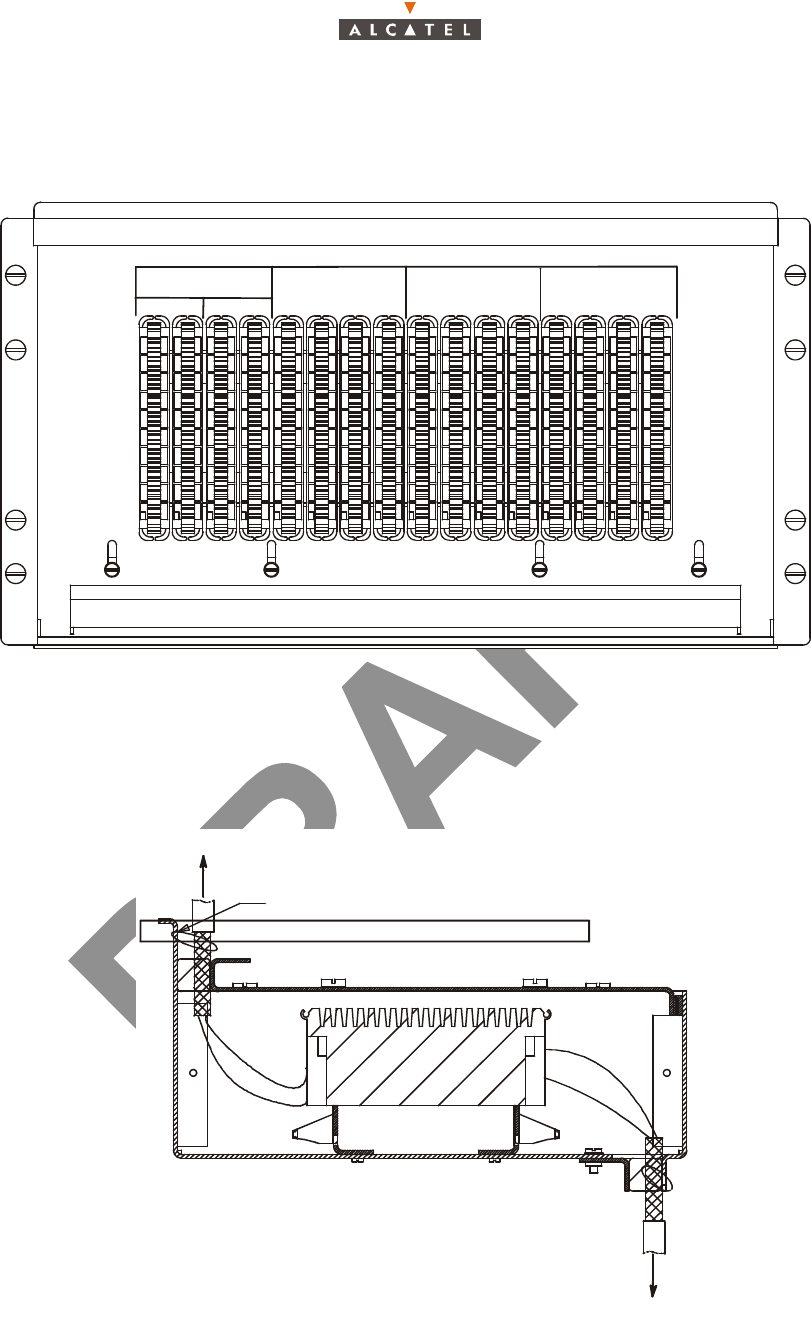
3CC12426AAAA TQ BJA 01 Issue 01 - April 2001 - Draft 04 121/346
128
3.4.3.3 – Connections to 120 ohm distributors
– Connections to 120 ohm (E1) or 100 ohm (T1) distributor of the TNT connectors (J105 to J112) of
the top panel of the DBS subrack with (n) 3CC11238AAxx cable(s).
Figure 99 – Connection panel beneath the roof of the standard rack
Figure 100 – Cable mounting and grounding
1
2
3
4
5
6
7
8
1/8
9/16
9
0
1
1
1
2
3
4
5
6
7
8
1
1
2
1
3
1
4
1
5
1
6
1 – 89 – 16
E1/T1 TNT1 E1/T1 TNT2 E1/T1 TNT3 E1/T1 TNT4
TX RX TX RX TX RX TX RX TX RX TX RX TX RX TX RX
Out put DBS C RX access
In put DBS C TX access
TY–RAP
CLIENT ACCESS
T
O
DB
S
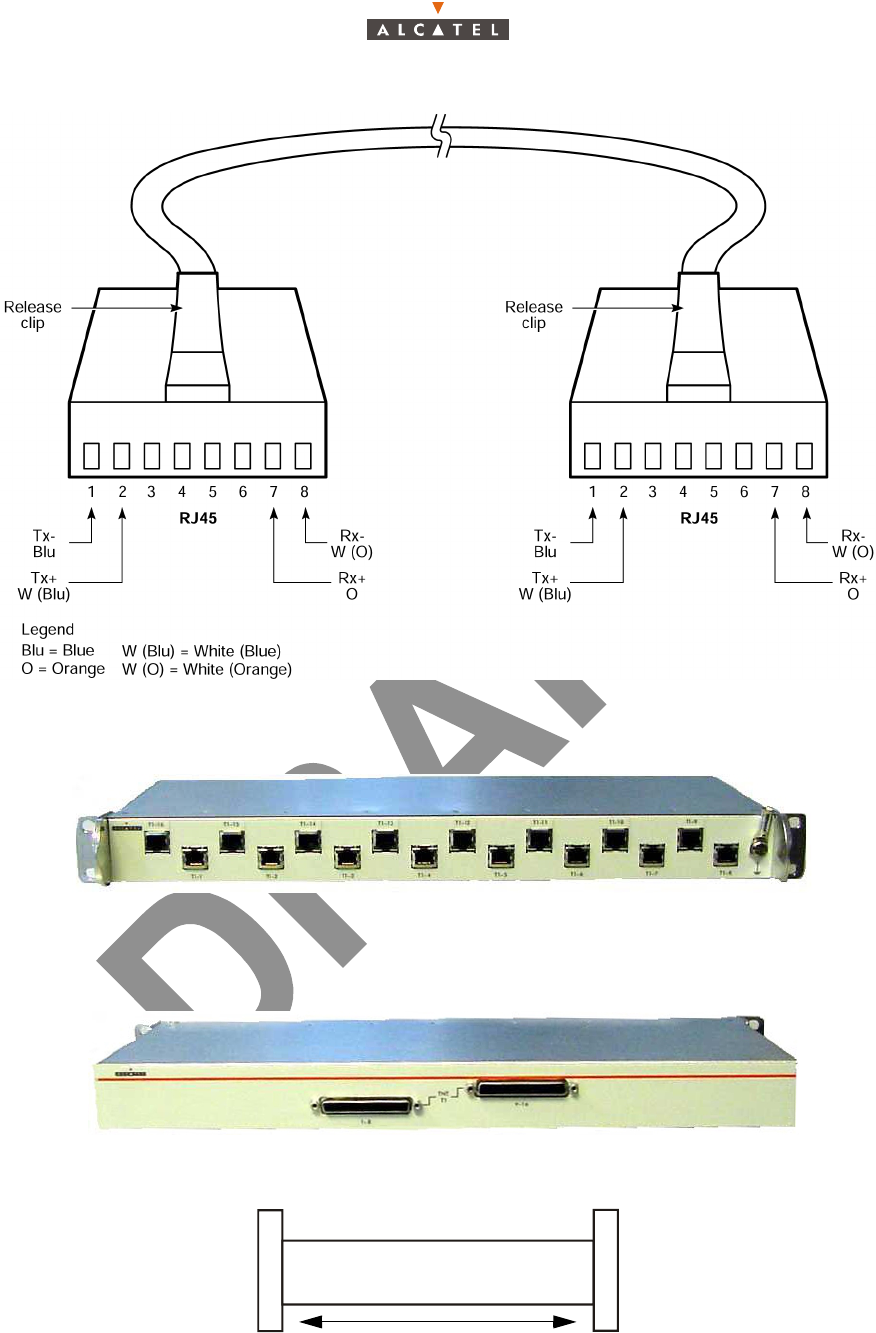
122/346 Issue 01 - April 2001 - Draft 04 3CC12426AAAA TQ BJA 01
128
Figure 101 – RJ45 Connector pin and signal assignment
Figure 102 – Patch panel T1 (RJ45)
Figure 103 – Repartiteur RJ45
Figure 104 – Cable length ACC 11687 Axxx
1.10 m
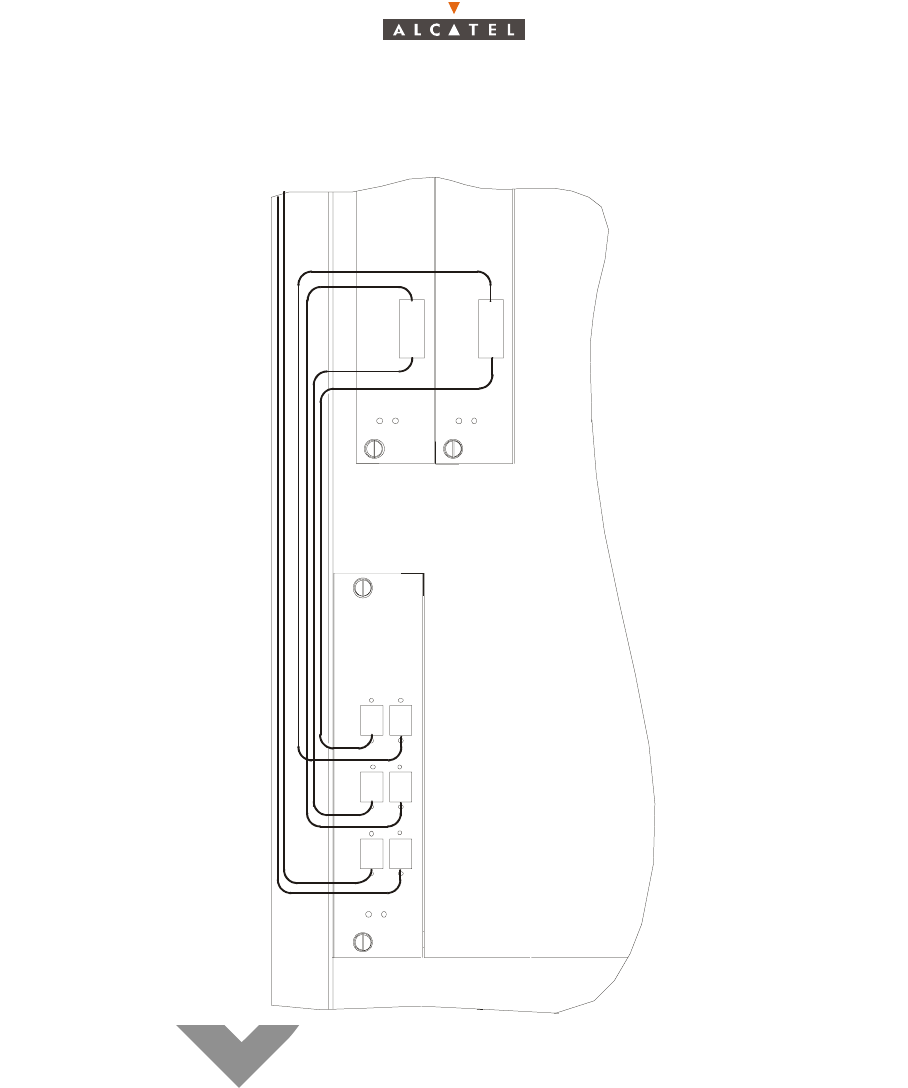
3CC12426AAAA TQ BJA 01 Issue 01 - April 2001 - Draft 04 123/346
128
3.4.4 – Client access connections (ATM network interface)
3.4.4.1 – Optical interface 155 Mbit/s
Figure 105 – Fiber optic cables connection
– use the fiber optic connection cables on the ANT and CPL board front panel.
– To avoid damaging the fiber optic cables:
• insert the jumpers in the direction indicated in Figure 106 – Fiber optic cables wiring,
• connect the fiber optic connection cable, fitted with its SC/PC connector, to the optical coupler
board by passing it through the top of the rack and along the cable run provided.
– Use a winding cassette when connecting one or more fiber optic cables of over 10 meters in
length.
ANT 2ANT 1
IN
OUT
OUT
IN
IN OUT
CPL

124/346 Issue 01 - April 2001 - Draft 04 3CC12426AAAA TQ BJA 01
128
Stages
1. According to the site configuration, prepare the connection cables and fit them with the required
connectors.
Figure 106 – Fiber optic cables wiring
2. Connect the fiber optic jumpers (see Figure 105 – Fiber optic cables connection and Figure 106 –
Fiber optic cables wiring) and the main cables.
DO NOT SET THE FIBER OPTIC IN FRONT OF THE VENTILATION PLUG-IN UNIT:
SET IT AS SHOWN IN FIGURE 113

3CC12426AAAA TQ BJA 01 Issue 01 - April 2001 - Draft 04 125/346
128
3.4.4.2 – Interface 34 Mbit/s
Figure 107 – 34 Mbit/s cables connection
Input 34 Mbit/s
Output 34 Mbit/s
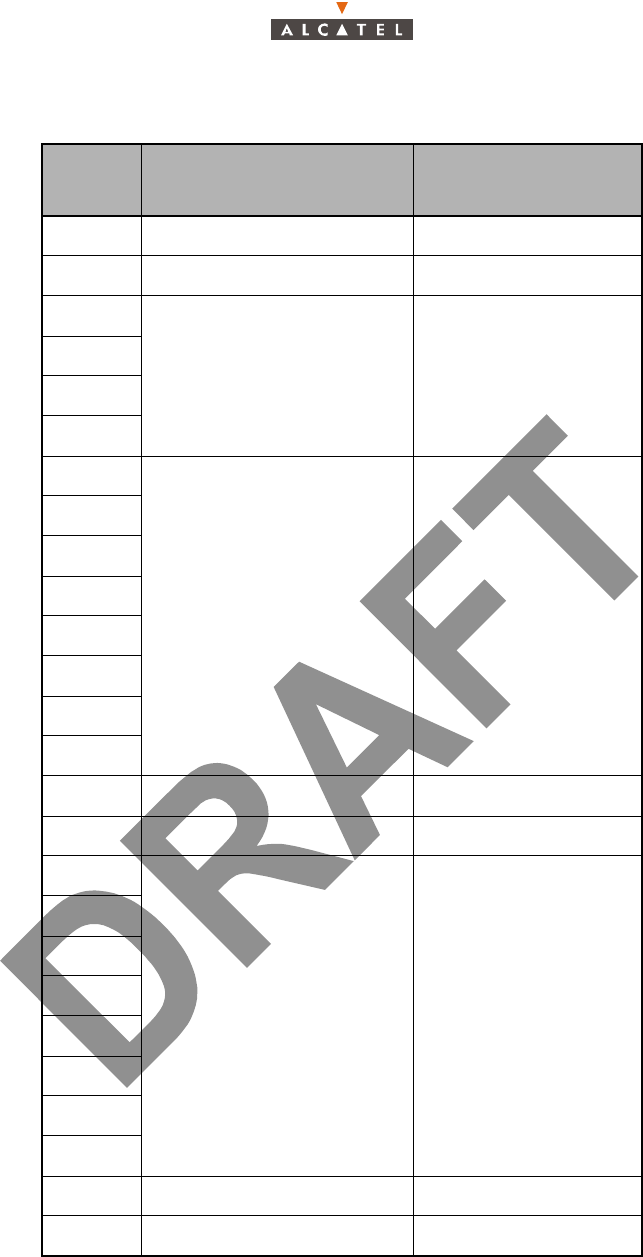
126/346 Issue 01 - April 2001 - Draft 04 3CC12426AAAA TQ BJA 01
128
3.4.5 – Place of the board into the rack
Slots Type of the elements Configuration main
(1+0)
1 ANT board x
2 ANT board
3
TNT boards x
4
5
6
7
AMD boards x
8
9
10
11
12
13
14
15 FAN x
16 CPL board x
17
IBS-TLX boards x
18
19
20
21
22
23
24
25 Supply assembly PSU 1 x
26 Supply assembly PSU 2 x
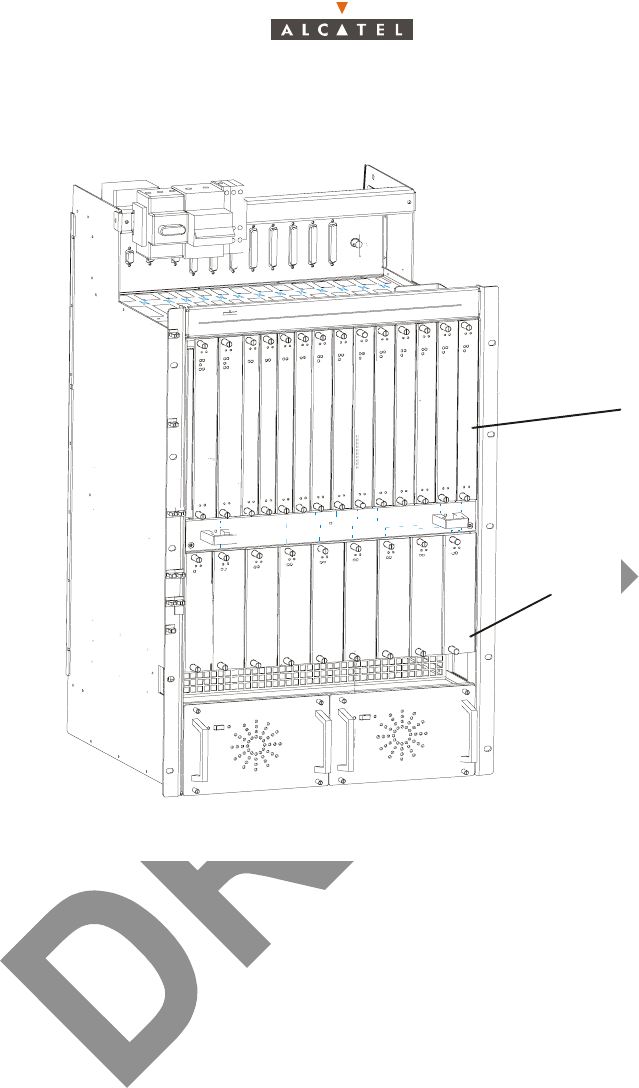
3CC12426AAAA TQ BJA 01 Issue 01 - April 2001 - Draft 04 127/346
128
Figure 108 – Place of the boards into the DBS
3.4.6 – End of the installation
Replace the (removable) top cover of the rack and secure it.
#
ANT 1
ANT 2
TNT 1
TNT 2
TNT 3
TNT 4
AMD 1
AMD 2
AMD 3
AMD 4
CPL
IBS 1
IBS 2
IBS 3
IBS 4
1234
PSU 1 PSU 2
V
ent
127
346
5109
813
11 14
12
15
17
16 19
18 20
25
23
2221 24
26
IBS 5
IBS 6
IBS 7
IBS 8
AMD 5
AMD 6
AMD 7
AMD 8
ID number
Slot number
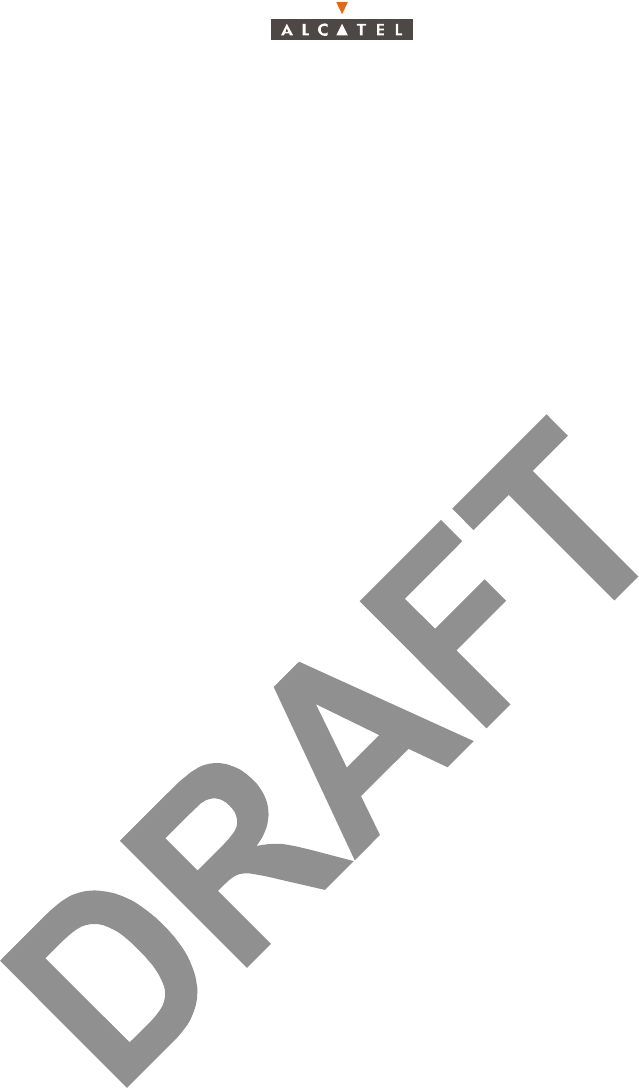
128/346 Issue 01 - April 2001 - Draft 04 3CC12426AAAA TQ BJA 01
128
PAGE INTENTIONALLY LEFT BLANK
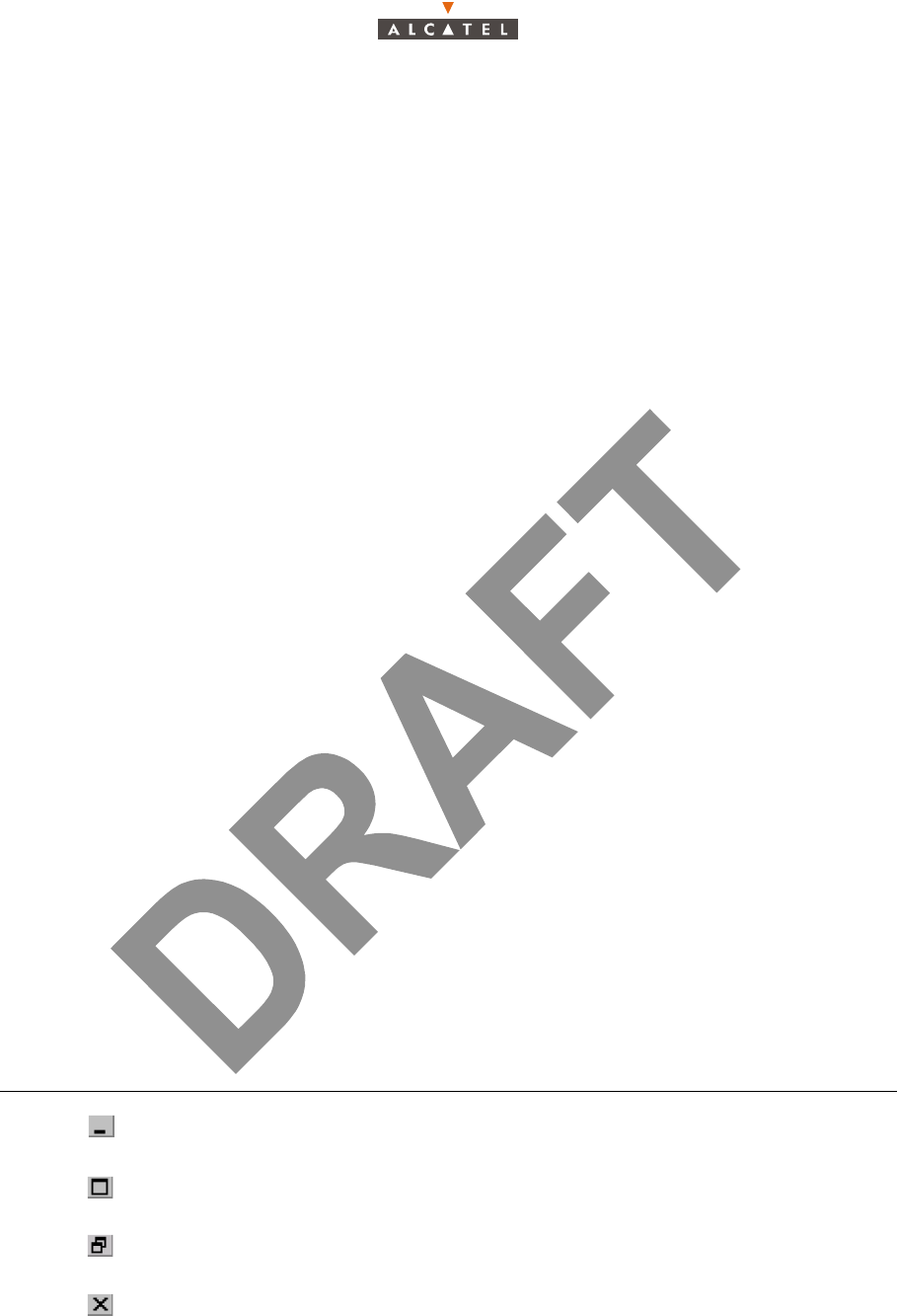
3CC12426AAAA TQ BJA 01 Issue 01 - April 2001 - Draft 04 129/346
234
4 – 7390LT software overview
4.1 – General information
The purpose of this chapter is to present the different screens of the 7390LT software supplied with the
Base Station. The following chapters will make reference to this presentation each time the user needs
to access the software for a particular action (commissioning, maintenance or evolution of the
configuration). The same screen may apply for several types of action.
4.1.1 – Functionalities
The 7390 LT software enables:
– supervision of both the system assembly as a whole (the NE (Network Element)), and of its sub-
assemblies (BS, NT);
– configuration of the sub-assemblies (DBS, X-Pol RBS, etc.) (used when Commissioning, Chapter
5 – Commissioning the Base Station (7390BS));
– setting up services (E1 leased lines, T1 and X21, ISDN, IP cross-connection including VoIP, circuit
emulation), (used when Commissioning, Chapter 6 – Operation and maintenance);
– downloading, NE configuration back-up and restoration (used in Maintenance, Chapter 6 – Ope-
ration and maintenance);
– display of the system redundancy state;
– management of external points;
– radio performances.
Note: the 7390LT software exchanges no information with the radio part of the terminal station
(7390RT). These generate no alarms, and therefore require no other configuration apart from the
installation configuration.
4.1.2 – Principles of the Man-Machine Interface (MMI) of the 7390LT
The user of the 7390LT software is expected to be familiar with the operation of software in the
Windows NTMT environment. There follows a description of some of the basic principles of the
Windows NTMT MMI along with others, more specific to the 7390LT.
4.1.2.1 – Opening, closing and resizing a window
Here is a reminder of how the boxes at the top right of an active window are used:
Click on... To......
...minimize the active window to place the application on the taskbar.
Click on the taskbar icon to restore the window.
...maximize the window to full-screen size.
...restore a window which was in full-screen size to its original size.
...close the active window.
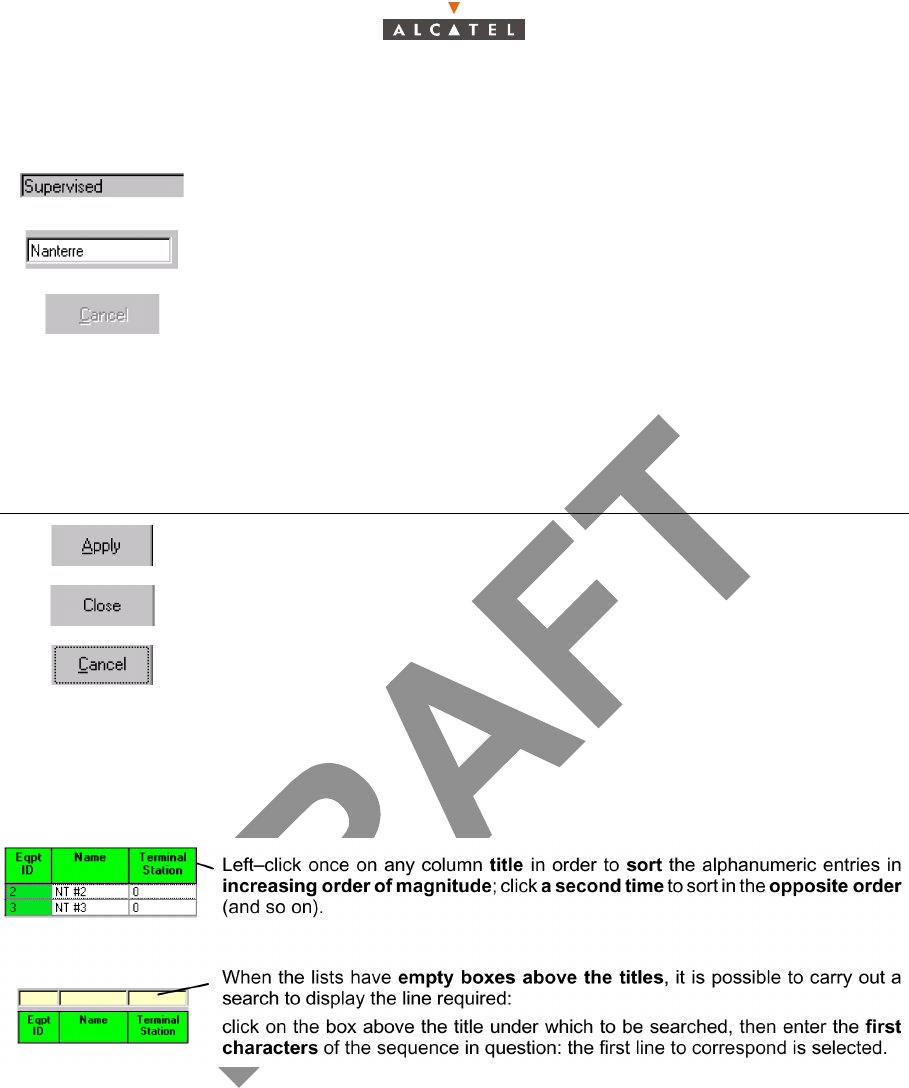
130/346 Issue 01 - April 2001 - Draft 04 3CC12426AAAA TQ BJA 01
234
4.1.2.2 – Entry fields
4.1.2.3 – Confirmation, closing a window, canceling an entry
In the lower part of the windows there may be buttons (which may or may not be active; cf. § 4.1.2.2 –
Entry fields), the principle of which is as follows:
4.1.2.4 – Sorting and searching in a list
Some screens contain lists which may contain many lines; a sort and/or search tool is therefore available
via the MMI, in order to facilitate data management:
4.1.2.5 – Selecting lines on a list
To select a line, click on it and it is highlighted in blue.
To select quickly a zone, click on the first line then select and hold down the 'Shift' key, then click on the
last line of the desired zone. The zone becomes highlighted in blue.
To select several non consecutive lines, hold down the 'Ctrl' key then select line by line the desired
elements.
The grayed out fields are for consultation only: their content cannot be
modified.
The fields on a white background can be modified: left-click to make the
cursor appear inside the field, then enter the character string required.
According to the same principle, the buttons, icons and items in the pull-down
menus become grayed out when they are inactive.
Click on... To......
...confirm the data entry, while keeping the window open.
...close the active window, thereby cancelling any unconfirmed data entries.
...cancel the data entry, while keeping the window open.
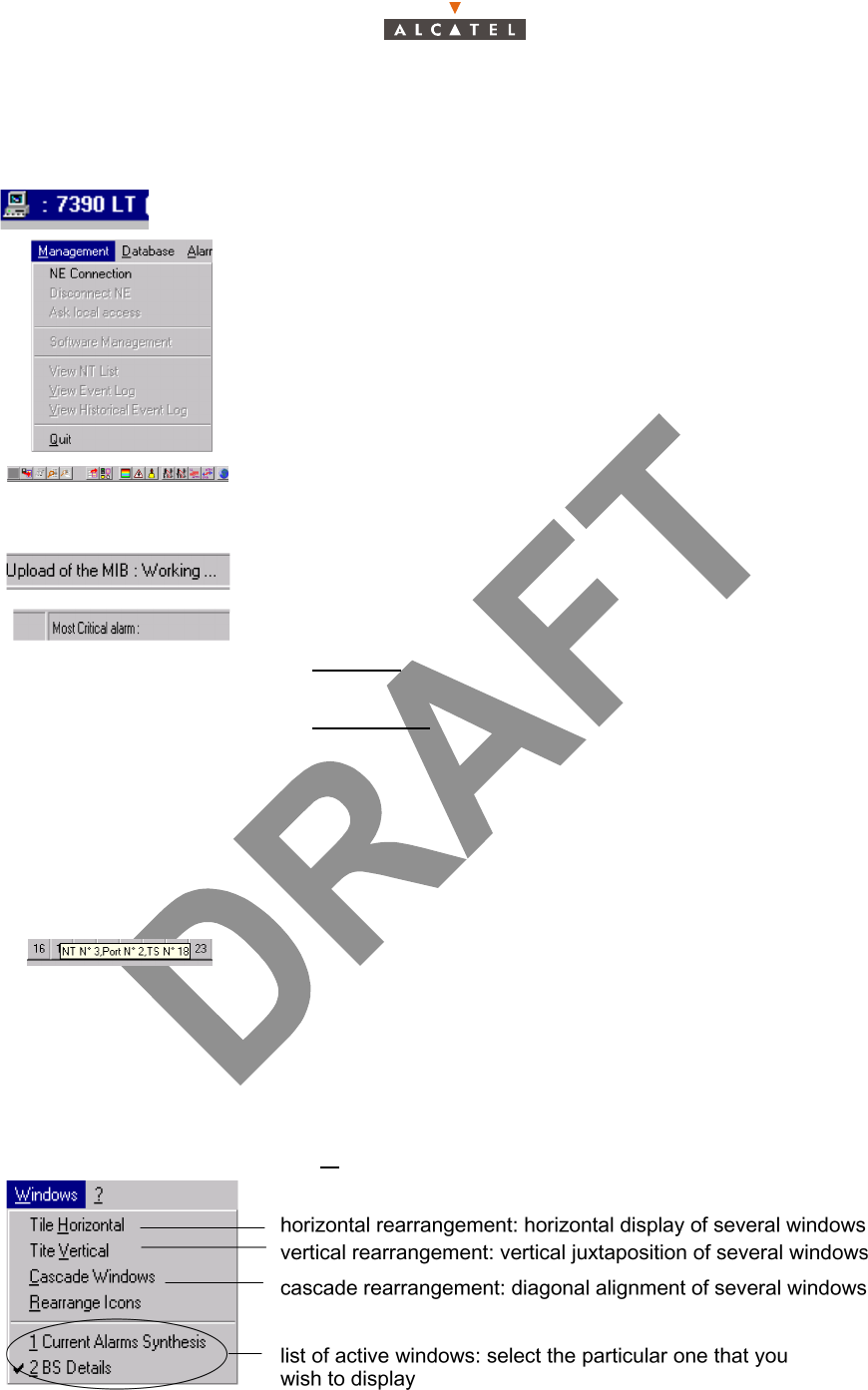
3CC12426AAAA TQ BJA 01 Issue 01 - April 2001 - Draft 04 131/346
234
4.1.2.6 – Title, menu, button and status message bars
The various information and functionalities of the 7390LT are accessible in several forms of MMI:
4.1.2.7 – Dynamic keys
4.1.3 – Rearrangement of active windows
During the use of the 7390 LT software, several windows may be active simultaneously. The MMI allows
you to rearrange them to optimize their visibility, in classic Windows fashion.
Access this function by opening the Windows pull-down menu:
Title bars (at the top of the main window): for information only; this is the
title of the window.
Menu bar (below the title bar): each menu contains items.
To access, open the pull-down menu by left-clicking on the title, then
click on the desired item (for execution it must be active, cf. § 4.1.2.2 –
Entry fields).
Button bar (below the title bar): certain menu functionalities are also
directly accessible by clicking on the buttons displayed at the top of the
window.
Message bar (at the bottom of the active window): messages linked to
current events are displayed on the fly in certain windows
Status bar (at the bottom of the 7390 LT main window), divided into 2
areas:
– on the left: global user's messages (states of progress, error mes-
sages, etc.)
– on the right: Local access: information about write access:
cf. § 4.4.2 – Local access requests
– Number of NTs: displays the number of NTs declared in the NE.
– Most critical alarm: displays the color of the most critical alarm (see
alarm color codes, § 4.10.1.2 – Alarms color code).
Each time the cursor will stay a few seconds on a button (and on specific
field), a textual key on a yellow background defining this button (or field)
is displayed.
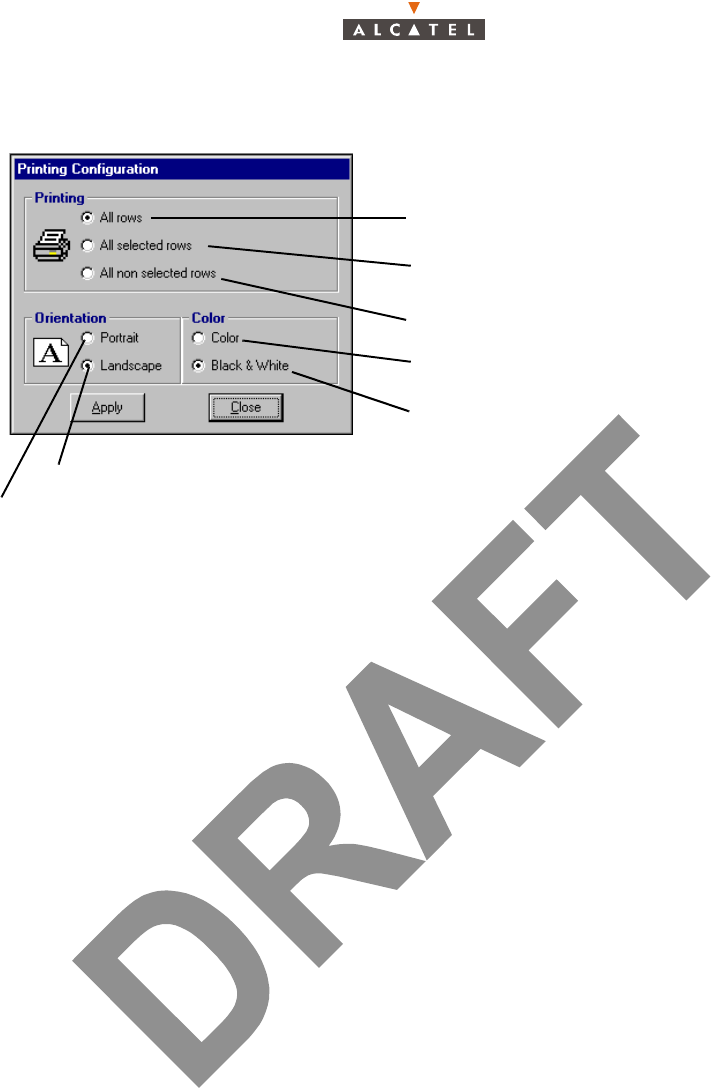
132/346 Issue 01 - April 2001 - Draft 04 3CC12426AAAA TQ BJA 01
234
4.1.4 – Printing
Note: to know how to select lines in lists, see § 4.1.2.5 – Selecting lines on a list.
To print all the elements of the list
To print all the elements selected in the list
To print the elements non selected in the
Direction of the page: portrait (vertical)
Direction of the page: landscape (horizontal)
Color printing
Black and white printing
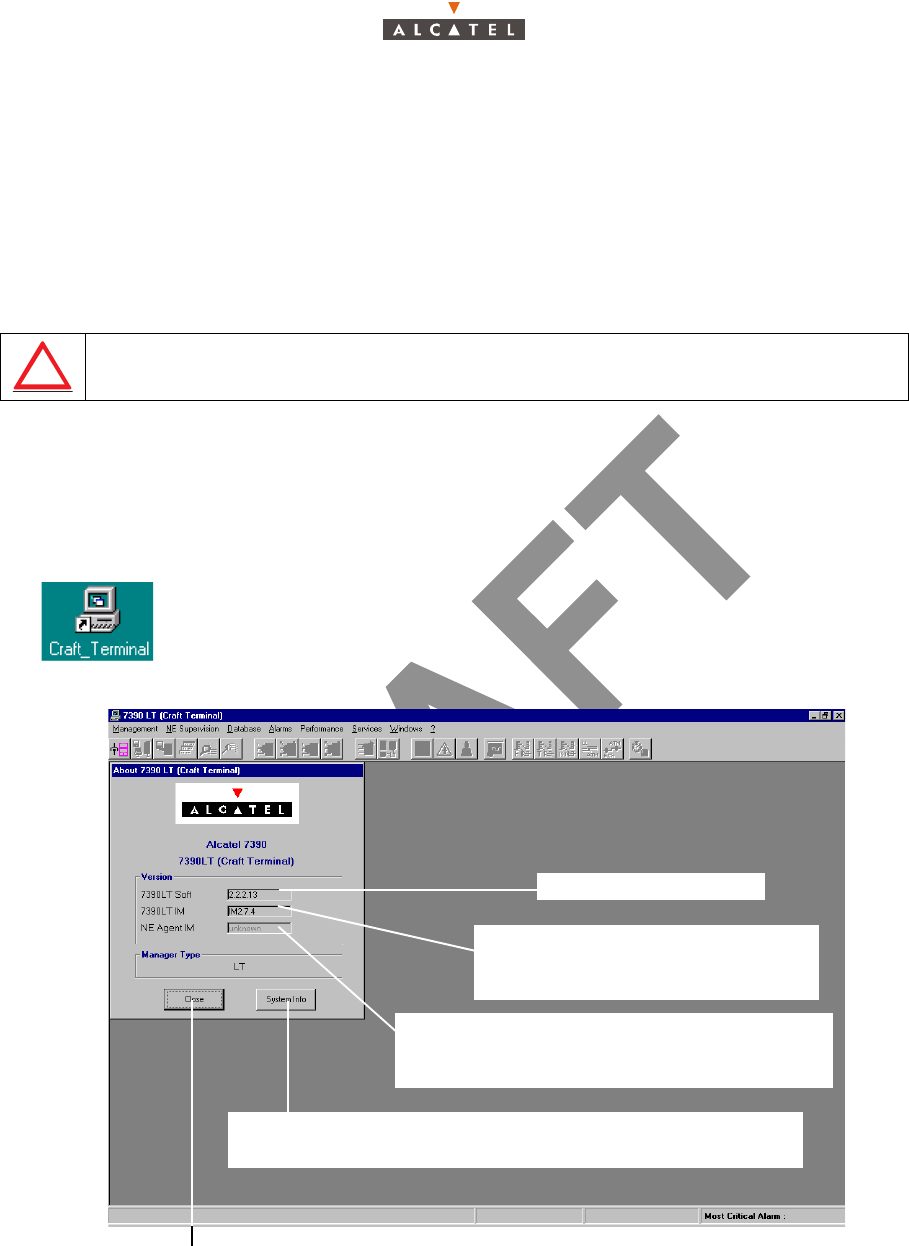
3CC12426AAAA TQ BJA 01 Issue 01 - April 2001 - Draft 04 133/346
234
4.2 – Running and quitting the software
4.2.1 – Installation of the 7390 LT software
The 7390 LT is either loaded on the PC which came with the BS, or comes on an installation medium
(e.g., CD-ROM).
If you need to install the 7390 LT software, refer to the Appendix 2 – Installation of 7390LT software;
otherwise, go directly to the next paragraph to run the already installed software.
4.2.2 – Accessing and running 7390 LT
To run 7390 LT, go to the Windowsâ taskbar and left-click on the Start button: the Start menu is
displayed. Next, select the Programs menu followed by the line Craft_Terminal.
or:
To run the 7390 LT, the following screen is displayed:
Note: After NE connexion (cf. § 4.3.1 – NE Connection), the database versions at the Manager
and Agent sides must be identical.
If the LT session cannot open, check if there is any other LT open session.
ON THE ETHERNET PORT IT IS RECOMMENDED TO CONFIGURE
ONLY ONE IP ADDRESS
Click on the icon shown here which is on the Windows desktop.
Click here to close the About window and work on the main window of the 7390 LT. You can
access it again by selecting the heading About 7390 LT (Craft_Terminal) in the ? menu.
7390LT software version.
Version of the «Info Model» common
exchhange database at the Manager
(7390LT) side
Version of the «Info Model» common
exchange database at the Agent (NE) side,
filled in automatically upon connection to the NE
Short-cut to the Microsoftw system management function (refer
to corresponding documentation)
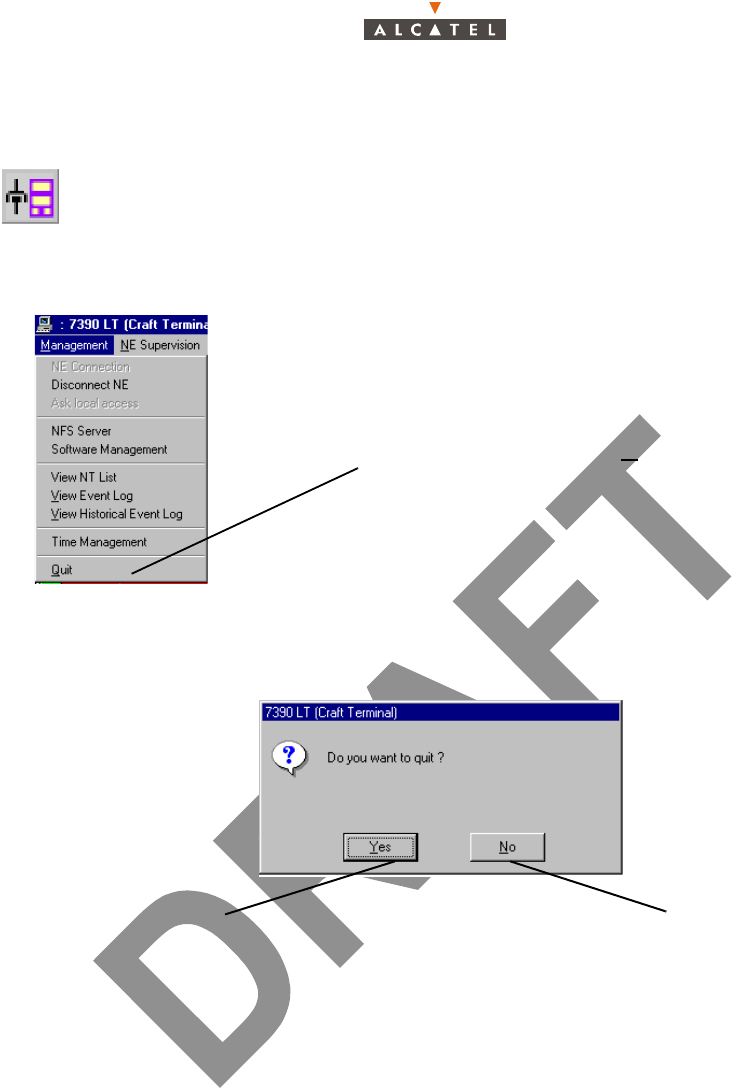
134/346 Issue 01 - April 2001 - Draft 04 3CC12426AAAA TQ BJA 01
234
On the screen displayed, only one icon is active: the choice of language and the NE connection icon:
4.2.3 – Quitting the 7390 LT
A confirmation dialog box is displayed:
This operation includes the NE disconnection (cf. § 4.3.2 – Disconnecting the NE assembly).
...click on the icon to access the NE connection (cf. comments in § 4.3.1 –
NE Connection)
To quit the 7390LT, open the Management
pull-down menu and click on Quit
Click here to cancel the request to quit the
7390LT and return to the previous window
Click here to confirm quitting the 7390LT
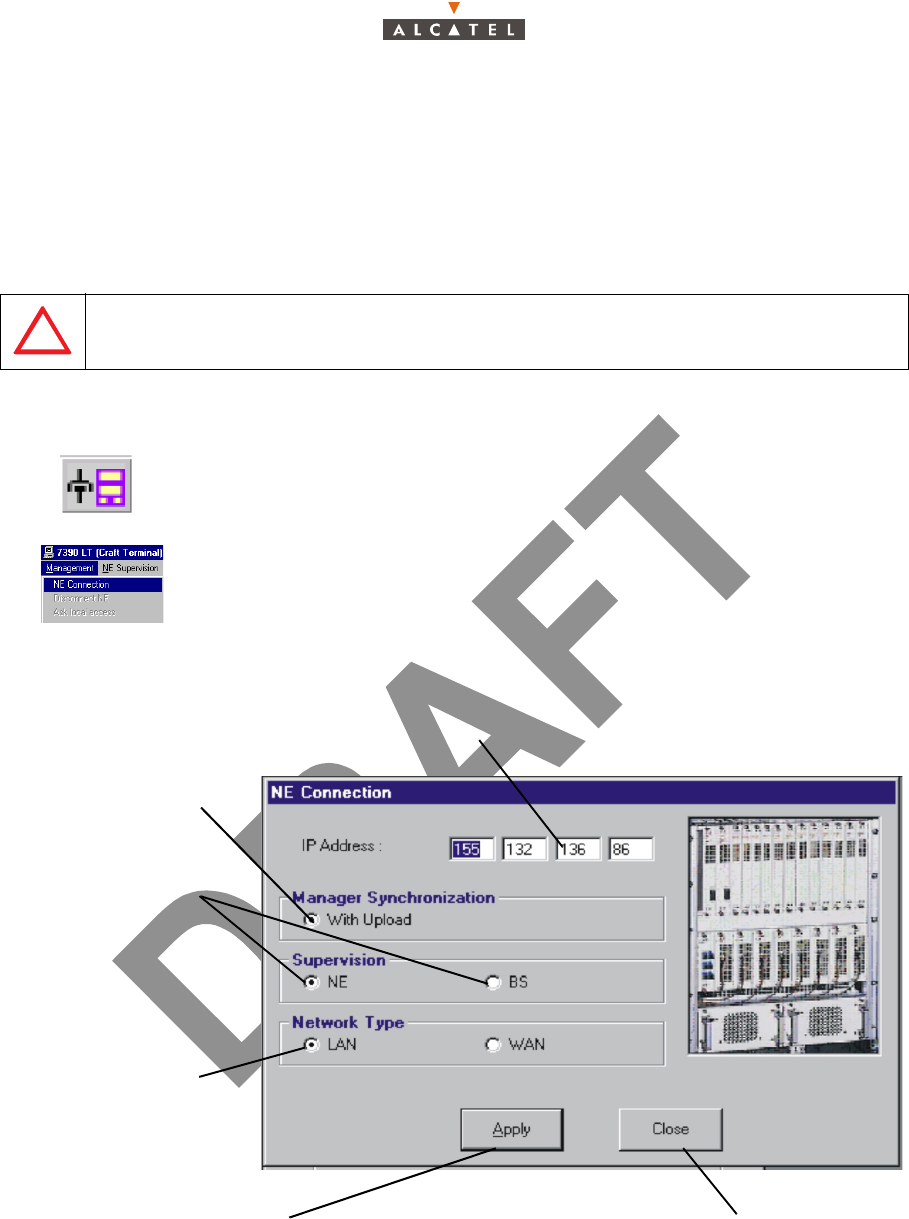
3CC12426AAAA TQ BJA 01 Issue 01 - April 2001 - Draft 04 135/346
234
4.3 – Connection and Disconnection
4.3.1 – NE Connection
The NE connection process consists partly in the NE "Agent" identifying the "Manager" and partly in the
retrieval of data for the NE assembly on the 7390 LT software by manual request: this involves the
updating of site information.
There are two possible ways of accessing the NE Connection:
The following screen is displayed:
In case several interface boards are installed in the PC, the window offers you a choice of board.
ONLY ONE LT SESSION IS OPERATIONAL ON ONE NE. FOR EXAMPLE,
A LOCAL LT CONNECTION AND A REMOTE LT CONNECTION AT THE
SAME TIME ON THE SAME BS IS NOT POSSIBLE
– click on the first button (provided that it is active; cf. § 4.1.2.2 – Entry fields)
of the main menu button bar,
or else,
– open the Management pull-down menu and select the first item:
NE Connection.
IP Address of the NE to be connected: click in a byte field to modify the
value (local IP default address value must be: 192.168.99.1).
Connection type: with
data upload (default
selection)
Subject of
supervision: NE
system or BS
Network Type: there
are two types of
network: local (LAN)
or remote (WAN):
check the button for
the type of network
corresponding to the
system configuration
Click here to run the data update procedure Click here to return to the previous screen
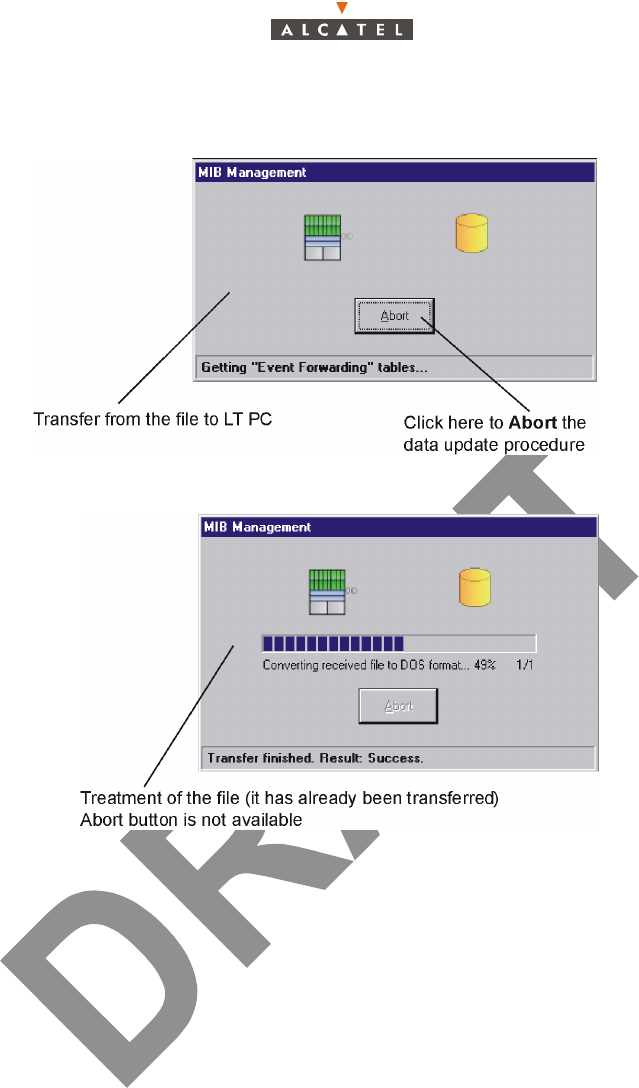
136/346 Issue 01 - April 2001 - Draft 04 3CC12426AAAA TQ BJA 01
234
By default, the update is done via FTP. The next screens will be displayed:
Note: In order to start the FTP process, there must not be any other FTP service or application running
in the PC. Windows NT includes a FTP service that is, by default, desactivated; if it were activa-
ted, the operator must stop it from the Services window through the Control Panel.
If there were any problem with the FTP process, the craft.ini file must be opened. Change the
UploadThruFTP value, it must be: UploadThruFTP=No. Throughout the update, an animated display
indicates to the user that data transmission is underway, with on-screen indication of the progress of the
processed files. In this case, the next screen would be displayed:
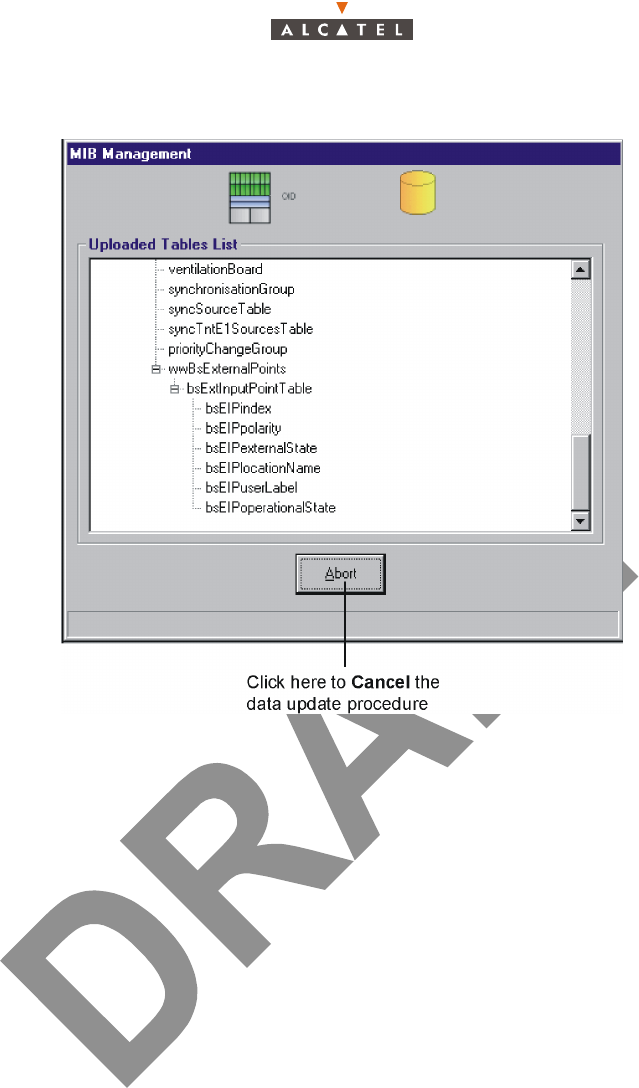
3CC12426AAAA TQ BJA 01 Issue 01 - April 2001 - Draft 04 137/346
234
Note: While updating, if the database versions at the Manager and Agent sides are not identical, the
animation stops and an error message is displayed to notify it. (cf. corrective actions in appendix
A.6.1 – Error messages for 9900LT software).
Once the update is completed, two new windows are displayed:
– one screen providing a global view of the base station (cf. § 4.5 – Base Station Supervision);
– and one screen summarising the current alarms (cf. § 4.10.1 – Alarms).
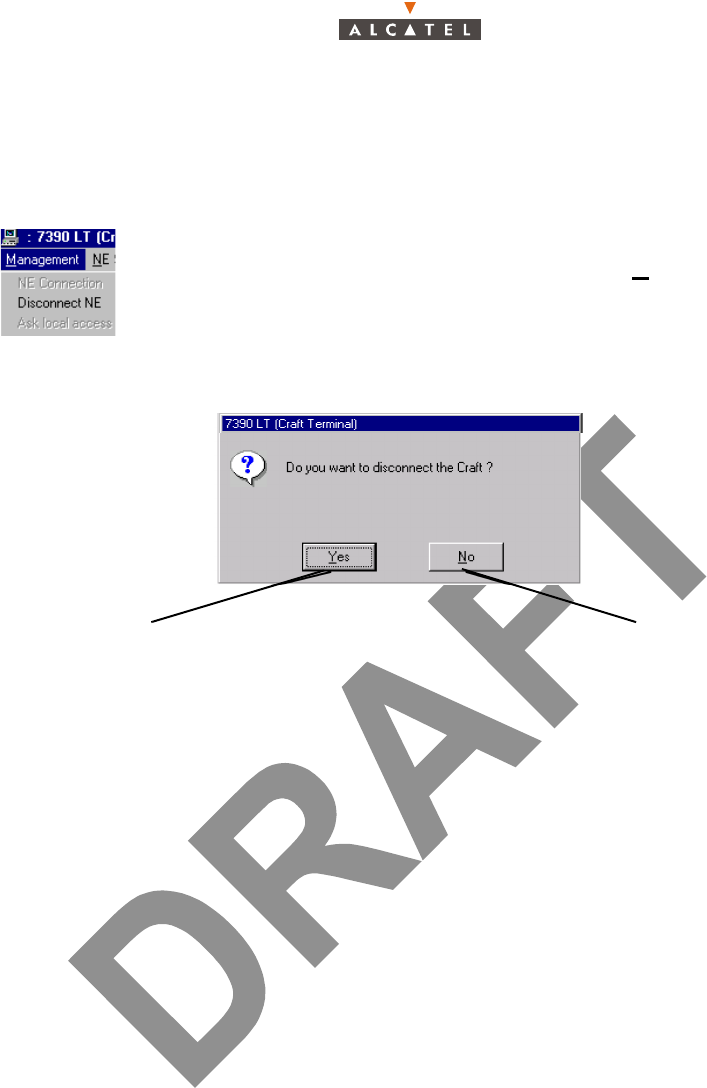
138/346 Issue 01 - April 2001 - Draft 04 3CC12426AAAA TQ BJA 01
234
4.3.2 – Disconnecting the NE assembly
The NE disconnection process consists in closing the current session relating to a given NE in order to
connect to another NE of the system.
A confirmation screen is displayed:
To access the NE disconnection function, open the Management pull-down
menu then select the item: Disconnect NE.
Click here to confirm the disconnection Click here to cancel the request to disconnect
and return to the previous window
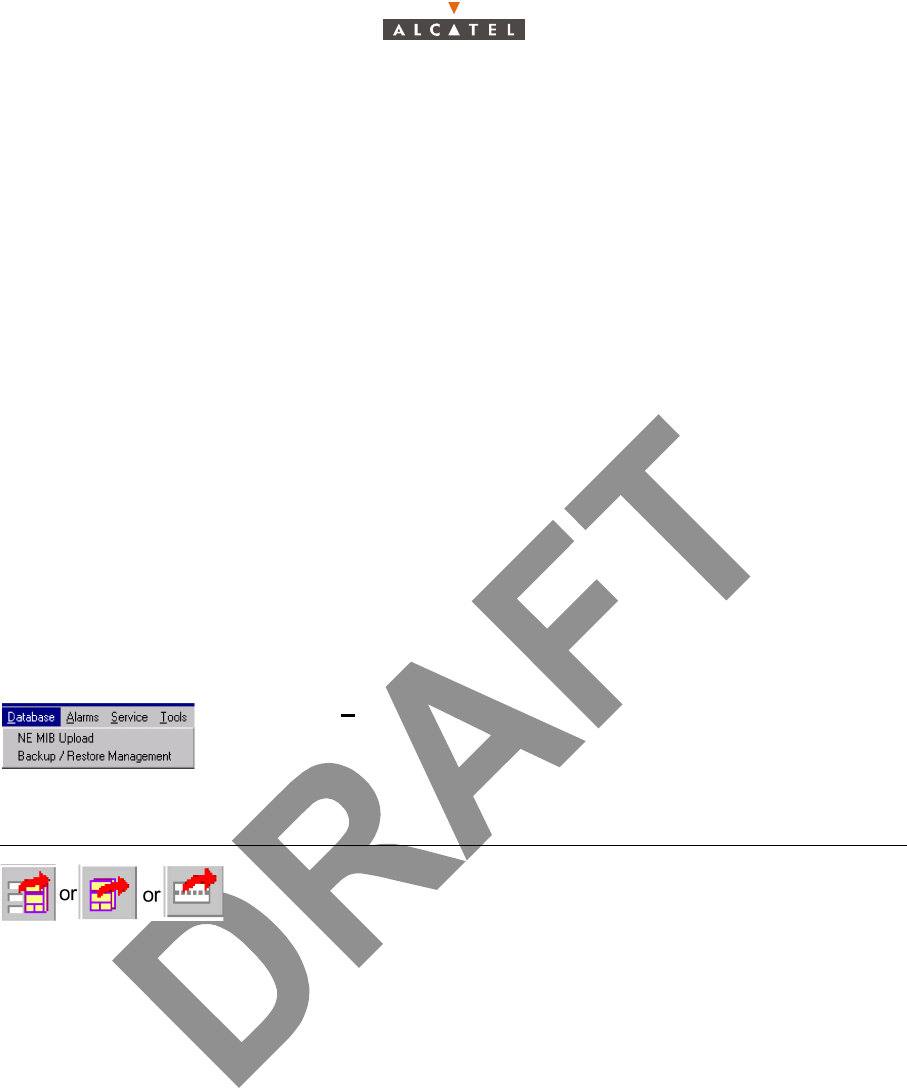
3CC12426AAAA TQ BJA 01 Issue 01 - April 2001 - Draft 04 139/346
234
4.4 – Supervision Principles
The 7390 LT can be used for supervising the whole A7390 Network Element (NE) system.
The NE comprises of:
–a Base Station (7390BS) which mainly includes a Radio unit (X-Pol RBS) and a MODEM rack
(DBS),
– one or more Terminal Stations (7390TS) which mainly include a Radio unit (X-Pol RT) and a
User connection unit (NT). Nevertheless the 7390 LT software does not manage X-Pol RT units.
The display allows system control; alarms are activated in particular to signify any intervention.
The supervision items themselves are, by definition, grayed out and therefore unmodifiable, whereas
those reserved for configuration can be configured by the user: they will be used in the following
chapters concerning commissioning (Chapter 5 – Commissioning the Base Station (7390BS)),
maintenance (Chapter 6 – Operation and maintenance) and configuration evolution (Chapter 7 –
Changes of configuration). For the modifications to be taken into account, writing should be enabled:
see § 4.4.2 – Local access requests.
4.4.1 – Data retrieval
According to the same principle as for starting up the 7390 LT (automatic data retrieval following
connection), this update can be carried either for whole NE, or for each equipment: BS or NT.
To reach the Data retrieval function, two ways are possible:
Note: These operations may take quite a long time (in particular for the NE) since they depend on the
connection between NE and manager and on the round trip delay and the NE composition.
4.4.2 – Local access requests
The general status bar (cf. § 4.1.2.6 – Title, menu, button and status message bars) displays in its central
part the messages concerning write access rights on the NT configuration: "Local Access : Denied /
granted". Where there are different system managers, these access rights are allocated by the OS
manager, write access is authorized for the 7390 LT (local access set to granted) when no OS manager
is connected to the NE (local access set to granted) when no OS manager is connected to the NE.
4.4.3 – Administrative statuses
Locking the administrative status of sub-assemblies allows the maintenance operator to disable the
sub-assembly manifesting an anomaly without disturbing the system.
Unlocking sub-assembly administrative status frees service use for the end user.
Operator is not able to modify the administrative state assembly. He can only change the ports and
cross-connections.
– open the Database pull-down menu and choose the first item: NE MIB
Upload,
– or click on one of the button in the screen of the equipment in question:
Click on...... To......
...activate the data recovery function for the NE, BS, and NT respectively.
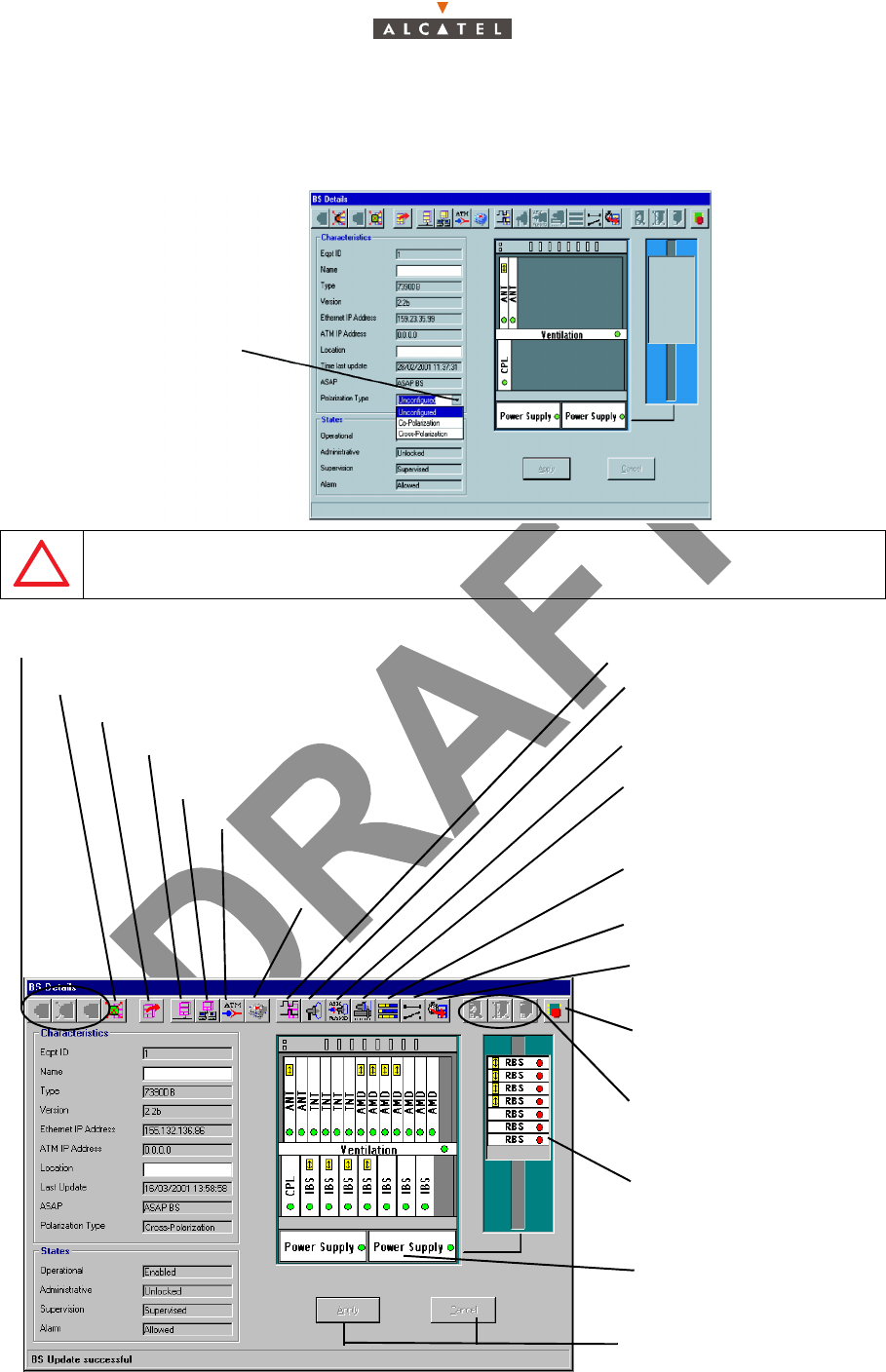
140/346 Issue 01 - April 2001 - Draft 04 3CC12426AAAA TQ BJA 01
234
4.5 – Base Station Supervision
When the LT is started up for the first time, the Manager has to define the type of polarization used, in
this «Cross-polarization» type must be selected
AFTER CLICKING ON THE «APPLY» BUTTON, A WARNING WINDOW WILL APPEAR SINCE THIS
PROGRESS IS IRREVERSIBLE, EXCEPT THROUGH AN ANT RAM-REINITIALIZATION. ONCE
ACCEPTED, THE 7390LT STARTS TO RECEIVE EVENTS FROM THE SYSTEM
Cross-Polarization
type
Click to choose
DBS display: cf.§ 4.5.3
Become accessible when
’’Name’’ or ’’Location’’
fields are modified
Inhibit BS Alarms: cf.§ 4.5.1
BS UpLoad: cf.§ 4.4.1
Local IP addresses parameters: cf.§ 4.9.2
ATM parameters: cf.§.4.9.1
Configuration of the Network
addresses: cf.§.4.9.3 –
Consultation of the
redundancy state:
cf.§.4.5.8 –
Synchronization parameters: cf.§.4.5.4 –
Radio parameters: cf.4.7.1
On demand service
management: cf.§ 4.7.3 –§
Bandwidth allocation:
cf.§ 4.7.4 –
List of external points:
cf.§ 4.10.3 –
NE time setting: cf.§ 4.5.5
Actions of the BS boards:
cf.§ 4.5.3 –
Memory initialization:
cf.§ 4.5.6 –
X-Pol RBS display: cf.§.
IP Data traffic configuration:
cf.§ 1.
BS Supervision: cf.§ 4.5.1 –