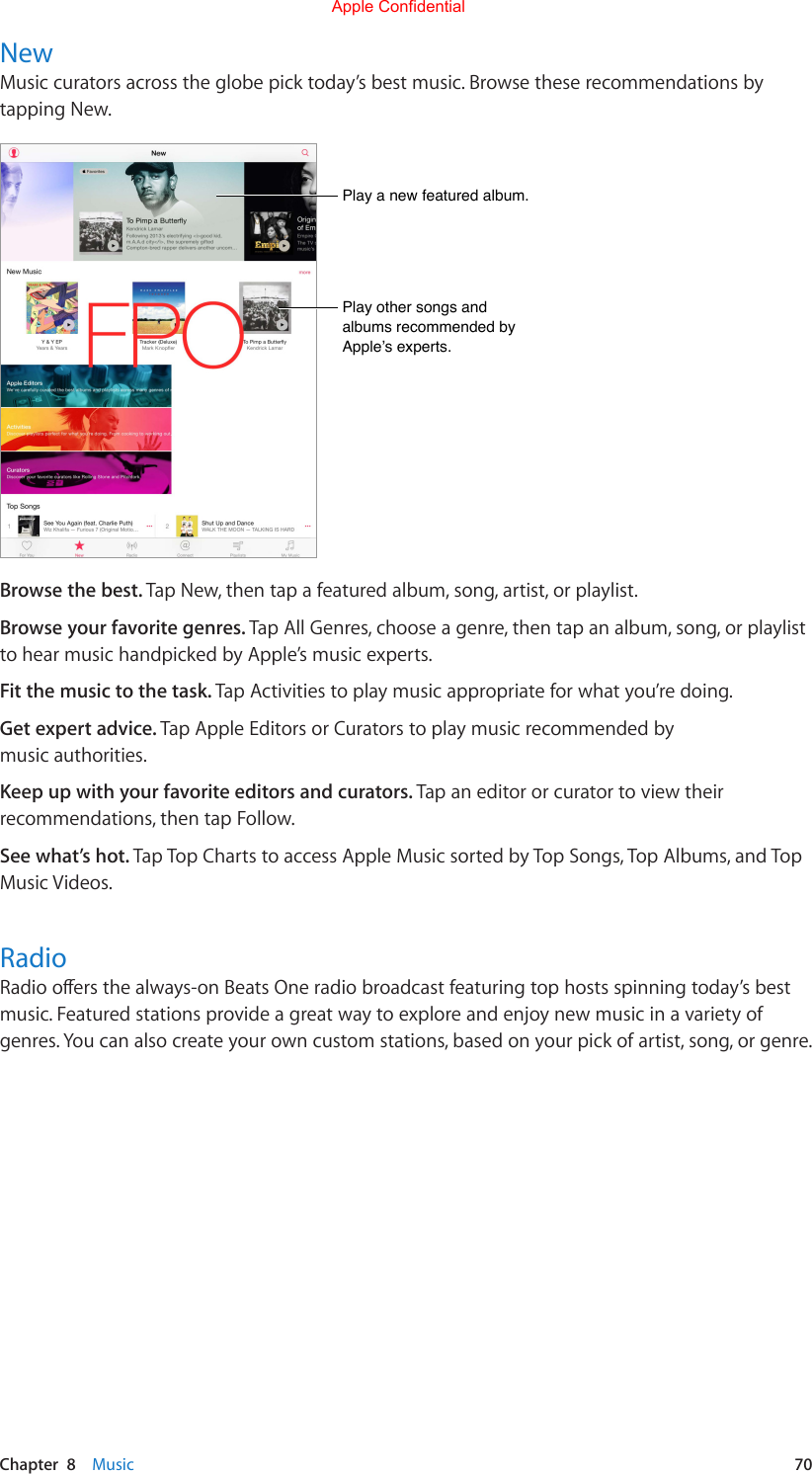Apple A1538 Tablet Device User Manual A1538 User Manual v1 0 Part3
Apple Inc. Tablet Device A1538 User Manual v1 0 Part3
Apple >
Contents
- 1. A1538_User_Manual_v1.0_Part1
- 2. A1538_User_Manual_v1.0_Part2
- 3. A1538_User_Manual_v1.0_Part3
- 4. A1538_User_Manual_v1.0_Part4
A1538_User_Manual_v1.0_Part3
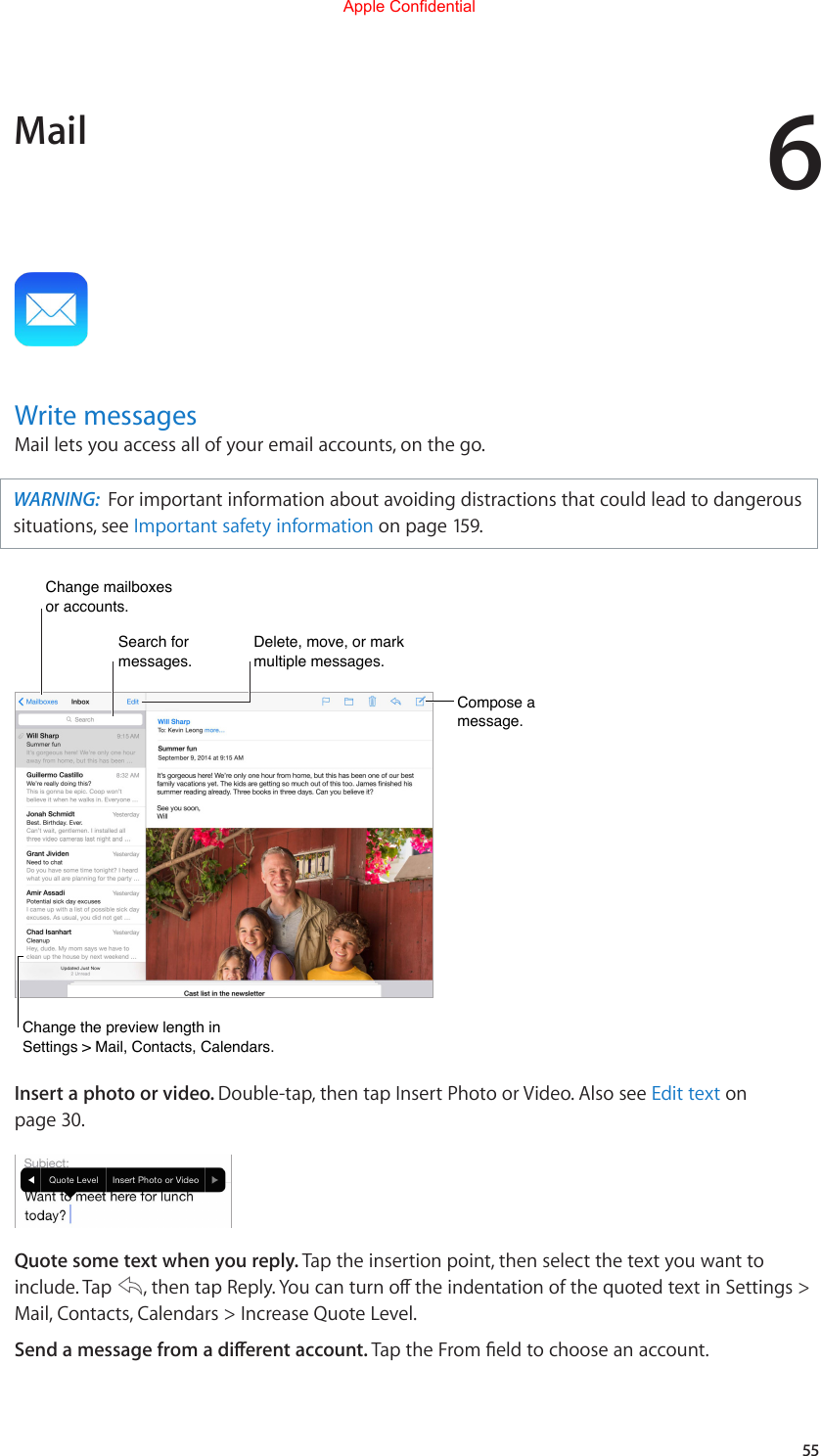
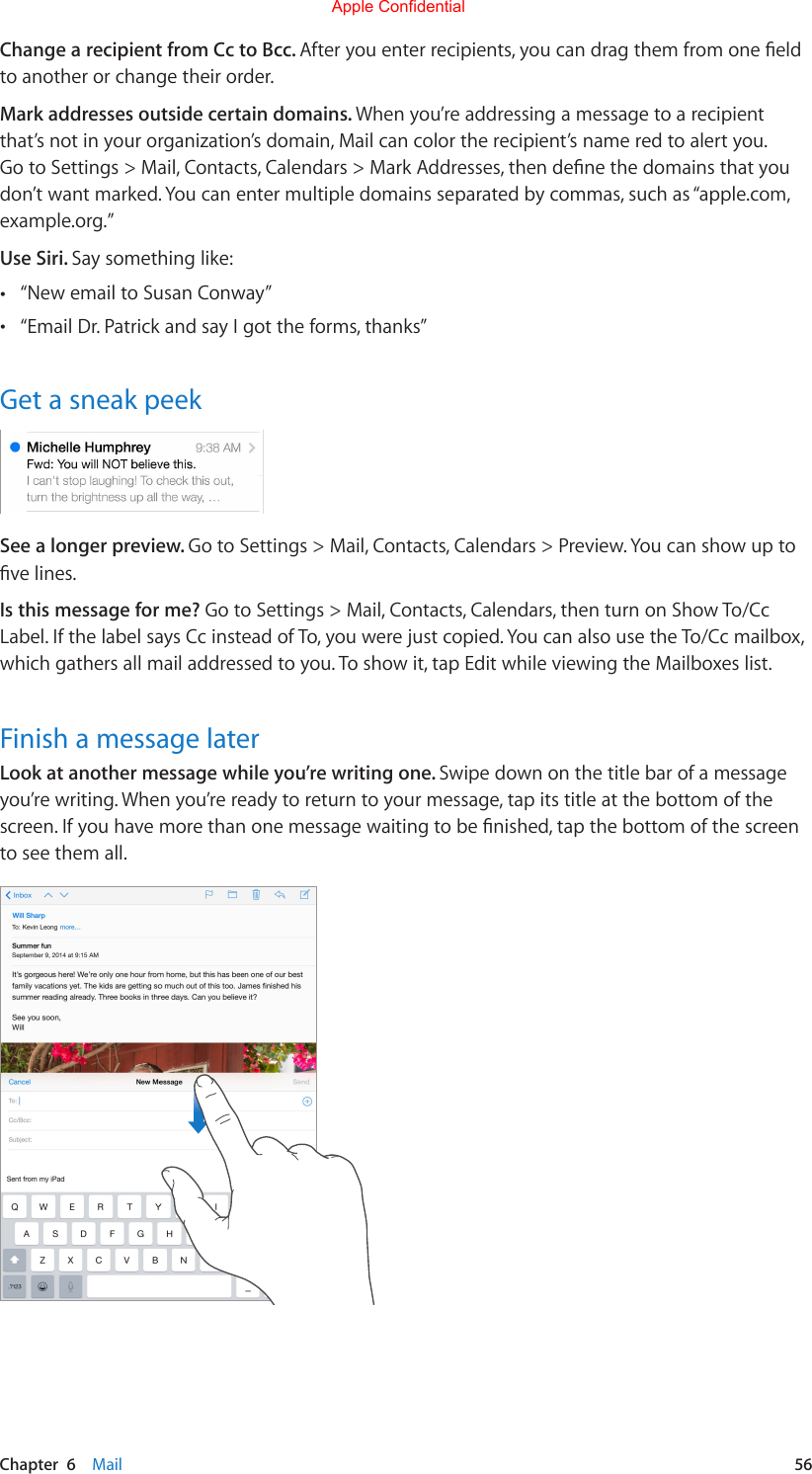
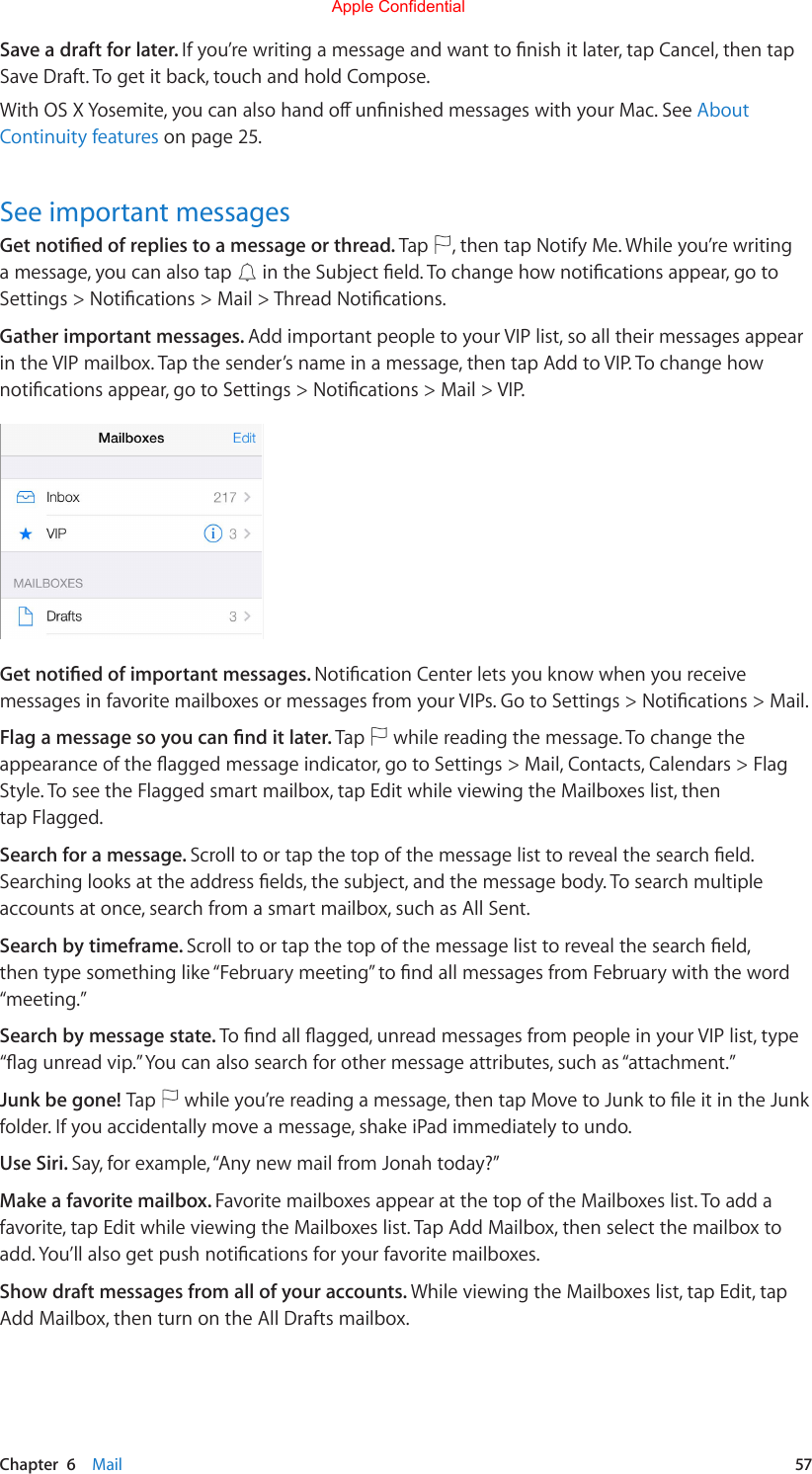
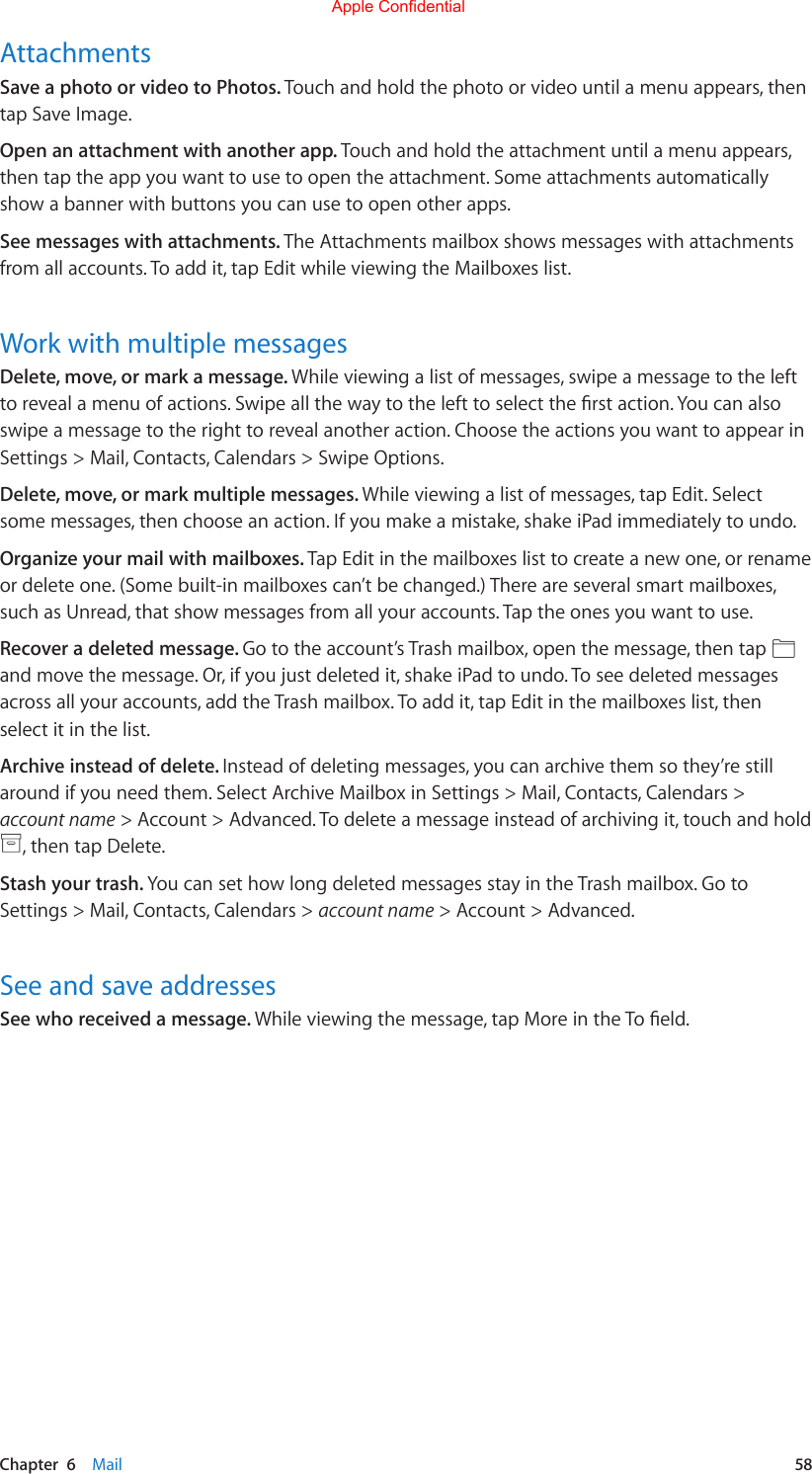
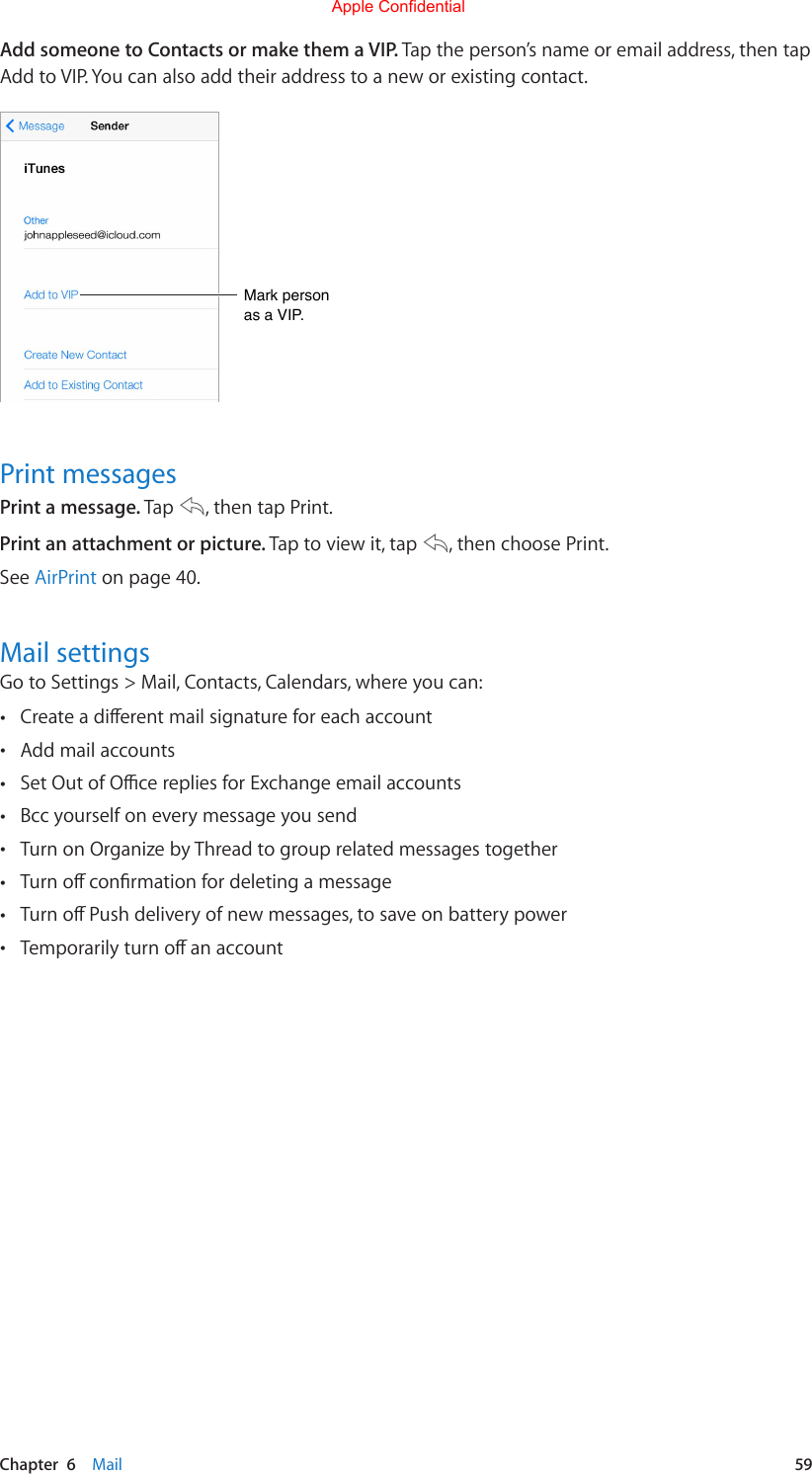
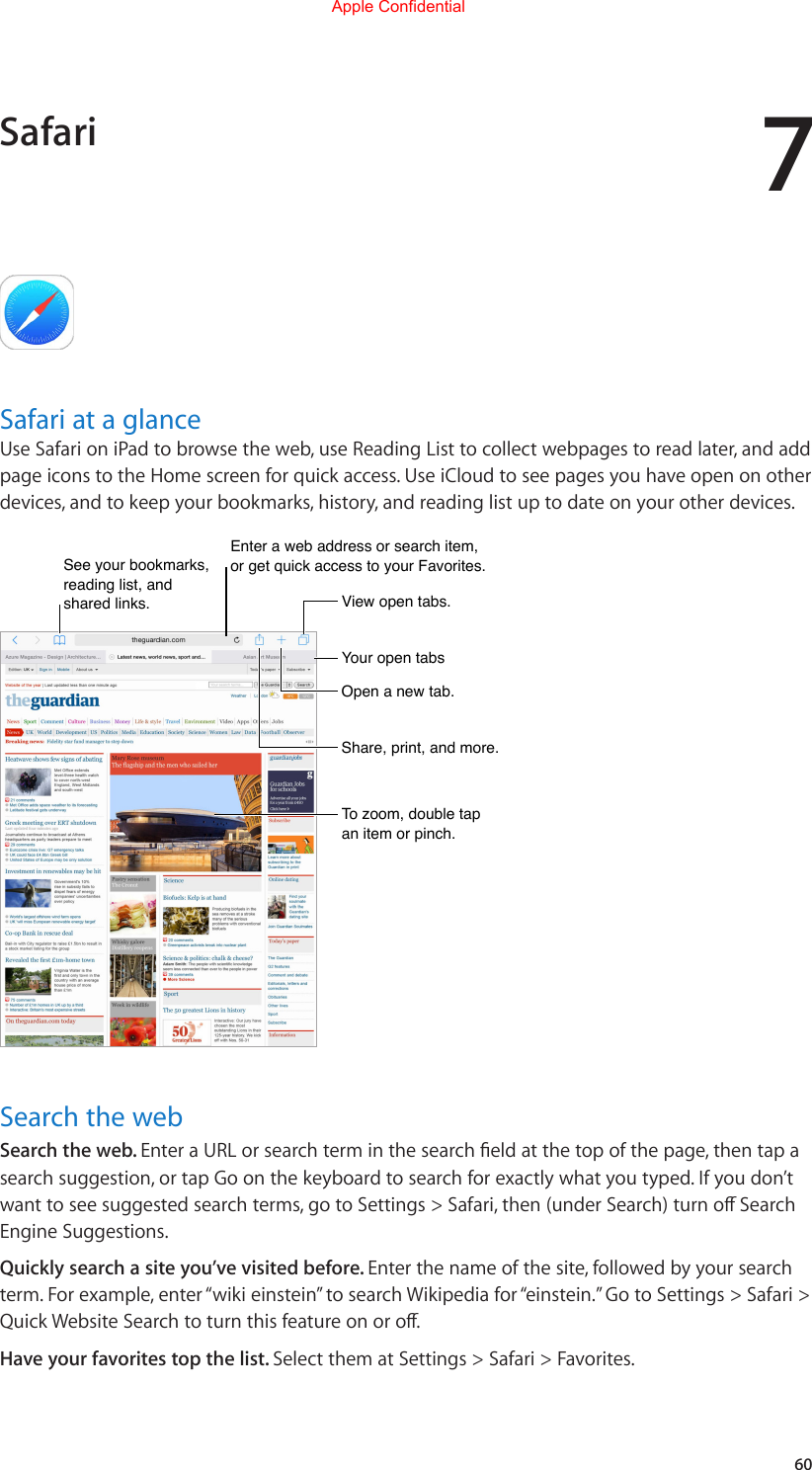
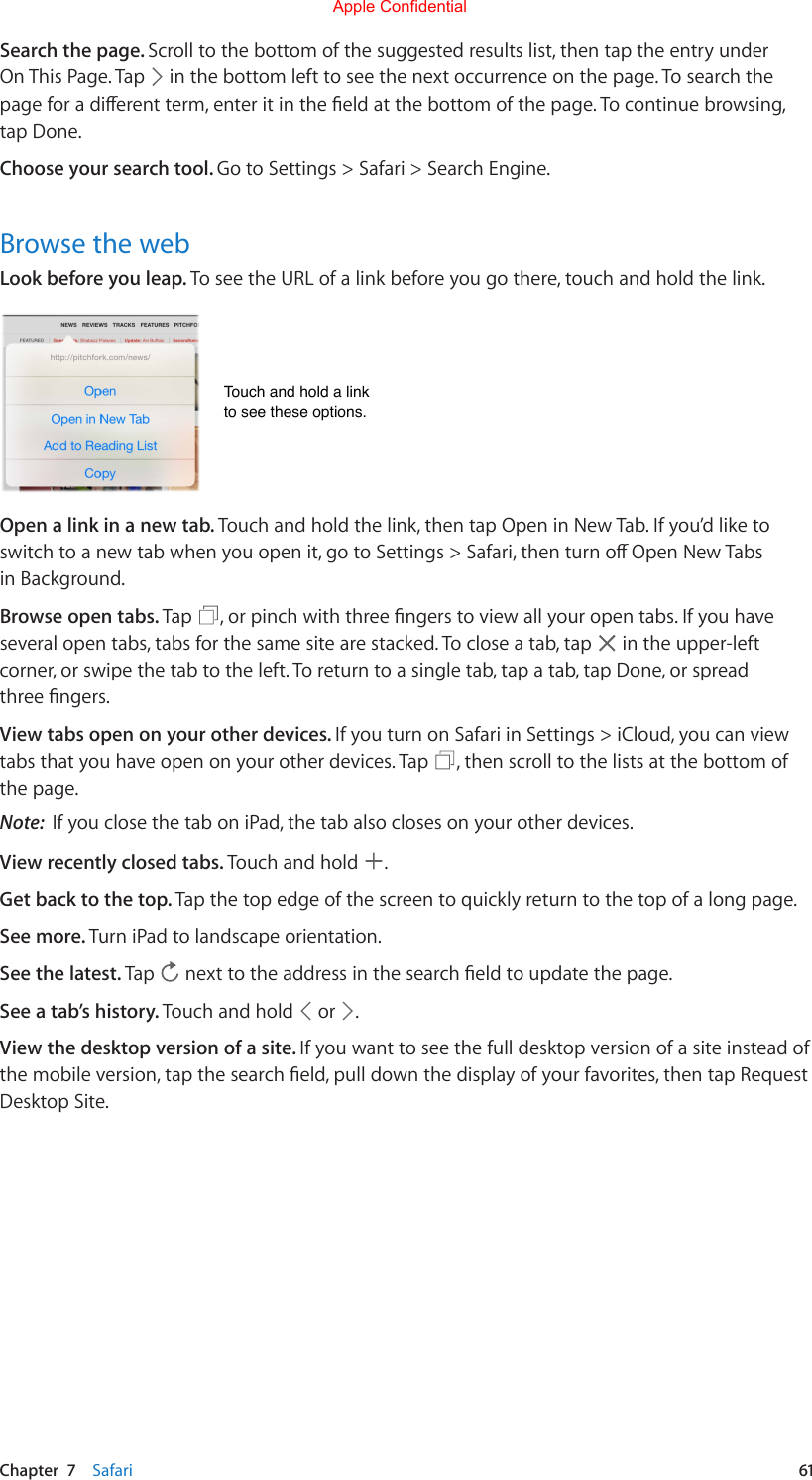
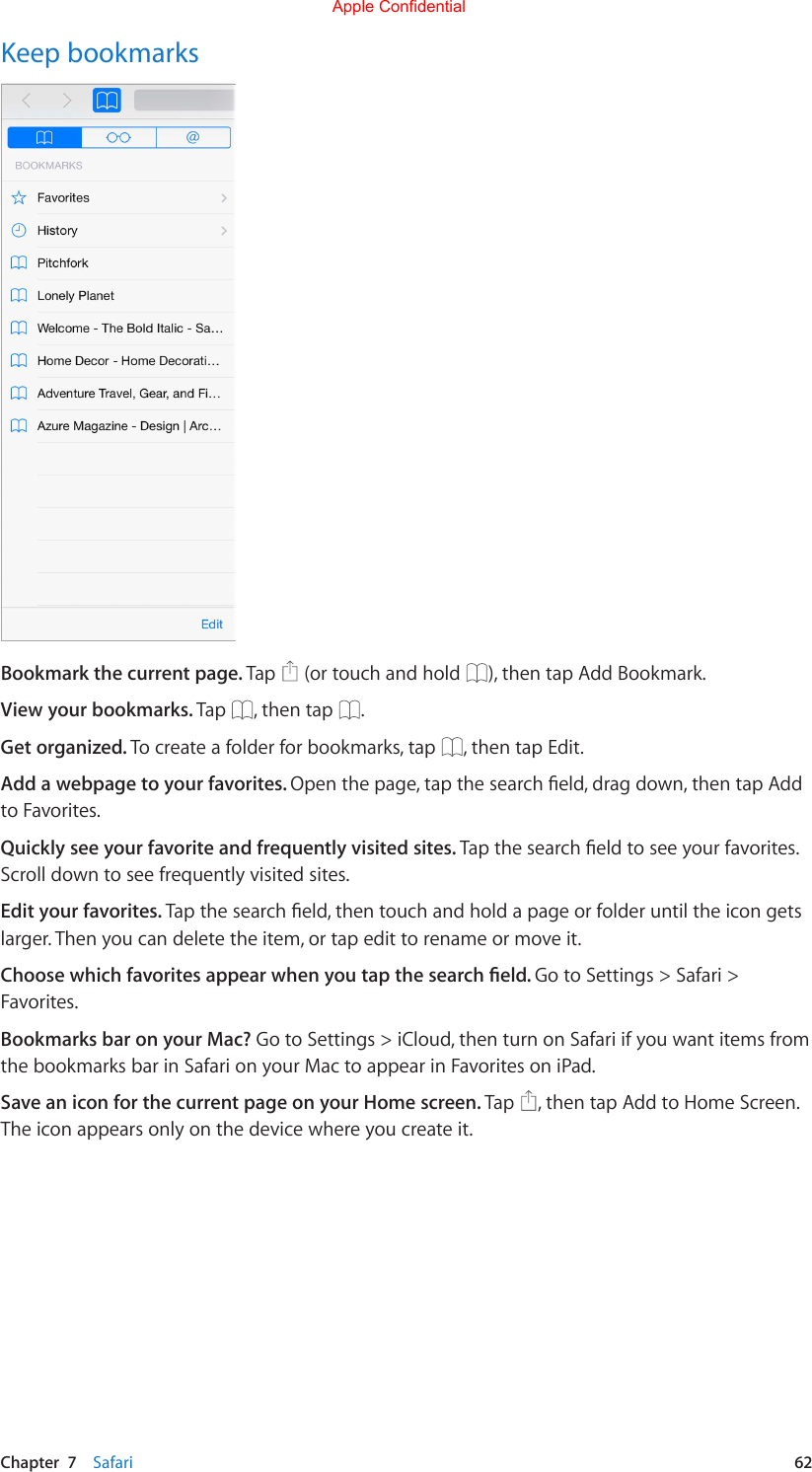
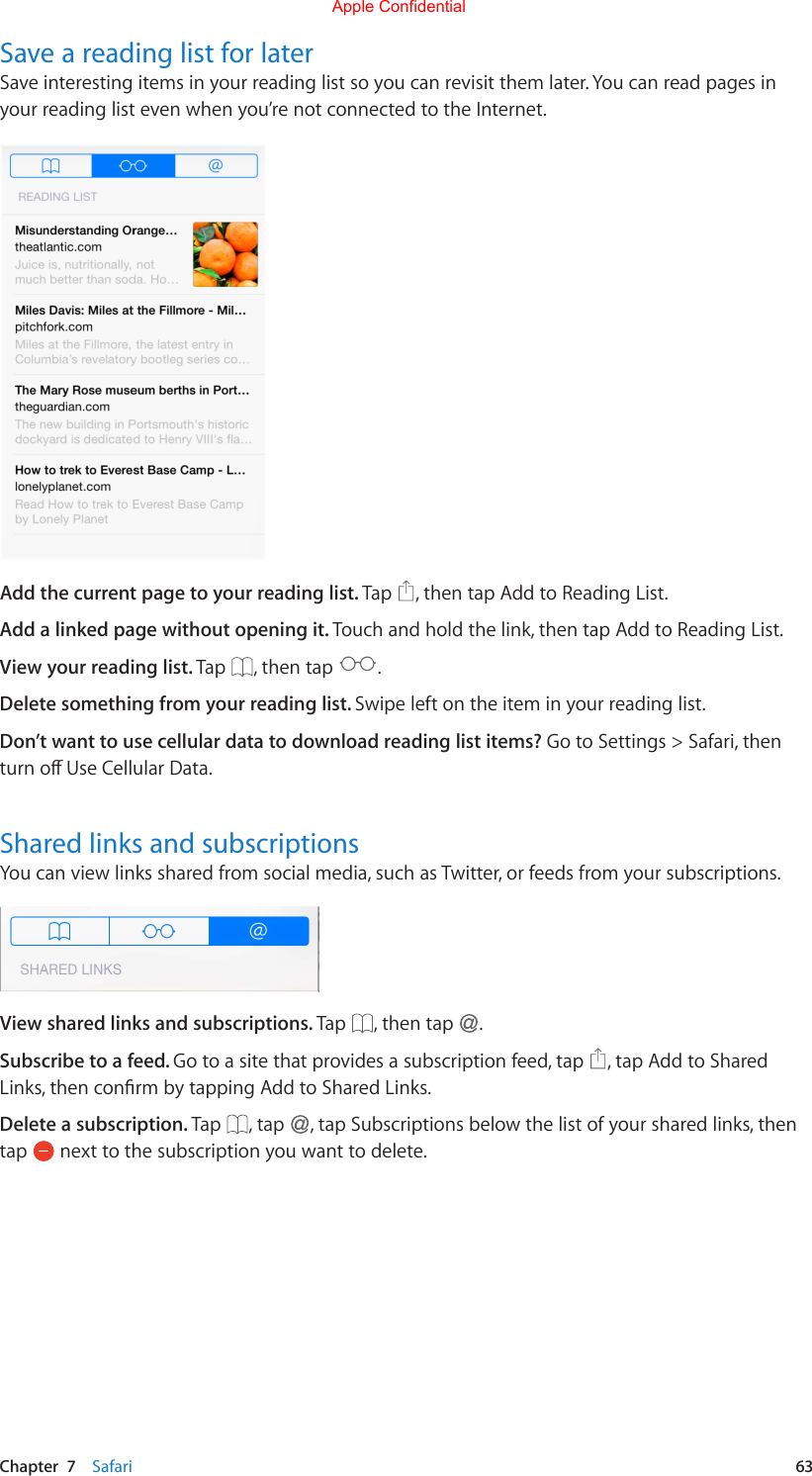
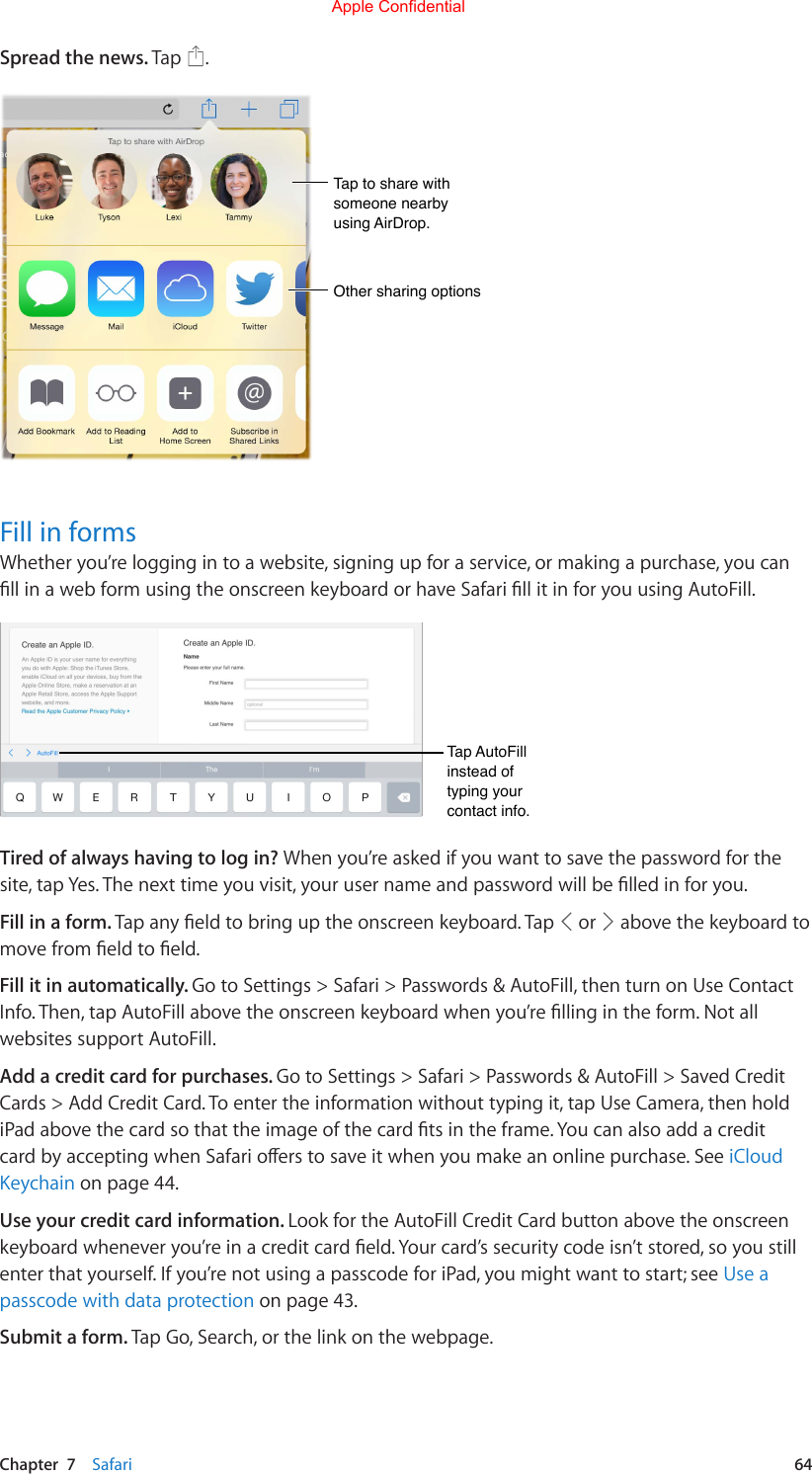
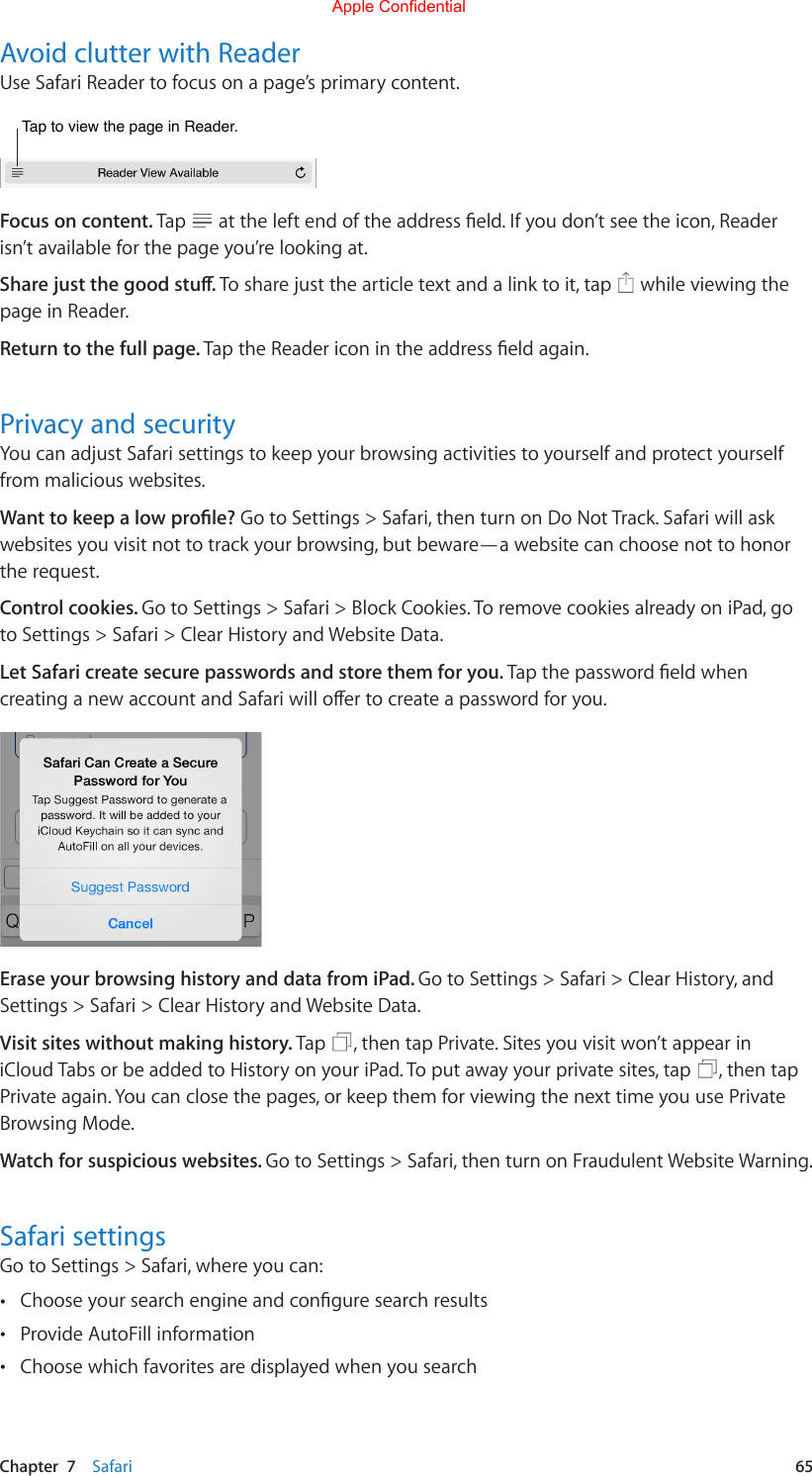
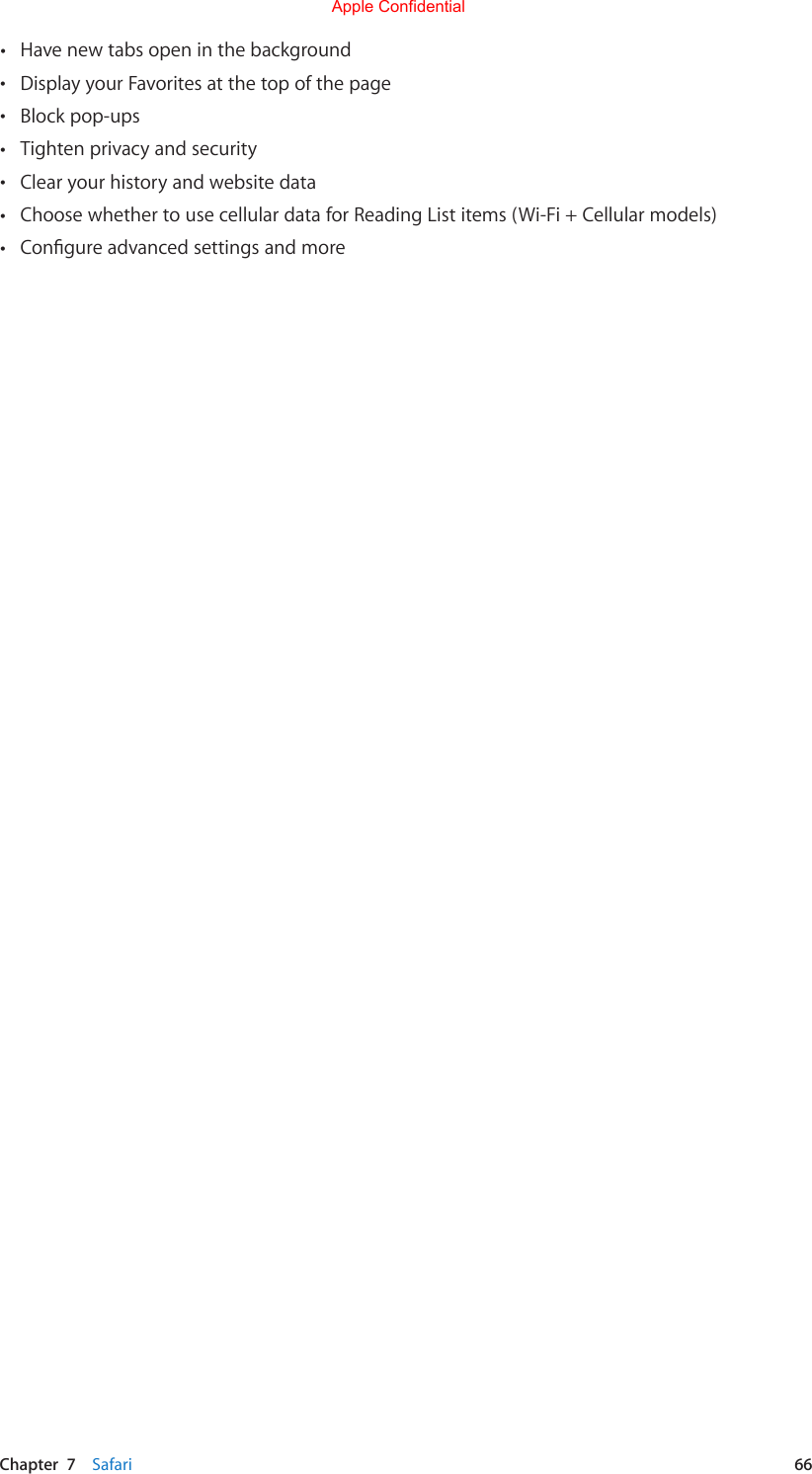
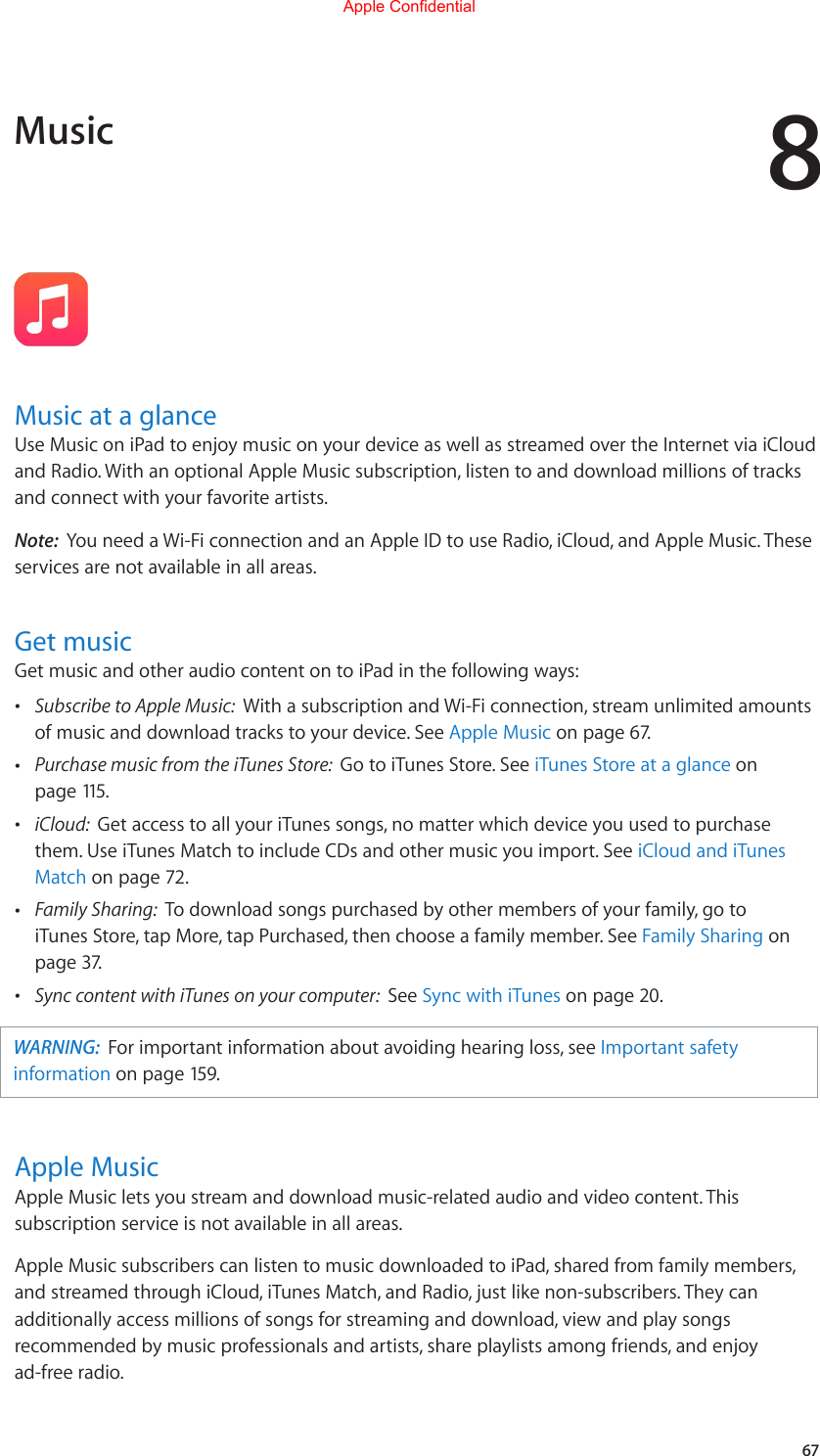
![Chapter 8 Music 68YoucansubscribetoAppleMusicwhenyourstlaunchMusic.OrgotoSettings>Music>Subscribe to Apple Music.Tune your tastesAppleMusiccandeliverthesongsyoumostenjoyifyoutellitaboutyourmusicalpreferences.Select your favorite genres. During setup, tap genres you prefer.Choose your favorite artists. Selectartistsyouenjoybytappingonthem.Revisit genre and artist preferences. Tap [Person icon], tap [Tune Your Tastes TK].For youMusic recommendations based on your genre and artist preferences are found in For You.Play recommended playlists or albums.Tap to view the contents of a playlist or album.View music tweaked to your taste. Tap to play an album or playlist. To view an album’s contents, tap the album art. Mark your favorites. Tap when viewing an album’s contents, artist’s screen, or in Now Playing tocreateafavorite.FavoritesinuencefutureForYourecommendations.Edit a For You playlist. Play the playlist, tap the Miniplayer to show the Now Playing screen, then tap . Drag to rearrange the song order. To remove songs, swipe left, then tap Delete.Do more with your music. When viewing an album’s content tap More to add music to the Up Next queue, create a Radio station based on the currently selected music, or share music with a friend.Search for musicSearch through your music. Tap , tap My Music, enter a song, album, playlist, artist, compilation, or genre. Results include music on iPad as well as iCloud music and previous iTunes purchases. Search Apple Music. Tap , tap Apple Music, select a trending search or enter a song, album, playlist, artist, compilation, or genre. Results are taken from Apple Music’s catalog.Apple Confidential](https://usermanual.wiki/Apple/A1538.A1538-User-Manual-v1-0-Part3/User-Guide-2731524-Page-14.png)
![Chapter 8 Music 69Add Apple MusicAdd Apple Music from search results. Tap More next to any result, tap Add to My Music. Note: Add to My Music does not download music to iPad. Instead, it provides a link to it from My Music. Tap that link to stream it to iPad.Download Apple Music. Tap More next to an Apple Music entry, tap Keep on Device.Play musicPlayheadTap to hide Now Playing.Trask listVolumeControl playback. Tap a song, then tap in the Miniplayer. Tap the Miniplayer to show the Now Playing screen. Tap to play the song. Tap to skip to the next song. Tap to return to the song’s beginning. Double-tap to play an album or playlist’s previous song. Skip to any point in a song. Dragtheplayhead.Slowdownthescrubratebyslidingyourngerdown the screen. Share music. Tap ,then choose a sharing option. Shue. Tap[Shueicon]toplayyoursongsinrandomorder.Repeat. Tap [Repeat icon] to repeat an album or playlist. Double-tap [Repeat icon] to repeat a single song. See what’s up next. Tap . Tap a song to play it and the songs that follow. Drag to reorder the list. Swipe a song to the left, then tap Delete to remove it from Up Next. Play music on AirPlay speakers or Apple TV. Tap in Now Playing, then choose an AirPlay device. See AirPlay on page 40.Apple Confidential](https://usermanual.wiki/Apple/A1538.A1538-User-Manual-v1-0-Part3/User-Guide-2731524-Page-15.png)