Arcadyan Technology WG4005F BARRICADETM 54Mbps g WIRELESS BROADBAND ROUTER User Manual 00
Arcadyan Technology Corporation BARRICADETM 54Mbps g WIRELESS BROADBAND ROUTER 00
Contents
users manual 3
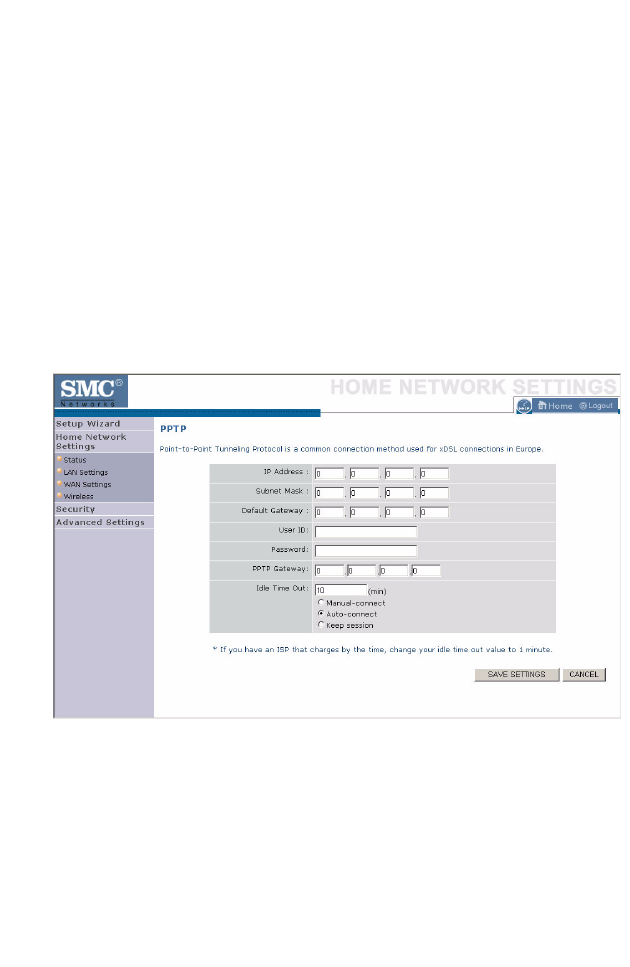
H
OME
N
ETWORK
S
ETTINGS
4-21
PPTP
The PPTP screen displays the IP Address, Subnet Mask and Default
Gateway of your Barricade. Enter the User ID and Password assigned by
your ISP in the appropriate fields. Enter the Idle Time Out for the Internet
connection. This is the period of time for which the connection to the
Internet is maintained during inactivity. The default setting is 10 minutes.
If your ISP charges you by the minute, you should change the Idle Time
Out to one minute. After the Idle Time Out has expired, set the action you
wish the Barricade to take. You can tell the device to connect manually or
automatically as soon as you try to access the Internet again, or to keep the
session alive.
Click Save Settings to proceed, or Cancel to change your settings.
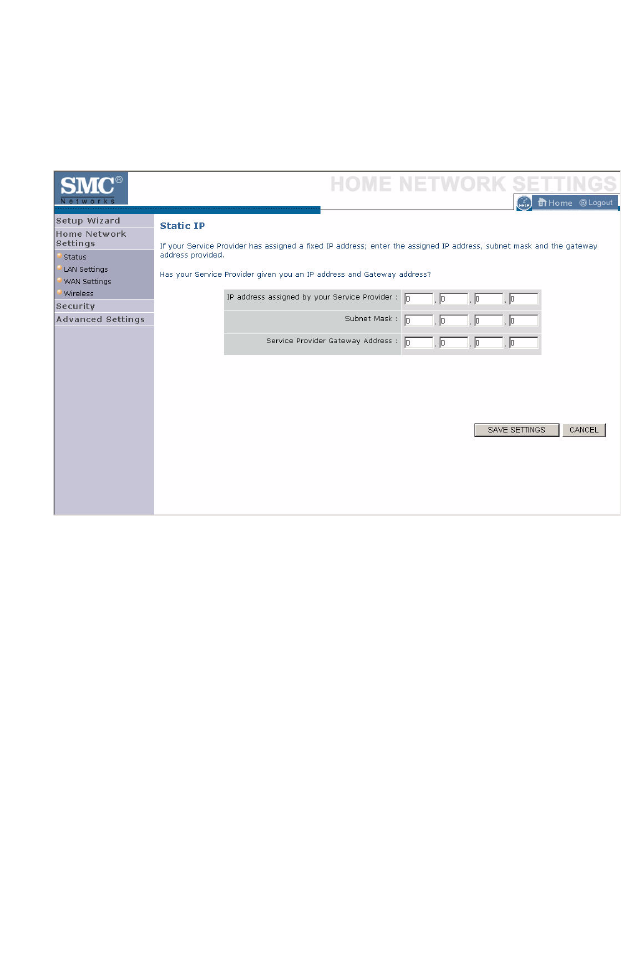
C
ONFIGURING
THE
B
ARRICADE
4-22
Static IP
If your Service Provider has assigned a fixed IP address, enter the assigned
IP address, subnet mask and the gateway address on this screen.
Click Save Settings to proceed, or Cancel to change your settings.
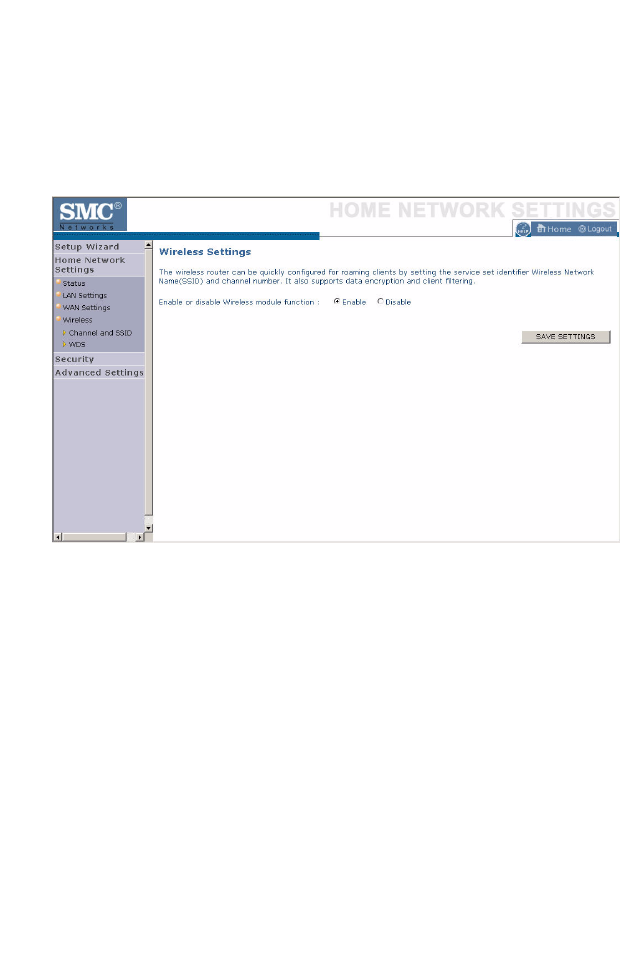
H
OME
N
ETWORK
S
ETTINGS
4-23
Wireless
The Barricade can be quickly configured for roaming clients by setting the
Service Set Identifier (SSID) and channel number. It supports data
encryption and client filtering.
To use the wireless feature, check the Enable check box and click Save
Settings. After clicking Save Settings, you will be asked to log in again.
See “Security” on page 4-27 for details on how to configure wireless
security.
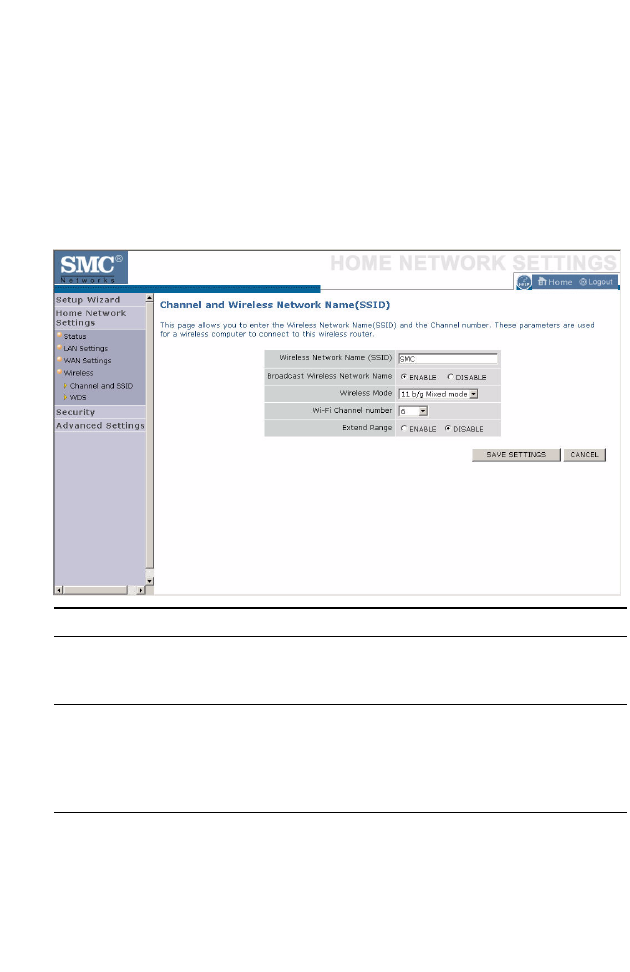
C
ONFIGURING
THE
B
ARRICADE
4-24
Channel and SSID
Enter your wireless network settings on this screen. You must specify a
common radio channel and SSID (Service Set ID) to be used by the
Barricade and all of its wireless clients. Be sure you configure all of its
clients to the same value. For security purposes, you should change the
default SSID immediately.
Parameter Description
Wireless Network
Name (SSID)
The Service Set ID (SSID) is the name of your wireless
network. The SSID must be the same on the Barricade and
all of its wireless clients. (Default: SMC)
Broadcast Wireless
Network Name
Enable or disable the broadcasting of the SSID. If you
disable broadcast of the SSID, only devices that have the
correct SSID can connect. This nullifies the wireless
network “discovery” feature of some products such as
Windows XP. (Default: Enable)
Wireless Mode This device supports the following modes; 11g only, 11b
only, 11b/g mixed mode, Super G-Dynamic Turbo and
Super G-Static Turbo. (Default: 11b/g mixed mode)
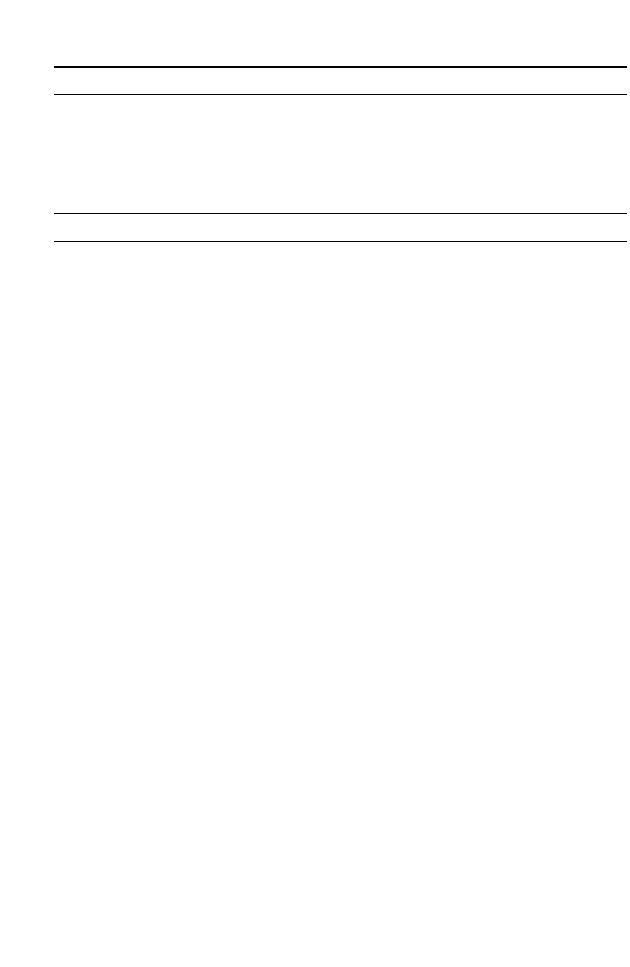
H
OME
N
ETWORK
S
ETTINGS
4-25
Wi-Fi Channel
Number
The radio channel used by the Barricade and its clients to
communicate with each other. This channel must be the
same on the Barricade and all of its wireless clients.
The Barricade will automatically assign itself a radio
channel, or you may select one manually. (Default: 6)
Extend Range Extends the range of the Barricade. (Default: Disable)
Parameter Description
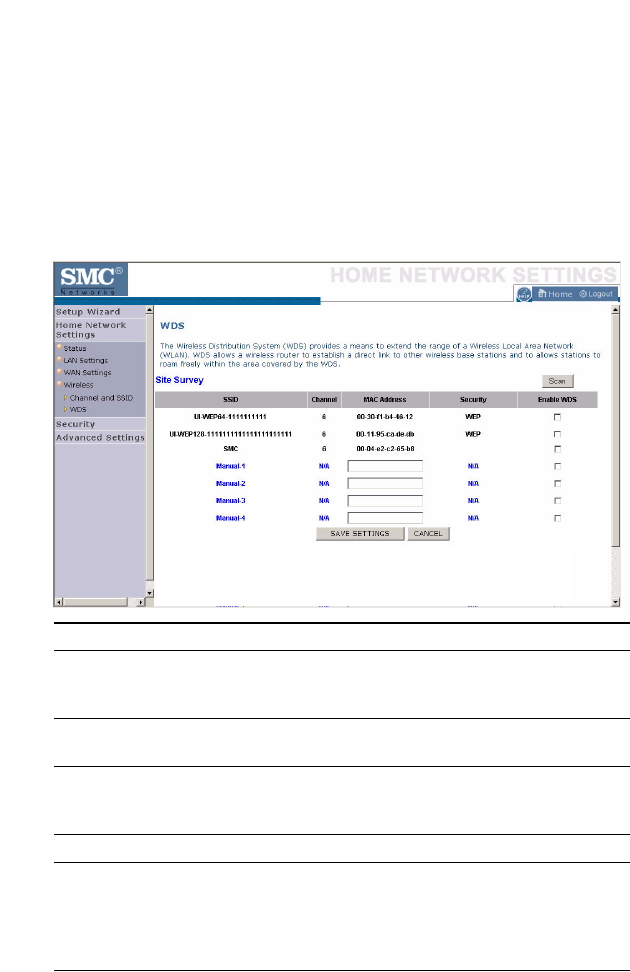
C
ONFIGURING
THE
B
ARRICADE
4-26
WDS
The Wireless Distribution System (WDS) provides a means to extend the
range of a Wireless Local Area Network (WLAN). WDS allows the
Barricade to establish a direct link to other wireless base stations and
allows clients to roam freely within the area covered by the WDS. To carry
out a site survey of available wireless base stations, click Scan.
Parameter Description
SSID The Service Set ID (SSID) is the name of your
wireless network. The SSID must be the same on
the Barricade and all of its wireless clients.
Channel This device supports the following modes 11g only,
11b only, and 11b/g mixed mode.
MAC Address The media access control address (MAC address) is
a unique identifier attached to each wireless base
station.
Security Displays the security mechanism in use.
Enable WDS Enables the WDS feature. When enabled, up to 4
WDS links can be set by specifying their Wireless
MAC addresses in the MAC address table. Make
sure the same channel is in use on all devices.
(Default: Disable)
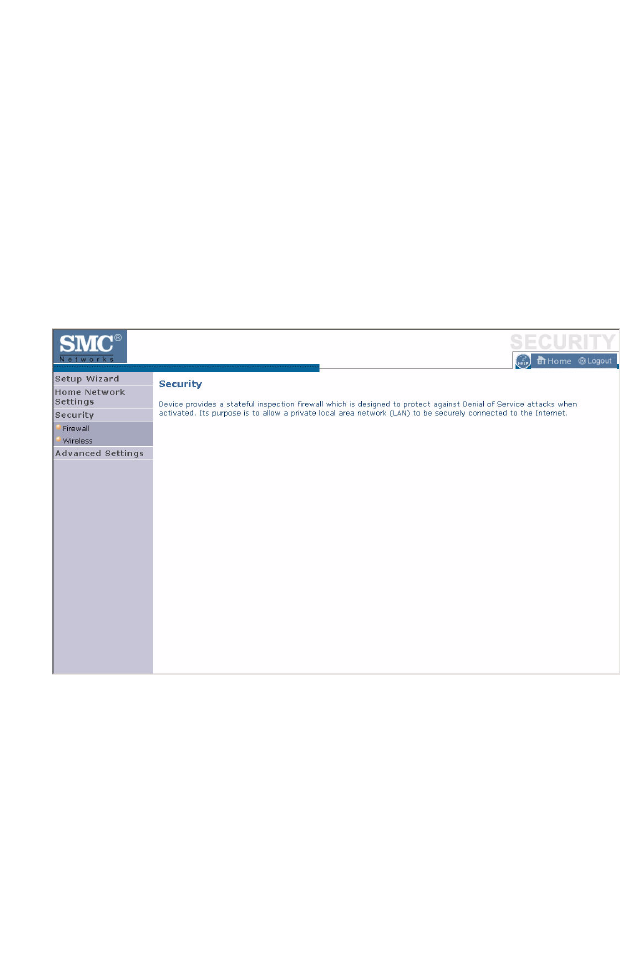
S
ECURITY
4-27
Security
The first menu item in the Security section is Firewall. The Barricade
provides a stateful inspection firewall which is designed to protect against
Denial of Service (DoS) attacks when activated. Its purpose is to allow a
private local area network (LAN) to be securely connected to the Internet.
The second menu item is Wireless. This section allows you to configure
wireless security settings according to your environment and the privacy
level required.
To configure your firewall settings, click Firewall in the left-hand menu.
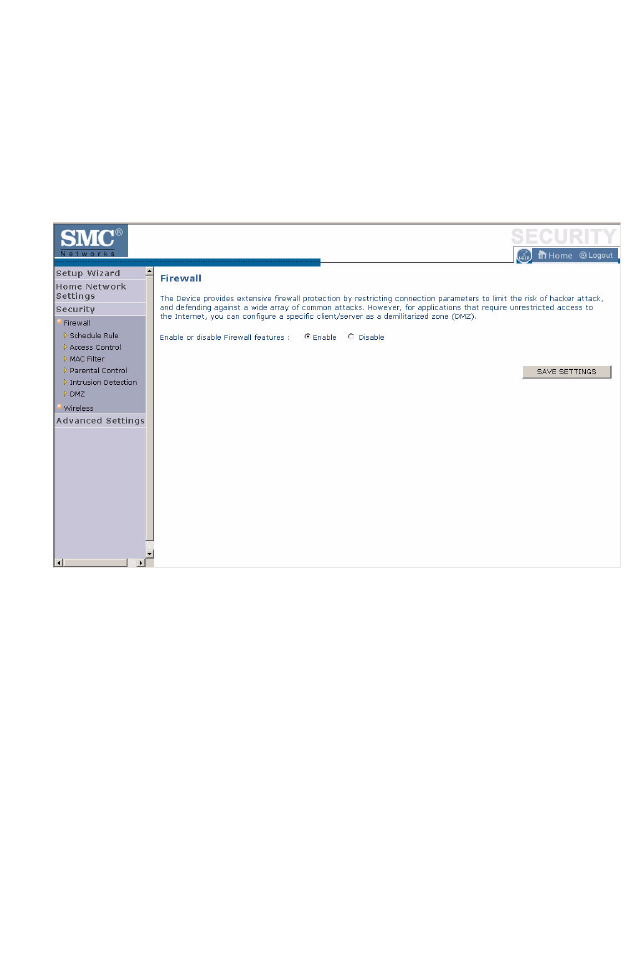
C
ONFIGURING
THE
B
ARRICADE
4-28
Firewall
The Barricade’s firewall inspects packets at the application layer, maintains
TCP and UDP session information including time-outs and the number of
active sessions, and provides the ability to detect and prevent certain types
of network attacks.
Network attacks that deny access to a network device are called Denial-of-
Service (DoS) attacks. DoS attacks are aimed at devices and networks with
a connection to the Internet. Their goal is not to steal information, but to
disable a device or network so users no longer have access to network
resources.
The Barricade protects against the following DoS attacks: IP Spoofing,
Land Attack, Ping of Death, IP with zero length, Smurf Attack, UDP port
loopback, Snork Attack, TCP null scan, and TCP SYN flooding. (See
“Intrusion Detection” on page 4-35 for details.)
The firewall does not significantly affect system performance, so we advise
leaving it enabled to protect your network.
Enable the firewall feature, and click Save Settings to proceed.
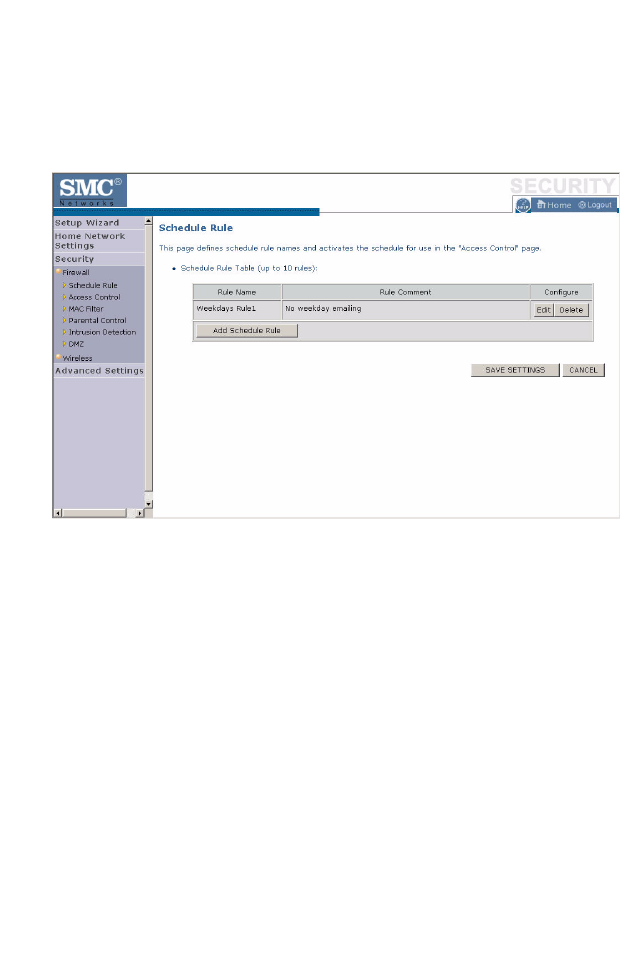
S
ECURITY
4-29
Schedule Rule
The first item listed in the Firewall section is Schedule Rule. You may filter
Internet access for local clients based on rules.
You may filter Internet access for local clients based on rules.
Each access control rule may be activated at a scheduled time. First, define
the schedule on the Schedule Rule page, then apply the rule on the Access
Control page.
To add a new rule, click Add Schedule Rule. Proceed to the following
page.
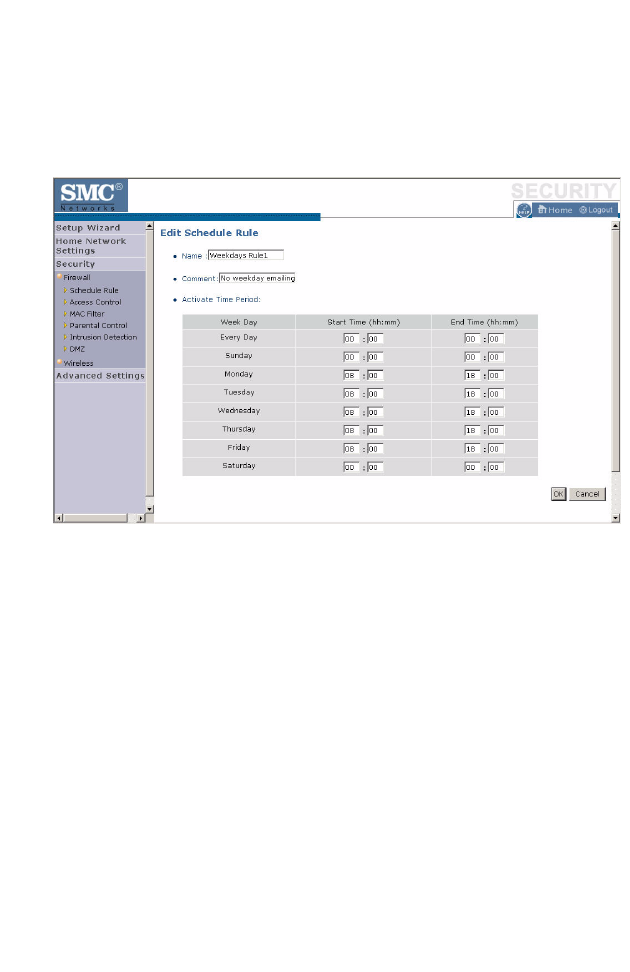
C
ONFIGURING
THE
B
ARRICADE
4-30
Edit Schedule Rule
1. Define the appropriate settings for a schedule rule (as shown on the
following screen).
2. Upon completion, click OK to save your schedule rules, and then click
Save Settings to make your settings to take effect.
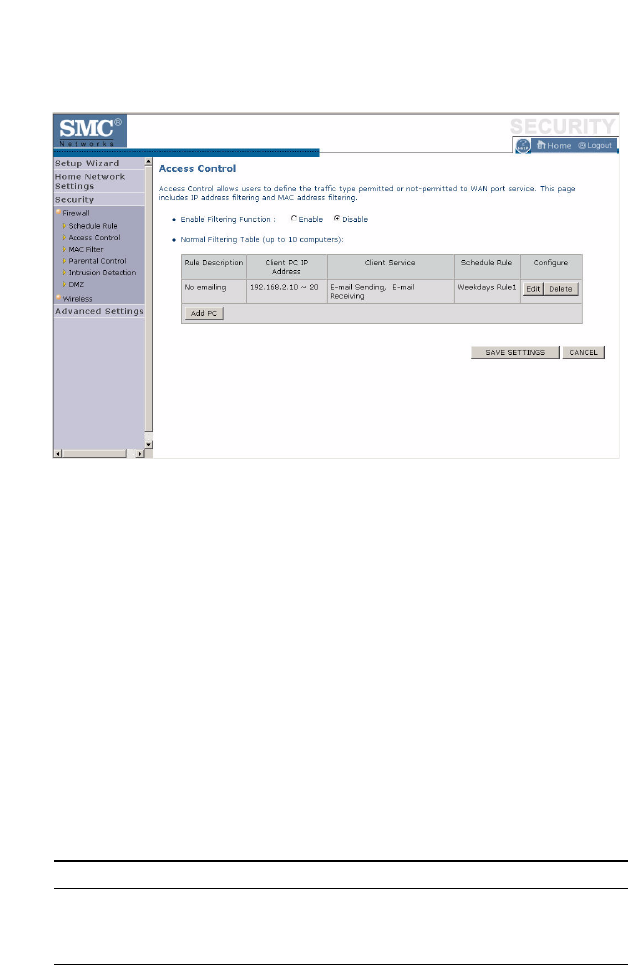
S
ECURITY
4-31
Access Control
Used in conjunction with the Schedule Rule screen, the Access Control
screen allows users to define the outgoing traffic permitted or
not-permitted. The default is to permit all outgoing traffic.
The Barricade can also limit the access of hosts within the local area
network (LAN). The MAC Filtering Table allows the Barricade to enter up
to 32 MAC addresses that are not allowed access to the WAN port.
1. Click Add PC on the Access Control screen.
2. Define the appropriate settings for client PC services (as shown on the
following screen).
3. Click OK and then click Apply to save your settings.
The following items are displayed on the Access Control screen:
Parameter Description
Enable Filtering Function Enables or disables the filtering function.
Normal Filtering Table
(up to 10 computers)
Displays the IP address (or an IP address range)
filtering table.
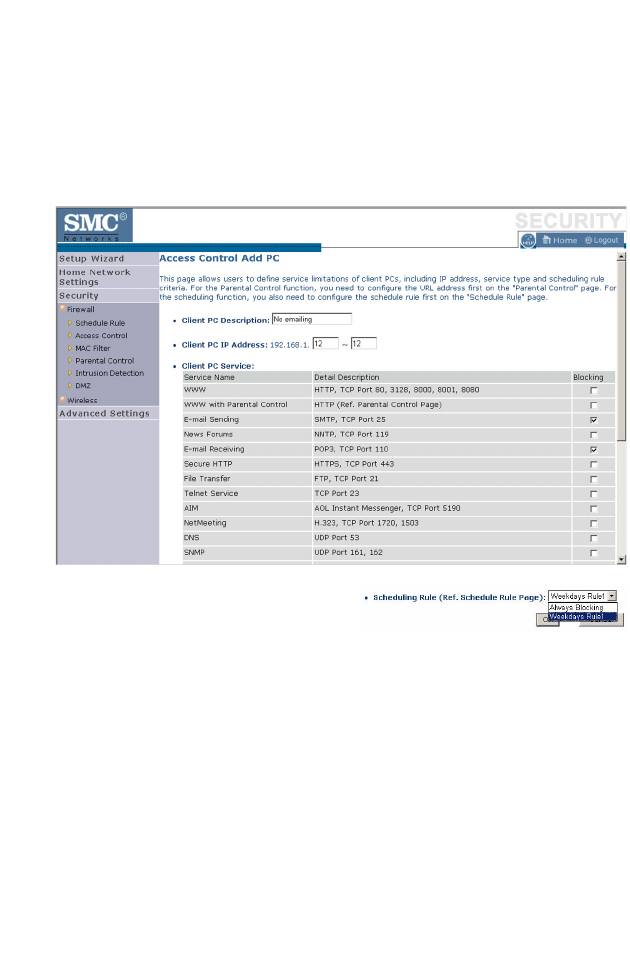
C
ONFIGURING
THE
B
ARRICADE
4-32
Access Control Add PC
Define the access control list in this page. The settings in the screen shot
below will block all email sending and receiving during weekdays (except
Friday). See “Schedule Rule” on page 4-29.
Define the appropriate settings for
client PC services (as shown above).
At the bottom of this screen, you can
set the scheduling function. You can set this function to Always Blocking
or to whatever schedule you have defined in the Schedule Rule screen.
Click OK to save your settings. The added PC will now appear in the
Access Control page.
For the URL/keyword blocking function, you will need to configure the
URL address or blocked keyword on the Parental Control page first. Click
Parental Control to add to the list of disallowed URL’s and keywords.
To enable scheduling, you also need to configure the schedule rule first.
Click Schedule Rule in the left-hand menu to set the times for which you
wish to enforce the rule.
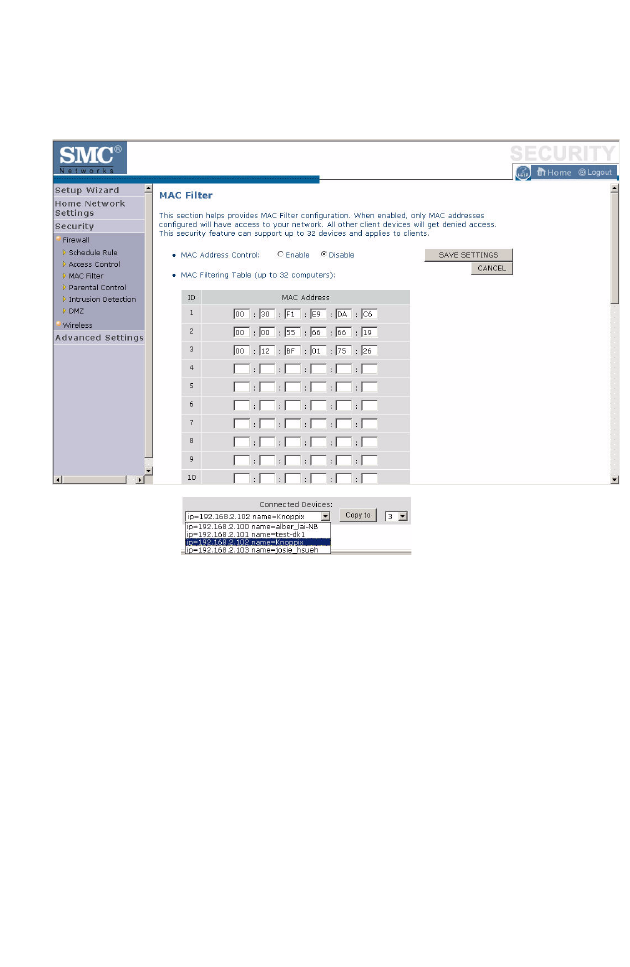
S
ECURITY
4-33
MAC Filter
Use this page to block access to your network using MAC addresses.
The Barricade can also limit the access of hosts within the local area
network (LAN). The MAC Filtering Table allows the Barricade to enter up
to 32 MAC addresses that are allowed access to the WAN port. All other
devices will be denied access. By default, this feature is disabled.
Click Save Settings to proceed, or Cancel to change your settings.
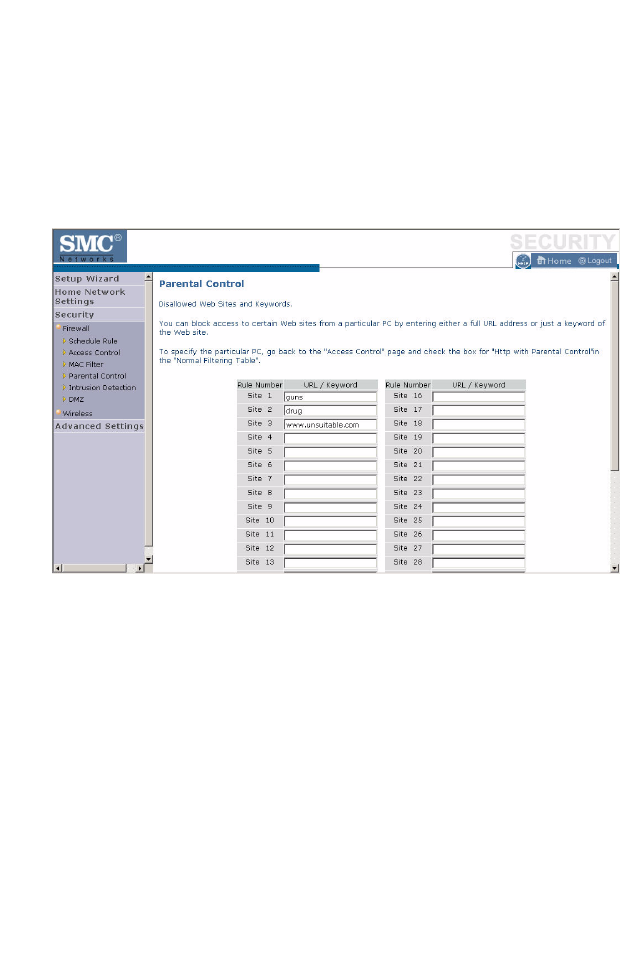
C
ONFIGURING
THE
B
ARRICADE
4-34
Parental Control
The Barricade allows the user to block access to web sites from a particular
PC by entering either a full URL address or just a keyword. This feature
can be used to protect children from accessing violent or pornographic
web sites.
You can define up to 30 sites or keywords here. To configure the Parental
Control feature, use the table to specify the web sites (www.somesite.com)
and/or keywords you want to block on your network.
To complete this configuration, you will need to create or modify an access
rule in “Access Control Add PC” on page 4-32. To modify an existing rule,
click the Edit option next to the rule you want to modify. To create a new
rule, click on the Add PC option.
From the Access Control, Add PC section, check the option for WWW
with Parental Control in the Client PC Service table to filter out the web
sites and keywords selected below, on a specific PC.
Click Save Settings to proceed, or Cancel to change your settings.
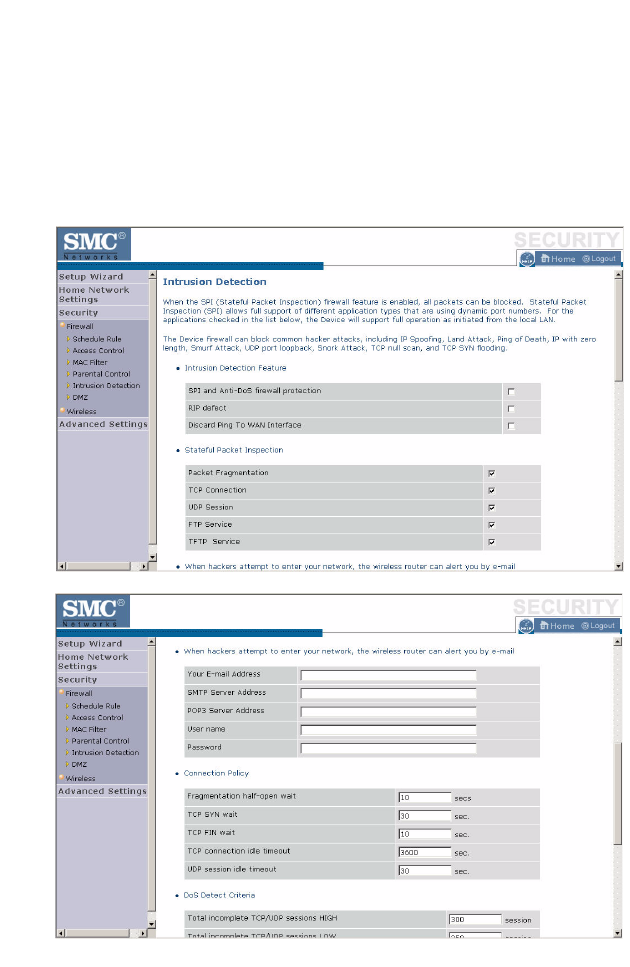
S
ECURITY
4-35
Intrusion Detection
The Barricade’s firewall inspects packets at the application layer, maintains
TCP and UDP session information including timeouts and number of
active sessions, and provides the ability to detect and prevent certain types
of network attacks such as Denial-of-Service (DoS) attacks.
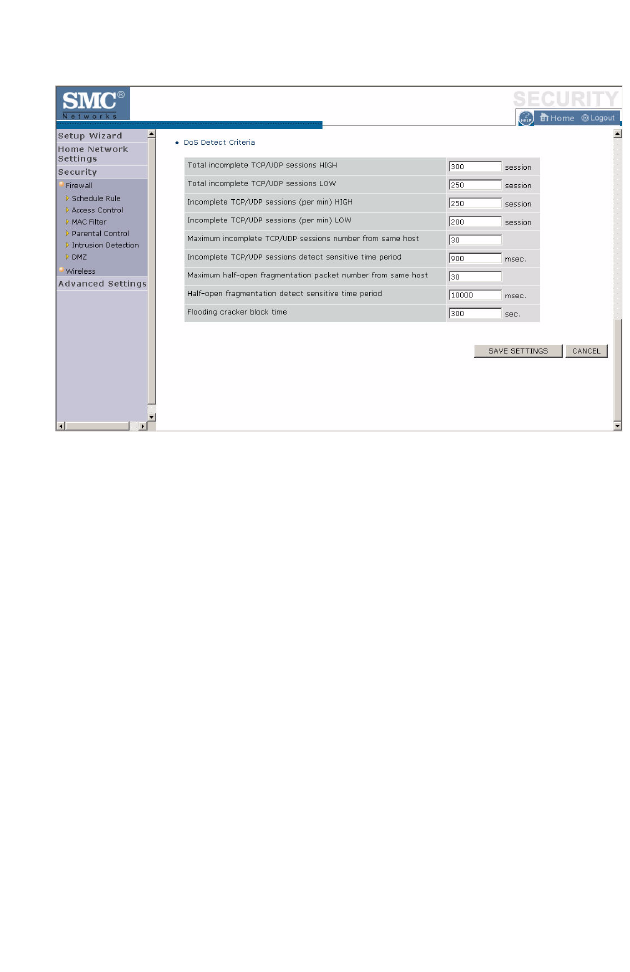
C
ONFIGURING
THE
B
ARRICADE
4-36
Network attacks that deny access to a network device are called DoS
attacks. DoS attacks are aimed at devices and networks with a connection
to the Internet. Their goal is not to steal information, but to disable a
device or network so users no longer have access to network resources.
The Barricade protects against DoS attacks including: Ping of Death (Ping
flood) attack, SYN flood attack, IP fragment attack (Teardrop Attack),
Brute-force attack, Land Attack, IP Spoofing attack, IP with zero length,
TCP null scan (Port Scan Attack), UDP port loopback, Snork Attack.
Note: The firewall does not significantly affect system performance, so
we advise enabling the prevention features to protect your
network.
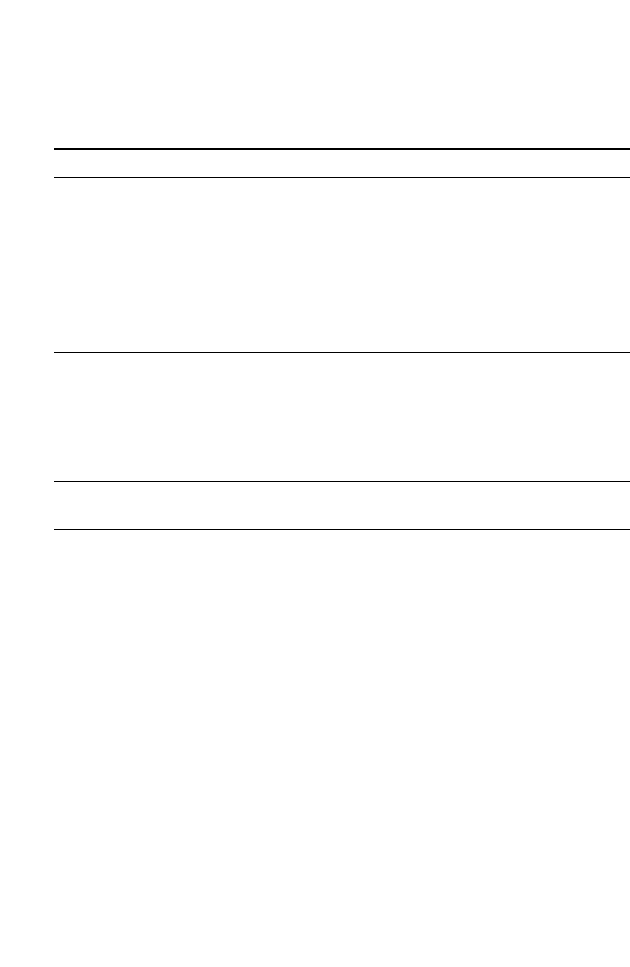
S
ECURITY
4-37
The table below lists the Intrusion Detection parameters and their
descriptions.
Parameter Defaults Description
Intrusion Detection
Feature
SPI and Anti-DoS
firewall protection No The Intrusion Detection feature of the Barricade
limits the access of incoming traffic at the WAN
port. When the Stateful Packet Inspection (SPI)
feature is turned on, all incoming packets are
blocked except those types marked with a check in
the SPI section at the top of the screen.
RIP Defect Disabled If the router does not reply to an IPX RIP request
packet, it will stay in the input queue and not be
released. Accumulated packets could cause the
input queue to fill, causing severe problems for all
protocols. Enabling this feature prevents the
packets accumulating.
Discard Ping to
WAN Don’t
discard Prevents a ping on the router’s WAN port from
being routed to the network.