Arcadyan Technology WG4005F BARRICADETM 54Mbps g WIRELESS BROADBAND ROUTER User Manual 00
Arcadyan Technology Corporation BARRICADETM 54Mbps g WIRELESS BROADBAND ROUTER 00
Contents
users manual 4
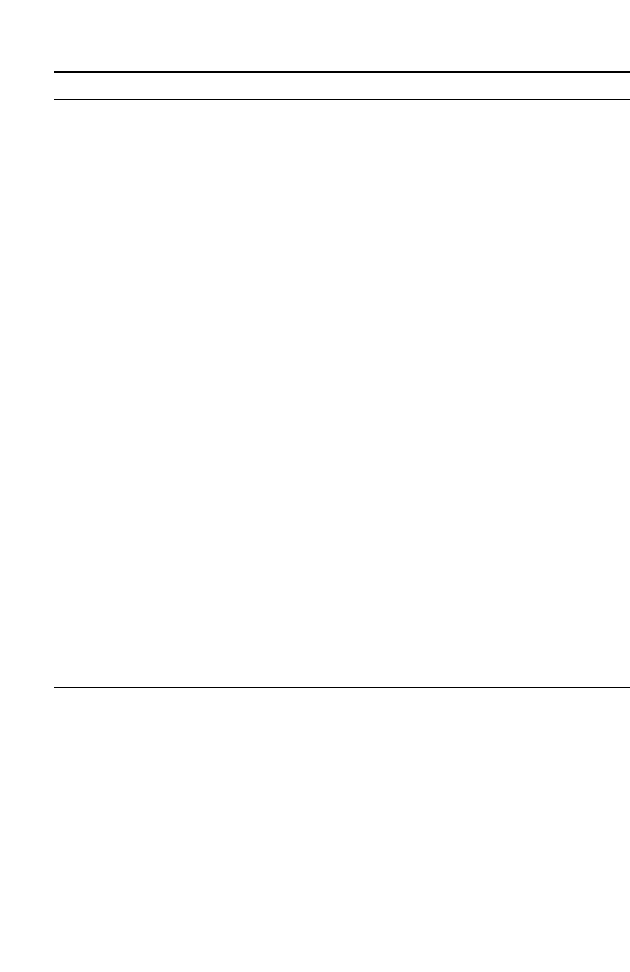
C
ONFIGURING
THE
B
ARRICADE
4-38
Stateful Packet
Inspection
Enabled This option allows you to select different
application types that are using dynamic port
numbers. If you wish to use Stateful Packet
Inspection (SPI) for blocking packets, click on the
Yes radio button in the “Enable SPI and Anti-DoS
firewall protection” field and then check the
inspection type that you need, such as Packet
Fragmentation, TCP Connection, UDP Session,
FTP Service and TFTP Service.
It is called a “stateful” packet inspection because it
examines the contents of the packet to determine
the state of the communication; i.e., it ensures that
the stated destination computer has previously
requested the current communication. This is a
way of ensuring that all communications are
initiated by the recipient computer and are taking
place only with sources that are known and trusted
from previous interactions. In addition to being
more rigorous in their inspection of packets,
stateful inspection firewalls also close off ports
until a connection to the specific port is requested.
When particular types of traffic are checked, only
the particular type of traffic initiated from the
internal LAN will be allowed. For example, if the
user only checks FTP Service in the Stateful Packet
Inspection section, all incoming traffic will be
blocked except for FTP connections initiated from
the local LAN.
When hackers
attempt to enter
your network,
we can alert you
by email
Your E-mail
Address Enter your email address.
SMTP Server
Address Enter your SMTP server address (usually the part
of the email address following the “@” sign).
POP3 Server
Address Enter your POP3 server address (usually the part
of the email address following the “@” sign).
User Name Enter your email account user name.
Parameter Defaults Description
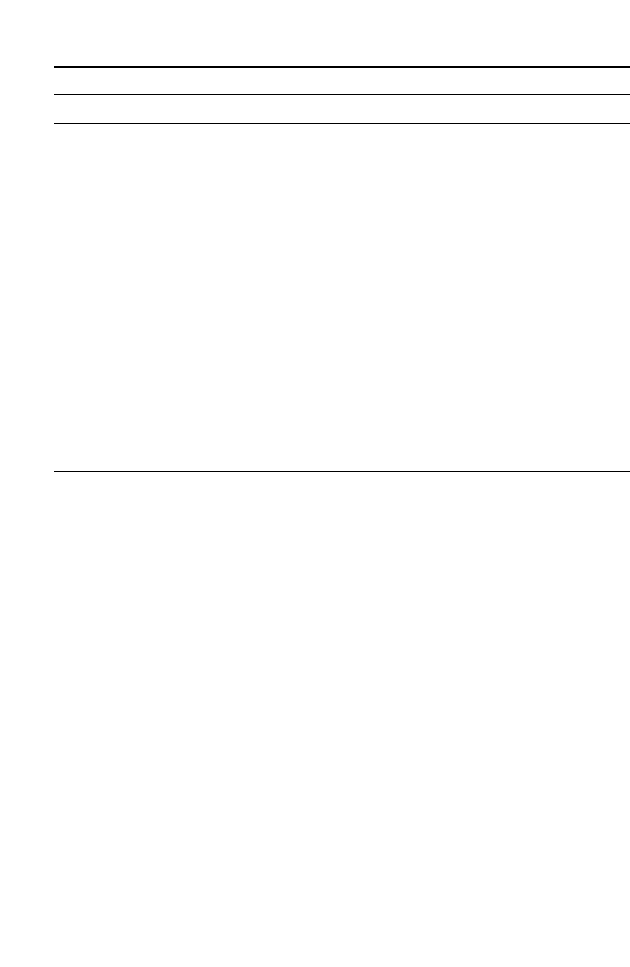
S
ECURITY
4-39
Password Enter your email account password.
Connection Policy
Fragmentation
half-open wait 10 secs Configures the number of seconds that a packet
state structure remains active. When the timeout
value expires, the router drops the unassembled
packet, freeing that structure for use by another
packet.
TCP SYN wait 30 secs Defines how long the software will wait for a TCP
session to reach an established state before
dropping the session.
TCP FIN wait 5 secs Specifies how long a TCP session will be managed
after the firewall detects a FIN-exchange.
TCP connection
idle timeout 3600 secs
(1 hour) The length of time for which a TCP session will be
managed if there is no activity.
UDP session idle
timeout 30 secs The length of time for which a UDP session will
be managed if there is no activity.
DoS Detect Criteria
Total incomplete
TCP/UDP
sessions HIGH
300
sessions
Defines the rate of new unestablished sessions that
will cause the software to start deleting half-open
sessions.
Total incomplete
TCP/UDP
sessions LOW
250
sessions Defines the rate of new unestablished sessions that
will cause the software to stop deleting half-open
sessions.
Incomplete
TCP/UDP
sessions (per min.)
HIGH
250
sessions Maximum number of allowed incomplete
TCP/UDP sessions per minute.
Incomplete
TCP/UDP
sessions (per min.)
LOW
200
sessions Minimum number of allowed incomplete
TCP/UDP sessions per minute.
Maximum
incomplete
TCP/UDP
sessions number
from same host
10
sessions Maximum number of incomplete TCP/UDP
sessions from the same host.
Parameter Defaults Description
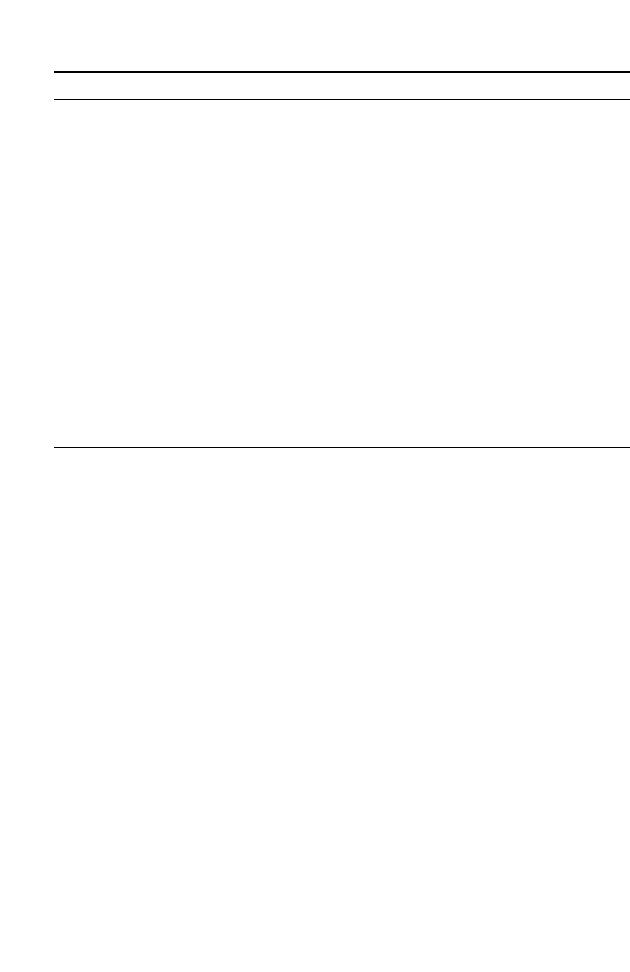
C
ONFIGURING
THE
B
ARRICADE
4-40
Note: We do not recommend modifying the default parameters shown
above.
Click Save Settings to proceed, or Cancel to change your settings.
Incomplete
TCP/UDP
sessions detect
sensitive time
period
300 msecs Length of time before an incomplete TCP/UDP
session is detected as incomplete.
Maximum
half-open
fragmentation
packet
number from
same host
30
sessions Maximum number of half-open fragmentation
packets from the same host.
Half-open
fragmentation
detect sensitive
time period
1 sec Length of time before a half-open fragmentation
session is detected as half-open.
Flooding cracker
block time 300 secs Length of time from detecting a flood attack to
blocking the attack.
Parameter Defaults Description
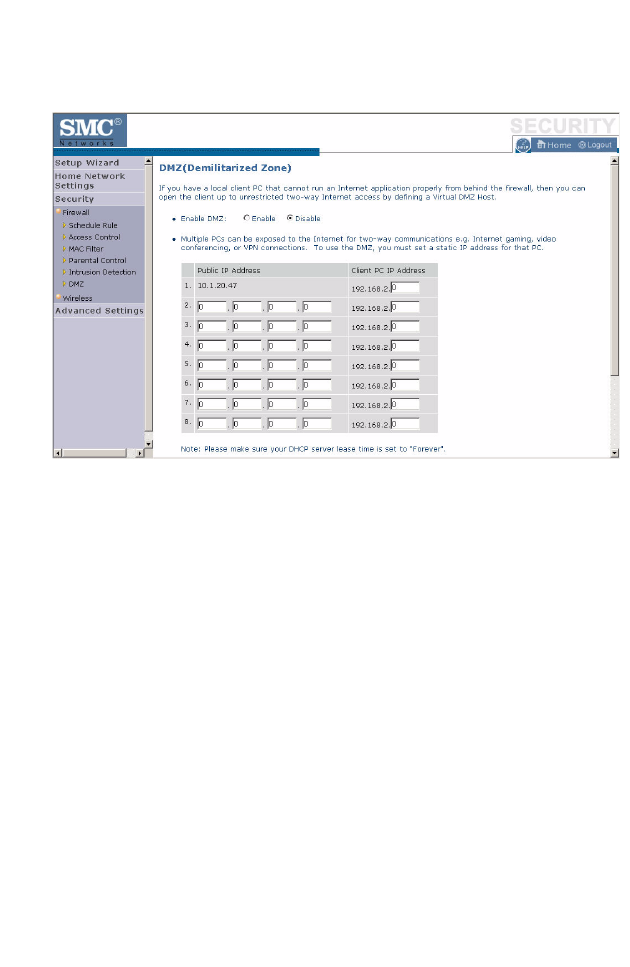
S
ECURITY
4-41
DMZ
If you have a client PC that cannot run an Internet application properly
from behind the firewall, you can open the client up to unrestricted
two-way Internet access. Enter the IP address of a DMZ (Demilitarized
Zone) host on this screen. Adding a client to the DMZ may expose
your local network to a variety of security risks, so only use this option
as a last resort.
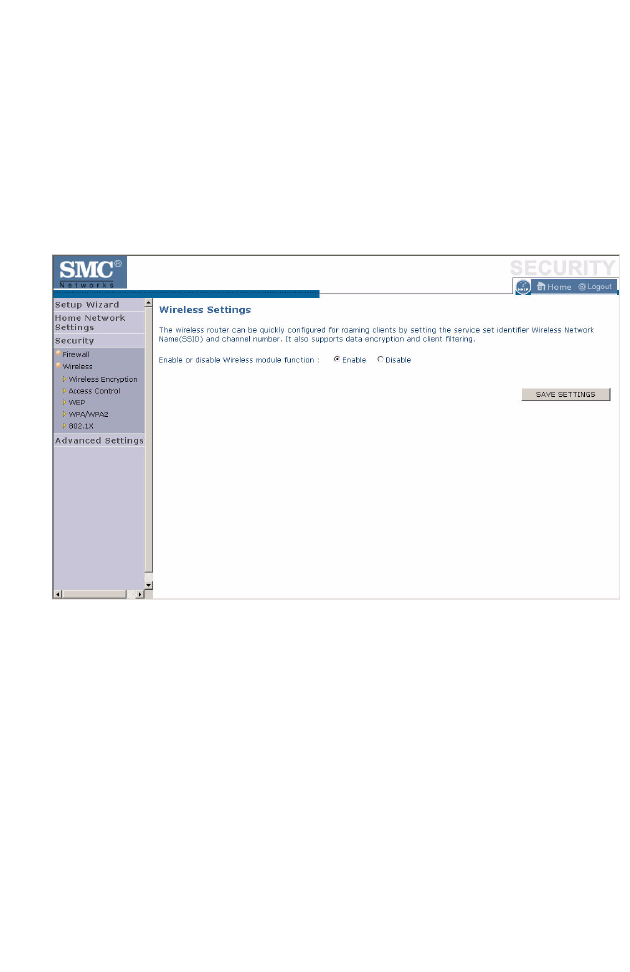
C
ONFIGURING
THE
B
ARRICADE
4-42
Wireless
The Barricade can be quickly configured for roaming clients by setting the
Service Set Identifier (SSID) and channel number. It supports data
encryption and client filtering.
To use the wireless feature, check the Enable check box and click Save
Settings.
To begin configuring your wireless security settings, click Wireless
Encryption.
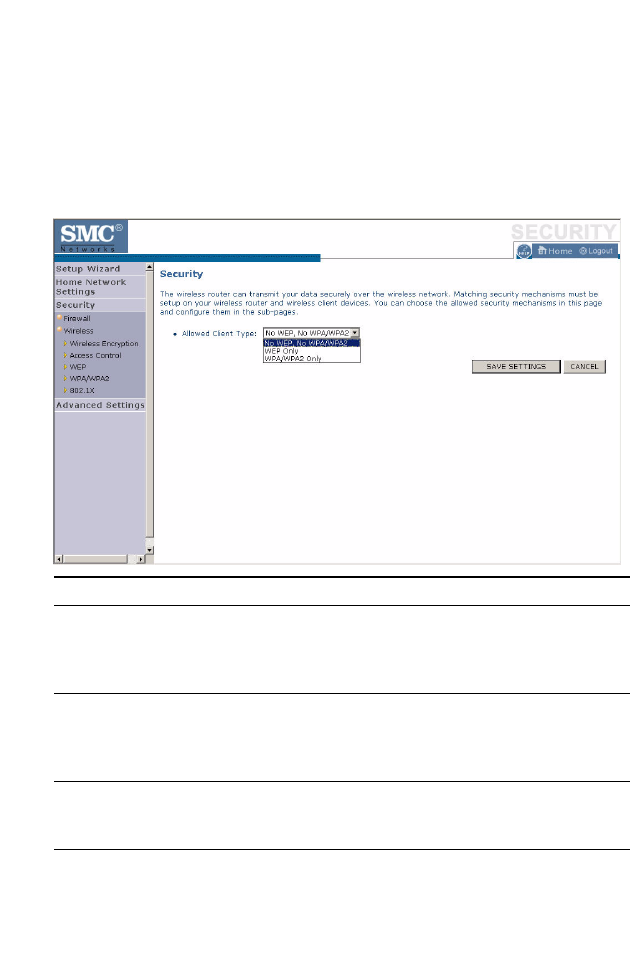
S
ECURITY
4-43
Wireless Encryption
The Barricade can transmit your data securely over a wireless network.
Matching security mechanisms must be set up on your Barricade and your
wireless client devices. Select the most suitable security mechanism from
the drop-down list on this screen.
Click Save Settings to proceed, or Cancel to change your settings.
Parameter Description
No WEP, No WPA/WPA2 Disables all wireless security. To make it easier to
set up your wireless network, we recommend
enabling this setting initially. By default, wireless
security is disabled.
WEP Only Once you have your wireless network in place, the
minimum security we recommend is to enable the
legacy security standard, Wired Equivalent Privacy
(WEP). See “WEP” on page 4-45.
WPA/WPA2 Only For maximum wireless security, you should enable
the WPA/WPA2 option. See “WPA/WPA2” on
page 4-47.
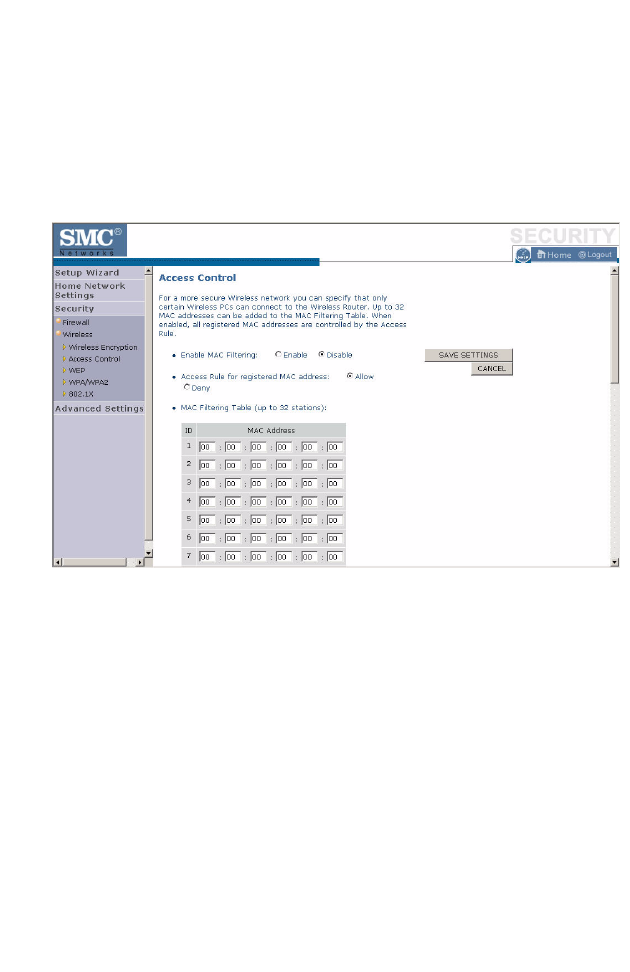
C
ONFIGURING
THE
B
ARRICADE
4-44
Access Control
For a more secure wireless network you can specify that only certain
wireless clients can connect to the Barricade. Up to 32 MAC addresses can
be added to the MAC Filtering Table. When enabled, all registered MAC
addresses are controlled by the Access Rule.
By default, this MAC filtering feature is disabled.
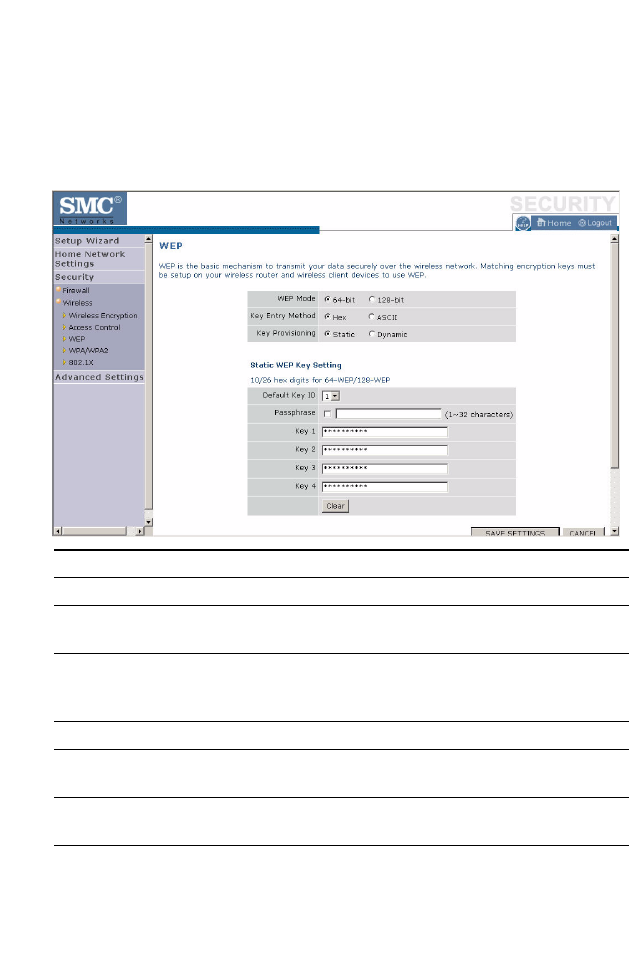
S
ECURITY
4-45
WEP
WEP is the basic mechanism to transmit your data securely over a wireless
network. Matching encryption keys must be set up on your Barricade and
and each of your wireless client devices.
Parameter Description
WEP Mode Select 64-bit or 128-bit key to use for encryption.
Key Entry Method Select hexadecimal (Hex) or ASCII for the key entry
method.
Key Provisioning Select Static if there is only one fixed key for encryption. If
you want to select Dynamic, you need to enable 802.1X
function first.
Default Key ID Choose which key to use as default.
Passphrase Check the Passphrase check box to generate a key
automatically.
Key 1~4 The Barricade supports up to 4 keys. You select the default
key.
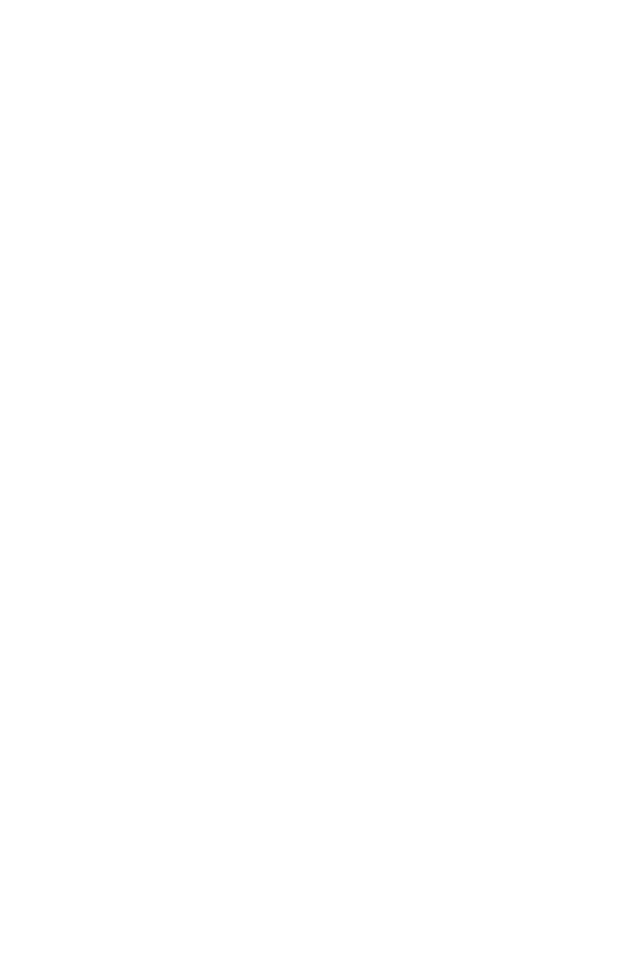
C
ONFIGURING
THE
B
ARRICADE
4-46
You may automatically generate encryption keys or manually enter the
keys. To generate the key automatically with passphrase, check the
Passphrase box, and enter a string of characters. Select the default key
from the drop-down menu. Click APPLY.
Note: The passphrase can consist of up to 63 alphanumeric characters.
Hexadecimal Keys
A hexadecimal key is a mixture of numbers and letters from A-F and 0-9.
64-bit keys are 10 digits long and can be divided into five two-digit
numbers. 128-bit keys are 26 digits long and can be divided into 13
two-digit numbers.
ASCII Keys
There are 95 printable ASCII characters:
!"#$%&'()*+,-./0123456789:;<=>?
@ABCDEFGHIJKLMNOPQRSTUVWXYZ[\]^_
`abcdefghijklmnopqrstuvwxyz{|}~
Having selected and recorded your key, click Save Settings to proceed, or
Cancel to go back.
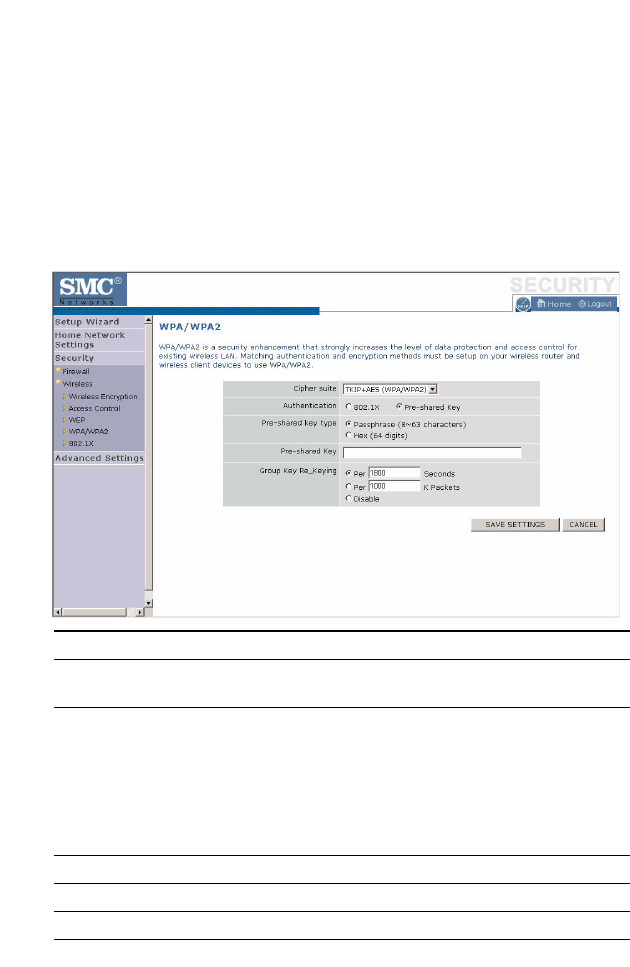
S
ECURITY
4-47
WPA/WPA2
WPA/WPA2 is a security enhancement that strongly increases the level of
data protection and access control for existing wireless LAN. Matching
authentication and encryption methods must be set up on your Barricade
and wireless client devices to use WPA/WPA2. To use WPA, your wireless
network cards must be equipped with software that supports WPA. A
security patch from Microsoft is available for free download (for XP only).
Parameter Description
Cipher Suite The security mechanism used in WPA for encryption.
Select TKIP+AES (WPA/WPA2) or AES WPA2 Only.
Authentication Select 802.1X or Pre-shared Key for the authentication
method.
- 802.1X: for the enterprise network with a RADIUS
server.
- Pre-shared key: for the SOHO network environment
without an authentication server.
Pre-shared key type Select the key type to be used in the Pre-shared Key.
Pre-shared Key Type the key here.
Group Key Re_Keying The period of renewing the broadcast/multicast key.
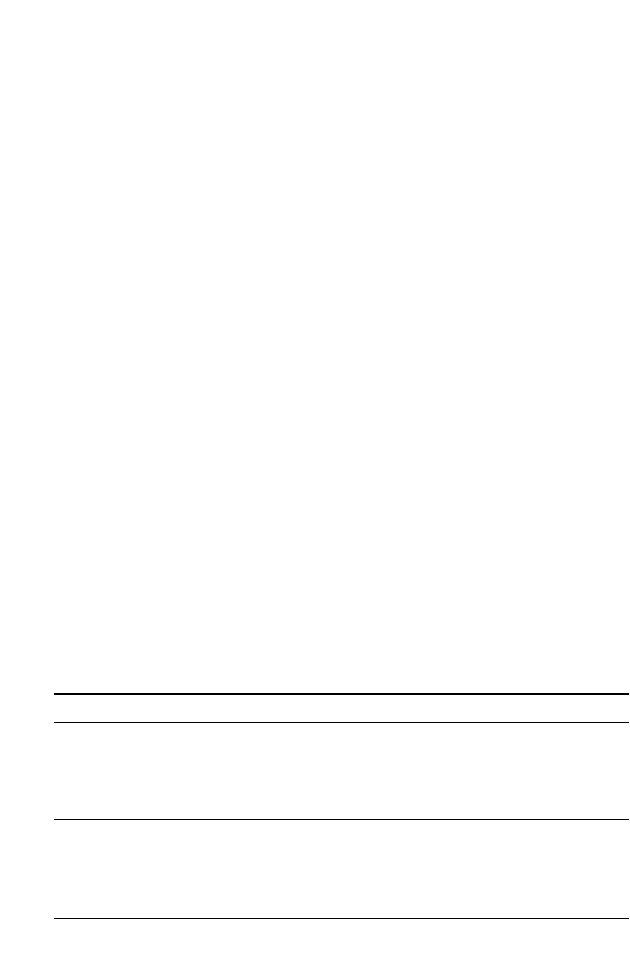
C
ONFIGURING
THE
B
ARRICADE
4-48
WPA
WPA addresses all known vulnerabilities in WEP, the original, less secure
40 or 104-bit encryption scheme in the IEEE 802.11 standard. WPA also
provides user authentication, since WEP lacks any means of
authentication. Designed to secure present and future versions of IEEE
802.11 devices, WPA is a subset of the IEEE 802.11i specification.
WPA replaces WEP with a strong new encryption technology called
Temporal Key Integrity Protocol (TKIP) with Message Integrity Check
(MIC). It also provides a scheme of mutual authentication using either
IEEE 802.1X/Extensible Authentication Protocol (EAP) authentication
or pre-shared key (PSK) technology. The passphrase can consist of up to
32 alphanumeric characters.
WPA2
Launched in September 2004 by the Wi-Fi Alliance, WPA2 is the certified
interoperable version of the full IEEE 802.11i specification which was
ratified in June 2004. Like WPA, WPA2 supports IEEE 802.1X/EAP
authentication or PSK technology. It also includes a new advanced
encryption mechanism using the Counter-Mode/CBC-MAC Protocol
(CCMP) called the Advanced Encryption Standard (AES).
WPA and WPA2 Mode Types
Click Save Settings to proceed, or Cancel to change your settings.
WPA WPA2
Enterprise Mode Authentication:
IEEE 802.1X/EAP
Encryption:
TKIP/MIC
Authentication:
IEEE 802.1X/EAP
Encryption:
AES-CCMP
SOHO Mode Authentication:
PSK
Encryption:
TKIP/MIC
Authentication:
PSK
Encryption:
AES-CCMP
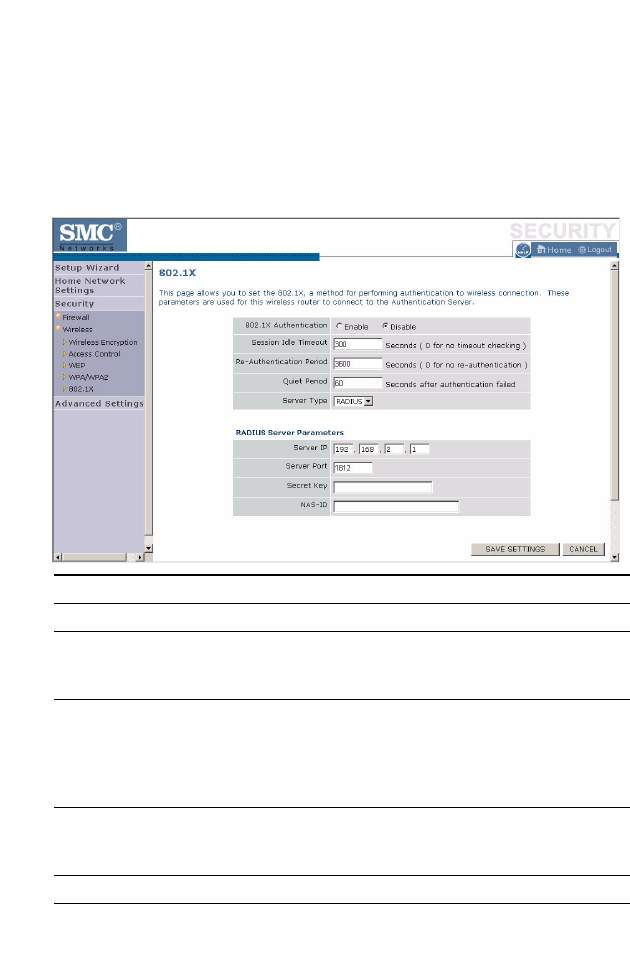
S
ECURITY
4-49
802.1X
If 802.1X is used in your network, then you should enable this function for
the Barricade. This screen allows you to set the 802.1X parameters. 802.1X
is a method of authenticating a client wireless connection. Enter the
parameters below to connect the Barricade to the Authentication Server.
Parameter Description
802.1X Authentication Enable or disable the authentication function.
Session Idle Timeout This is the time (in seconds) that a session will sit inactive
before terminating. Set to 0 if you do not want the session
to timeout. (Default: 300 seconds)
Re-Authentication
Period
The interval time (in seconds) after which the client will
be asked to re-authenticate. For example, if you set this to
30 seconds, the client will have to re-authenticate every 30
seconds. Set to 0 for no re-authentication.
(Default: 3600 seconds)
Quiet Period This is the interval time (in seconds) for which the
Barricade will wait between failed authentications.
(Default: 60 seconds)
Server Type Sets the authentication server type.
Server IP Set the IP address of your RADIUS server.
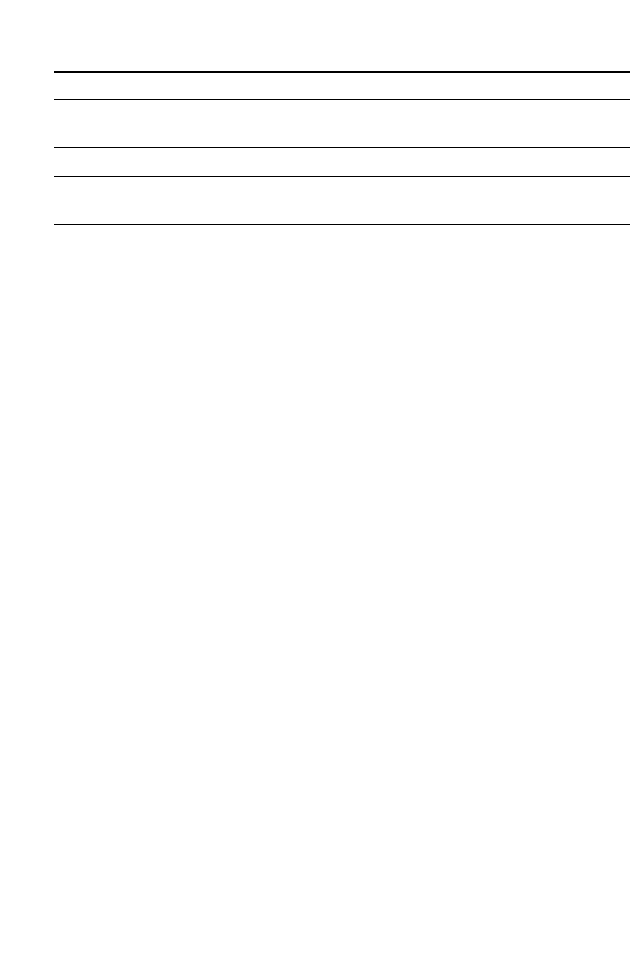
C
ONFIGURING
THE
B
ARRICADE
4-50
The use of IEEE 802.1X offers an effective framework for authenticating
and controlling user traffic to a protected network, as well as dynamically
varying encryption keys. 802.1X ties EAP (Extensible Authentication
Protocol) to both the wired and wireless LAN media and supports
multiple authentication methods, such as token cards, Kerberos, one-time
passwords, certificates, and public key authentication.
Click Save Settings to proceed, or Cancel to change your settings.
Server Port Set the connection port that is configured on the radius
server.
Secret Key The 802.1X secret key used to configure the Barricade.
NAS-ID Defines the request identifier of the Network Access
Server.
Parameter Description
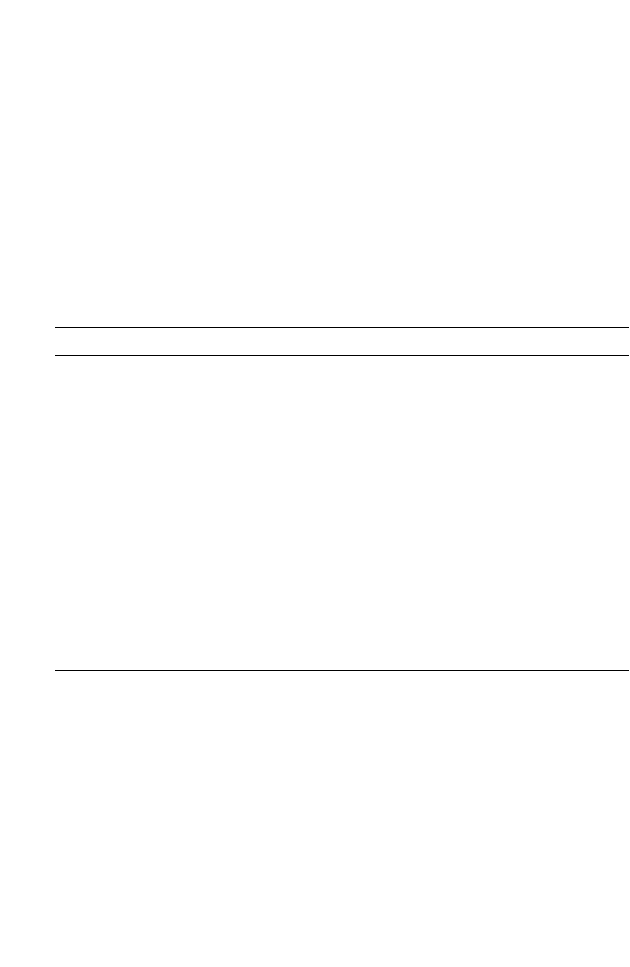
A
DVANCED
S
ETTINGS
4-51
Advanced Settings
To configure the advanced settings such as NAT, Maintenance, System
settings and UPnP, click Advanced Settings.
Note: Changing some of the device settings in the Advanced Settings
mode may cause the Barricade to become unresponsive.
The Barricade’s advanced management interface contains 6 main menu
items as described in the following table.
Menu Description
NAT Shares a single ISP account with multiple users, sets up virtual
servers.
Maintenance Allows you to backup, restore, reset, and upgrade the Barricade’s
firmware.
System Sets the local time zone, the password for administrator access, the
IP address of a PC that will be allowed to manage the Barricade
remotely, and the IP address of a Syslog Server.
UPnP Universal Plug and Play (UPnP) allows for simple and robust
connectivity between external devices and your PC.
DNS Sets the IP address of a Domain Name Server.
DDNS Dynamic DNS provides users on the Internet with a method to tie
their domain name to a computer or server.
Routing Sets routing parameters and displays the current routing table.
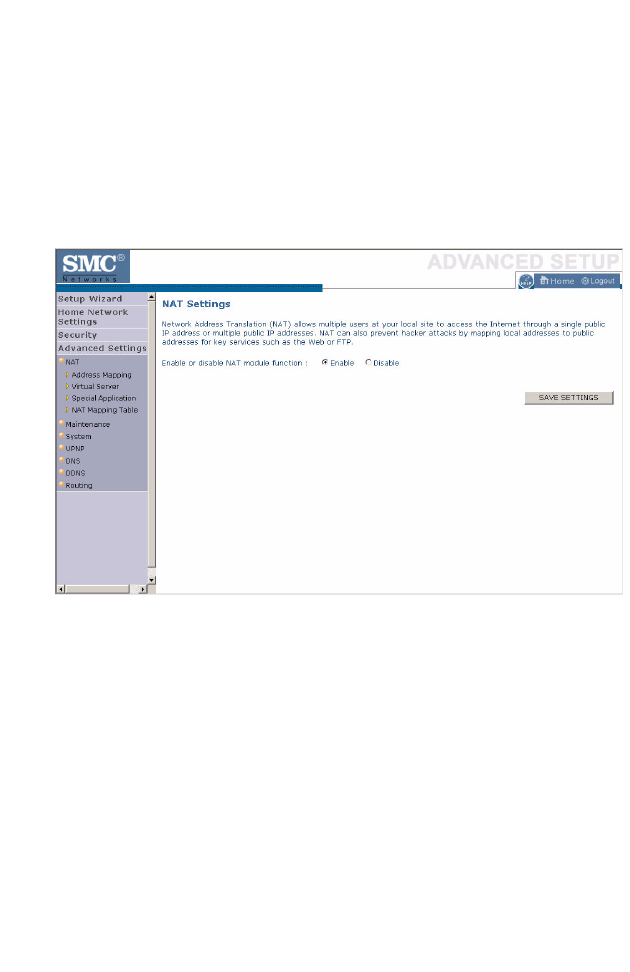
C
ONFIGURING
THE
B
ARRICADE
4-52
NAT
The first menu item in the Advanced Settings section is Network Address
Translation (NAT). This process allows all of the computers on your home
network to use one IP address. Using the NAT capability of the Barricade,
you can access the Internet from any computer on your home network
without having to purchase more IP addresses from your ISP.
To use the NAT feature, check the Enable radio button and click Save
Settings.
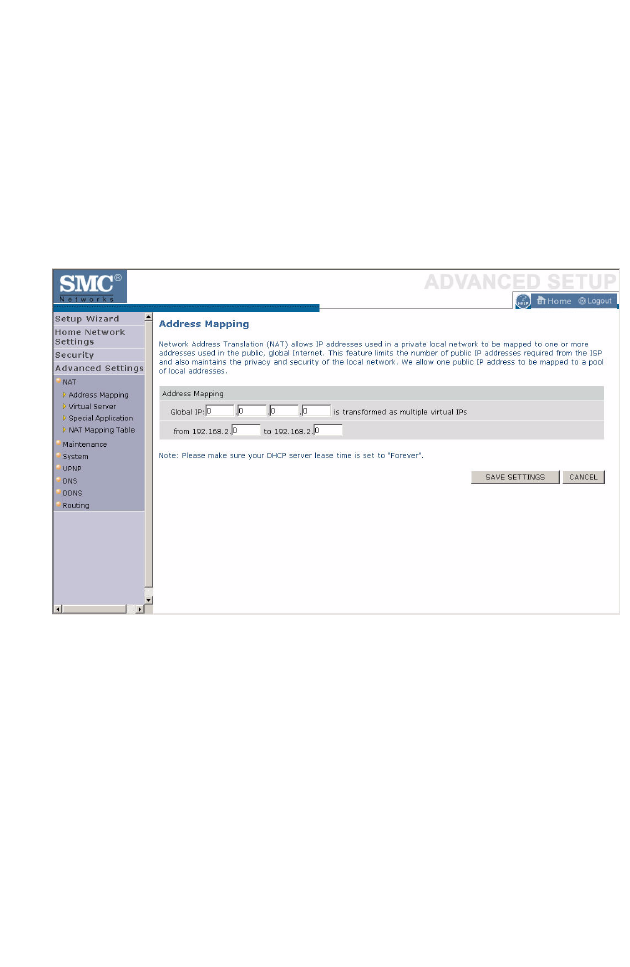
A
DVANCED
S
ETTINGS
4-53
Address Mapping
Network Address Translation (NAT) allows IP addresses used in a private
local network to be mapped to one or more addresses used in the public,
global Internet. This feature limits the number of public IP addresses
required from the ISP and also maintains the privacy and security of the
local network. We allow one public IP address to be mapped to a pool of
local addresses.
Click Save Settings to proceed, or Cancel to change your settings.