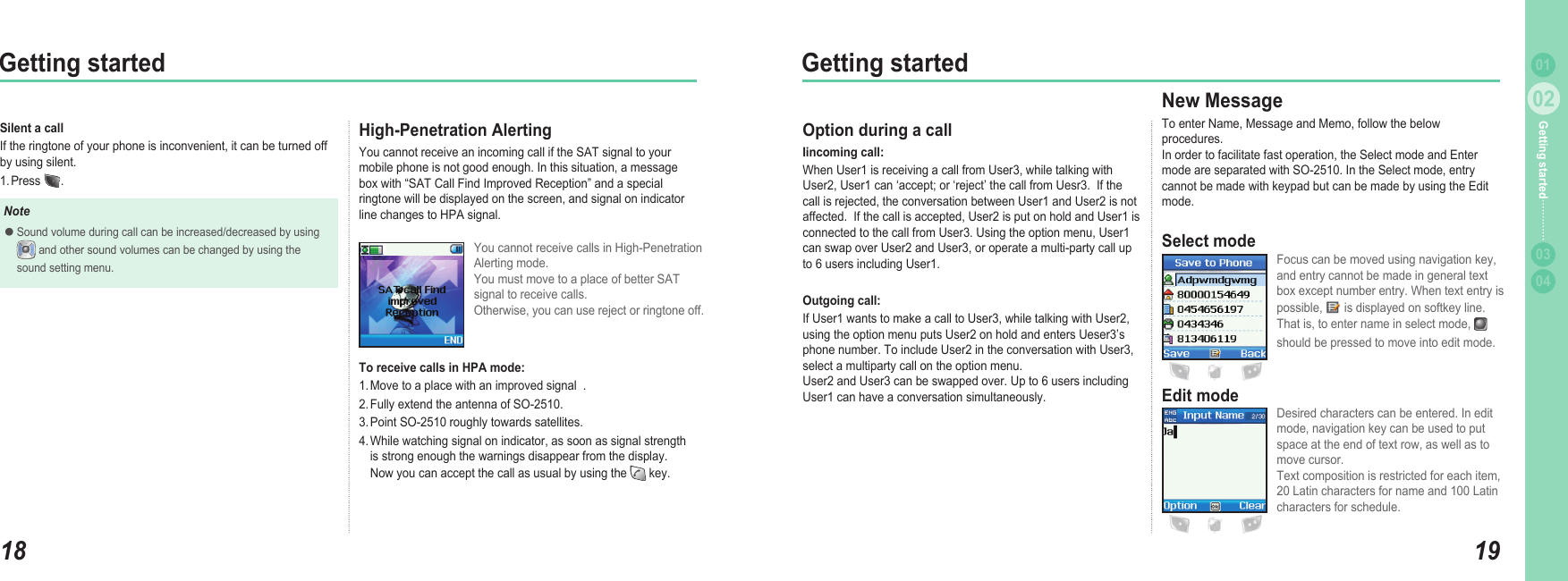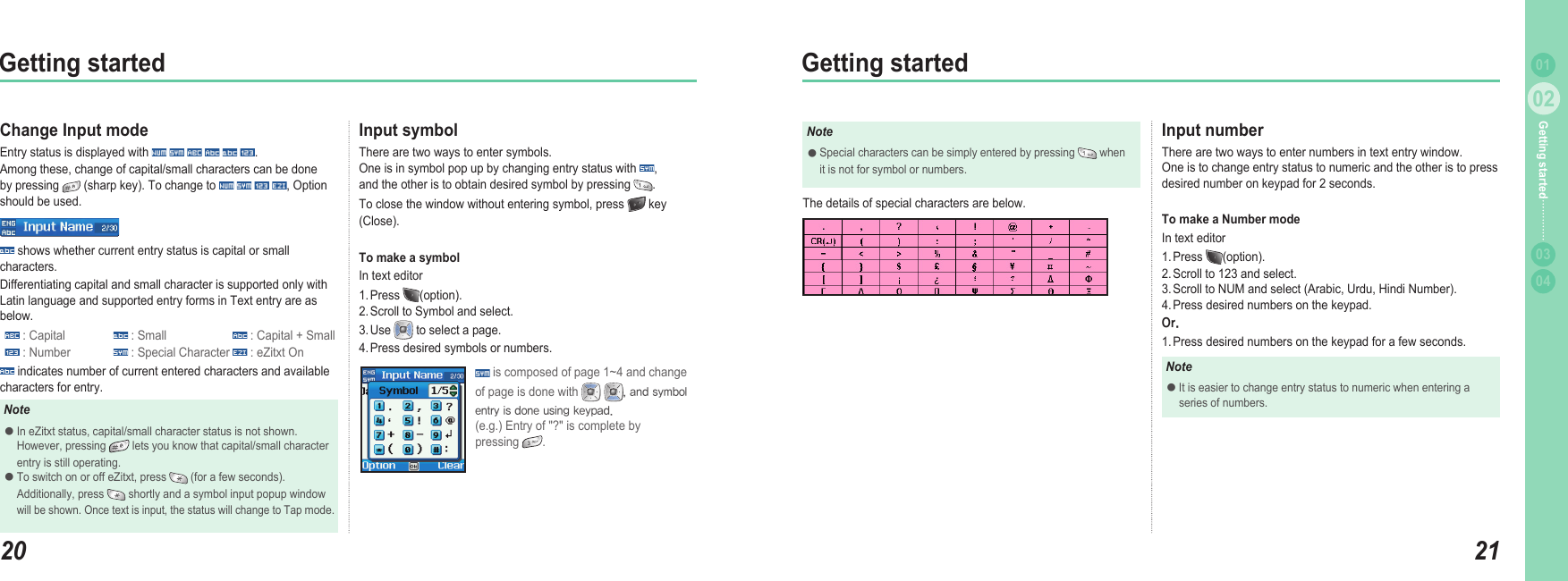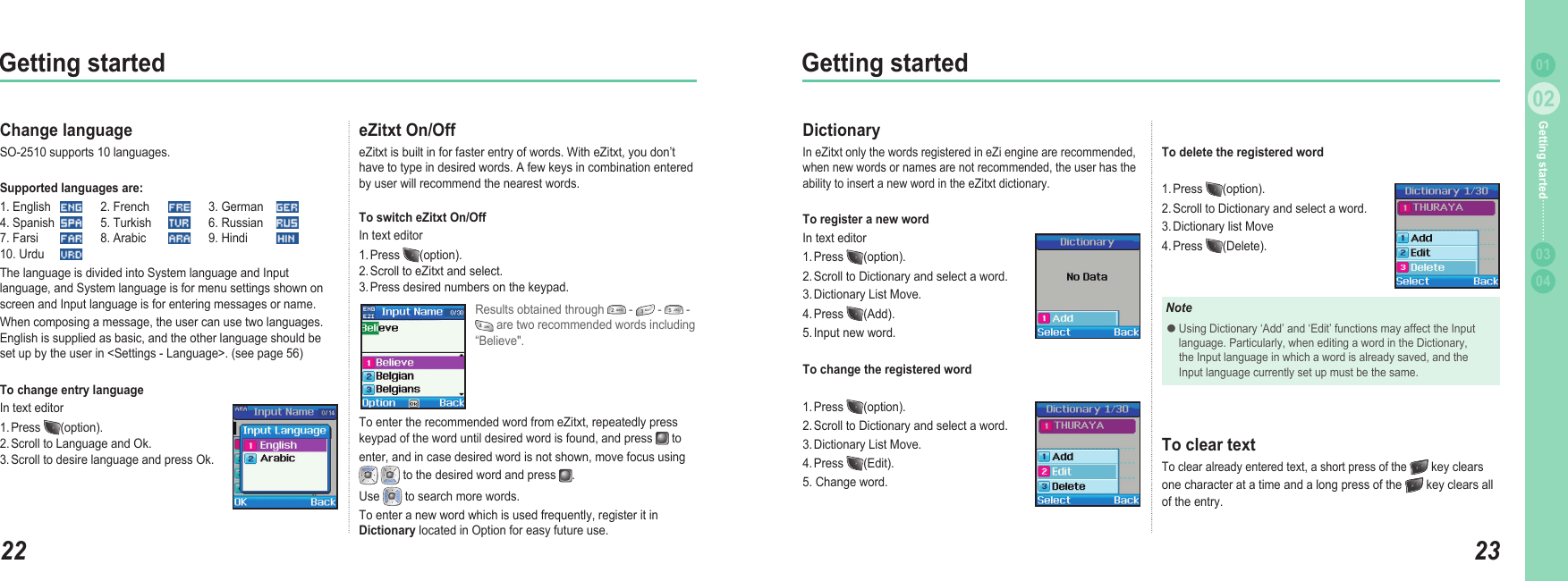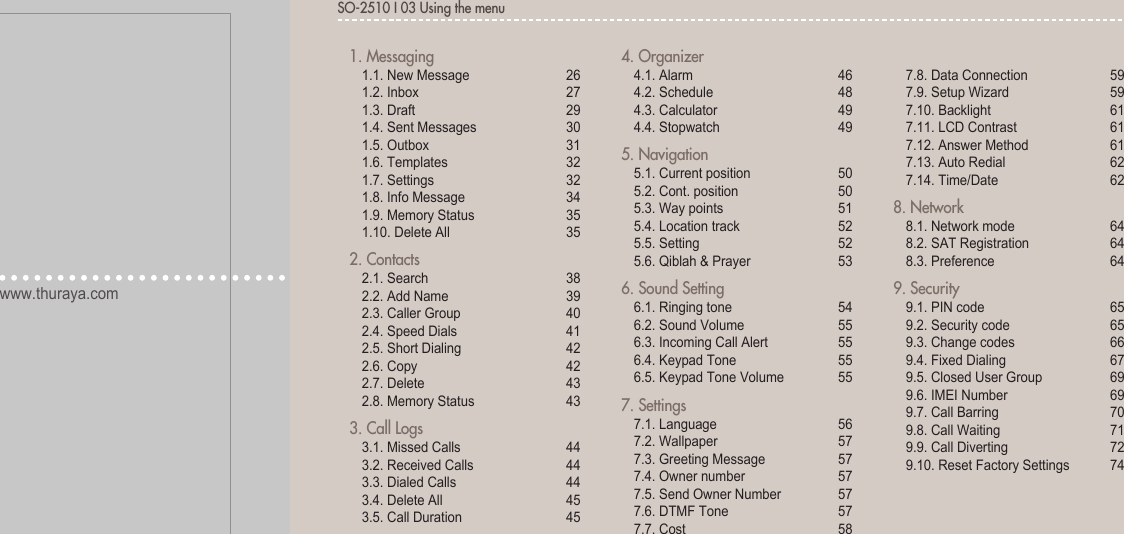Asia Pacific Satellite communications SO-2510 Thuraya Satellite Mobile Phone User Manual SO 2510Eng co indd
Asia Pacific Satellite communications Inc. Thuraya Satellite Mobile Phone SO 2510Eng co indd
Contents
- 1. User Manual Part1
- 2. User Manual Part2
- 3. User Manual Part3
User Manual Part1
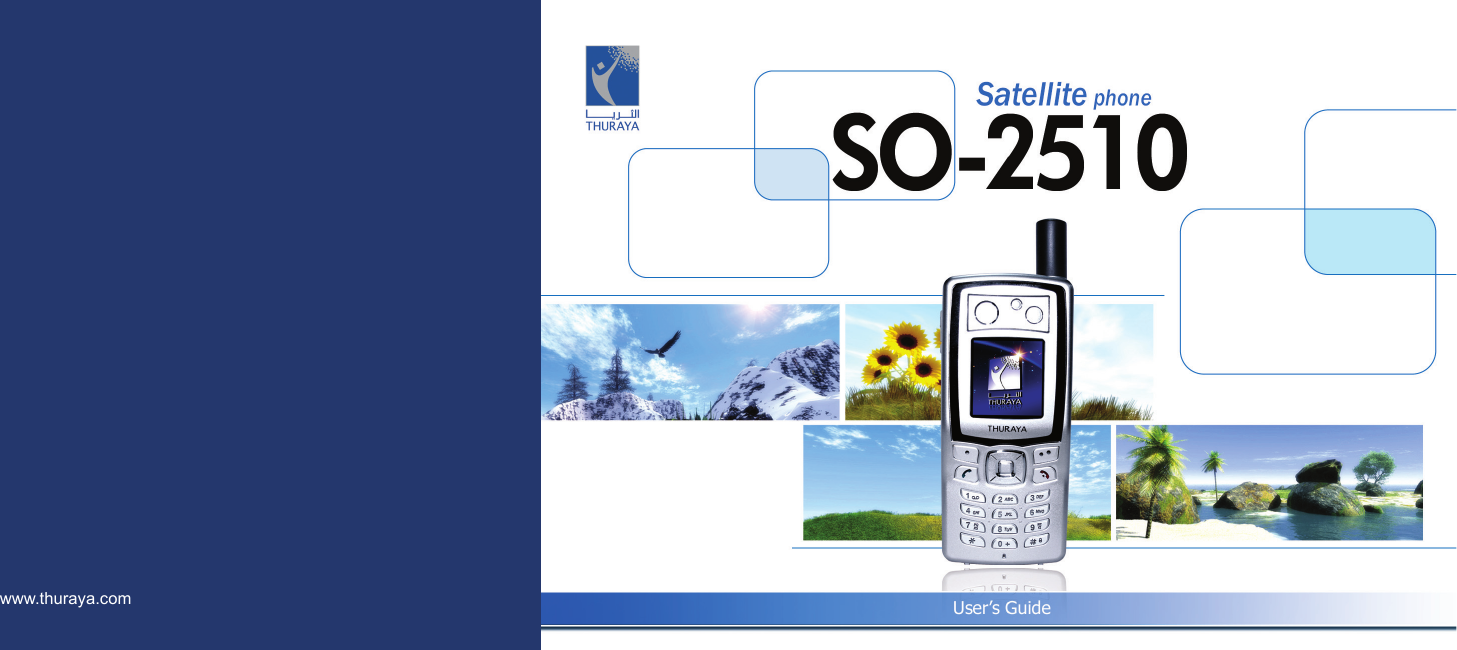
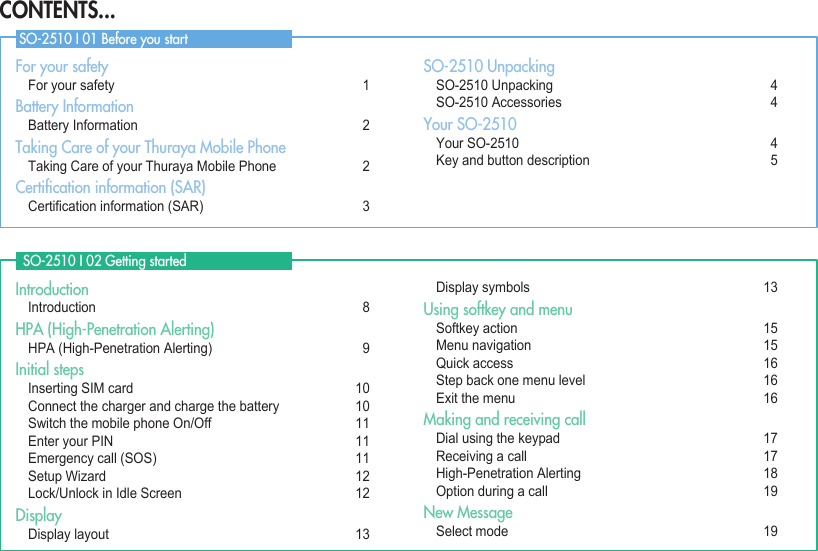
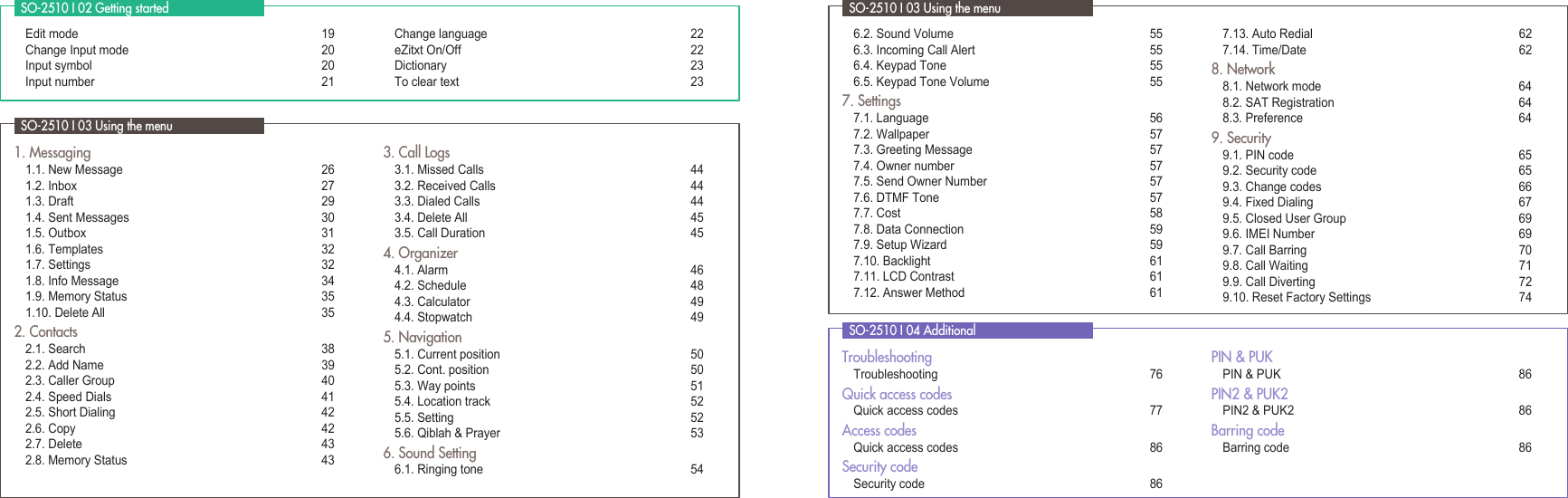
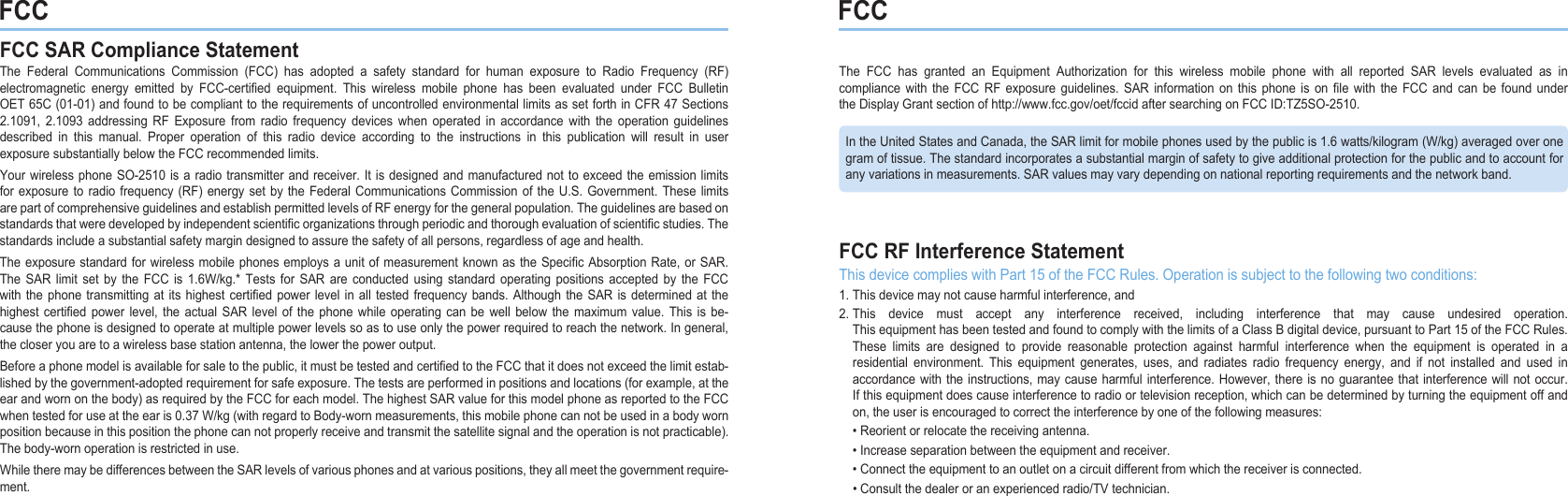
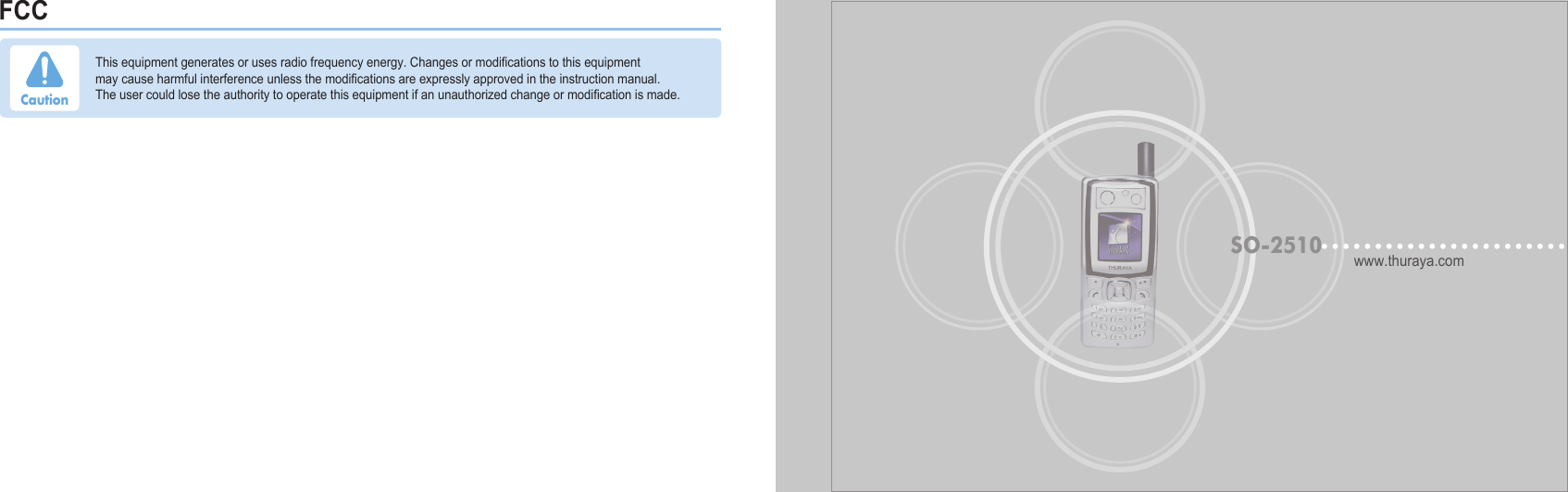
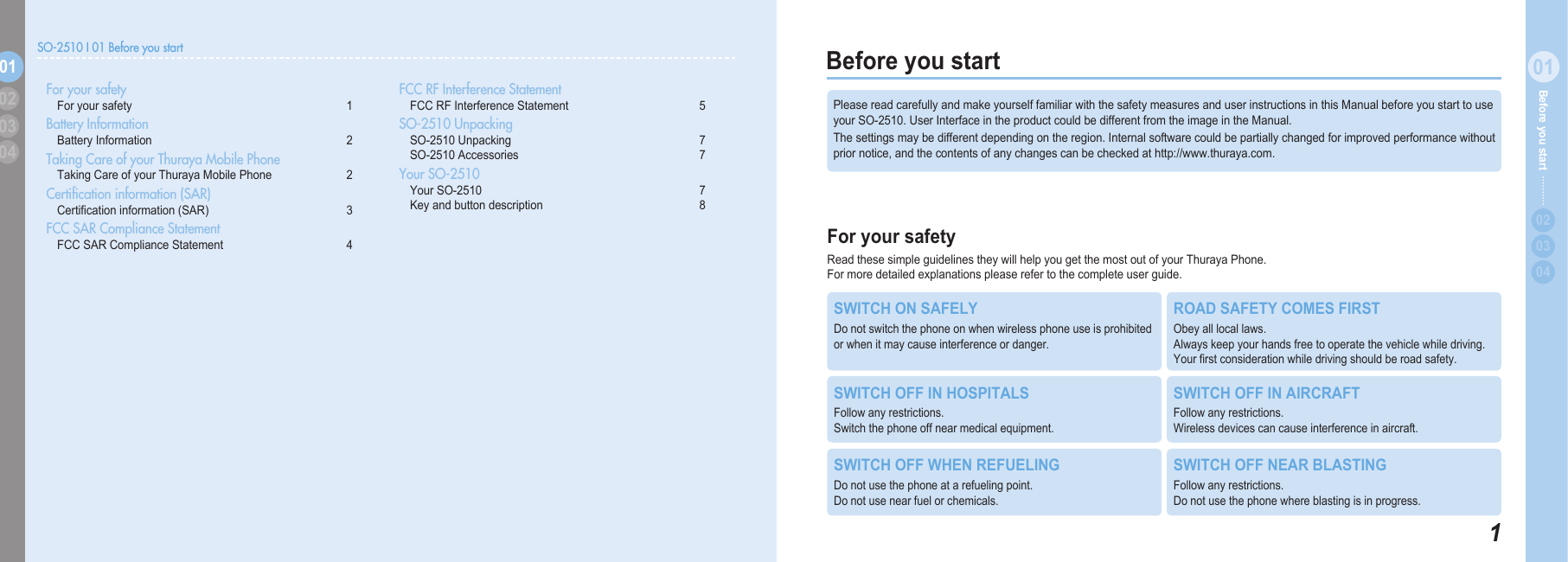
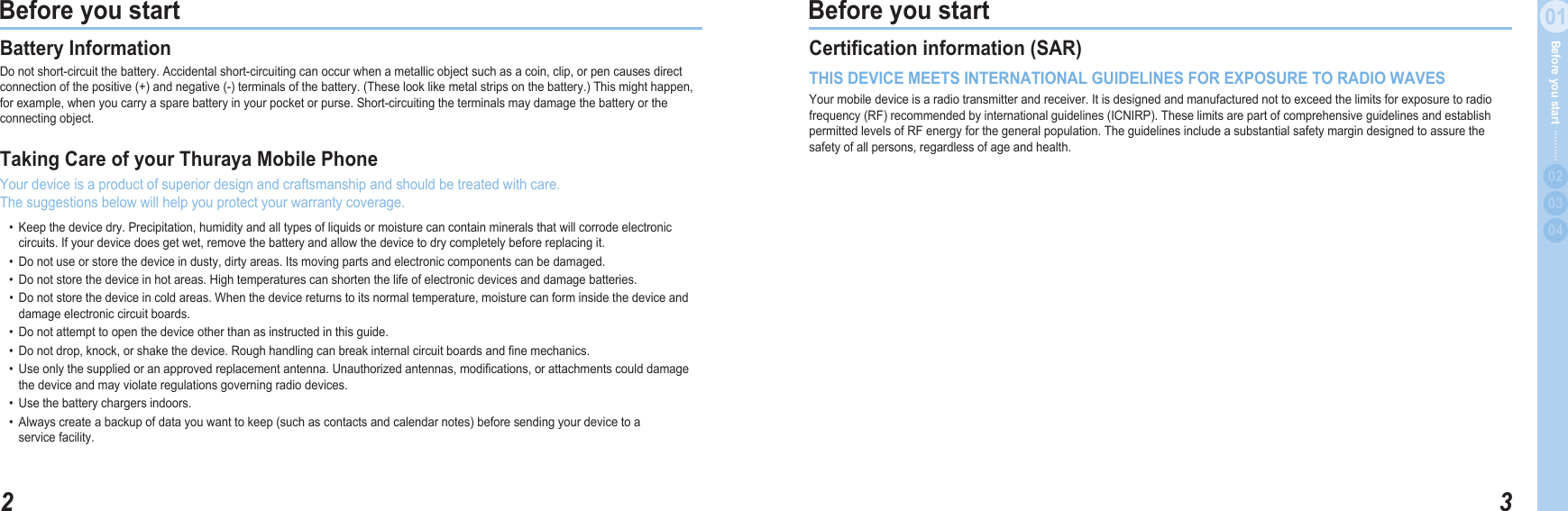
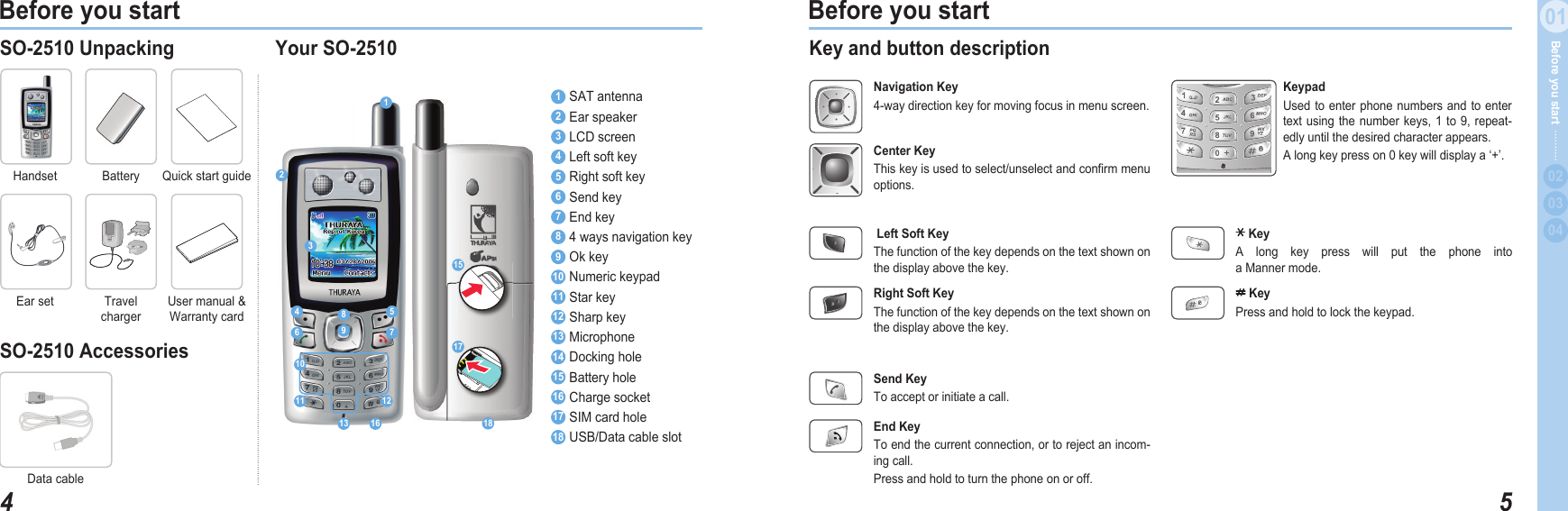
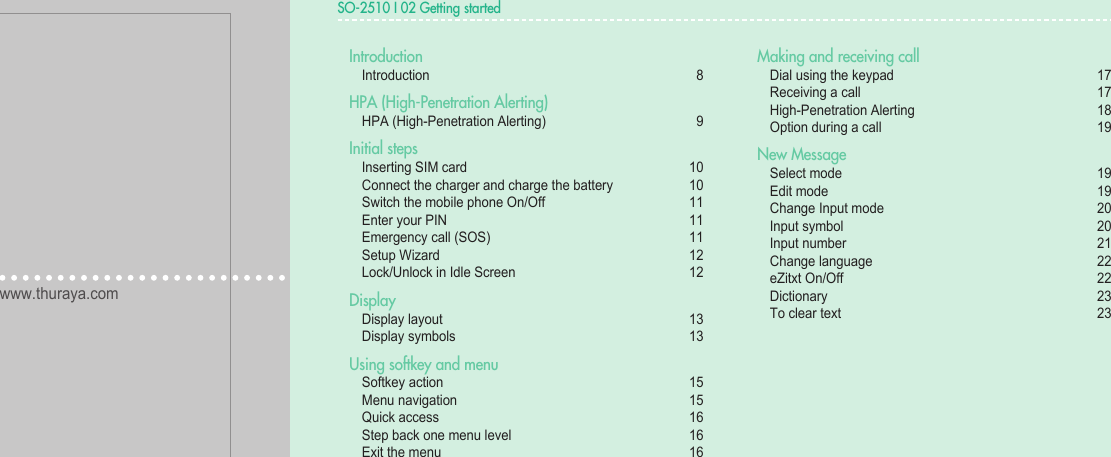
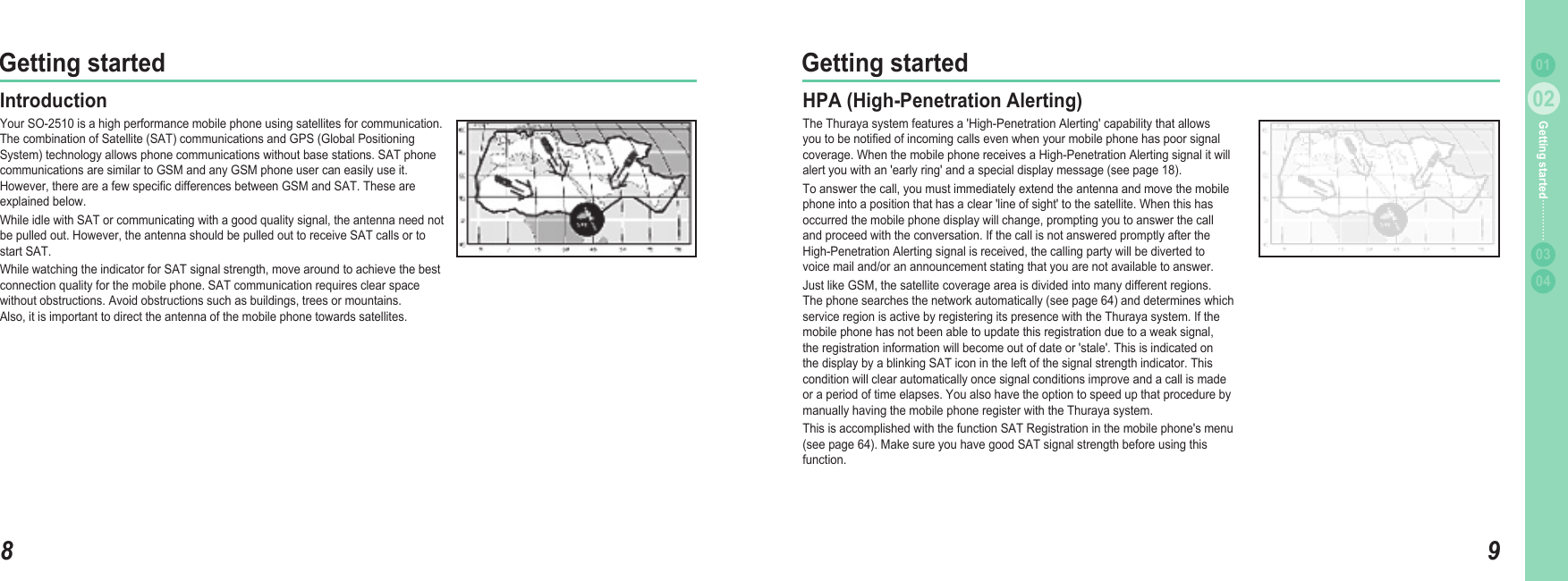
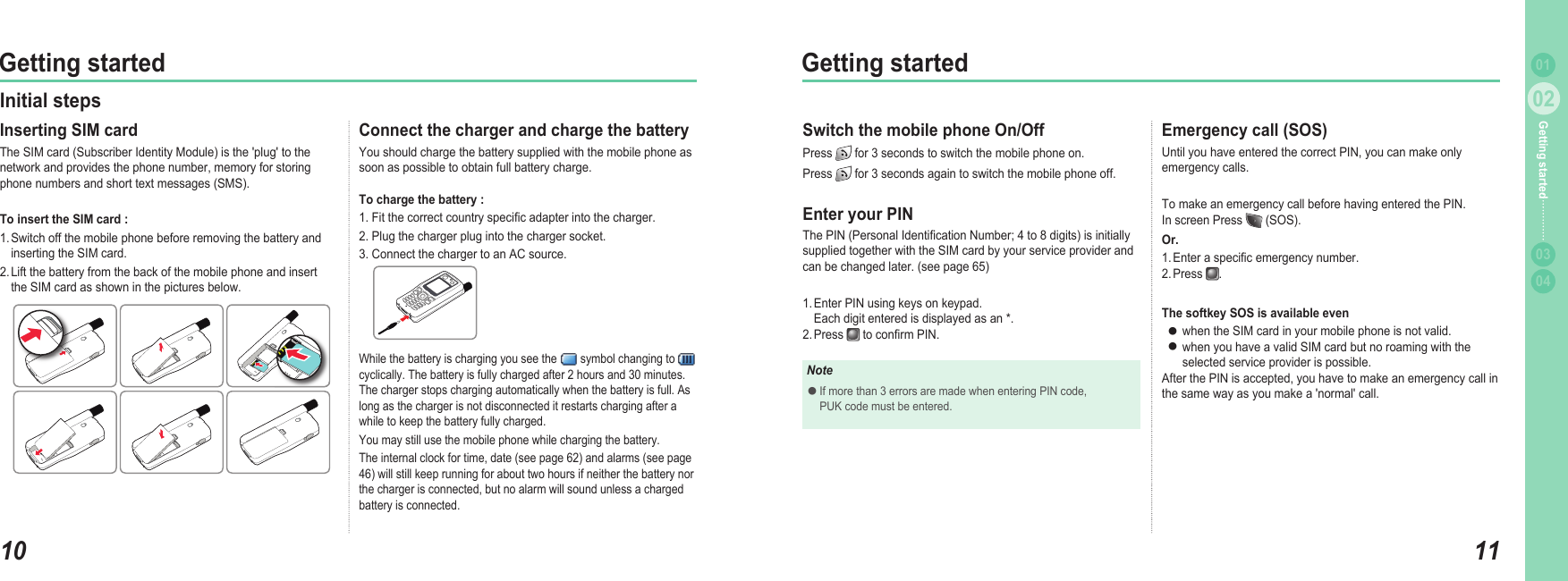
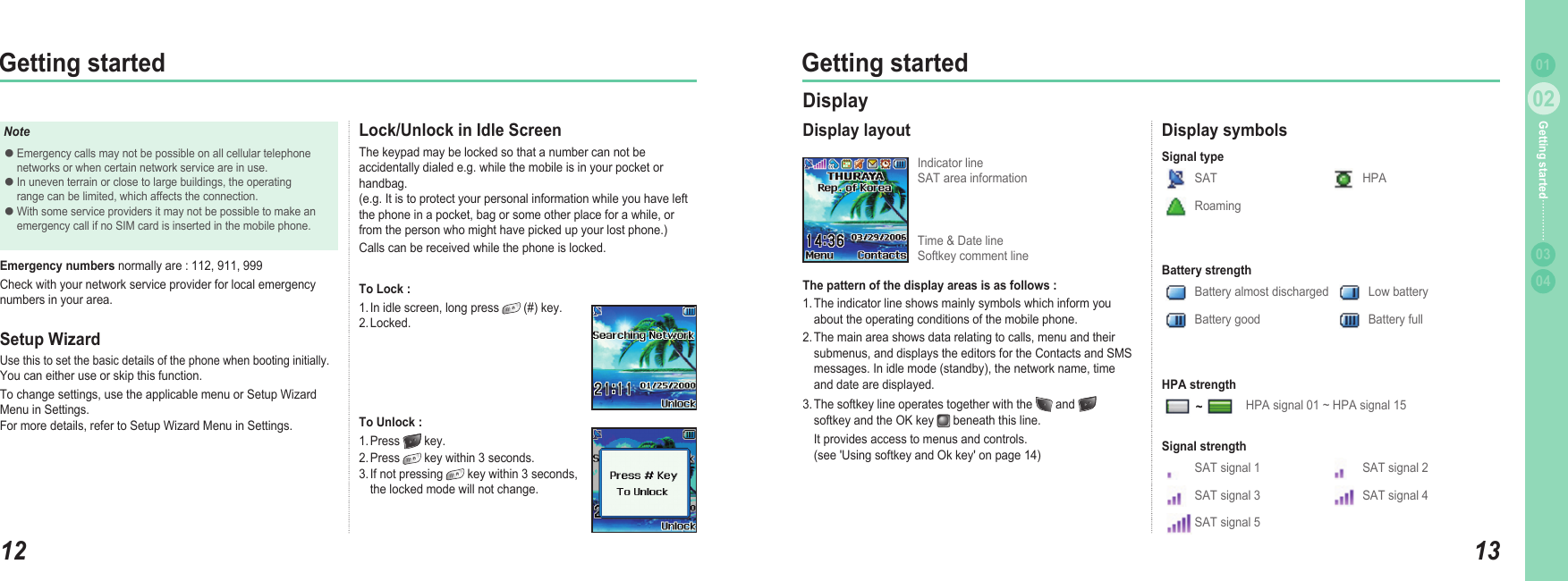
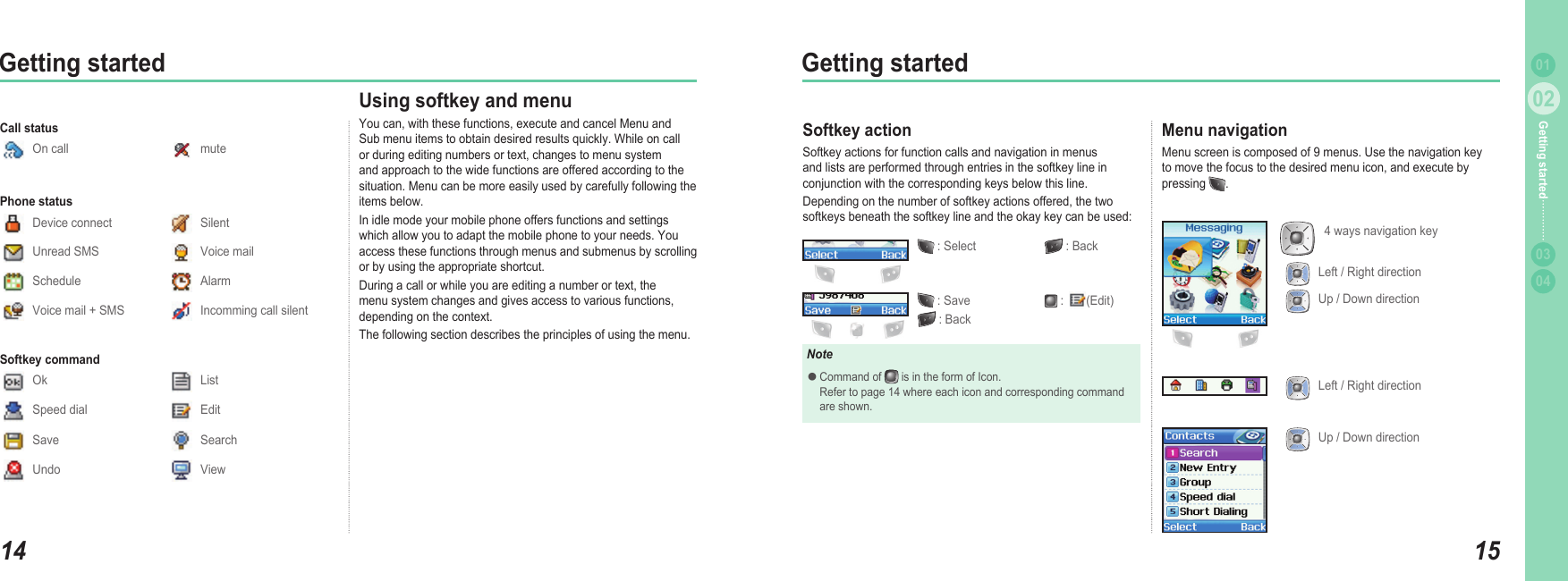
![1602Getting started1702Getting started0304Getting started 01Quick accessMenu items can be executed by using the key pad as well as by using the navigation key and softkey as in menu navigation. In the following example, Speed dial is described using both methods. 1. In idle screen press Menu.2. Scroll to [Contacts] and select.3. Scroll to Speed dial and select.Or. (Quick access)1. in idle screen press Menu.2. Press .3. Press .Step back one menu levelIf you need to go back to a previous window or to move to higher menu during menu execution: 1. Press . Exit the menuTo go to idle screen during menu execution: 1. Press . Making and receiving callIn order to make a call you must be connected to a network and have an adequate SAT signal. When comes on in Indicator line, call can be refused by using reject. Dial using the keypadTelephone numbers can be dialed using traditional method. 1. Enter phone number using keypad. 2. Press . NoteTo make an international call, long press for + is displayed and then enter country code without the leading 0’s. When entering a number, a long press on enters P(pause) and a long press on enters W (Wait), but the number entering cannot start with P or W.●●How to end a call 1. Press . Receiving a callWhen there is an incoming call, it is displayed on the screen as follows. Ringtone (according to melody and volume of current setting) can be heard.A ashing is displayed. If caller’s number is set to be displayed, the number will be displayed on the screen. If the number is one stored in contacts, corresponding name of contact is displayed on the screen.Accept a call1. Press . Reject a call1. Press or .●●●NoteWhen in an existing call is used, press to reject an incoming call using reject.●](https://usermanual.wiki/Asia-Pacific-Satellite-communications/SO-2510.User-Manual-Part1/User-Guide-670592-Page-14.png)