AzureWave Technologies NU706 802.11 b/g/n Wireless USB Mini card User Manual Host
AzureWave Technologies, Inc. 802.11 b/g/n Wireless USB Mini card Host
Contents
Host User manual
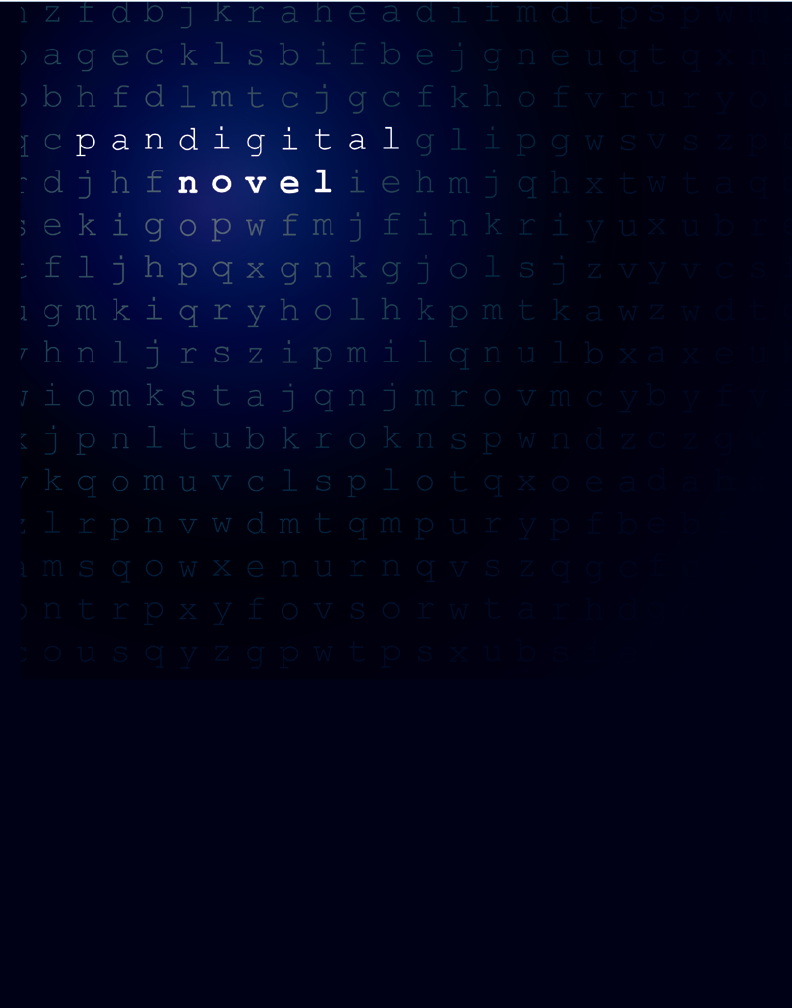

Mini USB
2 in 1 card slot
Reset
Power button
Earphone jack Speaker holes
Volume
button
Light
sensor
DC
jack
4.2”
5.6”
7.5” 5.6”
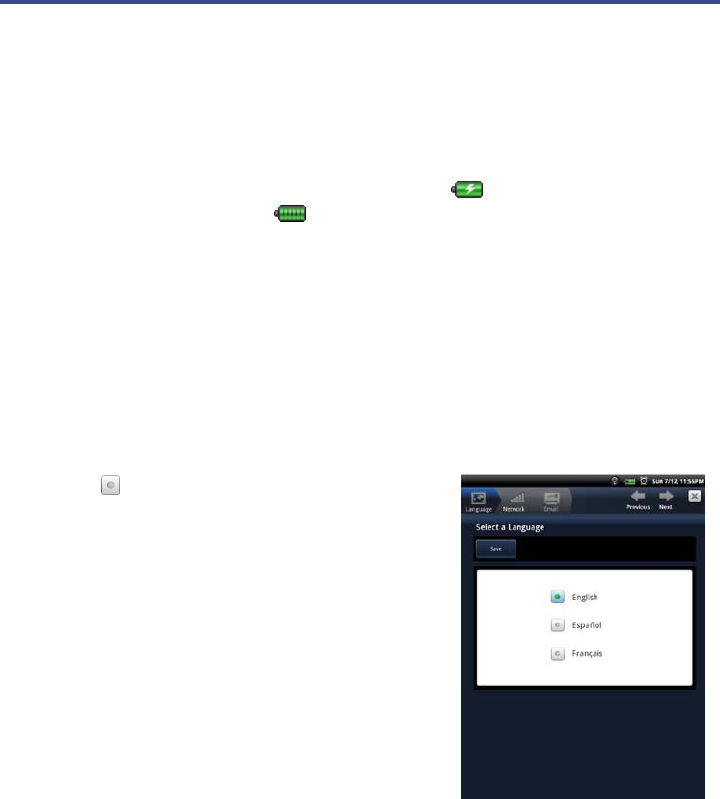
Getting Started
1Charge your Device
Plug the power adapter into an electrical wall outlet, and then connect to
your device to fully charge the battery before use (approx. 4 hours).
While charging, the battery icon will display as: . When fully charged, the
battery icon will display as: .
2Turn Device On
Slide the power button on and release.
You can use the device while the battery is charging.
3Select Language
Tap next to the desired language.
Tap Save.
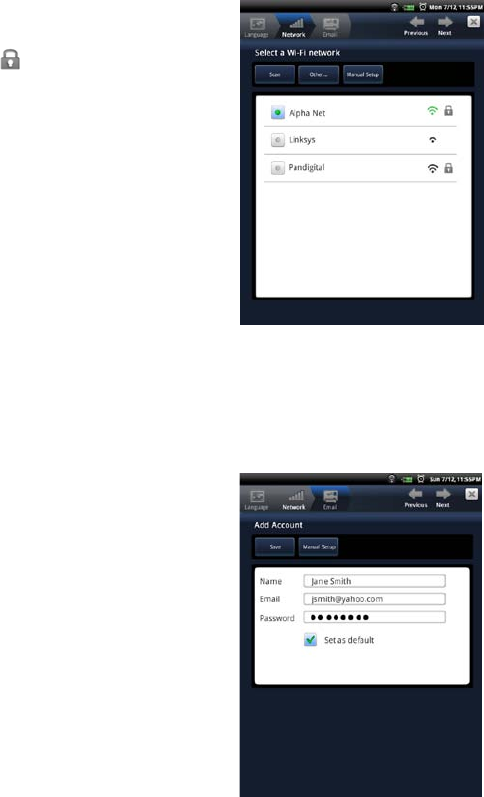
4Wi-Fi Network Setup
The
pandigital novel
will
automatically scan and list all Wi-Fi
Networks found. A indicates secure
networks that require login name/password
to connect.
Tap the desired network to which you
want to connect.
Enter the network Password, and then
tap Save.
If your Wi-Fi network broadcast is set
as hidden, it will not be found by the
auto scan. Tap Other… and then
enter the network name and
password, and then tap Save.
5Email Setup
POP3, SMTP, IMAP and Exchange
accounts are supported.
Enter your Name, Email Address and
Password.
Tap Save.
This will be your default account unless
you add other email addresses later,
and then you can select a different
address as the default account.
(optional) To select the account type,
tap Manual Setup and then select the
account type.
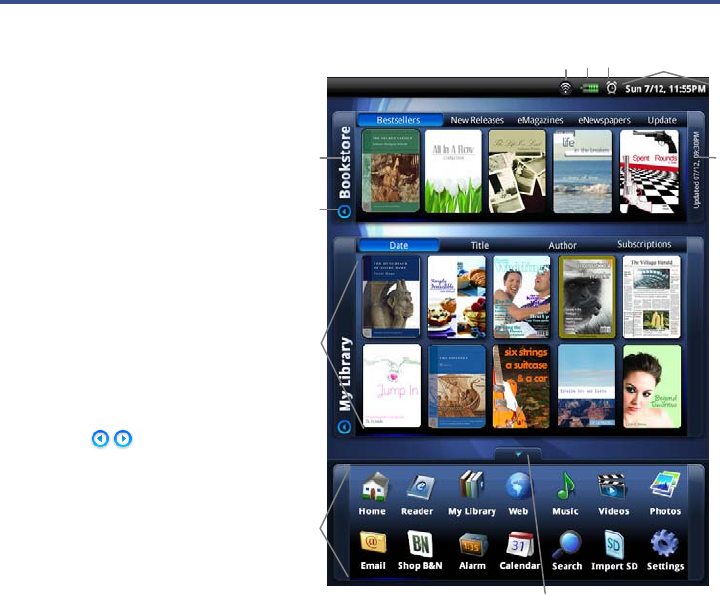
HOME Screen
Wi-Fi connection status
Battery charge level
Alarm(s) are activated
Date & Time
Bookstore row shows
latest books from
Barnes & Noble
(scrollable).
Tap Bookstore to
launch web browser
and go to Barnes &
Noble’s website.
Tap to hide/show
row contents.
My Library rows show
your recently viewed
media (scrollable).
Tap My Library for
quick access to your
My Library screen.
Application Quick Launch Bar (scrollable)
Tap to hide & open the Application Quick Launch Bar.
Indicates last B&N bookstore update
Tap on any media in the
Bookstore
row to display description and Buy
options.
Tap on any media icon in the
My Library
rows to open and display the
media in the Reader.
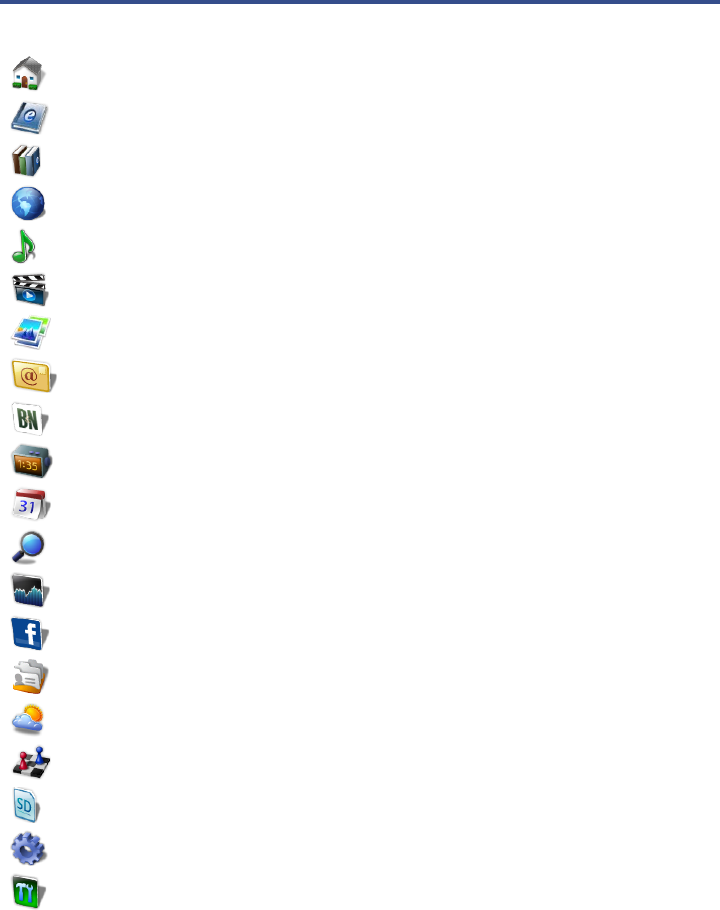
Application Quick Launch Bar
HOME Displays the HOME screen
READER Displays your digital media for reading.
MY LIBRARY Stores digital media (eBooks, eMagazines and eNewspapers).
WEB Access the Internet and ‘surf the web’ whenever desired.
MUSIC Play and manage audio files (MP3, WAV, AAC, OGG)
VIDEOS Play and manage video files (MPEG4)
PHOTOS View and manage photo files (JPG, JPEG, BMP, PNG, GIF)
EMAIL Send/Receive email using your existing email addresses.
SHOP B&N Shop the Barnes & Noble website.
ALARM Use as alarm clock with scheduled alarms.
CALENDAR Display monthly calendar and schedule events.
SEARCH Search for specific strings of text in media file names.
STOCKS Check the status of specific company’s stock offerings.
FACEBOOK Quick access to the Facebook website.
CONTACTS Create a list of personal contacts.
WEATHER Check the weather forecasts of locations of your choice.
GAMES Play pre-loaded games for entertainment.
IMPORT SD Import media files into the internal memory.
SETTINGS Multiple settings for personalizing and enhancing your device.
UPGRADE Download firmware from our website to upgrade your device
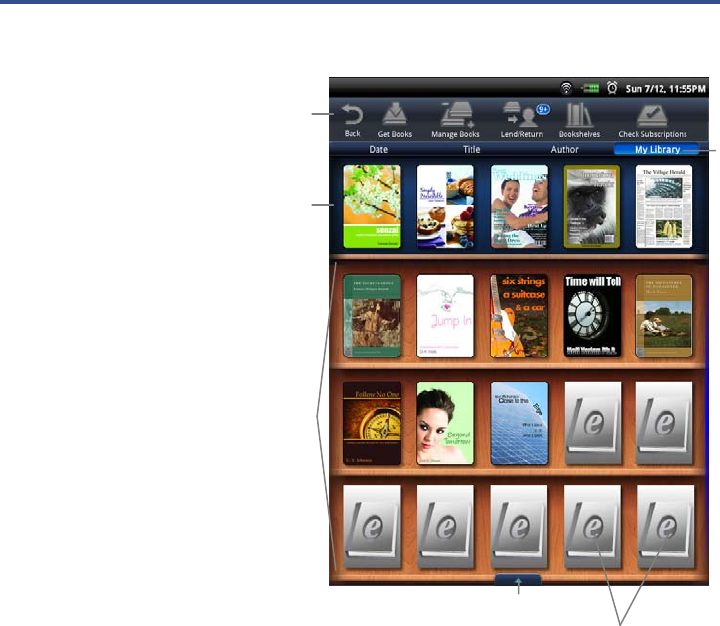
My Library
Tap My Library on the
HOME screen to display
the My Library screen.
Top Function Menu
Top Row:
last 2 books,
magazines, and
newspaper read
(non scrollable).
Rows 2-4:
Additional media
in internal memory or
on SD card (scrollable).
Tap to open & hide the
Application Quick
Launch Bar.
Tap for list of other
Bookshelves
Simply tap on any
media icon to open and
display in the
Reader
.
While viewing emedia, turn your device to rotate the orientation of the
screen from vertical to horizontal. If desired, you can lock the screen
orientation to prevent the auto-rotation (in Reader only).
As you add media to the library, the blank
media placeholder icons will be replaced
with the actual cover images.
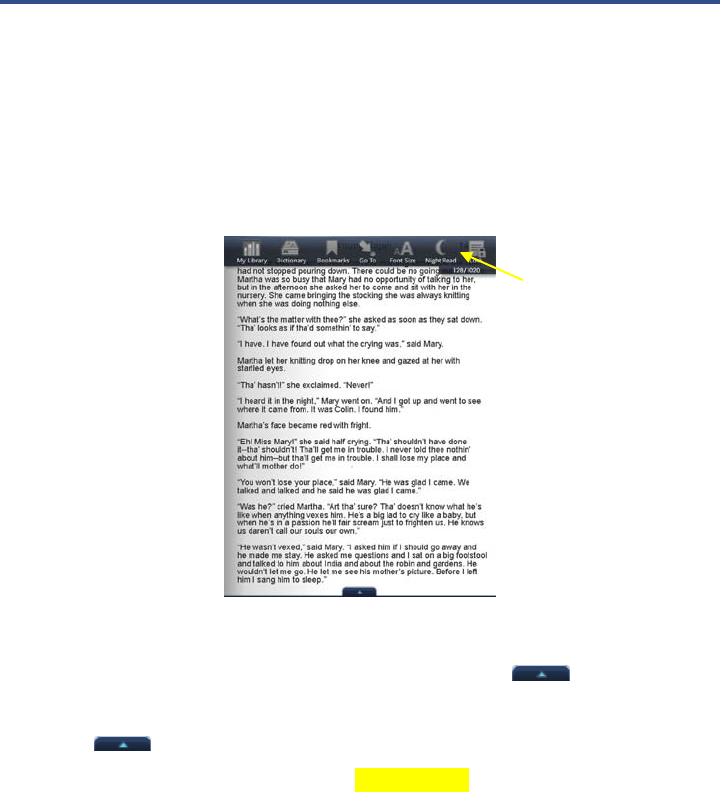
Reader
The Reader application is for displaying your digital media (eBooks,
eMagazines, and eNewspapers).
Methods that can be used to launch the Reader:
Select Reader from the Application Quick Launch Bar; the last read
media file will open.
Tap on a media icon in the Home or any Bookshelf screen.
The Function Menu appears at the top of the screen for 3 seconds and
then auto hides Tap anywhere on the screen (except ) to re-display it.
Finger slide left or right to turn pages.
Tap to display the Application Quick Launch Bar.
Touch, hold & slide across text to Highlight text.
Touch & hold on a word to add Note or display the Dictionary.
To turn Sleep Mode On/Off, slide & release the power button quickly.
Function Menu
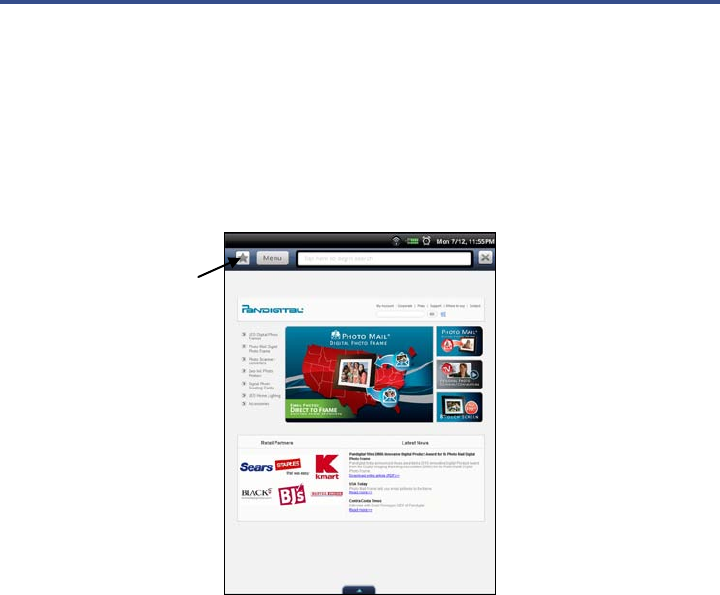
Web
Use the Web feature to access the Internet and ‘surf the web’ and visit your
favorite web sites.
While viewing the browser, you can turn your device to rotate the orientation of the
screen from vertical to horizontal.
1. Select Web from the Application Quick Launch Bar to launch the internet
browser.
2. Tap in the top entry field; the keypad will appear so you can enter the desired web
site address.
3. Tap Done on keypad to go to the web site address.
Browser Options Menu
Tap Menu to display the browser Options Menu. Tap Menu again to hide
the Options Menu.
Tap to bookmark
webpage
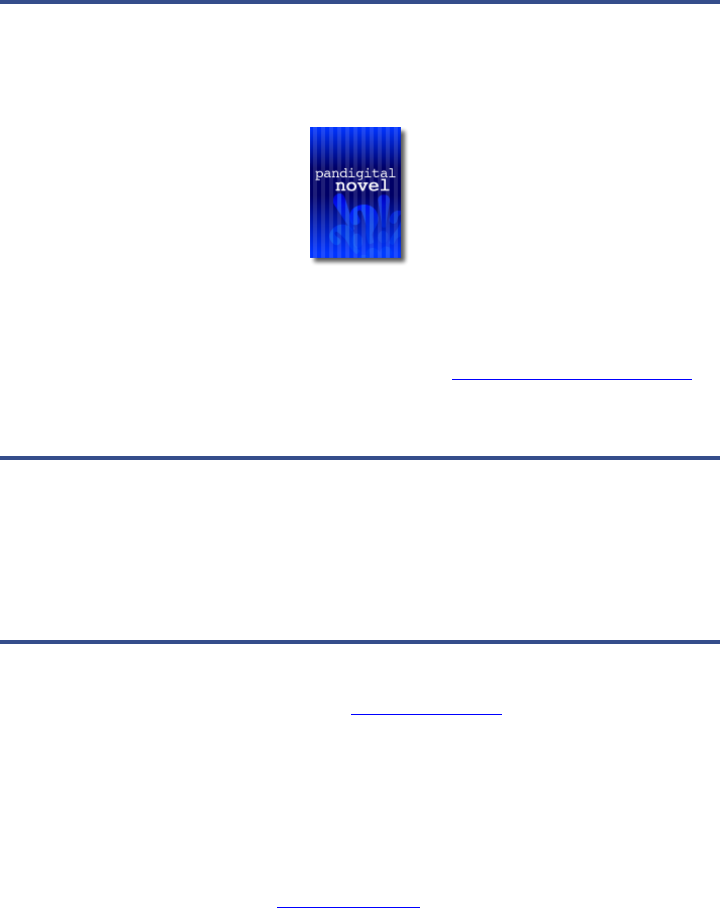
User Guide
The full pandigital novel User Guide is included as a book in your
My Library bookshelf. You can view it by tapping on the User Guide book
cover.
Once open, you can use the standard Reader functions to search and
navigate through the document in the same manner as your downloaded
media files.
The User Guide is also posted on our website: www.pandigital.net/support.
Click the Downloads tab on the Support page.
Customer Support
Before calling customer support, you may find the answers to your questions
in the Frequently Asked Questions section in the User Guide.
For Customer Support, call 1-800-715-5354.
Register your pandigital novel
Register your FREE 1-year warranty at www.pandigital.net.*
Qualify to win a FREE digital photo frame!** (valid in USA only)
If you must mail your registration rather than register online, please send your name,
address, phone number, model number, serial number, and when & where you
purchased the device to: Pandigital, P.O. Box 2969, Dublin, CA 94568-2969 USA
* The online registration is for the purpose of user and product registration. Failure to
register does not in any way diminish any of your standard warranty rights, as described
in the documentation included with your product.
** For details, go to our website www.pandigital.net.

Limited Warranty
The limited warranty set forth below is given by Pandigital with respect to Pandigital brand electronics
products purchased and used in the United States of America. Pandigital warrants this product
against defects in material or workmanship as follows:
LABOR: For a period of one (1) year from the date of purchase, if this product is found to be
defective, Pandigital will repair or replace the product, at its option, at no charge. After this one (1)
year, labor charges will be charged on a case by case basis.
PARTS: For a period of one (1) year from the date of purchase, if this product is found to be
defective, Pandigital will supply at no cost, new or rebuilt replacement parts, at its option, at no
charge. After this one (1) year period, parts will be charged for on a case by case basis. Modifications
not approved by the party responsible for compliance could void user’s authority to operate the
equipment.
This warranty does not cover: (1) customer instruction, installation or setup; (2) cosmetic damage or
damage due to accident, misuse, abuse or negligence; (3) commercial use of the product; (4)
modification of any part of the product; (5) damage due to improper operation, improper maintenance,
or connection to an improper power supply; (6) loss of data, regardless of value or format, that may
result through proper and/or improper use of the product; (7) damage due to an attempted repair of
the product by anyone other than a facility authorized by Pandigital to service the product; (8)
consumables (such as fuses and batteries). This warranty is valid only in the United States.
The product must be accompanied by a copy of the original retail purchase receipt. If no proof of
purchase is attached, the warranty will not be honored and repair costs will be charged. This warranty
is only valid with written documentation detailing the complaint attached to the outside or inside of the
carton. This warranty is invalid if the factory applied serial number has been altered and or removed
from the product. This warranty does not provide protection for the loss of data, regardless of format.
Pandigital reserves the right to modify and design this product without prior notice, written or
otherwise.
To obtain warranty service, you must deliver the product freight prepaid in either its original packaging
or packaging affording an equal degree of protection, plus proof of purchase.
Repair or replacement as provided under this warranty is the exclusive remedy of the consumer.
Pandigital, its parent company, affiliates or subsidiaries, shall not be liable for any incidental or
consequential damages for breach of any expressed or implied warranty on this product. Except to
the extent prohibited by applicable law, any implied warranty of merchantability or fitness for a
particular purpose on this product is limited in duration to the duration of this warranty.
Some states do not allow the exclusion or limitation of incidental or consequential damages, or allow
limitation on how long an implied warranty lasts, so the above limitations or exclusions may not apply.
This warranty gives you specific legal rights, and you may have other rights, which vary from state to
state.
All content included on the Pandigital website as well as Pandigital products, including pre-loaded
demonstration images, digital media, digital cookbooks, text, graphics, logos, designs, photographs,
button icons, images, audio/video clips, digital downloads, data compilations, and software, is the
property of Pandigital or its suppliers and is protected by United States and international copyright
laws or other intellectual property laws and treaties. Said content shall not be reproduced or used
without express written permission from Pandigital and its suppliers respectively.
Use of this product constitutes acceptance of these terms and conditions of warranty.

FCC Notices
Contains FCC ID: TLZ-NU706
This device complies with Part 15 of the FCC Rules. Operation is subject to the following two
conditions: (1) this device may not cause harmful interference, and (2) this device must accept any
interference received, including interference that may cause undesired operation.
FEDERAL COMMUNICATIONS COMMISSION (FCC) STATEMENT INFORMATION TO THE USER
WARNING: Changes or modifications to this device not expressly approved by the party responsible for
compliance could void the user’s authority to operate the equipment
This equipment has been tested and found to comply with the limits for a Class B digital device,
pursuant to Part 15 of the Federal Communication Commission (FCC) Rules. These limits are
designed to provide reasonable protection against harmful interference in a residential installation.
This equipment generates, uses, and can radiate radio frequency energy and if not installed and used
in accordance with the instructions, may cause harmful interference to radio communications.
However, there is no guarantee that interference will not occur in a particular installation. If this
equipment does cause harmful interference to radio or television reception, which can be determined
by turning the equipment off and on, the user is encouraged to try to correct the interference by one
or more of the following measures:
Reorient or relocate the receiving antenna.
Increase the separation between the equipment and receiver.
Connect the equipment to an outlet on a circuit different from that to which the receiver is
connected.
Consult the dealer or an experienced radio/TV technician for help.
FCC Radiation Exposure Statement:
This equipment complies with FCC radiation exposure limits set forth for an uncontrolled
environment. This device is designed for hand-held operation only. The antenna(s) used for this
transmitter must not be collocated or operating in conjunction with any other antenna or
transmitter within a host device, except in accordance with FCC multi-transmitter product
procedures.
Disclaimers
© 2010 Pandigital, Inc. or its affiliates. All rights reserved. Pandigital, the Pandigital logo,
Pandigital Novel, are trademarks of Pandigital Inc. Barnes & Noble and the “BN” logo are
registered trademarks of Barnesandnoble.com LLC. All rights reserved. Facebook and the “f”
logo are registered trademarks of Facebook Inc. All rights reserved. Java and all Java based
trademarks and logos are trademarks or registered trademarks of Sun Microsystems, Inc. in the
U.S. and other countries. Linksys is a registered trademark or trademark of Cisco Systems, Inc.
and/or its affiliates in the U.S. and certain other countries. Copyright © 2005 Cisco Systems, Inc.
All rights reserved.
pandigital novel License Agreement & Terms of Use
By activating and using the pandigital novel, you hereby consent and agree to our
License Agreement and Terms of Use as outlined in the User Guide. Please see the User Guide
for more information (ebook in My Library or online at www.pandigital.net).
QSG_ PRD07T-7_v1.0_05-10