BERG Division of DEC ABID1 All-Bottle ID System (Liquid Dispensing Unit) User Manual Infititl4
BERG COMPANY Division of DEC International, Inc. All-Bottle ID System (Liquid Dispensing Unit) Infititl4
Contents
User Manual Part 6

SECTION
23Infinity Specifications
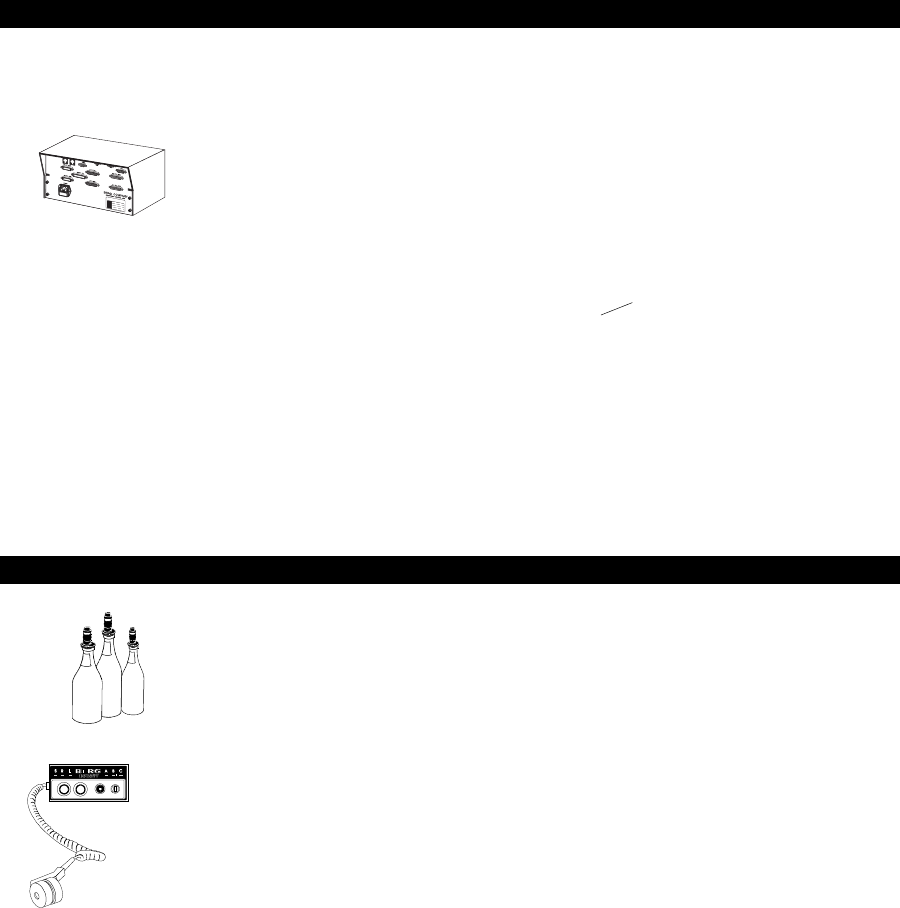
23-2 Infinity Installation/Service and User Manual
Infinity Specifications
Infinity ECU
Dispenser type: All-Bottle or Laser
Dispensers per ECU: 1 or 2 Laser, 1 All-Bottle
ECU dimensions : 6.75 in (172 mm) H
10.5 in (267 mm) W
4.5 in (115 mm) D [+ 3.25 in (82.6 mm) clearance]
Mounting: Wall or under cabinet w/screws
Enclosure: Black anodized aluminum
Weight: 5 lbs
Parallel information port: Standard
RS-232 Serial Data Port: Standard
RS-485 Communication Ports: 2 Standard
Maximum distance to 485 Converter: 4000 ft (1219 m)
Optional drip-proof enclosure: Stainless steel construction
8.25 in (210 mm) H
11.75 in (299 mm) W
8.0 in (203 mm) D
Drip-proof enclosure weight: 3 1/8 lbs
ECU electrical requirement: 120 VAC, 50-60Hz
240 VAC, 50-60Hz
Certification: Conforms to ANSI/UL Std. 1950 (Third Edition)
Certified to CAN/CSA Std. c22.2 No. 950-93
All-Bottle Dispenser
Dispenser type: Patented bottle inserts and activator ring
Number of brands: Unlimited
Number of price codes: Up to 7
Number of price levels: 3
Number of portion sizes: 3 sizes/price code/price level
Portion sizes: 0 to 30 oz (0 to 887 ml)
Security: Dispenser unit - key lock-out
Bottles - 2 levels (pourers/seals)
I-Box dimensions: 2.5 in (64 mm) H
5.0 in (127 mm) W [+ .75 in (19 mm) ring clearance]
4.0 in (101.6 mm) D [+3.25 in (82.6 mm) clearance]
Drip guard dimensions: .25 in (64 mm) H
5.5 in (139.7 mm) W
4.5 in (114.3 mm) D
Activator ring holder mounting plate dimensions: 1.5 in (38.1 mm) W
3.0 in 76.2 mm) D
Standard cable length: 15 ft (4.6 m)
I-Box mounting: Slide plate w/screws
I-Box enclosure: Stainless steel
I-Box weight: 2 1/4 lbs
Distance from ECU: 15 ft (4.6 m) standard cable
25 ft (7.6 m) optional cable
150 ft (45.7 m) maximum distance
Function controls: Portions (S,R,L)
Price levels (A,B,C)
Function indicators: LEDs for portion size, price level
(flashing for complimentary)
With some exceptions. See
Connect a Local Network
in the Hardware
Installation section.
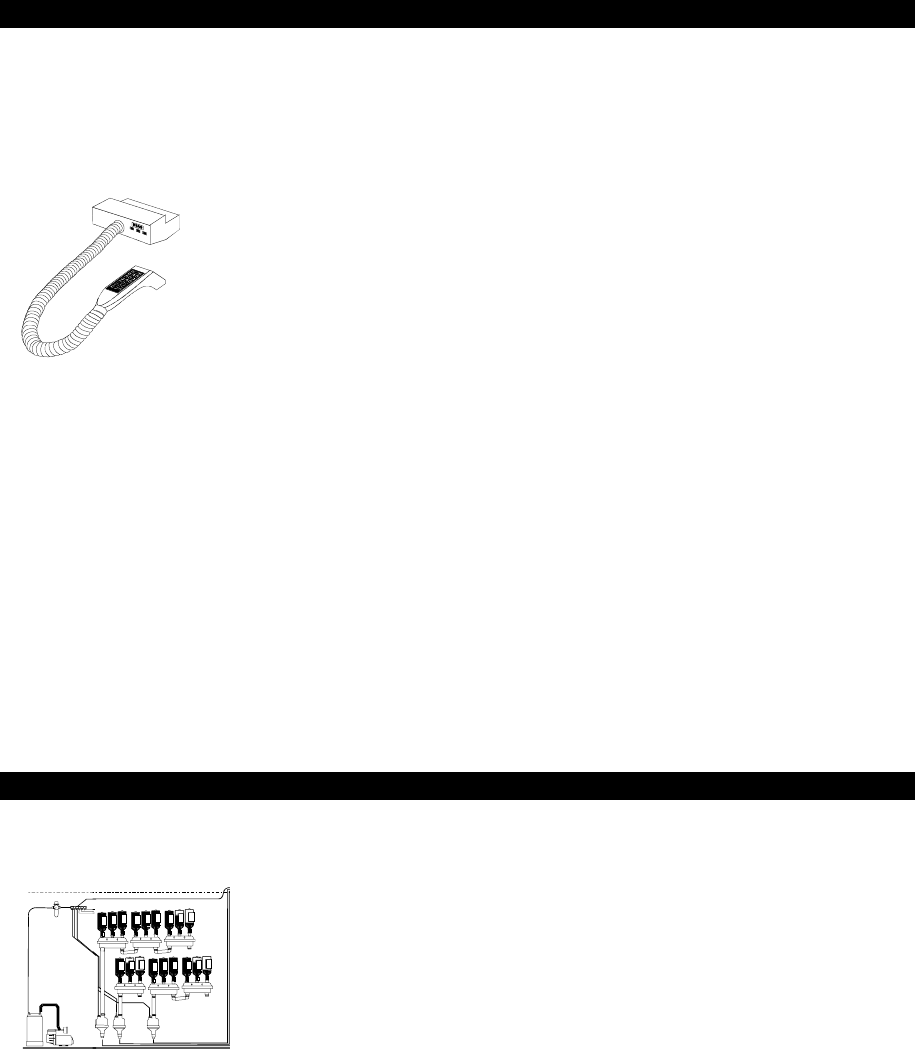
Infinity Specifications 23-3
Infinity Specifications
Laser Dispenser
Dispenser type: Hand-held gun w/remote liquor supply
Guns per ECU: 1 or 2
Number of brands: 6, 12, or 16 per gun
Number of price levels: 3
Number of portion sizes: 3 sizes/ brand/price level
Portion sizes: 0 to 30 oz (0 to 887 ml)
Number of cocktails: Up to 3x number of brand buttons per gun
Flow rate: Up to 1 oz/second
Security: Dispenser unit - key lock-out
Dispenser unit dimensions
6 brand: 2.5 in (64 mm) H (front)
3.75 in (96 mm) H (rear)
5.75 in (146 mm) W [6.25 in (159 mm) W drip guard]
6.0 in (153 mm) D [6.5 in (165 mm) D drip guard]
12 brand: 2.5 in (64 mm) H (front)
3.75 in (96 mm) H (rear)
9.5 in (242 mm) W [10 in (254 mm) W drip guard]
6.0 in (153 mm) D [6.5 in (165 mm) D drip guard]
16 brand: 2.5 in (64 mm) H (front)
3.75 in (96 mm) H (rear)
11.5 in (292 mm) W [12 in (304.8 mm) W drip guard]
6.0 in (153 mm) D [6.5 in (165 mm) D drip guard]
Rear clearance for tubing: 6.0 in (153 mm) [3.25 in (82.6 mm) if elbows used]
Dispenser unit mounting: Slide plate w/screws
Dispenser unit enclosure: Stainless steel
Gun holder mounting plate dimensions: 1.5 in (38.1 mm) W
3.0 in (76.2 mm) D
Distance from ECU: 10 ft (3 m) standard cable
25 ft (7.6 m) optional cable
200 ft (60.9 m) maximum distance
Laser Reserve and Air Supply
Reserve capacity: Up to three 1.75 L bottles/reserve
Reserve capacity/brand: Unlimited, connected in series
Reserve dimensions: 19 in (483 mm) H
(w/1.75 L bottles) 16 in (407 mm) W
6.5 in (165 mm) D
Pump dimensions: 1/2 in (12.7 mm) to 1 in (25.4 mm) inlet
.25 in (6.35 mm) to 3/8 in (9.7 mm) outlet
8.5 in (215.9 mm) H
5 in (127 mm) Diameter
Air supply: Oilless piston compressor w/thermo shut-off
Pressure rating: 55 PSI (3.8 Bars) maximum
Air buffer tank: 3 gallon stainless steel
Air solenoid block: 24 VDC, 8.5W/solenoid
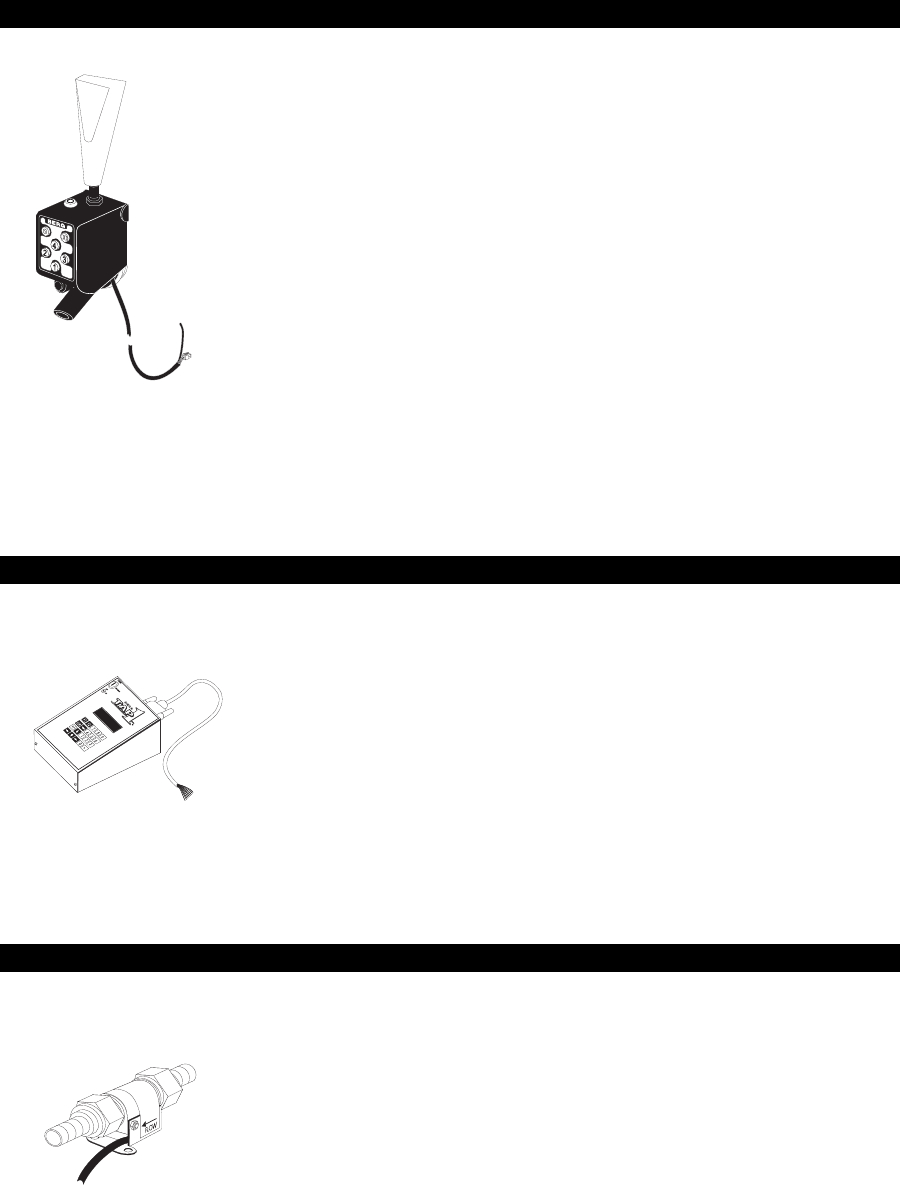
23-4 Infinity Installation/Service and User Manual
Infinity Specifications
TAP 1 Tap Controller
Number of portion sizes: 4 or 8 (3 or 7 with add-a-head)
Maximum portion size: 99.99 oz (2.95 l)
Flow rate: As defined by beer system
Other controls: Repeat function and cancel
Security: Head key lock (to clean or convert to manual mode)
Enclosure: Stainless steel & high-strength plastic
Dimensions: 3.4 in (87 mm) H x 2.0 in (50 mm) W x 2.9 in
(75 m) D
Faucet: Standard beer dispense style
Operation type: nOpen - pneumatically operated 55 psi (3.8 Bars)
air or CO2
nClose - spring loaded return
Power at head - Electrical: 15V supply (from remote console)
Keypad: 6 button, backlit, moisture-resistant
Distance from console: Up to 100 feet (30.5 m)
Weight: 0.8 lbs (.37 Kg)
Other: nAccommodates standard beer dispense handle
(3/8” - 16)
n10,000 actuations per pound (.45 Kg) of CO2
TAP 1 ECU
Number of stations: Up to 8
Number of draft brands: Up to 8
Security: Key lock - ON/OFF -- calibration, reporting
Password security option available
Enclosure: Powder coated aluminum
Dimensions: 3.9 in (100 mm) H x 7.7 in (195 mm)
W x 8.5 in (216 mm) D
Weight: 2.7 lbs (1.23 Kg)
Power at console - Electrical: 90 - 250 VAC, 50/60 Hz (external), 24 VDC (console)
Display: LCD display of quantity dispensed and sales amount
Keypad: 20 Key (programming price levels, etc.)
Other: Memory - battery backup
TAP 1 Flow Meter
Location: Installed in beer feed line
Type: Turbine/magnet, pulses based on volume
Distance from console: Up to 500 feet (152.5 m)
Sensor: Hall effect
Dimensions: 1.2 in (30 mm) H x 1.0 in (25 mm) W x 2.4 in
(61 mm) L
Weight: 0.13 lbs (.06 Kg)
Other: n1 required per line
nUses 29/32 in (23 mm) std. beer coupling nuts &
tailpieces
nLong-life sapphire bearings
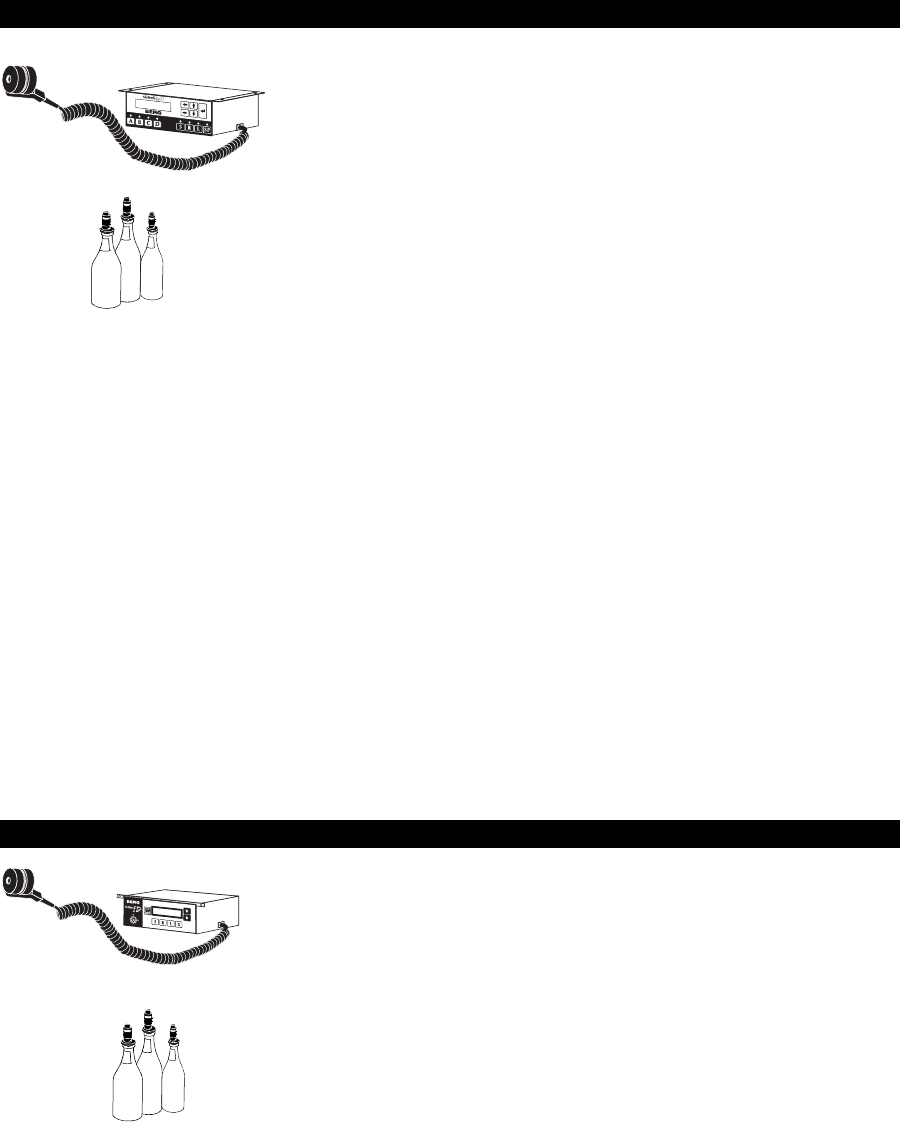
Infinity Specifications 23-5
Infinity Specifications
1544 Infinity
Electronic Control Unit size : 3.75 in (95.3 mm) H
10.25 in (260.4 mm) W
5.25 in (133.4 mm) D
Dispenser type: Patented bottle pourers and activator ring
Number of brands: Unlimited
Number of price codes: Fifteen
Portion size: 1/8 to 10 ounces (3.7 to 295.7 ml)
Number of portion sizes: Four (presetable)/code/price level
Number of price levels: Four – with unique portion per level
Display type: LCD 2x20
Electrical Requirements: 100-240 VAC, 50-60 Hz
0.7A, 5 VA
Installation category II
Pollution Degree 2
Mains supply voltage fluctuations shall not exceed
10 percent of the nominal supply voltage.
Protective Earthing Requirements: The system must be connected to a properly grounded
mains supply with an IEC approved three pronged
power cord.
Environmental Conditions: Maximum relative humidity 50-80 R.H.
Operating temperature range 5°-40° C (41°-104° F).
Maximum altitude 2,000 m (6,562 ft).
Fuses used in product: Berg PN 8007422
For North American installations (1/4 x 1, CSA
certified)
Littlefuse 313000
Bussman MDL-3
For European installations (5 x 20 mm, designed to
IEC 127)
Littlefuse 2183.15
Bussman GDL-3.15A
Power Supply: Phihong model PSA-30U-120
All-Bottle ID Dispenser
Electronic Control Unit size : 3.25 in (82 mm) H
8.25 in (210 mm) W
4.5 in (114 mm) D
3.2 lbs (1.5 kg)
ECU Mounting Plate size : 9.5 in (242 mm) W
5.5 in (142 mm) D
Dispenser type: Patented bottle pourers and activator ring
Number of brands: Unlimited
Number of price codes: 200
Portion size: 1/8 to 10 ounces (3.7 to 295.7 ml)
Number of portion sizes: Four per price code
Calibration: By portion
Display type: LCD 2x20
(shows brand name, portion size and price)
Security: Keylock
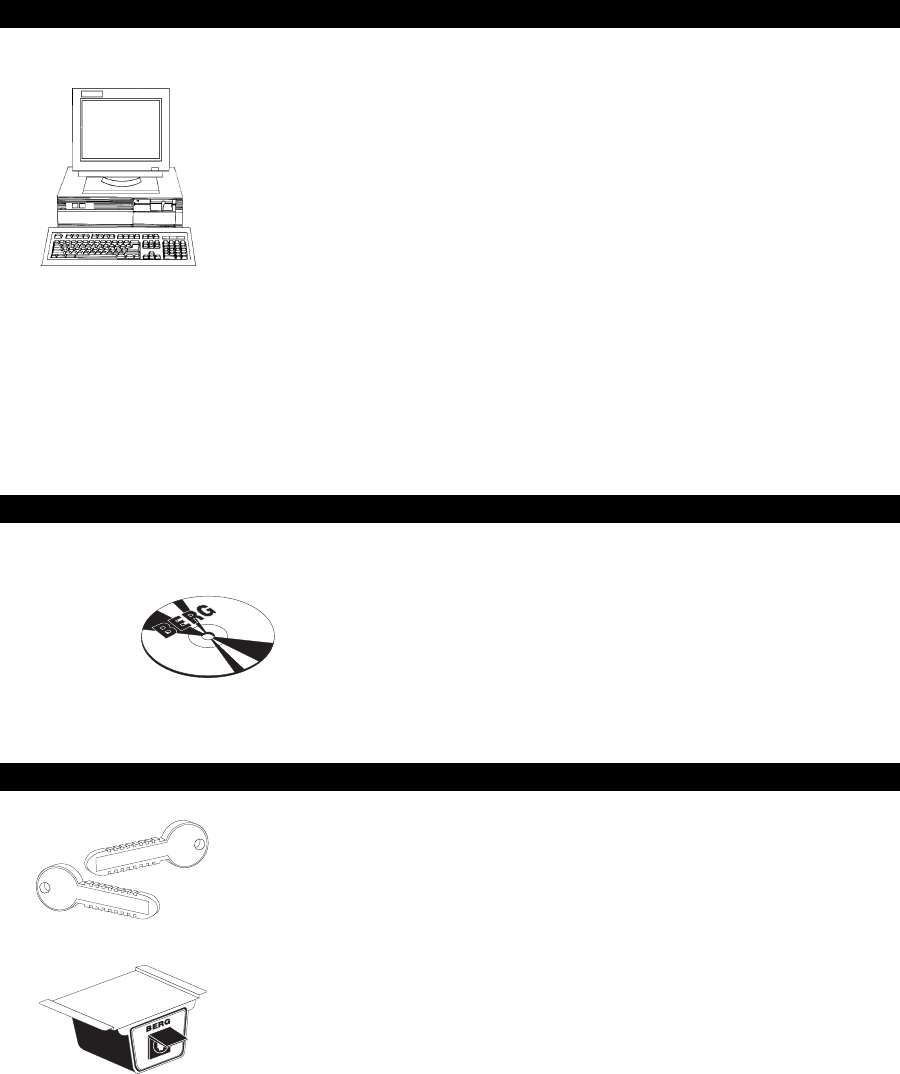
23-6 Infinity Installation/Service and User Manual
Infinity Specifications
Computer Requirements
To use Infinity software, you need to meet the following minimum requirements:
IBM compatible PC: Pentium
Operating system: Windows 95, 98, 2000, ME or Windows NT 4.0.
(Windows 95 should have Service Pack 1 or later
applied. Windows NT 4.0 must have Service Pack 2 or
later applied.)
RAM: 8 MB
Video monitor: Standard VGA resolution (640 x 480)
Available hard disk space: 18 MB
Available COM port: At least one (switchbox if using server ID)
Berg strongly recommends the following computer requirements:
IBM compatible PC: Pentium 66
Operating system: Windows 95, 98, 2000, ME or Windows NT 4.0.
RAM: 16 MB
Video monitor: Standard VGA resolution (640 x 480)
Available hard disk space: 18 MB
Available COM port: Two (if using server ID)
Power supply: Uninterruptible Power Supply (UPS) unit
Software Features
nOptional password protection
nFlexible, expandable system setup
nControls and reports on every drink poured
nAccounts for complimentary pouring
nGenerates custom management reports
nInterfaces with ECR/POS systems
nExports data to other software applications
nSchedules routine management and reporting tasks
nAllows remote access to reports with a modem
Server ID
Type: Programmable access keys
Number of servers: Unlimited (for the system or if sent to POS system)
20 at one time per ECU
10 at one time per TAP 1 partition if > 4 partitions
Security: Keys - 2 levels (system code, individual ID)
Remote Server Access Box
Dimensions: 2.5 in (64 mm) H
5.0 in (127mm) W
4.5 in (115 mm) D [+ 2.5 in (64 mm) cable clearance]
Mounting: Under cabinet with screws
Enclosure: Plastic
Shipping weight (w/cable): 1 lb 14 oz
Datakey Programming Box
Dimensions: 1 in (25.4 mm) H
2.38 in (60.5 mm) W
3.88 in (98.5 mm) D
Mounting: Desktop
Enclosure: Plastic
Shipping weight (w/cable): 15 oz

SECTION
24 Troubleshooting
This section provides help with the following troubleshooting topics:
Troubleshooting Tips .................................................................... 24-2
Avoiding Problems ........................................................................24-4
Local Network Communication Problems.................................... 24-5
Remote Network Communication Problems ................................ 24-8
Modem Dip Switch Settings .......................................................24-10
Pouring Problems ........................................................................ 24-11
Software Problems ......................................................................24-14
Report and Export Problems ....................................................... 24-15
Schedule Problems ...................................................................... 24-17
Server ID Problems ..................................................................... 24-18

24-2 Infinity Installation/Service and User Manual
Troubleshooting Tips
The following tips help you pinpoint the cause of a problem. This may help you solve the
problem on your own or at least help you explain the problem to Berg service personnel.
Isolate the problem qHave you checked all of your cabling and connections?
Some ECU problems can be solved by a simple reset of the
ECU. Just unplug the ECUs power cord, wait for five seconds,
and then plug it back in and try again. This is a good place to
start for many electronics problems, even if you cant isolate and
define the problem. This will not cause you to lose any sales or
setup data in the ECU.
qAre all options in the software and at the dispenser(s) set
correctly?
qWhat is the exact nature of the problem? (e.g. Does the PC lock
up or crash? Are your reports inaccurate? Are your
dispensers not pouring? Are scheduled events not
running?)
Try to narrow down the diagnosis by testing and excluding
specific possibilities, one at a time. Determine, if possible,
whether the problem lies in the software, or in the computer
hardware or in the station components.
Determine the scope
of the problem
qIs the problem continuous or intermittent? Is it predictable or
repeatable? If so, how?
qAre all prices and portions affected, or only some of them?
qIf it involves the software, what exactly does the screen say?
Describe it and write it down.
qWhat was the last thing you did before the problem appeared?
qHave you previously done the same operation successfully, with
the same setup? Recently?
qDoes the problem happen with cocktail pours?
qDoes the problem happen with comp pours?
qDoes the problem happen with manual pours?
qDoes the problem happen with alternate sizes?
qWhat have you done to try to fix or work around the problem?
Did it work?
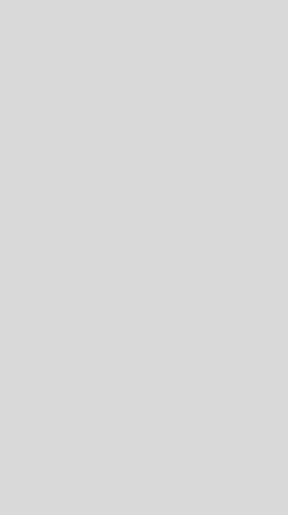
Troubleshooting 24-3
qHow severe is it? Does it prevent you from operating?
qDid this occur while you were operating live, or in Schedule?
qIf it involved a schedule running, what do the schedule log and
the related .ERR file say?
qIf it involves a TAP 1 ECU, are you operating in stand alone
mode, or are you interfaced to the Infinity software? How
is the TAP 1 ECU partitioned? Which partitions are
affected?
qIs there diagnostic information available?
qDid you try any of the available diagnostic checks? (e.g. Check
ECU Memory, the Diagnostics menu in Utilities, Scandisk
or Chkdsk, virus checkers, etc.)
Review your system
setup
If you decide to call Berg personnel for assistance with a
problem, they are likely to ask you a variety of questions to help
diagnose the problem. You can help by being prepared to answer
questions about your Infinity setup and the exact nature of the
problem.
qAre you using Infinity, TAP 1 or 1544 Infinity ECUs? If the
problem happens on one type, does it happen on the other?
qAre you using a local or modem network?
qAre you using an ECR or POS interface and the Interface
software?
qHave you recently changed anything in your Infinity system
setup and configuration?
qHave you recently installed other new devices or software on
your computer?
qWhat version of the Infinity software and ECU EPROMs do
you have?
Version Numbers
lSoftware version number:
Select About Infinity... from
the Help menu of any Infinity
program to determine the
version number.
lEPROM version number: Run a
Configuration Report to
determine the EPROM version
number in your ECU(s).
lFor TAP 1 and 1544 Infinity
ECUs, you can also cycle
power at the ECU and read
the version number displayed
at power on.
lAn All-Bottle ID dispenser
displays ECU and dispenser
EPROM at power on.

24-4 Infinity Installation/Service and User Manual
Avoiding Problems
You can avoid some of the most commonly-reported problems by performing the following
procedures.
Calibration Taking the time to calibrate the system prevents future pouring
problems. If you dont calibrate the dispensers in your system,
inconsistent portion sizes can result. You should calibrate all
dispensers at the time of installation and any time you install a
new dispenser or make changes to tubing runs. See the
Calibration section.
Back up configuration
settings
With a backup copy of all your setup data, youre prepared in the
event of computer problems. You should back up configuration
settings at the time of installation and any time you make
changes to setup data. See Store Configuration Settings in the
Database Management section.
Maintain the system Perform cleaning and maintenance tasks at regularly scheduled
intervals. This extends the useful life of your dispensers and
prevents electrical and pouring problems. See the Maintenance
section of this manual and the Laser and TAP 1 Manuals.
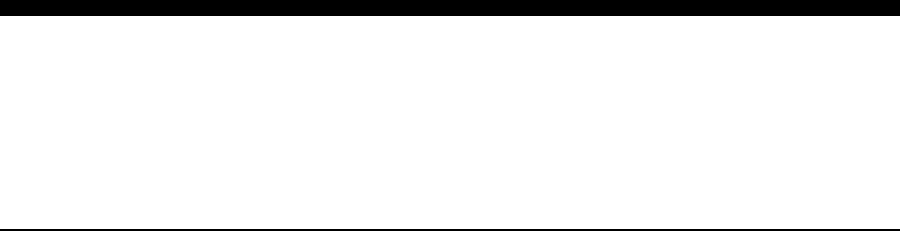
Troubleshooting 24-5
Local Network Communication Problems
Communication errors can occur for a number of reasons, and can be difficult to isolate. Once
diagnosed however, the problem is usually a faulty cable connection. The two most effective
tools for solving communication problems are the loopback tester (Berg PN 8009196), and the
RS485 network tester (Berg PN 8005830). Both come with detailed instructions.
Local network connections The first step in finding a communications problem is to check
all connections as described below. You want to determine
whether the communications fail for only a single ECU, or for
all ECUs within a network. Check the following connections:
q1. Is the RS-232 to RS-485 converter plugged into the
computers serial communications port?
q2. Is the power transformer for the converter plugged into a
'live' outlet and into the converter?
q3. Is the network cable plugged into the converter?
q4. Are the ECUs power cords plugged into a 'live' outlet?
q5. Is the network cable connected to the computer? (If a TAP
1 ECU is included in this network, there is an additional
adapter cable assembly that connects between the network
cable and the first TAP 1 ECU.)
q6. Are the ECU addresses correct? Be sure each has a unique
number.
q7. Is the communications baud rate for the network set to the
same baud rate as the ECUs?
q8. Is the correct communication port (entered during Network
setup) being used?
q9. Are the settings for the COM port itself correct?
If youre having trouble communicating after updating
from a DOS version of Infinity, the problem may be due to
changes made to the COM ports IRQ or address with the
old version of Infinity. Those settings are no longer made
in Infinity; theyre defined by Windows. Find a copy of
the settings from your old version and enter them using
Windows.
Loopback tests If you cant determine the problem by checking cable
connections, perform loopback tests until the problem is
diagnosed. See Loopback Test in the ECU Diagnostics section
for help with performing the tests. Perform the tests in the
following order:
24-6 Infinity Installation/Service and User Manual
COM port Loopback Test
1. Unplug the converter from the computers COM port.
(continued on next page)
2. Run the Loopback Test.
If there are errors with the loopback tester disconnected and
no errors when you connect the loopback tester, the COM
port is OK. Perform the converter loopback test.
If there are errors, either the COM port is incorrectly
specified or the port is defective. If youre unsure this is the
port youre looking for, try plugging the loopback tester into
another 9 or 25 male pin port and see if the screen keeps
counting errors. If any port you try doesnt quit counting
errors, you may have a defective serial port or you may need
to change the systems settings for your COM port.
Converter loopback Test
1. Unplug the loopback tester from the computers COM port
and plug the converter back into the COM port.
2. Disconnect the network cable from the converter.
3. Connect the test cable supplied with the loopback tester to
the converter (interconnecting the loopback tester and
converter).
4. Run the Loopback Test.
If there are no errors, disconnect the loopback tester and see
if errors occur. If they dont, youve specified the wrong
port. If they do, the converter and its transformer are OK.
Perform the network cable loopback test.
If there are errors, the converter and/or its transformer are
not working. Substitute a different converter or transformer
and run the test again.
Network Cable Loopback Test
1. Unplug the loopback tester from the converter and reconnect
the network cable.
2. Disconnect the other end of the network cable from either
the network junction box or an ECU, and plug that end of
the network cable into the loopback tester.
4. Run the Loopback Test.
If there are no errors, the network cable is OK.
If there are errors, replace the network cable ends. If the test
still fails, the cable is probably defective somewhere in the
middle of the cable, and should be replaced.
Communication Wizard
lYou.can also use the
Communication Wizard, which
will guide you through a series
of communication and
loopback tests. See
Communicatio Wizard in the
ECU Diagnostics section.
Troubleshooting 24-7
If the loopback tests verify proper operation of components but
communications still fail for only a single ECU, or for only a
few ECUs (but not all), perform the ECU Communication Tests
to test the individual ECU cable(s).
If communications fail for all ECUs within a network, the
problem is either in the software configuration (e.g., the baud
rate is set incorrectly), or in some hardware component or
connection between the computer and the network.
ECU communication tests Use these tests if only some of the ECUs in the network are not
communicating with the computer. See Communication Test in
the ECU Diagnostics section for help with performing the tests.
1. Disconnect all cables from one of the non-communicating
ECUs.
2. Connect the ECU directly to the computer using a known
good converter and cable. The only cables required for
communication are the power cord and the communication
cable.
3. Run the Communication Test.
If there are no errors, the ECU is probably OK. Using Bergs
RS485 Network Tester (PN 8005830) will give you a more
certain result.
If there are errors, check the baud rate and ECU number set
in the software and in the ECU (unplug it first). If the
settings are correct, try replacing the CPU board in the ECU.
(If you switch boards, set the ECU number and baud rate in
the ECU before re-trying the Communication Test.) If there
are still errors, replace the ECU.
Daisy chain cables If the ECU(s) test out OK, test the cable connecting the ECUs in
the network. If you have a problem communicating with the last
ECU(s) in a daisy chain, the problem is usually a cable problem.
1. Disconnect the last ECU in the chain and take it to the ECU
it was connected to.
2. Connect a short jumper cable between the 2 ECUs.
3. Run a Communication Test.
If there are no errors, the problem is in the cable previously
connecting the ECUs.
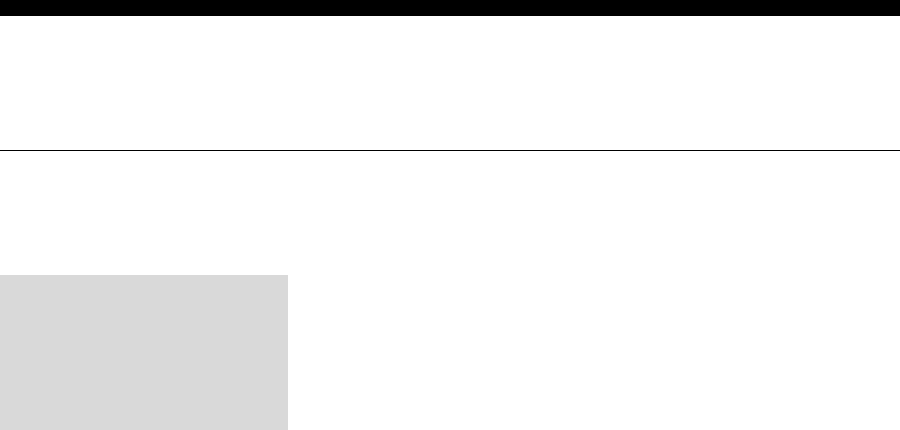
24-8 Infinity Installation/Service and User Manual
Remote Network Communication Problems
Remote network communication errors usually include modem errors and/or cabling connections.
Check modem
requirements
If you suspect a malfunctioning modem, first check to make sure
that the modems type, configuration and operational settings are
consistent with the requirements of the Infinity system.
qAll modems must be Hayes compatiblethat is, they must
respond to the AT command set and must have Hayes-
compatible S registers.
qA separate phone line must be provided for each modem.
qIf the phone lines at the installation are controlled by a PBX
system, call the PBX dealer to see if that particular PBX
system is compatible with modems.
qBergs RS-485 to RS-232 converter must be inserted between
the network modem and the first component of the
network.
qThe baud rate setting for all ECUs served by the same modem
should be set to the same value, not to exceed the
transmission capacity of the modem itself.
Check modem lights If you have an external modem with status lights, observe the
reactions of the lights to attempted communications. (A special
communications utility such as Telix, ProComm, Q-Modem, etc.
may be helpful for these sorts of diagnostic tests.) With
configured modems properly connected, check to see that the
AA (Auto Answer), TR (Transmit), and MR (Modem Ready/
Power) lights are on. The HS (High Speed) light may also be on.
As the modems communicate, the data or send-and-receive lights
should blink.
If the lights on the modems are labeled differently, use the above
names/labels as a guide. Also, some modems have only two
lights, for power and data. Verify as much as you can from the
available lights on the modems.
Check modem speakers Most modems have a speaker. As you test the modem, you
should be able to hear it take the phone line off-hook and dial.
At the network modem, you should hear the phone ring, and the
modem answer, and then the carrier tone.
Non-Berg Modems
lBerg does not support
modems not purchased and
set up from Berg.
Troubleshooting 24-9
Check network
software setup Verify that the network setup information is entered correctly.
Communication test If the software is configured correctly, test modem
communications by running an ECU Communication Test. See
Communication Test in the ECU Diagnostics section for help
with performing the test.
1. Run the Communication Test.
2. As the test is running, monitor the indicator lights on both
modems. (You will need an assistant at the remote location.)
Verify the following status-light activity:
The data or send-and-receive light should flash on the
computer modem. The Off Hook light should turn on,
indicating that the modem is dialing, and the Auto Answer
light also should turn on.
On the network modem, the Off Hook light should turn on,
indicating the network is trying to answer, and you should
then hear a loud screeching, static-like sound. When the
modem has successfully answered, the Carrier Detect light
should turn on at both modems.
During communication, the data or send-and-receive lights
should blink at both modems.
3. Stop the test.
Both modems Off Hook lights should turn off, indicating
the modems have disconnected from the phone line. The
lights on the modems should return to their original 'ready'
states.
If the modem lights do not respond as described above, test
whichever modem seems to be at fault (or both modems)
with some other communications application (for example,
by dialing an online service or Internet provider).
If either of the modems fails in a test with another
application, replace that modem and repeat the test.
If the modem lights do respond as described above, but
communications still fail, the problem may be within the
Infinity components. Perform the loopback tests listed under
Local Network Communication Problems in this section. Use
a gender changer and treat the network modems 25-pin D
connector like the computers serial port to perform the test.
Then remove the gender changer and plug the modem
converter in and proceed to test it and then the
communication cable.

24-10 Infinity Installation/Service and User Manual
Modem Dip Switch Settings
If you use a modem supplied by Berg, you dont have to worry about these settings. If you use a
non-Berg modem, Berg does not support it.
Computer Modem Station Modem
DTR Normal DTR Forced
Auto Answer Off Auto Answer On
Carrier Detect Normal Carrier Detect Forced
Load Factory Defaults Load Factory Defaults
Smart Mode Dumb Mode

Troubleshooting 24-11
Pouring Problems
Check these tips and procedures for troubleshooting pouring problems. They may help solve the
problem or help you isolate and define the problem for Berg service personnel.
Price level fails
to switch (All-Bottle
and Laser)
If dispenser price levels do not switch, but other operations
appear normal, verify that price-level changes are enabled in the
ECU definition. If the feature is enabled and the problem
persists, isolate it as follows:
1. Replace the ECU with a substitute 'test' ECU, and try again.
Make sure the baud rate and ECU number of the test ECU
match those of the suspect ECU.
If price levels switch with the new ECU, the problem was in
the dispenser controller board or the CPU board of the
original ECU.
2. If price levels still do not switch, unplug the cables
connecting the dispenser to the replacement ECU, and
inspect the connections for problems such as moisture, bent
pins, corrosion, etc.
3. Whether or not you find an obvious connection problem,
plug the cables into the original ECU (not the ECU you used
for the test in step 1 above), and try again, and/or replace the
cables and try again.
4. If still unsuccessful, remove the All-Bottle or Laser
dispenser from its mounting plate and remove the cover.
5. Place the probes of an ohmmeter on the common and
normally open leads of the switch.
The meter should read > 1000 ohms when the switch is
open, and < 2 ohms when the switch is closed.
If the readings are incorrect, the switch is defective or
incorrectly assembled, and should be replaced.
ECU stops pouring 1. Verify that the ECU is properly connected to all dispensers.
2. Verify (in software) that the portion and price level of the
brand in question is not set to zero, and that the ECU itself is
not disabled at the computer.
3. Verify (if server ID is enabled at the ECU) that you have a
valid server key in the remote server access box.
(continued on next page)
24-12 Infinity Installation/Service and User Manual
4. If a POS Interface driver is loaded and enabled, check to see
if the sales terminal is in the correct mode. Then test with the
ECU in the Pour Without Release mode or with POS bypass
enabled. Try with the driver removed.
5. If these preliminary tests do not identify the problem, reset
the ECU electronics: unplug the AC line cord from the ECU,
wait five seconds, and then plug it back in.
6. If the problem persists, and the ECU includes an All-Bottle
dispenser, realign the activator ring. See Align All-Bottle
Activator Rings in the Calibration section.
If the unit then pours, the activator ring alignment is
probably 'drifting'. This can be caused by an aging activator
ring, contamination of circuit boards, or loose or dirty cable
connections. Another possible cause is immersing the
activator ring in water or ice which can temporarily change
the alignment.
7. If the problem persists, restore the ECU memory. See
Restore Memory in the ECU Diagnostics section. (This
clears ECU sales, so run an Archive and Clear Sales (Z)
report first if you want to save the data.)
If the unit then pours, the ECU had probably lost its memory,
which can be caused by a dying battery on the CPU board.
To test the battery, unplug the ECU again, wait one minute,
plug it in again, and see if the ECU is still pouring and
recording portions properly. If the ECU fails again, replace
the battery. If the ECU does not fail again, the CPU board
may be defective.
Memory loss at the ECU may also be caused by 'dirty' AC
power. The ECU is computer-grade equipment and sensitive
to erratic power from a circuit shared by other electrical
devices. Berg strongly recommends that each ECU derive its
power from its own dedicated circuit, and/or via a line filter.
Dispenser portions
become inaccurate
qSwitch the assigned brand to Test Pour. This brand has a fixed
set of portions you can test the dispenser with. (Remember
to switch back to the correct assigned brand when youre
done testing.)
qAre the portion sizes entered accurately at the computer?
Check the portion sizes for the assigned brands at the price
level and size youre trying to pour.
qIs the dispenser set at the correct price level?
If you have Laser dispensers, the simultaneous pouring of the
same brand at more than one dispenser can cause minor
inaccuracies in portion size. (continued on next page)
Troubleshooting 24-13
The magnitude of this potential inaccuracy depends on several
factors that are specific to the physical configuration of the
system, including the number of Laser dispensers supplied by a
single tubing run, the lengths of tubing runs, and the size of
tubing used.
A jumper setting on the Laser controller board in the ECU can
set a 'lockout' feature that prevents the pouring of any brand at
that dispenser if a pour for the same brand is already in progress
at any other Laser dispenser. If this lockout feature has been
disabled at the dispenser in question, simultaneous pouring of a
single brand is possible, which might account for the inaccurate
portions. (To determine whether the lockout feature is enabled
or disabled, check the position of jumper JP4 on the Laser
controller board. See Set Laser Controller Board Jumpers in the
Hardware Installation section.)
Any other pouring inaccuracies are probably due to lost or
otherwise disrupted calibration values. A recalibration of the
brand should restore accurate portion sizes. See the Calibration
section.
Erratic portion size qIs the All-Bottle pourer gummed up or sticky?
If so, turn the bottle to an upside-down diagonal and hold the
pourer under warm running tap water for fifteen seconds. If that
isnt enough, remove the pourer and run hot water through it for
two minutes. See Clean the All-Bottle Coded Pourers in the
Maintenance section for instructions for cleaning the pourers
after every bottle. (This is especially important with thick
liqueurs.) If you are cleaning a pourer regularly but the problem
persists or recurs, replace the pourer and send the suspect pourer
to your dealer.
Brand does not pour
at all (or just at one size)
qSwitch the assigned brand to Test Pour. This brand has a fixed
set of portions you can test the dispenser with. (Remember
to switch back to the correct assigned brand when youre
done testing.)
qAre the portion sizes entered accurately at the computer?
Check the portion sizes for the assigned brand at the price level
and size youre trying to pour.
qAre you attempting to pour complimentary drinks where comps
are disallowed?

24-14 Infinity Installation/Service and User Manual
Software Problems
Software runs but not
properly
qCheck available hard disk space.
qCheck your system resources. If theyre at 50% or below, close
other programs.
qDid you recently change anything on your computer
(particularly installing other software)? If youve been
using Infinity without any trouble and then suddenly
encounter a problem, this could be the cause.
Error and Warning
Messages
qError messages, warnings and popup questions are numbered
for easy identification and reference. (When the messages
appear in a list box, status line or otherwise on a form or in
a file, they are not numbered.) See the Software Messages
section or online help for a complete list of message
explanations.

Troubleshooting 24-15
Report and Export Problems
Report problems are usually related either to printer errors or database errors.
Reports do not print If Infinity reports do not print at all, investigate the problem by
this step sequence:
1. Verify that the printer is turned on, on-line, and properly
loaded with paper.
2. Verify that the printer cable is securely fastened at each
endto the printer, and to the proper computer port.
3. Verify that the printer is set up as the default printer in
Windows. (Infinity prints all reports using the default
printer.)
4. Execute the printer self-test. (If necessary, refer to the printer
manual for directions to execute a printer self-test.) If the
printer self-test does not print, then the problem is in the
printer. Repair or replace the printer. If the printer self-test
prints as it should, then the problem is probably in the
computer.
5. If the printer is ready, but Infinity reports still dont print,
try printing something from another software application.
If other applications can print, restart the computer to try to
reestablish the printer connection.
Incomplete reports qCheck the paper supply.
qCheck the printers print head.
Brush out any dust or paper impeding the print head.
Reports do not run due
to database errors
qDid the computer suffer a loss of power while a report was
running?
Even a momentary flicker in the power supply, as sometimes
occurs during storms, can cause database errors if a report
is in progress.
qPerform the Infinity database diagnostic procedures included in
the Utilities program. (See Check the Database for Errors,
Rebuild the Database Index Files and Repair the Database
in the Database Management section.)
qReload the backup copy of system-configuration data you
stored after installation, or reload from a recent backup.
(continued on next page)
24-16 Infinity Installation/Service and User Manual
qInvestigate possible hard disk problems.
If the disk is full (or close to full), delete any outdated or
unnecessary files.
To reduce the space used by Infinity sales records, Clear
Sales from your database at the computer. This erases all
Infinity archive sales records. (See Clear Sales from the
Database in the Database Management section.)
Remove saved Infinity report files you no longer need.
(See Managing Report Files in the Reports section.)
Set the Archive Record Storage Length to a lower limit to
conserve hard disk space. (See Data Storage and Display
Options in the Configuration Options section.)
Several commercially available diagnostic utilities (PC
Tools Deluxe or Norton Utilities, among others) can
automatically inspect the surface of a hard disk and report
on any irregularities, and can even recover mostor all
of the data in the event of an otherwise catastrophic disk
crash.

Troubleshooting 24-17
Schedule Problems
Schedule stops
prematurely
qVerify that an Exit Schedule action is not defined for the
schedule.
qCheck the schedule log and error log.
The schedule log indicates when the schedule was started
and stopped. If password protection is enabled, the name of
the user who stopped the schedule is recorded in the log.
If there is no Ending Schedule X.SCH entry in the log, a
power failure probably caused the computer to restart.
Consider adding the schedule to your Windows StartUp
group or folder. See Run a Schedule in the Schedules
section.

24-18 Infinity Installation/Service and User Manual
Server ID Problems
Server key does not pour qTest the key with the Datakey programming box. On the Check
Server Key screen, use Check Key or Check ECU. These
will verify that the key is enabled, has the current key
code, and that the expiration date has not expired.
qVerify that youre pouring at an allowed station and an allowed
dispenser.
qWith a terminal emulator read the diagnostic port. If you read
1020 instead of 744, the distance is too great. You may be
able to overcome this with a remote server access box
upgrade.

Error Messages 25-1
Software Messages
SECTION
25
This section provides explanations for the Error, Question and Warning messages
associated with Infinity software.
About Software Messages............................................................. 25-2
Communication (CM) Error Messages .........................................25-4
Database (DB) Error Messages.....................................................25-7
Interface (ECR) Error Messages .................................................25-10
General (GE) Error Messages .....................................................25-13
Infinity (INF) Error Messages.....................................................25-15
Manager (M) Error Messages .....................................................25-19
Report (R) Error Messages .........................................................25-23
Setup (S) Error Messages ........................................................... 25-25
Schedule (SCH) Error Messages ................................................25-29
Utilities (U) Error Messages ....................................................... 25-30
Communication (CM) Questions ................................................ 25-32
Interface (ECR) Questions .......................................................... 25-33
Infinity (INF) Questions.............................................................. 25-34
Manager (M) Questions ..............................................................25-35
Report (R) Questions .................................................................. 25-38
Setup (S) Questions..................................................................... 25-39
Schedule (SCH) Questions ......................................................... 25-40
Utilities (U) Questions ................................................................25-41
Communication (CM) Warnings .................................................25-43
Interface (ECR) Warnings ........................................................... 25-44
General (GE) Warnings............................................................... 25-45
Infinity (INF) Warnings .............................................................. 25-46
Manager (M) Warnings ...............................................................25-48
Report (R) Warnings ...................................................................25-50
Setup (S) Warnings ..................................................................... 25-51
Utilities (U) Warnings ................................................................. 25-53

25-2 Infinity Installation/Service and User Manual
About Software Messages
Message Identification The title bar of a message box displays the type of message
(Error, Warning or Question) and an ID string. The ID string
includes an alpha code and a number (e.g., CM03).
The alpha codes are as follows:
CM = Communications
DB = Database
ECR= Interface
GE = General
INF = General Infinity
M = Manager
R = Report
S = Setup
SCH = Schedule
U = Utilities
Error numbers are usually 1-99 (for Manager, the error range
goes up to 199)
Warning numbers are 100-199
Question numbers are 200-299
How to find
an explanation
Messages types are arranged alphabetically in this section
(Errors, Questions, Warnings). Alpha codes are then listed
alphabetically for each message type with a numerical listing for
each alpha code.
For each message listed in this section, youll find further
explanation of the problem, a remedy and/or workaround and
possibly a diagnosis method. In many cases, the diagnosis may
involve sending information to Berg. See the ECU Diagnostics
section.
Diagnose and Document To help with any problem, get the following information:
qThe exact set of messages. Note that all messages now have
an ID so you do not need to copy the entire message.
qA detailed description of the steps needed to duplicate the
problem. It is often useful to try to duplicate the problem
yourself to make sure you understand the steps to repeat it.
qThe version number of the software (Use Help | About).
qThe version number of the EPROM(s). See Troubleshooting
Tips in the Troubleshooting section.
qThe Windows operating system of the client PC.
qIt is often helpful to send a full backup (from Utilities) to
Berg. Berg can then try to reproduce the problem.
Error Messages 25-3
Diagnostic mode For a communication log, put the program into diagnostic mode
(Ctl-ALT-D from main menu) and run the operation. Close the
program and send the debug.inf file to Berg.
Also, in diagnostic mode, many error messages will allow you to
click on a diagnostic button and get additional information about
the code that was executing at the time of the error. Write down
the information from this diagnostics window.
Troubleshooting tips Run check database and repair database to make sure that there is
not corruption in the database.
Sometimes errors will occur when there are problems with the
PC. One or more of the following may also help. Run a check
disk program and/or other PC diagnostic tools to make sure that
your hard disk and PC are operating correctly.
Shut down other programs. Sometimes other programs will
interfere with the running of Infinity programs. Or trying to run
too many programs at the same time will overtax the computers
resources.
Reboot. It is not unusual for a PC to get into a state where some
or all programs will not run correctly.
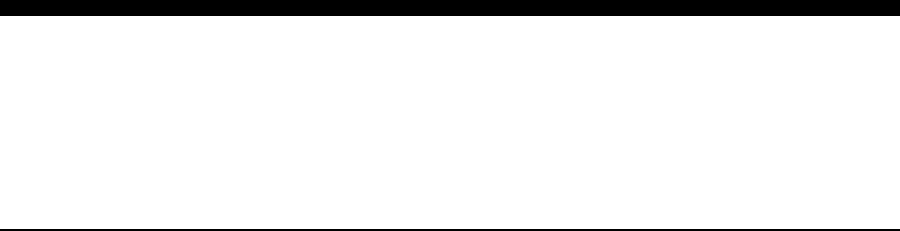
25-4 Infinity Installation/Service and User Manual
Communication (CM) Error Messages
Note that all communications with an ECU are tried three times. An error must be persistent in
order to produce an error message. For a communication log, put the program into diagnostic
mode (Ctl-ALT-D from main menu) and run the operation. Close the program and send the
debug.inf file to Berg.
ERROR CM00: Incorrect error message
Explanation This message should never appear. Either the error number was not set or the error display
routine was called in error.
Remedy Try rebooting the computer.
Diagnosis Debug.inf
ERROR CM01: Cant open comm port.
Explanation This message should be preceded by CM20, CM21 or CM22. See those messages.
ERROR CM02: Cant transmit data. Check comm port.
Explanation Communication data being sent through the comm port never got transmitted. (The maximum
time the software waits for a transmission is 0.4 seconds (80 x 50 ms) This is probably a
problem with your comm port.
Remedy Try using a different comm port or installing a new port. Rebooting or shutting down other
programs may work if multiple programs are contending for the port.
ERROR CM03: No response from unit. Fix Communication problem.
Explanation The message to the ECU was successfully sent but no response was received from the ECU.
This is the most common communication error. After waiting 0.4 seconds (80 x 50ms) for
each communication try, no legal response was received (both an STX and an ETX must be
received). Usually, if you see this message, nothing was received from the ECU. There are
many reasons for this error including the ECU has no power, the ECU is not connected in the
Infinity network, a converter is not present or has no power, the wrong port has been selected
or there is a loose network connection. For some older units, this error can mean a mismatch
in the security code (see CM19).
Remedy Try the operation again. Check all connections to the ECU and power to the ECU.
Diagnosis Use the Communication Wizard to diagnose the problem.
ERROR CM04: No answer from modem. Check modems or fix communication problem.
Explanation This occurs on a modem network when the phone connection could not be made. Both
modems need to be operational. Check modem settings and the modem init string and phone
number. Both modems must not be in use by another program and must be powered on.
Sometimes modems just dont connect.
Remedy Try the operation again.
Diagnosis Any of the conditions listed under CM03 can apply. Note that the Communication Wizard
cannot be used on a modem network.
ERROR CM05: Noisy communications line. Fix Communication problem.
Explanation A complete message was sent to the ECU but the content was corrupted. This is often the
result of a noisy communication line.
Remedy Try again. Replace the communication line. Make sure you have not exceeded the
recommended line length for communication line.
Diagnosis Debug.inf
ERROR CM06: Incorrect response.
Explanation The wrong ECU has responded to a communication message. One possible reason this can
happen is when an ECU has the wrong security code.
Remedy Retry. If problem persists, identify the offending ECU. Cycle power on that ECU and Clear
and Restore its memory.
Diagnosis Use Debug.inf to identify the ECU that is inappropriately responding. You can also run
communication tests with show error check on each ECU to see if one has the wrong security
code (CM19).
Error Messages 25-5
ERROR CM07: Unit received an invalid command.
Explanation The ECU received a message that it does not know how to handle. In many cases, this is
because the PC has misidentified the type or version of the ECU.
Remedy Run Check Version or Clear and Restore Memory for the ECU.
Diagnosis Run Compare ECU to see if the ECU type and model are correct. Debug.inf.
ERROR CM08: Unit received an invalid price level.
Explanation The ECU received a change price level command but the intended price level is out of range.
This is an unlikely error.
Remedy Retry.
Diagnosis Debug.inf
ERROR CM09: Noisy communications line. Fix Communication problem.
Explanation See CM05. The detection of this error occurred at a different place but the error and remedy
are the same.
ERROR CM10: Unit received an invalid file number.
Explanation ECU cannot return the type of information that the PC has requested. Usually, this means that
the ECU type or version doesnt match the definition in the database. You can also get this
error if more than one ECU has the same ECU number.
Remedy See CM12.
ERROR CM11: Unit received an invalid record number.
Explanation ECU cannot return the amount of information that the PC has requested. Usually, this means
that the ECU type or version doesnt match the definition in the database. It could also mean
the dispenser types do not match.
Remedy See CM12.
ERROR CM12: Record overflow.
Explanation ECU has reported that the amount of data requested exceeds the amount that can be returned.
Usually, this means that the ECU type or version does not match the one listed in the database.
Remedy Try Compare ECU in Utilities. This will show if the ECU definition differs from the database.
If differences are noted, run Restore Station Memory to reset the ECU to the proper type and
version. This can also result from a corrupted database. Run Check Database and Repair
Database.
Diagnosis Put program into diagnostics mode. Run the operation again. At the error message, click on
diagnostics button and record the information. Forward this info to Berg along with standard
information.
ERROR CM13: PC received an invalid comm error.
Explanation An unknown communication error has occurred.
Remedy Retry. Reboot and then retry.
Diagnosis Forward a debug.inf file to berg.
ERROR CM14: Network record not found.
Explanation Network being used by this operation could not be found in the database. This could be a
corrupted database or it could mean corrupted memory.
Remedy Reboot. Retry. Possibly repair database.
Diagnosis Run Check Database and Repair Database
ERROR CM15: Station record not found.
Explanation Station being used by this operation was not found in the database. Possible database
corruption. See CM14.
ERROR CM17: The ECU EPROM has been changed. Use ECU Setup to adjust ECU type or options.
Explanation The ECU type or version recorded in the database does not match the actual type and version
of the ECU. This may happen when upgrading from Infinity to Infinity with All-Bottle ID. It
may also occur if you change ECU numbers or move a database from one system to another.
Remedy Set the correct ECU number on the ECU. Use Setup ECU to correct the ECU type in the
database. (You may need to first delete the current ECU.)
Diagnosis Check ECU number. Run Compare ECU.
ERROR CM18: Unit busy. Please retry later.
Explanation The ECU cannot perform the operation you requested since it is performing some other task at
the moment.
Remedy Retry when the other operation is completed.
25-6 Infinity Installation/Service and User Manual
ERROR CM19: Invalid security code.
Explanation The security code in the ECU does not match the security code in the database. When this
happens, no communication is possible between the ECU and PC.
Remedy Cycle power on the ECU to clear its security code. Then Clear and Restore Memory to send
the security code to the ECU.
ERROR CM20: Port %d is currently in use.
Explanation Port is being used by another program or device. The device may be a modem or a mouse.
Note that some programs will not release the port until they are exited. If a program crashed
while using the port, the port may still think it is in use. When running a program in a DOS
window, the DOS window will hold on to the port (even after the program completes) until the
DOS window is closed. See also CM22.
Remedy Close other programs using the port. Close DOS windows. If this doesnt work, reboot to clear
the port.
Diagnosis Check that you are using the correct port the Communication Wizard can be used for this.
ERROR CM21: Port %d does not have appropriate hardware.
Explanation 8250 UART or better is required to use the comm port. Most equipment (com boards, PCs,
modems) will easily fulfil this requirement.
Remedy Upgrade your port or PC it is very old.
ERROR CM22: Port open error %d on port %d. Port may be in use or may not exist.
Explanation Port could not be opened usually for one of the following reasons. Port is being used by
another program or device. The device may be a modem or a mouse. Note that some programs
will not release the port until they are exited. If a program crashed while using the port, the
port may still think it is being used. When running a program in a DOS window, the DOS
window will hold on to the port (even after the program completes) until the DOS window is
closed.
This can also mean the port does not physically exist on the computer or is not defined to Windows.
Remedy Close other programs that are using the port. Close DOS windows. If these do not work,
reboot to clear the port.
Diagnosis Check that you are using the correct port the Com wizard can be used for this.
ERROR CM23: Invalid Parameter comport %d, tone/pulse %d
Explanation The tone/pulse selection on modem network setup does not match your modem settings.
Remedy Change network setup or the settings on the modem.
ERROR CM24: Not supported on demo
Explanation Demo attempts to mimic the operation of the live operation without actually attempting any
communication. The operation attempted does not have a demo equivalent. It cannot be
demonstrated.
ERROR CM26: You must upgrade your EPROM to use this version of Infinity.
Explanation The type of operation cannot be performed by this version of EPROM. Some features cannot
be performed by all EPROMs.
Remedy Contact BERG for the latest version of EPROM for your ECU type.
ERROR CM27: EPROM version is unknown. Run Get Version under Manager before continuing.
Explanation The ECU version type has not been recorded properly in the database
Remedy Run Get Version or Clear and Restore Memory.
ERROR CM28: MEMORY CORRUPTION DETECTED! Operation will continue.
Explanation The ECU has examined its memory and found corruption. The current operation will continue
but you may not be able to trust the state of the ECU.
Remedy Clear and restore memory. You may need to cycle power on the unit.
Diagnosis Debug.inf
ERROR CM29: Unexpected sequence number. Retry operation.
Explanation The EPROM and PC have gotten out of sequence. The current operation is stopped. Often this
is a timing problem. This can also mean that the ECU does not support sequence numbers.
Remedy Retry operation. It will most likely succeed. Clear and restore memory.
Diagnosis If the error is reproducible, put the program into diagnostic mode and rerun the operation and
send the debug.inf file to Berg personnel. Run get version number. If you get a CM17, use
Remedy for that error.

Error Messages 25-7
Database (DB) Error Messages
ERROR DB00: Network name not found.
Explanation Network being used by this operation could not be found in the database. This could be a
corrupted database or could mean corrupted memory.
Remedy Reboot. Retry. Possibly repair database.
Diagnosis Run Check Database and Repair Database.
ERROR DB01: Station name not found.
Explanation Station being used by this operation was not found in the database. Possible database
corruption. See DB00
ERROR DB02: Brand number in brand list not found.
Explanation A Z or archive record refers to a brand that does not exist. Possible database corruption.
Remedy Reboot and retry. Fix database if corrupted. Or run clear sales to remove all archive records.
Diagnosis Run Check Database, Repair Database.
ERROR DB03: Cocktail information not found.
Explanation A Z or archive record refers to a cocktail that is not defined or assigned. Or an assigned
cocktail refers to a cocktail which does not exists. Possible database corruption.
Remedy See DB02.
ERROR DB04: Brand information not found.
Explanation A brand assignment record does not exist in the database which is referenced in some way.
Possible database corruption.
Remedy See DB02
ERROR DB05: Configuration record not found.
Explanation Database configuration record is not found. This usually means that this is an empty database
that was not properly installed.
Remedy Reboot and retry. Restore backup of the database. Or reinstall Infinity.
ERROR DB06: Station Z records not found.
Explanation A z (last archive) record that should exists could not be located in the database. Possible
database corruption.
Remedy Reboot and retry. Clear sales (this will wipe out all z records.) Repair database. Find and
restore a recent database.
Diagnosis Run Check Database and Repair Database.
ERROR DB07: Station archive records not found.
Explanation An archive sales record that should exist could not be located in the database. Possible
database corruption.
Remedy See DB06.
ERROR DB08: ECU record not found.
Explanation An archive station record which should exist does not exist in the database. Possible database
corruption.
Remedy See DB06
ERROR DB09: Cant archive the brand records.
Explanation Cant write an archive record for a brand. This should only happen during a Z. Possible
database corruption.
Remedy Check that you are not out of disk space and free some up. Check that the disk drive is not
corrupt. Locate a backup and restore it (you may lose some database.) Use clear sales to
remove all archive records this often clears the problem. Repair database.
Diagnosis Run Check Database and Repair Database.
ERROR DB10: Cant archive the cocktail records.
Explanation Cant write an archive record for a cocktail. Possible database corruption.
Remedy See DB09
25-8 Infinity Installation/Service and User Manual
ERROR DB11: Cant store the cocktail records.
Explanation Cant write a Z record for a cocktail. Possible database corruption.
Remedy See DB09
ERROR DB12: Cant store the station records.
Explanation Cant write a z record for a station Possible database corruption.
Remedy See DB09
ERROR DB13: Cant store the brand records.
Explanation Cant write a z record for a brand. Possible database corruption.
Remedy See DB09
ERROR DB14: Cant modify the station records.
Explanation Cant write the ECU record in the database to accommodate some change, explicit or implied.
Possible database corruption.
Remedy Reboot and retry. Repair database. Either a Backup disk or a Store Configuration disk may be
used to recover last good copy.
Diagnosis Check disk for errors, Check Database, Repair Database. Full backup of the database can be
sent to Berg for analysis.
ERROR DB15: Group name not found.
Explanation Possible database corruption.
Remedy See DB14
ERROR DB16: Dispenser not found.
Explanation Possible database corruption.
Remedy See DB14
ERROR DB17: Coil alignment record not found.
Explanation Possible database corruption.
Remedy See DB14
ERROR DB18: Cant read database record. Retry.
Explanation Possible database corruption.
Remedy See DB14
ERROR DB19: Group or station name not found.
Explanation Possible database corruption.
Remedy See DB14
ERROR DB20: Cant modify the config record.
Explanation Possible database corruption.
Remedy See DB14
ERROR DB21: Cant write database record. Retry.
Explanation Possible database corruption.
Remedy See DB14
ERROR DB22: Partition information not found.
Explanation Possible database corruption.
Remedy See DB14
ERROR DB23: Missing record in the database.
Explanation Possible database corruption.
Remedy See DB14
ERROR DB24: This database version is not supported by this software.
Explanation Each database has a version number. The number found is not supported by this version of the
software. This can result from an incomplete installation or from copying an old version of the
database.
Remedy Try reinstalling the software and choose to update the database. Find the correct backup or
store of the database and reload it.
Diagnosis The version of the software can be found in the Help |about form. By putting the program in
the Diagnostics mode and then clicking the diagnostics button on the message, you can find
out the version of the database.
Error Messages 25-9
ERROR DB25: Unable to perform database operation.
Explanation Possible database corruption.
Remedy See DB14.
ERROR DB26: Unable to perform database operation. Attempting to continue.
Explanation Possible database corruption. The operation is one where it makes the most sense to try to
continue.
Remedy See DB14.
ERROR DB27: Too many dispensers on this ECU
Explanation An operation which loops through the dispensers found more than allowed on this ECU. Or
the number of the dispenser may be more than allowed. The database may have errors. The
operation may try to continue.
Remedy Reboot and retry. Run ECU Setup and check dispensers, make corrections if needed and save
the information (Note if you change dispensers, you should also check your brand
assignments.) Run Utilities to fix the database. If necessary, Restore a Full Database backup
or Reload Configuration.
Diagnosis Run Utilities | Check Database and Repair Database. Check for disk corruption.
ERROR DB50: Fatal Error Preparing for Infinity Database.
Explanation before the database could be opened, there was some error. This is likely a system error.
Remedy Reboot and retry. Run Diagnostics on your PC. Shut down other programs.
ERROR DB51: Cant open Infinity Database.
Explanation The database could not be opened. Sometimes follows DB52 (if so, see DB52). Database
could be corrupted or missing.
Remedy Reboot and retry. Try database repair functions from Utilities if Diagnostics indicate it.
Diagnosis Run diagnostics on database. Make a full backup of your database and send to Berg.
ERROR DB52: Database is locked. You may need to reboot your system
Explanation One or more database files is locked. This will happen when the database base is not properly
closed, possibly from a program crash.
Remedy Reboot and retry.
ERROR DB53: Cant open Logging Database.
Explanation The logging portion of the database cannot be opened.
Remedy See DB51.
ERROR DB54: The current database is empty.
Explanation The database is present but does not contain any information. (Even a new install contains
some information in the database.) This is most likely an install that was not completed.
Remedy Reinstall or restore the last good backup.
ERROR DB55: Some database files are missing.
Explanation Infinity has identified that some of the database files are missing. This may happen if Infinity
file were deleted, you tried to copy database files or tried to use a store disk as the target
database (store disks contain only configuration information, not a complete database.)
Remedy Reinstall or use a full backup to restore the database. In case of deletion, try using recycle bin
or deleted file recovery utility present on some PCs to recover the missing files.
Diagnosis Send a directory listing of the files in the Infinity directory to Berg.
ERROR DB56: Logging Database cannot be accessed. Logging will be suspended.
Explanation An error has been discovered in the logging portion of the database (probably during
schedule.). Logging cannot continue because of this error. The schedule will continue and
other actions may be successfully completed. Logs will continue to be placed in the error file
and will also automatically be added to the debug.inf diagnostics file.
Remedy Check and correct database errors. Reboot and retry.

25-10 Infinity Installation/Service and User Manual
Interface (ECR) Error Messages
ERROR ECR05: Interface has not been properly installed. Install Interface from setup disk.
Explanation Interface should be installed from setup disks. It used to be possible to move files by hand to
mimic the installation, but its no longer possible to do this. Interface setup is part of Infinity
setup and the software is installed at the same time.
Remedy Reinstall using the Setup disk.
ERROR ECR06 Unsupported driver. Interface options are disabled. Please reinstall Interface.
Explanation The NCR 2160 is no longer supported. This message may also occur if the driver cannot be
determined.
Remedy Reinstall Interface from disk.
ERROR ECR07 Unsupported driver version. Interface options are disabled. Please reinstall Interface.
Explanation The driver version is old and no longer supported or the version number cannot be
determined.
Remedy Get an upgrade if appropriate and reinstall Interface from disk.
ERROR ECR12: Can not open the driver file.
Explanation In the process of loading a driver, the driver file itself could not be opened. The file could be
missing, the disk drive could have an error or there may be PC system errors.
Remedy Reboot and retry. Fix any disk errors. Reinstall Interface.
Diagnosis Check if the driver file exists. It has the drv extension. Check your hard disk for errors.
ERROR ECR13: Can not open the log file.
Explanation When the verbose flag is on in the ECR Configuration file, a log file gives details about the
loading process. This flag should be turned on only by direction of Berg personnel. This log
file is created as a new file and overwrites any old file any time a driver is loaded. Failure to
create this file is a disk or system error.
Remedy Reboot and retry. Fix any disk errors.
Diagnosis Check disk.
ERROR ECR14: Illegal record type in driver.
Explanation The driver file could not be interpreted. Verbose can be set on to get additional information
about this error but the most likely cause is that the driver file is corrupted or the disk has an
error.
Remedy Fix any disk errors or reinstall Interface.
Diagnosis Check disk.
ERROR ECR15: Undefined segment.
Explanation See ECR14.
ERROR ECR16: Segment is not relocatable.
Explanation See ECR14.
ERROR ECR17: Fatal loader error, bad TIR record.
Explanation See ECR14.
ERROR ECR18: Illegal TIR command.
Explanation See ECR14.
ERROR ECR20: Command stack overflow.
Explanation See ECR14.
ERROR ECR21: Command stack underflow.
Explanation See ECR14.
ERROR ECR22: Underflow symbol.
Explanation See ECR14.
Error Messages 25-11
ERROR ECR23: Loader ERROR signed byte out of range.
Explanation See ECR14.
ERROR ECR24: Loader ERROR signed word out of range.
Explanation See ECR14.
ERROR ECR25: Loader ERROR unsigned word out of range.
Explanation See ECR14.
ERROR ECR26: Loader ERROR unsigned byte out of range.
Explanation See ECR14.
ERROR ECR27: Loader ERROR mixed byte out of range.
Explanation See ECR14.
ERROR ECR28: Loader ERROR mixed word out of range.
Explanation See ECR14.
ERROR ECR29: Command 64 arithmetic rotate not implemented.
Explanation See ECR14.
ERROR ECR30: Command 82 invoke macro is not implemented.
Explanation See ECR14.
ERROR ECR31: Fatal loader error has occurred.
Explanation See ECR14.
ERROR ECR32: Conditional loader error has occurred.
Explanation See ECR14.
ERROR ECR33: Loader warning has occurred.
Explanation See ECR14.
ERROR ECR34: Conditional loader warning has occurred.
Explanation See ECR14.
ERROR ECR50: PLU cannot be removed.
Explanation In the modifier order list, the PLU marker must be present. It cannot be moved off of the list
since the PLU must always be part of the packet sent to the sales terminal.
Remedy This action will be prevented.
ERROR ECR51: Cannot open ecr.cfg file.
Explanation The interface configuration file cannot be opened. It may be missing or the disk may be
corrupt or there may be a system error.
Remedy Reboot and retry. If the file is missing, reinstall Interface. If there is a disk error, fix the disk
problem.
Diagnosis Check disk.
ERROR ECR52: Syntax error in ecr.cfg file.
Explanation The contents of the configuration file have been corrupted.
Remedy Reinstall Interface and use a store disk or backup disk to restore the ecr.cfg file.
Diagnosis The ecr.cfg can be sent to Berg for analysis.
ERROR ECR53: Internal error trying to read ecr.cfg file.
Explanation The config file may be corrupted or the disk may be corrupt or there may be a system error.
Remedy See ECR51
ERROR ECR54: Unknown keyword in ecr.cfg file.
Explanation See ECR52
ERROR ECR55: Wrong number of parameters.
Explanation See ECR52
25-12 Infinity Installation/Service and User Manual
ERROR ECR56: An old style ecr.cfg file was processed. All modifier information will be lost
Explanation An older style ecr.cfg file was found and used. Since this style cannot be interpreted entirely,
the modifier information if present will be lost and will not be sent to the ECUs. If you do not
use any modifiers, this will not present any problems.
Remedy Under driver settings, click on save as defaults after making any changes needed. This will
write the config file in the correct format.
ERROR ECR57: At least one ECU had a communication error.
Explanation When reading or writing driver or modifier settings, one of the ECUs had a communication
error. Therefore, the information being viewed does not necessarily reflect the settings of all of
the ECUs or the changes were not written to all ECUs. You should have seen one or more CM
errors which identify the ECUs with the errors.
Remedy See CM error displayed and correct that. Retry the operation.
ERROR ECR59: The ECUs did not have identical options and modifiers.
Explanation When reading settings from more than one ECU, the options and modifiers were not the same
for every ECU. For most installations, this indicates an error. This may be preceded by
ECR57. In that case, fix ECR57.
Remedy Make changes to the settings as need and send the changes to all ECUs.
ERROR ECR60: At least one ECU has an older version that cannot supply modifiers.
Explanation Older EPROM versions had a different style of storing modifiers. Changes made to the
modifiers can be sent to the ECUs but they cannot be read and correctly interpreted by the
software.
Remedy Upgrade your EPROM version.

Error Messages 25-13
General (GE) Error Messages
ERROR GE00: Insufficient memory. Please exit.
Explanation There is not enough available memory to continue running. The current operation may not
have completed successfully. You should exit the program. It is unlikely any other operation
will work.
Remedy Shut down all other programs and retry. In some cases, memory may have been permanently
tied up and you will need to reboot the PC. Check that you have the required memory for
Infinity and if not, add memory to your PC.
ERROR GE19: Cant delete database Z records.
Explanation Whenever a clear and archive is done, the old last archive (Z) records must first be cleared.
For some reason, this could not be done and therefore the new records cannot be written. This
is often a result of corruption in the database.
Remedy Repair database if possible using Utilities. Fix any indicated disk problems. Clear sales will
clear out all archive records even when this error occurs.
Diagnosis Check Disk. Run Utilities | Check Database and Repair Database to see if there are any
database errors.
ERROR GE21: Cant delete out of date archives.
Explanation Whenever a clear and archive is done, the program looks for archive records which are past
the storage length of the archive records. These records are deleted. The deletion did not work
for some reason.
Remedy See GE19. You may also be able to get around the problem by changing the storage length in
Setup Configuration.
ERROR GE34: Unable to open a file.
Explanation A file could not be opened. It may be missing, corrupt or locked by the system.
Remedy IF the file is missing, you need to contact Berg to see how to recreate it. This may involve
reinstalling. Fix any disk problems. If a file is locked, you should reboot and retry.
Diagnosis Turn Diagnostics mode on. Click on the diagnostic button will give the name of the file.
Check the disk.
ERROR GE42: Cant write to the file.
Explanation The named file could not be written. This could be a disk problem or you could be out of disk
space on the disk. It could indicate a memory or system problem.
Remedy fix any disk problems. Reboot and retry.
Diagnosis Check the disk and make sure there is enough disk space. If problem persists, take a full
backup and send to Berg.
ERROR GE43: Unauthorized copy - Serial number mismatch.
Explanation The serial number is stamped twice into the database. These two numbers are not the same.
This could be the results of a bad install or an improper restoration of a database backup.
Remedy Reinstall. Find a good backup and restore it. Make sure the store/reload disk has the correct
serial number.
ERROR GE50: Invalid User Name - Password combination.
Explanation The user password combination is not valid.
Remedy Check your spelling and retry. If you cannot get in at all, use the setup disk to change the
password or to turn passwords off entirely.
Diagnosis Setup can be used to confirm the names of the users but not the passwords.
ERROR GE51: Couldnt find Infinity data files. Please make sure you are in the right directory or that your BERG.INI file is
correct.
Explanation The Infinity database is sought in the directory the program runs out of and in the BERG.INI
file. Usually all programs and database files are in the same directory.
Remedy Reinstall.
Diagnosis Check that the programs and database files are in the same directory. In particular, look for the
file infdb.dbd. Open BERG.INI (found in the Windows directory) with a text editor and look
for the line starting with DBPATH. This should also point to the same directory.
25-14 Infinity Installation/Service and User Manual
ERROR GE52: Unable to recover. You will probably need to reboot your computer.
Explanation Parts of the database are locked. This may have happened during a previous error.
Remedy Reboot and retry.
ERROR GE53: Cant change drive
Explanation In trying the locate the database files, the software attempted to switch to a different disk
drive. This attempt failed. Check that the database is in the correct location.
Remedy Reinstall.
Diagnosis See GE51.
ERROR GE54: Cant open logfile %s
Explanation This error appears in the schedule log when the error file could not be opened. Note that all
errors will still be located in the schedule log.
Remedy See GE34.

Error Messages 25-15
Infinity (INF) Error Messages
ERROR INF01: This program was not meant to be run on this version of Windows. Check that you have installed the correct
version.
Explanation Because of differences in different versions of Windows, different version of Infinity have
been produced to run on each one. The current Infinity/Windows combination will not allow
Infinity to be run correctly.
Remedy Get the proper version of Infinity to run on your windows or install Infinity on a compatible
versions of Windows.
Diagnosis Check the release notes, manual or setup disks for the Windows Operating System versions
that your Infinity software runs on.
ERROR INF02: This ECU does not support Server ID.
Explanation Older versions of ECU EPROMS do not support the current Server ID implementation. This
message may also indicate that Server ID has been turned off for this ECU.
Remedy Enable Server ID on this ECU. If the software does not allow you to do so, then you must
upgrade your ECU(s) in order to use Server ID.
Diagnosis Put Manager into Diagnostics mode and run Check ECU version.
ERROR INF03: No key present. You must enter a key.
Explanation You have started a function that needs a key present in the Datakey programming box. There is
not a key present.
Remedy Insert the desired key and click retry,
ERROR INF04: The ECU is not a member of a station listed on the key.
Explanation: Server keys can list up to three stations at which they can pour. The ECU that you are checking
against is not one of those three stations.
Remedy If you want to pour at this ECU with this key, put this ECUs station name on the key. This can
be done under Setup Server Key. You can also change the key to pour at all stations.
ERROR INF05: Invalid Date Format
Explanation The date typed in could not be interpreted as a date. Check for mistyping and whether you are
using the date format you have defined under Windows Control panel.
Remedy Retype a valid date
ERROR INF06: Invalid Time Format
Explanation The time typed in could not be interpreted as a time. Check for mistyping and whether you are
using the time format you have defined under Windows Control panel.
Remedy Retype a valid time
ERROR INF07: Serial Number does not match database.
Explanation The serial number of the programs is not the same as the serial number in the database. The
could be a bad install or an improper restoration of a backup.
Remedy Reinstall. Find a good backup and restore it. Make sure the store/reload disk has the correct
serial number.
ERROR INF08: Form # is still Loaded.
Explanation This error will only be shown when in Diagnostics mode. A form used by Infinity was not
properly closed down when the program was closed. Normally, this will not cause any further
problems.
Diagnosis Send information about this error and the circumstance which preceded it to Berg.
ERROR INF09: From Date must precede To Date
Explanation When a date range is given the from or start date must always precede the to or end date.
Remedy Check the dates and enter a proper range.
ERROR INF10: Value must be in range
Explanation A numeric value entered was too small or too large. Usually, this message will give the
acceptable range of numbers. The displayed value will be reset to a value that is legal.
Remedy Enter a number within the range shown.
25-16 Infinity Installation/Service and User Manual
ERROR INF11: Please select an ECU
Explanation The operation requested requires that an ECU number be entered or selected.
Remedy Enter the ECU number.
ERROR INF12: Unable to continue test
Explanation A loopback or comm test cannot be completed. This will usually be preceded by some system
error message.
Remedy Provide Remedy for the initial error message.
Diagnosis If there is no other error message. turn on Diagnostics and run test again.
ERROR INF13: Wrong version of VSVBX.VBX
Explanation The wrong version of the version checking code was found.
Remedy Reinstall or get a newer version of Infinity to install.
ERROR INF14: # already exists
Explanation The name or number of the new item that you attempted to create already exists. For example,
every station and group must have a unique name. (The duplicate name replaces the # in the
message.)
Remedy Select another name or number.
Diagnosis Check your existing list of items and their definitions to see if you have them defined the way
you want.
ERROR INF15: # does not exist
Explanation A file or item does not exist. This may be a name that you typed in or a file that normally
should exist. If the file is missing, this may be the result of a improper installation.
Remedy See GE34.
ERROR INF16: The ECU does not contain a dispenser type at which this key can pour.
Explanation: A server key can list which dispenser types at which it can pour. The ECU that you are
checking against does not have any of those dispensers. Therefore, this server key will not
allow pouring at the ECU selected.
Remedy In Server Key Setup, enable additional dispenser types.
ERROR INF17: Berg Infinity Manager is currently running. You must exit or pause it before running another Infinity program.
Explanation You can only run one Infinity program at a time. The Manager program is already running.
Remedy Either exit the Manager program or pause it. You can pause it by closing all forms and
pressing F5.
ERROR INF18: Berg Infinity Report is currently running. You must exit or pause it before running another Infinity program.
Explanation See INF17
ERROR INF19: Berg Infinity Schedule is currently running. You must exit or pause it before running another Infinity program.
Explanation See INF17
ERROR INF20: Berg Infinity Utilities is currently running. You must exit or pause it before running another Infinity program.
Explanation See INF17
ERROR INF21: At least one item must be selected.
Explanation This operation cannot proceed unless at least one item in the list is selected. There are two
selection methods. The simple method, clicking on each item, selects or deselects it. In the
extended method, clicking on an item selects it and deselects all other items. To select another,
hold down Ctrl key when you click. To select a range select one and then hold down shift as
you click. That will select all items between the first and second item clicked upon.
Remedy Select at least one item.
ERROR INF22: Server # is not on the server list.
Explanation The server name on the key (given by #) does not appear in the list of servers in the database.
This is an illegal key and either came from a different system or was not rewritten after you
made changes to the server list.
Remedy Rewrite the key so that it contains valid server information. If the display has been changed to
reflect valid information (after responding to this message), you need only click on the OK
button on the server key form.
ERROR INF23: ID Number # does not matched expected ID for this server. Changing displayed ID to expected ID.
Explanation Server keys contain a name and an ID number. The number and name do not match the
combination given in the database.
Remedy See INF22
Error Messages 25-17
ERROR INF25: Code on the key (#) is not the system key code.
Explanation The code on the server key does not match this systems code. This key came from another
system or was not rewritten after the code was changed.
Remedy See INF22
ERROR INF26: Station Name # is undefined. Resetting displayed station name to <None>.
Explanation Each key can be restricted to up to three stations. The station named by # is not a valid station
name and is being removed from the list of usable stations for this key. (If all allowed stations
are set to None, then this key will work on any station provided the other restrictions are met.)
This key was not rewritten after changes were made to the station list.
Remedy Determine if this key should be restricted and list the allowed stations and write the key.
Otherwise, write the key with the revised information. If no stations restrictions are necessary,
then check the all stations box.
ERROR INF27: Server name is required
Explanation All keys must list a server name. You must select one of the server names before writing the
key.
Remedy Select a server name and write the key.
ERROR INF29: At least one dispenser type must be selected
Explanation Each key can be restricted to certain types of dispensers. However, at least one dispenser type
must be selected or this key will not work anywhere.
Remedy Click on at least one dispenser type and then rewrite the key.
ERROR INF30: At least one station must be selected (or all stations must be checked)
Explanation If all stations is not checked, then at least one station must appear on the allowed stations list
or this key will not work anywhere. If the key is not to be restricted to particular stations, then
all stations should be checked.
Remedy Determine where this key should be used and select those stations or allow the key to be used
at any station. Write the key.
ERROR INF32: The # font is missing and has been replaced by *. For best results, install the missing font.
Explanation The font named by # is normally used by Infinity in its displays. It will be replaced by the font
named by *. This message should only appear as a program is first loaded. All functions
should work.
Remedy To avoid this message, locate and install the missing font.
ERROR INF33: Maximum count was reached. All counts reset to zero.
Explanation A count such as used in the communication and loopback test has reached the maximum that
can be handled or displayed. The count will be reset to zero and the counting will continue.
ERROR INF34: Cant exit program. Critical activity in progress.
Explanation An Infinity function is performing a task that normally should not be interrupted. This
message should appear when you are trying to stop a program by abnormal means, such as
shutting down Windows.
Remedy Wait for Infinity to complete the ongoing task and then close the program.
ERROR INF35: Required fields have not been filled in.
Explanation At least one field on this form has not been filled in that must be entered in order to complete
the operation. In many cases, the focus will be returned to the missing field.
Remedy Identify one or more blank fields and fill them in.
ERROR INF36: No current servers
Explanation Many server ID functions cannot be performed until you have defined at least one server on
the system.
Remedy Under manager go to Server ID | Server Setup | New to create one or more servers.
ERROR INF37: The key has expired.
Explanation The current PC date is past the expiration date listed on the server key. Therefore the key has
expired and will enable any ECU for pouring.
Remedy Remove or change the expiration date in Server Key Setup.
ERROR INF38: The key is disabled.
Explanation The server key has been disabled and will not enable any ECU for pouring.
Remedy Enable the key by checking the Enable check box in Server Key Setup.
25-18 Infinity Installation/Service and User Manual
ERROR INF39: Internal Error Ordinal is not in the list of legal values
Explanation Certain items kept track of by the Infinity program have ordinal values assigned to them, that
is they have a fixed set or list of values that can be used. A reference to an item was made that
does not have one of the allowed values. This will usually be a program error, not a user error,
hence the Internal error designation.
Remedy Closing the program or rebooting and retrying may allow you to continue. Check the last
operation you did to see if it was retained.
Diagnosis Send the database backup and information about what you were doing to Berg.
ERROR INF40: You must create a new Group which includes all ECUs in order to proceed with this operation.
Explanation This operation can only be run on the Master Group. The software has detected that you do
not have the Master Group defined.
Remedy Create such a group. This is done not by adding the list of all groups to a new group but rather
by checking the box which says includes all ECUs. (This way any ECUs added will
automatically be included without having to modify this group.)
ERROR INF41: You must select the Group which includes all ECUs (#) in order to proceed with this operation.
Explanation This operation can only be run on the Master Group. You have such a group but it is not
currently selected.
Remedy Select the Master Group and continue with the operation.
ERROR INF42: Cant open #
Explanation The file named by # could not be opened. The file may be missing or there may be a system or
disk error.
Remedy Fix any disk errors. Reboot and retry may clear some system errors.
Diagnosis Check if the file exists and the disk for errors. Make sure the file is in the correct directory.
ERROR INF43: Error in file # - Not enough fields in line !
Explanation The line ! in the file named by # is expected to be a text line containing a certain number of
fields. Fields are pieces of text separated by one or more delimiter characters such as spaces or
commas.
Remedy Change the delimiter if the file type allows you to do so (such as the sales terminal data file).
Otherwise, recreate or get a replacement file from the producer.
Diagnosis Print the file to confirm the number of fields. Check for the correct delimiter.
ERROR INF44: Error in file # - Numeric field expected in line ! field %
Explanation The file is named by # and the line number is !. The field numbered % should contain a
numeric value but it does not.
Remedy See INF43.
ERROR INF45: # requires a numeric portion.
Explanation An entered value must have a number as part of the string, such as ABC123. The values name
is given by #. An example is an order number used in Inventory.
Remedy Enter a text string with a numeric portion.
ERROR INF46: The maximum for the numeric portion of # is !
Explanation The number that is part of the string entered has exceeded the maximum.
Remedy Choose a string with a lower numeric portion.
ERROR INF51: Cannot read from key unit. You must have a valid key unit on the indicated port.
Explanation The Datakey programming box must be connected to the port indicated.
Remedy Attach a Datakey box or correct the problem.
Diagnosis Check the port you entered. You can also run a loopback test with a loopback tester to make
sure you have identified the number of the PC comm port correctly. Check connections. If you
are using a switchbox or AB switcher, make sure you have switched to the correct path.
ERROR INF52: Error reading key. Key may be corrupt. Reinsert key and retry.
Explanation There is possible corruption on the key that you are trying to read.
Remedy Pull out the key, reinsert and try reading again. If this error persists, then you will need to
reprogram the key by going to Server Key Setup, entering all of the desired information for the
key and clicking OK to write it.
ERROR INF53: Cannot create a Dealer key
Explanation Infinity software cannot be used to make a dealer key.

Error Messages 25-19
Manager (M) Error Messages
ERROR M03: Product already exists under different product type
Explanation A new product that you are trying to define already exists in the database but under a different
product type.
Remedy Choose a new name or use the Switch Type button on the Modify Brand form.
ERROR M04: Cant restore station price level.
Explanation On older EPROMS that do not recognize calibration mode, the software forces the unit into
PL B in order to do any calibration. After the calibration, the unit is returned to its original
price level. This restoration of price level failed (probably because of a communication error).
Remedy Fix the communication error and change price level to the desired setting.
ERROR M05: Portions cannot be learned for dispenser %d if brand is not set or Tap 1 Test Pour is still assigned
Explanation Learn mode cannot be used on dispensers without an assigned brand or where Test Pour is
assigned. (Test Pour cannot have its portions changed.)
Remedy Assign the brand that you will use at the dispenser before you run Learn Mode.
ERROR M06: Large and small pour sizes cannot be the same or zero
Explanation The large and small portion used for calibration cannot be the same. (This should never
happen since Infinity enforces this when the calibration portion are set.)
Remedy Go to Calibration | Units and Accuracy and reset the calibration portions.
ERROR M07: Calculated calibration value is too small. Reinitialize cal values and retry.
Explanation After entering measured portion, Infinity calculates new delay and cal values. The result of
this calculation is a cal value will is smaller than allowed. This is usually the result of
improper starting values for delay and/or cal values.
Remedy Initialize cal values to known starting point or choose defaults. Repeat the calibration.
ERROR M08: Calculated calibration value is too large. Reinitialize cal values and retry.
Explanation See M07. In this case, the calculated value is too large.
ERROR M09: Calculated time delay is too low. Reinitialize cal values and retry.
Explanation See M07.
ERROR M10: Calculated time delay is too high. Reinitialize cal values and retry.
Explanation See M07
ERROR M12: Product %s does not exist.
Explanation The brand, cocktail or ingredient name given by %s does not exist in the brand list. This is
likely the result of a database error or some previous error. The function attempted will not be
completed.
Remedy If database errors, then fix them. Otherwise, reboot and retry.
Diagnosis Run database utilities and check for errors in database.
ERROR M13: Category %s does not exist.
Explanation The category name does not exists in the category name list. See M12.
ERROR M15: Some ECUs are left undeleted in this network. Cannot delete network.
Explanation At least one ECU could not be deleted from the database. Therefore the network could not be
deleted. This is likely due to a database error.
Remedy Repair any database or disk error. You can also try to reboot.
Diagnosis Run database utilities. Check for disk errors.
ERROR M16: ECU has undeleted dispensers. Cannot delete ECU.
Explanation At least one dispenser could not be deleted from the database and therefore the ECU cannot be
deleted. See M15.
ERROR M17: Not all archive brand records were deleted for station. Cannot delete archive records
Explanation Some of the records containing the details of archive records could not be deleted. Therefore,
the archive cannot be deleted and the operation was not successful. See M15.
25-20 Infinity Installation/Service and User Manual
ERROR M18: Not all Z brand records were deleted for station. Cannot delete Z records.
Explanation Some of the records containing the details of Z records could not be deleted. Therefore, the Z
information cannot be deleted and the operation was not successful. See M15.
ERROR M19: Maximum networks already defined.
Explanation You may only define 31 networks in an Infinity system.
Remedy Delete any unused networks.
ERROR M20: The maximum number of containers has been reached.
Explanation You may only define 65535 containers.
Remedy Delete any unused containers.
ERROR M21: You cannot delete the last remaining container
Explanation At least one container must exist in the system. You cannot delete the last defined container.
ERROR M22: Illegal product type for operation
Explanation This operation only can be performed on certain product types. In particular, some operations
are only appropriate to cocktails or brands.
Remedy Check product type of product(s) selected for this operation.
ERROR M50: You cannot copy to an ECU which has a different number or type of dispensers
Explanation The copy ECU function can only be performed between ECUs that have exactly the same
number and type of dispensers. The target you have chosen does not have any target ECUs
that match the source ECU. The copy cannot be performed.
Remedy Check that you have chosen the correct ECU or group. You can copy individual dispensers
that match by using copy dispenser.
ERROR M51: You cannot copy to a different type of dispenser
Explanation The copy dispenser function will only work between like dispensers. The target dispenser does
not match the source dispenser. The copy cannot be performed.
Remedy Check that you have chosen the correct dispensers.
ERROR M52: You cannot copy to a dispenser with a different number of sizes
Explanation When copying dispensers, each must support the same number of sizes since price portion
information is copied. This message will most likely appear when copying from a tap1
dispenser that is using alternate sizes to one that does not or vice versa. The copy cannot be
performed.
Remedy Check dispensers named or change the alternate sizes setting on one of the dispensers.
ERROR M53: You cannot copy a dispenser to itself
Explanation You have chosen the same dispenser as the source and destination. No action will be taken.
Remedy Select a different source or destination dispenser.
ERROR M54: There are no matching dispensers to copy
Explanation When copying using station or groups to describe the target, at least one ECU or dispenser in
the group must match the source item. (see M50-53). In this case, there are no matches at all
and so the function cannot be performed.
Remedy You have likely chosen the wrong station or group. Change source or target.
Diagnosis Use individual ECU or dispenser as targets to see why each does not match the source item.
ERROR M55: ECU does not support the selected dispenser type.
Explanation The ECU version does not support the dispenser type you have indicated. For example, certain
versions of the Infinity ECU will only support the All-Bottle-ID and will not support the All-
Bottle-7.
Remedy Select the appropriate dispenser type or contact Berg for an ECU upgrade.
Diagnosis Check ECU number. Under manager, go into diagnostics mode (Ctl-Alt-D) and select Get
Version under Diagnostics to see the EPROM version.
ERROR M59: Cant add a group that contains the group being defined.
Explanation When modifying a group, you cannot add any group that contains the group being modified
including the group itself. This would create a circular list.
Remedy Decide the mapping of groups. Try to create groups that reflect combinations of ECUs that
you perform functions on at the same time.
Diagnosis Use F9 to view the definitions of existing groups.
Error Messages 25-21
ERROR M60: Name is already being used for a Station Name
Explanation You have tried to create a group using a name that is already being used for a station. Since
stations and groups are used in the same way, a group name must not conflict with any station
name.
Remedy Change the station or group name. Make sure that the existing name is being used.
ERROR M61: Name is already being used for a Group Name
Explanation You have tried to create a station using a name that is already being used for a group. Since
stations and groups are used in the same way, a station name must not conflict with any group
name.
Remedy Change the station or group name. Make sure that the existing name is being used.
ERROR M74: Product already assigned. It cannot be deleted.
Explanation A prices and portion table cannot be deleted if it is assigned to a dispenser.
Remedy Remove assignment and then delete the table.
Diagnosis Check the Show Product assignments box to see where this price and portion table is assigned.
ERROR M80: Partition # is not being used
Explanation At least one dispenser must be assigned to each partition. There is at least one partition which
does not have any dispenser assigned. You may have forgotten to indicate to which partition
each dispenser belongs.
Remedy Reduce the number of partitions (use Change button) or assign at least one dispenser to each
partition (on dispenser tab).
ERROR M82: Not supported for this ECU type
Explanation This function cannot be performed for any ECU of the type (Infinity, Tap 1) selected. You
may have selected an ECU other than the one intended.
Diagnosis Check the type of the ECU selected.
ERROR M93: Actual ECU type is different than the type selected. Check ECU type before proceeding.
Explanation The ECU type is different than the type defined in the database. Exit out of this function.
Remedy Use F8 to check the ECU type listed for the ECU. Make sure that more than one ECU does
not have the same ECU number.
ERROR M94: This operation is not allowed while one or more units are in calibration mode.
Explanation Certain operations are not allowed when at least one ECU is in calibration mode.
Remedy Take all units out of calibration mode and retry the operation.
ERROR M96: Large portion must be at least three times small portion.
Explanation When doing calibration for a unit that uses portions, the large portion should be at least 3
times the small. This gives the best results in calibration.
Remedy Choose new large or small values to meet this requirement.
ERROR M97: This operation is not legal with the Portion Lockout Jumper present
Explanation When the portion lockout version of the software has been purchased, changes to portions can
only be made when the jumper inside the ECU is moved to its inactive position or is removed.
This keeps unaccounted portion changes from being made.
Remedy The ECU must be opened and the jumper removed before any changes can be made.
ERROR M98: Dispenser does not exist
Explanation The dispenser selected does not exist and the intended operation cannot be performed.
Remedy Go to ECU Setup and add the missing dispenser.
Diagnosis Check that you have selected the correct dispenser for this ECU.
ERROR M100: A modem network requires a phone number
Explanation When the modem checkbox is checked, this means the Infinity network is using a modem line.
A phone number is required to dial up the remote modem at the ECU site.
Remedy Enter the phone number or uncheck the modem box if this network is not using a modem.
ERROR M101: # value is not supported by this ECU. Resetting to legal value.
Explanation A feature or value is not supported by this ECU. (# gives the name of the feature.) This may be
because of the type of ECU or the version number. Many features are available only in more
recent EPROMs. For example, add a head limit can only be set for Tap1 EPROM of version
3.00 or higher.
Remedy If you wish to have this feature, you will need to upgrade your EPROM.
Diagnosis If you think this feature should be available, check the ECU number.
25-22 Infinity Installation/Service and User Manual
ERROR M103: You cannot delete, rename or change Test Pour.
Explanation The test pour brands cannot be modified in any way. They exist so that there is always a
known brand with known portions to test pouring for every ECU type.
ERROR M104: No portions were poured - Nothing changed.
Explanation Learn mode was entered but nothing was actually poured. Therefore, no portions can be
learned.
Diagnosis If you did pour a portion, check the ECU number against the ECU that you put into learn
mode. Learn mode is signified by the lights behind the repeat and cancel button on the tap
going out.
ERROR M105: This function cannot be performed. There are no qualifying ECUs.
Explanation The function can only be performed on certain types of ECUs. If you have none of these
ECUs defined in your system, then you cannot run this function. For example, coil alignment
is only performed on Infinity ECUs with All-bottle-7s.
ERROR M106: This function cannot be performed. There are no stations or groups.
Explanation The function you are trying to perform requires a station or group. There are currently no
station or groups defined.
Remedy Create a station and/or groups that contain(s) the ECU(s) for which you want to perform the
function.
ERROR M109: There are portions for this product which are not shown. Choose a higher number of price levels or sizes for this
product type to see them.
Explanation The price table or cocktail definition has non-zero portions for sizes, price level or ingredients
which are not displayed. This is likely because of the selected number of sizes or price levels
for the users system.
Remedy If you expected to see more price levels or sizes, use Manager and go to Pouring | Brand
Operations | Select sizes and price levels. Choose a larger number of sizes, price levels or
ingredients for the price table in question. If you did not expect to have any additional
portions, use Utilities | Repair Database to zero out the unneeded portions.
ERROR M110: There must be at least # ! in the system. Operation cannot be completed.
Explanation You cannot delete this item. You have reached the minimum count for this type of item. # is a
count and ! is the item. For example, There must be at least 1 container in the system.
Remedy Use Rename if you want to change the name of the item or create others before you delete this
one.
ERROR M111: # was recorded. The minimum pour amount is $.
Explanation For monitor calibration for taps, # is the amount poured as recorded by the unit. However,
calibration cannot be effectively performed unless a larger amount is poured and measured.
This minimum is given by $.
Remedy Try again, making sure to pour at least $
ERROR M112: # was poured. The minimum pour amount is $.
Explanation See M111. Instead, this is the amount measured and entered by the user.

Error Messages 25-23
Report (R) Error Messages
ERROR R04: Your hard disk may be full, cant post sales to the database
Explanation The archive data cannot be entirely copied to the database. One reason is a full disk. It is also
possible that there are write errors on your hard disk.
Remedy Check your disk space and remove unneeded files. You may also want to change the setting
for the length of time that archive data is retained (use setup disk).
Diagnostics If the disk space seems to be OK, then run ScanDisk or other disk-checking utility.
ERROR R05: If you recently changed your network Security Code, it may no longer be valid.
Explanation During an archive and clear, the network security code is updated if it was changed since the
last Z. Due to errors during the process, this security code may not have been properly updated
in the database or ECU.
Remedy Run Clear and Restore Memory for each ECU which has a mismatched security code.
Diagnosis Check the security listed under Network setup and attempt to communicate with each ECU.
Any ECU with a general communication error (CM03) or security code communication error
may have a mismatched security code.
ERROR R51: No supplier has been assigned to any brand.
Explanation Only brands which have suppliers assigned to them are part of Inventory. There are not any
brands with suppliers. Therefore, some Inventory functions cannot be performed.
Remedy Make sure you have created at least one supplier. Then use Brand Setups multiple button to
assign a supplier to all brands that will be inventoried.
ERROR R52: Total Stock values must be entered.
Explanation When running Initial Stock function, you must fill in total stock amounts for as many of the
brands as you will be tracking. No stock amounts were entered.
Remedy Determine your initial inventory and enter in the amounts.
ERROR R53: Cant save date range that does not include today
Explanation When saving report options or saving a custom report, all dates ranges are relative to the date
on which the report is actually run. Therefore, date range must include today and will be
interpreted as run the report for the last Z days where X is the difference between the From
date and todays date.
ERROR R54: Cant change Archive Dates when # is selected
Explanation Archive dates can be directly chosen for a report only when Archive List is the option chosen.
If any other option is chosen, the archive date list is intended to show the archive dates that
will be included. After acknowledging this message, the previously selected dates will be
restored.
Remedy If you do wish to select dates from the list, click on archive list first.
ERROR R55: Printer Error #
Explanation A non-specific problem was detected with the printer and the report could not be printed. The
error number returned by the printing mechanism is given by #.
Remedy Fix the printer. Try rebooting. If this is a long term problem, you can save your reports as files
until the printer problem is resolved.
Diagnosis Use printer diagnostics tools that came with your printer. Try printing with another program.
ERROR R56: Printer is not available
Explanation The printer cannot be accessed.
Remedy See R55
ERROR R57: Printer job cannot be started
Explanation The printer failed to respond.
Remedy See R55
ERROR R58: Printer is busy
Explanation The printer is already printing a job and cannot handle the new one. Windows can generally
handle this type of situation by spooling the pending print job.
Remedy Set printer to spool or wait until printer has finished the previous print.
Diagnosis Check that your printer is set to spool print jobs.
25-24 Infinity Installation/Service and User Manual
ERROR R59: Both beginning and ending hour must be entered
Explanation A time range must have both a beginning and ending hour.
Remedy Enter both hours.
ERROR R60: Shift # is using an hour already included in shift @
Explanation Shifts cannot overlap. The shifts numbered # and @ have at least one hour in common.
Remedy Check the shifts in question and correct by removing the overlap
ERROR R61: Export to file # failed
Explanation The export which was to be written to the file named by # has failed.
Remedy If another error appeared before this one, fix that error first.
Diagnosis Check for available disk space and run a disk diagnostics tool such as ScanDisk.
ERROR R63: Minimum Zoom factor reached
Explanation You cannot zoom out any further.
ERROR R64: Maximum Zoom factor reached
Explanation You cannot zoom in any further.
ERROR R65: No default printer assigned
Explanation Reports cannot be printed or viewed without a default printer assigned. Viewed reports are
shown as they would appear on the printer: without a printer, there is no printer look to
emulate.
Remedy Even if you do not have a printer on your system, define a printer in control panel for viewing
emulation.
ERROR R67: Print Spooler is not loaded. Printing is disabled.
Explanation The Windows print spooler mechanism cannot be located. No printing will work.
Remedy Reboot and retry. You may need to reload parts of your Windows Operating System.
ERROR R68: End of Day must not be after noon
Explanation When selecting End of day, the hour must be between midnight and 11 AM inclusive.
Remedy Pick a time in the AM range of hours. If you shut down before midnight, enter midnight for
your end of day.
ERROR R69: No last report is present - function cannot be completed.
Explanation The last report cannot be found. One reason is that you have not run any reports in this
location. The last report is stored as a file so the other reasons have to do with not being able
to read the file. It may have been deleted or you may be experiencing disk problems.
Remedy Rebooting may clear temporary problems. If disk problems are indicated, try to fix them.
Diagnosis Use a disk diagnostics tools such as ScanDisk. The name of the of last report file is lastrpt.rpt
ERROR R71: Custom Export files can only be saved to the current directory.
Explanation Because it is not known when a custom export may be run, the file names are limited to those
in the current directory.
Remedy Choose a local file name.
ERROR R73: You must select a consecutive range of items in #
Explanation All items in the list between the first and last one selected must also be selected.
Remedy Check the list and select all items required.

Error Messages 25-25
Setup (S) Error Messages
ERROR S01: This install is for Windows 95/98, Windows ME, Windows NT and Windows 2000 only.
Explanation Infinity will no longer run on Windows 3.1.
Remedy Install on a PC with a more recent operating system.
ERROR S02: You must have full administrator permission to install this software on Windows NT or 2000, You are not logged in
as an administrator.
Explanation For a Windows 2000 or NT family machine, Infinity software is set up to be installed under
the administrator. This allows all users to have access to the Infinity software.
Remedy Log on as an administrator and reinstall.
ERROR S03: Unable to create the directory %s
Explanation The destination directory indicated could not be created. There may be disk or file system
errors.
Remedy Choose a different directory and retry. Reboot. Fix any problems indicated by disk diagnostics.
Create the desired directory yourself and reinstall.
Diagnosis Run a diagnostic tool like ScanDisk. See if you can create a new directory by other means.
ERROR S04: Conversion failed
Explanation The final steps to converting the database failed. Usually there will be a previous error
message displayed before this one.
Remedy Fix the earlier message. Then restore the previous database and reinstall.
ERROR S05: Error Copying file:
Explanation The file named could not be copied. This could be for several reasons. If the file is being
copied from the setup disk, there may be an error on the disk. You may not have enough space
on hard disk. You may be overwriting a file which is in use. You may have disk corruption.
Remedy Fix any disk problems. Shut down all other programs. Try rebooting. Delete unneeded files
from your hard drive if you are low on space.
Diagnosis Run disk diagnostics tools such a ScanDisk. Check your disk space.
ERROR S06: Unable to run database conversion program. Error = %d
Explanation The database conversion program could not be run. It may not be present on the setup disks,
the work directory or there may be file system problems on your PC. The specific error
number is given by %d.
Remedy See S05
Diagnosis Call Berg with the error number.
ERROR S07: Database conversion program completed with errors.
Explanation The part of the setup which will upgrade your database detected an error.
Remedy Restore your previous database, reboot and retry. Run Repair Database or other database
fixing utilities on your old database to fix any indicated errors.
Diagnosis After restoring your previous database, run Utilities to see if there are errors in the database. It
may not be possible to upgrade all databases with errors in them.
ERROR S08: Error deleting database work files.
Explanation After converting your database, Setup will remove the work directory. These files were not
able to be deleted. The setup will continue.
Remedy After setup, delete the _infwork directory under your Infinity directory.
ERROR S09: Internal dialog box error.
Explanation Something has gone wrong trying to get install information from the user.
Remedy Reboot and retry.
ERROR S10: Unable to get serial number for source disk
Explanation All setup disks are given a unique serial number for each customer. The serial cannot be found
or read from this set of disks. The media may be bad or there may be some system error.
Remedy Reboot and retry.
Diagnosis See if the disks load on another machine. Display the contents of the setup media.
25-26 Infinity Installation/Service and User Manual
ERROR S11: DLL Error %d - Unable to load %s
Explanation One of the components needed by Setup could not be loaded. It is named by %s. It may be
missing or one of the components required by it may be missing.
Remedy See S05
Diagnosis Call Berg with the Error number %d.
ERROR S12: An error occurred during the data move process: %d
Explanation The data move is the main process of moving files from the setup media to your hard disk. An
error has occurred on file indicated. See S05.
ERROR S13: Disk set is not serialized.
Explanation The serial number location was found but without a valid serial number. See S10.
Remedy Ask Berg Company for a properly serialized disk if S10 remedies do not work
ERROR S14: Please shut down all other programs before running Setup.
Explanation Installing a program always works best if no other programs are running during the
installation. Setup has detected a program that might interfere with installation.
Remedy Shut down all other programs before proceeding with setup.
ERROR S15: Failure to overwrite existing database. Check returned %ld
Explanation User indicated that they wanted to overwrite the existing database but setup was unable to do
this.
Remedy Clear the Infinity directory yourself and retry. Also see S05.
ERROR S16: This system has a 286 or 386 processor. A minimum of a 486 is required. Please contact your local computer
dealer regarding possible upgrades.
Explanation Infinity will not run on systems less than a 486. Berg recommends that you use a Pentium for
better performance.
Remedy Install on a more powerful PC.
ERROR S17: Infinity requires at least the following Service Pack on the target machine:
Explanation Microsoft often releases service packs for their Windows Operating Systems. The required
service pack level is not present on your PC.
Remedy Download the latest service pack from Microsoft web site and install on your PC before trying
to install Infinity.
ERROR S19: Error Code %d. Unable to stamp serial number to file %s
Explanation The serial number on your setup disk must be stamped inside of each of the Infinity programs
to ensure that there is not a mismatch between the database and the software. This stamp
process failed. The target programs may be missing or there may be hard disk or setup disk
errors.
Remedy See S05.
ERROR S20: %ld - Error defining dialog.
Explanation A dialog to get information from the user cannot be created. The error number is given by
%ld.
Remedy Try rebooting.
Diagnosis Call Berg with the error number if rebooting does not work.
ERROR S21: The destination directory is too long. Please choose a shorter name.
Explanation The destination directory is limited to 35 characters.
Remedy Choose and type in a shorter destination directory.
ERROR S22: This program requires VGA or better resolution.
Explanation The video resolution is set lower than VGA (640 x 480). The setup cannot continue with the
resolution set this low.
Remedy Use control panel | Display | Settings to select a higher video resolution.
ERROR S35: Cant open databases
Explanation The old or new database could not be opened. Database could be corrupted or missing. Setup
media could be incorrect.
Remedy Reboot and retry. Try database repair functions from old version Utilities if diagnostics
indicate it. If the old database is in bad enough shape, you may need to install a new system.
Diagnosis Run diagnostics on old database.
Error Messages 25-27
ERROR S40: Cant convert this database version
Explanation You are trying to upgrade a database which is not supported by this setup.
Remedy In some cases, a two step install may be possible to upgrade. Run setup from setup2x directory
on your setup CD to upgrade from 2.x databases. For other cases, you will have to install a
new system.
ERROR S41: No Infinity Configuration Information. Empty database.
Explanation Database configuration record is not found. This usually means that you are trying to upgrade
from an empty database that was not properly installed.
Remedy Reboot and retry. Restore backup of the old database. Or you may need to install a new
system.
ERROR S42: Fatal Error Preparing for Infinity Database.
Explanation Before the database could be opened, there was some error. This is likely a system error.
Remedy Reboot and retry. Run diagnostics on your PC. Shut down other programs.
ERROR S46: Cant switch to %s
Explanation Setup tries to change is directory to the indicated install directory. For some reason, this did
not work.
Remedy Choose a different directory name. Reboot and retry. Fix any disk errors.
Diagnosis Check disk for errors. Verify that the indicated directory exists.
ERROR S47: Cant switch back to %s
Explanation After the install, setup tries to switch back to the original directory. This failed. In some cases,
this will not affect the success of the install.
Remedy See S46.
ERROR S57: Error creating category name
Explanation New installs will attempt to create the required category name Standard in the database. This
failed and a valid new database cannot be created.
Remedy Check that you are not out of disk space and free some up. Check that the disk drive is not
corrupt. Reboot and retry.
ERROR S58: Error creating Master Group
Explanation New installs will attempt to create the required group Master Group (which includes all ECUs)
in the database. This failed and a valid new database cannot be created.
Remedy See S57.
ERROR S59: Error creating inventory configuration record
Explanation For new installs or installing from 3.x databases, an inventory configuration record must be
created. This failed and the install cannot continue.
Remedy See S57.
ERROR S60: Error creating Product Type
Explanation For new installs or installing from 3.x databases, the product types are defined in the database
and must be created. This failed and the install cannot continue.
Remedy See S57.
ERROR S61: Error creating Container
Explanation For new installs or installing from 3.x databases, the default containers must be created. This
failed and the install cannot continue.
Remedy See S57.
ERROR S62: Error creating security level
Explanation For new installs or installing from 3.x databases, the default containers must be created. This
failed and the install cannot continue.
Remedy See S57.
ERROR S70: Unable to find your Infinity directory - %s which is specified in your BERG.INI file.
Explanation In order to start the configuration portion of the setup, the setup program attempts to position
at the drive and path of the Infinity directory. This attempt failed.
Remedy Reboot and retry.
Diagnosis Check that the directory name exists with a valid Infinity installation.
ERROR S71: Unable to change to drive %s.
Explanation See S70.
25-28 Infinity Installation/Service and User Manual
ERROR S72: Unable to start database operations.
Explanation The database could not be opened to start changes that may be required for configuration
setup. This will usually be proceeded by a previous message.
Remedy See the Remedy listed for first message displayed.
ERROR S73: No Infinity configuration information found.
Explanation See S41.
ERROR S74: No users in database. Nothing to modify or remove.
Explanation You cannot modify or unregister users when none have been defined. If you are trying to
create a new user, choose register users.
ERROR S75: You have passwords enabled but you do not have any users defined. You must either disable passwords or add
users.
Explanation When you turn on passwords, you must define one or more users or the software can not be
run. Passwords are used to start every Infinity program and determine which functions are
allowed tot he user.
Remedy To disable security, uncheck the password checkbox. Or, define users by using register users.
ERROR S76: Unable to create dialog box.
Explanation See S20
ERROR S77: Unable to start help.
Explanation The help file cannot be located or run on this system. This could be a error on the setup media
or an error on your hard disk or operating system.
Remedy Call Berg with your question. Reboot and retry.
Diagnosis Run disk diagnostics and fix any problems found.
ERROR S78: A name is required. Please enter a name.
Explanation Every user defined must have a name. This name is used as part of the logon.
Remedy Add a name.
ERROR S79: Missing password for %s. Please enter a password.
Explanation Every user defined must have a password defined. This password is used as part of the logon.
Remedy Enter a password for this user.
ERROR S80: Duplicate name - A user with name %s has already been registered. Please enter a different name.
Explanation There can only be one user with each name.
Remedy Enter a different name. If you wanted to change this users password, use modify user instead
or register user.
ERROR S81: Unable to Unregister user - No registration data exists for user %s.
Explanation The user selected to be unregistered does not exist in the database. This is possible database
corruption.
Remedy Fix database errors. Reboot and retry. Restore good backup of the database.
Diagnosis Use database utilities to diagnose any database corruption.
ERROR S82: Unable to add %s (%ld) to list
Explanation A text string could not be added to a list to be displayed to the user. The setup media may be in
error or there may be a system problem.
Remedy Reboot and retry.
Diagnosis Check setup media and hard disk for errors.
ERROR S83: Load Program failed on %s - error code = %d
Explanation The program named by %s could not be run. It is required for some portion of setup.
Remedy See S06.
ERROR S84: You must have at least four security levels.
Explanation Although you can add and delete security levels, you must always define at least 4 security
levels. (Note that you do not need to assign any users to each security level.)
ERROR S85: All security levels must be consecutive. No gaps are allowed in the list.
Explanation You can have from 4 to 8 security levels but they must be numbered starting at one. There can
be no gaps in the list. (Note that you do not need to assign any users to each security level.)
ERROR S86: Security level %s is already being used.
Explanation Each security level must have a unique name. At least two security levels have the same name.
Remedy Change one of the names.

Error Messages 25-29
Schedule (SCH) Error Messages
ERROR SCH02: File # does not exist
Explanation You have a tried to select a file that does not exist and must exist for this operation.
Remedy Select an existing file.
ERROR SCH05: Unknown option #
Explanation An option listed after an action in a schedule file is not recognized.
Remedy Edit the action to make it legal.
ERROR SCH06: This schedule file is not the most recent version. Some data may be lost.
Explanation This is an earlier version of a schedule file. Some information may be lost.
Remedy Modify the schedule file and save it. All schedule files saved from the Schedule program will
have the correct version inserted.
ERROR SCH09: Current action # is not supported for this database.
Explanation The action selected is not supported by this database. Therefore, a different default action will
be displayed in the Define Action form. The schedule being modified may be from a different
installation or the installation has been modified in some way since this schedule file was
created. Examples: A schedule with a custom report is modified after all custom reports are
deleted. A schedule which is used to enable and disable Interface is modified after Interface
has been removed.
Remedy Delete this action, replace it with another or restore the state that was present when the
schedule was created.
ERROR SCH10: Custom export # does not exist
Explanation The custom export named in the schedule does not exist. The schedule being modified may be
from a different installation or the export has been deleted or renamed since the schedule was
created.
Remedy Delete this action, replace it with another or change the name o the export file. You may also
restore the database that was present when the schedule as created.
ERROR SCH11: Custom report # does not exist
Explanation See SCH10
ERROR SCH14: Auto-Run or Recovery of Schedule failed
Explanation You have set up an auto run schedule or a schedule has tried to recover. The schedule could
not be run. This may be because of a mismatch in user name/passwords if you have passwords
enabled.
Remedy Check that you have not deleted the user who set up the auto run schedule. If so, you must
save this schedule under a different user. If auto run failed otherwise, try saving the schedule
again. To just run the schedule, use Schedule | Run.

25-30 Infinity Installation/Service and User Manual
Utilities (U) Error Messages
ERROR U01: Current serial number was not found. Serial number was not updated.
Explanation On a store where the serial number was being changed, the current serial was not found and
therefore cannot be changed.
Remedy Use Help | about box to see the current serial number and try again.
ERROR U03: Error loading DLL or database. Some functions will not be available.
Explanation The database could not be opened or some supporting code file could not be loaded. Utilities
will still run but a number of functions may not be available to run. Basically, any function
that requires access to the database contents will not run. If one of those functions is
attempted, an error message will be displayed.
Remedy Reboot and retry. Try restoring a good copy of the database, reinstalling or emergency
recovery.
ERROR U04: Store settings was NOT completed. This disk should NOT be used for reload settings!
Explanation One or more database files could not be copied. There may be missing or corrupt files in the
database.
Remedy Check the hard disk and the destination disk for errors and correct any of them. Reboot and
retry.
ERROR U05: Reload settings was NOT completed. The database may have been left in an undefined state!
Explanation One or more database files could not be copied into the Infinity directory. Since some of the
files could have been, the database may have been left in an inconsistent state.
Remedy Reboot and retry. Use a different store disk or backup disk. You may need to reinstall and
rebuild the database from scratch.
ERROR U06: Please put a floppy in the disk and close the door
Explanation You have tried to access a floppy drive but there is not floppy in the drive or the door to the
drive has not been closed.
ERROR U08: Internal Disk Error
Explanation Disk error has been detected, probably on a floppy.
Remedy Check disk and repair or try with another floppy.
ERROR U09: Disk is full. Please enter next disk.
Explanation The destination disk is full. If it is a floppy, you may be able to continue by using a
continuation disk.
ERROR U10: Disk is full.
Explanation The destination disk is full.
Remedy Remove unused files from your disk.
ERROR U15: File # not found
Explanation File needed for the copy was not found. There is likely some file missing from your database.
Remedy Reboot and retry. Look for a good restore or backup disk and restore the database. Or you may
need to reinstall from scratch.
ERROR U16: File # not found. Please enter next disk.
Explanation File need for copy was not found. If there is another floppy disk, enter it now. If not, then this
may not be a good store disk.
ERROR U17: This disk is not a store disk or contains a database with the wrong version. It cannot be reloaded on top of your
current database.
Explanation A store disk contains a file which identifies it as a store disk and gives the version of the
database. The file is either missing or the database has been identified as one which is not
compatible with the software. You should normally create a new store disk every time you
upgrade the software and every time you make changes to the configuration.
Remedy If you have the wrong disk, enter the correct in the drive.
ERROR U18: This disk is not a backup disk or contains a database with the wrong version. It cannot be restored on top of your
current database.
Explanation See U17
Error Messages 25-31
ERROR U19: Cant launch # - Error = !.
Explanation The program named in the error could not be started.
Remedy If the file is missing, reinstall the software. Reboot and retry. Fix any disk errors.
Diagnosis See if this program exists in the Infinity directory.
ERROR U20: This disk is not a store disk or contains a database that cannot be upgraded.
Explanation Only certain database versions can be used in a previous reload database. This is not a
database that can be used in this fashion or is not a store disk at all. See U17.
ERROR U21: This disk is not a backup disk or contains a database that cannot be upgraded.
Explanation See U20
ERROR U22: You cannot choose #. It contains the current Infinity database.
Explanation A Store or reload was attempted using the current Infinity database. Usually, a store is done to
a floppy drive. It can also be placed in a subdirectory of the Infinity directory but cannot
reside in the same location as the Infinity database.
Remedy Choose a different directory or drive.
ERROR U50: No automatic correction is possible.
Explanation The Repair Database utility has found an error for which this is not an obvious fix. No
correction will be made by the utility. The nature of error will precede this error message.
Remedy You may be able to remove the inconsistency by making changes in Manager. The nature of
the changes may be suggested by the specific error. In some cases, this error may not cause
any side effects and does not need to be corrected.
ERROR U53: Missing system record
Explanation A system record was not found in the database. Most likely this is a result of a installation that
was not completed.
Remedy Reinstall the software.
ERROR U54: Create check failed on %s.
Explanation Repair utility was unable to create a new record during testing phase. The database is likely
corrupted.
Remedy You may need to rebuild the index files or run the emergency rebuild utility.
Diagnosis Run Check Database for Errors utility.
ERROR U55: Unable to delete new %s.
Explanation After creating a new record, the repair utility was unable to delete it. The database is likely
corrupted. See U54.
ERROR U56: Error reading %s record.
Explanation Repair utility was unable to read some database record. The database is likely corrupted. See
U54.
ERROR U57: Error traversing %s record.
Explanation Repair utility was unable to traverse through all of the records. The database is likely
corrupted. See U54.
ERROR U58: Error traversing %s record by key.
Explanation Repair utility was unable to traverse through all of the record keys. The database is likely
corrupted. See U54.
ERROR U59: Error traversing %s record by set.
Explanation Repair utility was unable to access all of the records by traversing the set. The database is
likely corrupted. See U54.
ERROR U60: Error getting set for %s record.
Explanation Repair utility was unable to read some database set for the record. The database is likely
corrupted. See U54.
ERROR U61: Error setting owner of set for %s record.
Explanation Repair utility was unable to find the owner for some database record. The database is likely
corrupted. See U54.

25-32 Infinity Installation/Service and User Manual
Communication (CM) Questions
Question CM200: The ECU currently has different alignment values than that stored in the PC. Do you wish to reload the
alignment values data from the PC into the ECU?
Explanation Activator ring alignment values have been stored in both the database and the ECU but the
stored values are not the same. Normally, after you Align Activator Rings, the values are
stored using Store Alignment Values. If this is not done, Manager will remind you when you
exit Manger. The fact that the two sets of values do not match probably means you didnt want
to store the alignment values (because they may have been done improperly).
Remedy Answer Y if the last alignment done at the ECU was suspect and you want to return to the last
good values stored in the database at the computer. Answer N if you expect the alignment
values are good in the ECU. In this case, you should use Store Alignment Values in Manager
after this operation is complete.

Error Messages 25-33
Interface (ECR) Questions
Question ECR200: Interface has just been installed. Do you want the driver to be loaded into every ECU? If you decline, you
must use Load Drivers menu choice to load the drivers into each ECU.
Explanation As soon as Manager is loaded after installing Interface, it will inquire whether the driver
should be loaded into every defined ECU. If you answer Yes, the driver will be loaded in a
single step. Choose Yes unless there are some ECUs which are not interfaced. By answering
No, the drivers must be loaded into each appropriate ECU by using Interface | Load Driver.

25-34 Infinity Installation/Service and User Manual
Infinity (INF) Questions
Question INF201: Are you sure you want to create a disabled key?
Explanation You are about to write to a key with the Enable check box off. This key will not be able to
pour at any ECU. (Note that this message will not appear if you click on the enable check
box.)
Remedy Answer Yes if you do want to create a disabled key. Otherwise, answer No and enable the key
before writing it.
Question INF202: This is not the correct key. Do you wish to try another key?
Explanation This operation which requires a specific key. (an example would be disabling a deleted
servers key.) The required key is not the one in the Datakey programming box.
Remedy Inset the correct key and answer Yes. Answer No to cancel out of the operation.
Question INF203 Are you sure you want to delete #?
Explanation This is sometimes followed by additional information to help make the choice. For example,
for containers, the message will be x is being used. If deleted, it will be replaced by y.
Deleting an item is an action that might not be easily recovered. In some cases, it affects other
aspects of the system. For example, deleting a group name may render some schedules invalid.
For this reason, most deletions will ask the user to confirm.
Remedy Answer Yes if you wish to delete the item.
Question INF204: Some ECUs are not in sync with the database. Do you wish to send the database information to these ECUs?
Explanation This message will appear when shutting down one of the Infinity programs. Some operations
by their nature affect more than one ECU. One example is changing a price portion table. The
changes will be sent to all ECUs where that brand is assigned. Usually this message will
appear when there has been a communication problem with one or more of the ECUs. The
change has been made is the database and on some of the ECUs but one or more ECUs were
not able to get the changes. The types of changes pending will be listed at the end of this
message.
Remedy If the communication problem has been fixed, answer Yes to resynchronize the database and
the ECU. If not answer No and fix the communication problem.

Error Messages 25-35
Manager (M) Questions
Question M300: Do you wish to copy ECU alignment values to the database?
Explanation If you have aligned the activator rings for an All-Bottle-7, but have not stored the alignment
values, you will see this message when you exit Manager. If you do not store the alignment
values in the database, they will be lost if you later do a Clear and Restore Memory.
Remedy If you have correctly completed the activator ring alignment, then answer Yes. If you know
that you made a mistake in that process, answer No.
Question M350: You are about to delete all empty station and group names. Do you want to continue?
Explanation All stations and groups which do not contain any ECUs are about to be deleted. This may
affect groups and schedules that refer to the stations and groups being deleted. Operations,
however, on empty stations and groups do nothing so it is best to remove them.
Remedy Answer Yes to confirm the purge. Answer No if you may want to reassign or reuse these
names.
Question M351: You are about to delete all unassigned cocktails and prices and portions. Additionally, unused brand names
and category names will be deleted. Do you want to continue?
Explanation Any cocktail or brand price and portion tables that are not assigned will be deleted. If a brand
has all of its price portion tables deleted then the brand name itself will also be deleted. If all
price portion tables that use a category name are deleted, then the category name will also be
deleted. If is usually best to purge these names to create a more concise brand list.
Remedy Answer Yes to confirm the purge. Answer No if you may want to assign these price and
portion tables later.
Question M352: The cocktail or an ingredient is missing portion or price information for at least one price level. Are you sure
you want to save this cocktail?
Explanation A cocktail price and portion table needs to have a price for the cocktail for each price level.
Each ingredient needs a portion and a price for each of the price levels. One or more of these
values are zero. Without this information, the cocktail will not pour correctly or some reports
will give inaccurate information.
Remedy Answer No and locate the missing information and fill it in. If you have a valid reason for
omitting this information, you can answer Yes to continue.
Question M353: This function will realign the All-Bottle coils for code sensing. You must have all 7 codes available for
realignment. Do you want to continue?
Explanation When aligning the activator ring, it is required to have all 7 pourer codes to do the alignment
correctly.
Remedy If you do not have all seven codes, answer No and locate the proper pourers. If you have
everything you need to continue, answer Yes. After the alignment, you must still store the
values into the database.
Question M355: WARNING! This will clear all sales from the ECU. Are you sure you want to clear and restore memory?
Explanation Clear and Restore memory will load the ECU with all data related to the ECU from the
database. However, this data does not include the sales currently stored in the ECU. The clear
will remove all sales data from the ECU and the restore cannot replace that data.
Remedy Answer Yes if you are willing to accept this limitation (or your ECU is not functioning
correctly anyway). Answer No and Archive and Clear Sales if you want to save the sales data
in the ECU.
Question M356: There are still some dispensers in calibration mode. Do you want to take these out of calibration mode?
Explanation If you use enter calibration mode to put more than one ECU into calibration in order to
calibrate more than one ECU at a time, you must explicitly take these units out of calibration
mode. This message will appear at the end of Manager to remind you to do that.
Remedy By answering Yes, the units in calibration mode will be taken out of that mode.
Question M358: Do you wish to disable the key with this server?
Explanation When you delete a server, you may want to disable any keys that were programmed with that
servers name.
Remedy Answer Yes and then follow directions to disable the key for this server. You must have all of
the servers keys in your possession. If the server keys are not available or you have already
disabled or reprogrammed them, answer No.
25-36 Infinity Installation/Service and User Manual
Question M359: You will need to reprogram the key for this server. Do you wish to continue?
Explanation This reminds you if you change the server number for a server, any current keys for the server
should be reprogrammed with the new server number. If the keys are not reprogrammed, they
will still pour but Infinity wont correctly identify the server they are associated with.
Remedy Answer Yes to make this change to the server. You must reprogram the key in a separate
operation use Server ID | Server Key Setup. If you answer No, your changes will be
discarded.
Question M360: You have entered a station name (#) which does not exist. Do you wish to create a new station name?
Explanation You can create a new station name for the ECU setup form by typing in an valid name. This
can be done on new ECU or modify ECU setup. Since you can also choose from the existing
station name list, this prompt wants to make sure that you didnt mistype, expecting to match a
current station name.
Remedy Answer Yes if you intend to create a new station name. Note the existing station name will still
exist (except when it is the default name on new ECU setup) and must be deleted if you no
longer want it listed in the system.
Question M361: This will set all calibration values to match the brand you have selected. Continue?
Explanation Dispenser calibration will take the calibration values that result from the operation and copy
these values to every brand that is located on this dispenser. If you have already calibrated
other brands, their calibration values will be overwritten.
Remedy Answer Yes if it is OK that all brands will use the same calibration values. Note that you can
always recalibrate some brands later using brand or list calibration.
Question M362: Calibration sent to ECU. Values are NOT within #% accuracy. Do you wish to recalibrate this brand now?
Explanation The difference of the amount you poured and the target volume was not within the accuracy
that you desired. You may get better pouring results if you repeat the calibration process.
Remedy Answer Yes to repeat calibration using the values from the calibration just completed. If this
question seems to come up too readily and pouring seems to work accurately, you may want to
change you accuracy percentage. Use Units | calibration | Units and Accuracy.
Question M364: Do you want to use the High Flow pourer default values on the All-Bottle?
Explanation When you press the Load Defaults button on the Initialize Calibration Values form, you need
to indicate whether you are using the high flow or regular pourers. They use different starting
calibration values. Both should be calibrated after setting the defaults.
Remedy Answer Yes to use high flow pourer values. Answer No to use regular pourer values.
Question M365: Reducing the number of sizes or prices levels will remove higher sizes and price levels from the current prices
and portions definitions for one or more products. These price levels and sizes will have their portions set
to zero and will not pour. Do you want to continue?
Explanation For example, if you ask for only two price levels, only price levels A and B will be used. Any
portion and prices that have been entered in price level C will be erased. Going into price level
C for brands in this product type will result in no pours being allowed. If you later change the
number of price levels to 3, you will see price level C prices and portions set to zero and you
will have to enter them.
Remedy Answer No if you have changed your mind.
Question M366: Changing to a smaller laser will cause all brands to be reset to Test Pour and all cocktails to be removed. Do
you want to continue?
Explanation Changing to a laser gun with fewer number of buttons creates a problem for the Manager
program. It is unable to guess how you might want to have the brands and cocktails assigned
on this new gun since there may be some assigned to the higher numbered buttons which will
no longer exist. Therefore, all assignments will be removed and replaced with test pours as if
you had just created this ECU.
Remedy Answer Yes if you understand this limitation and want to continue.
Question M367: Changing product type may result in loss of sizes or price levels if the product type dimensions are not
identical. Are you sure you want to change the product type?
Explanation You can switch a brands product type from the Modify Brand form. Each product type is
allowed to have different number of price levels and sizes. If the target product type has fewer
price levels or fewer sizes, then some of the prices and portions for this brand will be set to
zero and will not pour at those higher price levels or sizes. (See M365).
Remedy Answer Yes if the dimensions are the same or losing some prices and portions is okay.
Error Messages 25-37
Question M368: This brand is already calibrated. Do you just want to copy its calibration values to the other brands without re-
calibrating this brand?
Explanation Choosing Dispenser or List Calibration copies the resulting calibration values from a single
brand to all other brands or to the brands selected, respectively. If the selected brand to
calibrate has already been calibrated, you may just copy these values without having to go
through another calibration.
Remedy Answer No if you think you need to re-calibrate this brand. Answer Yes if you are pleased with
the pouring of the brand and do indeed want to copy its calibration values to the rest of the
indicated brands. (For list calibration, you will be asked to selected the brands after this
question is answered.)
Question M370: Do you want to load the Interface driver?
Explanation Whenever you create a new ECU or Clear and Restore Memory and you have installed
Interface, you have the option to load the Interface driver. If you do not load the driver, the
ECU will not be interfaced. This question is asked because some systems do not interface all
of their ECUs.
Remedy Answer Yes if this ECU is interfaced to a POS or ECR sales terminal.
Question M390: Are you sure you wish to exit? Not all steps in this wizard are complete. Information may be lost.
Explanation If you cancel a wizard before all steps have been completed, then the wizards job is not
complete. If changes have been made, they will not be saved.
Remedy Answer Yes if you do not wish to complete the wizard.

25-38 Infinity Installation/Service and User Manual
Report (R) Questions
Question R250: There are Server sales which will be cleared by this operation. Continue?
Explanation When you Archive and Clear Sales, you also clear server sales in the ECU. Server sales are
not stored in the database. If you want to see the server sales, you should do so before you
Archive and Clear Sales. This question will only appear if you have checked the Check Server
Sales option.
Remedy Answer Yes if you do not want to view the current server sales information. OR answer No
and run a server report.
Question R251: Any sales in the ECUs will be cleared by this operation. Continue?
Explanation An Archive and Clear will clear the sales information in the ECU although it will be saved in
the database. Archived data can be viewed by using any option besides Current when
generating a report.
Remedy Answer Yes to continue the Archive and Clear.
Question R252: All order quantities are zero. This order will be deleted. Are you sure you wish to continue?
Explanation If the order quantities for all brands in this order are zero, there is nothing left of the order and
it will be deleted. This may occur on a new order or when modifying an existing order. Note
you can use Delete Order to more directly delete an order.
Remedy If you really do not want any brands listed on this order to remain on order, answer Yes.
Question R253: Do you want to perform an Archive and Clear now?
Explanation When ordering or performing an Inventory Check, the Report program will sometimes
recommend running Archive and Clear Sales. This question lets you perform this operation
without having to back out of Inventory Check.
Remedy Answer Yes to run an Archive and Clear now this will be run on the entire system. Answer
No if you do not need to archive. (Normally this means you dont expect there are any current
sales stored inside any ECU.) In either case, the Inventory Check will continue.
Question R254: Some Total Stock amounts are still zero or are negative. Are you sure you want to continue?
Explanation On the Initial Stock or Inventory Check functions, it is expected that every total stock amount
is a positive value. At least one stock amount is still zero or is less than zero.
Remedy Answer No and enter or correct the remaining stock amounts. Or use Delete Unused Brands to
remove any unassigned brands. Or if this is not a brand that will be tracked via Inventory,
remove the supplier assignment from this brand.
Diagnosis Information about these brands can be viewed via the Brand Information report.

Error Messages 25-39
Setup (S) Questions
Question S200: Do you wish to place Infinity program icons on your desktop?
Explanation If you answer Yes, an icon for Manager, Report, Schedule and Utilities will be placed on your
Windows desktop in addition to appearing in the Infinity folder. If you answer No, you will
need to use the Infinity folder under Programs to start any Infinity programs.
Question S201: All archive data sales will be erased. Are you sure this is what you want?
Explanation Clear Sales erases all archived sales data in your database. This means you wont be able to
run any date range or most recent archive reports until you next Archive and Clear Sales at the
ECU(s). Answer No if you want to retain your archived sales data. (Remember you can also
choose to automatically delete sales data older than a certain date by using Setups
Configuration | Data | Storage Length.) Answer Yes if you want to delete all archived sales
from your database.
Question S202: Do you want to load the sample database?
Explanation A sample database in included with new DEMO and DISPLAY installations. The sample
database is populated with ECUs and assignments and lets you quickly illustrate some of
Infinitys features. Answer Yes if your would like to install this database. Answer No to build
your own database.
Question S203: You have selected to overwrite your existing installation in the directory: %s. Are you sure you want to do this?
Explanation If you overwrite the database, you will lose all setup information you have already entered
such as ECUs, brands and sales. Overwriting results in an empty database. If you intended to
upgrade this database, answer No. If you really are willing to junk your previous database,
answer Yes.
Question S204: Do you want a backup made of your current installation?
Explanation The current database can be backed up by Setup if you like. This creates a full copy of the
Infinity directory in a subdirectory named Backup. If you need to restore this version of the
database later, simply copy the entire contents of the Backup subdirectory into the Infinity
directory. If you want to have this safety net, answer Yes. If you have already done a full
backup of the database yourself, answer No.
Question S205: The database in \%s\ already has an Interface installed. Do you want to overwrite the default Options and
Modifiers?
Explanation When you install Interface, a set of default options and modifiers is also installed. If you have
changed these defaults in Manager (using Interface | Settings | Save As Defaults) and you want
to retain your defaults, you should answer No. If you want to reinstall the Berg defaults,
answer Yes. If you answer Yes, you will still need to load the Berg defaults into each ECU
which still has your defaults.
Question S272: Deleting any existing security level(s) will change users and functions with that security level to the lowest
available level. Do you want to continue?
Explanation When you remove a security level, it is possible you have functions or users who have been
assigned that security level. Any function or user with the deleted security level will be
changed to the security level with the lowest priority still available (the highest numbered).
Remedy Answer Yes to continue. Answer No if you want to check which user and functions may have
been assigned to that security level.
Question S273: You are about to unregister user %s. Are you sure?
Explanation When you unregister a user, that user is no longer available as a name which can log on to
Infinity programs. Be careful not to delete the last user without also turning off the Passwords
Enabled flag.
Remedy Answer Yes if you are sure that this user is no longer needed.

25-40 Infinity Installation/Service and User Manual
Schedule (SCH) Questions
Question SCH202: Do you wish to copy # to !?
Explanation When clicking on an empty day tab in Modify Schedule, you will be given the opportunity to
copy the contents of the previously selected day tab to the empty day. This gives you a good
method of copying the same set of events to multiple days.
Remedy Answer Yes to copy. Answer No to enter a different set of actions.
Question SCH203: Press OK to confirm that you want to stop running this schedule.
Explanation To prevent accidentally stopping a schedule, you must always confirm. If this question in not
answered in a timely fashion, the schedule will continue.
Remedy Answer Yes to stop the schedule. Answer No if this was unintended.
Question SCH204: Press OK to confirm that you want to pause this schedule.
Explanation To prevent accidentally pausing a schedule, you must always confirm. If this question in not
answered in a timely fashion, the schedule will continue.
Remedy Answer Yes to pause the schedule. Answer No if this was unintended.

Error Messages 25-41
Utilities (U) Questions
Question U202: This procedure will completely overwrite your database with a previously backed up copy. Are you sure you
wish to do this?
Explanation When you Restore Full Database, your current database is completely overwritten. Any
changes youve made or sales youve stored since the time of the backup will be lost. This
procedure also copies schedules and saved report files from the backup copy, so any changes
made to them will also be lost.
Remedy Answer Yes to overwrite the current database with the backup database.
Question U203: Do you wish to store configuration settings from $ to #? Berg recommends that the destination be empty of all
other files.
Explanation Check the destination indicated in the message to make sure this is where you want the store
copy to go. This works best if the removable media or the directory indicated is free of all
other files.
Remedy Answer Yes to continue. Answer No if the wrong destination appears or you are not sure if any
files are located in the destination.
Question U204: This procedure will overwrite the configuration settings of your database in $ with a previous stored copy in #.
Are you sure you wish to do this?
Explanation When you reload configuration, this means that the configuration portion of your database
(everything except the archived sales) will be overwritten with the stored copy. Any changes
you have made will be lost.
Remedy Answer Yes to complete the reload.
Question U205: If there are errors in the database, this operation may result in loss of data. Berg recommends you Backup full
database before continuing. Do you wish to continue?
Explanation Repair Database or Emergency Rebuild are useful when trying to recover a database with
errors. However, in some cases, these operations may result in a worse situation or may need
to delete portions of the database. To be safe, it is best to have a backup of the database before
you continue with these functions. (Do not overwrite backups that may contain good backups
made previous to the errors being detected in your database.)
Remedy Answer Yes if you have a backup and want to continue.
Question U206: If you have just installed a new version of the software and are trying to recover your previous database, you
may continue under the following conditions. The store or backup disk in # must contain a 3.00, 3.11, 3.12,
3.13 or 3.14 database. You must follow this reload by reinstalling the software from your setup disks. The
reinstallation will upgrade your previous version database. ***If you continue, you will lose any data
already entered in the current database in $ and none of the installed 4.0 programs will run until you
reinstall.*** Are you sure you want to continue the reload previous version operation?
Explanation Be aware that recovering using a Backup disk or Restore Previous Version will at least
temporarily leave you in a state where none of the Infinity programs will run. Read the
message to make sure your situation qualifies and you have all the required setup disks. There
is no protection against making errors and you may end up with all data being lost.
Remedy Answer Yes to continue.
Question U207: Do you wish to backup full database from $ to #? Berg recommends that the destination be empty of all other
files.
Explanation Check the destination listed in the question. A backup works best if the removable media or
directory is free of all other files.
Remedy Answer Yes to continue with the backup. Answer No if the wrong destination appears or you
need to check if any files are located in the destination.
Repair database questions: The following are questions produced by the Repair Database utility when you ask for prompting. They
always follow an explanation of the error detected by Repair Database. In most cases, the appropriate response is
Yes to make the recommended fix. Note that at any time you can press Cancel which will stop asking for fix but will
not make any further fixes. If you want all recommended changes to be made, Check the Fix all without
prompting option before running Repair Database.
Question U250: Do you want to attach it?
Question U251: Do you want to move it?
25-42 Infinity Installation/Service and User Manual
Question U252: Do you want to delete it?
Question U253: Do you want to detach from station?
Question U254: Do you want to reattach to station?
Question U255: Do you want to remove second definition?
Question U256: Do you wish to set it to FALSE?
Question U257: Do you want to disconnect the loop?
Question U258: Do you want to remove this brand reference?
Question U259: Do you wish to reinitialize this brand_setup record?
Question U260: Do you want to remove this brand_setup record?
Question U261: Do you wish to reinitialize them?
Question U262: Do you want to remove this cocktail reference?
Question U263: Do you wish to fix button number?
Question U264: Do you wish to delete button?
Question U265: Do you want to remove this mix_setup record?
Question U266: Do you wish to delete ingredient from cocktail?
Question U267: Do you wish to set it to its current owner?
Question U268: Do you want to create a brand_setup record?
Question U269: Do you wish to reset it to the default value?
Question U270: Do you wish to zero out the illegal price and portion?
Question U271: Do you wish to delete this ingredient?
Question U272: Do you want to delete the duplicate?
Question U273: String Overflow. Do you want to truncate string?
Question U274: Do you wish to set it to TRUE?
Question U275: Do you wish to set it to an appropriate value?

Error Messages 25-43
Communication (CM) Warnings
Warning CM100: Charge Cancels is not supported by ECU %d. Value ignored.
Explanation Charge cancels is not supported by every EPROM version. This ECU does not and so the
charge cancel setting will be ignored.
Remedy You may upgrade your EPROM is you want this feature.
Warning CM101: Add a head limit is not supported by ECU %d. Value ignored.
Explanation Add a head limit is not supported by every EPROM version. This ECU does not and so the
add a head limit setting will be ignored.
Remedy You may upgrade your EPROM is you want this feature.
Warning CM102: Server ID is not supported by ECU %d. Value ignored.
Explanation Server ID can only be implemented by EPROMs with version 3.0 or greater. Therefore any
server ID option will be ignored by this ECU. The rest of the operation will continue.
Remedy You may upgrade your EPROM is you want this feature.
Warning CM104: Warning Neither ECU nor Database have Coil calibration data.
Explanation When you Clear and Restore Memory, Infinity checks the alignment values stored in the
database with those stored in the ECU. (See CM200.) Neither your ECU nor your computer
database show any activator ring alignment values.
Remedy Press OK for the Clear and Restore Memory to continue. Afterwards, align the activator rings
and store the alignment values to the database.

25-44 Infinity Installation/Service and User Manual
Interface (ECR) Warnings
Warning ECR100: Send after pour option ignored.
Explanation Older EPROMS do not support the send after pour option. This does not affect other options
and modifiers for this EPROM.
Remedy If you need this feature, you should upgrade your EPROM.
Warning ECR101: Size placekeeper for cocktails option ignored.
Explanation Older EPROMs do not support size placekeeper for cocktails option. This does not affect
other options and modifiers for this EPROM.
Remedy If you need this feature, you should upgrade your EPROM.
Warning ECR102: Comp modifiers ignored
Explanation Older EPROMs do not support comp modifiers. This does not affect other options and
modifiers for this EPROM.
Remedy If you need this feature, you should upgrade your EPROM.
Warning ECR103: Cancel modifiers ignored
Explanation Older EPROMs do not support cancel modifiers. This does not affect other options and
modifiers for this EPROM.
Remedy If you need this feature, you should upgrade your EPROM.
Warning ECR104: Type modifiers ignored
Explanation Older EPROMs do not support type modifiers. This does not affect other options and
modifiers for this EPROM.
Remedy If you need this feature, you should upgrade your EPROM.
Warning ECR106: Server ID modifiers ignored
Explanation Server ID modifiers cannot be sent to an ECU that does not support server ID. All other
modifiers will be sent to this ECU and server ID modifiers will be sent to other ECUs.
Remedy If you need this feature, you should upgrade your EPROM.
Warning ECR108: PLU cancel increment ignored.
Explanation Older EPROMs do not support cancel increments. This does not affect other options and
modifiers for this EPROM.
Remedy If you need this feature, you should upgrade your EPROM.
Warning ECR109: PLU comp increment ignored.
Explanation Older EPROMs do not support comp increments. This does not affect other options and
modifiers for this EPROM.
Remedy If you need this feature, you should upgrade your EPROM.
Warning ECR111: Start modifier truncated.
Explanation Older EPROMs stored all of the modifiers that precede the PLU in a single area. The
combination of modifiers chosen has exceed the maximum length and some modifiers will be
lost.
Remedy Review and reduce the number of modifiers or upgrade your EPROM.
Warning ECR112: End modifier truncated.
Explanation Older EPROMs stored all of the modifiers that follow the PLU in a single area. The
combination of modifiers chosen has exceed the maximum length and some modifiers will be
lost.
Remedy Review and reduce the number of modifiers or upgrade your EPROM.
Warning ECR113: At least one ECU did not have a driver loaded.
Explanation Most operations involving Interface let the user specify a group or station. At least one ECU in
the specified group does not have a driver loaded. This operation will be skipped for those
ECUs but the operation will proceed for all other ECUs.
Remedy Load the driver into every ECU or create and select a group that contains only those ECUs
with Interface.

Error Messages 25-45
General (GE) Warnings
Warning GE100: Function not allowed for current security level.
Explanation Each user and each function has an assigned security level. The current user does not have
high enough security to perform the function requested.
Remedy Change to the user with higher security or use setup to increase the security for the user. You
can also lower the security level for the function.

25-46 Infinity Installation/Service and User Manual
Infinity (INF) Warnings
Warning INF100: Berg recommends that you switch to a higher resolution or use small fonts.
Explanation All Infinity forms cant be displayed properly with your current desktop settings.
Remedy Change your resolution to at least 640 x 480 or change from large fonts to small fonts.
Warning INF101: This operation was not completely successful
Explanation At least one ECU did not respond to this request. This operation may have set a temporary
state (such as enable) which is not saved in the database until we are done. In other cases, the
operation is considered successful and is saved in the database. The operation will be
broadcast periodically until the non-communicating ECUs respond.
Remedy Fix communication or other problem and retry this operation. You may also make use of Clear
and Restore Memory or the automatic retry availiable for some partial operations.
Warning INF102: A conflict exists in the decimal and thousand separator settings. Numeric values will not be processed
correctly. To check settings, use Start | Settings | Control Panel. Click on Regional Settings and check both
Number and Currency tabs.
Explanation If the decimal separator for Number does not match the decimal separator for Currency or the
thousand separator for Number does not match the thousand separator for Currency or the
decimal separator is the same as the thousand separator for either of these, Windows cannot
correctly interpret numbers. Under these conditions, prices, portions and other numeric values
may not be interpreted correctly.
Remedy Change the separators so that they do not conflict and rerun the program.
Diagnosis Start | Settings | Controls panel. Click on Regional settings. Click on Number tab and then on
Currency checking the fields named above.
Warning INF103: Berg recommends that you switch to at least a Pentium processor.
Explanation Infinity will not run well on anything less than a Pentium. In fact, the better the speed and
memory capability of your PC, the better performance that you will experience.
Remedy Upgrade your PC.
Warning INF104: Berg recommends that you add memory to 8M RAM.
Explanation Infinity will not run well on anything less than 8M RAM. In fact, the better the speed and
memory capability of your PC, the better performance that you will experience.
Remedy Upgrade your PC.
Warning INF105: Setting the Infinity System Time will change the time for your PC and all of your ECUs.
Explanation Changing the Infinity system time affects the time for your entire system. This includes the PC
itself and all of the ECUs.
Warning INF106: No key present. Operation was not completed.
Explanation Server key must be present in the programming box for this operation to proceed. This
message may appear also when there is a problem reading the key.
Remedy Inset a key or try reinserting it. Make sure that you are using the correct port.
Warning INF107: Using the PC time for the ECU selected
Explanation The time could not be read from the ECU so the time from the PC is being displayed instead.
Warning INF108: No changes made. No action taken.
Explanation An operation was requested that would not result in any changes. Therefore, the operation is
not necessary. For example, if you indicate that you want to change to price level C and all of
the ECUs in the group are already at price level, this message will be displayed.
Warning INF109: Maximum length for # is !. Text was truncated after maximum number of characters.
Explanation Infinity has a maximum length for many text fields. The name that you have selected or typed
is too long. The text has been truncated to fit within the maximum length.
Remedy If the truncated name is acceptable, then you may continue. Otherwise, try a new name.
Error Messages 25-47
Warning INF110: This key is using an old format. It should be reprogrammed.
Explanation Server keys are now using a different format than when Server ID was first released. The key
being read is using the old format. If this is a Write operation, then the write will fail since the
entire key must be written to change to the new format. If this is a Read operation, the contents
of the key will be displayed.
Remedy To continue to use this key, you must reprogram it using Server Key Setup.
Warning INF150: Price Level %c is not supported by Network %s ECU %d. Price Level was not changed.
Explanation Different ECUs support different numbers of price levels. The price level that you are trying to
invoke is not supported by the ECU indicated. The price level at this ECU will remain at its
present level.
Warning INF151: Price Level %c has no valid portions assigned to Network %s ECU %d. Price Level was not changed.
Explanation Changing to the price level indicated would result in the ECU not being able to pour since
there are no valid portions on any of the brands at that price level.
Remedy Check the price tables and add valid portions to the price level desired. Check that the price
level is the one you intended.

25-48 Infinity Installation/Service and User Manual
Manager (M) Warnings
Warning M200: Name in use.
Explanation See INF14. Usually this message will not be seen. It could indicate some database corruption.
Remedy If it does not seem that the message is accurate, reboot and retry or fix database
Diagnosis Run check database and repair database.
Warning M201: Ignoring assignment of %s %s. Dispenser %d does not exist
Explanation A price table is begin assigned to a dispenser that does not exist. This likely indicates some
database corruption. The rest of the assignments will continue, however.
Remedy Reboot and retry or fix database
Diagnosis Run check database and repair database.
Warning M203: This baud rate is unsupported by ECU %d. Baud rate has been reset to 9600.
Explanation The baud rate set for the network is not supported by all of the ECUs on the network. The
baud rate is being reset to 9600 a baud rate that is supported by all ECUs.
Warning M204: Server ID already in use
Explanation The Server ID number is already in use by another server.
Remedy Change the server number for this server or delete or change the server ID for the current
server with this ID.
Warning M205: %s%s does not have category %s and will be skipped.
Explanation When a switch category operation is attempted, every brand that has a price table with first
category name but does not have one with the second category name will be listed. This does
not prevent the brand that do have both tables from being switched. In fact, if only some
brands have been given alternate tables, it is expected that you would see this message.
Remedy You can cancel the operation is you did not expect to see this message.
Warning M206: %s%s does not have the same definition as %s%s and will be skipped.
Explanation When a switch category is attempted for cocktails, both tables must have the same set of
ingredients. If they do not, then the switch will not be allowed. (Otherwise, there may be
problems having the appropriate ingredient assigned to all of the dispensers with this cocktail.)
Remedy You can cancel the operation if you did not expect to see this message.
Warning M207 The ECU options, dispenser types and/or brand assignments will be changed.
Explanation This comes up during a Clear and Restore Memory when the ECU EPROM has been changed
since the last save (See M265 for a similar message during ECU setup.) This may be triggered
when you upgrade from Infinity to an Infinity All-Bottle ID system.
Remedy Answering OK will make the changes, save them in the database and send them to the ECU.
Answering Cancel will not make the changes and will stop the Clear and Restore operation.
Warning M251: Sales data on this ECU will be cleared by this operation. It is recommended that you Archive and Clear Sales
before changing the number of partitions.
Explanation Changing the number of partitions in a Tap1 ECU will cause the unit to lose all of its sales
data. If the current sales are important to you, you should Archive and Clear Sales (using the
Report program) to save the sales information in the database. Alternately, you can run your
favorite current report and have a paper copy of the data.
Remedy If you wish to save the current sales data, cancel the changes you have made and run the
appropriate reports. Then change the number of partitions.
Warning M253: This change will result in a different number of servers being supported per partition. All server sales data will
be lost at the ECU. It is recommended that you first Clear Server Sales.
Explanation When the number of partitions changes from less than five to more than four or vice versa,
then the number of servers that can be supported per partition will also change. Because of
this, the server sales data will be cleared.
Remedy If the current server information is important, then cancel the changes you have made. Under
report run a Clear server sales or your favorite current server report. Save the report file or the
paper copy. Then make your partition changes.
Warning M255: No default defined
Explanation No default has been defined for the current item. No changes will be made to the present form.
Remedy Make changes you desire by hand. If you would like there to be defaults, go to the appropriate
form and save default. (It may be the current form).
Error Messages 25-49
Warning M256: Portions should not be changed for # until the following dispensers are calibrated.
Explanation Accurate portions are not possible until a brand or dispenser has been calibrated. Therefore, if
you mean to change the portion to get a full portion, your first thought should be to calibrate
the brand first. If the glassware is not being filled properly, then portions can be changed.
Remedy Cancel and calibrate. Or if you are actually changing the portion, you may continue with the
change. However ,you should still calibrate when you are done.
Warning M257: You must set up cocktail prices and portions before you assign cocktails
Explanation There are no cocktails defined. You cannot assign a cocktail when none exists. It is not
sufficient to have a cocktail name. Cocktails must have their recipe defined with the portion
for each ingredient.
Remedy Create cocktails as needed. Then assign them.
Warning M258: You must set up prices and portions before you assign brands
Explanation Thee are no brands defined. Therefore you cannot make any brand assignments.
Remedy Create some brands or use the brand wizard to create a standard list of brands. Then you may
assign brands.
Warning M259: You cannot perform calibration without a brand assigned.
Explanation If you select a button, code or dispenser without a brand assigned and then try to do any type
of calibration, you will be stopped. Calibration must be based on a particular brand.
Remedy Select a brand to calibrate and continue.
Warning M260: Not all empty stations or groups were deleted.
Explanation There was an error trying to purge empty stations and groups. An unknown number of these
groups were deleted but some may remain. There was likely an error message displayed before
this warning.
Remedy Fix the error indicated by the preceding error message.
Warning M261: Learned portions for unassigned brand ignored.
Explanation In learn mode, you make sample pours to determine what volume is required from each tap.
One of these sample pours was made on a dispenser that has no brand assigned. Therefore, the
portions will be discarded.
Remedy If there should have been a brand, assign the needed brand and redo learn mode for the newly
assigned brand.
Warning M262: Increasing sizes or price levels does not change any prices or portions. You must enter portions for each new
price level and size in order for them to pour.
Explanation When you select sizes and price levels to be shown by the software, increasing the dimensions
will not affect any of the existing price and portion tables. The new price levels or sizes can
now be seen but will all be zero.
Remedy if you want to use the new sizes or price levels, prices and portions must be entered for each
brand. You may also want to store a new default prices and portions.
Warning M263: Actual ECU type is #.
Explanation When you are defining a new ECU, if the ECU type does not match the one you indicated,
then the type will be corrected. The ECU form shown will match the type of the actual ECU
on the network.
Remedy If you think this message came up in error, then check the numbers set for each ECU.
Warning M264: There are no more ECUs that can be found on this network.
Explanation Using the identify function will loop through all possible ECU numbers starting with the
currently displayed ECU number. Using communication, the next EU unit will be identified.
This message indicates that there are no more ECUs that can be identified on this network that
are higher than the initial ECU number.
Warning M265: The ECU EPROM has been changed since last save. The ECU type, options and/or dispenser type has been
changed as a result. You must save this change.
Explanation You must click OK to save the changes made by the software. Youll see this message when
upgrading (or downgrading) an Infinity ECU to or from All-Bottle ID capability. Certain
EPROMs can only support the All-Bottle-7 and others only allow All-Bottle ID. You may still
need to make brand assignments since the current assignments will be lost. (If youre changing
to All-Bottle ID, the software will get All-Bottle ID brand assignments if any are already
present.)
Remedy Check your EPROM version, correct the dispenser type if needed and reassign brands. You
may also wish to Clear and Restore Memory.

25-50 Infinity Installation/Service and User Manual
Report (R) Warnings
Warning R151: The current report was not saved or printed. Pressing OK will lose this report.
Explanation Any time you view a report without saving it or printing it, you will be given a chance to do
so. Press Cancel if you would like a copy of this report. Print or Save then the viewer can be
closed. Answer OK to close the viewer without saving.

Error Messages 25-51
Setup (S) Warnings
Warning S100: Unable to install auto-run scheduling.
Explanation Changes are made to the system to enable the schedule auto run feature. These changes failed
and you will not be able to use auto-run schedules.
Remedy Reboot and retry if you wish to use auto-run
Diagnosis Check your registry with a registry diagnostics tool.
Warning S101: No compatible database was found in %s
Explanation This database cannot be upgraded. Your only choice is to overwrite and create a new system
from scratch. Check your directory.
Warning S102: Serial Number Error - Unable to find serial number in %s
Explanation All Infinity programs are stamped with the serial number on the setup media. The file named
could not be stamped. You will not be able to run that program. There may be problems with
the setup media or your hard disk. See S05.
Warning S103: Unable to determine processor information. A minimum of a 486 or equivalent is required. Anything less and the
software will not run effectively.
Explanation Setup attempted to determine the type of processor you are using but was unable to. You
should make sure your PC has enough processing power to run Infinity. A 486 is the
minimum, but Berg recommends a Pentium for better performance.
Warning S104: An error has occurred trying to identify the database in %s. You must select a different destination.
Explanation The type of database cannot be determined. The database may be corrupt or you may be
pointing to the wrong directory.
Remedy You may be able to use Utilities on the old database to correct database errors.
Warning S105: No database was found in %s
Explanation An operation was attempted for which there must be an existing database. Make sure that you
are pointing to the right directory.
Warning S106: The database in %s cannot be upgraded to this version of software. Contact Berg for upgrade instructions for
version %s.
Explanation There is not a direct upgrade path from your old database to this version. There may be a multi
step process available to perform the upgrade.
Warning S108: The following files did not register:
Explanation Some files copied onto your system need to be registered with Windows. The file listed could
not be registered and Infinity may not be able to be run.
Remedy Under some cases, Infinity will be able to register these files are run time. You can also
register these file by using regsvr32 name.dll on the Start | run call line where name.dll was the
file listed in the error message. You can also reboot and retry. Registration may fail if file
dependencies are missing.
Warning S109: Unable to load sample database.
Explanation The sample database you requested was not loaded. You may still be able to run with an empty
database. This warning may result from a problem with the setup media or your hard disk.
Remedy See S05.
Warning S110: Serial number mismatch - The customer serial number from the database does not match the serial number of
this product update. You must select a different destination.
Explanation When you are upgrading the serial number of your existing database must match the serial
number stamped on the setup media. You either have the wrong setup disk or are pointing to
the wrong destination directory.
Warning S111: There is not enough space, %ld bytes, on the disk %s. Please free up some space or change the target location
to a different disk.
Explanation Setup has determined that there is no enough room on the disk drive to perform the
installation. Delete files in order to complete the installation. If there are not enough files that
you can delete, you will need to select a different disk drive and buy a larger drive. Remember,
that depending of how you use Infinity, additional disk space may be required beyond the disk
needed to finish the install.
25-52 Infinity Installation/Service and User Manual
Warning S112: unInstaller setup failed to initialize. You may not be able to uninstall this product.
Explanation Setup attempts to create an uninstall function if you later choose to remove Infinity. This
function could not be set up and automated uninstall will not be available.
Warning S113: A Typical installation is required.
On any installation where the database is not compatible with the installed database, custom setups are not allowed. This
includes upgrades and new installations.
Explanation On new install and installs where the database must be upgraded, the full installation is
required. Choose typical installation to install all of the software and correctly upgrade your
database if needed.
Warning S170: In order for Hourly Sales changes to take effect, you must Restore Memory to every existing ECU.
Explanation You have changed the type of data to be recorded by the X4 report. In order for the data to be
recorded, go to Manager | Diagnostics and Clear and Restore Memory to every ECU.

Error Messages 25-53
Utilities (U) Warnings
Warning U100: Cannot read drive #. Please verify that the drive door is closed and the disk is formatted and free of errors.
Explanation When you are directing a backup or store to a removable media, a read check is done to make
sure that the drive can be accessed. For example, if you do not have a floppy inserted when
trying to store to drive A, this warning will occur.
Remedy Insert the removable media and try again.

Index
Index-2 Infinity Installation/Service and User Manual
Symbols
% Accuracy, calibration 12-17
1544 Infinity ECU
change EPROM 22-16
delete in the software 7-26
determine how many 1-6
gather owner's setup preferences 1-16
install 2-12
modify in the software 7-24
pour a comp drink 21-8
pour a drink 21-7
replace battery 22-14
set up in the software 7-22
specifications 23-5
A
Access levels. See Security levels
Accuracy, calibration 12-17
Actions, schedule 19-10
Activator ring
align 12-4
default alignment values 12-8
description of 1-2
store alignment values 12-6
Activator ring holder 2-6
Add
brand to the brand list 10-2
cocktail to the brand list 10-4
server 14-4
Add a Head Limit
define in the software 7-19
gather owner's preferences 1-17
Add a head, pour a drink with 21-19
Advanced calibration choices 12-16
Air delivery system 1-2. See also Laser and TAP 1 Installation
Manuals
specifications 23-3
Air solenoid 2-18
Align activator ring 12-4
Alignment values
default 12-8
store 12-6
All-Bottle coded pourers
clean 22-4
description of 1-2
determine how many 1-6
install 2-7
All-Bottle dispenser. See also I-Box
align activator ring 12-4
assign brands to 10-20
calibrate 12-10
change price level at 21-2
copy brand assignments 10-26
default activator ring alignment values 12-8
define in the software 7-14
description of 1-2
determine how many 1-6
pour a complimentary drink 21-4
pour a drink 21-3
specifications 23-2
store activator ring alignment values 12-6
All-Bottle ID
clean dispenser 22-3
install dispenser 2-8
pour a complimentary drink 21-6
pour a drink 21-5
program pourers 2-10
Alt Size Reset
enable for TAP 1 ECU 7-20
gather owner's preferences 1-17
Alternate Size
enable for TAP 1 ECU 7-19
gather owner's preferences 1-17
pour a TAP 1 drink with 21-17
Archive and Clear Sales (Z) 16-14
Archive records
define storage length 5-16
gather preferences for storage length 1-12
used when setting report options 16-3
Assign
brands to dispensers 10-20
cocktails to Laser dispensers 10-22
server key 14-12
Auto-Recovery 19-15
Auto-Run 19-15
B
Back up
configuration settings 20-2
full database 20-6
reload settings from a backup 20-4
restore database from backup 20-8
Bank (of cocktails) 10-22
Battery
replace in Infinity ECU 22-8
replace in TAP 1 ECU 22-10
Baud rate
set for the network 7-3
set in a TAP 1 ECU 2-13, 2-15. See also TAP 1 Installation/
Service Manual
set in an Infinity ECU 2-2
Index-3
Beer Toolkit 22-12
Brand
add to the brand list 10-2
assign to dispensers 10-20
create new price portion category 11-18
delete 11-12
delete prices and portions 11-22
delete unused 10-30
modify setup 10-6
prices and portions 10-10
rename 11-10
rename prices and portions 11-16
set up for Inventory 15-8
Brand handle 21-24
Brand Information Report
run 15-17
sample 18-44
Brand Wizard 6-2
Brightness
define in the software 7-18
gather owner's preferences 1-17
Button 16 Enable
enable for Infinity ECU 7-15
gather owner's preferences 1-16
pour cocktail with 21-12
C
Cal value
enter for calibration 12-23
Calibration
calibrate all dispensers 12-10
enter calibration mode for multiple ECUs 12-19
exit calibration mode 12-22
initialize calibration values 12-23
modify units and accuracy 12-17
overview 12-2
Calibration Mode
enter 12-19
exit 12-22
Cancel a TAP 1 pour 21-22
Cancel Enable
enable for TAP 1 ECU 7-20
gather owner's preferences 1-17
Category (of prices and portions)
create new 11-18
rename 11-16
switch 11-20
Change
EPROM in 1544 Infinity ECU 22-16
EPROM in Infinity ECU 22-9
EPROM in TAP 1 ECU 22-12
Change price level
at a tap 21-16
at the All-Bottle 1544 ECU 21-5, 21-7, 21-8
at the All-Bottle dispenser 21-2
at the Laser dispenser 21-9
with the software 13-4
Check a server key 14-16
Check database for errors 20-14
Clean
1544 Infinity ECU 22-2
All-Bottle coded pourers 22-4
All-Bottle dispenser 22-3
Infinity ECU 22-2
Laser gun 22-5
TAP 1 ECU 22-2
TAP 1 faucet 22-6
Clear database log 20-26
Clear sales
for one or more ECUs 16-14
from the database 20-12
server 16-16
Cocktail
add to the brand list 10-4
assign to Laser dispensers 10-22
delete 11-12
delete prices and portions 11-22
delete unused 10-30
pour 21-11
pour (with button 16) 21-12
pour a comp 21-14
pour a comp (with button 16) 21-15
prices and portions 10-16
rename 11-10
Cocktail Enable
enable for Infinity ECU 7-15
gather owner's preferences 1-16
Cocktail Reset
enable for Infinity ECU 7-15
gather owner's preferences 1-16
Coded pourers. See All-Bottle coded pourers
Communication cable
crimp plugs to 2-27
Communication test 9-10
use in troubleshooting 24-7, 24-9
Communication Wizard 9-2
Comp
enable for Infinity ECU 7-15, 7-23
enable for TAP 1 ECU 7-20
enable on server key 14-13
gather owner's preferences (Infinity ECU) 1-16
gather owner's preferences (TAP 1 ECU) 1-17
Index-4 Infinity Installation/Service and User Manual
Comp Cocktail
enable for Infinity ECU 7-15
gather owner's preferences 1-16
Comp Reset
enable for Infinity ECU 7-15, 7-23
enable for TAP 1 ECU 7-21
gather owner's preferences (Infinity ECU) 1-16, 1-17
Complimentary drink
pour a 1544 Infinity 21-8
pour a cocktail 21-14
pour a cocktail (with button 16) 21-15
pour a Laser 21-13
pour a TAP 1 21-18
pour an All-Bottle 21-4
pour an All-Bottle ID 21-6
Computer
connect to a remote network 2-32
connect to local network 2-30
requirements 1-7, 23-6
Configuration options
appear after install process 3-3, 3-6
back up 20-2
data storage and display options 5-16
enable Inventory 5-21
enable server ID 5-19, 5-20
enable/disable passwords 5-10
how to access 5-2
modify user information 5-6
register new users 5-4
reload from backup 20-4
unit of measure and cost format 5-18
unregister users 5-8
Configuration Report
run 16-18
sample 18-28
Connect
air solenoid to Infinity ECU 2-18
All-Bottle dispenser to Infinity ECU 2-16
ECUs in a network 2-28
Laser dispenser to Infinity ECU 2-16
local network to computer 2-30
remote network to a computer 2-32
Connect Wait 7-5
Container
enter size and cost per brand 10-2
setup (define names & units) 10-8
Container Stock Report
run 15-17
sample 18-40
Copy
dispenser 10-26
ECU 10-24
partition 10-28
Cost Analysis Report
run 15-17
sample 18-42
Cost per unit
modify for existing brand 10-6
Cost Per Unit Report
run 16-18
sample 18-26
Country options 5-18
Create
custom report 16-22
Run Now schedule 19-8
Crimp plugs 2-27
Current Sales Totals/Clear Sales (Z) Report
run 16-14
sample 18-4
Custom export
create 16-34
delete 16-41
modify 16-38
rename 16-40
Custom report
create 16-22
delete 16-28
modify 16-24
rename 16-26
D
Daisy chain method 1-8
troubleshooting 24-7
Data storage and display options 5-16
Database
back up 20-6
check for errors 20-14
clear all archive sales records 20-12
compare ECU to 20-23
emergency rebuild 20-18
rebuild delete chain 20-17
rebuild index files 20-16
repair 20-19
restore from backup 20-8
show file versions 20-21
Datakey programming box
install 2-25
specifications 23-6
Date Range
set for advanced reporting 16-19, 17-2
set in report options 16-4
used for exporting 16-30, 16-35
Date/time
set for ECU 13-6
set for Infinity system 13-8
Index-5
DB9 to RJ-12 converter 2-28
Default
activator ring alignment values 12-8
prices and portions 10-11, 11-6
Define Shifts 16-6
Delay value
enter for calibration 12-23
Delete
brand 11-12
brand prices and portions 11-22
cocktail 11-12
cocktail prices and portions 11-22
custom report 16-28
ECU (Infinity, TAP 1 or 1544 Infinity) 7-26
empty stations/groups 8-15
group 8-13
network 7-10
registered users 5-8
report files 16-9
schedule 19-20
server 14-10
station 8-7
unused brands/cocktails 10-30
Deliveries 15-16
Demo software setup 4-6
Detailed Sales (X3) Report
run 16-10
sample 18-10
Diagnostics
communication test 9-10
loopback test 9-7
memory test 9-12
Dial Rate 7-4
Dip switch settings 24-10
Disable. See Enable/disable
Dispenser
assign brands to 10-20
assign cocktails to 10-22
calibrate all 12-10
copy brand assignments 10-26
Display ECU 20-24
Drip-proof ECU housing 2-5
E
ECU (Electronic Control Unit). See 1544 Infinity ECU;Infinity
ECU;TAP 1 ECU
specifications 23-5
ECU number
determine 1-14
how to set in a TAP 1 ECU 2-13, 2-15. See also TAP 1
Installation/Service Manual
how to set in an Infinity ECU 2-2
Empty stations/groups
delete 8-15
Enable/disable
alt size reset (TAP 1 ECU) 7-20
alternate sizes (TAP 1 ECU) 7-19
button 16 switching (Infinity ECU) 7-15, 7-23
cancel pour reporting (TAP 1 ECU) 7-20
cocktail pouring (Infinity ECU) 7-15, 7-23
cocktail reset (Infinity ECU) 7-15, 7-23
comp cocktail pouring (Infinity ECU) 7-15, 7-23
comp pouring (Infinity ECU) 7-15, 7-23
comp pouring (TAP 1 ECU) 7-20
comp reset (Infinity ECU) 7-15, 7-23
comp reset (TAP 1 ECU) 7-20
Inventory 5-21
manual pours (TAP 1 ECU) 7-20
passwords 5-10
price level changes (Infinity ECU) 7-15, 7-23
price level changes (TAP 1 ECU) 7-20
repeat pours (TAP 1 ECU) 7-19
server ID (Infinity ECU) 7-14
server ID (Infinity software) 5-19, 5-20
server key 14-20
size reset (Infinity ECU) 7-15, 7-23
station/group 13-2
End of Day 16-4
End of Keg
define in the software 7-18
gather owner's preferences 1-17
indications at the tap 21-25
End of Week 16-4
End shift for a server 14-24
EPROM
change in a 1544 Infinity ECU 22-16
change in a TAP 1 ECU 22-12
change in an Infinity ECU 22-9
determine version 24-3
Error log 19-24
Error Messages 25-4
Export
create a custom 16-34
file format 16-42
how to 16-30
templates 16-44
troubleshooting 24-15
F
Files (report)
delete 16-9
open 16-9
save 16-9
Index-6 Infinity Installation/Service and User Manual
Flow meter
description of 1-3
specifications 23-4
Flow rate
enter for TAP 1 calibration 12-23
Fuses 22-18
G
Group
change price level 13-4
delete 8-13
delete empty 8-15
description of 1-15
determine how many 1-15
enable/disable 13-2
modify 8-10
rename 8-12
set up 8-8
view list of 8-14
H
Hangup Time 7-5
Hardware configuration, view software setup 7-28
High flow pourer 12-23
Hourly Sales (X4) Report
run 16-10
sample 18-12
select type of data 5-17
Hub and spoke method 1-8
I
I-Box. See also All-Bottle dispenser
clean 22-3
connect to ECU 2-16
install 2-6
specifications 23-2
Idle Time 7-4
Index files, rebuild in database 20-16
Infinity ECU
change EPROM 22-9
clean 22-2
communication test 9-10
connect All-Bottle dispenser 2-16
connect in a network 2-28
connect Laser air solenoids 2-18
connect Laser dispenser 2-16
copy dispenser assignments 10-24
delete in the software 7-26
description of 1-2
determine how many 1-6
gather owner's setup preferences 1-16
install 2-4
install remote server access board 2-22
memory test 9-12
modify in the software 7-24
replace battery 22-8
set date/time 13-6
set up in the software 7-14
specifications 23-2
view list of in software 7-28
Infinity software
demo version setup 4-6
description 1-3
determine version number 24-3
enter preferences 4-5
features 23-6
gather setup information 1-12
install
as an upgrade 3-5
at a new site 3-2
run
under Windows 3.1 4-2
under Windows 95 4-2
with password protection 4-4
troubleshooting 24-11
uninstall
under Windows 3.1 4-8
under Windows 95 4-8
Init String 7-4, 9-7
Initial stock 15-11
Initialize calibration values 12-23
Inserts. See Pourer insert
Install
1544 Infinity ECU 2-12
All-Bottle 1544 system with Infinity 2-13
All-Bottle coded pourers 2-7
All-Bottle dispensers 2-6
All-Bottle ID dispensers 2-8
Datakey programming box 2-25
drip-proof ECU housing 2-5
Infinity ECU 2-4
Laser system with Infinity 2-14. See also Laser Installation/
Service Manual
remote server access board 2-22
remote server or bartender access box 2-24
software as an upgrade 3-5
software at a new site 3-2
switchbox for Datakey programming box 2-26
TAP 1 system with Infinity 2-15. See also TAP 1 Installation/
Service Manual
Installation game plan/checklist 1-4
Index-7
Inventory
brand list setup 15-8
check 15-12
deliveries 15-16
description of 15-2
enable 5-21
initial stock 15-11
options 15-10
orders 15-14
sample
Brand Information Report 18-44
Container Stock Report 18-40
Cost Analysis Report 18-42
setup checklist 15-4
supplier setup 15-6
K
Key. See Server key
Key code. See Server key code
L
Laser dispenser
assign brands to 10-20
assign cocktails to 10-22
calibrate 12-10
change price level at 21-9
connect to ECU 2-16
copy brand assignments 10-26
define in the software 7-14
description of 1-2
pour a cocktail 21-11
pour a cocktail (with button 16) 21-12
pour a comp cocktail 21-14
pour a comp cocktail (with button 16) 21-15
pour a comp drink 21-13
pour a drink 21-10
specifications 23-3
Laser driver board jumpers 2-34
Laser system
install with Infinity 2-14. See also Laser Installation/Service
Manual
specifications 23-3
Last Z. See Most Recent Archive
Learn Mode 10-13
Length of time to save records. See Archive records
Liquor room 1-2
Load Defaults 10-11
Load initial brand list 11-2
Local network
connect to computer 2-30
plan for 1-9
set up in the software 7-2
troubleshooting 24-5
Lockout feature 2-35
Log
error 19-24
schedule 19-22
Loopback test
run 9-7
use in troubleshooting 24-5
M
Maintenance
change Infinity ECU EPROM 22-9
change TAP 1 ECU EPROM 22-12
clean 1544 Infinity ECU 22-2
clean All-Bottle coded pourers 22-4
clean All-Bottle dispenser 22-3
clean Infinity ECU 22-2
clean Laser gun 22-5
clean TAP 1 ECU 22-2
clean TAP 1 faucet 22-6
replace 1544 Infinity ECU battery 22-14
replace Infinity ECU battery 22-8
replace TAP 1 ECU battery 22-10
Manager (software program)
description of 3-7
Manual Enable
enable for TAP 1 ECU 7-20
gather owner's preferences 1-17
Manual operation
using the brand handle 21-24
Manually pour a TAP 1 drink 21-23
Master group 8-9
Memory test 9-12
Meter count
enter for TAP 1 calibration 12-23
Modem
install 2-32
troubleshooting 24-8
Modify
brand 10-6
brand prices and portions 10-10
calibration units and accuracy 12-17
cocktail prices and portions 10-16
custom report 16-24
ECU (Infinity, TAP 1 or 1544 Infinity) 7-24
group 8-10
network 7-6
registered user information 5-6
schedule 19-16
Index-8 Infinity Installation/Service and User Manual
server key 14-12
server's ID number 14-6
station 8-4
Monthly 16-3
Months Ago 16-3
Most Recent Archive 16-3
Most Recent Report 16-10, 16-12
N
Network. See also Local Network;Remote network
configuration options 1-8
connect ECUs in 2-28
delete in the software 7-10
description of 1-3
gather owner's preferences 1-14
modify in the software 7-6
rename in the software 7-8
set up in the software 7-2
view list of in software 7-28
Network junction box 2-29
Numbered seals. See Security seals
O
Open
report files 16-9
Operating environment 1-10
Orders 15-14
P
Partition
copy dispenser assignments 10-28
description of 1-14
determine how many 1-14
set up in the software 7-17
Passwords
define 5-5
enable/disable 5-10
gather owner's preferences 1-12
modify 5-7
run software with 4-4
Pause a TAP 1 pour 21-20
PBX phone system 1-10
PLU recipe
about 17-6
create and assign 17-8
PLU Report
run 16-18
sample 18-24
PLUs 10-11
assign to brands and cocktails 11-14
Port
enter for a network 7-3
Portions. See also Prices and portions
select number of 11-4
set for TAP 1 with learn mode 10-13
Pour
1544 Infinity drink 21-7
All-Bottle drink 21-3
All-Bottle ID drink 21-5
cocktail (with button 16) 21-12
comp 1544 Infinity drink 21-8
comp All-Bottle drink 21-4
comp All-Bottle ID drink 21-6
comp cocktail 21-14
comp cocktail (with button 16) 21-15
comp Laser drink 21-13
comp TAP 1 drink 21-18
Laser cocktail 21-11
Laser drink 21-10
TAP 1 alternate size drink 21-17
TAP 1 drink 21-17
TAP 1 drink manually 21-23
TAP 1 drink with add a head 21-19
TAP 1 drink with cancel 21-22
TAP 1 drink with pause 21-20
TAP 1 drink with repeat 21-21
with server ID 21-26
Pour Types 16-6
Pourer insert
clean 22-4
install 2-7
Pouring problems, troubleshooting 24-11
Preconfigure software files 1-38
Preferences 4-5
Price Level Changes Report
run 16-18
sample 18-20
Price Level Enable
enable for Infinity ECU 7-15, 7-23
enable for TAP 1 ECU 7-20
gather owner's preferences 1-16, 1-17
Price levels 10-10, 11-14
change at 1544 Infinity ECU 21-5, 21-7, 21-8
change at a tap 21-16
change at All-Bottle dispenser 21-2
change at Laser dispenser 21-9
select number of 11-4
Price Portion Report
run 16-18
sample 18-22
Index-9
Prices and portions
create new category of 11-18
define for a brand 10-10
define for a cocktail 10-16
delete a brand's 11-22
delete a cocktail's 11-22
rename 11-16
set default 11-6
switch category of 11-20
Print
schedule 19-18
troubleshooting problems 24-15
Product types
assign to dispensers 10-20
select in report options 16-6
Program All-Bottle ID pourers 2-10
Pulse 7-5
R
Rebuild
database (emergency) 20-18
database delete chain 20-17
database index files 20-16
Reconciliation options 17-10
Reconciliation Report
before you run 17-4
run 17-12
sample 18-32
Redial Tries 7-5
Register new users 5-4
Reload configuration settings
how to 20-4
previous version 20-10
when pre-configuring software 1-38
Remote network
connect to a computer 2-32
plan for 1-9
set up in the software 7-4
troubleshooting 24-8
Remote server access board 2-22
Remote server access box
description of 1-3
determine how many 1-6
install 2-24
specifications 23-6
Rename
brand 11-10
cocktail 11-10
custom report 16-26
group 8-12
network 7-8
prices and portions category 11-16
server 14-8
station 8-6
Repair the database 20-19
Repeat Button
enable in the software 7-19
gather owner's preferences 1-17
use to pour a TAP 1 drink 21-21
Repeat Delay
define in the software 7-19
gather owner's preferences 1-17
Replace
1544 Infinity ECU battery 22-14
Infinity ECU battery 22-8
TAP 1 ECU battery 22-10
Report
create custom 16-22
delete custom 16-28
export 16-30
glossary of terms 18-2
modify custom 16-24
rename custom 16-26
run
advanced 16-18
Brand Information 15-17
Clear Sales (Z) 16-14
Clear Server Sales 16-16
Configuration 16-18
Container Stock 15-17
Cost Analysis 15-17
Cost Per Unit 16-18
PLU Report 16-18
Price Level Changes 16-18
Price Portion 16-18
Reconciliation Report 17-12
Retail Usage 16-18
Sales Summary 16-18
Usage 16-18
Variance 17-2
sample
Brand Information 18-44
Clear Server Sales 18-34
Configuration 18-28
Container Stock 18-40
Cost Analysis Report 18-42
Cost Per Unit 18-26
Detailed Sales (X3) 18-10
Hourly Sales (X4) 18-12
PLU Report 18-24
Price Level Changes 18-20
Price Portion 18-22
Reconciliation Report 18-32
Retail Usage 18-18
Sales By Price Levels (X2) 18-8
Index-10 Infinity Installation/Service and User Manual
Sales Summary 18-14
Sales Totals (X1) 18-6
Server Sales by Price Level 18-38
Server Summary 18-36
Usage 18-16
Variance 18-30
set options 16-2
set title 16-2
troubleshooting problems 24-15
Report (software program)
description of 3-7
Report files
delete 16-9
open 16-9
save 16-8
Restore full database 20-8
Restore previous version 20-10
Retail Usage report
run 16-18
sample 18-18
RS-232 / RS-485 modem converter 2-32
RS-232 / RS-485 PC converter 2-30
Run
a schedule 19-14
advanced sales report 16-18
clear sales (Z) report 16-14
Run Now schedule, create 19-8
S
Sales By Price Levels (X2) Report
run 16-10
sample 18-8
Sales Summary Report
run 16-18
sample 18-14
Sales Terminal Data File 17-10
Sales Totals (X1) Report
run 16-10
sample 18-6
Save
report files 16-8
Save As Default 10-11, 11-7
Schedule
Auto-Recovery 19-15
create (Run Now) 19-8
create (Time) 19-4
delete 19-20
error log 19-24
log 19-21
log storage length 5-17
modify 19-16
options 19-2
print 19-18
run 19-14
troubleshooting problems 24-17
Schedule (software program)
description of 3-7
Security
security code (for a network) 7-3
security seals 2-7
Security levels
change the functions available at each level 5-14
change the number and names of 5-12
define for new users 5-5
defined 1-12
gather owner's preferences 1-12
modify 5-7
Security options
change the functions available at each security le 5-14
change the number and names of security levels 5-12
enable/disable passwords 5-10
modify user information 5-6
register new users 5-4
unregister users 5-8
Server ID
add a server 14-4
assign or modify server key 14-12
check a server key 14-16
clear server sales at ECU 16-16
delete a server 14-10
description of 14-214-3
disable a server key 14-20
enable 5-19, 5-20
enable for All-Bottle 1544 ECU 7-22
enable for Infinity ECU 7-14
enable for TAP 1 ECU 7-19
end shift for a server 14-24
modify server's ID number 14-6
pour with 21-26
rename a server 14-8
sample
Clear Server Sales report 18-34
Server Sales By Price Level report 18-38
Server Summary report 18-36
set server key code 14-22
specifications 23-6
troubleshooting 24-18
Server key
assign or modify 14-12
check 14-16
description of 1-3
disable 14-20
Server key code
displayed when assigning server keys 14-13
set 14-22
Index-11
Server Sales by Price Level Report
run 16-18
sample 18-38
Server Summary Report
run 16-18
sample 18-36
Server Summary/Clear Server Sales (Z) Report
run 16-16
sample 18-34
Set date/time
for ECU 13-6
for Infinity system 13-8
Set up
All-Bottle 1544 ECU 7-22
brand prices and portions 10-10
cocktail prices and portions 10-16
demo version of software 4-6
Infinity ECU 7-14
new group 8-8
new network 7-2
new station 8-2
remote network 7-4
TAP 1 ECU 7-17
TAP 1 portions with learn mode 10-13
Shifts, define for reports 16-6
Show file versions 20-21
Simultaneous pouring 2-35
Site preparation 1-10
Size Reset
enable for Infinity ECU 7-15, 7-23
gather owner's preferences 1-16
Sizes
select number of 11-4
Software. See Infinity software
Sort 16-5
Specifications 23-223-6
Station
change price level for 13-4
delete 8-7
delete empty 8-15
description of 1-14
determine how many 1-14
enable/disable 13-2
modify 8-4
rename 8-6
select for Infinity ECU 7-14, 7-22
select for TAP 1 ECU 7-19
set up 8-2
view list of 8-14
Storage length
archive records 5-16
schedule log 5-17
Store alignment values 12-6
Store configuration settings
how to 20-2
use to preconfigure owner's database 1-38
Supplier setup 15-6
Suppress Zeroes 16-6
SW1 DIP switches 2-2
Switch
price portion category 11-20
product type 11-8
Switchbox 2-26
System map 1-6
T
TAP 1 ECU
change EPROM 22-12
clean 22-2
communication test 9-10
connect in a network 2-28
copy dispenser assignments 10-28
delete in the software 7-26
description of 1-2
gather owner's setup preferences 1-17
memory test 9-12
modify in the software 7-24
replace battery 22-10
set date/time 13-6
set up in the software 7-17
set up portions with learn mode 10-13
specifications 23-4
view list of in software 7-28
TAP 1 power supply
description of 1-3
TAP 1 system
install with Infinity 2-15. See also TAP 1 Installation/Service
Manual
specifications 23-4
TAP 1 tap controller
add a head to a drink 21-19
assign brands to 10-20
calibrate 12-10
cancel a pour 21-22
change price levels at 21-16
copy brand assignments 10-26
description of 1-3
end of key indication 21-25
pause a pour 21-20
pour a comp drink 21-18
pour a drink 21-17
pour manually 21-23
repeat a pour 21-21
set up in the software 7-18
specifications 23-4
Index-12 Infinity Installation/Service and User Manual
Templates, for exporting 16-44
Test Pour 10-31
Time/date
set for ECU 13-6
set for Infinity system 13-8
Timer Mode
define in the software 7-18
gather owner's preferences 1-17
Tone 7-5
Tools and materials required 1-11
Troubleshooting
avoiding problems 24-4
local network problems 24-5
pouring problems 24-11
remote network problems 24-8
report and export problems 24-15
schedule problems 24-17
server ID problems 24-18
software problems 24-11
tips 24-2
U
Uninstall Infinity software
under Windows 3.1 4-8
under Windows 95 4-8
Unit of measure
enter (configuration option) 5-18
gather owner's preferences 1-13
Units, calibration 12-17
Unregister users 5-8
Unused brands/cocktails, delete 10-30
Upgrade Infinity software 3-5
Usage Report
run 16-18
sample 18-16
Utilities
back up full database 20-6
check database for errors 20-14
clear database log 20-26
compare ECU to database 20-23
display ECU 20-24
rebuild database index files 20-16
reload configuration settings 20-4
repair the database 20-19
restore full database 20-8
store configuration settings 20-2
Utilities (software program)
description of 3-7
V
Variance report
run 17-2
sample 18-30
Version number
EPROM 24-3
software 24-3
View hardware configuration 7-28
View station mapping 8-14
W
Weekly 16-3
Weeks Ago 16-3
Windows NT installation notes 3-4
Z
Z report. See Clear sales