BERG Division of DEC ABID1 All-Bottle ID System (Liquid Dispensing Unit) User Manual Infititl
BERG COMPANY Division of DEC International, Inc. All-Bottle ID System (Liquid Dispensing Unit) Infititl
Contents
User Manual Part 1

Infinity Installation/Service
and User Manual
Version 4.11
March 2001
BERG COMPANY
Division of DEC International, Inc.
FCC Information:
This device complies with Part 15 of FCC rules. Operation is subject to the following two conditions:
(1) This device may not cause harmful interference and, (2) this device must accept any interference
received including interference that may cause undesired operation.
Note: The user is cautioned that any changes or modifications not expressly approved by the party
responsible for FCC compliance could void the users authority to operate the equipment.
Copyright © 1996-2001 by Berg Company. All rights reserved.
No part of this publication may be reproduced, transmitted, transcribed, stored in a retrieval system,
or translated into any language in any form by any means without the written permission of Berg
Company, Madison, Wisconsin.
Trademarks
Infinity, All-Bottle, Laser and TAP 1 are registered trademarks of Berg Company, a division of DEC
International, Inc.
All-Bottle ID is a trademark of Berg Company, a division of DEC International, Inc.
Other brand and product names may be trademarks or registered trademarks of their respective
companies.
Berg Part Number: 5201997
Revision 4.11
Printed in U.S.A.
Disclaimer of
Warranties and
Liabilities
Limited One Year Warranty
Berg Company, a division of DEC International, Inc. (BERG) warrants that all
its Control Systems (SYSTEMS) will remain free from defects in materials and
workmanship for a period of one (1) year from the date of original installation.
BERGS obligation under this Warranty shall be limited to the repair or
replacement (at BERGS option) of the SYSTEM or its defective part(s) during
the warranty period. This Warranty is not assignable and is for the benefit of the
original end-user purchaser only. BERG neither assumes nor authorizes anyone
to assume on its behalf any obligations not covered by the Warranty.
THIS WARRANTY IS EXCLUSIVE AND IS IN LIEU OF ALL OTHER
WARRANTIES, ORAL OR WRITTEN, EXPRESS OR IMPLIED, INCLUD-
ING THE WARRANTIES OF MERCHANTABILITY AND FITNESS FOR
ANY PARTICULAR PURPOSE.
CONDITION AND EXCLUSIONS
No defect (failure) caused by misuse, abuse, improper installation, lack of
normal care or maintenance, accident or Act of God is covered by the foregoing
Warranty. Said Warranty is limited to repair or replacement (at BERGS option)
only and does not include any labor or transportation charges or compliance
with any Federal, State or local laws, codes or regulation. Notice of any
claimed breach of said Warranty must be promptly given to the authorized
dealer from whom the System was purchased or leased. Upon request, all
Systems or parts which are claimed to be defective must be made available for
inspection by and/or return to (at BERGS option) such authorized dealer and/
or BERG. No repair or replacement under said warranty will extend the
original warranty period.
LIMITATION OF LIABILITY
IN NO EVENT SHALL BERG BE LIABLE UNDER ANY TORT, CON-
TRACT OR OTHER LEGAL THEORY FOR ANY LOSS, COST, EXPENSE
OR INCIDENTAL OR CONSEQUENTIAL DAMAGES OF ANY KIND IN
CONNECTION WITH THE DESIGN, SALE, USE, REPAIR AND/OR
REPLACEMENT OF ANY SYSTEM OR PART THEREOF, EXCEPT AS
SPECIFICALLY NOTED ABOVE.
BERG COMPANY
Disclaimer of Other Warranties and Liabilities
While all reasonable care has been taken in preparation of this product, it is
provided as is, without warranty as to performance or fitness except as
expressly stated above. The entire risk as to the quality of output developed
with this product is assumed by the user.
Berg Company does not warrant that the software or system will meet any
particular requirements of the user, other than as expressly stated above, and
specifically denies any liability for incidental or consequential damages
resulting from the use of this software or system.
Berg Company also specifically denies all liability for any technical or editorial
omissions in its product documentation, and for any incidental or consequential
damages resulting from the furnishing, performance or use of its documenta-
tion.

Contents
ii Infinity Installation/Service and User Manual
FCC Information
Device Compliance ................................................................inside front cover
Safety
General Safety Precautions ............................................................................ xi
Safety Terms and Symbols ............................................................................xii
Getting Started 1-1
Infinity System Components ......................................................................... 1-2
Installation Game Plan and Checklist ...........................................................1-4
Gather Hardware Information .......................................................................1-6
Computer System Requirements................................................................. 1-7
Planning Network Configurations.................................................................. 1-8
Site Preparation .......................................................................................... 1-10
Tools and Materials Required ..................................................................... 1-11
Gather Software Configuration Information................................................. 1-12
Gather Equipment Setup Information ......................................................... 1-14
Gather ECU Setup Information ................................................................... 1-16
Getting Ready for Infinity Worksheets ........................................................ 1-18
Server ID Worksheet .................................................................................. 1-35
All-Bottle Reference Chart .......................................................................... 1-36
Preconfigure Software Files .......................................................................1-38
Hardware Installation 2-1
Set Infinity ECU Number and Baud Rate ......................................................2-2
Install the Infinity ECU ...................................................................................2-4
Install the I-Boxes .........................................................................................2-6
Install the All-Bottle Coded Pourers ..............................................................2-7
Install the All-Bottle ID Dispenser .................................................................. 2-8
Program All-Bottle ID Pourers .................................................................... 2-10
Install the 1544 Infinity ECU ........................................................................2-12
About Installing a 1544 System with Infinity ................................................ 2-13
About Installing a Laser System with Infinity ...............................................2-14
About Installing a TAP 1 System with Infinity............................................... 2-15
Connect Dispensers to the Infinity ECU ..................................................... 2-16
Verify Air Solenoid Operation and Connect to ECU..................................... 2-18
Accuracy Utility ...........................................................................................2-20
Install a Remote Server Access Board ....................................................... 2-22
Install a Server or Bartender Access Box ...................................................2-24
Install a Datakey Programming Box ........................................................... 2-25
Install a Switchbox for a Datakey Programming Box .................................. 2-26
Contents iii
Crimp Plugs to Communication Cables ..................................................... 2-27
Connect ECUs in a Network ....................................................................... 2-28
Connect a Local Network ........................................................................... 2-30
Connect a Remote Network .......................................................................2-32
Set Laser Driver Board Jumpers ................................................................ 2-34
Software Installation 3-1
Install Infinity Software at a New Site ............................................................ 3-2
Windows NT/2000 Installation Notes ............................................................3-4
Upgrade Existing Infinity Software ................................................................3-5
Infinity Programs ........................................................................................... 3-7
Software Basics 4-1
Run Infinity Software ..................................................................................... 4-2
Run Infinity Software with Password Protection ........................................... 4-4
Enter Software Preferences ......................................................................... 4-5
Infinity Demo Version Setup .......................................................................... 4-6
Uninstall Infinity Software .............................................................................. 4-8
Configuration Options 5-1
Access Configuration Options ...................................................................... 5-2
Register New Users .....................................................................................5-4
Modify User Information ................................................................................5-6
Unregister Users .......................................................................................... 5-8
Enable/Disable User Passwords................................................................5-10
Security Level List ......................................................................................5-12
Security Level Functions ............................................................................ 5-14
Enter Data Storage and Display Options .................................................... 5-16
Enter Unit of Measure ................................................................................. 5-18
Enable Server ID ........................................................................................ 5-19
Enable Reconciliation Report ..................................................................... 5-20
Enable Inventory ......................................................................................... 5-21
Brand Wizard 6-1
Brand Wizard for New Installations .............................................................. 6-2
Run Brand Wizard From the Menu............................................................... 6-8
Network and ECU Setup 7-1
New Network Setup ...................................................................................... 7-2
Remote Network Options ............................................................................. 7-4
Modify a Network .......................................................................................... 7-6
iv Infinity Installation/Service and User Manual
Rename a Network ....................................................................................... 7-8
Delete a Network ........................................................................................ 7-10
New ECU Setup .........................................................................................7-12
Enter Infinity ECU Options .......................................................................... 7-14
Enter TAP 1 ECU Options .......................................................................... 7-17
Enter 1544 Infinity ECU Options ................................................................. 7-22
Modify an ECU (Infinity, TAP 1 or 1544 Infinity) ........................................... 7-24
Delete an ECU (Infinity, TAP 1 or 1544 Infinity) ...........................................7-26
View Hardware Configuration .....................................................................7-28
Station and Group Setup 8-1
New Station Setup ........................................................................................ 8-2
Modify a Station............................................................................................. 8-4
Rename a Station .........................................................................................8-6
Delete a Station ............................................................................................ 8-7
New Group Setup .........................................................................................8-8
Modify a Group ............................................................................................ 8-10
Rename a Group ........................................................................................8-12
Delete a Group ........................................................................................... 8-13
View Station Mapping .................................................................................. 8-14
Delete Empty Stations and Groups ............................................................ 8-15
ECU Diagnostics 9-1
Communication Wizard ................................................................................ 9-2
Loopback Test .............................................................................................. 9-7
Communication Test................................................................................... 9-10
Memory Test ...............................................................................................9-12
Brands, Cocktails, Prices and Portions 10-1
Add a New Brand ........................................................................................ 10-2
Add a New Cocktail .................................................................................... 10-4
Modify Existing Brand(s) .............................................................................10-6
Container Setup .......................................................................................... 10-8
Brand Prices and Portions ....................................................................... 10-10
Set Up TAP 1 Portions with Learn Mode ................................................... 10-13
Cocktail Prices and Portions .................................................................... 10-16
Assign Brands to Dispensers ................................................................... 10-20
Assign Cocktails to Laser Dispensers ..................................................... 10-22
Copy ECU ................................................................................................10-24
Copy Dispenser........................................................................................10-26
Copy Partition ...........................................................................................10-28
Delete Unused Brands and Cocktails ....................................................... 10-30
What is Test Pour? ................................................................................... 10-31
Contents v
Advanced Brand Operations 11-1
Load Initial Brand List.................................................................................. 11-2
Select Sizes and Price Levels .................................................................... 11-4
Price and Portion Defaults .......................................................................... 11-6
Switch Product Type................................................................................... 11-8
Rename a Brand or Cocktail .................................................................... 11-10
Delete a Brand or Cocktail........................................................................ 11-12
Assign PLUs to Brands and Cocktails ...................................................... 11-14
Rename a Price Portion Category ............................................................ 11-16
Create a New Price Portion Category ...................................................... 11-18
Switch a Price Portion Category............................................................... 11-20
Delete a Brand or Cocktail's Prices and Portions .................................... 11-22
Calibration 12-1
What is Calibration? ................................................................................... 12-2
Align All-Bottle 7 Activator Rings .................................................................12-4
Store Alignment Values ............................................................................... 12-6
Default Alignment Values ............................................................................12-8
Calibrate Dispensers ................................................................................ 12-10
Show Advanced Calibration Choices........................................................12-16
Modify Calibration Units and Accuracy ...................................................... 12-17
Enter Calibration Mode ............................................................................. 12-19
Exit Calibration Mode ................................................................................ 12-22
Initialize Calibration Values ....................................................................... 12-23
Equipment Operations 13-1
Enable or Disable a Station or Group ......................................................... 13-2
Change the Price Level of a Station or Group............................................. 13-4
Set an ECU's Date/Time ............................................................................ 13-6
Set the Infinity System Date/Time............................................................... 13-8
Server ID 14-1
What is Server ID? ..................................................................................... 14-2
Add a Server ...............................................................................................14-4
Modify a Server's ID Number ...................................................................... 14-6
Rename a Server ....................................................................................... 14-8
Delete a Server......................................................................................... 14-10
Assign or Modify a Server Key .................................................................. 14-12
Check a Server Key ................................................................................. 14-16
Disable a Server Key ................................................................................14-20
Set the Server Key Code .......................................................................... 14-22
End Shift for a Server ............................................................................... 14-24
vi Infinity Installation/Service and User Manual
Inventory 15-1
Inventory Overview ..................................................................................... 15-2
Inventory Setup Checklist ........................................................................... 15-4
Supplier Setup ............................................................................................ 15-6
Brand List Setup ......................................................................................... 15-8
Inventory Options ...................................................................................... 15-10
Initial Stock ................................................................................................ 15-11
Inventory Check ........................................................................................ 15-12
Orders ...................................................................................................... 15-14
Deliveries .................................................................................................. 15-16
Reports..................................................................................................... 15-17
Reports 16-1
Set Report Options ..................................................................................... 16-2
Managing Report Files ................................................................................ 16-8
Run a Current Sales Report ..................................................................... 16-10
Run the Most Recent Report .................................................................... 16-12
Archive and Clear Sales (Z) ...................................................................... 16-14
Clear Server Sales at the ECU ................................................................. 16-16
Run an Advanced Report.......................................................................... 16-18
Create a Custom Report .......................................................................... 16-22
Modify a Custom Report ........................................................................... 16-24
Rename a Custom Report .......................................................................16-26
Delete a Custom Report........................................................................... 16-28
Export Report Data ................................................................................... 16-30
Create a Custom Export........................................................................... 16-34
Modify a Custom Export ........................................................................... 16-38
Rename a Custom Export ........................................................................ 16-40
Delete a Custom Export ........................................................................... 16-41
Infinity Export File Format ......................................................................... 16-42
Infinity Export Templates ........................................................................... 16-44
Reconciliation and Variance Reports 17-1
Run a Variance Report ............................................................................... 17-2
Before You Run a Reconciliation Report ....................................................17-4
About PLU Recipes .................................................................................... 17-6
Create and Assign a PLU Recipe ...............................................................17-8
Sales Terminal Data File...........................................................................17-10
Run a Reconciliation Report ..................................................................... 17-12
Sample Reports 18-1
Glossary of Report Terms .......................................................................... 18-2
Contents vii
Current Sales Totals/Clear Sales (Z) Report .............................................. 18-4
Sales Totals (X1) Report ............................................................................. 18-6
Sales By Price Levels (X2) Report ............................................................. 18-8
Detailed Sales (X3) Report ....................................................................... 18-10
Hourly Sales (X4) Report .......................................................................... 18-12
Sales Summary Report ............................................................................ 18-14
Usage Report ........................................................................................... 18-16
Retail Usage Report ................................................................................. 18-18
Price Level Changes Report .................................................................... 18-20
Price Portion Report ................................................................................. 18-22
PLU Report ............................................................................................... 18-24
Cost Per Unit Report ................................................................................ 18-26
Configuration Report................................................................................. 18-28
Variance Report ........................................................................................ 18-30
Reconciliation Report ...............................................................................18-32
Server Summary/Clear Server Sales (Z) Report ...................................... 18-34
Server Summary Report .......................................................................... 18-36
Server Sales By Price Level Report ......................................................... 18-38
Container Stock Report ............................................................................ 18-40
Cost Analysis Report ................................................................................18-42
Brand Information Report ......................................................................... 18-44
Schedules 19-1
Schedule Options ....................................................................................... 19-2
Create a Time Schedule .............................................................................19-4
Create a Run Now Schedule ...................................................................... 19-8
Schedule Actions ......................................................................................19-10
Run a Schedule ........................................................................................ 19-14
Modify a Schedule .................................................................................... 19-16
Print a Schedule ....................................................................................... 19-18
Delete a Schedule .................................................................................... 19-20
Schedule Log............................................................................................ 19-22
Error Log .................................................................................................. 19-24
Database
Management 20-1
Store Configuration Settings ....................................................................... 20-2
Reload Configuration Settings .................................................................... 20-4
Backup the Full Database .......................................................................... 20-6
Restore the Full Database .......................................................................... 20-8
Restore Previous Version ......................................................................... 20-10
Clear Sales from the Database ................................................................ 20-12
Check the Database for Errors................................................................. 20-14
viii Infinity Installation/Service and User Manual
Rebuild the Database Index Files ............................................................. 20-16
Rebuild the Database Delete Chain ......................................................... 20-17
Emergency Rebuild the Database............................................................ 20-18
Repair the Database................................................................................. 20-19
Show File Versions ...................................................................................20-21
Compare ECU to Database ..................................................................... 20-23
Display ECU ............................................................................................. 20-24
Clear Database Log ................................................................................. 20-26
Pouring Operations 21-1
Change Price Levels at the All-Bottle Dispenser ........................................ 21-2
Pour an All-Bottle Drink ............................................................................... 21-3
Pour a Complimentary All-Bottle Drink ....................................................... 21-4
Pour an All-Bottle ID Drink .......................................................................... 21-5
Pour a Complimentary All-Bottle ID Drink ................................................... 21-6
Pour a 1544 Infinity Drink ............................................................................ 21-7
Pour a Complimentary 1544 Infinity Drink................................................... 21-8
Change Price Levels at the Laser Dispenser ............................................. 21-9
Pour a Laser Drink ................................................................................... 21-10
Pour a Laser Cocktail ............................................................................... 21-11
Pour a Cocktail with Button 16 Switching ................................................. 21-12
Pour a Complimentary Laser Drink .......................................................... 21-13
Pour a Complimentary Laser Cocktail ...................................................... 21-14
Pour a Complimentary Cocktail with Button 16 Switching ........................ 21-15
Change the Price Level at a Tap ............................................................... 21-16
Pour a TAP 1 Drink ................................................................................... 21-17
Pour a Complimentary TAP 1 Drink.......................................................... 21-18
Add a Head to a TAP 1 Drink ....................................................................21-19
Pause a TAP 1 Pour ................................................................................. 21-20
Repeat a TAP 1 Pour ................................................................................ 21-21
Cancel a TAP 1 Pour ................................................................................ 21-22
TAP 1 Manual Pouring Operation.............................................................. 21-23
TAP 1 End of Keg Handling ...................................................................... 21-25
Pour with Server ID .................................................................................. 21-26
Maintenance and Upgrading 22-1
Clean an Infinity, TAP 1 or 1544 Infinity ECU............................................... 22-2
Clean the I-Box, All-Bottle ID Dispenser or Laser Dispenser ...................... 22-3
Clean the All-Bottle Coded Pourers ............................................................22-4
Clean the Laser Gun................................................................................... 22-5
Clean a TAP 1 Faucet................................................................................. 22-6
Replace the Infinity ECU Battery................................................................. 22-8
Change the EPROM in an Infinity ECU ....................................................... 22-9
Contents ix
Replace the TAP 1 ECU Battery ............................................................... 22-10
Change the EPROM in a TAP 1 ECU ....................................................... 22-12
Replace the 1544 Infinity ECU Battery ...................................................... 22-14
Change the EPROM in a 1544 Infinity ECU .............................................. 22-16
Change the Fuses in an Infinity ECU ........................................................ 22-18
Infinity Specifications 23-1
Troubleshooting 24-1
Troubleshooting Tips................................................................................... 24-2
Avoiding Problems ...................................................................................... 24-4
Local Network Communication Problems ..................................................24-5
Remote Network Communication Problems .............................................. 24-8
Modem Dip Switch Settings ..................................................................... 24-10
Pouring Problems ..................................................................................... 24-11
Software Problems ................................................................................... 24-14
Report and Export Problems .................................................................... 24-15
Schedule Problems .................................................................................. 24-17
Server ID Problems ..................................................................................24-18
Software Messages 25-1
About Software Messages.......................................................................... 25-2
Communication (CM) Error Messages....................................................... 25-4
Database (DB) Error Messages .................................................................25-7
Interface (ECR) Error Messages .............................................................. 25-10
General (GE) Error Messages .................................................................. 25-13
Infinity (INF) Error Messages .................................................................... 25-15
Manager (M) Error Messages ...................................................................25-19
Report (R) Error Messages ...................................................................... 25-23
Setup (S) Error Messages ........................................................................ 25-25
Schedule (SCH) Error Messages ............................................................. 25-29
Utilities (U) Error Messages ...................................................................... 25-30
Communication (CM) Questions .............................................................. 25-32
Interface (ECR) Questions ....................................................................... 25-33
Infinity (INF) Questions ............................................................................. 25-34
Manager (M) Questions ............................................................................25-35
Report (R) Questions ............................................................................... 25-38
Setup (S) Questions ................................................................................. 25-39
Schedule (SCH) Questions ...................................................................... 25-40
Utilities (U) Questions ............................................................................... 25-41
Communication (CM) Warnings ...............................................................25-43
Interface (ECR) Warnings ........................................................................ 25-44
x Infinity Installation/Service and User Manual
General (GE) Warnings ............................................................................ 25-45
Infinity (INF) Warnings............................................................................... 25-46
Manager (M) Warnings ............................................................................. 25-48
Report (R) Warnings ................................................................................ 25-50
Setup (S) Warnings .................................................................................. 25-51
Utilities (U) Warnings ................................................................................ 25-53
Index
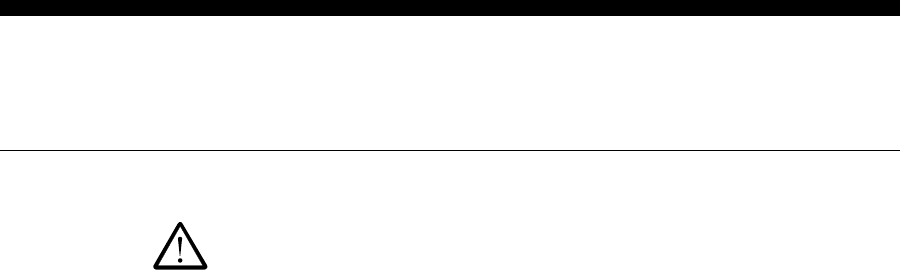
Contents xi
General Safety Precautions
Review the following precautions to avoid injury and to prevent damage to the product.
Precautions
nTo reduce the risk of electric shock, use only in a dry indoor
location.
nTo prevent the risk of electric shock connect the unit to a
properly grounded power source using an IEC approved 3-
pronged power cord. After installation of this equipment,
access to the power cord and the main power source
receptacle must not be blocked or restricted.
nTo avoid damage to the unit, be sure that the alternating
current (AC) power supply in your area is appropriate for
this equipment. Power requirements are detailed in the Infinity
Specifications section of this manual.
nFor technical information about this product contact your
local Berg dealer or call the Berg Company at (608) 221-
4281 between the hours of 8:00 A.M. and 4:30 P.M. C.S.T.
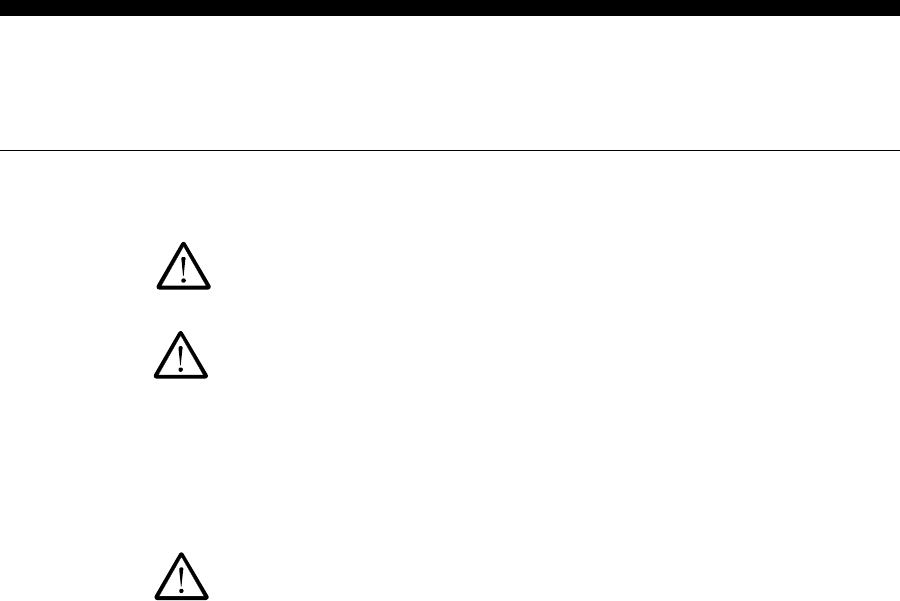
xii Infinity Installation/Service and User Manual
Safety Terms and Symbols
Review the following terms and symbols to avoid injury and to prevent damage to the product.
Terms in This Manual These terms may appear in this manual:
Warning. Warning statements identify conditions or practices
that could result in injury or loss of life.
Caution. Caution statements identify conditions or practices that
could result in damage to this product or other property.
Terms on the Product These terms may appear on the product:
Caution indicates a hazard to property including this product.
Symbols on the Product The following symbols may appear on the product:
Attention. Consult accompanying documents.

SECTION
Getting Started
Welcome to InfinityBergs total beverage control system. The general
guidelines provided in this section can help you take the necessary steps to make
each Infinity installation run as smoothly as possible.
Infinity System Components.......................................................... 1-2
Installation Game Plan and Checklist ............................................. 1-4
Gather Customer Hardware Information ........................................1-6
Computer System Requirements .....................................................1-7
Planning Network Configurations .................................................. 1-8
Site Preparation .............................................................................1-10
Tools and Materials Required ....................................................... 1-11
Gather Software Configuration Information ................................. 1-12
Gather Equipment Setup Information ...........................................1-14
Gather ECU Setup Information.....................................................1-16
Getting Ready for Infinity Worksheets .........................................1-18
Server ID Worksheet .....................................................................1-35
All-Bottle Reference Chart ...........................................................1-36
Preconfigure Software Files.......................................................... 1-38
1
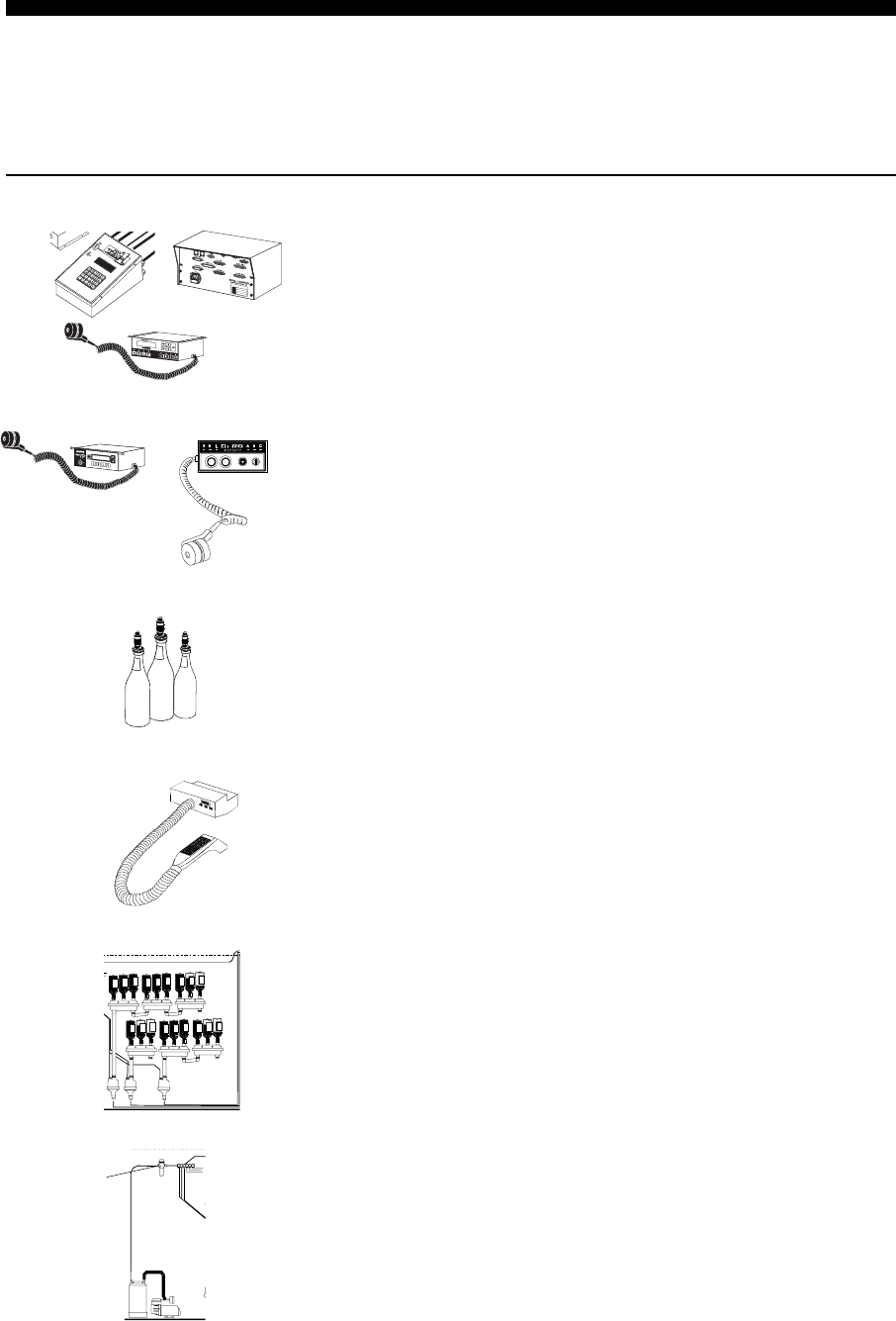
1-2 Infinity Installation/Service and User Manual
A box containing circuit boards that controls the operation of
dispensers connected to it. Infinity uses three types of ECUs
Infinity, 1544 Infinity and TAP 1. An Infinity ECU controls one
All-Bottle dispenser and up to two Laser dispensers. A 1544
Infinity ECU controls 15 price codes of All-Bottle coded
pourers. A TAP 1 ECU controls up to eight tap controllers.
I-Box
(All-Bottle)
Specially designed pourers inserted and sealed into liquor bottles
to provide portion control. Metal coding bands on the pourers
electronically identify price and portion information to the ECU.
All-Bottle ID pourers are programmed with the brand
identification information.
A unit mounted under the bar with an attached circular receiver
called an activator ring. The activator ring sits in a holder when
not in use and slips over the top of All-Bottle coded pourers for
pouring. An I-Box controls 7 price codes of coded pourers. All-
Bottle ID controls up to 200 brands on programmed pourers.
All-Bottle Coded Pourers
Infinity System Components
The flexibility of the Infinity beverage control system makes it easy to customize according to
the needs of each owner. An Infinity system is set up using the following components.
ECU (Electronic Control Unit)
A unit mounted under the bar with an attached Laser gun for
portion controlled dispensing from the reserve supply in the
liquor room. Laser dispensers come in three sizes for pouring
six, twelve or sixteen brands.
Liquor Room
Laser Dispenser
The storage area set up with a wall- or rack-mounted reserve
liquor supply for use with Laser gun dispensers.
Air Delivery System The compressor, air accumulator tank, air regulator, solenoid
block and tubing that provide air pressure for the Laser or TAP 1
dispensers.
Infinity ECU
TAP 1 ECU
Coded Pourers
Solenoid block
Compressor
Air Tube
Pumps
Reserves
Air tube
Activator Ring
Air
accumulator
tank
Regulator
1544 Infinity ECU
All-Bottle ID
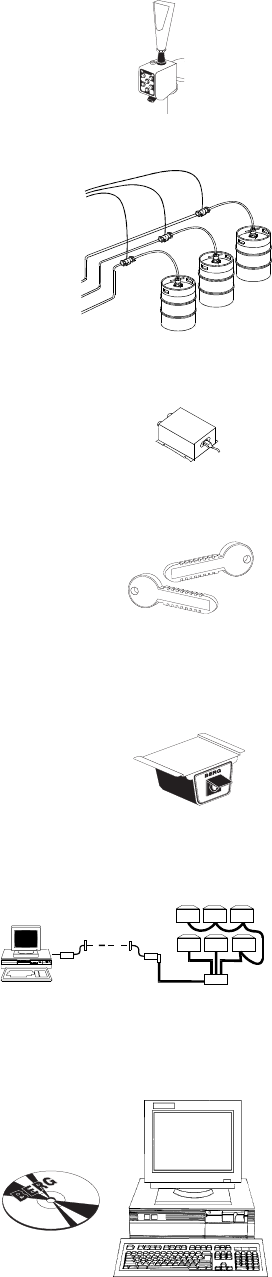
Getting Started 1-3
TAP 1 Tap Controller A simple, six-button tap head controlled by the TAP 1 ECU.
(Each TAP 1 ECU controls up to 8 tap controllers.) Beverage is
metered by volume or time in eight programmable portion sizes.
The tap accommodates a decorative brand handle.
Flow Meter Pulse output meter installed in beer, wine, soda or juice lines
that transmits information to the ECU to calculate the volume
of beverage poured. One TAP 1 ECU can monitor up to eight
flow meters.
TAP 1 Power Supply
Beverage line
Flow Meter
Beer Keg
One power supply can power 3 TAP 1 ECUs. It must be located
near a properly grounded electrical outlet and must be kept dry.
Server key A small, electronically-coded key that must be inserted in a slot
to pour drinks with server ID.
Remote Server
Access Box
A small key-slot box that provides easy access to the system for
servers placing drink orders at the bar.
Network Up to 32 ECUs linked together by a single data-transmission line.
Networks can be local (hardwired to a computer) or remote
(modem linked to a computer).
Infinity Software Provides protected access to management data, brand and price
assignment, report and scheduling capabilities. Manages all
aspects of beverage dispensing.
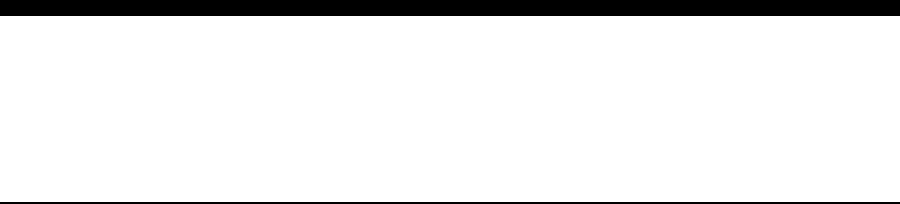
1-4 Infinity Installation/Service and User Manual
Installation Game Plan and Checklist
Whether you perform each step or split the tasks with a partner, the following checklist can
expedite your installation of Infinity. To help you locate information quickly in this manual,
installation tasks are listed with the name of the section where how-to information can be found.
Getting Started
Section 1
q1. Gather the customers hardware information.
q2. Plan network configurations.
q3. Test the customers computer and prepare the site.
q4. Submit the order to Berg, and set an installation date.
q5. Assemble required tools and materials.
q6. Gather the customers software setup, equipment setup, and
brand and price information.
q7. Preconfigure software files with the customers
information.
Hardware Installation
Section 2
q8. Set Infinity ECU numbers, baud rates and jumper settings.
q9. Install the Infinity ECUs and 1544 Infinity ECUs.
q10. Install the I-Boxes and All-Bottle ID dispensers.
q11. Install the All-Bottle coded pourers.
q12. Install the Laser system. See the Laser Installation/Service/
User Manual.
q13. Install the TAP 1 system. See the TAP 1 Installation/
Service Manual.
q14. Install any remote server access boxes (Server ID only).
q15. Install a Datakey programming box (Server ID only).
q16. Connect all dispensers to the correct ECUs.
q17. Connect all the ECUs that make up each network.
q18. Connect each network to the computer.
Software Installation
Section 3
q19. Install Infinity software on the customers computer.
Getting Started 1-5
q23. Run a communication test for each ECU to verify network
communication.
Network and ECU Setup
Section 7
Configuration Options
Section 5
q20. Enter Configuration options.
Brand Wizard
Section 6
q25. Enter station setup information.
q26. Enter group setup information.
Brands, Cocktails,
Prices and Portions
Section 10
q21. Load Bergs brand list.
Network and ECU Setup
Section 7
q22. Enter network setup information.
ECU Diagnostics
Section 9
q27. Edit the brand list.
q28. Set up brand prices and portions.
q29. Set up cocktail prices and portions.
q30. Assign brands to the correct dispensers.
q31. Assign cocktails to the correct Laser dispensers.
Hardware Installation
Section 2
q32. Program any All-Bottle ID pourers.
Calibration
Section 12
q33. Align All-Bottle activator rings.
q34. Store alignment values.
q35. Calibrate all dispensers.
Server ID (optional)
Section 14
q36. Enter server setup information.
q37. Assign a key to each server.
Reports
Section 16
q38. Set report options.
q39. Archive and clear sales (Z) to return sales values at all
ECUs to zero. (Or clear and restore memory.)
Schedules
Section 19
q24. Enter ECU setup information.
Station and Group Setup
Section 8
q40. Create any schedules to automate tasks.
Database Management
Section 20
q41. Make a backup copy of the setup data.

1-6 Infinity Installation/Service and User Manual
How many? Where do they go?
Laser System
How many? Where do they go? One 1544 Infinity ECU can
control 15 price codes of coded pourers.
Remote server access
boxes
How many of each code? What size inserts? How many?
1544 Infinity ECUs
How many? Where do the I-Boxes go? One I-Box can control
pourers coded 1 through 7. One All-Bottle ID dispenser can
control up to 200 pourers.
Coded Pourers
Gather Hardware Information
Determining the type, amount and proposed location of all equipment is the first step in an
Infinity installation.
System Map Ask or help the customer to sketch a rough map of the proposed
system. Use the map to determine the type, amount and location
of each piece of hardware.
Infinity ECUs How many? Where do they go? One Infinity ECU can control
one All-Bottle dispenser and one or two Laser dispensers.
All-Bottle Dispensers
How many dispensers? Where do they go? What type of reserve
system? How big? Where? What type of air delivery system?
See the Laser Installation/Service Manual.
TAP 1 System How many ECUs? Where? How many tap controllers? Where?
How does air get to the tap controllers? How many flow meters
and junction boxes? See the Tap 1 Installation/Service Manual.
Network Configurations How will the ECUs be connected to each other and then to the
computer? See Planning Network Configurations. How much
communication cable do you need? How many communication
cable adaptors (Berg PN 8004811) for TAP 1 ECU network
connections?
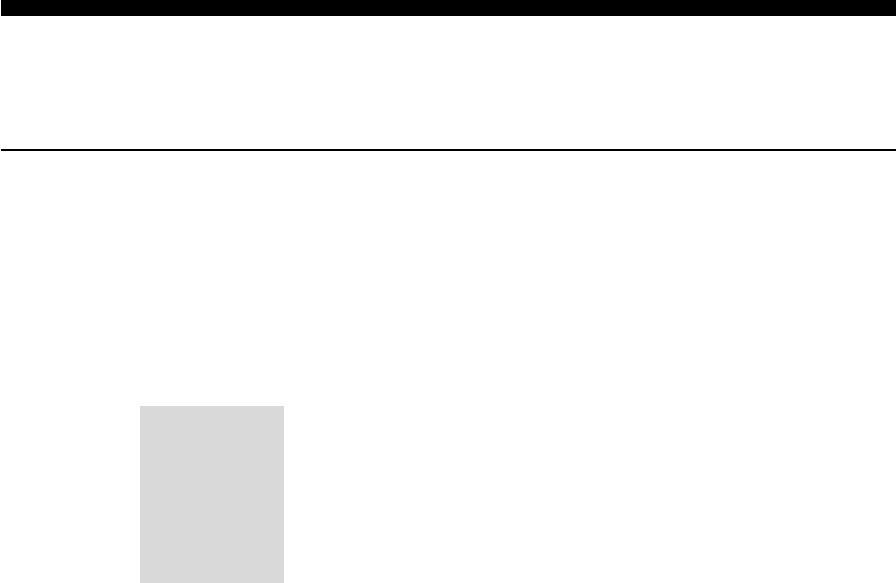
Getting Started 1-7
Windows 95, 98, 2000, ME or NT 4.0
Power Supply
Computer System Requirements
Make sure the customers computer meets the requirements of Infinity software.
Computer Minimum requirements:
Pentium computer (IBM compatible)
8 MB RAM
18 MB available hard drive space
Standard VGA monitor (640 x 480)
At least one available COM port for each Infinity network
(AB switchbox if using Server ID)
For optimal performance Berg recommends:
At least a Pentium 66 computer (IBM compatible)
16 MB RAM
18 MB available hard drive space
Standard VGA monitor (640 x 480)
At least one available COM port for each Infinity network
(Two if using Server ID)
Operating System
Berg recommends the use of an Uninterruptible Power Supply
(UPS) unit for your computer to prevent possible loss or
corruption of sales data in the event of a power outage.
Of course, a
computer with
faster speed
and more
memory is even
better.
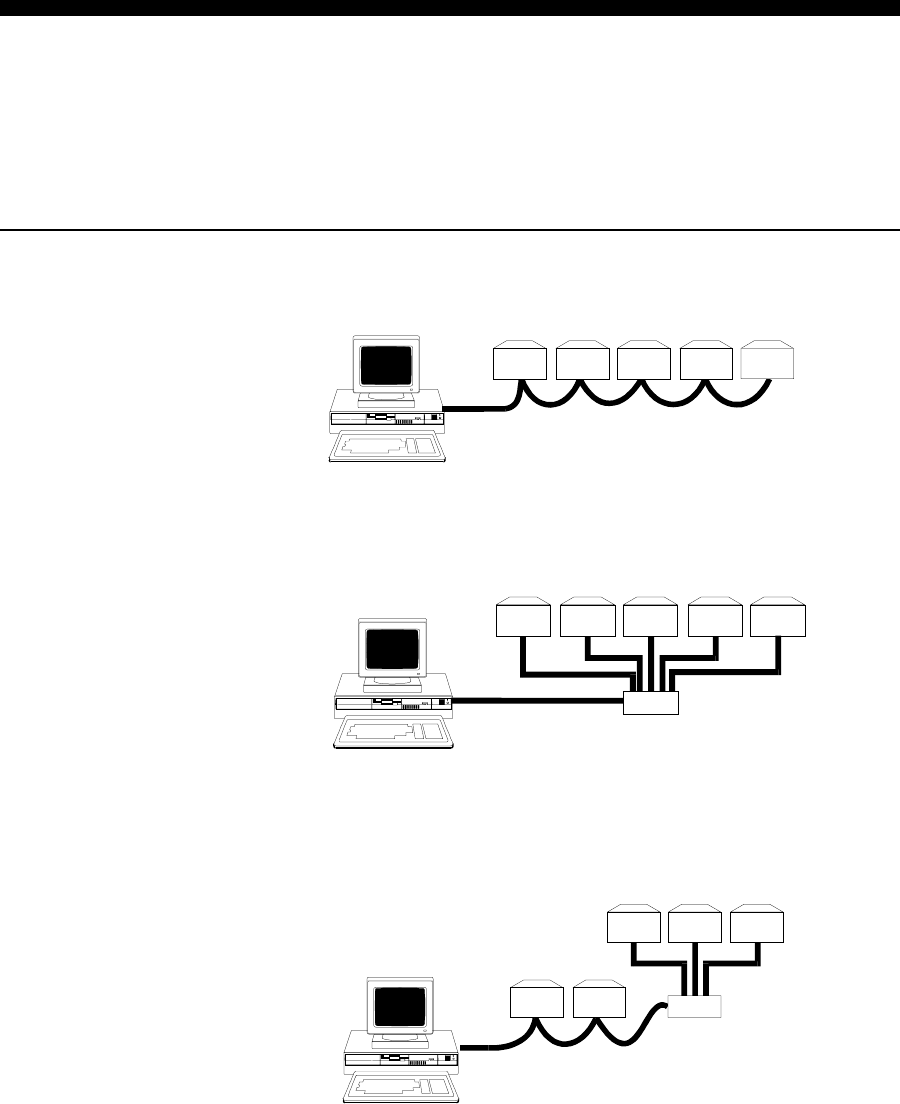
1-8 Infinity Installation/Service and User Manual
Planning Network Configurations
A network is a group of up to 32 ECUs linked together by a single data transmission line that is
connected to a computer. The ECUs within a network can be connected by either a daisy chain
or hub and spoke method or some combination of the two. The network can then be connected
to a computer by either a local (hardwired) or remote (modem) connection.
Daisy chain method
Network
junction box
ECU ECU ECU ECU ECU
ECU
ECUECU
ECU ECU ECU
ECU ECU ECUECU
Network
junction box
Computer
Computer
Computer
Connect individual ECUs to one another, in series, with a single
ECU at either end of the line connected to the computer.
Hub and spoke method Connect individual ECUs to a single network junction box which
is connected to the computer.
Combination method The daisy chain and hub and spoke methods may be
combined within a single network as long as the overall network
is connected to the computer through only a single component.
Network to computer
single component
The single component through which all network communication
flows to the computer must be one of the following:
l a single ECU
l a single network power supply (TAP 1 only)
l a single network junction box
TAP 1 ECUs connect to a power supply which can
daisy chain to other ECUs.
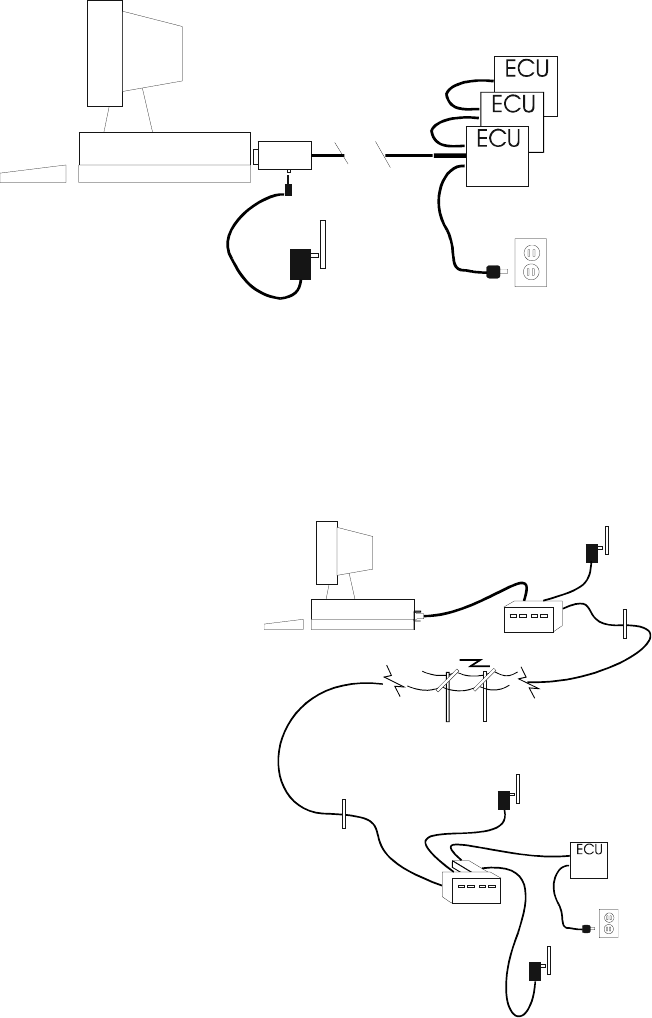
Getting Started 1-9
An Infinity system can transmit data up to 4,000 ft over a local
(hardwired) connection. Connect the RS-232 / RS-485 PC
converter directly to the computer and use a communication
cable to connect the network to the converter.
Remote (modem) Network
Network to computer
connections
Computer
Power to
converter
Power to
ECU
Modem
RS-232 /
RS-485
converter
Power to
modem
Phone jack
Phone jack
Serial COM
port
Modem
Power to
modem
l The choice between a local or remote connection is unrelated to
the method used to connect the ECUs.
l Both local and remote networks work wellthe choice depends
on the physical circumstances of the site.
l In either caselocal or remotean RS-232 / RS-485 converter
must be installed. The converter lets the ECUs (RS-485)
communicate with the computer (RS-232). Use a PC converter
for a local network or a modem converter for a remote network.
Local (hardwired) Network
A remote network requires an open phone line only when data is
exchanged. This exchange occurs when setup data is sent to the
ECU and when reports are generated. The rest of the time, the
ECUs manage barside operations on their own. Connect the RS-
232 / RS-485 modem converter to the network modem and use a
communication cable to connect the network to the converter.
Computer
Power to
converter
Communication
cable
RS-232 / RS-485
converter Infinity ECUs have
individual power cords
that must each
connect to an outlet.
TAP 1 ECUs connect
to a power supply
that must connect
to an outlet.

1-10 Infinity Installation/Service and User Manual
Site Preparation
With a proposed map of the system, you can make any modifications to the site in preparation for
the actual Infinity installation.
Mounting Surfaces Determine the suitability of all equipment mounting surfaces.
Check for available space, proximity to bartender and protection
from moisture. Modify surfaces as necessary.
Cable and Tubing Paths Determine the lengths and paths of cable and tubing. All cables
must be a safe distance (12 in) from any high-current devices
(transformers and dishwashers), any heat sources (water pipes,
light bulbs) and any sharp objects. Note any impediment to cable
and tubing paths and either relocate the impediment or modify
the path.
Power Outlets Determine the number and location of available dedicated power
outlets. Plan the number and location of those that must be
installed.
Phone Jacks If youre installing a remote network, determine the number and
location of available phone jacks. Plan the number and location
of those that must be installed.
If youre installing modems with a PBX phone system, contact
the phone system dealer for modem compatibility information
before installation.
Note
qOperating Environment
The components that comprise the Infinity system have
been designed to perform well in a typical bar, restaurant, or
stadium environment. However, as with all electronic
equipment, certain guidelines should be followed in locating
the components. For the ECU, Power Supply and Remote
server access box, a protected, dry and clean location is
required. The operating temperature range for these
components is from 5° C to 40° C (41° F to 104° F).

Getting Started 1-11
Tools and Materials Required
Berg offers this list to help you prepare for an Infinity installation. See also Tools and Materials
Required in the Laser Installation/Service Manual and TAP 1 Installation/Service Manual.
Tools Required þStandard size flat-head screwdriver
þStandard size Phillips screwdriver
þSmall Phillips (#1 pt.) screwdriver
þSmall jewelers screwdriver
þLarge pair of pliers
þSmall needlenosed pliers
þDiagonal cutters
þNut drivers
þDrill with small diameter bits
þMeasuring cup or graduated cylinderin ml or 1/100 oz
þLoopback tester (Berg PN 8009196)
þCrimping tool (Berg PN 8008669)if you didnt order pre-
cut and crimped cables
þPortable computerhelps eliminate legwork
Materials Required þPVC pipe
þCable ties
þElectrical tape
þTubing markers
þWire splices
þTubing splices
þMounting brackets
þShelving
þPaint
þScrews3/8 or 1/2
þPaper and pencil
þAdequate liquor supply (to calibrate and prime lines)
þFormatted computer disks
þ9 to 25 pin adapters (Berg PN 8007990)-if necessary
þ9 to 6 pin adapters (Berg PN 8004811)-if necessary
If you didnt order pre-cut and crimped cables from Berg, you
will need:
þ6-conductor communication cable (Berg PN 8007979)
þRJ-12 modular plugs (Berg PN 88006987)
Equipment Preparation Make sure you order early enough so the equipment arrives a
few days before you plan to install the system. Open the boxes
and check the packing list against the contents of each shipment
and against your order. Plug in and test all system components.
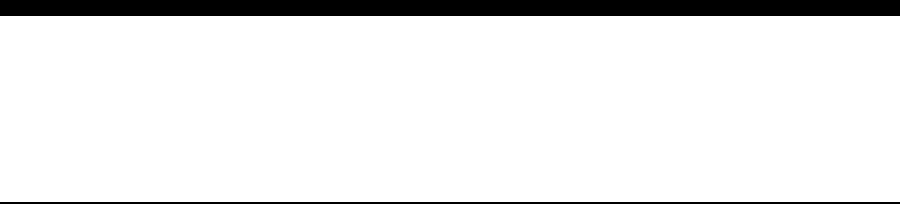
1-12 Infinity Installation/Service and User Manual
Archive Records Storage Length
Infinity stores archive sales records in the computer for a
specified length of time. Choose from 1 day, 1 week, 1, 3, 6 or
12 months, forever or no time at all. If you plan to print sales
reports at certain intervals, save the records at least that long.
The software will safely delete the records at the specified length
of time. Longer storage lengths require more hard disk space.
Quantity of Stored Data
Choose to store detailed or summary sales data in archive
records at the computer. This choice determines if you can run
detailed reports (X3) on archive sales data. Storing detailed data
requires more hard disk space. (You can always run detailed
reports on current sales data at the ECUs regardless of your
choice here.)
Hourly Sales Report Data
The ECUs store hourly sales data for the preceding 48 hours of
sales activity. The hourly sales data is separate from the other
data stored at the ECU for each drink. You can choose the type
of hourly sales data for the ECU to store. Choose from these
Names and Passwords
Infinity offers a password feature to permit access only to
registered users with a valid user name and password. To use this
feature, list unique user names and passwords (1 to 14 characters
each) for everyone you want to have access to the software.
Security Levels
For every registered user, you must list an appropriate level of
access. You can define up to 8 security levels with unique names
or use the default security levels. See Security Level List in the
Configuration Options section.
Security Level Functions
You can customize which Infinity functions are accessed at each
security level or use the default functions. See Security Level
Functions in the Configuration Options sections.
Data Storage and
Display Options
Gather Software Configuration Information
Configuration options are entered during software installation and determine how different
aspects of Infinity work. Record the preferred options on the Getting Ready for Infinity
Worksheet.
User Registration
Getting Started 1-13
combinations: Charged Drinks/Charged Sales, Charged
Drinks/Comp Drinks, Comp Drinks/Comp Sales, Charged +
Comp Drinks/Charged Sales. (See Glossary of Report Terms
and Hourly Sales (X4) Report in the Sample Reports section.)
Do you want to clear the hourly sales data each time you clear
sales at the ECU(s)? (If you select clear, the 48 hour period of
stored hourly sales starts over when you archive and clear sales.
If you dont select clear, the 48 hour period of stored hourly
sales is not affected when you archive and clear sales.)
Schedule Log Storage Length
The schedule log is a running history of all events the schedule
program attempts. It can grow to be quite large, so you should
delete it as often as you plan to review it to save hard disk space.
Choose to store the log for 1 day, 1 week, 1, 3, 6 or 12 months
or forever.
Unit of Measure and
Cost Format
Record the preferred unit of measure. Choose from ounces (oz),
milliliters (ml), cubic centimeters (cc), centiliters (cl) or liters
(L).
Price Format The format of prices in Infinity is the format specified for
currency in your Windows operating system.
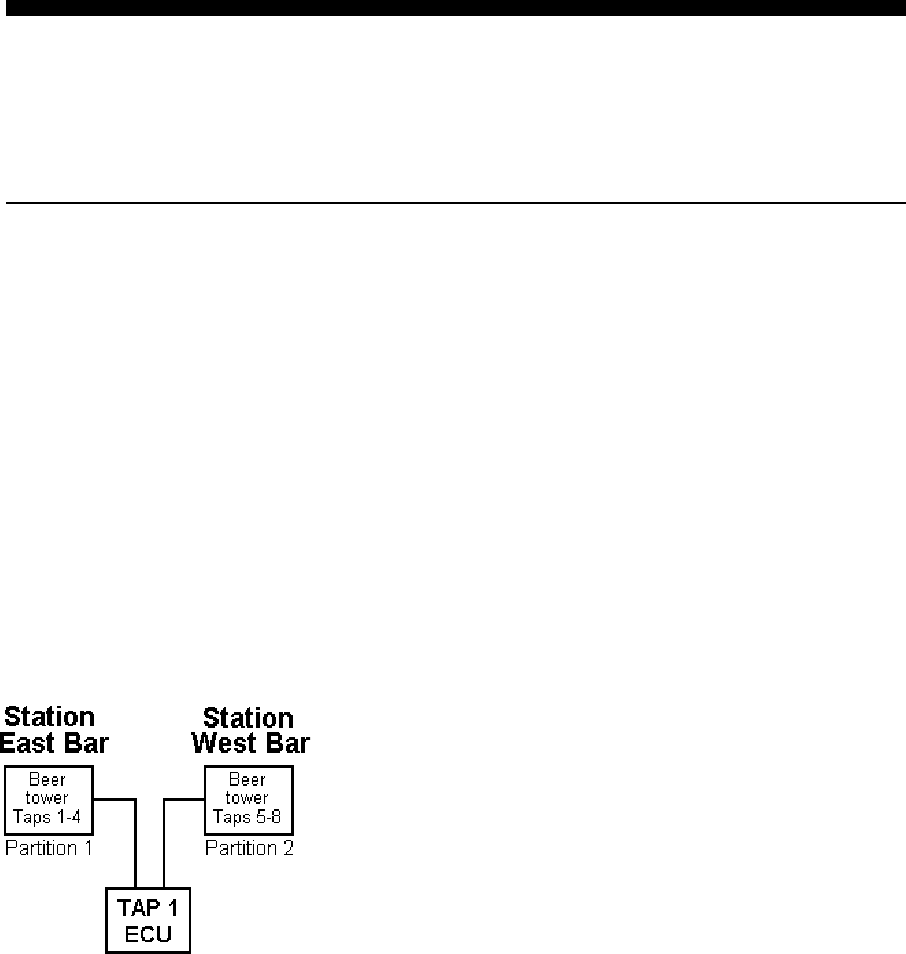
1-14 Infinity Installation/Service and User Manual
Gather Equipment Setup Information
The networks and ECUs installed during hardware installation must be defined in Infinity
software. Equipment setup information is entered in the Manager program. Record the preferred
options on the Getting Ready for Infinity Worksheet.
Network Name A unique name must be entered at the computer for each
network in the system. Determine and record a name for each
network.
ECU Number Each ECU in a network must be assigned a unique number from
1 to 32. The network name and ECU number form the address
of the ECU used by the software. Determine and record unique
numbers for each ECU in each network.
ECU Dispenser
Assignment Determine which dispensers are controlled by each ECU.
Infinity ECUs can control three dispensersone or two Lasers
and one All-Bottle. List Laser dispensers (6, 12, or 16 brand) as
dispenser 1 or 2 and All-Bottle dispensers as dispenser 3 of an
Infinity ECU. List up to eight tap controllers for each TAP 1
ECU, or further divide a TAP 1 ECU into partitions.
Partitions (TAP 1 ECUs) A partition is a logical subset of tap controllers defined by you to
provide flexibility in assigning taps to stations. Partitions allow
you to address a portion of a TAP 1 ECU much as if it were a
separate ECU. A partition can be as small as one tap controller
or as large as eight tap controllers. Since many of Infinitys day-
to-day operations can only be run on a station or group, you want
to set up your stations to provide the most convenient access for
management operations. For example, if your bar has two
bartender areas, each with an All-Bottle dispenser and a four-
faucet beer tower, you only need one TAP 1 ECU, which can be
divided into two partitions with 4 taps at each. This way, you can
assign some of the taps to one station, and the rest of them to
another.
Determine and record any partitions of TAP 1 ECUs and the
number of each tap in the partition.
If you define more than 4 partitions, the server limit (the number
of servers whose sales the ECU tracks at any given time) is
reduced to 10 servers for the partition. (There may be many more
servers authorized for the station.)
Stations A station is the smallest part of an Infinity system you can
define for performing day-to-day operations such as running
reports or changing price levels. Infinity automatically creates a
default station name for each ECU (or partition) you set up. The
Getting Started 1-15
default is the network name plus the ECU number. You can
either accept these default station names for your ECUs, define
new station names for the ECUs, or combine multiple ECUs
(and/or partitions) into a single station. An ECU or partition can
only be in one station.
If you plan to run reports that combine ECUs and partitions in
several different ways (e.g., all beer, restaurant area, first floor),
youll want to leave each ECU and partition in its own station
and define groups to combine them in several ways.
If you plan to always access a bartenders area together for
reports and price level changes, its more convenient for you to
combine the partitions and ECU(s) in the bartenders area into
one station.
List a unique name for each station you want to create (if any)
and the number of each ECU and partition in the station.
Groups A group is simply a name you assign to a combination of stations
and/or other groups for ease in setup, reporting and scheduling
activities. Groups are logical combinations of equipment that
help you manage the system (e.g., Beer Group, which includes
all beer dispensers). An ECU or partition can only be in one
station, but it can be in as many groups as you like.
List the name of each group you want to create and the name of
each station and/or group within it.

1-16 Infinity Installation/Service and User Manual
Resets Laser dispensers to regular single-brand pouring mode
after a cocktail pour.
Comp Cocktail
Resets dispensers to regularly priced pours after a comp pour.
Cocktail Enable
Enables comp pours at all dispensers connected to the ECU.
Comp Reset
Automatically resets dispensers to regular portion size after
each small or large pour.
Comp Enable
Gather ECU Setup Information
Determine which of the following options you want at each ECU. Record the preferred options
on the Getting Ready for Infinity Worksheet.
Infinity ECU Options
Server ID Mode Enables server ID at the ECU (if you use the server ID feature).
Price Level Enable Enables price level changes at All-Bottle or Laser dispensers
connected to the Infinity ECU.
Size Reset
Enables cocktail pours (only ECUs with Laser dispensers).
Cocktail Reset
Enables complimentary cocktail pours.
Button 16 Enable Enables the button 16 feature on 16 brand Laser dispensers,
reducing the button presses for cocktail pouring. It also reduces
by one the number of straight brands the dispenser pours.
Enabling this feature does not enable cocktail pouring.
All-Bottle ID options Show Prices and Show Portions enable the display of price and
portion information on the All-Bottle-ID dispenser. Program
Mode must be checked to program pourers.
1544 Infinity ECU Options
Server ID Mode Enables server ID at the ECU (if you use the server ID feature).
Price Level Enable Enables price level changes at the 1544 Infinity ECU.
Size Reset Automatically resets the ECU to regular portion size after each
small or large pour.
Comp Enable Enables complimentary pours at the ECU.
Comp Reset Resets the ECU to regularly priced pours after a comp pour.
Getting Started 1-17
TAP 1 ECU Options
Server ID Mode Enables server ID at the ECU (if you use the server ID feature).
Price Level Enable Enables price level changes at the taps connected to the TAP 1
ECU.
Comp Enable Enables complimentary pours.
Comp Reset Automatically resets taps to regular pouring mode after a comp
pour.
Alternate Size or
Repeat Enable Enables the repeat drink or alternate size feature. If you enable
one, the other is automatically disabled because they use the
same button on the tap controller. You can choose to disable
both.
Repeat Delay The number of seconds (1.0 to 9.9) the dispenser delays between
repeat drinks (if you enable the repeat feature).
Alt Size Reset Automatically resets to standard portion sizes after an alternate
size pour (if you enable the alternate size feature).
Charge Cancels Records any canceled pours as full-volume, full-price pours.
This feature is useful if a manager wants servers held
accountable for all pours. (Only available with EPROMS 3.00
and above.)
Manual Enable Enables manual pours from the tap controllers. Enabling this
feature does not automatically suspend portion control pouring.
It simply makes it possible to pour manually.
Dispensing Identify which tap controllers use flow meters, monitor mode
and timer mode for portion control.
End of Keg For tap controllers that have flow meters, choose how to handle
pours when a flow meter detects an empty keg. Choose
immediate pause of the pour, pause after the pour is complete or
no indication. See the TAP 1 Installation/Service Manual for
limitations of this feature.
Brightness The brightness level for the backlit keypad on each tap
controller. Choose a level from 0 to 7, with 7 as the brightest.
Add a Head Limit The maximum number (0-10) of consecutive add a head pours
allowed. (Add a head is a zero priced size typically set at a small
portion.) Only available with EPROMS 3.00 and above.
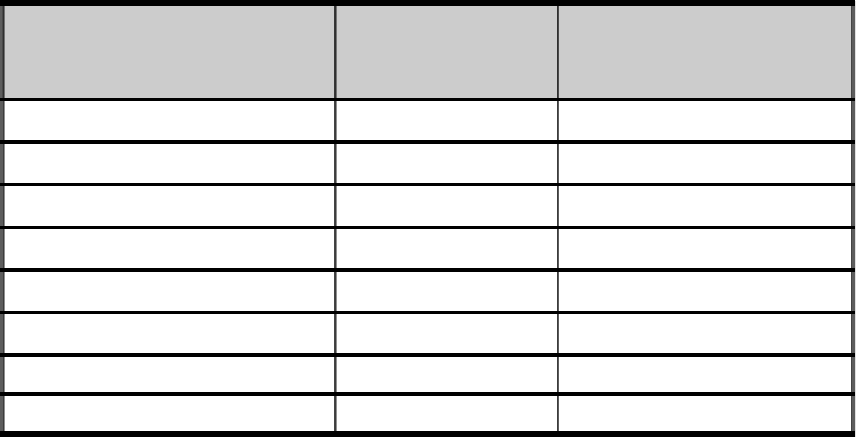
1-18 Infinity Installation/Service and User Manual
Getting Ready For Infinity
Worksheet
Software Configuration Information
User Registration
Enable Passwords: qYes qNo
Data Storage and Display Options
Archive Records Storage Length: q1 Day q1 Week
q1 Month q3 Months q6 Months
qForever qNoTime At All
Quantity of Stored Data: qDetailed qSummary
Hourly Sales Report Data: qPours/Sales qPours/Comp Pours
qComp Pours/Comp Sales qTotal Pours/Sales
Clear hourly sales when clear ECU sales: qYes qNo
Schedule Log Storage Length: q1 Day q1 Week
q1 Month q3 Months q6 Months
qForever
Unit of Measure and Cost Format
Unit of Measure: qounces (oz) q milliliters (ml) qcubic centimeters (cc)
qcentiliters (cl) qliters (l)
Cost Format: q00000 q0000.0 q000.00 q00.000 q0.0000
8VHU1DPH 3DVVZRUG 6HFXULW\/HYHO
Getting Started 1-19
Getting Ready For Infinity
Worksheet (cont.)
Infinity ECU Setup Information
Network Name: _______________ ECU Number (1-32): ____
Dispenser 1: qLaser 6 qLaser 12 qLaser 16 qNone
Dispenser 2: qLaser 6 qLaser 12 qLaser 16 qNone
Dispenser 3: qAll-Bottle-7 qAll-Bottle ID qNone
Station: qDefault name (Network+ECU number)
qRename: _______________
qCombine with other ECU(s) into new station: _______________
Server ID Mode: qEnabled q Disabled
qComp Enable qComp Cocktail Enable qPrice Level Enable
qCocktail Enable qButton 16 Enable qSize Reset
qComp Reset qCocktail Reset
All-Bottle ID: qShow Prices qShow Portions qProgram Mode Enable
1-20 Infinity Installation/Service and User Manual
Getting Ready For Infinity
Worksheet (cont.)
TAP 1 ECU Setup Information
Network Name: _______________ ECU Number (1-32): ____ Number of Partitions (1-8): ____
qSet All Partitions the Same
qDispenser 1: Partition:____ End of Keg: qImmediate qAfter PourqNo Notify
Dispensing: qFlow Meter qMonitor qTimer Mode Brightness: ____ (0-7)
qDispenser 2: Partition:____ End of Keg: qImmediate qAfter PourqNo Notify
Dispensing: qFlow Meter qMonitor qTimer Mode Brightness: ____ (0-7)
qDispenser 3: Partition:____ End of Keg: qImmediate qAfter PourqNo Notify
Dispensing: qFlow Meter qMonitor qTimer Mode Brightness: ____ (0-7)
qDispenser 4: Partition:____ End of Keg: qImmediate qAfter PourqNo Notify
Dispensing: qFlow Meter qMonitor qTimer Mode Brightness: ____ (0-7)
qDispenser 5: Partition:____ End of Keg: qImmediate qAfter PourqNo Notify
Dispensing: qFlow Meter qMonitor qTimer Mode Brightness: ____ (0-7)
qDispenser 6: Partition:____ End of Keg: qImmediate qAfter PourqNo Notify
Dispensing: qFlow Meter qMonitor qTimer Mode Brightness: ____ (0-7)
qDispenser 7: Partition:____ End of Keg: qImmediate qAfter PourqNo Notify
Dispensing: qFlow Meter qMonitor qTimer Mode Brightness: ____ (0-7)
qDispenser 8: Partition:____ End of Keg: qImmediate qAfter PourqNo Notify
Dispensing: qFlow Meter qMonitor qTimer Mode Brightness: ____ (0-7)
Partition Setup Information
Repeat Button: qRepeat Enabled qAlternate Size Enabled qDisabled
Repeat Delay: ____ (sec.) Server ID Mode: qEnabled q Disabled
Add a Head Limit: ____
Cancel Mode: qEnabled qCharge Cancels
Station
qComp Enable qDefault name (Network+ECU no.+Ptn. no.)
qPrice Level Enable qAlt Size Reset qRename: ____________
qManual Enable qComp Reset qCombine with other ECU(s) into new
station:____________
Getting Started 1-21
Getting Ready For Infinity
Worksheet (cont.)
1544 Infinity ECU Setup Information
Network Name: _______________ ECU Number (1-32): ____
Dispenser 1: All-Bottle 1544
Station: qDefault name (Network+ECU number)
qRename: _______________
qCombine with other ECU(s) into new station: _______________
Server ID Mode: qSingle Key q Disabled
qPrice Level Enable qComp Enable
qSize Reset qComp Reset
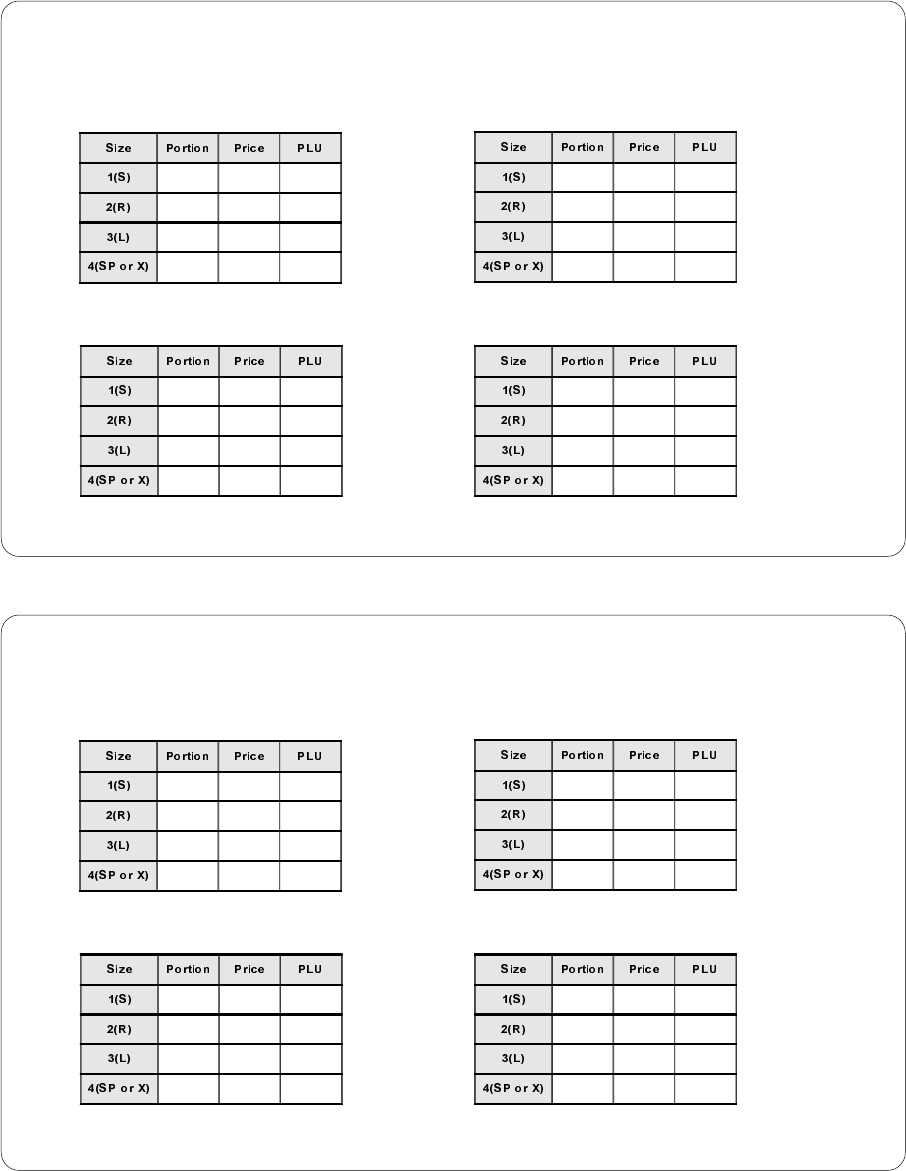
1-22 Infinity Installation/Service and User Manual
Getting Ready For Infinity
Worksheet (cont.)
Liquor, Wine or Mixer Prices and Portions
Brand Name: ________________ Price/Portion Category: qStandard q____________
Product Type: qLiquor qWine qMixer qOther
Price Level A Price Level B
Price Level C Price Level D
qUse as default prices and portions for this product type
Brand Name: ________________ Price/Portion Category: qStandard q____________
Product Type: qLiquor qWine qMixer qOther
Price Level A Price Level B
Price Level C Price Level D
qUse as default prices and portions for this product type
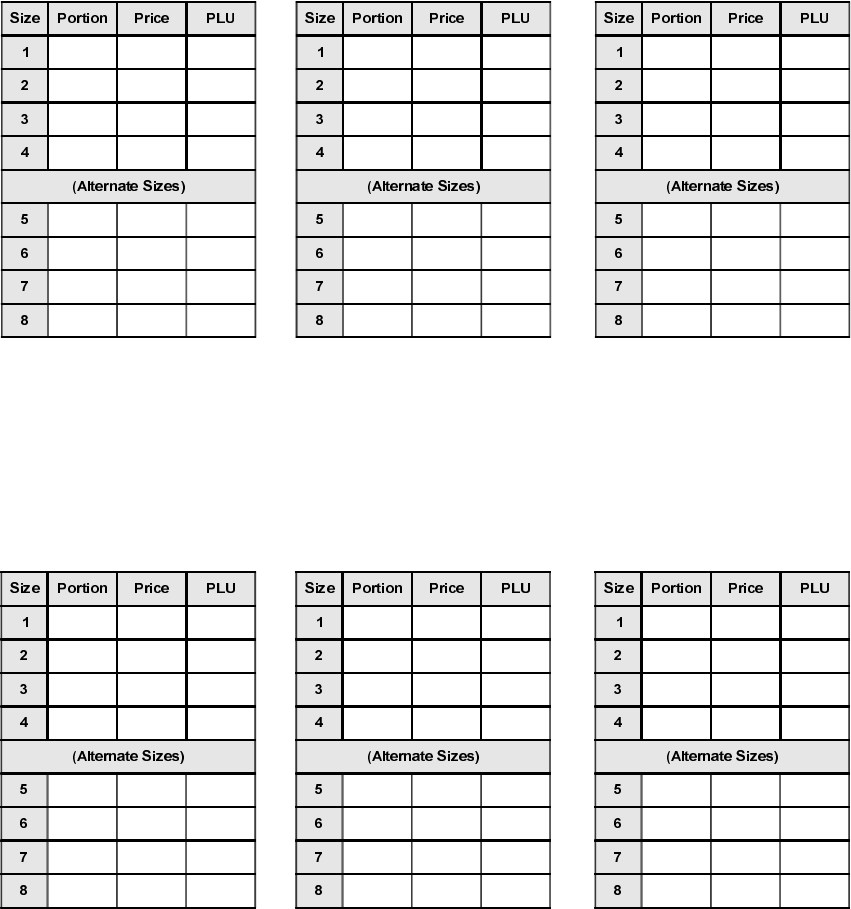
Getting Started 1-23
Getting Ready For Infinity
Worksheet (cont.)
TAP 1 Prices and Portions
Brand Name: ________________ Price/Portion Category: qStandard q____________
Product Type: qBeer qWine qMixer qOther
Price Level A Price Level B Price Level C
qUse as default prices and portions for this product type
Brand Name: ________________ Price/Portion Category: qStandard q____________
Product Type: qBeer qWine qMixer qOther
Price Level A Price Level B Price Level C
qUse as default prices and portions for this product type
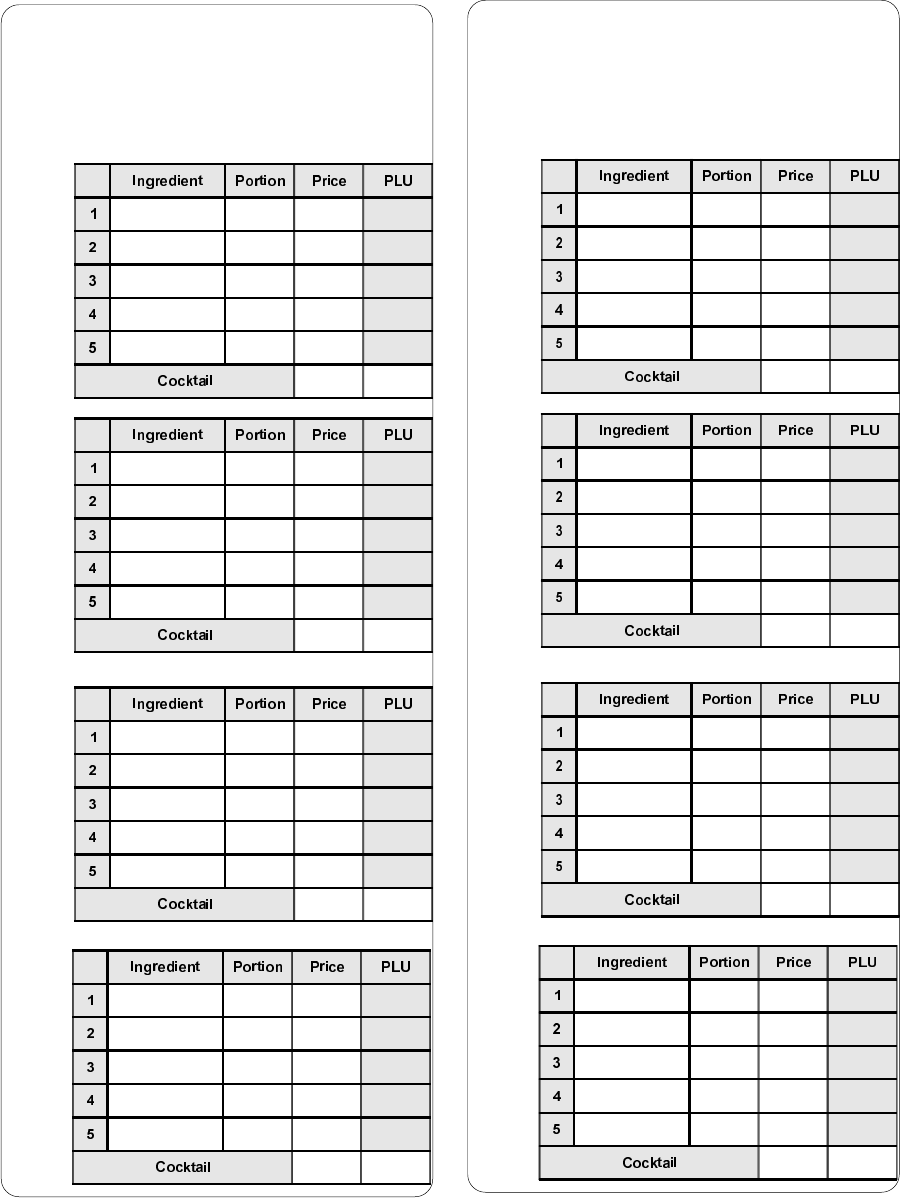
1-24 Infinity Installation/Service and User Manual
Getting Ready For Infinity
Worksheet (cont.)
Cocktail Prices and Portions
Cocktail Name: ________________
Price/Portion Category: qStandard
q____________
Product Type: þCocktail
Price
Level
A
Price
Level
B
Price
Level
C
Price
Level
D
Cocktail Name: ________________
Price/Portion Category: qStandard
q____________
Product Type: þCocktail
Price
Level
A
Price
Level
B
Price
Level
C
Price
Level
D
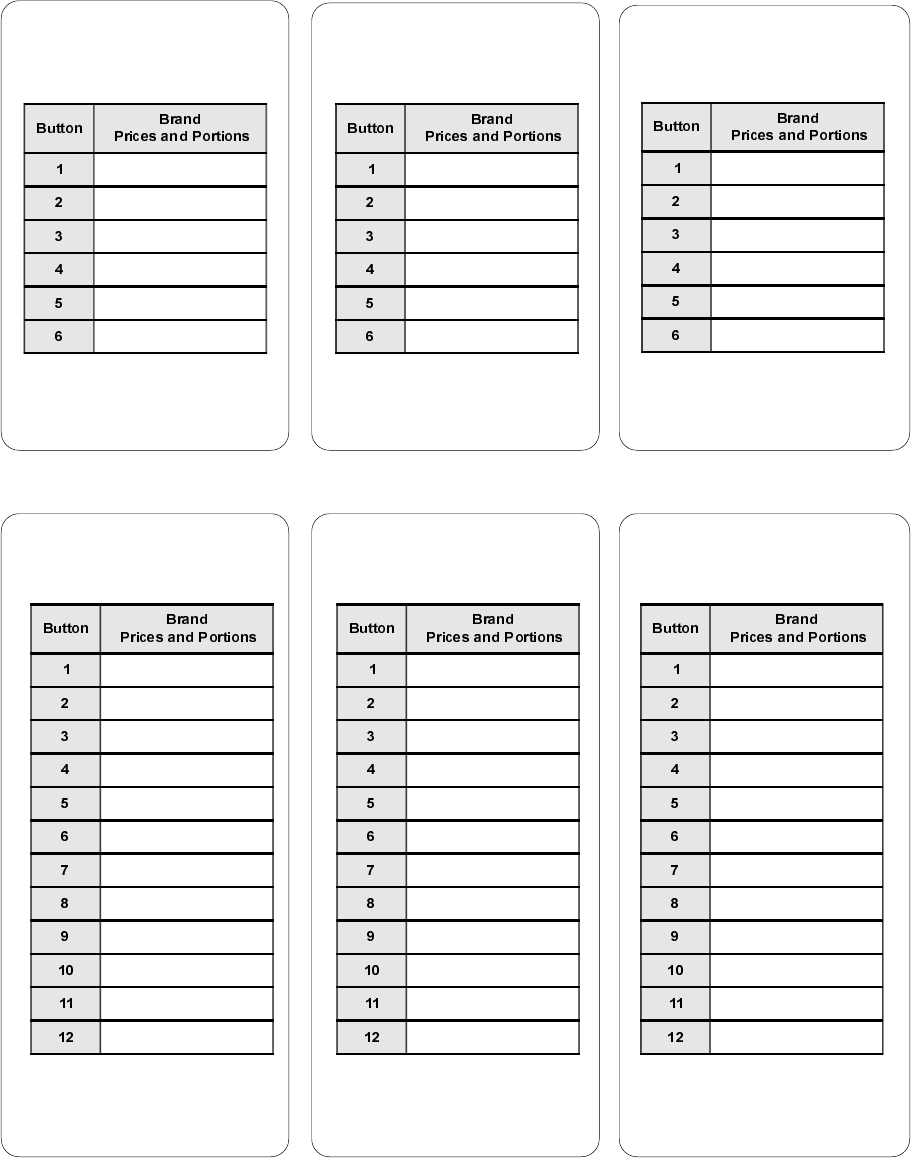
Getting Started 1-25
Getting Ready For Infinity
Worksheet (cont.)
Laser Brand Assignments
Laser 6
Network Name: _________
ECU Number: ____
Dispenser: q1q2
qCopy assignment
qDispenser:________
qStation/group:______
Network Name: _________
ECU Number: ____
Dispenser: q1q2
qCopy assignment
qDispenser:________
qStation/group:______
Network Name: _________
ECU Number: ____
Dispenser: q1q2
qCopy assignment
qDispenser:________
qStation/group:______
Laser 12
Network Name: _________
ECU Number: ____
Dispenser: q1q2
qCopy assignment
qDispenser:________
qStation/group:______
Network Name: _________
ECU Number: ____
Dispenser: q1q2
qCopy assignment
qDispenser:________
qStation/group:______
Network Name: _________
ECU Number: ____
Dispenser: q1q2
qCopy assignment
qDispenser:________
qStation/group:______
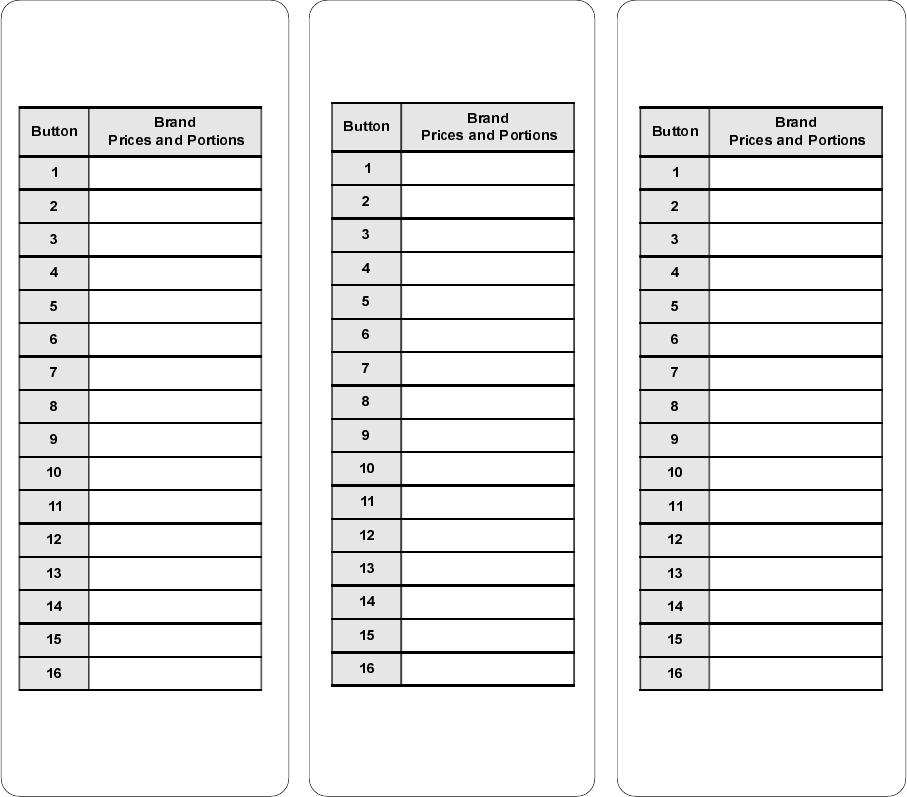
1-26 Infinity Installation/Service and User Manual
Laser 16
Network Name: _________
ECU Number: ____
Dispenser: q1q2
qCopy assignment
qDispenser:________
qStation/group:______
Getting Ready For Infinity
Worksheet (cont.)
Laser Brand Assignments
Network Name: _________
ECU Number: ____
Dispenser: q1q2
qCopy assignment
qDispenser:________
qStation/group:______
Network Name: _________
ECU Number: ____
Dispenser: q1q2
qCopy assignment
qDispenser:________
qStation/group:______
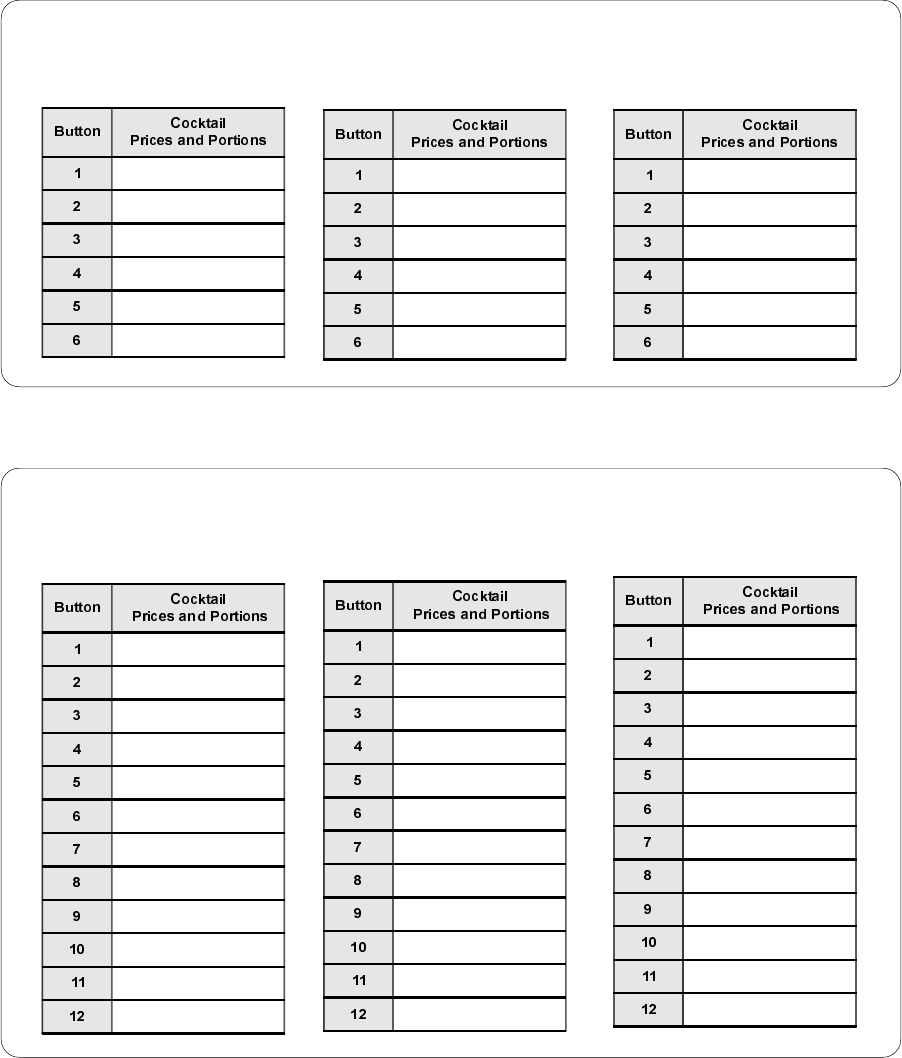
Getting Started 1-27
Laser 12
Getting Ready For Infinity
Worksheet (cont.)
Laser Cocktail Assignments
Laser 6
Network Name: _________ ECU Number: ____ Dispenser: q1q2
Lower Bank Regular Bank Upper Bank
Network Name: _________ ECU Number: ____ Dispenser: q1q2
Lower Bank Regular Bank Upper Bank
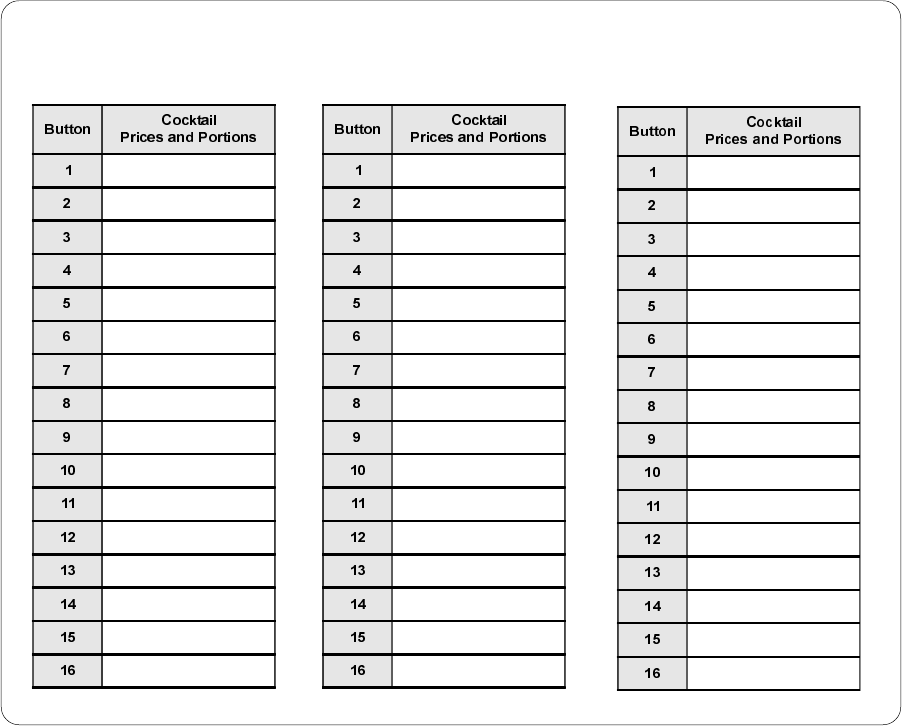
1-28 Infinity Installation/Service and User Manual
Laser 16
Network Name: _________ ECU Number: ____ Dispenser: q1q2
Lower Bank Regular Bank Upper Bank
Getting Ready For Infinity
Worksheet (cont.)
Laser Cocktail Assignments
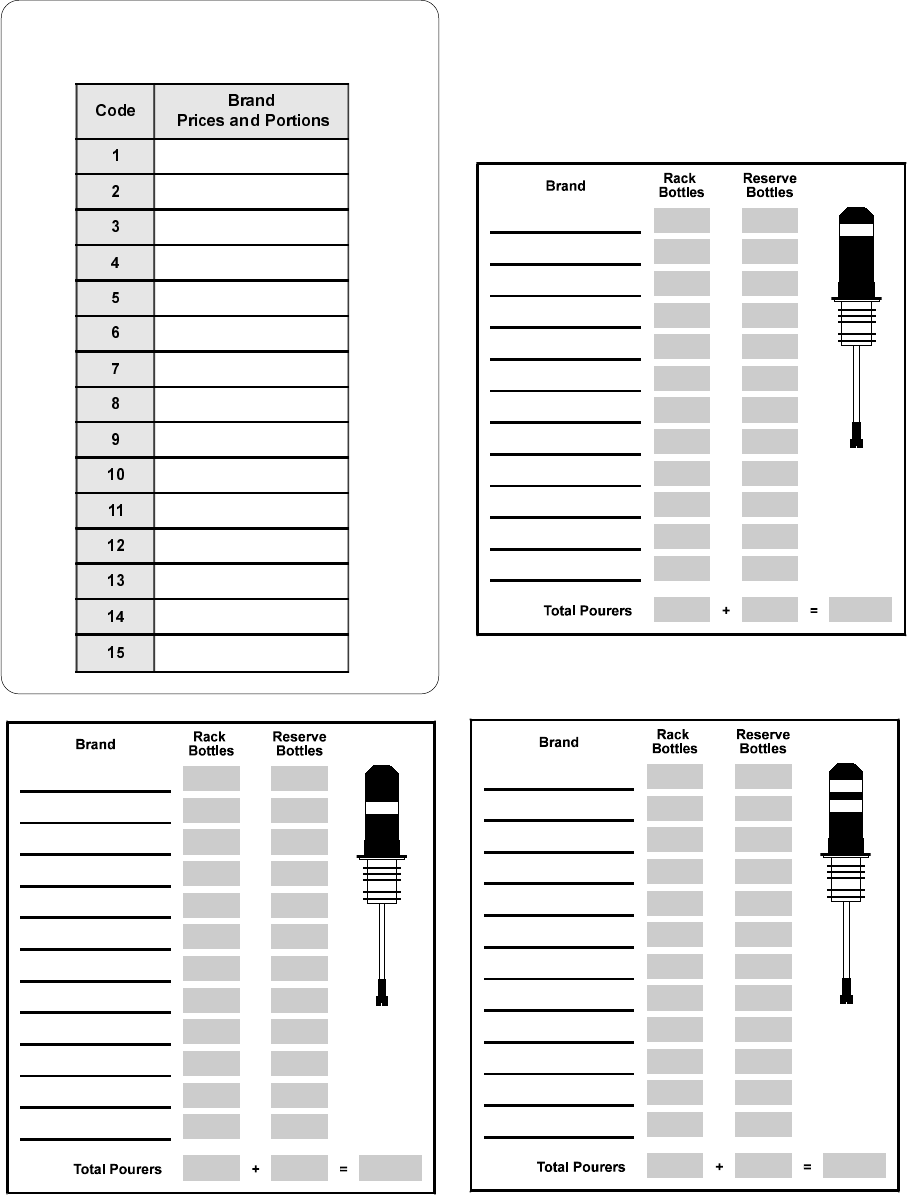
Getting Started 1-29
Getting Ready For Infinity
Worksheet (cont.)
All-Bottle 7 and 15 Brand Assignments
1
23
Network Name: _________
ECU Number: ____
qCopy assignment
qDispenser:_________
qStation/group:__________
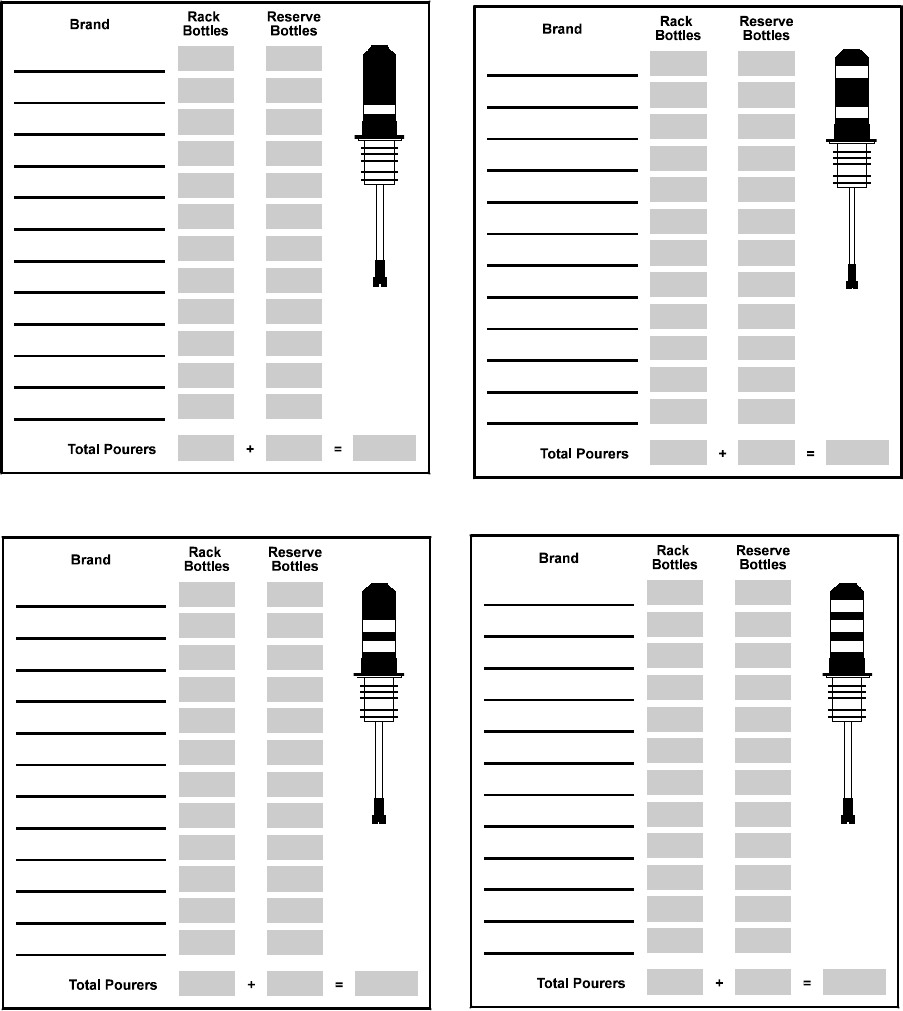
1-30 Infinity Installation/Service and User Manual
4
Getting Ready For Infinity
Worksheet (cont.)
All-Bottle 7 and 15 Brand Assignments
7
5
6
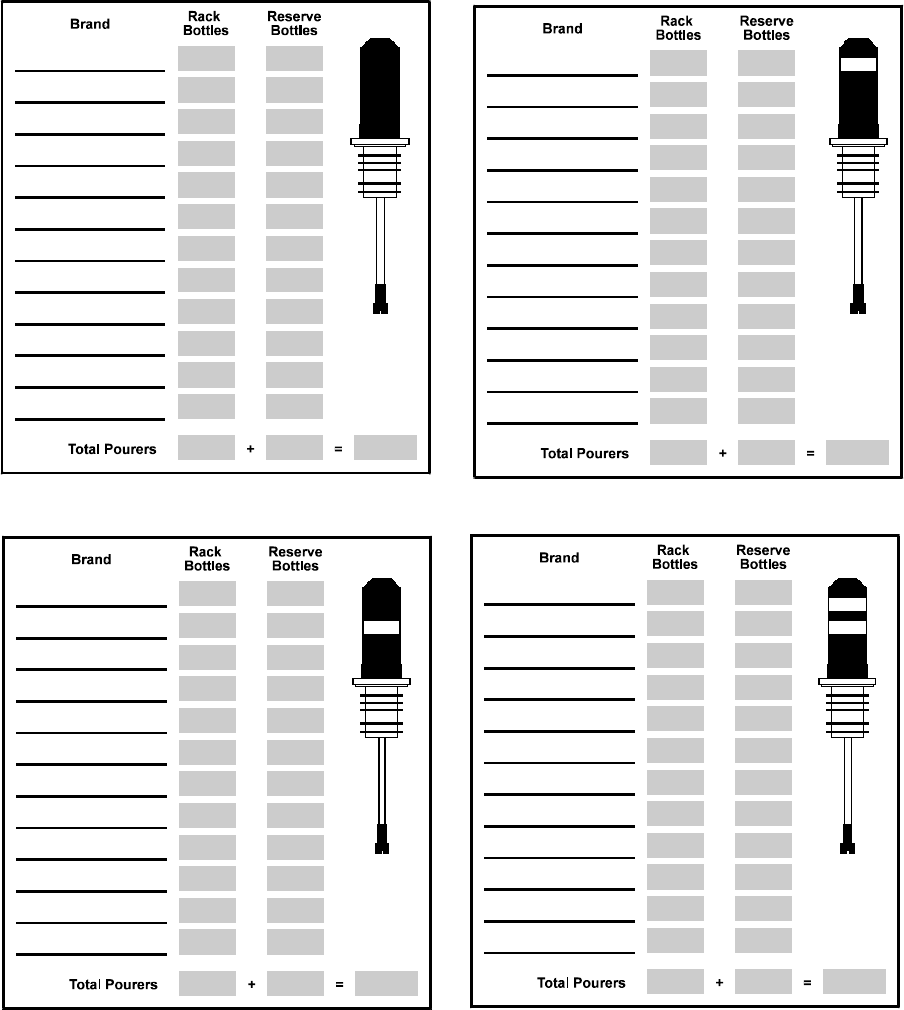
Getting Started 1-31
Getting Ready For Infinity
Worksheet (cont.)
All-Bottle 7 and 15 Brand Assignments
89
10 11
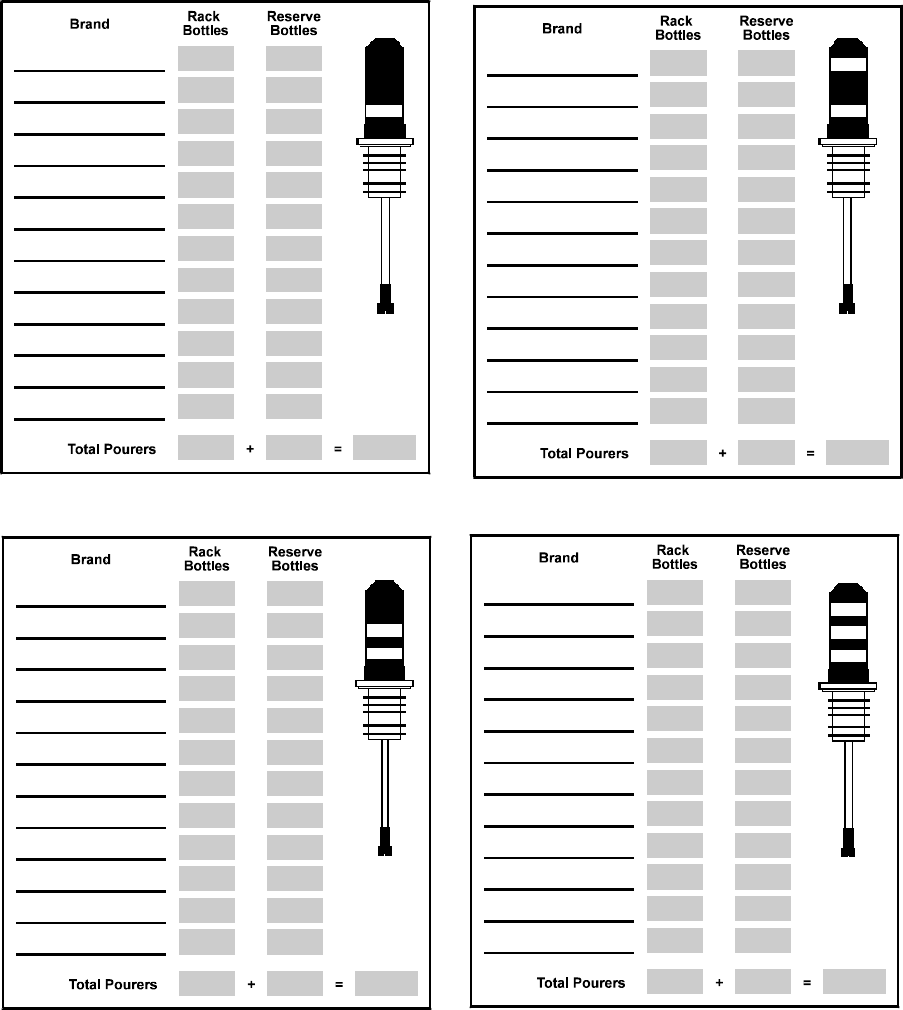
1-32 Infinity Installation/Service and User Manual
Getting Ready For Infinity
Worksheet (cont.)
All-Bottle 7 and 15 Brand Assignments
12 13
14 15
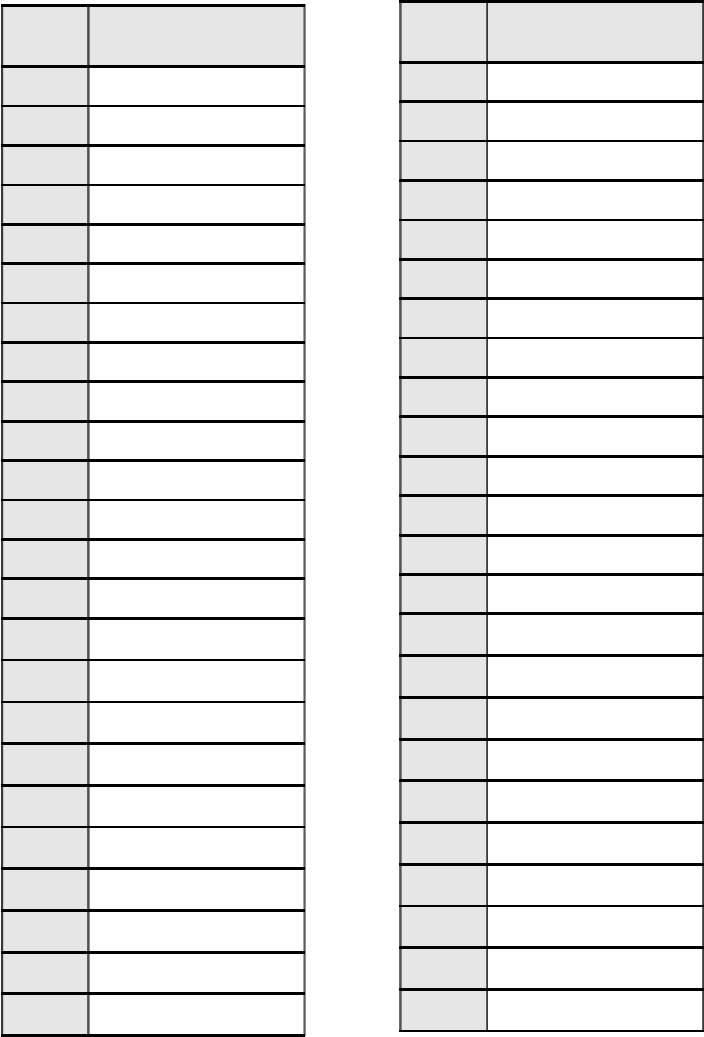
Getting Started 1-33
Getting Ready For Infinity
Worksheet (cont.)
All-Bottle ID Brand Assignments
&RGH %UDQG
3ULFHVDQG3RUWLRQV
&RGH %UDQG
3ULFHVDQG3RUWLRQV
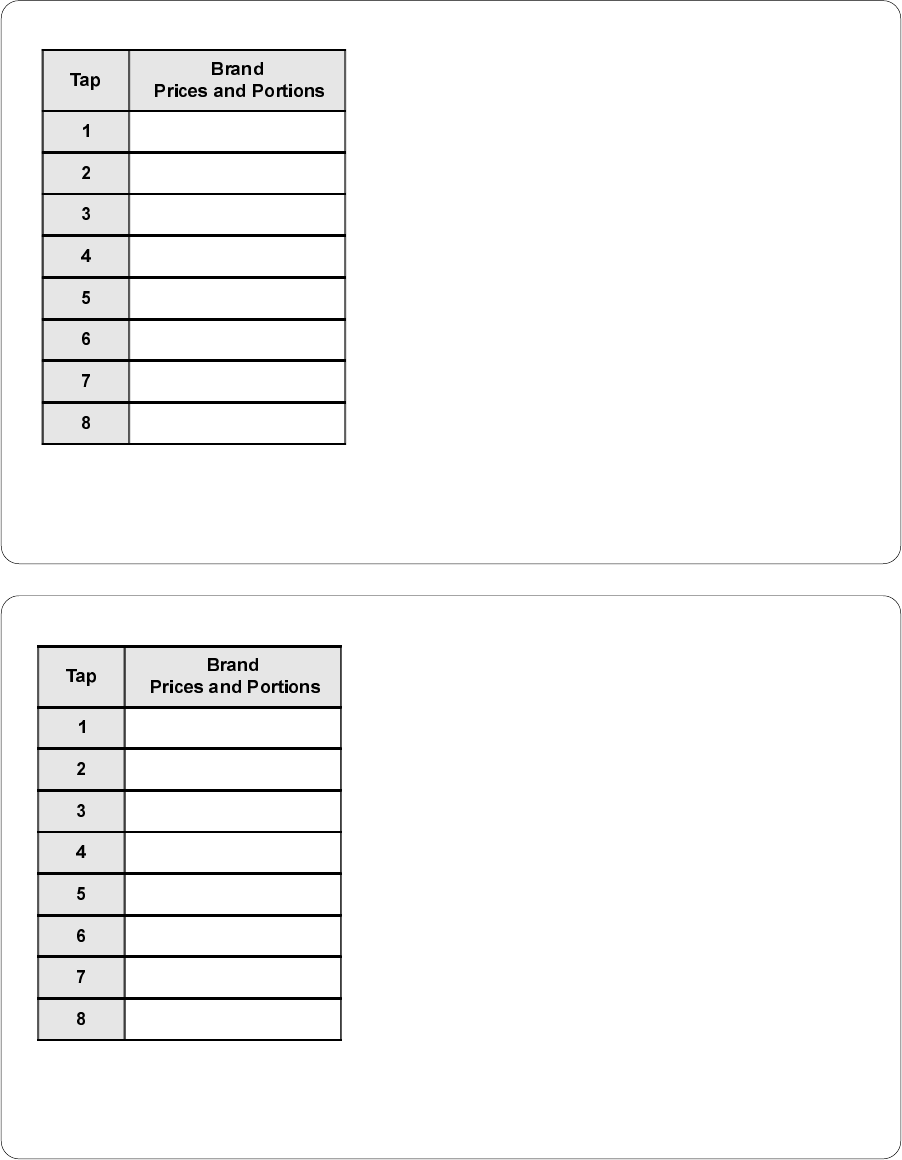
1-34 Infinity Installation/Service and User Manual
Getting Ready For Infinity
Worksheet (cont.)
TAP 1 Brand Assignments
Network Name: _________ ECU Number: ____
qCopy tap #___ assignment to: qTap:______ qStation/group:______
qCopy partition # ___ assignment to station/group:______
Network Name: _________ ECU Number: ____
qCopy tap #___ assignment to: qTap:______ qStation/group:______
qCopy partition # ___ assignment to station/group:______
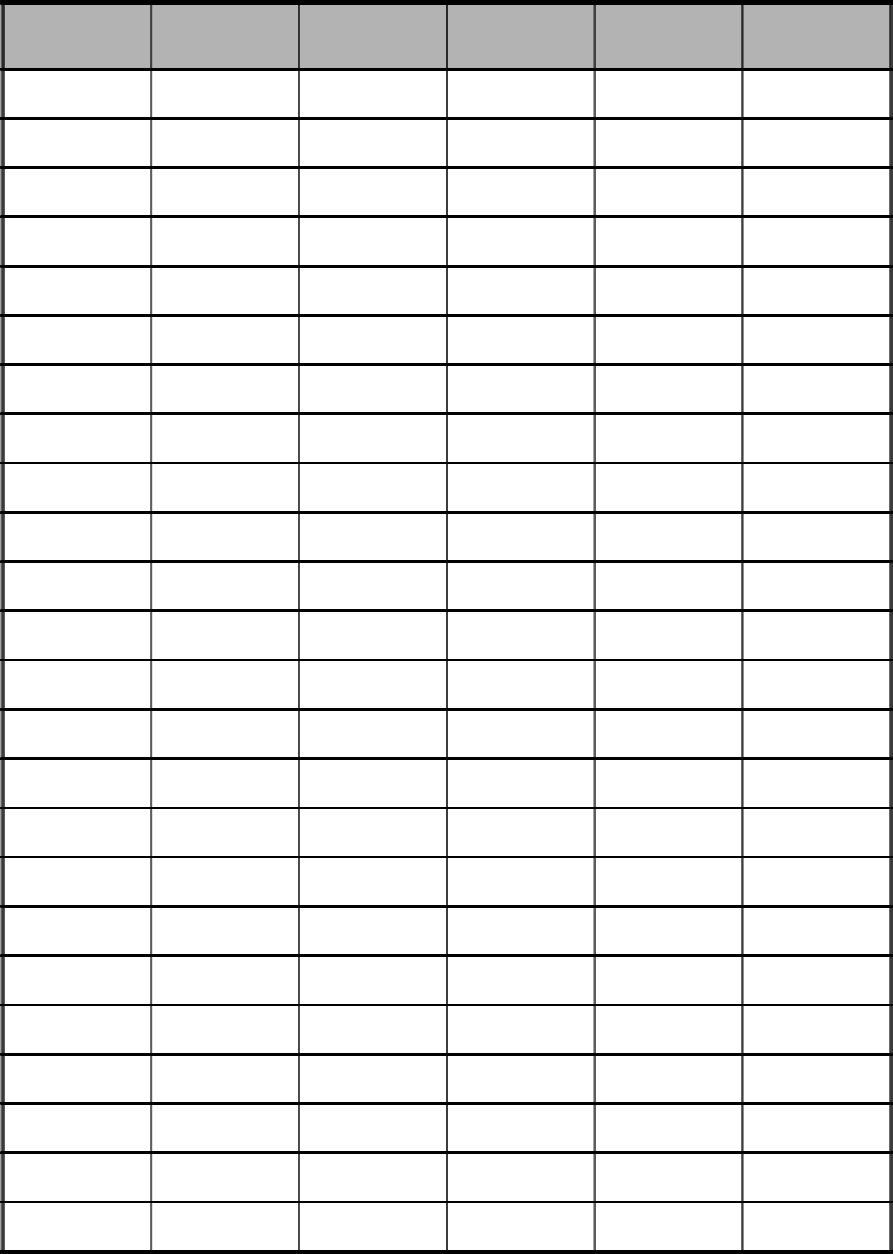
Getting Started 1-35
Server ID Worksheet
6HUYHU,'
1XP 6HUYHU1DPH ([SLUDWLRQ
'DWH
&RPS
3RXULQJ
$OORZHG
6WDWLRQV
$OORZHG
'LVSHQVHUV
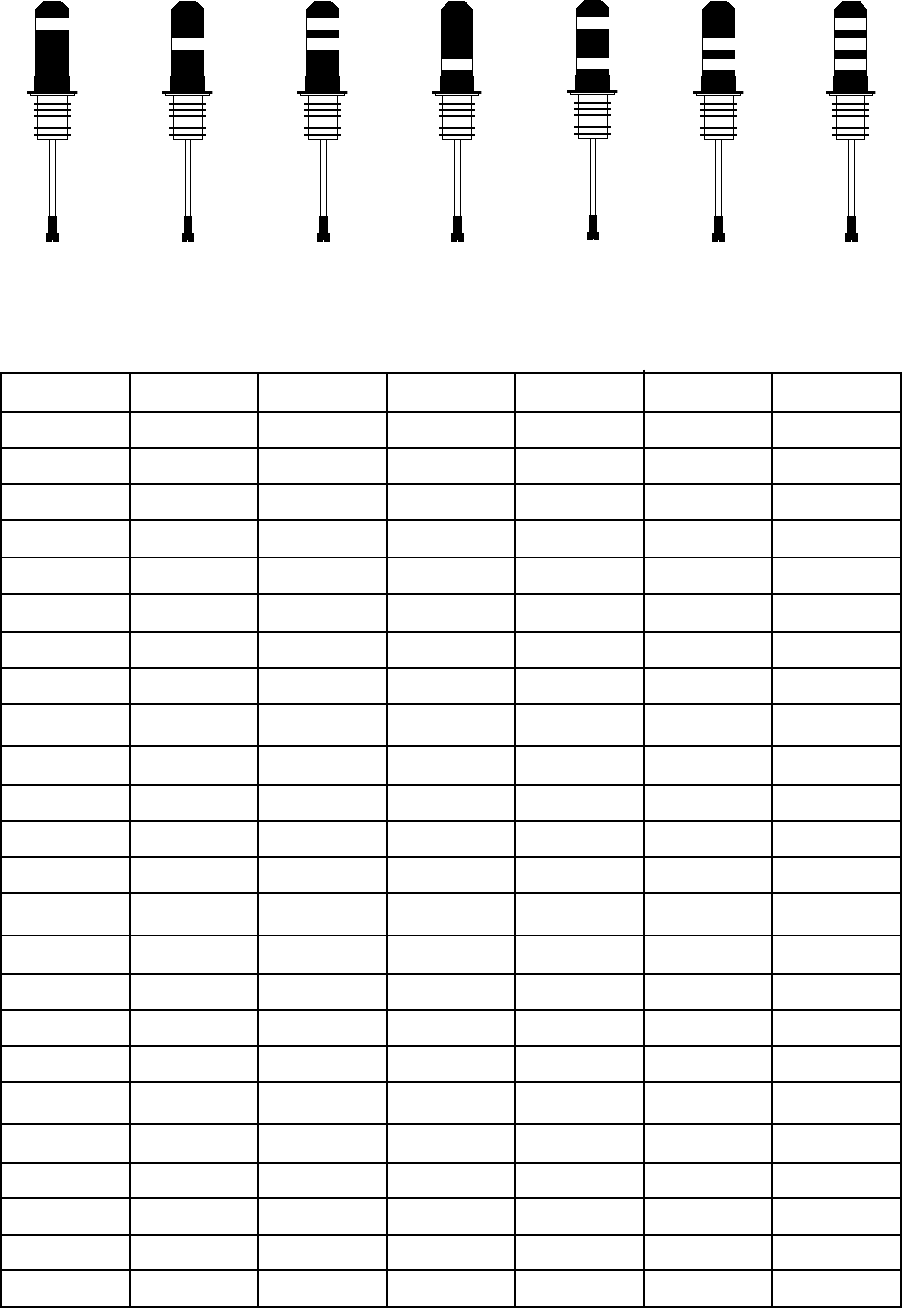
1-36 Infinity Installation/Service and User Manual
4756123
All-Bottle Reference Chart
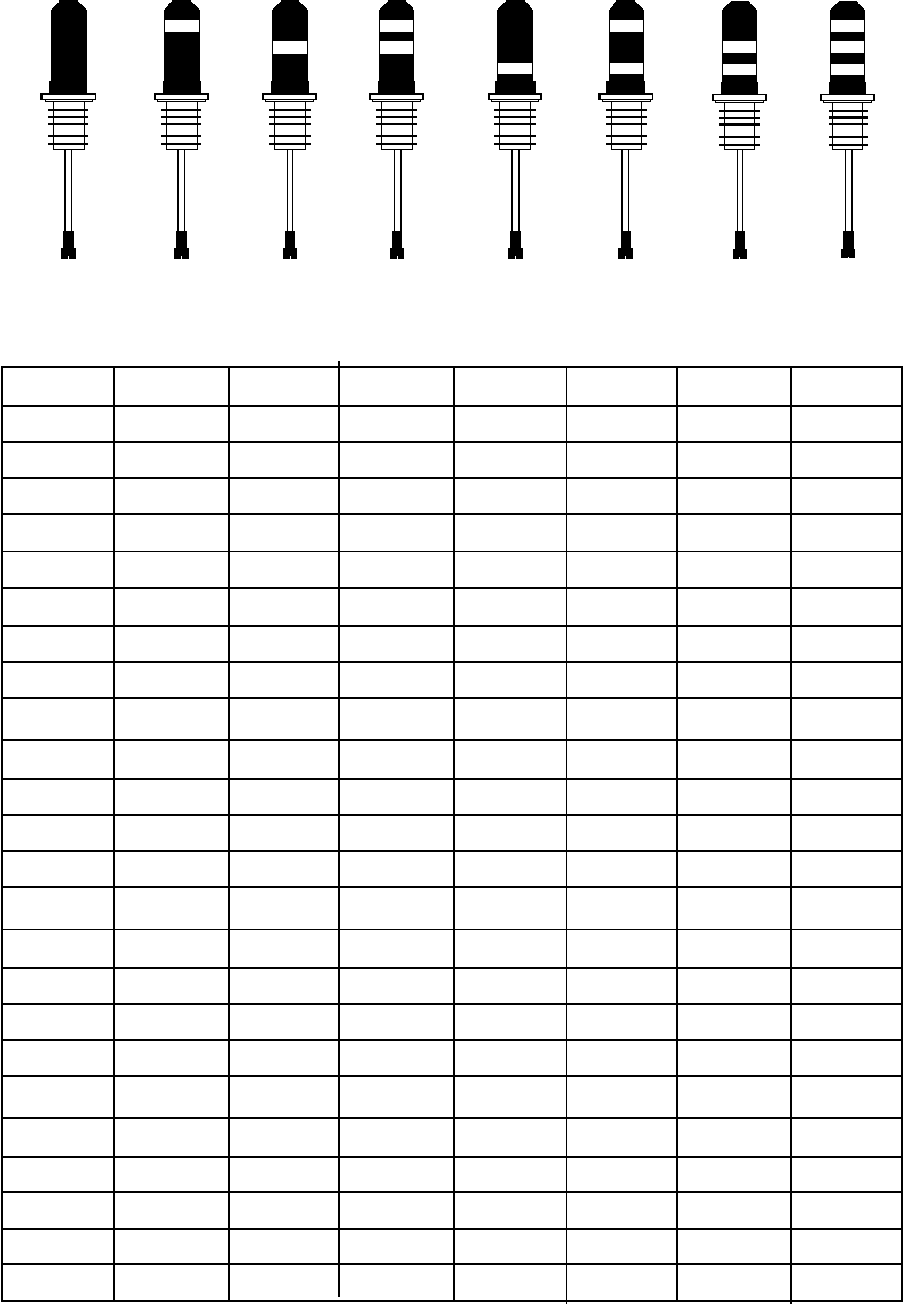
Getting Started 1-37
All-Bottle Reference Chart
8121391011 14 15
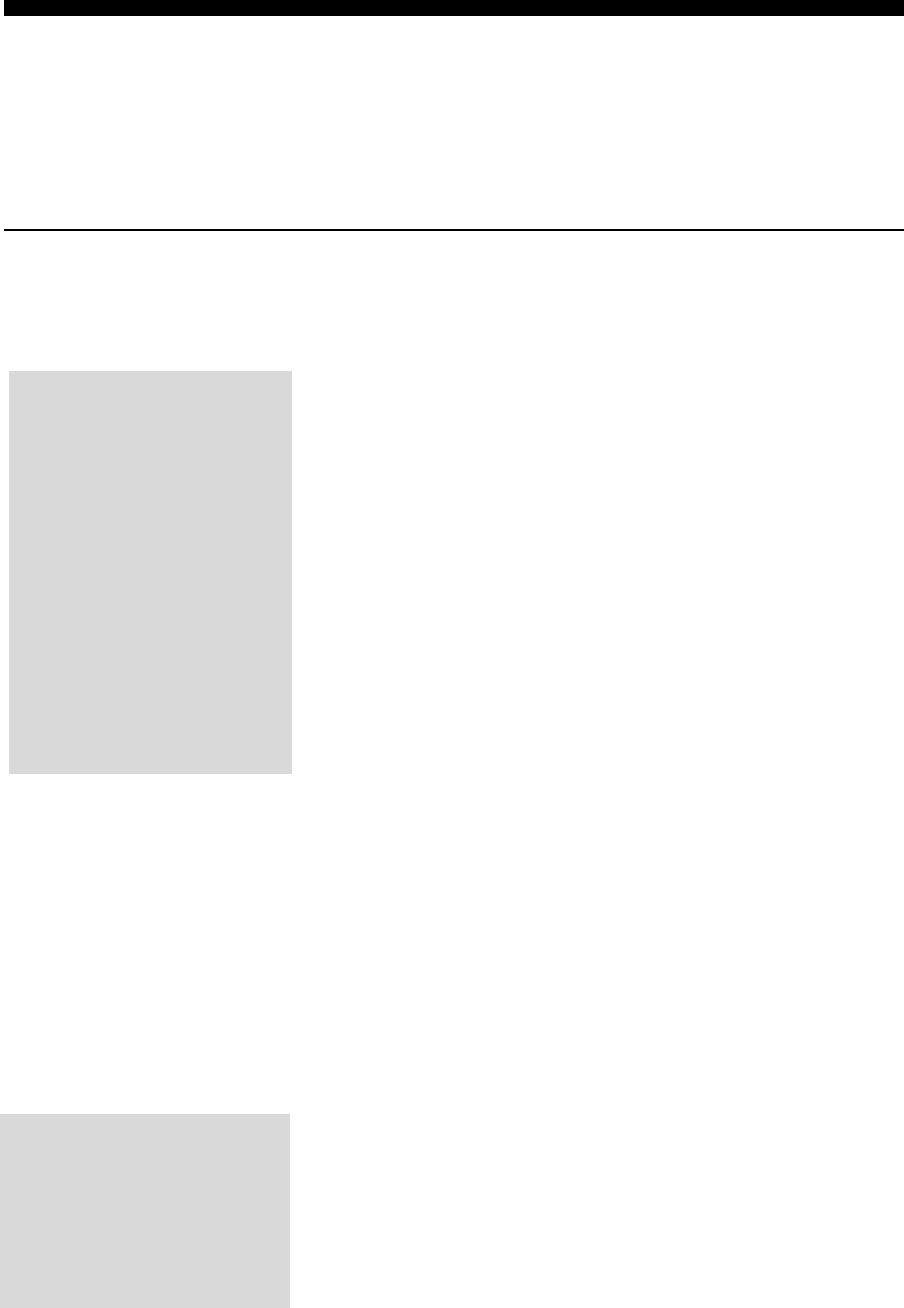
Preconfigure Software Files
This is an optional task you can perform if you want to save installation time on-site. You can
gather all the setup information and create database files for the customer in your office ahead of
time. You can choose to do an operational pre-configuration using some of the systems
hardware or a database pre-configuration without hooking up hardware.
nTo perform a database pre-configuration:
1. Create a new directory or folder on your computer with a
unique name.
2. Install Infinity software in the new directory using the
customers set of disks to establish the correct serial number.
See the Software Installation section.
3. Install your DEMO version of Infinity into the new
directory. Choose Update with no other options, so the
customers serial number remains intact.
4. Use the Software Configuration Information on the Getting
Ready for Infinity Worksheet to enter the configuration
options as prompted. See the Configuration Options section.
5. Use the Getting Ready for Infinity Worksheet to enter
equipment setup, ECU setup and product setup data. Enter
the data using Demo Manager instead of Manager since
youre not connecting to live equipment. See the Network
and ECU Setup, Station and Group Setup, and Brands,
Cocktails, Prices and Portions sections.
6. When youve completed pre-configuration, save the database
files to a disk. See Store Configuration Settings in the
Database Management section.
7. On the day of installation on-site:
Install the customers copy of Infinity on the customers
computer. See the Software Installation section.
Copy the pre-configured database from the disk to the
customers computer. See Reload Configuration Settings in
the Database Management section.
Perform a Clear and Restore Memory for all ECUs. See
Clear and Restore Memory in the ECU Diagnostics section.
Change Serial Number
An alternative to using the
customers disks is to create
different databases for
customers on your computer
using your copy of Infinity. Then
use the Change Serial Number
feature (on the Store
Configuration Settings screen)
to imprint the customers serial
number on the correct stored
database. If you use this
approach, take care to keep
track of which database belongs
to each customer.
If the correct serial number has
not been established by either
installing the customers disks
or by changing the serial number
when storing configuration
settings, Infinity software will
not run at the customer site.
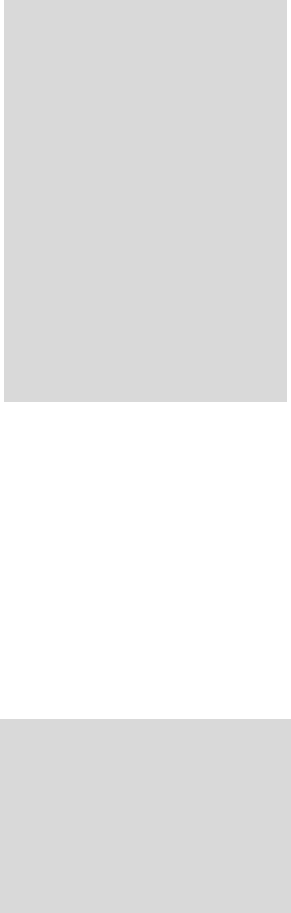
nTo perform an operational pre-configuration:
1. Assemble the actual hardware to be used with the system.
(Laser and TAP 1 systems cannot be calibrated off-site, so it
may not be worth the effort to hook them up.)
2. Connect and configure the system as you would on-site. See
the Hardware Installation section.
Note that ECUs must be set up with the correct baud rate and
ECU number. You can set up a local network even if youll
be installing a remote network on-site.
3. Create a new directory or folder on your computer with a
unique name.
4. Install the Infinity software in the new directory using the
customers set of disks. Its important to use the customers
disks to establish the correct serial number. See the Software
Installation section.
5. Use the Software Configuration Information on the Getting
Ready for Infinity Worksheet to enter the configuration
options as prompted. See the Configuration Options section.
6. Use the Getting Ready for Infinity Worksheet to enter
equipment setup, ECU setup and product setup data. See the
Network and ECU Setup, Station and Group Setup, and
Brands, Cocktails, Prices and Portions sections.
7. Align All-Bottle activator rings and calibrate coded pourers.
See the Calibration section. Do not calibrate Laser or TAP 1
dispensers at this time. They must be calibrated on-site.
Note that activator rings should be realigned on-site, after
the dispensers are installed.
8. When youve completed pre-configuration, save the database
files to a disk. See Store Configuration Settings in the
Database Management section.
9. On the day of installation on-site:
Install the customers copy of Infinity on the customers
computer. See the Software Installation section.
Copy the pre-configured database from the disk to the
customers computer. See Reload Configuration settings in
the Database Management section.
Perform a Clear and Restore Memory for all ECUs. See
Clear and Restore Memory in the ECU Diagnostics section.
Change Serial Number
An alternative to using the
customers disks is to create
different databases for
customers on your computer
using your copy of Infinity. Then
use the Change Serial Number
feature (on the Store
Configuration Settings screen)
to imprint the customers serial
number on the correct stored
database. If you use this
approach, take care to keep
track of which database belongs
to each customer.
If the correct serial number has
not been established by either
installing the customers disks
or by changing the serial number
when storing configuration
settings, Infinity software will
not run at the customer site.