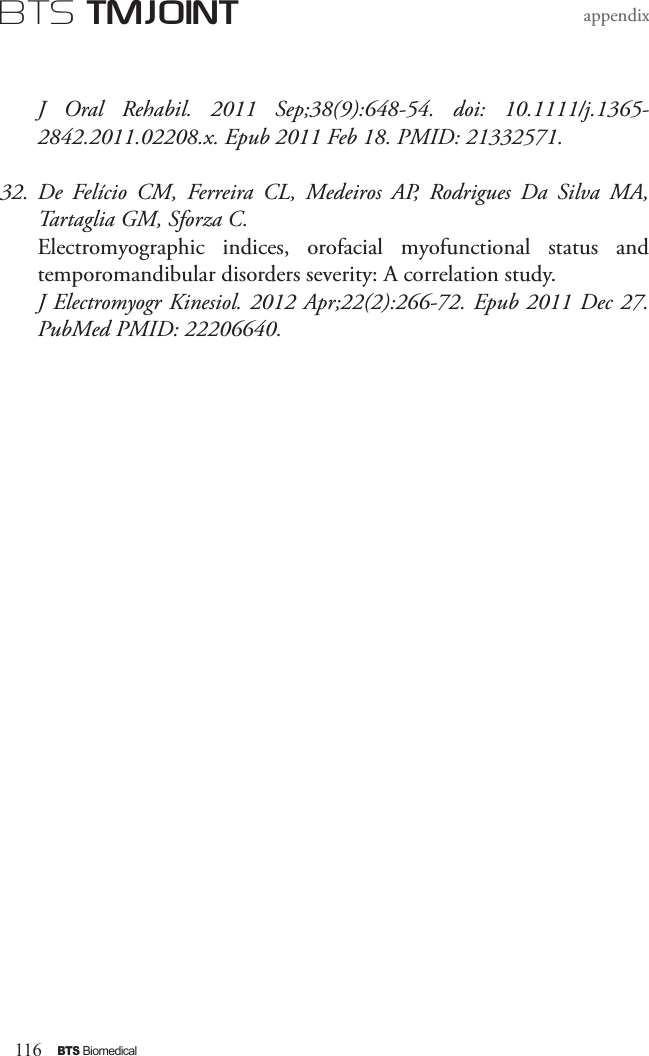BTS BTSWEMG2 Wireless EMG sensor for EMG system User Manual ERTMJ 00998 04 TMJOINT ENG v 3 0 0
BTS SpA Wireless EMG sensor for EMG system ERTMJ 00998 04 TMJOINT ENG v 3 0 0
BTS >
Contents
- 1. EREMB-01091-06 FREEEMG 100 RT User Manual ENG v.2.0.3
- 2. ERFNC-00782-16 FREEEMG 300 User Manual ENG v.4.0.3
- 3. ERTMJ-00998-04 TMJOINT User Manual ENG v.3.0.0
ERTMJ-00998-04 TMJOINT User Manual ENG v.3.0.0


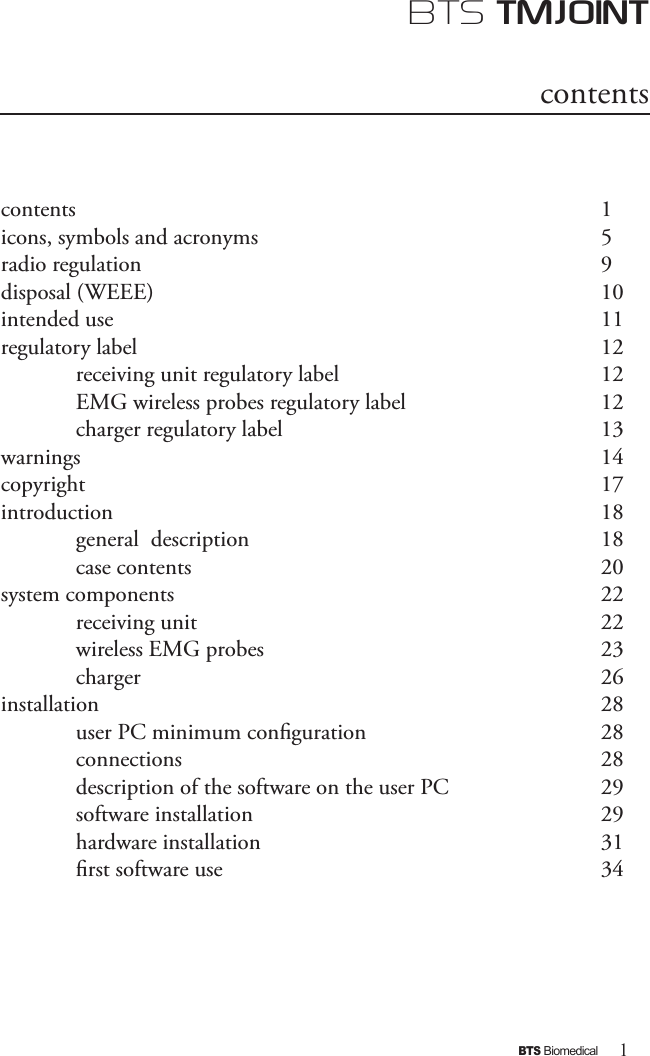
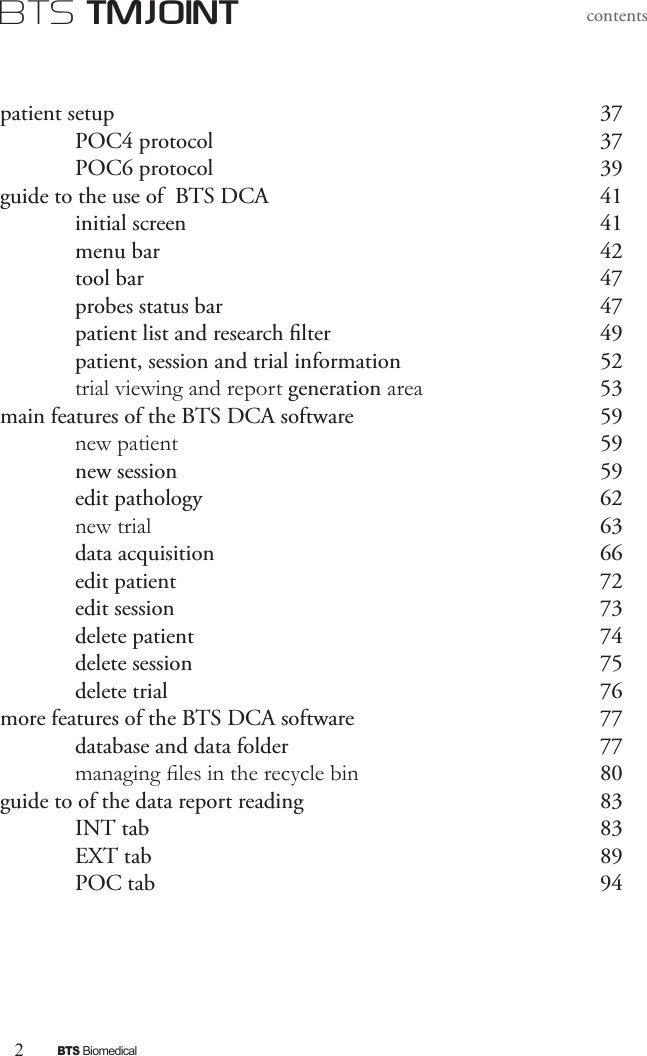
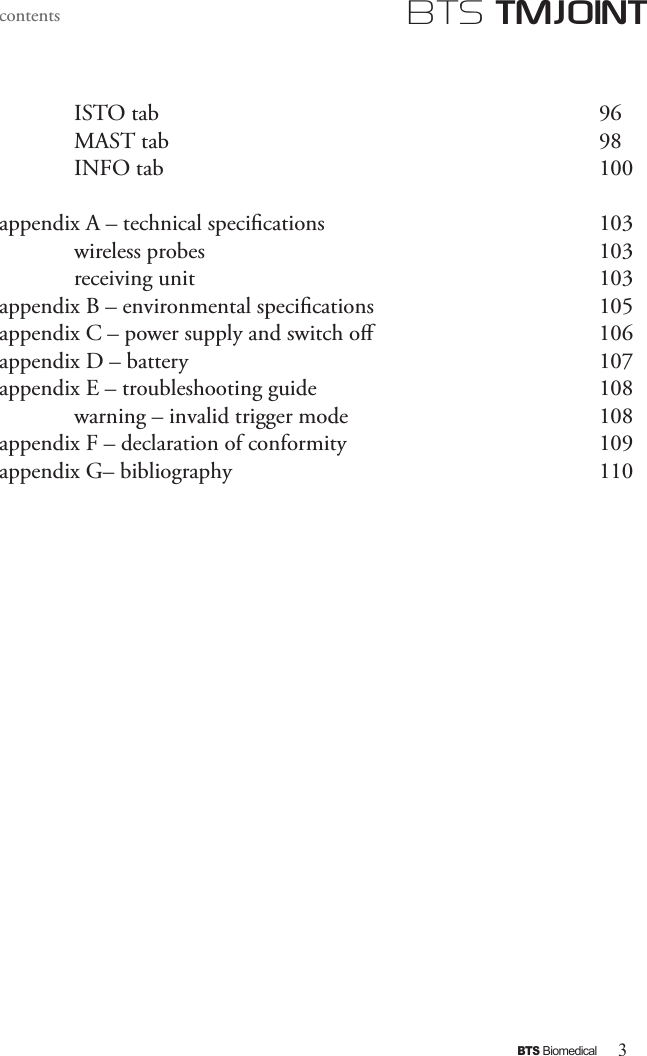
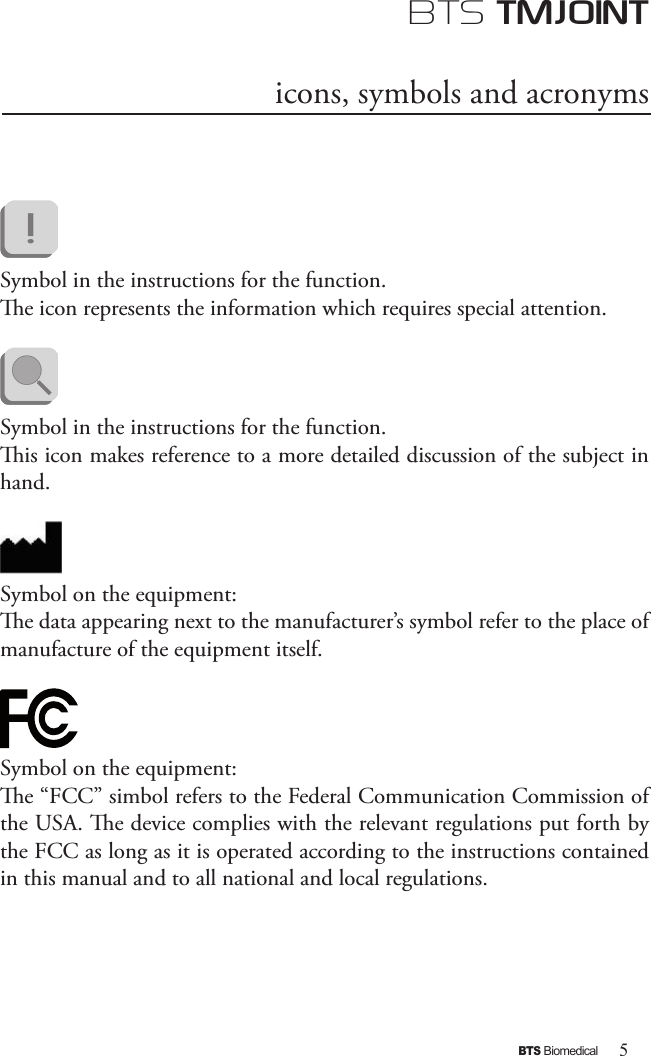
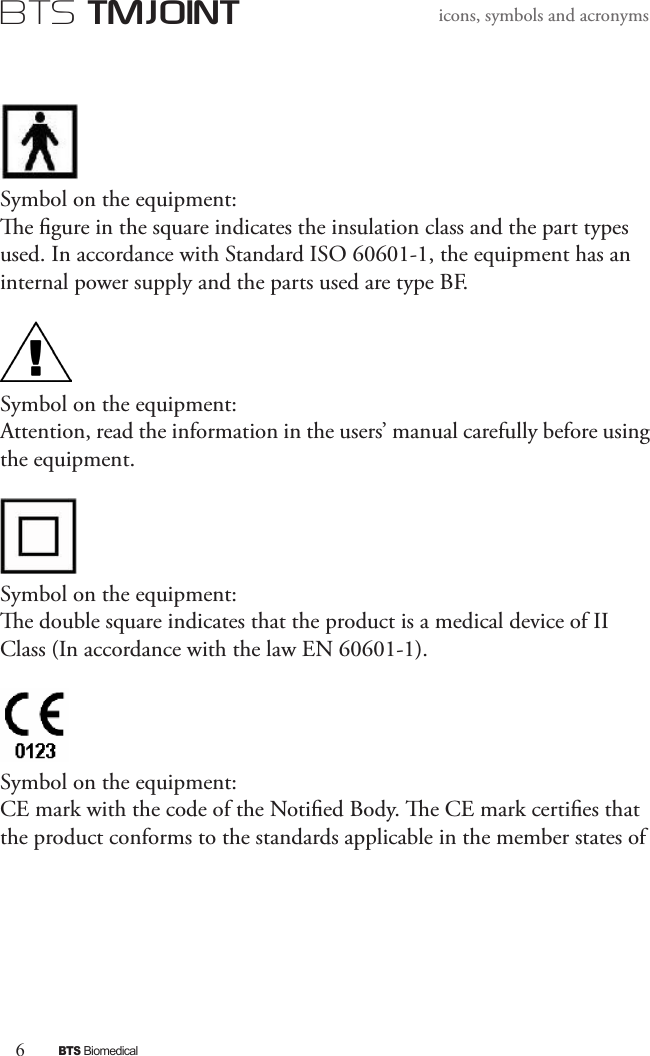
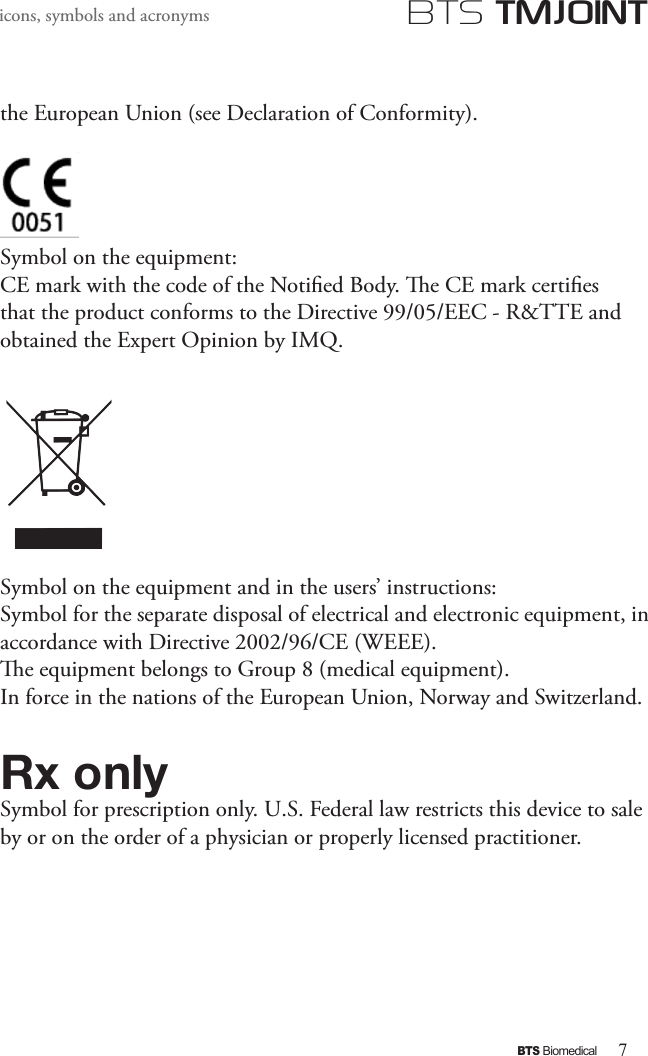
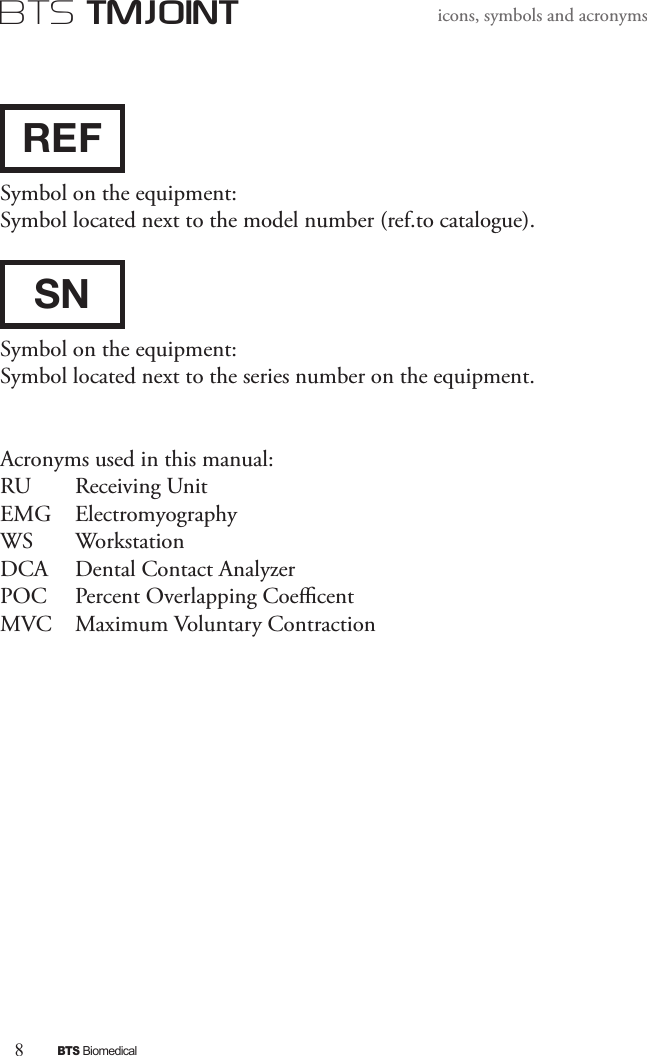
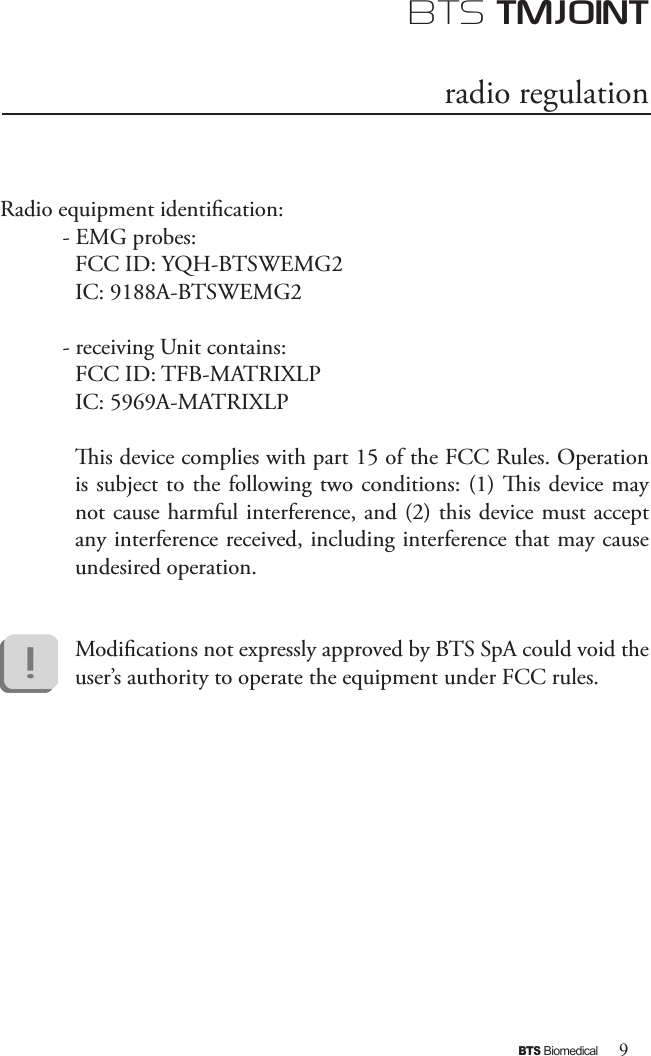
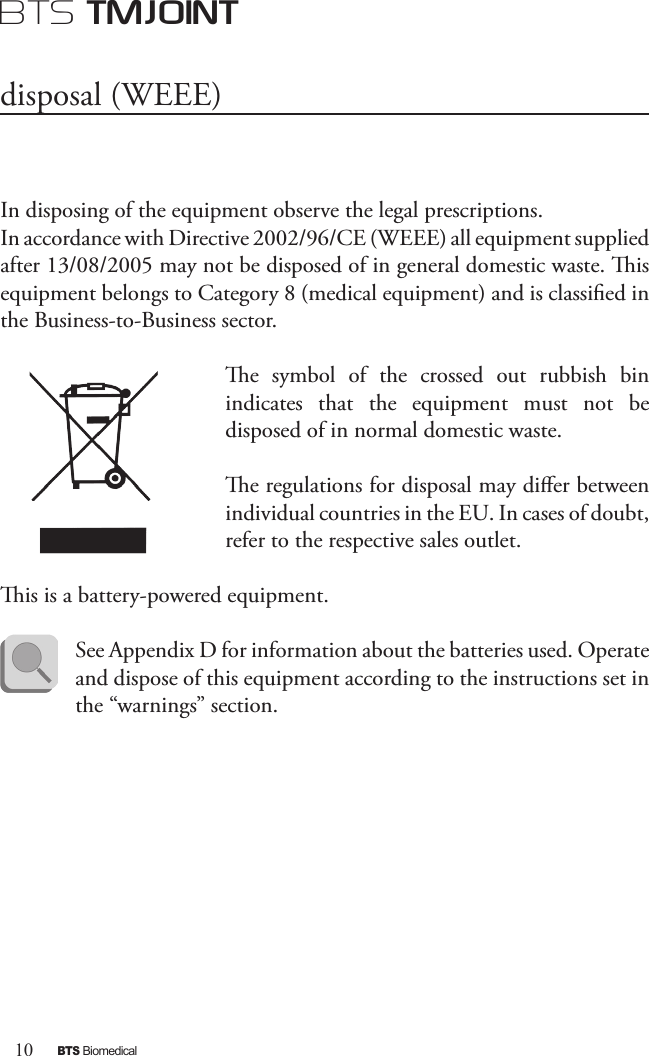
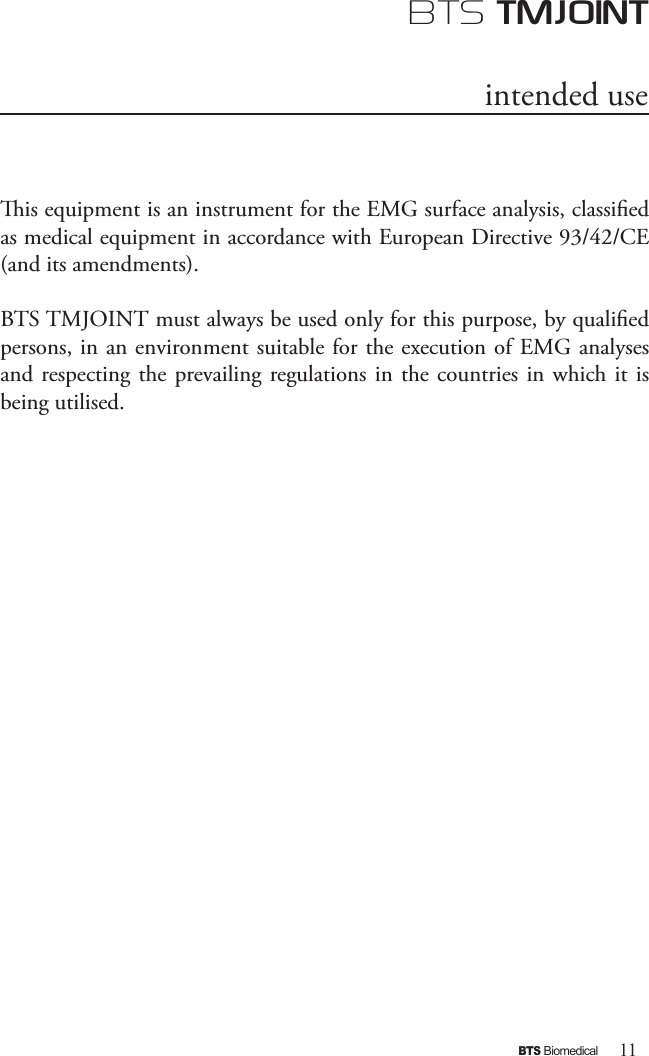
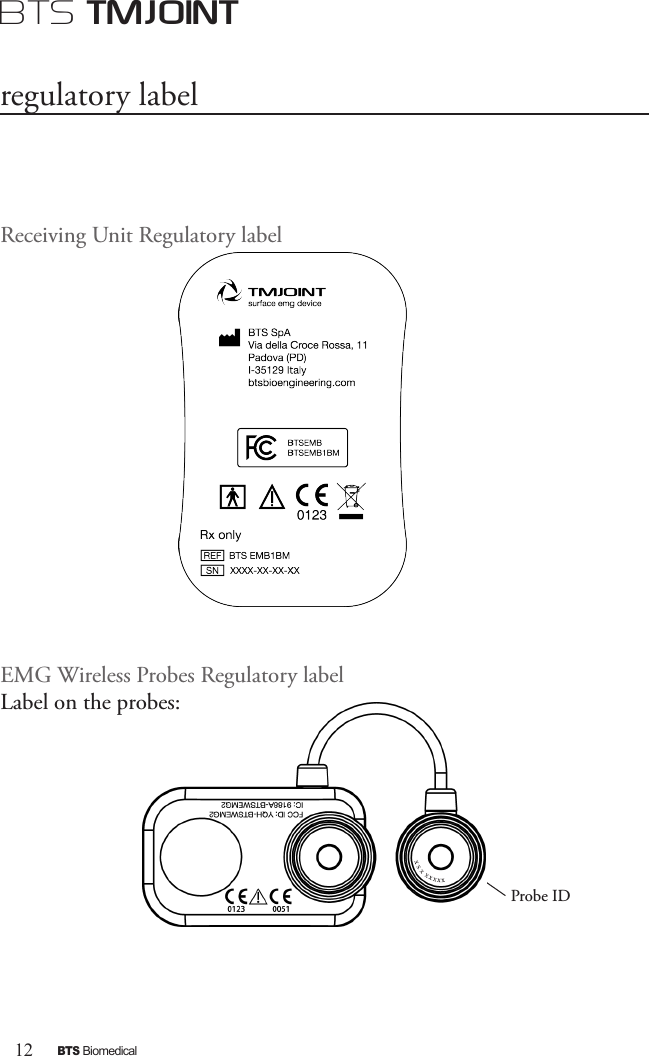
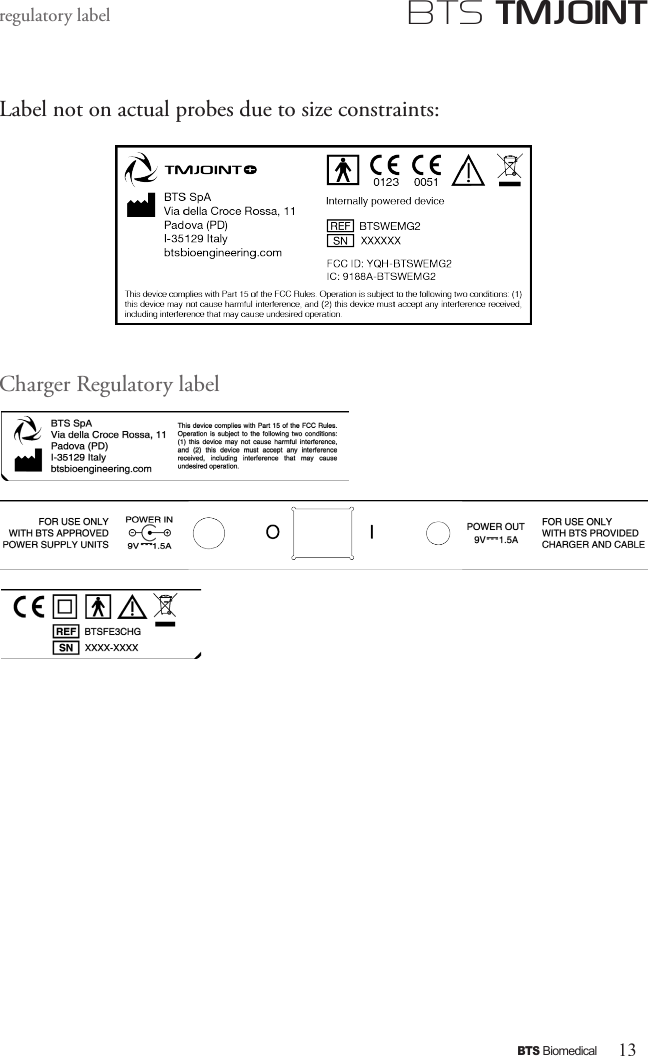
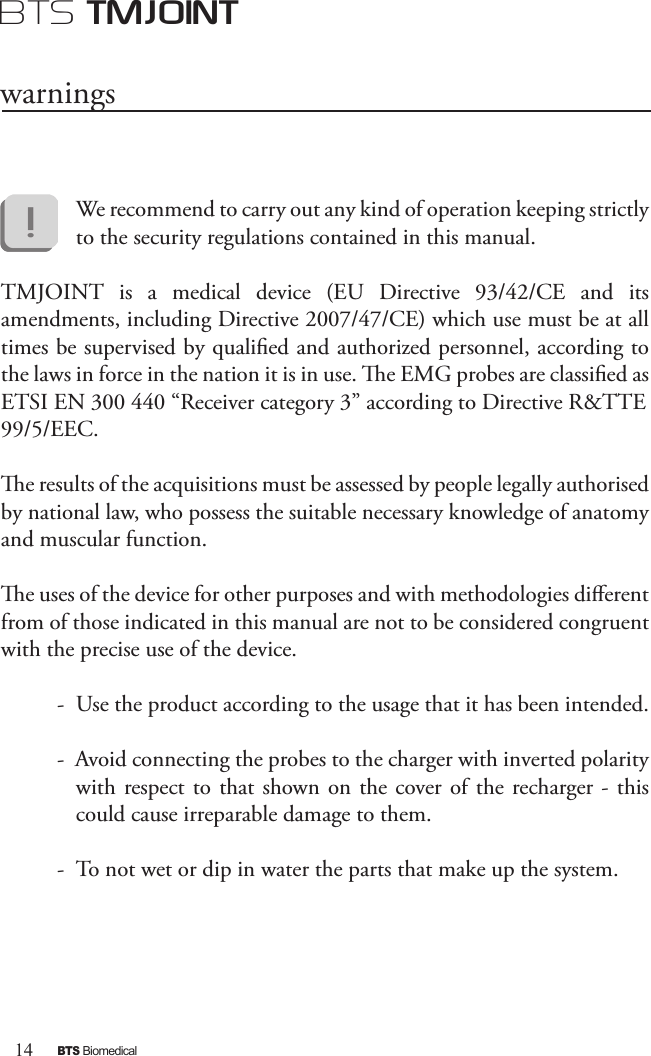
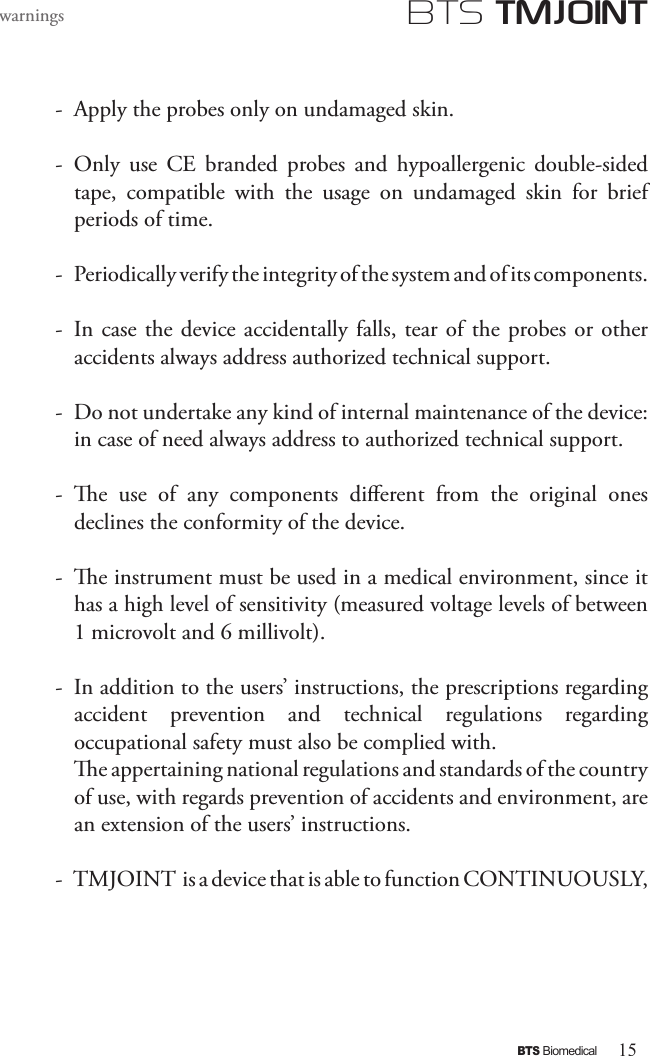
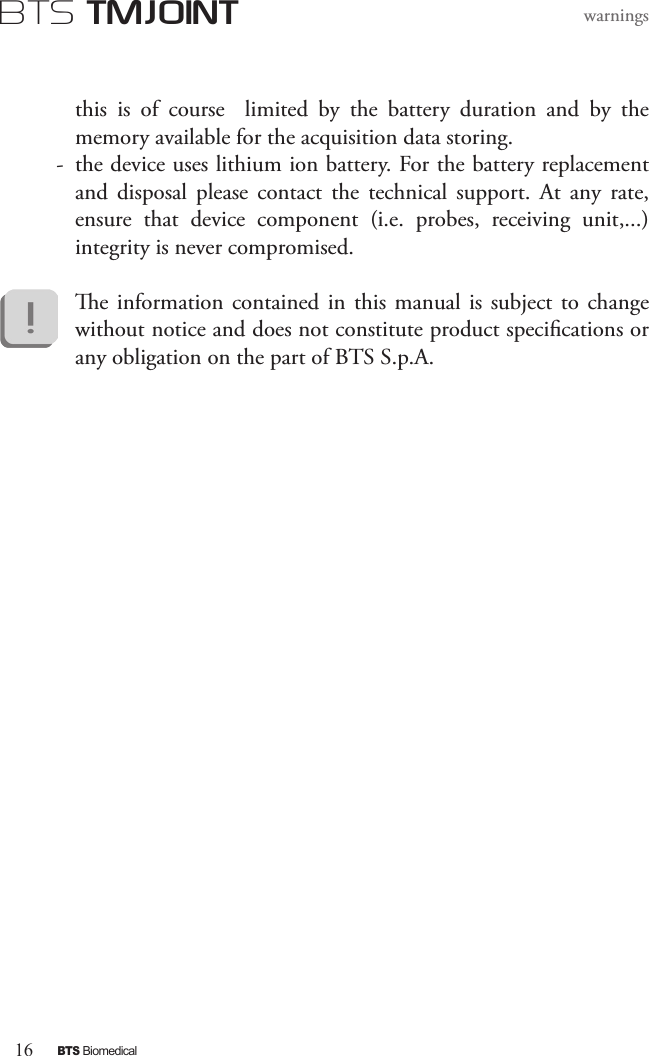
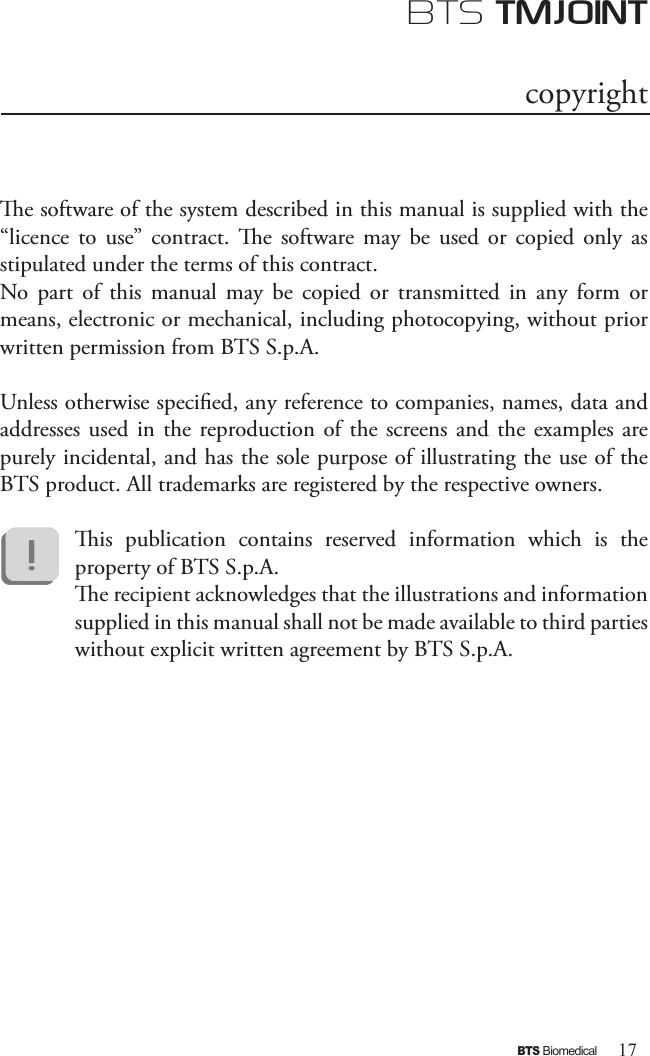
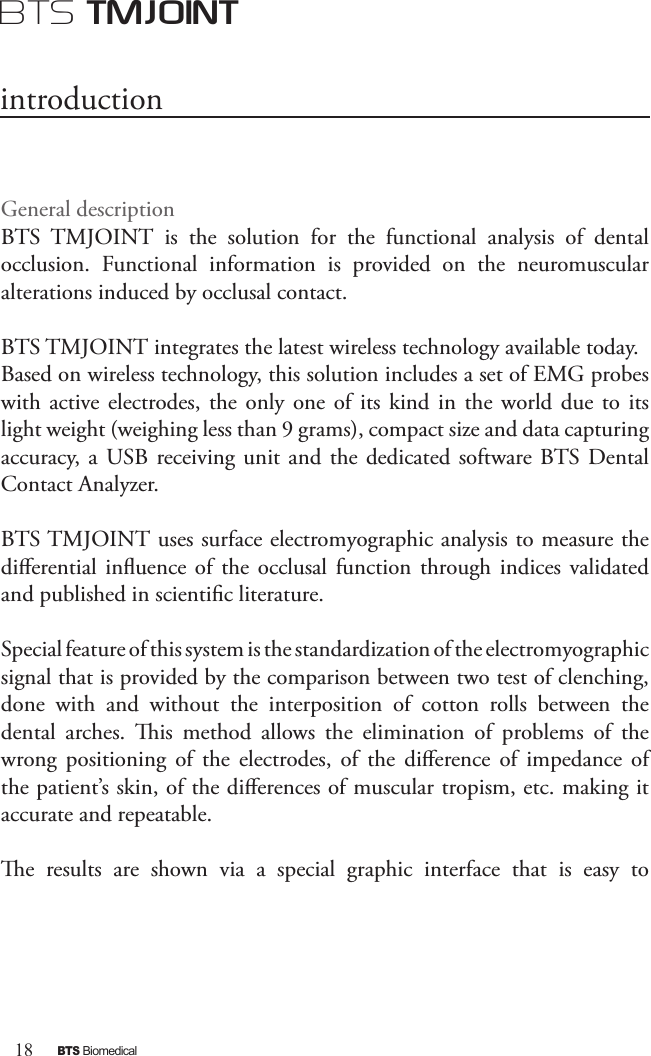
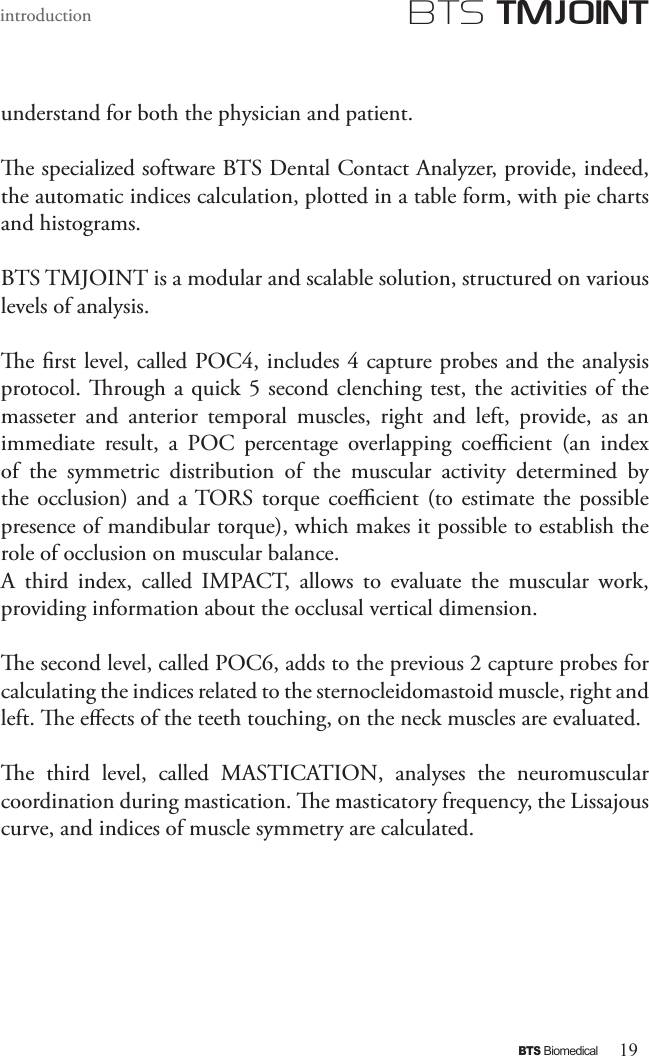
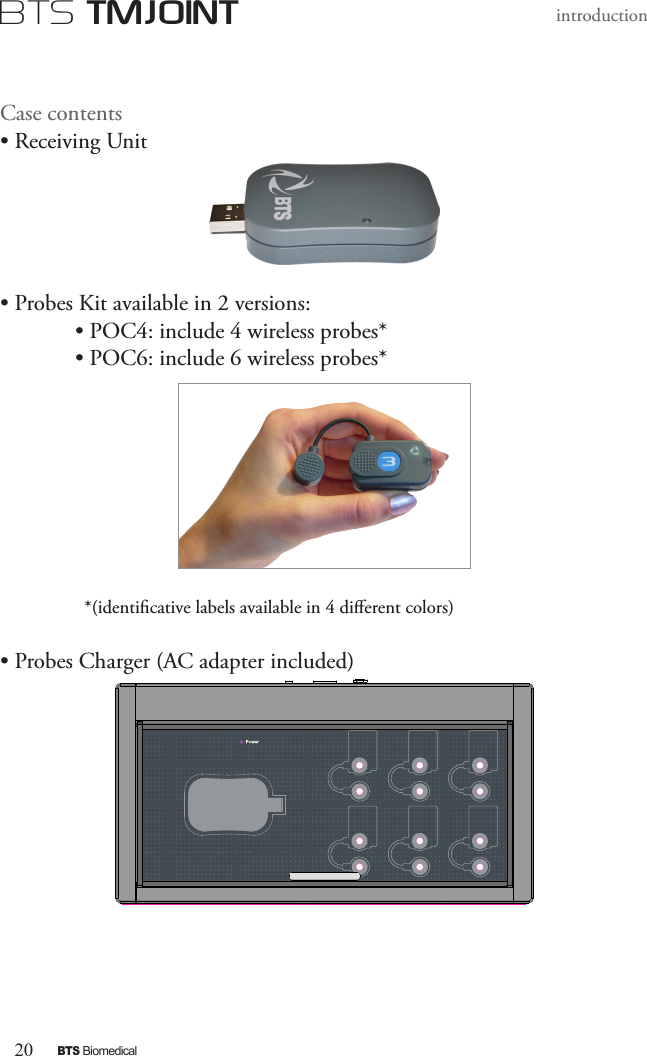
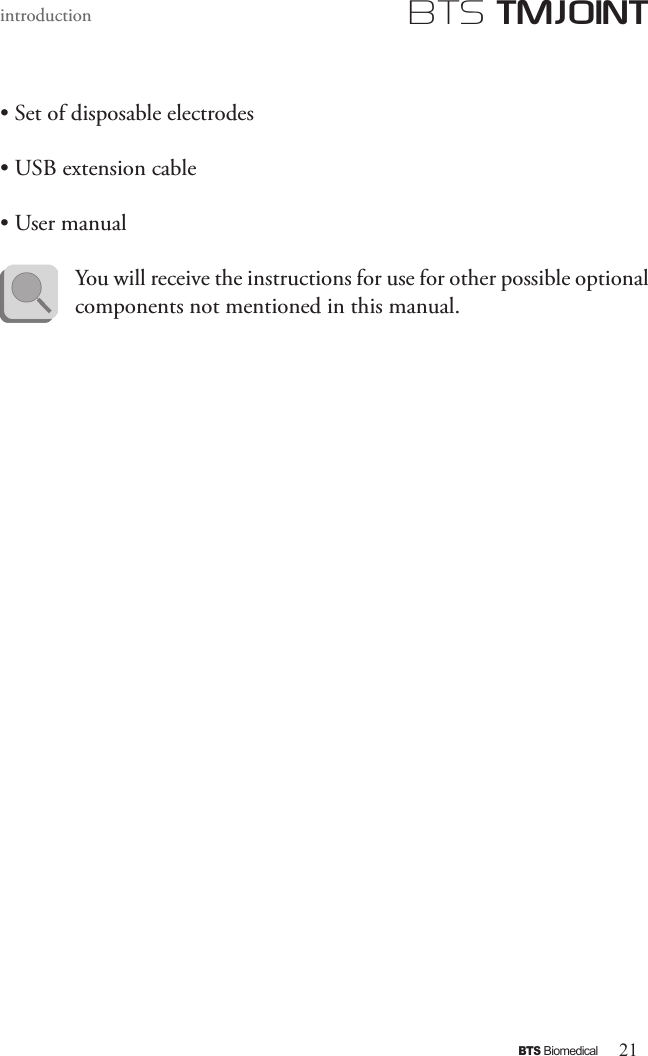
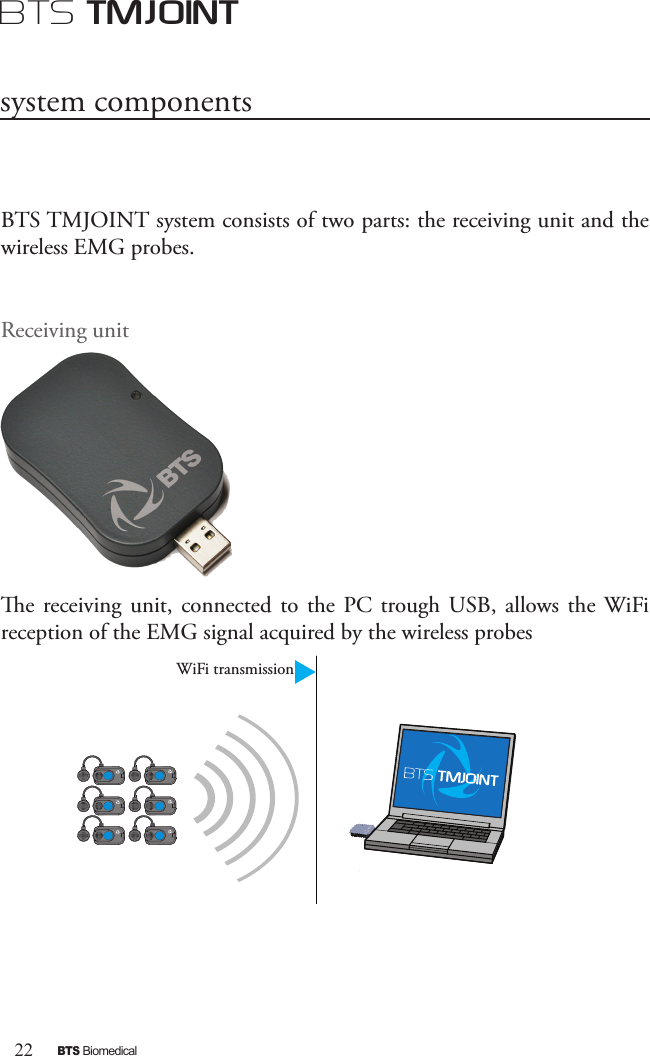
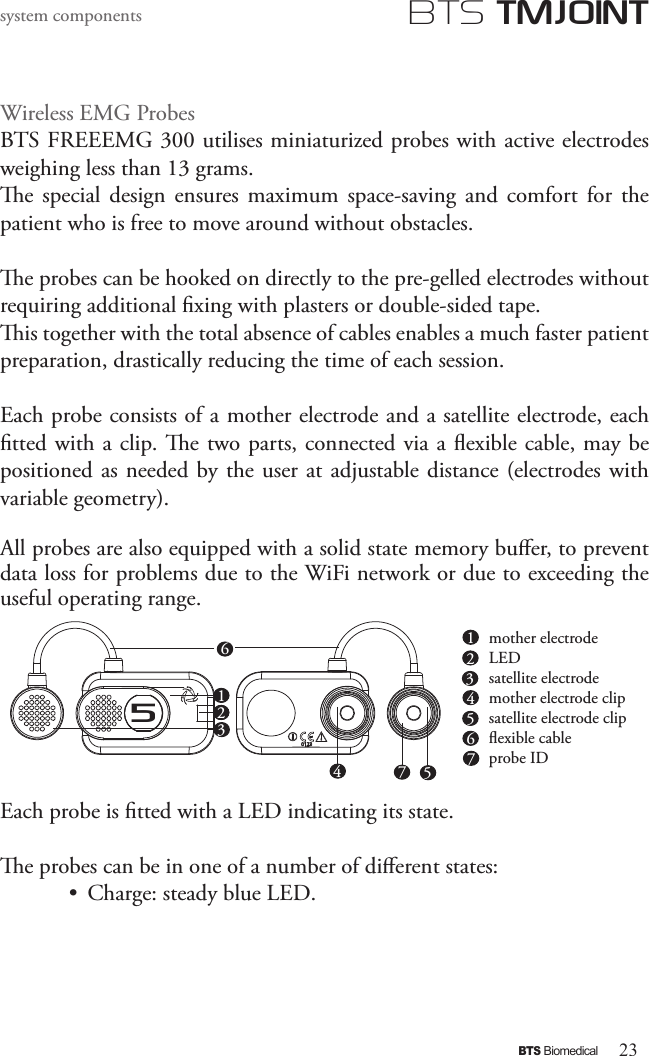
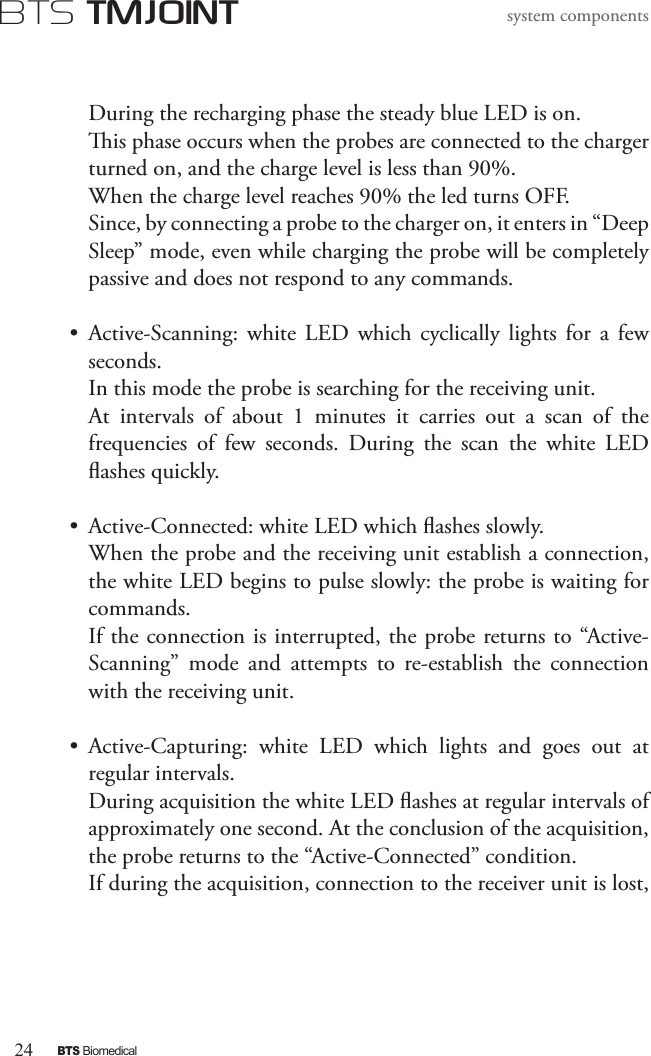
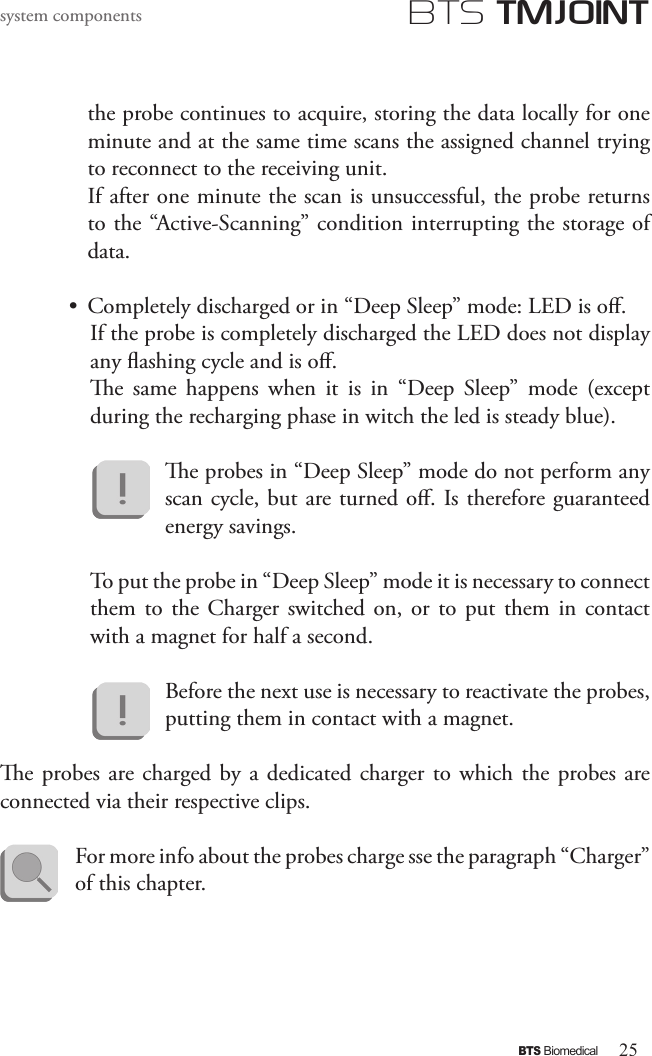
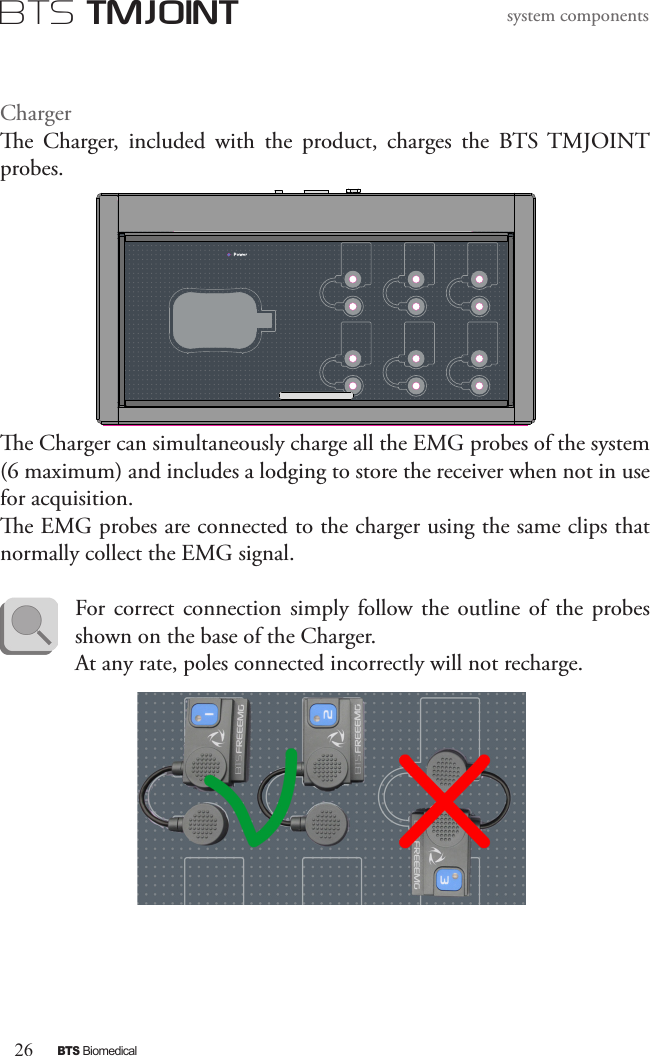

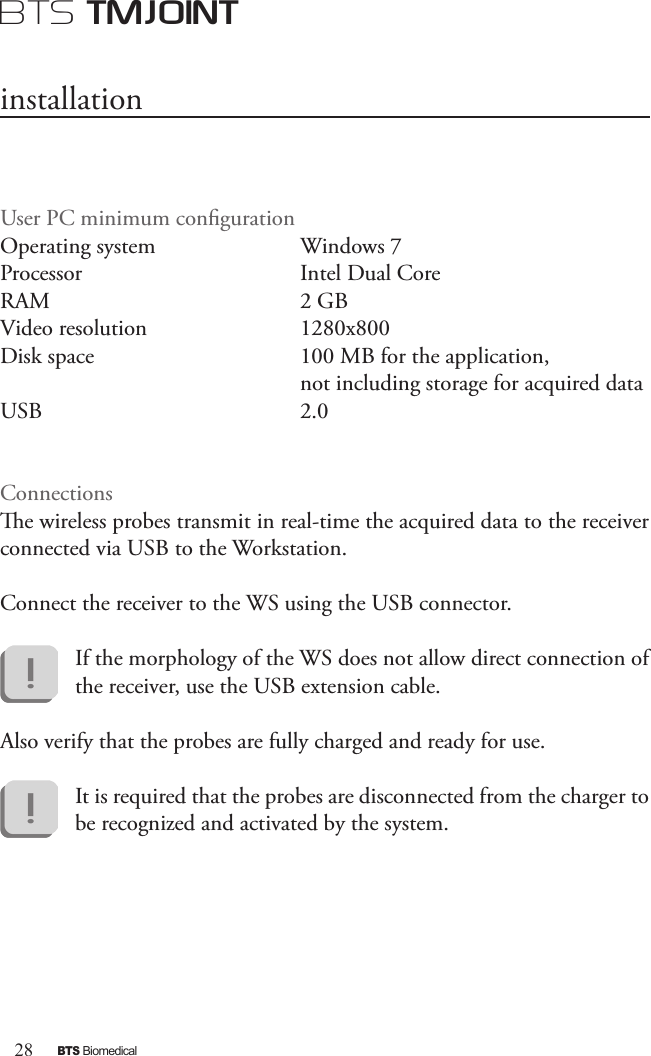
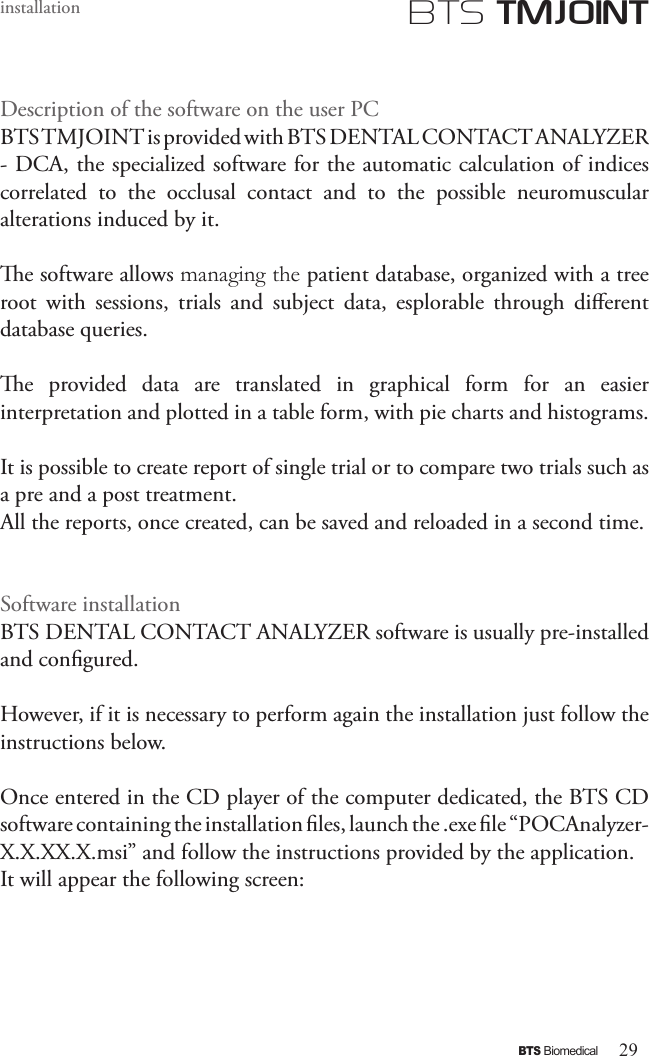
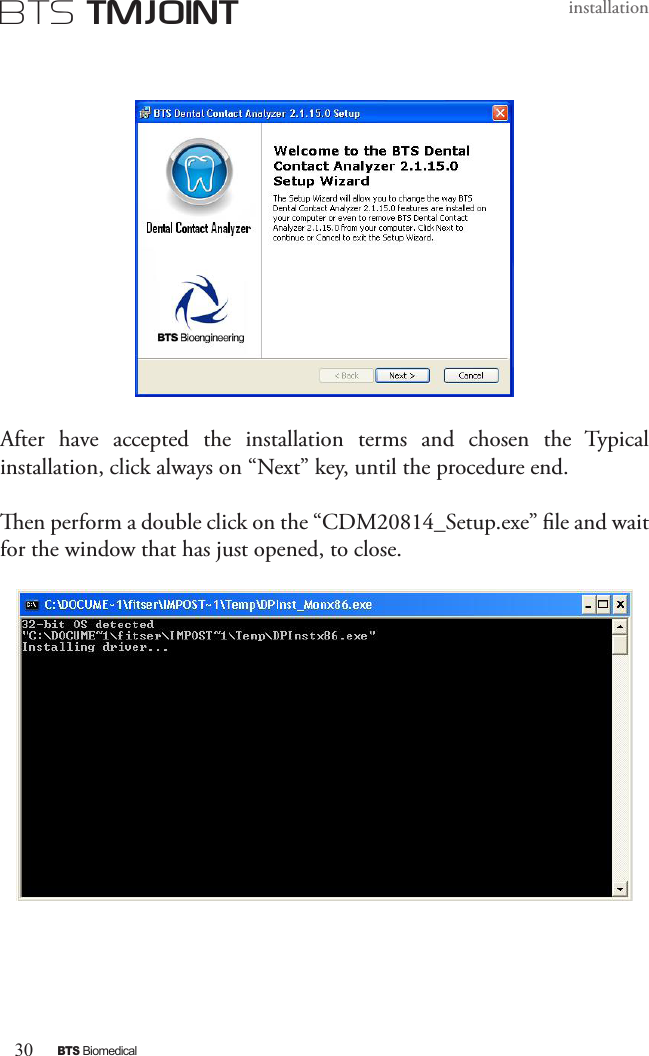
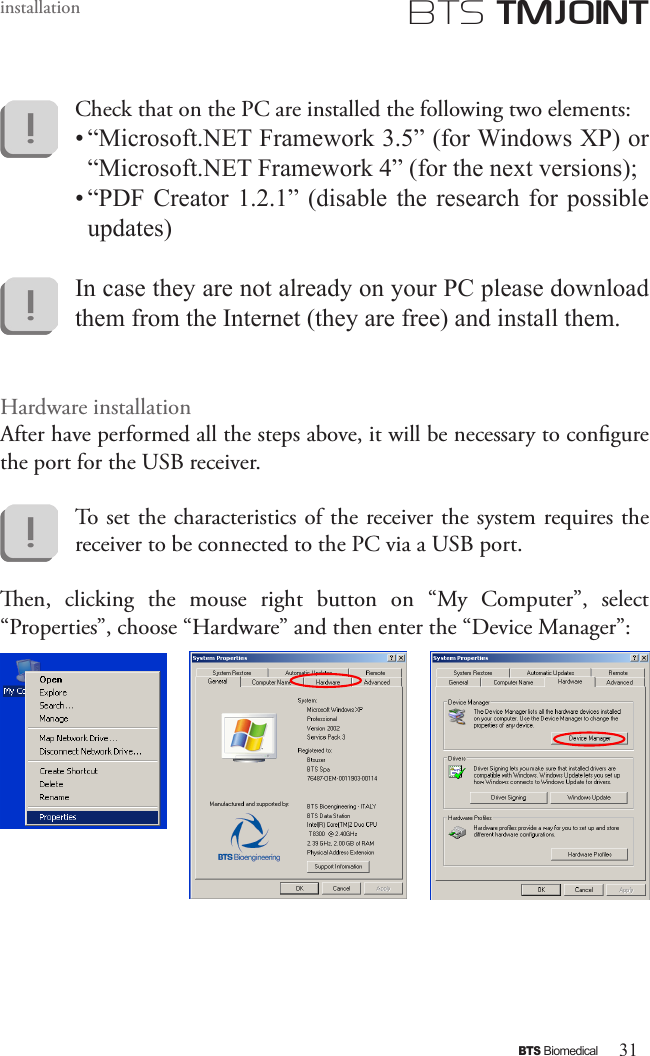
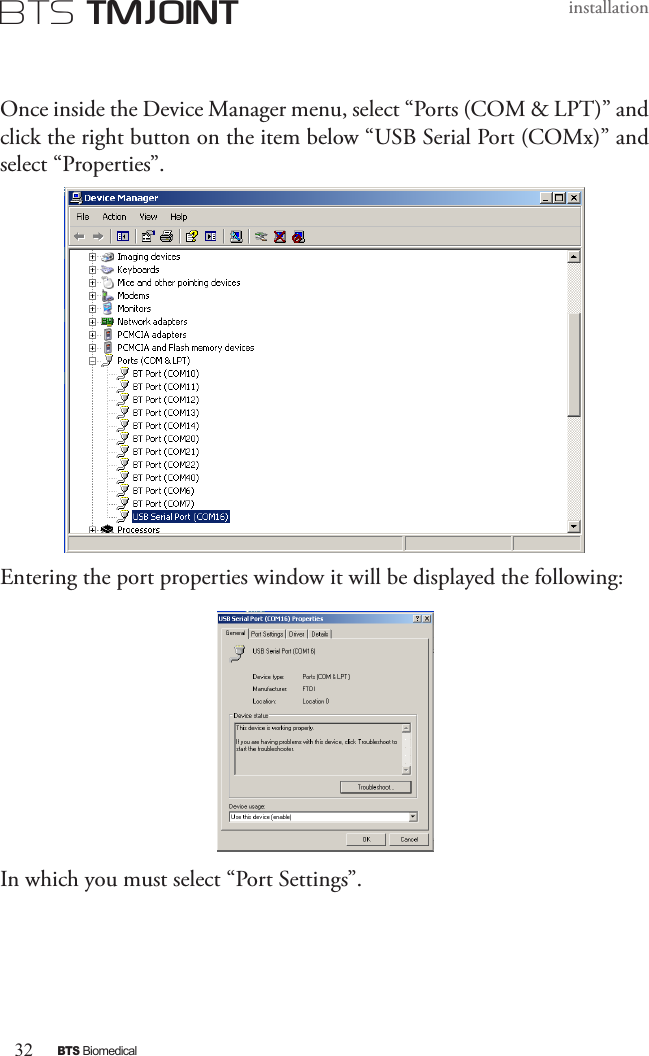
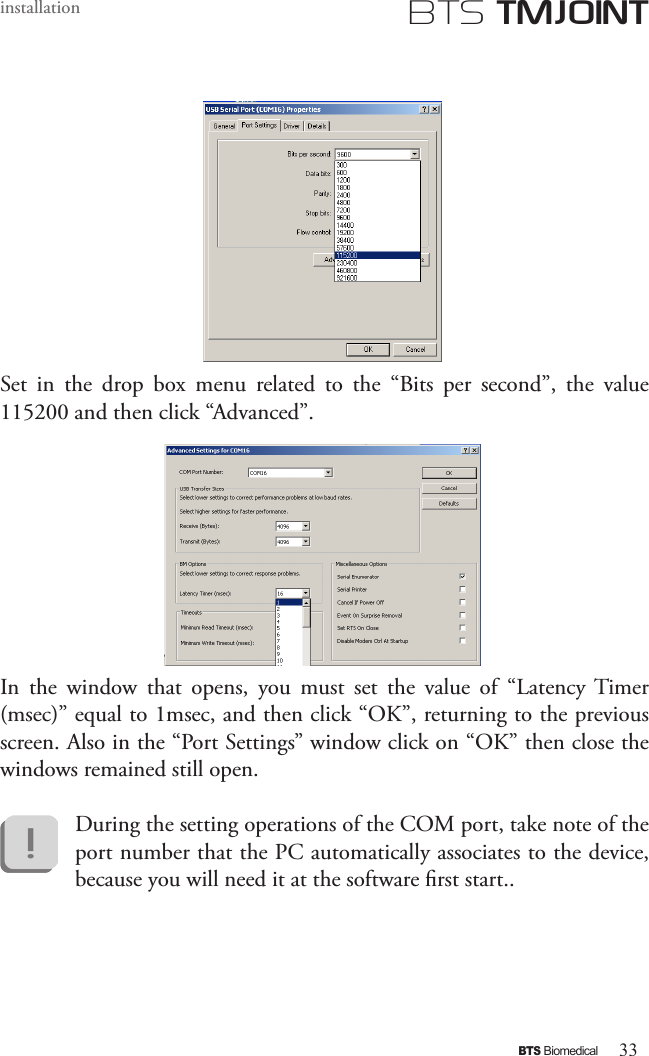


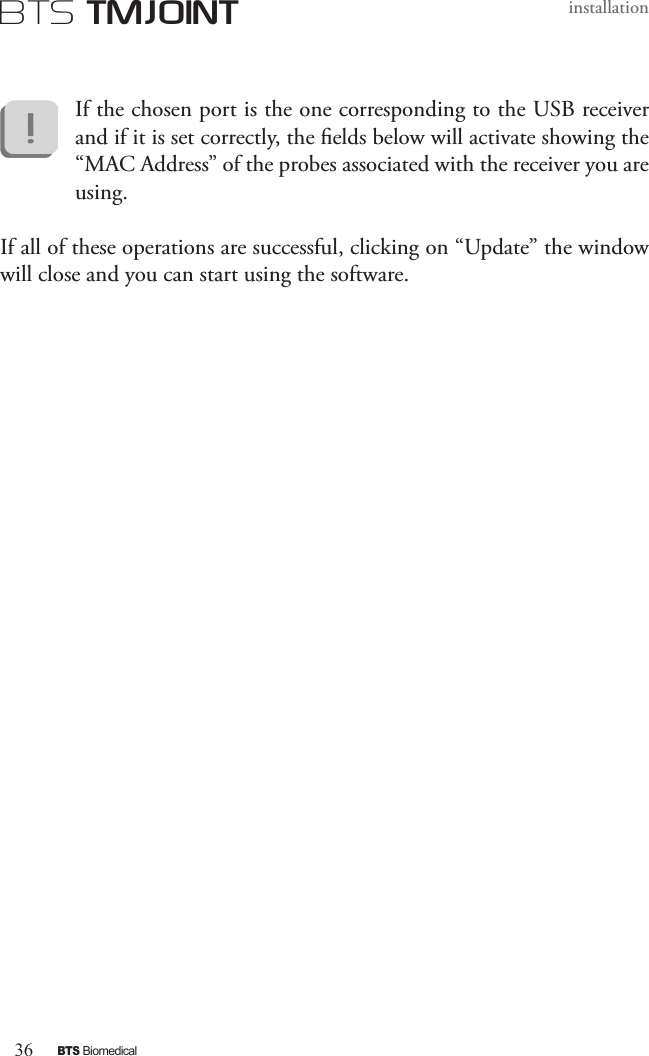

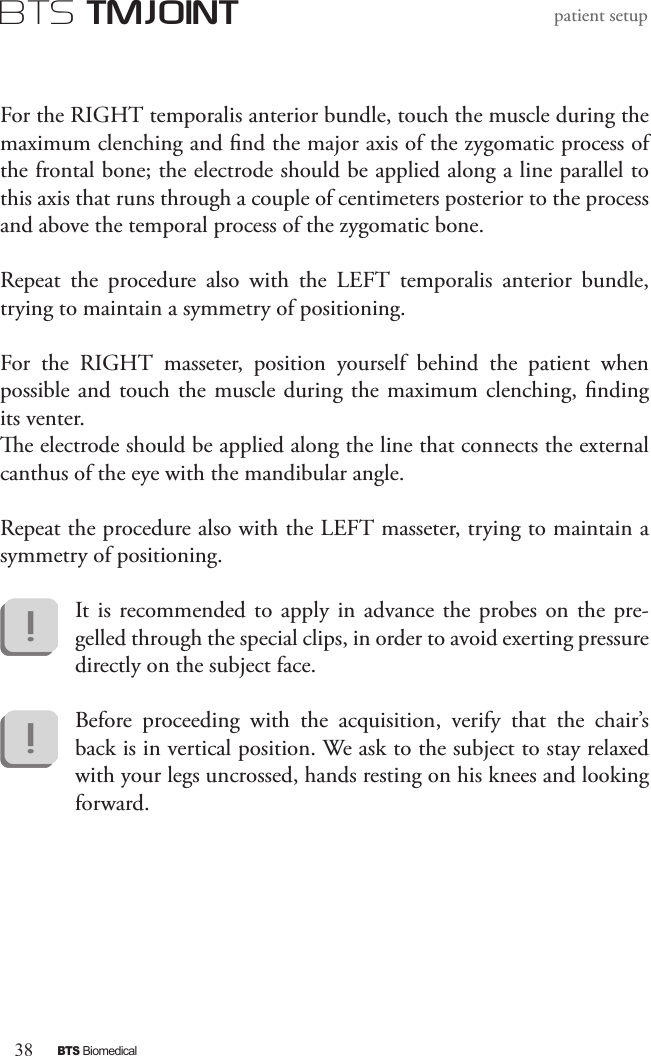
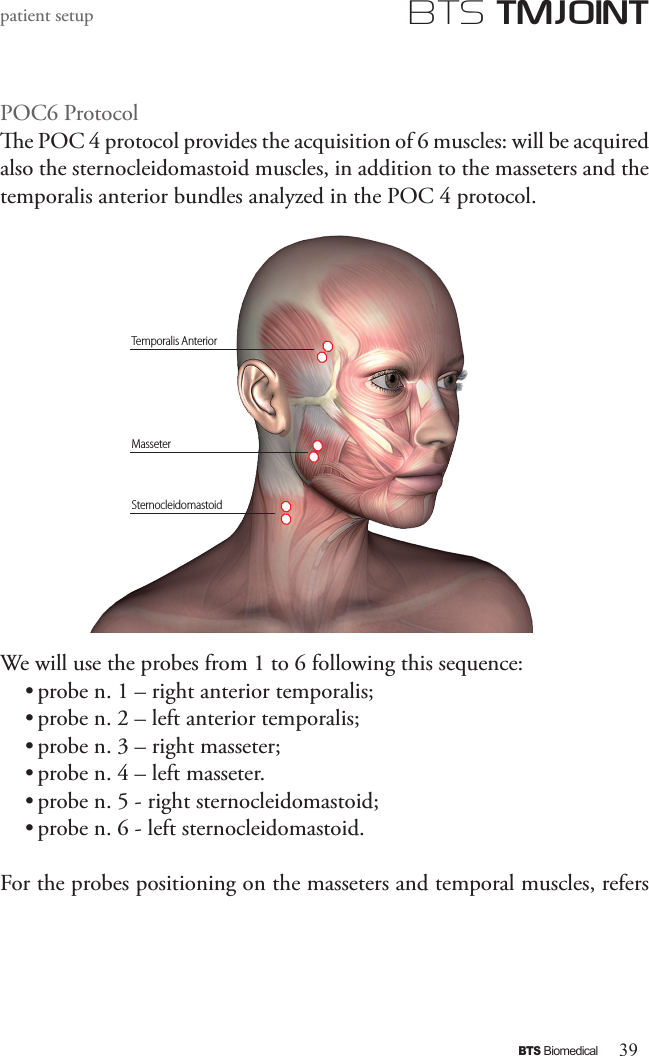
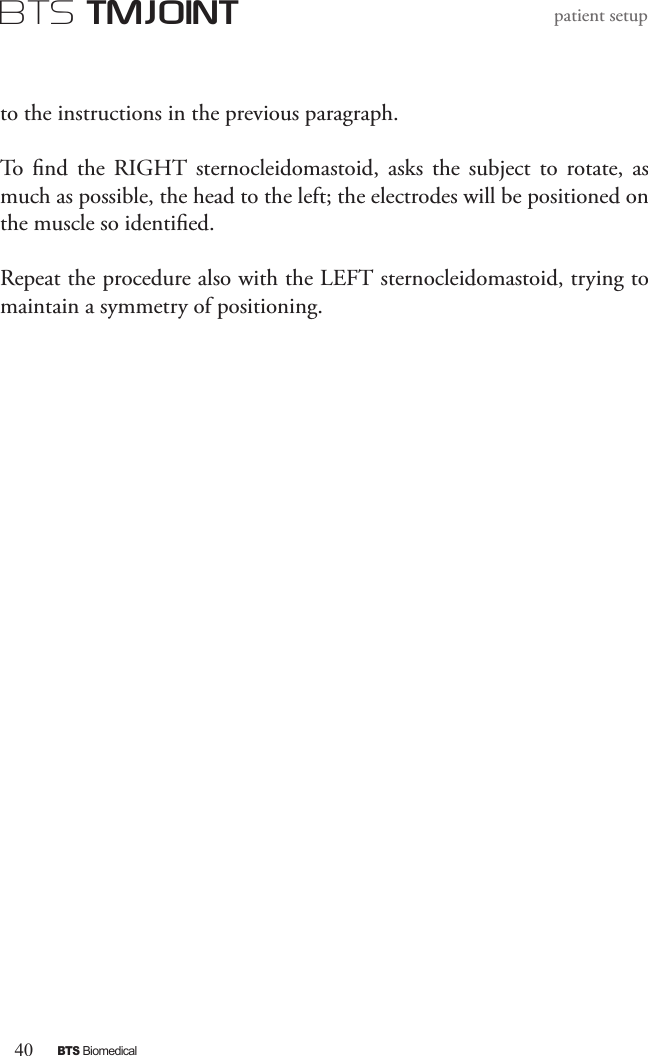
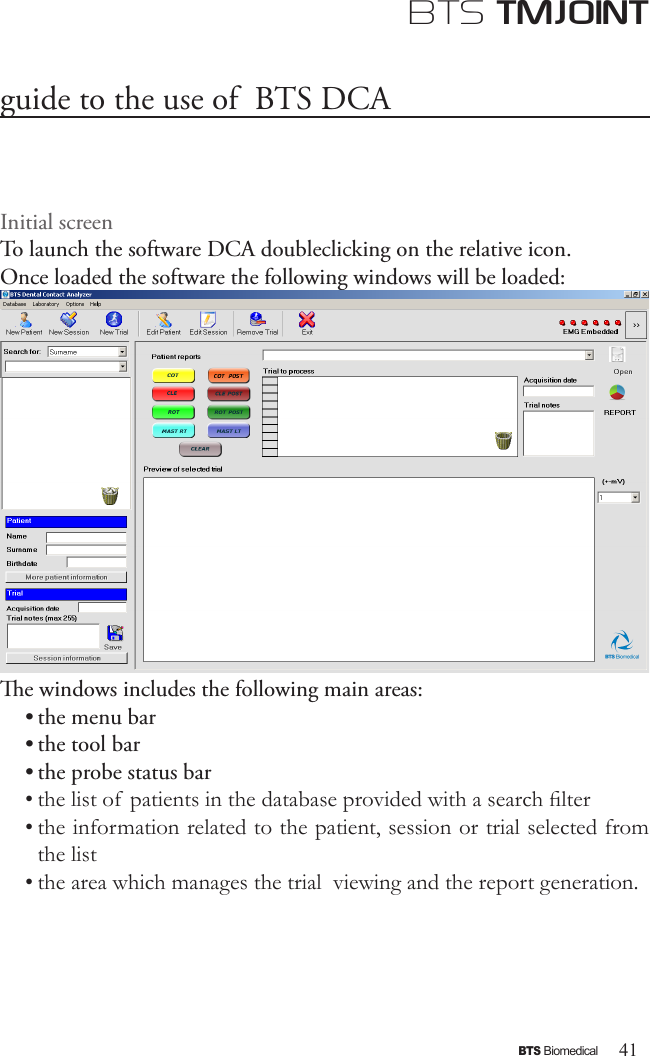
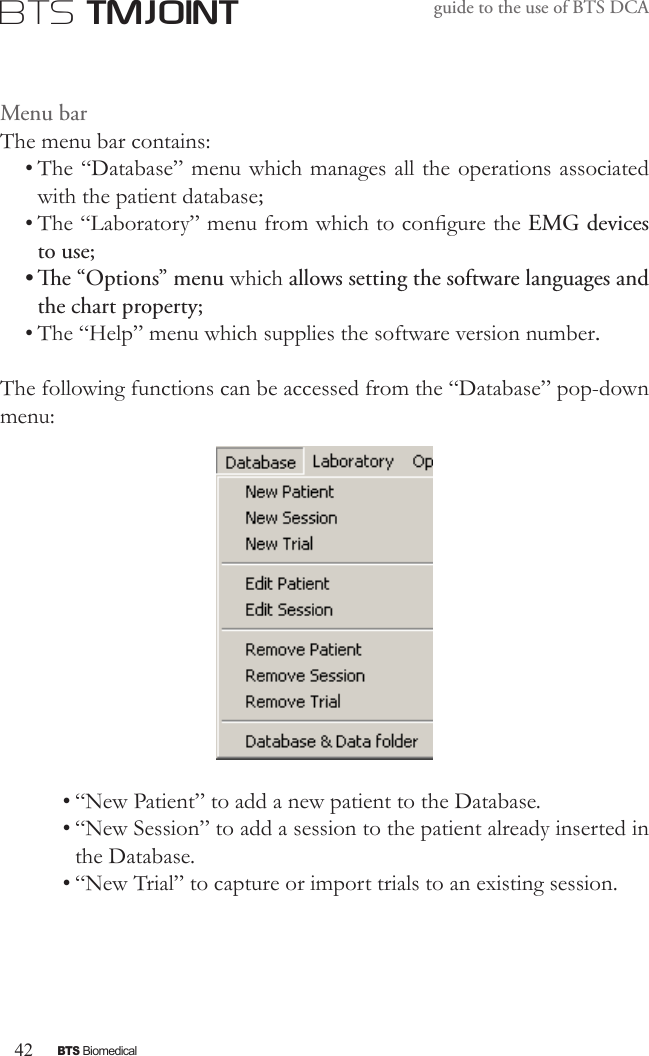
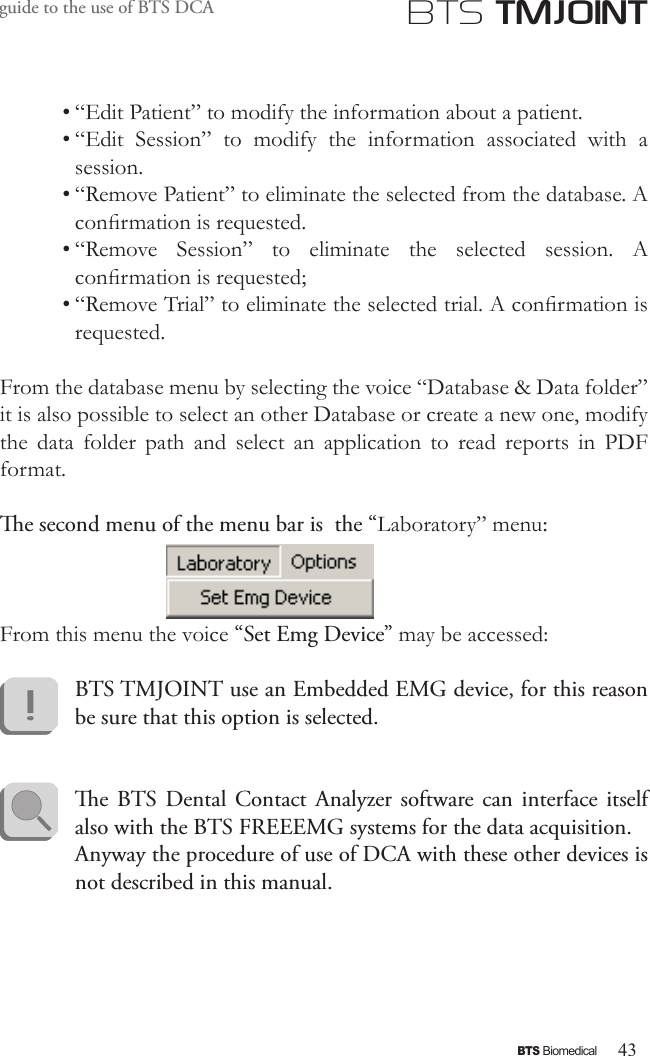
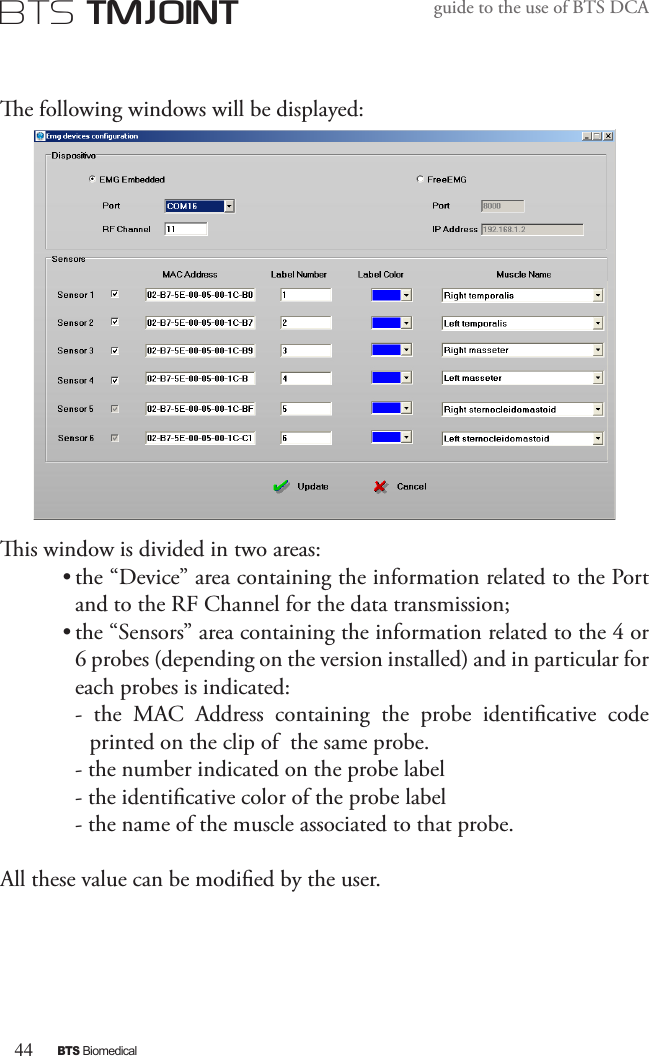
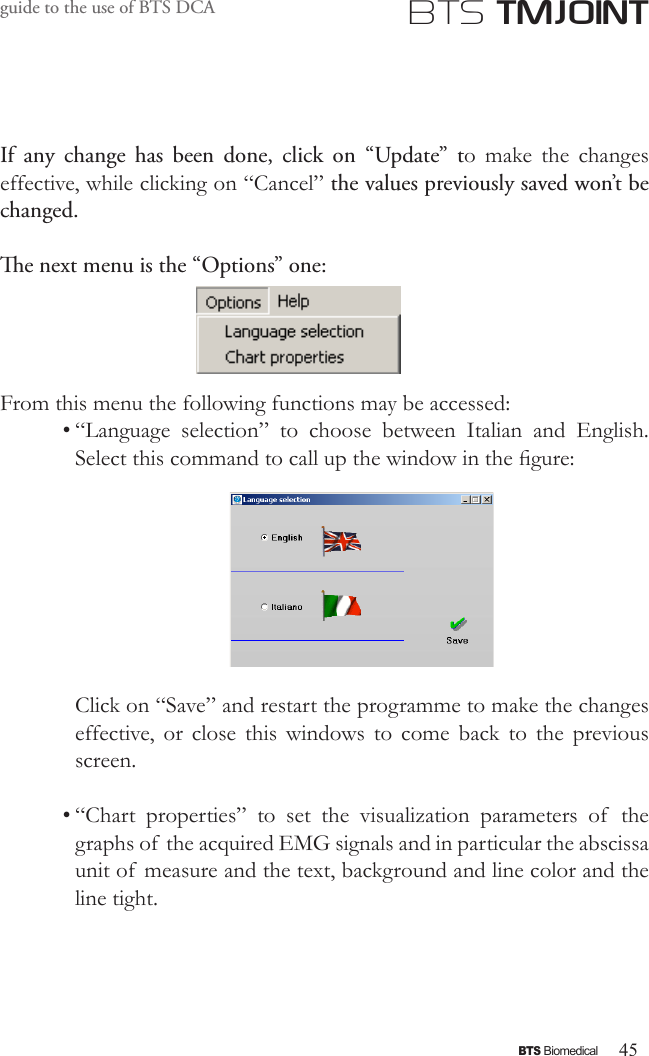
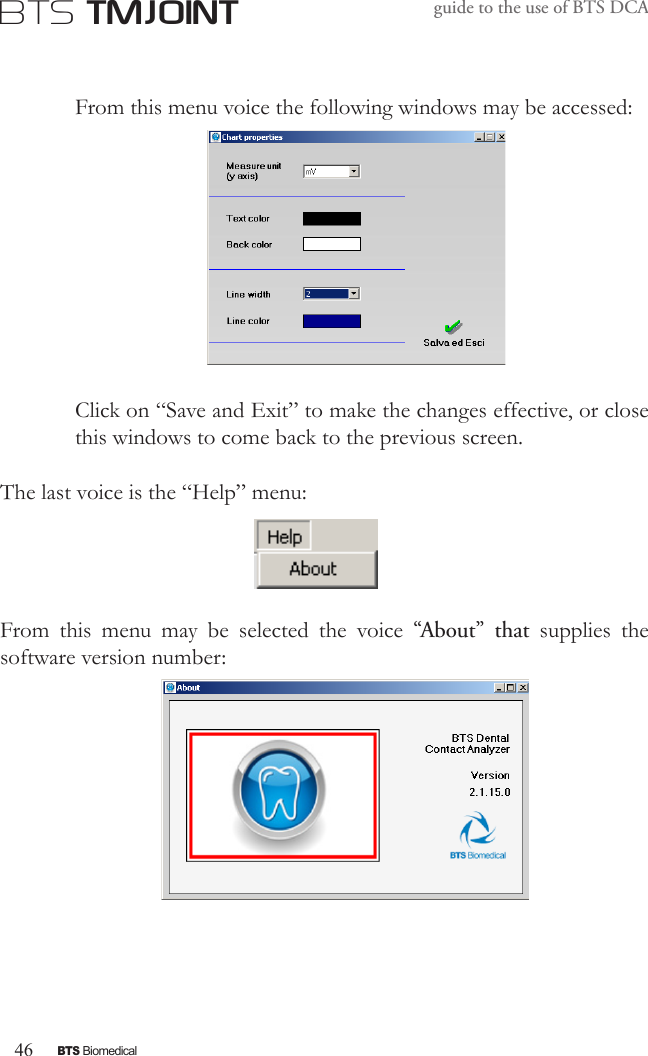
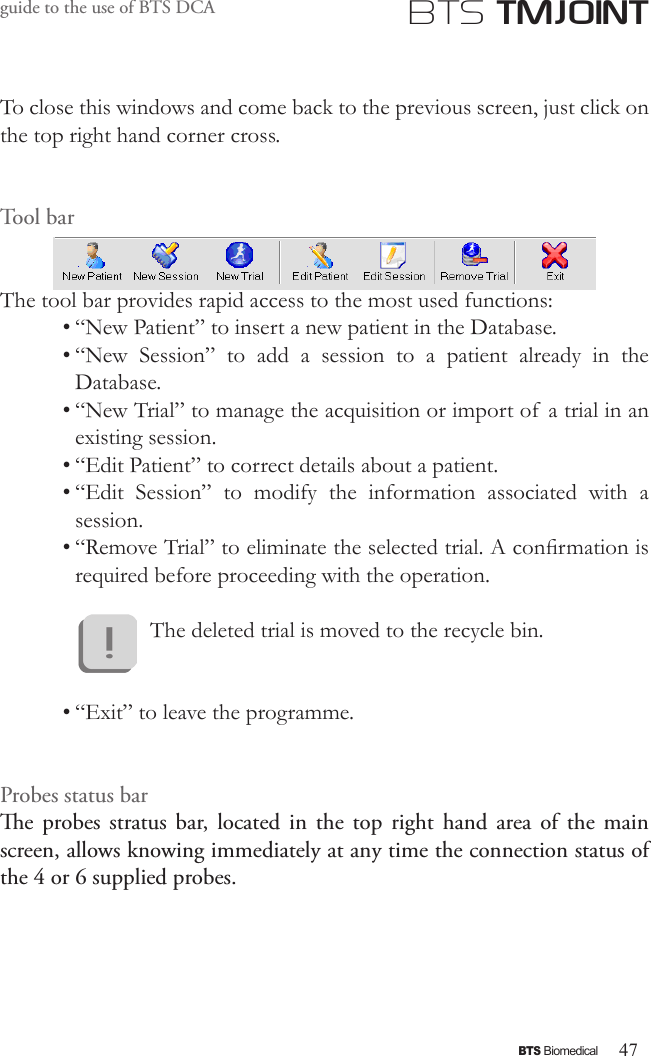
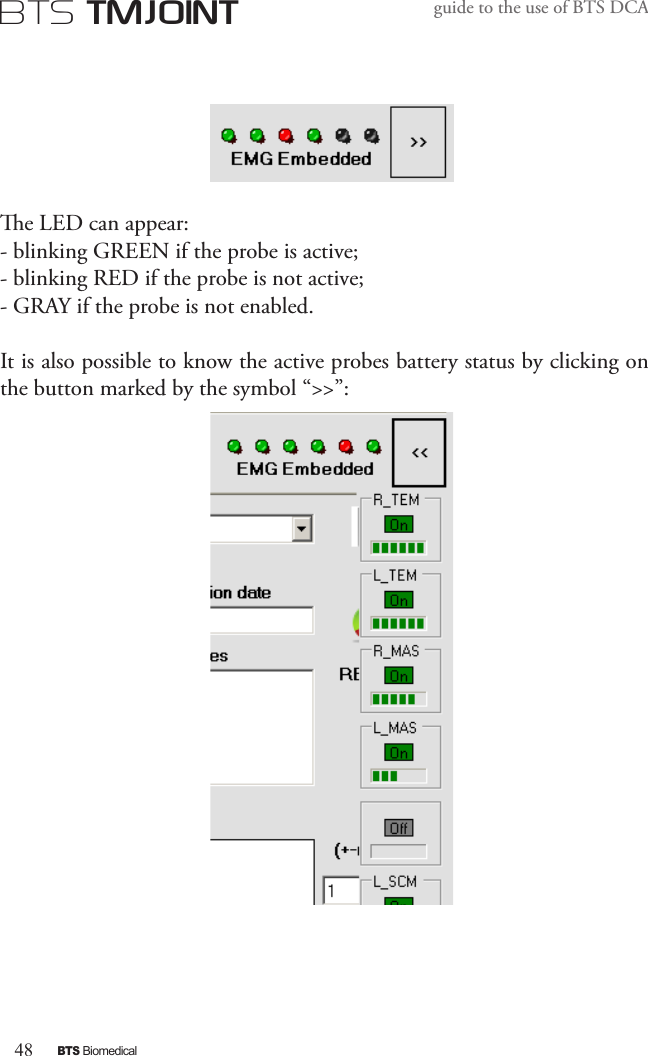
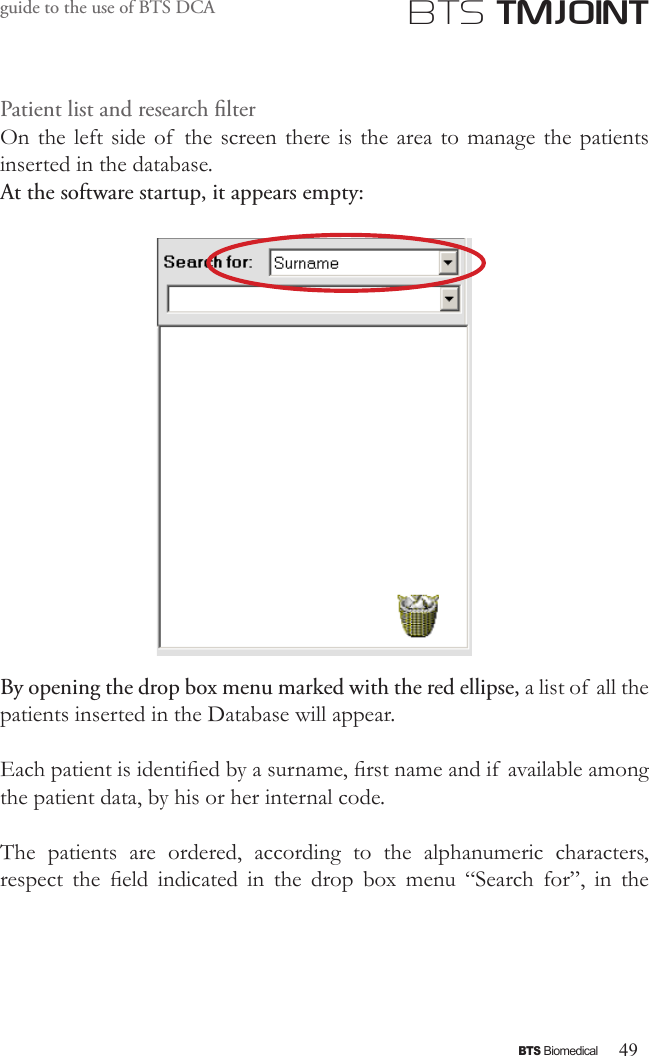
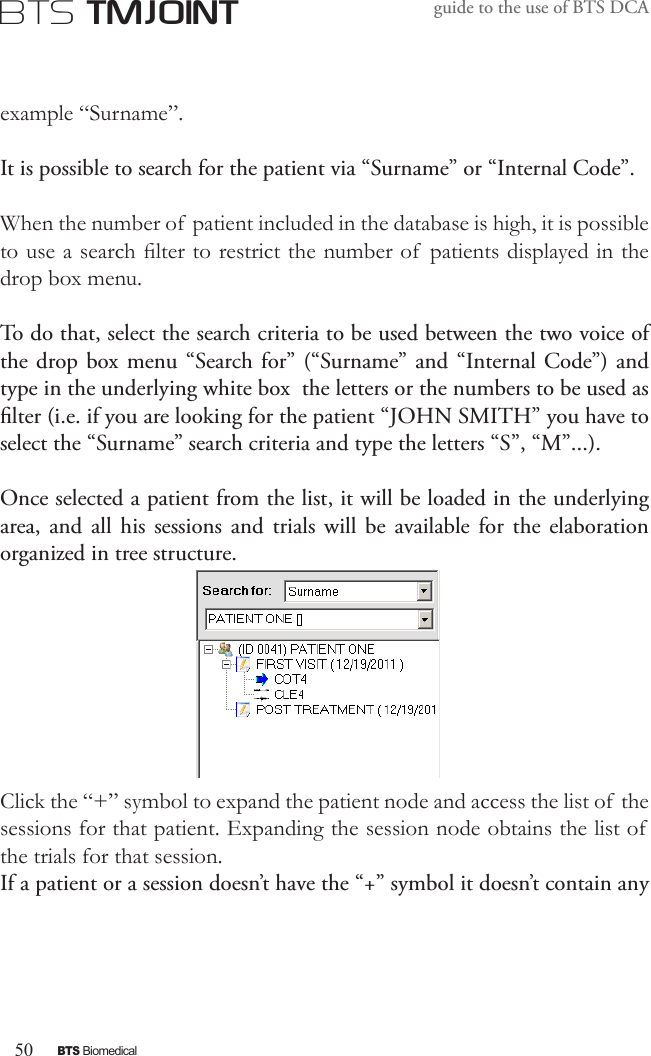
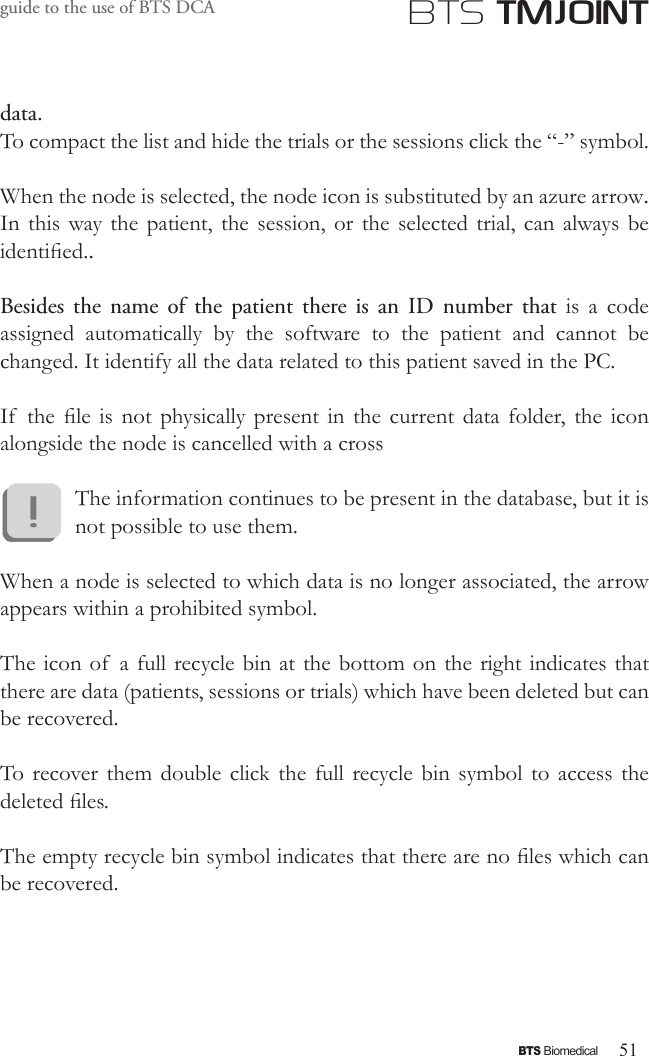
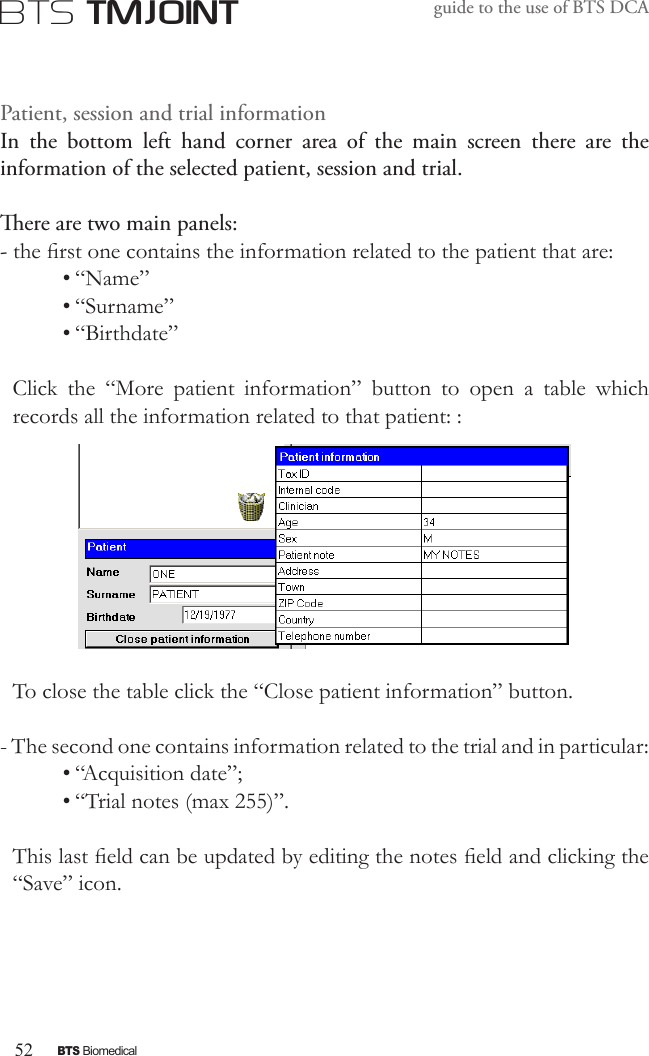
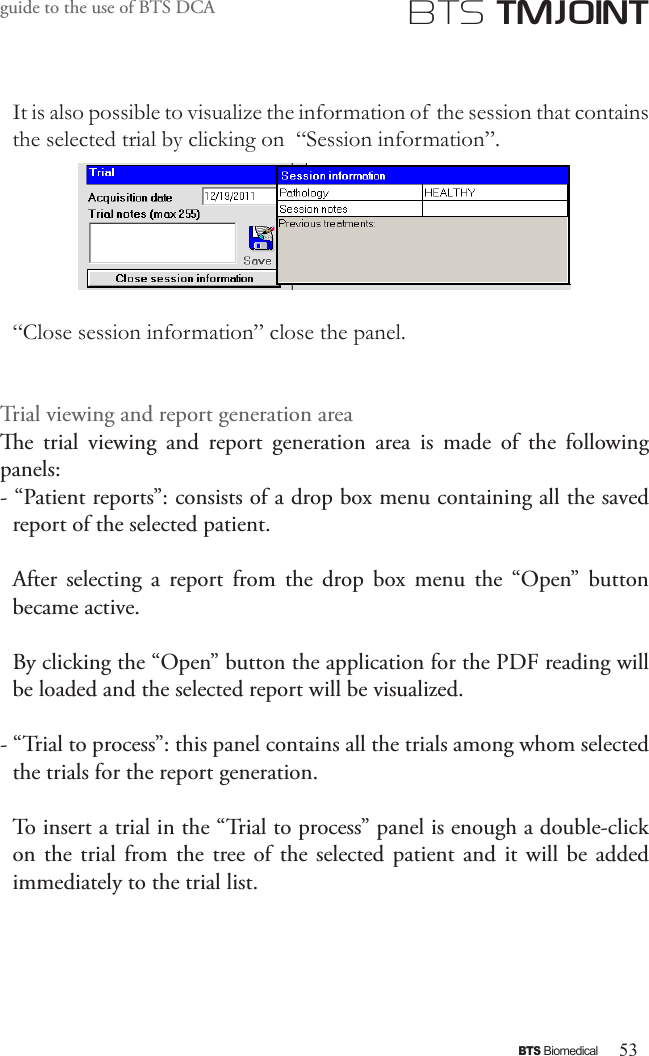
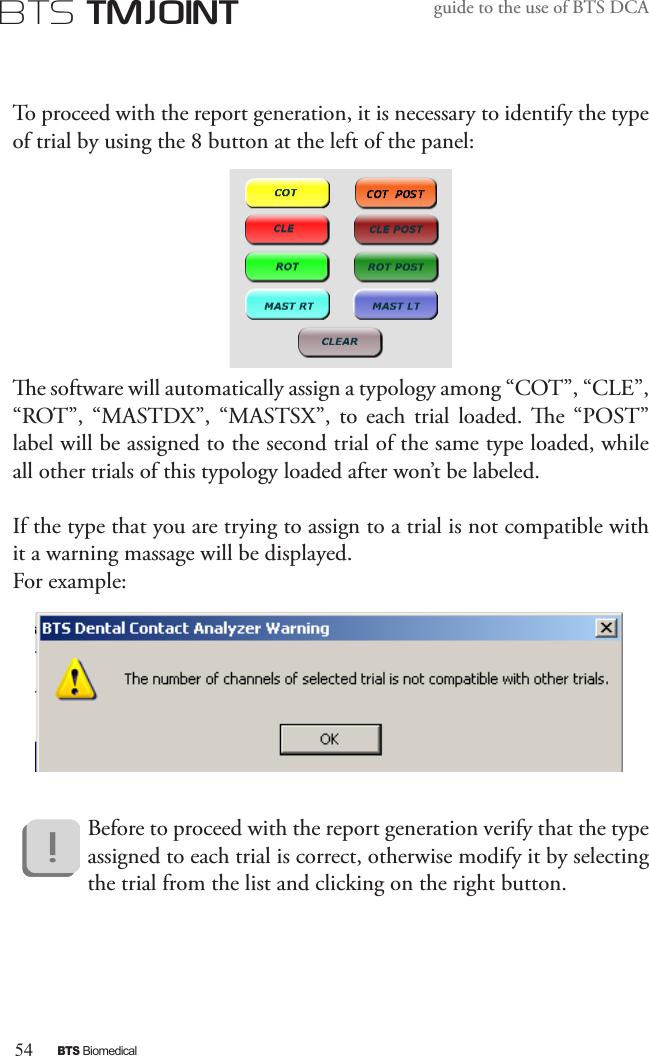
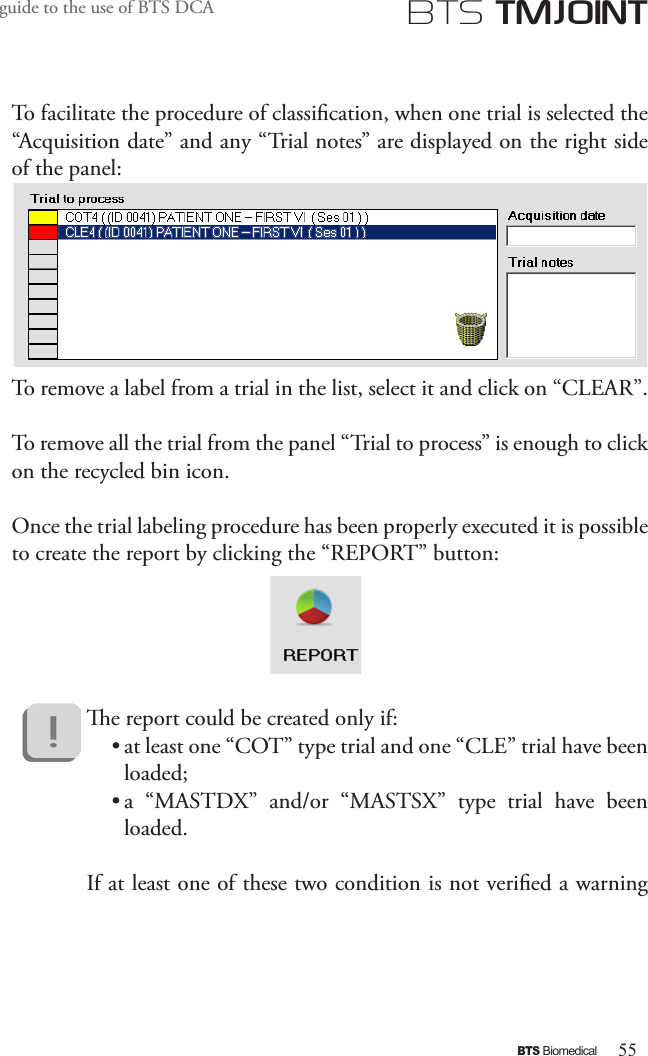
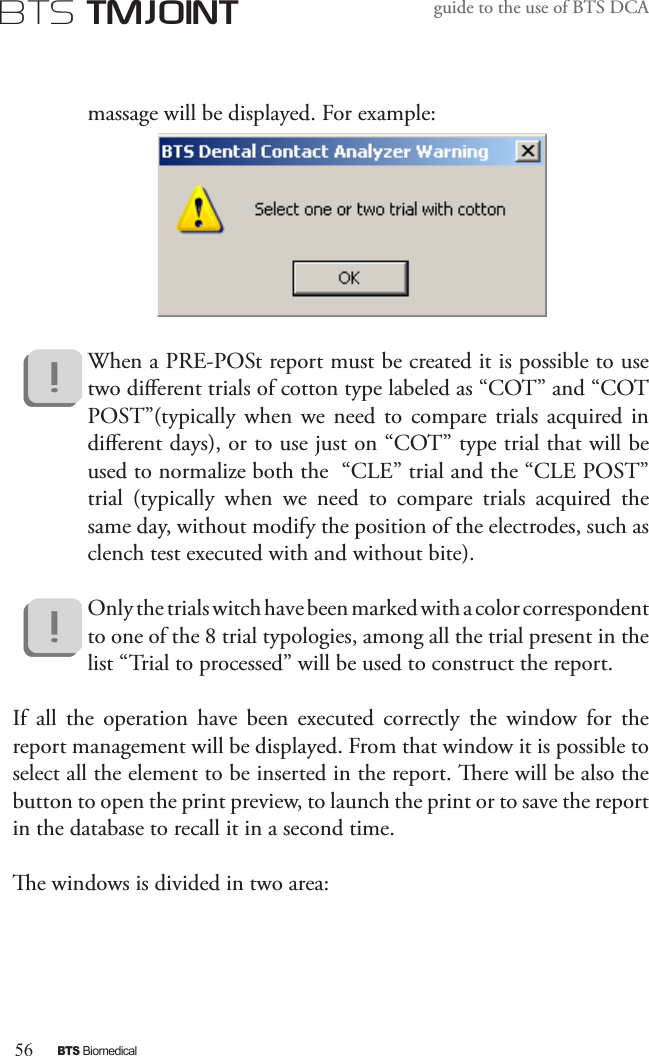
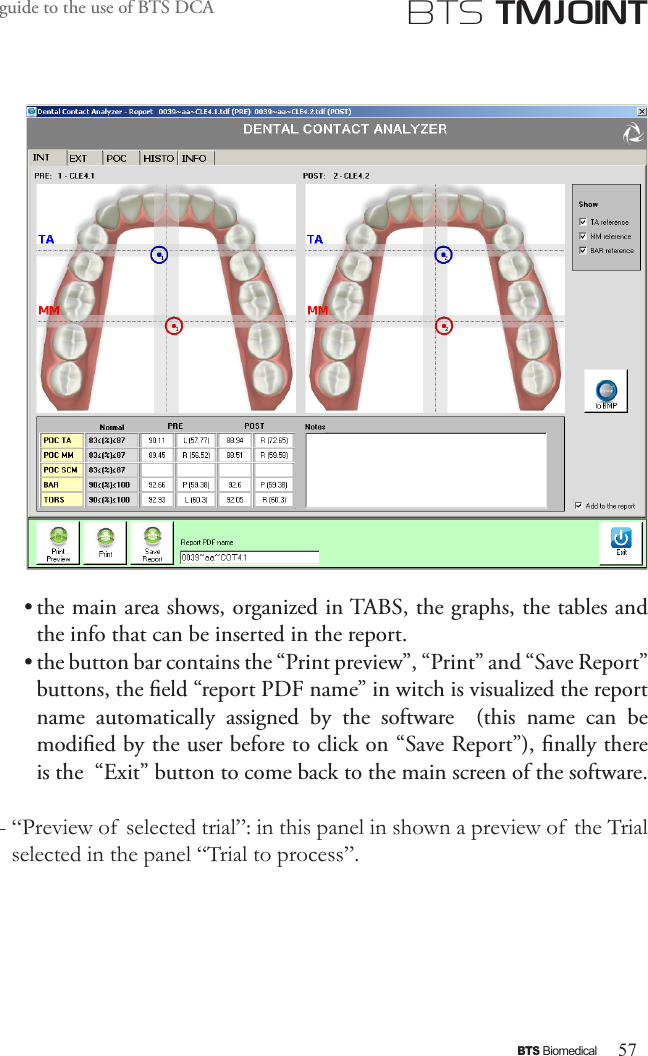
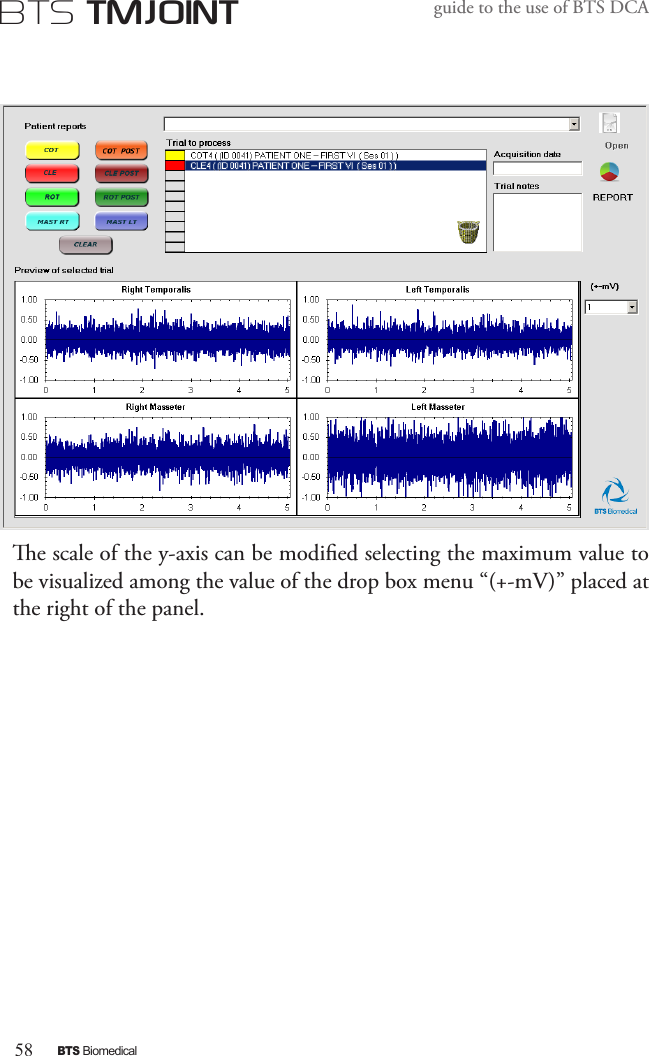
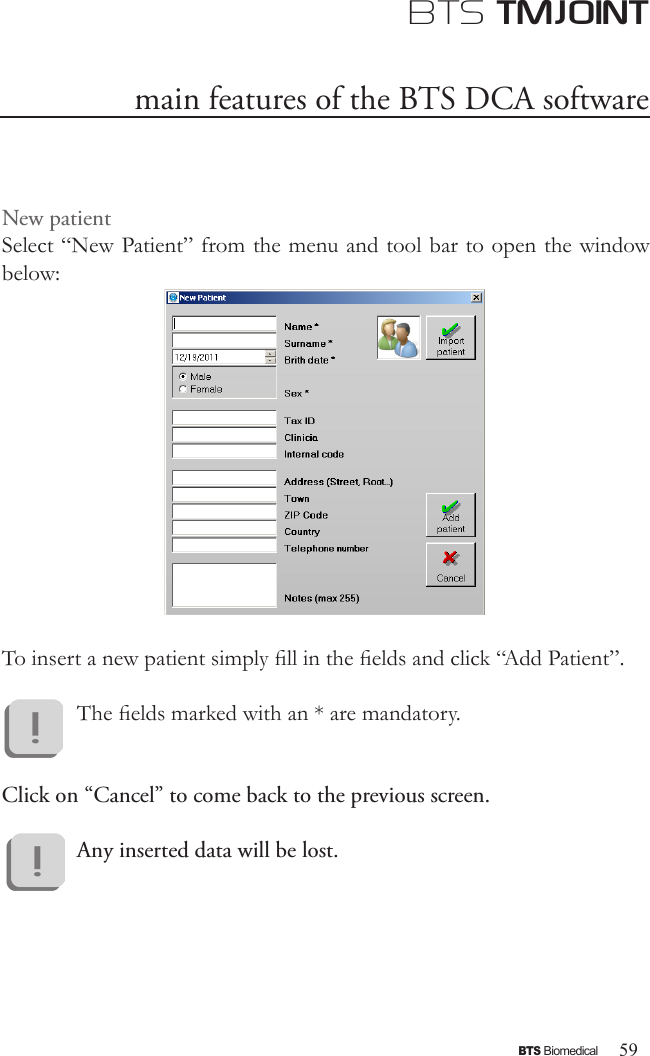
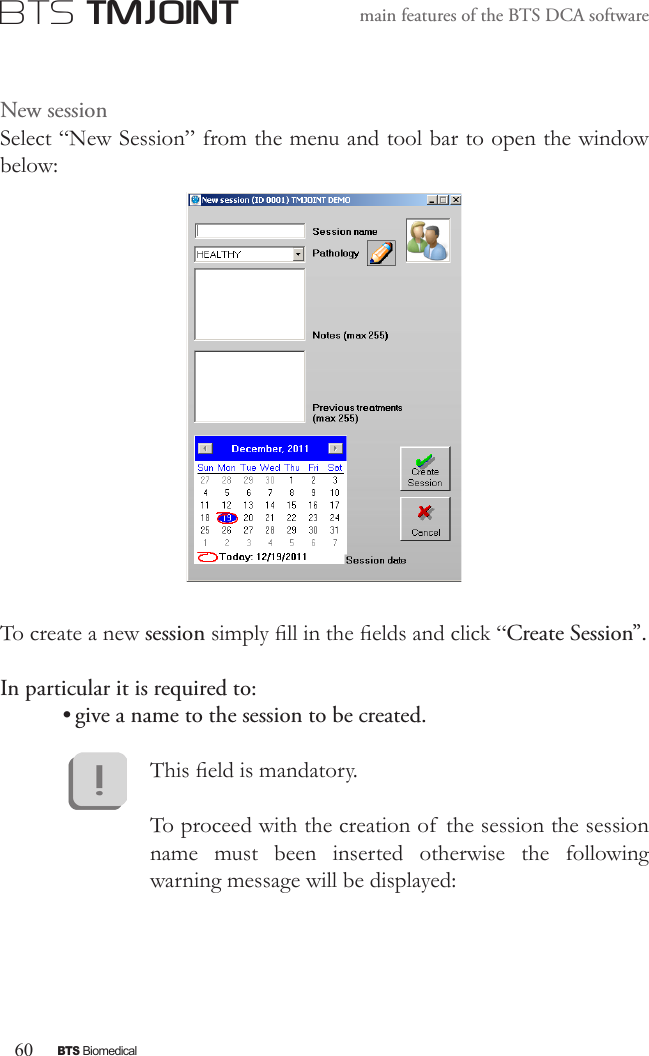
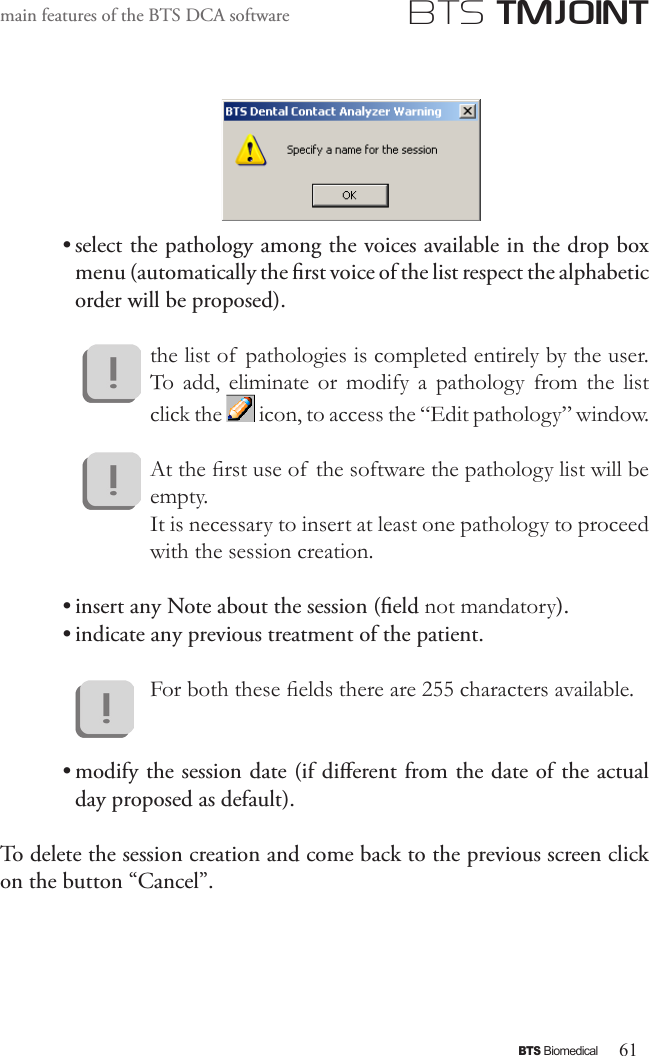
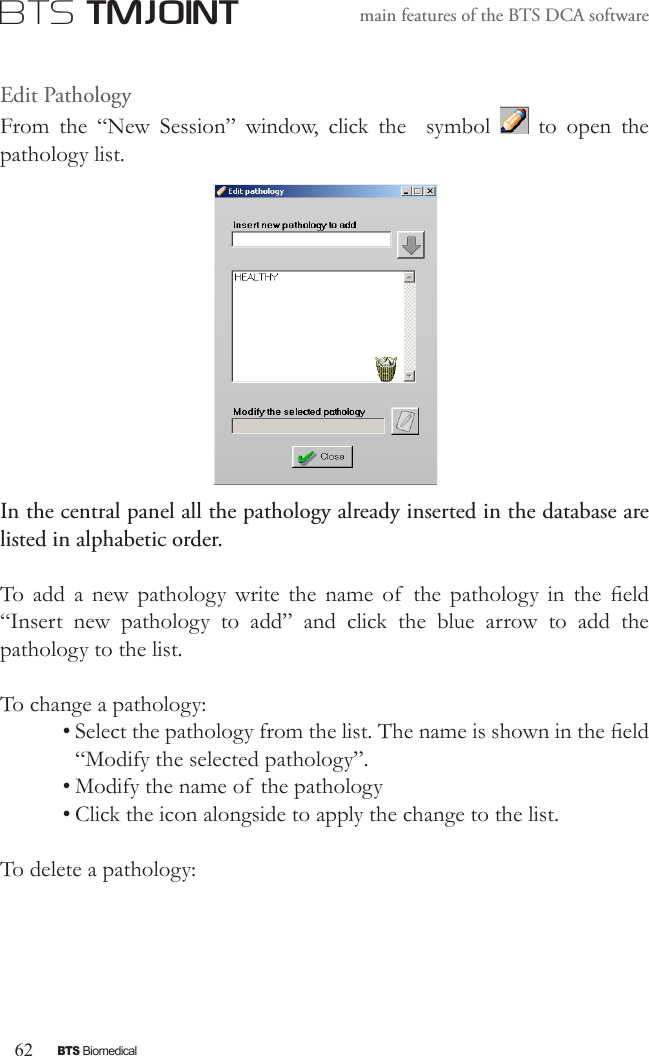
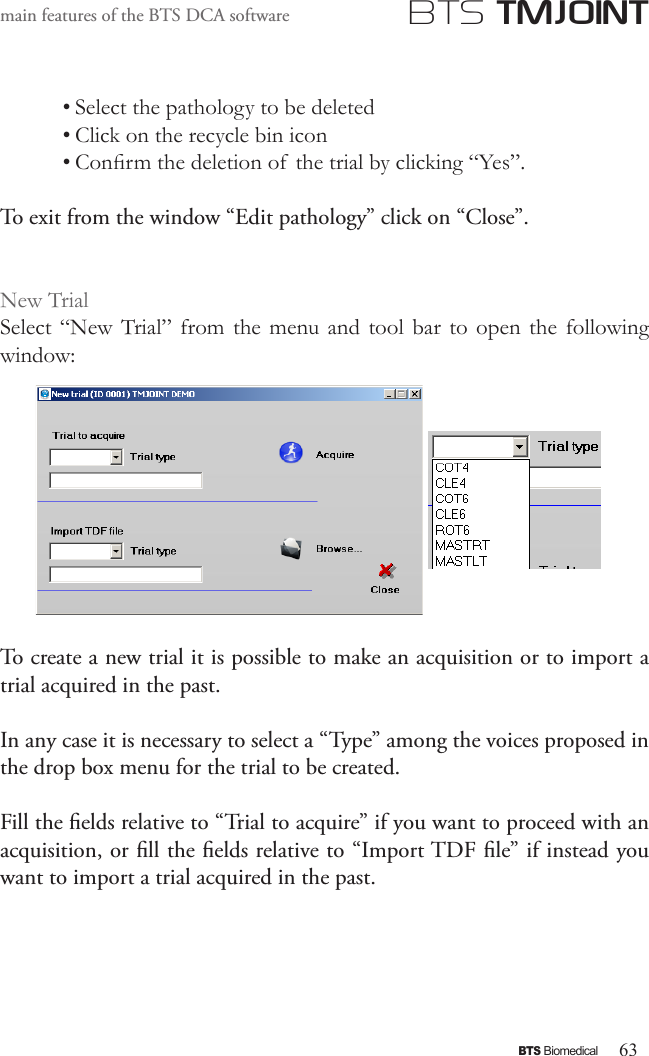
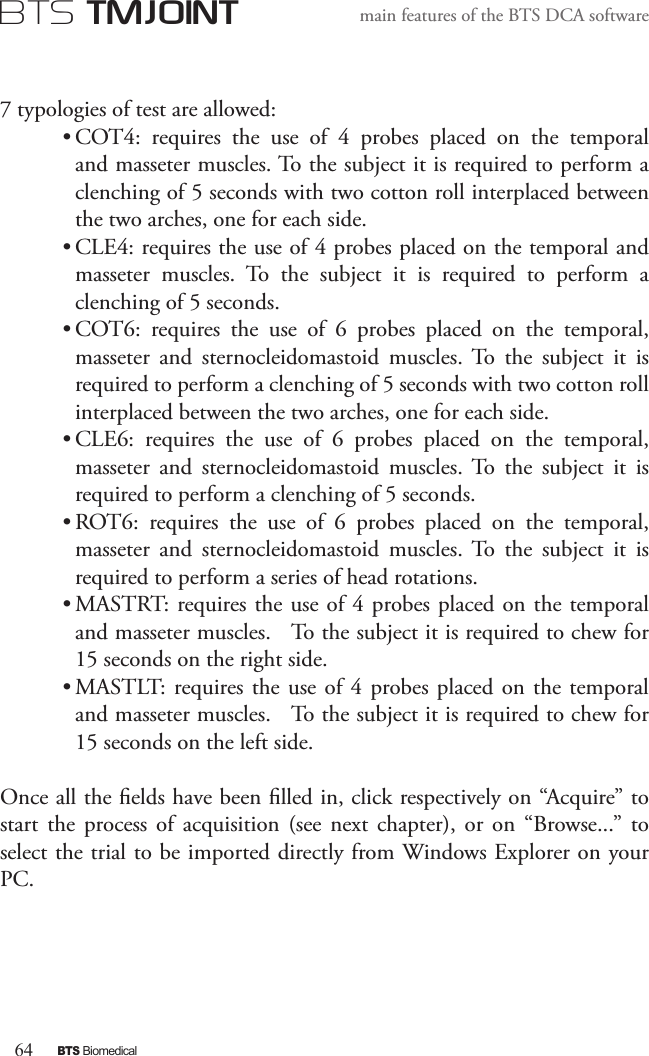
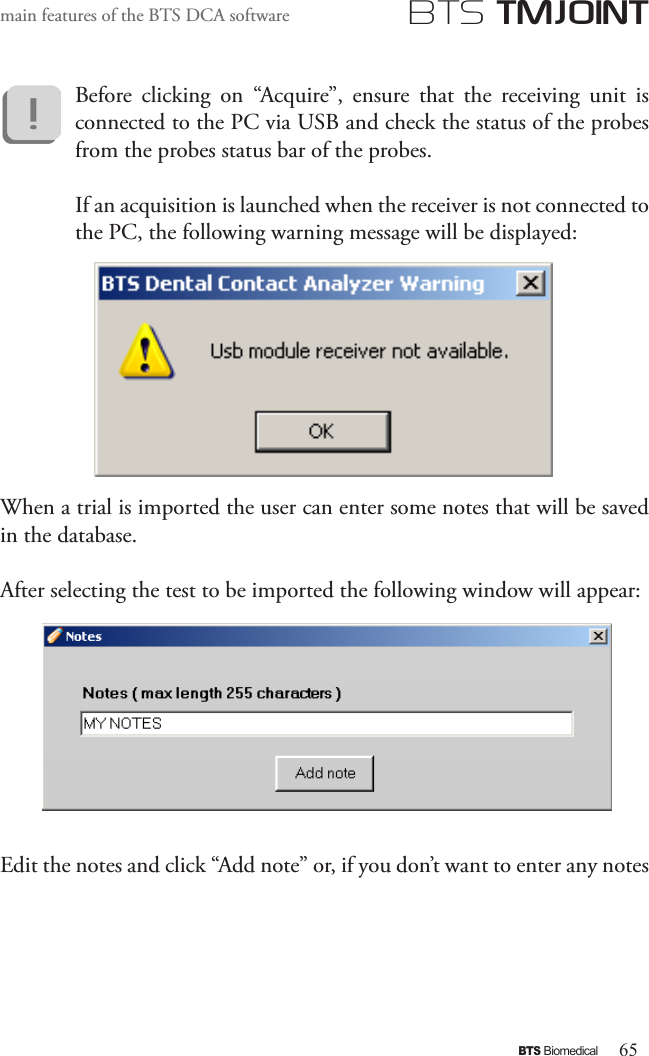
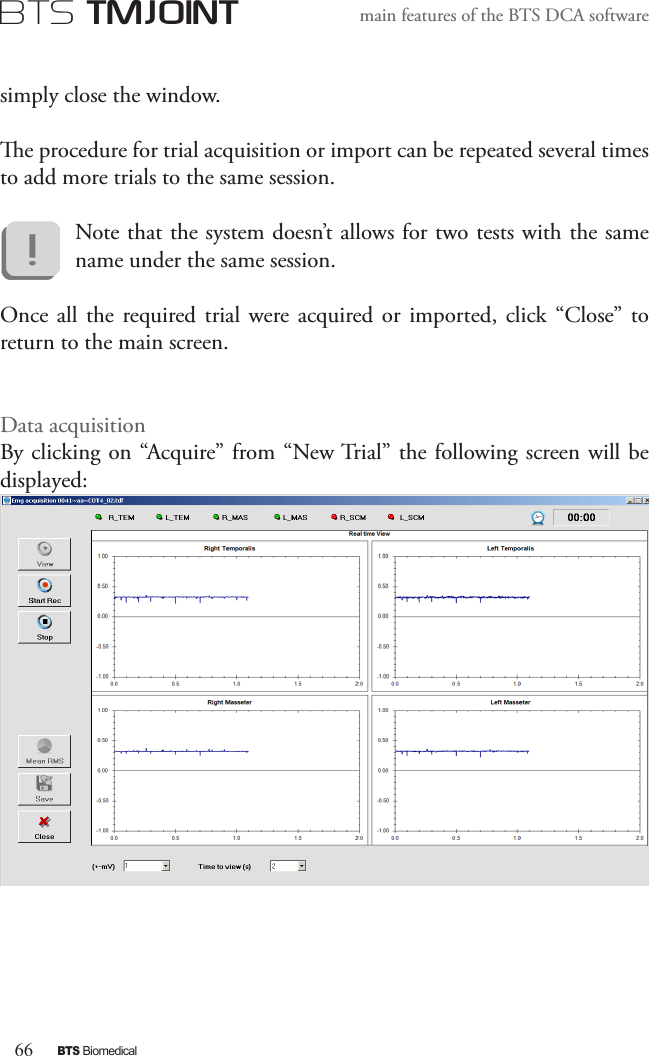
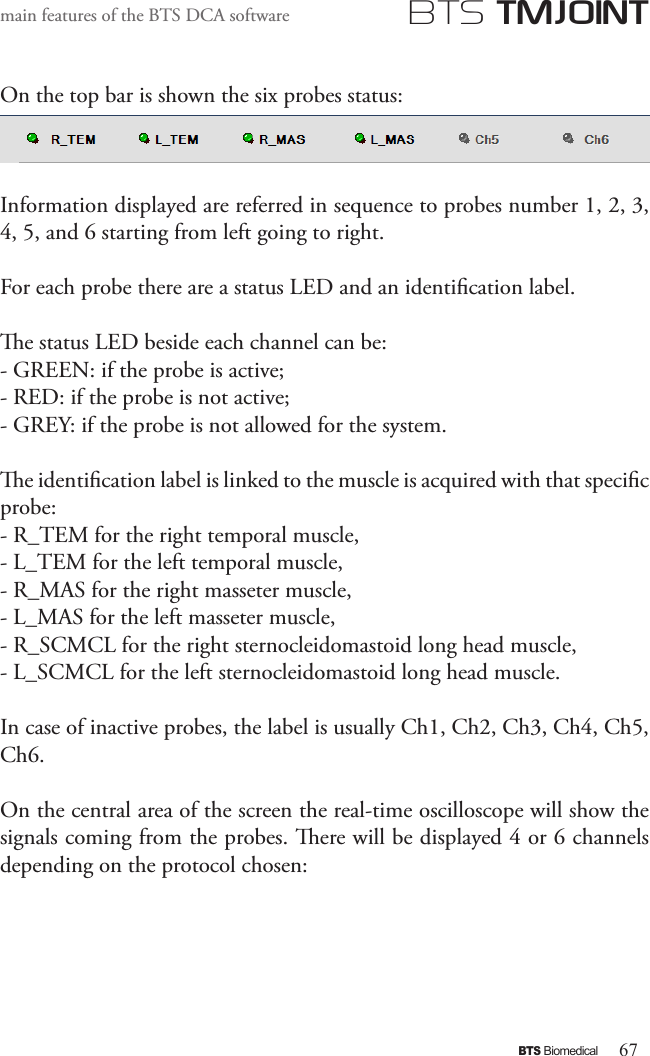

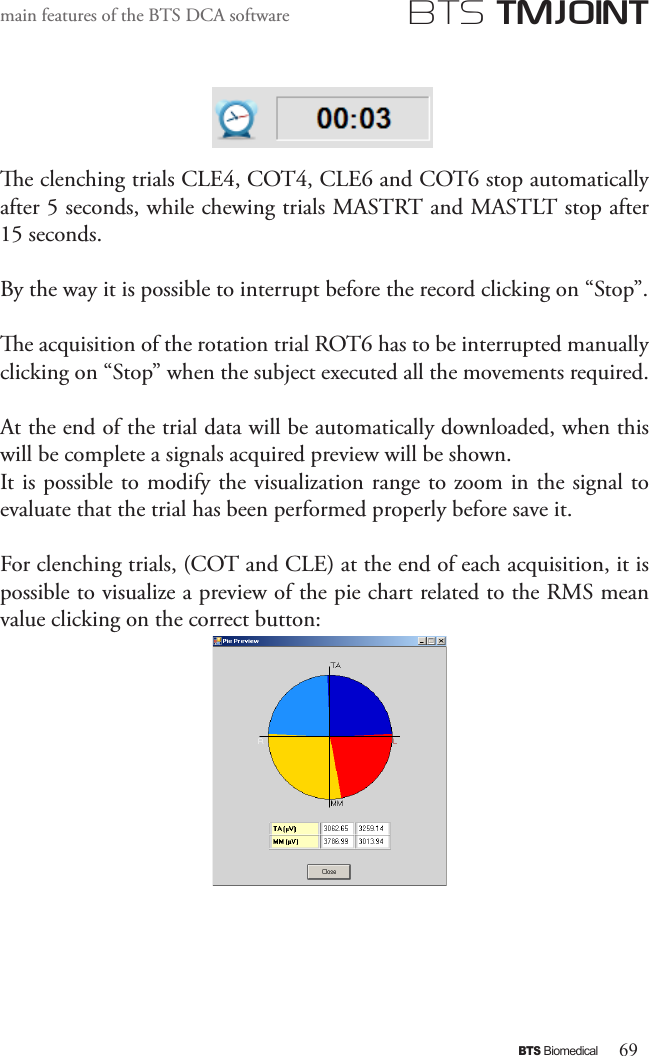
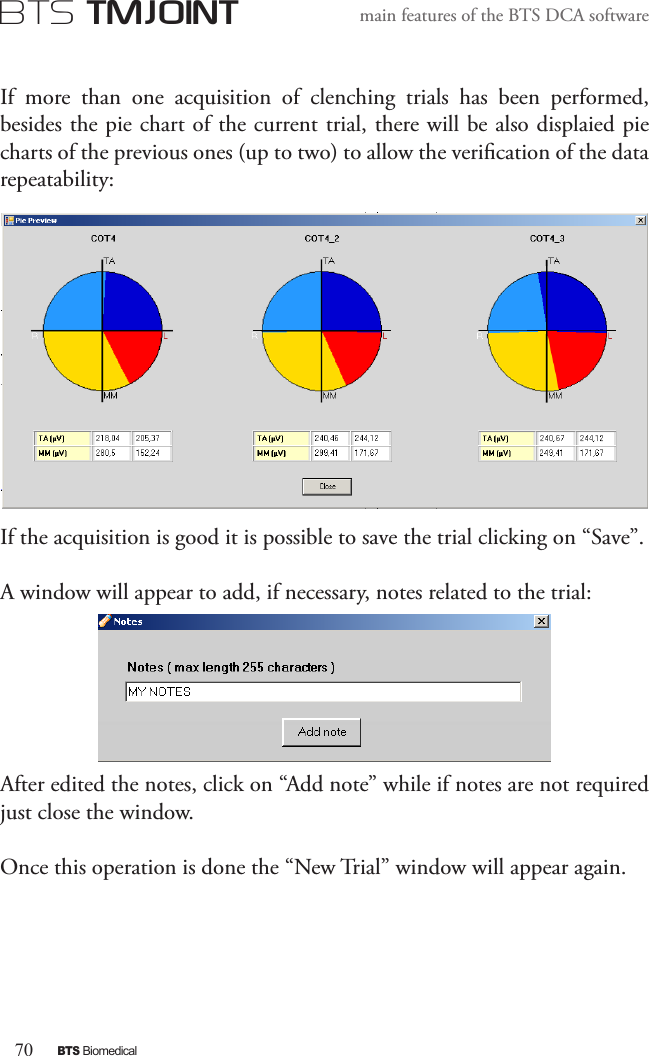
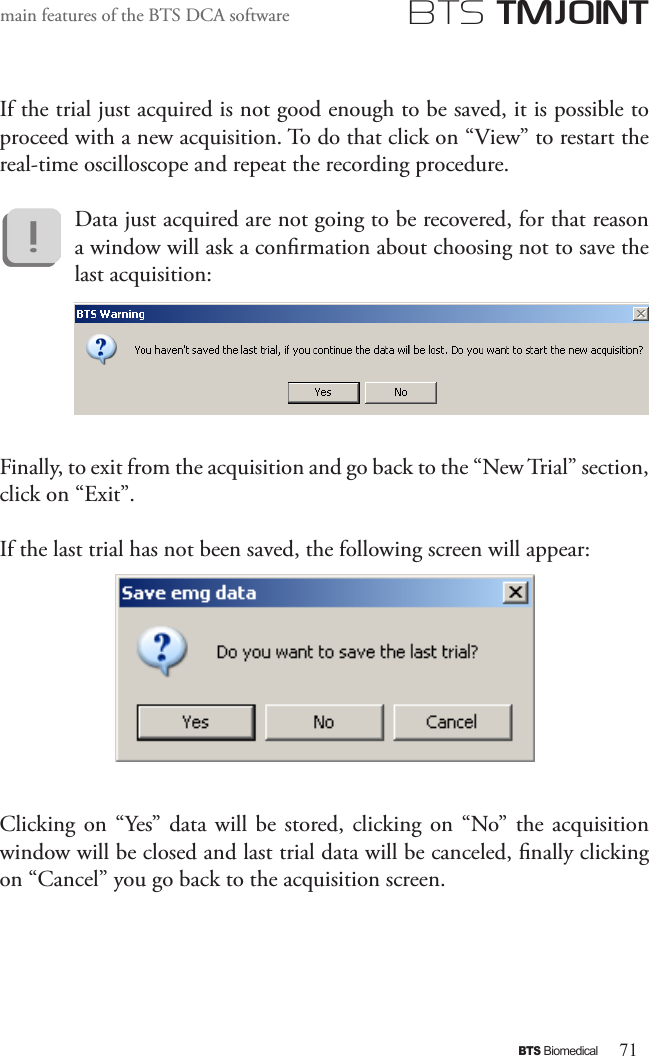
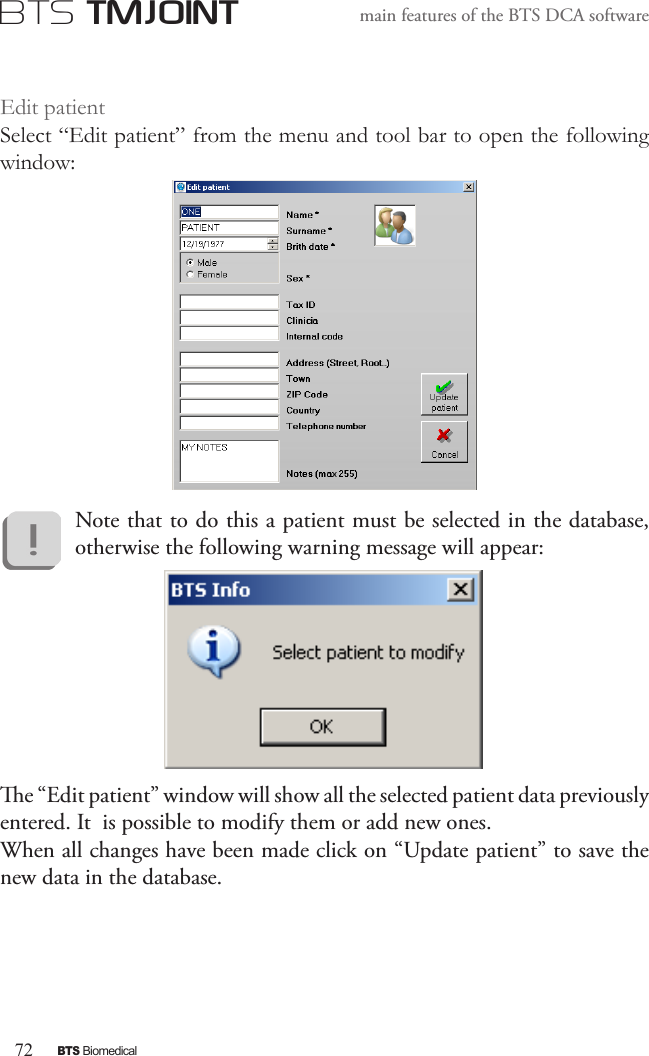
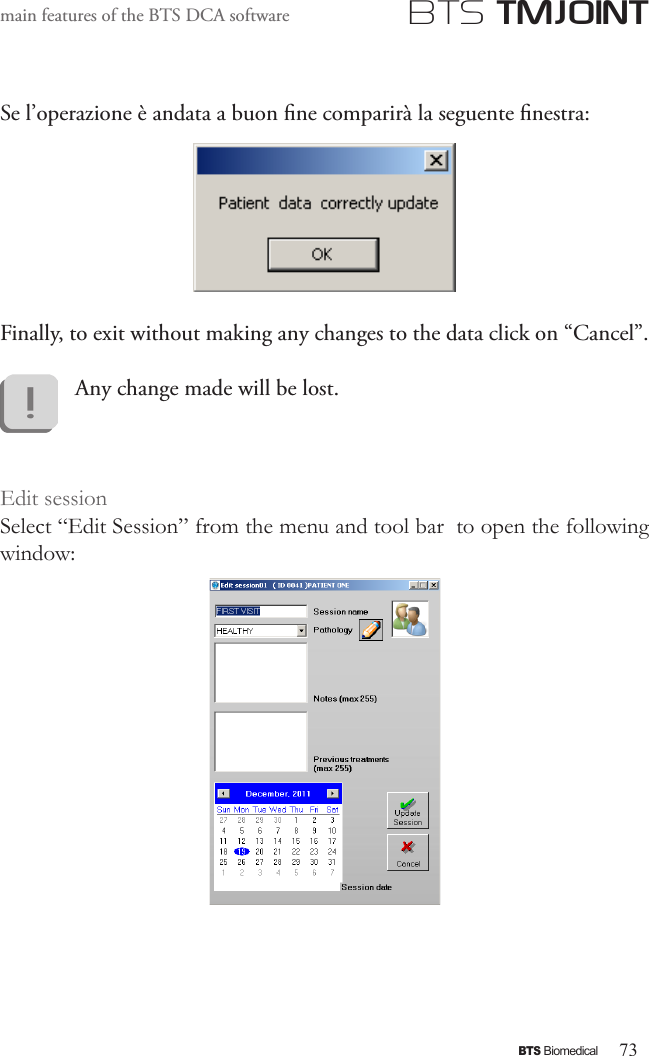
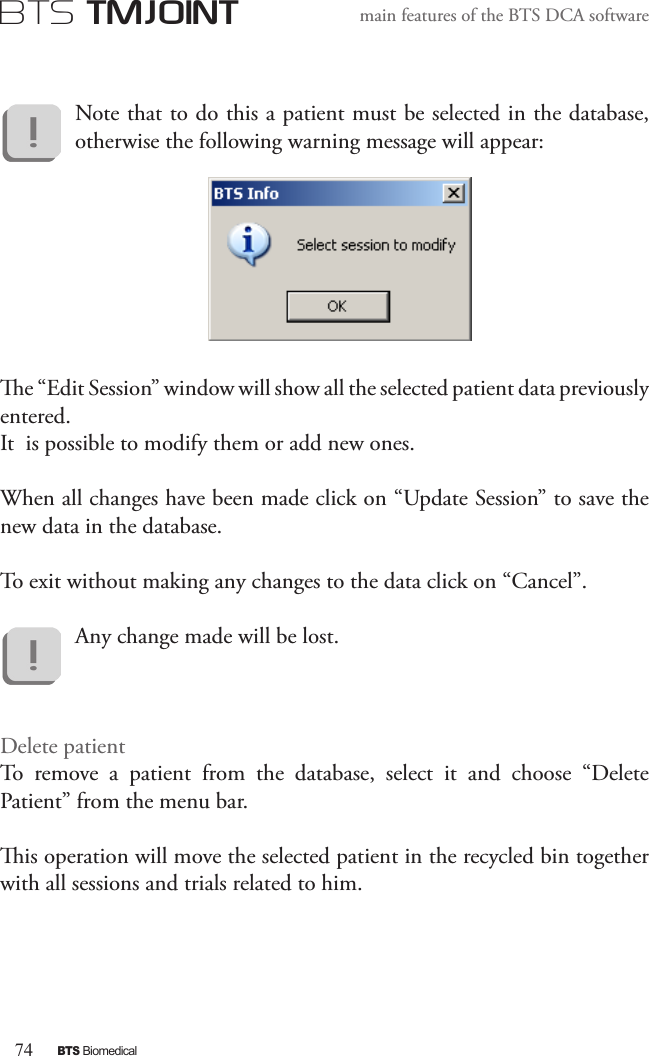
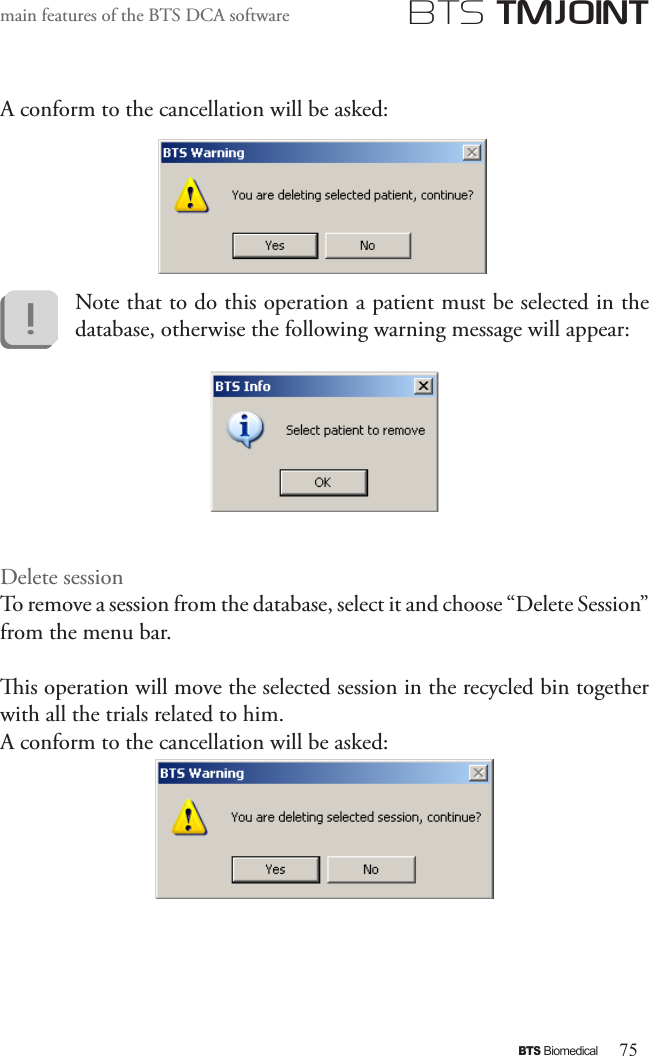
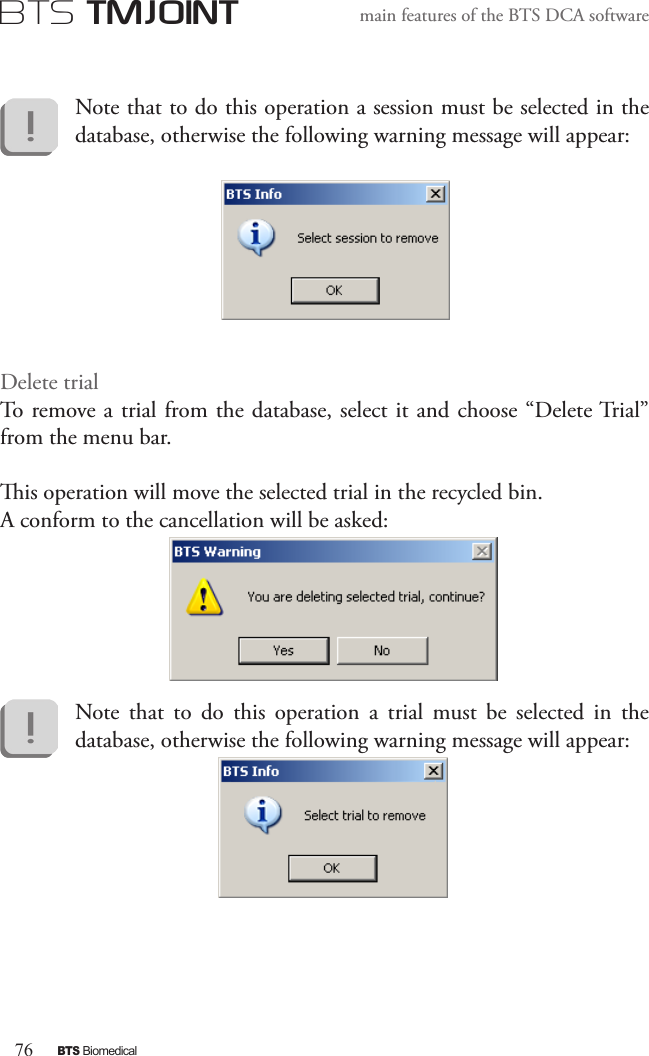
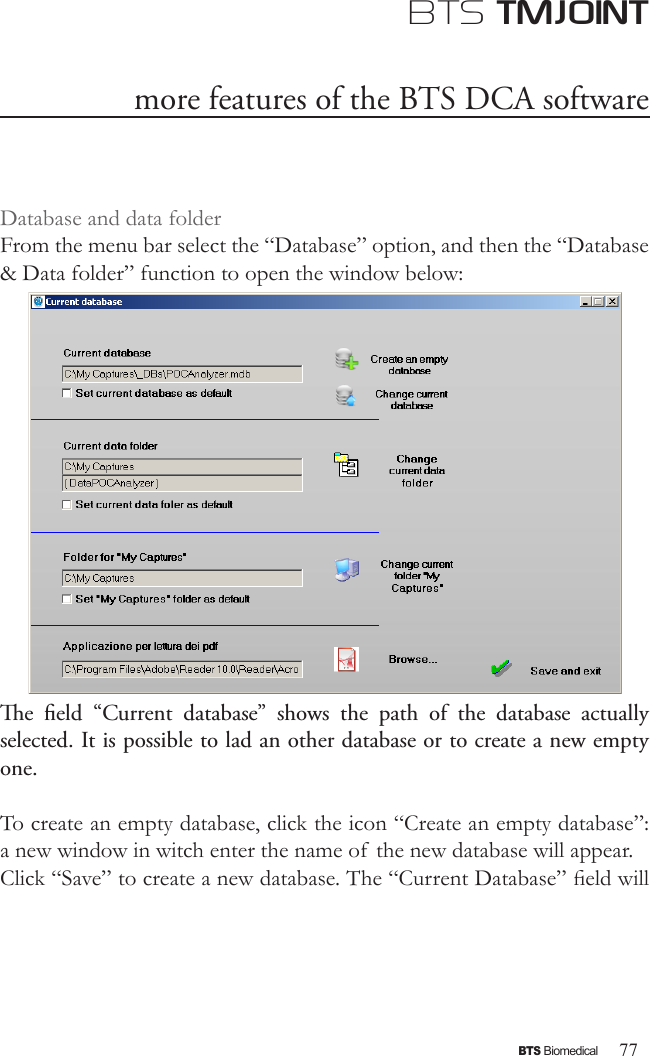
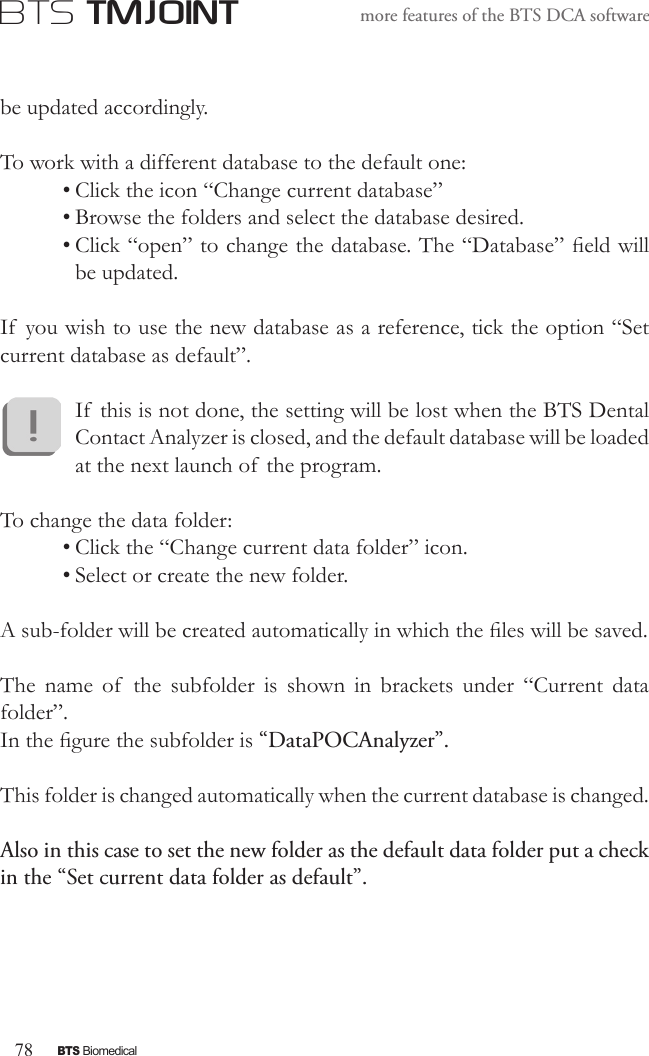
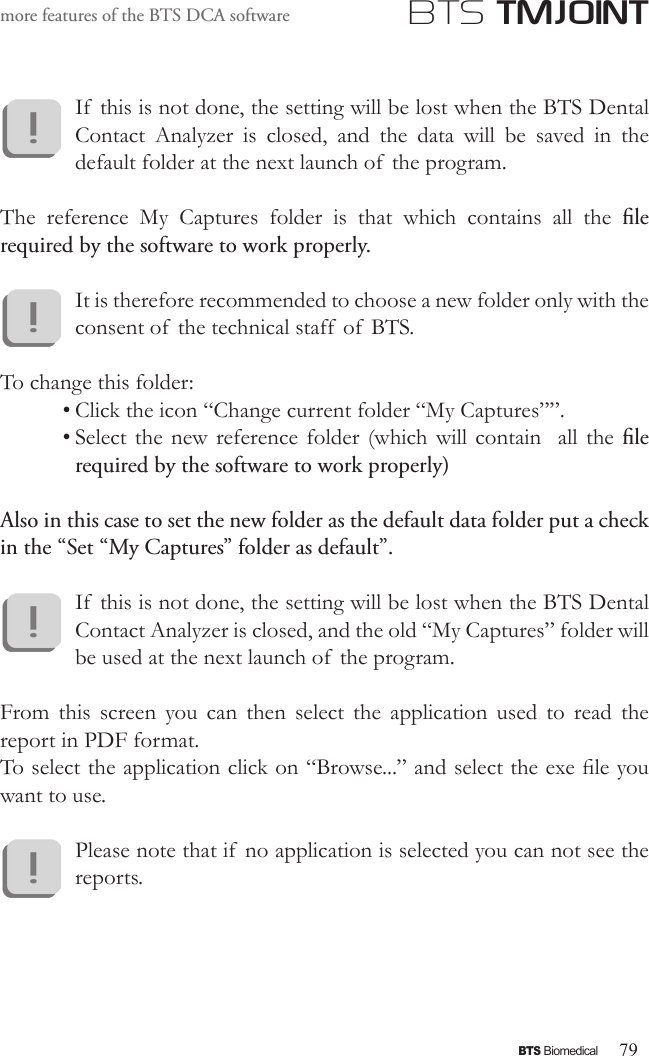
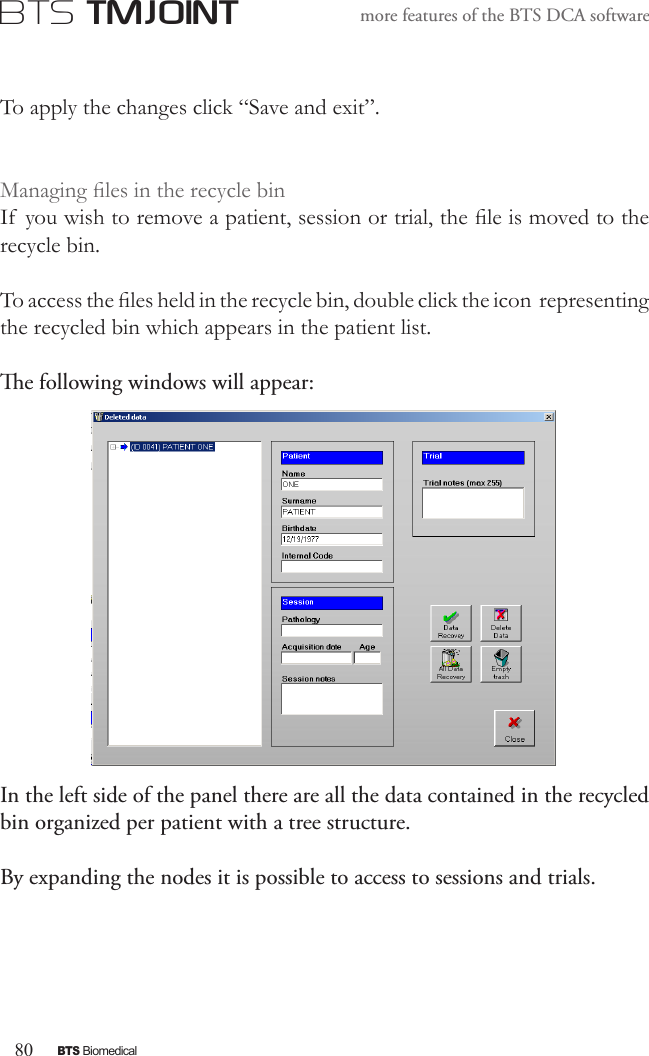
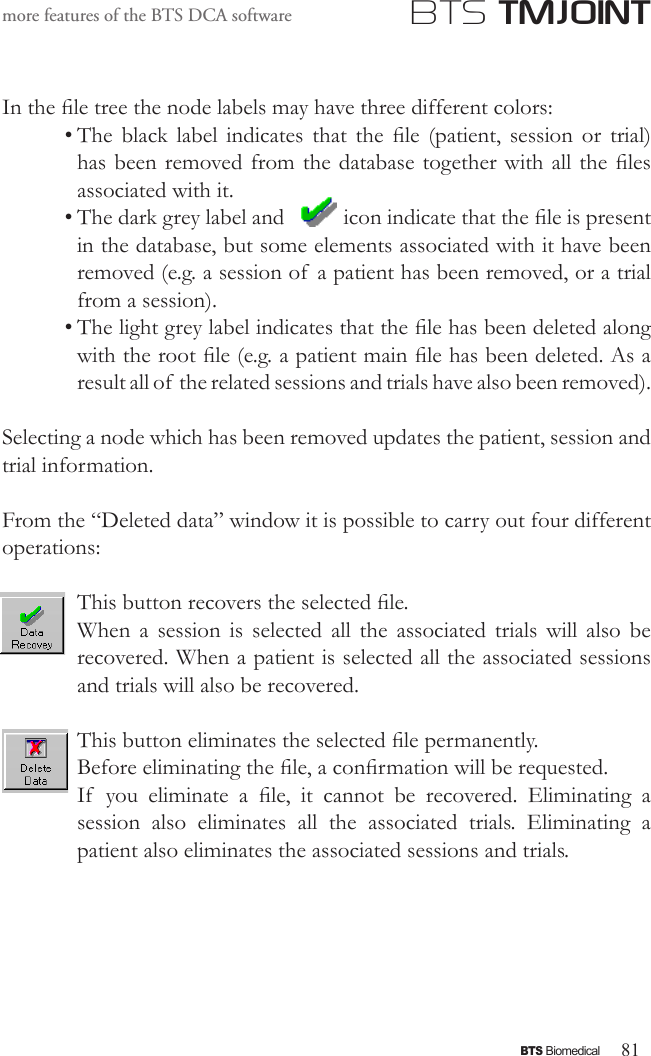
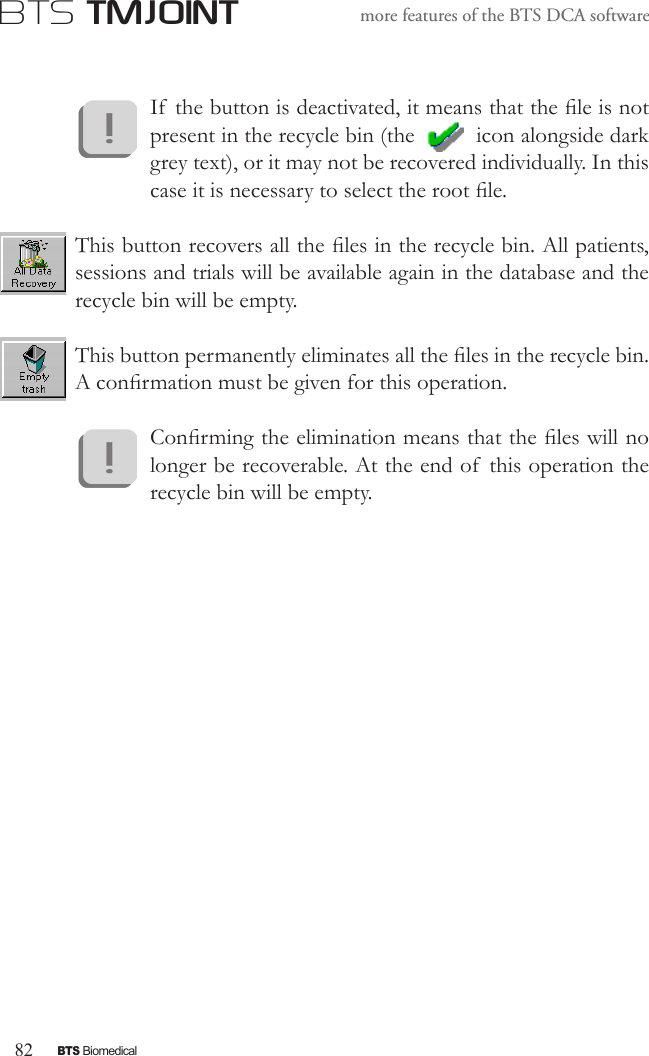
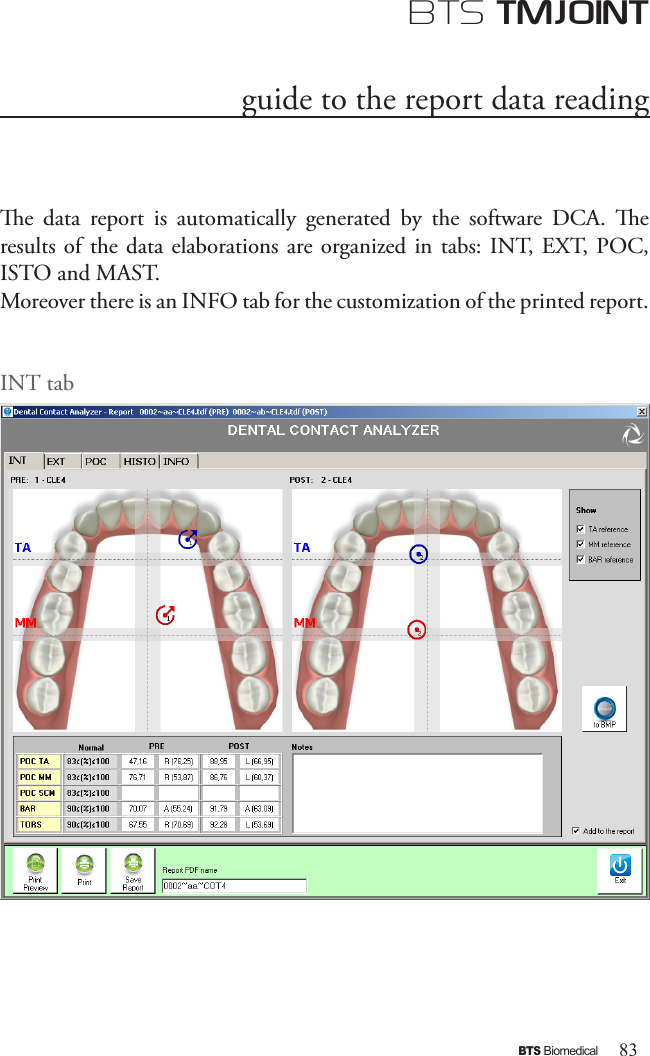
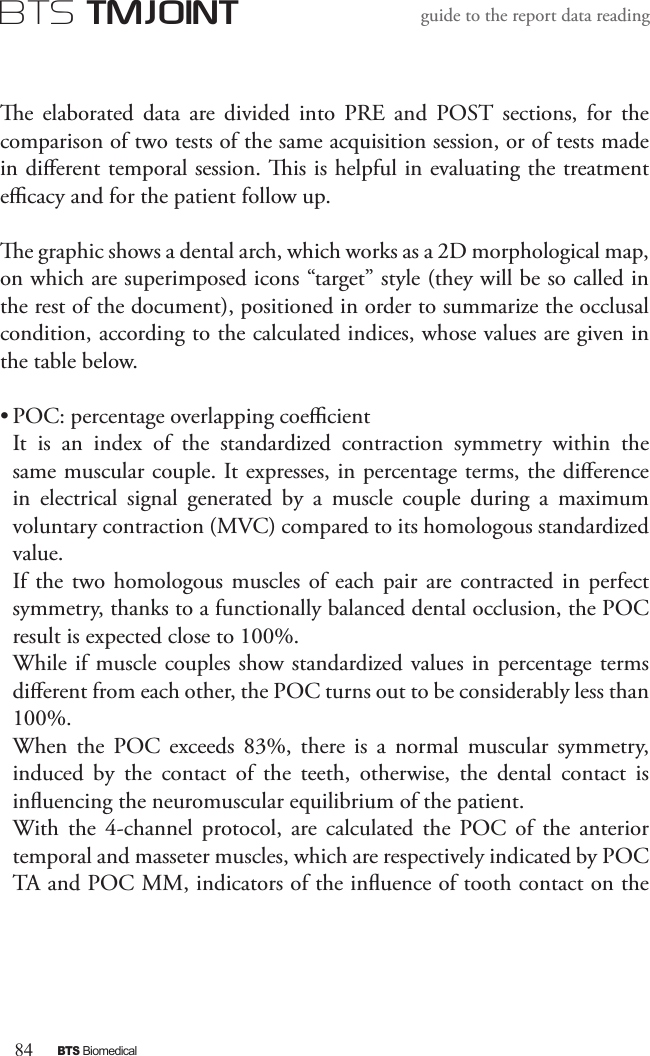
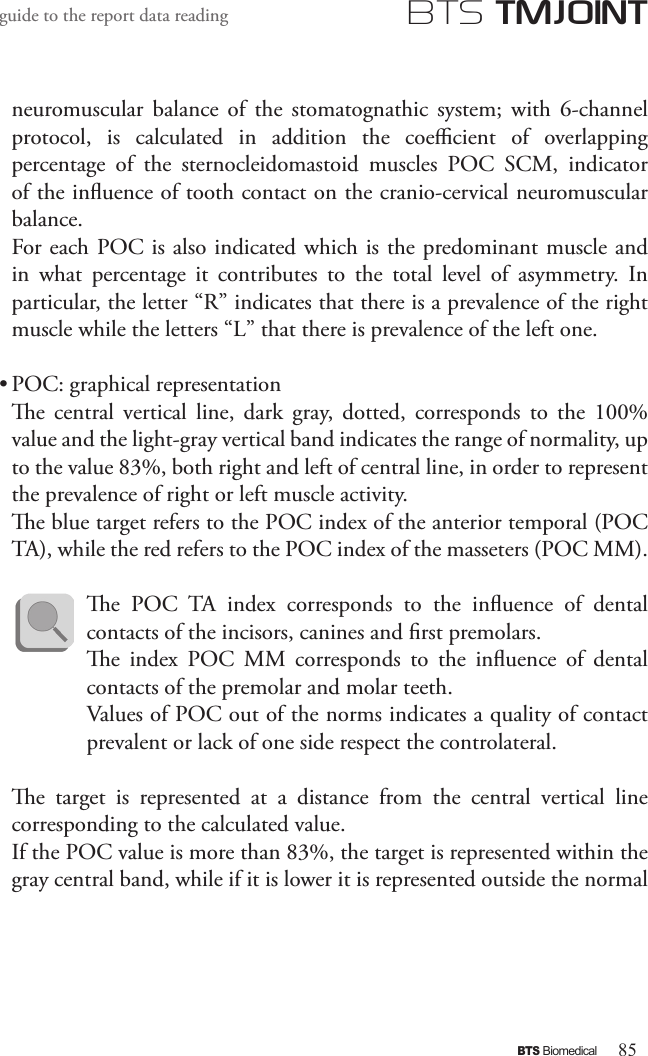

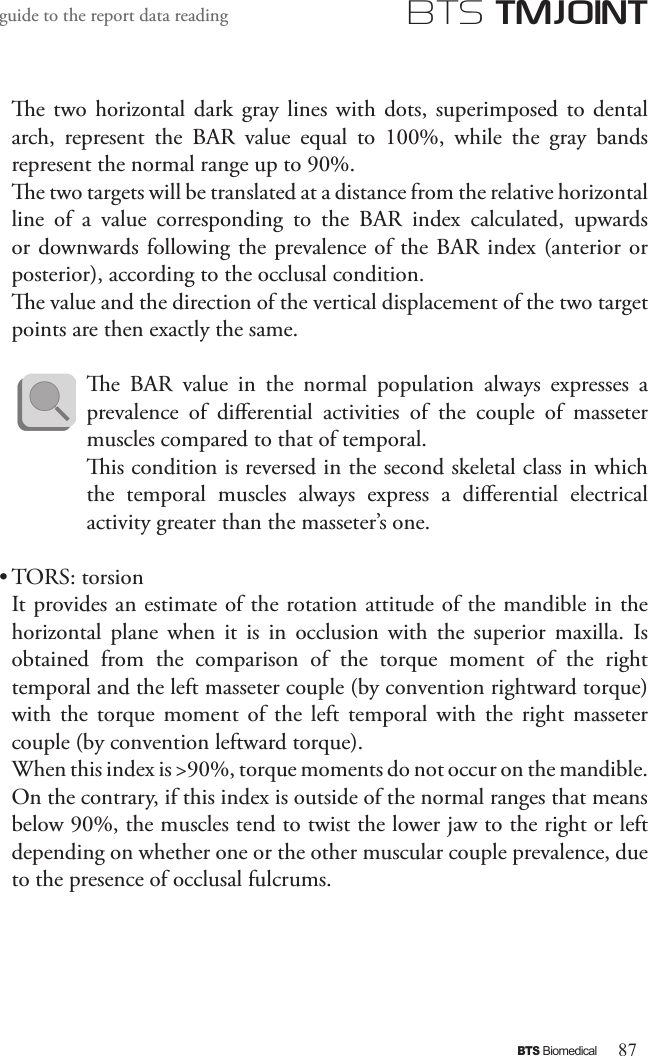
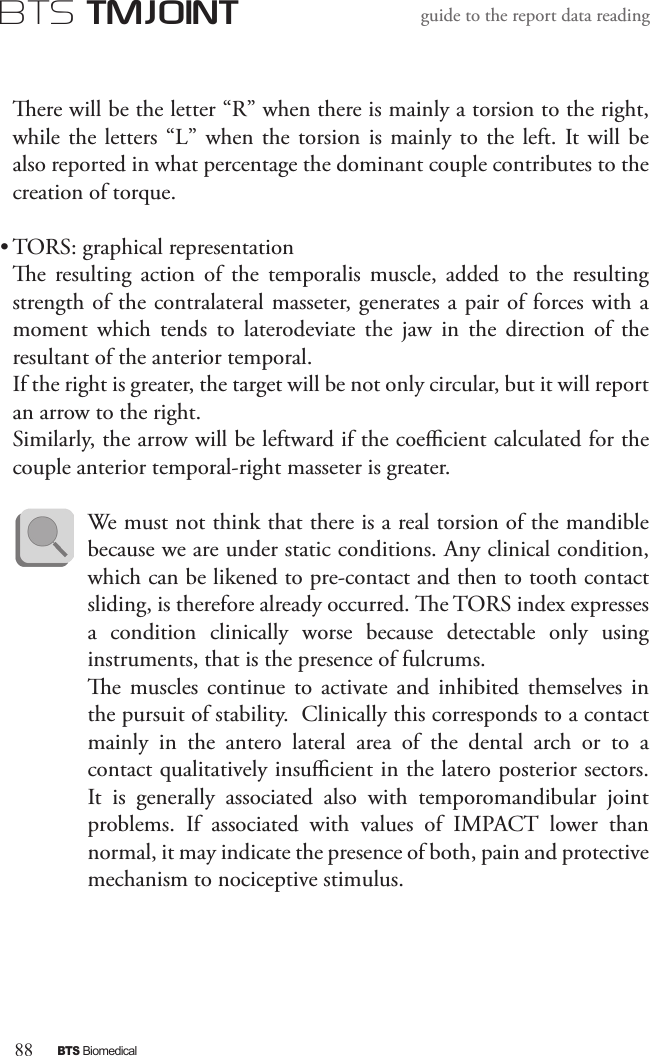
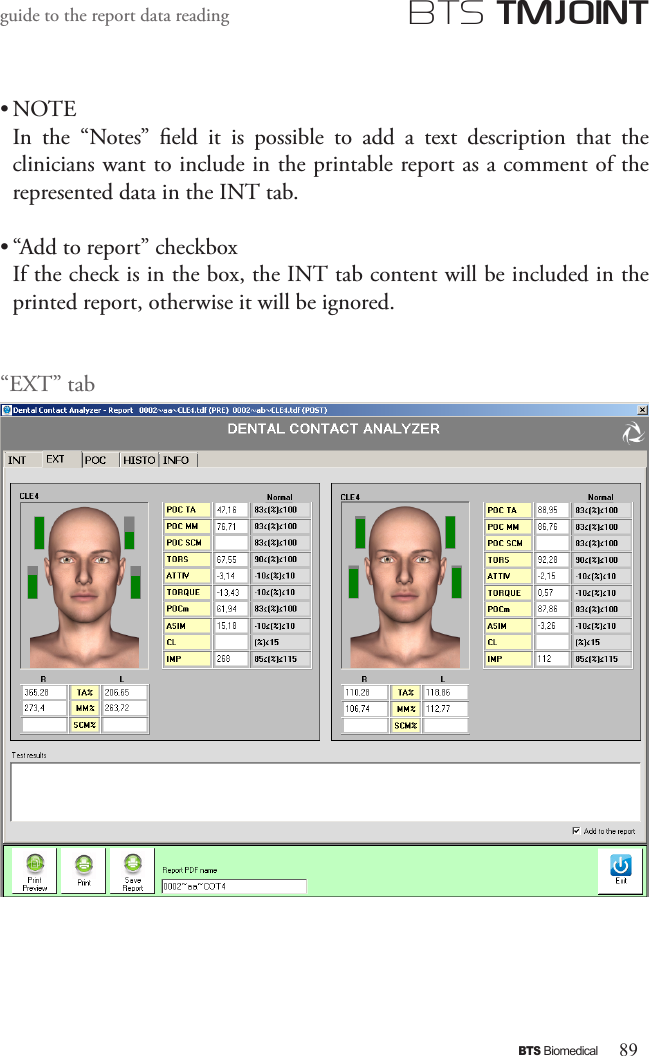
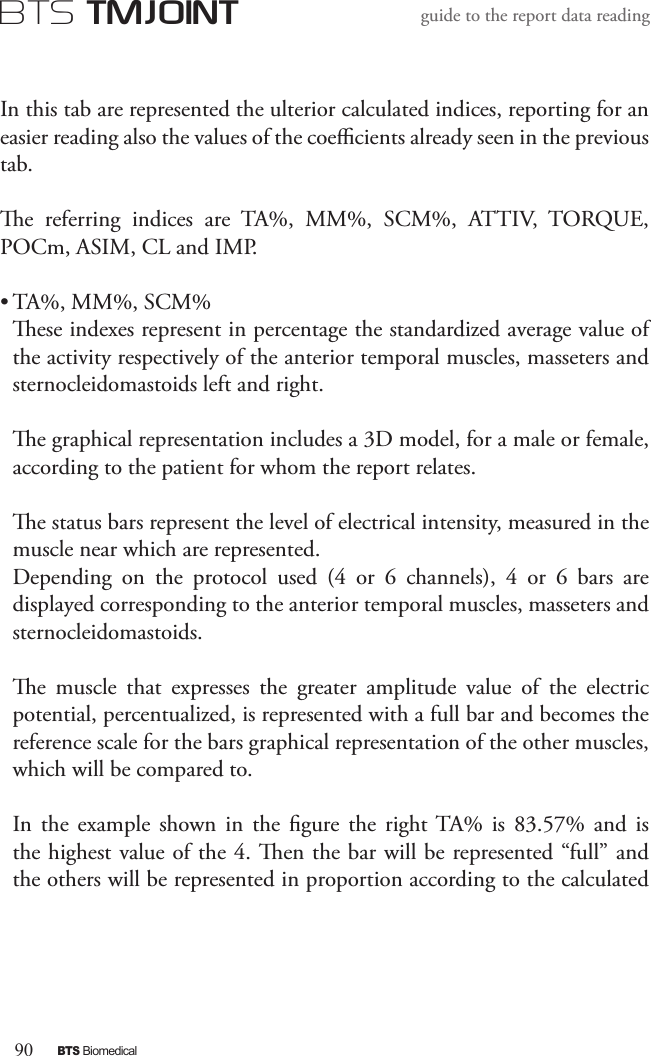
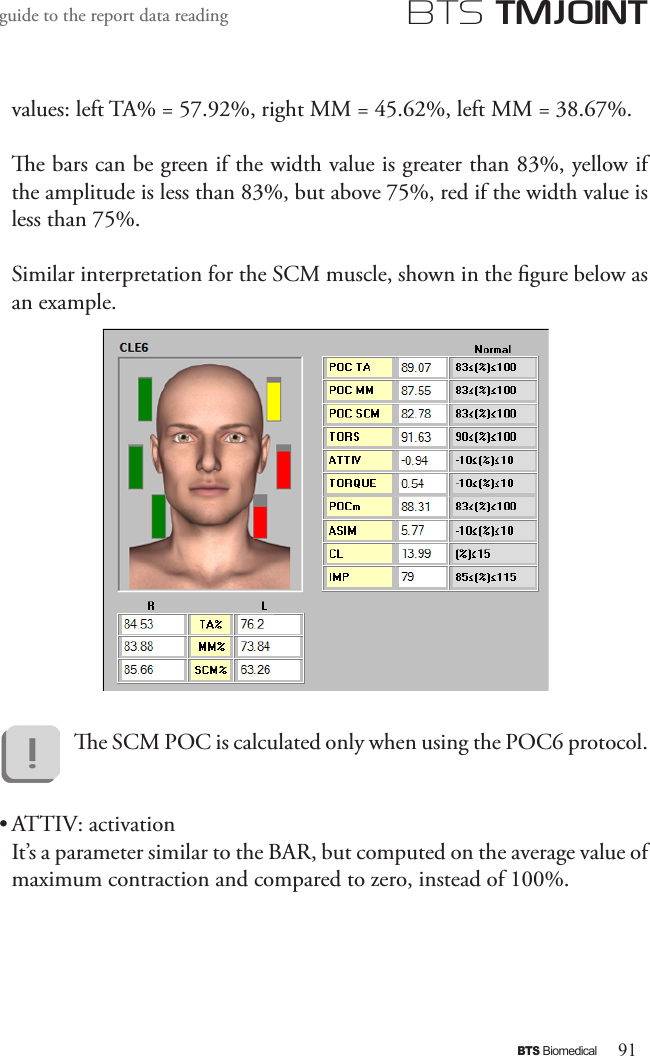
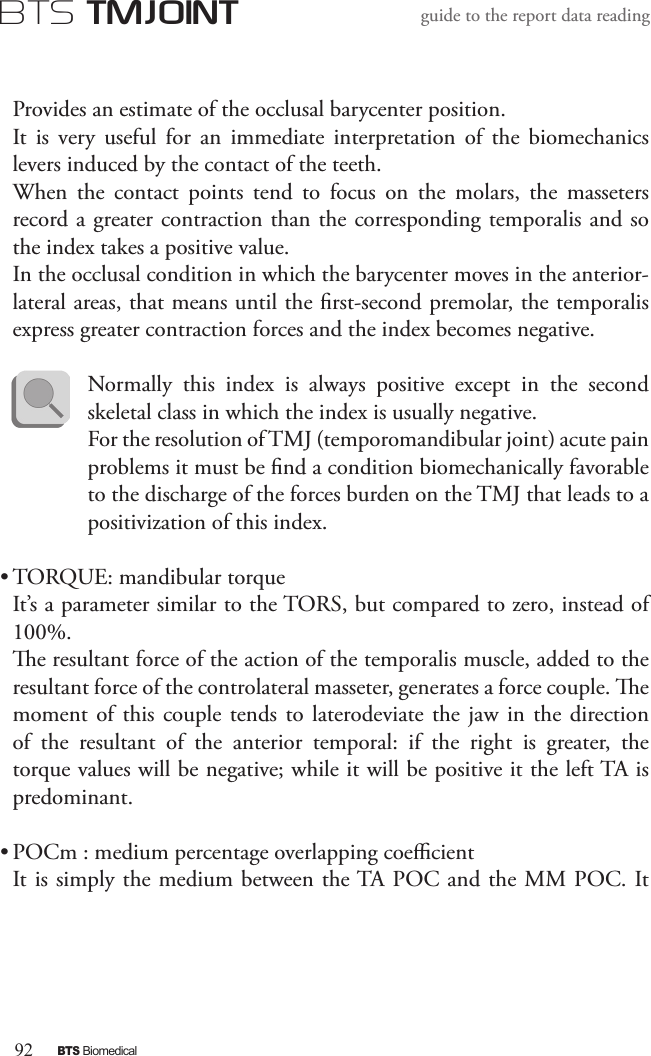
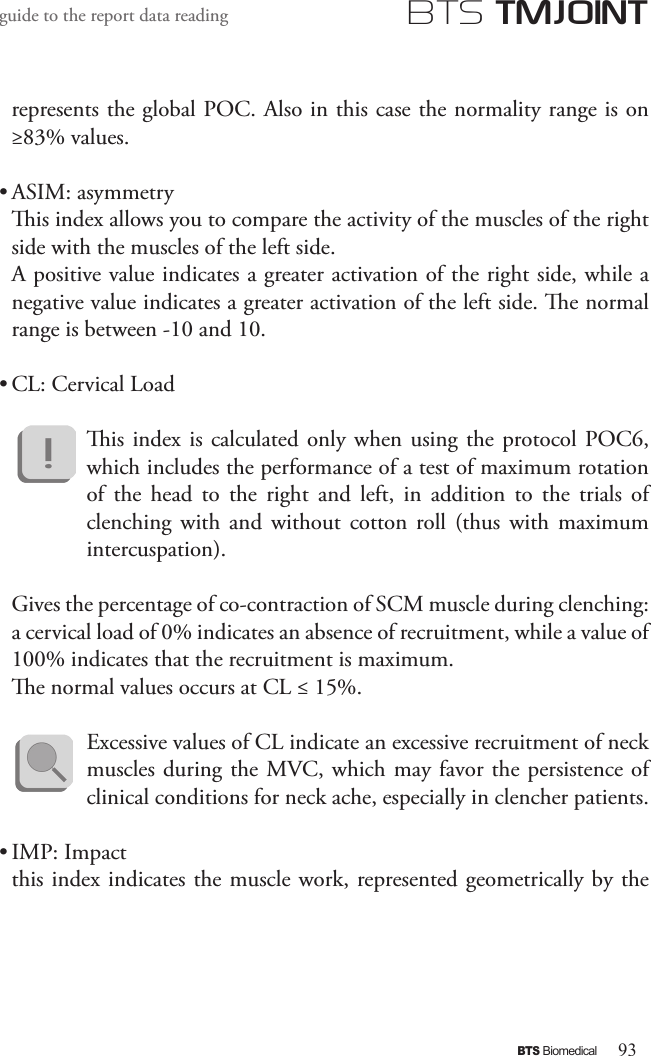
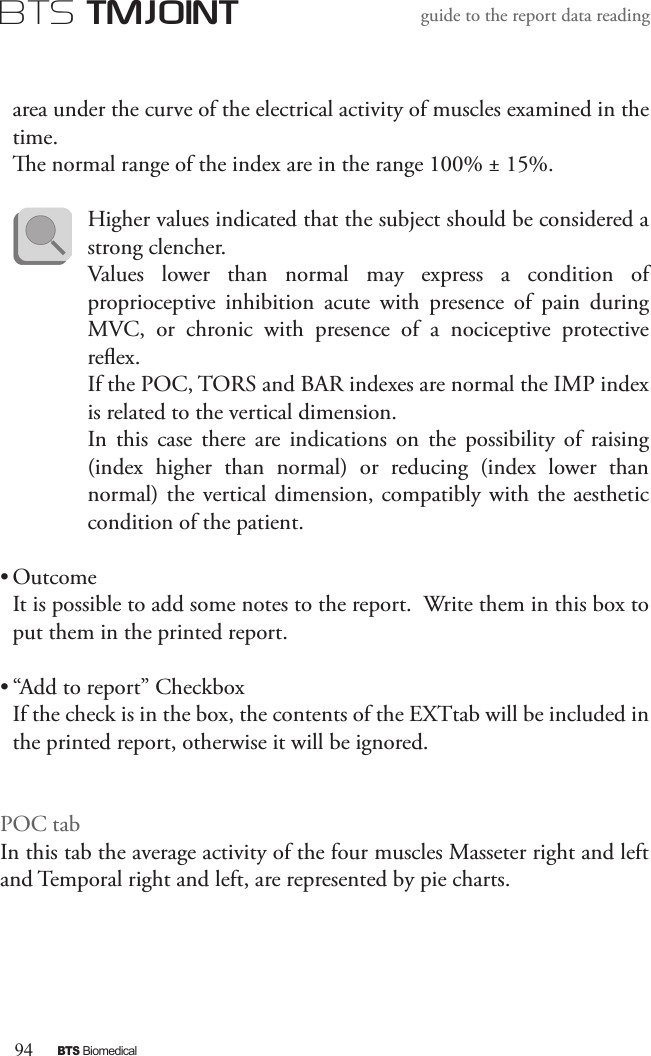
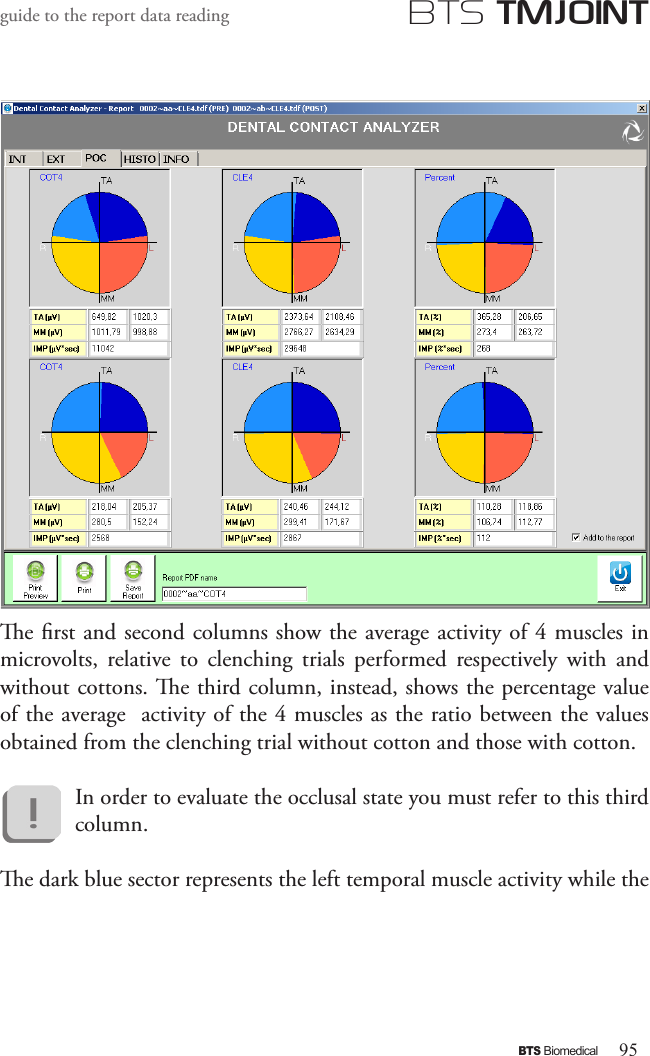
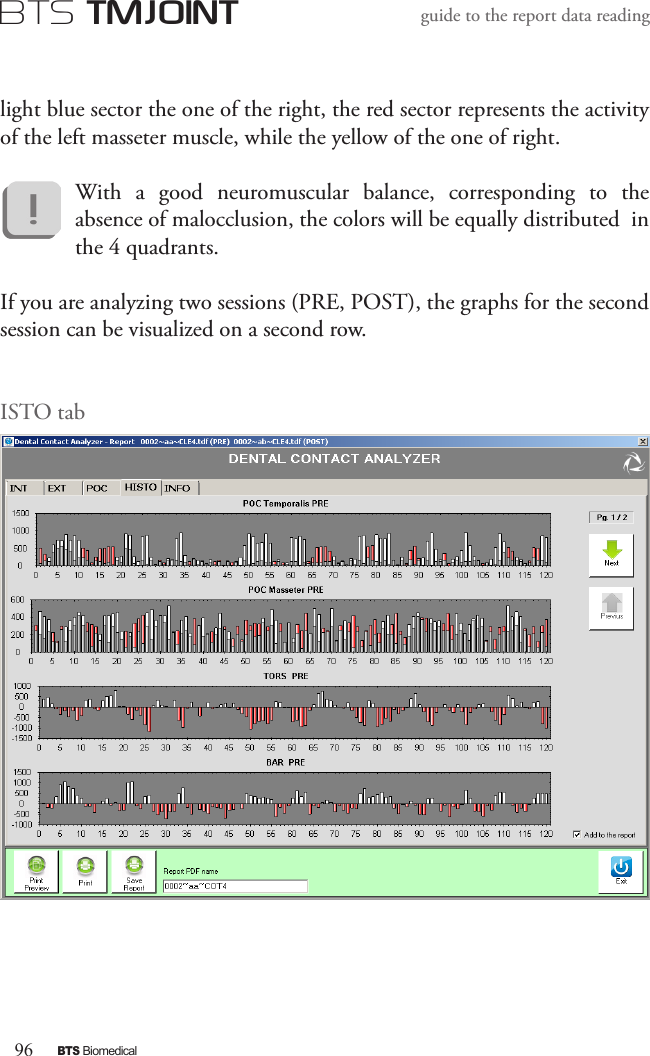
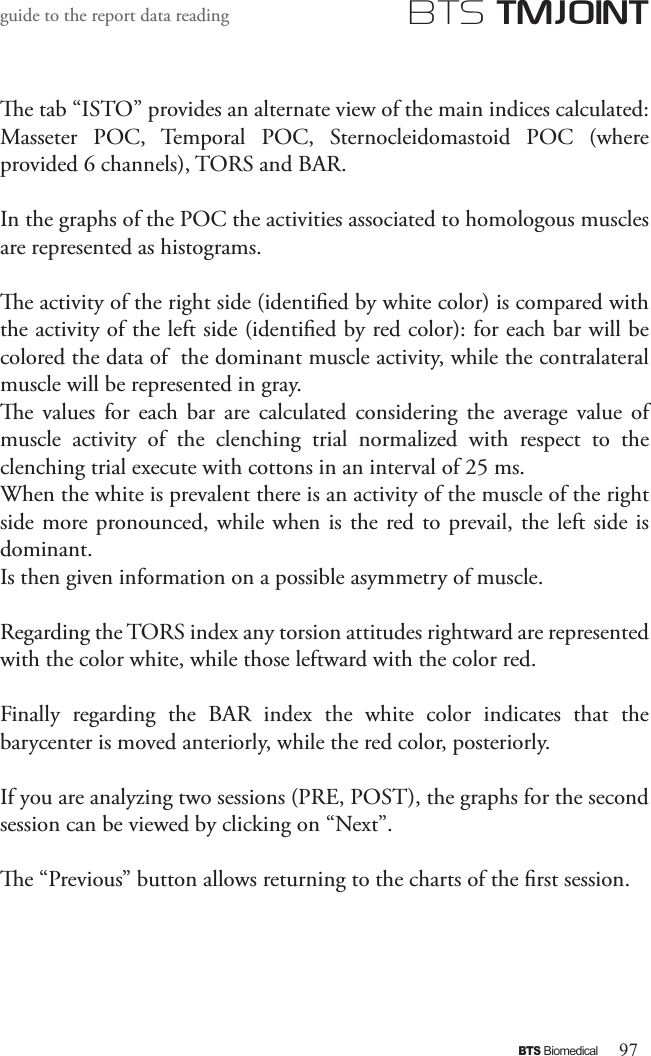
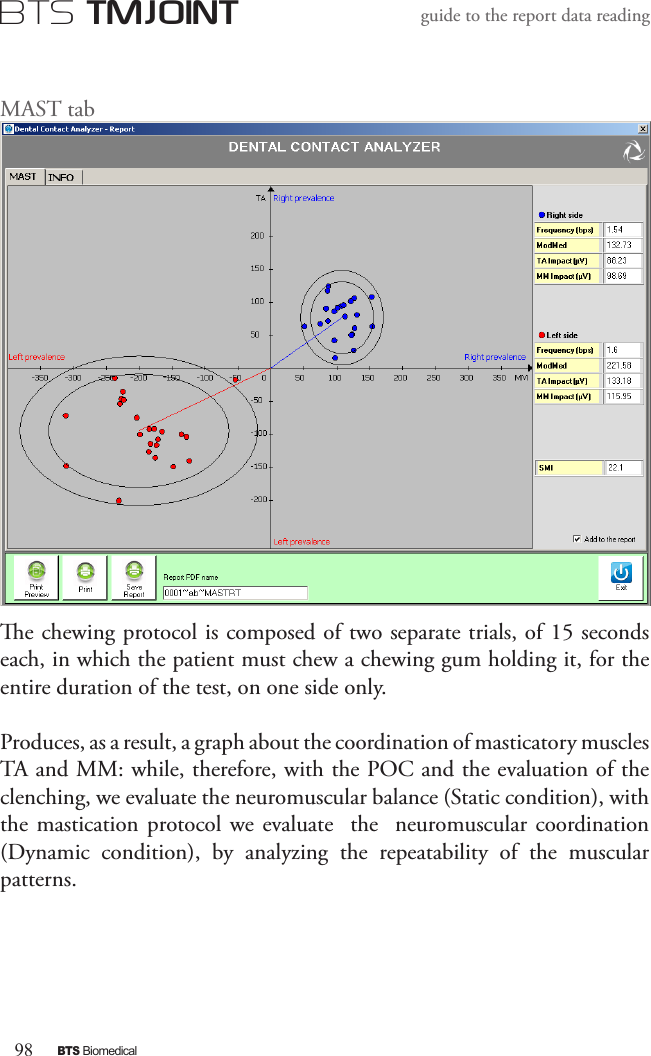
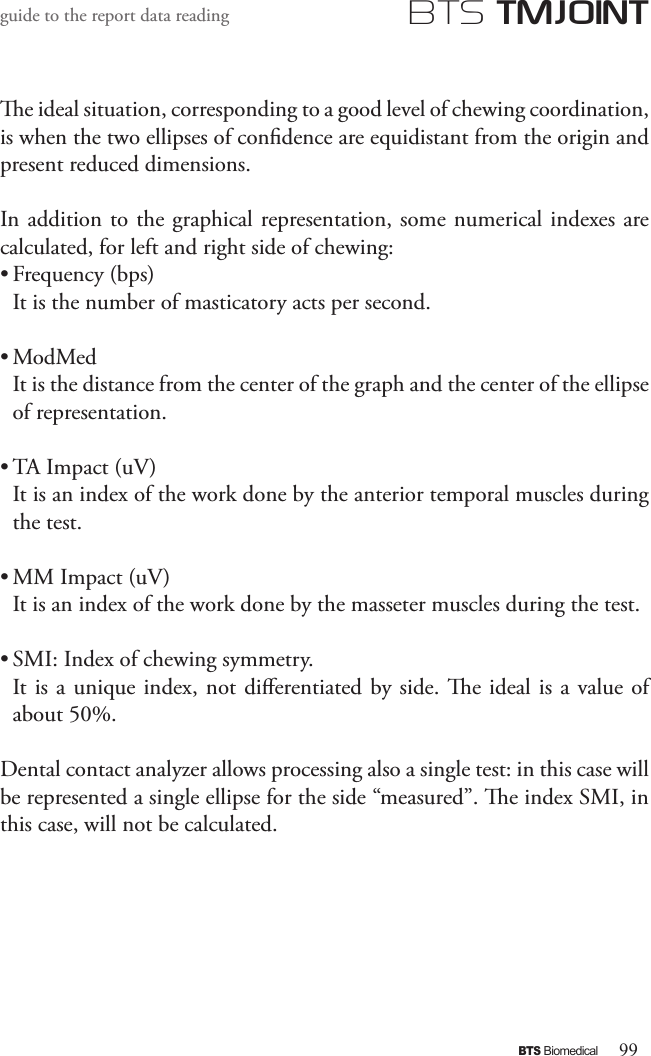
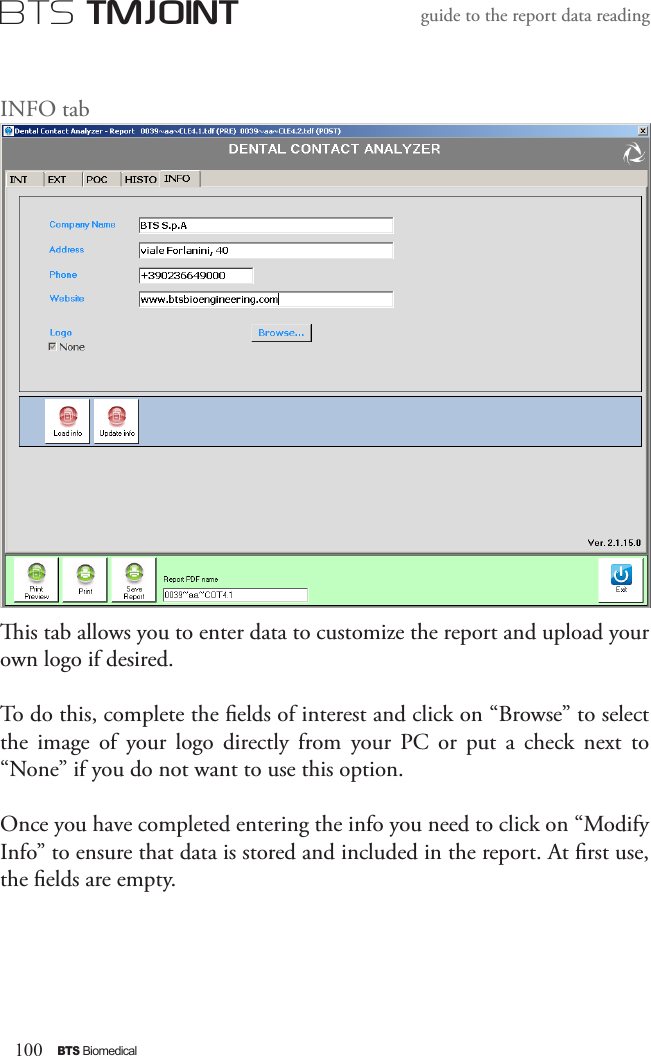
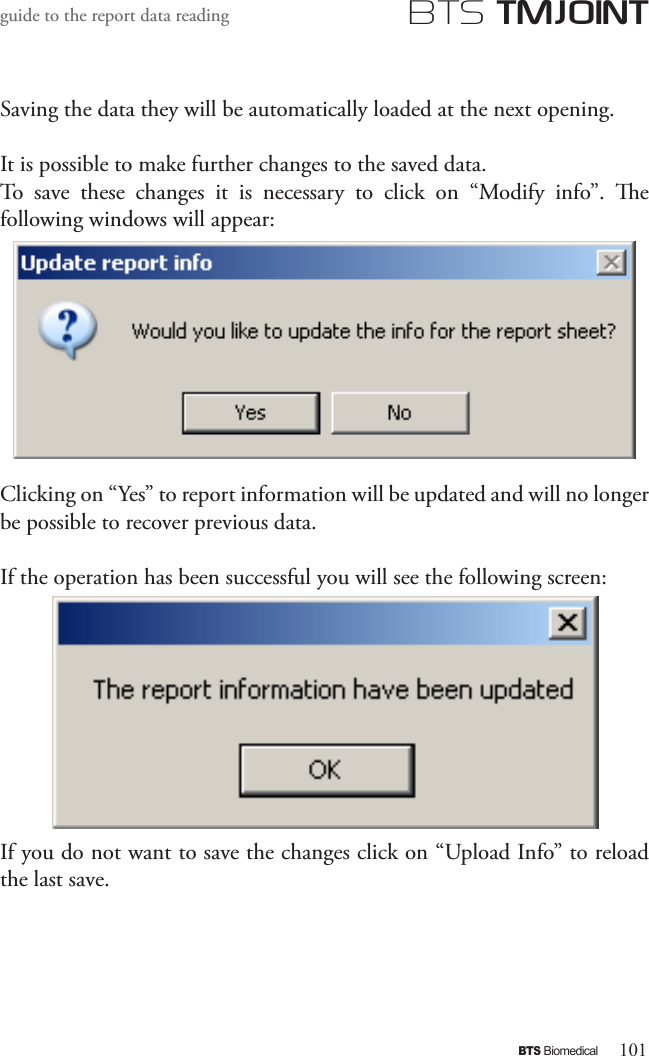
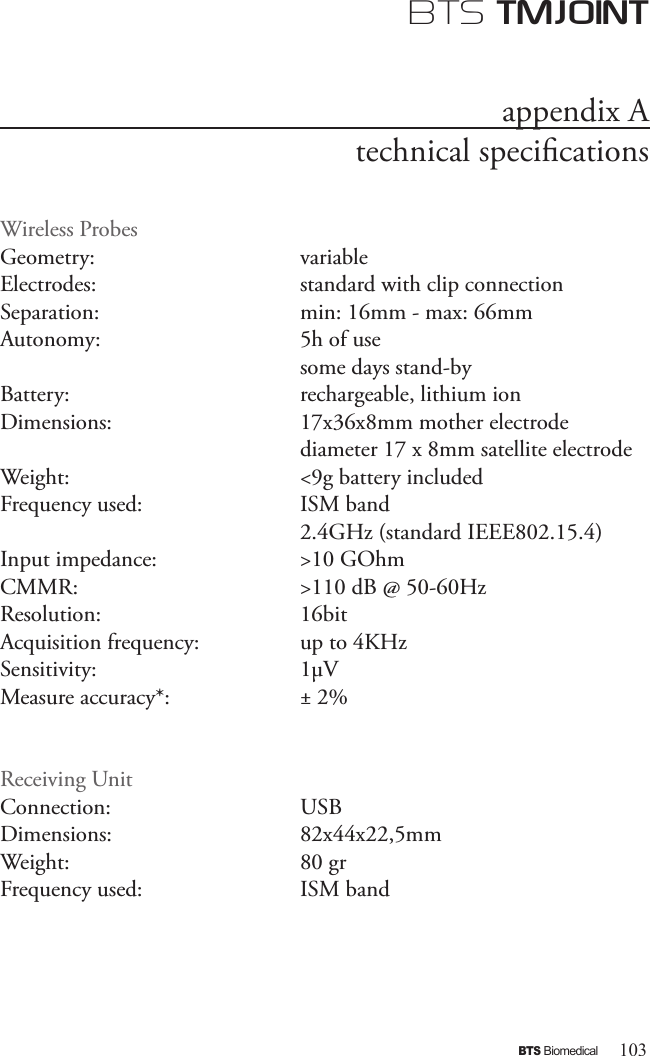
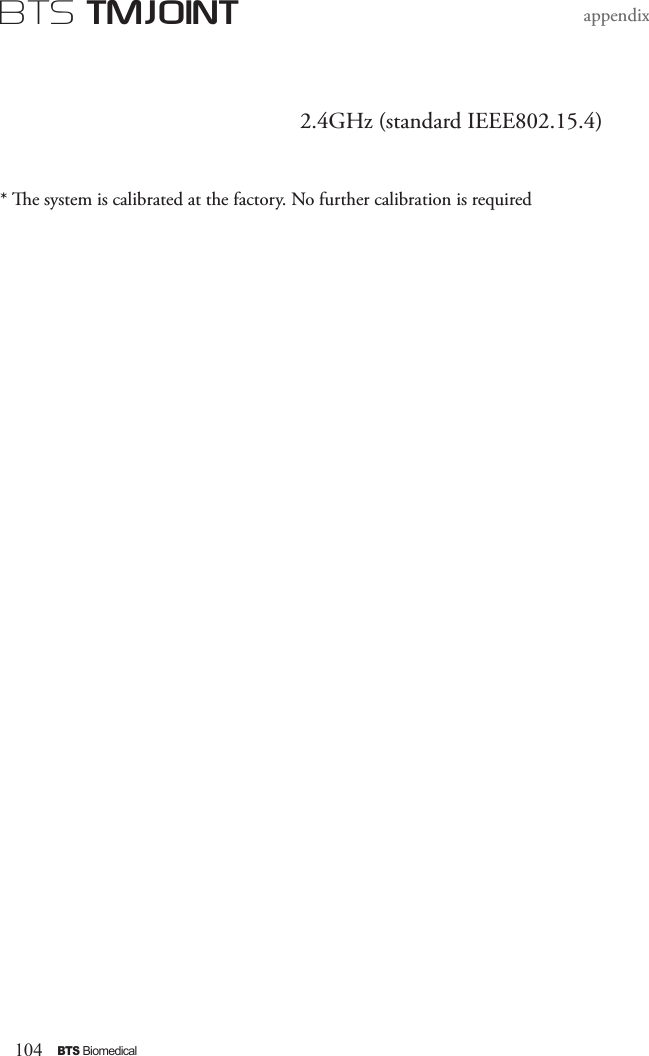
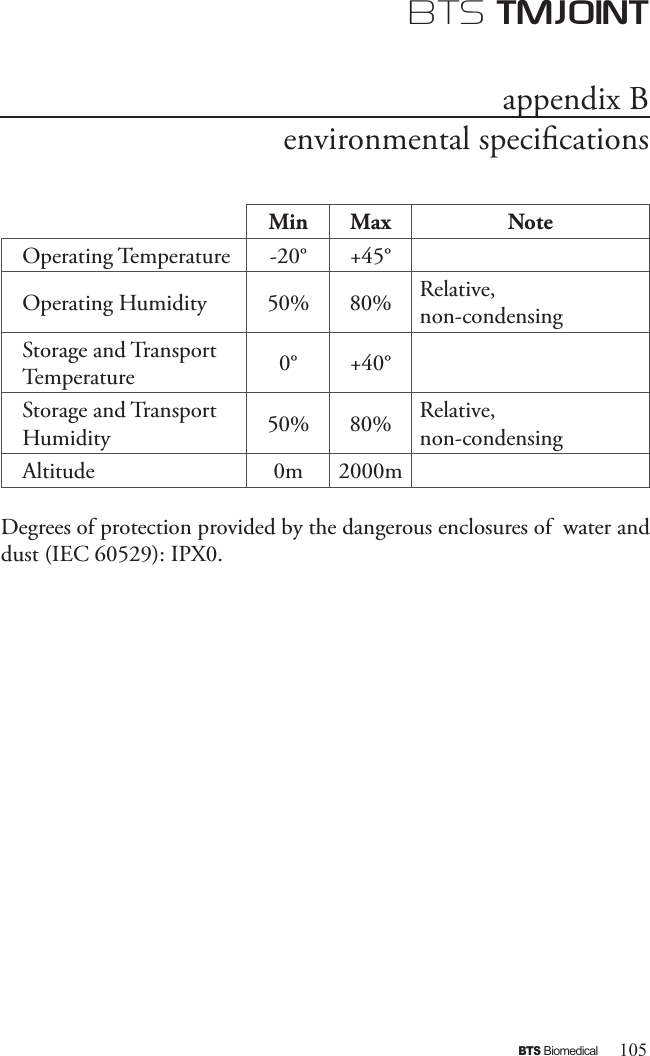
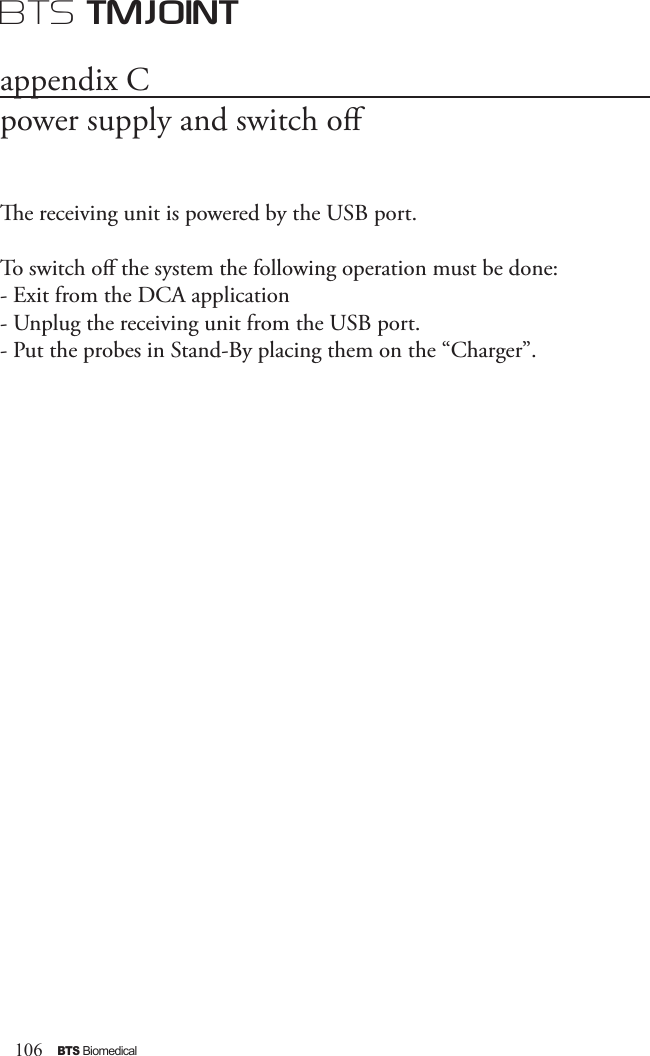
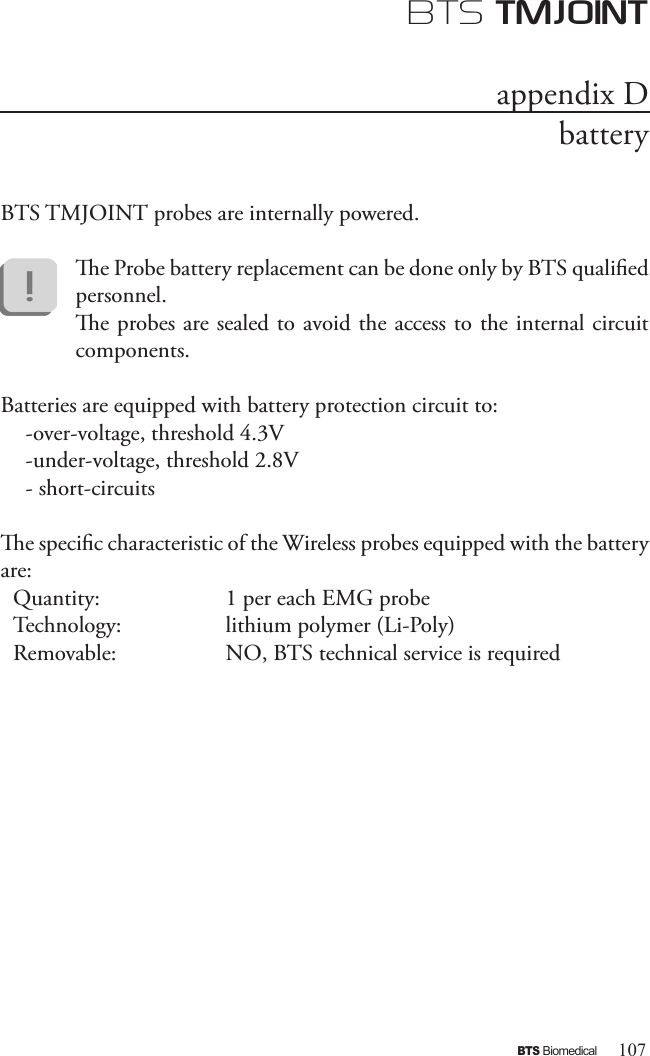
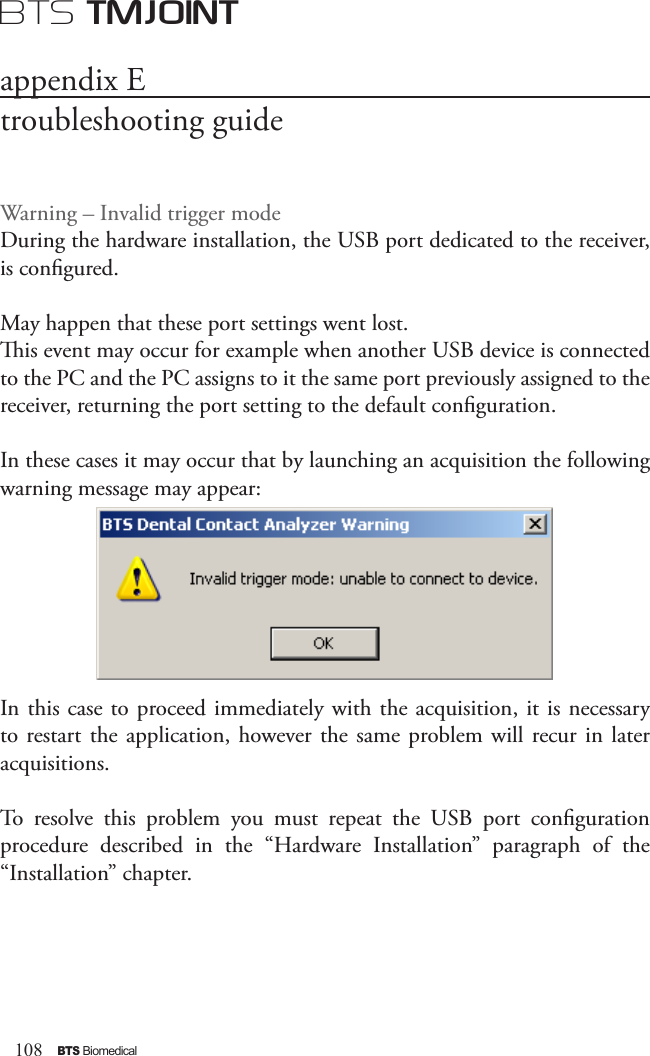
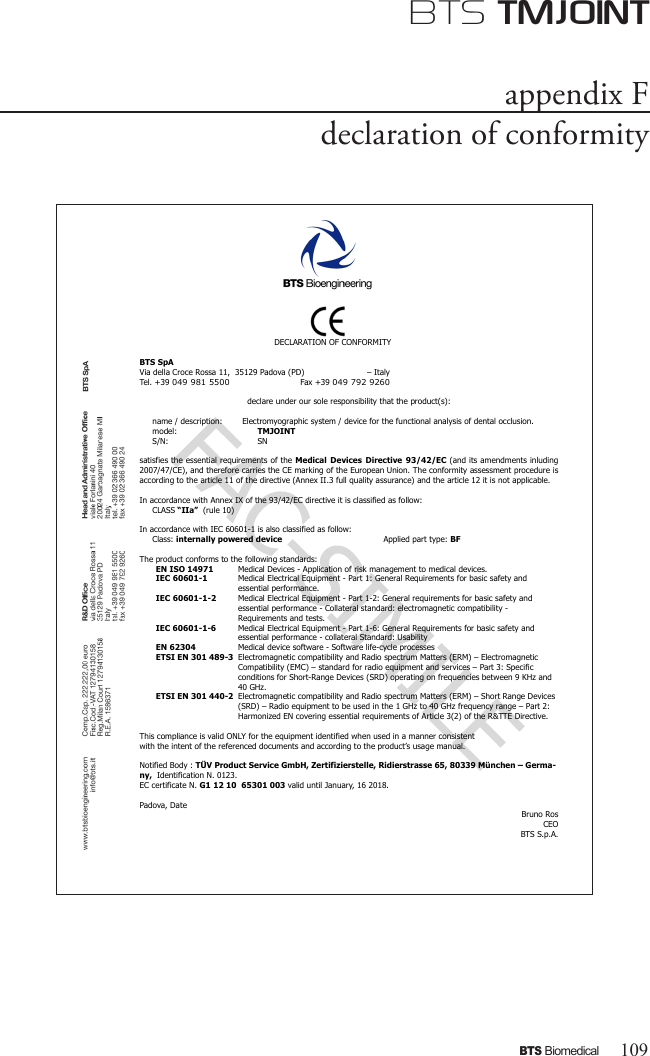
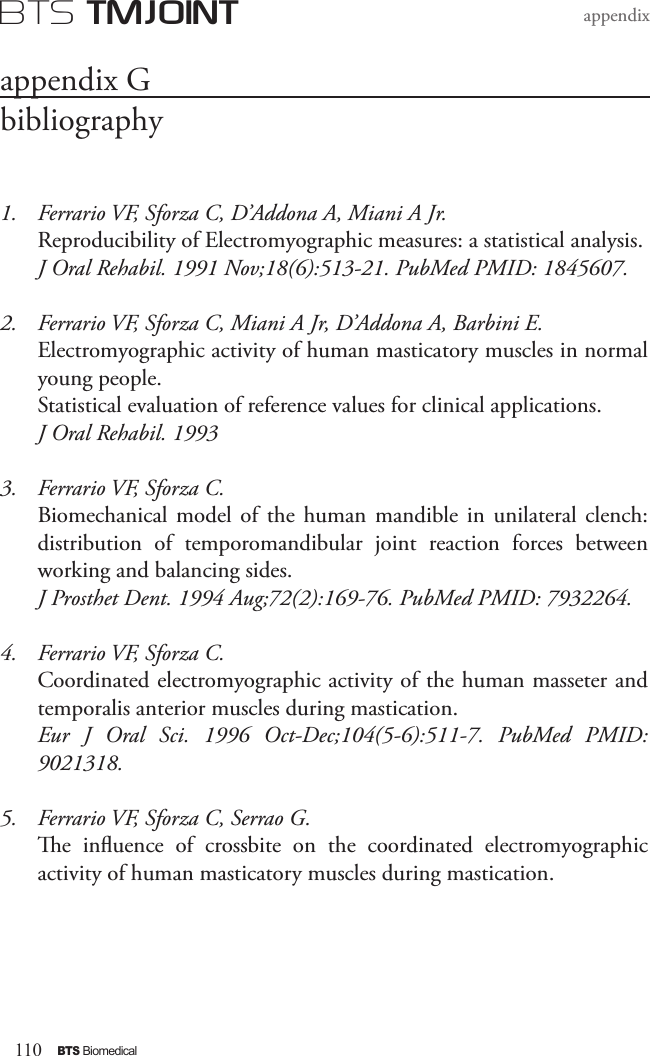
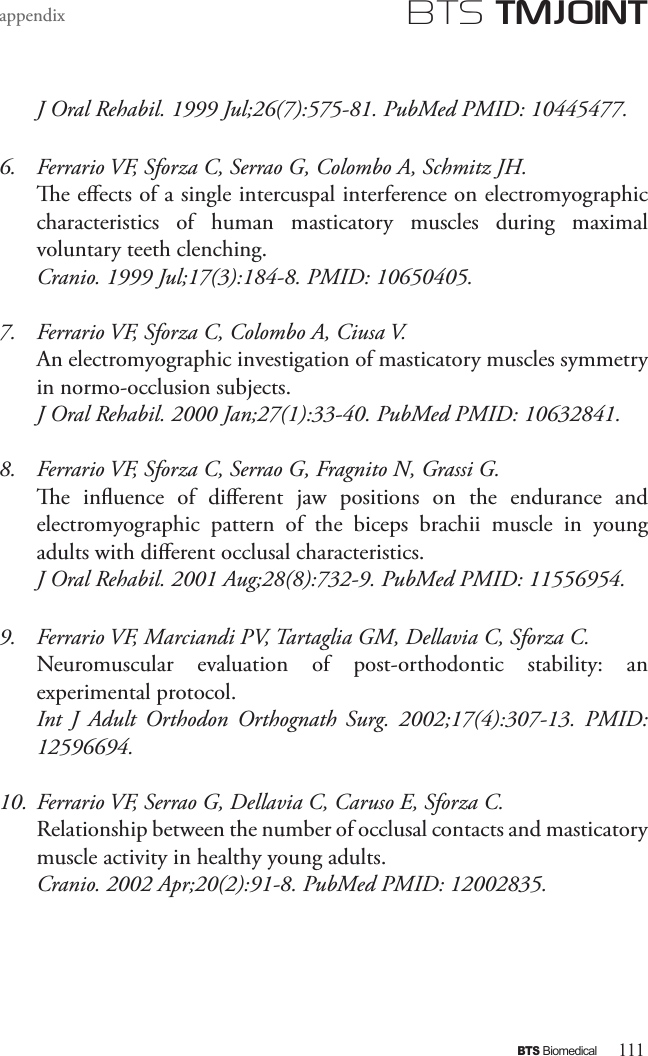
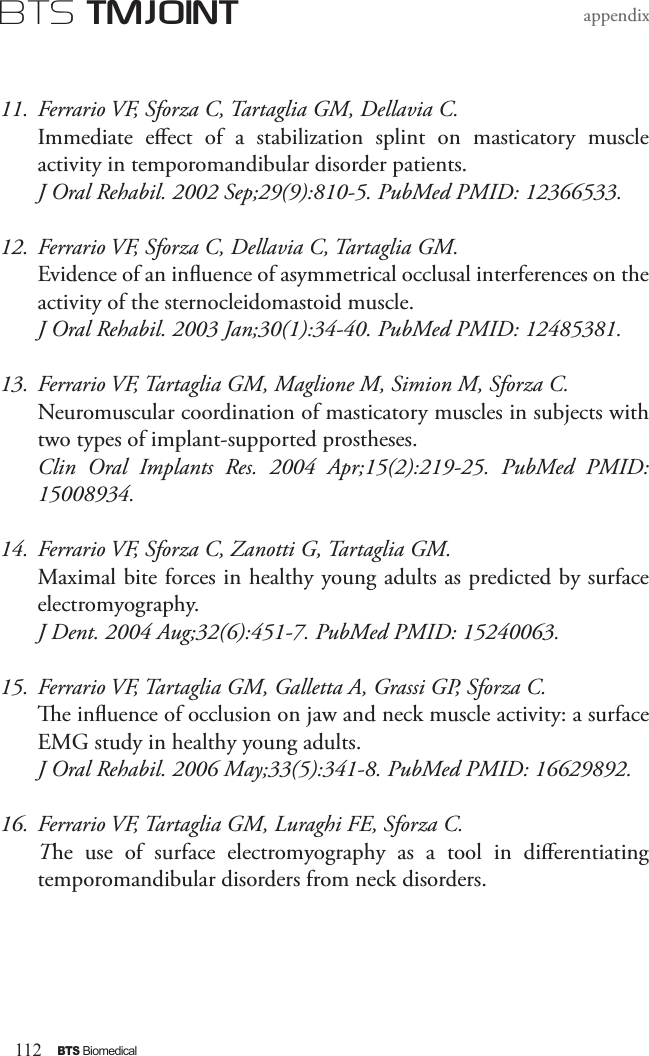
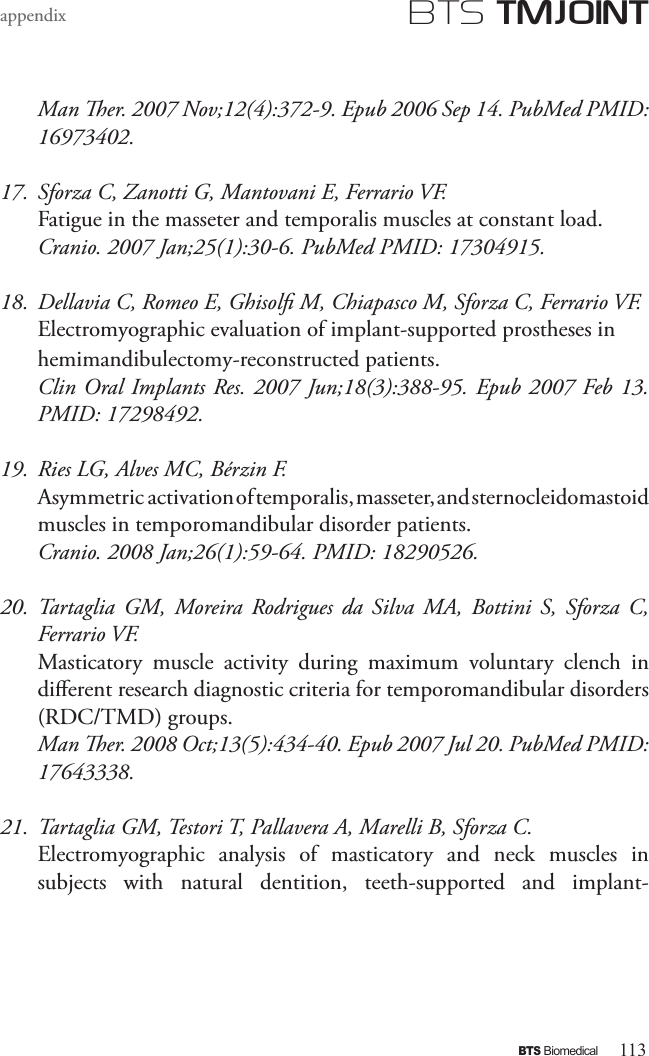
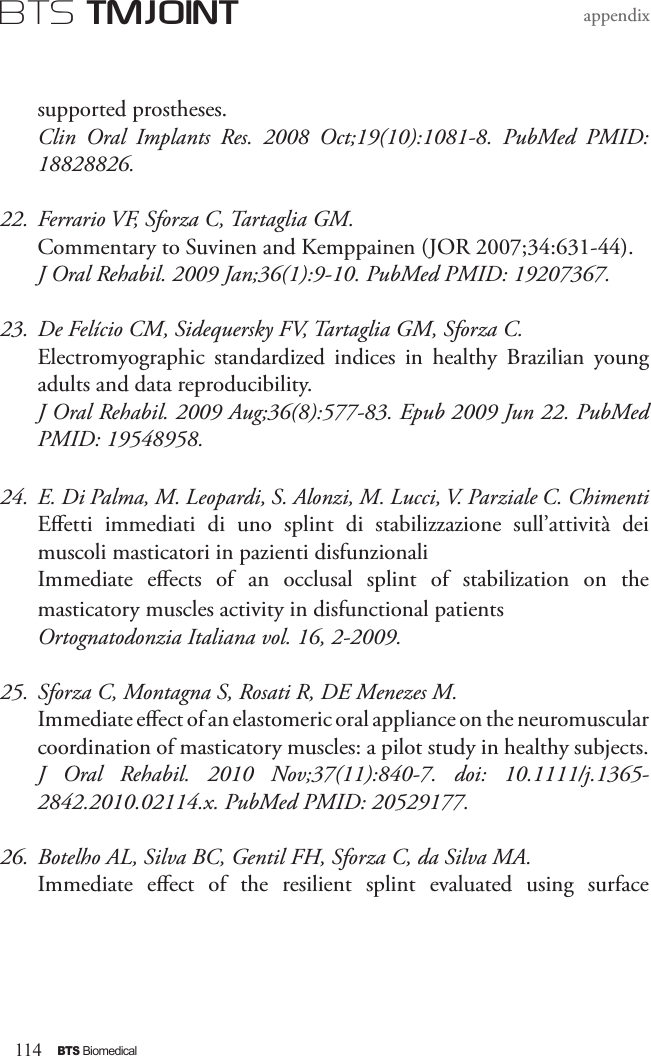
![115BTS BiomedicalBTS TMJOINTappendixelectromyography in patients with TMD. Cranio. 2010 Oct; 28(4):266-73. PubMed PMID: 21032981.27. Rodrigues-Bigaton D, Berni KC, Almeida AF, Silva MT. Activity and asymmetry index of masticatory muscles in women with and without dysfunction temporomandibular.Electromyogr Clin Neurophysiol. 2010 Nov-Dec;50(7-8):333-8. PMID: 21284371.28. Krechina EK, Lisovskaia VT, Pogabalo IV. Electromyographic evaluation of functional status of temporal muscles and mastication muscles in patients with close position of frontal teeth in cases of dierent occlusion. [Article in Russian]Stomatologiia (Mosk). 2010;89(3):69-71. PMID: 20559240.29. Botelho AL, Gentil FH, Sforza C, da Silva MA. Standardization of the electromyographic signal through the maximum isometric voluntary contraction.Cranio. 2011 Jan; 29(1):23-31. PubMed PMID: 21370766.30. Tartaglia GM, Lodetti G, Paiva G, De Felicio CM, Sforza C. Surface electromyographic assessment of patients with long lasting temporomandibular joint disorder pain. J Electromyogr Kinesiol. 2011 Aug;21(4):659-64. Epub 2011 Apr 3. PubMed PMID: 21463956.31. Sforza C, Rosati R, De Menezes M, Musto F, Toma M. EMG analysis of trapezius and masticatory muscles: experimental protocol and data reproducibility.](https://usermanual.wiki/BTS/BTSWEMG2.ERTMJ-00998-04-TMJOINT-User-Manual-ENG-v-3-0-0/User-Guide-2039281-Page-117.png)