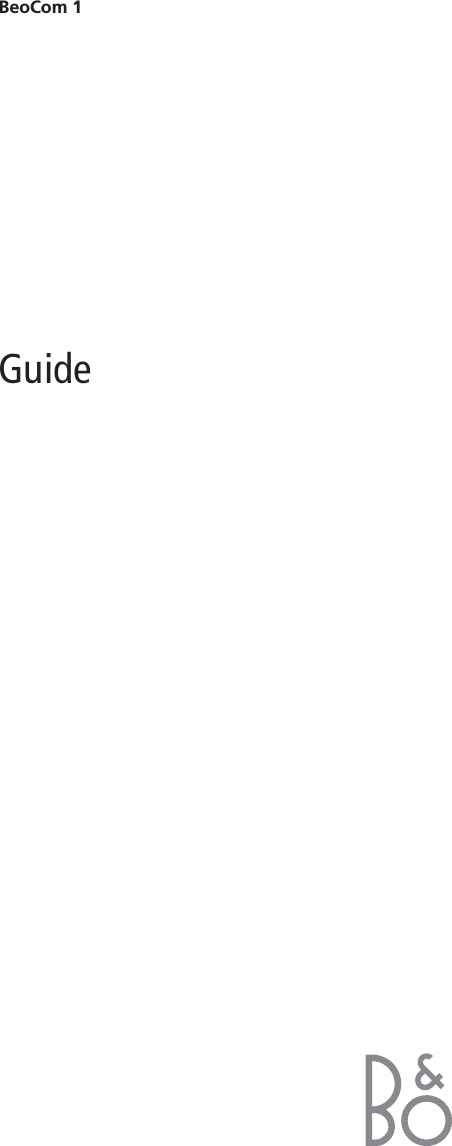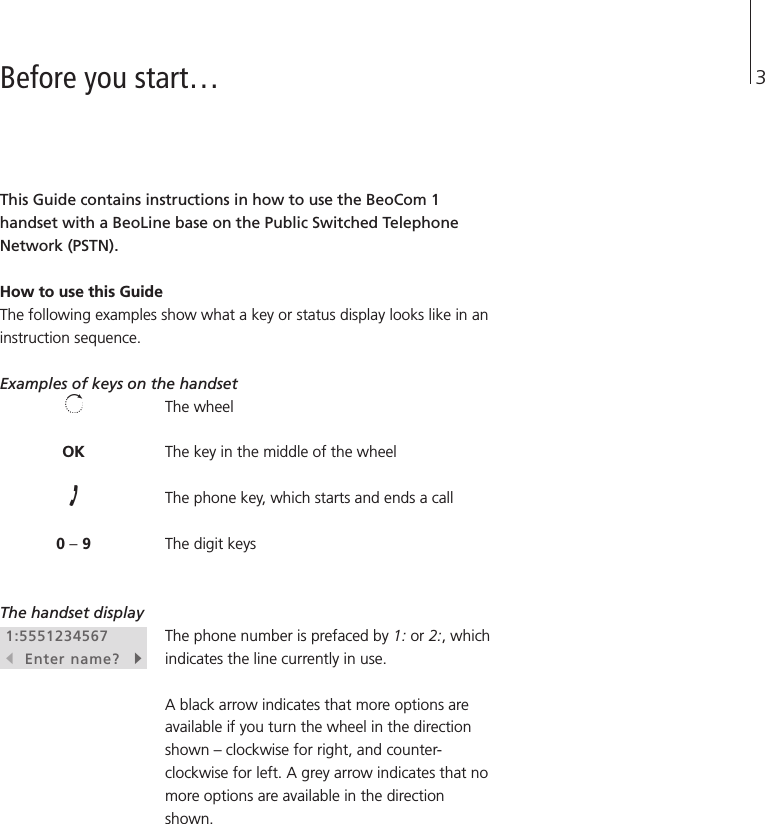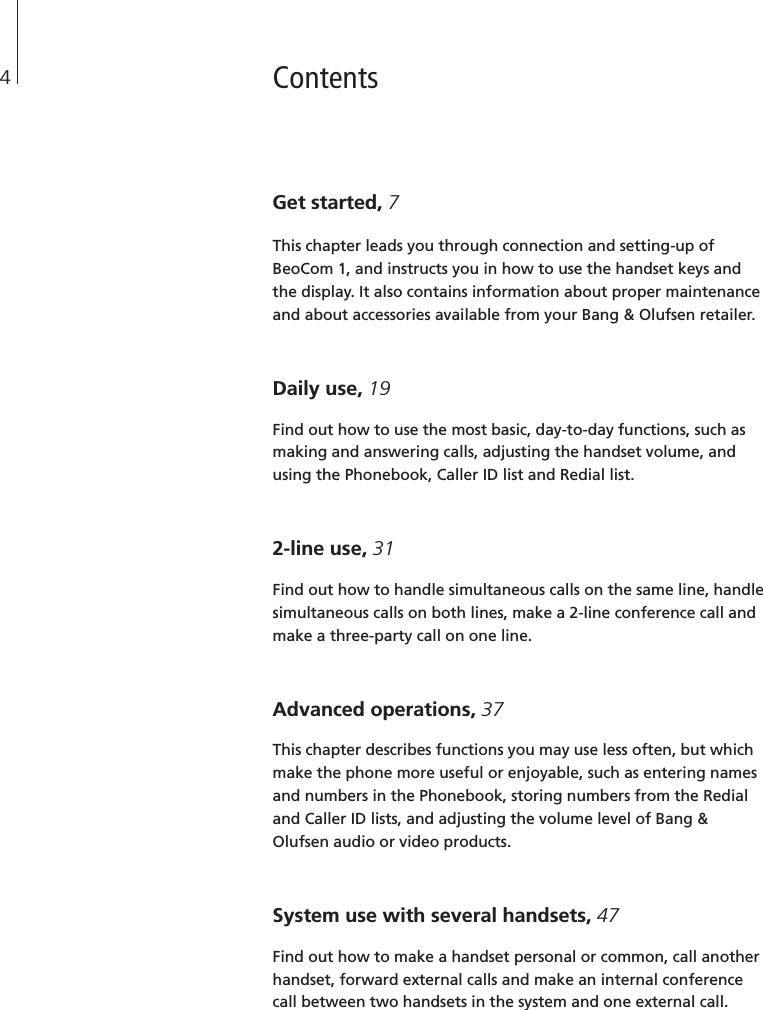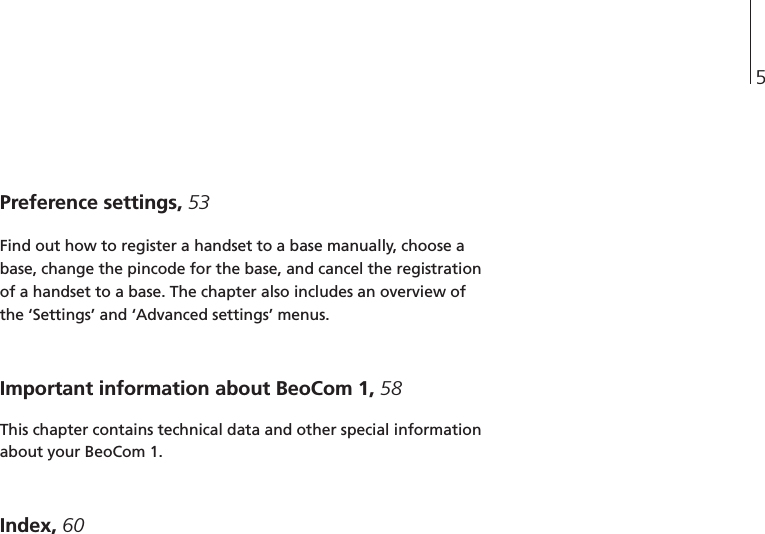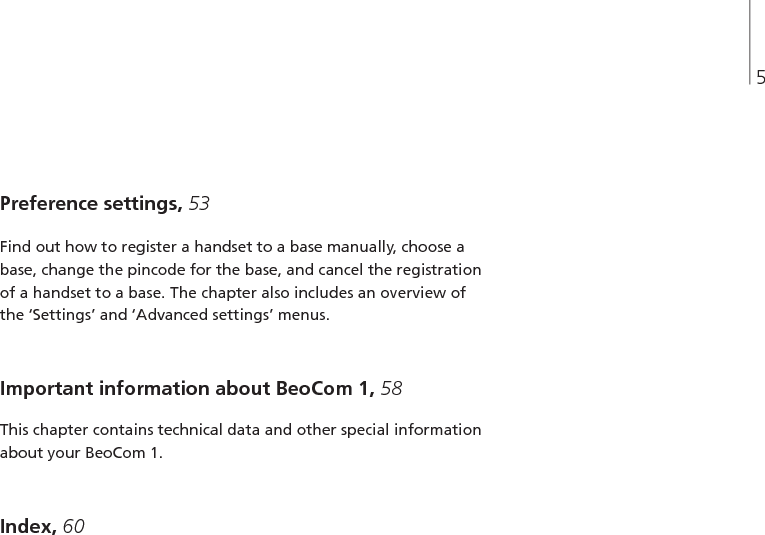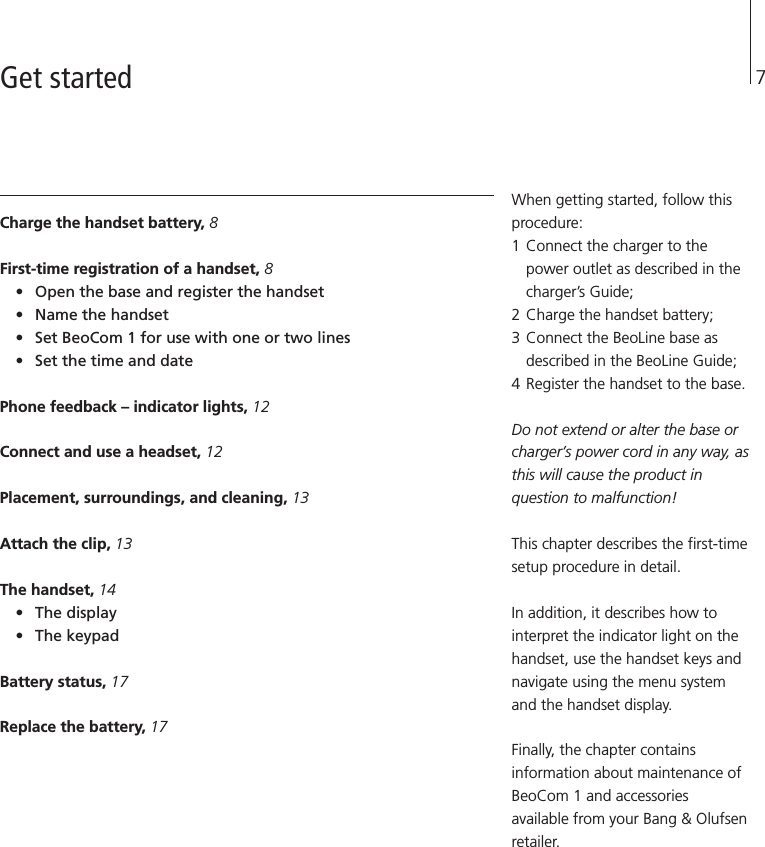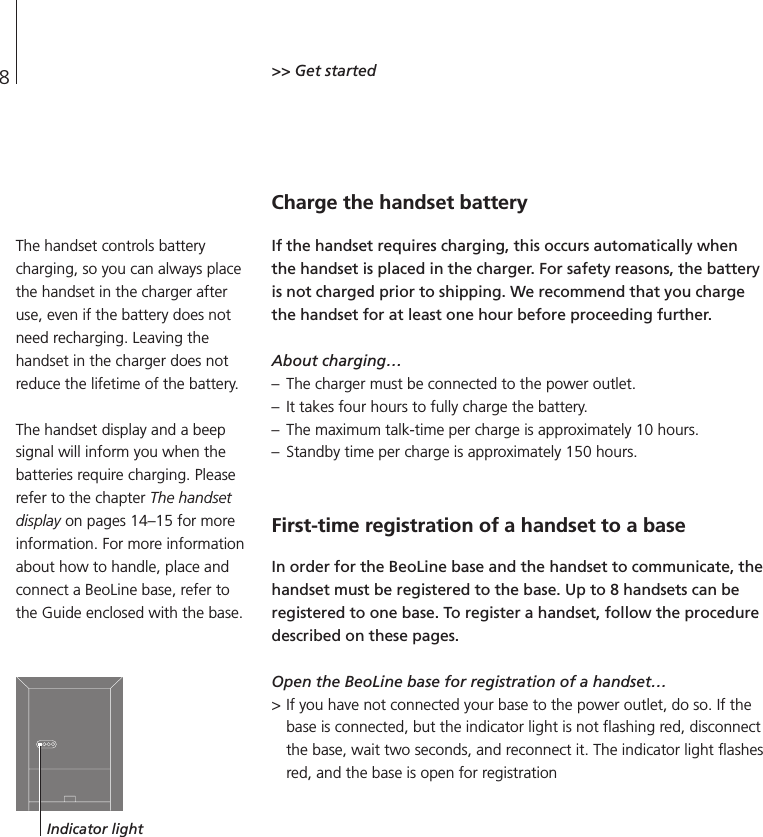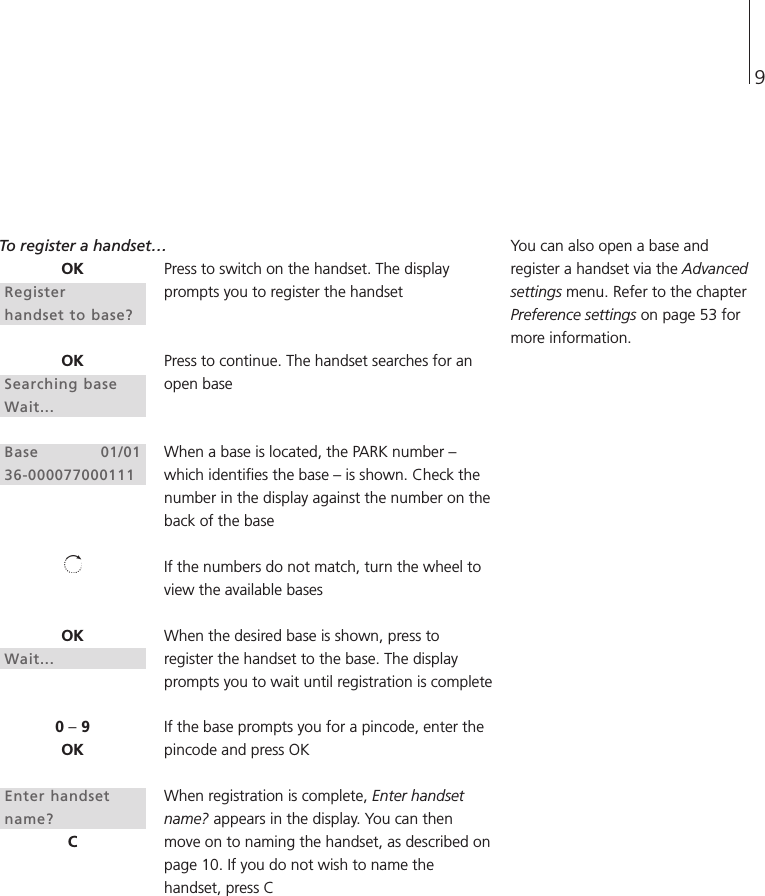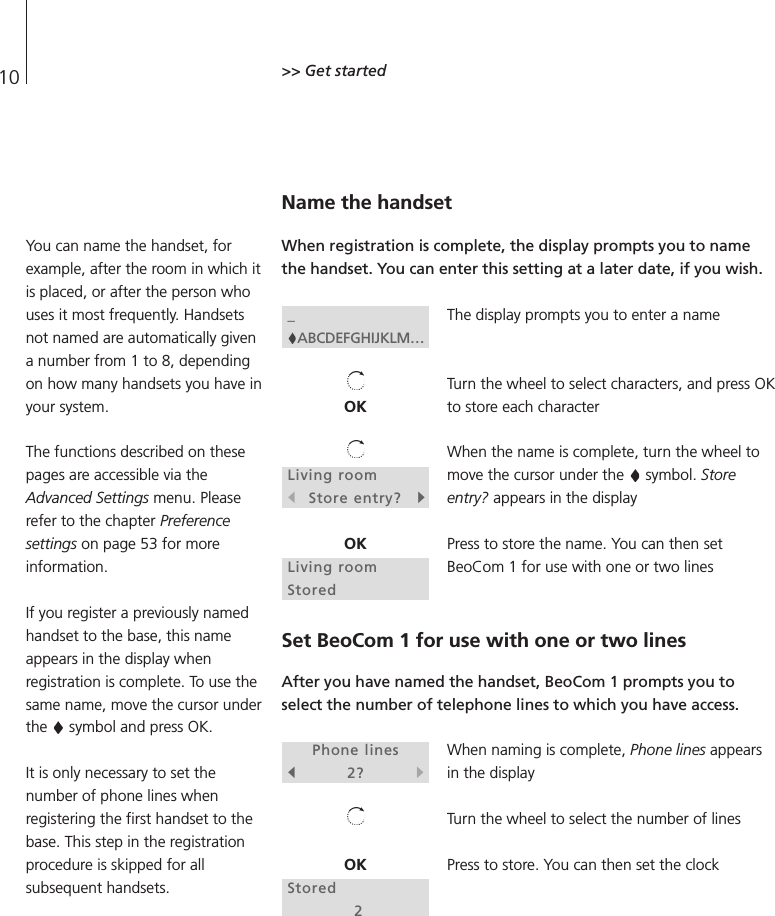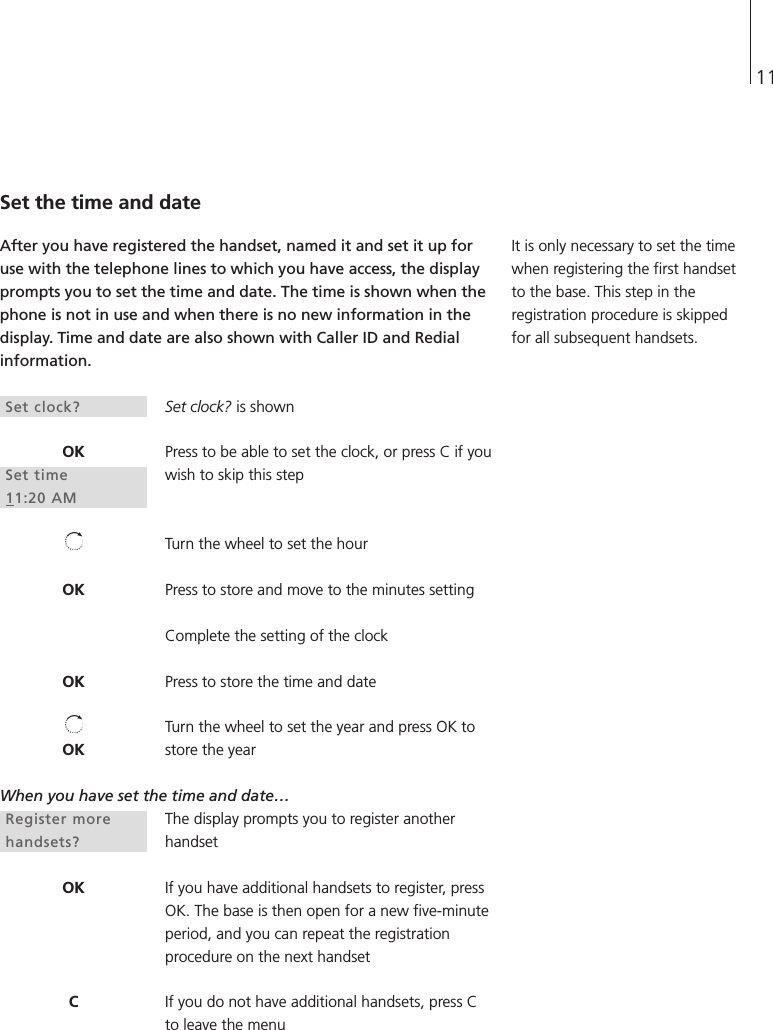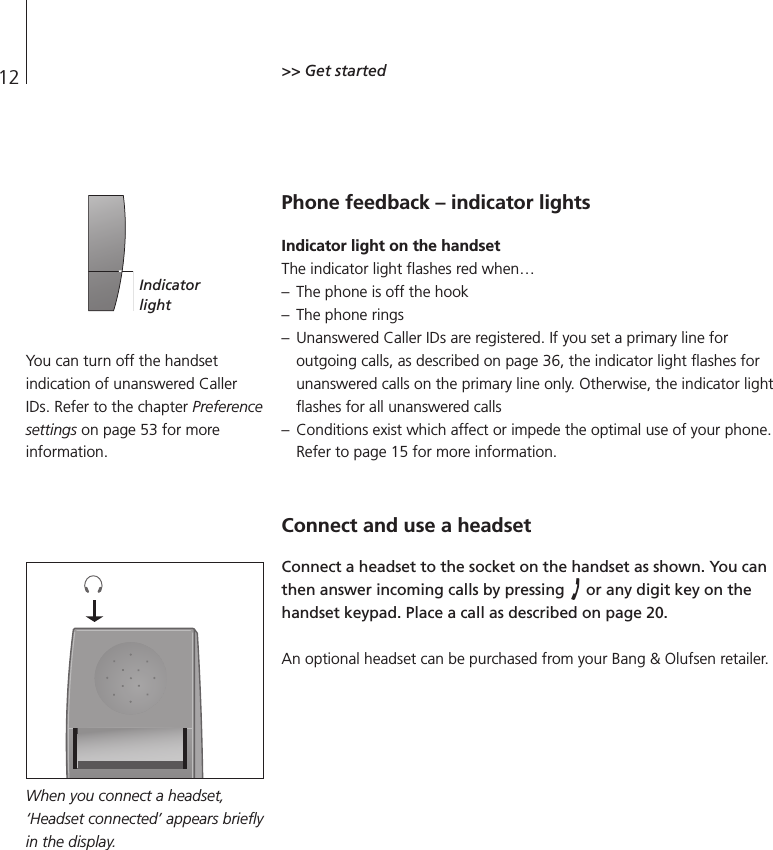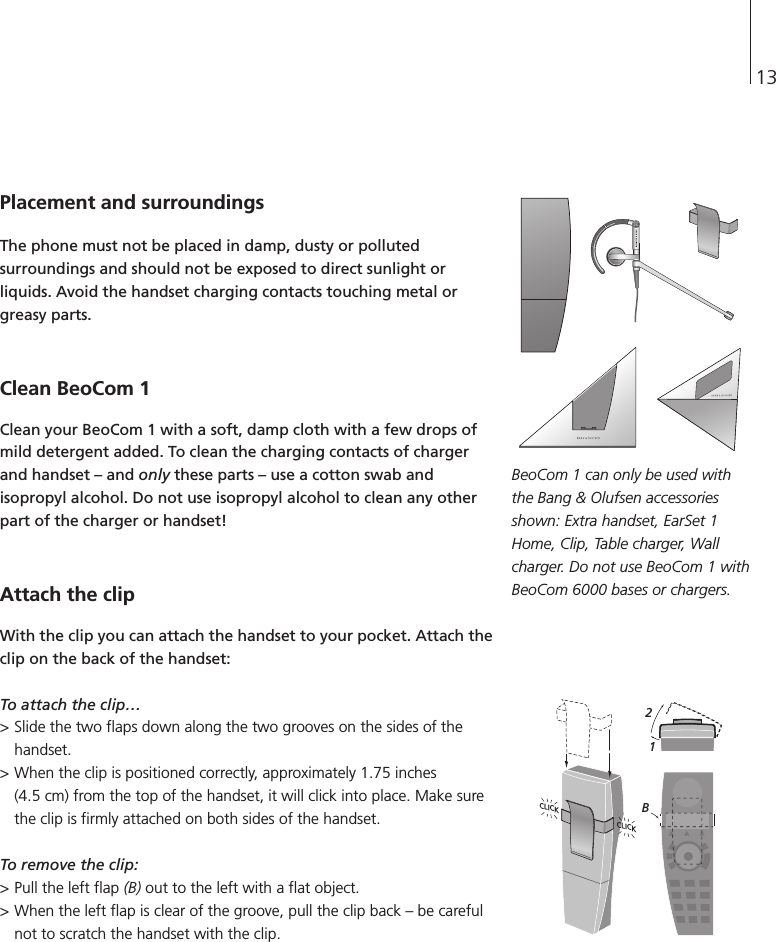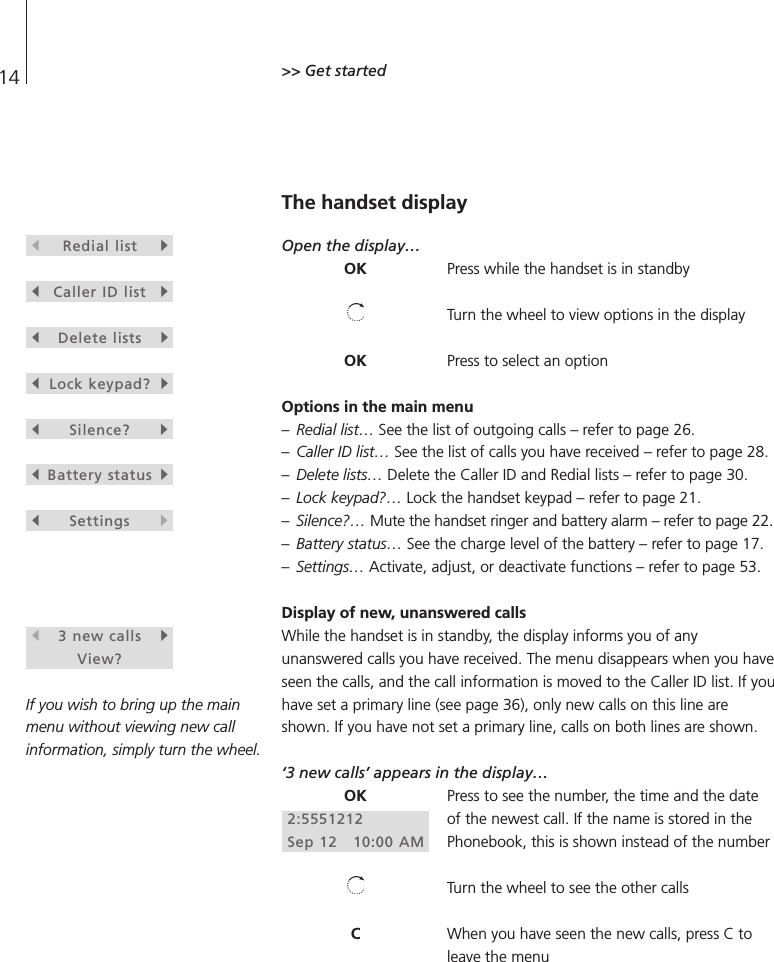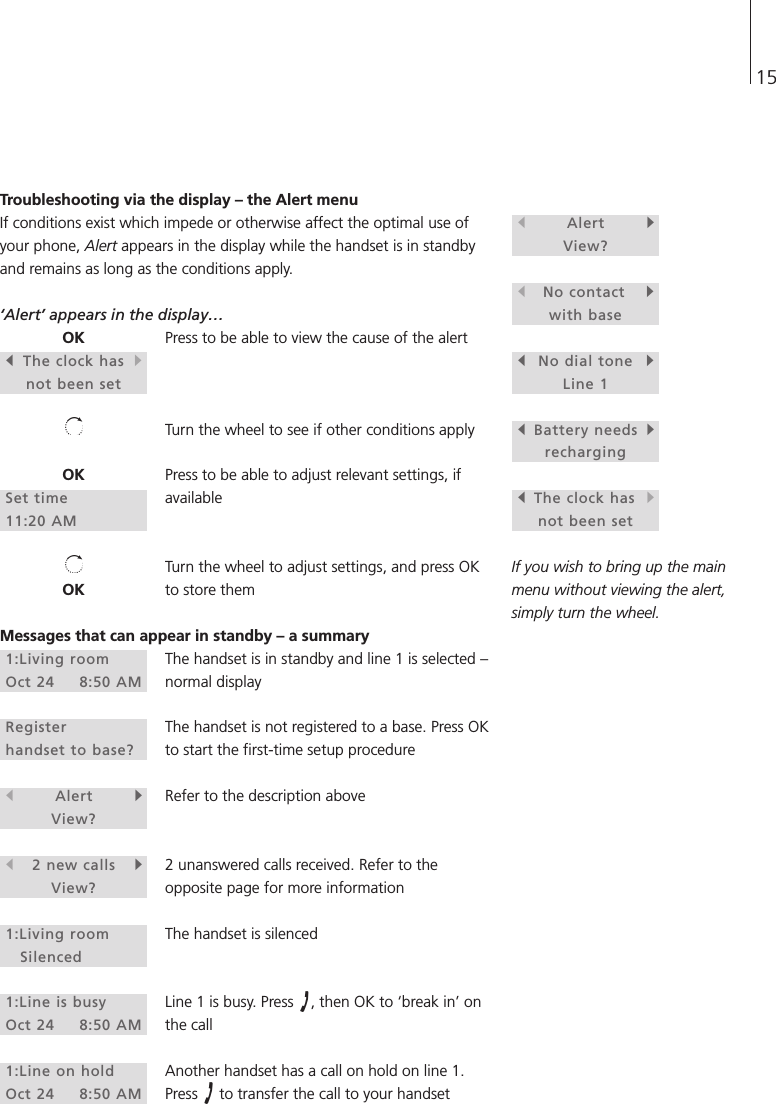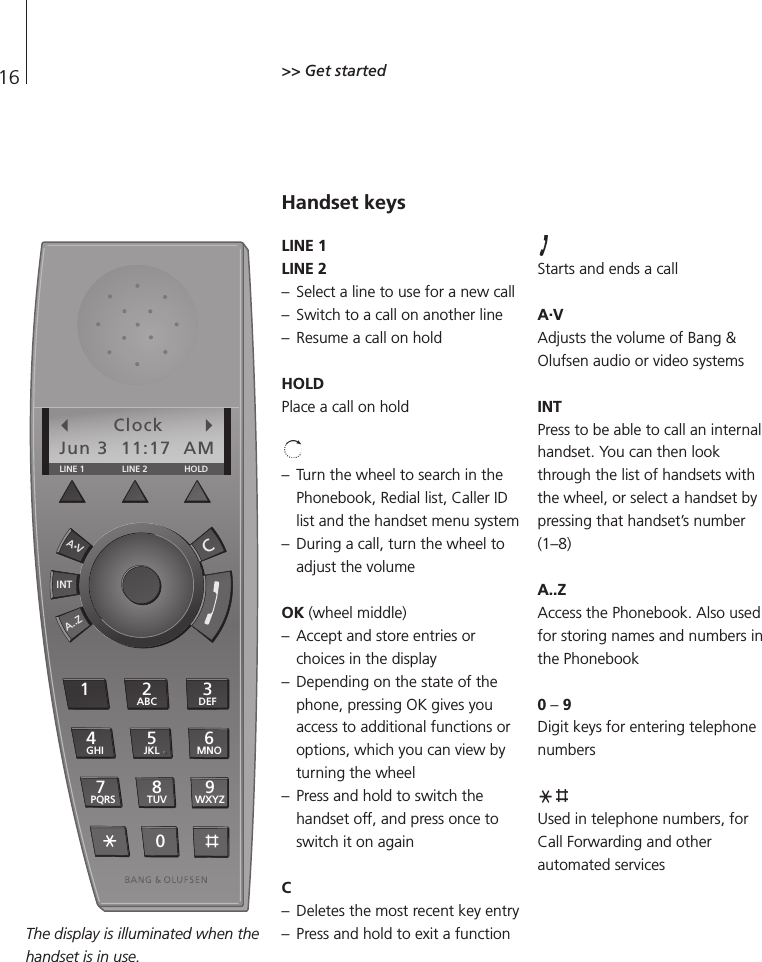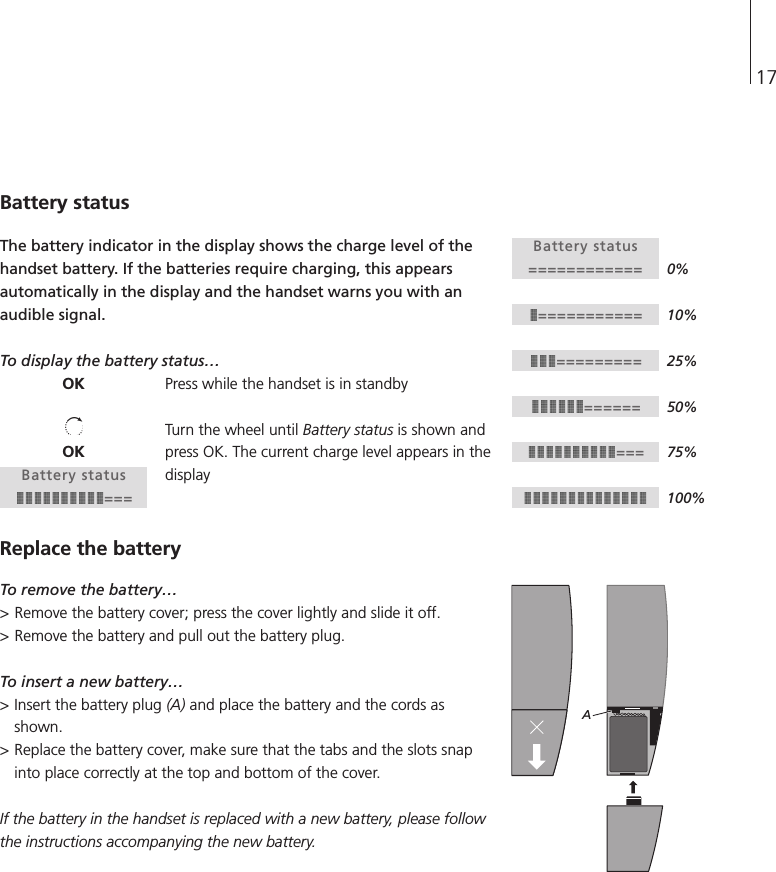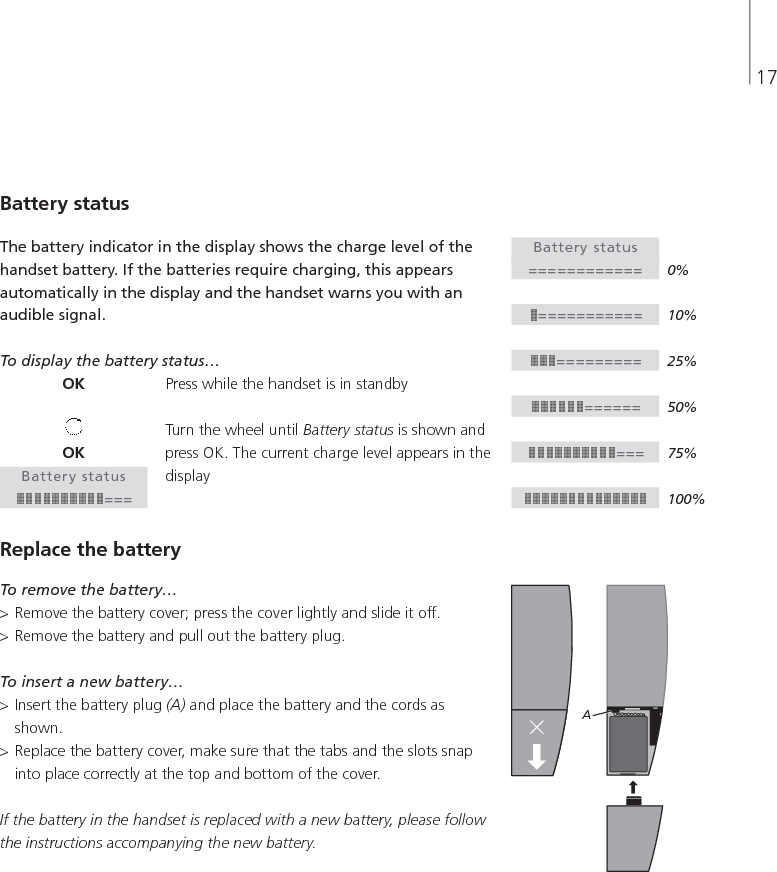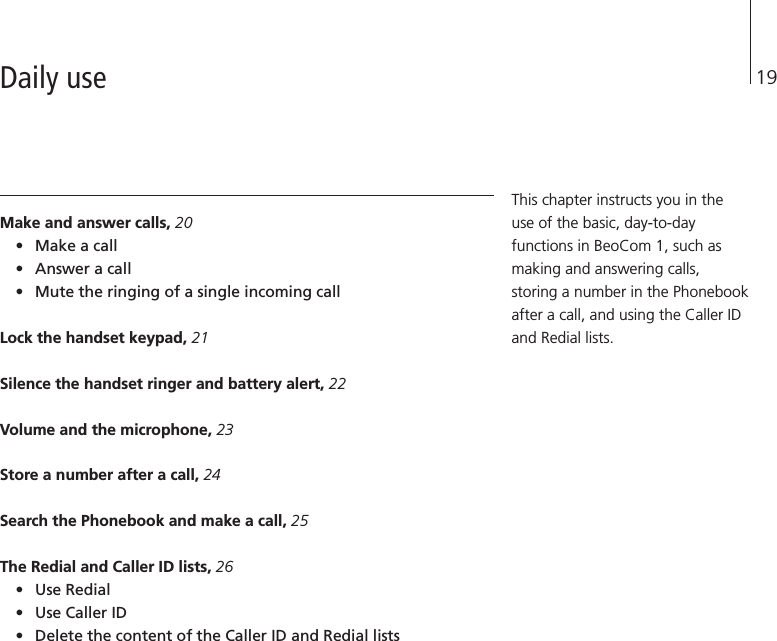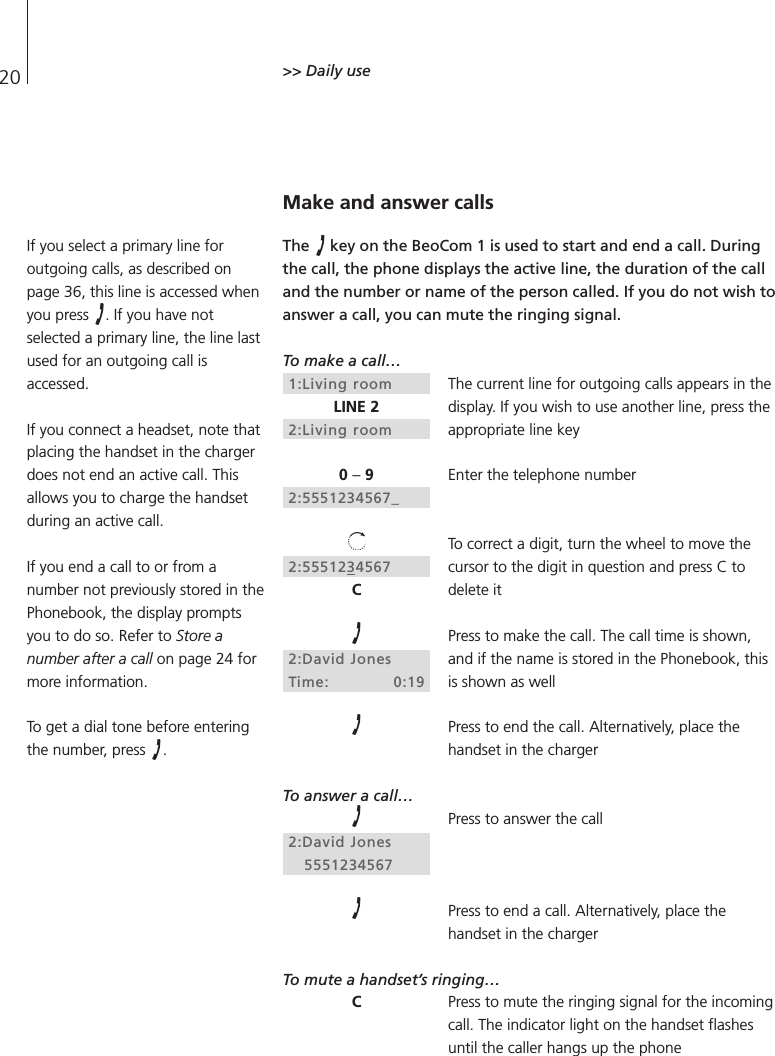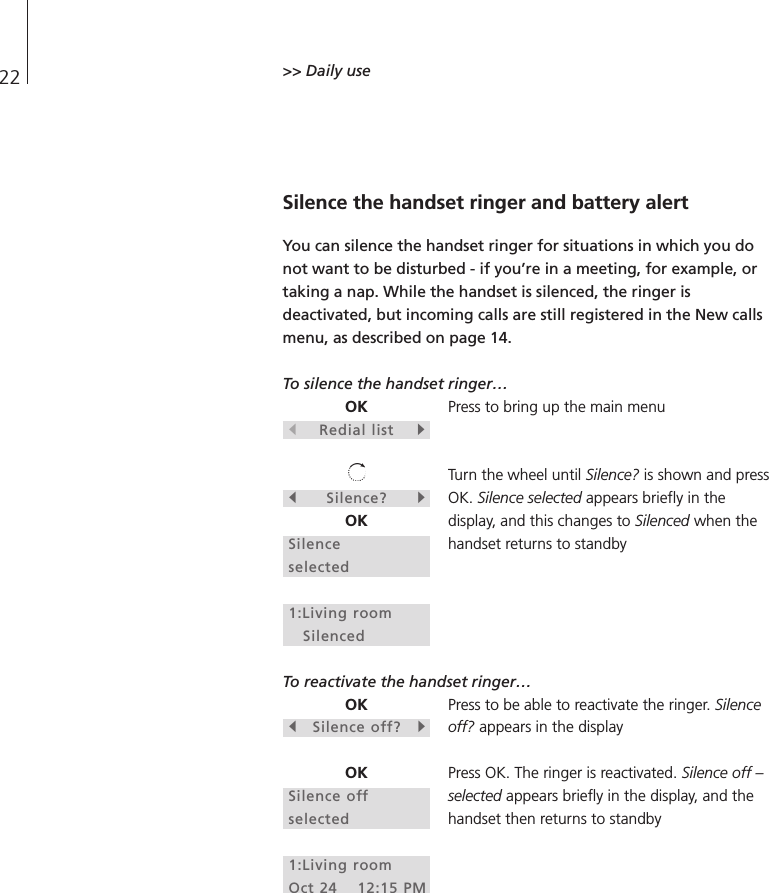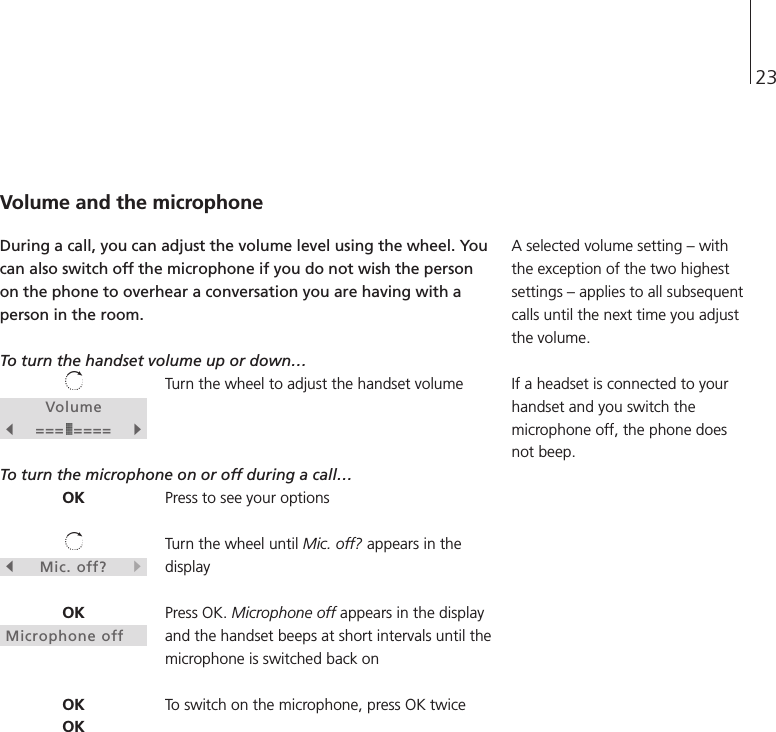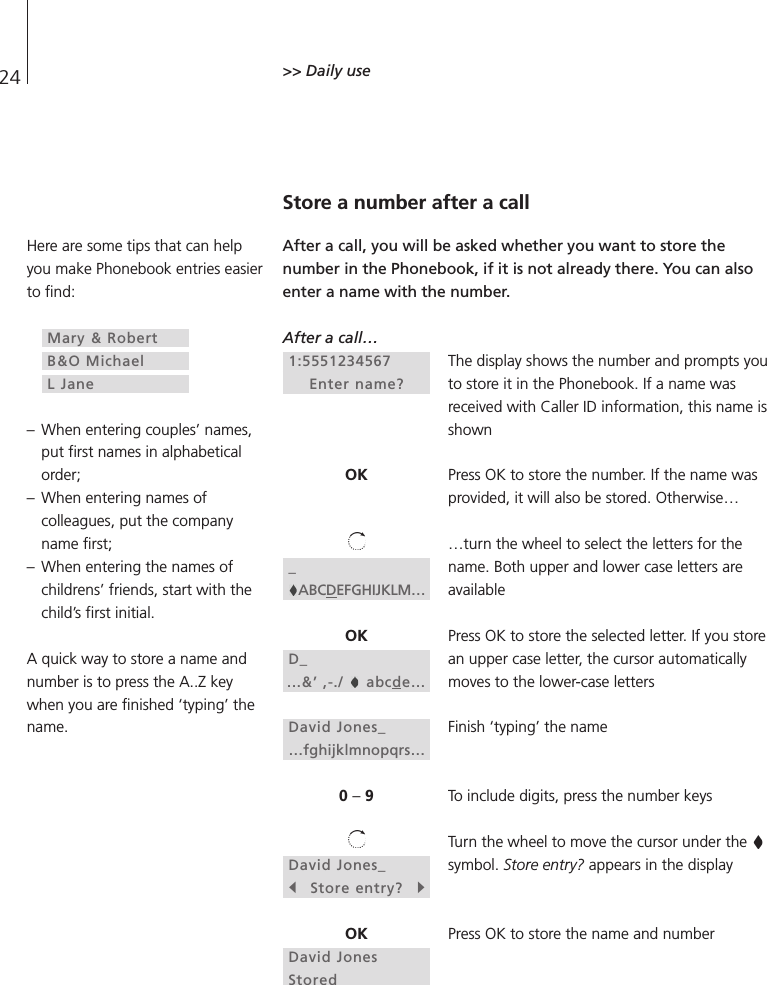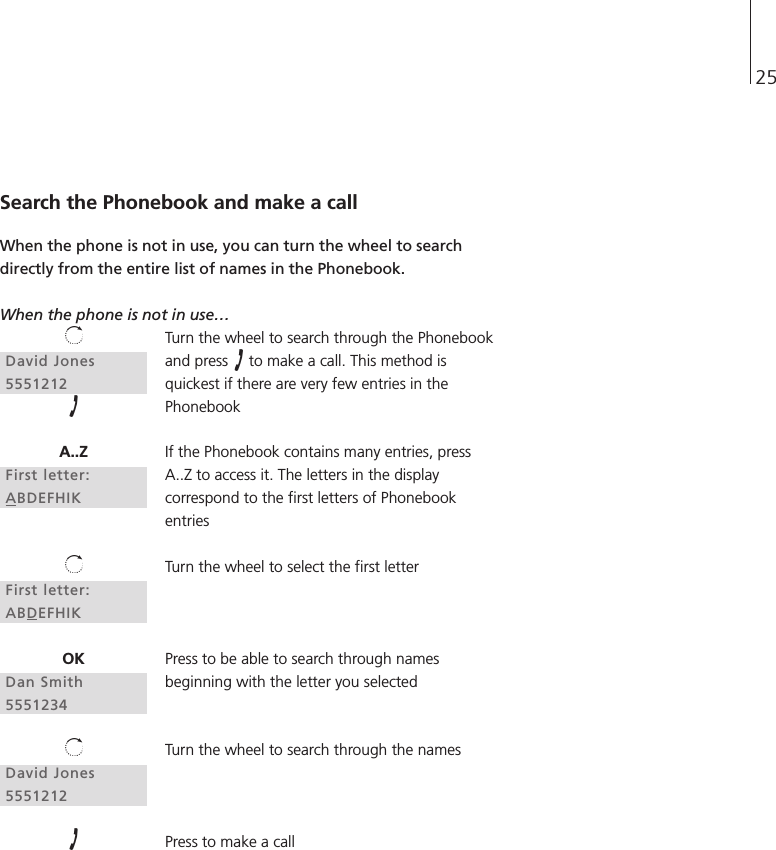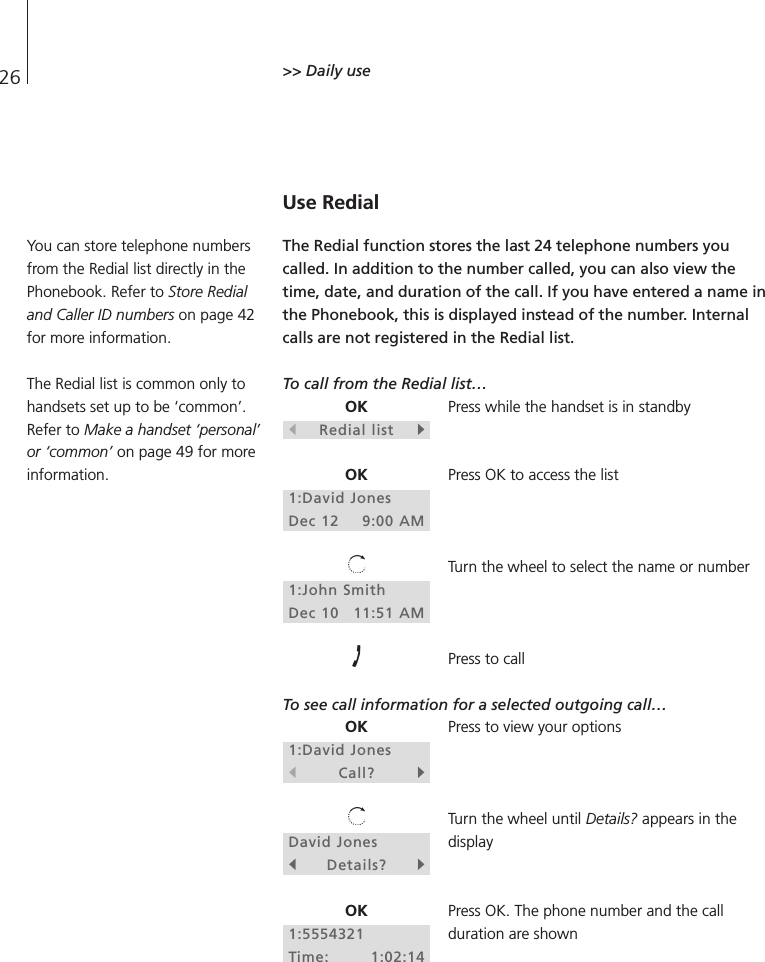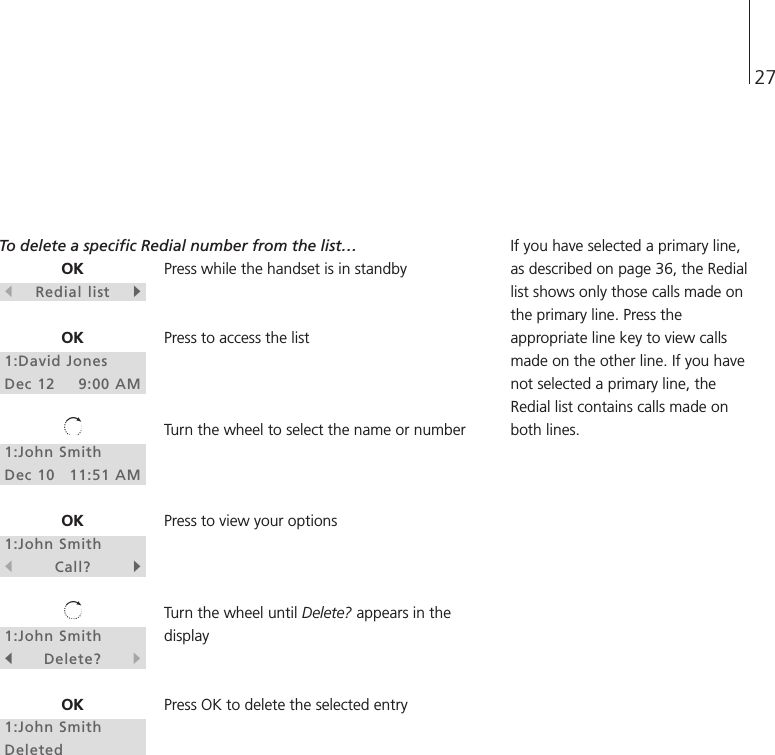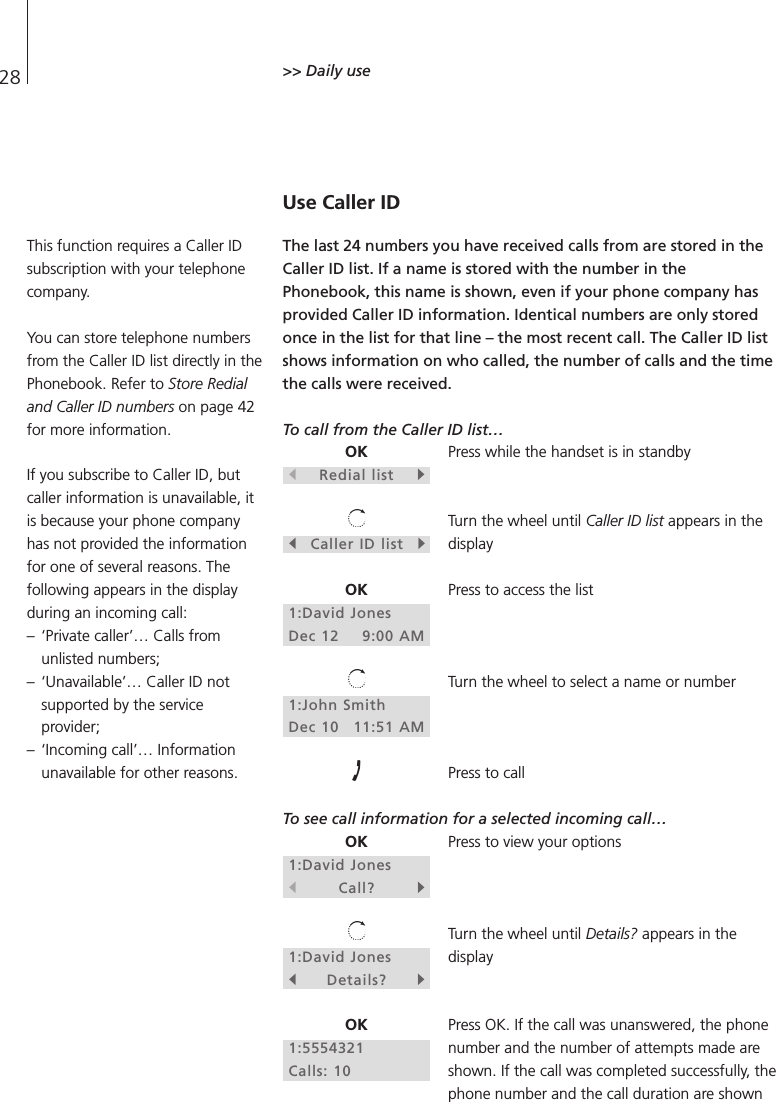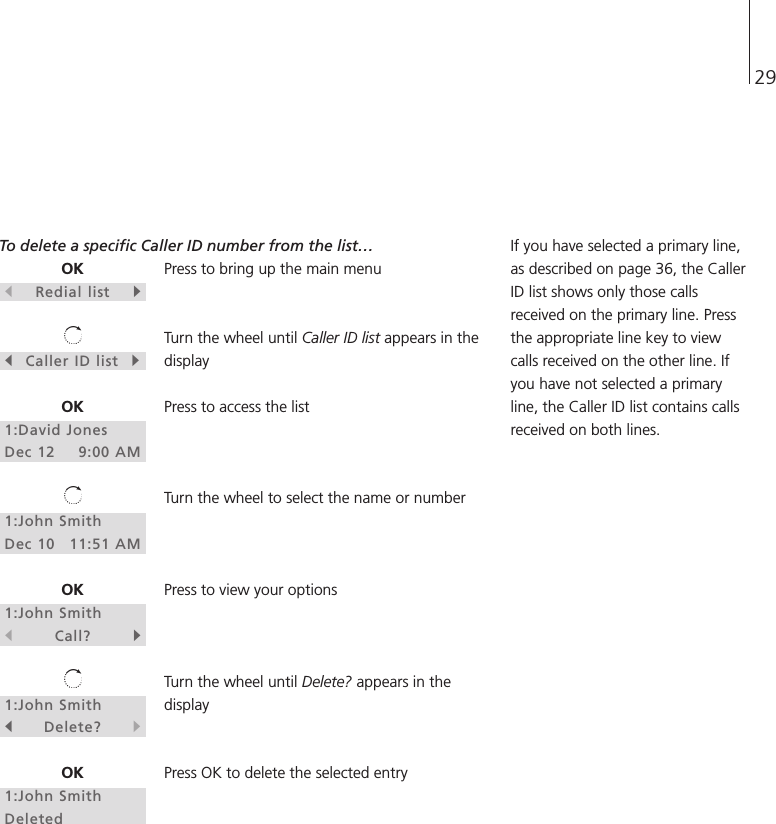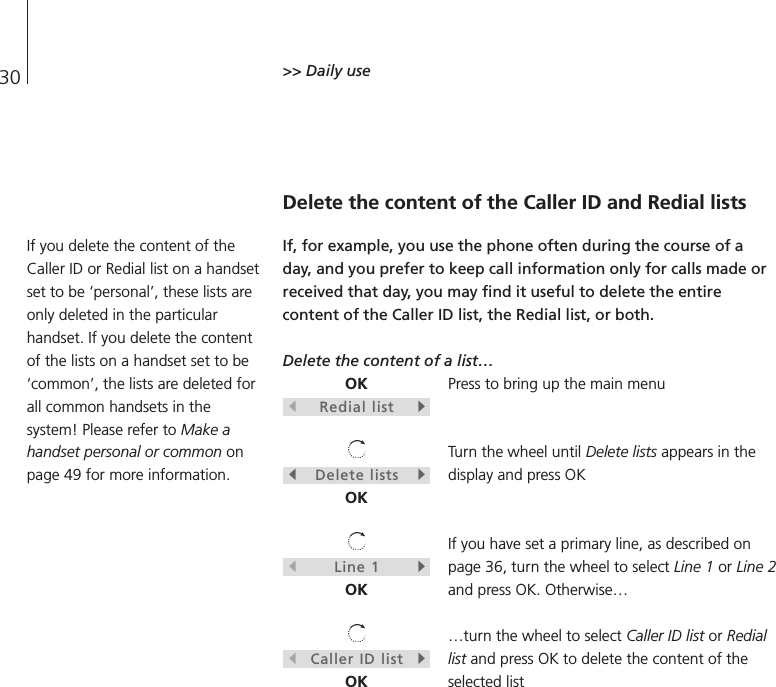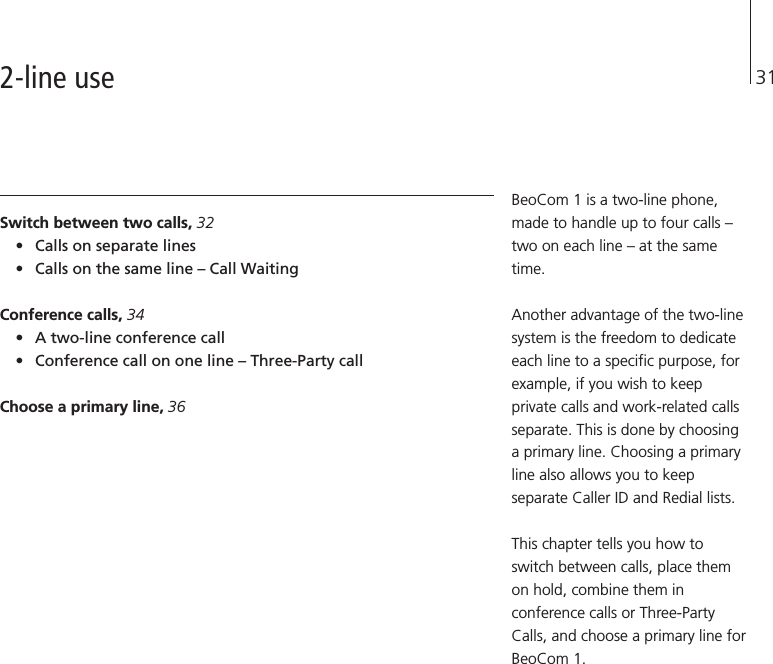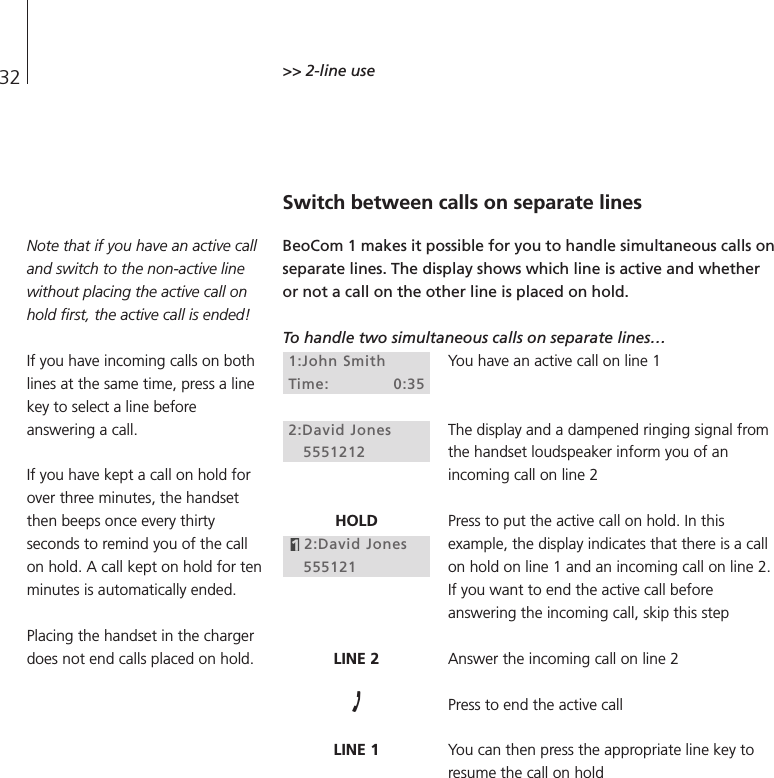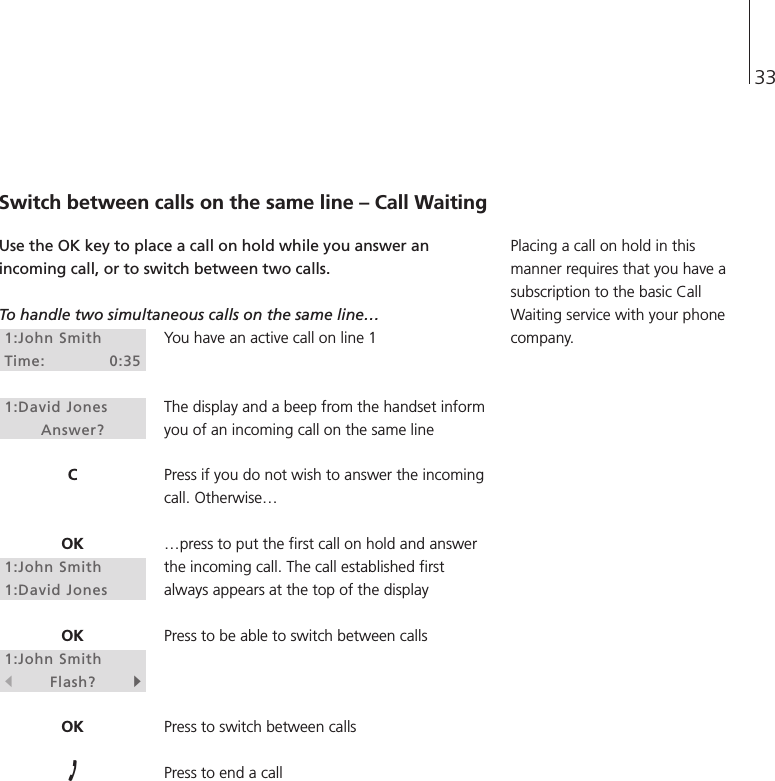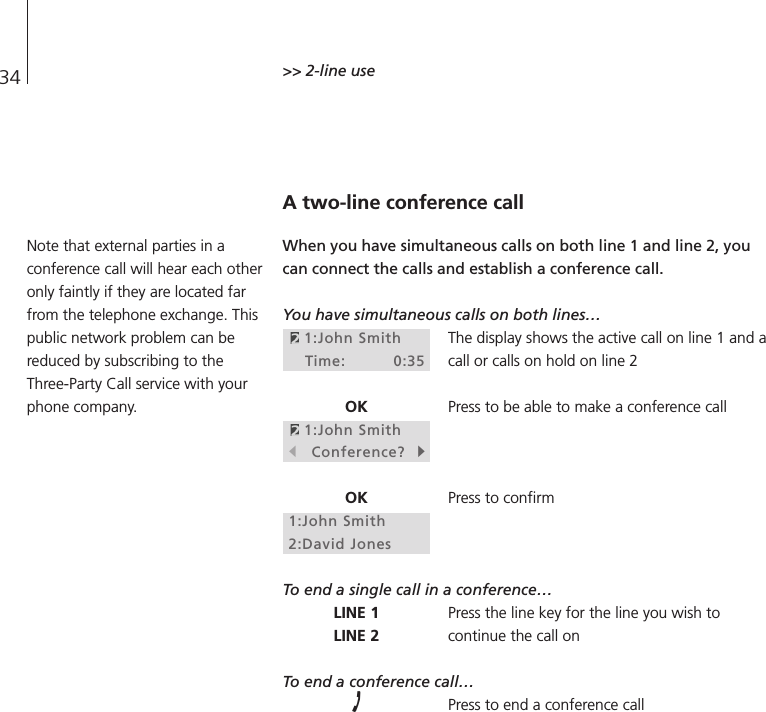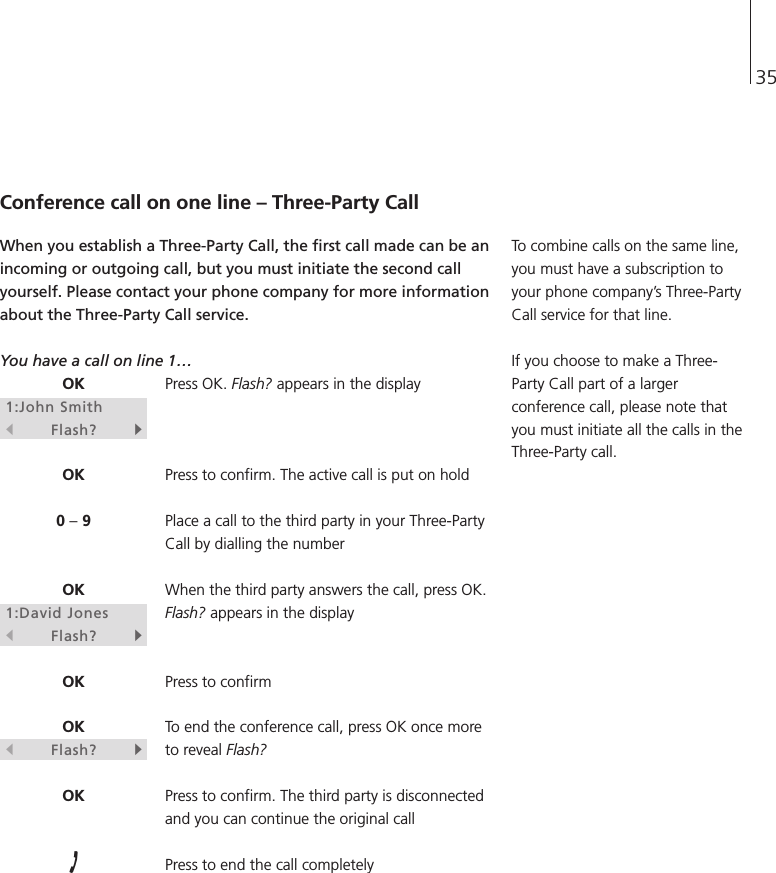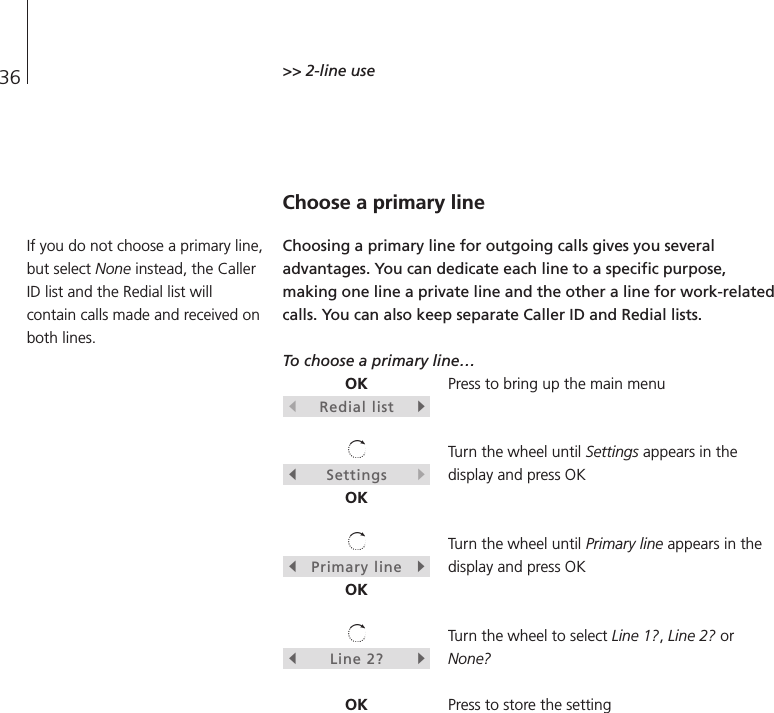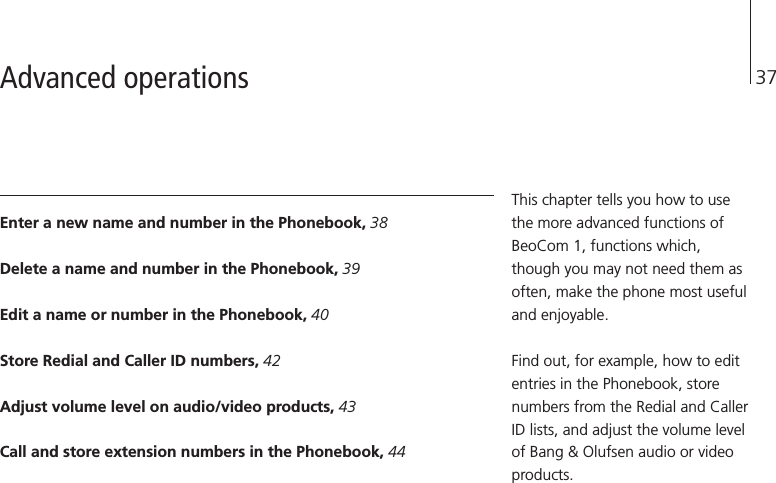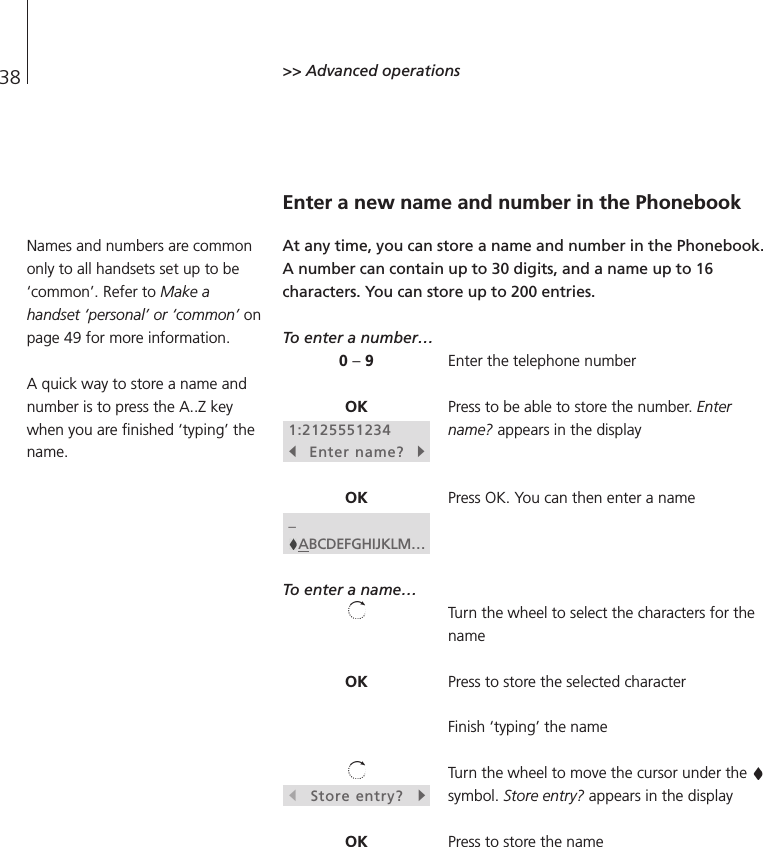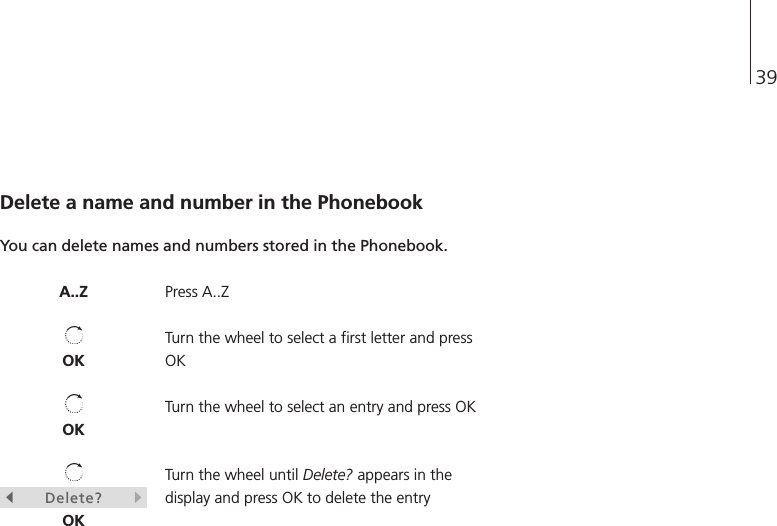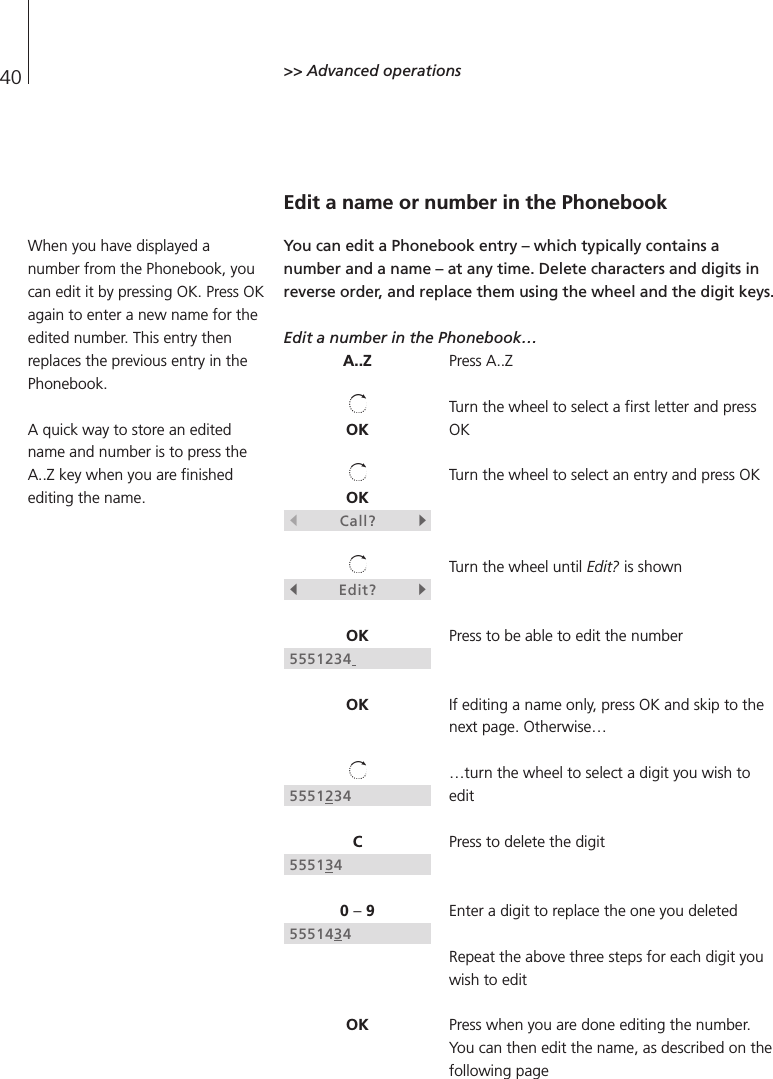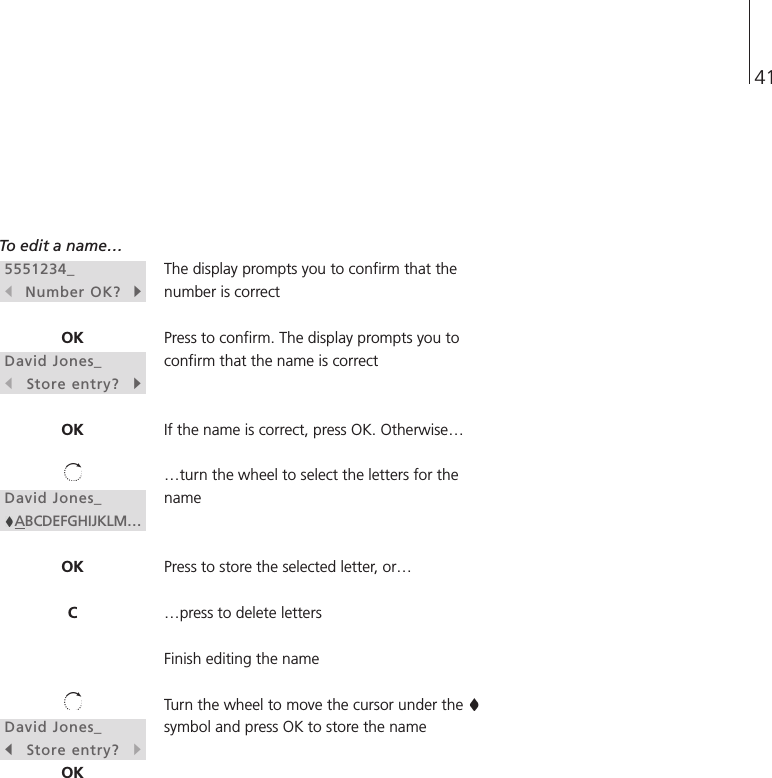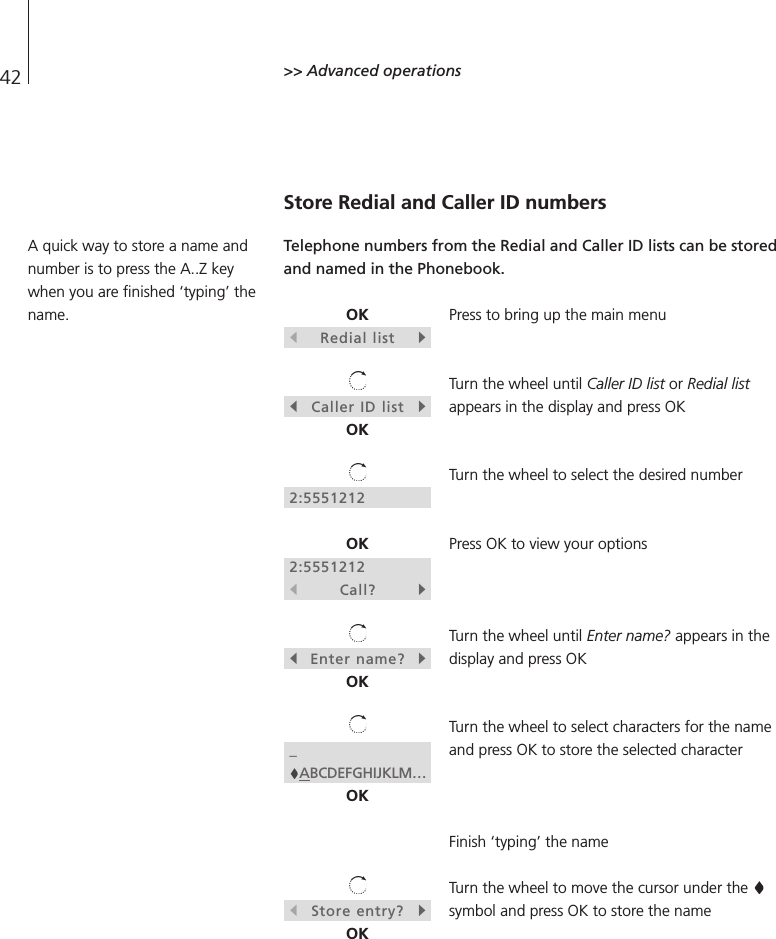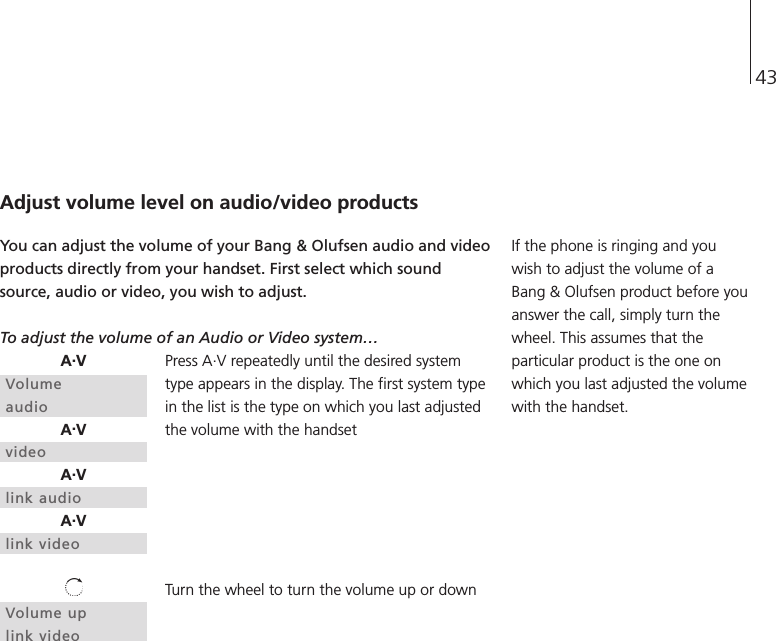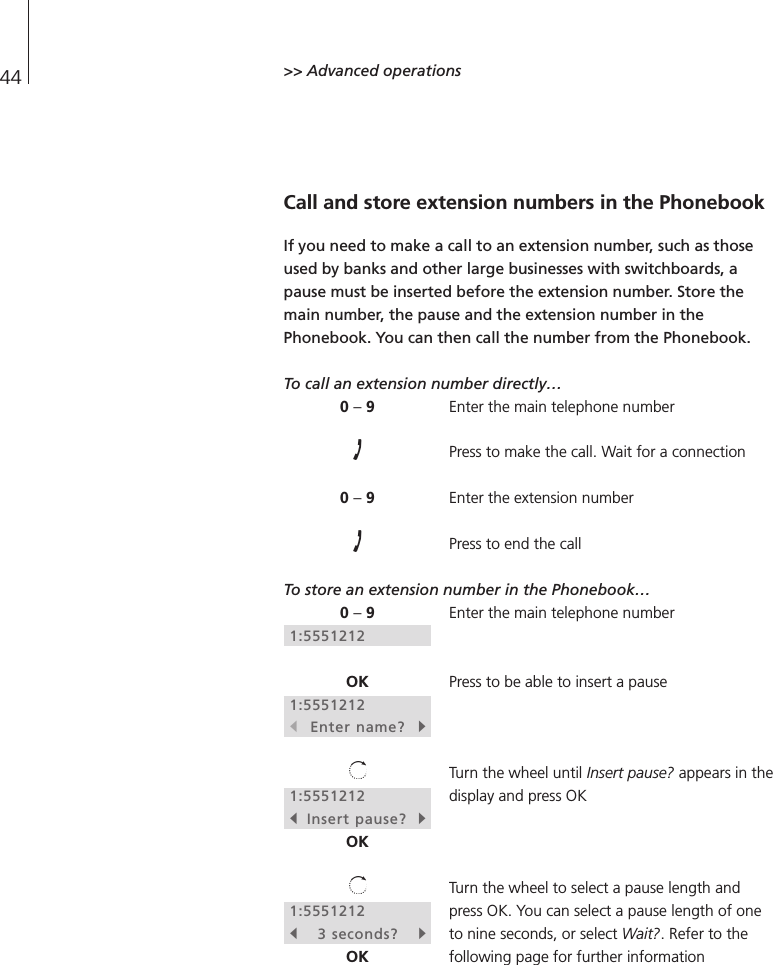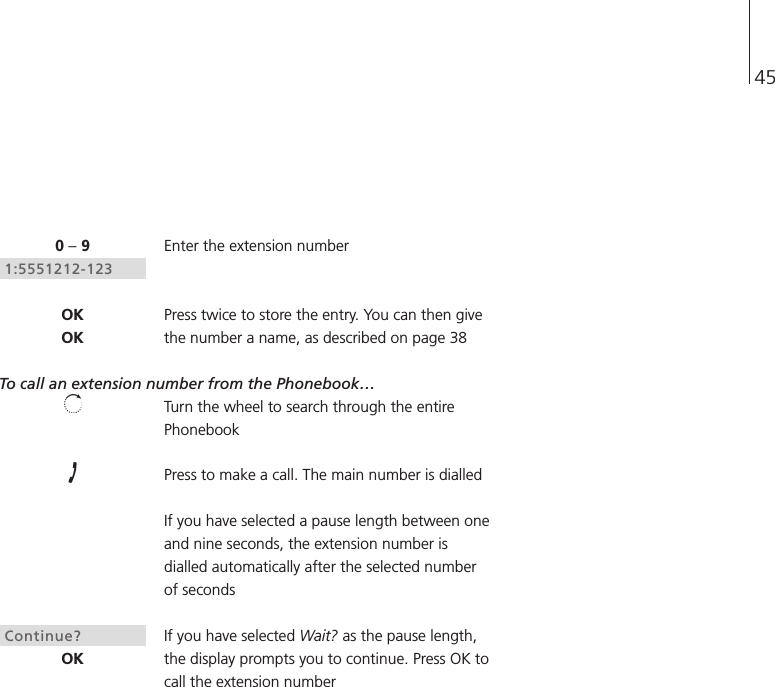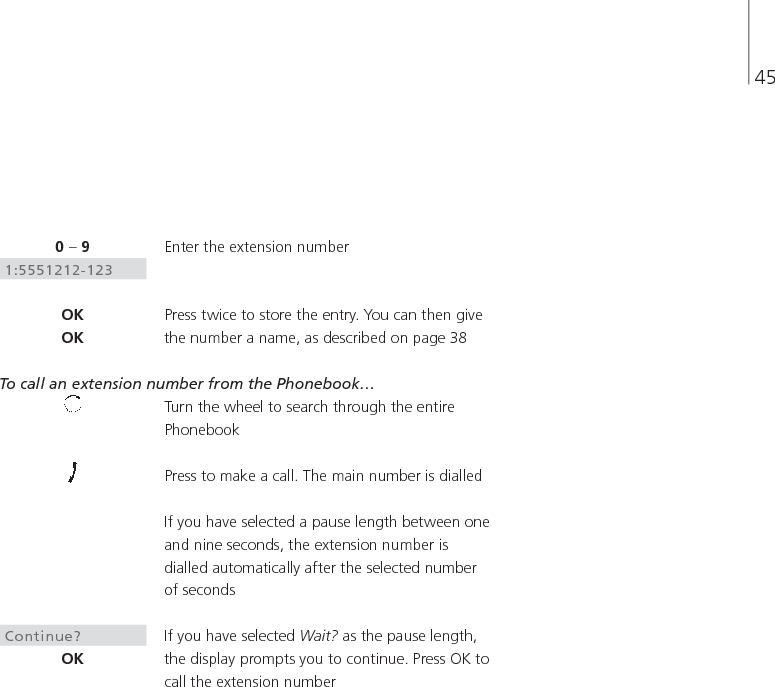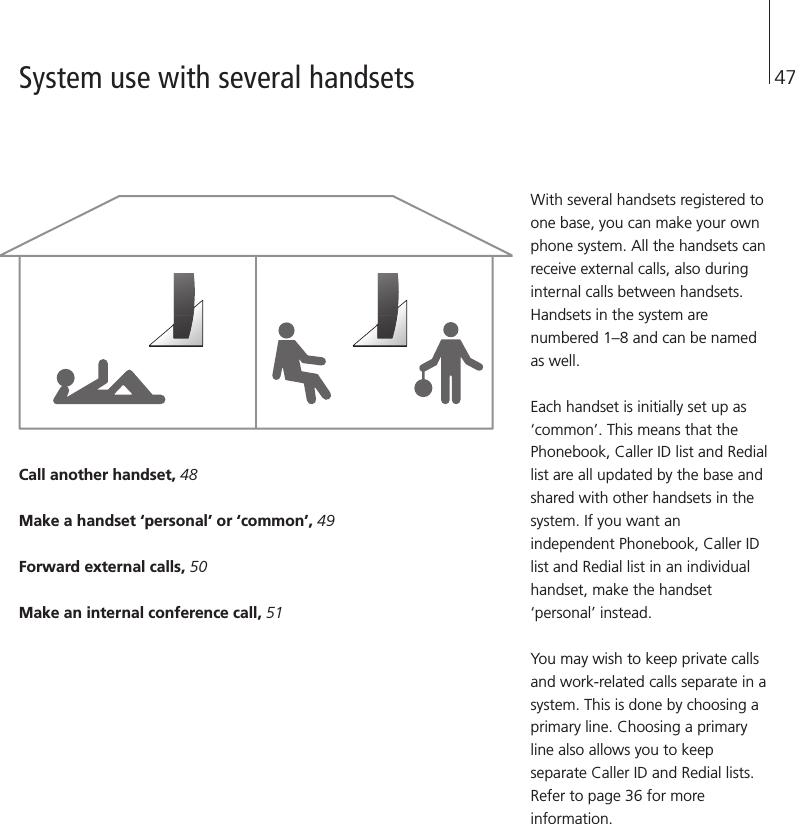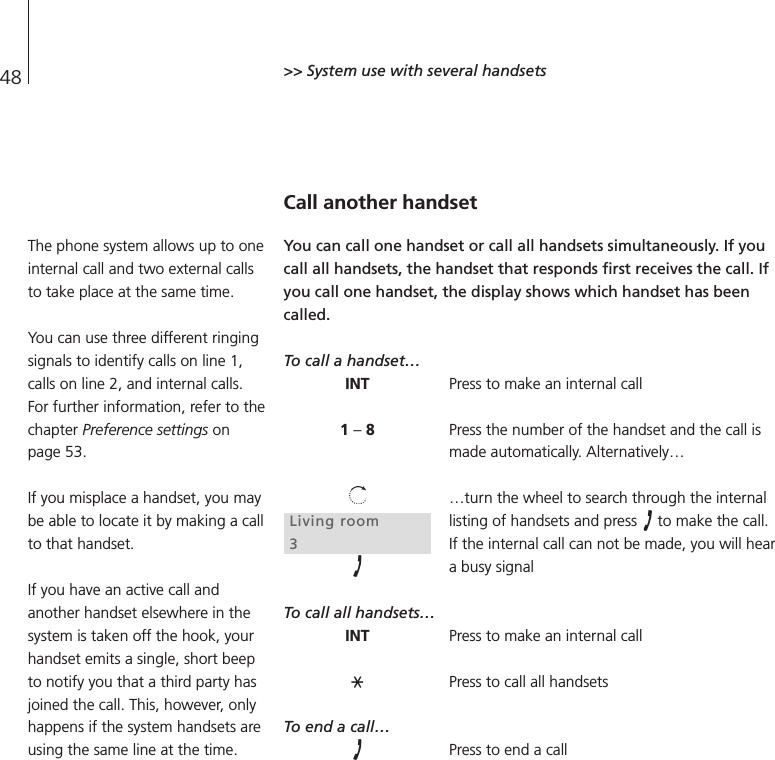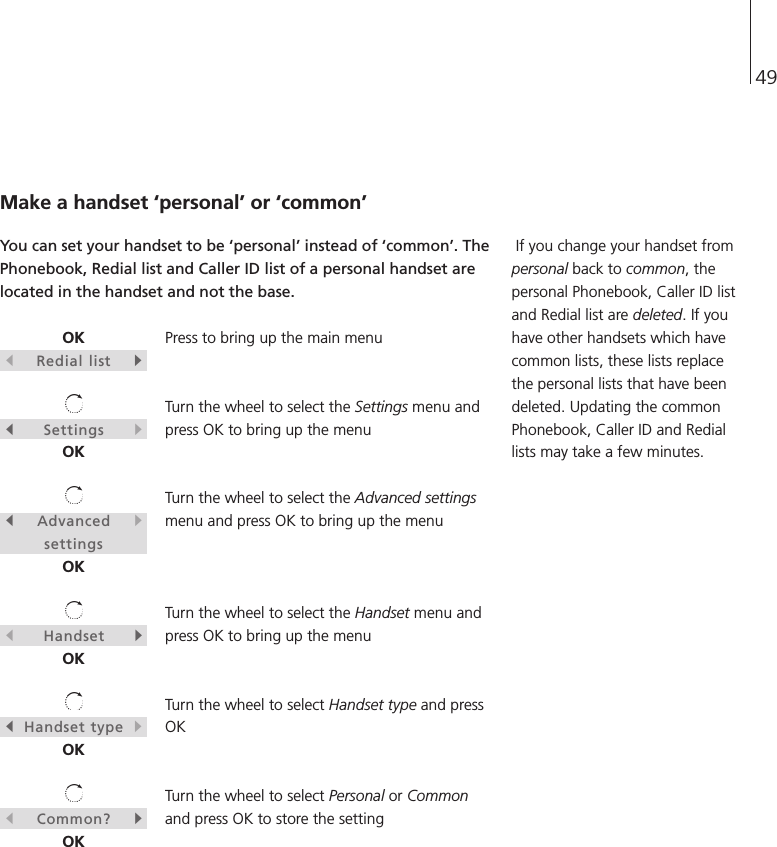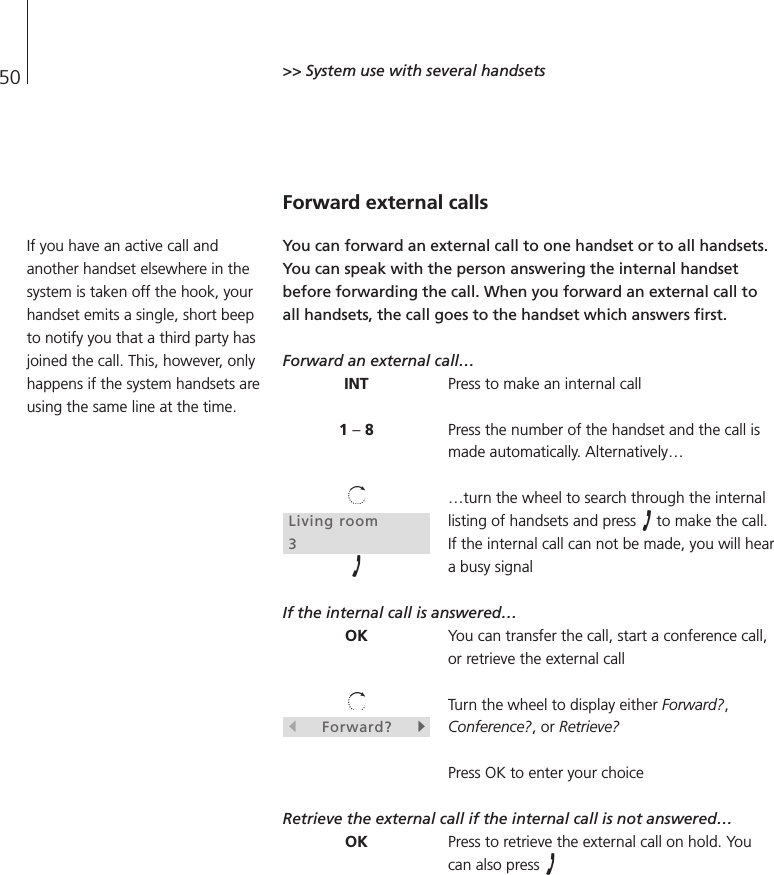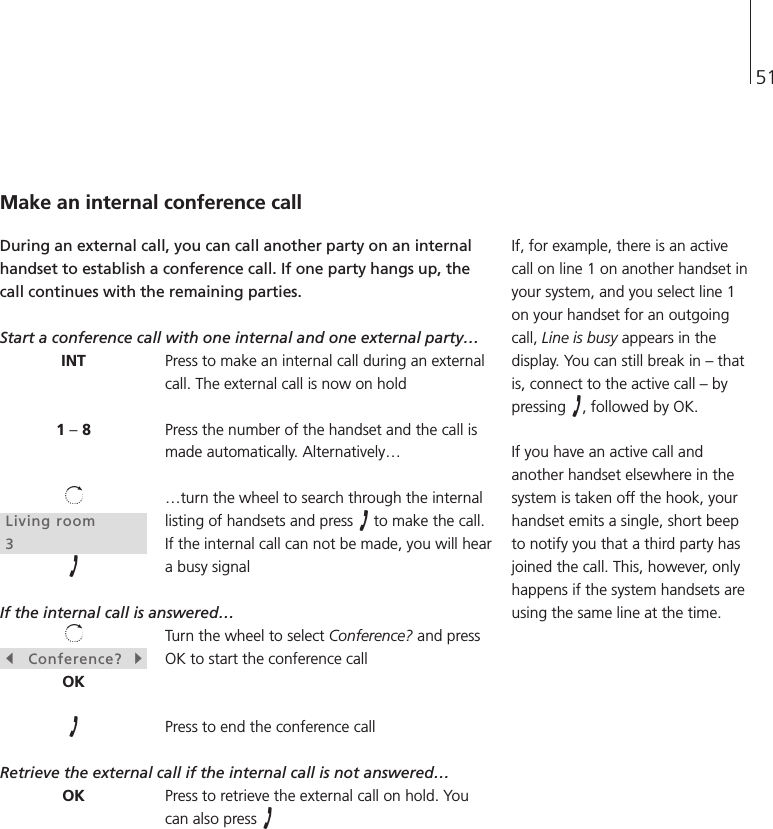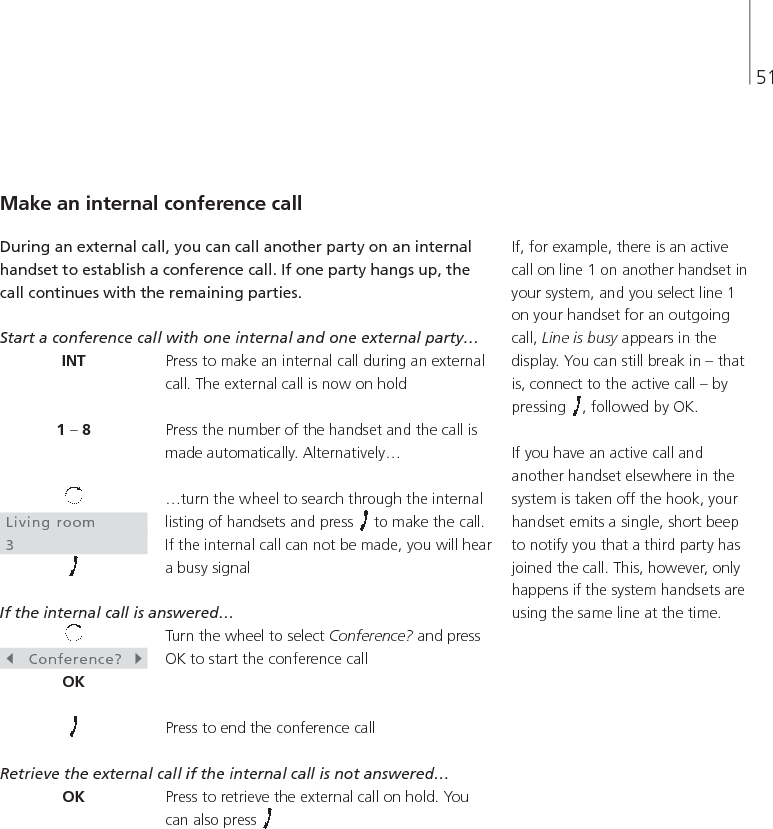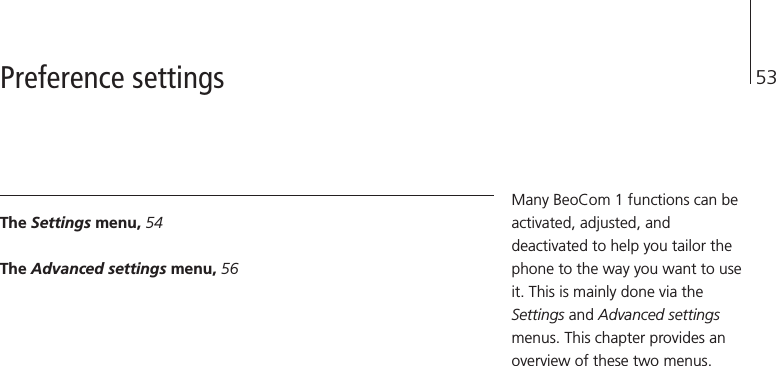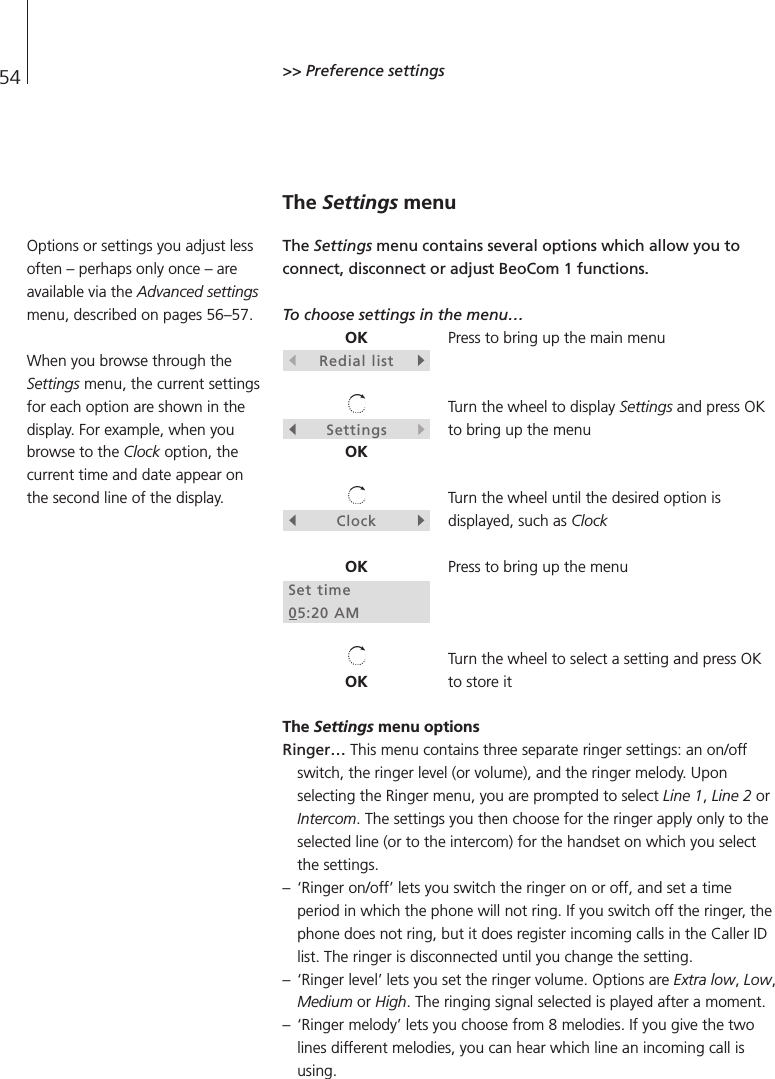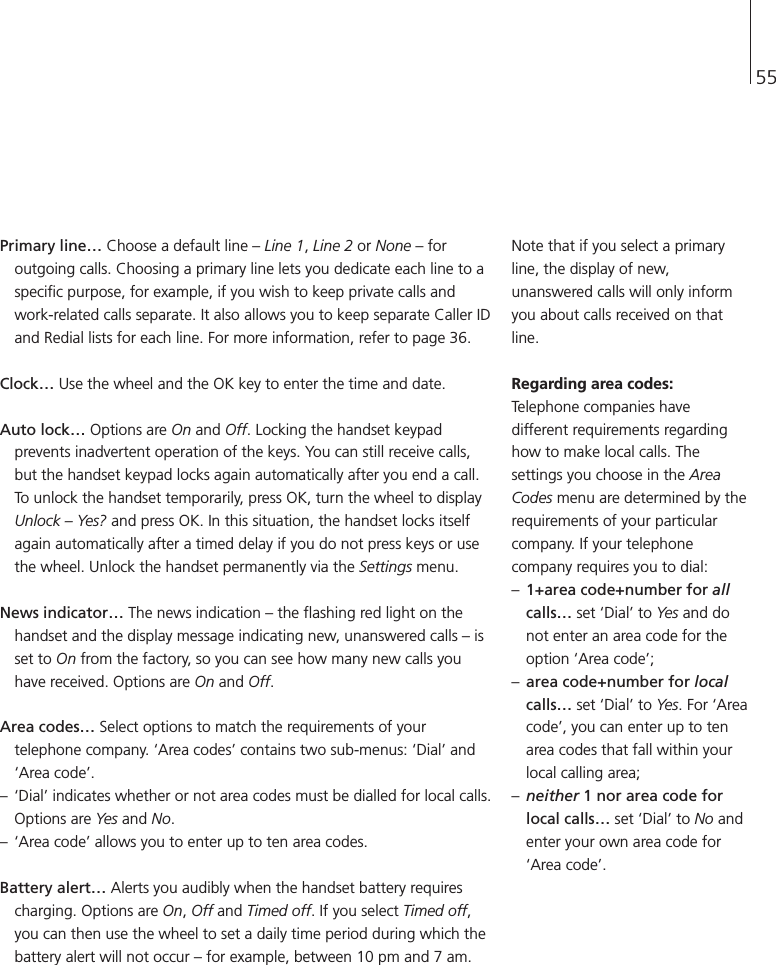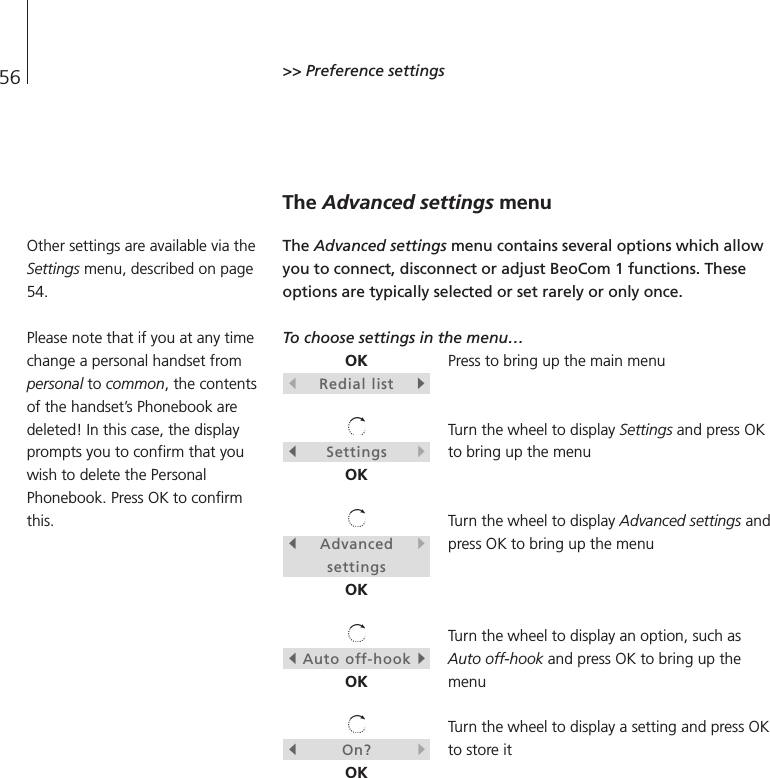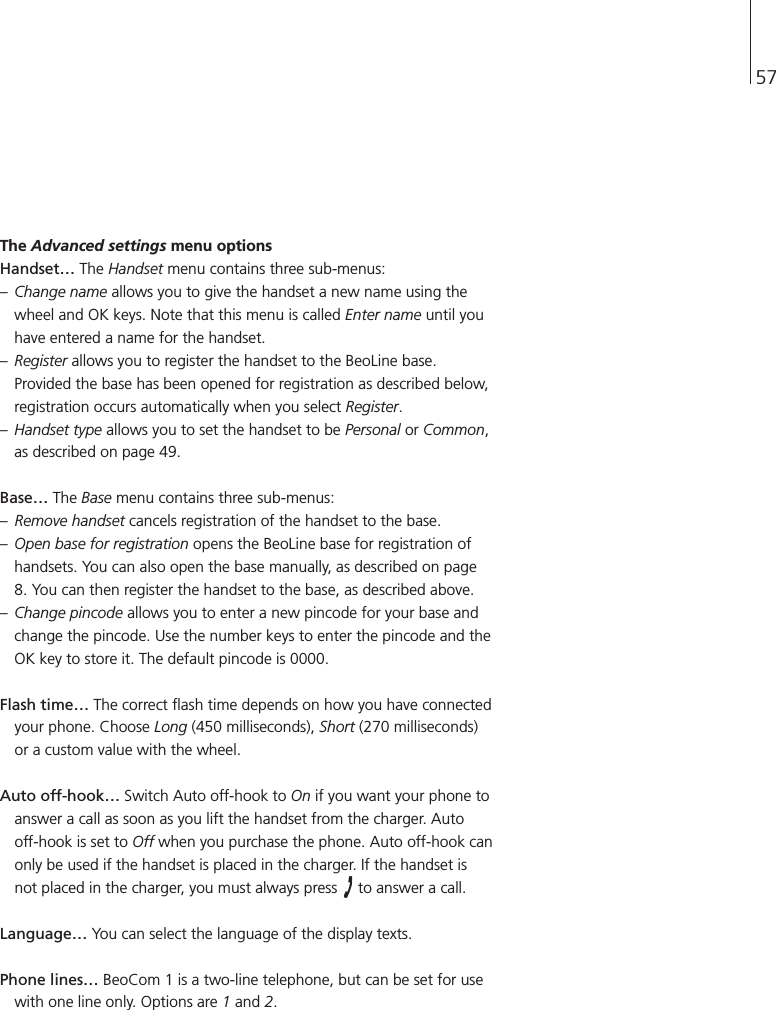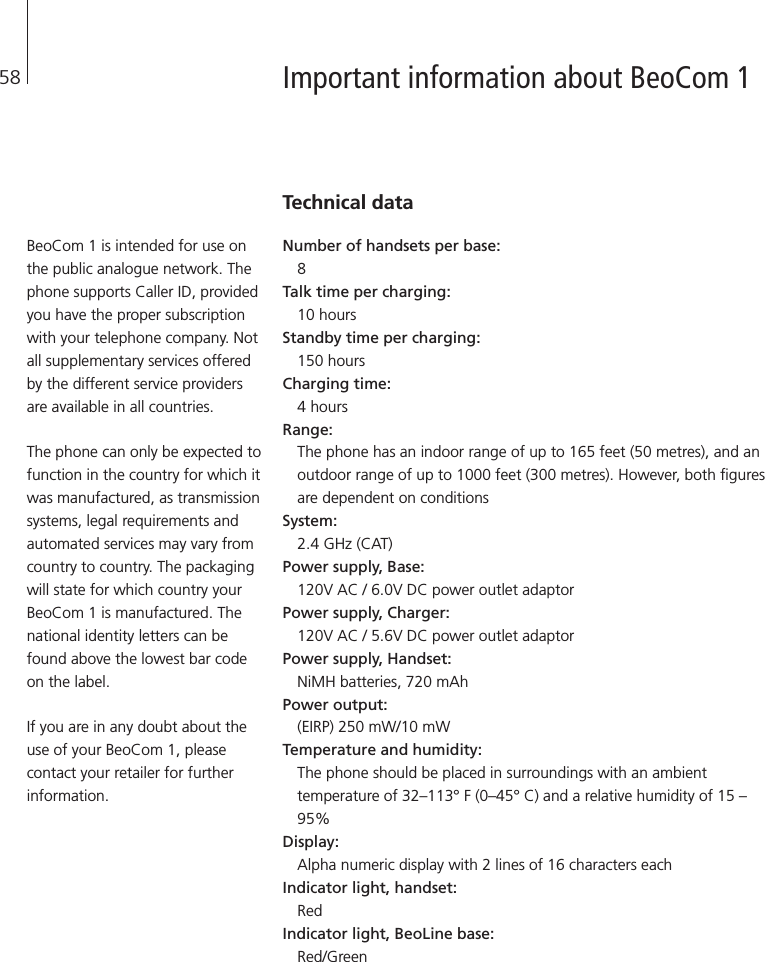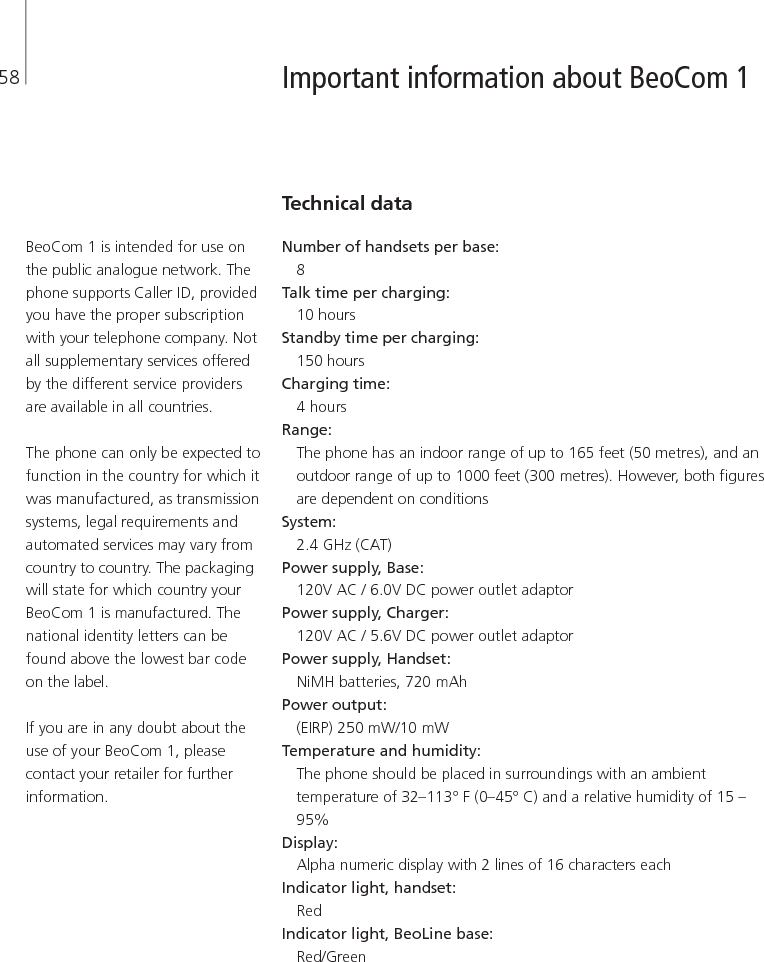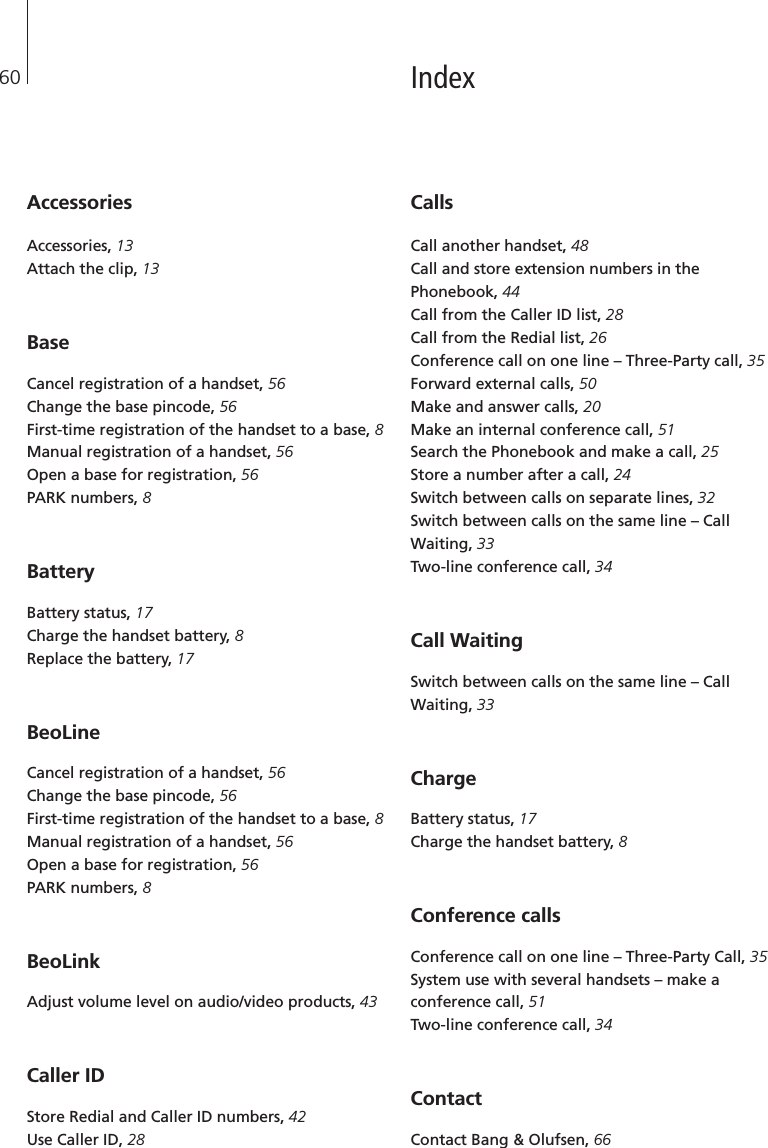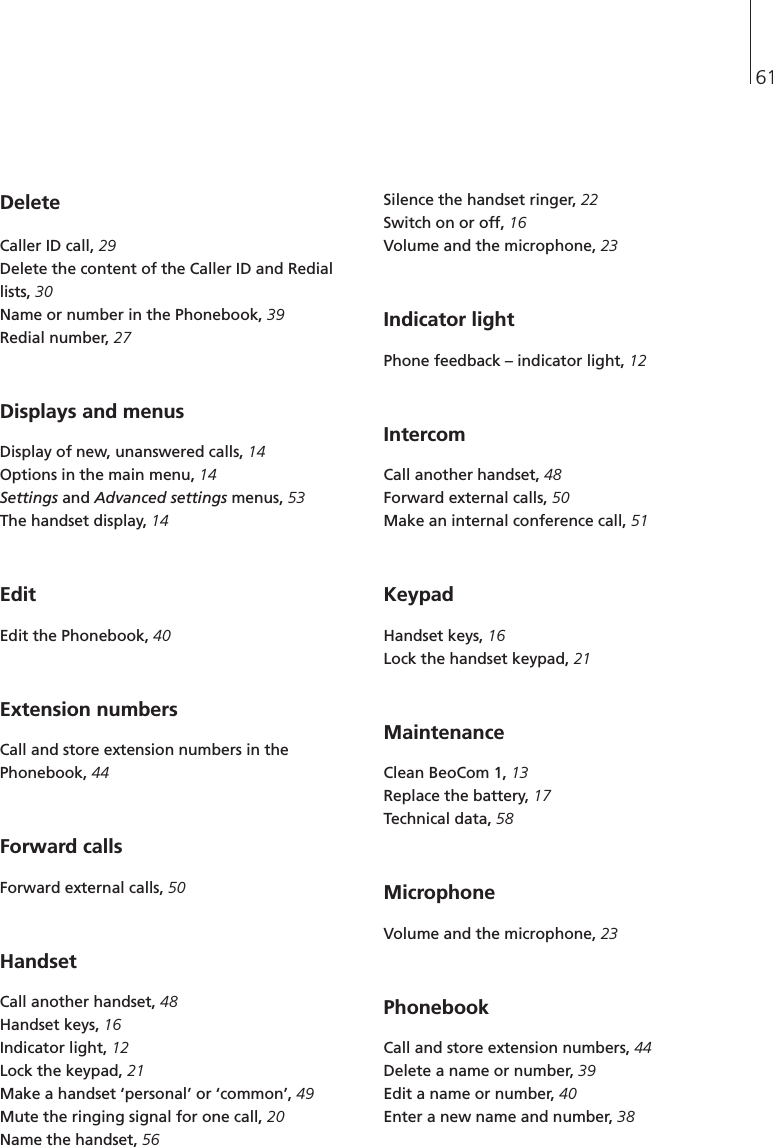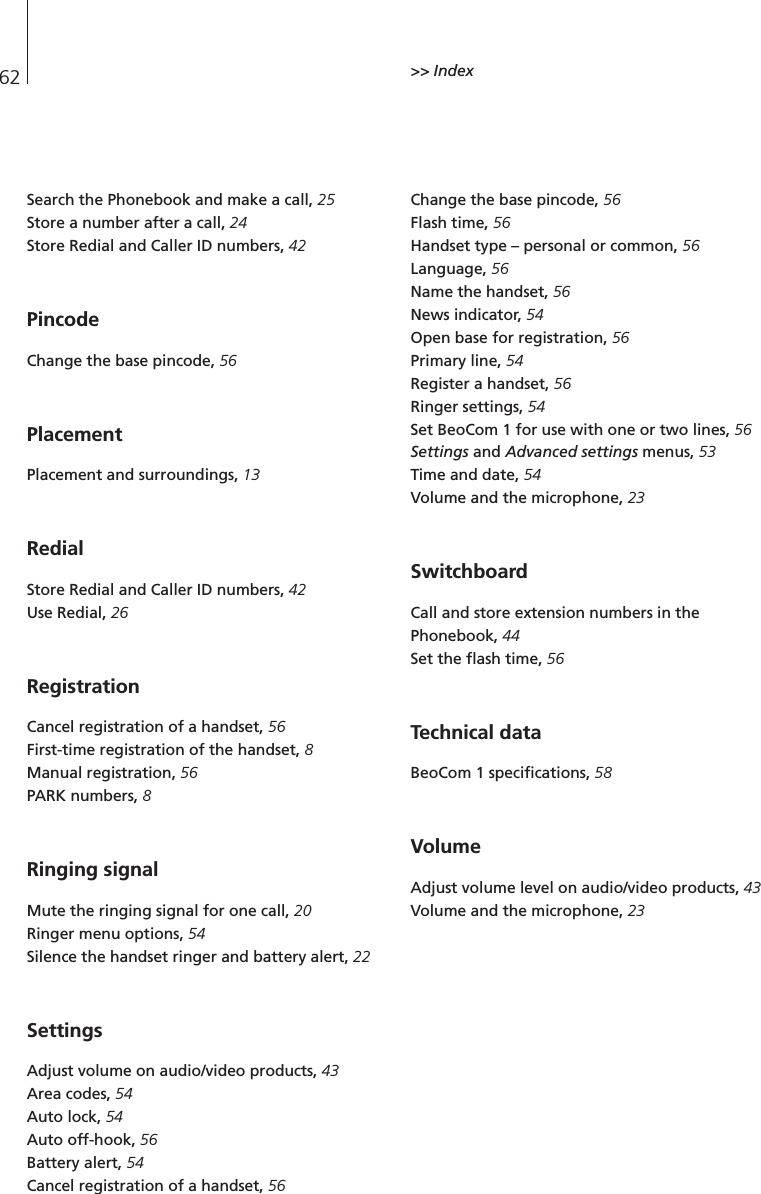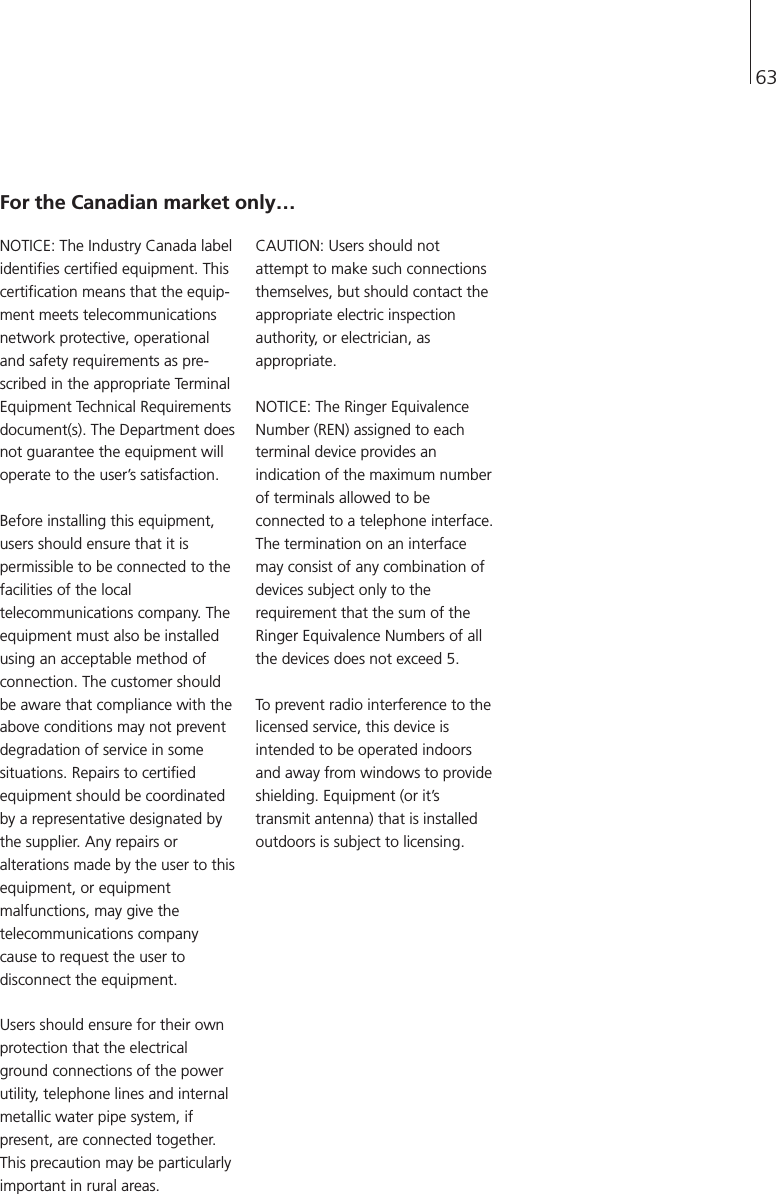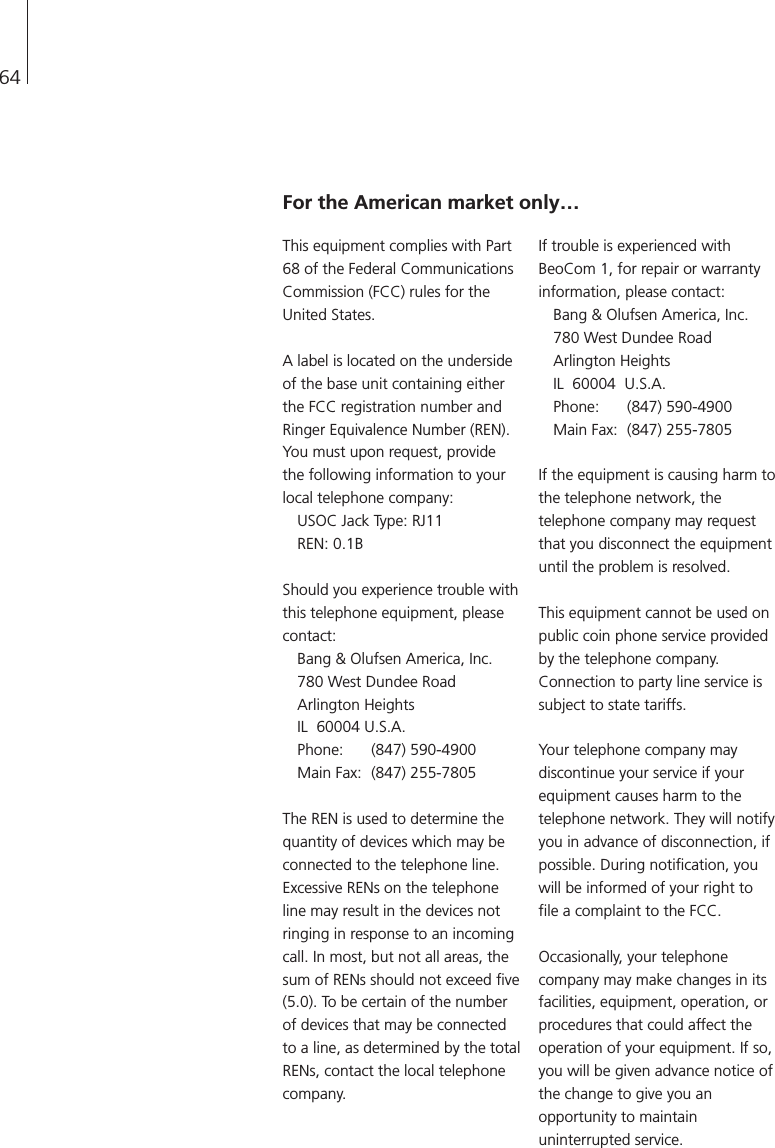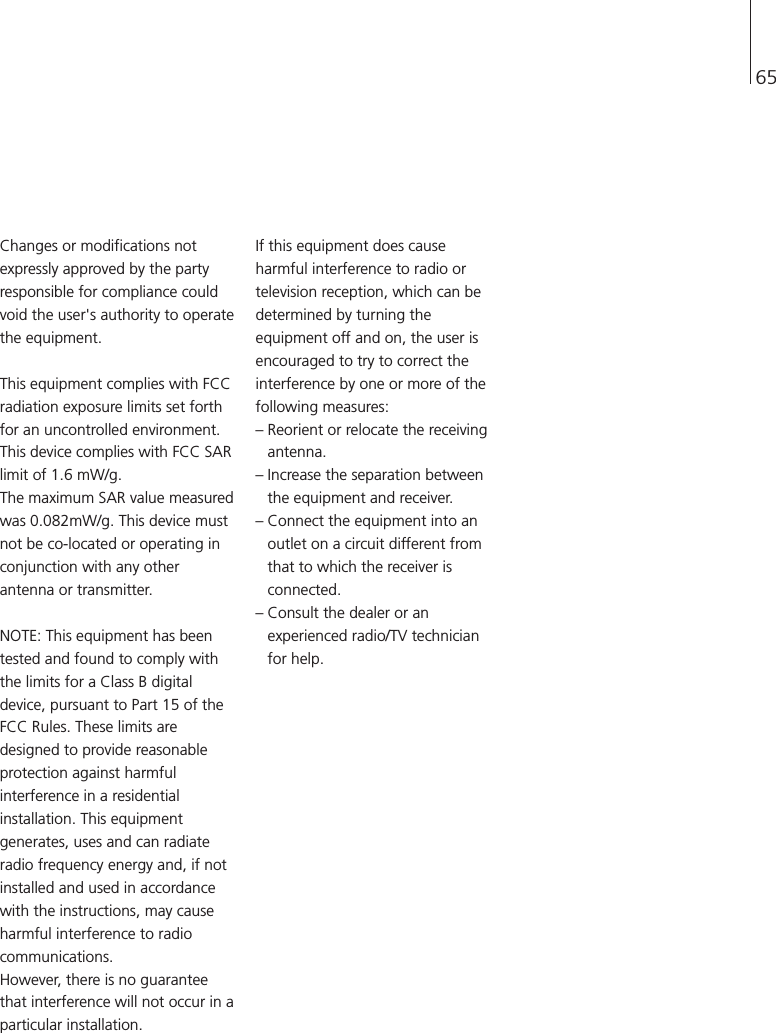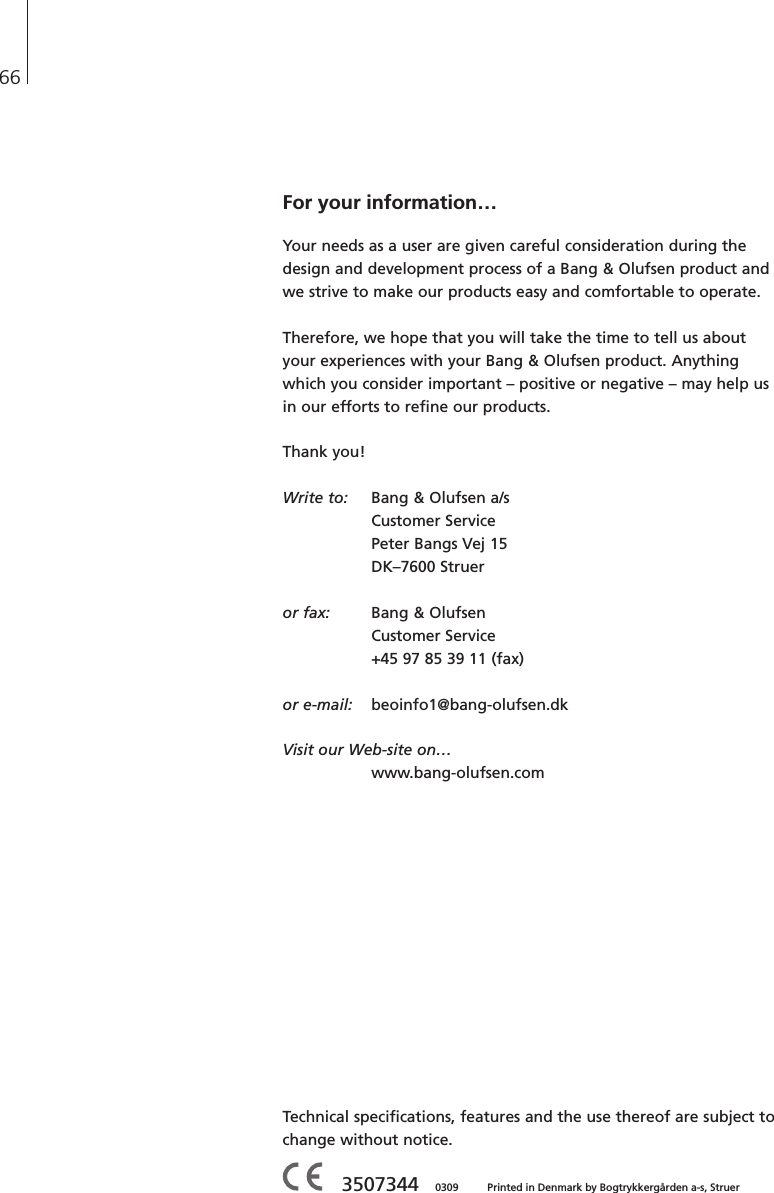Bang and Olufsen a s BEOCOM1 Cordless Telephone User Manual 3507344 til INTERPEN
Bang & Olufsen a/s Cordless Telephone 3507344 til INTERPEN
Contents
- 1. User Manual 2
- 2. User Manual Final version
- 3. User Manual insert declaration
- 4. User Manual insert
User Manual Final version