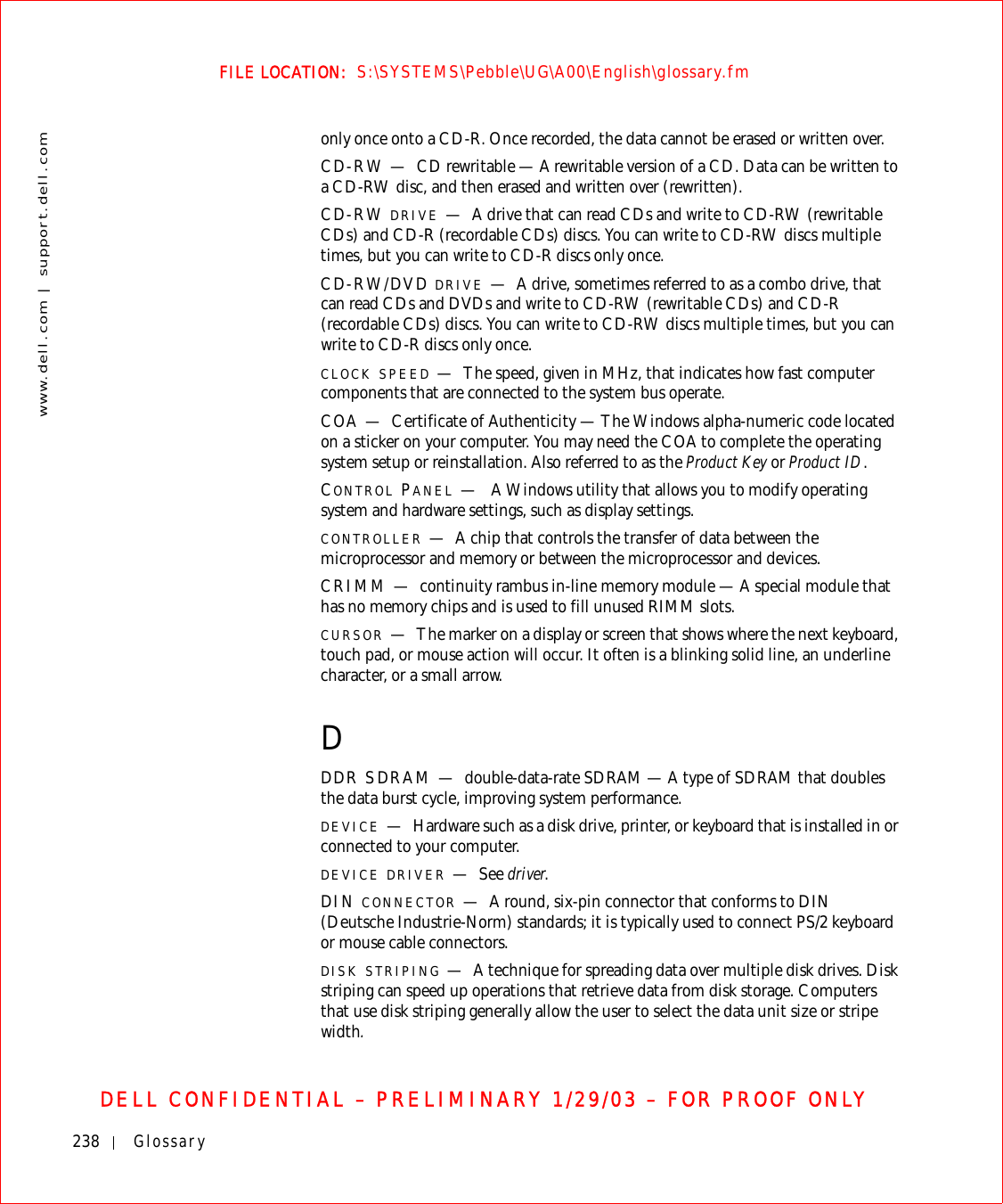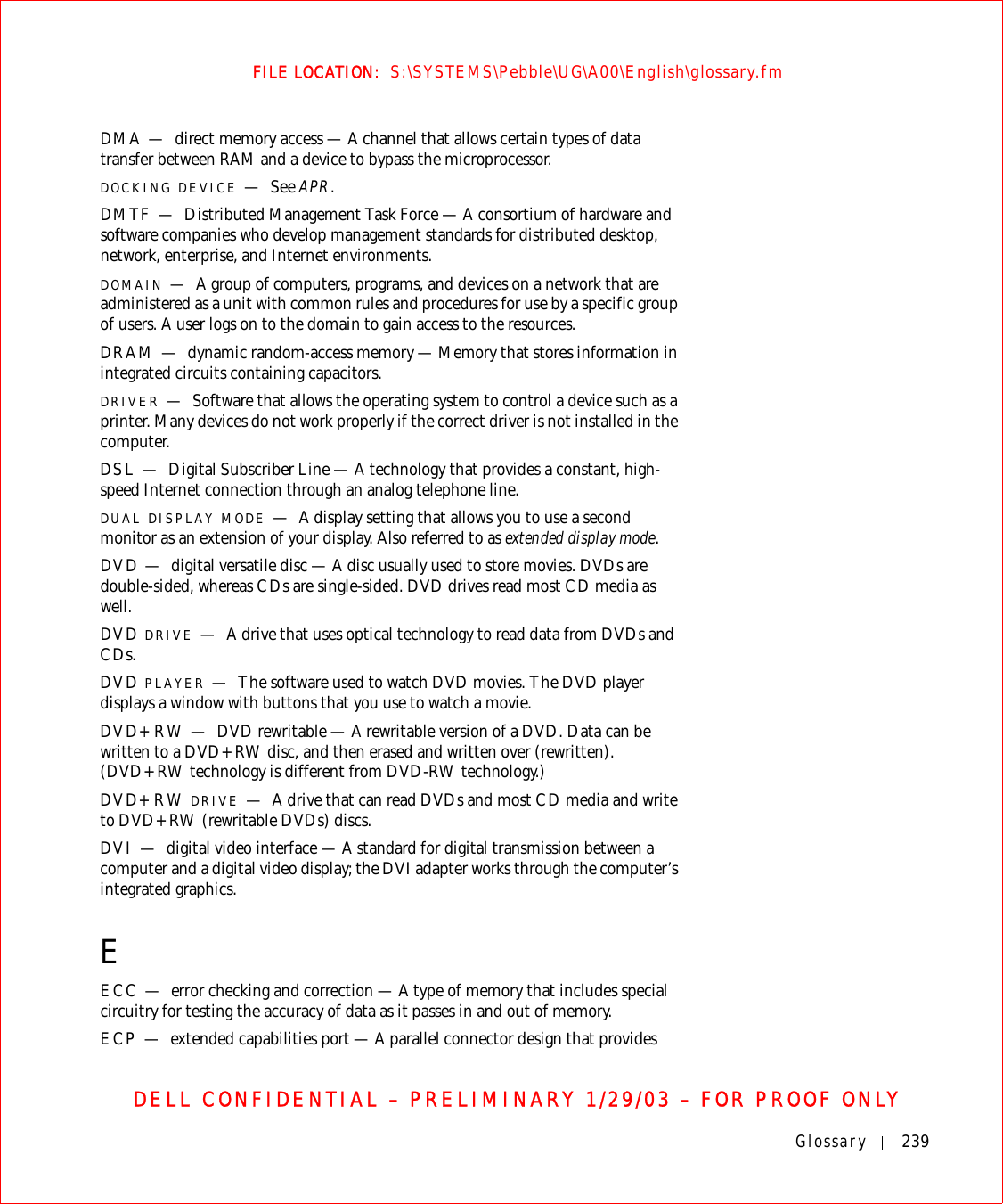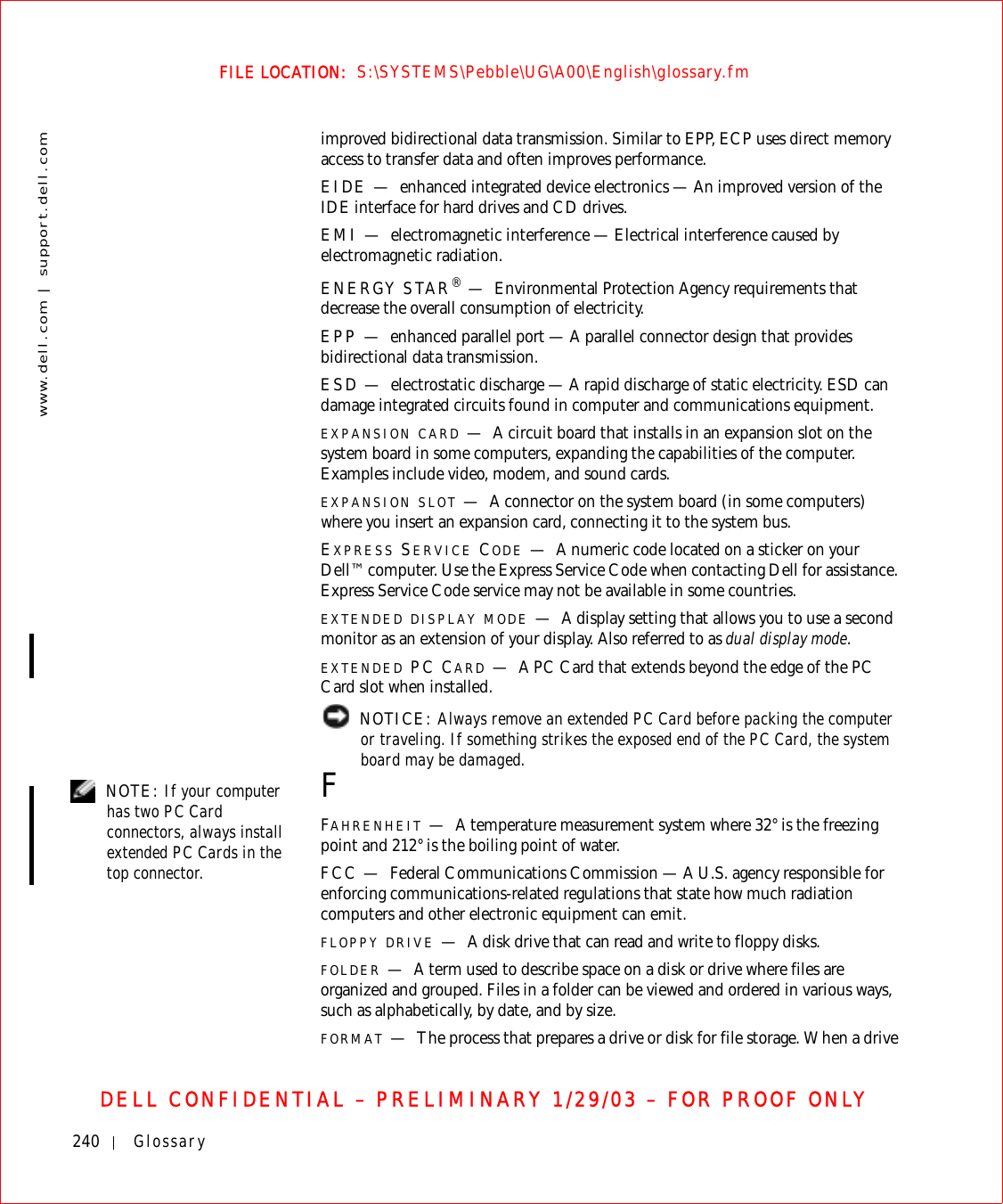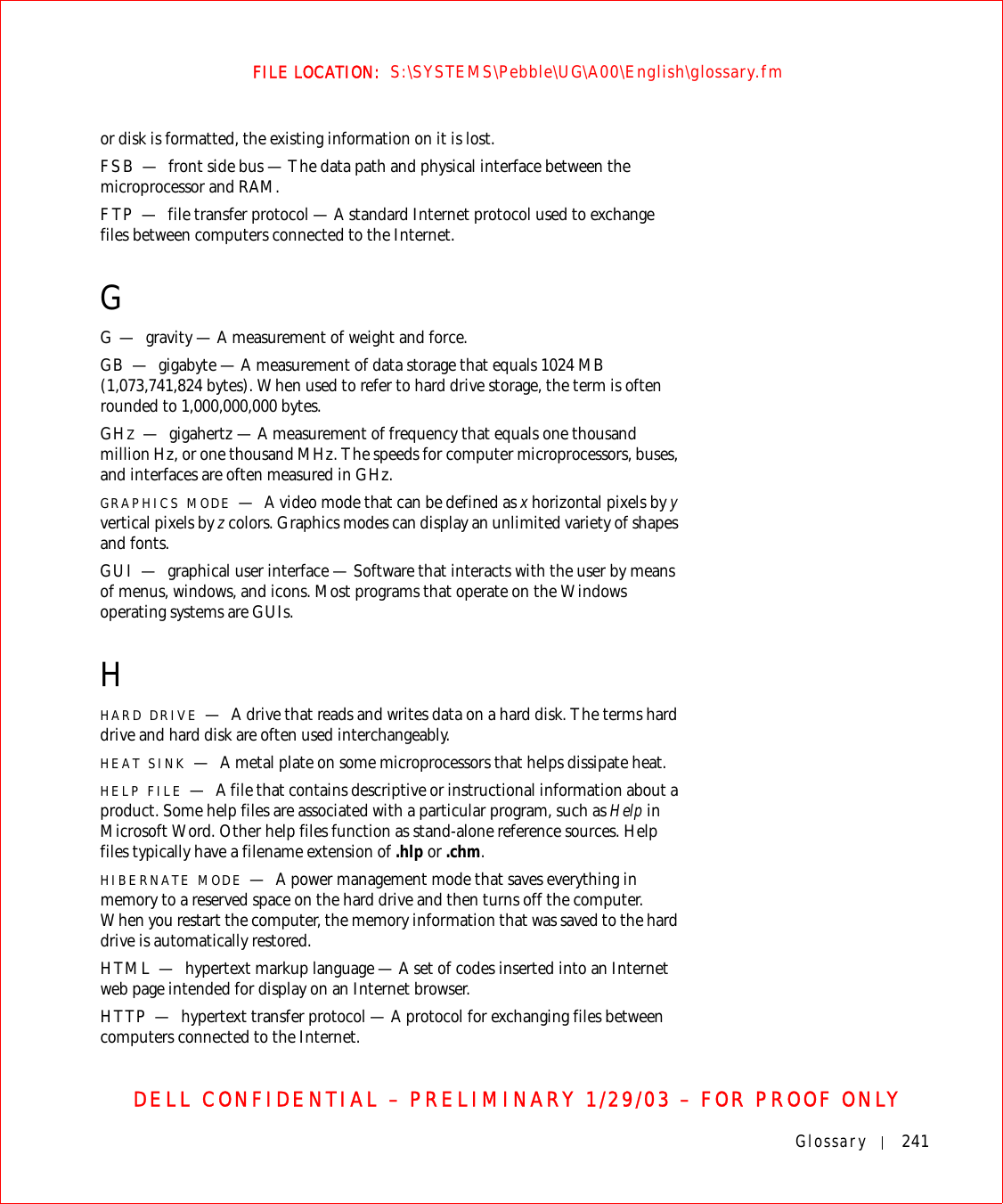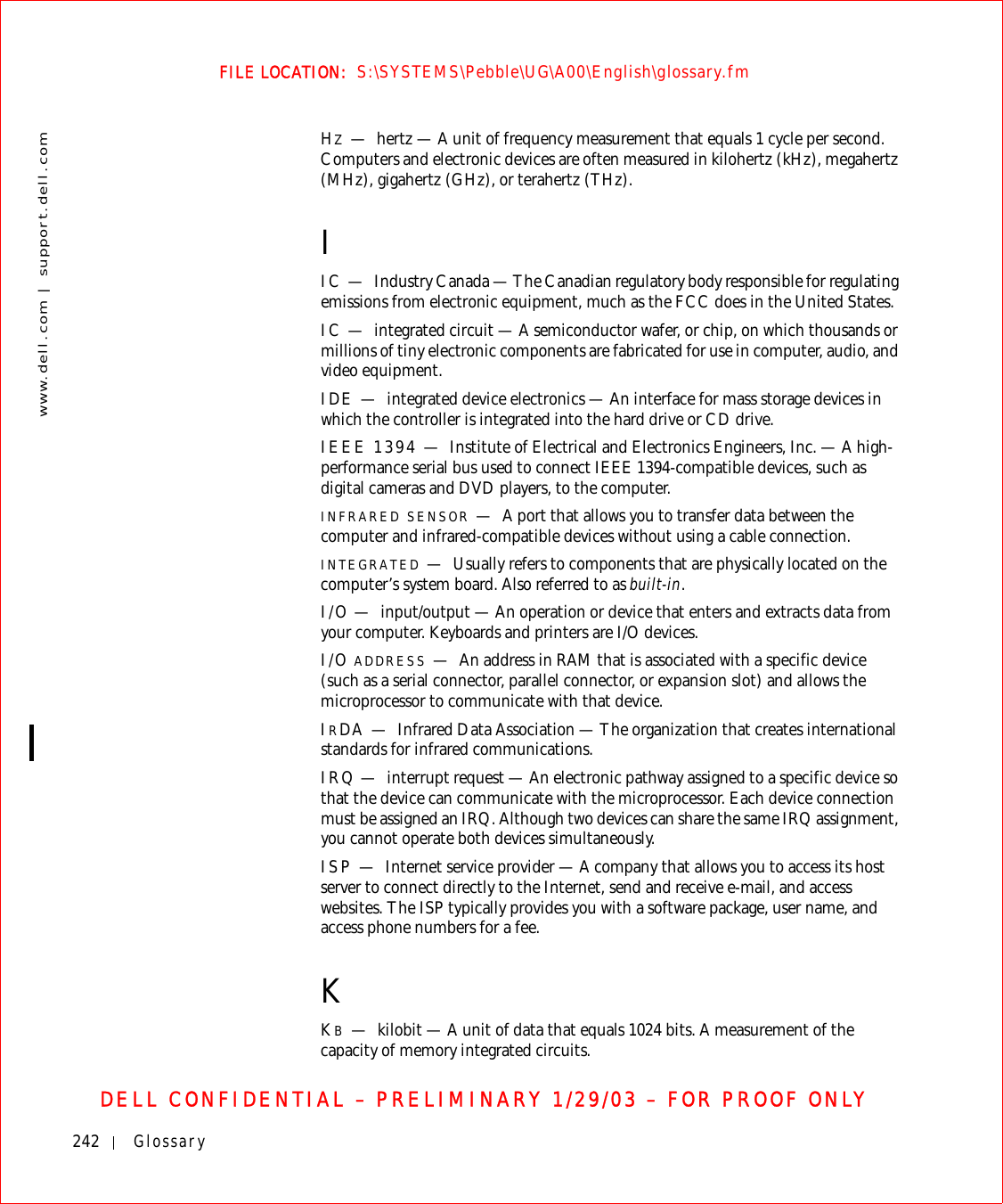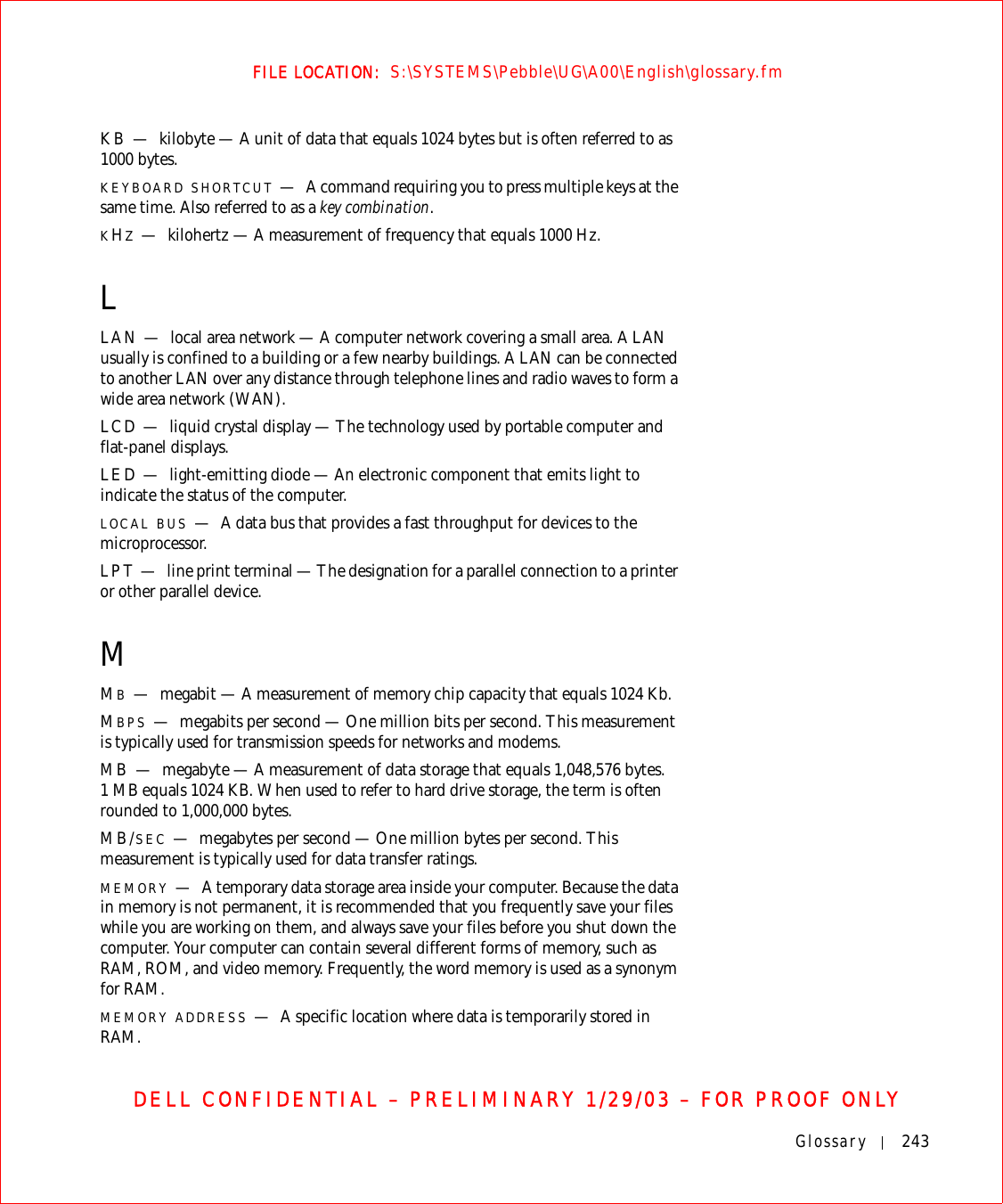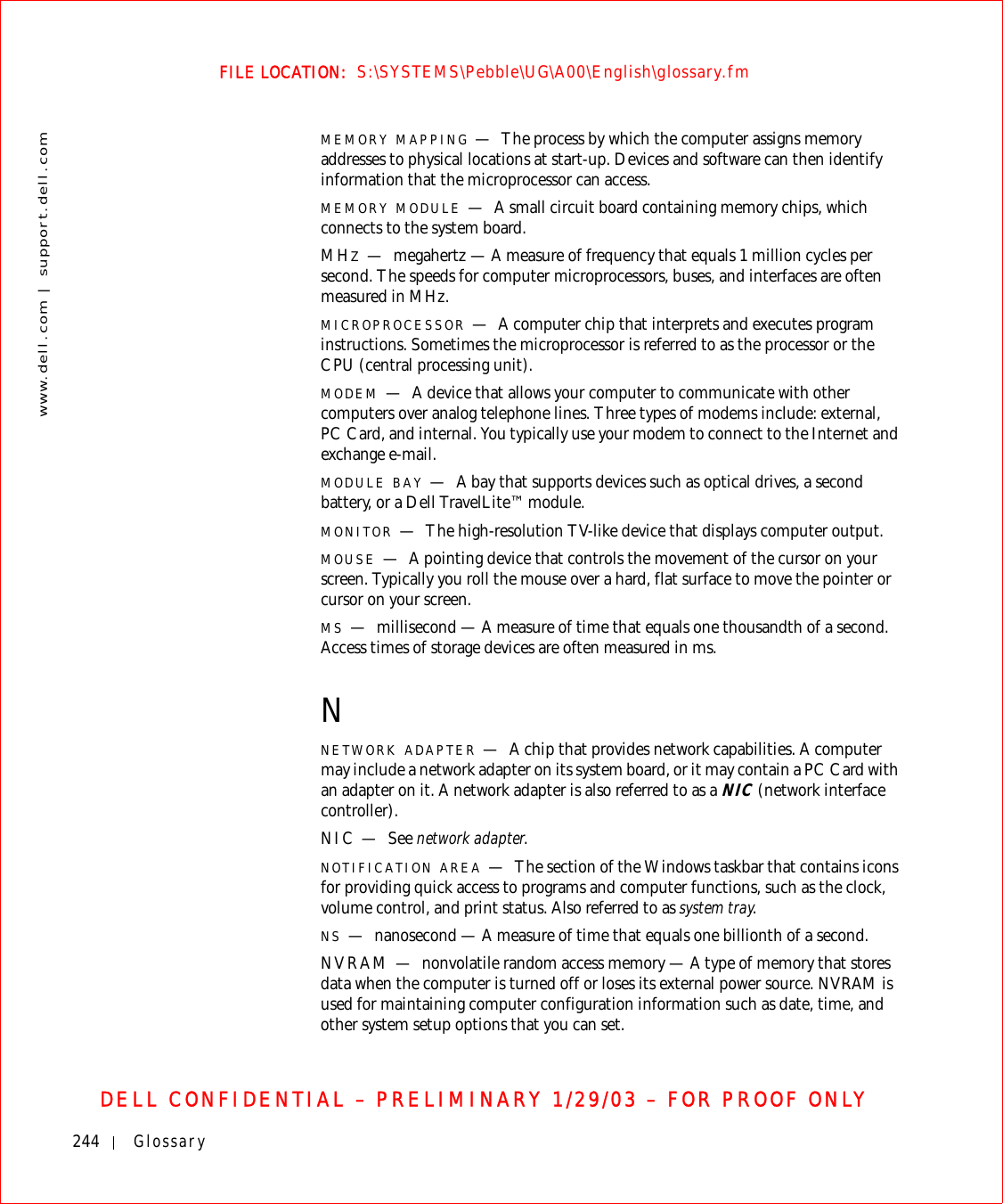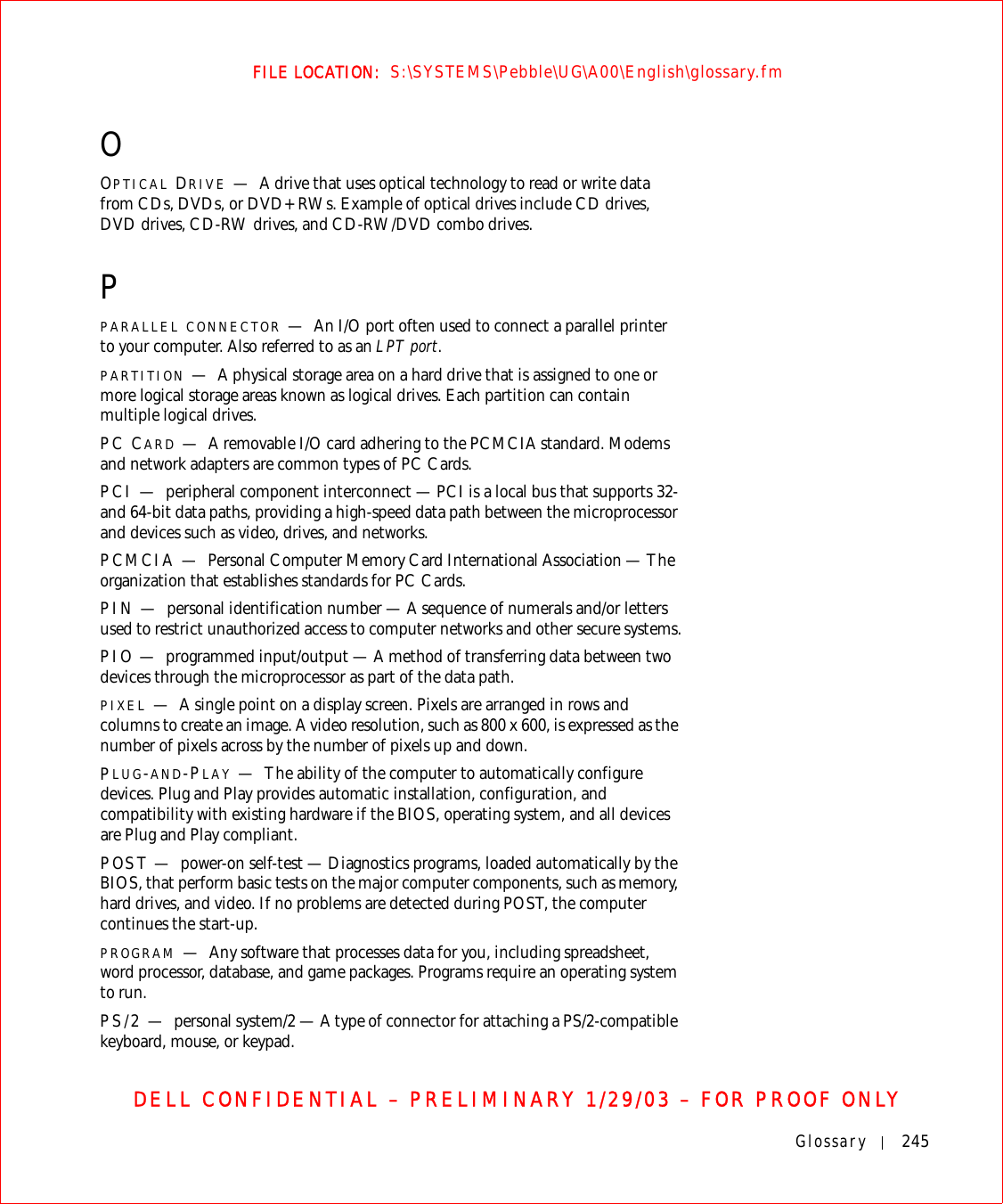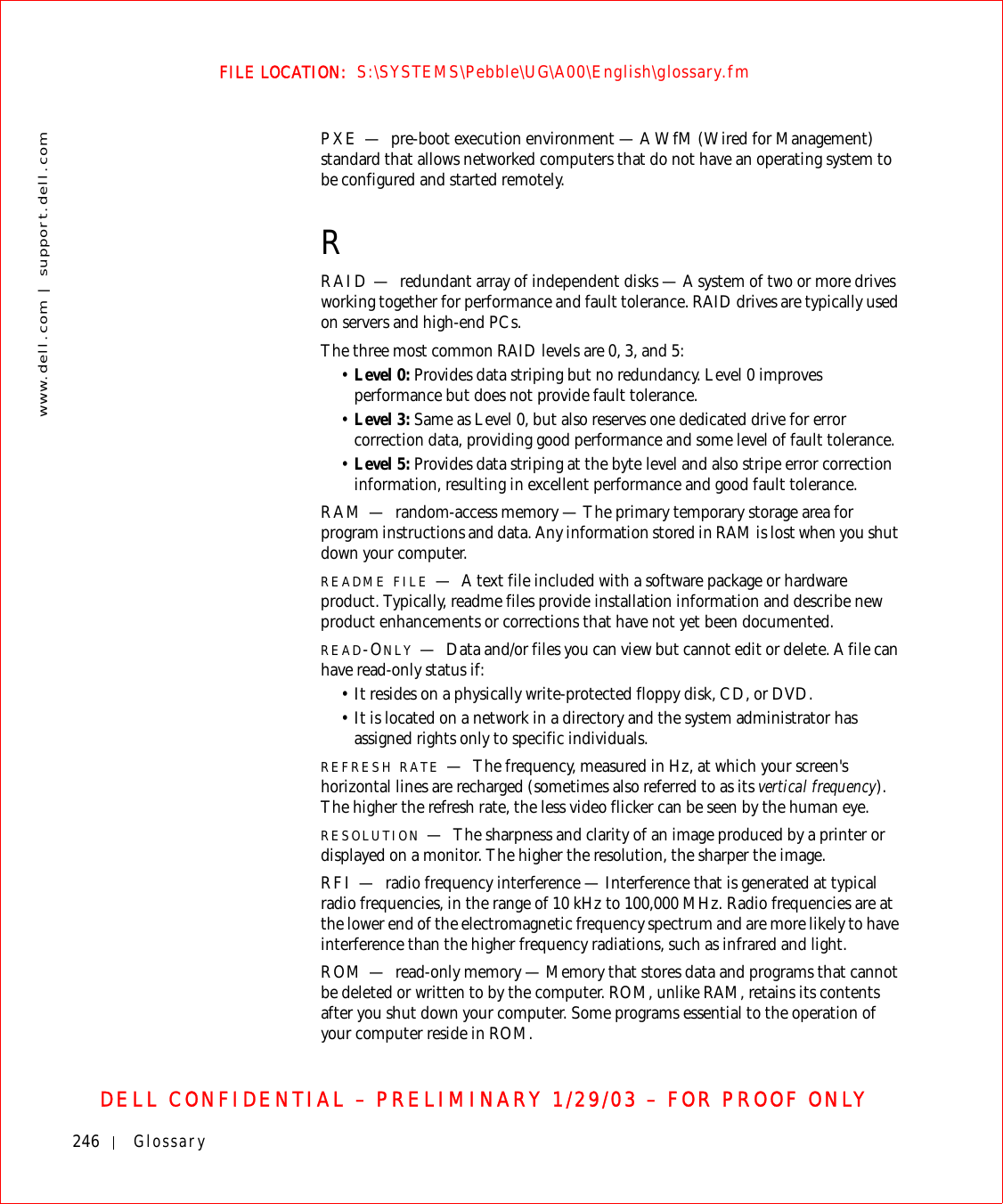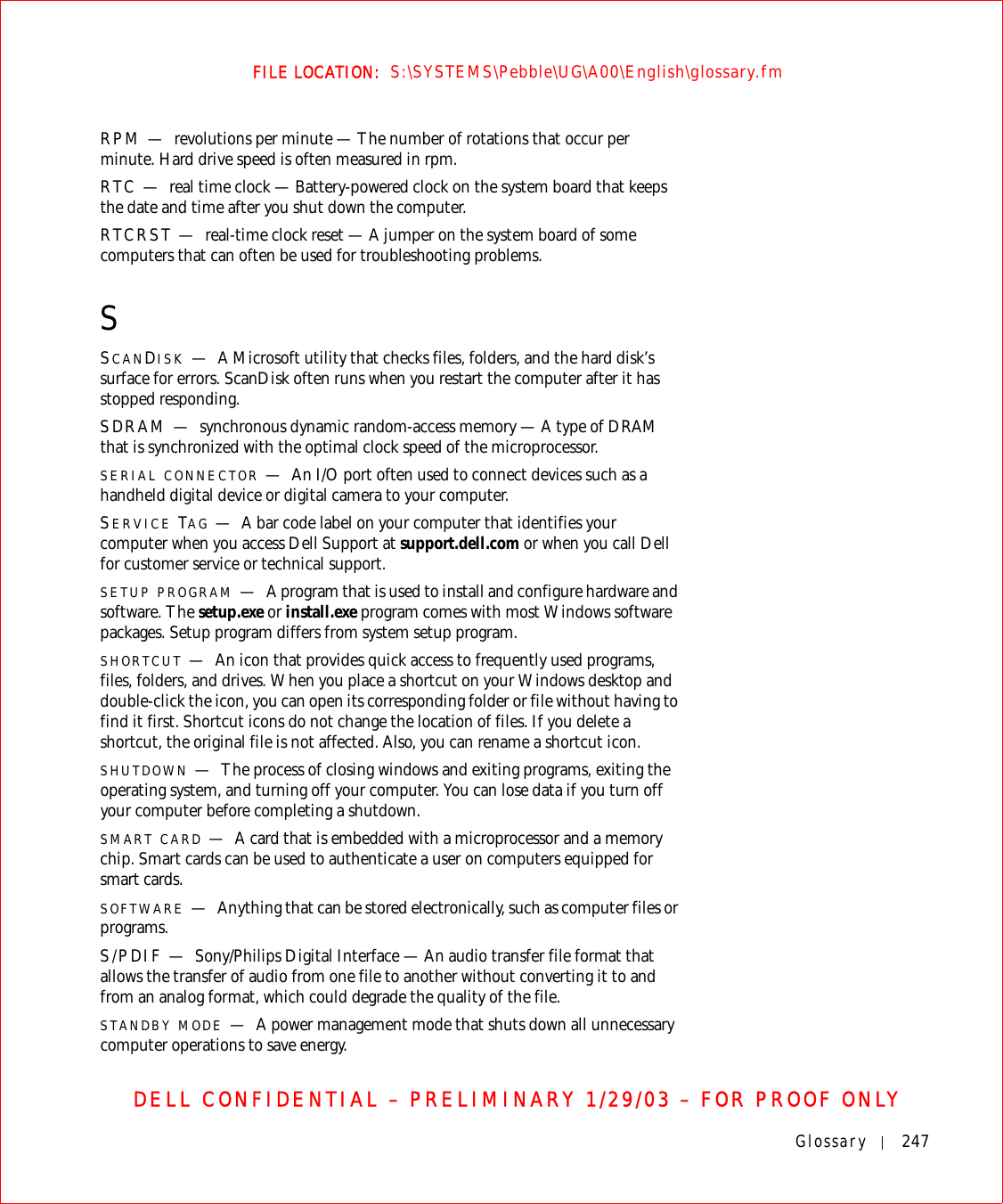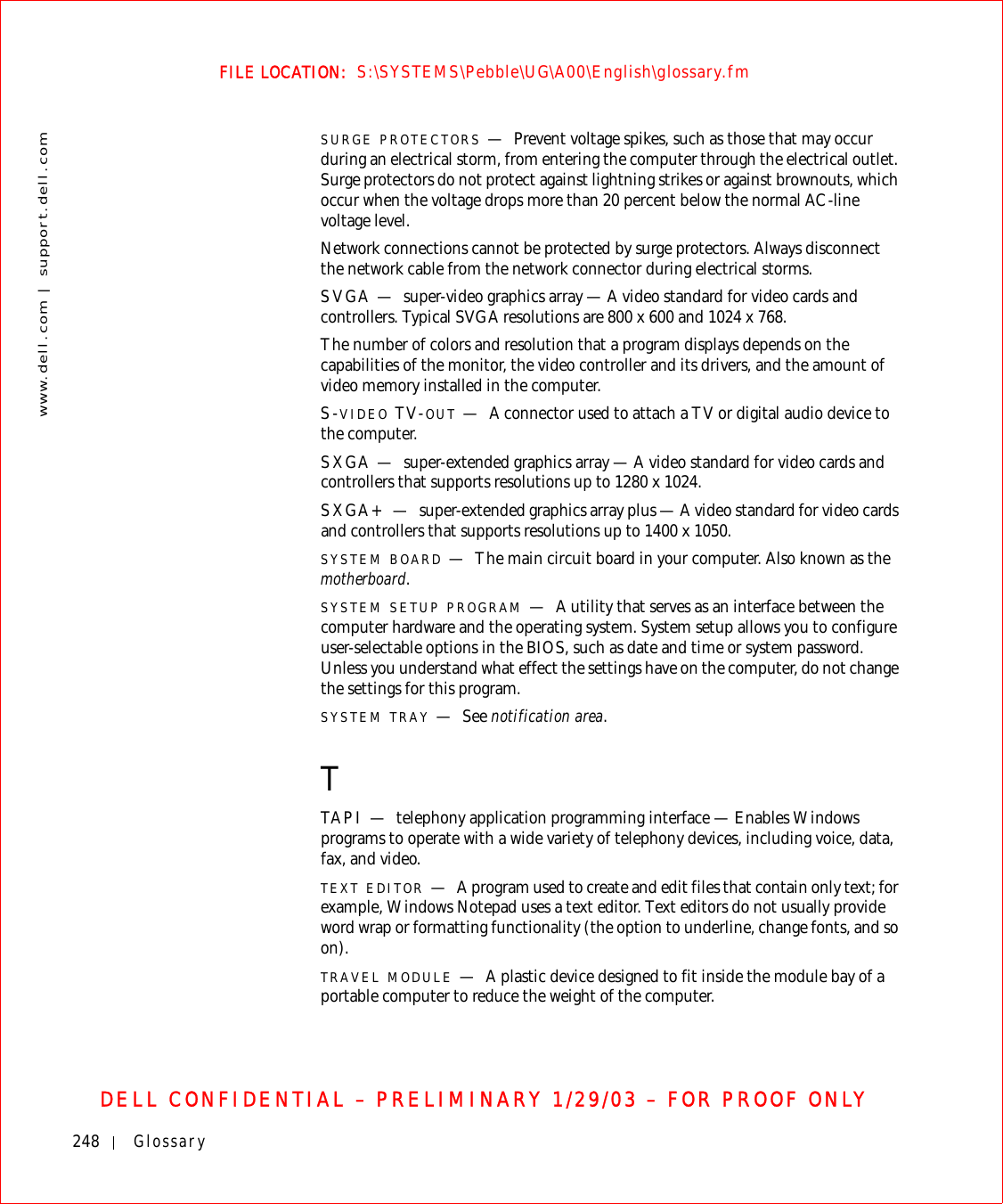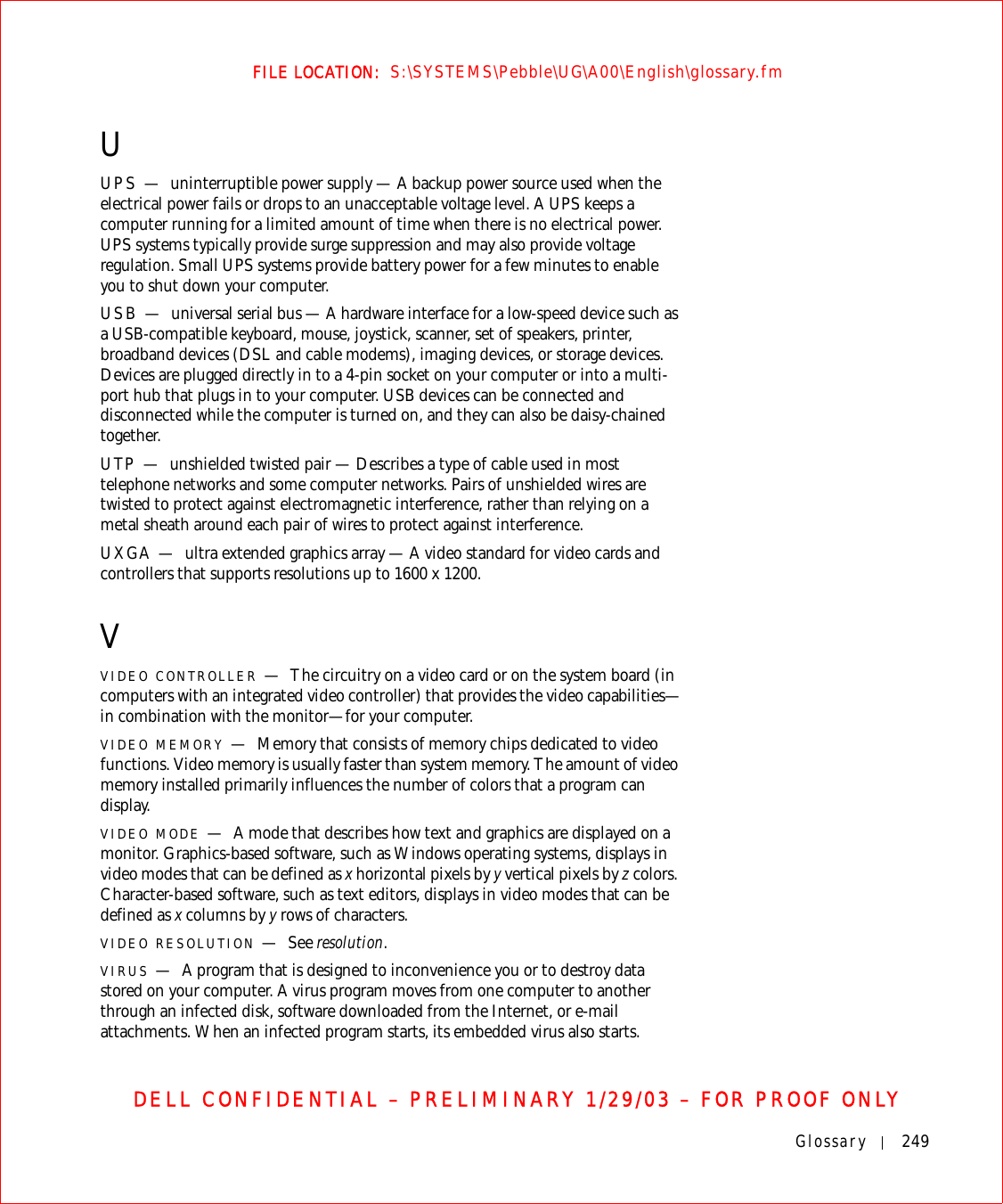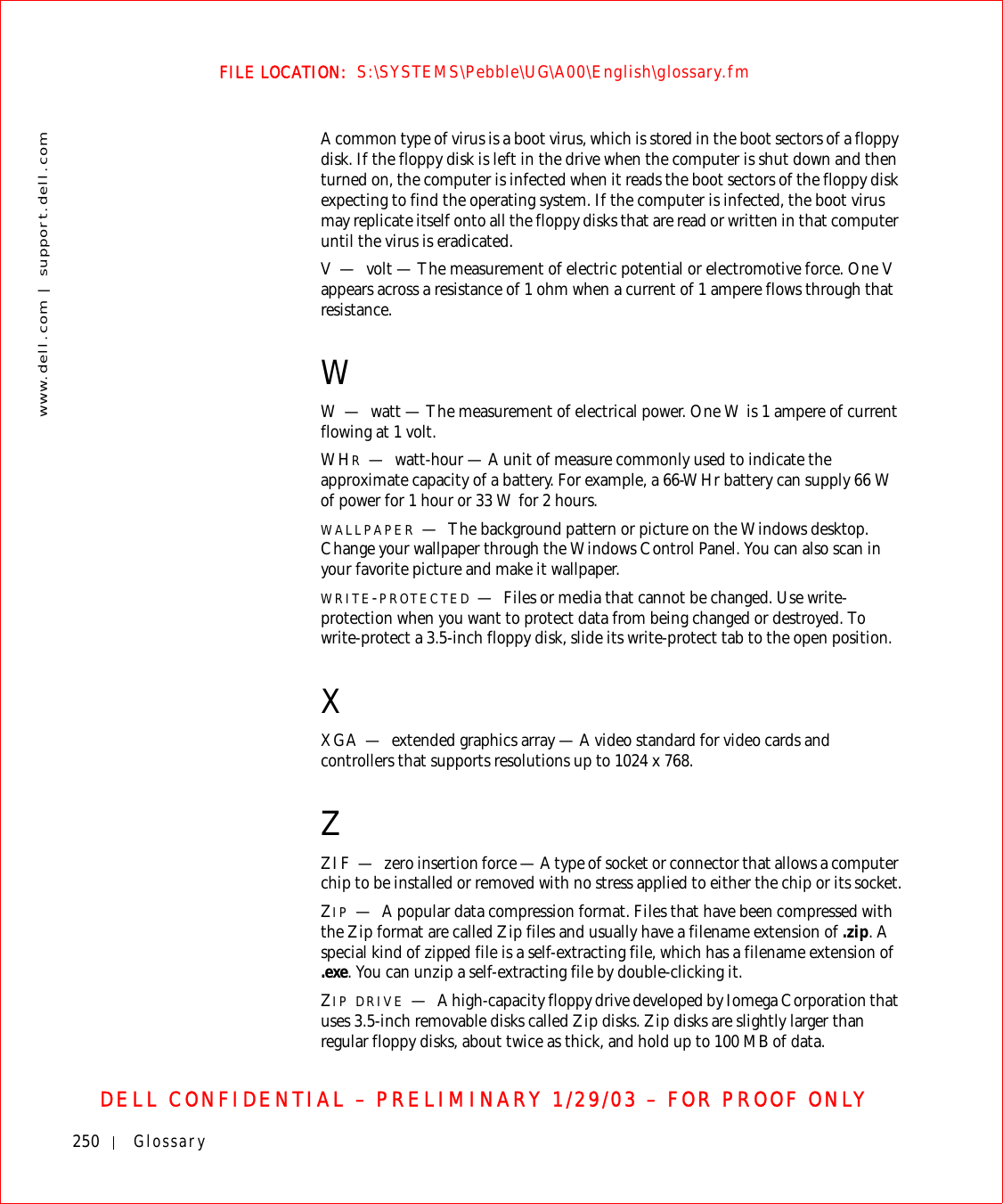Broadcom BRCM1017 Broadcom 802.11ag WLAN mini PCI card User Manual 2x468
Broadcom Corporation Broadcom 802.11ag WLAN mini PCI card 2x468
Broadcom >
Contents
- 1. Users Guide
- 2. user guide
- 3. Updated portable user guide
- 4. user guide PP07L
- 5. user guide PPT
- 6. PP02X user guide part 1
- 7. PP02X user guide part 2
- 8. PP05L user guide part 1
- 9. PP05L user guide part 2
- 10. Updated User guide partable platform
- 11. User guide PP02X part 1
- 12. User guide PP02X part 2
- 13. User guide PP05L part 1
- 14. User guide PP05L part 2
- 15. User guide PP07L
- 16. User guide PPT
- 17. users manual
- 18. Host Manual 1
- 19. Host Manual 2
user guide PPT
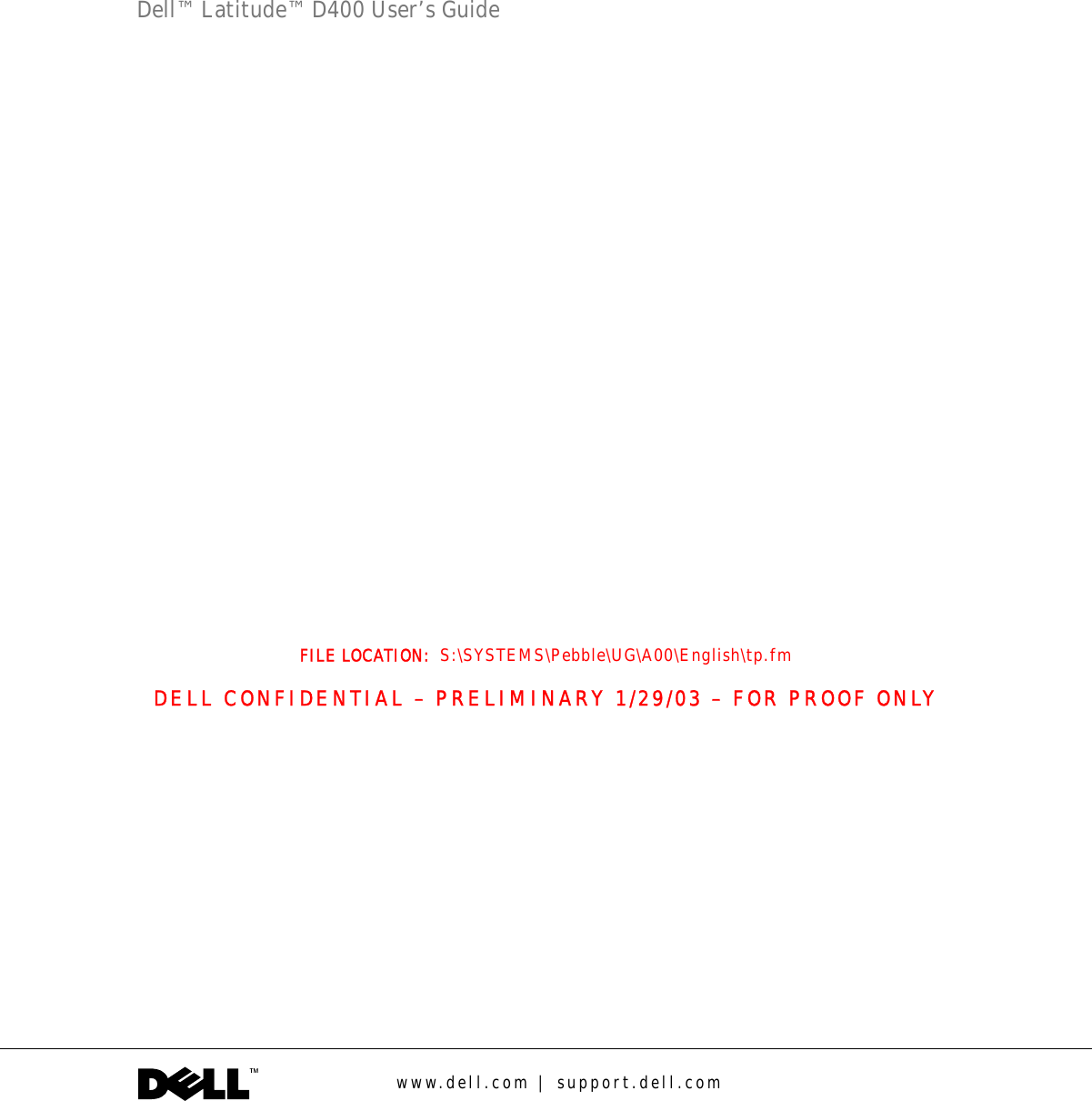
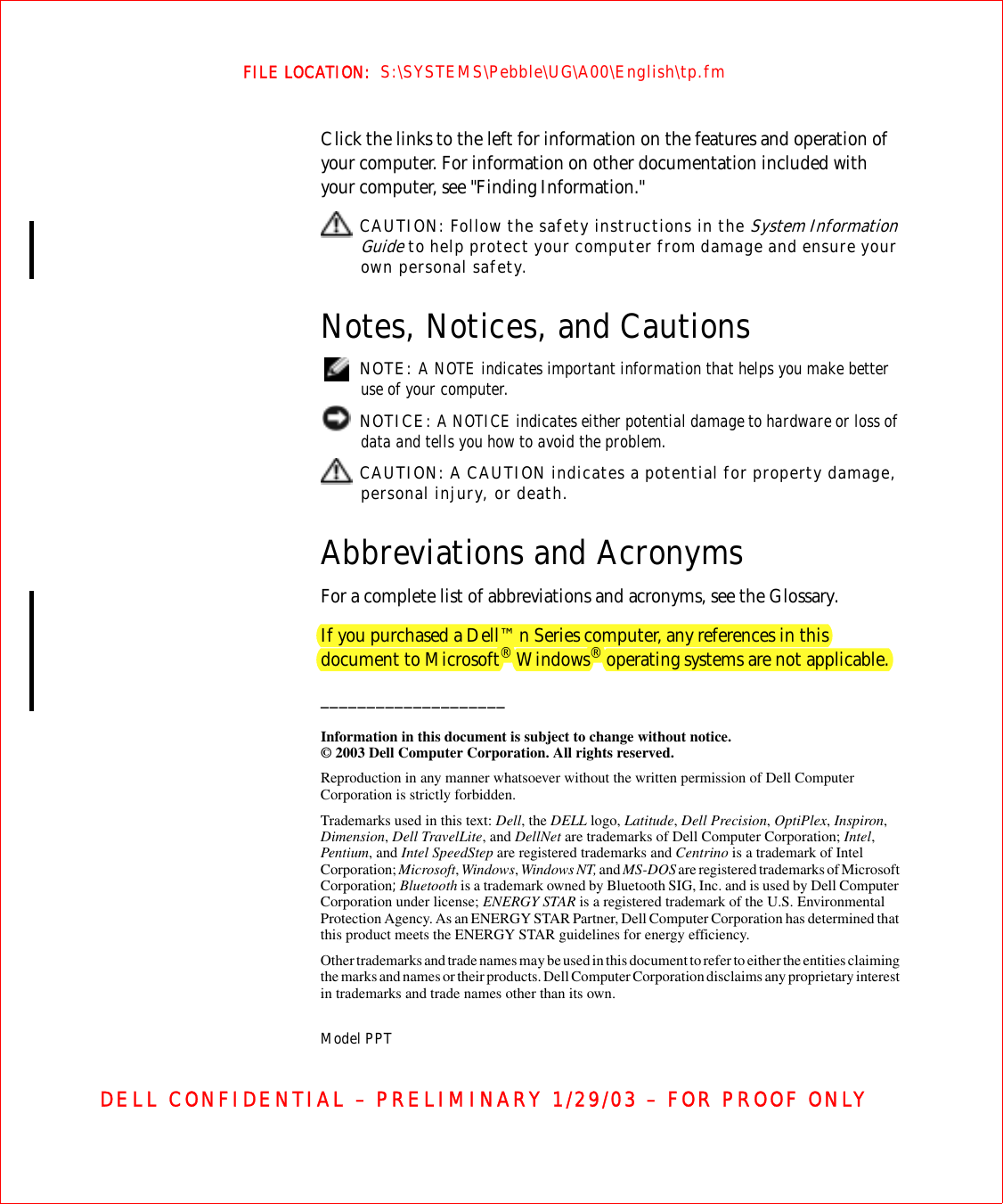
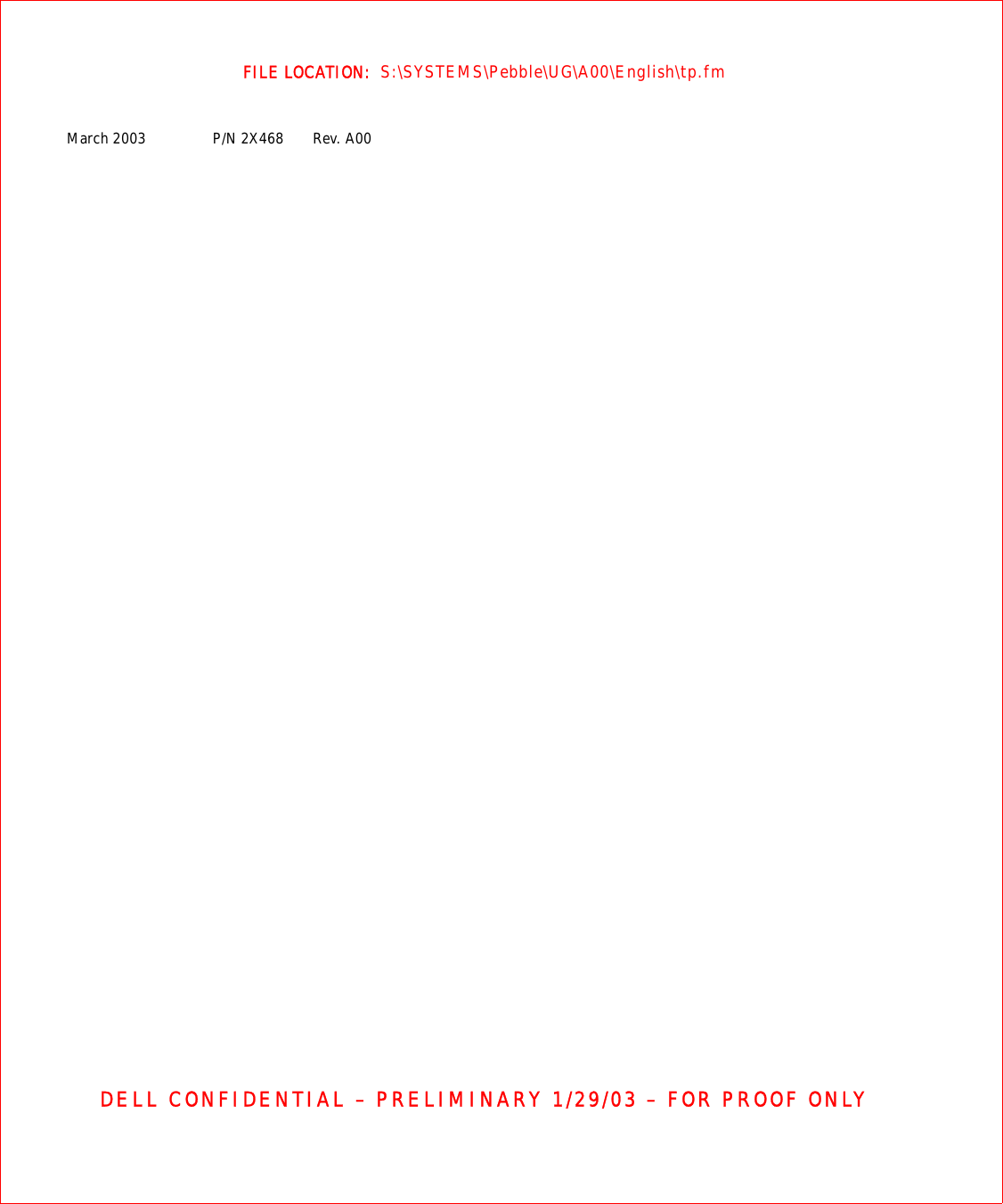
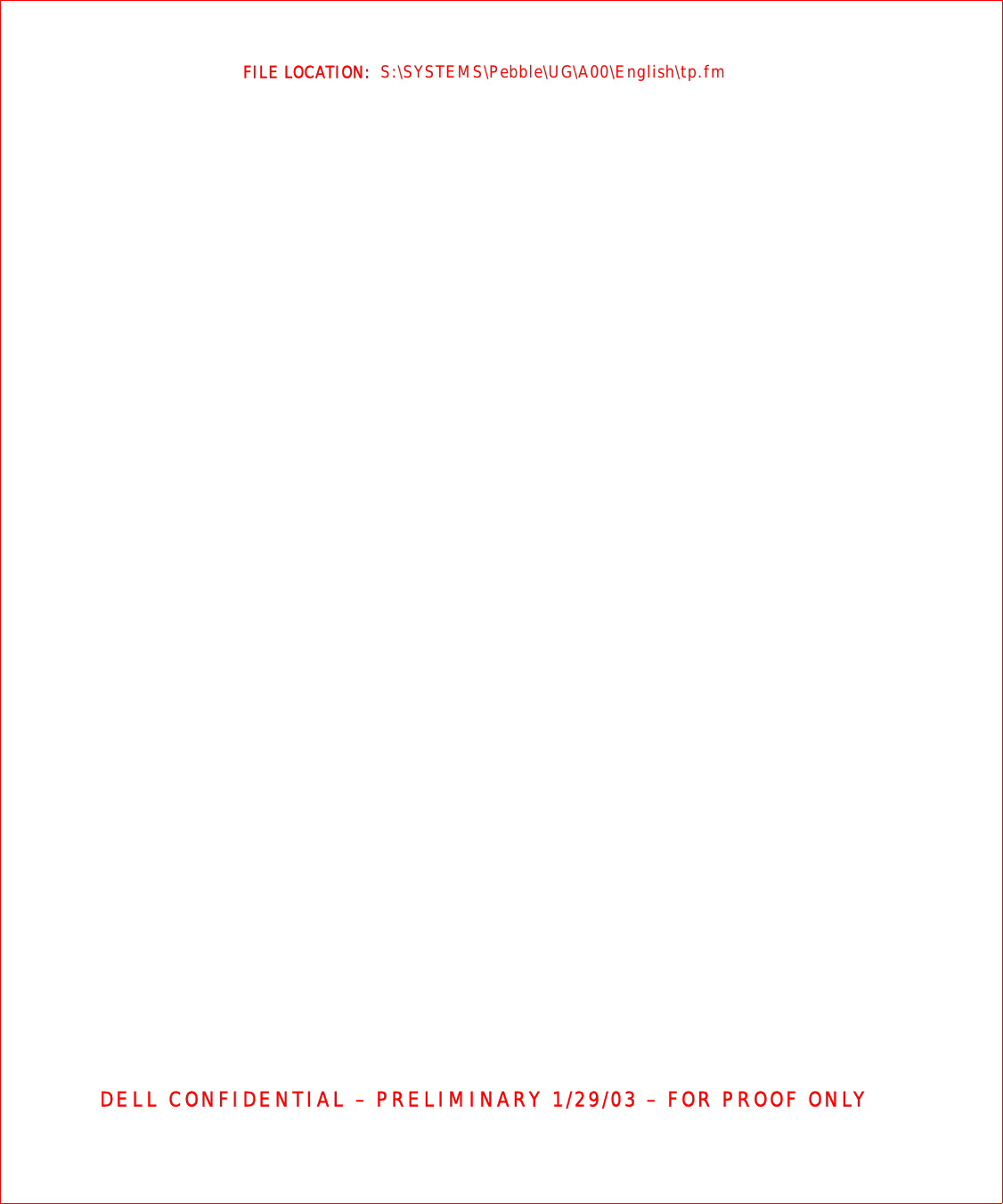
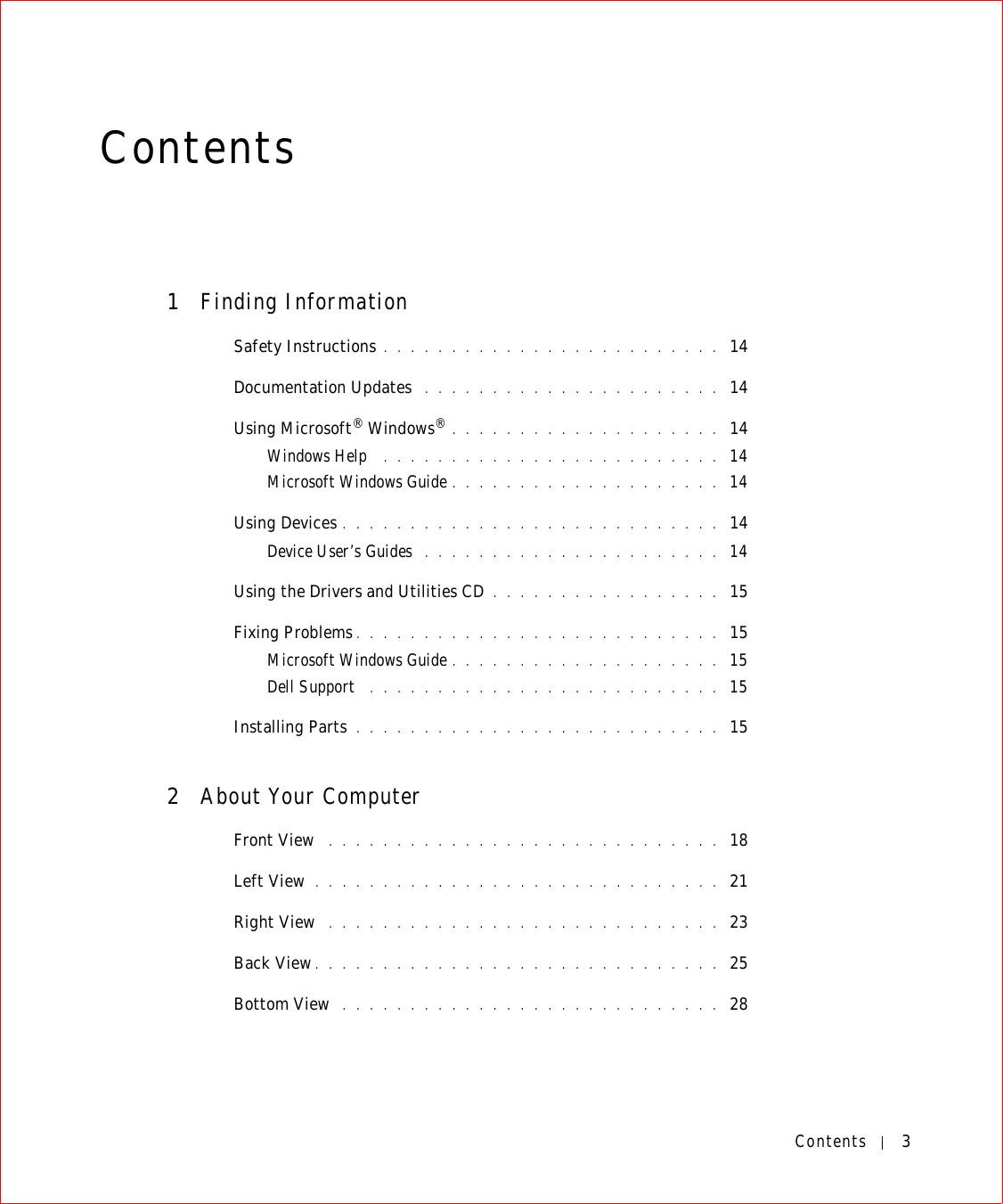
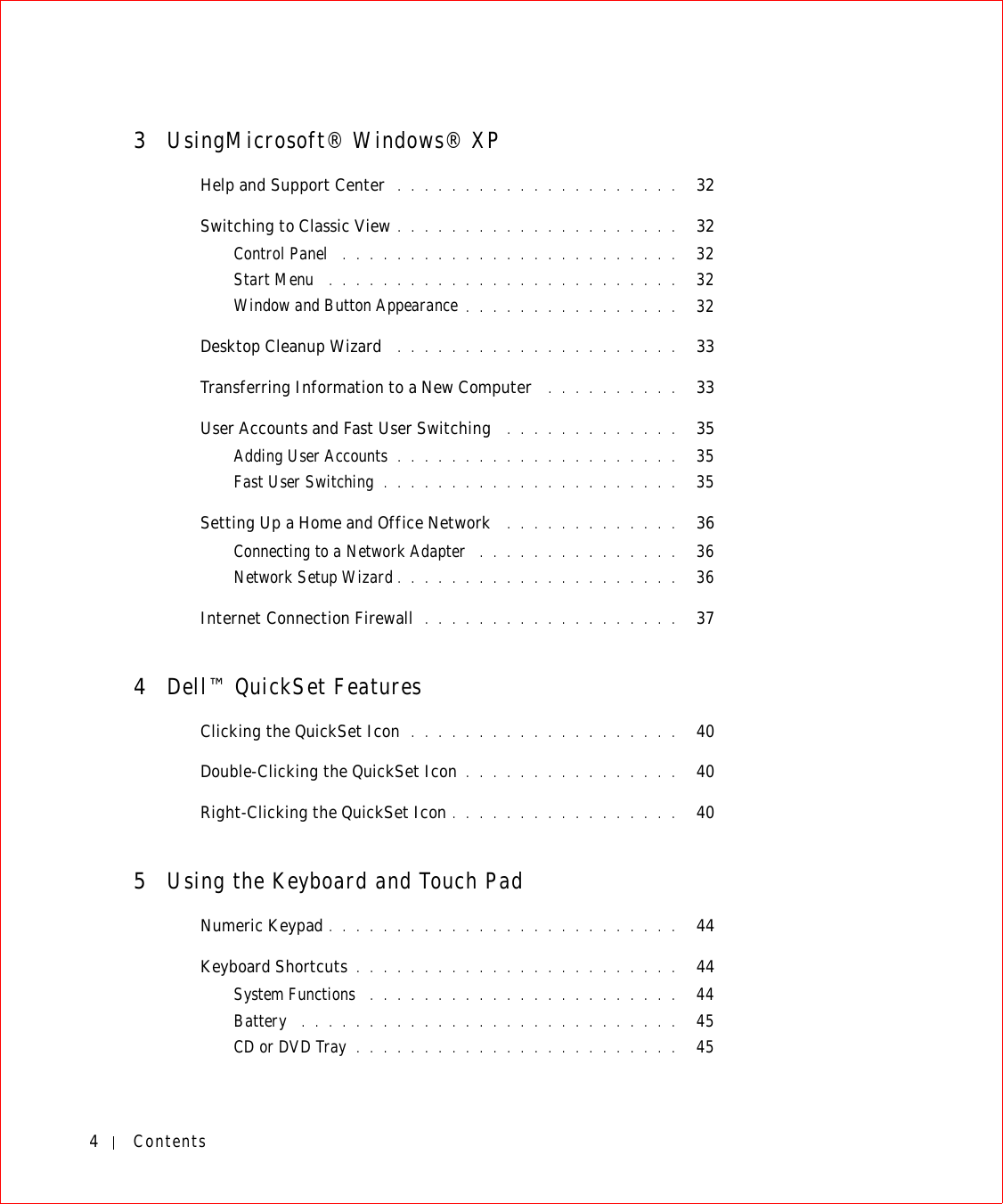
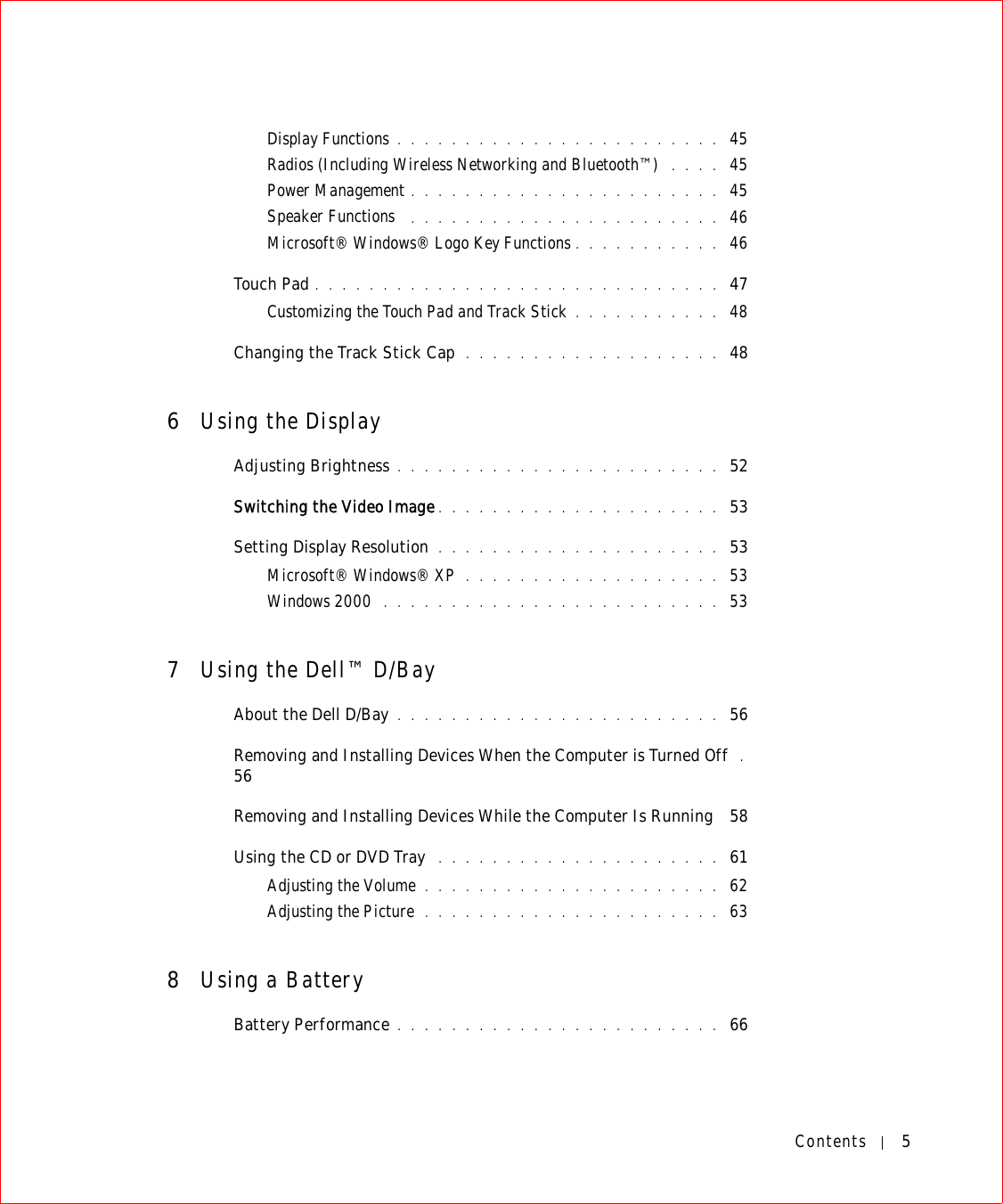
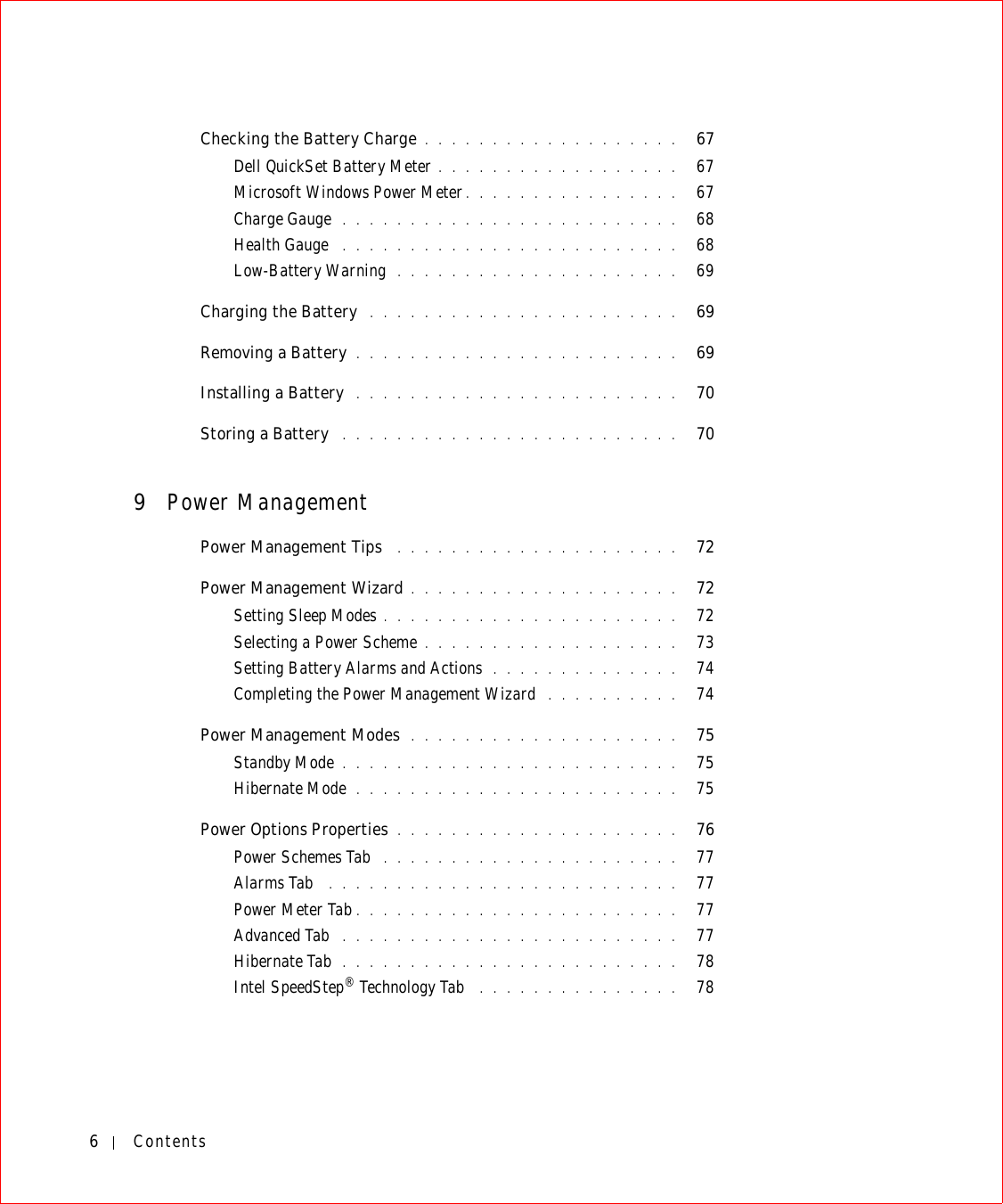
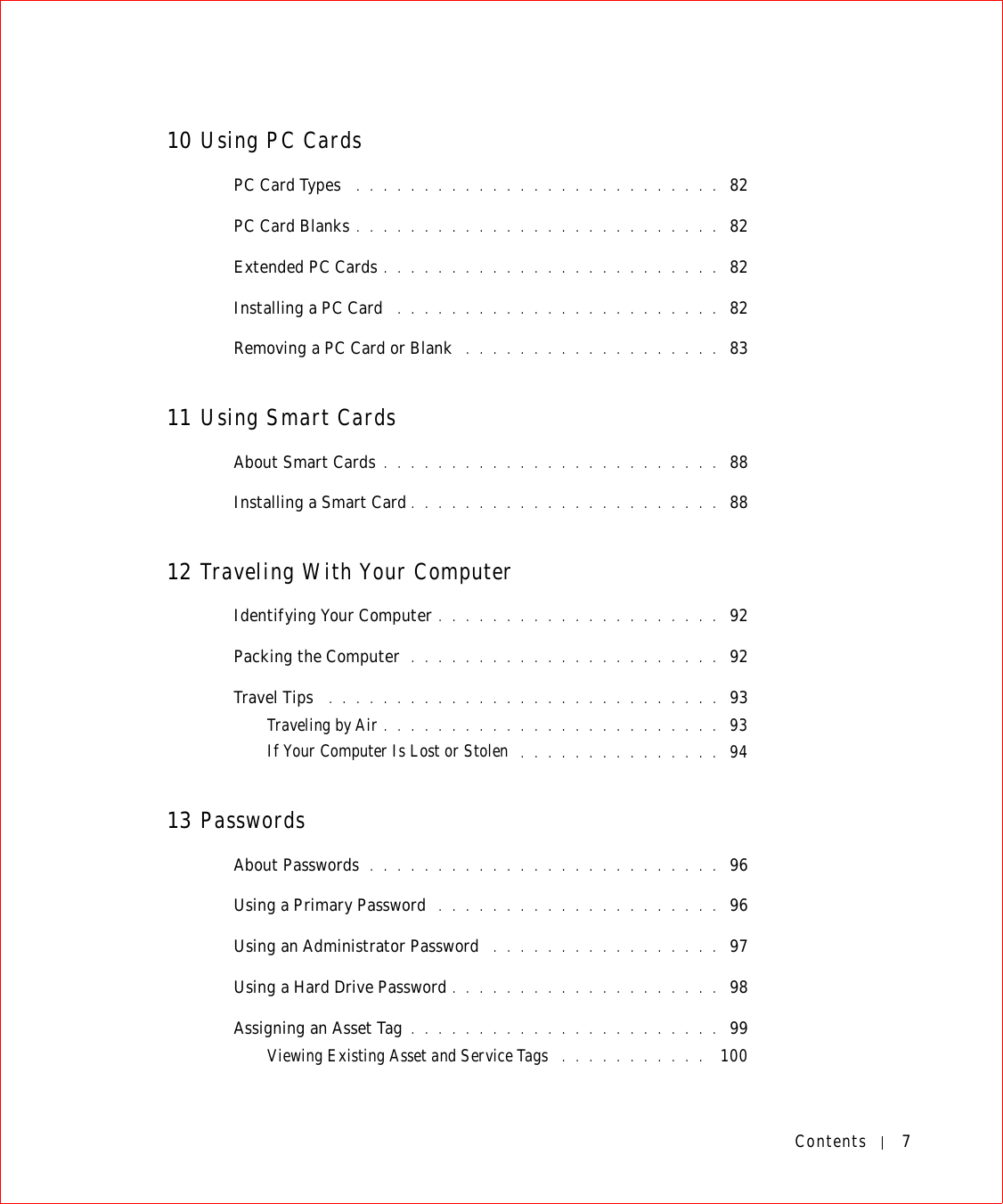
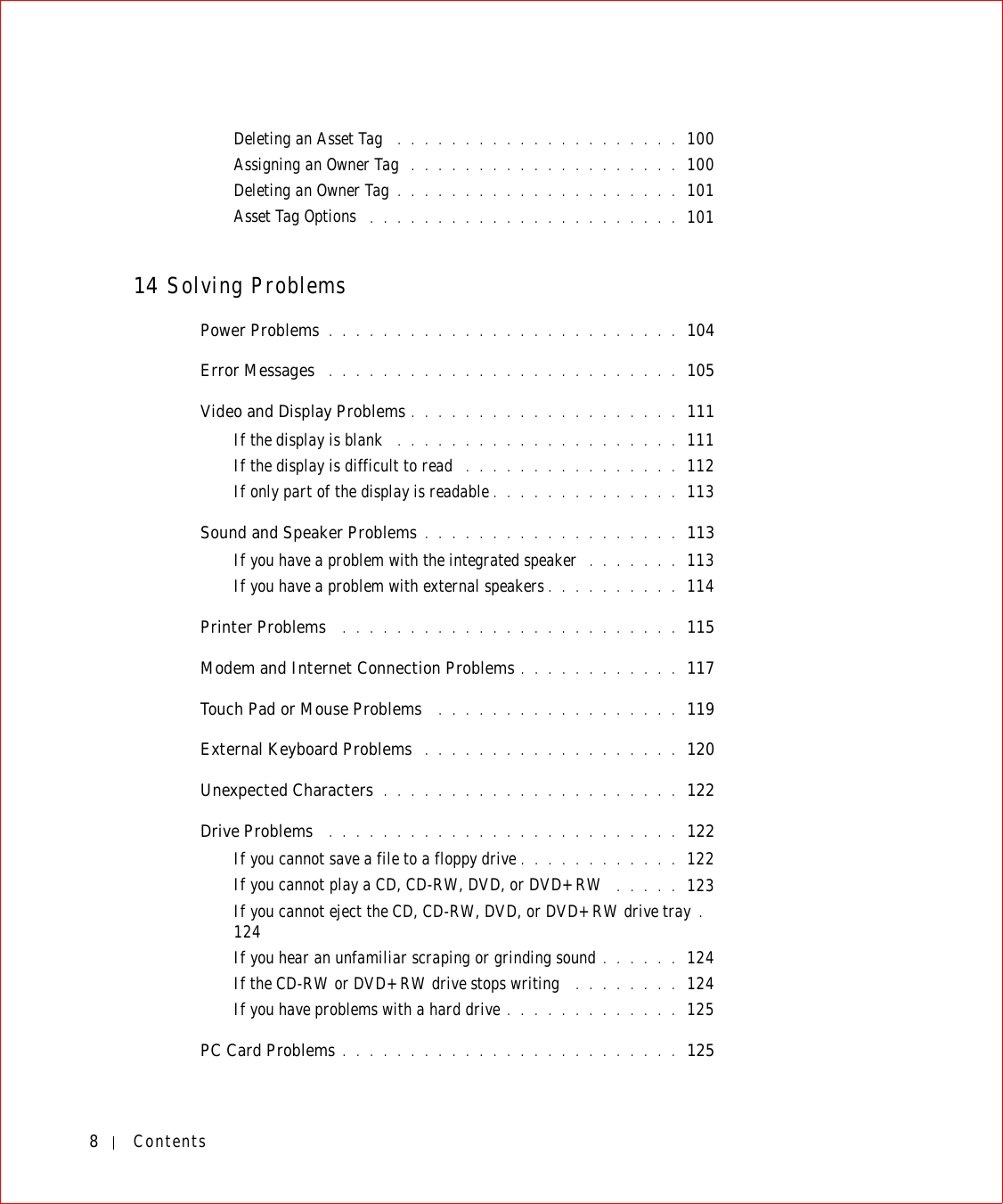
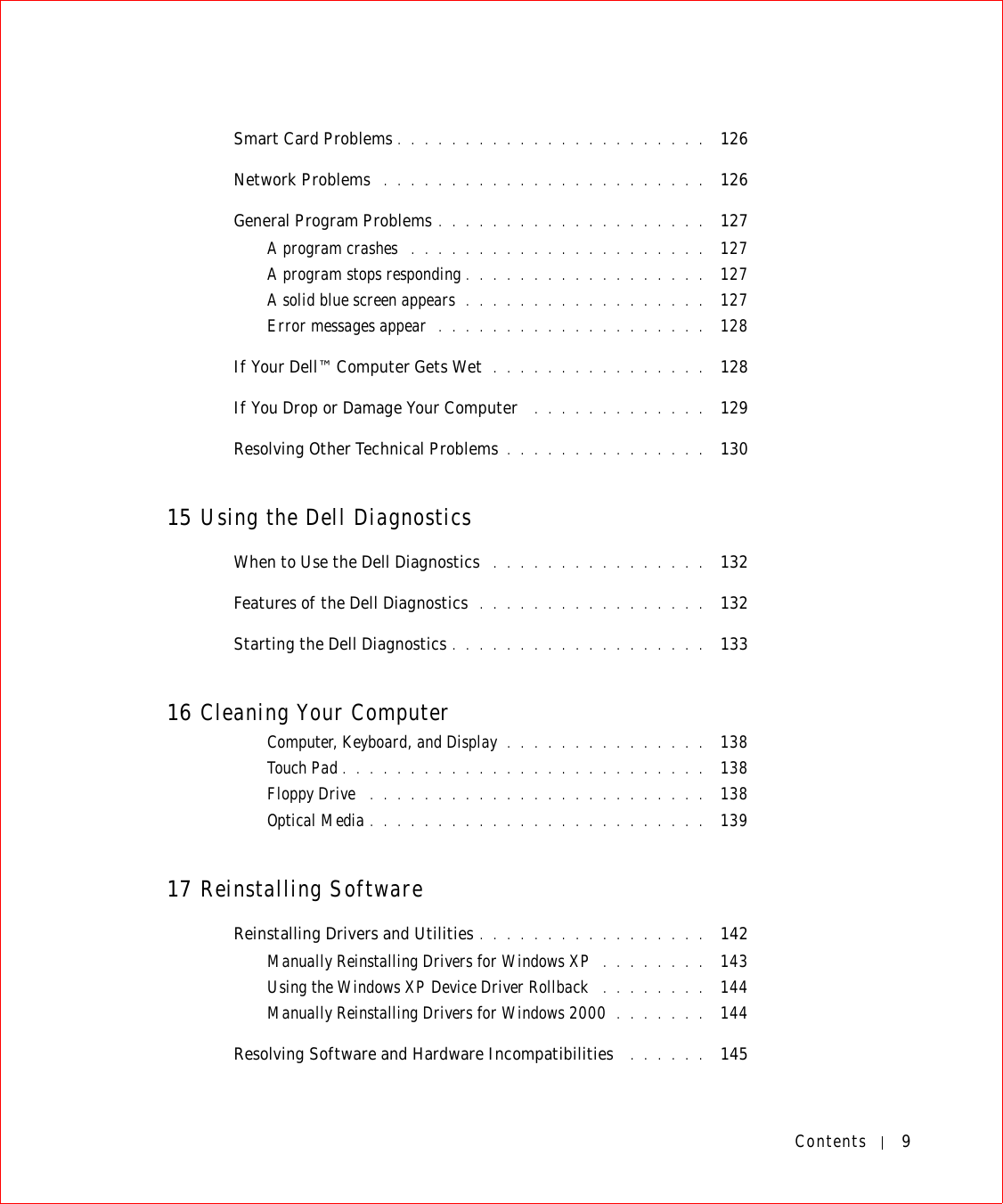
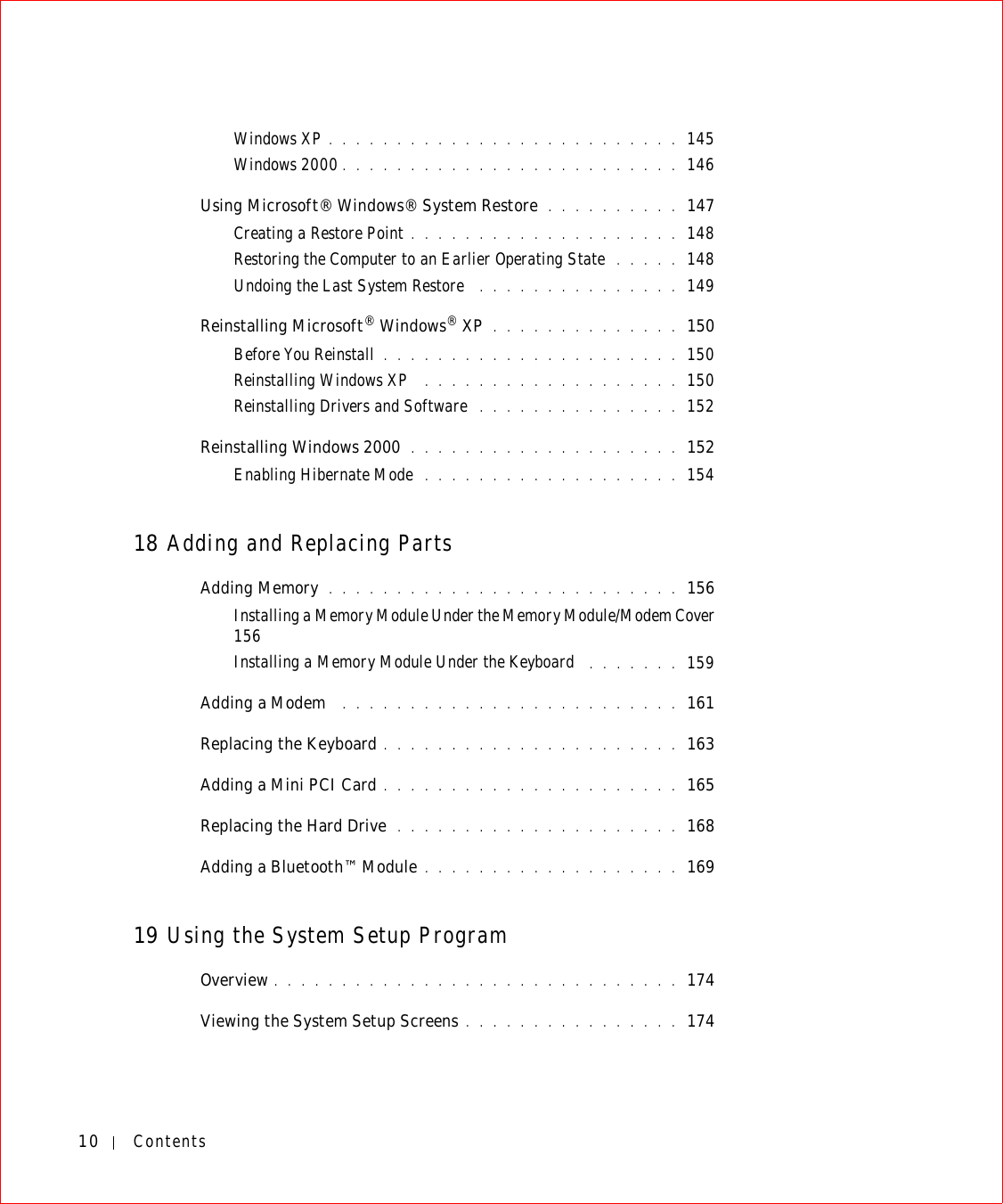
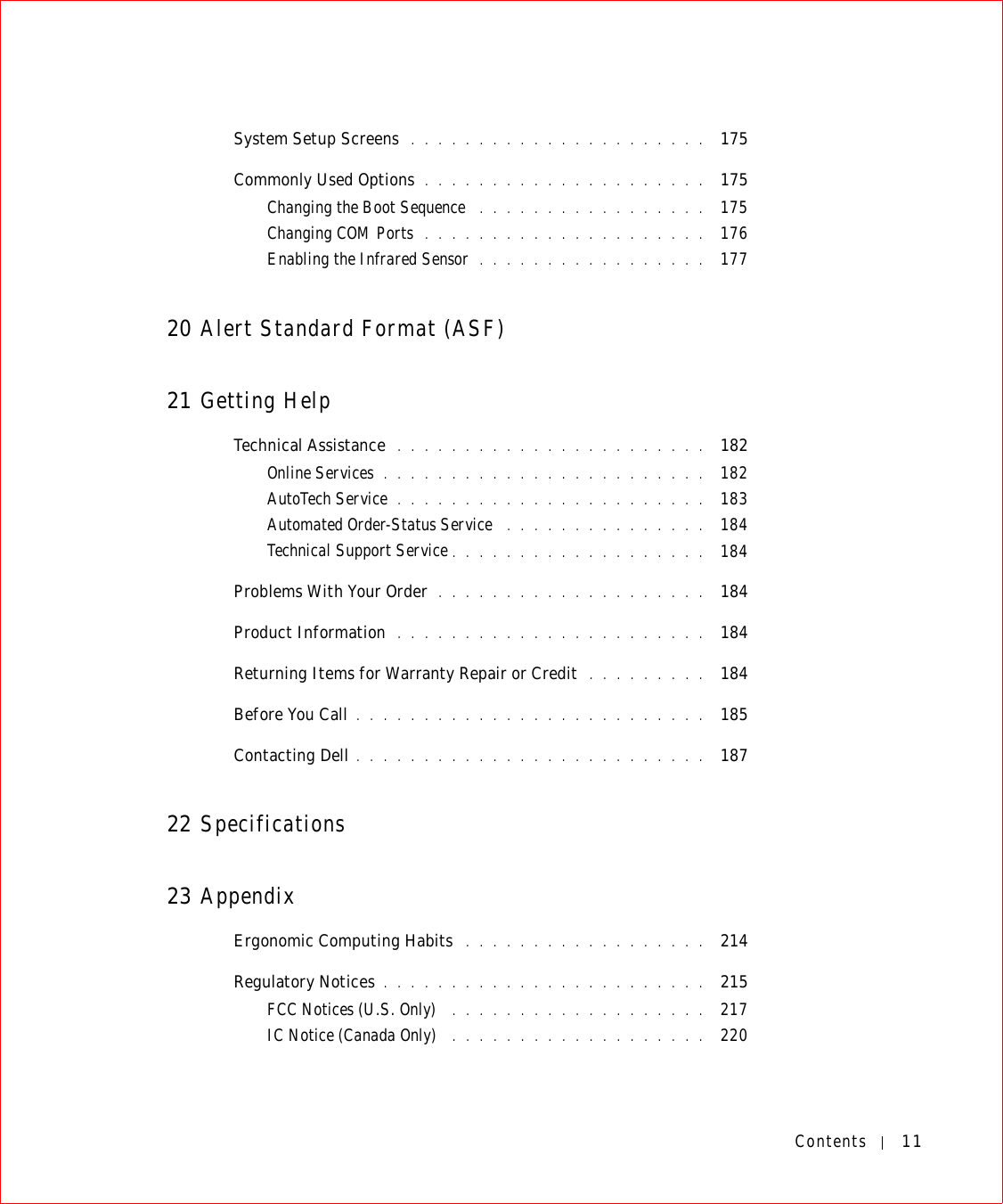
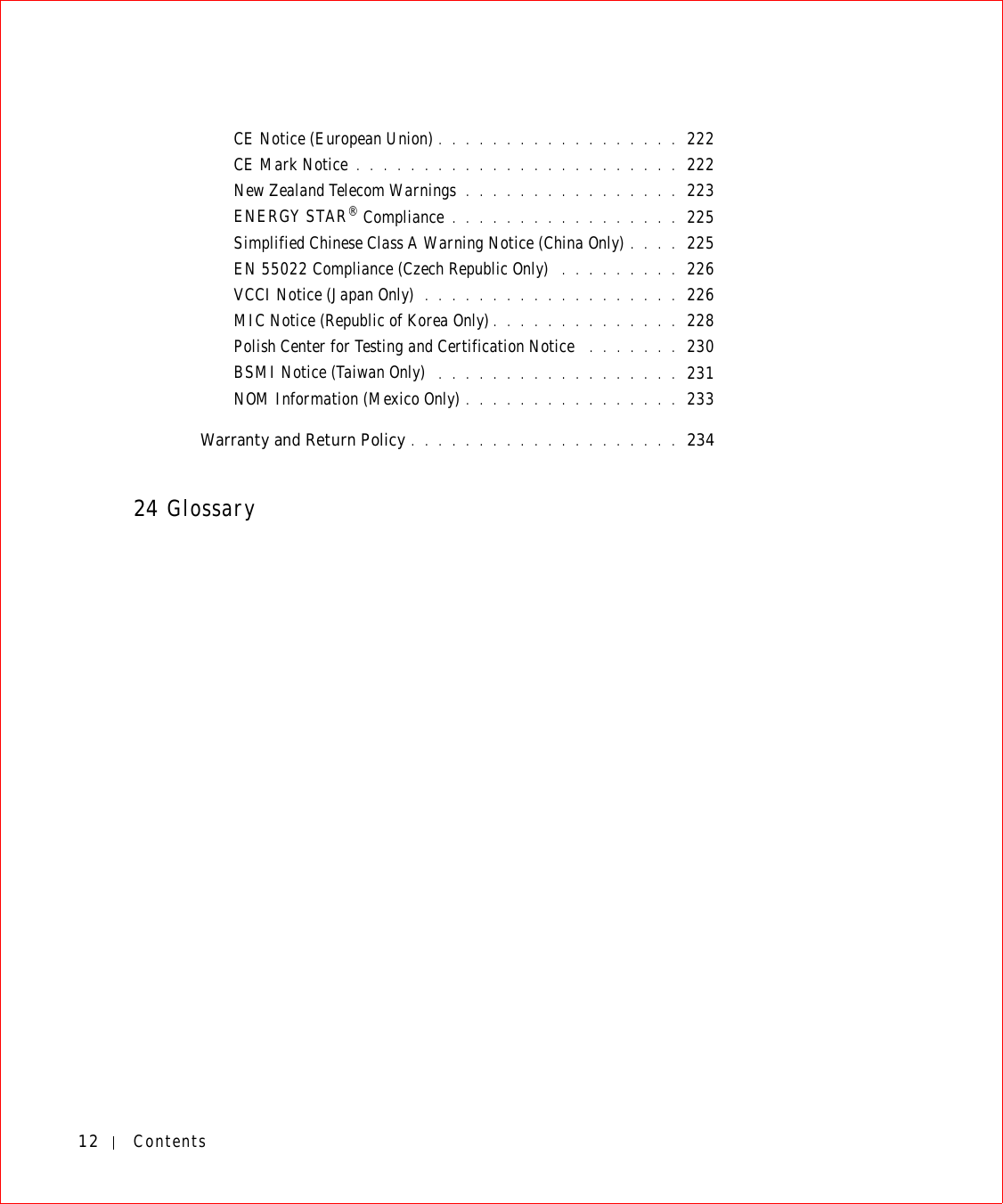
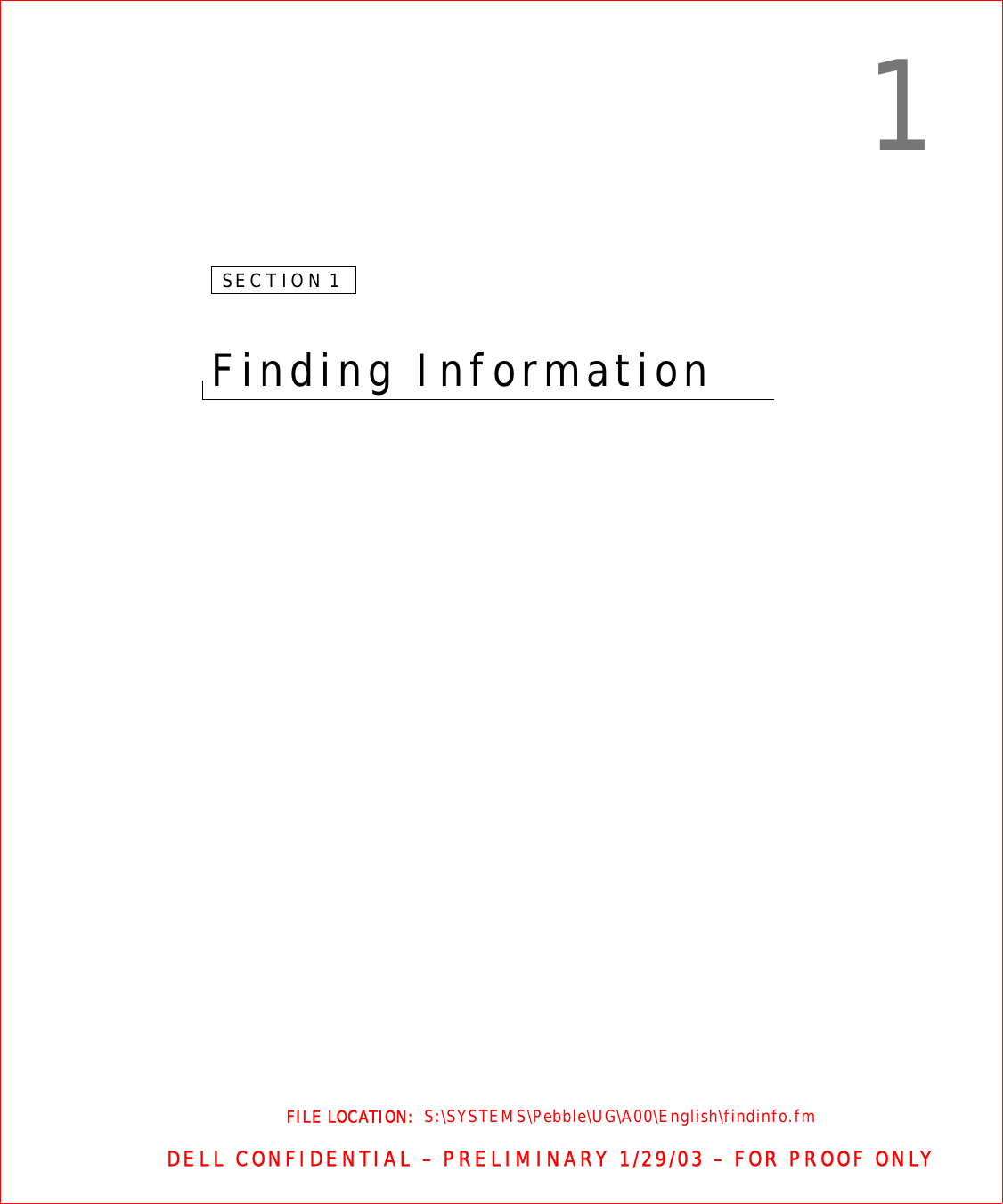
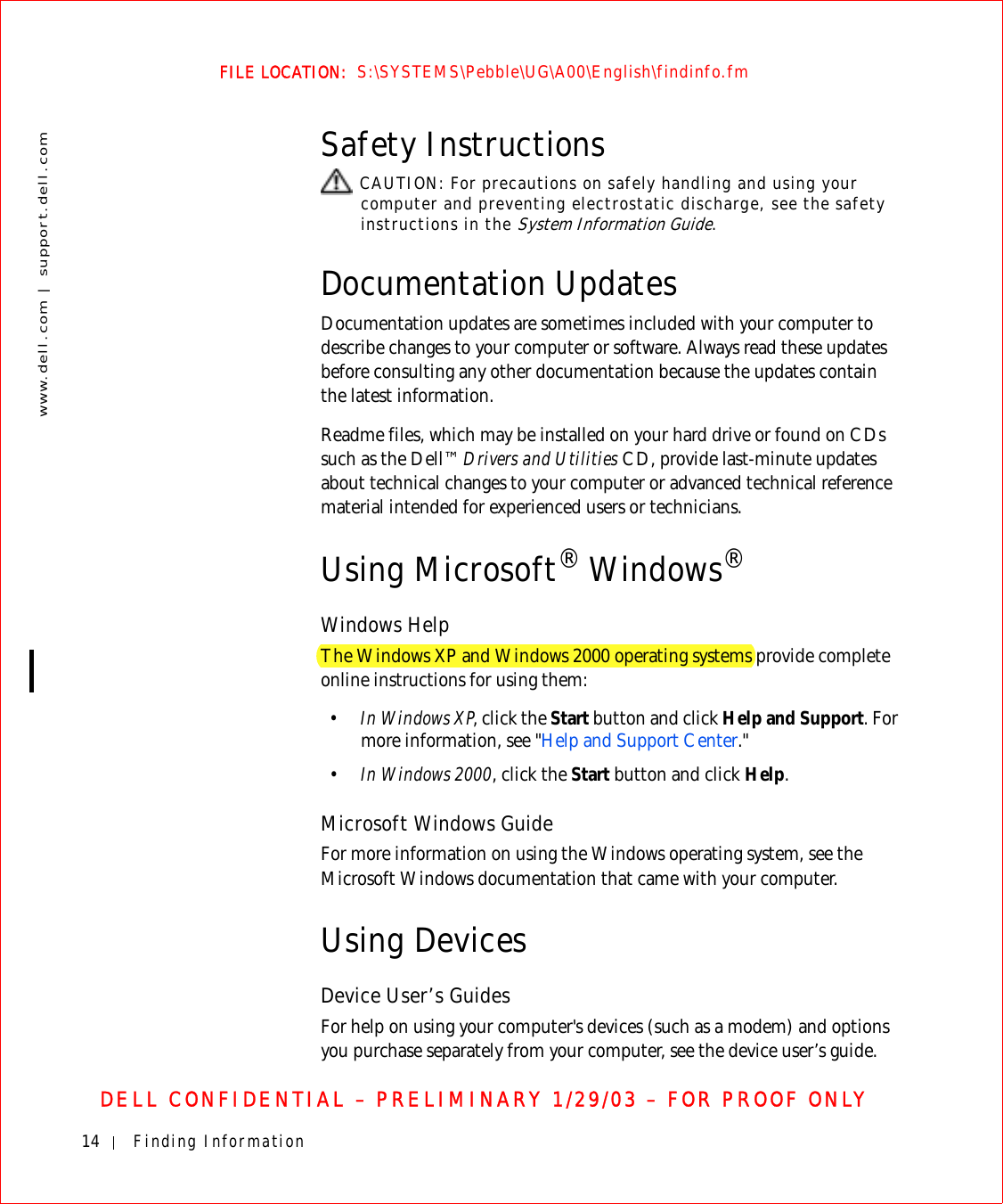
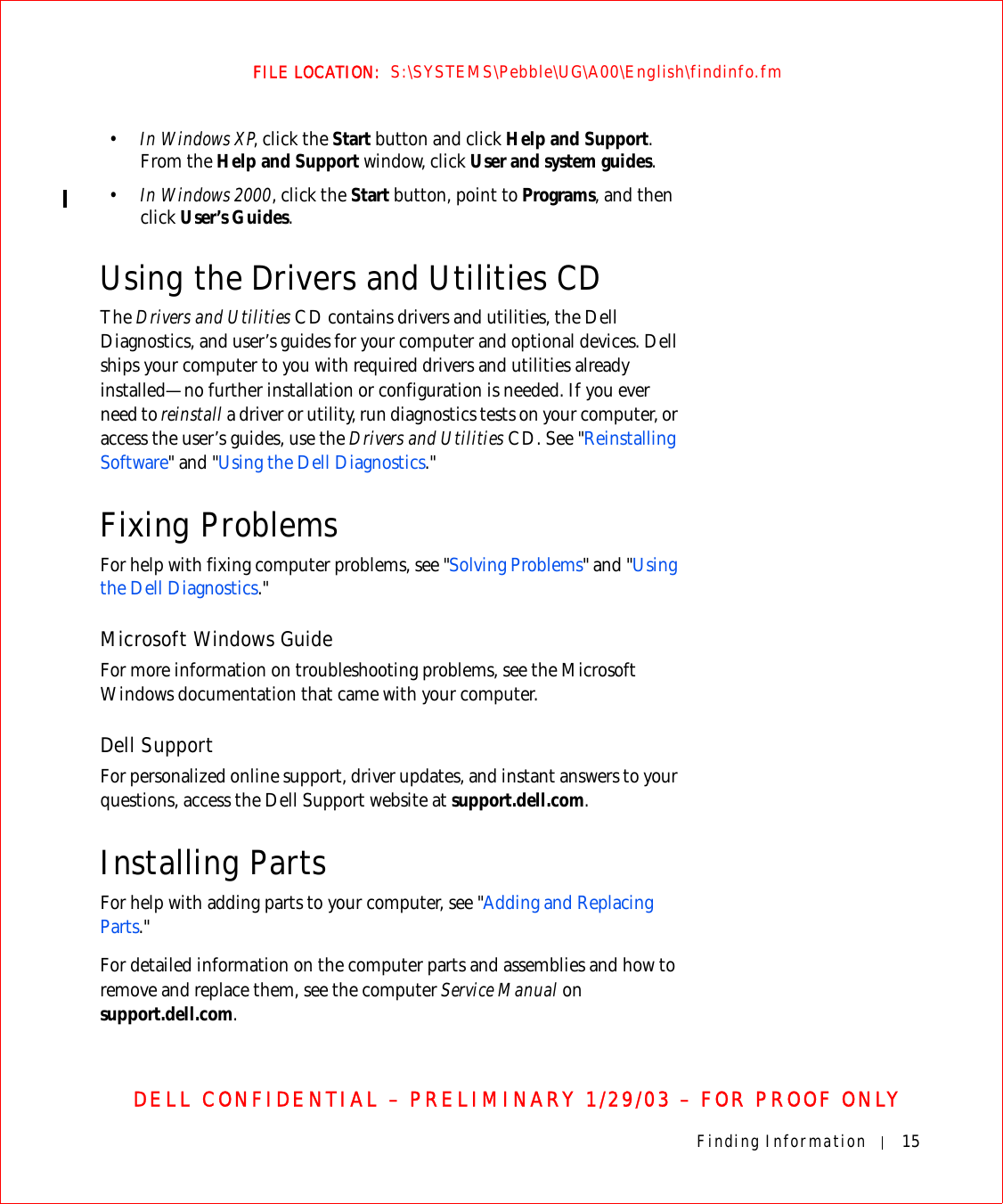
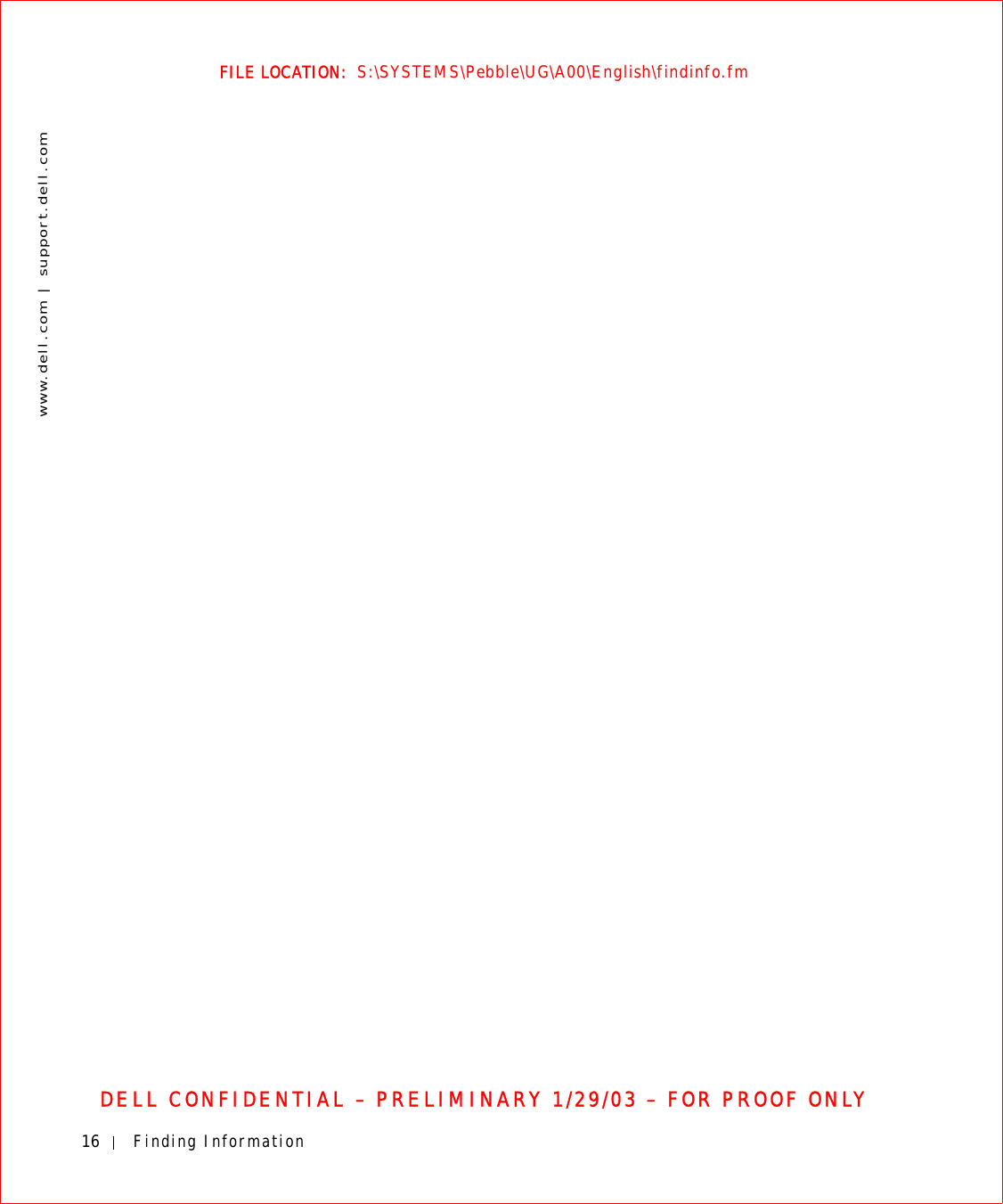

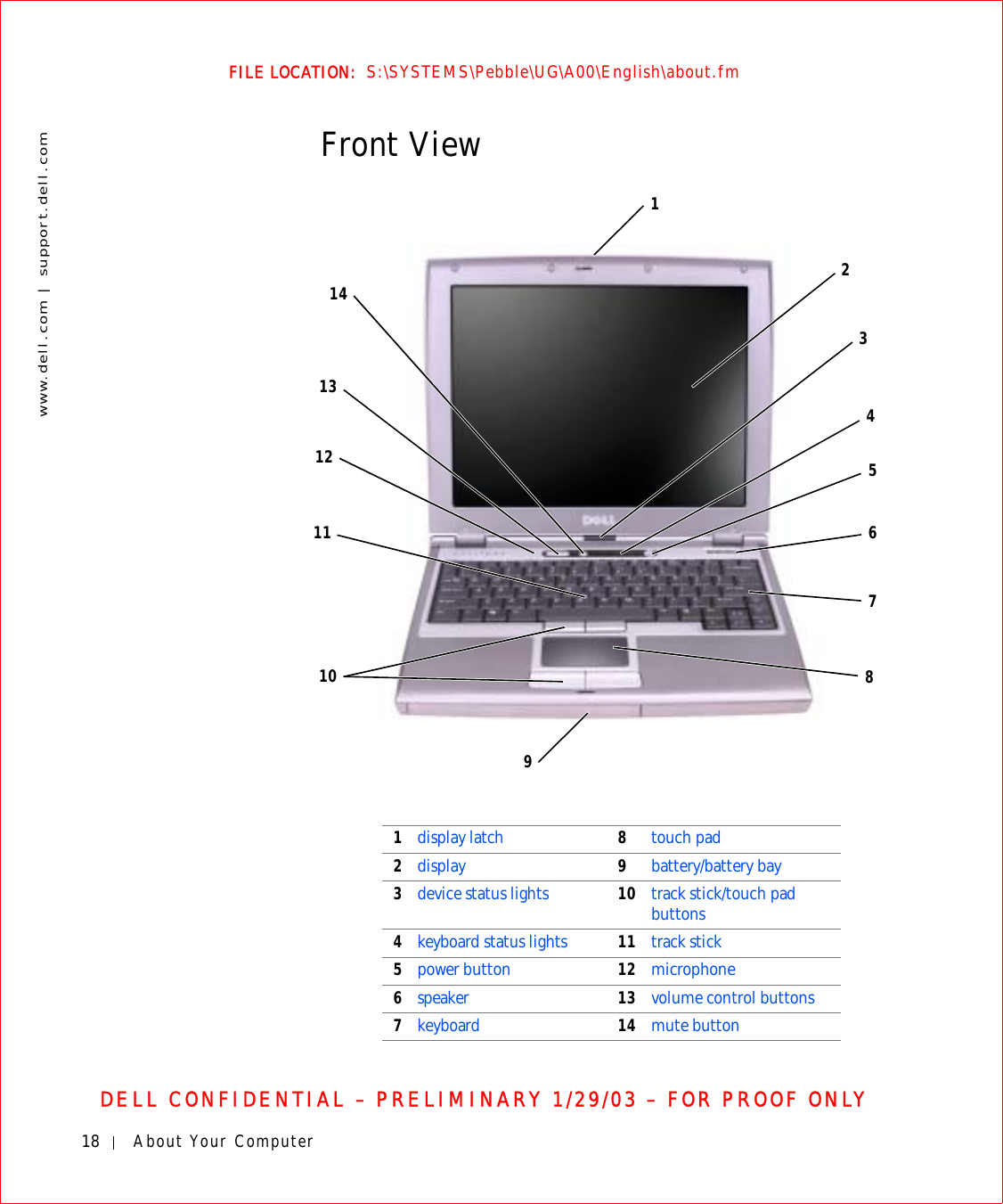
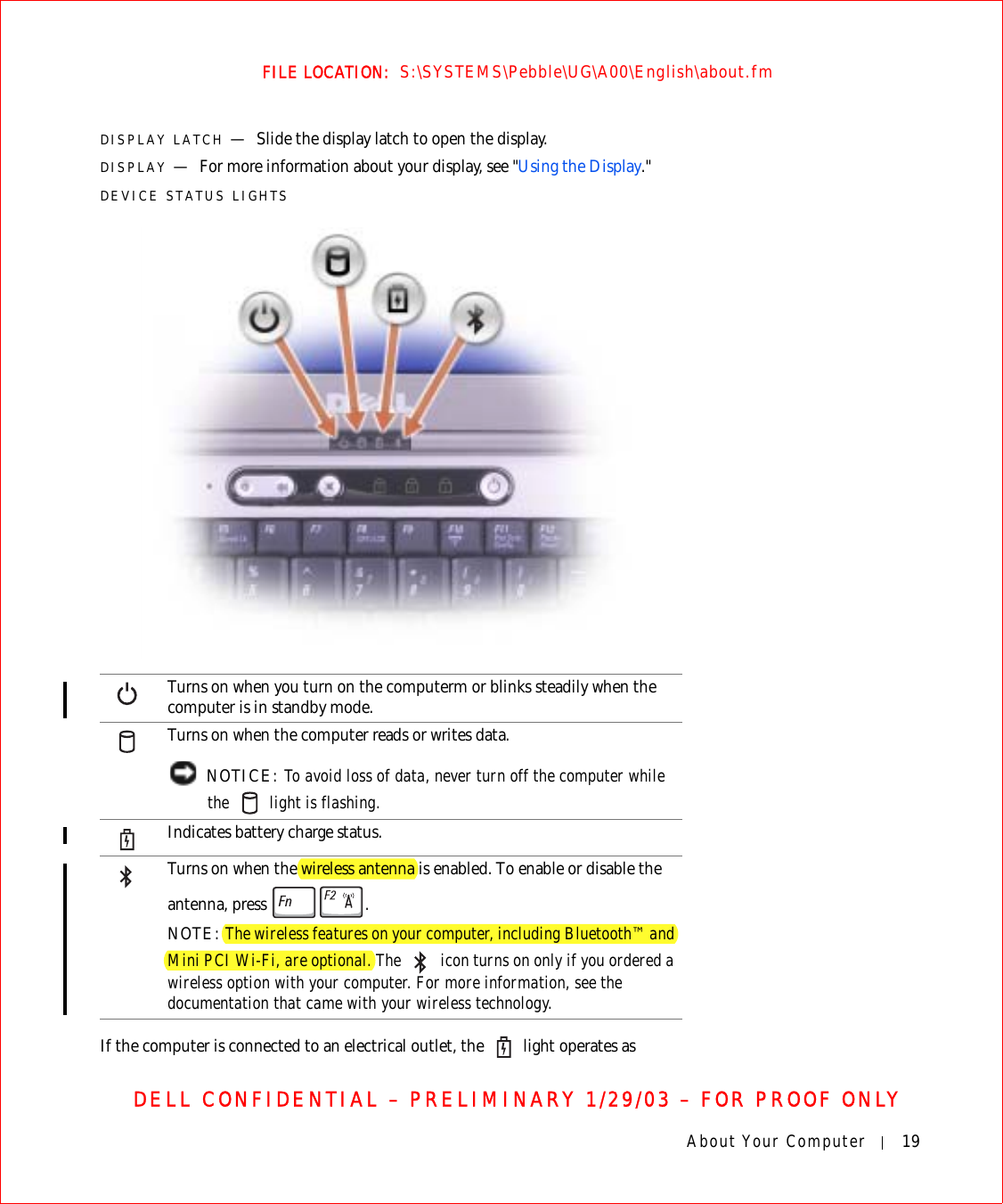
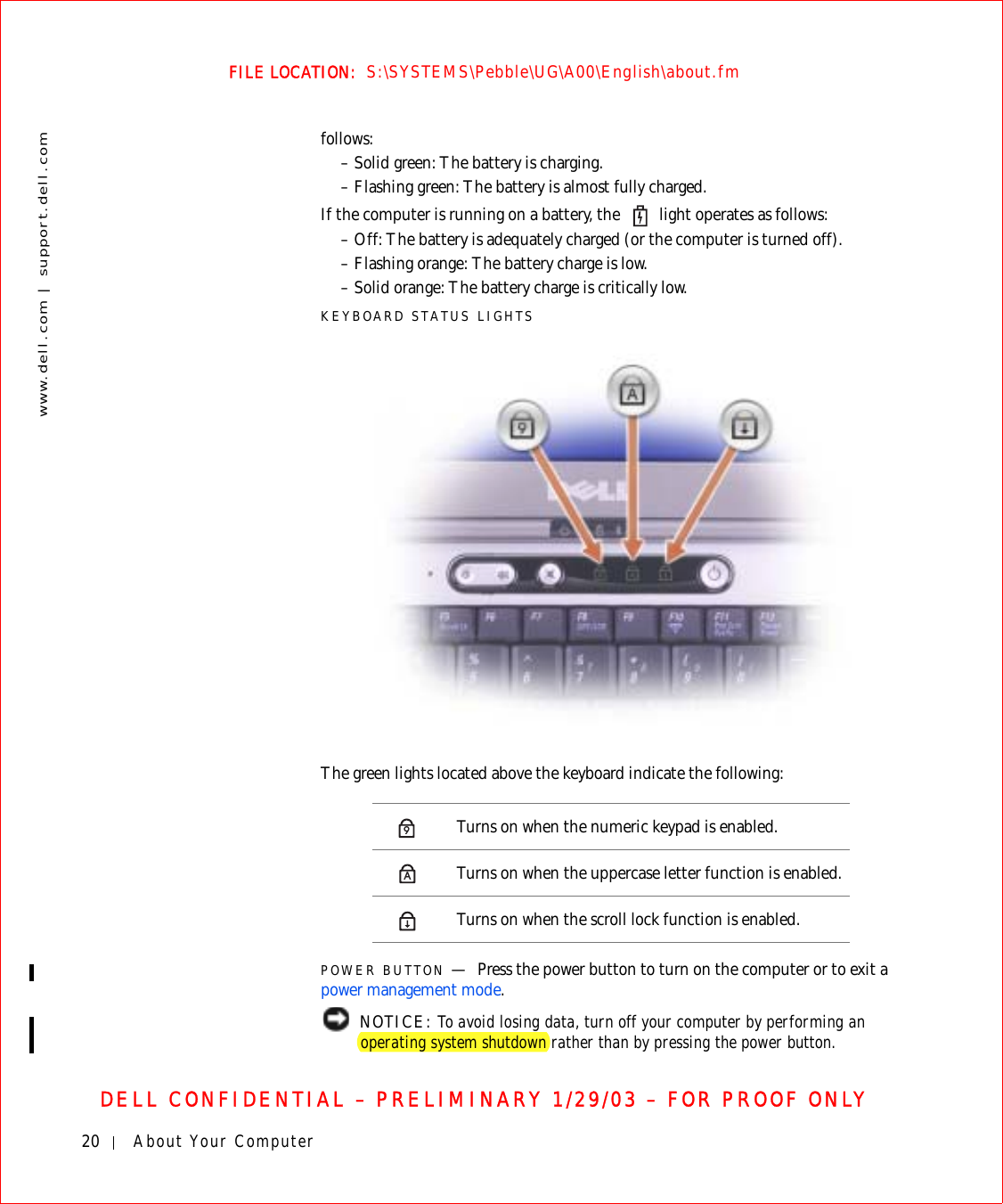
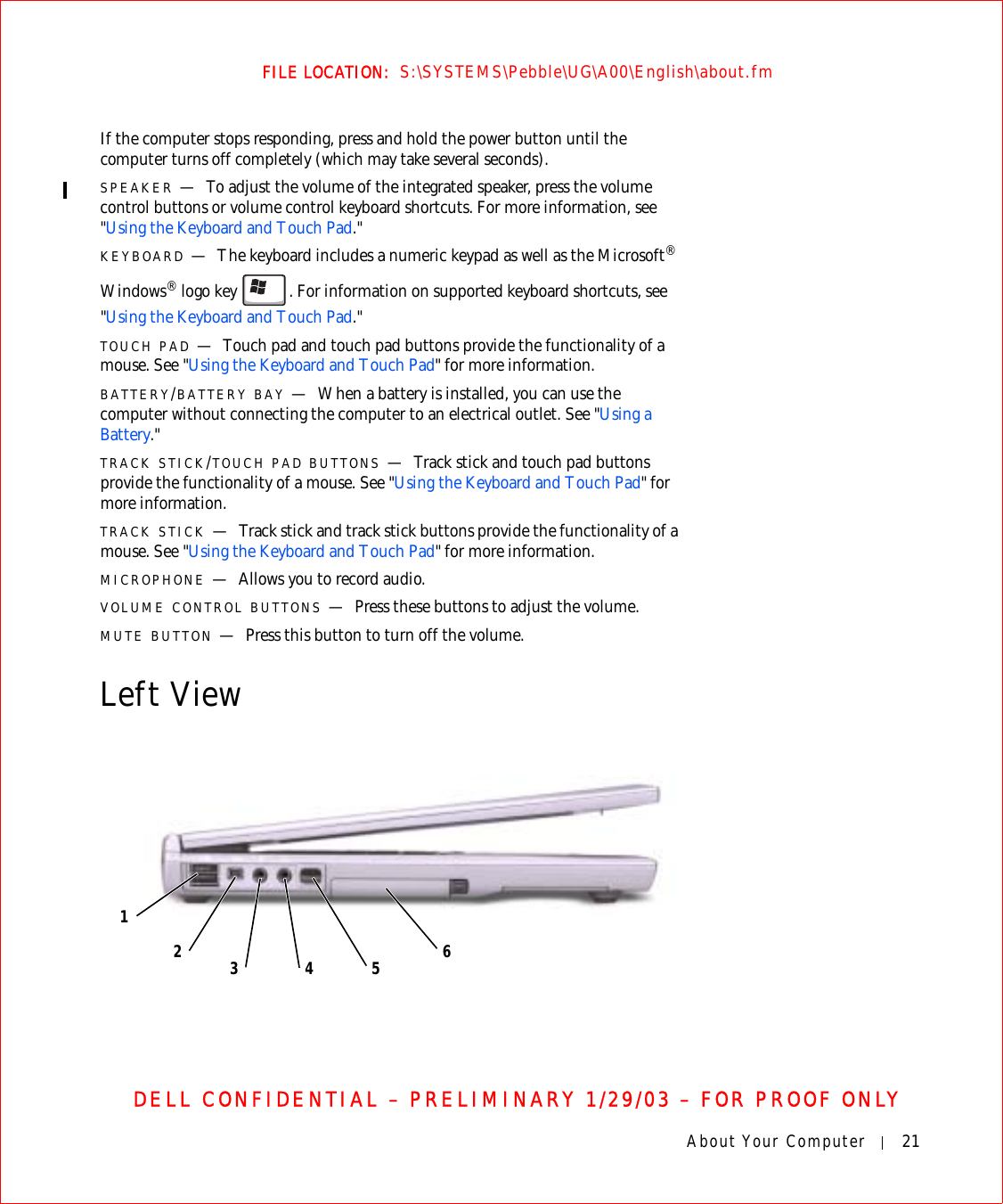
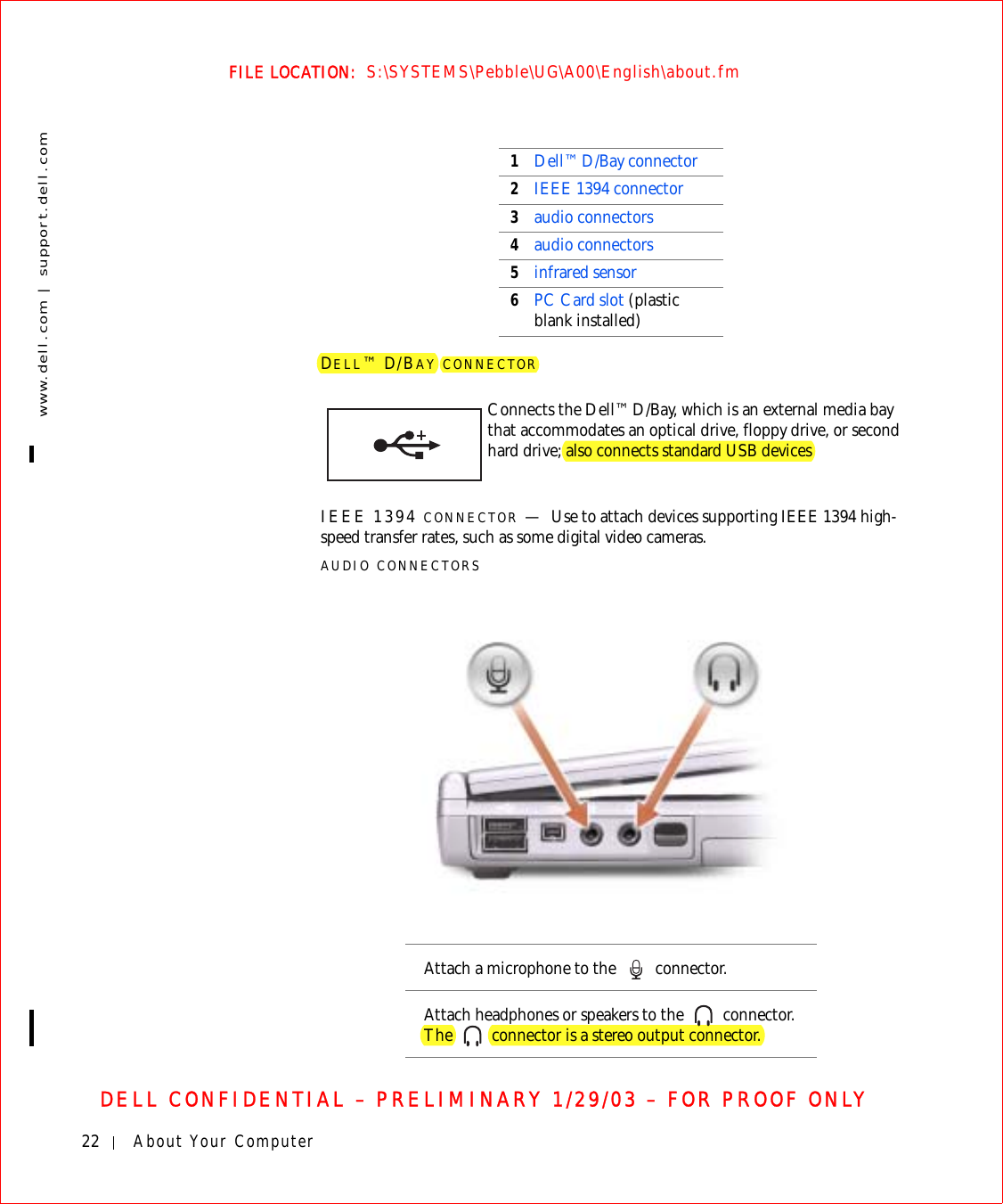
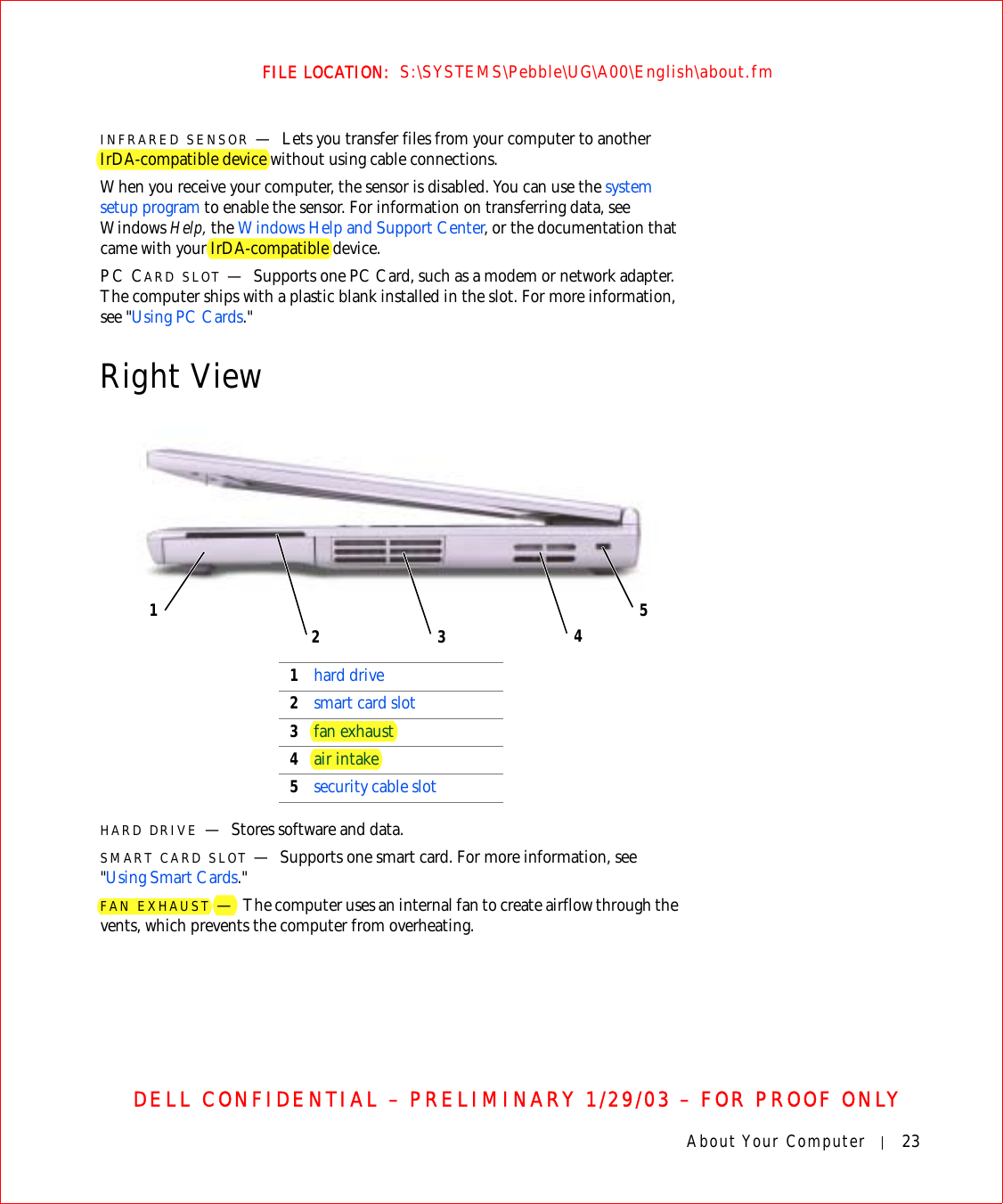
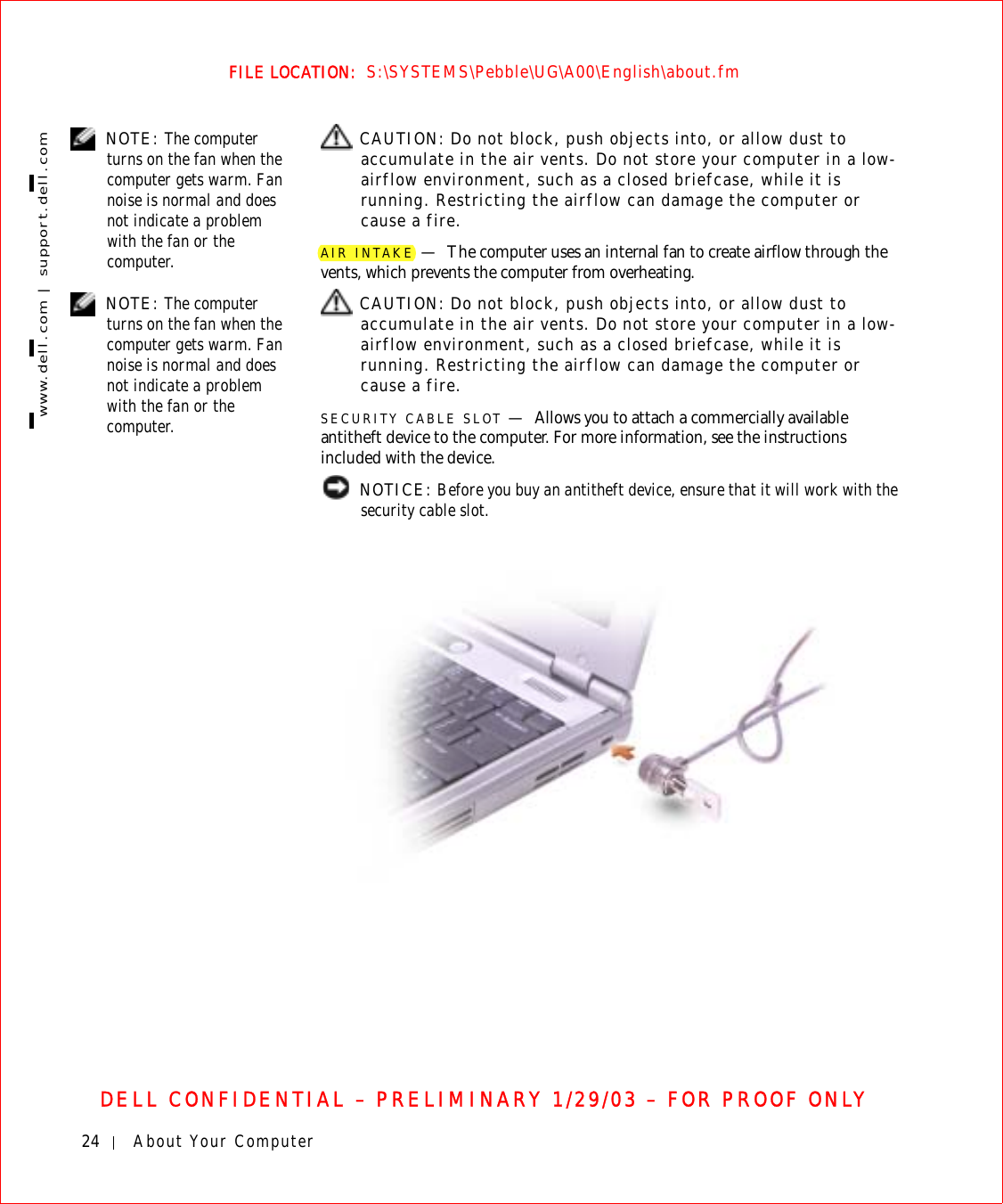
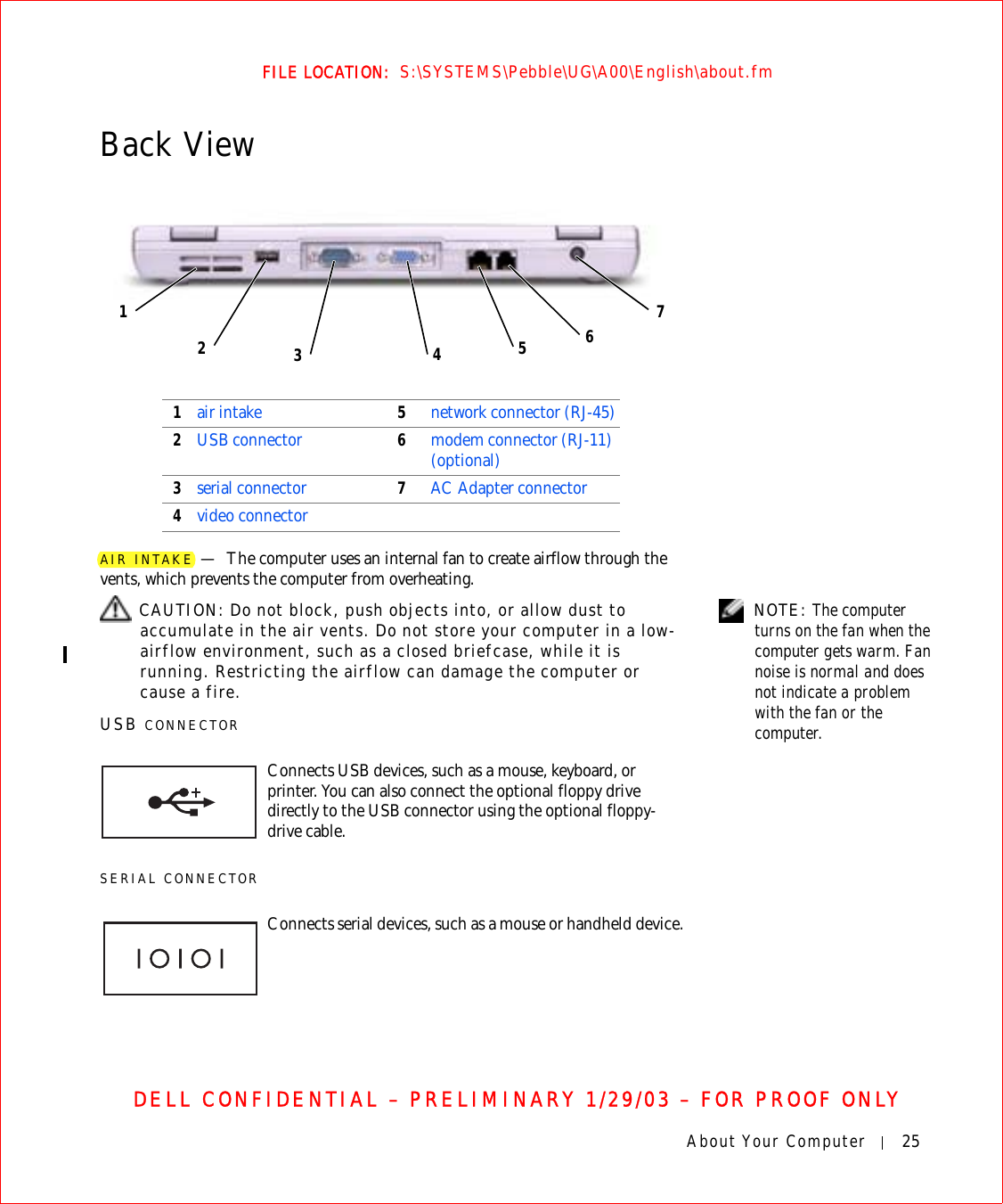
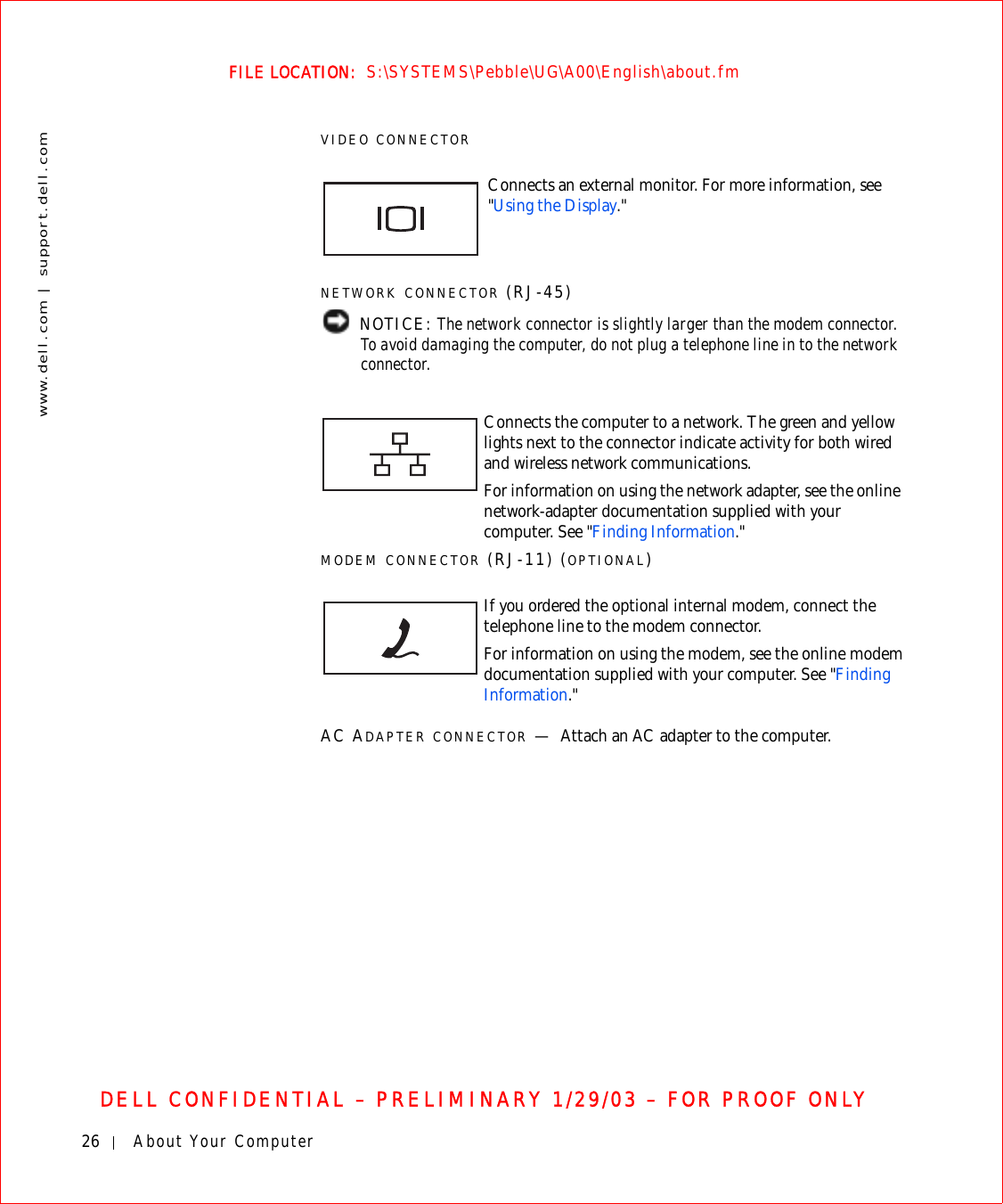
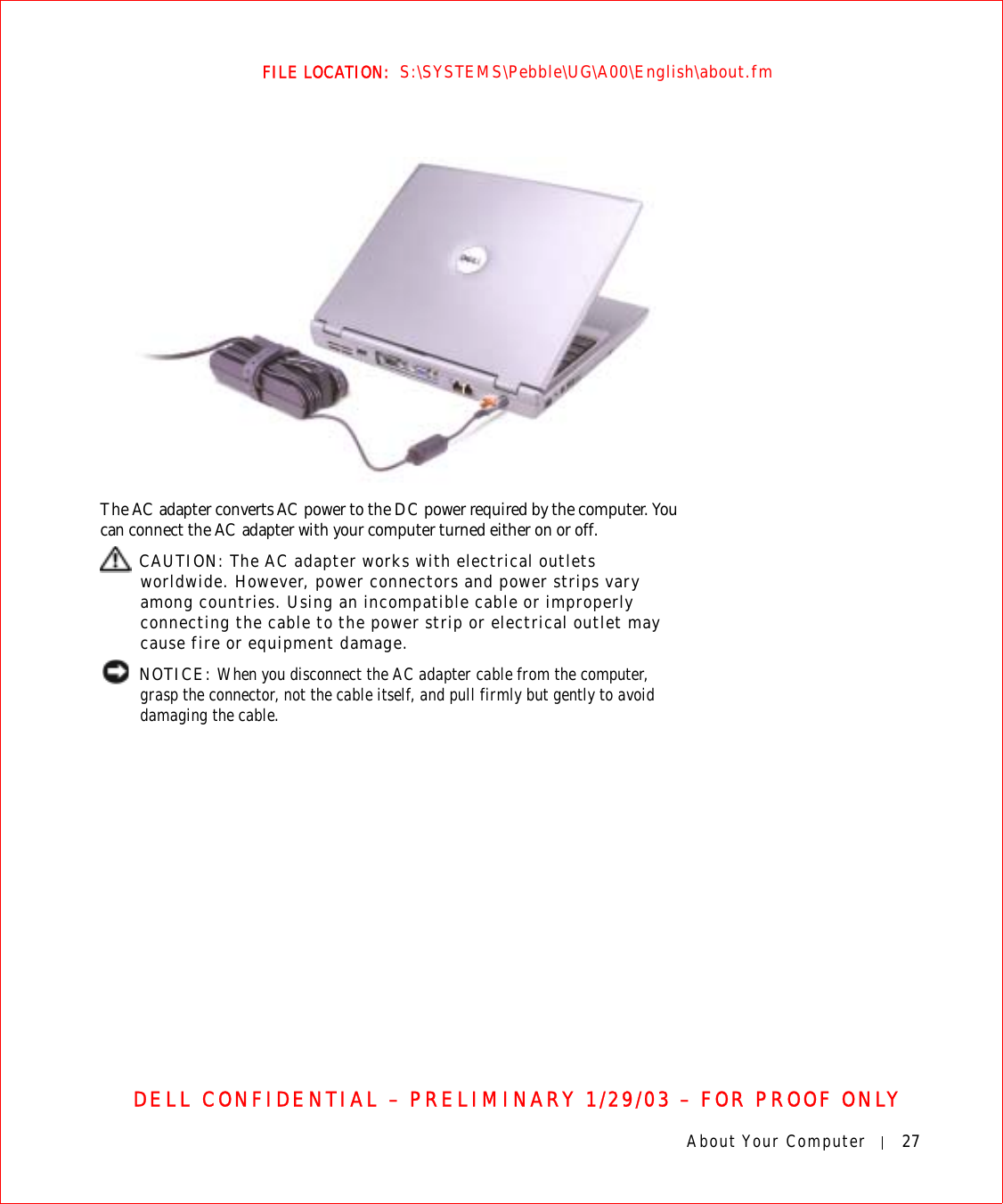
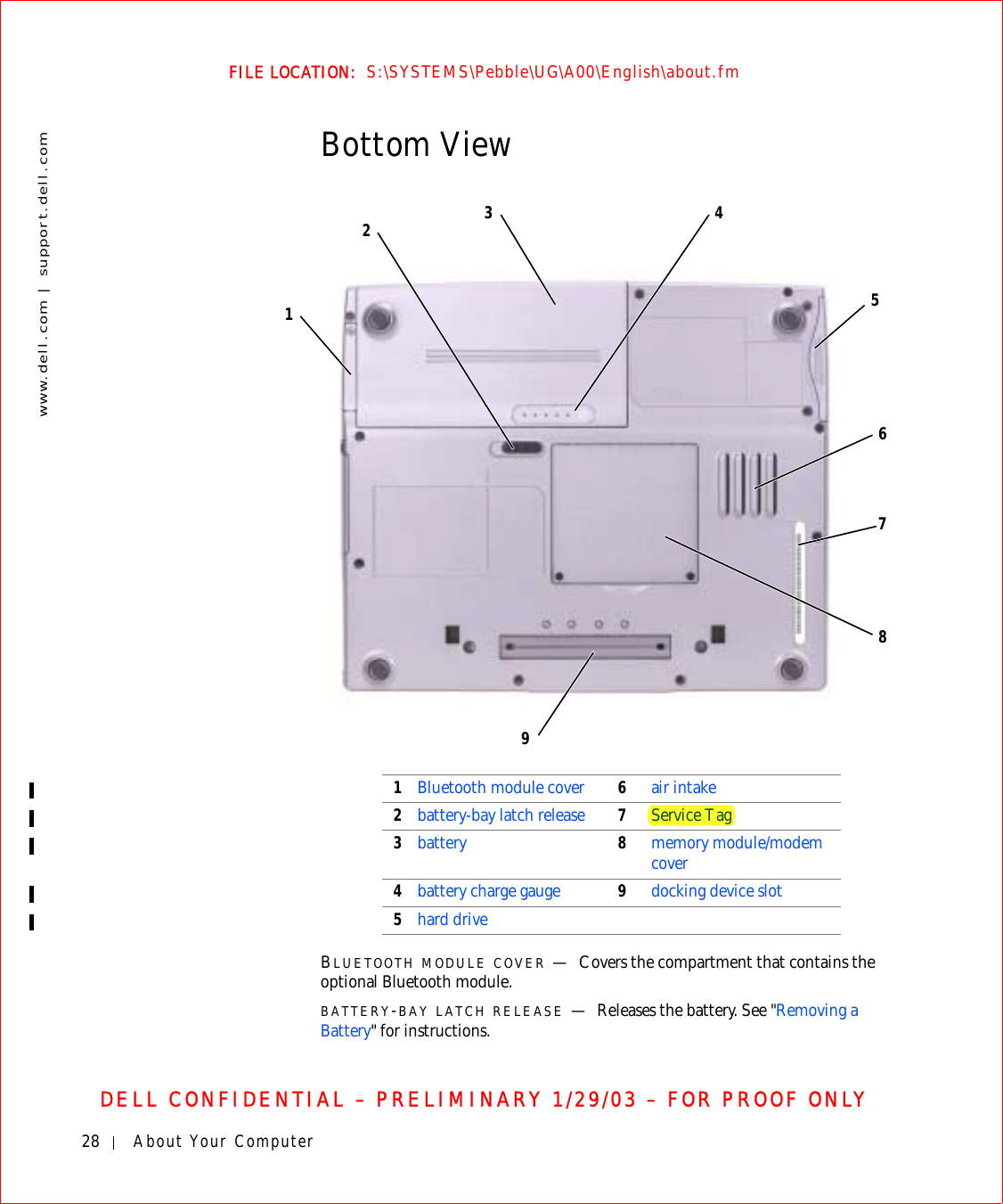
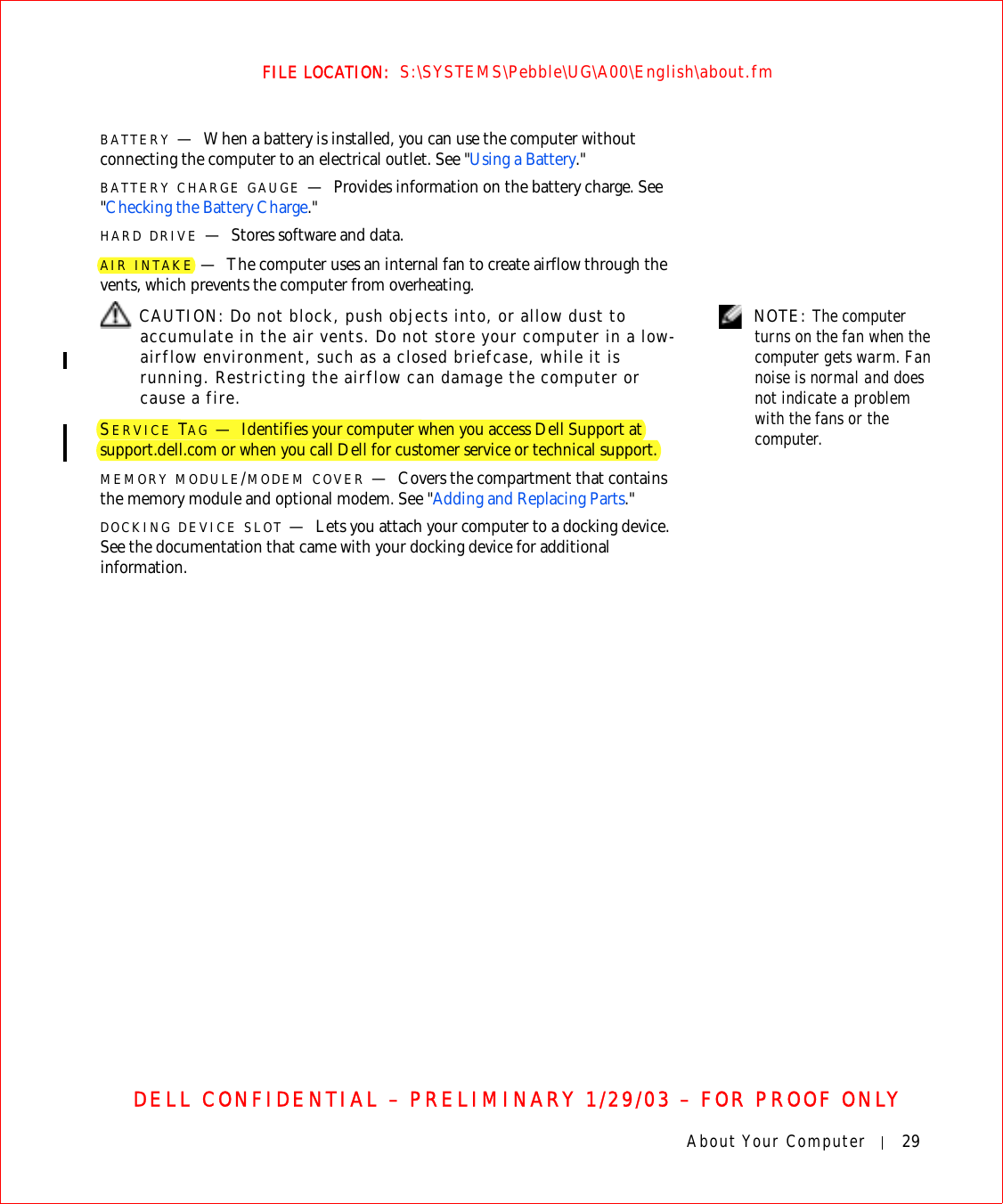
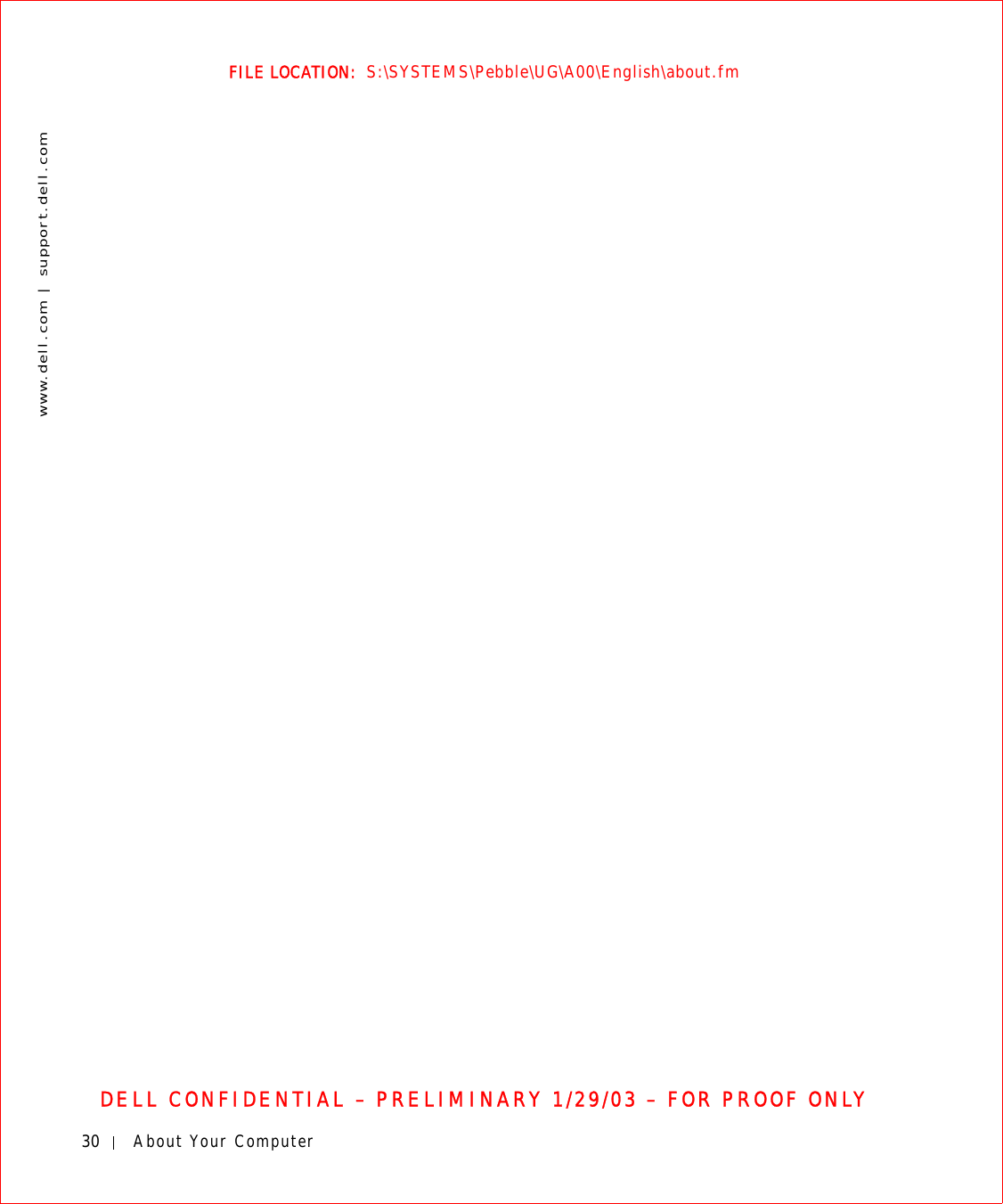
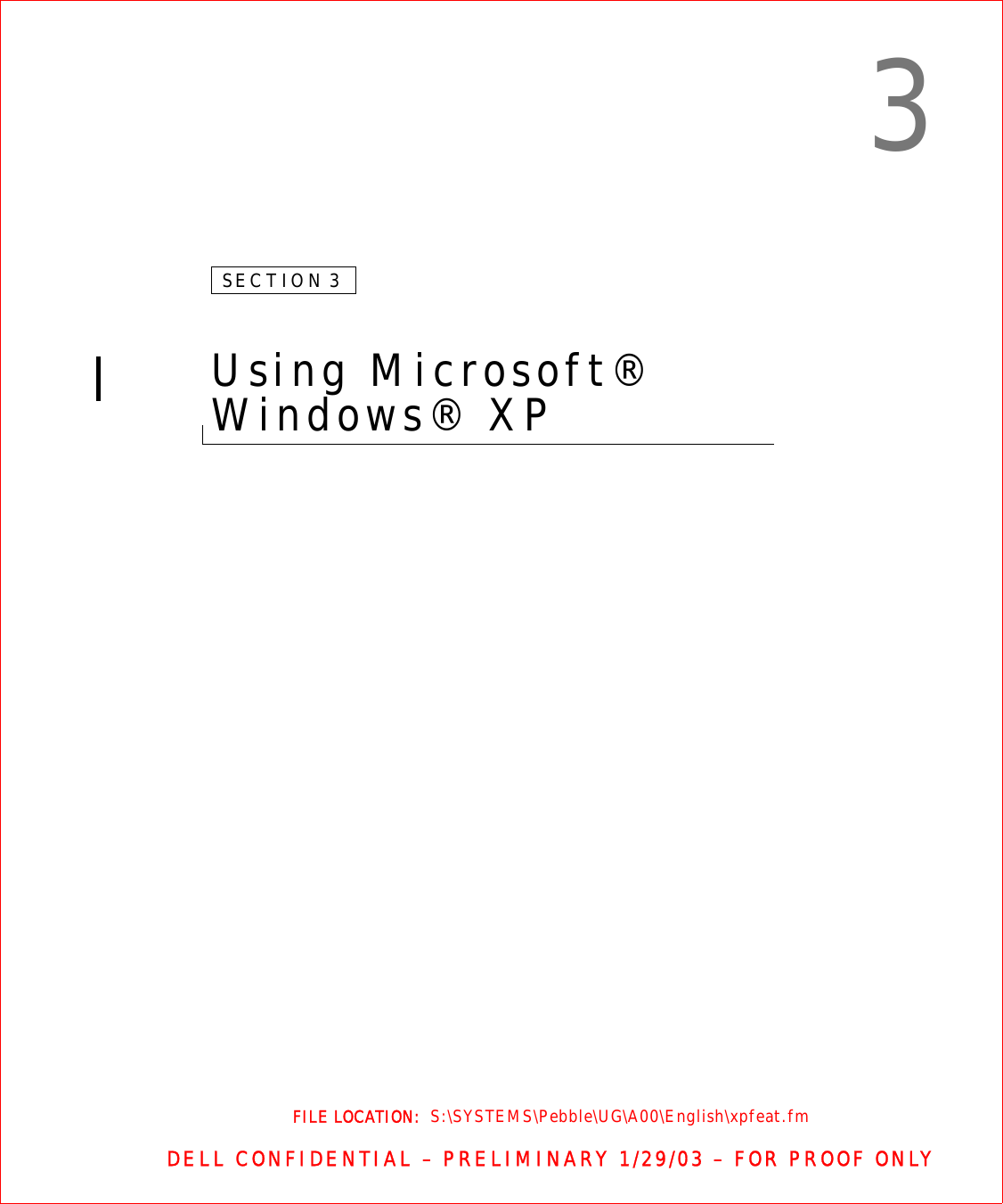
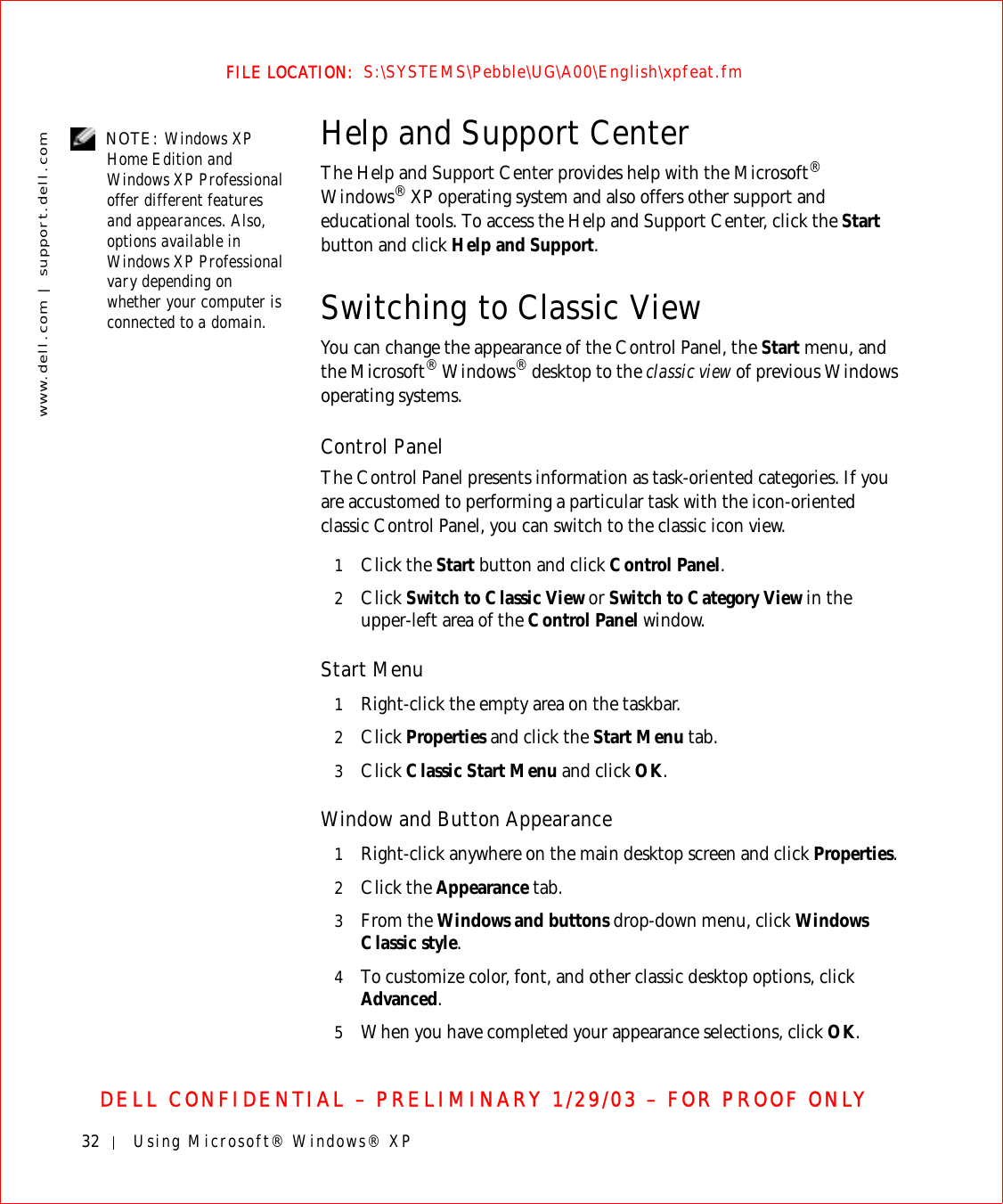
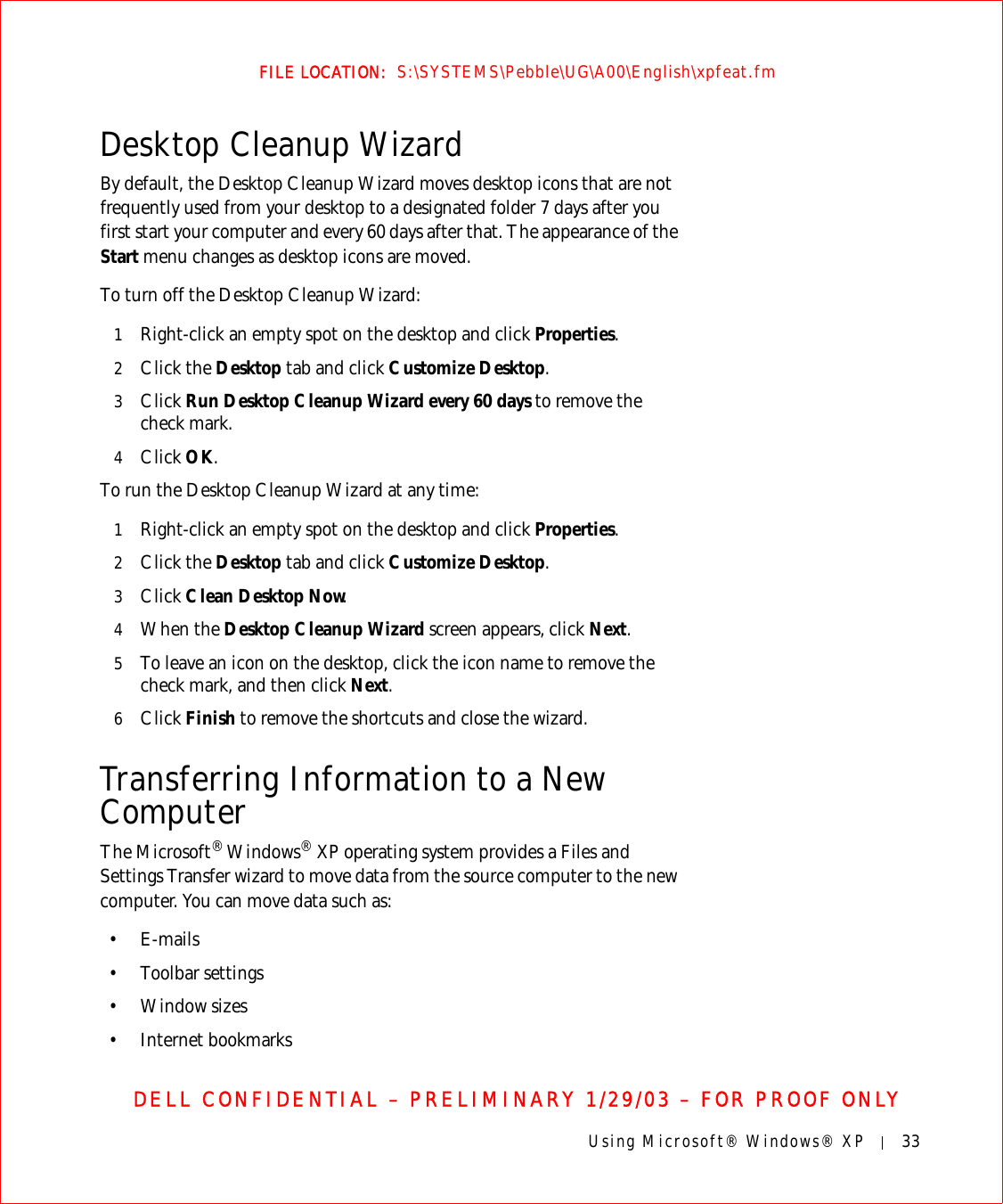
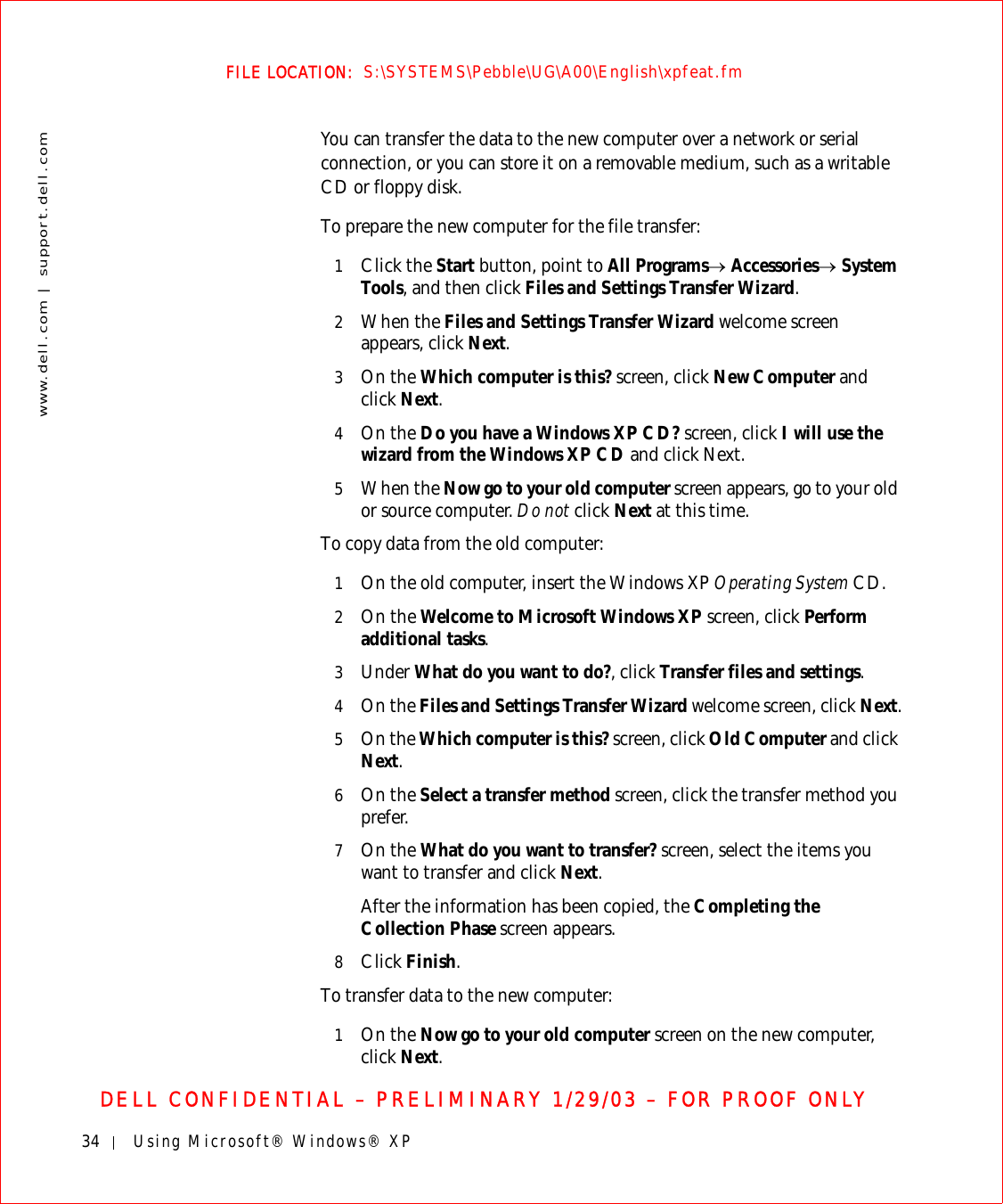
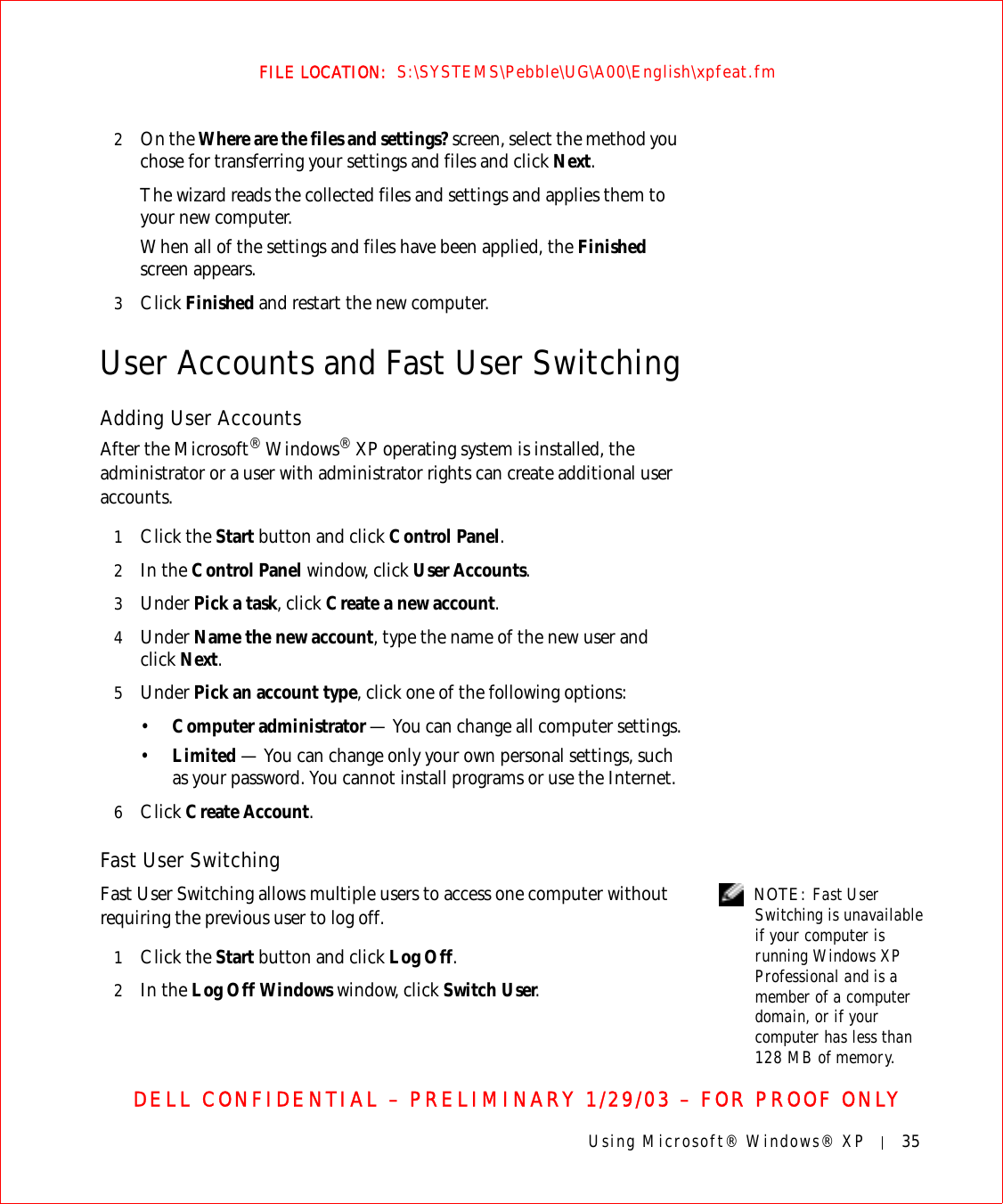
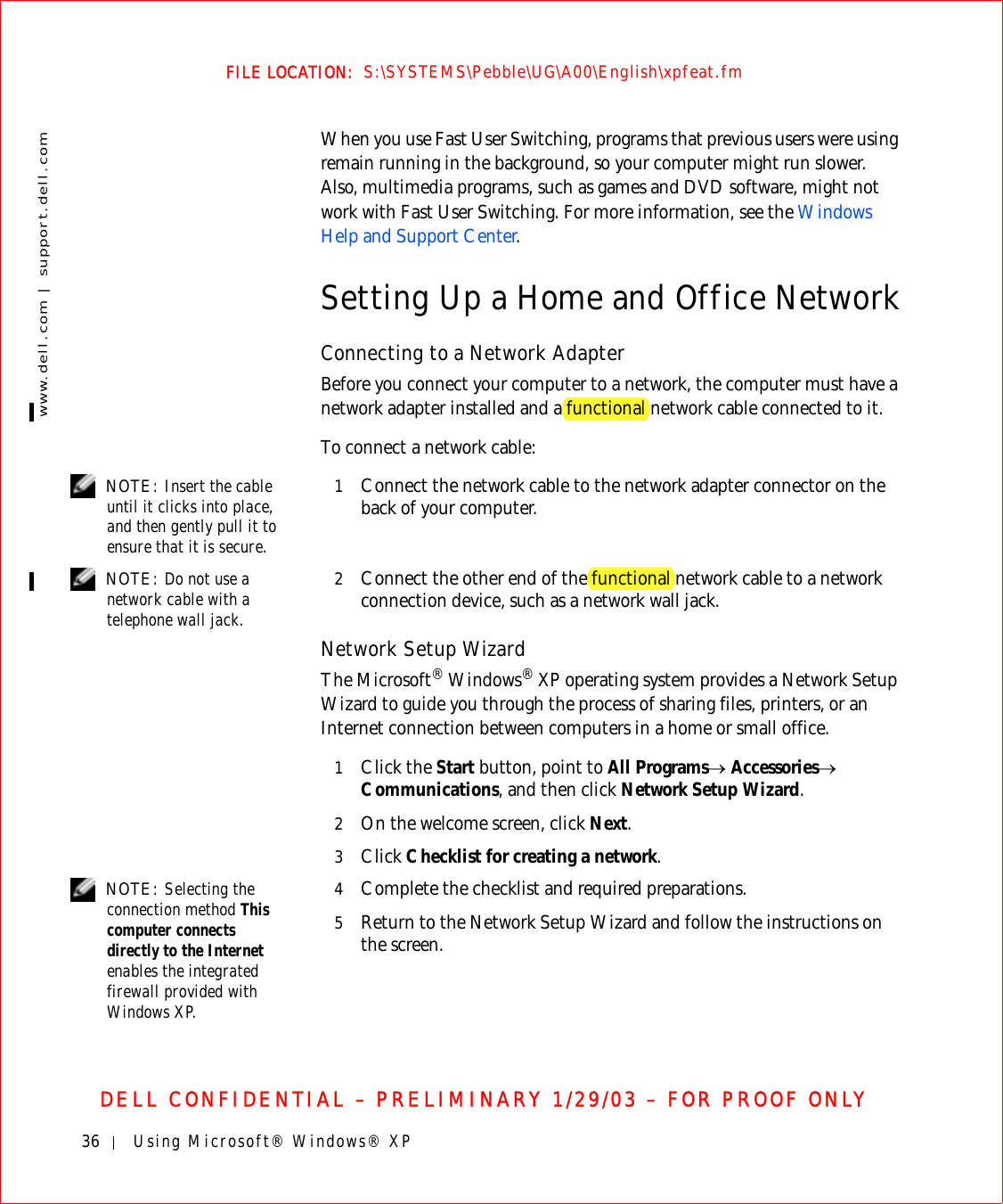
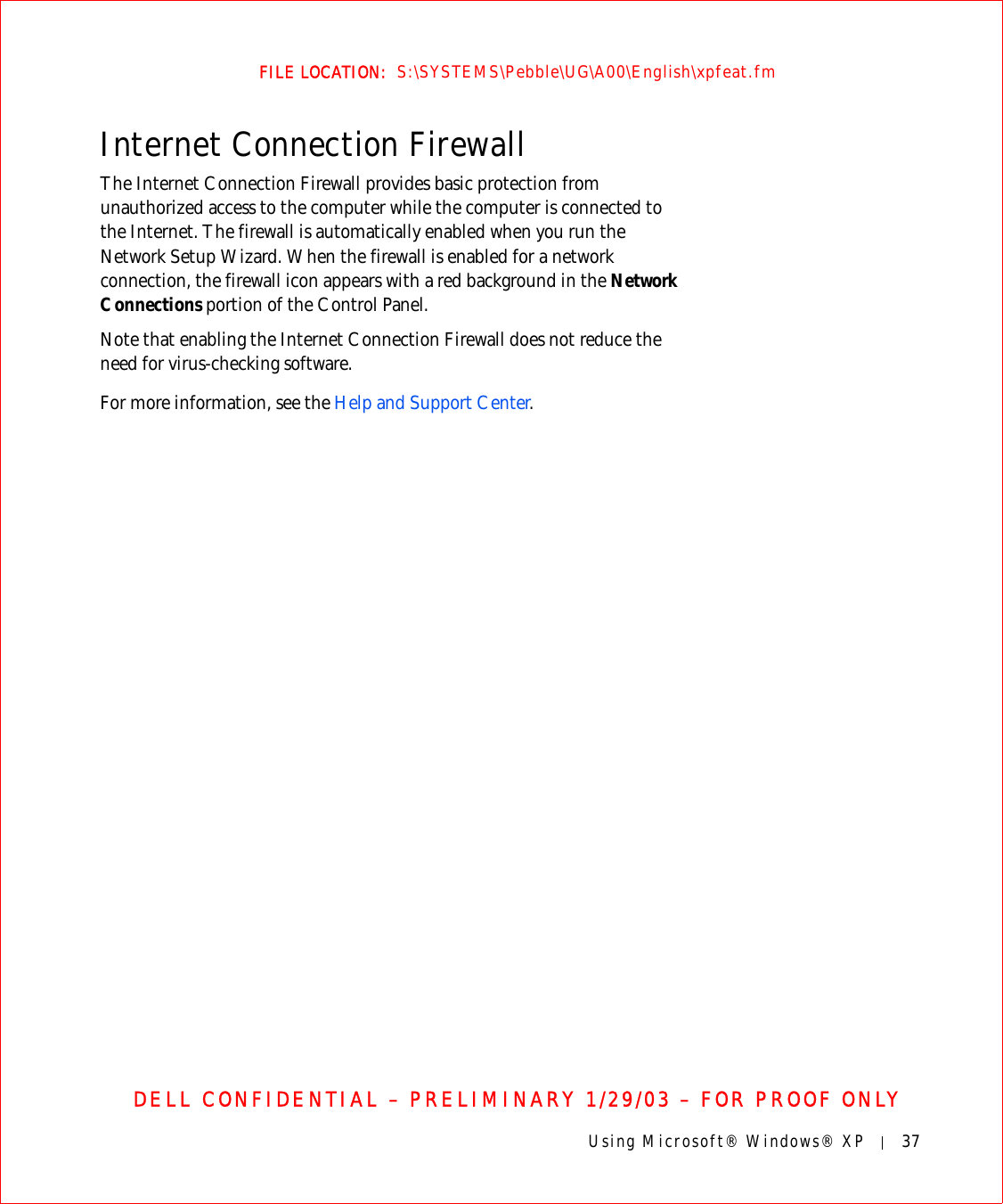
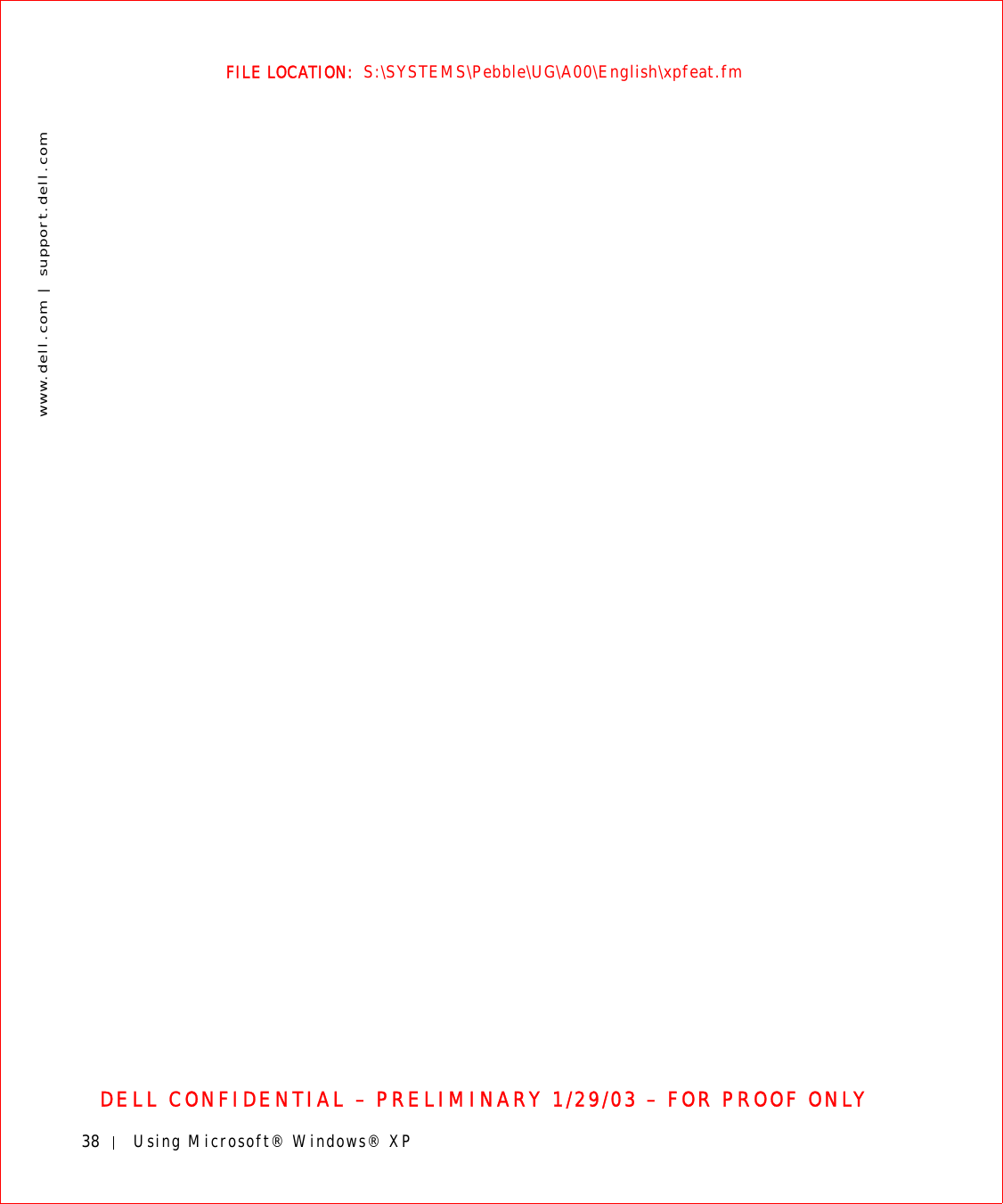
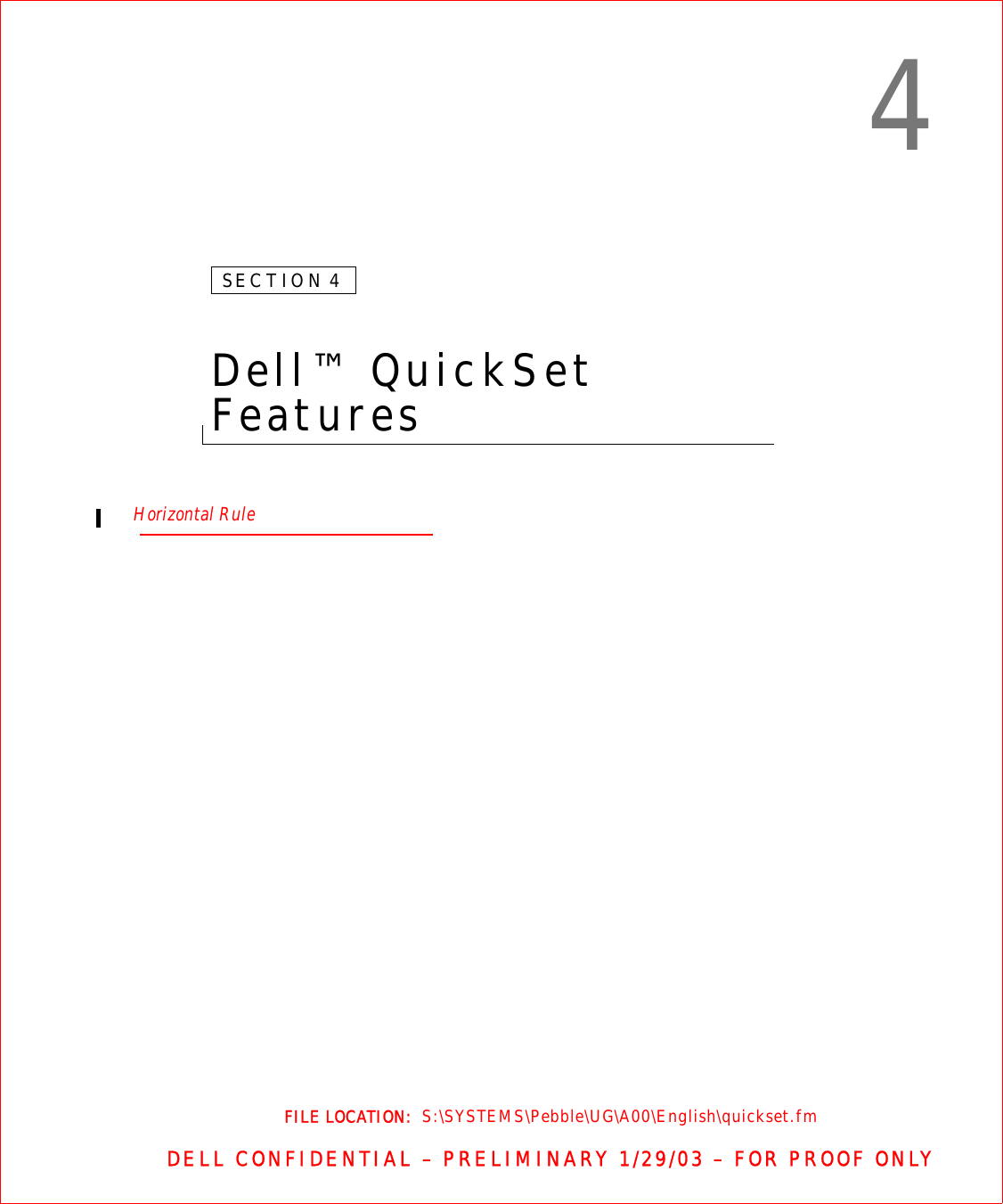
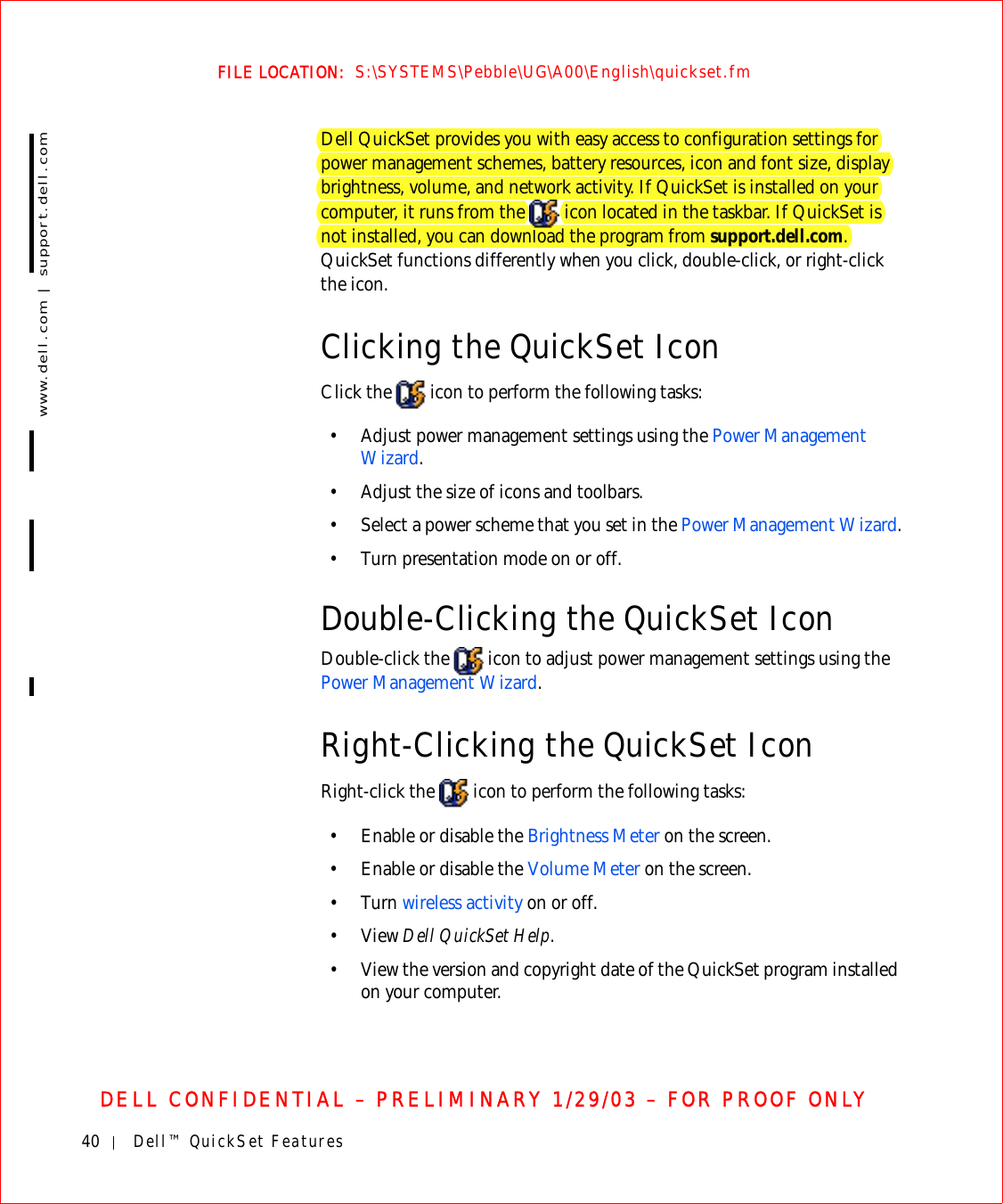
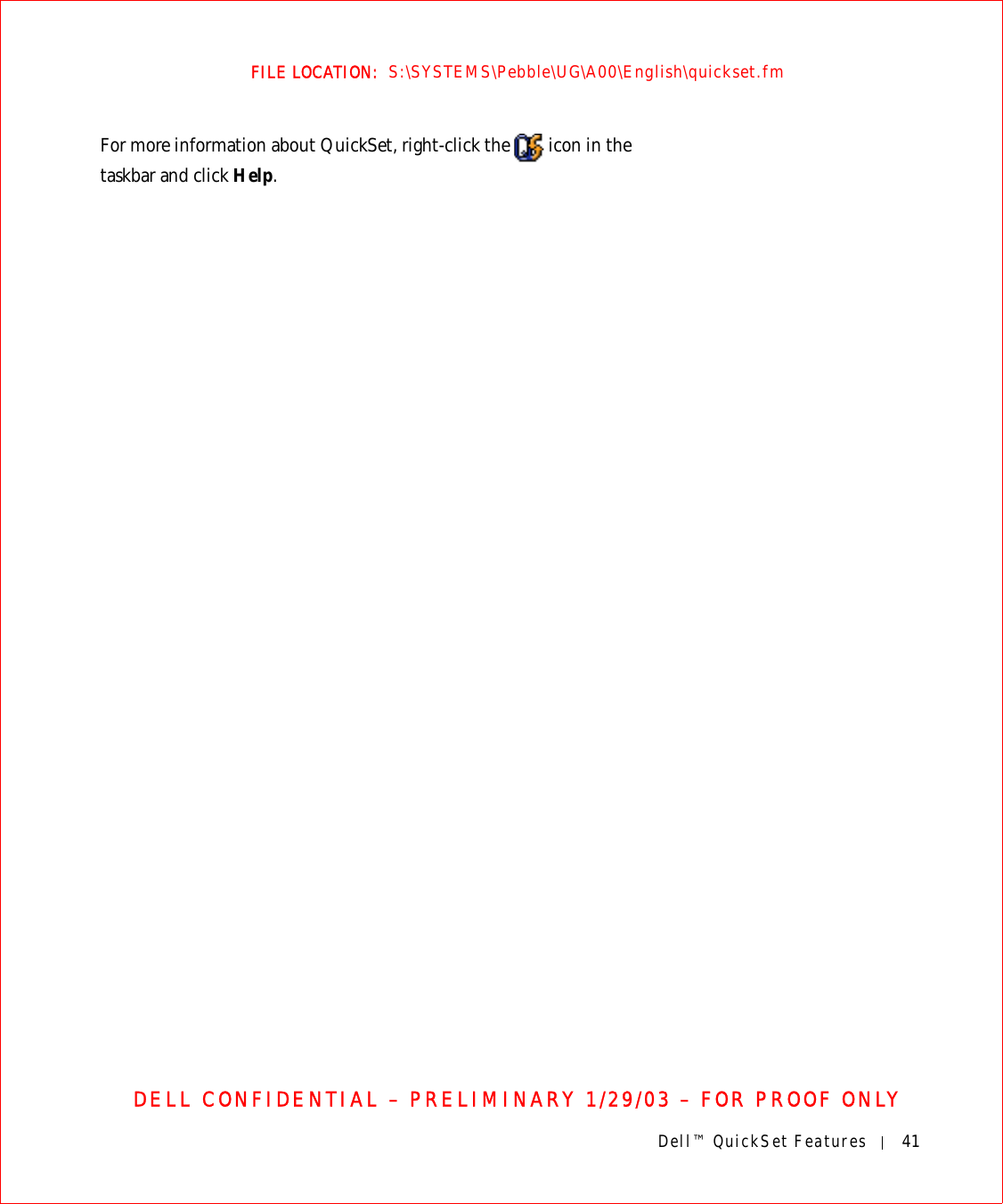
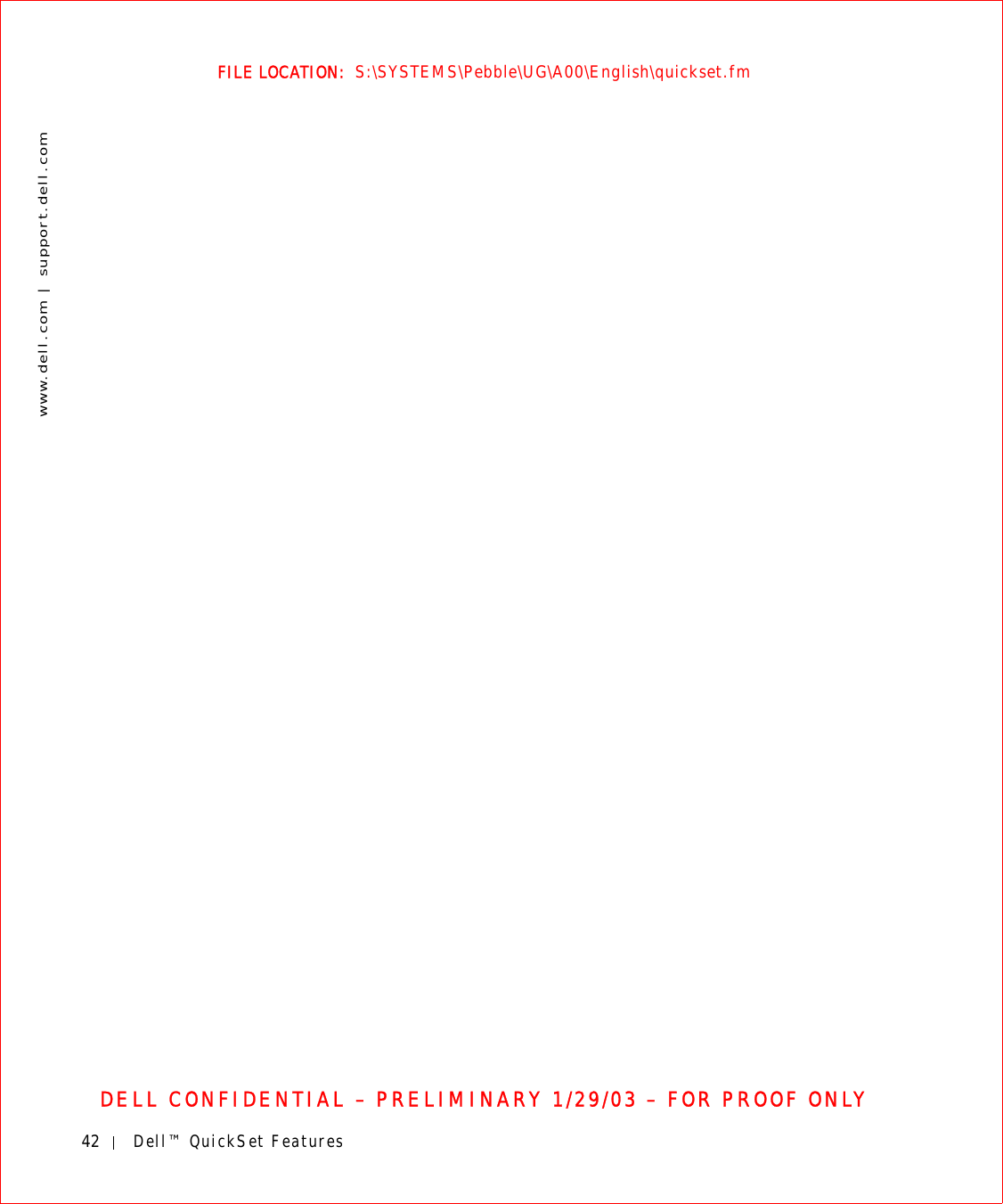
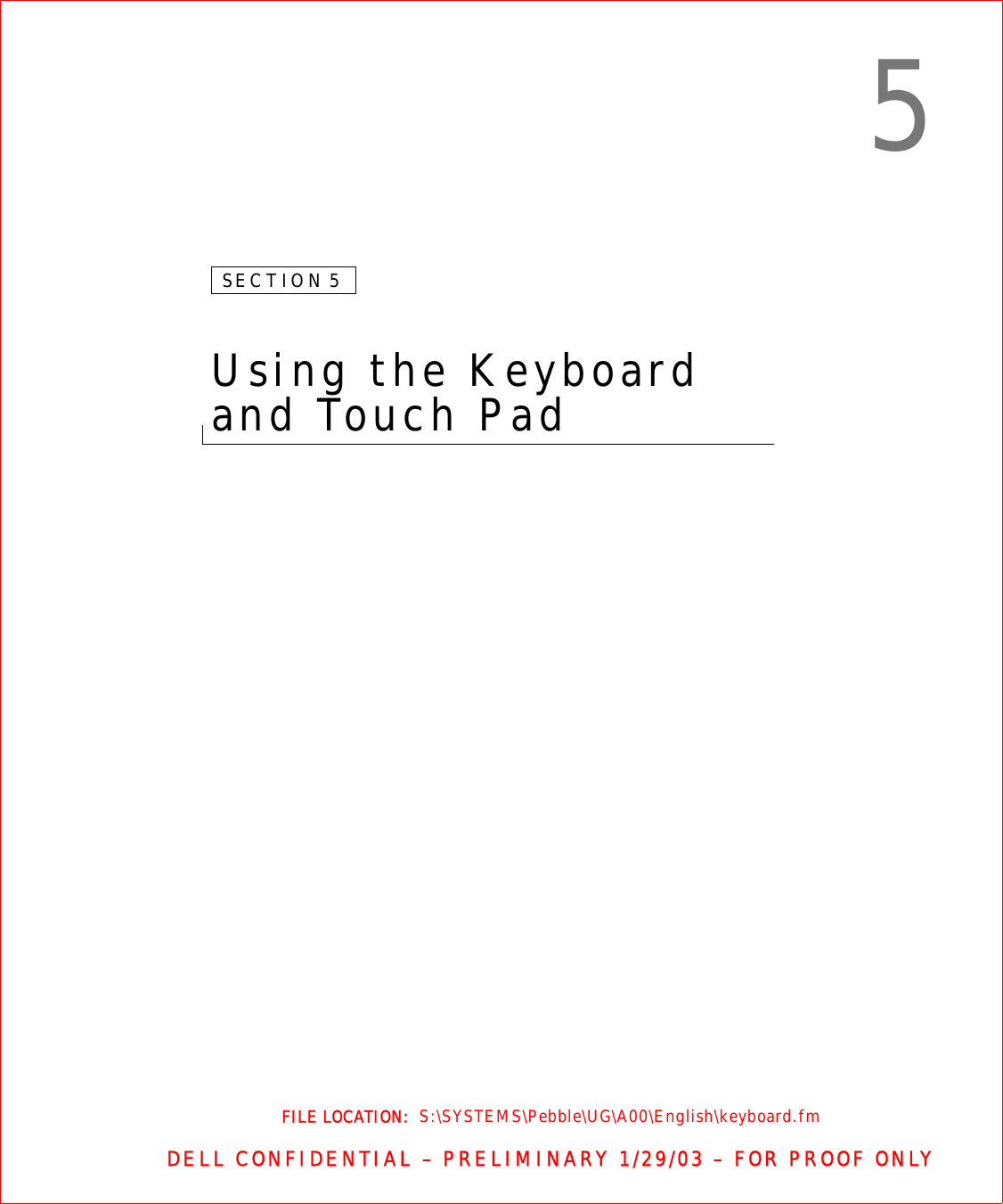
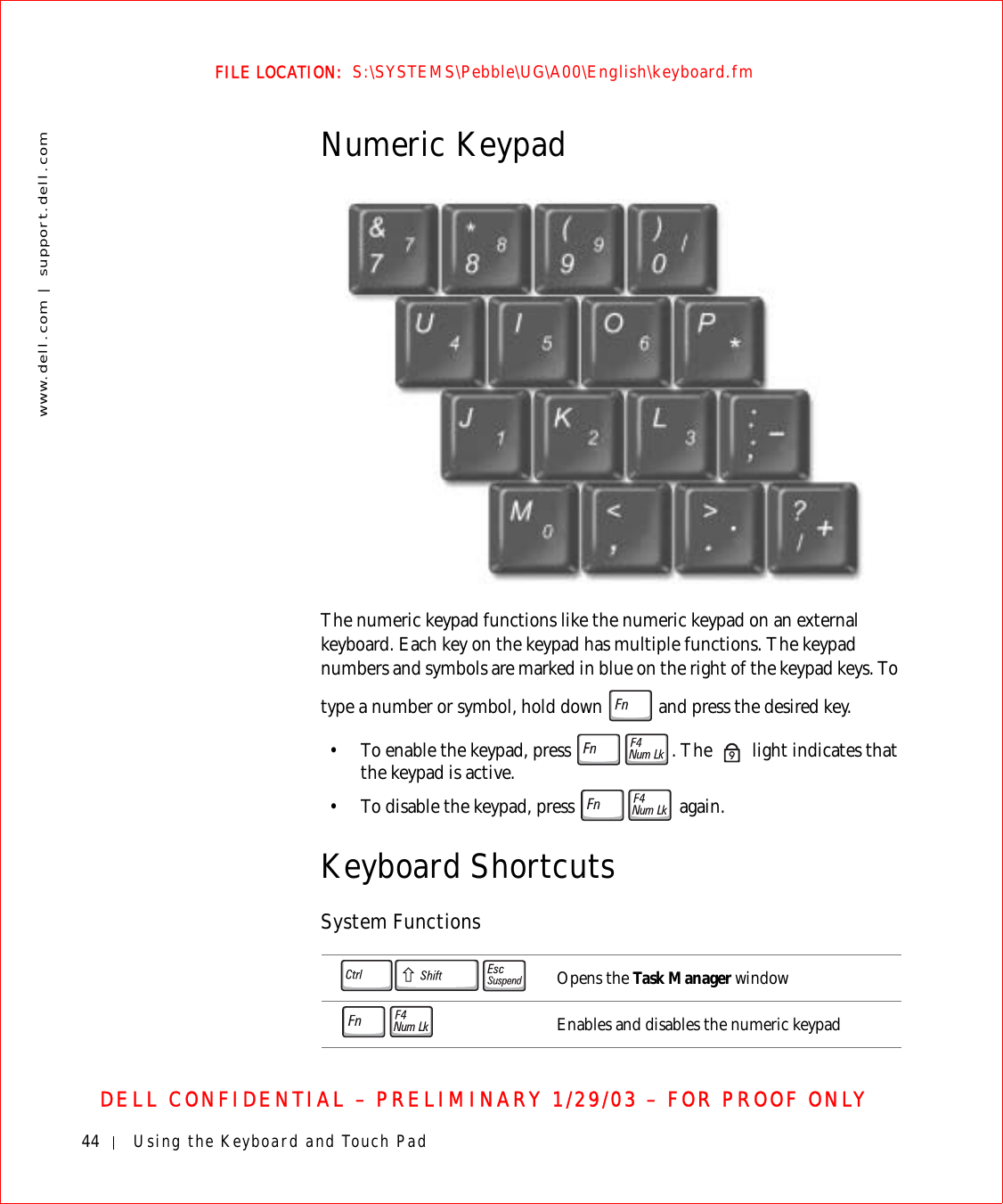
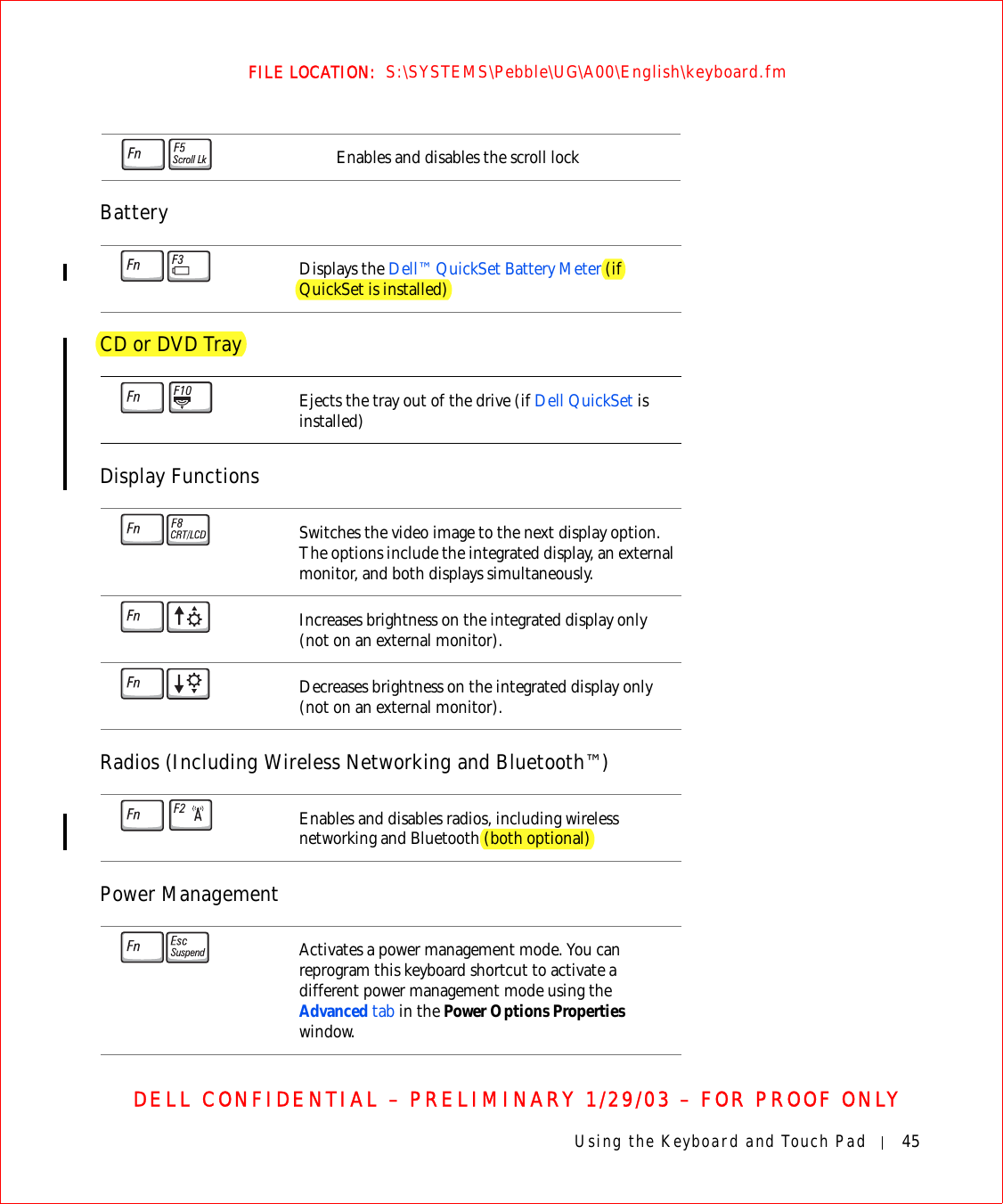
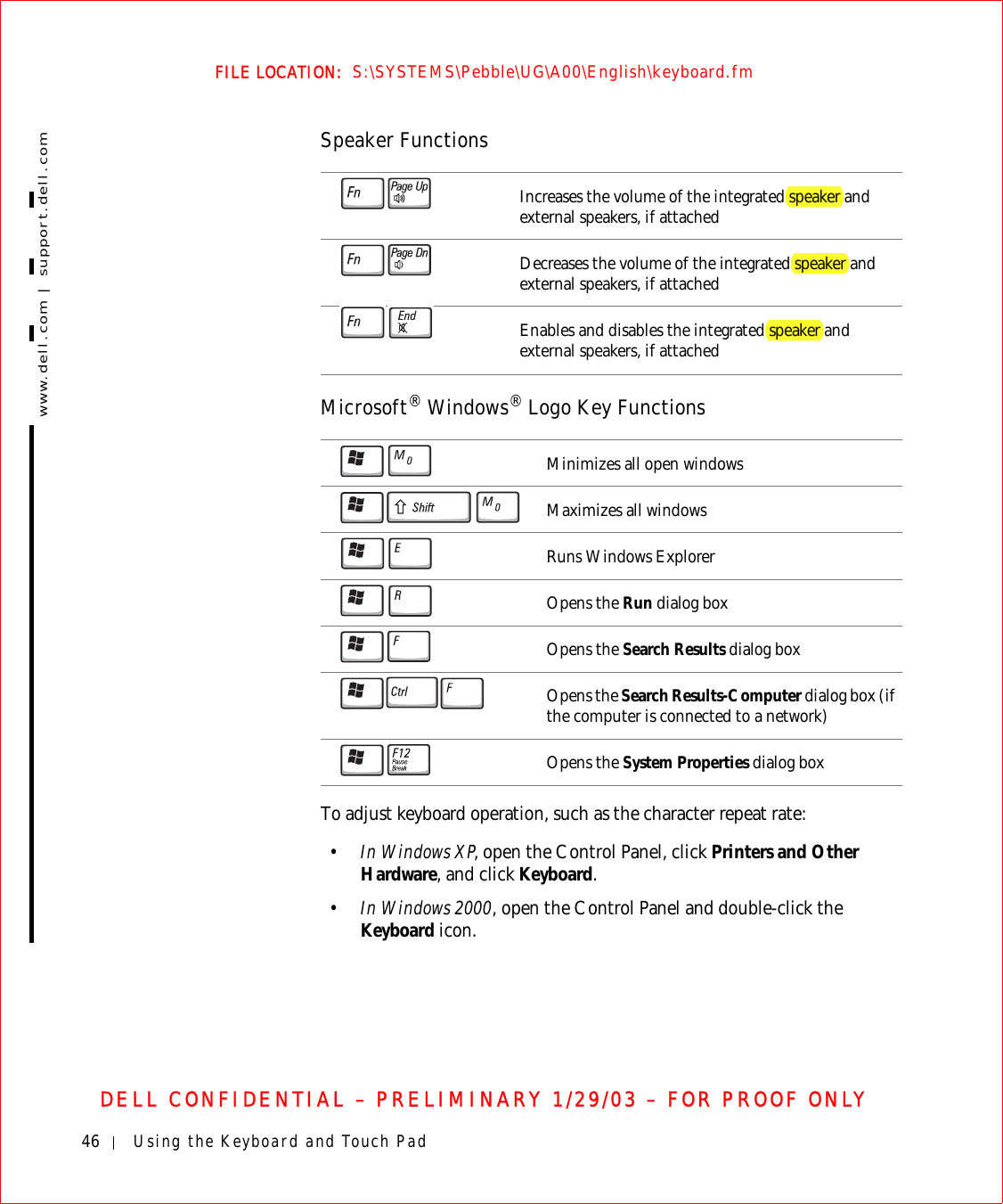
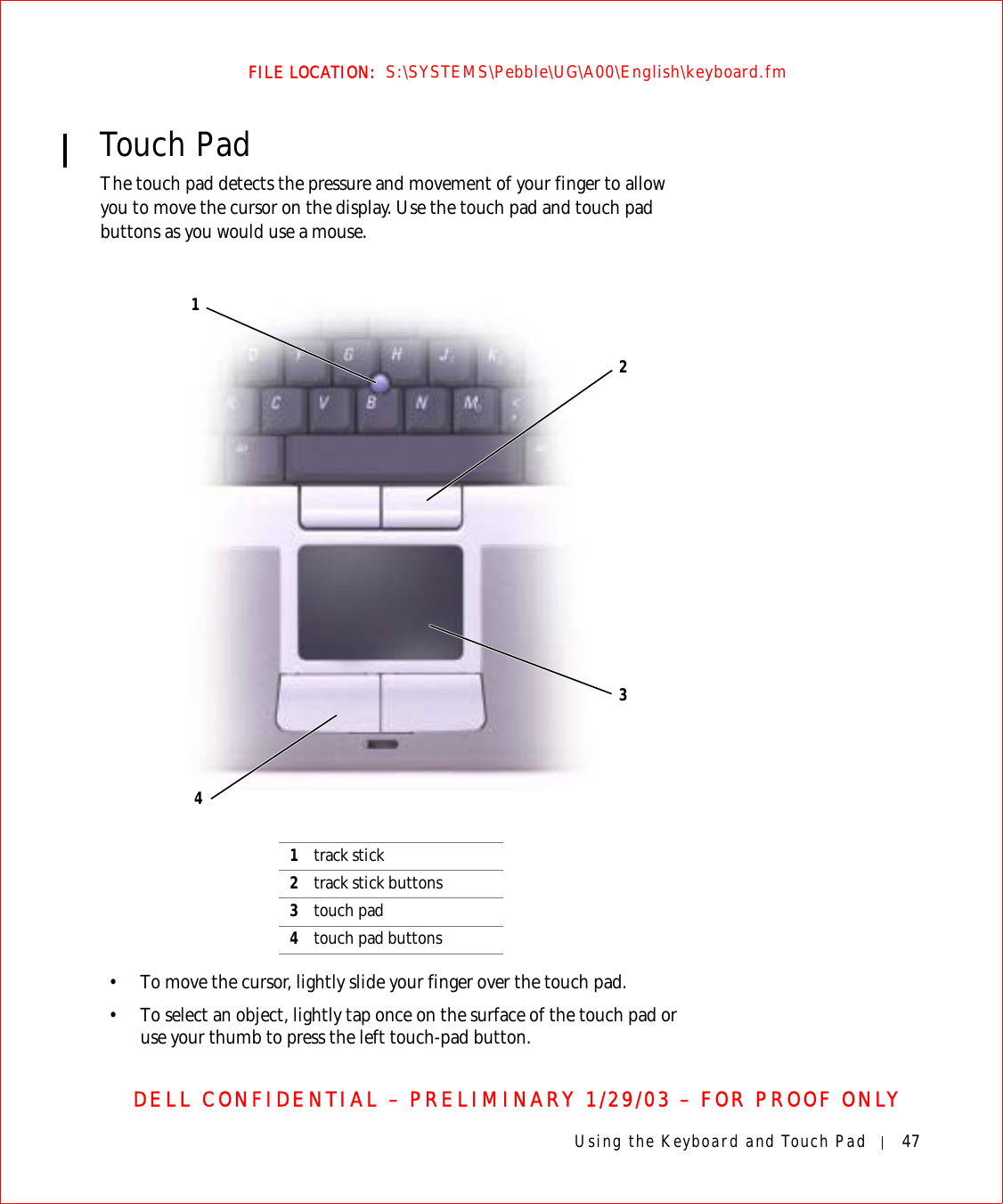
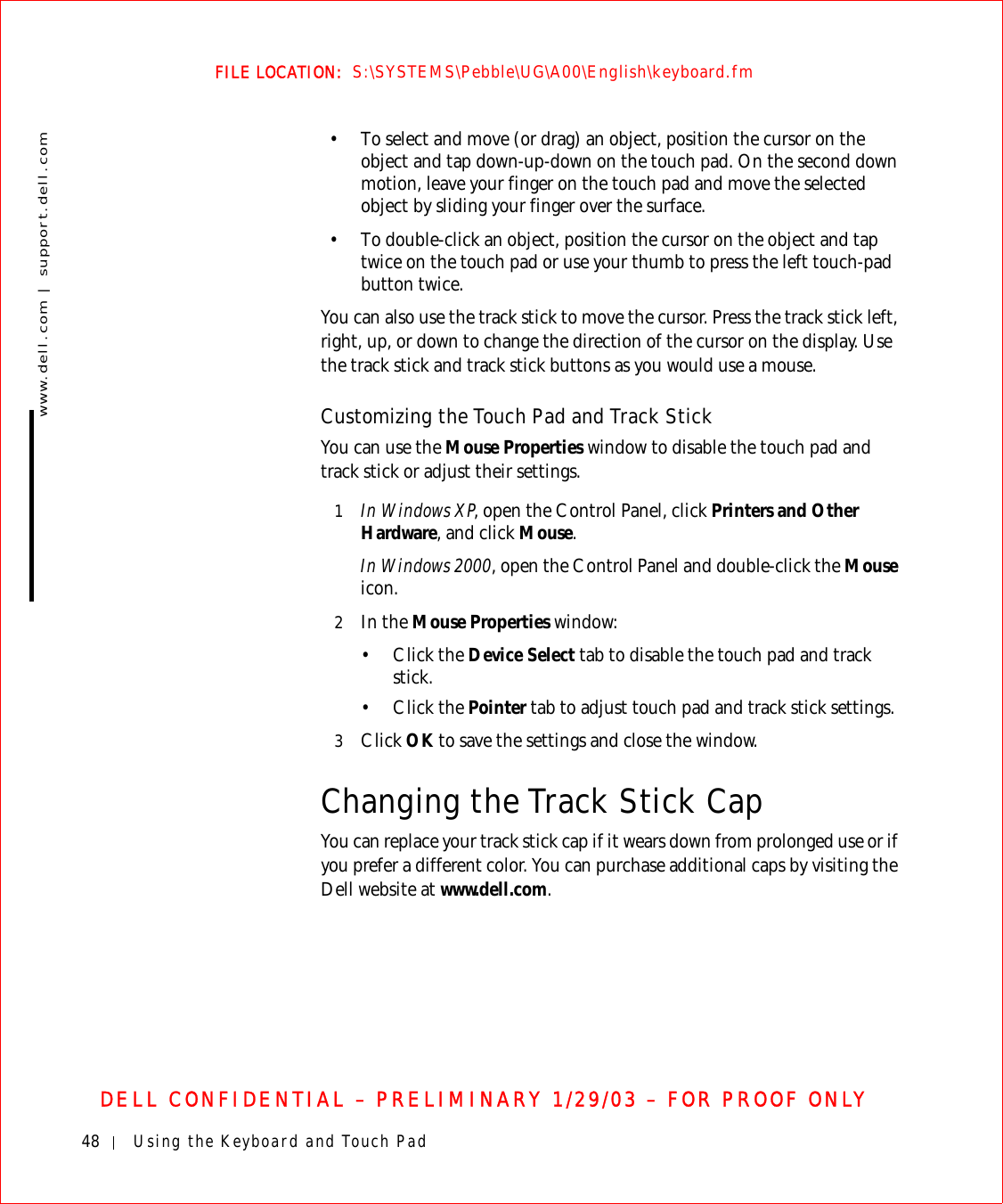
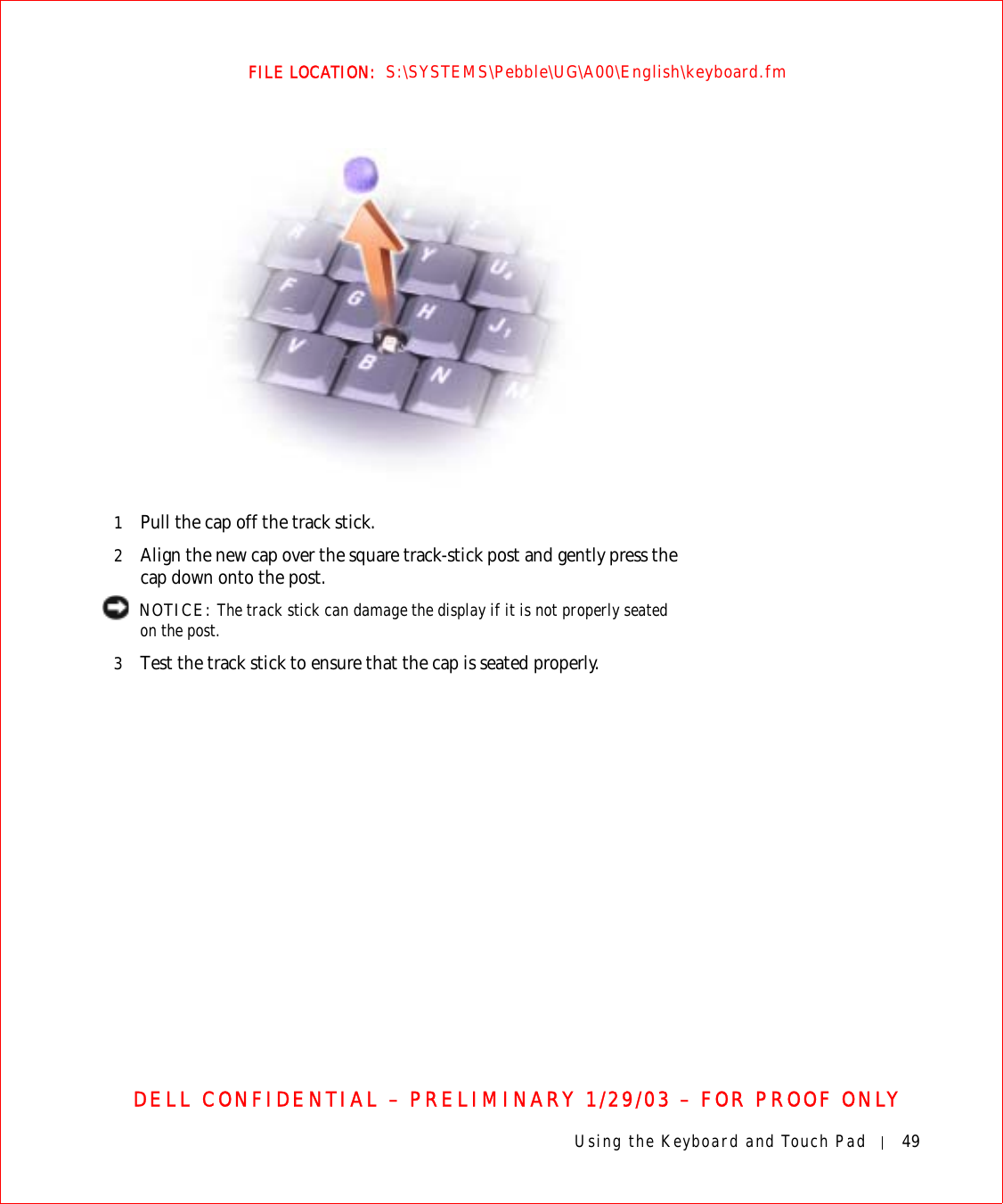
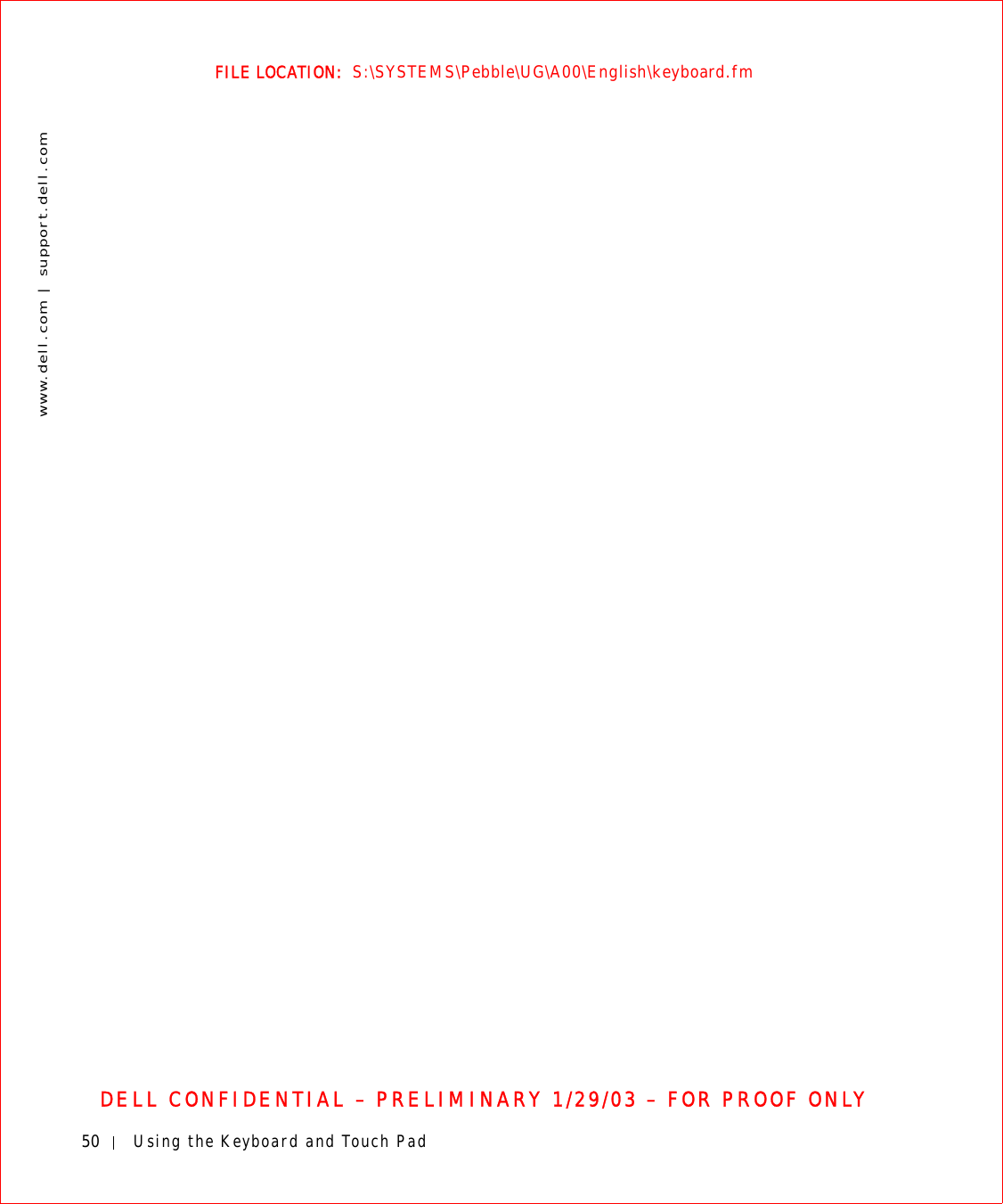
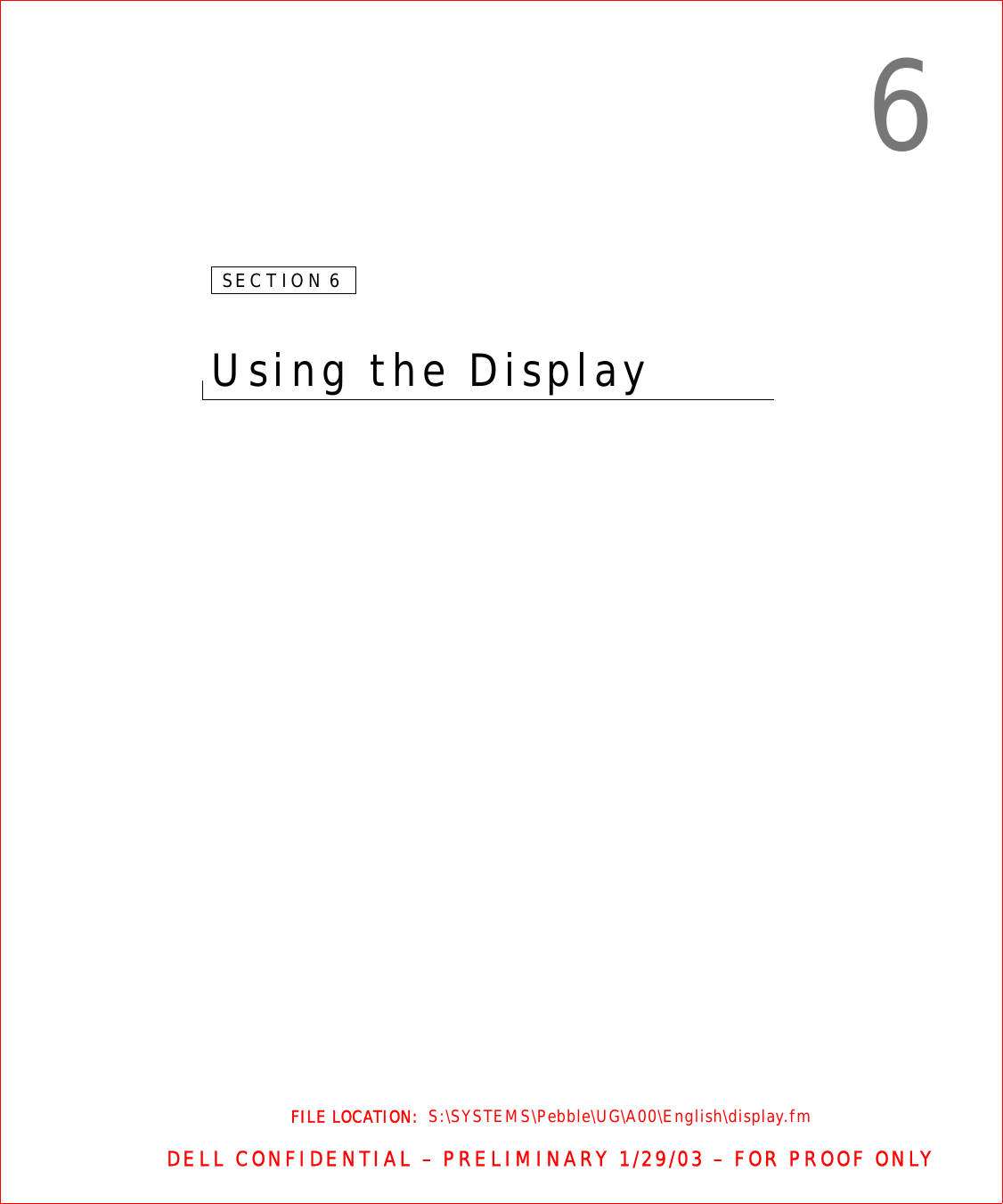
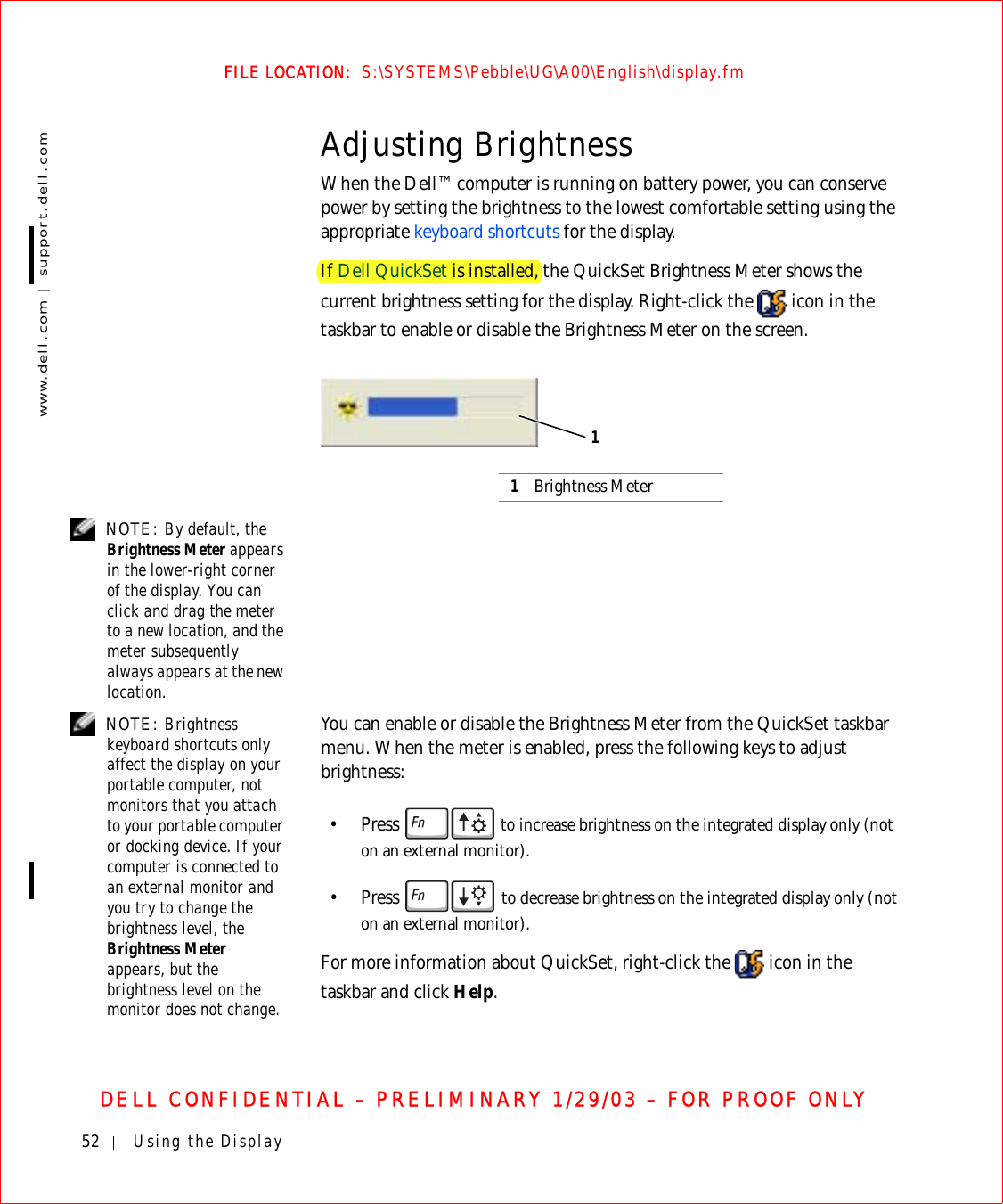
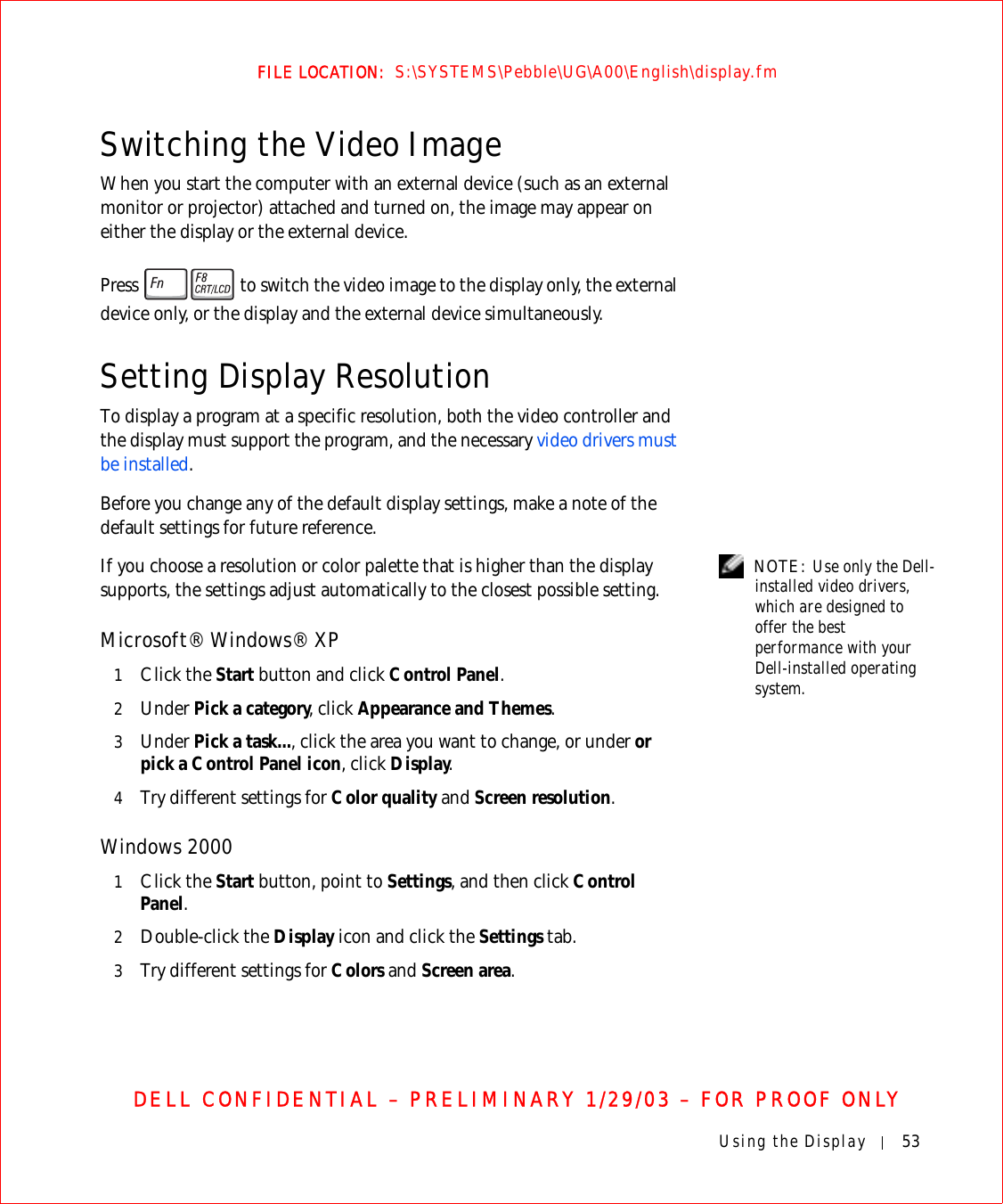
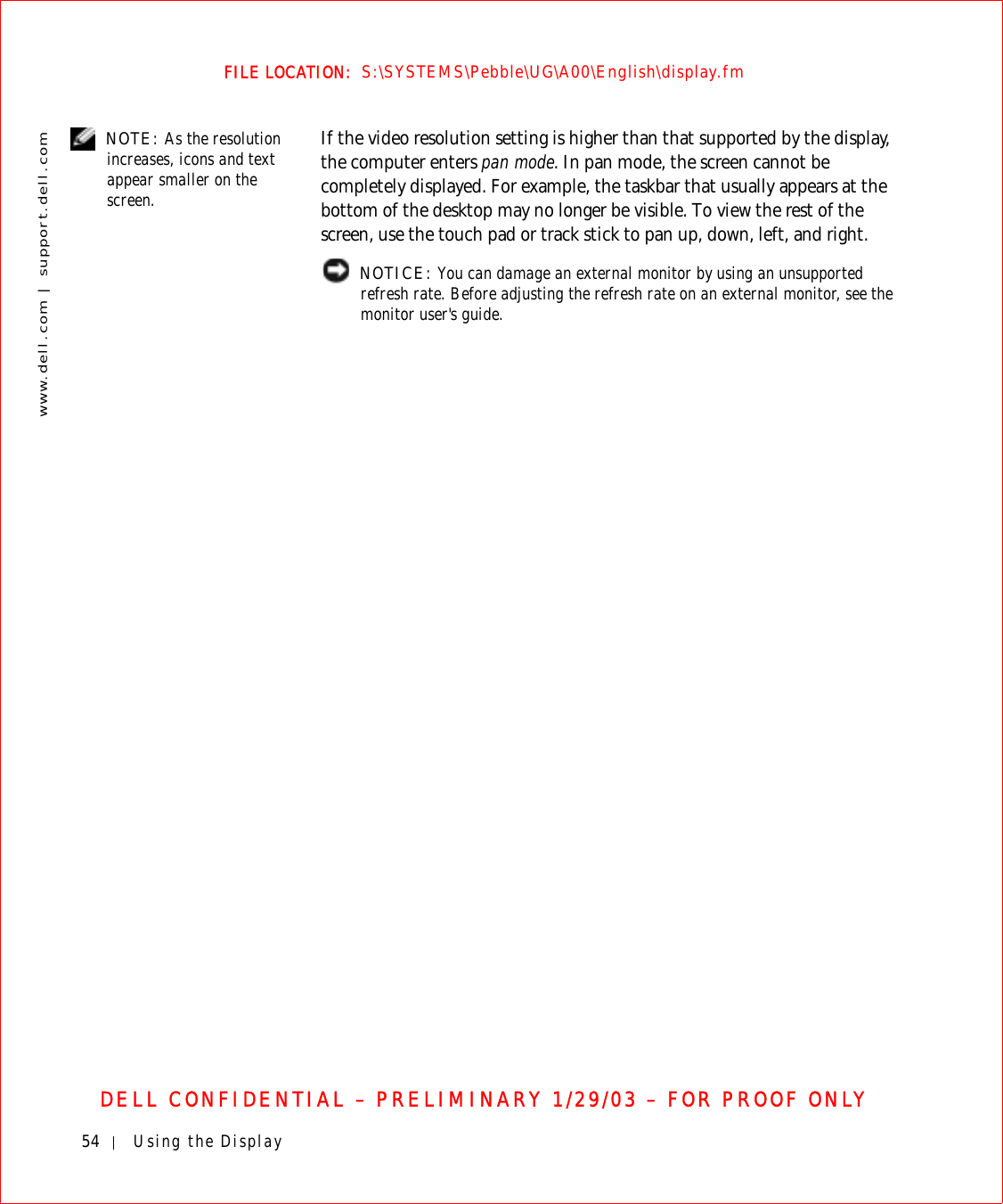
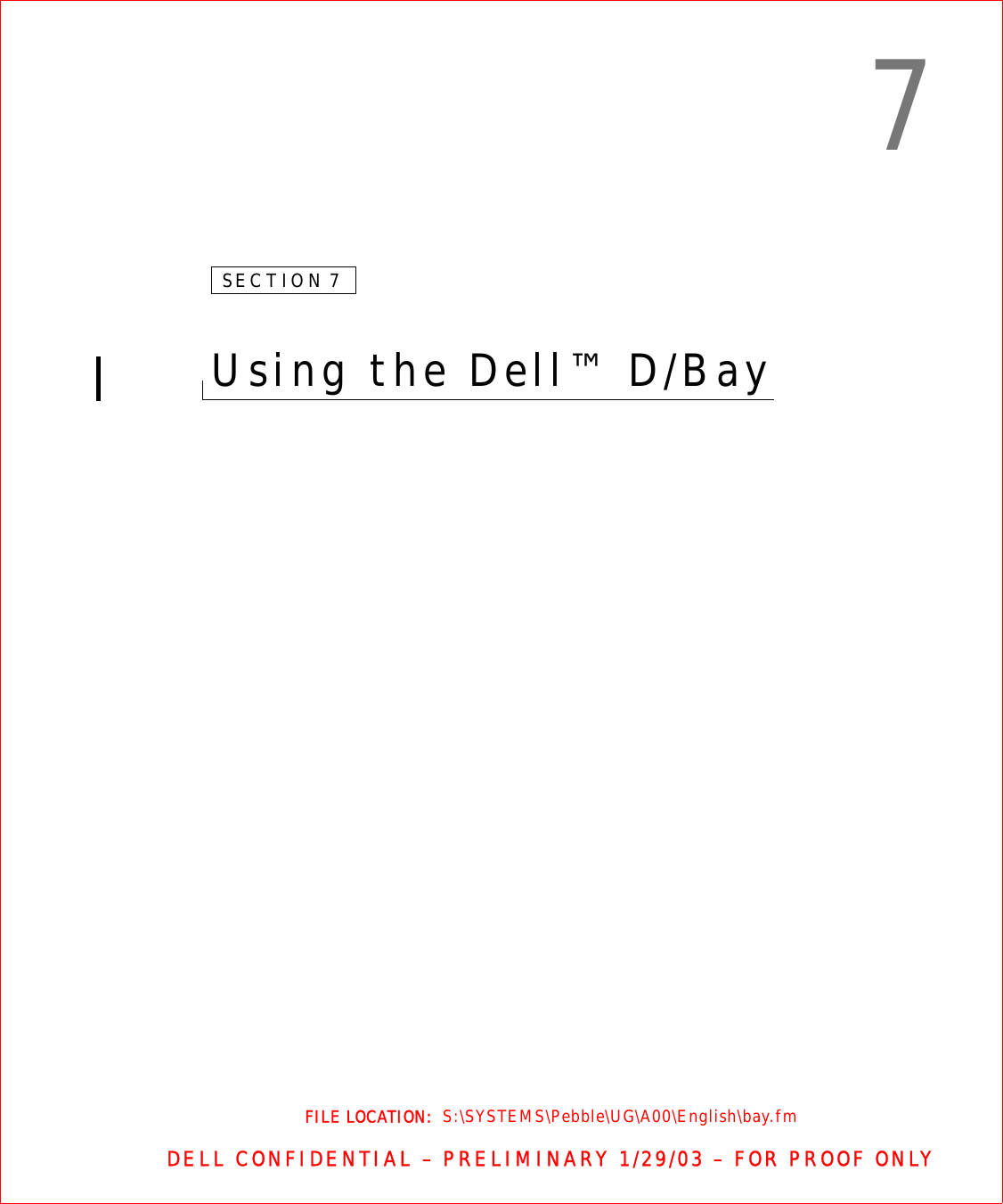
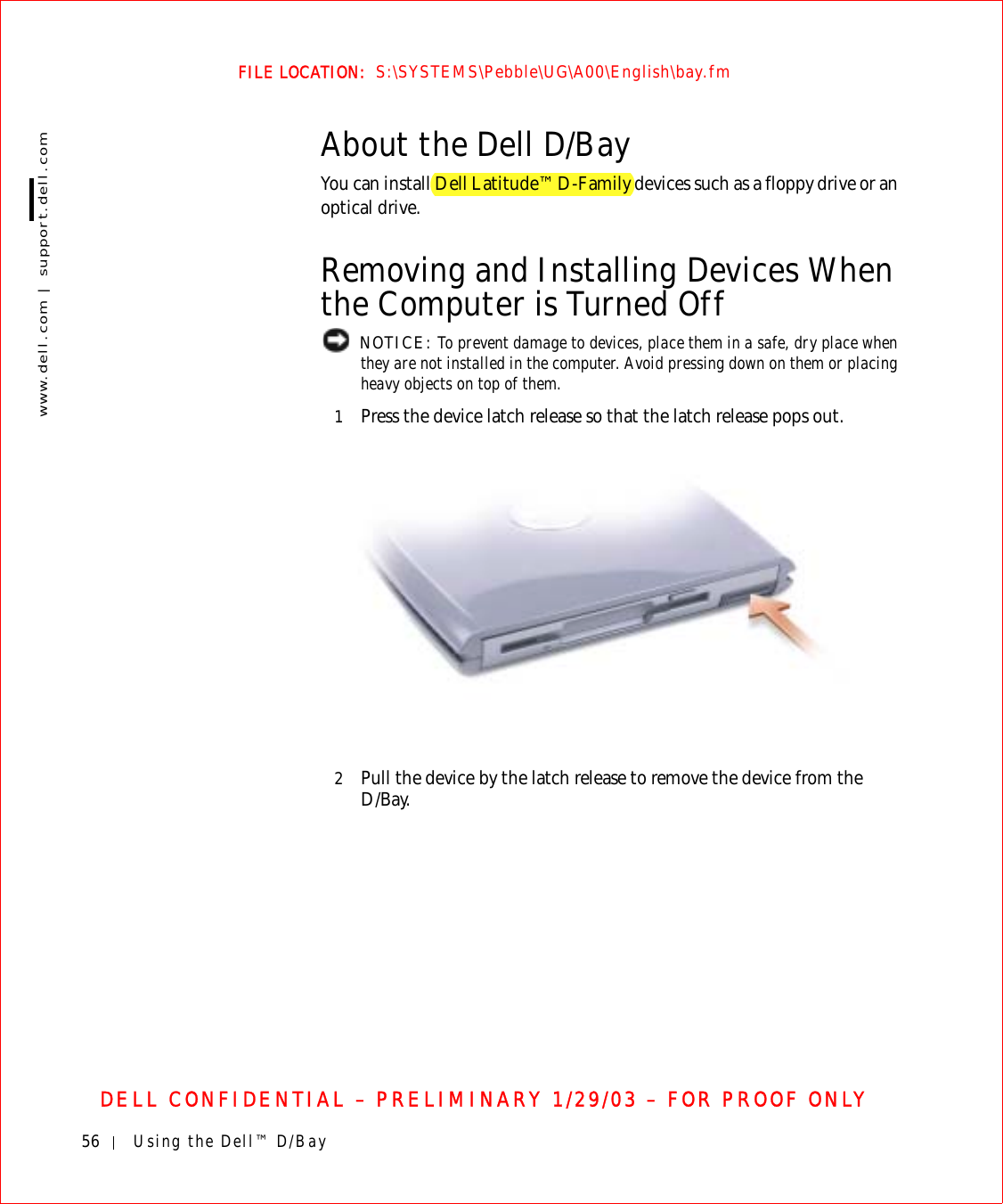
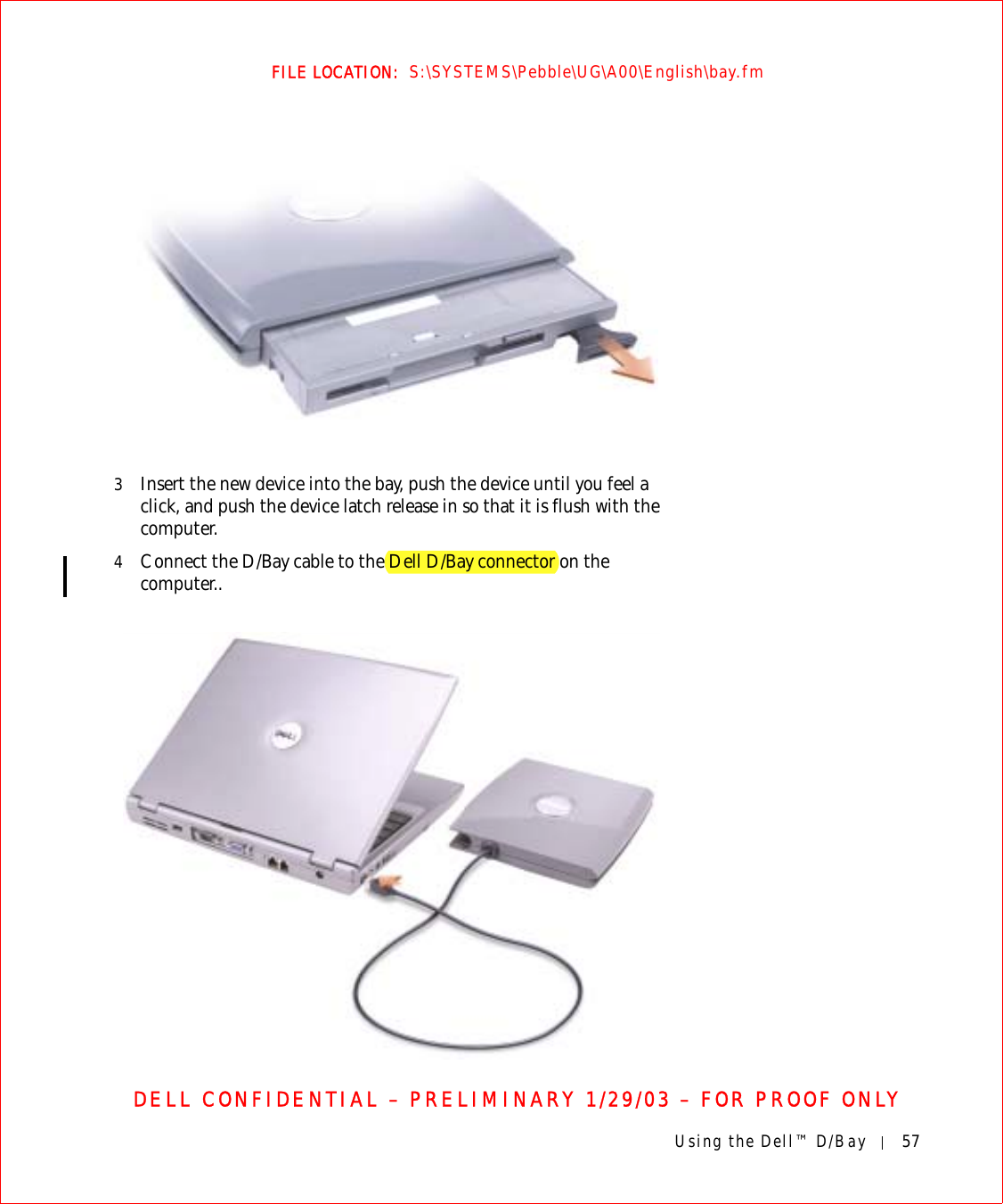
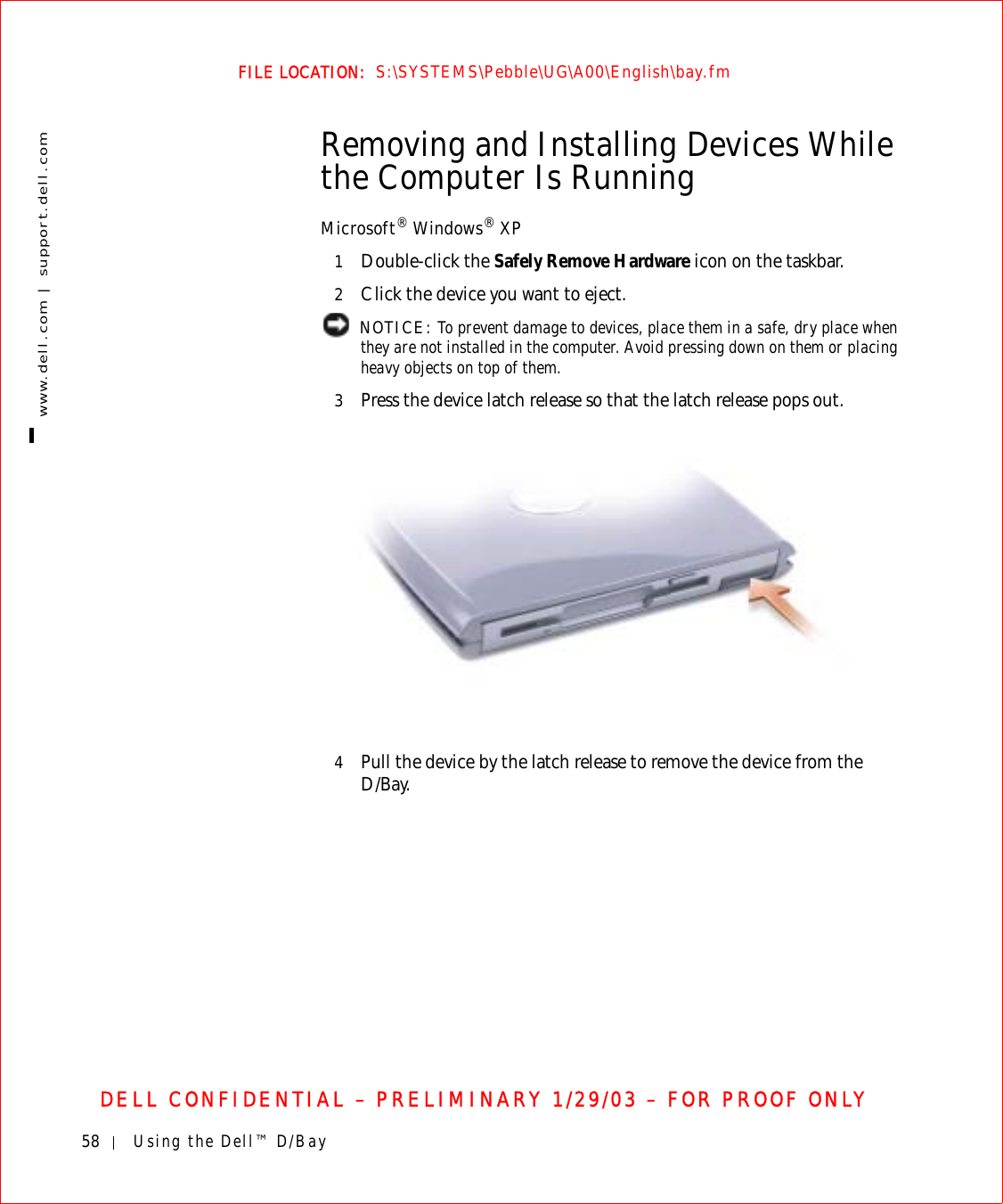
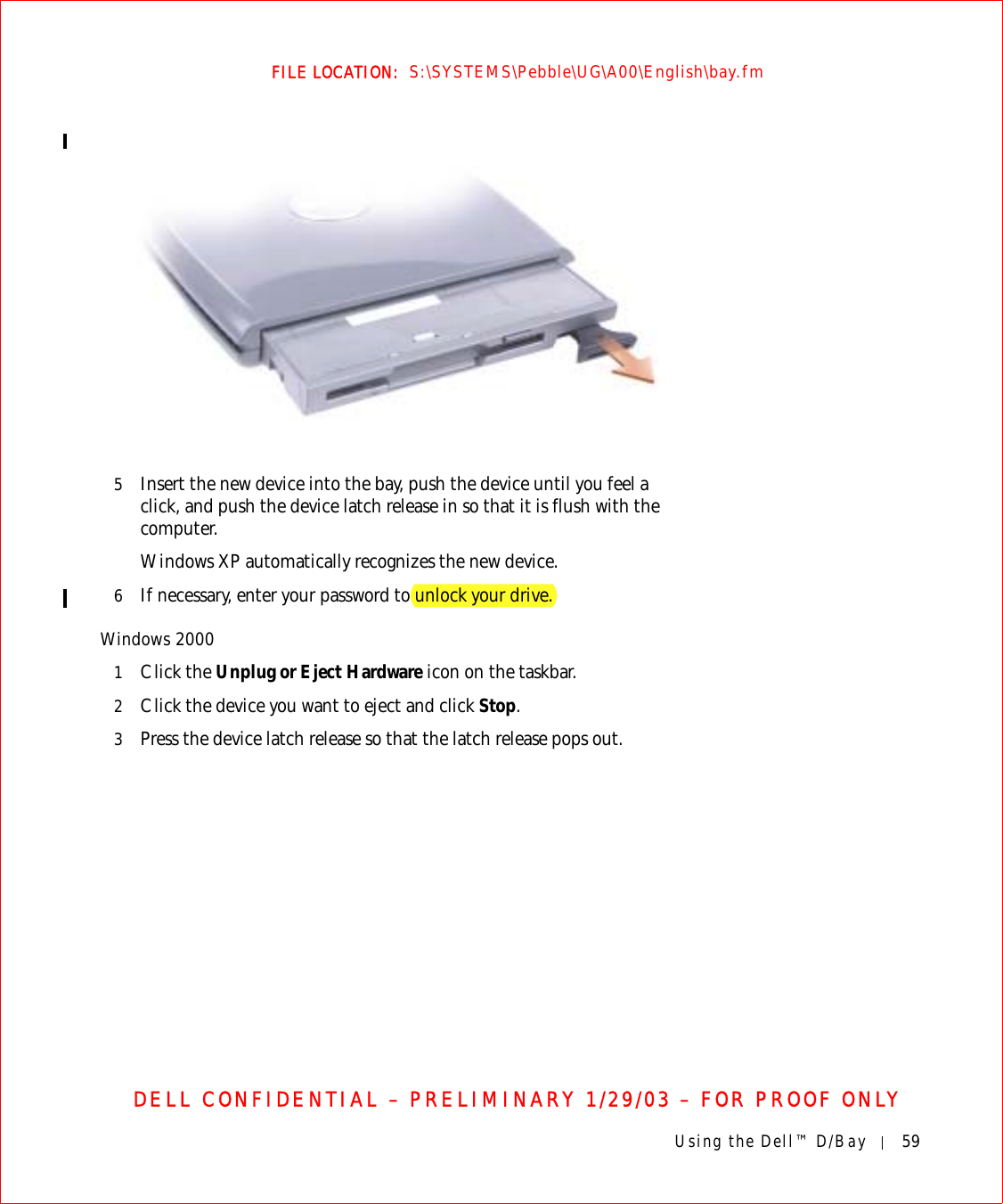
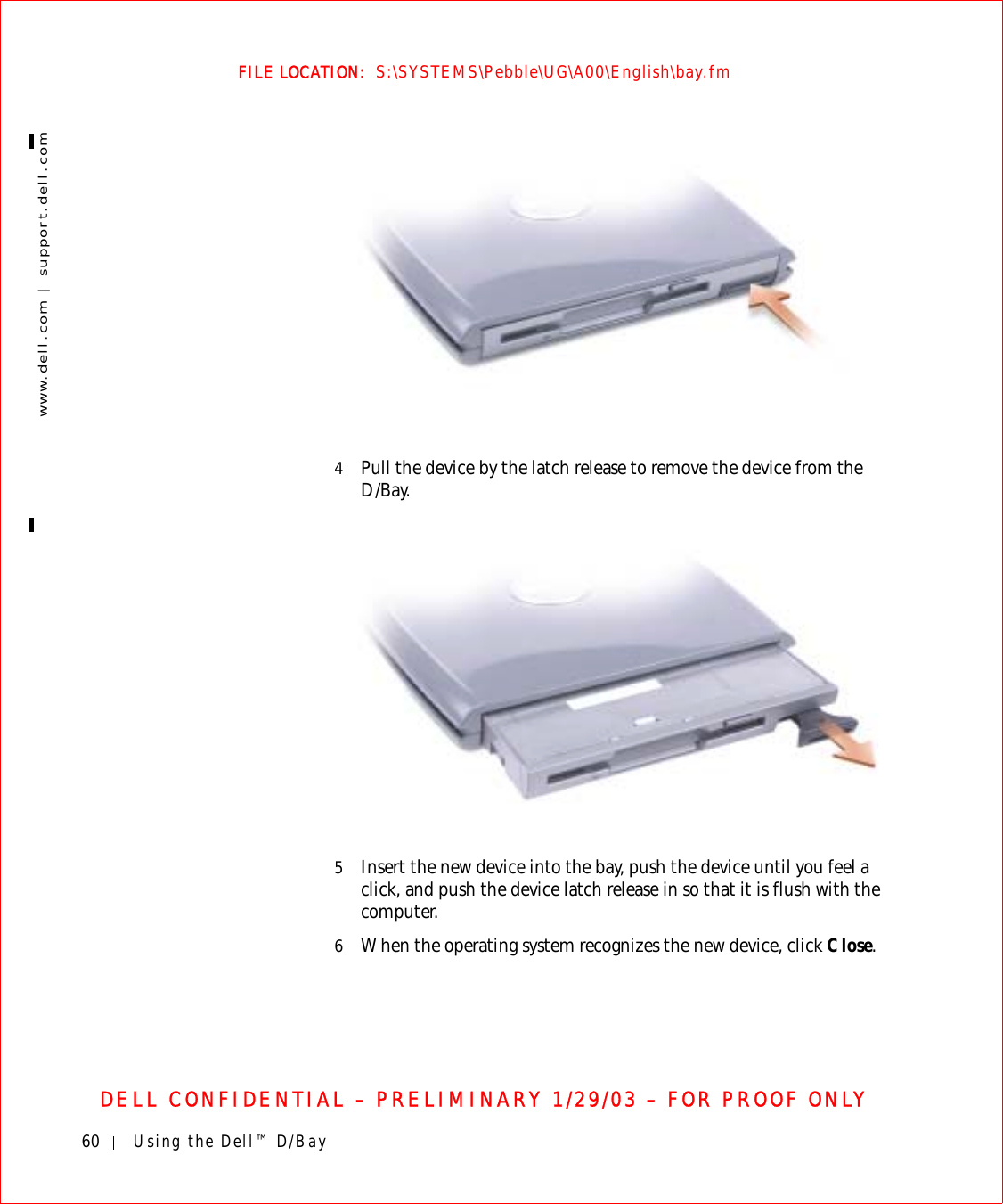
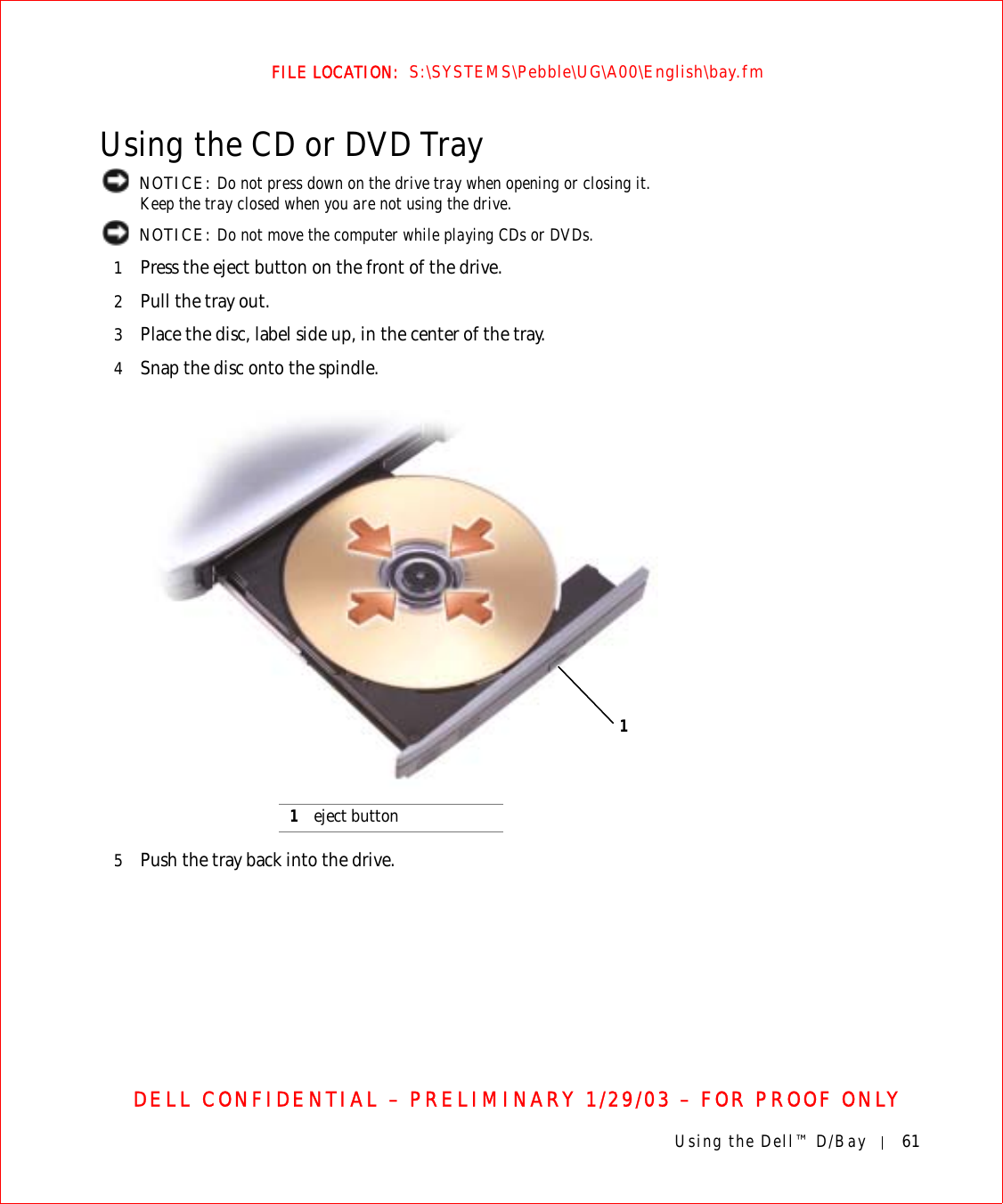
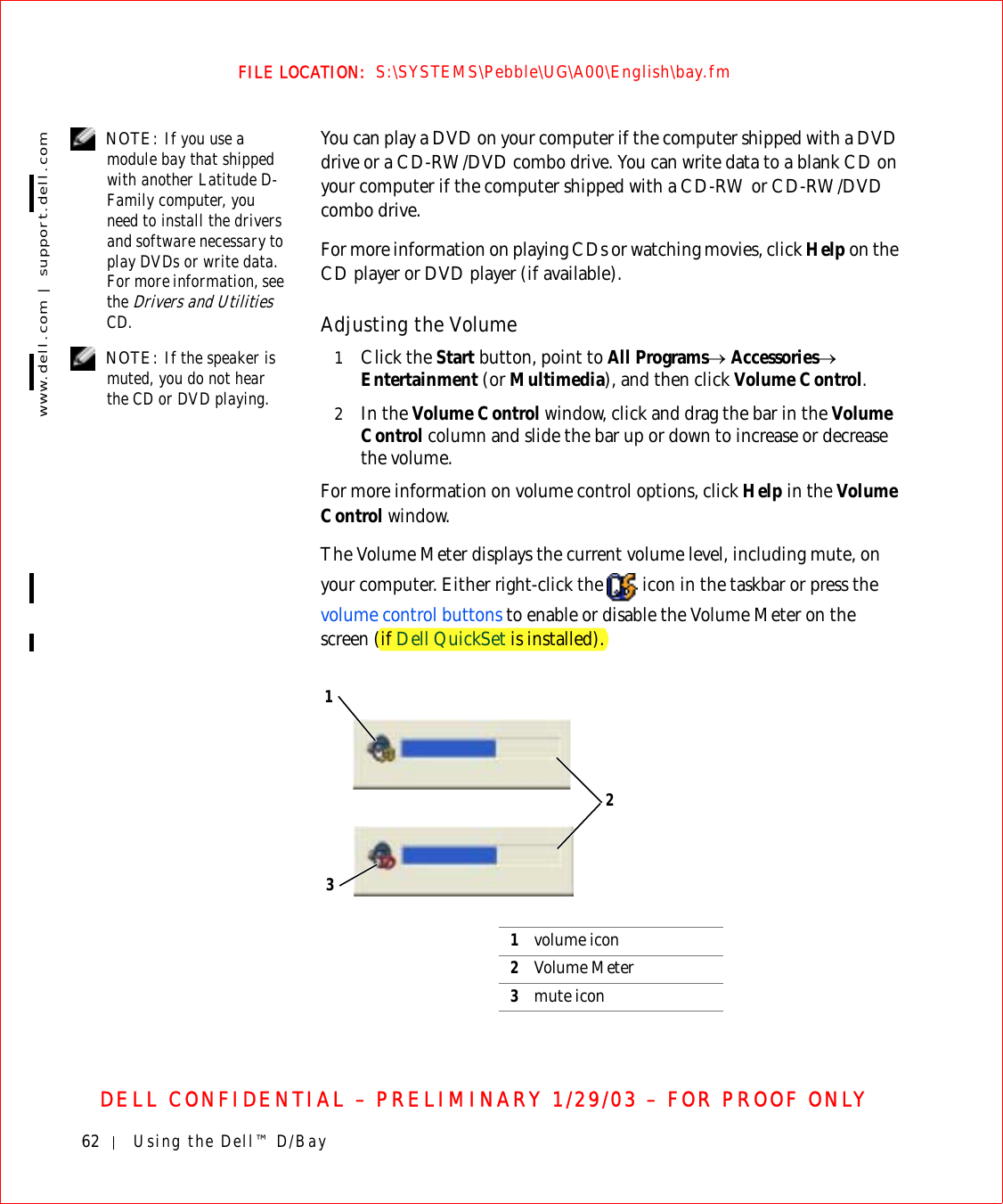
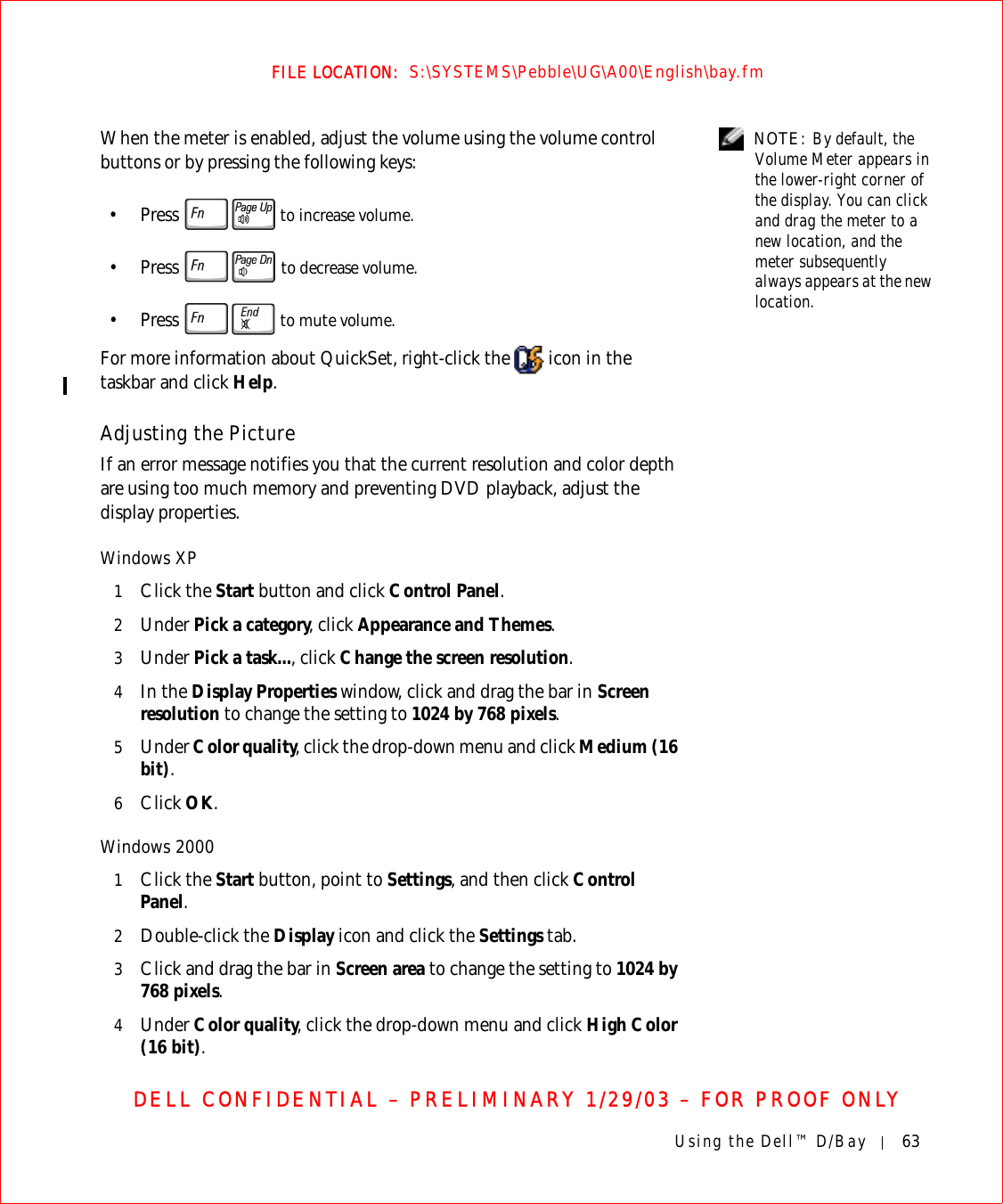
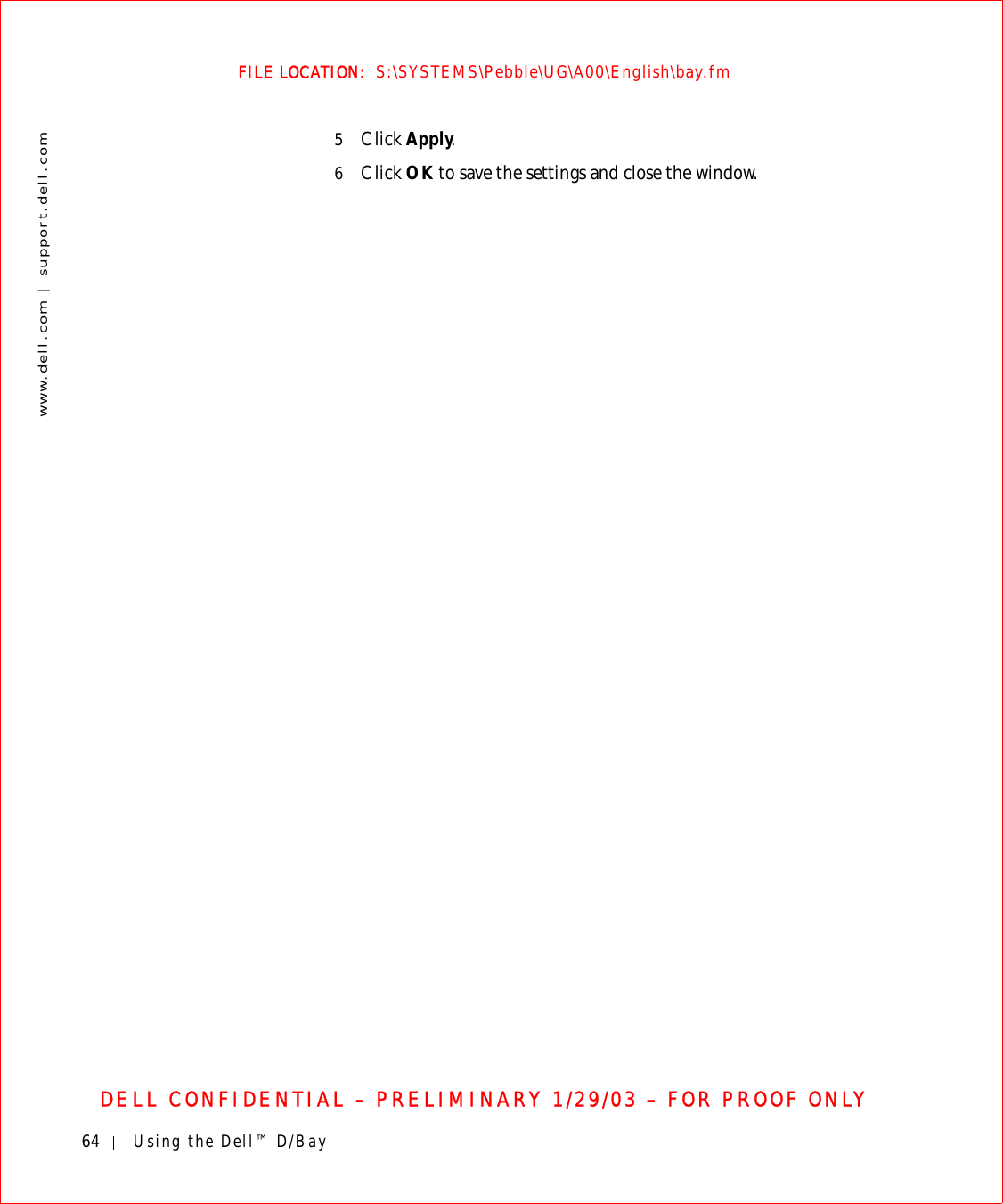
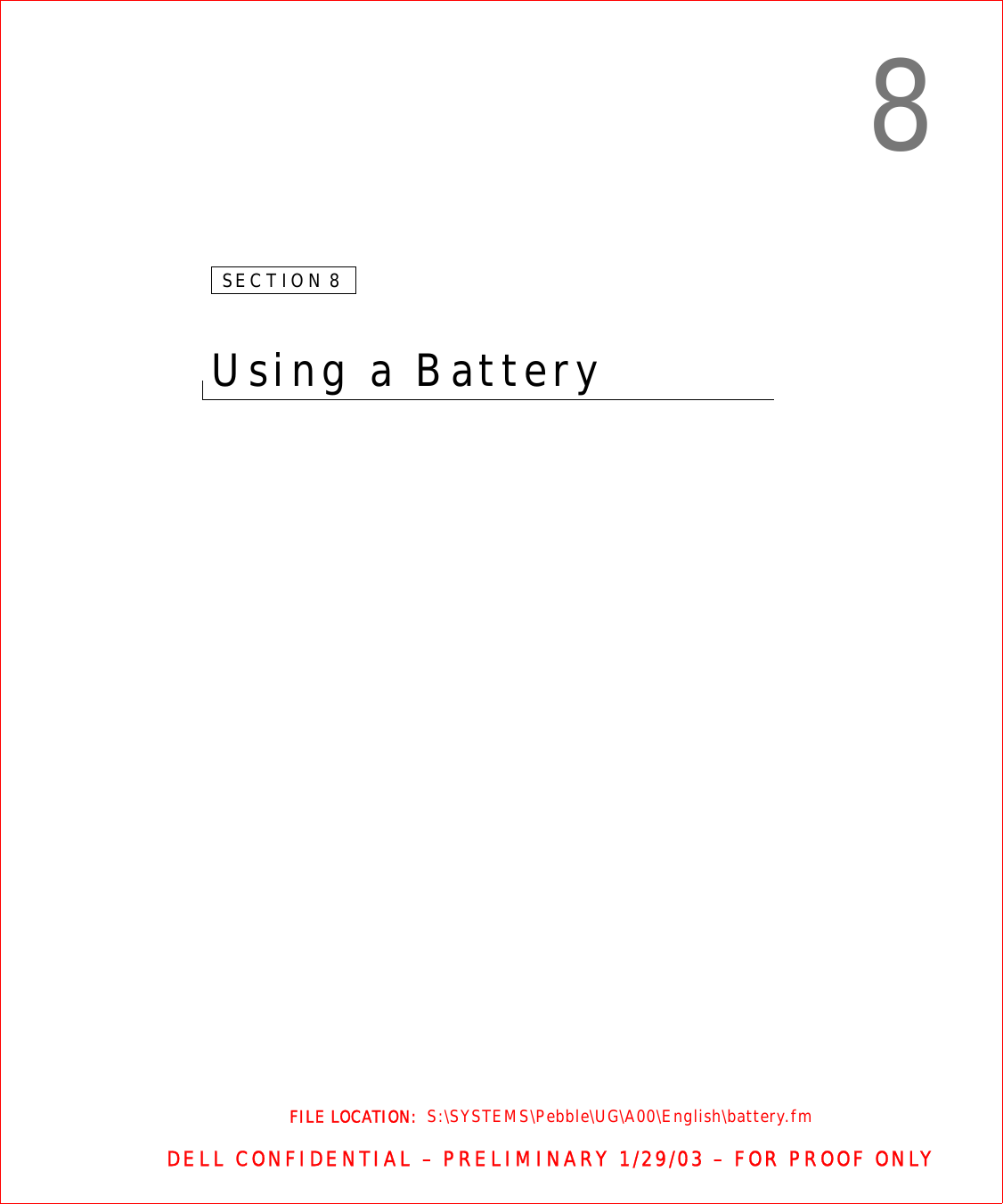
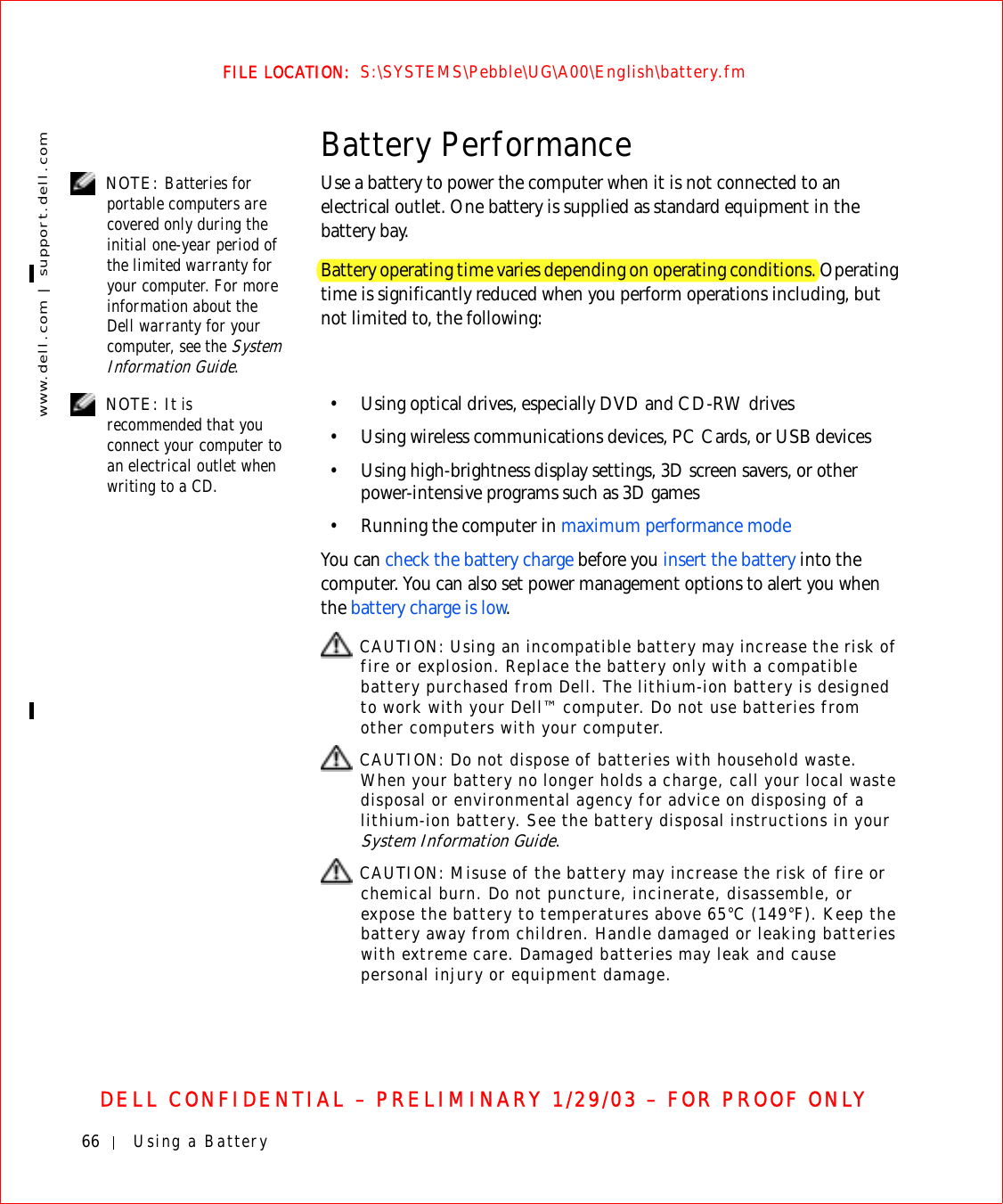
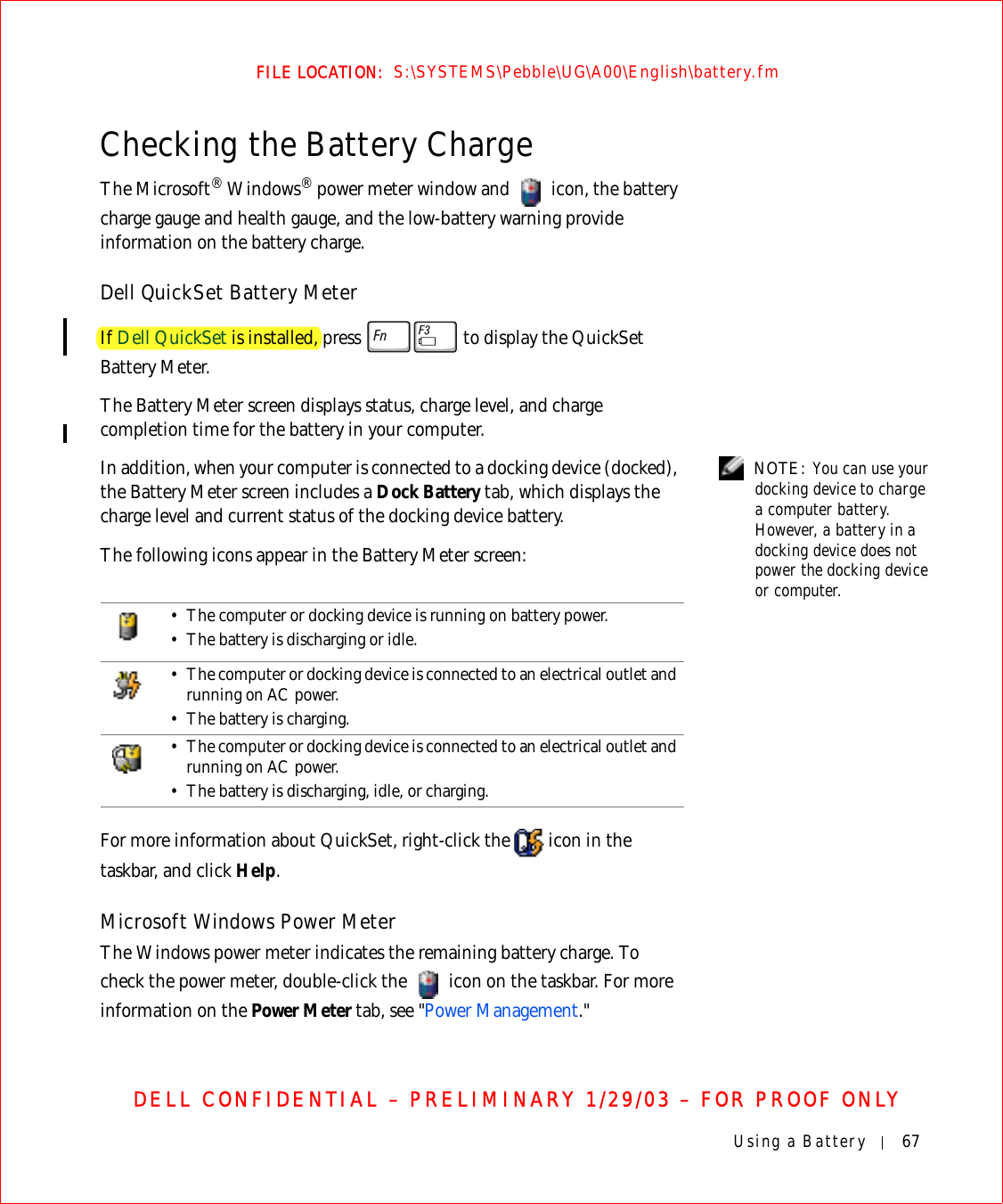
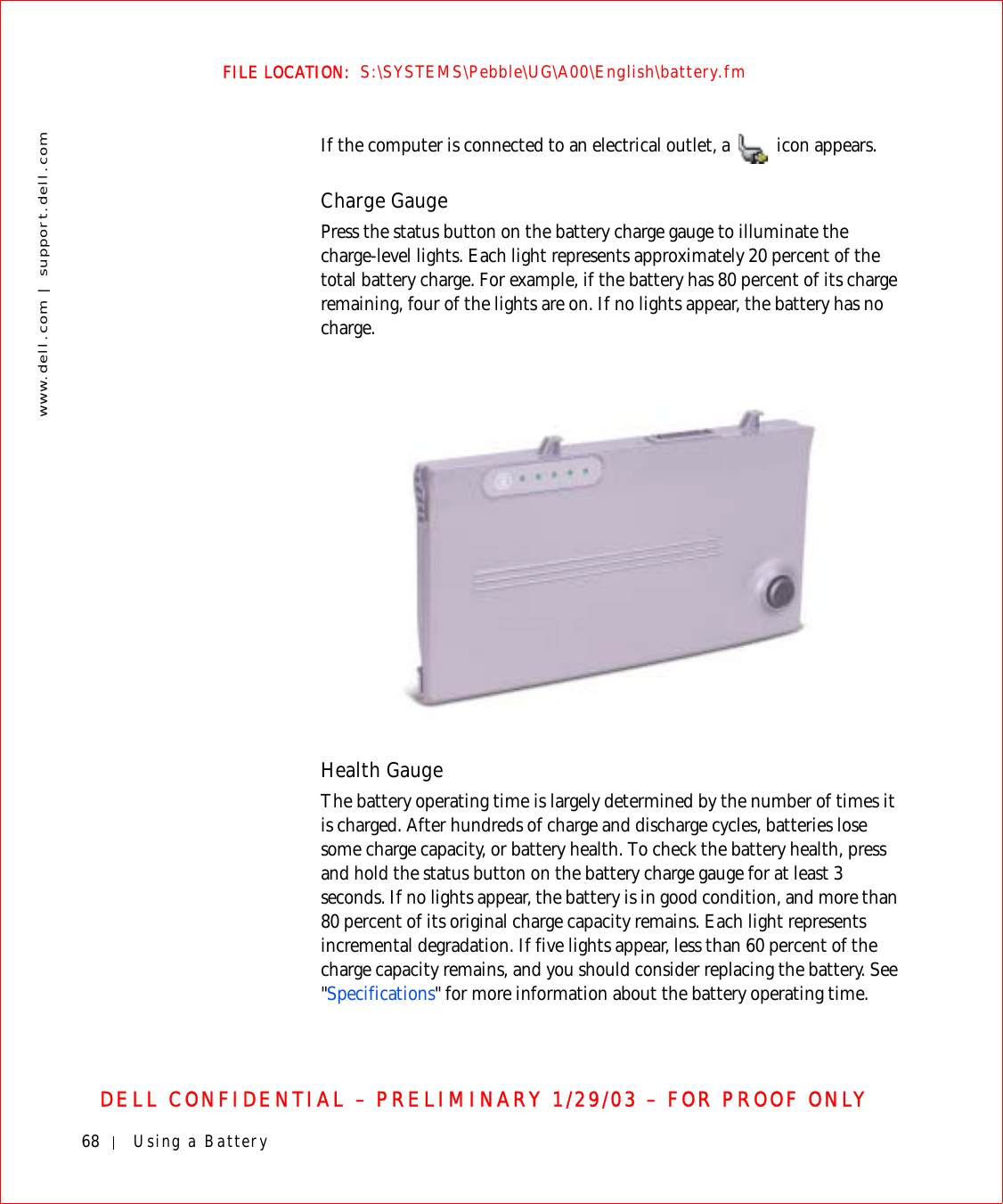
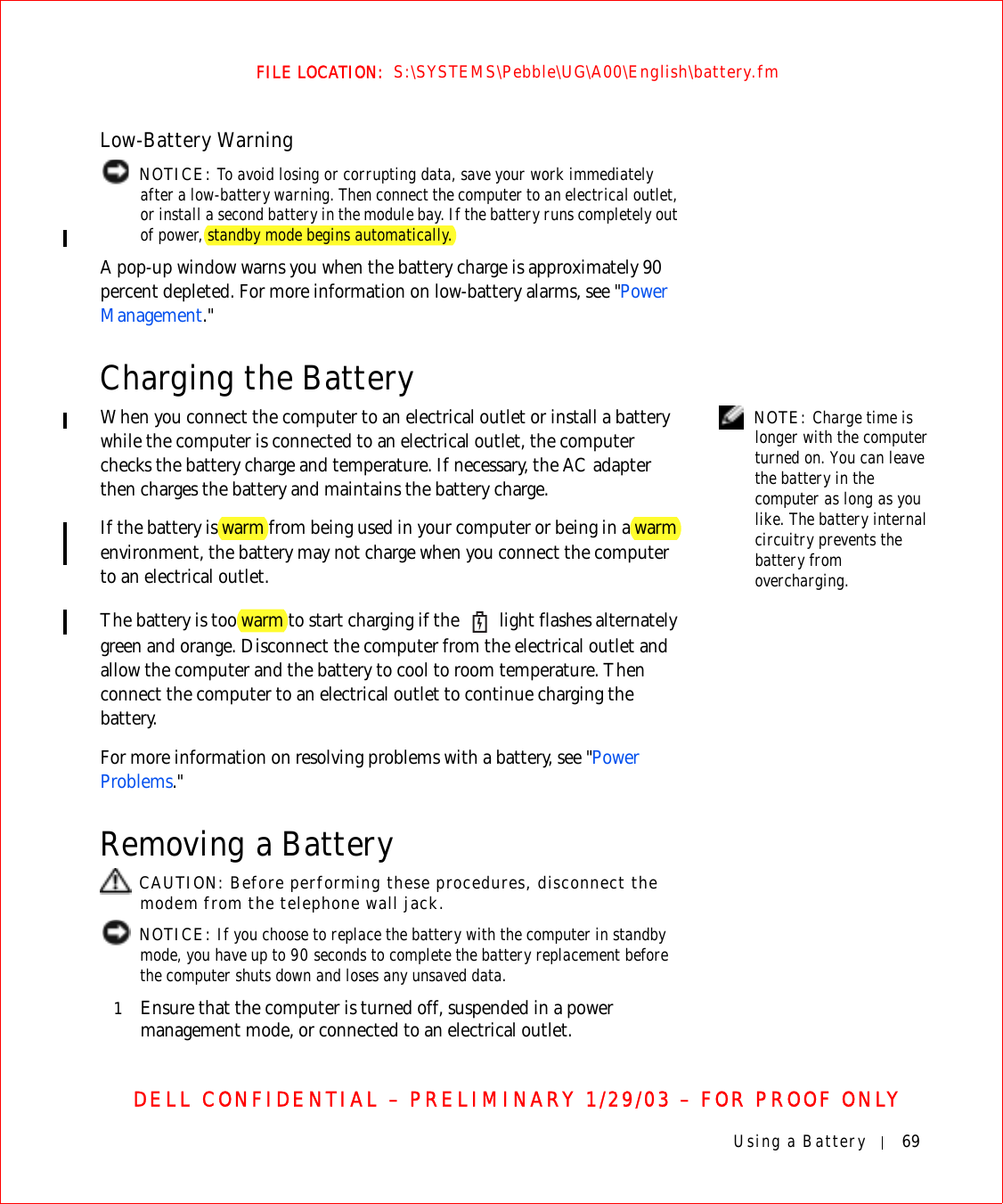
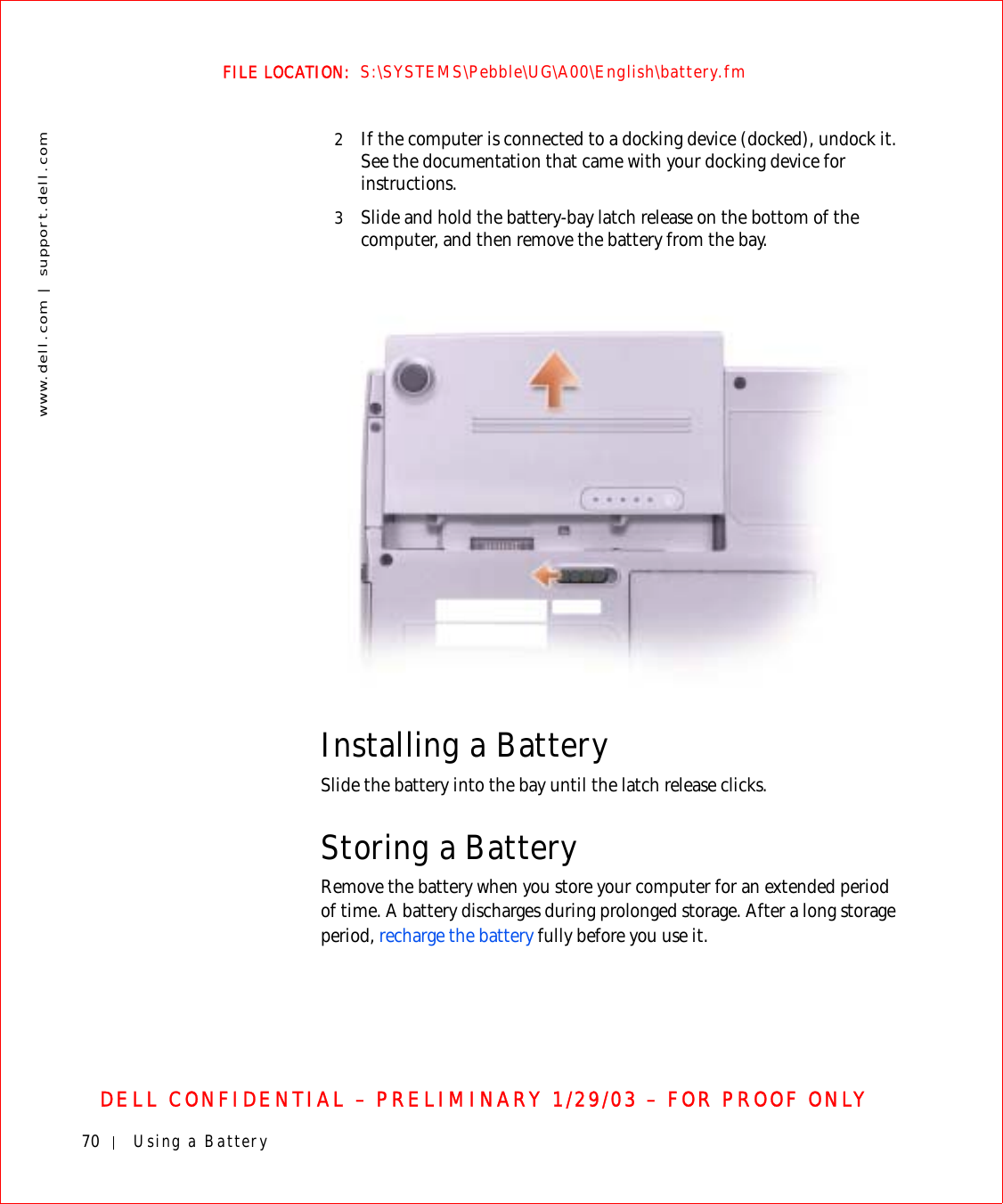
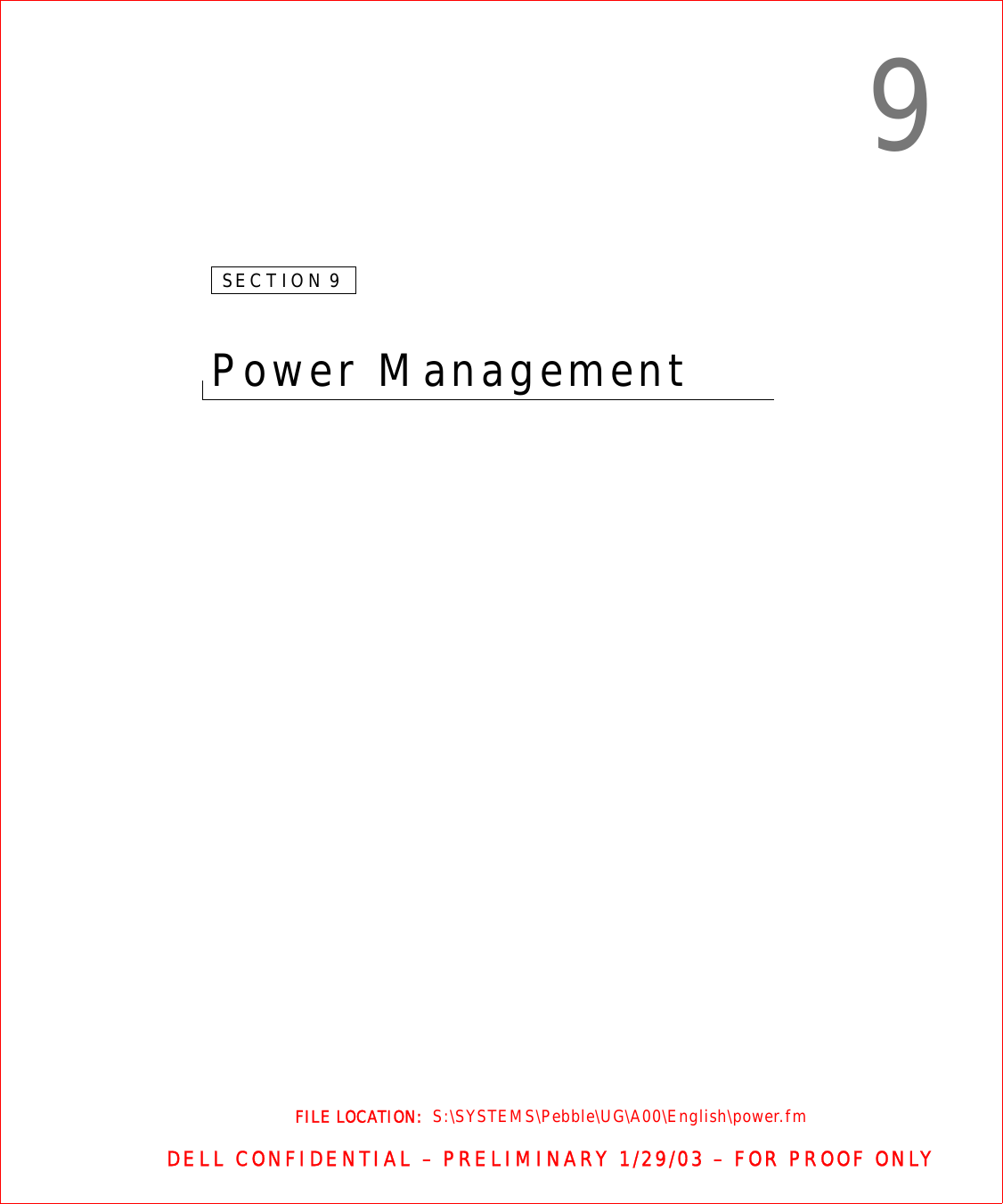
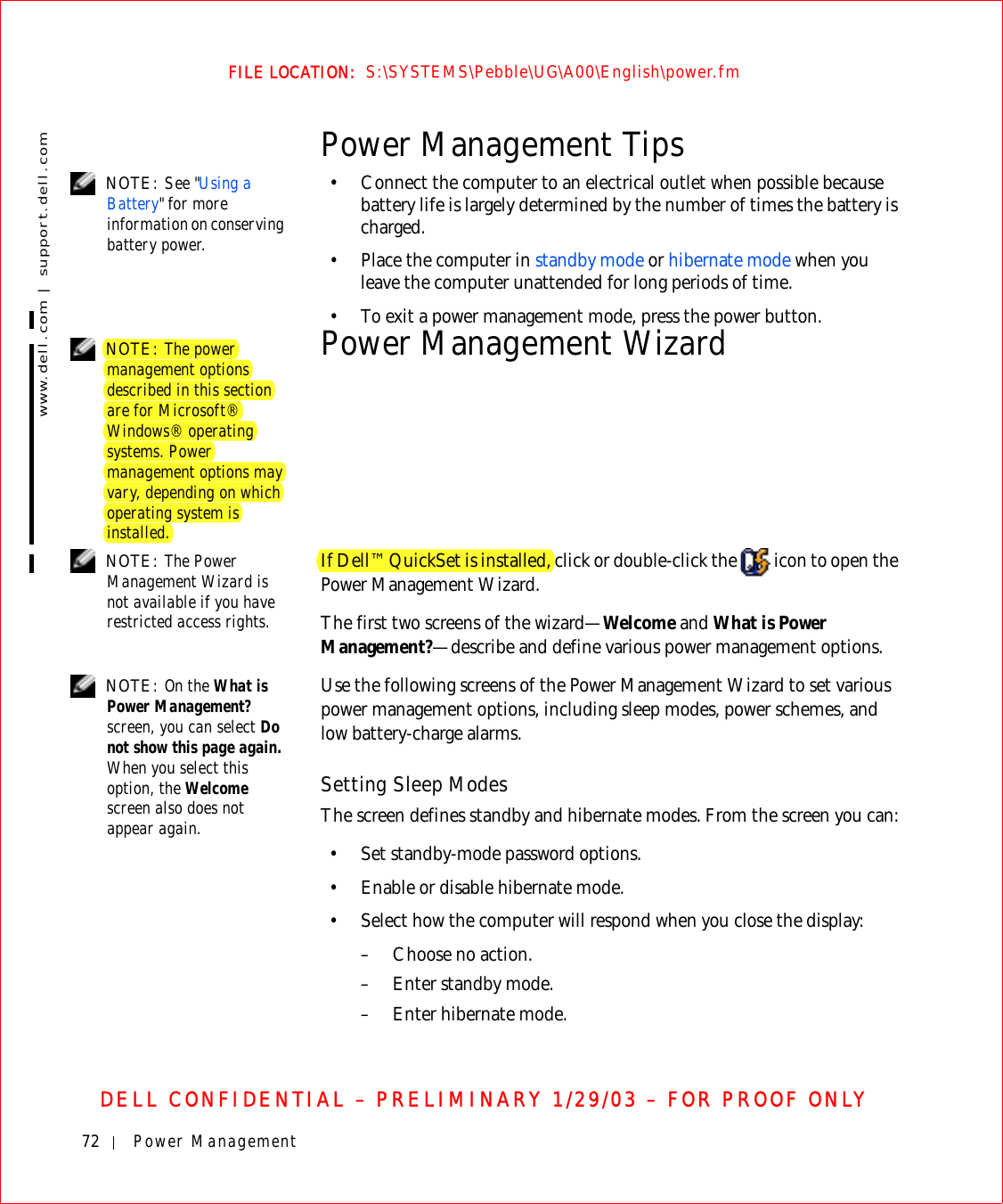
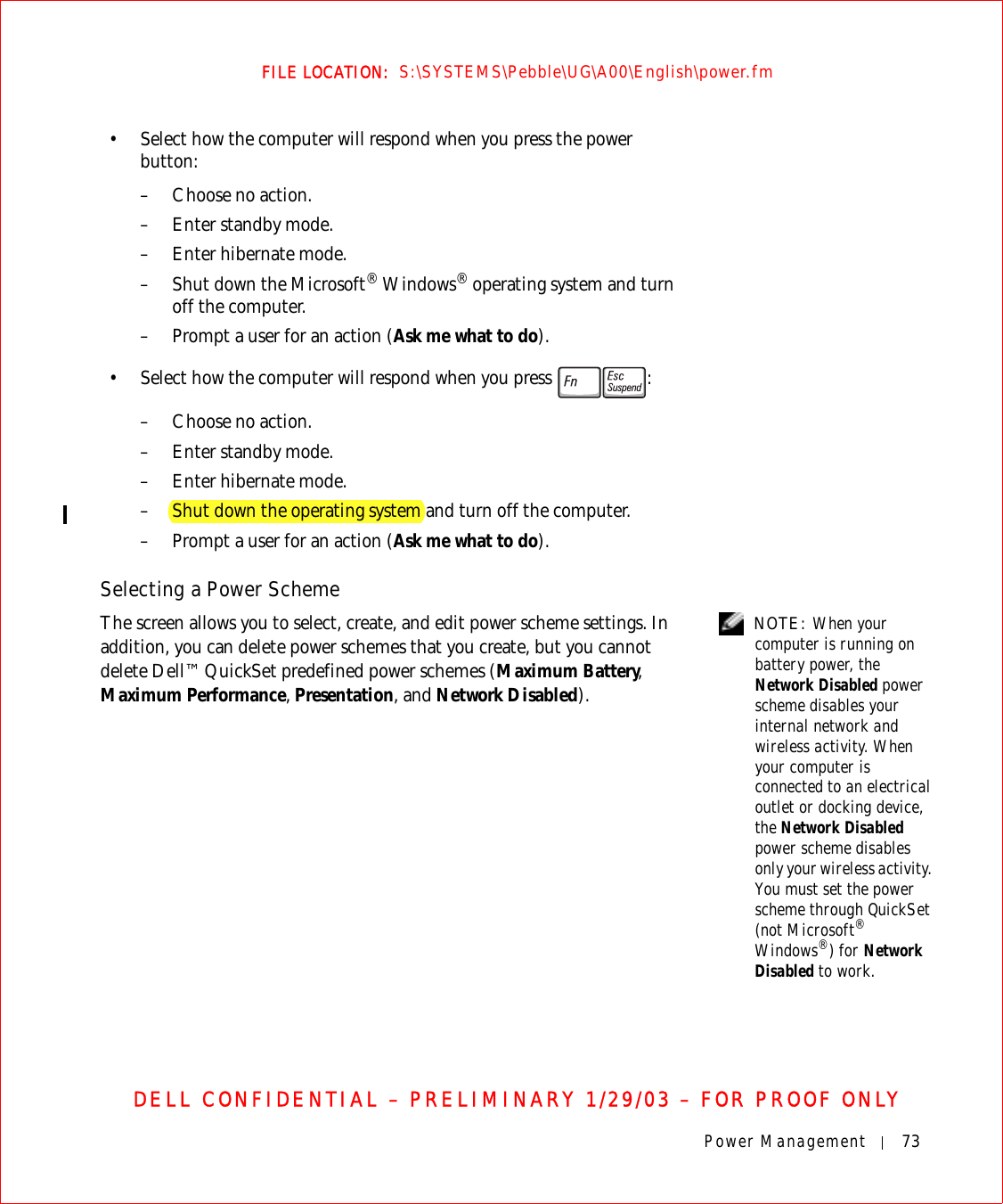
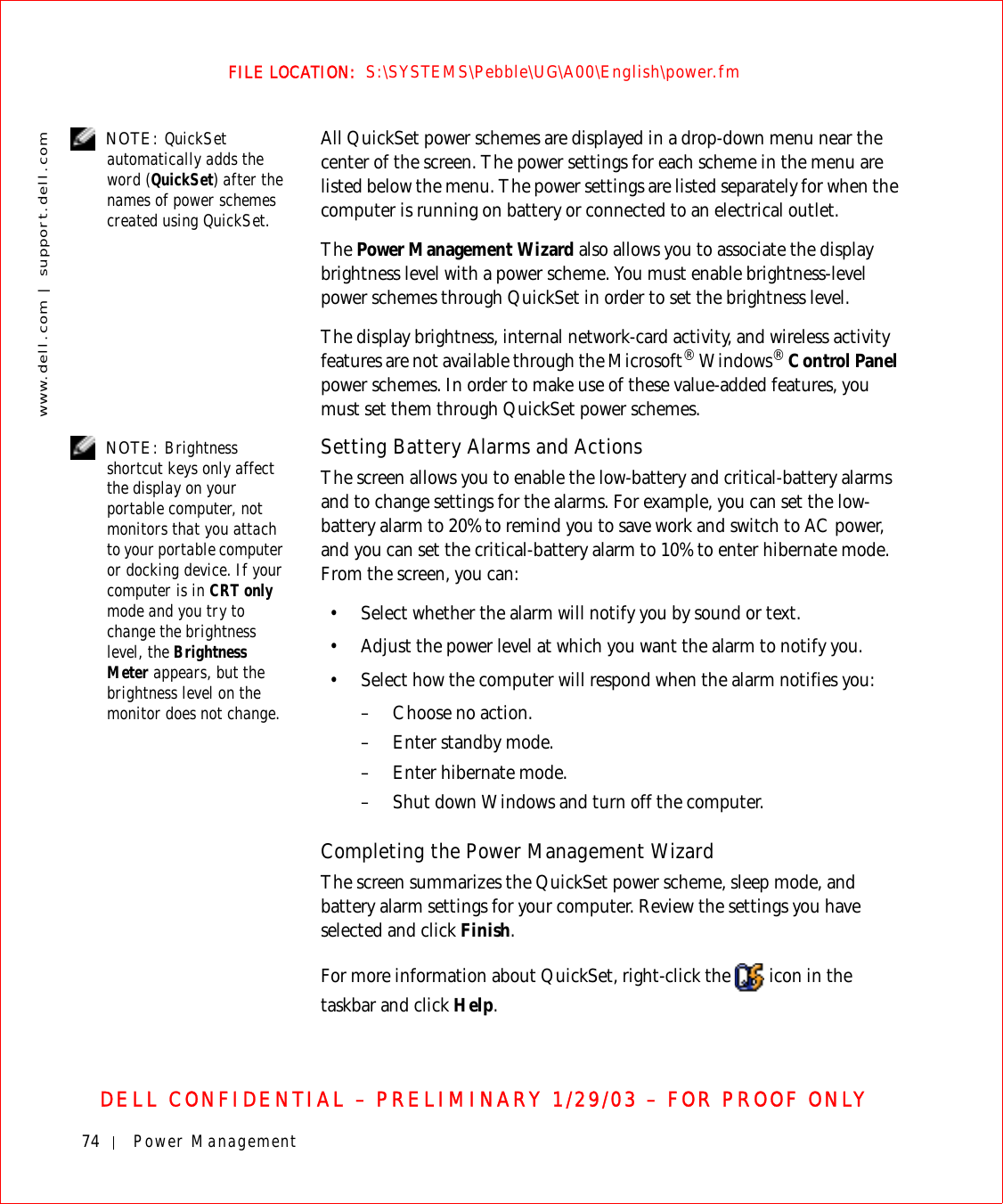
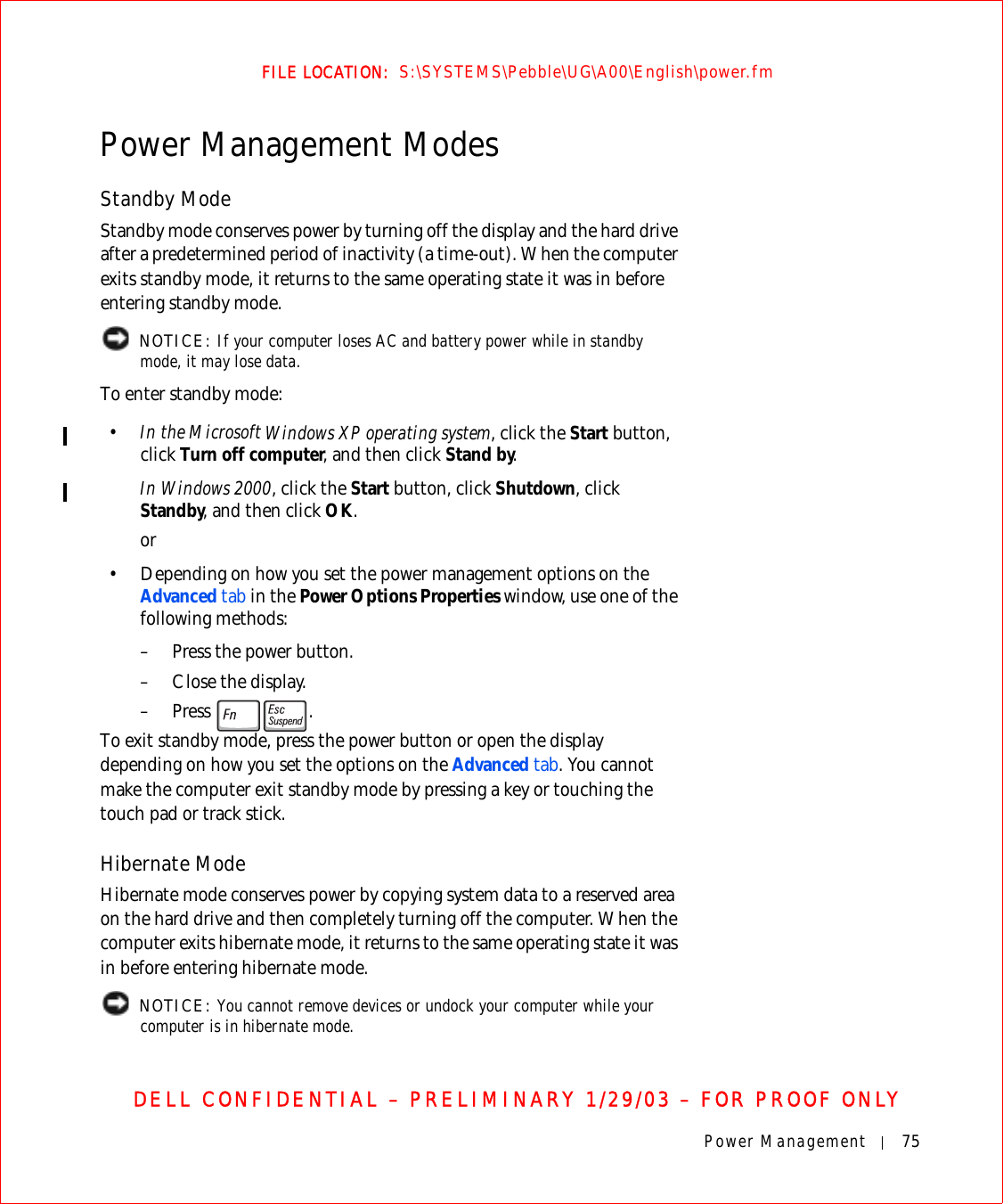
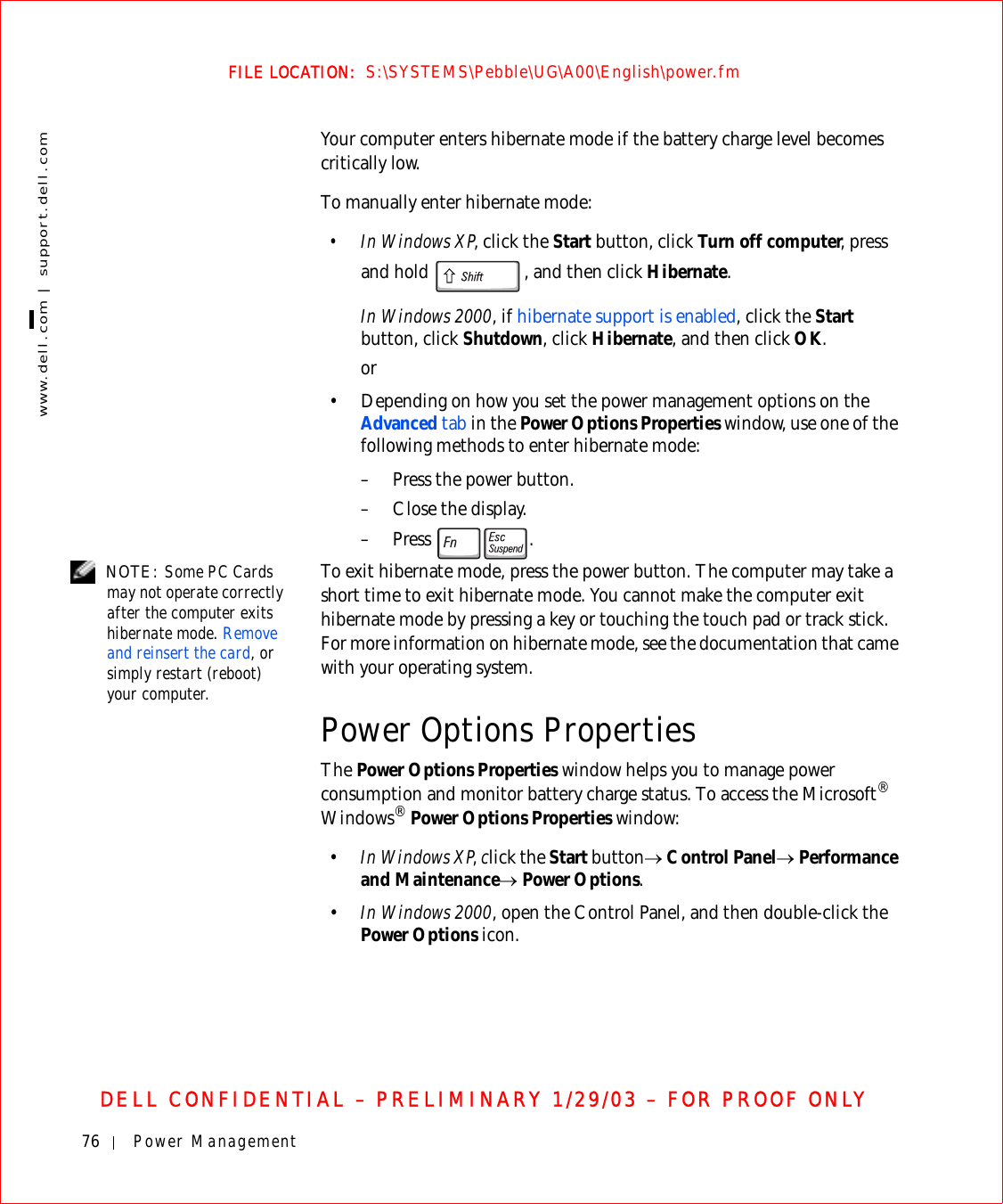
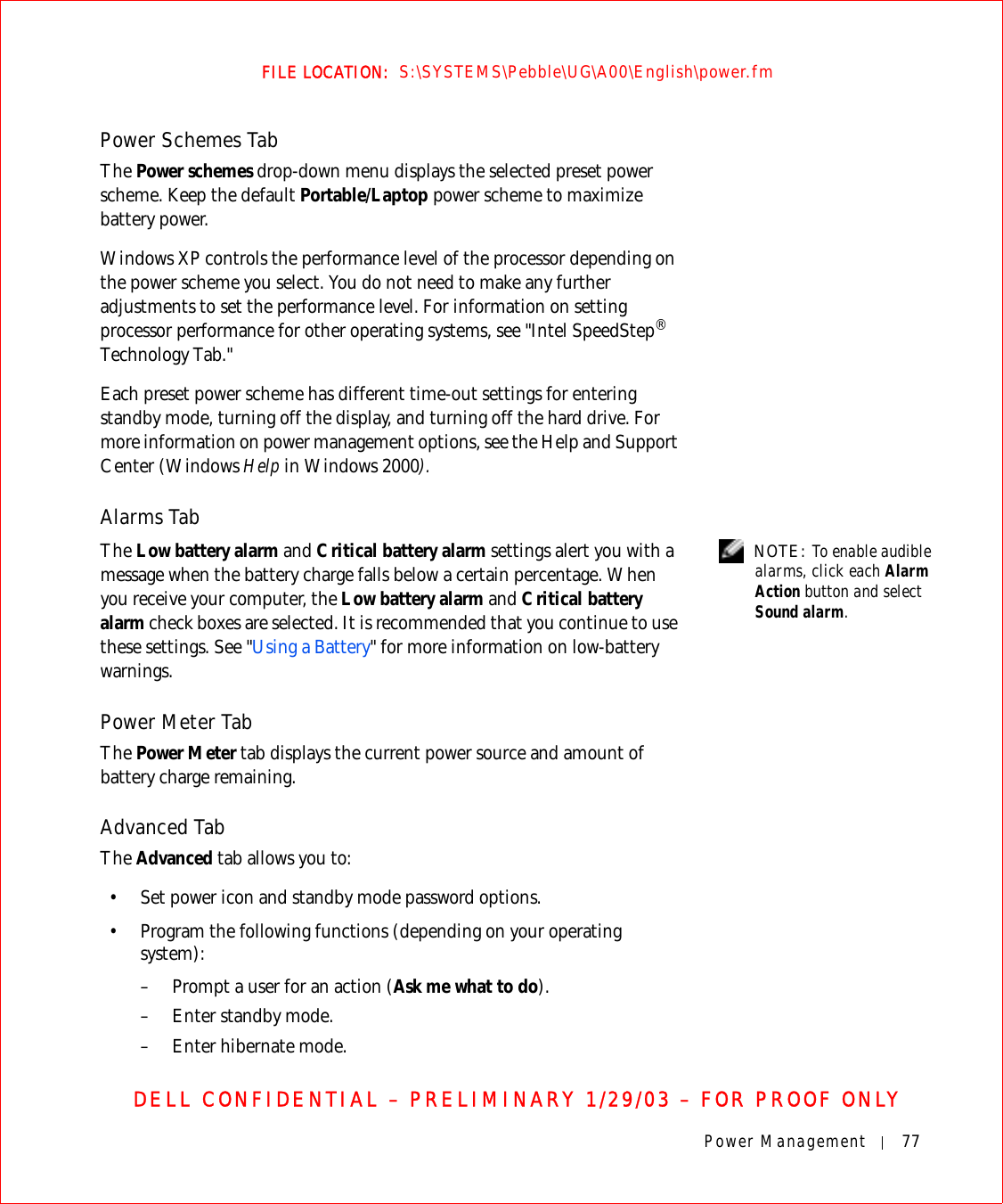
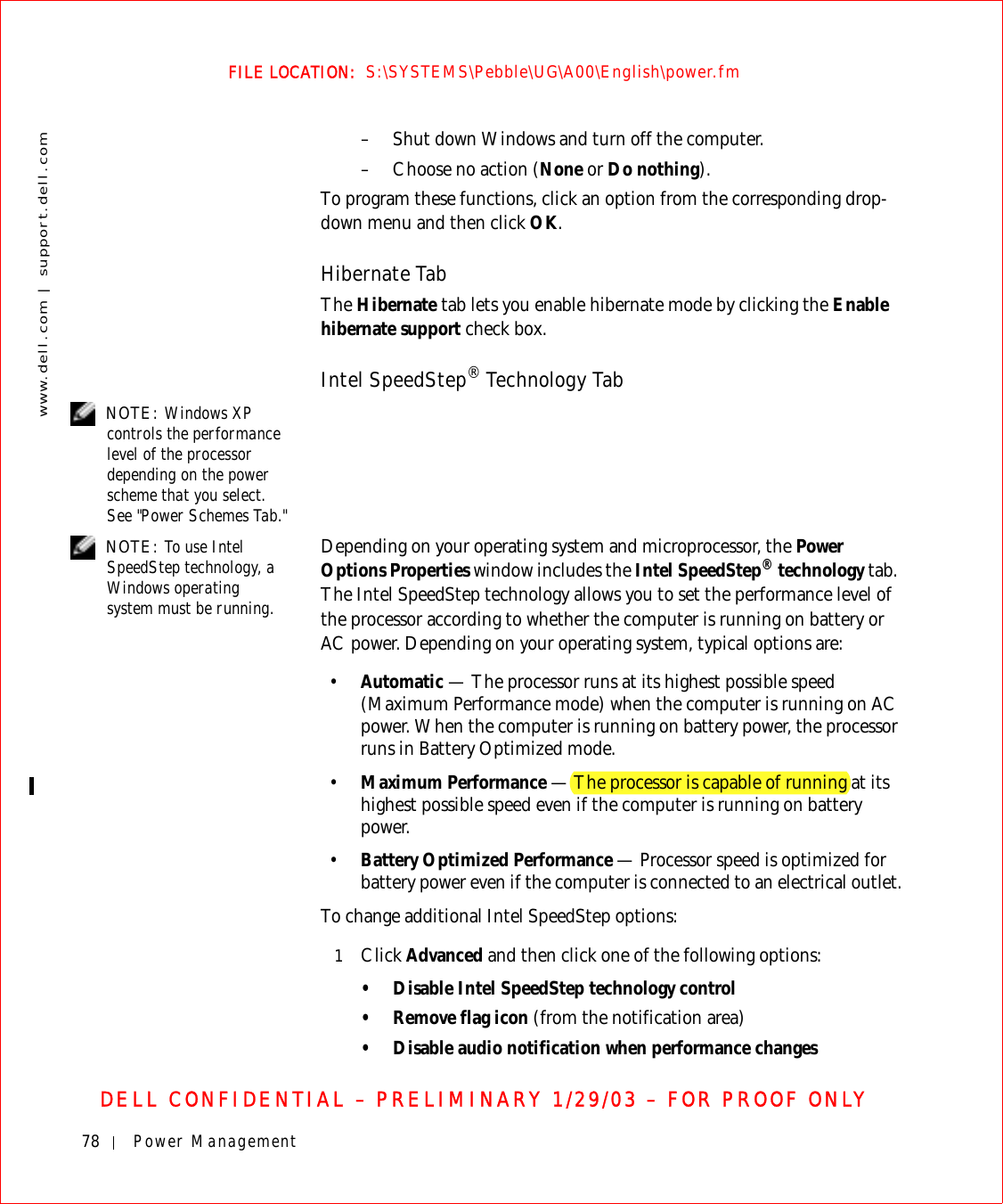
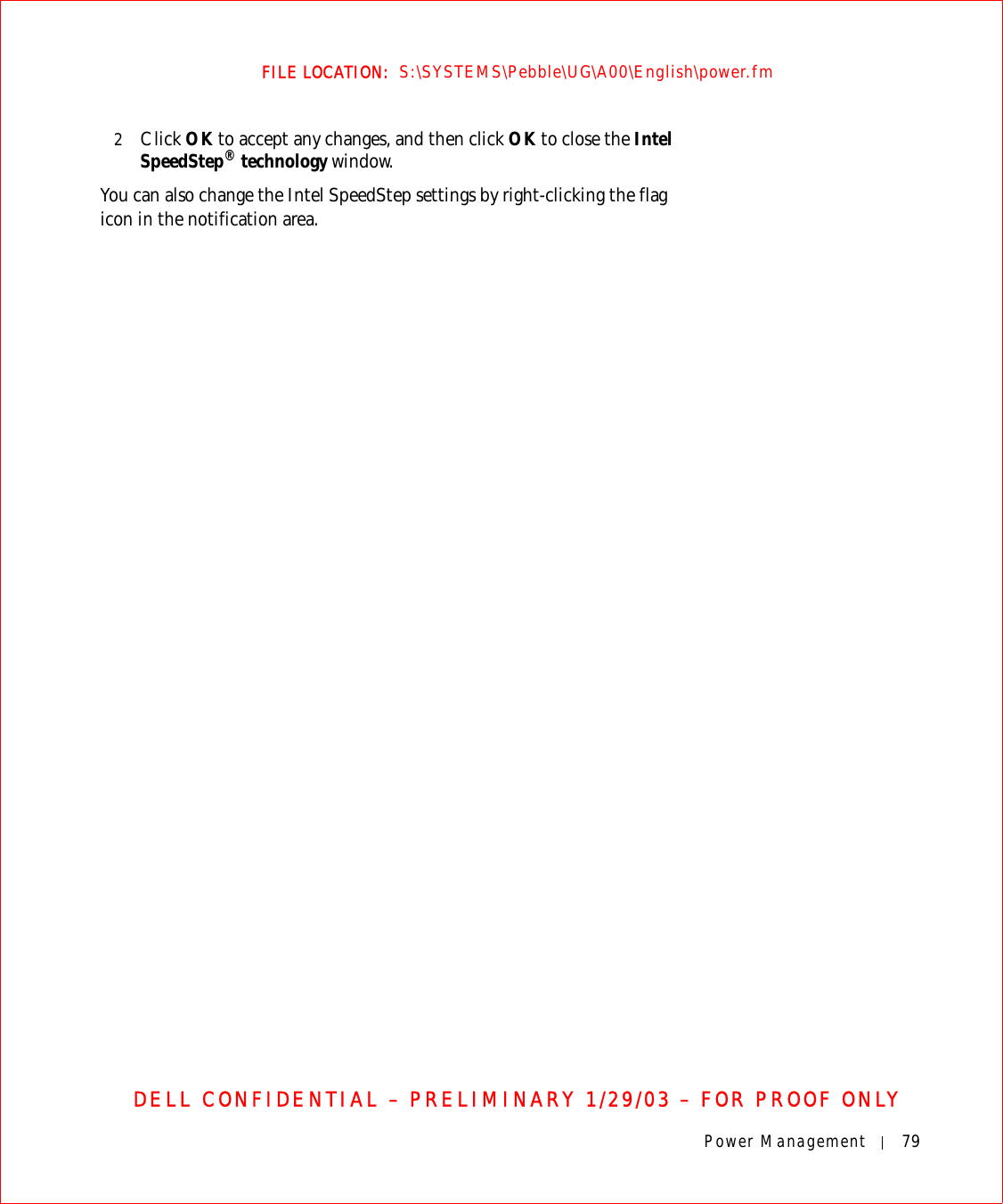
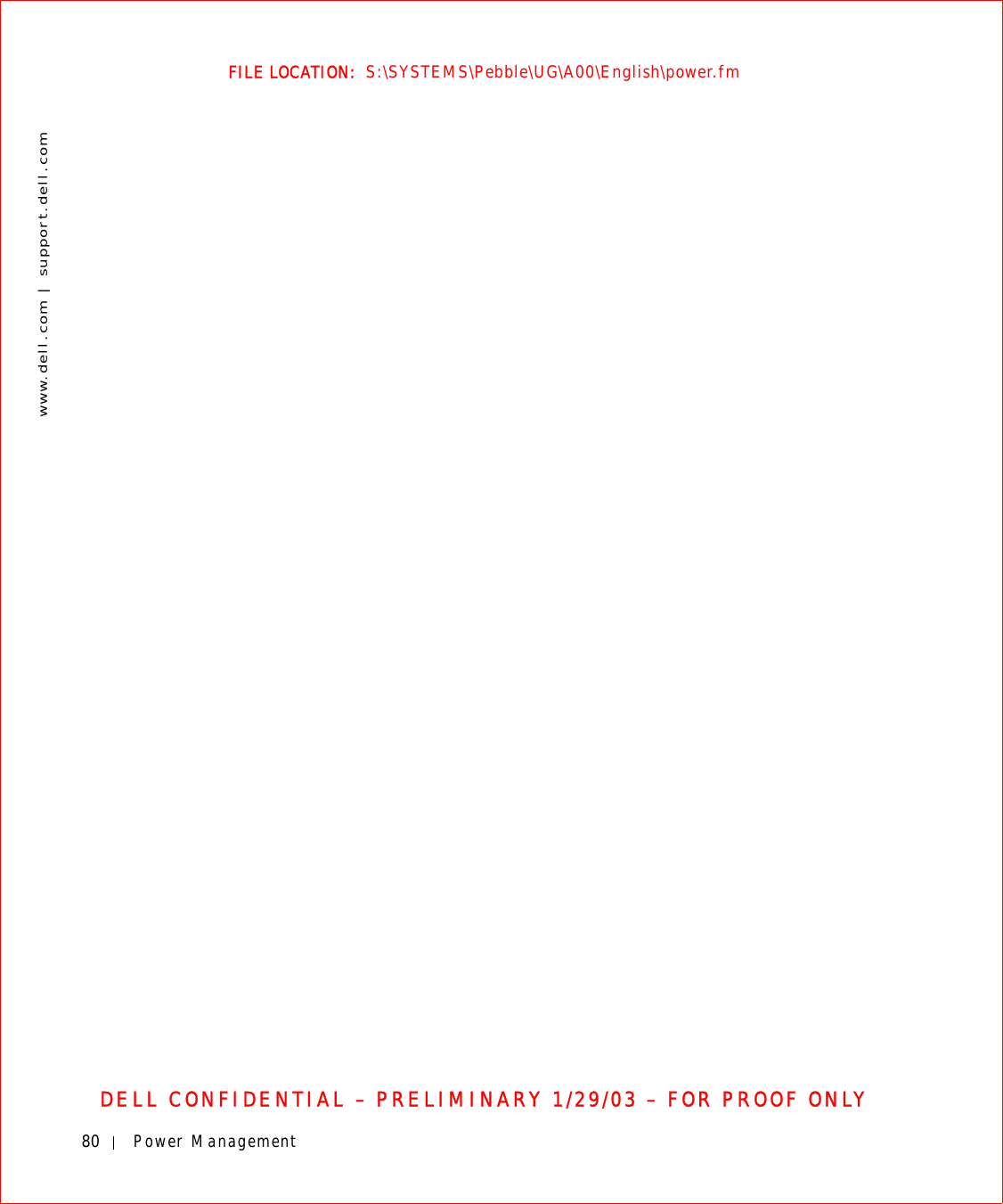
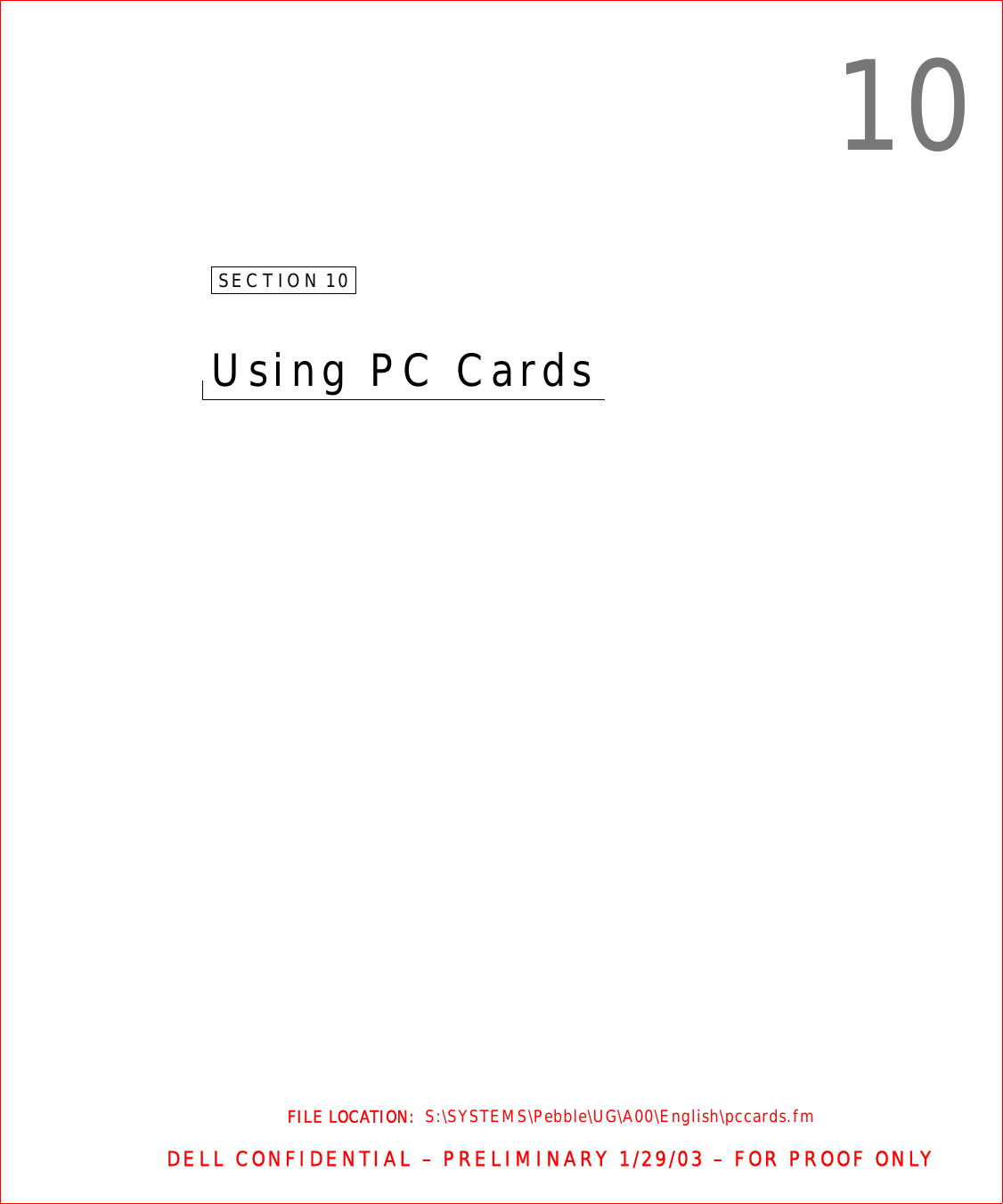
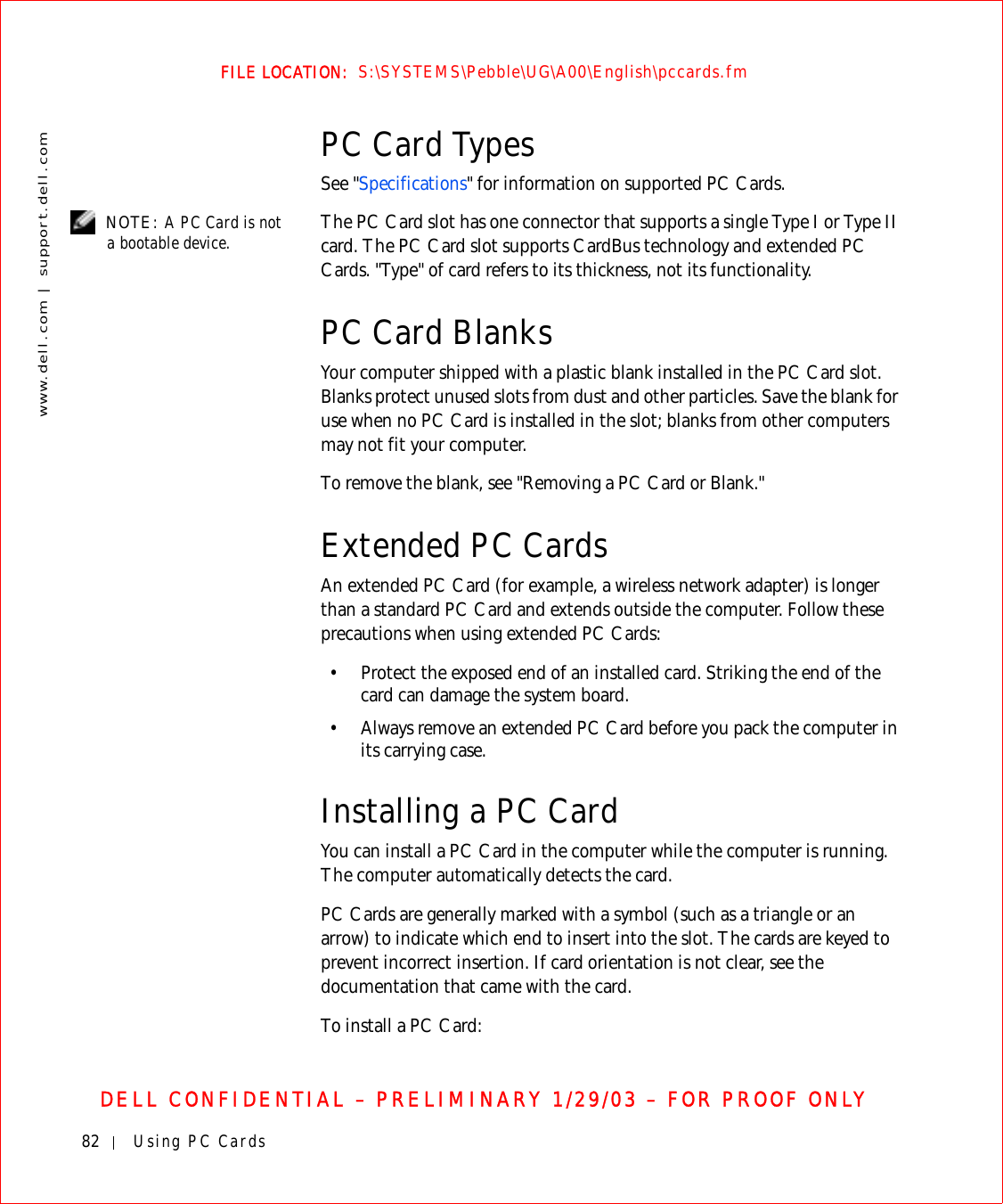
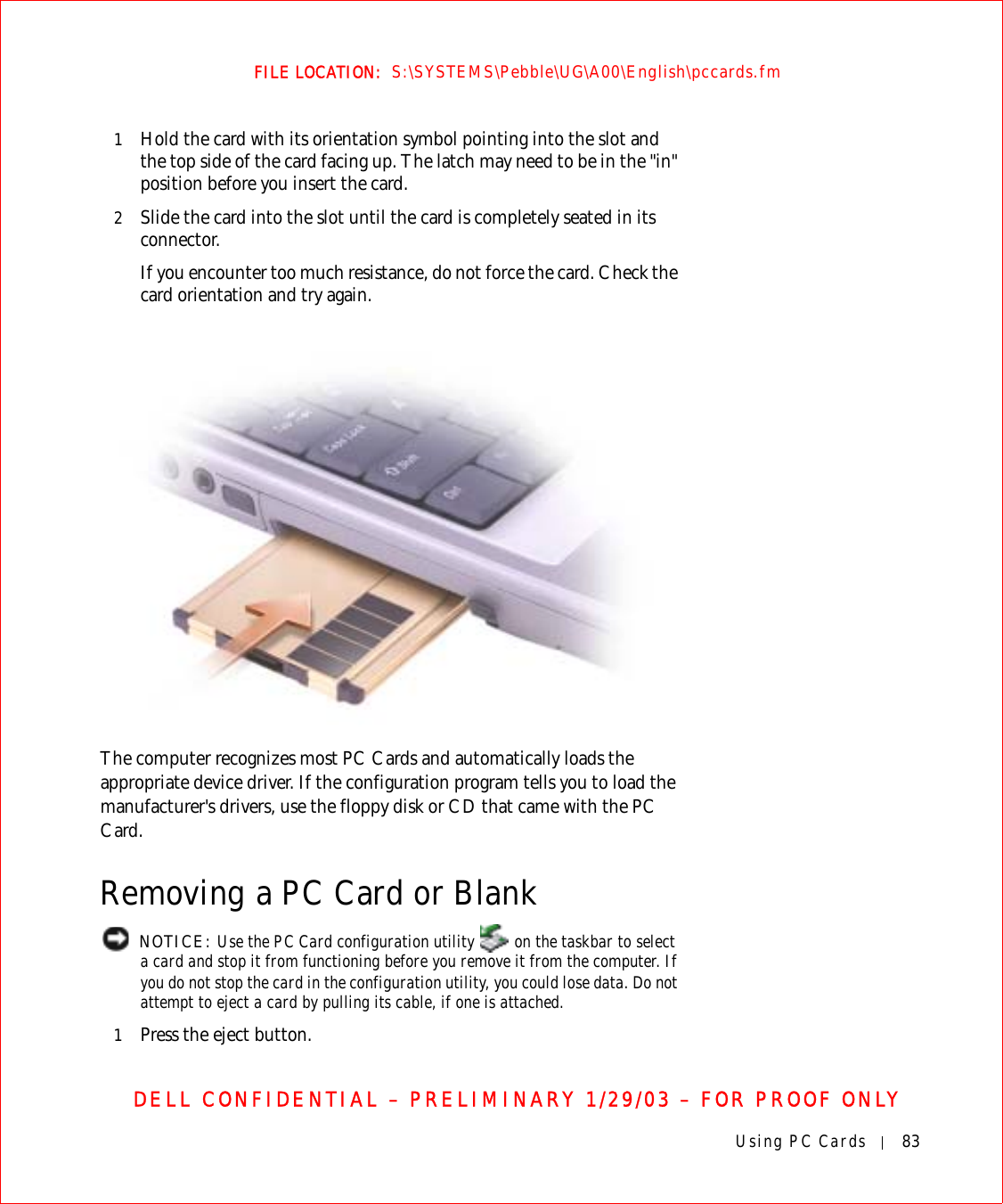
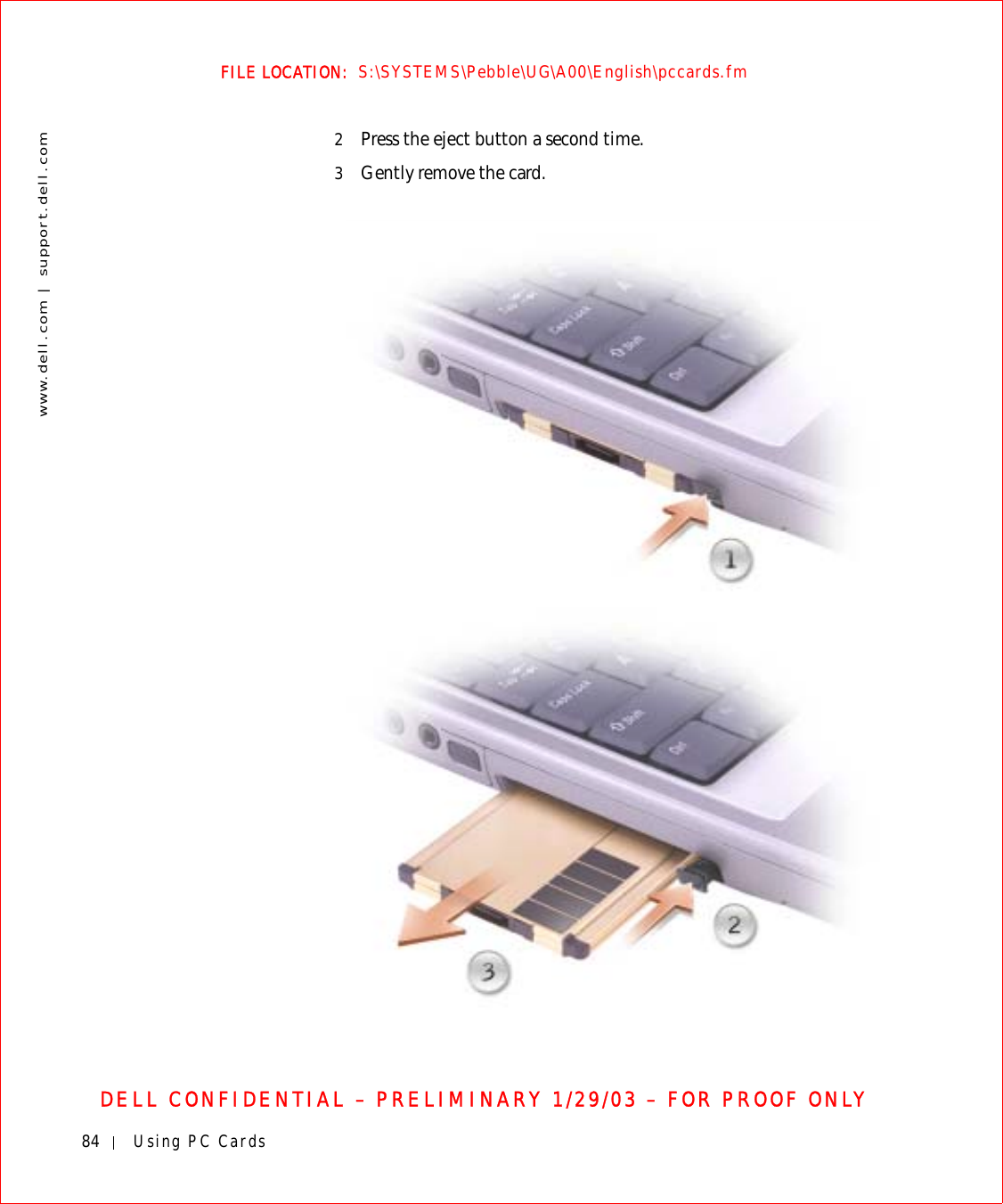
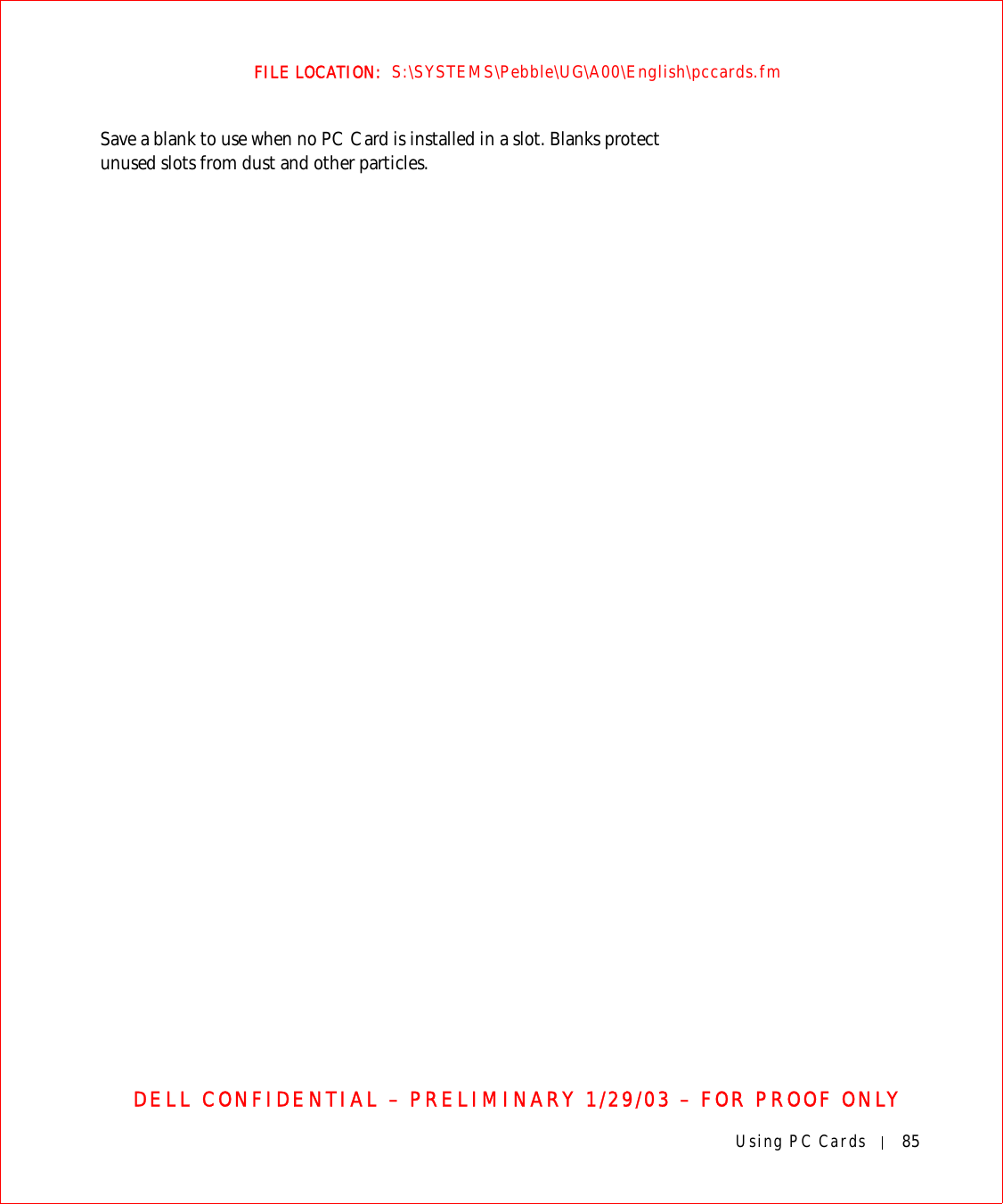

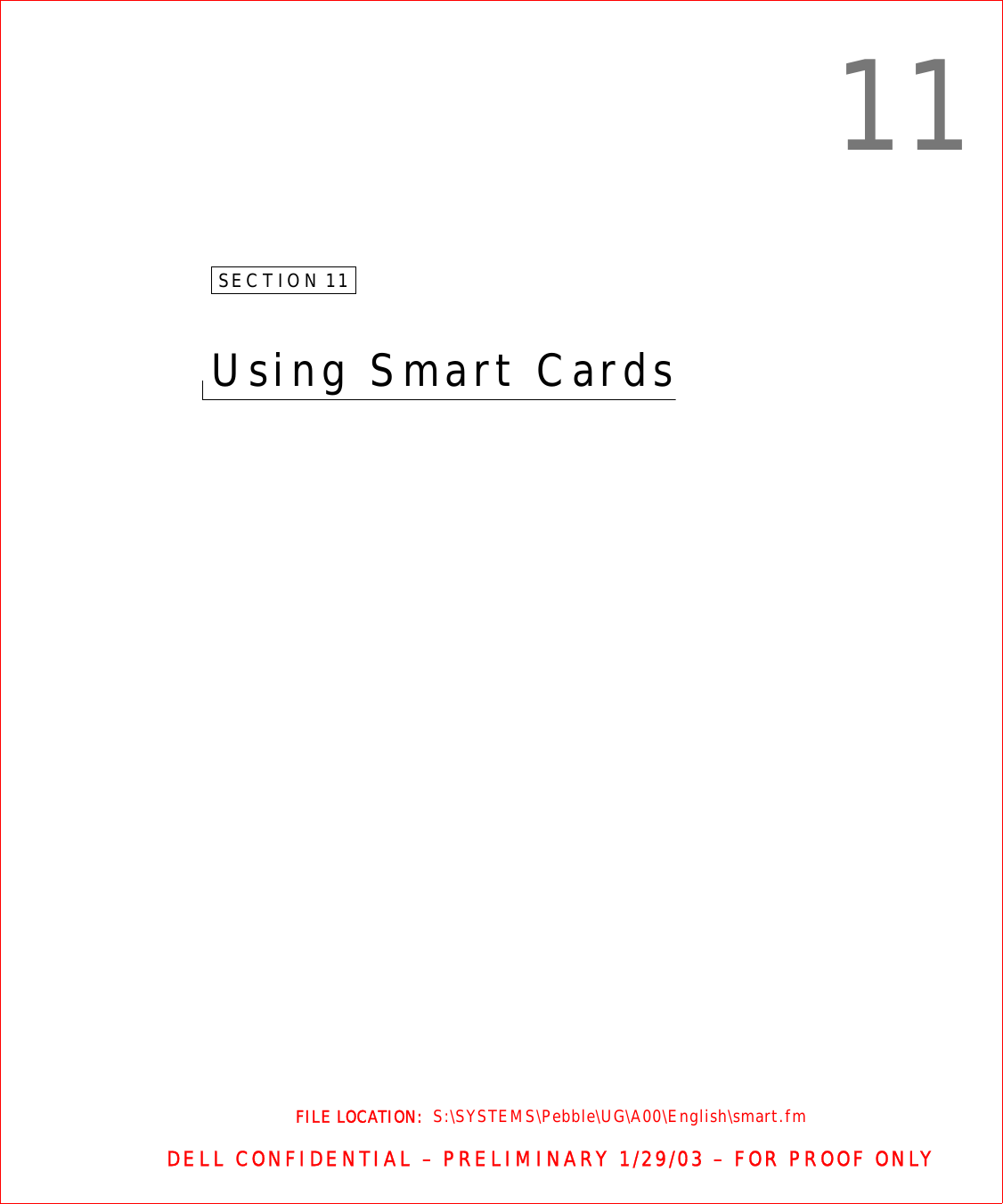
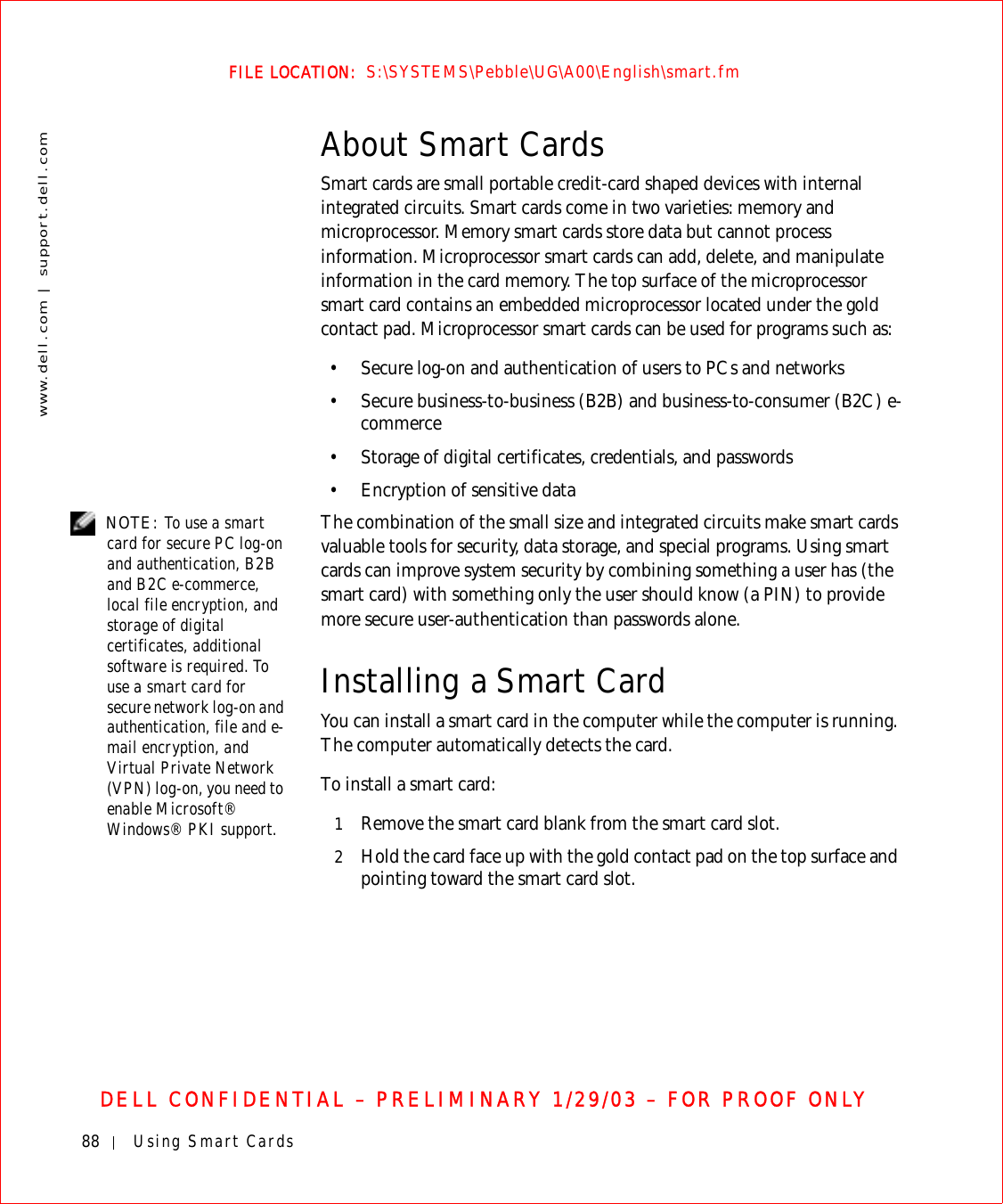
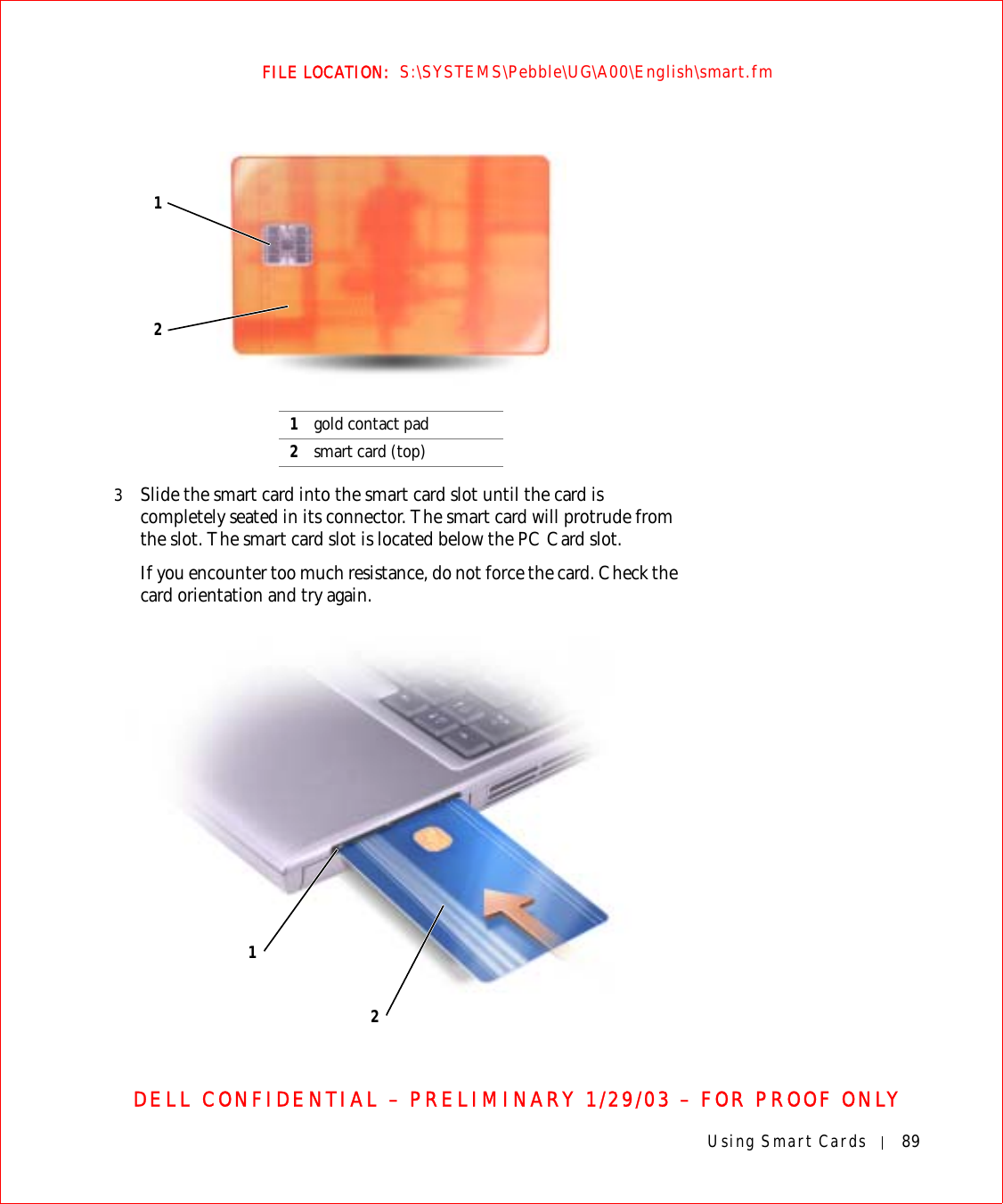
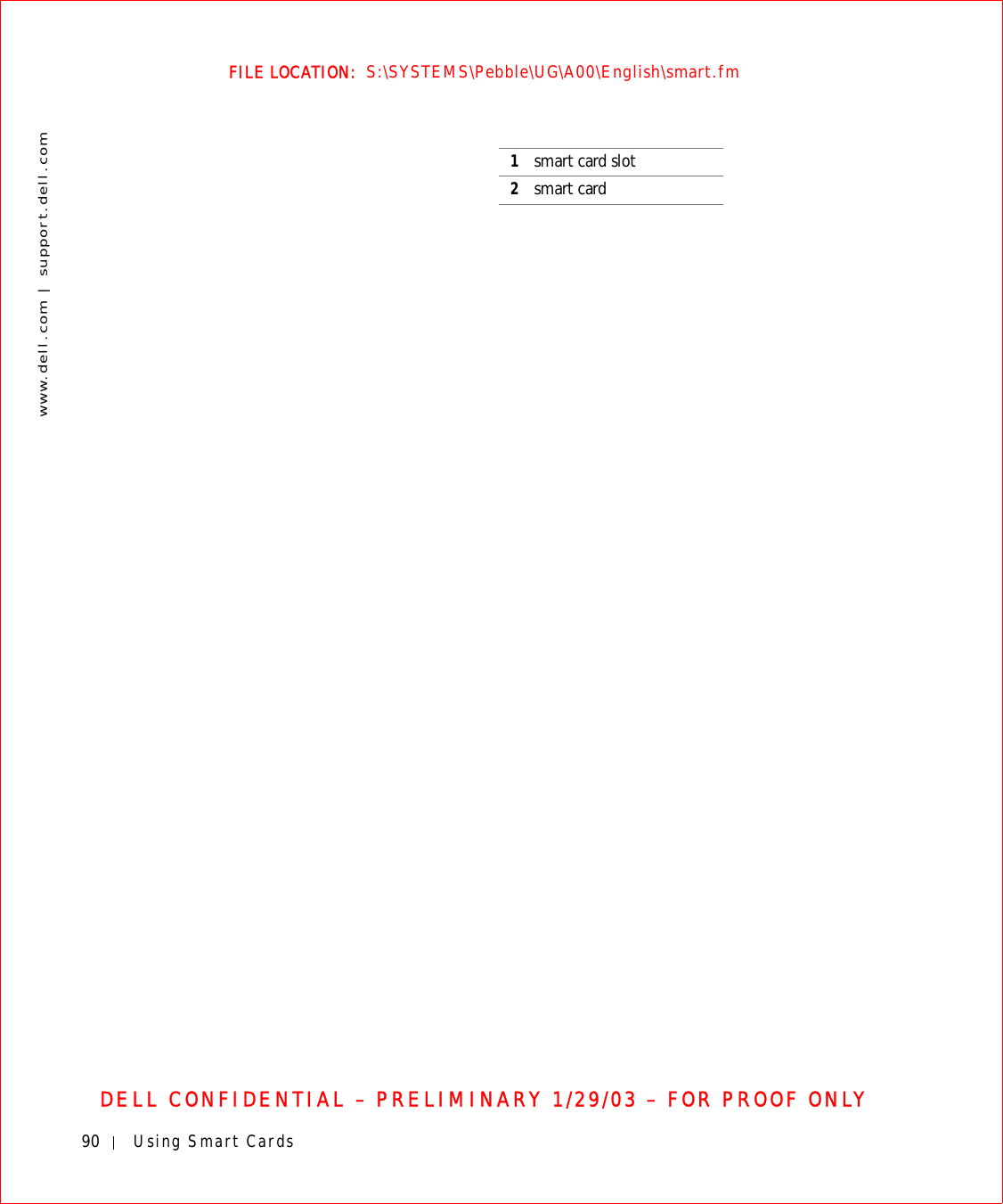
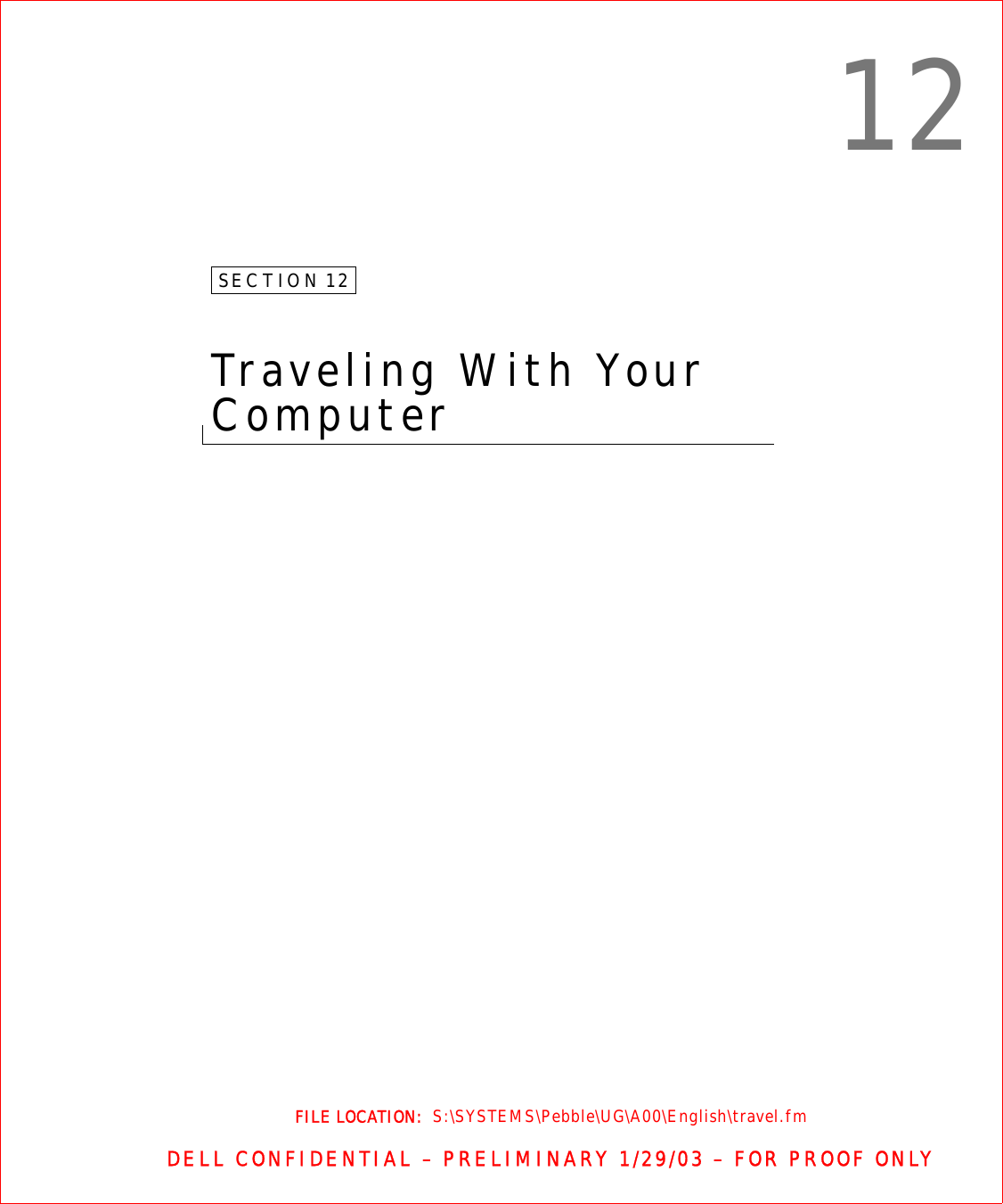
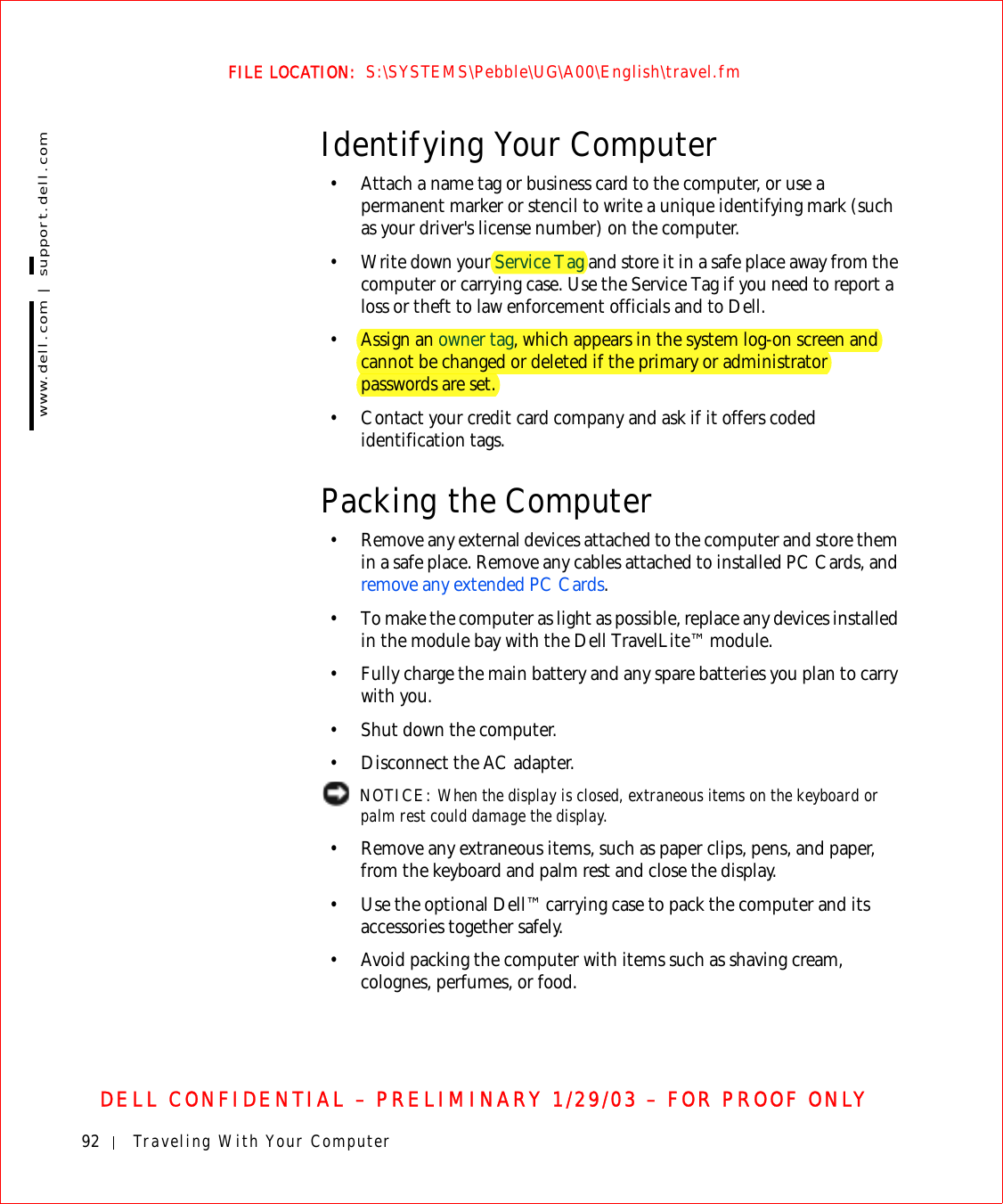
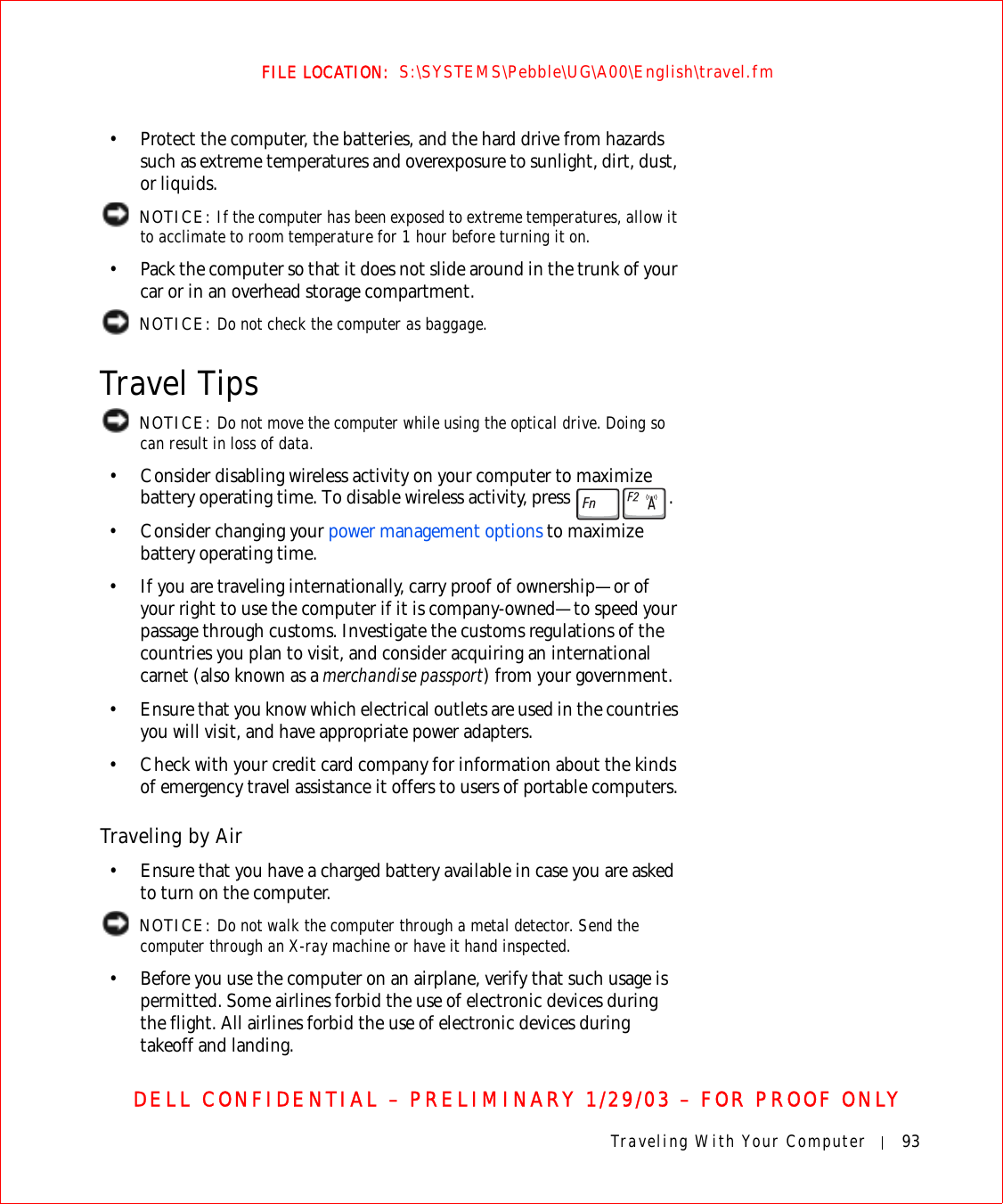
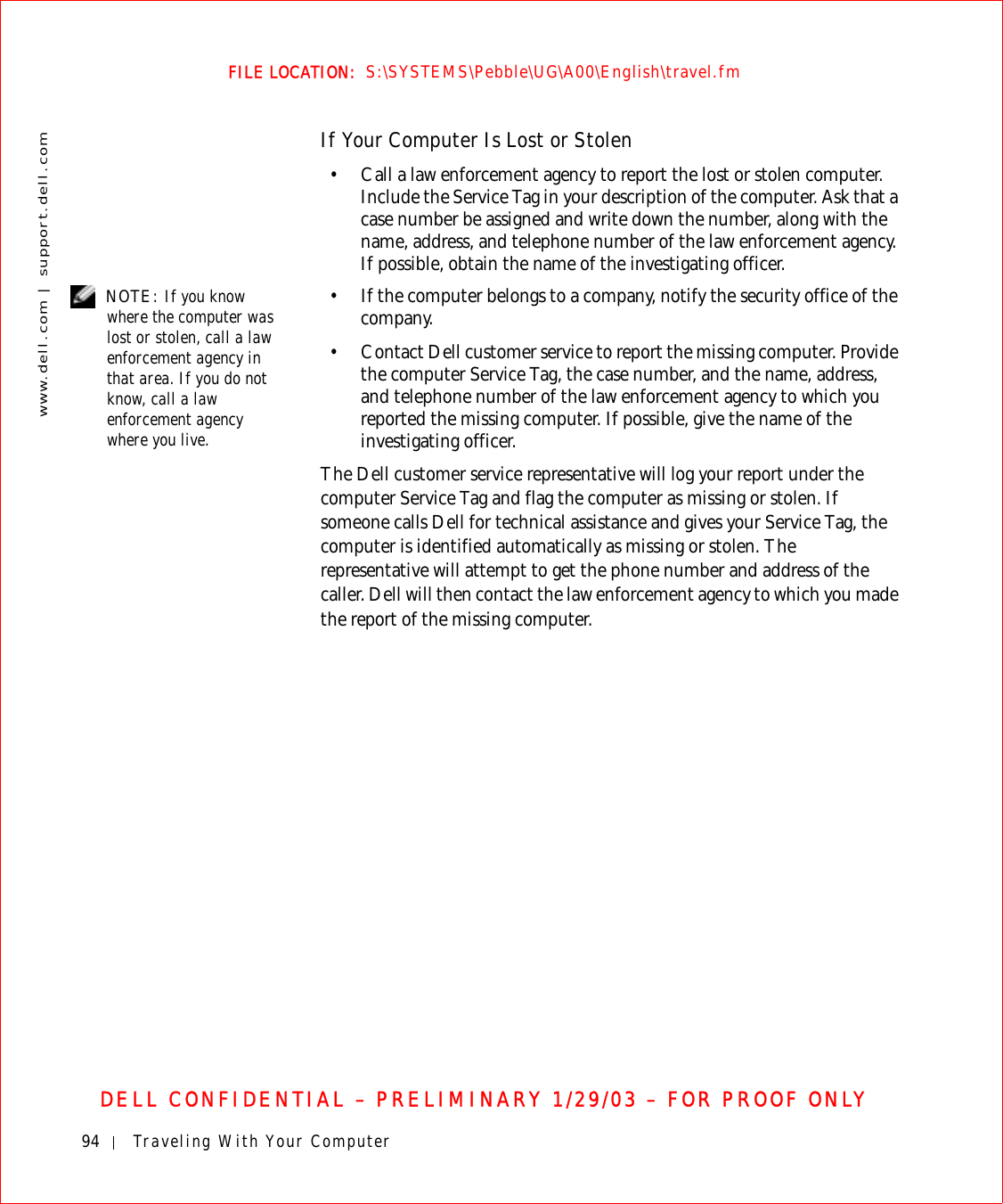
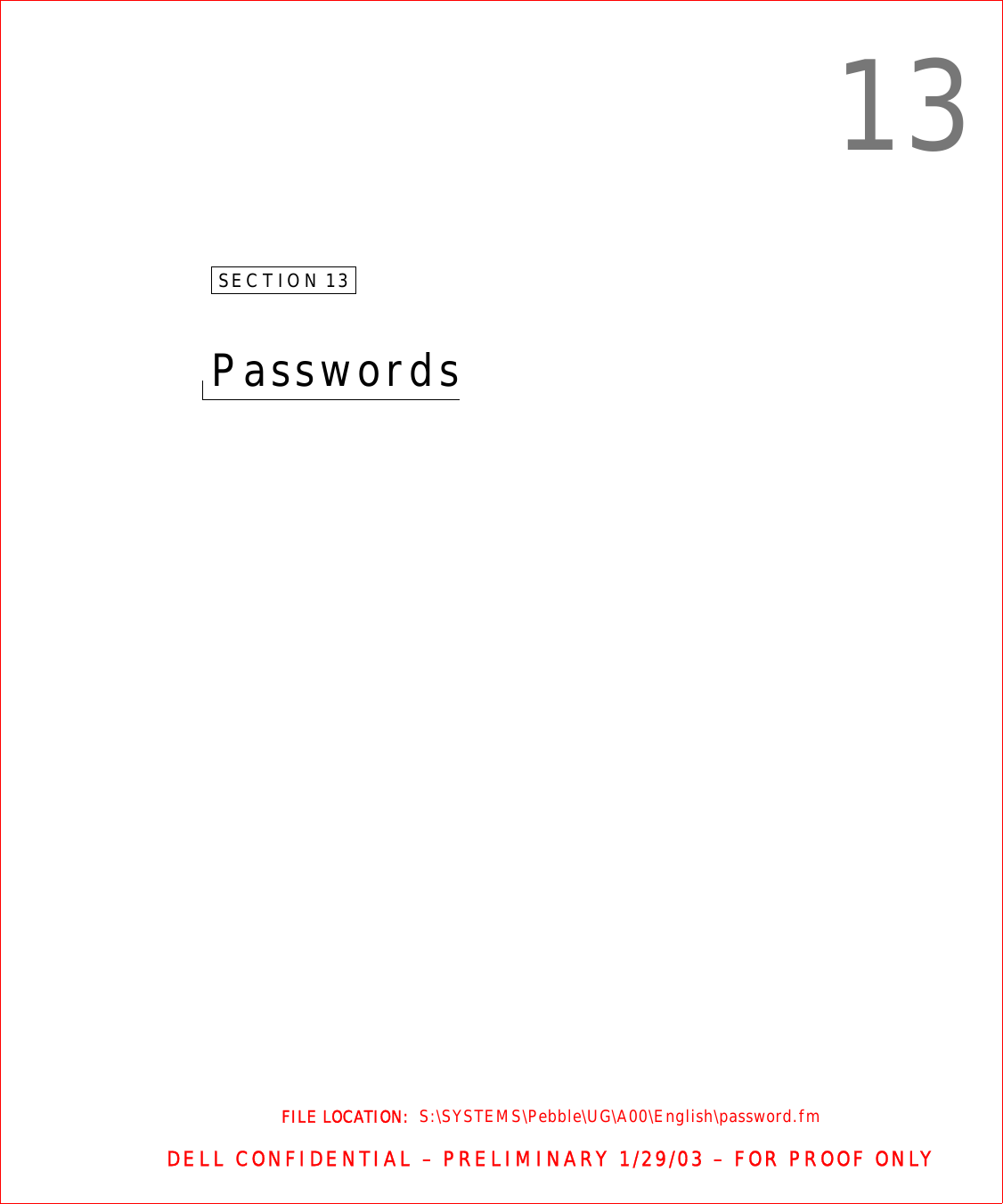
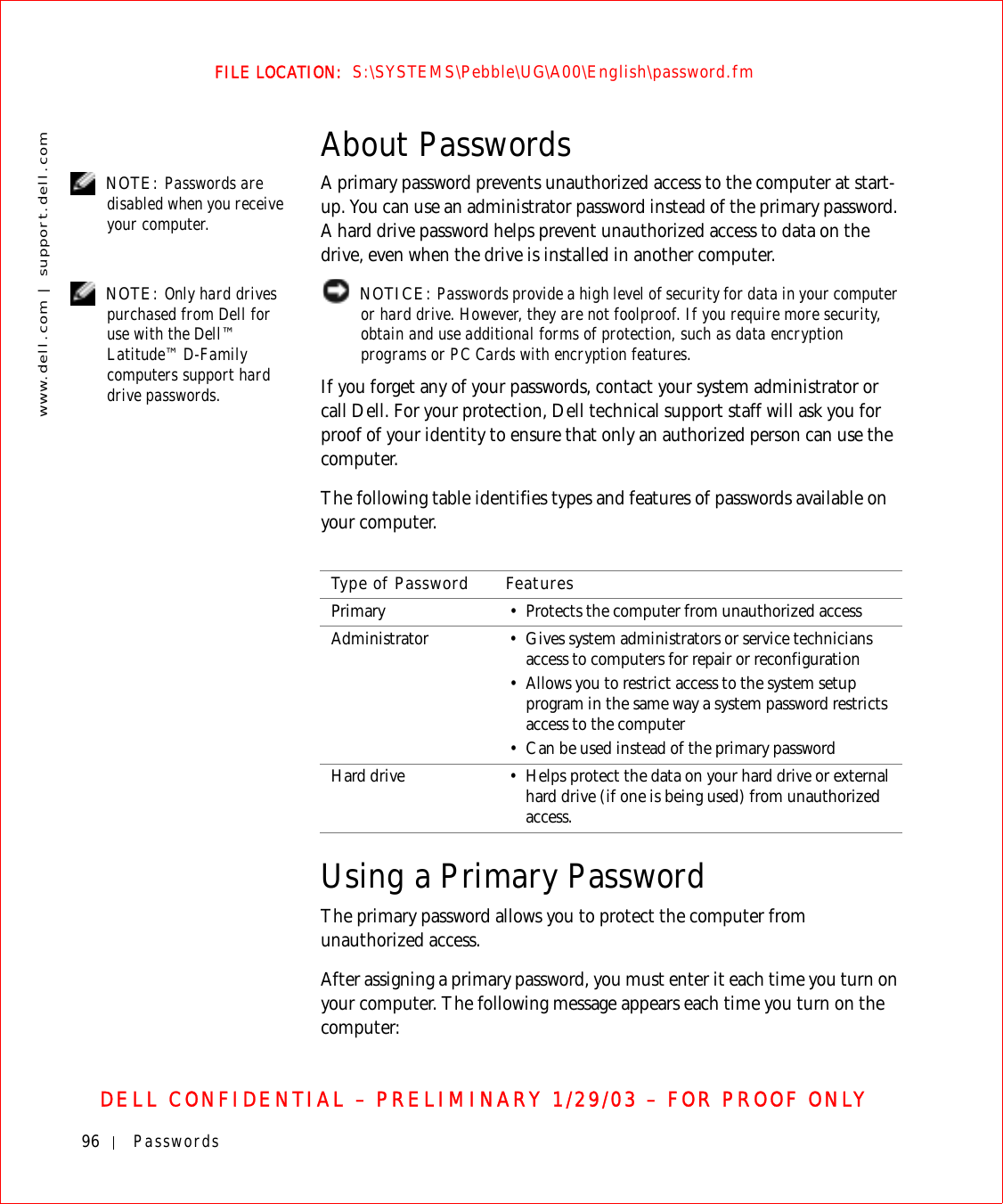
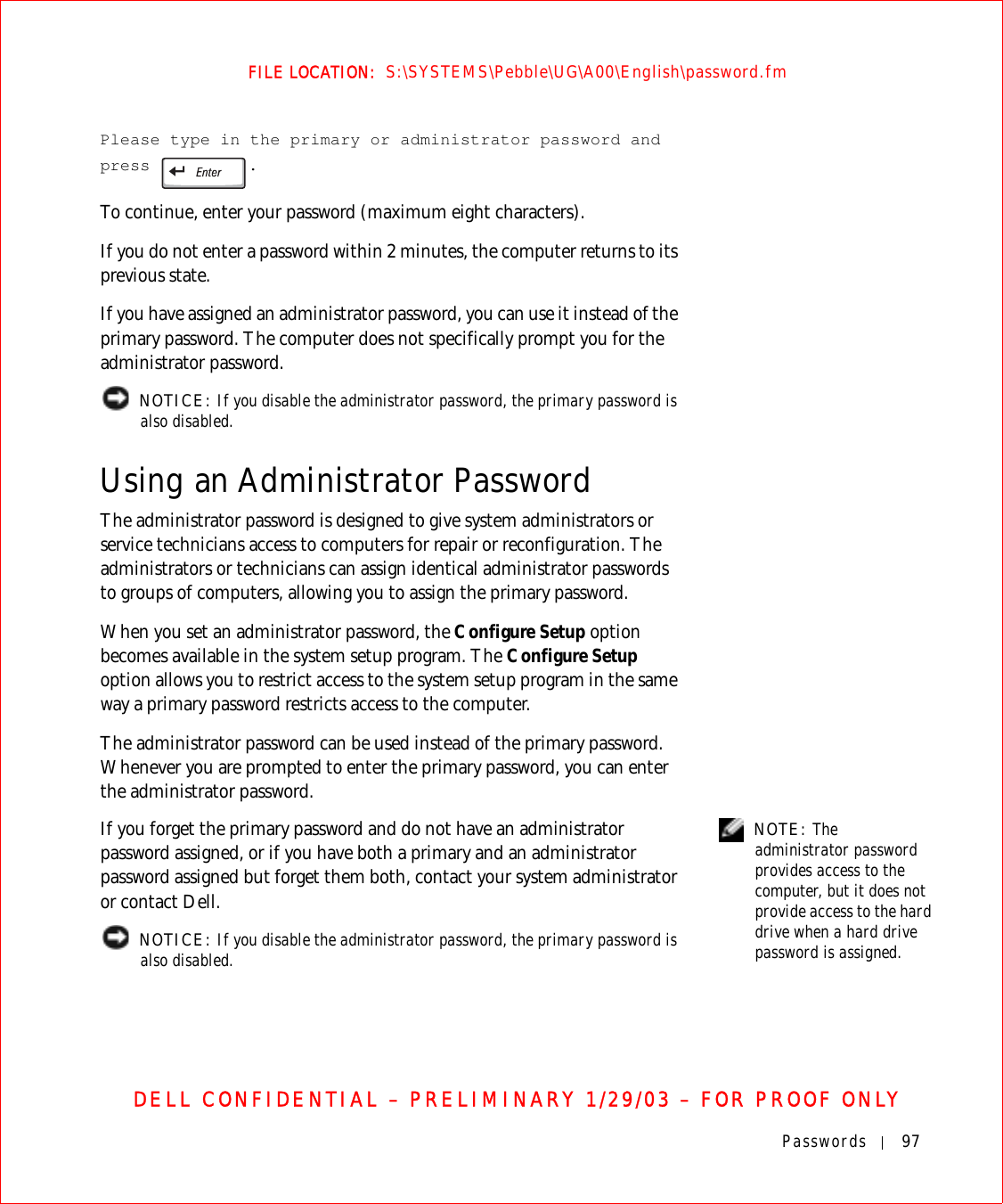
![98 Passwordswww.dell.com | support.dell.comFILE LOCATION: S:\SYSTEMS\Pebble\UG\A00\English\password.fmDELL CONFIDENTIAL – PRELIMINARY 1/29/03 – FOR PROOF ONLYUsing a Hard Drive PasswordThe hard drive password helps protect the data on your hard drive from unauthorized access. You can also assign a password for an external hard drive (if one is being used) that can be the same as or different from the password for the primary hard drive.After assigning a hard drive password, you must enter it each time you turn on the computer and each time you resume normal operation from standby mode.If the hard drive password is enabled, the following message appears each time you turn on the computer:Please type in the hard-disk drive password and press .To continue, enter your password (maximum eight characters). Press to return the computer to its previous state.If you do not enter a password within 2 minutes, the computer returns to its previous state.If you enter the wrong password, the following message appears:Invalid password[Press Enter to retry]If the correct password is not entered in three attempts, the computer tries to boot from the next device in the Boot Order list in the system setup program. If there are no other enabled devices in the Boot Order list, the computer returns to the state it was in when you turned it on.If the hard drive password, the external hard drive password, and the primary password are the same, you are prompted only for the primary password. If the hard drive password is different from the primary password, you are prompted for both. Two different passwords provide greater security.](https://usermanual.wiki/Broadcom/BRCM1017.user-guide-PPT/User-Guide-542927-Page-100.png)
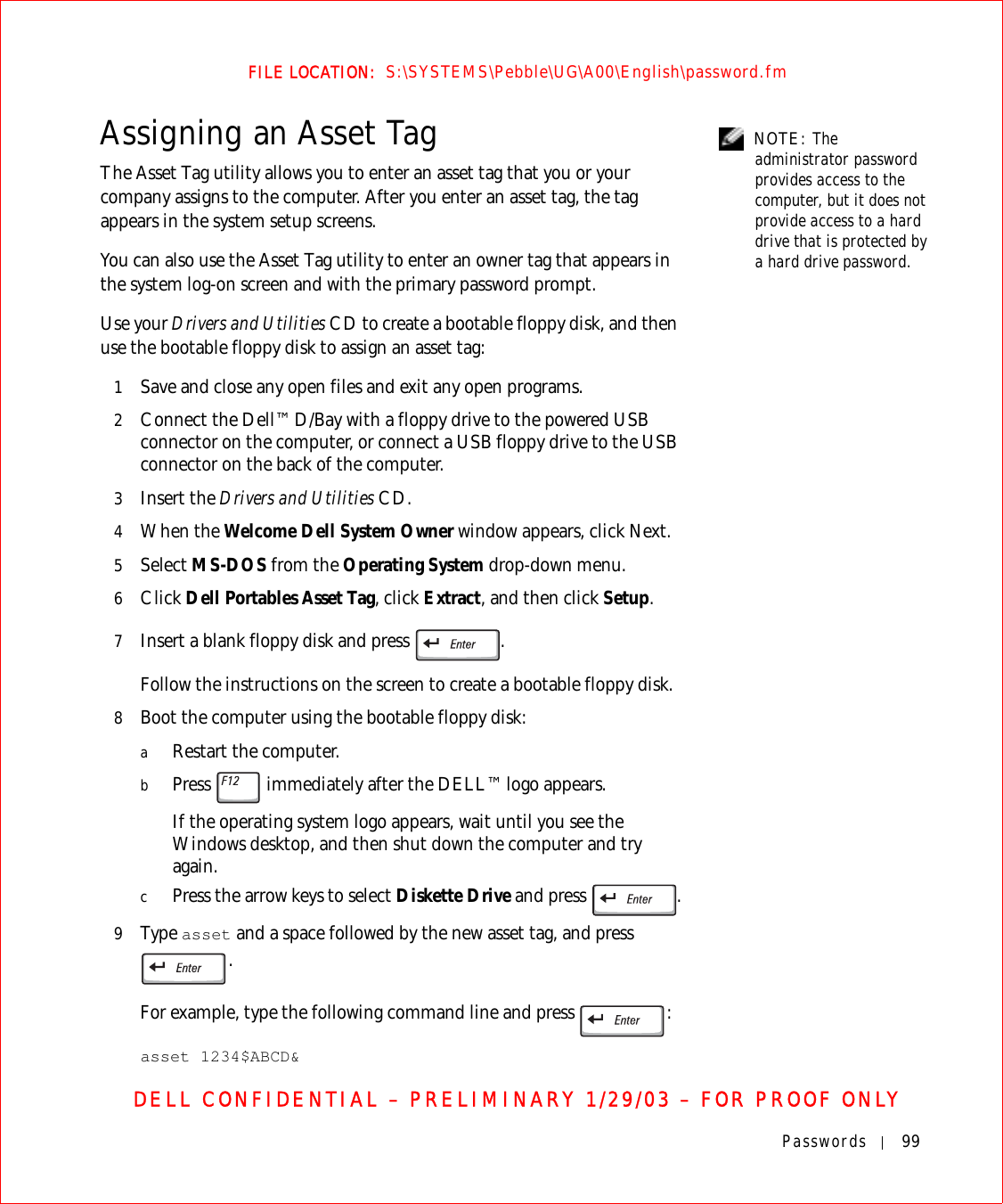
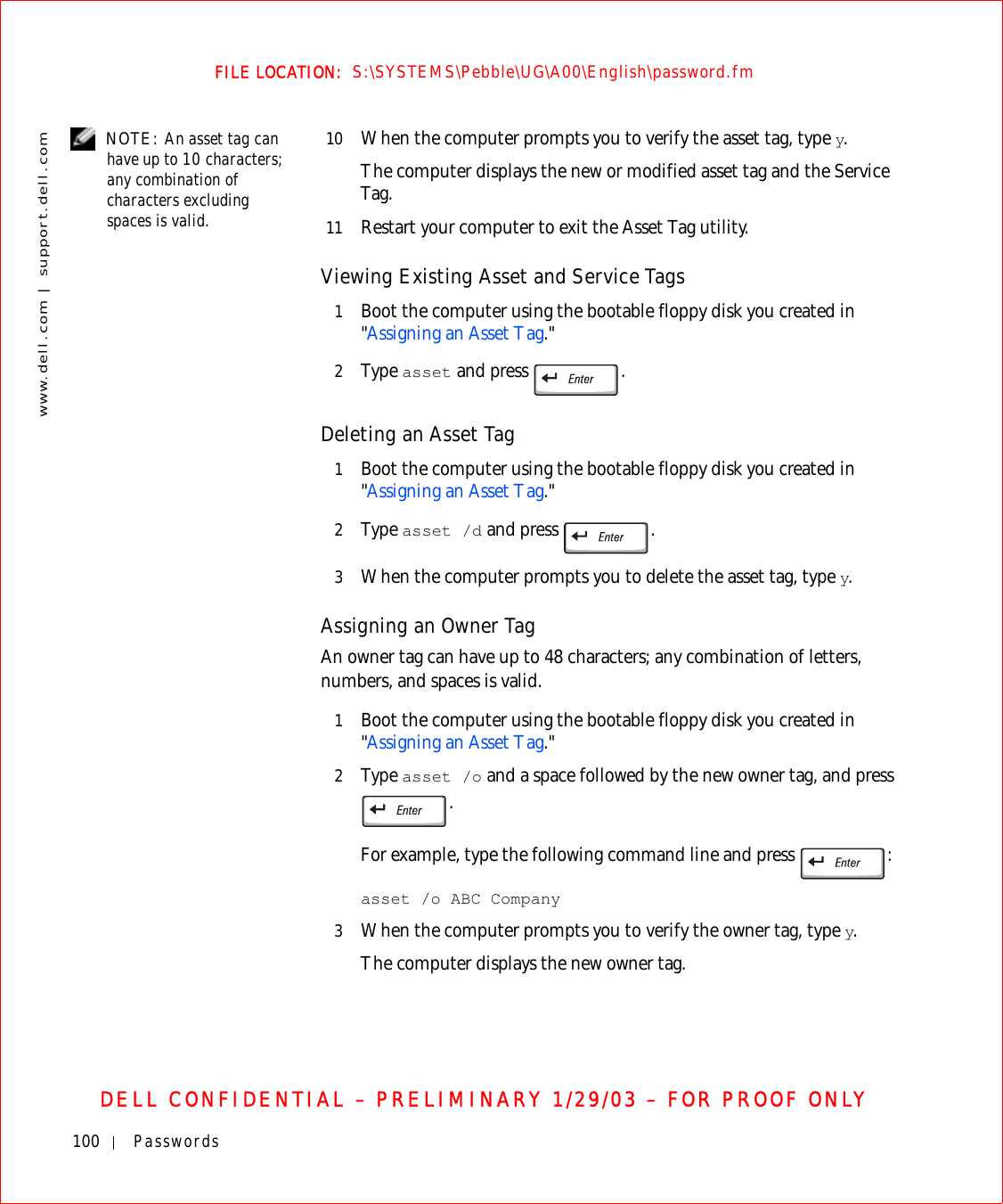
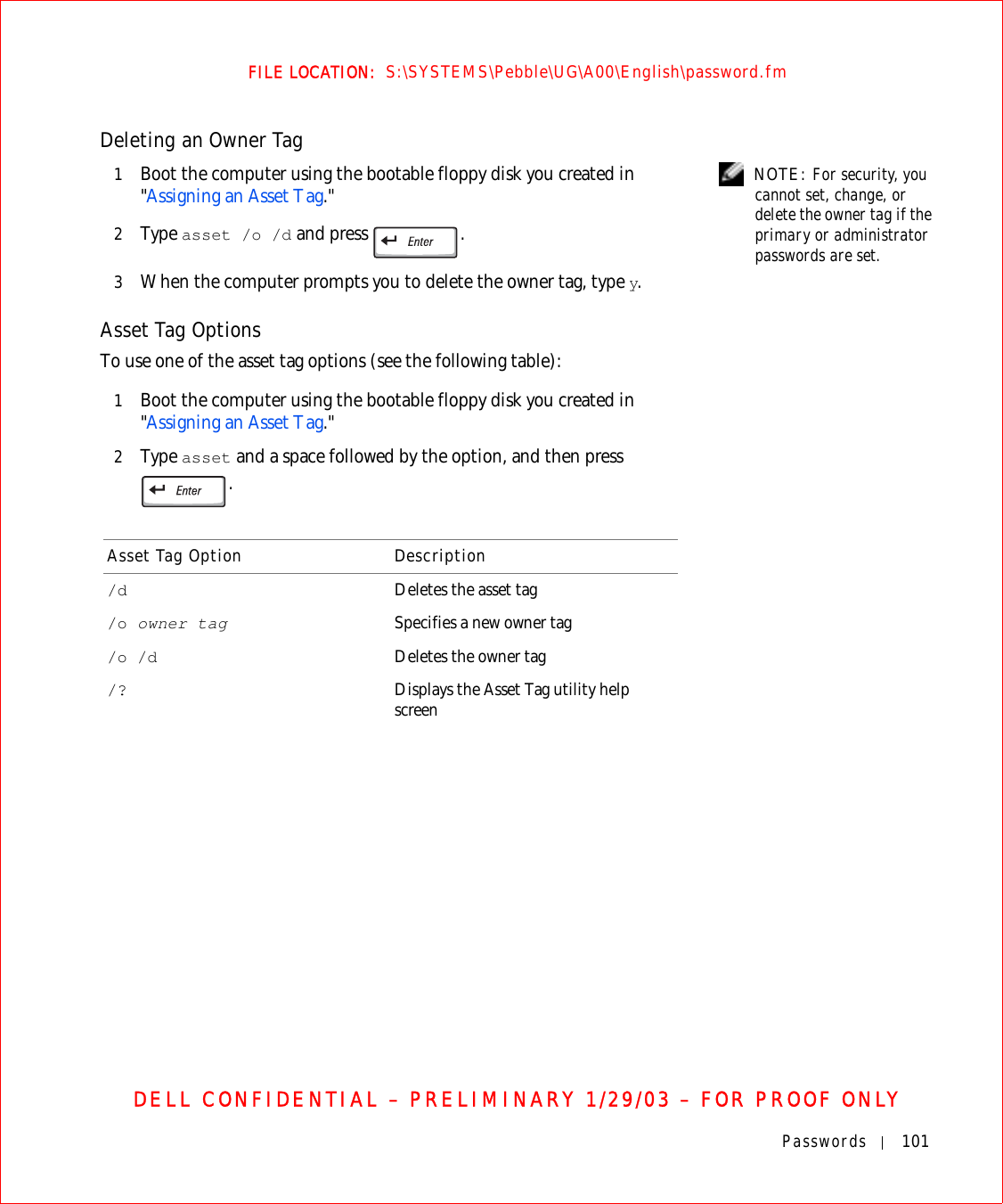
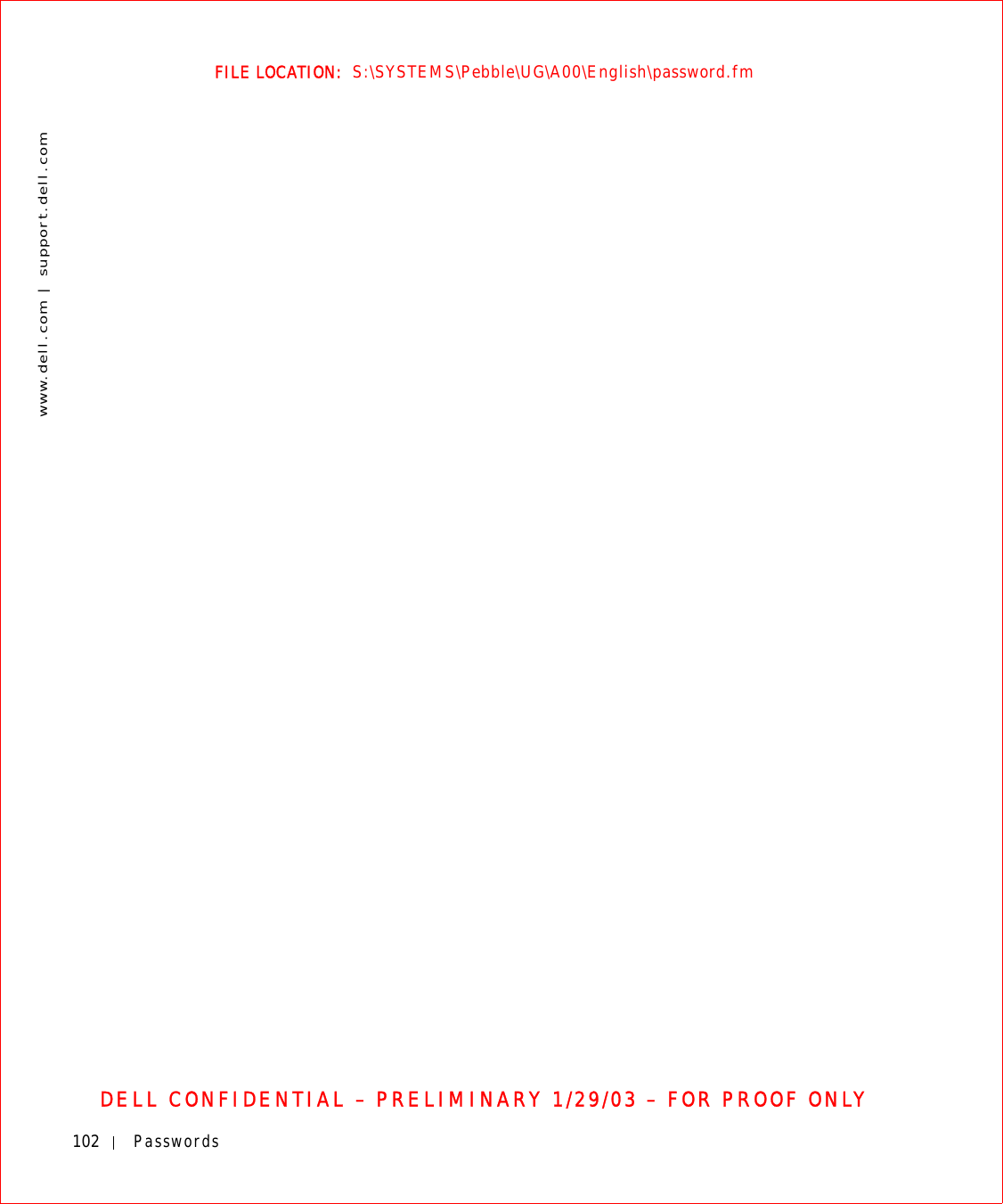
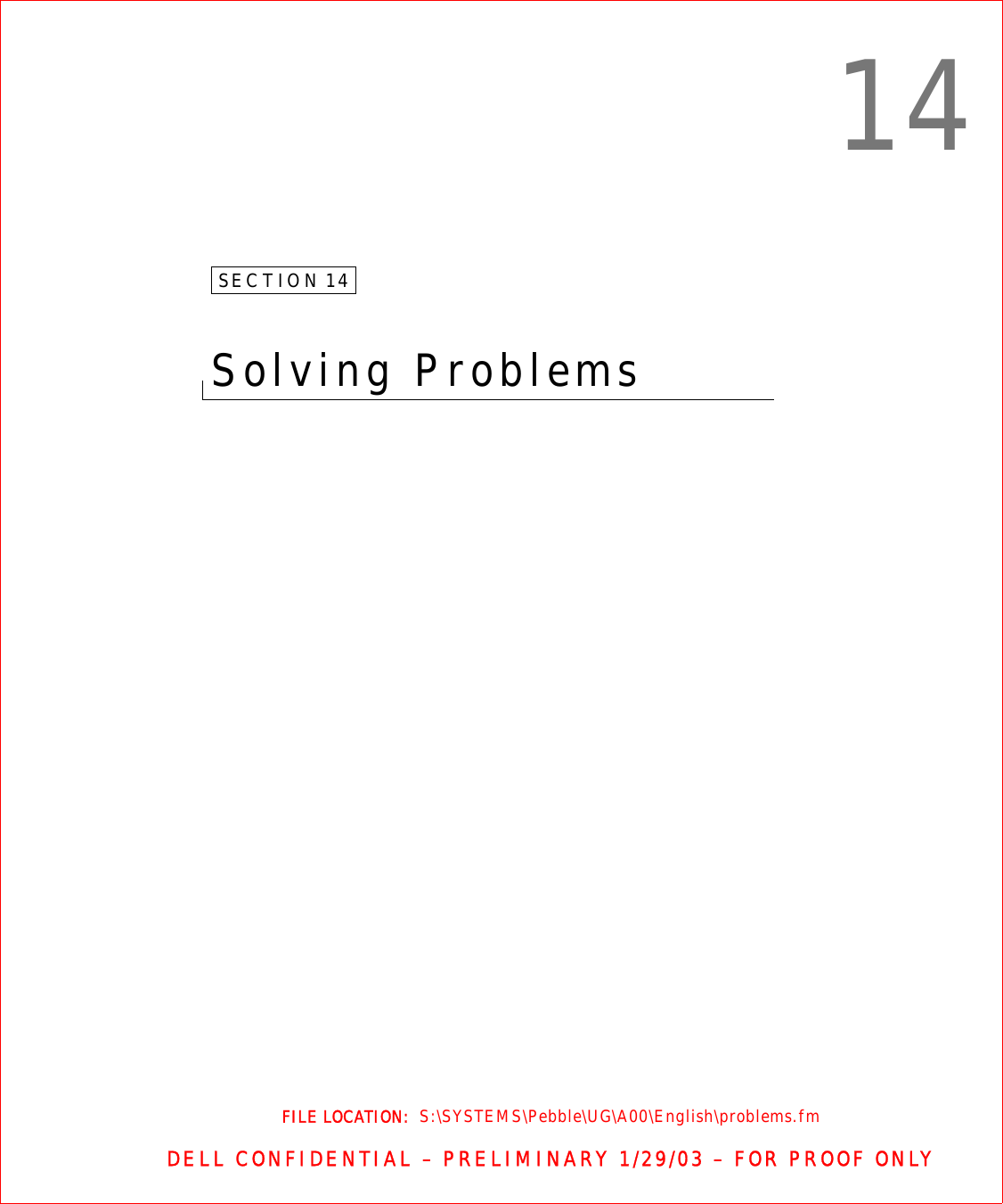
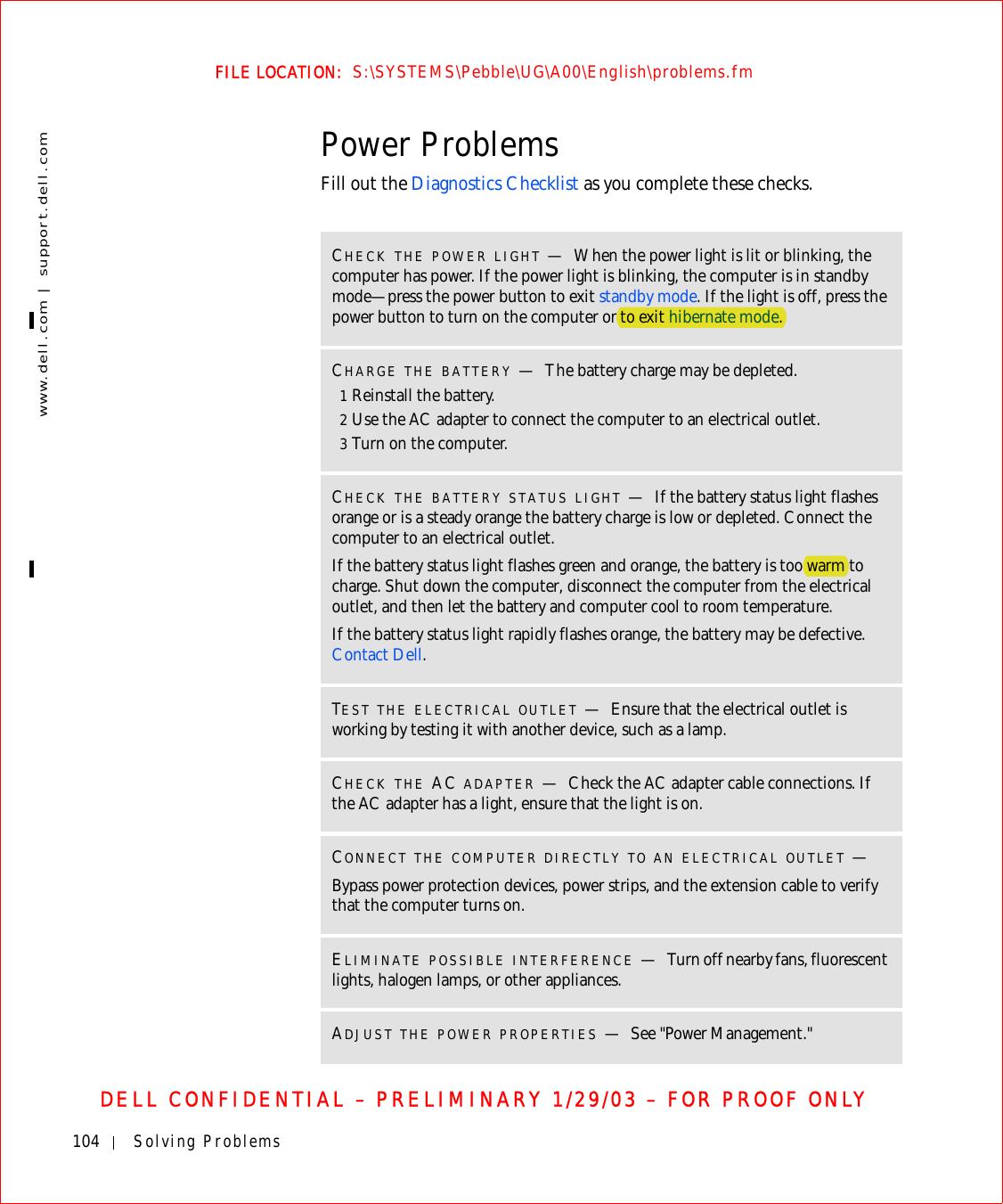
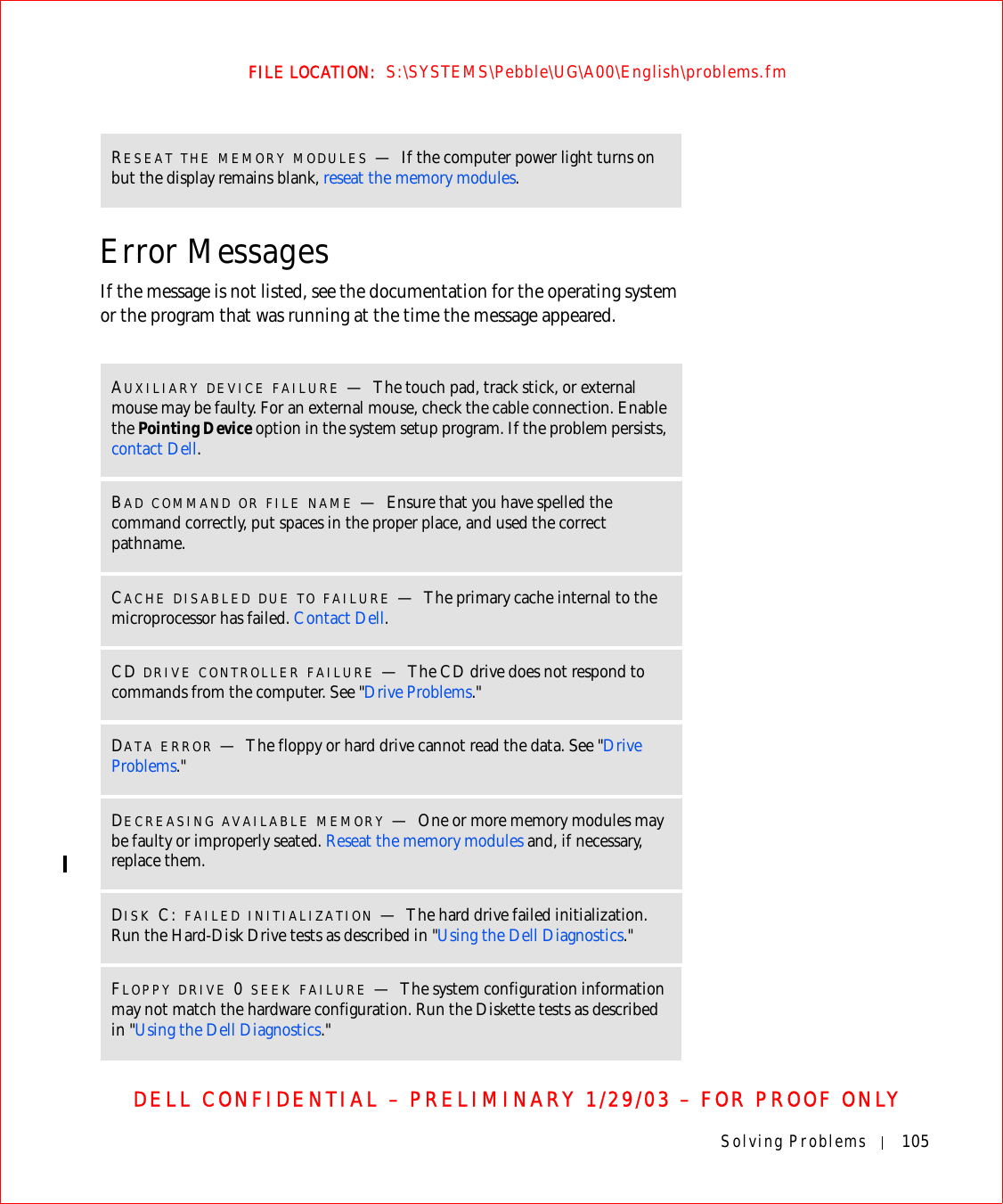
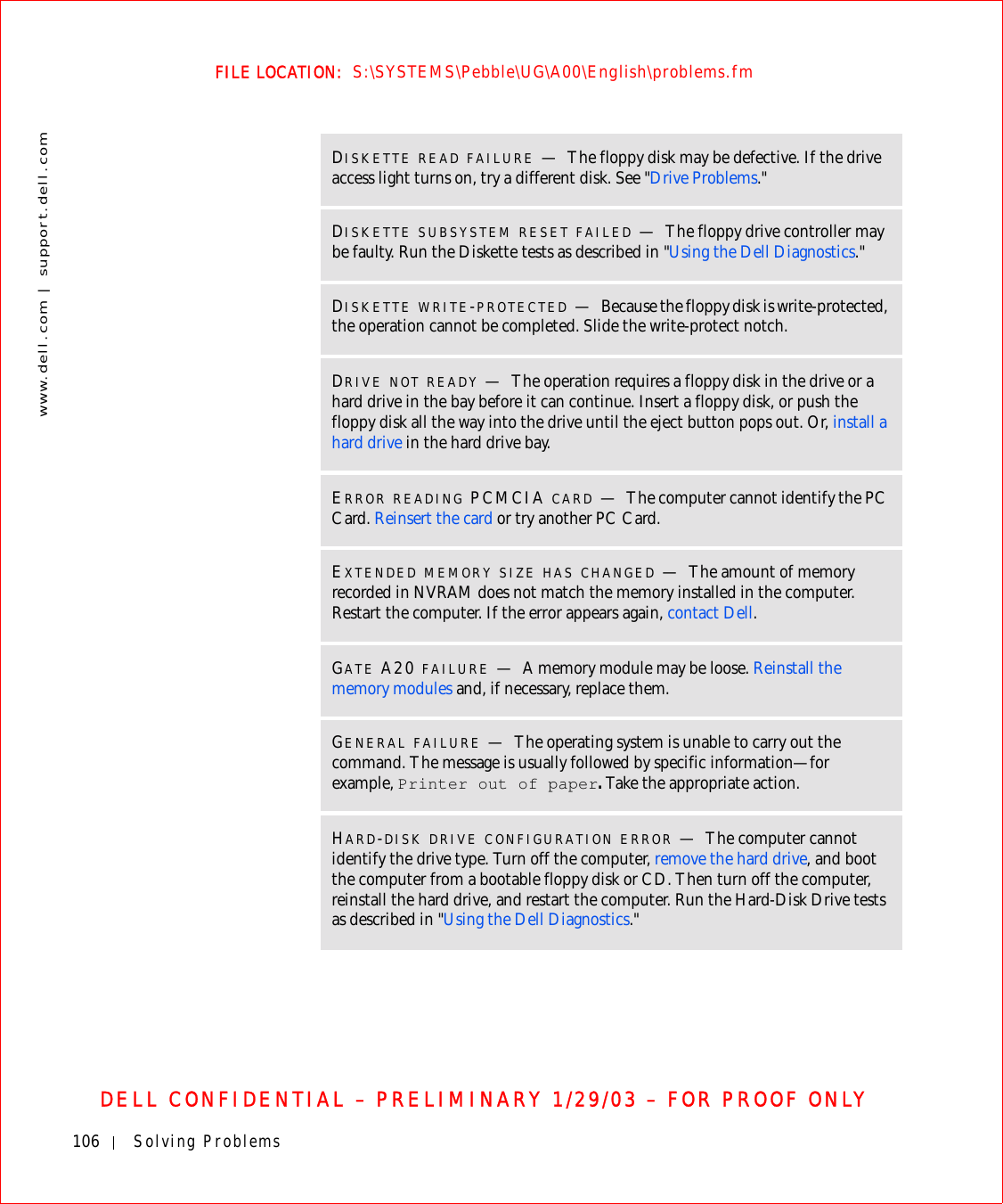
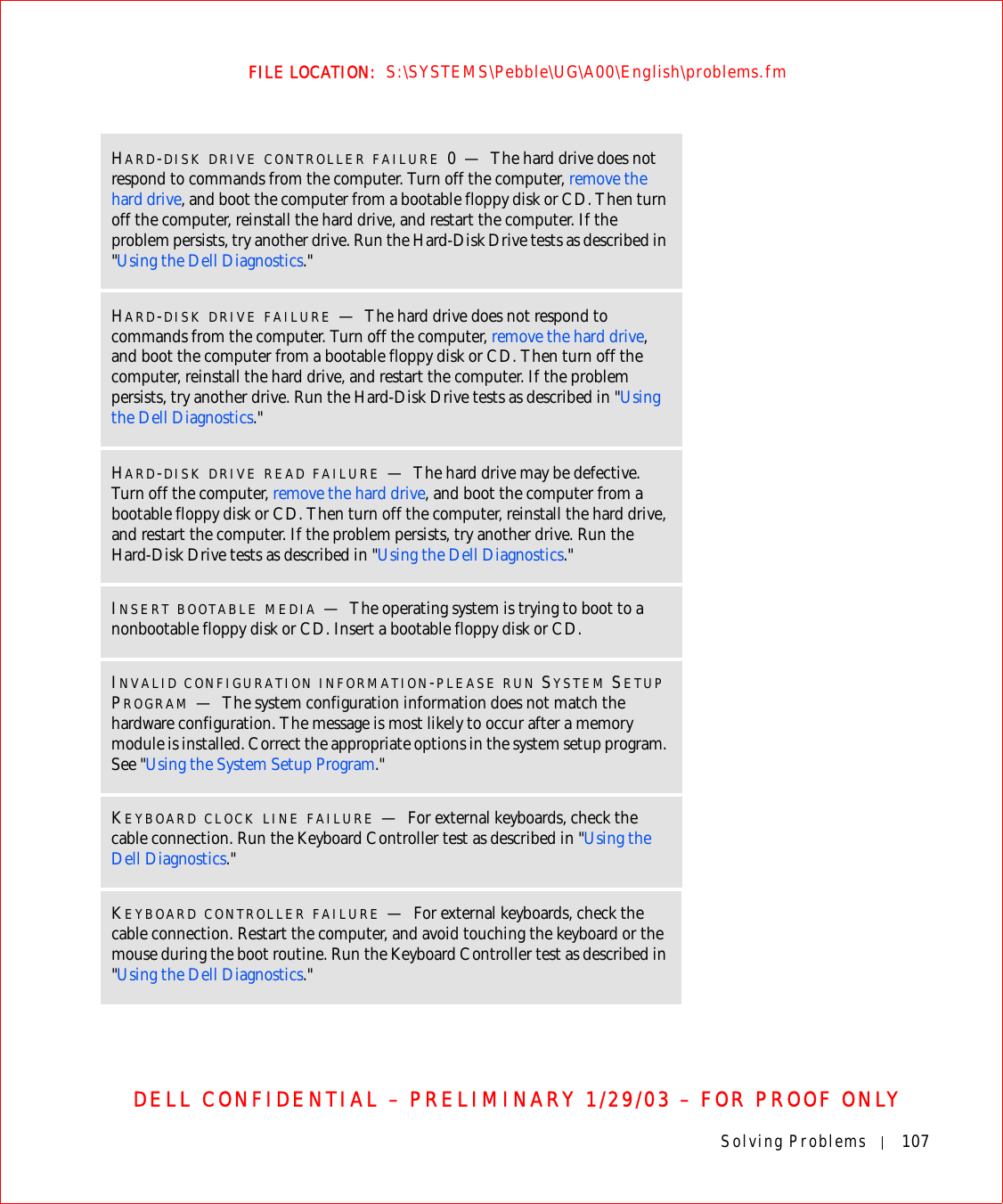
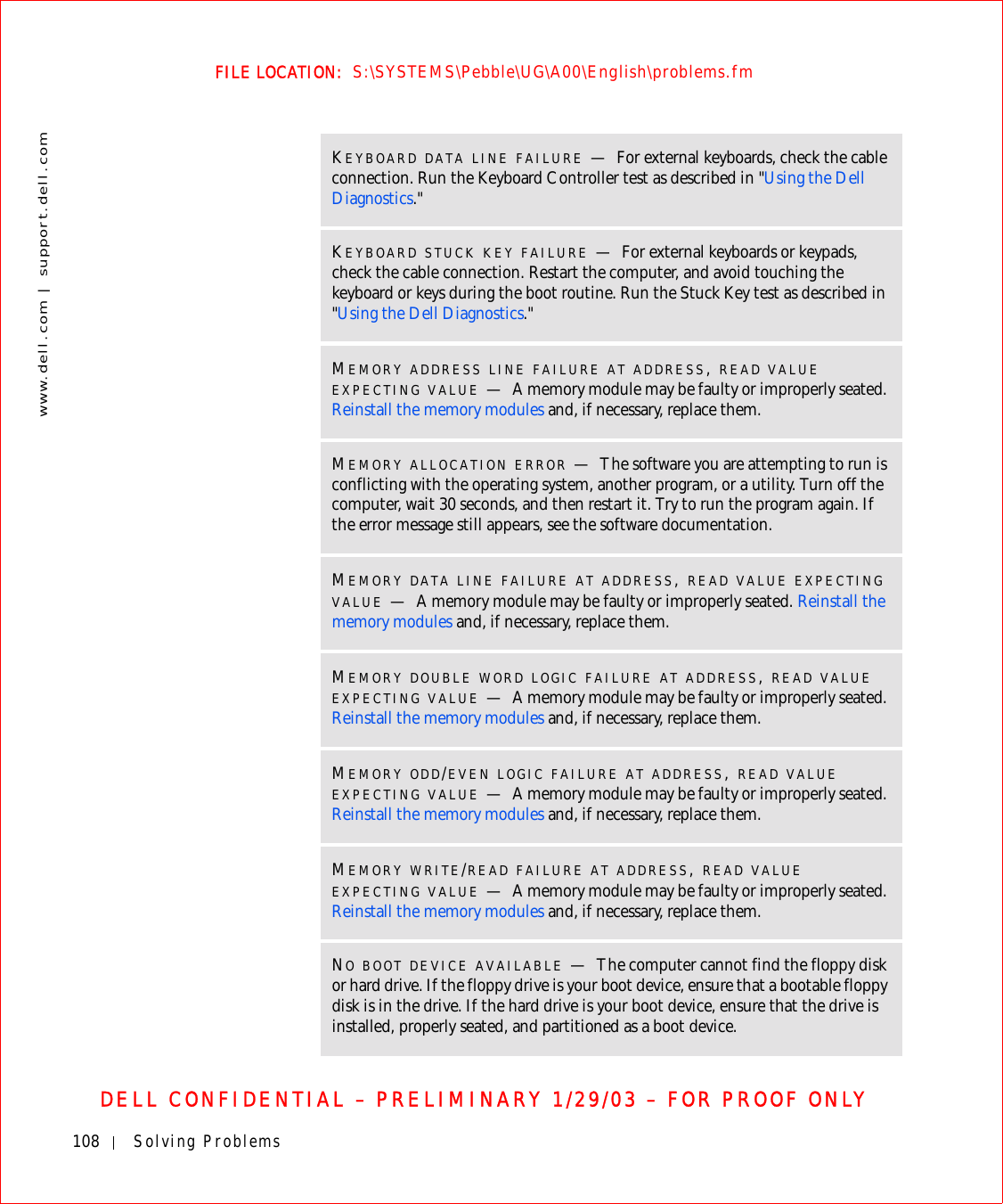
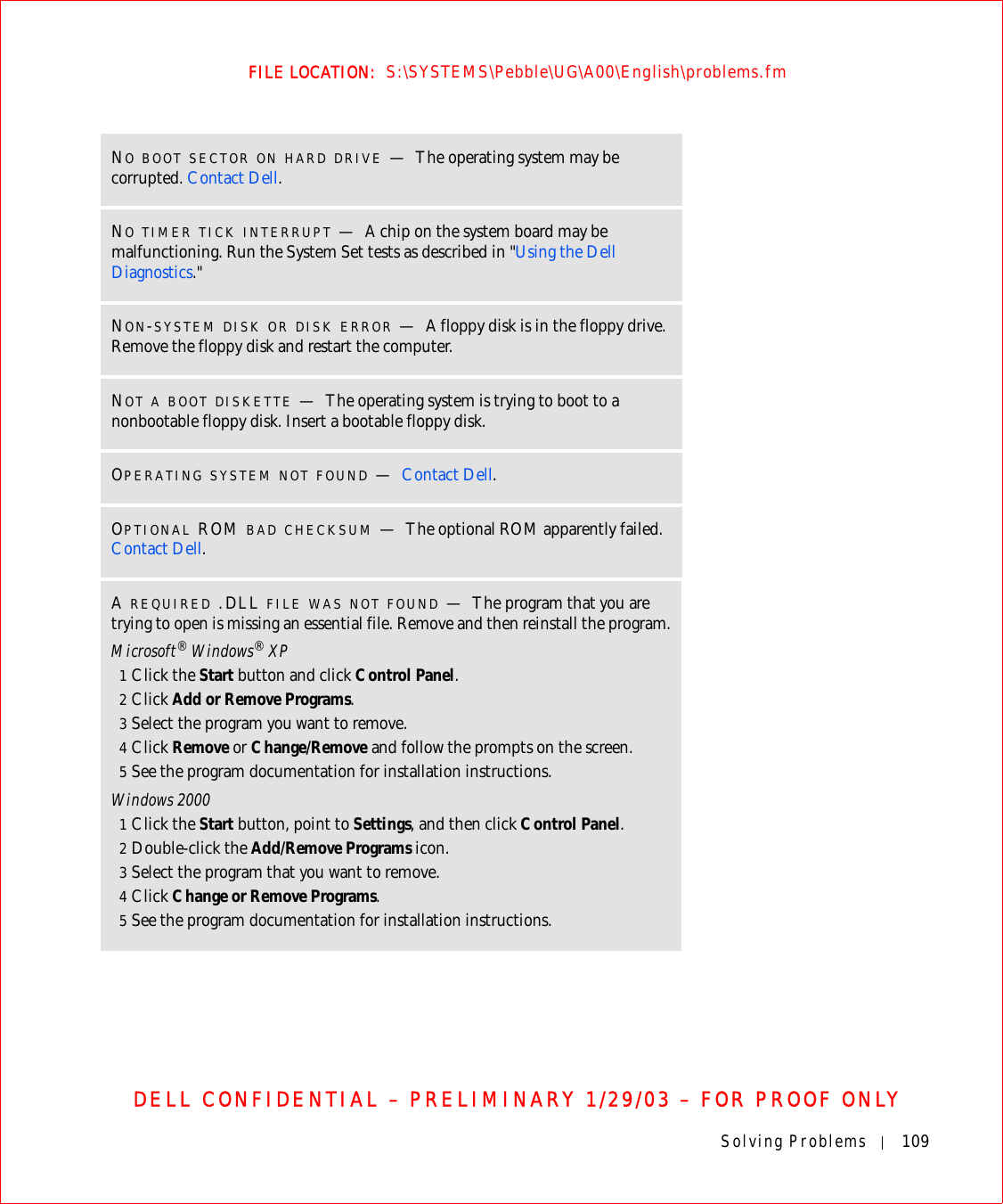
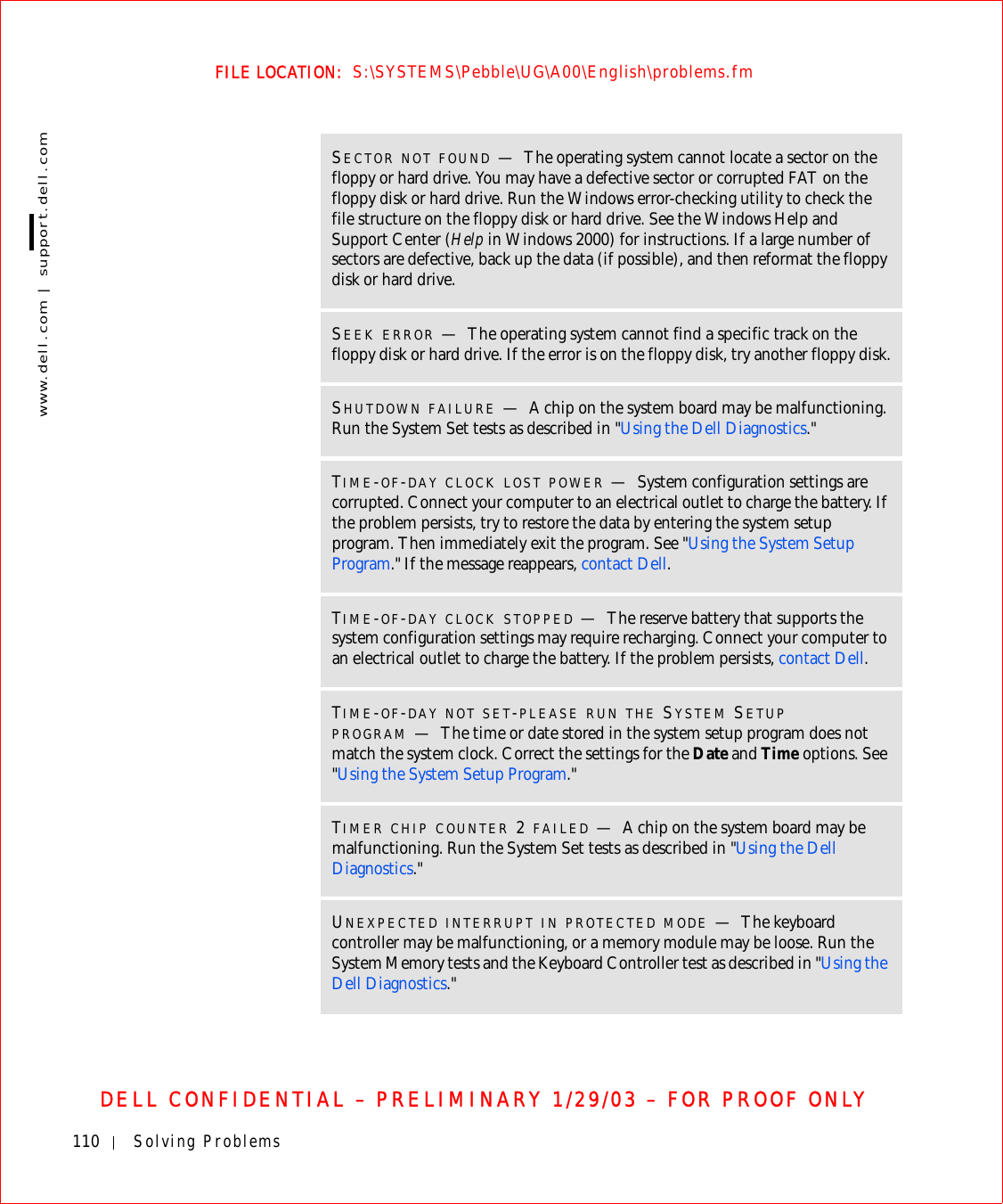
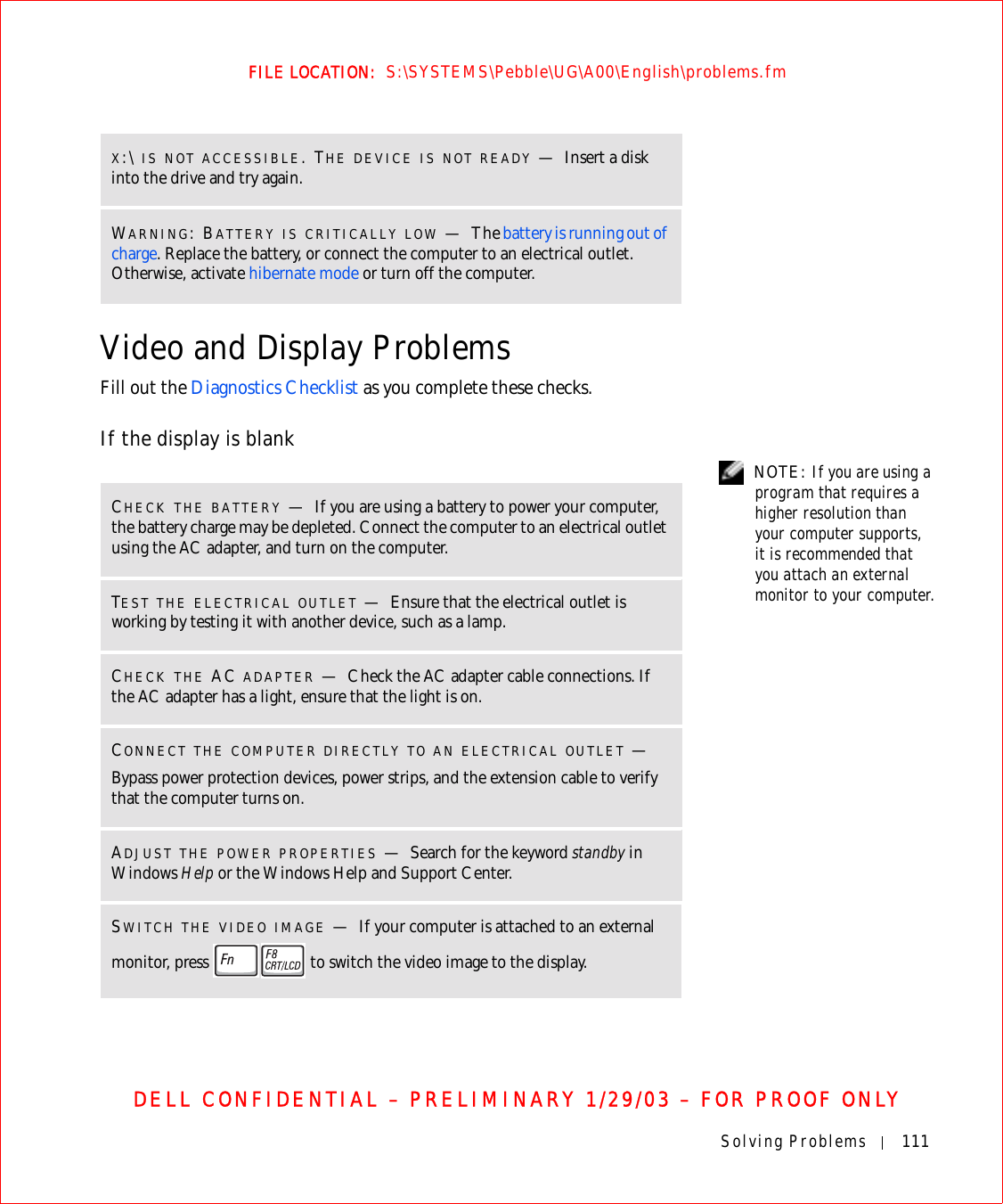
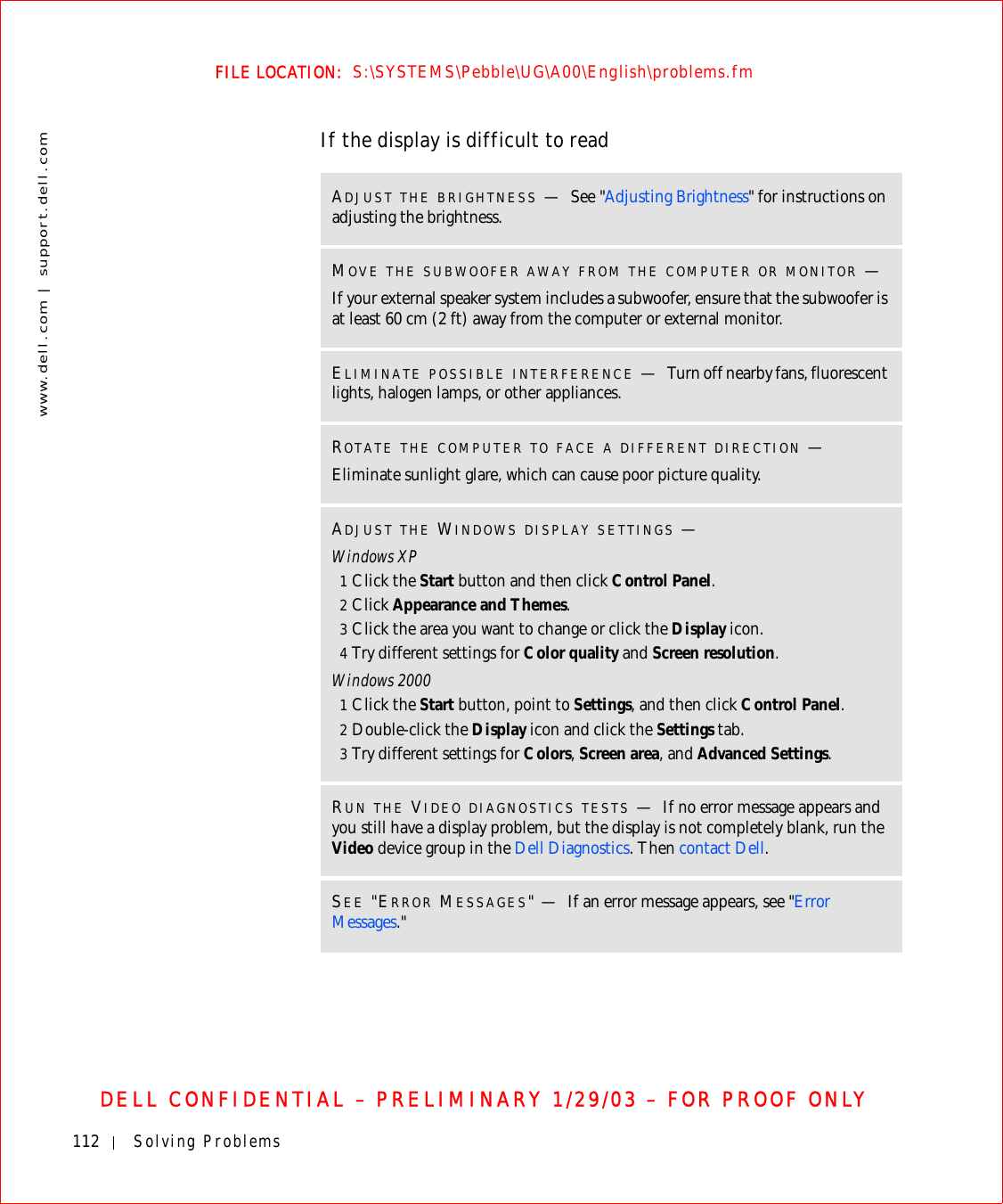
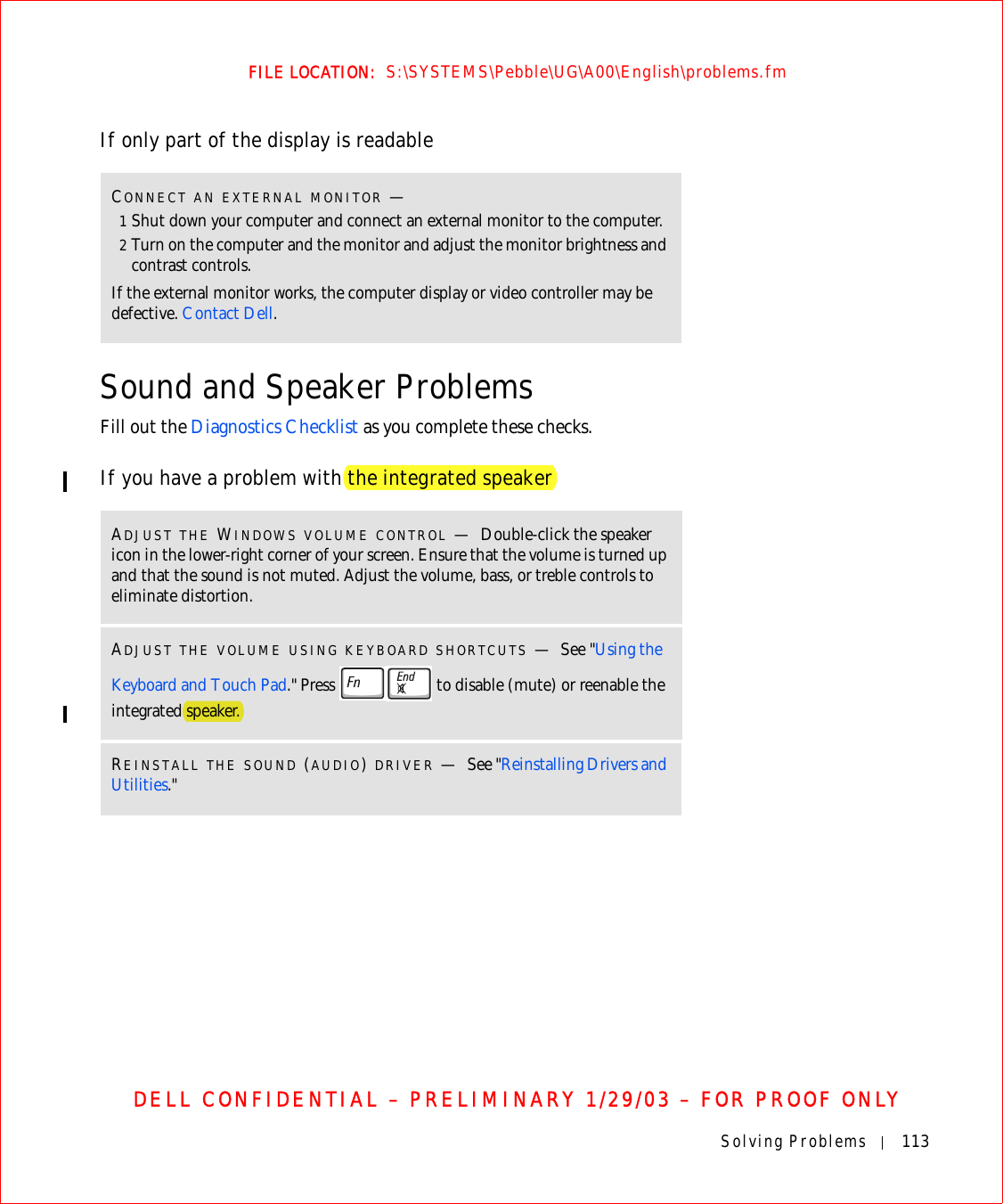
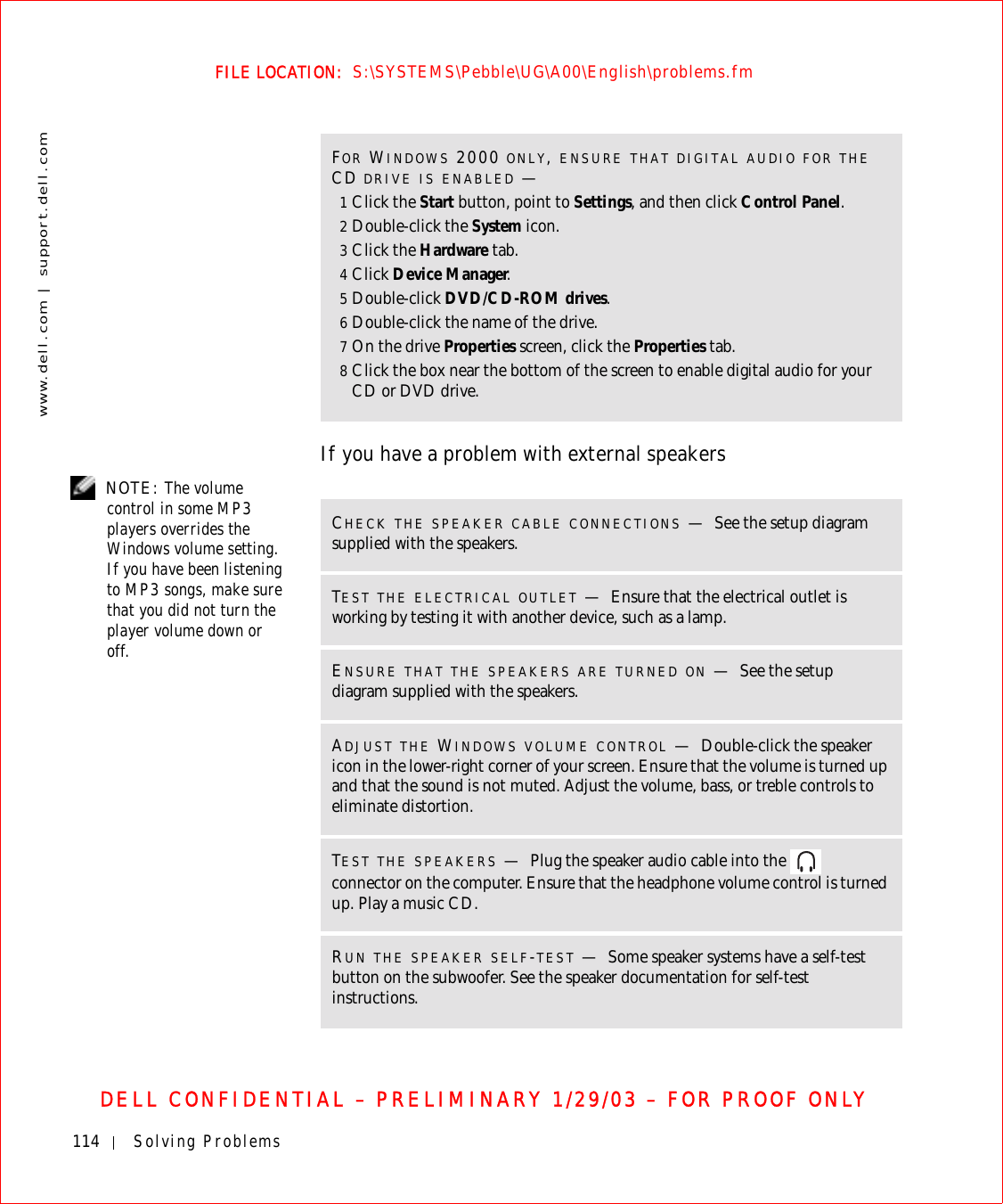
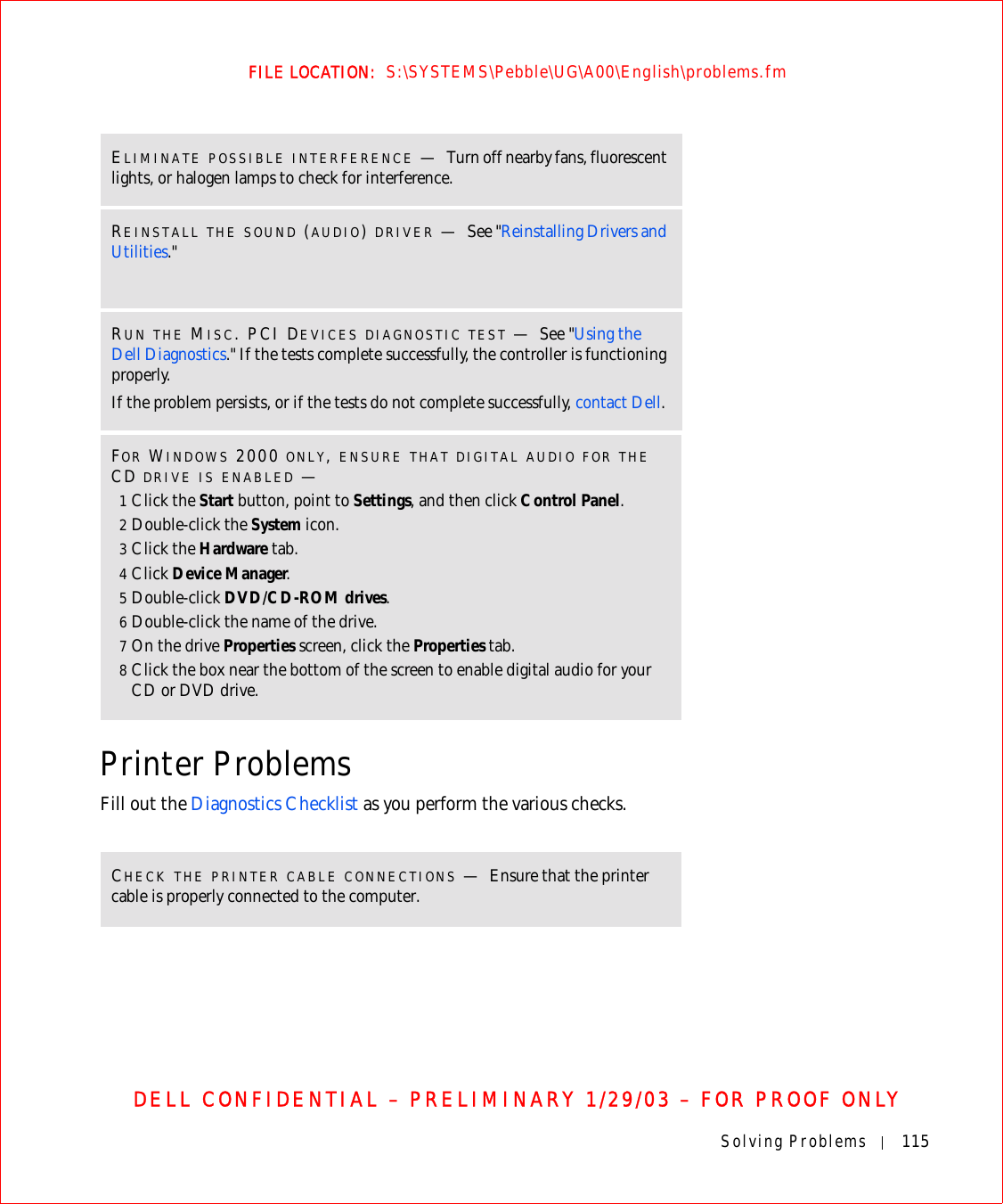
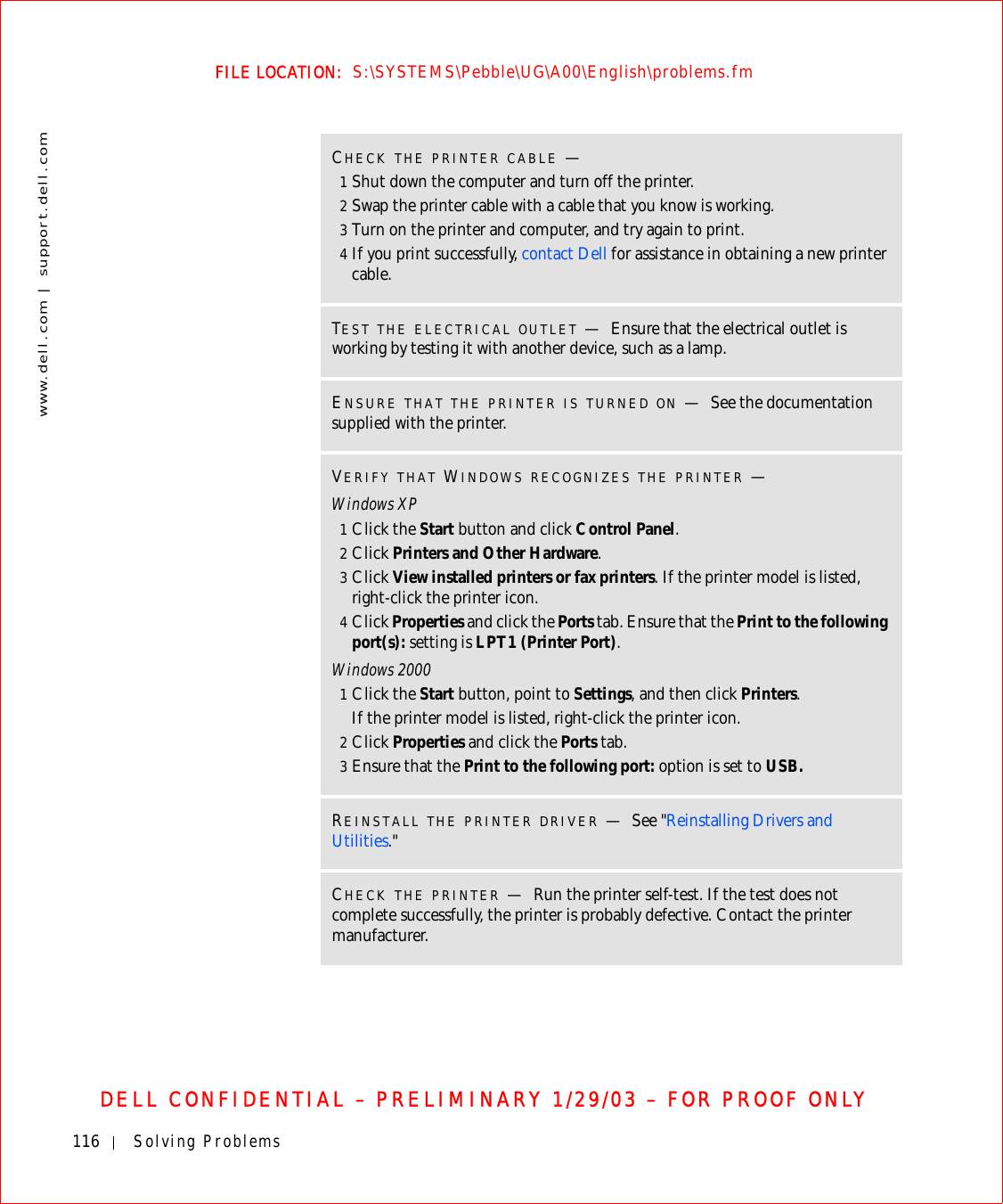
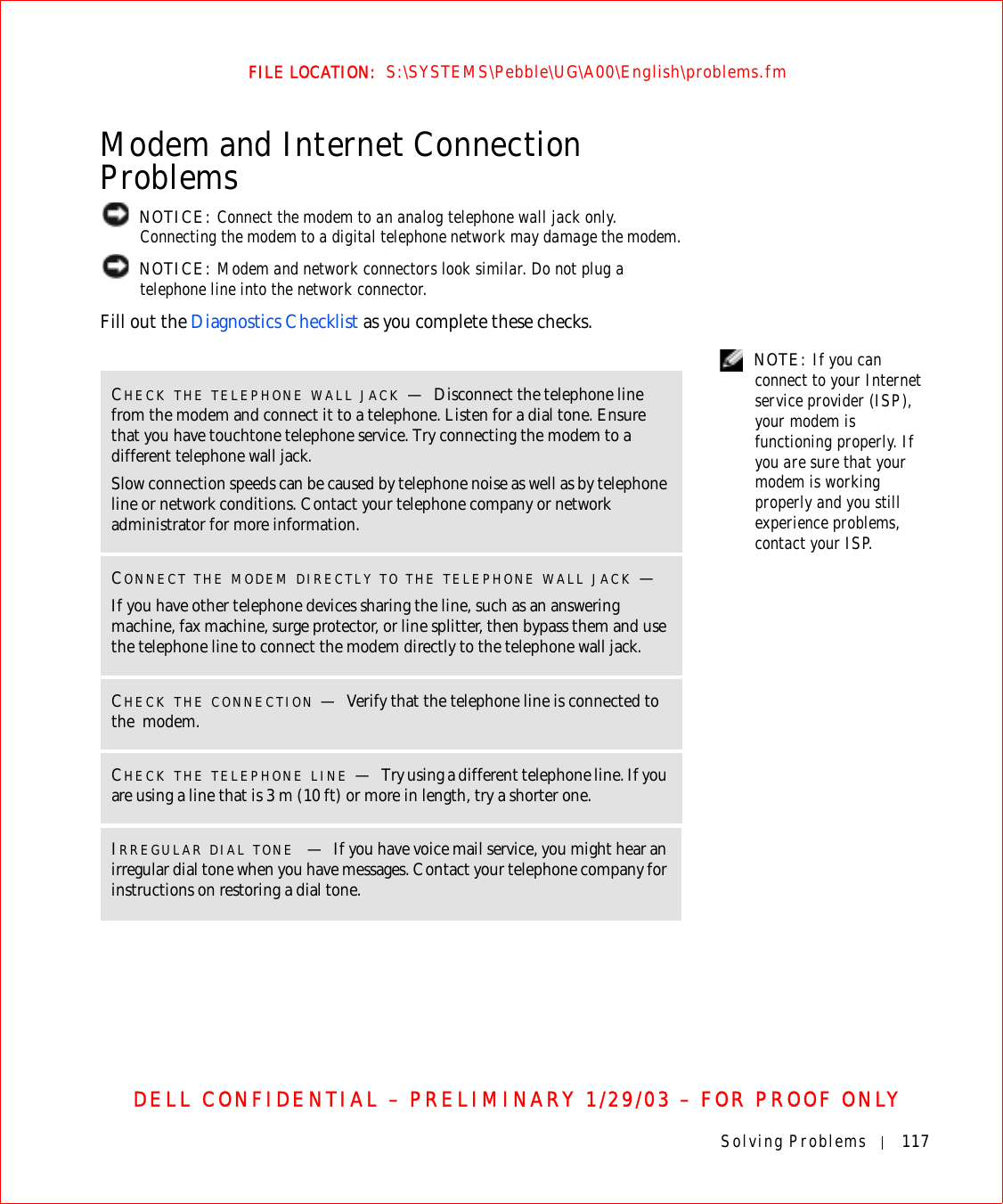
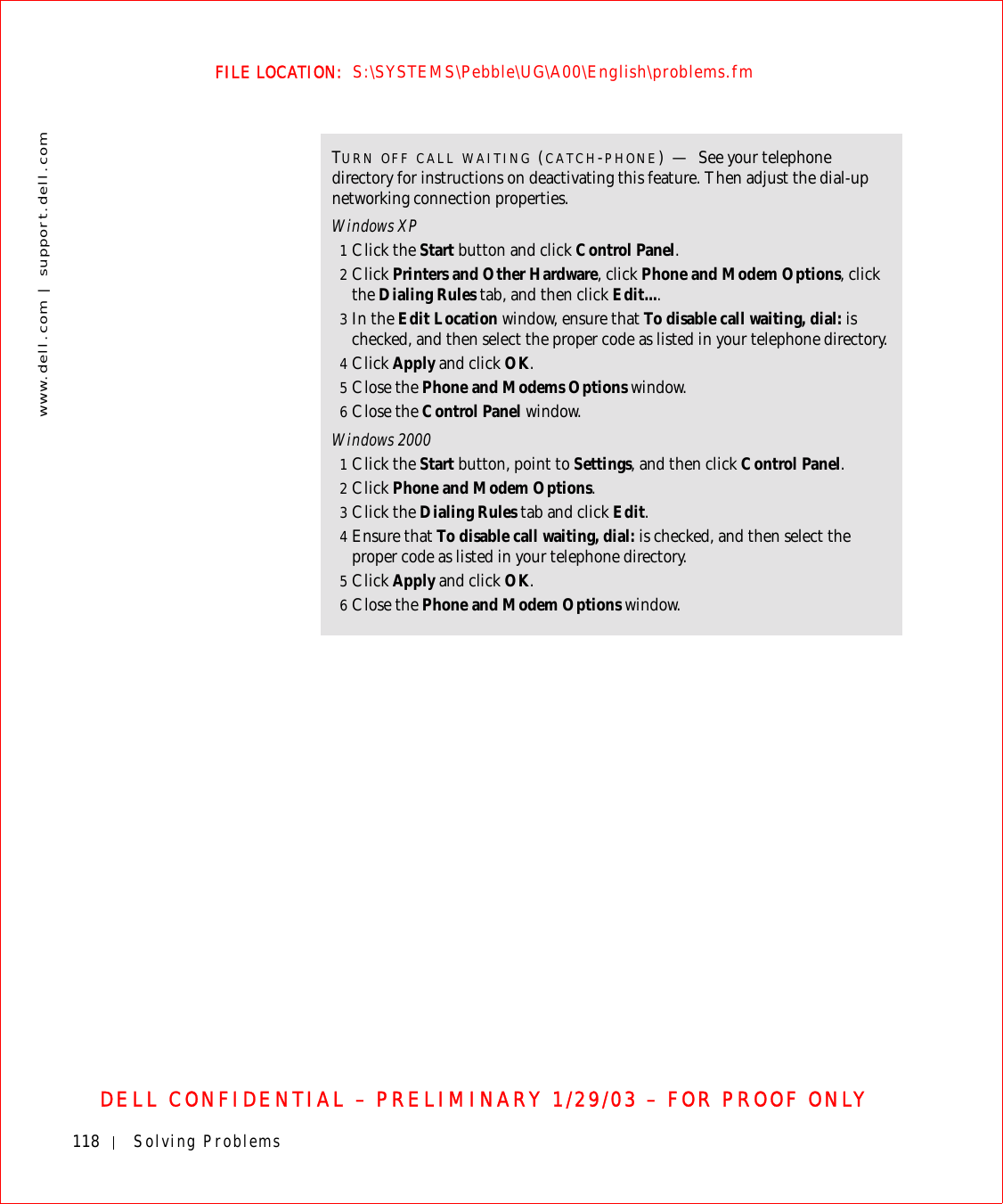
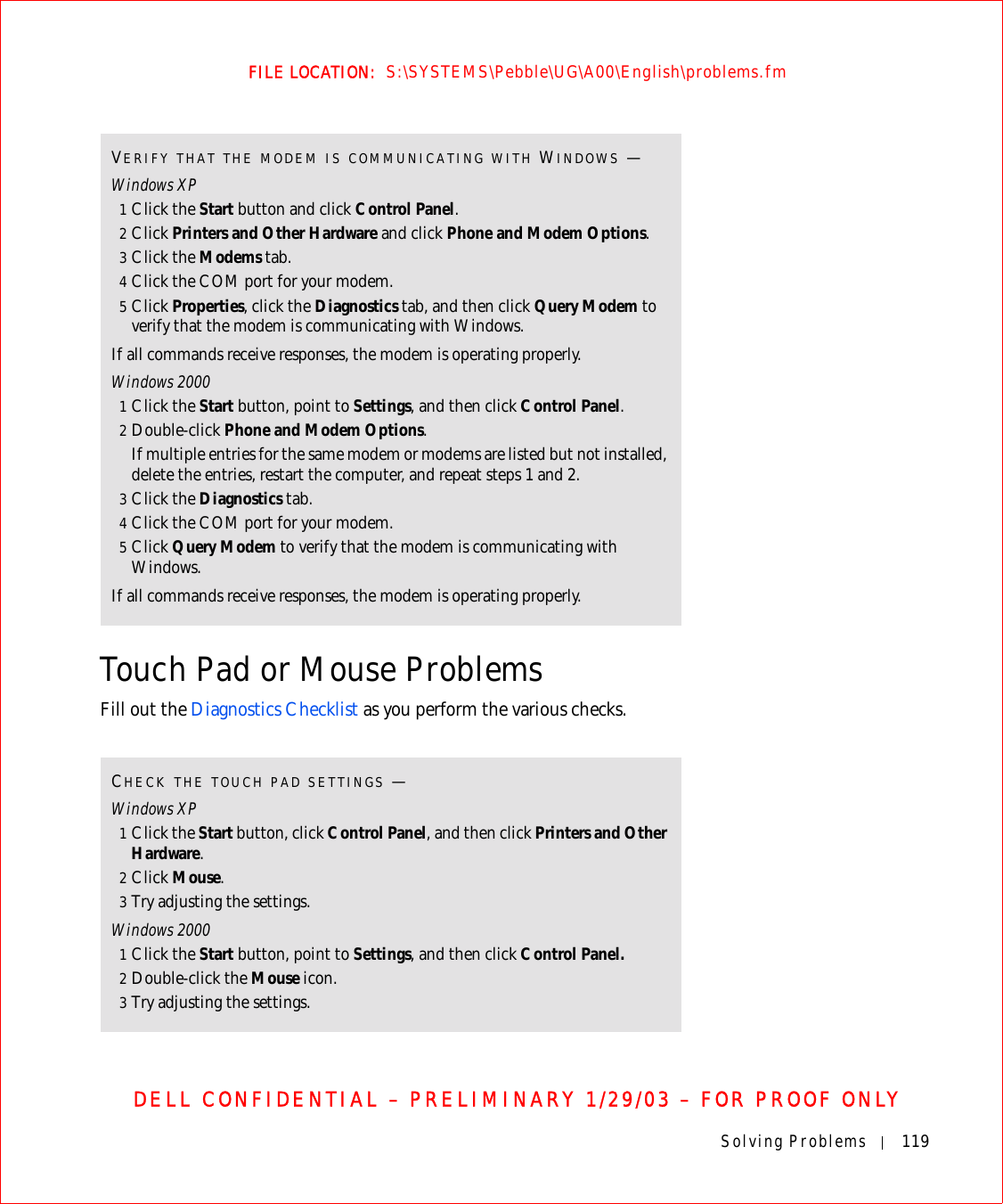

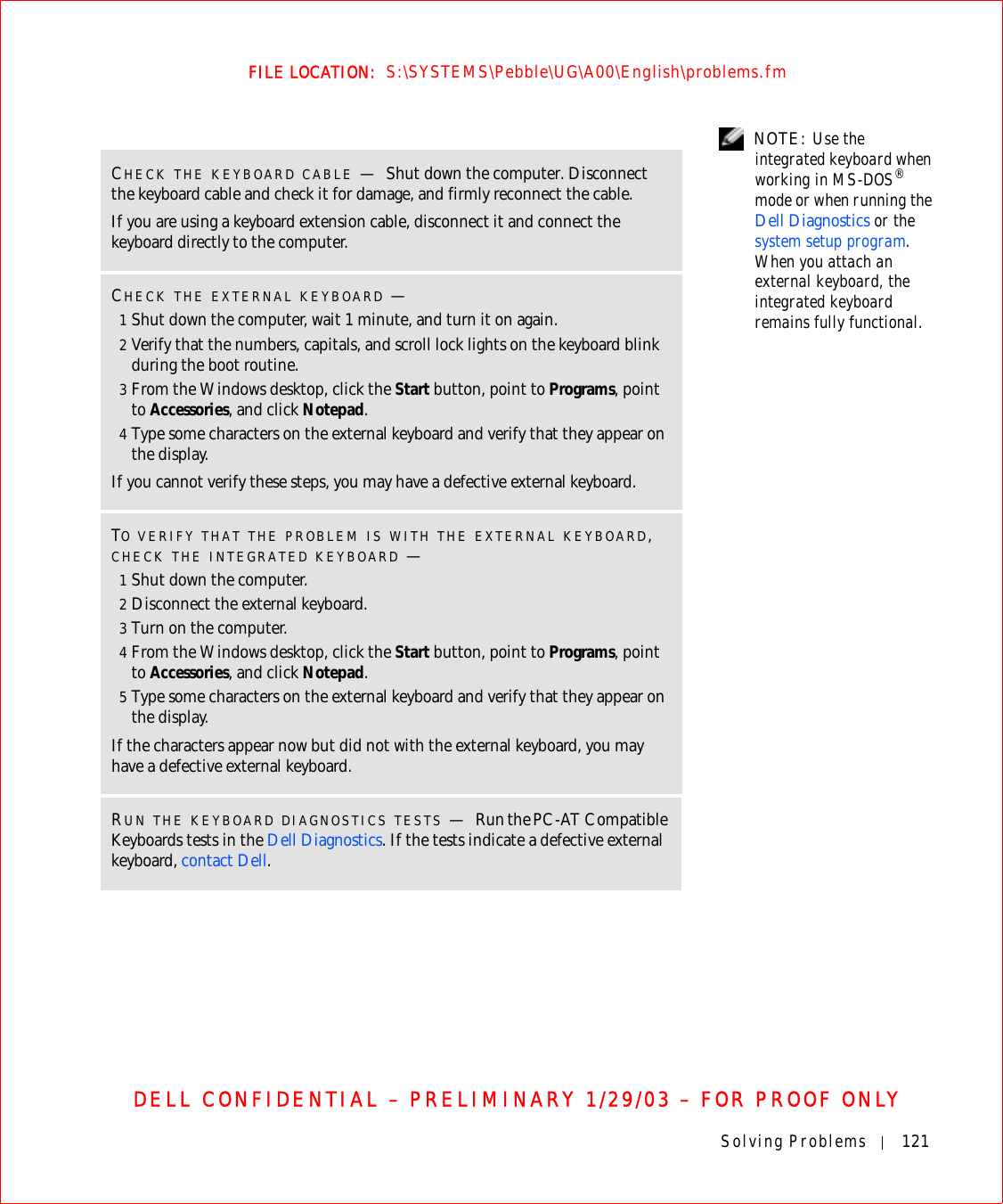
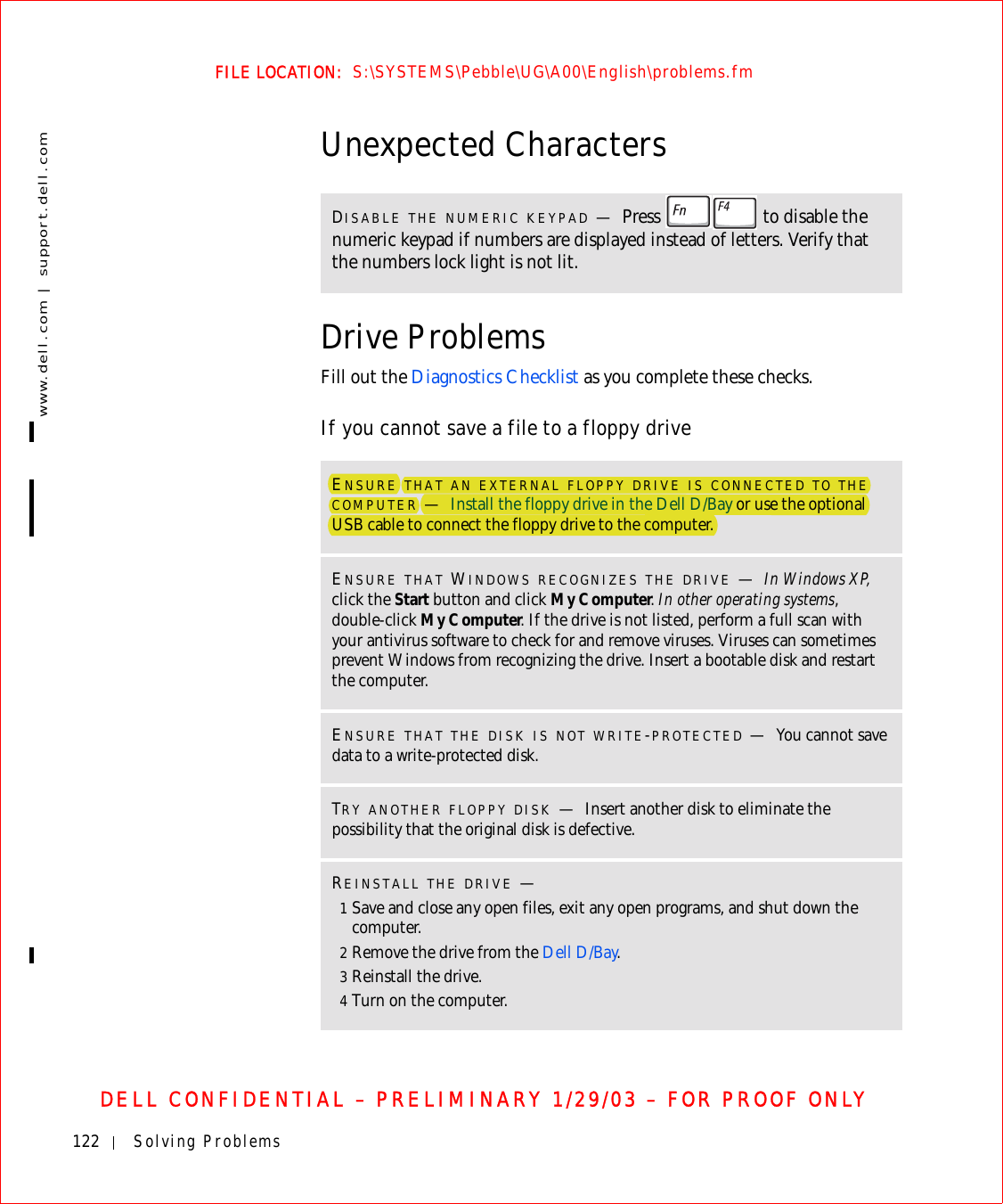
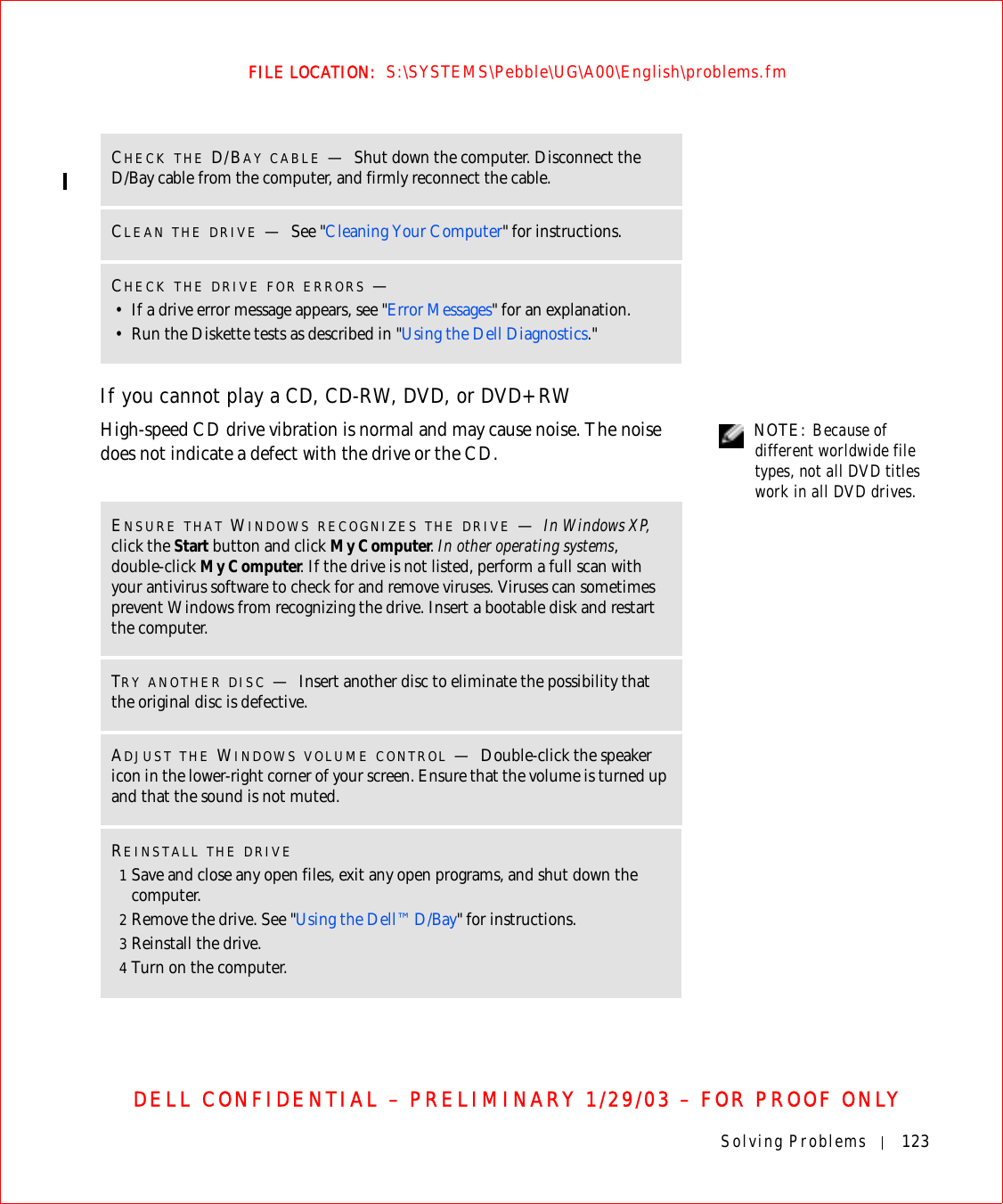
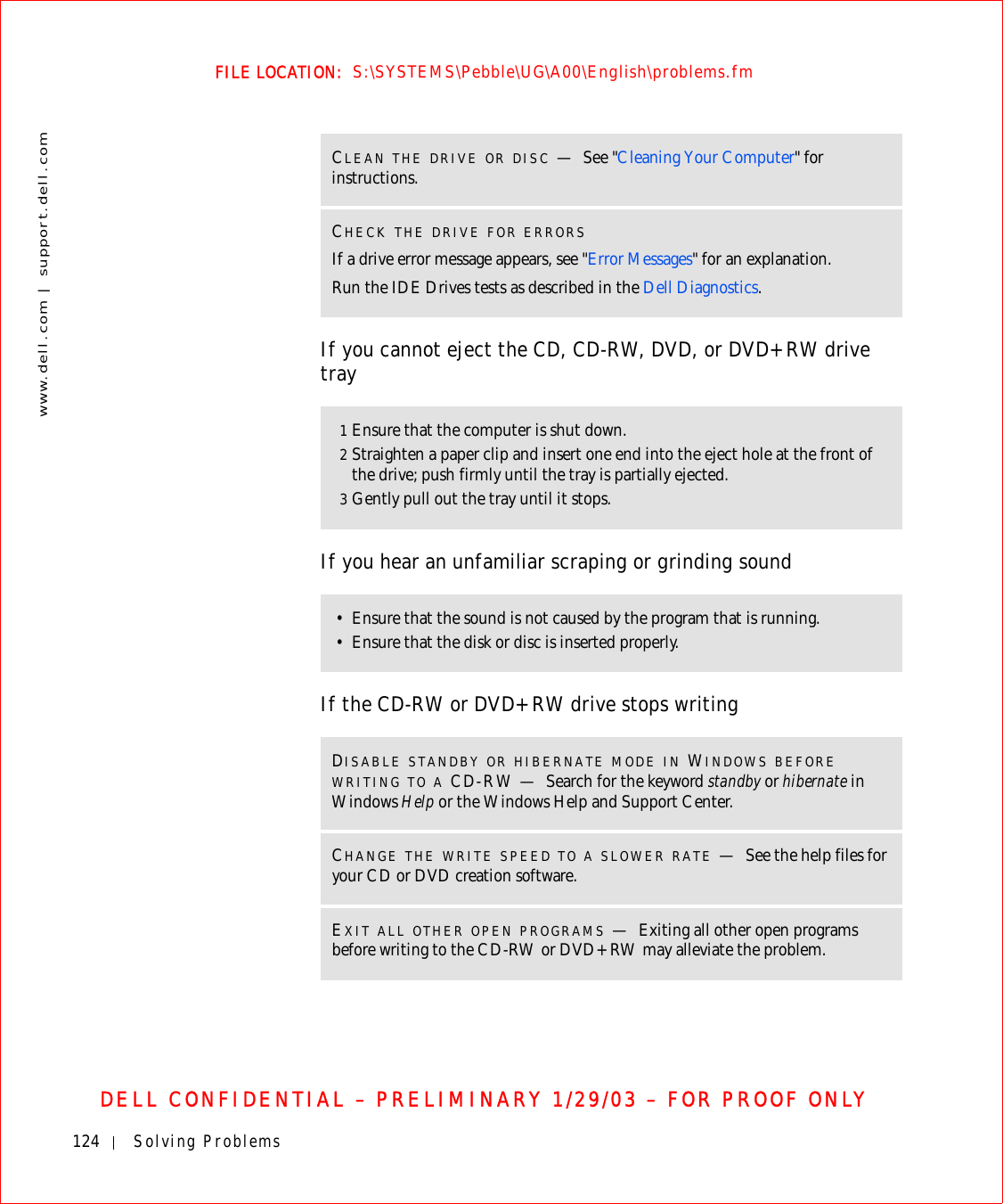
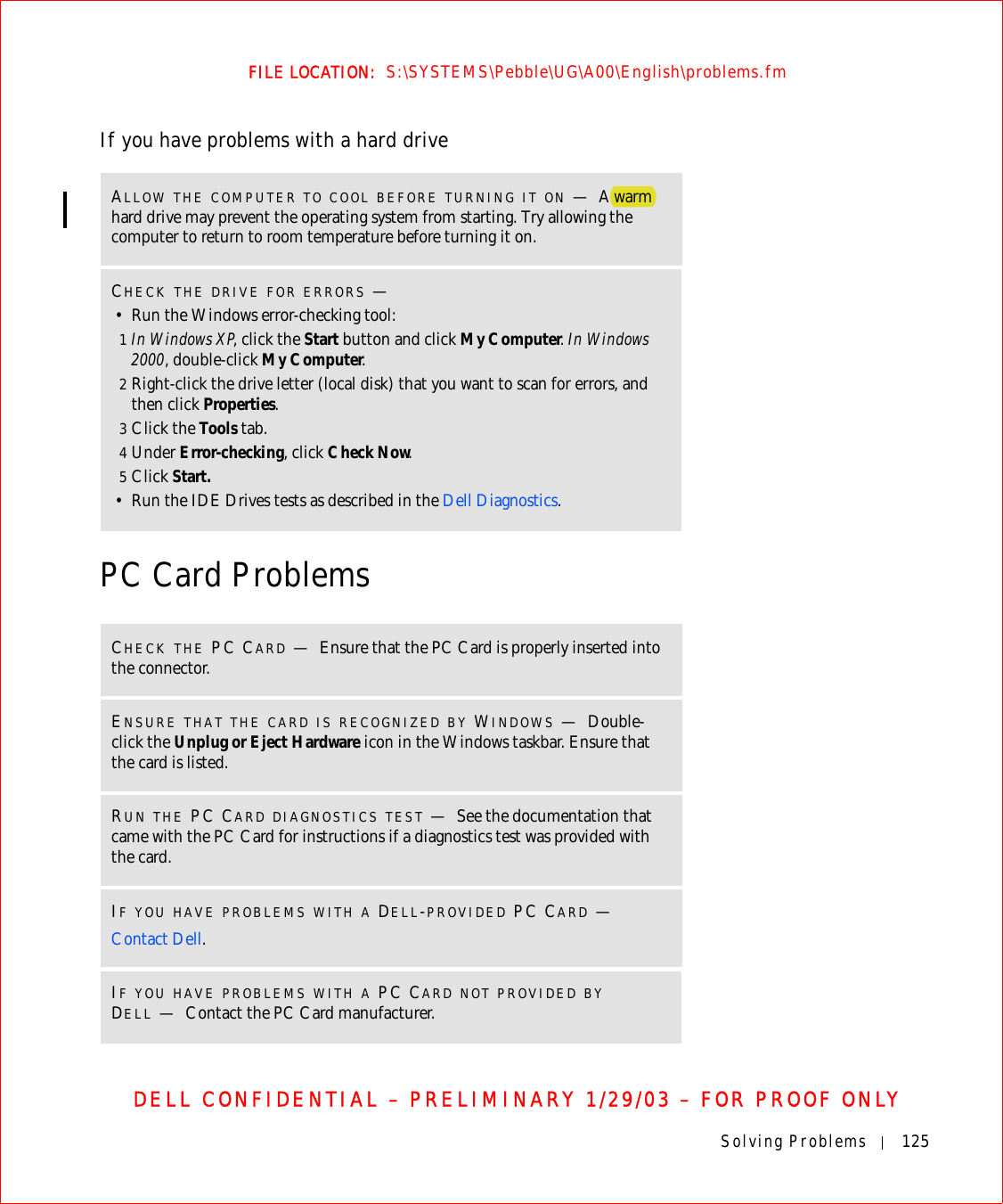
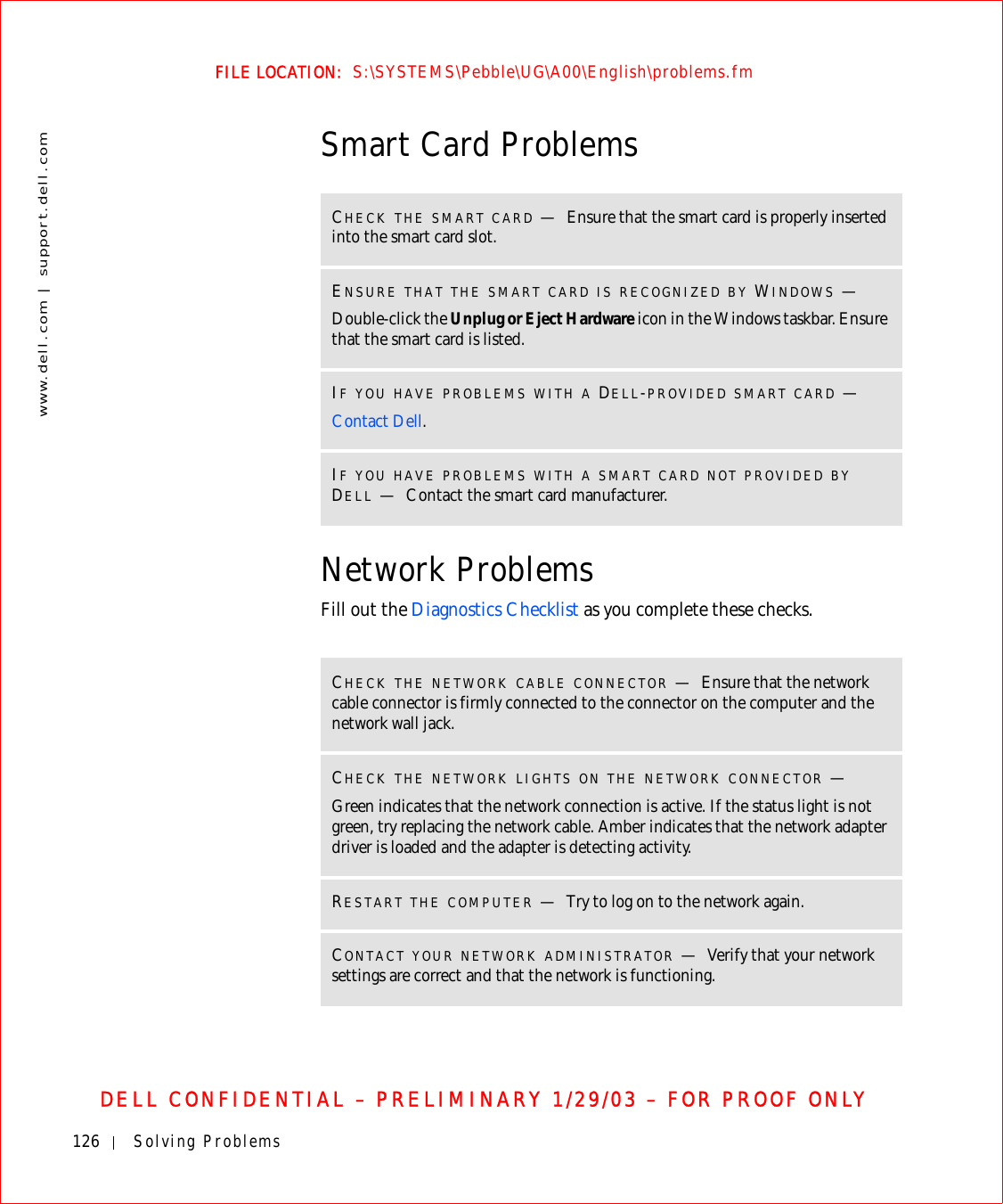
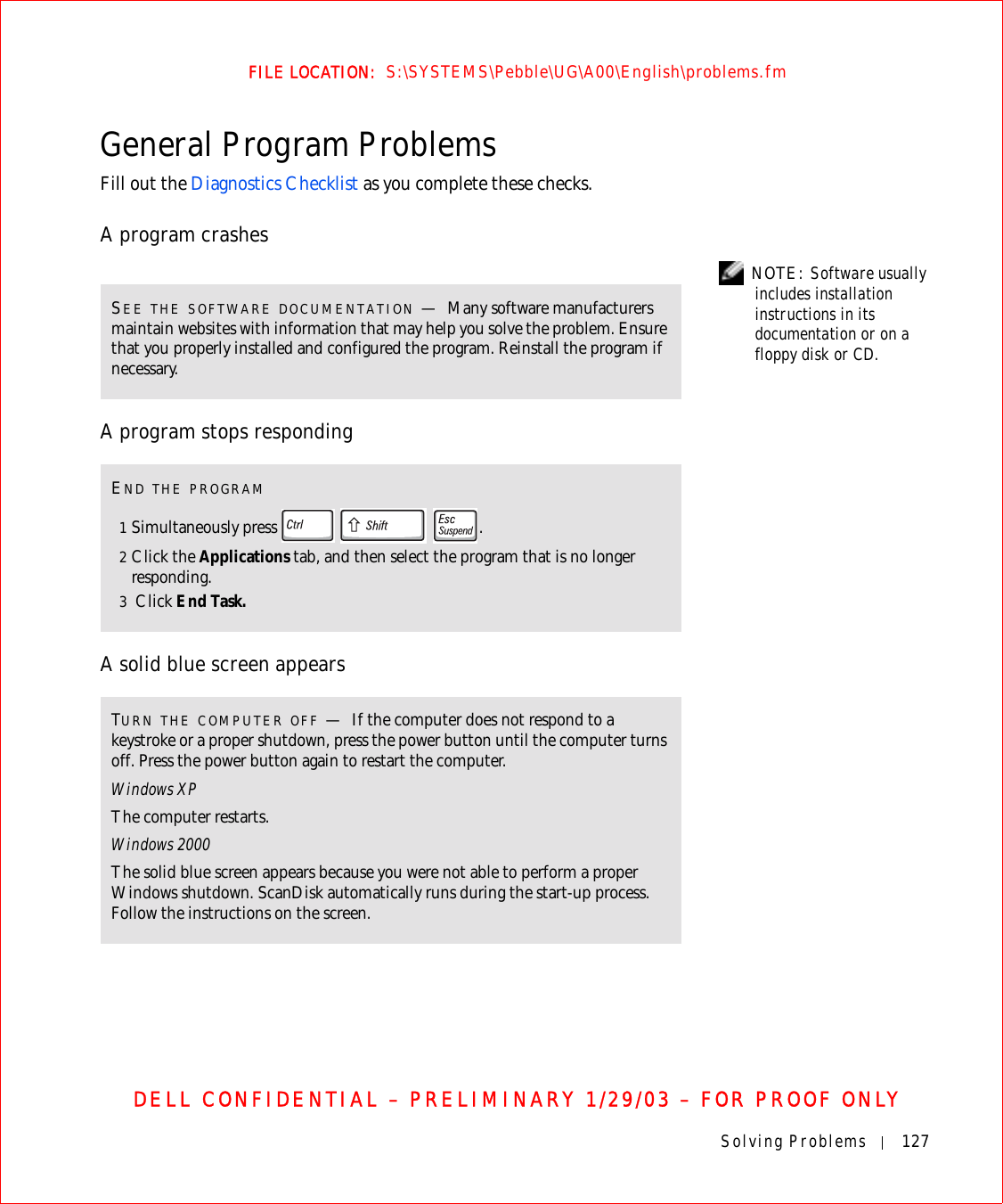
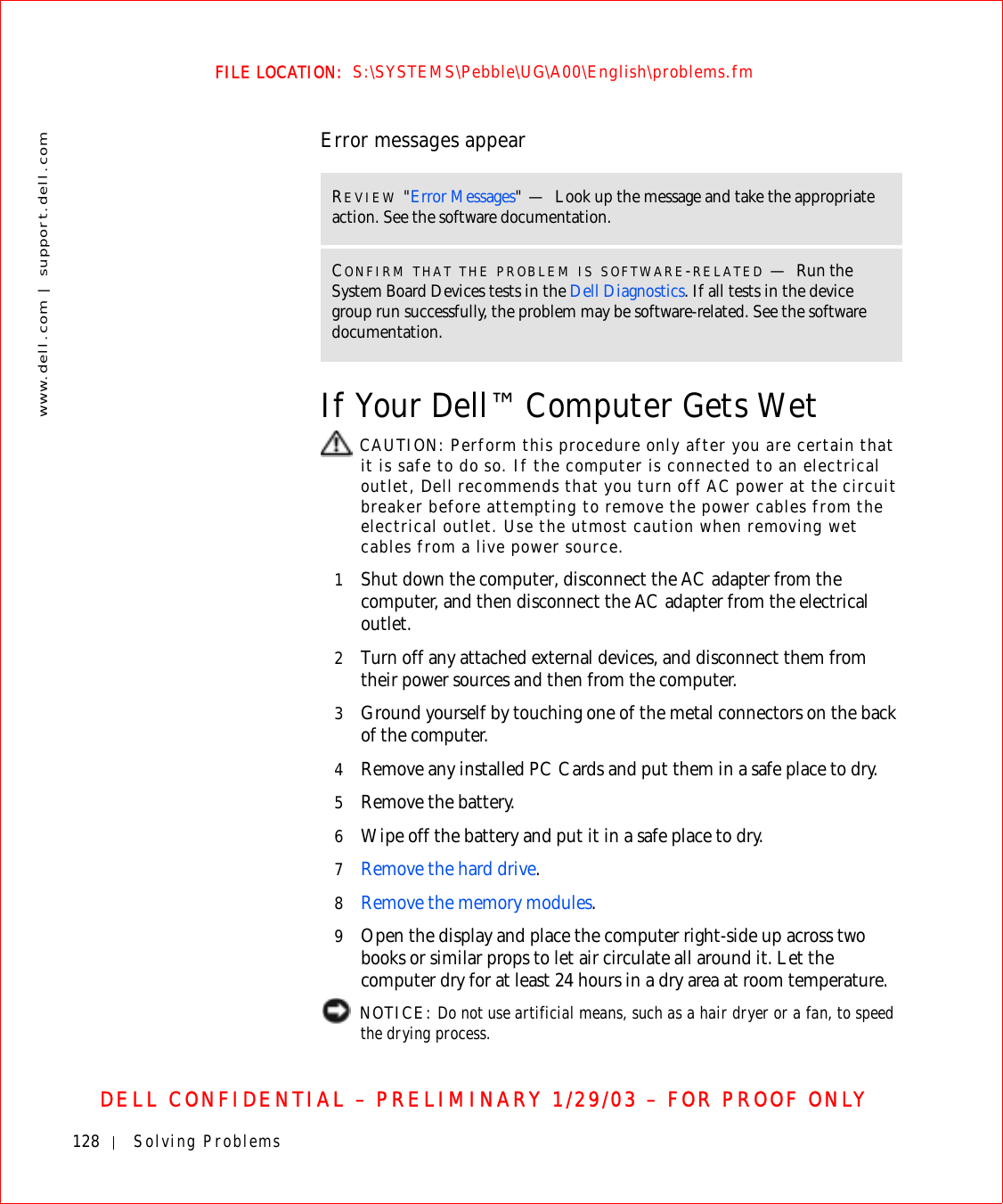
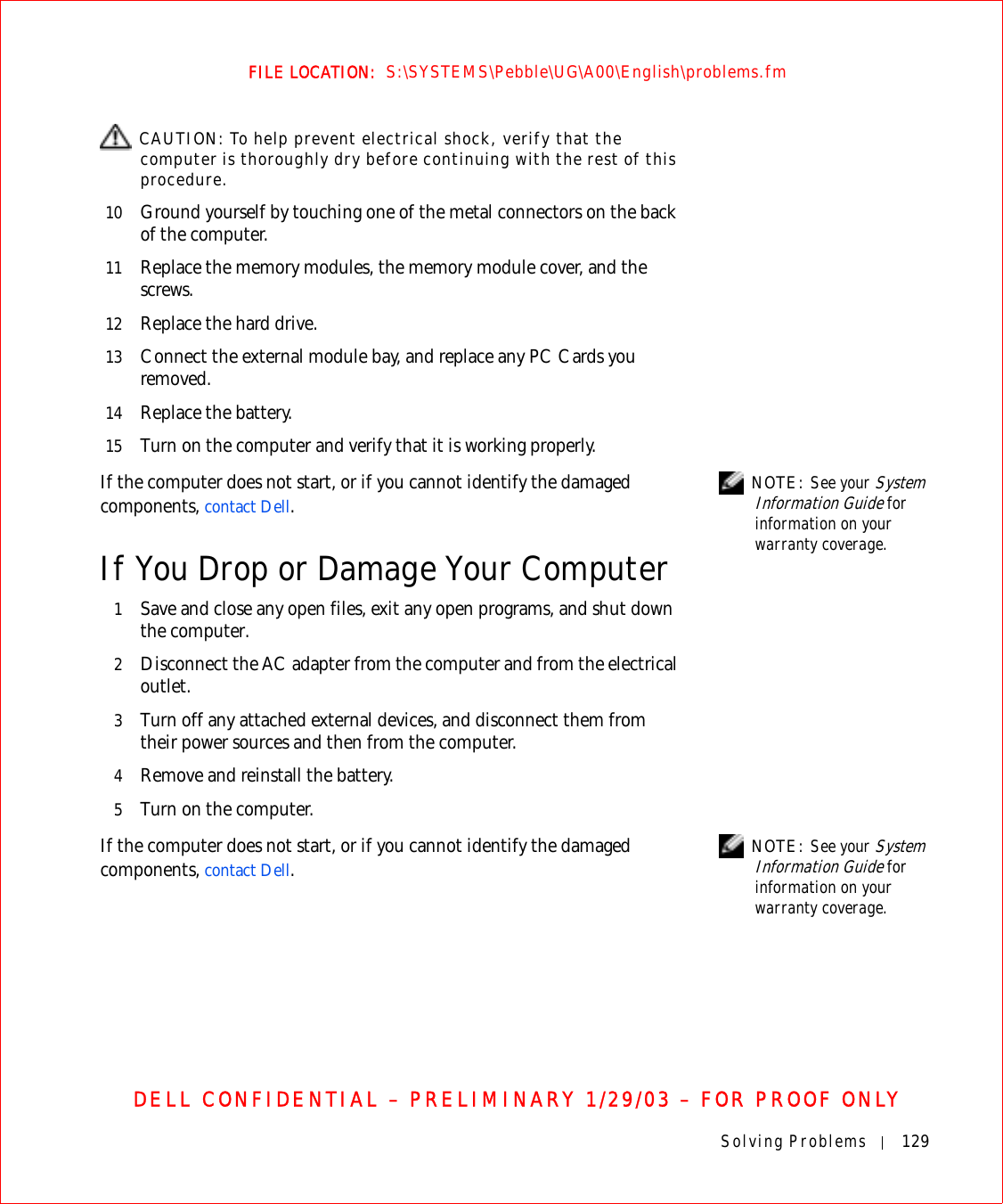
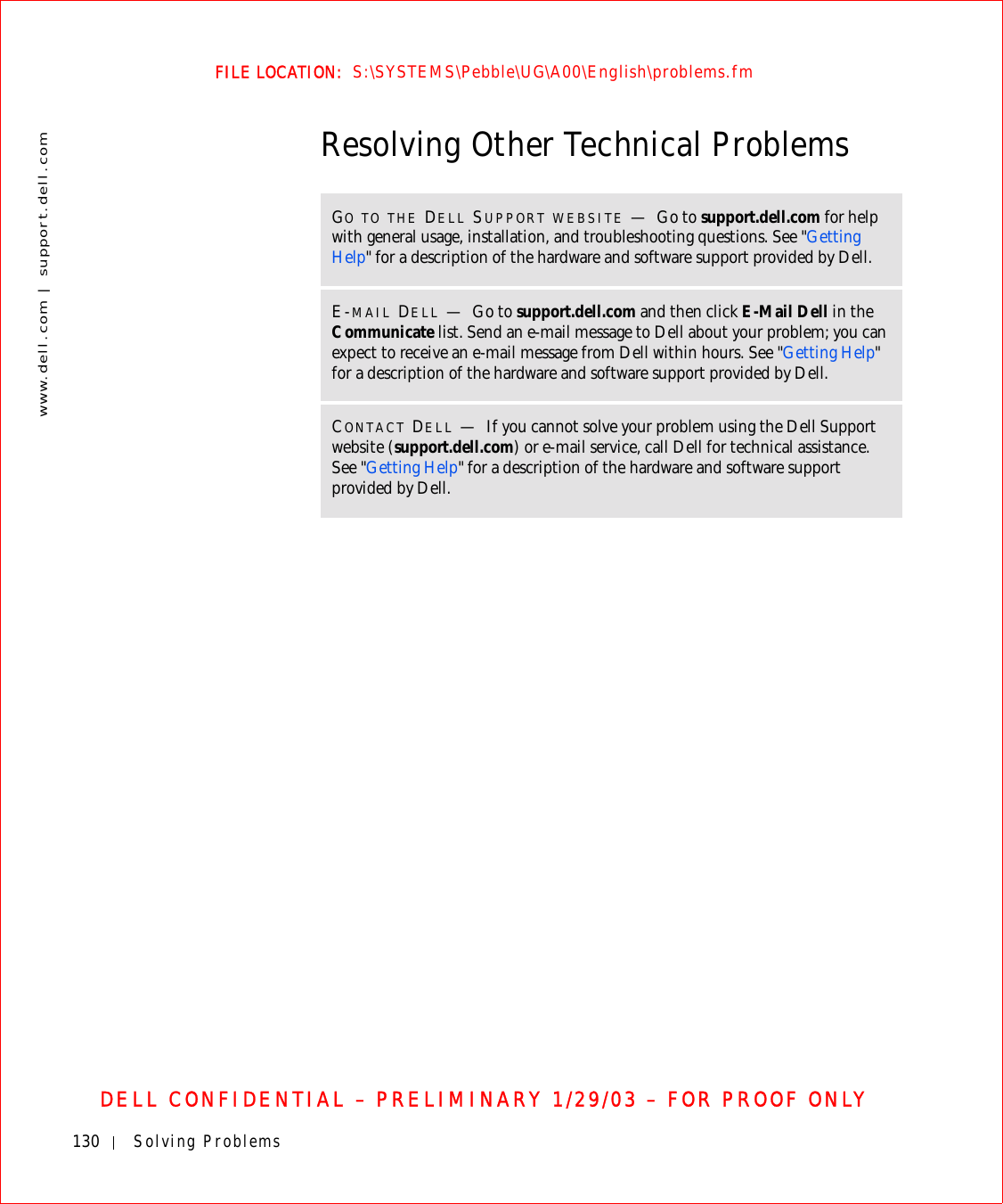
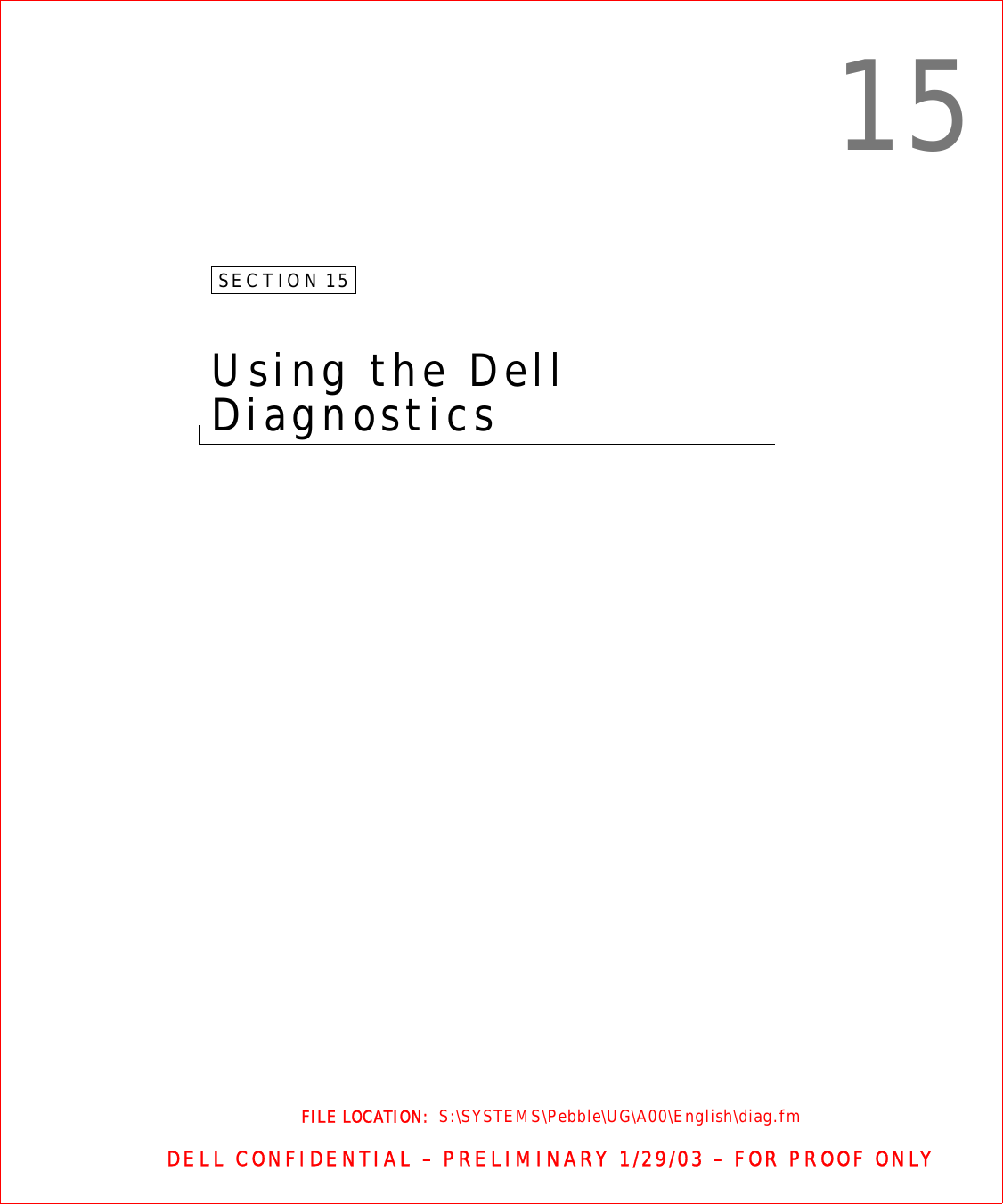
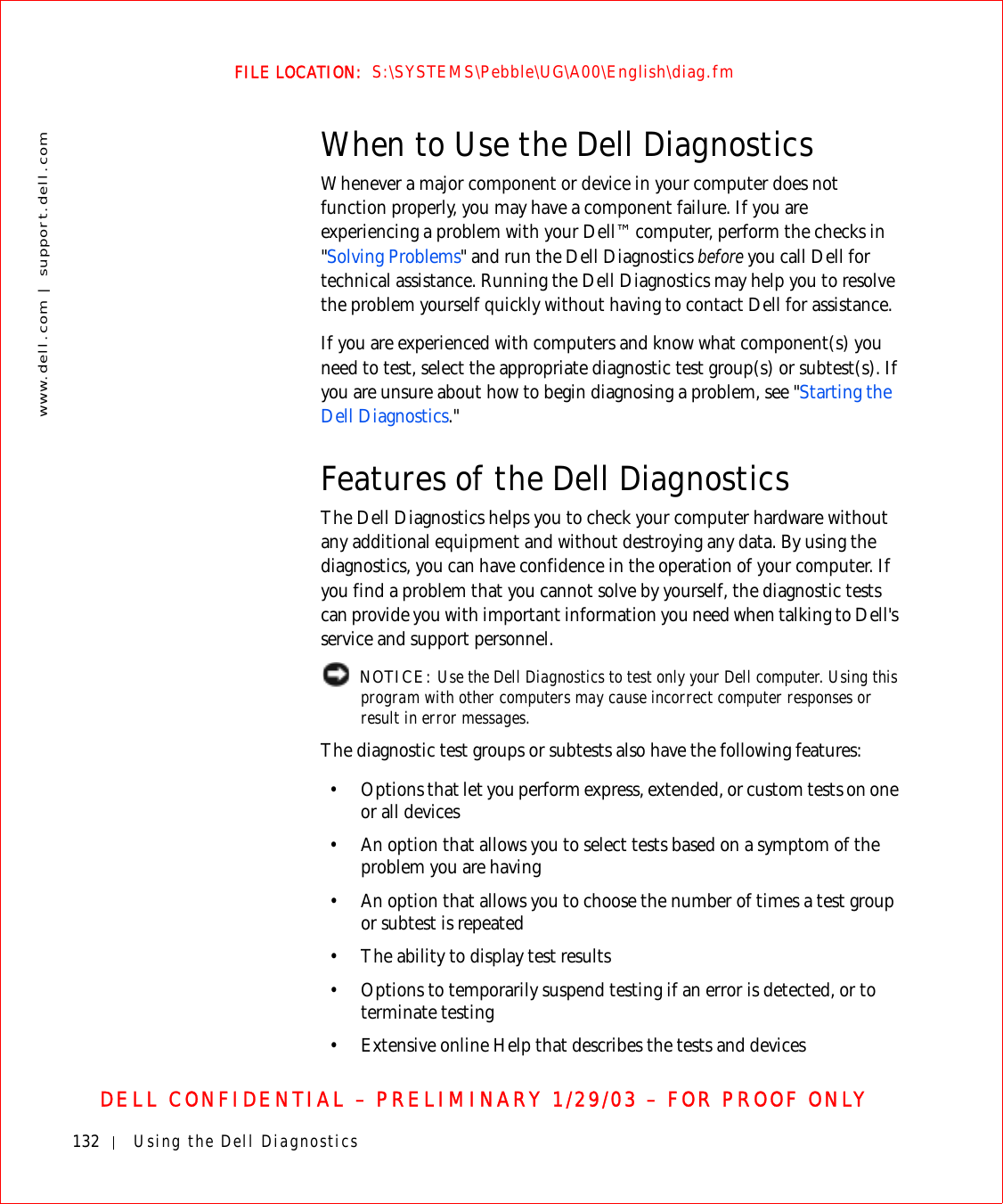
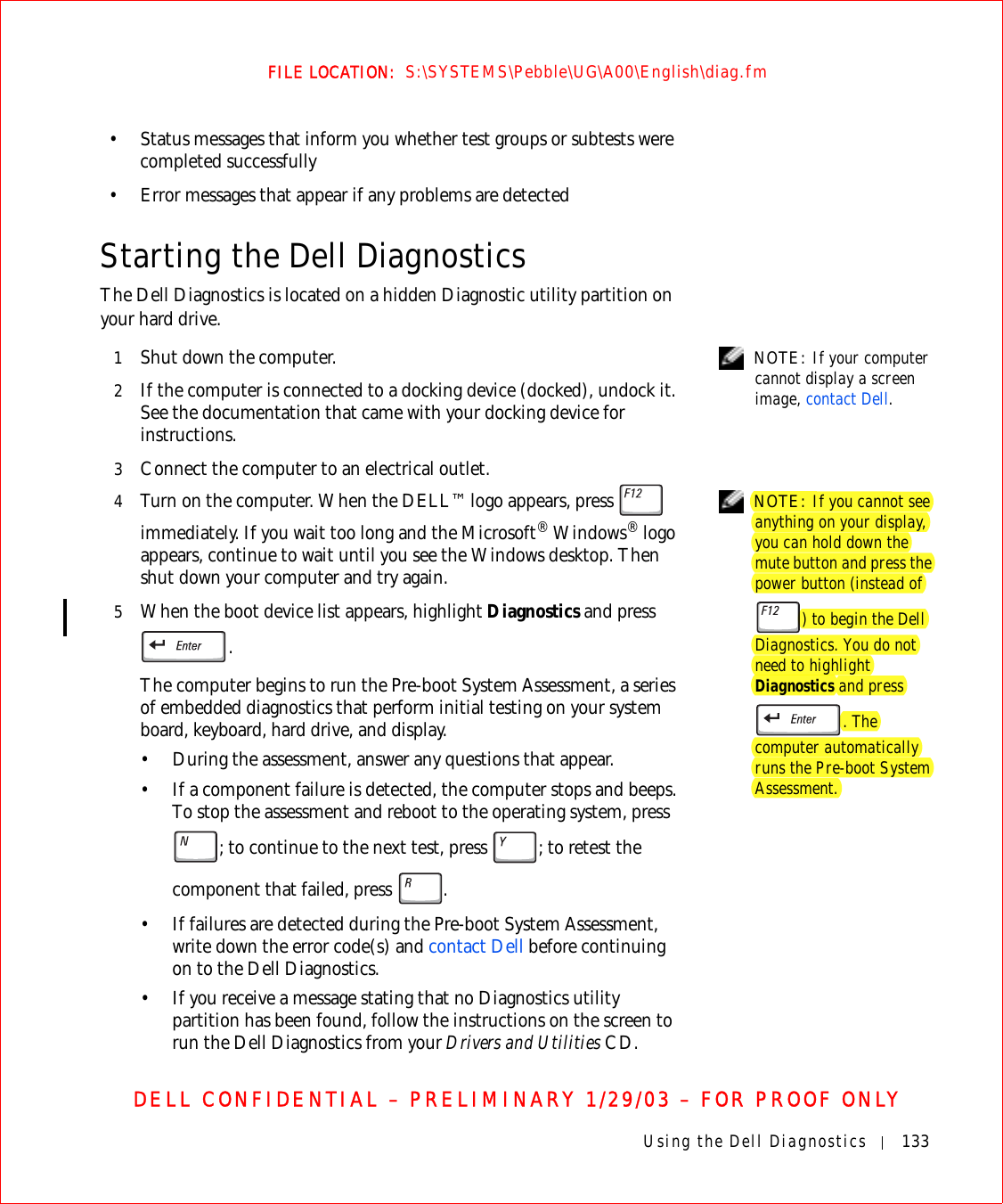
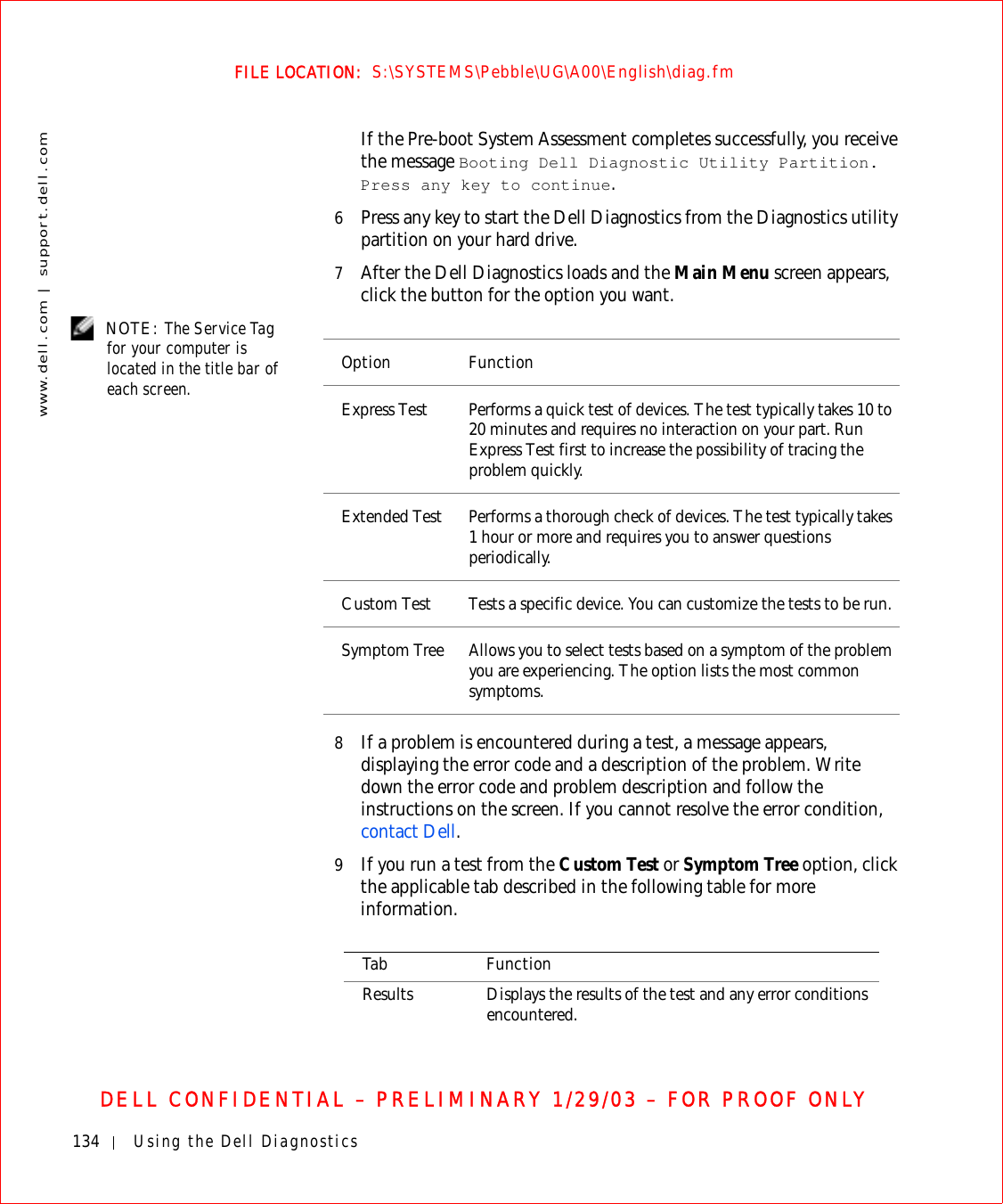
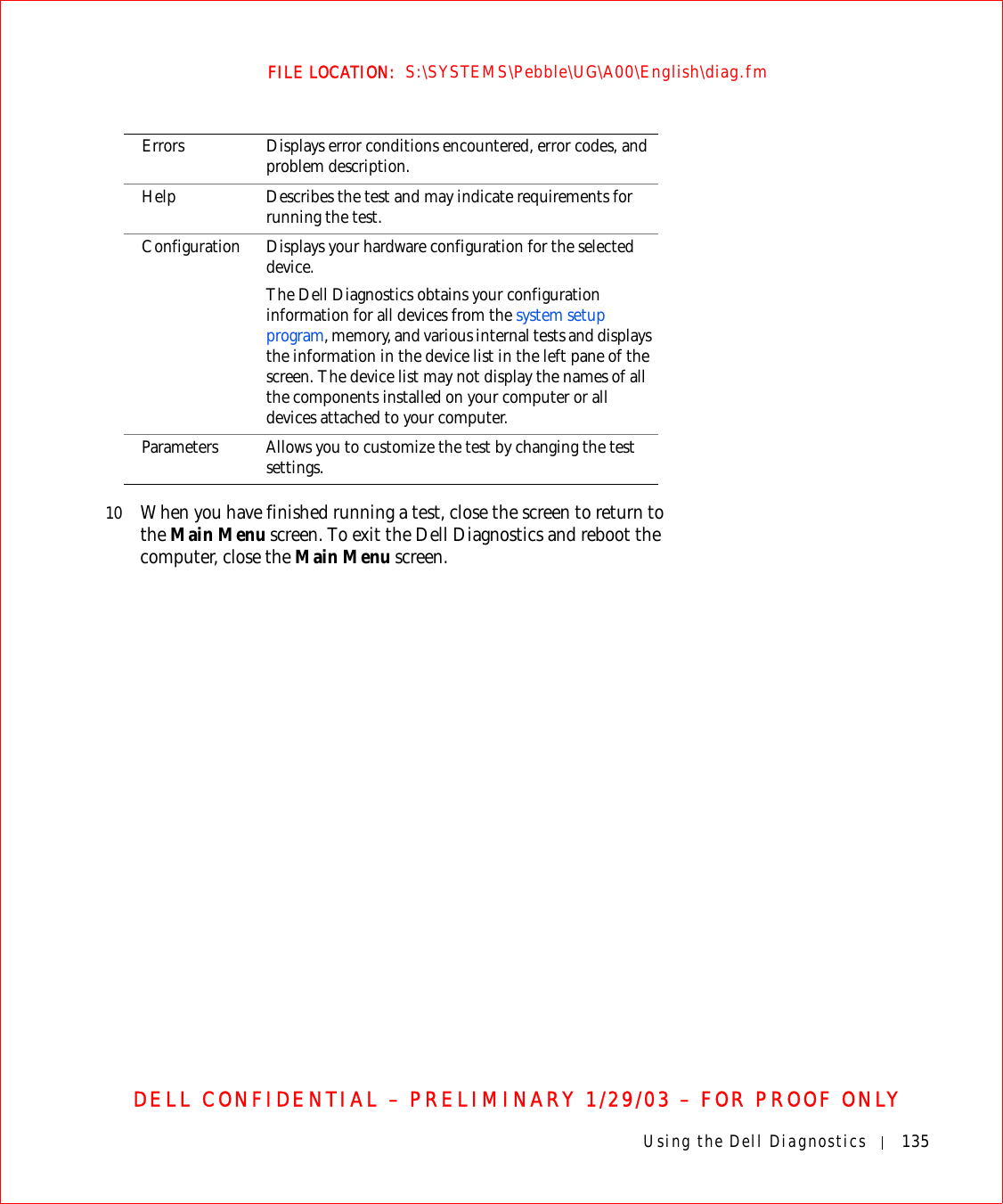
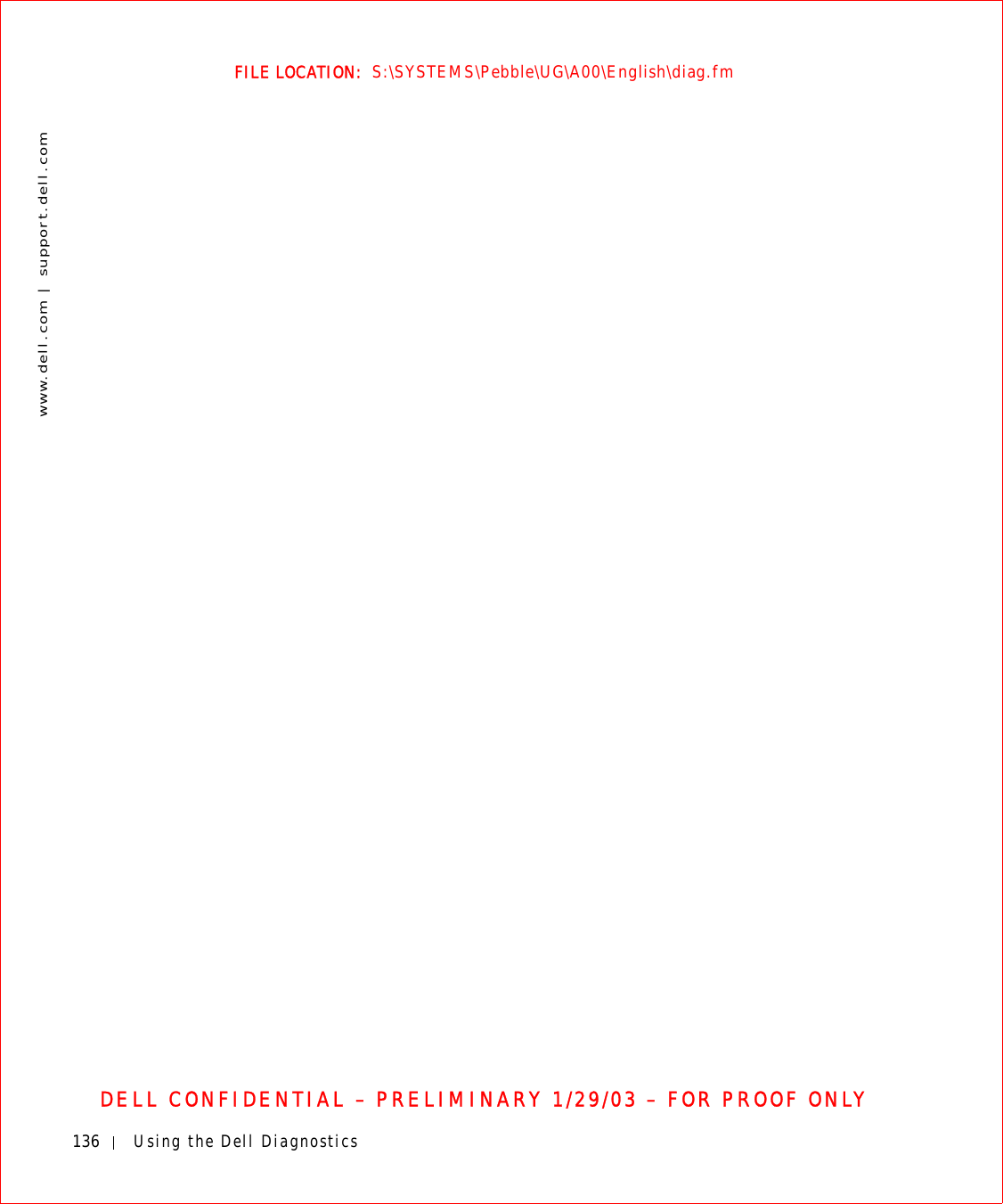

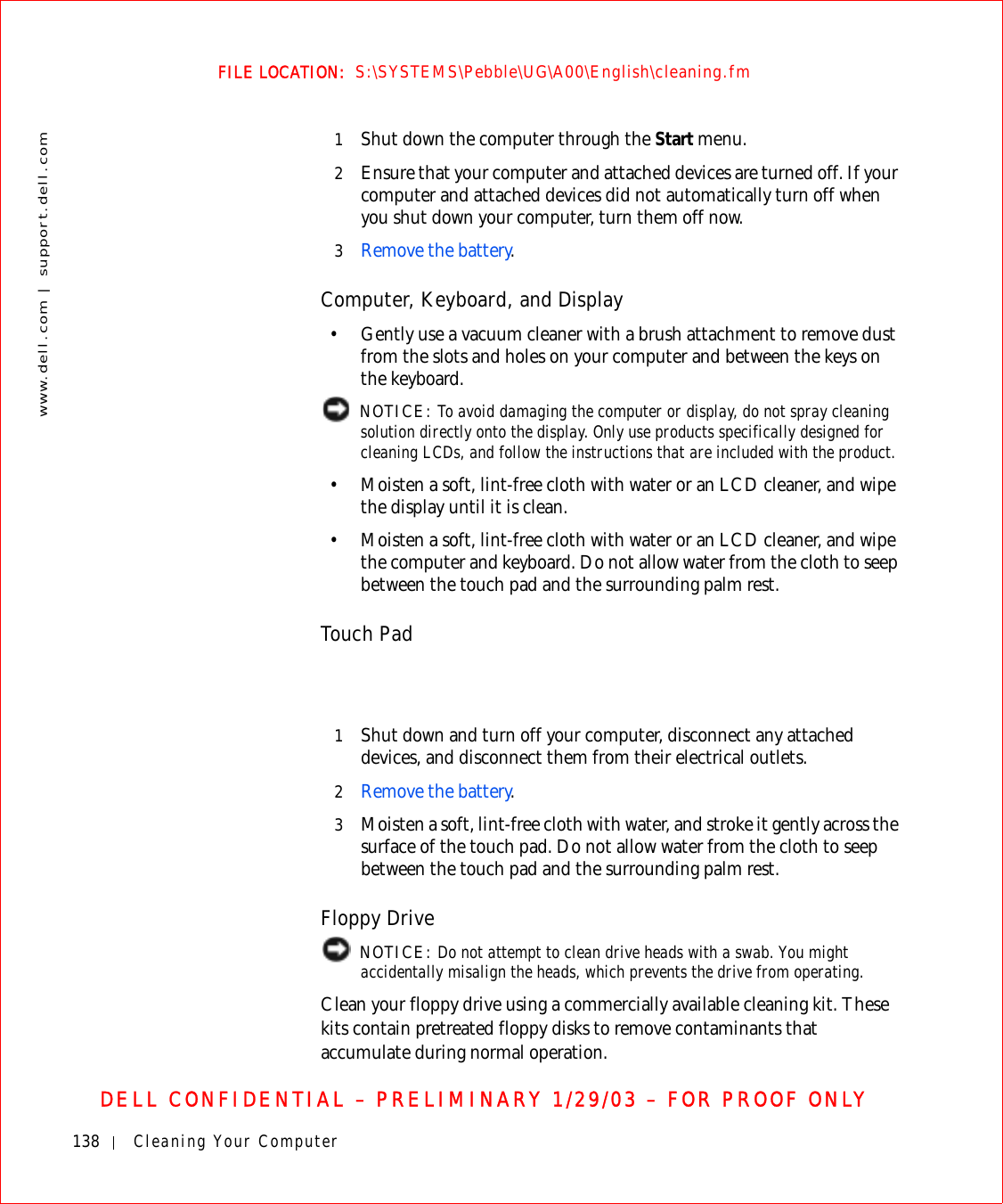
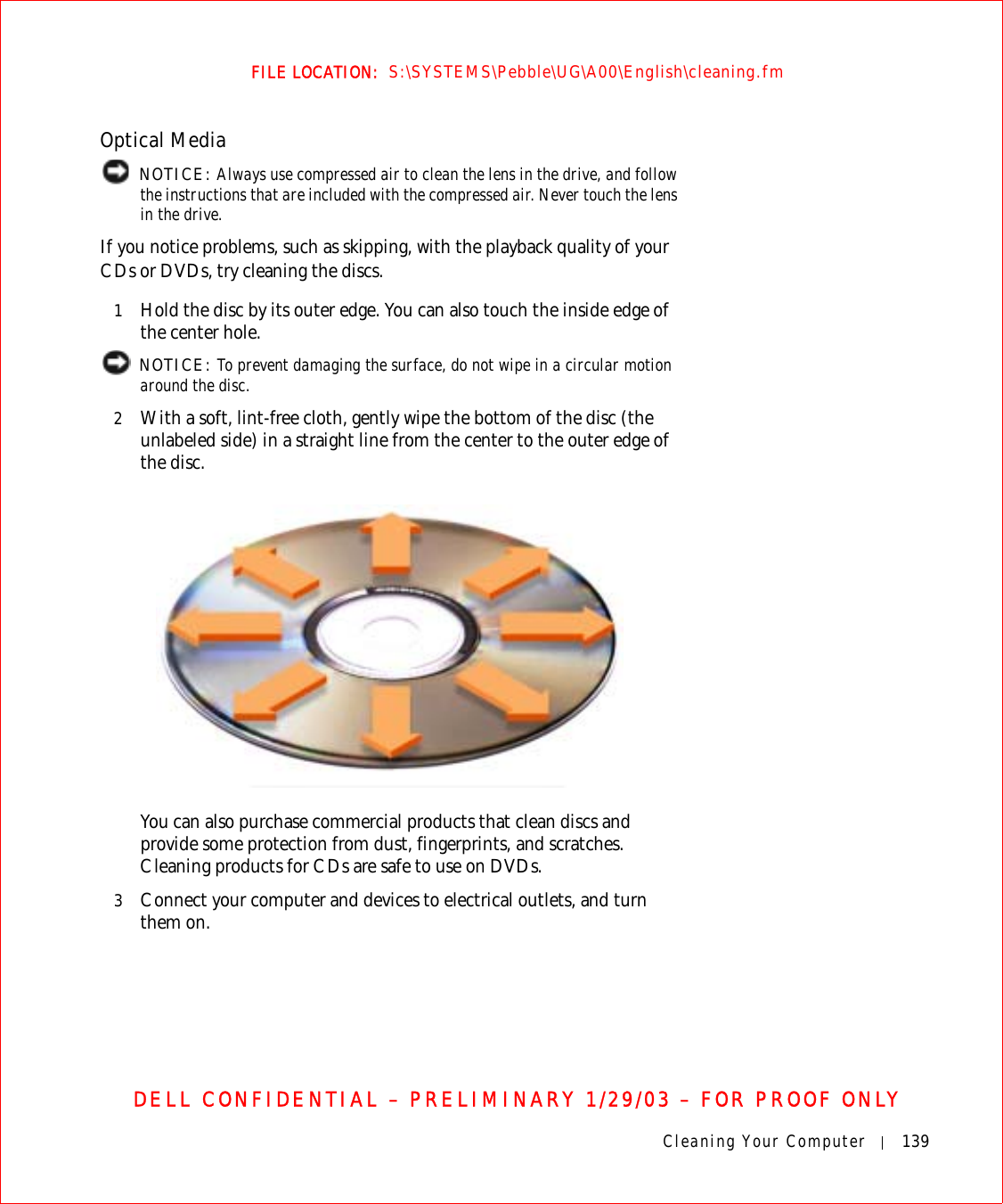
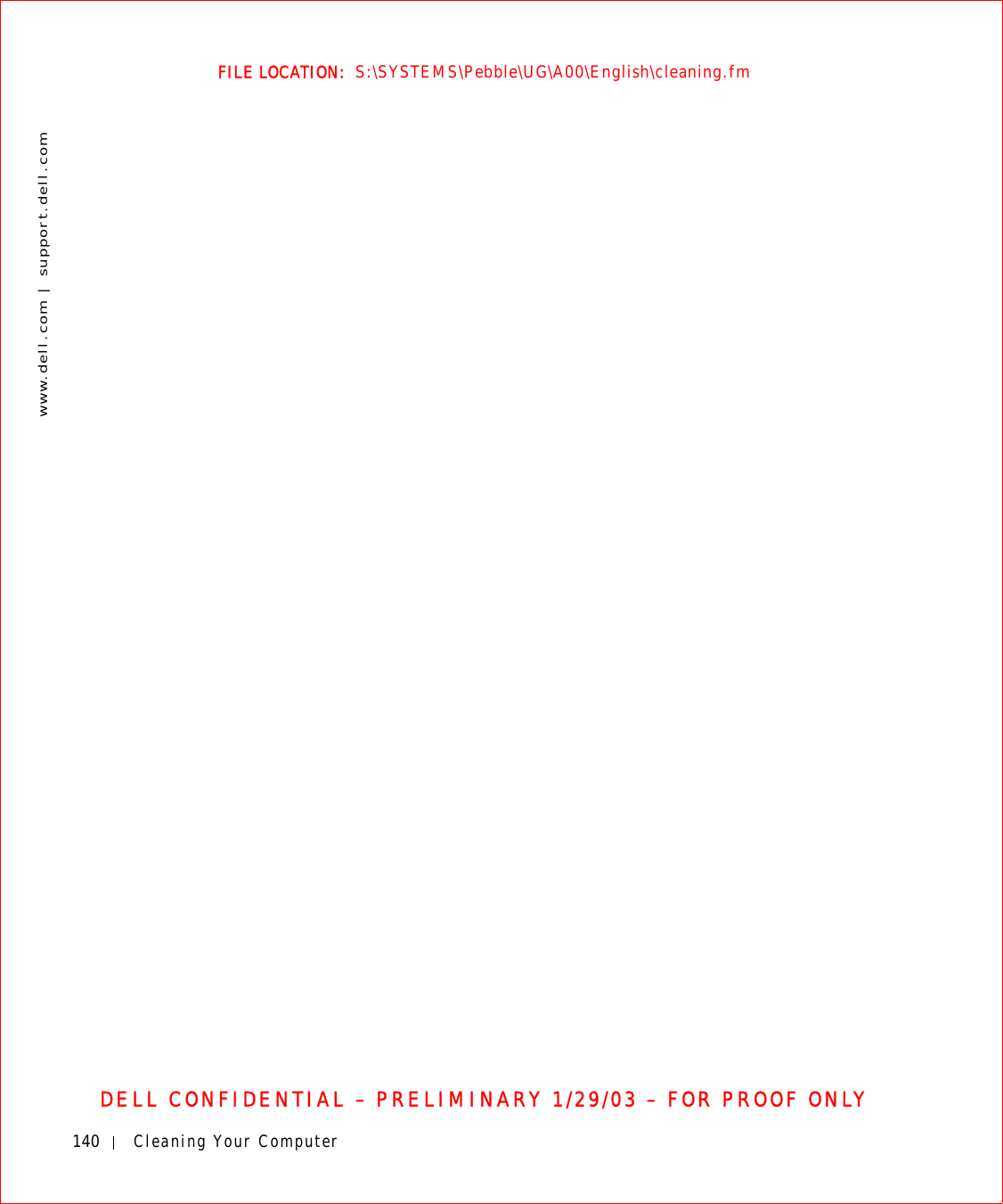
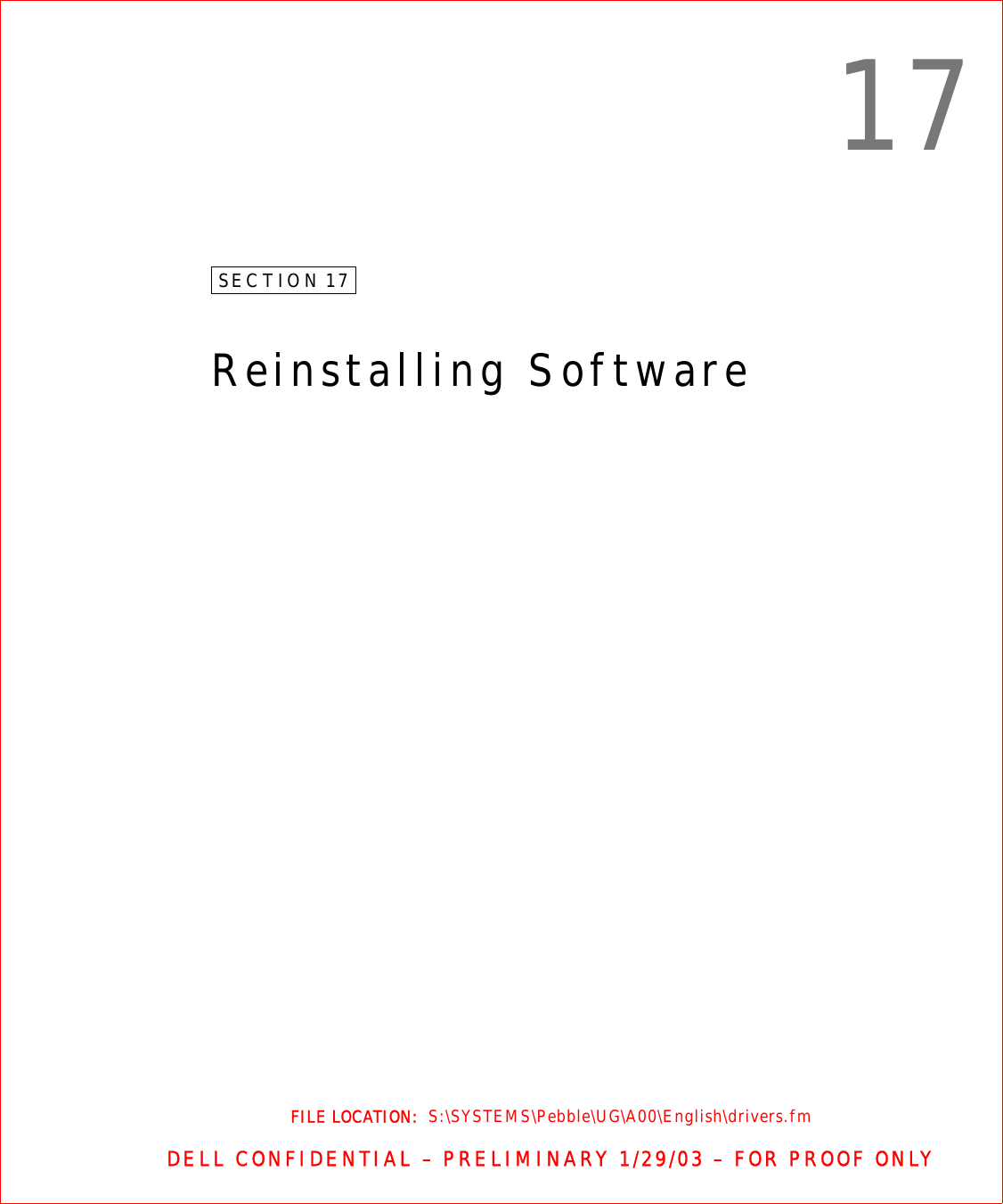
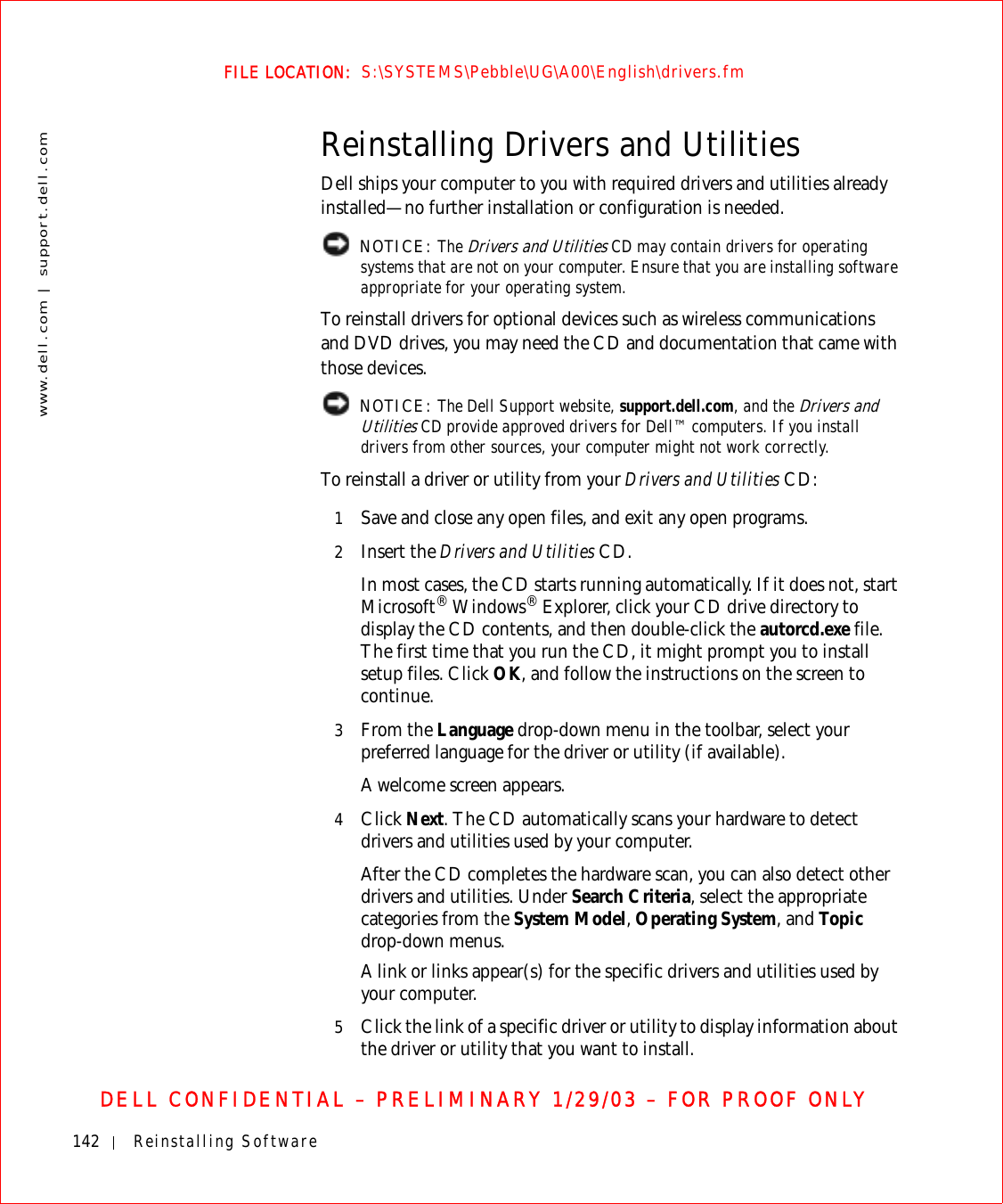
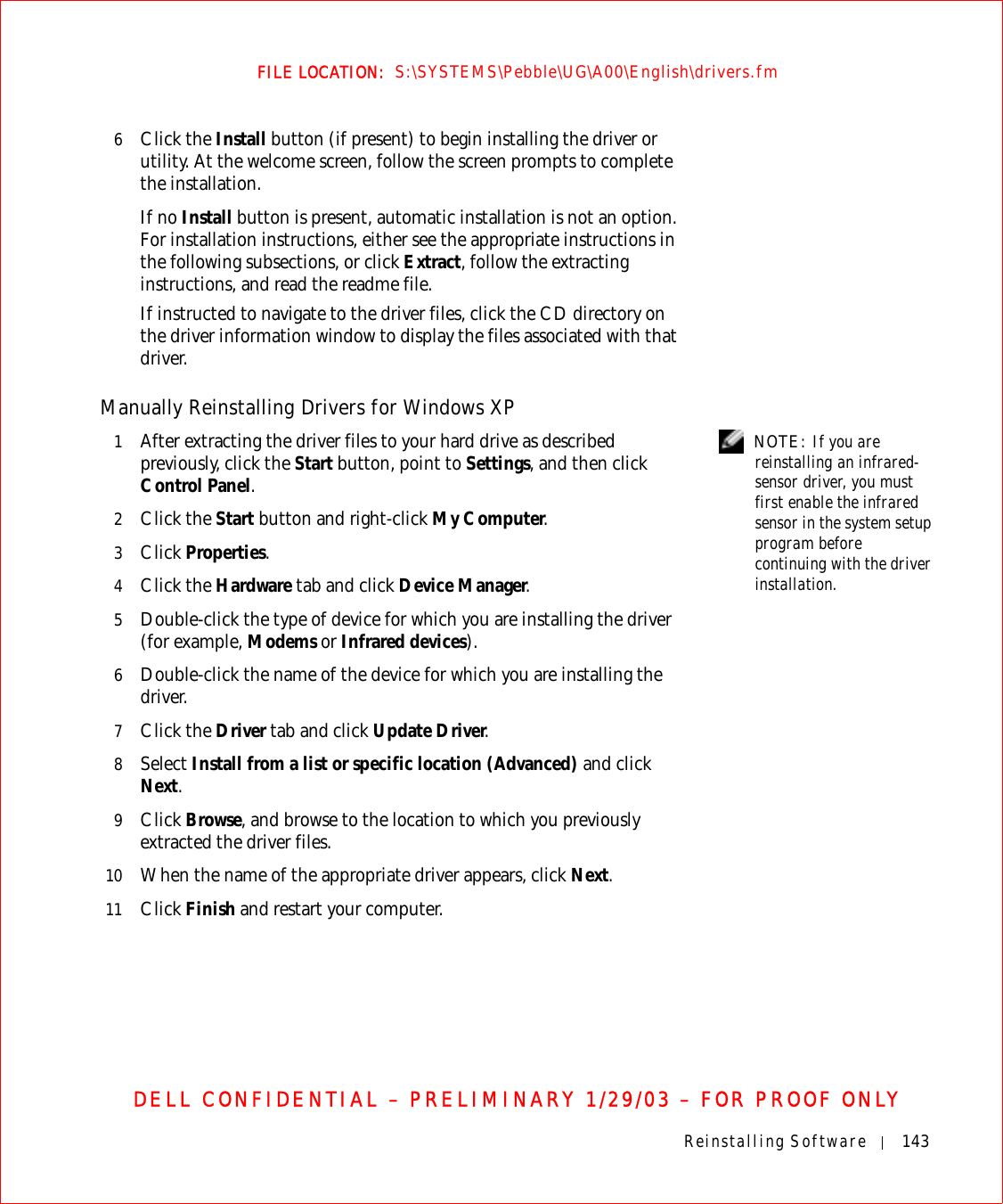
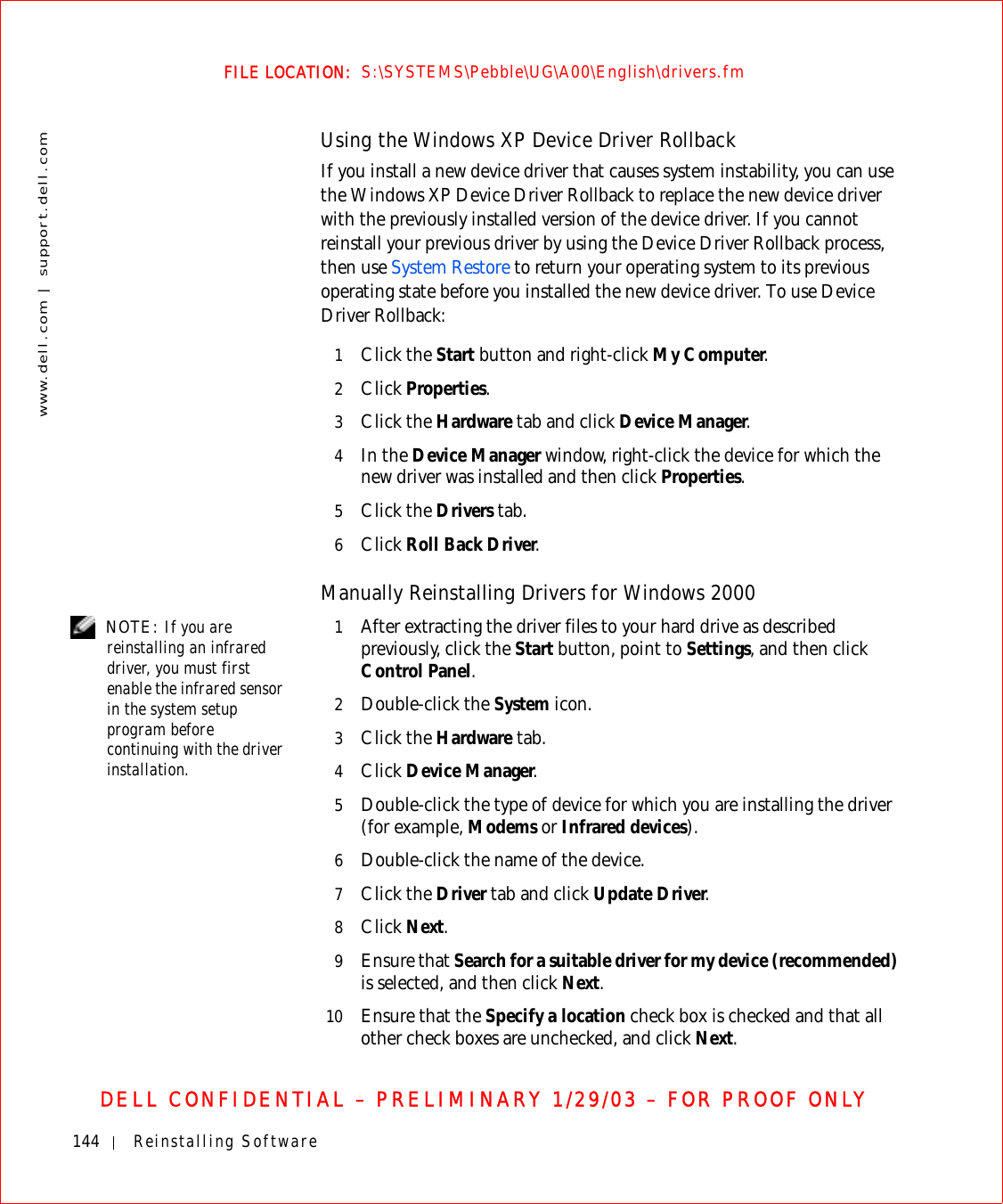
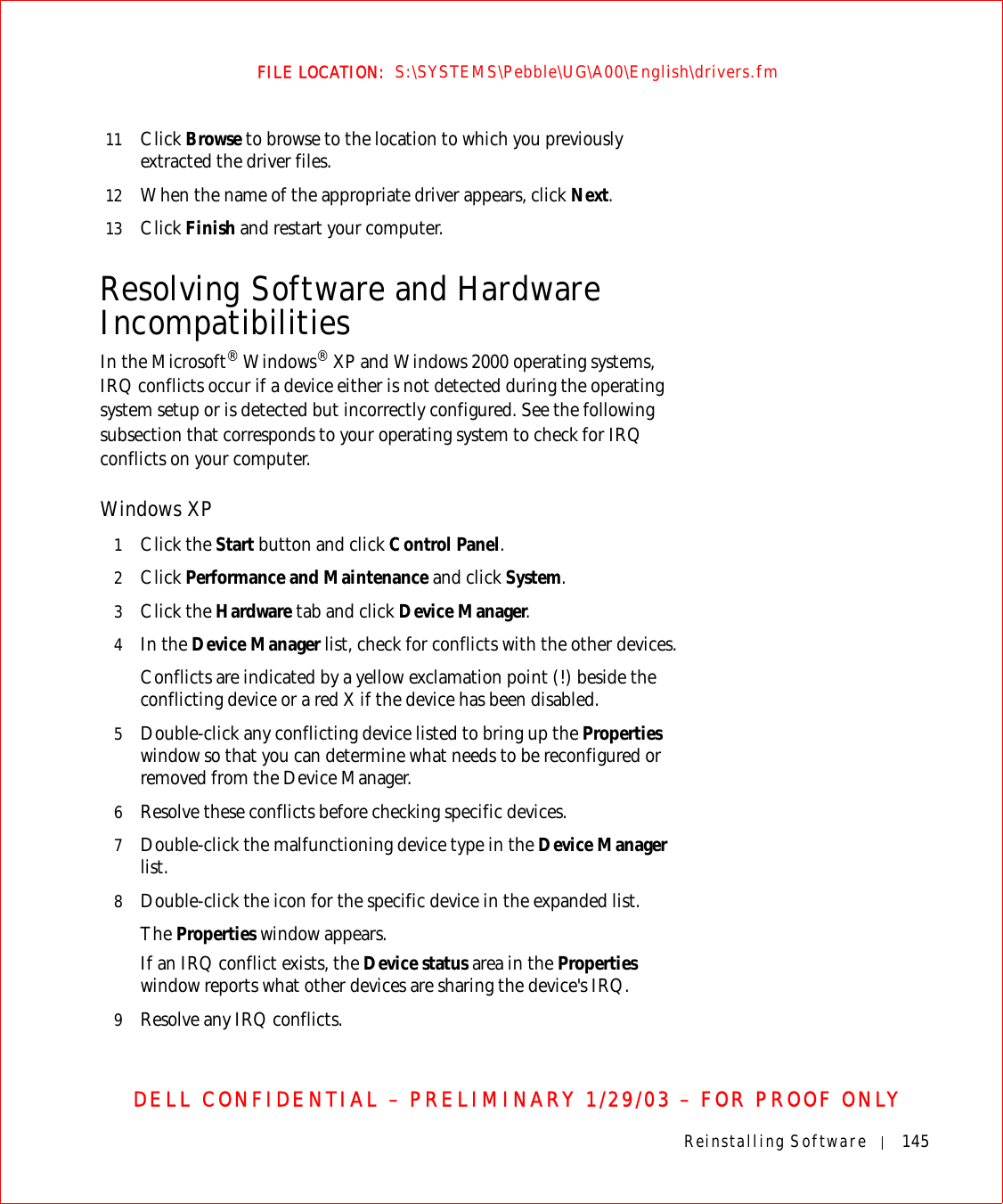
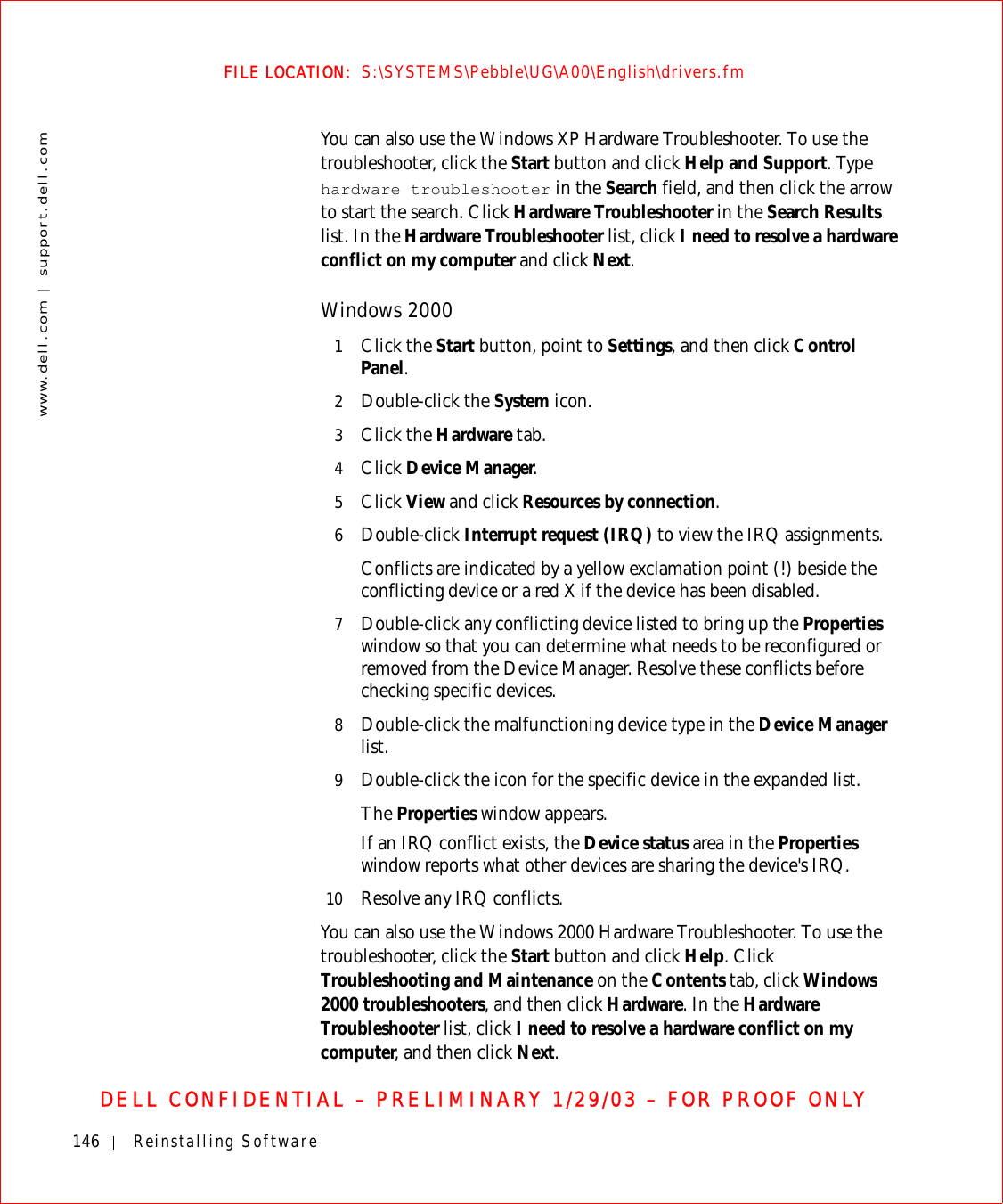
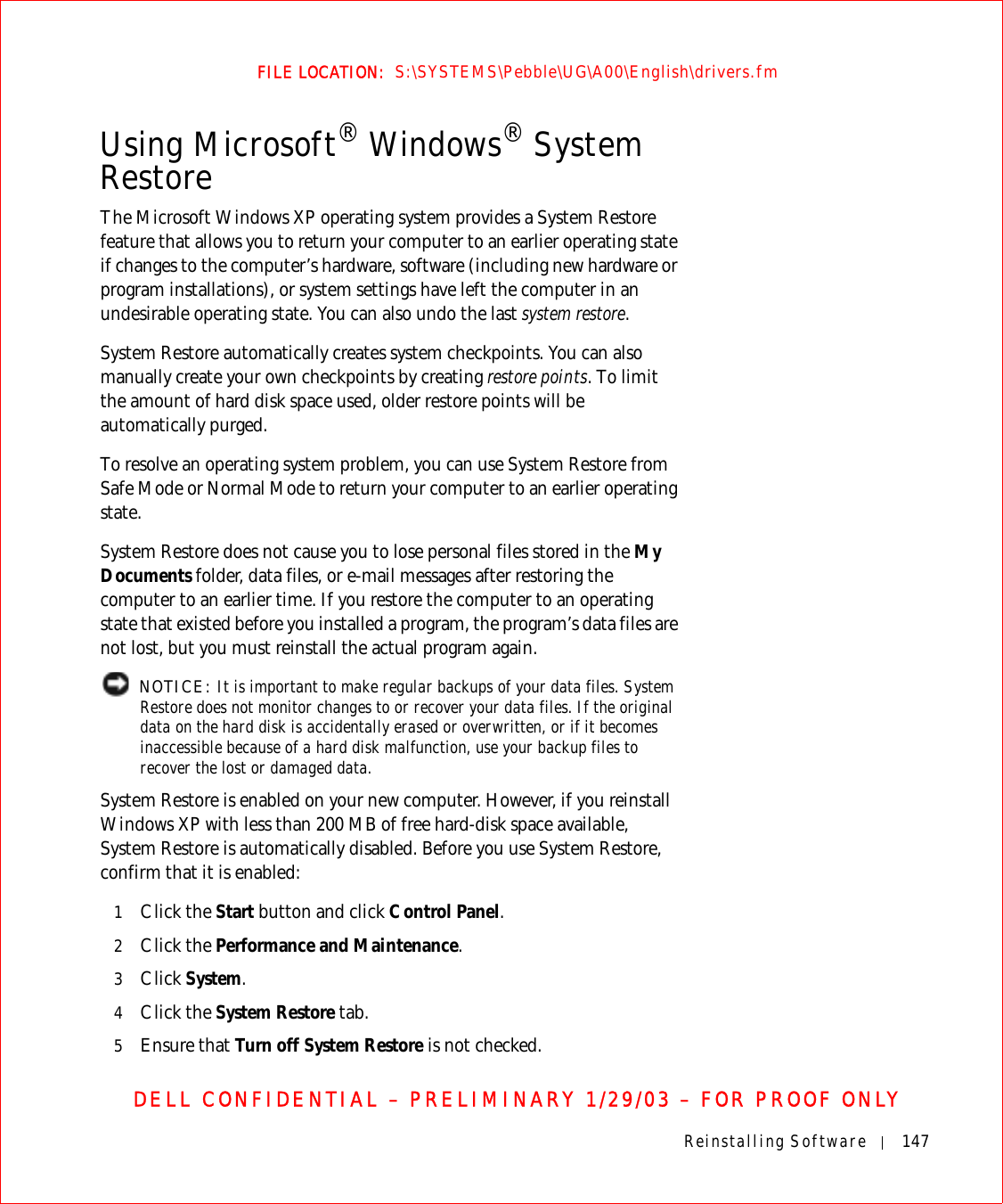
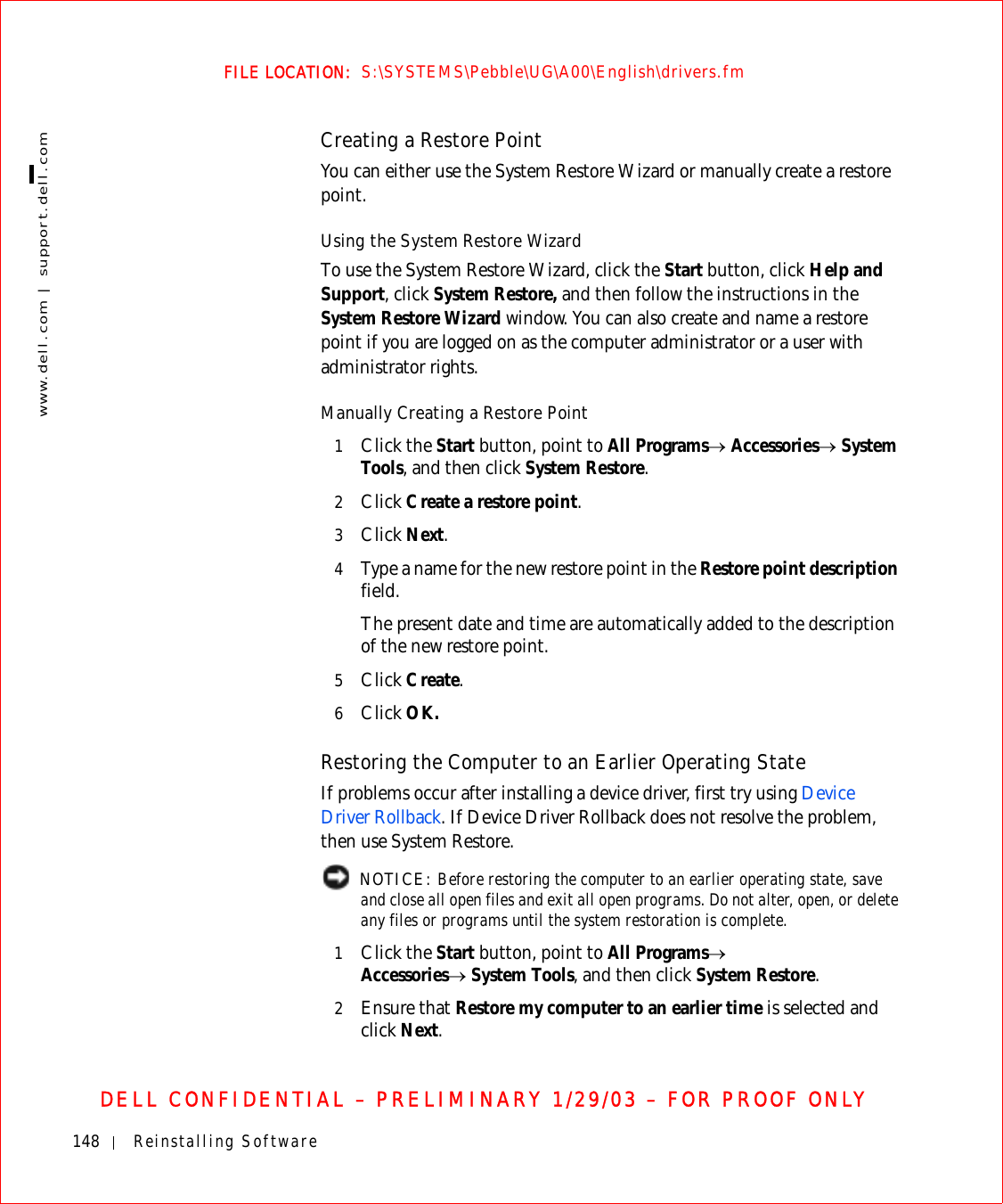
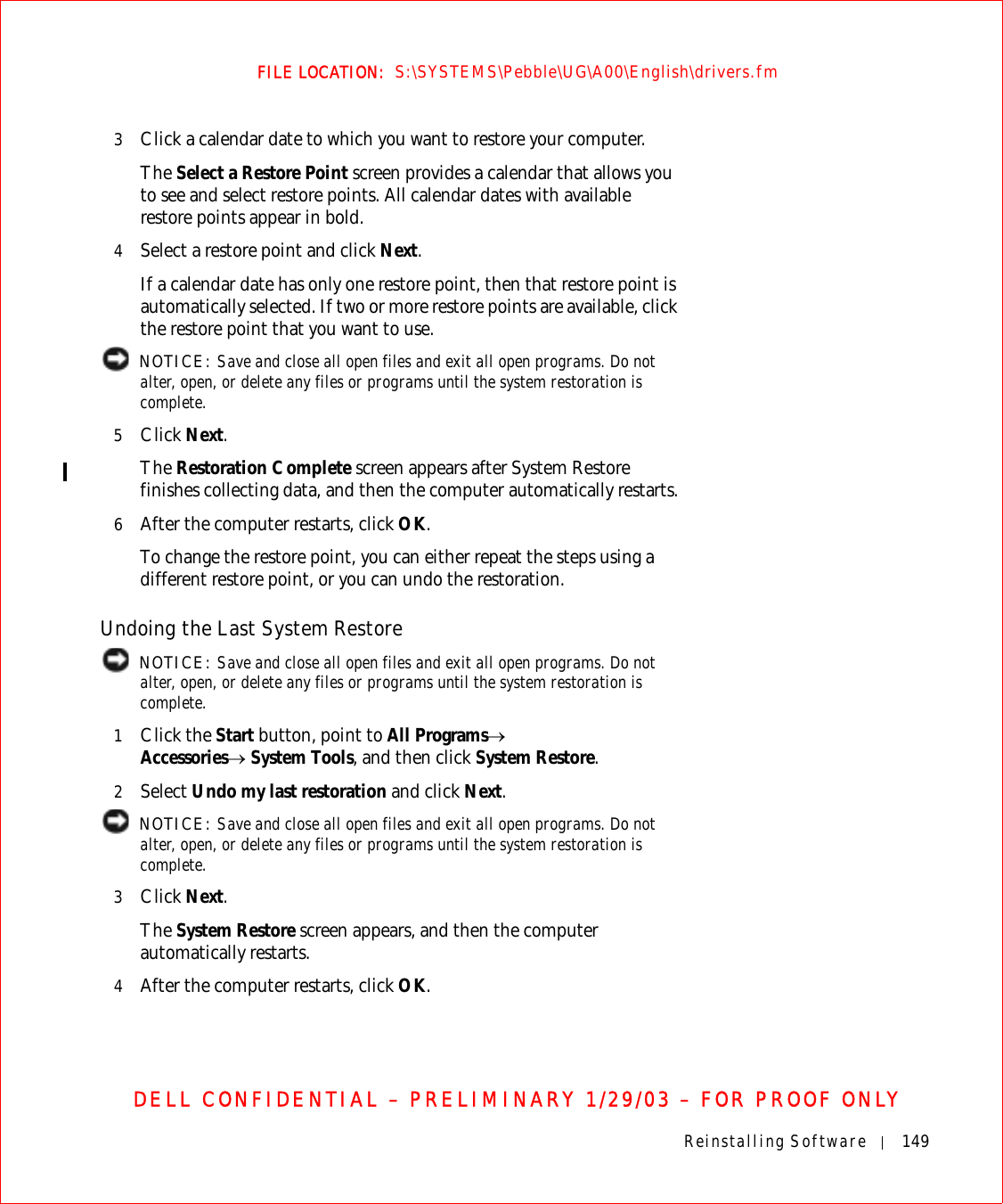
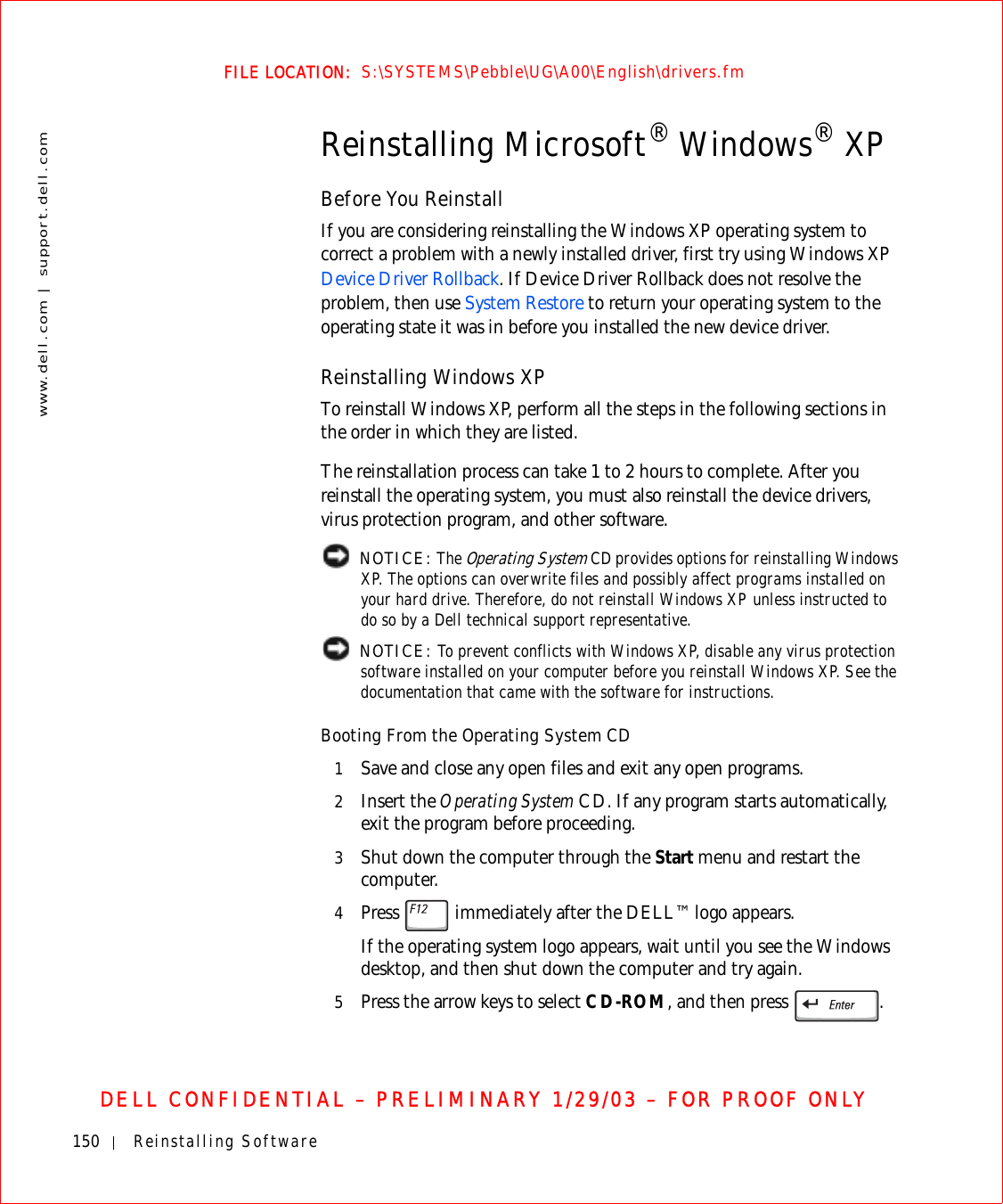
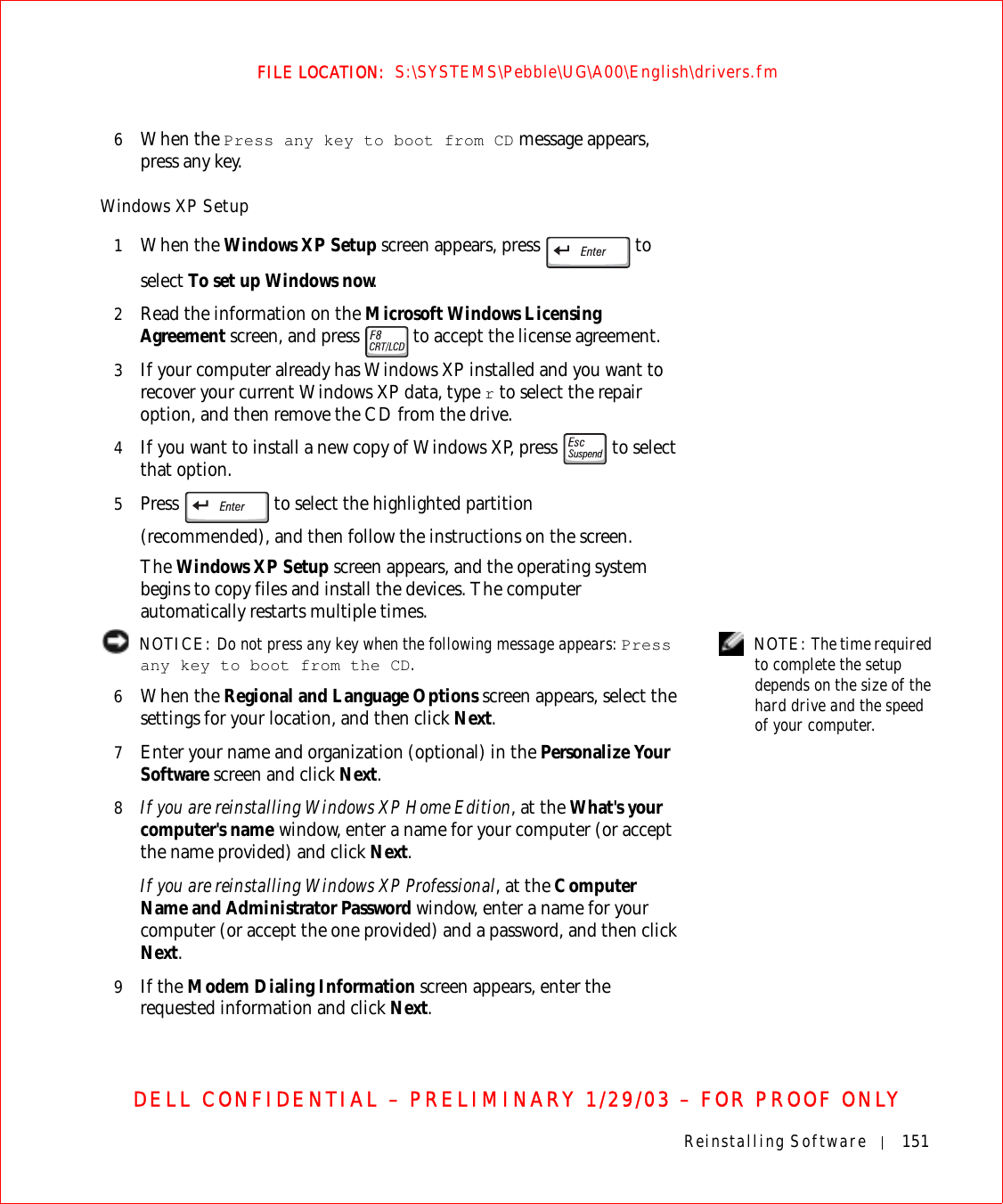
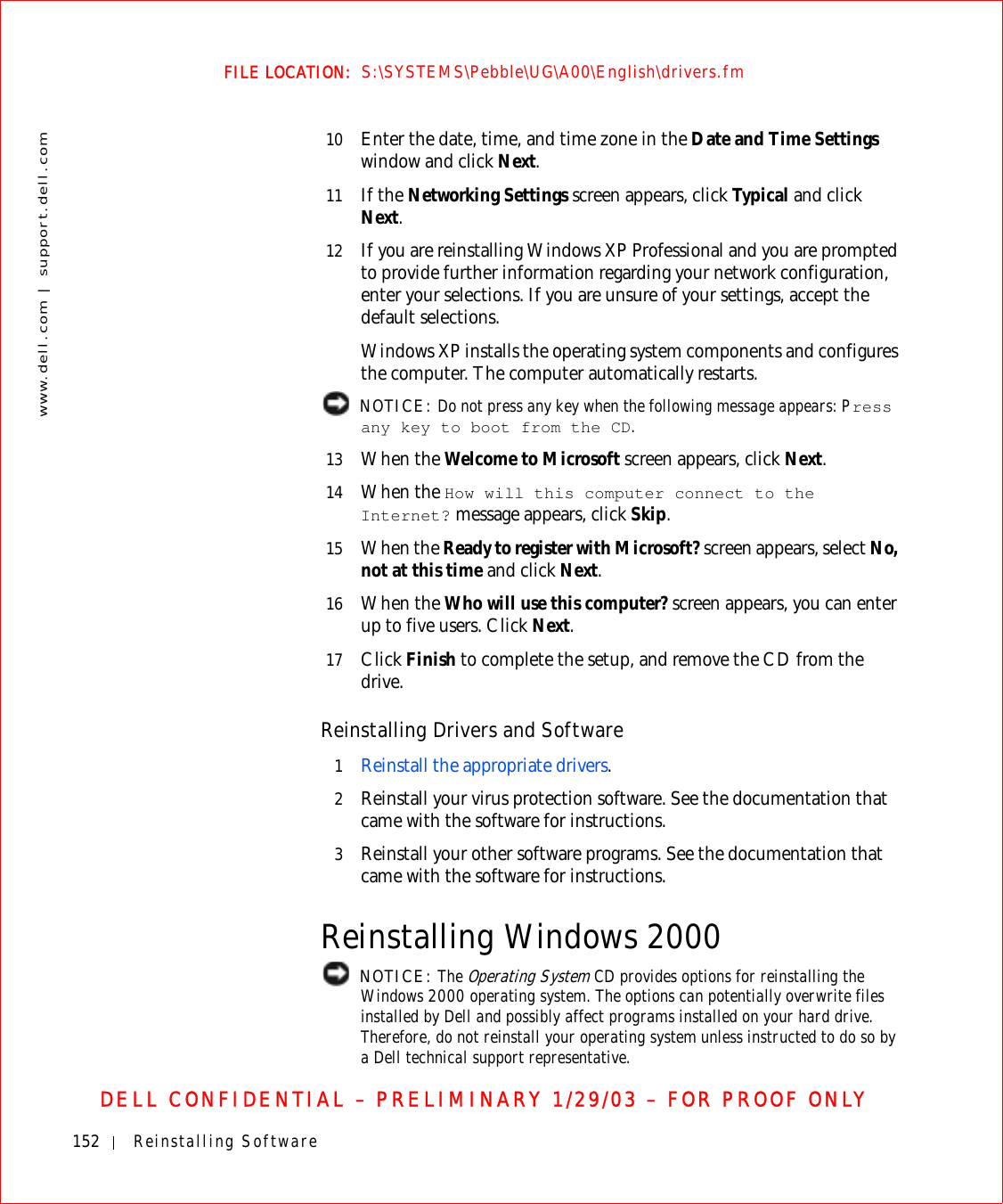
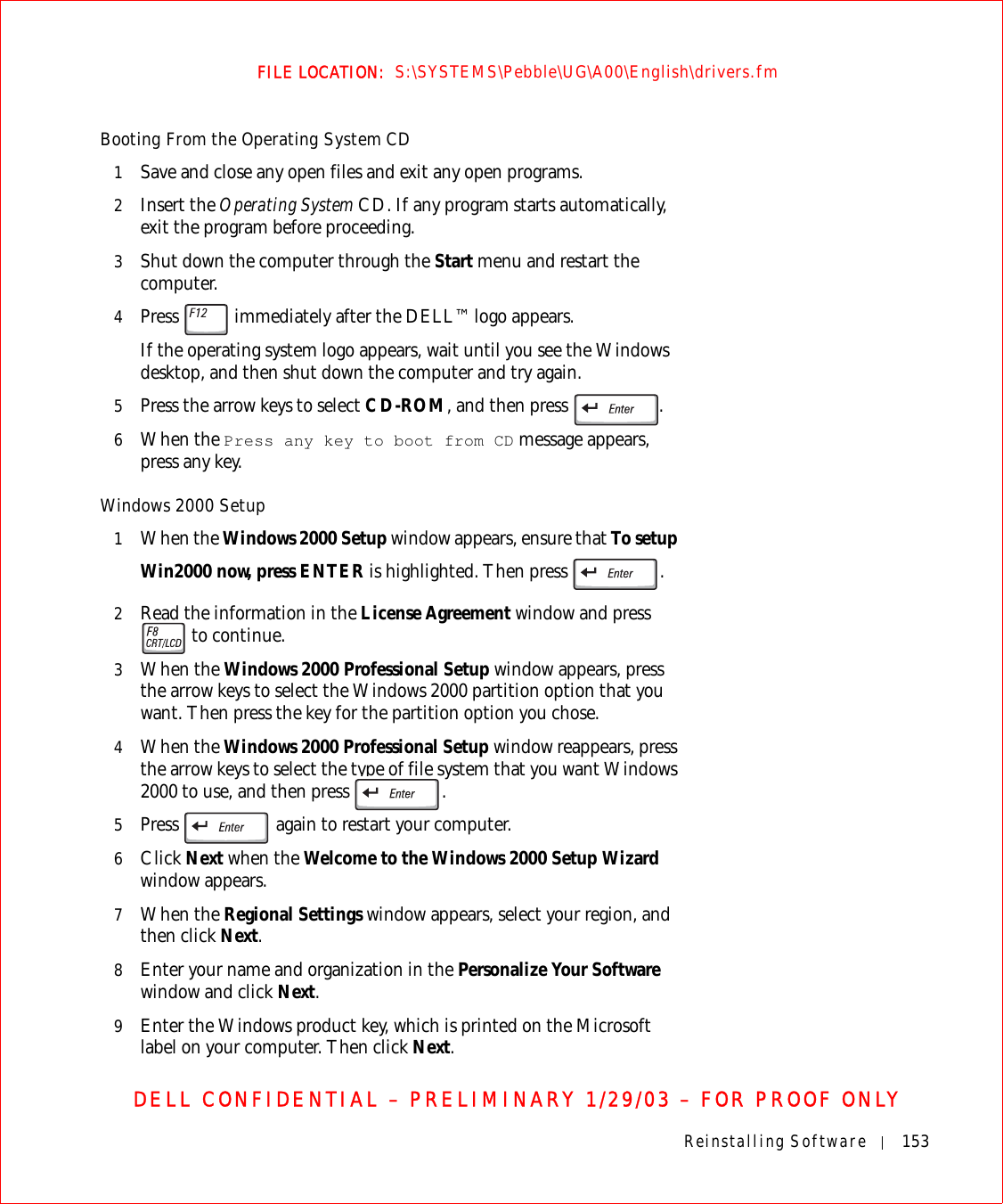
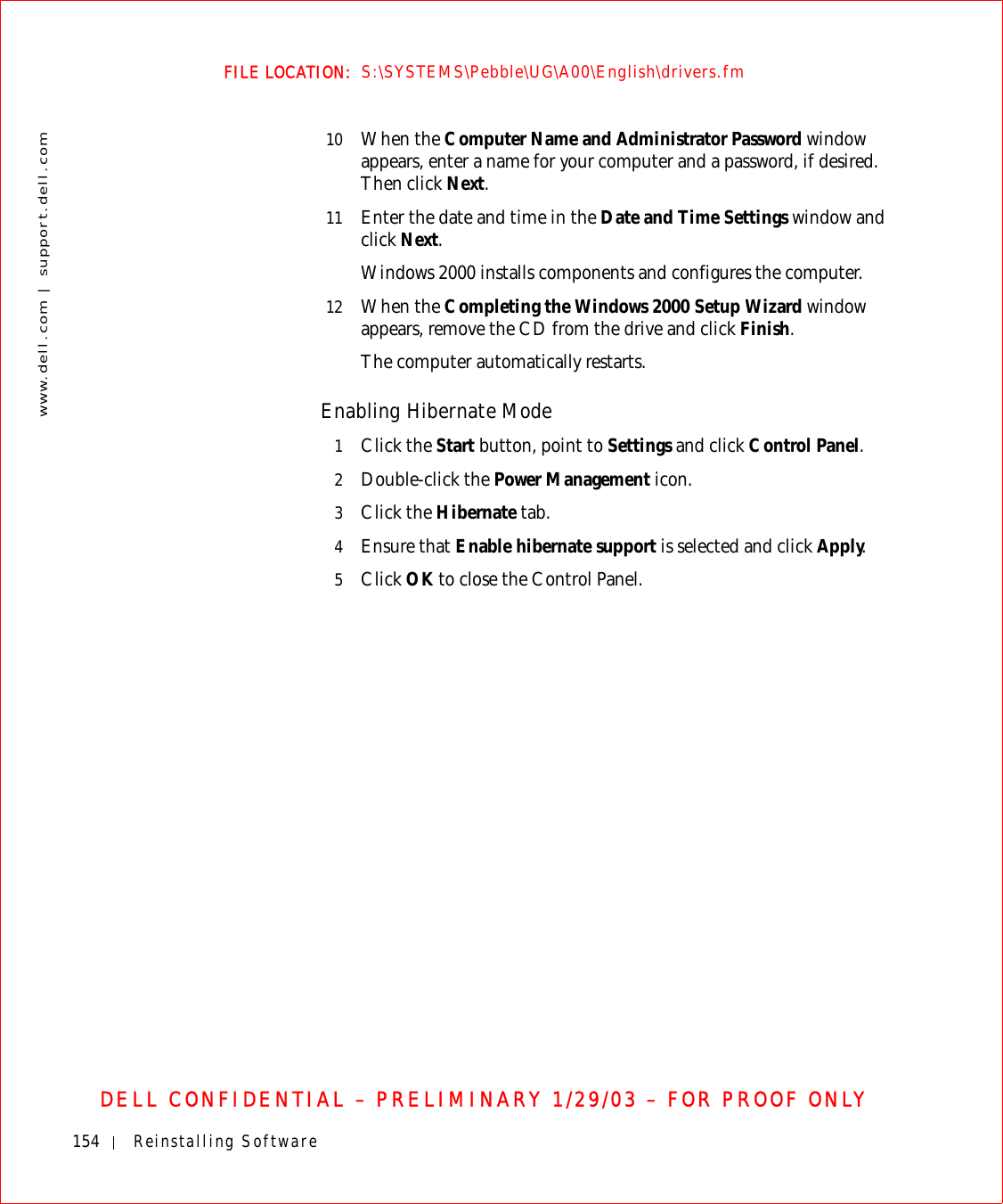
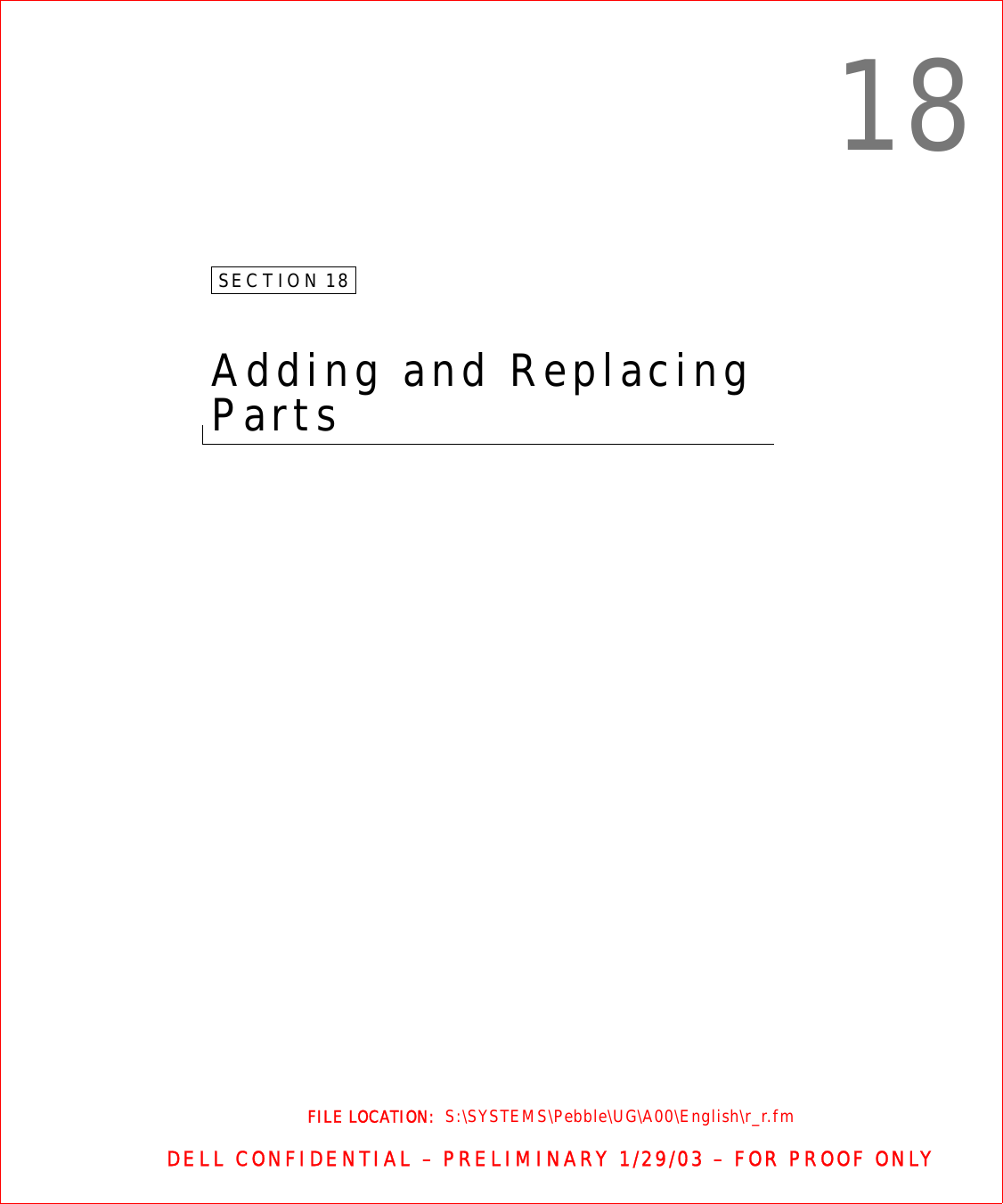
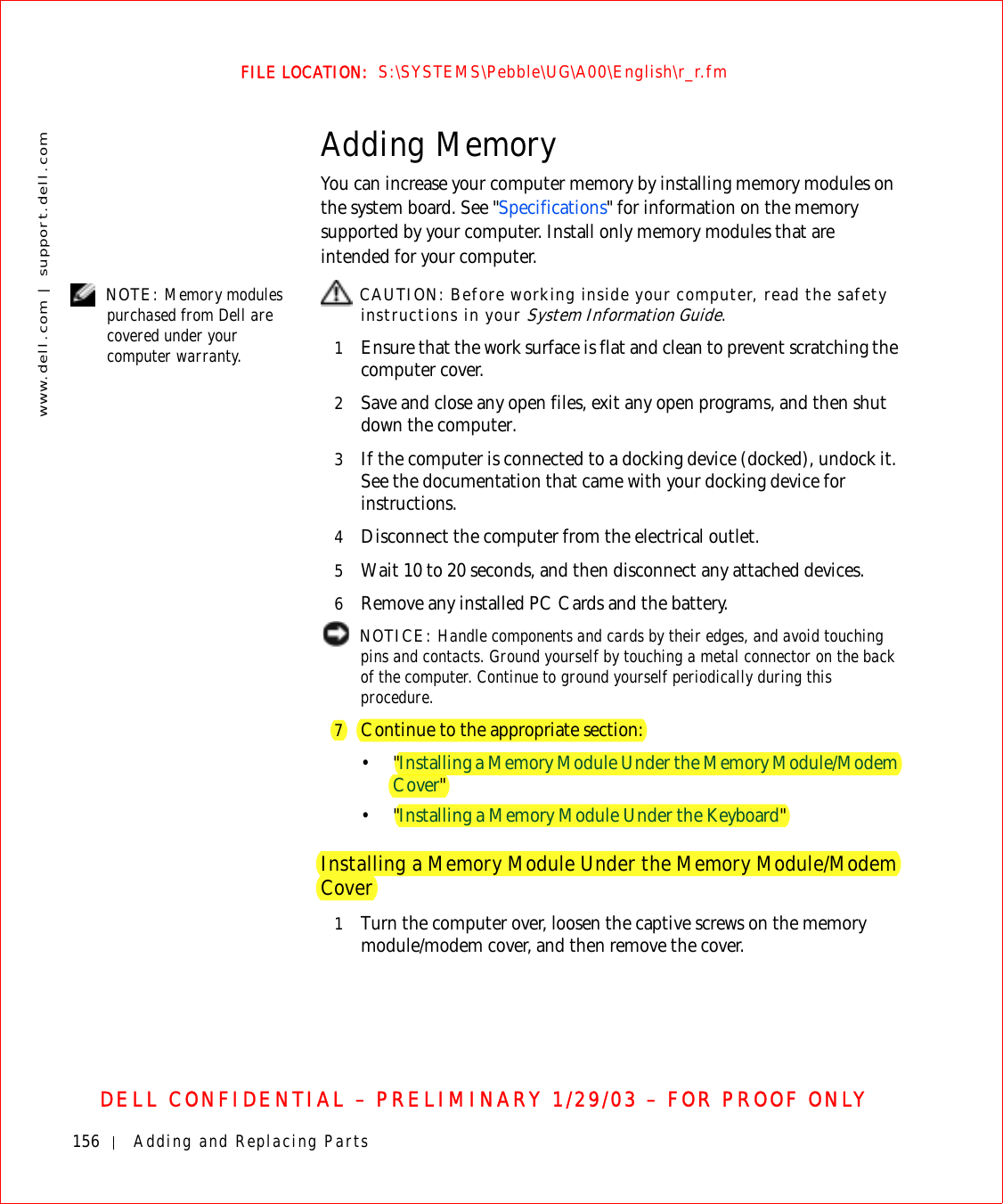
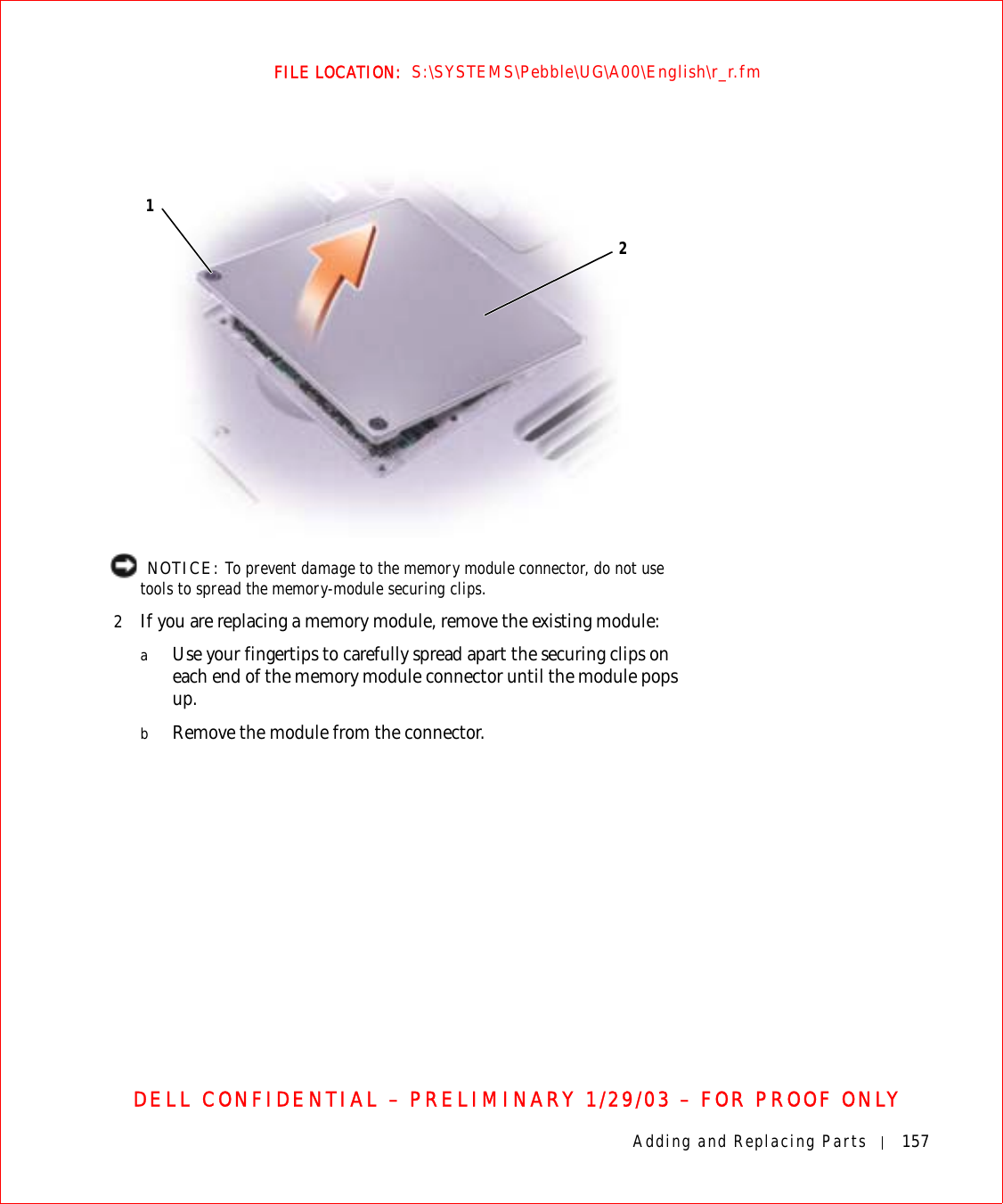
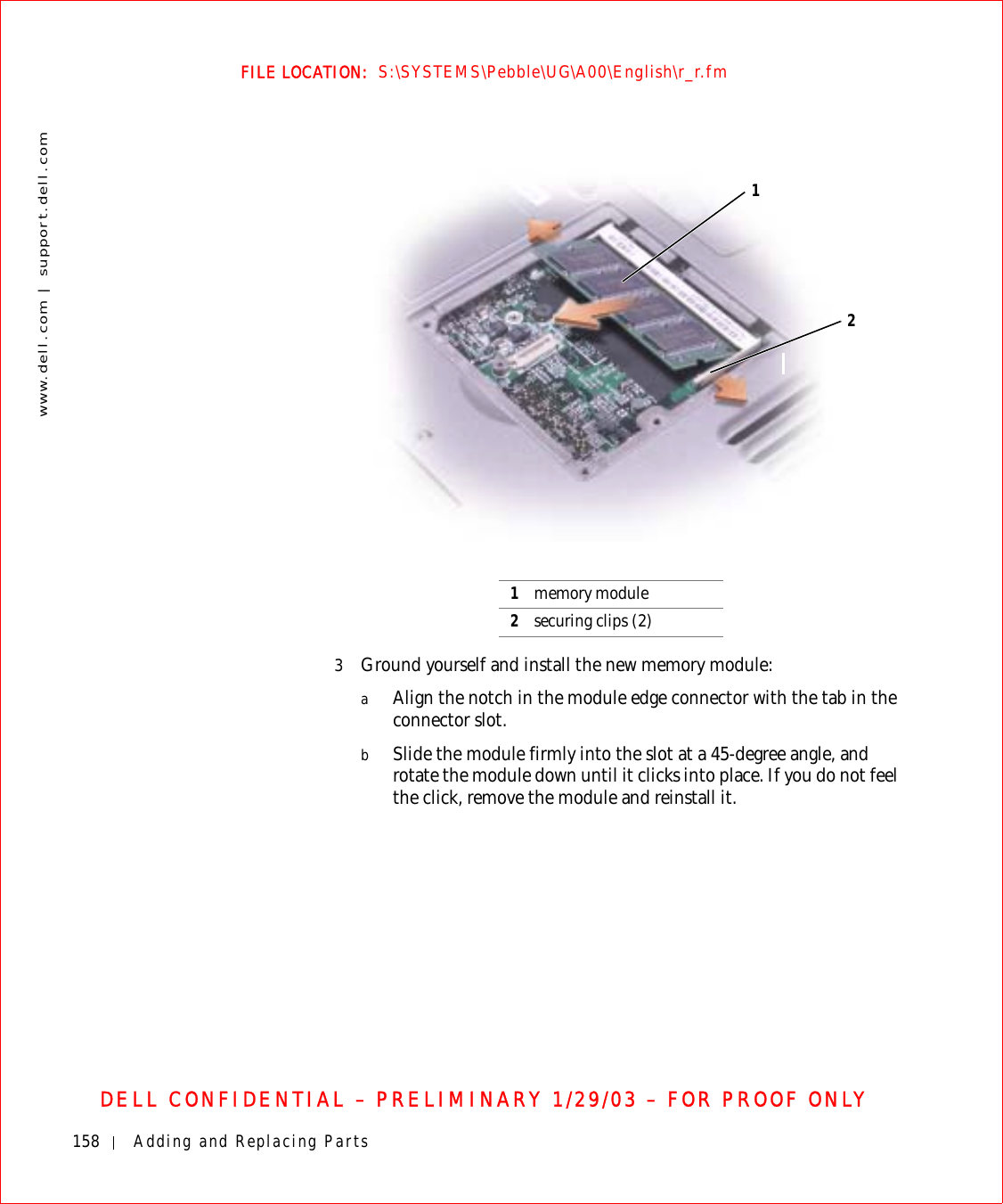
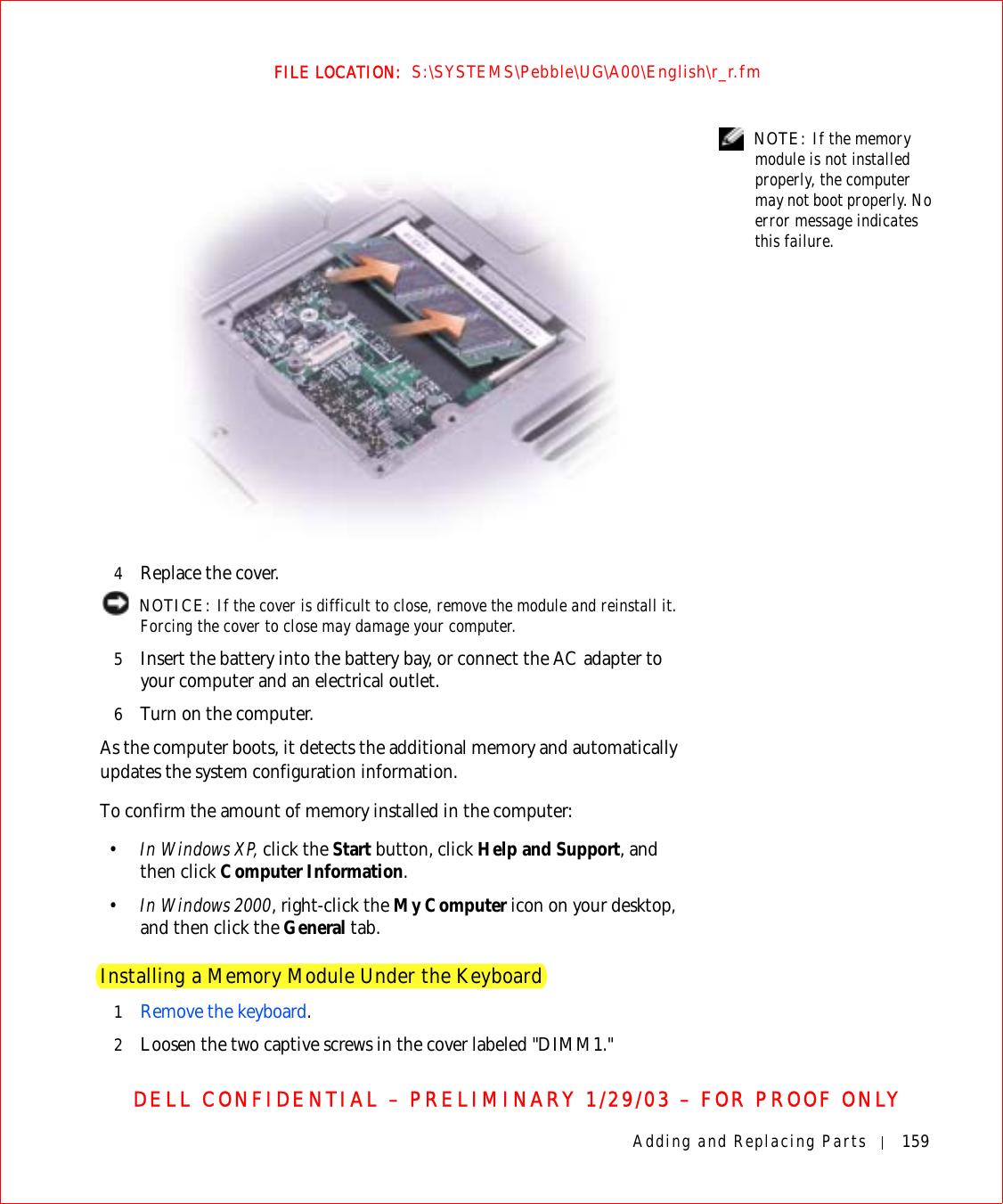
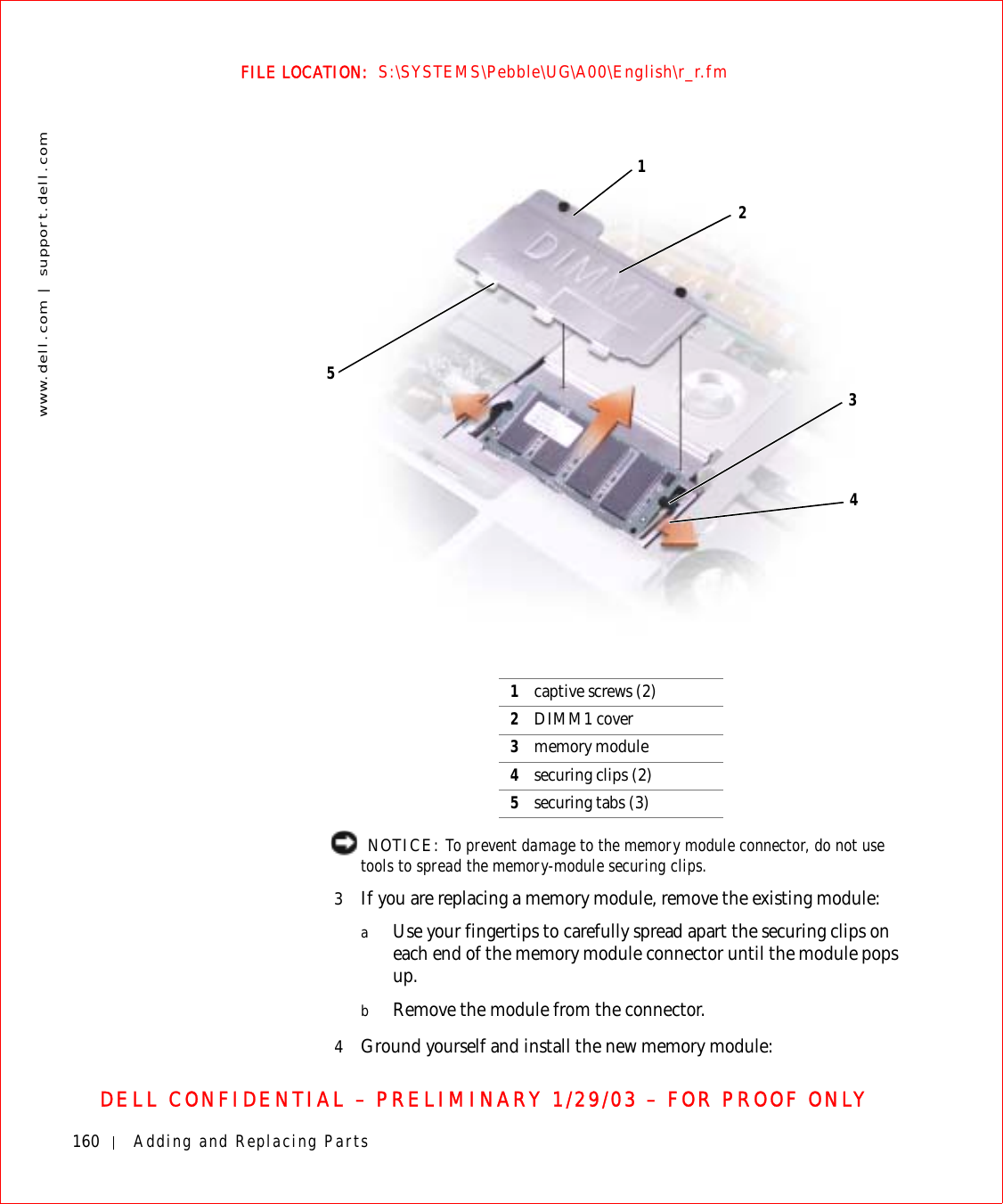
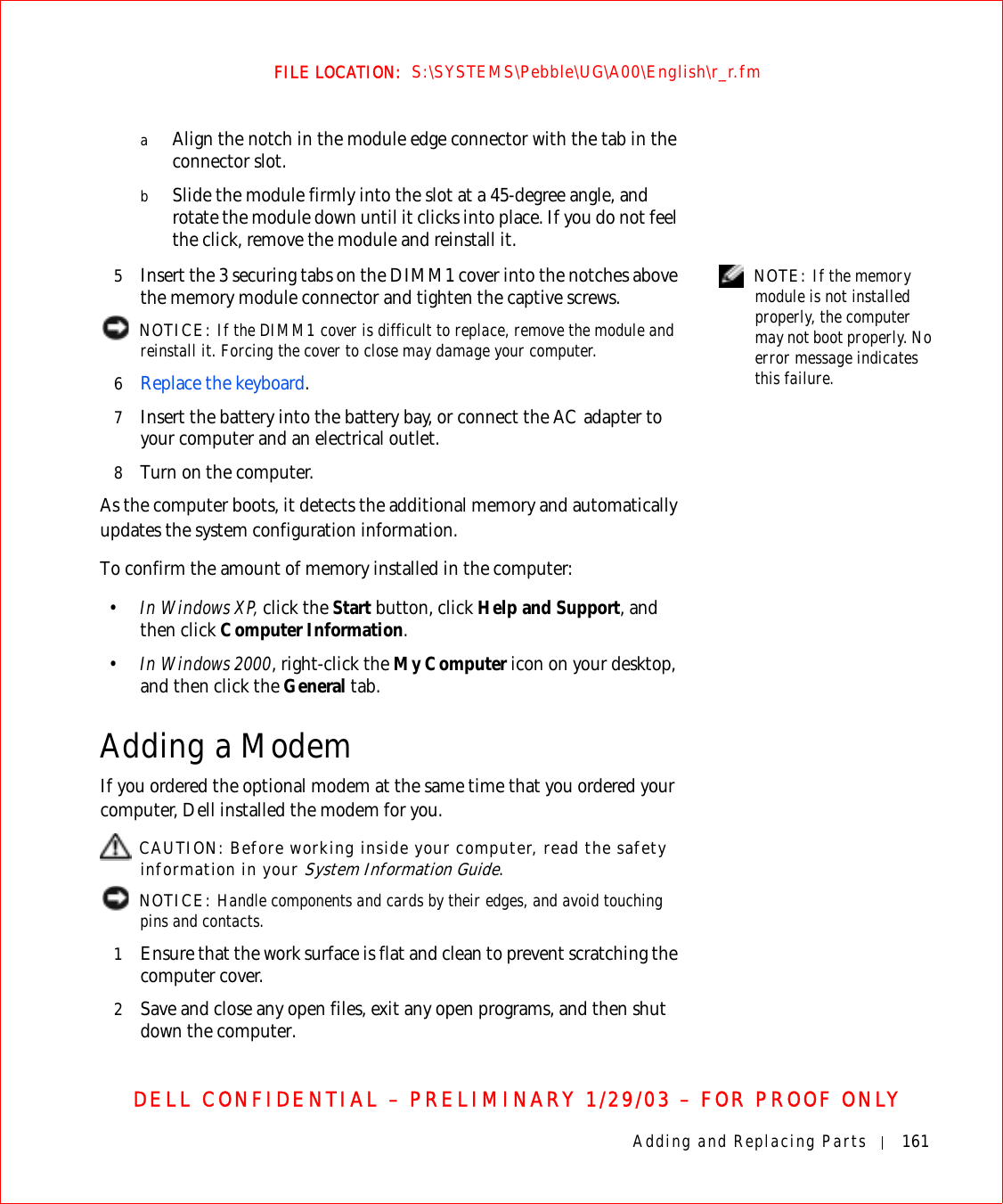
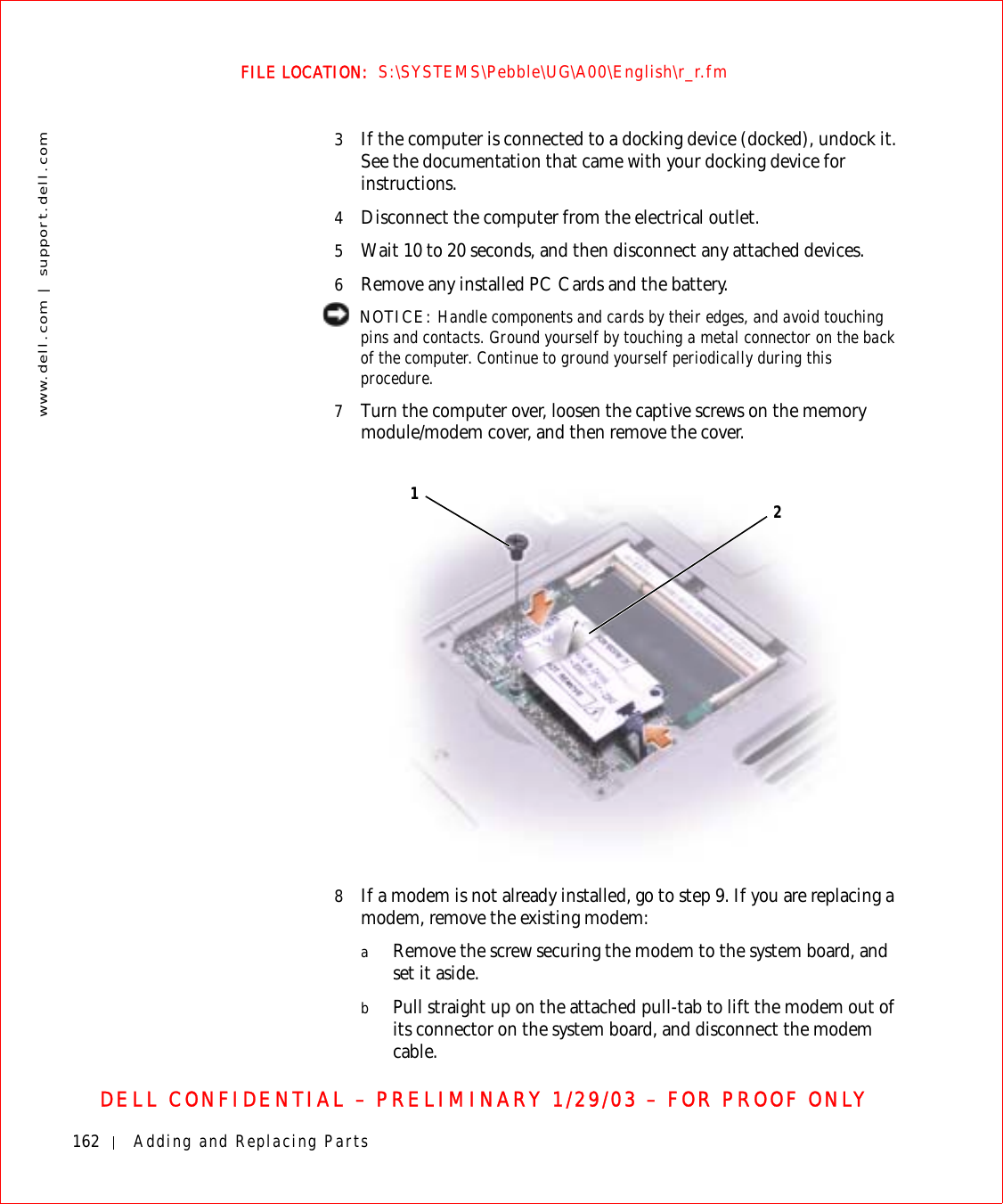
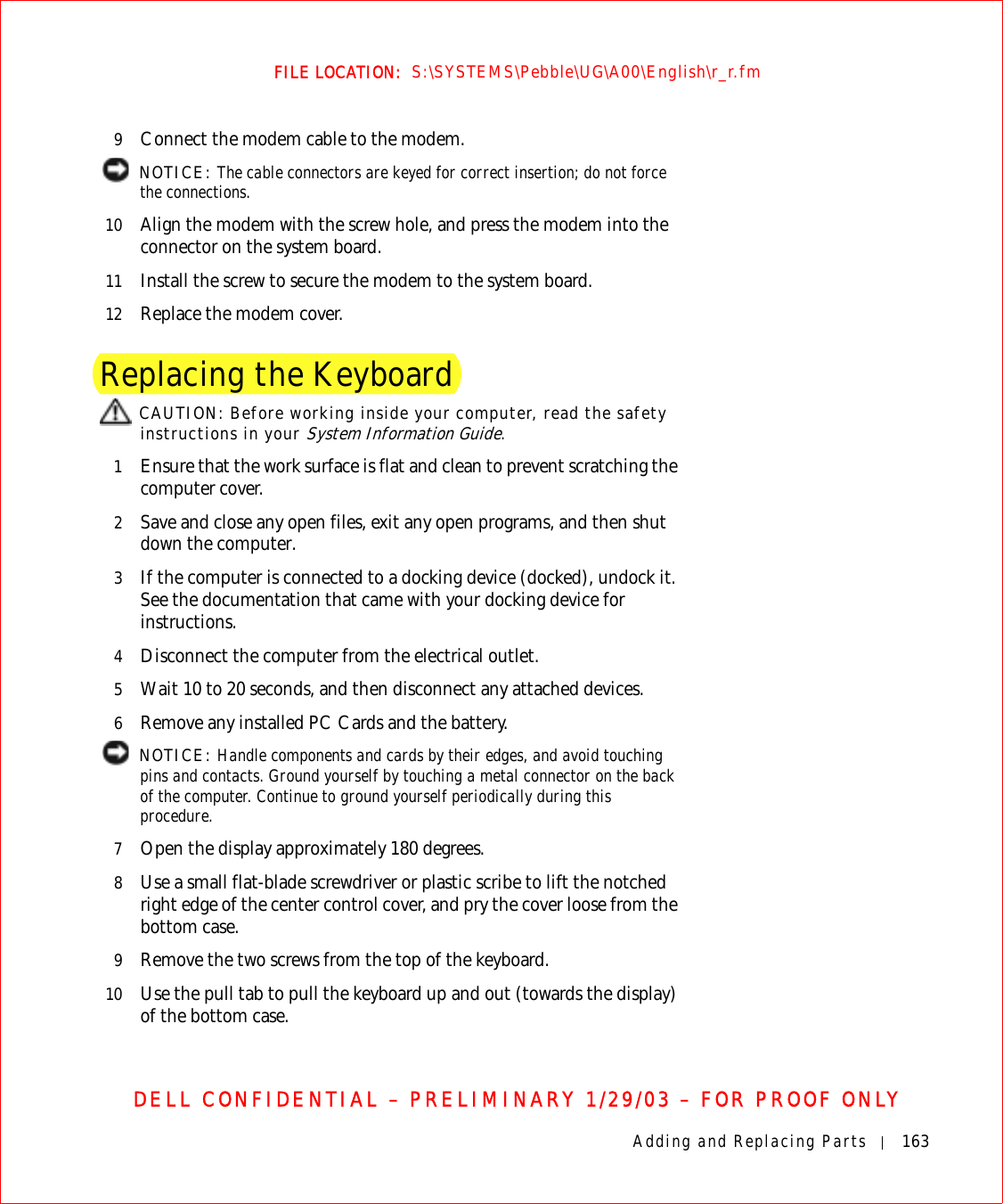
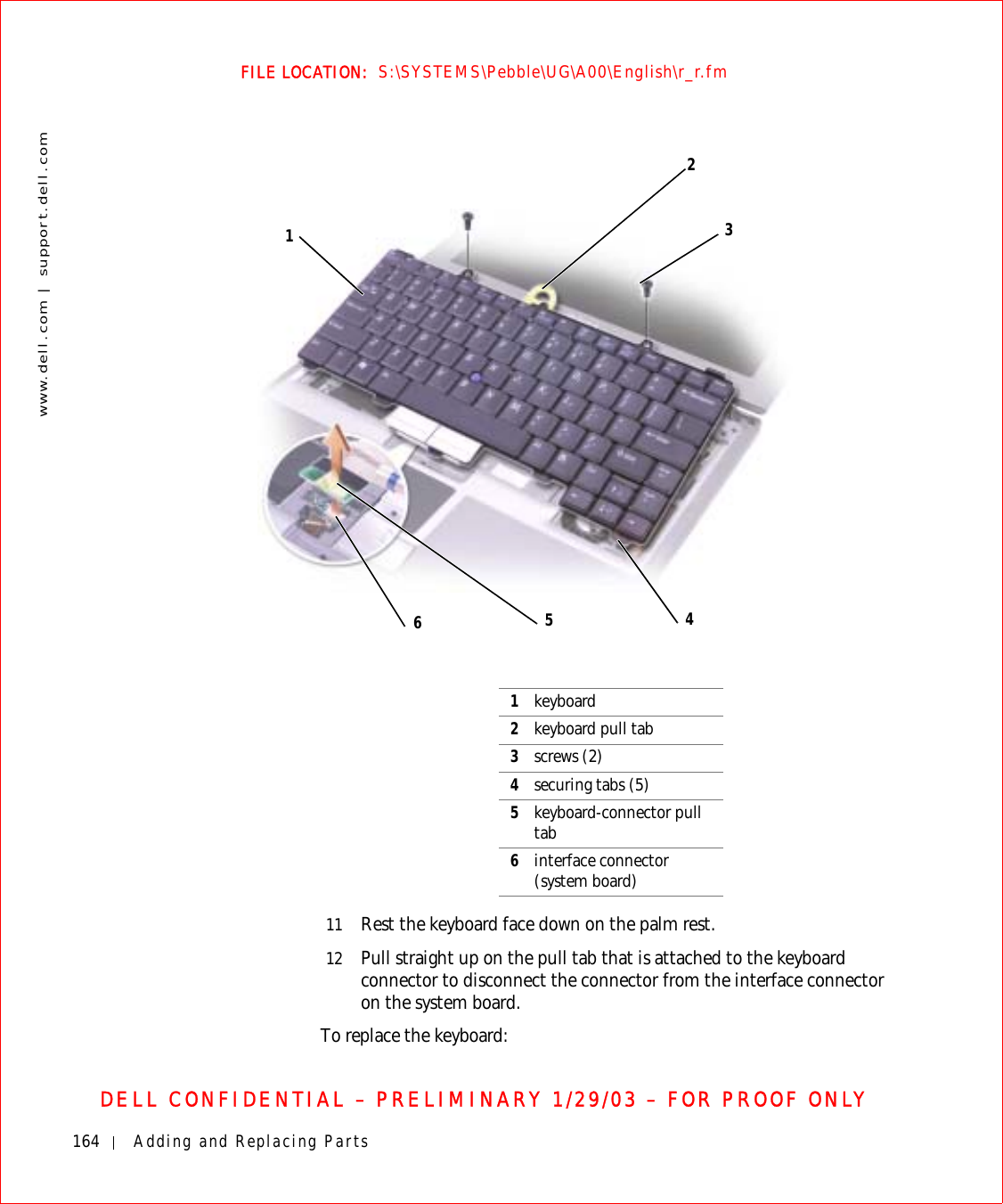
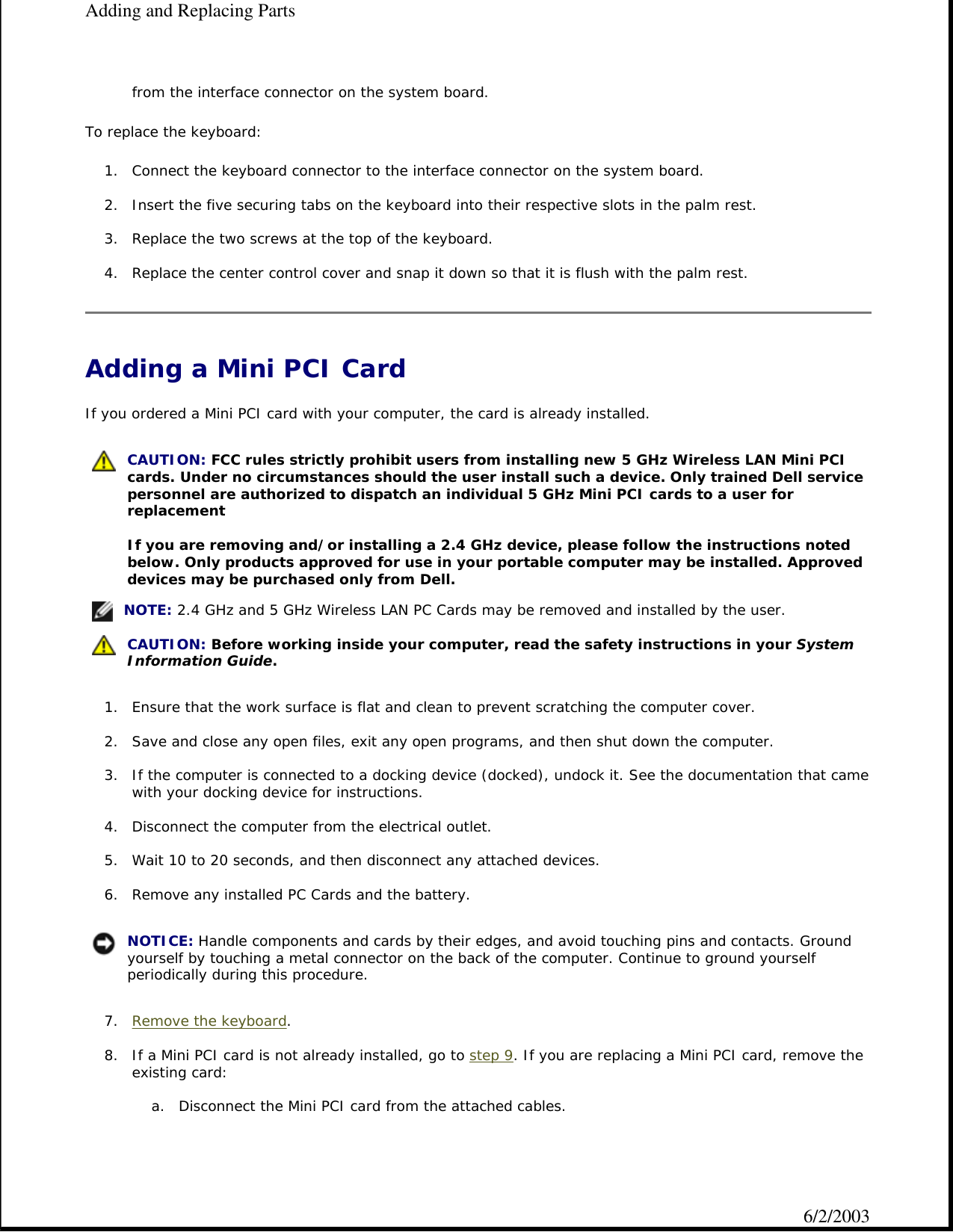
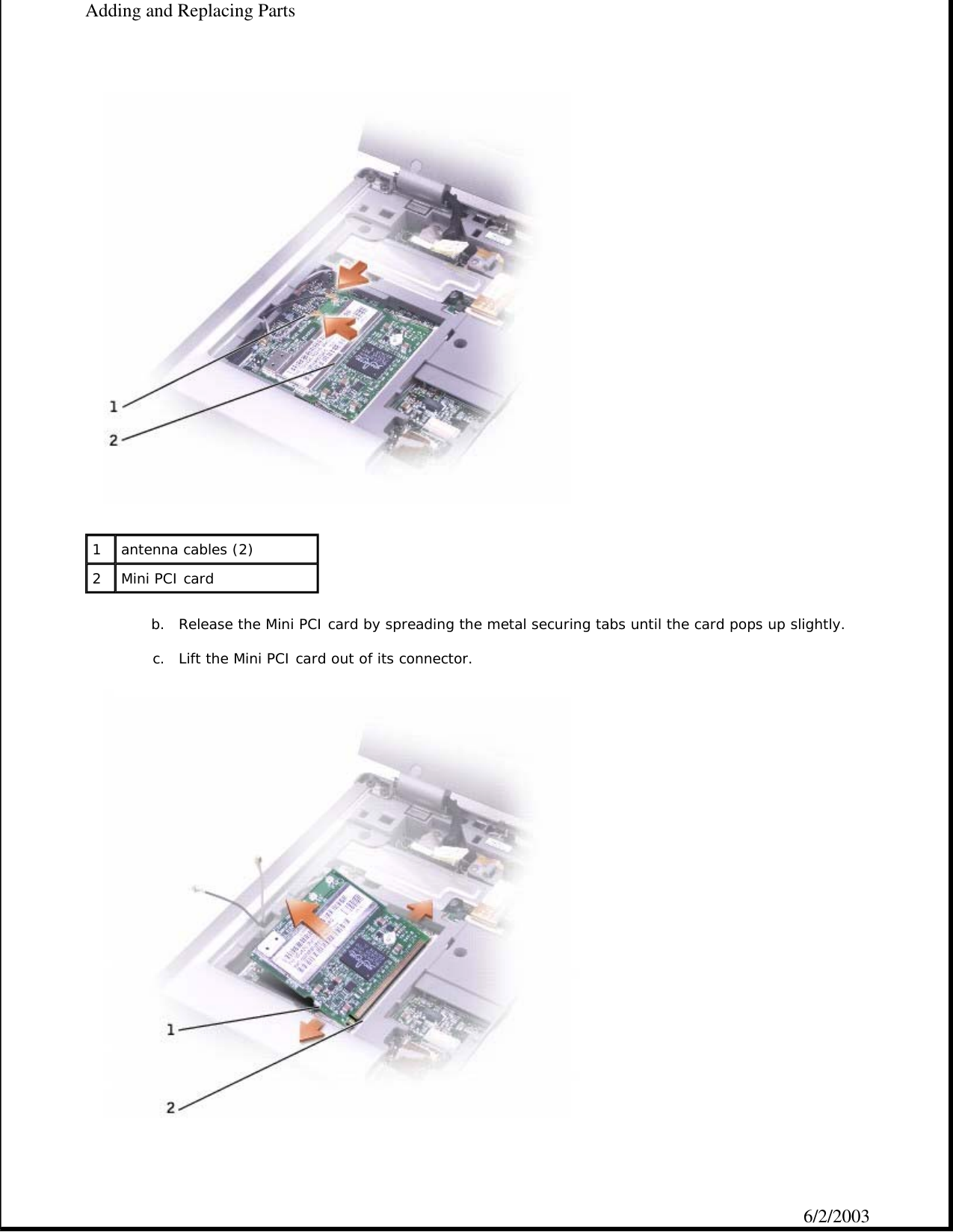
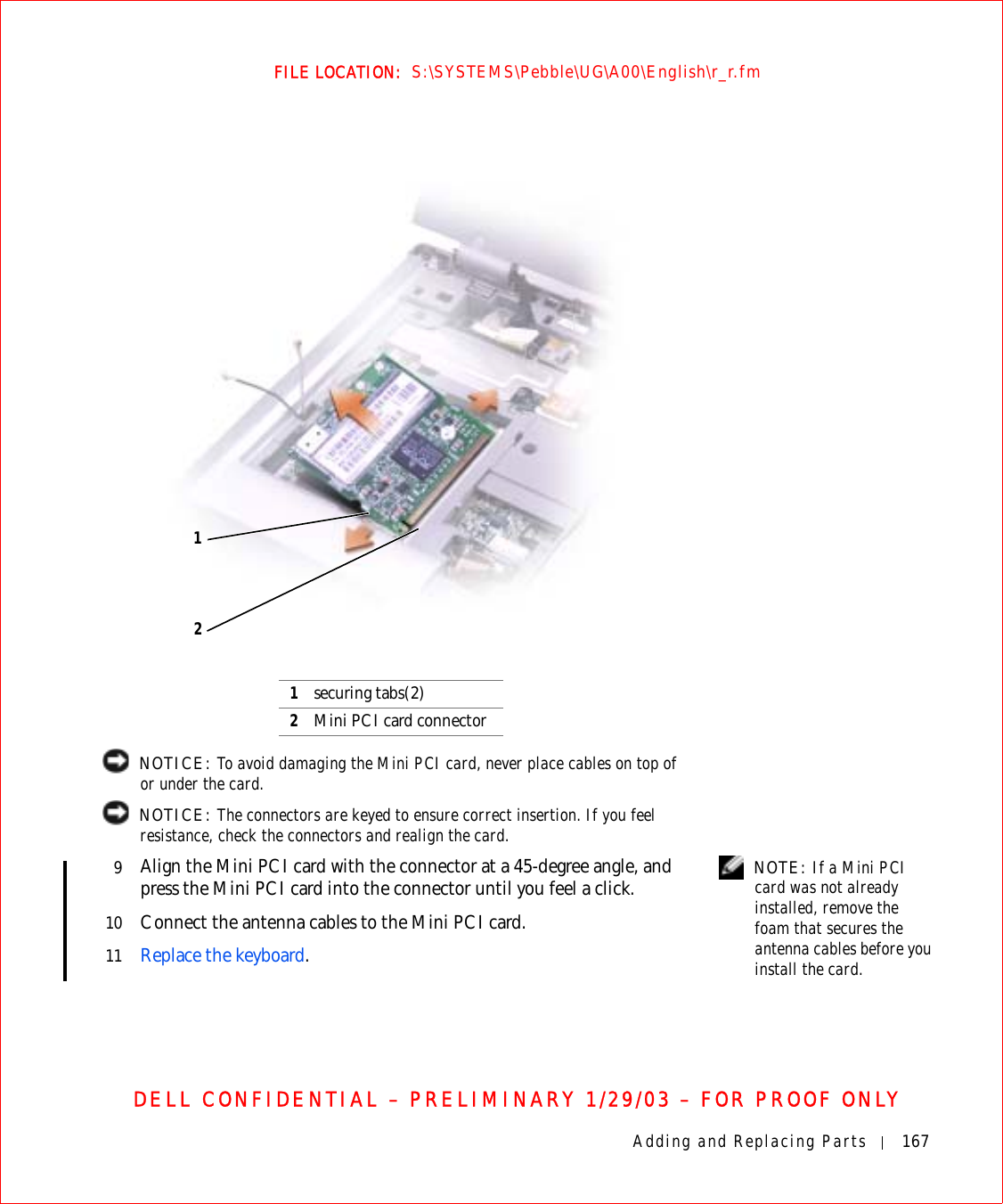
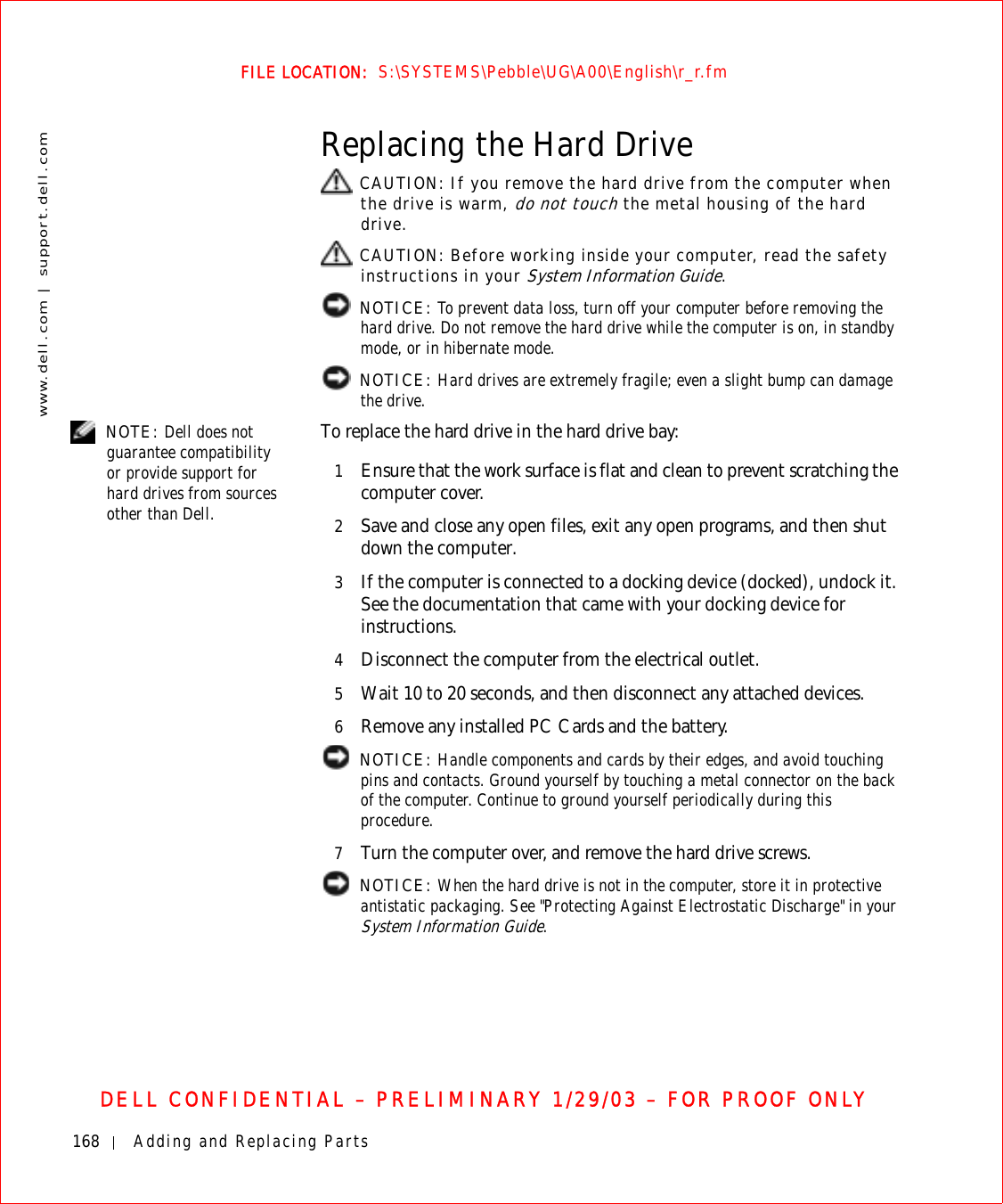
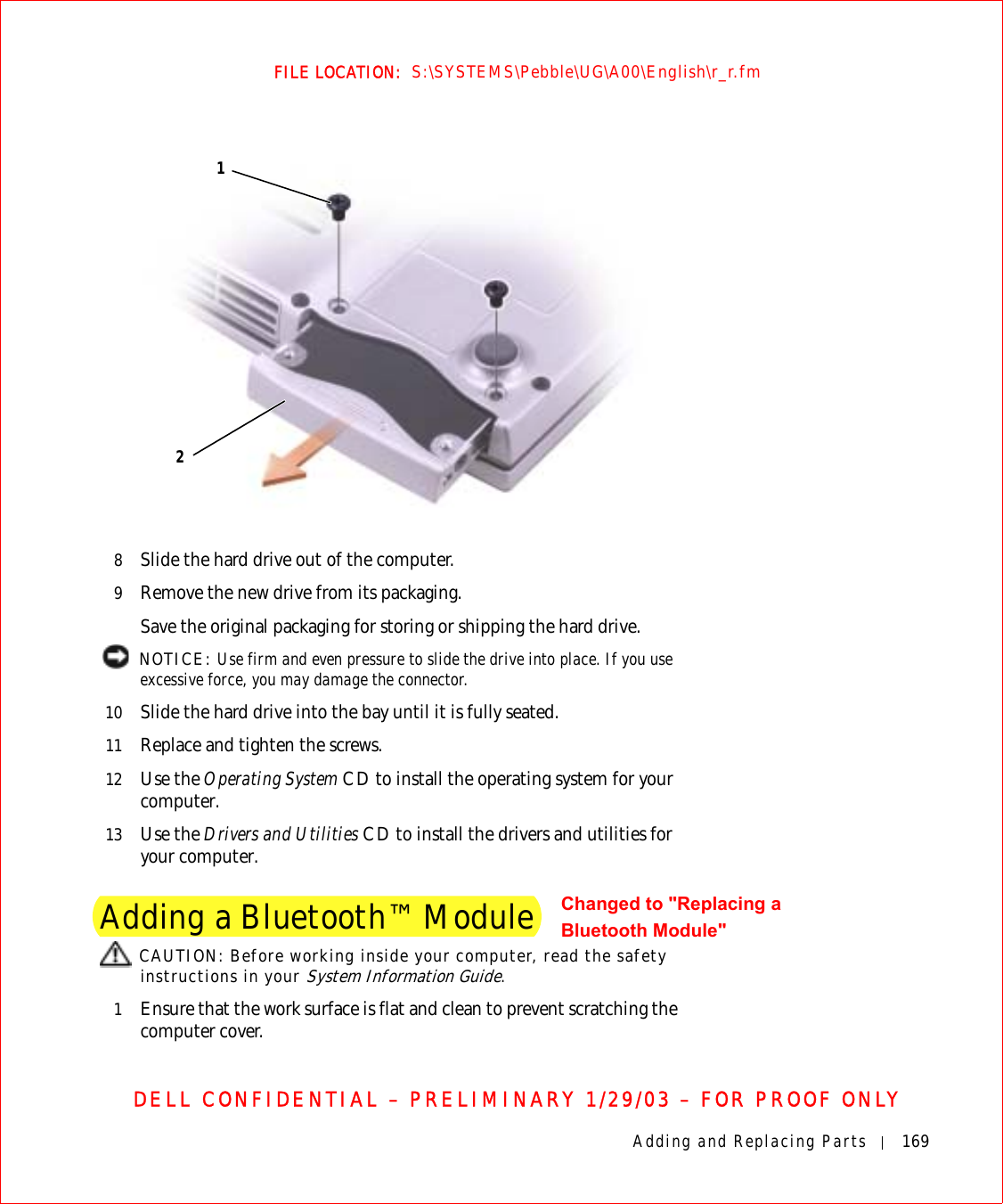
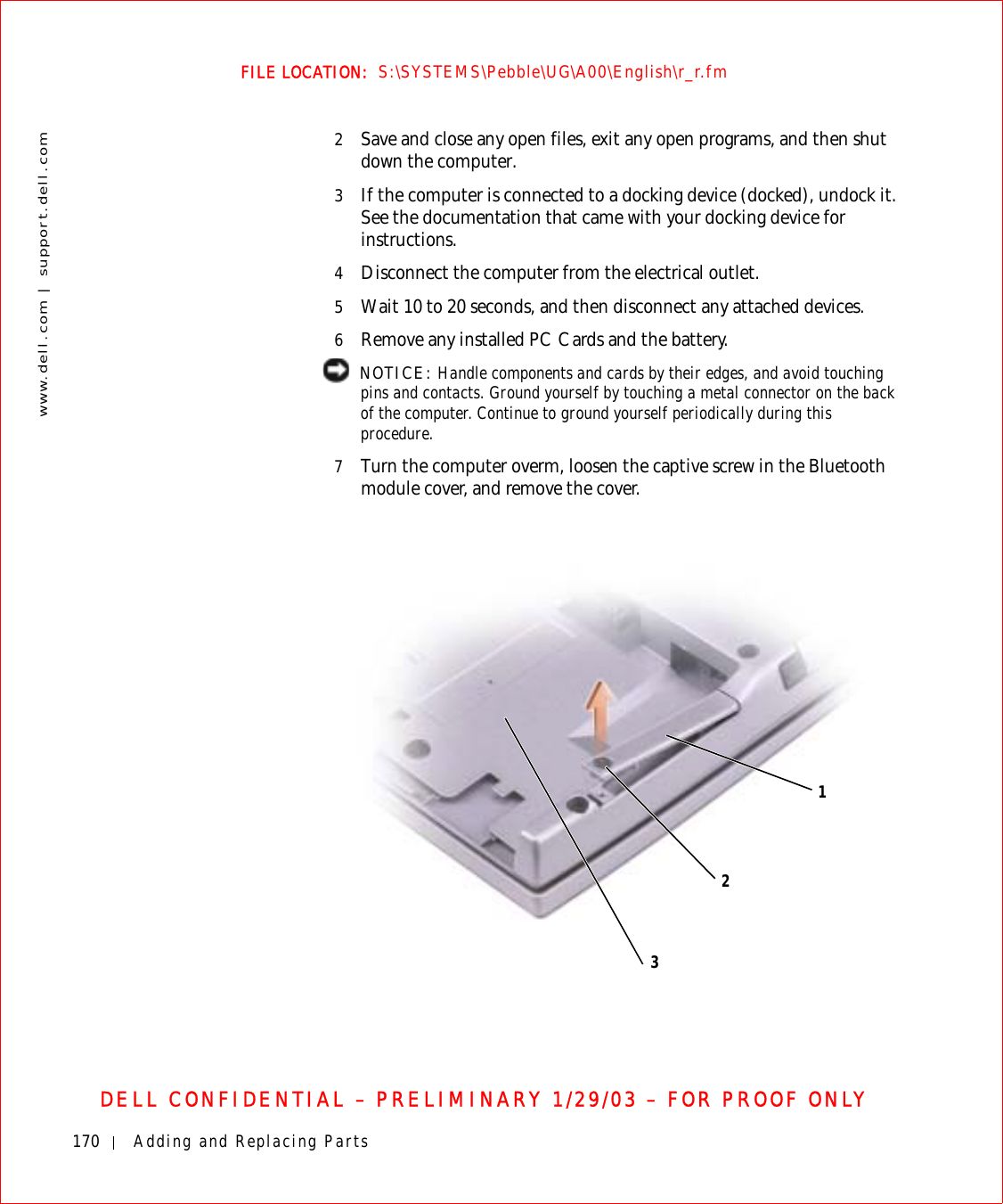

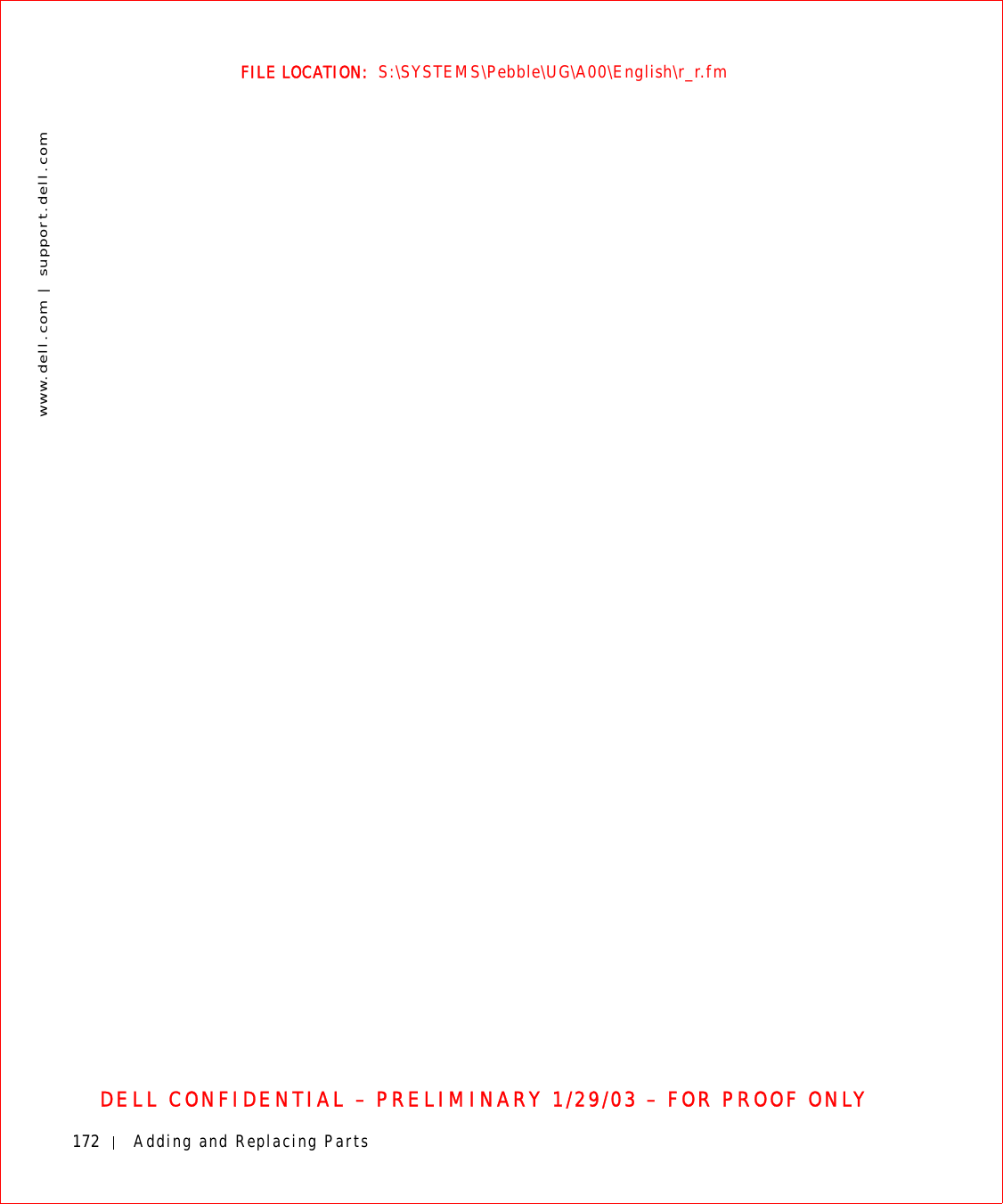
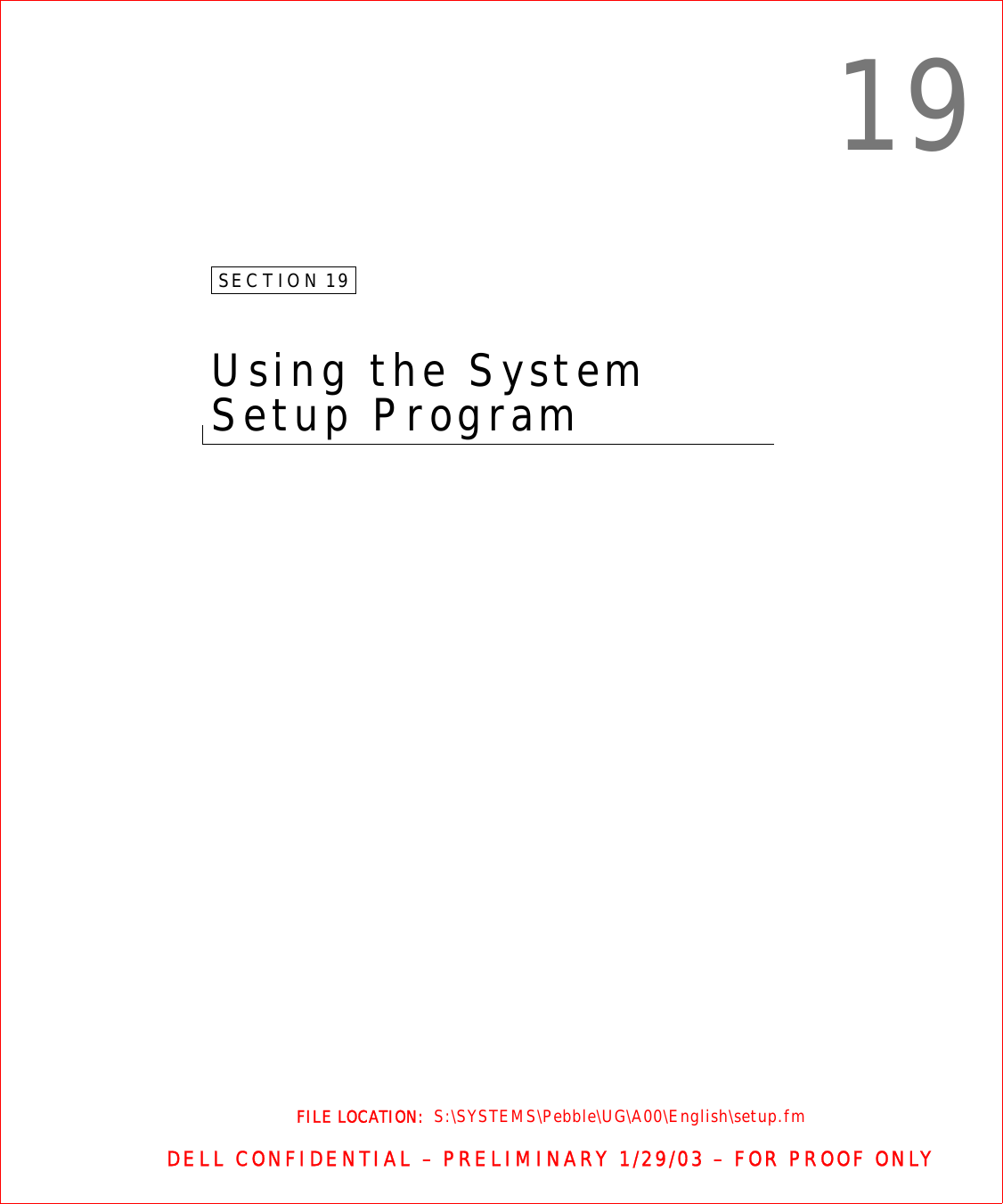
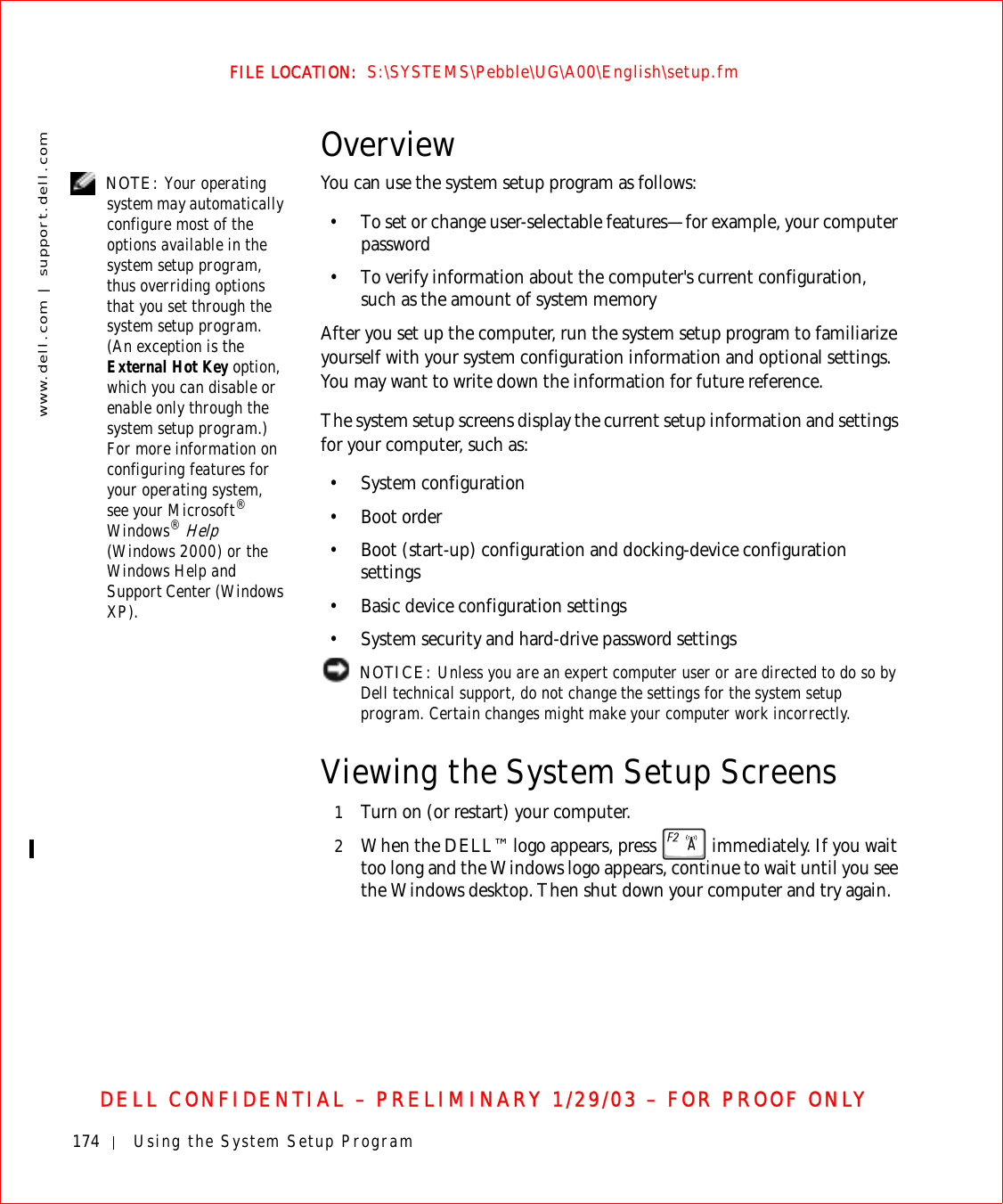
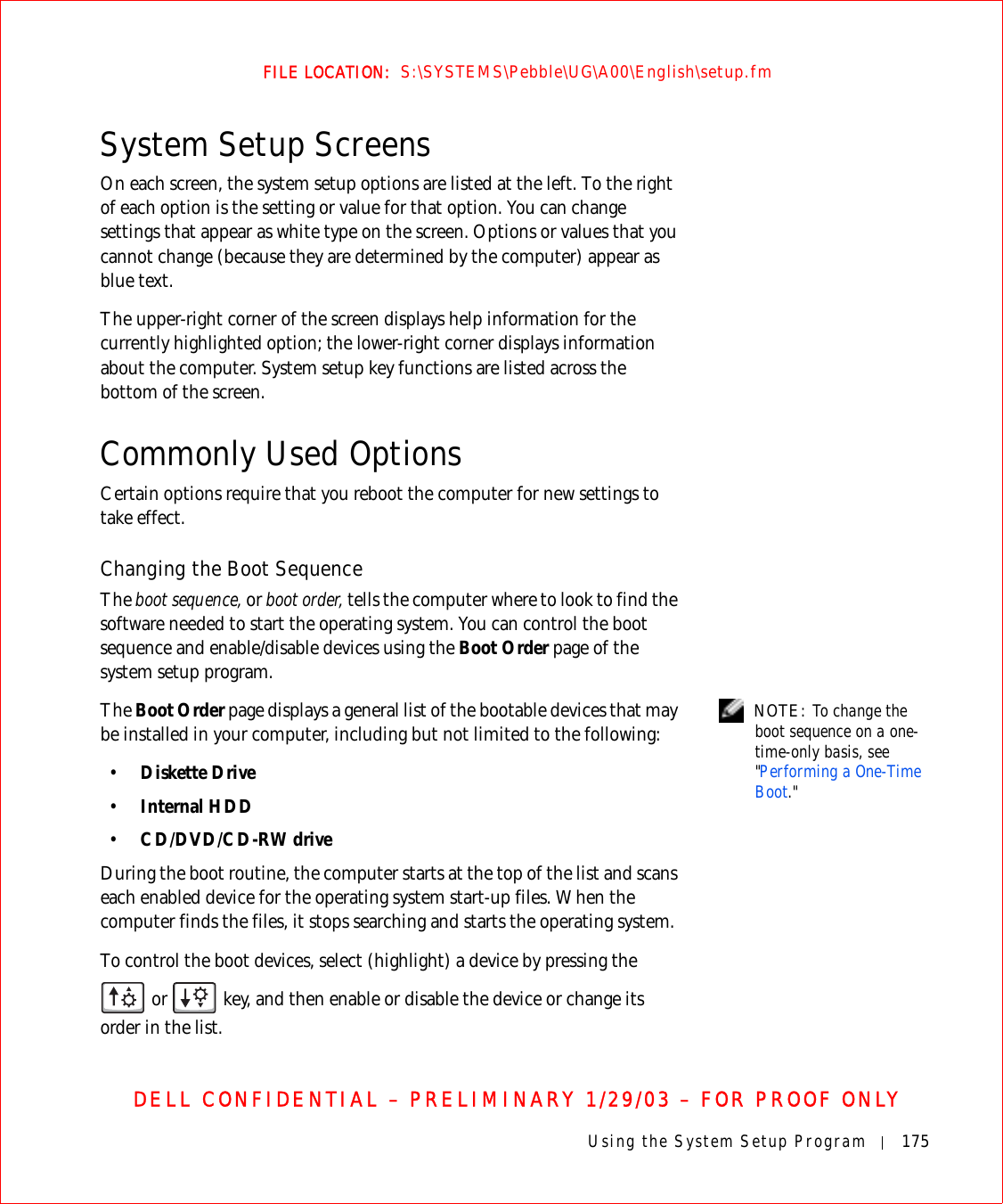
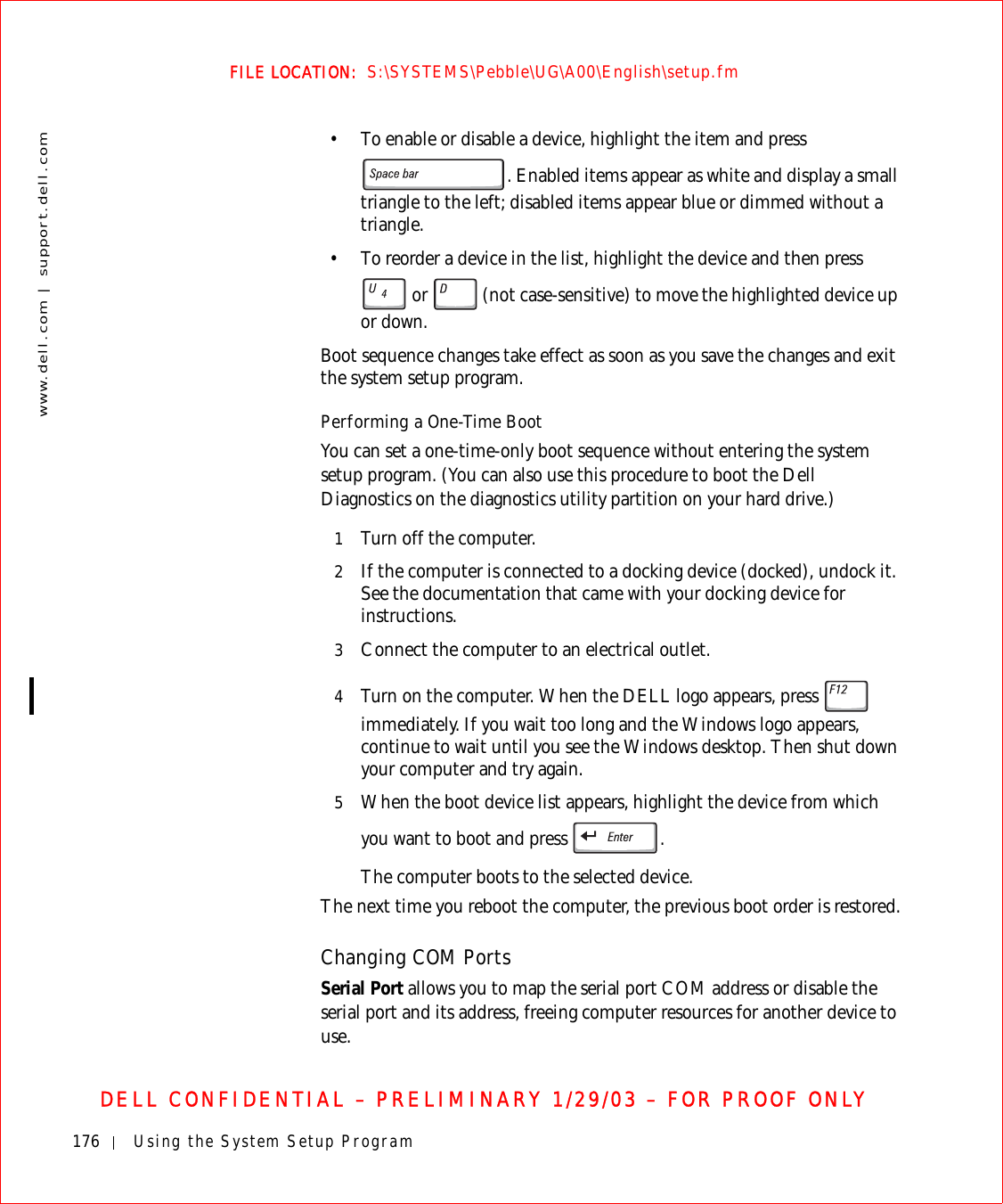
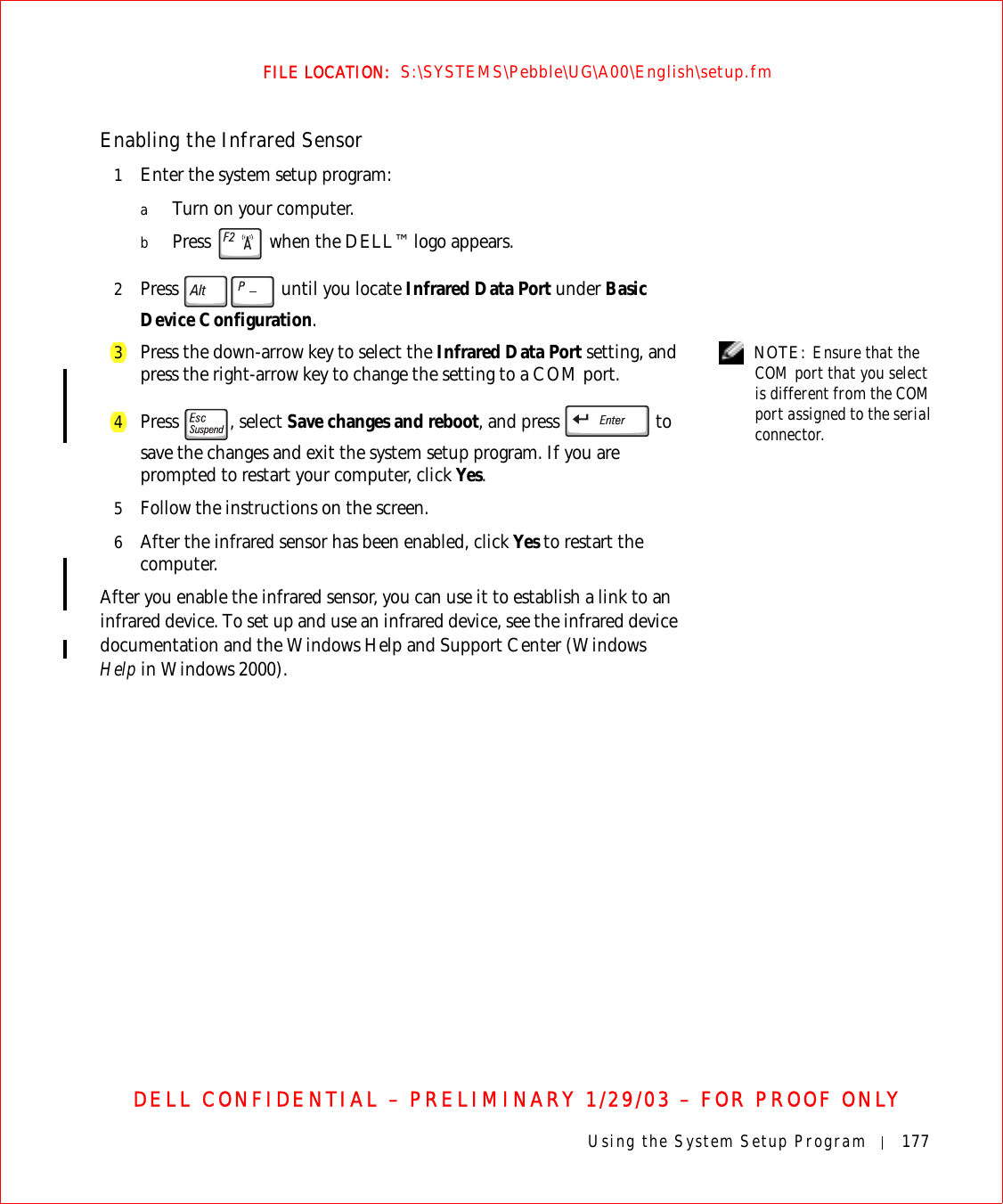
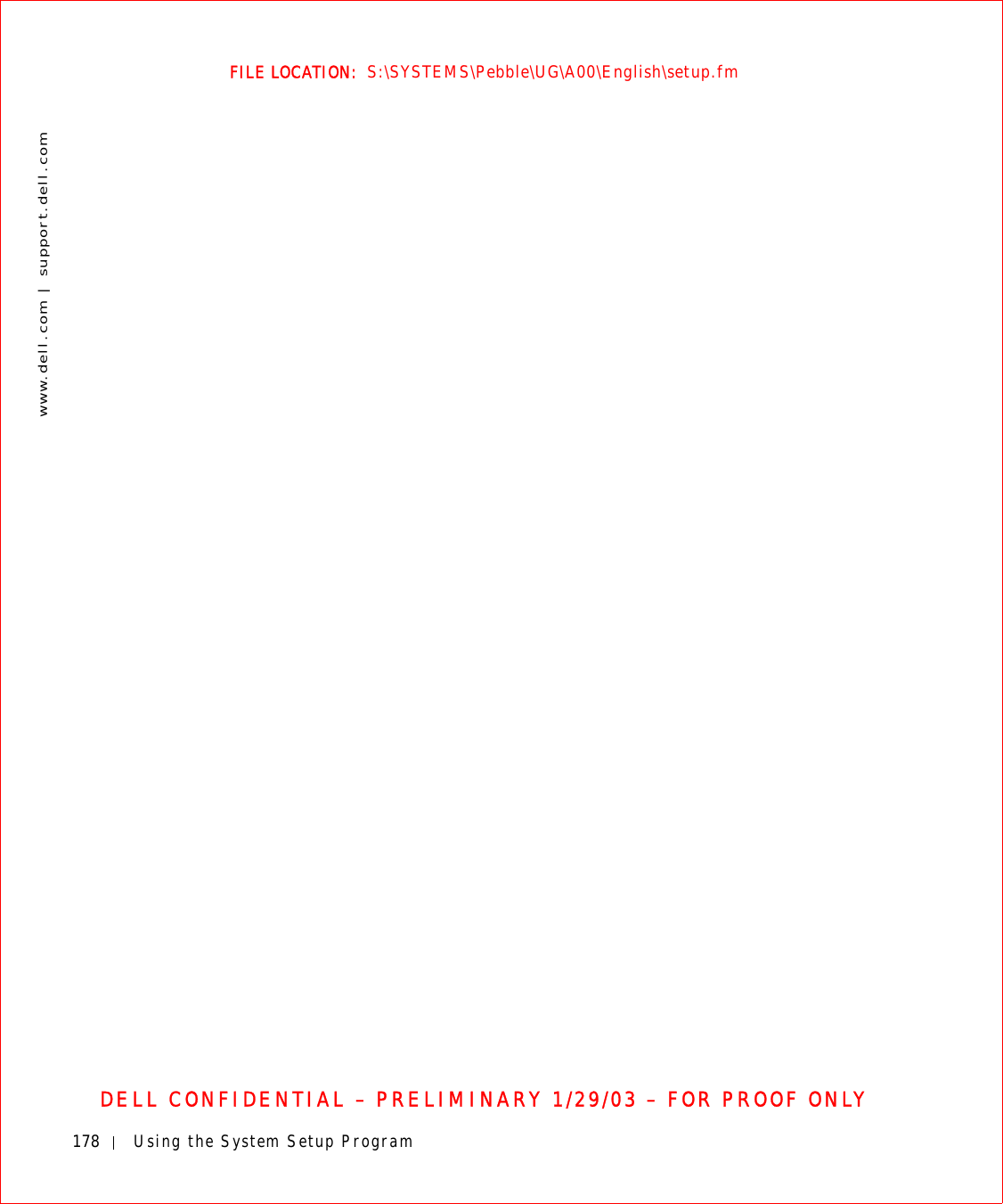
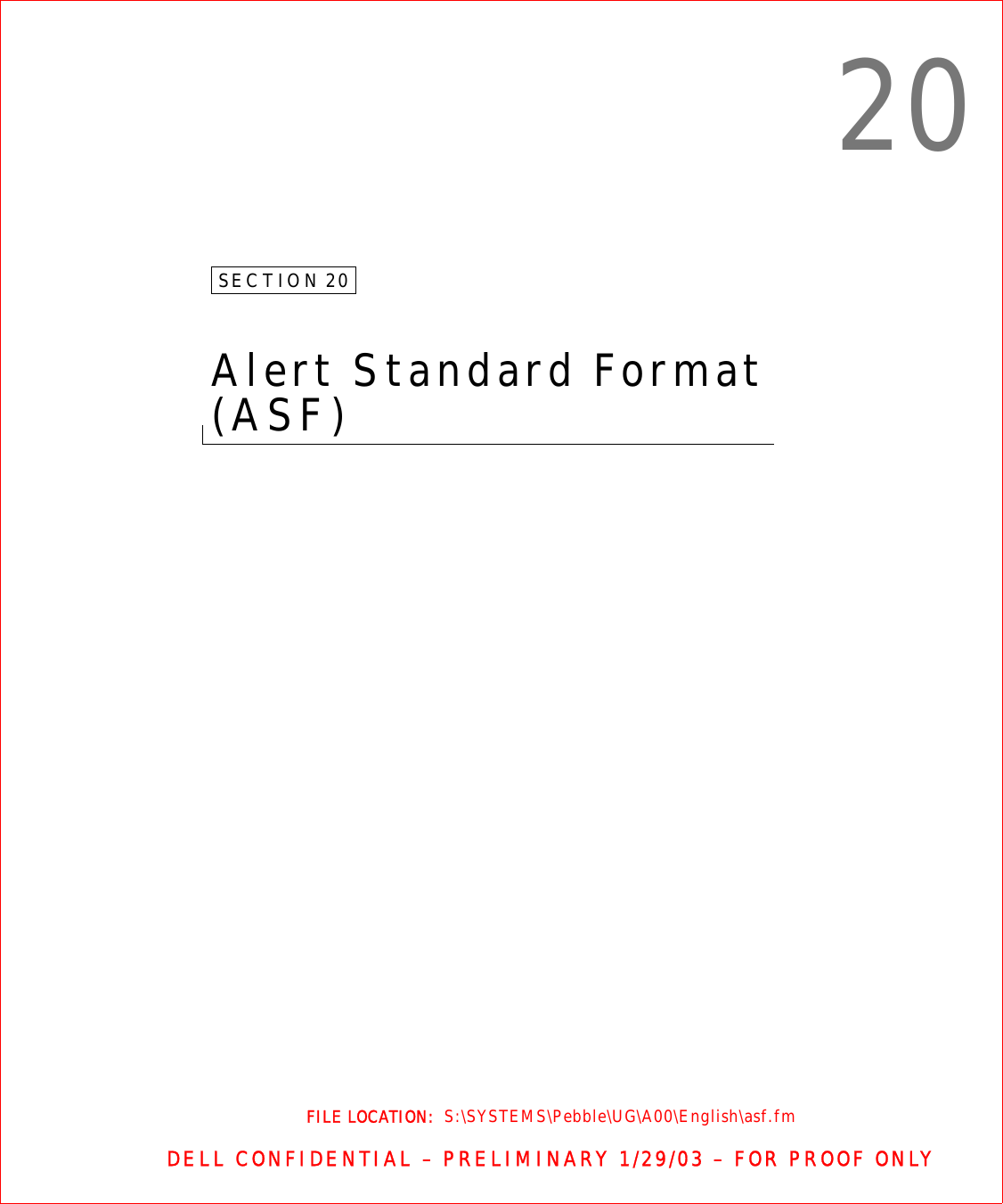
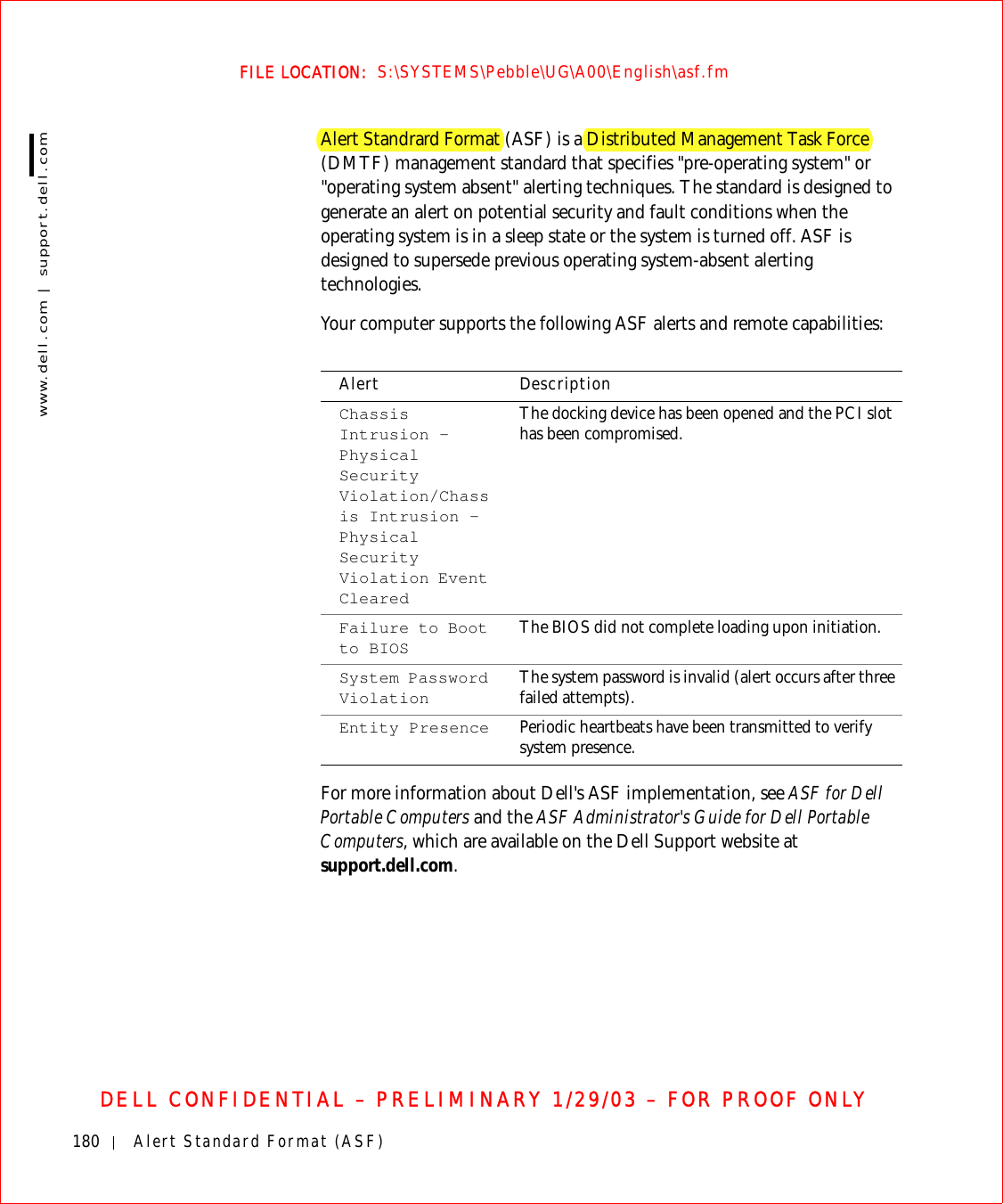
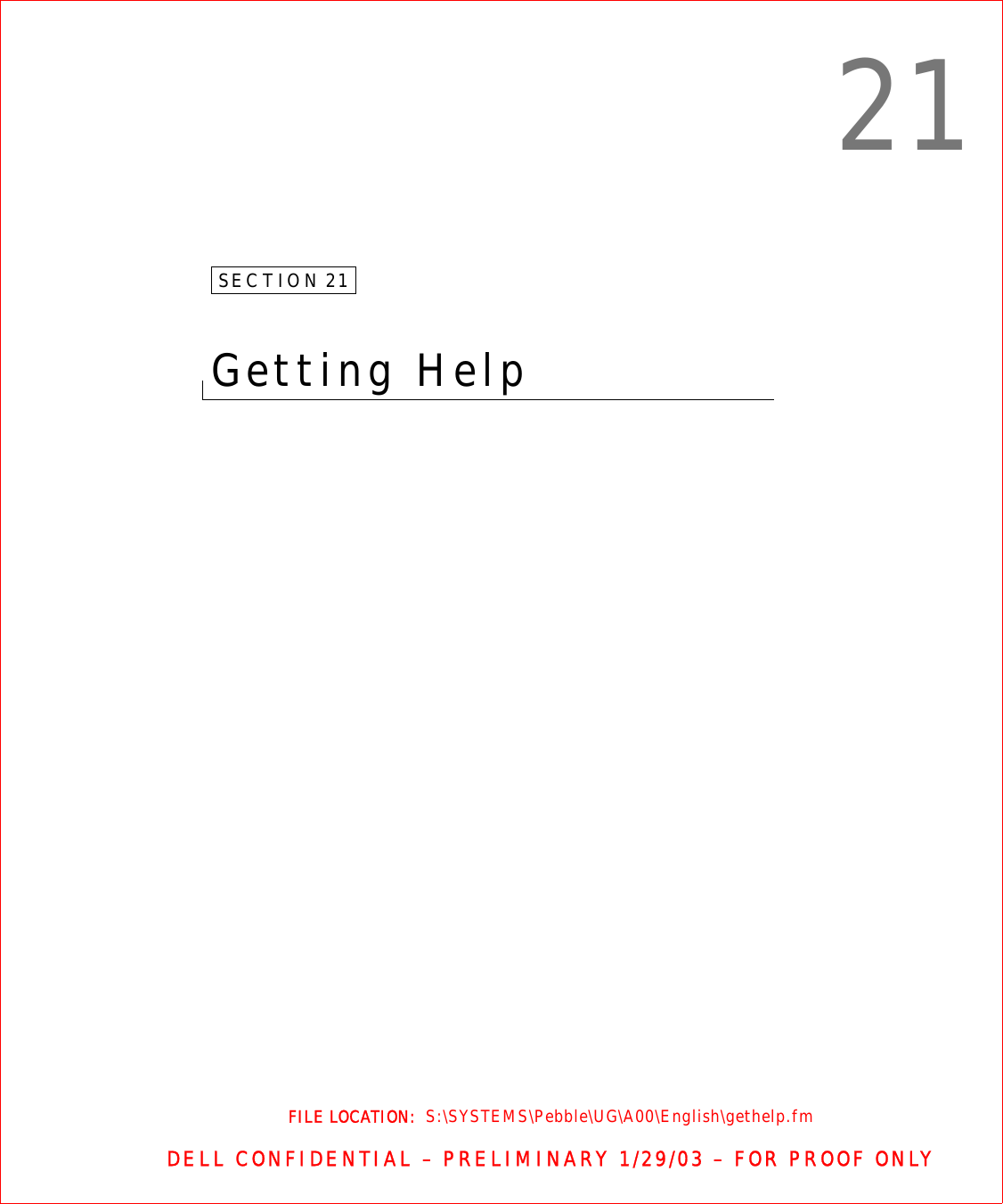
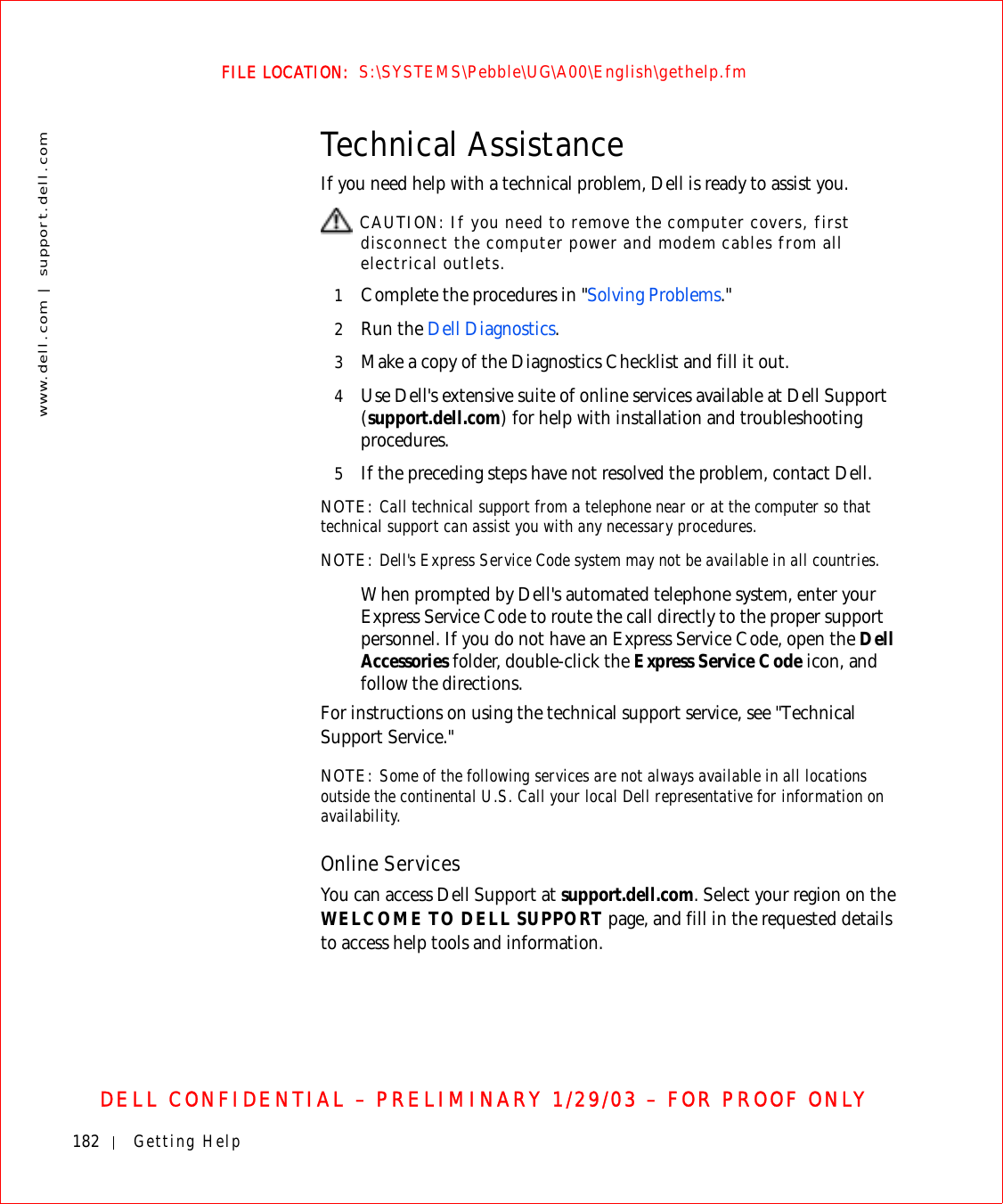
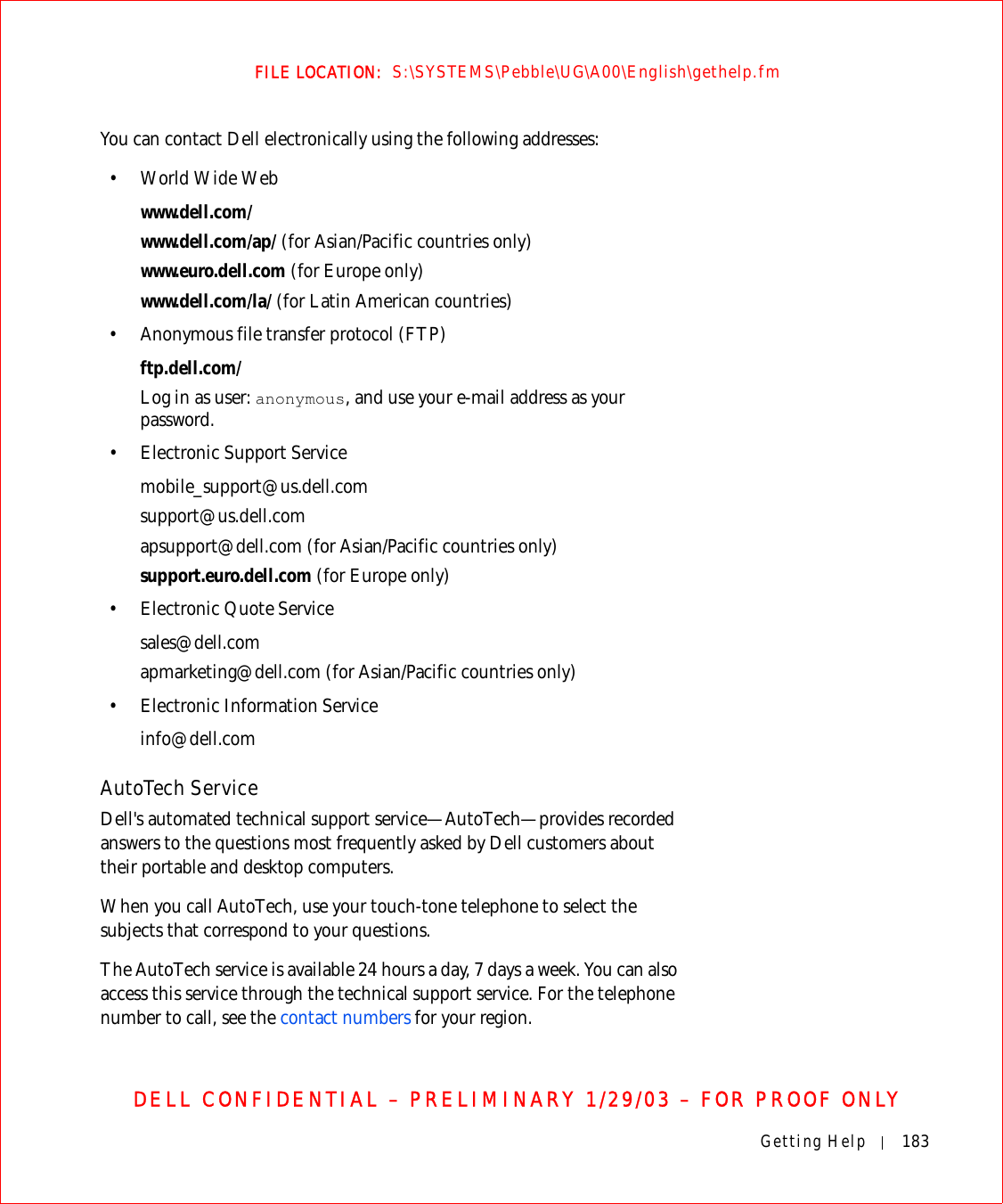
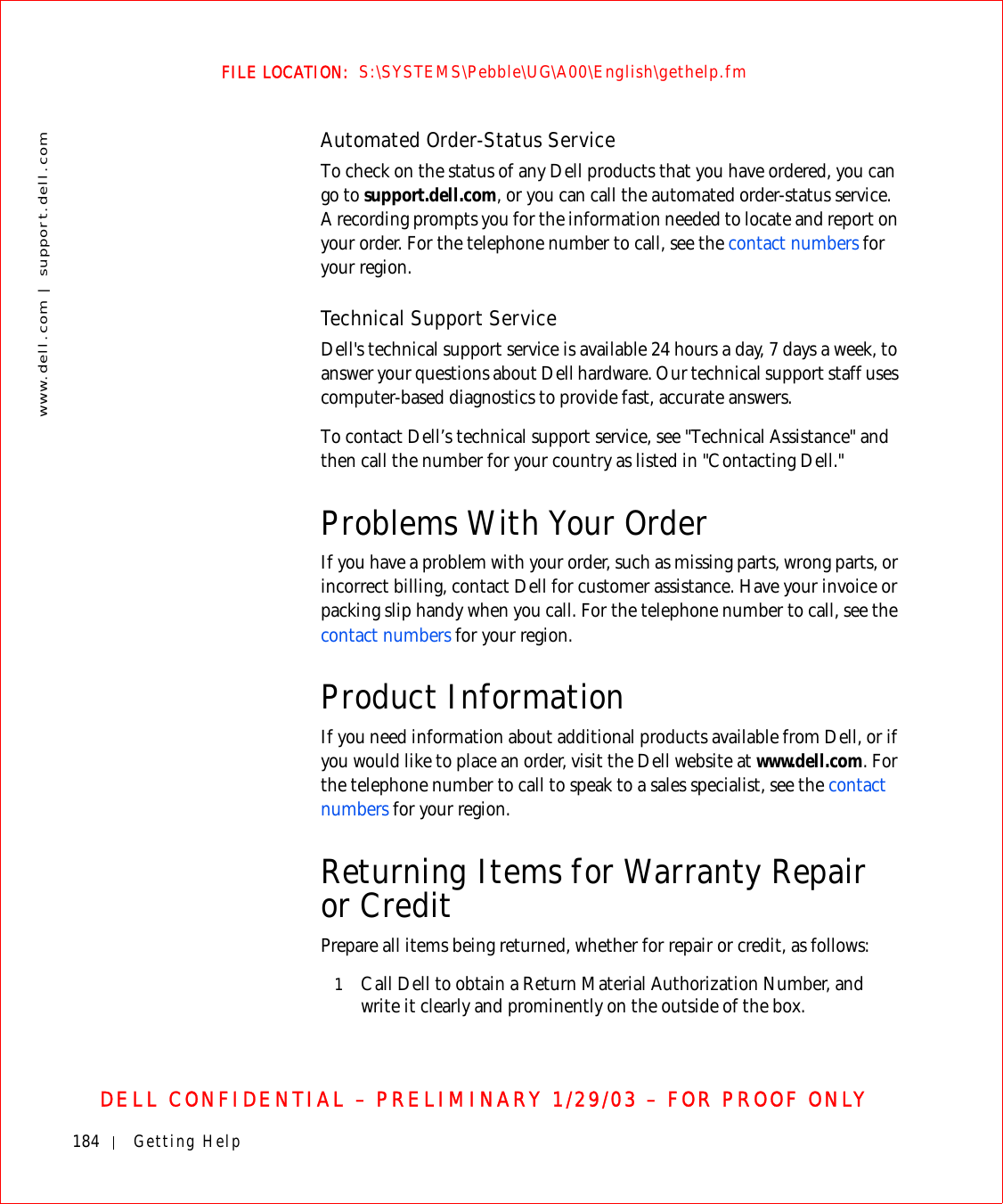
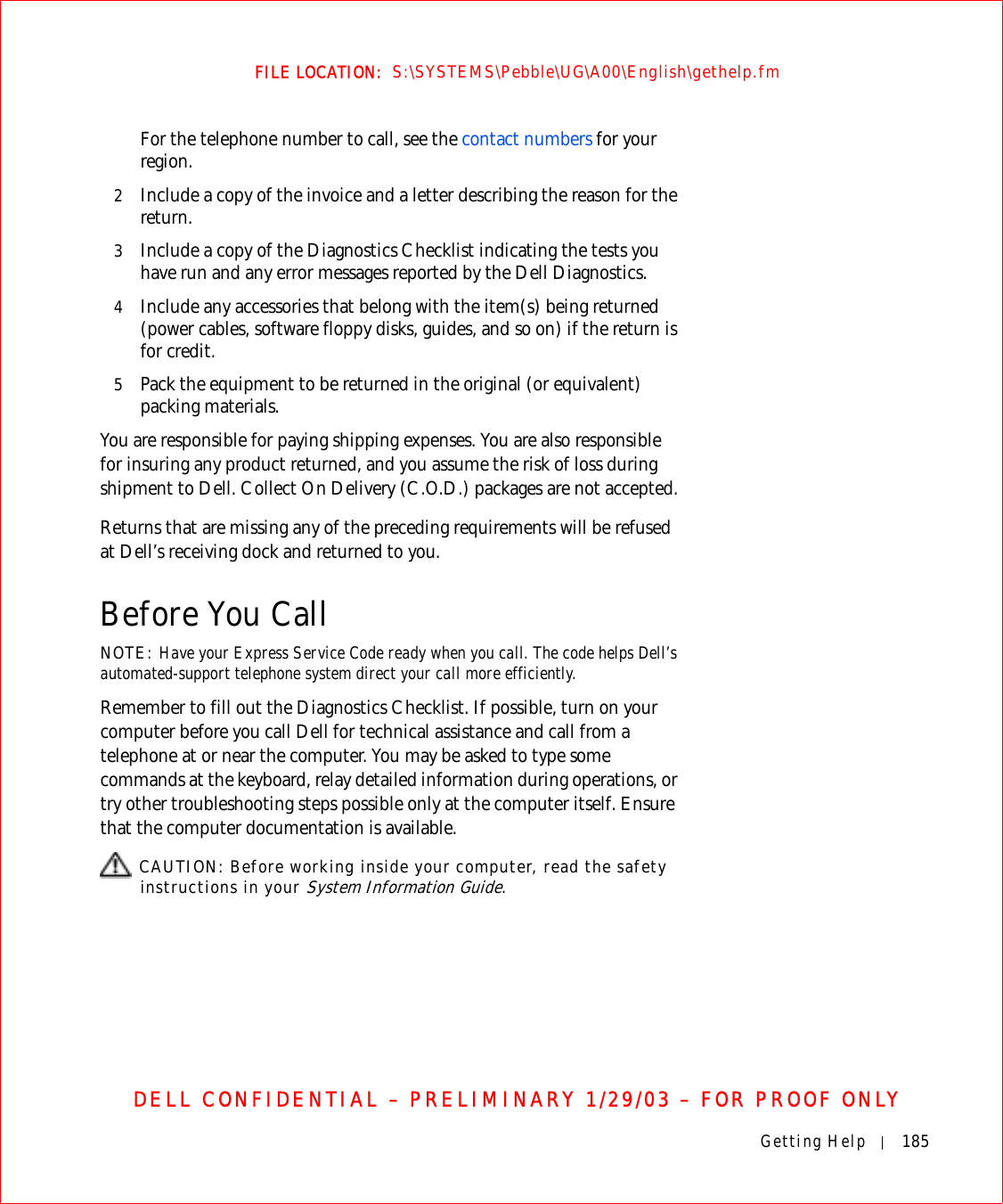
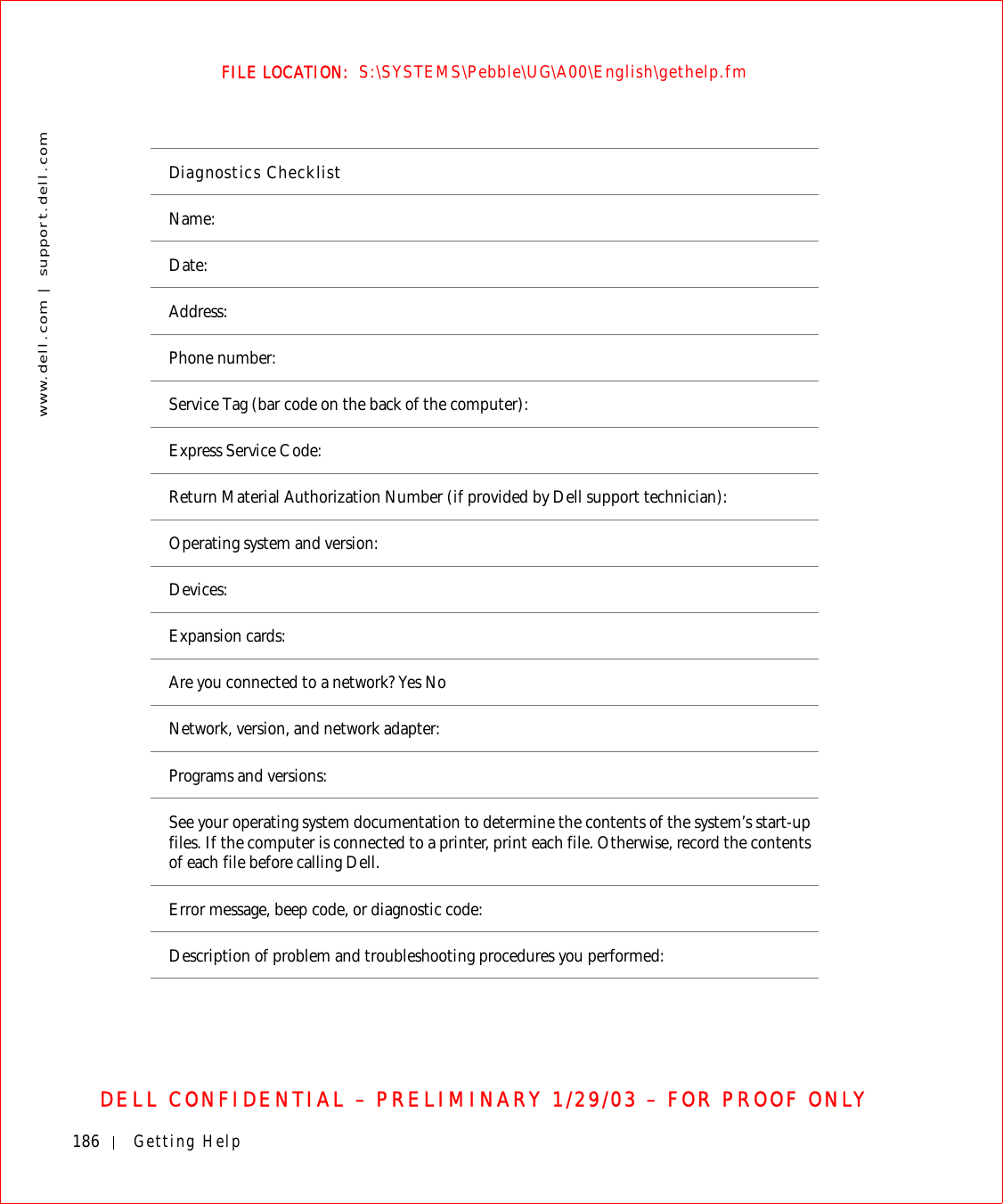
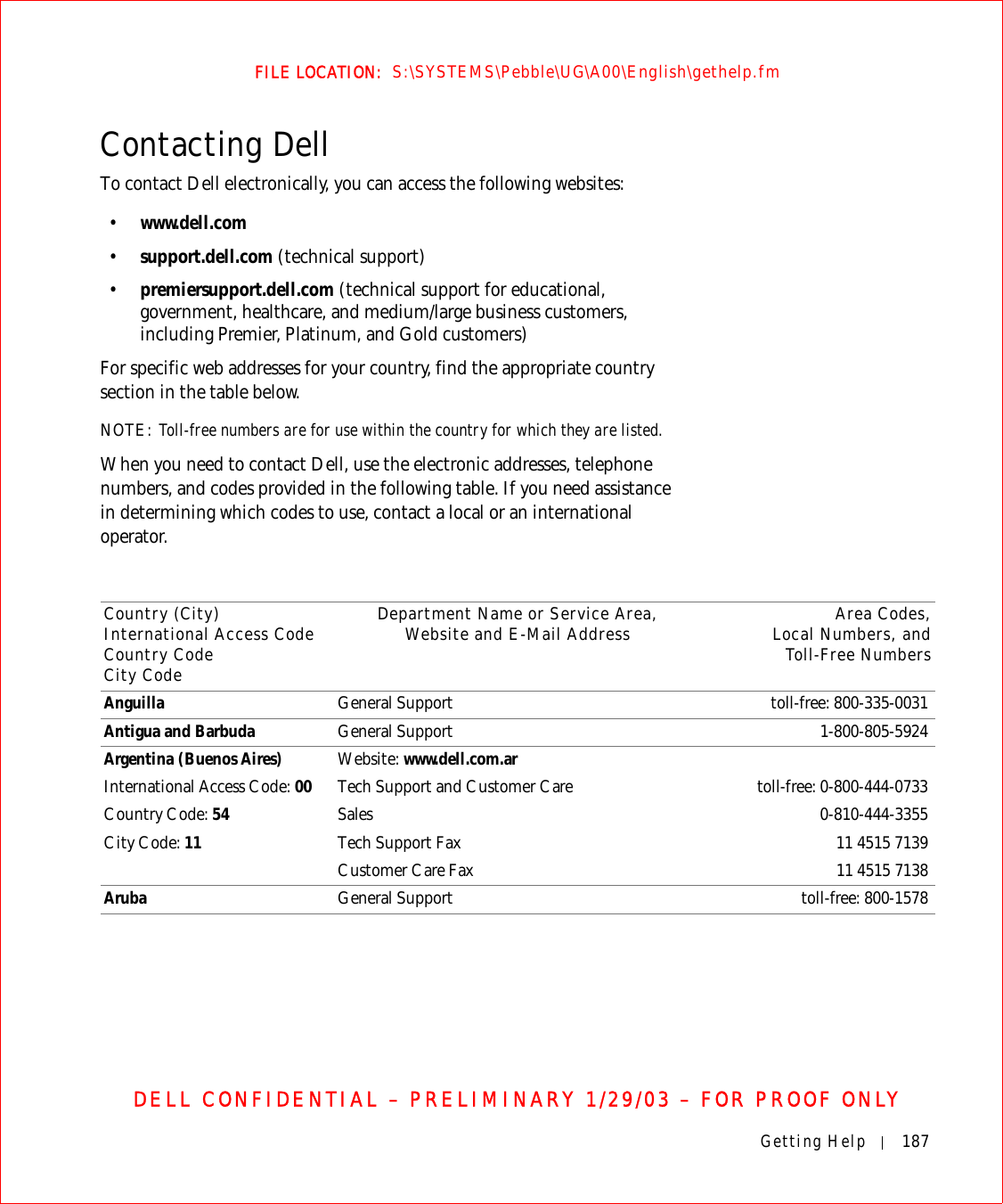
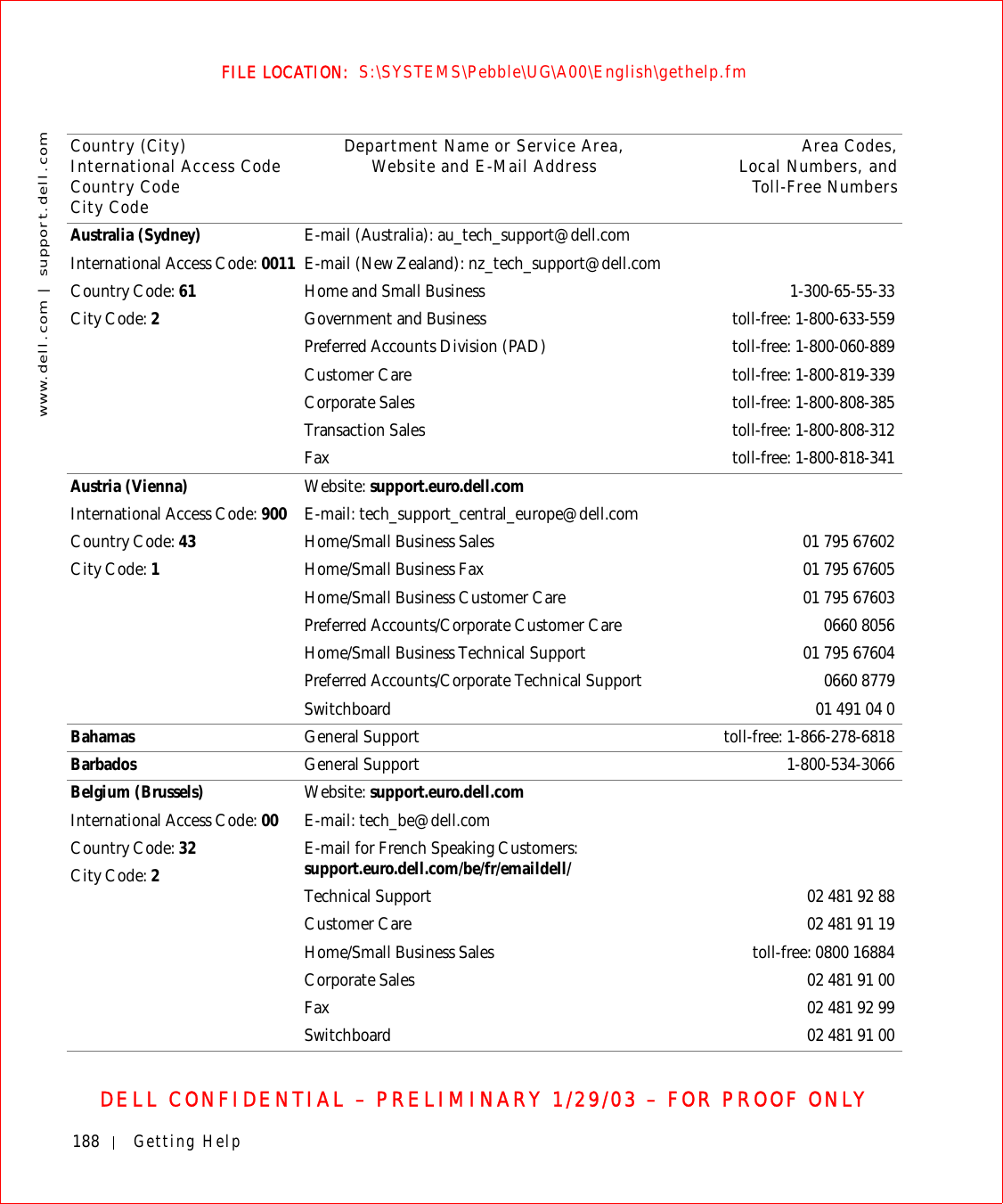
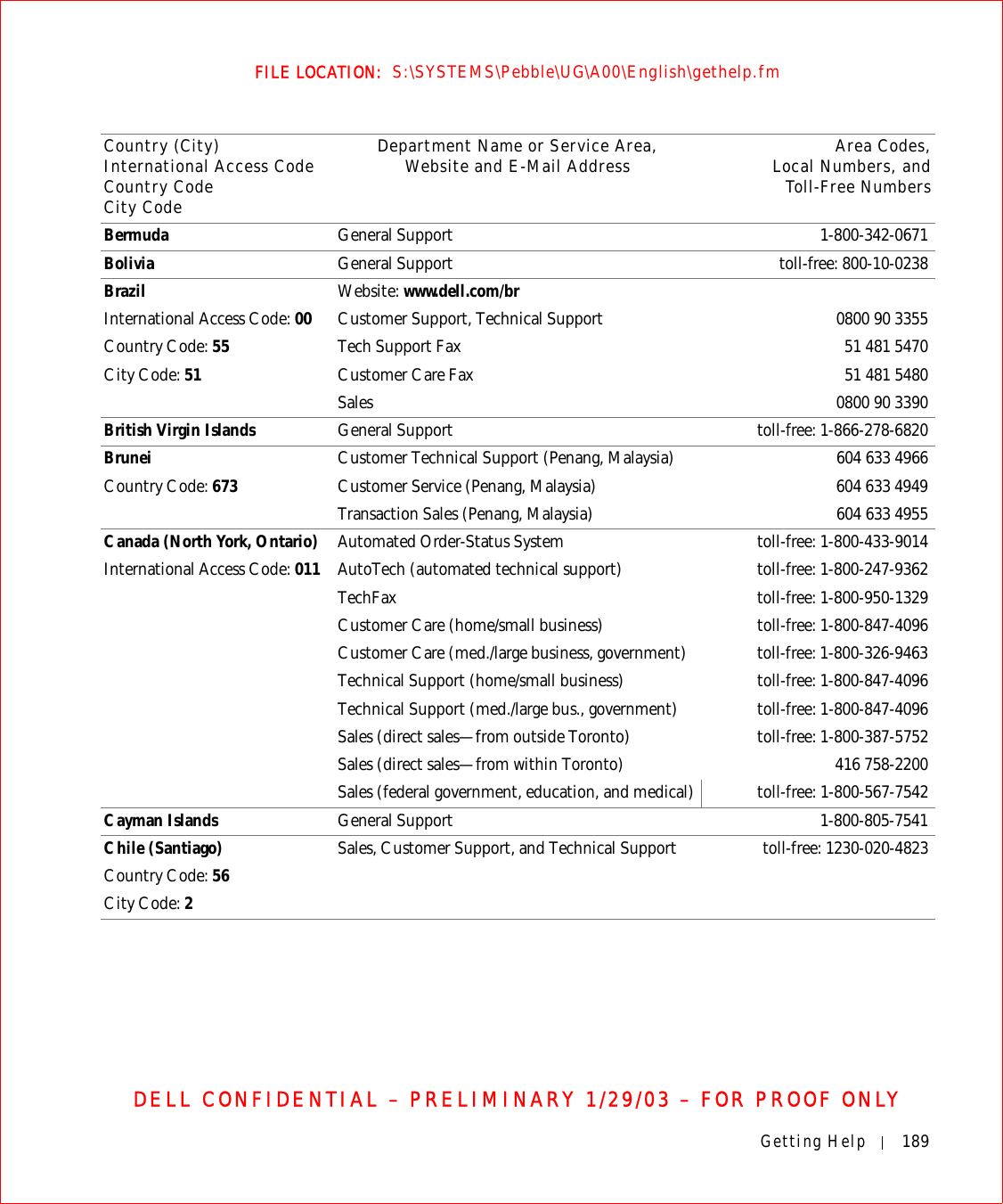
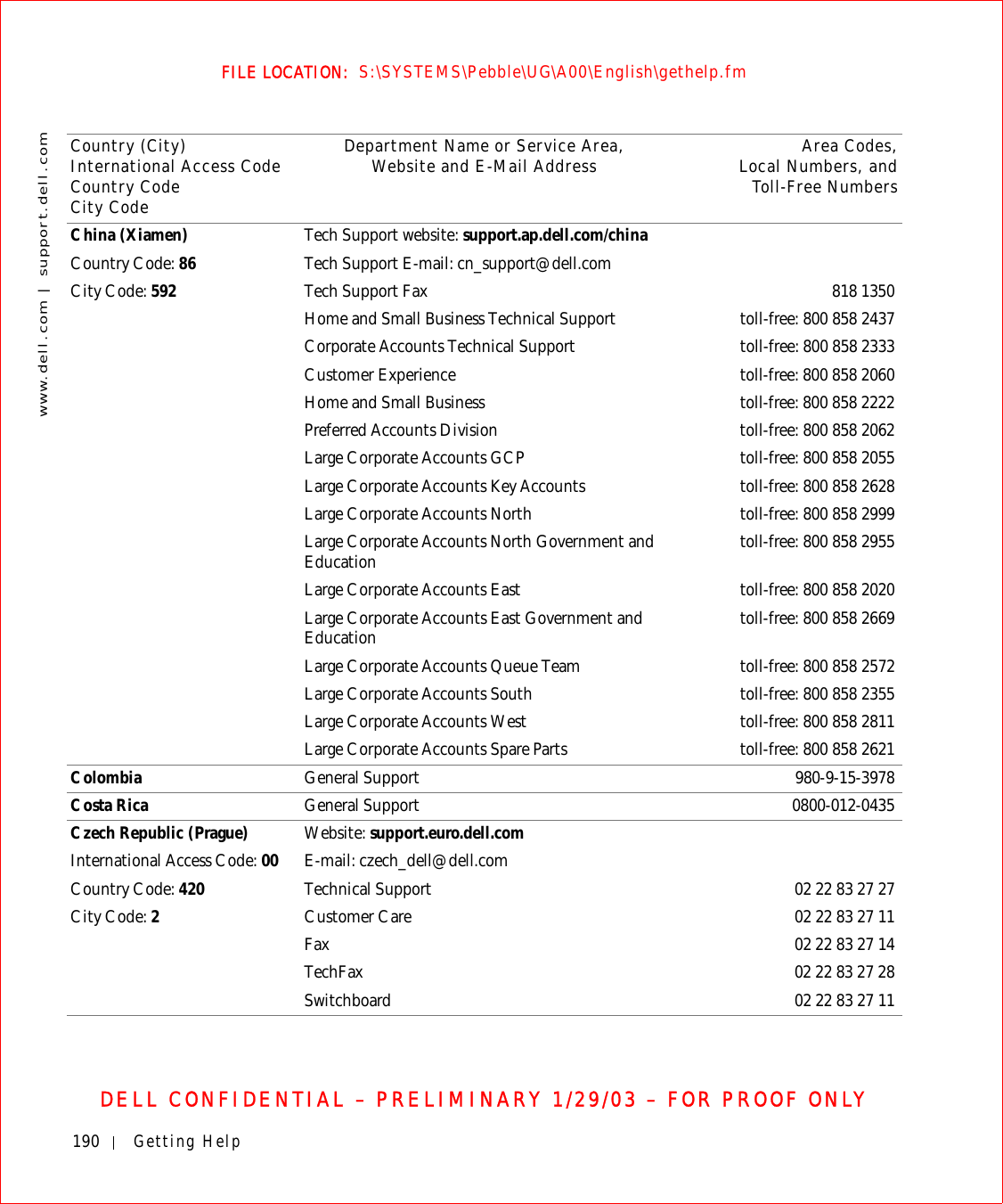
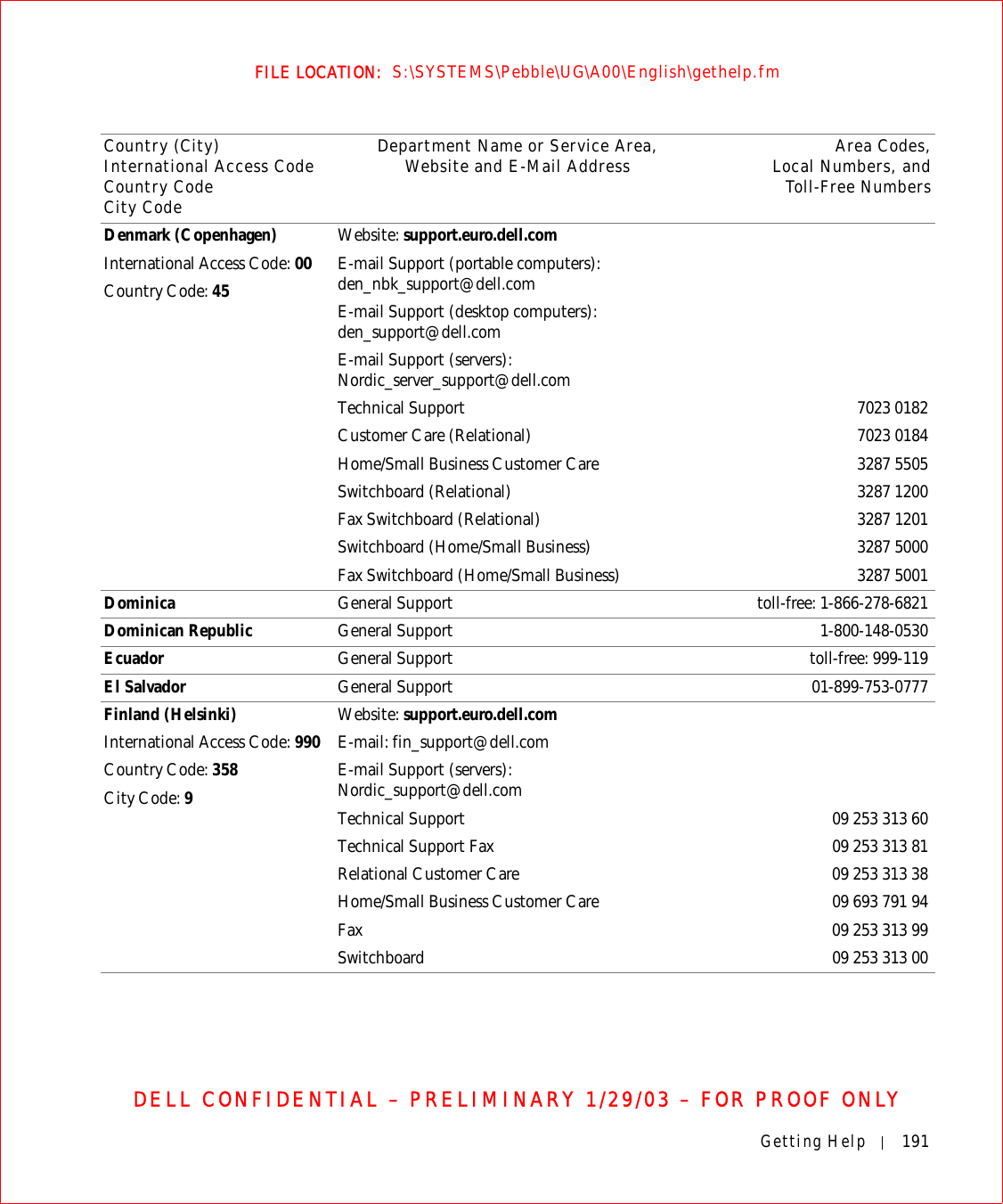
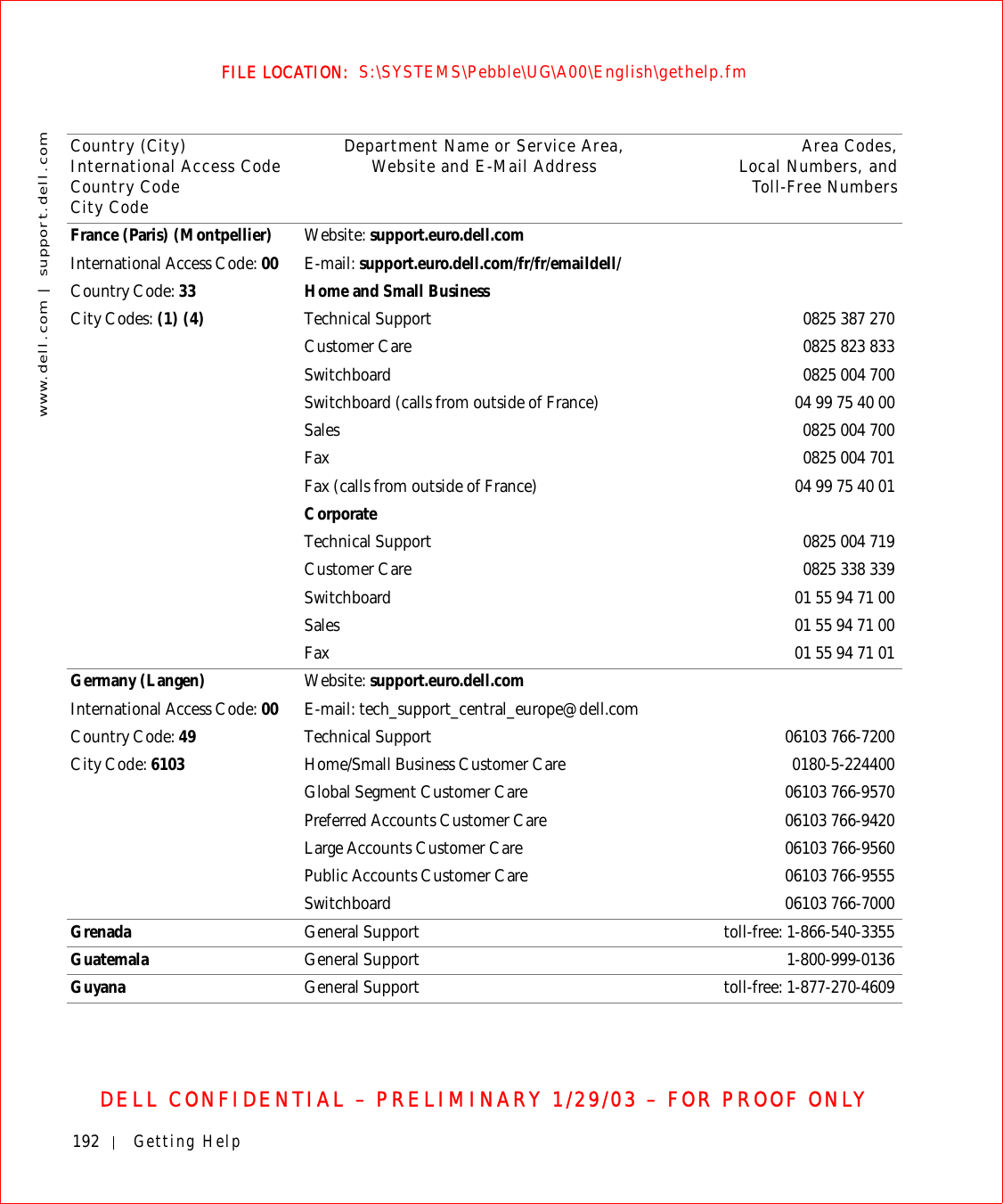
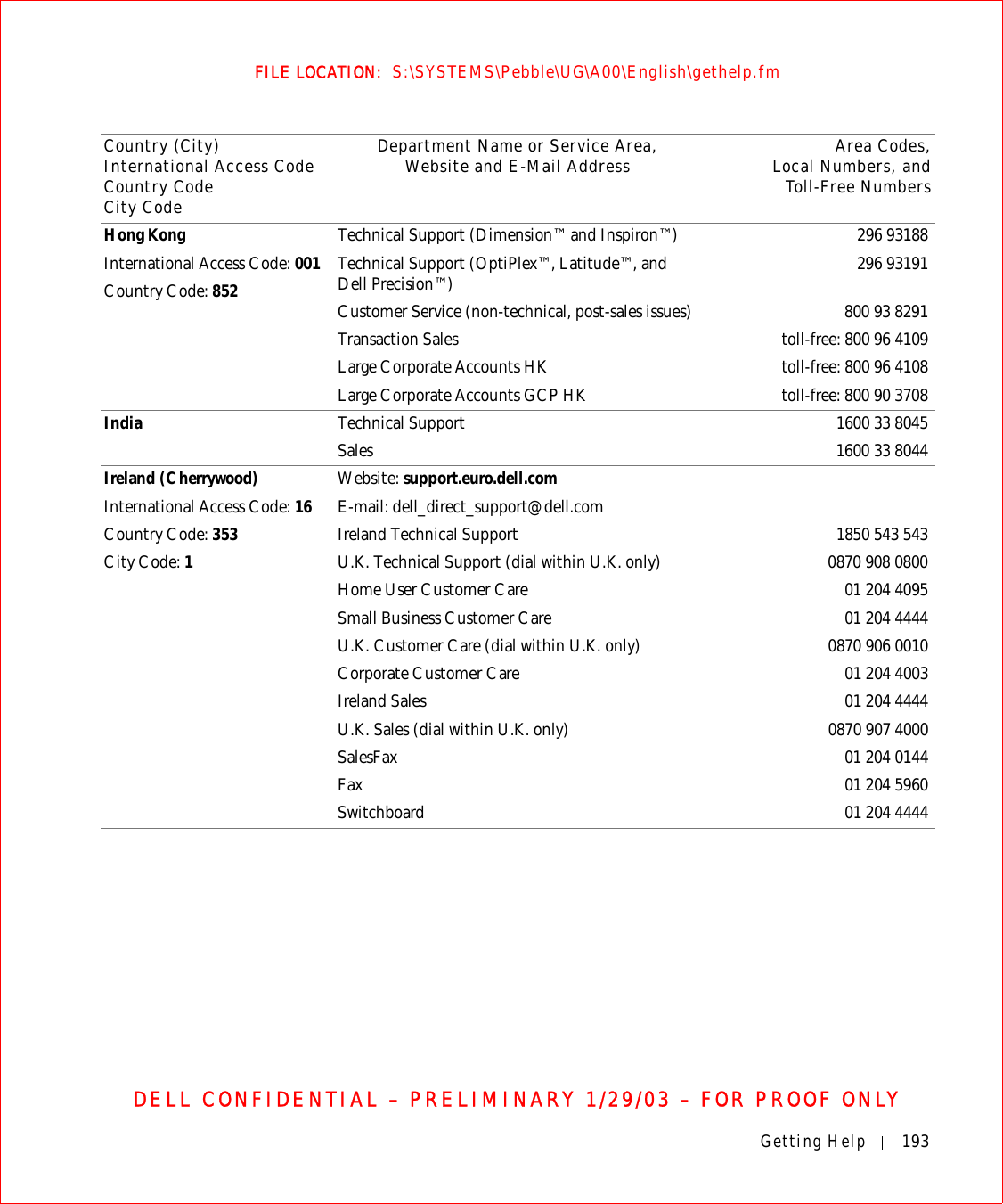
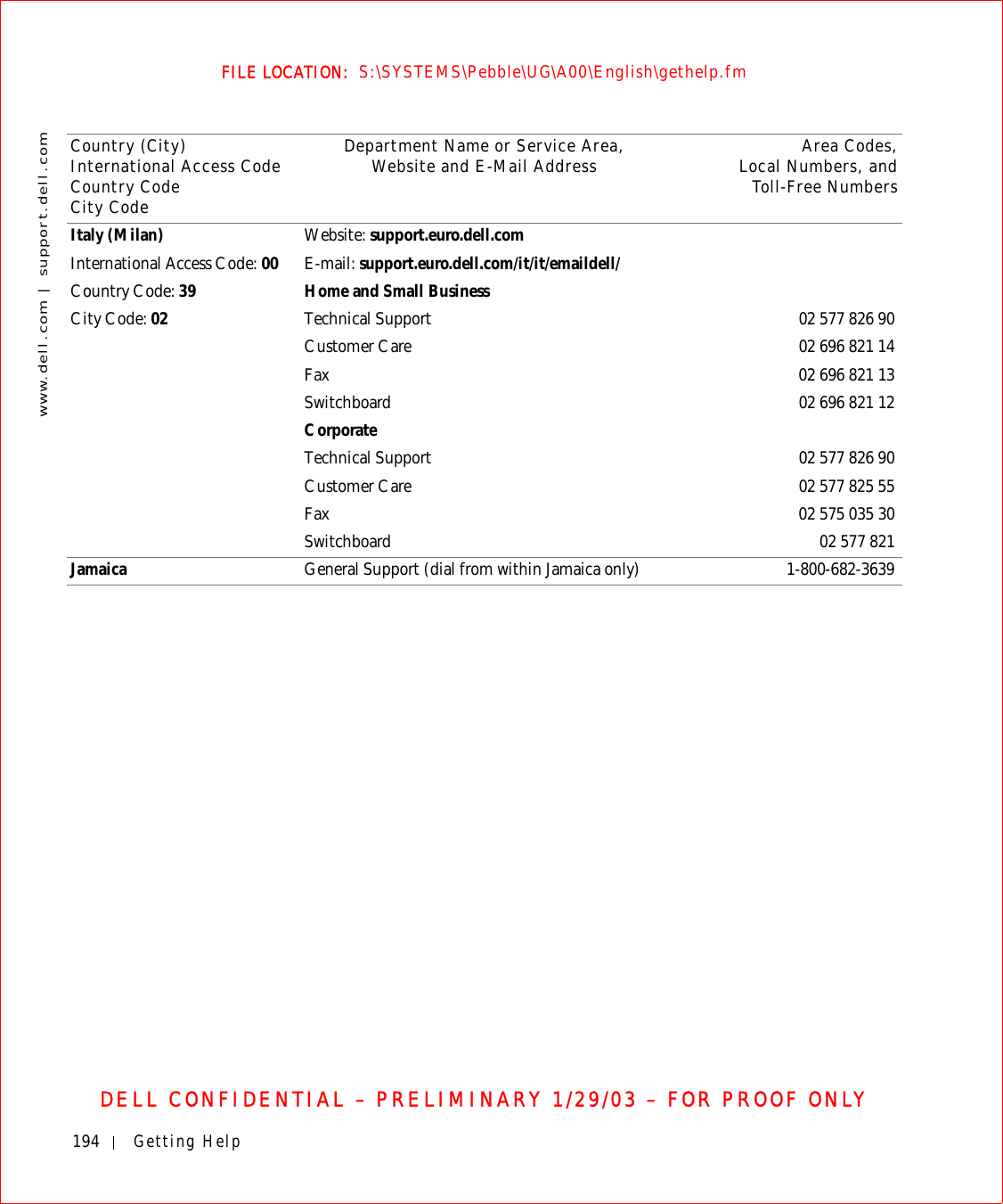
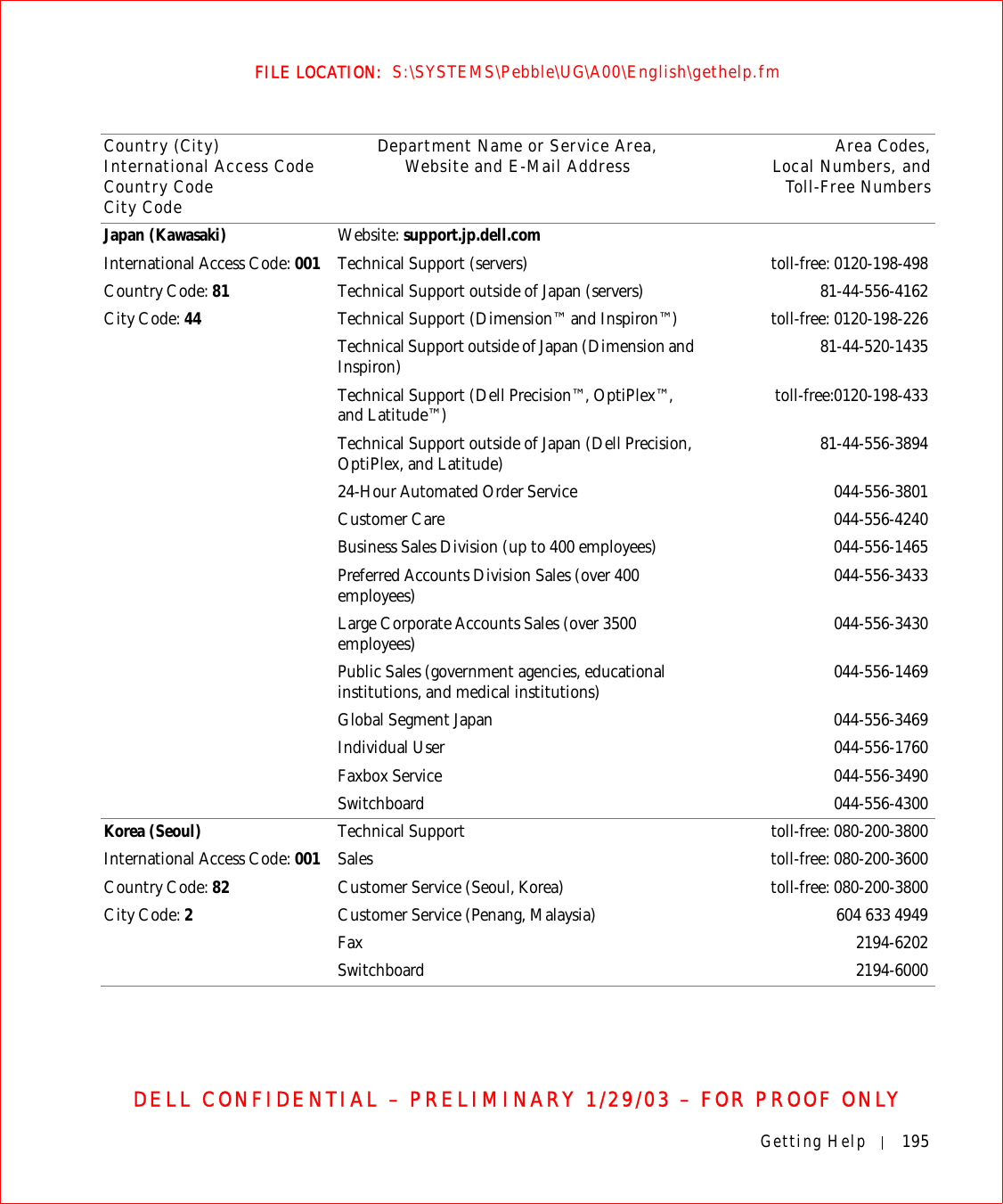
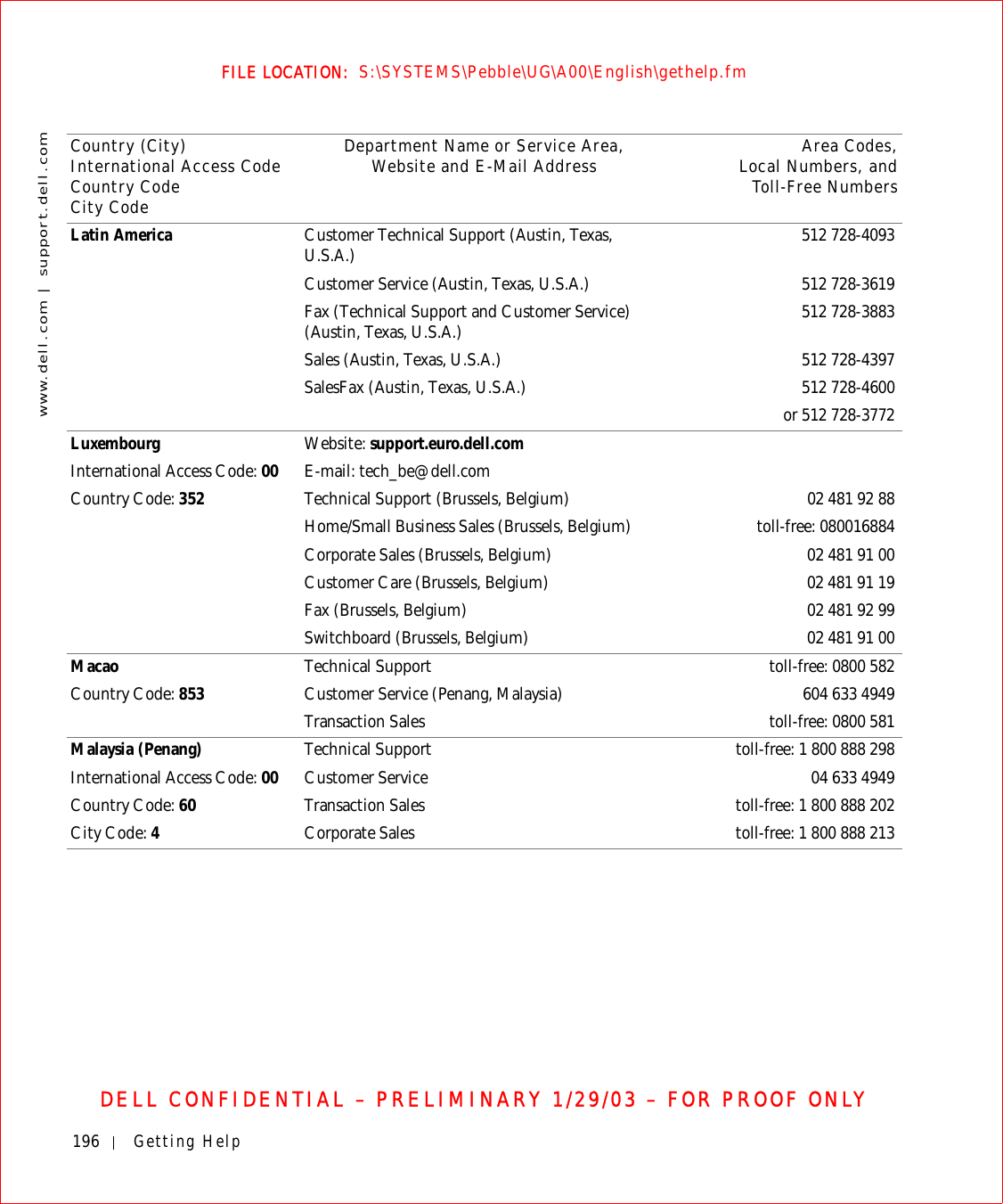
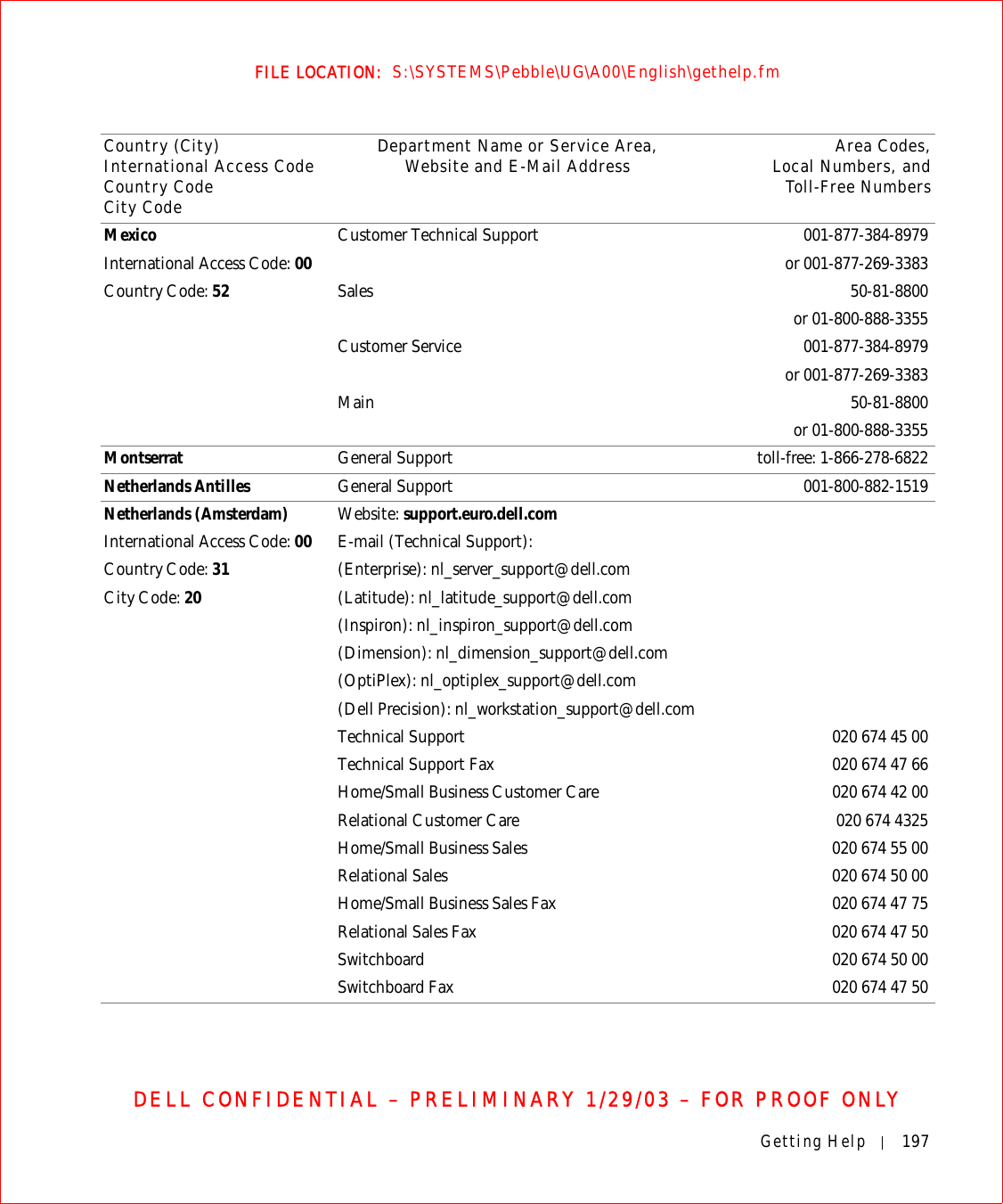
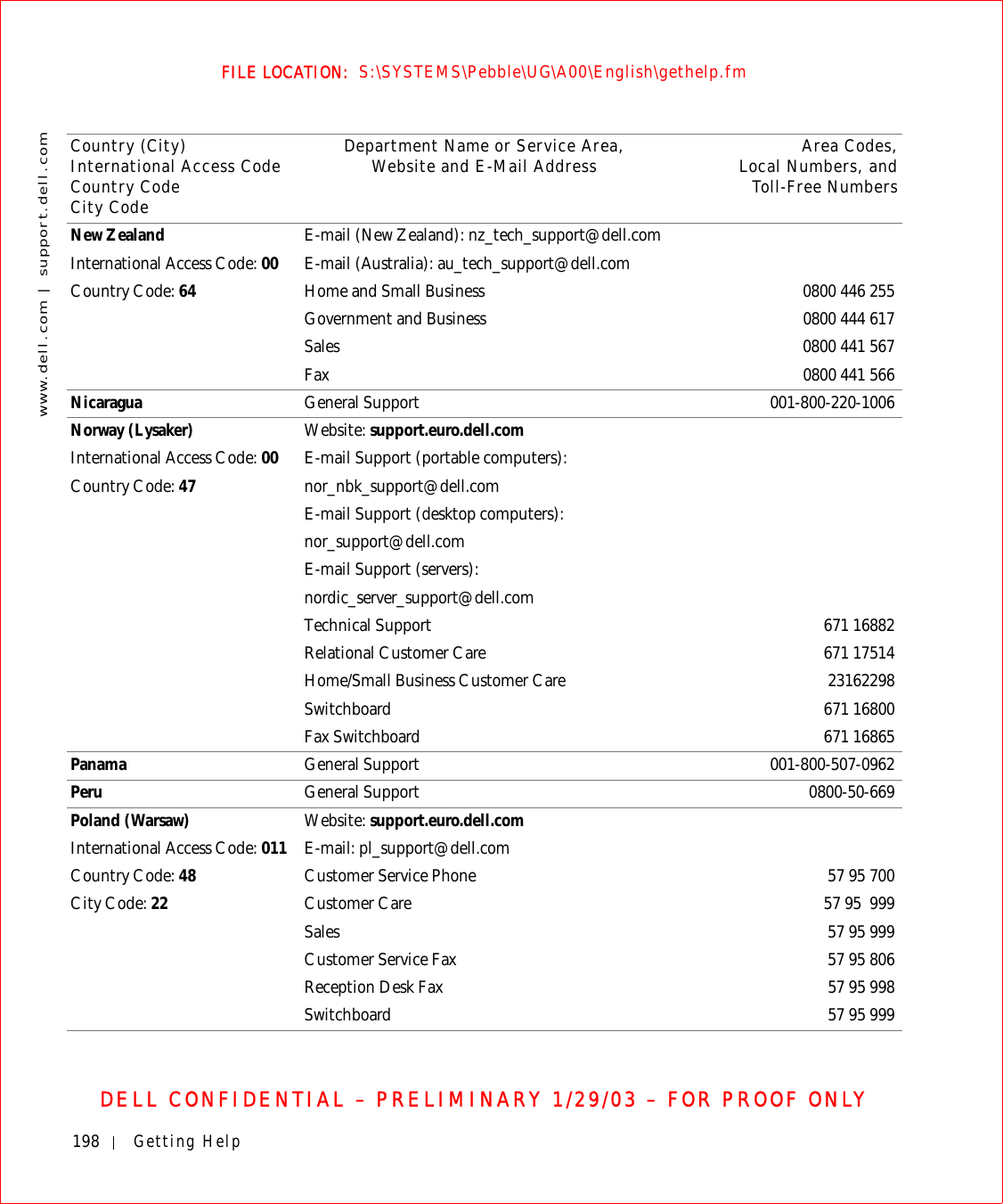
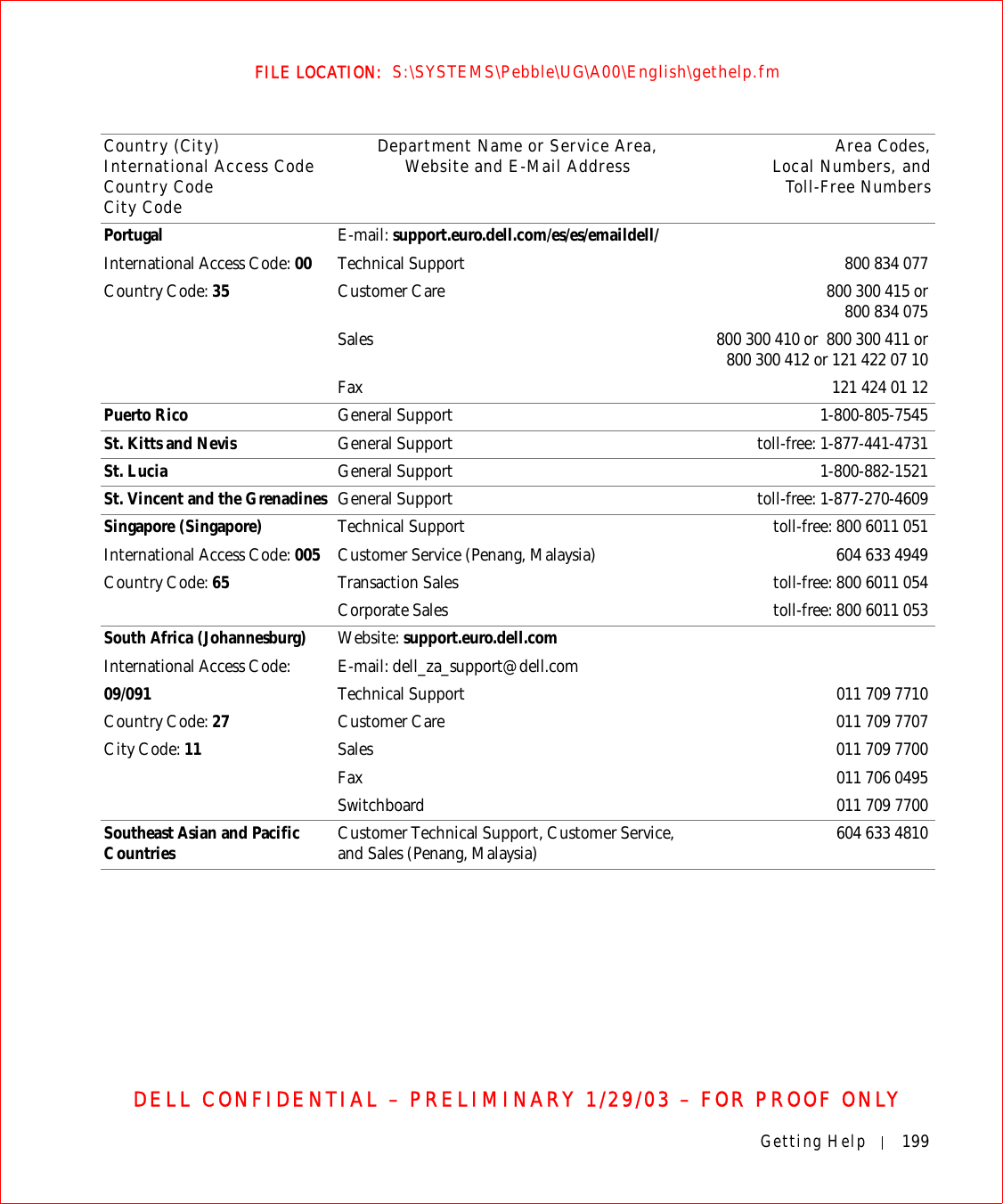
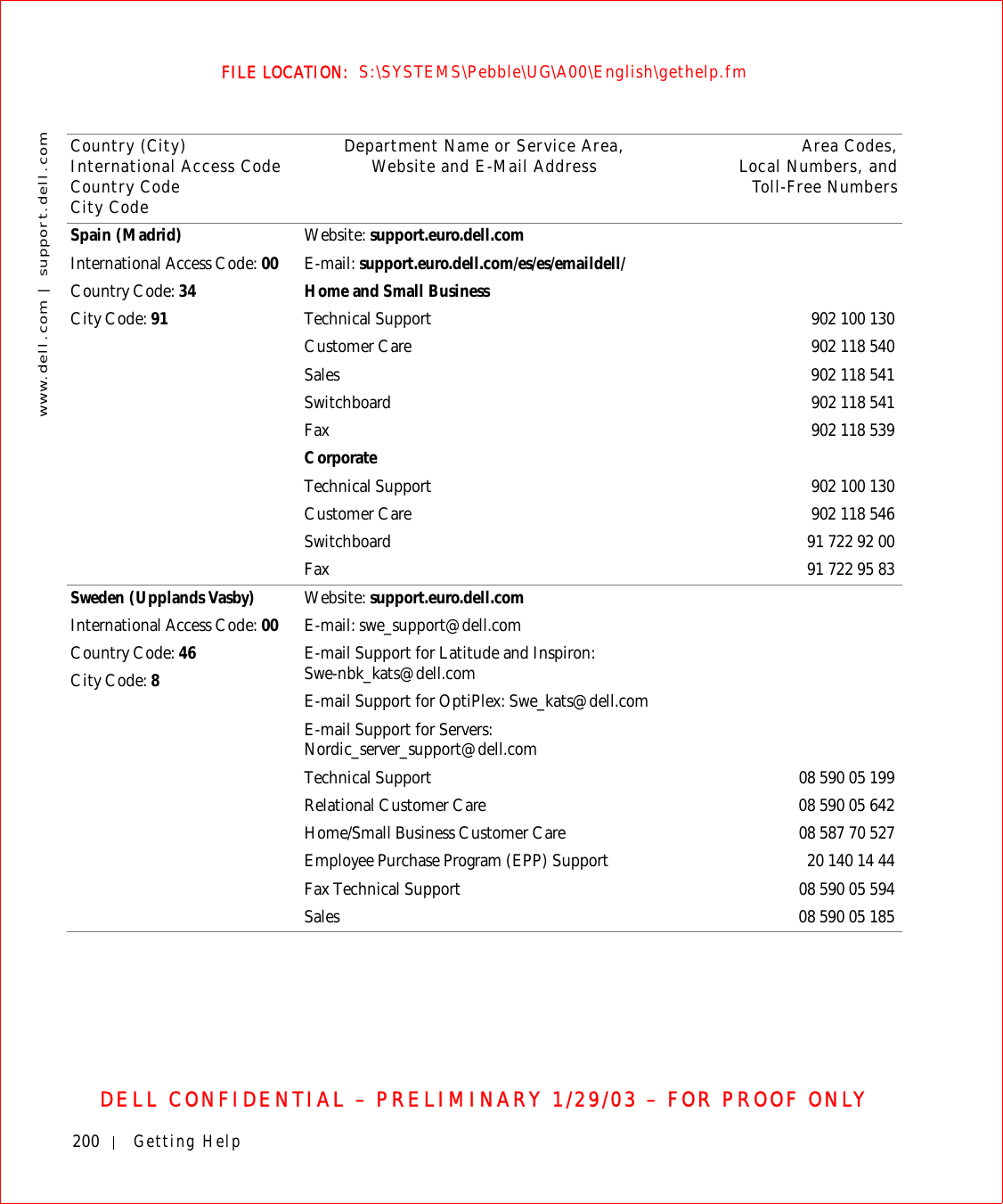
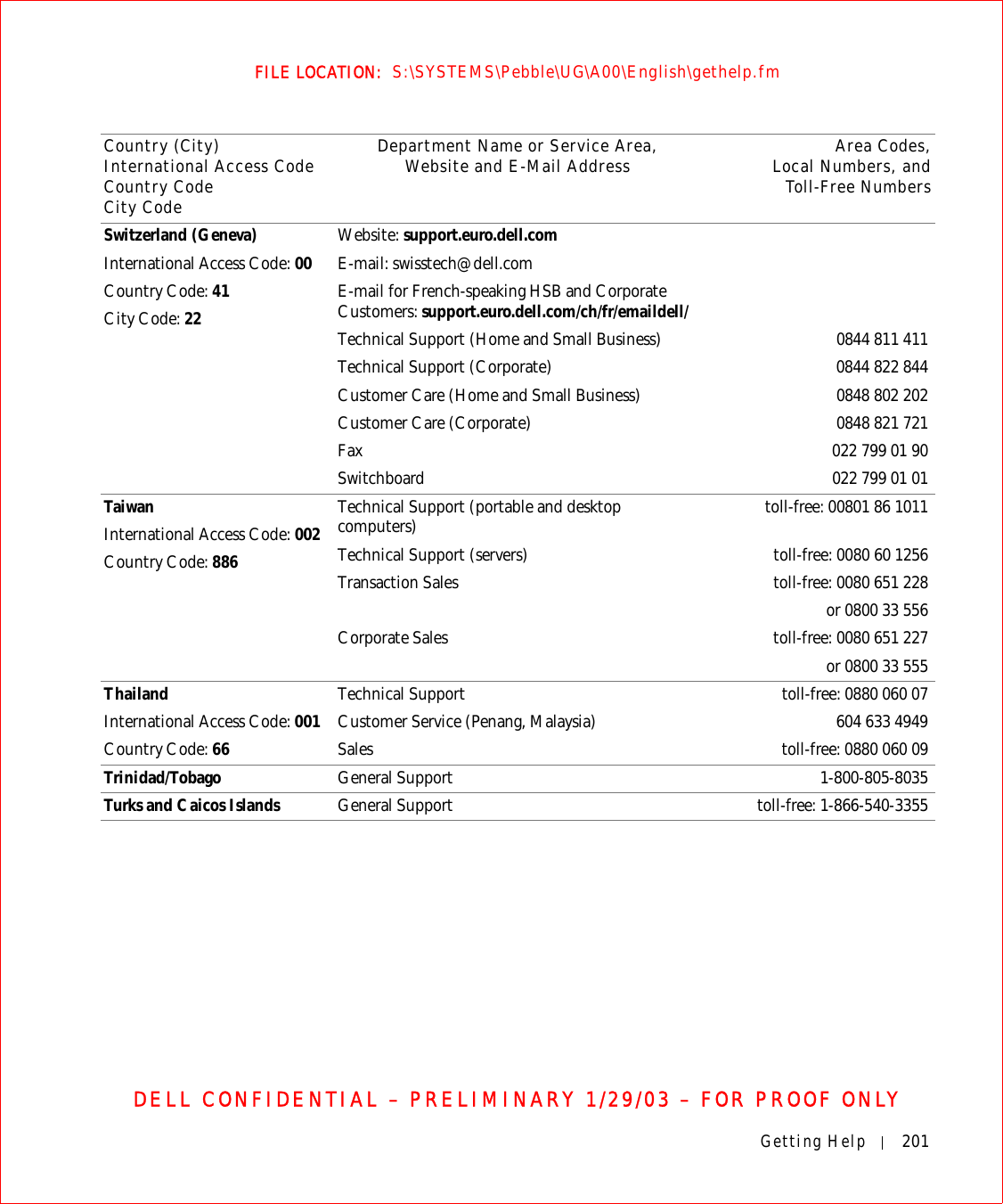
![202 Getting Helpwww.dell.com | support.dell.comFILE LOCATION: S:\SYSTEMS\Pebble\UG\A00\English\gethelp.fmDELL CONFIDENTIAL – PRELIMINARY 1/29/03 – FOR PROOF ONLYU.K. (Bracknell)International Access Code: 00Country Code: 44City Code: 1344Website: support.euro.dell.comCustomer Care website: dell.co.uk/lca/customerservicesE-mail: dell_direct_support@dell.comTechnical Support (Corporate/Preferred Accounts/PAD [1000+ employees]) 0870 908 0500Technical Support (direct/PAD and general) 0870 908 0800Global Accounts Customer Care 01344 373 185or 01344 373 186Home and Small Business Customer Care 0870 906 0010Corporate Customer Care 0870 908 0500Preferred Accounts (500–5000 employees) Customer Care 01344 373 196Central Government Customer Care 01344 373 193Local Government & Education Customer Care 01344 373 199Health Customer Care 01344 373 194Home and Small Business Sales 0870 907 4000Corporate/Public Sector Sales 01344 860 456Uruguay General Support toll-free: 000-413-598-2521Country (City)International Access Code Country CodeCity CodeDepartment Name or Service Area,Website and E-Mail Address Area Codes,Local Numbers, andToll-Free Numbers](https://usermanual.wiki/Broadcom/BRCM1017.user-guide-PPT/User-Guide-542927-Page-204.png)
![Getting Help 203FILE LOCATION: S:\SYSTEMS\Pebble\UG\A00\English\gethelp.fmDELL CONFIDENTIAL – PRELIMINARY 1/29/03 – FOR PROOF ONLYU.S.A. (Austin, Texas)International Access Code: 011Country Code: 1Automated Order-Status Service toll-free: 1-800-433-9014AutoTech (portable and desktop computers) toll-free: 1-800-247-9362Consumer (Home and Home Office) Technical Support toll-free: 1-800-624-9896Customer Service toll-free: 1-800-624-9897DellNet™ Service and Support toll-free: 1-877-Dellnet(1-877-335-5638)Employee Purchase Program (EPP) Customers toll-free: 1-800-695-8133Financial Services website: www.dellfinancialservices.comFinancial Services (lease/loans) toll-free: 1-877-577-3355Financial Services (Dell Preferred Accounts [DPA]) toll-free: 1-800-283-2210Business Customer Service and Technical Support toll-free: 1-800-822-8965Employee Purchase Program (EPP) Customers toll-free: 1-800-695-8133Projectors Technical Support toll-free: 1-877-459-7298Public (government, education, and healthcare)Customer Service and Technical Support toll-free: 1-800-456-3355Employee Purchase Program (EPP) Customers toll-free: 1-800-234-1490Dell Sales toll-free: 1-800-289-3355 or toll-free: 1-800-879-3355Dell Outlet Store (Dell refurbished computers) toll-free: 1-888-798-7561Software and Peripherals Sales toll-free: 1-800-671-3355Spare Parts Sales toll-free: 1-800-357-3355Extended Service and Warranty Sales toll-free: 1-800-247-4618Fax toll-free: 1-800-727-8320Dell Services for the Deaf, Hard-of-Hearing, or Speech-Impaired toll-free: 1-877-DELLTTY(1-877-335-5889)U.S. Virgin Islands General Support 1-877-673-3355Venezuela General Support 8001-3605Country (City)International Access Code Country CodeCity CodeDepartment Name or Service Area,Website and E-Mail Address Area Codes,Local Numbers, andToll-Free Numbers](https://usermanual.wiki/Broadcom/BRCM1017.user-guide-PPT/User-Guide-542927-Page-205.png)
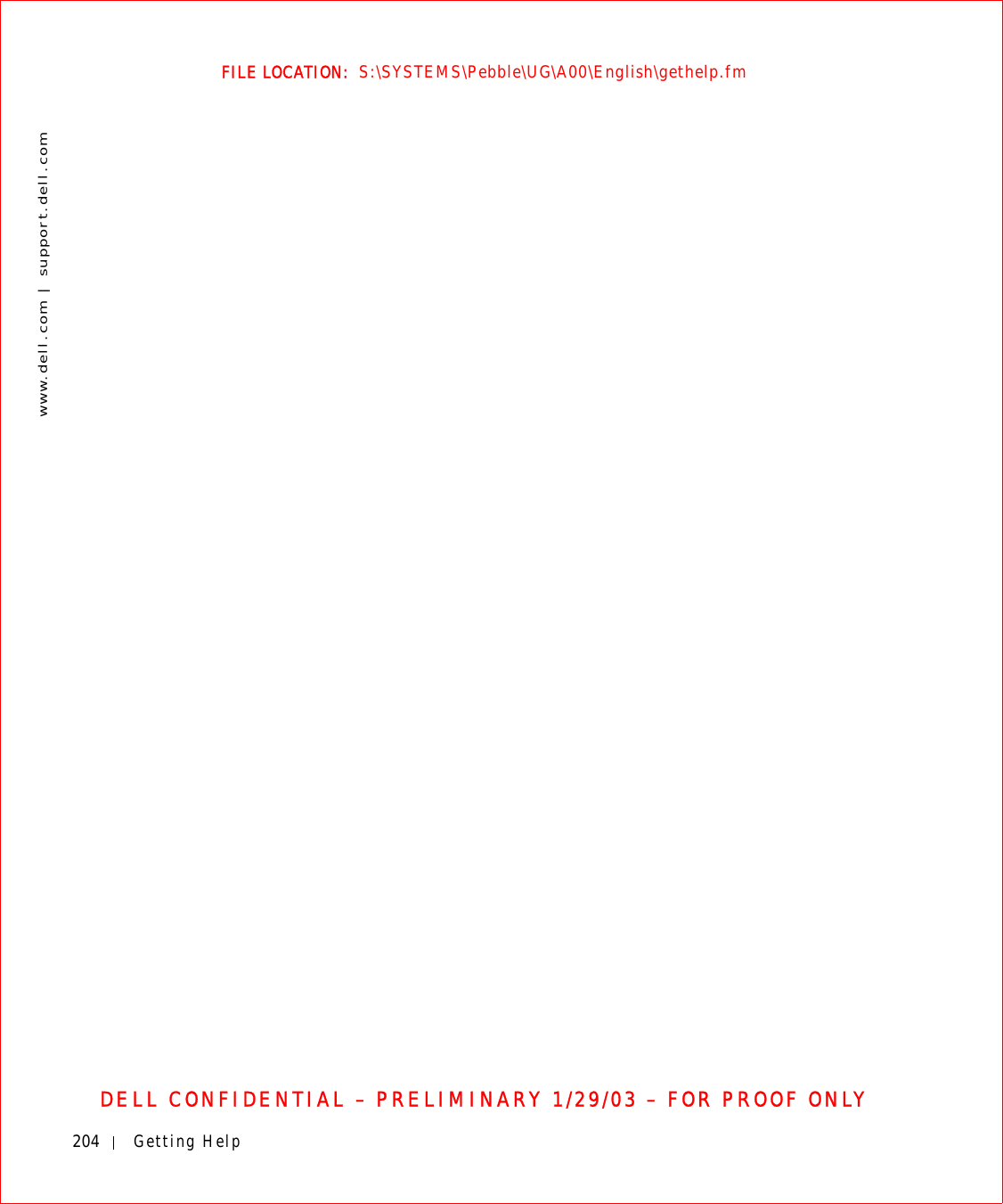
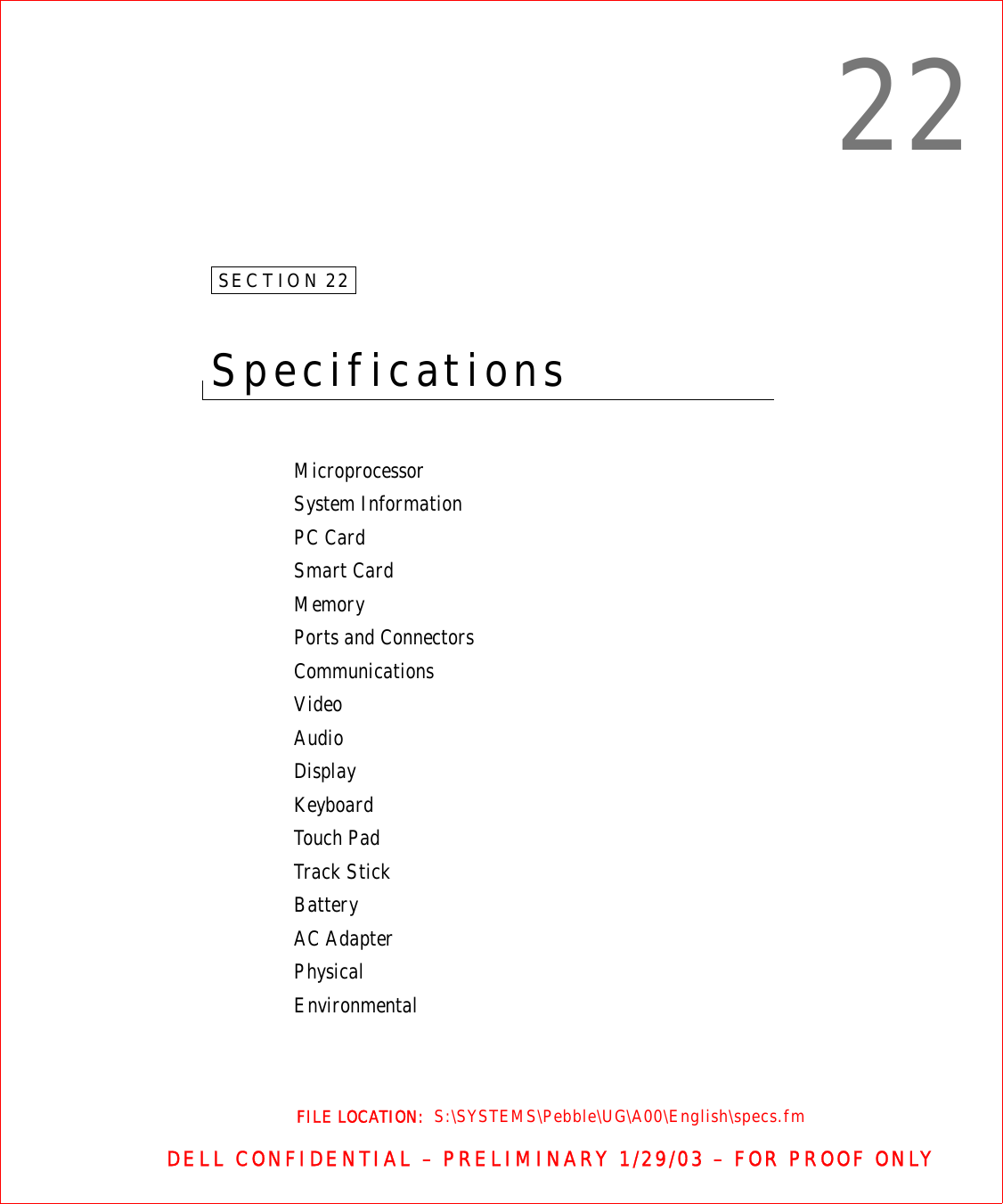
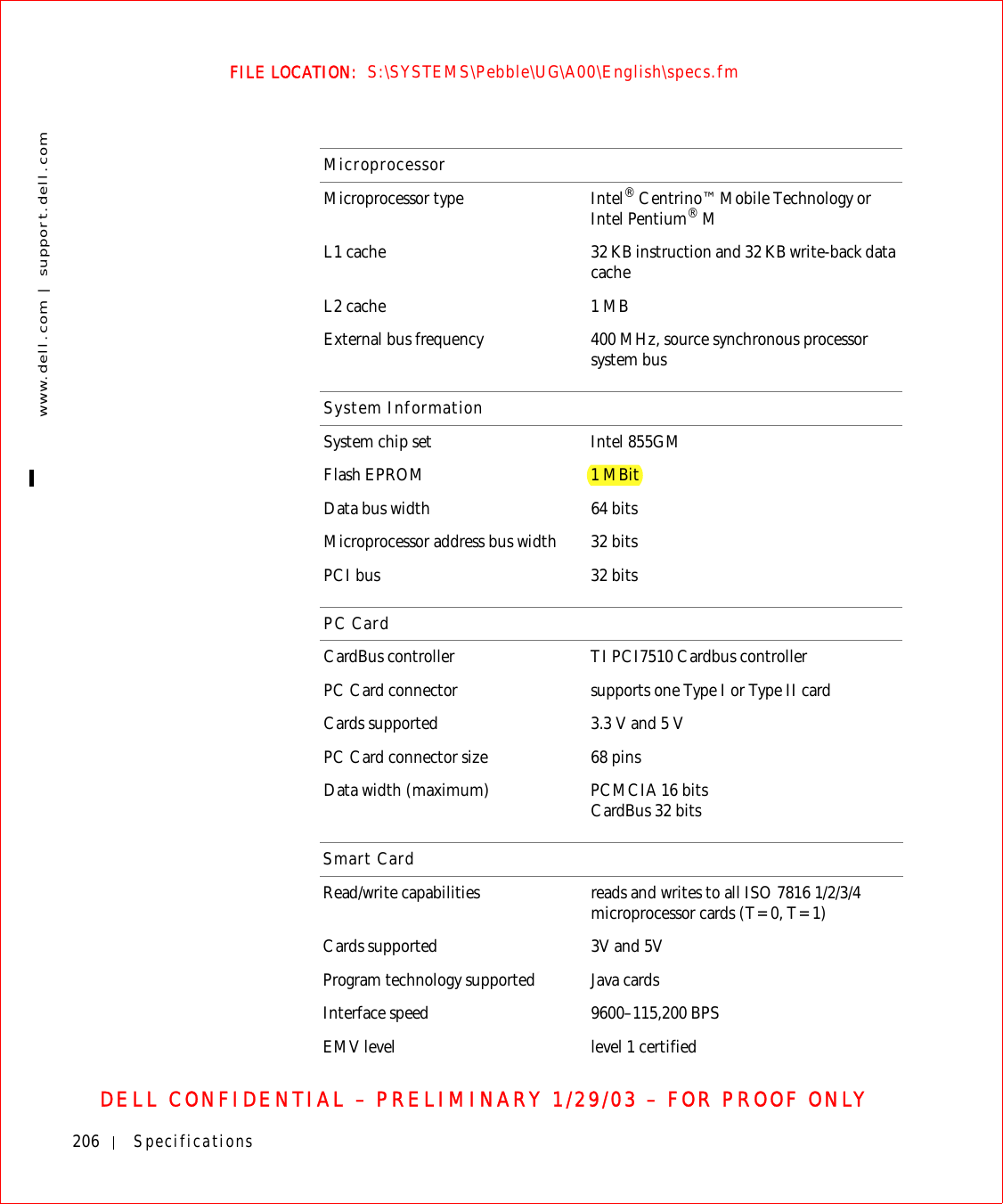
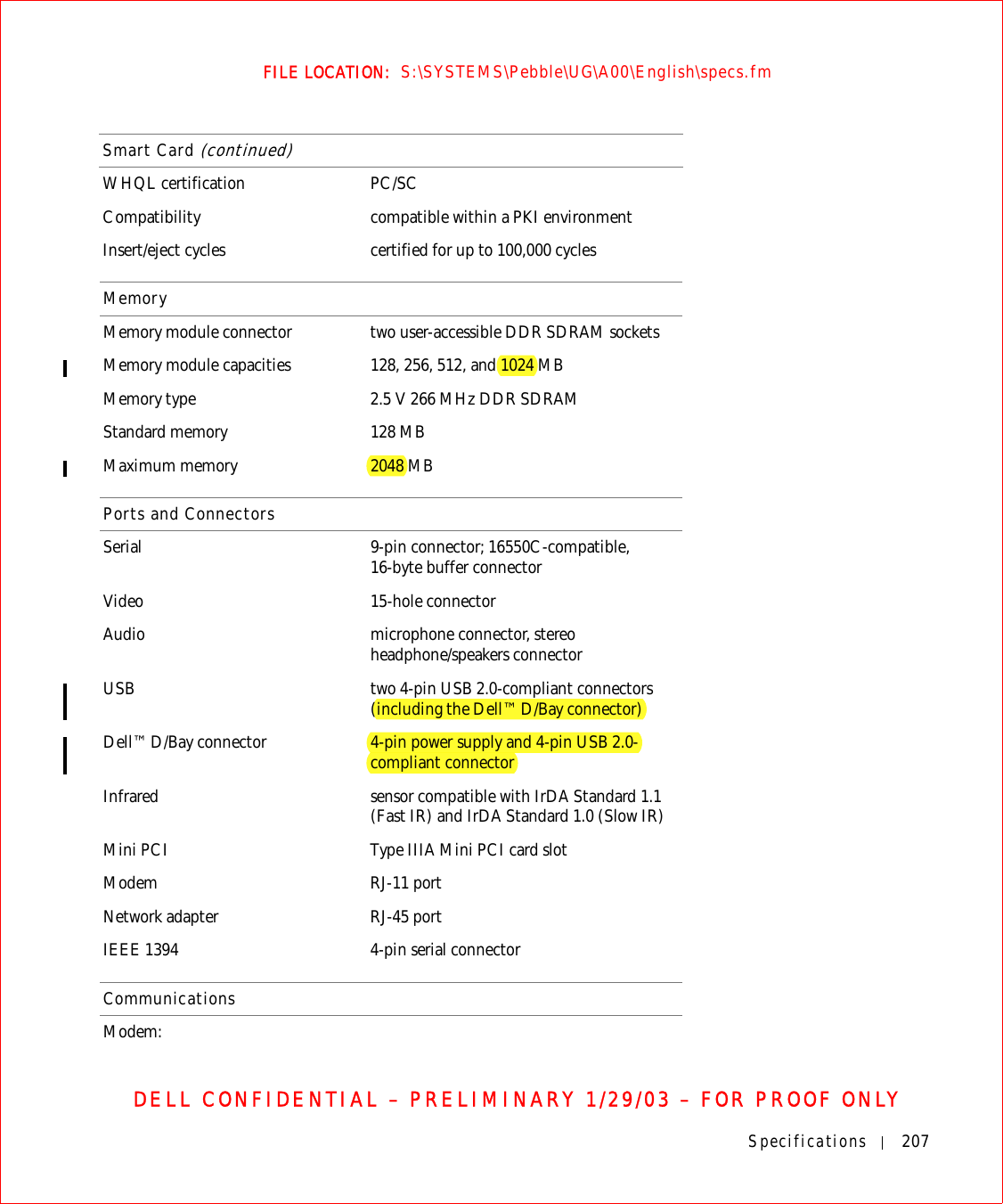
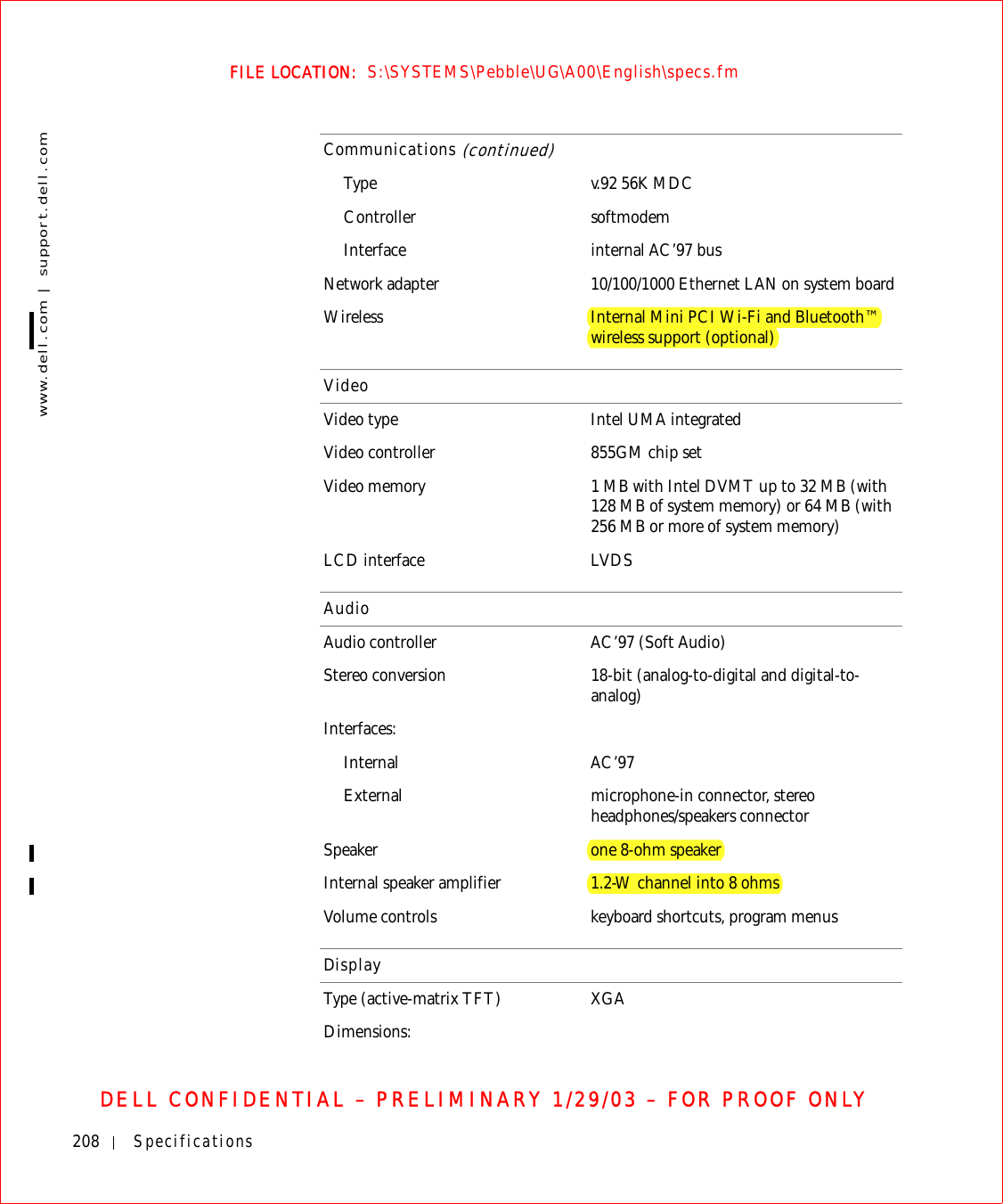
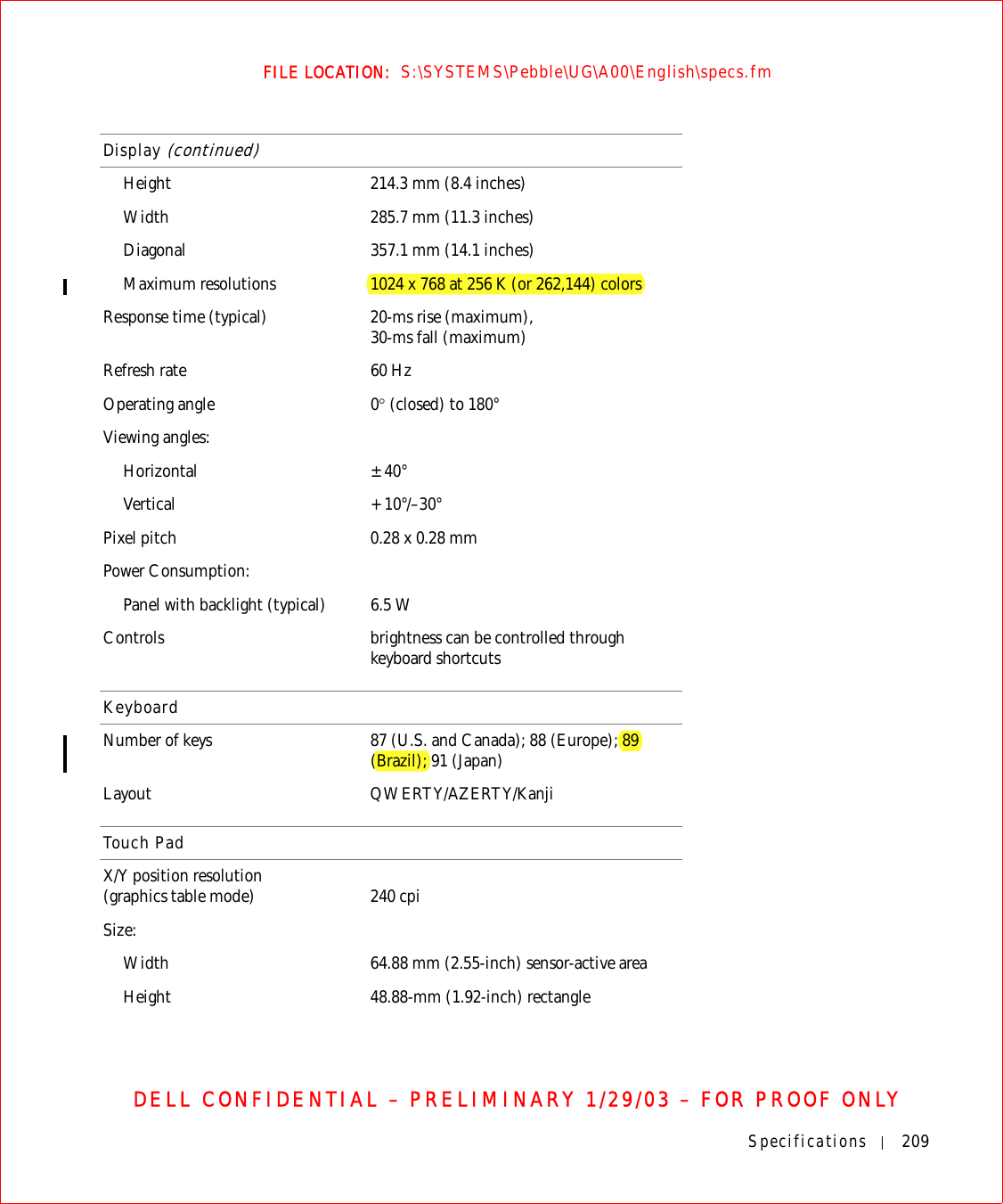
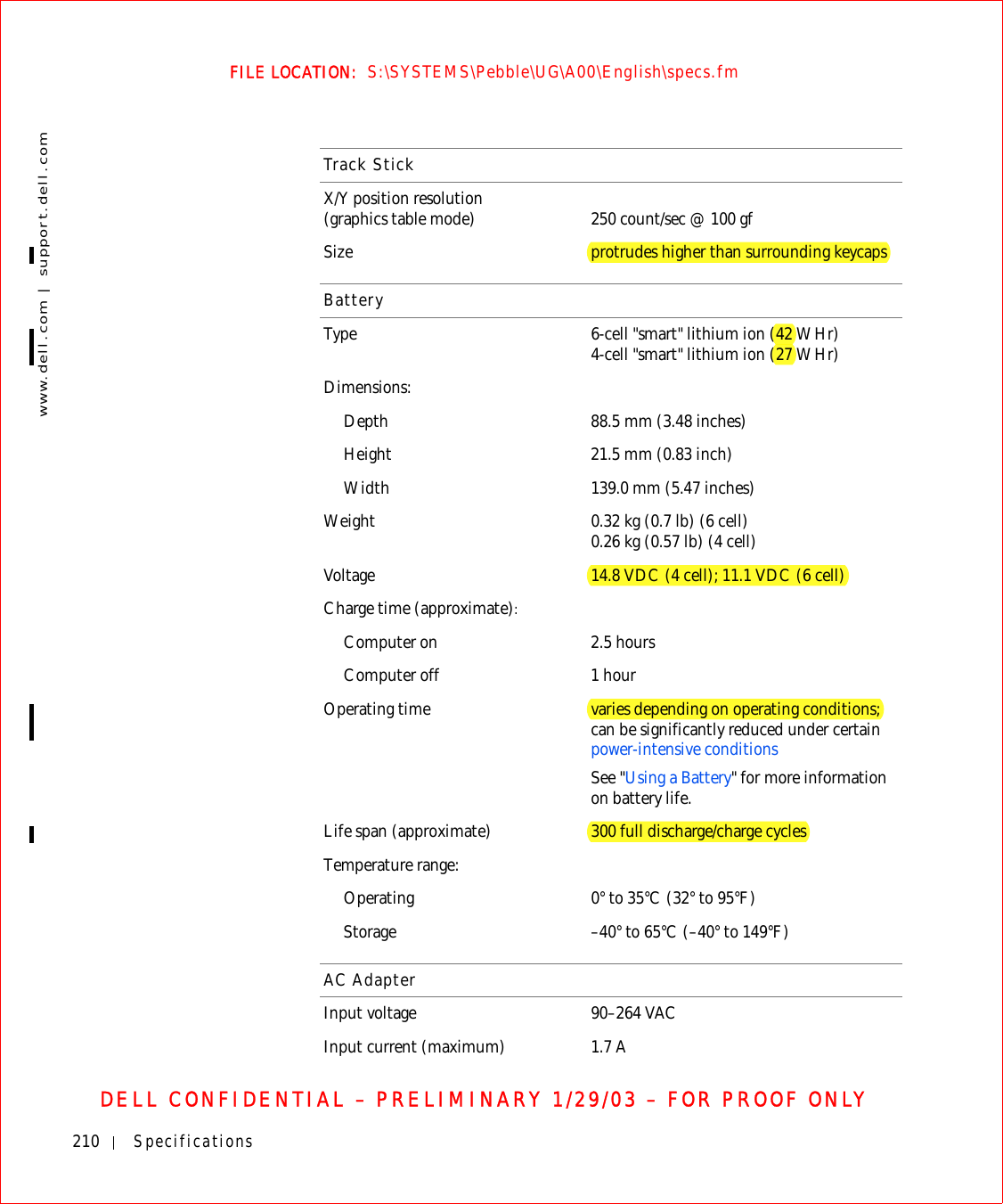
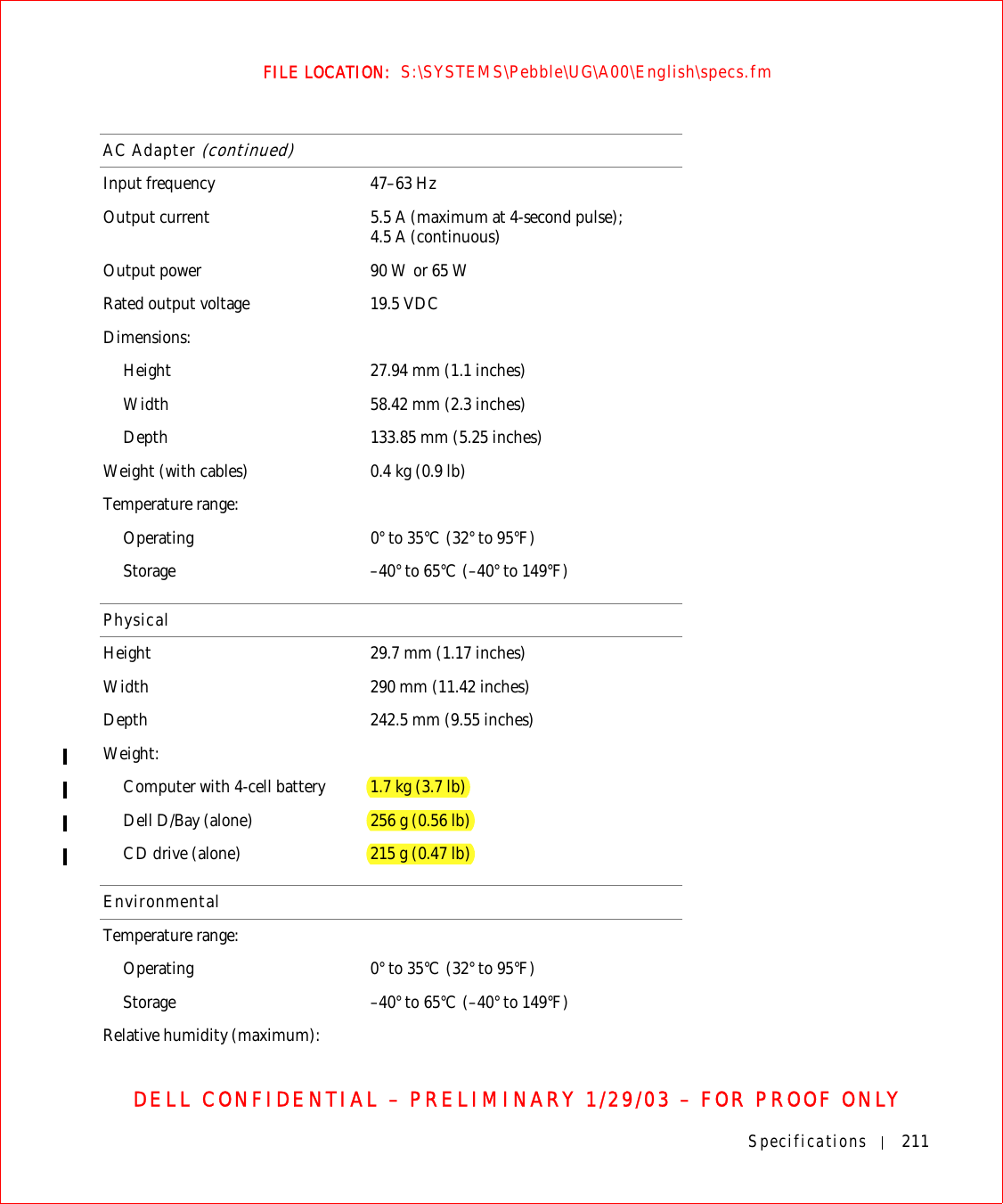
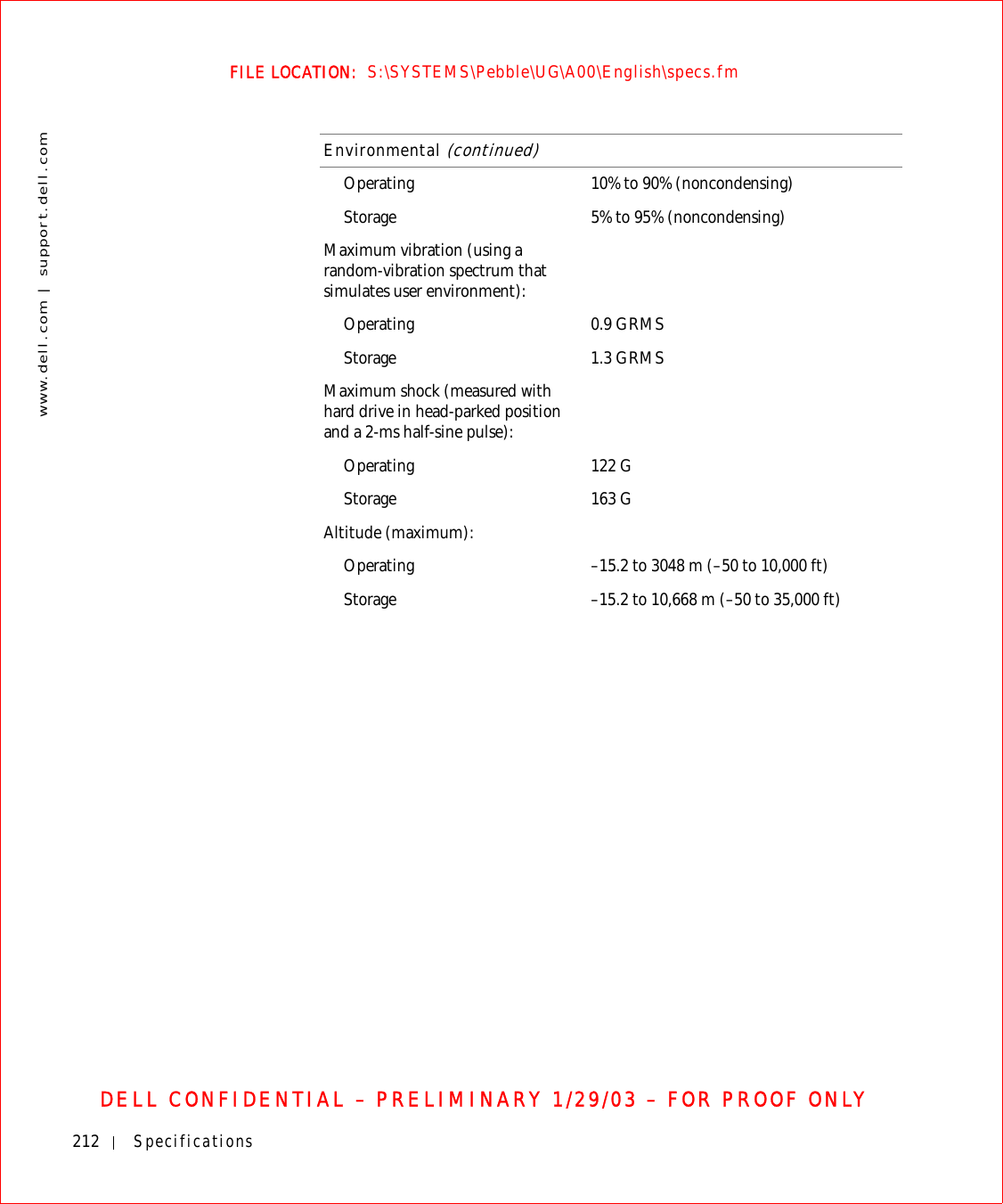
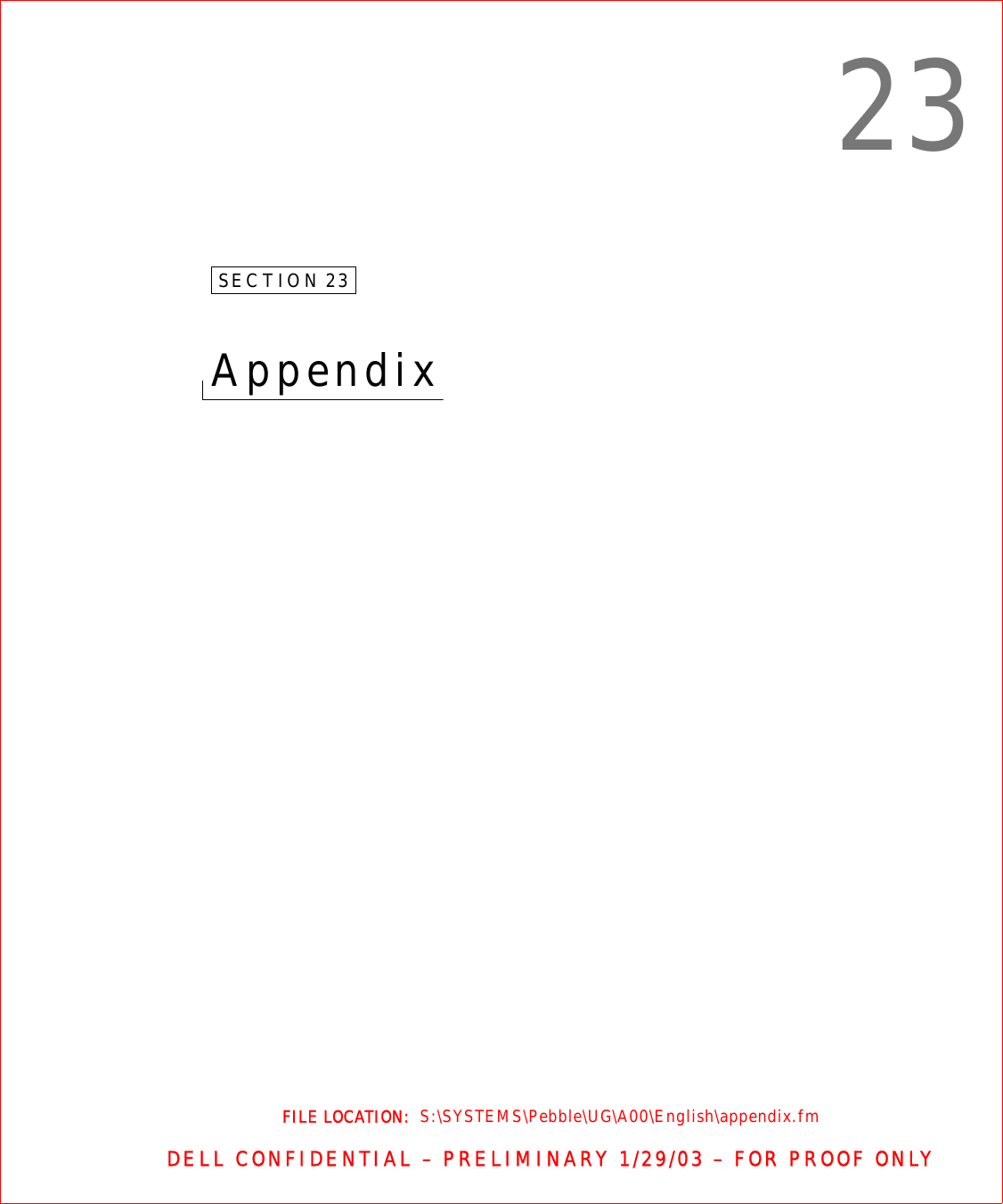
![214 Appendixwww.dell.com | support.dell.comFILE LOCATION: S:\SYSTEMS\Pebble\UG\A00\English\appendix.fmDELL CONFIDENTIAL – PRELIMINARY 1/29/03 – FOR PROOF ONLYErgonomic Computing Habits CAUTION: Improper or prolonged keyboard use may result in injury. CAUTION: Viewing the display or external monitor screen for extended periods of time may result in eye strain.For comfort and efficiency, observe the following ergonomic guidelines when setting up and using your computer workstation:• Position your computer directly in front of you as you work.• Adjust the tilt of the computer’s display, its contrast and/or brightness settings, and the lighting around you (such as overhead lights, desk lamps, and the curtains or blinds on nearby windows) to minimize reflections and glare on the display.• When using an external monitor with your computer, set the monitor at a comfortable viewing distance (usually 450 to 610 millimeters [18 to 24 inches] from your eyes). Make sure the monitor screen is at eye level or slightly lower when you are sitting in front of the monitor. • Use a chair that provides good lower-back support.• Keep your forearms horizontal with your wrists in a neutral, comfortable position while using the keyboard, touch pad, track stick, or external mouse.• Always use the palm rest with the keyboard, touch pad, or track stick. Leave space to rest your hands when using an external mouse.• Let your upper arms hang naturally at your sides.• Ensure that your feet are resting flat on the floor.• When sitting, make sure the weight of your legs is on your feet and not on the front of your chair seat. Adjust your chair’s height or use a footrest, if necessary, to maintain proper posture.• Vary your work activities. Try to organize your work so that you do not have to type for extended periods of time. When you stop typing, try to do things that use both hands. For more information about ergonomic computing habits, see the BSR/HFES 100 standard, which can be purchased on the Human Factors and Ergonomics Society (HFES) website at: www.hfes.org/publications/HFES100.htm](https://usermanual.wiki/Broadcom/BRCM1017.user-guide-PPT/User-Guide-542927-Page-216.png)
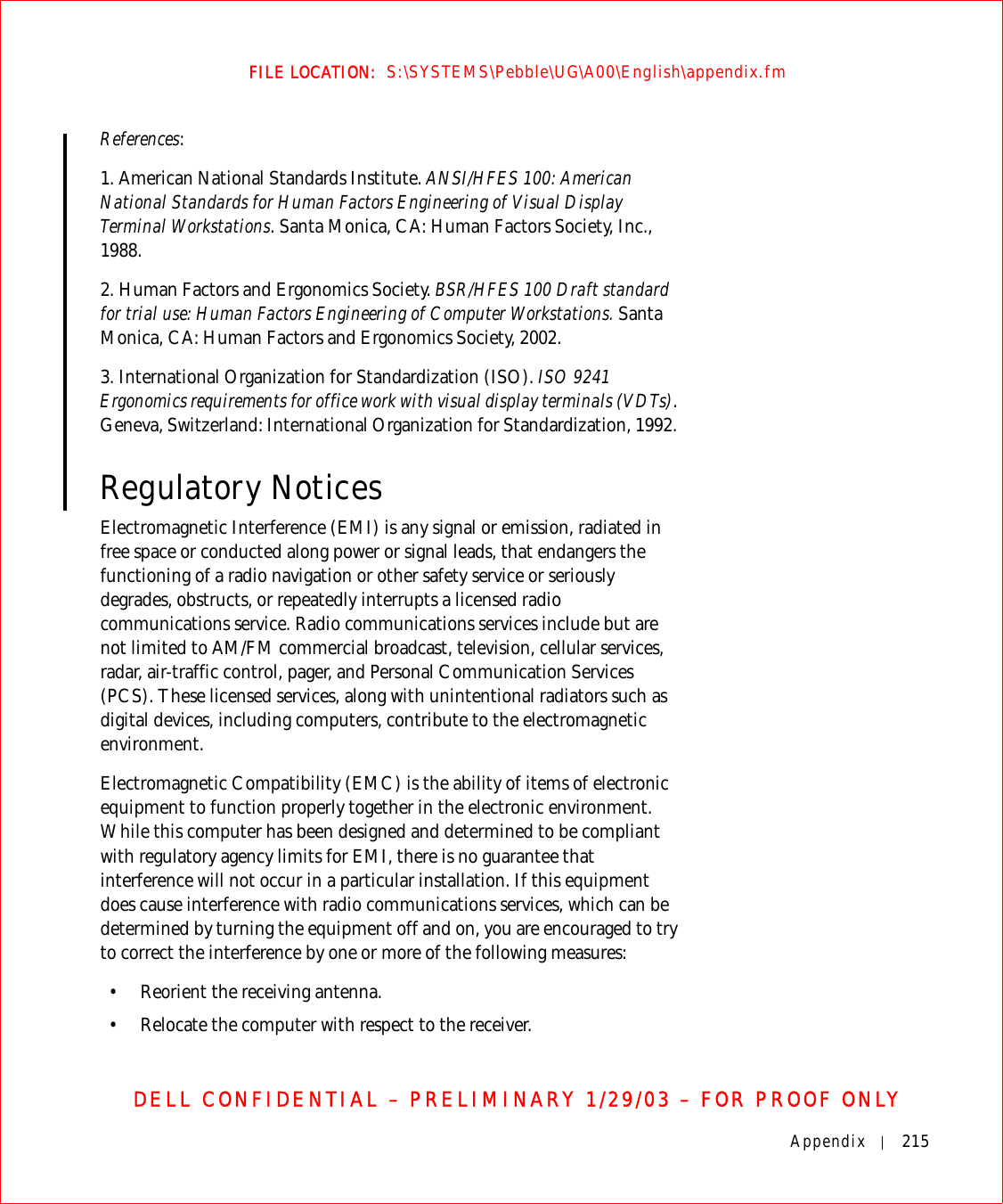
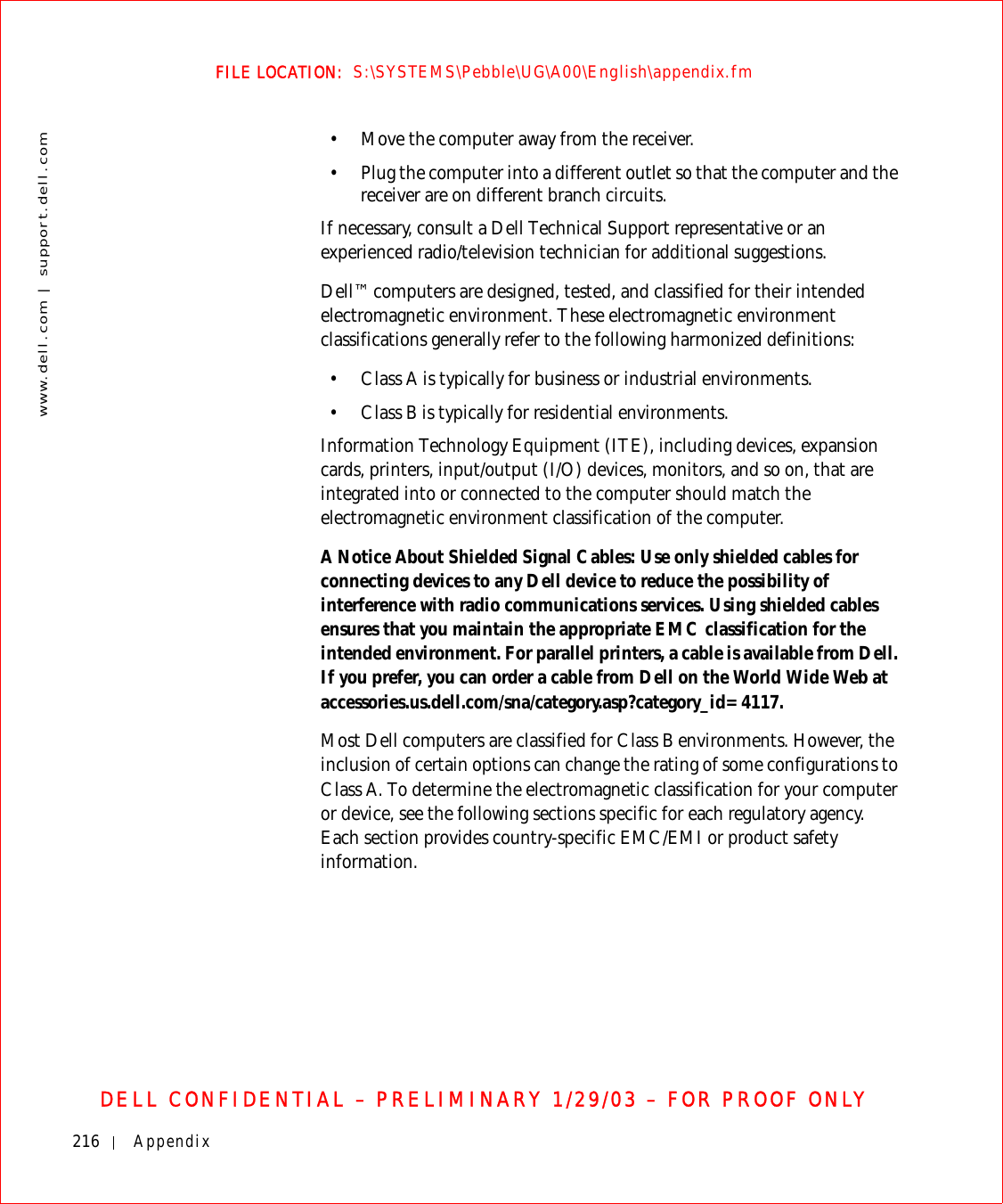
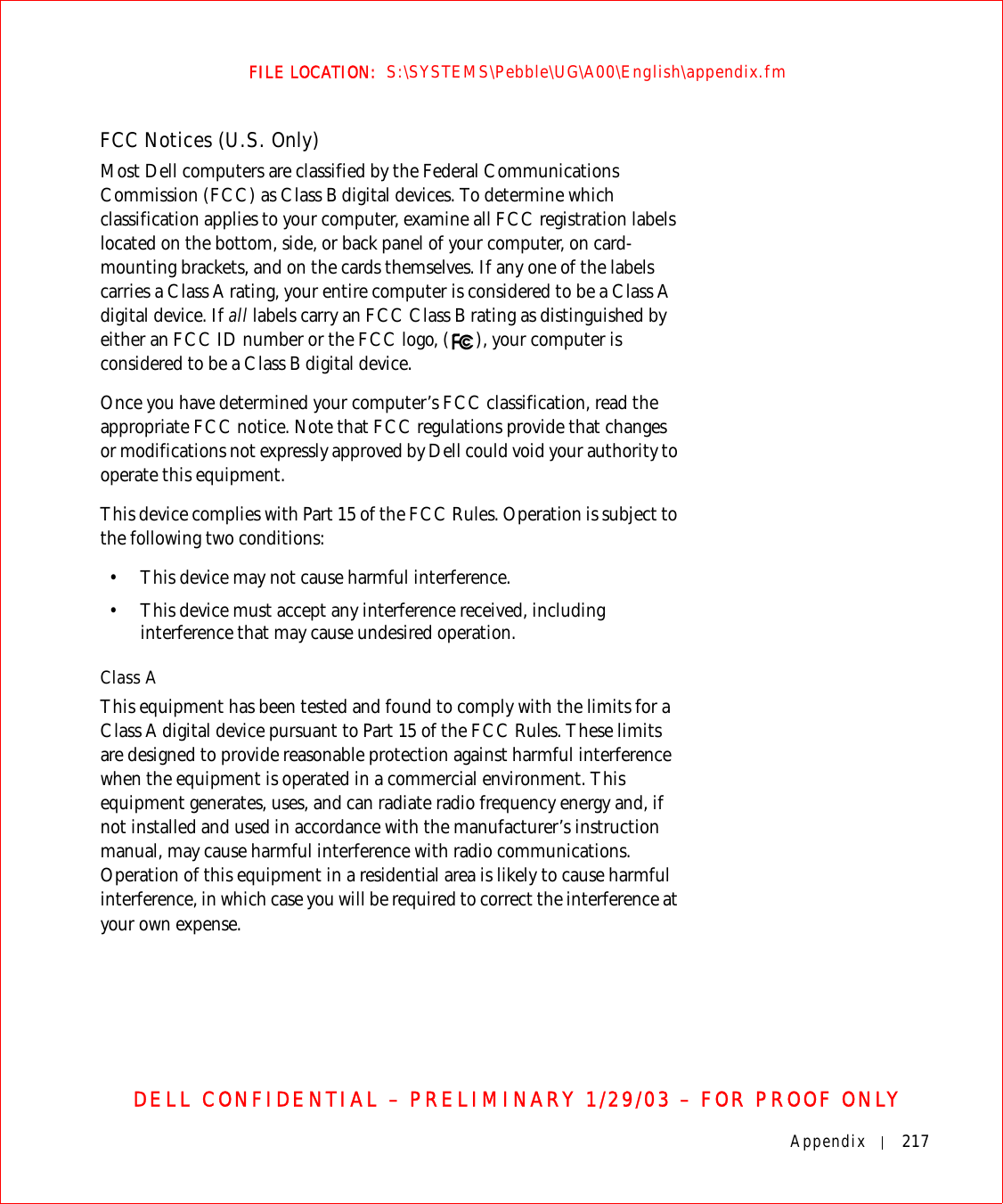
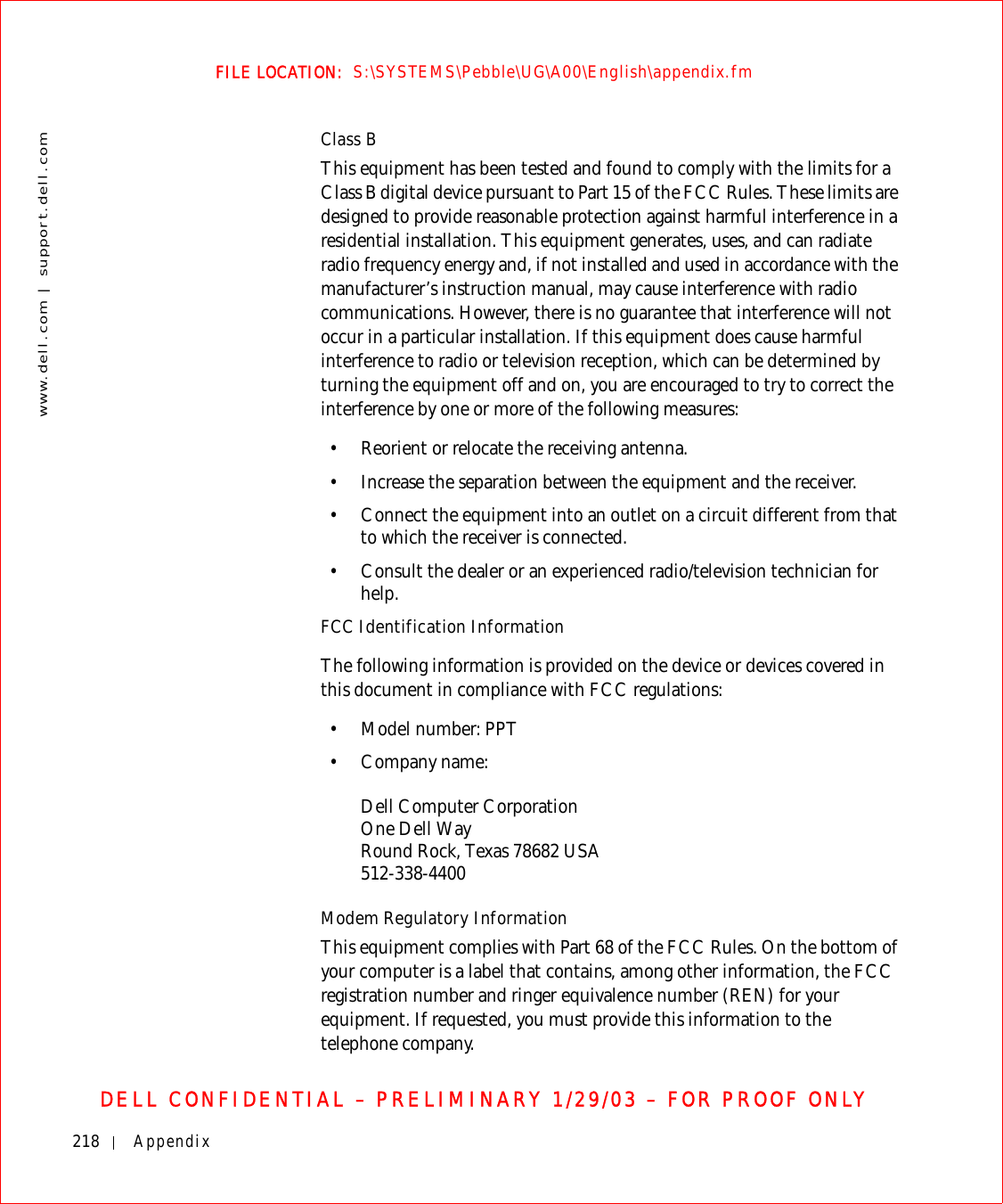
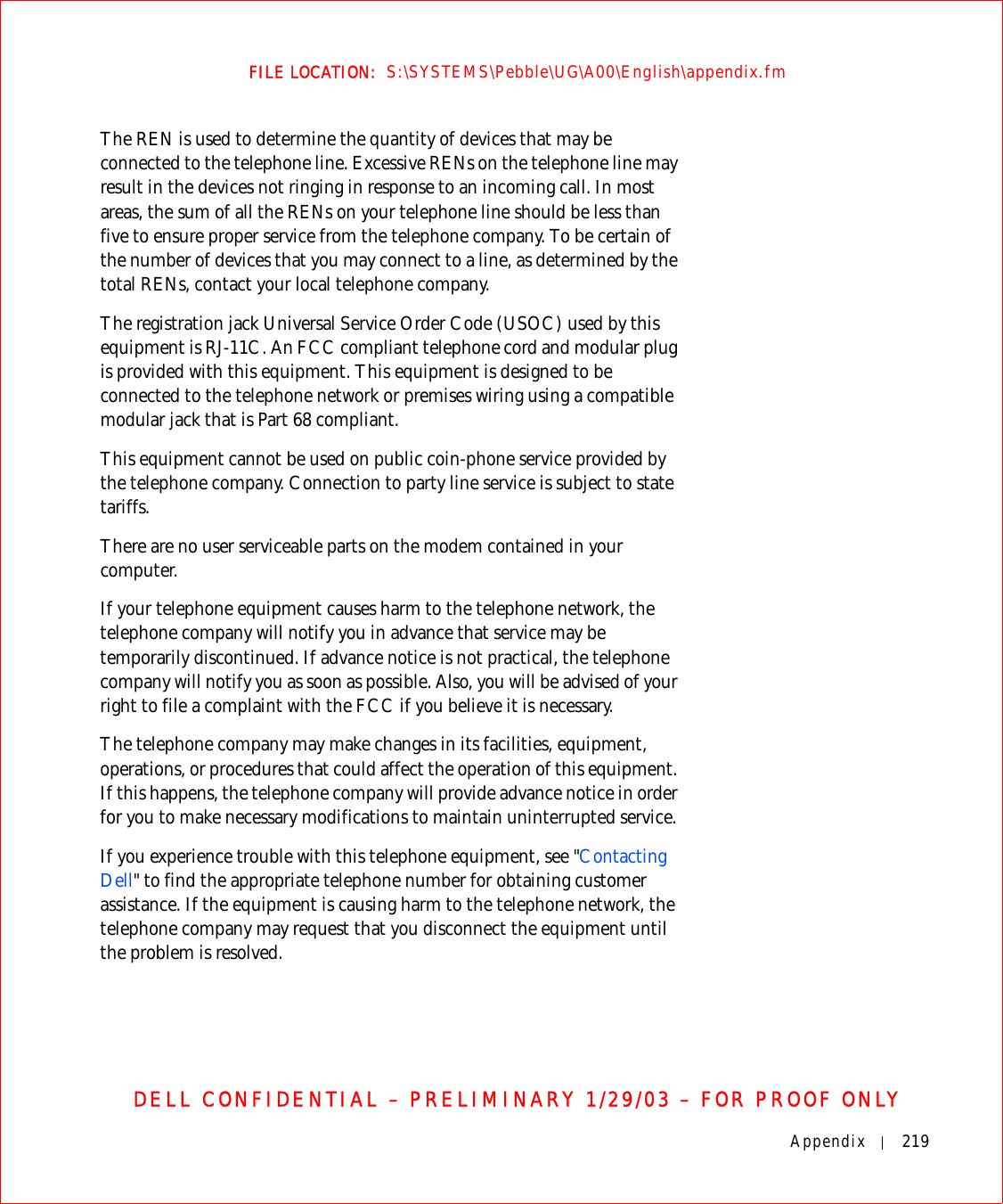
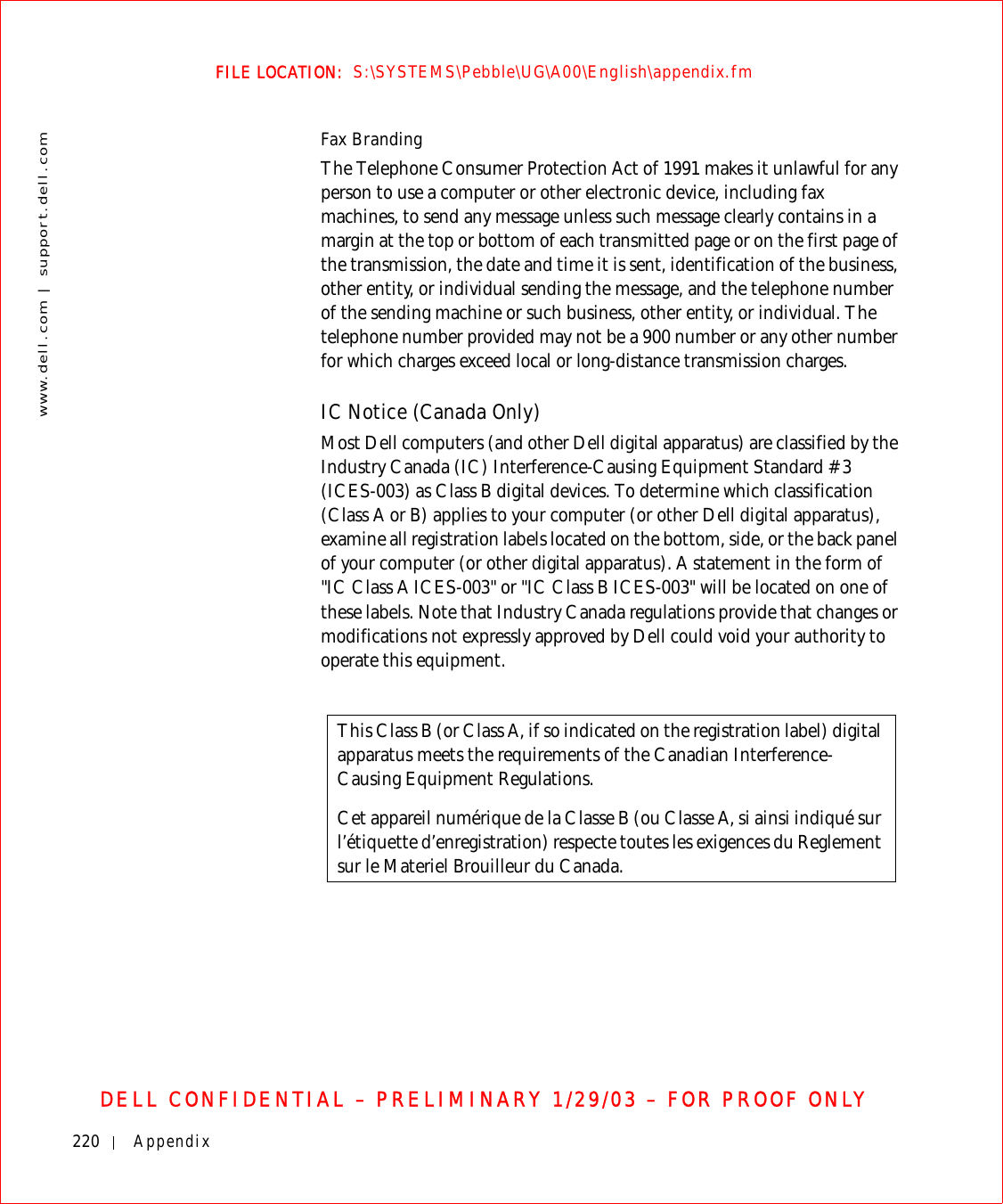
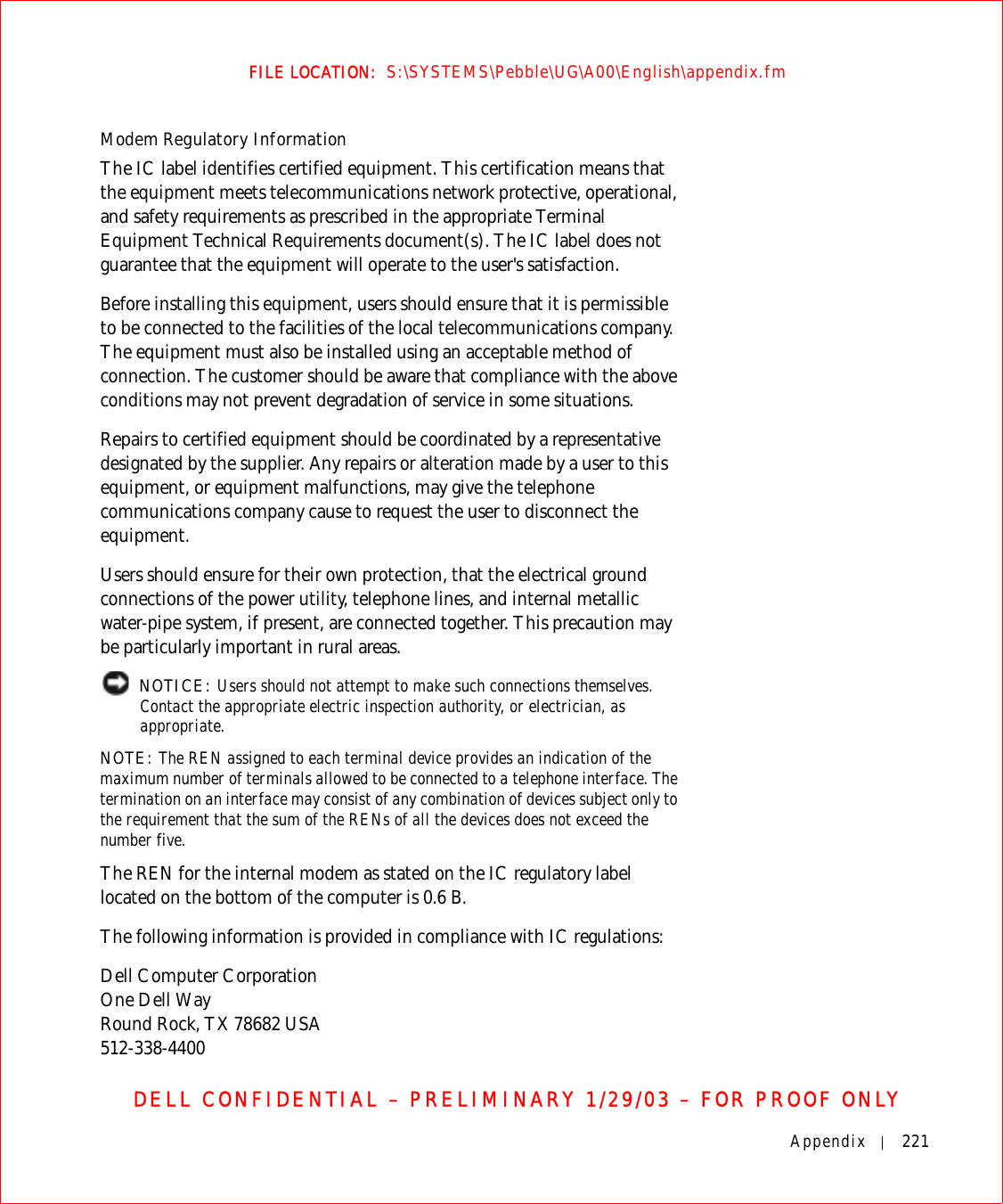
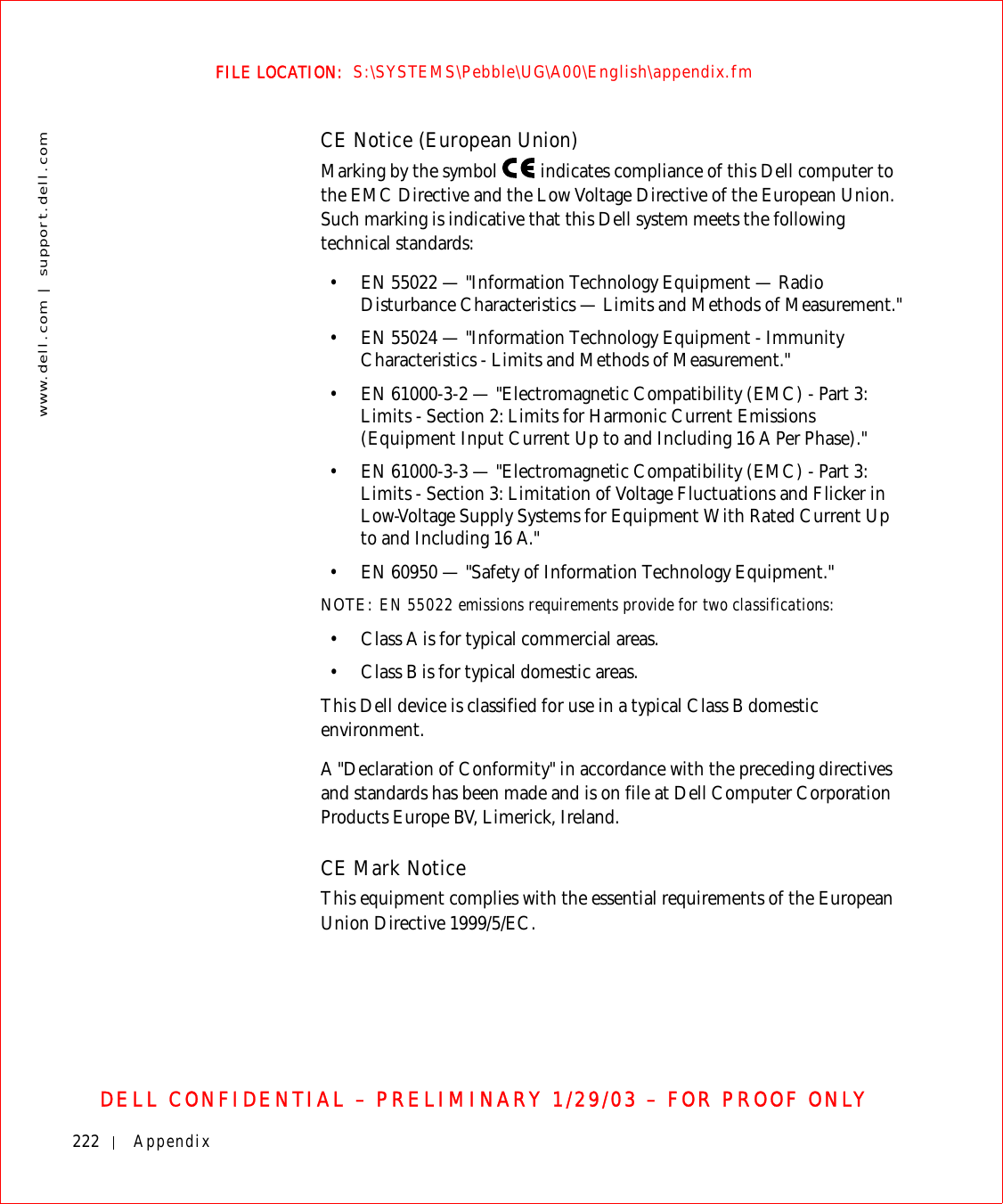
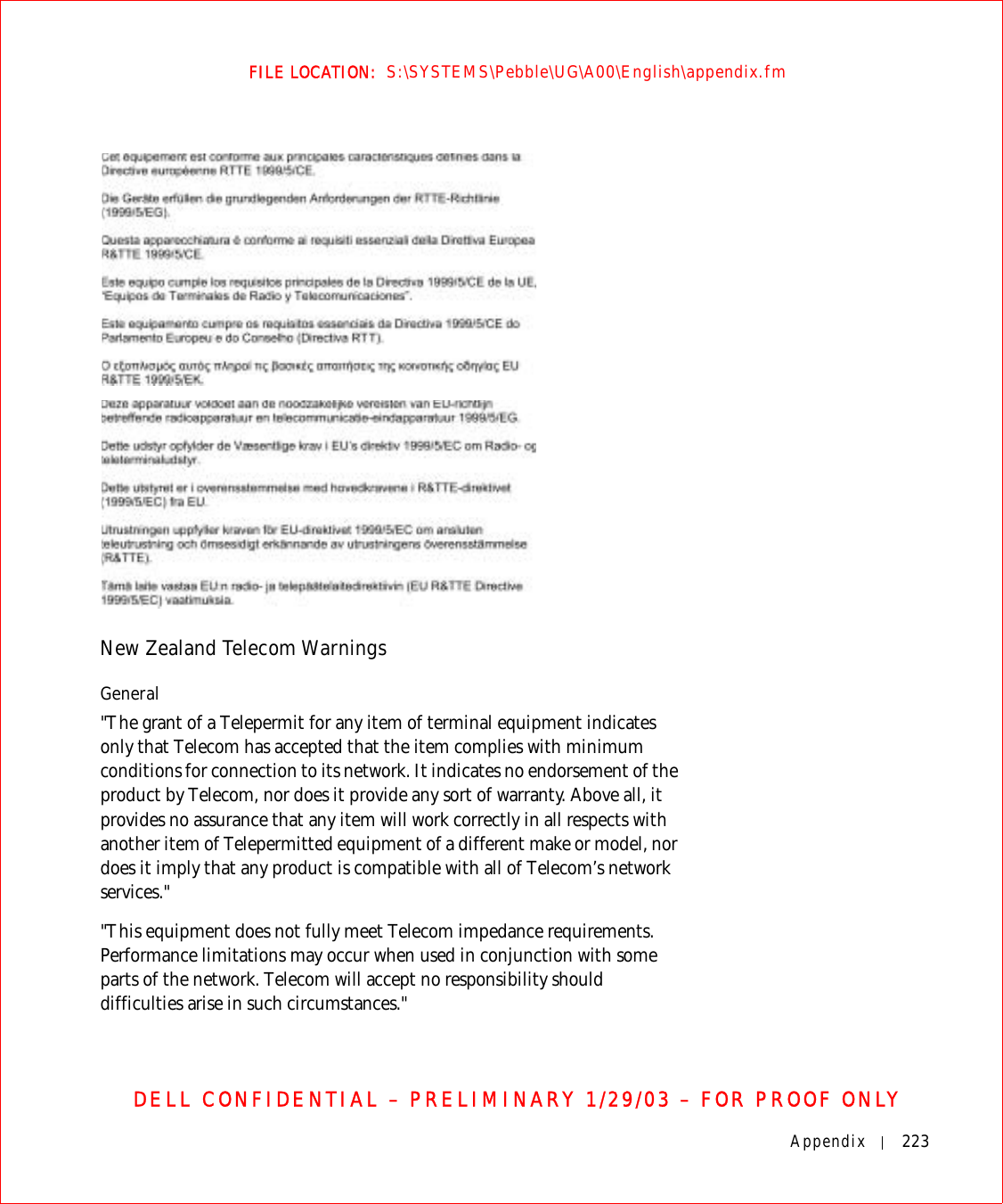
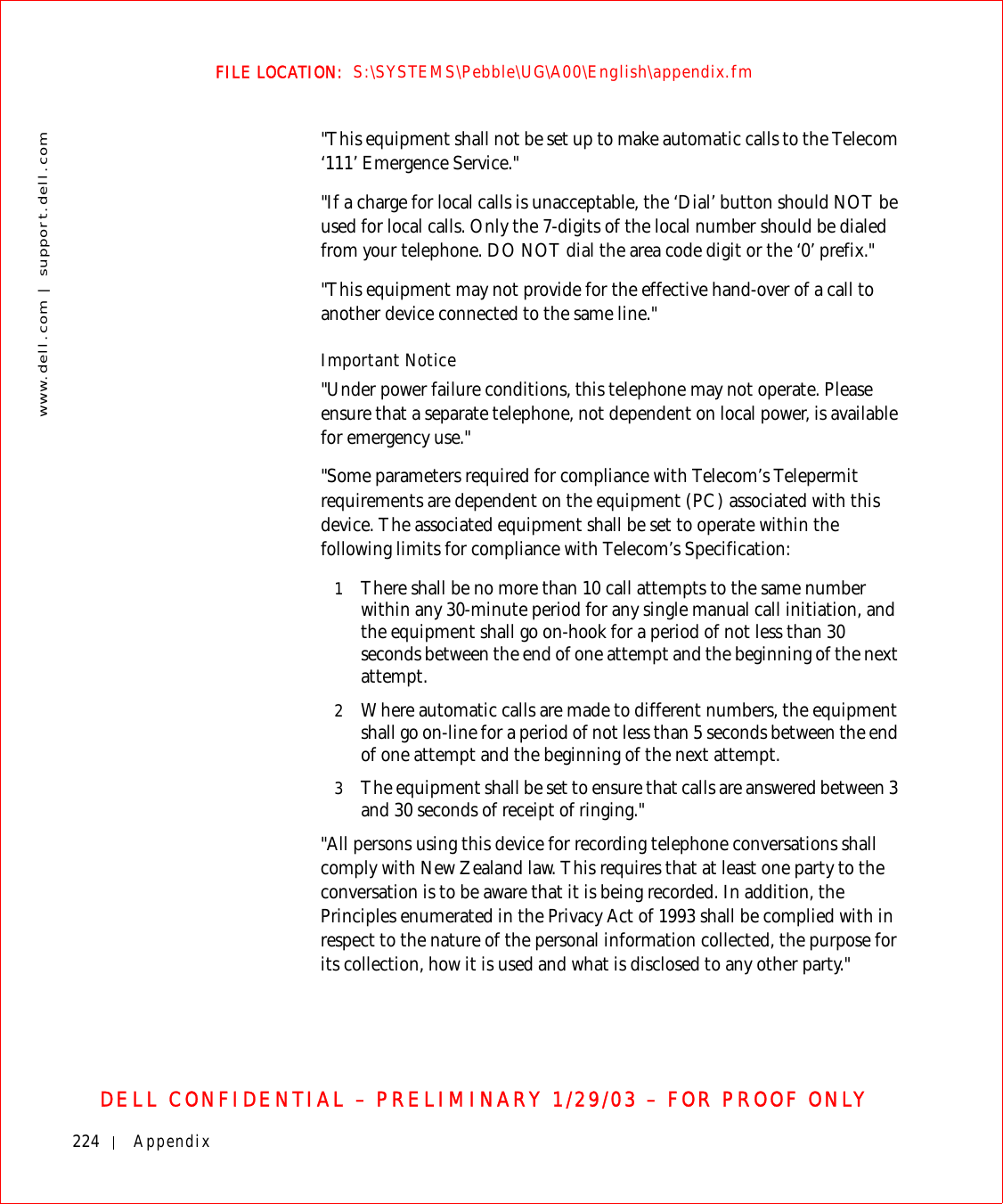
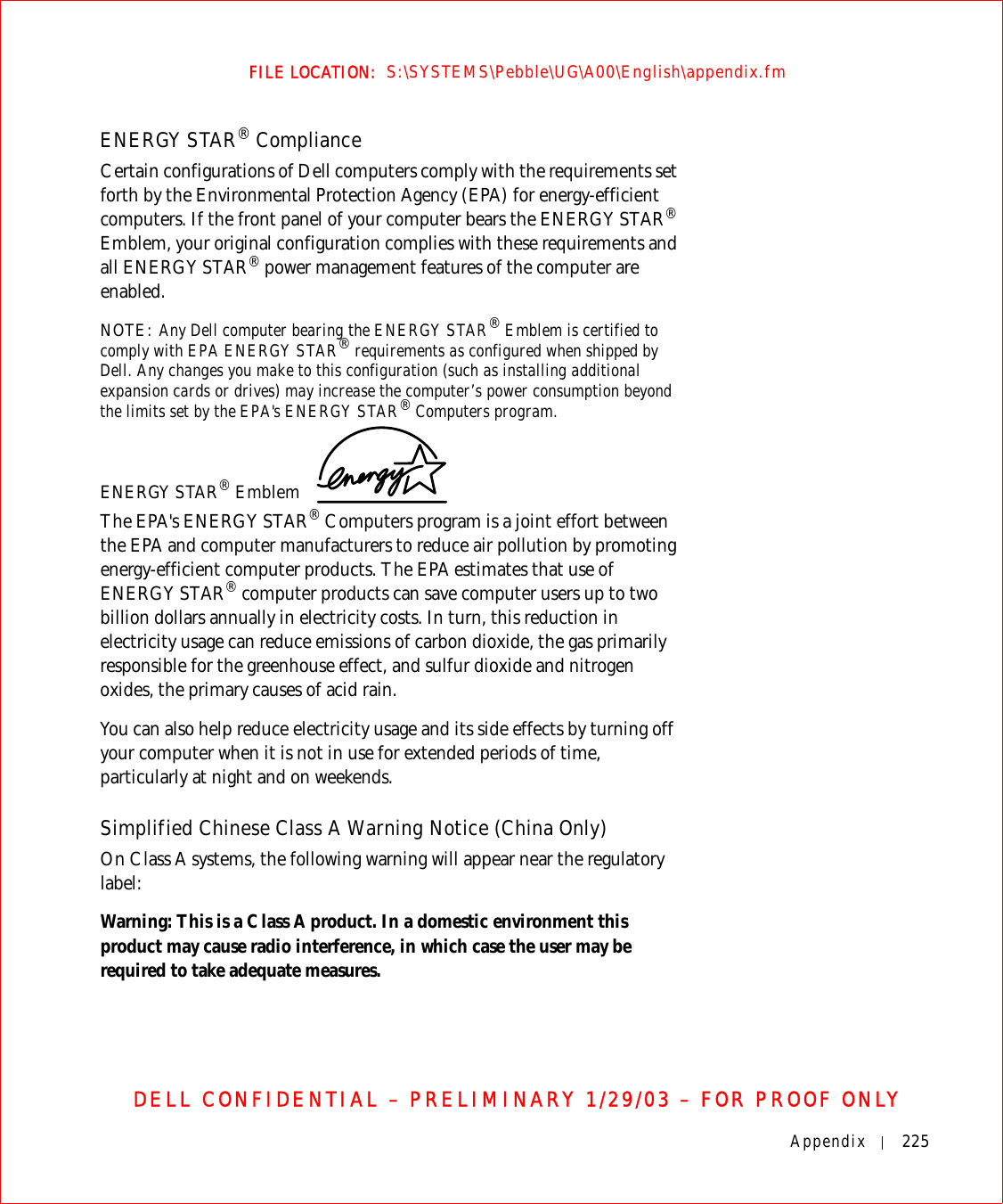
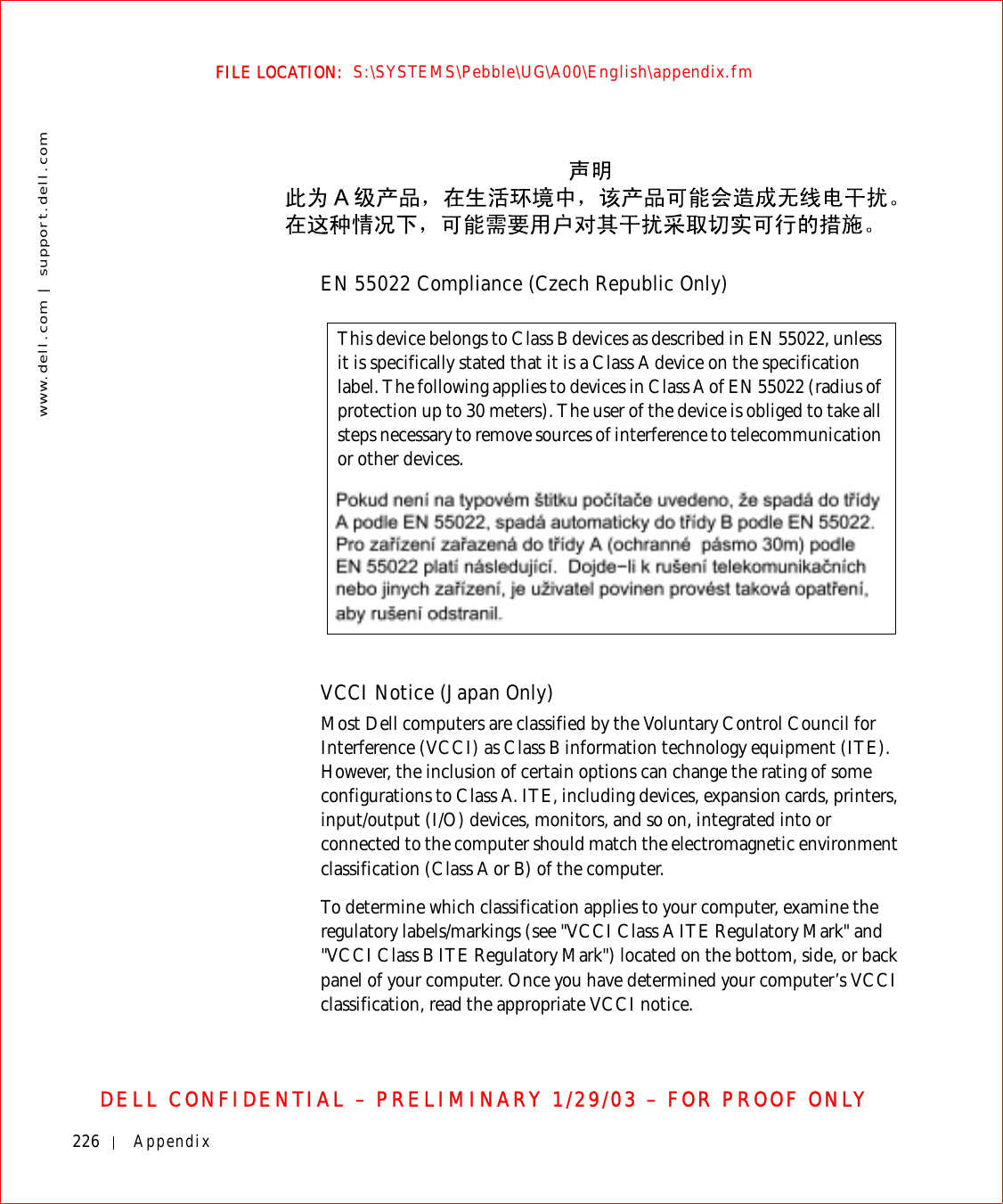
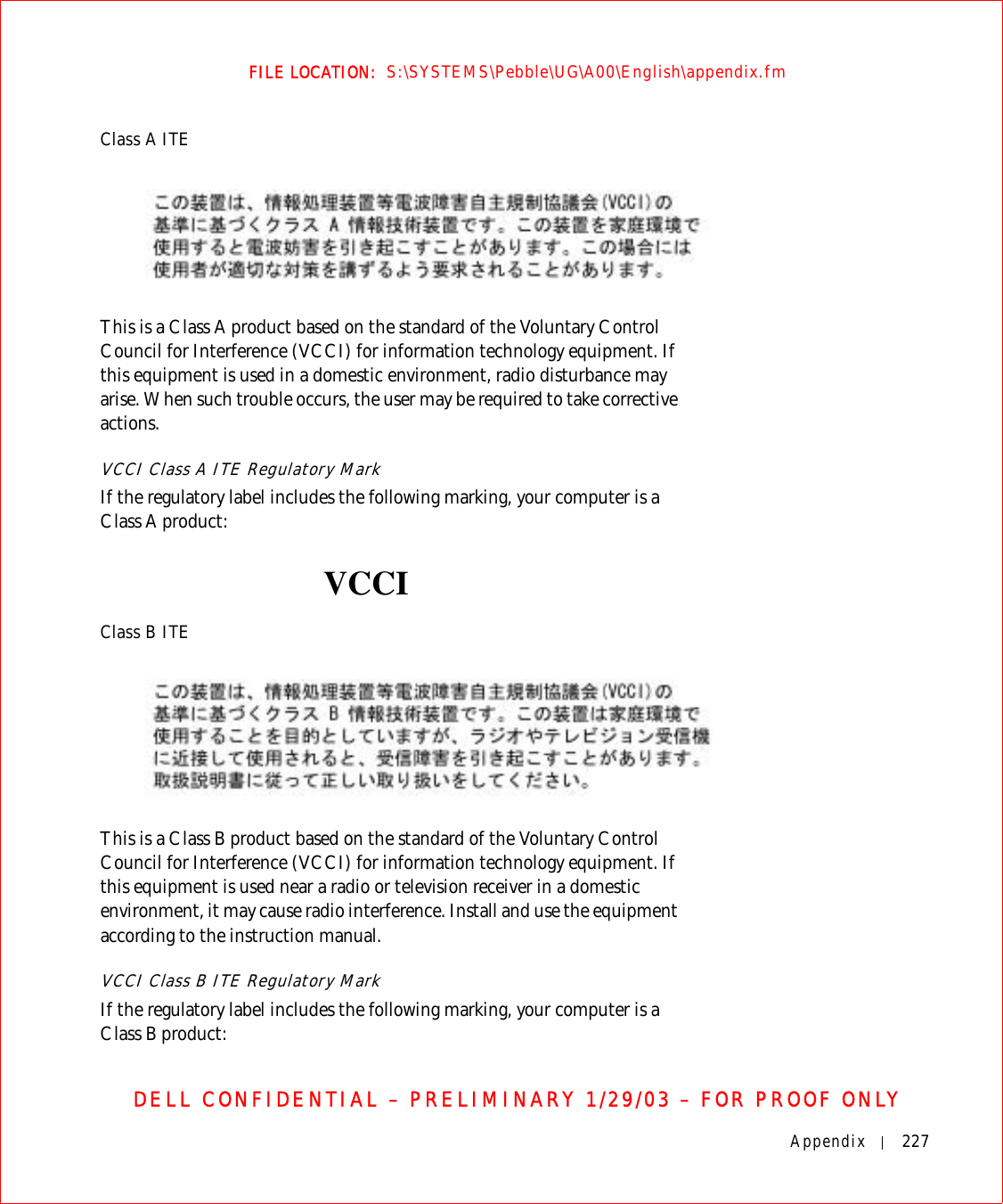
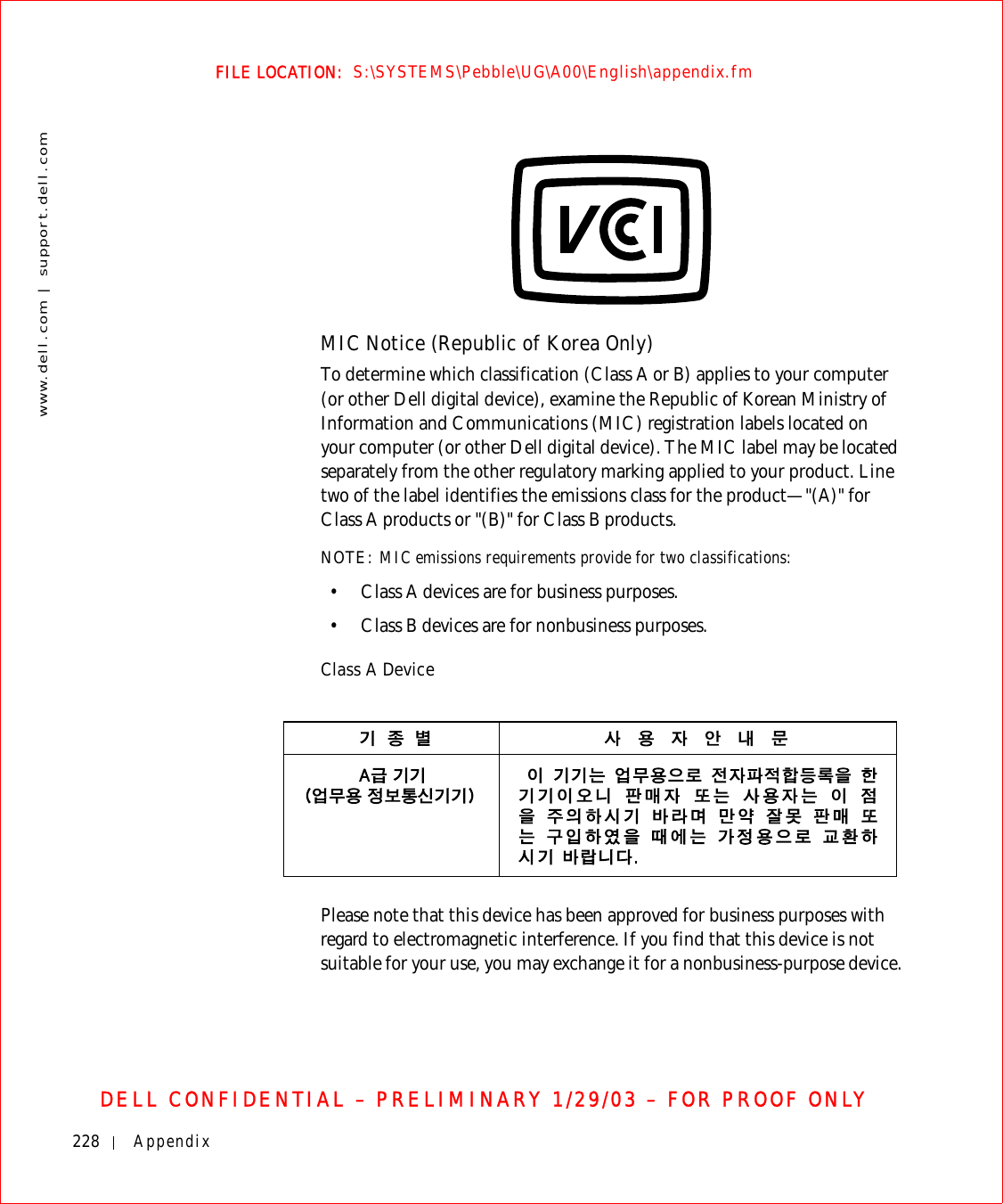
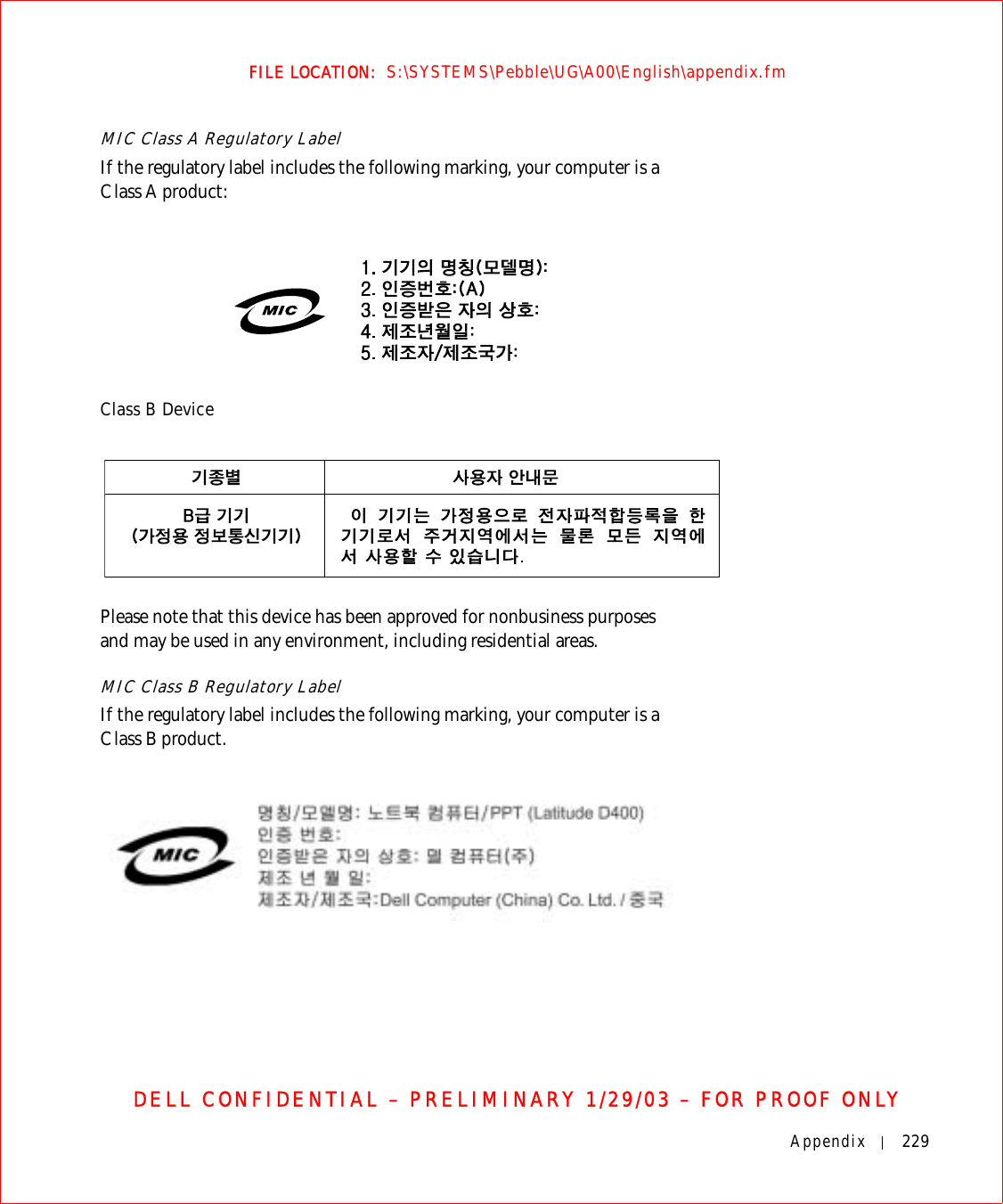
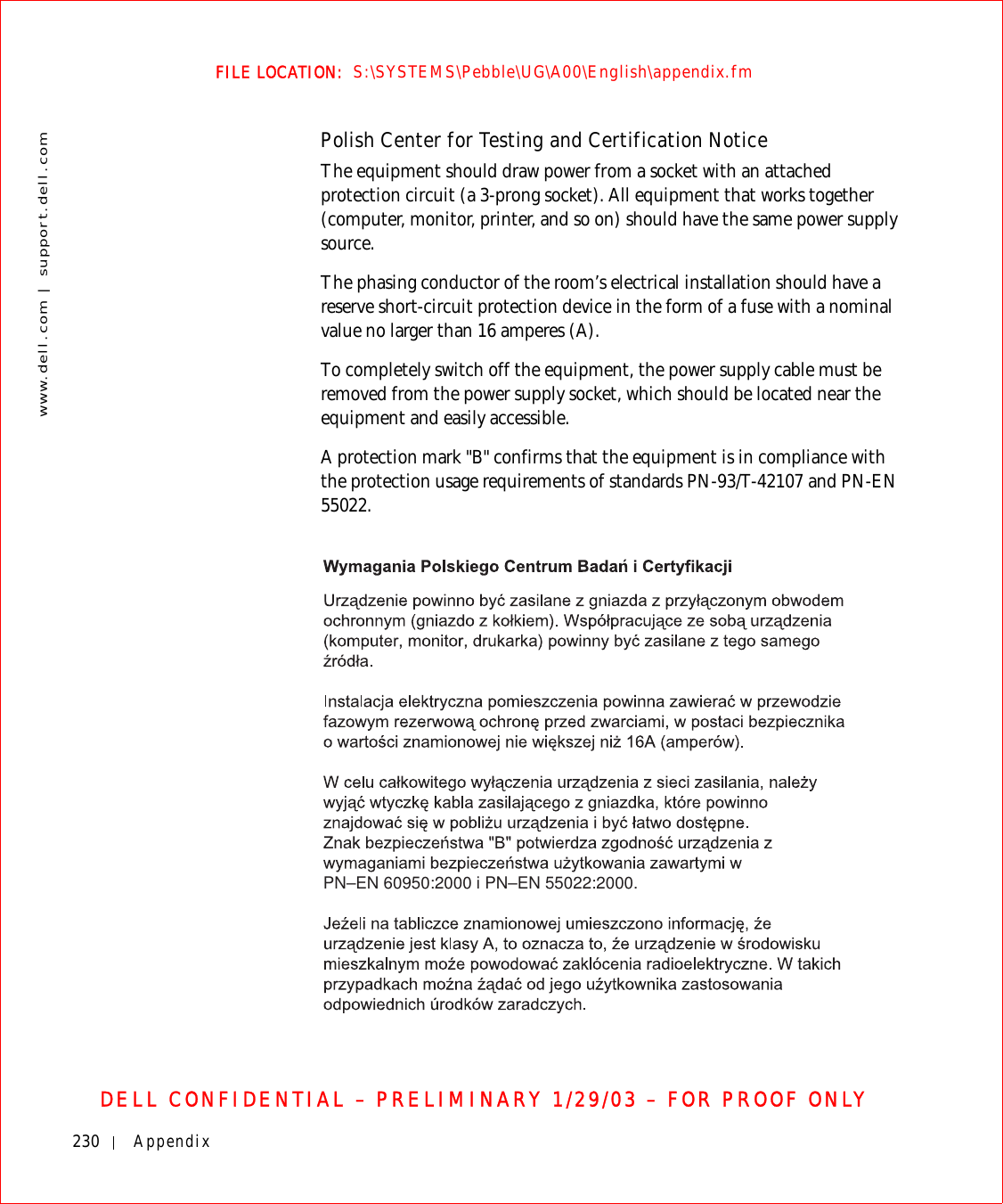
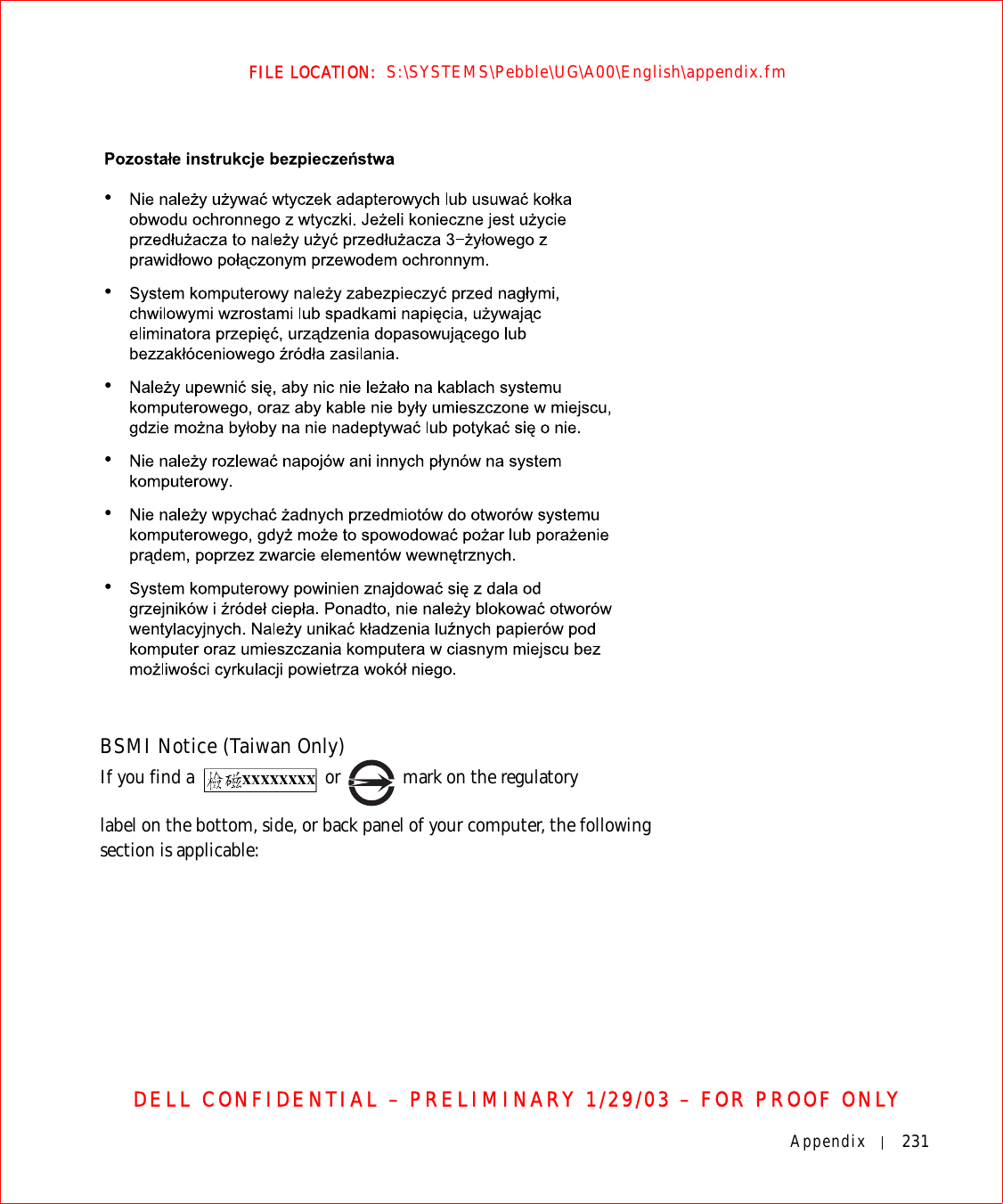
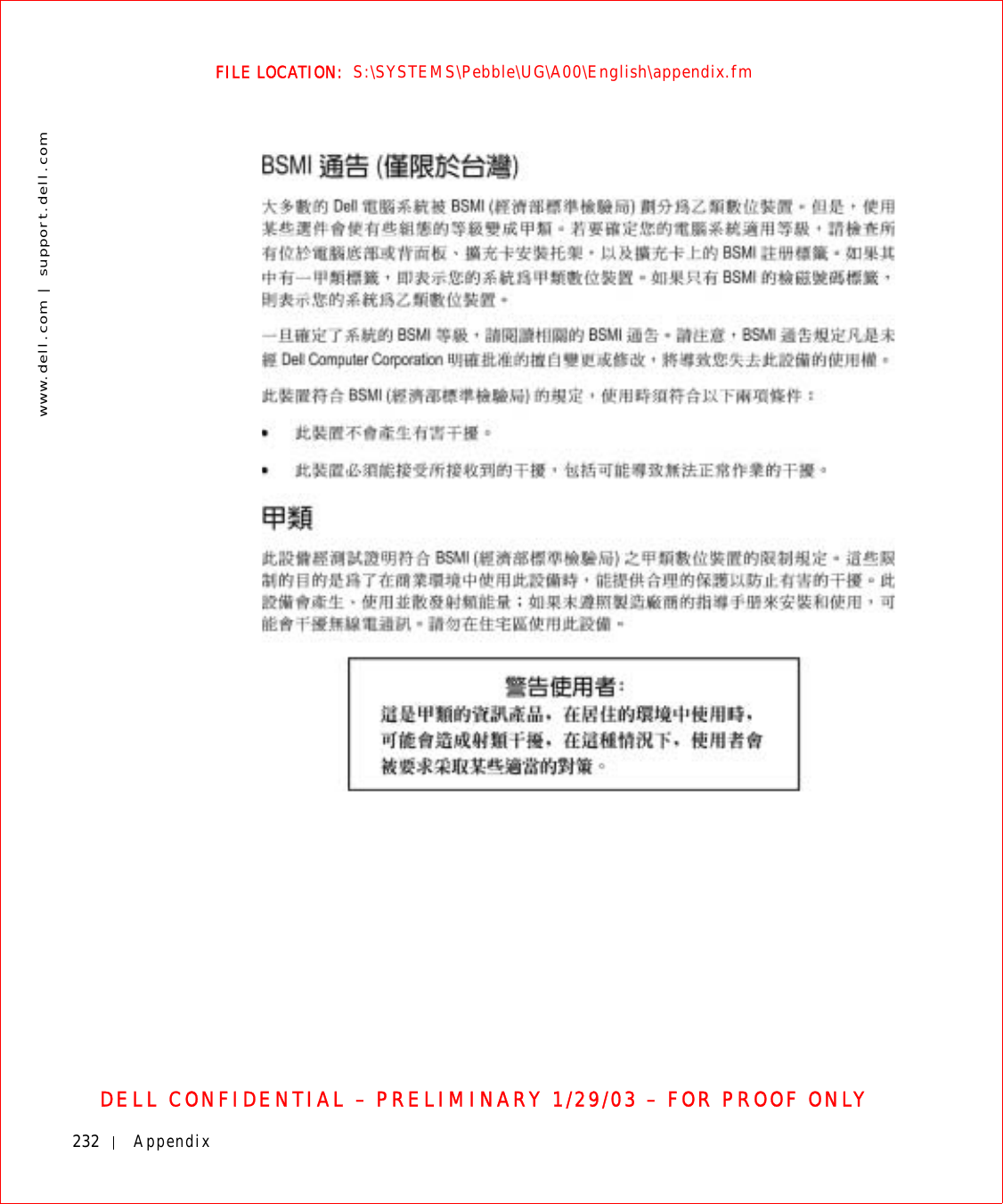
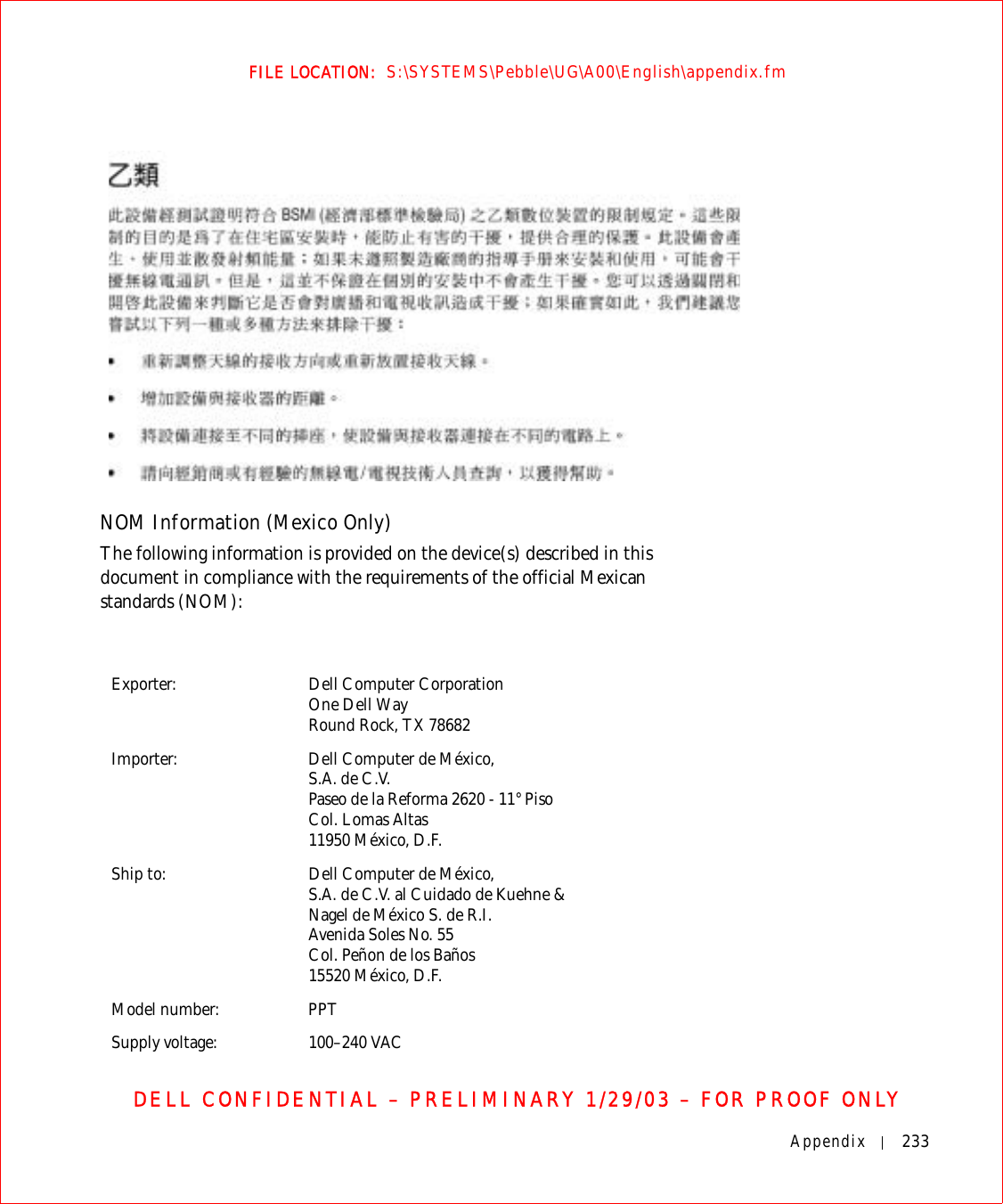
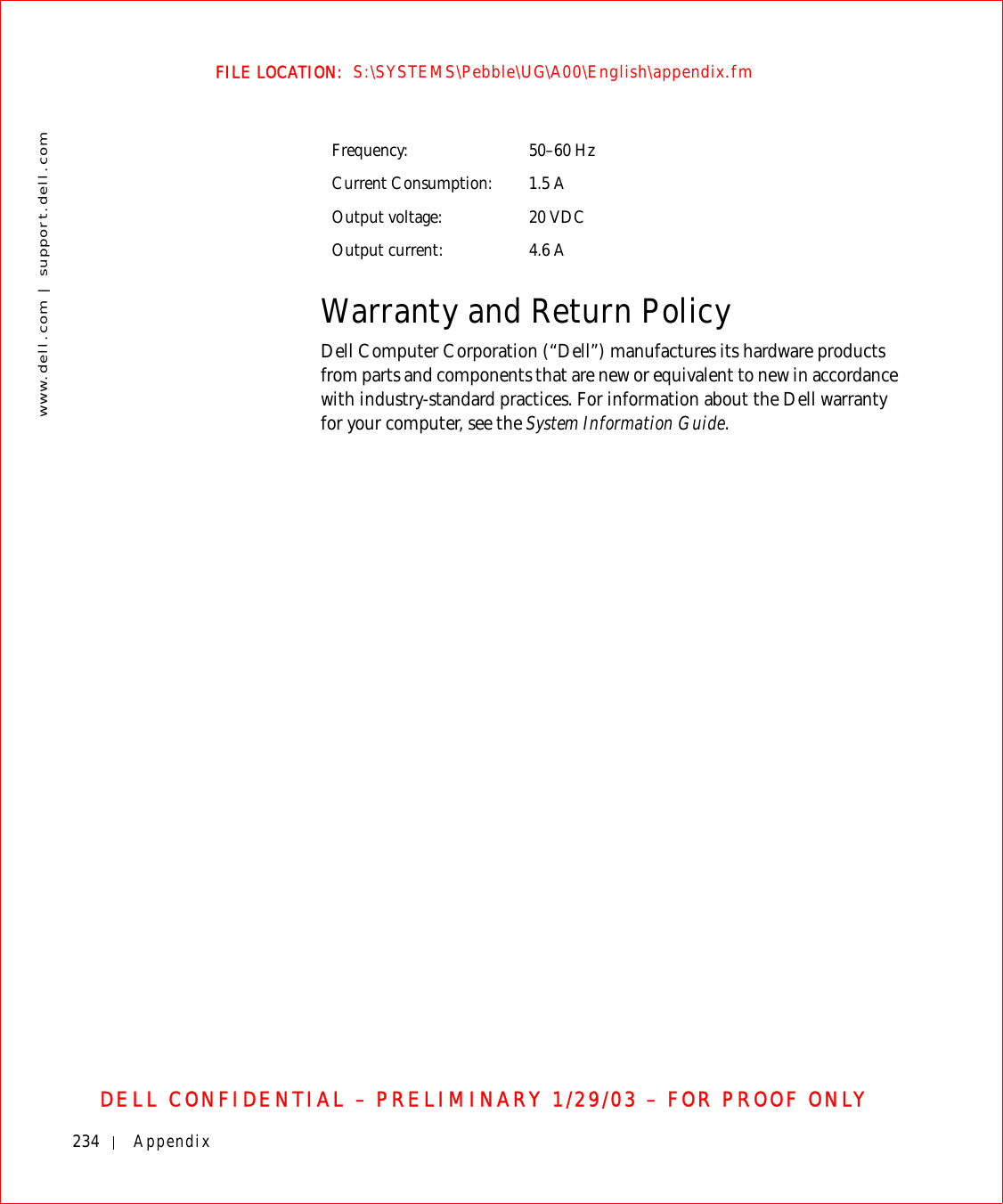
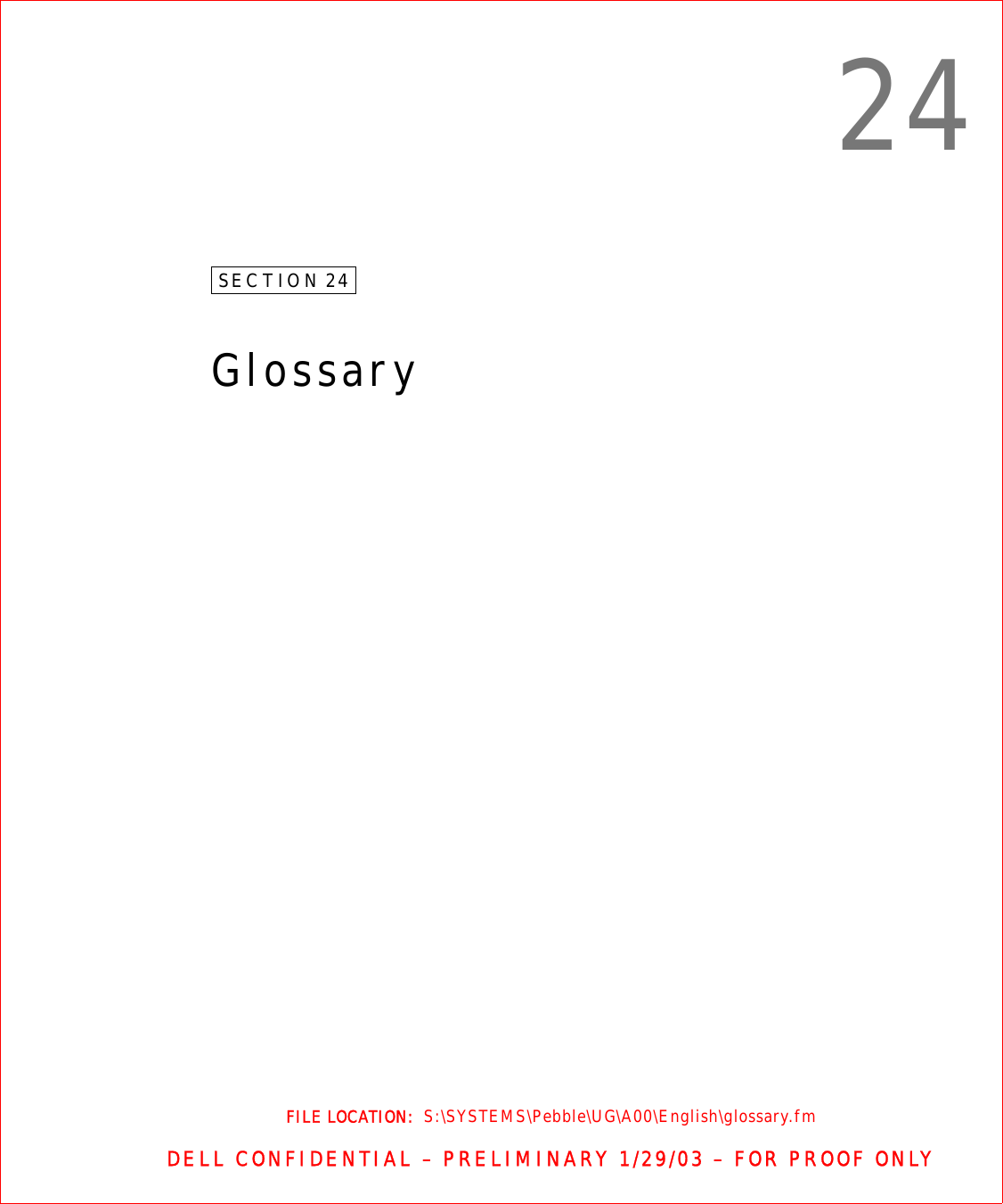
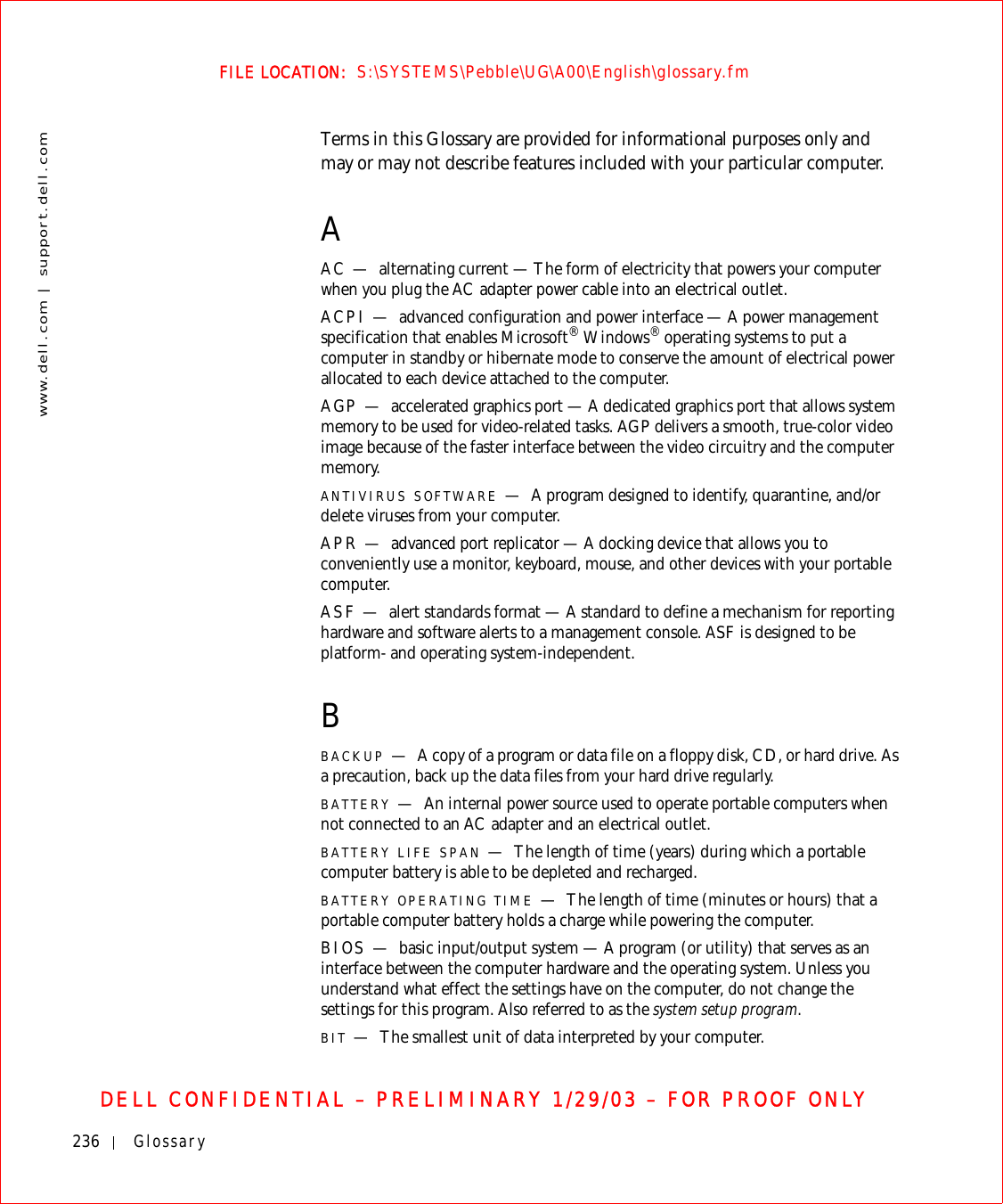
![Glossary 237FILE LOCATION: S:\SYSTEMS\Pebble\UG\A00\English\glossary.fmDELL CONFIDENTIAL – PRELIMINARY 1/29/03 – FOR PROOF ONLYBLUETOOTH™—A wireless technology standard for short-range (9 m [29 feet]) networking devices that allows for enabled devices to automatically recognize each other.BOOT SEQUENCE —Specifies the order of the devices from which the computer attempts to boot.BOOTABLE CD — A CD that you can use to start your computer. In case your hard drive is damaged or your computer has a virus, ensure that you always have a bootable CD or floppy disk available. Your Drivers and Utilities or Resource CD is a bootable CD.BOOTABLE DISK —A disk that you can use to start your computer. In case your hard drive is damaged or your computer has a virus, ensure that you always have a bootable CD or floppy disk available.BPS —bits per second — The standard unit for measuring data transmission speed.BTU — British thermal unit — A measurement of heat output.BUS —A communication pathway between the components in your computer.BUS SPEED —The speed, given in MHz, that indicates how fast a bus can transfer information.BYTE —The basic data unit used by your computer. A byte is usually equal to 8 bits.CC—Celsius — A temperature measurement system where 0° is the freezing point and 100° is the boiling point of water.CACHE —A special high-speed storage mechanism which can be either a reserved section of main memory or an independent high-speed storage device. The cache enhances the efficiency of many microprocessor operations.L1 cache — Primary cache stored inside the microprocessor.L2 cache — Secondary cache which can either be external to the microprocessor or incorporated into the microprocessor architecture.CARNET —An international customs document that facilitates temporary imports into foreign countries. Also known as a merchandise passport.CD — compact disc — An optical form of storage media, typically used for audio and software programs.CD DRIVE —A drive that uses optical technology to read data from CDs.CD PLAYER —The software used to play music CDs. The CD player displays a window with buttons that you use to play a CD.CD-R — CD recordable — A recordable version of a CD. Data can be recorded](https://usermanual.wiki/Broadcom/BRCM1017.user-guide-PPT/User-Guide-542927-Page-239.png)