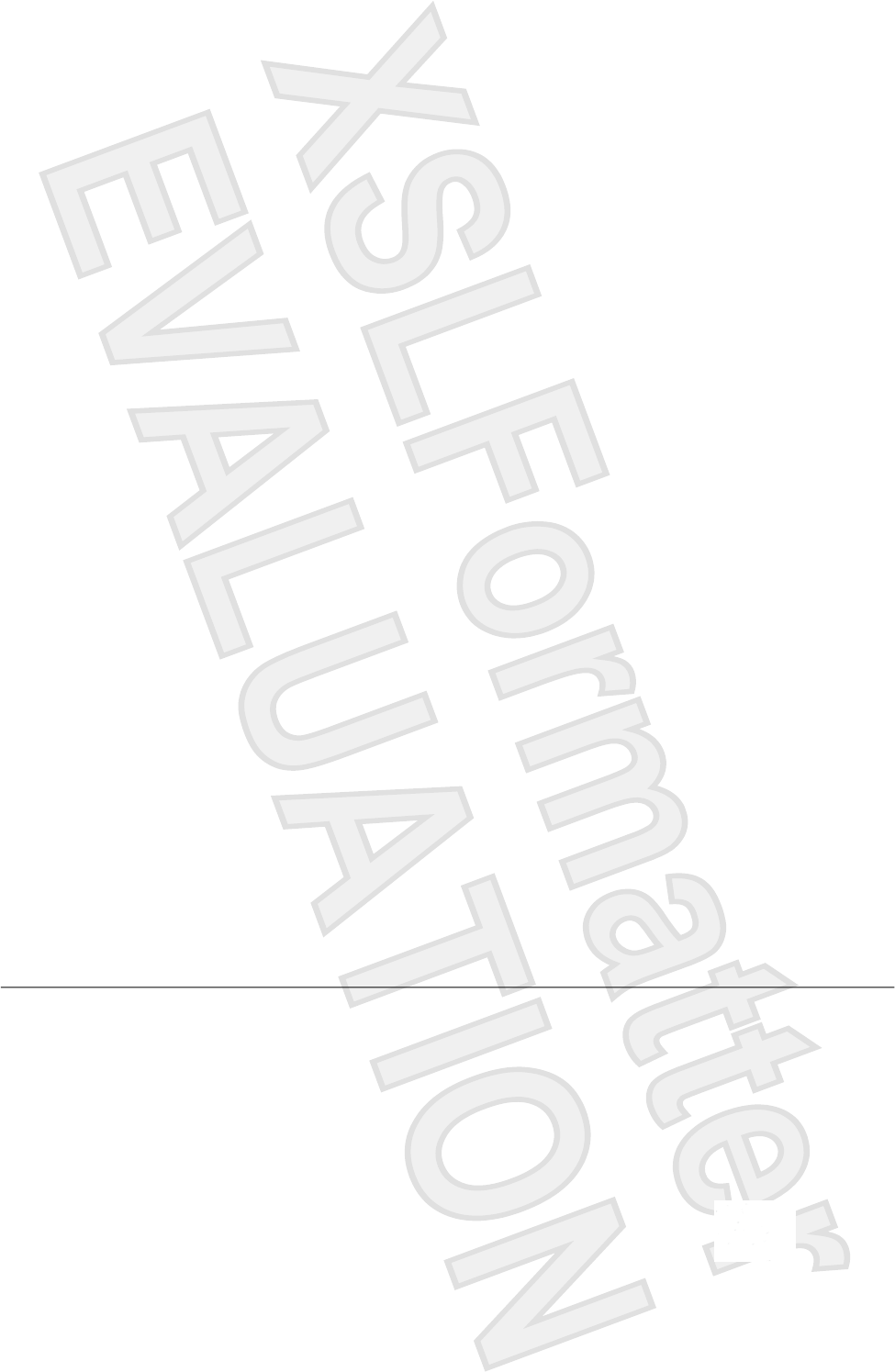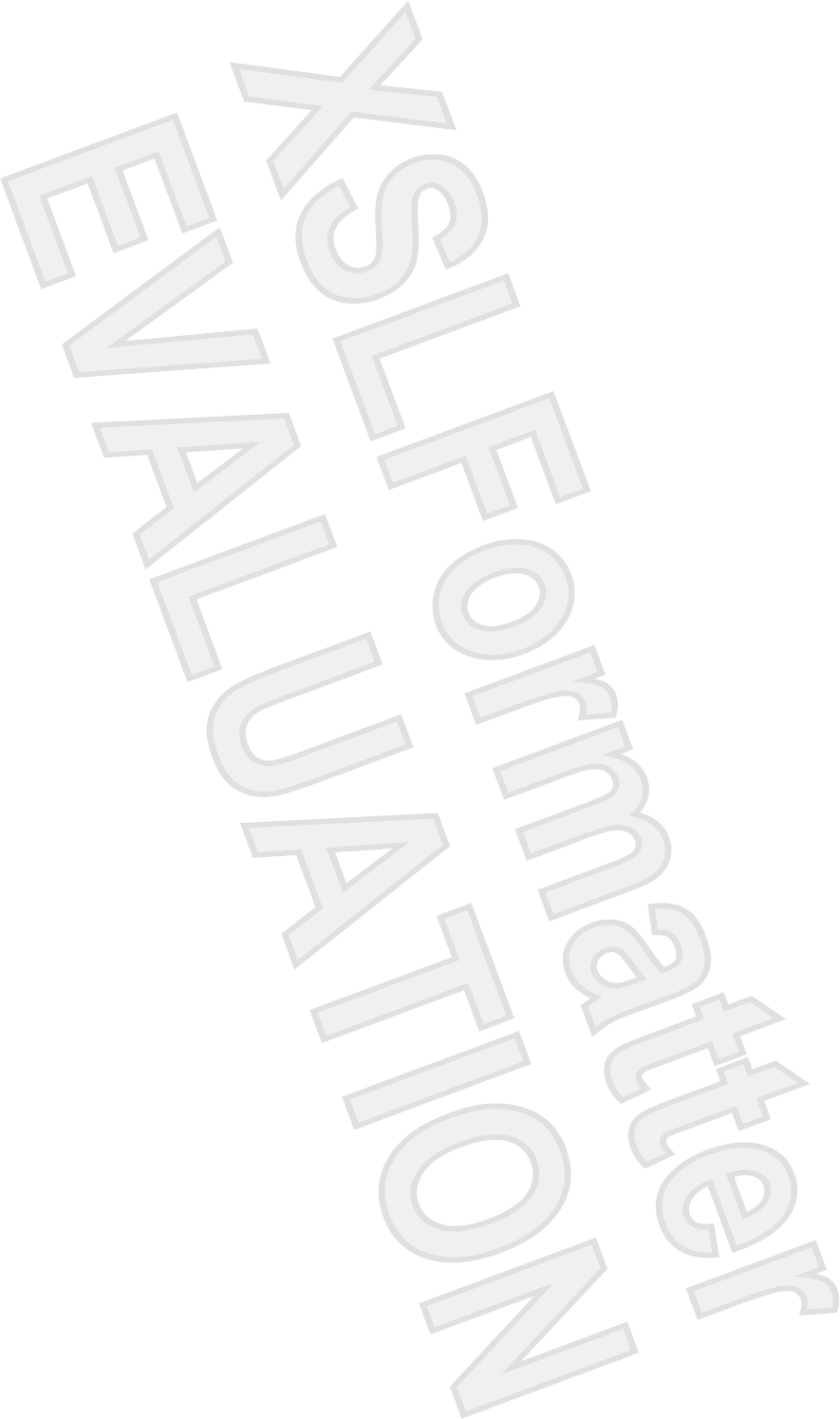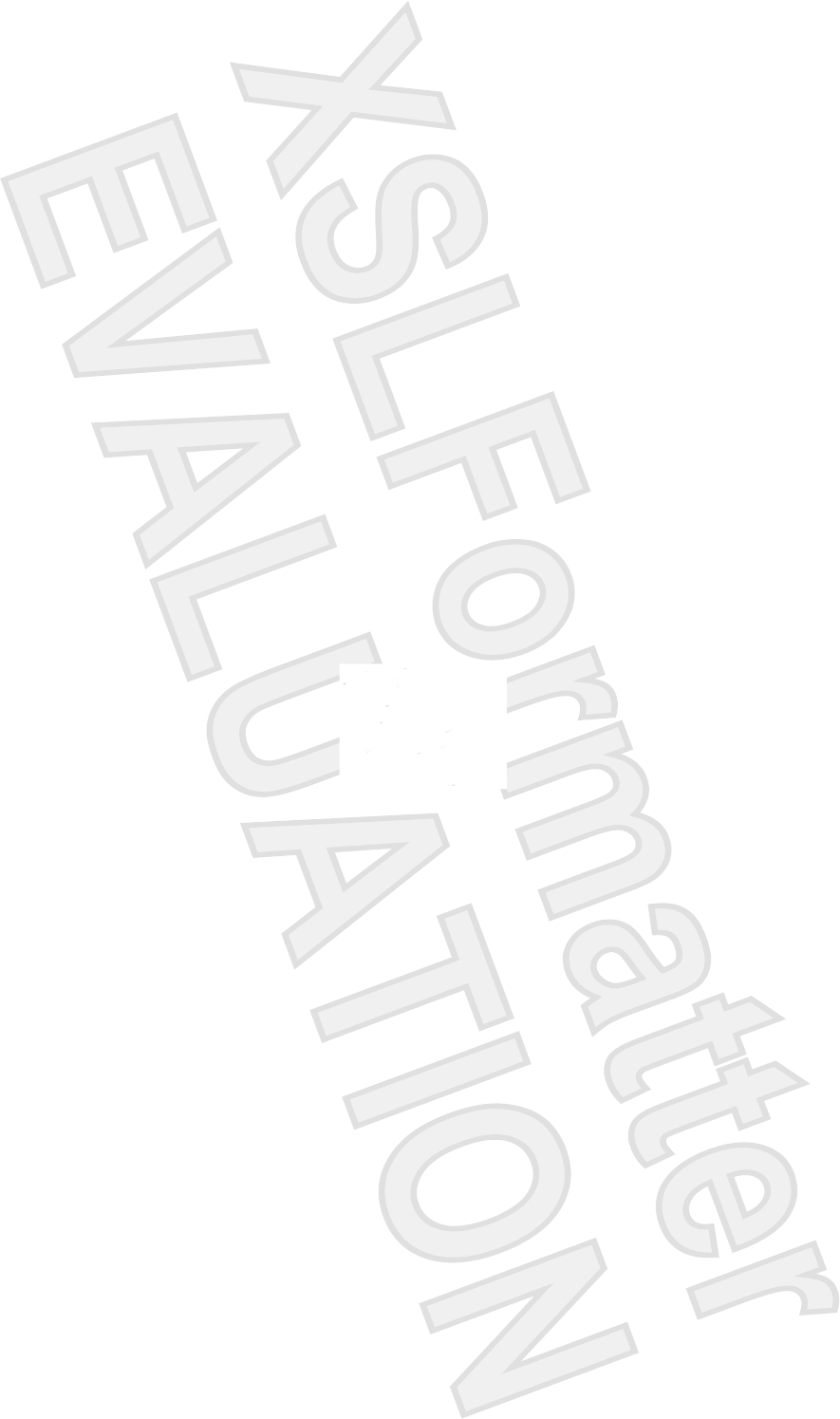Broadcom BRCM1036 802.11ag/Draft 802.11n WLAN PCI-E Minicard User Manual Manual 12
Broadcom Corporation 802.11ag/Draft 802.11n WLAN PCI-E Minicard Manual 12
Broadcom >
Contents
Manual 12
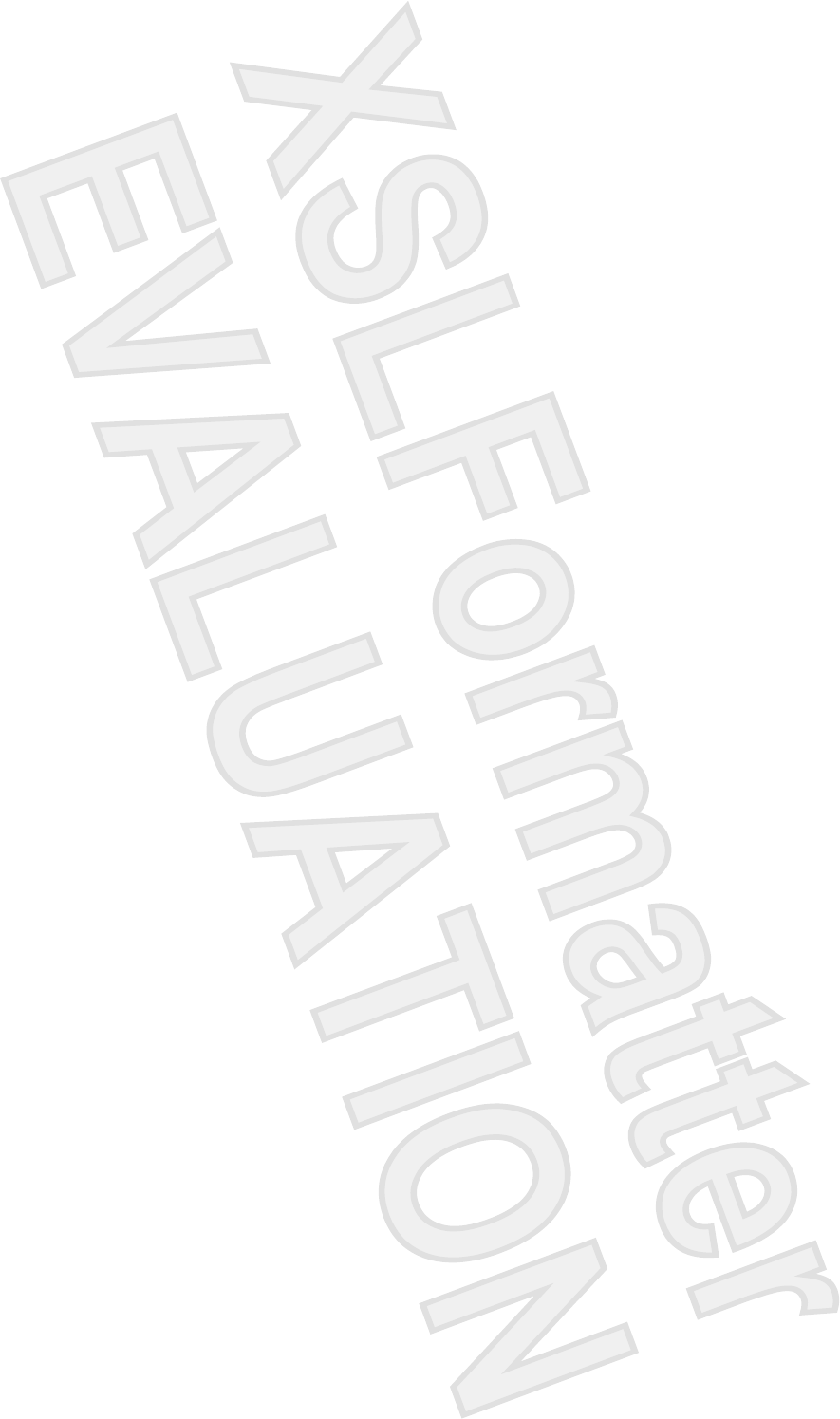
© Copyright 2007 Hewlett-Packard
Development Company, L.P.
Bluetooth is a trademark owned by its
proprietor and used by Hewlett-Packard
Company under license. Microsoft and Windows are U.S. registered
trademarks of Microsoft Corporation.
The information contained herein is subject
to change without notice. The only
warranties for HP products and services are
set forth in the express warranty statements
accompanying such products and services.
Nothing herein should be construed as
constituting an additional warranty. HP shall
not be liable for technical or editorial errors
or omissions contained herein.
First Edition: January 2007
Document Part Number: 431886-001
Antenna House XSL Formatter (Evaluation) http://www.antennahouse.com/
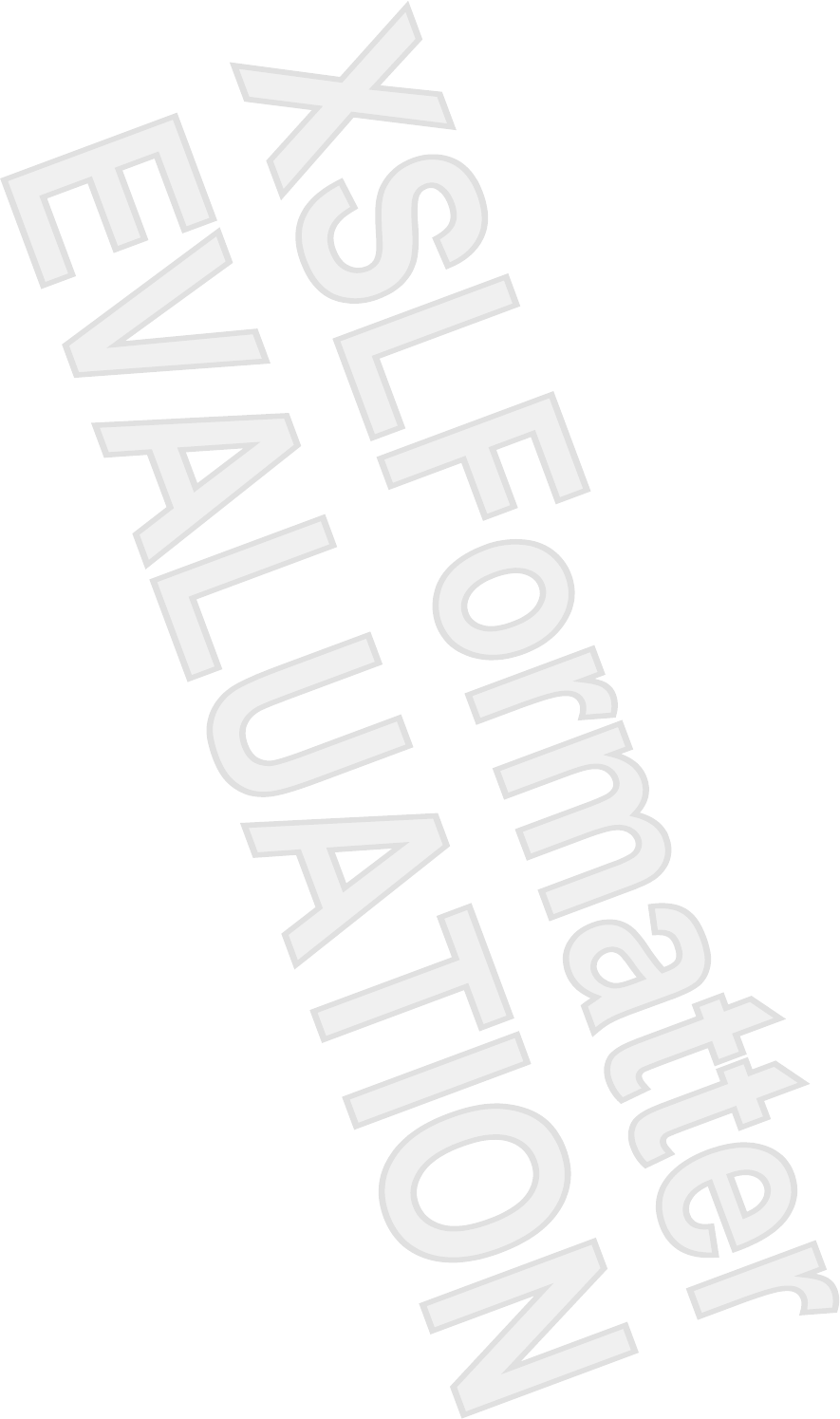
Table of contents
1 Setup Utility access
2 Using the Setup Utility
Changing the language of the Setup Utility .......................................................................................... 2
Navigating and selecting in the Setup Utility ........................................................................................ 2
Displaying system information .............................................................................................................. 3
Restoring default settings in the Setup Utility ....................................................................................... 3
Using advanced Setup Utility features ................................................................................................. 4
Closing the Setup Utility ....................................................................................................................... 4
3 Setup Utility menus
Main menu ............................................................................................................................................ 5
Security menu ...................................................................................................................................... 5
System Configuration menu ................................................................................................................. 6
Diagnostics menu ................................................................................................................................. 6
Index ..................................................................................................................................................................... 7
ENWW iii
Antenna House XSL Formatter (Evaluation) http://www.antennahouse.com/
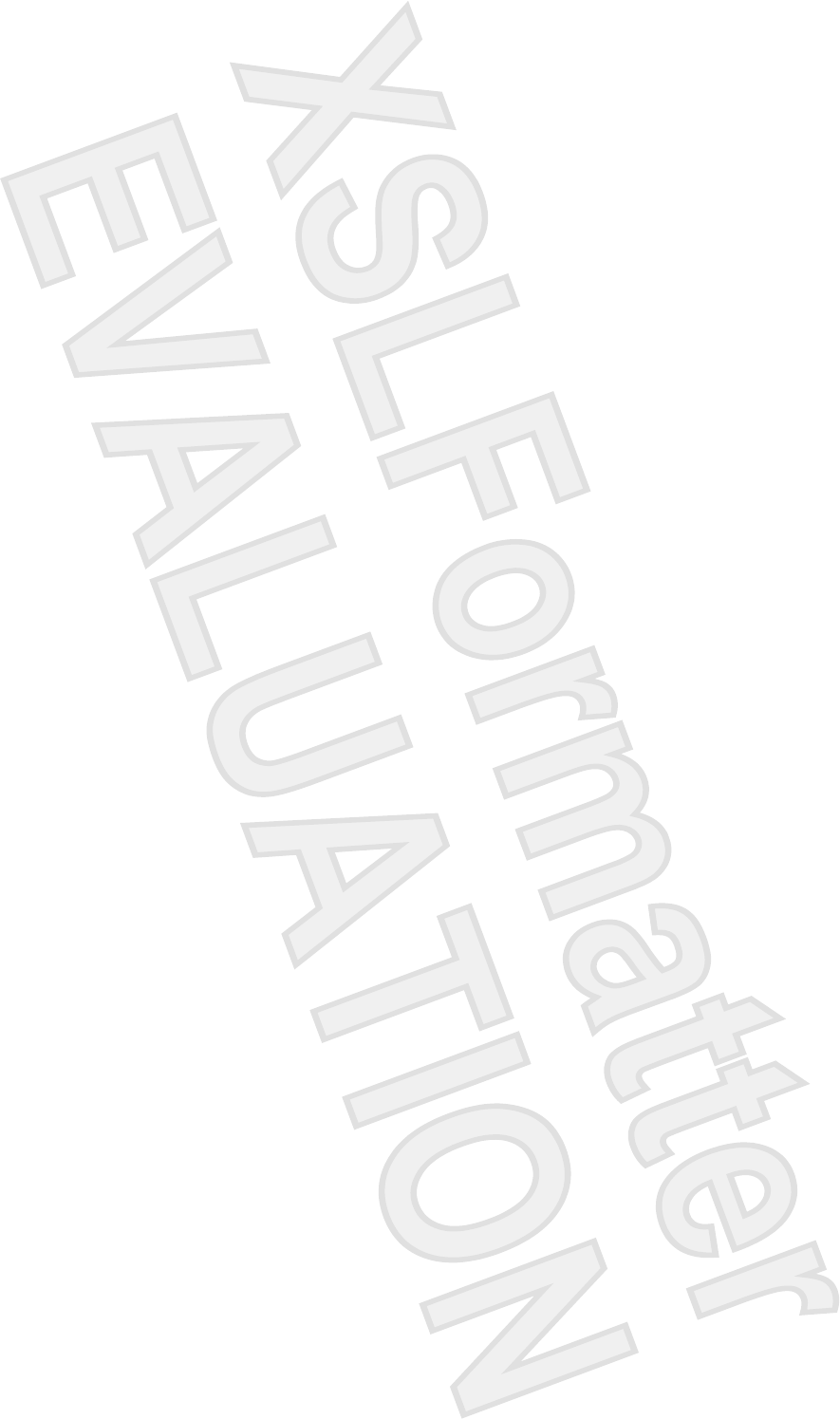
1 Setup Utility access
The Setup Utility is a ROM-based information and customization utility that can be used even when your
Microsoft® Windows® operating system is not working or will not load.
The utility reports information about the computer and provides settings for startup, security, and other
preferences.
1. Turn on or restart the computer in Windows.
2. Before Windows opens and while the “Press <F10> to enter setup” prompt is displayed in the lower-
left corner of the screen, press f10.
ENWW 1
Antenna House XSL Formatter (Evaluation) http://www.antennahouse.com/
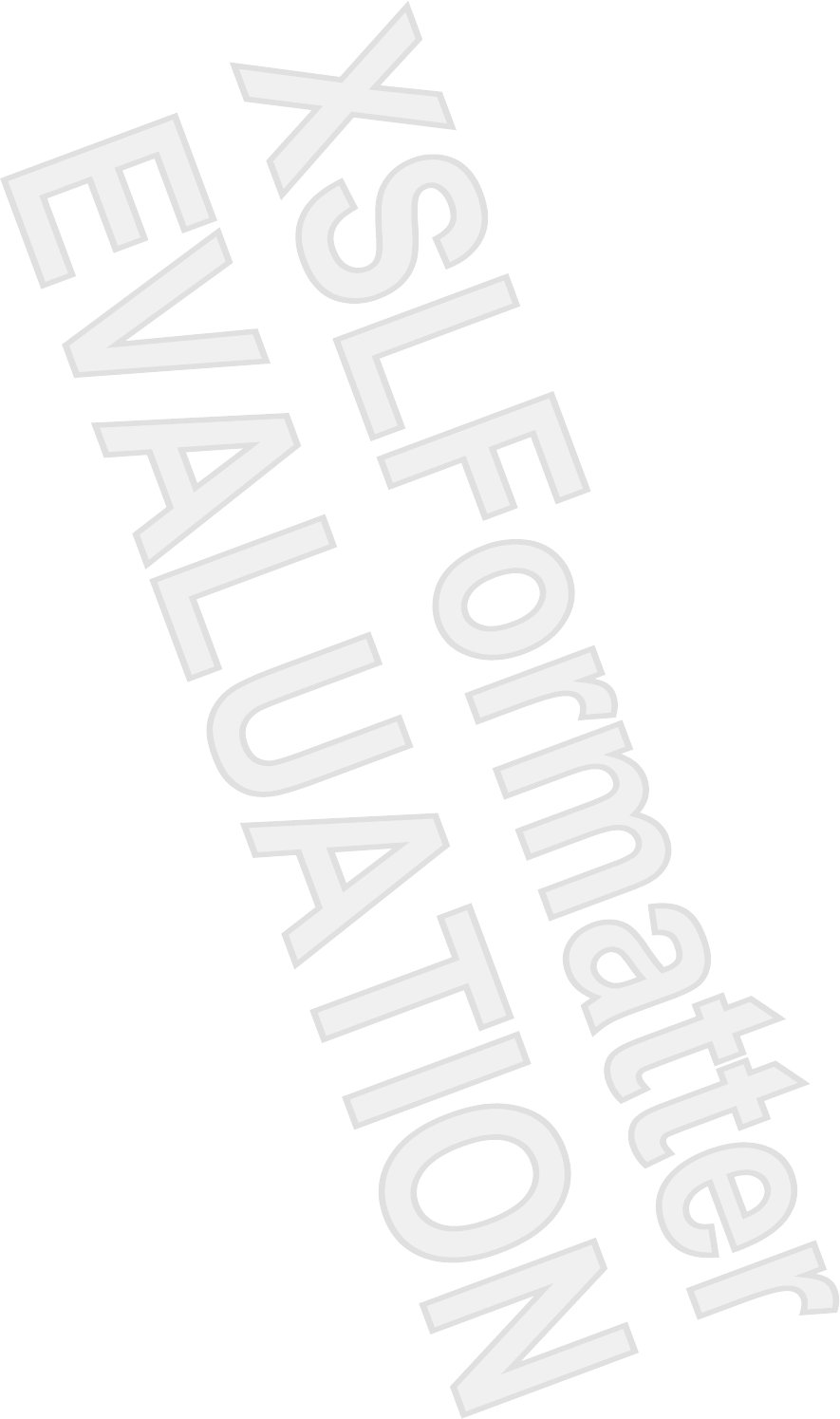
2 Using the Setup Utility
Changing the language of the Setup Utility
The following procedure explains how to change the language of the Setup Utility. If the computer is not
in the Setup Utility, begin at step 1. If the computer is in the Setup Utility, begin at step 2.
1. To open the Setup Utility, turn on or restart the computer in Windows, and then press f10 while the
prompt, “Press <F10> to enter setup,” is displayed in the lower-left corner of the screen.
2. Use the arrow keys to select System Configuration > Language, and then press enter.
3. Press f5 or f6 (or use the arrow keys) to select a language, and then press enter to select a
language.
4. When a confirmation prompt with your preference selected is displayed, press enter to save your
preference.
5. To set your preferences and exit the Setup Utility, press f10 and then follow the instructions on the
screen.
Your preferences go into effect when the computer restarts in Windows.
Navigating and selecting in the Setup Utility
Because the Setup Utility is not Windows-based, it does not support the TouchPad. Navigation and
selection are by keystroke.
●To choose a menu or a menu item, use the arrow keys.
●To choose an item in a drop-down list or to toggle a field, for example an Enable/Disable field, use
either the arrow keys or f5 or f6.
●To select an item, press enter.
●To close a text box or return to the menu display, press esc.
●To display additional navigation and selection information while the Setup Utility is open, press
f1.
2 Chapter 2 Using the Setup Utility ENWW
Antenna House XSL Formatter (Evaluation) http://www.antennahouse.com/
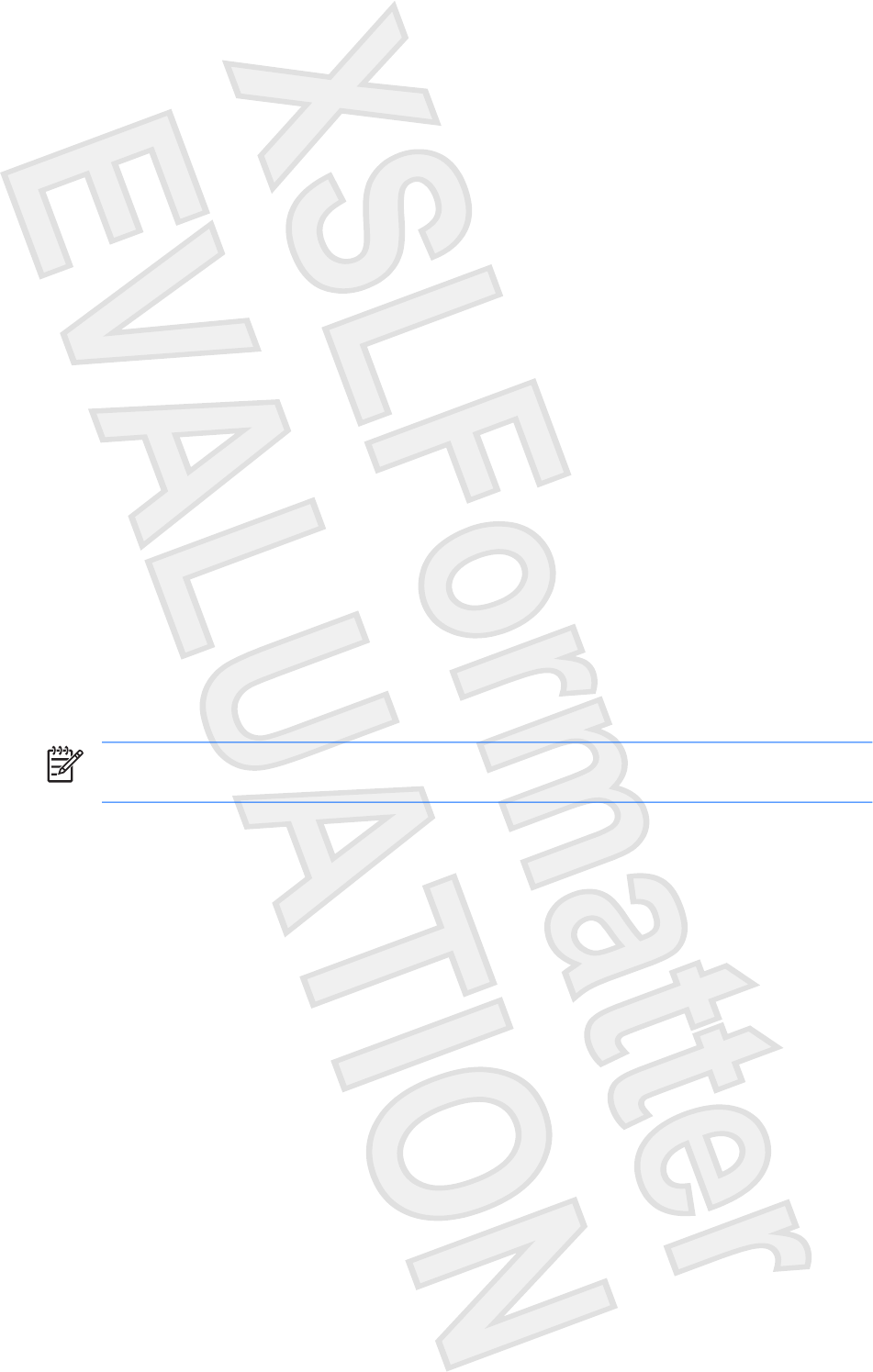
Displaying system information
The following procedure explains how to display system information in the Setup Utility. If the Setup
Utility is not open, begin at step 1. If the Setup Utility is open, begin at step 2.
1. To open the Setup Utility, turn on or restart the computer in Windows, and then press f10 while the
prompt, “Press <F10> to enter setup,” is displayed in the lower-left corner of the screen.
2. Access the system information by using the Main menu.
3. To close the Setup Utility without changing any settings, use the arrow keys to select Exit > Exit
Discarding Changes, and then press enter. (The computer restarts in Windows.)
Restoring default settings in the Setup Utility
The following procedure explains how to restore the Setup Utility default settings. If the computer is not
in the Setup Utility, begin at step 1. If the computer is in the Setup Utility, begin at step 2.
1. To open the Setup Utility, turn on or restart the computer in Windows, and then press f10 while the
prompt, “Press <F10> to enter setup,” is displayed in the lower-left corner of the screen.
2. Select Exit > Load Setup Defaults, and then press f10.
3. When the Setup Confirmation is displayed, press enter to save your preferences.
4. To set your preferences and exit the Setup Utility, press f10, and then follow the instructions on
the screen.
The Setup Utility default settings are set when you exit the Setup Utility and go into effect when the
computer restarts.
NOTE Your password, security, and language settings are not changed when you restore the
factory default settings.
ENWW Displaying system information 3
Antenna House XSL Formatter (Evaluation) http://www.antennahouse.com/
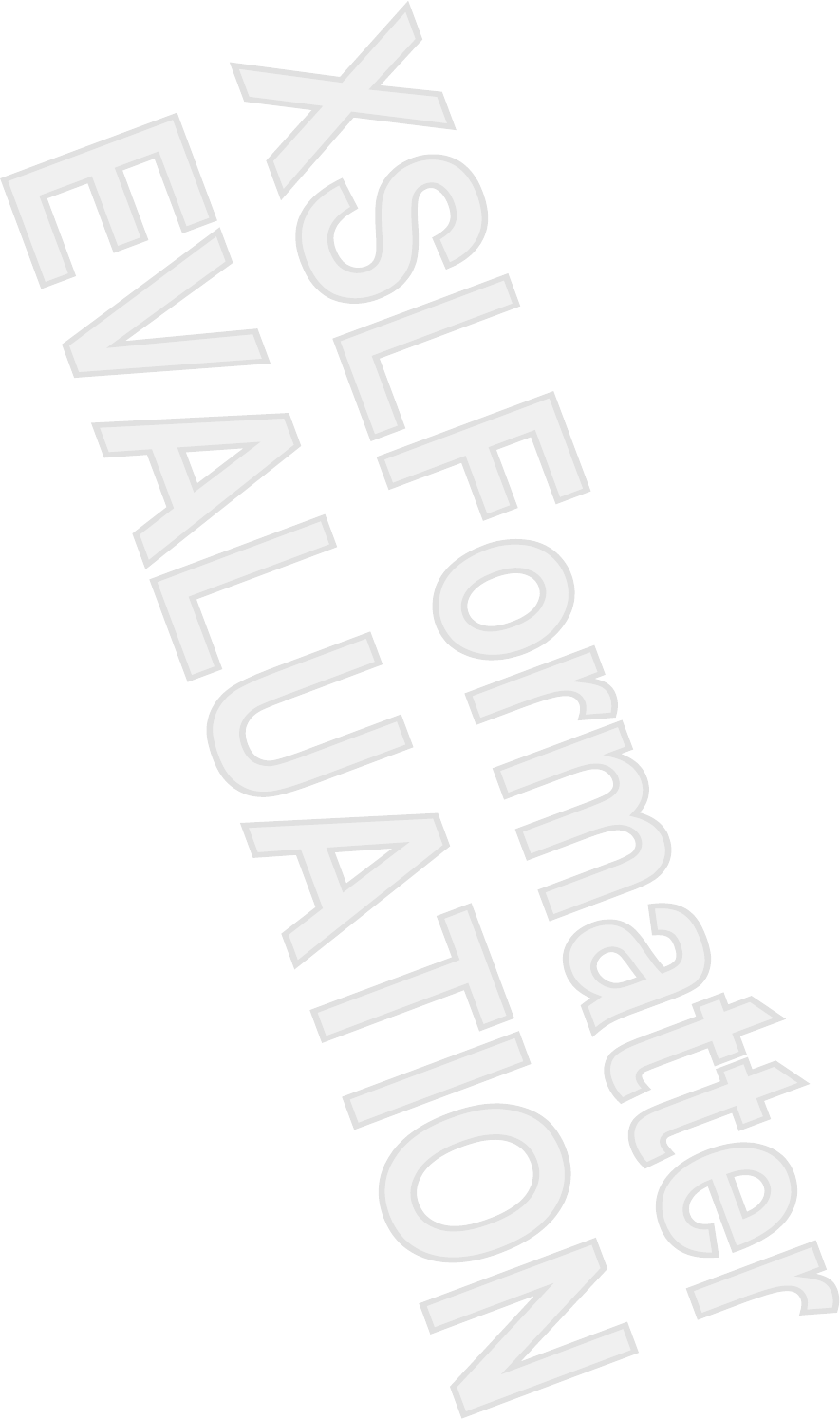
Using advanced Setup Utility features
This guide describes the Setup Utility features recommended for all users. For more information about
the Setup Utility features recommended for advanced users only, refer to the Help and Support Center,
which is accessible only when the computer is in Windows.
The Setup Utility features available for advanced users include a hard drive self-test, a Network Service
Boot, and settings for boot order preferences.
The “<F12> to boot from LAN” message that is displayed in the lower-left corner of the screen each time
the computer is started or restarted in Windows is the prompt for a Network Service Boot.
The “Press <ESC> to change boot order” message that is displayed in the lower-left corner of the screen
each time the computer is started or restarted in Windows is the prompt to change the boot order.
Closing the Setup Utility
You can close the Setup Utility with or without saving changes.
●To close the Setup Utility and save your changes from the current session, use either of the
following procedures:
●Press f10, and then follow the instructions on the screen.
– or –
●If the Setup Utility menus are not visible, press esc to return to the menu display. Then use
the arrow keys to select Exit > Exit Saving Changes, and then press enter.
When you use the f10 procedure, you are offered an option to return to the Setup Utility. When
you use the Exit Saving Changes procedure, the Setup Utility closes when you press enter.
●To close the Setup Utility without saving your changes from the current session:
If the Setup Utility menus are not visible, press esc to return to the menu display. Then use the
arrow keys to select Exit > Exit Discarding Changes, and then press enter.
After the Setup Utility closes, the computer restarts in Windows.
4 Chapter 2 Using the Setup Utility ENWW
Antenna House XSL Formatter (Evaluation) http://www.antennahouse.com/
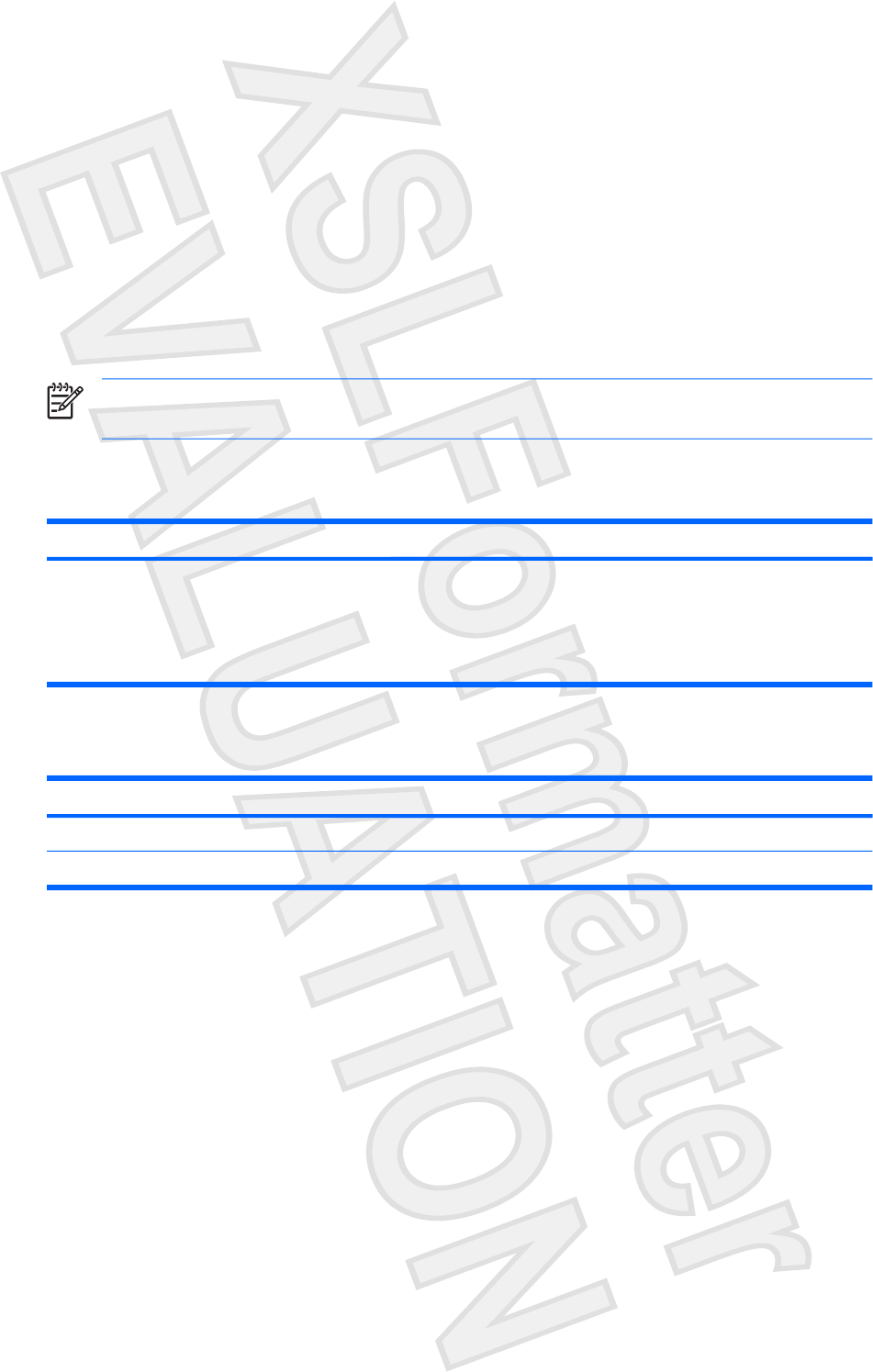
3 Setup Utility menus
The menu tables in this section provide an overview of Setup Utility options.
NOTE Some of the Setup Utility menu items listed in this chapter may not be supported by your
computer.
Main menu
Select To Do This
System information ●View and change the system time and date.
●View identification information about the computer.
●View specification information about the processor, memory size,
system BIOS, and keyboard controller version (select models only).
Security menu
Select To Do This
Administrator password Enter, change, or delete an administrator password.
Power-On Password Enter, change, or delete a power-on password.
ENWW Main menu 5
Antenna House XSL Formatter (Evaluation) http://www.antennahouse.com/
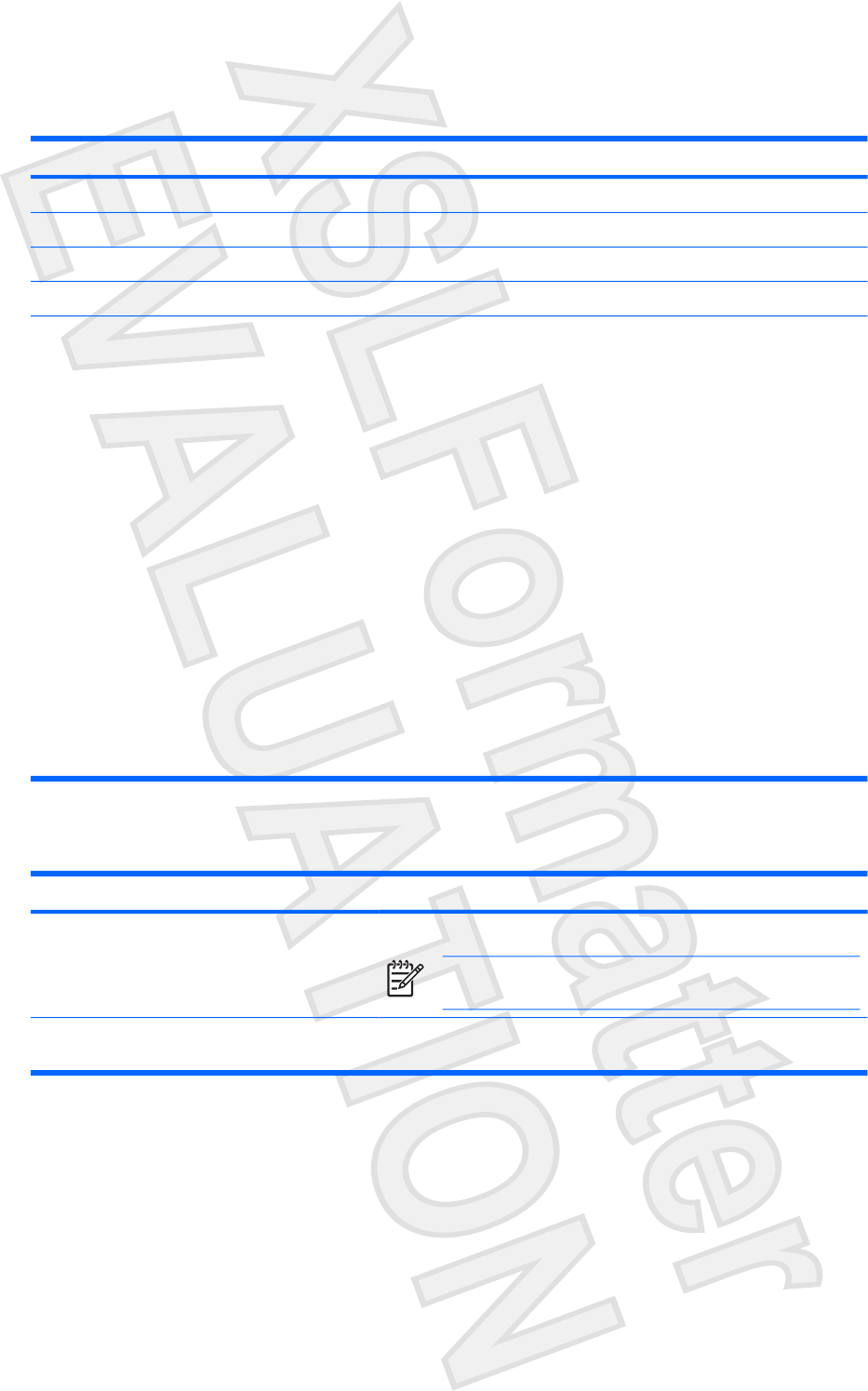
System Configuration menu
Select To Do This
Language Support Change the Setup Utility language.
Embedded WLAN Device Radio Enable/disable an embedded wireless LAN device.
Embedded Bluetooth Device (select models only) Enable/disable an embedded Bluetooth® device (select models only).
Enhanced SATA support (select models only) Enable/disable enhanced SATA mode.
Boot Options Set the following boot options:
●f10 and f12 Delay (sec.)―Set the delay for the f10 and f12 functions
of the Setup Utility in intervals of 5 seconds each (0. 5, 10, 15, 20).
●CD-ROM boot―Enable/disable boot from CD-ROM.
●Floppy boot―Enable/disable boot from Floppy.
●Internal Network Adapter boot―Enable/disable boot from Internal
Network Adapter.
●Boot Order―Set the boot order for:
●USB Floppy
●ATAPI CD/DVD ROM Drive
●Hard drive
●USB Diskette on Key
●USB Hard drive
●Network adapter
Diagnostics menu
Select To Do This
Hard Disk Self Test Run a comprehensive self-test on the hard drive.
NOTE On models with two hard drives, this menu option is
called the Primary Hard Disk Self Test.
Secondary Hard Disk Self Test (select models
only)
Run a comprehensive self-test on a secondary hard drive.
6 Chapter 3 Setup Utility menus ENWW
Antenna House XSL Formatter (Evaluation) http://www.antennahouse.com/
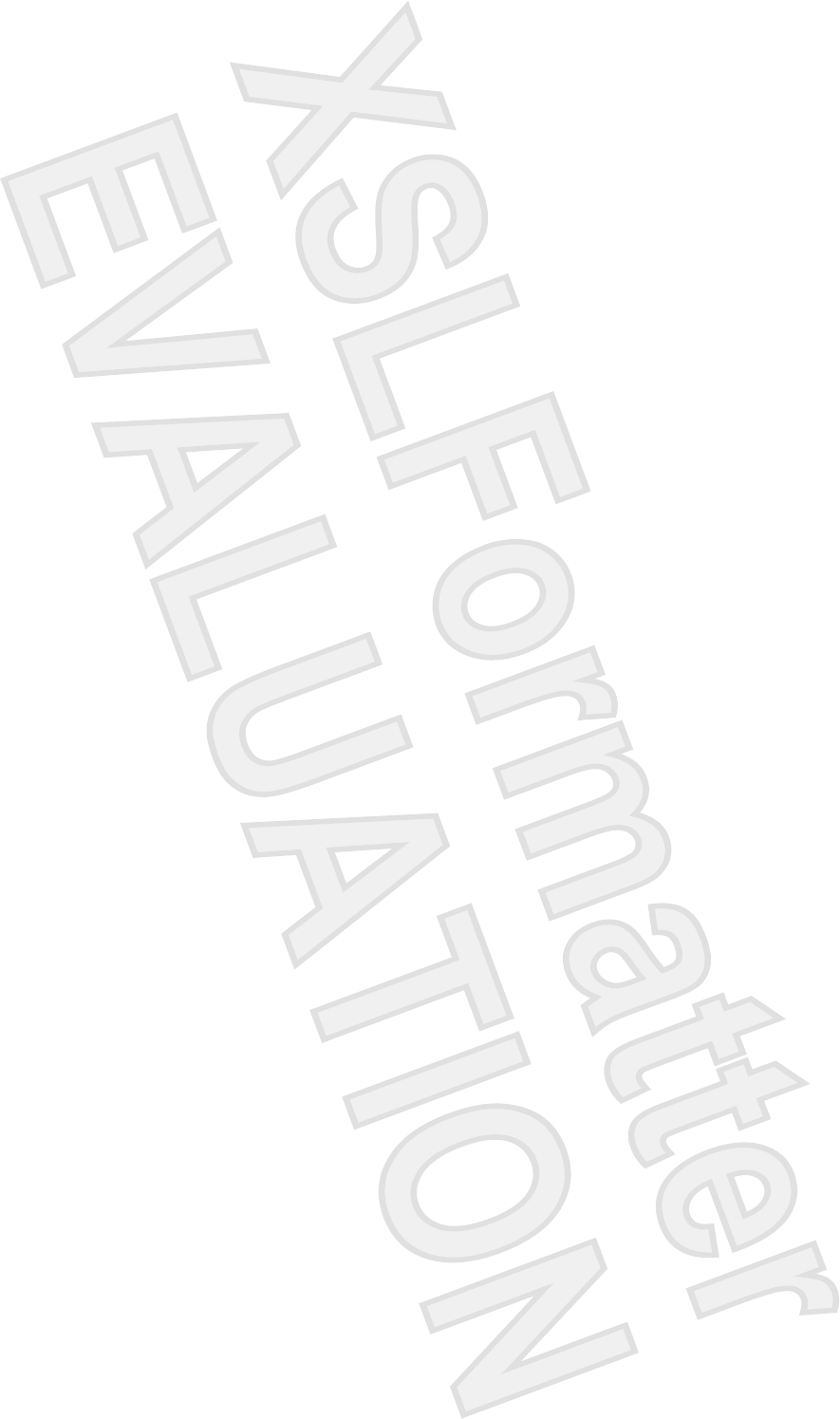
Index
A
advanced Setup Utility features 4
B
boot options 6
boot order 6
C
changing the Setup Utility
language 2
closing the Setup Utility 4
D
Diagnostics menu 6
displaying system information 3
drives, boot order 6
E
embedded Bluetooth device 6
embedded WLAN Device
Radio 6
enhanced SATA support 6
H
hard drive self test 6
L
language support 6
M
Main menu 5
N
navigating in the Setup Utility 2
P
passwords 5
R
restoring default settings 3
S
secondary hard drive self test 6
Security menu 5
selecting in the Setup Utility 2
Setup Utility
accessing 1
changing the language 2
closing 4
Diagnostics menu 6
displaying system
information 3
Main menu 5
navigating and selecting 2
restoring default settings 3
Security menu 5
System Configuration menu 6
using 2
using advanced features 4
System Configuration menu 6
system information 5
ENWW Index 7
Antenna House XSL Formatter (Evaluation) http://www.antennahouse.com/