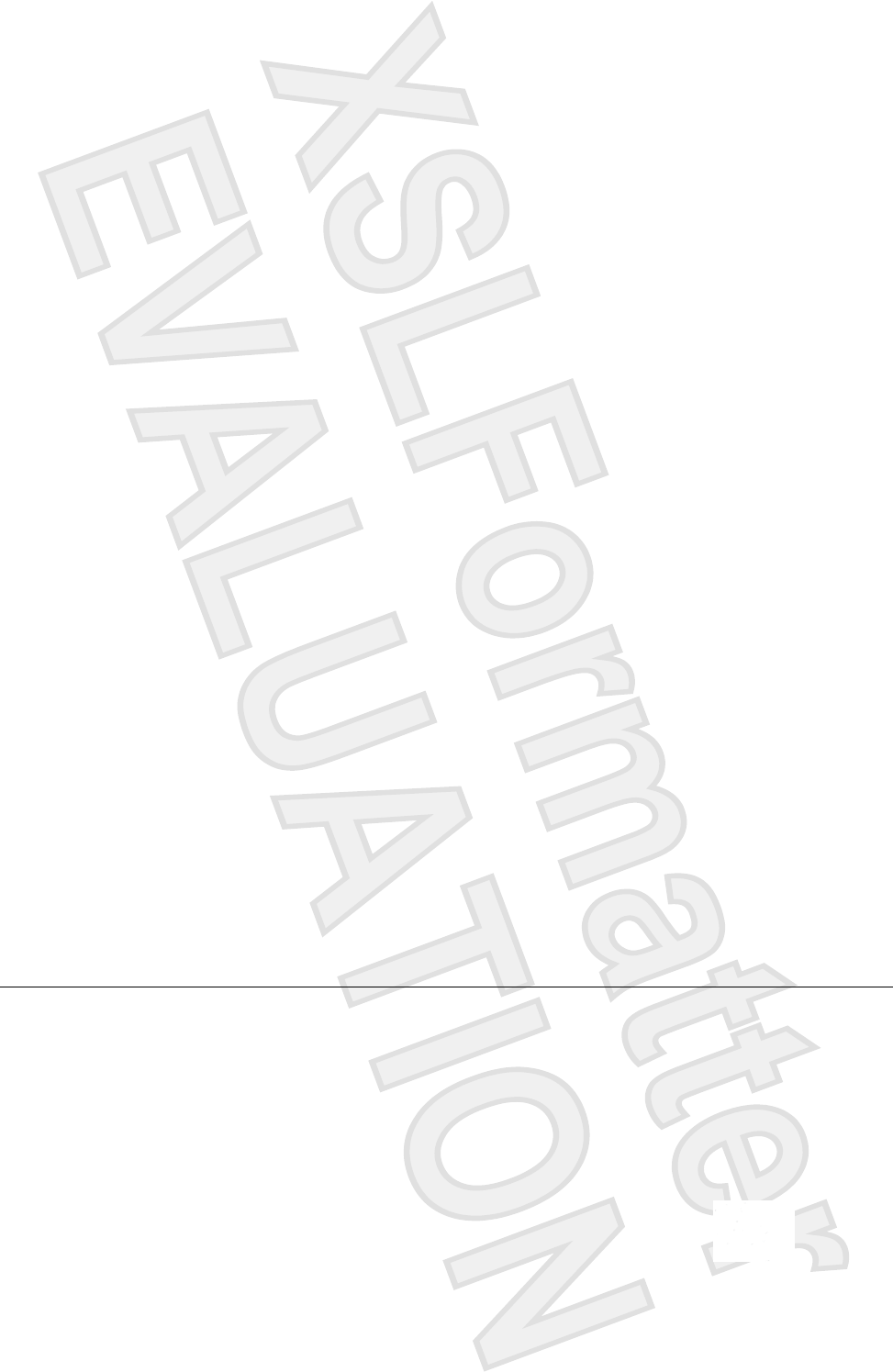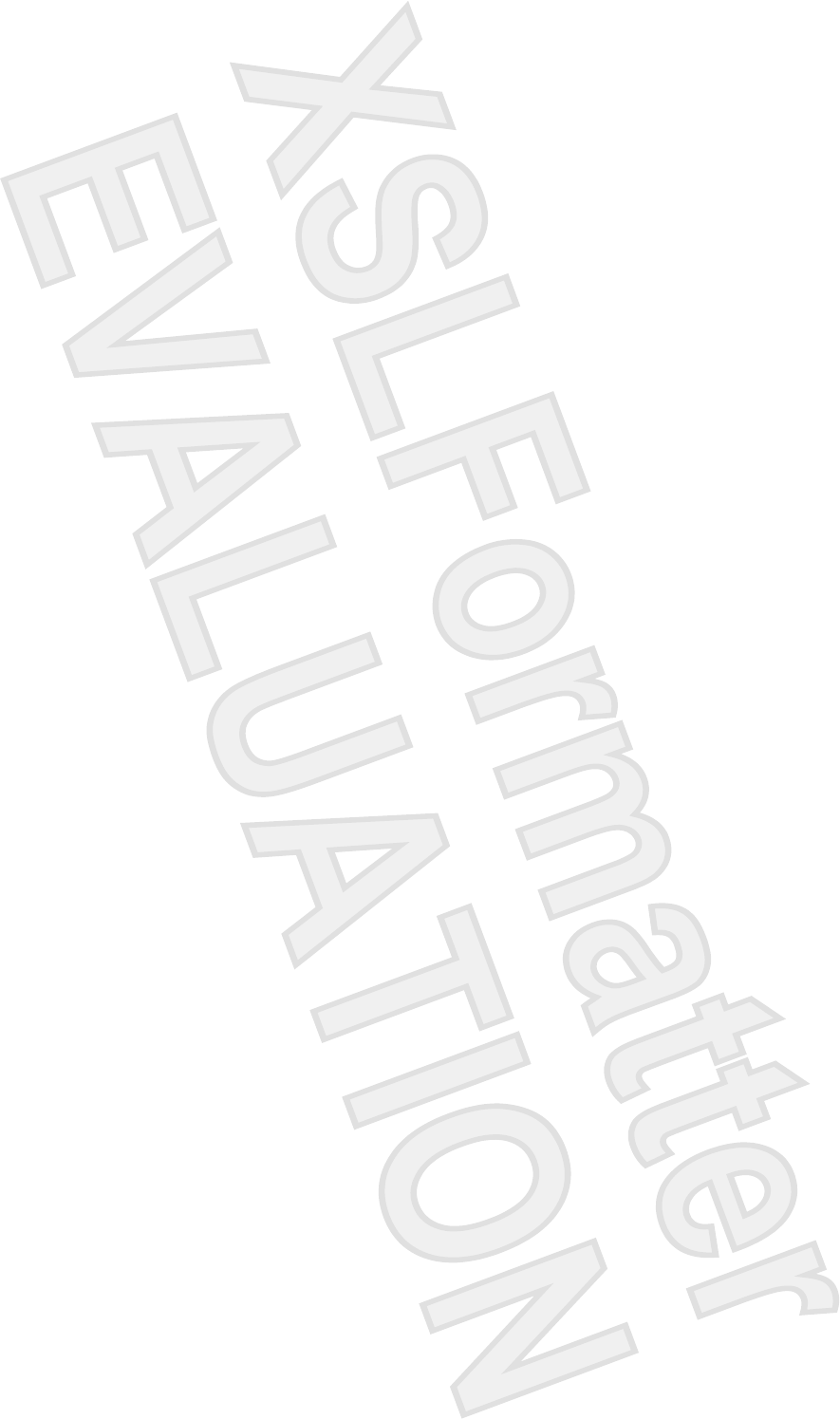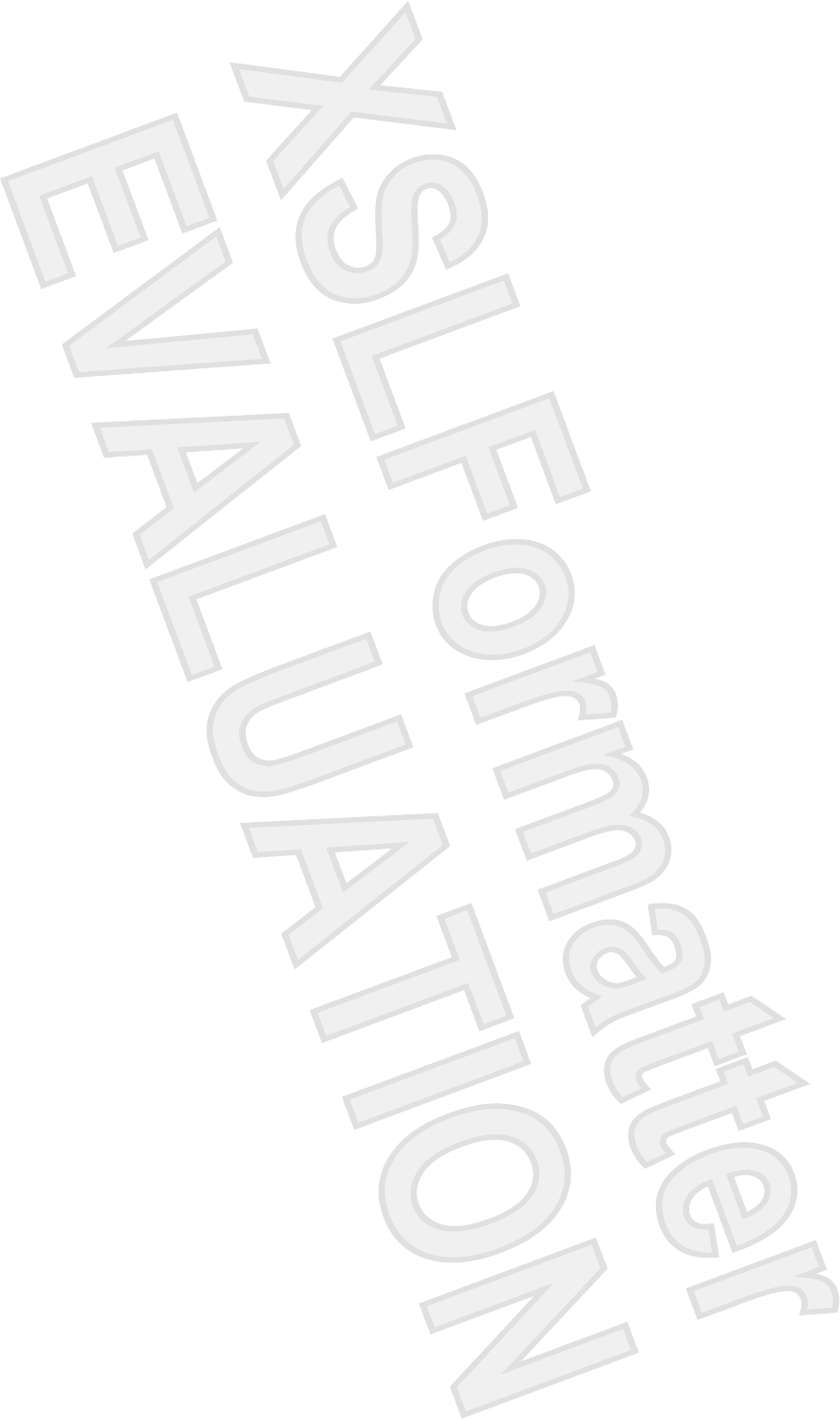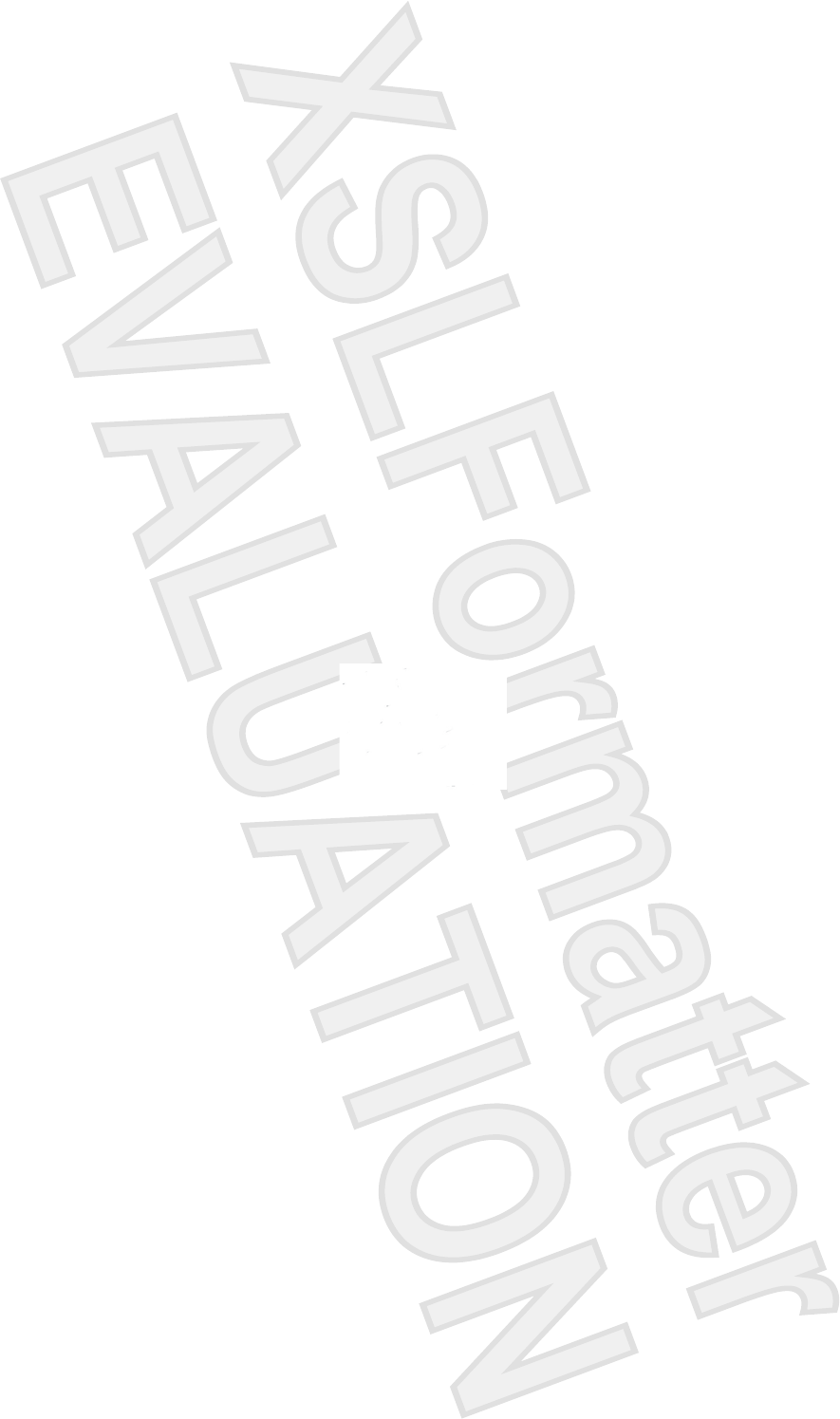Broadcom BRCM1036 802.11ag/Draft 802.11n WLAN PCI-E Minicard User Manual Manual 2
Broadcom Corporation 802.11ag/Draft 802.11n WLAN PCI-E Minicard Manual 2
Broadcom >
Contents
Manual 2
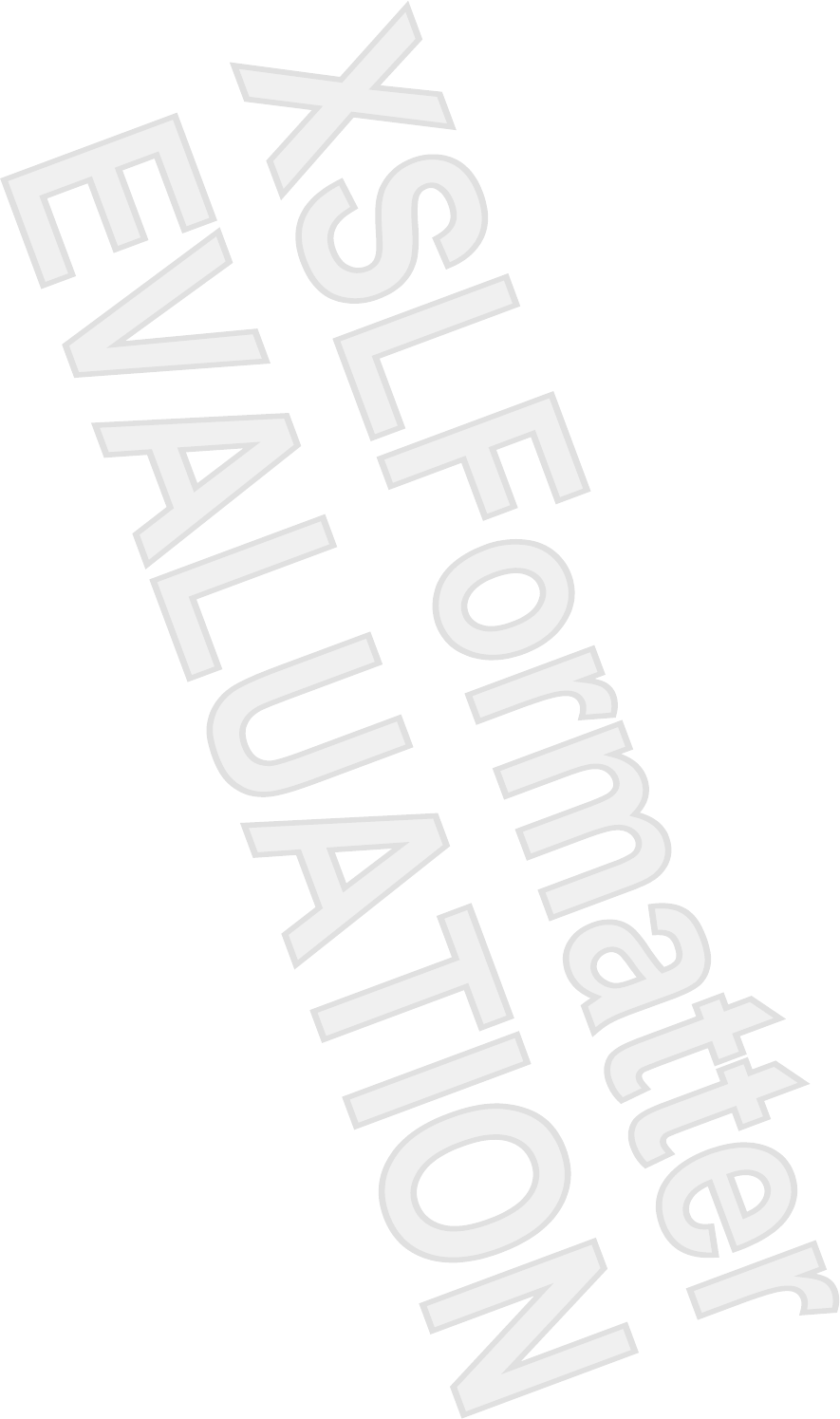
© Copyright 2007 Hewlett-Packard
Development Company, L.P.
The information contained herein is subject
to change without notice. The only
warranties for HP products and services are
set forth in the express warranty statements
accompanying such products and services.
Nothing herein should be construed as
constituting an additional warranty. HP shall
not be liable for technical or editorial errors
or omissions contained herein.
First Edition: January 2007
Document Part Number: 431172-001
Antenna House XSL Formatter (Evaluation) http://www.antennahouse.com/
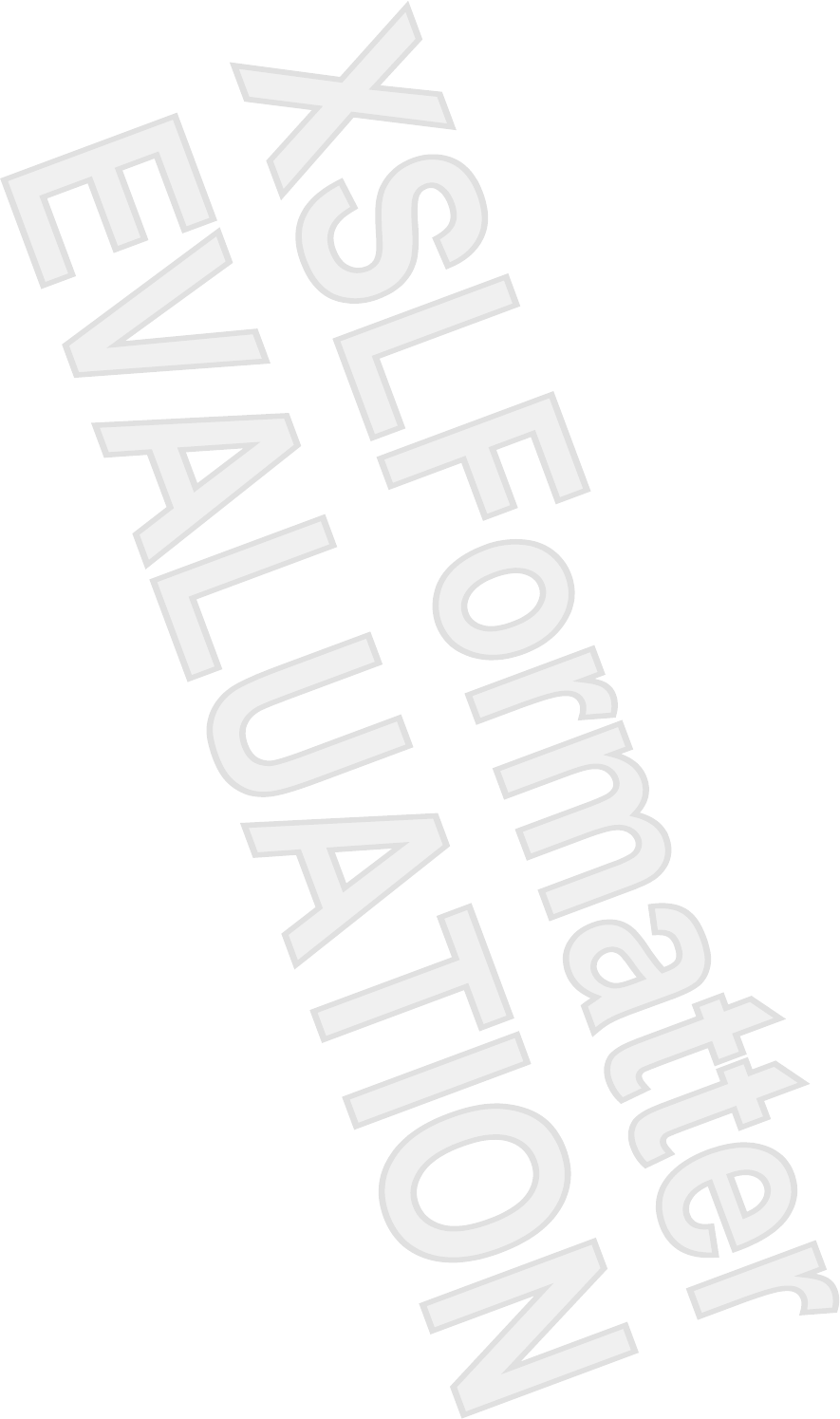
Table of contents
1 Identifying installed drives
2 Handling drives
3 Optical drives
Inserting an optical disc ........................................................................................................................ 5
Removing an optical disc when running on battery or external power ................................................. 6
Removing an optical disc when no computer power is available ......................................................... 7
4 Improving hard drive performance
Using Disk Defragmenter ..................................................................................................................... 8
Using Disk Cleanup .............................................................................................................................. 8
5 Replacing the hard drive
Index ................................................................................................................................................................... 12
ENWW iii
Antenna House XSL Formatter (Evaluation) http://www.antennahouse.com/
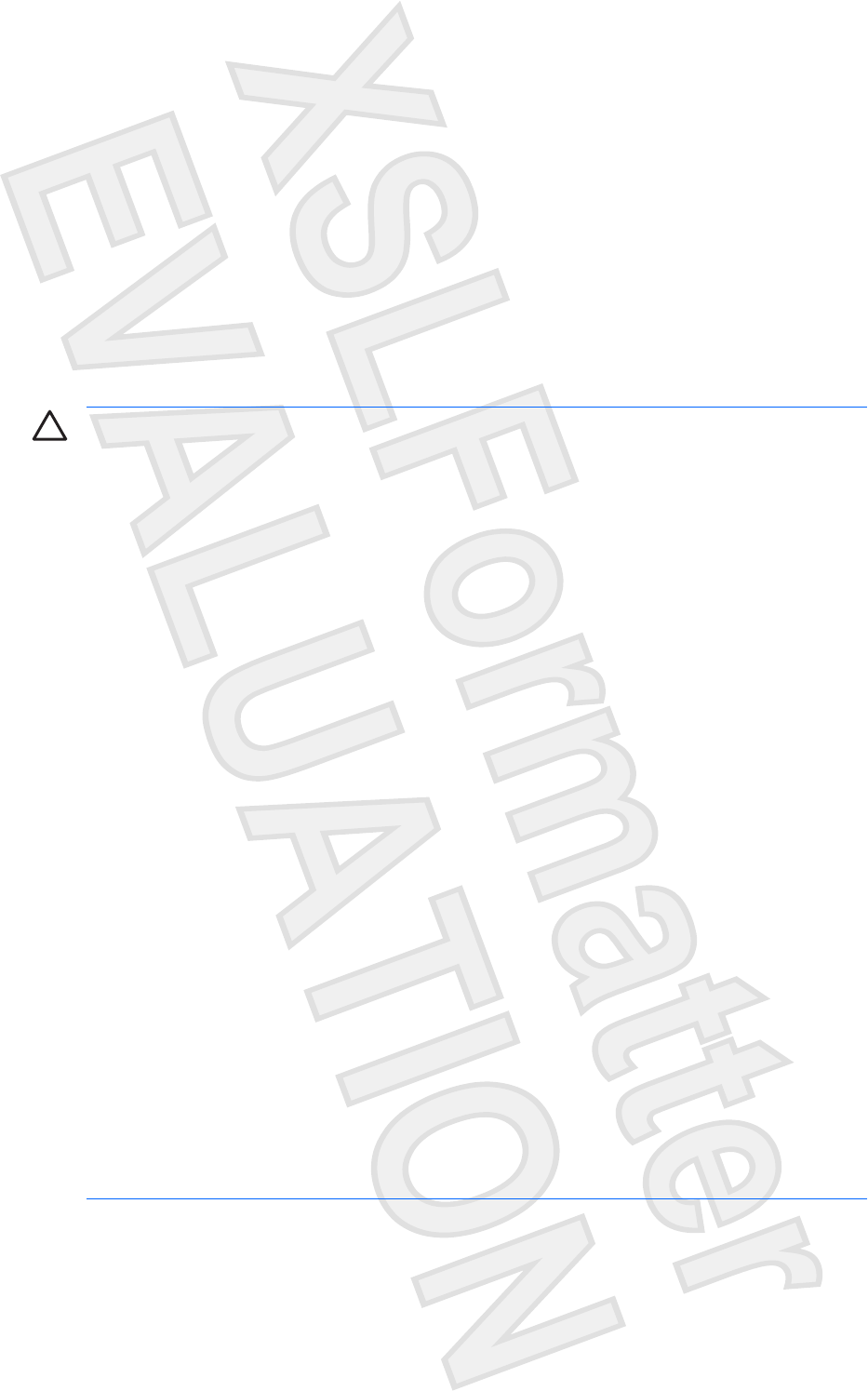
2 Handling drives
Drives are fragile computer components that must be handled with care. Refer to the following cautions
before handling drives. Additional cautions are included with the procedures to which they apply.
CAUTION To reduce the risk of damage to the computer, damage to a drive, or loss of
information, observe these precautions:
Before you move a computer or external hard drive from one location to another, initiate Sleep,
and allow the screen to clear.
Before handling a drive, discharge static electricity by touching the unpainted metal surface of
the drive.
Do not touch the connector pins on a removable drive or on the computer.
Handle a drive carefully; do not drop a drive or place items on it.
Before removing or inserting a drive, shut down the computer. If you are unsure whether the
computer is off, in the Sleep state, or in hibernation, turn the computer on, and then shut it down
through the operating system.
Do not use excessive force when inserting a drive into a drive bay.
Do not type on the keyboard or move the computer while the optical drive is writing to a disc. The
write process is sensitive to vibration.
When the battery is the only source of power, be sure that the battery is sufficiently charged
before writing to a medium.
Avoid exposing a drive to temperature or humidity extremes.
Avoid exposing a drive to liquids. Do not spray the drive with cleaning products.
Remove the medium from a drive before removing the drive from the drive bay, or traveling with,
shipping, or storing a drive.
If a drive must be mailed, place the drive in a bubble-pack mailer or other suitable protective
packaging and label the package “FRAGILE.”
Avoid exposing a drive to magnetic fields. Security devices with magnetic fields include airport
walk-through devices and security wands. The airport security devices that check carry-on
luggage, such as conveyor belts, use x-rays instead of magnetism and will not damage a drive.
2 Chapter 2 Handling drives ENWW
Antenna House XSL Formatter (Evaluation) http://www.antennahouse.com/
Vista text
Vista text
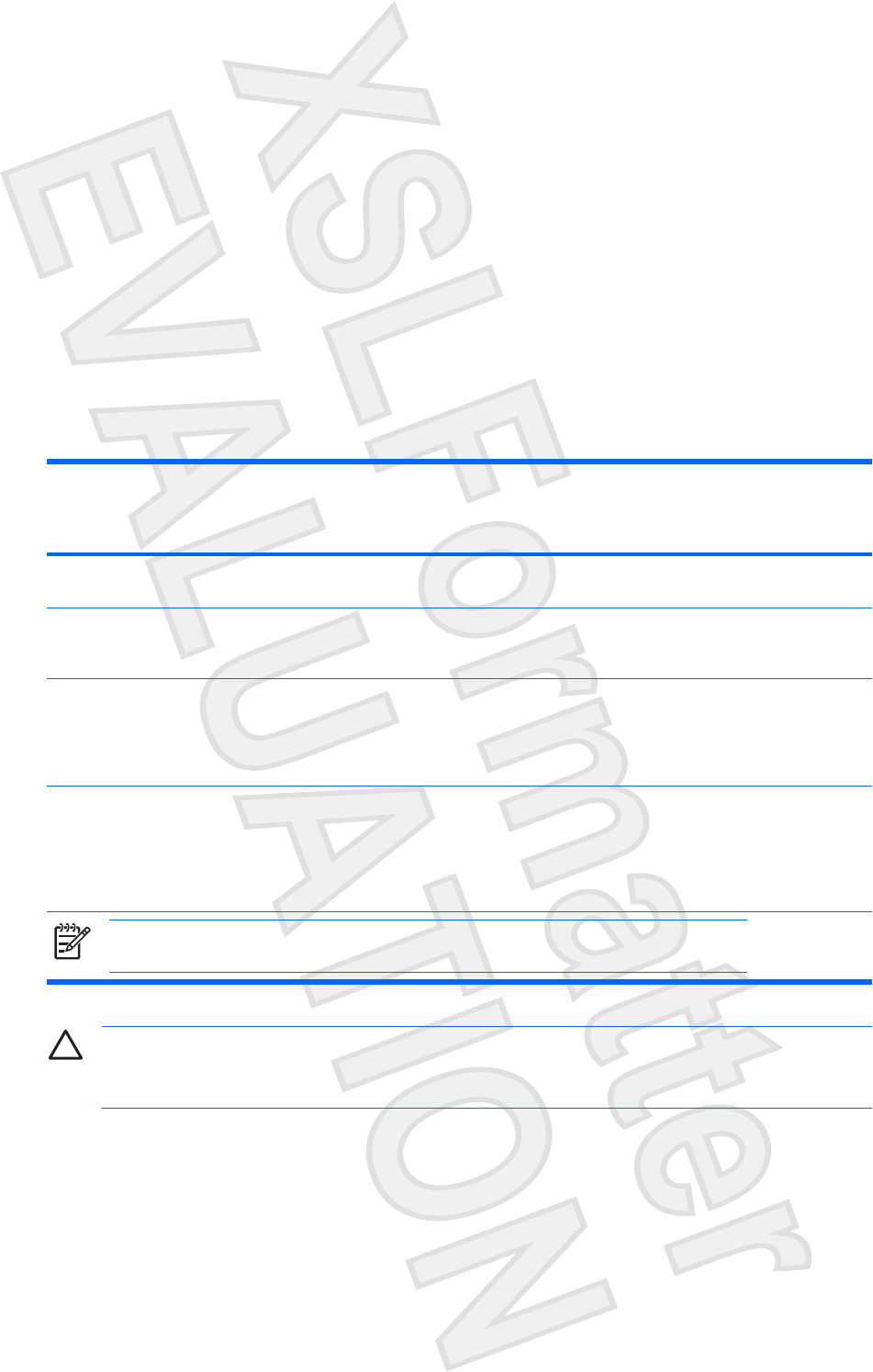
3 Optical drives
An optical drive, such as a DVD-ROM drive, supports optical discs (CDs and DVDs). These discs store
or transport information and play music and movies. DVDs have a higher storage capacity than CDs.
Optical drives can read from and select models can write to optical media as described in the following
table.
Optical drive
type
Read CD and
DVD-ROM
media
Write to CD-
RW media
Write to DVD
±RW/R media
Write to DVD
+RW DL media
Write label to
LightScribe
CD or DVD
±RW/R
Write to DVD-
RAM media
DVD-ROM
Drive
Yes No No No No No
DVD±RW/R
and CD-RW
Combo Drive
Yes Yes Yes No No No
DVD±RW/R
and CD-RW
Combo Drive
with Double-
Layer support
Yes Yes Yes Yes No Yes
LightScribe
DVD±RW/R
and CD-RW
Combo Drive
with Double-
Layer support
Yes Yes Yes Yes Yes Yes
NOTE Some of the optical drives listed may not be supported by your computer. The listed drives
are not necessarily all of the supported optical drives.
CAUTION To prevent possible audio and video degradation, loss of information, or loss of audio
or video playback functionality, do not initiate Sleep or hibernation while reading or writing to a
CD or DVD.
ENWW 3
Antenna House XSL Formatter (Evaluation) http://www.antennahouse.com/
Vista text
Is this correct for
Sputnik?
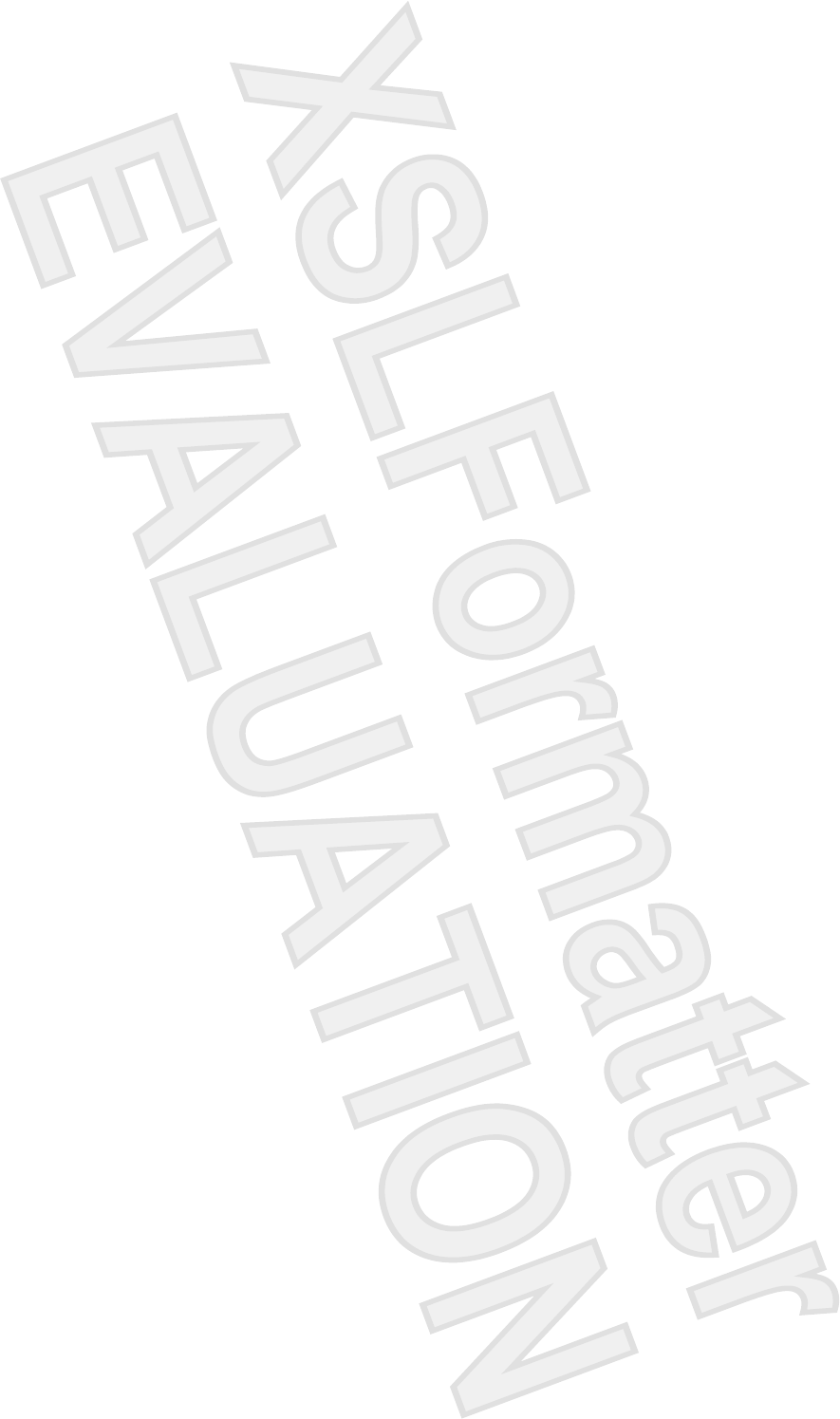
If Sleep or hibernation is accidentally initiated during playback of a disc, you may experience the
following behaviors:
●Your playback may be interrupted.
●You may see the following warning: “Putting the computer into hibernation or standby may stop
the playback. Do you want to continue?” Click No.
●You may need to restart the CD or DVD to resume audio and video playback.
4 Chapter 3 Optical drives ENWW
Antenna House XSL Formatter (Evaluation) http://www.antennahouse.com/
This warning text may change for
Vista
Vista text
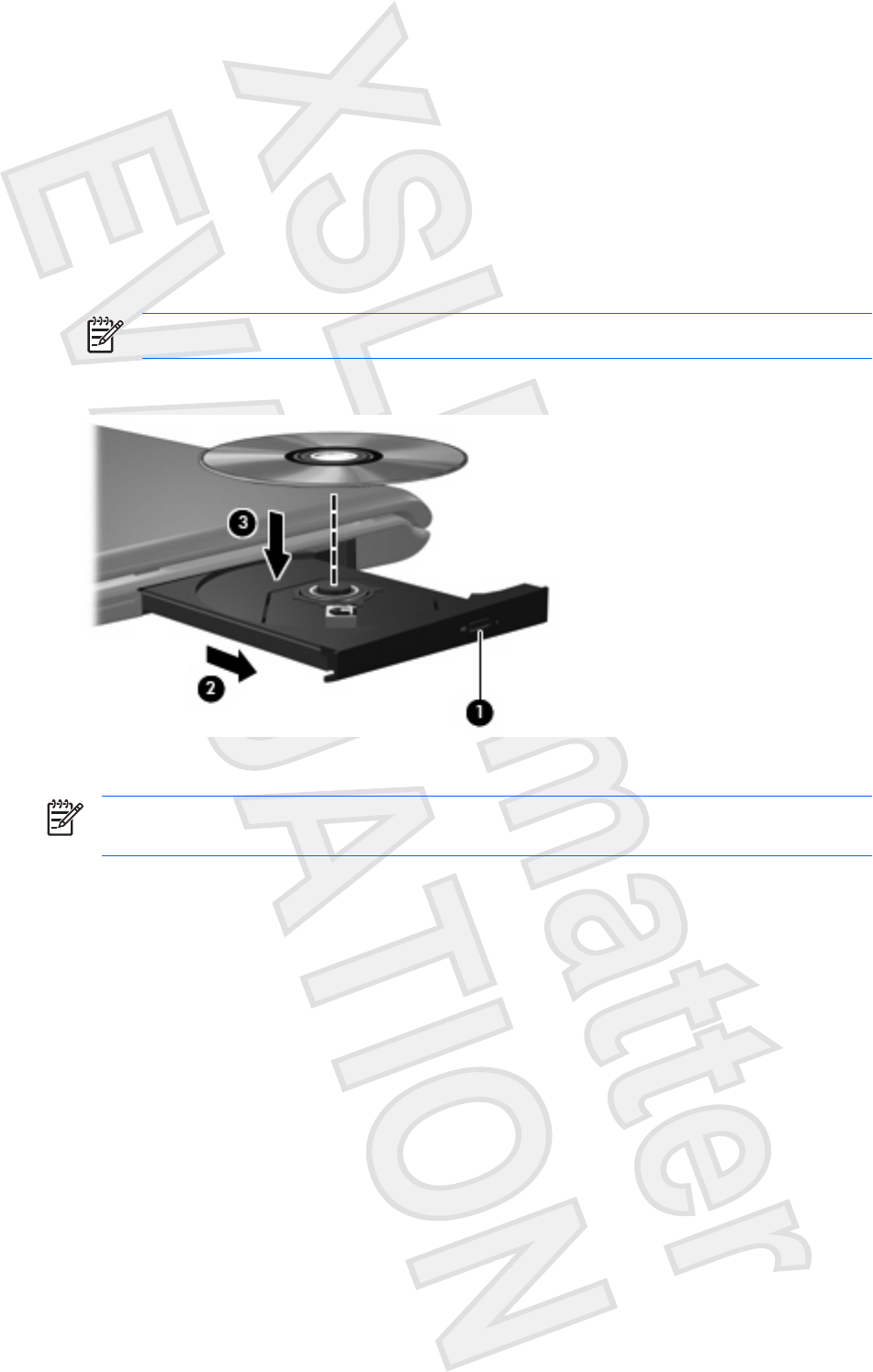
Inserting an optical disc
1. Turn on the computer.
2. Press the release button (1) on the drive bezel to release the media tray.
3. Pull out the tray (2).
4. Hold the disc by the edges to avoid touching the flat surfaces and position the disc label-side up
over the tray spindle.
NOTE If the tray is not fully accessible, tilt the disc carefully to position it over the spindle.
5. Gently press the disc (3) down onto the tray spindle until the disc snaps into place.
6. Close the media tray.
NOTE After you insert a disc, a short pause is normal. If you have not selected a media player,
an AutoPlay dialog box opens. It prompts you to select how you want to use the media content.
ENWW Inserting an optical disc 5
Antenna House XSL Formatter (Evaluation) http://www.antennahouse.com/
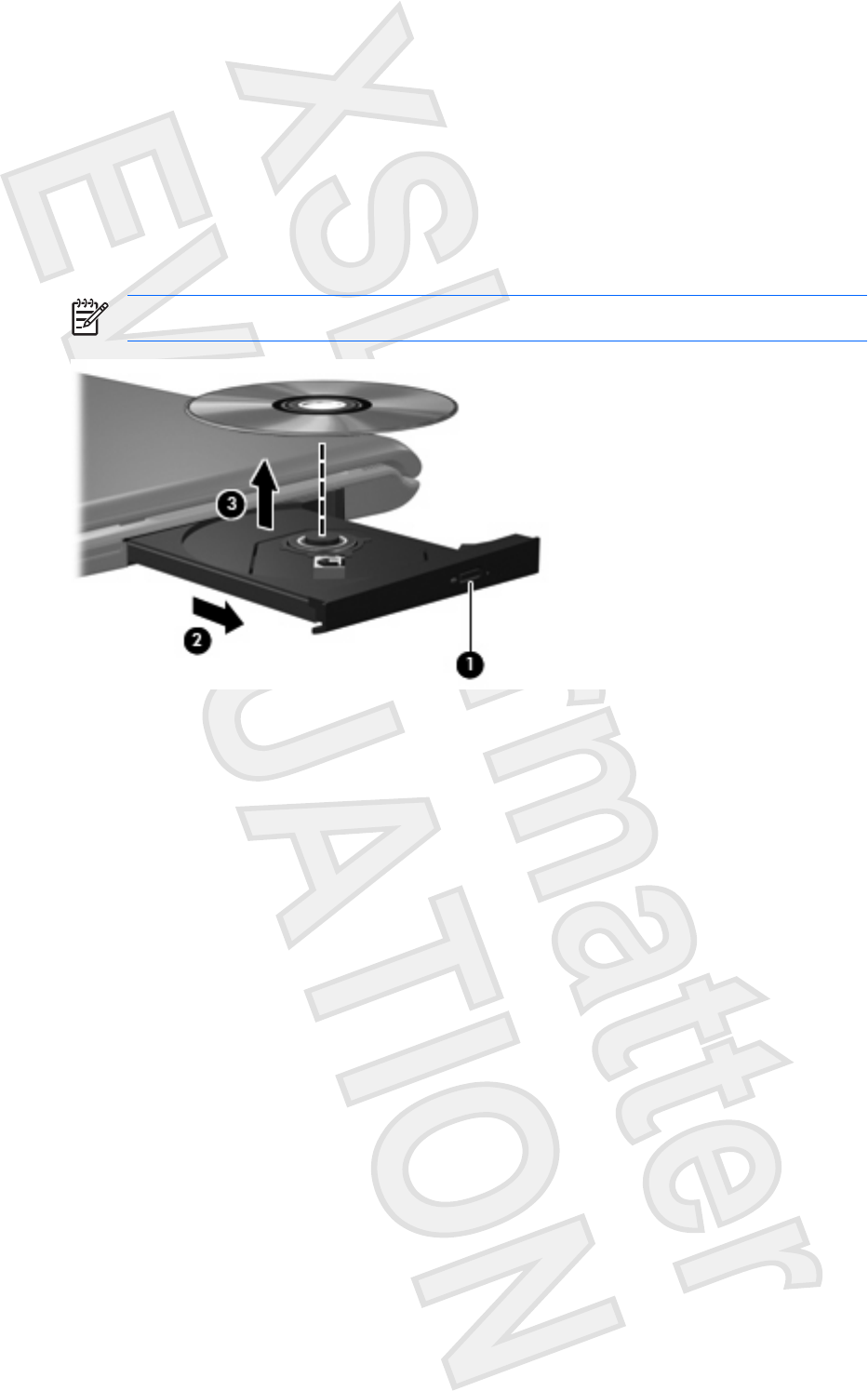
Removing an optical disc when running on battery or
external power
1. Press the release button (1) on the drive bezel to release the media tray, and then gently pull out
the tray (2) until it stops.
2. Remove the disc (3) from the tray by gently pressing down on the spindle while lifting the outer
edges of the disc. Hold the disc by the edges and avoid touching the flat surfaces.
NOTE If the tray is not fully accessible, tilt the disc carefully as you remove it.
3. Close the media tray and place the disc in a protective case.
6 Chapter 3 Optical drives ENWW
Antenna House XSL Formatter (Evaluation) http://www.antennahouse.com/
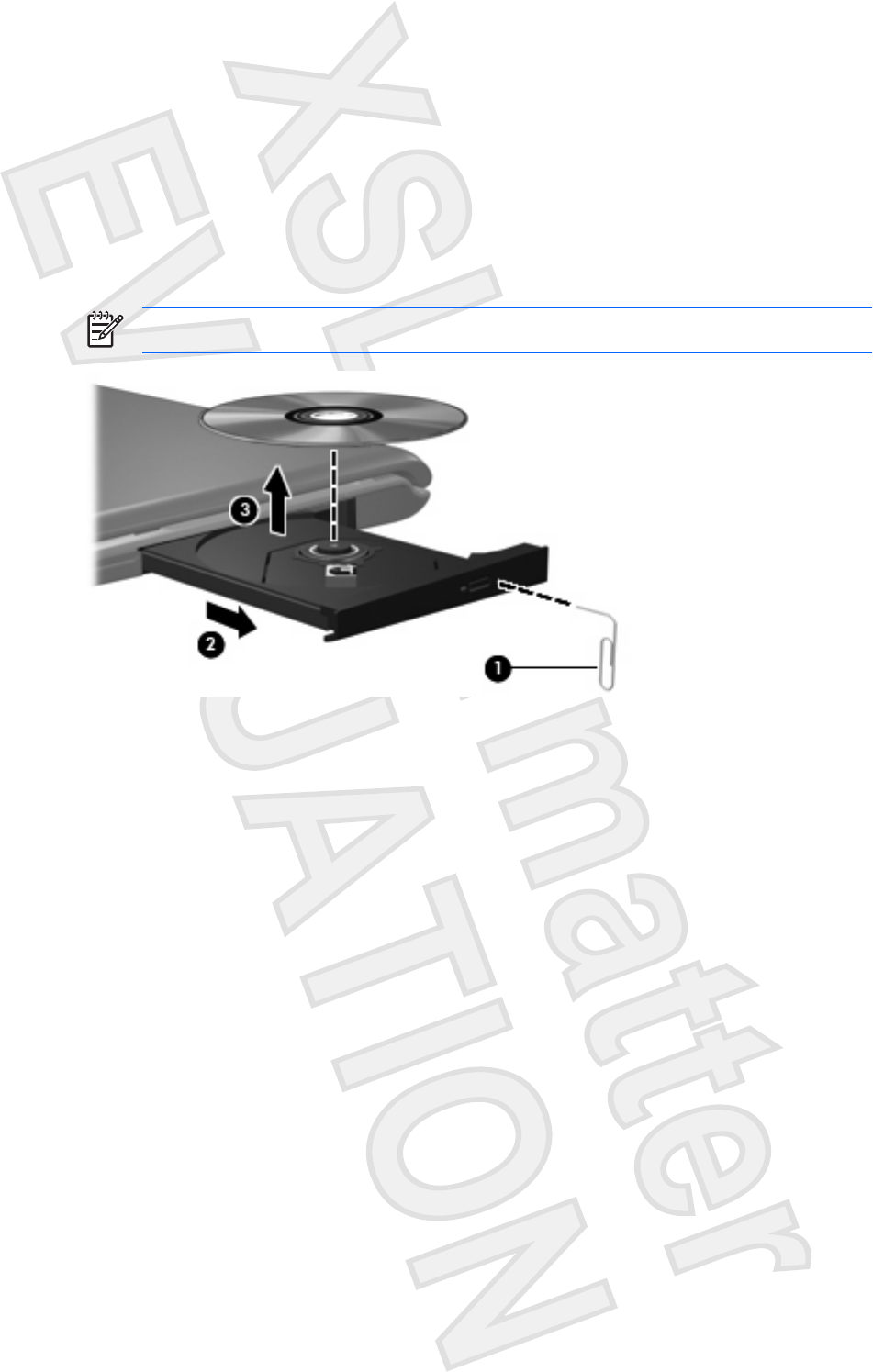
Removing an optical disc when no computer power is
available
1. Insert the end of a paper clip (1) into the release access in the front bezel of the drive.
2. Press in gently on the paper clip until the tray is released, and then pull out the tray (2) until it stops.
3. Remove the disc (3) from the tray by gently pressing down on the spindle while lifting the outer
edges of the disc. Hold the disc by the edges and avoid touching the flat surfaces.
NOTE If the tray is not fully accessible, tilt the disc carefully as you remove it.
4. Close the media tray and place the disc in a protective case.
ENWW Removing an optical disc when no computer power is available 7
Antenna House XSL Formatter (Evaluation) http://www.antennahouse.com/
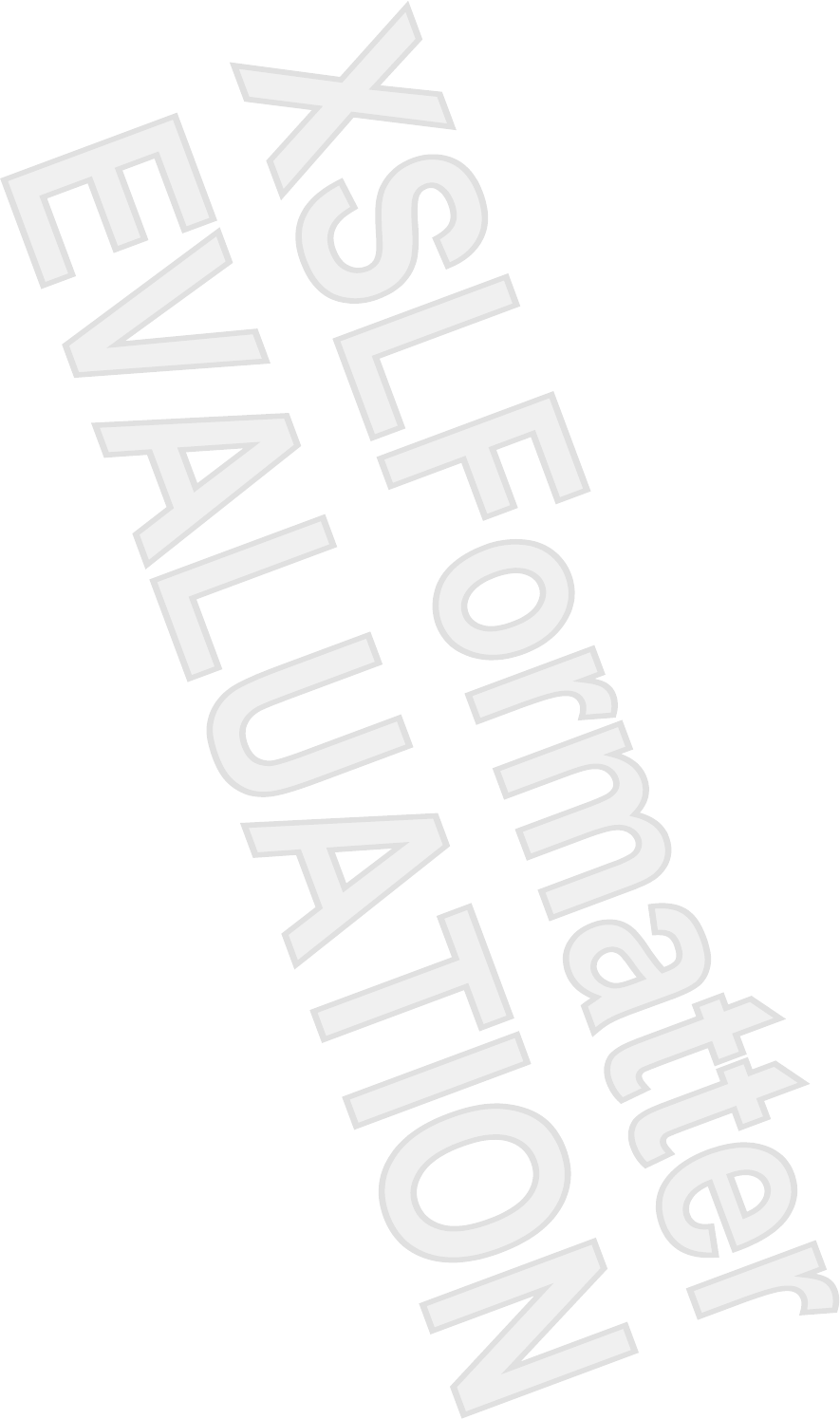
4 Improving hard drive performance
Using Disk Defragmenter
As you use the computer, files on the hard drive become fragmented. Disk Defragmenter consolidates
the fragmented files and folders on the hard drive so that it can run more efficiently.
To run Disk Defragmenter:
1. Select Start > All Programs > Accessories > System Tools > Disk Defragmenter.
2. Click a volume for the hard drive you want to defragment, usually listed as (C:), and then click
Defragment.
For additional information, access the Disk Defragmenter online Help.
Using Disk Cleanup
Disk Cleanup searches the hard drive for unnecessary files that you can safely delete to free up disk
space and help the computer to run more efficiently.
To run Disk Cleanup:
1. Select Start > All Programs > Accessories > System Tools > Disk Cleanup.
2. Follow the on-screen instructions.
8 Chapter 4 Improving hard drive performance ENWW
Antenna House XSL Formatter (Evaluation) http://www.antennahouse.com/
These two sections may change for Vista
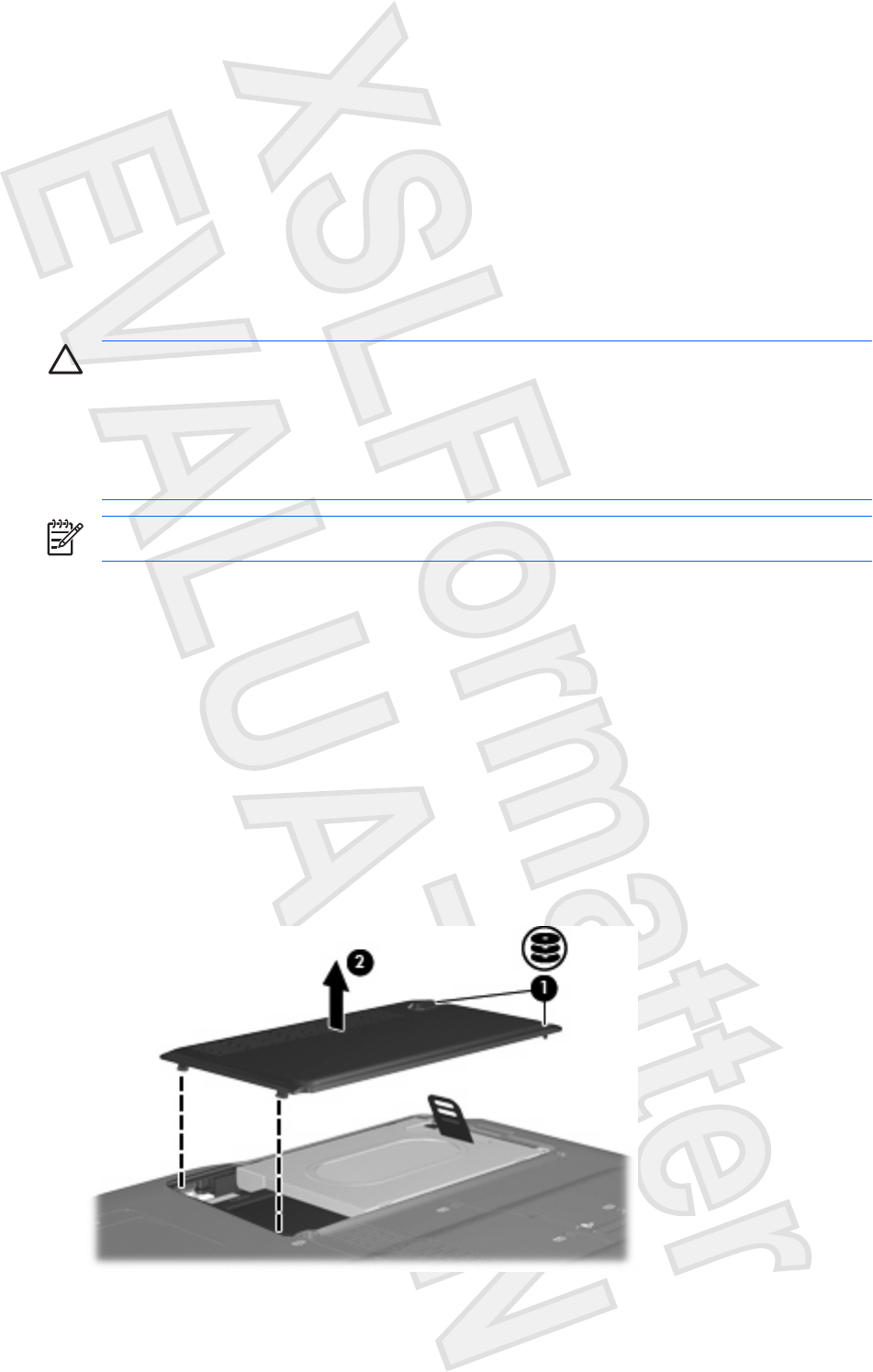
5 Replacing the hard drive
CAUTION To prevent information loss or an unresponsive system:
Shut down the computer before removing the hard drive from the hard drive bay. Do not remove
the hard drive while the computer is on, in the Sleep state, or in hibernation.
If you are not sure whether the computer is off or in hibernation, turn the computer on by pressing
the power button. Then shut down the computer through the operating system.
NOTE You computer may look slightly different from the illustrations in this chapter.
To remove the hard drive:
1. Save your work.
2. Shut down the computer and close the display.
3. Disconnect all external devices connected to the computer.
4. Unplug the power cord from the AC outlet.
5. Turn the computer upside down on a flat surface.
6. Remove the battery from the computer.
7. With the hard drive bay toward you, loosen the 2 hard drive cover screws (1).
8. Lift the hard drive cover away from the computer (2).
ENWW 9
Antenna House XSL Formatter (Evaluation) http://www.antennahouse.com/
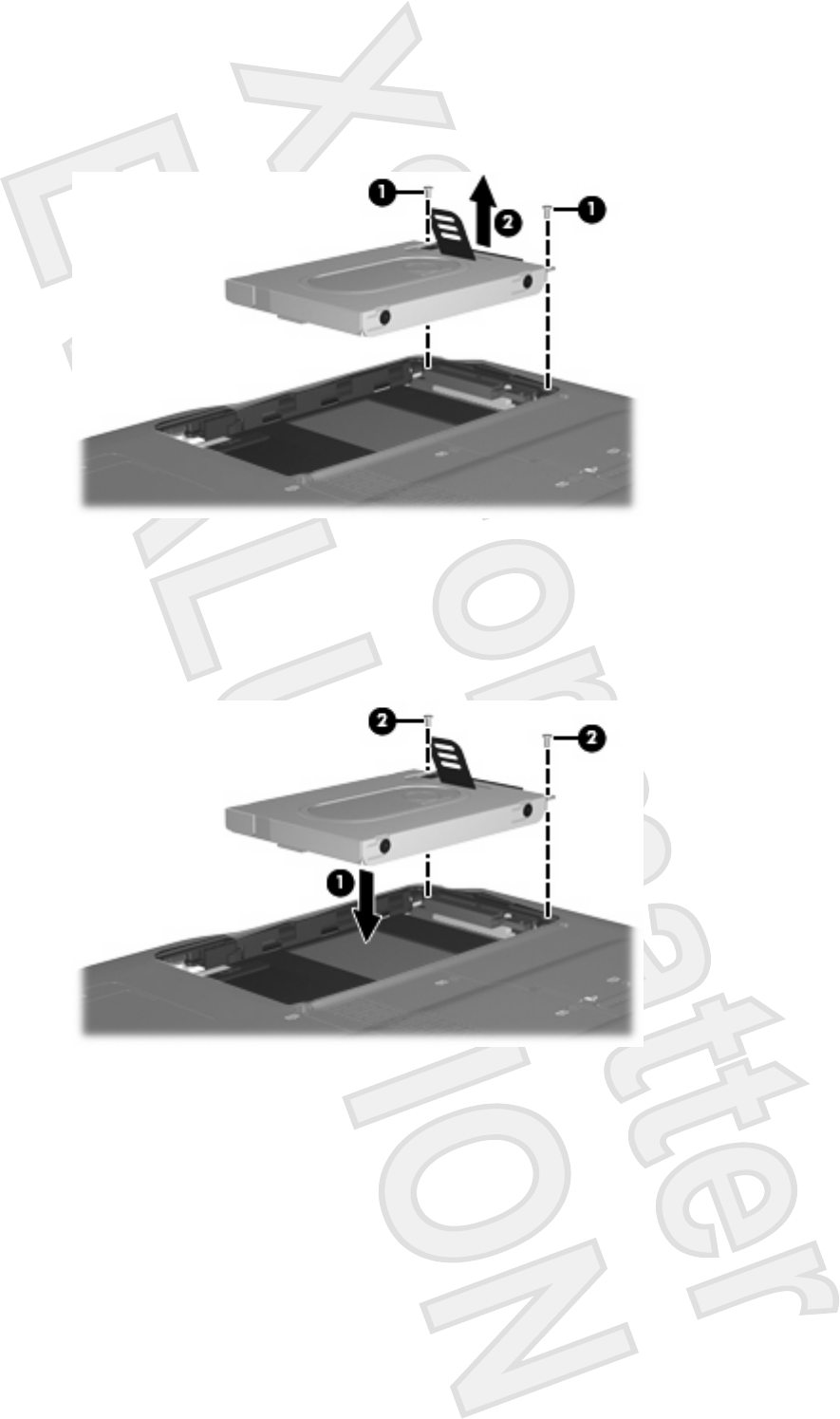
9. Remove the 2 hard drive screws (1)
10. Pull the hard drive tab up (2), and then lift the hard drive away from the computer.
To install a hard drive:
1. Insert the hard drive into the hard drive bay.
2. Gently press the hard drive down until it snaps into place (1).
3. Replace the 2 hard drive screws (2).
4. Align the tabs (1) on the hard drive cover with the notches on the computer.
5. Close the cover (2).
10 Chapter 5 Replacing the hard drive ENWW
Antenna House XSL Formatter (Evaluation) http://www.antennahouse.com/
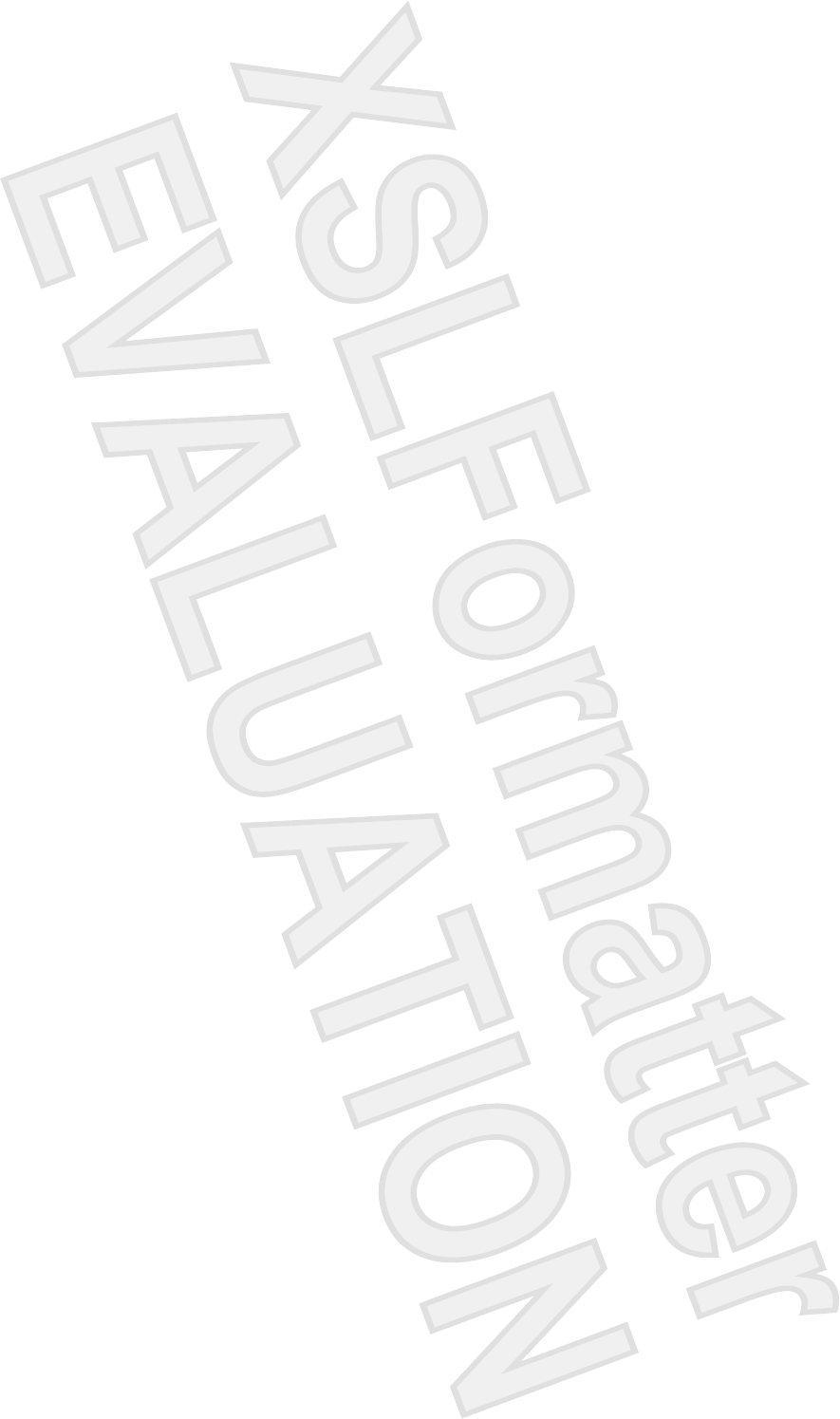
Index
A
airport security devices 2
C
CD
inserting 5
removing, with power 6
removing, without power 7
CD drive 3
D
Disk Cleanup 8
Disk Cleanup software 8
Disk Defragmenter 8
Disk Defragmenter software 8
disk performance 8
drives
caring for 2
hard 9, 10
optical 3
See also hard drive, optical drive
DVD
inserting 5
removing, with power 6
removing, without power 7
DVD drive 3
H
hard disk drive
installing 10
removing 9
replacing 9
hard drive
installing 10
removing 9
replacing 9
M
maintenance
Disk Cleanup 8
Disk Defragmenter 8
O
optical disc
inserting 5
removing, with power 6
removing, without power 7
optical drive 3
S
software
Disk Cleanup 8
Disk Defragmenter 8
12 Index ENWW
Antenna House XSL Formatter (Evaluation) http://www.antennahouse.com/