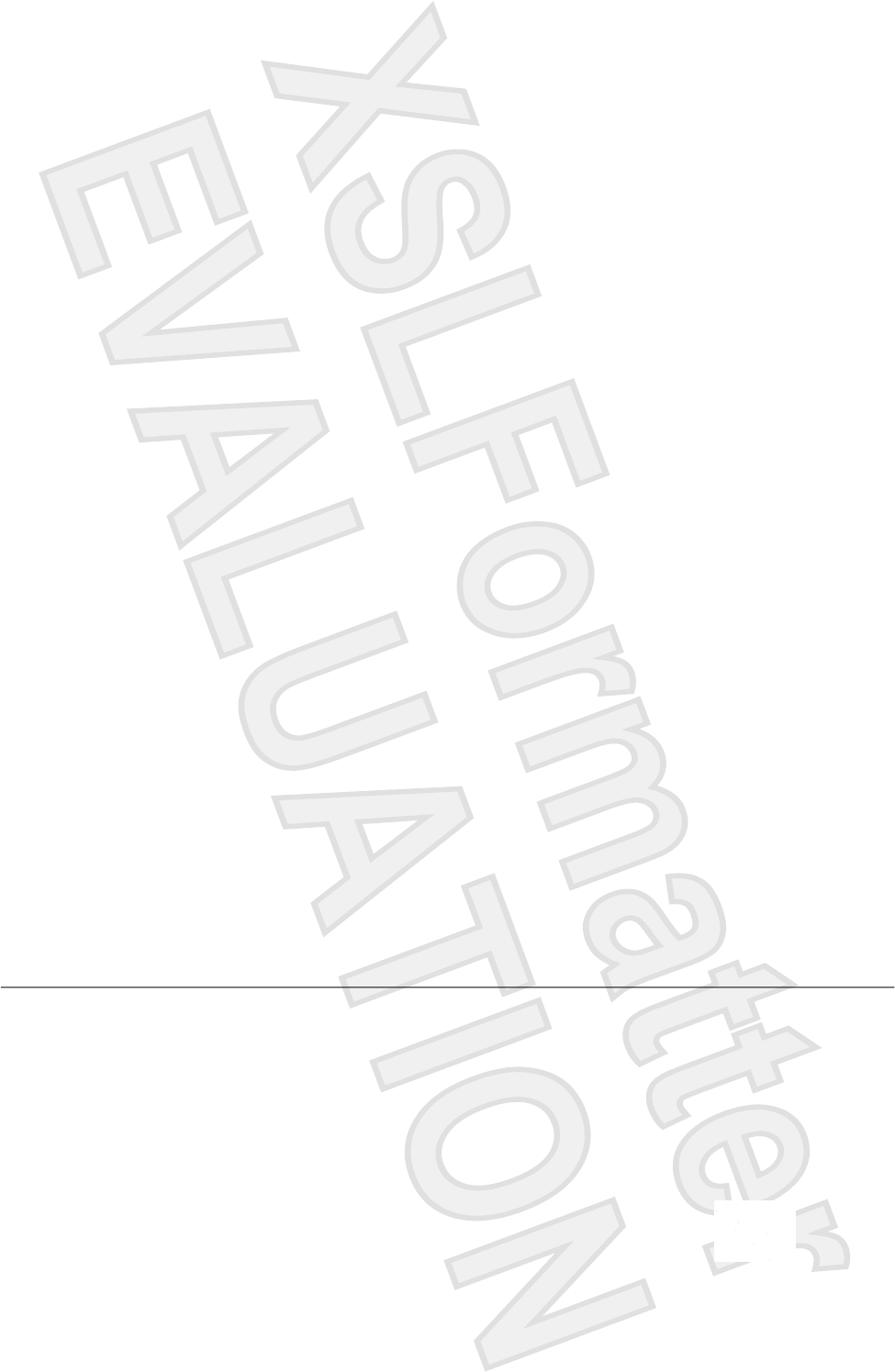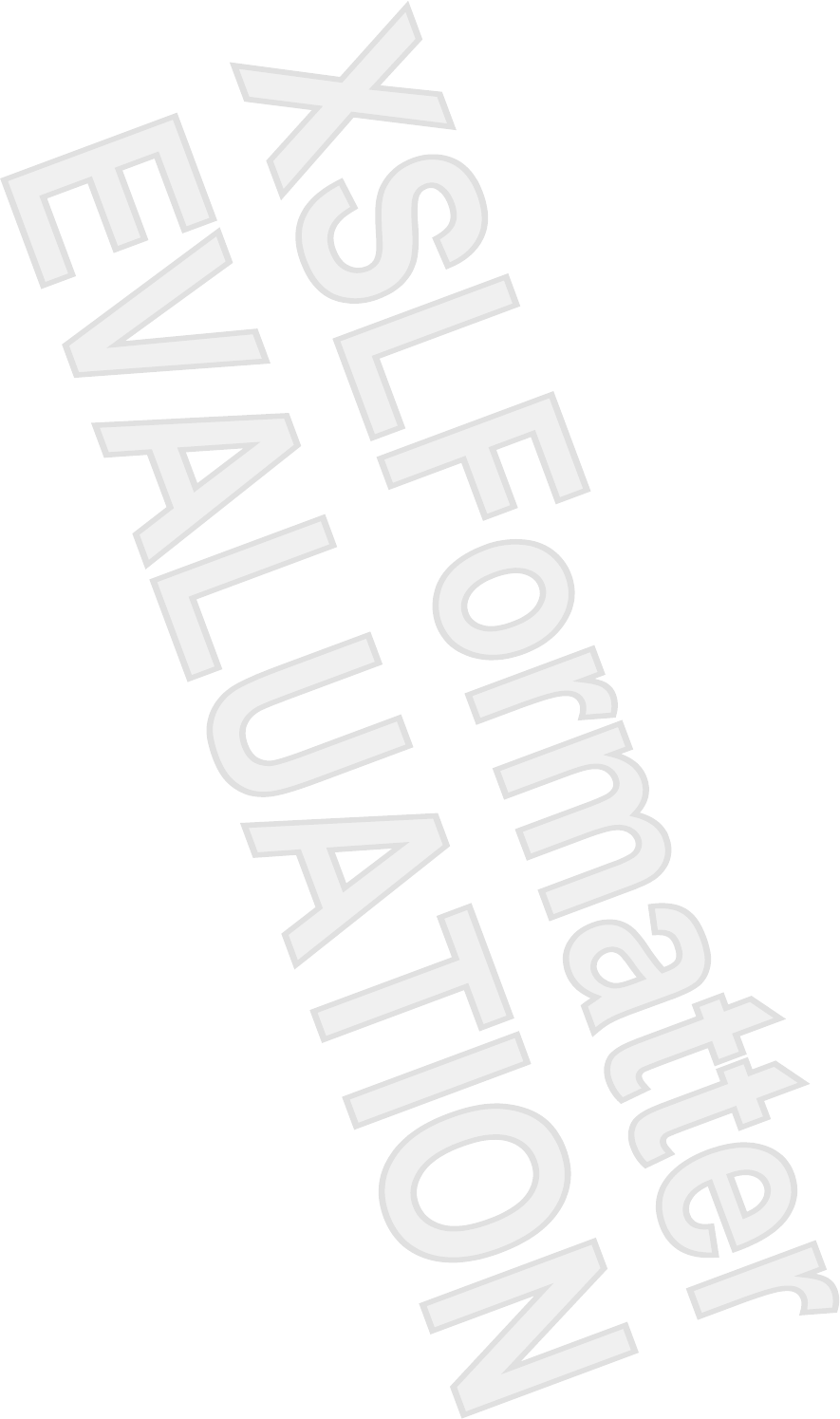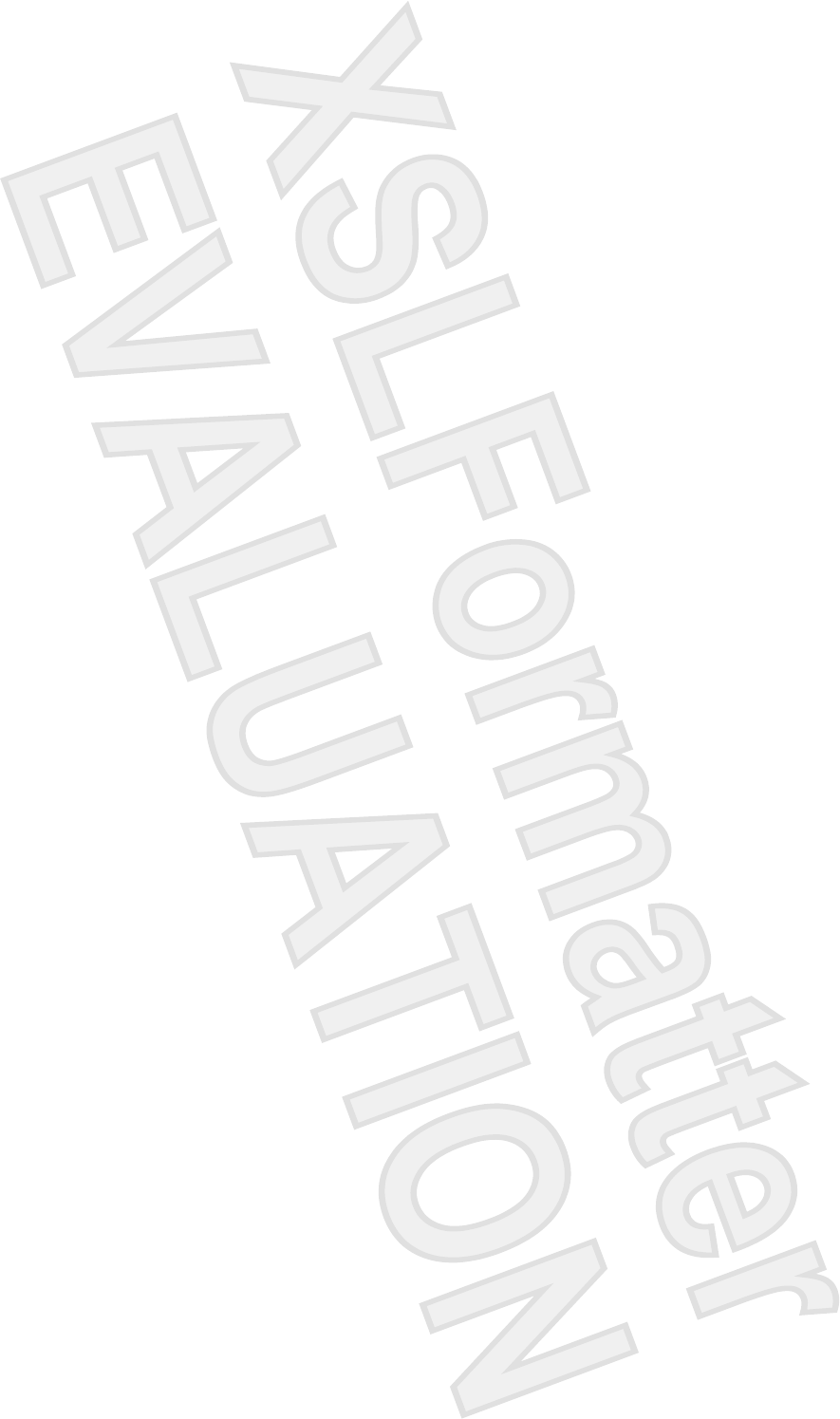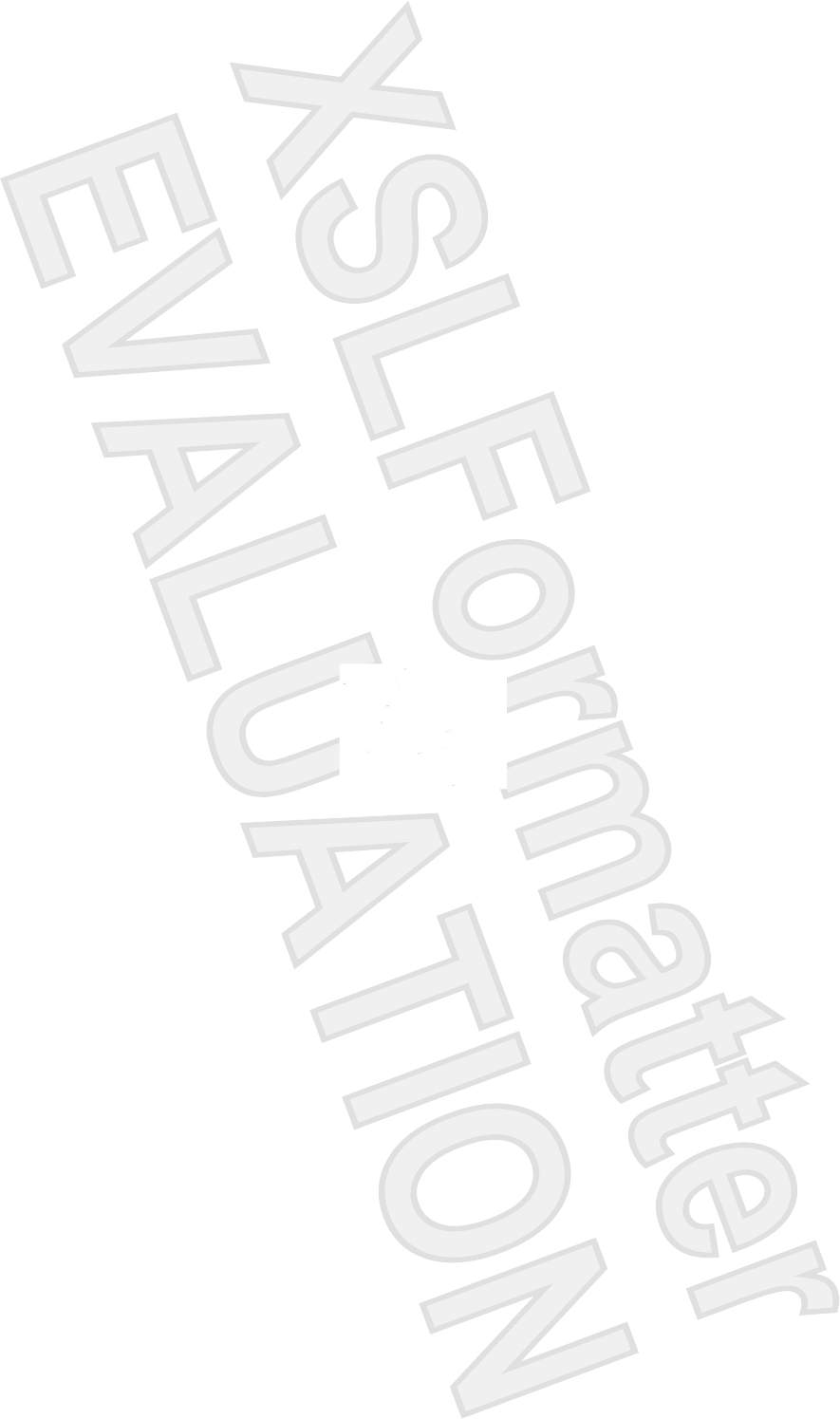Broadcom BRCM1036 802.11ag/Draft 802.11n WLAN PCI-E Minicard User Manual Manual 3
Broadcom Corporation 802.11ag/Draft 802.11n WLAN PCI-E Minicard Manual 3
Broadcom >
Contents
Manual 3
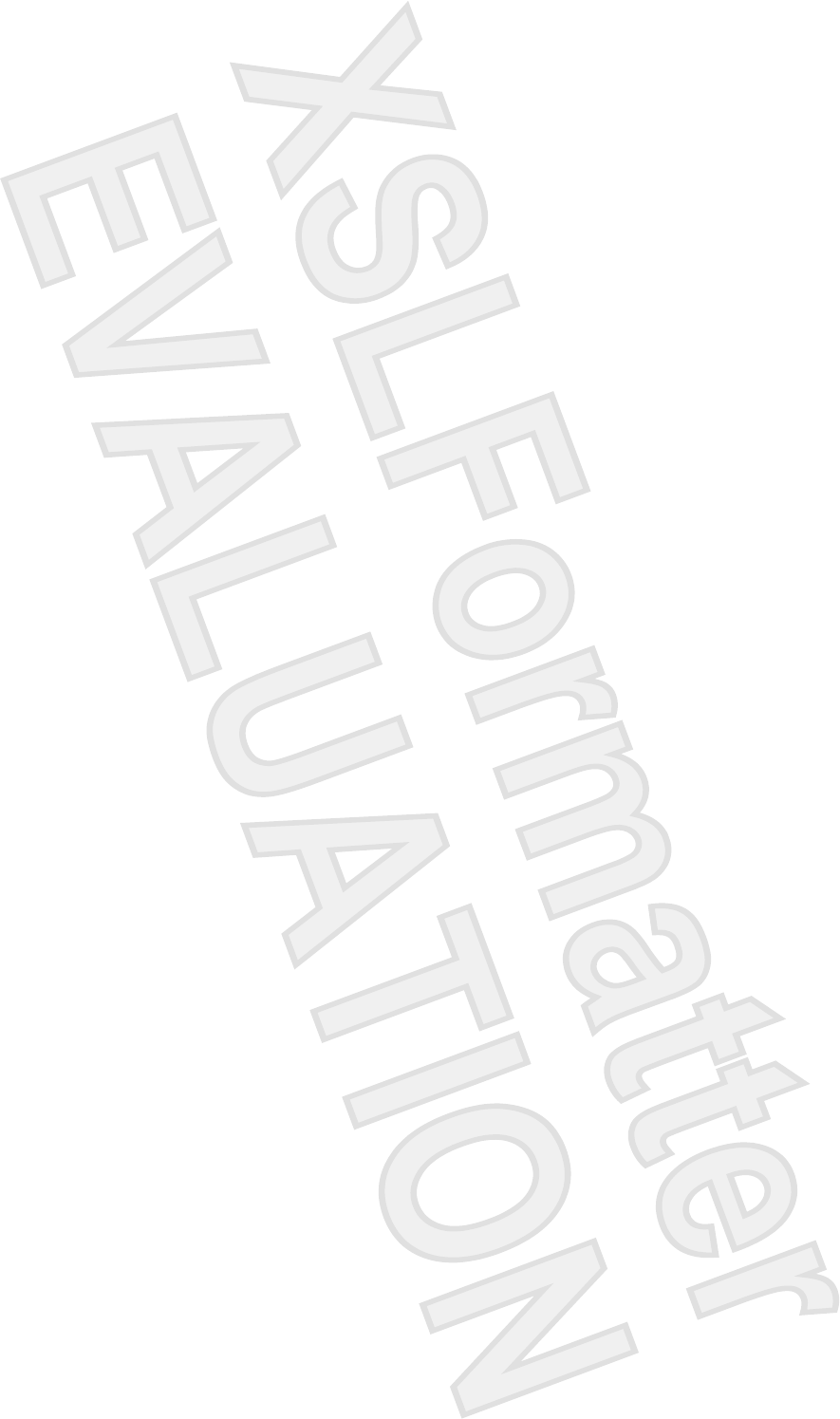
© Copyright 2007 Hewlett-Packard
Development Company, L.P.
SD Logo is a trademark of its proprietor.
The information contained herein is subject
to change without notice. The only
warranties for HP products and services are
set forth in the express warranty statements
accompanying such products and services.
Nothing herein should be construed as
constituting an additional warranty. HP shall
not be liable for technical or editorial errors
or omissions contained herein.
First Edition: January 2007
Document Part Number: 431176-001
Antenna House XSL Formatter (Evaluation) http://www.antennahouse.com/
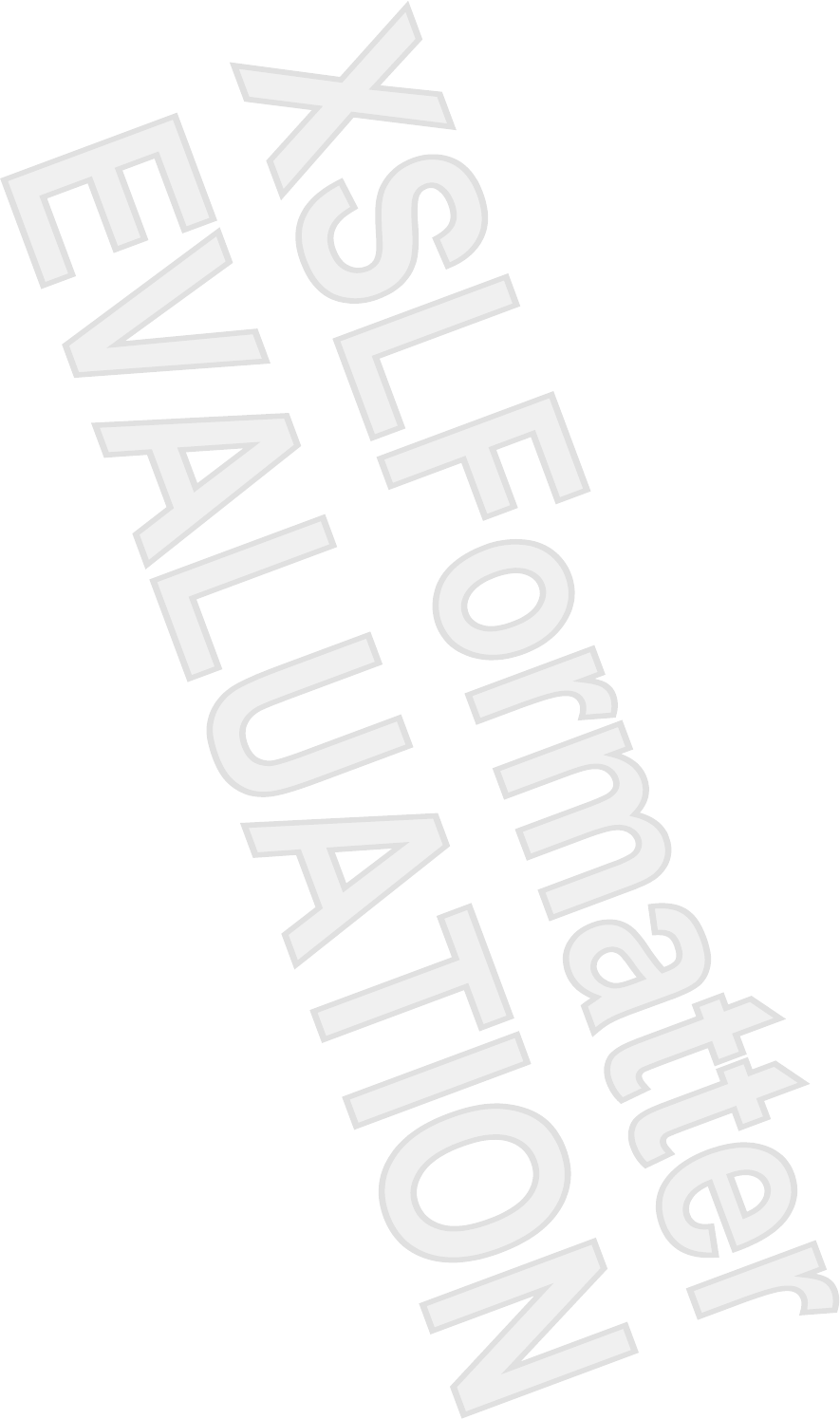
Table of contents
1 Digital Media Slot cards
Inserting a digital card .......................................................................................................................... 2
Stopping and removing a digital card ................................................................................................... 3
2 ExpressCards
Configuring an ExpressCard ................................................................................................................ 4
Inserting an ExpressCard ..................................................................................................................... 5
Stopping and removing an ExpressCard .............................................................................................. 6
Index ..................................................................................................................................................................... 7
ENWW iii
Antenna House XSL Formatter (Evaluation) http://www.antennahouse.com/
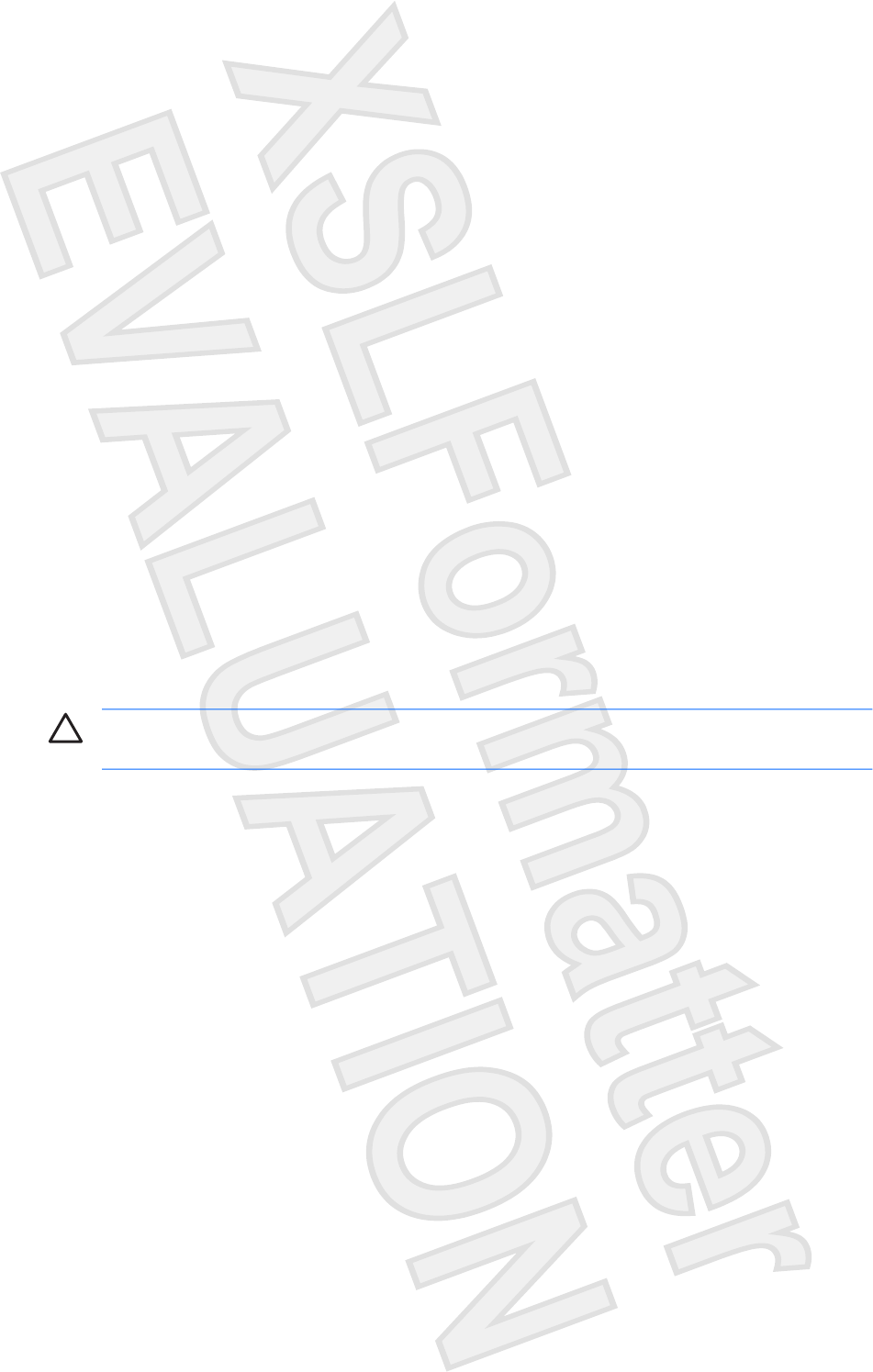
1 Digital Media Slot cards
Optional digital cards provide secure data storage and convenient data sharing. These cards are often
used with digital media–equipped cameras and PDAs as well as with other computers.
The Digital Media Slot supports the following digital card formats:
●Memory Stick (MS)
●Memory Stick Pro (MSP)
●MultiMediaCard (MMC)
●Secure Digital Input/Output (SD I/O)
●Secure Digital (SD) Memory Card
●xD-Picture Card (XD)
●xD-Picture Card (XD) Type M
CAUTION To avoid damaging the digital card or the computer, do not insert any type of adapter
into the Digital Media Slot.
ENWW 1
Antenna House XSL Formatter (Evaluation) http://www.antennahouse.com/
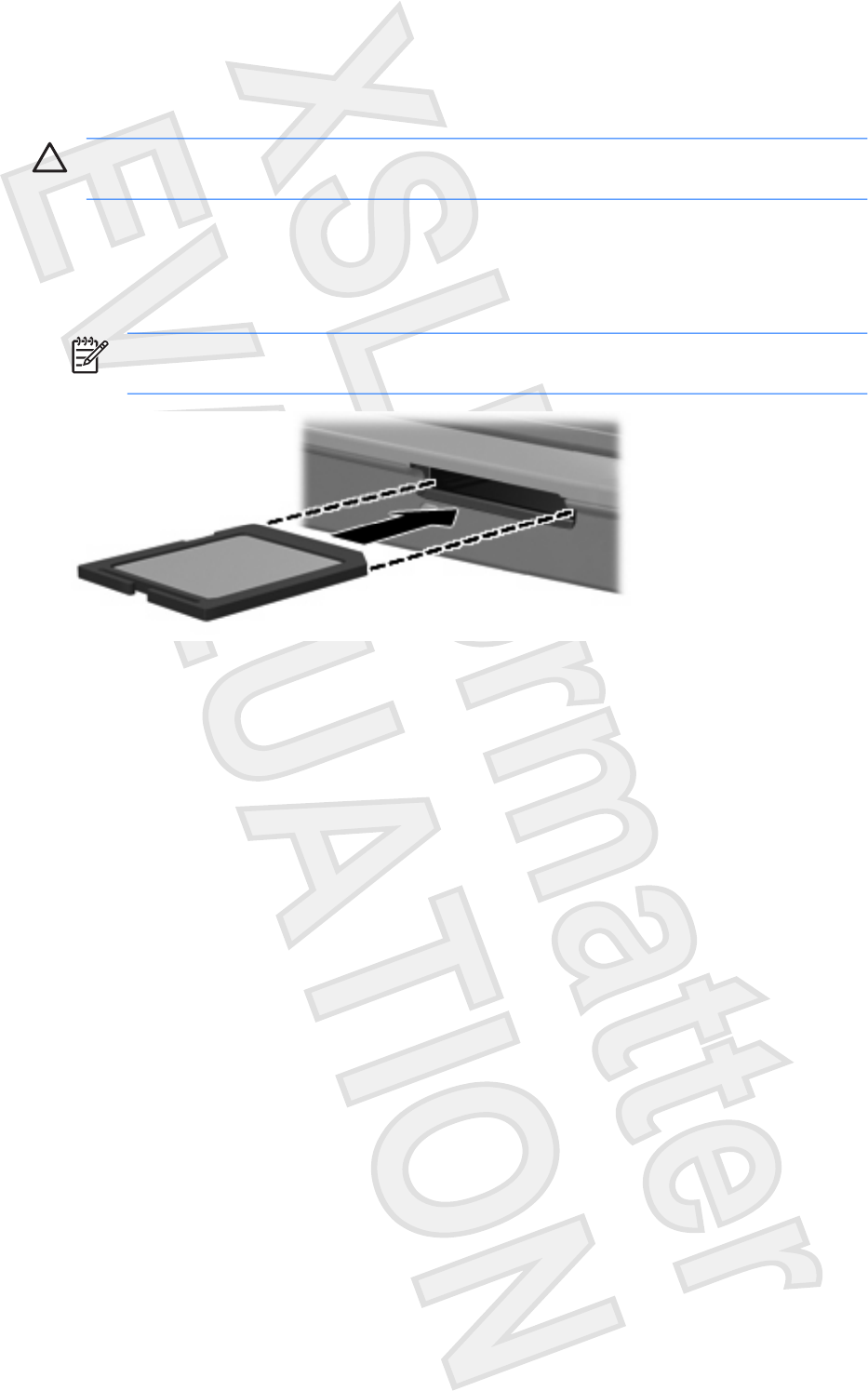
Inserting a digital card
CAUTION To prevent damage to the digital card connectors, use minimal force to insert a digital
card.
1. Hold the digital card label-side up, with the connectors facing the computer.
2. Gently slide the card into the Digital Media Slot until the card is seated.
You will hear a sound when the device has been detected.
NOTE The first time you insert a digital card, the "Installing device driver software"
message is displayed in the notification area, at the far right of the taskbar.
2 Chapter 1 Digital Media Slot cards ENWW
Antenna House XSL Formatter (Evaluation) http://www.antennahouse.com/
Vista wording

Stopping and removing a digital card
CAUTION To prevent loss of data or an unresponsive system, stop a digital card before
removing it.
1. Close all files and applications that are associated with the digital card.
NOTE To stop a data transfer, click Cancel in the operating system Copying window.
2. Stop the digital card:
a. Double-click the Safely Remove Hardware icon in the notification area, at the far right of the
taskbar.
NOTE To display the Safely Remove Hardware icon, click the Show Hidden Icons
icon (< or <<) in the notification area.
b. Click the digital card listing.
c. Click Stop, and then OK.
3. Press in on the digital card (1), and then remove the card from the slot (2).
ENWW Stopping and removing a digital card 3
Antenna House XSL Formatter (Evaluation) http://www.antennahouse.com/
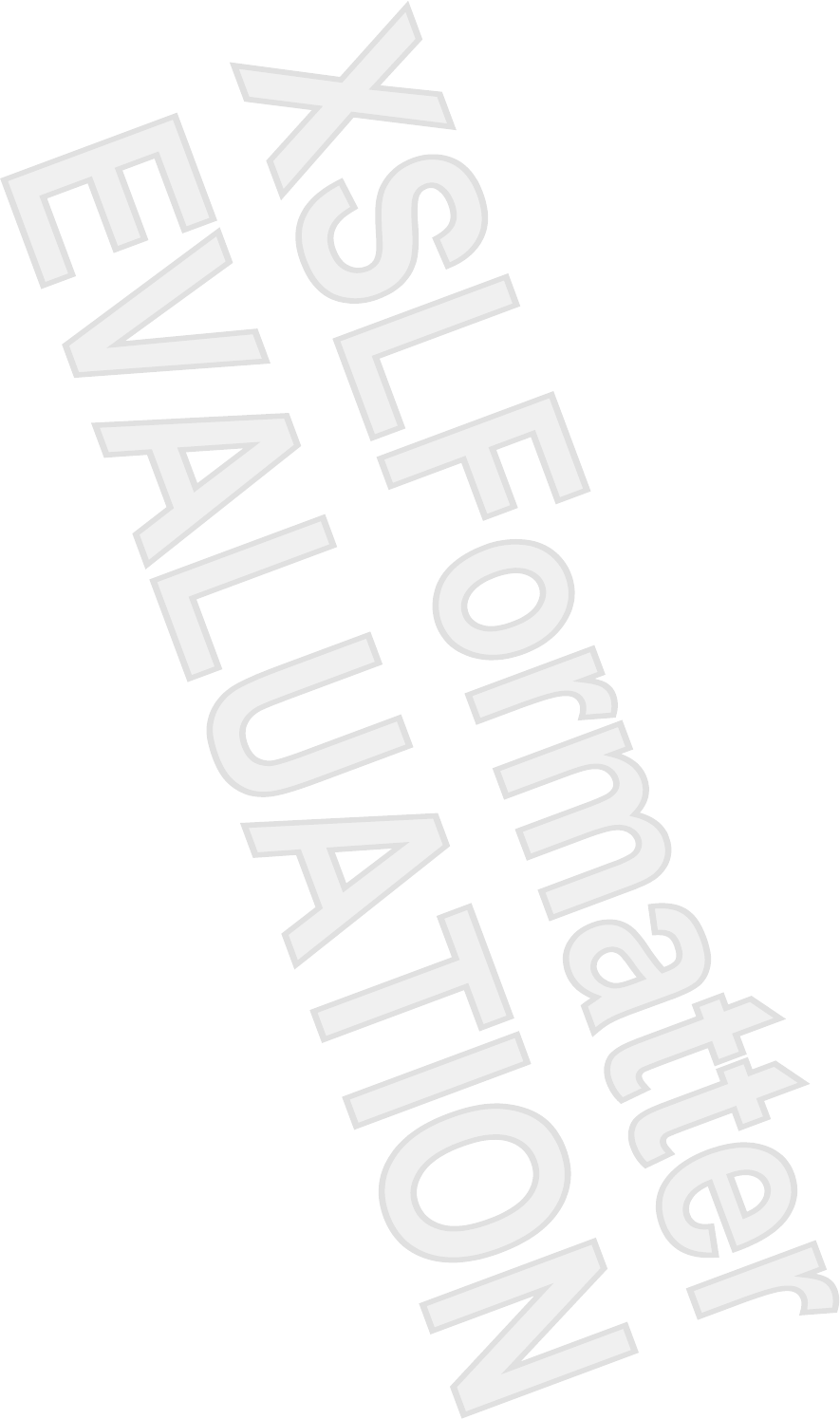
2 ExpressCards
An ExpressCard is a next-generation, high-performance PC Card that is inserted into the ExpressCard
slot.
Like standard PC Cards, ExpressCards are designed to conform to the standard specifications of the
Personal Computer Memory Card International Association (PCMCIA).
Configuring an ExpressCard
Install only the software required for your device. If you are instructed by the ExpressCard manufacturer
to install device drivers:
●Install only the device drivers for your operating system.
●Do not install other software, such as card services, socket services, or enablers, supplied by the
ExpressCard manufacturer.
4 Chapter 2 ExpressCards ENWW
Antenna House XSL Formatter (Evaluation) http://www.antennahouse.com/
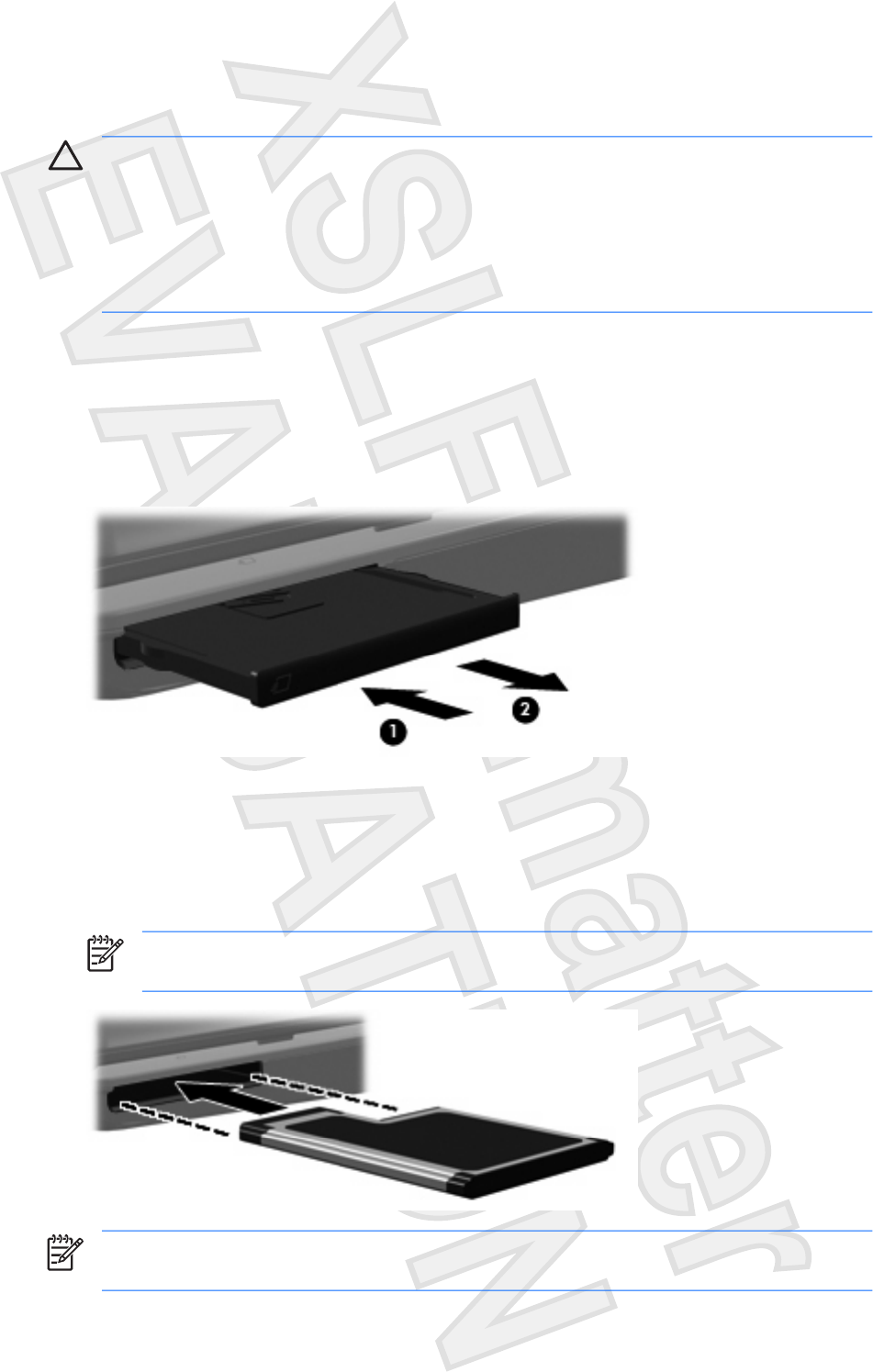
Inserting an ExpressCard
CAUTION To prevent damage to the computer and external media cards, do not insert an
ExpressCard into a PC Card slot or a PC Card into an ExpressCard slot.
CAUTION To prevent damage to the connectors:
Use minimal force when inserting an ExpressCard.
Do not move or transport the computer when an ExpressCard is in use.
The ExpressCard slot may contain a protective insert. The insert must be removed before you can insert
an ExpressCard.
To release and remove the protective insert:
1. Press in on the insert (1) to unlock it.
2. Pull the insert out of the slot (2).
To insert an ExpressCard:
1. Hold the card label-side up, with the connectors facing the computer.
2. Gently slide the card into the ExpressCard slot until the card is seated.
You will hear a sound when the device has been detected.
NOTE The first time you insert an ExpressCard, the “Installing device driver software”
message is displayed in the notification area, at the far right of the taskbar.
NOTE An inserted ExpressCard uses power even when idle. To conserve power, stop or
remove an ExpressCard when it is not in use.
ENWW Inserting an ExpressCard 5
Antenna House XSL Formatter (Evaluation) http://www.antennahouse.com/
Vista wording
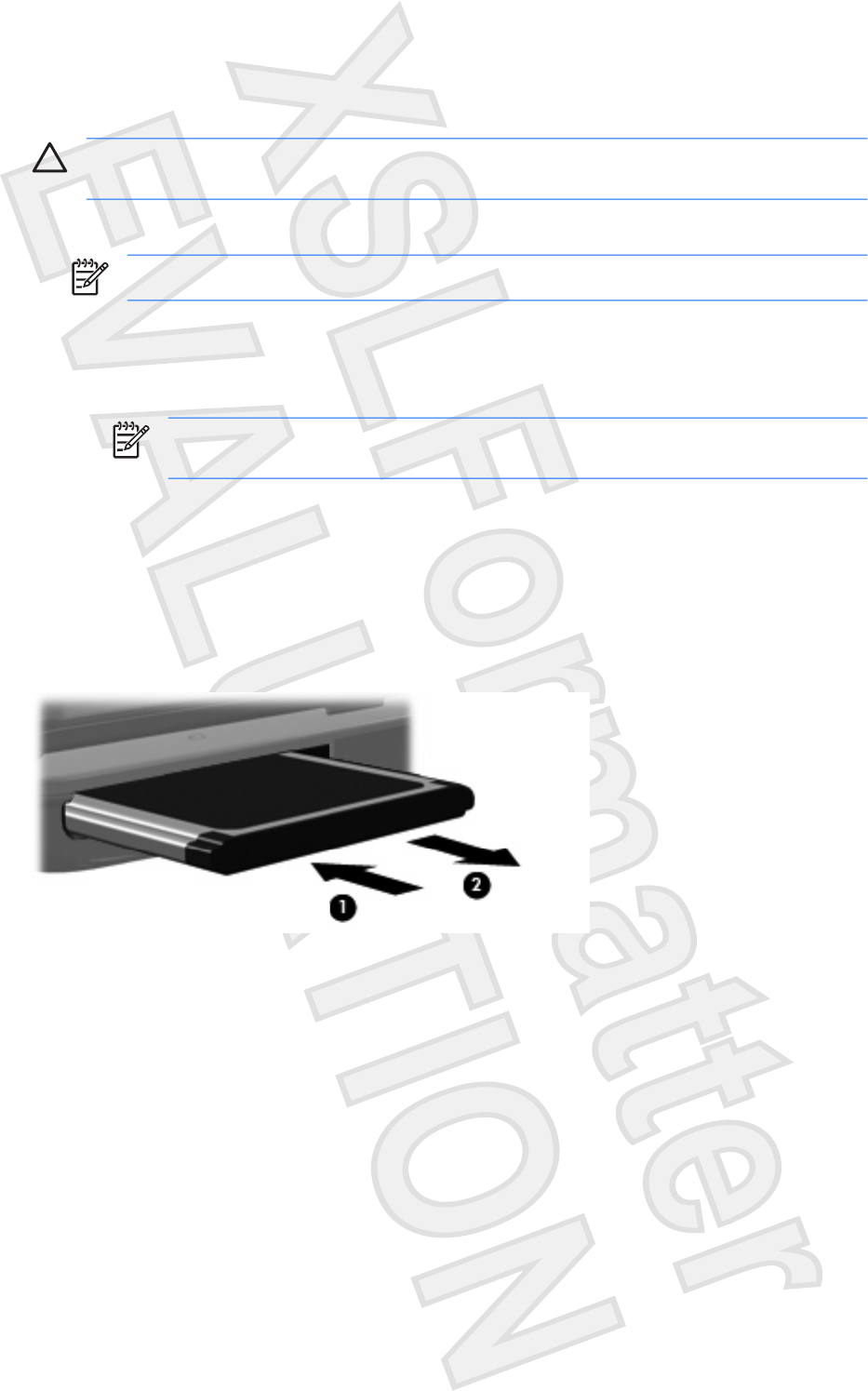
Stopping and removing an ExpressCard
CAUTION To prevent loss of data or an unresponsive system, stop an ExpressCard before
removing it.
1. Close all programs and complete all activities that are associated with the ExpressCard.
NOTE To stop a data transfer, click Cancel in the operating system Copying window.
2. Stop the ExpressCard:
a. Double-click the Safely Remove Hardware icon in the notification area, at the far right of the
taskbar.
NOTE To display the Safely Remove Hardware icon, click the Show Hidden Icons
icon (< or <<) in the notification area.
b. Click the ExpressCard listing.
c. Click Stop, and then OK.
3. Release and remove the ExpressCard:
a. Gently press in on the ExpressCard (1) to unlock it.
b. Pull the ExpressCard out of the slot (2).
6 Chapter 2 ExpressCards ENWW
Antenna House XSL Formatter (Evaluation) http://www.antennahouse.com/