COSMED Srl K4B2R-USA TELEMETRY UNIT User Manual User man K4B2 en
COSMED Srl TELEMETRY UNIT User man K4B2 en
Contents
- 1. Users Manual I
- 2. Users Manual II
- 3. Users Manual III
- 4. Users Manual IV
Users Manual III
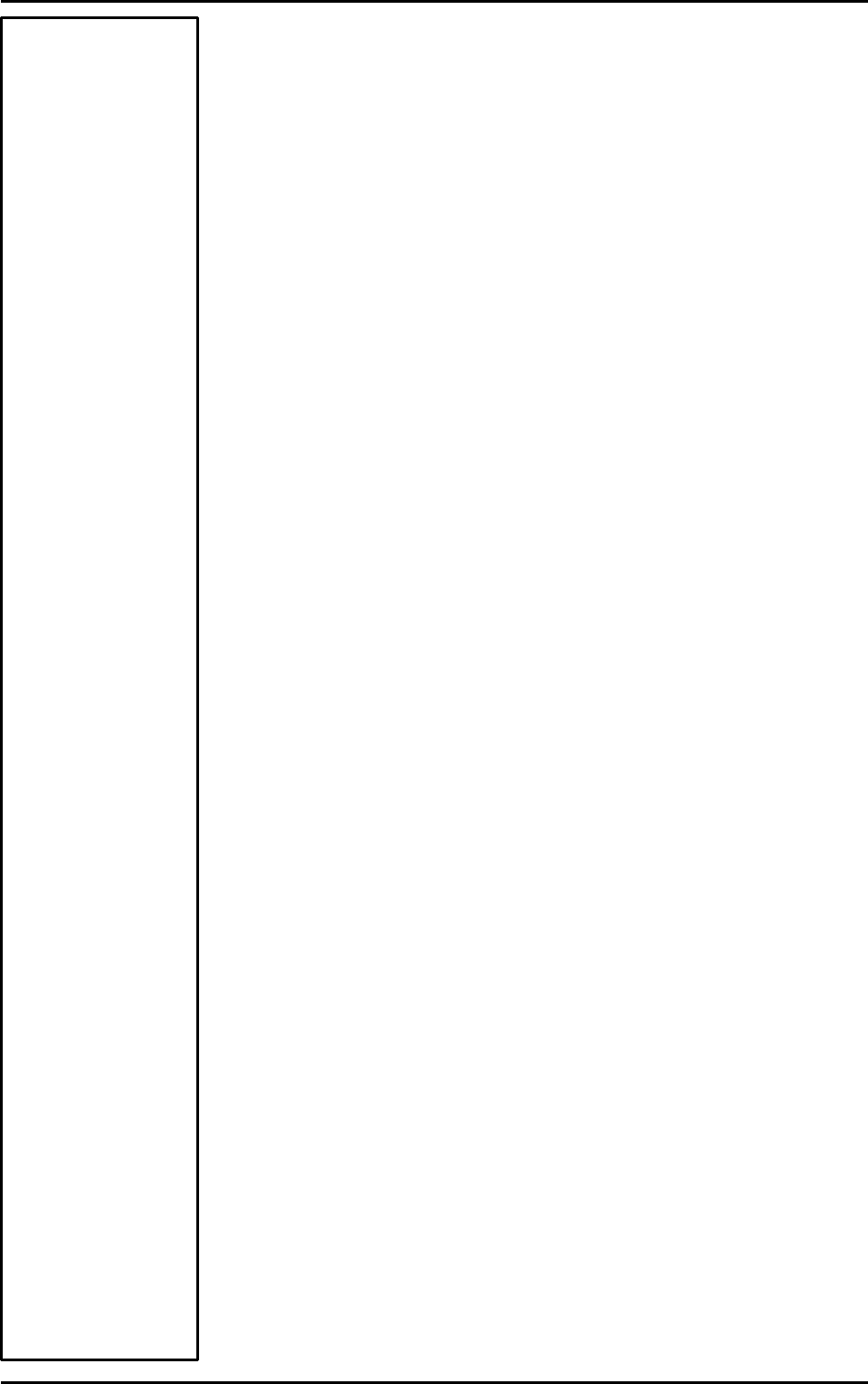
Calibration
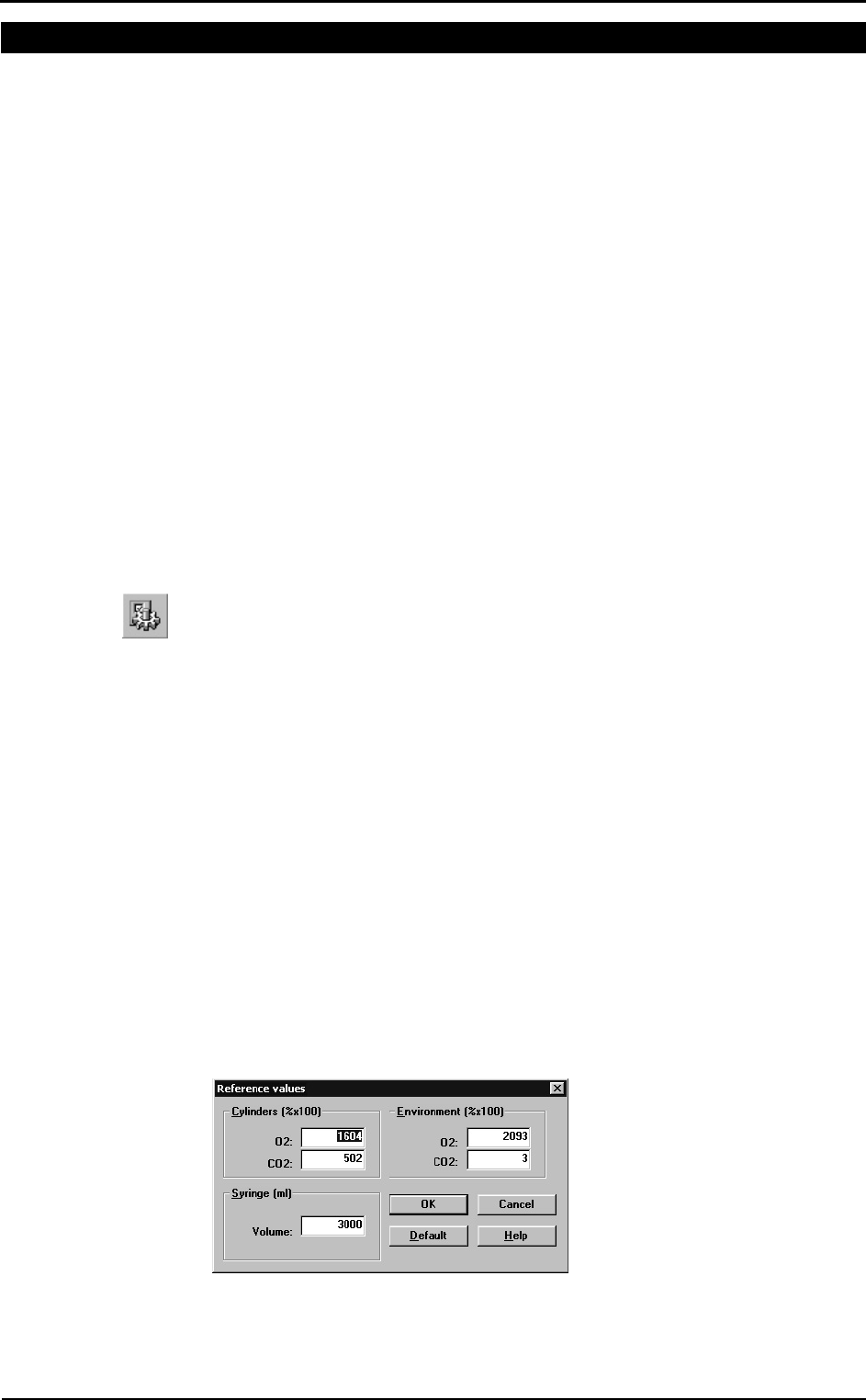
44 - K4 b2 User Manual
Gas calibration procedures
The system can be calibrated according to the following procedures:
1. Room air calibration
2. Reference gas calibration
3. Delay calibration
4. Turbine calibration
The Room air calibration, forced by the system before every test, consists of a sampling
room air. It updates the baseline of the CO2 analyzer and the gain of the O2 analyzer, in
order to match the readings with the predicted athmospheric values (20.93% for O2 and
0.03% for CO2).
The Reference gas calibration, recommended to be carried out daily, consists of
sampling a gas with a known composition (i.e. 16.00% for O2 and 5.00% for CO2) from
a calibration cylinder, and updating the baseline and the gain (span) of the analyzers in
order to match the readings with the predicted values (i.e. 16.00% for O2 and 5.00% for
CO2).
The Delay calibration, recommended to be carried out ones a week or whenever the
sampling line is replaced, is necessary to measure accurately the time necessary for the
gas sample to pass through the sampling line before being analyzed.
The Turbine calibration, recommended to be carried out quarterly, consists in measuring
the volume of a 3 litres calibration syringe and in updating the gain of the flowmeter in
order to match the predicted value.
Running the Calibration program
Start the program and choose Calibration from the Test Menu. The software runs the
Calibration software and the main menu changes accordingly.
Log file
The program creates and updates as default the calibration log file, containing the
conditions and the results of all the calibrations performed by the user.
To access the file select File/Report File... from the calibration program.
Setting reference values
Before starting calibrating make sure that the system has been configured correctly by
setting the right values of gas concentration of: room air (i.e. 20.95% O2 and 0.03%
CO2), of gas mixture contained in the cylinders and the volume of the calibration
syringe (i.e. 3 litres).
Set the reference values using the PC software
This operation must be performed only the first time. The next times, the system keeps
stored the reference values entered in this step.
1. Select Reference Values from the Calibration menu.
2. Type the correct values for the O2 and CO2 room air concentration (i.e. 2093 for
20.93%), and do the same for the gas concentration of the calibration cylinder.
3. Type the volume of the calibration syringe (i.e. 3000 for a 3 litres calibration
syringe).
4. Press OK button to confirm changes.
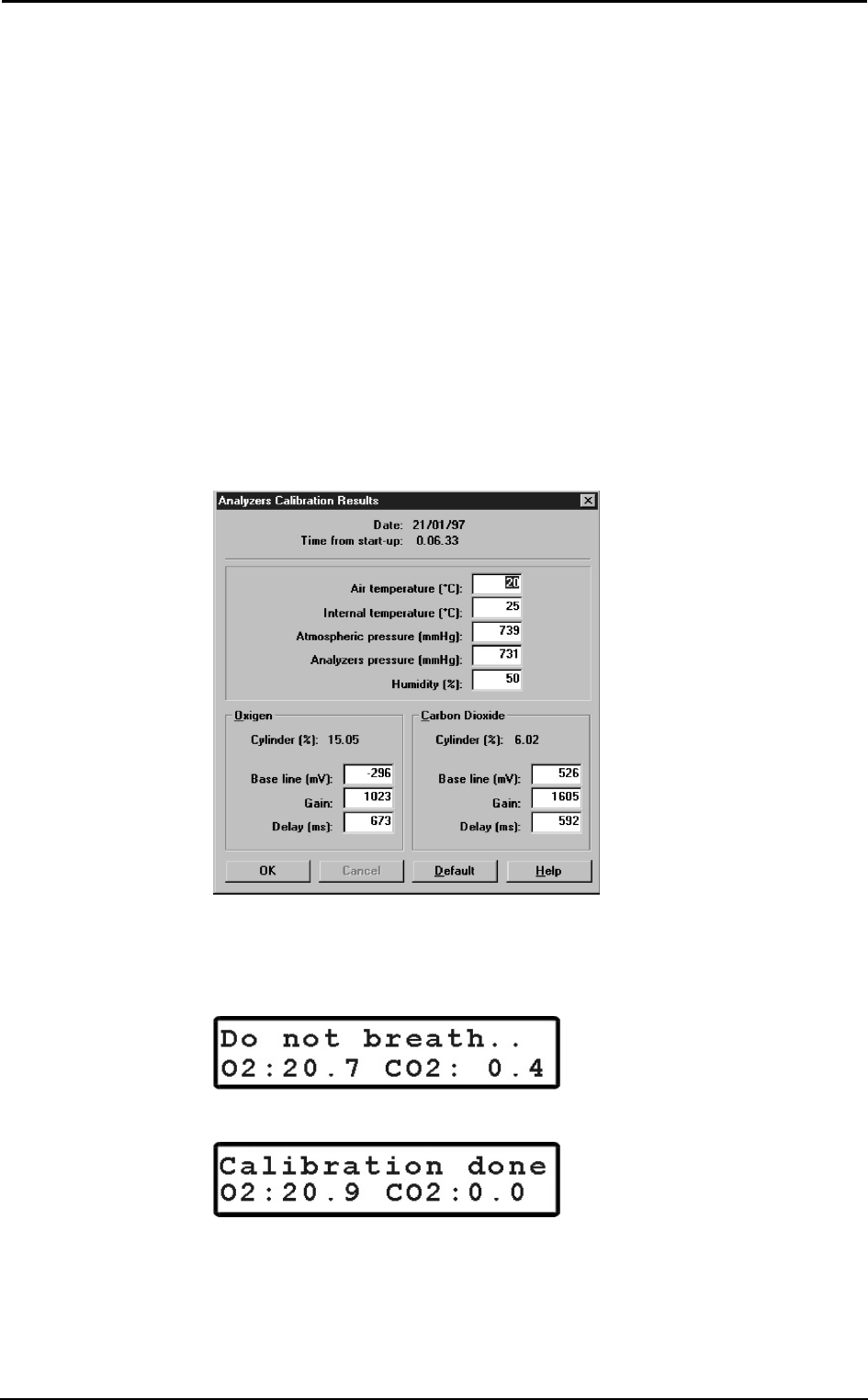
Chapter 4 - Calibration - 45
Set the reference values using the Portable Unit
To set reference values from the K4 b
2 Portable Unit go to the main menu, choose
Calibration and scroll tasks up to choose Set Cal. Predicted Values, type the values
using the arrow keys and press Enter to confirm changes.
Room air calibration
Room Air calibration is forced to be performed before each test. With this procedure the
system calibrates both gas analyzers according to the Room Air Concentrations
(20.95% O2 and 0.03% for CO2). You can run this procedure either with the software or
directly with the Portable Unit.
Room air calibration using the PC software
1. Connect the Portable Unit to the PC by the serial port. Remove the sampling plug
from the flowmeter.
2. Run the calibration program and choose Room air from the Calibration menu.
3. The message "Room air calibration in progress..." will appear and a graph will
show in real time the O
2 and CO2 calibration. At the end of the manoeuvre the
message "Calibration done" will be visualized.
4. The following dialogue box will appear showing the calibration results, press OK
to confirm the calibration.
Room air calibration using the Portable Unit
1. Remove the sampling plug from the flowmeter.
2. In the main menu choose Calibration menu, choose Room Air Calibration and
confirm by pressing Enter.
3. The procedure is automatically performed until the message "Calibration done"
appears, the O2 and CO2 values will be visualized on the display.
Reference gas calibration
The software allows to automatically calibrate zero, gain and alignments of the gases
sensors. Even if the program doesn't force you to carry out the calibration, the system
should be calibrated before each test. To perform the sensor calibration is necessary to
sss
Note: After turning on the
unit, wait 45 minutes warm
up time before starting the
calibration procedure.
sss
Important: During
calibration always remove
the sampling tube from the
optoelectronic reader. Do
not remove the sampling
tube from the Portable Unit
otherwise calibration could
be affected.
sss
Caution: During Room Air
calibration be sure to put the
sampling line far from the
expired gas otherwise
calibration could be affected.
sss
Caution: Room Air calibration
performed in small ambients
(high concentration of CO2)
affects the calibration results
and the accuracy of the
following test.
sss
Notice: Do not use mixtures
with a O2 concentration above
24% since it is out of the
oxygen sensor range
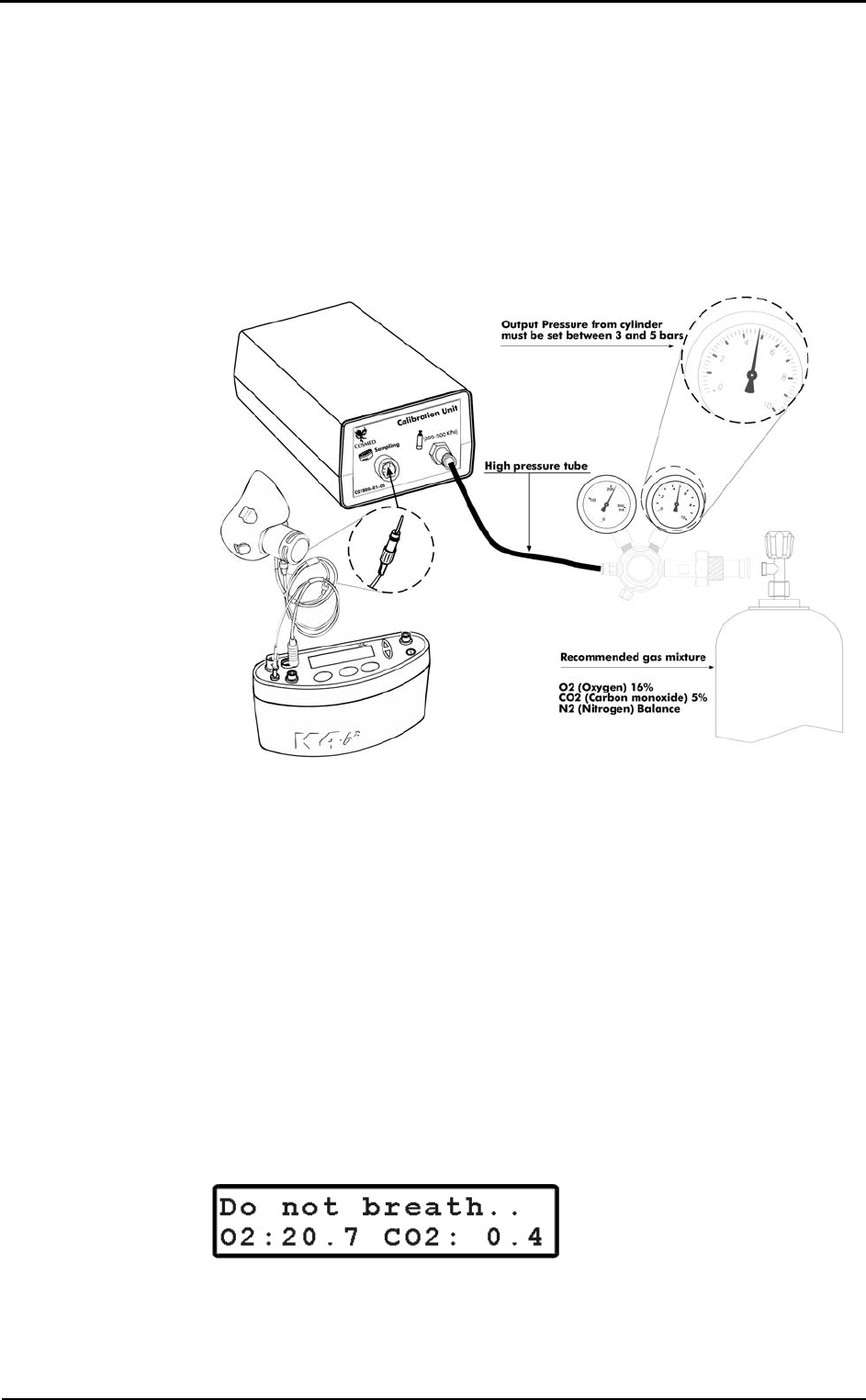
46 - K4 b2 User Manual
have available a cylinder filled of a concentration known of mixed gas. It is suggested
to use CO2 5,00% , O2 16% concentrations and N2 for balance.
The calibration unit
The gas regulator has an adjustable second stage that must be open every time the
cylinder is used for the calibration. This is necessary to avoid a small leakage in the
connections can discharge the bottle in few time.
1. Make sure you wait for warm-up time before starting calibrating. Be sure the high-
pressure tube supplied together with the system is connected to the "Cylinder" plug.
2. Open the cylinder valve by turning the valve counter-clockwise, the pressure value
must be set within a range of 300-500 Kpa (3-5 bars or 44-73 Psi).
After these operation, please operate as follows.
Reference gas calibration using the PC software
1. Connect the K4 b2 unit to the PC by the serial port. Remove the sampling plug from
the optoelectronic reader.
2. Run the calibration program and choose Gas from the Calibration menu.
3. The message "Gas calibration in progress..." will appear and a graph will show in
real time the O
2 and CO2 calibration. The software runs first the Room Air
calibration, so do not connect the sample plug to cylinder output until the message
"Sample reference gas..." will be displayed. At the end of the procedure the
message "Calibration done" will be visualized.
4. The dialogue box showing the calibration results will appear, press OK to confirm
the calibration.
Reference gas calibration using the Portable Unit
1. Remove the sampling plug from the flowmeter.
2. In the main menu choose Calibration menu, choose Refernce gas calibration and
confirm by pressing Enter.
3. The K4 b2 runs first the Room Air calibration, so do not connect the sample plug to
cylinder output until the message " Sample reference gas..." will be displayed. At
the end of the procedure the message "Calibration done" will be visualized.
sss
Notice
: Before calibrating be
sure the "Reference values"
of room air and reference
gas are properly entered.
sss
Caution: Be sure that the
cylinder pressure out is
regulated to 3 and 5 bar.
sss
Notice: If the pressure
regulator is set at a different
pressure from what
specified, room air could be
mixed together with
reference gas and the
calibration could be affected.
sss
Notice
: Before calibrating be
sure the "Reference values"
of room air and reference
gas are properly entered.
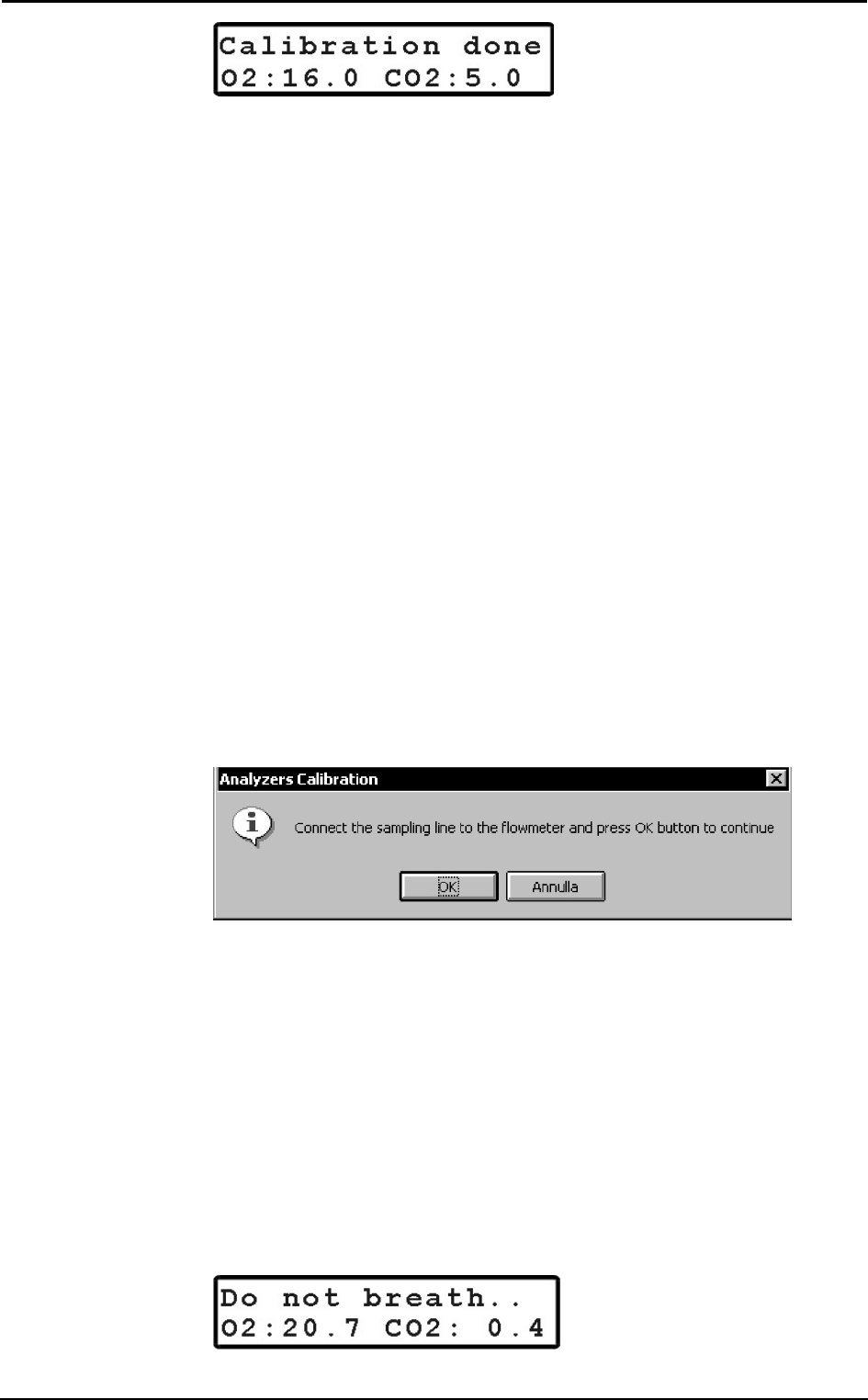
Chapter 4 - Calibration - 47
Gas delay calibration
The delay calibration procedure is a calibration included in the software due the time
alignment between flow and gas concentration measurements is one of the potential
problems to consider to assure accurate readings during test. The gas delay calibration is
the measurement of time required by the gas to reach the gas analyzer.
For "breath by breath" analysis it is essential that the instantaneous flow rate must be
multiplied by the proper time-matched expired gas concentration. Although flow can be
instantaneously measured, gas concentration measurements can be calculated with a
delay related both to the time necessary for the gas to be transported to the sensor and to
intrinsic characteristics of the analyzer principle.
Two factors contribute to the time alignments delay. K4 b2 uses a capillary sampling
tube with a pump to draw a continuous gas sample into the analyzers. The gas transport
time depends on the dimensions of the tube and on the pump flow rate. Additionally the
gas sensors have a response time that must be added to the above delay for calculating
the total delay.
The software of the K4 b2 by carrying out the Gas Delay procedure calculates this delay
and introduces a correction to realign both flow and gas measurements.
This procedure must be carried out each time some changes occur in the sampling
system, i.e. when the sampling tube is changed. However it is recommended to carry
out this calibration each week in order to prevent wrongs measurements.
Delay calibration using the PC software
1. Connect the K4 b2 unit to the PC by the serial port. Remove the sampling plug from
the optoelectronic reader.
2. Run the calibration program and choose Delay from the Calibration menu.
3. The message "Gas calibration in progress..." will appear and a graph will show in
real time the O
2 and CO2 calibration. The software first runs the Room Air
calibration. At the end of the Room Air calibration the following message appears.
4. Connect the sampling tube to the optoelectronic reader and press OK button to start
breathing at a constant rate.
5. The software helps to maintain a constant rate by means of a beep sound. It is not
important to maintain the same rate suggested by the system but it is very important
to breath constantly.
6. Continue breathing some cycles until the message "Calibration done" appears. The
software open a dialogue box with the new calibration factors and the new delay
value. Press OK to confirm the calibration.
Delay calibration using the Portable Unit
1. On the main menu scroll the commands, choose Calibration and press Enter to
confirm the choice.
2. Choose O2/CO2 delay calibration and press Enter to confirm.
3. The following message appears, and the software automatically run the Room air
Calibration.

48 - K4 b2 User Manual
4. When the message “Connect the sampling line and press Enter” appears press
Enter and start breathing at a constant rate. The software helps to maintain a
constant rate by means of a beep sound. It is not important to maintain the same
rate suggested by the system but it is most important to breath constantly.
5. After some cycles a message will appear confirming the delay calibration and the
new values will be shown on the display. Press Cancel to return to the previous
menu.
Print the calibration report
In the Calibration program choose Print from the File menu.
Edit the calibration factors
The last sensors calibration factors can be either edited or viewed. To do this choose
Gas Results… from the File menu.
To view or edit the last Turbine calibration factor choose Turbine results… from the
File menu.
Note: To restore factory setting press Default button in the dialog box. Once you press
the default button you must run a new calibration before testing.
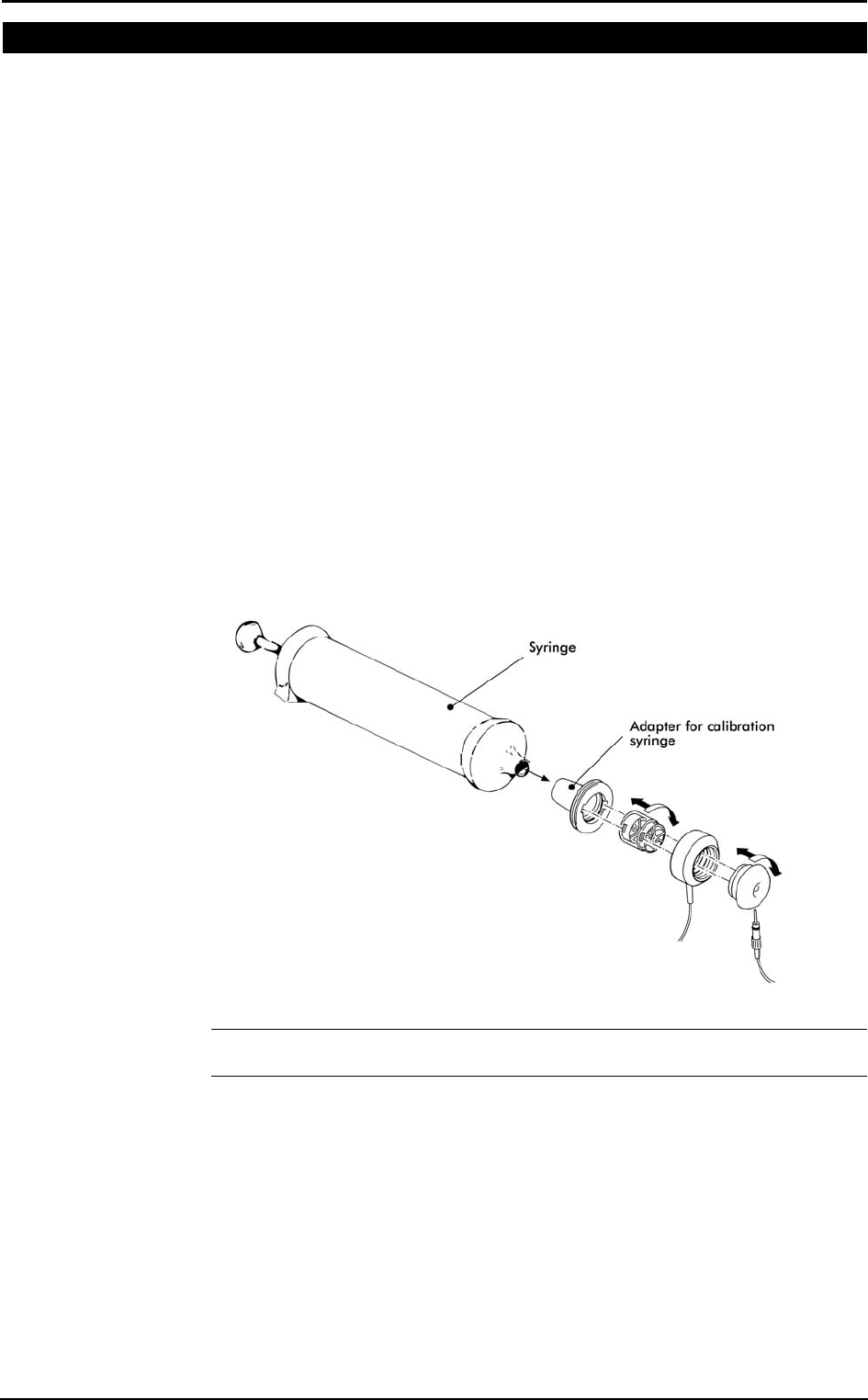
Chapter 4 - Calibration - 49
Turbine calibration
The system uses a turbine flowmeter. It opposes a very low resistance to flow. The air
passing through the helical conveyors, takes a spiral motion which causes the rotation of
the turbine rotor. The rolling blade interrupts the infrared light beamed by the three
diodes of the optoelectronic reader. Every interruption represents 1/6 turn of the rotor,
this allows to measure the number of turn in the time. There is a constant ratio between
air passing through the turbine and number of turns. This allows an accurate measure of
flows and volume. The turbine flowmeter doesn't need daily calibrations as it is not
affected by pressure, humidity and temperature.
To work properly, the turbine only requires the rotor to rotate freely without any friction
that might be caused by dust that can be easily avoided with an ordinary cleaning
procedure (see Maintenance).
However in order to ensure accuracy it's recommended to run periodically the
calibration procedure. Calibration has to be carried out with a calibration syringe of 3
litres volume, the calibration procedure is totally managed by software.
A measurement system should be calibrated daily in order to ensure maximum accuracy
and reliable test results. If a correct maintenance is provided it’s possible to check the
calibration of the turbine flowmeter even at relatively long intervals (i.e. 1 month). The
calibration procedure assures valid and verifiable results within a ±3% accuracy.
Assembling the flowmeter for calibration
1. Connect the Opto-reader to the calibration syringe through the adapter.
2. Connect the flowmeter to the syringe with the rubber cylinder supplied in the
standard packaging.
Note: If a bacterial filter is used for the tests, do use it also during the turbine
calibration.
Calibrating the turbine
Turbine calibration using the PC software
After having run the calibration program:
1. Select Reference Values from the File menu. If your syringe has a different value
from the default one (3 litres), please enter the correct value.
2. Select Calibration/Turbine….
3. When the Calibration Turbine dialog box appears with the syringe piston initially
pushed all the way in, move the piston in and out for 5 inspiratory strokes and 5
sss
Note
: If you are using a slow
PC, we recommend to set
an higher refresh time.
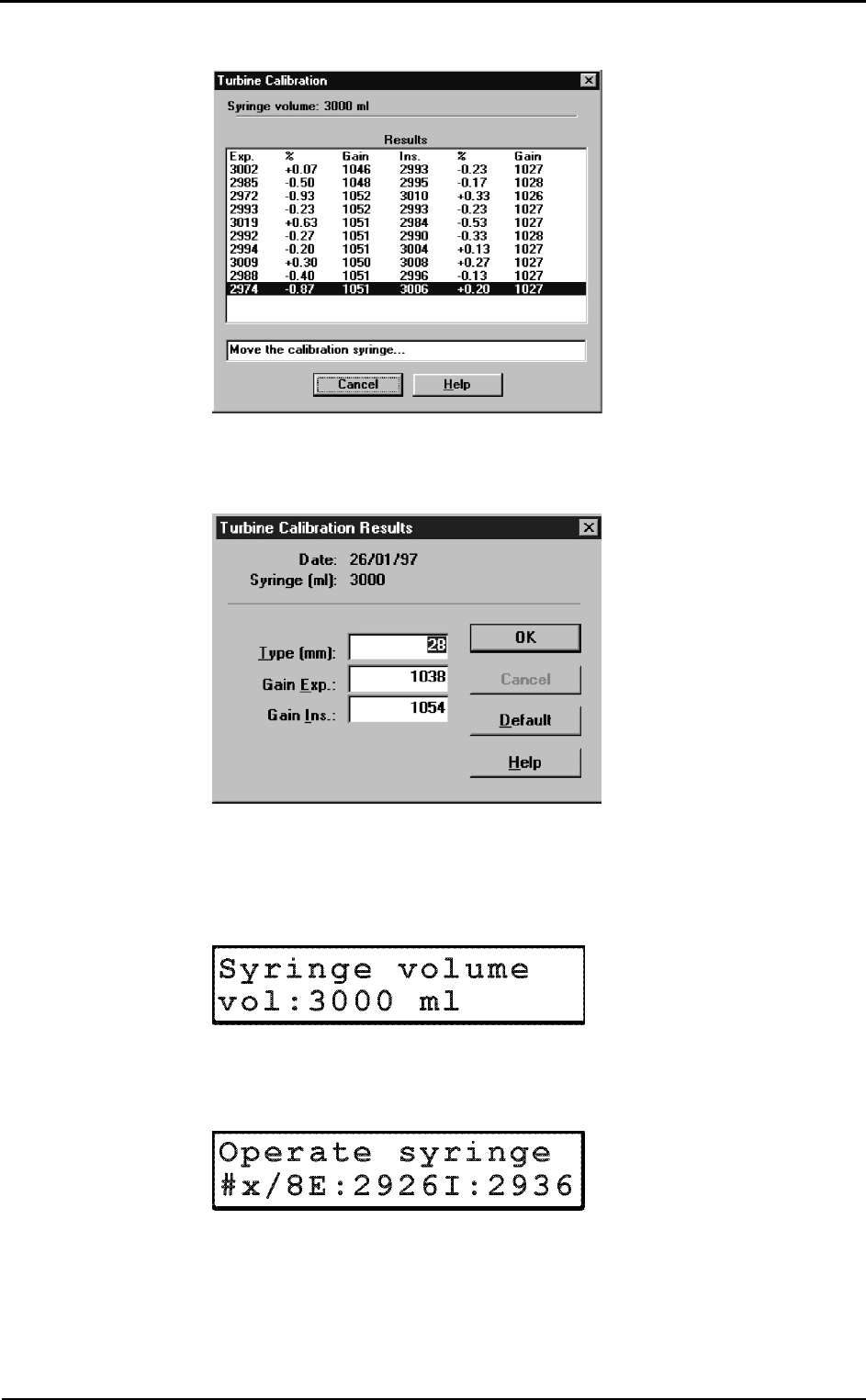
50 - K4 b2 User Manual
expiratory strokes in order to get the first values appearing on the display. Then
move the syringe piston for other 10 strokes (IN and EX).
4. At each of the 10 steps the software displays the results of the manoeuvre and the
percentage error in the reading.
5. At the end of this operation, the software displays the new calibration factors. Press
OK to store the new value.
Turbine calibration using the Portable Unit
1. Screw up the adapter for the calibration syringe to the optoelectronic reader.
2. Connect the optoelectronic reader to the calibration syringe. Before starting the
calibration be sure to have inserted the right reference value for the syringe. To
check it, select Volume Syringe from the Set predicted value menu.
3. Then choose Calibration from the main menu and press Enter.
4. Scroll the menu, choose Turbine Calibration and press Enter.
5. Start moving the syringe till the message "Operate syringe" will disappear on the
display. The display will show expired (E) and inspired (I) readings for each stroke.
6. When the display visualizes the message "Calibration done" the Turbine has been
calibrated, press Cancel to return to the main menu, the new calibration factor will
be automatically stored.
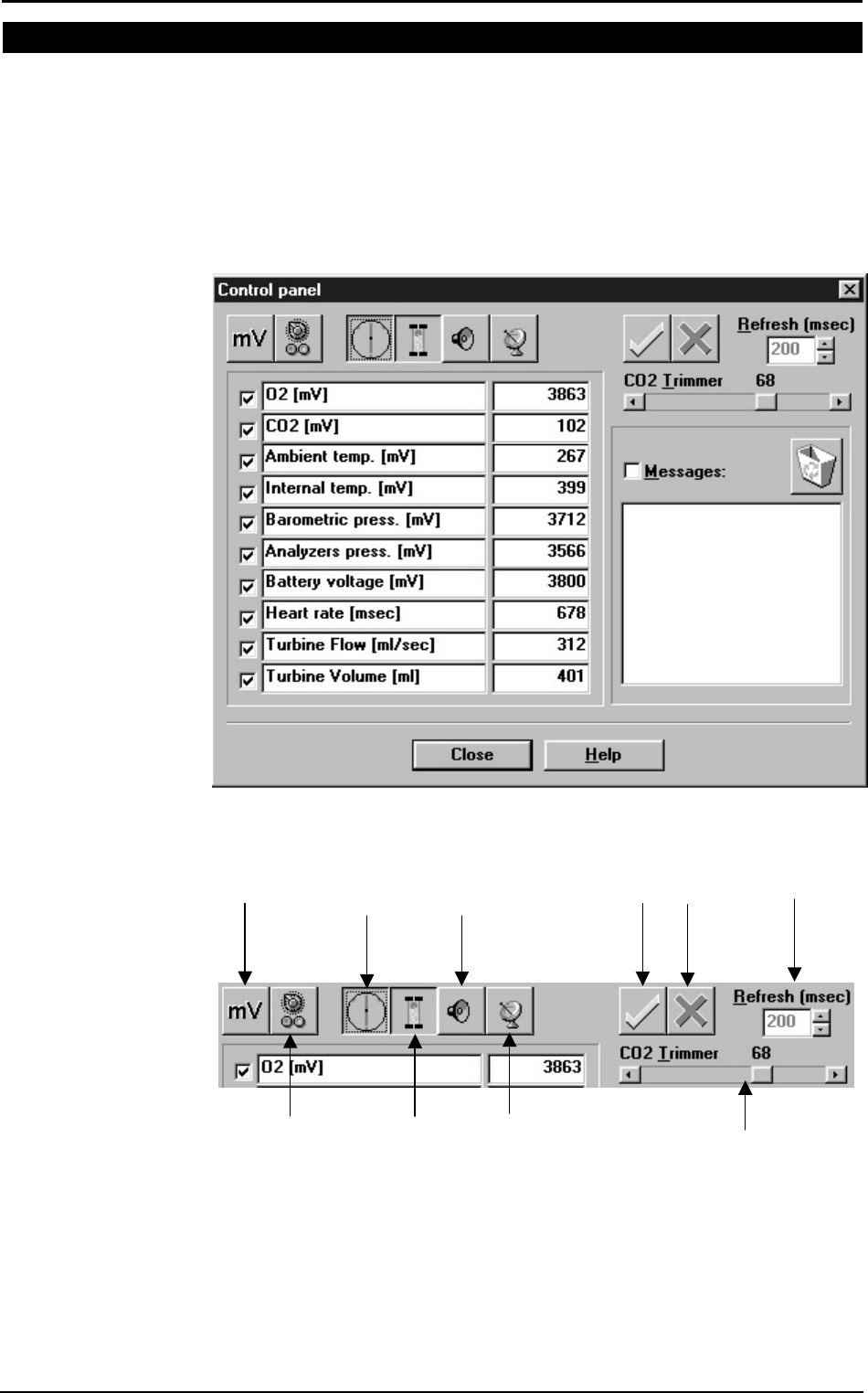
Chapter 4 - Calibration - 51
Checking the system signals
The control panel
The Control Panel, which can be activated from the Calibration/Control panel…
menu item, is a useful tool to check the main hardware functions of K4 b2.
By using the controls on Control Panel you are able to do the following:
1. Reading the signals acquired by the system both as voltages and processed data;
2. Activating/Disactivating the valves, the sampling pump and other installed
components (for example, oxymeter).
Using the control panel
mV / real values
display
Select all
channels
Deselect all
channels
Signal refresh
time
Sampling
pump on/off
edit parameters
(name, unit,…)
Flowmeter
on/off
Buzzer
on/off
Transmitter
on/off
Digital CO
2
trimmer
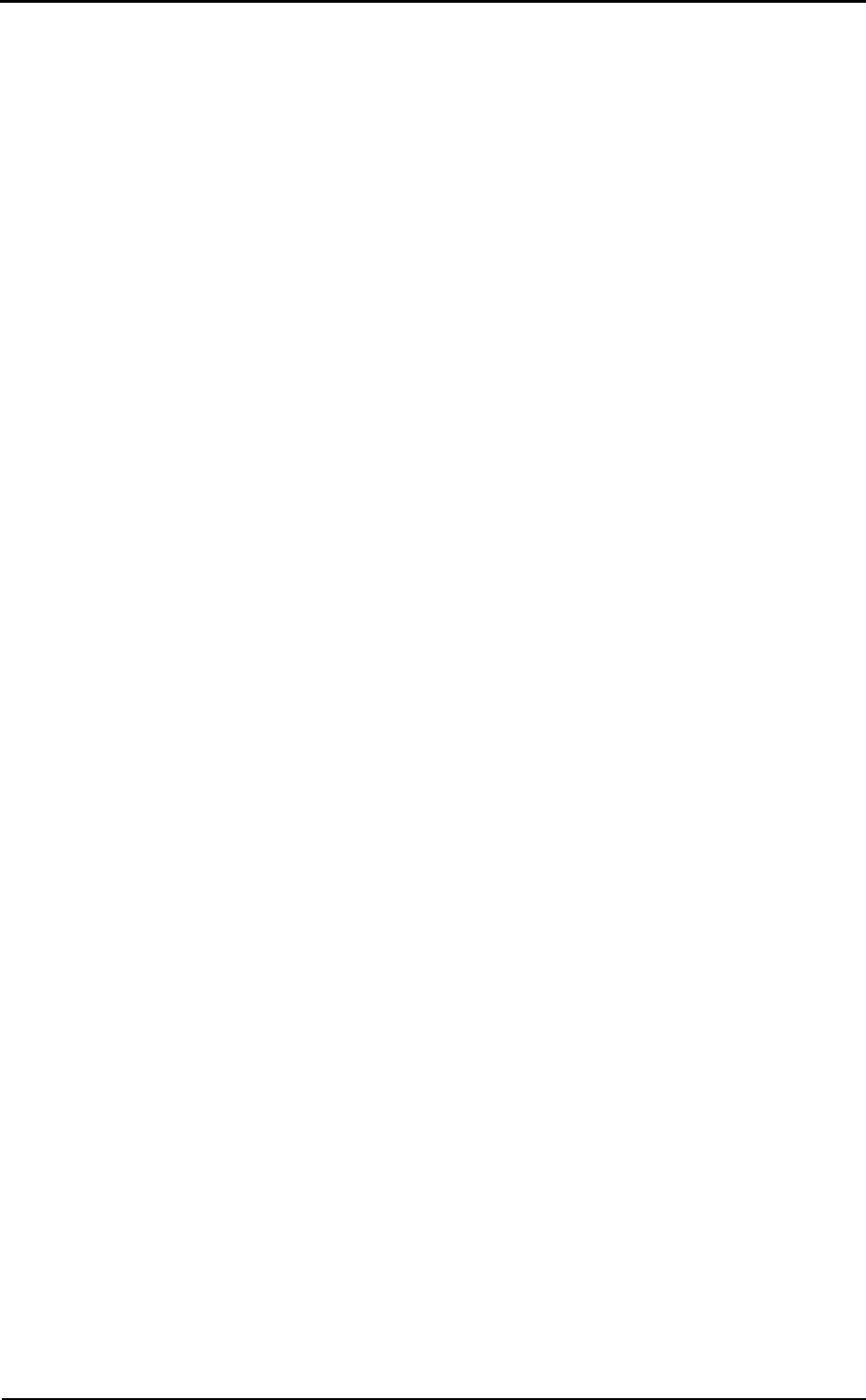
52 - K4 b2 User Manual
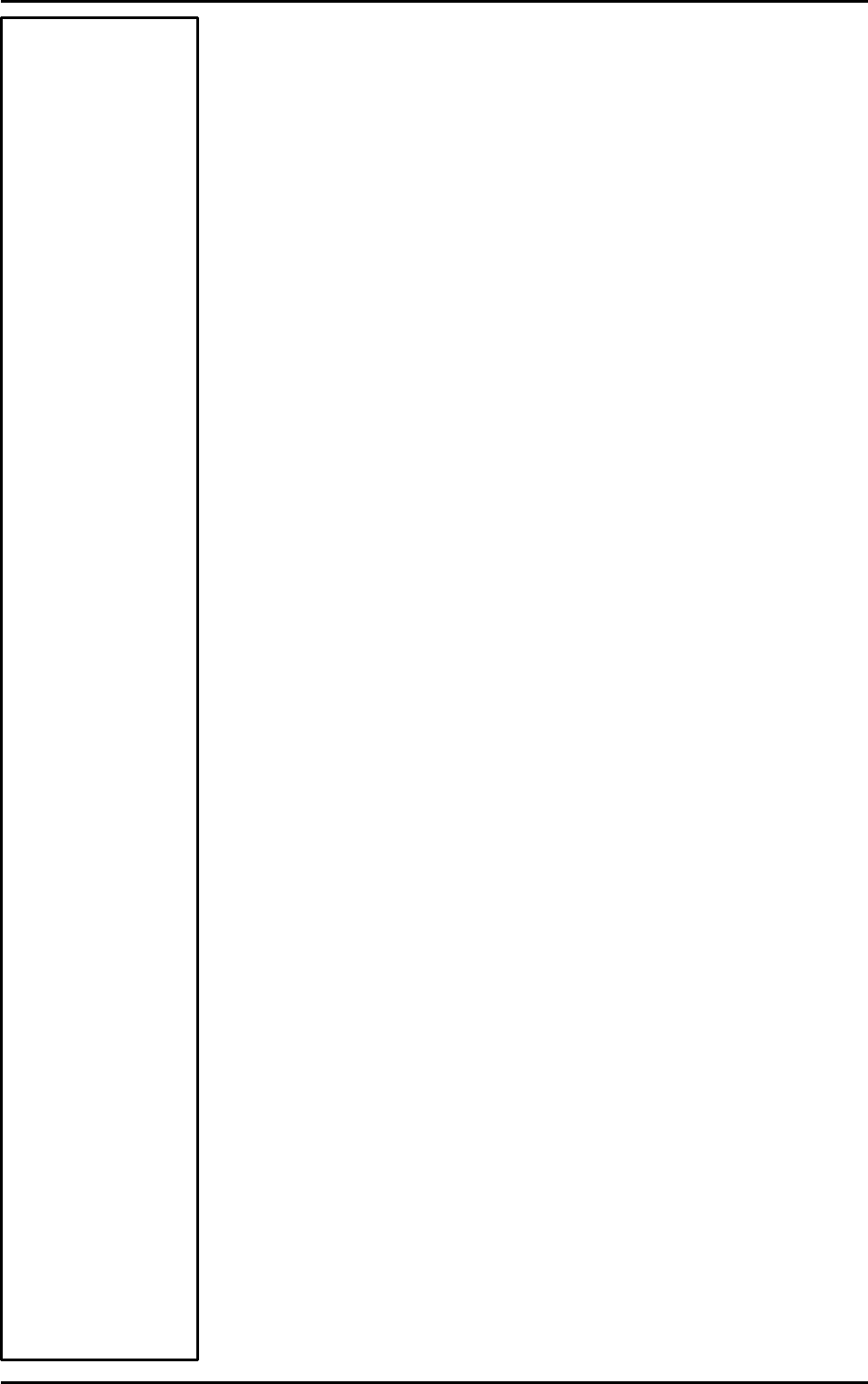
Operating modes
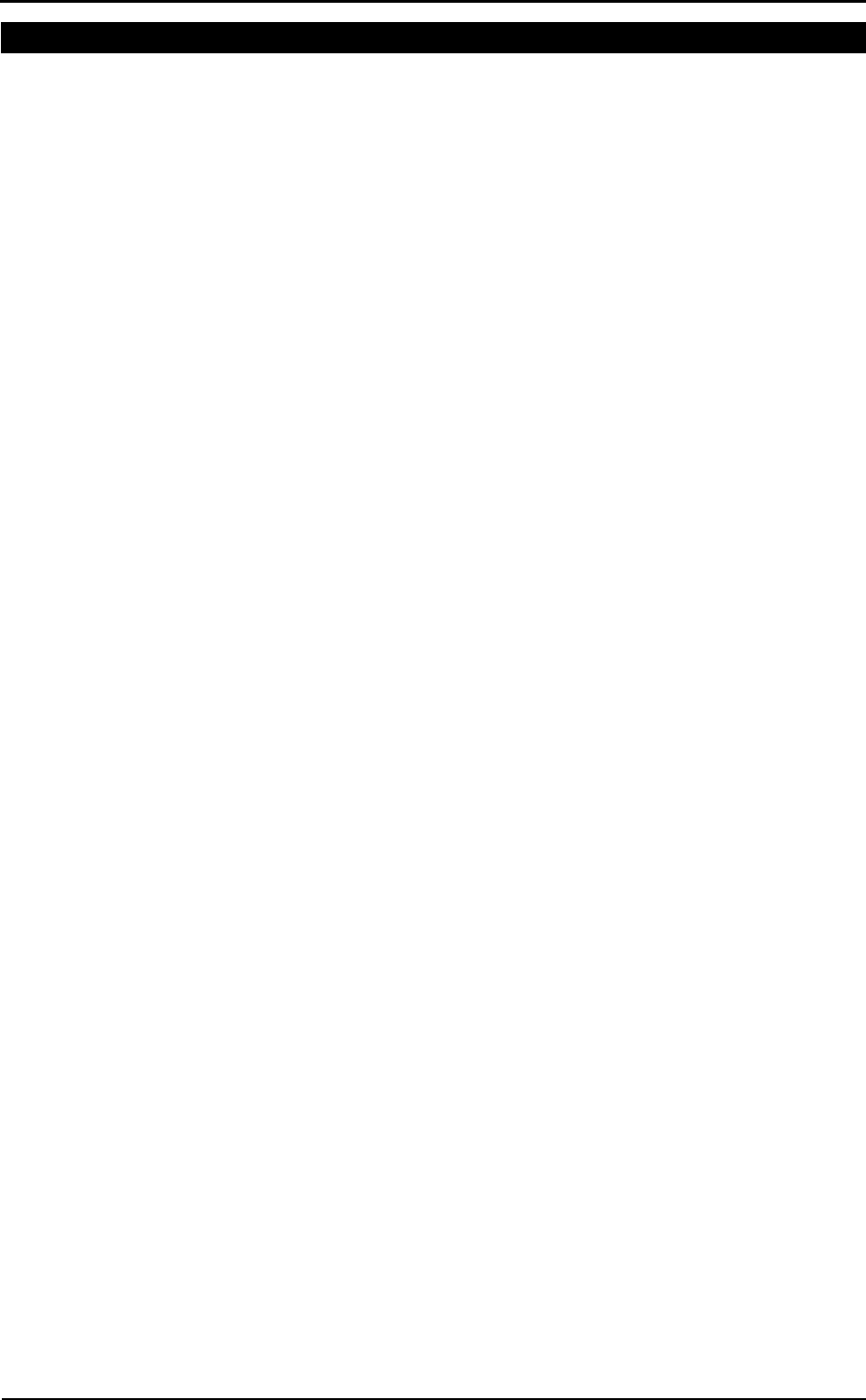
54 - K4 b2 User Manual
K4 b2 Operating modes
K4 b2 is a versatile system. You can use it in the field or in the lab without any kind of
limitation. Test can be carried out in the following three different configuration:
• Holter Data Recorder
• Telemetry Data Transmission
• Laboratory Station
Holter Data Recorder
Using the system in the field without the Receiver unit you can store data "breath by
breath" in high capacity memory (1 MB). The memory allows to store up to 16
thousands breaths, when the test is completed, the results can be downloaded to the PC
via the RS 232 port provided with the equipment.
Telemetry Data Transmission (option)
In case the telemetry Data Transmission module is available, the K4 b2 portable unit
provided with a small transmitter that allows to send data by telemetry up to a distance
of 800 meters. All data are transmitted "breath by breath" to the receiver unit. The
Receiver Unit must be connected to a PC by serial port, it allows the resercher to
monitor data on line both in table and graphic format. Anyway tests are stored in the
memory of the portable unit, thus in case of transmission interferences no data are lost.
By using the system with a PC the software K4 b
2 can also control and synchronise
ergometers by using user defined exercise protocol.
Serial (Laboratory) Station
Although K4 b
2 has been designed for tests in the field, it can also be used as a
conventional laboratory station as it offers the same features of the best stand alone
devices. Under this operating mode the K4 b2 Portable Unit is simply connected to the
PC through the RS232 serial port and all tasks, exactly like any conventional laboratory
device. Anyway tests are stored on the memory of the portable unit as well.
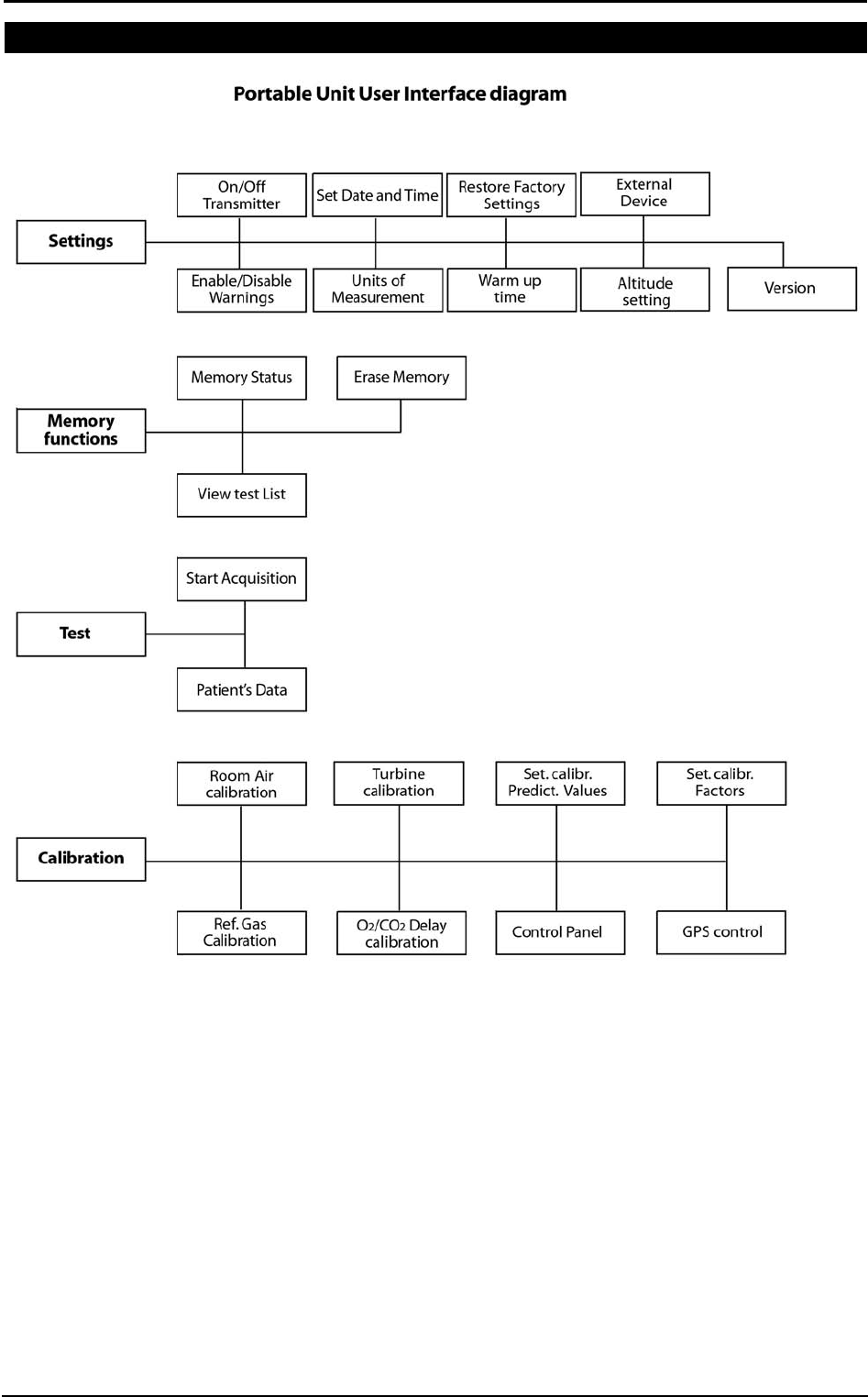
Chapter 5 - Operating modes - 55
Portable Unit User Interface diagram
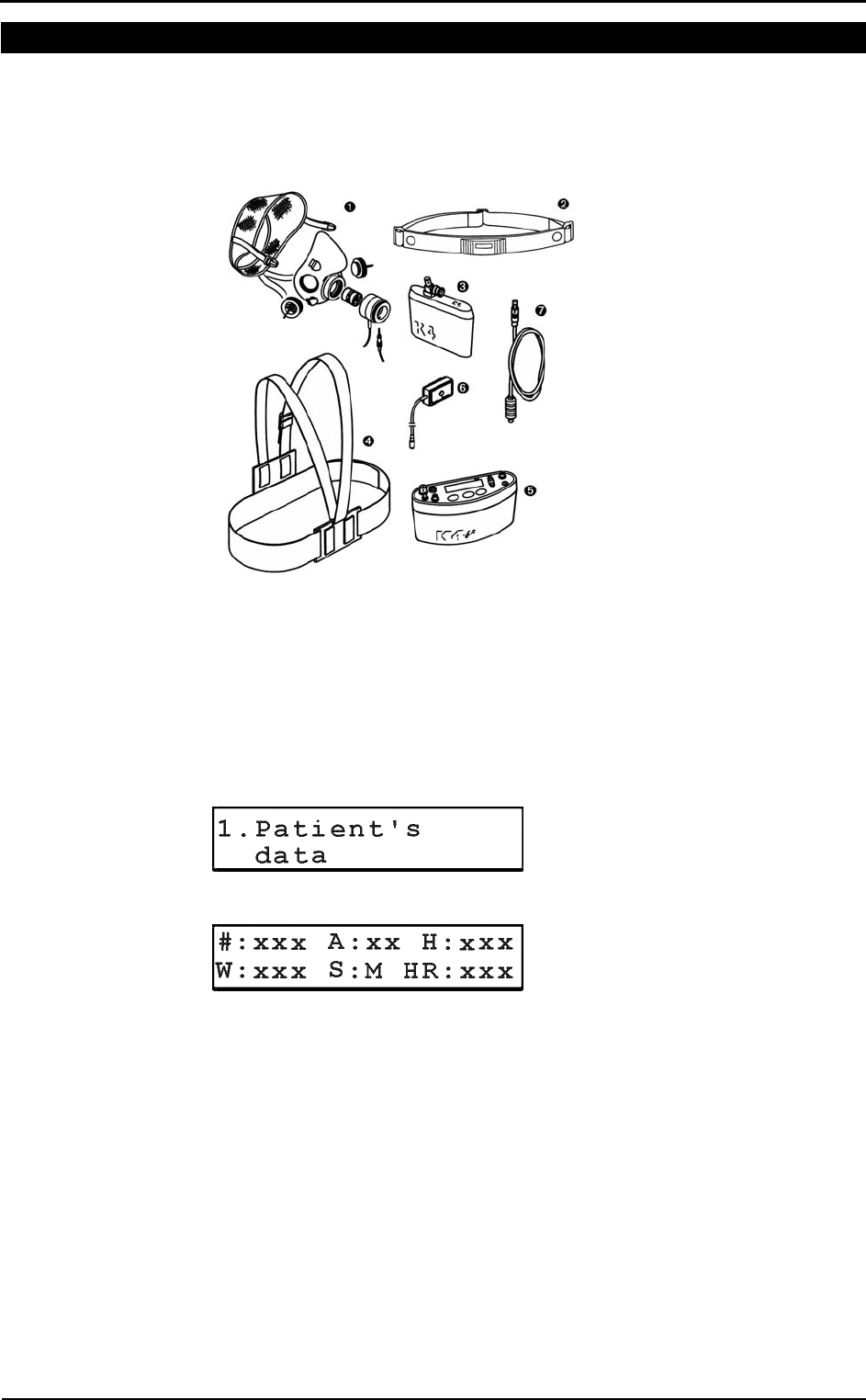
56 - K4 b2 User Manual
Holter Data Recorder Mode
It is ideal operating modes if you need to test a patient difficult to monitor by Telemetry
(i.e. climbing, long distances races, etc). The memory capacity of the K4 b2 is able to
store data up to 16 thousands breaths. The system saves data for each breath, hence time
storing capacity depends on the respiratory frequency.
1. Mask + flowmeter
2. Heart rate belt
3. Rechargeable battery
4. Harness
5. K4 b2 Unit
6. HR probe
7. Power cable
Operating sequence
Warming-up the system
Warm-up the K4 b2 for 45 minutes before testing or calibrating.
Enter new patient
1. Connect K4 b2 to the subject.
2. Go to the K4 b2 control panel and choose Patient's data from Test menu.
3. Move the cursor among fields with the Enter key and use the Up and Down keys
to modify values.
The fields are shown in the following order:
#: patient ID
A: age in years
H: height (cm or inch)
W: weight (kg or Lbs)
S: sex (M or F)
HR: HR max
4. The HR Max is automatically calculated by the formula 220-age, however it can be
also changed according to physician experience and patient medical history. By
confirming the HR rate value all the patient data are automatically saved.
Calibrate and start the test
1. Remove the sampling plug from the mask and put the tube far from expired gas
concentrations.
2. On the Patient's Data menu scroll down the menu and select Start Test from the
main menu and press Enter to confirm.
sss
Note: USA and Japan
versions have the items 3
and 5 slightly different
because of the antenna
placement.
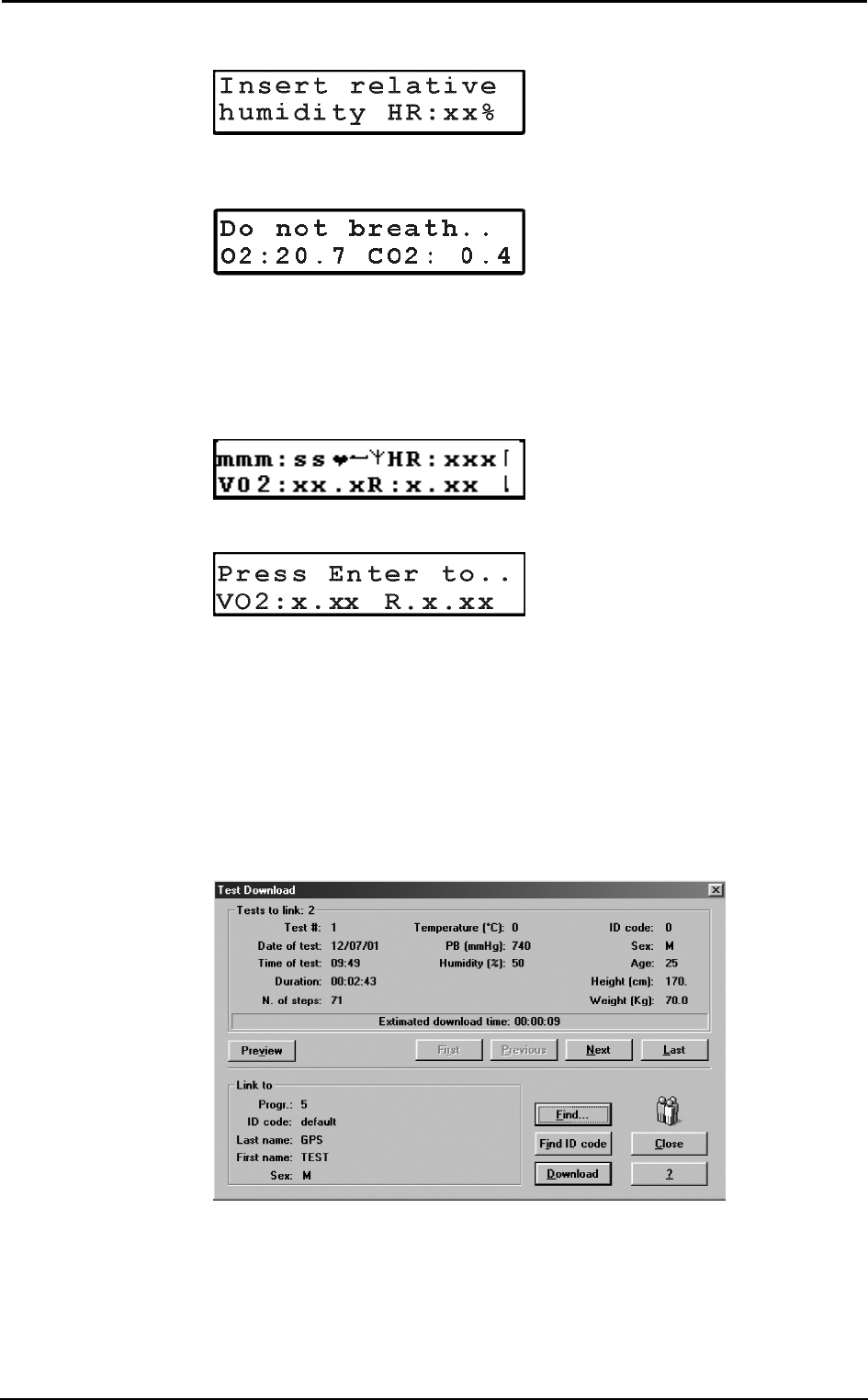
Chapter 5 - Operating modes - 57
3. The message "Insert relative humidity" will be visualized, type the correct value
and press Enter.
4. The K4 b
2 runs automatically the Room Air calibration. The message "Do not
breath near the sampling line" appears. Wait for few seconds until the message
"Calibration done" will appear together with a double beep sound.
5. Connect the sampling plug to the optoelectronic reader. Some values (Heart Rate,
R, VO2, VCO2,...) will be shown and updated each breath on the control panel
display. The message "Press Enter to start the test" will be displayed each 10 secs.
You can switch to different values by moving the Up and Down key.
6. After having pressed the Enter key the test starts but the K4b2 is not storing data.
In this phase the PU is checking the main parameters and you can visualize it on the
PU display by the time is blinking.
7. To start storing data press another time the Enter key. You can check the storing
phase because the time parameter don't blink anymore.
Stop the test
To stop the test press Cancel. The message "Press enter to stop test" will appear, press
Enter to stop the test.
Transferring test to PC
Once the test is concluded you may download all data stored in the K4 b
2 to the
management software.
1. Turn the K4 b2 on.
2. Connect the K4 b2 to the PC by the serial cable enclosed in the equipment.
3. Run the K4 b2 software and choose Receive Test from the Test menu.
4. To download a test you must link it to an existing patient file. Choose Find and
then List to select an existing patient. If the patient is new than select Find and then
New, fill in the fields and press OK to confirm.
5. Select the test to link by using First, Previous, Next and Last buttons and press
Download to confirm your choice and to store the test on the Hard Disk. You can
use the Preview button to see some data and graph of the test in order to find out
the proper one.
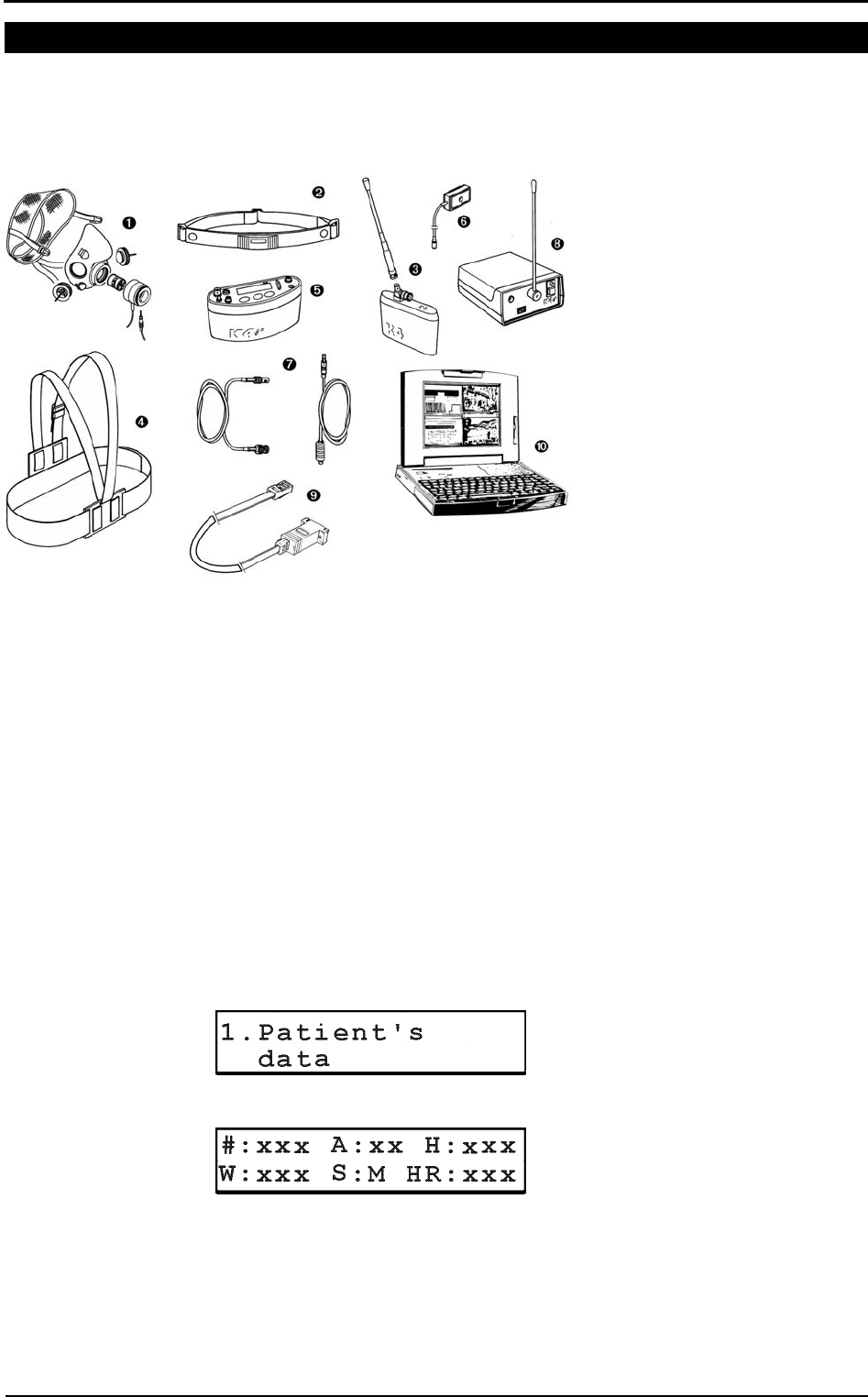
58 - K4 b2 User Manual
Telemetry Data Transmission Mode
In case you need to monitor in real time the test you can use the Telemetry Data
Transmission module that is provided by COSMED as an option. The transmission
range can reach 800 m allowing to monitor exercise testing in the field. To use this
option you need a personal computer to connect the receiver unit.
1. Mask + flowmeter
2. Heart rate belt
3. Rechargeable battery + antenna
4. Harness
5. K4 b2 Unit
6. HR probe
7. Power cable + antenna
8. Receiver unit
9. RS232 cable
10. Personal computer
Operating sequence
Warming-up the system
Warm-up the K4 b2 for 45 minutes before testing or calibrating.
Connect the receiver unit to the PC
Connect the receiver unit to PC with the serial cable provided in the standard packaging.
Enable transmission
1. Go to the K4 b
2 control panel, verify that transmission is enabled by choosing
Settings /On/Off Transmitter and press Enter.
2. Enable the transmission by moving the "*" sign on Transmit. On and press Enter
to confirm settings.
Enter new patient
1. Connect K4 b2 to the subject.
2. Go to the K4 b2 control panel and choose Patient's data from Test menu.
3. Move the cursor among fields with the Enter key and use the Up and Down keys
to modify values.
The fields are shown in the following order:
#: patient ID
A: age in years
H: height (cm or inch)
W: weight (kg or Lbs)
S: sex (M or F)
HR: HR max
sss
Note: USA and Japan
versions have the items 3
and 5 slightly different
because of the antenna
placement.
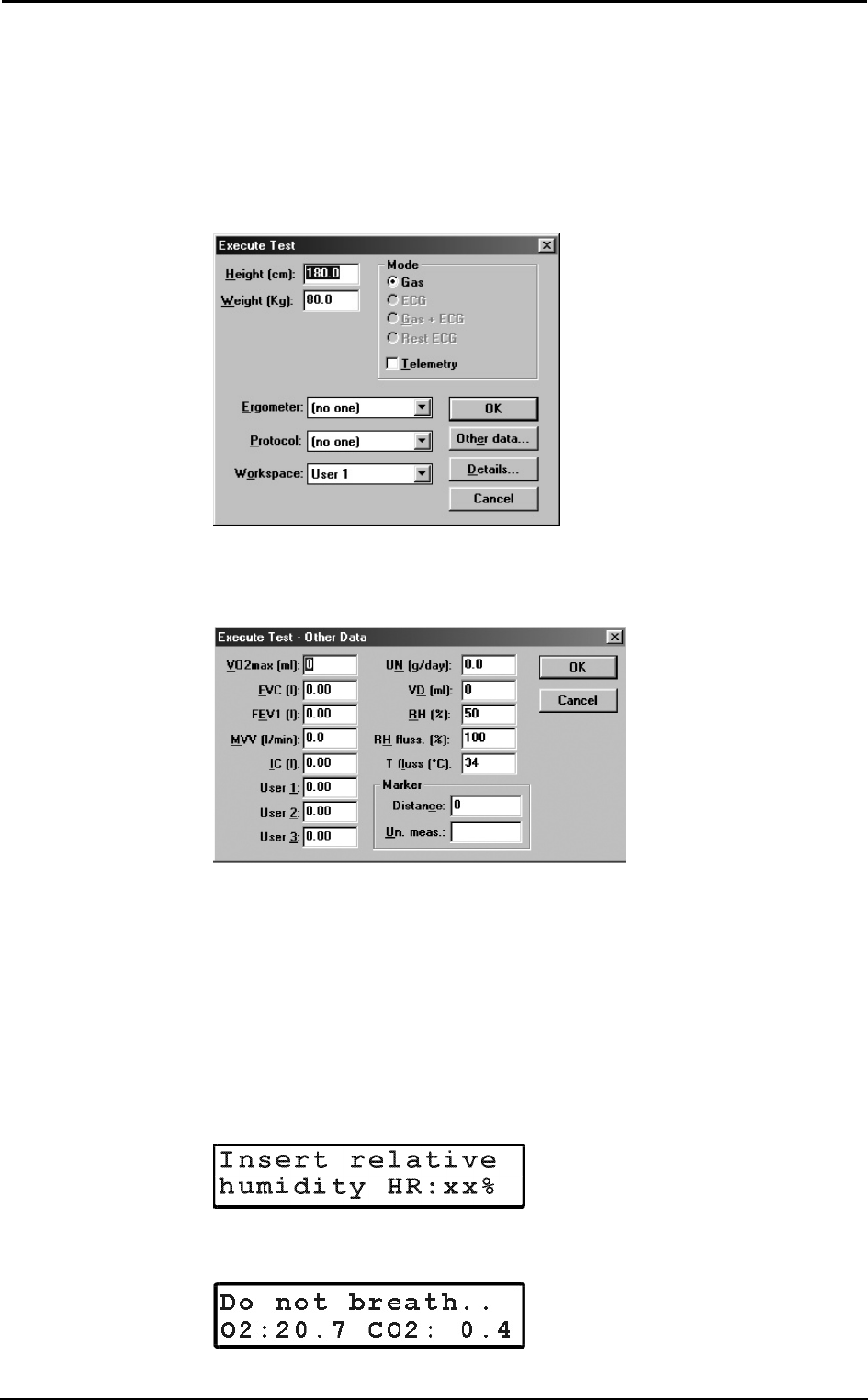
Chapter 5 - Operating modes - 59
4. The HR Max is automatically calculated by the formula 220-age, however it can be
also changed according to physician experience and patient medical history. By
confirming the HR rate value all the patient data are automatically saved.
Enable reception on PC
1. Run K4 b2 software.
2. Open patient data dialog box, select or type a new name and press OK to confirm.
The name of the selected patient will appear in the status bar of the software.
3. Choose Execute test from the Test menu.
4. Type the patient information, select a protocol from the list and an ergometer if
you are going to carry out a test with an ergometer.
5. Chose Other Data if you want to insert other important informationon the the you
are going to perform.
6. Select the workspace you would like to see during the test (it can be also changed
during test), check the option box Telemetry to enable software receiving of data
and press OK to confirm. The software will show blank windows waiting for the
first breath.
Calibrate and start the test
1. Remove the sampling plug from the mask and put the tube far from expired gas
concentrations.
2. On the Patient's Data menu scroll down the menu and select Start Test from the
main menu and press Enter to confirm..
3. The message "Insert relative humidity" will be visualized, type the correct value
and press Enter.
4. The K4 b
2 runs automatically the Room Air calibration. The message "Do not
breath near the sampling line" appears. Wait for few seconds until the message
"Calibration done" will appear together with a double beep sound.
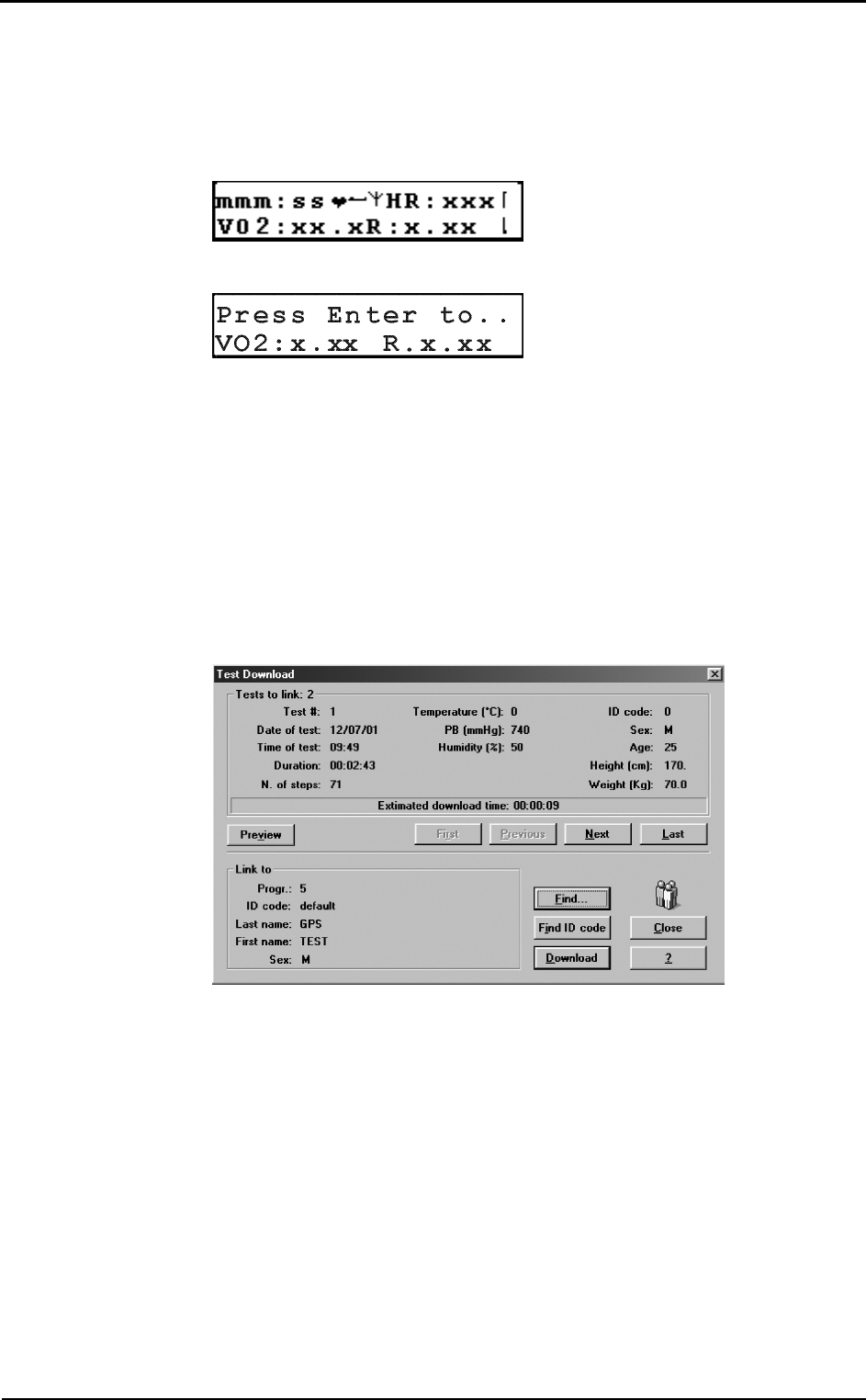
60 - K4 b2 User Manual
5. Connect the sampling plug to the optoelectronic reader. Some values (Heart Rate,
R, VO2, VCO2,...) will be shown and updated each breath on the control panel
display. The message "Press Enter to start the test" will be displayed each 10 secs.
You can switch to different values by moving the Up and Down key.
6. After having pressed the Enter key the test starts but the K4b2 is not storing data.
In this phase the PU is checking the main parameters and you can visualize it on the
PU display by the time is blinking.
7. To start storing data press another time the Enter key. You can check the storing
phase because the time parameter don't blink anymore.
Stop the test
To stop the test press Cancel. The message "Press enter to stop test" will appear, press
Enter to stop the test.
Transferring test to PC
If some interferences should occur during test execution by telemetry, some breaths
could be lost. The software shows a message on the status bar warning that some steps
missed . Since K4 b2 stores every time the complete test in the memory, it is possible to
download the test later to the management software to recover all lost data.
1. Turn the K4 b2 on.
2. Connect the K4 b2 to the PC by the serial cable enclosed in the equipment.
3. Run the K4 b2 software and choose Receive Test from the Test menu.
4. To download a test you must link it to an existing patient file. Choose Find and
then List to select an existing patient. If the patient is new than select Find and then
New, fill in the fields and press OK to confirm.
5. Select the test to link by using First, Previous, Next and Last buttons and press
Download to confirm your choice and to store the test on the Hard Disk. You can
use the Preview button to see some data and graph of the test in order to find out
the proper one.
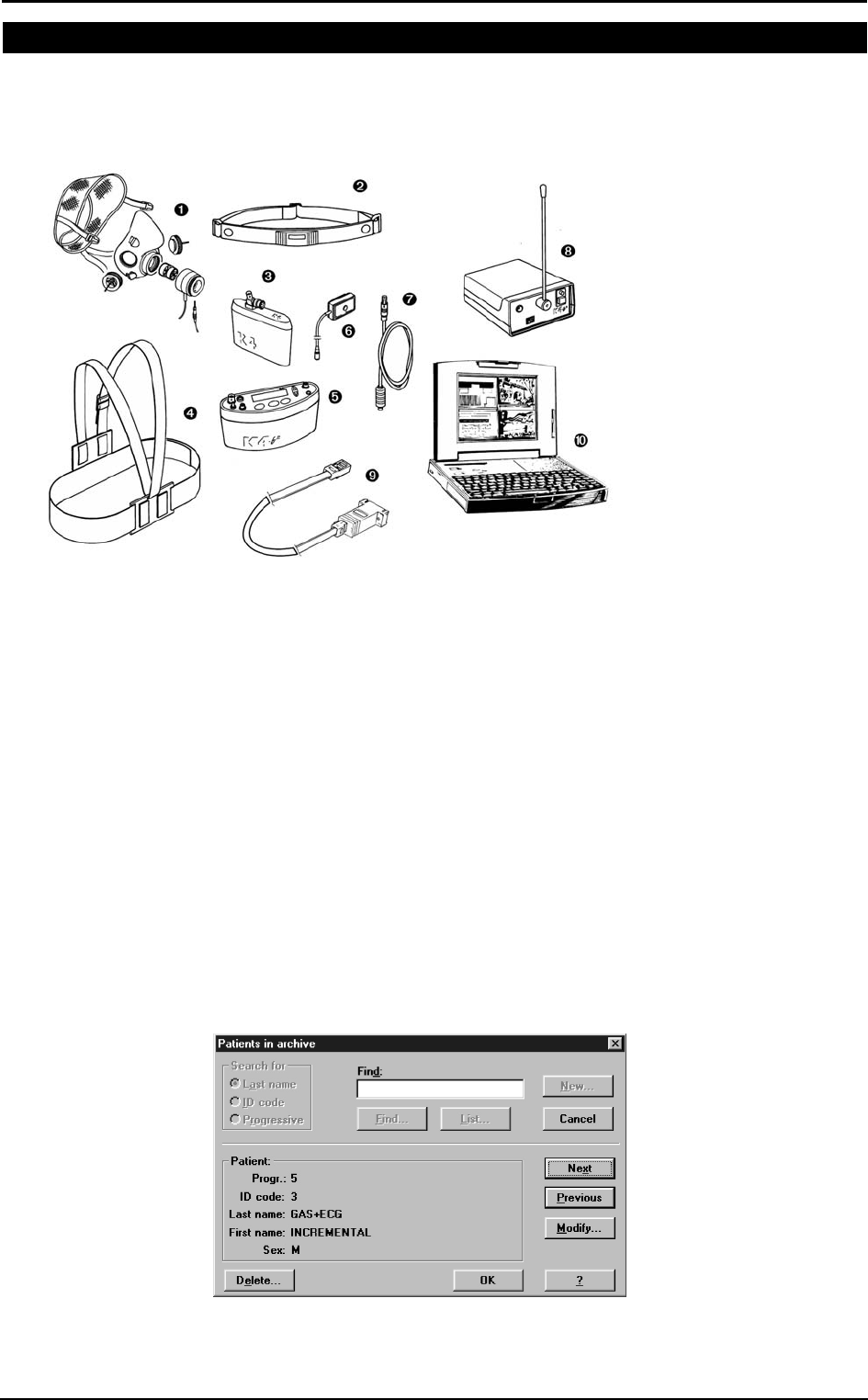
Chapter 5 - Operating modes - 61
Serial Mode
When the K4 b
2 is used in the serial mode the system works exactly as any other
conventional laboratory station. In this mode the software controls completely the K4 b2
portable unit so that any command such as calibration can be run by the software. You
can also drive an ergometer if a second serial port is available in the PC.
1. Mask + flowmeter
2. Heart rate belt
3. Rechargeable battery
4. Harness
5. K4 b2 Unit
6. HR probe
7. Power cable
8. Receiver unit
9. RS232 cable
10. Personal computer
Operating sequence
Warming-up the system
Warm-up the K4 b2 for 45 minutes before testing or calibrating.
Connect the Portable unit to the PC
1. Connect K4 b2 to the PC by the serial cable
2. Check that the Serial Port is properly selected by choosing RS 232 from the Option
menu.
3. Check the Ergometer connected to PC option box if you intend to use an
ergometer for testing.
Calibrate the system
1. Run the K4 b2 software and choose Calibration from the Test menu.
2. In the Calibration software select Analyzers -> Room Air from the Calibration
menu.
Enter patient data
1. In the K4 b2 software and choose Patient from the File menu.
2. Select a patient from the list or press New to enter a new name and press OK to
confirm.
sss
Note: USA and Japan
versions have the items 3
and 5 slightly different
because of the antenna
placement.
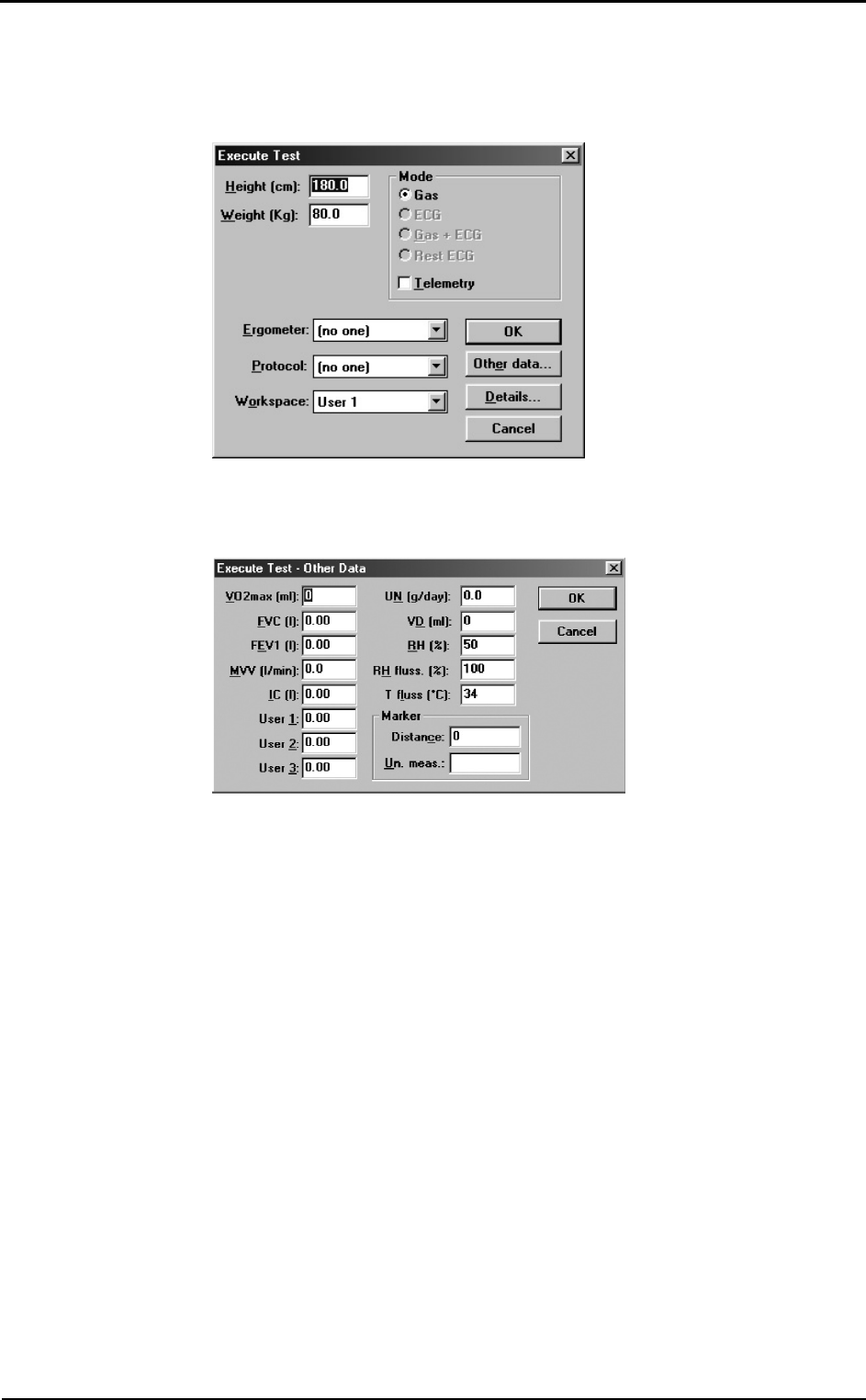
62 - K4 b2 User Manual
Start the test
1. Open patient data dialogue box, select or type a new name and press OK to
confirm. The name of the selected patient will appear in the status bar of the
software.
2. Choose Execute test from the Test menu.
3. Type the patient information, select a protocol from the list and an ergometer if
you are going to carry out a test with an ergometer.
4. Chose Other Data if you want to insert other important informationon the the you
are going to perform.
5. Select the workspace you would like to see during the test (it can be also changed
during test) and be sure that option box Telemetry is disabled since the
transmission will be done by serial cable. Press OK button to start acquisition.
6. The software displays the data according to the selected workspace. Check some
breaths and press F2 to start testing.
Stop the test
To end the test press F3, press OK in the following dialogue box to confirm the end of
the test. All data will be automatically saved on the Hard disk. Anyway test is stored on
the memory of the portable unit as well.
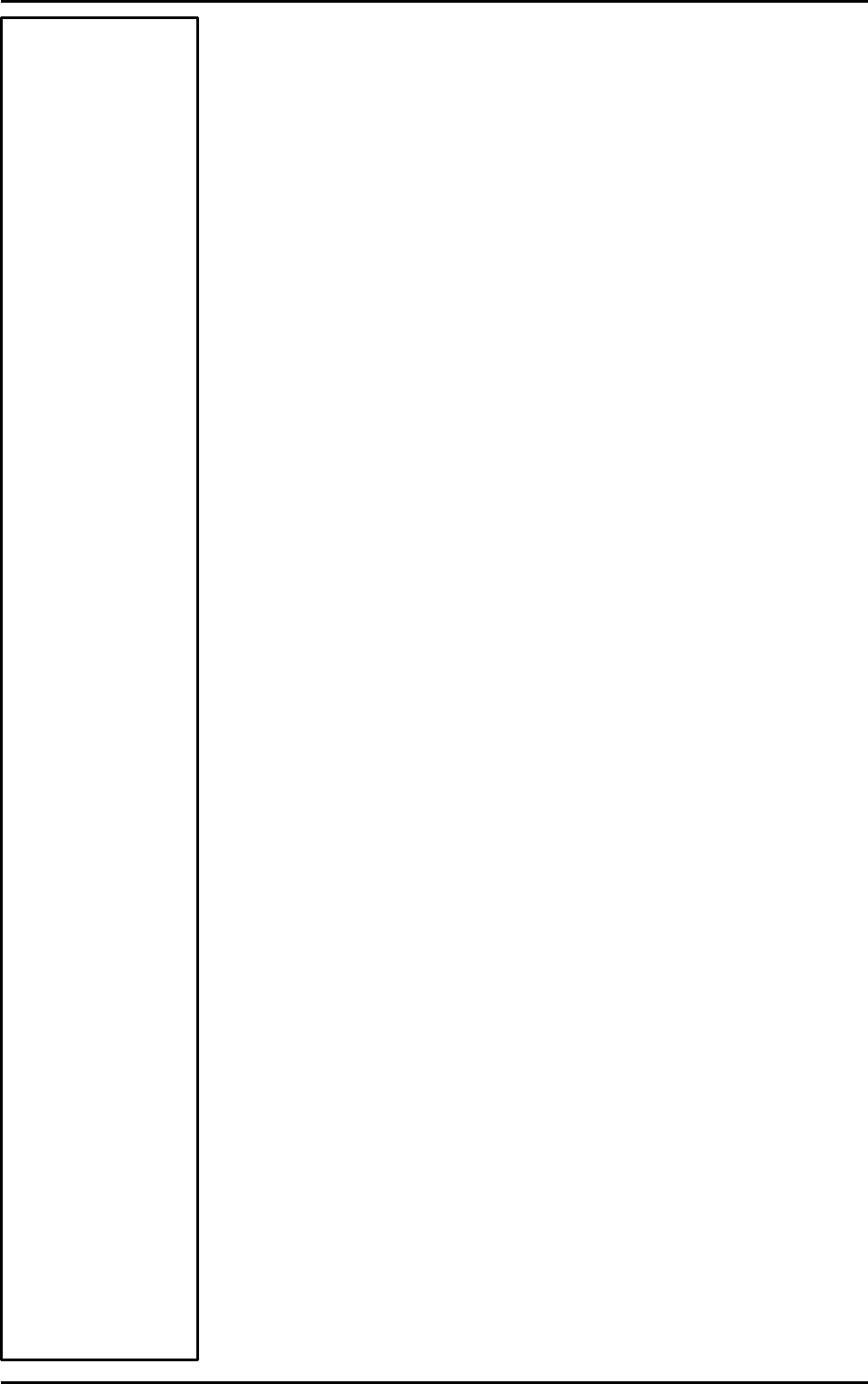
Database
Management
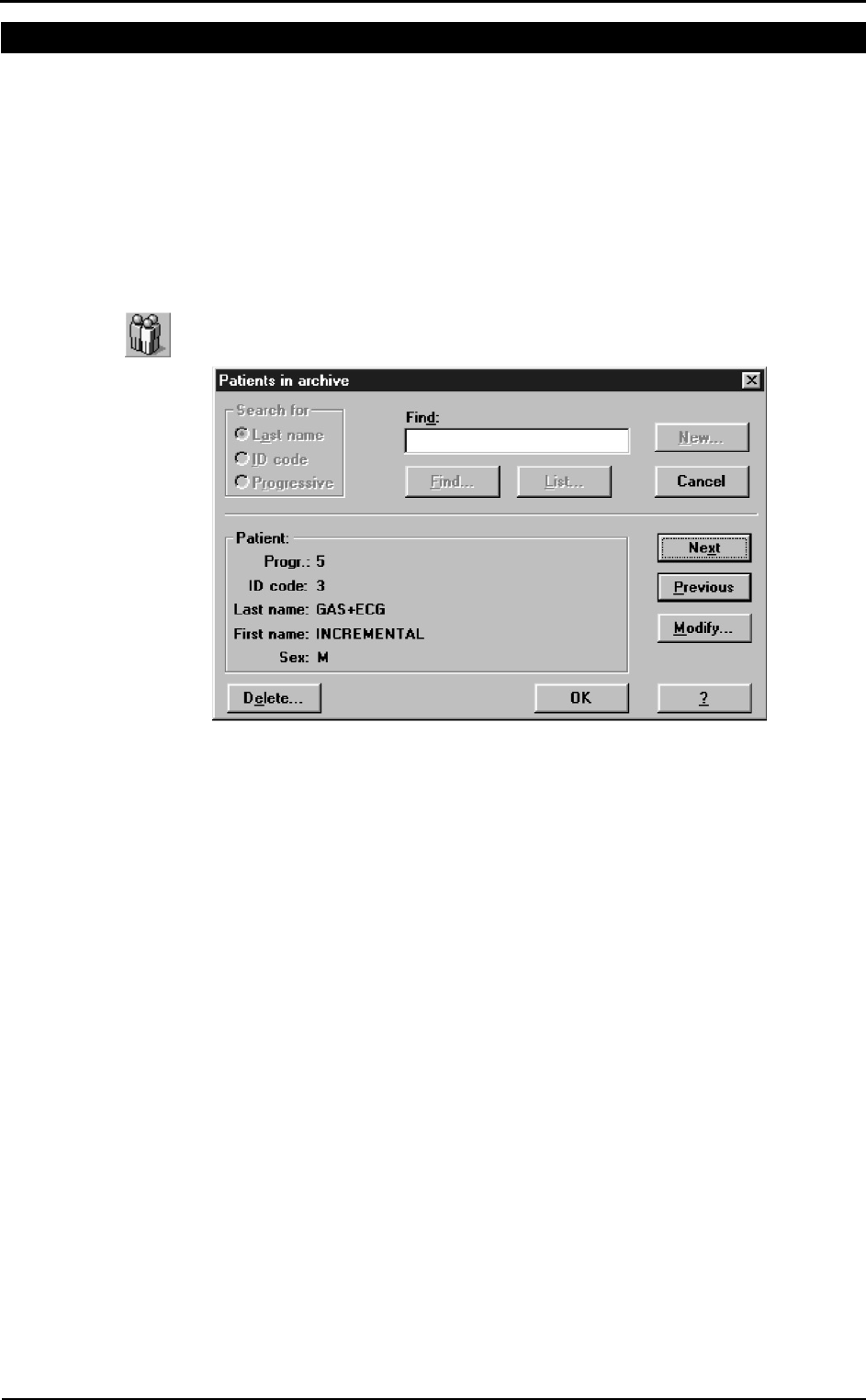
64 - K4 b2 User Manual
Exercise testing patient's database
The exercise testing software uses a different interface for presenting patient
information. The patient database allows to:
• Enter a new patient
• Find patient data
• Edit patient data
• Delete patient data.
Select Patients from the File menu.
Enter a new patient
1. Press New to show the Patient dialog box.
2. Enter data of a new patient and press OK button to confirm.
Find a patient
Enter a search string into the Find field and press Find to view the data concerning a
subject already in the database. You can search for “Last name”, “ID code” or
“Progressive”.
Or:
Press List to view the list of patients in the database. Press Next or Previous to view
the data corresponding to the next or to the last patient. Press OK to confirm.
The Next and Previous buttons allow to move to the next or the previous patient in the
database.
Edit patient data
1. Select the patient.
2. Press Modify… in order to edit the patient’s data.
3. Edit the desired values and press OK to confirm.
Delete a patient
1. Select the patient to be deleted.
2. Press Delete.
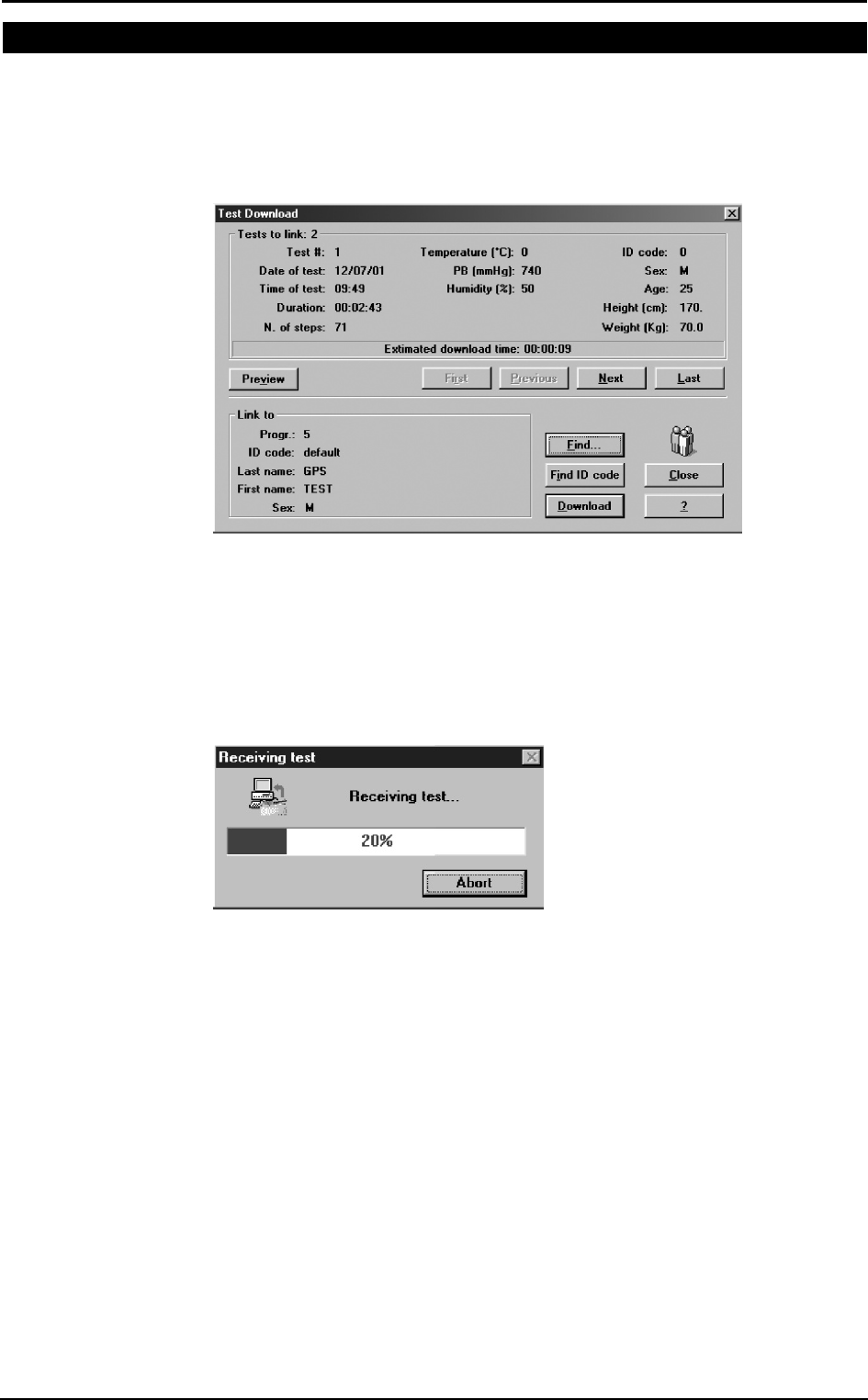
Chapter 6 - Database Management - 65
Uploading tests from the Portable Unit
In telemetry and holter function you could need to upload data from the portable unit
via serial port.
1. Link up the PU to the PC with the RS232 cable supplied.
2. Turn on the Portable Unit.
3. Choose Receive Test from Test menu or press Alt F2.
4. To be downloaded the test must be linked to a patient. If the current patient has
already been inserted in the database, choose Find and then List select the patient
and confirm. If the current patient doesn't belong to the archive he must be inserted,
select Find and then New, fill in the fields and confirm. Now the download
function is available and the test will be filed on the PC.
5. Choose the test to link with the First, Previous, Next and Last buttons and press
Download.
6. A status bar will show the data acquisition in progress. At the end a message will
indicate the end of data reception.
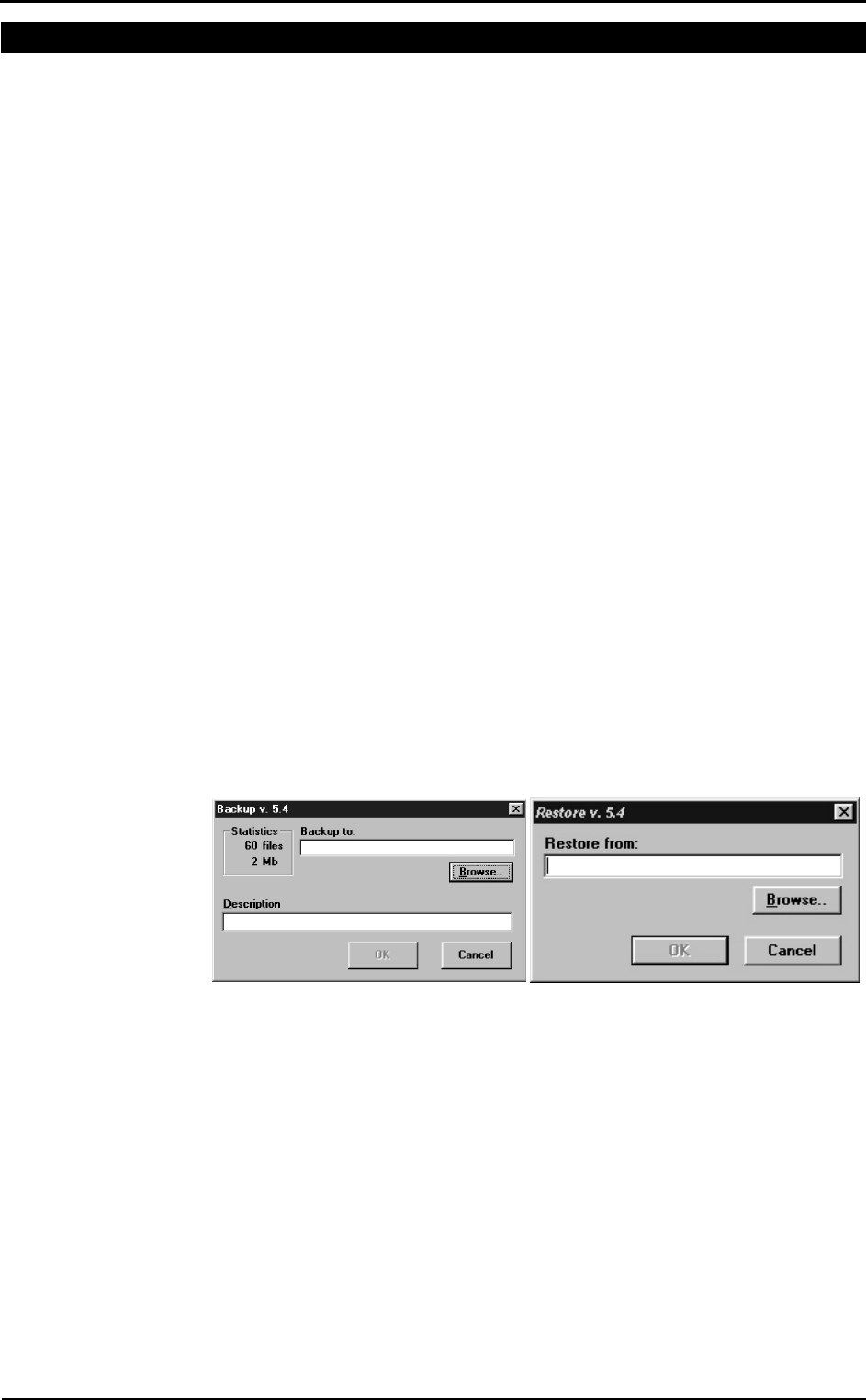
66 - K4 b2 User Manual
Archive maintenance
The software allows to manage files selecting Archive from the File menu.
It is advisable to perform the archive reorganisation every month, in order to free space
on the hard disk and/or to correct possible errors present within the database.
It is possible also that your have no more hard disk space. So, you have to delete all the
data. In this case, it is useful to perform the initialising.
Reorganise the archive
1. Select Reorganize archive from the File menu.
2. Wait for the end of the operation before performing any other function.
Delete the archive
1. Select Initialize Archive from the File menu.
2. Wait for the end of the operation before performing any other function.
Delete a test
To delete an ergometry test, select Test/Delete test.
To delete a spirometry test, press the proper button in the Test Card.
Backup and restore
It is strongly recommended to backup files, a warning message will be displayed
monthly. This function allows the user to restore the data if the PC or the HD will not
work anymore.
Backup
1. Select Backup archive from the File menu.
2. Selecting the destination path with the Browse key or press New to create a new
directory. Press OK to confirm.
3. In the dialog box it will appear an estimate of the number of floppy disks you need
in order to back up the archives. Press OK.
Restore
1. Select Restore archive from the File menu.
2. On the Restore dialog box specify the drive source and press OK, a dialog box
will appear indicating all data of the backup processed.
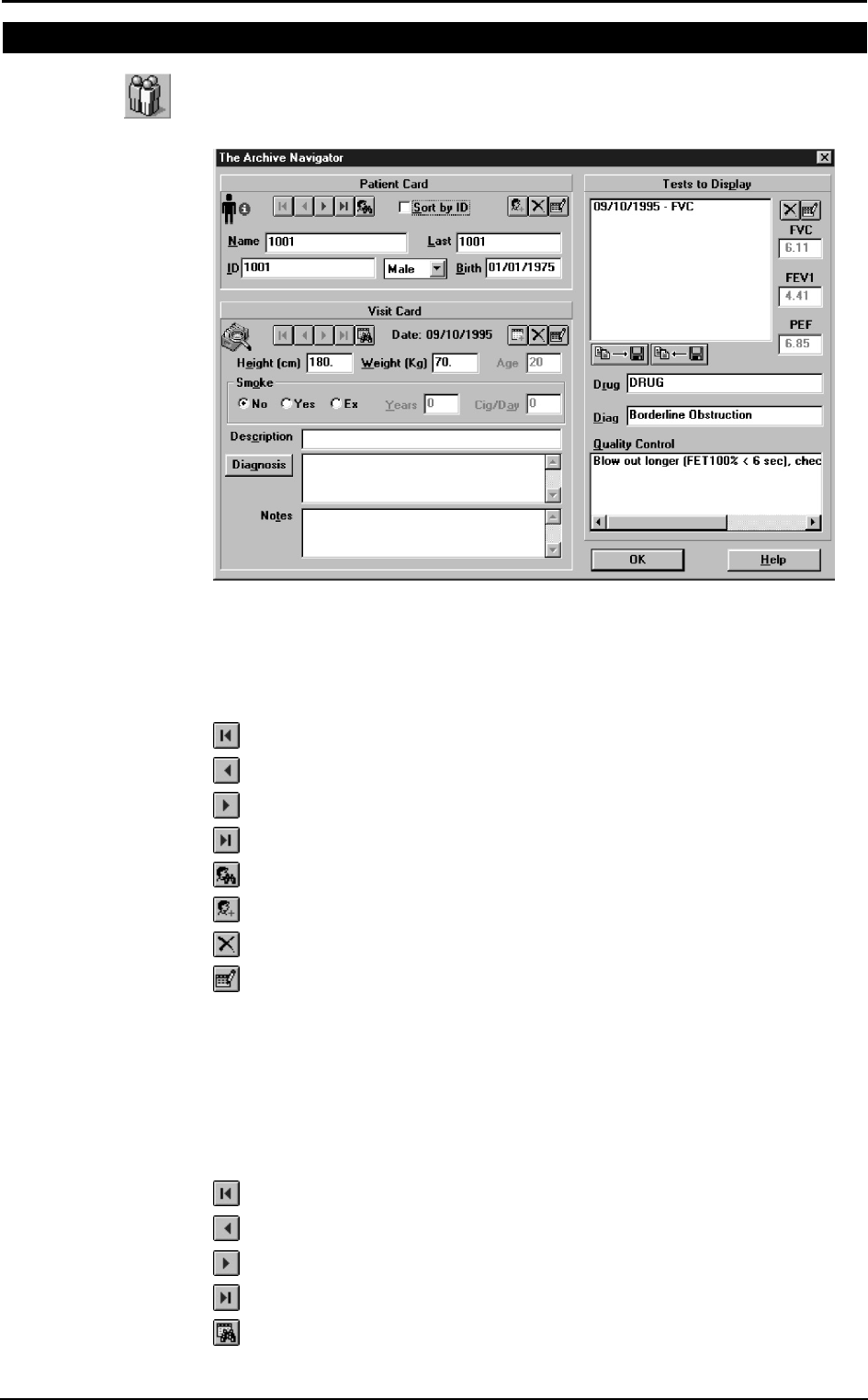
Chapter 6 - Database Management - 67
Spirometry patient's database
The Patients database consists of a Patient Card, a Visit Card and a Test Card in which
are listed all tests performed by the patient.
Select Archive Navigator from the File menu or press the button by side.
Patient Card
It collects all the information of a patient (first name, last name, date of birth) which
remain the same for each visit. For each patient there is only one Patient Card, which is
created the first time the Patient performs a test.
To move within the database use the following buttons:
Move to the first patient in the archive
Move to the previous patient in the archive
Move to the next patient in the archive
Move to the last patient in the archive
Find a patient in the archive
Enter a new patient in the archive
Delete current patient from the archive
Edit the current patient card
Visit Card
It collects all information relative to the visit (diagnosis, visit description...) and to the
patient information subject to change between one visit and another (height, weight,
smoke). Each patient can be related to several Visit Cards provided they have been
created in different days. Before carrying out any spirometric test it is necessary to
create a new Visit Card or to open the today’s Visit Card.
To move within the database use the following buttons:
Move to the first visit in the archive
Move to the previous visit in the archive
Move to the next visit in the archive
Move to the last visit in the archive
Find a visit in the archive
sss
Note: after having deleted a
record (patient, visit or test),
it is recommended to
reorganize the archive in
order to free disk space.