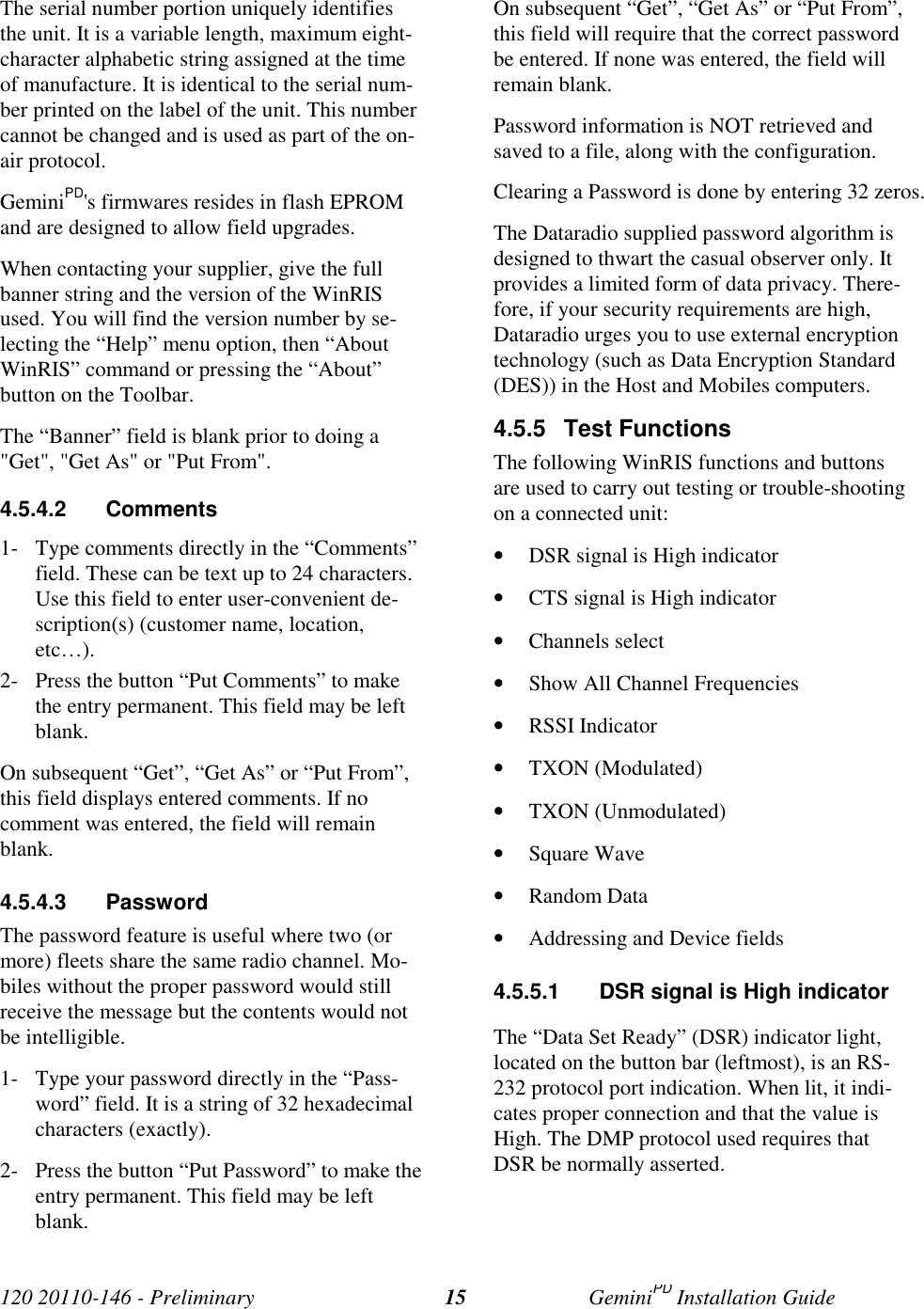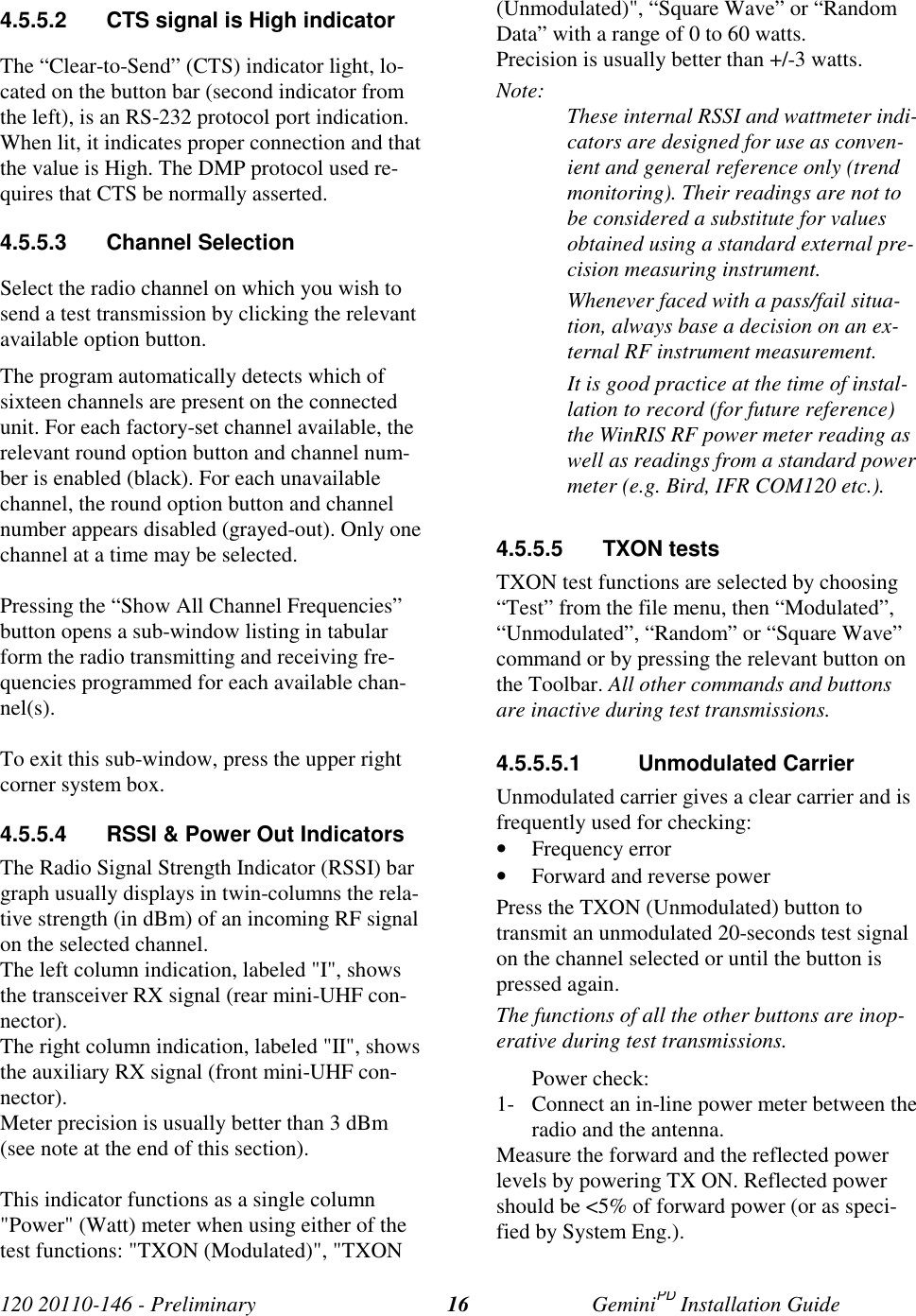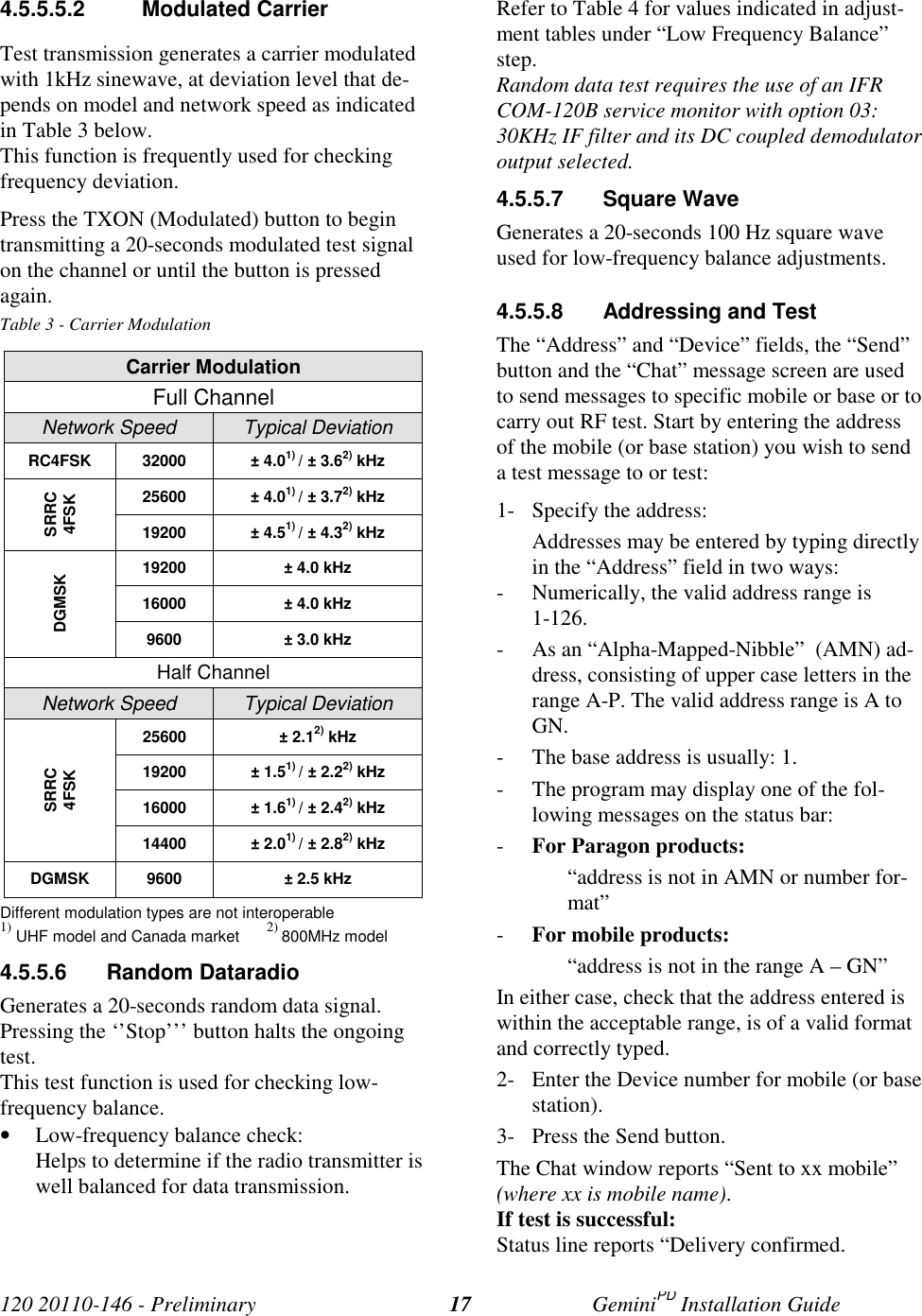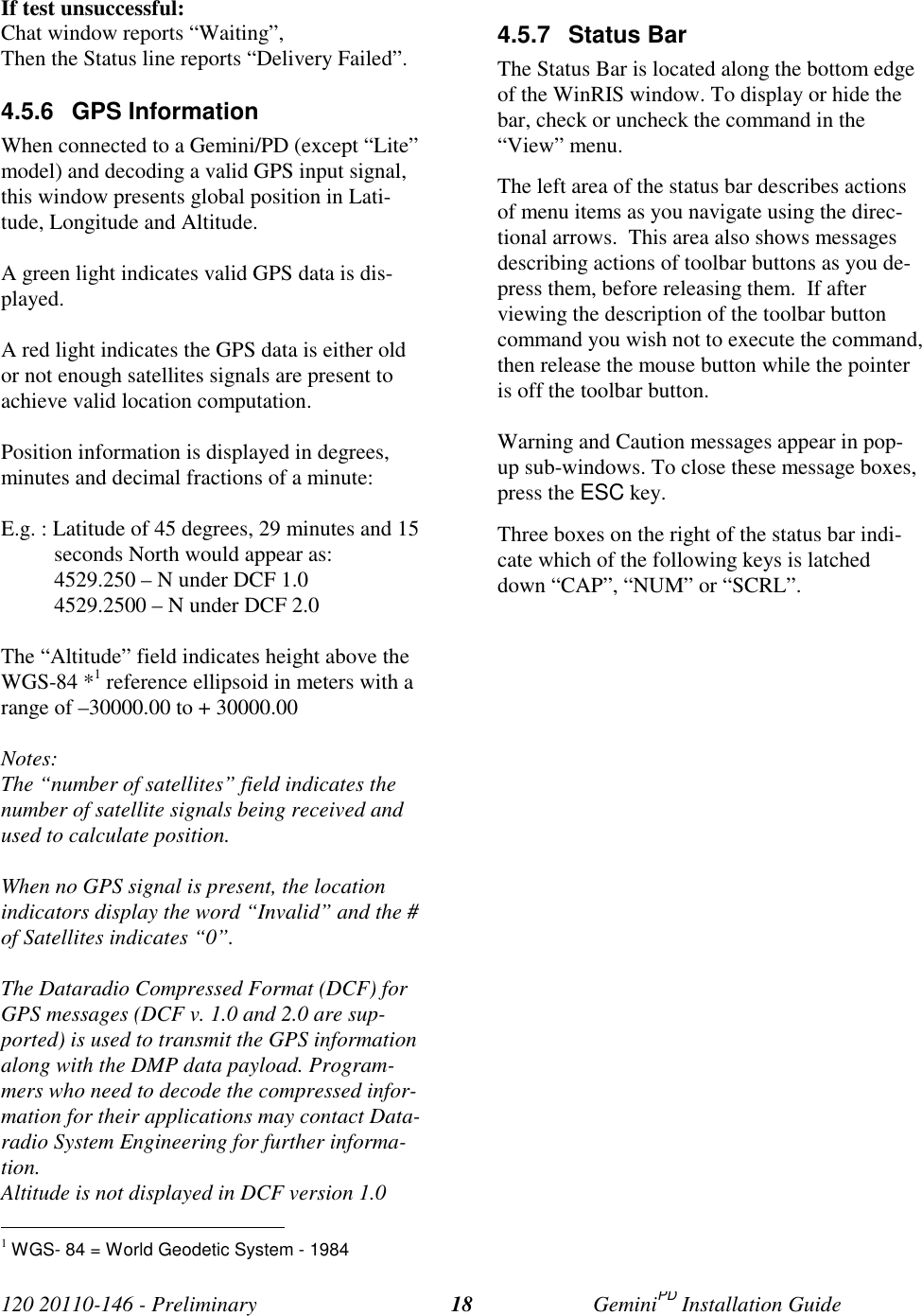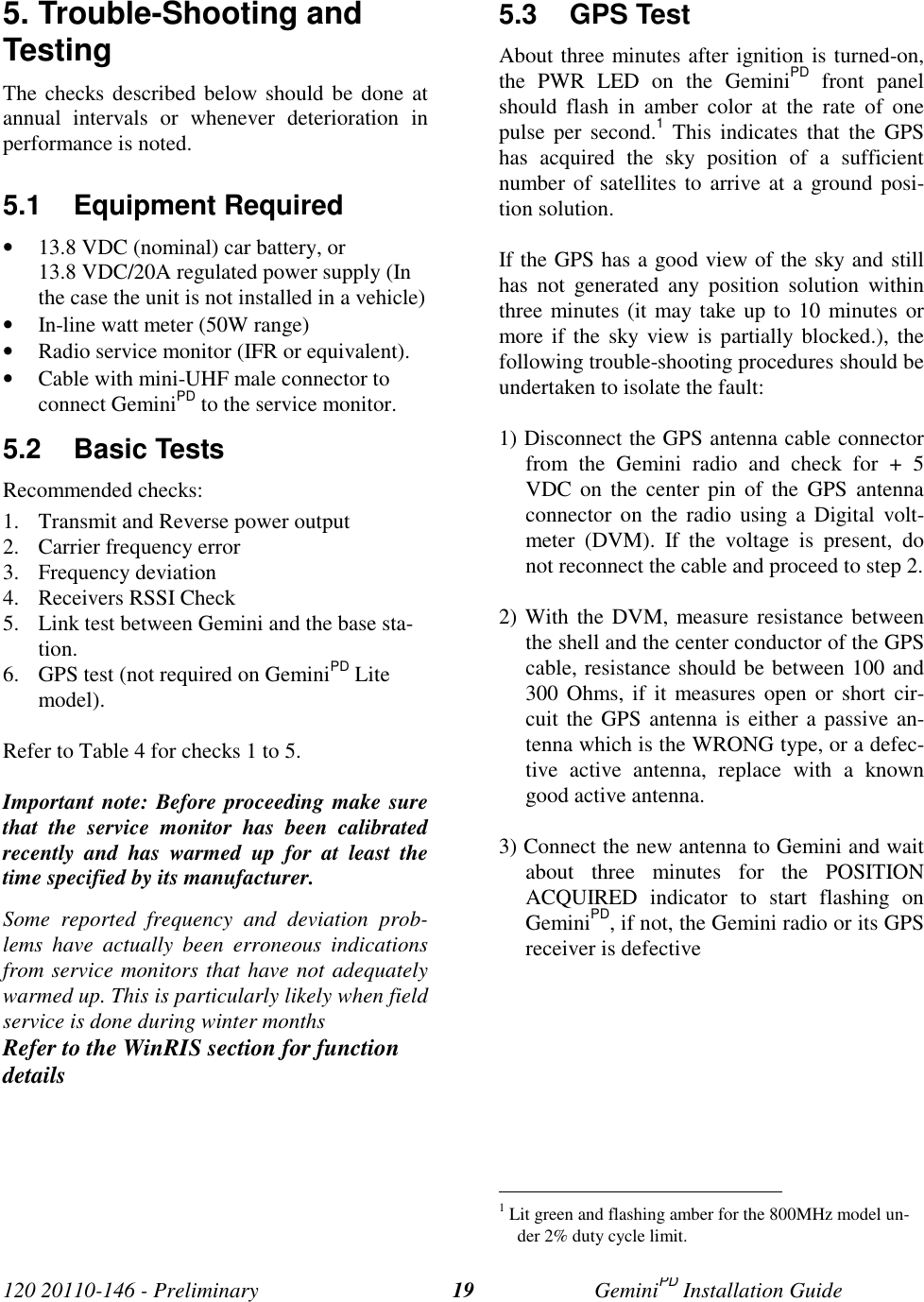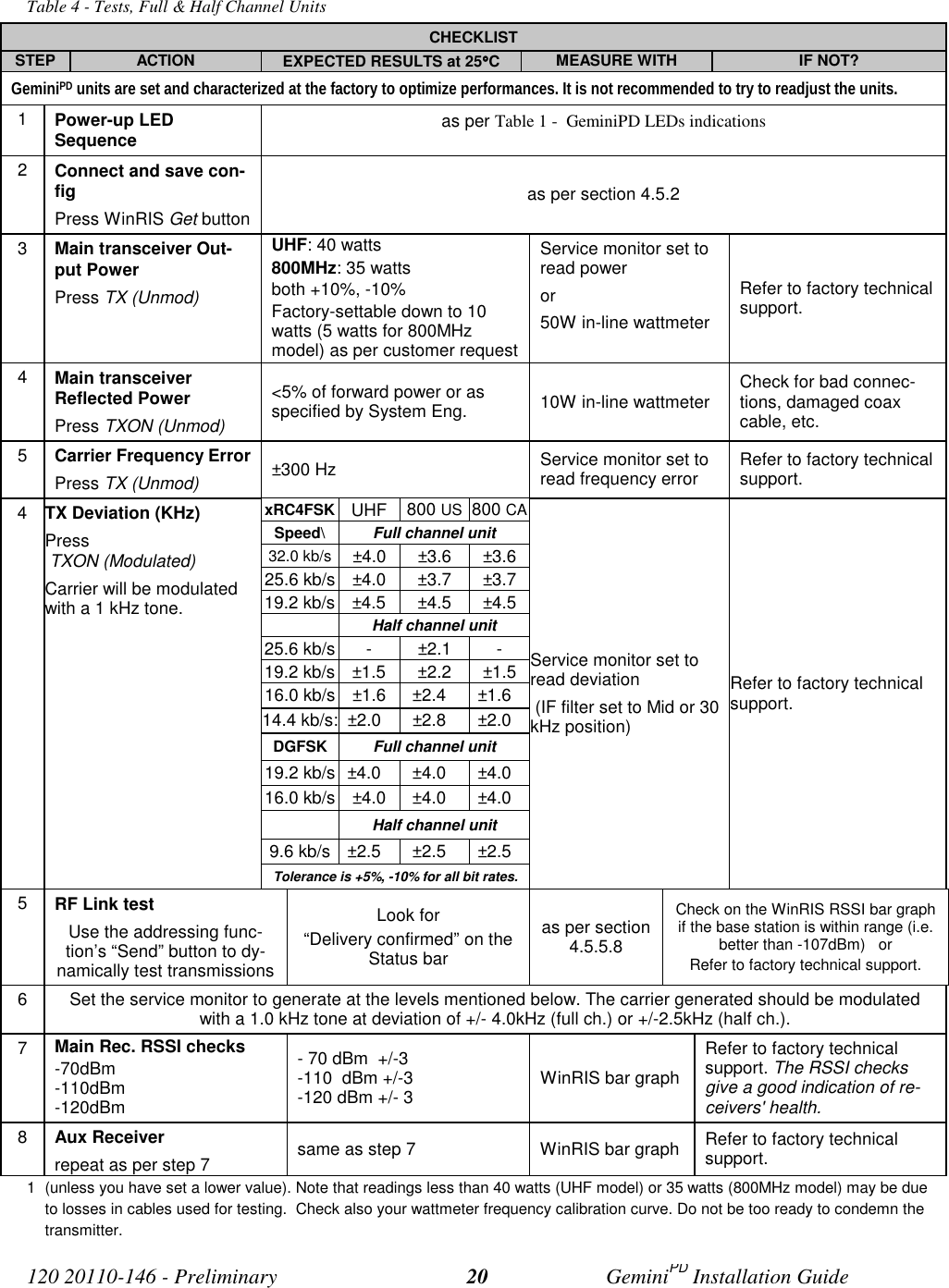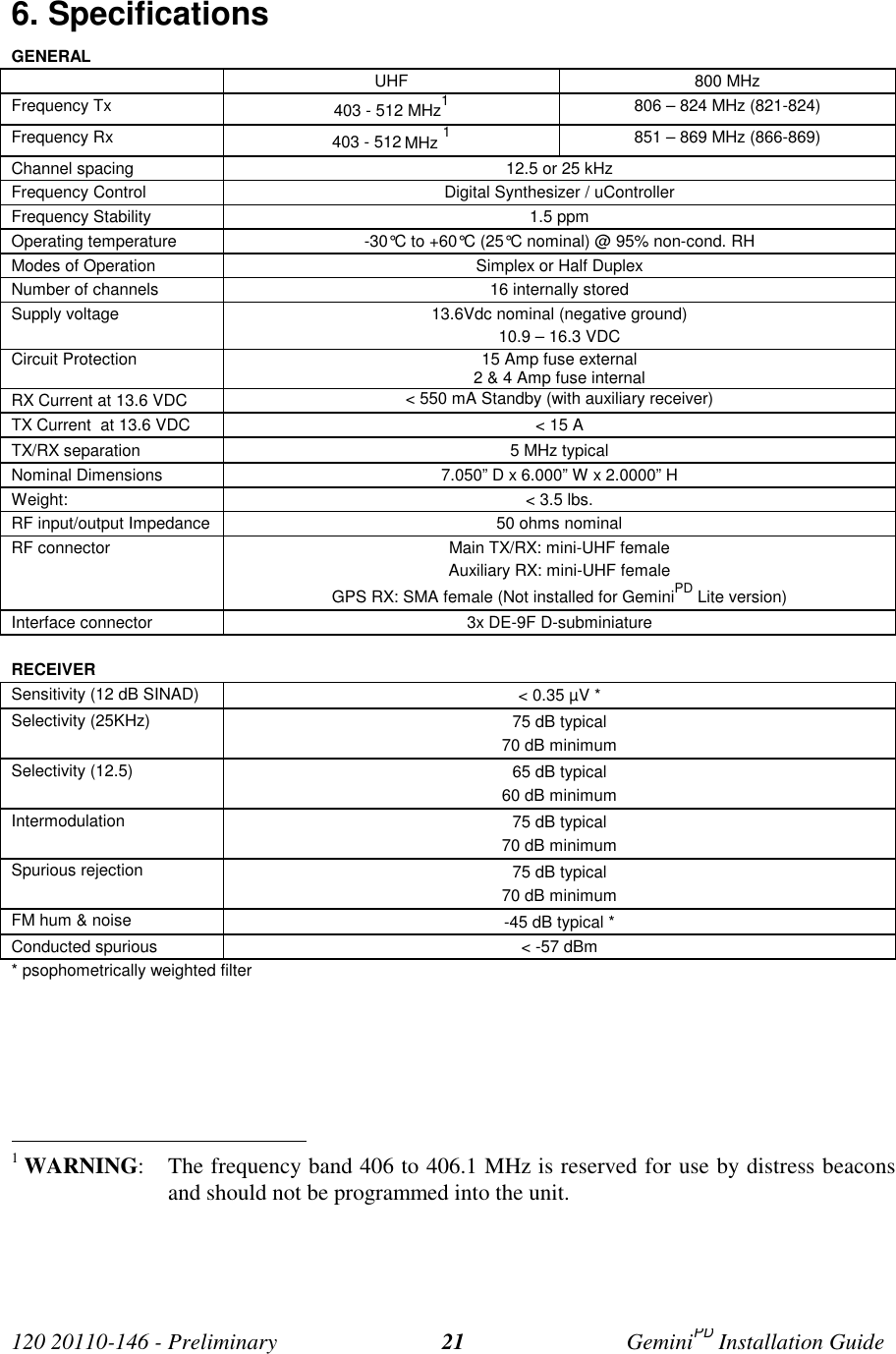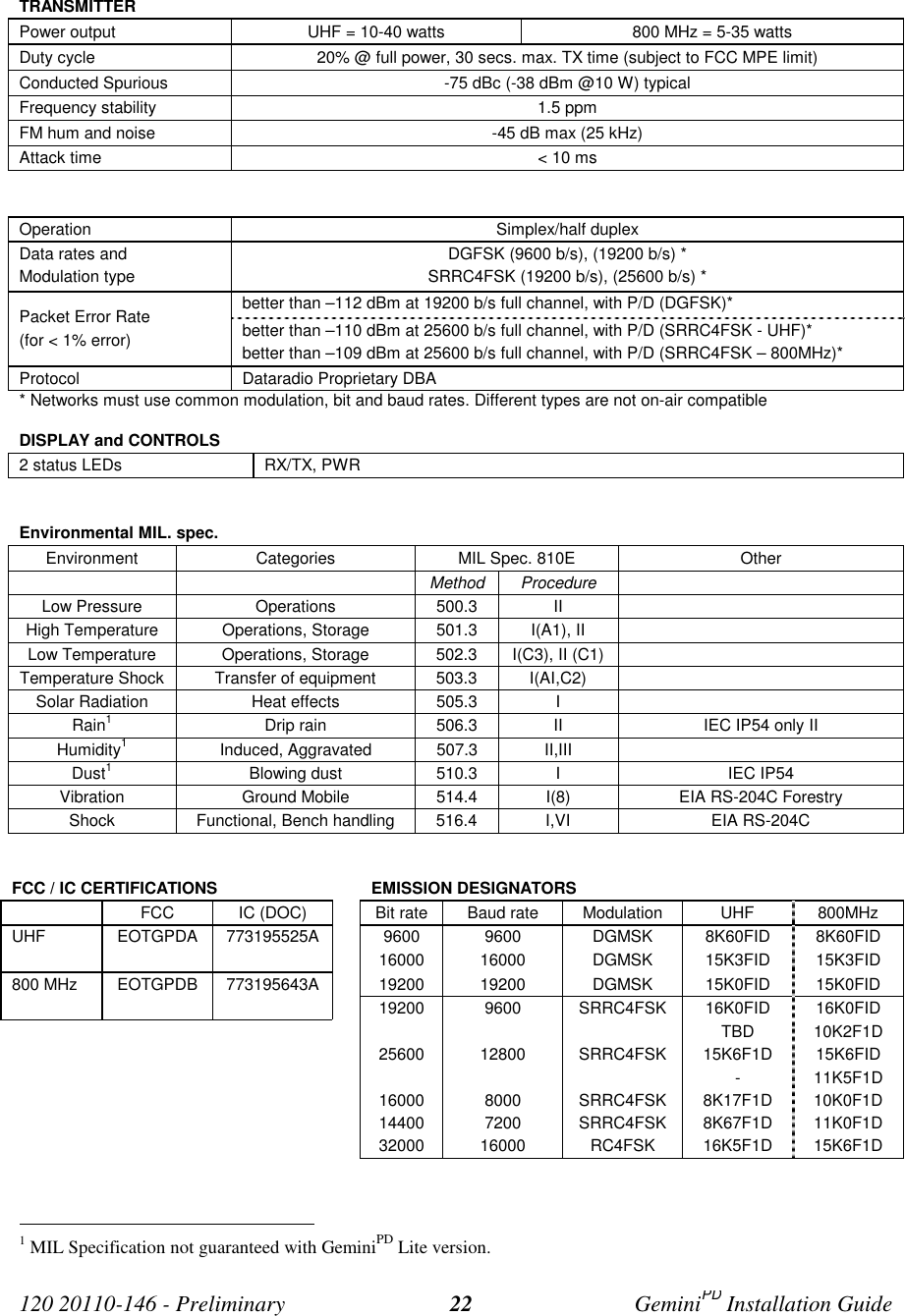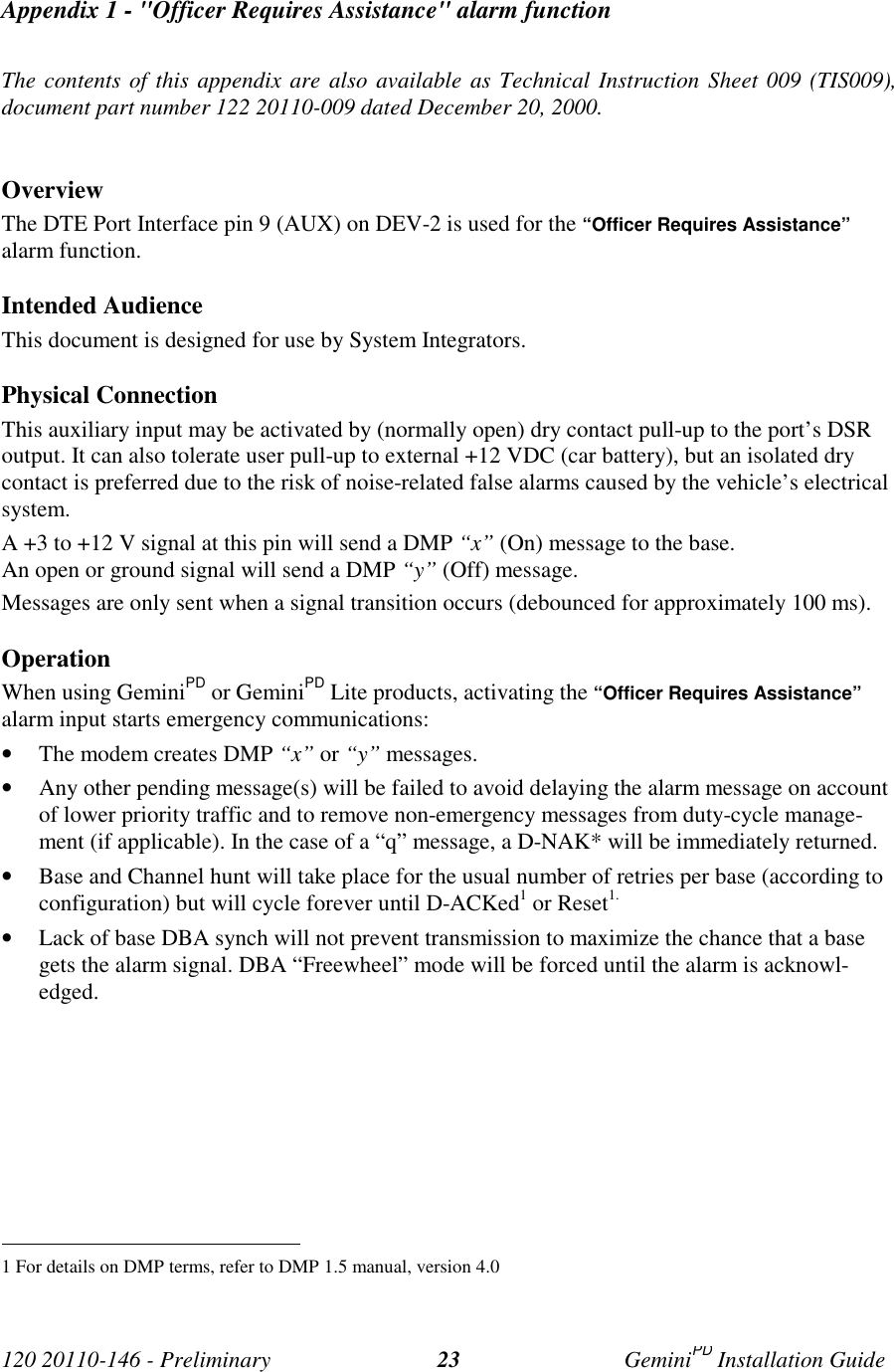CalAmp Wireless Networks GPDB Gemini/PD User Manual Gemini PD Technical Manual
CALAMP WIRELESS NETWORKS INC. Gemini/PD Gemini PD Technical Manual
Contents
- 1. preliminary version of user manual
- 2. Installation Guide 1 01
- 3. revised pages 7 and 8 for preliminary ver1 11
- 4. installation guide
- 5. Annex B Installation manual
- 6. Appendix A preliminary version 1 42
- 7. preliminary installation manual
- 8. preliminary version
- 9. preliminary updated user manual
- 10. preliminary version of updated installation manual
- 11. updated user manual
preliminary version
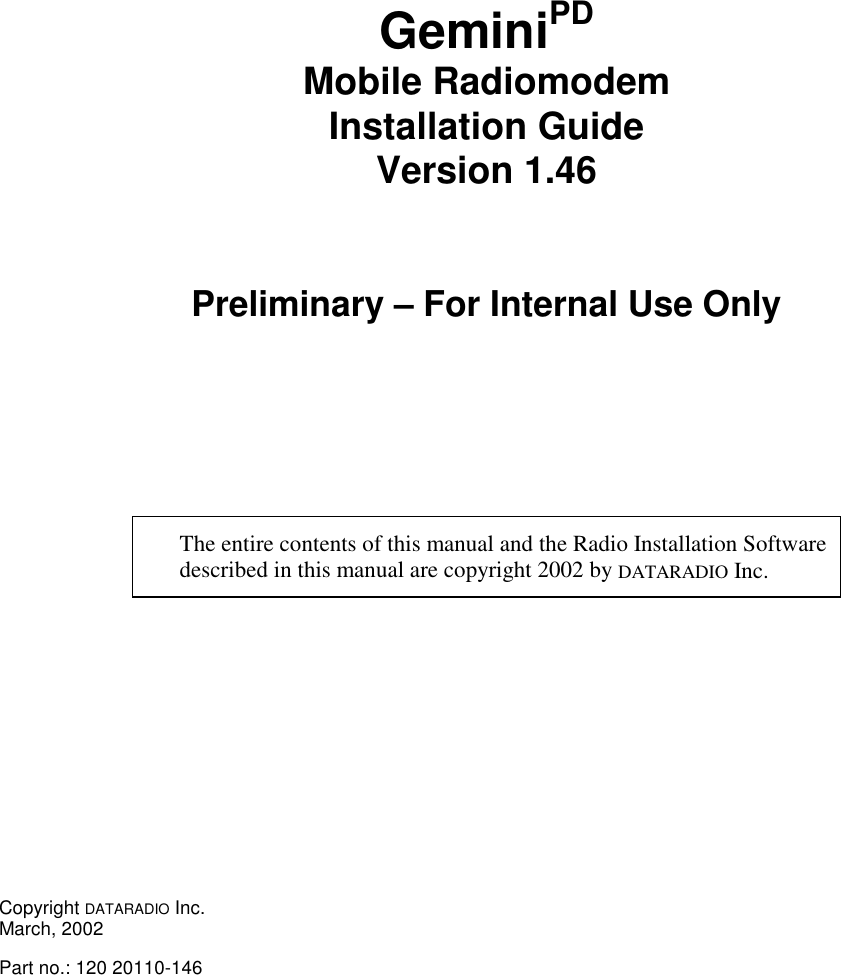
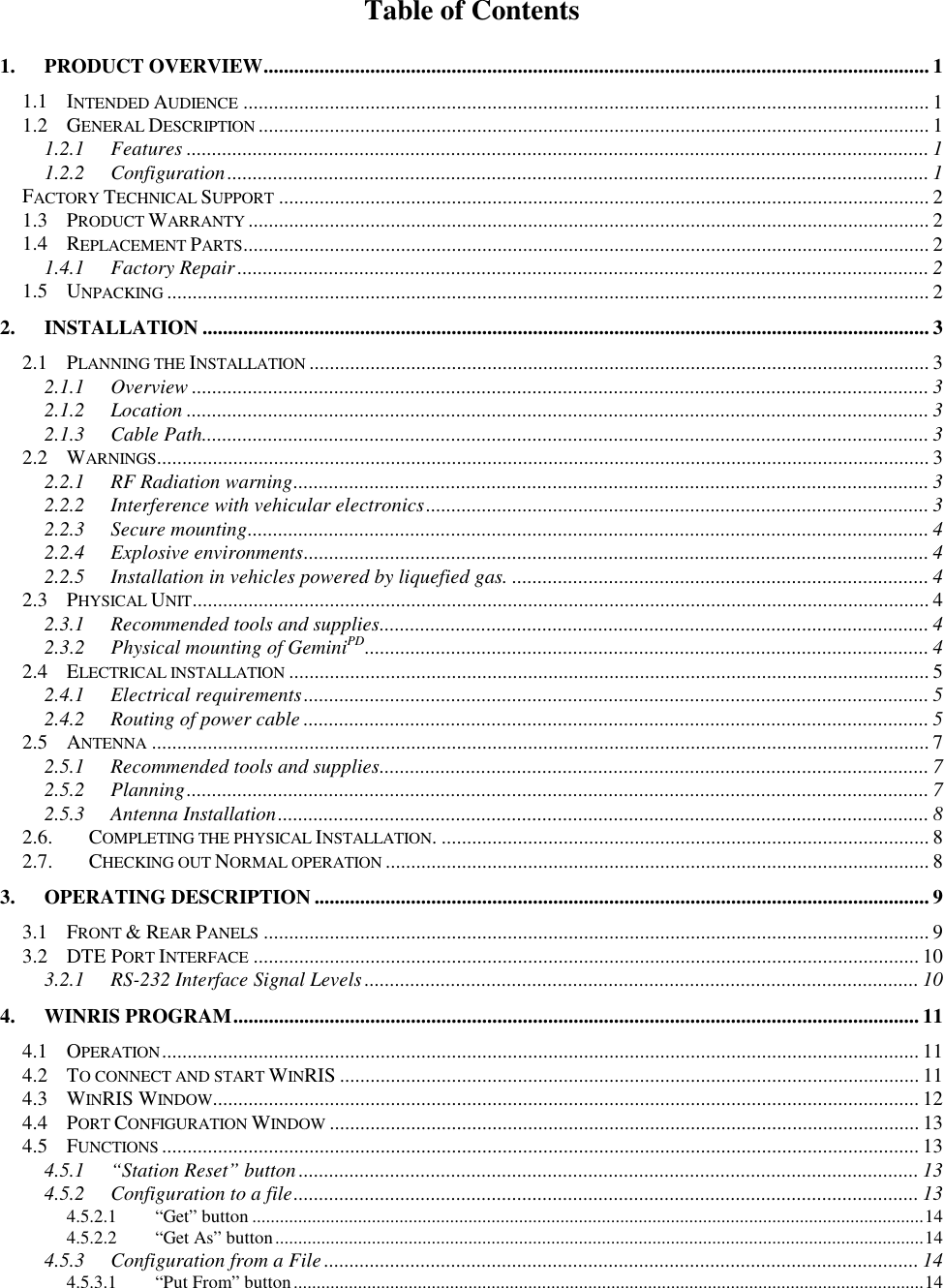
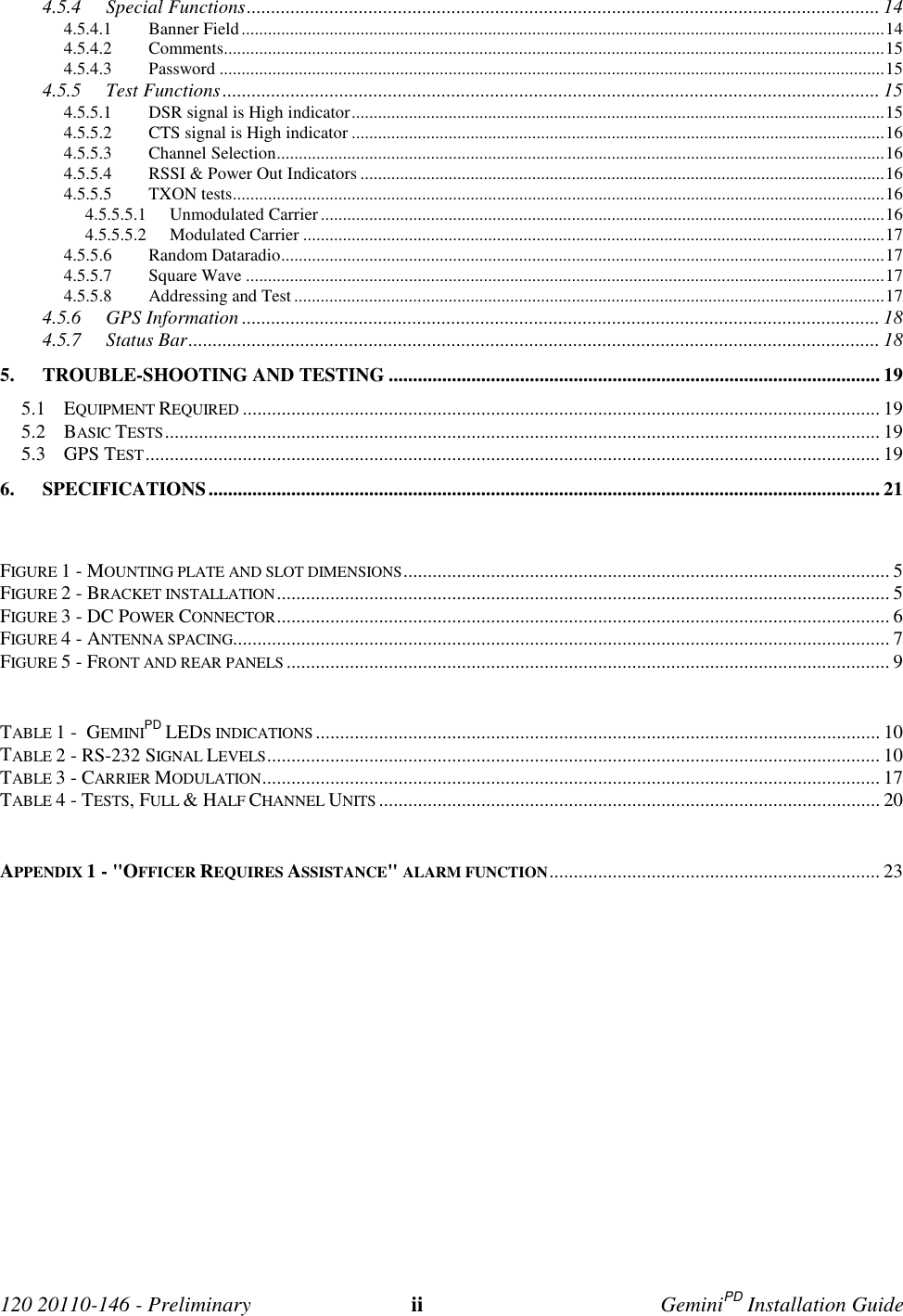
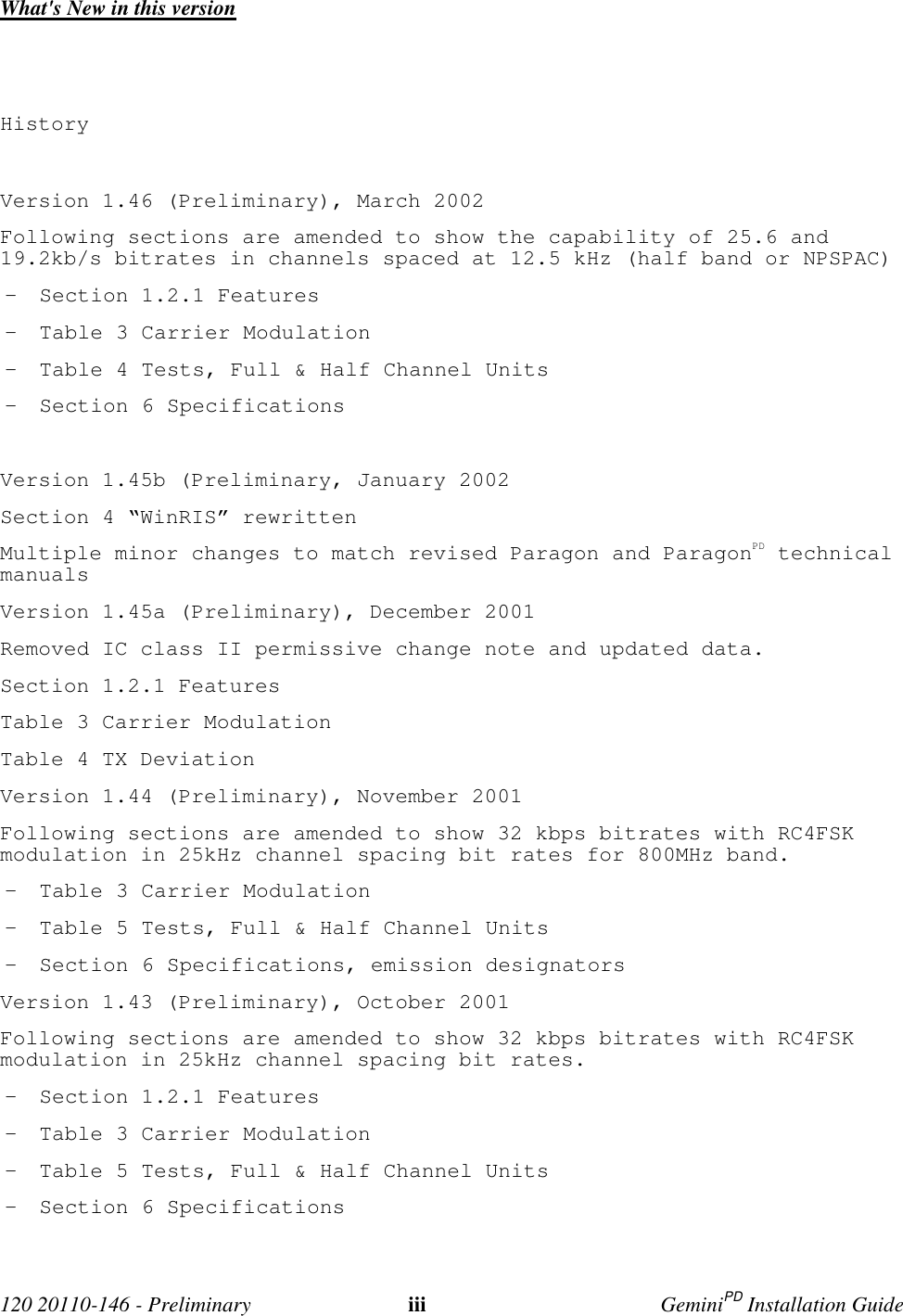
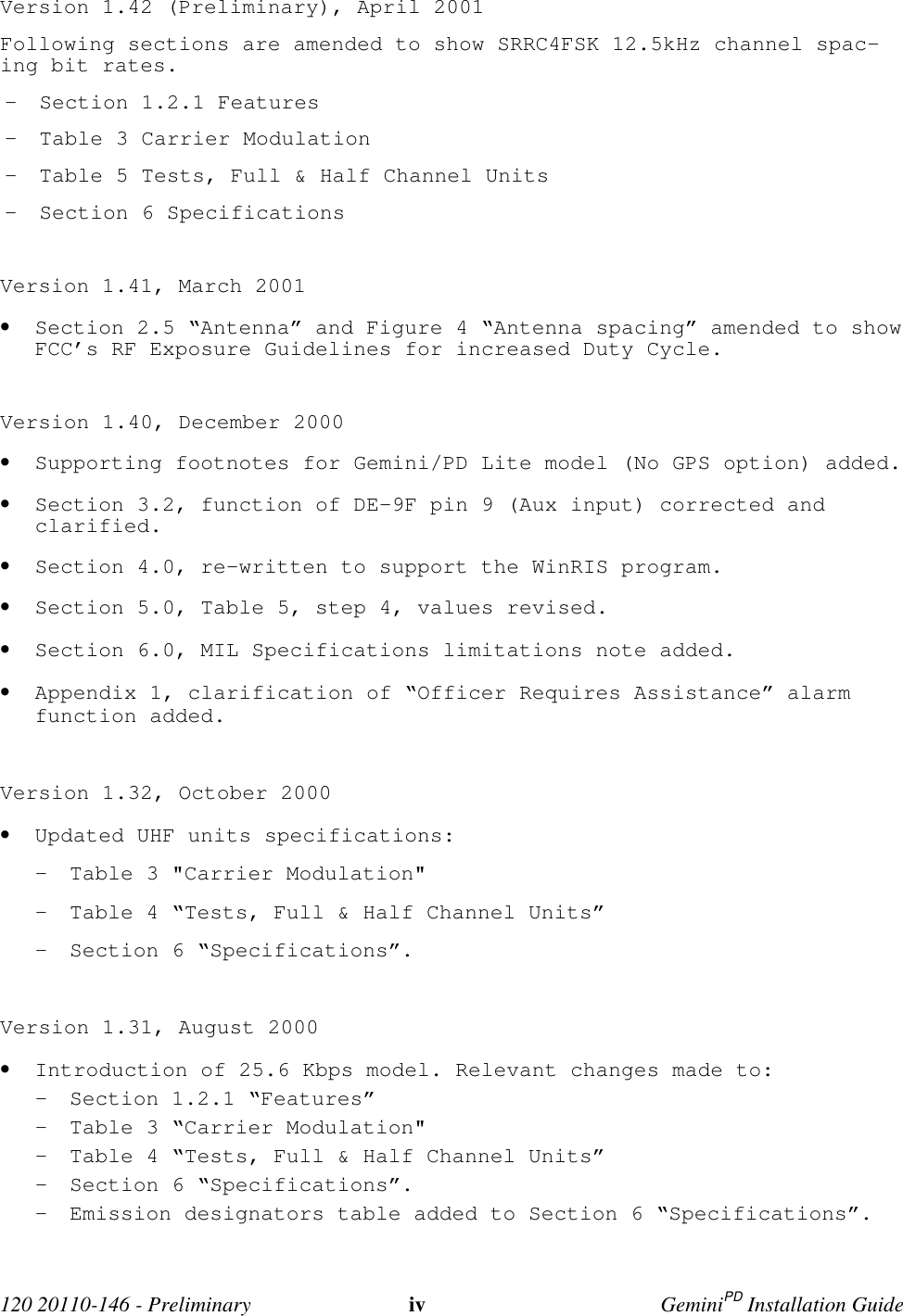
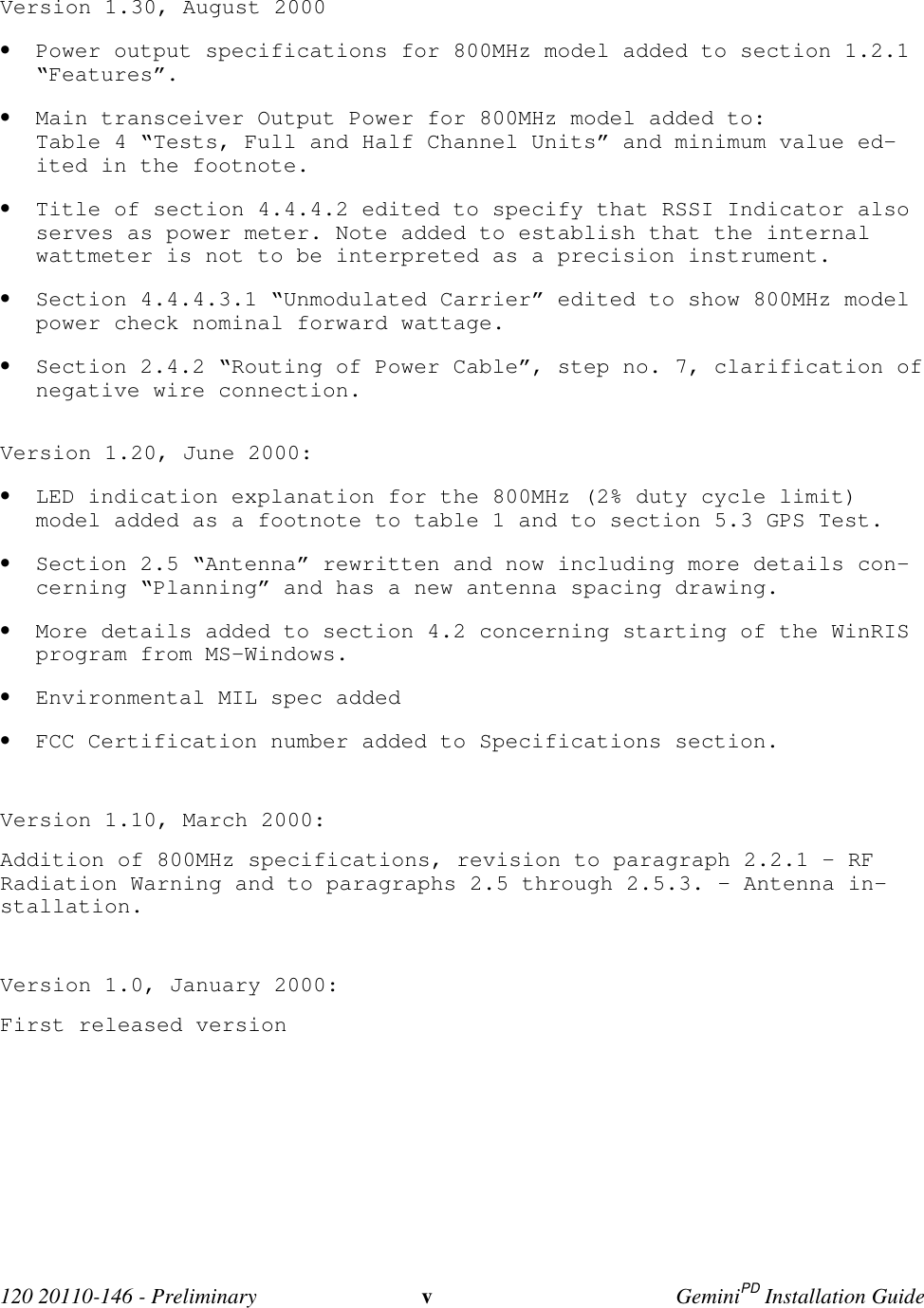
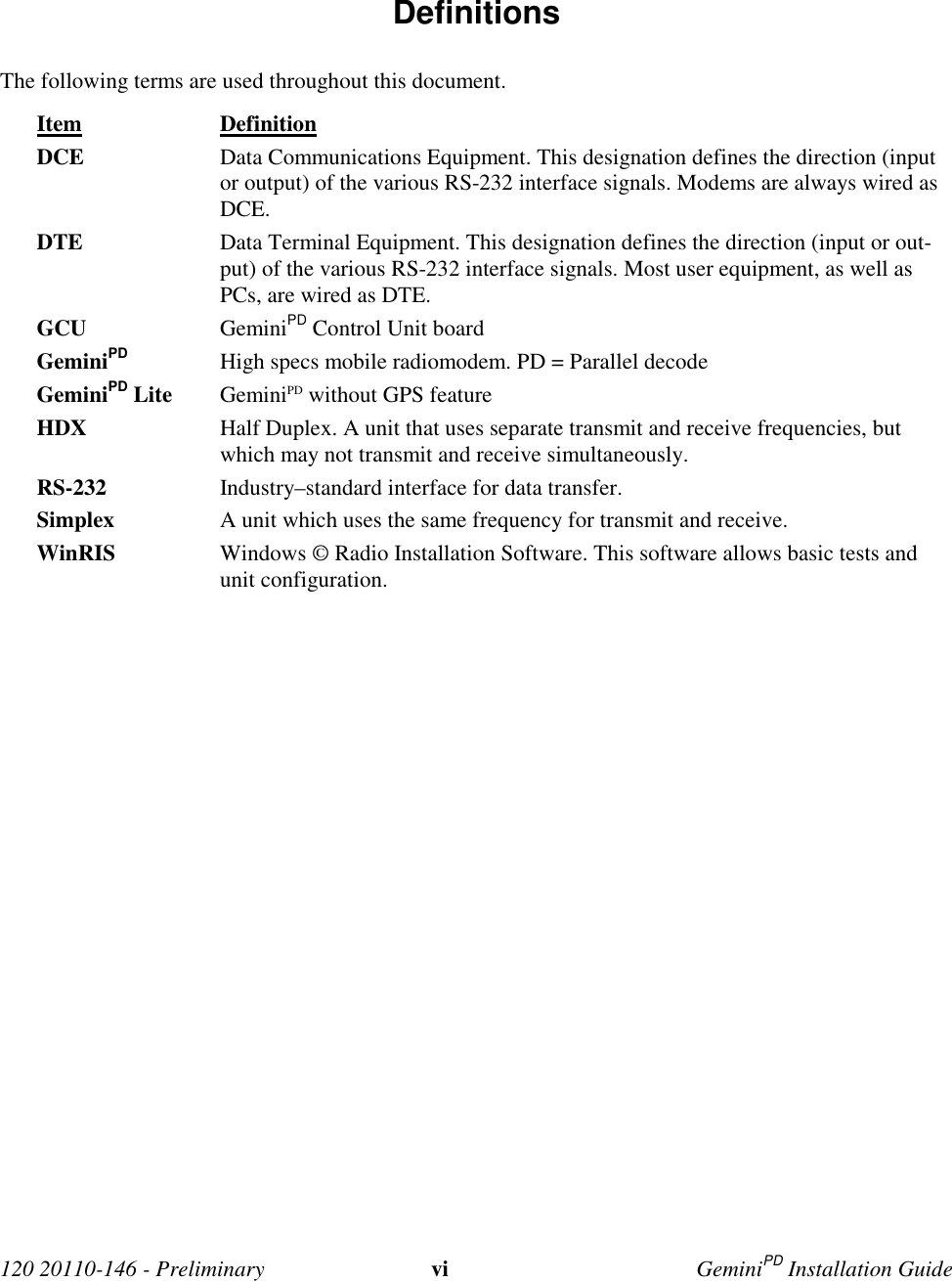
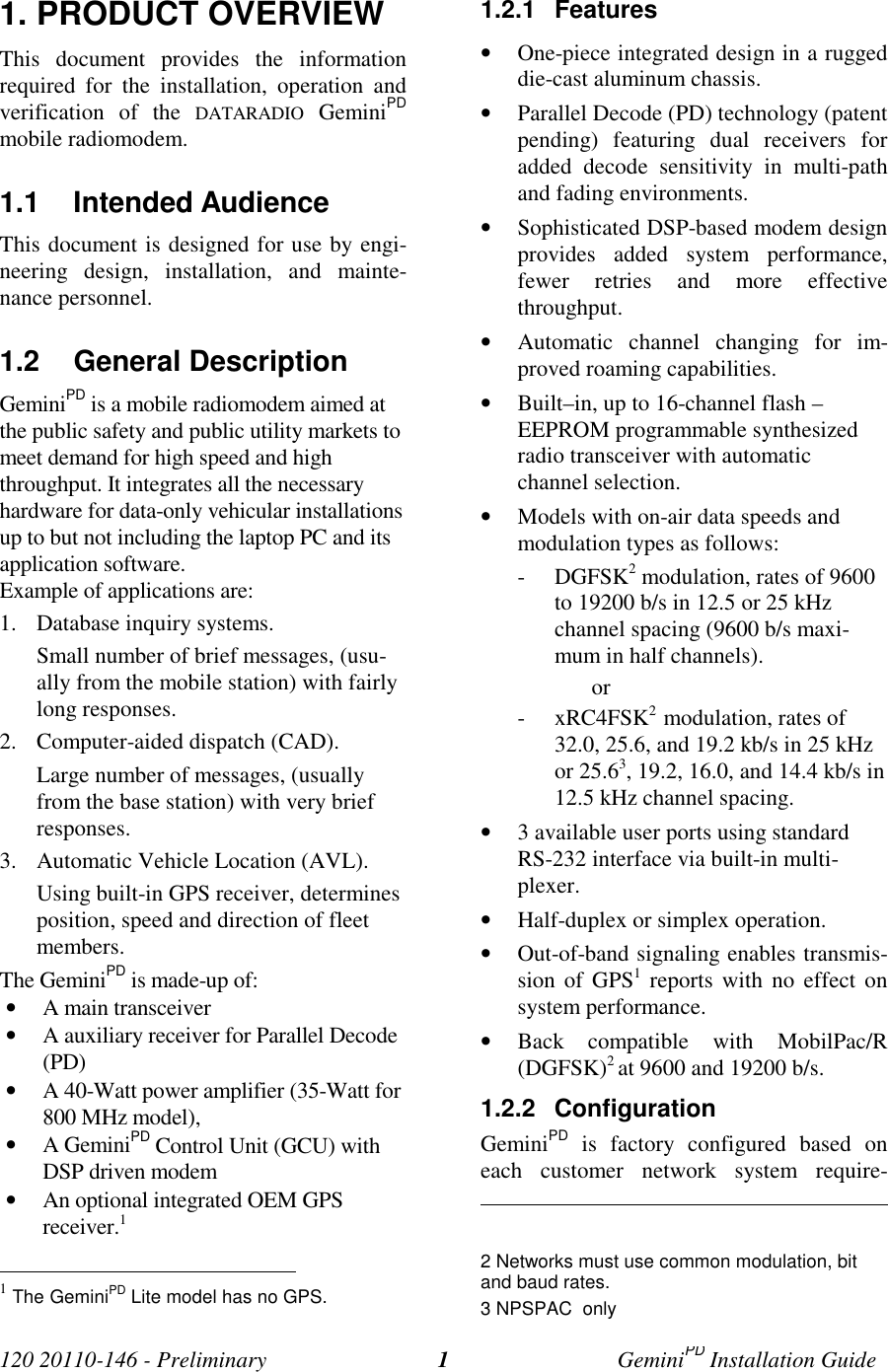
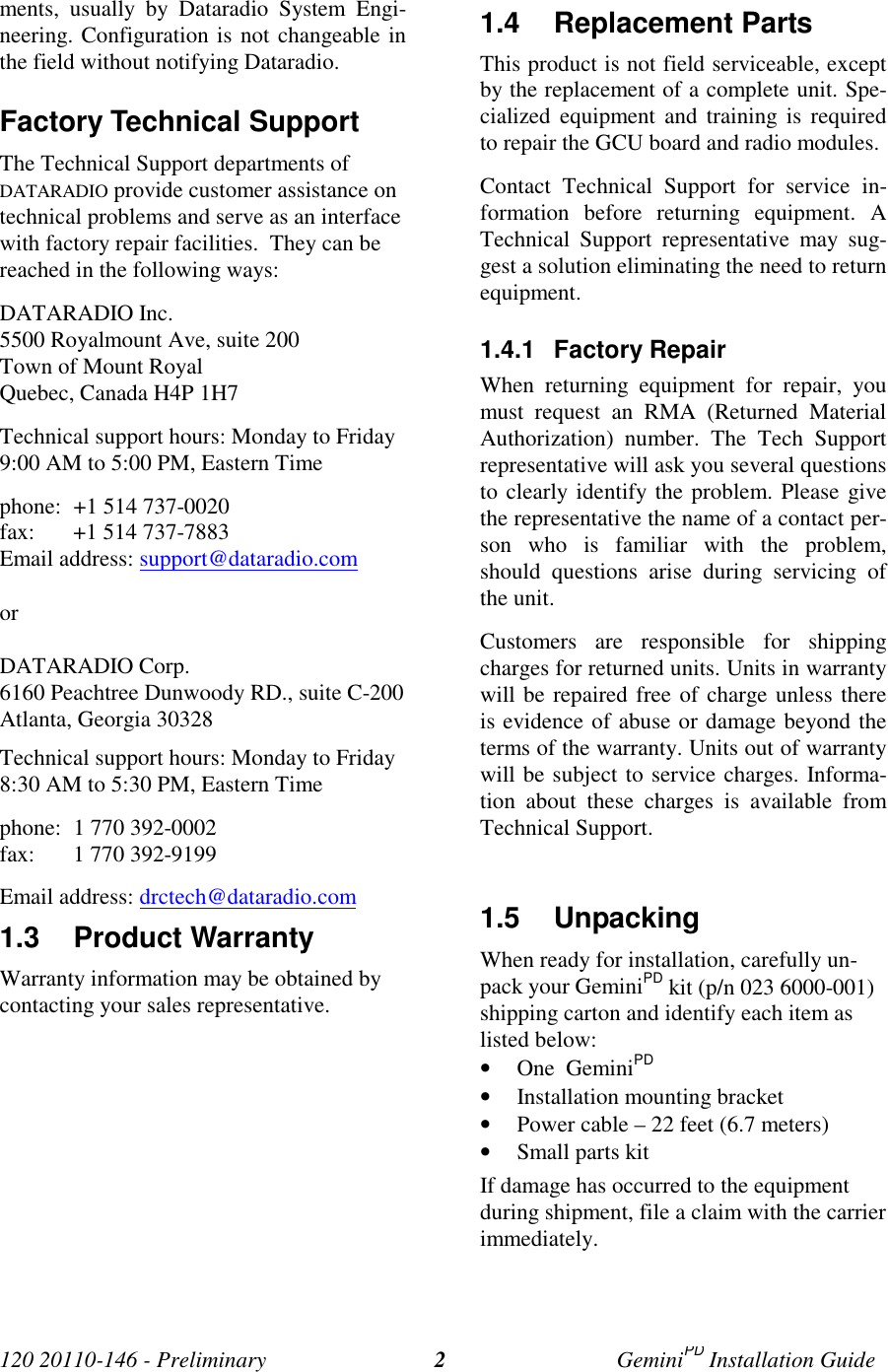
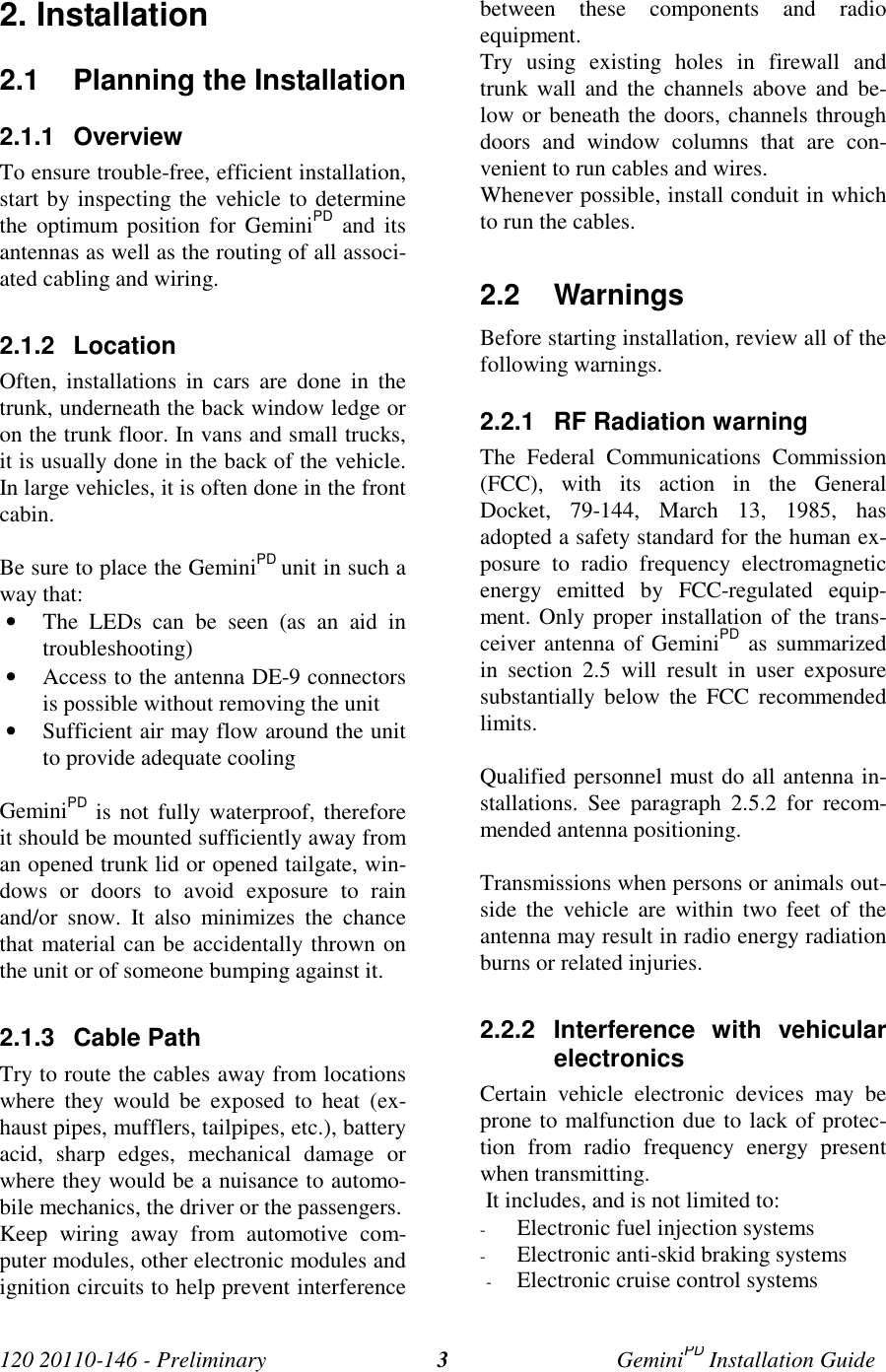
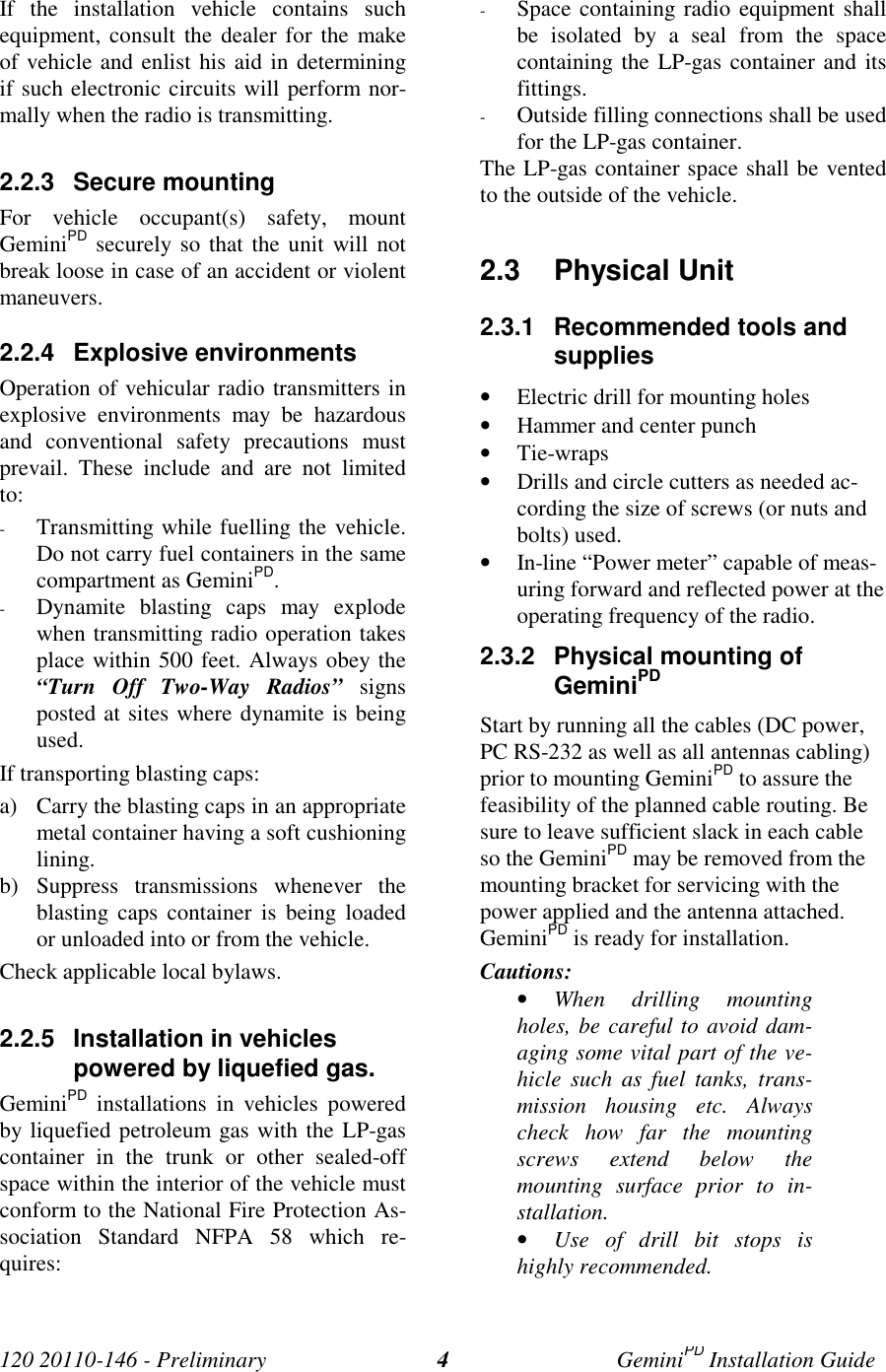
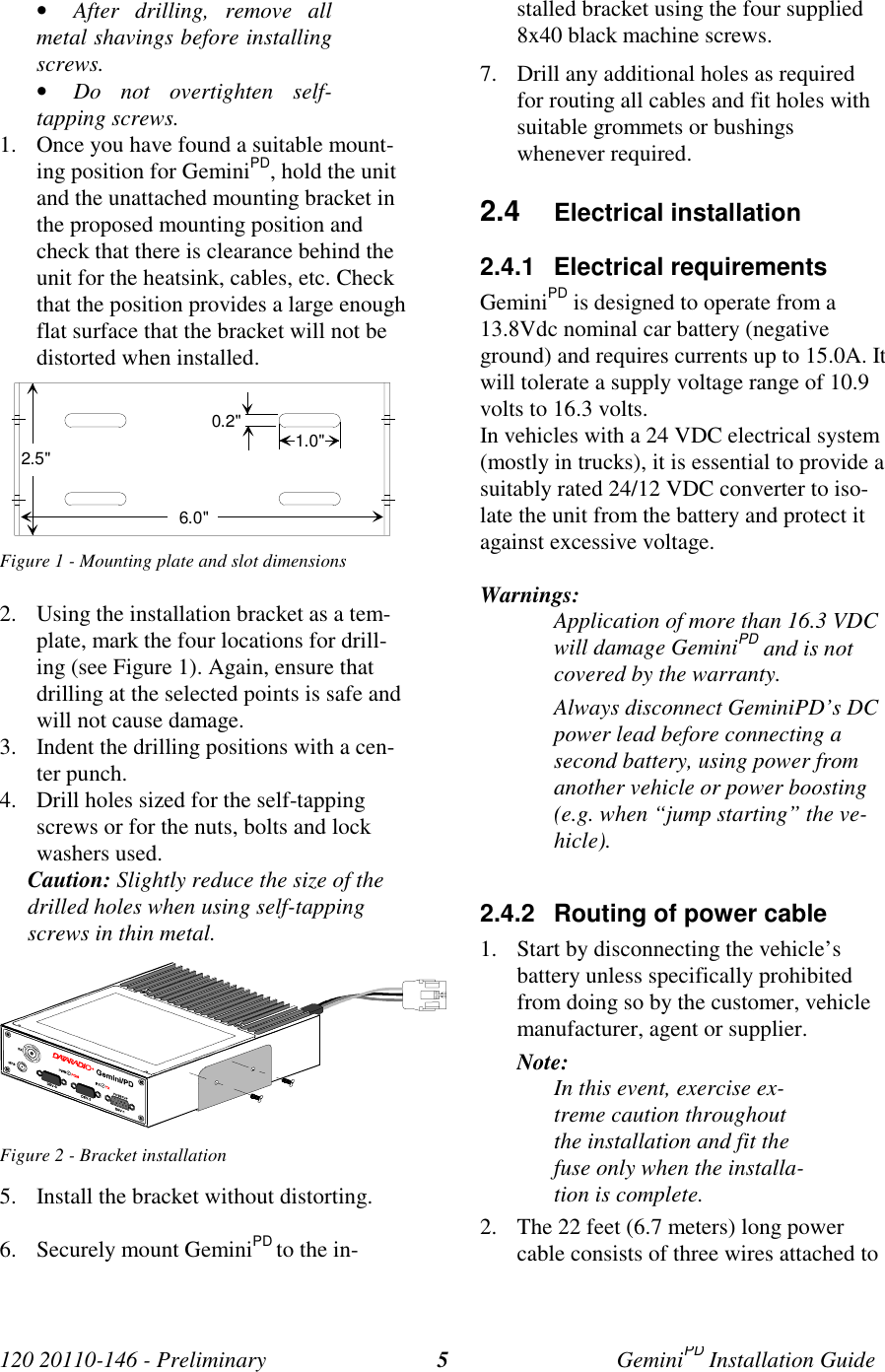
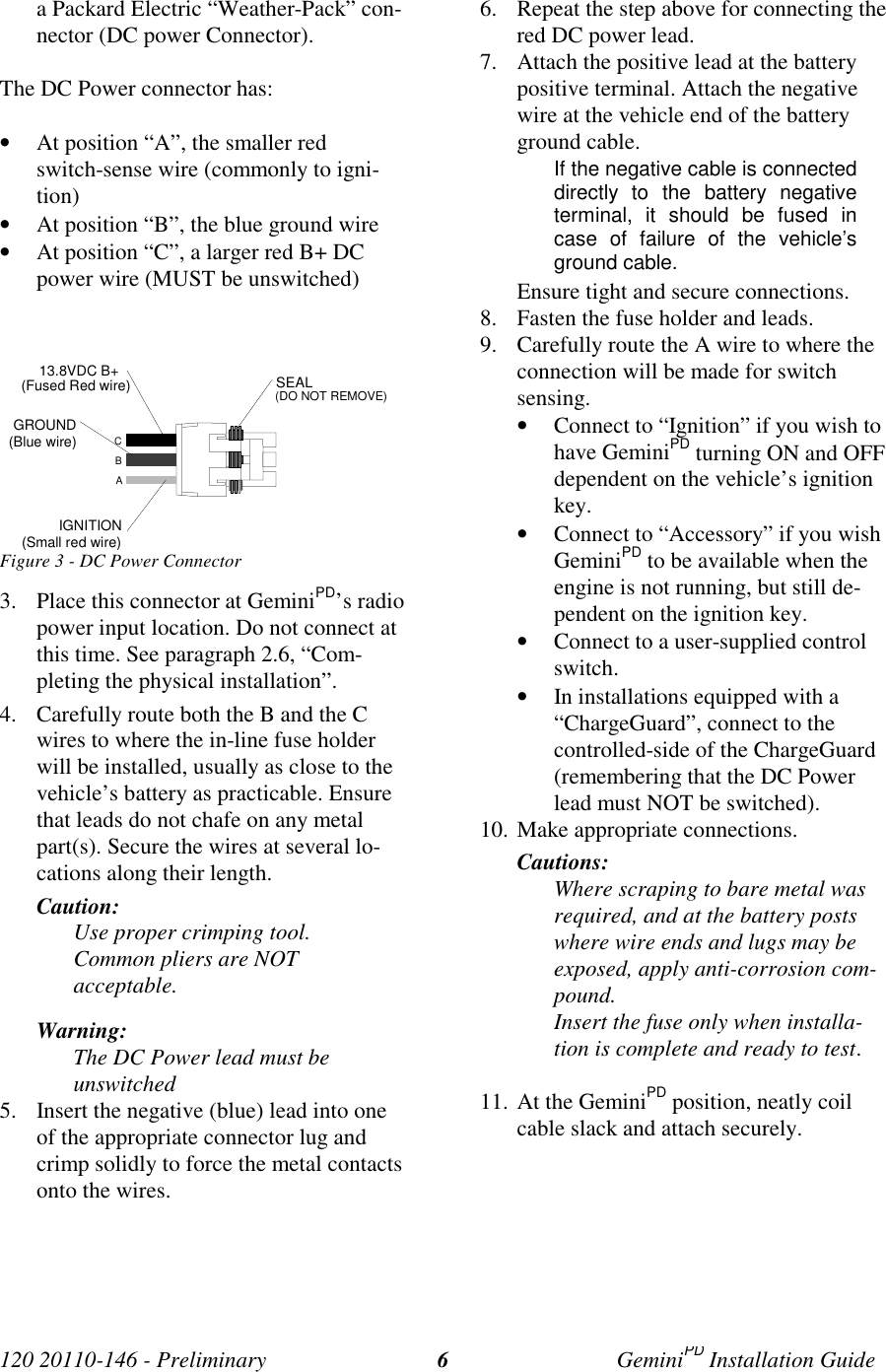
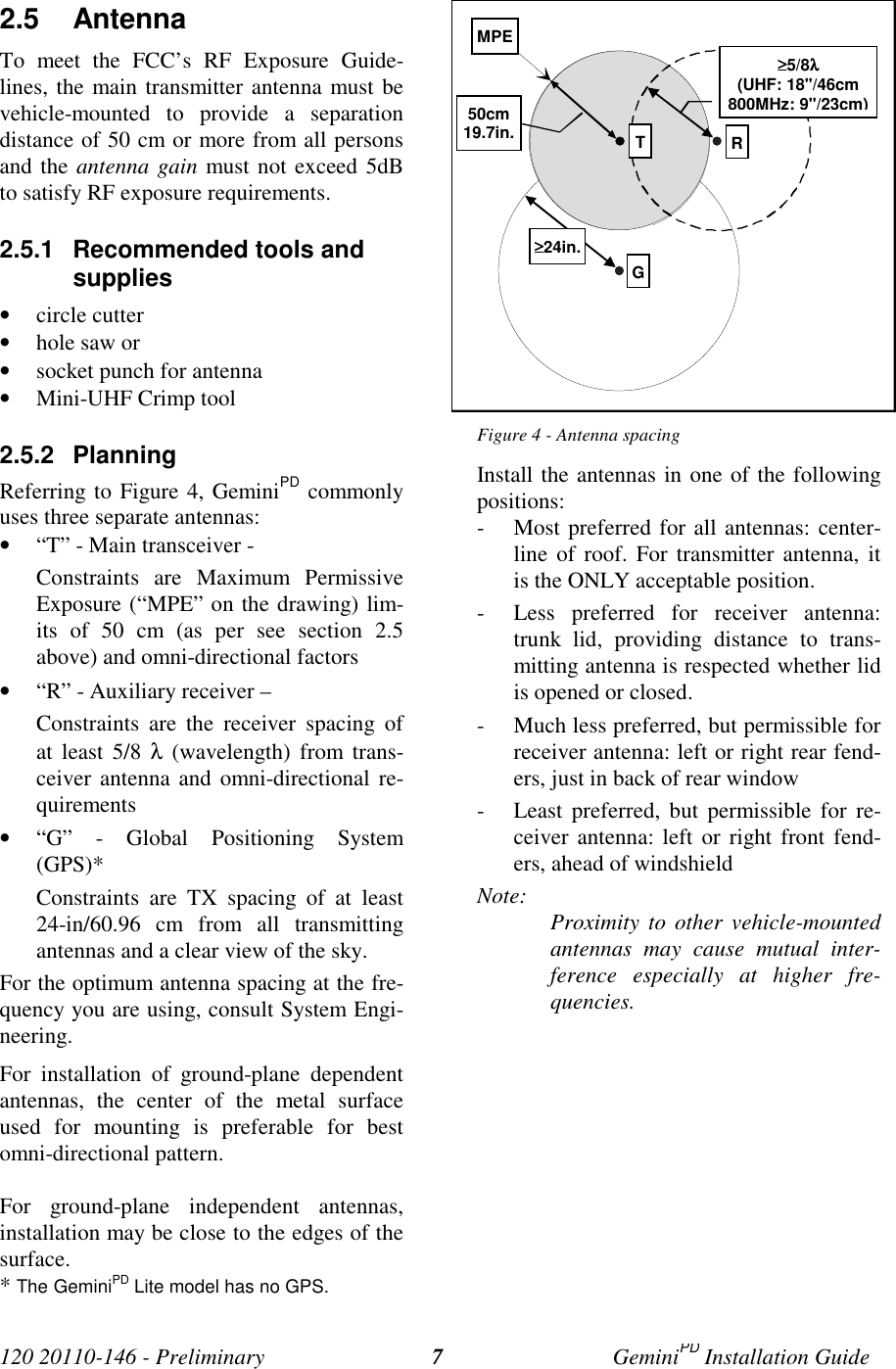
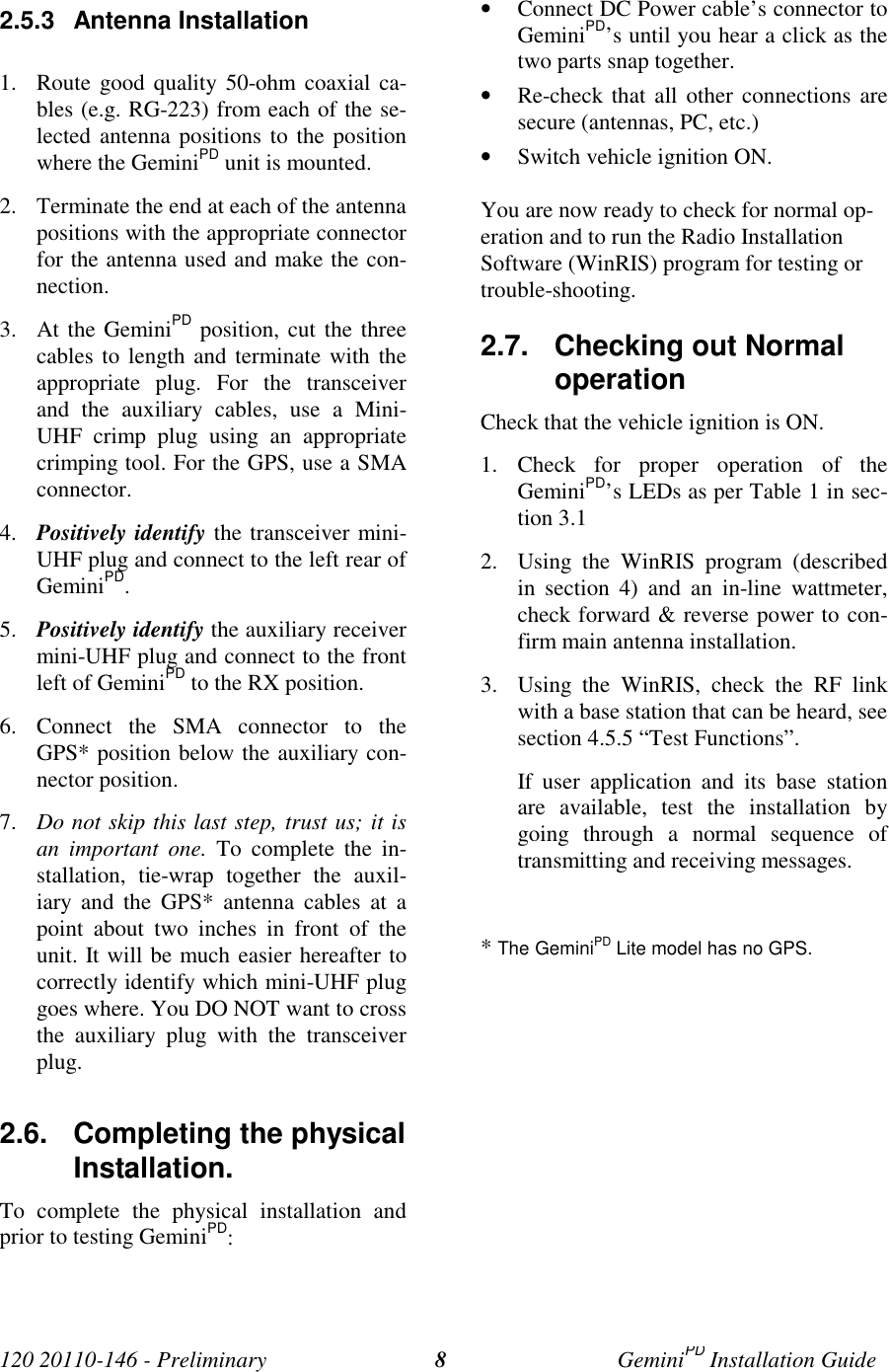
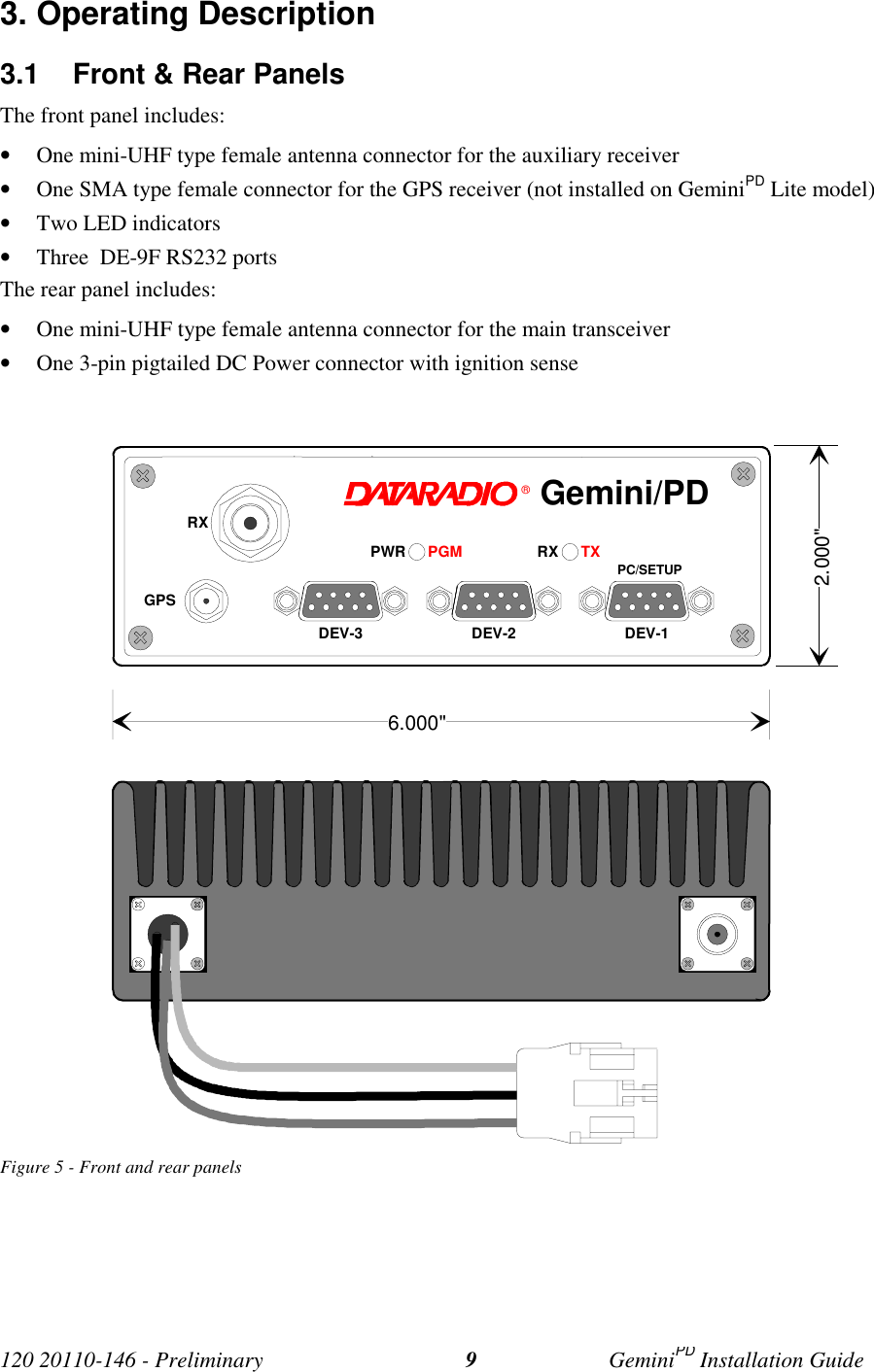
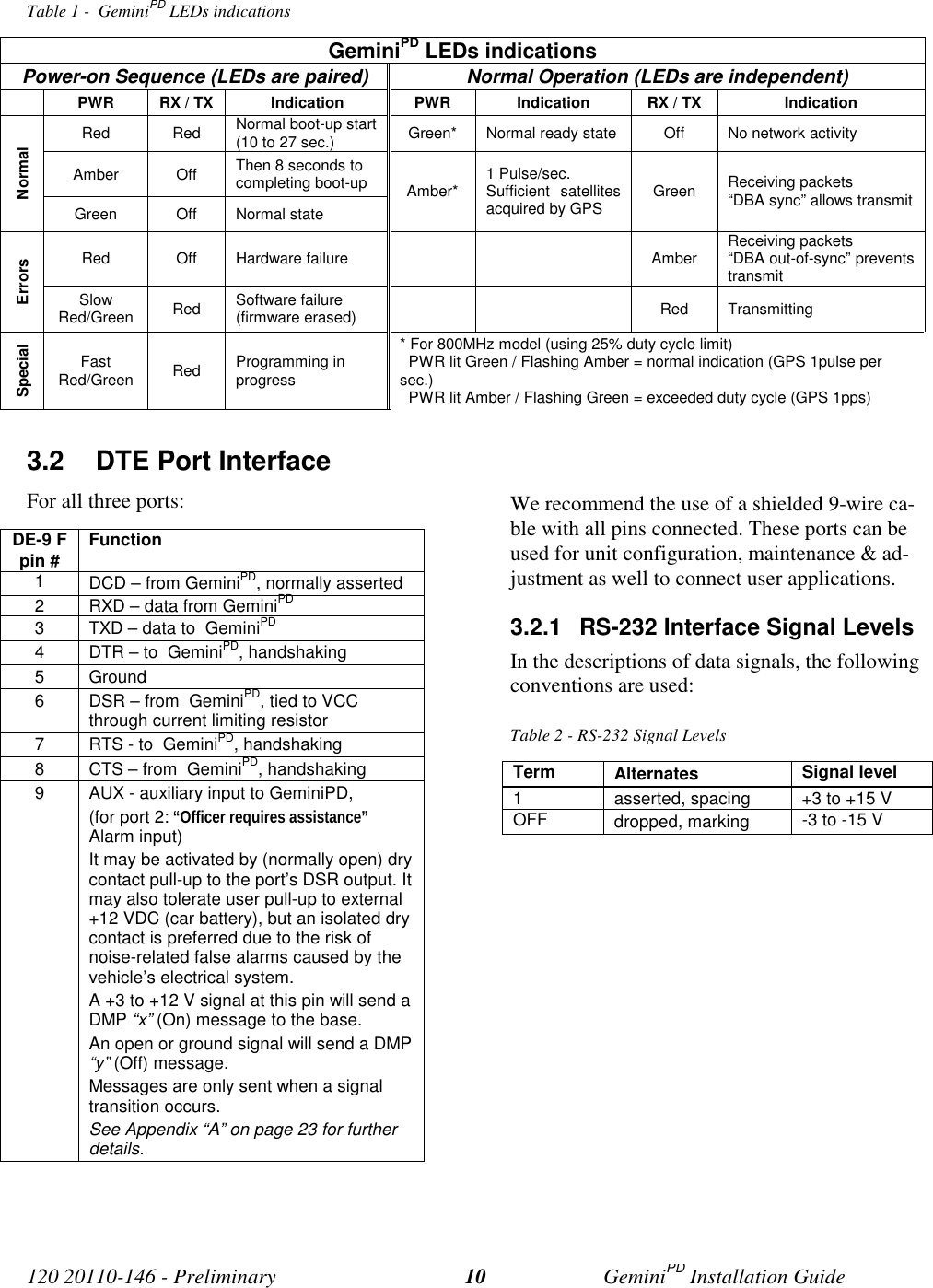
![120 20110-146 - Preliminary GeminiPD Installation Guide114. WinRIS program1The Windows Radio Installation Software(WinRIS) program is used to:• Check and troubleshoot GeminiPD.• Save an existing configuration.• Upload files for field-configuring units (Re-quires intervention with technical support).To run the program, you will need:A PC or portable computer running a 32-bit MS-Windows application:(Each program copyright © Microsoft Corpora-tion. All rights reserved.)Win MEWin2000Win NTWin 9x(For Win 95, if COMCTL32.DLL has been up-dated to the most recent version and copiedto the \windows\system\ directory).Note:WinRIS does not operate under:Win CE (embedded in PocketPC)16-bit Windows 3.x- A hard disk.- An available COM port.- A serial mouse, with its own driver installedis strongly recommend however most ac-tions can also be done using keyboardcommand4.1 OperationThis support program can be run in MS-Windows © mode.DO NOT have more than one copy of this pro-gram loaded at any given time in separate win-dows. Doing so creates COM port sharing con-flicts and failure to run the program alone re-sults in unexpected transmissions. 1 For descriptions of features revised or added to Win-RIS versions later than 3.xx, please refer to the pro-gram’s context-sensitive help or type FIOnly left mouse button operation is supported.Any command or selection shown in gray is ei-ther unavailable or is awaiting another actionbefore activating.Help in the program is available at all points bypressing the F1 key. If a subject is highlighted,the help displayed will be context sensitive.4.2 To connect and startWinRISConnect a suitable 9-conductor straight RS-232cable, between the unit’s front-mountedPC/Setup port and the RS-232 port of the PC orportable computer that will be running Gem-ini.exe program.All families of MobilPac, GeminiPD’s, Paragonand ParagonPD products share a common Win-RIS program available on diskette, Dataradiop/n 980 03392-00n.Refer to the WinRIS Readme.txtfile for details on how to set theMS-Windows environment, andhow to connect, install and runthis program.In summary, before starting the WinRIS whenrunning MS-Windows, click on “Start”, then on"Run". Type the relevant path and variables onthe command line (or select by browsing) lead-ing to:WinRIS.EXE COM[x], [speed],8,n,1(where x is the PC COM port to be used) Ofcourse, the executable command may be usedalone without any variable added.Click on “OK”.It is also possible to create a PC desktop short-cut icon for WinRIS:In MS-Windows 98• Start by right clicking anywhere on thedesktop,• Select New,](https://usermanual.wiki/CalAmp-Wireless-Networks/GPDB.preliminary-version/User-Guide-233157-Page-18.png)
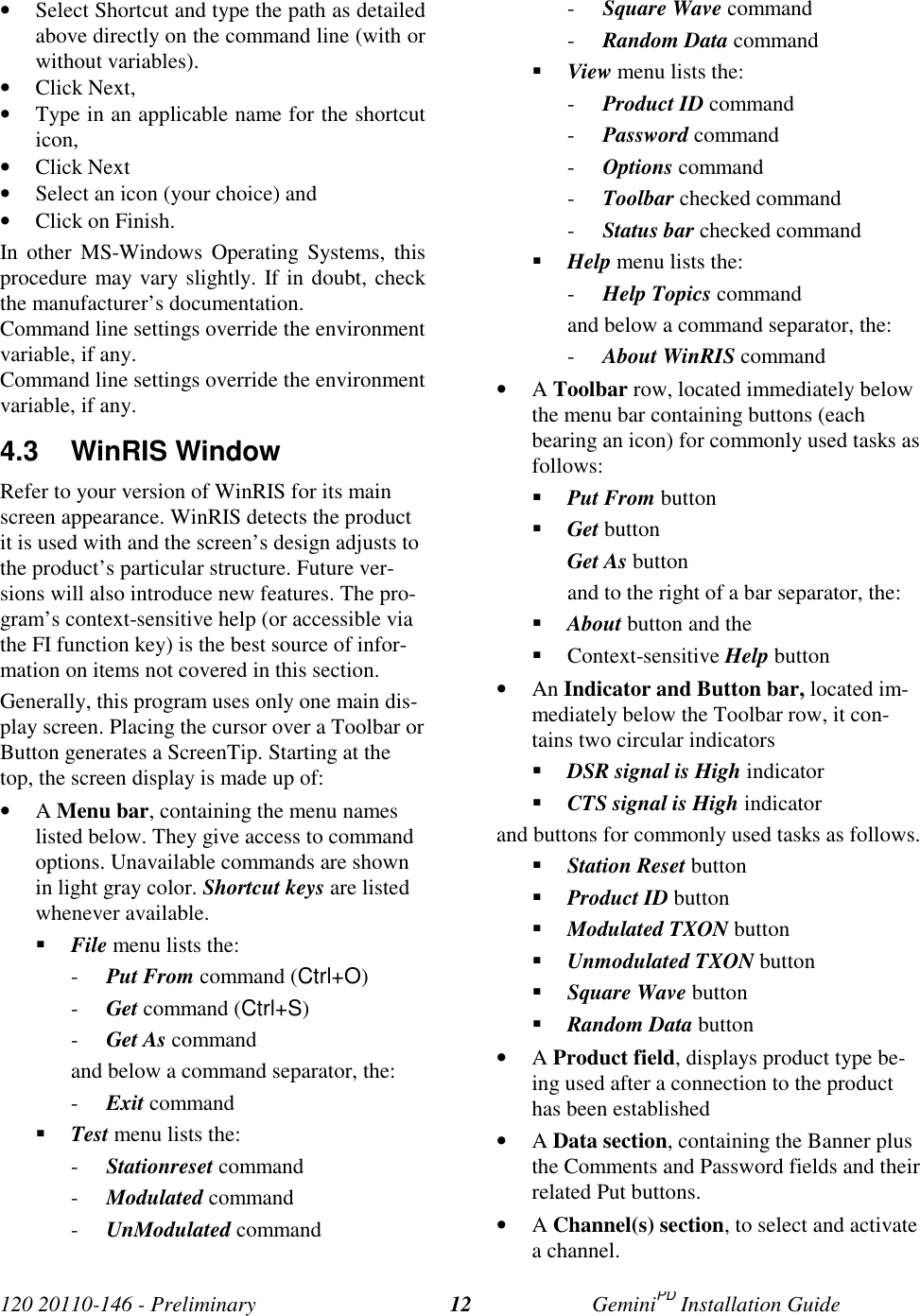
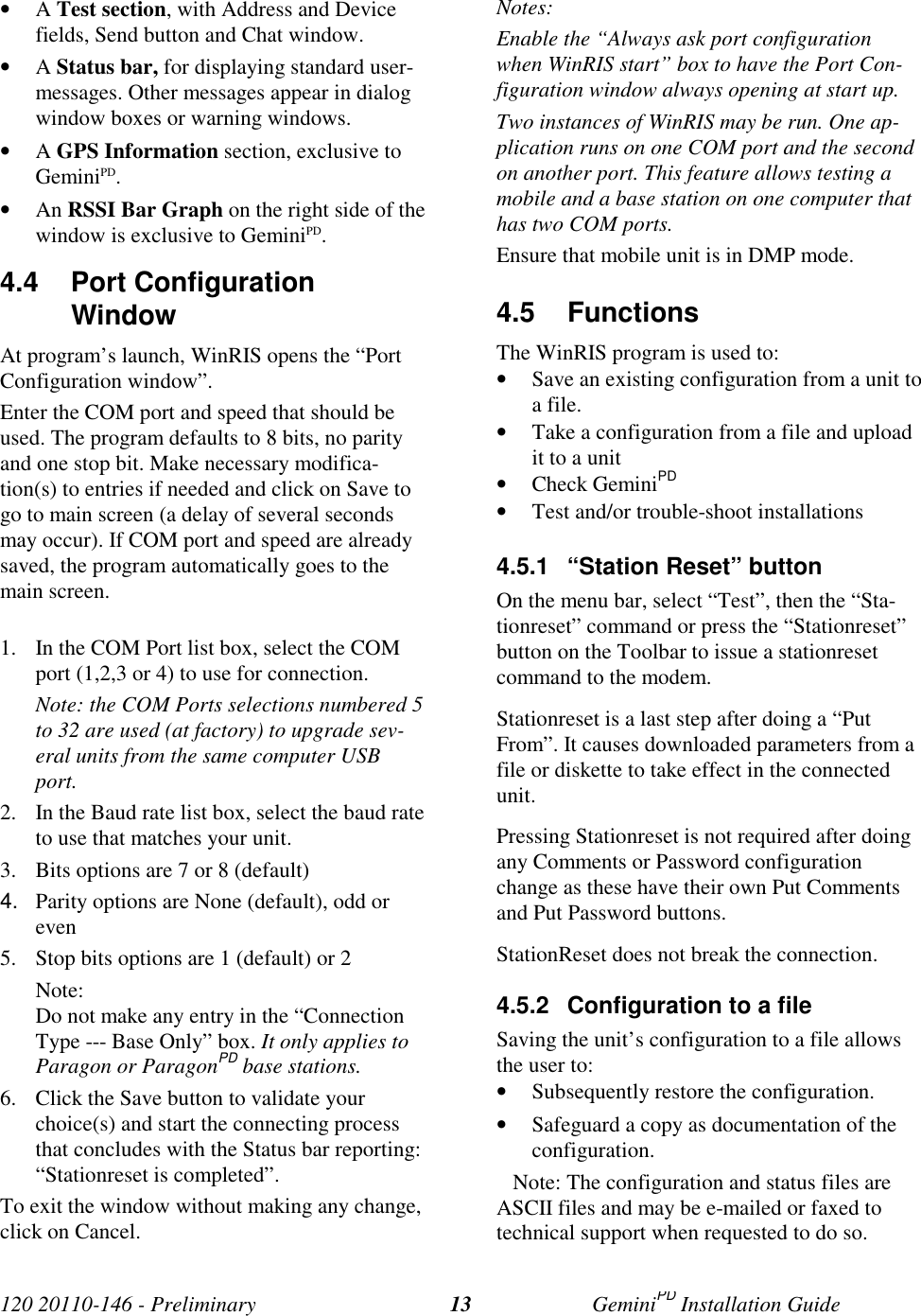
![120 20110-146 - Preliminary GeminiPD Installation Guide14Warning:Do not make any changes to these files. Anychanges made to the configurations MUST bedone at factory or by Dataradio systemengineering.4.5.2.1 “Get” buttonOn the menu bar, select “File”, then the “Get”command or press the “Get” button on theToolbar to:• Download and automatically save the con-nected unit’s configuration setting to a file(in the current directory of WinRIS) namedwith the unit' serial number: The WinRISstatus bar will then report “All parametersare successfully retrieved and saved in file[unit' s/n].GM2. Any previous configurationin the program is overwritten.If you do not wish to overwrite an existing con-figuration or prefer to name the file yourself,use the “Get As” button.4.5.2.2 “Get As” buttonAfter communication is established using theConnect button, press the Get As button to:• Open the “File, Save As” window with theASCII file *.gm2 (already selected).• Save the connected unit’s operating charac-teristics (configuration setting) to a file, di-rectory or drive of your choice.The program will ask before overwriting anexisting file.Status bar reports “All parameters are success-fully retrieved and saved in [filename].4.5.3 Configuration from a FileLoading a configuration from a file to a unit isuseful to:• Restore the operating characteristics of aunit (Requires intervention with technicalsupport.)• Carry out field updates using Dataradiosystem engineering supplied diskette(s).Warning:Do not make any changes tothese files. Any changes made tothe configurations MUST bedone at factory or by Dataradiosystem engineering.4.5.3.1 “Put From” button1- On the menu bar, select “File”, then the “PutFrom” command or press the “Put From”button on the Toolbar.2- In the “Open” window, locate the drive, di-rectory and file name of the relevant file.• This may be a configuration saved ear-lier from a unit.• It can also be from a Dataradio (factoryor system engineering) diskette.4- Select the appropriate file5- Press the “OK” button.The status bar reports: “[filename] isdownloading into unit” and up to 30seconds later displays: “All parameters aresaved. Apply Station Reset to take effect!” .6- Press the “Station Reset” button. See section4.5.1 for details.4.5.4 Special FunctionsThe following WinRIS fields and buttons areused to gather specific information concerningthe connected unit:• Banner field• Comments field and Put Comments button• Password and Put Password button4.5.4.1 Banner FieldThis field displays a string made up of the serialnumber of the connected unit followed by thefirmwares used and their version number.Format is:[serial number]:firmware 1 name, its version #,firmware 2 name, its version #.](https://usermanual.wiki/CalAmp-Wireless-Networks/GPDB.preliminary-version/User-Guide-233157-Page-21.png)