Cambium Networks 50650 Wireless Ethernet Bridge User Manual Installation Guide
Cambium Networks Limited Wireless Ethernet Bridge Installation Guide
Contents
Installation Guide

Cambium
PTP 650
Installation Guide
UNDER DEVELOPMENT
Accuracy
While reasonable efforts have been made to assure the accuracy of this document, Cambium
Networks assumes no liability resulting from any inaccuracies or omissions in this document, or
from use of the information obtained herein. Cambium Networks reserves the right to make
changes to any products described herein to improve reliability, function, or design, and reserves
the right to revise this document and to make changes from time to time in content hereof with
no obligation to notify any person of revisions or changes. Cambium Networks does not assume
any liability arising out of the application or use of any product, software, or circuit described
herein; neither does it convey license under its patent rights or the rights of others. It is possible
that this publication may contain references to, or information about Cambium Networks
products (machines and programs), programming, or services that are not announced in your
country. Such references or information must not be construed to mean that Cambium Networks
intends to announce such Cambium Networks products, programming, or services in your
country.
Copyrights
This document, Cambium Networks products, and 3rd Party software products described in this
document may include or describe copyrighted Cambium Networks and other 3rd Party supplied
computer programs stored in semiconductor memories or other media. Laws in the United
States and other countries preserve for Cambium Networks, its licensors, and other 3rd Party
supplied software certain exclusive rights for copyrighted material, including the exclusive right
to copy, reproduce in any form, distribute and make derivative works of the copyrighted
material. Accordingly, any copyrighted material of Cambium Networks, its licensors, or the 3rd
Party software supplied material contained in the Cambium Networks products described in this
document may not be copied, reproduced, reverse engineered, distributed, merged or modified
in any manner without the express written permission of Cambium Networks. Furthermore, the
purchase of Cambium Networks products shall not be deemed to grant either directly or by
implication, estoppel, or otherwise, any license under the copyrights, patents or patent
applications of Cambium Networks or other 3rd Party supplied software, except for the normal
non-exclusive, royalty free license to use that arises by operation of law in the sale of a product.
Restrictions
Software and documentation are copyrighted materials. Making unauthorized copies is
prohibited by law. No part of the software or documentation may be reproduced, transmitted,
transcribed, stored in a retrieval system, or translated into any language or computer language,
in any form or by any means, without prior written permission of Cambium Networks.
License Agreements
The software described in this document is the property of Cambium Networks and its licensors.
It is furnished by express license agreement only and may be used only in accordance with the
terms of such an agreement.
High Risk Materials
Cambium and its supplier(s) specifically disclaim any express or implied warranty of fitness for
any high risk activities or uses of its products including, but not limited to, the operation of
nuclear facilities, aircraft navigation or aircraft communication systems, air traffic control, life
support, or weapons systems (“High Risk Use”). Any High Risk is unauthorized, is made at your
own risk and you shall be responsible for any and all losses, damage or claims arising out of any
High Risk Use.
UNDER DEVELOPMENT
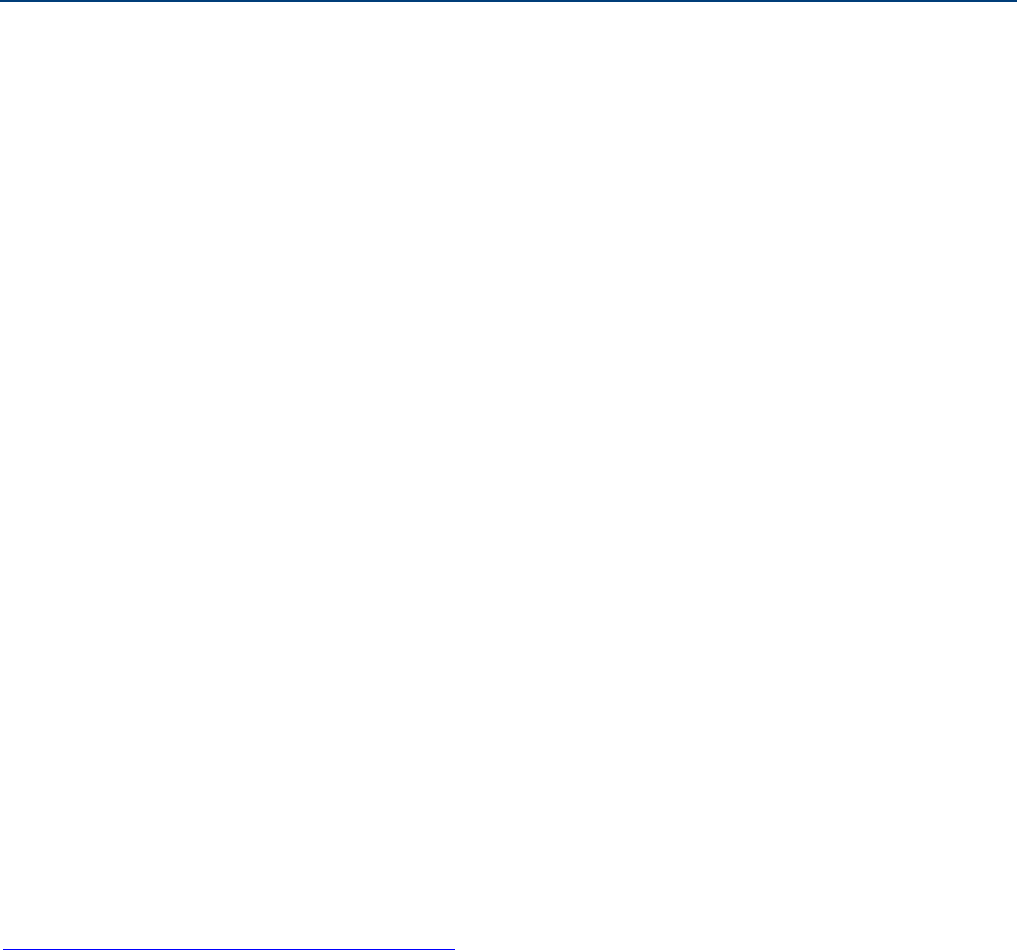
UNDER DEVELOPMENT
Page 1
About this guide
This guide is supplied with PTP 650 ODUs. It describes how to install the site equipment for
PTP 650 Series links. Users of this guide require expertise in outdoor radio equipment
installation.
Related documents
For full PTP 650 installation planning instructions, refer to the PTP 650 Series User Guide.
Version information
Document number and version: phn-3350_000v002.
Date of publication: July 2013.
Waste Electrical and Electronic Equipment (WEEE)
For instructions on waste disposal of used products, refer to
http://www.cambiumnetworks.com/support
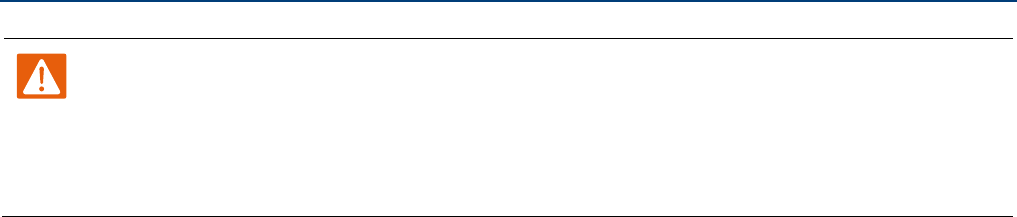
Page 2
UNDER DEVELOPMENT
Safety
Warning
To prevent loss of life or physical injury, observe the below safety guidelines. In no event shall
Cambium Networks be liable for any injury or damage caused during the installation of the
Cambium PTP 650. Ensure that only qualified personnel install a PTP 650 link.
Power lines
Exercise extreme care when working near power lines.
Working at heights
Exercise extreme care when working at heights.
Grounding and protective earth
The Outdoor Unit (ODU) must be properly grounded to protect against lightning. It is the user’s
responsibility to install the equipment in accordance with national regulations. In the USA,
follow Section 810 of the National Electric Code, ANSI/NFPA No.70-1984 (USA). In Canada, follow
Section 54 of the Canadian Electrical Code. These codes describe correct installation procedures
for grounding the outdoor unit, mast, lead-in wire and discharge unit, size of grounding
conductors and connection requirements for grounding electrodes. Other regulations may apply
in different countries and therefore it is recommended that installation of the outdoor unit be
contracted to a professional installer.
PSU
Always use one of the Cambium PTP 650 Series power supply units (PSU) to power the ODU.
Failure to use a Cambium supplied PSU could result in equipment damage and will invalidate
the safety certification and may cause a safety hazard.
Alternative DC supplies
If an AC supply is not required or an additional back up DC supply is required, the DC supply is
connected to the PSU DC IN terminals. This is the only method of supplying external DC to the
ODU. The DC supply must comply with the following requirements:
• The voltage and polarity is correct and is applied to the correct PIDU terminals.
• The power source is rated as Safety Extra Low Voltage (SELV).
• The power source is rated to supply at least 1A continuously.
• The power source cannot provide more than the Energy Hazard Limit as defined by
IEC/EN/UL60950-1, Clause 2.5, Limited Power (The Energy Hazard Limit is 240VA).
UNDER DEVELOPMENT
Page 3
Powering down before servicing
Always power down and unplug the equipment before servicing.
Lightning protection unit (LPU)
Hazardous voltages are present within the LPU. Do not remove the insulation tape or printed
circuit board when the LPU is connected to the power supply.
Primary disconnect device
The main power supply is the primary disconnect device.
External cables
Safety may be compromised if outdoor rated cables are not used for connections that will be
exposed to the outdoor environment.
Drop cable tester
The drop cable tester must NEVER be used at the ODU end connected to power from the PIDU.
It must only be used at the bottom of the mast with a multimeter. This is because the PIDU
voltage exceeds the limit allowed in some countries for safe handling in wet conditions and
therefore may create a safety hazard.
RF exposure near the antenna
Strong radio frequency (RF) fields will be present close to the antenna when the transmitter is
on. Always turn off the power to the ODU before undertaking maintenance activities in front of
the antenna.
Minimum separation distances
Ensure that personnel are not exposed to unsafe levels of RF energy. The units start to radiate as
soon as they are powered up. Never work in front of the antenna when the ODU is powered.
Install the ODUs so as to provide and maintain the minimum separation distances from all
persons. For minimum separation distances, see the PTP 650 Series User Guide.
Before connecting or disconnecting the drop cable from the PSU or ODU, always power down
the PSU.
Grounding and lightning protection requirements
Ensure that the installation meets the requirements defined in the PTP 650 Series User Guide.
Page 4
UNDER DEVELOPMENT
Grounding cable installation methods
When routing, fastening and connecting grounding cables, the following requirements must be
met:
• Grounding conductor runs are as short, straight and smooth as possible, with bends and
curves kept to a minimum.
• Grounding cables must not be installed with drip loops.
• All bends must have a minimum radius of 203 mm (8 in) and a minimum angle of 90°. A
diagonal run is preferable to a bend, even though it does not follow the contour or run
parallel to the supporting structure.
• All bends, curves and connections must be routed towards the grounding electrode system,
ground rod, or ground bar.
• Grounding conductors must be securely fastened.
• Braided grounding conductors must not be used.
• Approved bonding techniques must be used for the connection of dissimilar metals.
Siting ODUs and antennas
ODUs and external antennas are not designed to survive direct lightning strike. For this reason
they must be installed in Zone B as defined in PTP 650 Series User Guide. Mounting in Zone A
may put equipment, structures and life at risk.
Optical SFP module
The optical SFP module is a Class 1 Laser product. When installing it, observe the following
safety precautions:
• Do not look into the source of the laser beam (optical receptacle) directly or through an
optical system, as this is highly likely to damage vision.
• Always remove power from the system before the optical connection is made or unmade.
• When installing the optical interface, either cap the optical connector, or mate the connector
to an appropriate equipment connector.
• Ensure that the indoor end of the optical cable is appropriately labeled to ensure that service
personnel are aware the same Class 1 Laser hazard exists.
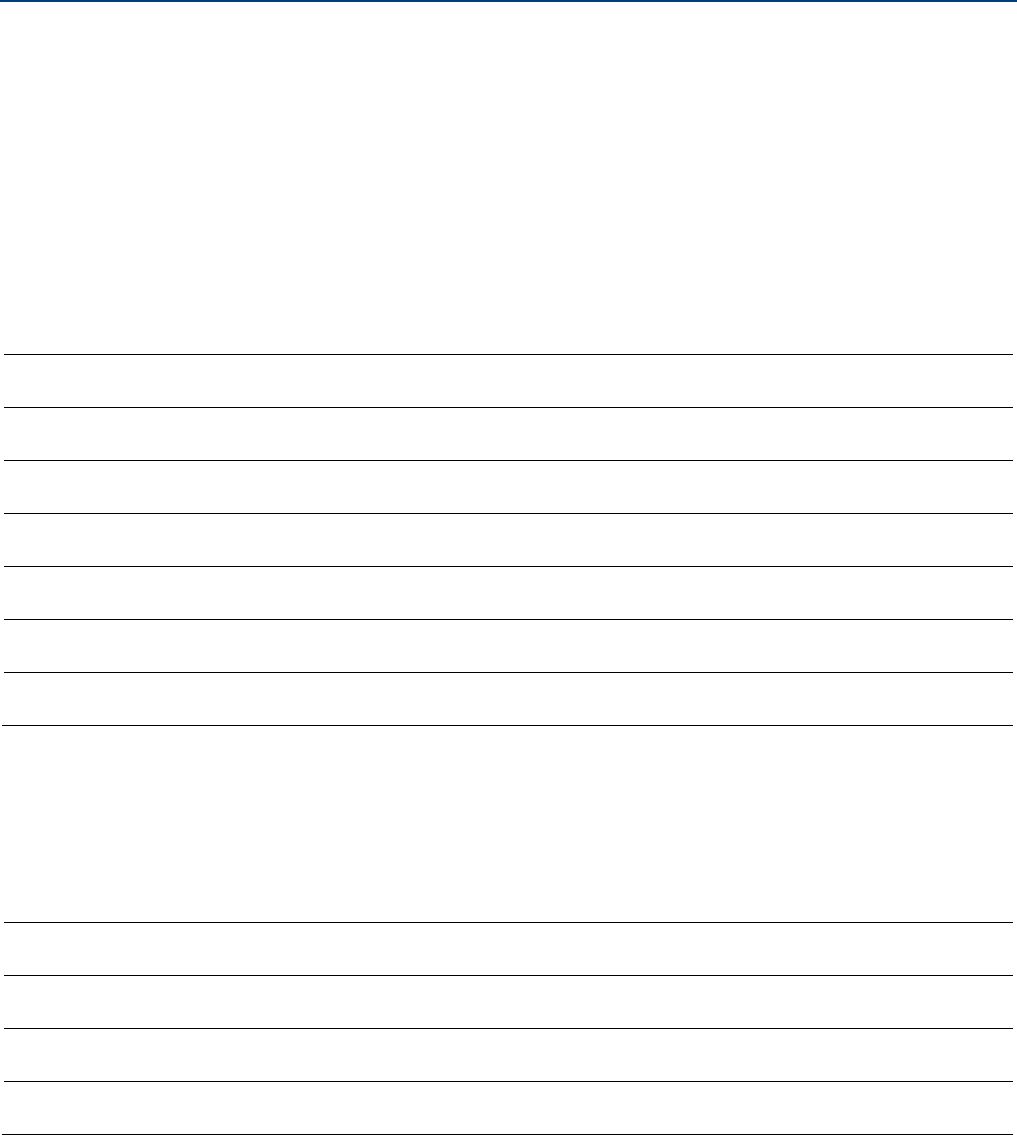
UNDER DEVELOPMENT
Page 5
Components
ODUs
For ODU part numbers, refer to the PTP 650 Series User Guide.
PSUs and line cords
The ODU kits (but not single ODUs) are supplied with one PSU and one US or EU line cord as
appropriate. Cambium Networks supply additional PSUs and line cords as follows:
Cambium description
Cambium part number
AC Power Injector N000065L001
AC+DC Power Injector Extended Temperature and Capacity (*) C000065L002
US Line Cord Fig 8 N000065L003
UK Line Cord Fig 8 N000065L004
EU Line Cord Fig 8 N000065L005
Australia Line Cord Fig 8 N000065L006
(*) The AC+DC Power Injector is required if the ODU has an AUX interface.
Connectorized ODU accessories
For connectorized ODUs, Cambium Networks supply RF cable and connectors as follows:
Cambium description
Cambium part number
50 Ohm Braided Coaxial Cable - 75 meter 30010194001
50 Ohm Braided Coaxial Cable - 500 meter 30010195001
RF CONNECTOR,N,MALE,STRAIGHT FOR CNT-400 CABLE 09010091001
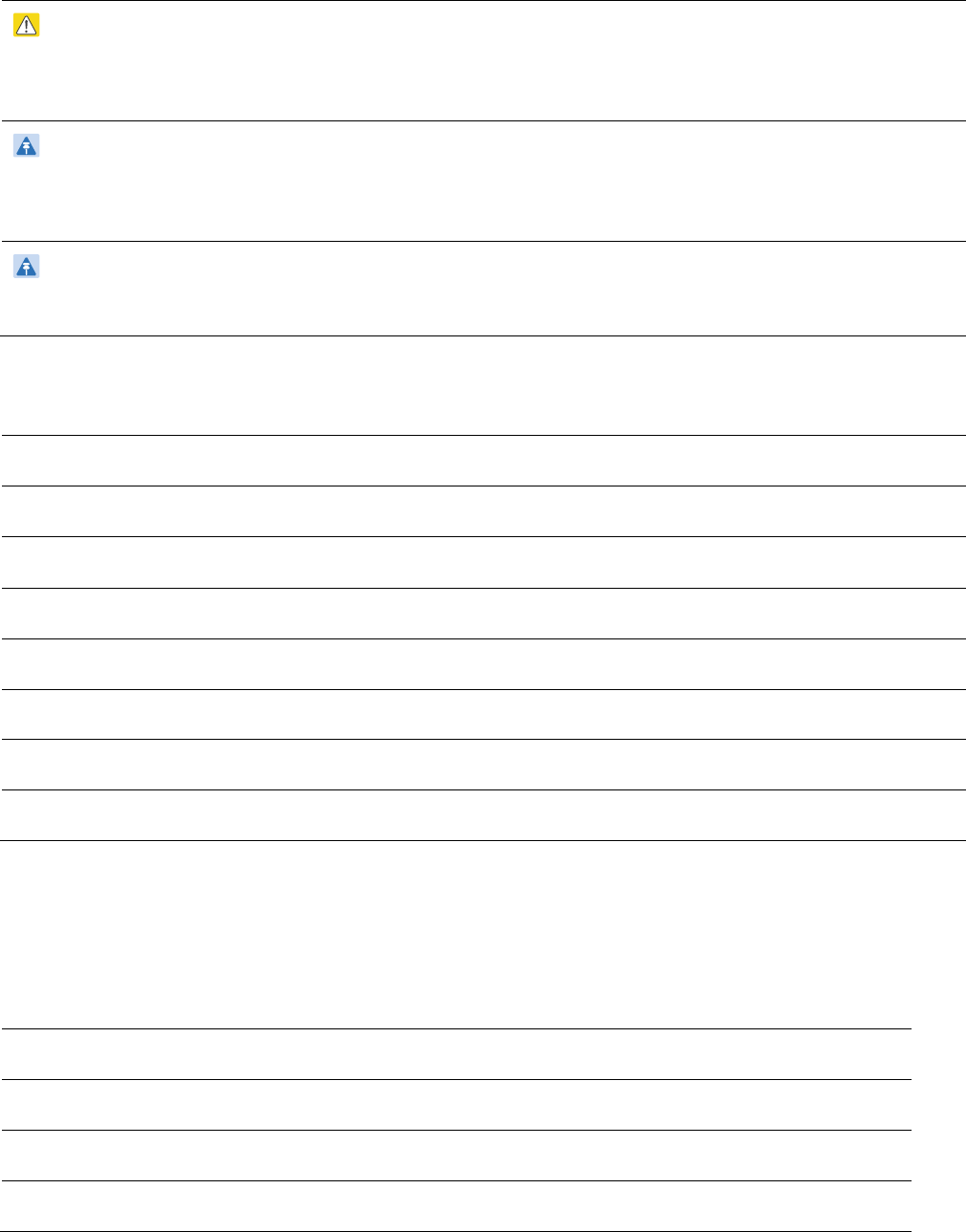
Page 6
UNDER DEVELOPMENT
Copper Cat5e Ethernet cable and LPUs
Caution
Always use Cat5e cable that is gel-filled and shielded with copper-plated steel. Alternative
types of drop cable are not supported by Cambium Networks.
Note
The parts listed work with Superior Essex type BBDGe cable (as supplied by Cambium
Networks). They may not work with other types of cable.
Note
Five EMC strain relief cable glands are included in the LPU and grounding kit.
Cambium Networks supply Cat5e Ethernet cable and LPUs as follows:
Cambium description
Cambium part number
1000 ft Reel Outdoor Copper Clad CAT5E WB3175
328 ft (100 m) Reel Outdoor Copper Clad CAT5E WB3176
Cable Grounding Kits For 1/4" And 3/8" Cable 01010419001
Tyco/AMP, Mod Plug RJ45, 100 pack WB3177
Tyco/AMP Crimp Tool WB3211
RJ-45 Gland Spare – PG16 style (Qty. 10) N000065L033
PTP 650 LPU and Grounding Kit C000065L007
SFP modules
Cambium Networks supplie SFP modules as follows:
Cambium description
Cambium part number
PTP 650 Optical 1000BaseLX Ethernet SFP Module (*1) C000065L008
PTP 650 Optical 1000BaseSX Ethernet SFP Module (*1) C000065L009
PTP 650 Twisted Pair 1000BaseT Ethernet SFP Module C000065L010
(*1) Order optical cable from a specialist, quoting the optical cable specification in the PTP 650
Series User Guide.
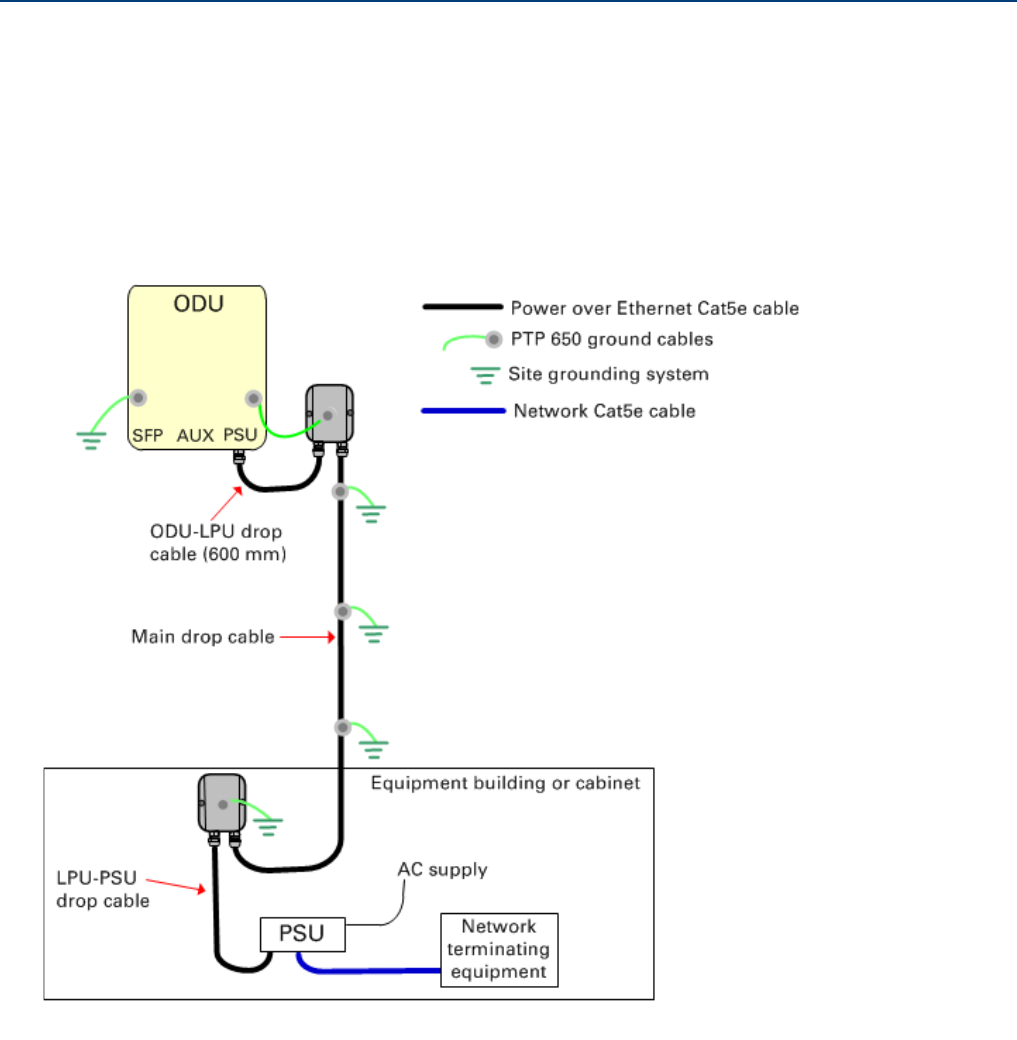
UNDER DEVELOPMENT
Page 7
Typical deployment
A PTP 650 site typically consists of a high supporting structure such as a mast, tower or building
for the outdoor equipment (ODU and optional external antenna); and an equipment building or
moisture-proof enclosure for the indoor equipment (PSU).
In the basic configuration, there is only one Ethernet interface, a copper Cat5e connection from
the ODU (PSU port) to the PSU and network terminating equipment, as shown here:
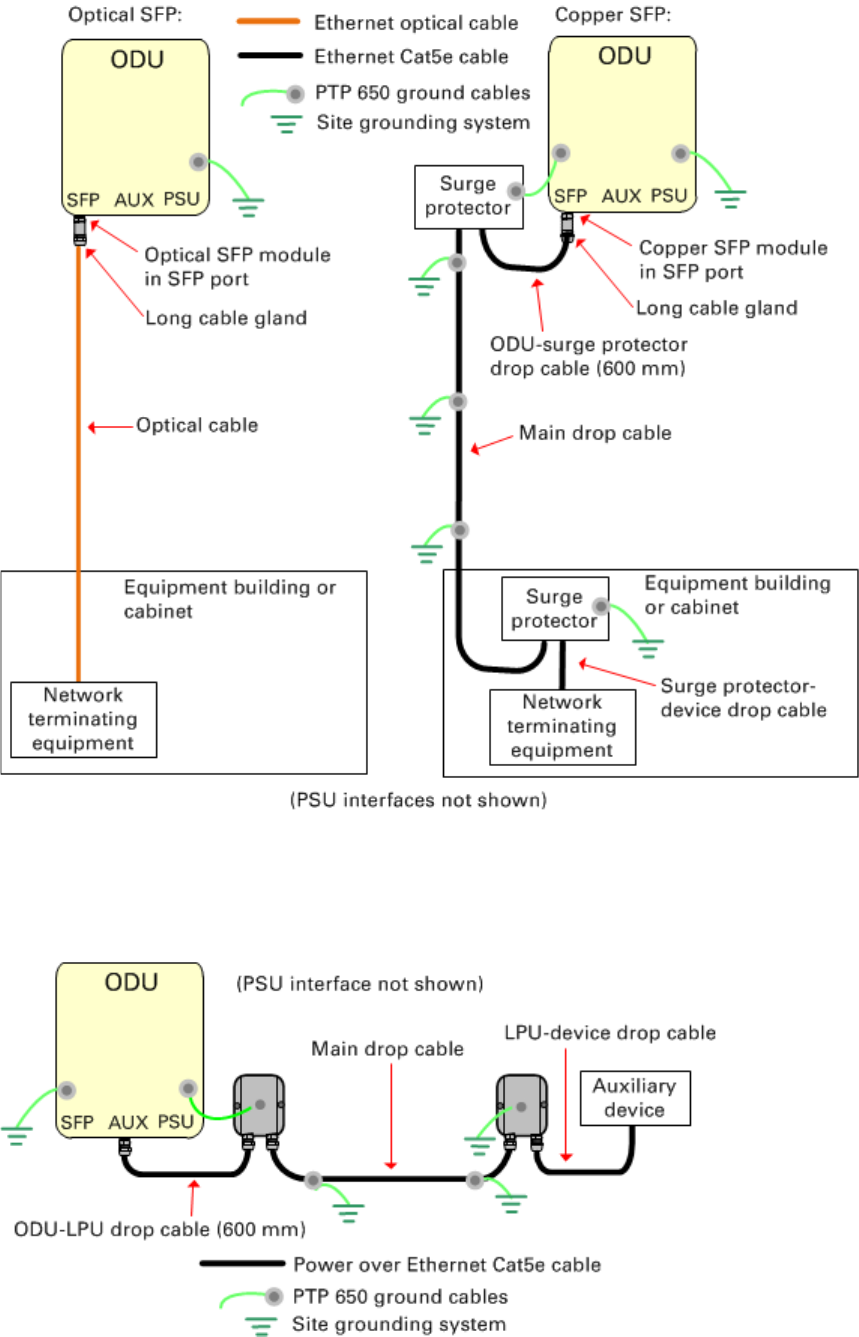
Page 8
UNDER DEVELOPMENT
In more advanced configurations, there may be an optical or copper Cat5e SFP Ethernet interface
(unpowered) into the ODU (SFP port):
In more advanced configurations, there may be a copper Cat5e interface (with optional power
over Ethernet) into the ODU (AUX port):
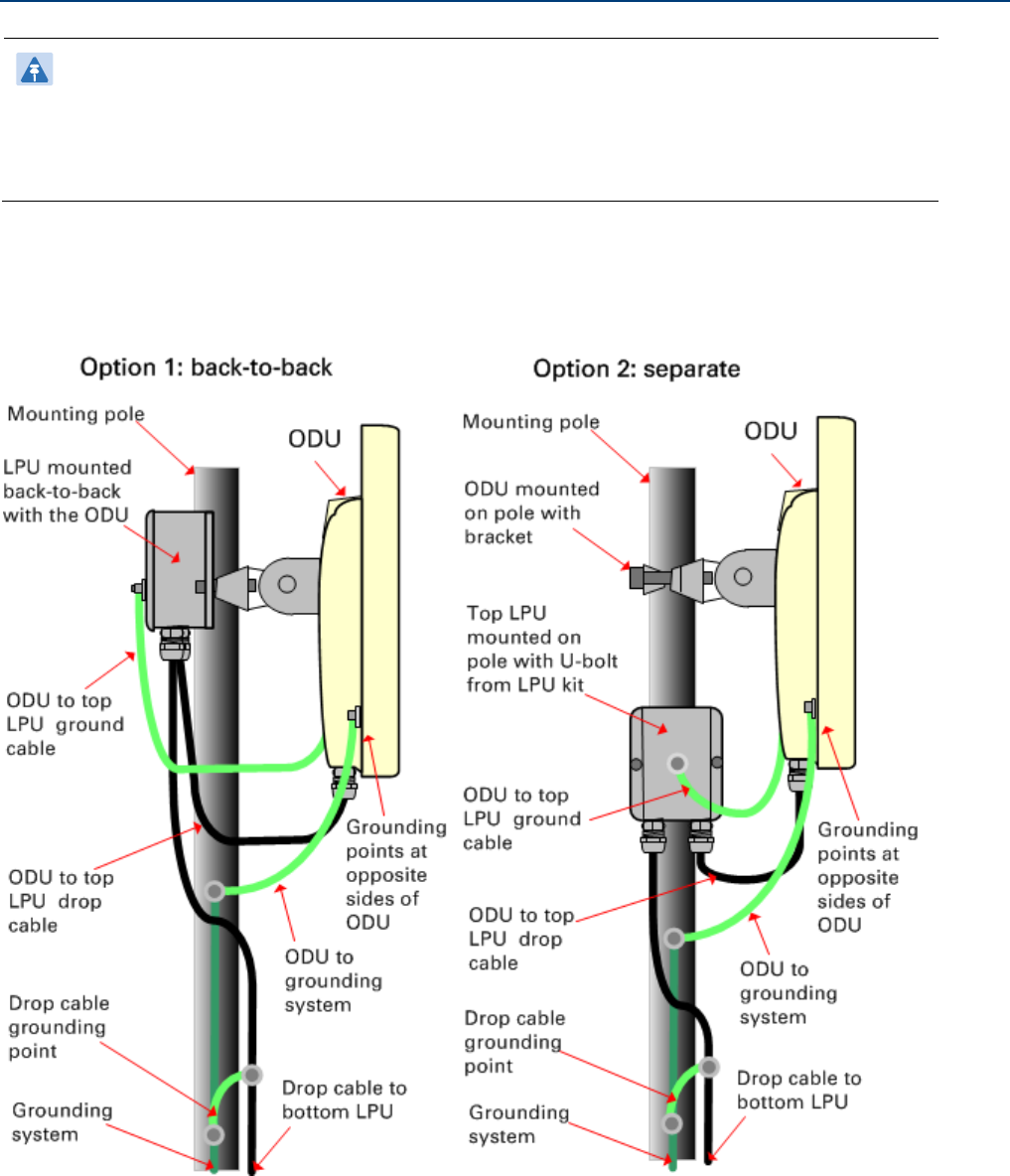
UNDER DEVELOPMENT
Page 9
Installing the ODU and top LPU
Note
If LPUs are being installed, use only the five EMC cable glands supplied in the LPU and
grounding kit (with black caps). Discard the non-EMC cable glands supplied in the ODU
kits (with silver caps), as these may only be used in PTP 650 installations without LPUs.
ODU and top LPU mounting options
Select one of two mounting options for the ODU and top LPU:
The AUX interface requires its own LPUs. The copper SFP interface requires its own surge
arrestors (not PTP 650 LPUs). The optical SFP interface does not require LPUs or ground cables.
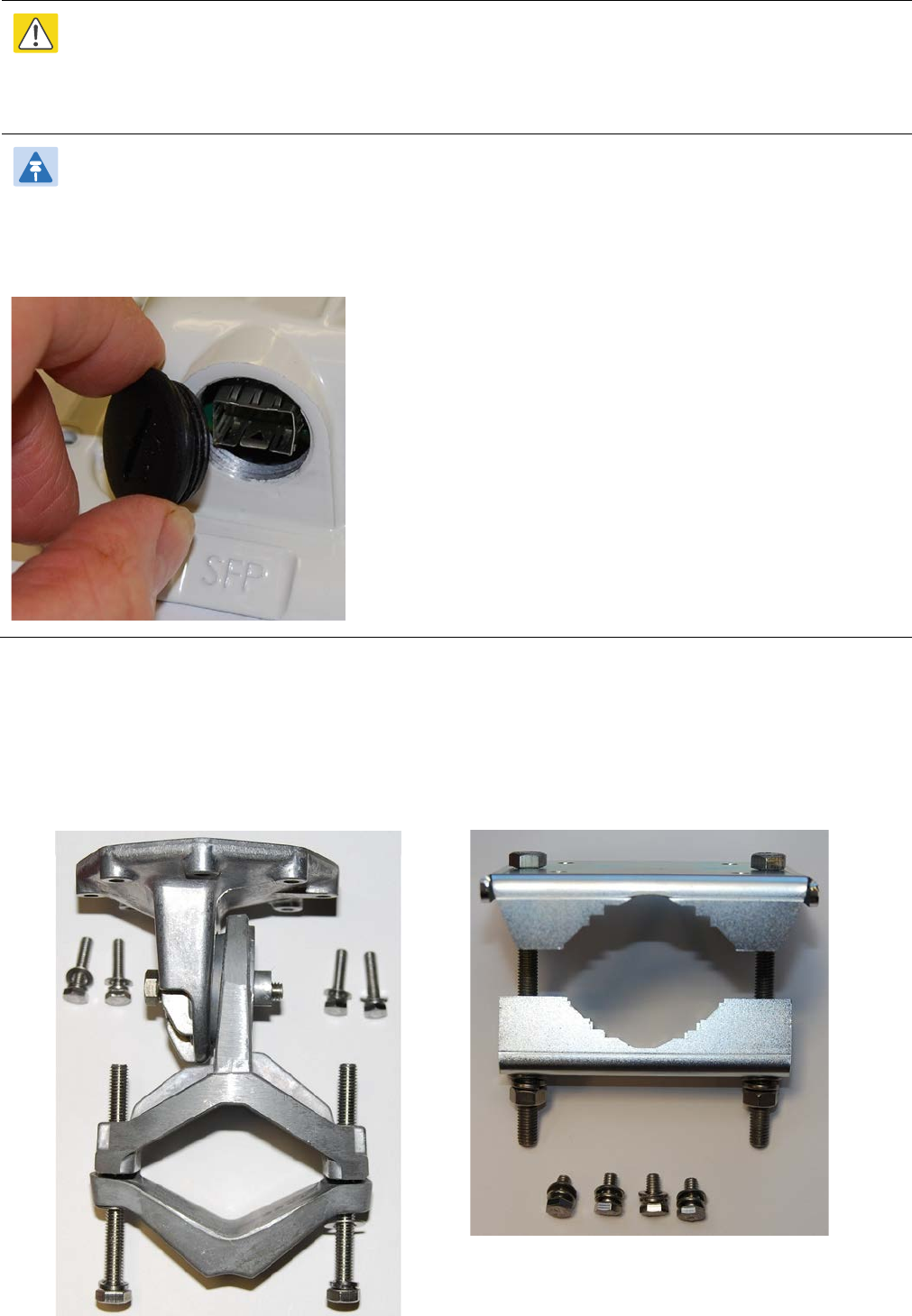
Page 10
UNDER DEVELOPMENT
Mounting the ODU and top LPU
Caution
Do not over-tighten the ODU mounting bracket bolts, as this may lead to failure of the
assembly.
Note
ODUs are shipped with blanking plugs protecting the PSU, AUX and SFP ports. Use a large flat
blade screwdriver to remove the plugs from those ports that will be connected to interface
cables:
1
Confirm that the correct mounting bracket kit has been supplied:
Integrated ODU
Connectorized ODU
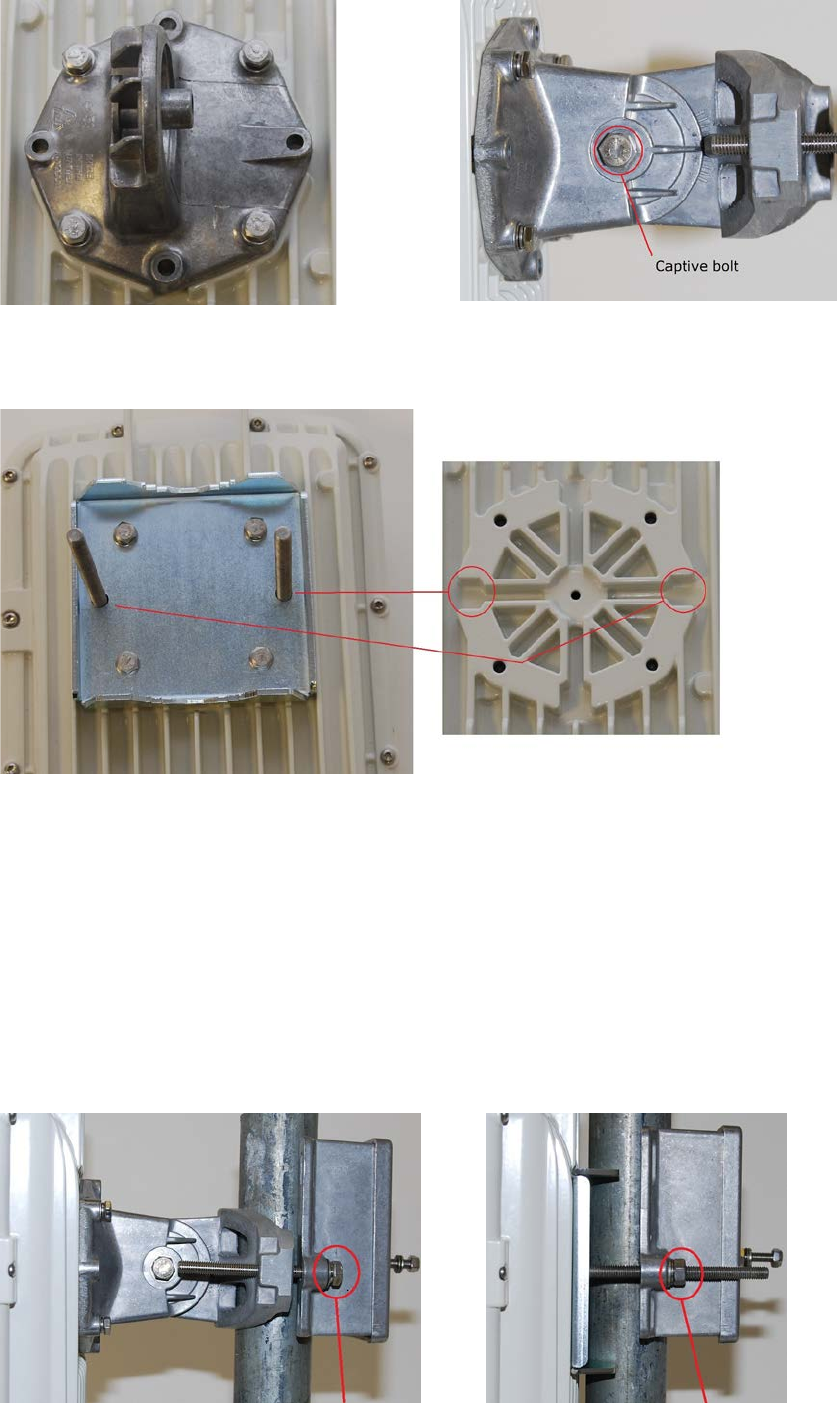
UNDER DEVELOPMENT
Page 11
2
Integrated ODU only
: Fix the mounting plate to the back of the ODU using the bolts and
washers provided. Fix the bracket body to the mounting plate using the captive M8 bolt,
ensuring the bolt is tight enough to support the ODU:
3
Connectorized ODU only
: Fix the mounting plate and bracket bolts to the back of the ODU
using the bolts and washers provided. Use the bracket bolt receptacles as shown:
4
Hoist the ODU up to its mounting position.
5
LPU mounting option 1 (back-to-back) only:
Discard the ODU bracket strap (it is replaced by the LPU).
Fix the ODU and LPU to the mounting pole using the bolts, flat washers and coil washers
provided in the bracket kit. Mount the LPU vertically with cable entry holes facing
downwards:
Integrated ODU
Connectorized ODU
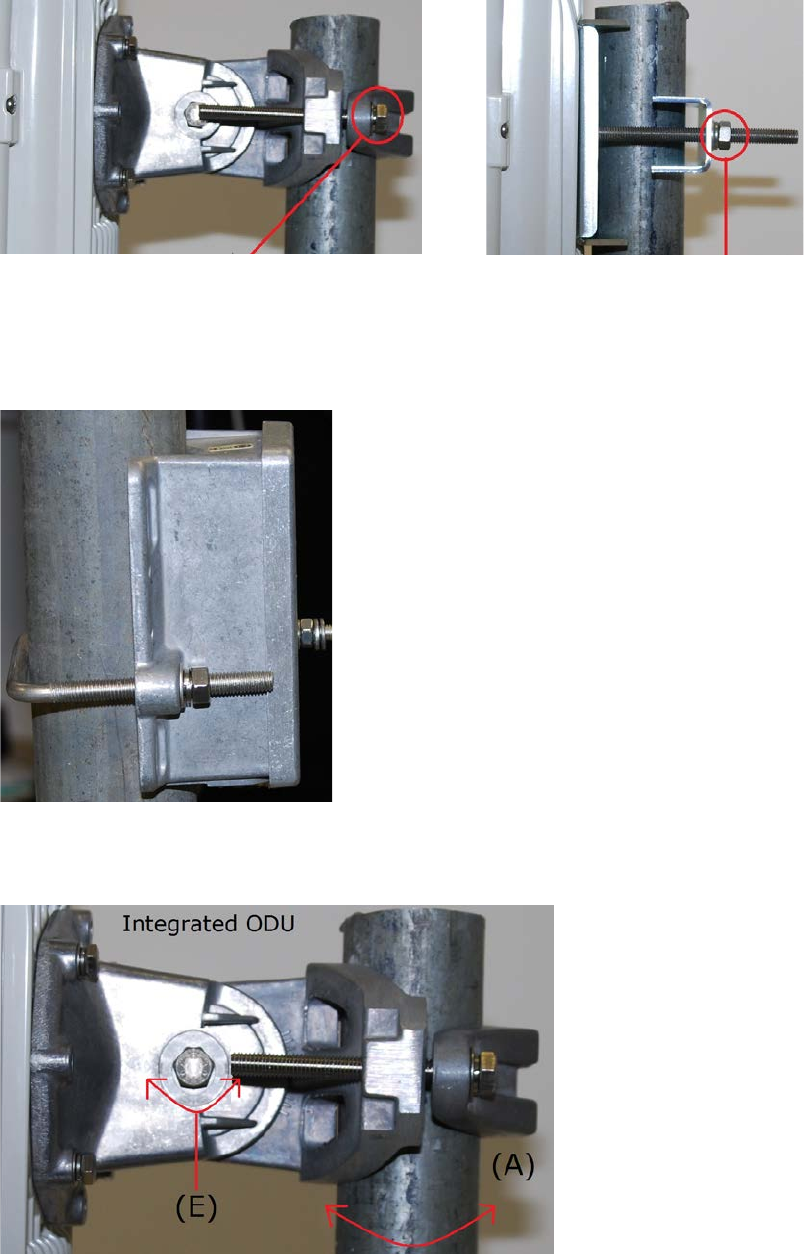
Page 12
UNDER DEVELOPMENT
6
LPU mounting option 2 (separate) only:
Fix the ODU to the mounting pole using the bracket strap, bolts, flat washers and coil
washers provided in the bracket kit:
Integrated ODU
Connectorized ODU
7
LPU mounting option 2 (separate) only:
Use the U-bolt bracket from the LPU kit to mount the LPU on the pole below the ODU.
Mount the LPU vertically with cable entry holes facing downwards:
8
Integrated ODU only
: Adjust the elevation (E) and azimuth (A) of the unit to achieve visual
alignment:
9
Tighten all three ODU bracket bolts to the required torque setting of 14 Nm (11 lb ft).
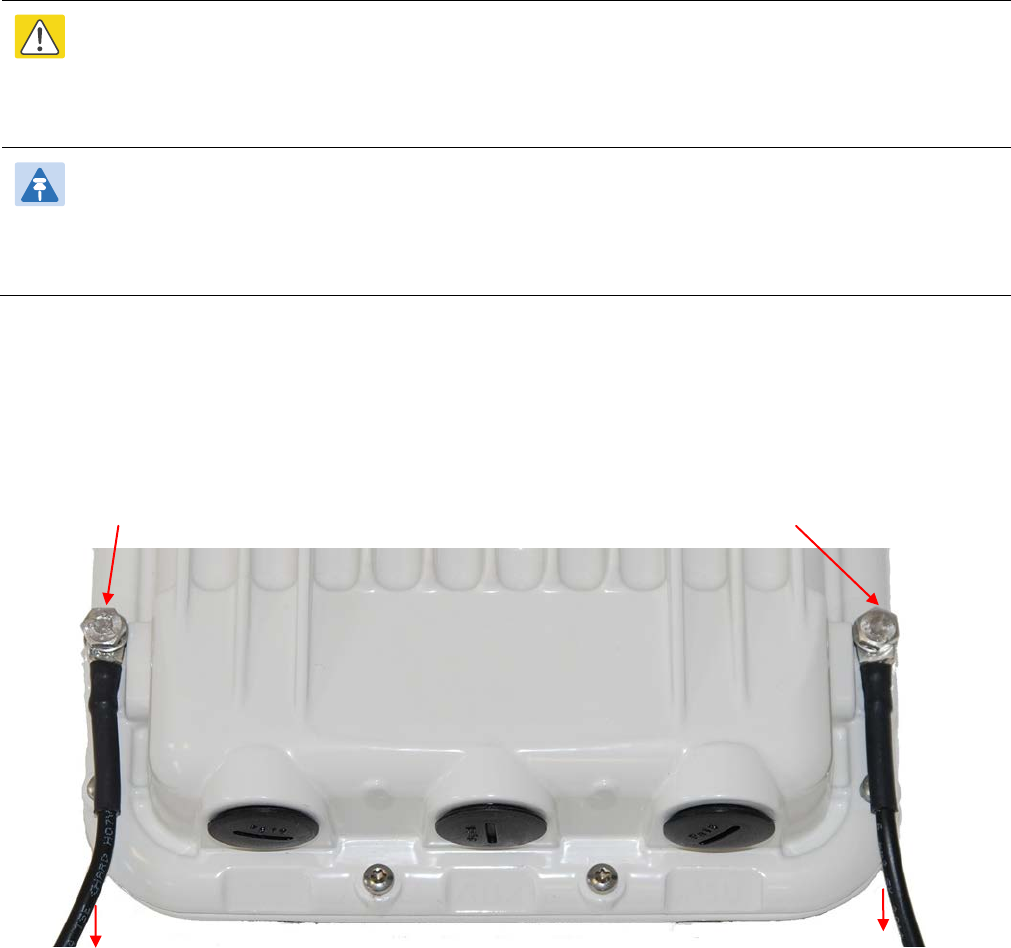
UNDER DEVELOPMENT
Page 13
Grounding the ODU and top LPU
Caution
Do not attach grounding cables to the ODU mounting bracket bolts, as this arrangement will
not provide full protection.
Note
If two or three drop cables are connected to the ODU, ensure that all top LPUs are grounded at
the same ODU grounding point.
1
Fasten one ground cable to each ODU grounding point using the M6 (small) lugs: one is for
the top LPU (M6 lug at other end) and the other is for the tower or building (M10 lug at
other end). It does not matter which cable goes on which grounding point. Tighten both
grounding bolts to a torque of 5 Nm (3.9 lb ft):
M6 lug M6 lug
M6 lug to top LPU
M10 lug to ground

Page 14
UNDER DEVELOPMENT
Bolt
Toothed washer
M6 lug
Toothed washer
2
Fasten the ODU grounding cable to the top LPU using the M6 (small) lug. Tighten both nuts
to a torque of 5 Nm (3.9 lb ft):
Locking nut
Washer
M6 lug
Washer
Nut
Toothed washer
M6 lug to ODU
3
Select a tower or building grounding point within 0.3 meters (1 ft) of the ODU bracket on the
same metal. Remove paint from the surface and apply anti-oxidant compound. Fasten the
ODU grounding cable to this point using the M10 (large) lug.
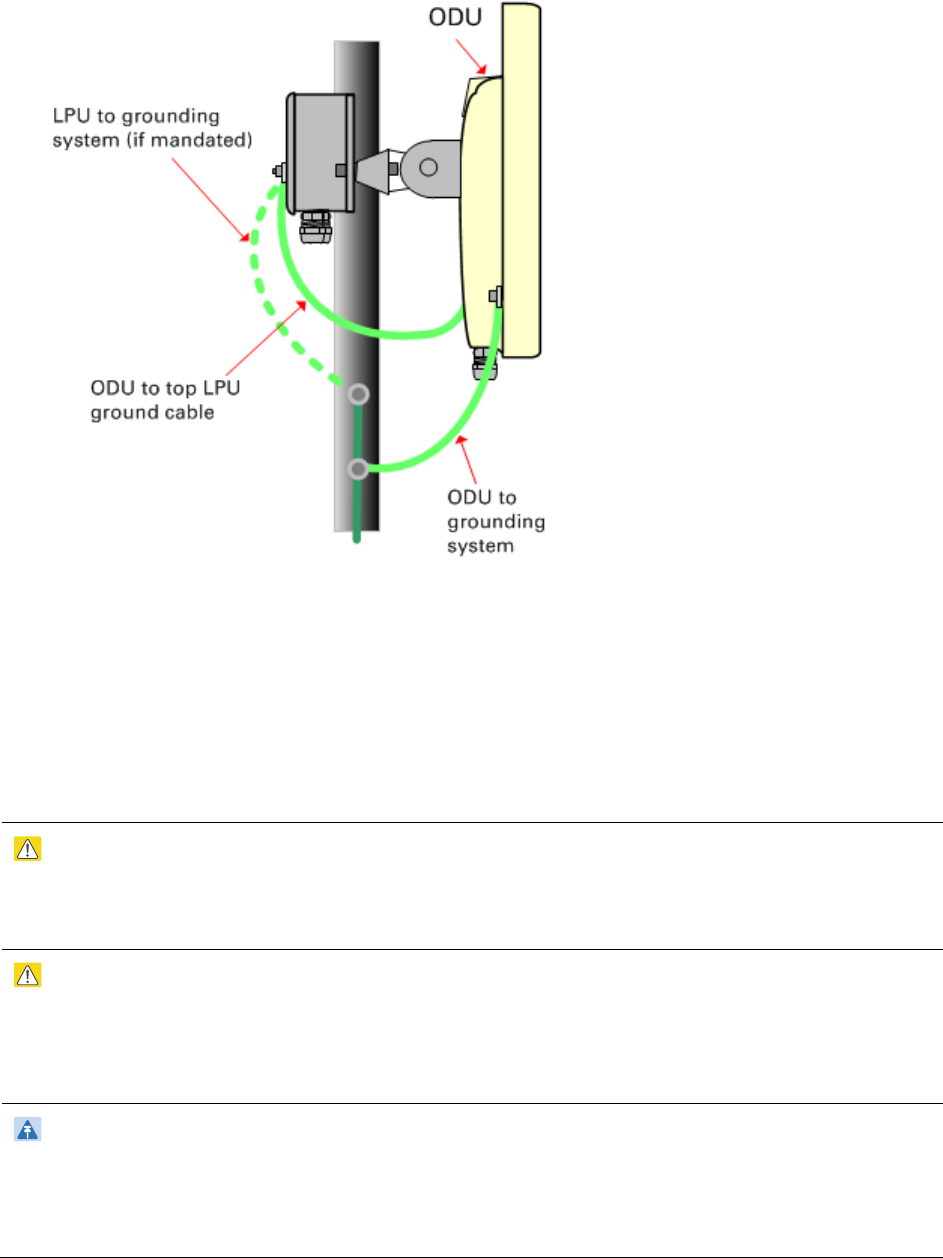
UNDER DEVELOPMENT
Page 15
4
If local regulations mandate the independent grounding of all devices, add a third ground
cable to connect the top LPU directly to the grounding system:
Installing external antennas
If the ODU is connectorized, mount and connect external antennas.
Caution
To prevent water ingress, always use crimped N-type connectors at the ODU and
antenna.
Caution
Ensure that no undue strain is placed on the ODU or antenna connectors. Ensure that
the cables do not flap in the wind, as flapping cables are prone to damage and induce
unwanted vibrations in the supporting structure.
Note
When using separate antennas to achieve spatial diversity, the antenna cables will be
disconnected from the ODU during the alignment procedure. Therefore, do not
weatherproof the ODU joints until antenna alignment is complete.
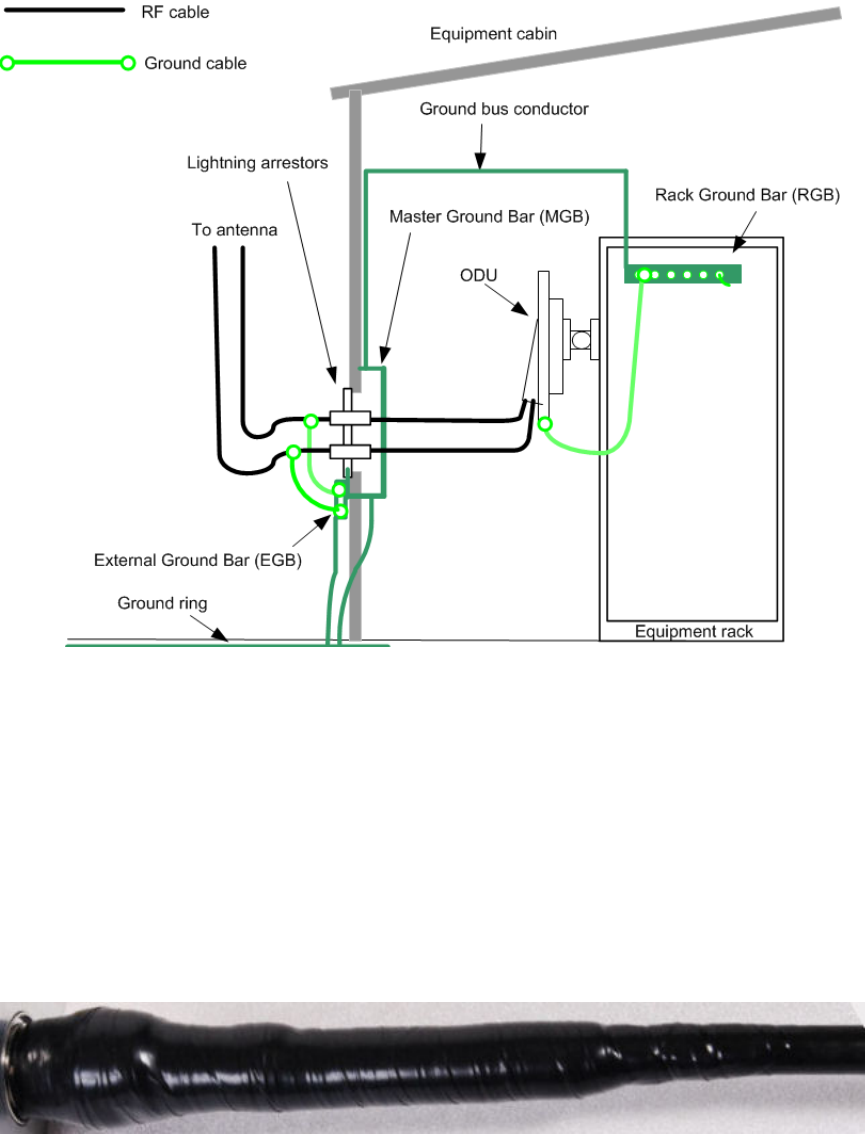
Page 16
UNDER DEVELOPMENT
1
Mount the antenna(s) according to manufacturer’s instructions. When using separate
antennas to achieve spatial diversity, mount one with Horizontal polarization and the other
with Vertical polarization.
2
Connect the ODU to the antenna(s) with cables of type LMR100, LMR200, LMR300, LMR400
or LMR600. Connect the ODU “V” interface to the vertical polarization antenna and connect
the ODU “H” interface to the horizontal polarization antenna. Tighten the
N type connectors
using a torque wrench set to 15 lb in or 1.7 Nm.
3
If the ODU is to be mounted indoors, install lightning arrestors at the building entry point.
Connect the lighting arrestors to the master ground bar of the building:
4
When dressing the antenna cables, form drip loops near the lower ends. These ensure that
water is not constantly channeled towards the connectors.
5
If the ODU is mounted outdoors, weatherproof the N type connectors in this sequence:
• A layer of 19 mm (0.75 inch) PVC tape.
• A layer of self-amalgamating rubber tape.
• A layer of 50 mm (2 inch) PVC tape.
• Four layers of 19 mm (0.75 inch) PVC tape.
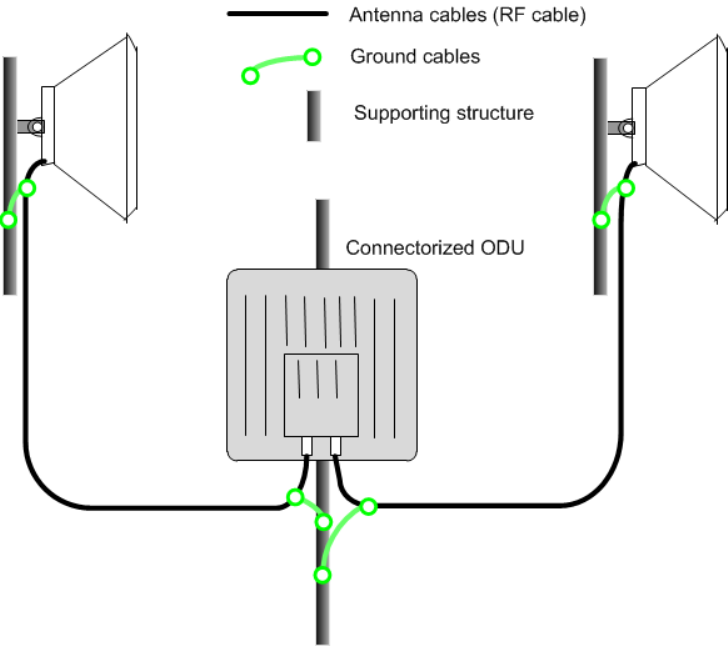
UNDER DEVELOPMENT
Page 17
6
Weatherproof the antenna joints in the same way (unless the antenna manufacturer
specifies a different method).
7
Ground the antenna cables to the supporting structure at the correct points
. They should be
grounded within 0.3 meters (1 foot) of the ODU and antennas using the Cambium
grounding kit (part number 01010419001):
8
Dress the antenna cables and attach them to the supporting structure using site approved
methods.
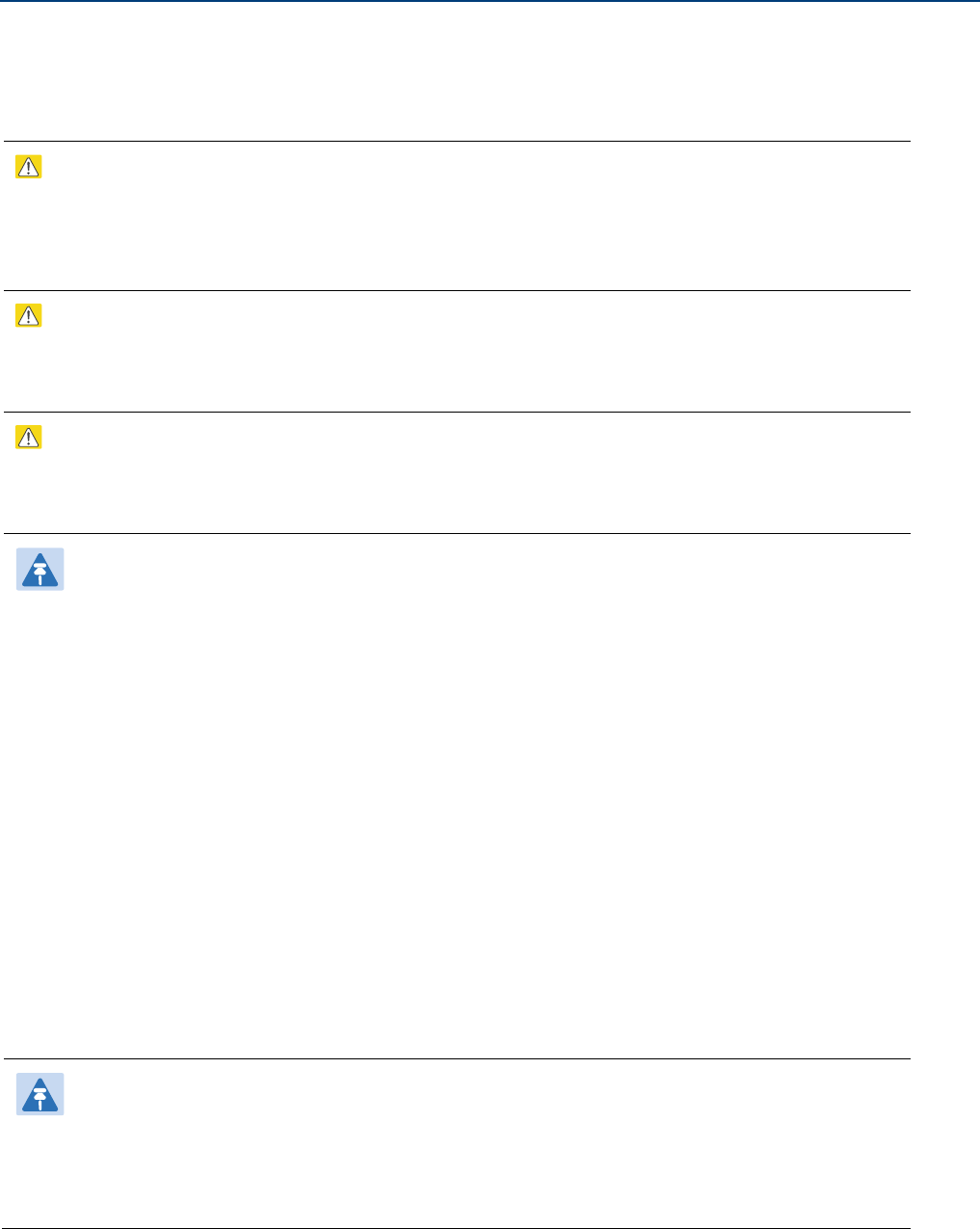
Page 18
UNDER DEVELOPMENT
Installing the copper Cat5e Ethernet interface
For all installations, install a copper Cat5e Ethernet interface from the ODU (PSU port) to the
PSU. For advanced installations, install copper Cat5e Ethernet interfaces from one or both of the
SFP and AUX ports to a linked device (see Note below).
Caution
To provide effective protection against lightning induced surges, grounding cables must
be installed without drip loops and pointing down towards the ground. The drop cable
must not be laid alongside a lightning air terminal.
Caution
To avoid damage to the installation, do not connect or disconnect the drop cable when
power is applied to the PSU or network terminating equipment.
Caution
Do not connect the SFP or AUX drop cables to the PSU, as this may cause equipment
damage.
Note
These procedures apply when installing copper Cat5e Ethernet interfaces into the SFP or
AUX ports of the ODU, but with the following differences:
• In SFP copper Cat5e interfaces, install a copper SFP module in the ODU (SFP port).
Connect the SFP drop cable into this module using the long cable gland from the
SFP module kit. The PTP 650 Ethernet SFP Module Installation Guide (supplied with
Cambium Networks SFP modules) describes how to do this.
• PTP 650 LPUs are not suitable for installation on SFP copper Cat5e interfaces. For
SFP drop cables, obtain suitable surge protectors from a specialist supplier.
• At the remote end of an SFP or AUX drop cable, use an appropriate termination for
the connected device (network device, linked ODU, video camera or wireless access
point). The below instructions for connection to the PSU may have to be modified.
• If the connected device is outdoors, not in the equipment building or cabinet, adapt
the grounding instructions as appropriate.
Note
When installing an optical Ethernet interface into the SFP port of the ODU, follow the
PTP 650 Ethernet SFP Module Installation Guide (supplied with Cambium Networks SFP
modules).

UNDER DEVELOPMENT
Page 19
Fitting glands to the ODU-LPU drop cable
Fit EMC strain relief cable glands from the LPU and grounding kit to both ends of the 600 mm
length of pre-terminated cable supplied in the LPU and grounding kit.
1
Disassemble the gland:
2
Thread each part onto the cable (the rubber bung is split):
3
Assemble the spring clip and the rubber bung:
4
Fit the parts into the body and lightly screw on the gland nut (do not tighten it):

Page 20
UNDER DEVELOPMENT
Connecting a drop cable to the ODU and LPU
Connect an EMC strain relief cable gland and RJ45 connector to the ODU and LPU.
1
Plug the RJ45 connector into the socket in the unit, ensuring that it snaps home:
2
Fit the gland body to the ODU or LPU port and tighten it to a torque of 5.5 Nm (4.3 lb ft):
3
Fit the gland nut and tighten until the rubber seal closes on the cable:

UNDER DEVELOPMENT
Page 21
Do not over-tighten the gland nut, as there is a risk of damage to its internal components:
Correct
Incorrect
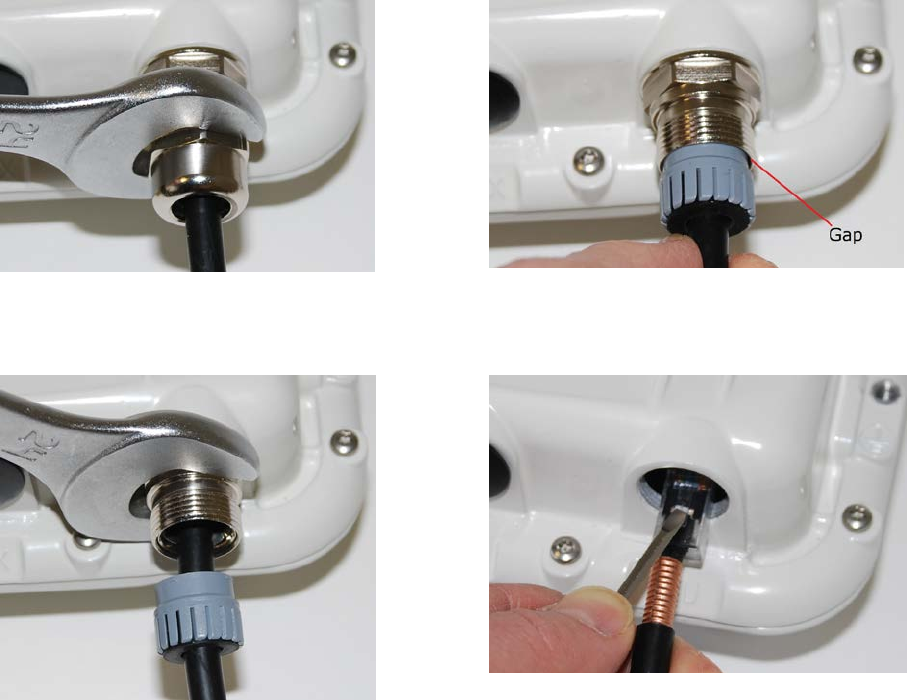
Page 22
UNDER DEVELOPMENT
Disconnecting a drop cable from the LPU or ODU
Use this procedure if it is necessary to remove an EMC strain relief cable gland and RJ45
connector from the ODU (as illustrated) or LPU.
1
Remove the gland nut. Wiggle the drop cable to release the tension of the gland body.
When the tension in the glad body is released, a gap opens at the point shown:
2
Unscrew the gland body. Use a small screwdriver to press the RJ45 locking tab, then
remove the connector:
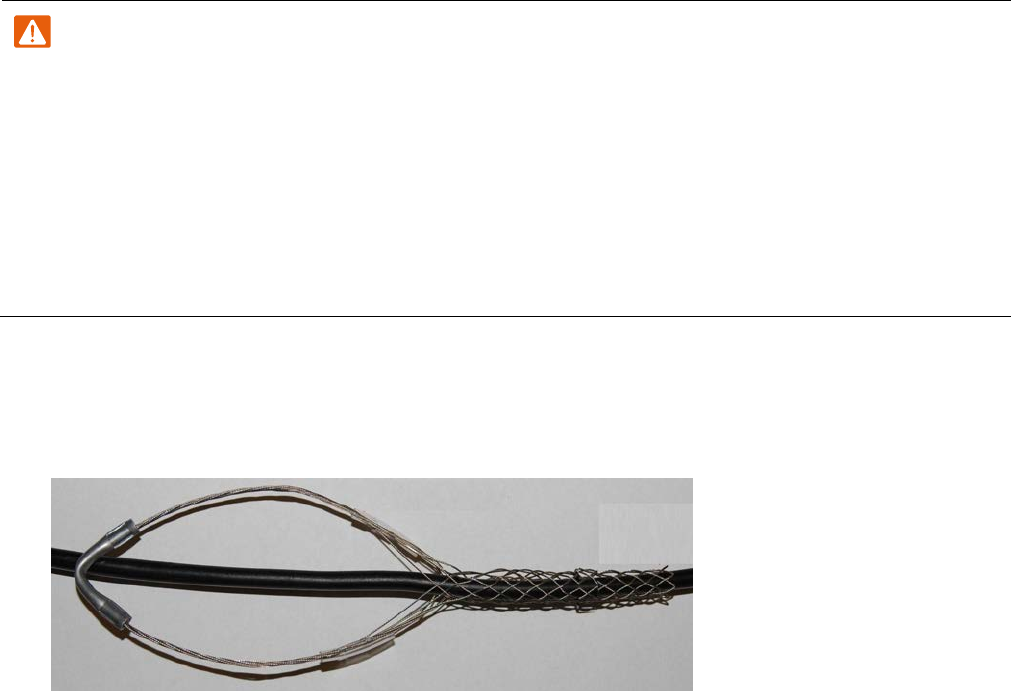
UNDER DEVELOPMENT
Page 23
Cutting the main drop cable
Cut the main drop cable (from the top LPU to the bottom LPU) and fit hoisting grips.
Warning
Failure to obey the following precautions may result in injury or death:
• Use the proper hoisting grip for the cable being installed. If the wrong hoisting grip is used,
slippage or insufficient gripping strength will result.
• Do not reuse hoisting grips. Used grips may have lost elasticity, stretched, or become
weakened. Reusing a grip can cause the cable to slip, break, or fall.
The minimum requirement is one hoisting grip for each 60 m (200 ft) of cable.
1
Cut drop cable to length required from top LPU to bottom LPU.
2
Slide one or more hoisting grips onto the top end of the drop cable:
3
Secure the hoisting grip to the cable using a special tool, as recommended by the
manufacturer.
Terminating the main drop cable
Terminate the main drop cable (from the top LPU to the bottom LPU) with an RJ45 connector
and EMC strain relief cable gland at each end.
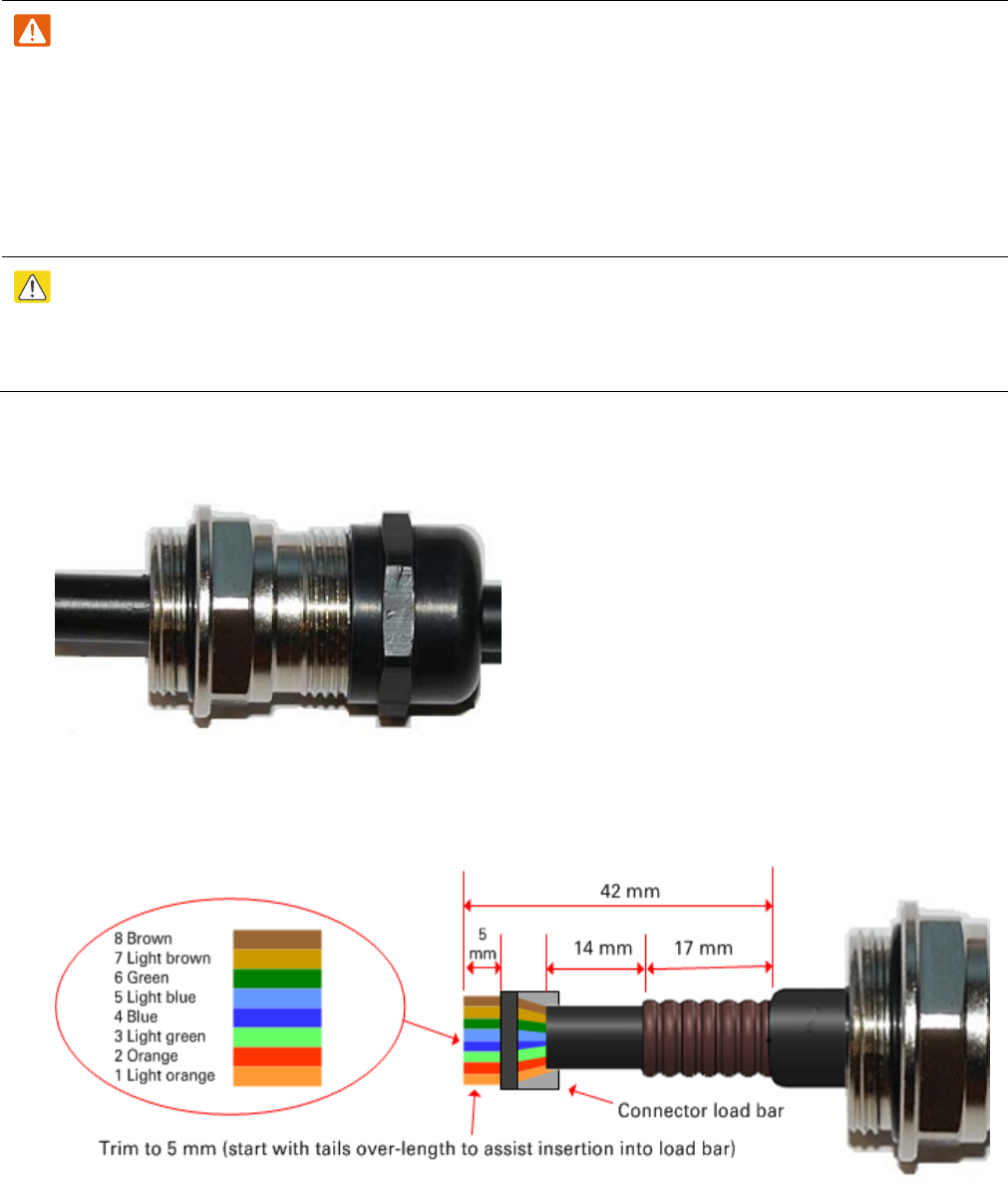
Page 24
UNDER DEVELOPMENT
Warning
The metal screen of the drop cable is very sharp and may cause personal injury.
• ALWAYS wear cut-resistant gloves (check the label to ensure they are cut resistant).
• ALWAYS wear protective eyewear.
• ALWAYS use a rotary blade tool to strip the cable (DO NOT use a bladed knife).
Caution
Check that the crimp tool matches the RJ45 connector, otherwise the cable or connector may
be damaged.
1
Thread the cable gland onto the drop cable. Do not tighten the gland nut:
2
Strip the cable end and fit the RJ45 connector load bar. To use the rotary blade tool, fit
it around the outer cable sheath and rotate the cutter around the cable once or twice, then
remove the stripped outer section:
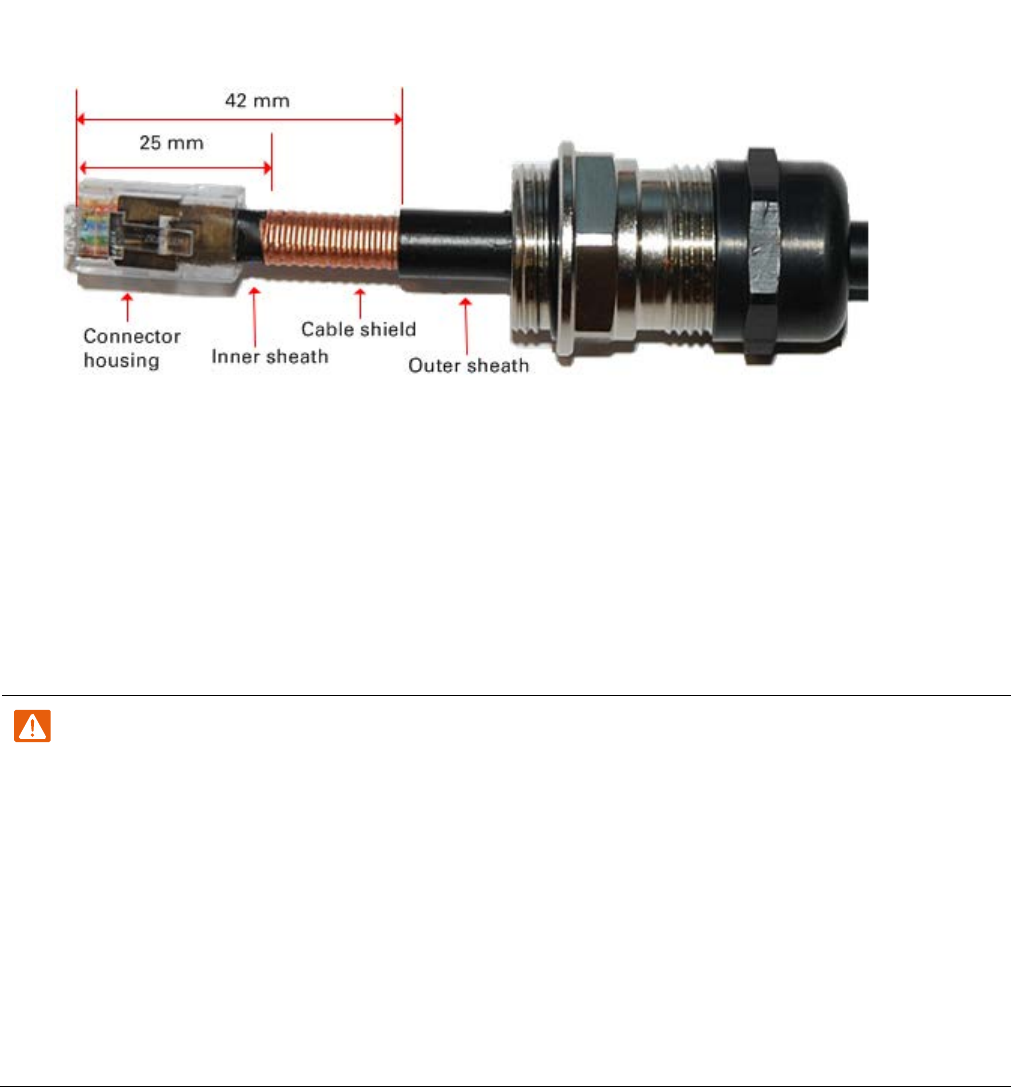
UNDER DEVELOPMENT
Page 25
3
Fit the RJ45 connector housing as shown. To ensure there is effective strain relief, locate
the cable inner sheath under the connector housing tang:
4
Repeat steps 1 to 3 to fit an RJ45 connector and cable gland at the other end.
Installing the main drop cable
Install the main drop cable from the top to the bottom LPU.
Warning
Failure to obey the following precautions may result in injury or death:
• Use the hoisting grip to hoist one cable only. Attempting to hoist more than one cable may
cause the hoisting grip to break or the cables to fall.
• Do not use the hoisting grip for lowering cable unless the clamp is securely in place.
• Maintain tension on the hoisting grip during hoisting. Loss of tension can cause dangerous
movement of the cable and result in injury or death to personnel.
• Do not release tension on the grip until after the grip handle has been fastened to the
supporting structure.
1
Hoist the top end of the main drop cable up to the top LPU, following the hoist
manufacturer’s instructions. When the cable is in position, fasten the grip handle to
the supporting structure and remove the hoist line.
2
Connect the main drop cable to the top LPU by following the procedure
Connecting a
drop cable to the ODU and LPU on page 20.
3
Make an entry point into the equipment building and run the main drop cable to the
site of the bottom LPU.
4
Attach the main drop cable to the supporting structure using site approved methods.
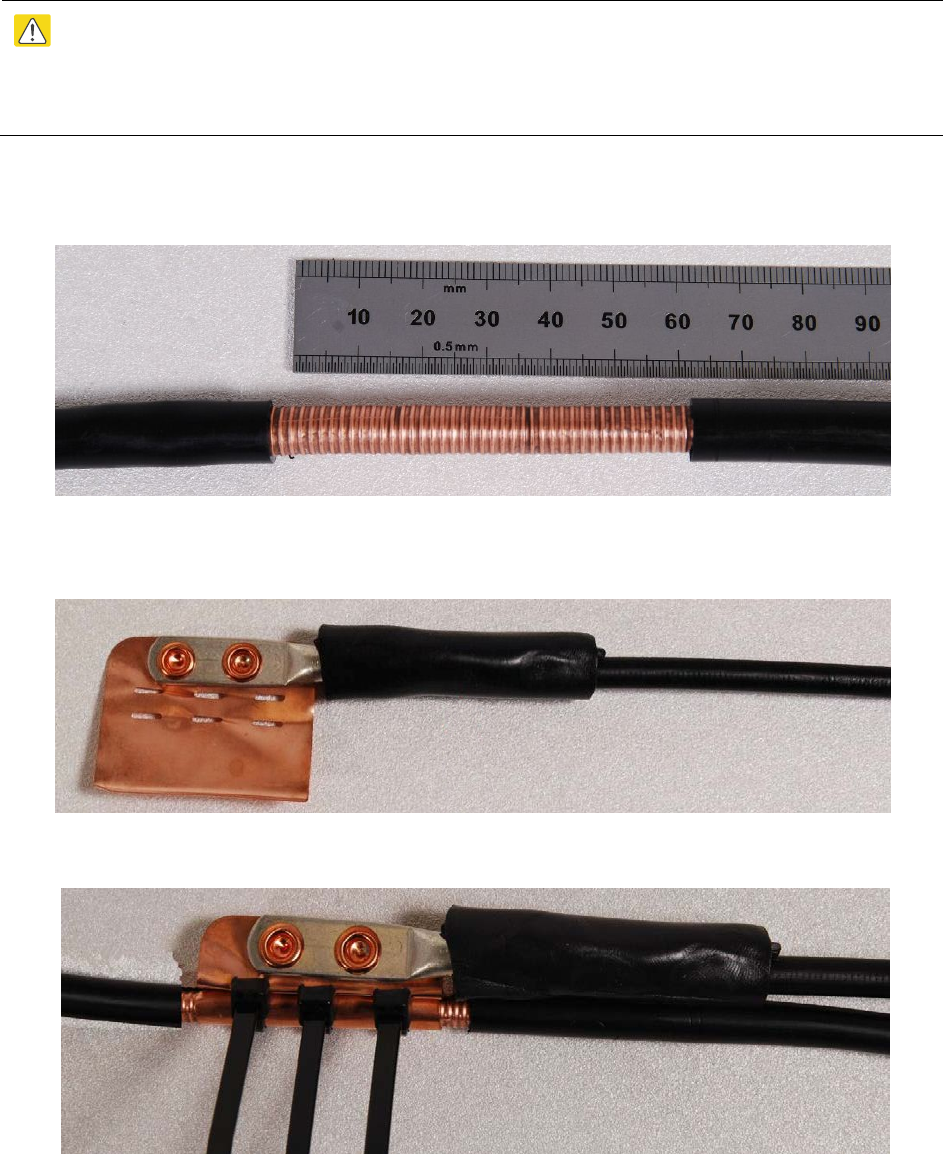
Page 26
UNDER DEVELOPMENT
Grounding the main drop cable
Connect the screen of the main drop cable to the metal of the supporting structure using a cable
grounding kit.
Drop cable grounding points are shown in the PTP 650 Series User Guide.
Caution
Install ground cables without drip loops and pointing down towards the ground,
otherwise they may not be effective.
1
Remove 60 mm (2.5 inches) of the drop cable outer sheath.
2
Cut 38mm (1.5 inches) of rubber tape (self amalgamating) and fit to the ground cable lug.
Wrap the tape completely around the lug and cable.
3
Fold the ground wire strap around the drop cable screen and fit cable ties.

UNDER DEVELOPMENT
Page 27
4
Tighten the cable ties with pliers.
Cut the surplus from the cable ties.
5
Cut a 38mm (1.5 inches) section of self-amalgamating tape and wrap it completely around
the joint between the drop and ground cables.
6
Use the remainder of the self-amalgamating tape to wrap the complete assembly.
Press the
tape edges together so that there are no gaps.

Page 28
UNDER DEVELOPMENT
7
Wrap a layer of PVC tape from bottom to top, starting from 25 mm (1 inch) below and
finishing 25 mm (1 inch) above the edge of the self-amalgamating tape, over lapping at half
width.
8
Repeat with a further four layers of PVC tape, always overlapping at half width. Wrap the
layers in alternate directions (top to bottom, then bottom to top). The edges of each layer
should be 25mm (1 inch) above (A) and 25 mm (1 inch) below (B) the previous layer.
9
Prepare the metal grounding point of the supporting structure to provide a good electrical
contact with the grounding cable clamp. Remove paint, grease or dirt, if present. Apply anti
-
oxidant compound liberally between the two metals.
10
Clamp the bottom lug of the grounding cable to the supporting structure using site
approved methods. Use a two-hole lug secured with fasteners in both holes. This provides
better protection than a single-hole lug.
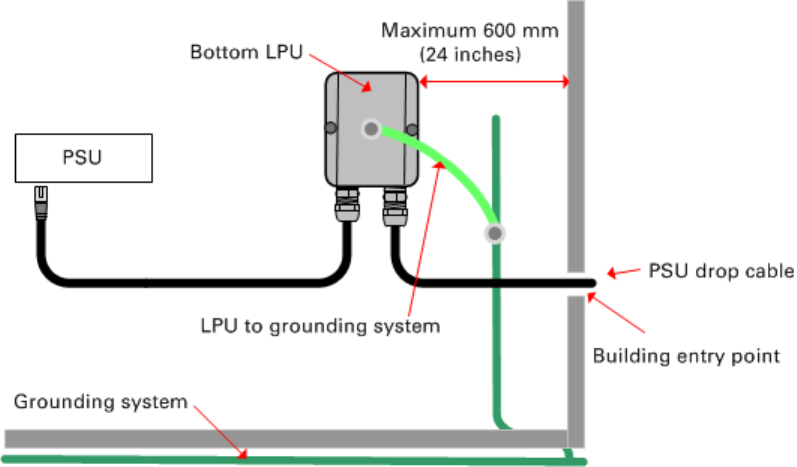
UNDER DEVELOPMENT
Page 29
Installing the bottom LPU
Install the bottom LPU, ground it, and connect it to the main drop cable.
1
Select a mounting point for the bottom LPU within 600 mm (24 in) of the building entry
point. Mount the LPU vertically with cable glands facing downwards.
In the basic configuration, there is one bottom LPU, for the PSU drop cable:
In a more advanced configuration, there may be two bottom LPUs, one for the PSU and
one for a copper SFP drop cable. Mount both LPUs within 600 mm (24 in) of the building
entry point:
2
Connect the main drop cable to the bottom LPU by following the procedure Connecting a
drop cable to the ODU and LPU on page 20.
3
Fasten one ground cable to the bottom LPU using the M6 (small) lug. Tighten both nuts to
a torque of 5 Nm (3.9 lb ft):
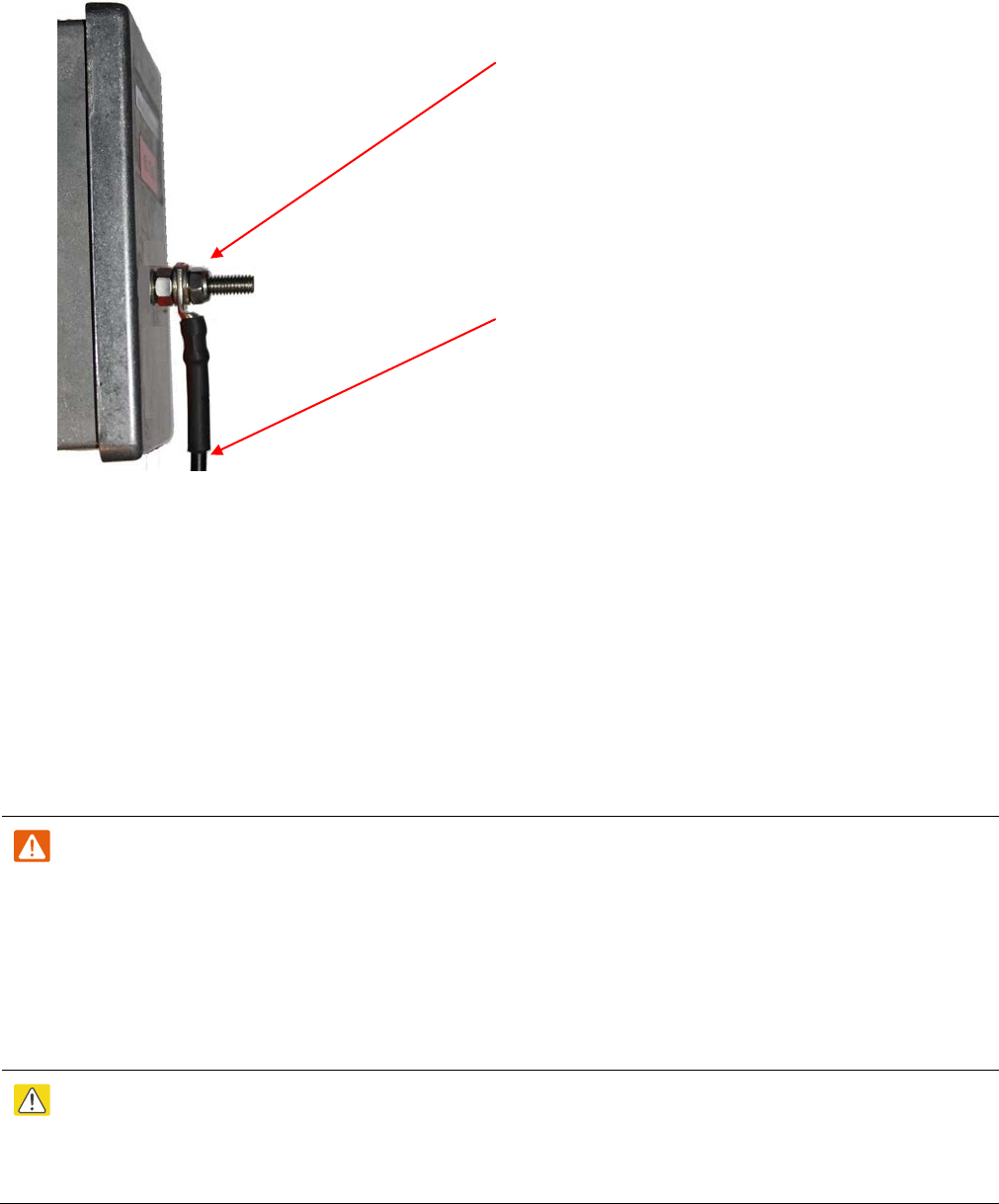
Page 30
UNDER DEVELOPMENT
Locking nut
Washer
M6 lug
Washer
Nut
Toothed washer
M10 lug to ground
4
Select a building grounding point near the LPU bracket and on the same metal. Remove
paint from the surface and apply anti-oxidant compound. Fasten the LPU ground cable to
this point using the M10 (large) lug.
Installing the LPU-PSU drop cable
Use this procedure to terminate the bottom LPU to PSU drop cable with RJ45 connectors at both
ends, and with a cable gland at the LPU end.
Warning
The metal screen of the drop cable is very sharp and may cause personal injury.
• ALWAYS wear cut-resistant gloves (check the label to ensure they are cut resistant).
• ALWAYS wear protective eyewear.
• ALWAYS use a rotary blade tool to strip the cable (DO NOT use a bladed knife).
Caution
Check that the crimp tool matches the RJ45 connector being used, otherwise the cable or
connector may be damaged.
1
Cut drop cable to length required from bottom LPU to PSU.
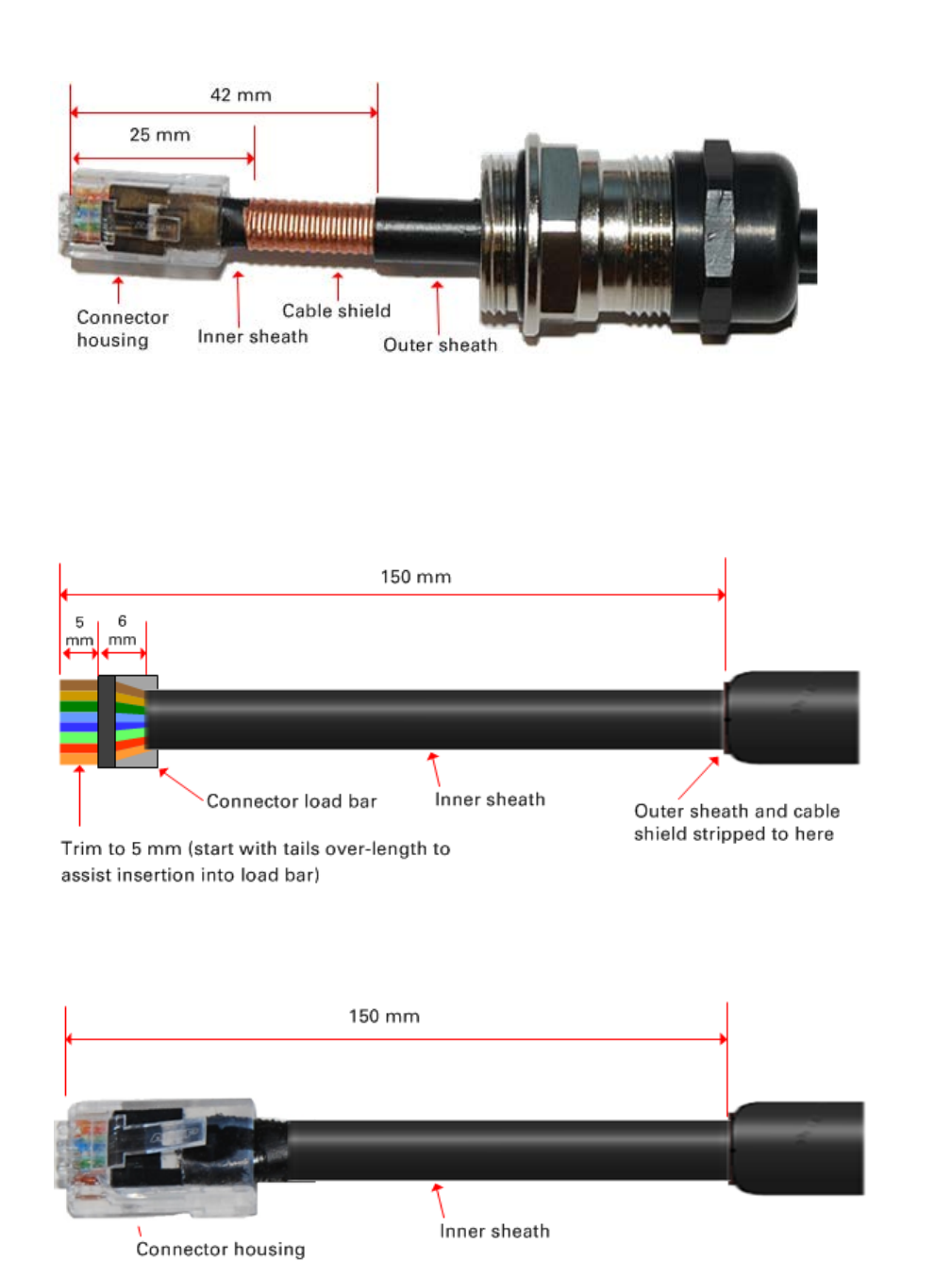
UNDER DEVELOPMENT
Page 31
2
At the LPU end only
: Fit one cable gland and one RJ45 connector by following the
procedure described in Terminating the main drop cable on page 23:
3
At the LPU end only
: Connect this cable and gland to the bottom LPU by following the
procedure Connecting a drop cable to the ODU and LPU on page 20.
4
At the PSU end only: Do not fit a cable gland. Strip the cable end and fit the RJ45 connector
load bar. To use the rotary blade tool, fit it around the outer cable sheath and rotate the
cutter around the cable once or twice, then remove the stripped outer section:
5
At the PSU end only
: Fit the RJ45 connector housing as shown. To ensure there is effective
strain relief, locate the cable inner sheath under the connector housing tang:
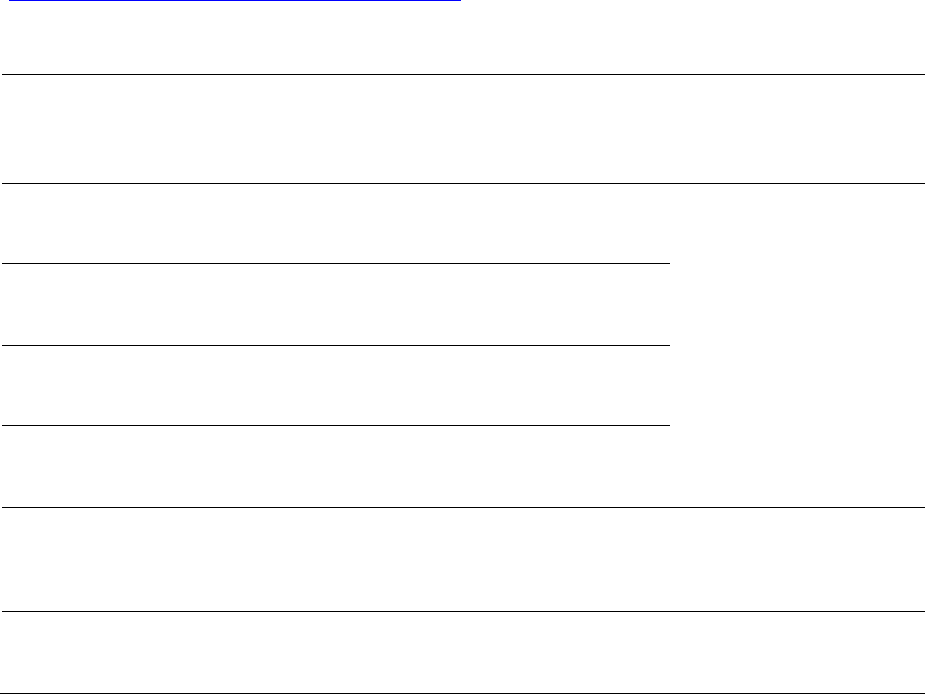
Page 32
UNDER DEVELOPMENT
Testing resistance in the drop cable
Before connecting the bottom end of the copper Cat5e drop cable to the PSU or network
terminating equipment, connect it to a cable tester and test that the resistances between pins are
within the correct limits. If any of the tests fail, examine the drop cable for wiring faults.
Order the PTP drop cable tester from the support website
(http://www.cambiumnetworks.com/support) by completing the order form.
Perform the following resistance tests on PSU and AUX drop cables:
Measure the
resistance
between…
Enter
measured
resistance
To pass test,
resistance
must be…
Circle
“Pass” or
“Fail”
Additional tests
Pins 1 and 2 Ohms <20 Ohms
(60 Ohms) (*2)
Pass
Fail
These resistances
must be within 10% of
each other (*1). Circle
“Pass” or “Fail”:
Pass
Fail
Pins 3 and 6 Ohms <20 Ohms
(60 Ohms) (*2)
Pass
Fail
Pins 4 and 5 Ohms <20 Ohms
(60 Ohms) (*2)
Pass
Fail
Pins 7 and 8 Ohms <20 Ohms
(60 Ohms) (*2)
Pass
Fail
Pin 1 and screen
(ODU ground)
K Ohms
>100K Ohms
(*3)
Pass
Fail
Pin 8 and screen
(ODU ground)
K Ohms >100K Ohms
(*3)
Pass
Fail
(*1) Ensure that these resistances are within 10% of each other by multiplying the lowest
resistance by 1.1 – if any of the other resistances are greater than this, the test has failed.
(*2) A resistance of 20 Ohms is the maximum allowed when the cable is carrying Ethernet. A
resistance of 60 Ohms is the maximum allowed when the cable is carrying only power to the
ODU (when Ethernet is carried by one of the other ODU interfaces).
(*3) This limit applies regardless of cable length.
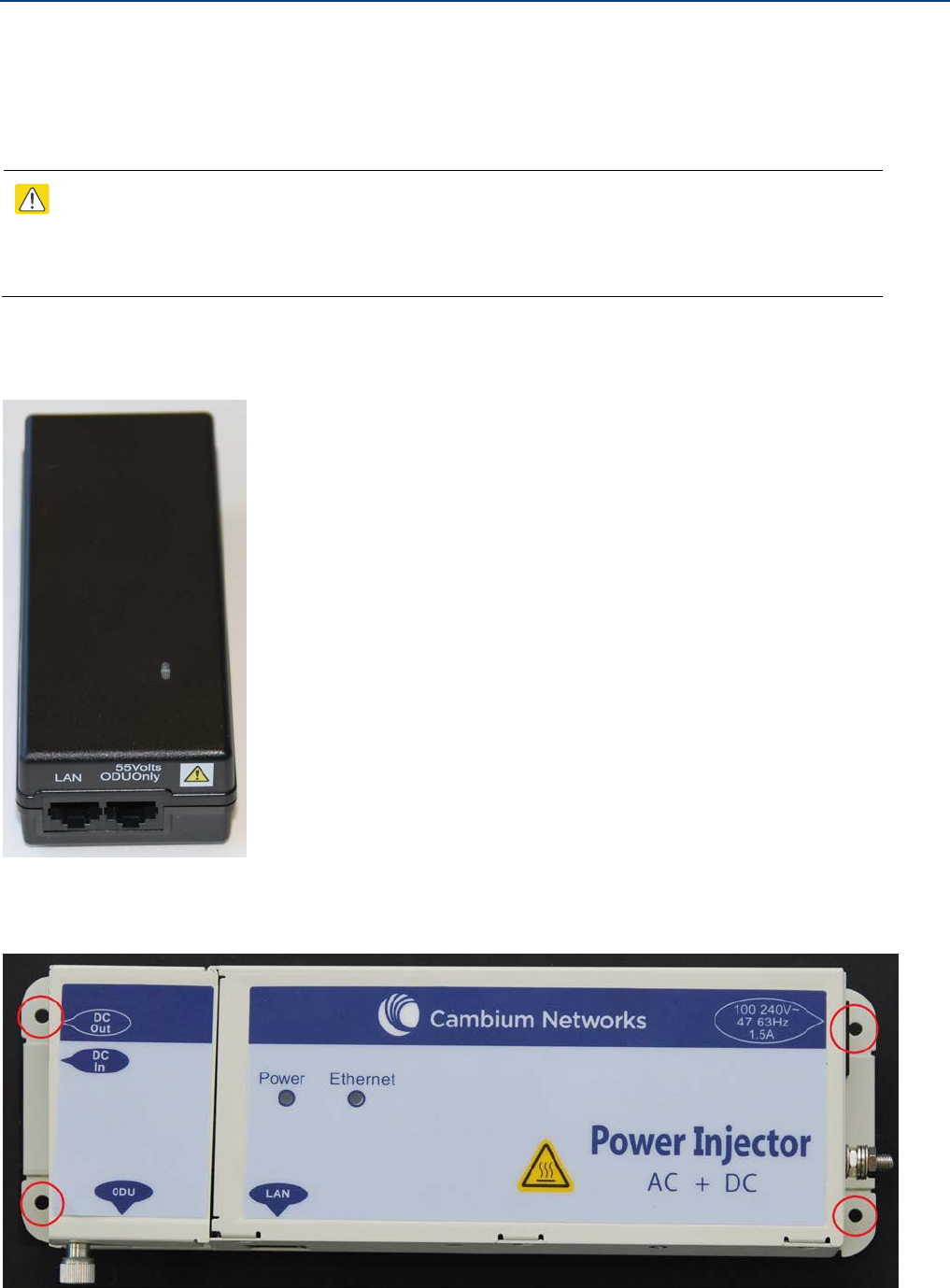
UNDER DEVELOPMENT
Page 33
Installing the PSU
Install the PSU and connect it to the ODU and network cables.
Mounting the PSU
Caution
As the PSUs are not waterproof, locate them away from sources of moisture, either in
the equipment building or in a ventilated moisture-proof enclosure.
Place the AC power injector (Cambium part number N000065L001) on a horizontal surface:
Mount the AC+DC power injector (Cambium part number C000065L002) by screwing it to a
vertical or horizontal surface using the four screw holes (circled):
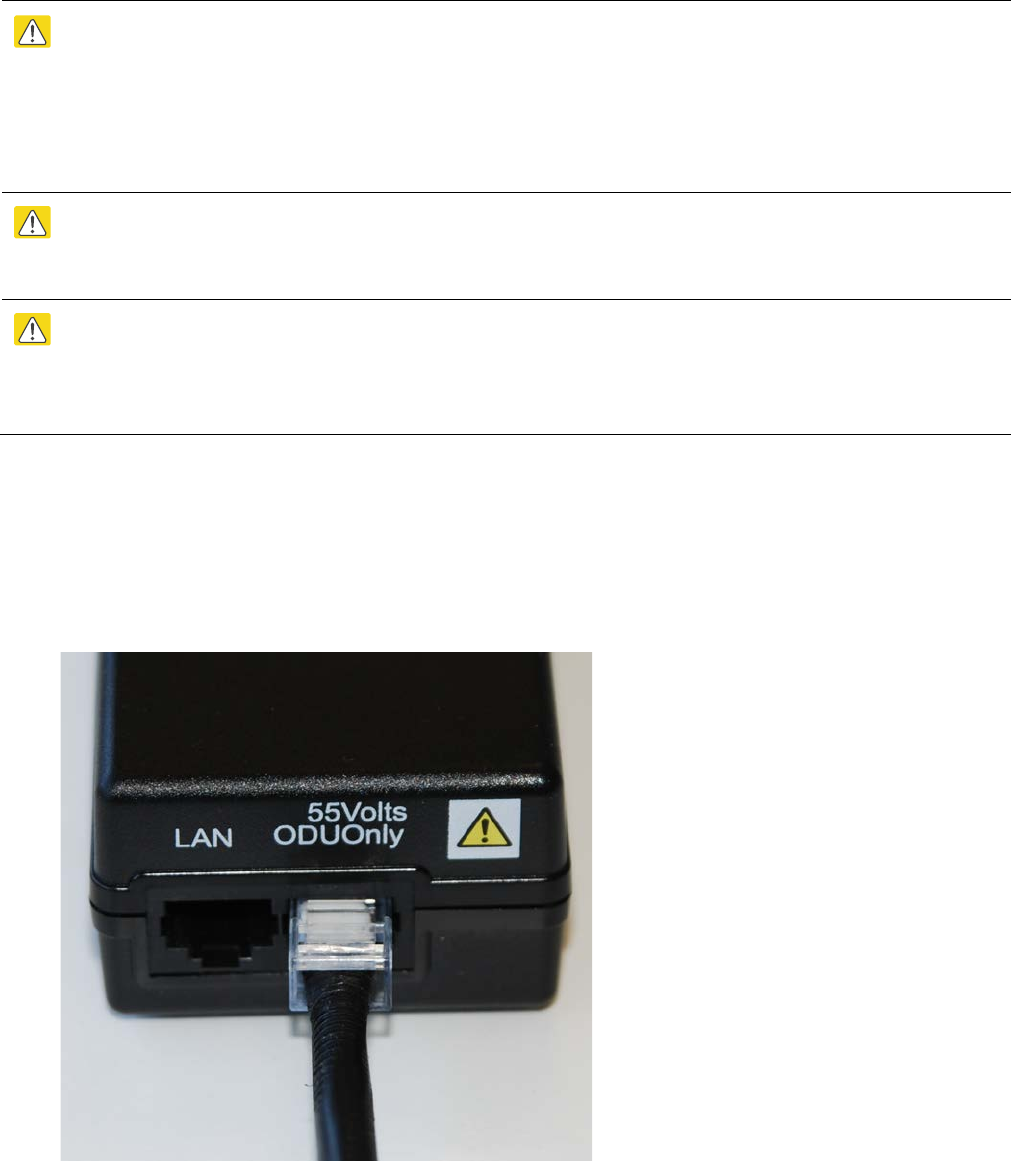
Page 34
UNDER DEVELOPMENT
Connecting the PSU to the ODU cable
Connect the drop cable from the ODU to the PSU by means of a concealed RJ45 socket.
Caution
Plugging other equipment into the ODU RJ45 socket may damage the equipment due to the
non-standard techniques employed to inject DC power into the Ethernet connection between
the PSU and the ODU. Plugging the ODU into other equipment may damage the ODU and/or
the other equipment.
Caution
Do not dress the PSU cables too tightly, as this may make the connections unreliable.
Caution
The connected network equipment must feature screened RJ45 connectors and must be
connected to ground, otherwise the PSU will not be grounded.
1
Form a drip loop on the PSU end of the LPU-PSU drop cable. The drip loop ensures that
any moisture that runs down the cable into the cabinet or enclosure cannot enter the PSU.
2
AC power injector
: Plug the LPU-PSU drop cable into the ODU port, ensuring that it snaps
home:
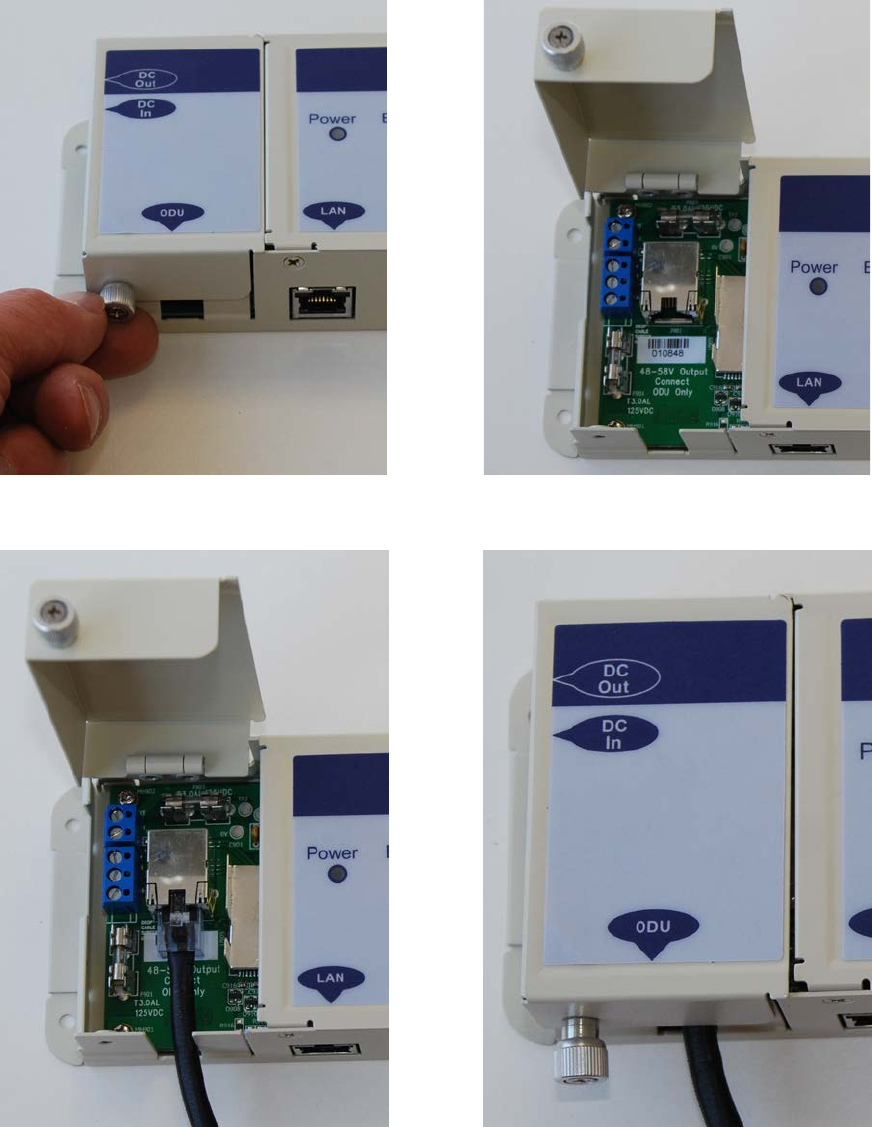
UNDER DEVELOPMENT
Page 35
3
AC+DC power injector:
Undo the retaining screw:
Hinge back the cover:
Plug the drop cable into the port:
Close the cover and secure with the screw:
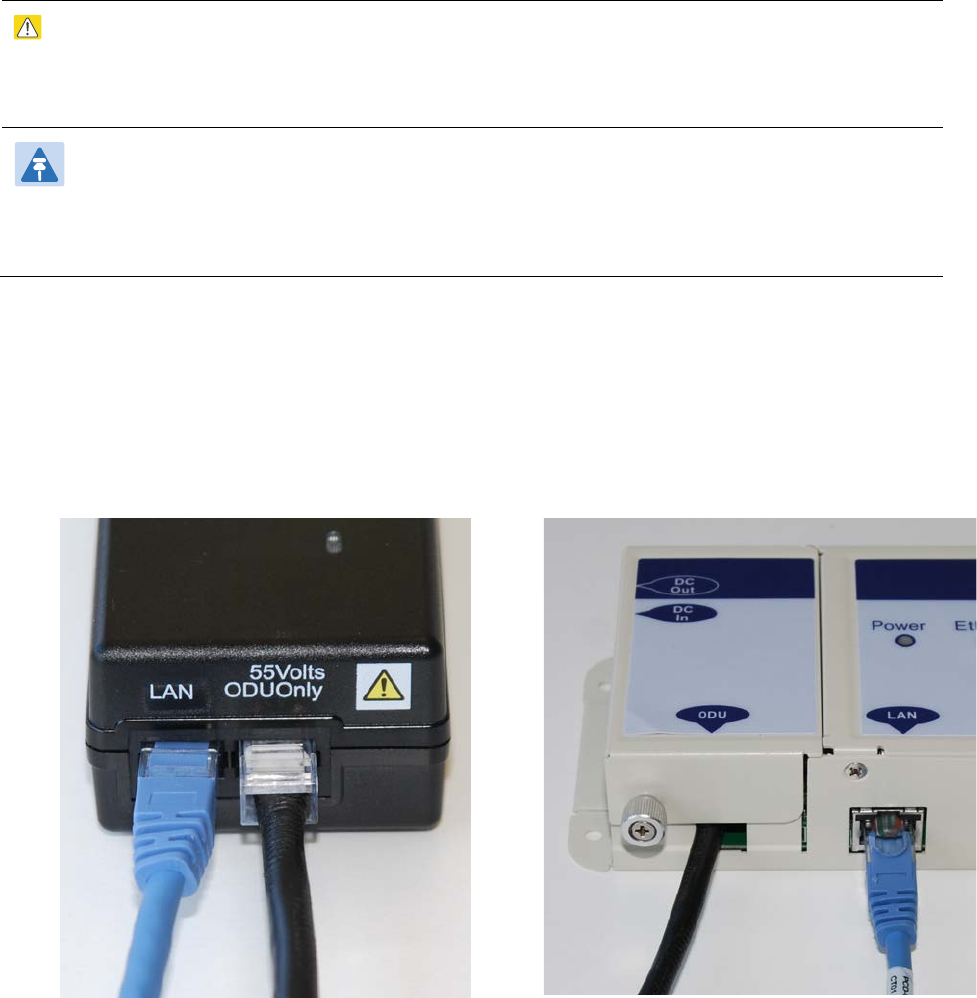
Page 36
UNDER DEVELOPMENT
Connecting the PSU to the network
Caution
The connected network equipment must feature screened RJ45 connectors and must be
connected to ground, otherwise the PSU will not be grounded.
Note
The PSU is not normally connected to the network equipment until antenna alignment is
complete.
1
Prepare the Cat5e cable that will connect the PSU to the network equipment.
2
When the system is ready for network connection, connect the Cat5e cable to the LAN
port of the PSU:
AC power injector:
AC+DC power injector:
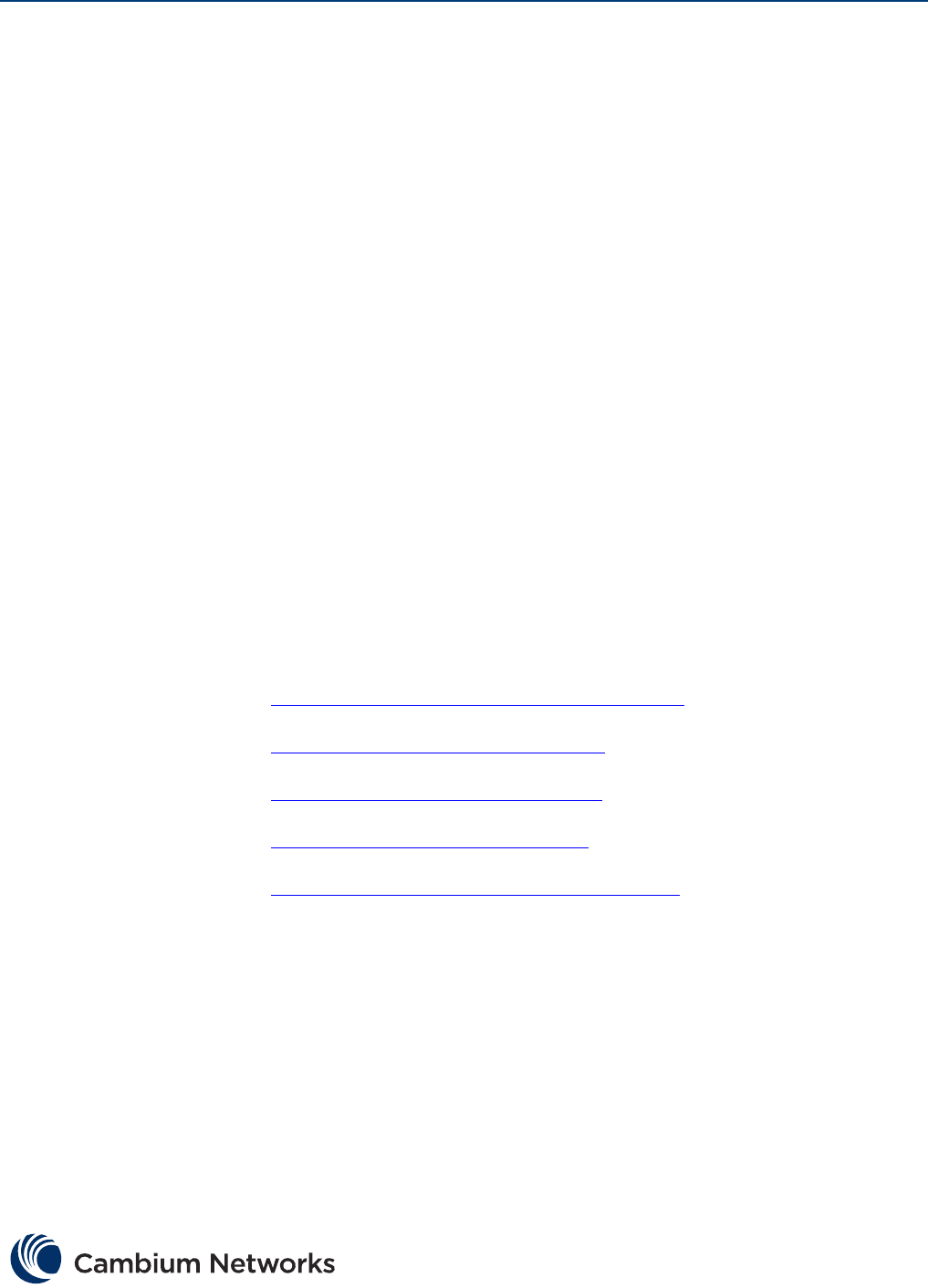
www.cambiumnetworks.com
Cambium Networks and the stylized circular logo are trademarks of Cambium Networks, Ltd. All
other trademarks are the property of their respective owners.
© Copyright 2013 Cambium Networks, Ltd. All rights reserved.
Cambium Networks
Cambium Networks provides professional grade fixed wireless broadband and microwave
solutions for customers around the world. Our solutions are deployed in thousands of networks
in over 153 countries, with our innovative technologies providing reliable, secure, cost-effective
connectivity that’s easy to deploy and proven to deliver outstanding metrics.
Our award-winning Point to Point (PTP) radio solutions operate in licensed, unlicensed and
defined use frequency bands including specific FIPS 140-2 solutions for the U.S. Federal market.
Ruggedized for 99.999% availability, our PTP solutions have an impeccable track record for
delivering reliable high-speed backhaul connectivity even in the most challenging non-line-of-
sight RF environments.
Our flexible Point-to-Multipoint (PMP) solutions operate in the licensed, unlicensed and federal
frequency bands, providing reliable, secure, cost effective access networks. With more than three
million modules deployed in networks around the world, our PMP access network solutions
prove themselves day-in and day-out in residential access, leased line replacement, video
surveillance and smart grid infrastructure applications.
Cambium Networks solutions are proven, respected leaders in the wireless broadband industry.
We design, deploy and deliver innovative data, voice and video connectivity solutions that
enable and ensure the communications of life, empowering personal, commercial and
community growth virtually everywhere in the world.
Support website: http://www.cambiumnetworks.com/support
Main website: http://www.cambiumnetworks.com
Sales enquiries: solutions@cambiumnetworks.com
Support enquiries: support@cambiumnetworks.com
Telephone number list: http://www.cambiumnetworks.com/contact
Address: Cambium Networks Limited,
Linhay Business Park,
Eastern Road,
Ashburton,
Devon, UK,
TQ13 7UP