Cisco Systems 102103 Cisco Aironet 802.11ac Dual Band Outdoor Access Point User Manual 1560hig
Cisco Systems Inc Cisco Aironet 802.11ac Dual Band Outdoor Access Point 1560hig
Contents
- 1. 1560hig_1 of 2
- 2. 1560hig_2 of 2
1560hig_2 of 2
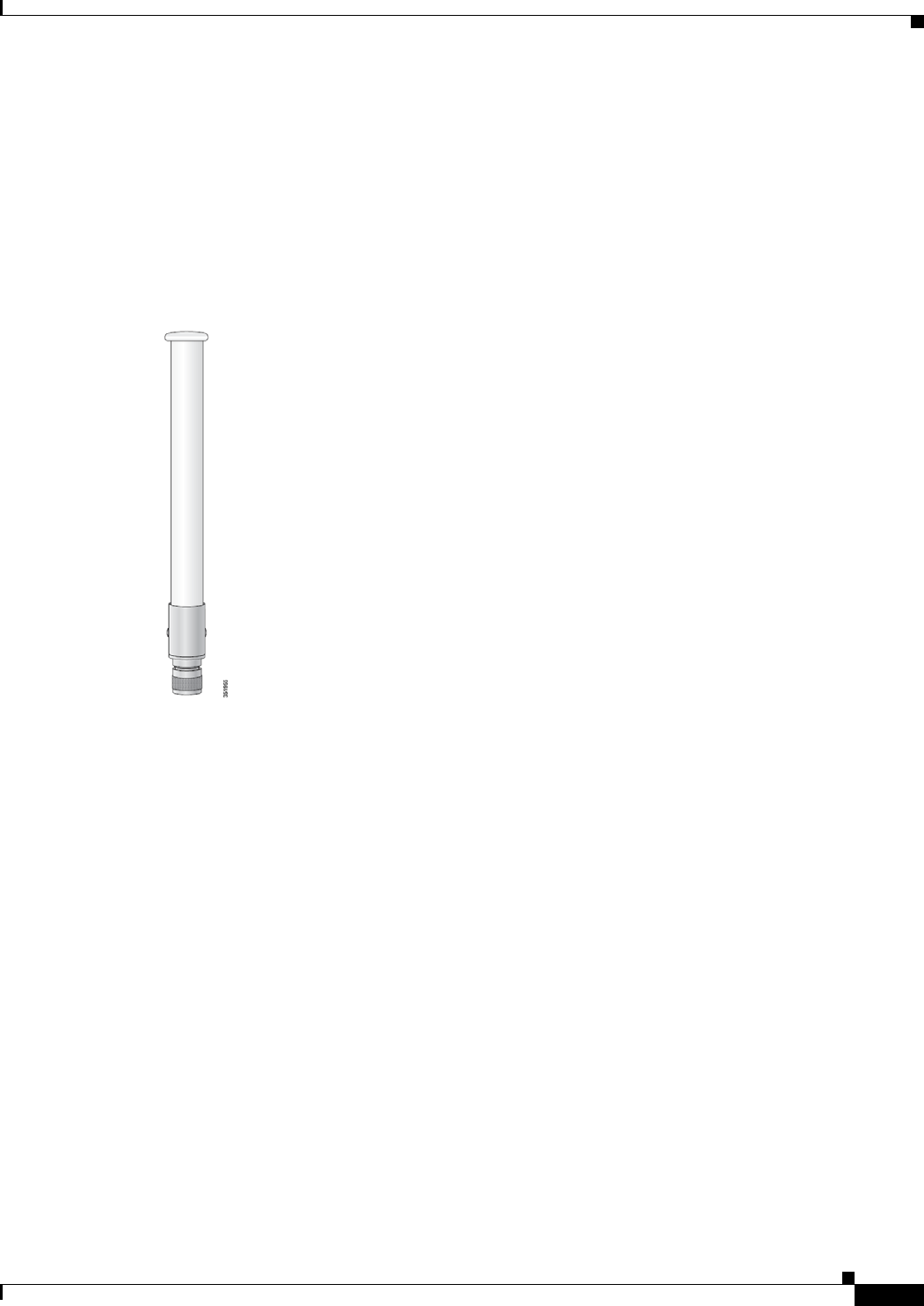
2-39
Cisco Aironet 1560 Series Outdoor Access Point Hardware Installation Guide
Chapter 2 Installing the Access Point
Installing External Antennas
Cisco Aironet 5-GHz 8-dBi Omnidirectional Antenna (AIR-ANT5180V-N)
The Cisco Aironet 5-GHz 8-dBi Omnidirectional Antenna is designed for outdoor use with Cisco
Aironet Outdoor Access Points with radios operating in the 5-GHz frequency band. This antenna has
8-dBi gain in the 5-GHz frequency band.
For detailed information on this antenna, refer to the document Cisco Aironet 8-dBi Omnidirectional
Antenna (AIR-ANT5180V-N). Follow all safety precautions when installing the antennas, for information
on safety, refer to “Safety Precautions when Installing Antennas” section on page A-4.
Figure 2-24 Cisco Aironet 5-GHz 8-dBi Omnidirectional Antenna - Installed Only on Model AIR-AP1562E-x-K9
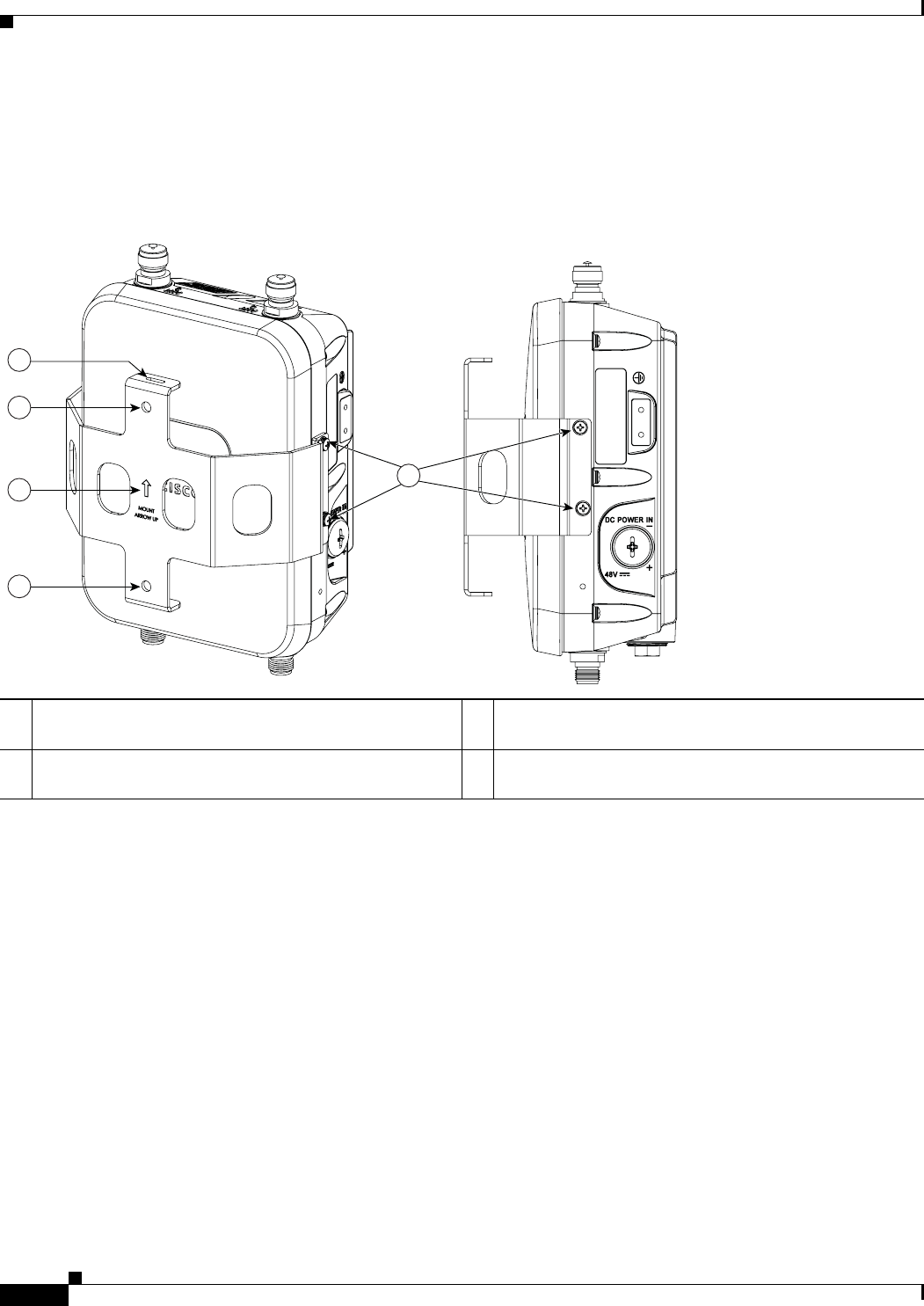
2-40
Cisco Aironet 1560 Series Outdoor Access Point Hardware Installation Guide
Chapter 2 Installing the Access Point
Installing a Lightning Arrestor
Using a Mounting Bracket for External Directional Antennas
You can use the AIR-ACCAMK-2= bracket for mounting a directional antenna directly on the access
point. See Figure 2-25.
Figure 2-25 Directional Antenna Mounting Bracket AIR-ACCAMK-2= Views
Installing a Lightning Arrestor
Overvoltage transients can be created through lightning static discharges, switch processes, direct
contact with power lines, or through earth currents. The Cisco Aironet AIR-ACC245LA-N Lightning
Arrestor limits the amplitude and duration of disturbing interference voltages and improves the over
voltage resistance of in-line equipment, systems, and components. A lightning arrestor installed
according to these mounting instructions balances the voltage potential, thus preventing inductive
interference to parallel signal lines within the protected system.
Installation Considerations
Cisco recommends that you bulkhead mount the lightning arrestor so it can be installed as a wall-feed
through on the wall of the protected space.
1Slots to be used for managing the antenna cables with
cable ties.
3Note the direction of the arrow. Ensure that the bracket
and AP are mounted with the arrow pointing upwards.
2Mounting holes for the directional antenna. 4Two of four #8-32 screws and the mounting points used
to mount the bracket to the AP.
354852
2
1
3
2
4
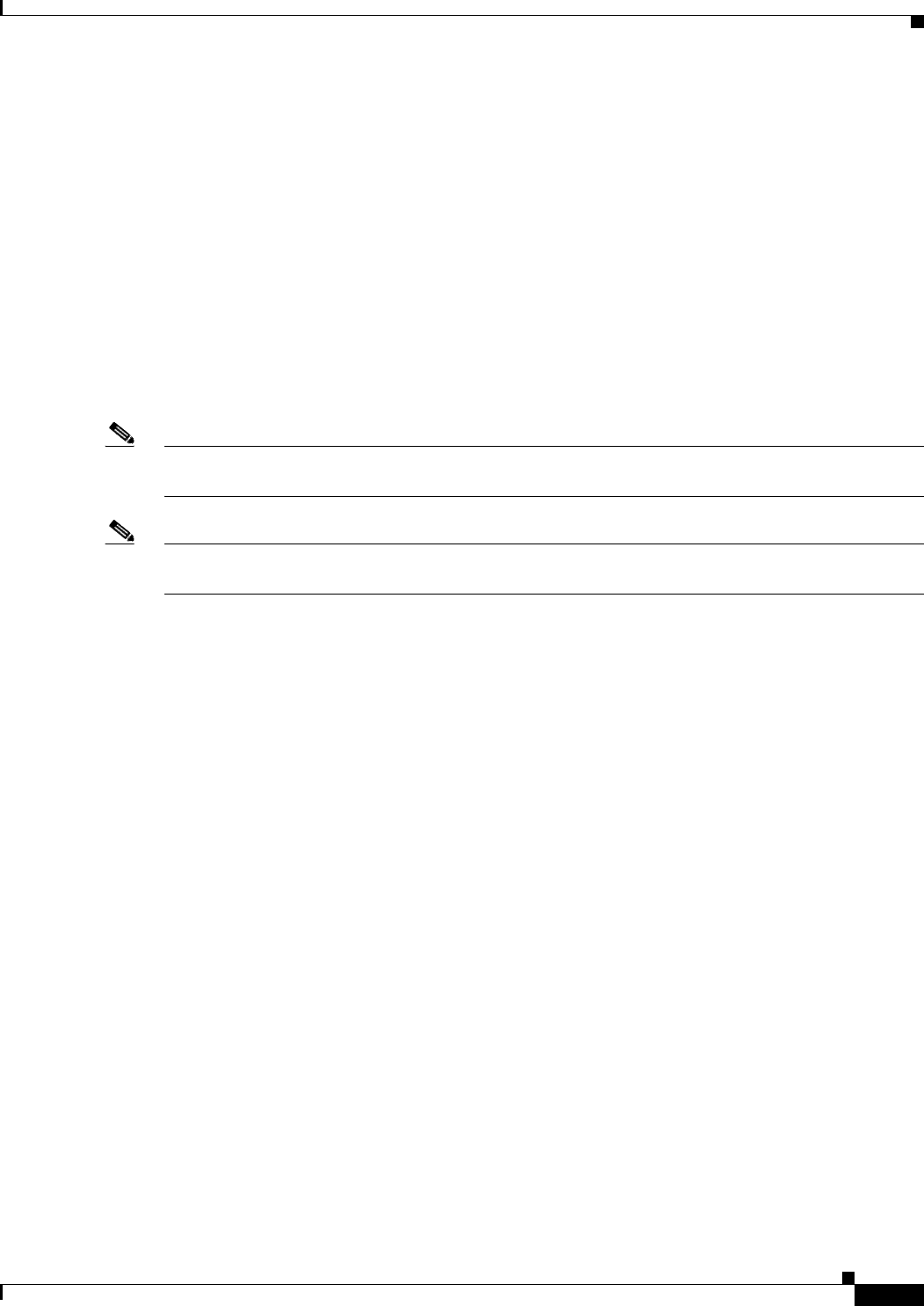
2-41
Cisco Aironet 1560 Series Outdoor Access Point Hardware Installation Guide
Chapter 2 Installing the Access Point
Installing a Lightning Arrestor
The importance of obtaining a good ground and bonding connection cannot be overstressed. Consider
these points when grounding the lightning arrestor:
•Connect the lightning arrestor components directly to the grounding point.
•The contact points of the ground connection must be clean and free of dust and moisture.
•Tighten threaded contacts to the torque specified by the manufacturer.
Installation Notes
This lightning arrestor is designed to be installed between the antenna cable that is attached to an outdoor
antenna and the Cisco Aironet wireless device. You can install the lightning arrestor either indoors or
outdoors. It can be connected directly to a wireless device having an external N connector. It can also be
mounted inline or as a feed-through. Feed-through installations require 5/8 in. (16 mm) hole to
accommodate the lightning arrestor.
Note This lightning arrestor is part of a lightning arrestor kit. The kit contains a lightning arrestor and a
grounding lug.
Note When you install the lightning arrestor, follow the regulations or best practices applicable to lightning
protection installation in your local area.
Installing the Lightning Arrestor Outdoors
If you install the lightning arrestor outdoors, use the supplied ground lug and a heavy wire (#6 solid
copper) to connect it to a good earth ground, such as a ground rod. The connection should be as short as
possible.
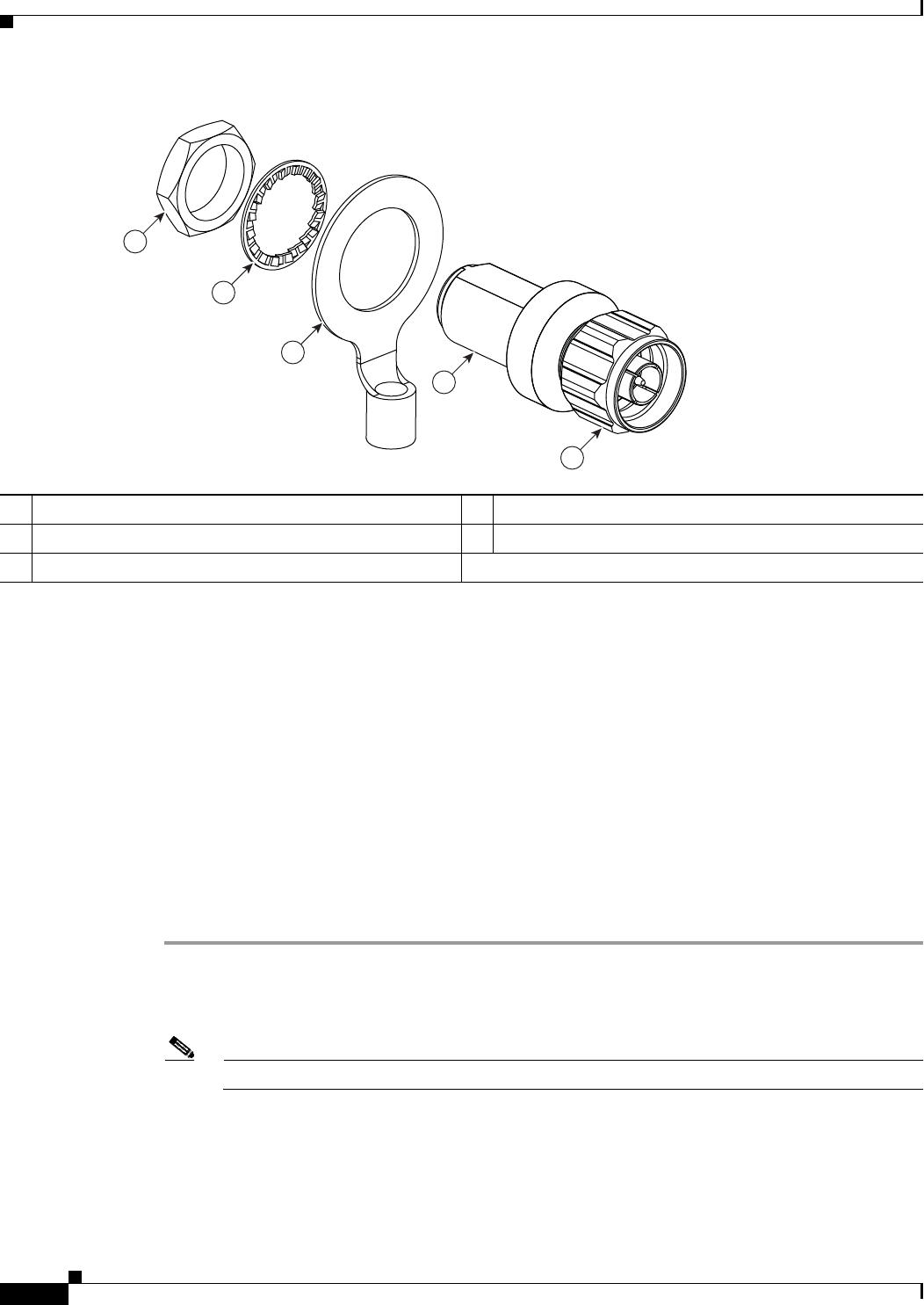
2-42
Cisco Aironet 1560 Series Outdoor Access Point Hardware Installation Guide
Chapter 2 Installing the Access Point
Grounding the Access Point
Figure 2-26 Lightning Arrestor Details
Cable for the Lightning Arrestor
Coaxial cable loses efficiency as the frequency increases, resulting in signal loss. The cable should be
kept as short as possible because cable length also determines the amount of signal loss (the longer the
run, the greater the loss).
Cisco recommends a high-quality, low-loss cable for use with the lightning arrestor.
Grounding the Access Point
The access point must be grounded before connecting power.
In all outdoor installations and when powering the access point with AC power, you must follow these
instructions to properly ground the case:
Step 1 If using insulated 6-AWG copper ground wire, strip the insulation as required for the grounding lug.
Step 2 Use the appropriate crimping tool to crimp the bare 6-AWG copper ground wire to the supplied
grounding lug.
Note The grounding lug and hardware used must comply with local and national electrical codes.
Step 3 Open the anti-corrosion sealant (supplied), and apply a liberal amount over the metal surface, called the
Ground Pad, where the ground strap screw holes are located (see Figure 2-27).
Step 4 Connect the grounding lug to the access point grounding screw holes (see Figure 2-27) using the
supplied two Phillips head screws (M4 x10 mm) with lock washers. Tighten the grounding screw to
22 to 24 lb-in (2.49 to 2.71 Nm).
1Nut 4Unprotected side (to antenna)
2Lockwasher 5Protected side (to wireless device)
3Ground lug
1
2
3
4
5
346382
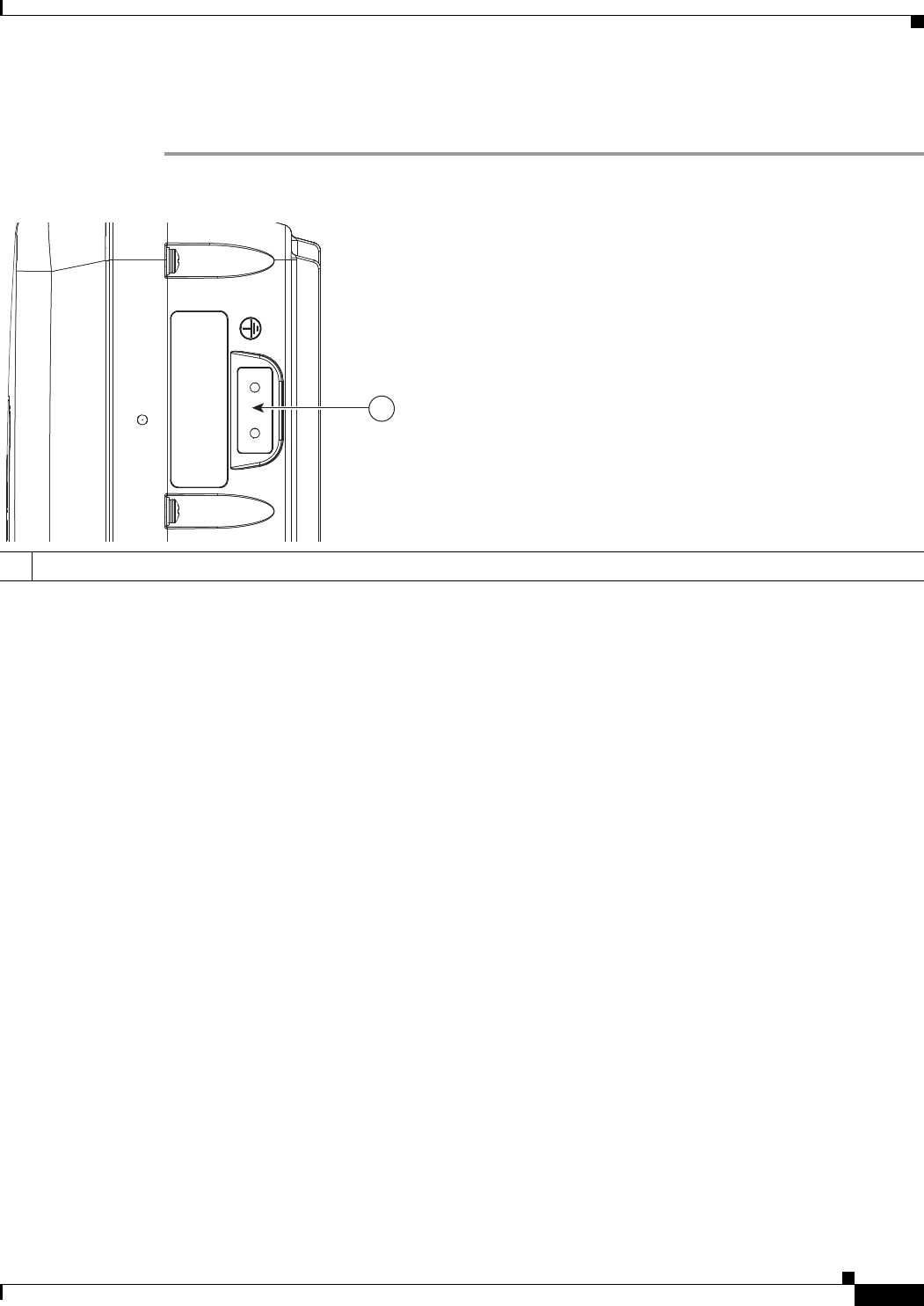
2-43
Cisco Aironet 1560 Series Outdoor Access Point Hardware Installation Guide
Chapter 2 Installing the Access Point
Grounding the Access Point
Step 5 If necessary, strip the other end of the ground wire and connect it to a reliable earth ground, such as a
grounding rod or an appropriate grounding point on a metal streetlight pole that is grounded.
Figure 2-27 Position of the Ground Pad on the Right Side of the AP
1Ground pad, where the ground strap screw holes are located.
1
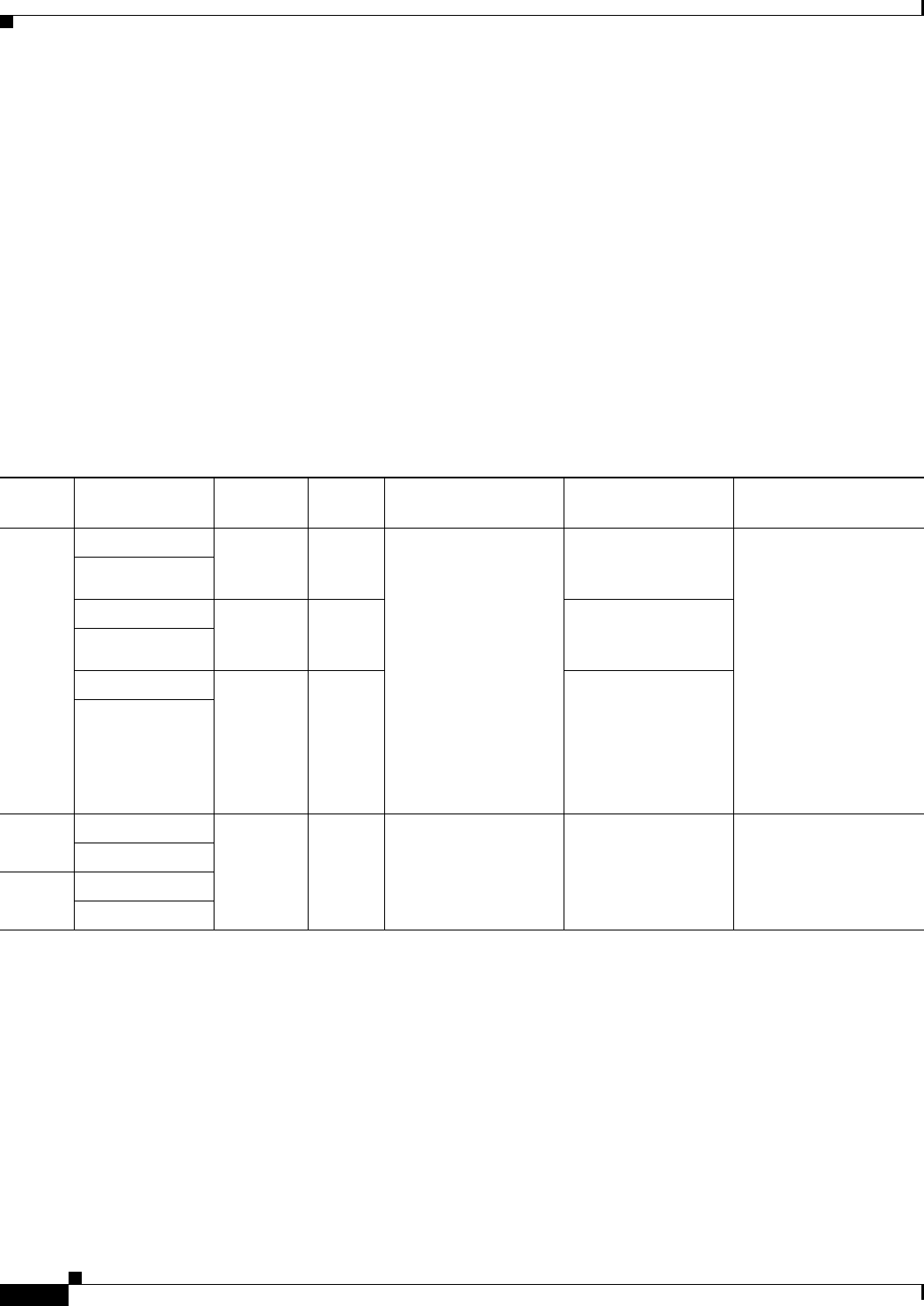
2-44
Cisco Aironet 1560 Series Outdoor Access Point Hardware Installation Guide
Chapter 2 Installing the Access Point
Powering the Access Point
Powering the Access Point
The 1560 access point supports these power sources:
•DC power – 42- 57 VDC
•Power-over-Ethernet (PoE)
The 1560 access point can be powered via the PoE input from an in-line power injector or a suitably
powered switch port. Depending on the configuration and regulatory domain, the required power for full
operation is UPoE.
For the 1562I, UPoE powered switch port or a power injector is required for full operation of the 3x3
MIMO on the 2.4 GHz radio in the regulatory domains that allow for high 2.4 GHz transmit power
(Regulatory domains -A, -D, -F, -K, -N, -Q, -T, -Z). If the 1562I is powered by a PoE+ (802.3at power)
switch port then the access point will automatically disable one of the 2.4 GHz transmitters and the radio
will operate in 2x2 MIMO mode.
Table 2-9 AP 1560 Power Matrix
Connecting a Power Injector
The 1560 Series access point supports the following power injectors:
•AIR-PWRINJ-60RGD1
•AIR-PWRINJ-60RGD2
The power injector provides 56 VDC to the access point over the Ethernet cable and supports a total
end-to-end Ethernet cable length of 100 m (328 ft) from the switch to the access point.
Model Configuration
Regulatory
Domain
Switch
Power
AIR-PWRINJ-60RGD1
AIR-PWRINJ-60RGD2 AIR-PWRINJ61
1. The AIR-PWRINJ6 power injector can only be used in an indoor environment. Therefore the cable from the injector must travel from the protected
location to the outside mounted access point.
AD/DC Power Adapter
AIR-PWRADPT-RGD1
1562I 3x3:3 (2.4 GHz) A, B, D, I,
K, N, Q, T,
Z
UPOE Yes No Yes
3x3:3 (5 GHz)
3x3:3 (2.4 GHz) C, E, F, G,
H, L, M, R,
S
UPOE (Future Support)
3x3:3 (5 GHz)
2x2:2 (2.4 GHz) A, B, C, D,
E, F, G, H,
I,
K, L, M,
N, Q, R, S,
T, Z
802.3at
PoE+
Yes
2x2:2 (5 GHz)
1562D 2x2:2 (2.4 GHz) A, B, C, D,
E, F, G, H,
I, K, L, M,
N, Q, R, S,
T, Z
802.3at
PoE+
Yes Yes Ye s
2x2:2 (5 GHz)
1562E 2x2:2 (2.4 GHz)
2x2:2 (5 GHz)
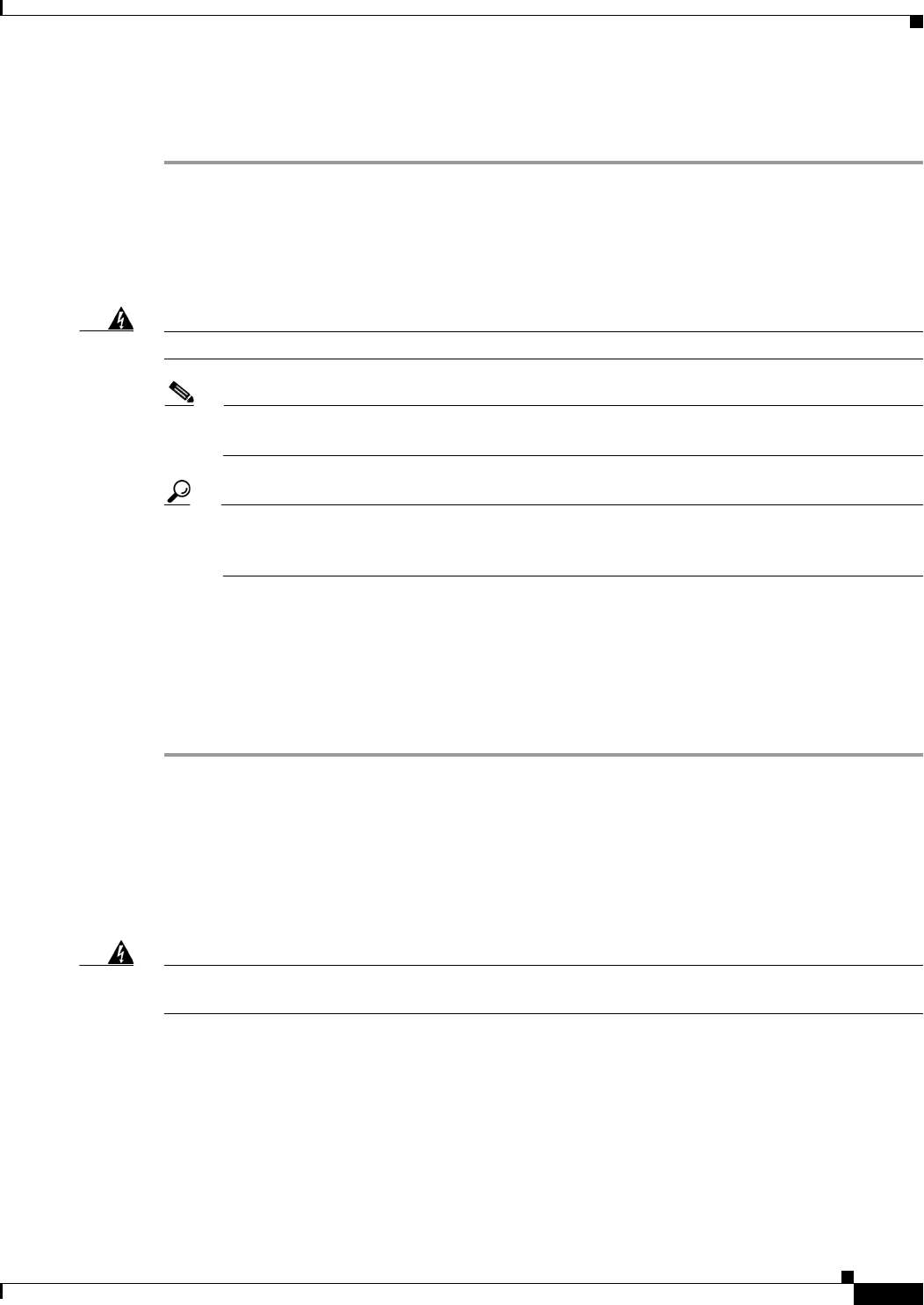
2-45
Cisco Aironet 1560 Series Outdoor Access Point Hardware Installation Guide
Chapter 2 Installing the Access Point
Powering the Access Point
When your access point is powered by an optional power injector, follow these steps to complete the
installation:
Step 1 Before applying PoE to the access point, ensure that the access point is grounded (see the “Grounding
the Access Point” section on page 2-42).
Step 2 See the “Typical Access Point Installation Components” section on page 2-5, to identify the components
needed for the installation.
Step 3 Connect a CAT5e or better Ethernet cable from your wired LAN network to the power injector.
Warning
To reduce the risk of fire, use only No. 26 AWG or larger telecommunication line cord.
Statement 1023
Note The installer is responsible for ensuring that powering the access point from this type of power
injector is allowed by local and/or national safety and telecommunications equipment standards.
Tip To forward bridge traffic, add a switch between the power injector and controller. Refer to the
Cisco Wireless Mesh Access Points, Design and Deployment Guide, Release 7.0 for more
information.
Step 4 Ensure that the antennas are connected and that a ground is attached to the access point before you apply
power to the access point.
Step 5 Connect a shielded outdoor-rated Ethernet (CAT5e or better) cable between the power injector and the
PoE-in connector of the access point.
Step 6 Connect the Ethernet cable to the access point PoE-In port. See “Connecting an Ethernet Cable to the
Access Point” section on page 2-53.
Connecting a DC Power Cable to the Access Point
When powering the access point with DC power, you must ensure that DC power can be conveniently
removed from the unit. The power should not be removed by disconnecting the DC power connector on
the unit.
Warning
Connect the unit only to DC power source that complies with the safety extra-low voltage (SELV)
requirements in IEC 60950 based safety standards.
Statement 1033
To connect a DC power cable, you need to supply these tools and material:
•Shielded outdoor-rated DC power cable (minimum 18 AWG) with outside cable diameter of 0.20 to
0.35 inch (0.51 to 0.89 cm).
•Adjustable or open-end wrench
•Small flat screw driver
•Two-pin DC power connector (Cisco supplied)
To connect the DC power cable to the access point, follow these steps:
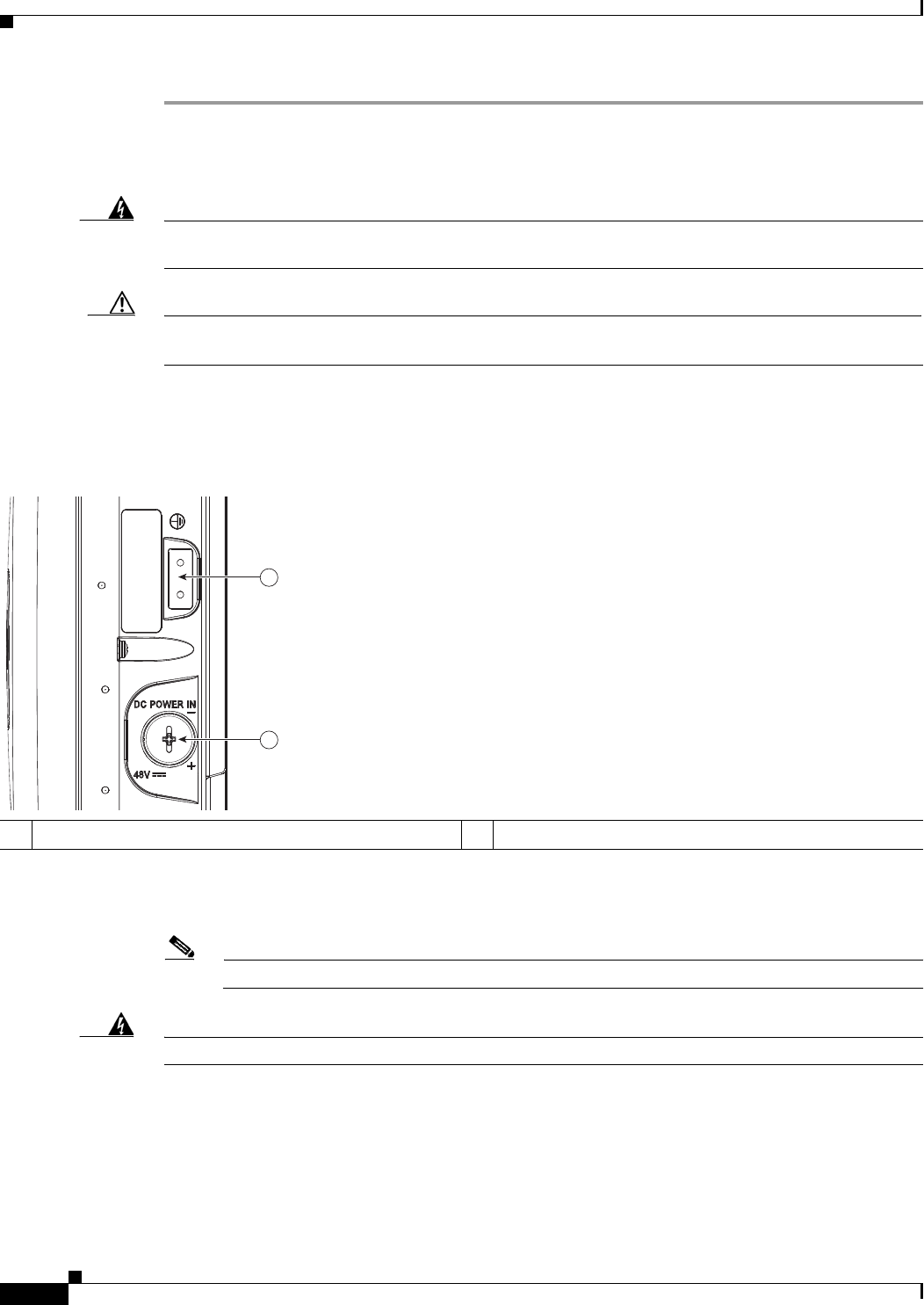
2-46
Cisco Aironet 1560 Series Outdoor Access Point Hardware Installation Guide
Chapter 2 Installing the Access Point
Powering the Access Point
Step 1 Before connecting DC power to the access point, ensure that the ground is connected to the access point.
See the “Grounding the Access Point” section on page 2-42.
Step 2 Turn off all power sources to the access point, including the DC power source.
Warning
This unit might have more than one power supply connection. All connections must be removed to
de-energize the unit.
Statement 1028
Caution When installing DC power to the access point, always connect the access point end of the cable FIRST.
When removing the DC power connector, always disconnect the access point end of the cable LAST.
Step 3 Use a large Phillips or Flat Blade screw driver to remove the covering plug of the DC Power-In port. Do
not discard plug and rubber seal unless you are certain that the port will not have to be re-plugged. (see
Figure 2-28 for the location of the DC power connector).
Figure 2-28 Position of the DC Power-In Port on the Right Side of the AP
Step 4 Loosen the thread-lock sealing nut of the cable gland by turning it counter clockwise, but do not remove
it (see Figure 2-29).
Note Verify that the cable gland has a rubber seal and ensure that it is not damaged.
Warning
Failure to install the Cable Gland properly will cause the cable grip to leak.
1Ground pad. 2DC Power-In Port (covered).
1
2
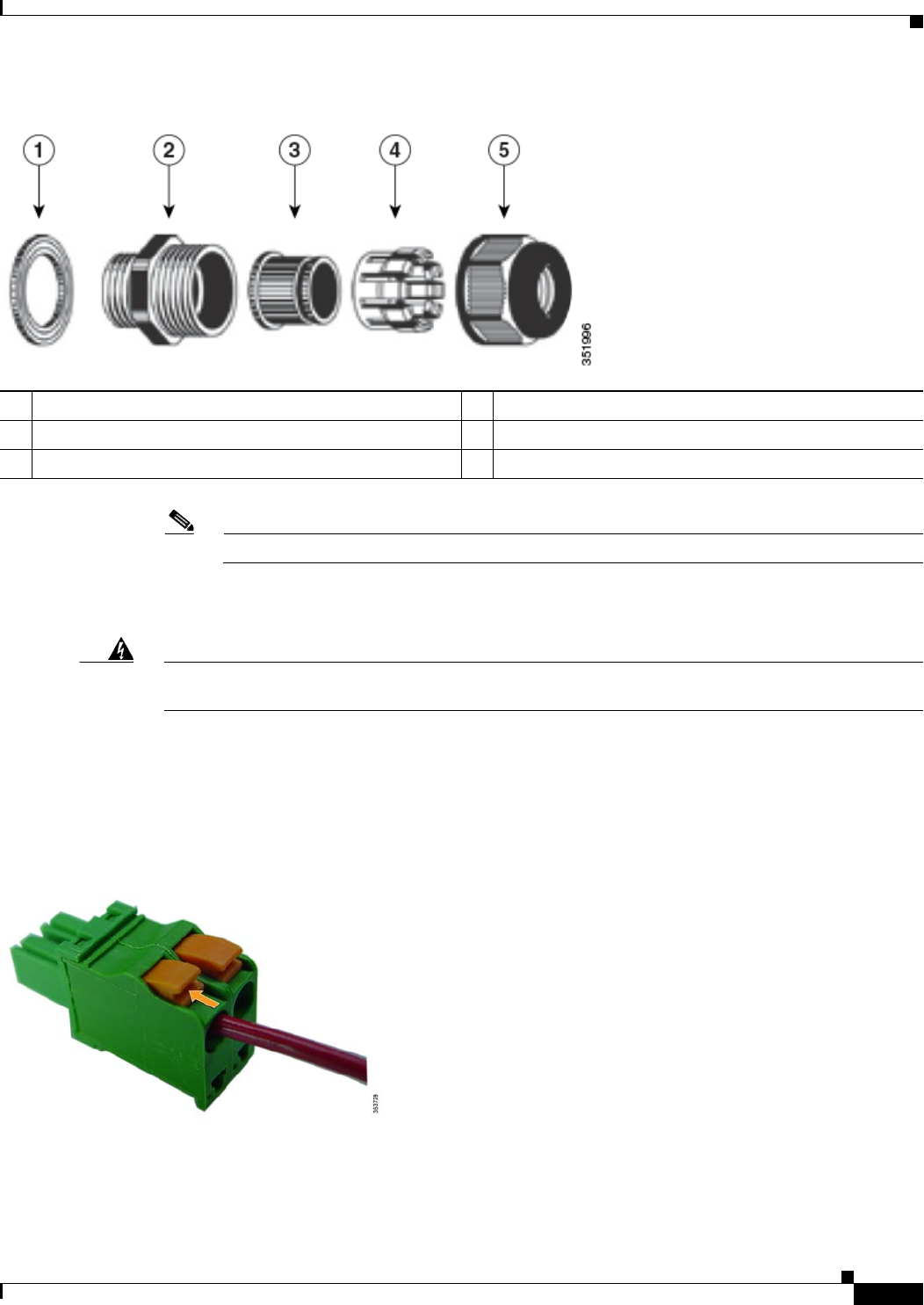
2-47
Cisco Aironet 1560 Series Outdoor Access Point Hardware Installation Guide
Chapter 2 Installing the Access Point
Powering the Access Point
Figure 2-29 Cable Gland
Note The cable gland accepts a cable diameter of 0.20 to 0.35 in. (0.51 to 0.89 cm).
Step 5 Insert a bare end of the DC power cable into the rounded end of the cable gland (see Figure 2-29), and
pull approximately 6 inches of cable through the adapter.
Warning
When installing the DC power cable, ensure that cable gland and the rubber gasket are present and
installed properly, to avoid water leakage into the enclosure. See Figure 2-29 and Figure 2-32.
Step 6 Strip the DC cable jacket back by about 1 inch to expose the wires and then strip the insulation by about
0.5 inch (or 12 mm) from each wire.
Step 7 Push in the orange colored spring-loaded securing tabs and insert the wire (see Figure 2-30) all the way
into the two-position terminal block connector (Cisco Part Number 29-100226-01, Figure 2-31), and
then release the tabs. Tug on the wire to ensure that it is properly secured.
Figure 2-30 Push in the securing tab, and wire, as the arrow shows
1Washer (Gasket) 4Clamping claw
2Body 5Thread-lock sealing nut
3Sealing insert
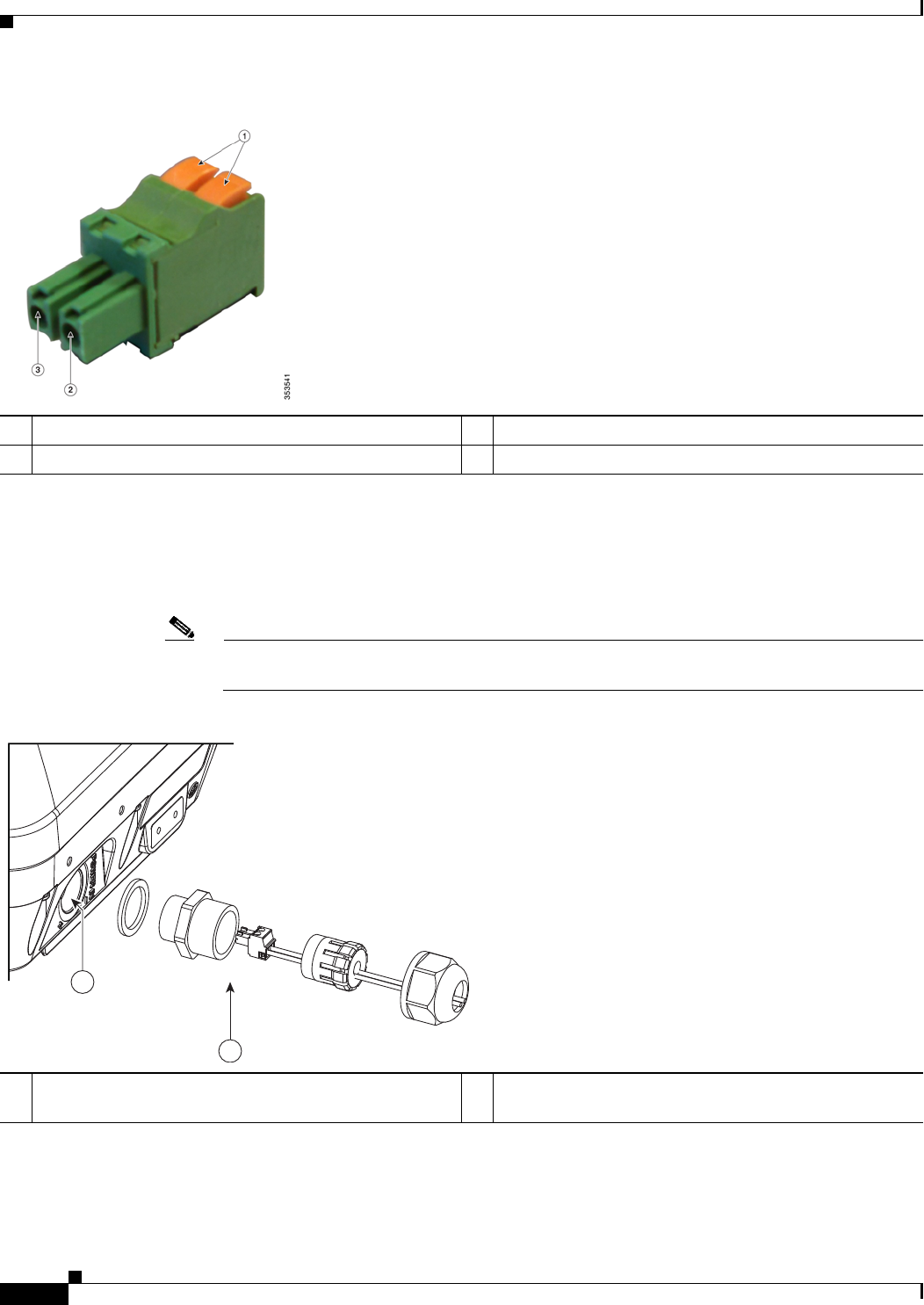
2-48
Cisco Aironet 1560 Series Outdoor Access Point Hardware Installation Guide
Chapter 2 Installing the Access Point
Powering the Access Point
Figure 2-31 Two-Position Terminal Block Connector
Step 8
Step 9 Insert the two-position terminal strip into the DC power opening in the access point case, and carefully
push the terminal strip into the internal connector (see Figure 2-32).
Note Ensure that the polarity of the terminal strip properly matches the polarity markings on the
enclosure (see Figure 2-33)
Figure 2-32 Inserting the Terminal Strip into the DC Power Opening in the Access Point Case
1Securing tabs 3Ground (DC return)
2DC +
1DC power opening in access point case. Also see
Figure 2-33.
2Exploded view of the cable gland on the DC power cable
354869
2
1
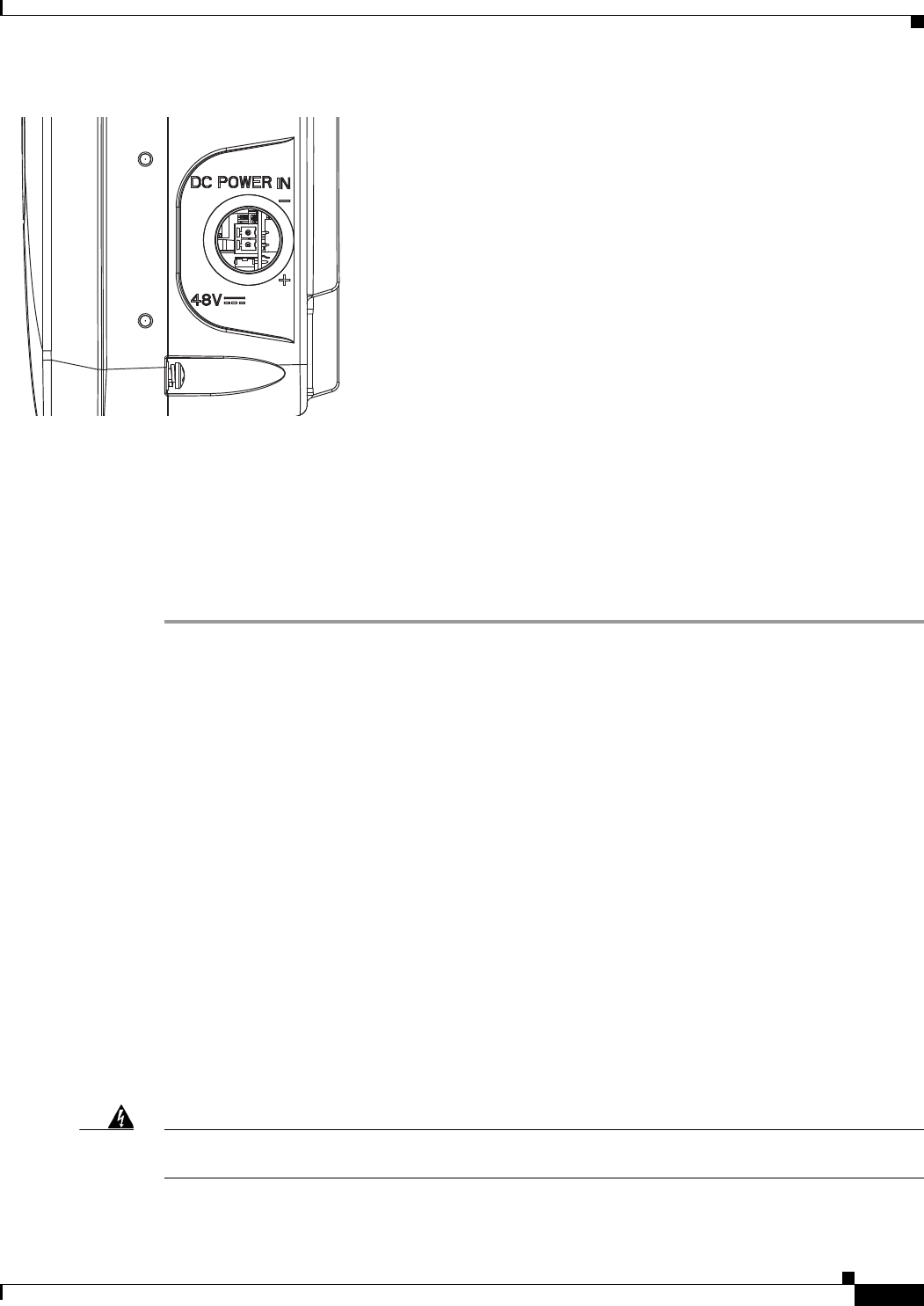
2-49
Cisco Aironet 1560 Series Outdoor Access Point Hardware Installation Guide
Chapter 2 Installing the Access Point
Powering the Access Point
Figure 2-33 DC Power Opening in the Access Point Case
Step 10 Slide the cable gland with the rubber seal towards the access point, and screw the threaded end of the
body into the access point, and hand-tighten.
Step 11 Use an adjustable wrench, a 28-mm wrench to tighten the threaded end of the body to 15 lb-in.
Step 12 Use an adjustable wrench and tighten the thread-lock seal nut to 15 lb-in.
Step 13 Ensure that the antennas are connected to the access point before you apply power to the access point.
Step 14 Turn on the DC power at the designated circuits.
Connecting Streetlight AC Power
The access point can be installed on a streetlight pole and powered from a streetlight outdoor light
control using the optional streetlight power tap adapter and AC/DC power adapter,
AIR-PWRADPT-RGD1=.
The AC/DC power adapter is used inline from the street light tap to the 1560 DC connector. The AC
power tap only can be used with the AC/DC power adapter.
When powering the access point with AC power other than the streetlight power tap adapter, you must
ensure that the following conditions are observed:
1. AC power can be conveniently cut from the unit, but not by disconnecting the AC power connector
on the unit.
2. You must protect any AC power plugs and AC receptacles from water and other outdoor elements.
You can use a UL-listed waterproofing enclosure suitable for covering the AC receptacle and AC
power plug that supplies power to the unit as described in Article 406 of the NEC.
3. When you install the access point outdoors or in a wet or damp location, the AC branch circuit that
powers the access point should have ground fault protection (GFCI), as required by Article 210 of
the National Electrical Code (NEC).
Warning
A readily accessible two-poled disconnect device must be incorporated in the fixed wiring.
Statement 1022
352054
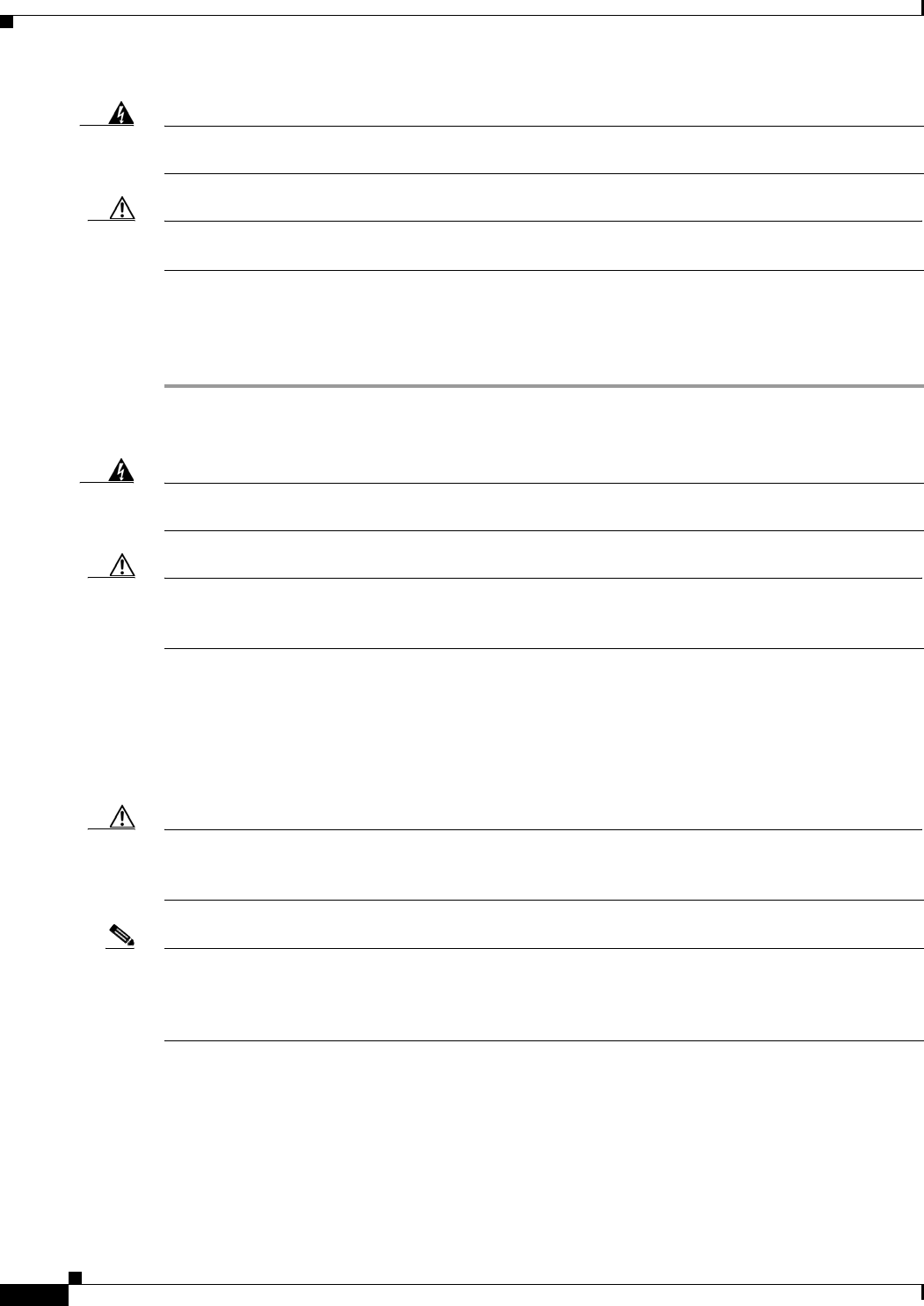
2-50
Cisco Aironet 1560 Series Outdoor Access Point Hardware Installation Guide
Chapter 2 Installing the Access Point
Powering the Access Point
Warning
Be very careful when connecting the streetlight adapter to Category 3 pole-top power. If you are not
careful, you may electrocute yourself or fall.
Statement 363
Caution Before connecting or disconnecting a power cord, you must remove AC power from the power cord using
a suitable service disconnect.
The schematics of installing the AP on a streetlight pole are given in Figure 2-34 and Figure 2-35. To
install an access point on a streetlight pole, follow these steps:
Step 1 Turn off the AC power to the streetlight pole.
Step 2 Turn off power to the AC power source at the designated circuits.
Warning
This unit might have more than one power supply connection. All connections must be removed to
de-energize the unit.
Statement 1028
Caution For your safety, when connecting the access point AC power connector, always connect the access point
end of the cable FIRST. When removing the AC power connector, always disconnect the access point
end of the cable LAST.
Step 3 Ensure that the power to the outdoor light control is turned off and then disconnect the outdoor light
control from its fixture.
Step 4 Connect the streetlight power tap adapter, through a field termination unit, to the access point AC/DC
power adapter.
Caution When installing the streetlight power tap adapter to the access point AC power connector, always
connect the access point end of the cable first. When removing the streetlight power tap adapter, always
disconnect the access point end of the cable last.
Note • The access point must be mounted within 3 feet (1 m) of the outdoor light control.
•The AC/DC power adapter must be grounded. The AC/DC power adapter has an operating range of
100 to 277 VAC 50/60 Hz.
Step 5 Ground the access point to the streetlight pole using a 6-AWG ground wire. For more details, see
Grounding the Access Point, page 2-42.
Step 6 Plug the streetlight power tap adapter into the outdoor light control fixture.
Step 7 Ensure that the antennas are connected to the access point.
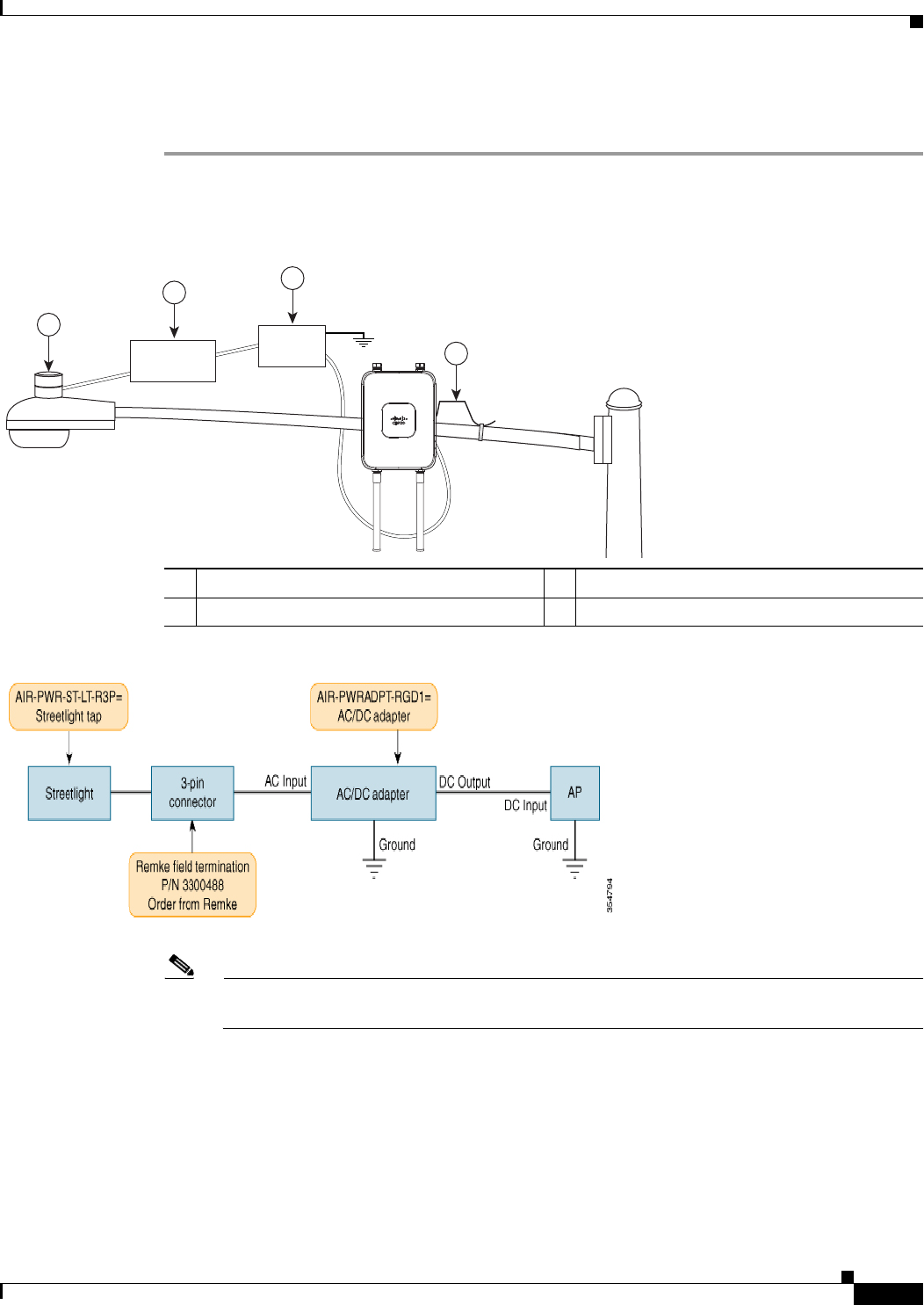
2-51
Cisco Aironet 1560 Series Outdoor Access Point Hardware Installation Guide
Chapter 2 Installing the Access Point
Powering the Access Point
Step 8 Turn on the power to the outdoor light control fixture at the designated circuits, and thereby, turn on the
power to the access point.
Figure 2-34 Using Streetlight Power
Figure 2-35 Components of the Streetlight Deployment
Note Deployment of the AP as shown in the streetlight deployment in Figure 2-34 requires an
alternate AP mounting kit.
1Outdoor light control 3AC/DC power adapter
2Field termination 46-AWG copper grounding wire
1
3
AC/DC
Adapter
2
Field
Termination
4
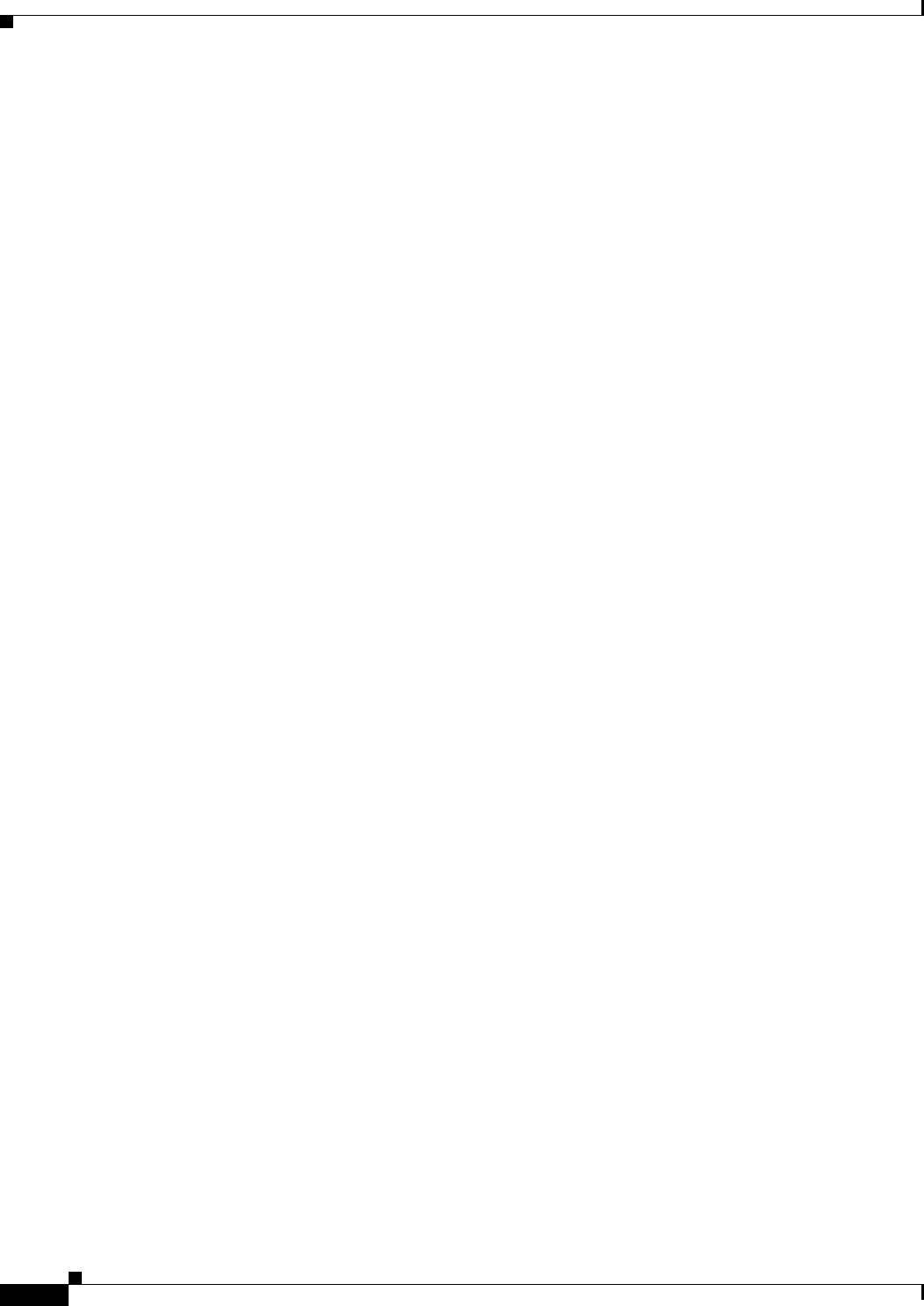
2-52
Cisco Aironet 1560 Series Outdoor Access Point Hardware Installation Guide
Chapter 2 Installing the Access Point
Connecting Data Cables
Connecting Data Cables
All models of the AP support data connections through the Ethernet port and the Small Form-factor
Pluggable (SFP) port. However, both the Ethernet port and the SFP port cannot be used for data at the
same time.
If the SFP is detected and active, the Ethernet port is disconnected. If the SFP is not detected, the
Ethernet port stays connected
If you are using the SFP port, to delivery data through a fiber-optic cable, then the AP needs to be
powered by DC power, power adapter, or by a power injector.
For details on installing Ethernet, see Connecting an Ethernet Cable to the Access Point, page 2-53.
For details on installing a a fiber-optic cable, see Connecting a Fiber-optic Cable to the AP, page 2-55.
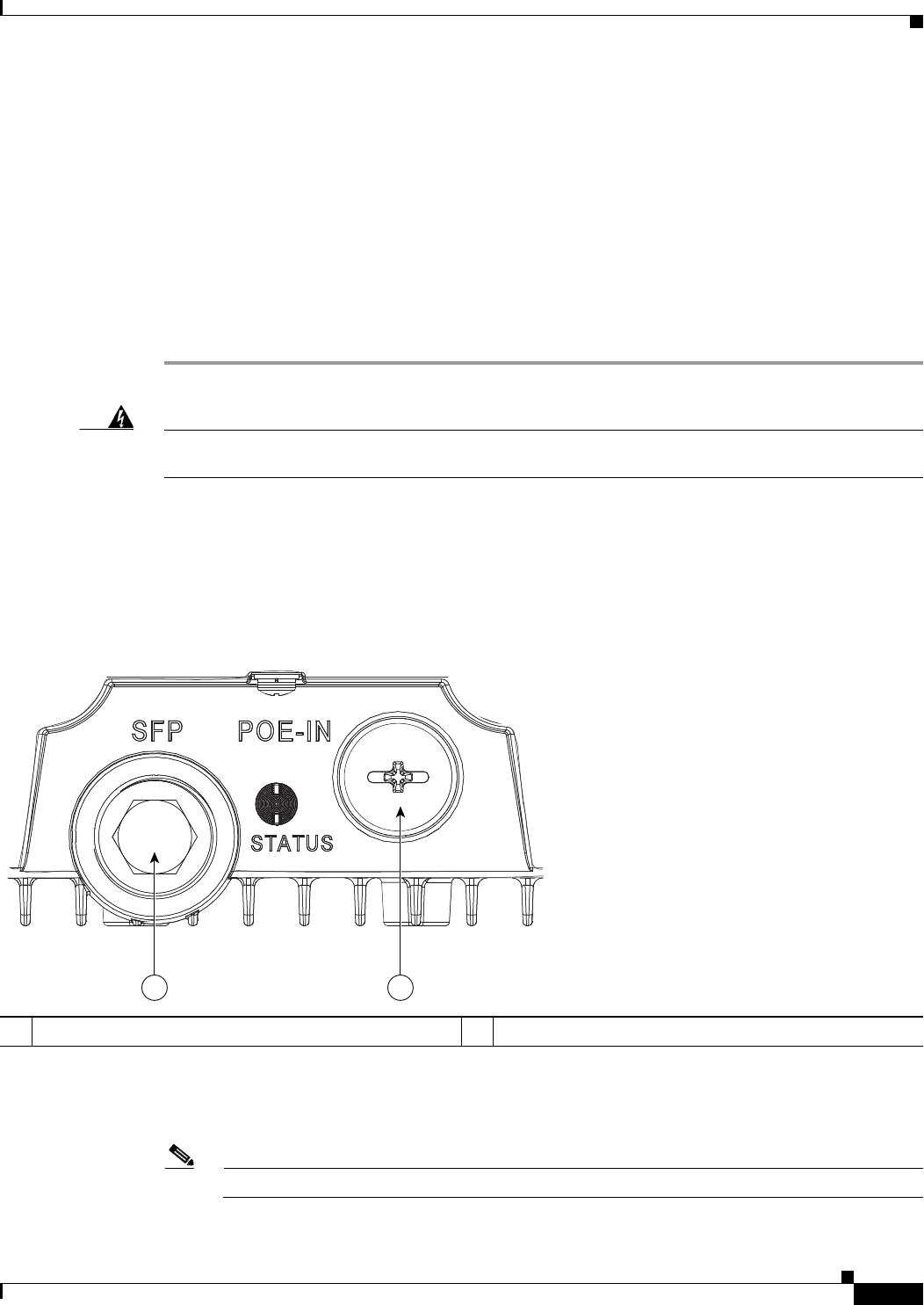
2-53
Cisco Aironet 1560 Series Outdoor Access Point Hardware Installation Guide
Chapter 2 Installing the Access Point
Connecting Data Cables
Connecting an Ethernet Cable to the Access Point
You need to supply these tools and materials:
•Shielded outdoor-rated Ethernet (CAT5e or better) cable with 0.2 to 0.35 in. (0.51 to 0.89 cm)
diameter
•RJ-45 connector and installation tool
•Adjustable Wrench or 28 mm box wrench
•Large Phillips or Flat Blade screwdriver
To connect the shielded Ethernet cable to the access point, follow these steps:
Step 1 Disconnect power to the power injector, and ensure all power sources to the access point are turned off.
Warning
This unit might have more than one power supply connection. All connections must be removed to
de-energize the unit.
Statement 1028
Step 2 Ensure a 6 AWG ground wire is connected to the access point (see the “Grounding the Access Point”
section on page 2-42).
Step 3 Use a large Phillips or Flat Blade screw driver to remove the covering plug from the access point. Do not
discard plug and rubber seal unless you are certain that the port will not have to be re-plugged (see
Figure 2-36 for the location).
Figure 2-36 Access Point PoE-In Connector
Step 4 Loosen the Thread-Lock sealing nut of the cable gland by turning it counter clockwise, but do not
remove it (see Figure 2-37).
Note Verify that the cable gland has a rubber seal and ensure that it is not damaged.
1SFP port (covered) 2PoE-In port (covered)
354853
1 2
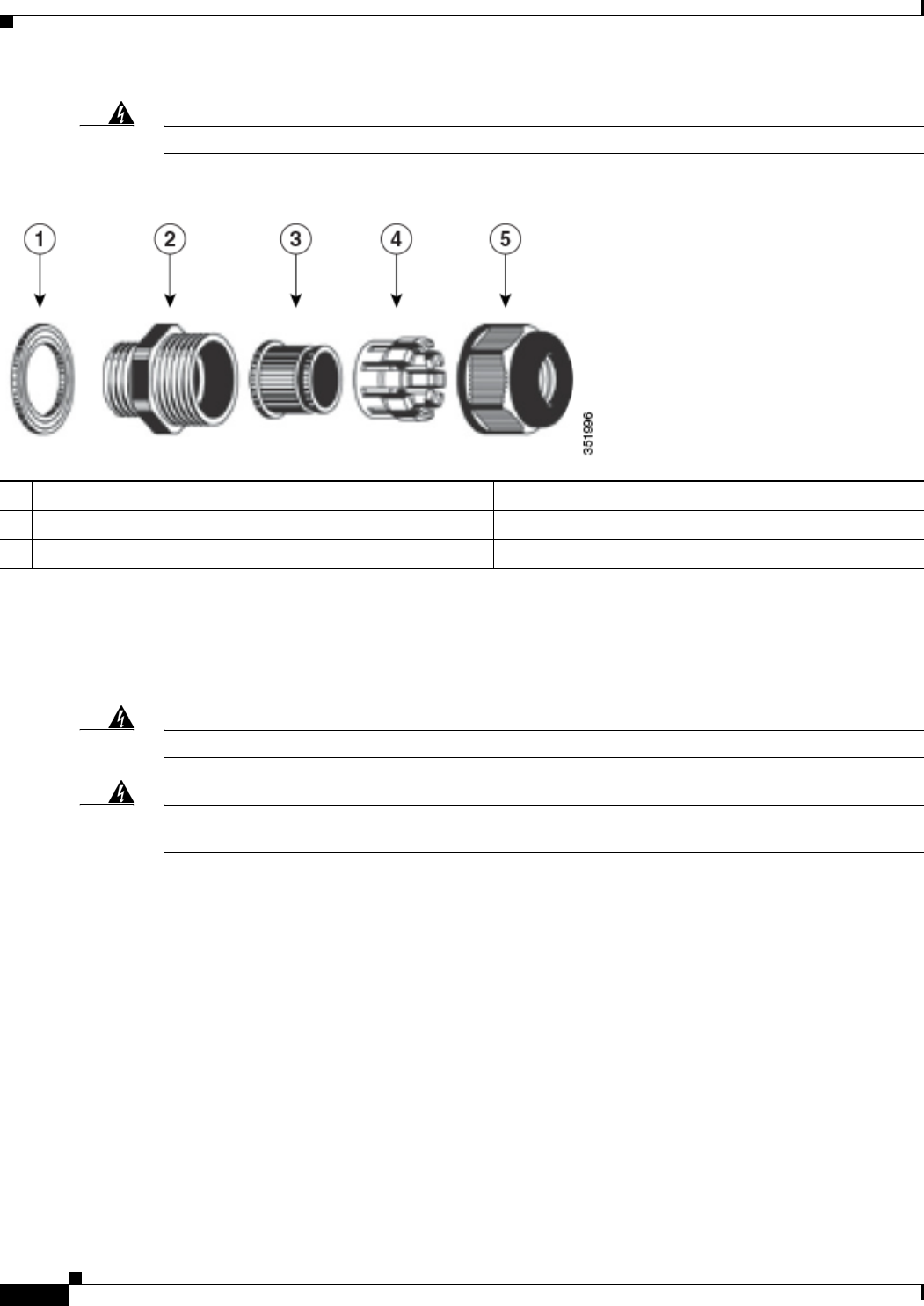
2-54
Cisco Aironet 1560 Series Outdoor Access Point Hardware Installation Guide
Chapter 2 Installing the Access Point
Connecting Data Cables
Warning
Failure to install the cable gland and rubber gasket properly will cause the cable grip to leak.
Figure 2-37 Cable Gland
Step 5 Insert the unterminated end of the Ethernet cable through the sealing nut end of the cable gland (see
Figure 2-37), and pull several inches of cable through the adapter.
Step 6 Install an RJ-45 connector on the unterminated end of the Ethernet cable using your Ethernet cable
installation tool.
Warning
To reduce the risk of fire, use only No. 26 AWG or larger telecommunication line cord.
Statement 1023
Warning
When installing the RJ-45 connector, ensure that cable gland and the rubber gasket are present and
installed properly, to avoid water leakage into the enclosure. See Figure 2-37 and Figure 2-38.
Step 7 Carefully insert the RJ-45 cable connector into the Ethernet port opening on the access point, and
connect to the internal Ethernet connector (see Figure 2-38).
1Washer (Rubber Gasket) 4Clamping claw
2Body 5Thread-lock sealing nut
3Sealing insert
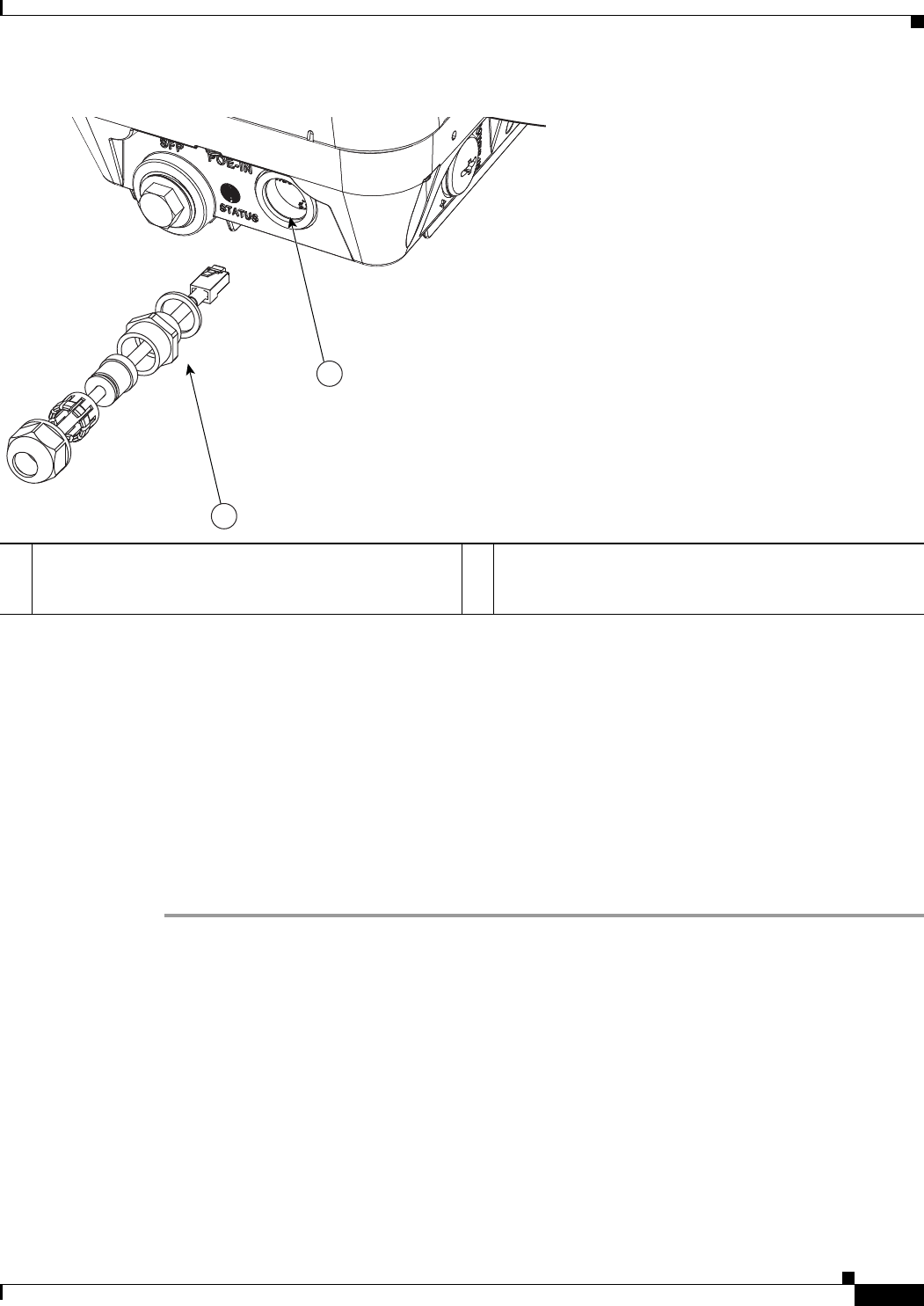
2-55
Cisco Aironet 1560 Series Outdoor Access Point Hardware Installation Guide
Chapter 2 Installing the Access Point
Connecting Data Cables
Figure 2-38 Inserting RJ-45 Connector into the Ethernet Port Opening in Case
Step 8 Slide the cable gland with the rubber seal towards the access point, and screw the threaded end of the
body into the access point, and hand-tighten.
Step 9 Use an adjustable wrench or a 28-mm wrench to tighten the threaded end of the body into the enclosure.
Tighten to 15 lb-in.
Step 10 Use an adjustable wrench and tighten the thread-lock seal nut to 15 lb-in.
Step 11 Ensure that the antennas are connected to the access point before you apply power to the access point.
Step 12 Route your Ethernet cable, and cut off any excess cable.
Step 13 Install an RJ-45 connector on the unterminated cable end, and insert it into the power injector.
Step 14 Turn on the power to the power injector.
Connecting a Fiber-optic Cable to the AP
The Cisco supplied fiber-optic kit enables the access point to support fiber-optic network connections.
Your require the following materials for connecting the fiber-optic cable to the AP:
•Small form-factor pluggable (SFP) transceiver module
•SFP module adapter
1Ethernet port opening in access point case. 2RJ-45 connector, on shielded outdoor-rated Ethernet
(CAT5e or better) cable (with an exploded view of the
cable gland, on the Ethernet cable).
354854
1
2
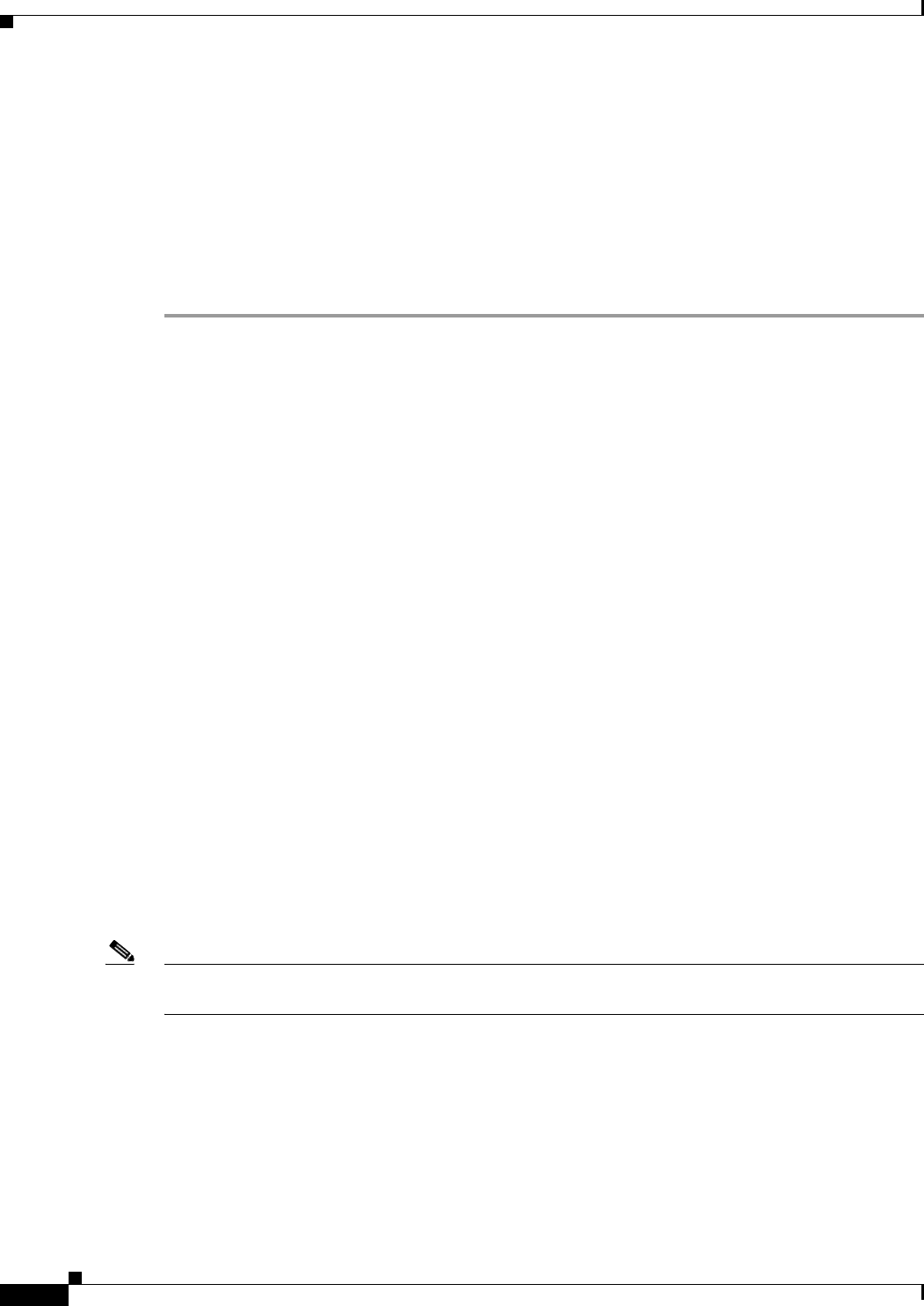
2-56
Cisco Aironet 1560 Series Outdoor Access Point Hardware Installation Guide
Chapter 2 Installing the Access Point
Connecting Data Cables
•SC or Duplex LC fiber-optic cables. The outer diameter of the fiber optic cable should be 0.24-0.47
inches (6-12 mm).
•Cable gland. The cable gland cannot hold a cable with diameter more than 0.47” (12 mm).
•Adjustable wrench
You can connect the fiber-optic networking cable to the SFP port (labeled '4' on the base of the AP). The
small form-factor pluggable (SFP) transceiver module is used to connect the cable to the SFP port. The
SFP port provides both Power-over-Cable and backhaul over fiber options. To install the SFP transceiver
module and the cable, follow this procedure:
Step 1 Ensure that all power sources have been disconnected from the access point.
Step 2 Remove the covering plug from the SFP port by following the guidelines given in this step.
The SFP port covering plug is designed to be removed only once, and then be replaced with the SFP
adapter. The plug does not have a rubber O-ring, but is fixed in place using a thread seal tape on the
threads during manufacturing. While removing the plug, you need to ensure that its hex bolt-head does
not get stripped. For this:
a. Place the AP on it's back (resting on the heat fins) on a solid, but padded surface, to avoid scratching
the paint.
b. Pressing down with your hand on the face of the AP and holding the AP firmly in place, proceed to
the next step.
c. Use a 5/8” (16 mm) 6-point socket wrench to loosen the hex bolt-head SFP port plug. Firmly and
carefully, turn the socket wrench counter-clockwise to loosen the plug. This requires a torque of
25 ft-lb (34 Nm).
Though not ideal, a 5/8” (16 mm) 12-point socket wrench can be used too. A crescent wrench is to
be used only if the socket wrenches are not available. Do not use a pipe or monkey wrench for this
task, as it will strip the hex bolt-head.
Step 3 Insert the SFP module into the SFP port, and ensure that it latches properly.
Step 4 Loosen the cable gland’s nut (round end of the cable gland) by turning counterclockwise, but do not
remove.
Step 5 Thread the fiber optic cable, from its unterminated end, into the cable gland. See Figure 2-39 and
Figure 2-40.
Thread the cable through the gland all the way till the gland is near the SC or LC optic fiber connectors.
The cable gland’s nut must remain loose at this time.
Note The SC or LC optic fiber connectors are too big to pass through the cable gland. That is the reason why
you need to thread the cable through the gland from the unterminated end (even if the cable is quite long).
Step 6 Insert the SC or LC optic fiber connector-end of the cable, into the SFP module adapter. Do not attach
the cable gland to the adapter yet. See Figure 2-41.
Step 7 Insert the SC or LC optic fiber connector into the SFP module and ensure that it latches into place. See
Figure 2-41.
Step 8 Add sealant or tape around the adapter's pipe thread, and then it screw into the AP chassis.
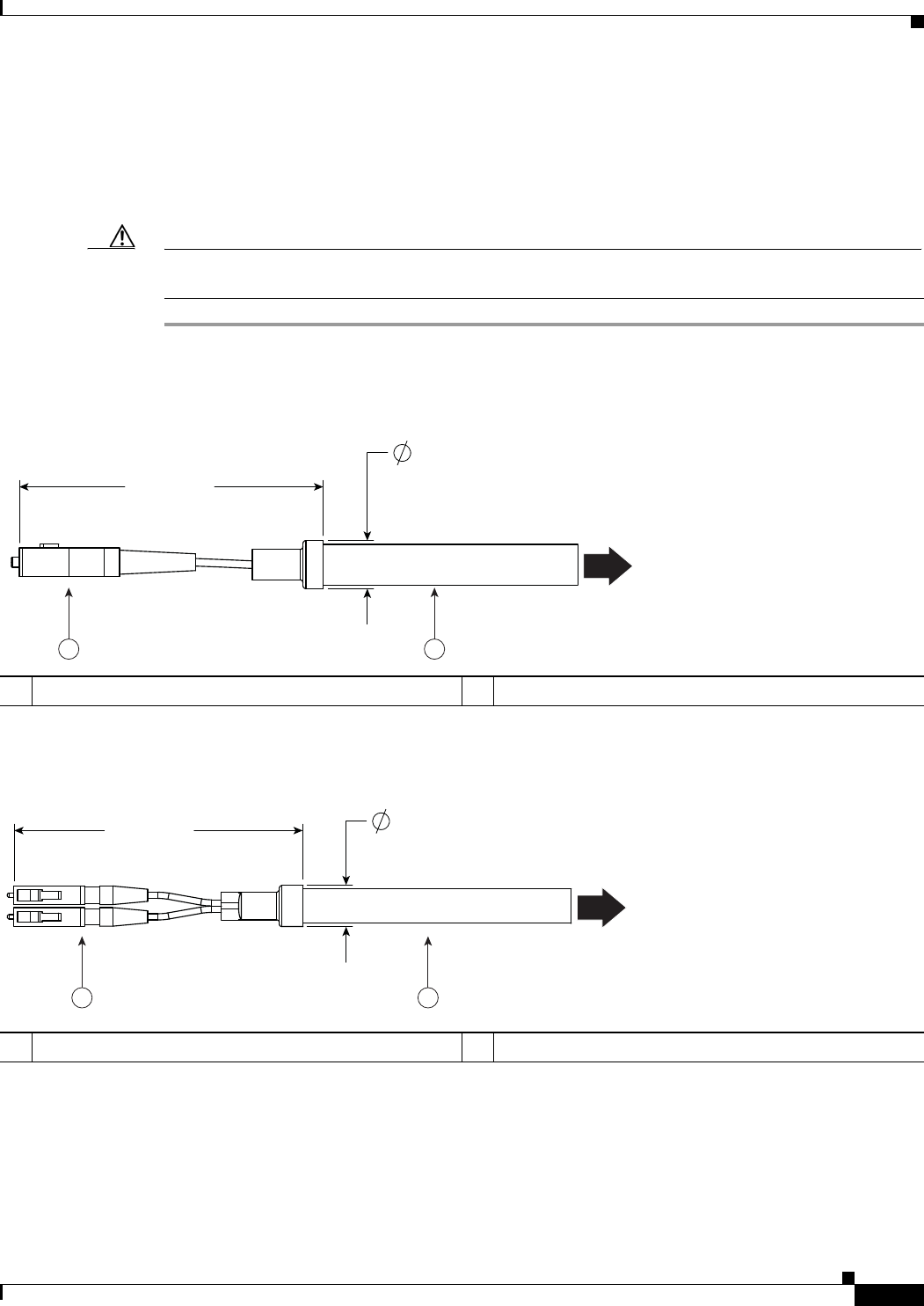
2-57
Cisco Aironet 1560 Series Outdoor Access Point Hardware Installation Guide
Chapter 2 Installing the Access Point
Connecting Data Cables
Step 9 Keeping the cable gland nut loose, carefully screw the threaded end of the cable gland into the SFP
module adapter and hand-tighten. Use an adjustable wrench to tighten the threaded end of the cable
gland to 6-7 lb.ft (8.1 to 9.5 Nm).
Step 10 Tighten the cable gland nut until it is properly fastened around the fiber optic cable. Use an adjustable
or open-end wrench to tighten to 2.7 to 3.2 lb.ft (3.66 to 4.34 Nm).
Caution When removing this SFP assembly it is absolutely imperative that you proceed in the reverse order of
this installation. Start by loosening the cable gland's nut.
Figure 2-39 SC Fiber-optic cable
Figure 2-40 Duplex LC Fiber Optic Cable
1SC optic fiber connector 2Optic fiber cable
3.00" MAX
.475" MAX
353684
This end goes into
the cable gland
1 2
1Duplex LC optic fiber connector 2Optic fiber cable
3.35" MAX .475" MAX
353685
This end goes into
the cable gland
1 2
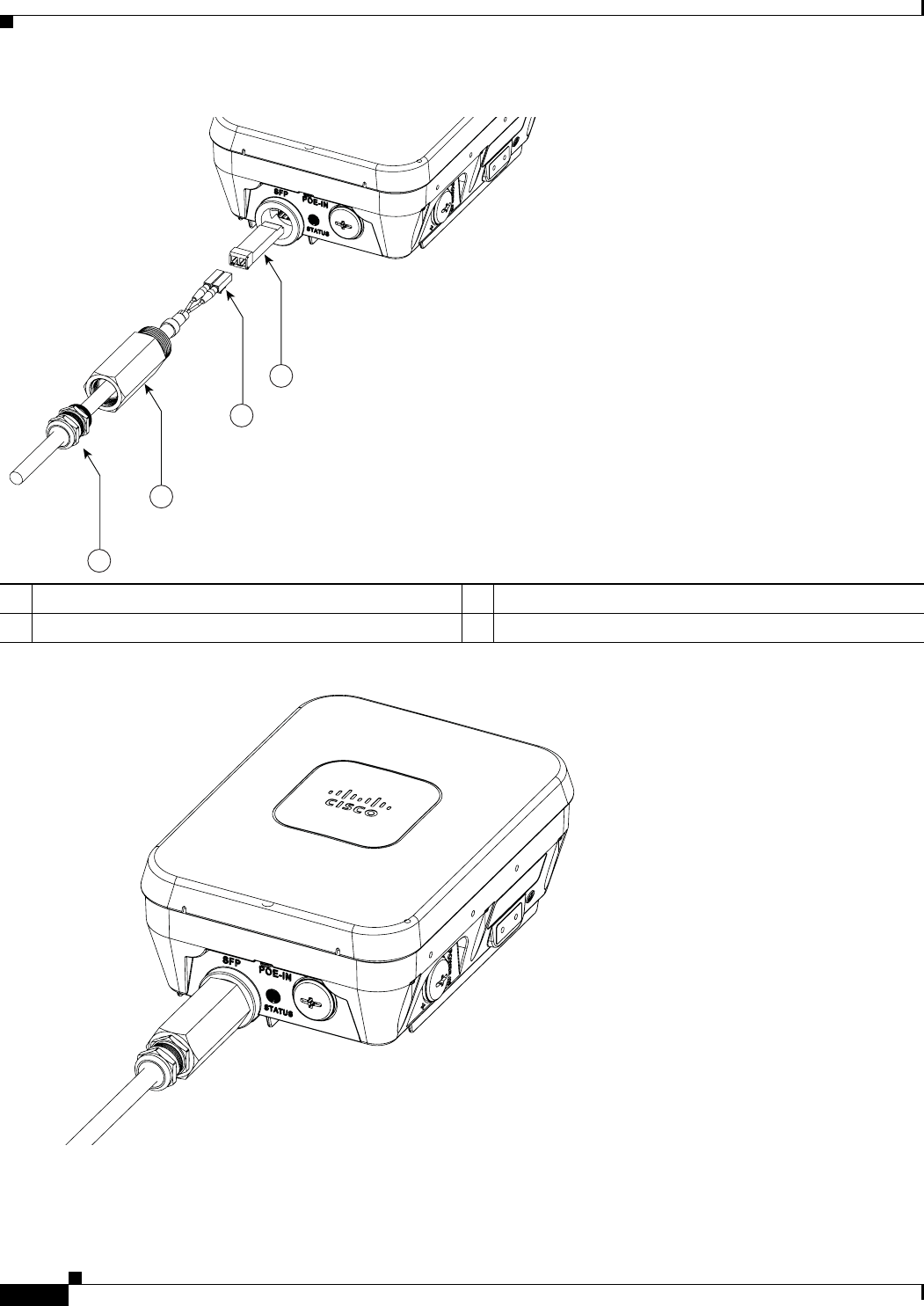
2-58
Cisco Aironet 1560 Series Outdoor Access Point Hardware Installation Guide
Chapter 2 Installing the Access Point
Connecting Data Cables
Figure 2-41 Exploded View of Connecting Fiber-Optic Cable to AP
Figure 2-42 Fiber-optic Cable Successfully Connected to AP
1Cable gland 3Duplex LC Fiber-optic cable
2SFP module adapter 4SFP transceiver module
354855
4
3
2
1
354860
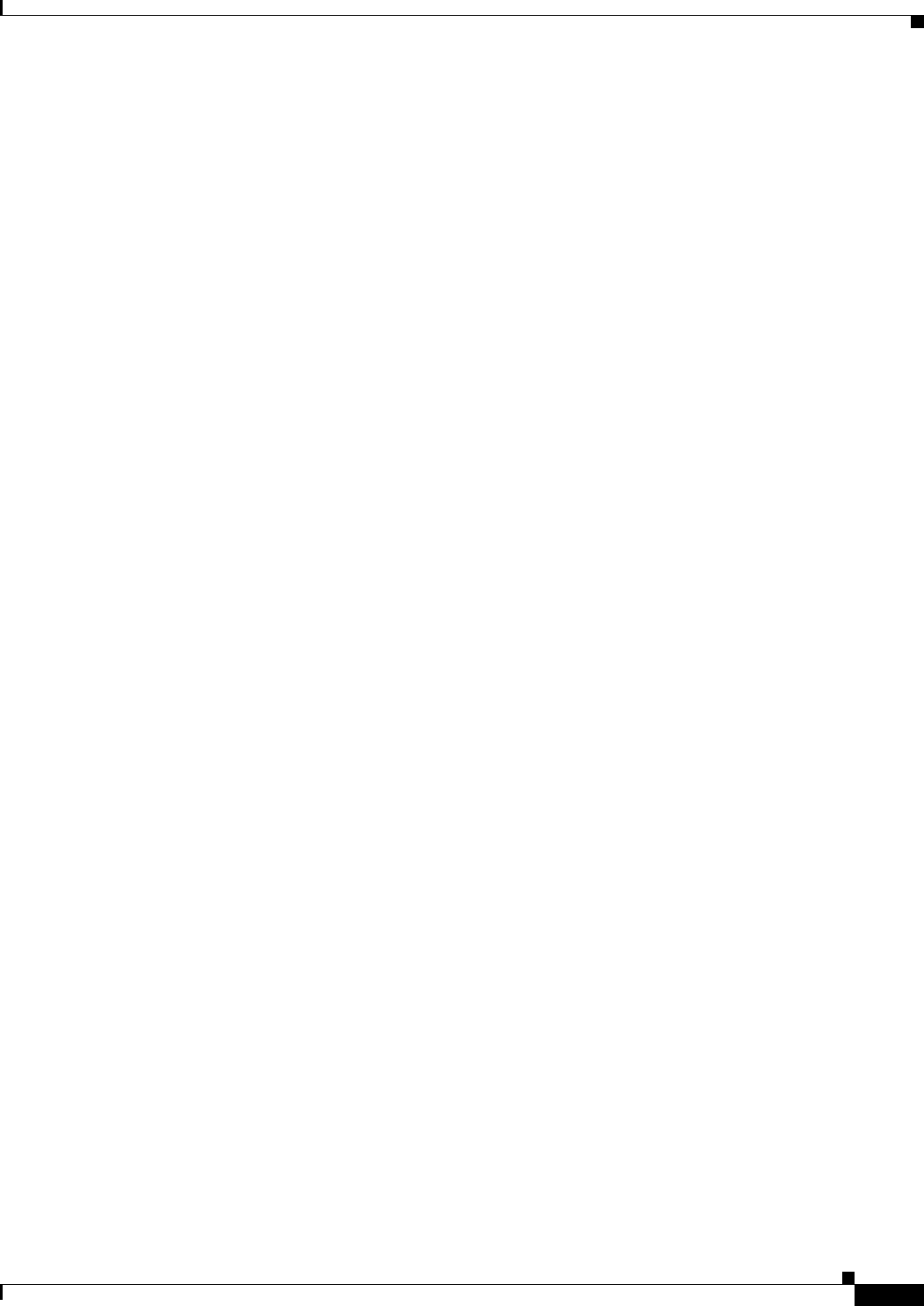
2-59
Cisco Aironet 1560 Series Outdoor Access Point Hardware Installation Guide
Chapter 2 Installing the Access Point
Configuring the Access Point
Configuring the Access Point
When you power up an AP that is not connected to a wired Ethernet, fiber-optic, or cable network to the
controller, the access point uses the Cisco Adaptive Wireless Path Protocol (AWPP) to bind to another
mesh access point with the best path to a root access point (RAP) connected to the wired network to a
controller. The access point sends a discovery request when powered up. If you have configured the
access point in the controller correctly, the controller sends back a discovery response to the access point.
When that happens, the access point sends out a join request to the controller, and the controller responds
with a join confirmation response. Then the access point establishes a Control And Provisioning of
Wireless Access Points (CAPWAP) connection to the controller and gets the shared secret configured on
the controller.
For information on configuring the access point, see the following documents:
•For Lightweight Access Points and Mesh Access Points, see the Cisco Wireless LAN Controller
Configuration Guide, which is available at:
(URL to be added at FCS)
•For Mesh Access Points, see the Cisco Wireless Mesh Access Points, Design and Deployment Guide,
which is available at:
(URL to be added at FCS)
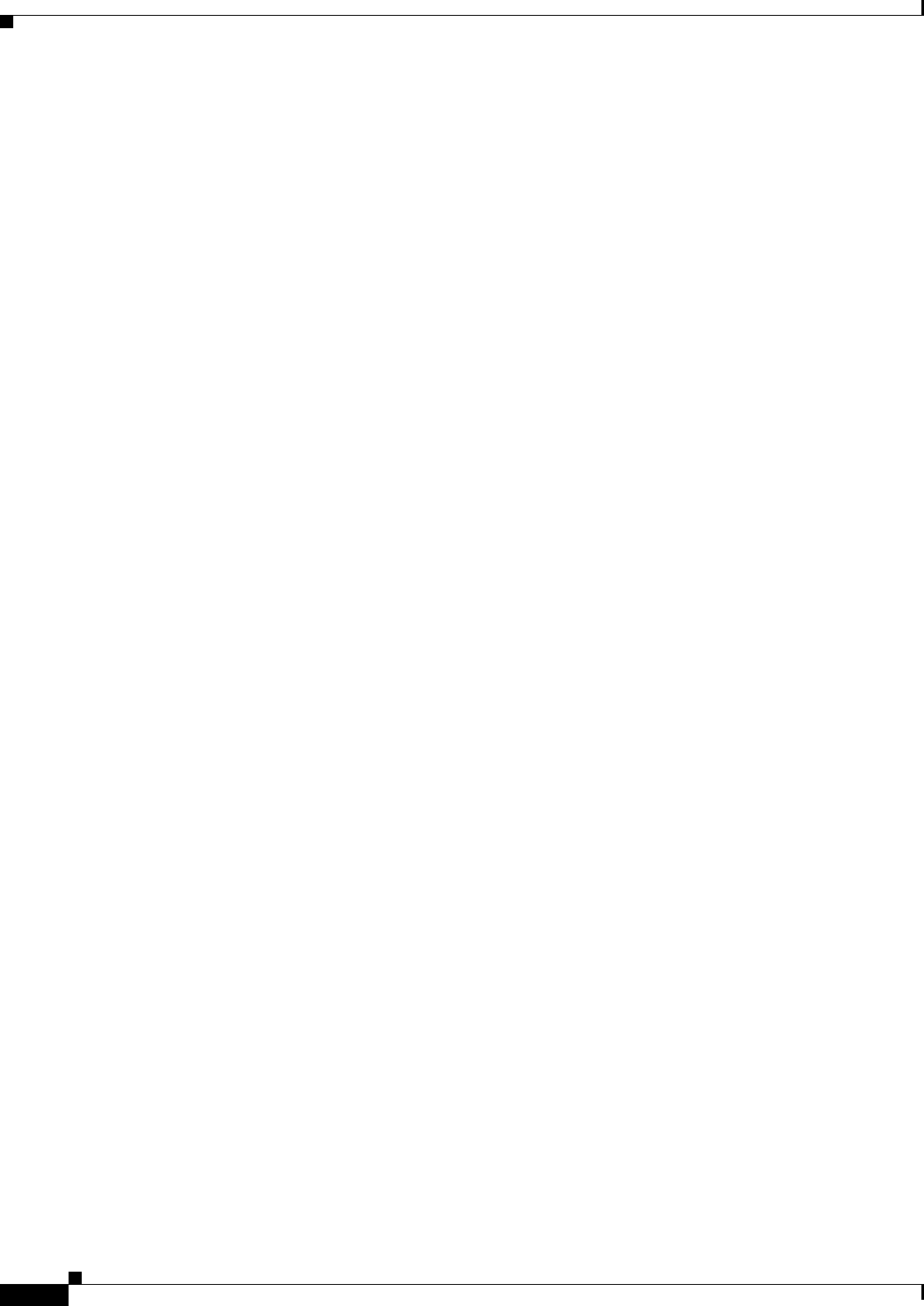
2-60
Cisco Aironet 1560 Series Outdoor Access Point Hardware Installation Guide
Chapter 2 Installing the Access Point
Configuring the Access Point
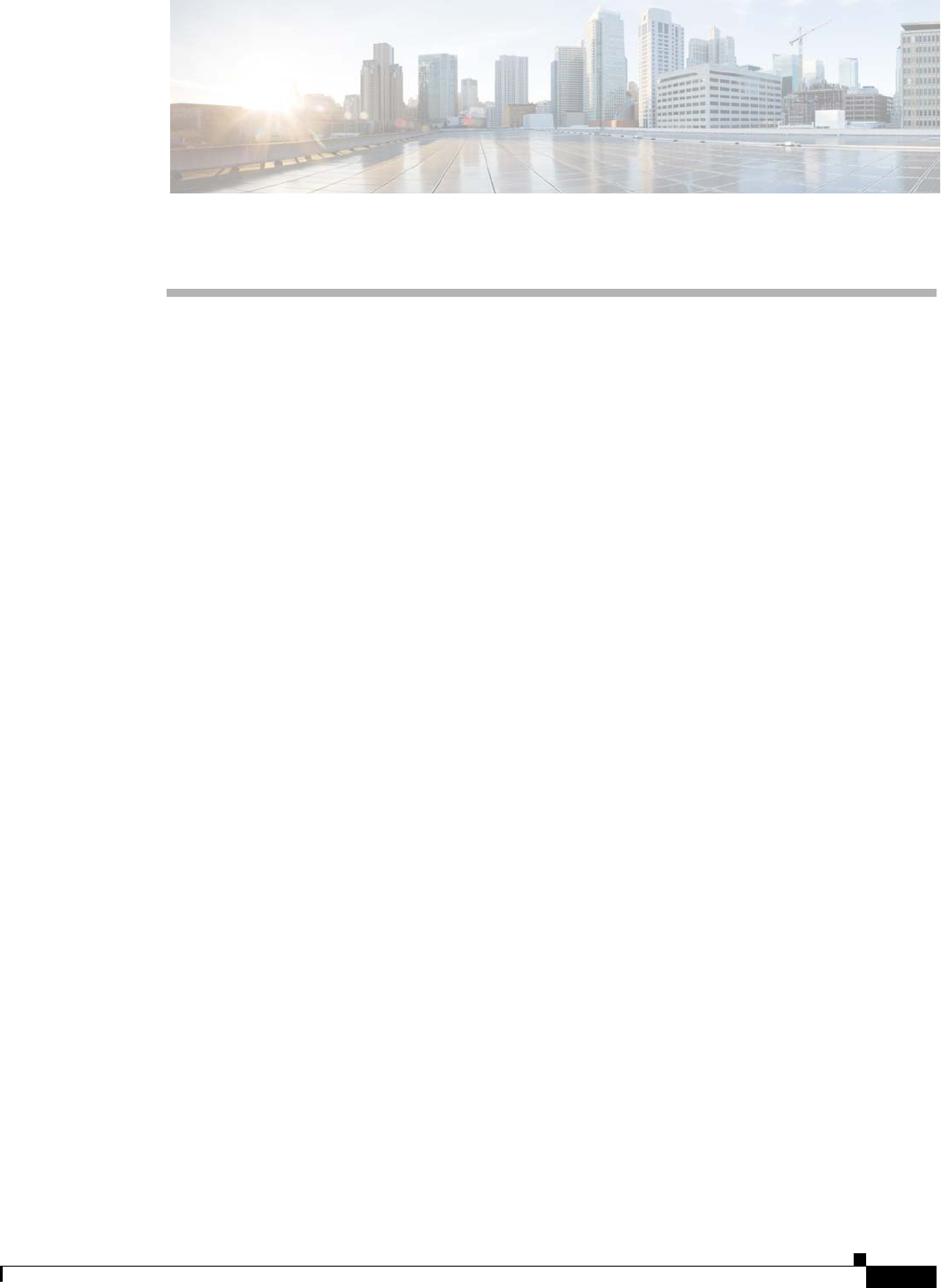
CHAPTER
3-1
Cisco Aironet 1560 Series Outdoor Access Point Hardware Installation Guide
3
Troubleshooting
This chapter provides troubleshooting procedures for basic problems with the access point. For the most
up-to-date, detailed troubleshooting information, refer to the Cisco Technical Support and
Documentation website at the following URL:
http://www.cisco.com/cisco/web/support/index.html
Sections in this chapter include:
•Guidelines for Using the Access Point, page 3-2
•Controller MAC Filter List, page 3-3
•Using DHCP Option 43, page 3-3
•Accessing the Console Port and the Reset Button, page 3-4
•Monitoring the Access Point Status LED, page 3-5
•Verifying Controller Association, page 3-8
•Changing the Bridge Group Name, page 3-8
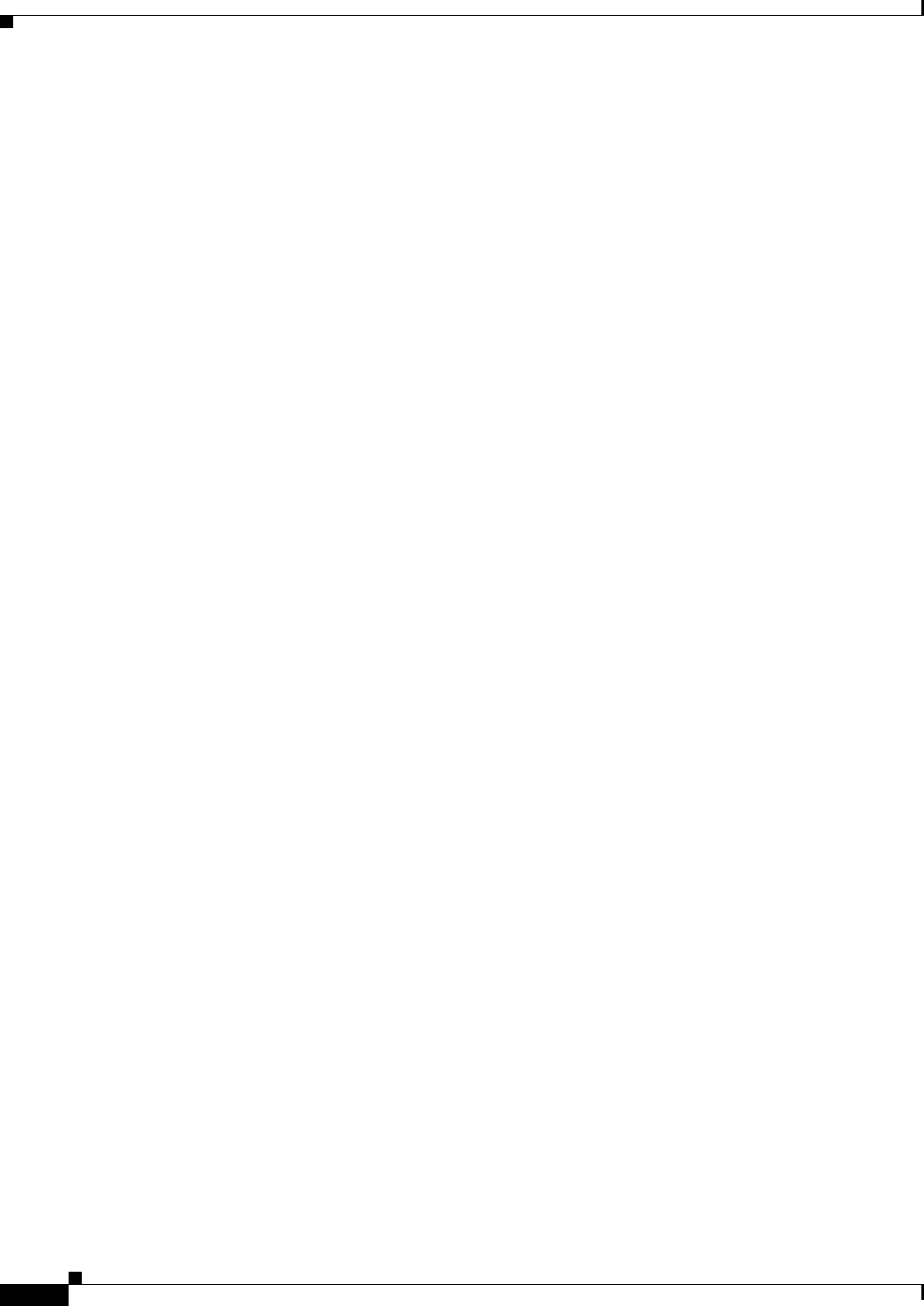
3-2
Cisco Aironet 1560 Series Outdoor Access Point Hardware Installation Guide
Chapter 3 Troubleshooting
Guidelines for Using the Access Point
Guidelines for Using the Access Point
You should keep these guidelines in mind when you use the access point:
•The access point only supports Layer 3 CAPWAP communications with the controllers.
In Layer 3 operation, the access point and the controller can be on the same or different subnets. The
access point communicates with the controller using standard IP packets. A Layer 3 access point on
a different subnet than the controller requires a DHCP server on the access point subnet and a route
to the controller. The route to the controller must have destination UDP ports 12222 and 12223 open
for CAPWAP communications. The route to the primary, secondary, and tertiary controllers must
allow IP packet fragments.
•Before deploying your access points, ensure that the following has been done:
–
Your controllers are connected to switch ports that are configured as trunk ports.
–
Your access points are connected to switch ports that are configured as untagged access ports.
–
A DHCP server is reachable by your access points and has been configured with Option 43.
Option 43 provides the IP addresses of the management interfaces of your controllers. Typically,
a DHCP server can be configured on a Cisco switch.
–
Optionally, a DNS server can be configured to enable CISCO-CAPWAP-CONTROLLER. Use
local domain to resolve to the IP address of the management interface of your controller.
–
Your controllers are configured and reachable by the access points.
–
Your controllers are configured with the access point MAC addresses and the MAC filter list is
enabled.
–
Your switch must forward DHCP requests.
•After the access points are associated to the controller, you should change the bridge group name
(BGN) from the default value. With the default BGN, the mesh access points (MAPs) can potentially
try to connect with other mesh networks and slow down the convergence of the network.
Convergence Delays
During deployment, the access points can experience convergence delays due to various causes. The
following list identifies some operating conditions that can cause convergence delays:
•A root access point (RAP) attempts to connect to a controller using any of the wired ports (cable,
fiber-optic, PoE-in). If the wired ports are operational, the RAP can potentially spend several
minutes on each port prior to connecting to a controller.
•If a RAP is unable to connect to a controller over the wired ports, it attempts to connect using the
wireless network. This results in additional delays when multiple potential wireless paths are
available.
•If a MAP is unable to connect to a RAP using a wireless connection, it then attempts to connect using
any available wired port. The access point can potentially spend several minutes for each connection
method, before attempting the wireless network again.
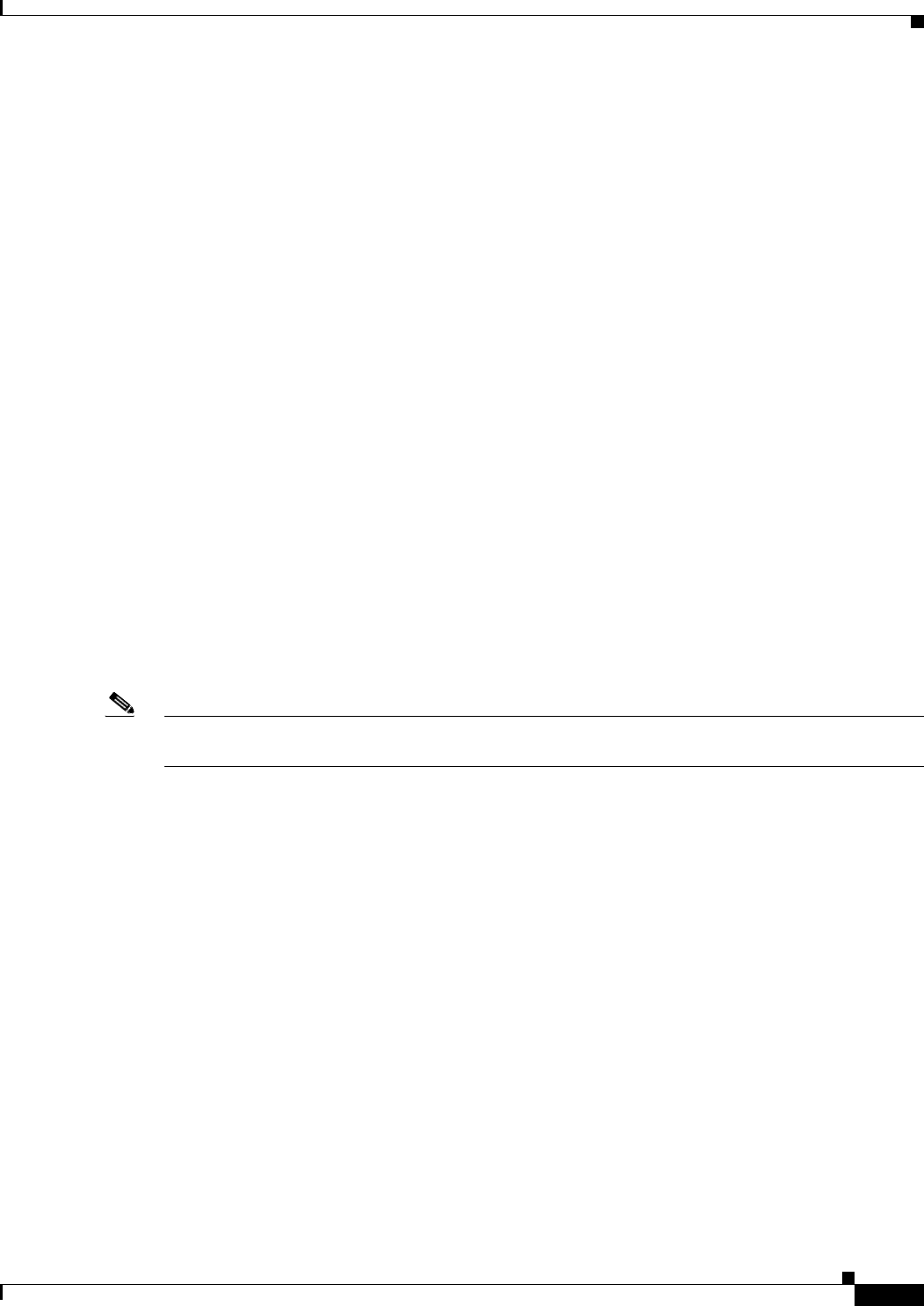
3-3
Cisco Aironet 1560 Series Outdoor Access Point Hardware Installation Guide
Chapter 3 Troubleshooting
Controller MAC Filter List
Bridge Loop
The access point supports packet bridging between wired and wireless network connections. The same
network must never be connected to multiple wired ports on an access point or on two bridged access
points. A bridge loop causes network routing problems.
Controller DHCP Server
The controller DHCP server only assigns IP addresses to lightweight access points and wireless clients
associated to an access point. It does not assign an IP address to other devices, including Ethernet
bridging clients on the mesh access points.
MAP Data Traffic
If the signal on the access point backhaul channel has a high signal-to-noise ratio, it is possible for a
MAP to connect to the controller, via parent node, but not be able to pass data traffic, such as pinging
the access point. This can occur because the default data rate for backhaul control packets is set to 6
Mb/s, and the backhaul data rate set to auto by the user.
Controller MAC Filter List
Before activating your access point, you must ensure that the access point MAC address has been added
to the controller MAC filter list and that Mac Filter List is enabled.
Note The access point MAC address and barcode is located on the bottom of the unit. When two MAC
addresses are shown, use the top MAC address.
To view the MAC addresses added to the controller MAC filter list, you can use the controller CLI or the
controller GUI:
•Controller CLI—Use the show macfilter summary controller CLI command to view the MAC
addresses added to the controller filter list.
•Controller GUI—Log into your controller web interface using a web browser, and choose
SECURITY > AAA > MAC Filtering to view the MAC addresses added to the controller filter list.
Using DHCP Option 43
You can use DHCP Option 43 to provide a list of controller IP addresses to the access points, enabling
the access point to find and join a controller. Refer to the product documentation for your DHCP server
for instructions on configuring DHCP Option 43. To see sample configurations for DHCP Option 43 for,
go to the following URL:
http://www.cisco.com/c/en/us/support/docs/wireless-mobility/wireless-lan-wlan/97066-dhcp-option-43
-00.html
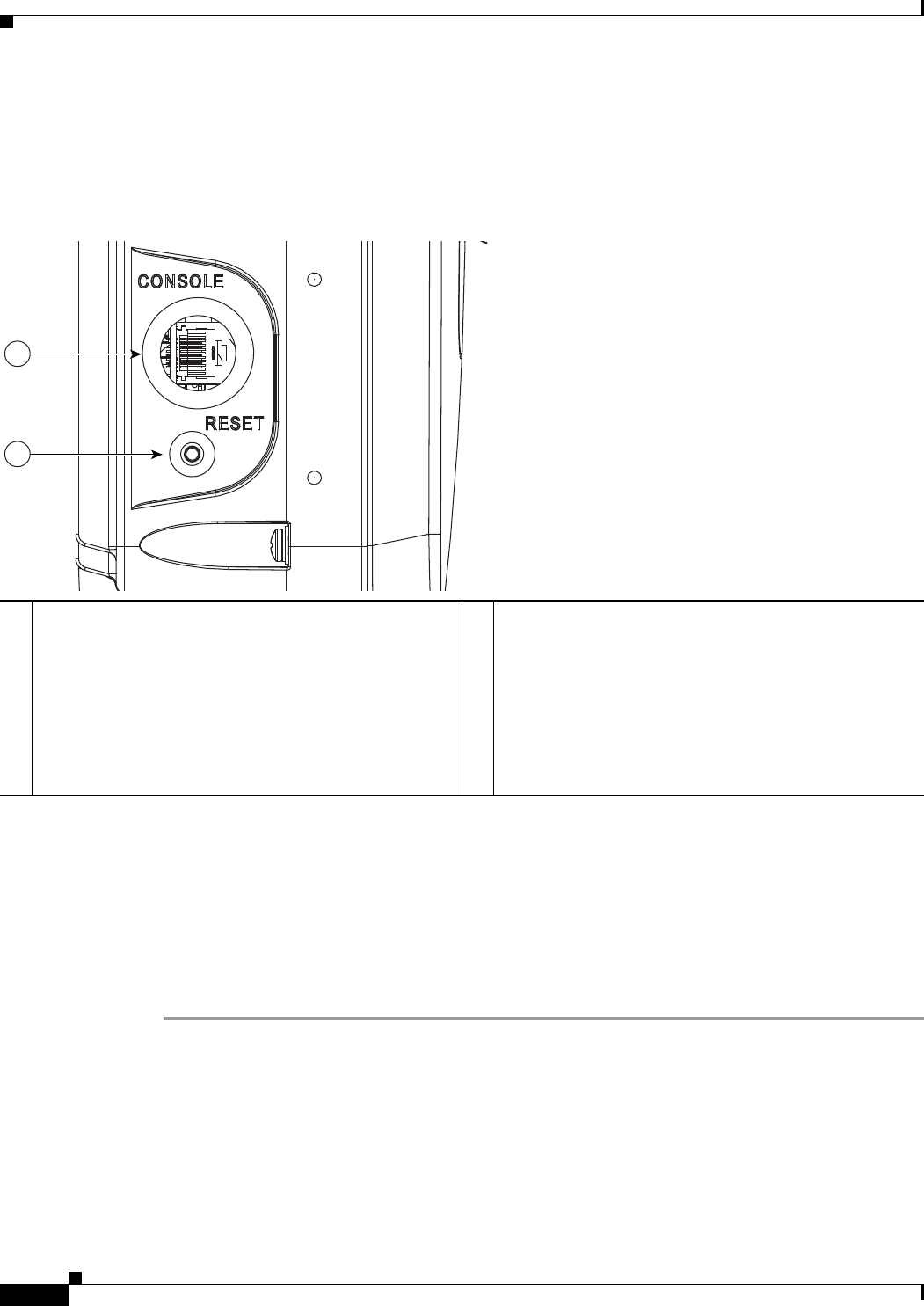
3-4
Cisco Aironet 1560 Series Outdoor Access Point Hardware Installation Guide
Chapter 3 Troubleshooting
Accessing the Console Port and the Reset Button
Accessing the Console Port and the Reset Button
The access point has a console port and a reset button located on the right side (see Figure 3-1). The
console port is located under a covering plug. The reset button is located under a screw.
Figure 3-1 Console Port and Reset Button Location
Resetting the Access Point
Using the Reset button you can:
•Reset the AP to the default factory-shipped configuration.
•Clear the AP internal storage, including all configuration files.
To access the Reset button:
Step 1 Use a Phillips screwdriver to remove the reset button screw.
Ensure that your do not to lose the screw and the rubber gasket.
Step 2 To press the Reset button, use a straightened paper-clip or a small screwdriver or a pen. See the section
following this procedure for information on using the Reset button.
Strictly follow this procedure after you have finished using the Reset button.
Step 3 Inspect the gasket. If the gasket has any signs of damage, it should be replaced to avoid water leakage
into the unit.
1Console Port (uncovered).
Use a large Phillips or Flat Blade screw driver to remove
the covering plug of the port. Do not discard plug and
rubber seal unless you are certain that the port will not
have to be re-plugged.
Inspect the seal of the plug and properly tighten it every
time the plug is removed and replaced. Tighten the plug
to 15 lbf-in.
2Reset Button (uncovered).
The reset button is recessed in a small hole that is sealed
with a screw and a rubber gasket. For information on how
to use the reset button, see the “Resetting the Access
Point” section on page 3-4.
1
2
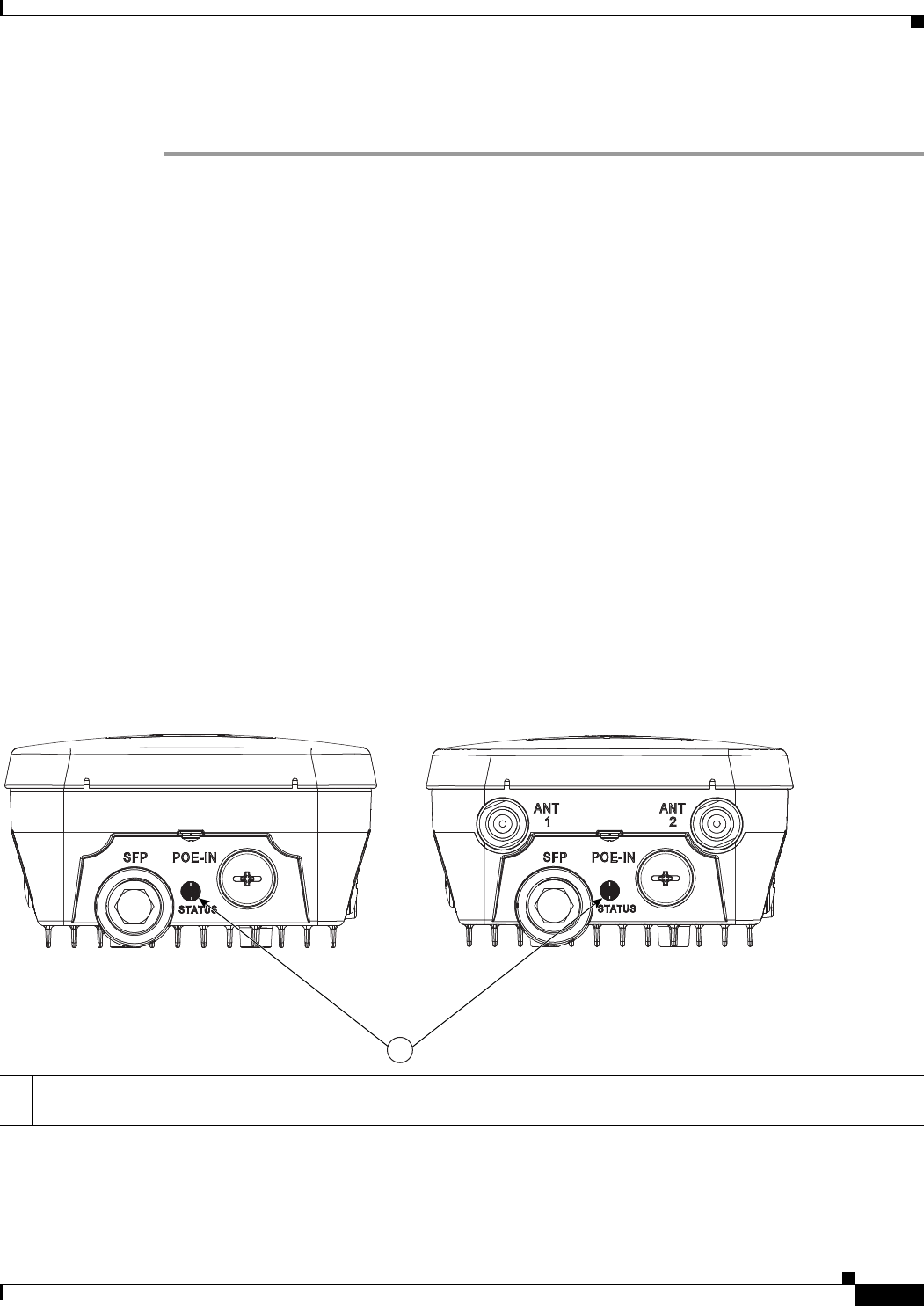
3-5
Cisco Aironet 1560 Series Outdoor Access Point Hardware Installation Guide
Chapter 3 Troubleshooting
Monitoring the Access Point Status LED
Step 4 Close the recess with the screw and the gasket. Use a Phillips screwdriver to tighten the screw to 1.8 to
2 lb.ft (2.49 to 2.71 Nm).
To use the Reset button, press, and keep pressed, the Reset button on the access point during the AP boot
cycle. Wait until the AP status LED changes to Amber. During this, the AP console shows a seconds
counter, counting the number of seconds the Reset button is pressed. Then:
•To reset the AP to it’s default factory-shipped configuration, keep the Reset button pressed for less
than 20 seconds. The AP configuration files are cleared.
This resets all configuration settings to factory defaults, including passwords, WEP keys, the IP
address, and the SSID.
•To clear the AP internal storage, including all configuration files and the regulatory domain
configuration, keep the Reset button pressed for more than 20 seconds, but less than 60 seconds.
The AP status LED changes from Amber to Red, and all the files in the AP storage directory are
cleared.
If you keep the Reset button pressed for more than 60 seconds, the Reset button is assumed faulty and
no changes are made.
Monitoring the Access Point Status LED
If your access point is not working properly, look at the LED on the bottom of the unit. You can use them
to quickly assess the status of the unit. Figure 3-2 shows the location of the access point LED.
Figure 3-2 Access Point Status LED
1If your access point is not working properly, look at the status LED on the bottom of the unit, to quickly assess the status
of the unit. The access point LED signals are listed in Table 3-1.
354856
1
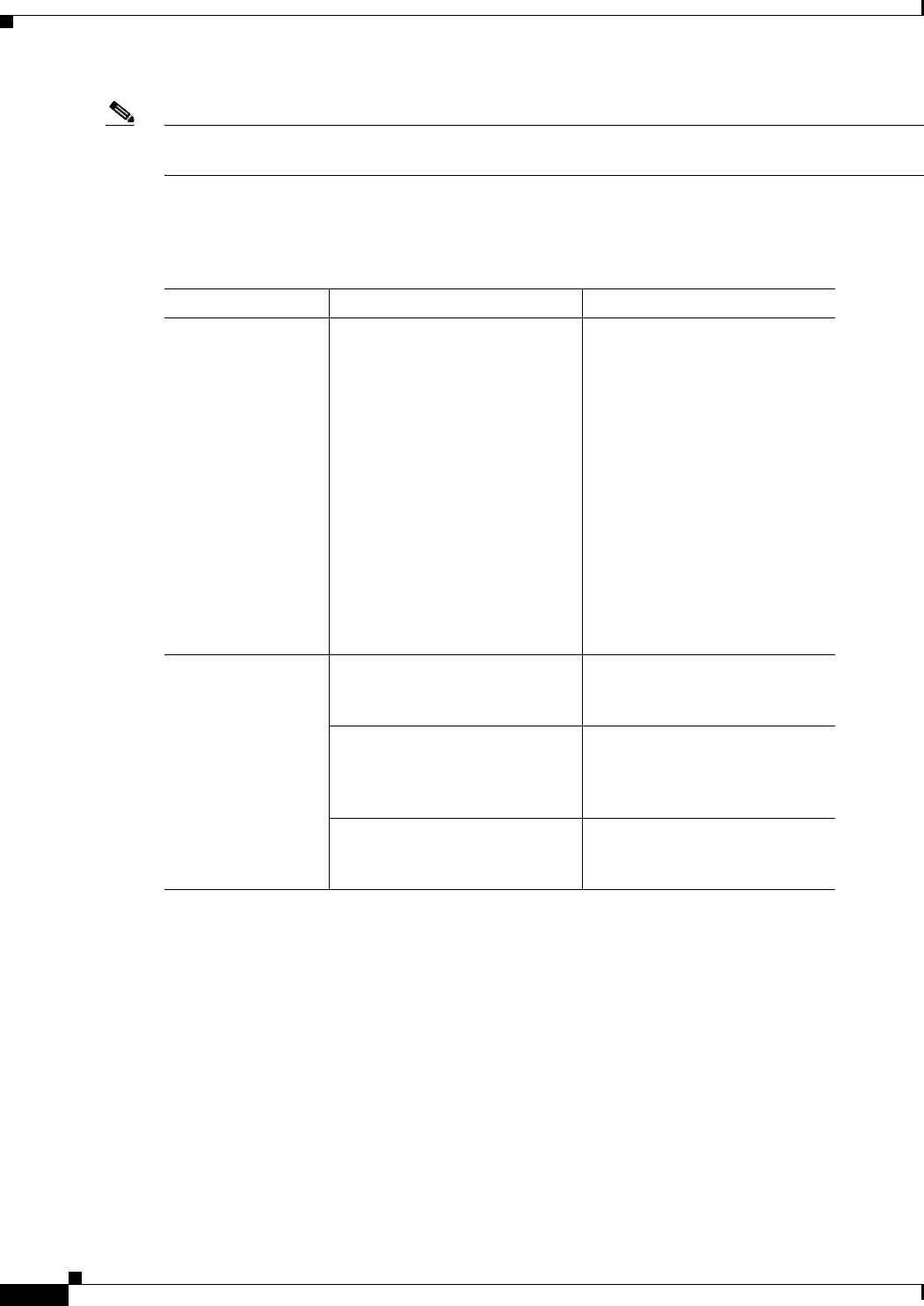
3-6
Cisco Aironet 1560 Series Outdoor Access Point Hardware Installation Guide
Chapter 3 Troubleshooting
Monitoring the Access Point Status LED
Note It is expected that there will be small variations in LED color intensity and hue from unit to unit. This is
within the normal range of the LED manufacturer specifications and is not a defect.
The access point LED signals are listed in Table 3-1.
Table 3-1 Access Point LED Signals
LED Message Type Color Meaning
Boot loader status
sequence
Blinking Green Boot loader status sequence:
•DRAM memory test in
progress
•DRAM memory test OK
•Board initialization in
progress
•Initializing FLASH file
system
•FLASH memory test OK
•Initializing Ethernet
•Ethernet OK
•Starting Cisco IOS
•Initialization successful
Boot loader
warnings
Blinking Amber Configuration recovery is in
progress (the Reset button has
been pushed for 2-3 seconds)
Red There is an Ethernet failure or an
image recovery (the Reset button
has been pushed for 20-30
seconds)
Blinking Green An image recovery is in progress
(the Reset button has been
released)
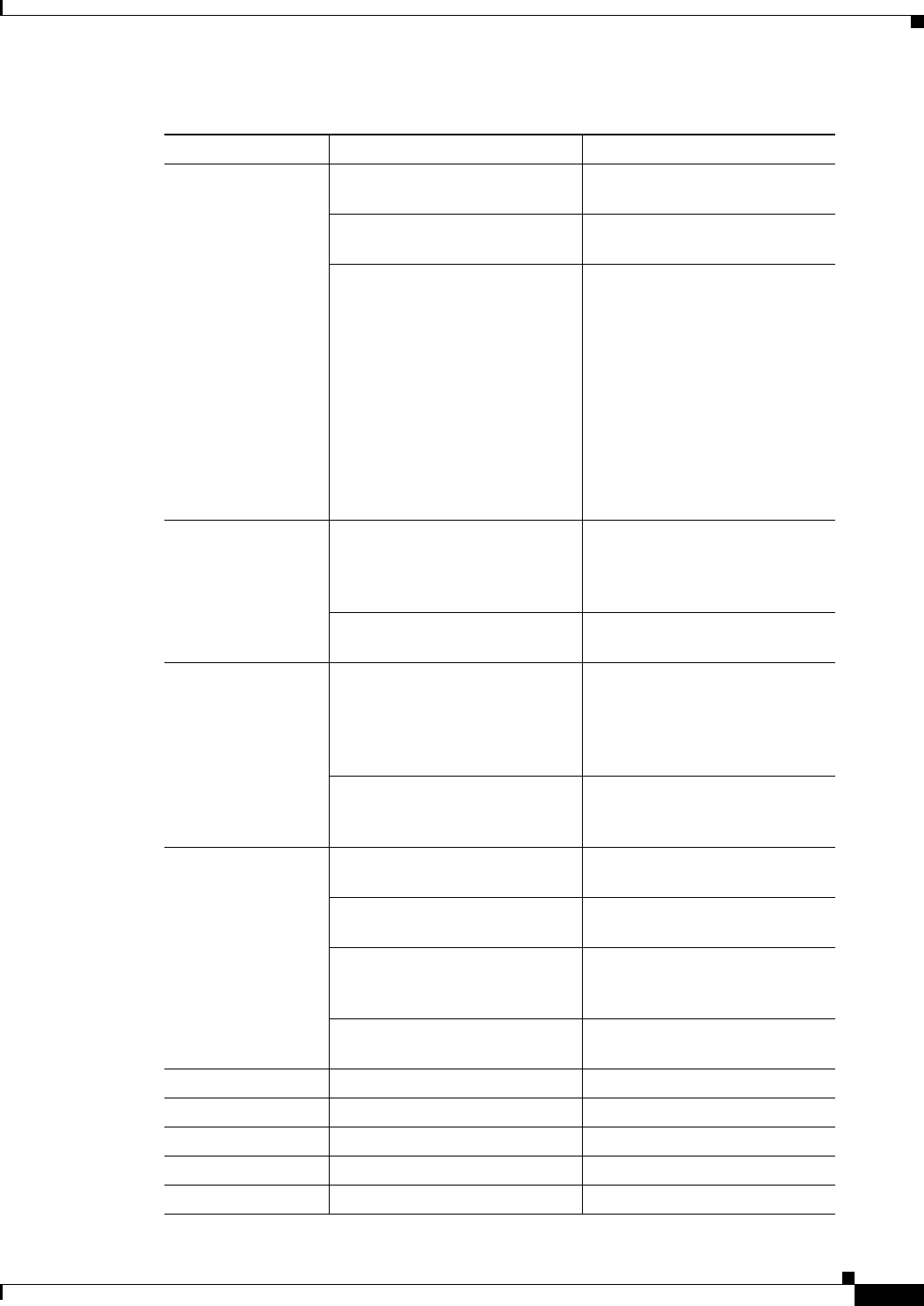
3-7
Cisco Aironet 1560 Series Outdoor Access Point Hardware Installation Guide
Chapter 3 Troubleshooting
Monitoring the Access Point Status LED
Boot loader errors Red There has been a DRAM
memory test failure
Blinking Red and Amber There has been a FLASH file
system failure
Blinking Red and Off This sequence may indicate any
of the following:
•Environment variable
failure
•Bad MAC address
•Ethernet failure during
image recovery
•Boot environment failure
•No Cisco image file
•Boot failure
AP OS errors Red There has been a software
failure; a disconnect then
reconnect of the unit power may
resolve the issue
Cycling through Red, Green,
Amber and Off
This is a general warning of
insufficient inline power.
Association status Chirping (short blips) Green This status indicates a normal
operating condition. The unit is
joined to a controller, but no
wireless client is associated with
it.
Solid Green Normal operating condition with
at least one wireless client
associated with the unit
Operating Status Blinking Amber A software upgrade is in
progress
Cycling through Green, Red and
Amber
Discovery/join process is in
progress
Rapidly cycling through Red,
Green, Amber and Off
This status indicates that the
Access Point location command
has been invoked.
Blinking Red This status indicates that an
Ethernet link is not operational
Alignment Mode Solid Green Signal level > –44 dBm
Fast blinking Green Signal level –47 to –44 dBm
Medium blinking Green Signal level –50 to –47 dBm
Solid Amber Signal level –53 to –50 dBm
Fast blinking Amber Signal level –57 to –53 dBm
Table 3-1 Access Point LED Signals
LED Message Type Color Meaning
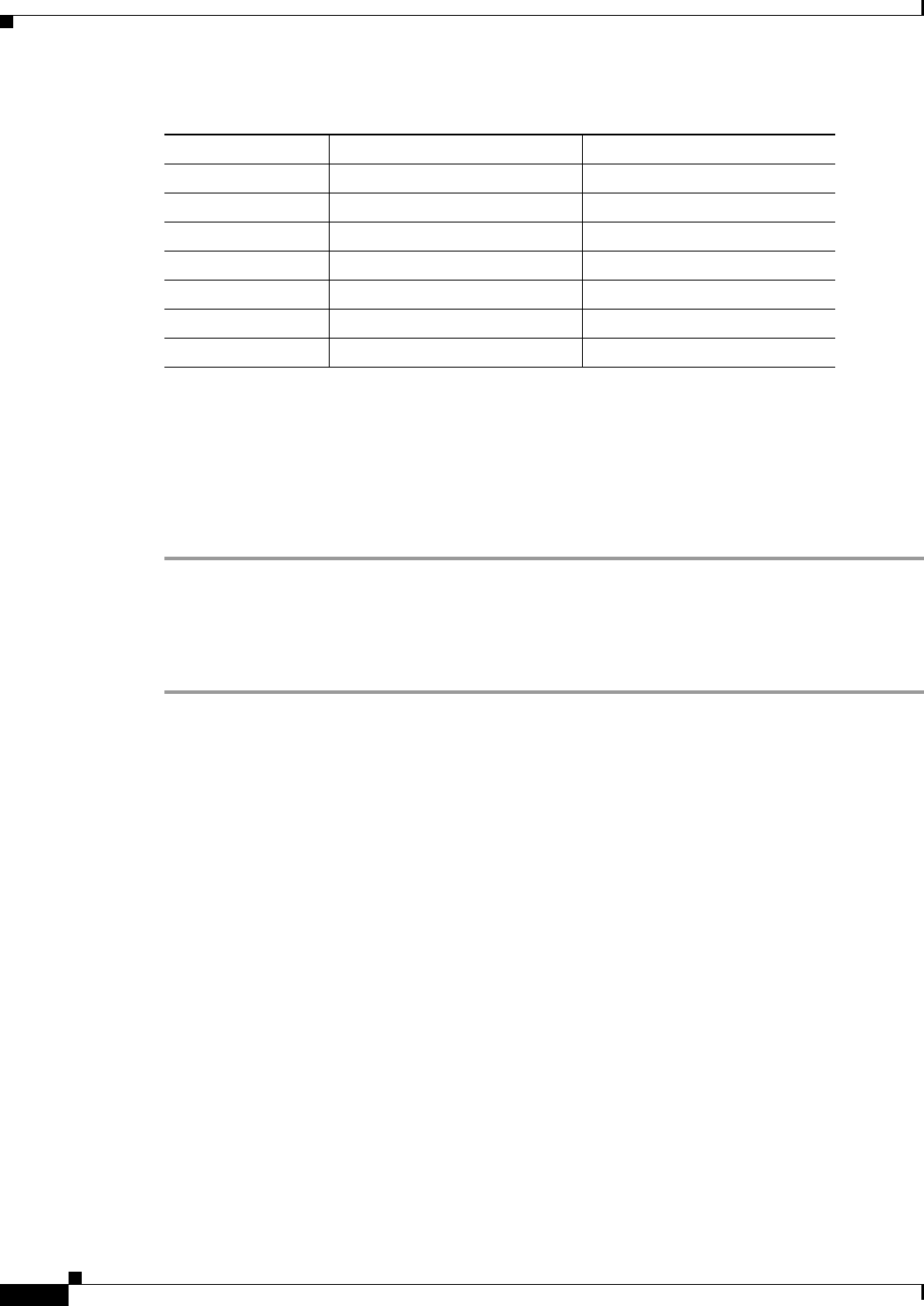
3-8
Cisco Aironet 1560 Series Outdoor Access Point Hardware Installation Guide
Chapter 3 Troubleshooting
Verifying Controller Association
Verifying Controller Association
To verify that your access point is associated to the controller, follow these steps:
Step 1 Log into your controller web interface using a web browser.
You can also use the controller CLI show ap summary command from the controller console port.
Step 2 Click Wireless, and verify that your access point MAC address is listed under Ethernet MAC.
Step 3 Log out of the controller, and close your web browser.
Changing the Bridge Group Name
The bridge group name (BGN) controls the association of the access points to a RAP. BGNs can be used
to logically group the radios to avoid different networks on the same channel from communicating with
each other. This setting is also useful if you have more than one RAP in your network in the same area.
If you have two RAPs in your network in the same area (for more capacity), we recommend that you
configure the two RAPs with different BGNs and on different channels.
The BGN is a string of ten characters maximum. A factory-set bridge group name (NULL VALUE) is
assigned during manufacturing. It is not visible to you, but allows new access point radios to join a
network of new access points. The BGN can be reconfigured from the Controller CLI and GUI. After
configuring the BGN, the access point reboots.
After the access points are deployed and associated to the controller, the BGN should be changed from
the default value to prevent the MAPs from attempting to associate to other mesh networks.
The BGN should be configured very carefully on a live network. You should always start with the most
distant access point (last node) from the RAP and move towards the RAP. If you start configuring the
BGN in a different location, then the access points beyond this point (farther away) are dropped, as they
have a different BGN.
To configure the BGN for the access points using the controller GUI, follow these steps:
Medium blinking Amber Signal level –60 to –57 dBm
Slow blinking Amber Signal level –63 to –60 dBm
Slow blinking Red Signal level –66 to –63 dBm
Medium blinking Red Signal level –69 to –66 dBm
Fast blinking Red Signal level –72 to –69 dBm
Solid Red Signal level –75 to –72 dBm
Off Signal level < –75 dBm
Table 3-1 Access Point LED Signals
LED Message Type Color Meaning
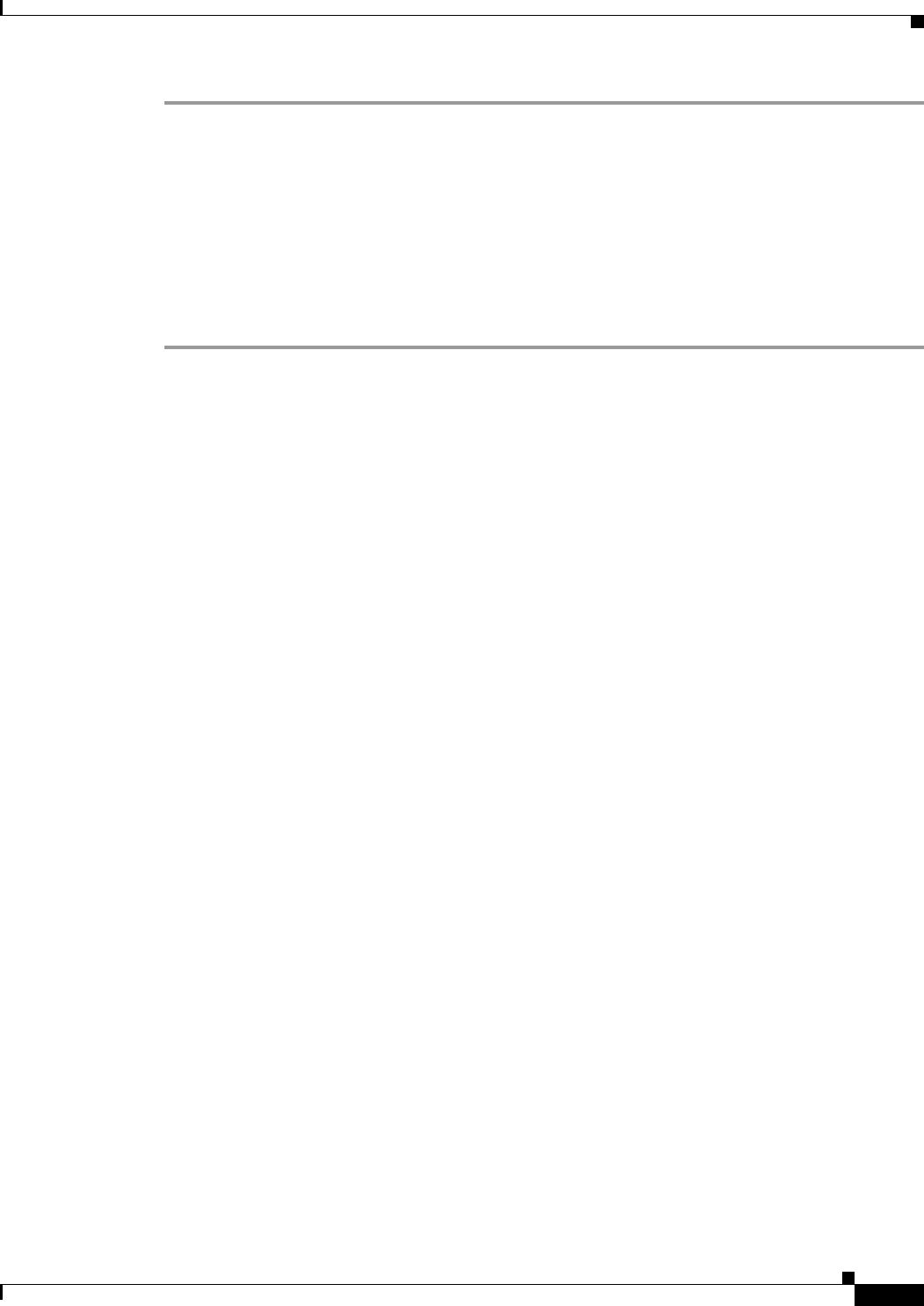
3-9
Cisco Aironet 1560 Series Outdoor Access Point Hardware Installation Guide
Chapter 3 Troubleshooting
Changing the Bridge Group Name
Step 1 Log into your controller using a web browser.
Step 2 Click Wireless. When access points associates to the controller, the access point name appears in the AP
Name list.
Step 3 Click on an access point name.
Step 4 Find the Mesh Information section, and enter the new BGN in the Bridge Group Name field.
Step 5 Click Apply.
Step 6 Repeat Steps 2 through 5 for each access point.
Step 7 Log out from your controller, and close your web browser.
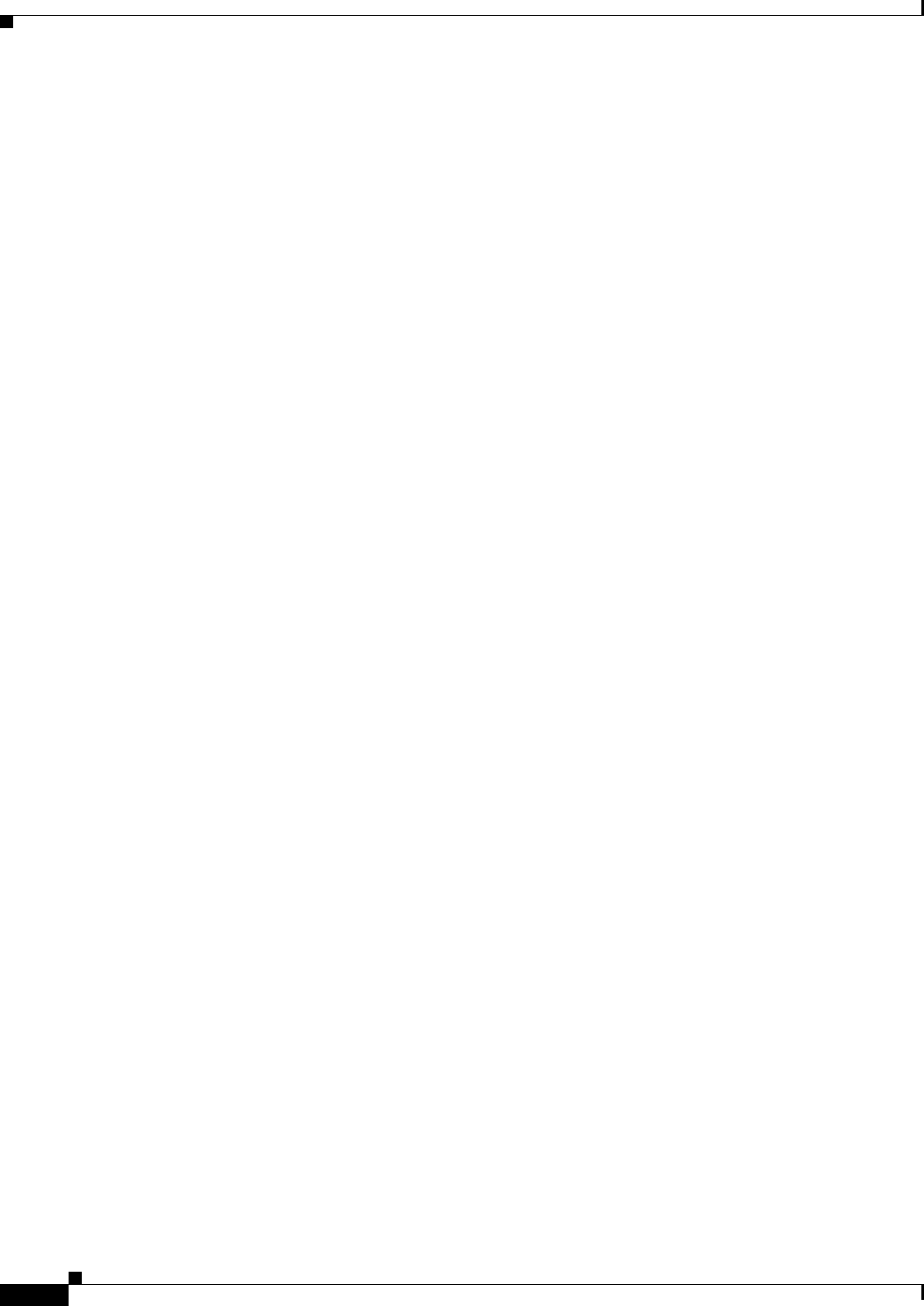
3-10
Cisco Aironet 1560 Series Outdoor Access Point Hardware Installation Guide
Chapter 3 Troubleshooting
Changing the Bridge Group Name
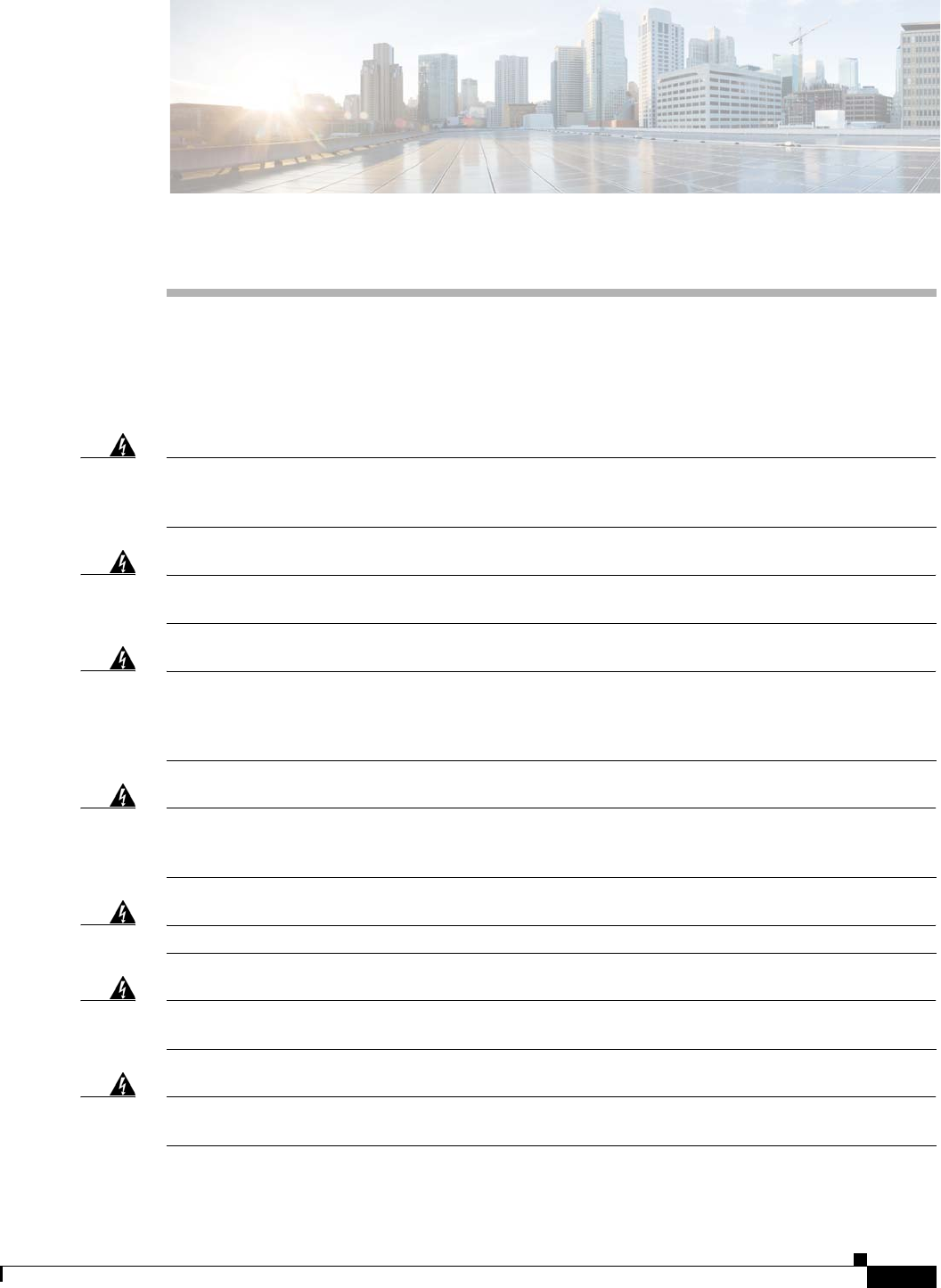
A-1
Cisco Aironet 1560 Series Outdoor Access Point Hardware Installation Guide
APPENDIX
A
Safety Guidelines and Warnings
Translated versions of all safety warnings are available on Cisco.com. Additional safety information,
along with regulatory information, is provided in Appendix B, “Declarations of Conformity and
Regulatory Information”.
Warning
This equipment is to be installed by trained and qualified personnel, as per these installation
instructions. The installer is responsible for obtaining any required local or national safety
inspections of the structural integrity of the installation by the local authority/inspection department.
Warning
Do not operate the unit near unshielded blasting caps or in an explosive environment unless the
device has been modified to be especially qualified for such use.
Statement 364
Warning
The cables specified in this installation guide that are used with the specified cable glands provide
protection against ingress of moisture for a Type 4/IP67 classified enclosure. If substitute cable are
used, the installer must ensure that the size (OD) of the cable meets the acceptable range allowed by
the cable gland.
Warning
This equipment must be externally grounded using a customer-supplied ground wire before power is
applied. Contact the appropriate electrical inspection authority or an electrician if you are uncertain
that suitable grounding is available.
Statement 366
Warning
Read the installation instructions before connecting the system to the power source.
Statement 1004
Warning
Ultimate disposal of this product should be handled according to all national laws and regulations.
Statement 1040
Warning
Do not work on the system or connect or disconnect cables during periods of lightning activity.
Statement 1001
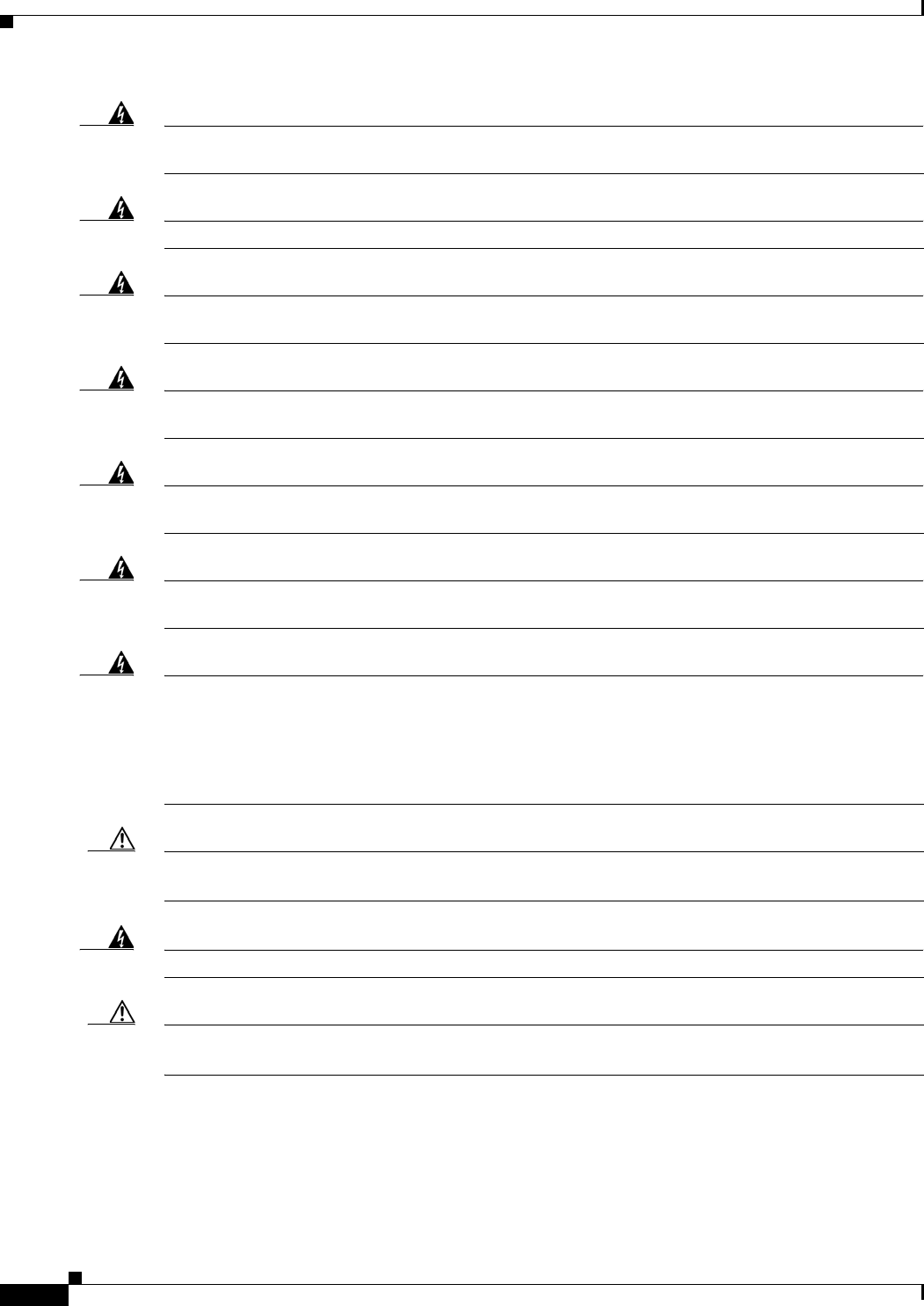
A-2
Cisco Aironet 1560 Series Outdoor Access Point Hardware Installation Guide
Appendix A Safety Guidelines and Warnings
Warning
A readily accessible two-poled disconnect device must be incorporated in the fixed wiring.
Statement 1022
Warning
To reduce the risk of fire, use only No. 26 AWG or larger telecommunication line cord.
Statement 1023
Warning
This unit might have more than one power supply connection. All connections must be removed to
de-energize the unit.
Statement 1028
Warning
Only trained and qualified personnel should be allowed to install, replace, or service this equipment.
Statement 1030
Warning
Connect the unit only to DC power source that complies with the safety extra-low voltage (SELV)
requirements in IEC 60950 based safety standards.
Statement 1033
Warning
When installing or replacing the unit, the ground connection must always be made first and
disconnected last.
Statement 1046.
Warning
Do not locate the antenna near overhead power lines or other electric light or power circuits, or
where it can come into contact with such circuits. When installing the antenna, take extreme care
not to come into contact with such circuits, because they may cause serious injury or death. For
proper installation and grounding of the antenna, please refer to national and local codes (for
example, U.S.:NFPA 70, National Electrical Code, Article 810, Canada: Canadian Electrical Code,
Section 54).
Statement 1052
Caution Before connecting or disconnecting a power cord, you must remove power from the power cord using a
suitable service disconnect.
Warning
Installation of the equipment must comply with local and national electrical codes.
Statement 1074
Caution All installation methods for mounting an access point on any wall surface is subject to the acceptance of
local jurisdiction.
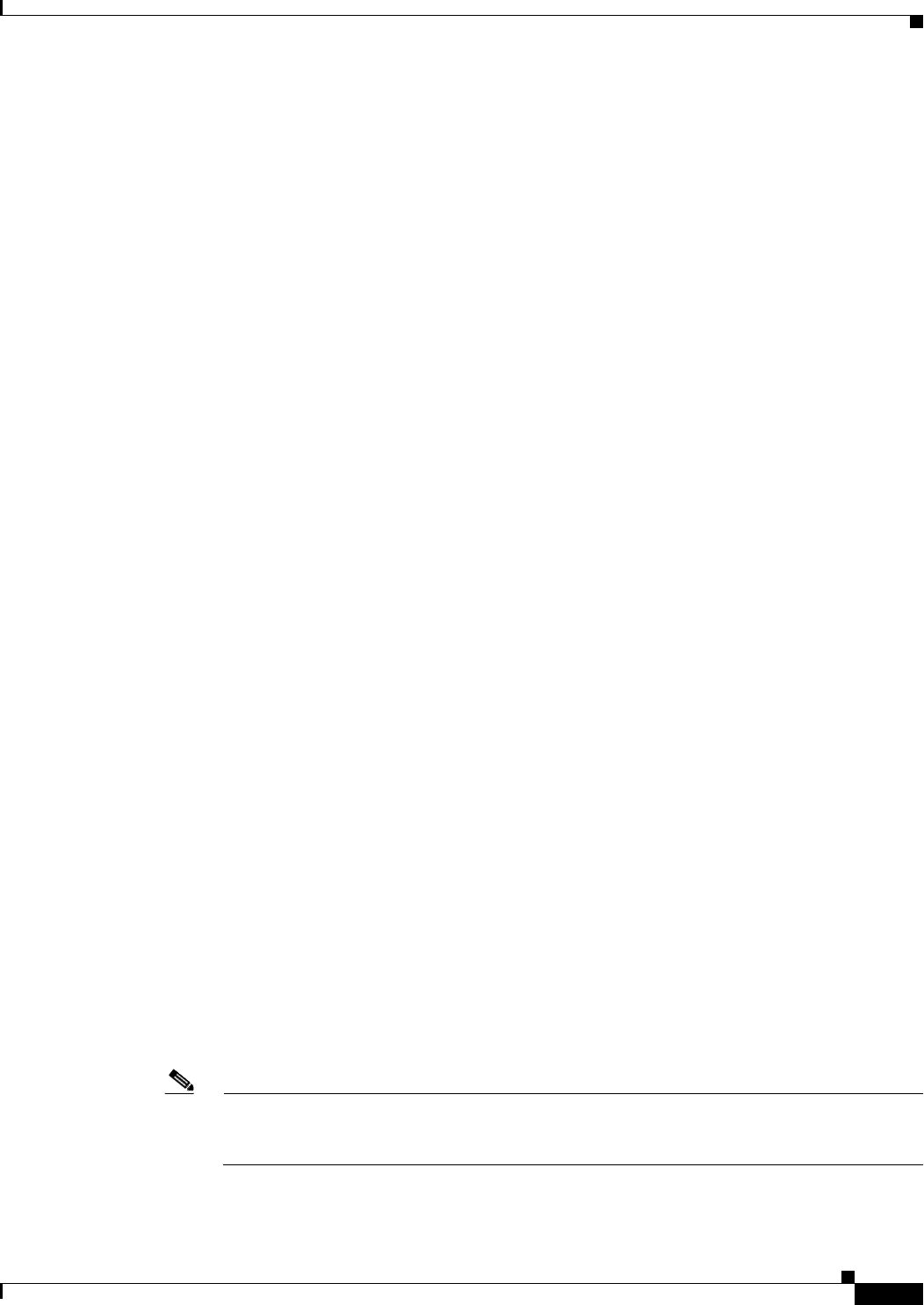
A-3
Cisco Aironet 1560 Series Outdoor Access Point Hardware Installation Guide
Appendix A Safety Guidelines and Warnings
FCC Safety Compliance Statement
The FCC, with its action in ET Docket 96-8, has adopted a safety standard for human exposure to RF
electromagnetic energy emitted by FCC-certified equipment. When used with approved Cisco Aironet
antennas, Cisco Aironet products meet the uncontrolled environmental limits found in OET-65 and ANSI
C95.1, 1991. Proper operation of this radio device according to the instructions in this publication results
in user exposure substantially below the FCC recommended limits.
Safety Precautions
For safety and to achieve a good installation, please read and follow these safety precautions:
•Select your installation site with safety, as well as performance in mind. Remember: electric power
lines and phone lines look alike. For safety, assume that any overhead line can kill.
•Call your electric power company. Tell them your plans, and ask them to come look at your proposed
installation.
•Plan your installation carefully and completely before you begin. Successful raising of a mast or
tower is largely a matter of coordination. Each person should be assigned to a specific task and
should know what to do and when to do it. One person should be in charge of the operation to issue
instructions and watch for signs of trouble.
•When installing the access point and antennas, remember:
–
Do not use a metal ladder.
–
Do not work on a wet or windy day.
–
Do dress properly—shoes with rubber soles and heels, rubber gloves, long sleeved shirt or
jacket.
•Use a rope to lift the access point. If the assembly starts to drop, get away from it and let it fall.
•If any part of the antenna system should come in contact with a power line, do not touch it or try to
remove it yourself. Call your local power company. They will remove it safely.
If an accident should occur, call for qualified emergency help immediately.
Avoiding Damage to Radios in a Testing Environment
The radios on outdoor units (bridges) have higher transmit power levels than radios on indoor units
(access points). When you test high-power radios in a link, you must avoid exceeding the maximum
receive input level for the receiver. At levels above the normal operating range, packet error rate (PER)
performance is degraded. At even higher levels, the receiver can be permanently damaged. To avoid
receiver damage and PER degradation, you can use one of the following techniques:
•Separate the omnidirectional antennas by at least 2 ft (0.6 m) to avoid receiver damage or by at least
25 ft (7.6 m) to avoid PER degradation.
Note These distances assume free space path loss and are conservative estimates. Required separation
distances for damage and performance degradation levels in actual deployments are less if
conditions are not non-line-of-sight.
•Reduce the configured transmit power to the minimum level.
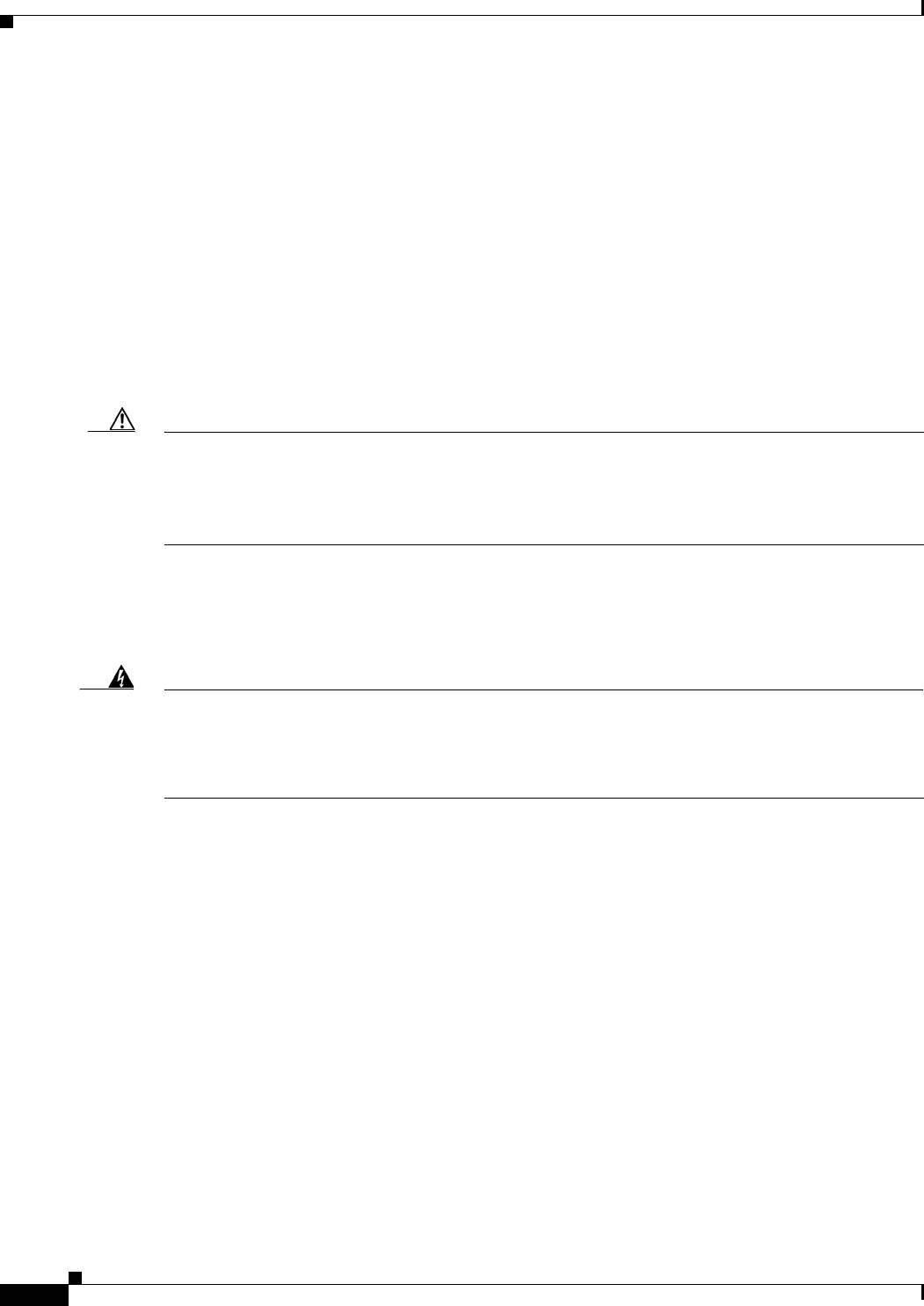
A-4
Cisco Aironet 1560 Series Outdoor Access Point Hardware Installation Guide
Appendix A Safety Guidelines and Warnings
•Use directional antennas, and keep them away from each other.
•Cable the radios together using a combination of attenuators, combiners, or splitters to achieve a total
attenuation of at least 60 dB.
For a radiated test bed, the following equation describes the relationships among transmit power, antenna
gain, attenuation, and receiver sensitivity:
txpwr + tx gain + rx gain - [attenuation due to antenna spacing] < max rx input level
Where:
txpwr = Radio transmit power level
tx gain = transmitter antenna gain
rx gain = receiver antenna gain
For a conducted test bed, the following equation describes the relationships among transmit power,
antenna gain, and receiver sensitivity:
txpwr - [attenuation due to coaxial components] < max rx input level
Caution Under no circumstances should you connect the antenna port from one access point to the antenna port
of another access point without using an RF attenuator. If you connect antenna ports, you must not
exceed the maximum survivable receive level of 0 dBm. Never exceed 0 dBm, or damage to the access
point can occur. Using attenuators, combiners, and splitters having a total of at least 60 dB of attenuation
ensures that the receiver is not damaged and that PER performance is not degraded.
Safety Precautions when Installing Antennas
Warning
Do not locate the antenna near overhead power lines or other electric light or power circuits, or
where it can come into contact with such circuits. When installing the antenna, take extreme care
not to come into contact with such circuits, as they may cause serious injury or death. For proper
installation and grounding of the antenna, please refer to national and local codes (e.g. U.S.: NFPA 70,
National Electrical Code, Article 810, Canada: Canadian Electrical Code, Section 54).
Statement 280
1. Before you install an antenna, contact your Cisco account representative to explain which mounting
method to use for the size and type of antenna that you are about to install.
2. Select your installation site with safety, as well as performance, in mind. Remember that electric
power lines and phone lines look alike. For your safety, assume that any overhead line can kill you.
3. Contact your electric power company. Tell them your plans and ask them to come look at your
proposed installation.
4. Plan your installation carefully and completely before you begin. Each person involved in an
installation should be assigned to a specific task and should know what to do and when to do it. One
person should be in charge of the operation to issue instructions and watch for signs of trouble.
5. When installing your antenna, follow these guidelines:
–
Do not use a metal ladder.
–
Do not work on a wet or windy day.
–
Do dress properly—wear shoes with rubber soles and heels, rubber gloves, and a long-sleeved
shirt or jacket.
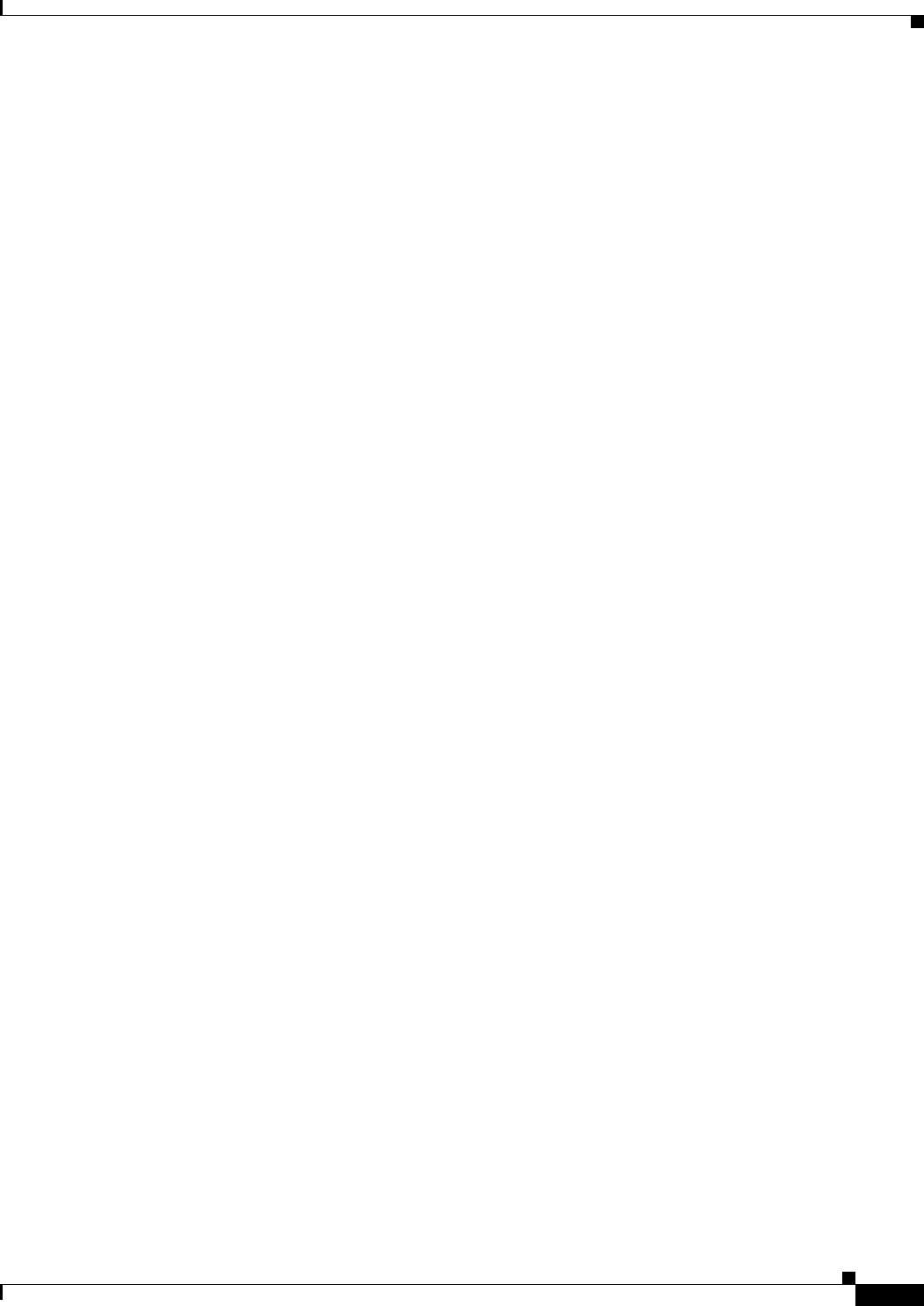
A-5
Cisco Aironet 1560 Series Outdoor Access Point Hardware Installation Guide
Appendix A Safety Guidelines and Warnings
6. If the assembly starts to drop, move away from it and let it fall. Because the antenna, mast, cable,
and metal guy wires are all excellent conductors of electrical current, even the slightest touch of any
of these parts to a power line completes an electrical path through the antenna and the installer.
7. If any part of the antenna system should come in contact with a power line, do not touch it or try to
remove it yourself. Call your local power company to have it removed safely.
8. If an accident should occur with the power lines, call for qualified emergency help immediately.
Performing Site Surveys
Every network application is a unique installation. Before installing multiple access points, you should
perform a site survey to determine the optimum use of networking components and to maximize range,
coverage, and network performance.
Site surveys reveals problems that can be resolved before the network is operational. Because
802.11a/b/g/n operates in an unlicensed spectrum, there may be sources of interference from other
802.11a wireless devices (especially in multi-tenant buildings) that could degrade your 802.11 signals.
A site survey can determine if such interference exists at the time of deployment.
A proper site survey involves temporarily setting up mesh links and taking measurements to determine
whether your antenna calculations are accurate. Determine the correct locations and antenna types
before you drill holes and route cables and mounting equipment.
Consider the following operating and environmental conditions when performing a site survey:
•Data rates—Sensitivity and range are inversely proportional to data bit rates. The maximum radio
range is achieved at the lowest workable data rate. A decrease in receiver sensitivity occurs as the
radio data increases.
•Antenna type and placement—Proper antenna configuration is a critical factor in maximizing radio
range. As a general rule, range increases in proportion to antenna height. However, do not place the
antenna higher than necessary, because the extra height also increases potential interference from
other unlicensed radio systems and decreases the wireless coverage from the ground.
•Physical environment—Clear or open areas provide better radio range than closed or filled areas.
•Obstructions—Physical obstructions such as buildings, trees, or hills can hinder performance of
wireless devices. Avoid locating the devices in a location where there is an obstruction between the
sending and receiving antennas.
•How far is your wireless link?
•Has a previous site survey been conducted?
•Do you have a clear Fresnel zone between the access points or radio line of sight?
•What is the minimum acceptable data rate within the link?
•Do you have the correct antenna (if more than one antenna is being offered?)
•Do you have access to both of the mesh site locations?
•Do you have the proper permits, if required?
•Are you following the proper safety procedures and practices?
•Have you configured the access points before you go onsite? It is always easier to resolve
configurations or device problems first.
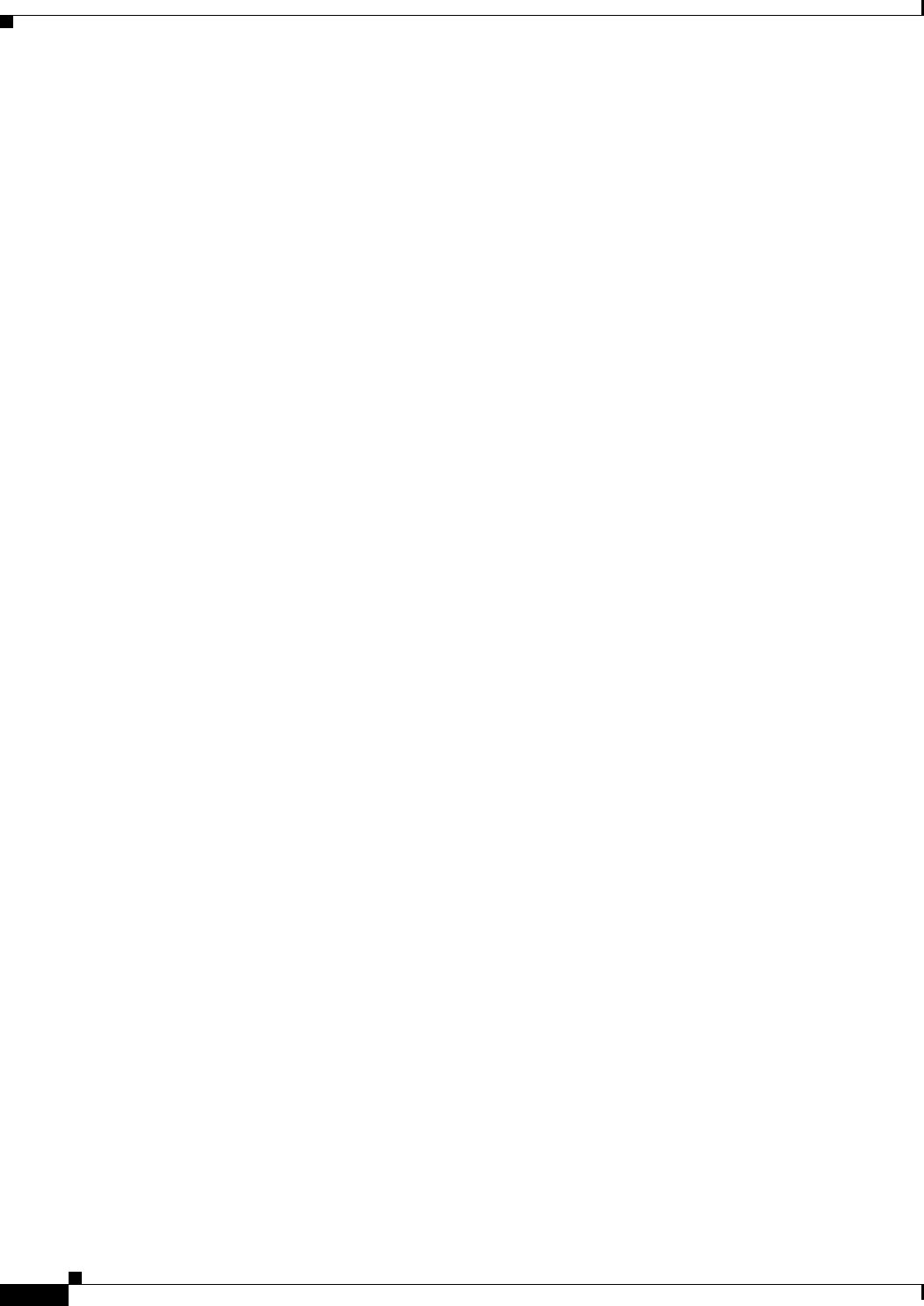
A-6
Cisco Aironet 1560 Series Outdoor Access Point Hardware Installation Guide
Appendix A Safety Guidelines and Warnings
Translated Safety Warnings
•Do you have the proper tools and equipment to complete your survey.
Translated Safety Warnings
(URL to be added at FCS)
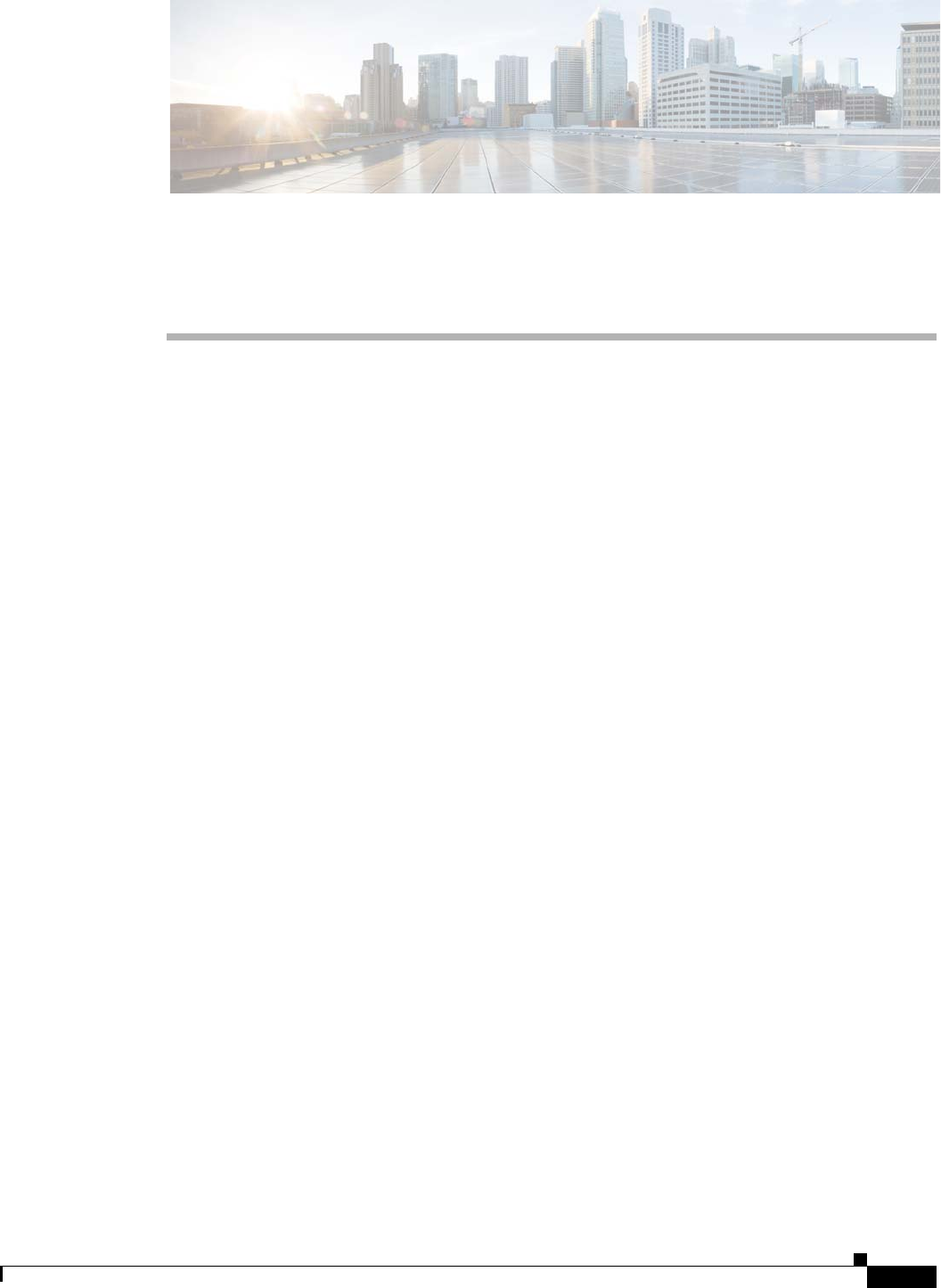
B-1
Cisco Aironet 1560 Series Outdoor Access Point Hardware Installation Guide
APPENDIX
B
Declarations of Conformity and
Regulatory Information
This appendix provides declarations of conformity and regulatory information for the Cisco Aironet
1562 Outdoor Access Point.
This appendix contains the following sections:
•Manufacturers Federal Communication Commission Declaration of Conformity Statement,
page B-2
•Industry Canada, page B-3
•European Community, Switzerland, Norway, Iceland, and Liechtenstein, page B-6
•Declaration of Conformity for RF Exposure, page B-9
•Guidelines for Operating Cisco Aironet Access Points in Japan, page B-10
•VCCI Statement for Japan, page B-11
•Administrative Rules for Cisco Aironet Access Points in Taiwan, page B-11
•EU Declaration of Conformity, page B-13
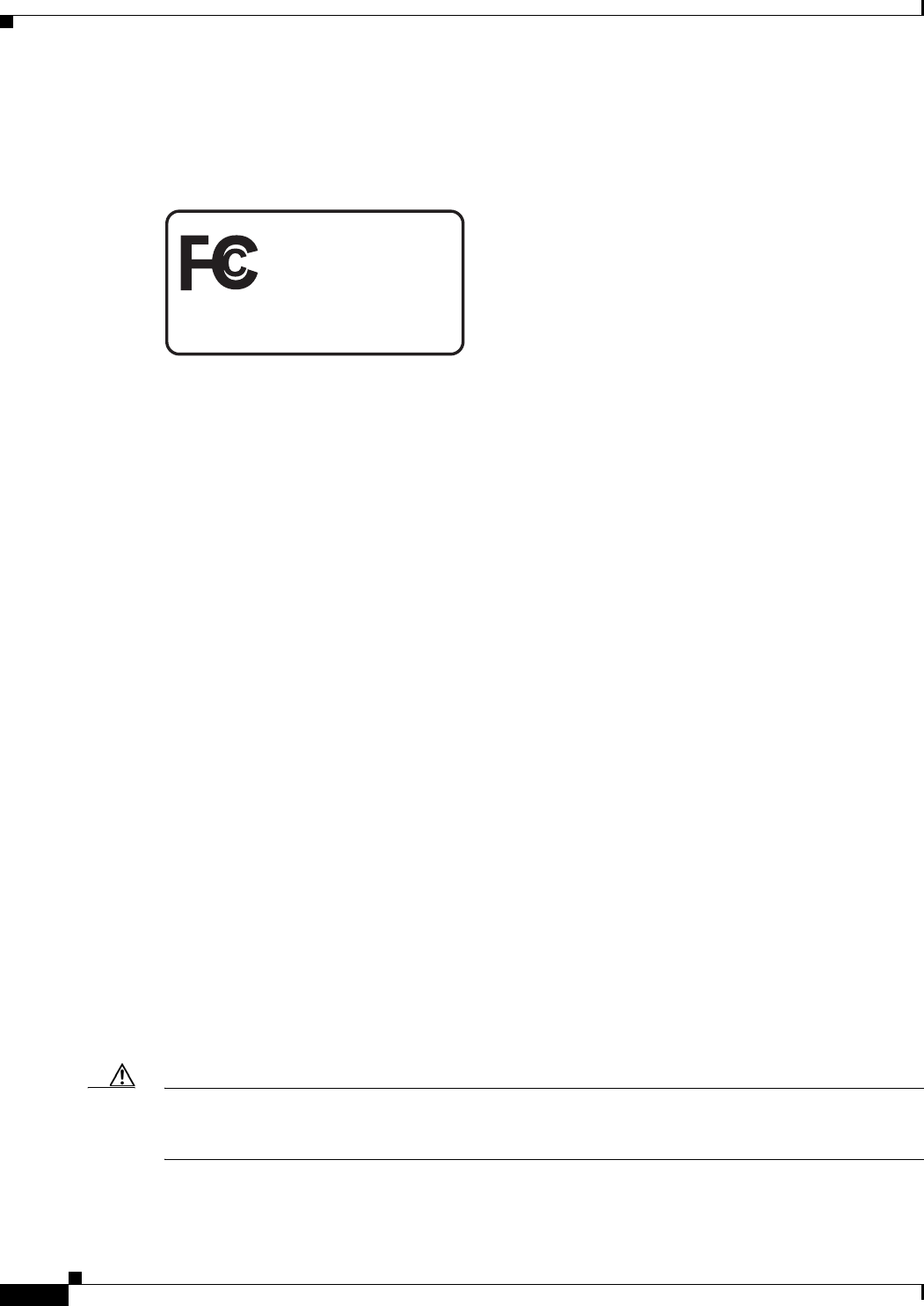
B-2
Cisco Aironet 1560 Series Outdoor Access Point Hardware Installation Guide
Appendix B Declarations of Conformity and Regulatory Information
Manufacturers Federal Communication Commission Declaration of Conformity Statement
Manufacturers Federal Communication Commission
Declaration of Conformity Statement
Models: FCC Certification number:
Manufacturer:
Cisco Systems, Inc.
170 West Tasman Drive
San Jose, CA 95134-1706
USA
This device complies with Part 15 rules. Operation is subject to the following two conditions:
1. This device may not cause harmful interference, and
2. This device must accept any interference received, including interference that may cause undesired
operation.
This equipment has been tested and found to comply with the limits of a Class B digital device, pursuant
to Part 15 of the FCC Rules. These limits are designed to provide reasonable protection against harmful
interference when the equipment is operated in a residential environment. This equipment generates,
uses, and radiates radio frequency energy, and if not installed and used in accordance with the
instructions, may cause harmful interference. However, there is no guarantee that interference will not
occur. If this equipment does cause interference to radio or television reception, which can be determined
by turning the equipment off and on, the user is encouraged to correct the interference by one of the
following measures:
•Reorient or relocate the receiving antenna.
•Increase separation between the equipment and receiver.
•Connect the equipment to an outlet on a circuit different from which the receiver is connected.
•Consult the dealer or an experienced radio/TV technician.
Caution The Part 15 radio device operates on a non-interference basis with other devices operating at this
frequency when using Cisco-supplied antennas. Any changes or modification to the product not
expressly approved by Cisco could void the user’s authority to operate this device.
Tested To Comply
With FCC Standards
FOR HOME OR OFFICE USE
AIR-AP1562I-B-K9 LDK102104
AIR-AP1562E-B-K9 LKD102103
AIR-AP1562D-B-K9 LDK102104
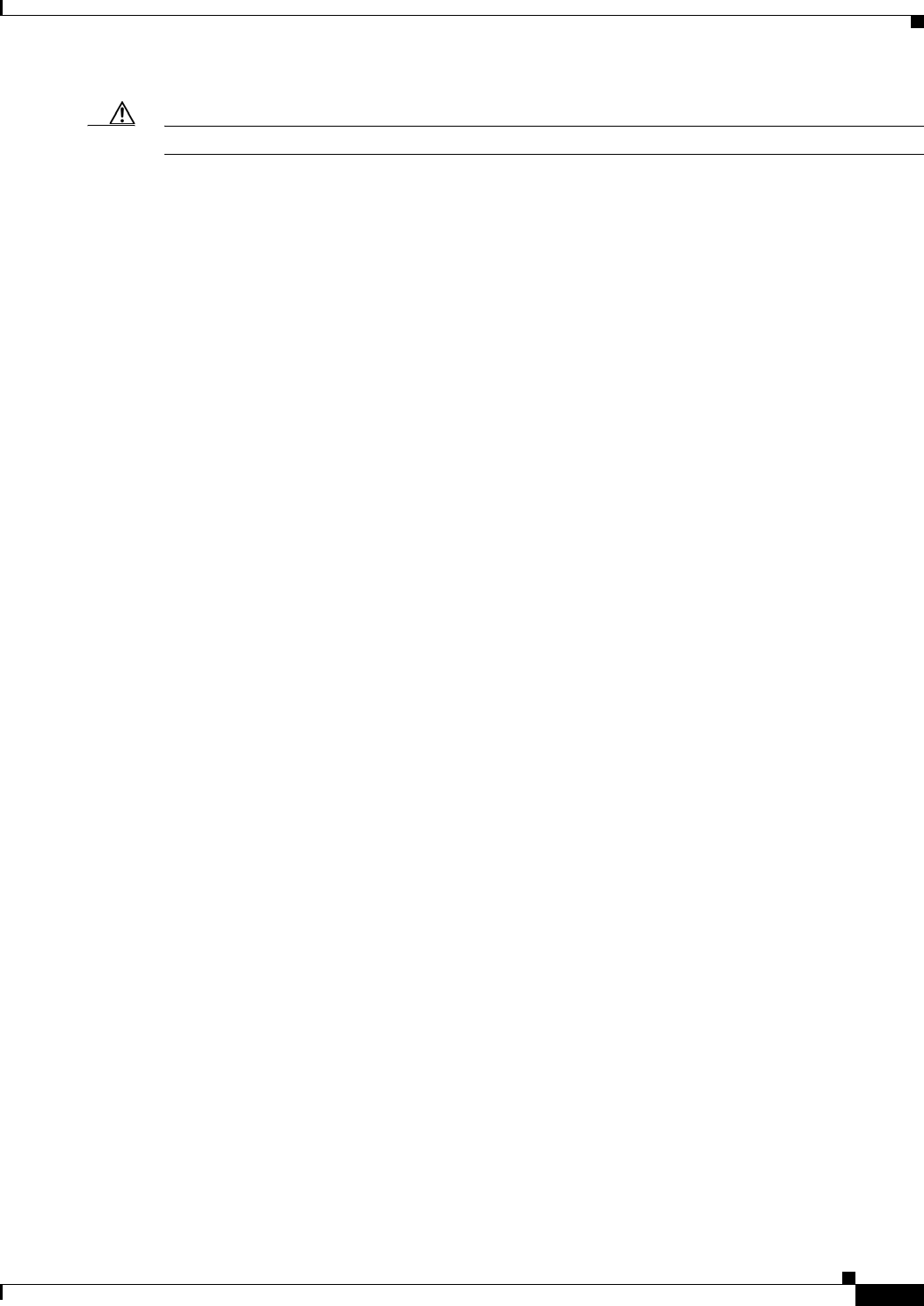
B-3
Cisco Aironet 1560 Series Outdoor Access Point Hardware Installation Guide
Appendix B Declarations of Conformity and Regulatory Information
Industry Canada
Caution To meet regulatory restrictions, the access point must be professionally installed.
Requirements of operator to register the RLAN device operating Outdoors in the
5150 -5250 MHz band and addressing possible interference issues in this band
Section 15.407(j) of the rules established filing requirements for U-NII operators that deploy a collection
of more than 1000 outdoor access points with the 5.15-5.25 GHz band, parties must submit a letter to
the FCC lab acknowledging that, should harmful interference to licensed services in this band occur, they
will be required to take corrective action. Corrective actions may include reducing power, turning off
devices, changing frequency bands, and/or further reducing power radiated in the vertical direction.
This material shall be submitted to:
Federal Communications Commission
Laboratory Division, Office of Engineering and Technology
7435 Oakland Mills Road, Columbia, MD, 21046
Attn: U-NII Coordination
or via website at https://www.fcc.gov/labhelp
use subject line U-NII Filing
Industry Canada
Models: IC Certification Number:
Canadian Compliance Statement
This device complies with Industry Canada licence-exempt RSS standard(s). Operation is subject to the
following two conditions: (1) this device may not cause interference, and (2) this device must accept any
interference, including interference that may cause undesired operation of the device.
Le présent appareil est conforme aux CNR d'Industrie Canada applicables aux appareils radio exempts
de licence. L'exploitation est autorisée aux deux conditions suivantes : (1) l'appareil ne doit pas produire
de brouillage, et (2) l'utilisateur de l'appareil doit accepter tout brouillage radioélectrique subi, même si
le brouillage est susceptible d'en compromettre le fonctionnement.
AIR-AP1562I-A-K9 2461B-102104
AIR-AP1562E-A-K9 2461B-102103
AIR-AP1562D-A-K9 2461B-102104
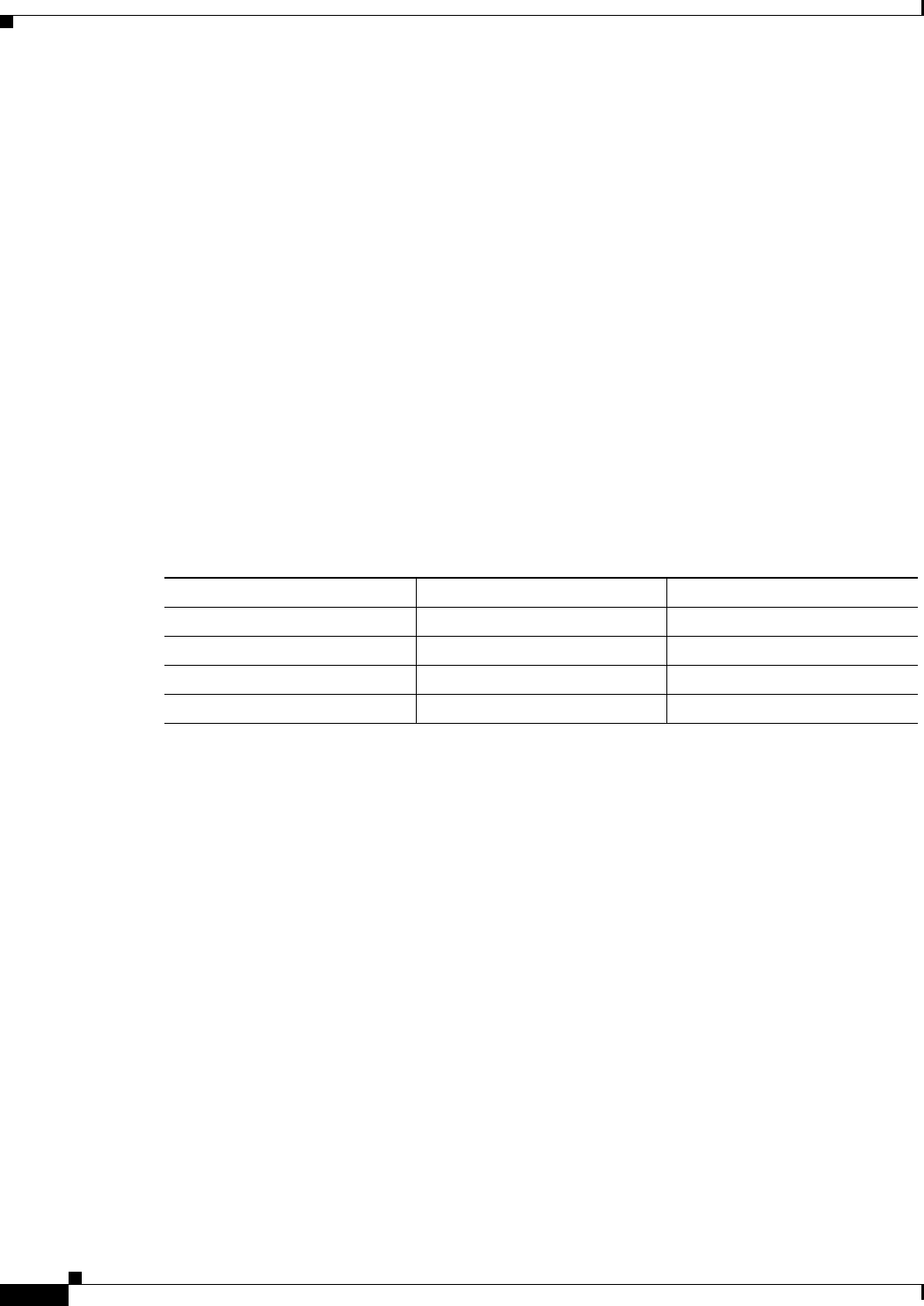
B-4
Cisco Aironet 1560 Series Outdoor Access Point Hardware Installation Guide
Appendix B Declarations of Conformity and Regulatory Information
Industry Canada
Under Industry Canada regulations, this radio transmitter may only operate using an antenna of a type
and maximum (or lesser) gain approved for the transmitter by Industry Canada. To reduce potential radio
interference to other users, the antenna type and its gain should be so chosen that the equivalent
isotropically radiated power (e.i.r.p.) is not more than that necessary for successful communication.
Conformément à la réglementation d'Industrie Canada, le présent émetteur radio peut fonctionner avec
une antenne d'un type et d'un gain maximal (ou inférieur) approuvé pour l'émetteur par Industrie Canada.
Dans le but de réduire les risques de brouillage radioélectrique à l'intention des autres utilisateurs, il faut
choisir le type d'antenne et son gain de sorte que la puissance isotrope rayonnée équivalente (p.i.r.e.) ne
dépasse pas l'intensité nécessaire à l'établissement d'une communication satisfaisante.
This radio transmitter has been approved by Industry Canada to operate with the antenna types listed
below with the maximum permissible gain and required antenna impedance for each antenna type
indicated. Antenna types not included in this list, having a gain greater than the maximum gain indicated
for that type, are strictly prohibited for use with this device.
Le présent émetteur radio a été approuvé par Industrie Canada pour fonctionner avec les types d'antenne
énumérés ci-dessous et ayant un gain admissible maximal et l'impédance requise pour chaque type
d'antenne. Les types d'antenne non inclus dans cette liste, ou dont le gain est supérieur au gain maximal
indiqué, sont strictement interdits pour l'exploitation de l'émetteur.
Operation in the band 5150-5250 MHz is only for indoor use to reduce the potential for harmful
interference to co-channel mobile satellite systems.
La bande 5 150-5 250 MHz est réservés uniquement pour une utilisation à l'intérieur afin de réduire les
risques de brouillage préjudiciable aux systèmes de satellites mobiles utilisant les mêmes canaux.
Users are advised that high-power radars are allocated as primary users (i.e. priority users) of the bands
5250-5350 MHz and 5650-5850 MHz and that these radars could cause interference and/or damage to
LE-LAN devices.
Les utilisateurs êtes avisés que les utilisateurs de radars de haute puissance sont désignés utilisateurs
principaux (c.-à-d., qu'ils ont la priorité) pour les bandes 5 250-5 350 MHz et 5 650-5 850 MHz et que
ces radars pourraient causer du brouillage et/ou des dommages aux dispositifs LAN-EL
Antenna Type Antenna Gain Antenna Impedance
Dual-band Omni 4/7 dBi 50 ohms
Dual-band Omni 7/4 dBi 50 ohms
Dual-Band Directional 9/10 dBi 50 ohms
Single-Band Directional Patch 13/14 dBi 50 ohms

B-5
Cisco Aironet 1560 Series Outdoor Access Point Hardware Installation Guide
Appendix B Declarations of Conformity and Regulatory Information
Declaration of Conformity for RF Exposure
Declaration of Conformity for RF Exposure
This access point product has been found to be compliant to the requirements set forth in CFR 47 Section
1.1307 addressing RF Exposure from radio frequency devices as defined in Evaluating Compliance with
FCC Guidelines for Human Exposure to Radio Frequency Electromagnetic Fields. Antennas that have 8
dBi to 14 dBi gain should be located at a minimum of 23.6 inches (60 cm) or more from the body of all
persons. Antennas that have less than 8 dBi gain should be located at a minimum of 9.8 inches (25 cm)
or more from the body of all persons.
This access point is also compliant to EN 50835 for RF exposure.
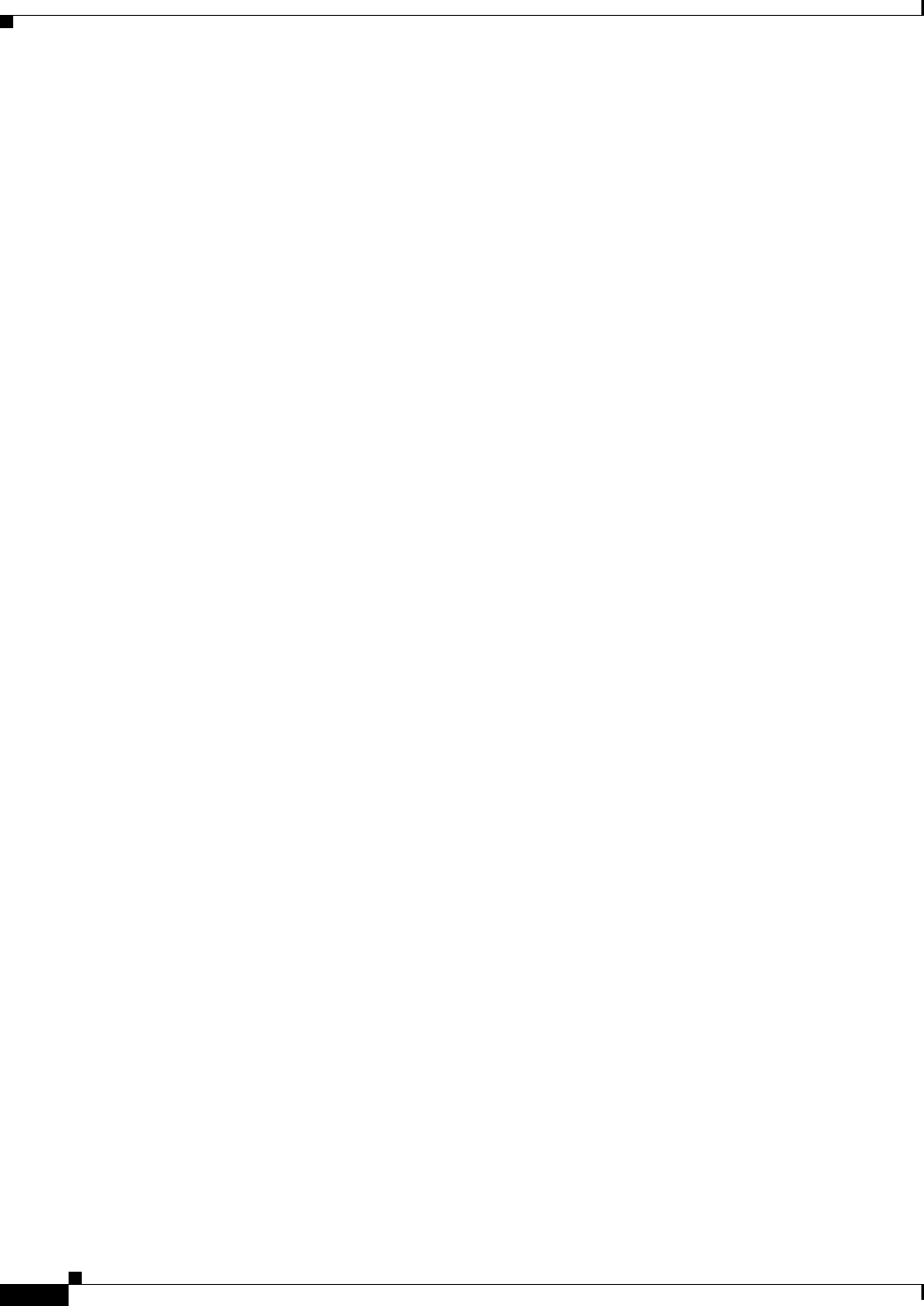
B-6
Cisco Aironet 1560 Series Outdoor Access Point Hardware Installation Guide
Appendix B Declarations of Conformity and Regulatory Information
European Community, Switzerland, Norway, Iceland, and Liechtenstein
European Community, Switzerland, Norway, Iceland, and
Liechtenstein
Access Point Models:
AIR-AP1562I-E-K9
AIR-AP1562E-E-K9
AIR-AP1562D-E-K9
Declaration of Conformity with regard to the R&TTE Directive
1999/5/EC & Medical Directive 93/42/EEC
This declaration is only valid for configurations (combinations of software, firmware, and hardware)
provided and supported by Cisco Systems. The use of software or firmware not provided and supported
by Cisco Systems may result in the equipment no longer being compliant with the regulatory
requirements.
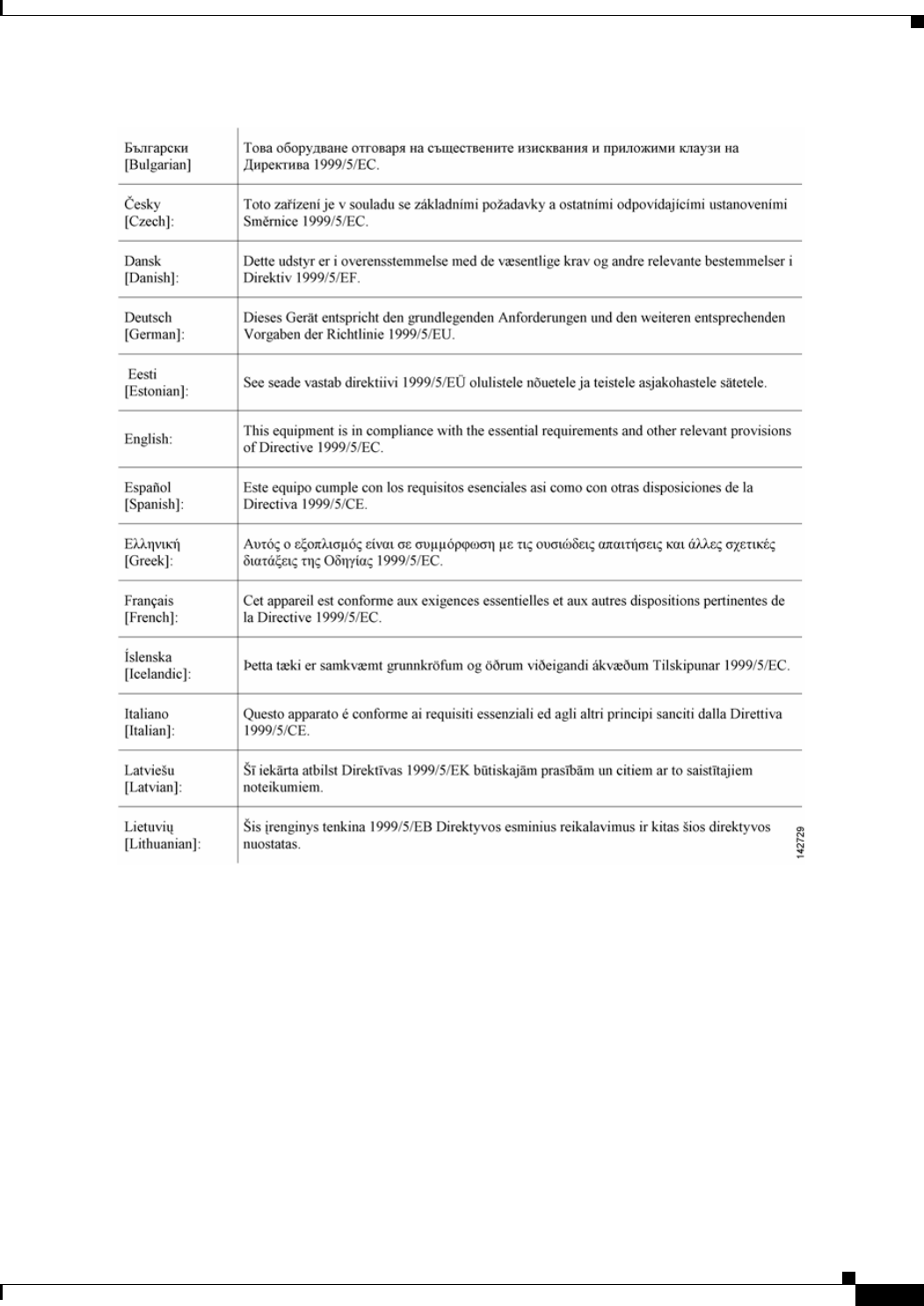
B-7
Cisco Aironet 1560 Series Outdoor Access Point Hardware Installation Guide
Appendix B Declarations of Conformity and Regulatory Information
Declaration of Conformity with regard to the R&TTE Directive 1999/5/EC & Medical Directive 93/42/EEC
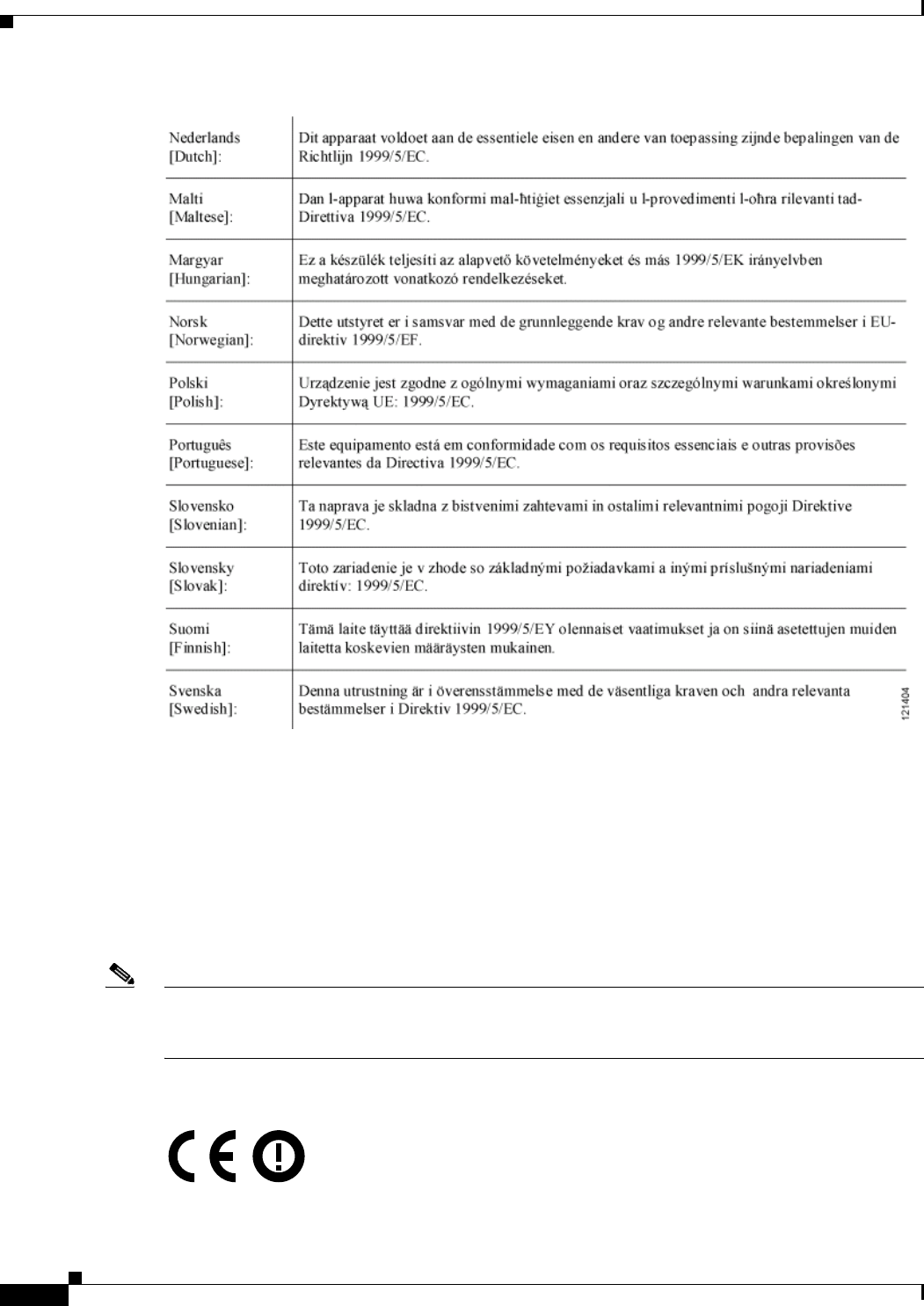
B-8
Cisco Aironet 1560 Series Outdoor Access Point Hardware Installation Guide
Appendix B Declarations of Conformity and Regulatory Information
Declaration of Conformity with regard to the R&TTE Directive 1999/5/EC & Medical Directive 93/42/EEC
The following standards were applied:
EMC—EN 301.489-1 v1.8.1; EN 301.489-17 v2.1.1
Health & Safety—EN60950-1: 2005; EN 50385: 2002
Radio—EN 300 328 v 1.7.1; EN 301.893 v 1.5.1
The conformity assessment procedure referred to in Article 10.4 and Annex III of Directive 1999/5/EC
has been followed.
This device also conforms to the EMC requirements of the Medical Devices Directive 93/42/EEC.
Note This equipment is intended to be used in all EU and EFTA countries. Outdoor use may be restricted to
certain frequencies and/or may require a license for operation. For more details, contact Cisco Corporate
Compliance.
The product carries the CE Mark:
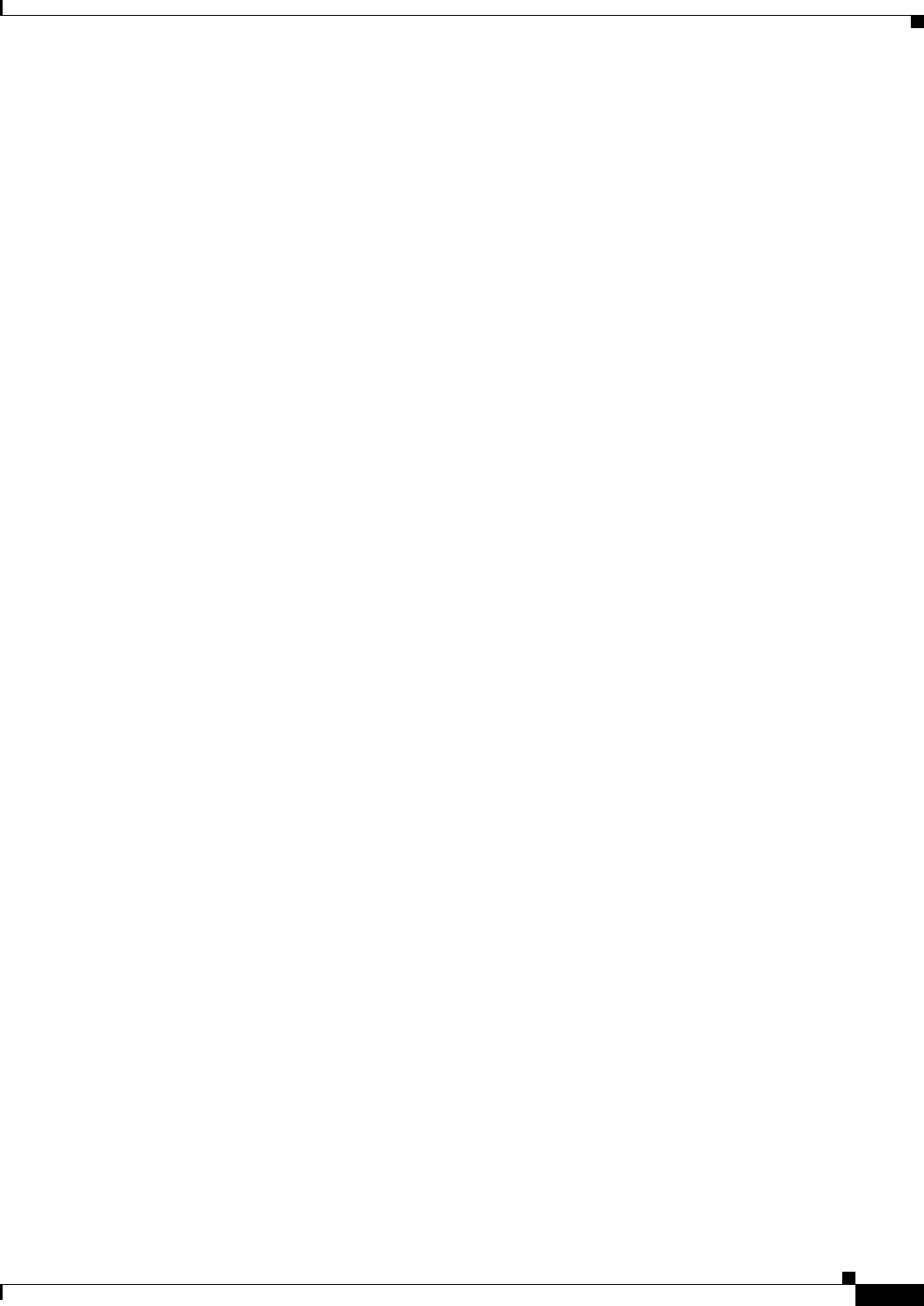
B-9
Cisco Aironet 1560 Series Outdoor Access Point Hardware Installation Guide
Appendix B Declarations of Conformity and Regulatory Information
Declaration of Conformity for RF Exposure
Declaration of Conformity for RF Exposure
The following is the declaration of conformity for RF exposure for the United States, Canada, European
Union and Australia.
United States
This system has been evaluated for RF exposure for Humans in reference to ANSI C 95.1 (American
National Standards Institute) limits. The evaluation was based on ANSI C 95.1 and FCC OET Bulletin
65C rev 01.01. To maintain compliance, the minimum separation distance for antennas that have 8 dBi
to 14 dBi gain, is 23.6 inches (60 cm) from general bystanders. The minimum separation distance from
antennas that have less than 8 dBi gain to general bystanders is 9.8 inches (25 cm).
Canada
This system has been evaluated for RF exposure for Humans in reference to ANSI C 95.1 (American
National Standards Institute) limits. The evaluation was based on RSS-102 Rev 5.
AP1562E—To maintain compliance, the minimum separation distance for antennas that have 8 dBi to
14 dBi gain, is 23.6 inches (60 cm) from general bystanders. The minimum separation distance from
antennas that have less than 8 dBi gain to general bystanders is 9.8 inches (25 cm).
AP1562I and AP1562D—To maintain compliance, the minimum separation distance is 11.8 inches
(30 cm).
Ce système a été évalué pour l'exposition aux RF pour les humains en référence à la norme ANSI C 95.1
(American National Standards Institute) limites. L'évaluation a été basée sur RSS-102 Rev 2.
AP1562E: La distance minimale de séparation de l'antenne de toute personne est de 11.8 "(30 cm) pour
les gains d'antenne jusqu'à 8 dBi et 23.6" (60 cm) pour les gains d'antenne de 14 dbi pour assurer le
respect.
AP1562I & AP1562D: La distance minimale de séparation de l'antenne de toute personne est de 11.8
"(30 cm) pour assurer le respect.
European Union
This system has been evaluated for RF exposure for Humans in reference to the ICNIRP (International
Commission on Non-Ionizing Radiation Protection) limits. The evaluation was based on the EN 50385
Product Standard to Demonstrate Compliance of Radio Base stations and Fixed Terminals for Wireless
Telecommunications Systems with basic restrictions or reference levels related to Human Exposure to
Radio Frequency Electromagnetic Fields from 300 MHz to 40 GHz. To maintain compliance, the
minimum separation distance for antennas that have 8 dBi to 14 dBi gain, is 23.6 inches (60 cm) from
general bystanders. The minimum separation distance from antennas that have less than 8 dBi gain to
general bystanders is 9.8 inches (25 cm).
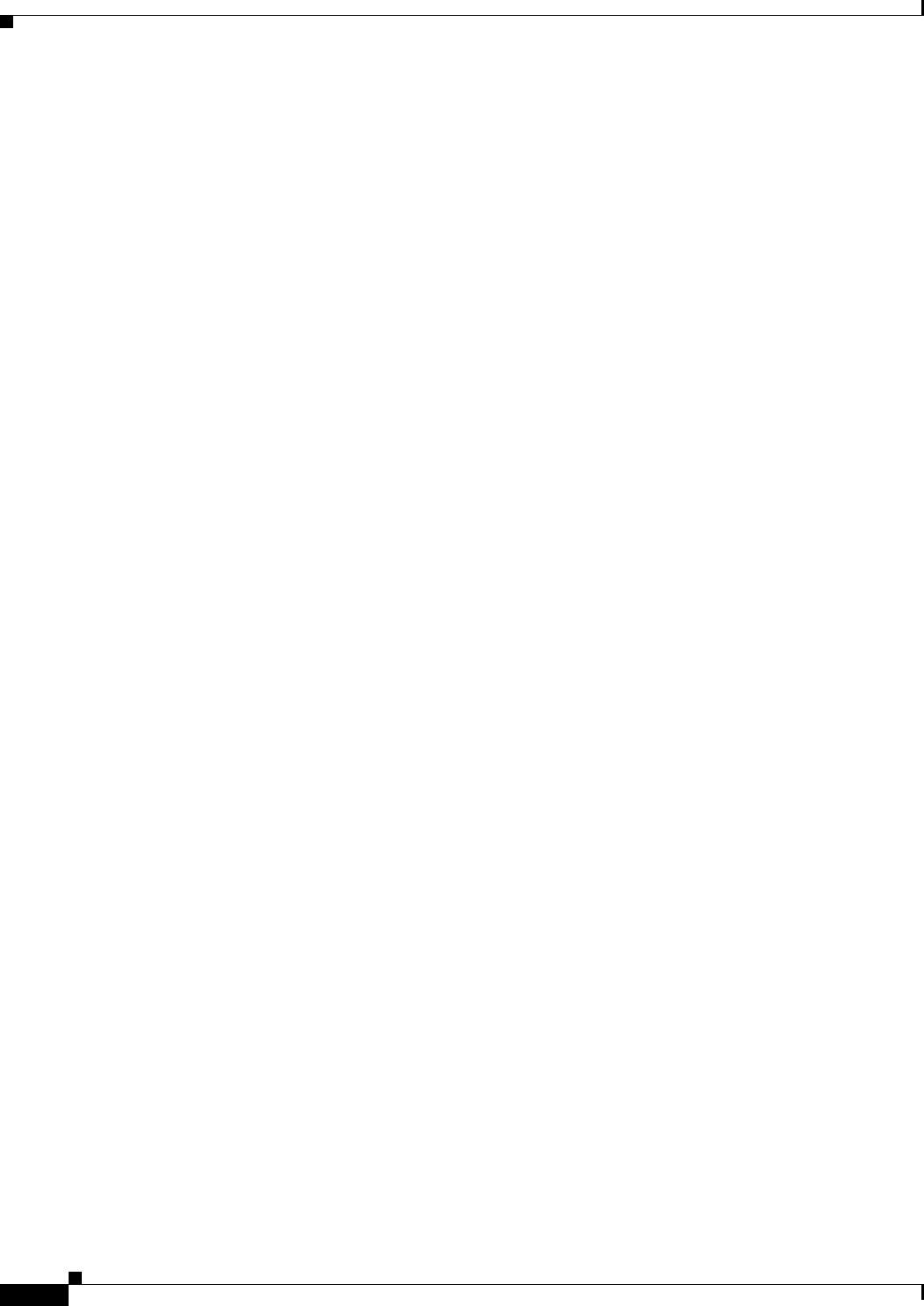
B-10
Cisco Aironet 1560 Series Outdoor Access Point Hardware Installation Guide
Appendix B Declarations of Conformity and Regulatory Information
Declaration of Conformity for RF Exposure
Australia
This system has been evaluated for RF exposure for Humans as referenced in the Australian Radiation
Protection standard and has been evaluated to the ICNIRP (International Commission on Non-Ionizing
Radiation Protection) limits. To maintain compliance, the minimum separation distance for antennas that
have 8 dBi to 14 dBi gain, is 23.6 inches (60 cm) from general bystanders. The minimum separation
distance from antennas that have less than 8 dBi gain to general bystanders is 9.8 inches (25 cm).
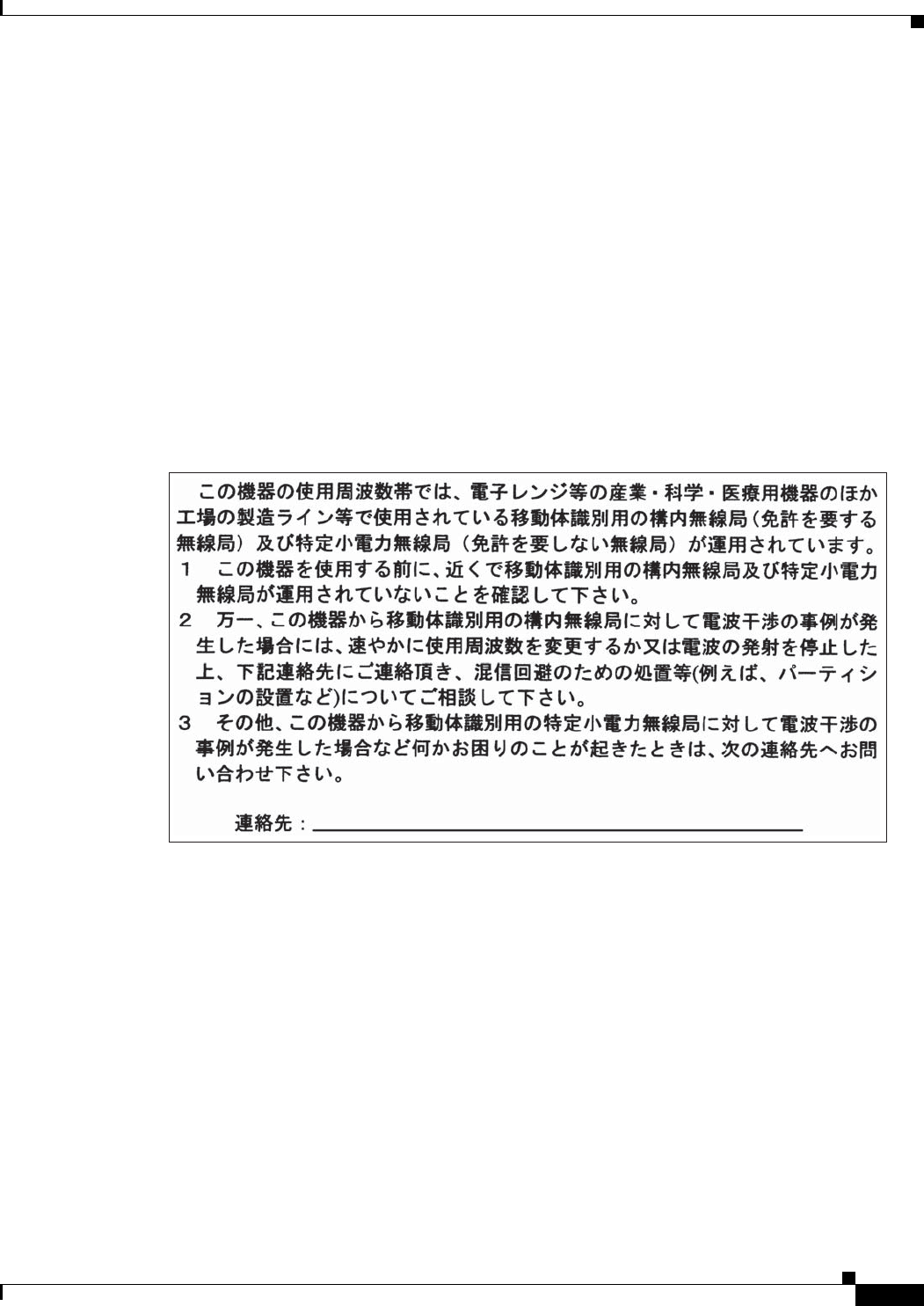
B-11
Cisco Aironet 1560 Series Outdoor Access Point Hardware Installation Guide
Appendix B Declarations of Conformity and Regulatory Information
Guidelines for Operating Cisco Aironet Access Points in Japan
Guidelines for Operating Cisco Aironet Access Points in Japan
This section provides guidelines for avoiding interference when operating Cisco Aironet access points
in Japan. These guidelines are provided in both Japanese and English.
Access Point Model:
AIR-AP1562E-Q-K9
AIR-AP1562I-Q-K9
AIR-AP1562D-Q-K9
Japanese Translation
English Translation
This equipment operates in the same frequency bandwidth as industrial, scientific, and medical devices
such as microwave ovens and mobile object identification (RF-ID) systems (licensed premises radio
stations and unlicensed specified low-power radio stations) used in factory production lines.
1. Before using this equipment, make sure that no premises radio stations or specified low-power radio
stations of RF-ID are used in the vicinity.
2. If this equipment causes RF interference to a premises radio station of RF-ID, promptly change the
frequency or stop using the device; contact the number below and ask for recommendations on
avoiding radio interference, such as setting partitions.
3. If this equipment causes RF interference to a specified low-power radio station of RF-ID, contact
the number below.
Contact Number: 03-6434-6500
03-6434-6500
43768
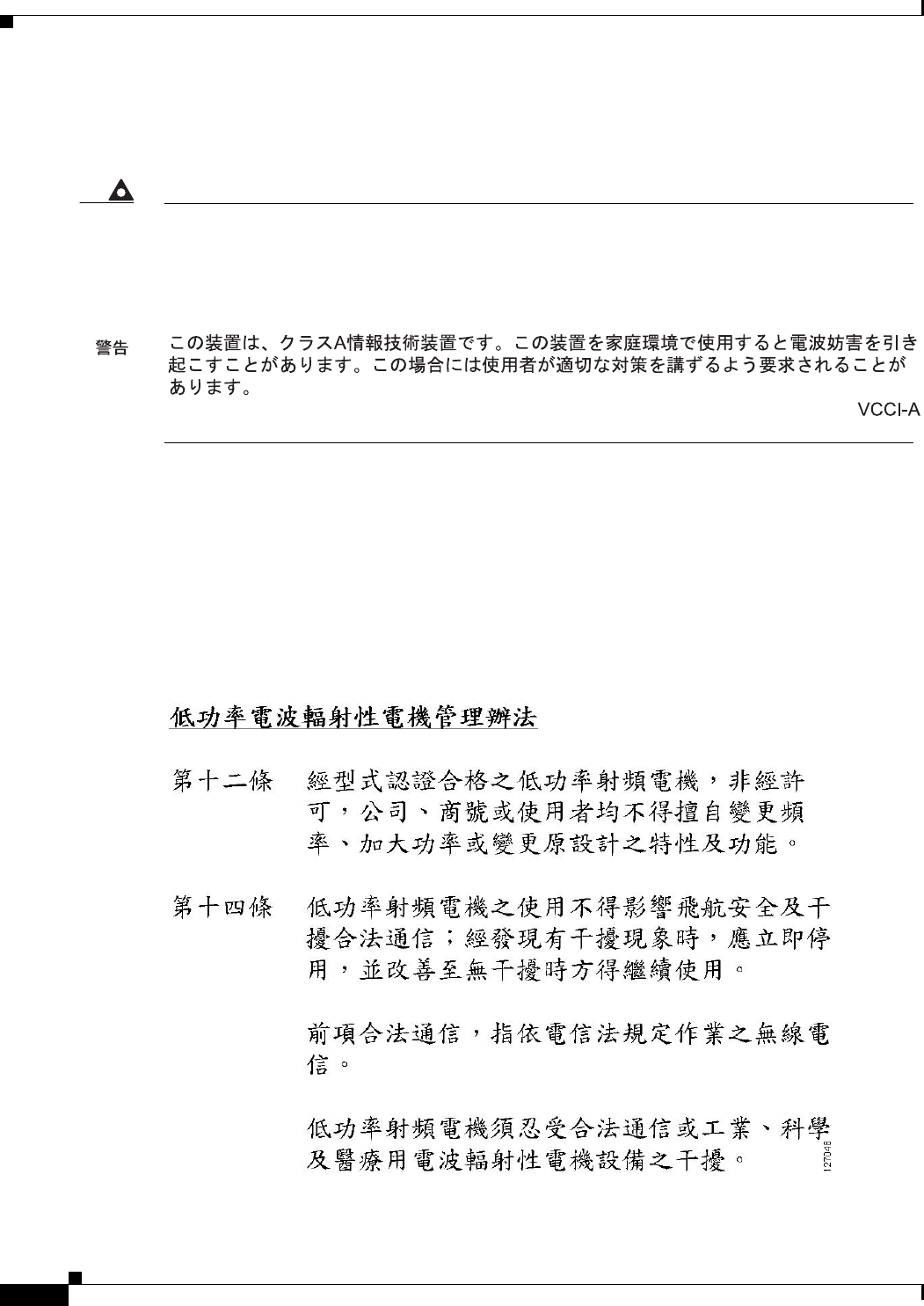
B-12
Cisco Aironet 1560 Series Outdoor Access Point Hardware Installation Guide
Appendix B Declarations of Conformity and Regulatory Information
Administrative Rules for Cisco Aironet Access Points in Taiwan
VCCI Statement for Japan
Administrative Rules for Cisco Aironet Access Points in Taiwan
This section provides administrative rules for operating Cisco Aironet Access Points in Taiwan. The
rules are provided in both Chinese and English.
Chinese Translation
Warning
This is a Class A product based on the standard of the Voluntary Control Council for Interference by
Information Technology Equipment (VCCI). If this equipment is used in a domestic environment, radio
disturbance may arise. When such trouble occurs, the user may be required to take corrective
actions.
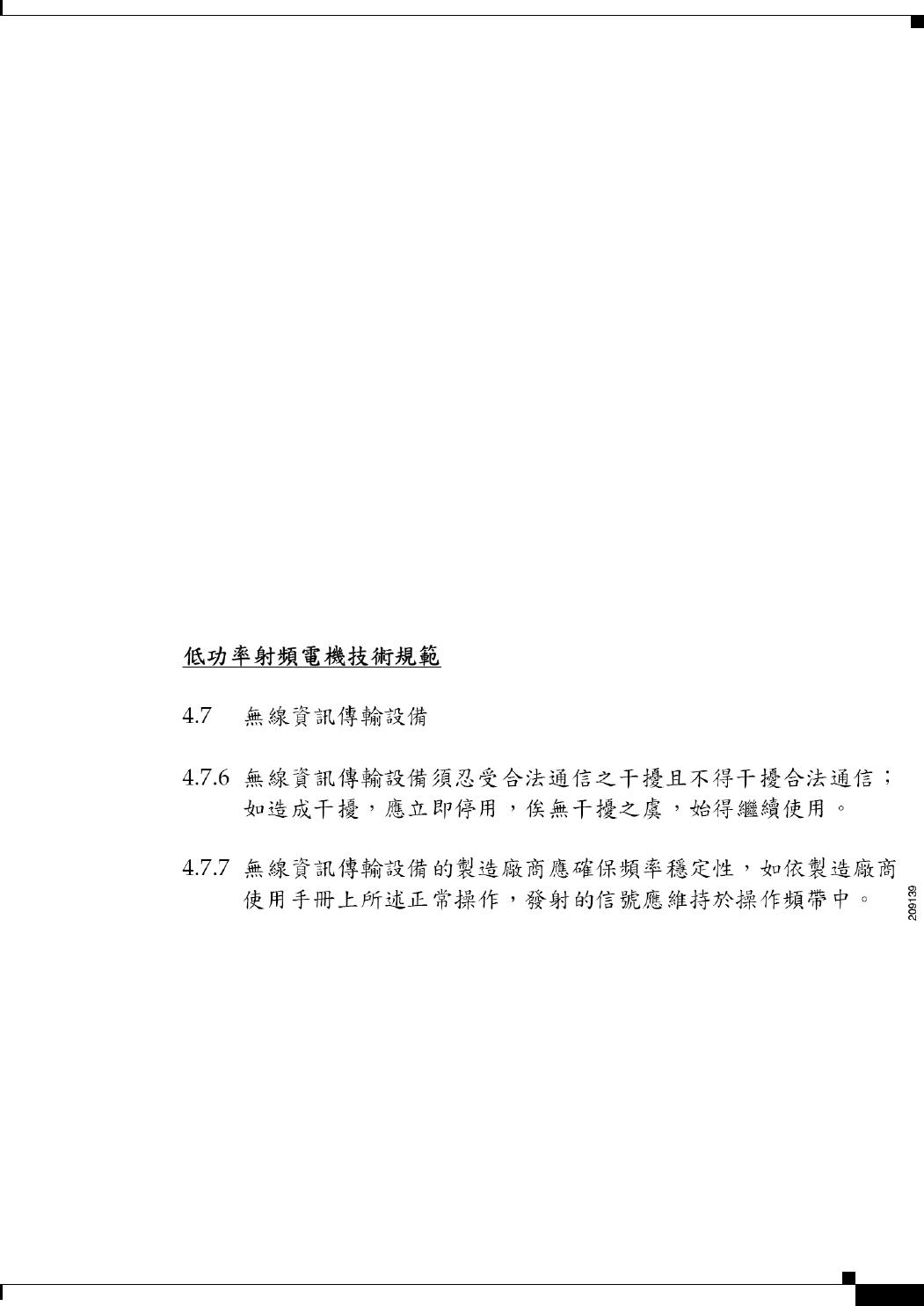
B-13
Cisco Aironet 1560 Series Outdoor Access Point Hardware Installation Guide
Appendix B Declarations of Conformity and Regulatory Information
Administrative Rules for Cisco Aironet Access Points in Taiwan
English Translation
Administrative Rules for Low-power Radio-Frequency Devices
Article 12
For those low-power radio-frequency devices that have already received a type-approval, companies,
business units or users should not change its frequencies, increase its power or change its original
features and functions.
Article 14
The operation of the low-power radio-frequency devices is subject to the conditions that no harmful
interference is caused to aviation safety and authorized radio station; and if interference is caused, the
user must stop operating the device immediately and can't re-operate it until the harmful interference is
clear.
The authorized radio station means a radio-communication service operating in accordance with the
Communication Act.
The operation of the low-power radio-frequency devices is subject to the interference caused by the
operation of an authorized radio station, by another intentional or unintentional radiator, by industrial,
scientific and medical (ISM) equipment, or by an incidental radiator.
Chinese Translation
English Translation
Low-power Radio-frequency Devices Technical Specifications
4.7
Unlicensed National Information Infrastructure
4.7.6
The U-NII devices shall accept any interference from legal communications and shall not interfere the
legal communications. If interference is caused, the user must stop operating the device immediately and
can't re-operate it until the harmful interference is clear.
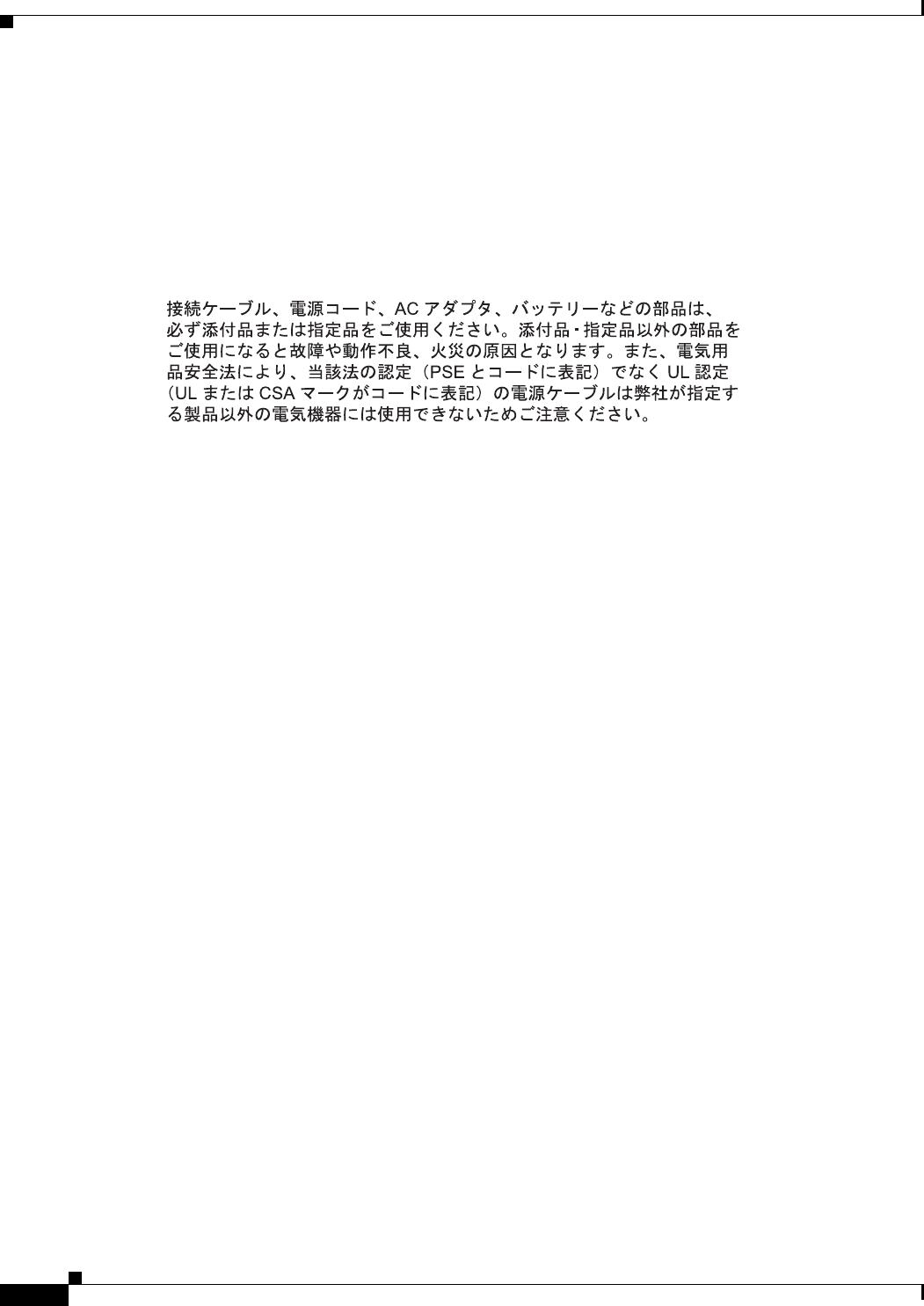
B-14
Cisco Aironet 1560 Series Outdoor Access Point Hardware Installation Guide
Appendix B Declarations of Conformity and Regulatory Information
Operation of Cisco Aironet Access Points in Brazil
4.7.7
Manufacturers of U-NII devices are responsible for ensuring frequency stability such that an emission
is maintained within the band of operation under all conditions of normal operation as specified in the
user manual.
Statement 371—Power Cable and AC Adapter
English Translation
When installing the product, please use the provided or designated connection cables/power cables/AC
adapters. Using any other cables/adapters could cause a malfunction or a fire. Electrical Appliance and
Material Safety Law prohibits the use of UL-certified cables (that have the “UL” shown on the code) for
any other electrical devices than products designated by CISCO. The use of cables that are certified by
Electrical Appliance and Material Safety Law (that have “PSE” shown on the code) is not limited to
CISCO-designated products.
EU Declaration of Conformity
All the Declaration of Conformity statements related to this product can be found at the following
location:
http://www.ciscofax.com
Operation of Cisco Aironet Access Points in Brazil
This section contains special information for operation of Cisco Aironet access points in Brazil.
Access Point Models
AIR-AP1562E-Z-K9
AIR-AP1562I-Z-K9
AIR-AP1562D-Z-K9
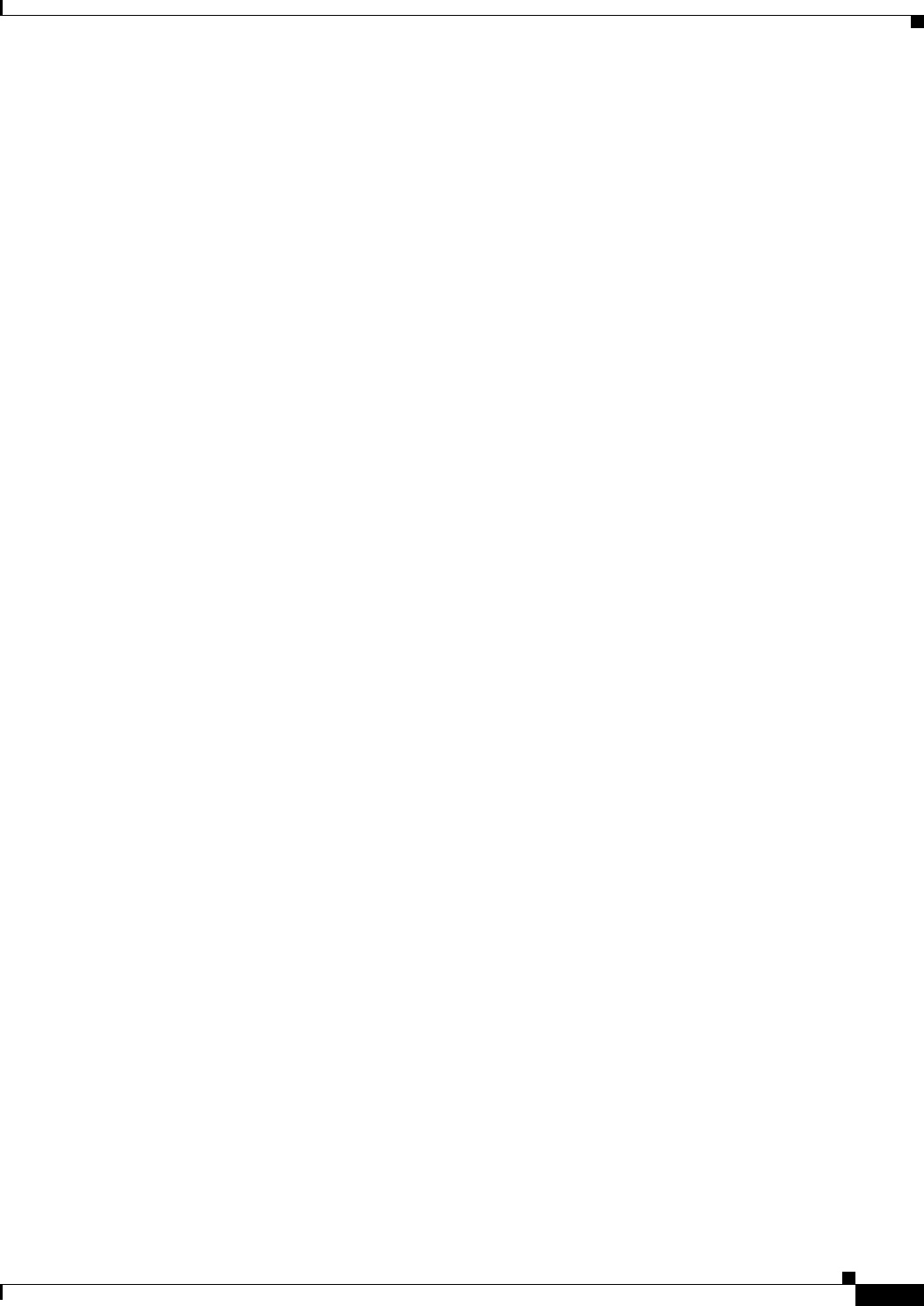
B-15
Cisco Aironet 1560 Series Outdoor Access Point Hardware Installation Guide
Appendix B Declarations of Conformity and Regulatory Information
Operation of Cisco Aironet Access Points in Brazil
Regulatory Information
Figure B-1 contains Brazil regulatory information for the access point models identified in the previous
section.
Figure B-1 Brazil Regulatory Information
Portuguese Translation
Este equipamento opera em caráter secundário, isto é, não tem direito a proteção contra interferência
prejudicial, mesmo de estações do mesmo tipo, e não pode causar interferência a sistemas operando em
caráter primário.
English Translation
This equipment operates on a secondary basis and consequently must accept harmful interference,
including interference from stations of the same kind. This equipment may not cause harmful
interference to systems operating on a primary basis.
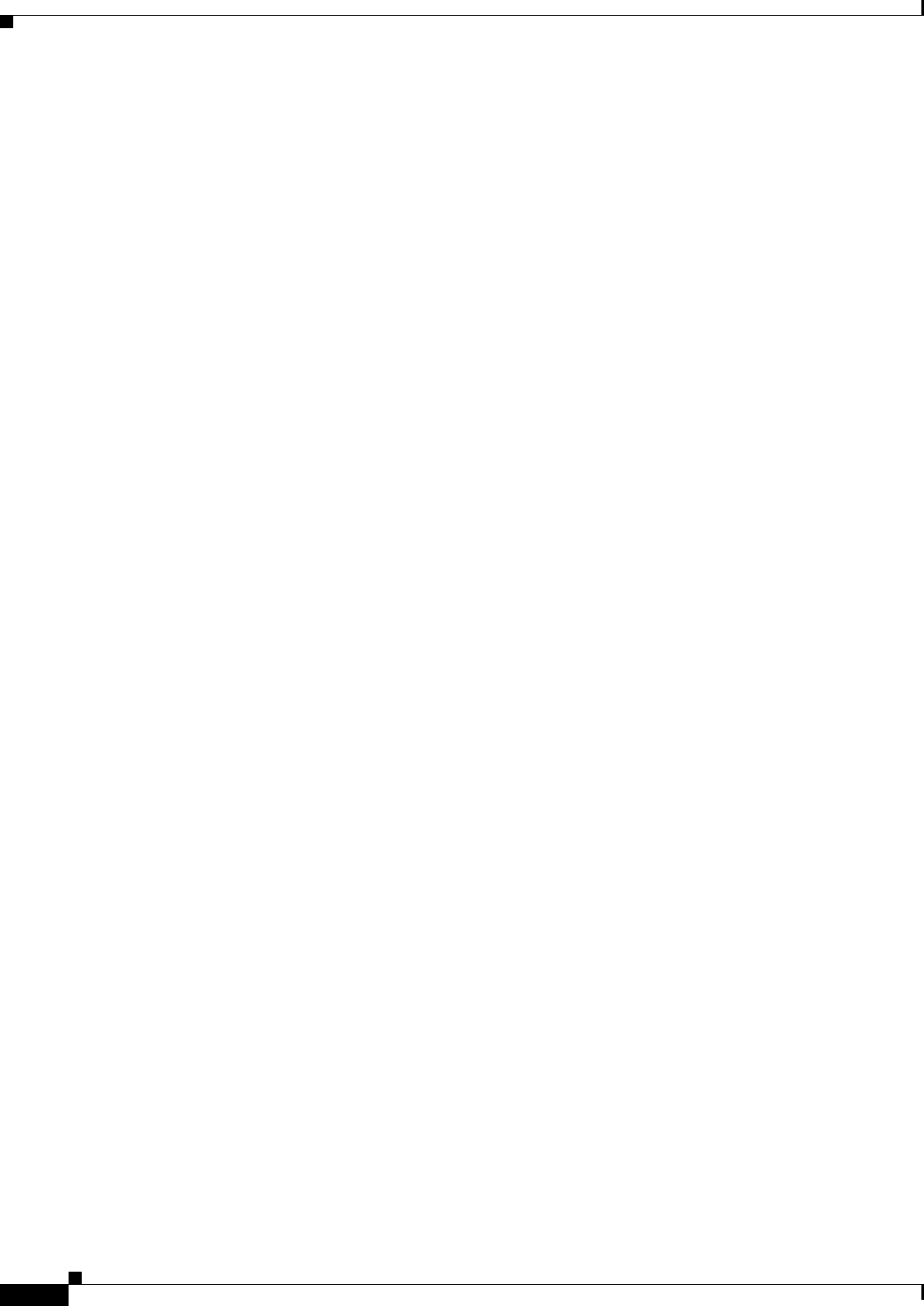
B-16
Cisco Aironet 1560 Series Outdoor Access Point Hardware Installation Guide
Appendix B Declarations of Conformity and Regulatory Information
Operation of Cisco Aironet Access Points in Brazil
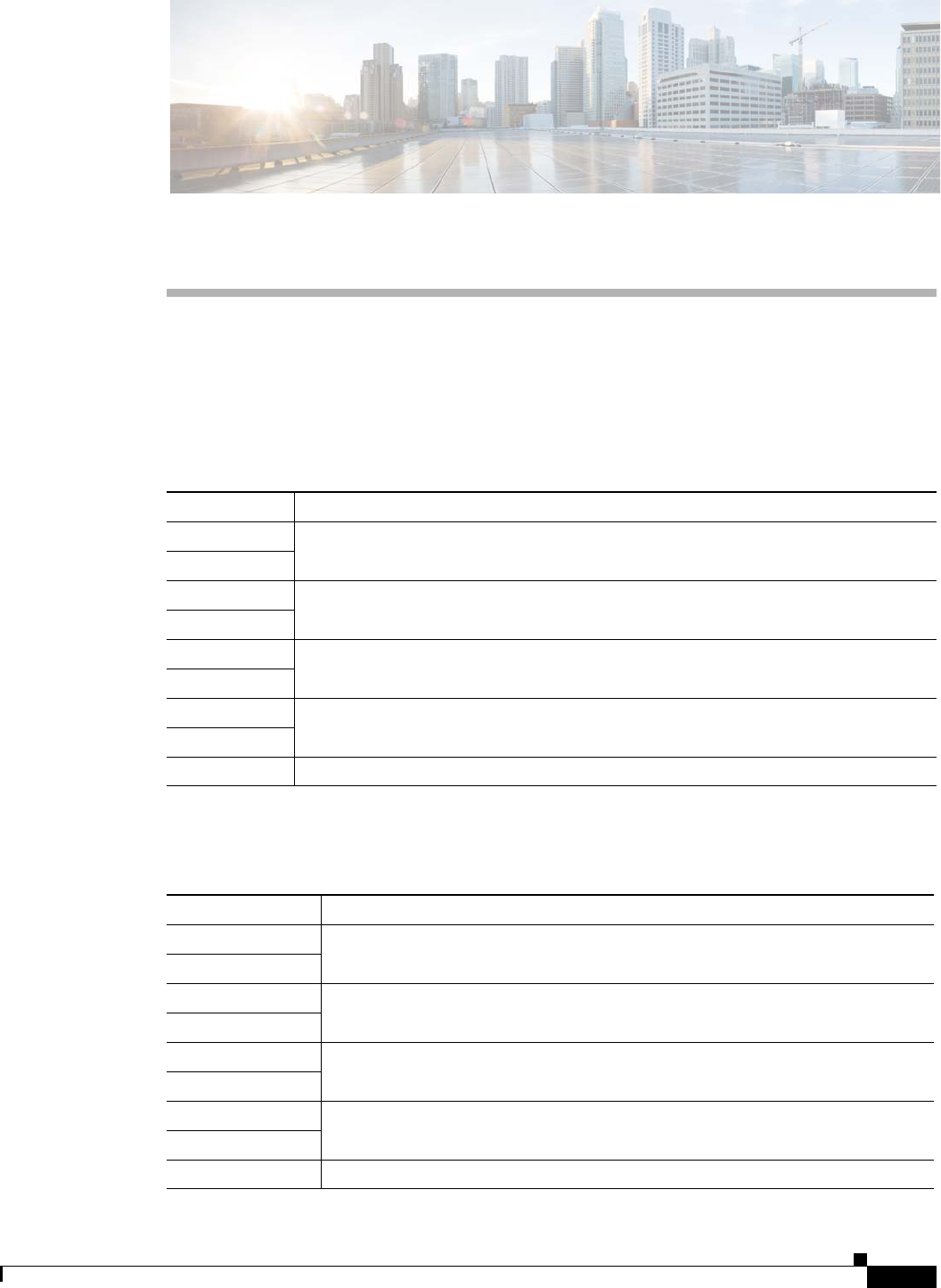
C-1
Cisco Aironet 1560 Series Outdoor Access Point Hardware Installation Guide
APPENDIX
C
Access Point Pinouts
This appendix describes the pin signals of the access point Ethernet connectors, and the power injector
input and output connectors.
Table C-1 describes the pin signals of the access point LAN connector
Table C-2 describes the pin signals for the power injector input connector (To Switch).
Table C-1 Access Point LAN Connector Pinouts
Pin Number Signal Name
1 Ethernet signal pair (10/100/1000BASE-T)
2
3 Ethernet signal pair (10/100/1000BASE-T)
6
4 Ethernet signal pair (10/100/1000BASE-T)
5
7 Ethernet signal pair (10/100/1000BASE-T)
8
Shield Chassis ground
Table C-2 Power Injector Input Connector (To Switch) Pinouts
Pin Number Signal Name
1 Ethernet signal pair (10/100/1000BASE-T)
2
3 Ethernet signal pair 10/100/1000BASE-T)
6
4 Ethernet signal pair (1000BASE-T)
5
7 Ethernet signal pair (1000BASE-T)
8
Shield Chassis ground
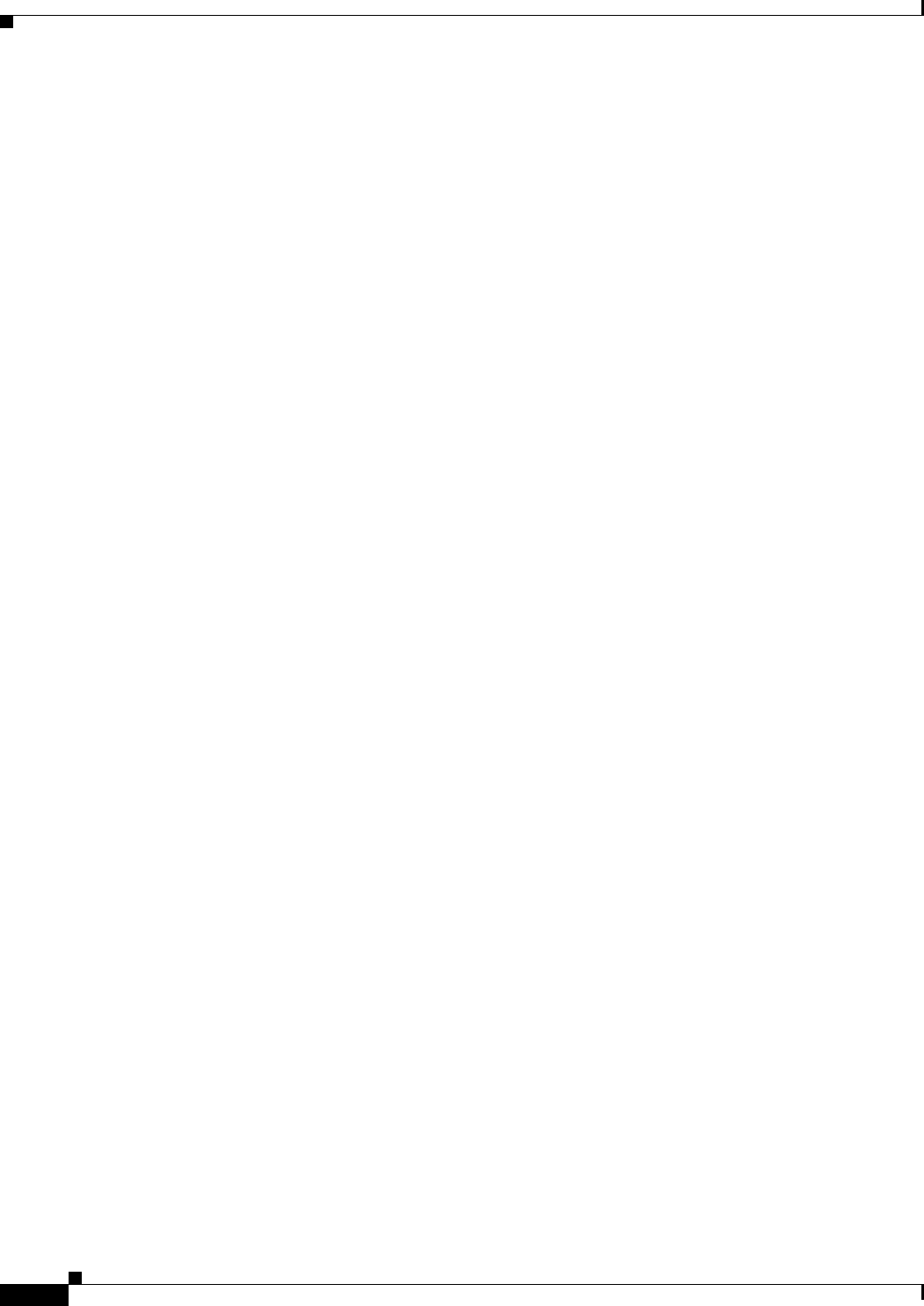
C-2
Cisco Aironet 1560 Series Outdoor Access Point Hardware Installation Guide
Appendix C Access Point Pinouts