D Link DWL700AP-A1 D-Link Air 2.4 GHz Wireless Access Point User Manual dwl900AP manual 224
D Link Corporation D-Link Air 2.4 GHz Wireless Access Point dwl900AP manual 224
D Link >
Contents
User Manual Part 5
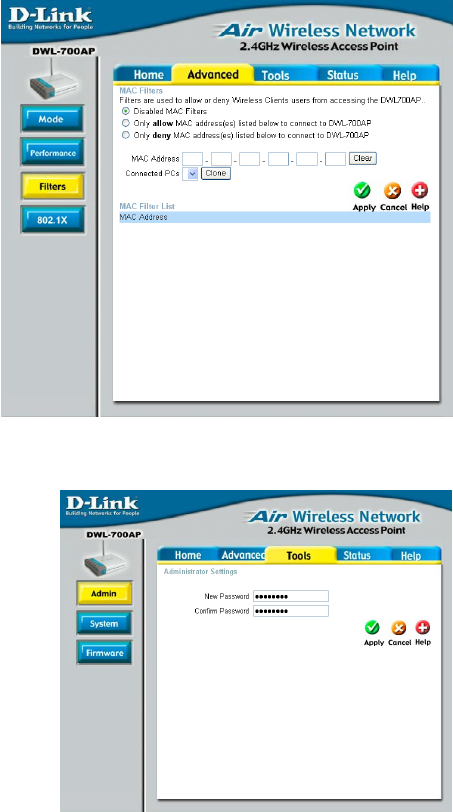
Using the Configuration Menu (continued)
Antenna transmit power: you may wish to select less than 100% power for security
reasons, depending its proximity to other networks
Antenna Selection: Select Left, Right or both (Diversity) antenna
Advanced > Filters
Tools > Admin
Change your password in this
window. It can be up to 14
characters in length. Please
keep a copy of your password in
a safe place.
Click Apply, if you have made
any changes.
Use MAC Filters to allow o
r
deny wireless connection
to the DWL-700AP.
Select Disable MAC Filters
(default) to disable this
feature. Select Only allow
the MAC address… or Only
deny the MAC address…
and enter the MAC Address
of the selected computer into
the field above. Or you can
click on the
p
ull-down arrow
20
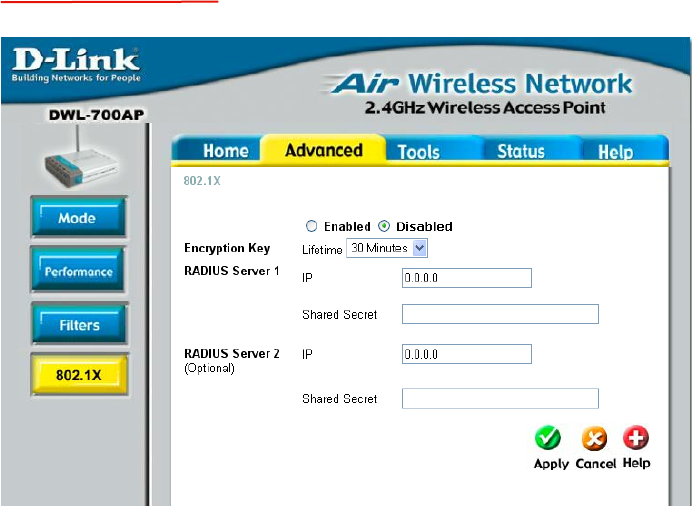
Disabled is the default selection for 802.1x protocol. Select Enabled to enable it.
Encryption Key: Select the key length, either 64 bits or 128 bits.
Lifetime: Select 5, 15, 30 minutes or 1 or 8 hours, or 1 day for the authentication
period. After this period expires, members of the network will have to re-logon to gain
access to the network.
Radius Server 1
IP: Enter the IP Address of the Radius Server.
Port: Enter the port number that your Radius Server uses for Authentication.
The default setting of 1812 is the port setting for many Radius Servers.
Shared Secret: Enter the Shared Secret. The shared secret must be the
same as the shared secret on your radius server.
Radius Server 2: Optional. If you have a second radius server, you will input the
same information as shown above.
Advanced > 802.1x
:
202020202021
21
Using the Configuration Menu (continued)
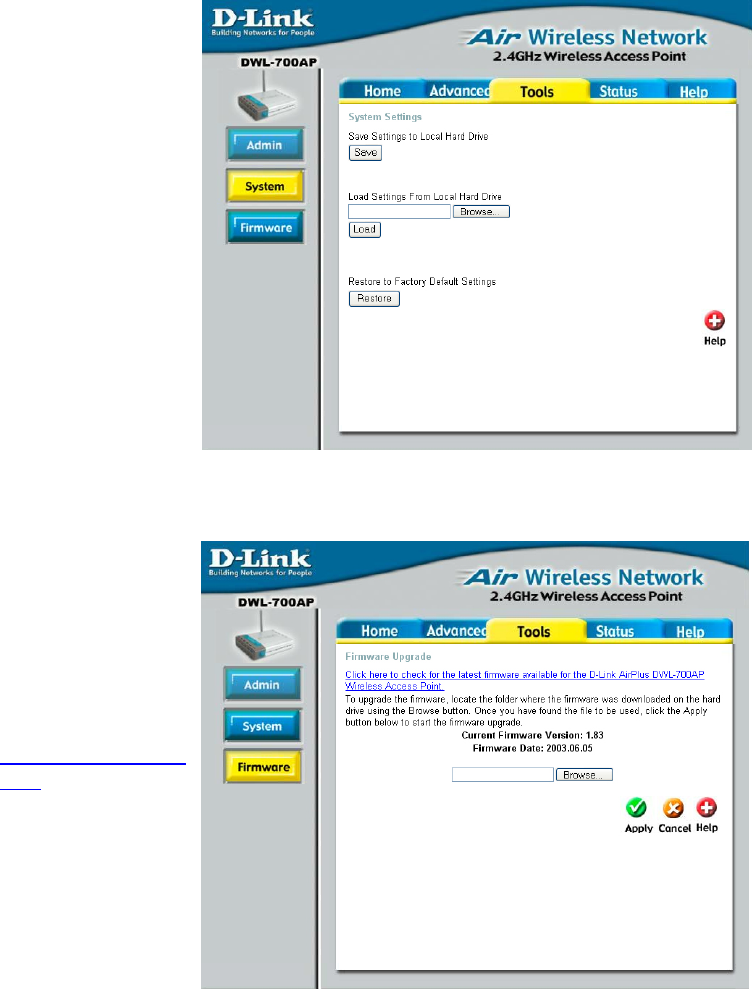
Using the Configuration Menu (continued)
Fig. 5.10
Tools > System
The current
system settings
can be saved as a
file onto the local
hard drive by
clicking Save. The
saved file can be
loaded back on the
DWL-700AP by
clicking Browse.
When you have
selected the
settings file, click
Load.
Click Restore to
return to Factory
Default Settings.
Tools > Firmware
Upgrade the
firmware for the
Access Point.
Click on the link to
find upgrades to
the firmware on
the D-Link
website at
http://support.dlink.
com. After you
have downloaded
a firmware
upgrade to your
local drive, click
Browse. Select
the firmware and
click Apply to
complete the
upgrade. Fig. 5.11
22