Data Critical AVTS1030 Model AVTS1030, Rule Part 90.203(j)(7) User Manual AV AdminManual 10 27 2000
Data Critical Corporation Model AVTS1030, Rule Part 90.203(j)(7) AV AdminManual 10 27 2000
Contents
- 1. User Guide
- 2. Admin Manual
Admin Manual
EXHIBIT EE – Admin Manual
FCC ID# NMEAVTS1030

Wireless Data Network System
Administrator’s Manual
The AlarmView™ System is intended for use with Nellcor™ NPB-290,
NPB-295, N-395, and N-3000 Pulse Oximeters
AlarmView™ is a trademark of Data Critical Corporation.
Nellcor Puritan Bennett Inc. is a wholly owned subsidiary of Mallinckrodt
Inc. Nellcor™ is a trademark of Mallinckrodt Inc.
Microsoft® and Windows® CE are registered trademarks of Microsoft
Corporation.
Compaq® and Aero® are registered trademarks of Compaq Computer
Corporation.
All other trademarks and registered trademarks are the property of their
respective owners.
© 2000 Data Critical Corporation. All rights reserved.
AlarmView™ Wireless Data Network System
Administrator’s Manual
Table of Contents
USING THIS MANUAL ................................................................................... 1
Procedures............................................................................................ 1
Warnings ............................................................................................... 1
Cautions ................................................................................................ 1
Notes..................................................................................................... 1
For Basic Operations ............................................................................ 2
SAFETY INFORMATION................................................................................. 3
System Warnings.................................................................................. 3
SECTION 1: ALARMVIEW™ SYSTEM OVERVIEW........................................... 6
Introduction............................................................................................ 7
List of Components ............................................................................. 10
System Features ................................................................................. 11
Transmitter ...................................................................................... 11
Programmer..................................................................................... 14
Pager............................................................................................... 15
SECTION 2: SYSTEM SPECIFICATIONS........................................................ 18
AlarmView System.............................................................................. 18
Programmer ........................................................................................ 18
Transmitter .......................................................................................... 19
Pager (Percomm)................................................................................ 20
Electromagnetic Interference (EMI) .................................................... 67
SECTION 3: INSTALLATION ........................................................................ 21
Setting Up Transmitter ........................................................................ 21
Connect Antenna............................................................................. 21
Connect to AC Power...................................................................... 22
Connect to Monitor .......................................................................... 23
Transmitter Placement .................................................................... 25
Turning Transmitter On ................................................................... 26
Turning Transmitter Off ................................................................... 28
Operating Transmitter On Battery Power............................................ 28
SECTION 4: INSTALL PROGRAM................................................................. 29
Using The Install Program .................................................................. 29
Changing System Parameters............................................................ 30
Changing System Password ........................................................... 31
Changing Individual Transmitter Assignments................................ 33
Changing Survey Page Configuration............................................. 40
Changing Global System Parameters............................................. 41
SECTION 5: TESTING AND PERIODIC MAINTENANCE ................................... 45
Testing System Safety ........................................................................ 45
Earth Leakage Current.................................................................... 45
Testing System Performance.............................................................. 46
Communications Page .................................................................... 46
Test Page ........................................................................................ 47
Transmitter Range Test (Survey Paging) ........................................... 48
Periodic Maintenance.......................................................................... 51
Batteries .......................................................................................... 51
Cleaning Procedures....................................................................... 52
Inspection and Testing .................................................................... 52
Service............................................................................................. 53
SECTION 6: TROUBLESHOOTING................................................................ 54
Error Messages................................................................................... 54
Getting System Information................................................................. 64
Determining Programmer Software Version ....................................... 65
Repairing and Replacing Parts ........................................................... 66
Technical Support ............................................................................... 69
APPENDIX A: DEFAULT SETTINGS ........................................................... A-1
Transmitter .........................................................................................A-1
Pager..................................................................................................A-1
APPENDIX B: INITIAL INSTALLATION PROCEDURE..................................... B-1
INITIAL INSTALLATION PROCEDURE ............................................B-1
APPENDIX C: RESTORING THE PROGRAMMER’S SOFTWARE ..................... C-1
RESTORING ALARMVIEW PROGRAMMER SOFTWARE............. C-1
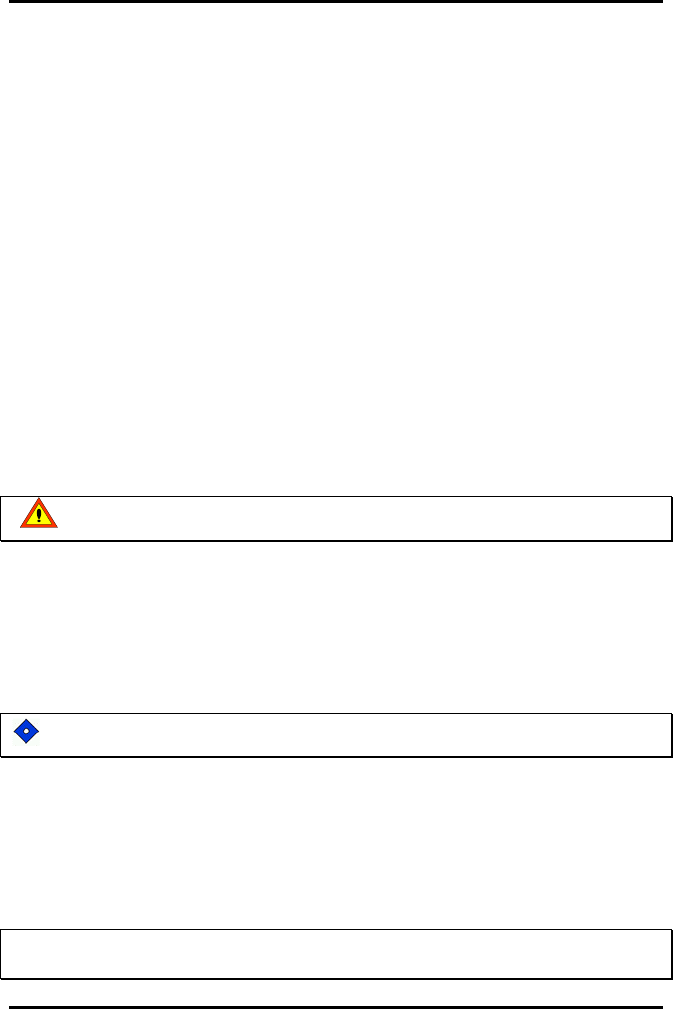
AlarmView™ System Administrator’s Manual
880-0326-01 REV. A Page 1
Using this Manual
Procedures
As you work through this guide, steps to perform are numbered in
sequence. For example:
1. Turn monitor off or disconnect cable from transmitter.
2. Press On/Off button on transmitter.
Warnings
Warnings alert you to potential serious outcomes (including death, injury,
or adverse events) to the patient or user.
Warnings are identified by this symbol.
Cautions
Cautions alert you to actions or conditions necessary for the safe use of
the equipment to prevent damage or malfunction.
Cautions are identified by this symbol.
Notes
Notes provide additional tips or hints to make it easier for you to work
with the AlarmView System.
!!
!!
!!
Notes are identified by this symbol.
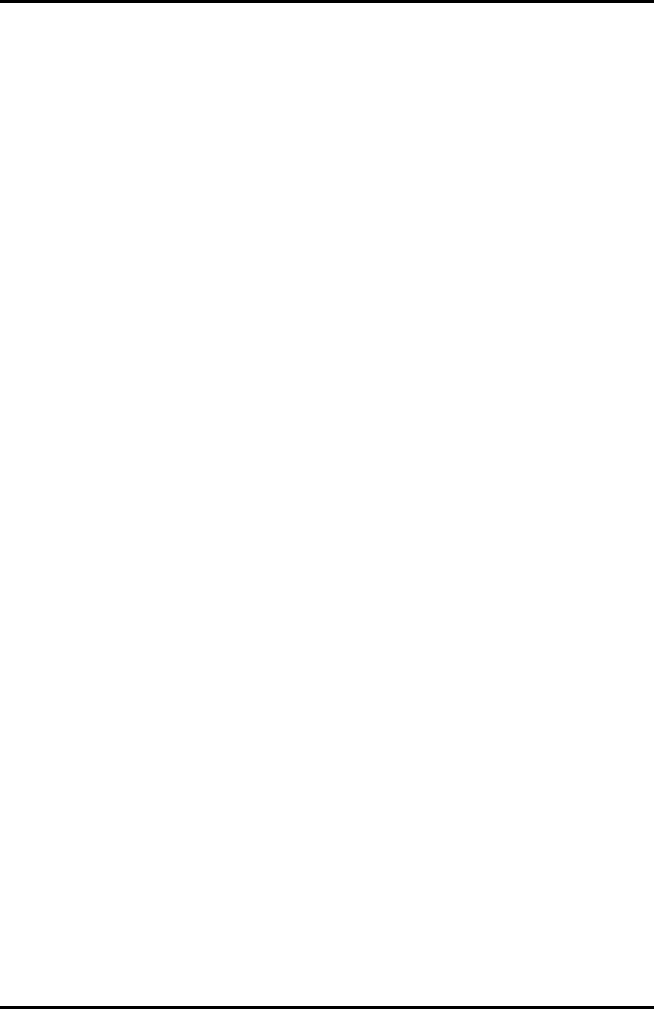
AlarmView™ System Administrator’s Manual
880-0326-01 REV. A Page 2
For Basic Operations
This manual contains information on AlarmView system specifications,
system configuration, programming, testing, maintenance, and
troubleshooting. Only qualified personnel should service the AlarmView
System.
You should also review the AlarmView™ Wireless Data Networking
System User’s Guide carefully to gain a complete understanding of
AlarmView System daily operations not covered in this manual.
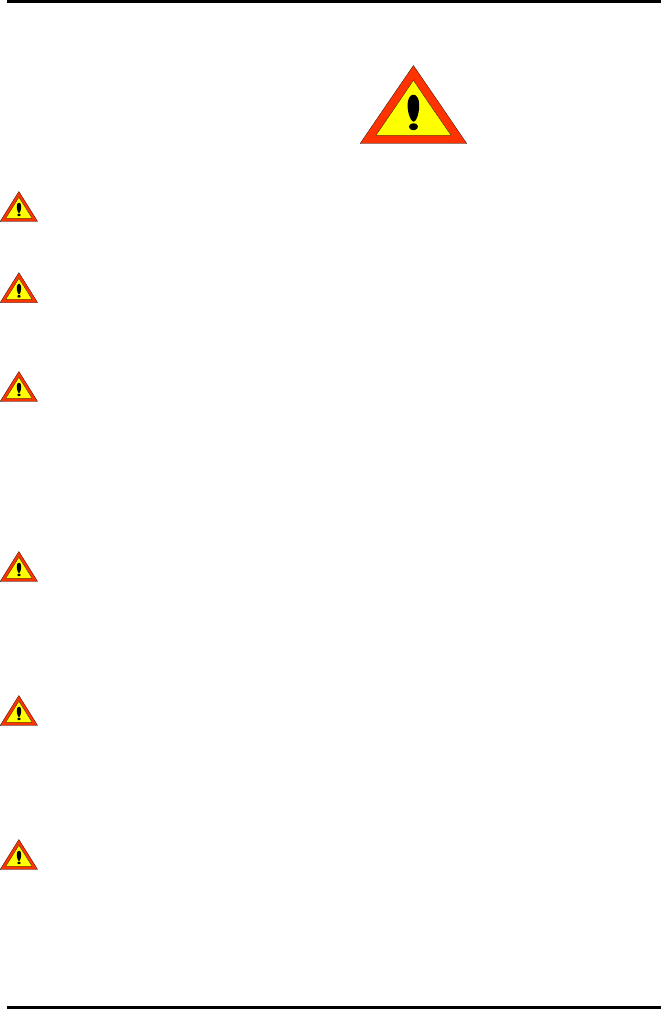
AlarmView™ System Administrator’s Manual
880-0326-01 REV. A Page 3
Safety Information
System Warnings
Prescription - Federal (USA) law restricts this device to sale by or
on the order of a physician.
Patient Monitoring – The most reliable method of patient monitoring
combines close personal surveillance with correct operation of
monitoring equipment.
Secondary Patient Monitoring System – The bedside monitor and
designated station make up the patient monitoring system. Patient
alarm conditions and notifications are primary functions of the patient
monitoring system. It is imperative that patient alarm conditions
be monitored at the primary monitor or designated station. The
AlarmView System is not intended for use as the primary
source for patient alarm notification.
Explosion Hazard – Do not use the AlarmView System in the
presence of flammable anesthetics, skin cleaning agents,
disinfectants or gases. Care must be taken when the device is used
in oxygen-enriched environments (where room air contains 25% or
more oxygen or nitrous oxide).
Electrical Shock – To reduce the risk of electrical shock, do not
remove the cover of the AlarmView transmitter. Refer servicing to
qualified personnel. Do not spray or spill any liquid on the AlarmView
transmitter, power supply, pager, programmer, or any accessories,
connectors, switches or openings in the equipment.
Pacemaker Interference – The programmer’s speaker may cause
interference with some pacemakers when used in close proximity.
For patients with pacemakers, do not use the AlarmView
programmer near a patient’s chest area or place the programmer on
a patient’s chest.
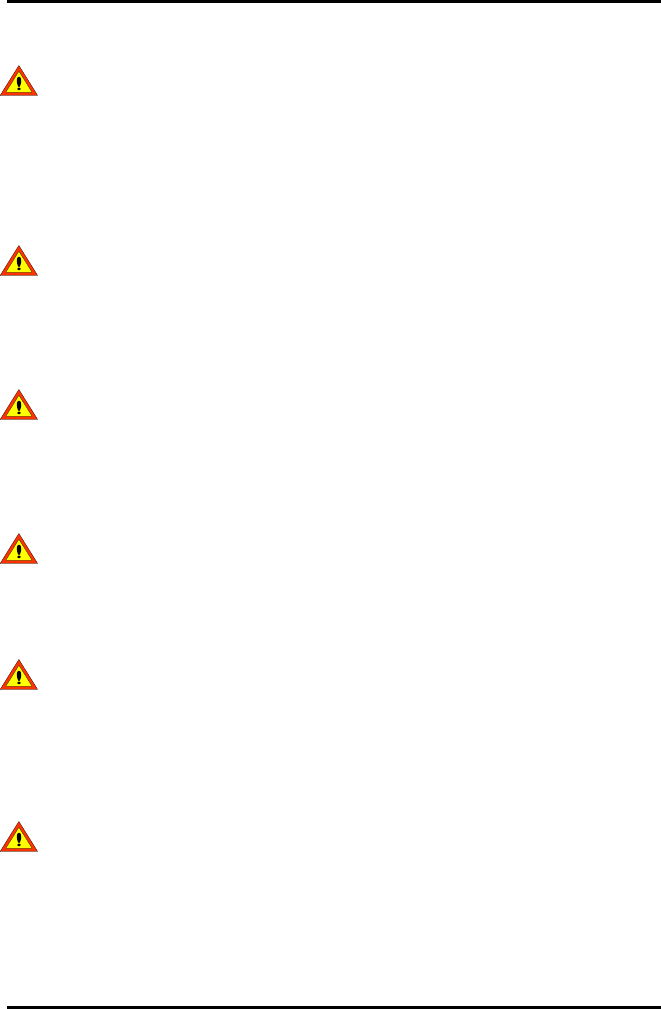
AlarmView™ System Administrator’s Manual
880-0326-01 REV. A Page 4
Radio Frequency (RF) Radiation Safety – The AlarmView
transmitter is designed for use as a mobile device as defined by the
Federal Communications Commission (FCC). Do not place the
transmitter on a patient’s or user’s body. Ensure that the transmitter
is located at least 20 cm (8 inches) from a patient or user’s body.
Location of the transmitter closer than 20 cm (8 inches) to a person’s
body will void the user’s FCC authority to operate the equipment.
Transmitter Placement – Do not place the AlarmView transmitter in
any position where it might fall on and potentially harm a patient. Do
not lift the transmitter or connected monitor by the interface cable or
power cord, as they may become disconnected and cause the
transmitter and/or monitor to fall on and potentially harm a patient.
Use During Defibrillation – The AlarmView transmitter is not
electrical shock-proof. When attached to a monitor that is attached to
a patient during defibrillation or while an electrosurgical unit is in use,
the transmitter may temporarily lose communication with the monitor
and/or pages may be delayed.
Transmitter Range – Users are not notified when the AlarmView
pagers are out of range of the AlarmView transmitter. A range test
must be performed (as indicated in the Administrator’s Manual) to
determine system boundaries.
System Redundancy – To provide redundancy, the AlarmView
System should consist of at least two pagers. If one pager is not
receiving pages for any reason and the alarm is not silenced at the
monitor, the second pager will be notified by a reminder page. If
redundancy is not possible, caregivers should use extra vigilance in
monitoring the patient and use the primary monitoring alarm.
Site Surveys – Each institution is responsible for surveying existing
equipment and ensuring no interference risk exists when introducing
additional devices.
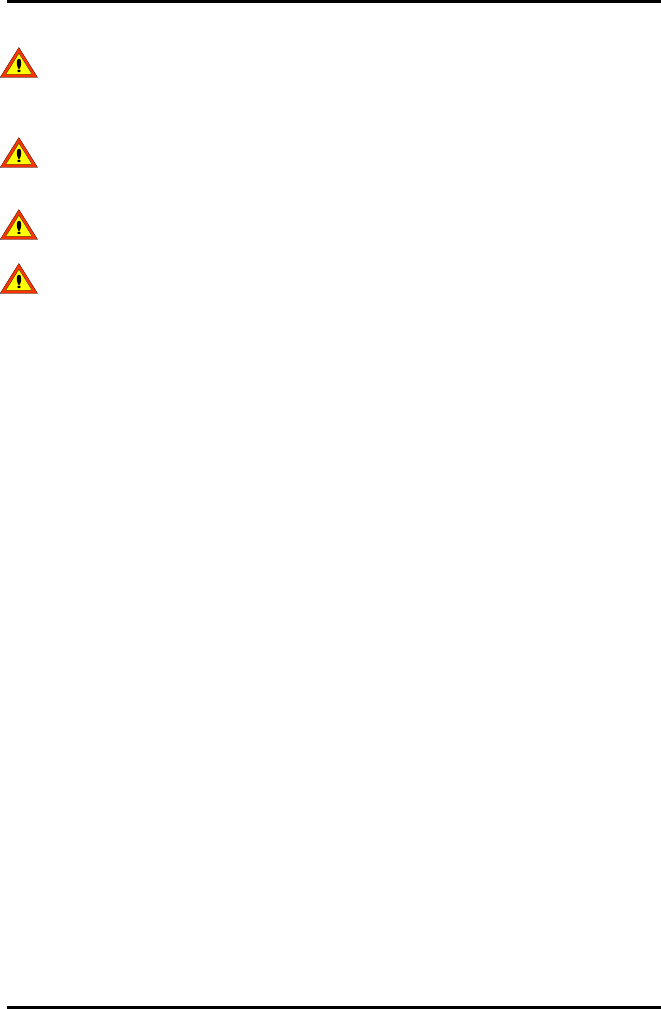
AlarmView™ System Administrator’s Manual
880-0326-01 REV. A Page 5
Transmission Bands – Each institution is responsible for continued
surveillance of transmission bands in the facility to prevent co-
occupation of bands and cross-band interference.
Environment – Data Critical does not assume responsibility for
damage caused to the equipment by improper use or installation.
Home Use – The AlarmView System is not intended for home use.
IEC Standards – When connecting the AlarmView transmitter to any
monitor, verify proper operation before clinical use. Both the
transmitter and the monitor connected to it must be connected to a
grounded outlet. Accessory equipment connected to the monitor’s
data interface must be certified according to IEC Standard 950 for
data-processing equipment or IEC Standard 60601-1 for
electromedical equipment. All combinations of equipment must be in
compliance with IEC Standard 60601-1-1 systems requirements.
Anyone who connects additional equipment to the signal input port
configures a medical system and is therefore responsible for
ensuring that the system complies with the requirements of system
standard IEC Standard 60601-1-1 and the electromagnetic
compatibility system standard IEC Standard 60601-1-2.
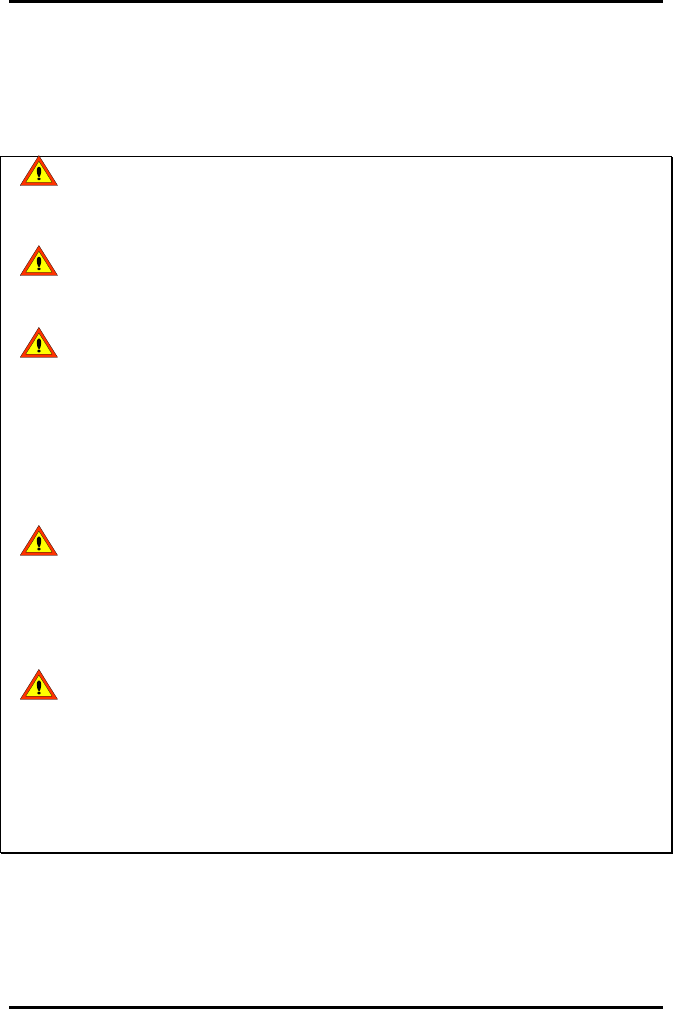
AlarmView™ System Administrator’s Manual
880-0326-01 REV. A Page 6
Section 1: AlarmView™ System
Overview
WARNING: As with all medical equipment, carefully route patient
cabling to reduce the possibility of patient entanglement or
strangulation.
WARNING: Do not use an AlarmView transmitter, pager, or
programmer that appears to be damaged.
WARNING: The AlarmView wireless data network system is a
secondary alarm notification system. The AlarmView System is
intended to supplement and not to replace any part of the
hospital’s device monitoring procedures (including procedures
regarding bedside pulse oximeters and responding to bedside
oximeter alarms). The delivery of pages cannot be guaranteed
or verified. Do not rely on the AlarmView System as the sole
source of oximetry alarms.
WARNING: An AlarmView System must always consist of at
least two pagers, so that if one pager is temporarily not receiving
pages (for example, because the batteries are exhausted or the
user is out of range) and no one silences the alarm at the
monitor, the second pager will be notified via a reminder page.
WARNING: To ensure accurate performance and prevent device
failure, do not subject the AlarmView System to extreme
moisture, such as direct exposure to rain. Such exposure may
cause inaccurate performance or device failure. The transmitter,
transmitter power supply, programmer and/or pager must be
removed from service and returned to Data Critical if they ever
become submerged in liquid.
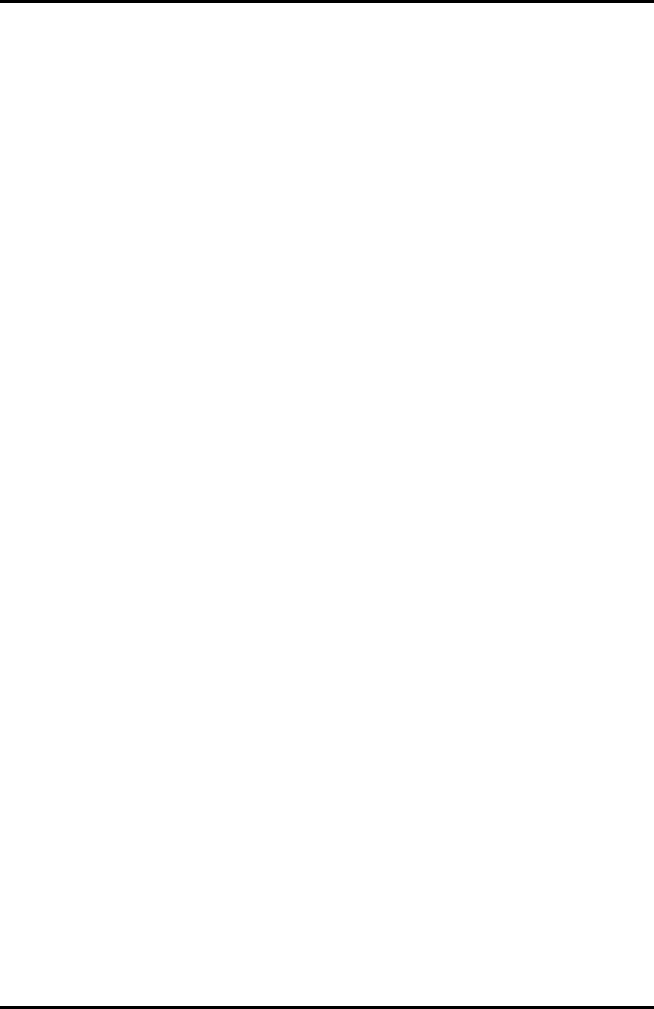
AlarmView™ System Administrator’s Manual
880-0326-01 REV. A Page 7
Introduction
The AlarmView System is a complete, secondary patient monitoring
system. AlarmView notifies caregivers of patient events using a wireless
network that supplements the primary notification system.
AlarmView is intended for use in hospitals and hospital-type facilities,
such as surgical centers, subacute centers, special nursing facilities and
sleep labs. Hospital use typically includes areas for general care, special
procedure, intensive and critical care, and operating rooms. Intended
patient population consists of all patients for whose physicians have
ordered pulse oximetry monitoring.
AlarmView consists of the following three basic components:
• Transmitter
• Pager
• Programmer
At each bedside, a transmitter connects to the data port on the patient
monitor. The transmitter detects alarms identified by the monitor, and
sends the information to one or more text pagers worn by caregivers
within 10 seconds for single alarms. Multiple alarms are sent within
approximately 60 seconds.
The pager is worn by the caregiver responsible for the patient. It receives
Alarm Pages in the form of text messages from the transmitter and
displays immediate information about the patient and type of alarm. If an
alarm condition continues or is not silenced at the monitor, a Reminder
Page is sent once to all pagers in the care unit.
The programmer is a handheld computing device running the Microsoft®
Windows® CE Operating System. Proprietary AlarmView software used
to configure the AlarmView System is pre-installed in the programmer.

AlarmView™ System Administrator’s Manual
880-0326-01 REV. A Page 8
The AlarmView pager coverage is limited and designed to cover a
care unit. Operating range from the AlarmView transmitter to pager
is approximately 150 feet with no intervening structures (walls,
columns, doors, floors, etc.). Coverage is not long range. Exact
coverage area will be determined during initial installation, and you
can re-examine the coverage area at any time by performing a
Transmitter Range Test (as indicated in Section 5: Testing and
Periodic Maintenance).
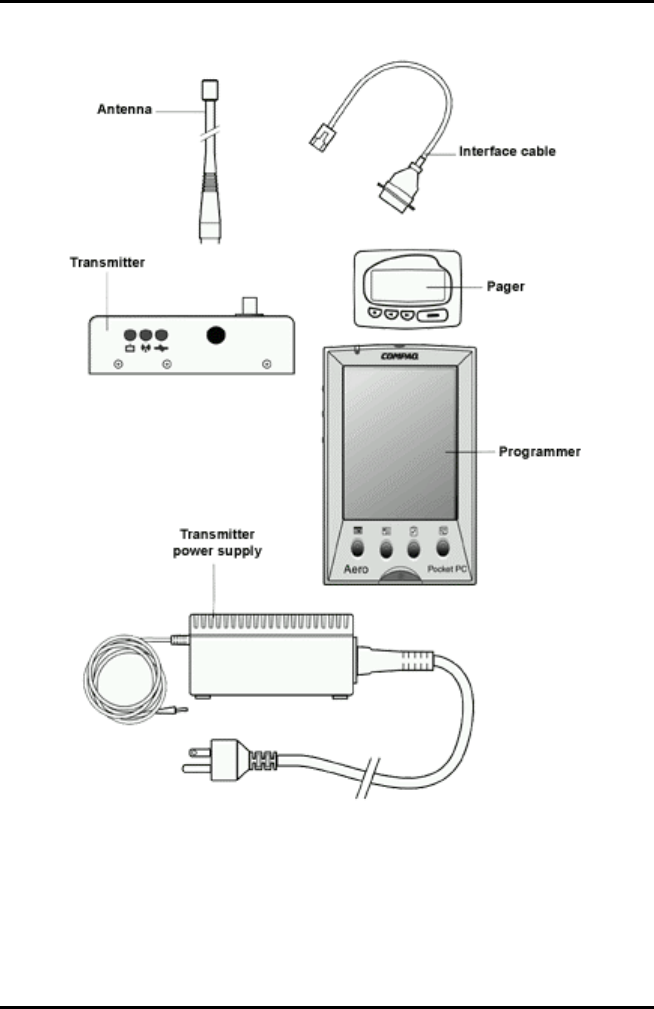
AlarmView™ System Administrator’s Manual
880-0326-01 REV. A Page 9
AlarmView™ Wireless Data Network Components

AlarmView™ System Administrator’s Manual
880-0326-01 REV. A Page 10
An AlarmView System includes up to 24 transmitters (one for each
bedside oximetry monitor), up to 12 pagers, and one programmer. All
transmitters and pagers within one system operate on the same radio
frequency and baud rate. Pages will not be received if the pager is out of
range. The system communicates as indicated in the functional diagram
below:
AlarmView™ System Functional Diagram
List of Components
An AlarmView System consists of the following components:
• Transmitter (up to 24)
• Antenna (1 per transmitter, to 24)
• Interface Cable (1 per transmitter, to 24)
• Transmitter Power Supply (1 per transmitter, to 24)
• Hospital-grade AC Power Cord (1 per transmitter, to 24)
• Programmer (1)
• Rechargeable Battery Pack for Programmer (1) (pre-installed)
• AC Adapter Cord (1)
• Pager with Holster (up to 12)
• AlarmView System User’s Guide
• AlarmView System Administrator’s Manual (this manual)
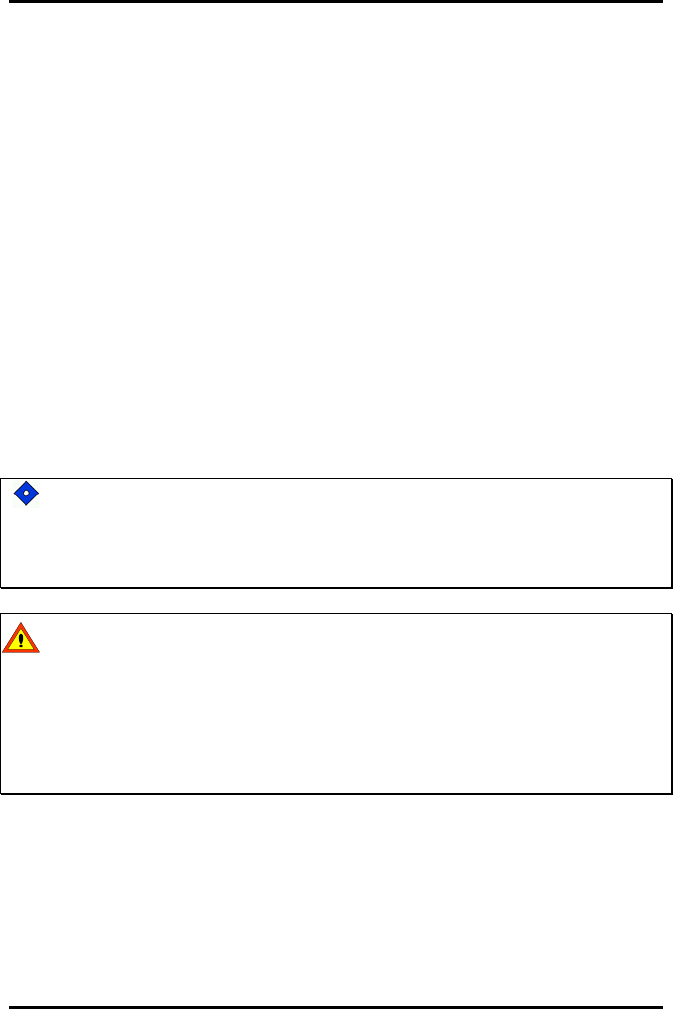
AlarmView™ System Administrator’s Manual
880-0326-01 REV. A Page 11
System Features
Transmitter
The AlarmView transmitter interfaces with stand-alone patient
monitors. Alarm settings and parameters are entered in the
monitor – the transmitter itself does not screen or select alarms.
When the monitor goes into alarm, the transmitter detects the
alarm from the monitor, then transmits that alarm to an assigned
pager or pagers. The alarm is transmitted as a text message to
the pager(s). Data relayed includes patient bed number, alarm
type, and parameter values.
All transmitters and pagers in an AlarmView System operate on
the same defined frequency and baud rate.
The antenna must be connected to the transmitter before the
transmitter is turned on. Turning the transmitter on without the
antenna connected may damage the transmitter. Do not disconnect
the antenna while the transmitter is turned on.
The AlarmView transmitter is designed for use as a mobile device
as defined by the Federal Communications Commission (FCC). Do
not place the transmitter on a patient’s or user’s body. Ensure that
the transmitter is located at least 20 cm (8 inches) from a patient or
user’s body. Location of the transmitter closer than 20 cm (8 inches)
to a person’s body will void the user’s FCC authority to operate the
equipment.
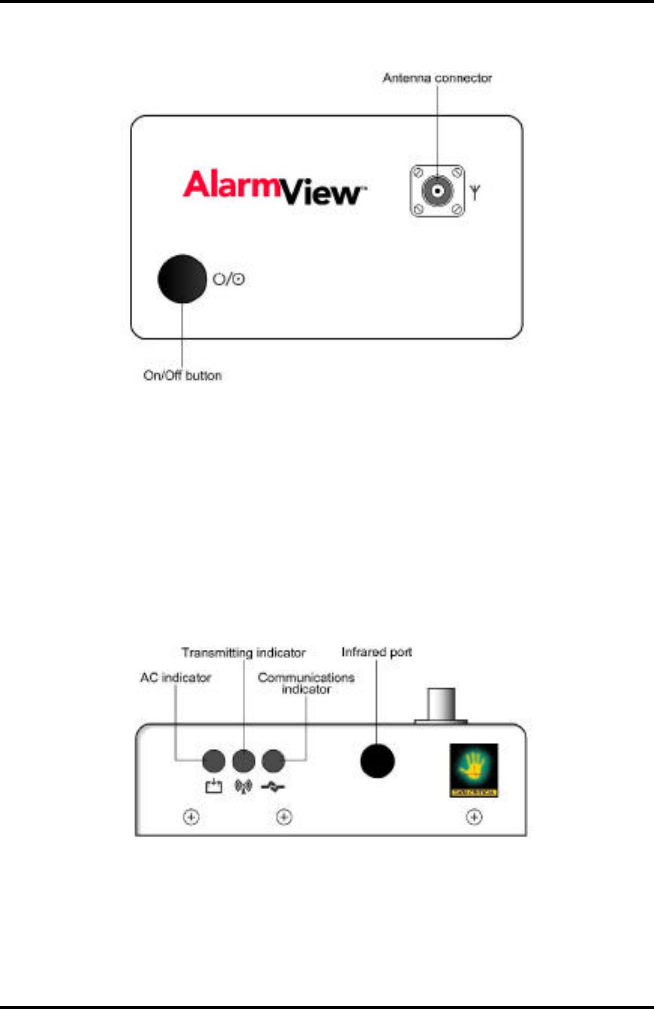
AlarmView™ System Administrator’s Manual
880-0326-01 REV. A Page 12
Top Panel
Transmitter Top View
On/Off button turns the transmitter on and off. It is also used to
initiate Test Pages, and to select All Pagers from the transmitter
(refer to Section 5: Testing and Periodic Maintenance for an
explanation of Test Pages and Section 4: Install Program for an
explanation of selecting All Pagers).
Front Panel
Transmitter Front View
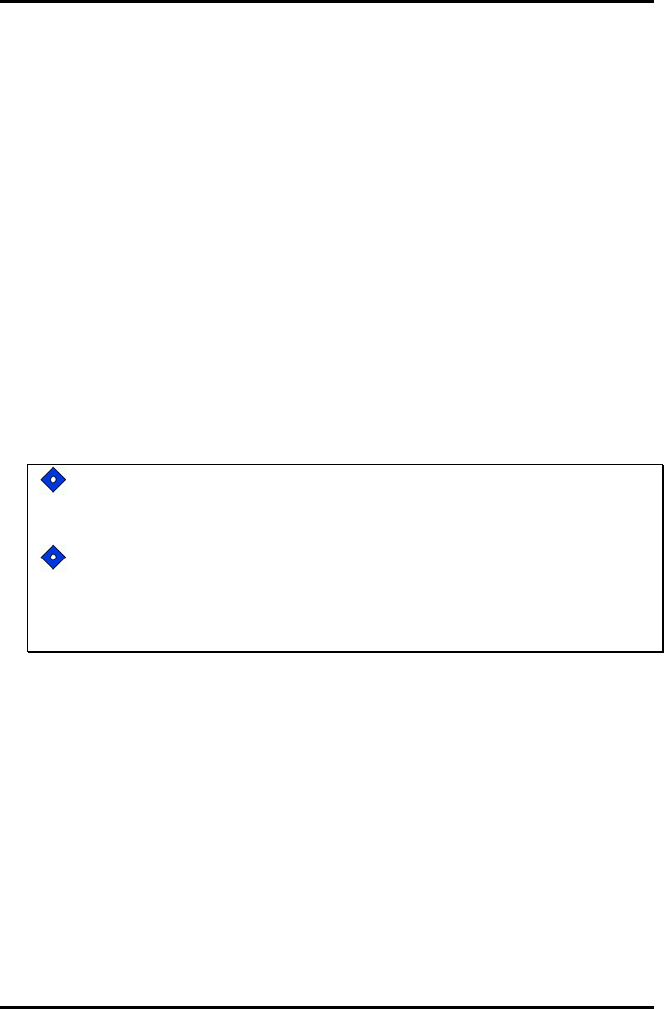
AlarmView™ System Administrator’s Manual
880-0326-01 REV. A Page 13
AC Indicator
Off Transmitter is not connected to AC power.
Green Transmitter is connected to AC power and the battery is
charging.
Transmitting Indicator
Off Transmitter is not attempting to transmit.
Amber Transmitter is attempting to transmit, but cannot due to
interference (for example another transmitter is
transmitting at the same frequency and in the same
vicinity).
Green Transmitter is transmitting a page.
If the Transmitting Indicator remains green for more than two (2)
seconds, the transmitter is malfunctioning and should be taken
out of service. Contact Data Critical for repair or replacement.
If the Transmitting Indicator remains amber for more than ten
(10) seconds, it may be an indication of interfering
transmissions in the vicinity. Contact the appropriate personnel
at your facility for an assessment.
Communications Indicator
Off Transmitter is turned off.
Amber Transmitter is turned on, but is either not connected to
monitor, or is unable to communicate with monitor.
Green Transmitter is turned on and is communicating with the
monitor.
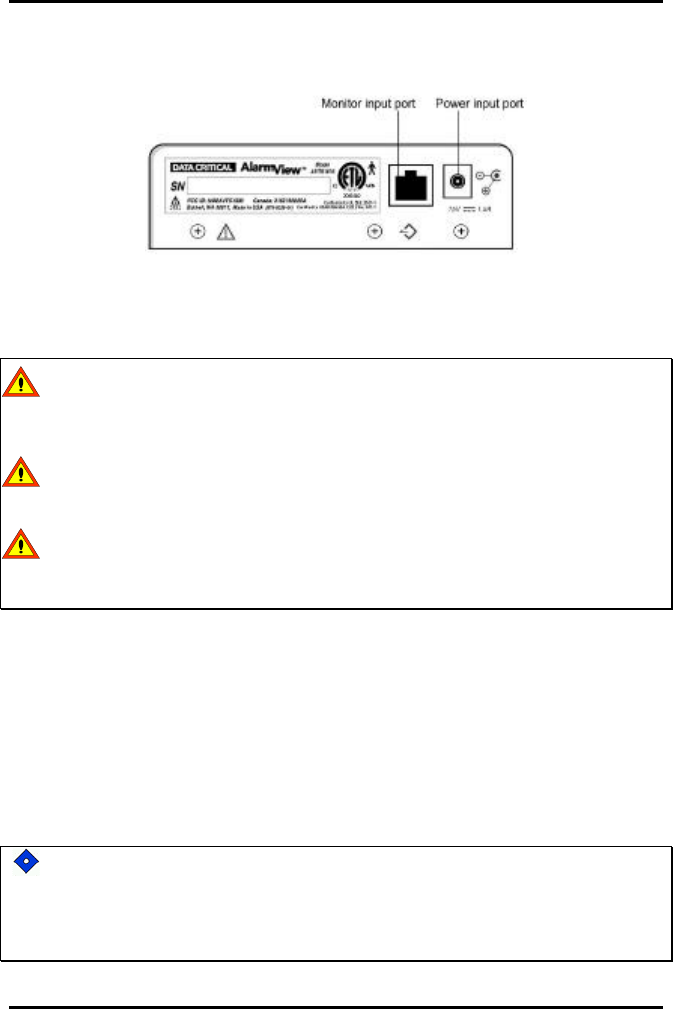
AlarmView™ System Administrator’s Manual
880-0326-01 REV. A Page 14
Rear Panel
Transmitter Rear View
Monitor Input and Power Input ports.
WARNING: In the USA, do not connect the AlarmView transmitter
to an electrical outlet controlled by a wall switch, because AC power
may accidentally turned off.
WARNING: To ensure patient safety, do not place the AlarmView
transmitter in any position that might cause it to fall on the patient.
WARNING: Do not lift the monitor by the sensor cable or power
cord, because the cable or cord could disconnect from the monitor,
causing the monitor to drop on the patient.
Programmer
The AlarmView Programmer is a handheld computing device, or
personal digital assistant (PDA), that is used to setup and
change the configuration of the AlarmView transmitter. Data is
exchanged between the transmitter and the programmer via
Infrared (IrDA) ports on both the programmer and transmitter.
The programmer is to be used for the AlarmView System only.
Programming that is not used for the AlarmView System has been
disabled. Do not attempt to load, enable, or use other software with
the programmer, as it may corrupt or damage system software.
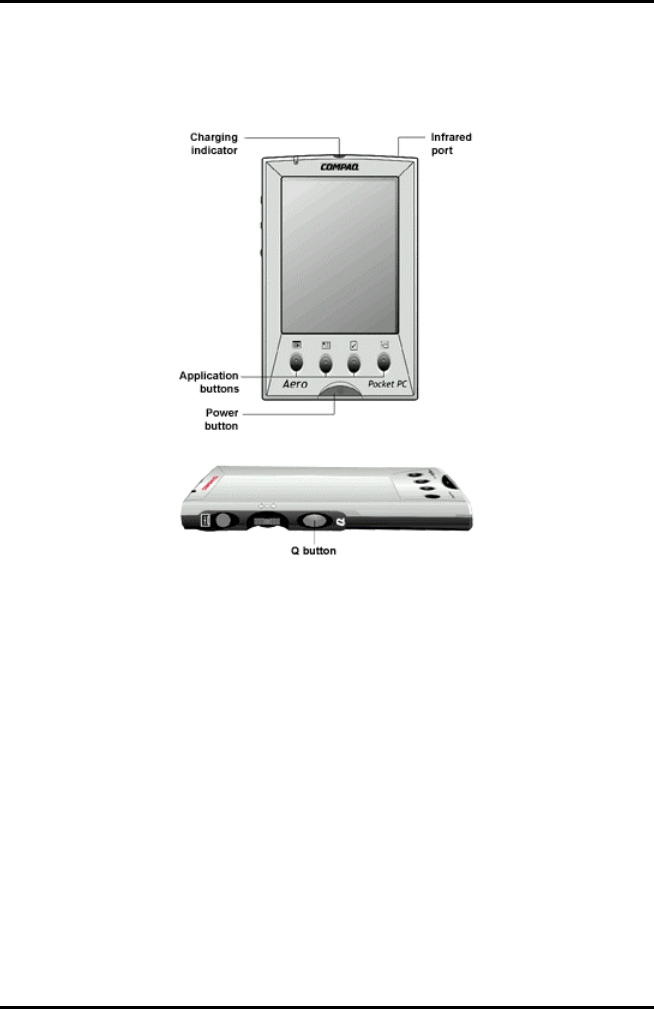
AlarmView™ System Administrator’s Manual
880-0326-01 REV. A Page 15
Below is a picture of a typical programmer. Your programmer may
differ slightly from the one shown here.
Programmer Front & Side Views
Pager
The AlarmView pager is worn by caregivers assigned to monitor
patients. It is intended as an additional means of receiving
patient alarm information.
Within seconds of detecting an alarm identified by the oximetry
monitor, the transmitter sends an Initial Alarm Page to its
assigned pager(s) only. Each transmitter can be programmed to
send the Initial Alarm Page to one pager, two pagers, or all
pagers.
Information communicated includes bed number, alarm type, and
parameter values, such as blood oxygenation (SPO2), pulse
rate, or heart rate that is outside alarm limits.
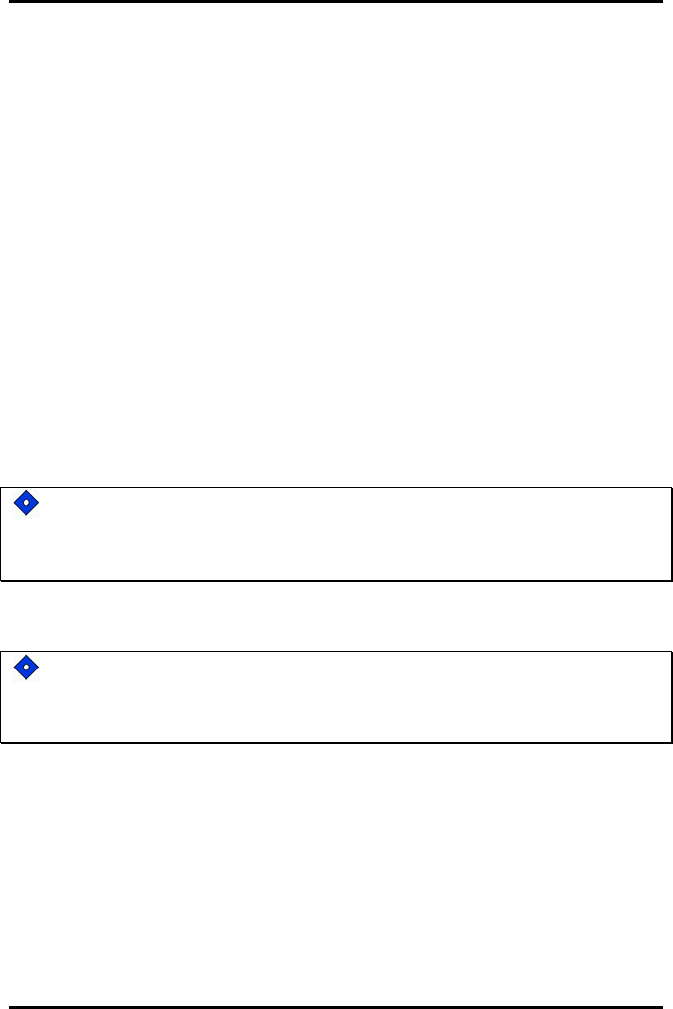
AlarmView™ System Administrator’s Manual
880-0326-01 REV. A Page 16
If the alarm condition continues or has not been silenced at the
monitor, the transmitter will follow up with a Reminder Page sent
once to all pagers in the system.
Pagers are identified in the system using a Cap Code. Cap
codes are 7-digit numbers unique to each pager. The seven (7)
digits correspond to the last seven digits of the pager’s serial
number (located on the back of the pager). If the serial number
is less than seven digits, then add zeros in front.
For example, if a pager’s serial number is 45678, its cap code is
0045678.
Because basic pager operations vary in different models,
functions such as turning pager on/off, setting tone or vibrate,
contrast, backlight, and replacing batteries are not covered here.
Refer to Appendix A: Basic Pager Functions in the AlarmView
System User’s Guide.
Replace pager batteries weekly. If pager batteries are low or
depleted, the pager’s range may be reduced or the pager may not
correctly receive pages.
Alarm Pages
The pager must be turned on to receive pages. Do not turn the
pager off at any time when being used for alarm notification. Doing
so may result in failure to receive notice of a patient alarm.
Alarm pages are prioritized for four (4) event levels
(4=immediate, 3=high, 2=medium, 1=low).
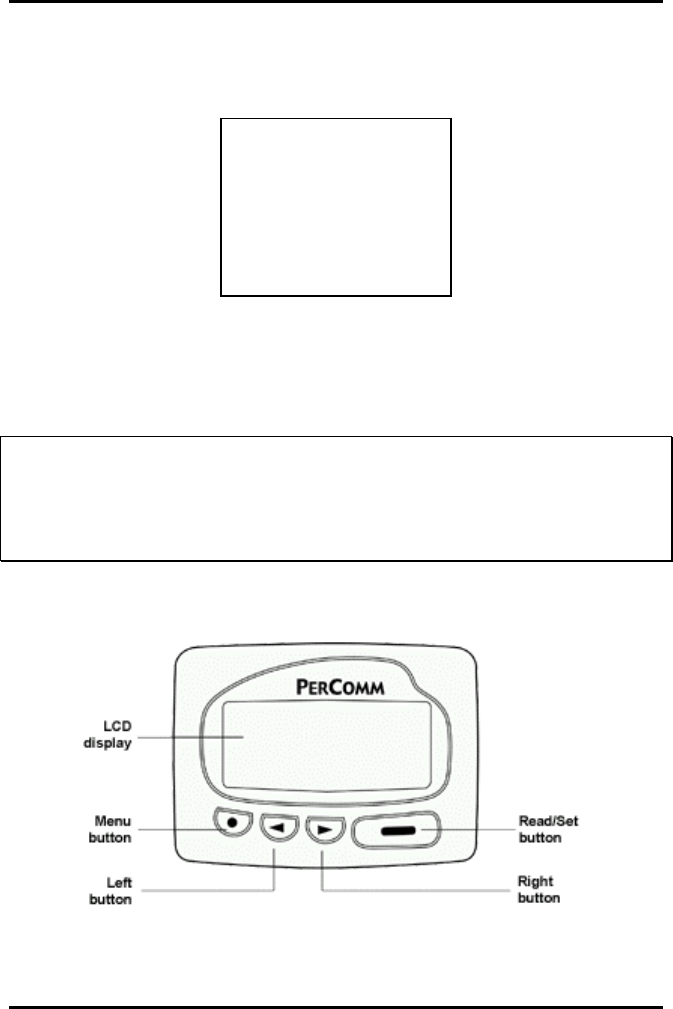
AlarmView™ System Administrator’s Manual
880-0326-01 REV. A Page 17
The transmitter will send alarm pages to the pager in a format
similar to the following example.
Bed: 1234
Low Sat
SPO2: 83%
PR: 70 bpm
The first line displays the bed number of the patient being
monitored. The second line of the message will display the type
of alarm. The third and fourth lines display the SpO2 percentage
and pulse rate readings at the time of the alarm.
!!
!!
!!
If the page is sent from a transmitter attached to a Nellcor N-
3000 monitor with ECG and/or respiration capabilities, the last
line of the message will display the pulse rate, heart rate, if
available, or respiration parameter that is outside alarm limits.
The following is a picture of a typical pager. Pager may differ
slightly from the one shown here.
AlarmView™ Pager
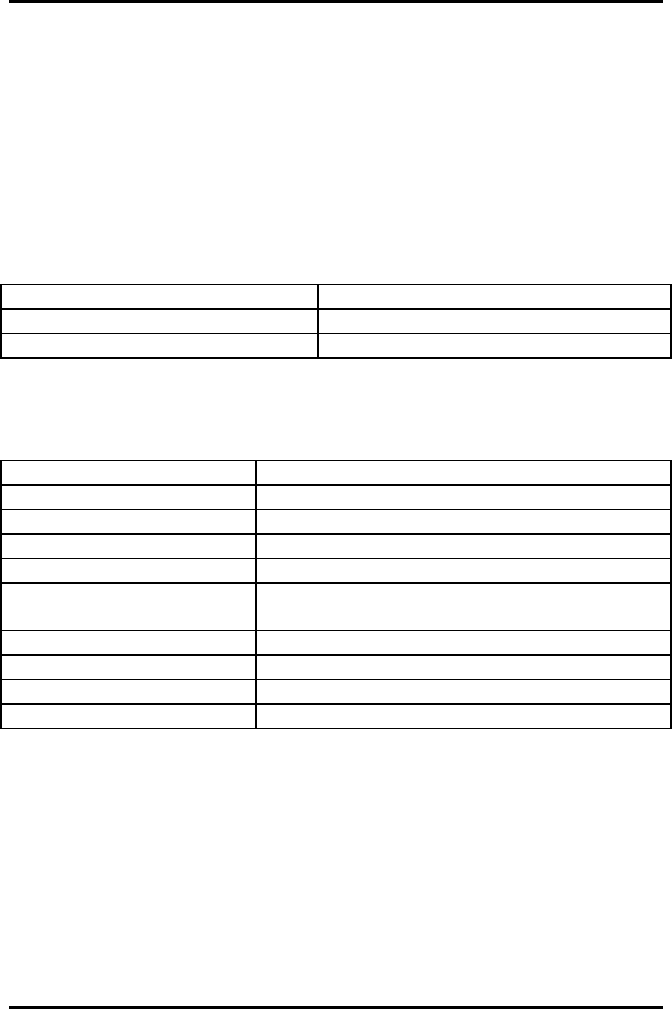
AlarmView™ System Administrator’s Manual
880-0326-01 REV. A Page 18
Section 2: System Specifications
Each hospital or healthcare facility can use up to six (6) sets of
AlarmView Systems, with 24 transmitters each, each set operating on its
own channel.
AlarmView System
Parameter Setting
Single Alarm Response Time Up to 10 seconds
Multiple Alarm Response Time Up to 60 seconds*
*Only valid for five (5) simultaneous alarms.
Programmer
Parameter Setting
Operating System Microsoft® Windows® CE
Batteries (main) 1 rechargeable battery pack
Rechargeable Battery Life 300 to 500 charge/discharge cycles
Batteries (backup) 1 3V coin battery included (CR2032)
Battery Operation Program up to 24 transmitters, 3 times a
day for 1 week
Number of Beds Maximum 48
Number of Transmitters Maximum 24
Number of Pagers Maximum 12
FCC Compliant FCC Part 15
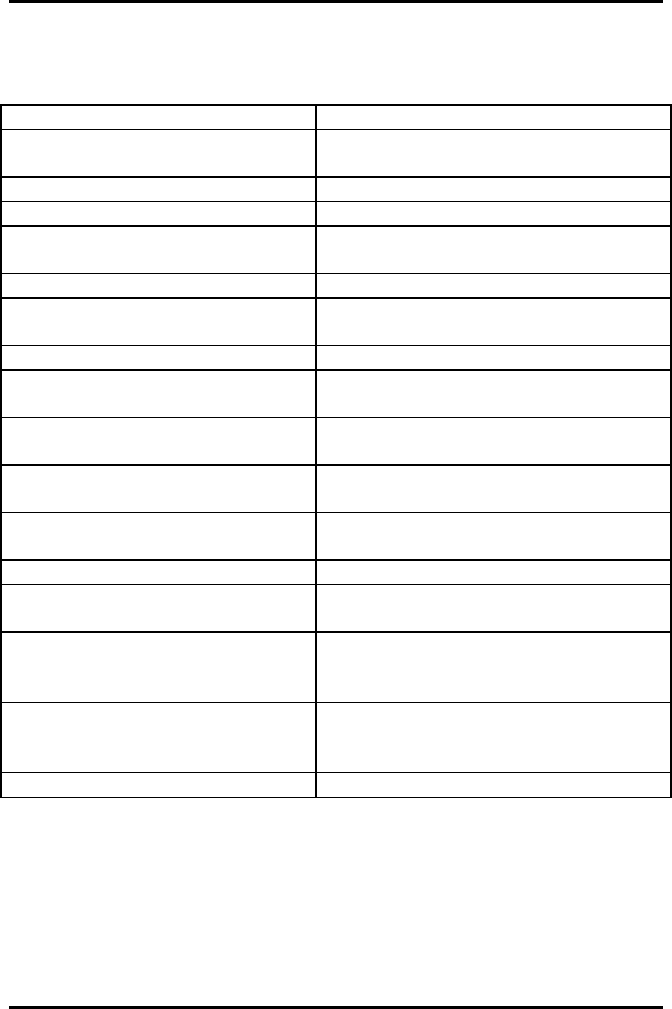
AlarmView™ System Administrator’s Manual
880-0326-01 REV. A Page 19
Transmitter
Parameter Setting
Physical Dimensions 5.25” x 1.5” x 3”
(13.3 x 3.8 x 7.6 cm)
Battery Life 2 years of normal operation
Battery Operation Approximately 45 minutes
Output Power 250 mW nominal
400 mW maximum
Frequency Range 450 MHz to 466 MHz
Typical Range
(no intervening structures) Approx. 150 ft (46 m)
Input Voltage +15V DC, 1.5 amps
Antenna Terminal Designed
Impedance 50 ohms
Temperature Range
(normal operation) 32ºF to 113ºF (0ºC to 45ºC) at 5% to
95% RH, non-condensing
Temperature Range
(storage) -4ºF to 140ºF (-20ºC to 60ºC) at 5%
to 95% RH, non-condensing
Altitude
(normal operation) 0 ft to 10,000 ft (0 m to 3,048 m)
Mechanical Shock IEC 68-2-27
Water Resistance
(transmitter, not power supply) IEC 529 Class IPXI
Radiated Immunity
(radio-frequency electromagnetic
fields)
Up to 3V/meter from 80 MHz to 1
GHz
Conducted Immunity
(conducted-frequency
electromagnetic energy)
MIL-STD-461D
CSI14 Level 3
FCC Compliant FCC Part 90
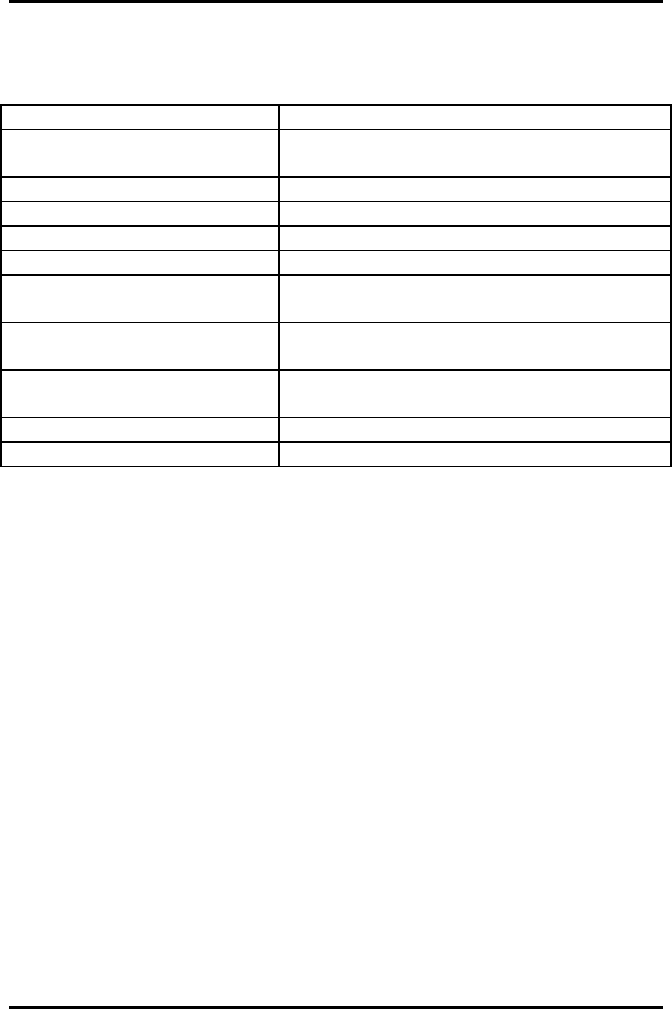
AlarmView™ System Administrator’s Manual
880-0326-01 REV. A Page 20
Pager (Percomm)
Parameter Setting
Notification Tone Audible Tone (8 sec)
or Vibration (6 sec)
Received Data POCSAG encoded
Battery 1 AAA standard alkaline
Battery Operation 2 weeks normal operation
Frequency Range 450 MHz to 466 MHz
Temperature Range
(normal operation) 32ºF to 113ºF (0ºC to 45ºC) at 5% RH to
95% RH, non-condensing
Temperature Range
(storage) -4ºF to 140ºF (-20ºC to 60ºC) at 5% RH
to 95% RH, non-condensing
Altitude
(normal operation) 0 ft to 10,000 ft (0 m to 3,048 m)
Water Resistance IEC 529 Class IPXI
FCC Compliant FCC Part 15
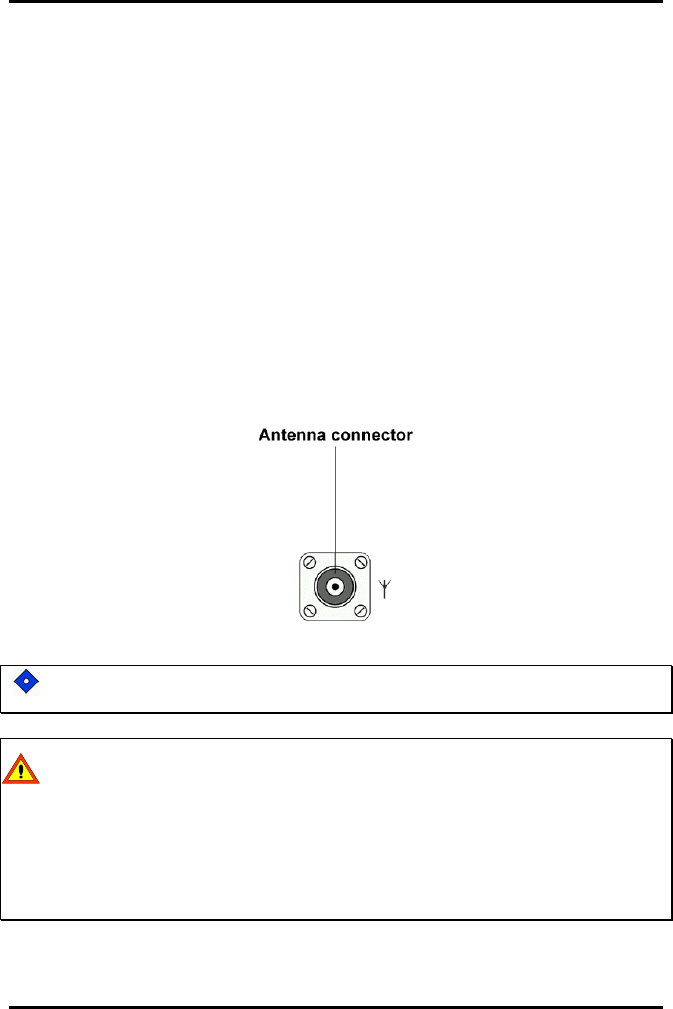
AlarmView™ System Administrator’s Manual
880-0326-01 REV. A Page 21
Section 3: Installation
Setting Up Transmitter
Before first use of a transmitter or transmitters in a care unit, perform a
Transmitter Range Test (Per Section 5: Testing & Periodic Maintenance,
“Transmitter Range Test: Survey Paging”). This will establish the limits of
unit coverage.
Connect Antenna
1. Connect antenna to the top of the transmitter. For best
transmission, antenna must be pointing up.
Range will be limited if antenna is not vertical.
The transmitter is designed for use as a mobile device as defined
by the Federal Communications Commission (FCC). Do not place
the transmitter on a patient’s or user’s body. Ensure that the
transmitter is located at least 20 cm (8 inches) from a patient or
user’s body. Location of the transmitter closer than 20 cm (8 inches)
to a person’s body will void the user’s FCC authority to operate the
equipment.
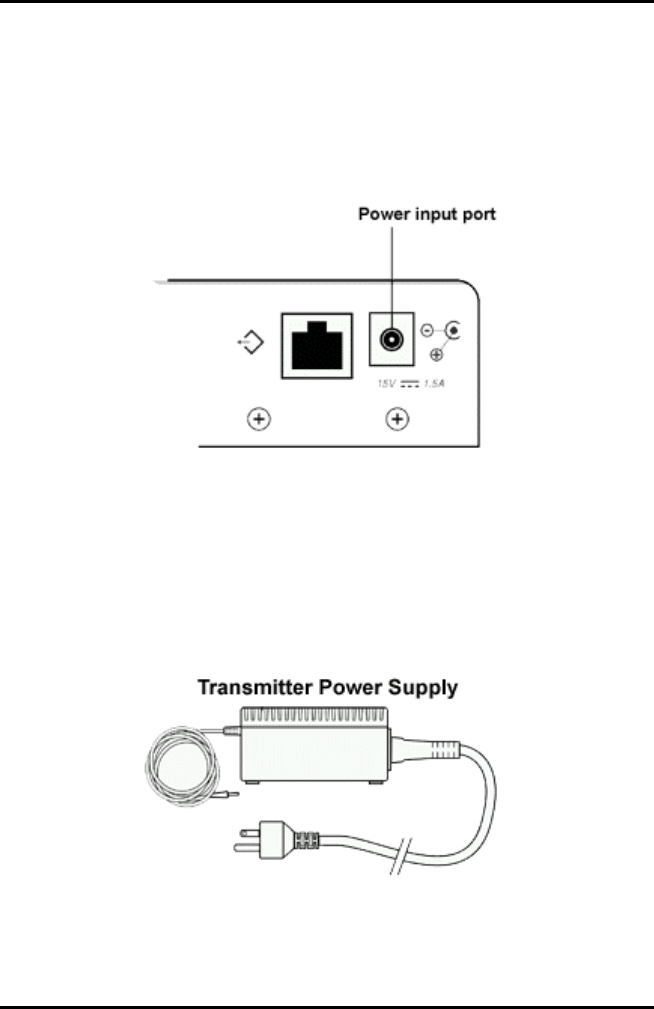
AlarmView™ System Administrator’s Manual
880-0326-01 REV. A Page 22
Connect to AC Power
1. Connect the power supply cord to the power input port on
the rear panel of the transmitter.
2. Plug the AC power cord into the other end of the power
supply. Only use the hospital-grade power cord provided by
Data Critical.
3. Plug the AC power cord into a properly grounded AC outlet.
Power Supply with Hospital-grade AC Power Cord
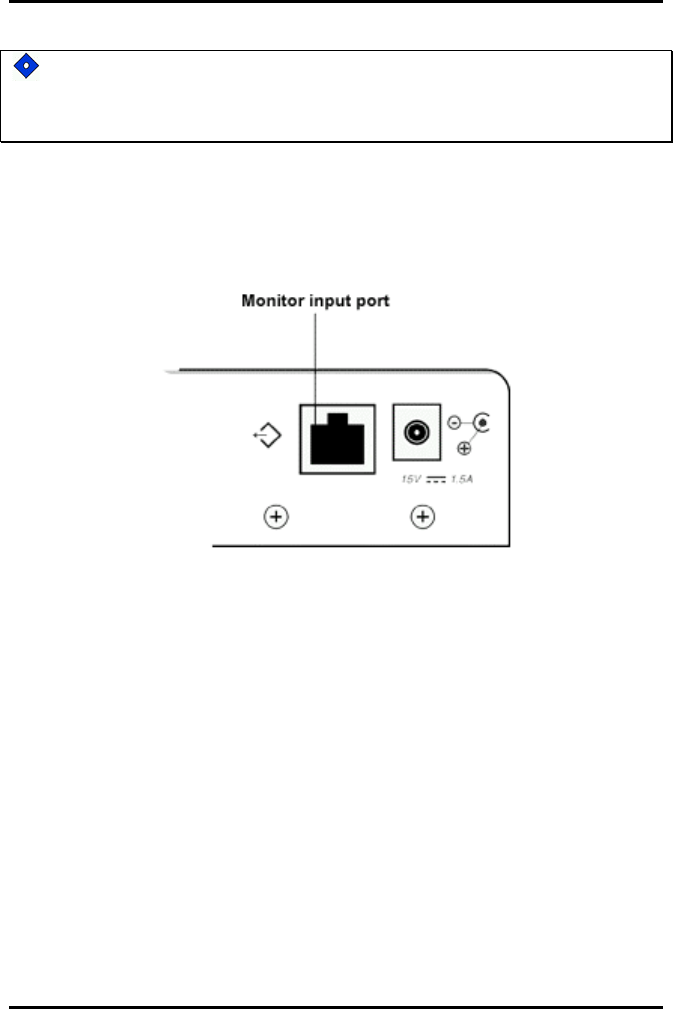
AlarmView™ System Administrator’s Manual
880-0326-01 REV. A Page 23
Although the transmitter can operate on its internal backup battery
for a short period of time (up to 45 minutes under normal operation),
always use AC power when possible.
Connect to Monitor
1. Connect the modular RJ-45 plug end of the interface cable
to the input port on rear panel of transmitter.
Monitor Input Port
2. Connect the other end of the Data Critical interface cable to
the data port on the rear of monitor.
A Data Critical serial cable with a 15-pin (Male DB15)
connector is required to connect to NPB-290, NPB-295, and
N-395 monitors. A Data Critical serial cable with a 7-pin
(male 7 pin DIN) connector is required to connect to N-3000
monitor.
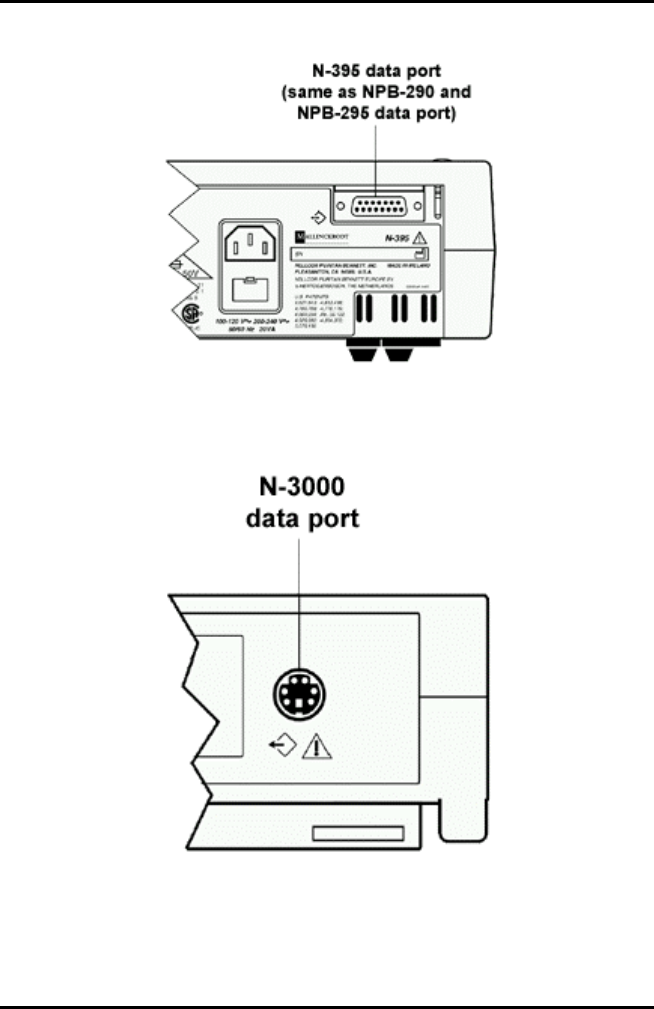
AlarmView™ System Administrator’s Manual
880-0326-01 REV. A Page 24
NPB-290, NPB-295, and N-395 Monitor Data Port
N-3000 Monitor Data Port
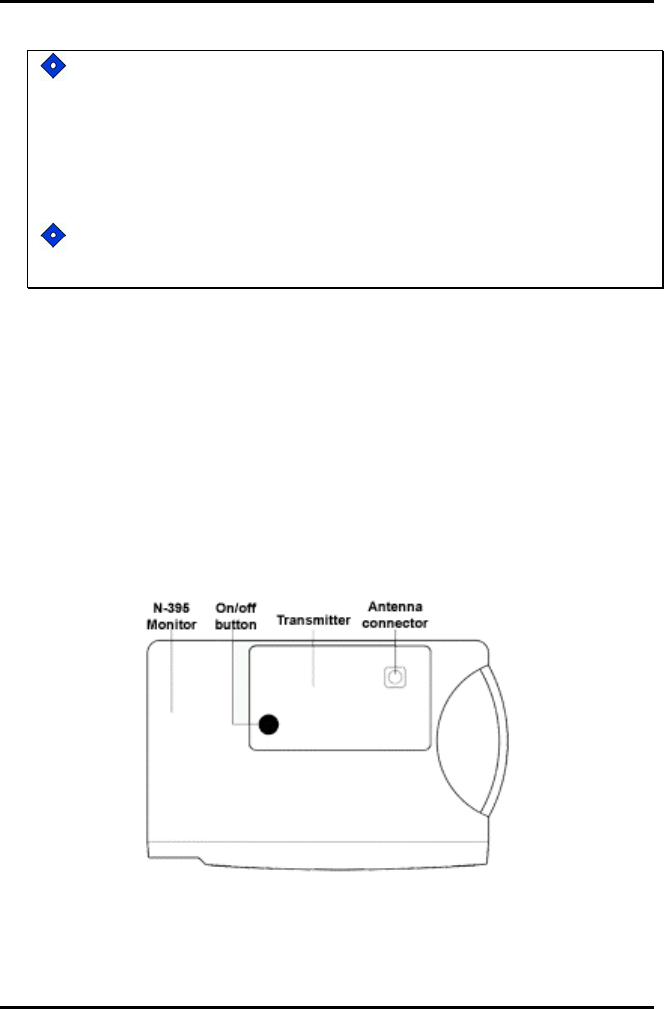
AlarmView™ System Administrator’s Manual
880-0326-01 REV. A Page 25
A monitor that is not connected to AC power or operating on
battery will not communicate with the AlarmView transmitter.
The monitor’s data port is disabled when not connected to AC
power. AlarmView System will transmit “Comm Fail” in this
case. The only exception is the Nellcor N-395 monitor which
continues to communicate with the transmitter while operating
on battery power.
Outlets used for the system should be on the hospital
emergency circuit so that they are energized at all times.
Transmitter Placement
1. Place transmitter on top of or beside the pulse oximeter it is
being used with.
To minimize the possibility of the transmitter creating
interference with the monitor, place the transmitter at the rear of
the monitor. For best results with N-395 monitors, place the
transmitter to the right-rear of the monitor.
Preferred N-395 Transmitter Placement
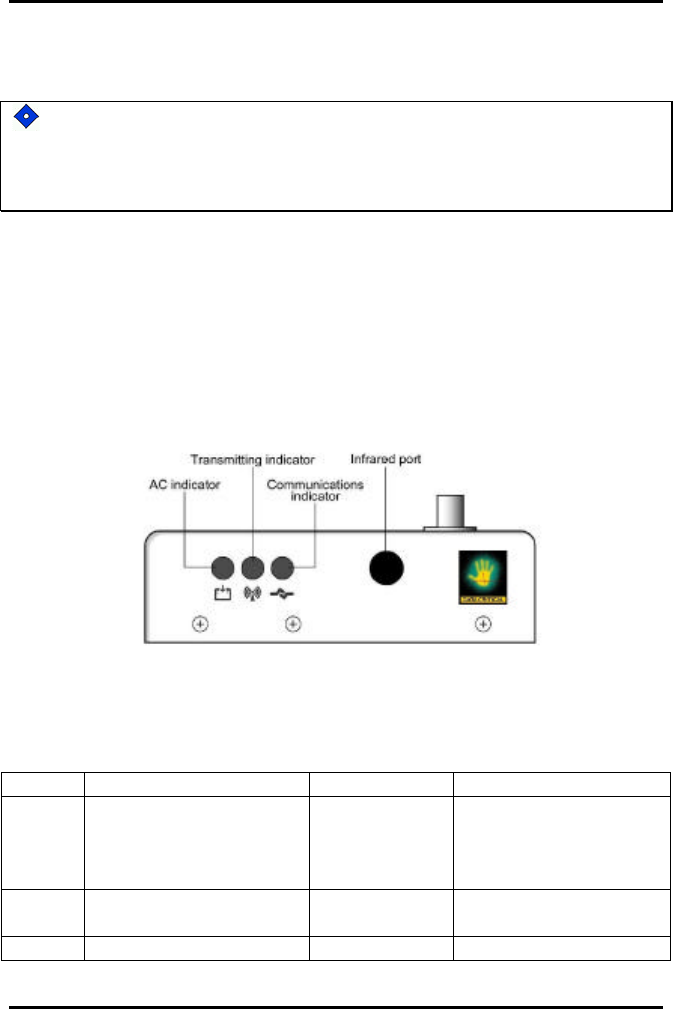
AlarmView™ System Administrator’s Manual
880-0326-01 REV. A Page 26
Turning Transmitter On
The antenna must be connected to the transmitter before the
transmitter is turned on. Turning the transmitter on without the
antenna connected may damage the transmitter. Do not disconnect
the antenna while the transmitter is turned on.
1. Check oximetry monitor to ensure it is plugged in (not
operating on battery), functioning properly, and that alarm
settings are appropriate.
2. Press On/Off button on top of transmitter.
Indicators will flash on and off while transmitter performs a
Power-On Self Test (POST) to check its function.
Transmitter LED Indicators
POST Light Sequence
Stage Stage Indication Test Failure Indication
1Green
Transmitting LED Transmitter
program flash
memory
check
Simultaneous flashing
of Tx and Mode LEDs
2Green
Communications LED External
SRAM Simultaneous flashing
of Tx and Mode LEDs
3Amber Operation of Simultaneous flashing

AlarmView™ System Administrator’s Manual
880-0326-01 REV. A Page 27
Transmitting LED IrDA UART of Tx and Mode LEDs
4Amber
Communications LED RF board
synch lock Alternate flashing of 1
Tx and 1 Mode LED
5Amber
Communications LED Tx ID flash
read Alternate flashing of 2
Tx and 2 Mode LEDs
6Amber
Communications LED Setup flash
read Alternate flashing of 3
Tx and 3 Mode LEDs
Stage 6 Failure is an indication of hardware failure, even if
transmitter seems to recover (only exception is when installer has
programmed new software into transmitter). In case of a Stage 6
failure, all programming will be lost, and data will need to be
reprogrammed into transmitter.
3. The Communications LED is solid green when transmitter
has established communication with monitor.
The Transmitting LED will flash green, and transmitter will
send a Comm OK Page to the assigned pager(s) to confirm
communication between the transmitter and monitor. The
message will display:
Bed: 1234
Comm OK
All Pagers*
*Last line All Pagers will be replaced with “Pager 1234” if one
pager is assigned to transmitter, and “Pager 1234 5678” if two
pagers are assigned. The 4 digits correspond to the last 4 digits
of the assigned pager(s) cap code.
4. Verify that a page is sent to the assigned pager(s) and that
the bed number is correct.
The transmitter will now send pages to the assigned pager(s)
whenever it detects alarms identified by the monitor.
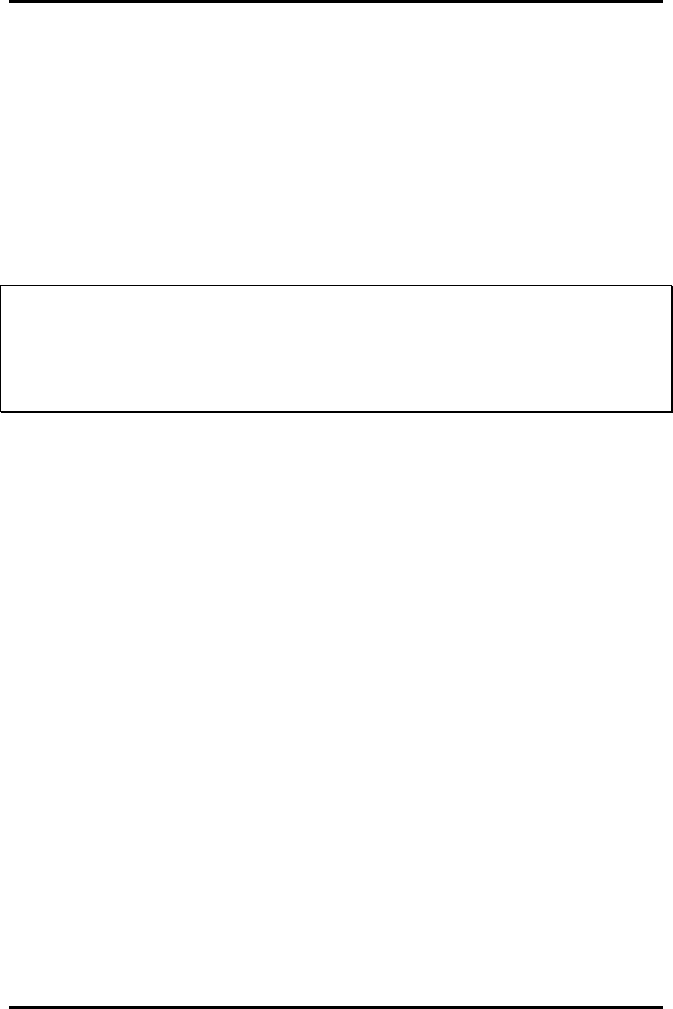
AlarmView™ System Administrator’s Manual
880-0326-01 REV. A Page 28
Turning Transmitter Off
The transmitter can be turned off only when it is not
communicating with the monitor. To turn the transmitter off:
1. Turn monitor off or disconnect interface cable from
transmitter or monitor. Mode LED will be amber.
2. Press On/Off button. Mode LED will be Off.
!!
!!
!!
If you disable communications between the transmitter and the
monitor and do not turn off the transmitter, the transmitter will
send Communication Failure pages to the assigned pagers at
periodic intervals for up to one hour.
Operating Transmitter On Battery Power
The transmitter has an internal, rechargeable backup battery. It can
operate on battery power for approximately 45 minutes (under normal
operation) if it becomes disconnected from AC power.
The battery will automatically recharge when connected to AC power.
Solid green AC LED indicates that the transmitter is connected to power,
and that the internal battery is recharging. A fully discharged battery
takes approximately 17 hours to return to full charge. The transmitter can
be used while it is recharging.
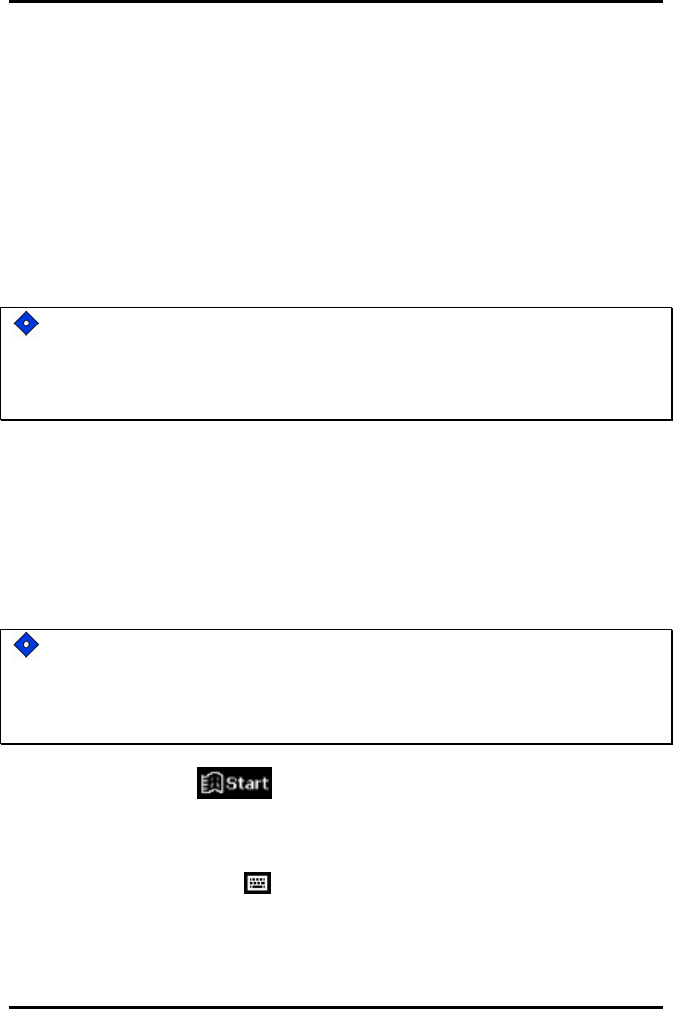
AlarmView™ System Administrator’s Manual
880-0326-01 REV. A Page 29
Section 4: Install Program
Using The Install Program
For basic operations of the AlarmView programmer – including On/Off,
adjusting contrast, backlight, setting date/time, and recharging or
replacing main and backup batteries – refer to Appendix B: Basic
Programmer Functions in the AlarmView System User’s Guide.
Recharge the main battery pack often. Ensure that the programmer
has at least charged main batteries or a charged backup battery
installed at all times, or programming and data in the programmer
will be lost.
Proprietary AlarmView System Manager (SysMgr) software will be
installed and running when you receive the programmer.
This section explains how to operate the AlarmView Install Program.
For all programming functions, use the stylus to tap the appropriate spot
on the screen to perform the desired action.
Use the stylus that came with the programmer or other stylus
designed specifically for use with a handheld computer. Use of
other pointed items such as pens and pencils may damage the
programmer screen.
Tap the Start button (lower left corner of screen) to access the
AlarmView Install Program to view and change system configuration and
parameters.
Tap the Keyboard button (lower middle of screen) to open and close
the keyboard on your screen. The keyboard will usually appear
automatically when it is needed for programming.
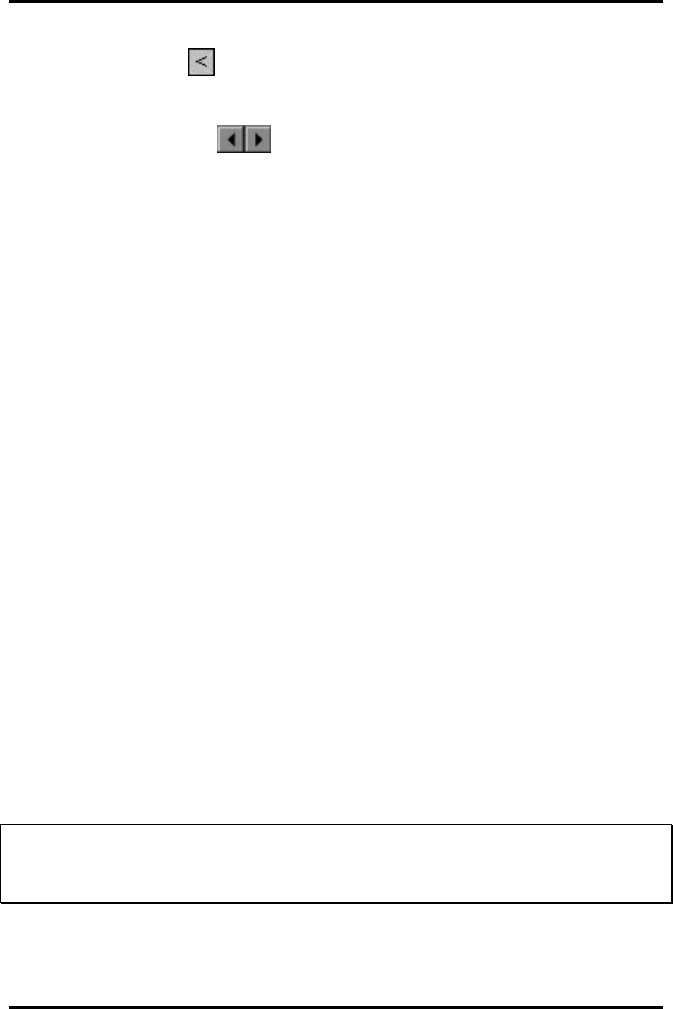
AlarmView™ System Administrator’s Manual
880-0326-01 REV. A Page 30
Tap the Exit button (in upper left corner of screen) to return to
SysMgr Main Screen from submenus.
Tap the Scroll buttons to move left and right to make tabs visible
in submenus.
Tap Down Arrow to reveal pull-down menu choices.
Changing System Parameters
AlarmView System parameters are set and transmitters are configured to
your specific site during initial system installation.
Only qualified personnel should use the AlarmView Install Program
software to view and change system configuration and parameters that
cannot be changed with the SysMgr program.
The Install Program has five main screens: Password, Alarms, Pagers,
Monitors, and Sys Inf (system information), which are used to change
the following parameters.
• Default program password (DCC)
• Bed Numbers (up to 48)
• Pager Cap Codes (up to 12)
• Alarm Pager Destinations (1, 2, or all pagers)
• Bed Number and Pager Assignments
• Transmission Frequency (MHz) and Baud Rate (bps)
• Global Pager Cap Code
• Reminder Page Delay Interval
• Survey Page Interval and Duration
!!
!!
!!
Some of the above can also be accessed and changed through
the SysMgr main program.
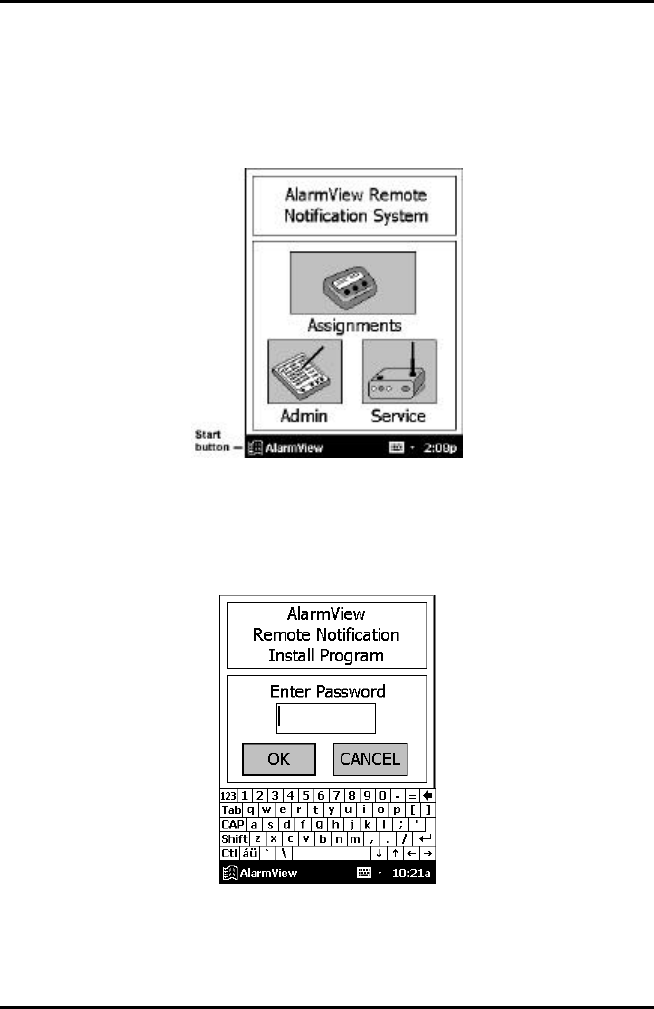
AlarmView™ System Administrator’s Manual
880-0326-01 REV. A Page 31
Changing System Password
1. Turn on programmer. Programmer will display SysMgr
software main screen.
Start Button
2. Tap the Start button and tap AlarmView Install Program to
select. Password screen with be displayed.
Password Screen
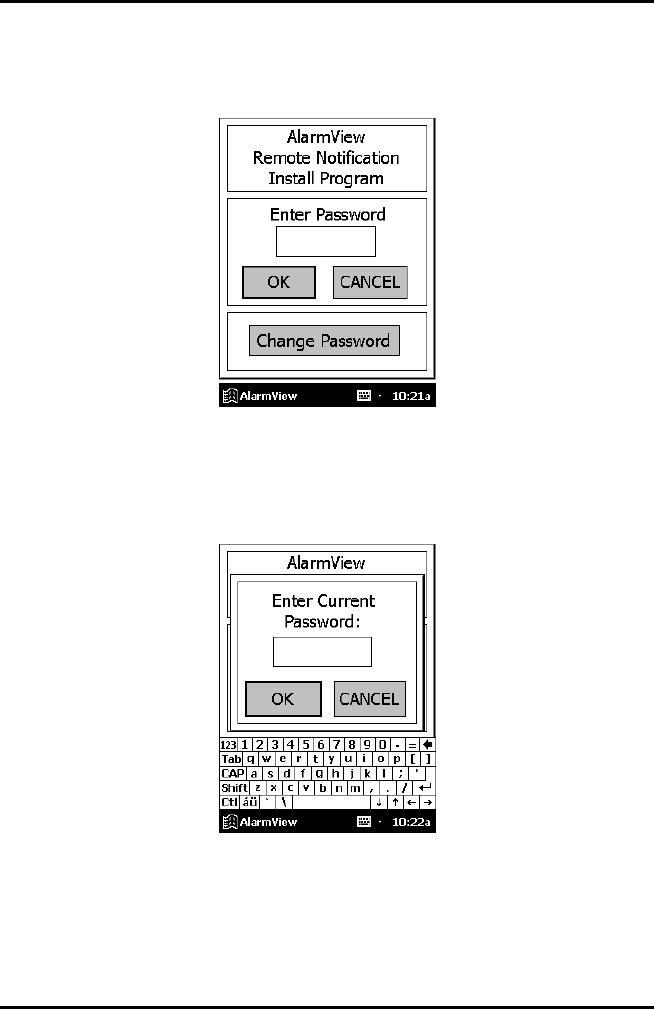
AlarmView™ System Administrator’s Manual
880-0326-01 REV. A Page 32
3. Tap the Keyboard button to reveal the Change Password
button.
Change Password Screen
4. Tap the Change Password button. The Enter Current
Password screen will be displayed.
Enter Current Password Screen
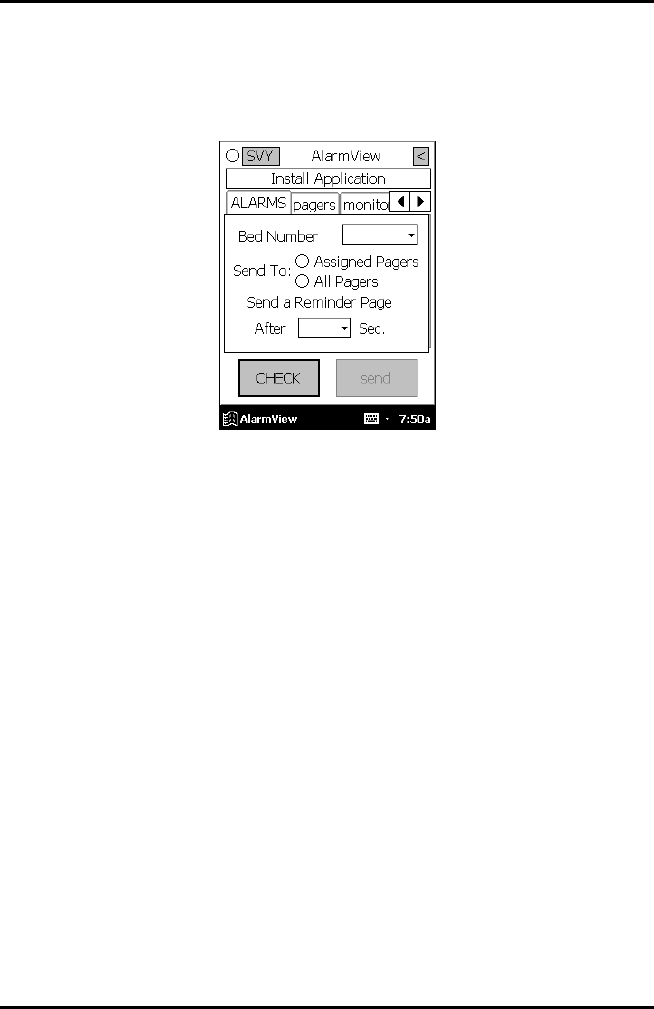
AlarmView™ System Administrator’s Manual
880-0326-01 REV. A Page 33
5. Enter your current password using the keyboard and tap OK.
The factory default password is “DCC” (not case sensitive).
The Enter New Password screen will be displayed.
Enter New Password Screen
6. Enter your new password using keyboard and tap OK.
The programmer is ready to respond to the new password.
Changing Individual Transmitter Assignments
Transmitter assignments will change as transmitters and
monitors are moved to different beds, as transmitters are moved
to different monitors in the care unit, as pagers are changed, and
as caregivers are assigned to different patients.
To view and change configuration of a transmitter, first retrieve
the current parameters from the transmitter.
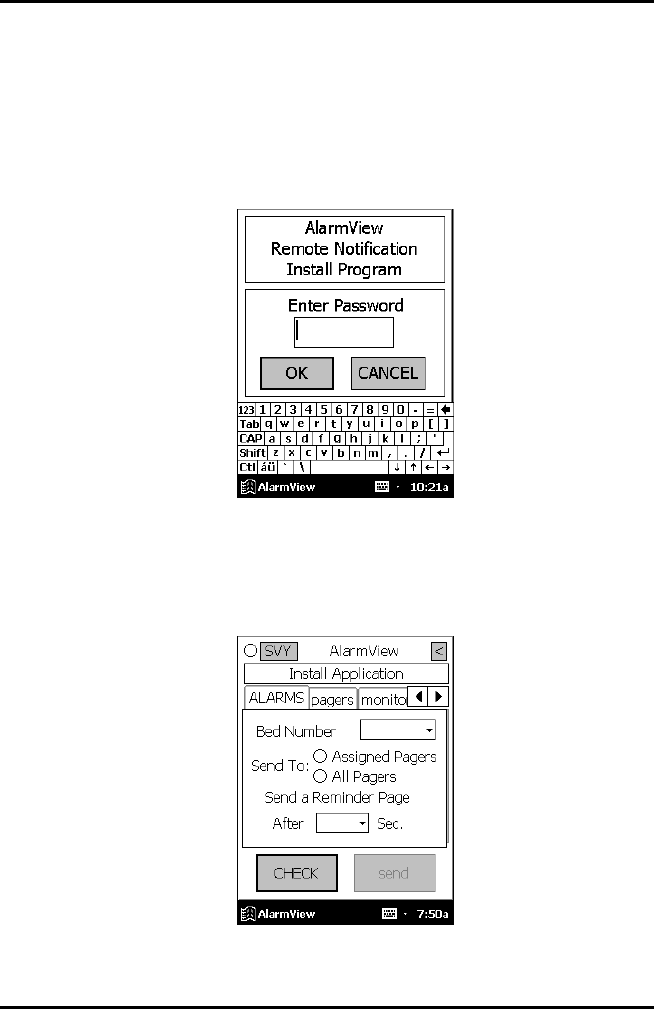
AlarmView™ System Administrator’s Manual
880-0326-01 REV. A Page 34
Retrieving Transmitter Data
To check current transmitter values:
1. Tap the Start Button and tap AlarmView Install Program.
The Install program password screen will be displayed.
Password Screen
2. Enter your password and tap OK. The Alarms screen is
displayed.
Install Program Alarms Screen
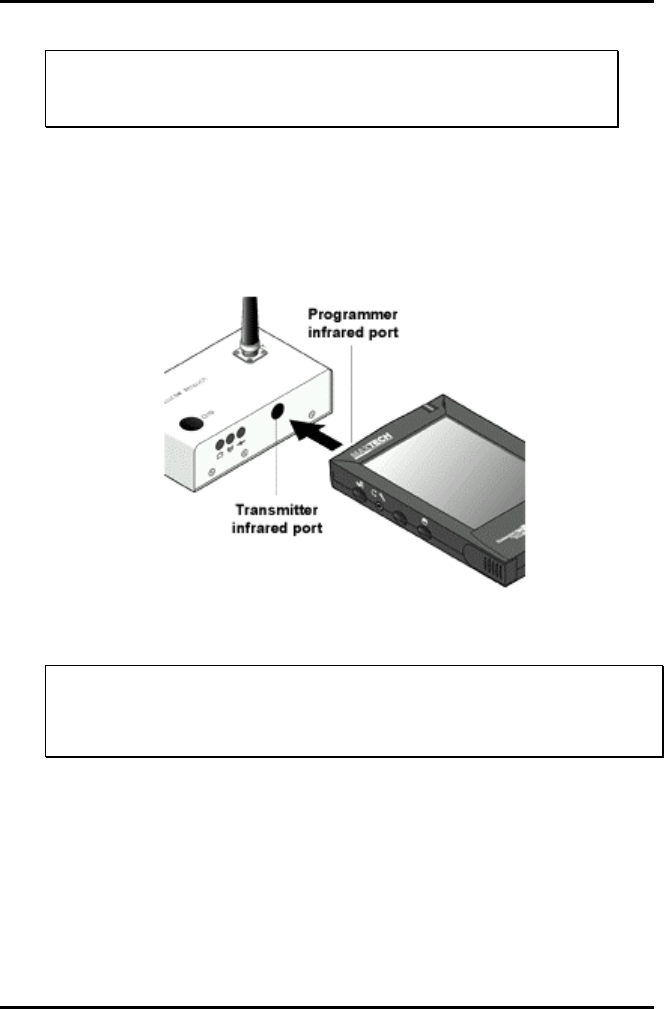
AlarmView™ System Administrator’s Manual
880-0326-01 REV. A Page 35
!!
!!
!!
If you tap cancel, or tap OK without entering the correct
password, the programmer returns to SysMgr.
3. Turn transmitter on.
4. Aim the infrared port on programmer directly at the infrared
port on the front of the transmitter and tap the CHECK
button.
Aligning Infrared Ports
!!
!!
!!
The programmer must be within four (4) feet (1.2 meters) of
the transmitter and the infrared ports must be aimed directly
at each other.
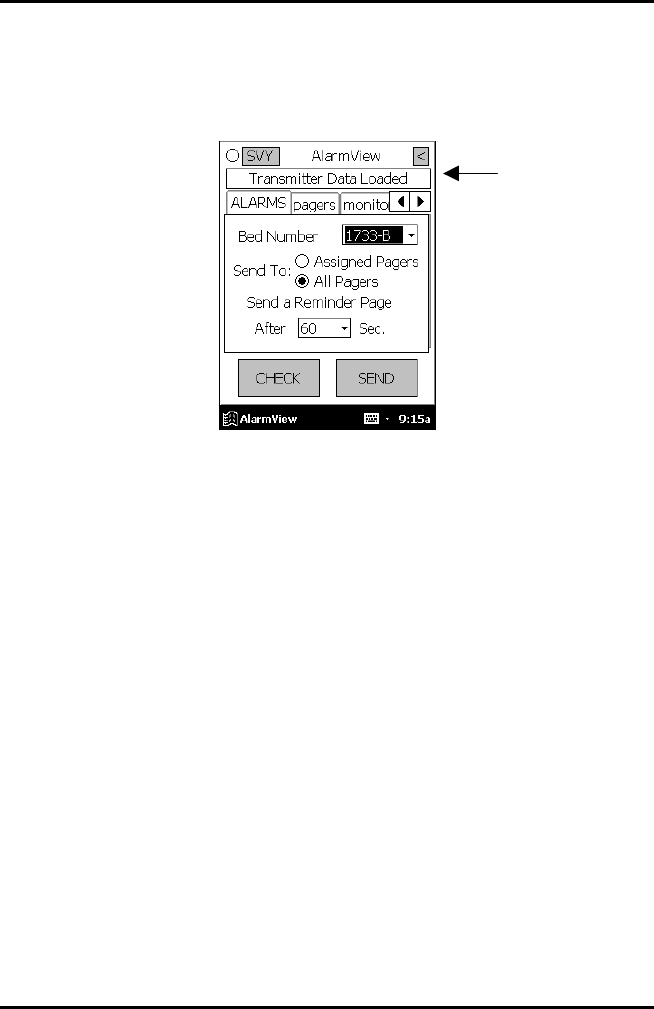
AlarmView™ System Administrator’s Manual
880-0326-01 REV. A Page 36
5. When retrieval of transmitter data is successful, the
programmer will display “Transmitter Data Loaded” status
message and values will be displayed in data fields.
Transmitter Data Loaded Status Message
Changing Bed Number Assignment
After successfully retrieving transmitter data, current values will
appear in appropriate fields. One bed number is assigned to
each transmitter. To change the bed number assigned to a
transmitter:
1. From Alarms screen, double-tap current bed number in bed
number field.
2. Tap the Keyboard button and enter new bed number using
keyboard characters.
OR
3. Tap the Down Arrow in bed number field to show a pull-
down menu listing current bed numbers. Continue to tap the
Down Arrow to scroll through the list.
4. Tap to select desired bed number from pull-down menu.
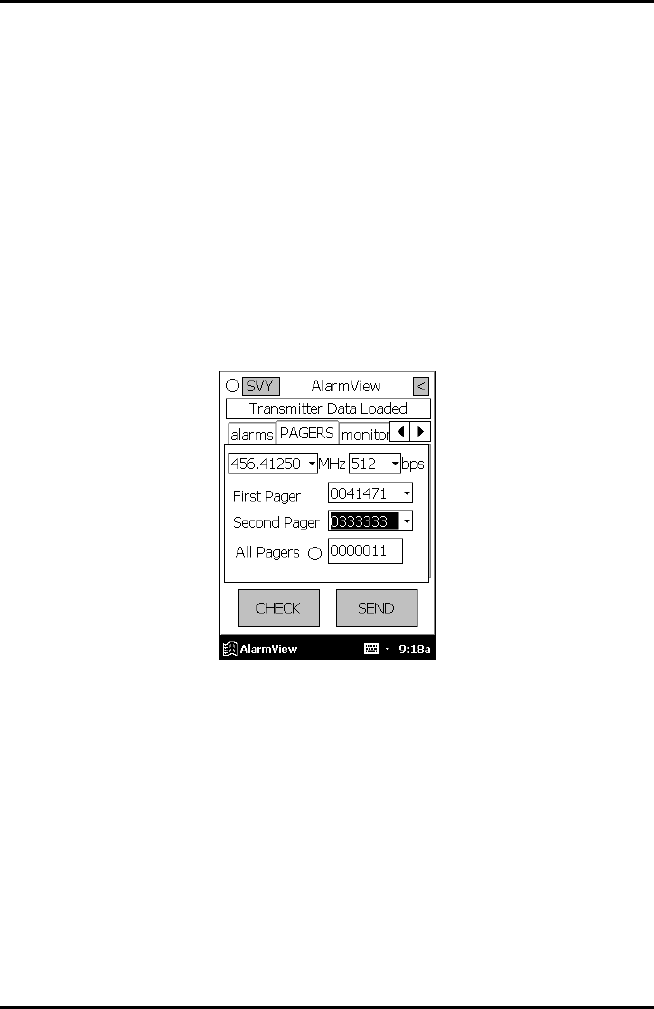
AlarmView™ System Administrator’s Manual
880-0326-01 REV. A Page 37
Changing Pager Assignments
One, two, or All Pagers can be assigned to each transmitter. All
Pagers will enable the transmitter to transmit to all of the pagers
in the AlarmView system.
To change alarm destination and pagers assigned to a
transmitter:
1. From Alarms screen, tap button for Assigned Pager or All
Pagers.
2. Tap the Pagers tab to move to pager selection screen.
Pager Selection Screen
3. Tap the Down Arrow in the First Pager field and tap to
select the cap code for the desired pager. Only the last four
(4) digits of the pager number will be displayed.
4. If another pager is desired, tap the Down Arrow in the
Second pager field and select the cap code for the desired
pager.
5. If all pagers is warranted, tap the button for All Pagers.
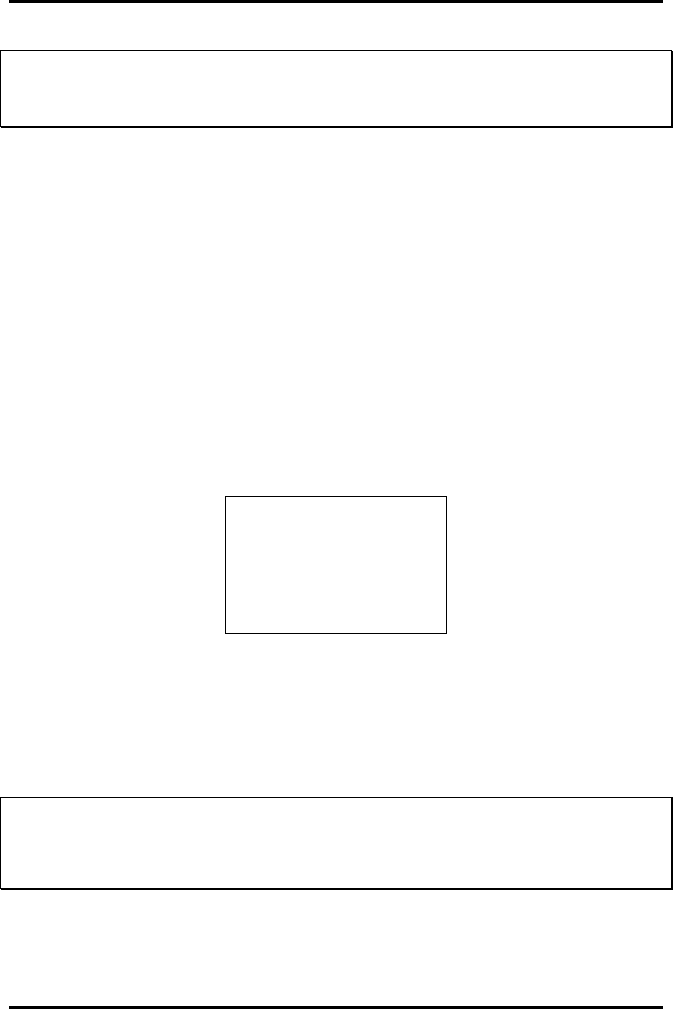
AlarmView™ System Administrator’s Manual
880-0326-01 REV. A Page 38
!!
!!
!!
You can choose the All Pagers option from the Alarm screen or
the Pagers screen.
Assigning All Pagers from Transmitter
The All Pagers option can also be selected from the transmitter
without using the programmer. The transmitter should be on, but
not communicating with a monitor.
1. Turn transmitter on, but turn monitor off or disconnect
interface cable. Mode LED should be amber.
2. Turn on at least two pagers in system.
3. Press and hold transmitter On/Off button until an All Pagers
confirmation message is received at pagers (approximately 5
seconds).
Bed: 1234
Programming OK
All Pagers
Programming New Data into Transmitter
Bed number and pager assignment changes made in the
previous steps should now be programmed into the transmitter.
!!
!!
!!
Once data has been retrieved for a transmitter, it is easiest to
change all values for that transmitter before sending changes
back to transmitter.
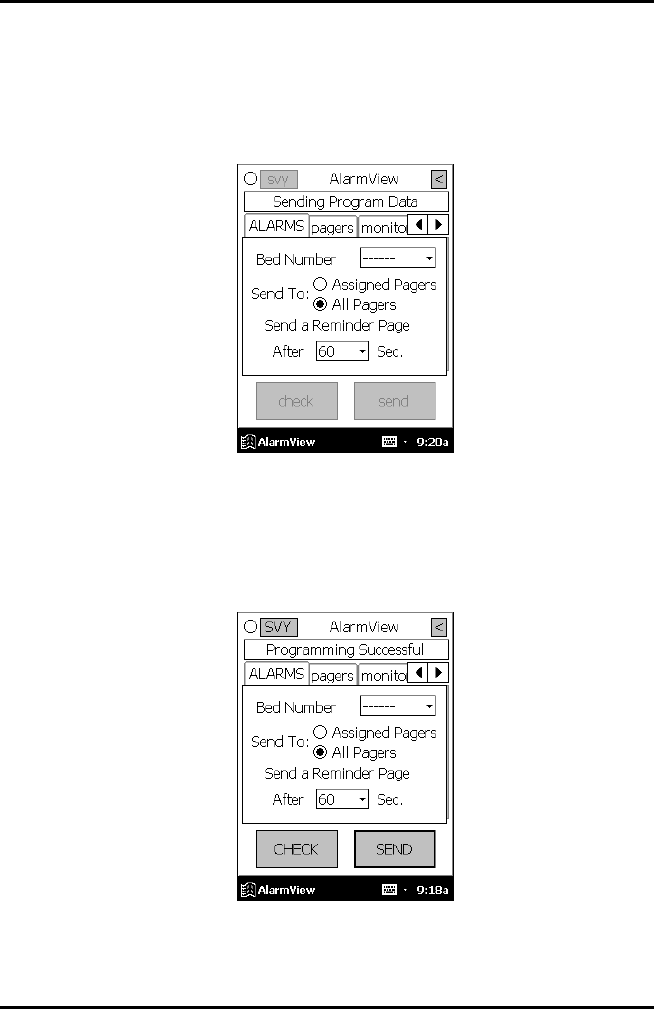
AlarmView™ System Administrator’s Manual
880-0326-01 REV. A Page 39
1. Aim the infrared port on the programmer directly at the
infrared port on the front of the transmitter and tap the SEND
button. Programmer will display “Sending Program Data”
status message.
Sending Program Data Status Message
2. When the transmitter has been successfully programmed,
the programmer will display a “Programming Successful”
status message.
Programming Successful Status Message
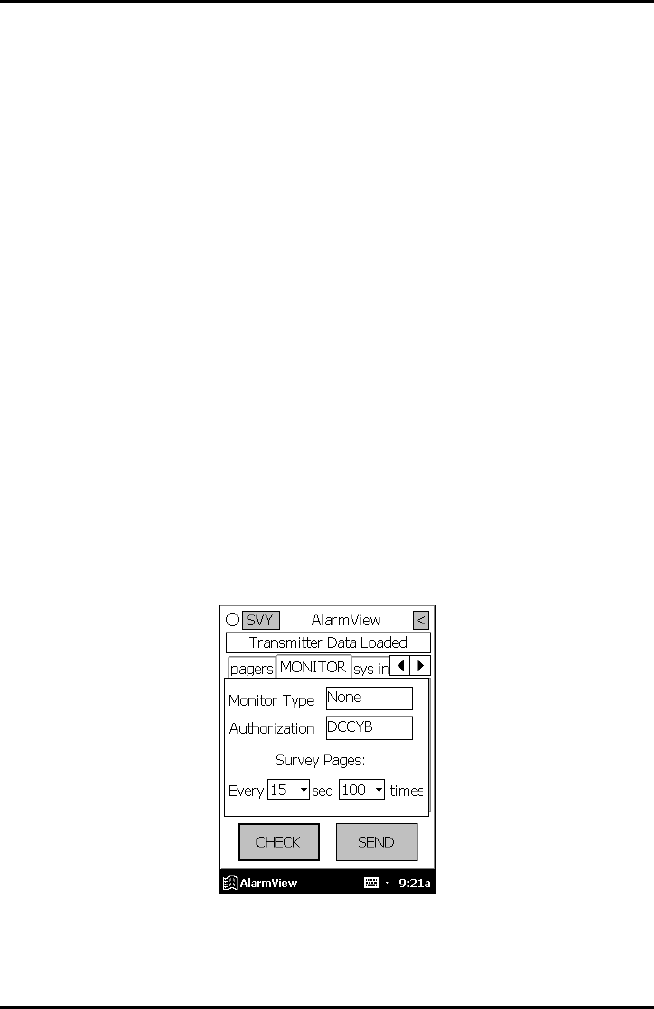
AlarmView™ System Administrator’s Manual
880-0326-01 REV. A Page 40
3. Tap Exit button (< in upper right corner) to return to SysMgr.
Changing Survey Page Configuration
Prior to its first use in a care unit, the effective range and
coverage area of each transmitter should be tested by
conducting a paging survey to ensure that the transmitter and
pagers are performing as needed.
The programmer can be used to set the time between pages and
the total number of pages to be sent for performing survey
paging (the default in 100 pages, sent every 15 seconds).
To set interval between pages and total number of pages:
1. Tap the Start button and tap the AlarmView Install
Program.
2. Enter your password. The Alarms screen will be displayed.
3. Tap the Monitor tab to display the Monitor Configuration
screen.
Monitor Configuration Screen
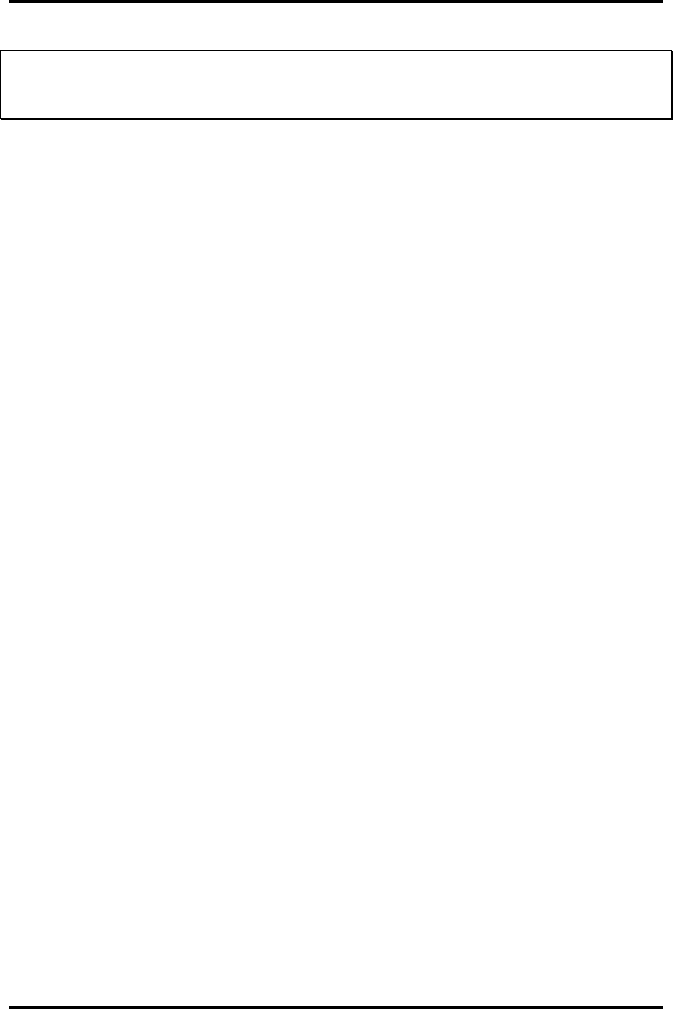
AlarmView™ System Administrator’s Manual
880-0326-01 REV. A Page 41
!!
!!
!!
Monitor Type and Authorization fields are read-only values set at
initial installation. You will not need to edit these values.
4. To change survey page time intervals, tap the Down Arrow
in the sec (seconds) field. Tap to select desired time interval
from the pull-down menu.
5. To change the total number of survey pages, tap the Down
Arrow in the times field. Tap to select the desired number of
pages from the pull-down menu.
6. Program survey page configuration into the transmitter. Turn
the transmitter on and aim the infrared port on the
programmer directly at the infrared port on the front of the
transmitter and tap the SEND button. The programmer will
display a “Sending Program Data” status message.
7. Wait for receipt of a “Programming OK” status message,
then tap Exit button to return to SysMgr.
The complete Survey Paging procedure is detailed in Section 5:
Testing and Periodic Maintenance, “Transmitter Range Test,” in
this manual.
Changing Global System Parameters
An AlarmView System is defined by a common frequency, baud
rate, and a global cap code. All transmitters and pagers within an
AlarmView System must have the same frequency (MHz), baud
rate (bps), and global cap code. Each pager has two addresses:
the unique cap code and the global cap code. The global cap
code is common to all pagers within the AlarmView System.
The Reminder Page Delay Interval is intended to be set to the
same value for all transmitters in the system.

AlarmView™ System Administrator’s Manual
880-0326-01 REV. A Page 42
Changing Frequency, Baud Rate, and Global Cap Code
1. Tap the Start button and tap the AlarmView Install
Program.
2. Enter your password. The Alarms screen will be displayed.
3. Tap the Pagers tab to enter the Pager configuration screen.
Pager Configuration Screen
4. Turn on any transmitter in the system, and aim the
programmer’s infrared port directly at the infrared port on the
front of the transmitter.
5. Tap CHECK to retrieve the current system configuration
parameters.
6. a. To change the sending frequency, tap the Down Arrow in
the MHz field. The Sending frequency is the frequency
transmitted from the transmitter to the pager.
b. To change the baud rate, tap the Down Arrow in the bps
field. This programs the transmitter’s baud rate to match the
pager’s receiving baud rate.
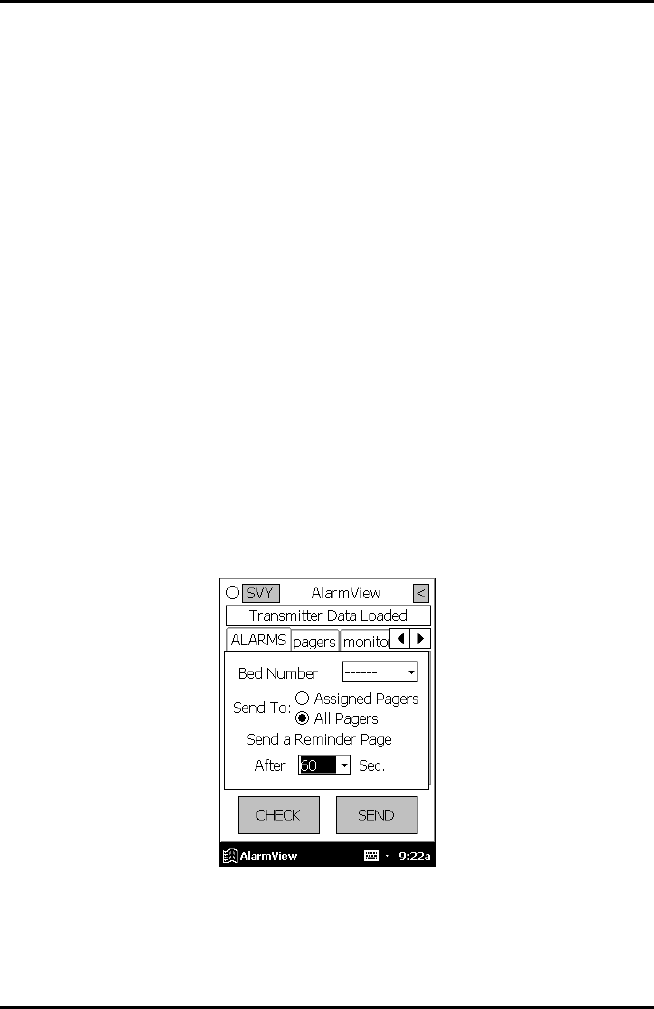
AlarmView™ System Administrator’s Manual
880-0326-01 REV. A Page 43
c. To change the Global Cap Code, tap the All Pagers label,
then OK, and use the keyboard to type in a new Global Cap
Code.
7. Aim the programmer’s infrared port directly at the infrared
port on the front of the transmitter and tap SEND to program
the configuration changes into the transmitter.
8. Repeat programming for every transmitter in the system.
9. Tap Exit to return to SysMgr.
Changing Reminder Page Interval
If the alarm condition continues or is not silenced at the monitor,
a Reminder Page is sent to all pagers in the system. To change
the delay interval for the reminder page:
1. From SysMgr, tap the Start button and tap Install Program.
2. Enter your password. The Alarms screen will be displayed.
Alarms Screen Reminder Page Interval
3. To send a reminder page after a certain interval, tap the
Down Arrow in the Sec. field.
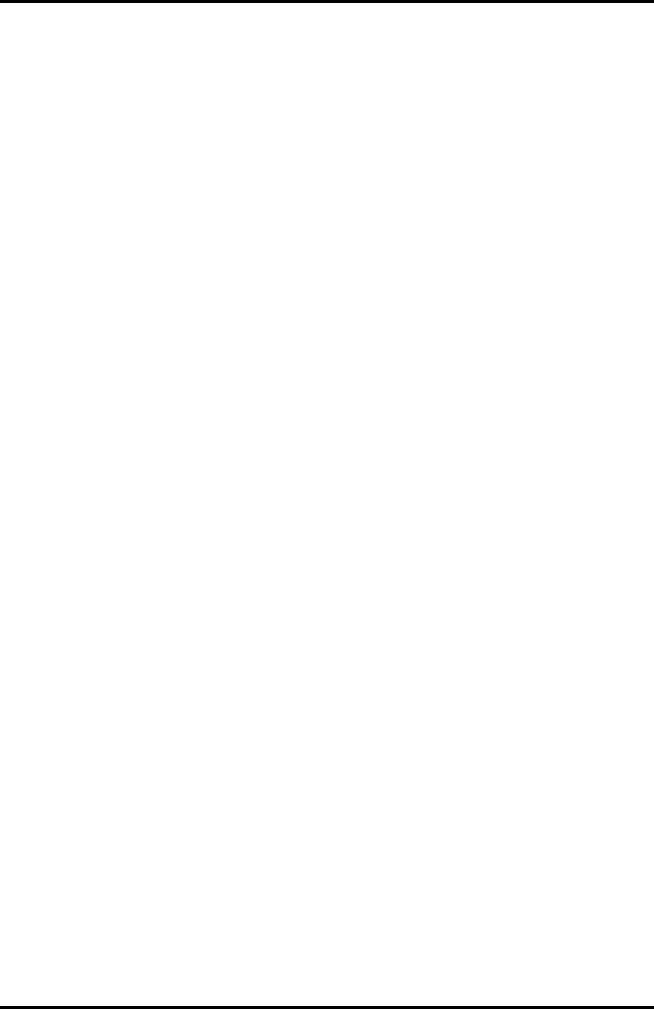
AlarmView™ System Administrator’s Manual
880-0326-01 REV. A Page 44
4. Tap to select the desired time interval from the pull-down
menu.
5. Aim the programmer’s infrared port directly at the infrared
port on the front of the transmitter and tap SEND to program
configuration changes into the transmitter. A “Programming
OK” message will be sent to the pager(s) assigned to the
transmitter.
6. Repeat programming for every transmitter in system.
7. Tap the Exit button to return to SysMgr.
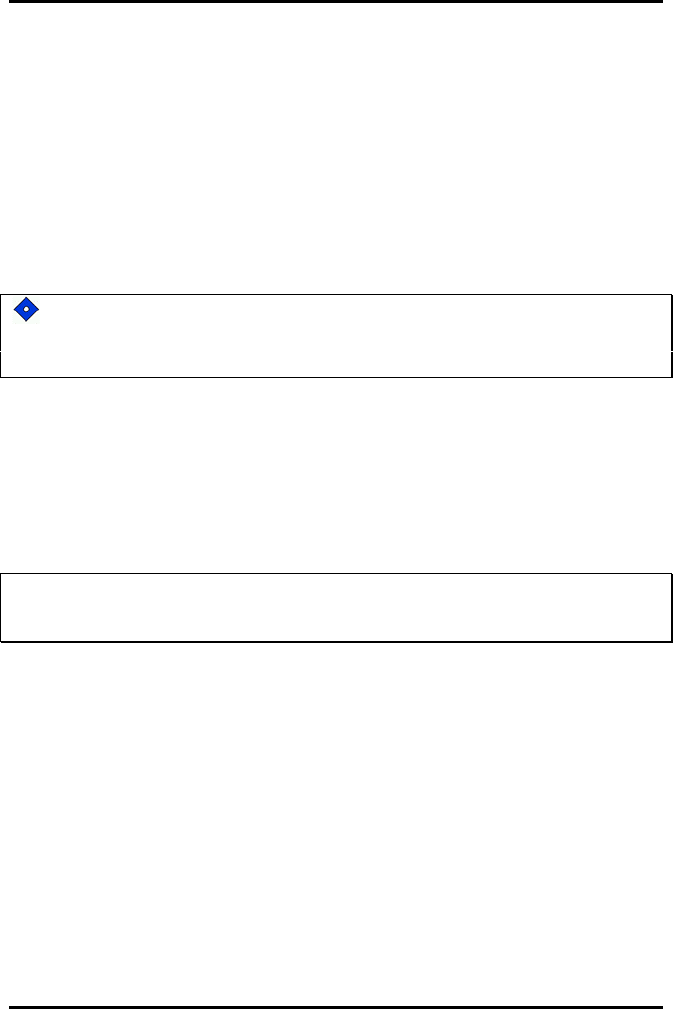
AlarmView™ System Administrator’s Manual
880-0326-01 REV. A Page 45
Section 5: Testing and Periodic
Maintenance
All tests described in this section can be performed without
disassembling the units in the AlarmView System. Tests should be
conducted prior to initial installation, when adding a new unit to the
system, and before returning equipment to service after repairs or routine
maintenance.
If any component of the system fails to perform as specified, do not
return it to use. Contact Data Critical Corporation regarding repair or
replacement of the equipment.
Testing System Safety
AlarmView safety tests meet the standards of, and are to be performed
in accordance with, CAN/CSA-C22.2 No. 601.1 and UL 2601-1, Medical
Electrical Equipment – Part 1: General Requirements for Safety, for
instruments classified as Class 1 and Type B.
!!
!!
!!
Equipment Needed is a Safety Analyzer that must meet ,
CAN/CSA-C22.2 No. 601.1 and UL 2601-1 specifications.
Earth Leakage Current
This test is in compliance with UL 2601-1 (earth leakage
current). The applied voltage is 120 volts, 60 Hz for UL 2601-1
and CSA 601.1. Make all measurements with power switch in
both the On and Off positions.
1. Connect the AlarmView transmitter power supply AC plug to
the electrical analyzer as recommended by the analyzer
operating instructions.
2. Connect the AlarmView transmitter power supply DC plug to
the transmitter DC input connector.
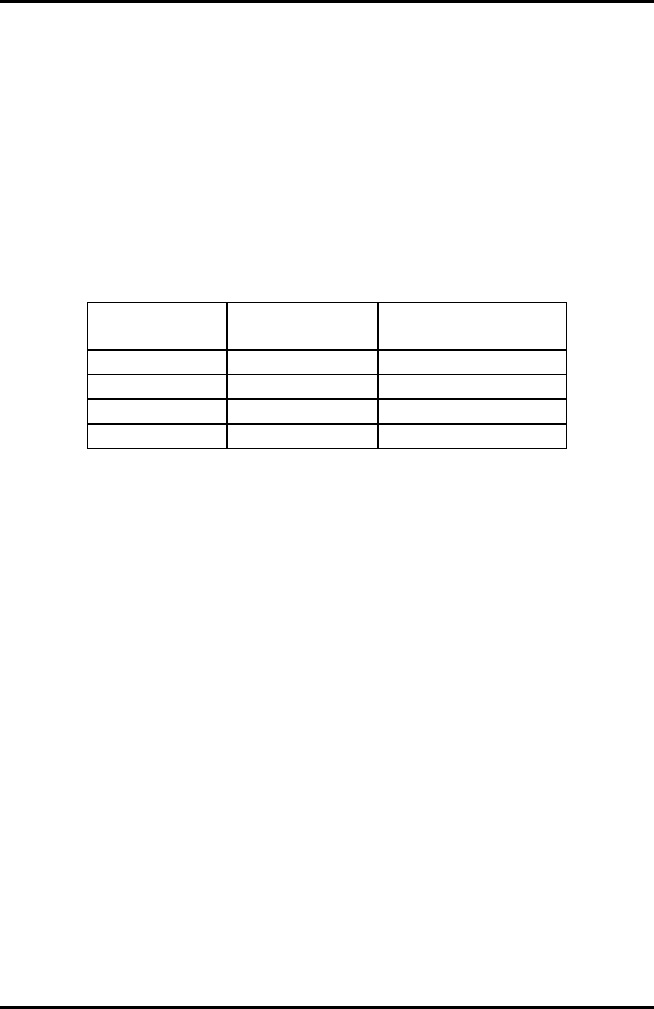
AlarmView™ System Administrator’s Manual
880-0326-01 REV. A Page 46
3. Do not connect the equipotential terminal on the analyzer to
any metal on the transmitter.
4. Connect the analyzer to accessible bare metal on the
transmitter (e.g. the antenna connector).
5. Analyzer leakage indication must not exceed the values
listed below.
Earth Leakage Current Limits
AC Polarity Neutral Wire
(L2) Leakage Current
Normal Closed 300 µA
Reversed Closed 300 µA
Reversed* Open 1000 µA
Normal Open 1000 µA
* With AC polarity reversed and neutral wire (L2) open, the line
wire (L1) is actually open.
Testing System Performance
Communications Page
Each time a transmitter is turned on, or re-establishes
communication with a monitor after having lost communication,
the transmitter will automatically send a communications page
(Comm OK Page) to all pager(s) assigned to the transmitter.
After setting up transmitter (connecting it to power and to a
monitor), to send a Comm OK Page test:
1. Check monitor to ensure it is on and functioning properly.
2. Press On/Off button on top of transmitter.
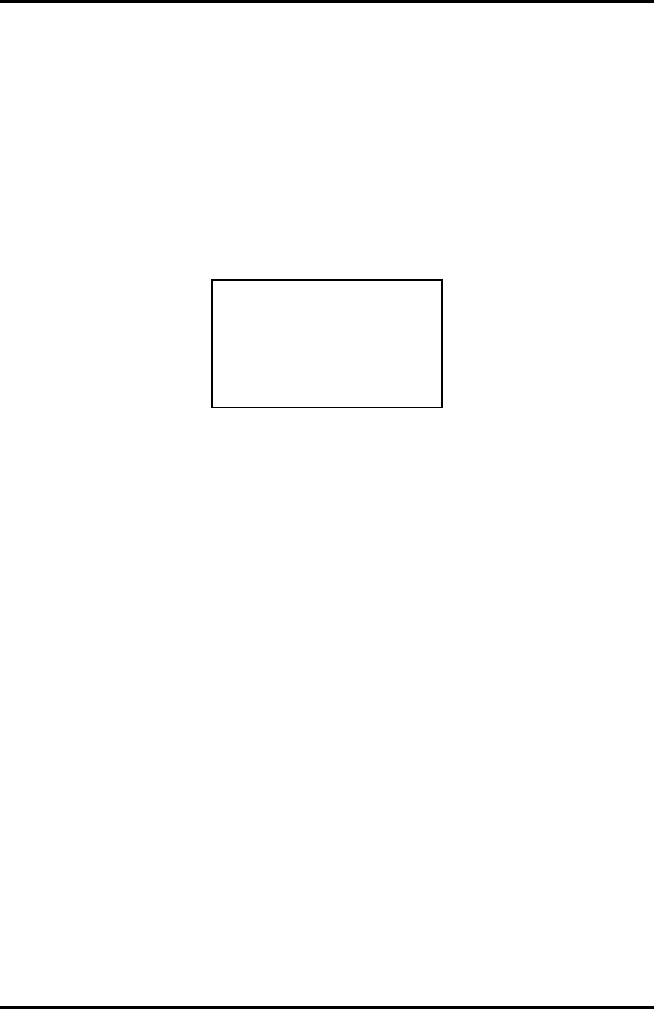
AlarmView™ System Administrator’s Manual
880-0326-01 REV. A Page 47
Indicators will flash on and off while transmitter performs a
Power-On Self Test (POST) to check its function.
Mode LED is solid green when transmitter has established
communication with the monitor.
Tx LED will flash green, and the transmitter will send a Comm
OK Page to assigned pager(s) to confirm communication
between transmitter and monitor. The message will display:
Bed: 1234
Comm OK
All Pagers*
*Last line All Pagers with be replaced with “Pager 1234” if one
pager is assigned to transmitter, and “Pager 1234 5678.” The 4
digits correspond to the last 4 digits of the assigned pager(s) cap
code.
3. Verify that the page is sent to the assigned pager(s) and that
the bed number is correct.
The transmitter will now send pages to the assigned pager(s)
whenever it detects alarms identified by the monitor.
Test Page
You should test the AlarmView System setup by conducting a
Test Page when any changes affecting the system have
occurred. To perform a Test Page, the transmitter must be on
and communicating with the monitor.
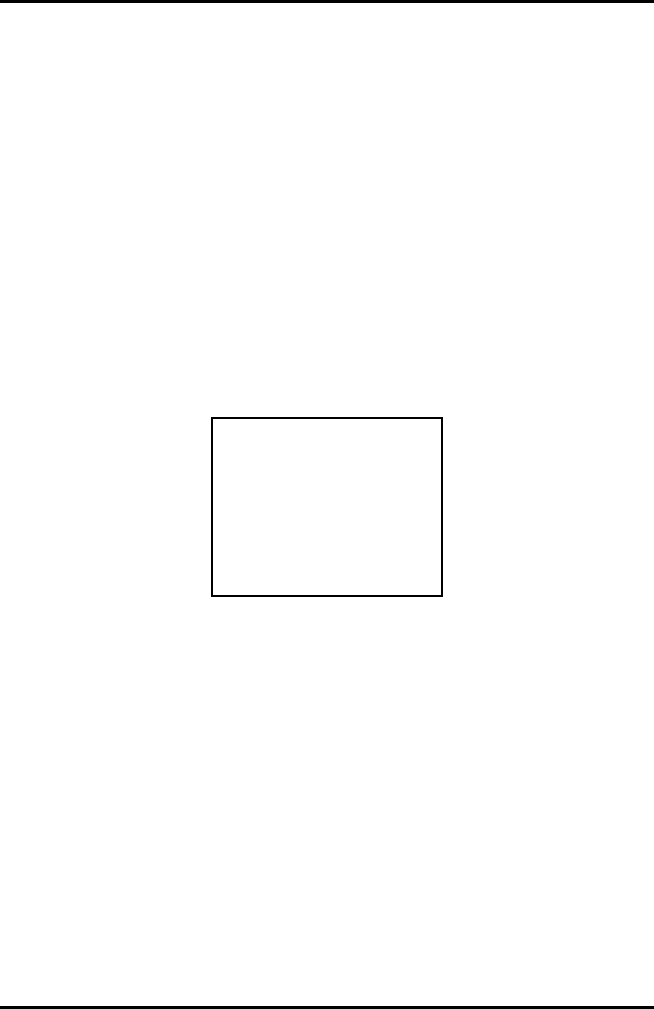
AlarmView™ System Administrator’s Manual
880-0326-01 REV. A Page 48
To send a Test Page:
1. Press the On/Off button to turn the transmitter on. Check to
ensure that the transmitter is communicating with the
monitor (both AC Indicator and Communications Indicator
on transmitter are green).
2. Turn on the pager(s) assigned to the transmitter.
3. To send a Test Page, press and release the On/Off button
again.
All pagers assigned to the transmitter will display the
following page (if a patient is not connected to the sensor,
dashes will be displayed for SpO2 and pulse rate):
Bed: 1234
Test Page
SPO2: 83%
PR: 70 bpm*
* For the Nellcor N-3000 monitor, the last line of the test page
will display heart rate (HR).
Transmitter Range Test (Survey Paging)
Survey Paging is used to determine the area of coverage of your system.
A Range Test (Survey Paging) will be performed at the time of initial
system installation. Survey Paging should be conducted prior to the first
use of a transmitter added to a system, or when a transmitter has been
moved to a new care unit.
When the transmitter is placed in Test Range mode, it will send frequent
pages from the transmitter to the assigned pager(s). Frequency of sent
pages and the total number of Survey Pages can be set according to the
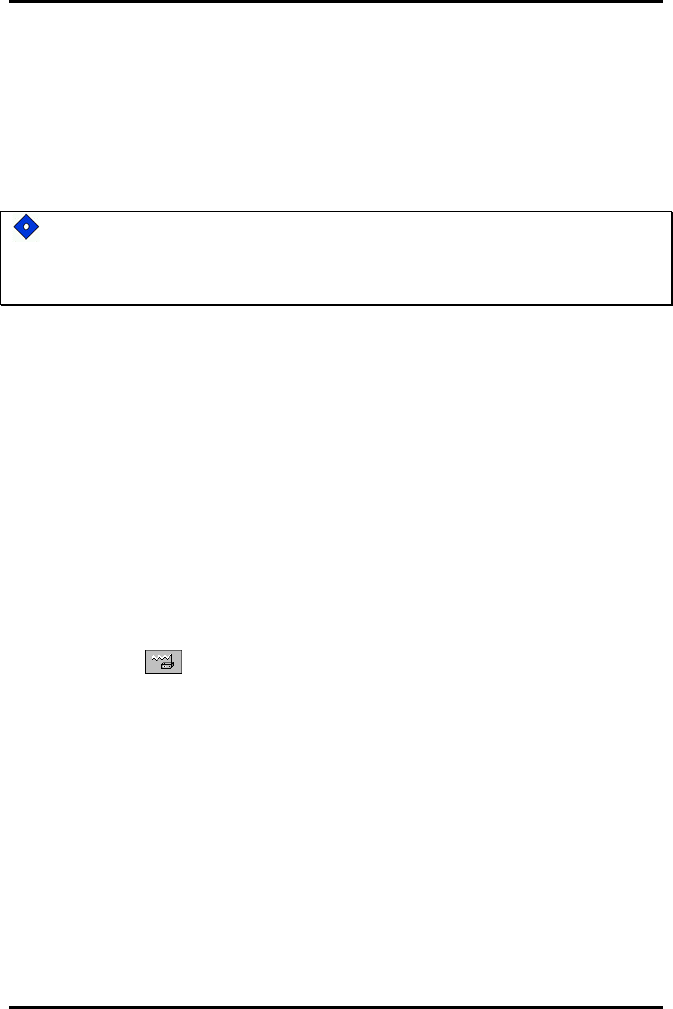
AlarmView™ System Administrator’s Manual
880-0326-01 REV. A Page 49
procedure in Section 4: Programming, “Changing Survey Page
Configuration” of this manual.
As Survey Pages are sent, personnel with assigned pager(s) will walk
around the coverage area of the care unit to ensure that all pages are
received.
Because transmitters and pagers in one system operate on a single,
defined frequency, you should NOT exchange pagers or
transmitters from different systems.
To perform Survey Paging for a transmitter, transmitters should be
turned on, but not communicating with monitors. You will need at least
one transmitter and one pager.
To conduct a transmitter Range Test (Survey Paging):
1. Ensure that transmitter is connected to power and turned on, but
not communicating with a monitor.
2. On the programmer, from the SysMgr main screen, tap Service
to enter service program. The Controls tab will be displayed.
3. To start Survey Paging, aim programmer’s infrared port directly
at the port on the front of transmitter and tap the Test Range
button . The programmer will display a “Survey Command
Sent” status message and Survey Paging will begin.
4. Turn on the pager(s) assigned to transmitter. Qualified personnel
should be ready to walk the dimensions of the care unit. If you
use more than one pager, keep them at least 12” apart to avoid
interference.
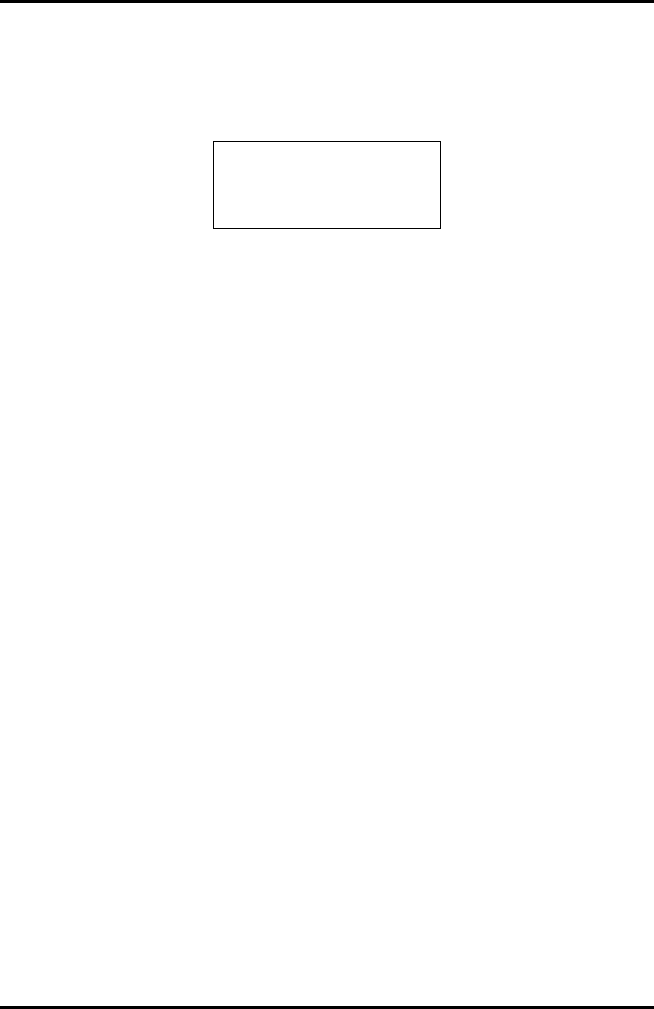
AlarmView™ System Administrator’s Manual
880-0326-01 REV. A Page 50
5. The transmitter will transmit a series of consecutively numbered
pages (1, 2, 3, 4, etc.). Assigned pagers will receive the following
message for each numbered page:
Bed: 1234
Survey Page #xxx*
* XXX is the number of the Survey Page in the sequence.
6. Walk slowly around the unit, observing the sequentially
numbered pages. Pay special attention to elevator banks,
columns, metal doors, double doors, and areas with plaster
construction. Areas of no coverage or out of range conditions will
be identified by missing Survey Page numbers in the sequence.
A corrupt, partial or incomplete page is the same as a missing
page.
7. To stop the transmitter before all Survey Pages are sent, press
and release the On/Off button on the transmitter once.
If any areas of no coverage are defined, communicate their location to
clinical staff.
AlarmView is intended to cover most care units, not entire floors or entire
facilities. Typical range for the AlarmView System with no intervening
structures is 150 feet.
Contact Data Critical Corporation if areas of no coverage present a
problem in functioning of care unit.
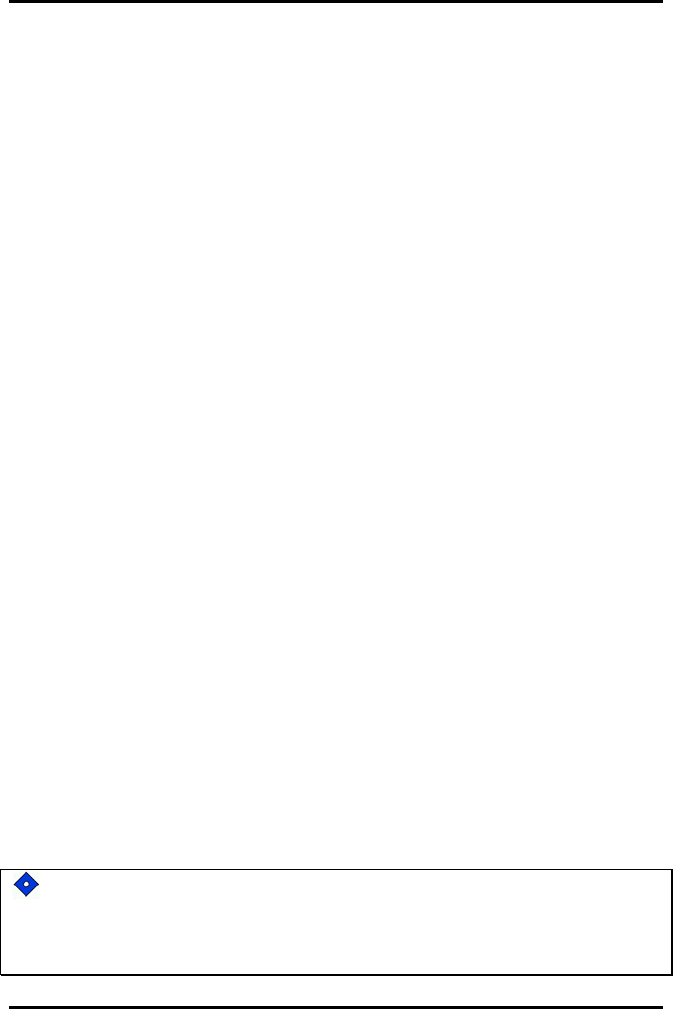
AlarmView™ System Administrator’s Manual
880-0326-01 REV. A Page 51
Periodic Maintenance
Batteries
Transmitter
At least every two (2) years, the transmitter’s internal battery
should be tested. To check transmitter battery performance:
1. Turn on the transmitter.
2. Make sure the transmitter’s external power supply is
disconnected.
3. Program the transmitter to send to one pagers.
4. From the SysMgr / Service, start the Range Test (Survey
Paging).
5. Wait until a TX Battery Low / Shutting Down page is
received.
6. If more than 50 Range Test (Survey Paging) pages are
received without the transmitter shutting down, the
battery is OK.
7. If the transmitter has shut down before 50 Range Test
(Survey Paging) pages are received, recharge the
transmitter for 17 hours and repeat #1-#5 above. If the
transmitter then shuts down before 20 pages are
received, the battery needs to be replaced. Return the
transmitter to Data Critical.
Programmer
To recharge programmer main battery pack and replace
programmer backup battery, refer to Appendix B: Basic
Programmer Functions in AlarmView System User’s Guide.
If the main battery warning message is displayed, recharge the
main battery as soon as possible. If both the backup battery and
main batteries are depleted programmer software and data will be
lost.
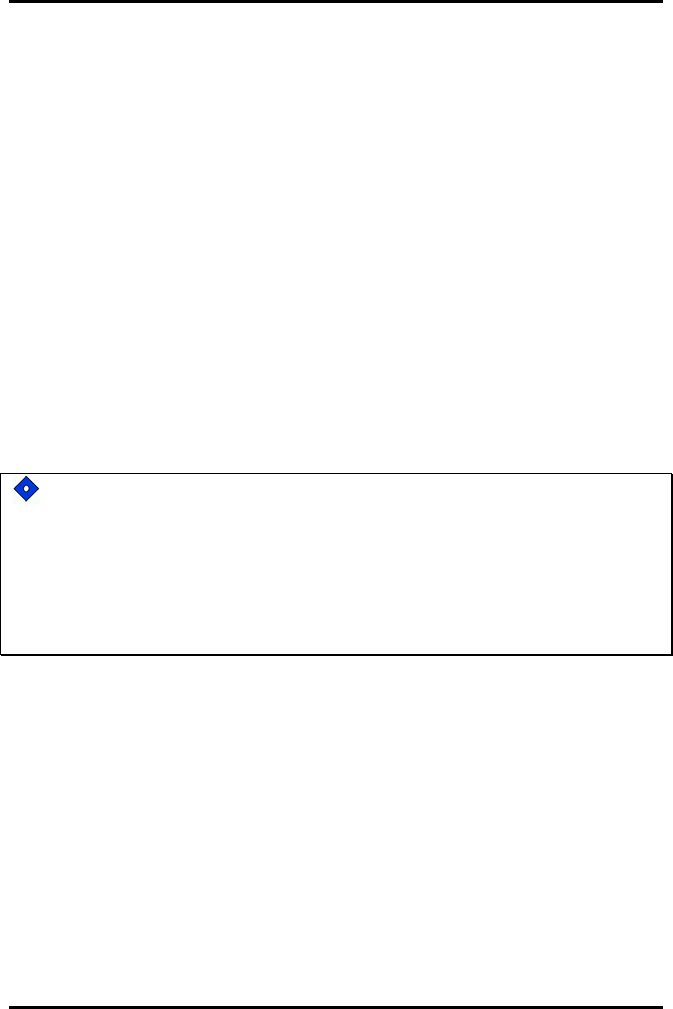
AlarmView™ System Administrator’s Manual
880-0326-01 REV. A Page 52
Pager
To replace pager batteries, refer to Appendix A: Basic Pager
Functions in AlarmView System User’s Guide.
Cleaning Procedures
When necessary, clean only the outer casing of the transmitter
with a soft cloth, damp with a non-abrasive, commercial cleaner
or 70% alcohol solution in water. Lightly wipe surfaces of
transmitter.
Use a clean cloth designed for lenses to clean the pager and
programmer screens. Use a damp cloth to dust their casings,
and wipe dry immediately.
Do not spray, pour, or spill liquids on any part of the AlarmView
System components. Do not submerge any of the components in
liquids.
If fluids are spilled in the equipment, take the equipment out of
service for at least 24 hours. Check operation of equipment before
returning to service.
Inspection and Testing
At least every two (2) years, inspect the transmitter, pagers,
cables, and programmer for mechanical and functional damage.
Inspect safety labels to ensure they are legible.
If any system components appear to be damaged, or subjected
to potential damage (such as being dropped or exposed to
liquids), qualified personnel should test the system using the
procedures in this manual.
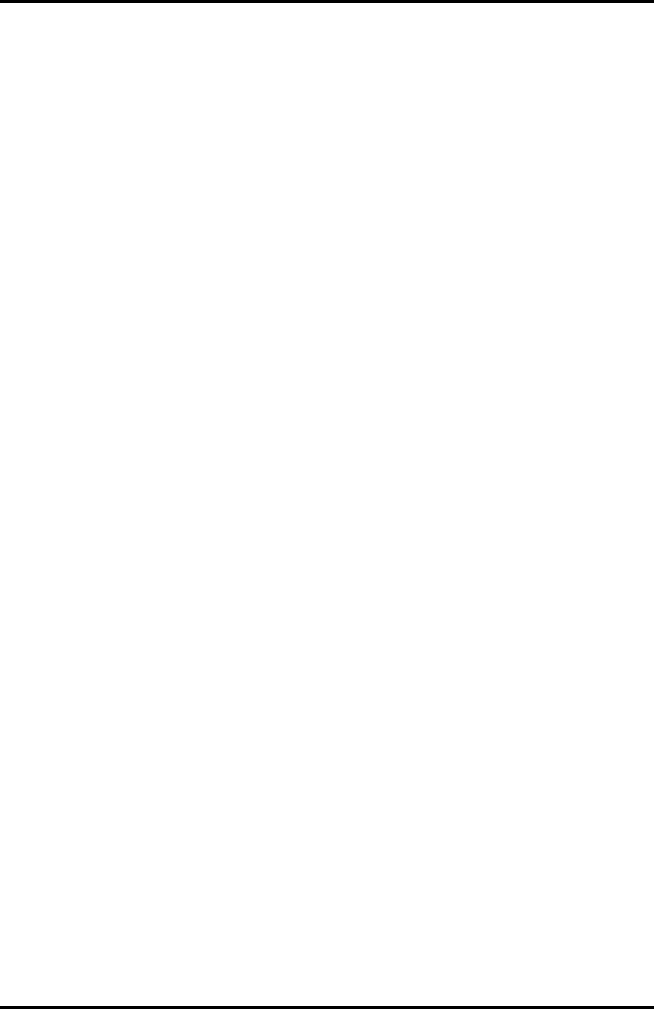
AlarmView™ System Administrator’s Manual
880-0326-01 REV. A Page 53
Service
Do not remove the transmitter cover – there are no serviceable
items inside. If any item or component of the AlarmView System
requires repair or service, contact Data Critical.

AlarmView™ System Administrator’s Manual
880-0326-01 REV. A Page 54
Section 6: Troubleshooting
Error Messages
For common system problems, an AlarmView transmitter may send error
messages to the pager(s) assigned to it. Below is a table of the System
Error Pages, along with probable causes, and recommended corrective
actions.
System Error Pages
Message Possible Cause Corrective Action
Low Tx
Battery/Connect AC
Power to Transmitter
Transmitter’s battery
is running low
(connect transmitter to
AC power as soon as
possible).
Transmitter is not
connected to AC
power.
Connect transmitter to
power.
Tx Battery
Low/Shutting Down
Transmitter operating
on battery power has
depleted battery
charge and will shut
down immediately.
Transmitter is not
connected to AC
power.
Connect transmitter to
power.
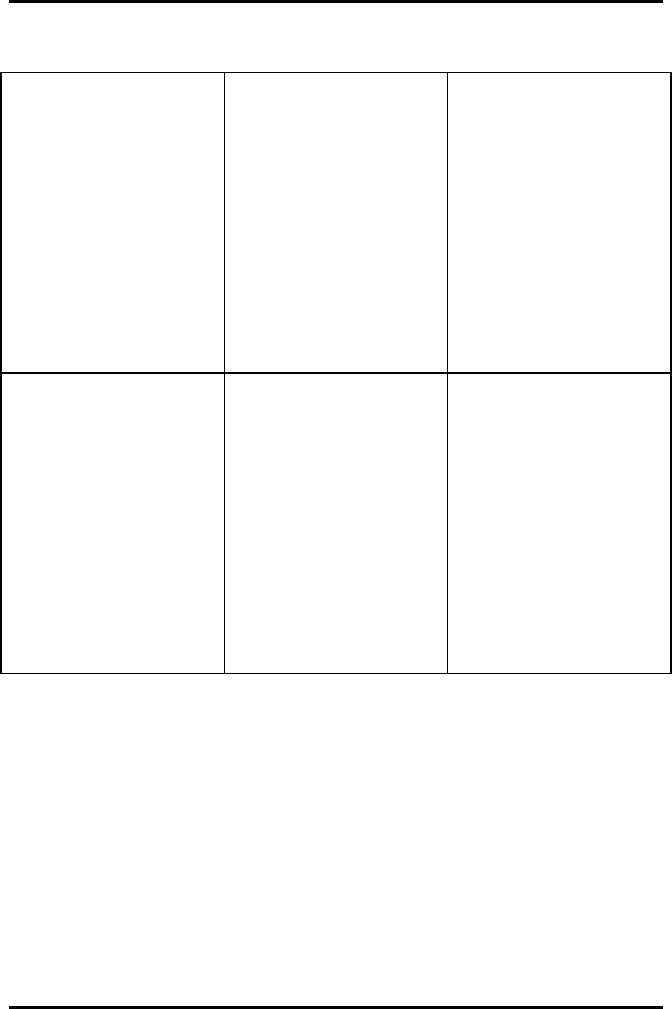
AlarmView™ System Administrator’s Manual
880-0326-01 REV. A Page 55
Comm Failure
Retrying
Communication has
been lost between
transmitter and
monitor, the
transmitter is
attempting to
reestablish
communication.
Communications
between transmitter
and monitor have
failed.
Monitor is turned off or
operating on battery
power and transmitter
is still on.
Check serial cable
and cable connections
between transmitter
and monitor.
Reconnect or replace
cable as required.
Connect monitor to
AC power.
Check monitor
performance.
Comm
Failure/Shutting Down
Transmitter has not
been able to
communicate with the
monitor for about an
hour and is shutting
down.
Communications
between transmitter
and monitor have
failed.
Monitor is turned off or
operating on battery
power and transmitter
is still on.
Check serial cable
and cable connections
between transmitter
and monitor.
Reconnect or replace
cable as required.
Connect monitor to
AC power.
Check monitor
performance.
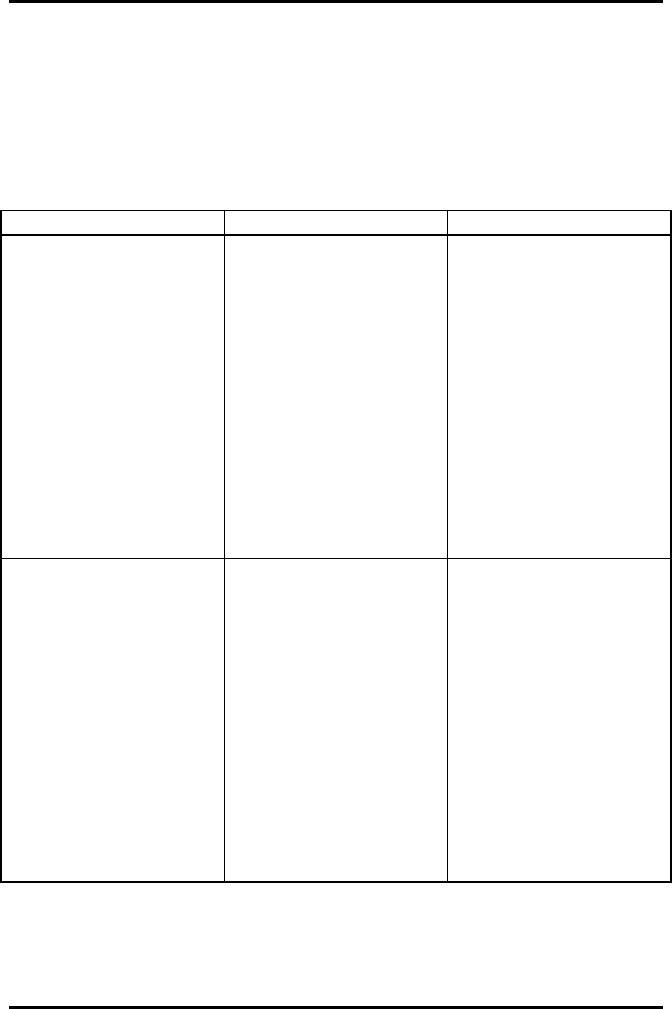
AlarmView™ System Administrator’s Manual
880-0326-01 REV. A Page 56
The programmer may also display error messages related to its function.
Below is a table of Programmer Error Messages, along with probable
causes, and recommended corrective actions.
Programmer Error Messages
Message Possible Cause Corrective Action
Failed to Connect
Programmer was
unable to retrieve or
send information
to/from transmitter.
Programmer infrared
port not aligned with
transmitter infrared
port.
Transmitter turned off.
Programmer batteries
are low.
Transmitter defective.
Programmer
defective.
Re-align ports and try
again.
Turn on transmitter.
Recharge programmer
batteries.
Contact Data Critical
regarding repair
and/or replacement of
transmitter or
programmer.
Please be sure the
transmitter is turned
on, the IR port is
pointed directly at the
transmitter, at a
distance less than 4 ft.
(1.2 m) and try again.
Programmer infrared
port not aligned with
transmitter infrared
port.
Transmitter turned off.
Programmer batteries
are low.
Transmitter defective.
Programmer
defective.
Re-align ports and try
again.
Turn on transmitter.
Recharge programmer
batteries.
Contact Data Critical
regarding repair
and/or replacement of
transmitter or
programmer.
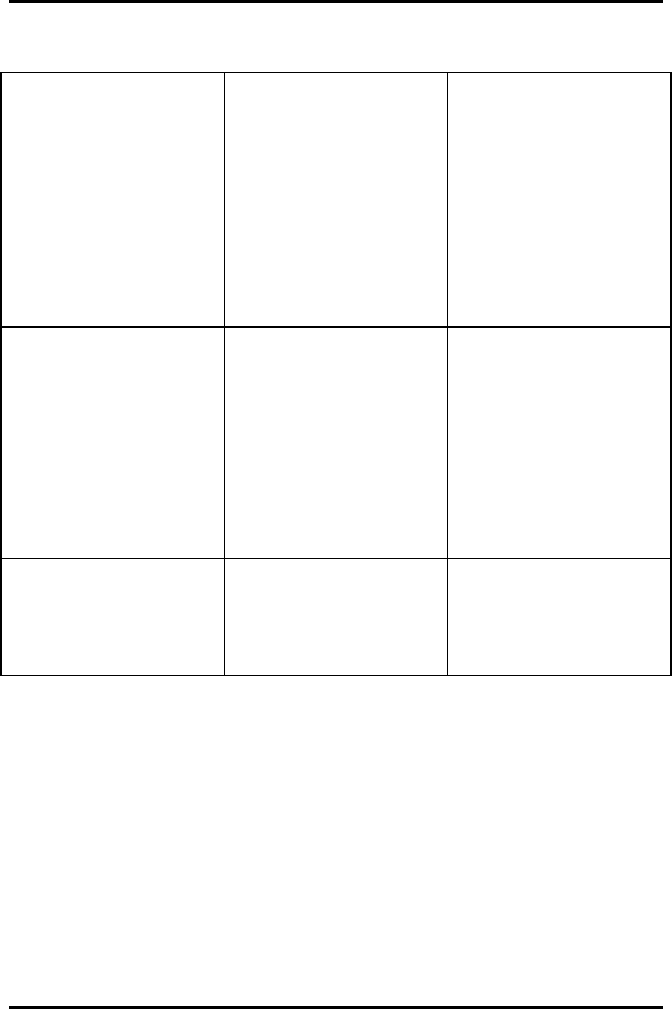
AlarmView™ System Administrator’s Manual
880-0326-01 REV. A Page 57
Programming Failed
Programmer was
unable to send
programming changes
to transmitter.
Interference or
ambient light noise.
Programmer batteries
are low.
Transmitter defective.
Programmer
defective.
Re-align ports and try
again.
Recharge programmer
batteries.
Contact Data Critical
regarding repair
and/or replacement of
transmitter or
programmer.
Unable to Access Port
Probably in Use Programmer error. Reboot programmer
by inserting stylus in
the reset button
located on the back on
the programmer.
Contact Data Critical
regarding repair
and/or replacement of
programmer.
You must select or get
a bed number and one
or more pagers
Programmer SEND
button was pressed
before selecting a bed
number or pager
numbers.
Follow procedure to
select bed and/or
pager numbers and
tap SEND again.
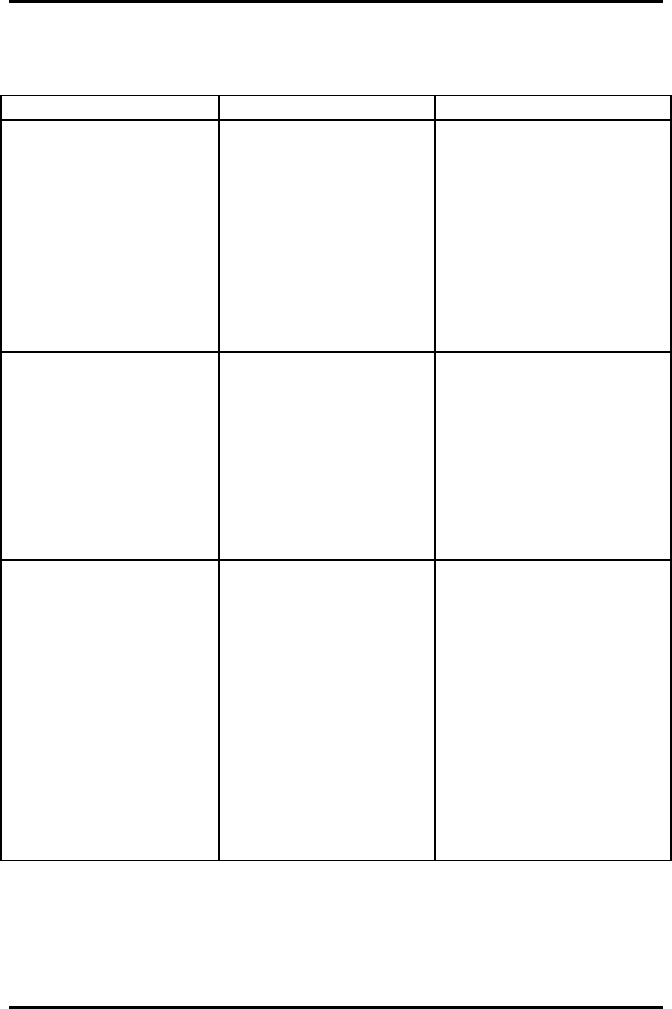
AlarmView™ System Administrator’s Manual
880-0326-01 REV. A Page 58
Battery and Power Troubleshooting
Message Possible Cause Corrective Action
Low Tx
Battery/Connect AC
Power to Transmitter
Meaning:
Transmitter’s battery
is running low
(connect transmitter
to AC power as soon
as possible)
Transmitter is not
connected to AC
power.
Connect transmitter to
power.
Tx Battery
Low/Shutting Down
Meaning: Transmitter
operating on battery
power has depleted
battery charge and
will shut down
immediately.
Transmitter is not
connected to AC
power.
Connect transmitter to
power.
Comm
Failure/Retrying
Meaning:
Communication has
been lost between
transmitter and
monitor, the
transmitter is
attempting to
reestablish
communication.
Communications
between transmitter
and monitor have
failed.
Monitor is turned off
or operating on
battery power and
transmitter is still on.
Check serial cable and
cable connections
between transmitter
and monitor.
Reconnect or replace
cable as required.
Connect monitor to AC
power.
Check monitor
performance.
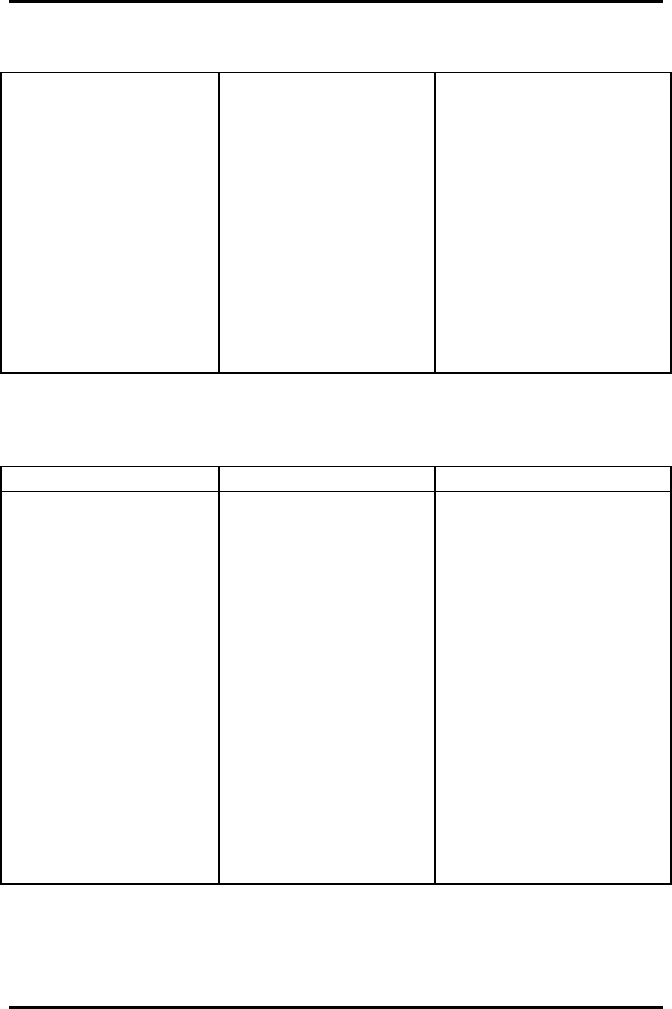
AlarmView™ System Administrator’s Manual
880-0326-01 REV. A Page 59
Comm
Failure/Shutting
Down
Meaning: Transmitter
has not been able to
communicate with the
monitor for about an
hour and is shutting
down.
Communications
between transmitter
and monitor have
failed.
Monitor is turned off
or operating on
battery power and
transmitter is still on.
Check serial cable and
cable connections
between transmitter
and monitor.
Reconnect or replace
cable as required.
Connect monitor to AC
power.
Check monitor
performance.
General Troubleshooting
Message Possible Cause Corrective Action
Failed to Connect
Meaning:
Programmer was
unable to retrieve or
send information
to/from transmitter.
Programmer infrared
port not aligned with
transmitter infrared
port or too far away
from transmitter.
Transmitter turned
off.
Programmer batteries
are low.
Transmitter defective.
Programmer
defective.
Re-align ports, ensure
the distance between
the transmitter and the
programmer is less
than 4' (1.2 m) and try
again.
Turn on transmitter.
Recharge programmer
batteries.
Contact Data Critical
regarding repair and/or
replacement of
transmitter or
programmer.
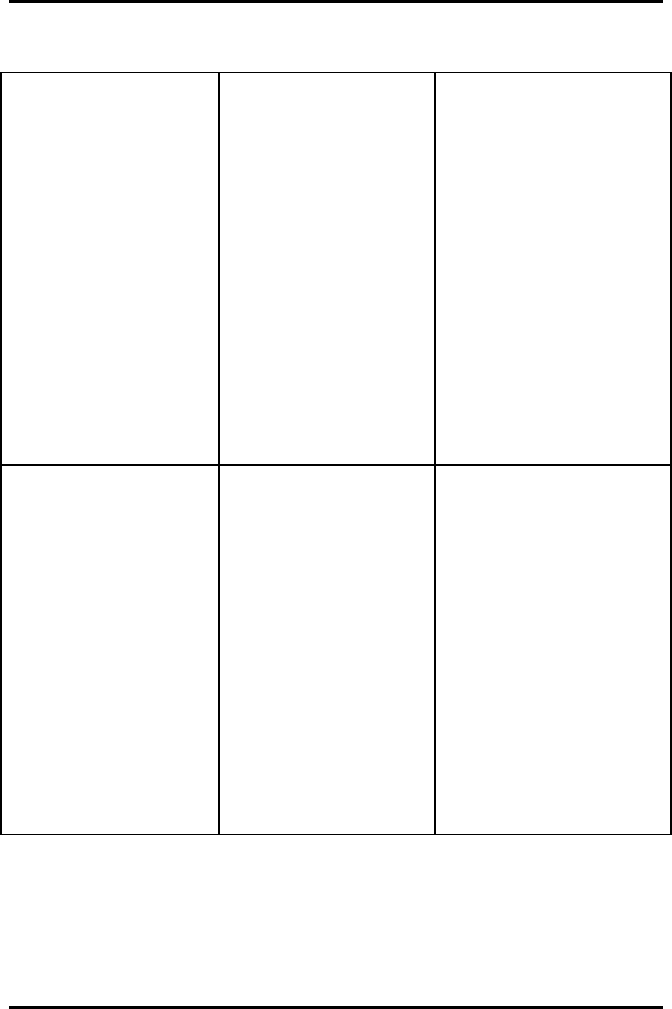
AlarmView™ System Administrator’s Manual
880-0326-01 REV. A Page 60
Please be sure the
transmitter is turned
on, the IR port is
pointed directly at the
transmitter, at a
distance less than 4
ft. (1.2 m) and try
again.
Programmer infrared
port not aligned with
transmitter infrared
port or too far away
from transmitter.
Transmitter turned
off.
Programmer batteries
are low.
Transmitter defective.
Programmer
defective.
Re-align ports, ensure
the distance between
the transmitter and the
programmer is less
than 4' (1.2 m) and try
again.
Turn on transmitter.
Recharge programmer
batteries.
Contact Data Critical
regarding repair and/or
replacement of
transmitter or
programmer.
Programming Failed
Meaning:
Programmer was
unable to send
programming
changes to
transmitter.
Programmer infrared
port not aligned with
transmitter infrared
port or too far away
from transmitter.
Interference or
ambient light noise.
Programmer batteries
are low.
Transmitter defective.
Programmer
defective.
Re-align ports, ensure
the distance between
the transmitter and the
programmer is less
than 4' (1.2 m) and try
again.
Recharge programmer
batteries.
Contact Data Critical
regarding repair and/or
replacement of
transmitter or
programmer.
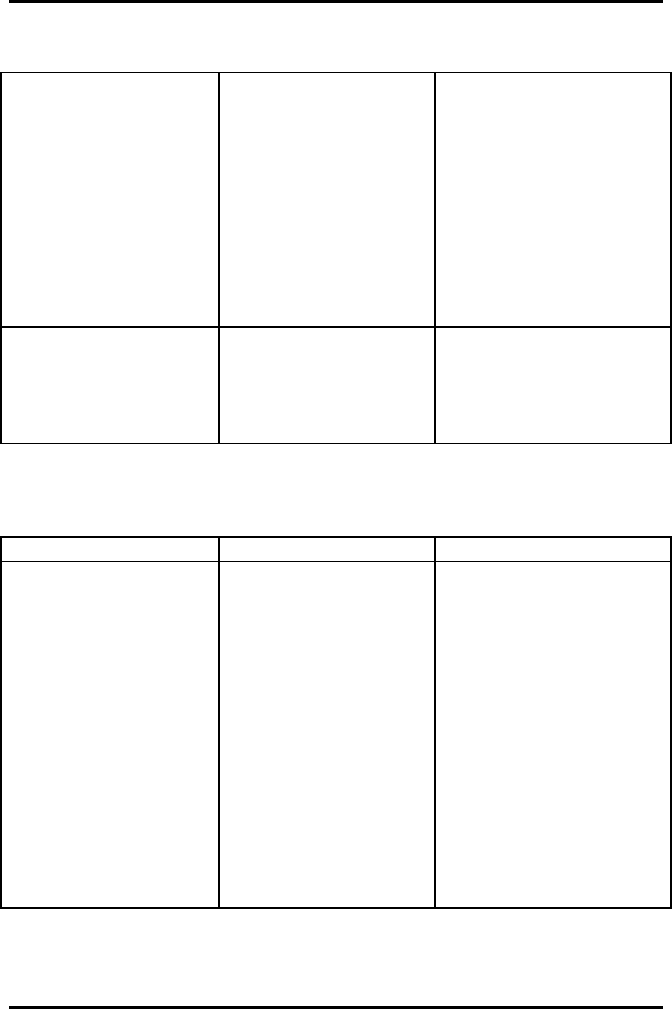
AlarmView™ System Administrator’s Manual
880-0326-01 REV. A Page 61
Unable to Access
Port Probably in Use Programmer error. Reboot programmer by
inserting stylus in the
reset button located on
the back on the
programmer (see
appendix X).
Contact Data Critical
regarding repair and/or
replacement of
programmer.
You must select or
get a bed number and
one or more pagers
Programmer SEND
button was pressed
before selecting a
bed number or pager
numbers.
Follow procedure to
select bed and/or pager
numbers and tap SEND
again.
Missing pages
Indication Possible Cause Corrective Action
"Programming OK"
page was not
received at the
assigned pager(s)
after programming
the transmitter.
The pager is
incorrectly assigned
to the transmitter.
The pager's battery is
too low or depleted.
The pager is not
turned on.
Pager defective.
Transmitter
Defective.
Follow procedure to
select bed and/or pager
numbers, ensure that
the correct pager is
selected.
Replace pager's
battery.
Turn on pager.
Contact Data Critical
Corp. regarding repair
and/or replacement of
transmitter or pager.
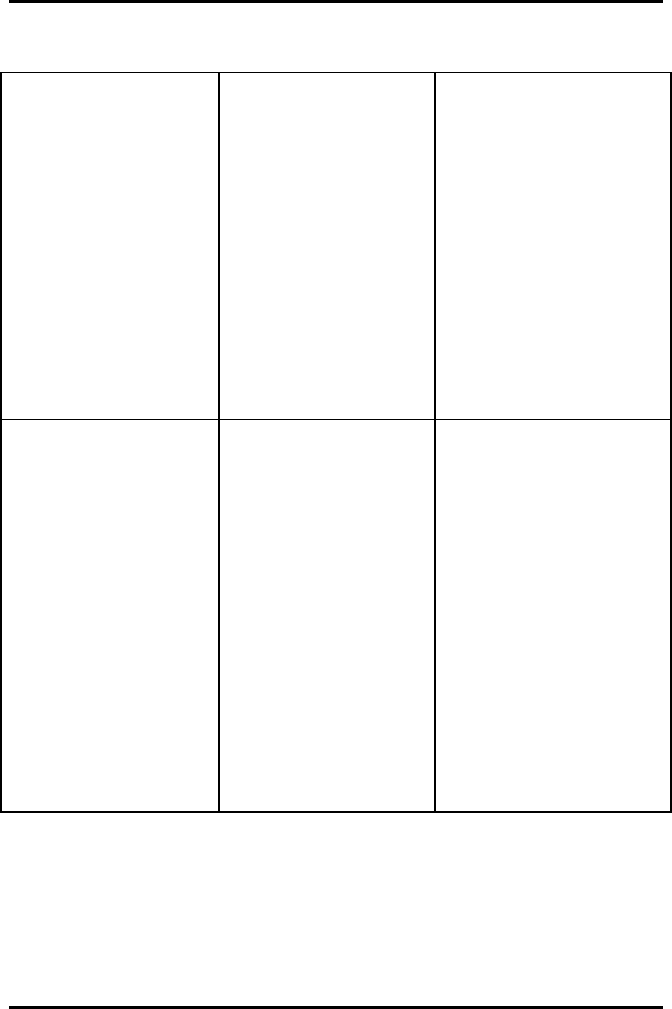
AlarmView™ System Administrator’s Manual
880-0326-01 REV. A Page 62
"Comm OK" page
was not received at
the assigned pager(s)
after communication
has been established
between transmitter
and monitor.
The pager is
incorrectly assigned
to the transmitter.
The pager's battery is
too low or depleted.
The pager is not
turned on.
Pager defective.
Transmitter
Defective.
Follow procedure to
select bed and/or pager
numbers, ensure that
the correct pager is
selected.
Replace pager's
battery.
Turn on pager.
Contact Data Critical
Corp. regarding repair
and/or replacement of
transmitter or pager.
Pages are
occasionally not
received at the pager
or the received pages
are "garbled".
The pager's battery is
too low or depleted.
The pager is not
turned on.
The pager is out of
the tramsmitter's
range, i.e. outside the
system boundaries.
Pager defective.
Replace pager's
battery.
Turn on pager.
Ensure that all user's
are aware of the
boundaries of the
system.
Perform a range test to
define the boundaries
of the system.
Contact Data Critical
Corp. regarding repair
and/or replacement of
pager.
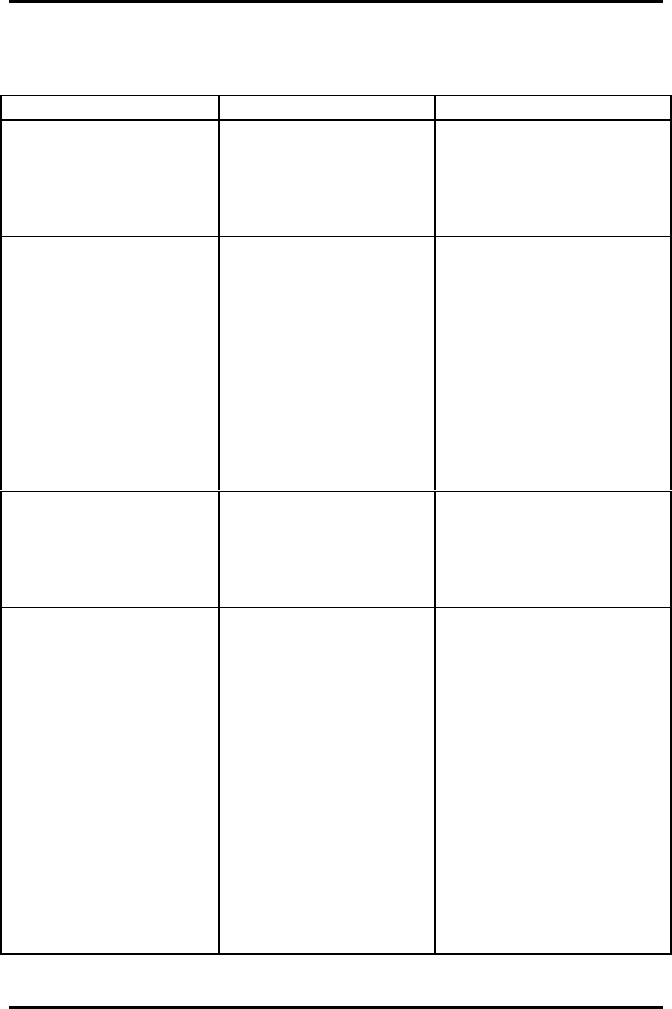
AlarmView™ System Administrator’s Manual
880-0326-01 REV. A Page 63
Transmitter or system failure
Indication Possible Cause Corrective Action
The transmitter's
transmission and
communication LED's
are flashing amber.
Transmitter failure.
(Please refer to
section POST for
detailed failure
description.)
Contact Data Critical
Corp. regarding repair
and/or replacement of
transmitter.
The transmitter's
transmission LED is
amber for long
periods of time.
RF interference. Perform a site survey
as described in "Initial
Installation".
Increase distance
between transmitter
and possibly interfering
equipment.
Contact Data Critical
Corp tech support.
The transmitter's
transmission LED is
green for more than 2
seconds.
Transmitter failure. Turn off transmitter and
Contact Data Critical
Corp. regarding repair
and/or replacement of
transmitter.
The transmitter can't
be turned off. If the transmitter is
communicating with a
monitoring device,
and the the
communications LED
is green, then the
transmitter is
functioning properly.
If the communications
LED is amber, then
the transmitter is
malfunctioning.
Disconnect the
transmitter from the
monitoring device, or
turn off the monitoring
device. When the
communications LED
turns amber, turn off the
transmitter.
Unplug the transmitter's
power supply. Contact
Data Critical Corp.
regarding repair and/or
replacement of
transmitter.
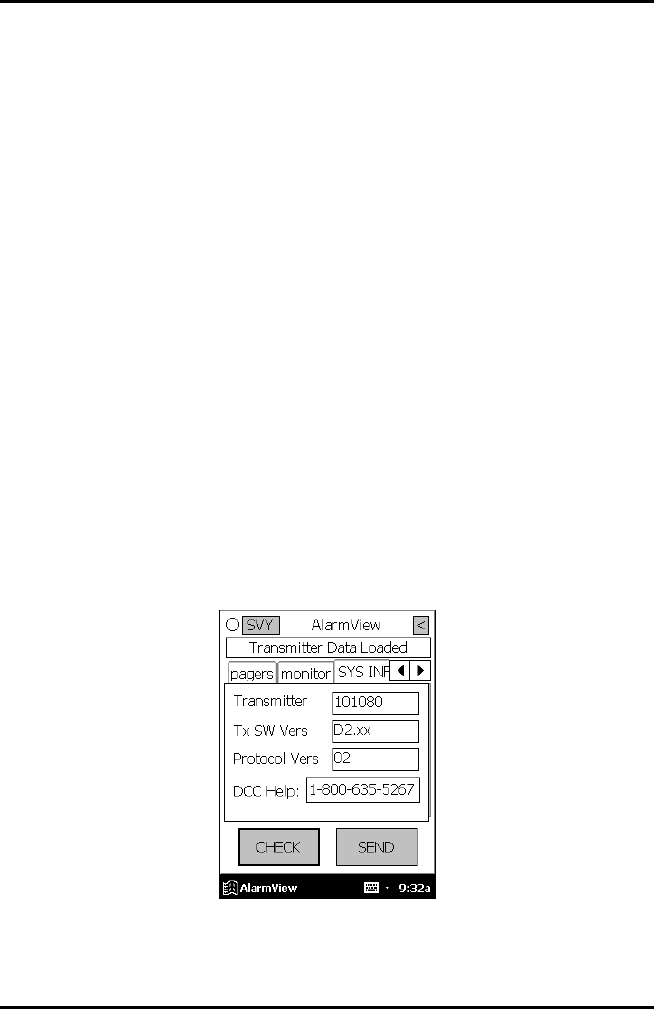
AlarmView™ System Administrator’s Manual
880-0326-01 REV. A Page 64
If you are unable to resolve system problems using the previous guides,
contact Data Critical Corp. Technical Support for assistance.
Getting System Information
When speaking to a Data Critical representative, it may be necessary to
access transmitter system information to troubleshoot problems. To
obtain this information:
1. Turn on the Programmer.
2. From SysMgr tap the Start Button and tap Install Program. The
Install Program password screen will be displayed.
3. Enter your password and tap OK. The Alarms screen is
displayed.
4. Tap the right scroll button to make the SYS INF tab visible.
5. Tap the SYS INF tab.
6. Turn the transmitter on.
7. Aim the infrared port on the programmer directly at the infrared
port on the front of the transmitter and tap the CHECK button.
When retrieval of transmitter data is successful, the programmer will
display “Transmitter Data Loaded” status message.
System Information Screen
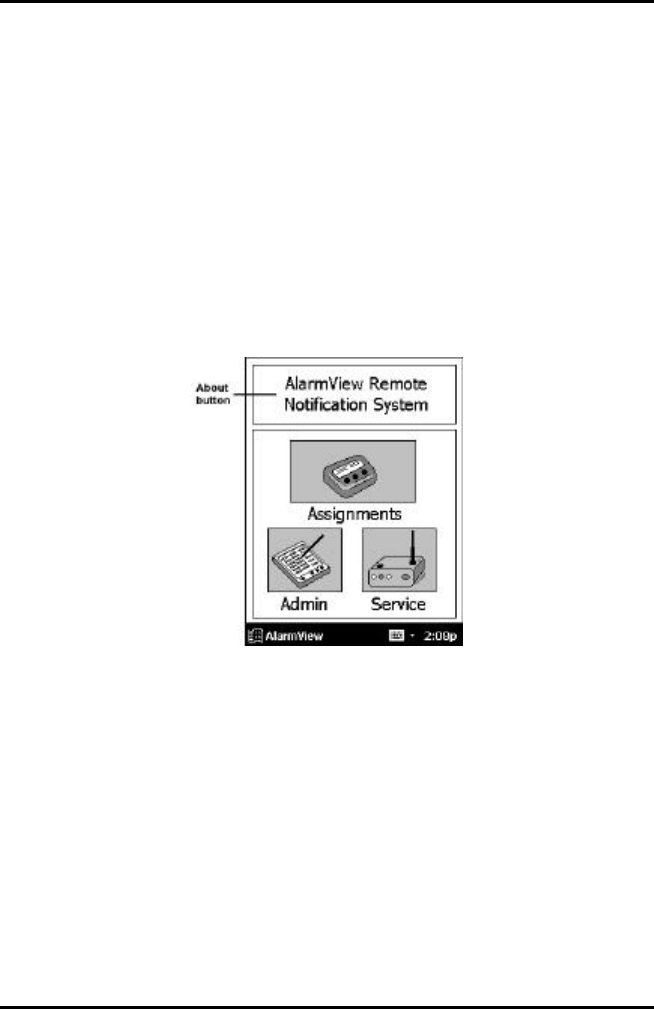
AlarmView™ System Administrator’s Manual
880-0326-01 REV. A Page 65
Determining Programmer Software Version
When speaking to a Data Critical representative, it may be necessary to
refer to your programmer software version to troubleshoot problems. To
obtain this information:
1. Turn on the programmer.
2. Tap the About button (About screen reads AlarmView Wireless
Data Notification System at the top of screen). The About screen
will display:
About Button

AlarmView™ System Administrator’s Manual
880-0326-01 REV. A Page 66
a. The programmer software version number is on the
bottom line of the screen.
About Screen
3. Click OK to exit and return to SysMgr.
Repairing and Replacing Parts
If it is necessary to return an AlarmView System component to Data
Critical for repair, contact Technical Services for shipping instructions.
Replacement parts are shown in the following table:
Replacement Parts
Item No. Description
1AlarmView Transmitter
27” Transmitter Antenna
3a Transmitter serial cable, with 15-pin adapter for Nellcor
NPB-290, NPB-295, and N-395
3b Transmitter serial Cable, with 7-pin adapter for Nellcor
N-3000
4AlarmView Pager
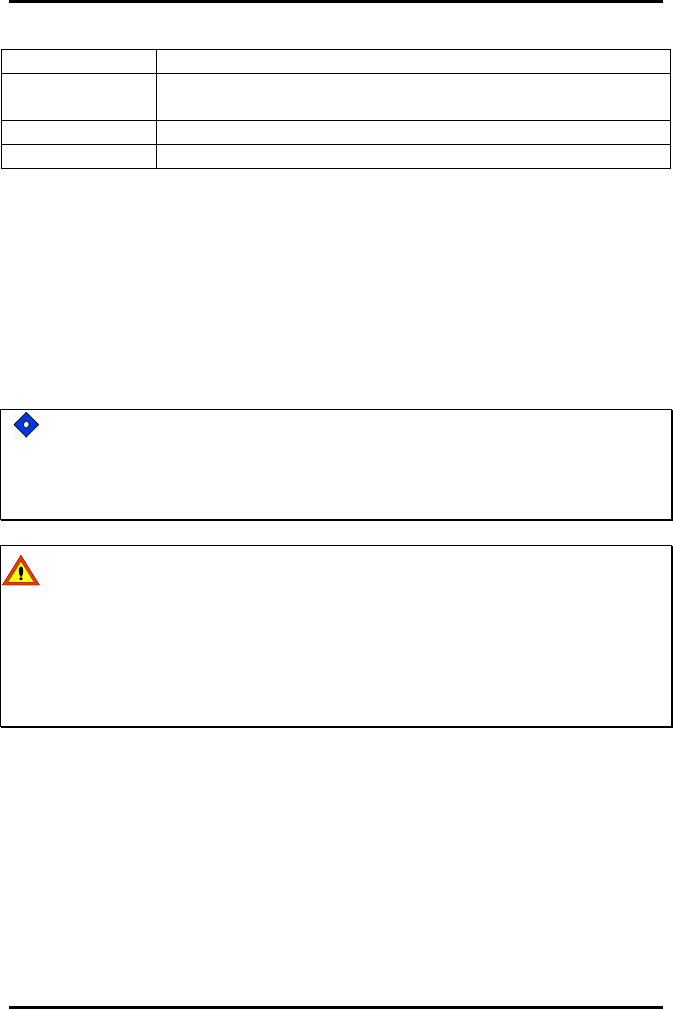
AlarmView™ System Administrator’s Manual
880-0326-01 REV. A Page 67
5AlarmView Programmer
6Transmitter Power Supply and Hospital-grade AC
power cord
7AlarmView System User’s Guide
8AlarmView Administrator’s Manual (this manual)
AlarmView System Replacement Parts
Electromagnetic Interference (EMI)
The AlarmView transmitter has been tested and found to comply with the
limits for medical devices to the FDA guidance for electromagnetic
compatibility (EMC). These limits are designed to provide reasonable
protection against harmful interference in a typical medical installation.
It is possible that high levels of radio frequency or conducted
frequency electromagnetic interference due to close proximity or
strength of source may result in performance disruption of
transmitter.
The transmitter is designed for use as a mobile device as defined
by the Federal Communications Commission (FCC). Do not place
the transmitter on a patient’s or user’s body. Ensure that the
transmitter is located at least 20 cm (8 inches) from a patient or
user’s body. Location of the transmitter closer than 20 cm (8 inches)
to a person’s body will void the user’s FCC authority to operate the
equipment.
The Nellcor NPB-290, NPB-295, N-395, and N-3000 pulse oximetry
monitors are not designed for use in environments in which the pulse can
be obscured by EMI. Interference may cause measurements that seem
inappropriate or monitor may not seem to operate correctly. The
AlarmView System may generate alarms or error messages during these
conditions.
The AlarmView System generates, uses, and can radiate radio-
frequency energy and – if not installed and operated according to these
instructions – may cause interference with other devices in vicinity.
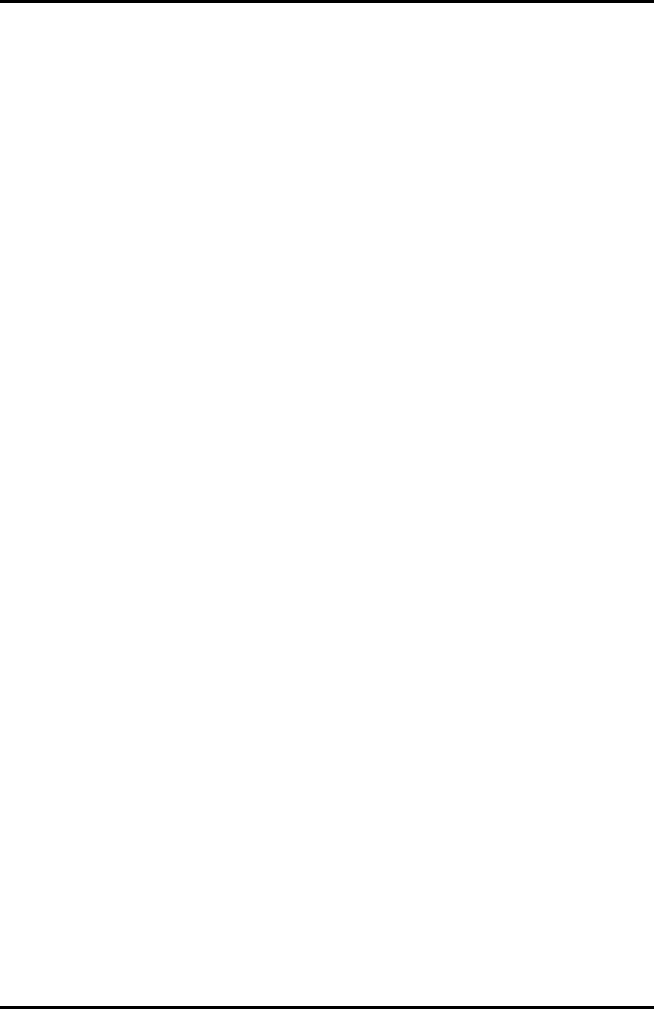
AlarmView™ System Administrator’s Manual
880-0326-01 REV. A Page 68
Evidence of disruption may include erratic readings, amber Tx LED,
equipment ceasing to operate, or other incorrect functioning. If this
occurs, survey the site to determine the source of disruption, and take
the following actions to eliminate the source(s):
1. Turn equipment in vicinity off and on to isolate disruptive
equipment.
2. Relocate or re-orient interfering equipment.
3. Increase distance between interfering equipment and this
equipment.
4. Manage use of frequencies close to AlarmView System
frequencies.
5. Remove devices that are highly susceptible to EMI.
6. Lower power from internal sources within facility control (such as
paging systems).
7. Labeling will not eliminate interference with devices susceptible
to EMI.
8. Educate clinical staff to recognize potential EMI-related
problems.
9. Eliminate or reduce EMI with technical solutions (such as
shielding).
10. Restrict use of personal communicators (cell phones, computers)
in areas with devices susceptible to EMI.
11. Share relevant EMI information with others, particularly when
evaluating new equipment purchases which may generate EMI.
12. Purchase critical care equipment that complies with IEC 601-1-2
EMC Standards (3V/meter EMI immunity, limit interference level
to 0.0014 V/meter).
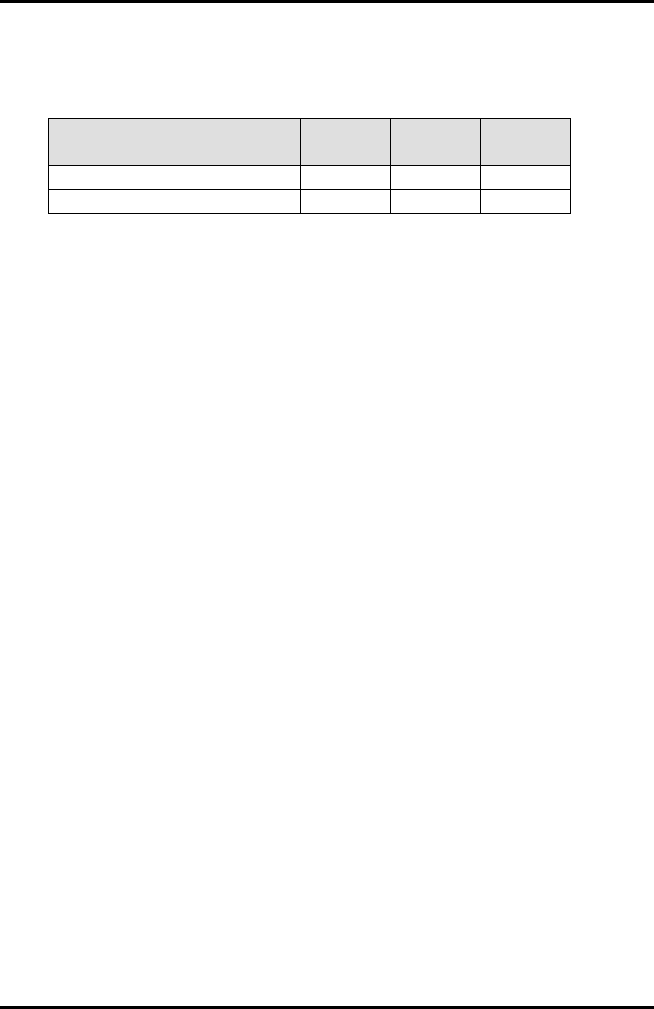
AlarmView™ System Administrator’s Manual
880-0326-01 REV. A Page 69
Use the following chart to estimate protective distance:
Peak Power of
Transmitter: 1 V/m 2 V/m 3 V/m
.400 W 12.1 ft 5.9 ft 3.9 ft
.400 W 3.7 m 1.8 m 1.2 m
The chart above reflects an estimated protective distance for those
devices that are not listed on Data Critical’s compatibility list. Contact
Data Critical Corporation if additional assistance is needed to identify or
resolve EMI conflicts.
Technical Support
For technical advice, service, or information concerning any equipment in
your AlarmView™ System, call Data Critical Technical Support toll free
at 1-877-DCC-STAT (1-877-322-7828).

AlarmView™ System Administrator’s Manual
Appendix A: Default Settings
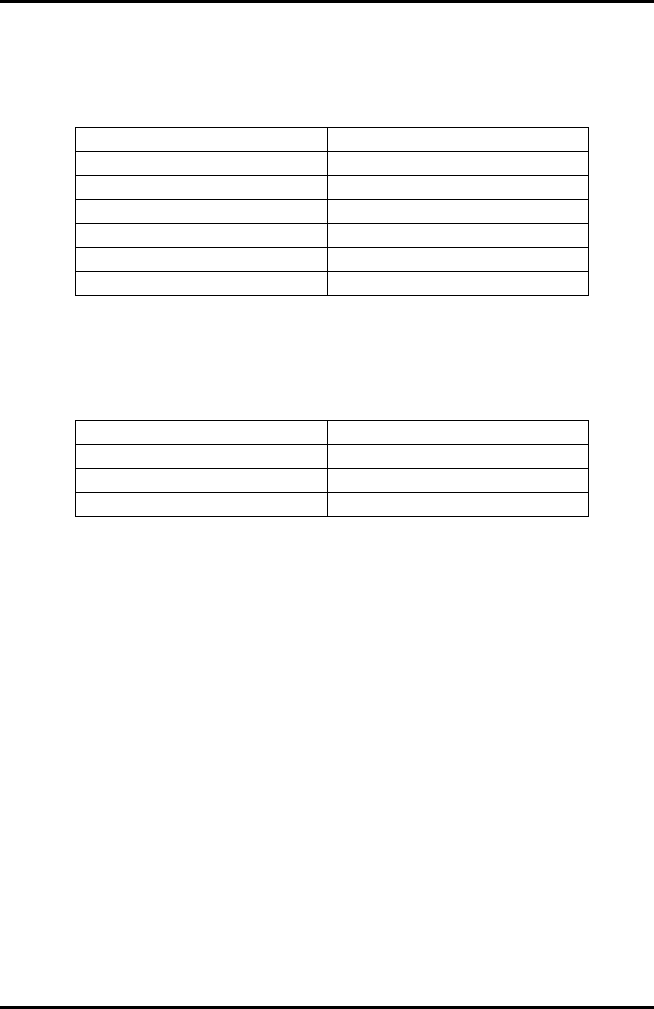
AlarmView™ System Administrator’s Manual
Part #880-0326-01 REV. 10/4/2000 Appendix A-1
Transmitter
Parameter Setting
Global Cap Code 0000031
Reminder Interval 60 seconds
Survey Page Interval 15 seconds
Survey Page Duration 100 pages
Paging Baud Rate 512 bps
Bed Number - - - -
Pager
Parameter Setting
Display 4 Lines
Notification Mode Audible
Frequency On Back Label of Pager

AlarmView™ System Administrator’s Manual
Appendix B: Initial Installation
Procedure
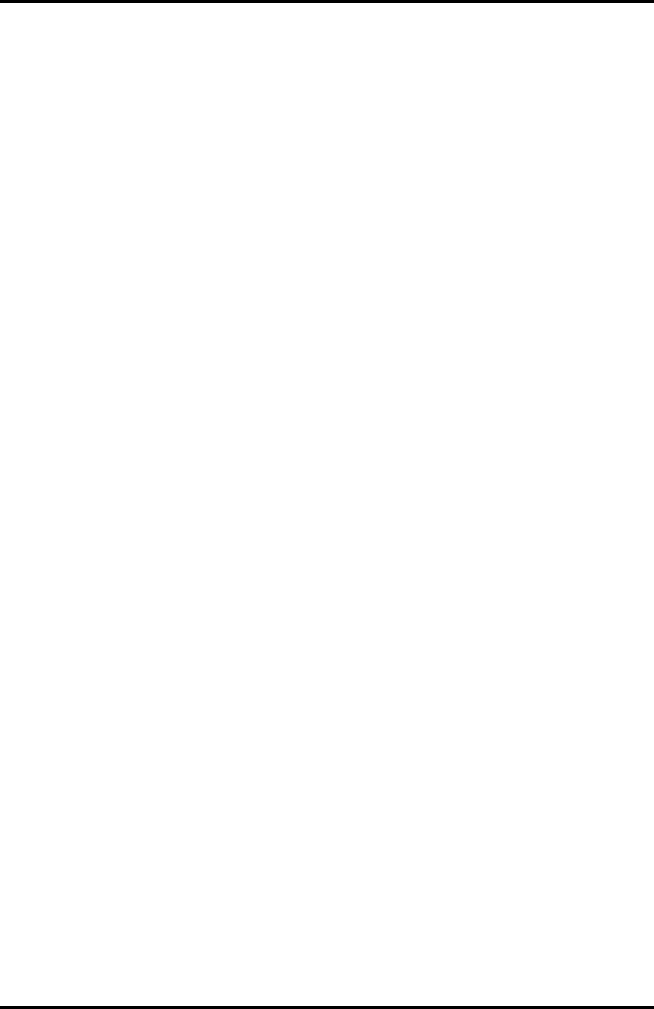
AlarmView™ System Administrator’s Manual
Part #880-0326-01 REV. 10/4/2000 Appendix B-1
INITIAL INSTALLATION PROCEDURE
This procedure should be performed upon initial installation of an
AlarmView System into a care unit.
Setup
1. Unpack the equipment to be installed in the care unit.
2. Determine the furthest limits of the care unit based on physical
distances.
Frequency Verification
The object of this activity is to use the transmitter’s carrier detect ability
to determine if other sources of potential RF noise exist on the selected
frequency.
1. Program the AlarmView transmitters to the desired frequency
assigned to the care unit. (See Section 4: Programming.)
2. Program the appropriate pager baud rate into the AlarmView
transmitters. (See Section 4: Programming.)
3. Program the All Pagers cap code into the AlarmView transmitter
if different than 0000031. (See Section 4: Programming.)
4. Program Survey Page mode for 150 pages at an interval of 120
seconds. (See Section 5: Testing and Periodic Maintenance.)
5. Place several AlarmView transmitters throughout the care unit.
6. One by one, perform steps #7 and #8.
7. Turn on a transmitter and activate Survey Paging. (See Section
5: Testing and Periodic Maintenance.)
8. Observe the Transmitting Indicator LED.
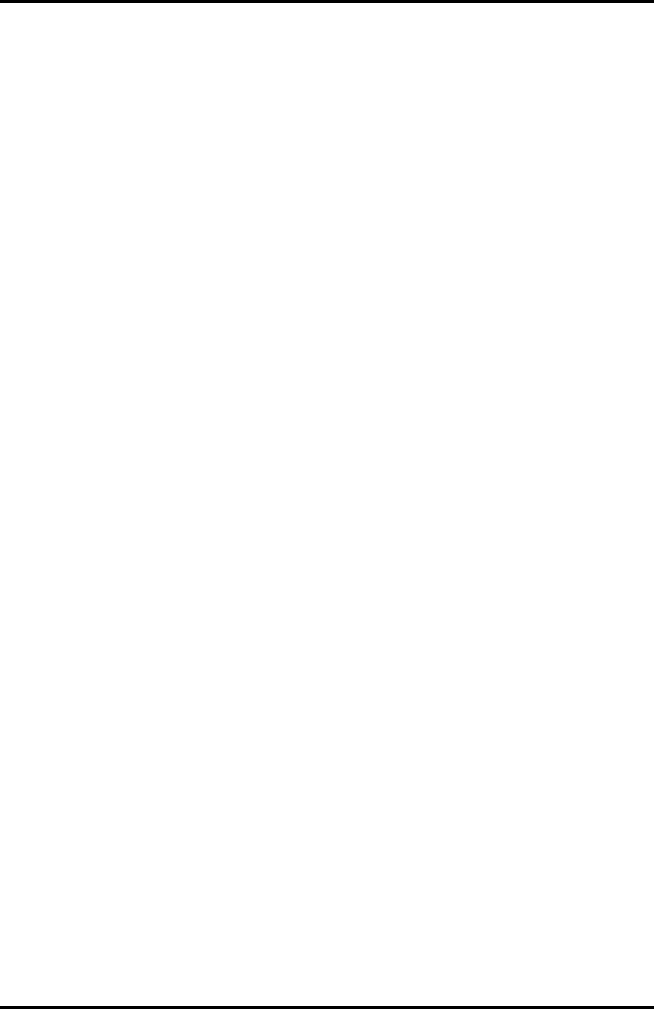
AlarmView™ System Administrator’s Manual
Part #880-0326-01 REV. 10/4/2000 Appendix B-2
a. This LED will be green when transmitting a survey page
(approximately every 120 seconds) and will remain lit for
approximately 2 seconds.
b. This LED will go amber when the transmitter detects
another signal on this selected frequency.
c. Be sure to account for any other AlarmView transmitters
that may be sending pages.
9. Turn off the transmitter.
10. The Transmitting Indicator LED should remain dark and not
detect significant RF interference.
11. Proceed to the Range Test using the selected frequency.
Range Test
The purpose of this activity is to determine any areas of no coverage
and ensure that AlarmView transmitters can detect each other.
1. Place an AlarmView transmitter at the furthest extent of one end
of the care unit.
2. Program the transmitter to transmit 150 survey pages every 10
seconds. (See Section 5: Testing and Periodic Maintenance.)
3. Walk slowly around the care unit with an assigned pager to
determine any areas of no reception. Multiple pagers must be
separated from each other by 12 inches to eliminate interference
between pagers.
a. During the walk, observe the sequentially numbered
survey pages from #1 up to #150(or until the care unit
has been sufficiently covered).
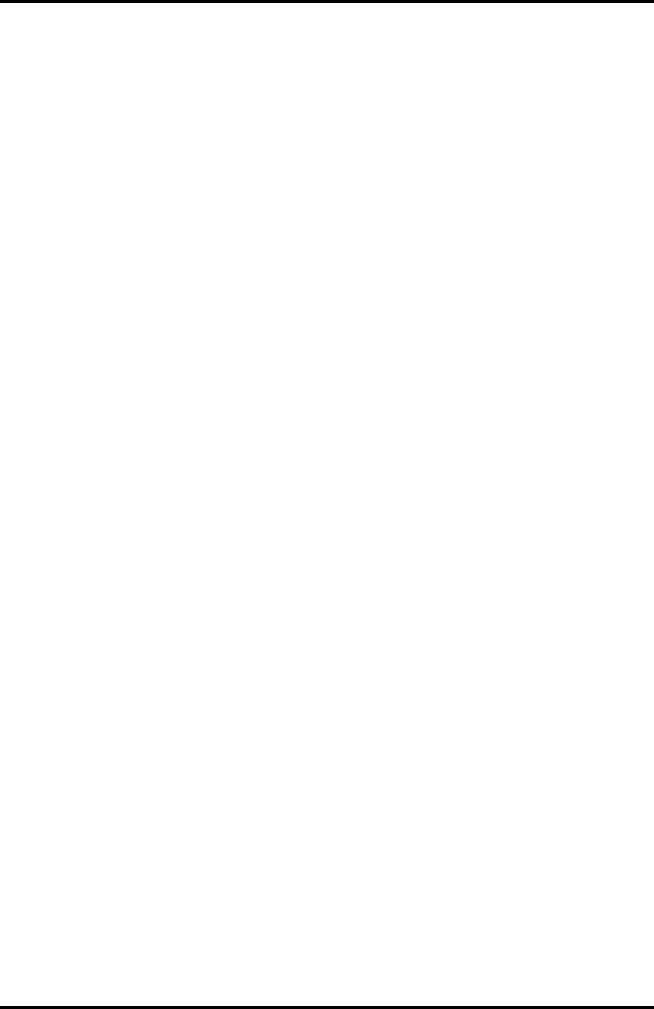
AlarmView™ System Administrator’s Manual
Part #880-0326-01 REV. 10/4/2000 Appendix B-3
b. Locate any areas where one of the numbered pages is
not received on the pager. That is an indication of an
area of no reception.
c. If any suspected areas of no reception are found, walk
slowly until the exact extents of the areas of no reception
are discovered.
d. Walk into all rooms of the care unit.
e. Pay attention to:
• Elevator banks
• Columns
• Double doors
• Metal doors
• Plaster construction
4. A corrupt page, partial page, or incomplete page is the same as
a missing page.
5. Repeat steps #1 and #4 with another transmitter at another
furthest extent of the care unit.
6. Make sure both transmitters are sending survey pages at 20-
second intervals for 150 pages. Initiate survey page mode for
both transmitters at the same time.
7. Verify that each transmitter can detect the transmission from the
other transmitter.
This is determined when the first transmitter sends a Survey
Page and the second transmitter’s Transmitting Indicator LED
turns amber, indicating that it can detect the first transmitter.
This should be seen at the same interval as programmed into the
transmitter in the previous step.
An easy way to verify that the amber LED is from a valid transmitter
is to use a pager. Compare the receipt of a page from the first
transmitter with the amber LED on the second transmitter. These
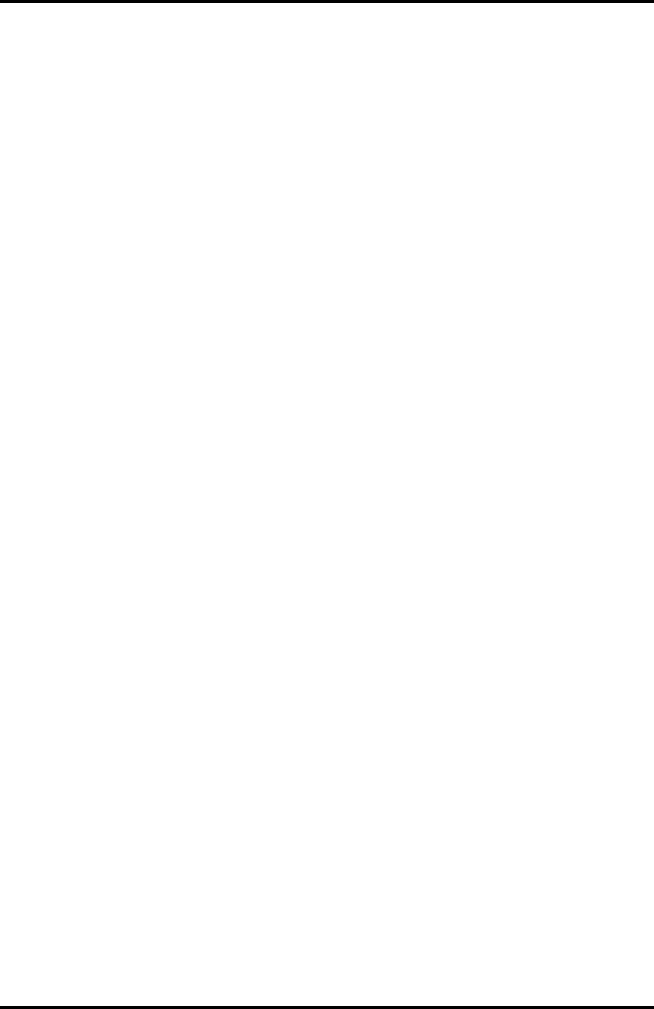
AlarmView™ System Administrator’s Manual
Part #880-0326-01 REV. 10/4/2000 Appendix B-4
should correspond in time although they may not be exactly
simultaneous.)
An amber LED that does not correspond to a survey page from the
first transmitter may indicate interference.
If the second transmitter does not detect the first transmitter’s pages,
the test fails. It is possible for the pager to receive the page but the
second transmitter does not detect the page from the first
transmitter. This is still a failure.
8. If areas of no reception are not discovered and the transmitters
can detect each other’s transmissions, the range test is
complete.
9. If the extents of the coverage exceed the care unit, only the care
unit’s physical limits will be supported by Data Critical.
10. Communicate the extents of tested coverage and any detected
areas of no reception to the clinical staff both verbally and in
written form.
Programmer Set Up
The purpose of this activity is to set up the programmer with the
specific room numbers in the care unit and add the pagers that will
be used.
1. Make a list of all patient beds in the care unit.
2. Verify with the charge nurse that the list is representative of how
the clinical staff reference the bed numbers. (For example, in a
semi private room, do they reference the beds as Room 501 A
and 501 B, or Room 501-1 and 501-2?)
3. Enter the entire list of beds, up to 48 beds, in the AlarmView
programmer. (See Section 4: Programming.)

AlarmView™ System Administrator’s Manual
Part #880-0326-01 REV. 10/4/2000 Appendix B-5
4. Enter the cap codes of all the pagers to be installed in the care
unit, up to 12 pagers, into the AlarmView programmer. (See
Section 4: Programming.)
Transmitter Setup
The purpose of this activity is to set up each transmitter in the system.
For each transmitter in the system, perform the following steps:
1. Turn on the transmitter.
2. With the programmer, use the AlarmView Install program. Begin
by pressing CHECK.
3. Program the appropriate frequency, baud rate, and common cap
code into the transmitter. Press the SEND button.
4. Set the Reminder Time Interval according to the care unit’s
policy. If no policy is established, suggest to the nurse manager
that it be set to 2 minutes. Press the SEND button.
5. Set the Range Test (Survey Page) to transmit at 15-seconds
intervals for 100 pages. Press the SEND button.
6. Use the CHECK button to verify that all the above values were
properly received by the transmitter.
Setup Verification
The purpose of this activity is to ensure that all transmitters are correctly
transmitting to all the pagers and the programmer is properly setup.
The following steps verify that the Programmer and Pagers have the
correct Common Cap Code.
1. Turn on one transmitter and all the pagers.
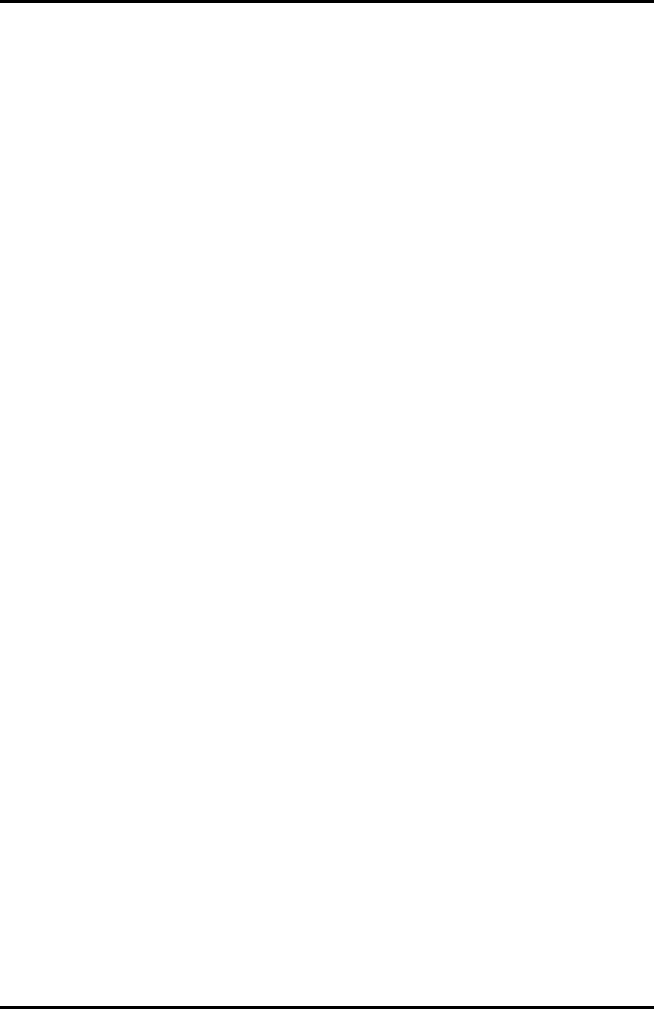
AlarmView™ System Administrator’s Manual
Part #880-0326-01 REV. 10/4/2000 Appendix B-6
2. With the programmer, use the AlarmView SysMgr program and
go to the ASSIGNMENTS screen.
3. Select any BED NUMBER and select ALL PAGERS. Press the
SEND button to program the transmitter.
4. Verify that all the pagers received a "Programming OK / All
Pagers" message.
If one of the pagers does not receive a page, that pager’s
common cap code may be incorrect. If none of the pagers
receive the page, either the programmer or the pagers may have
an incorrect common cap code.
The following steps verify that the Programmer and the Pagers have
the correct individual cap code.
5. With the programmer, select any BED NUMBER and select an
individual pager. Press the SEND button to program the
transmitter.
6. Verify that the selected pager received a "Programming OK /
xxxx" message where ‘xxxx’ corresponds to the last 4 digits of
the pager’s serial number.
7. Repeat steps #5 and #6 for each pager in the care unit.
If one of the pagers does not receive a page, either the
programmer has the wrong cap code entered or that pager’s
individual cap code may be incorrect.
The following steps verify that each Transmitter is working properly.
8. For each transmitter in the system, program it to any of the
pagers and bed numbers.
9. Verify that the selected pager received a "Programming OK /
xxxx" message where ‘xxxx’ corresponds to the last 4 digits of
the pager’s serial number.
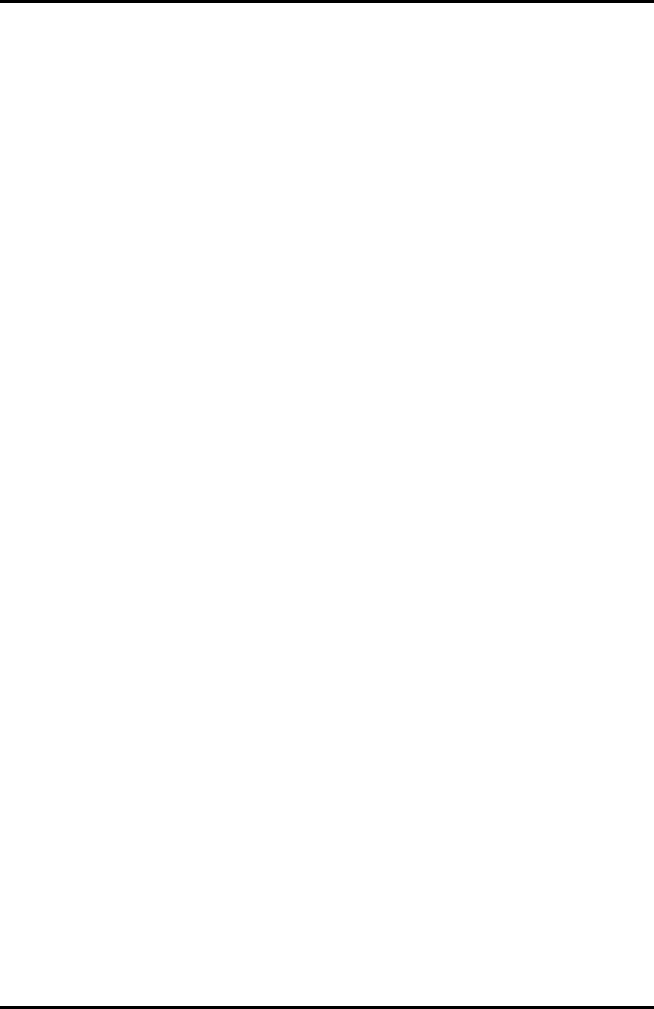
AlarmView™ System Administrator’s Manual
Part #880-0326-01 REV. 10/4/2000 Appendix B-7
10. Repeat steps #8 and #9 for each transmitter in the care unit.
If one of the pagers does not receive the page, the transmitter
may not be working or may be incorrectly programmed.
11. Turn off all transmitter, pagers, and the programmer.
Final Steps
The purpose of this activity is to ensure that all transmitters are
correctly transmitting to all the pagers.
1. Plug in each AlarmView transmitter to AC power for 17
hours to ensure the batteries are fully charged before
placing the AlarmView transmitters into service.
Select the location the clinical staff will store the AlarmView programmer
when not in use. Plug in the AC power cable at that location and instruct
the clinical staff to plug in the programmer when it is not in use.

AlarmView™ System Administrator’s Manual
Appendix C: Restoring the
Programmer’s Software
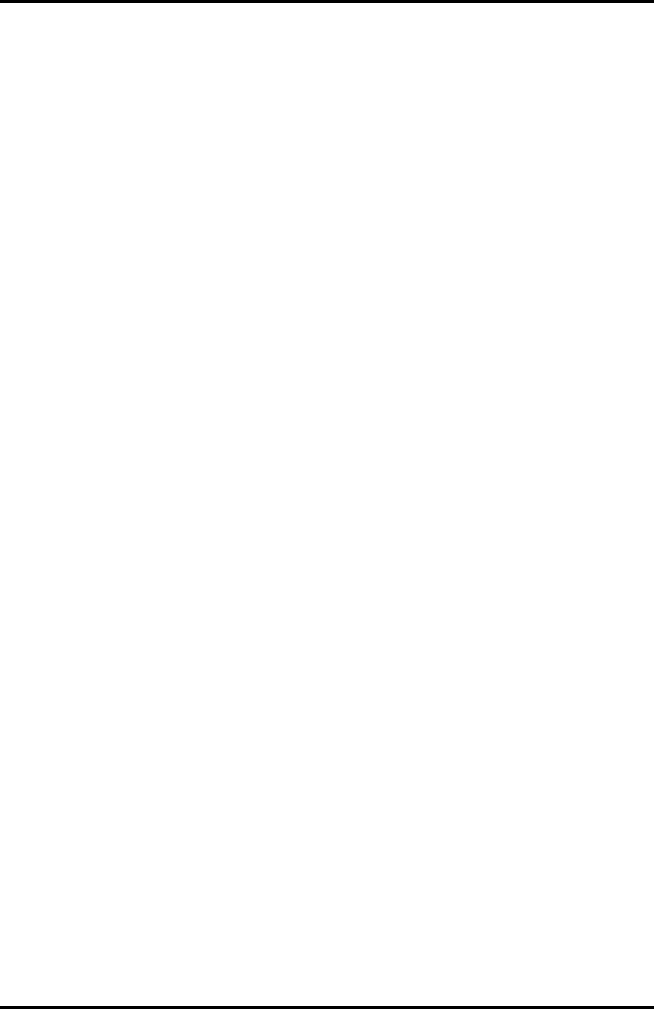
AlarmView™ System Administrator’s Manual
Part #880-0326-01 REV. 10/4/2000 Appendix C-1
RESTORING ALARMVIEW PROGRAMMER
SOFTWARE
The AlarmView programmer ships from the factory with a memory card
installed that has a backup of the AlarmView software.
The following procedure will restore the software to the factory default
state:
If both the main and the backup batteries of the Compaq
programmer have become depleted or have been removed
simultaneously, the Intouch software may not appear when both
batteries are reinstalled. Use the following procedure to restore
the Intouch program:
1. If the programmer is not already on, press the Power
button to turn it on.
2. Press the Q button on the side of the programmer.
3. Select “QUtilities.” (Your menu may look somewhat
different than the one illustrated below.)
4. Click on the CF Backup tab.
5. Click on the Restore button to access the restore
program.
6. Click on the Start button to initiate the restore process.
7. A message asks you if you are sure you want to
continue. Click Yes.
8. A warning box appears, reminding you not to try to use
the device or remove the flash card while the
programmer is being restored. Click on “OK.”
9. A status bar reporting the activity until the function is
complete (the status bar may stay on 99% for several
minutes). When the process is complete, a message
appears telling you to press the Reset button to resume
operation. Click on “OK.”
10. Press the Left-most application button to display the
Intouch 3-button screen.
Data Critical Corporation
19820 North Creek Parkway, Suite 100
Bothell, WA 98011
www.datacritical.com