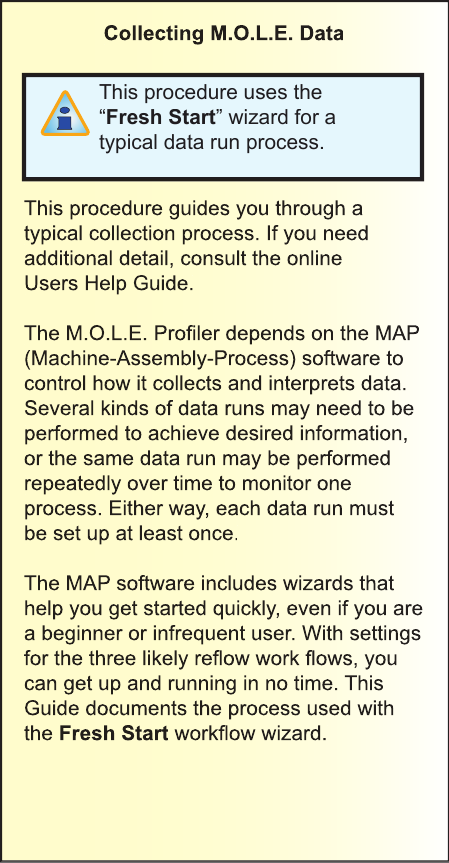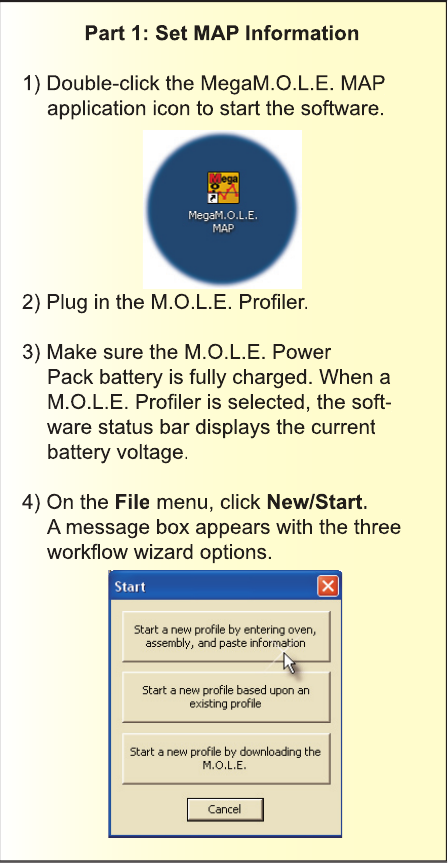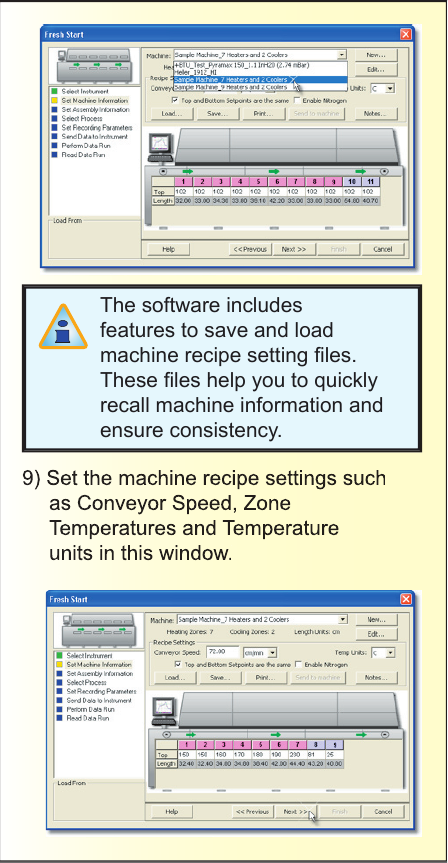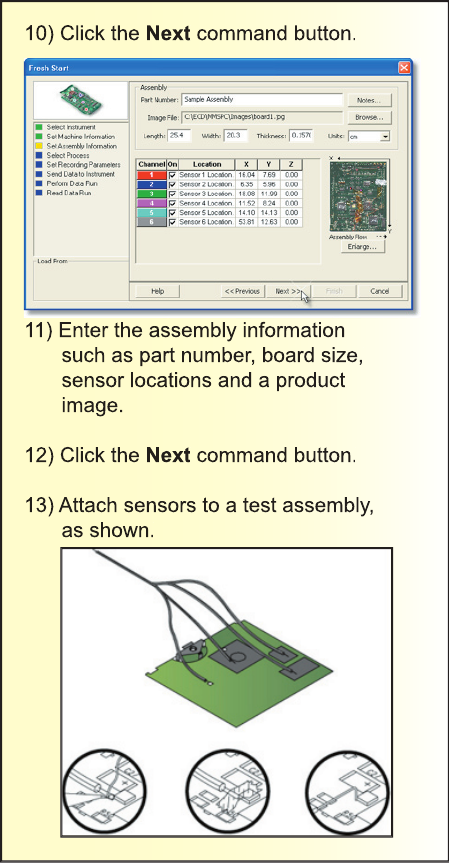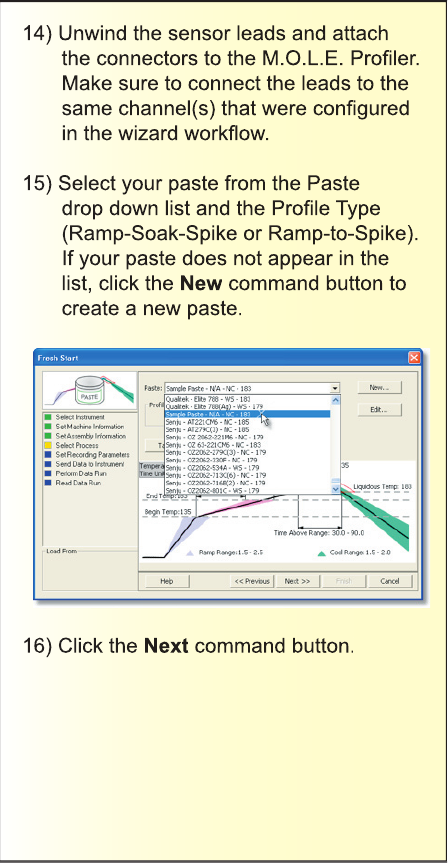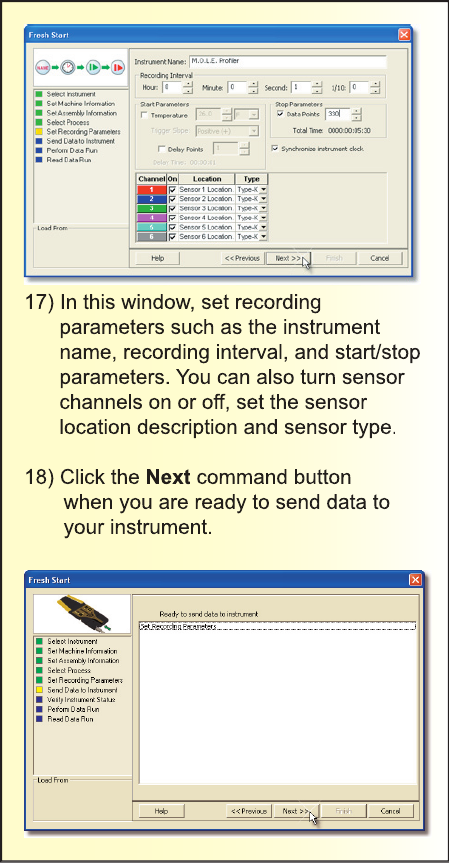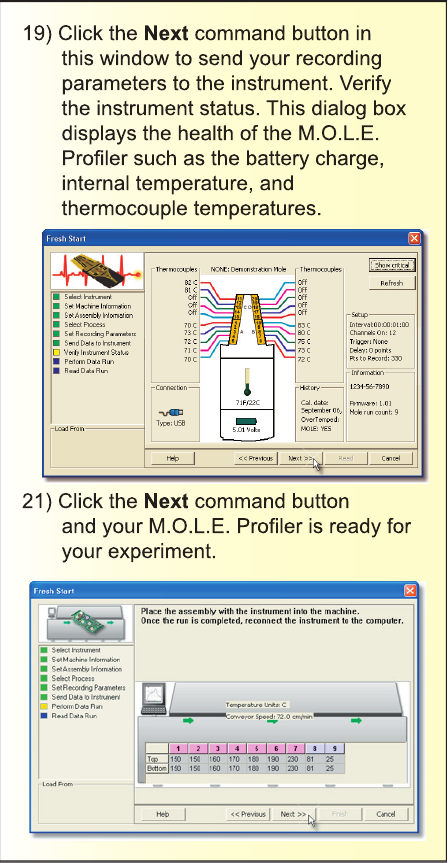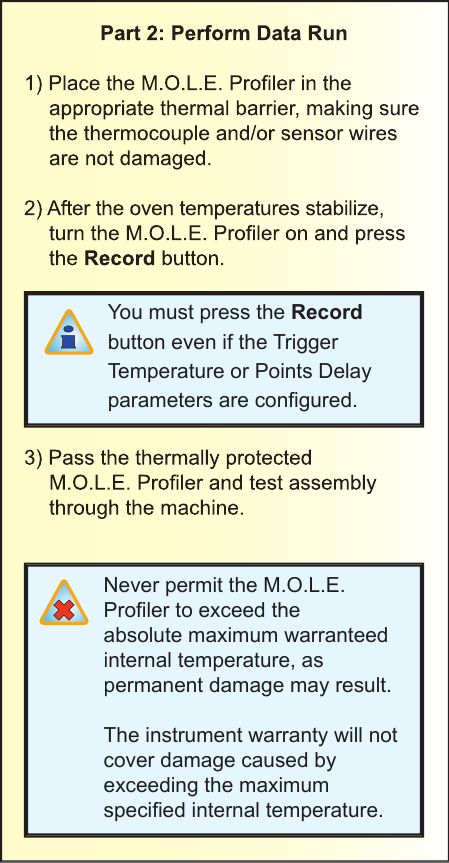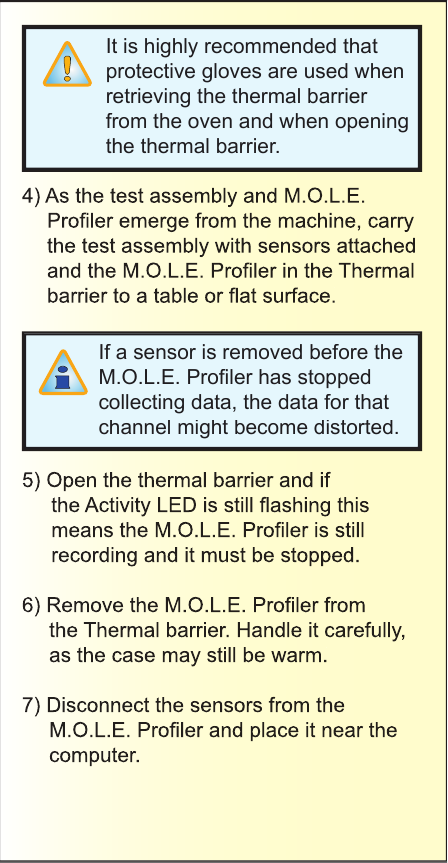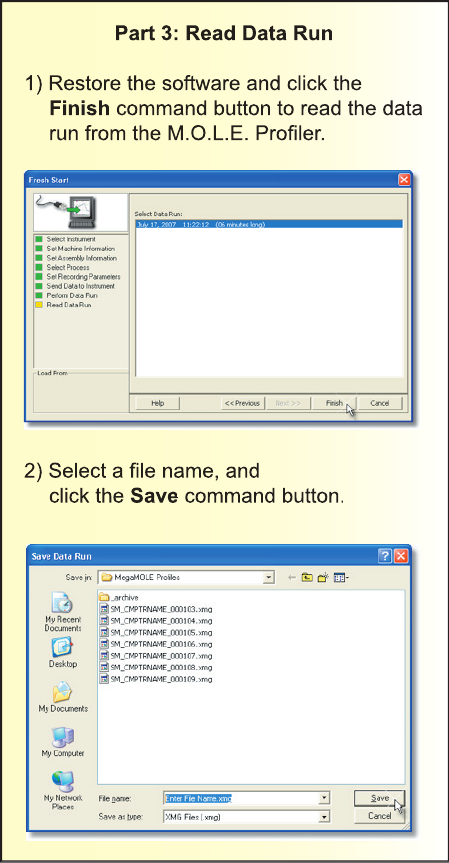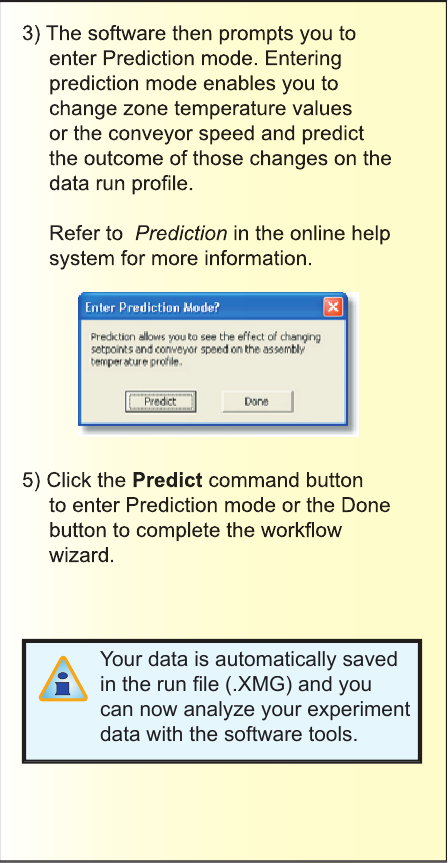Electronic Controls Design E47-6342-45 MEGA M.O.L.E. User Manual Quickref1 indd
Electronic Controls Design Inc MEGA M.O.L.E. Quickref1 indd
Contents
- 1. Quick Reference Guide
- 2. User Manual part 1
- 3. User Manual part 2
- 4. User Manual part 3
Quick Reference Guide