Electronique Telematique ETELM Canada BSTETRA460 Tetra Base Station User Manual netis B maintenance guide V1 1
Electronique Telematique ETELM Canada Inc Tetra Base Station netis B maintenance guide V1 1
Contents
netis B maintenance guide V1.1.part2
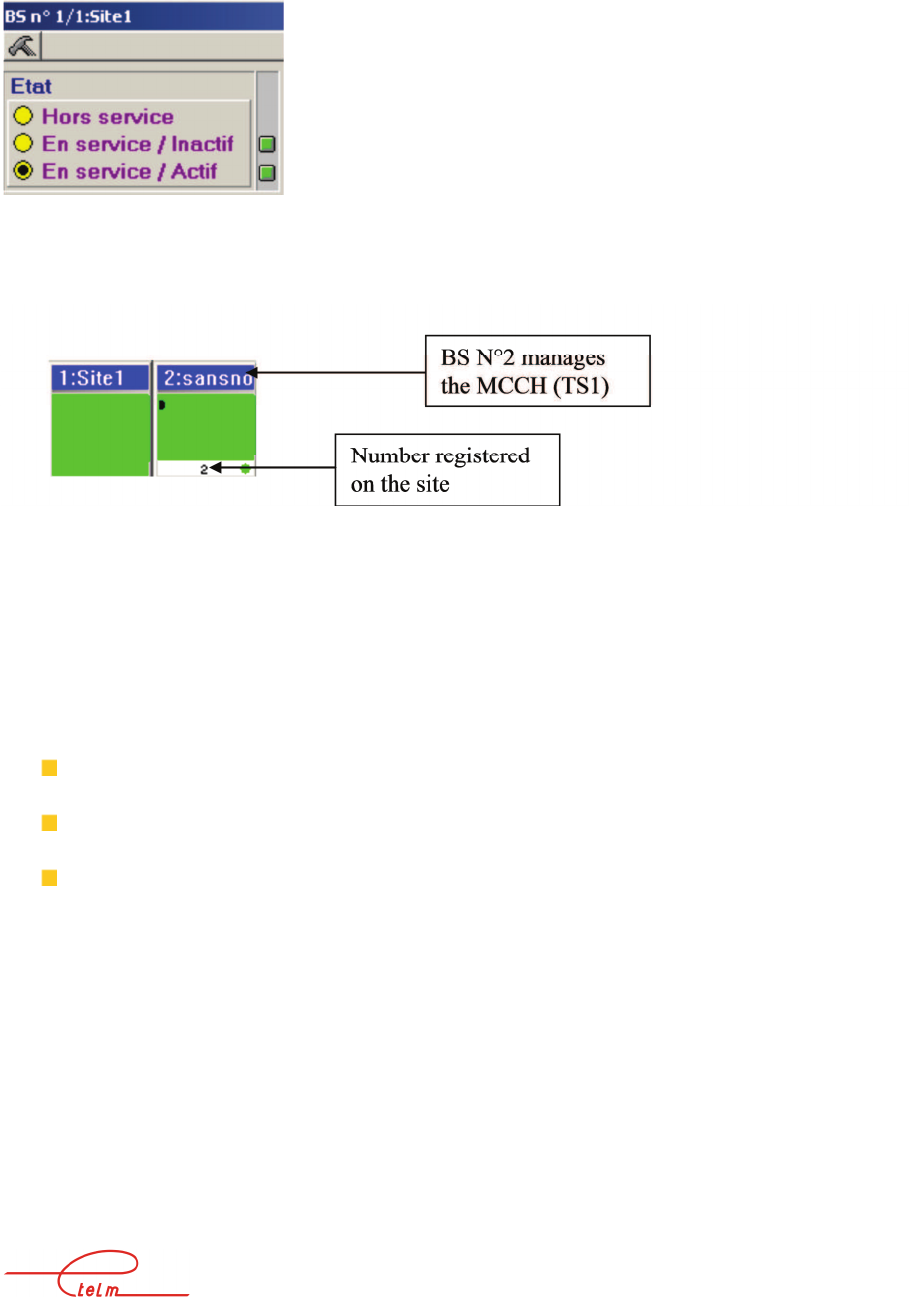
NeTIS MAINTENANCE GUIDE – Version 1.1 41/139
The first reflex is to assign the MCCH to BS n° 2 using one of several methods:
-Deactivate BS N°1 :
Then wait for the synopsis to be refreshed
Activate BS N°1
Two possible cases:
=> The number of registrations is no longer nil, showing that BS 1 has a fault
=> If the number of registrations is still nil:
Check the antenna system (coupling + antennas)
Check the receiver chain (Preamplifier distributor, DCTR)
The configuration parameters for the base stations may be incorrect (frequencies,
network code, access mode). Download the correct equipment configuration file.
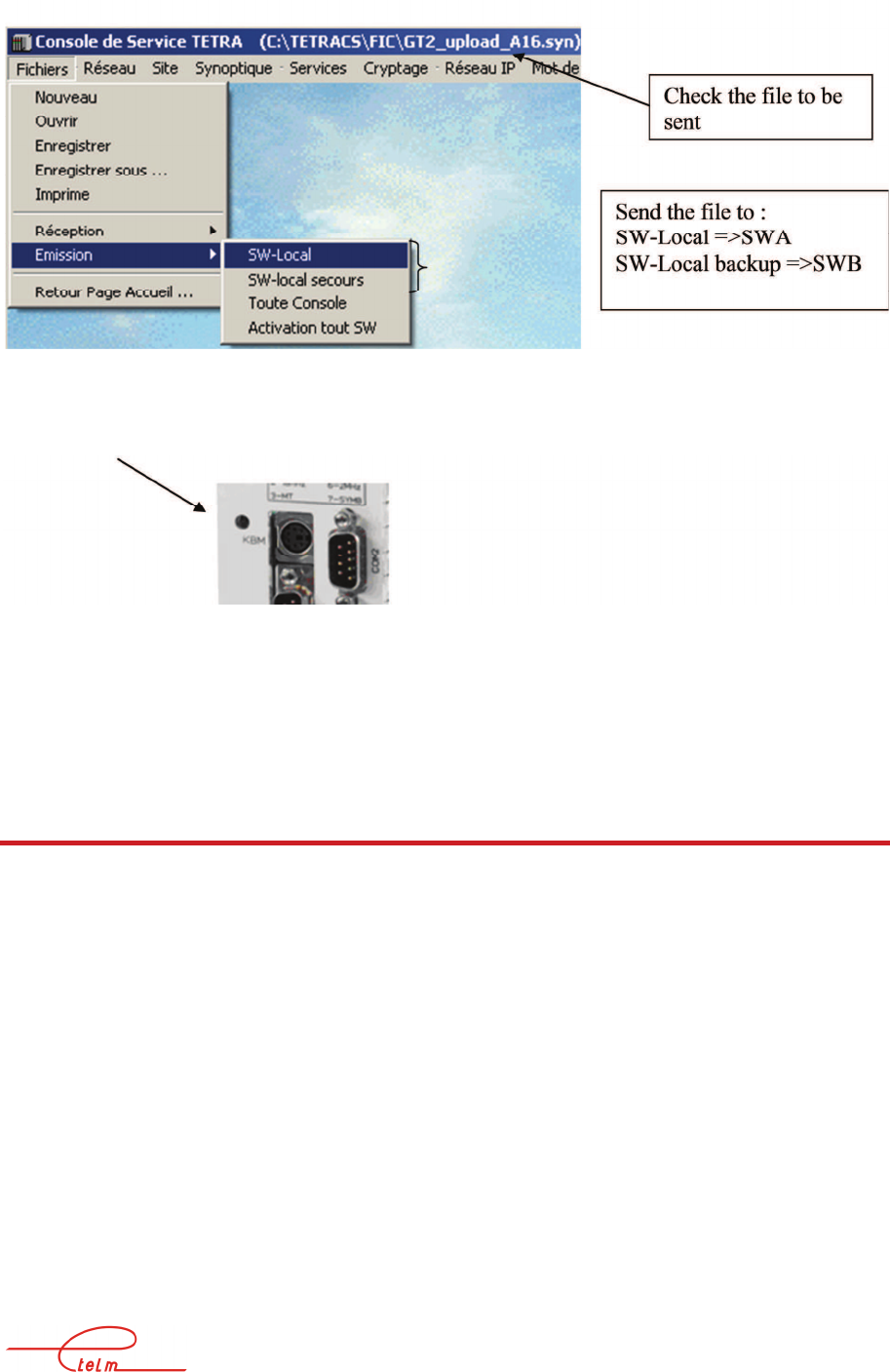
NeTIS MAINTENANCE GUIDE – Version 1.1 42/139
-Switch BS N° 1 off and on again: Same as the previous case for analysis and results
-Reboot the BS N° 1 CPU board: Same as the previous case for analysis and results
4.5 Mobiles register correctly to the network but are unable
to communicate
The base stations reply normally to a 'zoom' request from the service network management
terminal
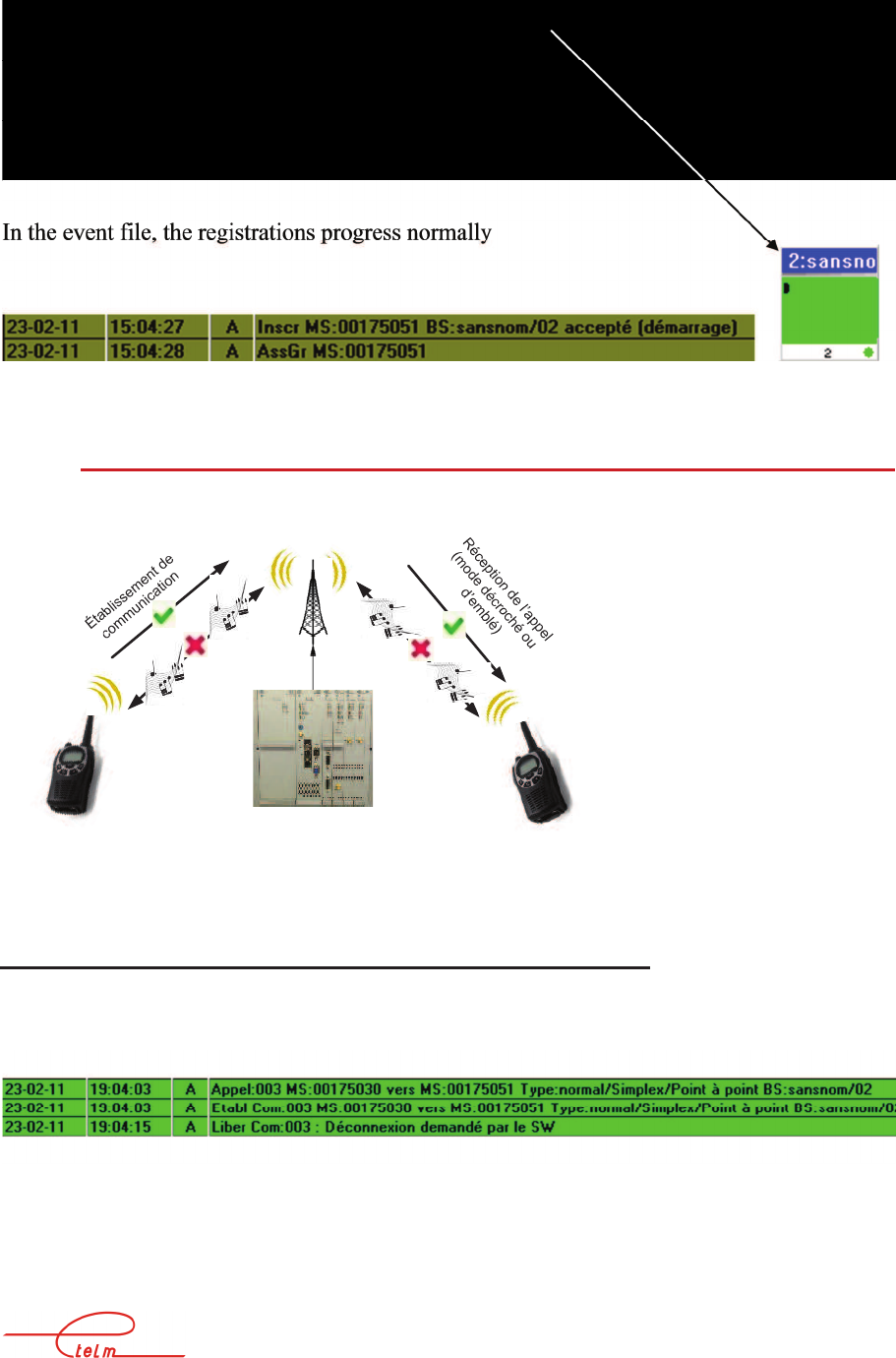
NeTIS MAINTENANCE GUIDE – Version 1.1 43/139
The mobiles register correctly to the network base stations
4.5.1 T
HERE IS NO OPERATIONAL PHONING BETWEEN THE TERMINALS
Administration network management terminal (History/Tickets)
Phone problems are not shown in the history.
Here we can confirm that the establishment of communications is correct until they are freed.
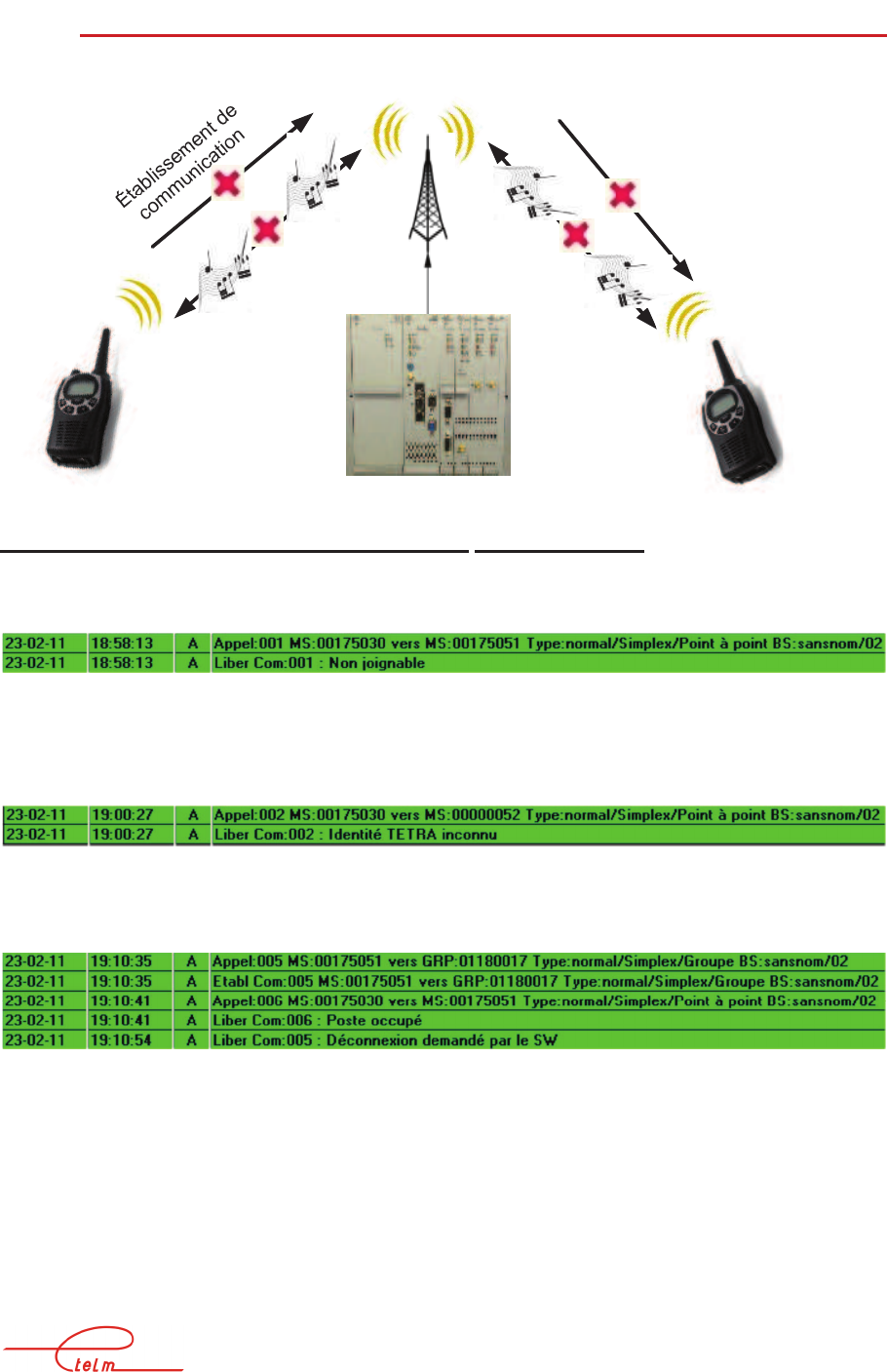
NeTIS MAINTENANCE GUIDE – Version 1.1 44/139
4.5.2 N
O COMMUNICATIONS BETWEEN TERMINALS
Administration network management terminal (History/Tickets)
*Station cannot be reached
*Call to a number unknown to the administrative database
Terminal N° 52 is not in the database
*Call to an engaged radio station
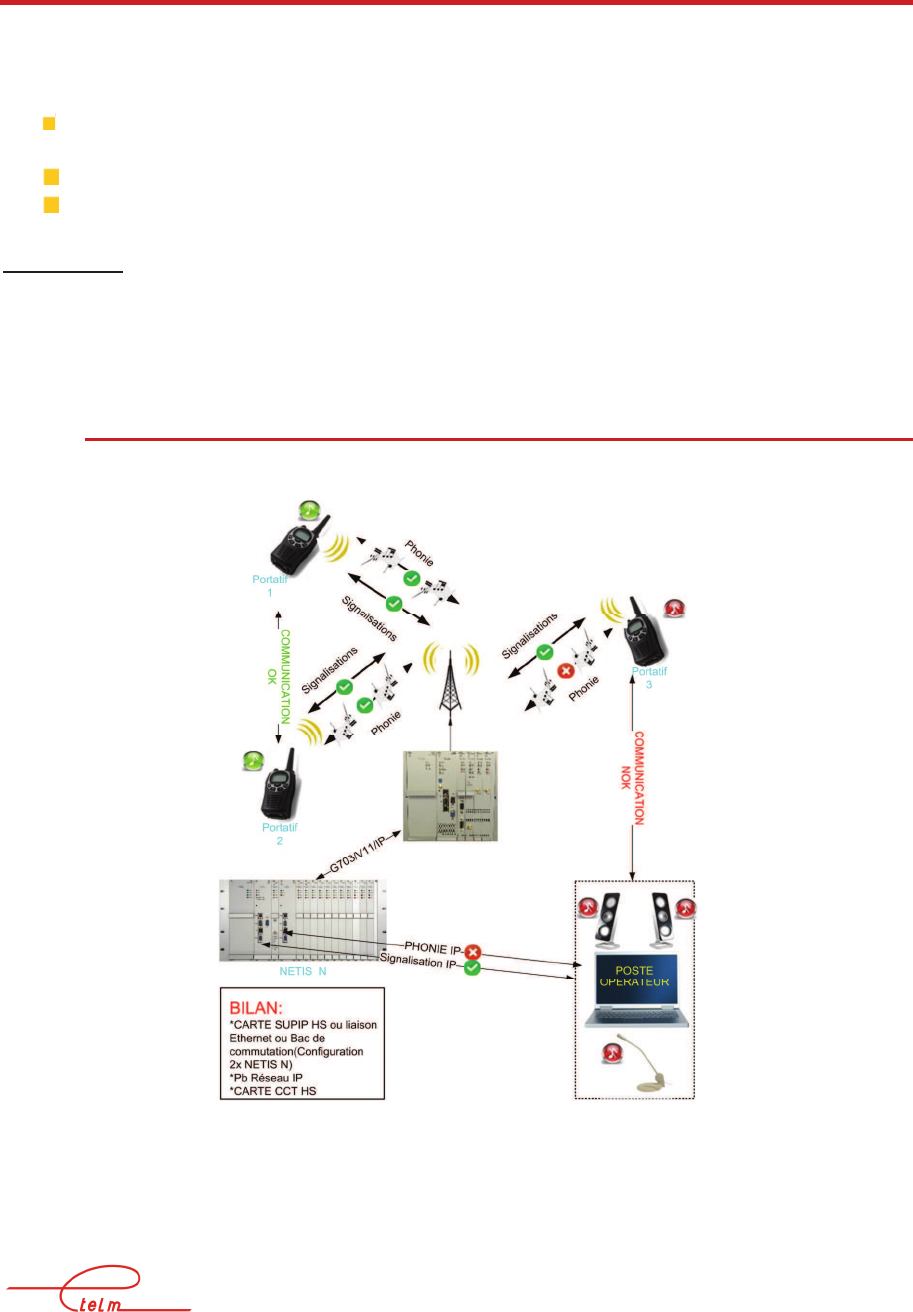
NeTIS MAINTENANCE GUIDE – Version 1.1 45/139
4.6 There is normal traffic between mobiles but not with
their dispatching (operator stations)
Initial conditions:
The base stations reply normally to a 'zoom' request from the service network
management terminal
The mobiles register correctly to the network base stations
The mobile/mobile calls are correctly forwarded Definitions:
Definitions:
Signalling: Launching of calls, establishment of calls, liberation, alternate management etc…
Phone: conservation, voice, VOIP
4.6.1 N
O PHONES BETWEEN
D
ISPATCHING AND THE TERMINALS
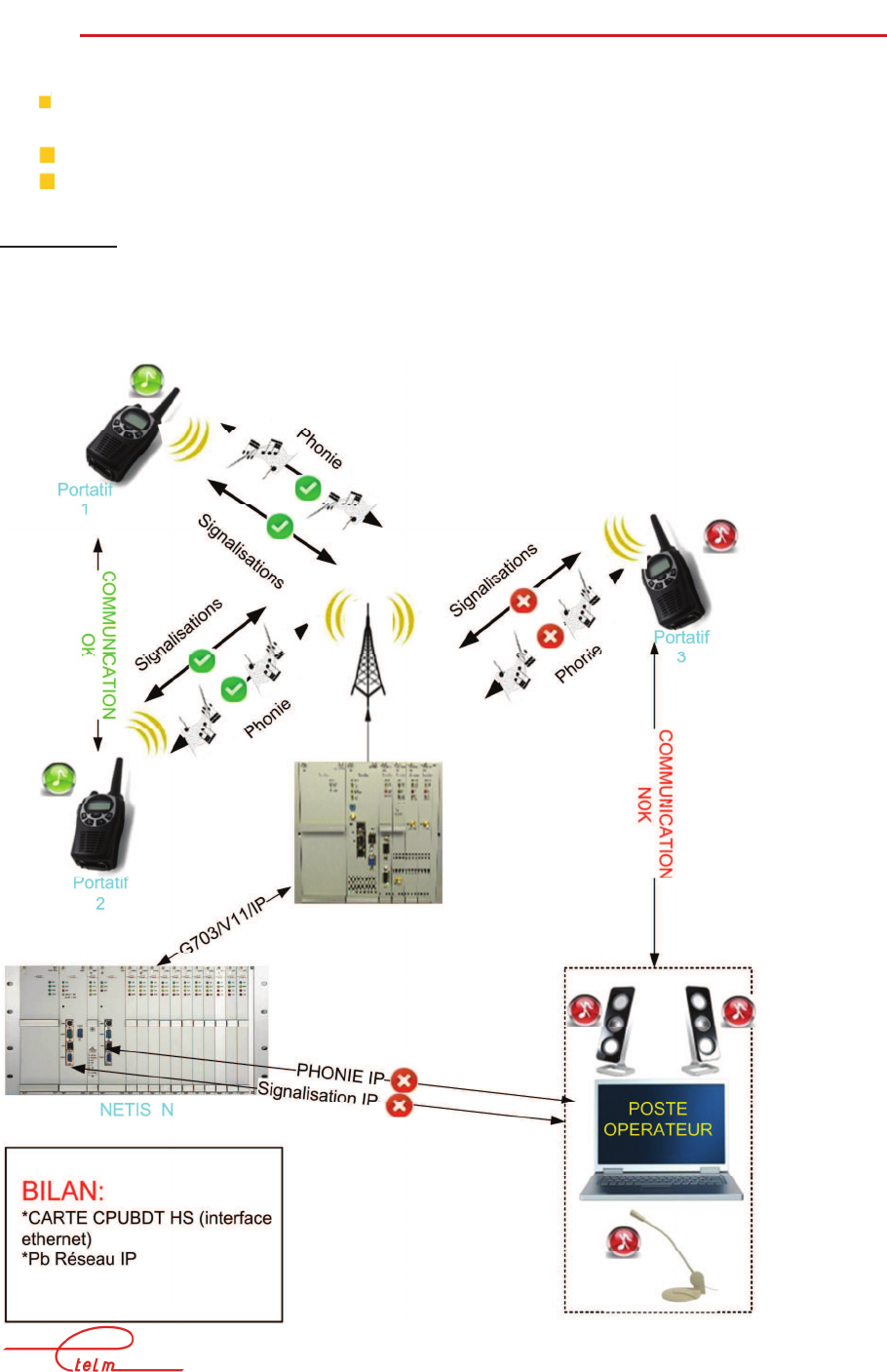
NeTIS MAINTENANCE GUIDE – Version 1.1 46/139
4.6.2 N
O MORE SIGNALLING BETWEEN
D
ISPATCHING AND THE TERMINALS
Initial conditions:
The base stations reply normally to a 'zoom' request from the service network
management terminal
The mobiles register correctly to the network base stations
The mobile/mobile calls are correctly forwarded
Definitions:
Signalling: Launching of calls, establishment of calls, liberation, alternate management etc…
Phone: conservation, voice, VOIP
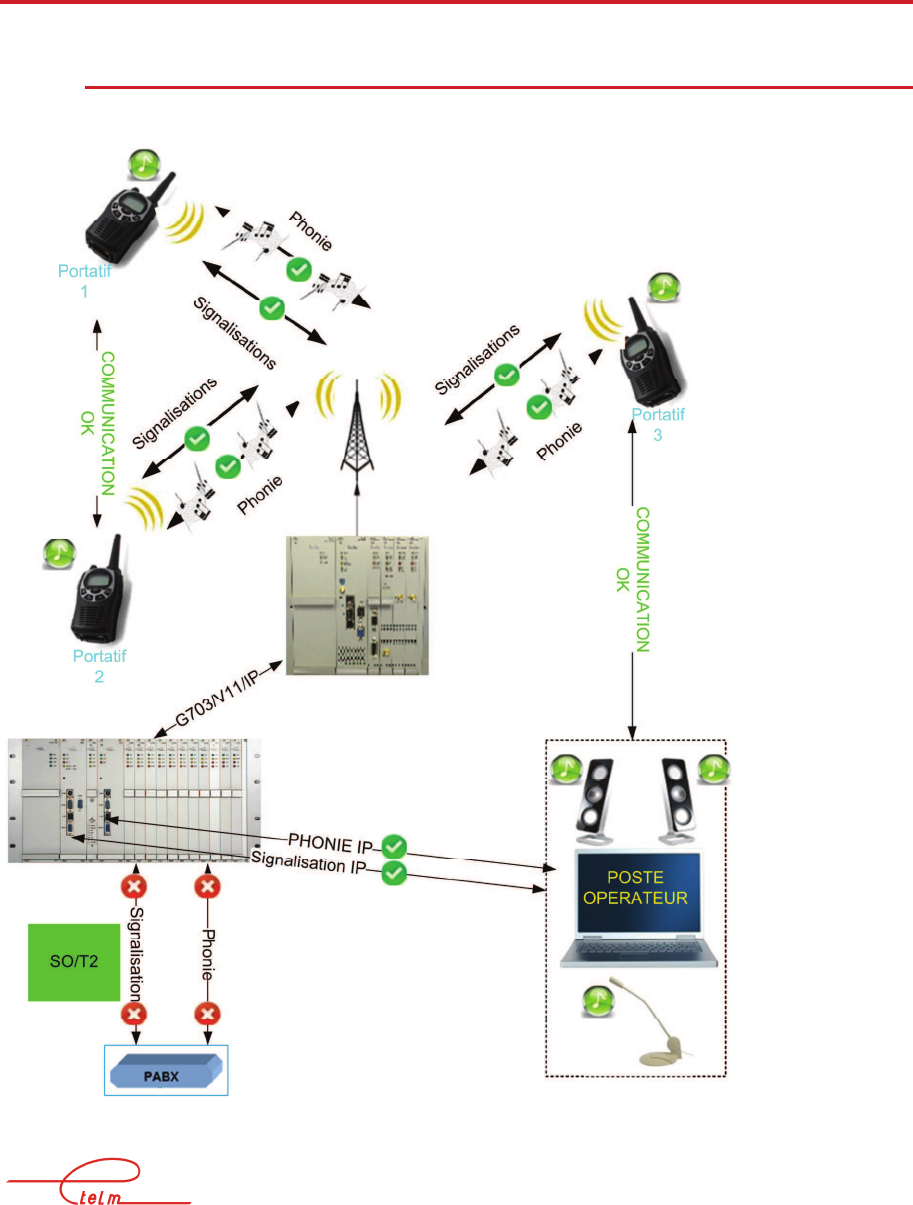
NeTIS MAINTENANCE GUIDE – Version 1.1 47/139
4.7 PABX link problem
4.7.1 S
IGNALLING AND PHONE OUT OF ORDER
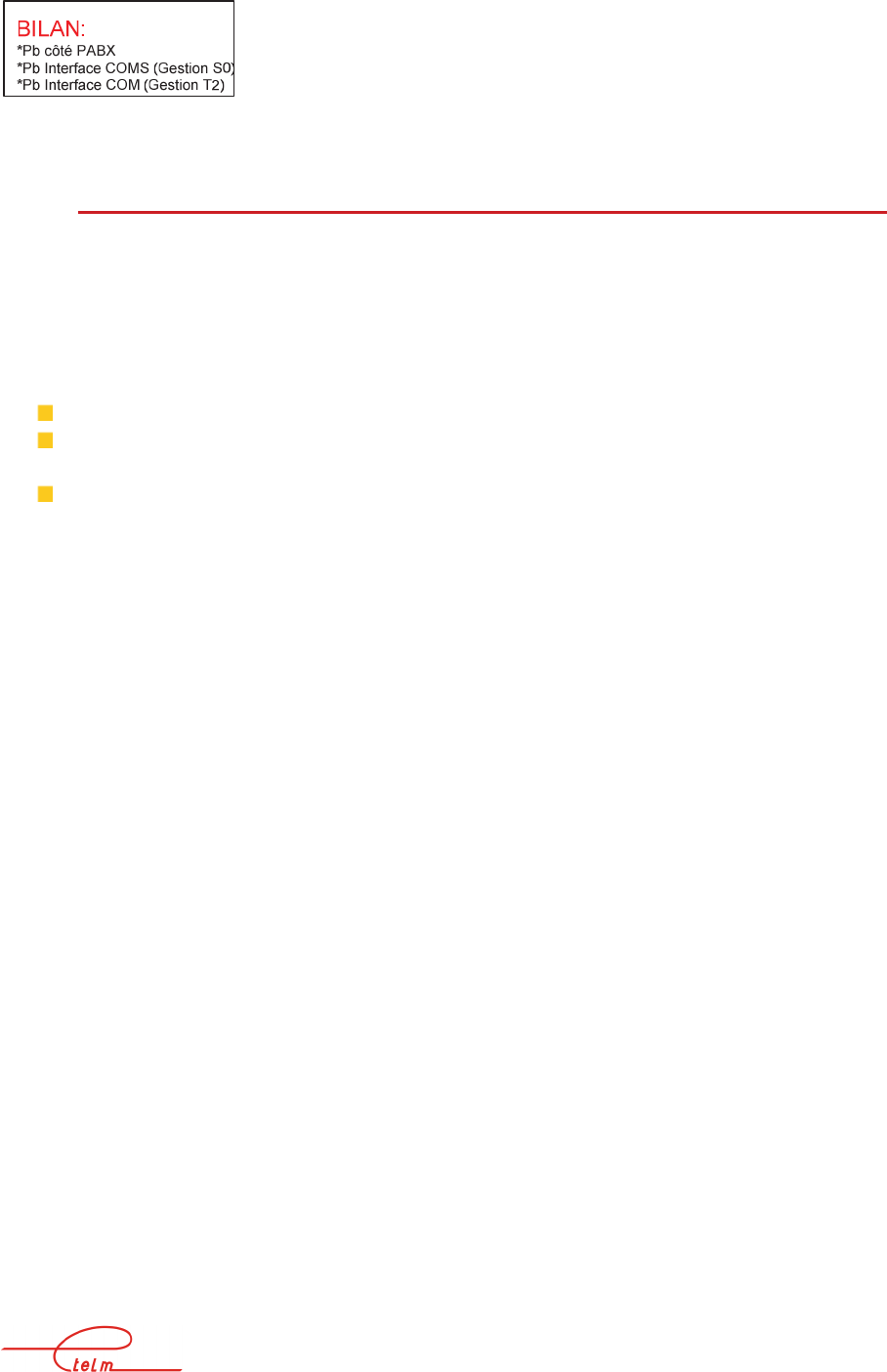
NeTIS MAINTENANCE GUIDE – Version 1.1 48/139
4.7.2 P
HONE OUT OF ORDER
The base stations reply normally to a 'zoom' request from the service network management
terminal
The mobiles register correctly to the network base stations
The mobile/mobile calls are correctly forwarded
Check that the SUPIP board is operational:
The NT indicators flash and ACT is active during communications
Alarms are sent from the SUP boards to the SWITCH resources on the network
management terminal
Connection of a screen + keyboard to the SUPIP:
*check that the supip.exe application is launched. To do this press the "Escape"
key on the keyboard in order to display the software version.
*check board detection on the PHONE (U_ plane) bus. If necessary reset the
application by rebooting the SUPIP board or by disconnecting the PABX link
interface board and reconnecting it to observe its detection as: "COM OK"
Check that the CCT board is operational:
- The ACT indicators flash and D1 or D2 is active during communications
ASSESSMENT:
*If the SUPIP and CCT boards seem to be operational then:
=>The T2 or SO link interface board is out of order
*If the SUPIP board does not respond to the above conditions, then:
=>change the SUPIP board
*If the CCT board(s) do(es) not respond to the above conditions, then:
=> change the CCT board(s) in question
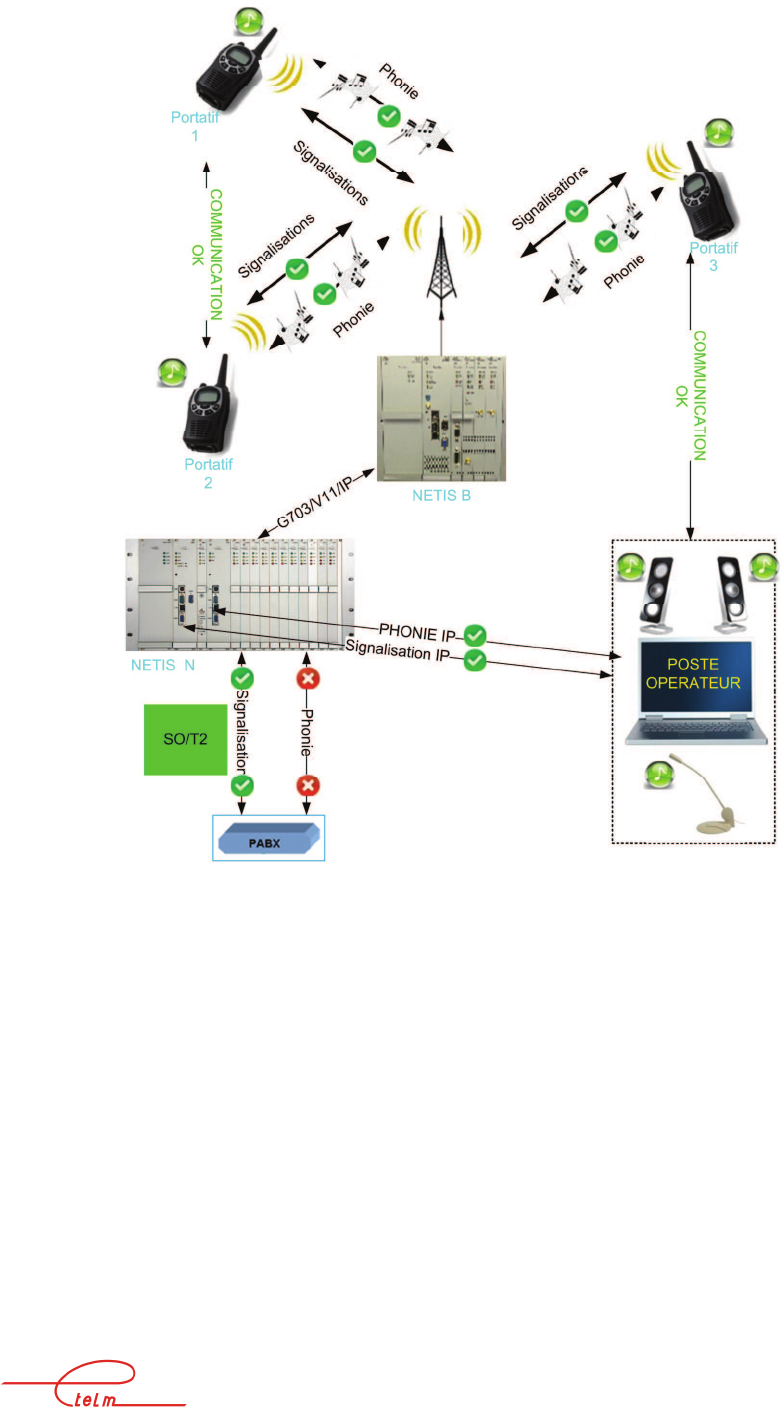
NeTIS MAINTENANCE GUIDE – Version 1.1 49/139
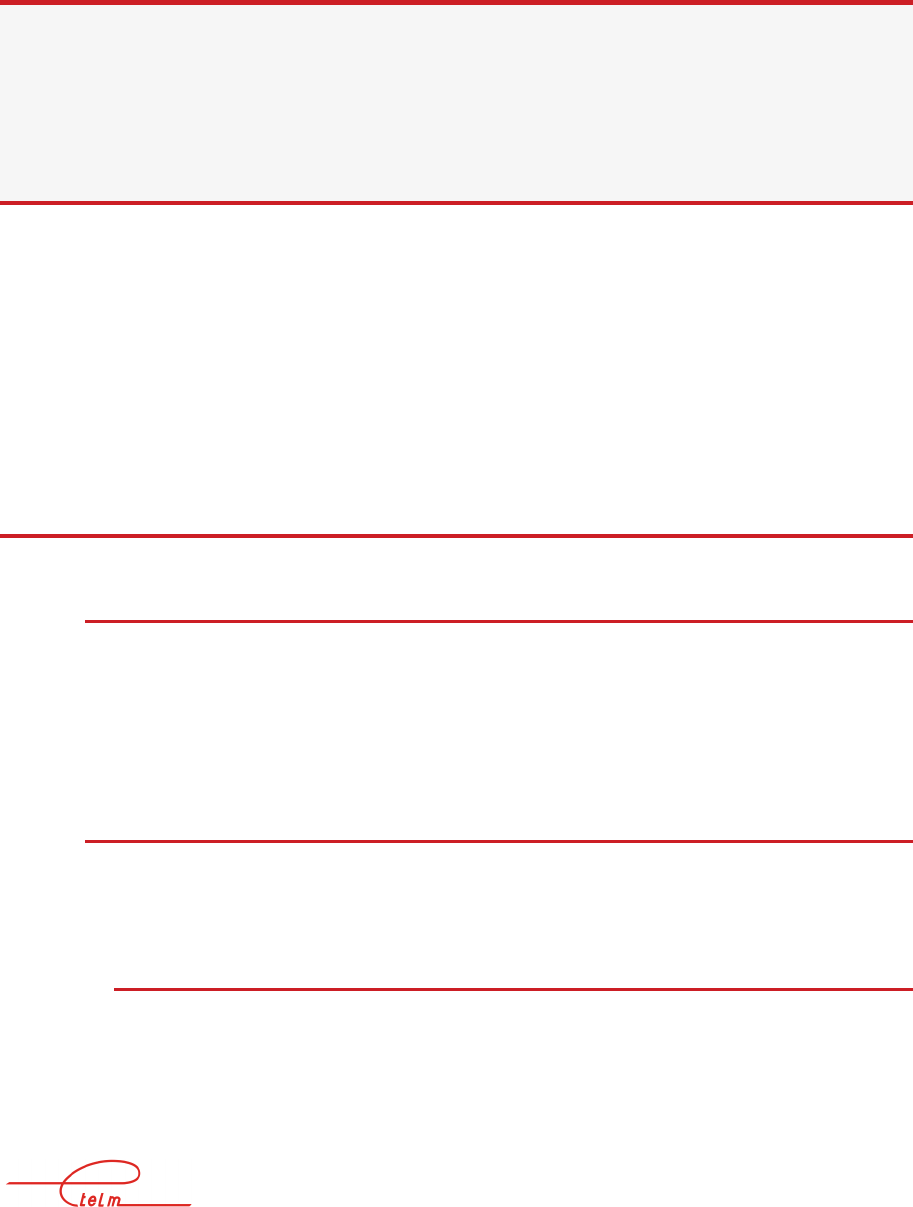
NeTIS MAINTENANCE GUIDE – Version 1.1 50/139
5. NeTIS-B & NeTIS-N software
A compact Flash board plays the role of the hard drive and equips the CPUBDT and SUPIP
boards
The installed operating system is DEBIAN LINUX.
5.1 NeTIS-B
5.1.1 G
ENERAL
The 'Niveau2.exe" software is the ETELM application operating in a NeTIS-B.
As for all computers, the board boots the operating system and loads niveau2.
Total load time: ~40s
5.1.2 L
AUNCHING THE
« N
IVEAU
2.
EXE
»
APPLICATION
As described in the three following chapters, there a several simple methods to make sure that
the software is operational
5.1.2.1 Network management terminal monitoring
The base station niveau2 is launched if the network management terminal displays the
information below in a stable and durable manner.
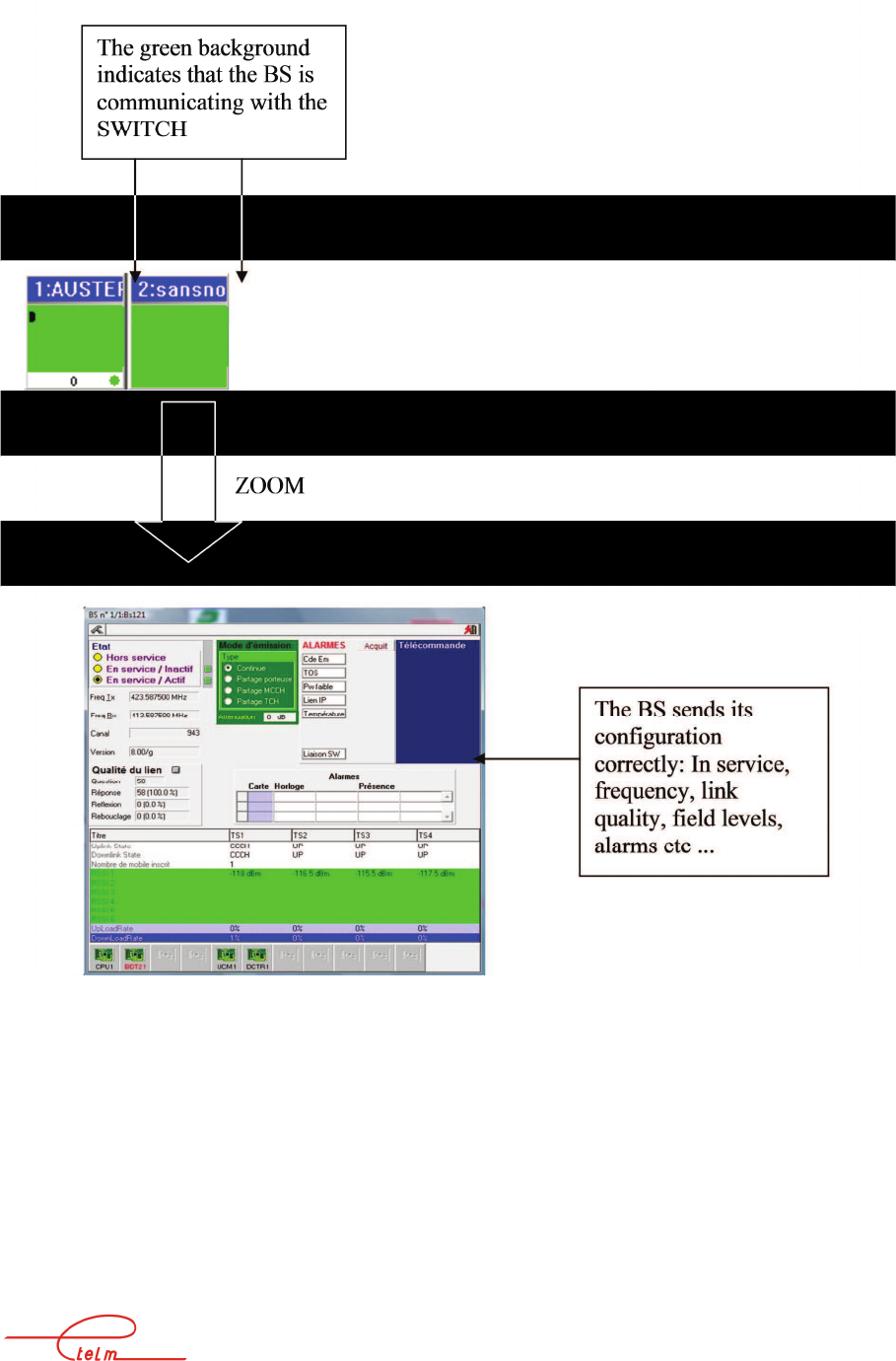
NeTIS MAINTENANCE GUIDE – Version 1.1 51/139
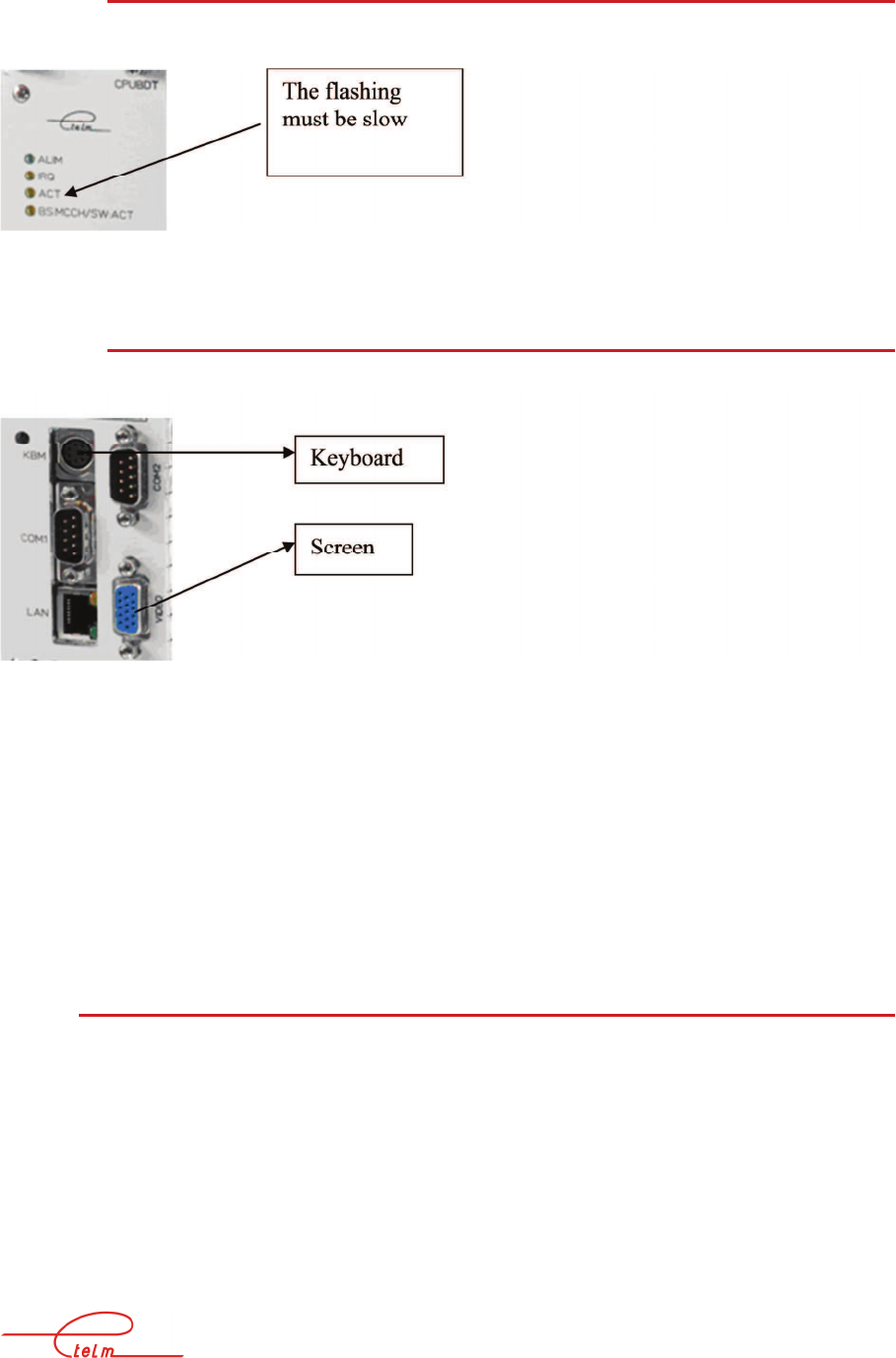
NeTIS MAINTENANCE GUIDE – Version 1.1 52/139
5.1.2.2 Rhythm of the ACT indicator on the CPUBDT board
The slow rhythm of the ACT indicator shows that the niveau2.exe application is running
5.1.2.3 Display of the NeTIS-B software version
Connect a screen and keyboard
Then press the "Escape" key on the keyboard and eventually stop the screen from scrolling in
order to find the following line:
******* TETRA BS L2P LINUX SOFTWARE FOR PC V 7.04/b (C) ETELM 2008 DJ
***72*****
Here the niveau2 version is: 7.04/b
The display of the software version indicates that the niveau2.exe application is running and
has not abounded.
5.1.3 N
E
TIS-B
IP
CONFIGURATION
Once the application is running you can check the settings for the network board. This is
useful for updating versions or remotely controlling the board using PUTTY, WinSCP (See
chapters)
Press the ALT+F2 keys to scroll pages
The data on the Ethernet interface board are displayed in red below
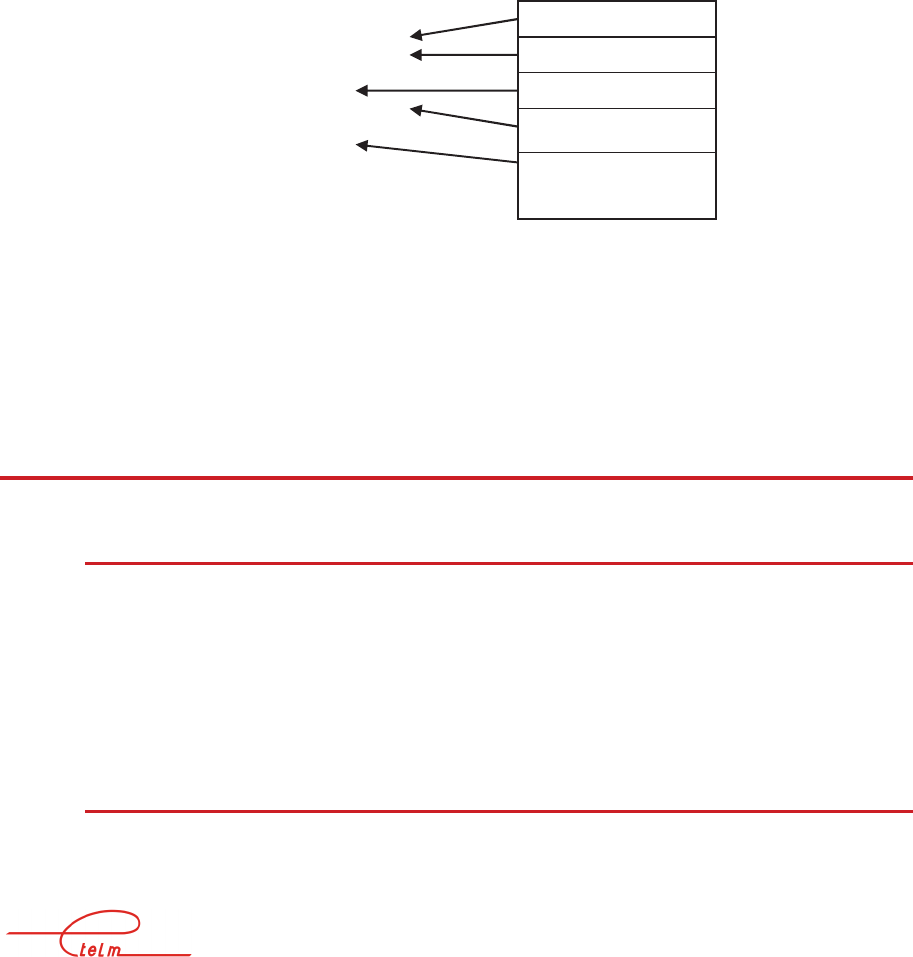
NeTIS MAINTENANCE GUIDE – Version 1.1 53/139
-----------------------------------------------------------------------------------------------------------------
--------------
--------- ETELM 2008-------Tetra SOCK------LINUX-------V1.2------DP
WSOCK/LINUX module
Version 1.2 Date :03/07/2006 P.DEVOS(ETELM)
Type 'h’ for viewing options
Thread_Time_event :OK
Thread_SockScrut :OK
The file ‘/etc/network/interfaces’ was opened
5.2 NeTIS-N
5.2.1 G
ENERAL
The 'Niveau3.exe" software is the ETELM application operating in the CPUBDT.
The "Supip.exe" software is the ETELM application operating in the SUPIP.
As for all computers, the board boots the operating system and loads the application
Total load time: ~40s
5.2.2 L
AUNCHING THE
N
E
TIS
–N
APPLICATION
As described in the two following chapters, there a several simple methods to make sure
that the software is operational
LocalHost 192.168.1.103
Netmask 255.255.255.0
Network 0.0.0.0
Broadcast 192.168.1.255
Gateway 0.0.0.0
Card address
Network mask
Network address
Network
broadcast
Network gateway
address
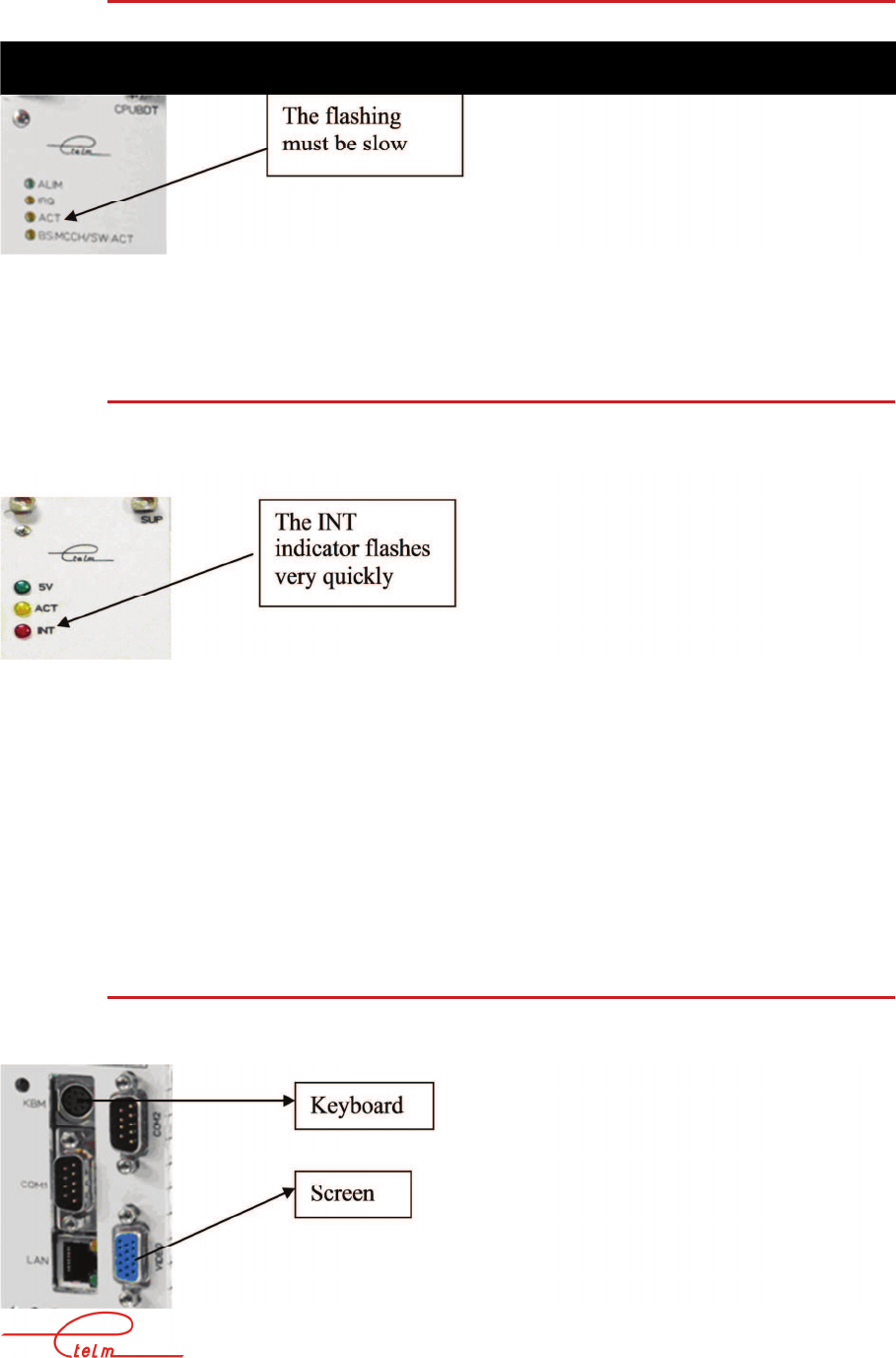
NeTIS MAINTENANCE GUIDE – Version 1.1 54/139
5.2.2.1 Rhythm of the ACT indicator on the CPUBDT board
The slow rhythm of the ACT indicator shows that the application is running
5.2.2.2 Rhythm of the INT indicator on the SUPIP board
The fast rhythm of the INT indicator does not indicate that the application is running. The real
time module is only running but not necessarily the SUPIP.exe application
Warning: The "ACT" indicator does not show application activity
Only an alarm visible on the network management terminal or a direct check on the board
(screen + keyboard connection) can guarantee that the software is operating normally (See
next chapter)
5.2.2.3 Display of the CPUBDT software version
Connect a screen and keyboard
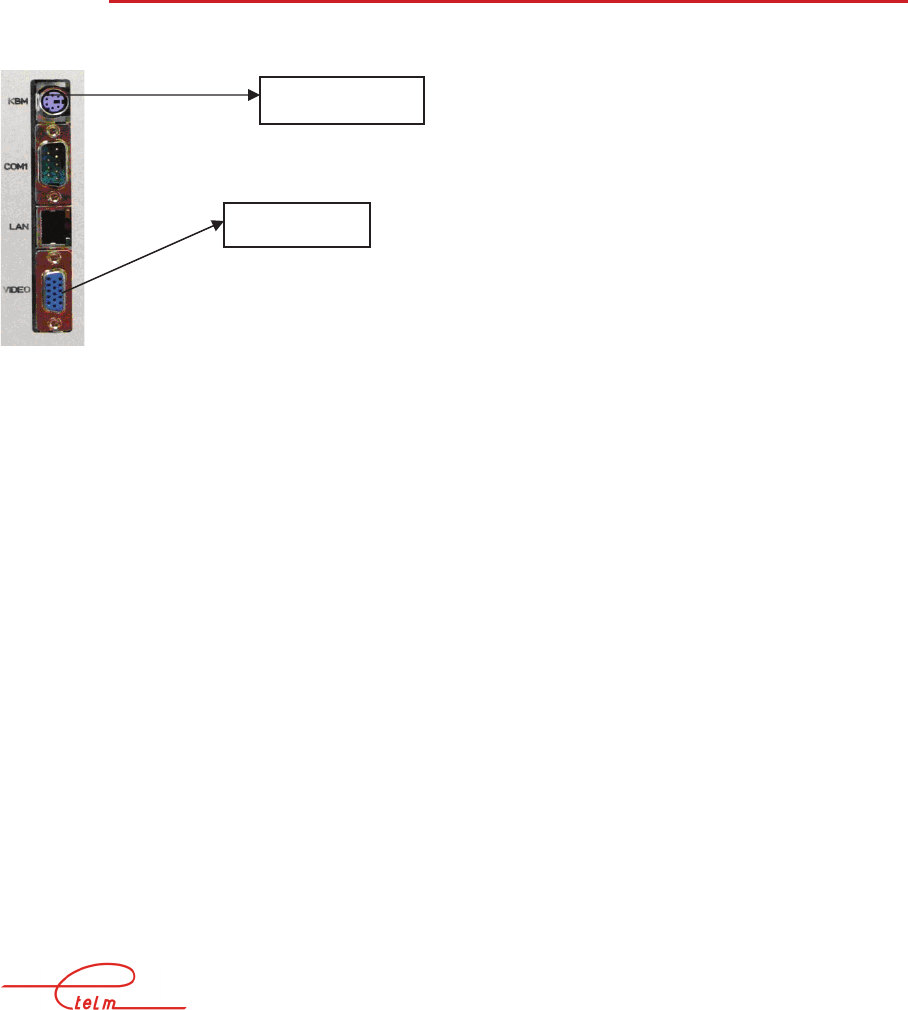
NeTIS MAINTENANCE GUIDE – Version 1.1 55/139
Then press the "Escape" key on the keyboard and eventually stop the screen from scrolling in
order to find the following line:
----- ETELM 2007 ----------- L3P TETRA -------------- V1.65/a ----- DJ ----
Here the Niveau3 version is: 1.65/a
The display of the software version indicates that the Niveau3.exe application is running and
has not abounded
5.2.2.4 Display of the SUPIP software version
Connect a screen and keyboard
Then press the "Escape" key on the keyboard and eventually stop the screen from scrolling in
order to find the following line:
--------- ETELM 2008 ------------ SUPIPV4 -----LINUX------ V0.79 ---- DJ ----
Here the SUPIP application version is: 0.79
The display of the software version indicates that the Supip.exe application is running and has
not abounded.
Keyboard
Screen
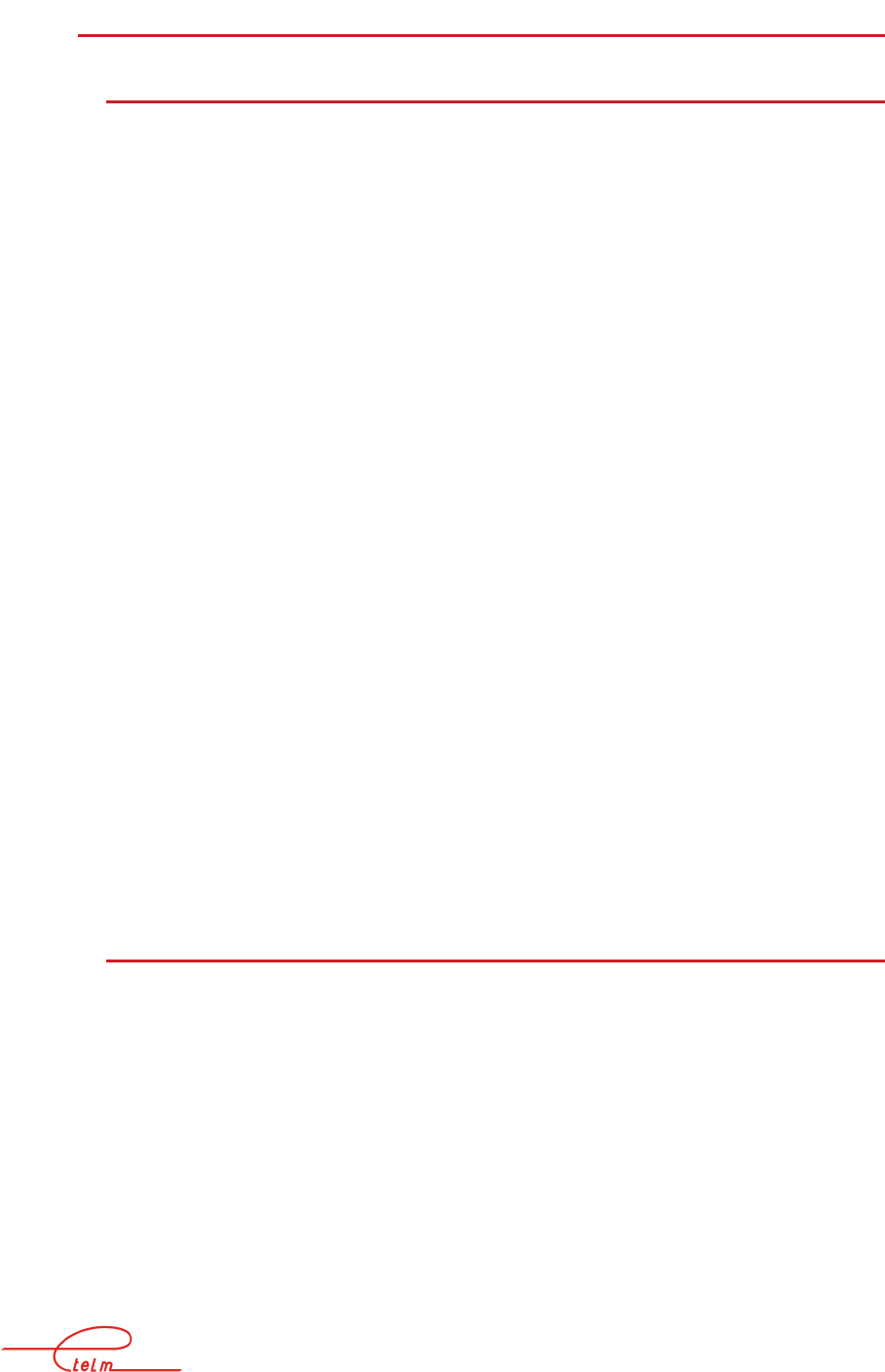
NeTIS MAINTENANCE GUIDE – Version 1.1 56/139
5.2.3 N
E
TIS-N
IP
CONFIGURATION
5.2.3.1 IP SUPIP
Once the application is running you can check the settings for the network board. This is
useful for updating versions or remotely controlling the board using PUTTY, WinSCP (See
chapters).
Press the ALT+F2 keys to scroll pages.
The data on the Ethernet interface board are displayed in red below.
-----------------------------------------------------------------------------------------------------------------
--------------
--------- ETELM 2008-------Tetra SOCK------LINUX-------V1.2------DP
WSOCK/LINUX module
Version 1.2 Date :03/07/2006 P.DEVOS(ETELM)
Type 'h’ for viewing options
Thread_Time_event :OK
Thread_SockScrut :OK
The file ‘/etc/network/interfaces’ was opened
LocalHost 192.168.1.103
Netmask 255.255.255.0
Network 0.0.0.0
Broadcast 192.168.1.255
Gateway 0.0.0.0
5.2.3.2 IP CPUBDT
Once the application is running you can check the settings for the network board. This is
useful for updating versions or remotely controlling the board using PUTTY, WinSCP (See
chapters)
Press the ALT+F2 keys to scroll pages
The data on the Ethernet interface board are displayed in red below
.
.
.
LocalHost 192.168.1.103
Netmask 255.255.255.0

NeTIS MAINTENANCE GUIDE – Version 1.1 57/139
Network 0.0.0.0
Broadcast 192.168.1.255
Gateway 0.0.0.0
.
.
.
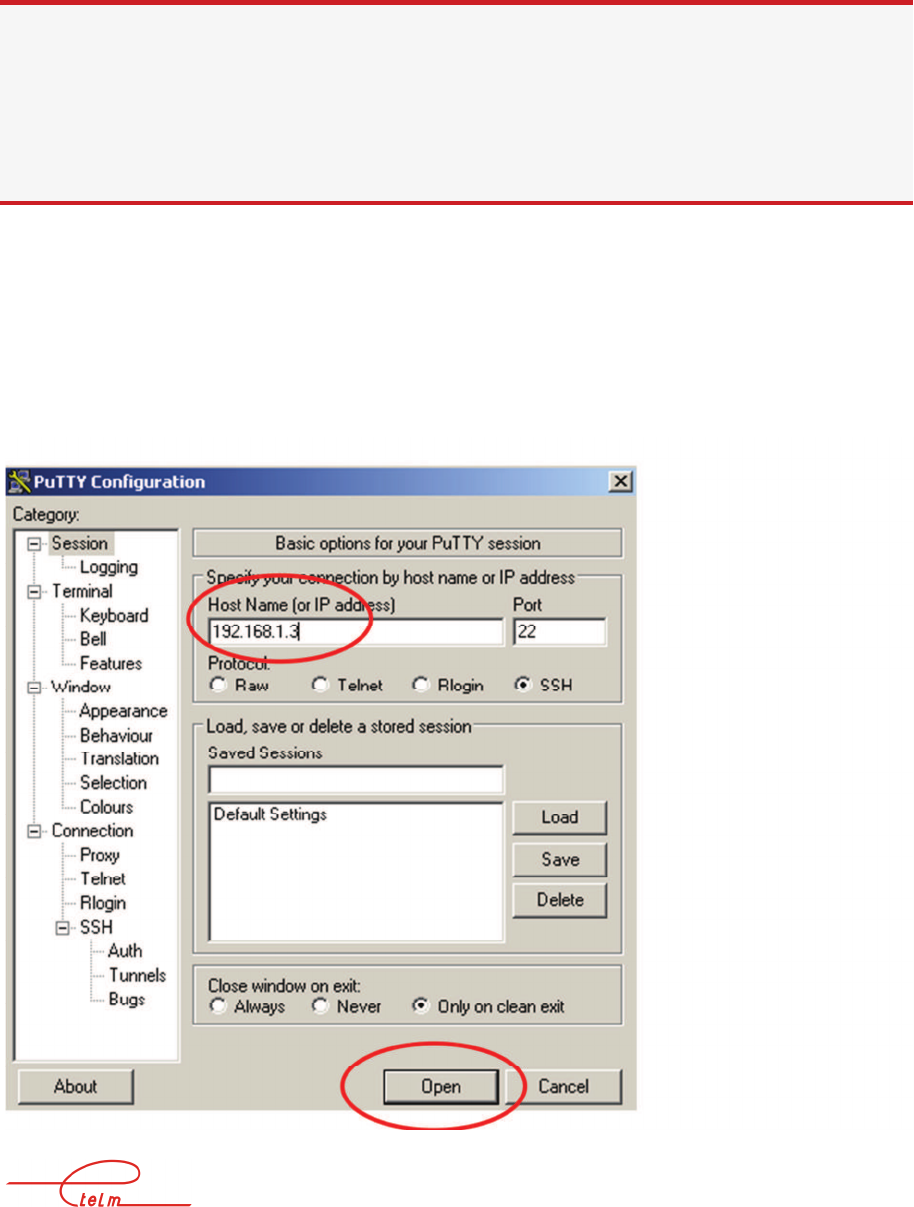
NeTIS MAINTENANCE GUIDE – Version 1.1 58/139
6. PUTTY (remote connection)
This “SSH” client can be used to obtain a secure connection from Windows to Linux servers.
It can be used to change the Network settings of the remote board, stop software, start
software, reboot the PC, and remotely run software.
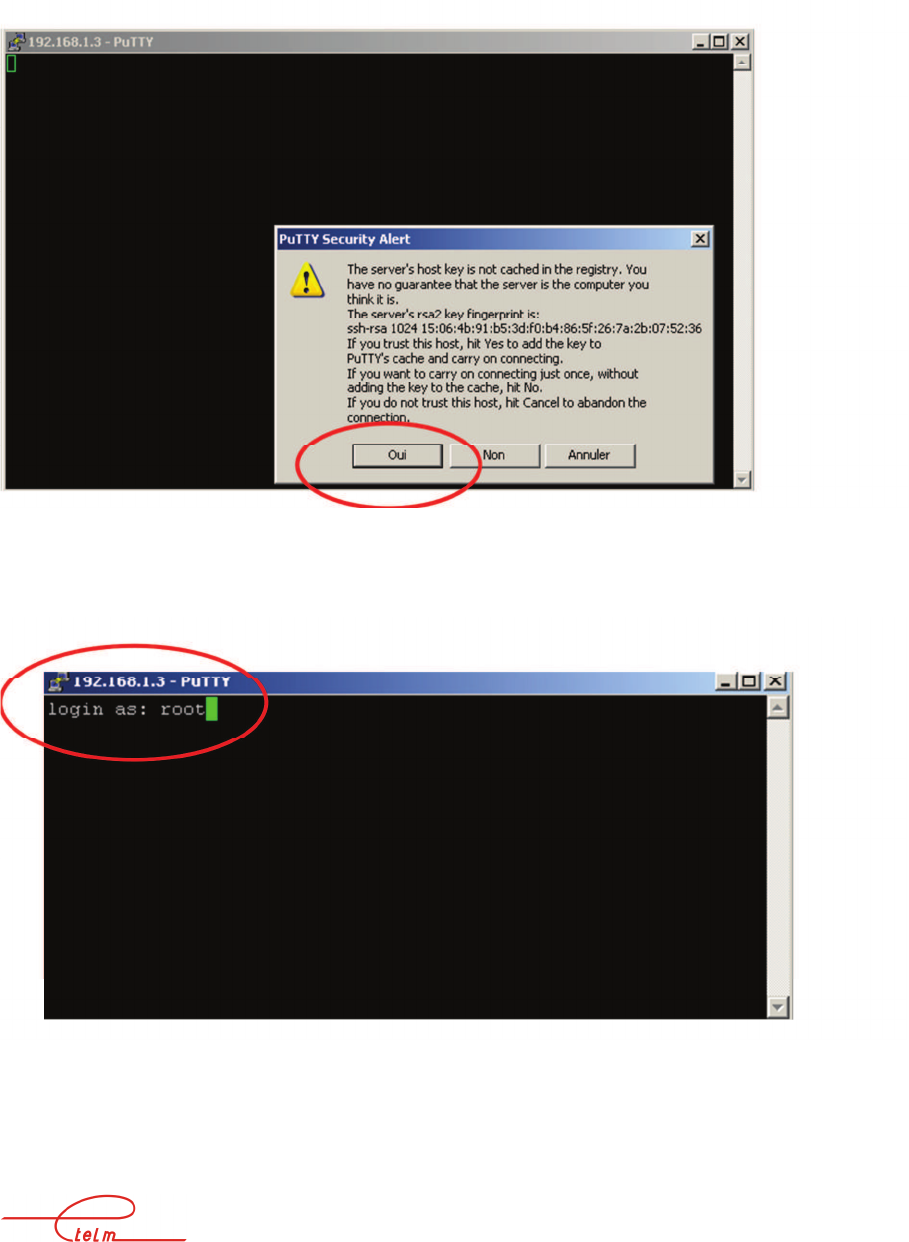
NeTIS MAINTENANCE GUIDE – Version 1.1 59/139
Launch putty.exe:
The factory setting for the Network board is 192.168.1.3, however, if this has been changed,
use the new one.
Then type “Open”
If a security message appears, press on “Yes”
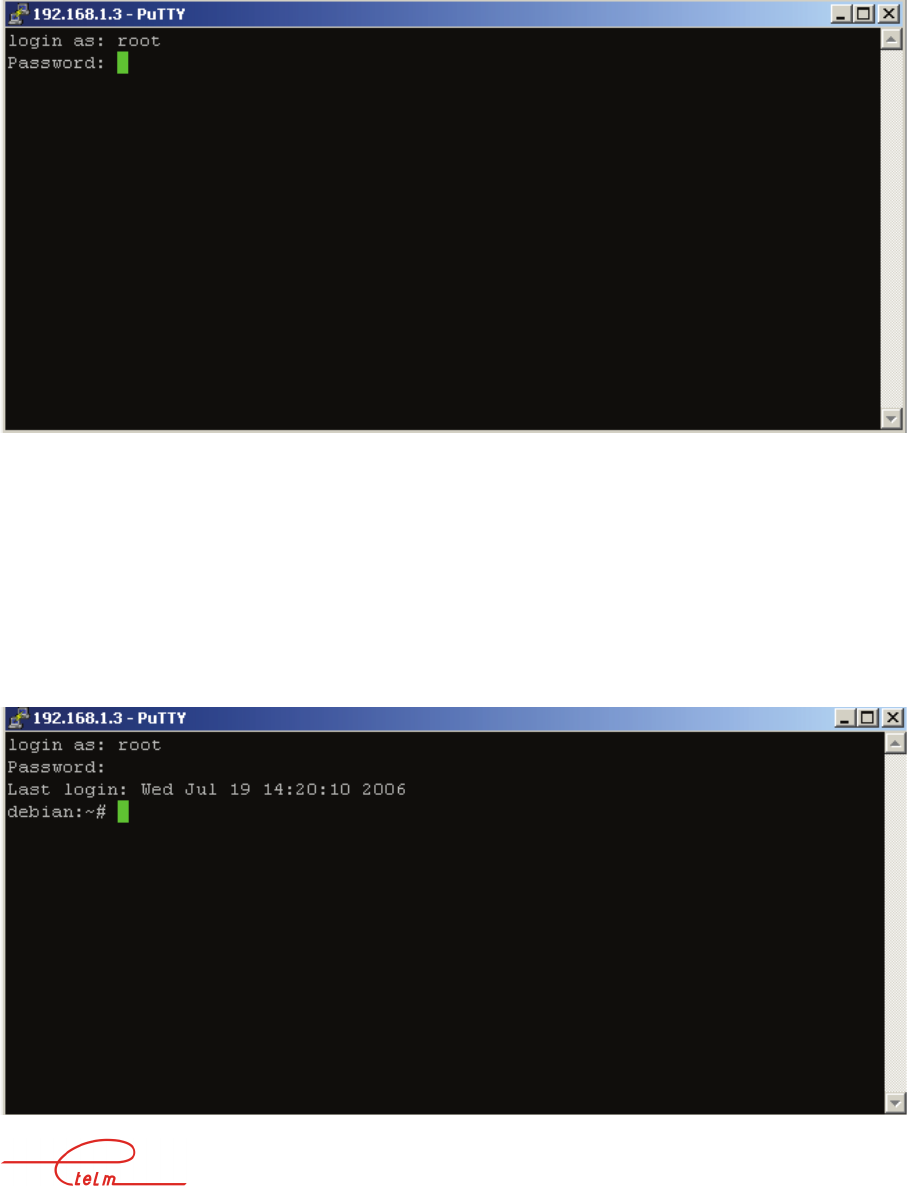
NeTIS MAINTENANCE GUIDE – Version 1.1 60/139
To the login request as: type root (in lower case) then Enter
To the password request: type root (in lower case) then Enter
You are now connected to the remote board and can run LINUX commands:
See chapter 7

NeTIS MAINTENANCE GUIDE – Version 1.1 61/139
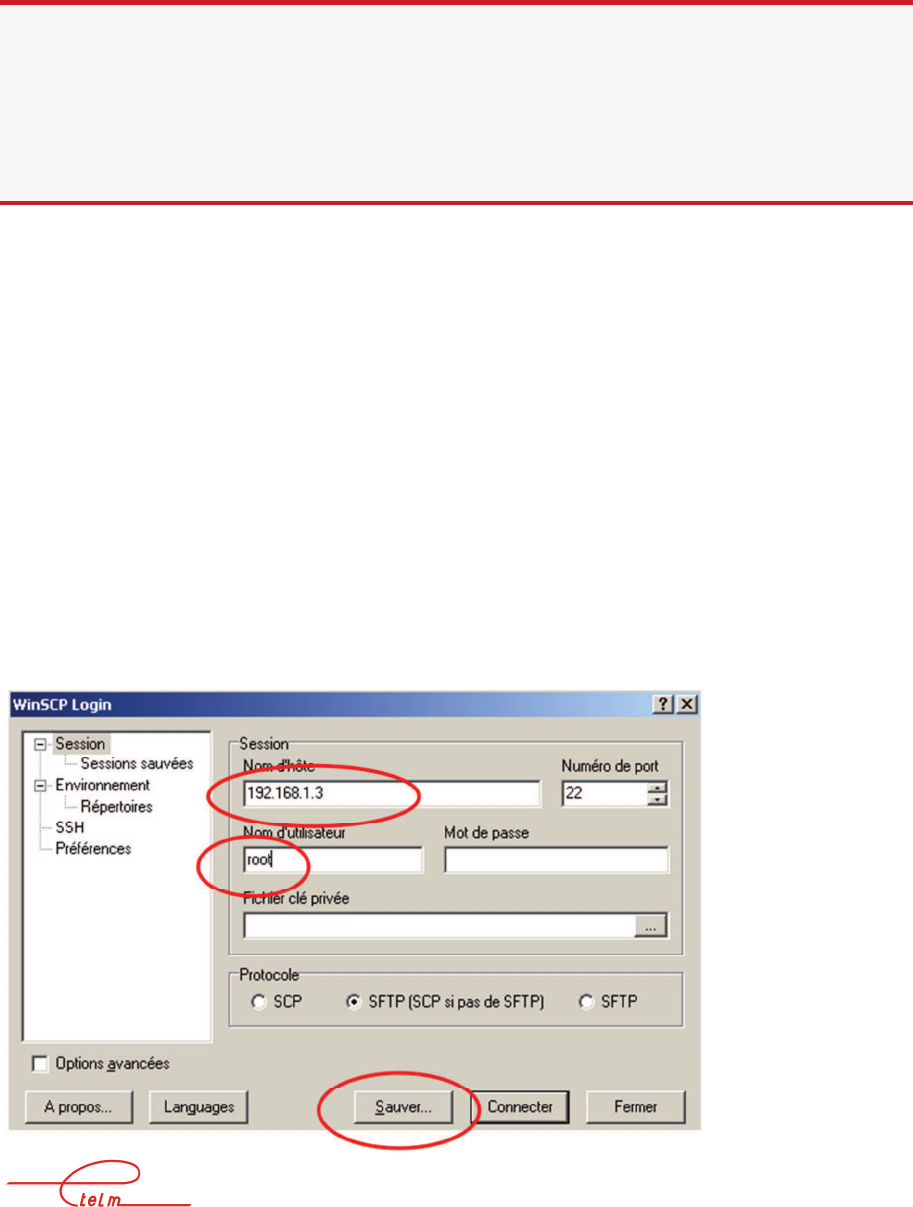
NeTIS MAINTENANCE GUIDE – Version 1.1 62/139
7. WINSCP – SOFTWARE UPDATE
*See also the "Authentication" chapter which only covers NeTIS-Bs.
Use the "WINSCP3" software.
This software is used for the secure transfer of files (version 2 of the SSH protocol) between a
Windows station and a Linux server. It is used to update the versions of BS, SWITCH end
LINUX SUPIP.
Connection via Ethernet link and CPUBDT board.
The factory setting for the Network board is 192.168.1.3, however, if this has been changed,
use the new one:
To do this note down the network board configuration by installing a screen and keyboard on
the CPUBDT board, the ETELM application running (ACT indicator flashing on the
CPUBDT board) then press the [ALT] [F2] keys (Warning, a reset of the CPUBDT board
may be needed to detect the screen.)
Launch WINSCP3:
If WINSCP3 is being used for the first time a connection must be created:
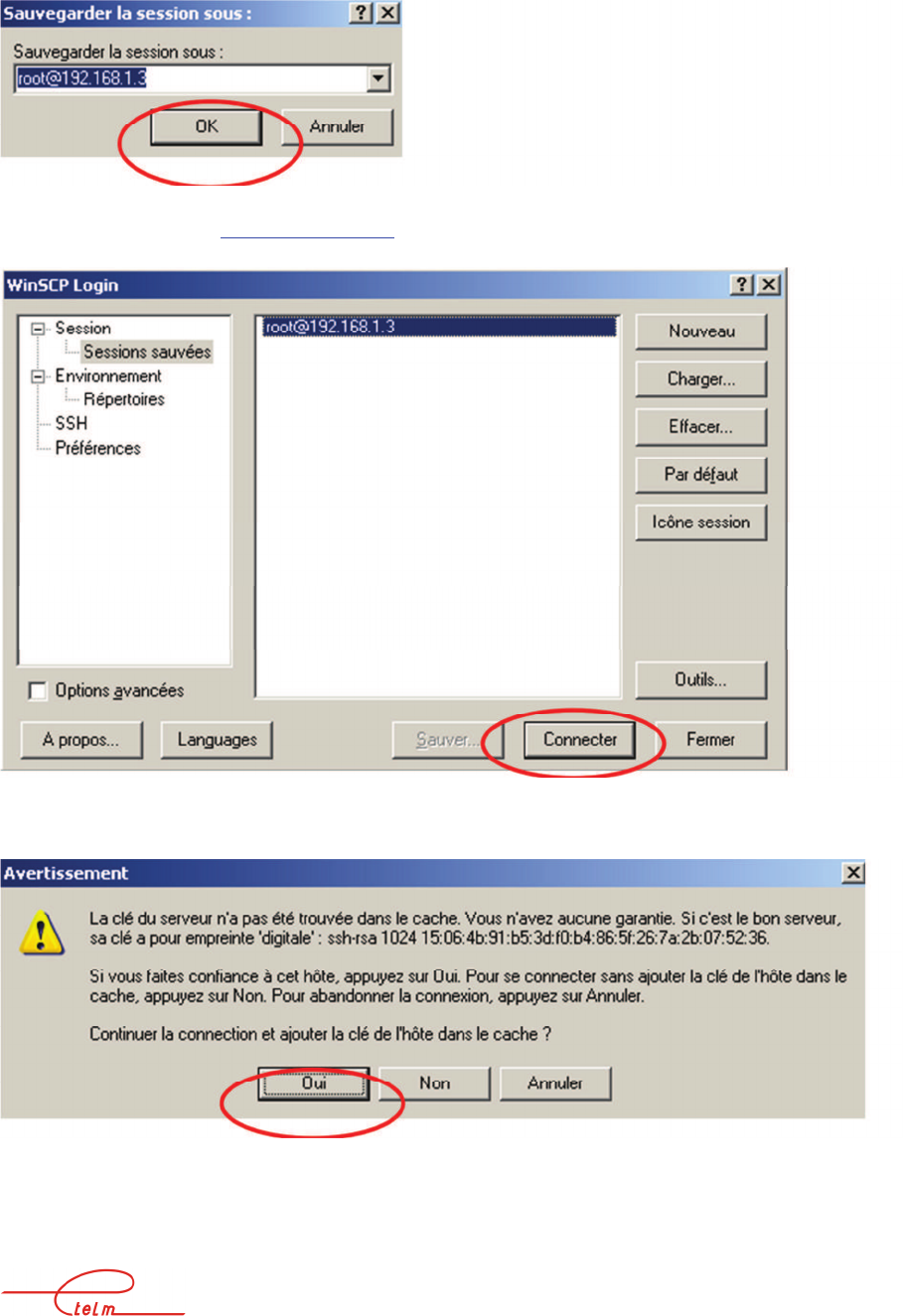
NeTIS MAINTENANCE GUIDE – Version 1.1 63/139
To save the WINSCP configuration for the 192.168.1.3 address press on Save.
Then OK
Choose the connection root@192.168.1.3
Click on Connect:
If it is the first connection, the following message is shown:
Answer Yes, a password is then requested
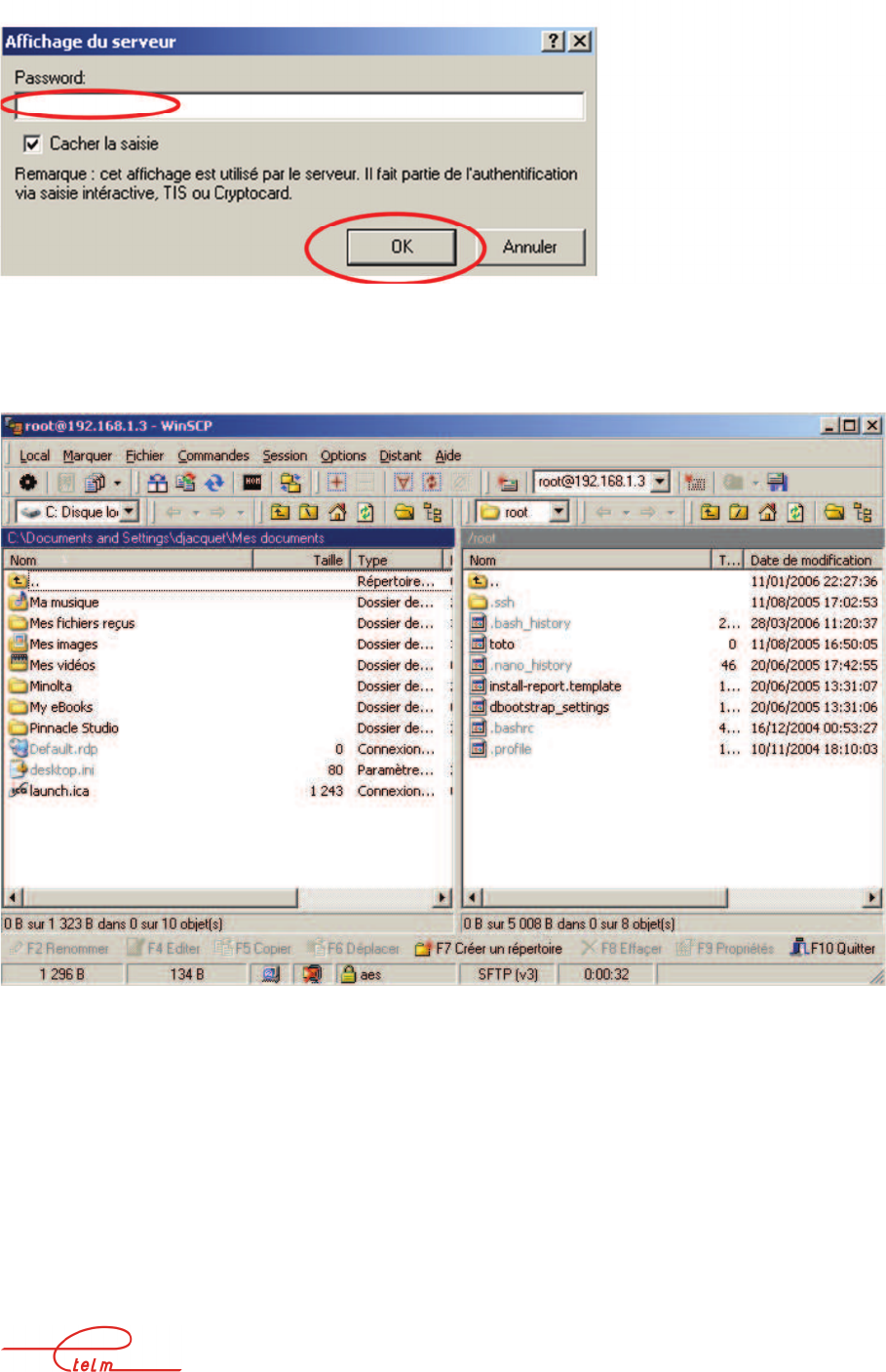
NeTIS MAINTENANCE GUIDE – Version 1.1 64/139
Type root (in lower case) then press OK.
You are now connected.
The left side corresponds to your local machine and the right side corresponds to the remote
machine, i.e. one of the following boards: CPU BS, CPU SWITCH or SUPIP SWITCH.
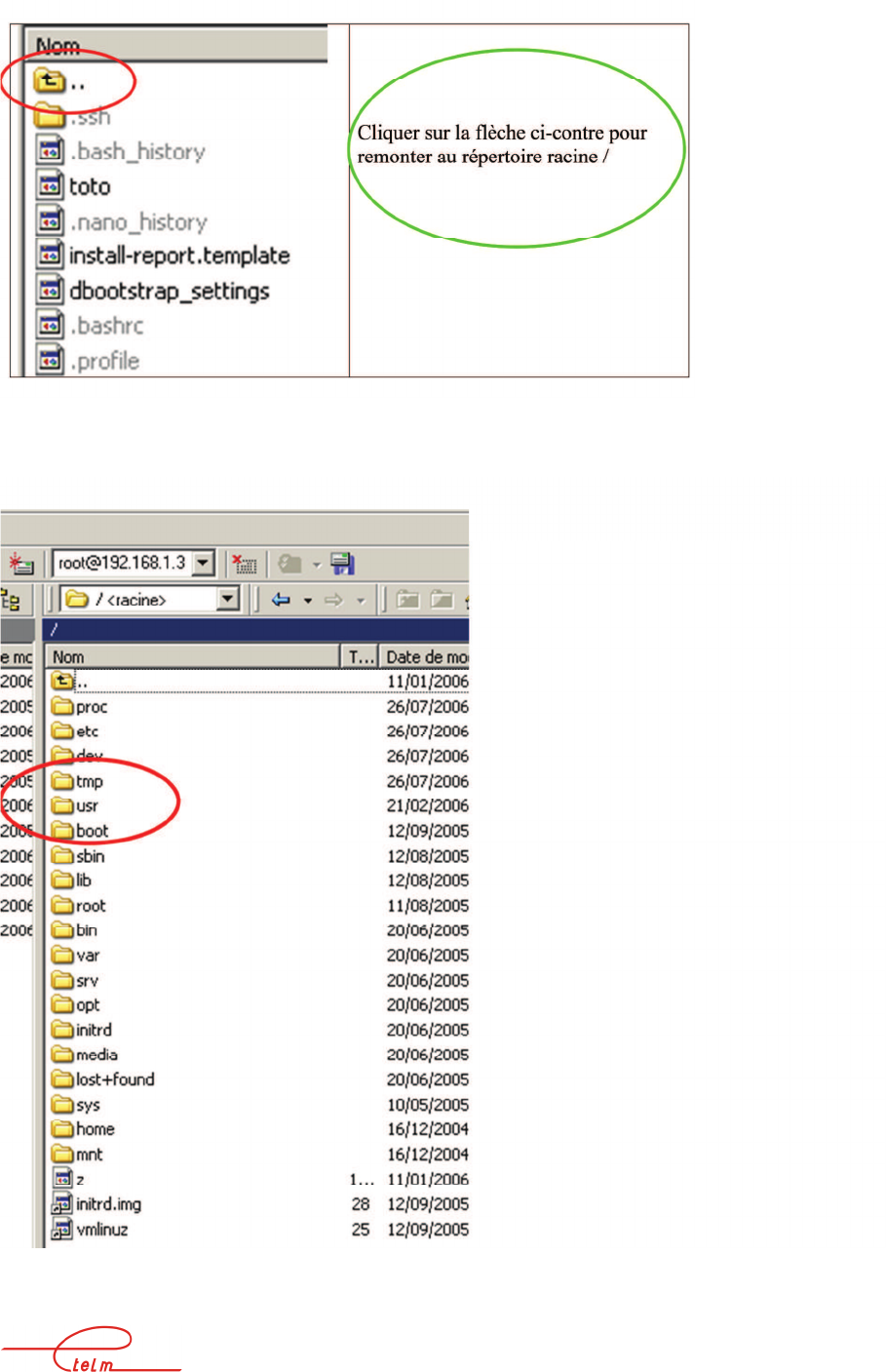
NeTIS MAINTENANCE GUIDE – Version 1.1 65/139
Click on the
usr
directory
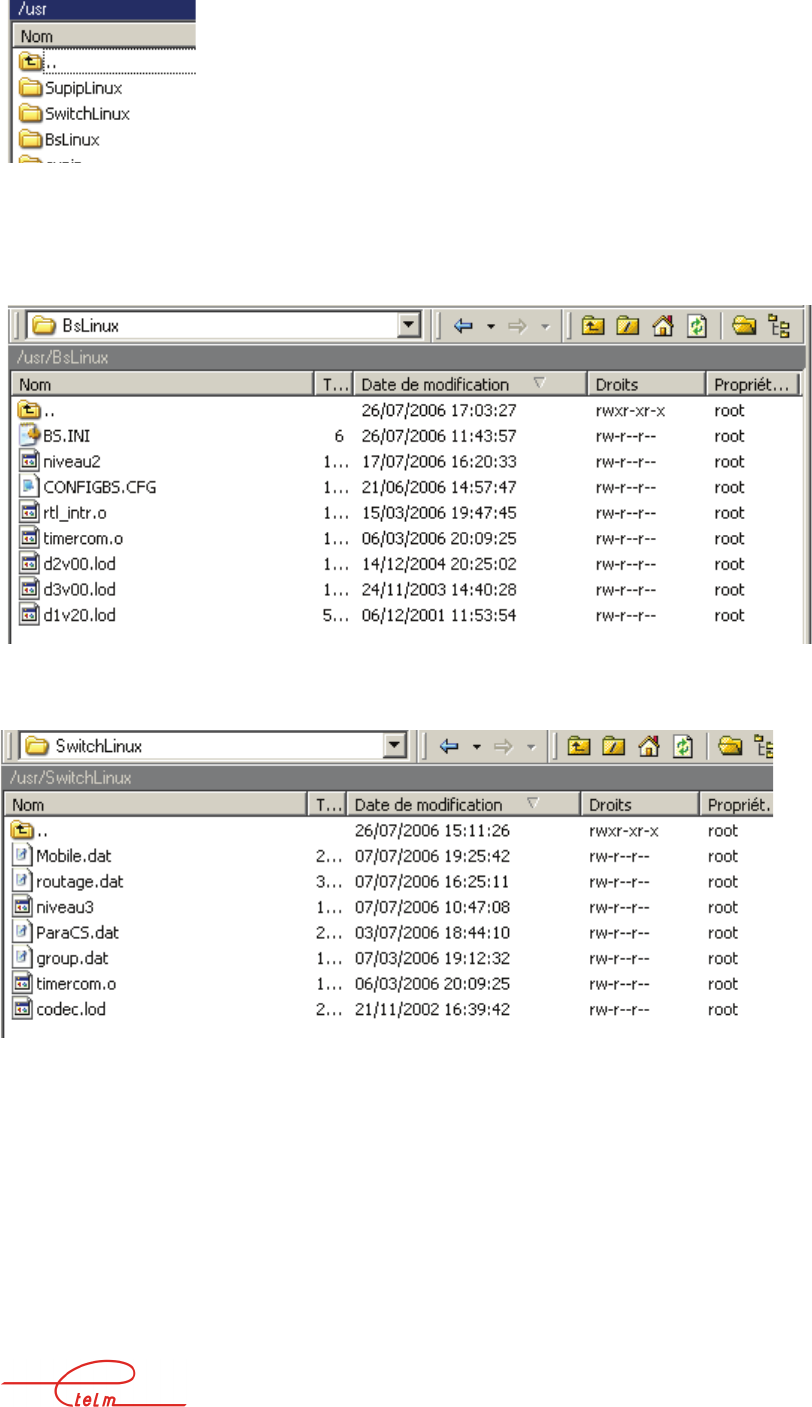
NeTIS MAINTENANCE GUIDE – Version 1.1 66/139
Next choose the directory that corresponds to the board's current operation:
If you are connected to a BS CPU board, select the BsLinux directory.
If you are connected to a SWITCH SUP board, select the SupipLinux directory.
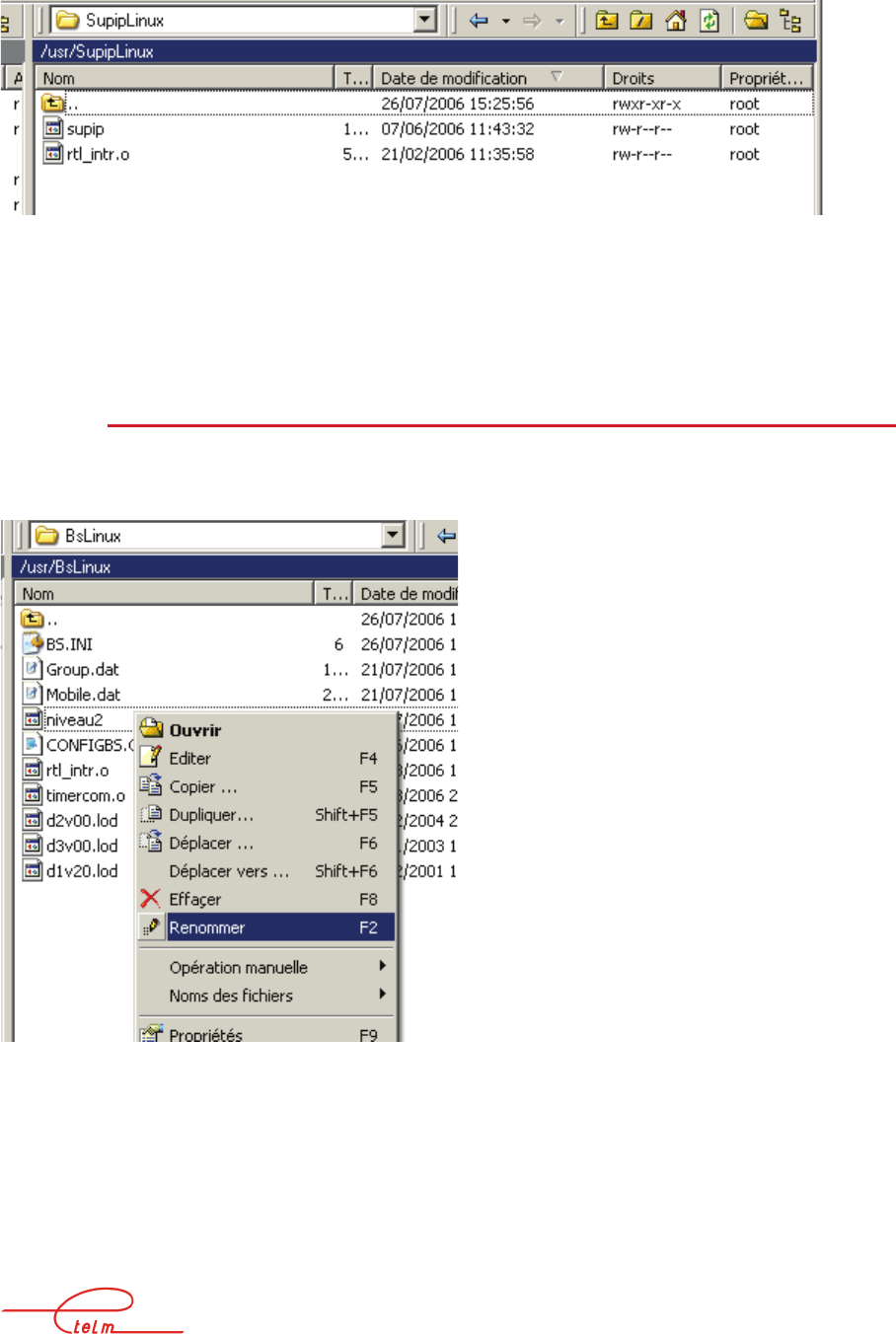
NeTIS MAINTENANCE GUIDE – Version 1.1 67/139
If you are connected to a SWITCH SUP board, select the SupipLinux directory.
Next it is possible to run all the classical Windows Explorer commands Rename, delete ...
using a right mouse click on the file to be modified.
7.1.1.1 Example of the update of a Bs Linux version:
Navigate to the directory usr/BsLinux as shown above:
Right mouse click the niveau2 file, the scroll down to rename:
Change the file name to niveau2v611 for example, if the BS version is a 6.11
Then select the new niveau2 file and drag it from left to right, i.e. from your local hard drive
to the remote usr/BsLinux directory:
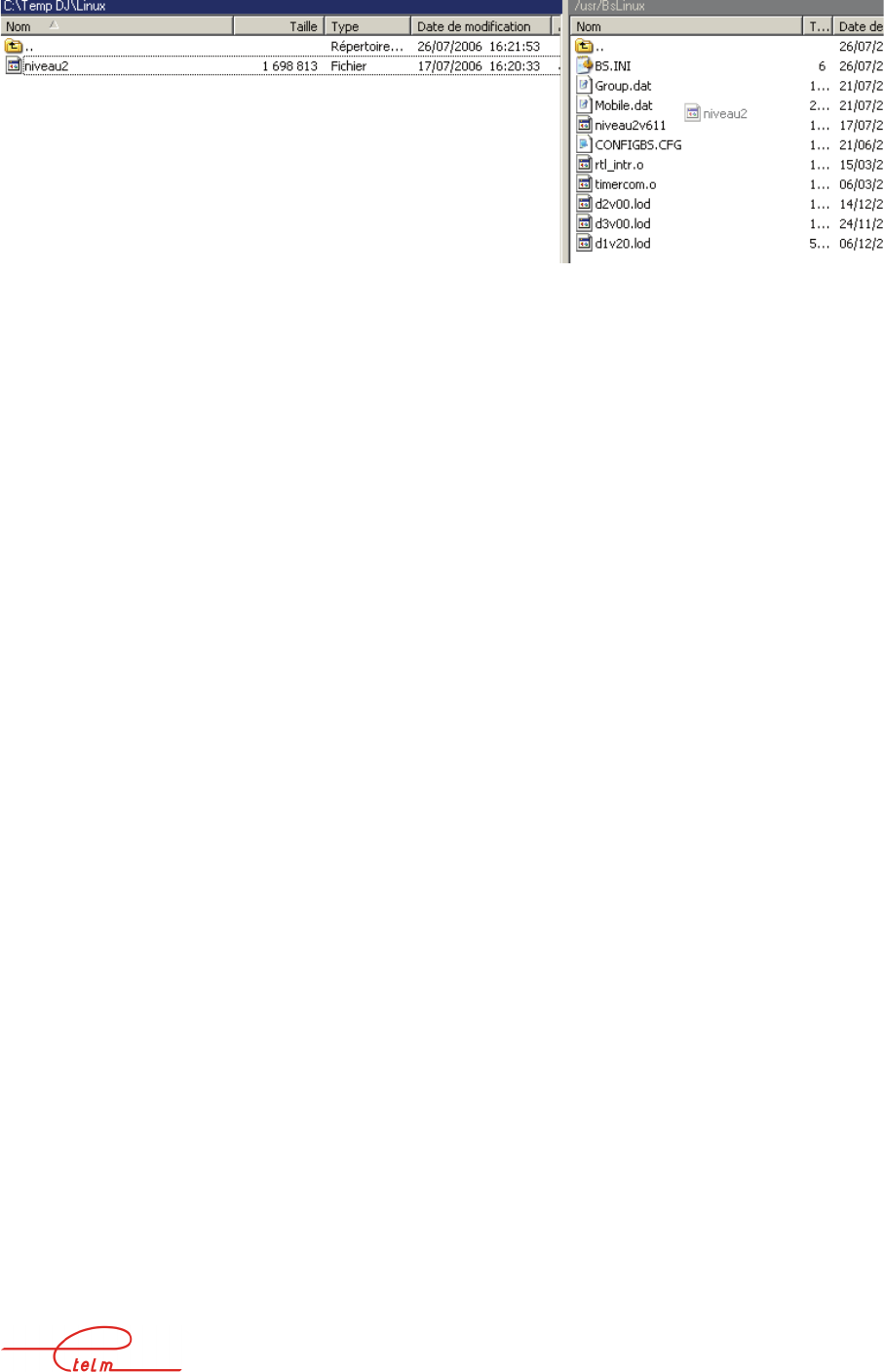
NeTIS MAINTENANCE GUIDE – Version 1.1 68/139
To activate this version you must either turn off the BS (Front Face Reset for example), or
using a software method using the putty software that we will examine in the second part of
this document.
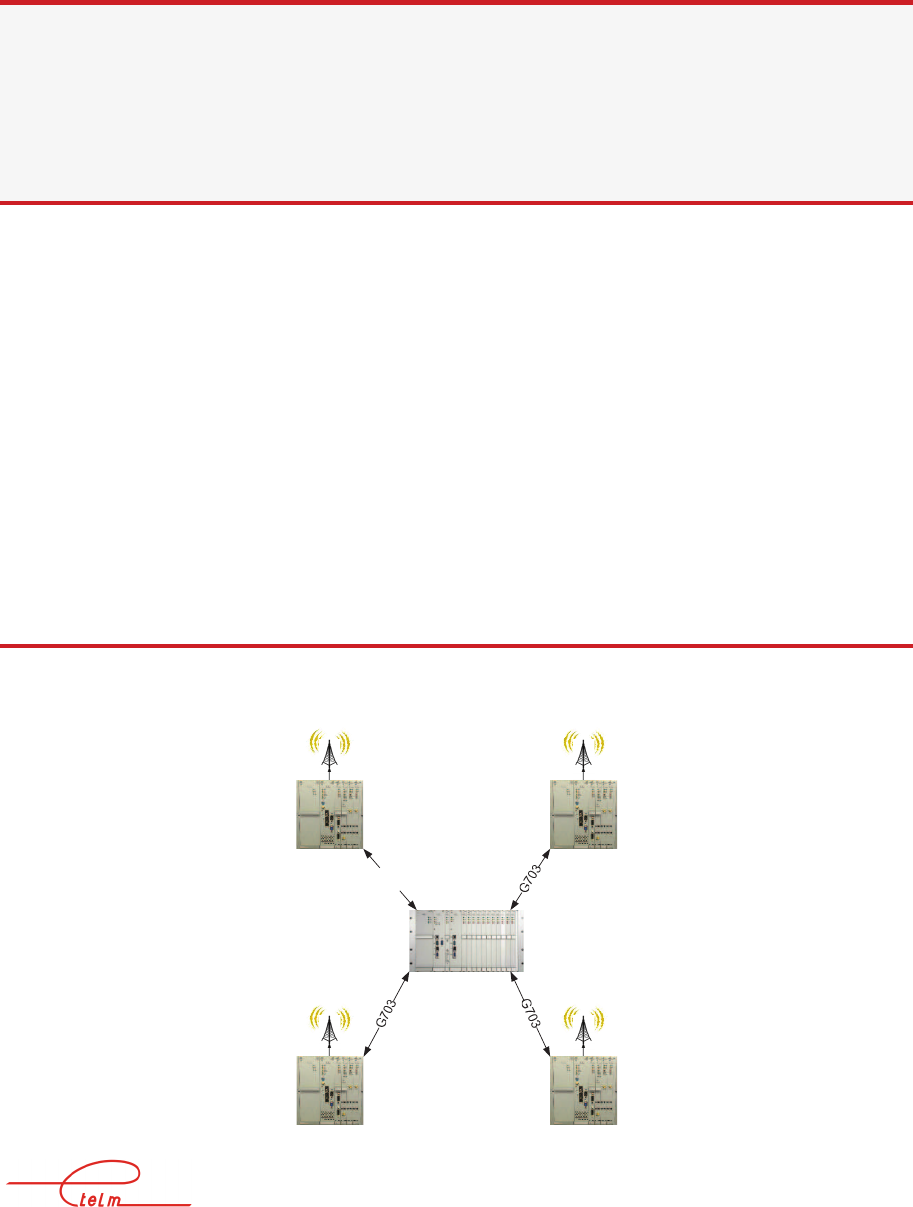
NeTIS MAINTENANCE GUIDE – Version 1.1 69/139
8. NETWORKS
The objective of this chapter is to describe the configuration of the links between NeTIS
equipment as well as fault diagnosis.
There can be 3 types of link:
G703
Ethernet
V11
A network can have a single type of link or several different types.
8.1 « Stars » network
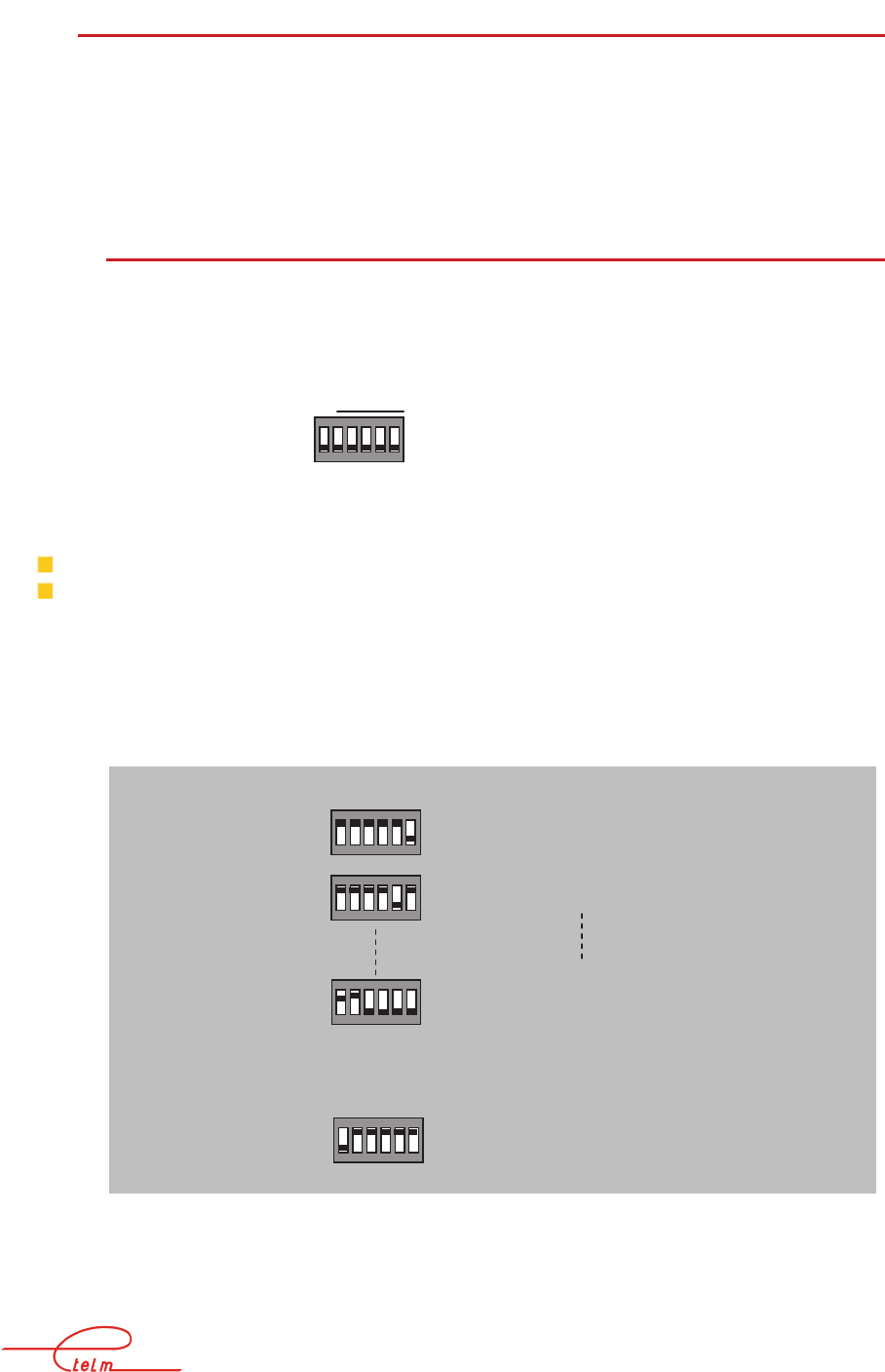
NeTIS MAINTENANCE GUIDE – Version 1.1 70/139
8.1.1 S
ETTINGS
Communications between the NeTIS-N SWITCH and the NeTIS-B BSs are carried out on the
ITs.
The IT number is configured identically on both sides of the link and must be between 1 and
30.
8.1.1.1 IT configuration on the BS
On the BS side you declare the IT on a DIP switch placed behind the BS:
They make it possible to define the type of link with the switch and the time slot number used
for a G703 link
The left switch is used to select the type of link:
G703 link at 2Mb/s in the top position
V11 link in the bottom position
The 5 switches to the right are used to select the IT number used by the base station on the
2Mb/s channel (lower weight to the right, level '1’ at the bottom).
The IT 0 for the 2Mb/s channels is not accessible (synchronisation IT)
IT 16 can be used if the link operator authorises.
G703 IT
V11
V11 interface at 64 Kb/s
G703 interface at 2Mb/s, IT n° 1
G703 interface at 2Mb/s, IT n° 2
G703 interface at 2Mb/s, IT n° 15