Electronique Telematique ETELM Canada BSTETRA460 Tetra Base Station User Manual netis B maintenance guide V1 1
Electronique Telematique ETELM Canada Inc Tetra Base Station netis B maintenance guide V1 1
Contents
netis B maintenance guide V1.1.part1
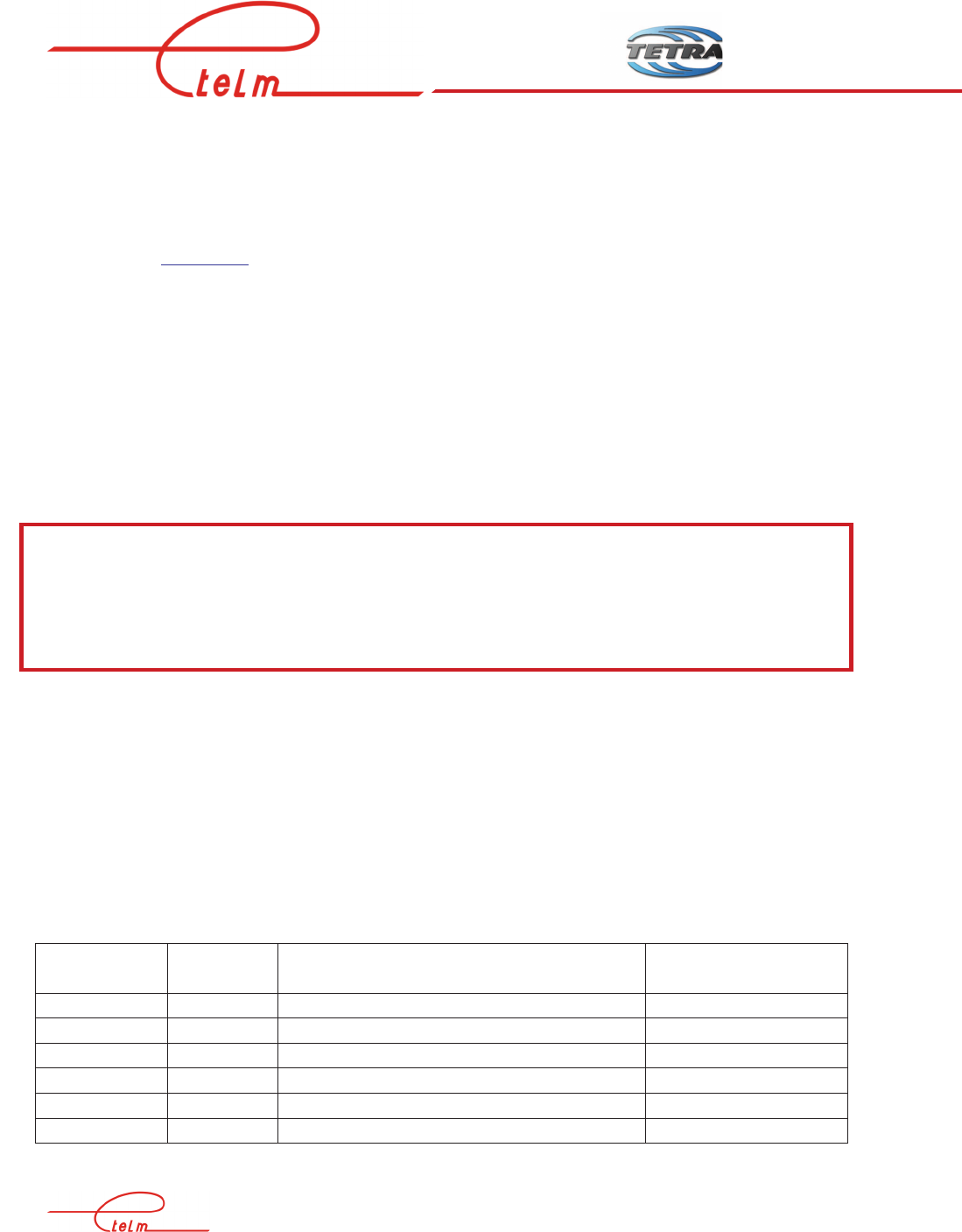
NeTIS MAINTENANCE GUIDE – Version 1.1 1/139
Version
Date Modifications Sign.
1.0 20/05/11 CREATION LM/PM
1.1 25/04/13 Add 2.6.7 PM/LM
N
Ne
eT
TI
IS
S
M
MA
AI
IN
NT
TE
EN
NA
AN
NC
CE
E
A
AS
SS
SI
IS
ST
TA
AN
NC
CE
E
G
GU
UI
ID
DE
E
ETELM
9, avenue des Deux Lacs
P.A de Villejust
91971 Courtaboeuf – cedex
Tel : +33.1.69.31.22.84
Fax : +33.1.69.31.22.61
Web site : www.etelm.fr
RC : Evry 320 565 443

NeTIS MAINTENANCE GUIDE – Version 1.1 2/139
1.
PRESENTATION OF A STANDARD TETRA NETWORK ................................................................. 5
2.
NETIS -B ...................................................................................................................................................... 6
2.1
P
RESENTATION OF THE BASE STATION
....................................................................................................... 6
2.2
D
IFFERENT VERSIONS
................................................................................................................................ 8
2.2.1
NeTIS Box version ........................................................................................................................... 8
2.2.2
Rackable versions ............................................................................................................................ 9
2.3
R
EAR FACE
.............................................................................................................................................. 11
2.3.1
NeTIS-B25 ..................................................................................................................................... 11
2.3.2
NeTIS –B25C ................................................................................................................................. 11
2.3.3
NeTIS-B25D .................................................................................................................................. 11
2.4
N
ORMAL
N
E
TIS-B
OPERATION
............................................................................................................... 12
2.5
H
ANDLING
............................................................................................................................................... 17
2.5.1
Plug-in modules ............................................................................................................................ 17
2.5.2
Rear face ....................................................................................................................................... 17
2.6
D
IAGNOSIS
/
M
AINTENANCE
.................................................................................................................... 17
2.6.1
General power faults ..................................................................................................................... 18
2.6.2
Power fault on a module ............................................................................................................... 19
2.6.3
Switch interface fault ..................................................................................................................... 19
2.6.4
Clock fault ..................................................................................................................................... 19
2.6.5
Transmission fault ......................................................................................................................... 22
2.6.6
Correct transmission ..................................................................................................................... 25
2.6.7
Conflicts between NMT alarms and LED of BS ............................................................................ 26
3.
NETIS-N ..................................................................................................................................................... 27
3.1
P
RESENTATION OF THE SWITCH
............................................................................................................... 27
3.1.1
Number of COM 3 or 4 boards ..................................................................................................... 27
3.1.2
Number of CODEC board (CCT) .................................................................................................. 28
3.1.3
Number of COMS boards .............................................................................................................. 28
3.2
L
AUNCHING
............................................................................................................................................. 30
3.3
N
ORMAL OPERATIONS
............................................................................................................................. 31
3.4
R
EMOVING SUBSETS
................................................................................................................................ 32
3.4.1
Plug-in modules ............................................................................................................................ 32
3.4.2
Rear face ....................................................................................................................................... 32
3.4.3
Ventilators ..................................................................................................................................... 32
3.5
D
IAGNOSIS AND MAINTENANCE
............................................................................................................... 32
3.5.1
General power fault ...................................................................................................................... 33
3.5.2
Power fault on module .................................................................................................................. 33
3.5.3
Clock fault ..................................................................................................................................... 34
4.
NETWORK FAILURE SCENARIOS ..................................................................................................... 36
4.1
N
ONE OF THE NETWORK EQUIPMENT IS OPERATIONAL
............................................................................ 36
4.2
T
HE NETWORK MANAGEMENT TERMINAL
(N
E
TIS-M)
IS THE ONLY OPERATIONAL EQUIPMENT ON THE
NETWORK
.......................................................................................................................................................... 37
4.3
N
O EQUIPMENT ON THE NETWORK IS OPERATIONAL EXCEPT FOR THE NETWORK MANAGEMENT TERMINAL
(N
E
TIS-M)
WHICH INDICATES THAT SWITCH IS OPERATIONAL AND ALL THE
BS
S OUT OF ORDER
..................... 37
4.4
BS
S ANSWER CORRECTLY ON THE
NMT,
BUT MOBILES DO NOT REGISTER ONTO THE NETWORK
. ............ 40
4.5
M
OBILES REGISTER CORRECTLY TO THE NETWORK BUT ARE UNABLE TO COMMUNICATE
....................... 42
4.5.1
There is no operational phoning between the terminals ............................................................... 43
4.5.2
No communications between terminals ......................................................................................... 44
4.6
T
HERE IS NORMAL TRAFFIC BETWEEN MOBILES BUT NOT WITH THEIR DISPATCHING
(
OPERATOR STATIONS
)
45
4.6.1
No phones between Dispatching and the terminals....................................................................... 45
4.6.2
No more signalling between Dispatching and the terminals ......................................................... 46
4.7
PABX
LINK PROBLEM
............................................................................................................................. 47

NeTIS MAINTENANCE GUIDE – Version 1.1 3/139
4.7.1
Signalling and phone out of order ................................................................................................. 47
4.7.2
Phone out of order ........................................................................................................................ 48
5.
NETIS-B & NETIS-N SOFTWARE ........................................................................................................ 50
5.1
N
E
TIS-B ................................................................................................................................................. 50
5.1.1
General .......................................................................................................................................... 50
5.1.2
Launching the « Niveau 2.exe » application ................................................................................. 50
5.1.3
NeTIS-B IP configuration .............................................................................................................. 52
5.2
N
E
TIS-N ................................................................................................................................................. 53
5.2.1
General .......................................................................................................................................... 53
5.2.2
Launching the NeTIS –N application ............................................................................................ 53
5.2.3
NeTIS-N IP configuration ............................................................................................................. 56
6.
PUTTY (REMOTE CONNECTION) ...................................................................................................... 58
7.
WINSCP – SOFTWARE UPDATE ......................................................................................................... 61
8.
NETWORKS ............................................................................................................................................. 68
8.1
« S
TARS
»
NETWORK
............................................................................................................................... 68
8.1.1
Settings .......................................................................................................................................... 69
8.2
« R
ING
»
NETWORK
................................................................................................................................. 71
8.2.1
Operating principles ..................................................................................................................... 72
8.2.2
Fault analyses and diagnosis ........................................................................................................ 73
8.3
E
THERNET LINK
(IP) ................................................................................................................................ 84
8.3.1
General presentation ..................................................................................................................... 84
8.3.2
Communications between appliances ........................................................................................... 86
8.3.3
Customers ...................................................................................................................................... 88
8.3.4
Network setting .............................................................................................................................. 89
8.3.5
Declaration of the NeTIS-B addresses on the tetra cs side ........................................................... 94
8.3.6
Switch signalling and phone port .................................................................................................. 96
8.3.7
Secondary network management terminal .................................................................................... 96
8.4
M
ULTI
-
SITE AND MULTI NETWORK MANAGEMENT TERMINAL
............................................................... 100
8.4.1
Presentation ................................................................................................................................ 100
8.4.2
Network setting ............................................................................................................................ 101
9.
CPUBDT SOFTWARE AUTHENTICATION (LEVEL 2) ................................................................. 106
9.1
T
HE AUTHENTICATION NETWORK MANAGEMENT TERMINAL
................................................................. 106
9.2
U
SE
........................................................................................................................................................ 107
9.3
I
NTEGRATION
........................................................................................................................................ 108
9.3.1
Equipment ................................................................................................................................... 108
9.3.2
Software ...................................................................................................................................... 108
9.4
P
RESENTATION
...................................................................................................................................... 109
9.4.1
Why authenticated? ..................................................................................................................... 109
9.4.2
What is authenticated? ................................................................................................................ 109
9.4.3
When to authenticate? ................................................................................................................. 109
9.4.4
New equipment ............................................................................................................................ 109
9.4.5
Validity period ............................................................................................................................. 109
9.4.6
Upgrade ...................................................................................................................................... 109
9.5
H
OW TO AUTHENTICATE
? ...................................................................................................................... 110
9.5.1
Authentication by phone .............................................................................................................. 110
9.5.2
Internet authentication ................................................................................................................ 110
9.6
H
ANDLING
............................................................................................................................................. 111
9.6.1
General ........................................................................................................................................ 111
9.7
M
ANUAL AUTHENTICATION
(
BY PHONE
) ............................................................................................... 112
9.7.2
Serial equipment connection ....................................................................................................... 117
9.8
A
UTOMATIC AUTHENTICATION
(
VIA
I
NTERNET
) .................................................................................... 118
9.8.1
Network connection to the equipment ......................................................................................... 118
9.8.2
Multiple authentications (IP network) ........................................................................................ 118
9.8.3
Serial equipment connection ....................................................................................................... 121
9.8.4
No connection to the equipment .................................................................................................. 123

NeTIS MAINTENANCE GUIDE – Version 1.1 4/139
9.8.5
Diagnosing an authentication problem on a NeTIS-B ................................................................ 123
10.
PABX GATEWAY .................................................................................................................................. 125
10.1
I
NTRODUCTION
................................................................................................................................. 125
10.2
E
QUIPMENT
....................................................................................................................................... 127
10.3
L
ED SIGNIFICATION
........................................................................................................................... 127
10.4
C
ONFIGURATION
............................................................................................................................... 128
10.4.1
Configuration to the IP PABX Gateway ................................................................................. 128
10.4.2
Configuration of the service network management terminal .................................................. 128
11.
MODULE DESCRIPTION .................................................................................................................... 129
11.1
P
OWER SUPPLY BOARD
: .................................................................................................................... 129
11.2
CPU-BDT
BOARD
............................................................................................................................ 130
11.3
CCT2
BOARD
.................................................................................................................................... 131
11.4
COM
BOARD
.................................................................................................................................... 132
11.5
COM3
BOARD
.................................................................................................................................. 133
11.6
DCTR
BOARD
................................................................................................................................... 134
11.7
SUPIP
BOARD
................................................................................................................................... 135
11.8
UCM
BOARD
.................................................................................................................................... 136
11.9
UCM2
BOARD
.................................................................................................................................. 137
11.10
P
OWER AMPLIFIER
(PA) .................................................................................................................... 138
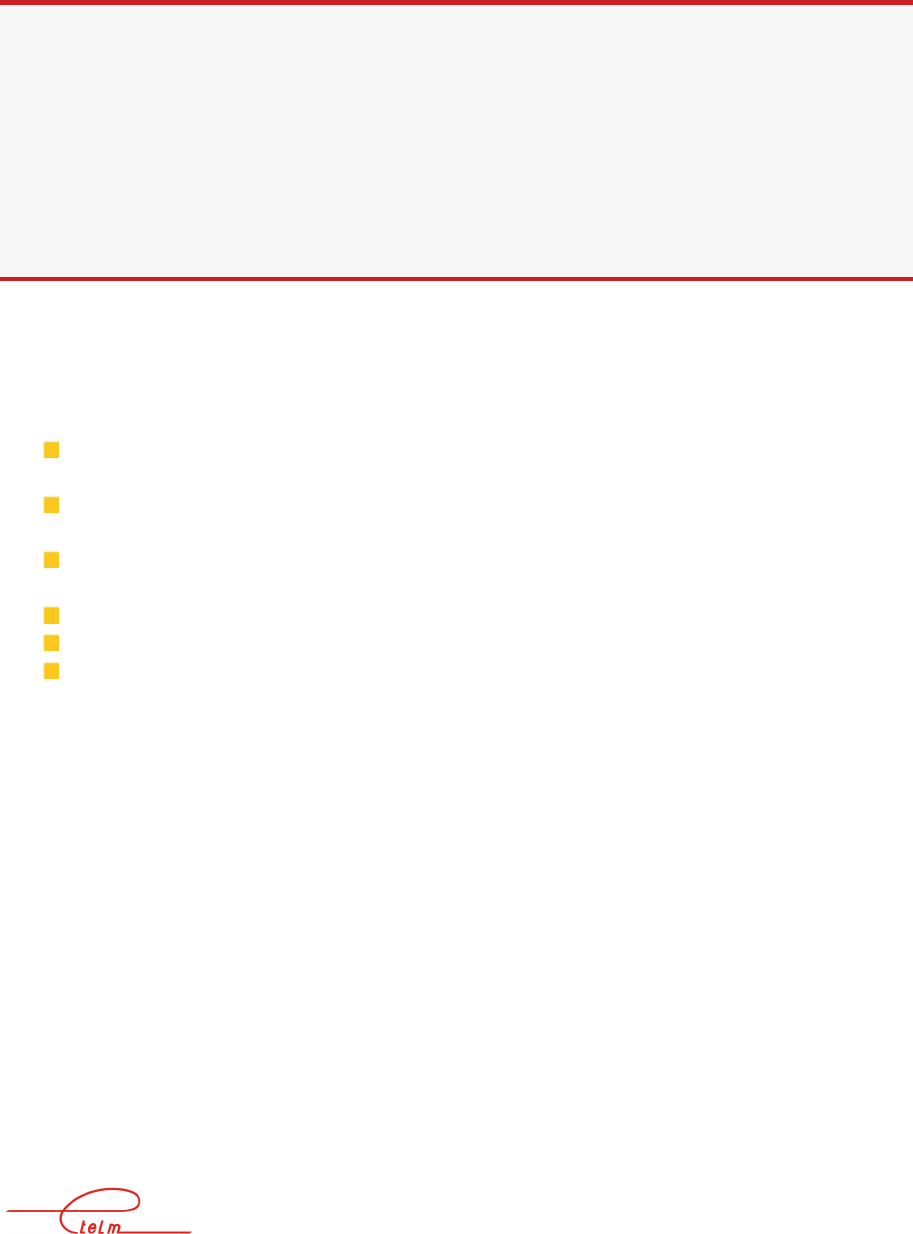
NeTIS MAINTENANCE GUIDE – Version 1.1 5/139
1. PRESENTATION OF A STANDARD TETRA
NETWORK
System composition
A system is composed of:
One or more NeTIS-Ns and one or more sites, each one composed of one or more base
BS stations (NeTIS-B).
Of a main NeTIS-M service network management terminal and eventually one or
more secondary NeTIS-M service network management terminal
Standard operator stations supplied by ETELM or supplied by other enterprises which
form Dispatching
Portable and mobile terminals
SO, T2 links
Specific applications: for example data transmission.
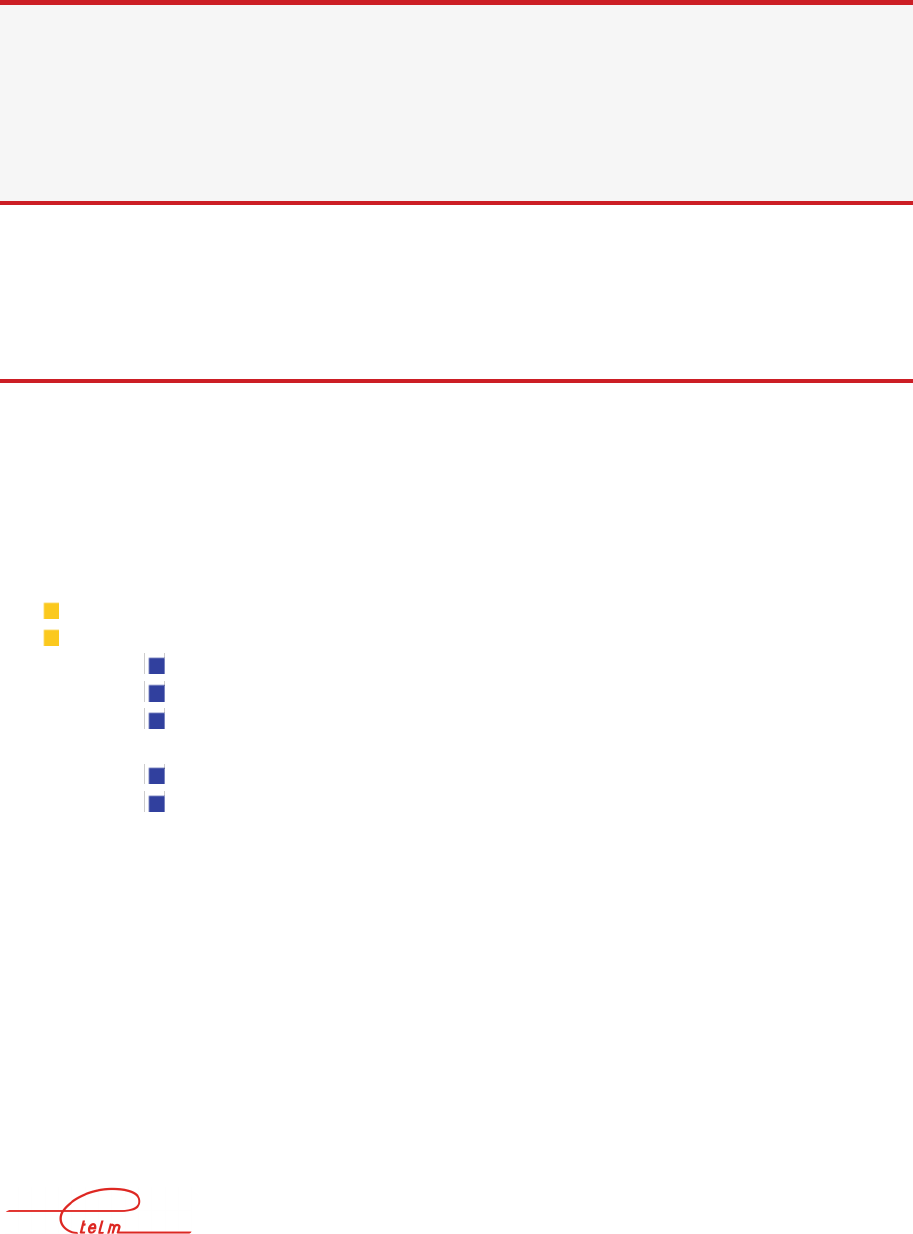
NeTIS MAINTENANCE GUIDE – Version 1.1 6/139
2. NETIS -B
2.1 Presentation of the base station
NeTIS-B is a duplex TETRA transmitter receiver connected to the switch using an IP or G703
or V11 link or it can operate autonomously (TETRAG).
It manages a TETRA carrier which includes a signal channel and three phone channels.
The base station is composed of the following sub-sets:
A ventilation unit
An electronic unit with a backplane that can receive the following plug-in modules:
Power supply (ALIM)
CPU (CPUBDT)
Demodulator/ Down converter (DCTR) 2 slots for the use of 1 or 2 channel
diversities.
Modulator/Up converter (UCM2)
Power amplifier (PA)
The synthetic view below is an example of 4 site architecture.
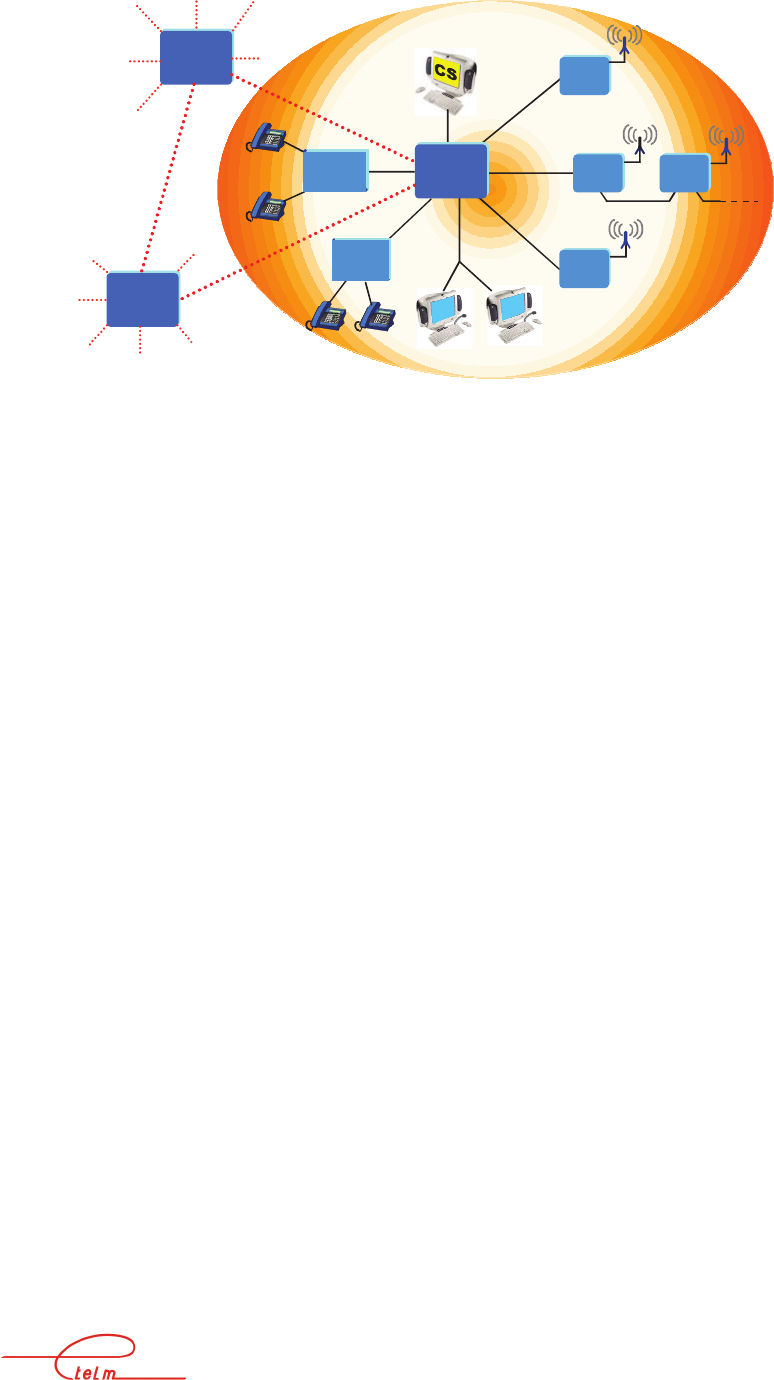
NeTIS MAINTENANCE GUIDE – Version 1.1 7/139
64Kb/s
64Kb/s
BS
2Mb/s
2Mb/s
BS
BS
2Mb/s
V24
SW
SW
BS
T2
IP
T2
PSTN
PABX
Dispatchings
SW
SW
SW
SW
ISI
ISI
ISI
console d'administration

NeTIS MAINTENANCE GUIDE – Version 1.1 8/139
2.2 Different versions
2.2.1 N
E
TIS
B
OX VERSION
2 handled box
NeTIS-B25 base
station
Locations for accessories
(duplexer, hub …)
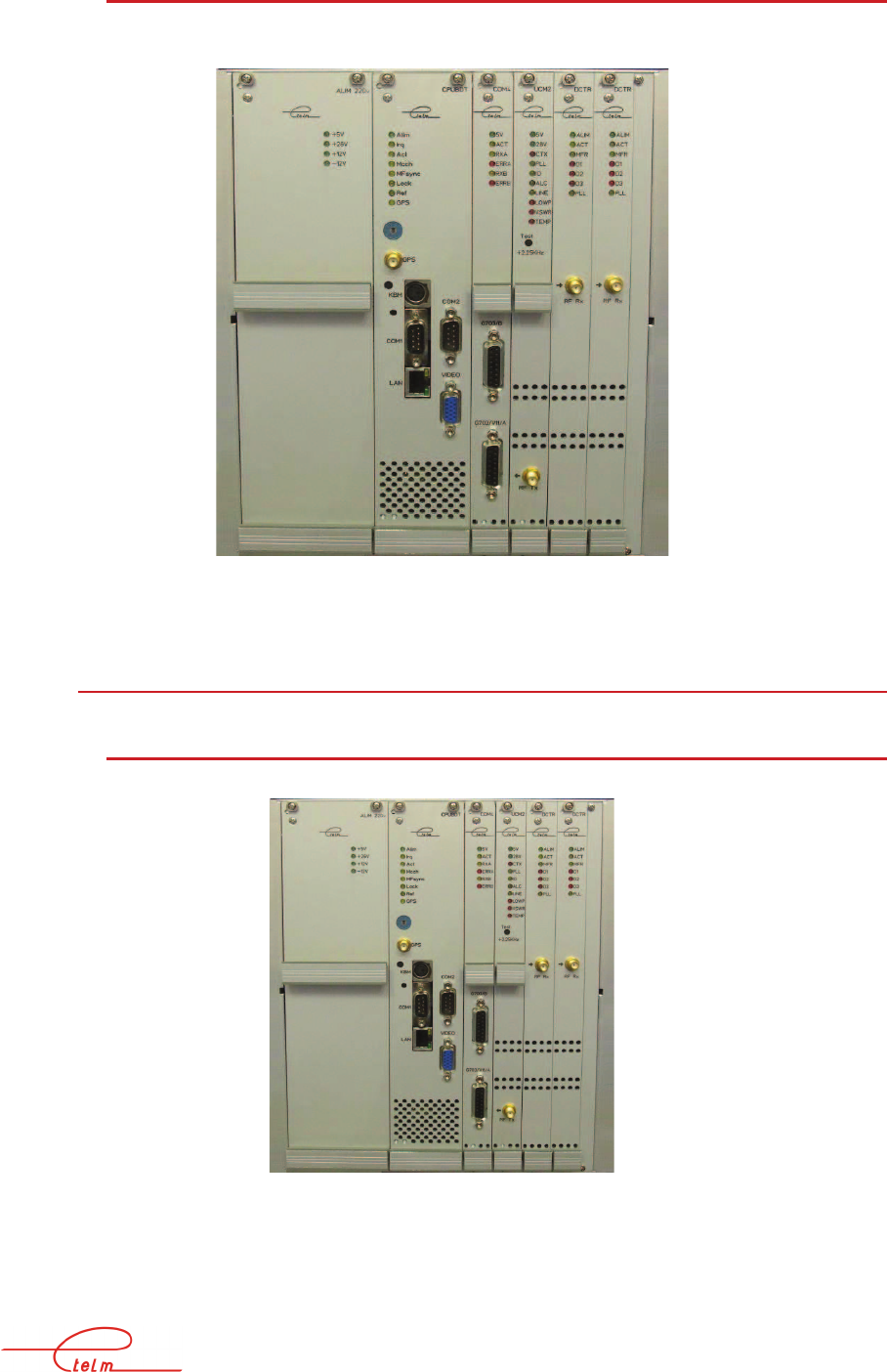
NeTIS MAINTENANCE GUIDE – Version 1.1 9/139
2.2.1.1 NeTIS-Box front view
2.2.2 R
ACKABLE VERSIONS
2.2.2.1 NeTIS B-25
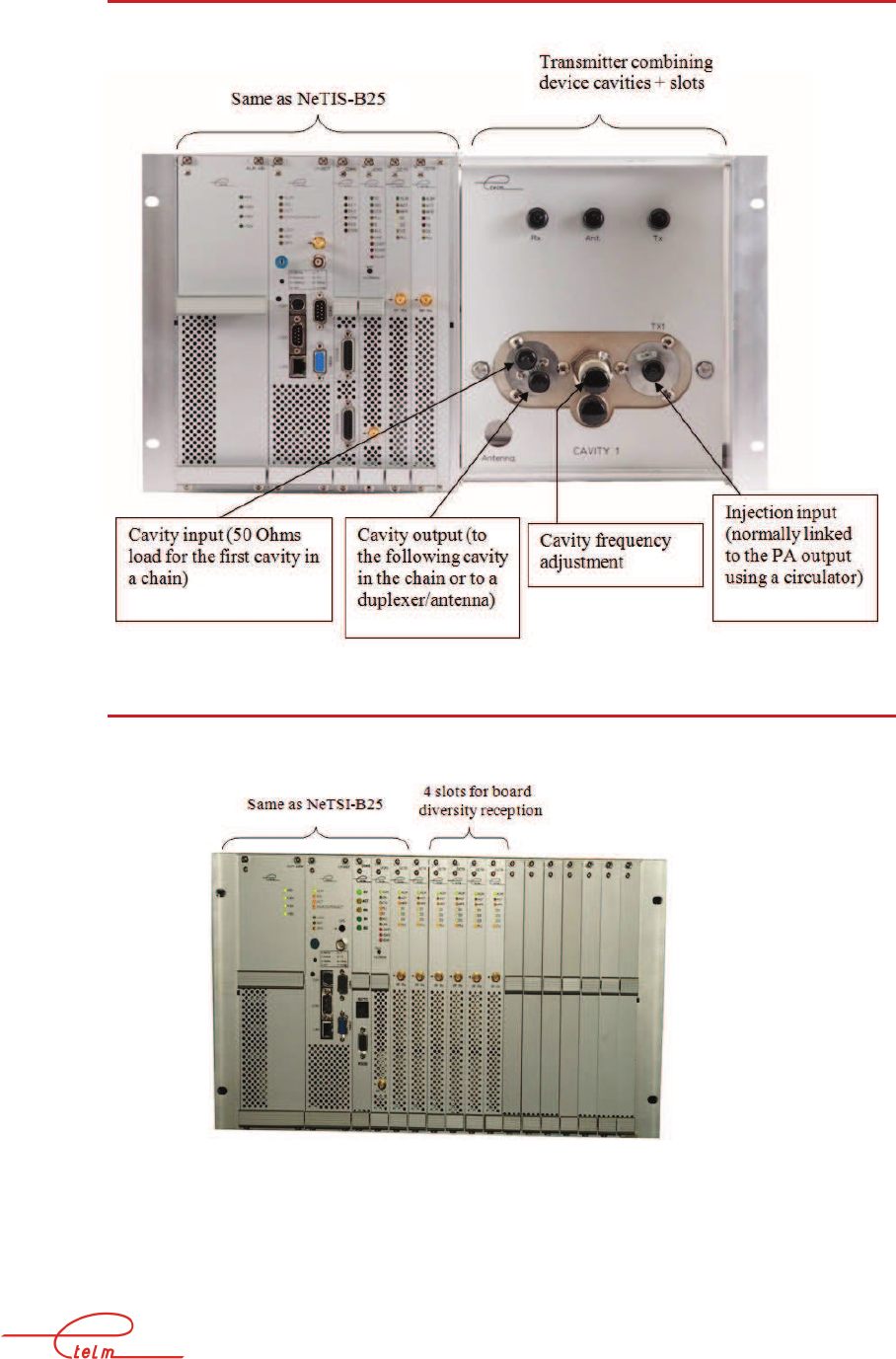
NeTIS MAINTENANCE GUIDE – Version 1.1 10/139
2.2.2.2 NeTIS B25-C
2.2.2.3 NeTIS-B25-D
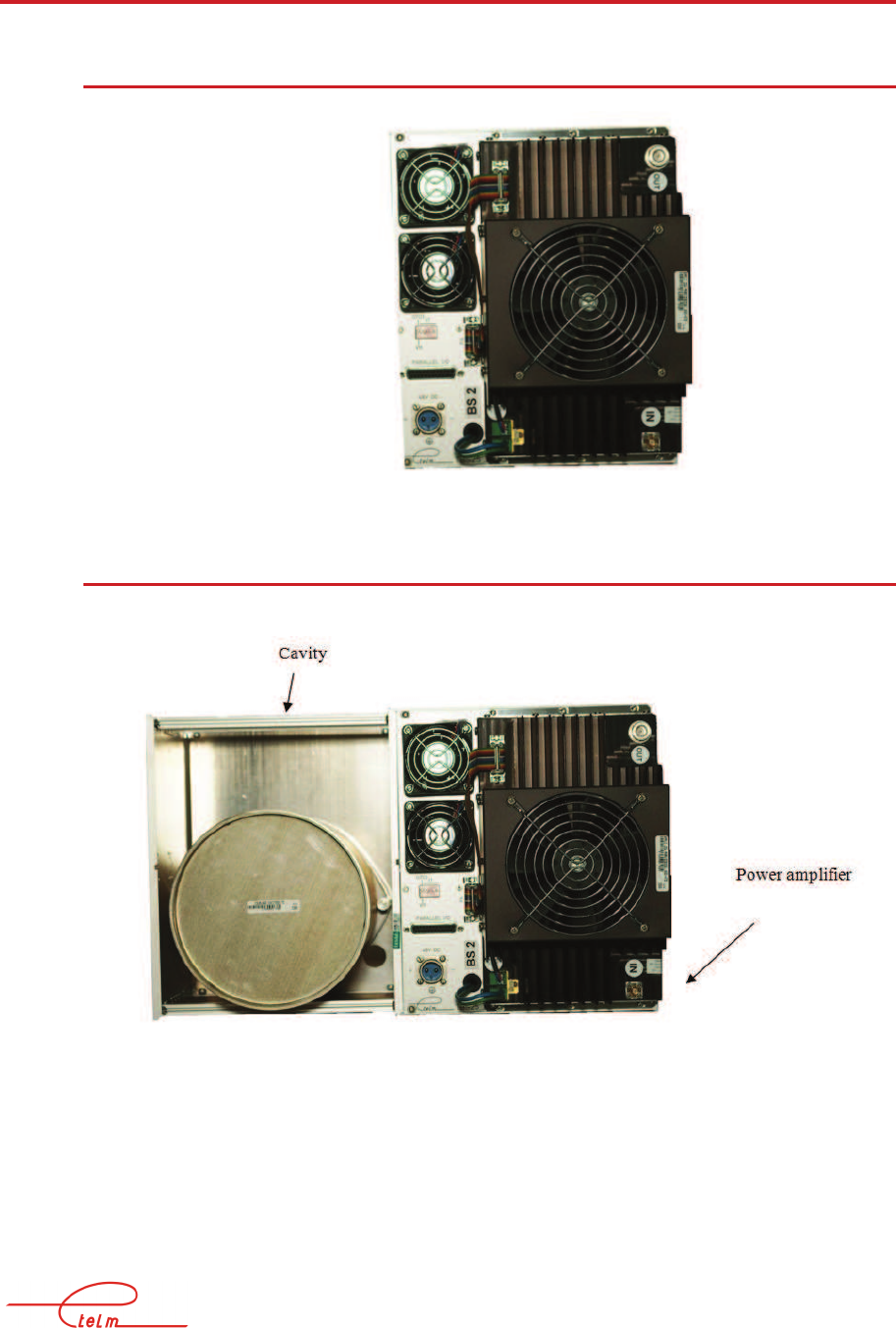
NeTIS MAINTENANCE GUIDE – Version 1.1 11/139
2.3 Rear face
2.3.1 N
E
TIS-B25
2.3.2 N
E
TIS
–B25C
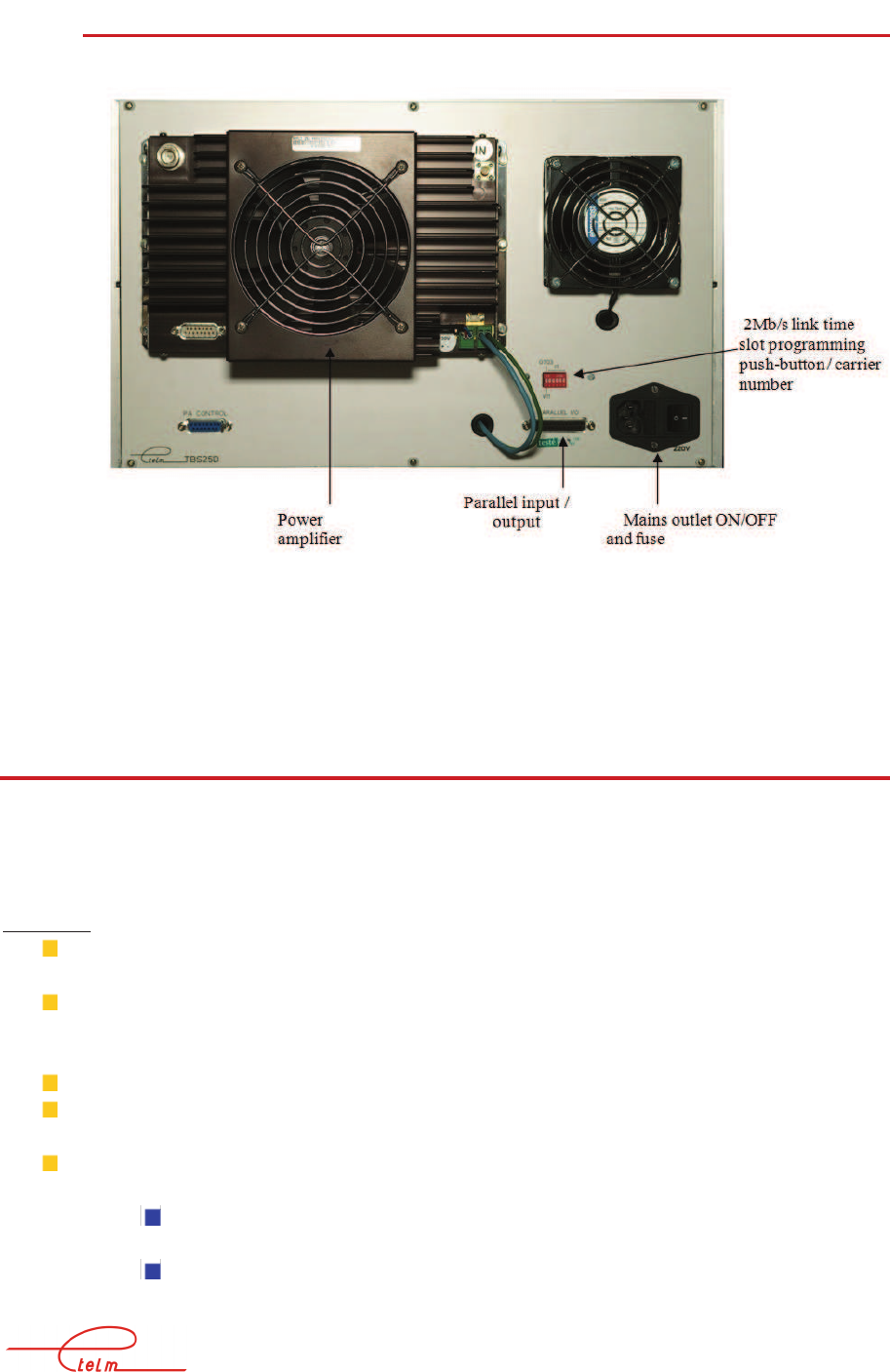
NeTIS MAINTENANCE GUIDE – Version 1.1 12/139
2.3.3 N
E
TIS-B25D
2.4 Normal NeTIS-B operation
When powered on, the NeTIS normal behaviour is the following: Two phases should be
observed.
1
st
phase:
All the power indicators light (all the power supply module indicators and the
different power supply indicators on each other module)
The CPUBDT board operates immediately and supplies all the clock signals the
system needs; the 8 test signals (8Khz; 64 KHz; HT; ...) that are selectable using the
(blue) switch are available on the BNC connector of the BDT module.
The INT indicator for the module flashes
The module loads its software and then runs it in several phases
If the CPUBDT is fitted with the GPS synchro module, the operation of this board is
as follows:
The indicator flashes very slowly when the GPS module is present but
reception is bad
The flashing is per second when the GPS module is present and reception is
correct.

NeTIS MAINTENANCE GUIDE – Version 1.1 13/139
The transmission command, lower power and TOS indicators for the UCM board are
off. Only the ALC indicator flashes
Verification of the state of the different modules and files - if a problem is detected the
remaining operations may be halted.
2
nd
phase:
The CPUBDT board operates immediately and supplies all the clock signals the
system needs; the 8 test signals (8 KHz; 64 KHz; HT; ...) that are selectable using the
(blue) switch are available on the BNC connector of the BDT module.
The INT indicator for the module flashes
The ACT indicator on the CPUBDT board starts flashing which means that the
programme is running
The EF/ indicator on the UCM board lights (the CPUBDT loads data into the module)
and then the ALC and COR indicators light alternately
The MCCH indicator on the CPUBDT board lights if the BS manages the MCCH
channel
The PLL and CTX indicators light and the ALC and COR indicators turn off => the
BS is transmitting
The programme itself runs
The base station can be in one of the three following situations:
The base station has a correct link with the switch: the switch then uploads
the base station configuration and the base station transmits.
The link with the switch is not established (or the switch is stopped) and the
base station is not programmed to switch to degraded mode: in this case the
base station remains on standby
The link with the switch is not established but the base station is
programmed to switch to degraded mode: in this case the base station
behaves as an automatic TRA-2M relay and transmits.
It is important to note that TETRA mobiles synchronise on the signal received from the
relay transmitter or the base station and that they immediately cease all transmissions if the
signal is not correct – it is therefore essential, when faced with a 'dumb' mobile, to start by
checking the station transmission before checking anything on the mobile itself.
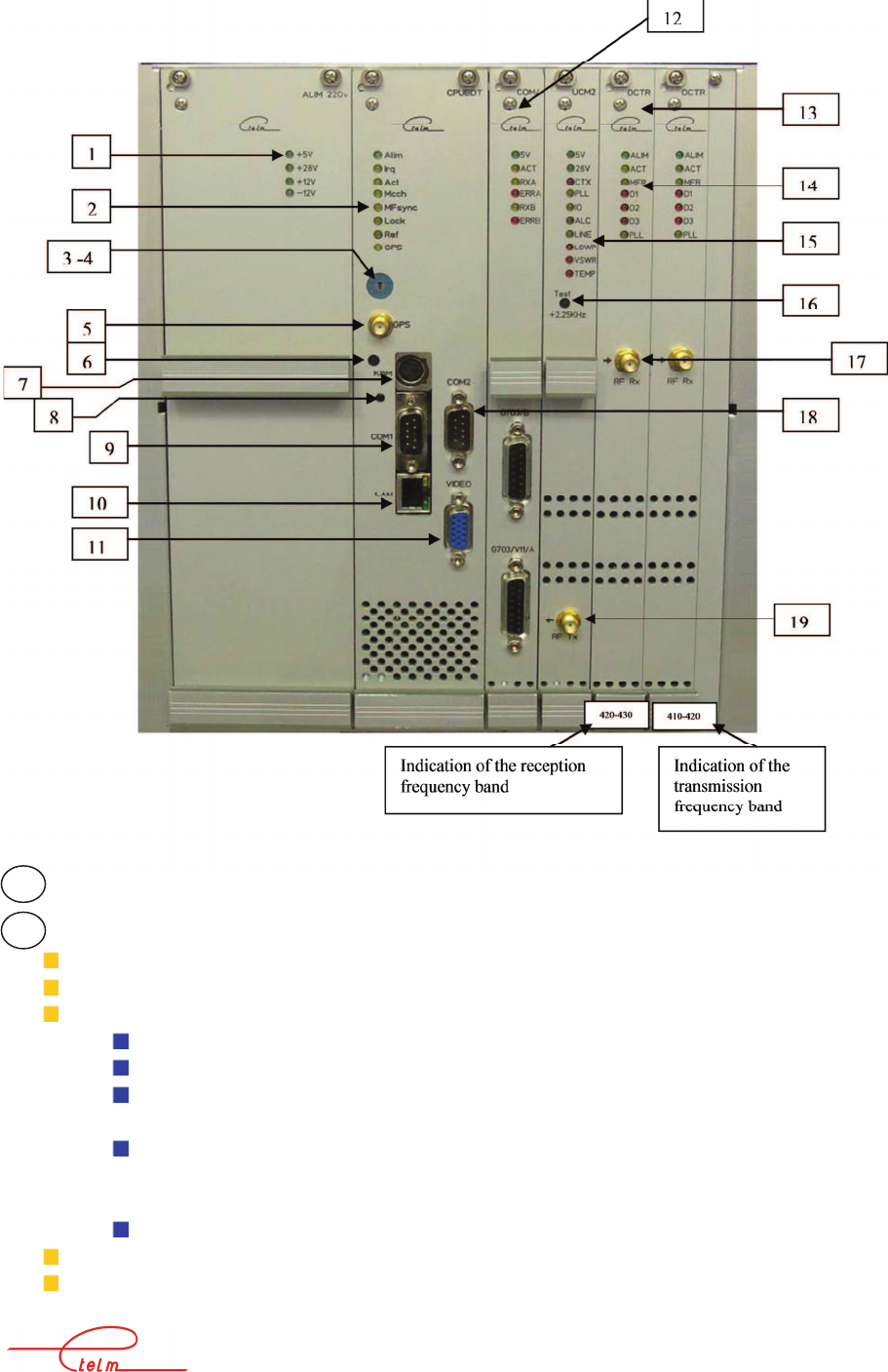
NeTIS MAINTENANCE GUIDE – Version 1.1 14/139
Power indicators - normally all on
CPUBdT board indicators
2a power supply normally on
2b 'IRQ’ normally fast flashing
2c 'ACT’ (Activity):
Static (on or off): the software is not operating correctly
Fast flashing: no reception board (DCTR) detected
Slow flashing (1 second): the base station has received a configuration from a
switch
Very slow flashing (2 seconds): the base station has received a configuration
from a switch but has switched to degraded mode (link with the switch has
been cut)
Very fast flashing: software fault (Authentication or other problem)
2d 'MCCH’ indicates that the base station is carrying the site MCCH
2f 'LOC’ on if the internal time base is in slave mode – to the GPS or the G703 link
or V11 link
1
2

NeTIS MAINTENANCE GUIDE – Version 1.1 15/139
2g 'REF’ Presence of a synchronisation by link (communications board)
2f 'GPS’ This indicator has different flashing frequencies,
State 1: On 100ms / Off 100 ms No GPS module or defective GPS module
State 2: On 100ms / Off 900 ms GPS module OK / Satellite acquisition in
progress
State 3: On 100ms / Off 5 s Module GPS OK / Antenna fault
State 4: On 1 s / Off 1 s GPS module OK / Satellites OK
State 5: On 2s / Off 2s GPS module OK / Satellites lost, synchronisation
maintained for 8 min 30 s before switching to the internal reference
The board's synchronisation source can be determined from the indicator states,
'LOC’ off whatever the state of the other indicators means synchronisation on the internal
reference
'LOC’ and 'REF’ on mean synchronisation on the link
'LOC’ on and 'REF’ off and 'GPS’ state4 or state5 means synchronisation on the GPS
The clock test connector is controlled by selector 4
Position 0: 8 KHz (used on G703)
Position 1: 64 KHz (used on G703)
Position 2: 10 MHz (internal reference clock)
Position 3: TETRA multiframe
Position 4: TETRA frame
Position 5: TETRA time slot
Position 6: 2,048 MHz (G703)
Position 7: TETRA symbols
Clock signal selector on test connector 3
GPS antenna connector
Opening for access to the clock frequency internal reference fine tuning potentiometer
for the base station
Keyboard and mouse connector (diagnosis mode only)
Reset push button - this push button is accessible using a pointed object. Launching
this command triggers a restart of the software which is indicated by a tone on the
restart
COM1 serial connector
RJ45 connector for LAN network
Video connector for local screen connection (diagnosis mode only)
3
4
5
6
7
8
9
10
11

NeTIS MAINTENANCE GUIDE – Version 1.1 16/139
Location for board communications (option) or a COM4 board for network mode
connection to a switch using a V11 or G703 link, or a COM S board for connection to
a PABX in autonomous mode.
Location for an optional DCTR board for a second diversity reception channel.
DCTR operation indicators
14a ALIM Normally on
14b ACT Flashes once per second as soon as the software is running correctly
14c MFR Flashes at high speed (perceivable by the lessening of the
brightness of the indicator) if the board is operating correctly
14d D1 On when a high level radio signal is received
14e D2 On when a block of high power radio data is received (threshold
around -70dBm)
14f D3 Indication of the correct decoding of the TETRA block received
as input
14g PL Local oscillator slave mode indicator (normally on)
When reception frequency of the board is changing the indicator flashes
briefly.
UCM board operation indicators
15a ALIM Normally on permanently
15b 28V PA power supply: Normally on permanently
15c CTX Radio transmission indicator
15d PLL Transmission oscillator slave mode indicator: Normally on permanently
15e IO Reception of messages from the BS software indicator.
15f ALC Power slave mode operation indicator: normally permanently on
15g LINE PA linearization indicator
15h LOWPW Low power alarm: normally off
15i VSWR Too high reflected power alarm: normally off
15j TEMP PA temperature alarm: normally off
'11111' transmission command - this push button can be accessed using a sharp object.
When it is activated, the TETRA modulation signal is replaced by a series of 1 symbol
which correspond to a pure radio carrier offset from the nominal frequency by +2.25
KHz - this function is used to check the frequency of a base station using an analogue
radio bench.
Radio input - level between - 20 dBm and - 130 dBm
COM2 serial connector used to connect a local network management terminal
Radio output to the PA, nominal level - 5 dBm
12
13
14
15
16
17
18
19
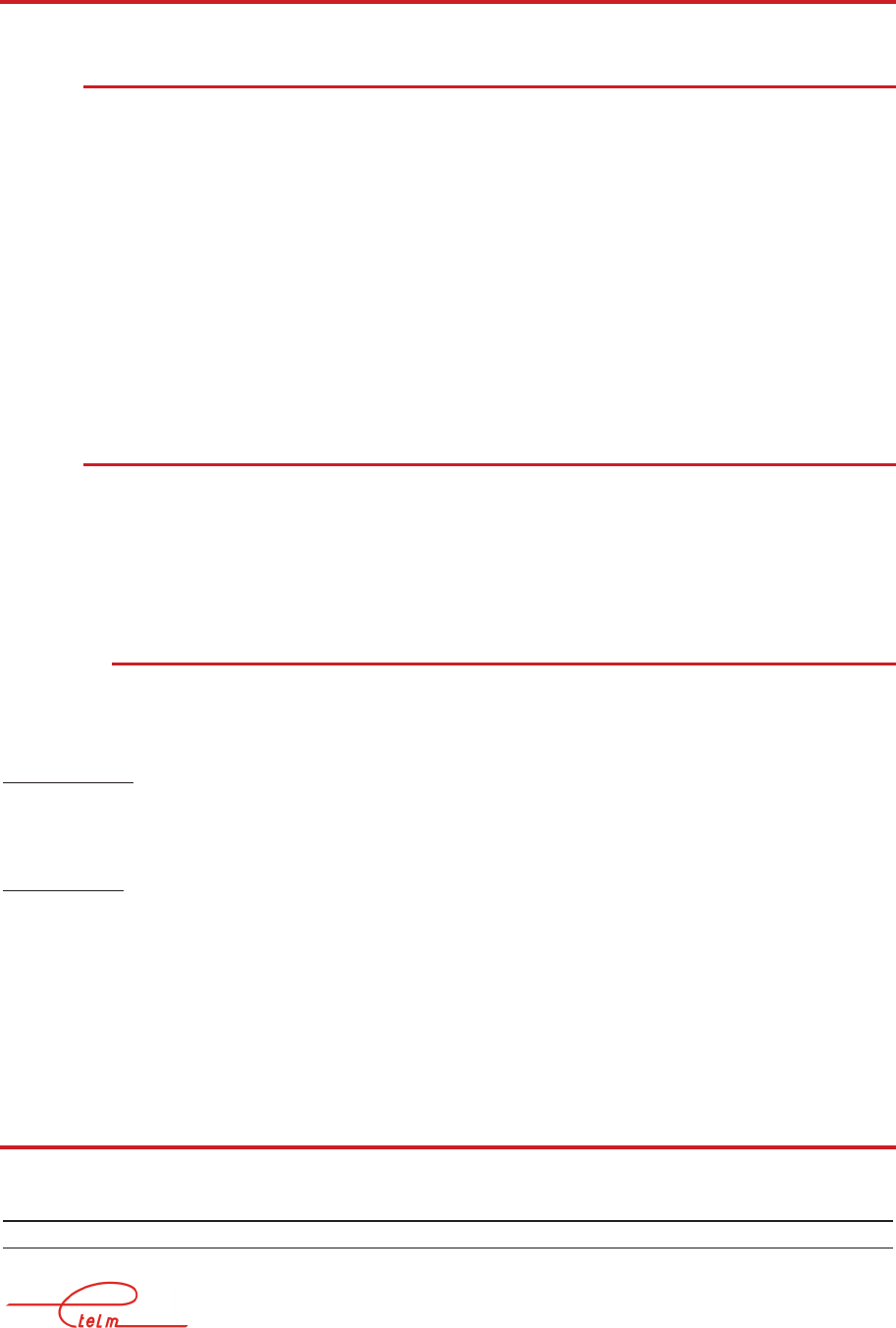
NeTIS MAINTENANCE GUIDE – Version 1.1 17/139
2.5 Handling
2.5.1 P
LUG
-
IN MODULES
The different modules must be plugged in or removed when power is off.
Before removing a module, disconnect the eventual coaxial connections from its front face
To remove a module, first remove the screws from the four corners of the front face of the
module before gently extracting it by pulling it forward using the extraction handles.
The power supply module has an auxiliary connector (mains input) which must be
disconnected before completely extracting the block.
Plugging a block back in must be done gently but firmly; once the block is correctly engaged
on its connector, push hard on the set to place it correctly.
2.5.2 R
EAR FACE
Before any interventions inside the chassis, the mains or 48V input at the rear of the chassis
must be disconnected.
The rear face is removed by unscrewing the 4 screws at each corner of the rear face; the
connection cables are long enough to be able to lay the face on a flat, cleared surface.
2.5.2.1 Ventilators
Access to the ventilators differs depending on whether the NeTIS is the rack version or the
box version:
Rack version:
The mains power input located to the rear must be disconnected and then the rack mounting
screws must be removed in order to extract the entire block from the front.
Box version:
Access to the ventilators is from the bottom: remove the screws on the sides and then lift the
entire appliance; the lower part comes away.
2.6 Diagnosis / Maintenance
WARNING: placing a base station in test on a site can cause major radio disruptions both on
the network on which the station is working and on the other networks in the region
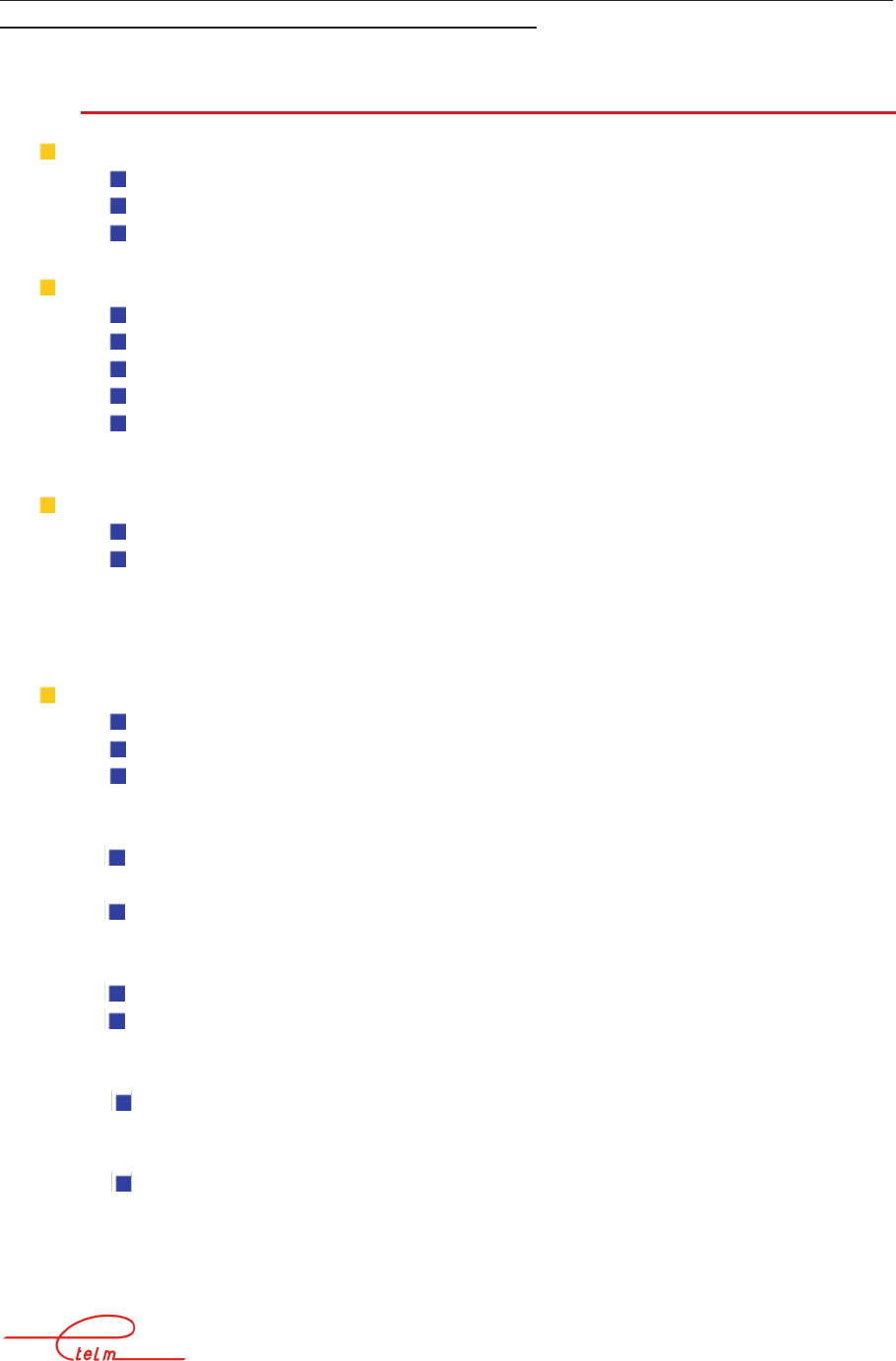
NeTIS MAINTENANCE GUIDE – Version 1.1 18/139
(frequency change) - it is therefore strongly recommended to disconnect the base station from
the antenna and to reconnect it to a load before any tests.
2.6.1 G
ENERAL POWER FAULTS
No indicators on
Check the general fuse located to the rear on the main power input block
Check that there is 220V
Check the position of the switch located on the rear face
If everything is correct:
Unplug the power supply module
Disconnect the auxiliary mains supply cable from the module
Check for 220V on this disconnected connector
If everything is correct: the power supply module is out of order
Otherwise the internal mains wiring or the switch or the mains filter are
defective
Only the 220v indicator is on, on the power supply module:
Unplug the power supply module
Power off and on again
If the indicators turn on again there is either a short circuit on a power supply, or all the
circuits were put on stand-by following a general power surge
One or mode indicators on the power supply module are off:
Turn off the TBS11
Wait for a few seconds
Turn the appliance back on
If the indicators are back on:
It indicates a power overload which caused the corresponding power supply
circuit to go into safety mode
Check consumption
If the fault persists,
Turn the appliance off and unplug all the modules using the defective voltage;
Turn the appliance back on
If the fault persists,
The power supply module is defective
If the fault disappears,
Plug the removed modules back in, one by one (turning power off each
time) to isolate the defective module
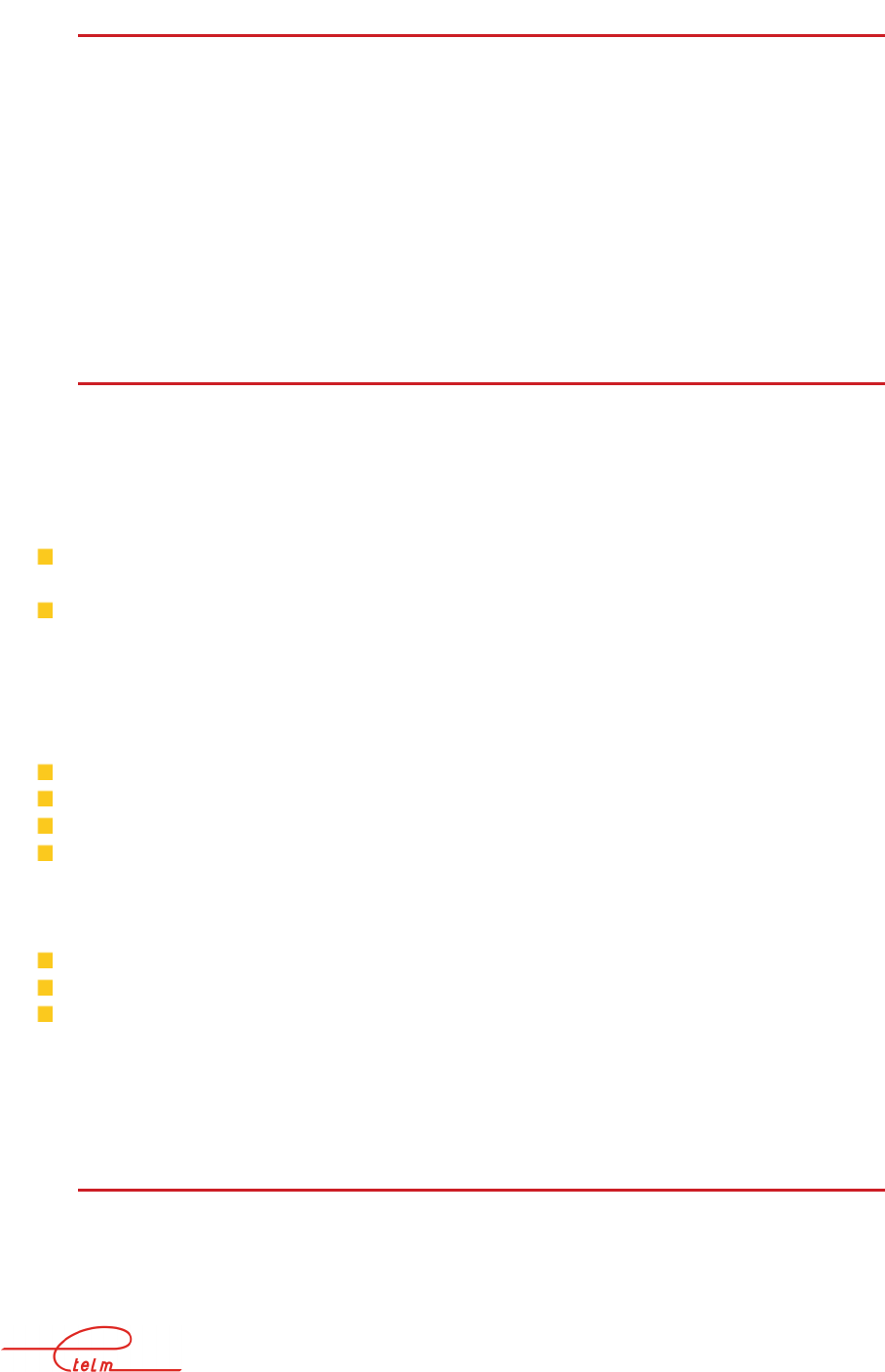
NeTIS MAINTENANCE GUIDE – Version 1.1 19/139
2.6.2 P
OWER FAULT ON A MODULE
The power supply indicator on the module stays off even though the 5 volt indicator is on the
power supply module:
Each module has a fuse soldered to the 5 volt input, close to the 96 point Europe connector. If
this fuse is broken, it is possible to replace it and closely watch when powering back on; if the
fuse breaks again, the module must be returned for repair.
Some modules also have fuses on other voltages; when these fuses break it is not shown by
the power supply indicator (which only indicates the presence of a +5 volt power supply).
2.6.3 S
WITCH INTERFACE FAULT
The defect can come from the CPUBDT board, or from the IP link itself.
WARNING: the fault diagnosis must be carried out taking into account the settings of the
degraded mode with the following cases:
A base station not programmed for degraded mode with an interface fault ceases all
radio transmission
A base station programmed for degraded mode continues to transmit (as a TRA-2M) if
there is an interface fault - the MCCH indicator is necessarily on (but the fact that it is
on does not necessarily indicate a fault)
The link between the switch and the BS is managed by the CPU board; this board should
always show:
The 5 volts indicator on
The yellow "ACT" indicator flashing slowly
The red "INT" indicator flashing quickly
The yellow "MCCH" indicator on if the BS is carrying the MCCH
Refer to the authentication chapter in the event of an intervention of the CPUBDT in the
following cases:
Compact flash replacement
CPUBDT replacement
LEVEL2 software upgrade
When the link is correctly established the base station must synchronise on the link - i.e. the
'synchro signal present' and 'lock' indicators on the module should be on.
2.6.4 C
LOCK FAULT
A high number of defects can have their origin in a clock fault; they should therefore be
checked systematically before any research on the other signals.
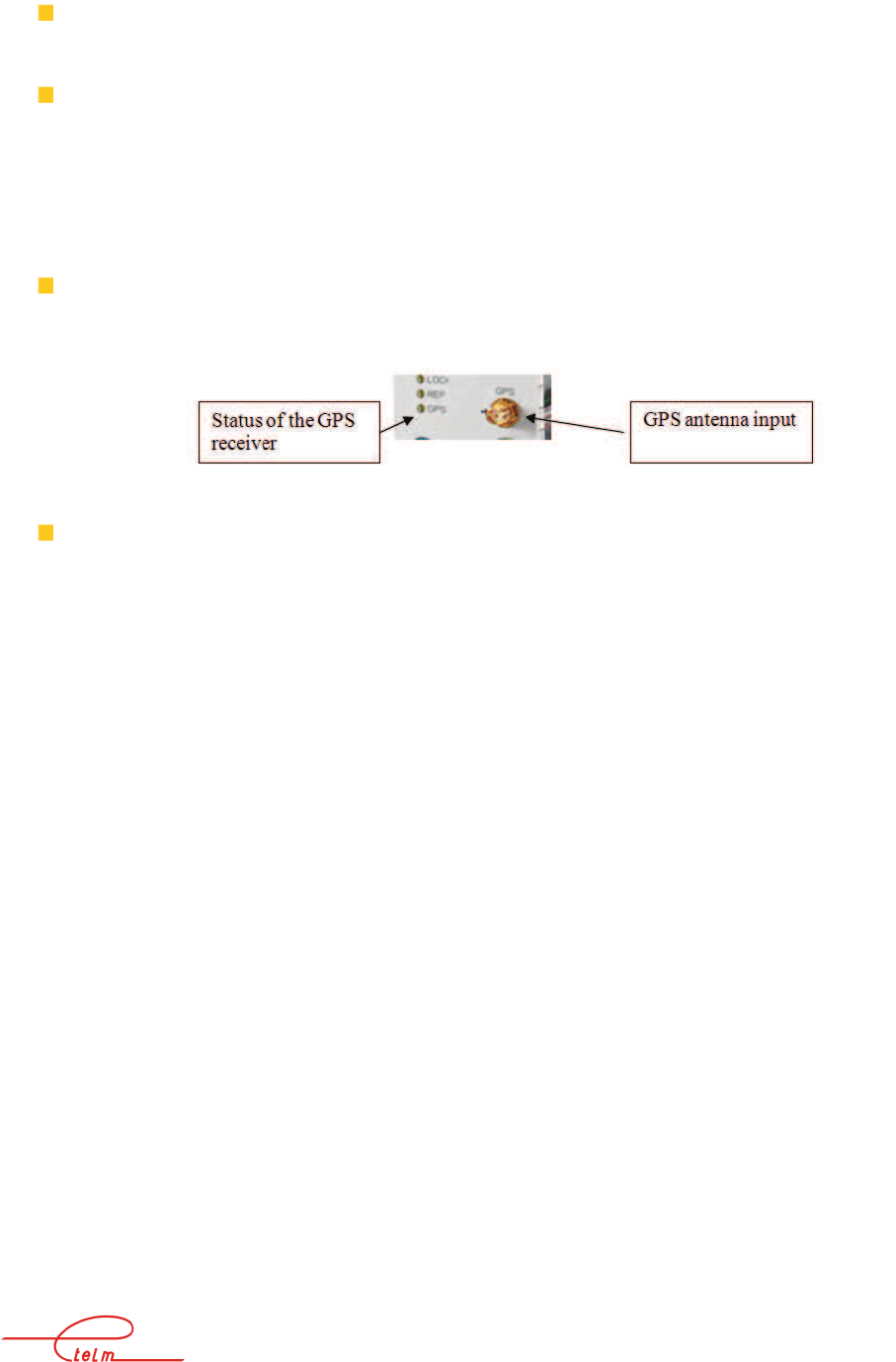
NeTIS MAINTENANCE GUIDE – Version 1.1 20/139
*Check according to your measurement bench:
With a digital TETRA bench measure the frequency error at the UCM or PA output; it
should be less than +-100Hz. If this is not the case, check the clocks.
With an analogue bench, check the frequency error at the UCM or PA output; it
should be less than +-100Hz. To do this keep the 2.25 KHz test button on the face of
the UCM pressed down in order to observe a pure offset carrier compared to the TX
BS frequency of 2.25 KHz.
If this is not the case, check the clocks:
If the BS is synchronised on the GPS signal, then check the rhythm of the GPS
indicator on the CPUBDT board
Or consult the GPS alarms on the network management terminal by zooming on the
NeTIS and then viewing the BDT status by clicking on the resource (See below)
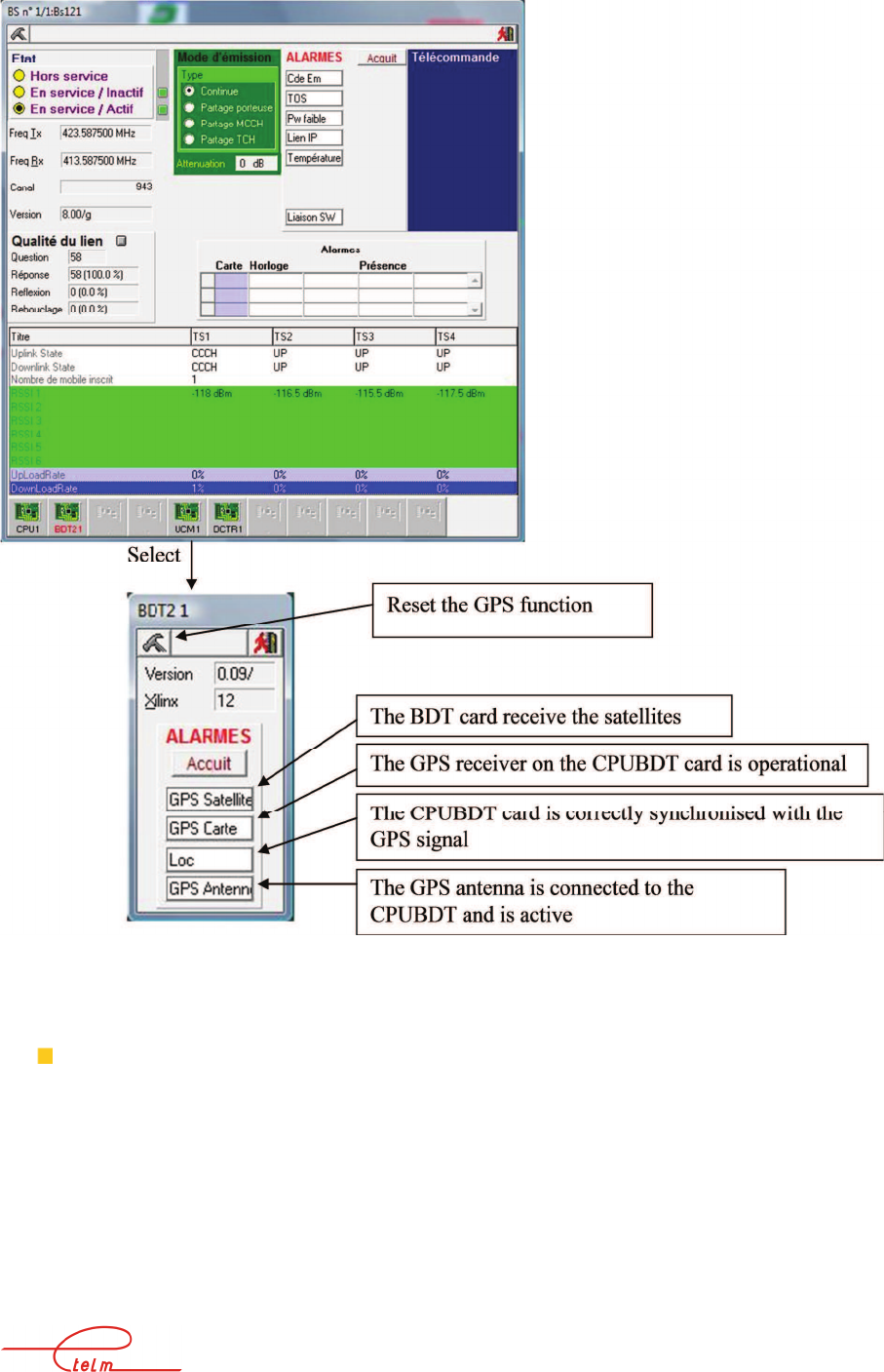
NeTIS MAINTENANCE GUIDE – Version 1.1 21/139
If the BS is synchronised on its own LO (local oscillator), then adjust the CPUBDT
LO using the potentiometer on the face (small hole)
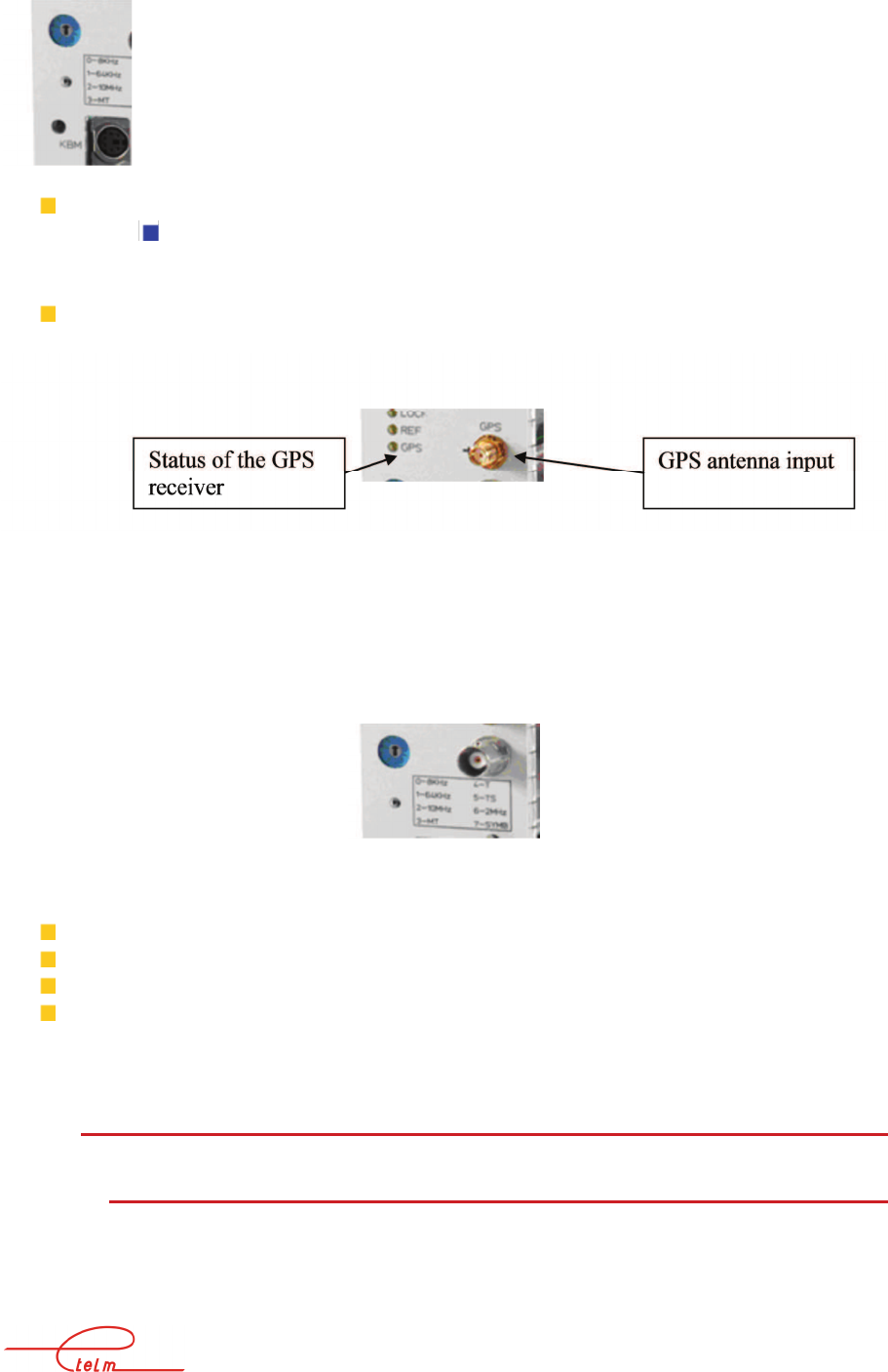
NeTIS MAINTENANCE GUIDE – Version 1.1 22/139
If the BS is synchronised with a G703 link, then:
Adjust the remote SWITCH reference if the CPUBDT is not synchronised
with an external clock source
If the SWITCH is synchronised with the GPS, the CPUBDT receives the GPS signal;
check the rhythm of the GPS indicator on the CPUBDT
The general check of the clock signals is carried out from the front face of the CPU_BDT
module using the selector located on the top.
All the clock signals must be perfectly recurrent, stable and exempt from jitter.
Check in the following order:
position 7: TETRA clock symbol 18 KHz
position 5: clock time slot 70 Hz
position 4: clock frame 70 / 4 Hz = 17.5
position 3: multiframe 1.02 second (18 frames)
2.6.5 T
RANSMISSION FAULT
2.6.5.1 The transmission command indicator, CTX on the UCM stays off
Check that the UCM is receiving data from the central processing unit - this traffic is viewed
via the IO indicator on the UCM front face which should light.
If data is being received, the UCM board is defective.
Otherwise check the central processing unit and the settings.
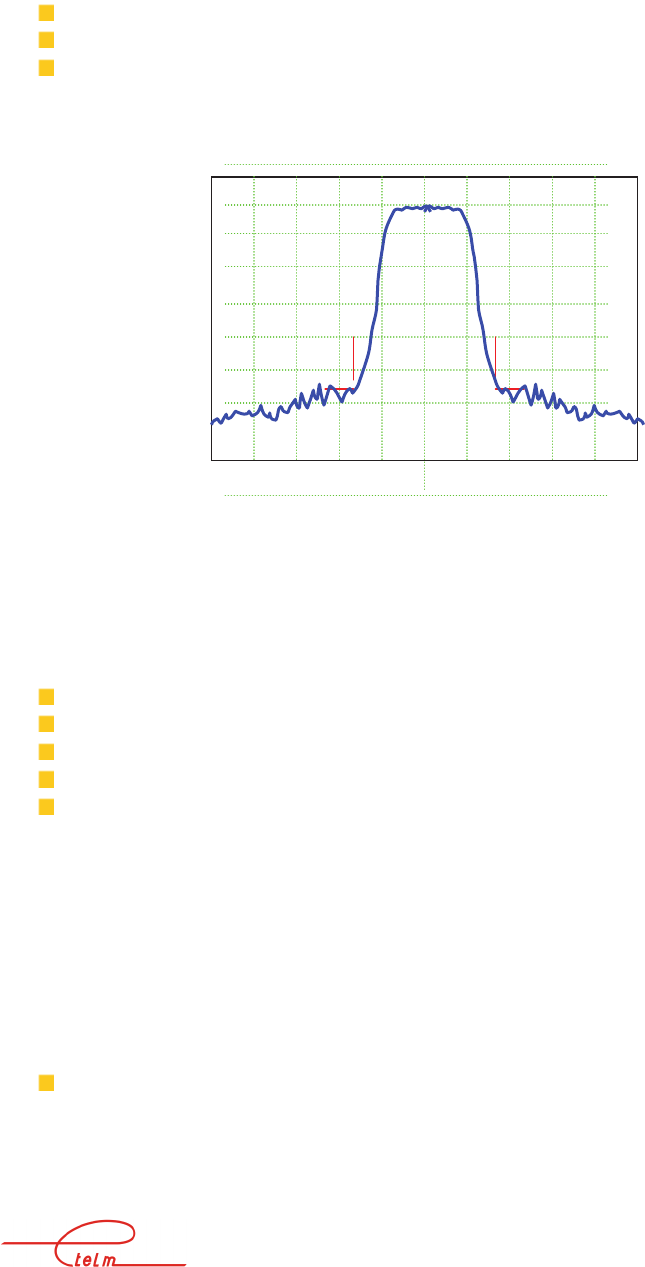
NeTIS MAINTENANCE GUIDE – Version 1.1 23/139
The transmission command indicator, CTX on the UCM is on
Measure the RF signal output from the UCM board
On a spectrum analyser the signal should have the following form:
Central frequency Fo MHz / 10 KHz / division Fo: programmed radio frequency
1 KHz bandwidth
10dB/division
If the spectrum only shows rays or if the spectrum overshoots the 25 KHz width, the UCM
board is defective
When a TETRA radio bench is available, the RF MHz signal will be analysed by the bench
programmed on the RF frequency of your BS. The bench is configured as follows:
Base station test
Duplex test, Tx test
RF MHz carrier
Synchronisation acquisition on 'normal and synchro burst'
Constellation measurement
If the bench does not synchronise, check the spectrum as indicated previously.
If the bench synchronises, it indicates the signal power and its frequency error; it should be
less than +-100Hz. If this is not the case, check the clocks. (See §2.6.4)
The output level of the UCM board: around - 5 dBm.
Pay attention to the power regulation from a set point supplied by the PA (Power Amplifier)
which can vary this level. A check of the power of the PA output must also be carried out.
If no significant signal is present at this level, check that the UCM frequency band is
compatible with the desired value - if so the UCM module is defective.
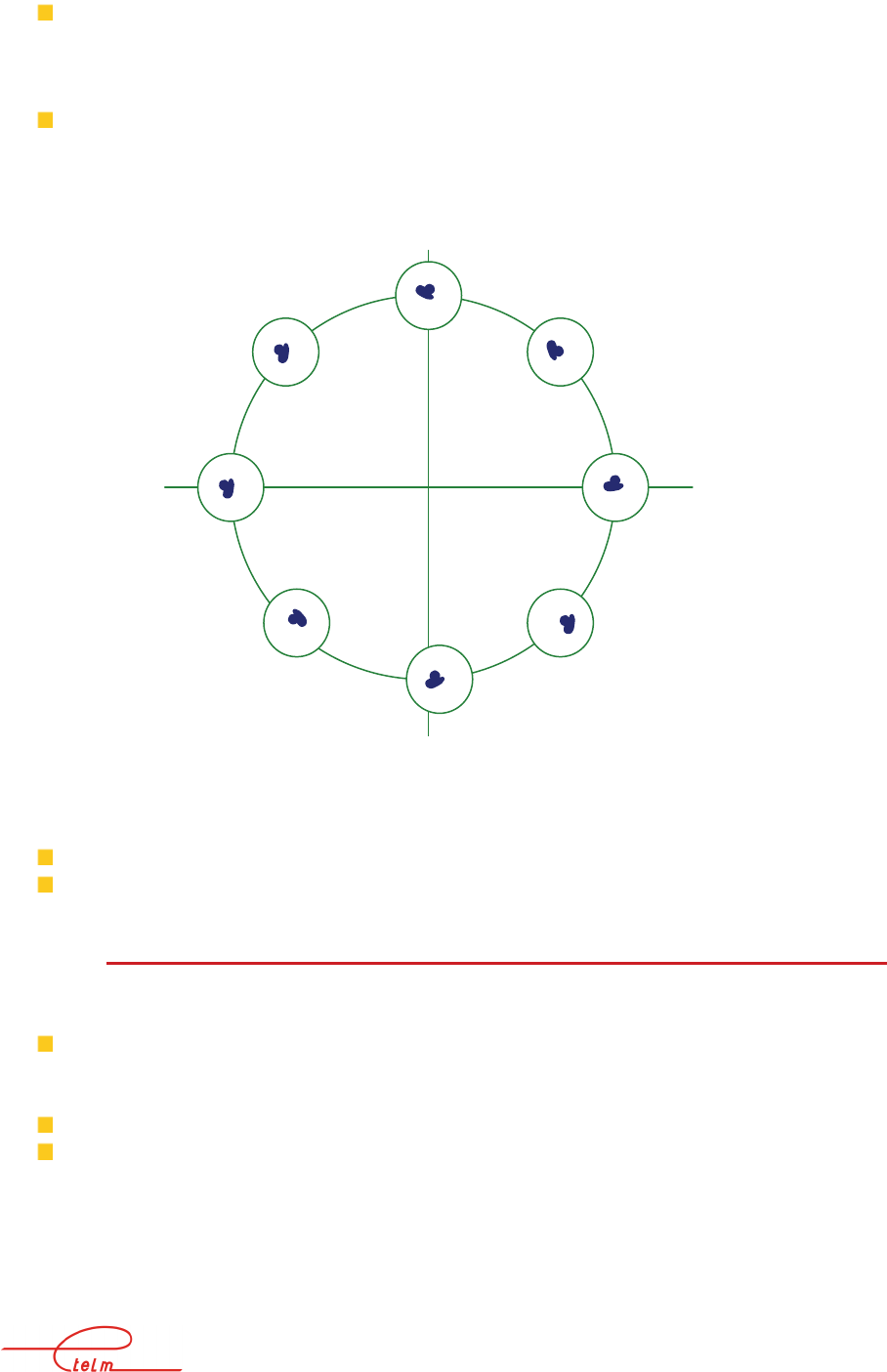
NeTIS MAINTENANCE GUIDE – Version 1.1 24/139
If the signal is correct but has a carrier on another channel, check the transmission
channel programming and check the clocks; if these tests are correct, the UCM
module is defective.
If the signal is correct but on a carrier that is offset compared to the nominal value,
check the clocks or the synchronisation sources.
The complete constellation must comply with the diagram below:
If the constellation presents points that spread radially, check the level.
If the constellation presents points that spread at a tangent, check the clocks.
2.6.5.2 Possible alarms on the transmission chain
If the TOS indicator on the UCM board is on, disconnect the antenna and replace it with a 50
Ohms load.
If the TOS indicator switches off, check the antenna connections.
If the 'low power' indicator is on, disconnect the antenna and replace it with a 50 Ohms load.
If the indicator stays on the PA is defective (check its power supply)
If the indicator switches off there is probably an antenna connection problem which
caused a fault on the PA
If the 'low power' indicator is off, check the signal power output from the PA.
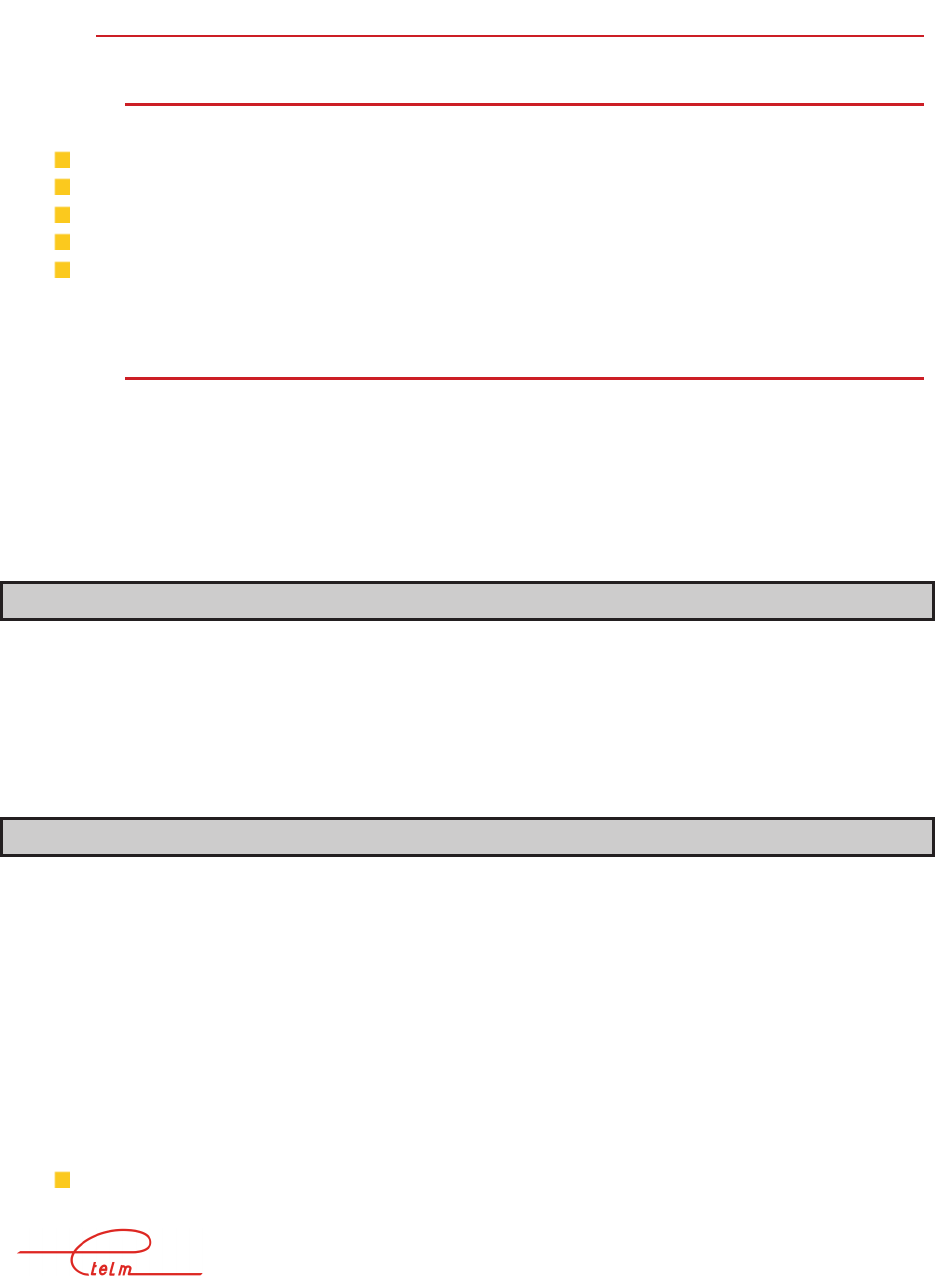
NeTIS MAINTENANCE GUIDE – Version 1.1 25/139
Also check the signal spectrum output from the PA; if the 'shoulders' lift, check the level at
the PA input; if this level is correct and the spectrum at this access has no lifting, the PA is
defective.
2.6.6 C
ORRECT TRANSMISSION
2.6.6.1 The mobiles do not attempt to register
Check the network and mobile settings, especially:
The compliance of the channel declared on both sides
The mandatory nature or not of the registration
The type of services provided by the BS or the system (phone, data)
The MCC and MNC network numbers
The mobile's authorisation on the system
2.6.6.2 The mobiles attempt to register
Place a reference mobile close to the BS receiver antenna on the site concerned in order that
the receiver (or receivers for the diversity option) receive a very strong field.
If the packet detection LED on the DCTR board briefly lights (each time a packet transmitted
by the mobile is received), the receiving chain is apparently correct and the fault is more
likely to be found before the BS or the site concerned; otherwise the receiver chain must be
checked.
Checking a receiver chain
Place a reference mobile close to the BS receiver antenna on the site concerned in order that
the receiver (or receivers for the diversity option) receive a very strong field.
If the packet detection LED on the DCTR board briefly lights (each time a packet transmitted
by the mobile is received), the receiving chain is apparently correct and the fault is more
likely to be found before the BS or the site concerned; otherwise the receiver chain must be
checked.
Preliminary checks
Connect the network management terminal in order to monitor the RSSI level (direct access
to this data can also be obtained using a screen and keyboard connected to the central
processing unit by launching the level measurement test (RSSI) by pressing the I key - this
function is terminated by pressing the key again - the field measurements scroll permanently
for each installed receiver channel). Make sure that this monitoring is correctly deactivated in
order to avoid disrupting the BS.
Disconnect the input to the antenna DCTR module (or to the duplexer). The indicated RSSI
level corresponds to the sound level at the input of the DCTR module; this level is normally
between -120 and -126 dBm
If the sound level increases too much when the RF input of the DCTR is reconnected,
the BS is probably correct and the pollution should be looked for upstream; it can

NeTIS MAINTENANCE GUIDE – Version 1.1 26/139
come from a disturbance or an incorrect adjustment of a duplexer or an incorrect
separation of the transmission and receiver antennas; to refine the diagnosis stop the
BS transmission by disconnecting the CPU from the PA.
Checking a DCTR circuit
Connect an RF generator to the DCTR input to be tested, adjusted to the programmed nominal
receiver frequency on the BS; the RSSI level indications should correspond within 3 dB to the
test generator level within the range of - 20 to - 90 dBm. Further, the D1 LED of the DCTR
module lights progressively as the generator level exceeds - 70 dBm. Several faults can be
detected at this level:
The viewed RSSI level is weak and almost constant whatever the generator level;
check the programmed receiver channel, check that the DCTR module is compatible
with the frequency band, find out if it is responding on a neighbouring carrier; check
the DCTR module
The viewed RSSI level varies correctly either at a weak level (- 90 to - 50 dBm), or at
a strong level (- 50 to - 20 dBm) but not over the entire range: the DCTR module is
defective
The viewed RSSI level varies correctly at a weak level but varies at levels greater than
- 40 dBm and the D1 LED does not light, the DCTR module is defective
The viewed RSSI level varies correctly at a strong level but not at a weak level
although the noise levels are correct: the DCTR module is probably defective, it
should be checked
2.6.7 C
ONFLICTS BETWEEN
NMT
ALARMS AND
LED
OF
BS
If there are different alarms on NMT for the same base station concerning VSWR, PA or Tx
and the LEDs on the base station do not correspond to this, that’s means that there is an issue
with the power alimentation of each board. In this case, the LED (+30v) on the supply board
is very weak or off.
1 – switch off the base station
2 – disconnect on the PA board (rear of the rack), supply cable (2 pins, green connector)
3 – disconnect the alarm connector (SubD 15pins)
4 – start the base station
If the LED +30v is ok, exchange the PA module
If the LED is still not working, exchange the main supply board
If both are not ok, check the different wire of supply

NeTIS MAINTENANCE GUIDE – Version 1.1 27/139
3. NeTIS-N
3.1 Presentation of the switch
Each switch has the following modules:
Power supply (ALIM)
CPU (CPUBDT)
IP phone sequencing board (SUPIP)
one or more communications boards (COM3 or 4) for the connection of the switch to
remote sites
one or more communications boards (COM3 or 4) for the connection of the switch to
the PABXs
one or more CCT boards (CODEC)
one or more COMS boards for S0 link management
3.1.1 N
UMBER OF
COM
3
OR
4
BOARDS
COM boards used for PABXs
One Com board for the same T2 access should support 30 simultaneous
communications
COM boards used for radio sites: the number depends on the style of network:
Ring network
Star network
IP network => no need for boards
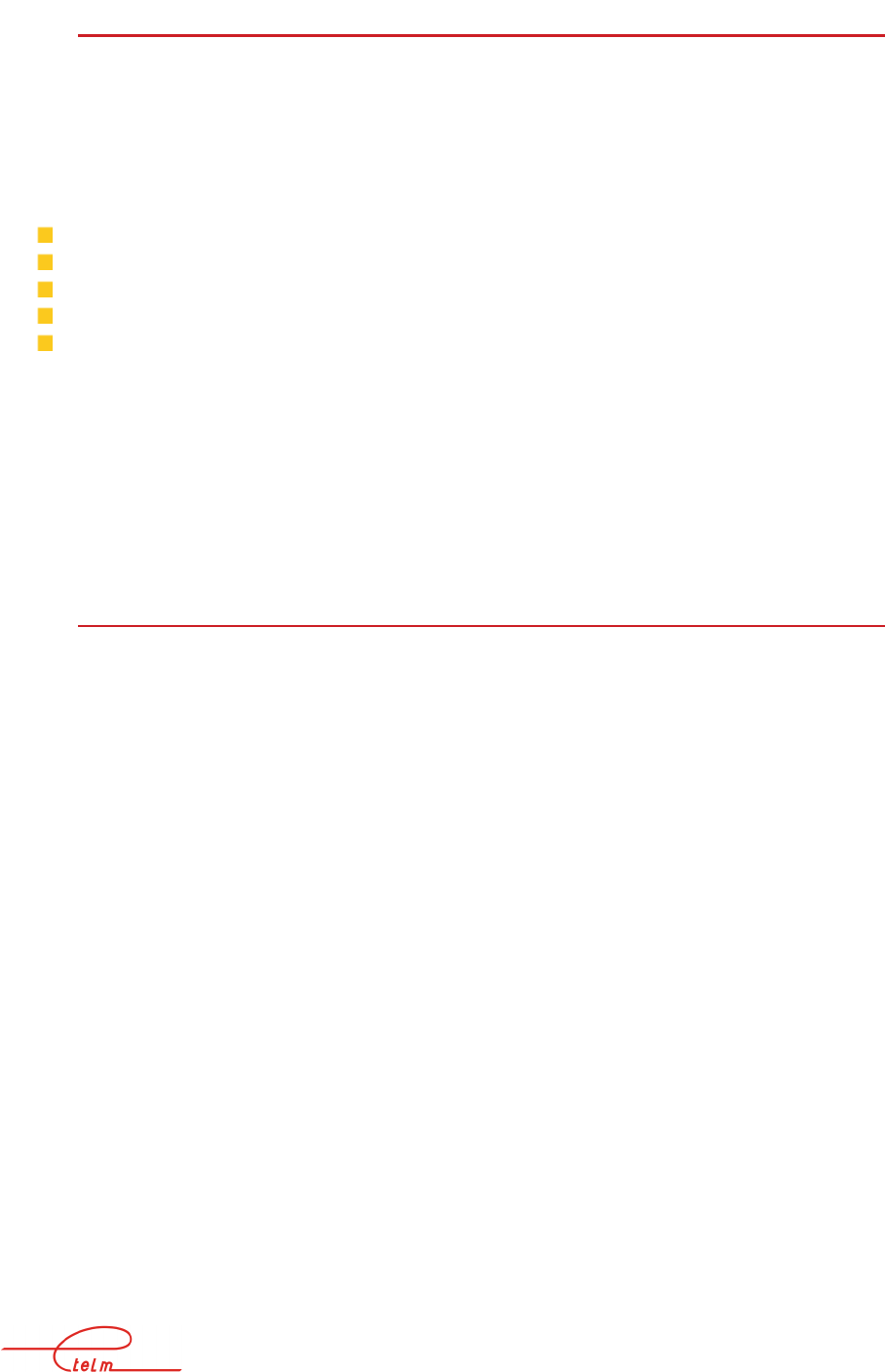
NeTIS MAINTENANCE GUIDE – Version 1.1 28/139
3.1.2 N
UMBER OF
CODEC
BOARD
(CCT)
There should be as many CODECs as there are simultaneous phone communications exiting
the TETRA world.
One CCT board supports up to 16 CODECs.
The phone communications exiting the TETRA world are:
Mobile to telephone and telephone to mobile communications
Mobile group to telephone and telephone to mobile group communications
Dispatching to mobile and mobile to dispatching communications
Mobile group to dispatching and dispatching to mobile group communications
Mobile(s)/Mobile(s) communications listened to by dispatching
On the other hand, communications routed to another switch are not considered as exiting the
TETRA world (however they need a CODEC channel if they are to be listened to by a local
dispatching or if the telephone is a third party).
The photo on the following page gives the position of the different boards in the chassis and
the meaning of the indicators and their statuses during normal operation.
3.1.3 N
UMBER OF
COMS
BOARDS
The COMS board gives the possibility of having a S0 or T0 type phone connection.
This type of link carries 1 signal channel (D) and 2 phone channels 'B).
This board is therefore adapted to a small network wishing to limit resources dedicated to
phone communications (max. 2) and the cost of the access to the phone network.
The T0 or S0 access is processed in compliance with the VN4 and VN5 specifications of the
EURO-RNIS network
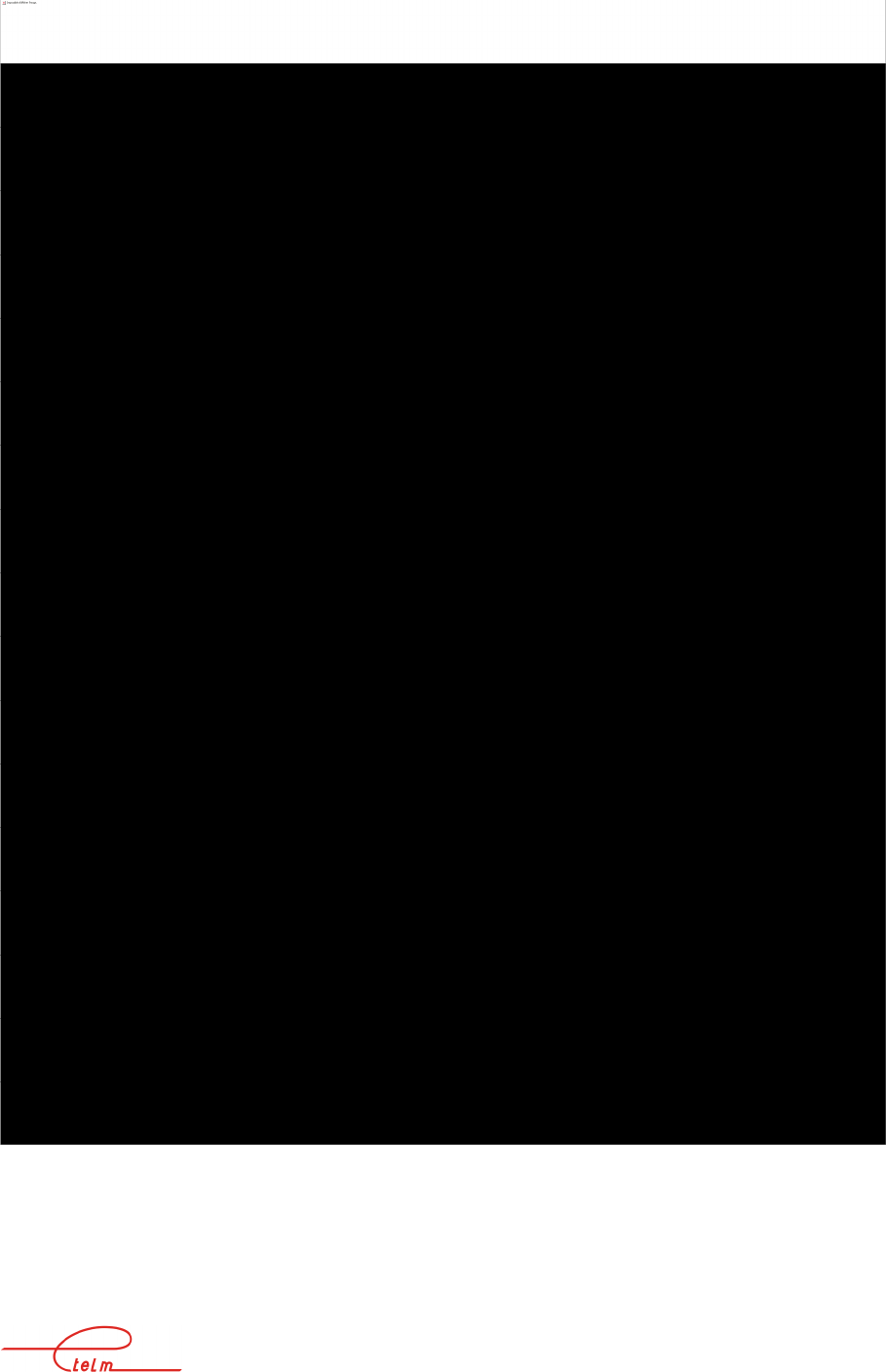
NeTIS MAINTENANCE GUIDE – Version 1.1 29/139
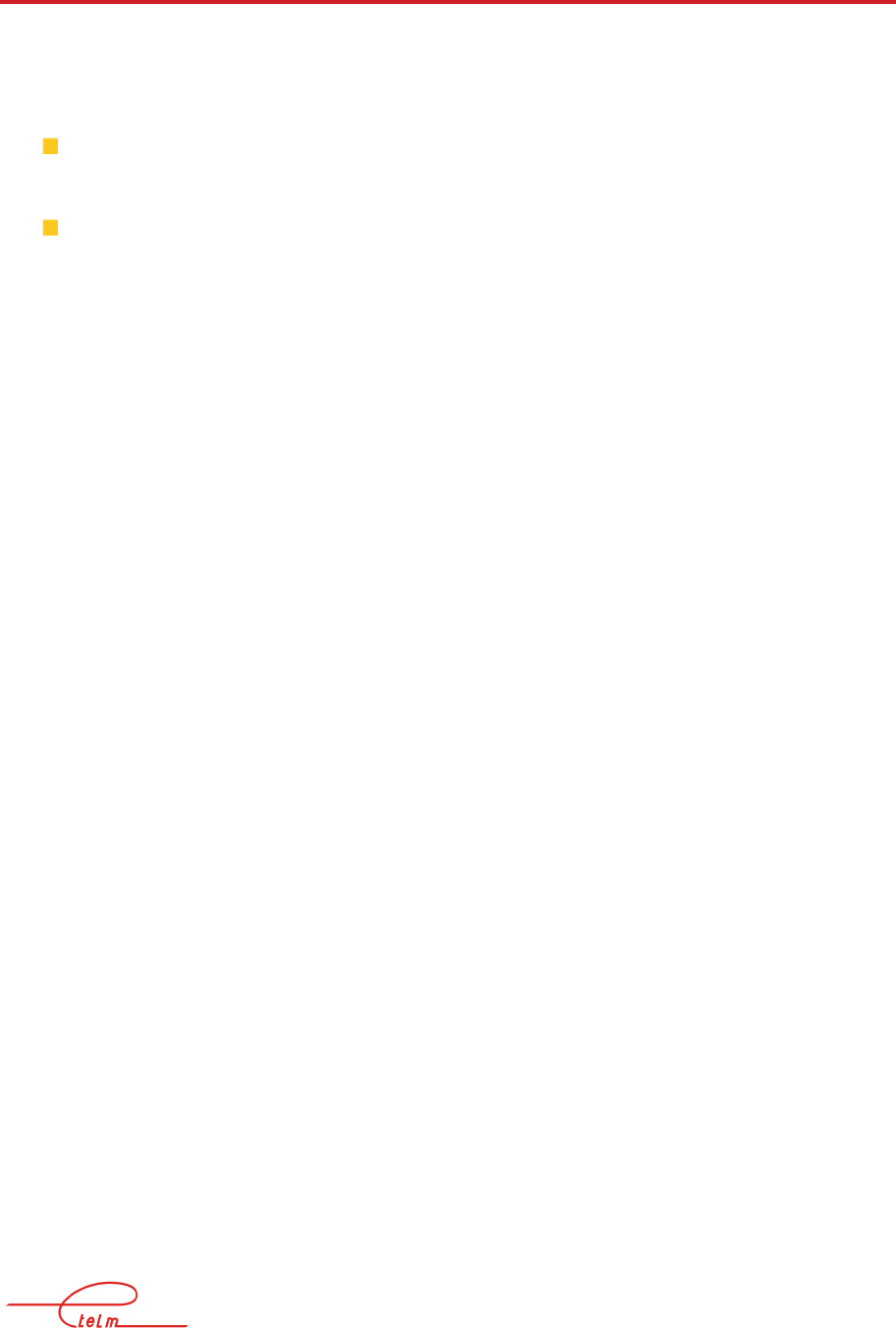
NeTIS MAINTENANCE GUIDE – Version 1.1 30/139
3.2 Launching
When powering on, the power supply indicators light and the time base board operates
immediately with the lighting of the following indicators:
TFB "synchronisation signal presence" if a synchronisation signal is configured and
present,
LOC indicating the internal reference oscillator is correctly locked.
The CPU board initialises and loads its resident flash disk software; this software is then
launched with:
1. The survey of available resources (COM and CCT boards).
2. The loading of the configuration for all the switch boards.
At this time the link with the network management terminal is established and the standby
screen for the network management terminal displays the representation of the link with the
switch in green.
The switch detects the presence of the base stations and uploads their configuration; each base
station successfully uploaded is declared available in the resources and the representation of
the link with them on the standby screen of the network management terminal changes to
green.
The traffic with the base station is established and it starts radio transmission.
If it is selected to carry the site MCCH, the 'broadcast' data is transmitted and mobiles can
register.
As soon as the SUPIP board is initialised it transmits synchronisation packets on the IP
network (rhythm of about 30 milliseconds).
When a COM board is programmed as a T2 interface with a switchboard, it transmits
connection data and, as soon as it receives data, the switch declares the resource as available -
the link representing this connection changes to green on the standby screen of the network
management terminal .
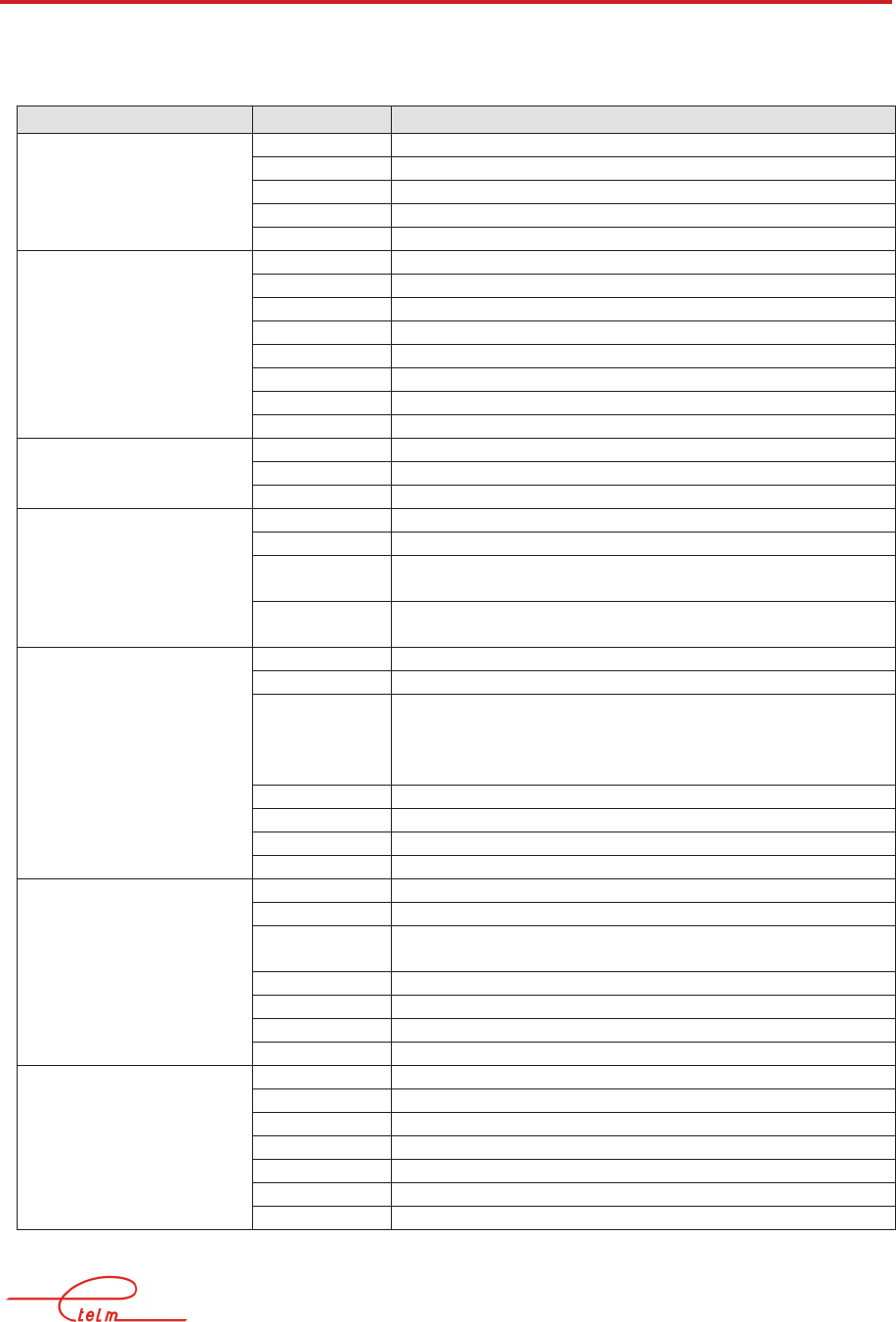
NeTIS MAINTENANCE GUIDE – Version 1.1 31/139
3.3 Normal operations
During normal operation the state of the indicators is as shown in the table below:
Board Indicators state
ALIM 220v On
28v On
12v On
5v On
-12V On
CPUBDT + 5v On
TLY Slow flashing
LOC Off
TFR Off
+ 5v On
INT Fast flashing
ACT Slow flashing
MCCH On for the active switch
SUPIP + 5v On
INT Fast flashing
ACT Flashing if phone traffic (reception of phone blocks)
CCT2 + 5 v On
MFR Slow flashing
D1 Off / flashes during communications (reception of phone
blocks) - odd channels
D2 Off / flashes during communications (reception of phone
blocks) - even channels
COM3 or COM4
Site communication mode
COM3
Site communication mode
+ 5v On
ACT Slow flashing
RX A On = Frame locked in G703
or clock presence in V11
flashes if star network
fixed if ring network
ERR A Off – bit error in G703
RX B
ERR B On if no link
COM3 or COM 4
T2 mode
+ 5v On
ACT Slow flashing
RX A On = Frame locked in G703
ERR A On
RX B Off
ERR B Off
COM S0 + 5v On
ACT Slow flashing
RX On = synchronisation with remote equipment
B1 On during communication
B2 On during communication
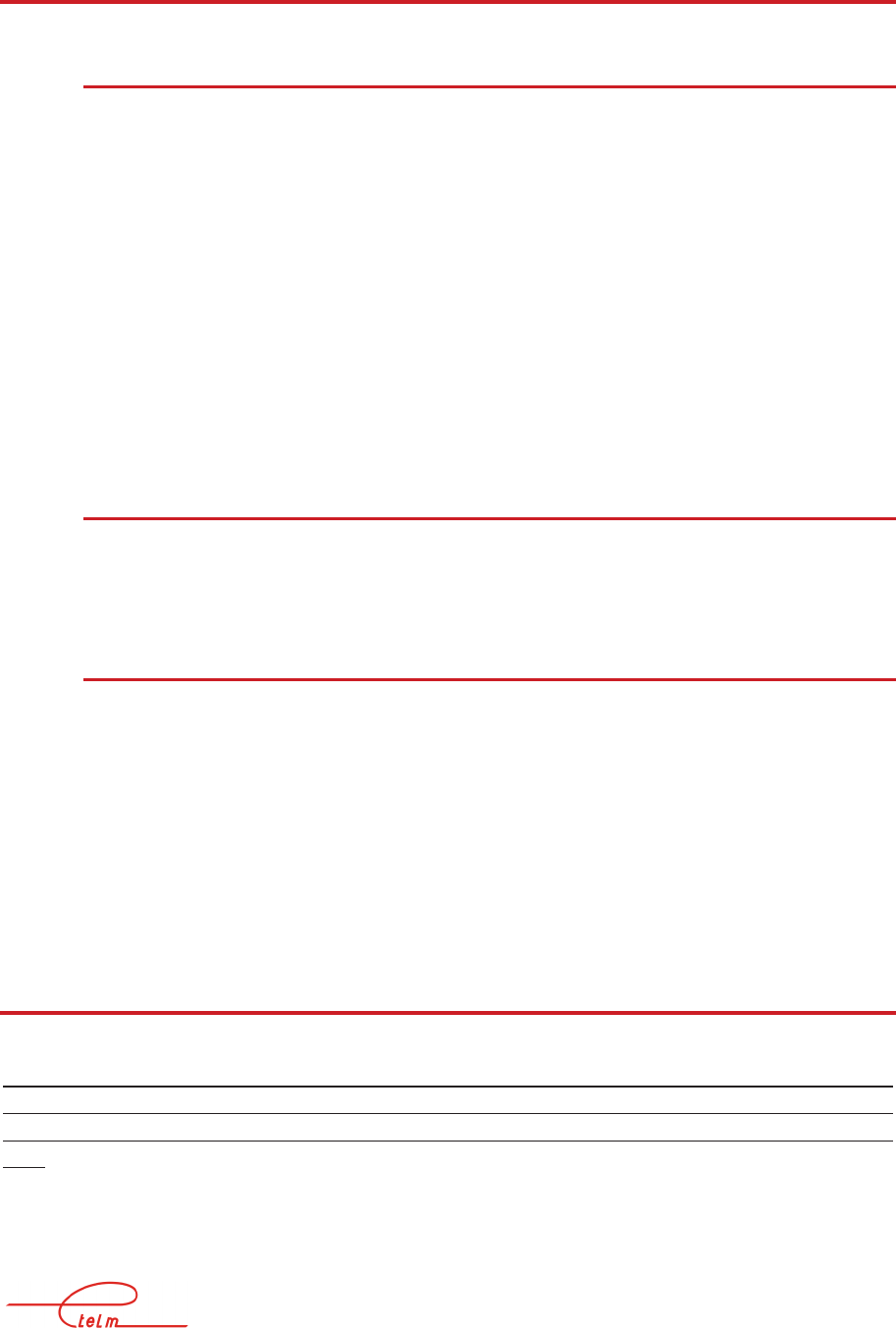
NeTIS MAINTENANCE GUIDE – Version 1.1 32/139
3.4 Removing subsets
3.4.1 P
LUG
-
IN MODULES
The different modules must be plugged in or removed when power is off.
Before removing a module, disconnect the eventual coaxial connections from its front face.
To remove a module, first remove the screws from the four corners of the front face of the
module before gently extracting it by pulling it forward using the extraction handles.
Before any interventions inside the chassis, the mains or 48V input at the rear of the chassis
must be disconnected.
The power supply module has an auxiliary connector (mains input) which must be
disconnected before completely extracting the block.
Plugging a block back in must be done gently but firmly; once the block is correctly engaged
on its connector, push hard on the set to place it correctly.
3.4.2 R
EAR FACE
The rear face is removed by unscrewing the 4 screws at each corner of the rear face; the
connection cables are long enough to be able to lay the face on a flat, cleared surface.
3.4.3 V
ENTILATORS
Access to the ventilators differs depending on the rack or box versions: for the rack version,
the mains power input located to the rear must be disconnected and then the rack mounting
screws must be removed in order to extract the entire block from the front.
In the box version, access to the ventilators is from the bottom: remove the screws on the
sides and then lift the entire appliance; the lower part comes away.
3.5 Diagnosis and maintenance
WARNING: putting a switch in test mode can cause major radio disturbances both on the
network on which the station is working and on other networks in the region (frequency
changes) - it is therefore strongly recommended to disconnect the base stations before any
tests
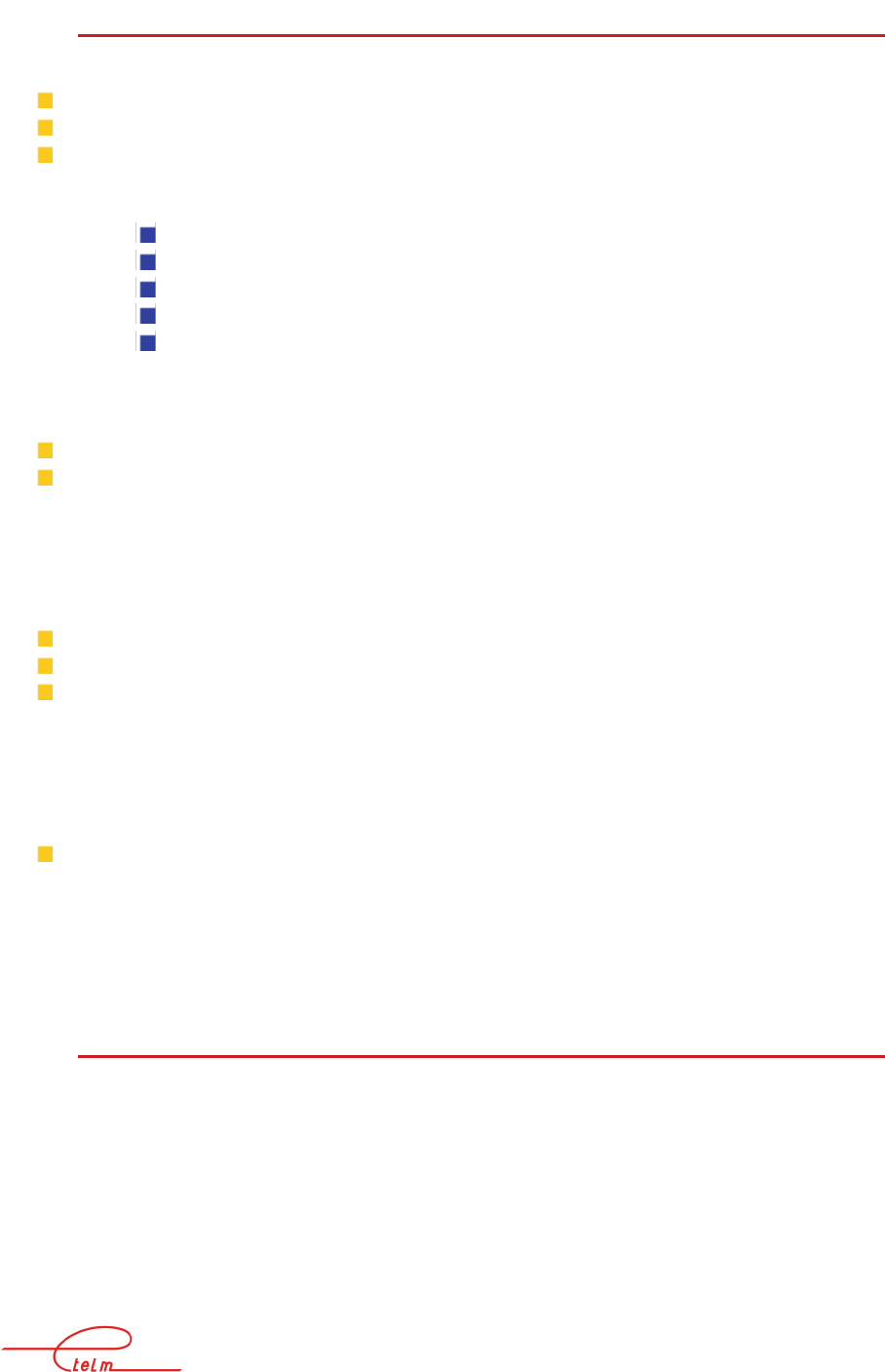
NeTIS MAINTENANCE GUIDE – Version 1.1 33/139
3.5.1 G
ENERAL POWER FAULT
No indicators on:
Check the general fuse located to the rear on the main power input block
Check that there is 220V
Check the position of the switch located on the rear face
If everything is correct:
Unplug the power supply module
Disconnect the auxiliary mains supply cable from the module
Check for 220V on this disconnected connector
If everything is correct: the power supply module is out of order
Otherwise the internal mains wiring or the switch or the mains filter are
defective
Only the 220v indicator is on the power supply module:
Unplug the power supply module
Power off and on again
If the indicators turn on again there is either a short circuit on a power supply, or all the
circuits were put on stand-by following a general power surge.
One or mode indicators on the power supply module are off:
Turn off the switch
Wait for a few seconds
Turn the appliance back on
If the indicators are back on: it was a power overload that caused the corresponding power
circuit to switch to safety mode, check consumption
If the fault persists, turn the appliance off and unplug all the modules using the defective
voltage;
Turn the appliance back on
If the fault persists, the power supply module is defective.
If the fault disappears, plug in the removed modules one by one (powering off between each
one) in order to isolate the defective module
3.5.2 P
OWER FAULT ON MODULE
The power supply indicator on the module stays off even though the 5 volt indicator is on the
power supply module:
Each module has a fuse soldered to the 5 volt input, close to the 96 point Europe connector. If
this fuse is broken, it is possible to replace it and closely watch when powering back on; if the
fuse breaks again, the module must be returned for repair.
Some modules also have fuses on other voltages; when these fuses break it is not shown by
the power supply indicator (which only indicates the presence of a +5 volt power supply).
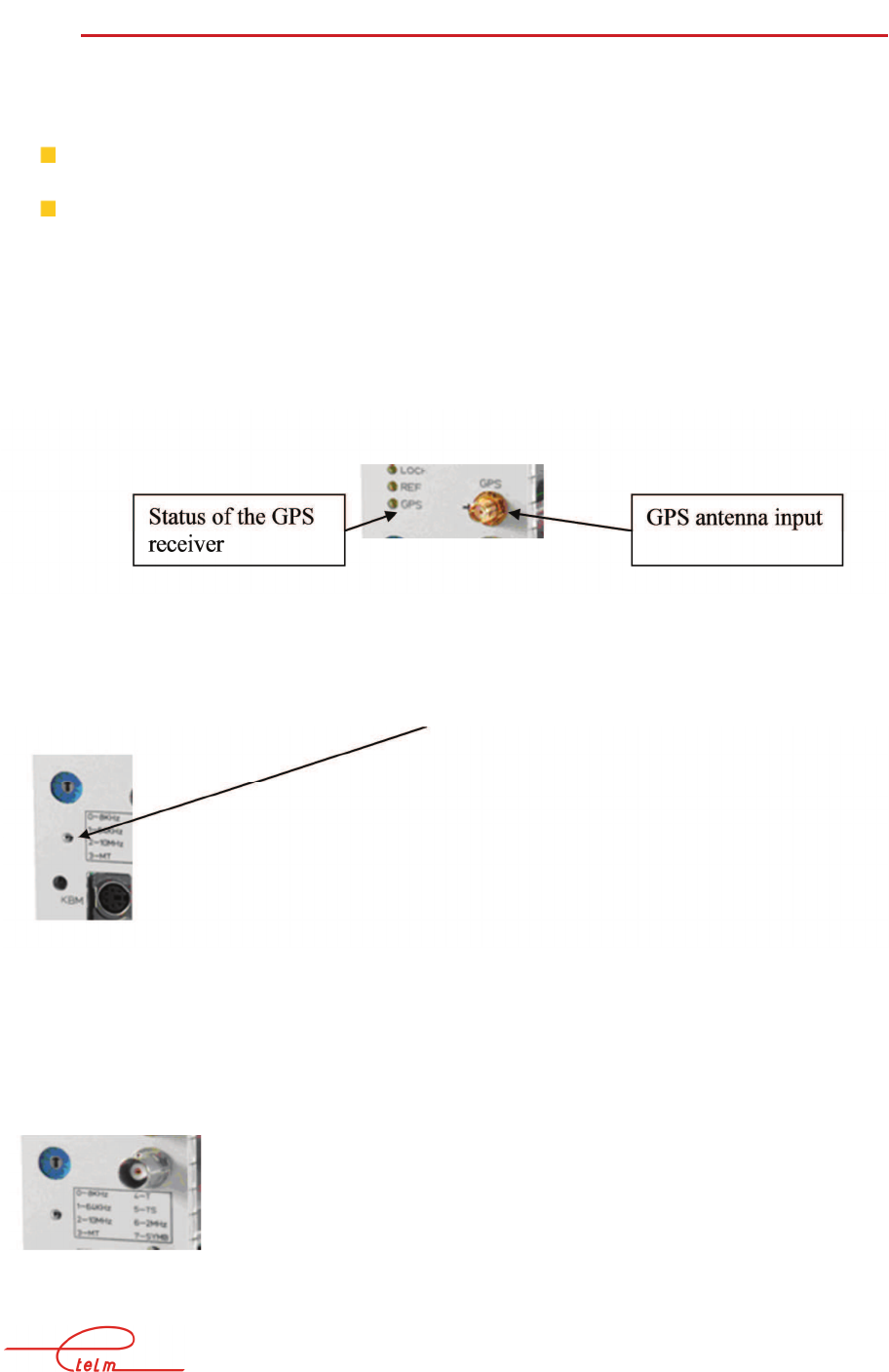
NeTIS MAINTENANCE GUIDE – Version 1.1 34/139
3.5.3 C
LOCK FAULT
A high number of defects can have their origin in a clock fault; they should therefore be
checked systematically before any research on the other signals.
*Check on one BS in the network depending on your measuring bench:
With a digital TETRA bench measure the frequency error at the UCM or PA output; it
should be less than +-100Hz. If this is not the case, check the clocks.
With an analogue bench, check the frequency error at the UCM or PA output; it
should be less than +-100Hz. To do this keep the 2.25 KHz test button on the face of
the UCM pressed down in order to observe a pure offset carrier compared to the TX
BS frequency of 2.25 KHz.
If this is not the case, check the clocks:
-If the SWITCH is synchronised on the GPS signal, then check the rhythm of the GPS
indicator on the CPUBDT board of the SWITCH
-If the SWITCH is synchronised on its own LO (local oscillator), then adjust the CPUBDT
LO using the potentiometer on the face (small hole)
The general check of the clock signals is carried out from the front face of the CPU_BDT
module using the selector located on the top.

NeTIS MAINTENANCE GUIDE – Version 1.1 35/139
All the clock signals must be perfectly recurrent, stable and exempt from jitter.
Check in the following order:
Position 7: TETRA clock symbol 18 KHz
Position 5: clock time slot 70 Hz
Position 4: clock frame 70 / 4 Hz = 17.5
Position 3: multiframe 1.02 second (18 frames)
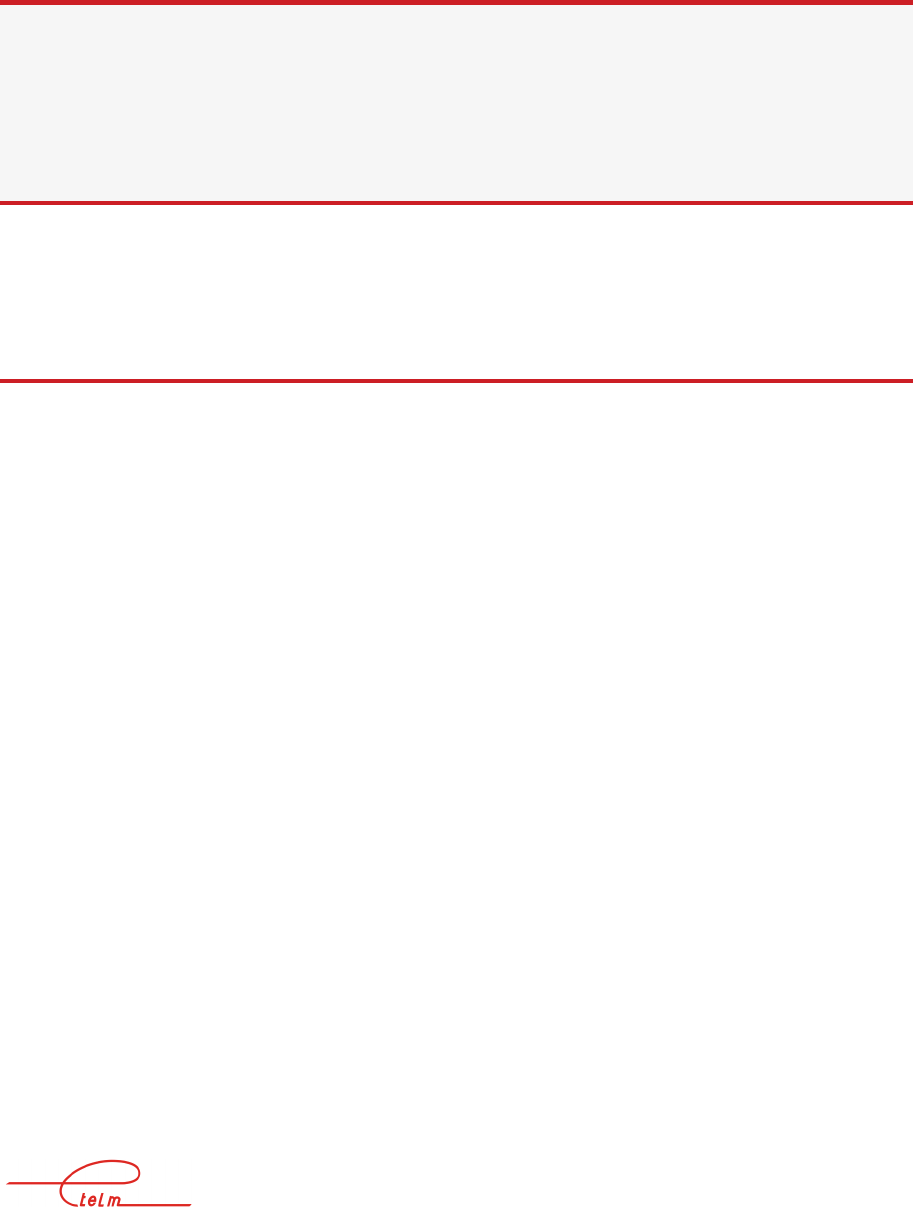
NeTIS MAINTENANCE GUIDE – Version 1.1 36/139
4. NETWORK FAILURE SCENARIOS
4.1 None of the network equipment is operational
The standby screen on the network management terminal indicates that the switch is no
longer connected.
The base stations are not transmitting or are in degraded mode.
The dispatching stations are no longer operational.
Telephone access is no longer operational.
First check the position of the switching unit if the installation has one. If everything is
normal the fault probably originates from the CPU board. Reset it by pushing a pointed object
into the hole on the front face of the CPU board.
If, after the reset, everything seems to operate correctly, check that the link with the service
network management terminal is correct (view the network management terminal's standby
screen). If the installation has a switch unit, check its correct operation because the switch
may have occurred - this test is carried out by cutting the junction on the COM2 port of the
active switch with the switch unit (the other switch must, of course, be operational for the
test).
If the installation does not seem to start up, connect a VGA screen to the front face of the
CPU board and check its indications after resetting. The software loading and programme
launch steps are indicated. After the software is loaded, indications are given of the resources
detected by the CPU board - check that the displayed resources correspond to the various
boards located in the chassis. If the run fails, carry out software reload.
If the problem comes from the non-loading of the OS, change the flash board and reconfigure
the network
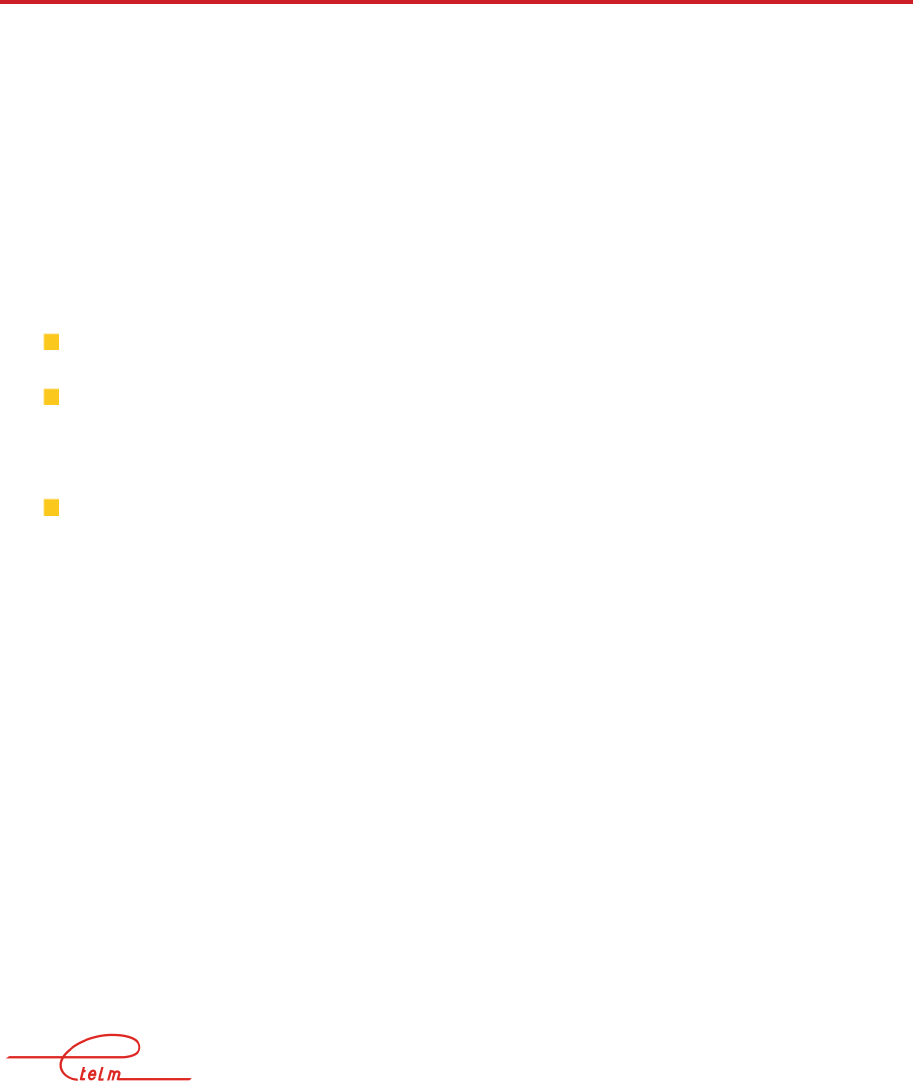
NeTIS MAINTENANCE GUIDE – Version 1.1 37/139
If, after re launch, the service console indicates that the switch connection is correct, refer to
the following case where only the network management terminal is operational on the
network. Otherwise, after checking the correct operation of the network management terminal
and the link, change the CPU board.
4.2 The network management terminal (NeTIS-M) is the
only operational equipment on the network
The network management terminal’s standby screen shows that the switch is connected and
that no other equipment is connected (base station, telephone) or these indications are
random.
The base stations are not transmitting or are in degraded mode.
The dispatching stations are no longer operational.
Telephone access is no longer operational.
This is probably a fault in the CPU board, or a problem with the switch internal bus; in order
to find out, disconnect the switch extension unit if it has one and reset the CPU board:
If all the resources connected to the main switch unit are operational again, the fault
comes from the extension (or the cable connecting it)
Otherwise remove all the communications boards, the codec boards and the SUPIP
board from the chassis. Reset the CPU board and check that it detects no resources
(except for the time base board); reconnect a communications board and check that it
is detected; if it is not detected, the CPU board is defective.
If the resource is detected, continue reconnecting the boards one by one and check
each time that they are detected correctly. If a board is not detected or is detected with
a wrong location number, that board is defective and may have caused a major
disturbance to the entire equipment.
4.3 No equipment on the network is operational except for
the network management terminal (NeTIS-M) which
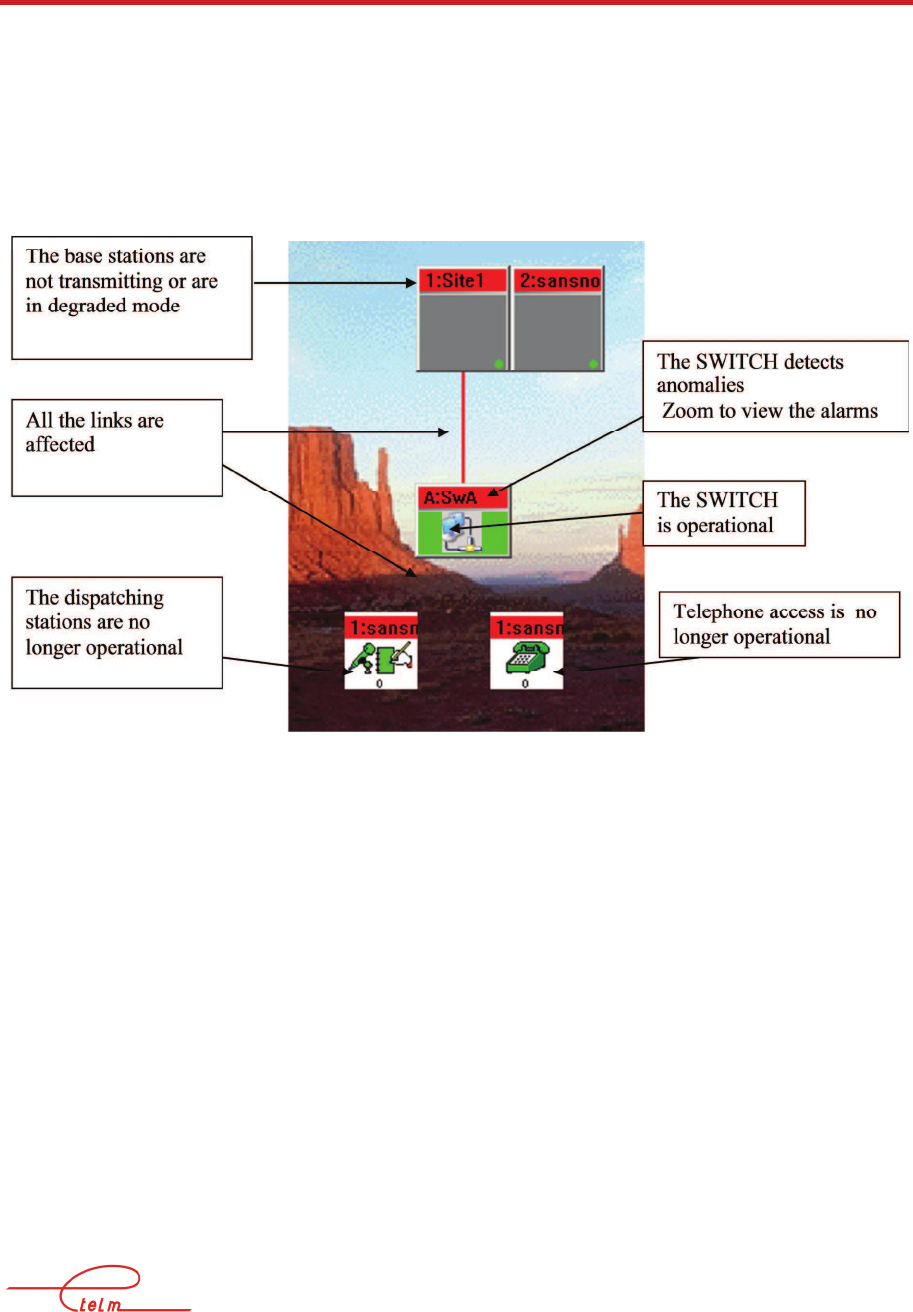
NeTIS MAINTENANCE GUIDE – Version 1.1 38/139
indicates that switch is operational and all the BSs out of
order
The network management terminal’s standby screen shows that the switch is connected and
that no other equipment is connected (base station, telephone ...) or these indications are
random.
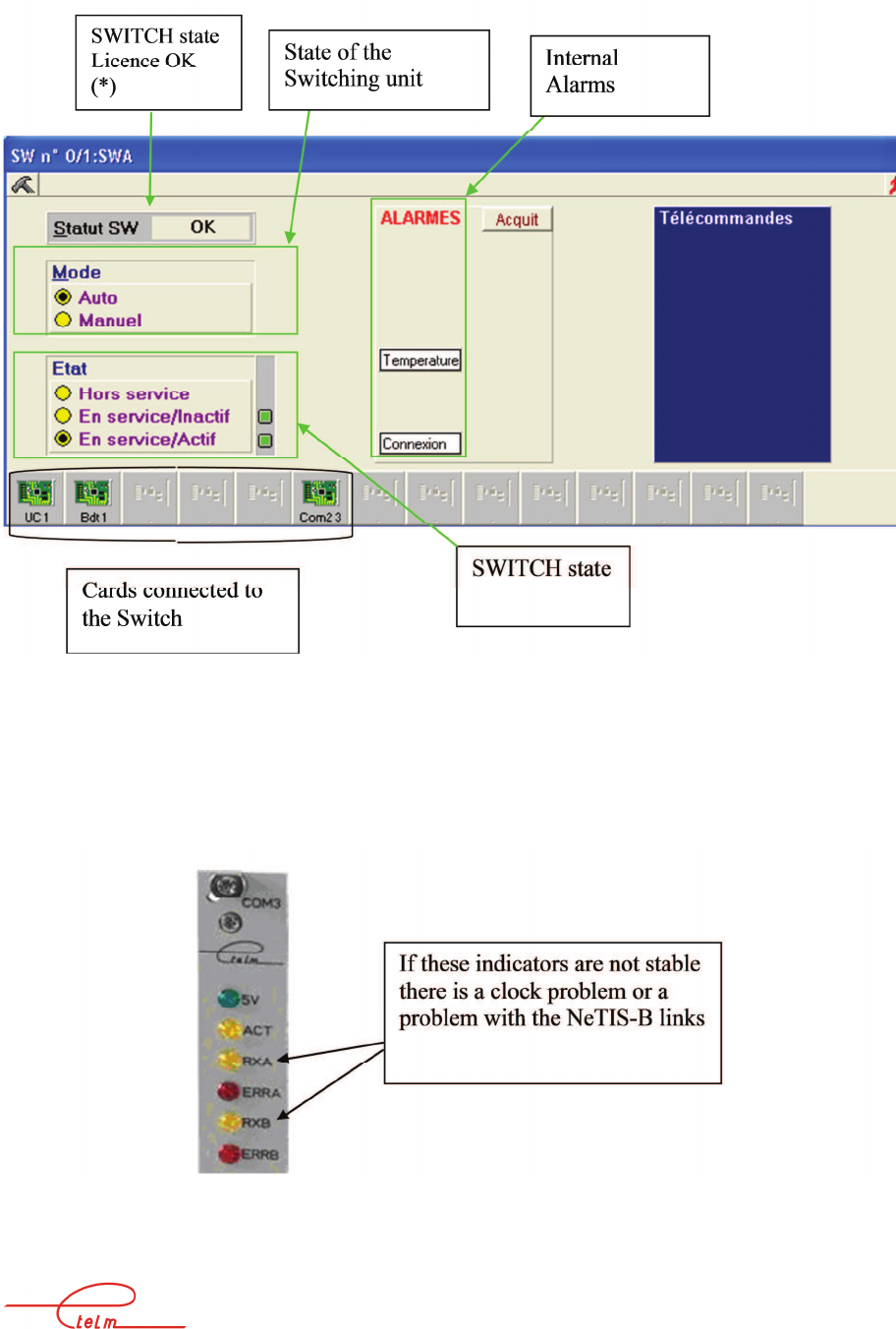
NeTIS MAINTENANCE GUIDE – Version 1.1 39/139
The resources are correctly detected by the CPU
Check the state of the 'Rx’ and 'ERR’ indicators on the communications boards (COM)
If all the indicators are in a normal state, the problem comes from a resource assignment error
Reload the equipment configuration file from the network management terminal (download).
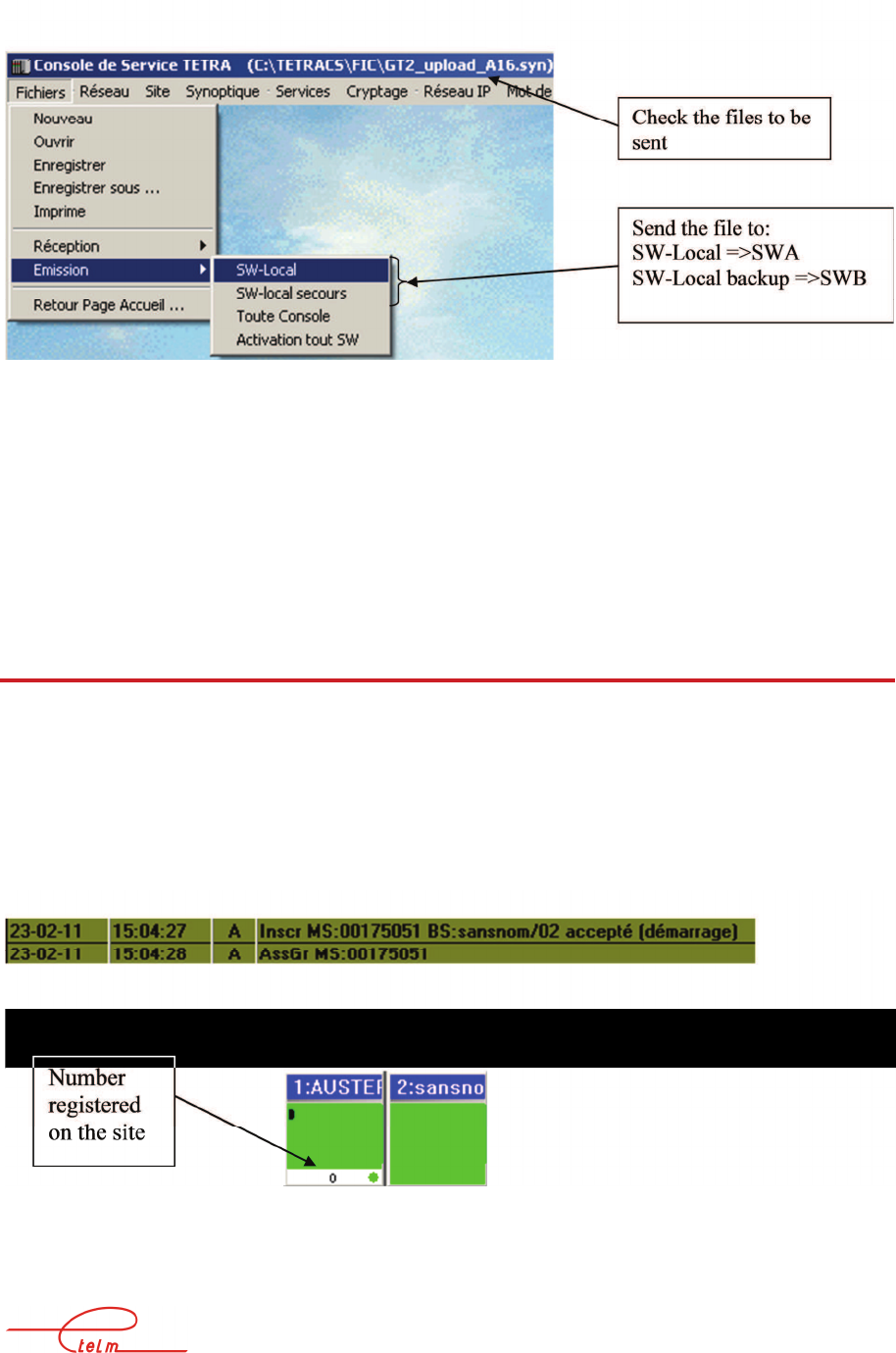
NeTIS MAINTENANCE GUIDE – Version 1.1 40/139
4.4 BSs answer correctly on the NMT, but mobiles do not
register onto the network.
The base stations reply normally to a 'zoom' request from the service network management
terminal.
Mobiles do not register into the network.
In the event file there are no mobile registrations; the messages below cannot be found in the
log.
In this specific case there is necessarily a problem on the site due to the absence of
registration.