Ericsson LG LSP450 CDMA Fixed Wireless Terminal User Manual 1
Ericsson-LG Co., Ltd. CDMA Fixed Wireless Terminal Users Manual 1
Contents
- 1. Users Manual 1
- 2. Users Manual 2
Users Manual 1

CDMA Fixed Wireless Phone
L S P - 4 5 0 U s e r G u i d e
Please read this manual carefully before operating your set.
Retain it for future reference.
P/NO : MMBB9223301
MAR/2009/ISSUE 1.1
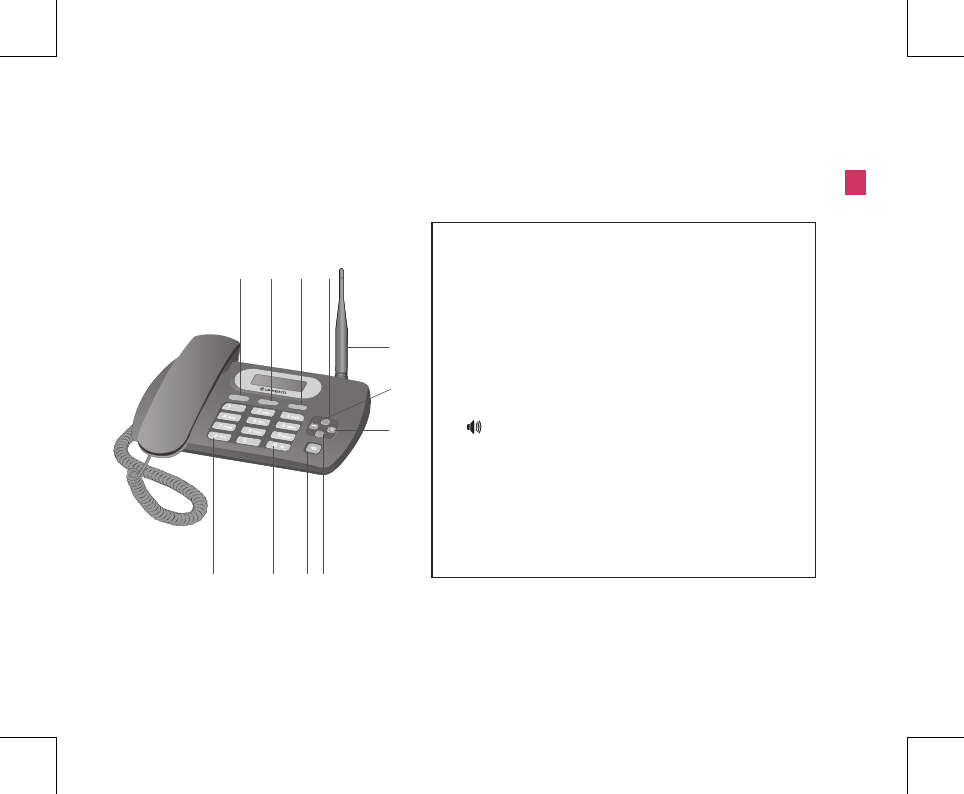
1
Introduction
Introduction
1. Introduction
1.1 Front View of the Phone
① Menu : Activates Main Menu state.
② Clear : Deletes the last digit, or moves previous Menu.
③ OK : Used to store an entry or to accept a command.
④ Up Key (+) : Moves up in the Menu or Volume Up.
⑤ Down Key (–) : Moves down in the Menu or Volume Down.
⑥ END/PWR : Deactivates states, or Power ON/OFF.
⑦ Redial/Flash : Activates Redial/Flash state, or views
CallHistory.
⑧ ( ) : Activates hands free function.
⑨ ‘*’ : Inputs Symbol ‘*’, or makes a phone input ‘SPACE’
duringtext entry operation.
⑩ ‘#’ : Inputs Symbol ‘#’, or makes a phone lock after long-
press.
⑪ Attached Antenna.
+
-
Menu
C
OK
① ② ③ ④
⑤
⑥
⑧
⑦
⑨ ⑩
⑪
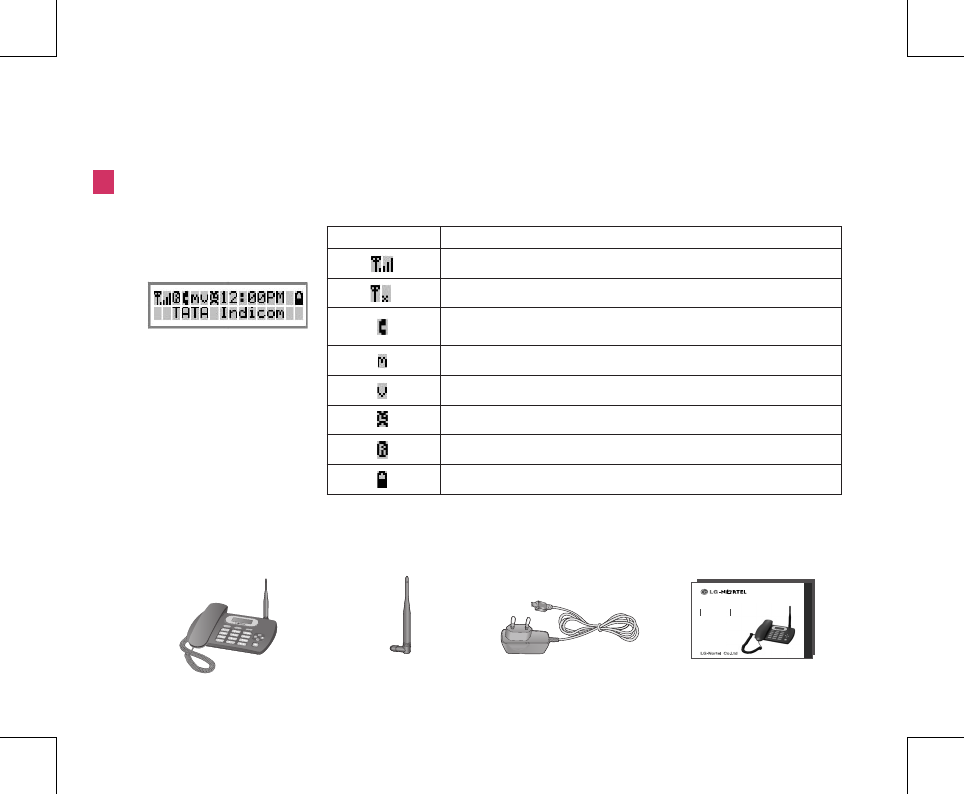
2
Introduction
Introduction
1.2 LCD Display
The LCD shows icons on the top of the LCD screen.
Different indicators appear based on the phone's operating mode.
Icon Operating Condition
RSSI Indicator : Indicates the signal strength in the service area.
No Service : The phone is not receiving any system signal.
In Use : Displayed when a call is in progress or the phone is in off-hook
state.
Text Message : Displayed when a text message is received.
Voice Message : Displayed when voice message is received.
Alarm : Displayed when alarm time is set.
Roaming : Indicate the roaming service area.
Battery Charge Level : Indicates charged battery level.
1.3 Installation
You should follow each step carefully as shown below in order to guarantee the proper operation of CDMA Fixed
Wireless Phone.
+
-
Menu
C
OK
GSM Fixed Wireless Phone
L S P - 4 5 0 U s e r G u i d e
Please read this manual carefully before operating your set.
Retain it for future reference.
P/NO : MMBB9223301
MAR/2009/ISSUE 1.1
Main Phone Dipole Antenna AC/DC Power Adapter User Guide
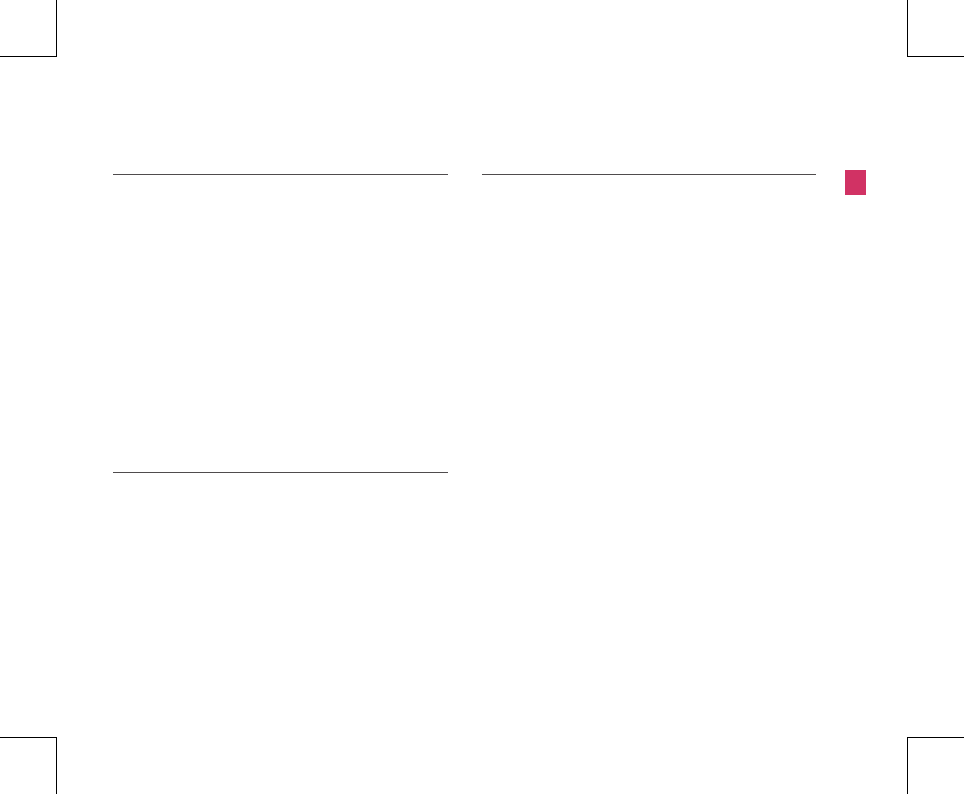
3
STEP I. Check Components
Introduction
Introduction
▶The following components are supplied Fixed
Wireless Phone.
1. LSP-450 Main Phone with Handset
(Including inner backup battery) -1EA-
2. Dipole Antenna- -1EA-
3. AC/DC Power Adapte -1EA-
4. User Guide -1EA-
▶Please make sure that these components are
present before youbegin to install the phone. If any
of the components are missing or damaged,contact
your service provider immediately.
STEP II. Place the Terminal
▶Place the phone on the stable flat surface area
(desk, table, etc).Serious damage may result if the
phone is dropped. Do not placethe phone within
1 meter of heaters or radiators.
▶This phone is designed for desktop usage. Avoid
the directexposure to sunlight and dampness.
▶Read the SAFETY INFORMATION located in the
first part of thisdocument before you lace the phone.
STEP III. Connect Components
(Please refer to “Installation Steps” in 1.4)
▶Connect the antenna to the TNC antenna connector
located atthe top of the phone.
▶If you have placed the phone on a flat surface,
position theantenna upright.
▶Connect the curl cord of the handset to the RJ-11
port locatedon the left side of the phone.
▶Connect the AC/DC Adapter cable to the DC input
port locatedat the top of the phone.
- If it is correct, a beep tone will be heard.
- If it is not correct (Booting fails or beep tone is not
heard), you willhave to reconnect the adapter or
reset the battery.
▶Please observe the following to get better voice
quality.
1. Keep away from electrical appliances such as TV,
computer, radioetc.
2. Keep the phone in a high and central location
without anyobstructions.
3. Raise the integral antenna of the phone to get
maximum strengthas shown in the figure.
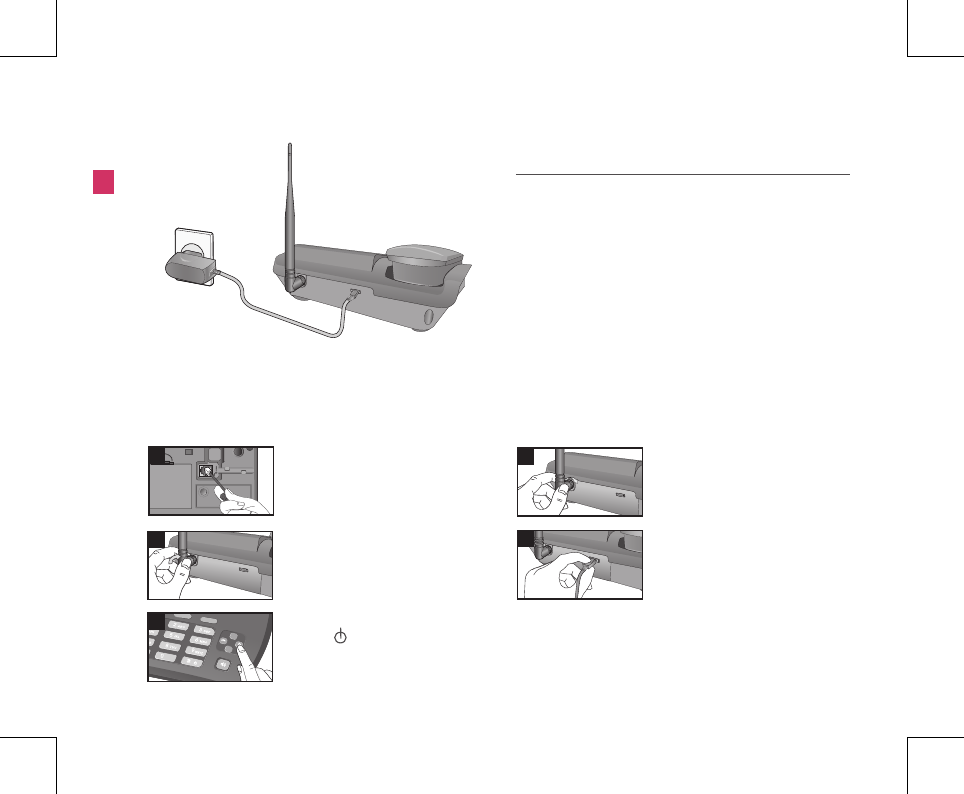
4
Introduction
Introduction
1.4 Installation Steps
Please follow the procedure below to install the phone properly.
STEP IV. Check the LCD Display
▶After you follow the installation instruction
step I to step III,please check the LCD for
normal operation.
▶If you do not see the status of service, please
repeat the 4thinstruction of step III.
▶Then confirm the status of phone to get the
proper signalstrength from the service operator
system.
12
34
+
-
Menu
C
OK
5
Connect basehandset to the
handset connector.
Connect the antenna to the TNC
connector (Turn right).
Turn the antenna upright. Connect the AC power
supply.
Press button to operate
initially.
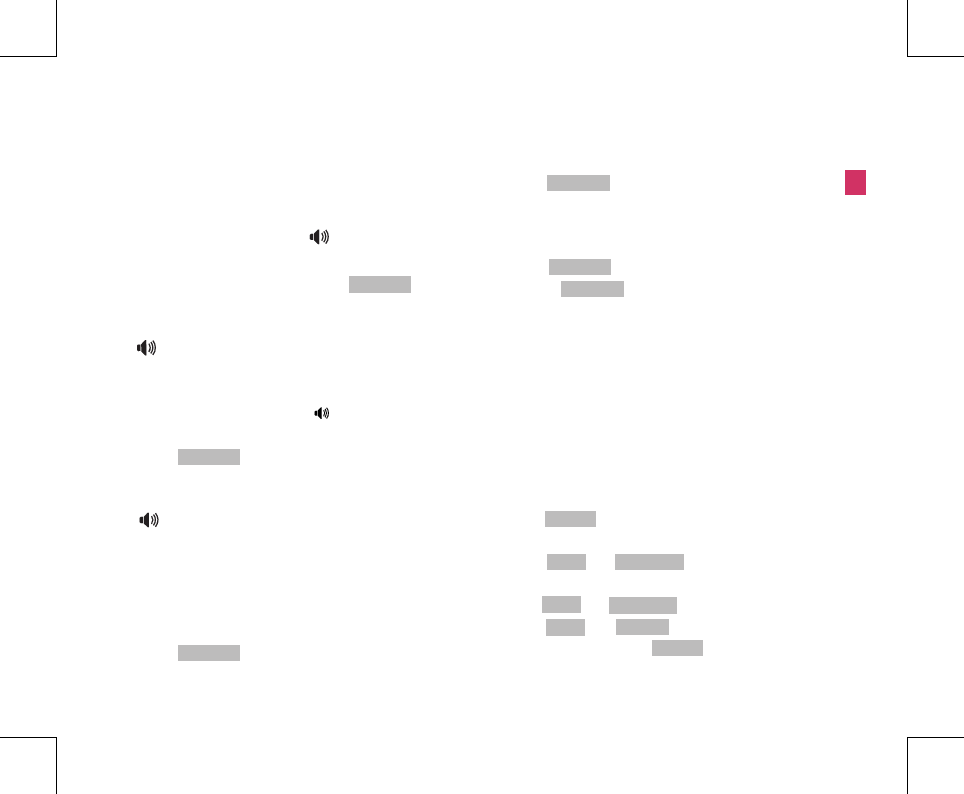
5
2. Basic Operation
2.1 Making a Call
You can make a call as follows:
1. Pick up the handset or press button.
2. Listen for dial tone and enter the phone number.
3. Wait for the Auto Time-out or Press button.
4. The call is connected and you may start conversation.
5. To disconnect the call, replace the handset or press
button.
2.2 Redialing Last Number
1. Pick up the handset or press button.
2. Listen for dial tone.
3. Press button.
4. The call is connected and you may start conversation.
5. To disconnect the call, replace the handset or press
button.
2.3 3-way Call Conferencing
Method 1
1. Enter the phone number of the 2nd party phone while
you are intelephonic conversation with 1st party.
2. Press button. And press buttonagain.
Method 2
1. Press button while you are in telephonic
conversation with 1st party.
2. If you listen to the dialing tone, Press the phone
number of the2nd party phone.
3. Press button.
And press button again.
This service should be provided by your service
provider.
END/PWR
Dial/Flash
Redial/Flash
Redial/Flash
Redial/Flash
Redial/Flash
Redial/Flash
Redial/Flash
2.4 Call Wait
1. Press button, you may start conversation with called
number.
2. Re-press button, you may start conversation with
previous number.
2.5 Volume Control
1. Press button of navigation while in a call, to
adjust speaker volume.
2. Press + 1( ) to prevent sound
from yourend during the call. To cancel Mute, Press
again +1( ).
3. Press + 4( ) during a call and select
Low or High by pressing button, to adjust
MIC volume.
Up/Down
Menu Mute/Unmute
Menu Mute/Unmute
Menu MIC Level
Up/Down
Basic Operation
Basic Operation
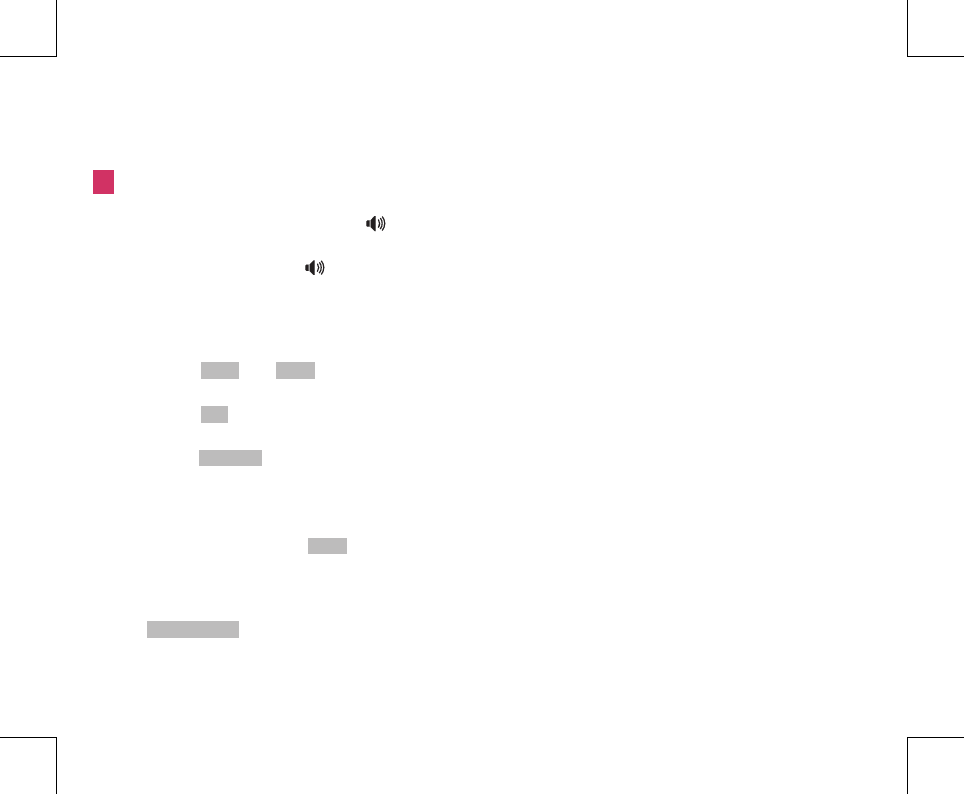
6
Basic Operation
Basic Operation
2.6 Receiving a Call
When the bell rings in idle state, you can receive a call
as follows:
1. Pick up the handset or press the button.
2. Start a conversation. To disconnect the call, replace
the handsetor press the button.
2.7 Memo
Allow you to store number during the call.
To store number :
1. Press + 2( ).
2. Enter up to 32 numbers using the keypad.
3. Press key to save.
To retrieve an In Call Memo :
1. Press button to see saved number.
Redial/Flash
Menu Memo
OK
2.8 Lock Mode
1. Press ‘#’ button for some time. The phone is now
locked. Tounlock, press and enter lock code
(Default “0000”).
Also you can lock your phone manually. If you need to
modify thelock code, you may modify it using the
within the security menu.
Menu
New Lock Code
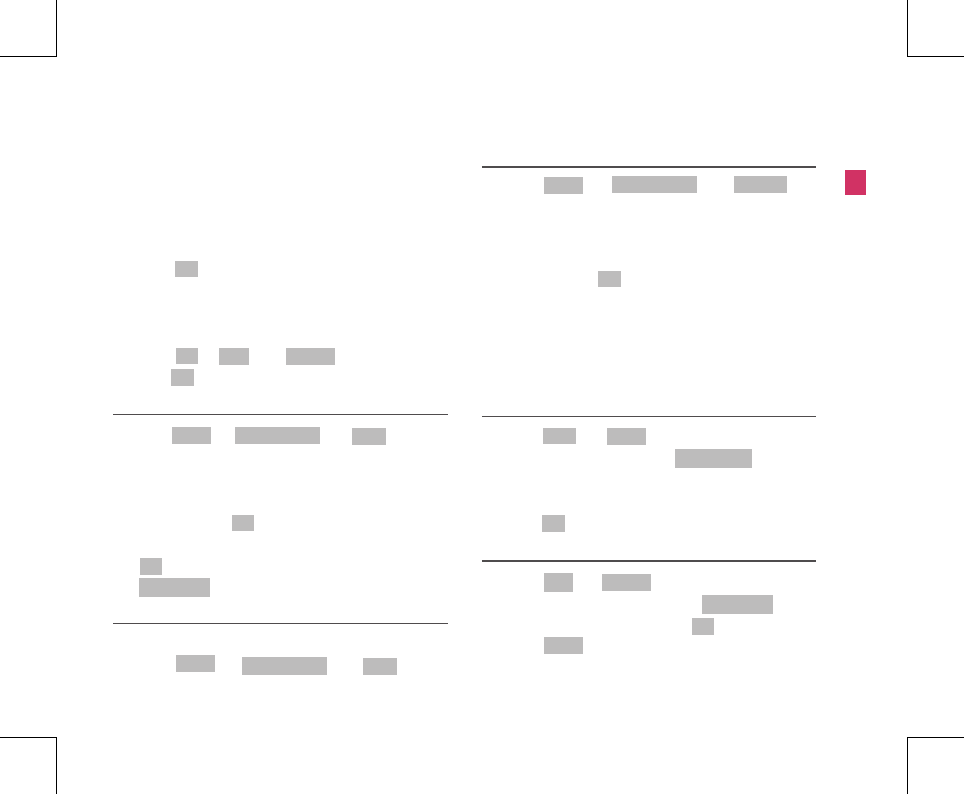
7
Menu Tree
Menu Tree
3.1 PHONE BOOK
Up to 300 entries can be listed here.
To store phone number :
1. Enter the area code and phone number (Max. 32 digits)
in on-hook state.
2. Press key and enter name.
3. Enter the desired memory location.
4. The phone will display a message asking you whether
to keepyour number as secret or not.
Select or using button and
press key.
OK
NO Yes Up/Down
OK
3.1.1 Find
1. Press + 1( ) + 1( ) in
on-hookstate.
2. Select a desired search Menu.
▶ Address, Name, Number : Enter full or part of name
(number),select .
3. Select desired item.
▶ key : can edit item.
▶ : can delete item.
Menu PHONEBOOK Find
OK
OK
Redial/Flash
3.1.2 Add
You can save up to 300 entries in your LSP-450 phonebook.
1. Press + 1( ) + 2( ) in
on-hookstate.
Menu PHONEBOOK Add
3.1.3 Erase All
1. Press + 1( ) + 3( ) in
on-hookstate.
Menu PHONEBOOK Erase All
3.2 MESSAGES
The phone can store up to 50 messages in each Inbox and
Outbox. If you press Key, SMS Menu is activated.In
the list of Inbox, all sorts of the icon have the meaning as
follows :
! : Unread message V : Read messageIn
Inbox, the meaning of (5/37) beside Inbox is that 5 out of
37messages are unread.
OK
3.2.1 Write
1. Press + 1( ) in on-hook state.
2. Enter phone number or press to
search from phonebook.
3. Write messages.
4. Press key to send message.
OK Write
Redial/Flash
OK
3.2.2 Inbox
1. Press + 2( ) + in onhook state.
2. To delete desired message, select key.
3. To view desired message, select .
4. Press to reply, forward, erase a message or
save thesender’s number in the phone-book.
OK Inbox
Redial/Flash
OK
Menu
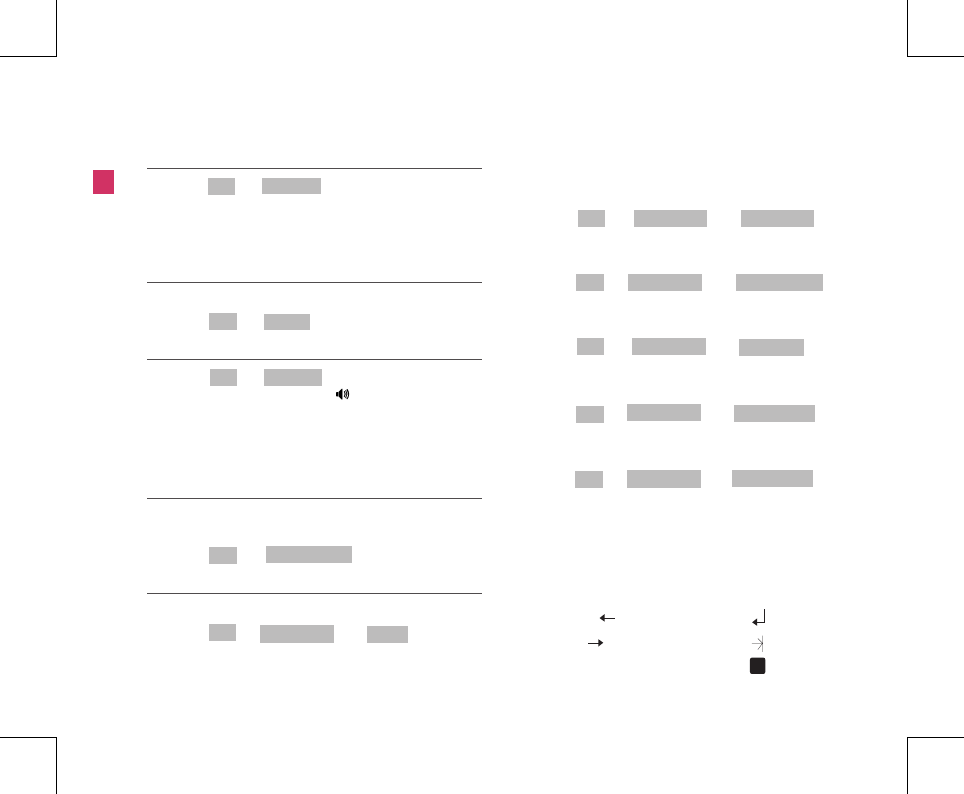
8
Menu Tree
Menu Tree
3.2.3 SMS 8282
1. Press + 3( ) in on-hook state.
2. You may select from nine items (1. What’s New? / 2.
News / 3. Cricket / 4. Astrology / 5. Win Prizes / 6. Stocks /
7. Fun / 8. LifeStyle / 9. More ).
OK SMS 8282
3.2.4 Outbox
All your successfully sent messages are saved here.
1. Press + 4( ) in on-hook state.
OK Outbox
3.2.5 Voice Mail
1. Press + 5( ) in on-hook state.
2. Pick up the handset or press button to make a call
back yourvoice mailbox if the number of the voice
mailbox is provided bythe telecom service company’s
system.
OK Voice Mail
END/PWR
Dial/Flash
3.2.6 Erase Messages
You may erase all messages from three options (1: Inbox &
Voice / 2: Outbox / 3: All Messages).
1. Press + 6( ) in on-hook state.
OK Erase Messages
3.2.7 MSG Settings
Priority
1. Press +7( ) + 1( ) in on-hook
state.
OK MSG Settings Priority
2. You may select from three options (Normal / Urgent
/Emergency).
Delivery ACK
1. Press + 7( ) + 2( ) in
on-hook state.
Defer Delivery
1. Press + 7( ) + 3( ) in
on-hook state.
Valid Period
1. Press + 7( ) + 4( ) in
on-hook state.
Save Sent MSG
1. Press + 7( ) + 5( )i n
on-hook state.
Auto Del. Inbox
1. Press + 7( ) + 6( ) in
on-hook state.
OK MSG Settings Delivery ACK
OK MSG Settings Defer Delivery
OK MSG Settings Valid Period
OK MSG Settings Save Sent MSG
OK MSG Settings Auto Del. Inbox
3.3 CALL HISTORY
The phone can store up to 30 Missed, 30 Received, 30
Dialled calls,and 30 In Call Memo in Call History.
All sorts of the icons have the meaning as follows :
- Received : - In call Memo :
- Dialled : - Call Waiting :
- Missed : - 3-Way Call :
!
C
!
C
!
C
!
C
!
C
!C
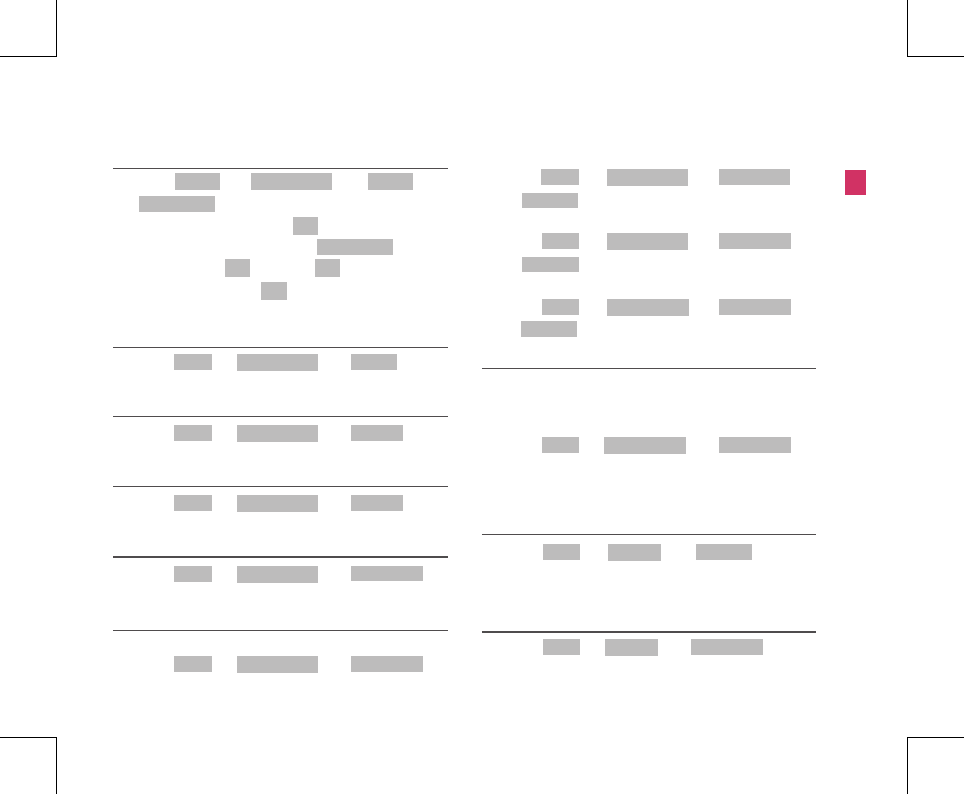
9
Menu Tree
Menu Tree
3.3.1 All Call
1. Press + 3( ) + 1( ) or
button.
2. To view desired item, press key.
3. To erase desired number, press key.
4. After you press key, press key to see more
information and press key to save the number in
the phonebook.
Menu CALL HISTORY All Call
Redial/Flash
OK
Redial/Flash
OK OK
OK
3.3.2 Missed
1. Press + 3( ) + 2( ) in
on-hookstate.
Menu CALL HISTORY Missed
3.3.3 Received
1. Press + 3( ) + 3( ) in
on-hookstate.
Menu CALL HISTORY Received
3.3.4 Dialled
1. Press + 3( ) + 4( ) in
on-hookstate.
Menu CALL HISTORY Dialled
3.3.5 In Call Memo
1. Press + 3( ) + 5( ) in
on-hookstate.
Menu CALL HISTORY In Call Memo
3.3.6 Call Duration
Last Dialled
1. Press + 3( ) + 6( ) in
on-hookstate.
Menu CALL HISTORY Call Duration
All Dialled
1. Press + 3( ) + 6( )+
2( ) in on-hookstate.
All Calls
1. Press + 3( ) + 6( )+
3( ) in on-hookstate.
Reset
1. Press + 3( ) + 6( )+
4( ) in on-hookstate.
Menu CALL HISTORY Call Duration
All Dialled
Menu CALL HISTORY Call Duration
All Calls
Menu CALL HISTORY Call Duration
Reset
3.3.7 Erase History
You may erase all history from five options (1: Erase All Call
/ 2:Erase Missed / 3: Erase Received / 4: Erase Dialled / 5:
Erase Memo).
1. Press + 3( ) + 7( ) in
on-hookstate
Menu CALL HISTORY Erase History
3.4 SOUND
3.4.1 Ring Type
1. Press + 4( ) + 1( ) in
on-hookstate.
2. Select one of the following : (Ring/One-Beep/Light)
Menu Ring Type
SOUND
3.4.2 Ring Tone
1. Press + 4( ) + 2( ) in
on-hookstate.
Menu SOUND Ring Tone