Fortress Technologies ES210 The ES210 is a single radio access point/bridge User Manual HW Guide
Fortress Technologies, Inc. The ES210 is a single radio access point/bridge HW Guide
Contents
- 1. Manual
- 2. GUI Guide
- 3. HW Guide
- 4. User Manual
HW Guide
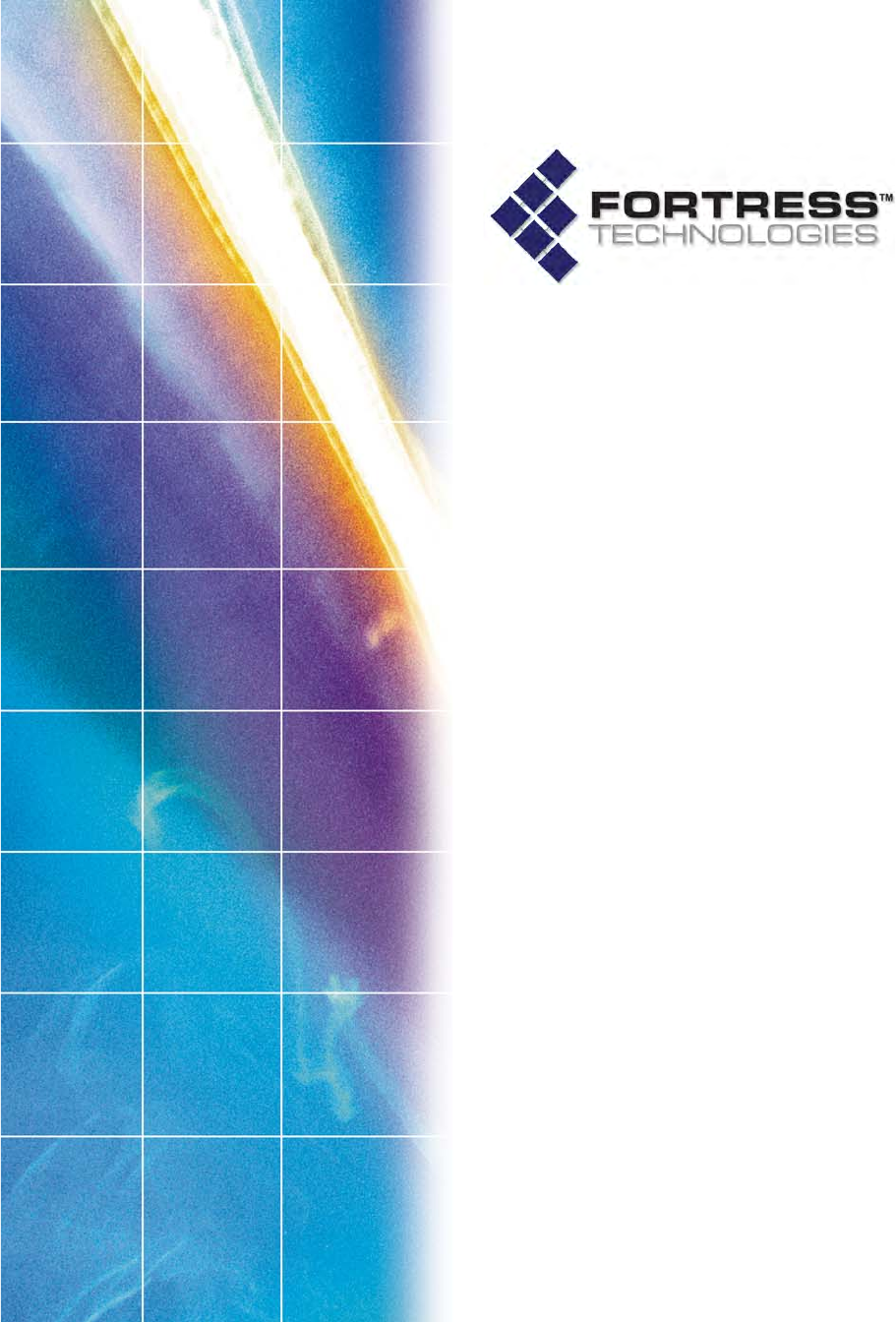
Fortress Security System
ES210
Secure Wireless Bridge
Hardware Guide
www.fortresstech.com
© 2010 Fortress Technologies
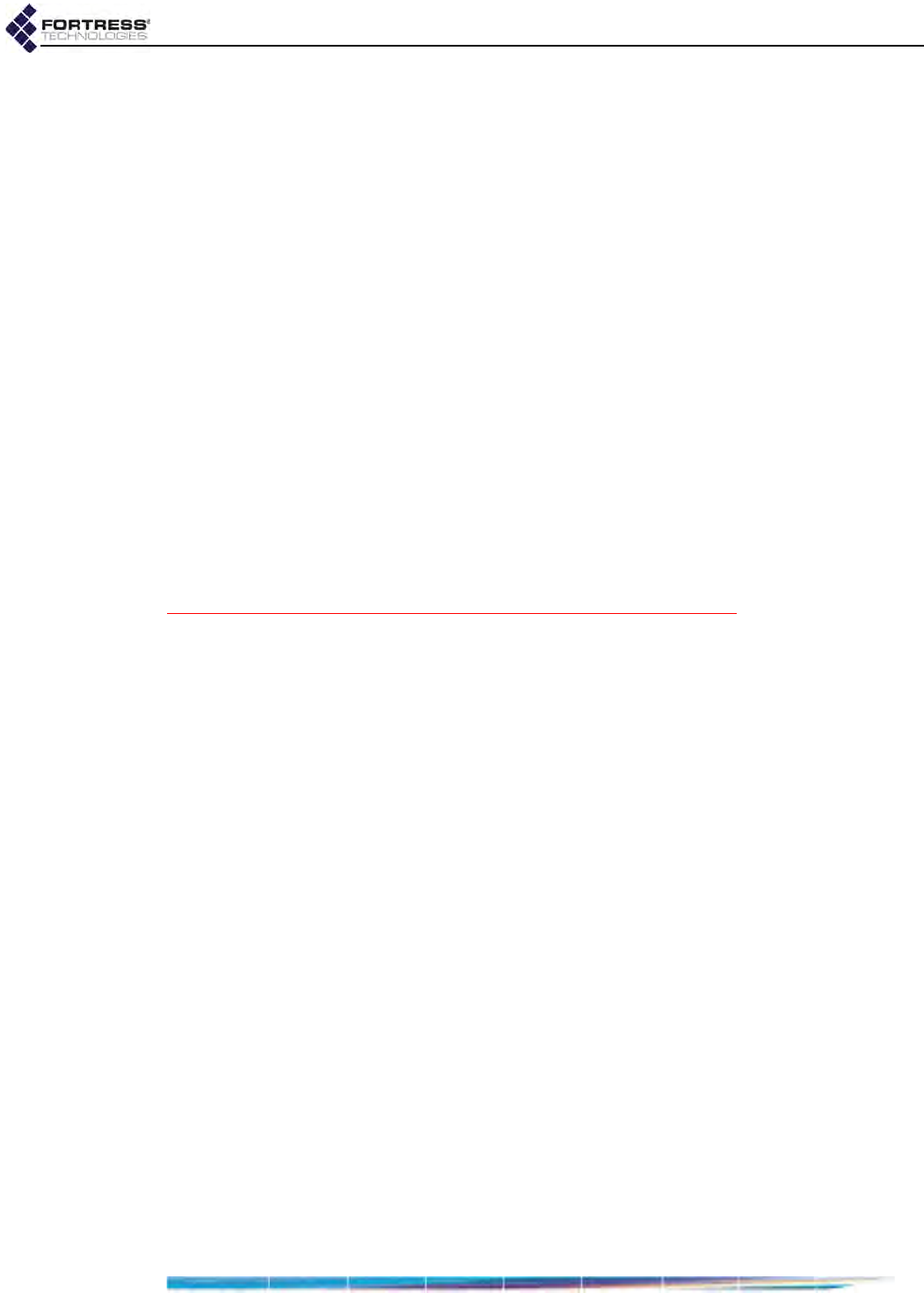
ES210 Hardware Guide
i
009-00027-00r1
Fortress ES210 Secure Wireless Bridge [rev.1]
Copyright © 2010 Fortress Technologies, Inc. All rights reserved.
This document contains proprietary information protected by copyright. No part of this
document may be reproduced or transmitted in any form or by any means, electronic or
mechanical, without written permission of Fortress Technologies, 4023 Tampa Road, Suite
2000, Oldsmar, FL 34677, except as specified in the Product Warranty and License Terms.
FORTRESS TECHNOLOGIES, INC., MAKES NO WARRANTY OF ANY KIND WITH
REGARD TO THIS MATERIAL, INCLUDING BUT NOT LIMITED TO THE IMPLIED
WARRANTIES OF MERCHANTABILITY AND FITNESS FOR A PARTICULAR PURPOSE.
FORTRESS TECHNOLOGIES, INC. SHALL NOT BE LIABLE FOR ERRORS
CONTAINED HEREIN OR FOR INCIDENTAL OR CONSEQUENTIAL DAMAGES IN
CONNECTION WITH THE FURNISHING, PERFORMANCE OR USE OF THIS
MATERIAL. THE INFORMATION IN THIS DOCUMENT IS SUBJECT TO CHANGE
WITHOUT NOTICE.
The Fortress Technologies and AirFortress logos and AirFortress and are registered
trademarks; Multi-Factor Authentication, Unified Security Model, Wireless Link Layer
Security and Three Factor Authentication (TFA) are trademarks of Fortress Technologies,
Inc. The technology behind Wireless Link Layer Security™ enjoys U.S. and international
patent protection under patent number 5,757,924.
All other trademarks mentioned in this document are the property of their respective
owners.
FCC EMISSIONS COMPLIANCE STATEMENT
THIS EQUIPMENT HAS BEEN TESTED AND FOUND TO COMPLY
WITH THE LIMITS FOR A CLASS B DIGITAL DEVICE, PURSUANT TO
PART 15 OF THE FCC RULES. THESE LIMITS ARE DESIGNED TO
PROVIDE REASONABLE PROTECTION AGAINST HARMFUL
INTERFERENCE IN A RESIDENTIAL INSTALLATION. THIS
EQUIPMENT GENERATES, USES, AND CAN RADIATE RADIO
FREQUENCY ENERGY AND, IF NOT INSTALLED AND USED IN
ACCORDANCE WITH THE INSTRUCTIONS, MAY CAUSE HARMFUL
INTERFERENCE TO RADIO COMMUNICATIONS. HOWEVER, THERE
IS NO GUARANTEE THAT INTERFERENCE WILL NOT OCCUR IN A
PARTICULAR INSTALLATION. IF THIS EQUIPMENT DOES CAUSE
HARMFUL INTERFERENCE TO RADIO OR TELEVISION RECEPTION,
WHICH CAN BE DETERMINED BY TURNING THE EQUIPMENT OFF
AND ON, THE USER IS ENCOURAGED TO TRY TO CORRECT THE
INTERFERENCE BY ONE OR MORE OF THE FOLLOWING
MEASURES:
• REORIENT OR RELOCATE THE RECEIVING ANTENNA.
• INCREASE THE SEPARATION BETWEEN THE EQUIPMENT AND
THE RECEIVER.
• CONNECT THE EQUIPMENT INTO AN OUTLET ON A CIRCUIT
DIFFERENT FROM THAT TO WHICH THE REC I EVER IS
CONNECTED.
• CONSULT THE DEALER OR AN EXPERIENCED RADIO/TV
TECHNICIAN FOR HELP.
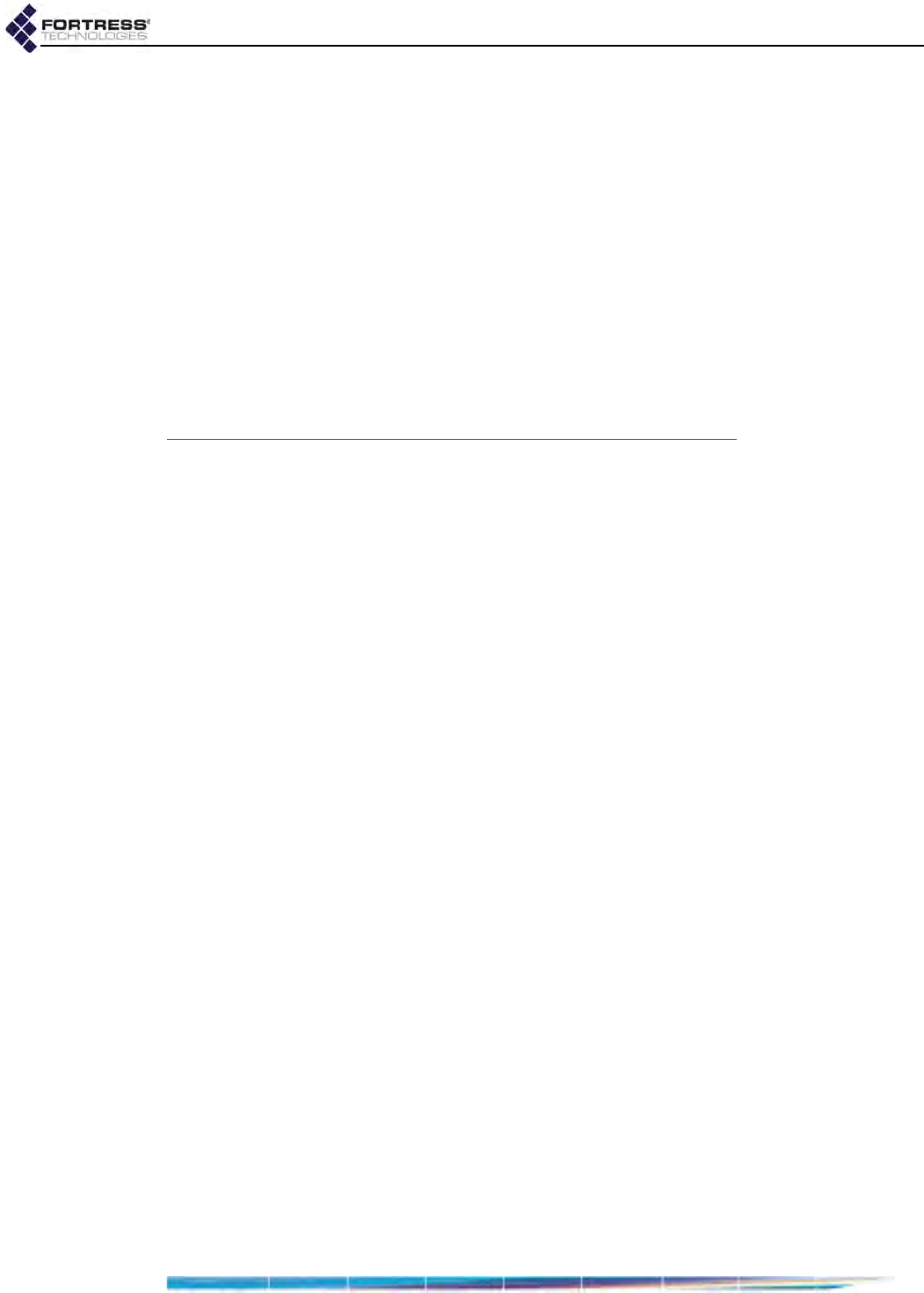
ES210 Hardware Guide
ii
YOU MAY ALSO FIND HELPFUL THE FOLLOWING BOOKLET,
PREPARED BY THE FCC: “HOW TO IDENTIFY AND RESOLVE RADIO-
TV INTERFERENCE PROBLEMS.” THIS BOOKLET IS AVAILABLE
FROM THE U.S. GOVERNMENT PRINTING OFFICE, WASHINGTON,
D.C. 20402
CHANGES AND MODIFICATIONS NOT EXPRESSLY APPROVED BY
THE MANUFACTURER OR REGISTRANT OF THIS EQUIPMENT CAN
VOID YOUR AUTHORITY TO OPERATE THIS EQUIPMENT UNDER
FEDERAL COMMUNICATIONS COMMISSION RULES.
IN ORDER TO MAINTAIN COMPLIANCE WITH FCC REGULATIONS,
SHIELDED CABLES MUST BE USED WITH THIS EQUIPMENT.
OPERATION WITH NON-APPROVED EQUIPMENT OR UNSHIELDED
CABLES IS LIKELY TO RESULT IN INTERFERENCE TO RADIO AND
TELEVISION RECEPTION.
ANTENNA RESTRICTIONS
THIS DEVICE HAS BEEN DESIGNED TO OPERATE WITH ANTENNAS
THAT HAVE A MAXIMUM GAIN OF 5 dBi. ANTENNAS HAVING A GAIN
GREATER THAN 5 dBi ARE STRICTLY PROHIBITED FOR USE WITH
THIS DEVICE. THE REQUIRED ANTENNA IMPEDANCE IS 50 OHMS.
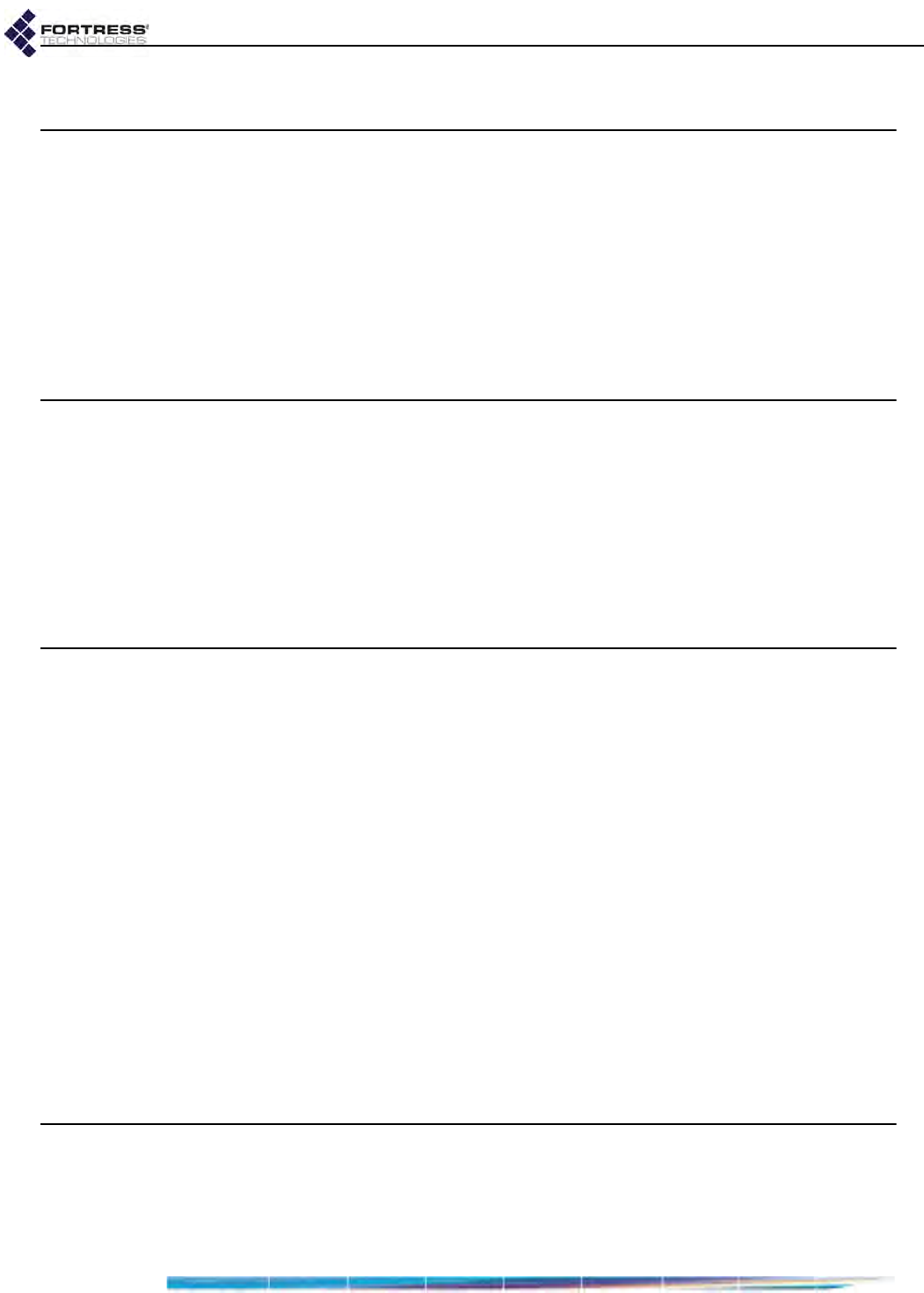
ES210 Hardware Guide: Table of Contents
iii
Table of Contents
1
Overview 1
This Document . . . . . . . . . . . . . . . . . . . . . . . . . . . . . . . . . . . . . . . . .1
Related Documents . . . . . . . . . . . . . . . . . . . . . . . . . . . . . . . . . . . . . . . . . . .1
The ES210 . . . . . . . . . . . . . . . . . . . . . . . . . . . . . . . . . . . . . . . . . . . .2
Shipped and Optional Parts . . . . . . . . . . . . . . . . . . . . . . . . . . . . . . . . . . . . .2
2
Installation 3
Preparation . . . . . . . . . . . . . . . . . . . . . . . . . . . . . . . . . . . . . . . . . . . .3
Safety Requirements . . . . . . . . . . . . . . . . . . . . . . . . . . . . . . . . . . . . . . . . . .3
Battery Use and Maintenance . . . . . . . . . . . . . . . . . . . . . . . . . . . . . . . . . . .5
Port Locations . . . . . . . . . . . . . . . . . . . . . . . . . . . . . . . . . . . . . . . . . . . . . . . .7
Connecting the ES210 . . . . . . . . . . . . . . . . . . . . . . . . . . . . . . . . . . .8
Connections for Preconfiguration . . . . . . . . . . . . . . . . . . . . . . . . . . . . . . . . . 8
Connections for Deployment . . . . . . . . . . . . . . . . . . . . . . . . . . . . . . . . . . . .8
Mounting the ES210 . . . . . . . . . . . . . . . . . . . . . . . . . . . . . . . . . . . . .9
Magnetic Mounting . . . . . . . . . . . . . . . . . . . . . . . . . . . . . . . . . . . . . . . . . . . .9
Mast Mounting . . . . . . . . . . . . . . . . . . . . . . . . . . . . . . . . . . . . . . . . . . . . . . 10
Non-Magnetic Surface Mounting . . . . . . . . . . . . . . . . . . . . . . . . . . . . . . . . 11
3
LEDs and Pushbutton Operation 13
Top-Panel Indicators . . . . . . . . . . . . . . . . . . . . . . . . . . . . . . . . . . . . 13
System LEDs . . . . . . . . . . . . . . . . . . . . . . . . . . . . . . . . . . . . . . . . . . . . . . . 13
Port LEDs . . . . . . . . . . . . . . . . . . . . . . . . . . . . . . . . . . . . . . . . . . . . . . . . . . 14
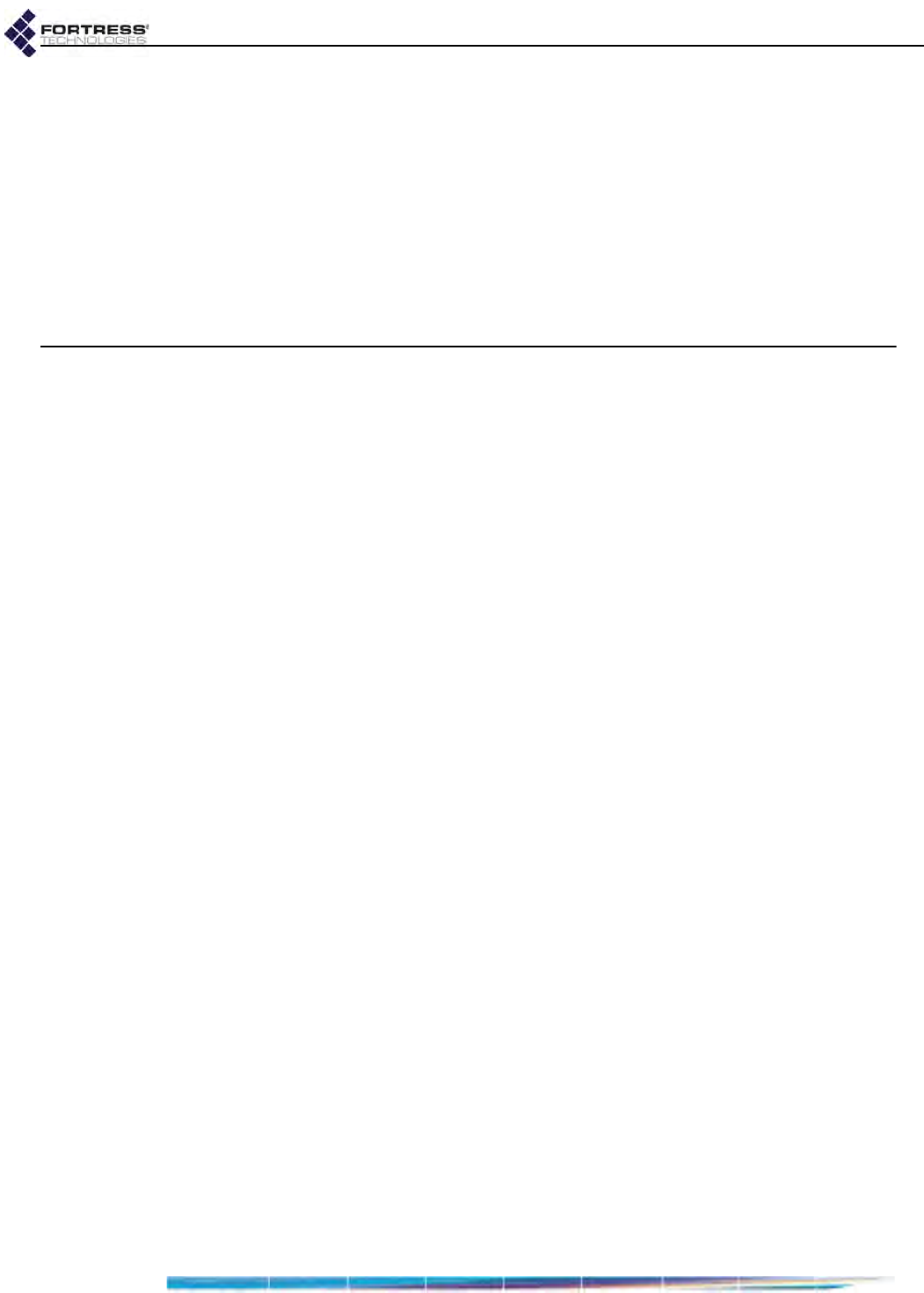
ES210 Hardware Guide: Table of Contents
iv
Pushbutton Operation . . . . . . . . . . . . . . . . . . . . . . . . . . . . . . . . . . . 15
Powering the Bridge On and Off . . . . . . . . . . . . . . . . . . . . . . . . . . . . . . . . . 15
Pushbutton Blackout Mode Operation . . . . . . . . . . . . . . . . . . . . . . . . . . . . 15
Pushbutton RF Kill Operation . . . . . . . . . . . . . . . . . . . . . . . . . . . . . . . . . . . 16
Pushbutton Restoring Defaults . . . . . . . . . . . . . . . . . . . . . . . . . . . . . . . . . . 16
4
Specifications 17
Hardware Specifications . . . . . . . . . . . . . . . . . . . . . . . . . . . . . . . . . 17
Physical Specifications . . . . . . . . . . . . . . . . . . . . . . . . . . . . . . . . . . . . . . . . 17
Battery Specifications . . . . . . . . . . . . . . . . . . . . . . . . . . . . . . . . . . . . . . . . . 18
Environmental Specifications . . . . . . . . . . . . . . . . . . . . . . . . . . . . . . . . . . . 18
Compliance and Standards . . . . . . . . . . . . . . . . . . . . . . . . . . . . . . . . . . . . 18
DB9-to-3-pin Console Port Adapter . . . . . . . . . . . . . . . . . . . . . . . . 19
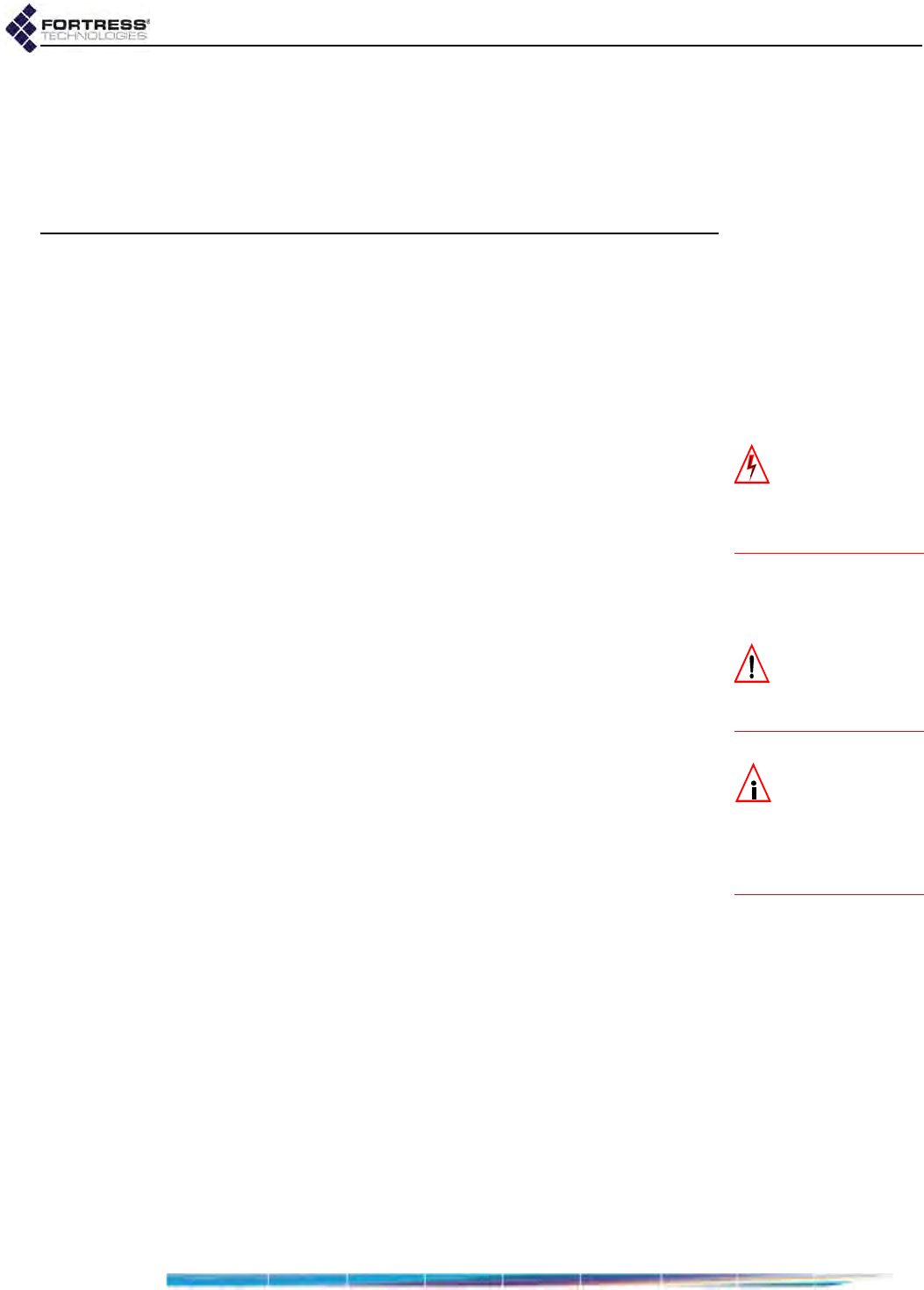
ES210 Hardware Guide: Overview
1
Chapter 1
Overview
1.1 This Document
WARNING: can
cause physical in-
jury or death and/or se-
verely damage your
equipment.
This user guide covers preparing and installing the ES210
Fortress hardware. It also describes the LED indicators and
push button operations and provides specifications. Other
Fortress hardware devices are covered in separate hardware
guides, one for each Bridge model.
Fortress Bridge user guidance is intended for professional
system and network administrators and assumes that its users
have a level of technical expertise consistent with these roles.
CAUTION: can cor-
rupt your net-
work, your data or an
intended result.
Side notes throughout this document are intended to alert you
to particular kinds of information, as visually indicated by their
icons. Examples appear to the right of this section, in
descending order of urgency.
NOTE: may assist
you in executing
the task, e.g. a conve-
nient software feature or
notice of something to
keep in mind.
1.1.1 Related Documents
Each Fortress hardware series runs the same Fortress
software, and differences between ES and FC series software
are minor. Fortress software user guidance covers all current
Fortress hardware platforms.
Fortress Bridge software guides include:
Secure Wireless Bridge and Security Controller GUI
Software Guide
Secure Wireless Bridge and Security Controller CLI
Software Guide
Secure Wireless Bridge and Security Controller Auto
Config Software Guide
In addition to this guide, the Fortress hardware guides include:
ES820 Secure Wireless Bridge Hardware Guide
ES520 Secure Wireless Bridge Hardware Guide
ES440 Secure Wireless Bridge Hardware Guide
FC-X Security Controller Hardware Guide
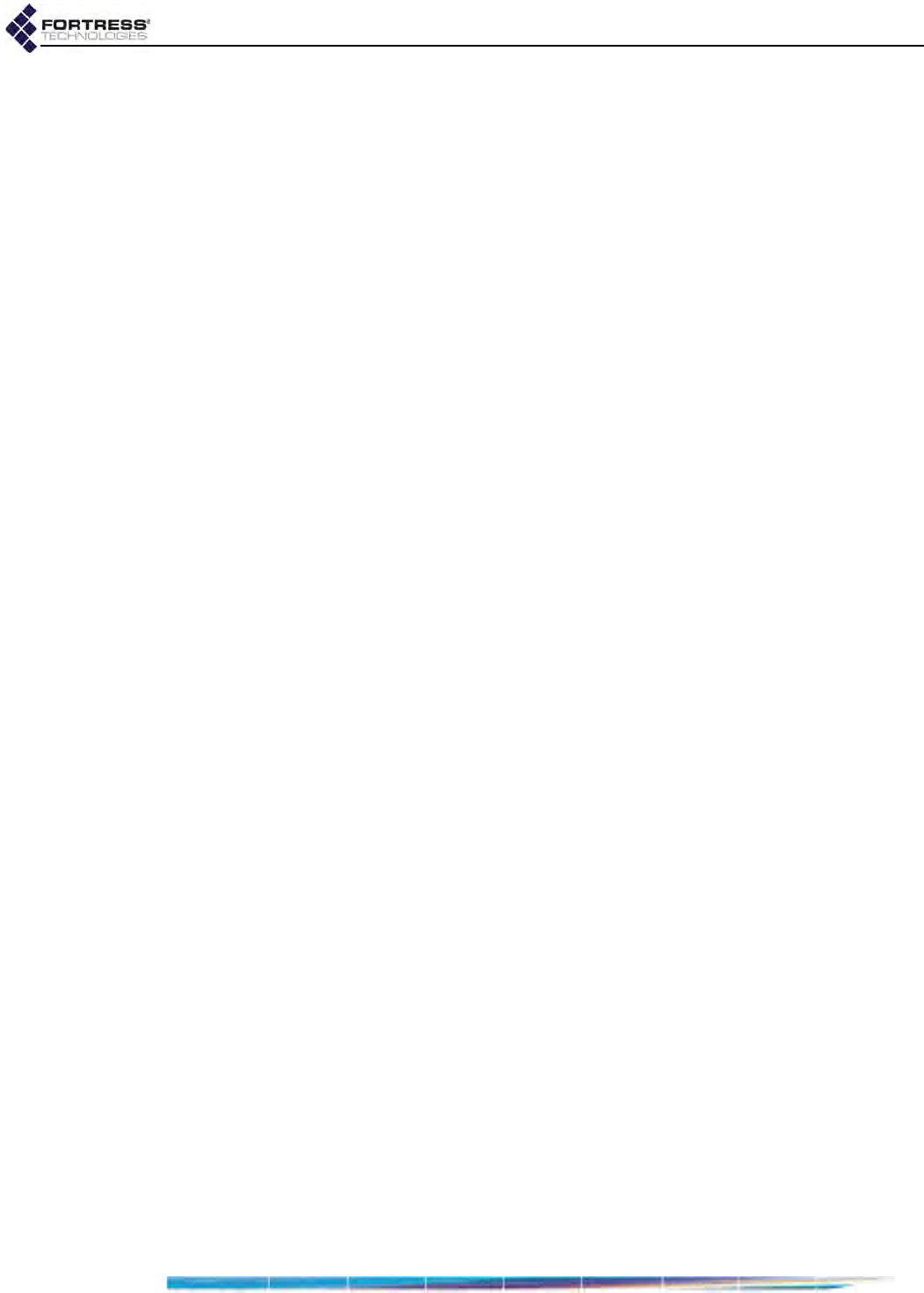
ES210 Hardware Guide: Overview
2
1.2 The ES210
The Fortress ES210 Secure Wireless Bridge is a full-featured
Fortress controller device, providing strong data encryption and
Multi-factor Authentication™, including native RADIUS
(Remote Authentication Dial-In User Service) authentication, to
users and devices on the network it secures.
The ES210 Bridge is equipped with a dual-band 802.11a/b/g/n
radio that can be configured to use either the 802.11b/g band
or the 802.11a band, with an option for 802.11n capability in
either band. It can function simultaneously as a wireless
access point (AP), providing secure connectivity to wireless
devices within range, and as a wireless Bridge or a node in a
tactical mesh network.
1.2.1 Shipped and Optional Parts
Each shipment includes:
one ES210 Secure Wireless Bridge
one 7.4V lithium ion polymer battery
one standard AC/DC power supply
protective caps for all connector ports
software CD, including:
ES210 Bridge version 5.4.x software package
Fortress and standard SNMP MIBs
RADIUS dictionary file with Fortress Vendor-Specific
Attributes for administrative authentication
ES210 Bridge user guides and release notes
Optionally, you can purchase a universal Mounting Kit for the
ES210 (part # 381-00005-01).
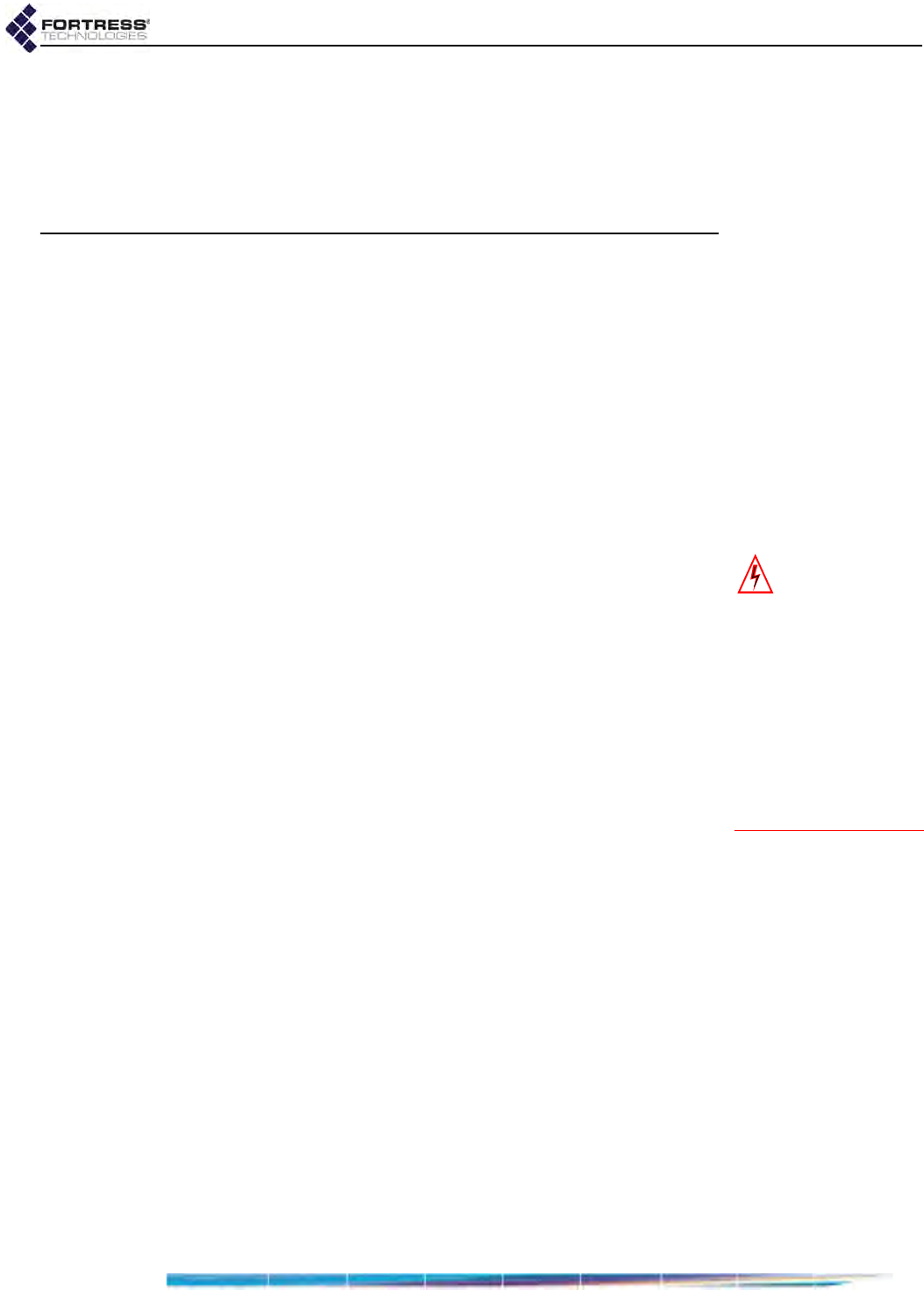
ES210 Hardware Guide: Installation
3
Chapter 2
Installation
2.1 Preparation
Before using or charging an ES210 battery, review the initial
installation and charging information in Section 1.1.
Before proceeding with installation, review the safety
information in Section 2.1.1 below.
WARNING:
To
avoid the risk of
severe electrical shock,
never remove part of the
ES210’s chassis
other
than the battery cover
and serial port cap, as
directed in this guide.
There are no user-ser-
viceable parts inside. Re-
fer all hardware
servicing to Fortress
Technical Support.
2.1.1 Safety Requirements
To prevent damage to the product and ensure your personal
safety, operate the ES210 Secure Wireless Bridge only within
the operating specifications given in Section 4.1.3, and
carefully follow these guidelines:
General: This equipment must be installed by qualified
service personnel according to the applicable installation
codes. Do not locate the Bridge or antennas near power
lines or power circuits.
Transportation: The carton is marked with a Lithium-Ion
label, per Department of Transportation (DOT)
requirements. The unit is shipped with batteries installed in
the device.
Indoor/Outdoor Siting: All interconnected equipment
connected to the indoor/outdoor Bridge must be contained
within the same building, including the interconnected
equipment's associated LAN (local area network)
connections.
In outdoor environments, the Secure Wireless Bridge
should not be mounted outside a home, school, or other
public area where the general population has access to it.
Ambient Temperature: The temperature of the environment
in which the Bridge operates should not drop below the
minimum (14º F/-10º C) or exceed the maximum (140º F/60º
C) operating temperatures.
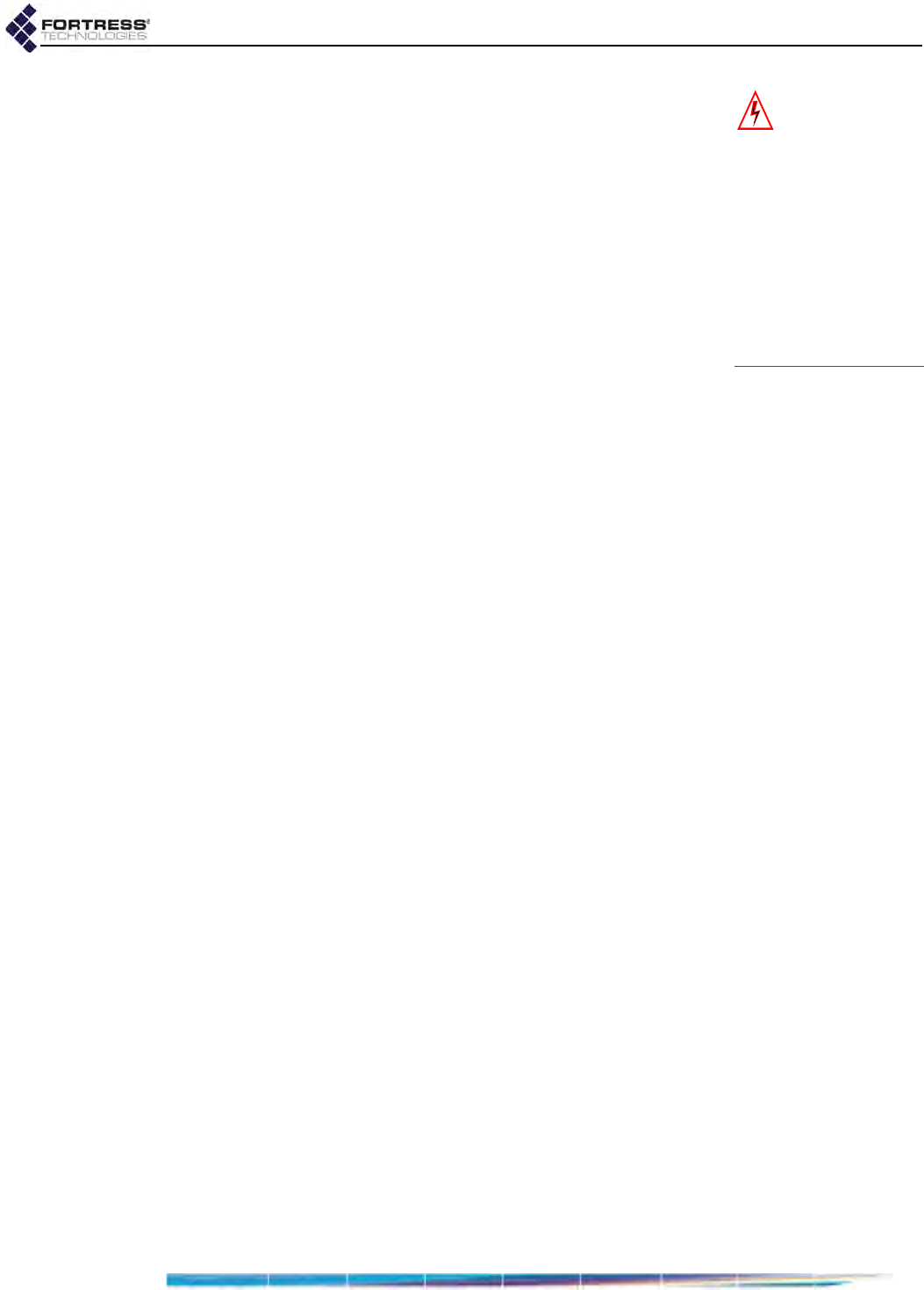
ES210 Hardware Guide: Installation
4
WARNING:
The
Bridge also con-
tains a 3V (7 year) lithi-
um battery for time-
keeping purposes. It is
not
intended to be oper-
ator- or user-replace-
able. To avoid risk of
personal injury (and
voiding of the Bridge’s
warranty), refer all hard-
ware servicing to For-
tress Technical Support.
Powering: The Bridge is powered by a 9-30 V DC external
power source and/or a 7.4V lithium ion polymer
rechargeable battery. The wall-mounted (12 V @ 2A)
power supply simultaneously powers and charges the
ES210 Bridge, at a normal load of 6 W (16 W max. during
charging).
Battery: The 7.4V lithium ion battery cartridge contains
safety devices that protect the 2S (2 Series) cells from
abuse and is keyed to install only in the correct orientation.
Circuit Overloading: The Bridge includes an internal
resettable fuse on its 9-30V power input. Do not exceed
30V or the unit can be damaged.
Lightning/Electrostatic Protection: The unit has limited
isolation protection. When attaching external antennas in
an outdoor environment, follow best practices for safety
including the use of in-line lightning arrestors.
Waterproofing: The Bridge has an IP67 rating when
antennas or protective caps are properly installed.
Cabling: Cables must be installed in accordance with NEC
Article 725 and 800, and all requirements must be met in
relation to clearances with power lines and lighting
conductors. All cabling must be category 5e per TIA/EIA-
568-B.2.
Radio Frequency: The Bridge’s internal radio conforms to
the FCC’s safety standard for human exposure to RF
electromagnetic energy, provided that you follow these
guidelines:
Do not touch or move the antenna while the unit is
transmitting or receiving.
To safeguard Bridge transmitting circuitry, relocate the
Bridge and its antenna only when the Bridge is powered
off.
When the Bridge is transmitting, do not hold it so that
the antenna is very close to or touching any exposed
parts of the body, especially the face or eyes.
Antennas must be installed to provide a separation of at
least 20 cm (7.9") from all persons and any co-located
antenna or transmitter.
Regarding use in specific environments:
•
Do not
operate near unshielded blasting caps or in an
explosive environment.
•
Limit use in a hazardous
location to the constraints imposed by the location’s
safety director.
•
Abide by the rules of the Federal
Aviation Administration for the use of wireless devices
on airplanes.
•
Restrict the use of wireless devices in
hospitals to the limits set forth by each hospital.
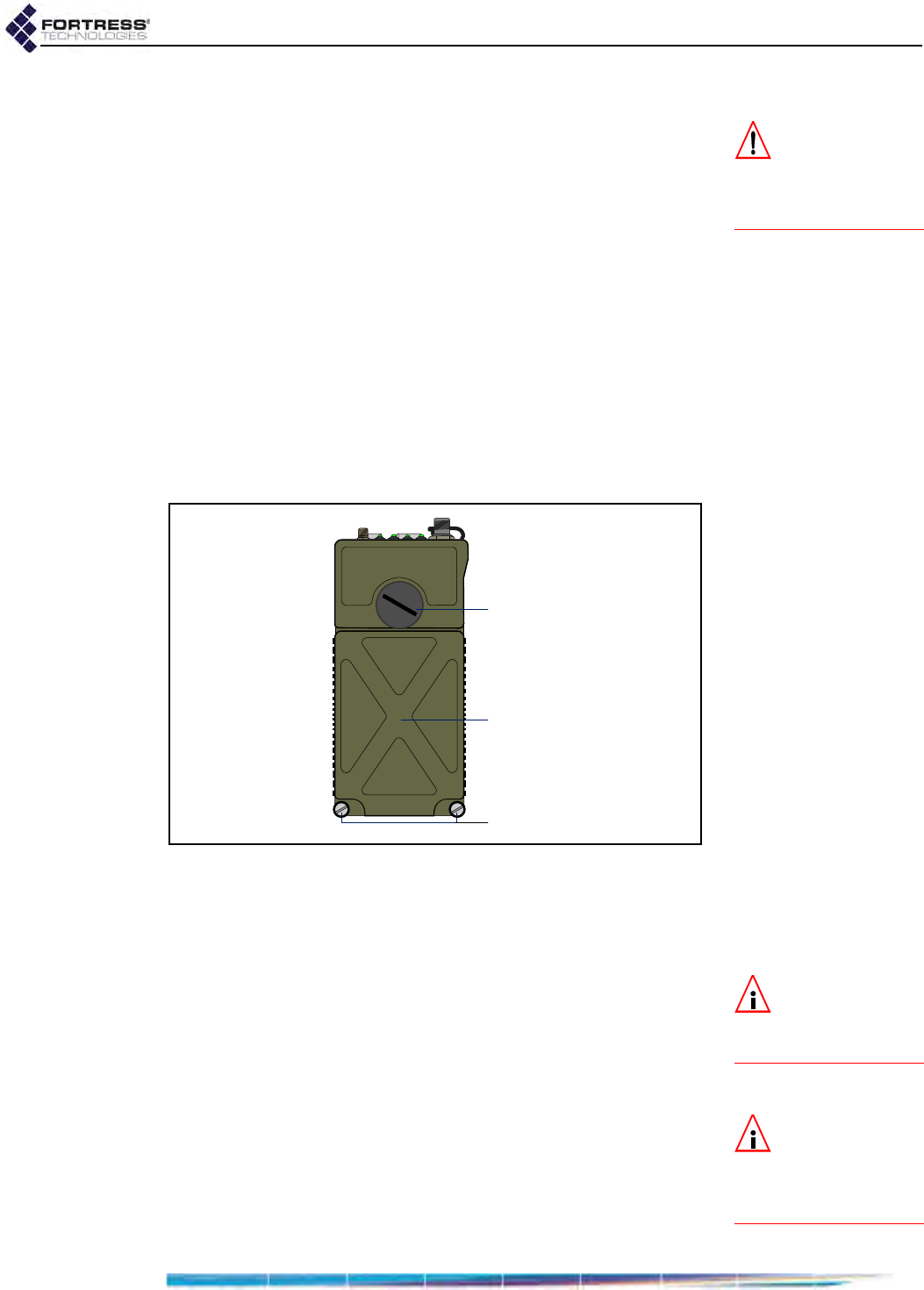
ES210 Hardware Guide: Installation
5
2.1.2 Battery Use and Maintenance
CAUTION: To en-
sure optimal per-
formance, the battery
should be fully charged
before its initial use.
The ES210 Bridge is equipped with a 7.4 volt, 4 amp-hours (29
watt-hours), lithium ion polymer battery. The battery can power
5–8 hours of Bridge operation, depending on the specific
power requirements of your deployment. It is specified to
operate for at least 500 charge cycles.
When the Bridge is powered on and is not receiving external
power, battery power is automatically switched on. The Bridge
will automatically power off five minutes after reaching a Low
Battery condition (below 6.3 volts), if external power is not
supplied first. A Low Battery condition is indicated by the top-
panel Battery LED slowly flashing green (complete Battery LED
indications are described in Section 3.1.1).
2.1.2.1 Installing the Battery
The ES210 battery ships, partially charged, with the Bridge.
You must install it before you can charge or use the battery.
Figure 2.1. ES210 Battery Cover with Screws and Serial Port Cap
To install the battery for the first time:
1Unscrew the ES210 battery cover screws and lift the
battery cover (Figure 2.1).
NOTE: The battery
is keyed to install
in only the correct orien-
tation.
2Orient the battery so that the contacts are at the bottom and
facing back, with the corner cut situated on the lower right.
3Seat the battery squarely in the ES210 battery
compartment.
4Replace the battery cover and retighten the cover screws.
NOTE: The Battery
LED will not pro-
vide a charge indication
when the Bridge is pow-
ered off.
5Connect the Bridge’s DC Power input to the power adapter
that shipped with the Bridge, and connect the adapter to a
properly rated AC power outlet.
6Permit the battery to fully charge, as indicated by a solid
green Battery LED, before using it for the first time.
(Complete LED indications are described in Section 3.1.1.)
battery cover
battery cover screws
serial port screw cap
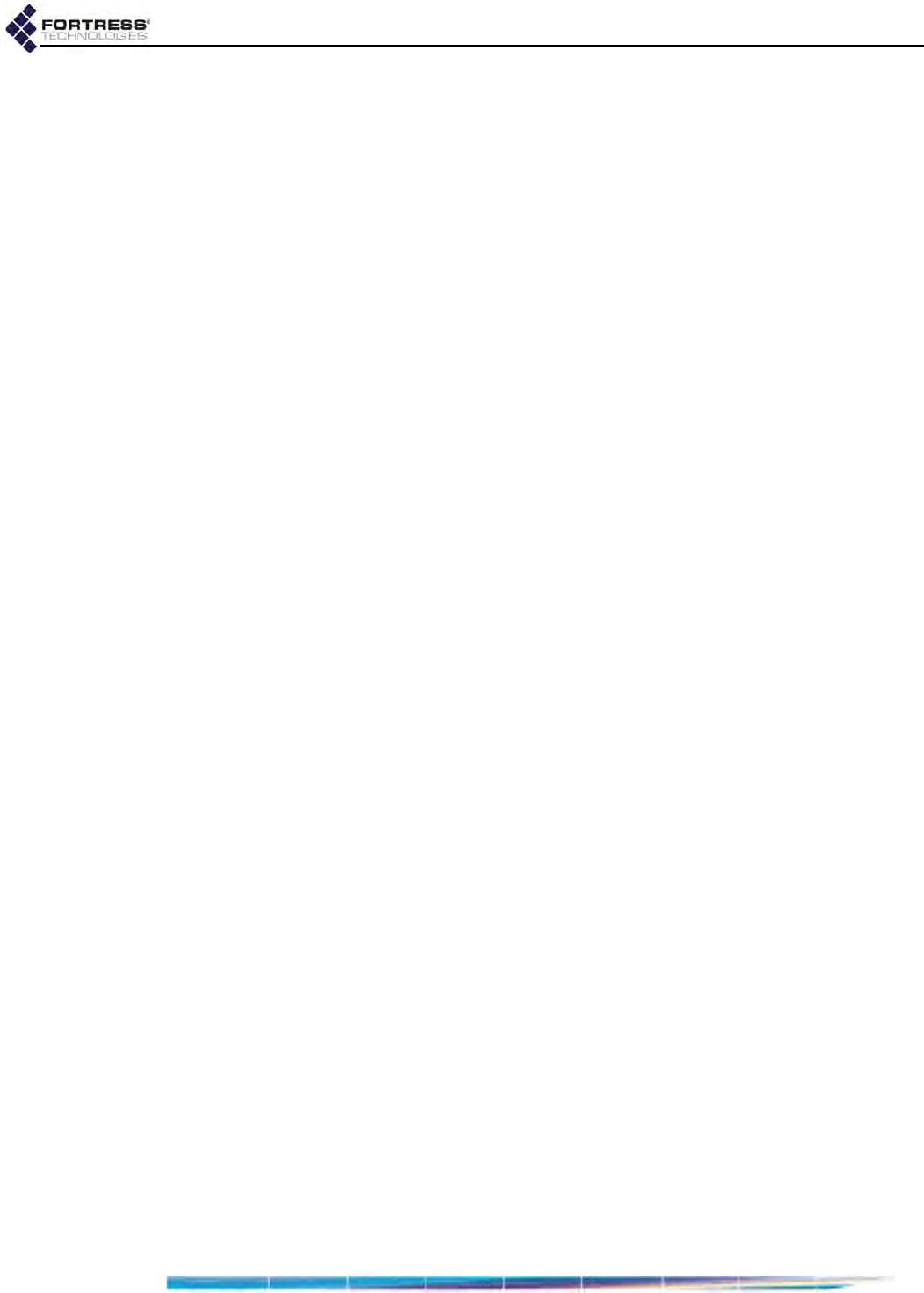
ES210 Hardware Guide: Installation
6
Once the battery compartment is closed, you can power up and
operate the Bridge while the battery is charging.
2.1.2.2 Battery Charging and Power Requirements
The ES210 Bridge can operate normally while the battery is
charging. The battery charges up to 8.2 volts in a maximum of
2.2 hours, with a maximum power consumption of 16 watts
(during simultaneous charging and operation). The ES210
Bridge will auto-charge whether power is on or off (Section
3.2.1).
The wall-mounted power supply provides 12 volts at 2 amps
input current to simultaneously power and charge the ES210
Bridge.
Charge the battery at a maximum input current of 1.78 amps.
Do not exceed 30 volts on the Bridge’s 9-28V power supply.
For safety, the Bridge prevents the battery from charging when
the temperature is outside the acceptable charging range:
32º–113ºF (0º–45ºC) when the Bridge is powered off
23º–104º F (-5º–40ºC) when the Bridge is powered on
For maximum life, charge the battery at about 20º C (68º F).
2.1.2.3 Battery Storage and Longevity
For maximum life, store the battery, half charged, at about 20º
C (68º F).
Fully charged batteries lose less than 10% of their charge
when stored for six months at 73º F(23º C); less than 20%
when stored for three months at 113º F (45º C).
To prolong battery life:
Charge the battery early and often. However, if is not used
for a long time, store it at a half charge level.
Do not routinely "deep-cycle" the battery (frequently
discharge fully and recharge it).
Keep the battery cool, ideally in a refrigerator. High
temperatures (as found in a closed car, for instance) cause
lithium-ion batteries to degrade much more rapidly than if
not so exposed. In harsh thermal environments, consider
removing the battery when it is not in use and storing it in a
cool place so that it is not affected by the heat.
Do not freeze the battery. Most lithium ion battery
electrolytes freeze at approximately -40º F/C.
2.1.2.4 Replacing the Battery
If you need to obtain a replacement for the ES210 Bridge
battery, contact your Fortress Technologies representative.
1Power the Bridge down by depressing the Power Off button
on the right side of the chassis. If external power is in use,
disconnect the Bridge from the power source.
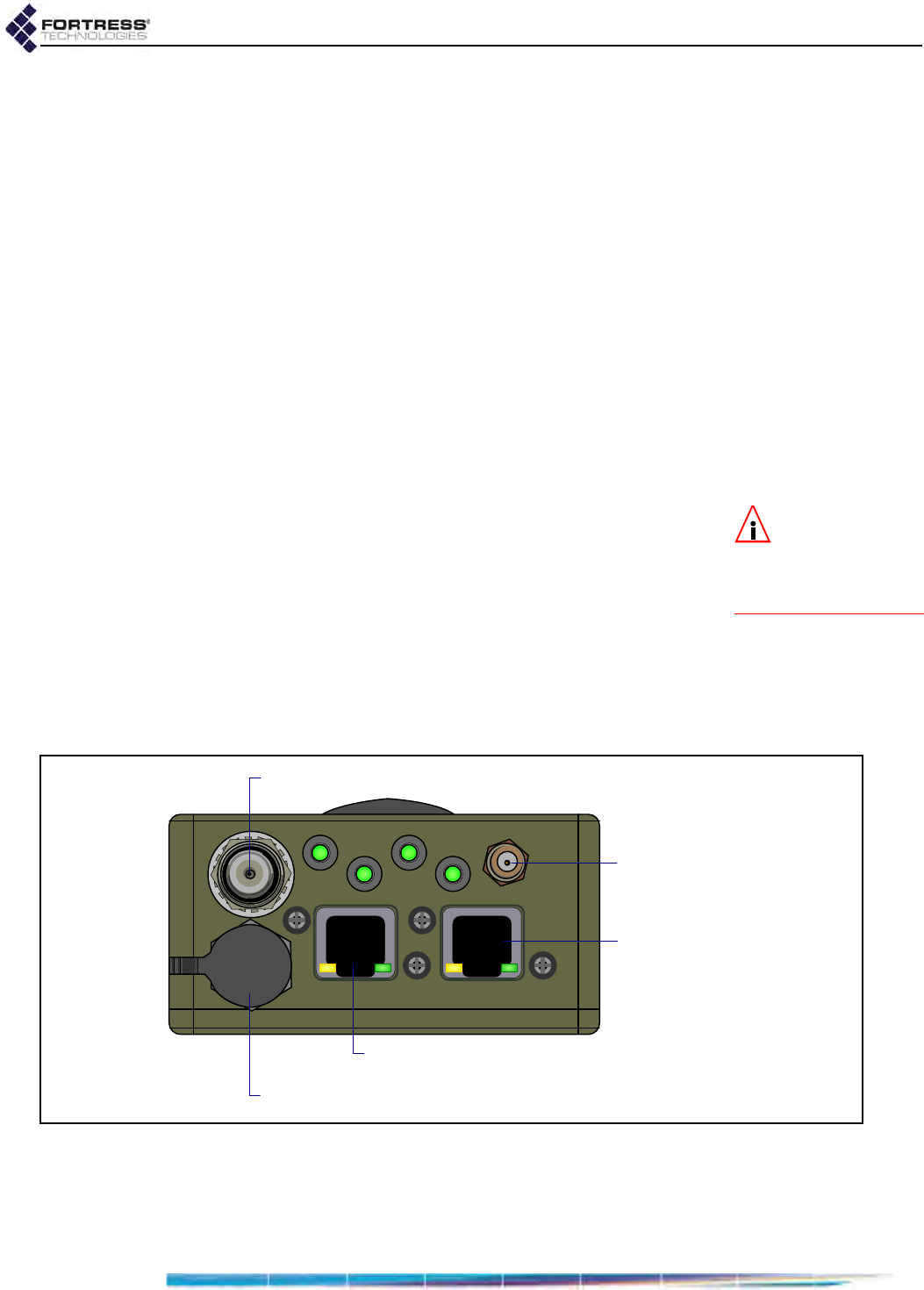
ES210 Hardware Guide: Installation
7
2Unscrew the battery cover screws and lift the battery cover
(Figure 2.1).
3Remove the existing battery.
4Fully seat the replacement battery in the compartment in
the correct orientation: contacts at the bottom and facing
back (into the compartment), corner notch situated on the
lower right.
5Replace the battery cover and retighten the cover screws.
6If the replacement battery has previously been in service (in
the current or another ES210), skip the rest of this
procedure.
or
If the replacement battery has never been used, connect
the Bridge’s DC Power input to the power adapter that
shipped with the Bridge, and connect the adapter to a
properly rated AC power outlet.
NOTE: The Battery
LED will not pro-
vide a charge indication
when the Bridge is pow-
ered off.
7Permit the new battery to fully charge, as indicated by a
solid green Battery LED, before using it for the first time.
(Complete LED indications are described in Section 3.1.1.)
Once the battery compartment is closed, you can power up and
operate the Bridge while the battery is charging.
2.1.3 Port Locations
The ES210 Bridge’s power inlet and Ethernet and antenna
ports, along with the LED indicators, are located on the top
panel, shown below.
Figure 2.2. ES210 Bridge Port Locations
By default, Fortress Security (a.k.a. encryption) is enabled on
the WAN port and disabled on the Ethernet port. These and
other port settings are user configurable (see the GUI Software
Guide).
Wi-Fi antenna port (RP-TNC female)
GPS antenna port (SMA)
Ethernet port (RJ-45)
WAN Ethernet port (RJ-45)
DC power input (with tethered cap)
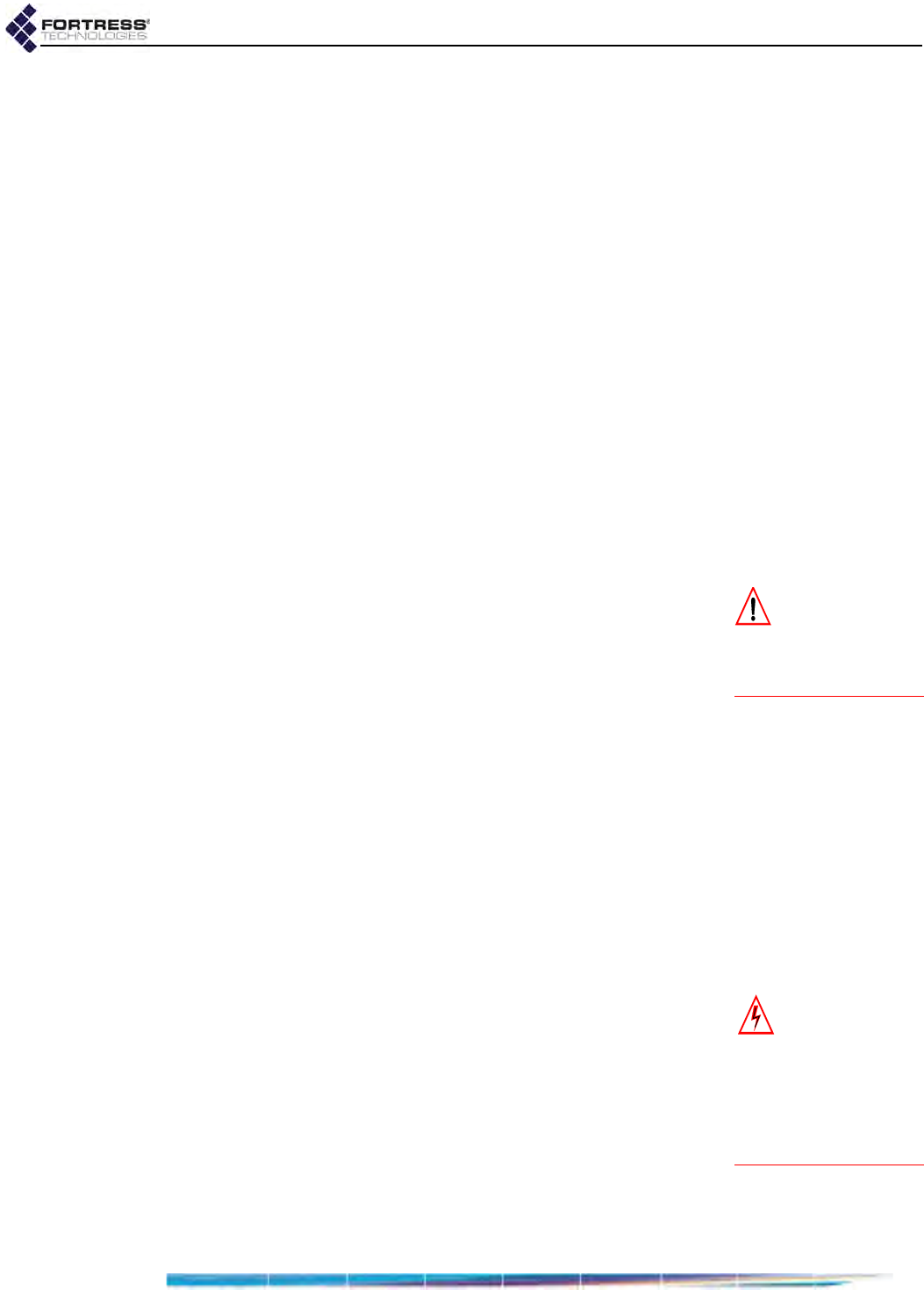
ES210 Hardware Guide: Installation
8
The Bridge's serial console port is located under the screw cap
on the front of the chassis, above the battery compartment, as
shown in Figure 2.1.
To access the port, use a screwdriver or similarly shaped object
(such as a key) to loosen the cap and then unscrew it. Be sure
to replace and tighten the cap securely when the port is not in
use. Refer to the CLI Software Guide for serial port settings.
2.2 Connecting the ES210
The ES210 can be connected temporarily for preconfiguration
of the Bridge software and then permanently for deployment.
2.2.1 Connections for Preconfiguration
Bridge software should be configured in advance of
deployment. This section provides instructions for temporarily
connecting the ES210 Bridge for preconfiguration.
If the Bridge will be powered with the battery, first follow the
instructions in Section 2.1.2.1.
1Position the Bridge so that it operates only within its safe
temperature range (14º–140º F/–10º–60º C).
CAUTION: To en-
sure optimal per-
formance, the battery
should be fully charged
before its initial use.
2If you are powering the Bridge with the internal battery,
install and fully charge the battery according to the
instructions in Section 2.1.2.1.
or
If you are powering the Bridge only through the DC Power
input, connect it to the power adapter that shipped with the
Bridge, and connect the adapter to a properly rated AC
power outlet.
3Connect the Bridge’s Ethernet port to a computer or switch
on the wired LAN.
4Power the Bridge on by depressing and holding for five
seconds the lower Power On button on the left side of the
chassis.
To complete the configuration, refer to the GUI Software Guide
for instructions on Logging On, Licensing, and Configuring the
GUI software.
WARNING: To
comply with FCC
regulations, antennas
must be professionally
installed and the install-
er is responsible for en-
suring compliance with
FCC limits.
2.2.2 Connections for Deployment
The section provides instructions for connecting the ES210 for
deployment after you have preconfigured the Bridge software.
Review the Radio Frequency Safety Requirements (Section
2.1.1) before installing or operating the Bridge radio.
1If the deployed Bridge will be powered with the internal
battery and you have not yet done so, fully charge the
battery according to the instructions in Section 2.1.2.1.
or
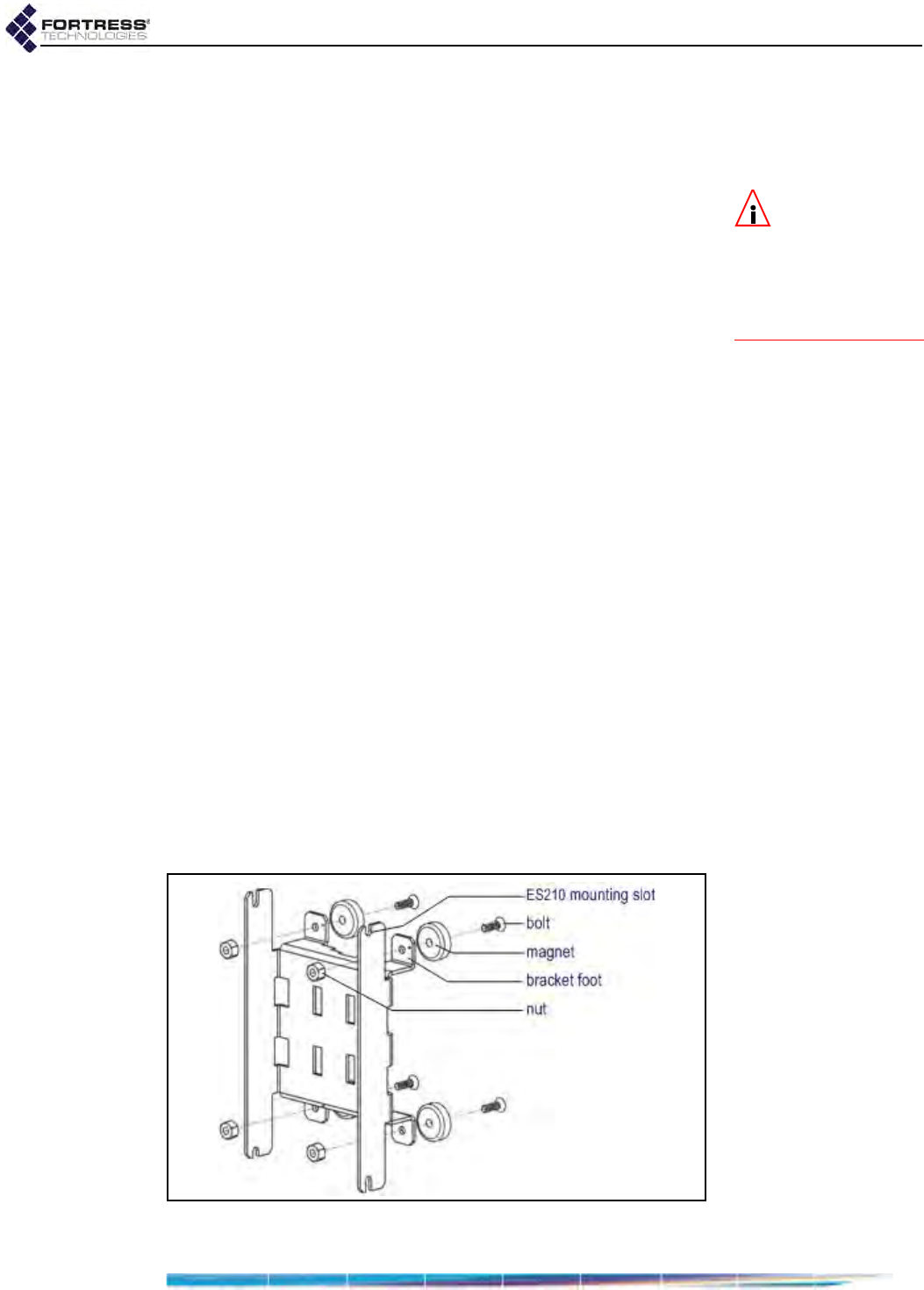
ES210 Hardware Guide: Installation
9
If you are powering the Bridge only through the DC Power
input, connect it to the power adapter that shipped with the
Bridge, and connect the adapter to a properly rated AC
power outlet.
NOTE: Third par-
ty antennas are
subject to local regulato-
ry requirements. For
outdoor installations,
they must be water-
proof.
2If the Bridge’s internal radio will be used, connect an
omnidirectional antenna with a maximum gain of 5 dBi to
the Wi-Fi antenna port.
3If the Bridge’s GPS function will be used, connect an
antenna to the GPS antenna port.
4If the Bridge will be connected over Ethernet to a wired LAN
or to a remote device, connect the clear (by default)
Ethernet port to a switch on the wired LAN or to the remote
device.
2.3 Mounting the ES210
The ES210 Bridge can be worn or carried by a person on foot,
or it can be mounted on a vehicle or in a fixed position.
An ES210 Universal Mounting Kit for the ES210 Bridge is
optionally available from Fortress Technologies. The same kit
permits you to mount the ES210 on a mast, fix it to a flat
surface, or attach it magnetically to a smooth metal surface.
Mount the Bridge only where it will operate only within its safe
temperature range: 14º–140º F (–10º–60º C).
Regardless of how the ES210 will be mounted, you must
prepare the mounting bracket before attaching the ES210 to
the bracket. Follow the instructions appropriate for your
deployment.
2.3.1 Magnetic Mounting
If you will be mounting the ES210 magnetically, first attach the
magnets to the feet on the bracket.
Figure 2.3. Attaching Magnets to the Mounting Bracket
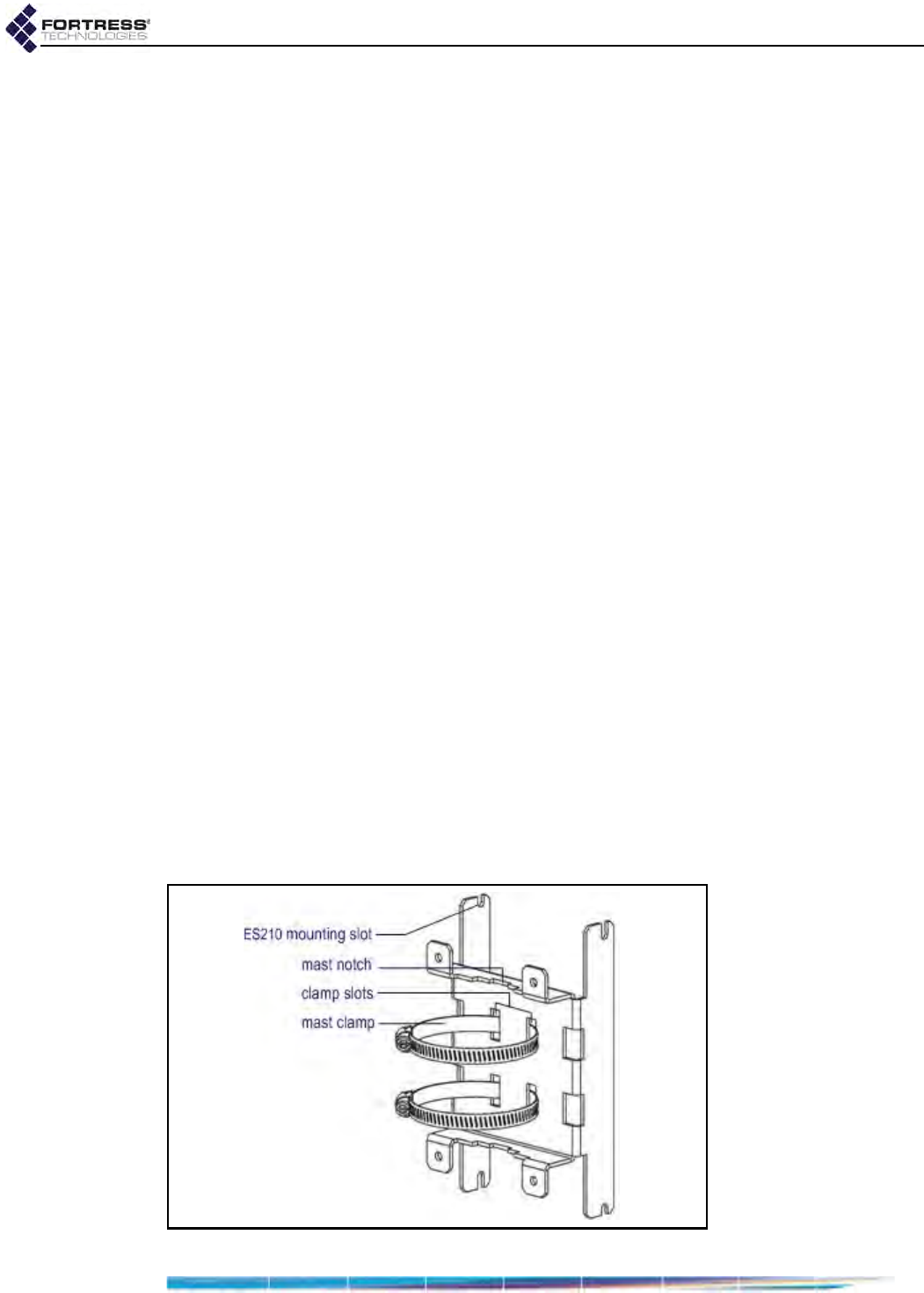
ES210 Hardware Guide: Installation
10
1Identify four, each, of the magnets, bolts and nuts included
in the mounting kit (pictured above).
2Position a magnet with its flat side against the outer face of
one of the feet on the mounting bracket and the bolt holes
in the magnet and bracket foot aligned. When tightened,
the head of the bolt should fit into the depression on one
side of the magnet.
3Thread a bolt through the magnet and bracket foot and
secure the magnet to the bracket with a nut, tightening the
nut firmly with a 11/32" hex driver and a #2 Phillips driver.
4Repeat steps 2 and 3 for the remaining three magnets and
bracket feet.
5Attach the ES210 to the mounting bracket:
With two (of the four included) mounting screws
partially screwed into the top corners of the chassis,
hang the ES210 by the shafts of these screws on the
upper ES210 mounting slots in the bracket.
Install the remaining two mounting screws through the
lower mounting slots in the bracket and into the bottom
corners of the ES210 chassis.
Tighten all four mounting screws with a ¼" hex driver or
flat screwdriver.
6Mount the ES210-bracket assembly by placing the
magnetized feet of the bracket against a steel or iron
surface.
2.3.2 Mast Mounting
The ES210 Universal Mounting Kit accommodates masts from
1" to 3.5" in diameter.
If you will be mounting the ES210 on a mast, first attach the
mast clamps to the mounting bracket.
Figure 2.4. Attaching Mast Clamps to the Mounting Bracket
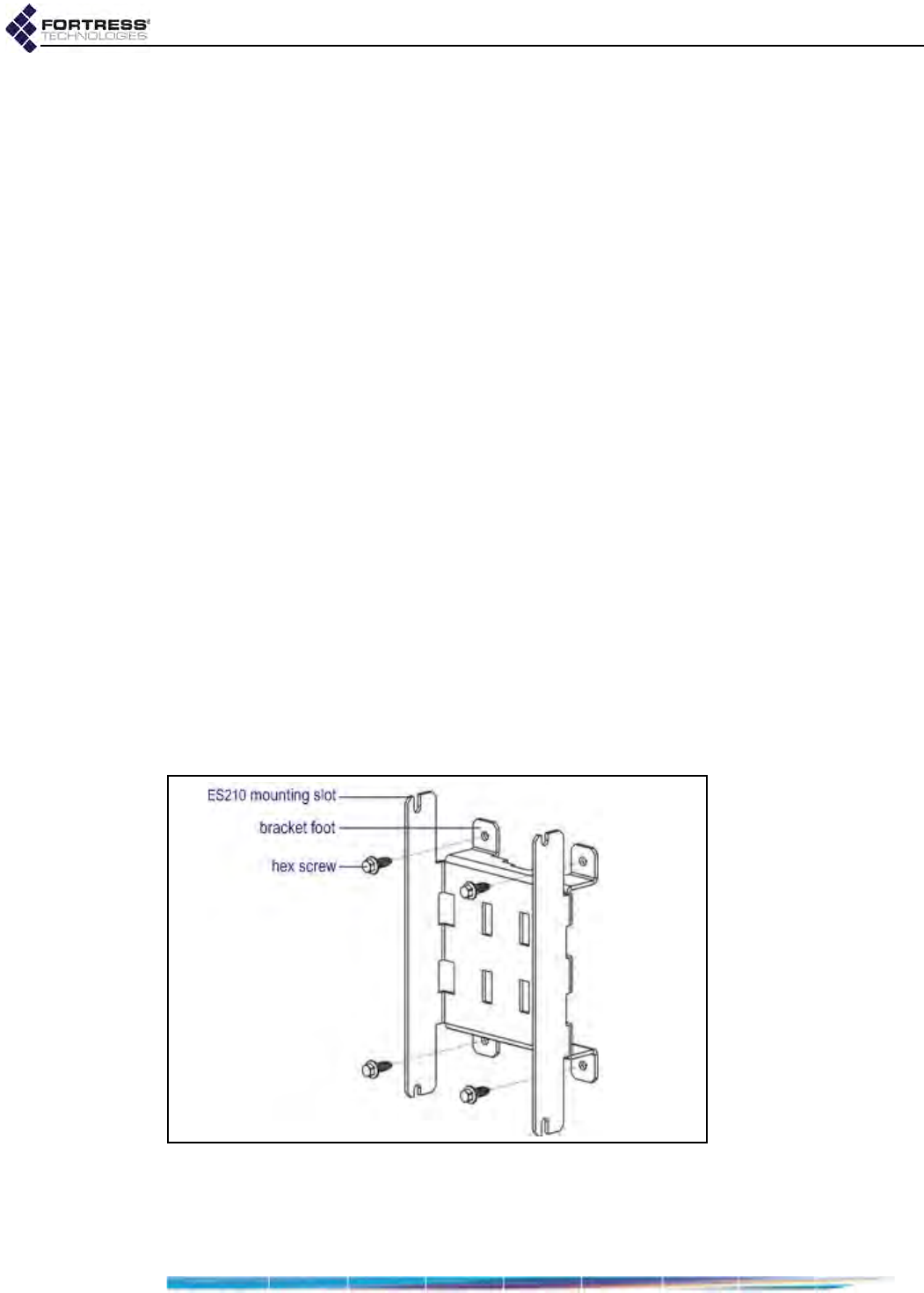
ES210 Hardware Guide: Installation
11
1Identify the two mast clamps included in the mounting kit
(pictured above).
2Guide one end of a mast clamp through two parallel clamp
slots in the bracket so that the open loop in the clamp and
its captive screw fastener are on the same side of the
mounting bracket as the bracket’s mast notches (as
shown).
3Repeat Step 2 for the second mast clamp.
4Attach the ES210 to the mounting bracket:
With two (of the four included) mounting screws
partially screwed into the top corners of the chassis,
hang the ES210 by the shafts of these screws on the
upper ES210 mounting slots in the bracket.
Install the remaining two mounting screws through the
lower mounting slots in the bracket and into the bottom
corners of the ES210 chassis.
Tighten all four mounting screws with a ¼" hex driver or
flat screwdriver.
5Mount the ES210-bracket assembly by fitting a mast
through the mast clamps and, using a flathead screwdriver,
tightening the clamps’ captive screw fasteners until the
mast notches in the bracket are clamped tight against the
mast.
2.3.3 Non-Magnetic Surface Mounting
If you will be mounting the ES210 on a non-magnetic surface,
mount the bracket first, then attach the ES210 to the bracket.
Figure 2.5. Surface Mounting the Bracket before Attaching the ES210
1Obtain four #10 fasteners appropriate to the mounting
surface.
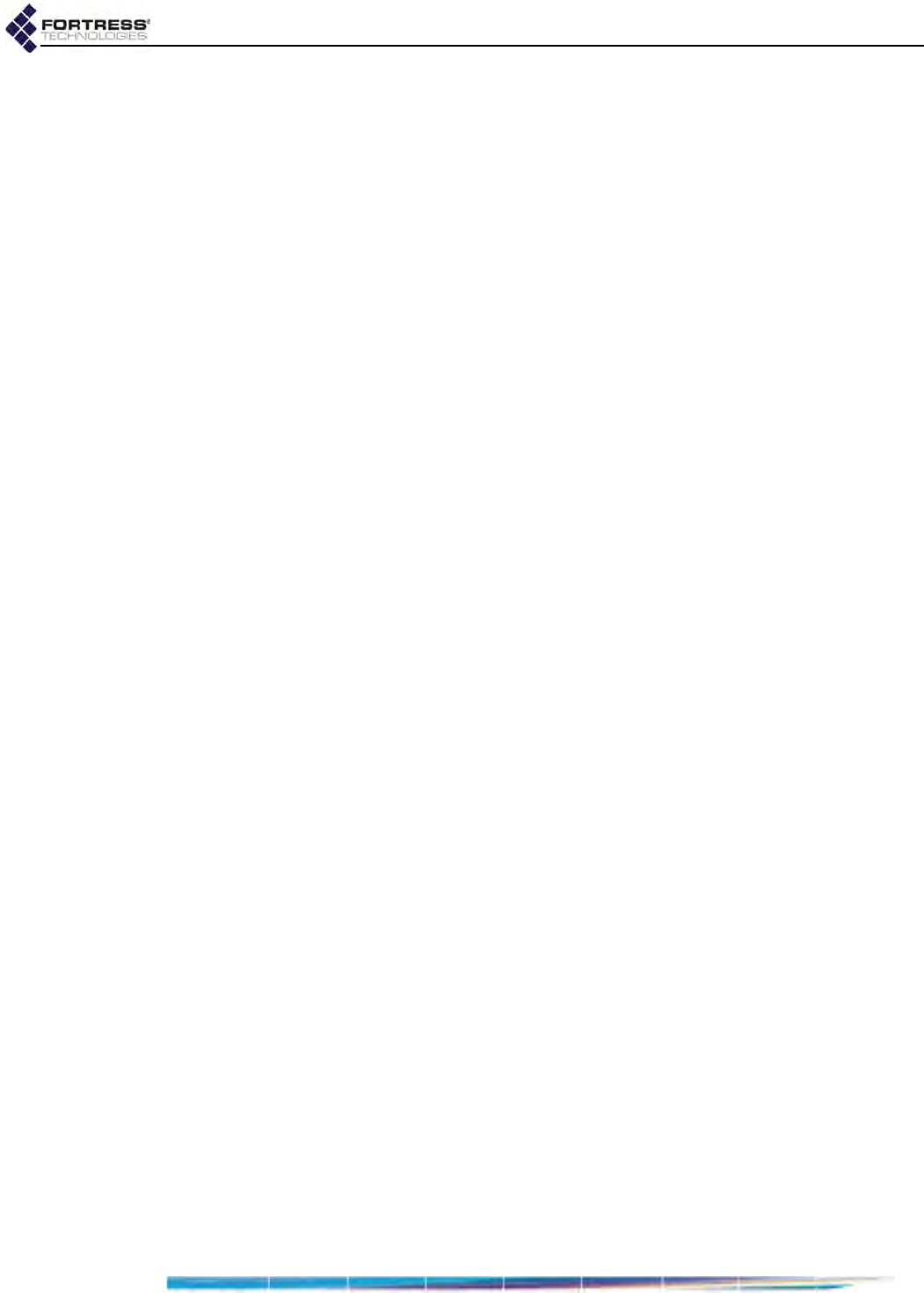
ES210 Hardware Guide: Installation
12
2Position the bracket where you want to mount it, with the
bracket feet flat against the mounting surface, and mark the
position of the holes in all four feet.
3If necessary, prepare the mounting surface by drilling holes
and, if appropriate, installing wall anchors at the mounting
positions you have marked.
4Align the holes in the feet of the mounting bracket with the
prepared mounting positions and secure the bracket to the
surface with the four #10 fasteners.
5Attach the ES210 to the mounting bracket:
With two (of the four included) mounting screws
partially screwed into the top corners of the chassis,
hang the ES210 by the shafts of these screws on the
upper ES210 mounting slots in the bracket.
Install the remaining two mounting screws through the
lower mounting slots in the bracket and into the bottom
corners of the ES210 chassis.
Tighten all four mounting screws with a ¼" hex driver or
flat screwdriver.
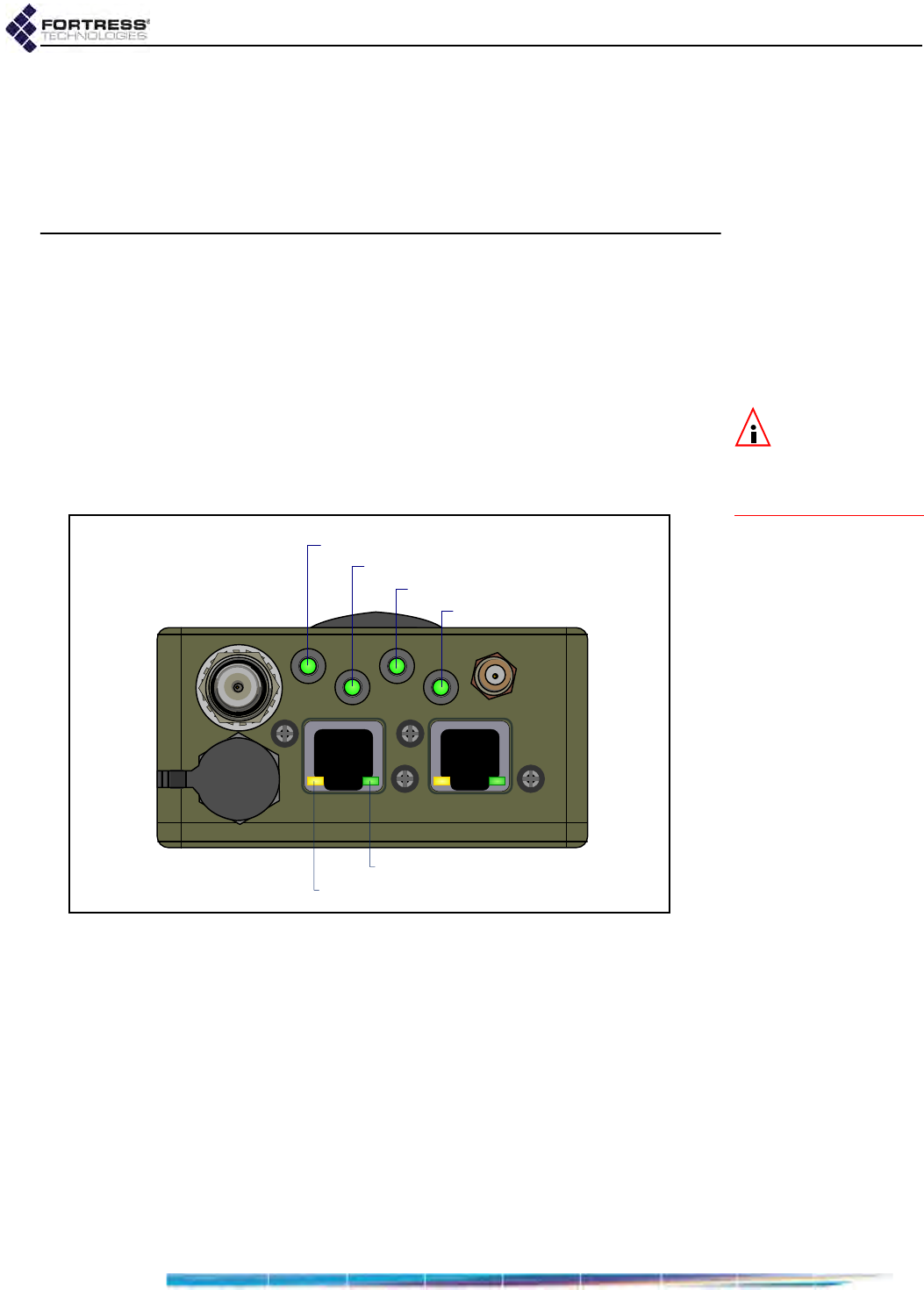
ES210 Hardware Guide: LEDs and Pushbutton Operation
13
Chapter 3
LEDs and Pushbutton Operation
NOTE:
There are
no LED indica-
tions in a Bridge in
blackout mode (see Sec-
tion 3.2.2).
3.1 Top-Panel Indicators
The ES210 Bridge’s top panel features four system LEDs
(Power, Battery, Radio, Crypto,) and a pair of Link and Activity
LEDs for each of the ES210’s two Ethernet ports.
Figure 3.1. Fortress ES210 Bridge LED Indicators
3.1.1 System LEDs
Power
can exhibit:
solid green - Bridge is powered on and operating normally.
off - Bridge is powered off.
slow-flash green - Bridge is booting.
fast-flash green - Battery was removed after Bridge became
operational.
power LED
crypto LED
battery LED
radio LED
port activity LED
port link LED
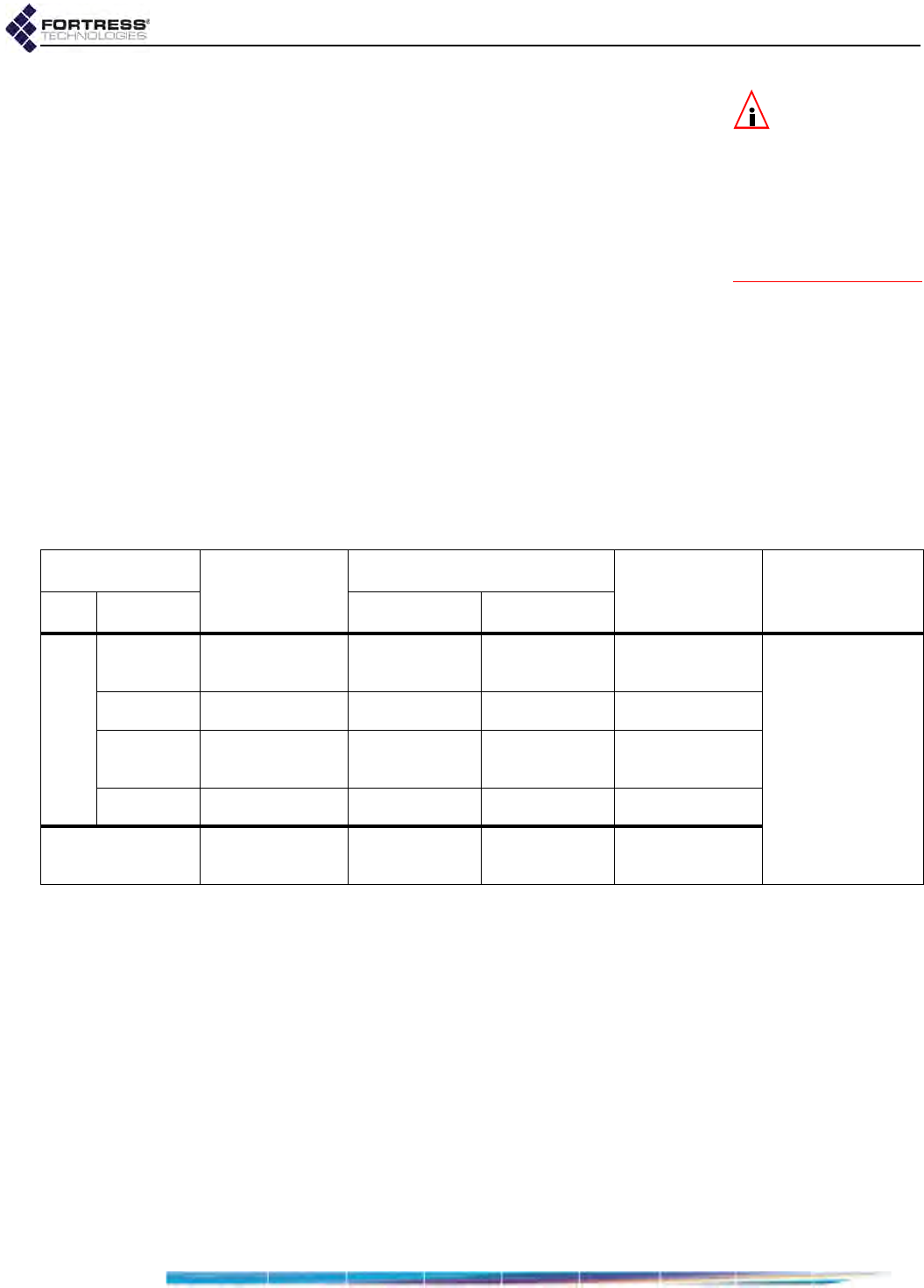
ES210 Hardware Guide: LEDs and Pushbutton Operation
14
NOTE:
The battery
will not charge
when the temperature is
outside the acceptable
charging range: 32º–
113ºF (0º–45ºC) when
the Bridge is powered
off; 23º–104º F (-5º–40ºC)
when powered on.
when powered by AC,
Battery
can exhibit:
solid green - Battery is fully charged.
off - Battery is charging.
when powered by battery,
Battery
can exhibit:
slow-flash green - Low Battery condition (below 6.3 V): the
Bridge will automatically power down five minutes after Low
Battery is first signaled (if external power is not supplied
first).
off - Bridge is powered off.
Radio
can exhibit:
solid green - Radio is on.
intermittent green - Bridge’s radio is passing traffic.
off - Radio is off or Bridge’s RF Kill function is enabled.
Crypto
can exhibit:
The Crypto LED is reserved for a future function on the
Bridge.
3.1.2 Port LEDs
The ES210 Bridge’s top-panel Ethernet ports are equipped
with link (lnk) and activity (Act) LEDs.
Lnk
can exhibit:
solid green - A link has been established for the port.
off - The port is not connected.
Act
can exhibit:
intermittent green - Traffic is passing on the link.
off - Traffic is not passing on the link.
Power Battery Radio Crypto
color behavior AC powered w/out AC power
green
solid normal
operation fully charged radio on
n/a
slow flash booting - low battery -
fast flash battery removed
during operation -- -
intermittent - - - passing traffic
off unit off charging unit off radio off or
RF kill activated
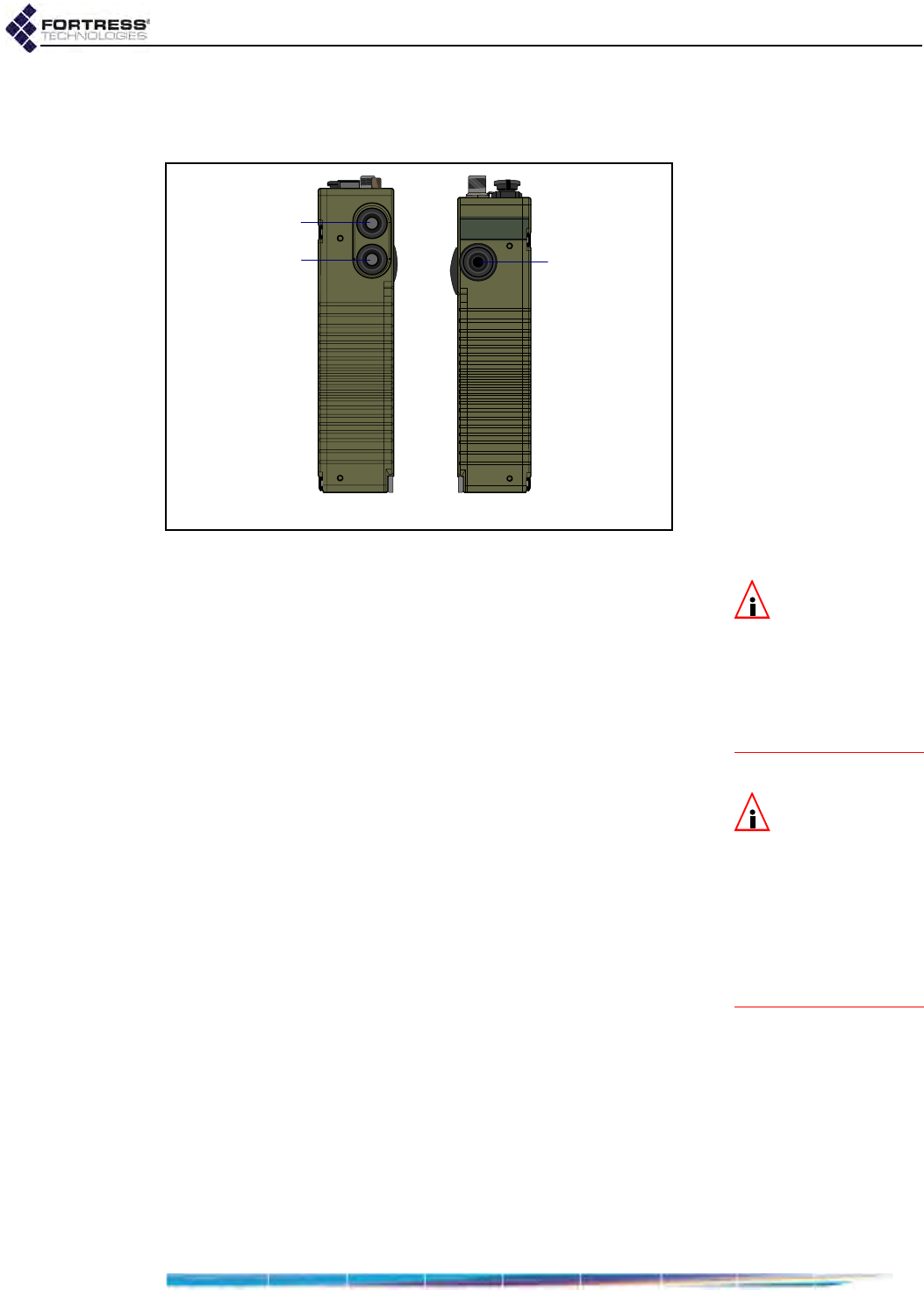
ES210 Hardware Guide: LEDs and Pushbutton Operation
15
3.2 Pushbutton Operation
The ES210 Bridge is equipped with three push buttons.
Figure 3.2. ES210 Push Buttons
NOTE: If the
Bridge’s internal
temperature reaches
176ºF (80ºC) it powers
itself off. If you power it
up before the Bridge has
cooled, it will again
shutdown.
3.2.1 Powering the Bridge On and Off
When the ES210 Bridge is powered off, the lower button on the
left side of the chassis powers it on. The single button on the
right side of the chassis powers it off.
If the Bridge is off, press and hold the Power On button for
five seconds to turn it on.
The Power LED will slow-flash green while the Bridge
boots, then light solid green for normal operation.
NOTE: If the
Bridge is running
and the Power On but-
ton is pushed and held,
it toggles Blackout Mode
so the Bridge appears to
be powered off. If the
unit has batteries, this
condition will drain the
batteries.
or
If the Bridge is on, press the Power Off button to turn it off.
The Power LED will go dark.
3.2.1.1 Pushbutton Rebooting
Reboot (hard boot) the ES210 by powering it off and back on
again (described above).
3.2.2 Pushbutton Blackout Mode Operation
When the ES210 Bridge is powered on, the lower button on the
left side of the chassis turns the Bridge’s top-panel LEDs off
and on (Blackout Mode, Enabled/Disabled).
The default blackout mode setting is Disabled, in which state
the Bridge’s top-panel LEDs illuminate to indicate various
conditions. (LED behaviors and their associated meanings are
covered in Section 3.1.) Enabling blackout mode turns all top-
panel LEDs off.
rightleft
RF Kill
Power On/
Blackout Mode
Power Off
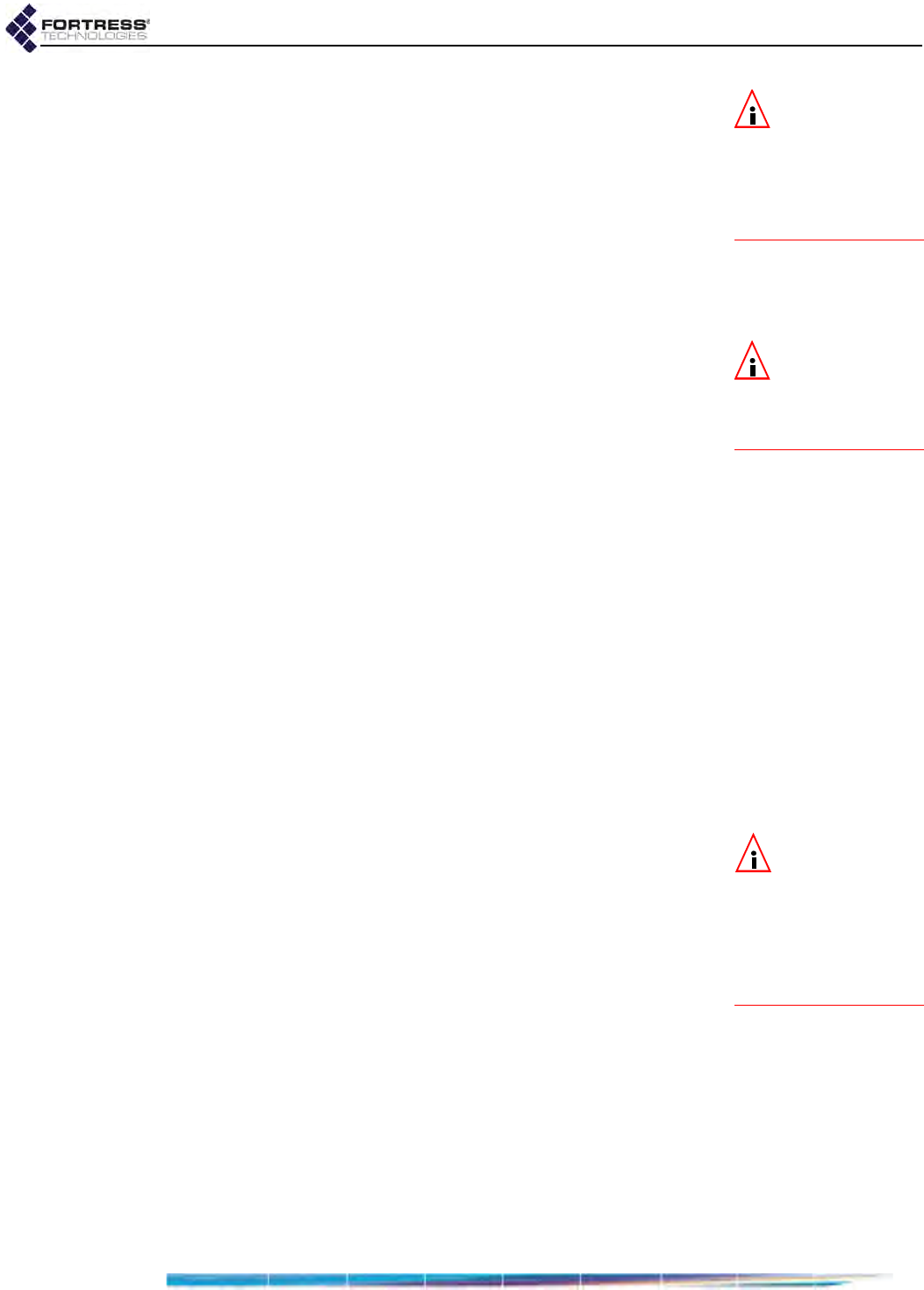
ES210 Hardware Guide: LEDs and Pushbutton Operation
16
NOTE: You can
also change the
Blackout Mode setting in
the Bridge GUI (see the
GUI Software Guide) or in
the Bridge CLI (see the
CLI Software Guide).
If Blackout Mode is Disabled, the actions below will enable it. If
the setting is Enabled, the same steps will disable it.
1Press the lower button on the left side of the chassis.
2Hold it down for five seconds.
3Release the button.
The new setting persists over reboots and upgrades, just as
when changed through the Bridge GUI or CLI.
3.2.3 Pushbutton RF Kill Operation
NOTE: You can
also change the RF
Kill setting in the Bridge
GUI (see the GUI Soft-
ware Guide).
The upper button on the left side of the chassis toggles the
Bridge’s RF Kill function.
The default RF Kill setting is Disabled, in which state the Bridge
receives and transmits radio frequency signals normally.
Enabling RF Kill turns the Bridge’s internal radio off. When RF
Kill is enabled, the top-panel Radio LED lights solid green to
indicate that radio operation has been suspended.
If RF Kill is Disabled, the actions below will enable it. If the
setting is Enabled, the same steps will disable it.
1Press the upper button on the left side of the chassis.
2Hold it down for five seconds.
3Release the button.
The new setting persists over reboots and upgrades, just as
when changed through the Bridge GUI or CLI.
3.2.4 Pushbutton Restoring Defaults
To restore the Bridge’s configuration settings to their factory-
default values:
NOTE: You can
also restore the
Bridge’s factory default
settings from the Bridge
GUI (see the GUI Soft-
ware Guide) and the
Bridge CLI (see the CLI
Software Guide).
1Simultaneously press the upper and lower buttons on the
left side of the Bridge chassis.
2Hold them down for at least ten seconds.
3Release both buttons.
After you have successfully initiated the restore operation, the
Bridge will reboot automatically.
After booting, the Bridge LEDs will resume normal operation
and all configuration settings, including the IP address of the
Bridge’s management interface will be at their factory-default
values.
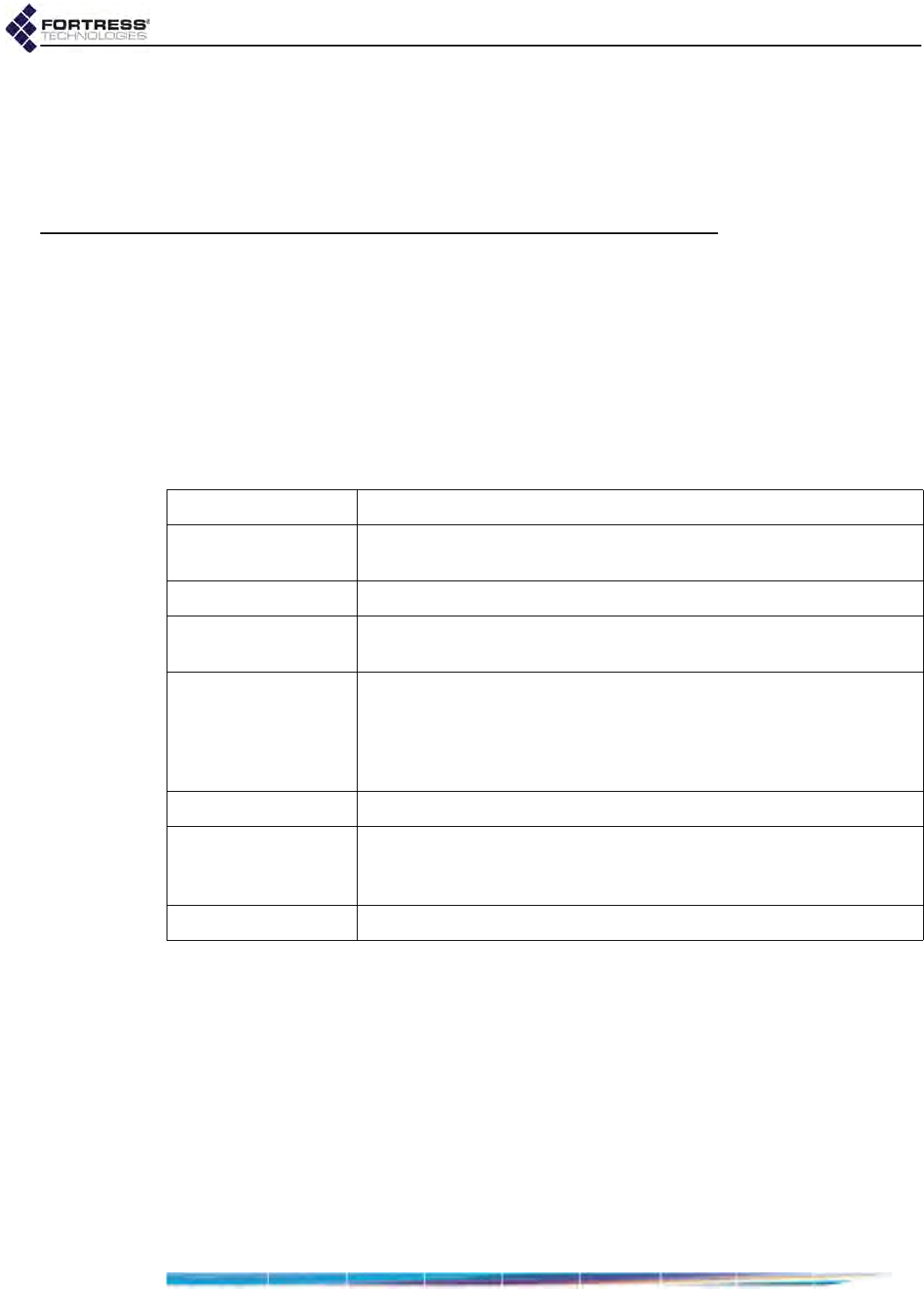
ES210 Hardware Guide: Specifications
17
Chapter 4
Specifications
4.1 Hardware Specifications
4.1.1 Physical Specifications
form factor: compact, wearable, mountable
dimensions: 7" H x 3.3" W x 1.7" D
(17.8 cm × 8.4cm × 4.3 cm, approx.)
weight: 2.1 lbs. (.95 kg, approx.)
power supply: 9-30 V DC input (w/ internal resettable fuse)
7.4 V removable/rechargeable lithium ion polymer battery (optional)
connections:
two waterproof RJ-45 10/100 Mbps Ethernet ports with auto-MDIX
one cylindrical 3-pin serial port
one RP-TNC antenna port (female)
one SMA antenna port for GPS receiver (female, passive or active)
one weatherized 9-30V DC power input port with tethered cap
radio: 802.11a/b/g/n
indicators: four top-panel system LEDs (Green/Amber):
Power, Battery, Radio, Crypto
two pairs integrated port Link and Activity LEDs
controls: three push buttons (usable wearing gloves)
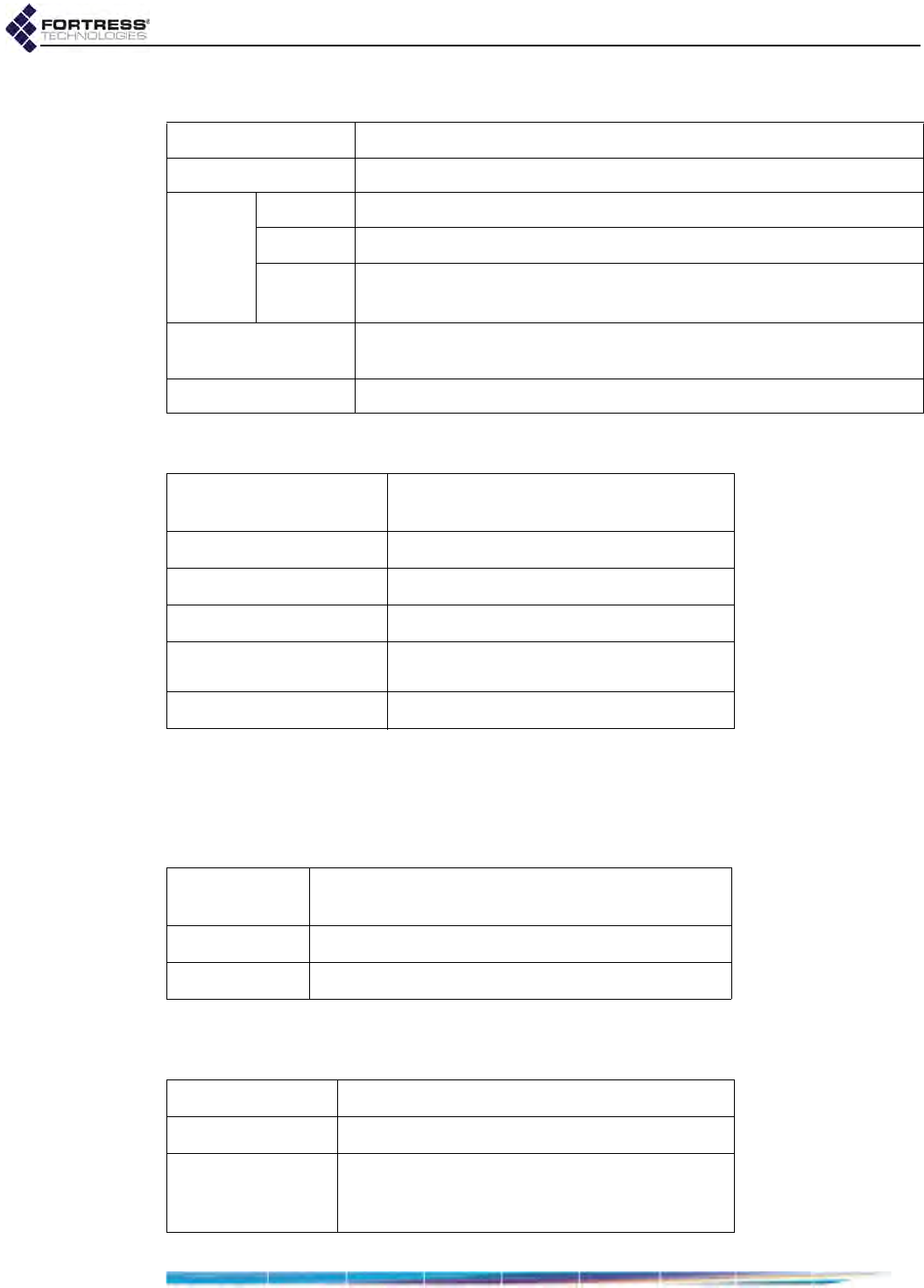
ES210 Hardware Guide: Specifications
18
4.1.2 Battery Specifications
4.1.3 Environmental Specifications
If the Bridge’s internal temperature reaches 176ºF (80ºC) it
powers itself off. If you power it up before the Bridge has
cooled, it will again shutdown.
4.1.4 Compliance and Standards
The Fortress ES210 is certified by the Wi-Fi Alliance® for the
following standards:
capacity: 7.4 V (nominal); 4 Ah (29 Wh)
cells: 2 Series lithium ion polymer
charging:
input up to 8.2V at 1.78 input current maximum (.45 capacity)
max. time 2.2 hrs
temperature 32º–113º F (0º–45º C) when unit is powered off
23º–104º F (-5º–40ºC) when unit is powered on
storage: 6 mos. at 73º F(23º C) < 10% capacity loss
3 mos. at 113º F (45º C) < 20% capacity loss
replacement: 500 charge cycles minimum
power draw: 6 W (charging)
16 W maximum (operating while charging)
maximum heat dissipation: 20.5 BTU/hr
cooling: convection
operating temperature: 14º–158º F (-10º–60º C)
operating relative humidity
(non-condensing): 5%–95%
storage temperature: -4º–140º F (-20º–70º C)
emissions: FCC Class A, part C;
MIL-STD 461F
immunity: MIL-STD 461F
vibration: MIL-STD 810F
IEEE: 802.11a/b/g
security: WPA™, WPA2™—Personal and Enterprise
EAP types: EAP-TLS, EAP-TTLS/MSCHAPv2,
PEAPv0/EAP-MSCHAPv2, PEAPv1/EAP-GTC,
EAP-SIM
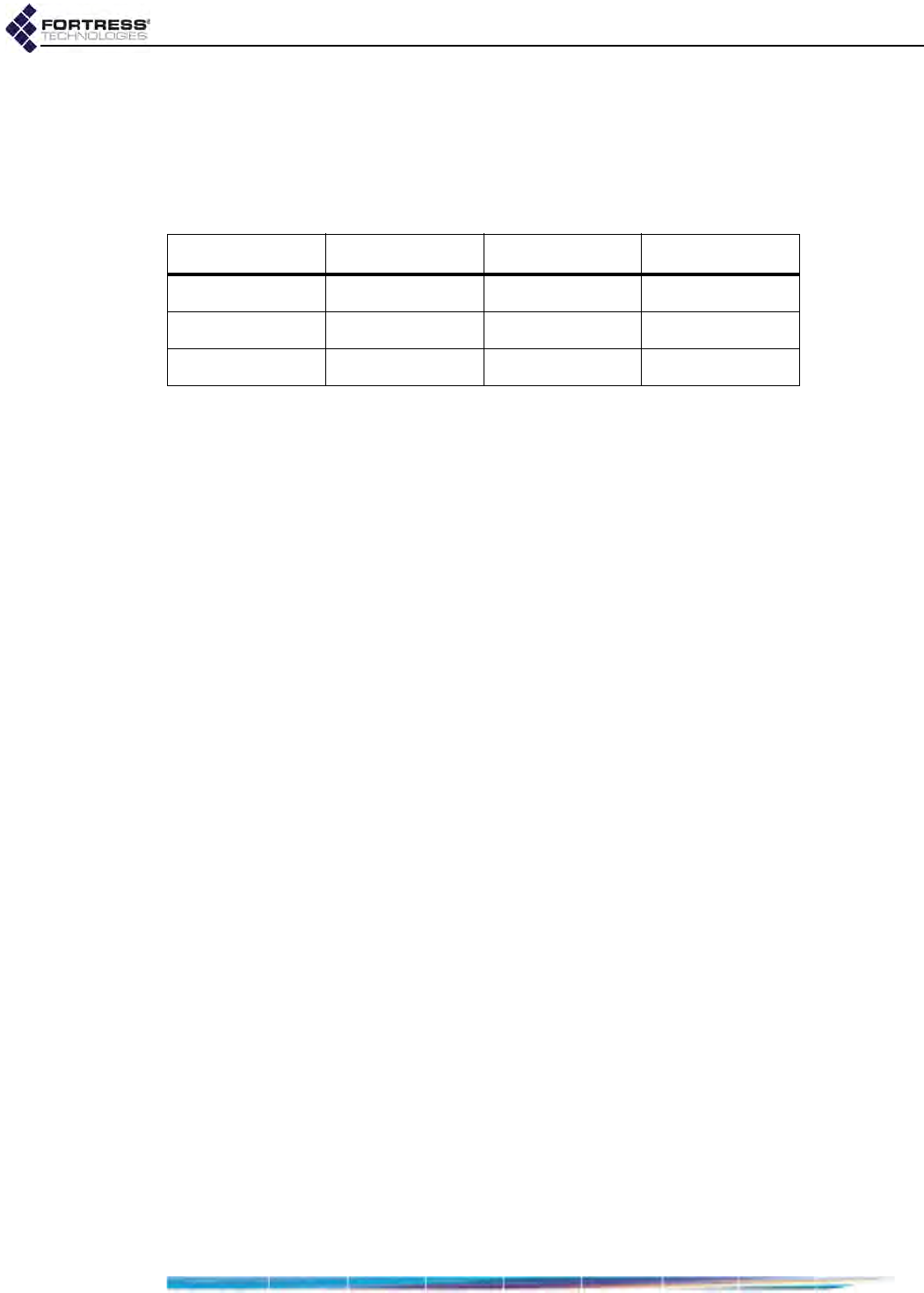
ES210 Hardware Guide: Specifications
19
4.2 DB9-to-3-pin Console Port Adapter
A DB9-to-3-pin cylindrical adapter is required in order to
connect the Bridge’s Console port to a DB9 terminal connection.
Table 4.1 shows the adapter pin-outs.
Table 4.1. DB9-to-3-pin Cylindrical Adapter Pin-Outs
Description cylindrical pin DB9 pin standard color
Ground 1 5 red
Tx 2 2 black
Rx 3 3 white or green
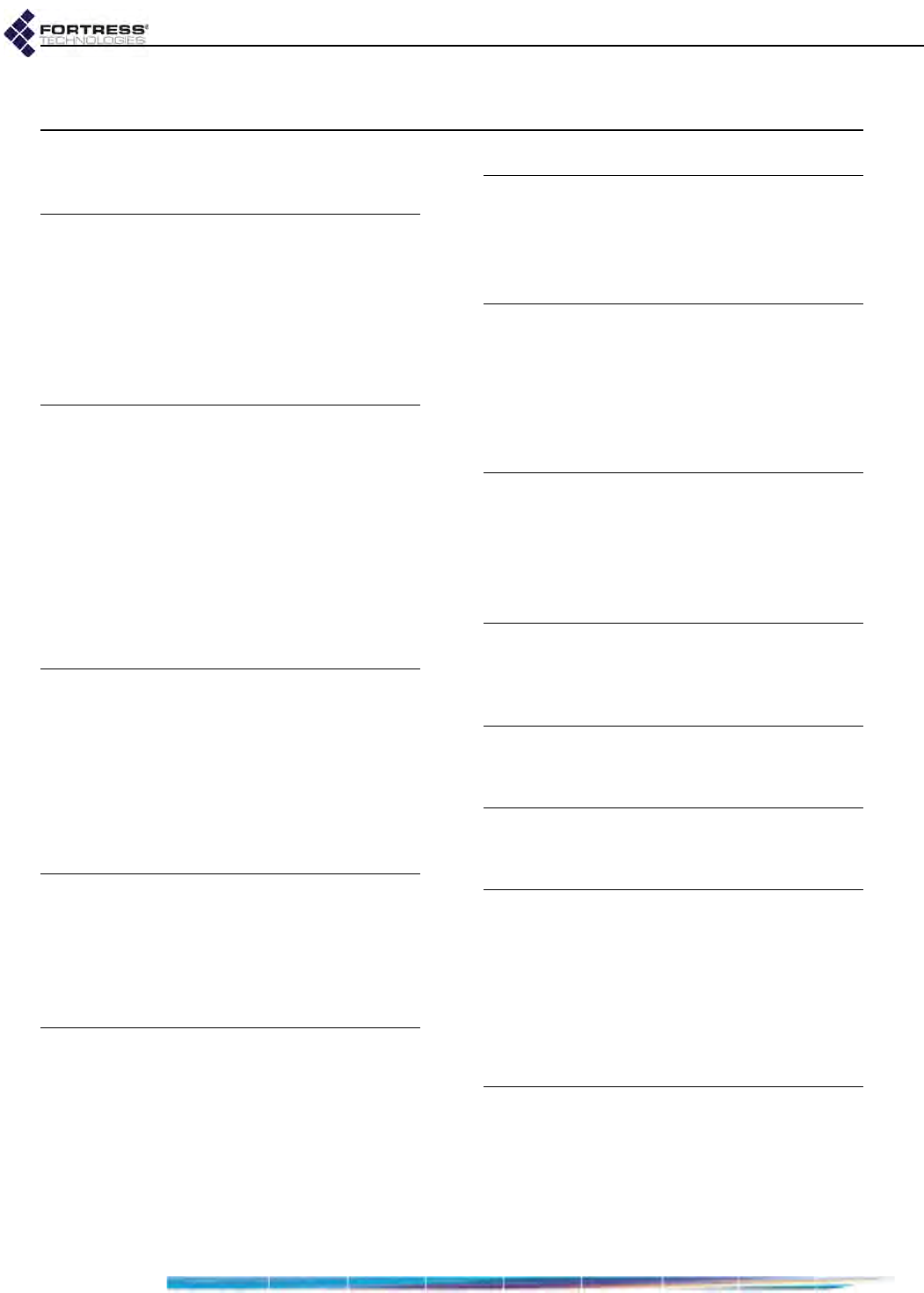
ES210 Hardware Guide: Index
I
Index
A
antennas
installing 8
ports
location 7
specifications 17
restrictions ii
B
battery 1–7
charging 6
installation 5
LED 14
safety requirements 4
specifications 18
storage 6
blackout mode 15–16
button operation 15–16
C
charging the battery 6
chassis push buttons 15–16
compliance i, 18
connections
see ports
Console port location 7
D
DB9-to-RJ-45 adapter 19
default
restoring defaults 16
dimensions 17
E
emissions compliance 18
environmental specifications 17
Ethernet ports
location 7
specifications 17
F
FCC
see compliance
fuse 4, 17
H
hardware
mounting kit 9–12
safety requirements 3–4
specifications 17–18
see also ports
I
installation 8–9
chassis mounting 9–12
safety requirements 3–4
interference i
L
LEDs 13–14
blackout mode 15–16
M
mounting kit 9–12
O
operating temperature 3, 18
P
ports
locations 7
serial port adapter 19
precautions
see safety, requirements
pushbutton operation 15–16
R
radios 2
precautions 4
RF kill 16
safety requirements 4
recharging the battery 6
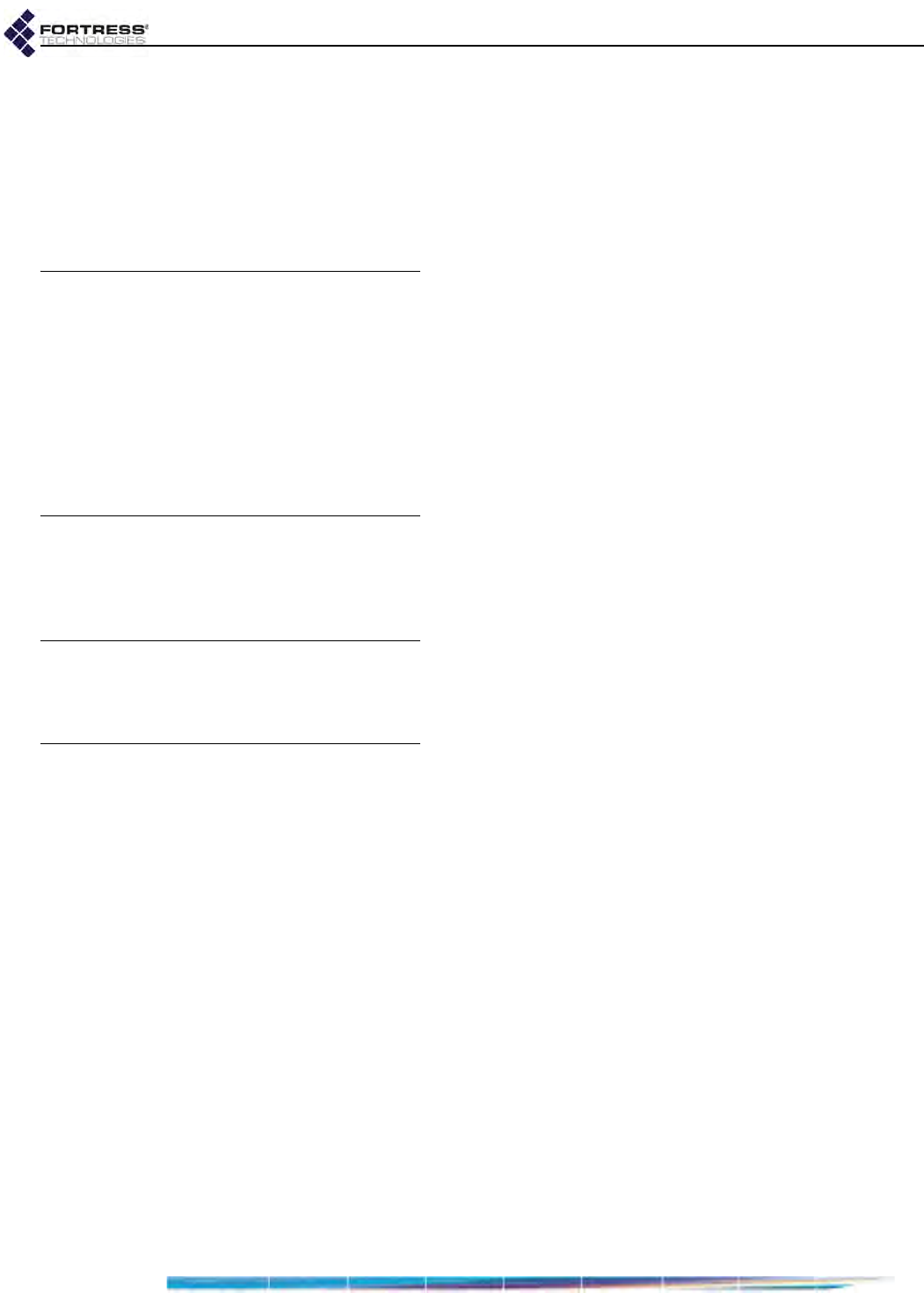
ES210 Hardware Guide: Index
II
resetting
factory defaults 16
restoring
default settings 16
RF kill 16
RJ-45-to-DB9 adapter 19
S
safety
precautions 1
requirements 3–4
see also specifications
serial port adapter 19
specifications 17–18
system requirements
see also safety requirements; specifications
T
top-panel
LEDs 13–14
port locations 7
U
UL see compliance
W
waterproofing 4