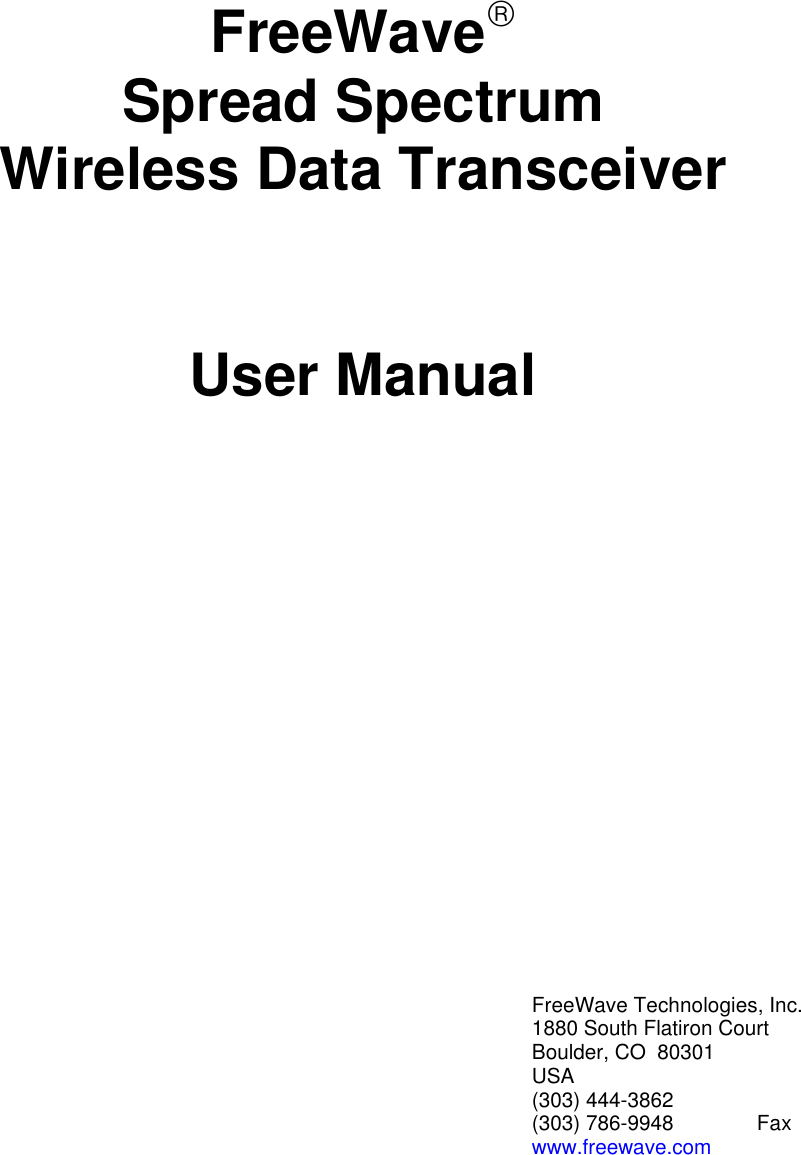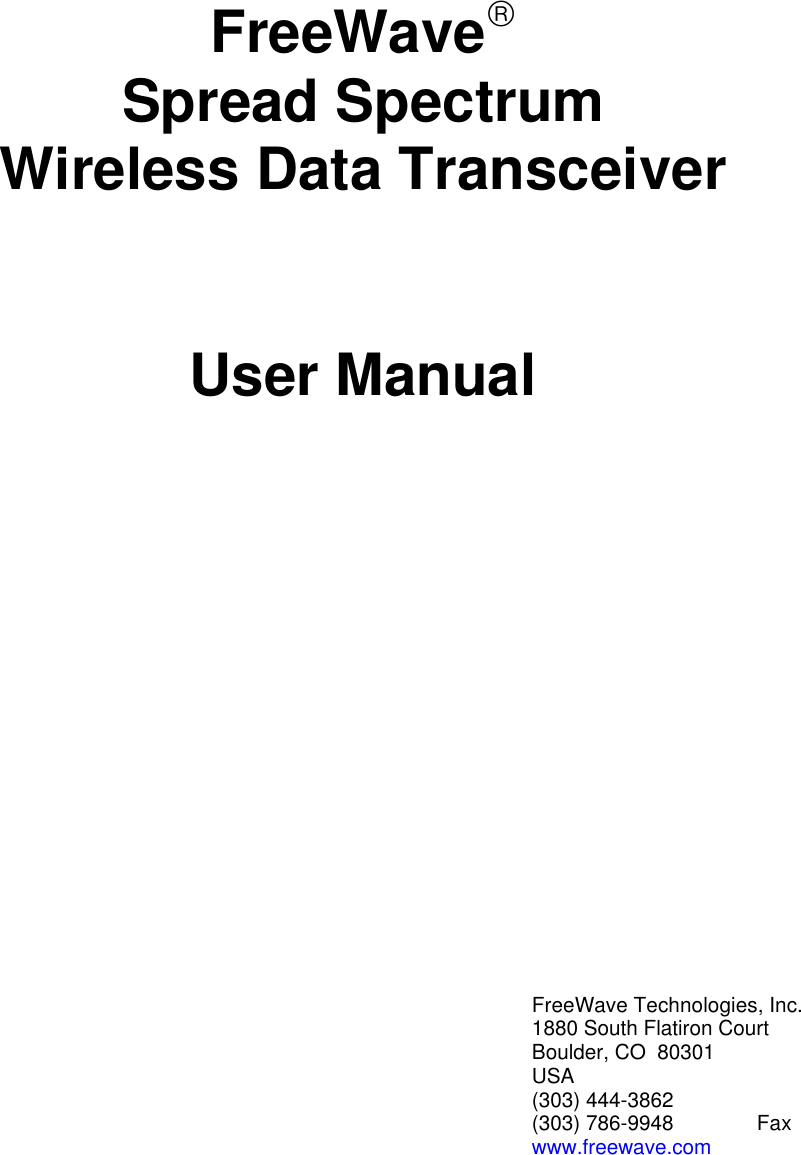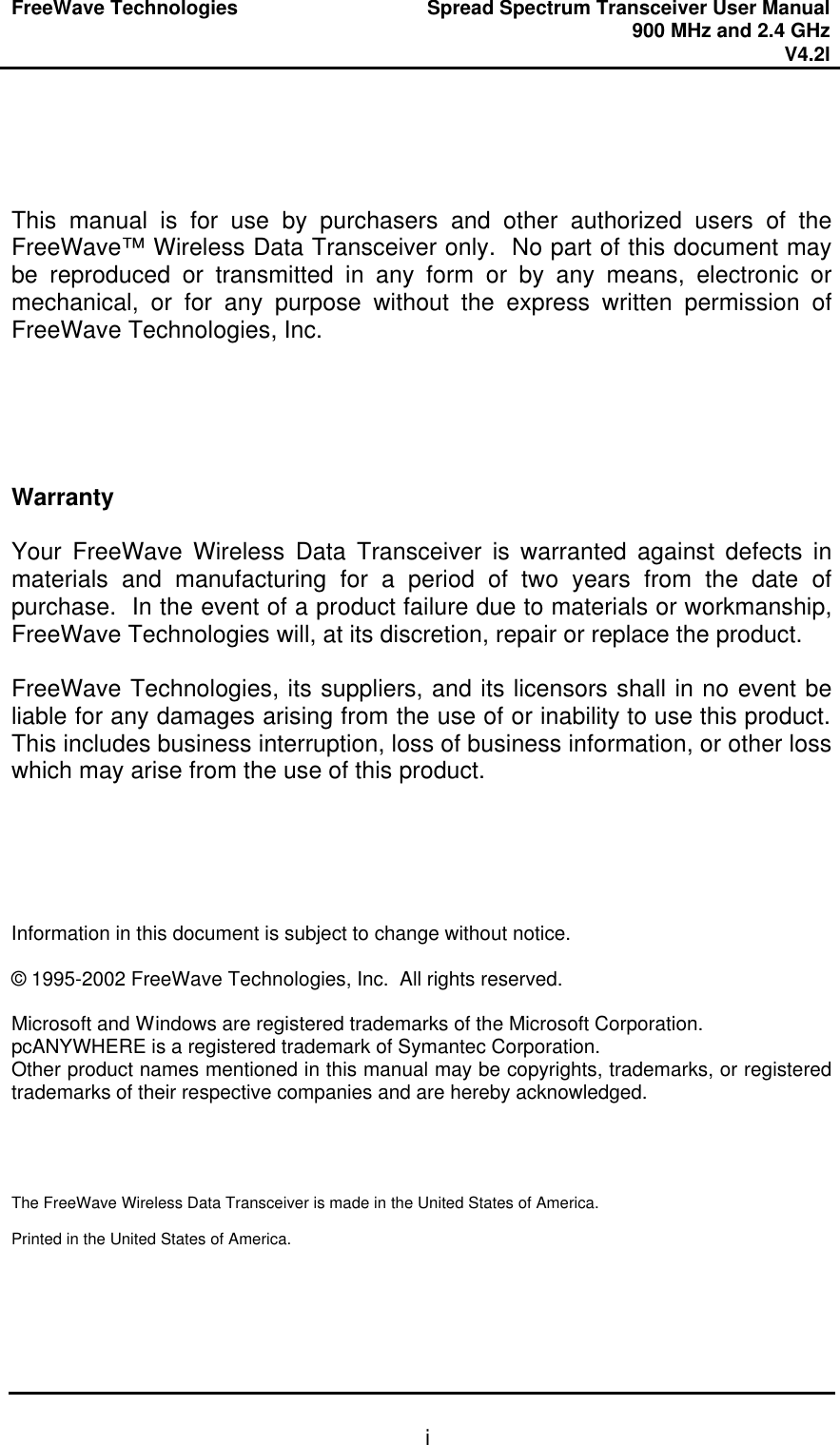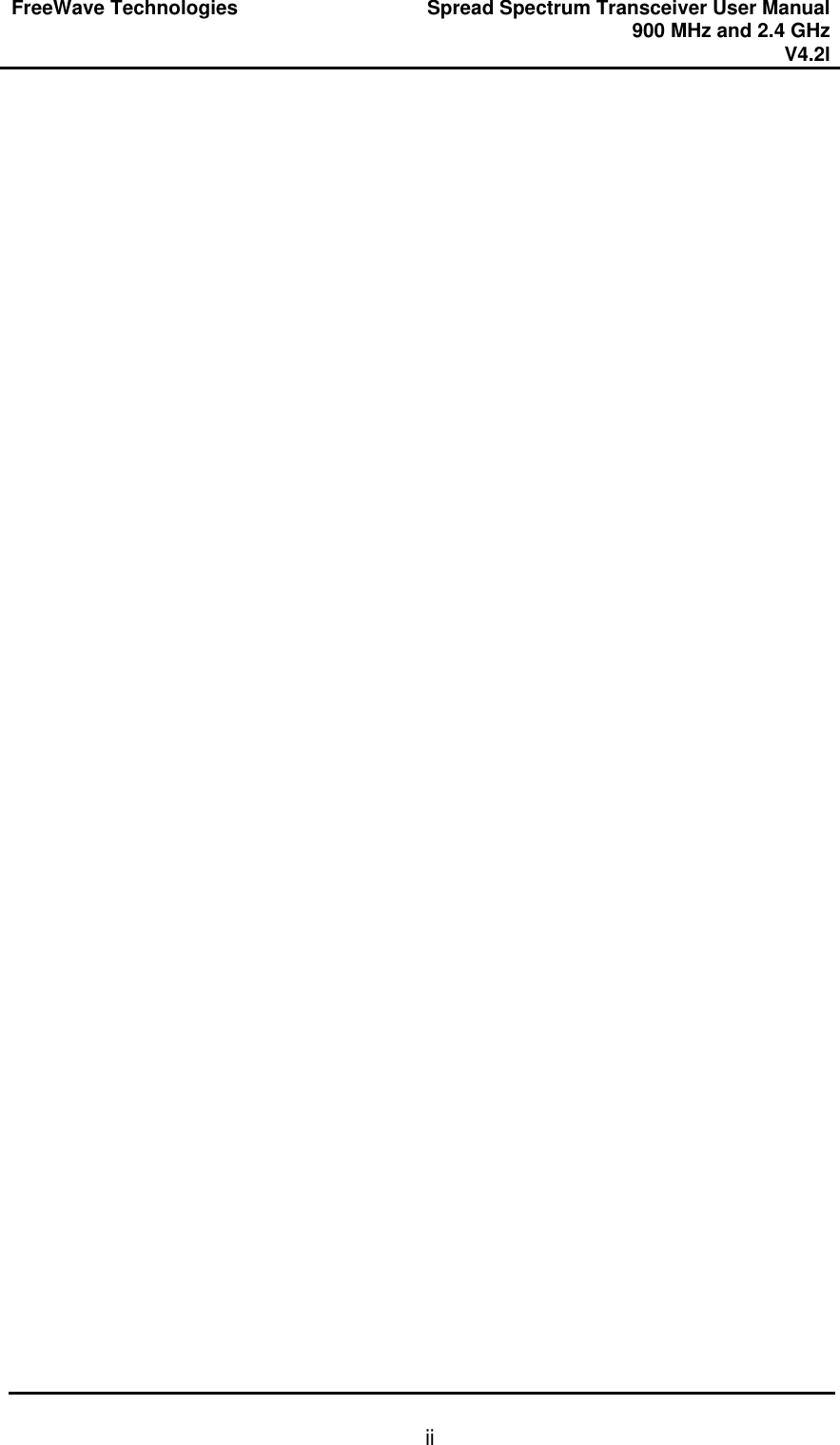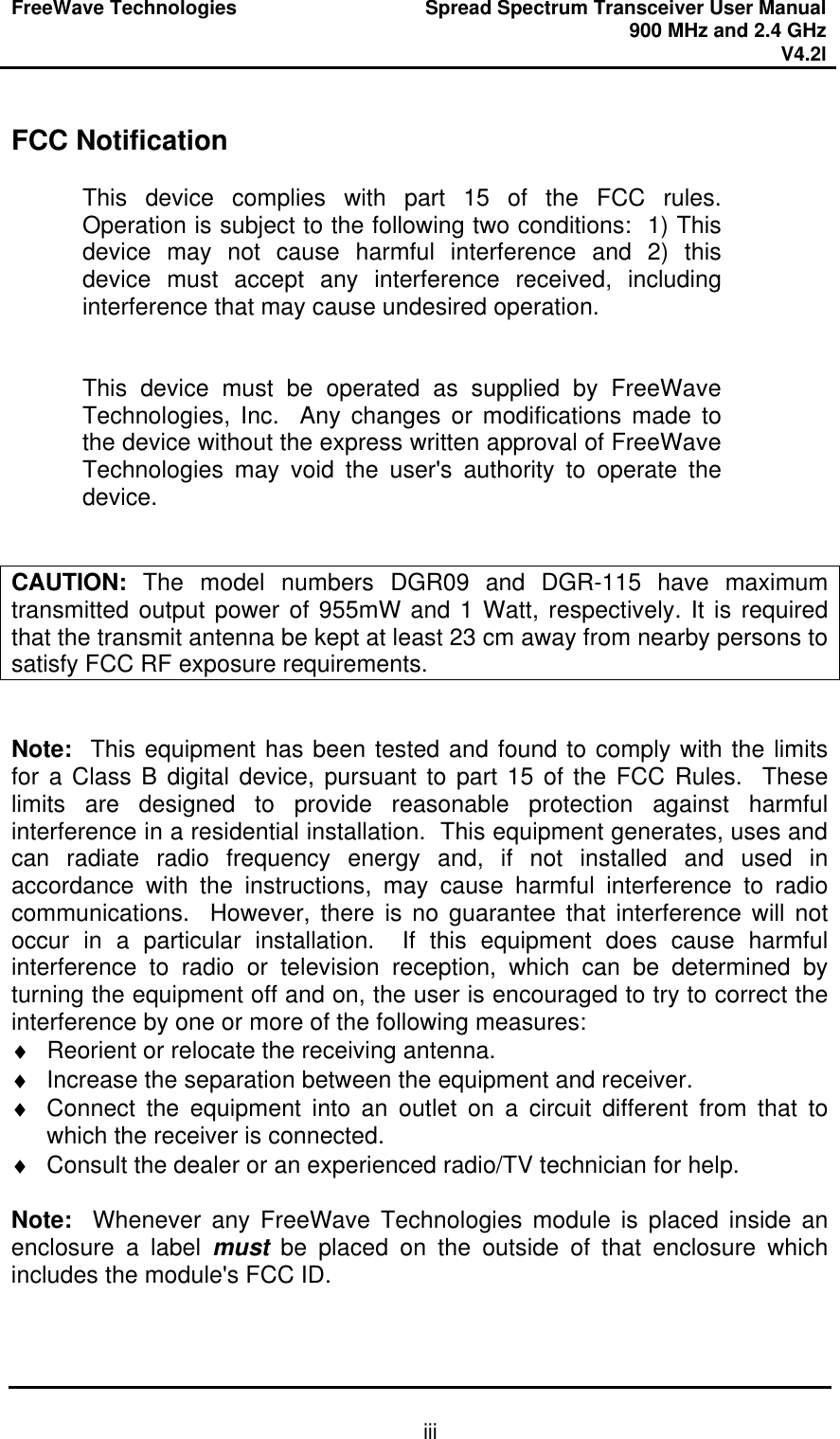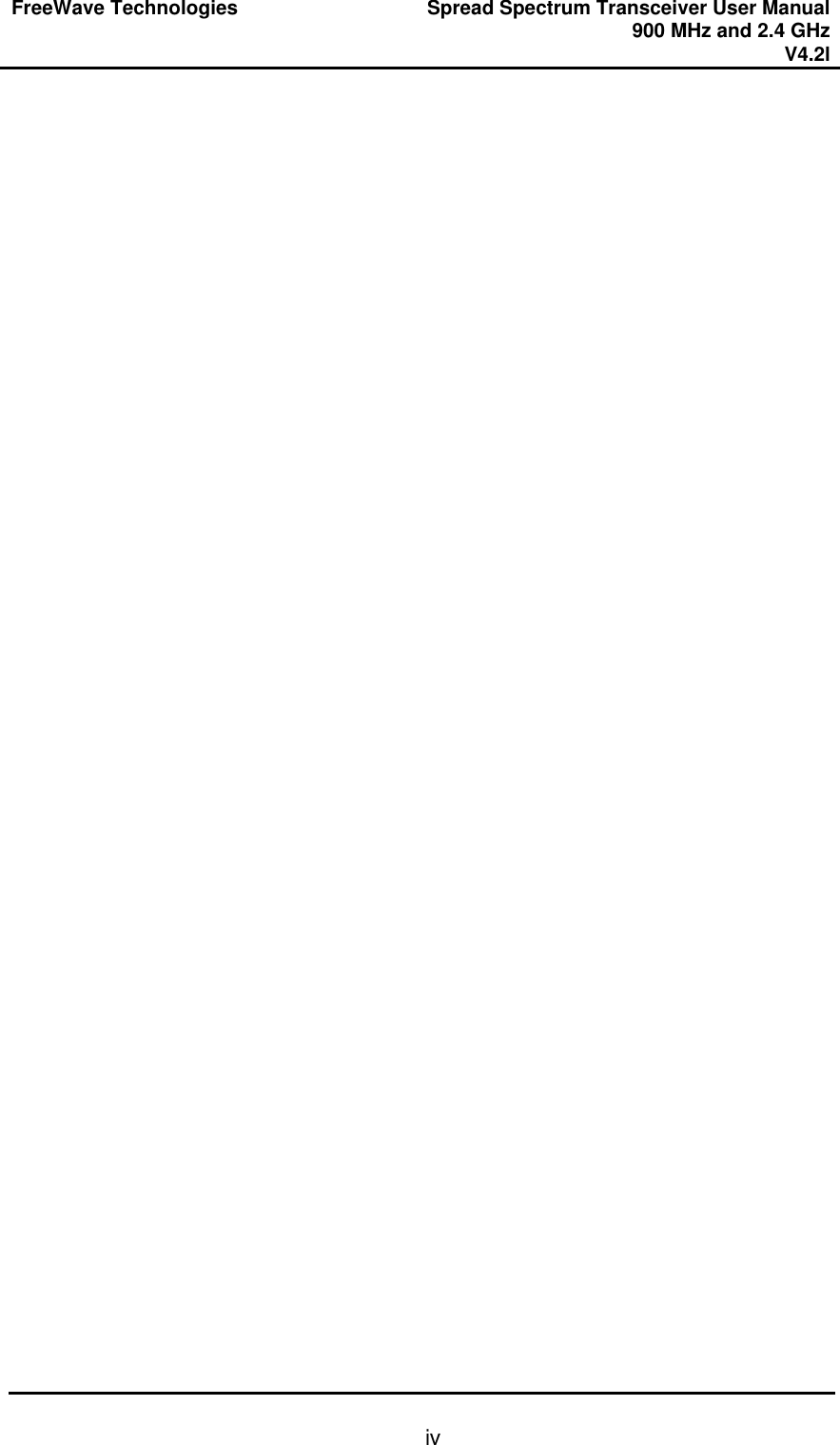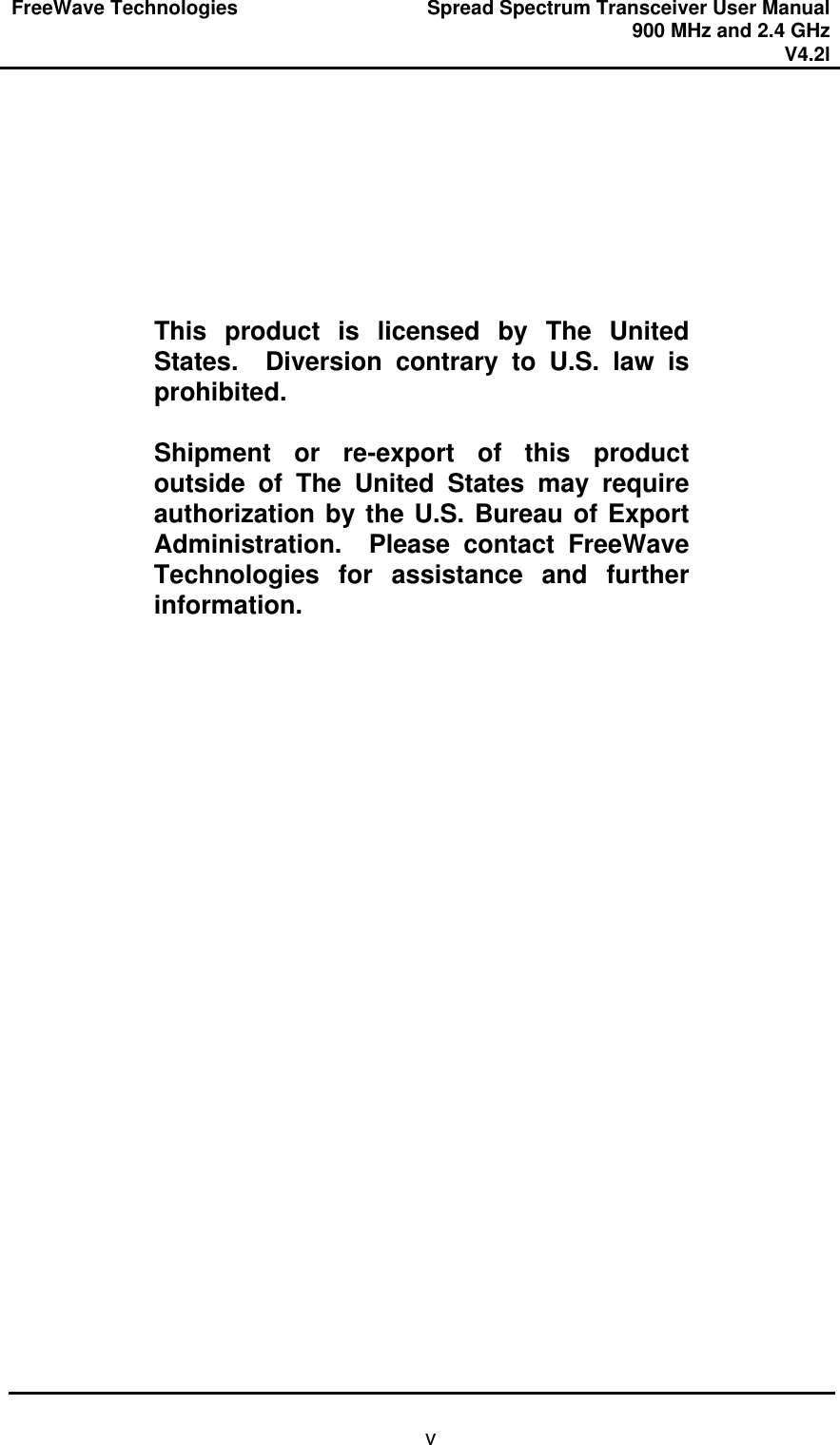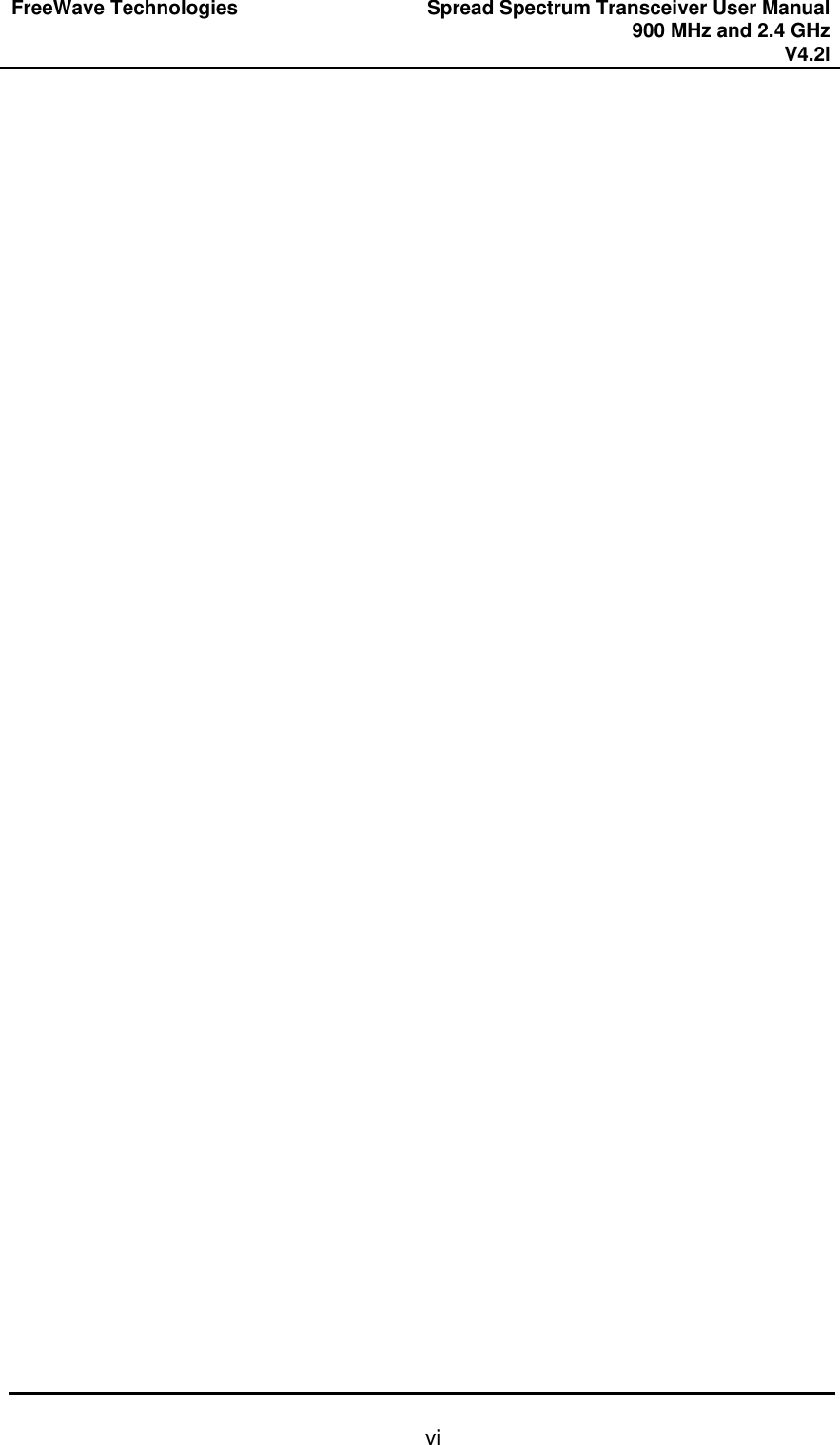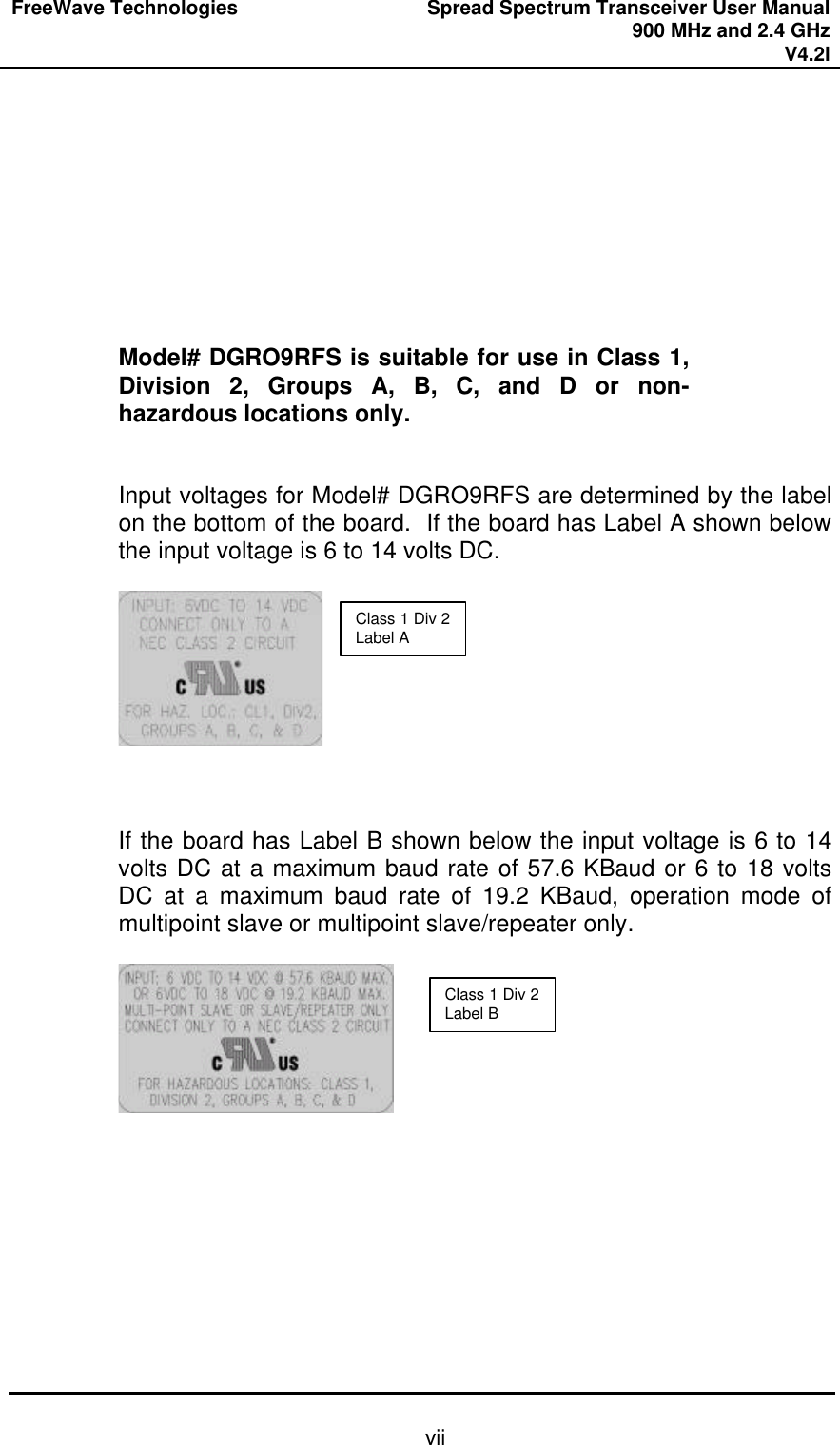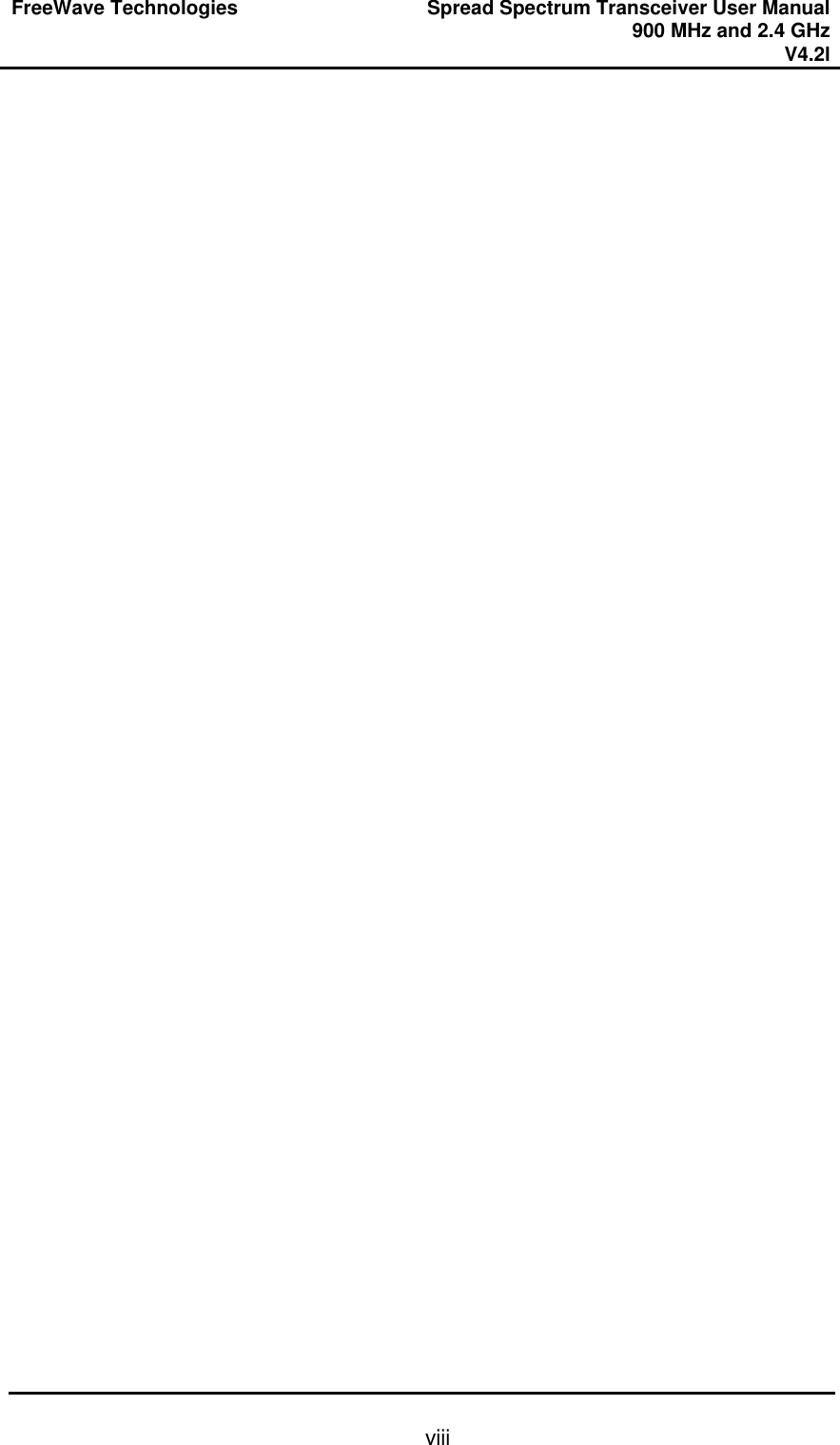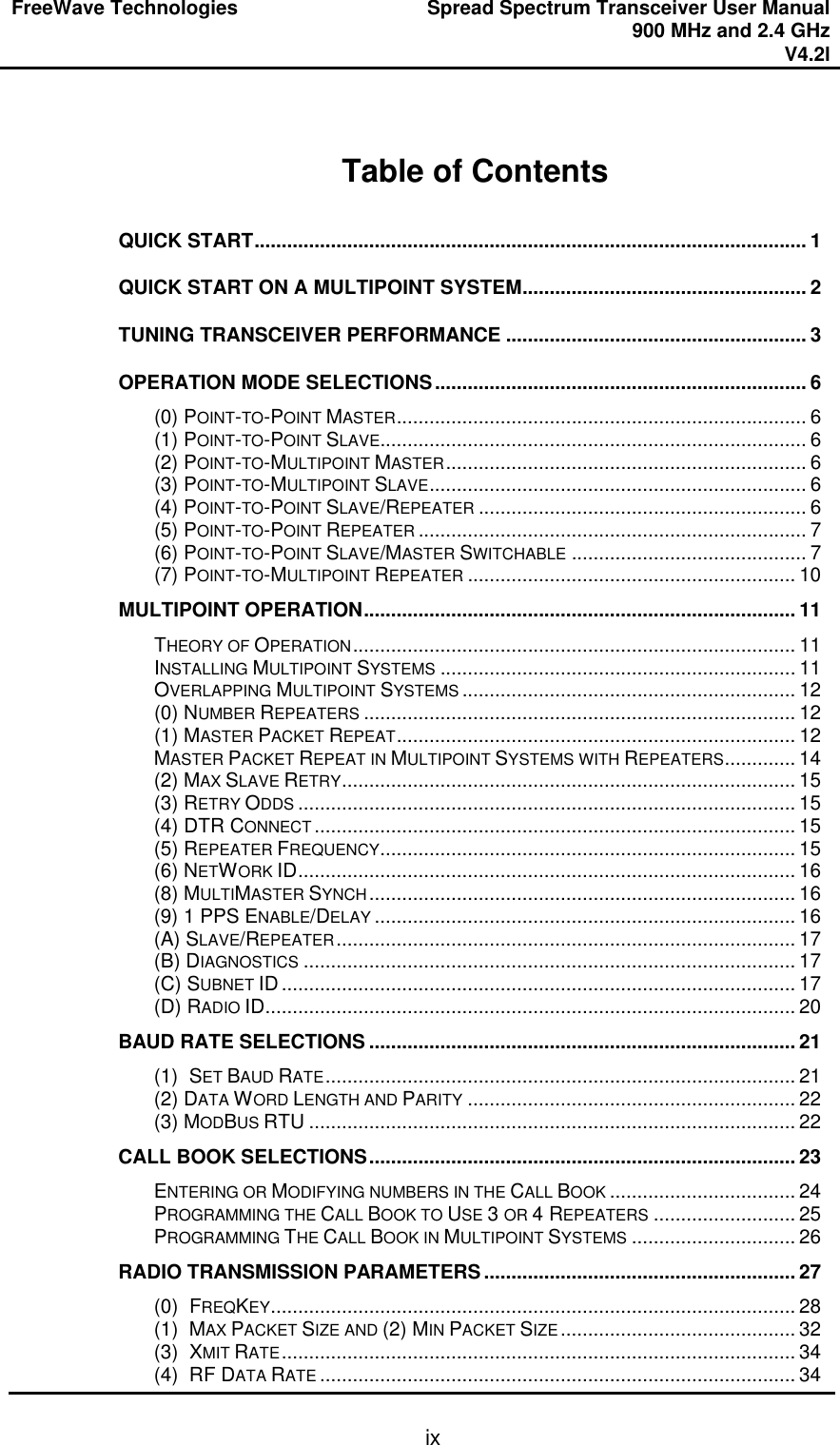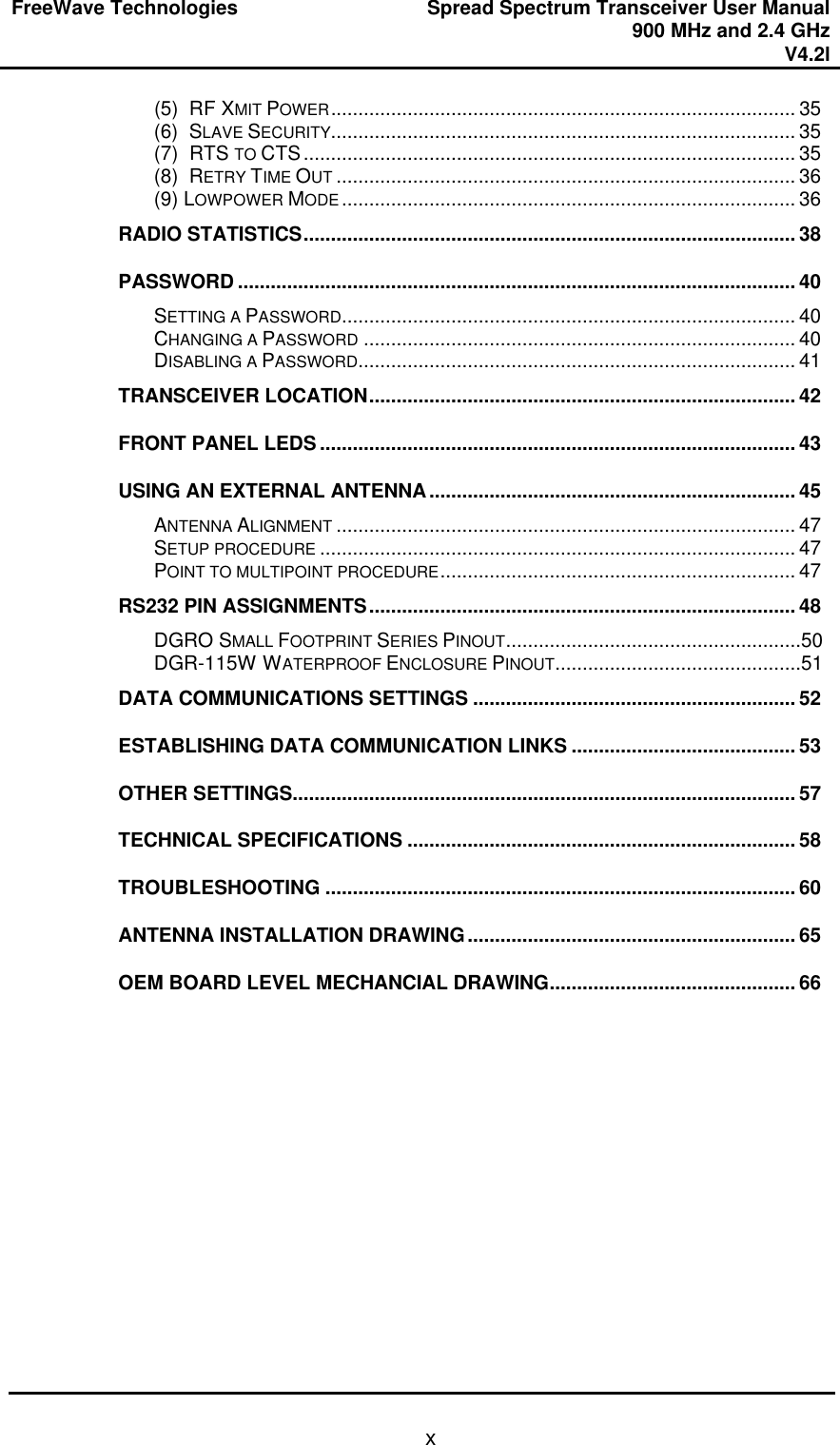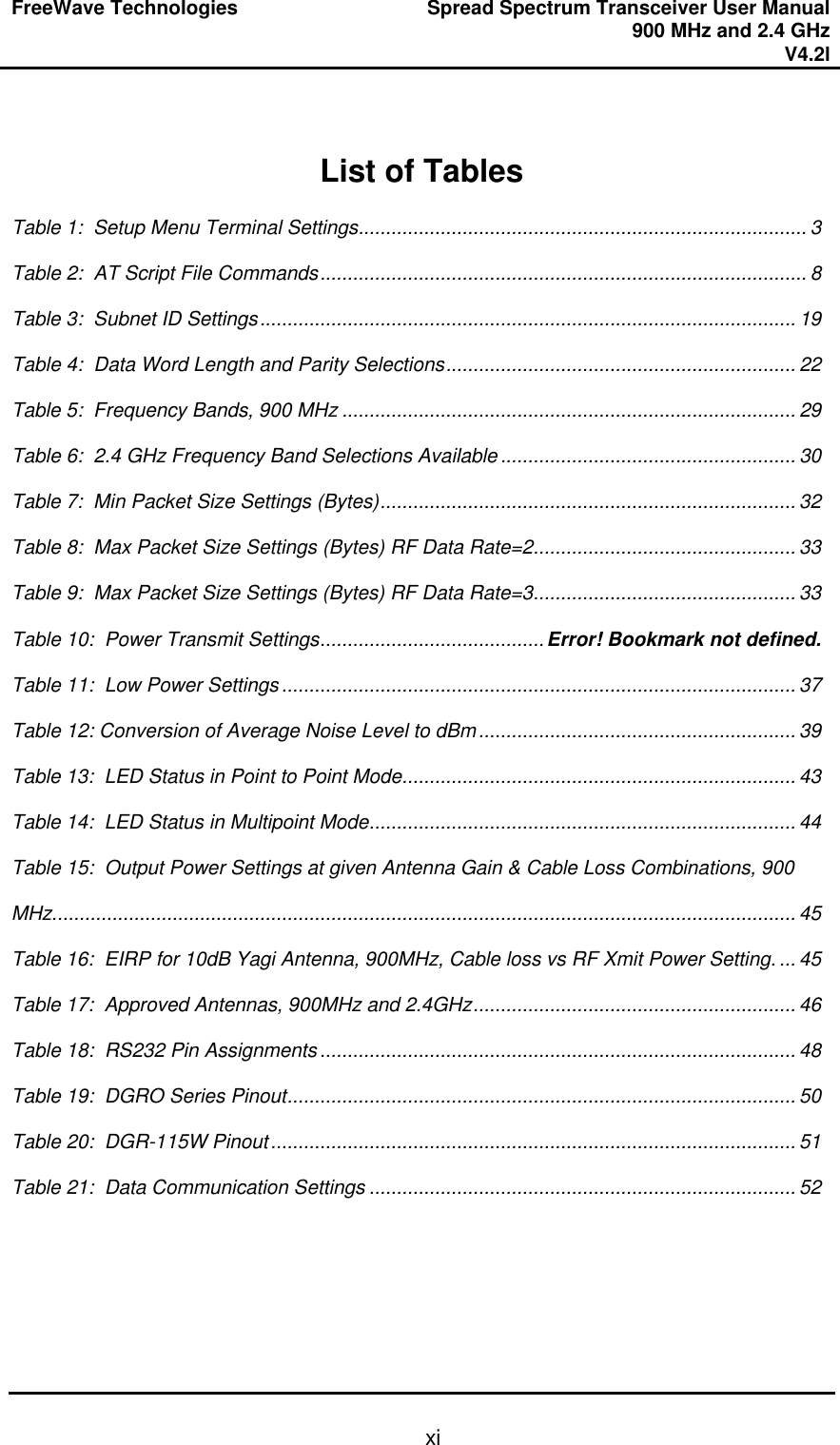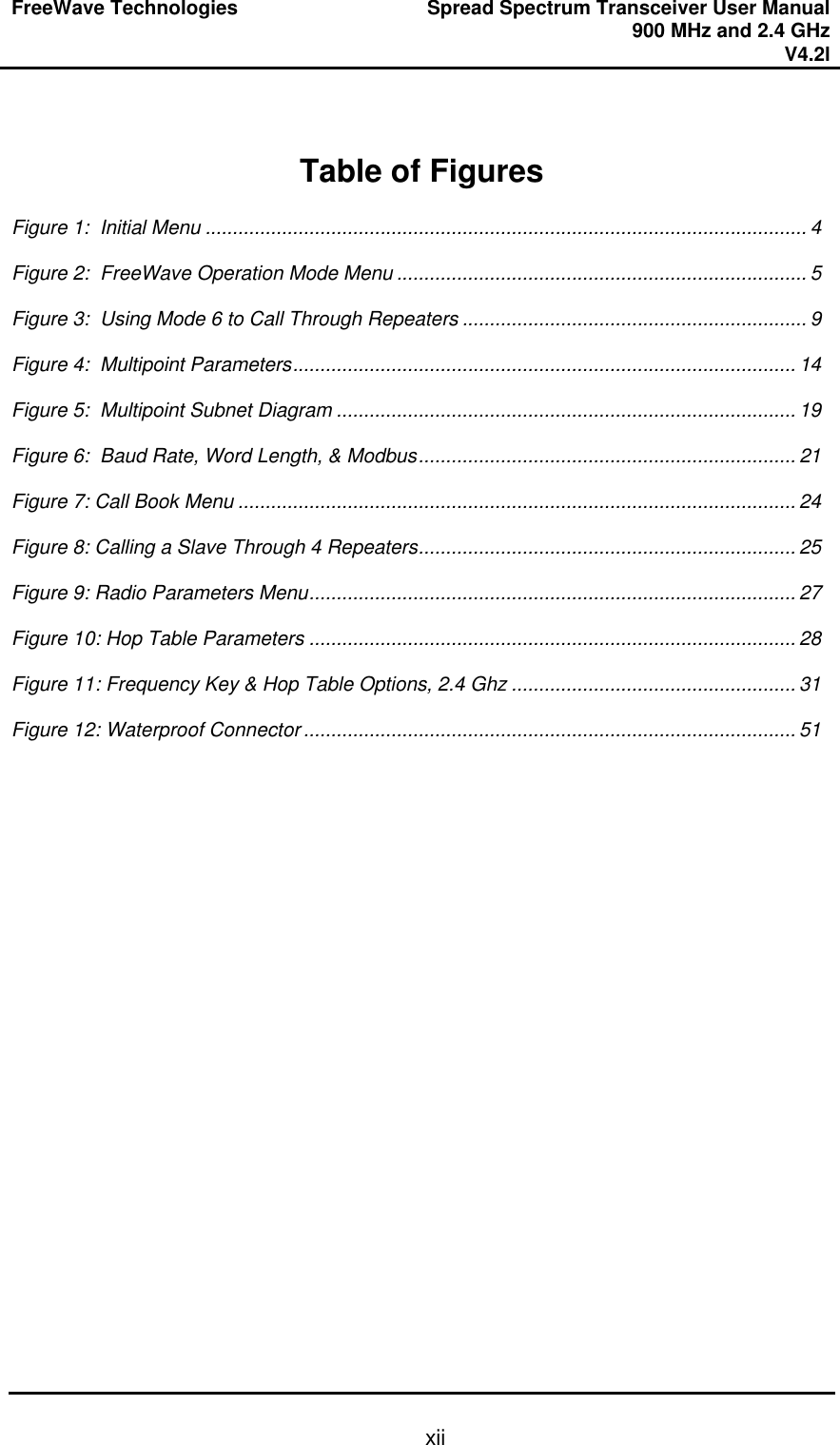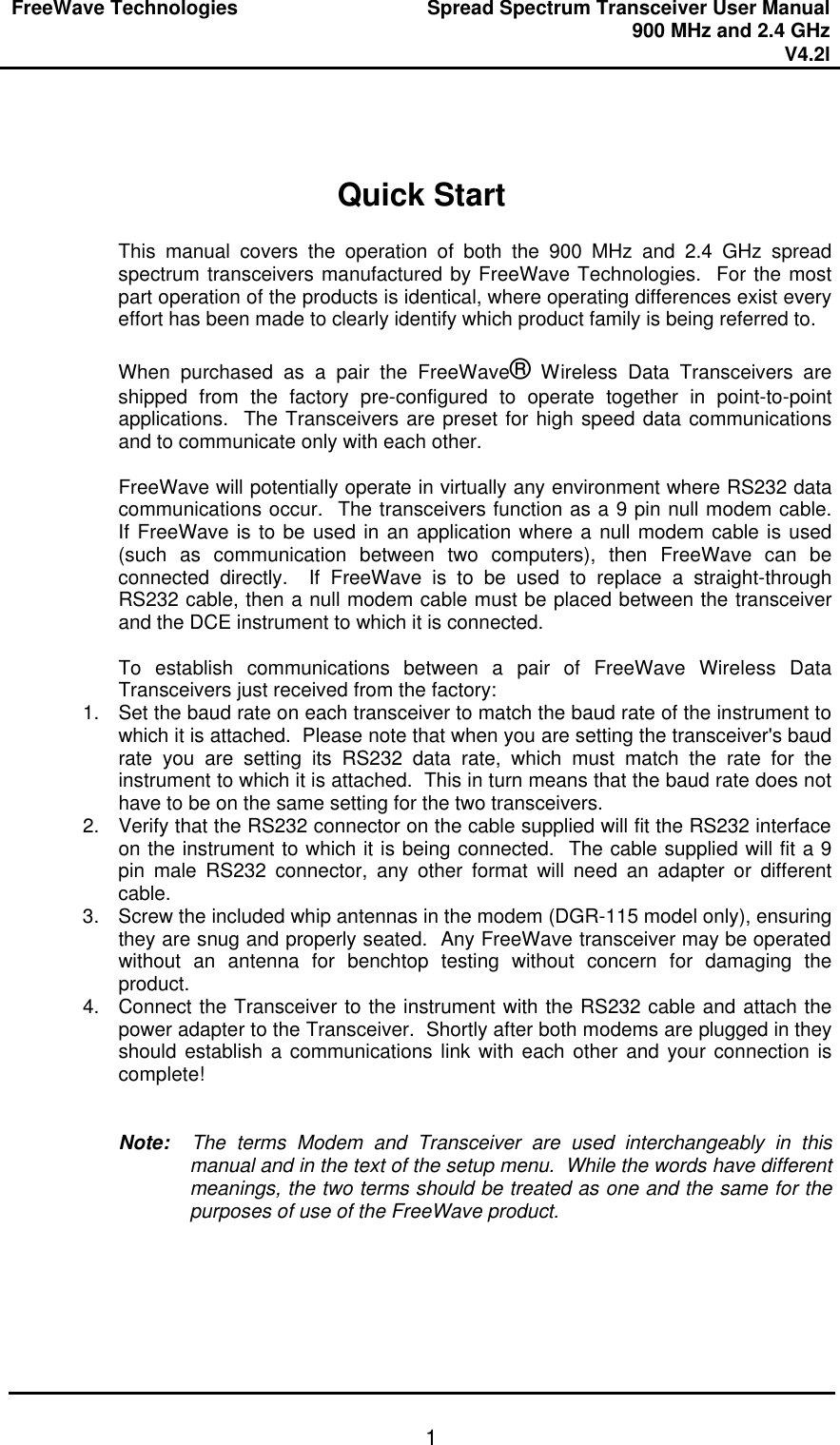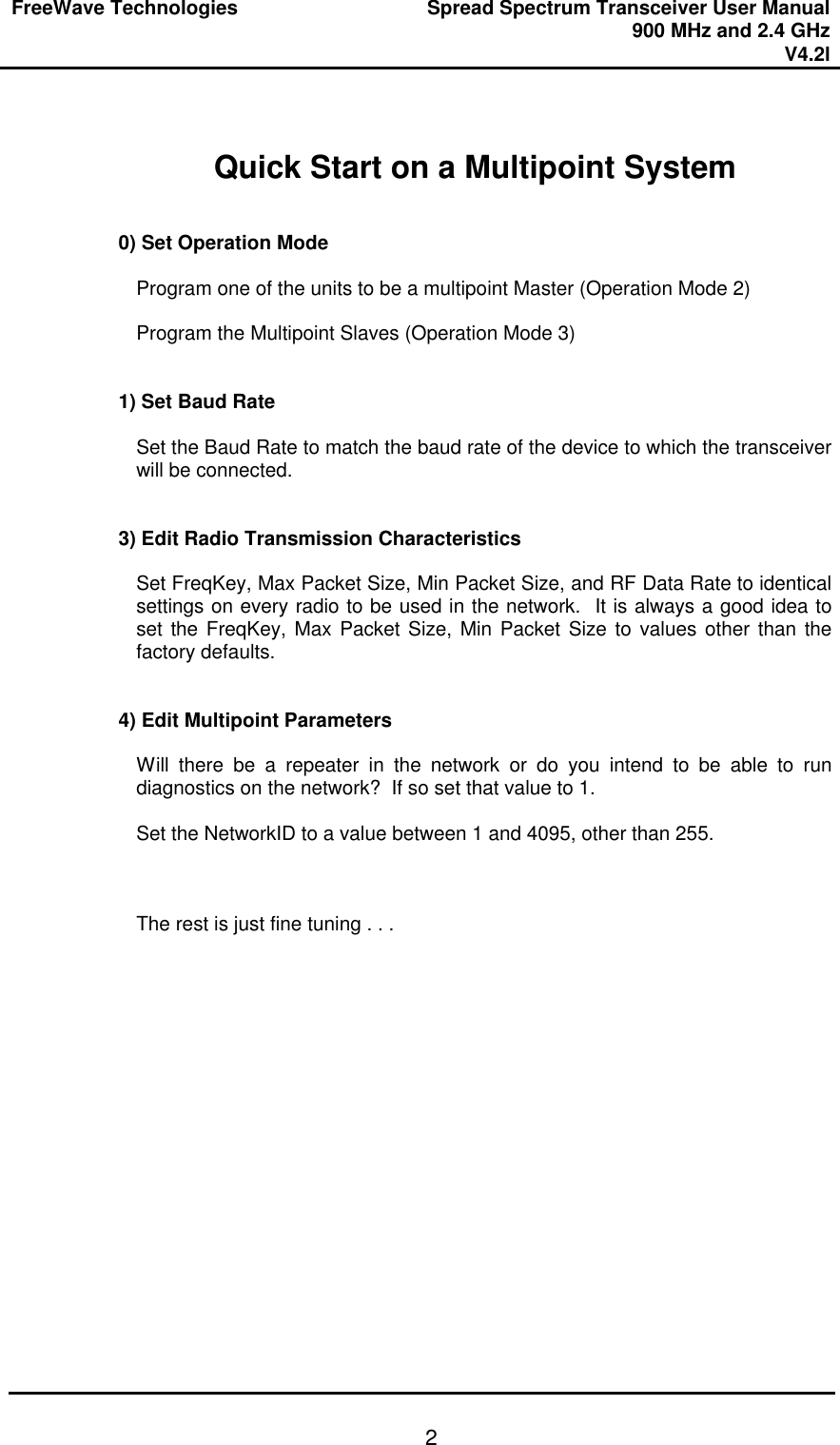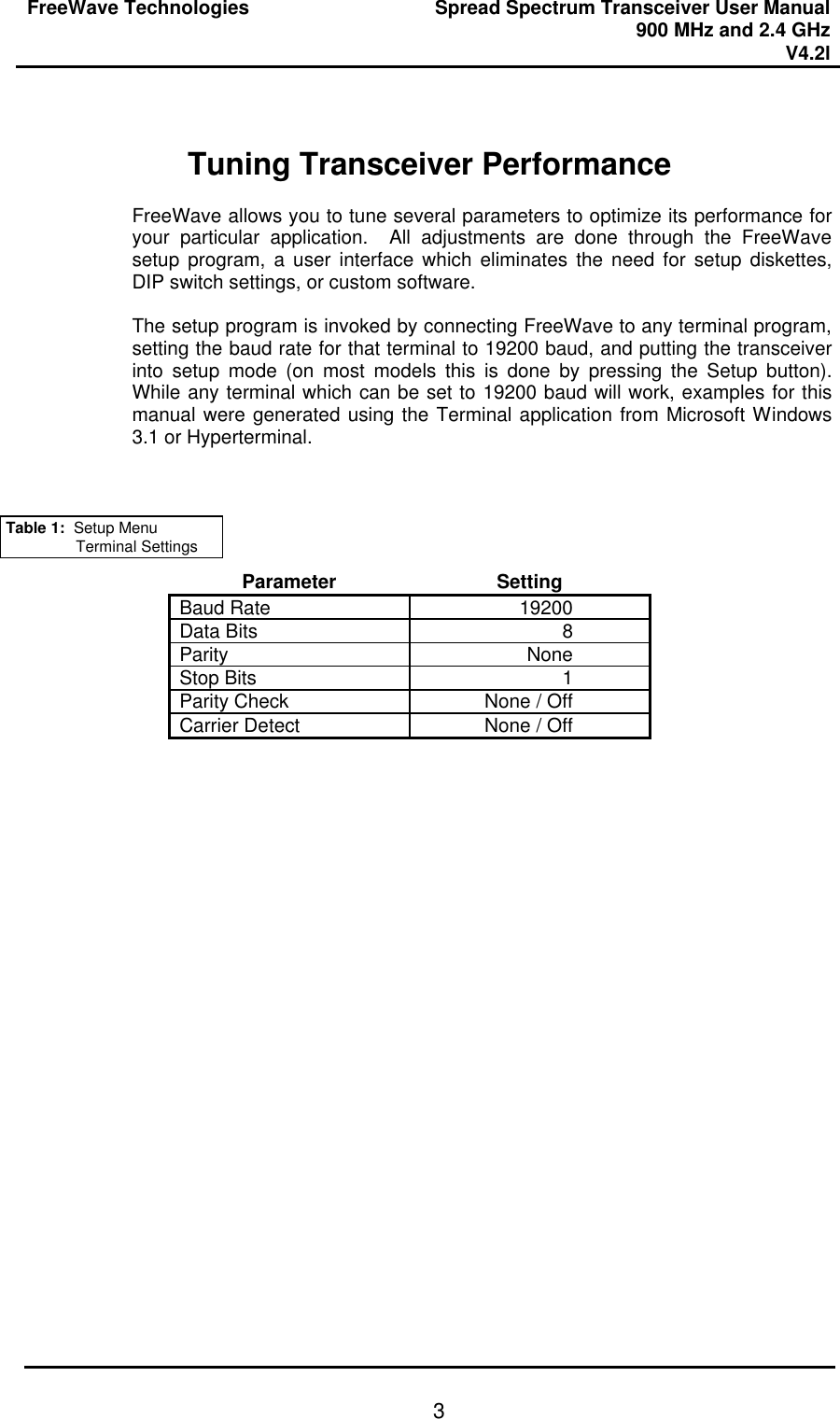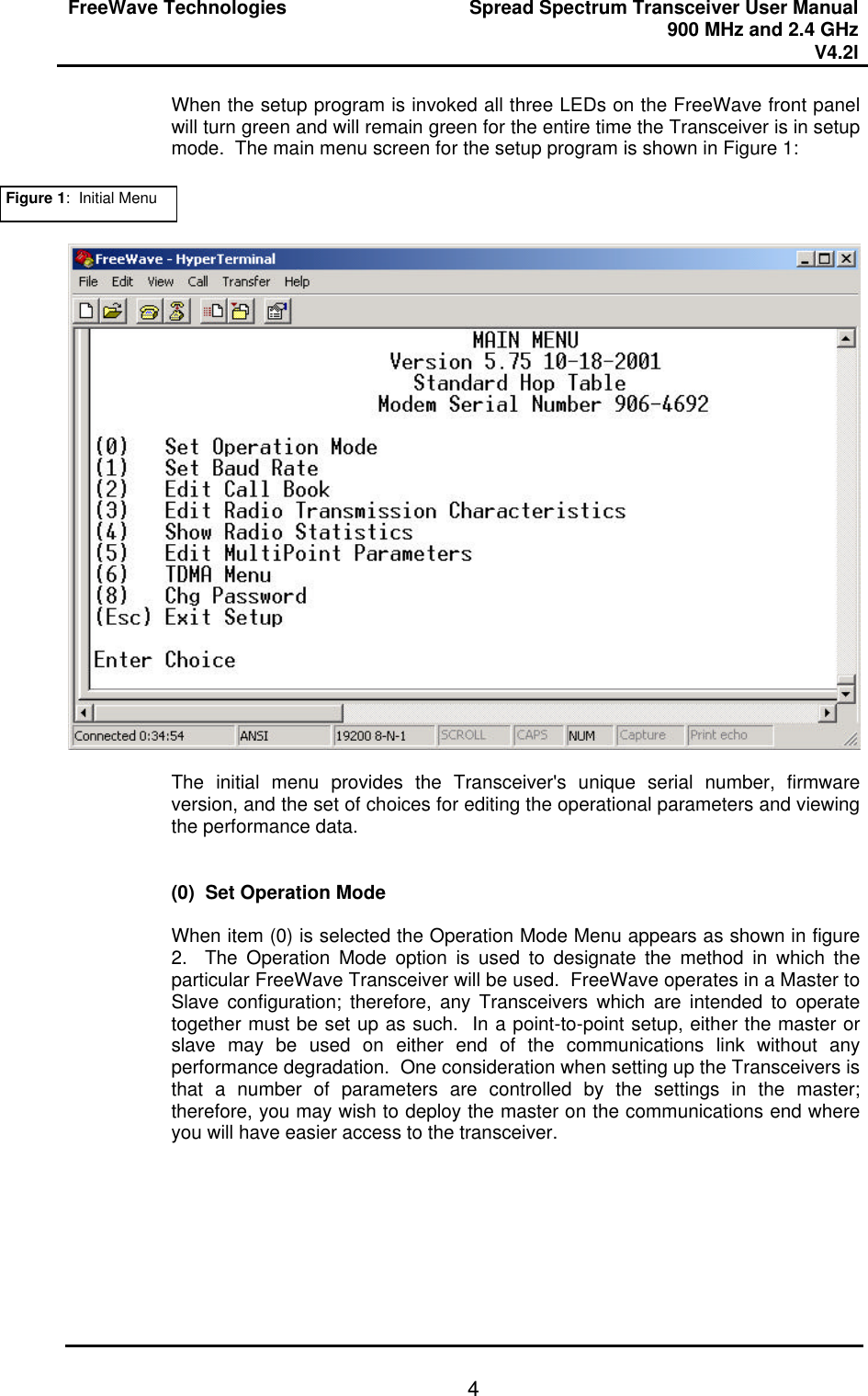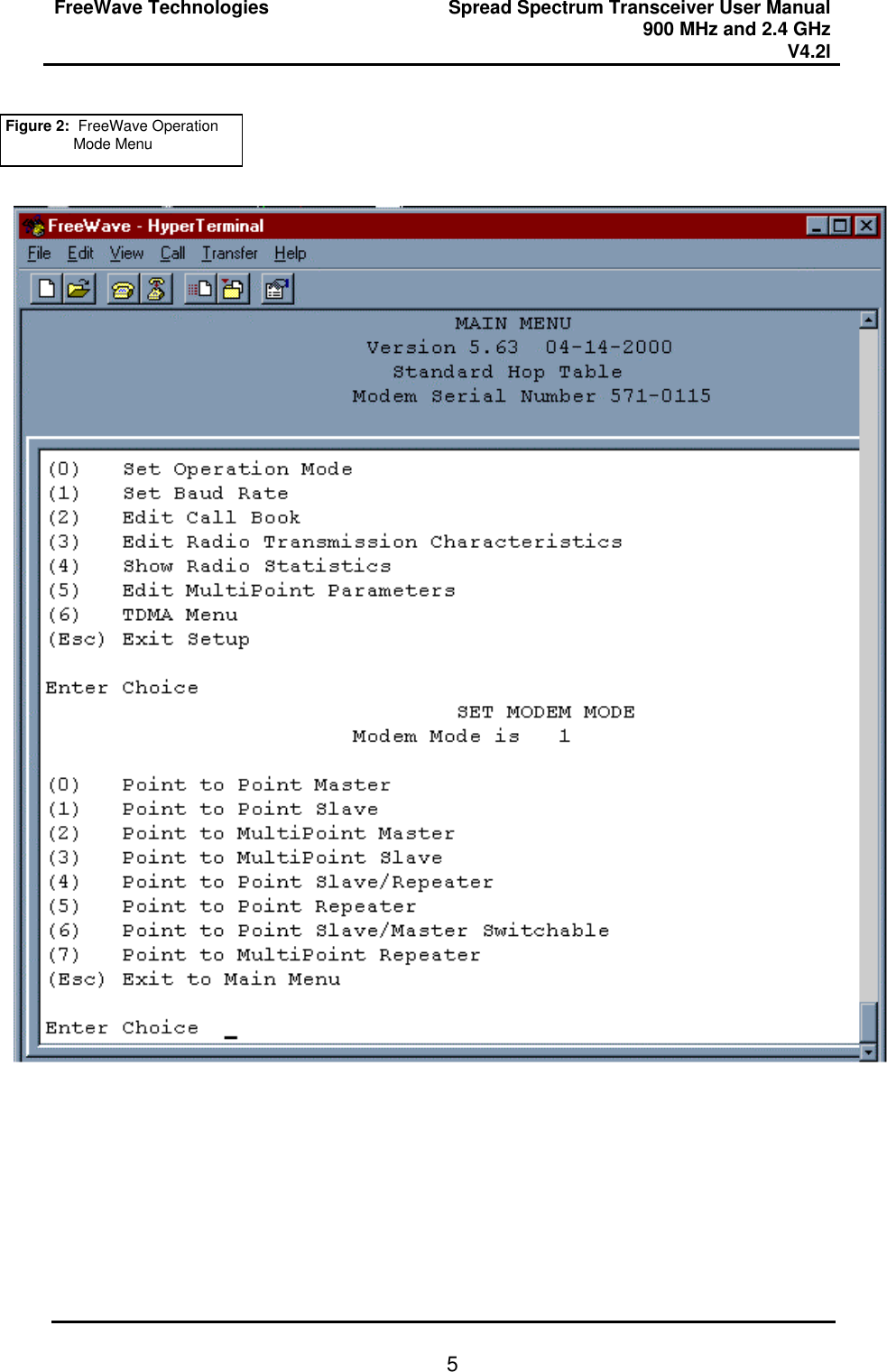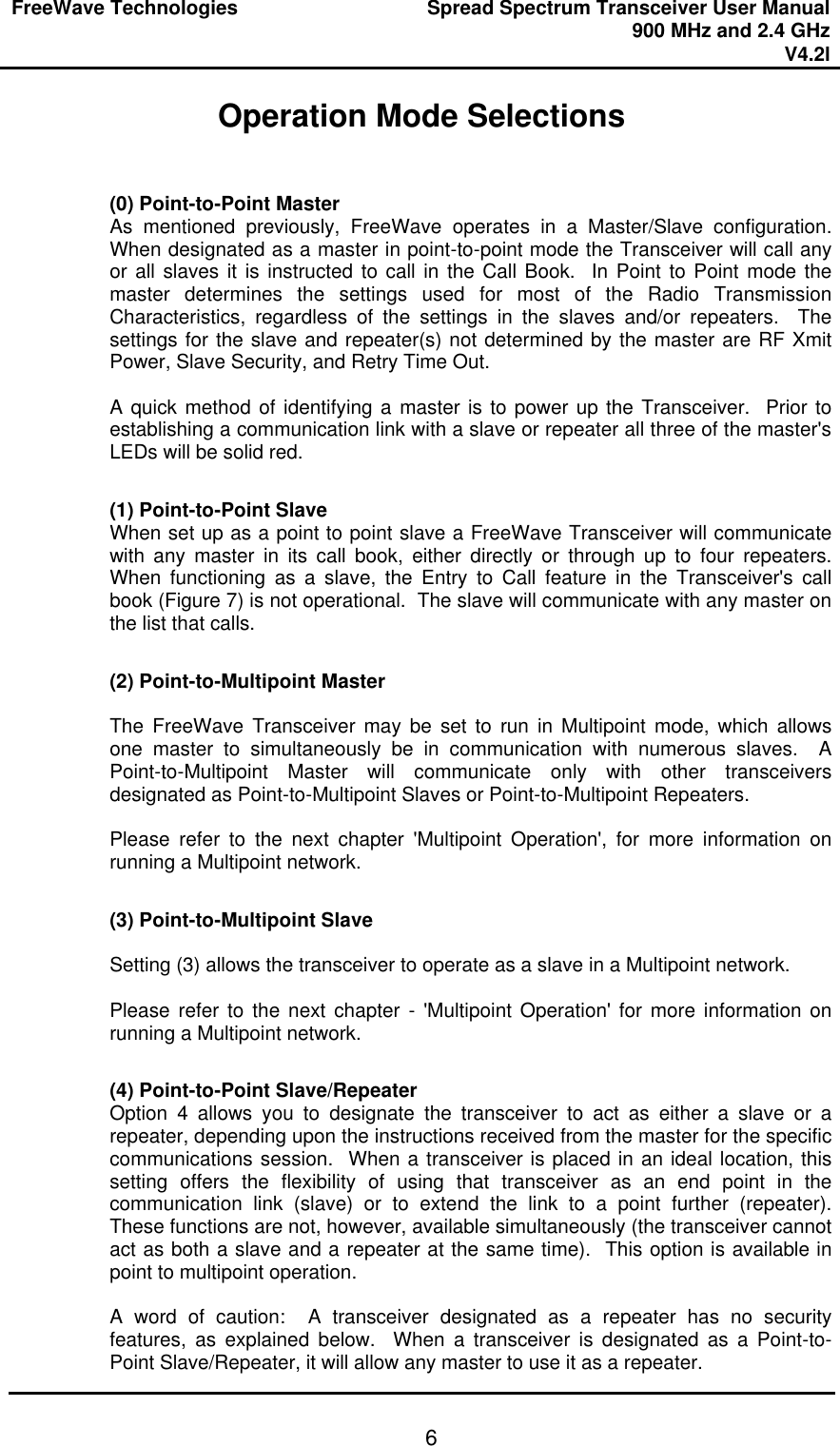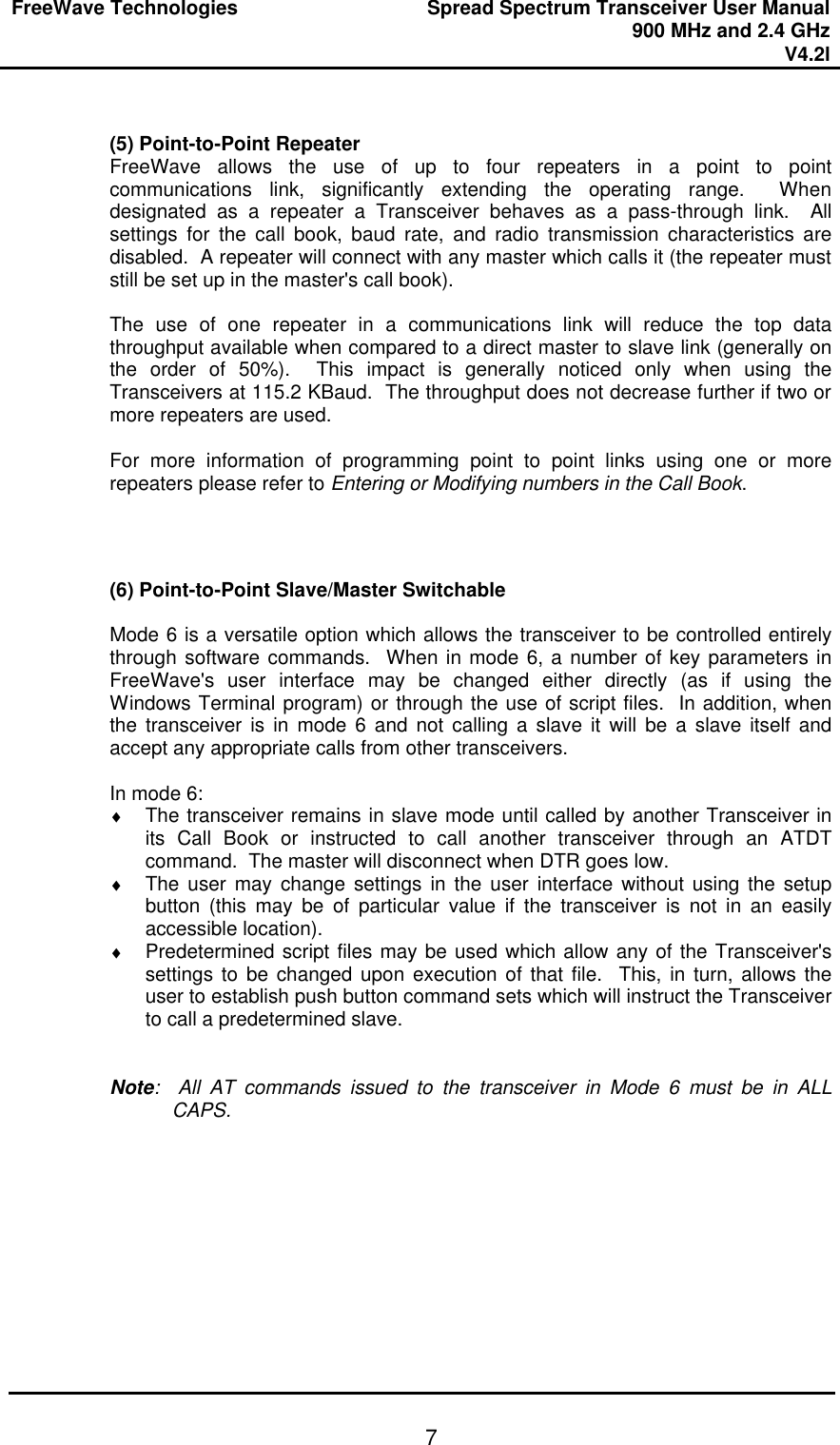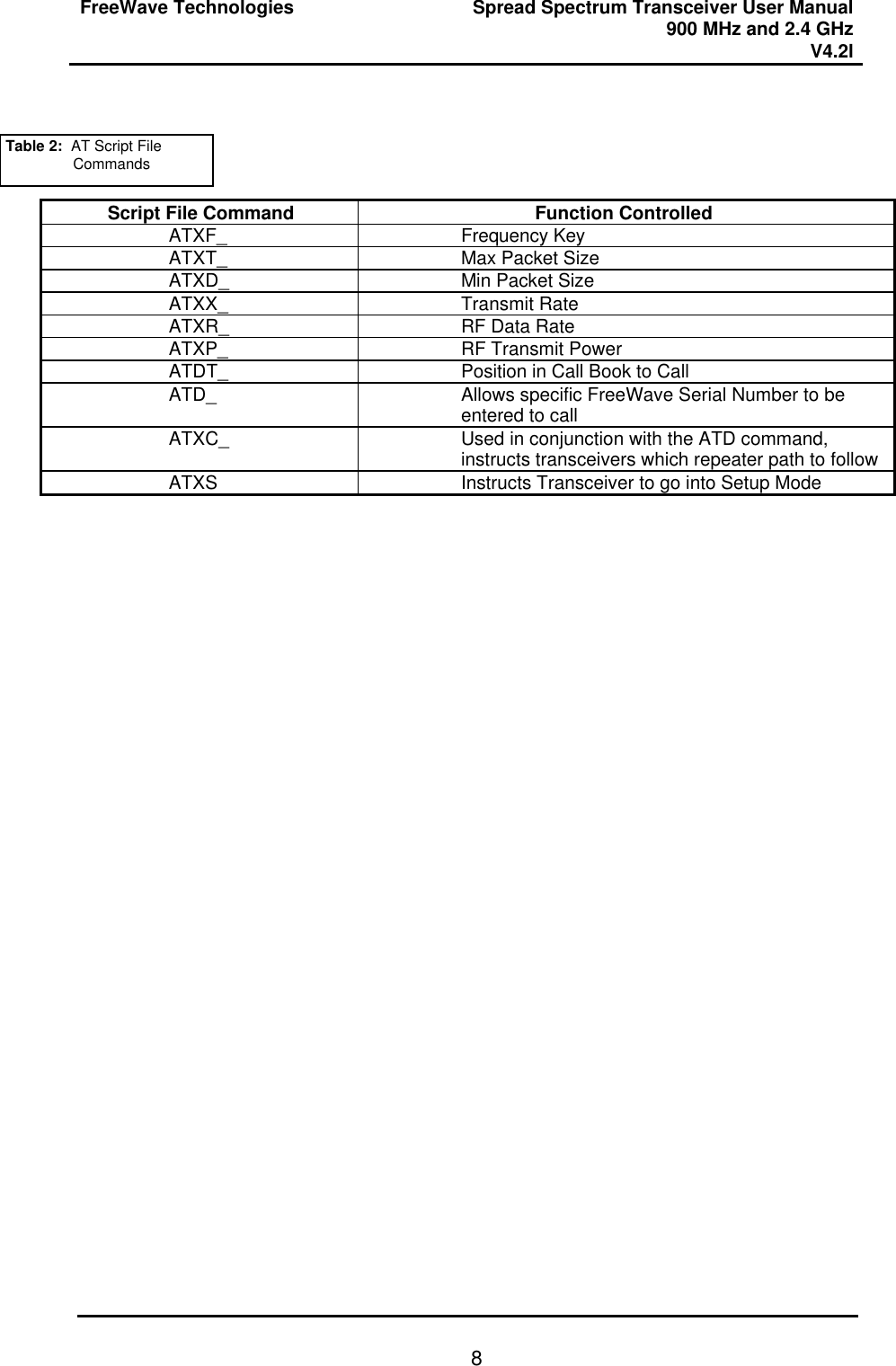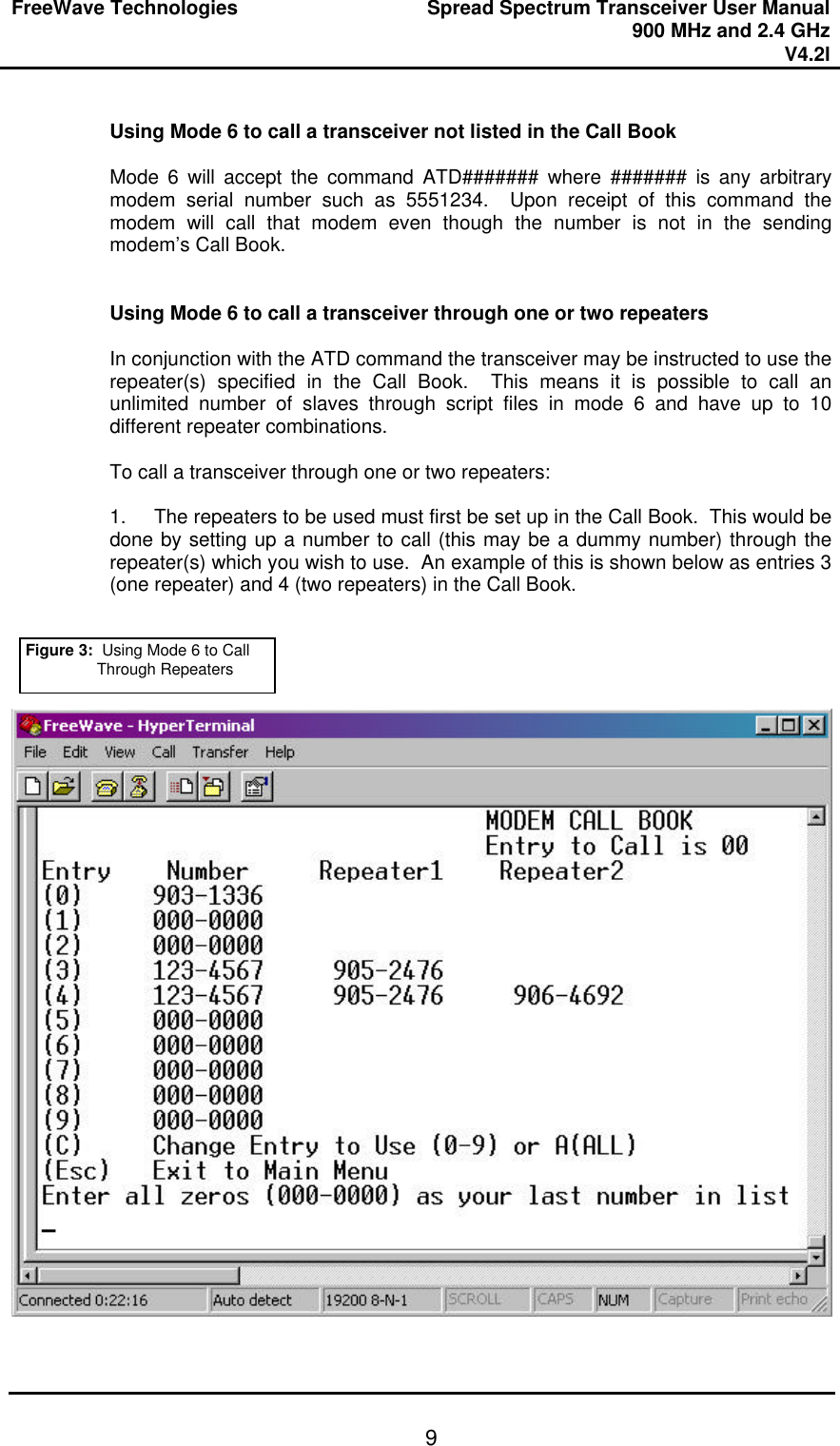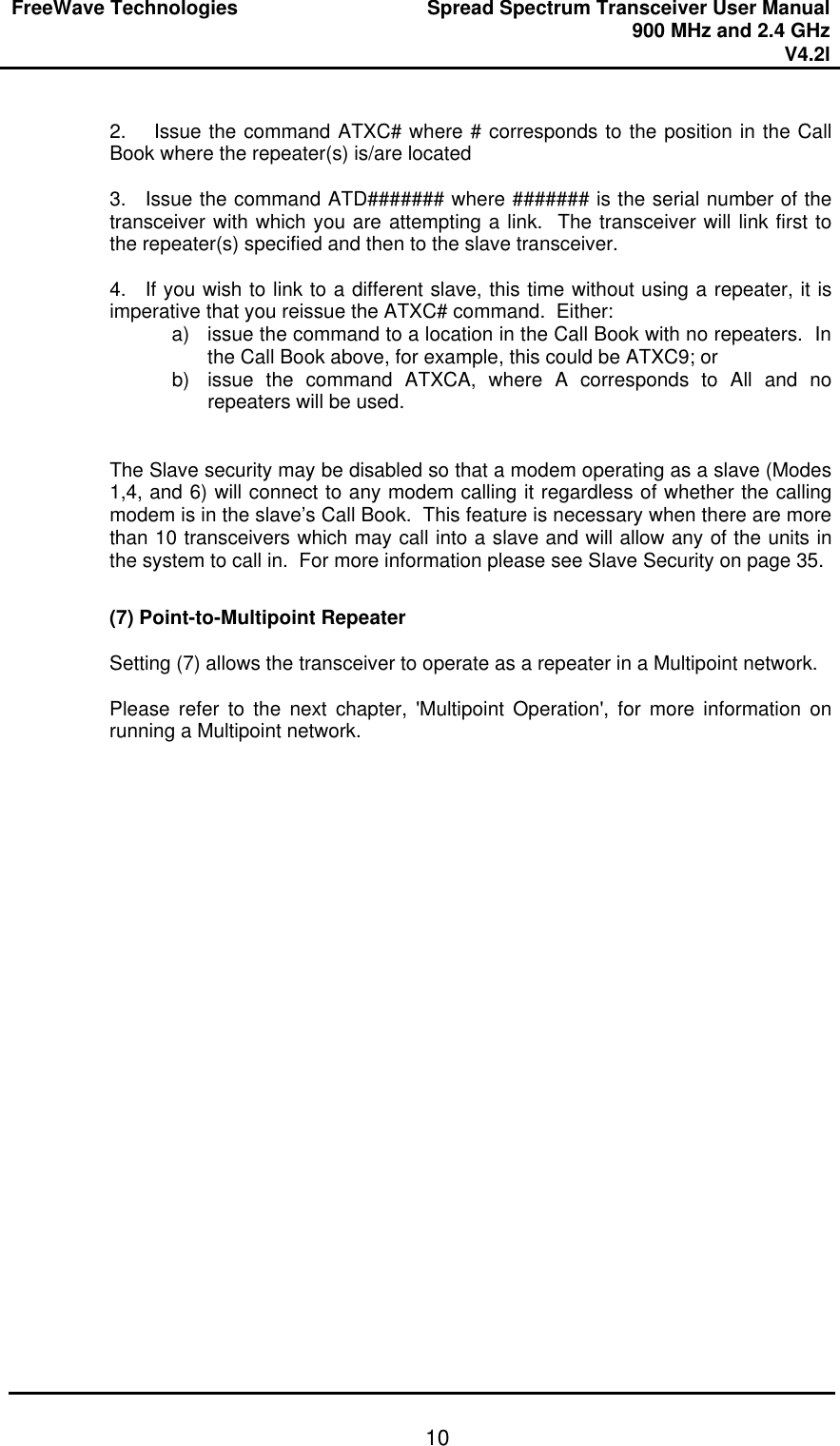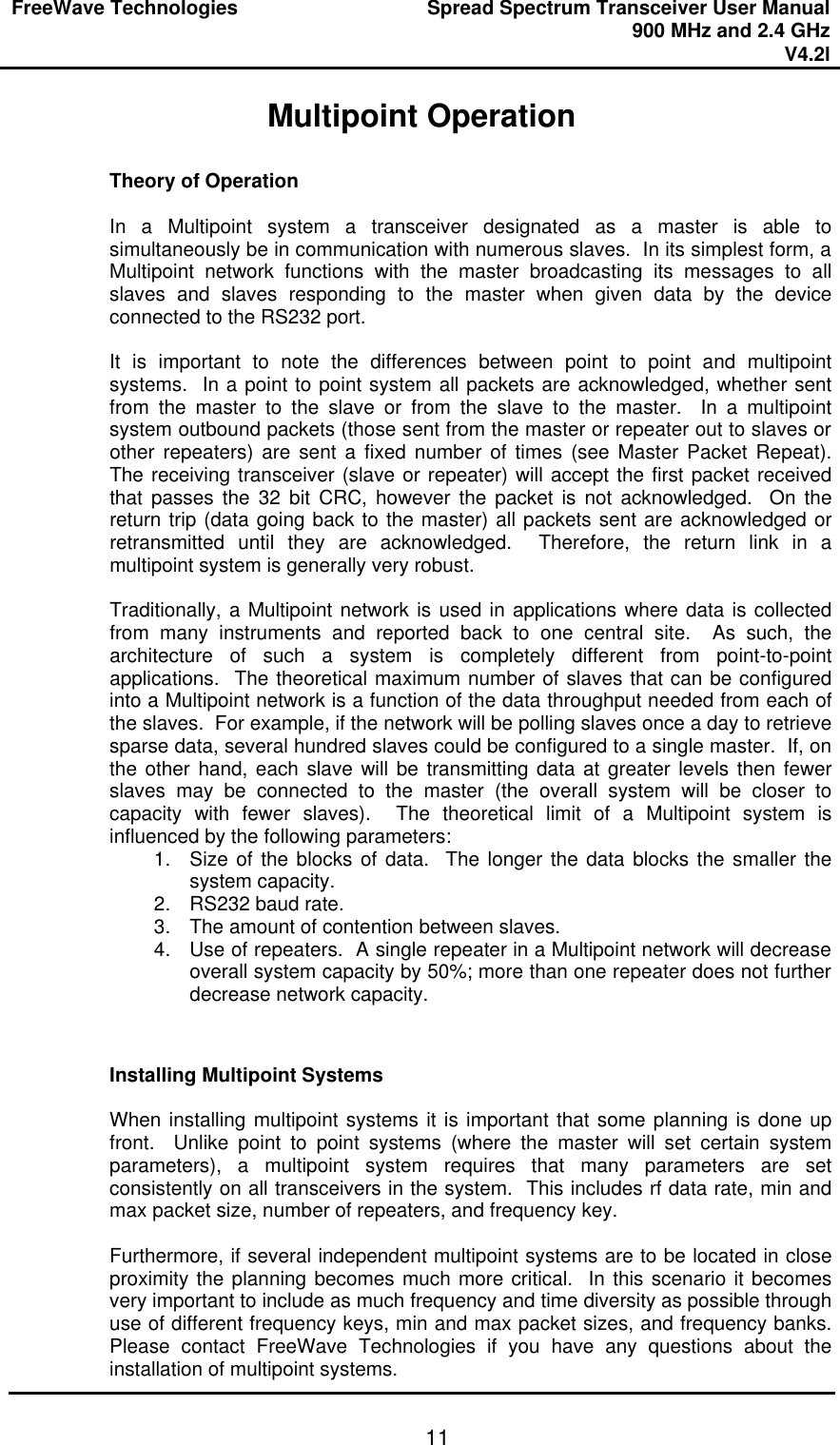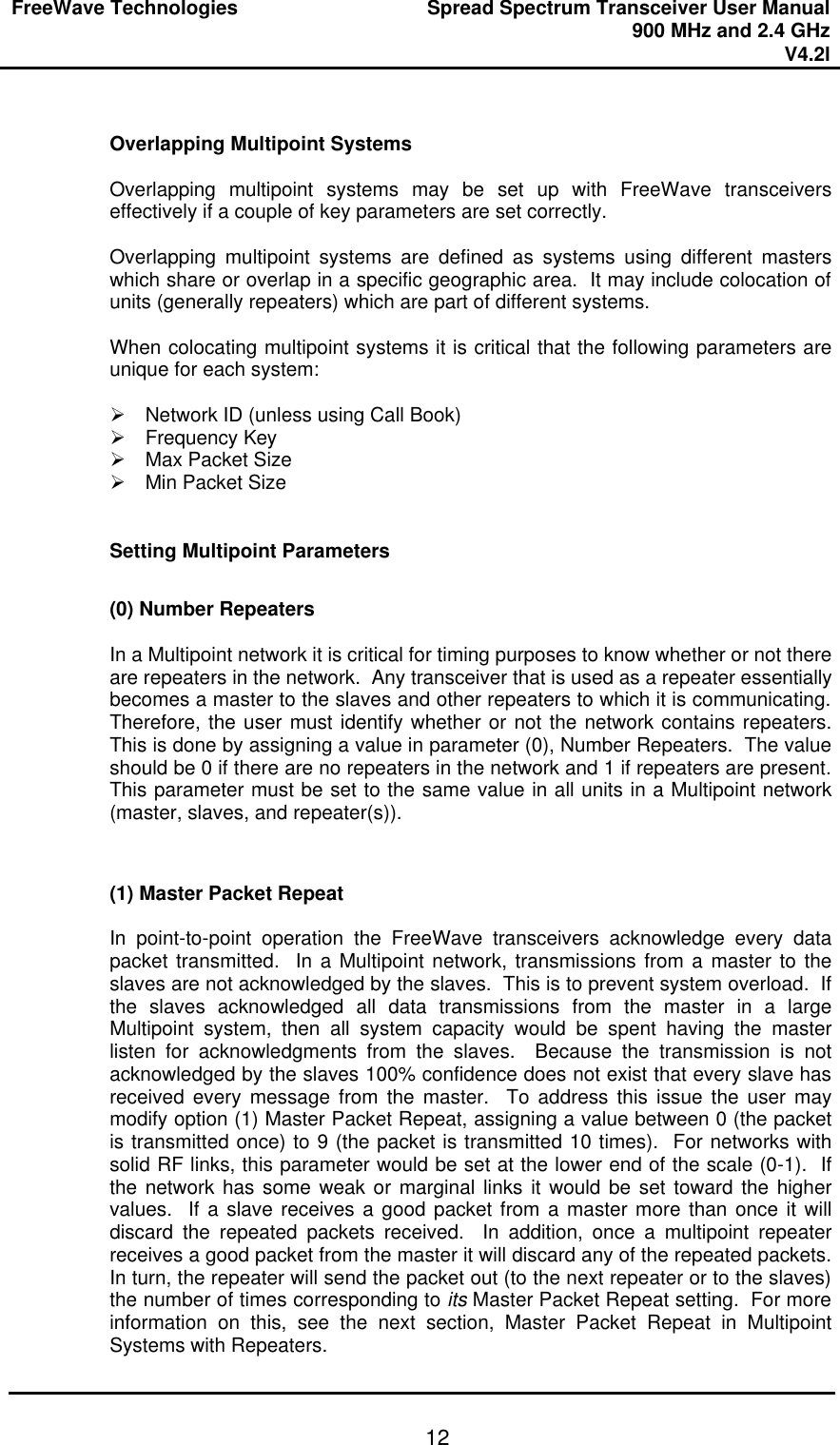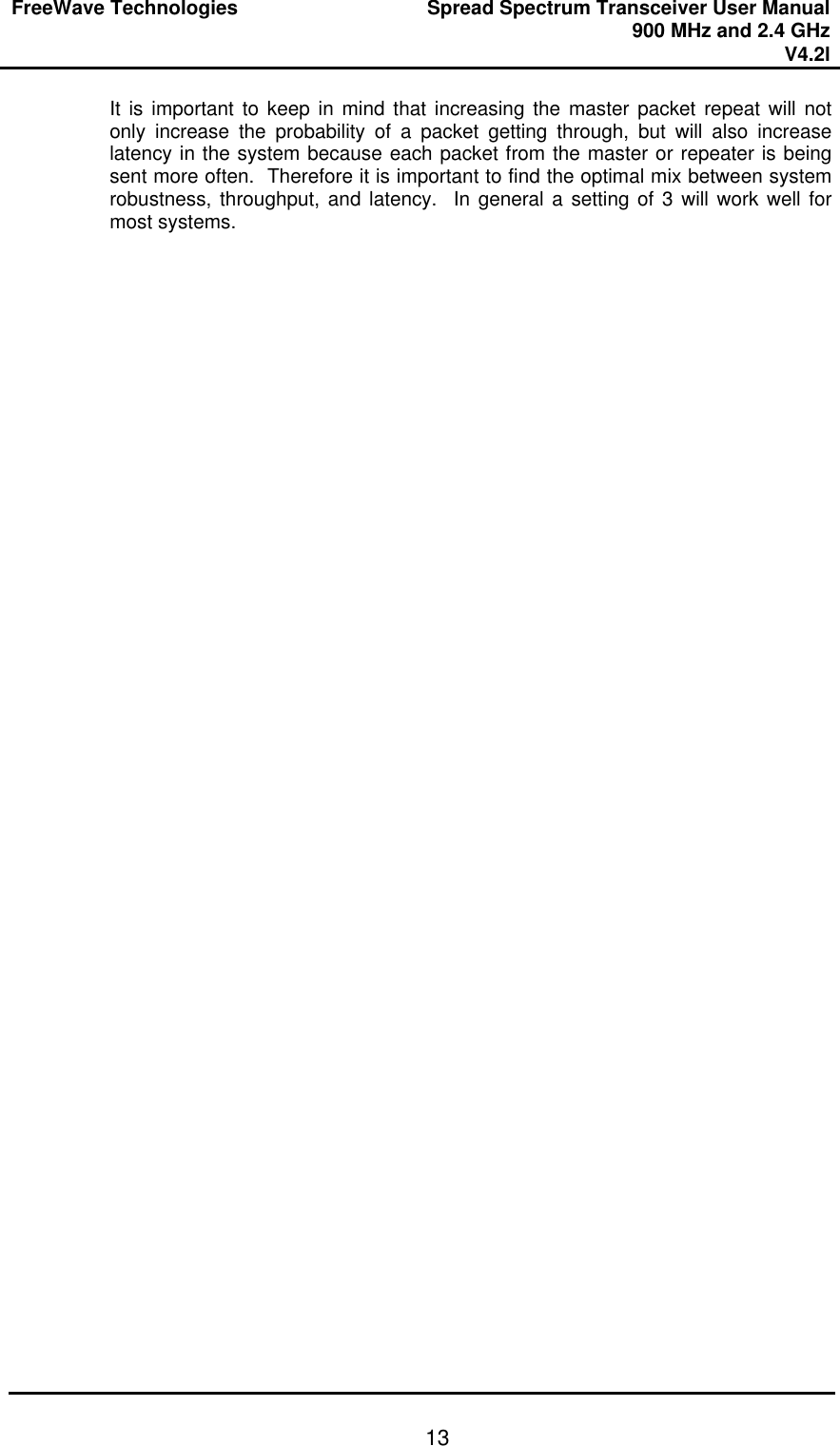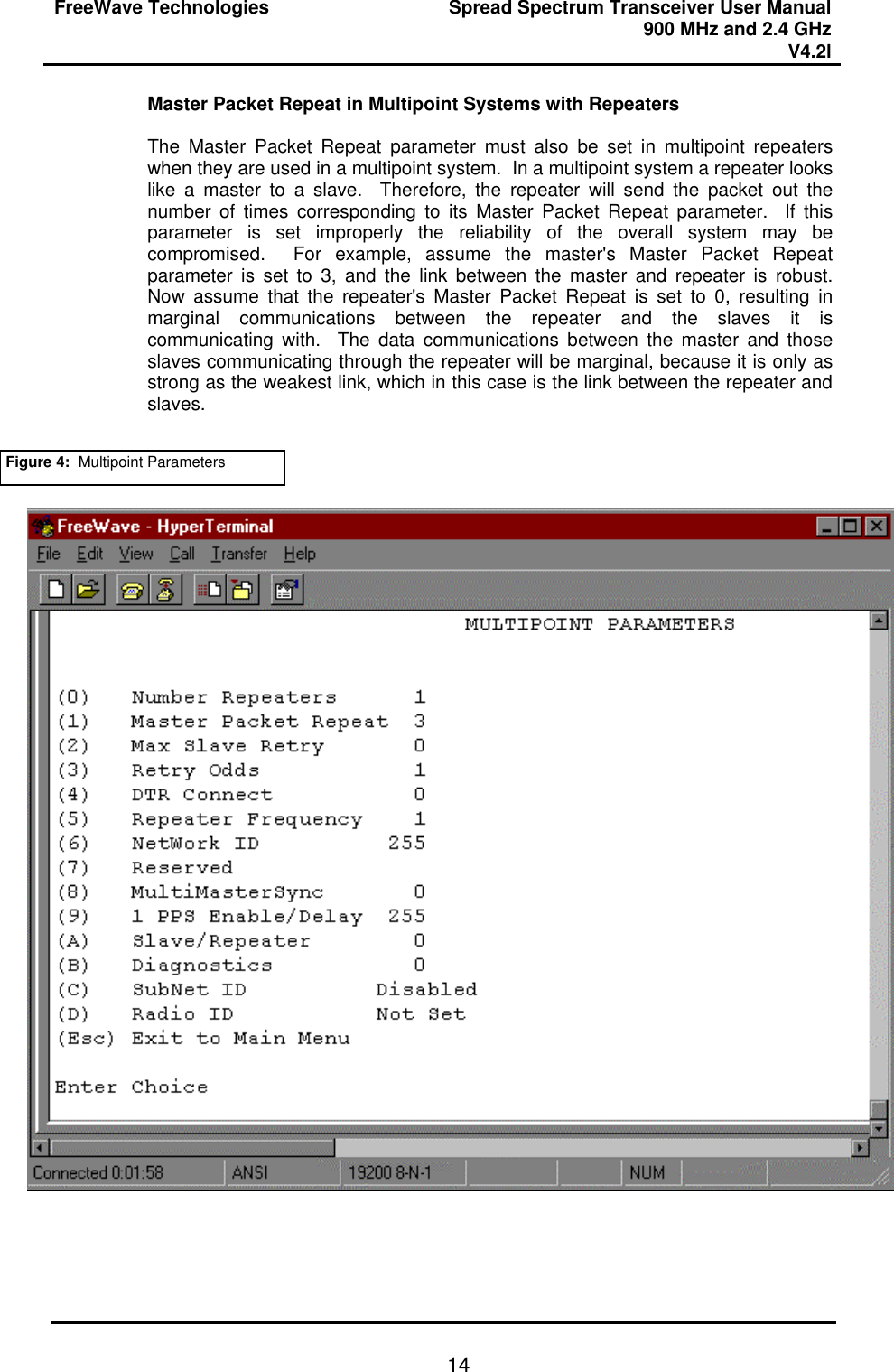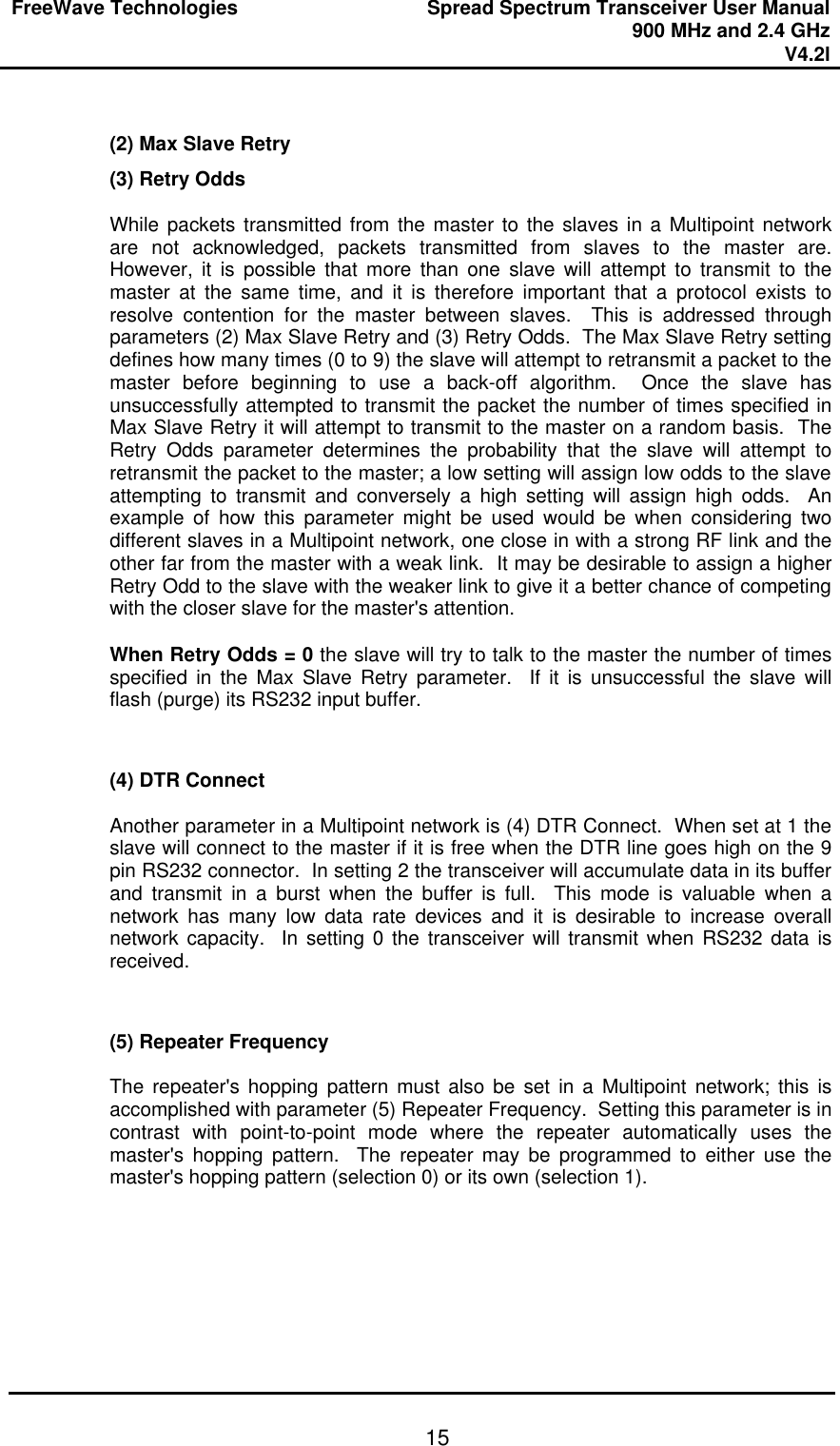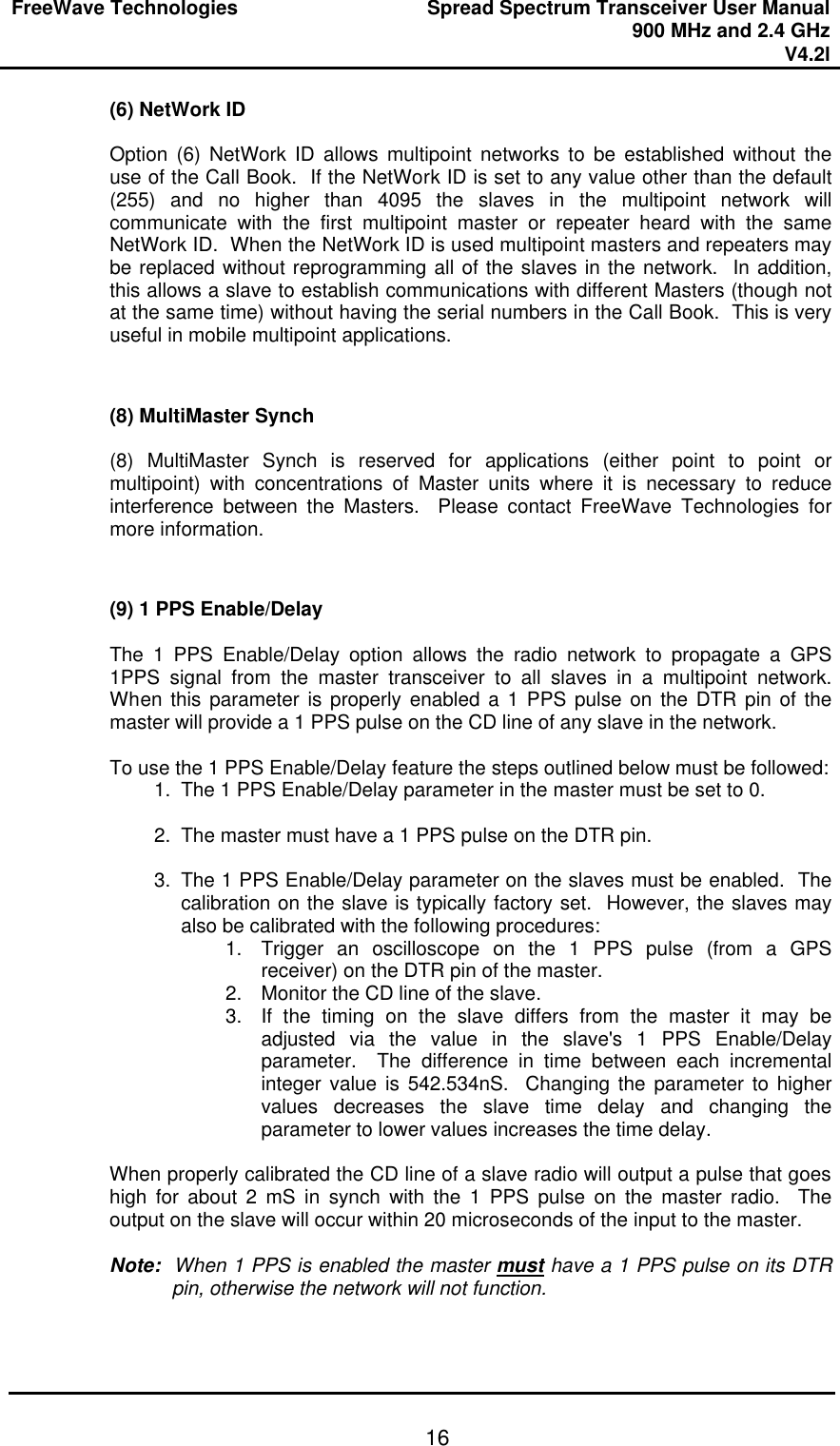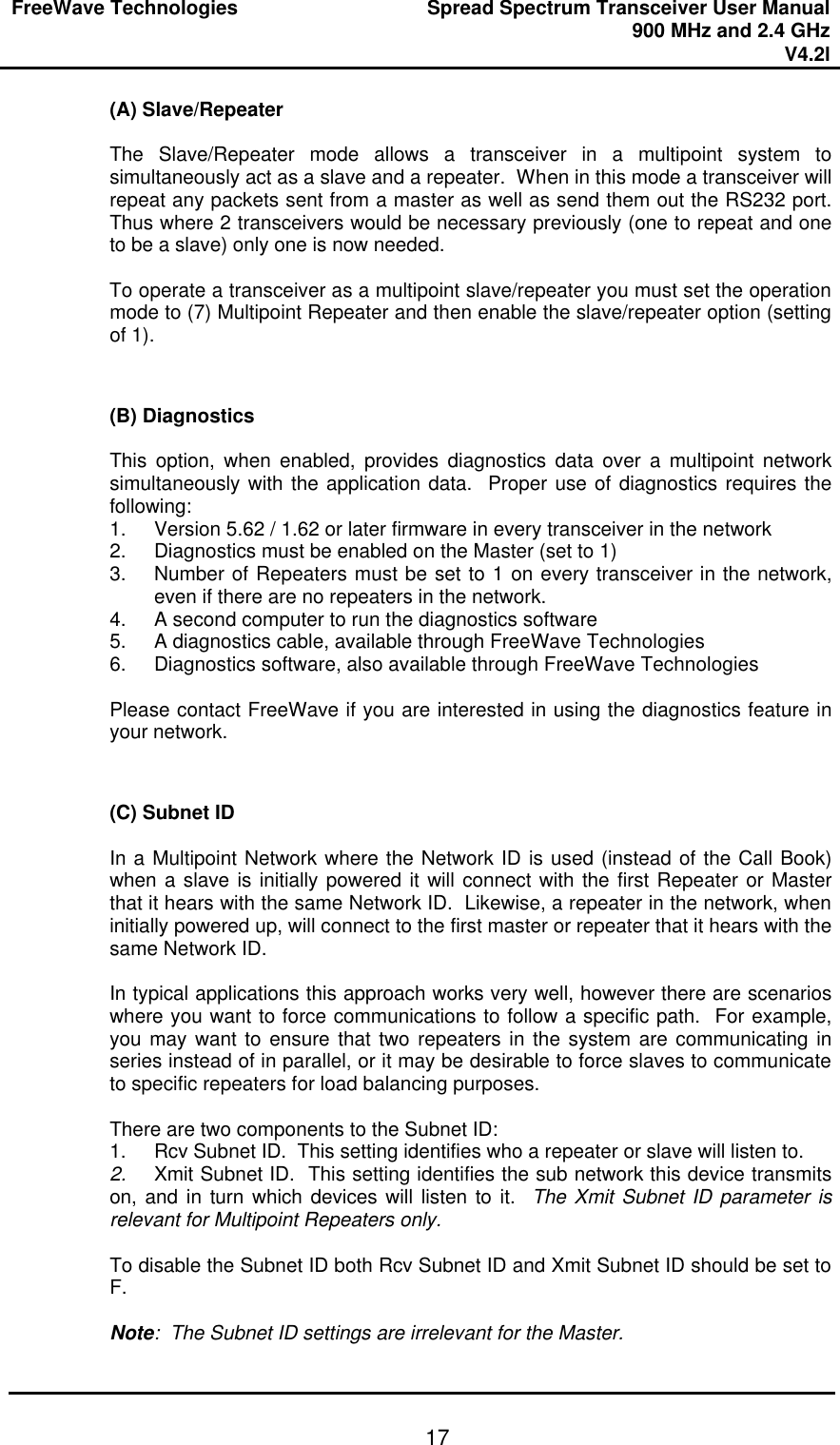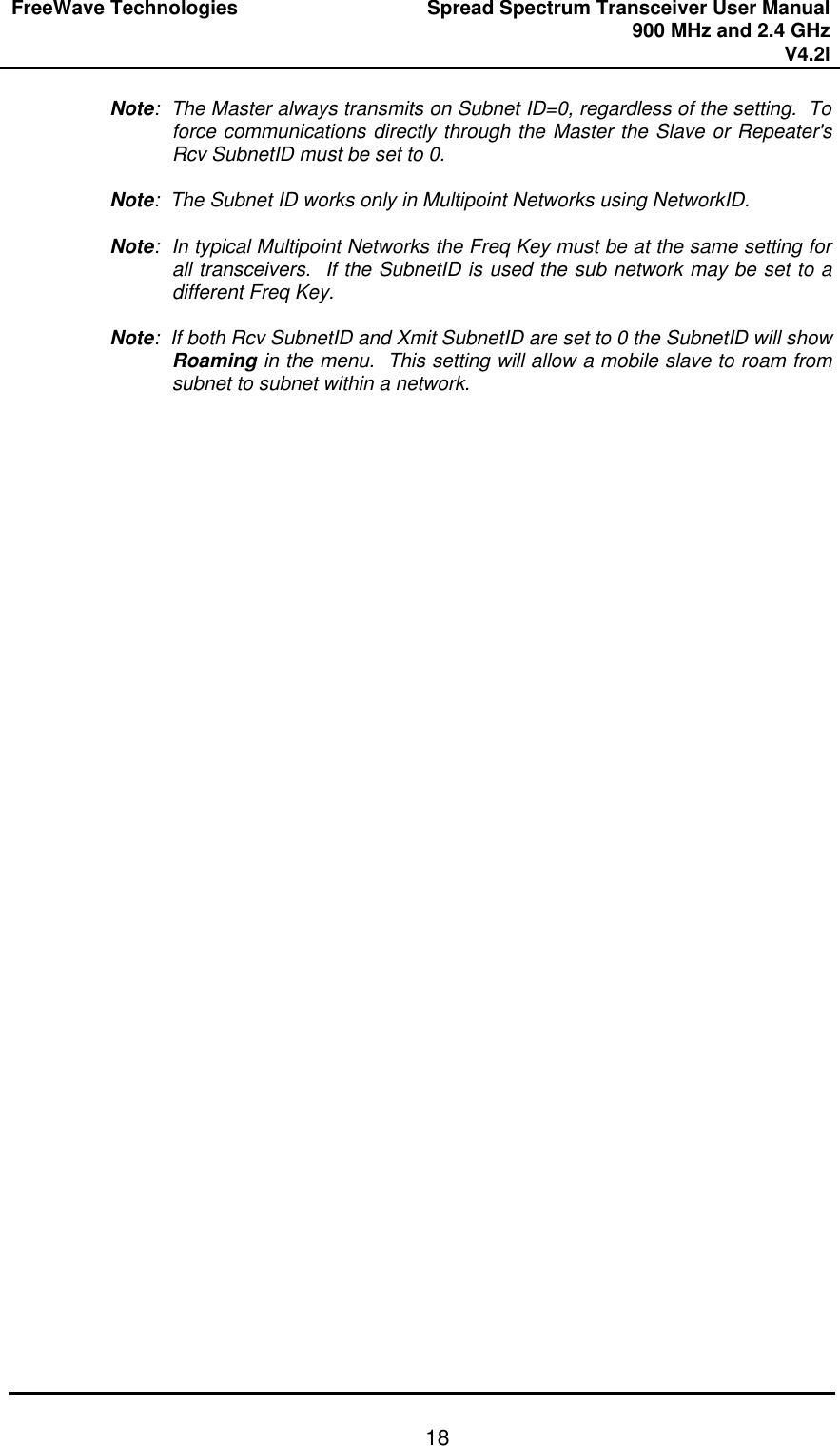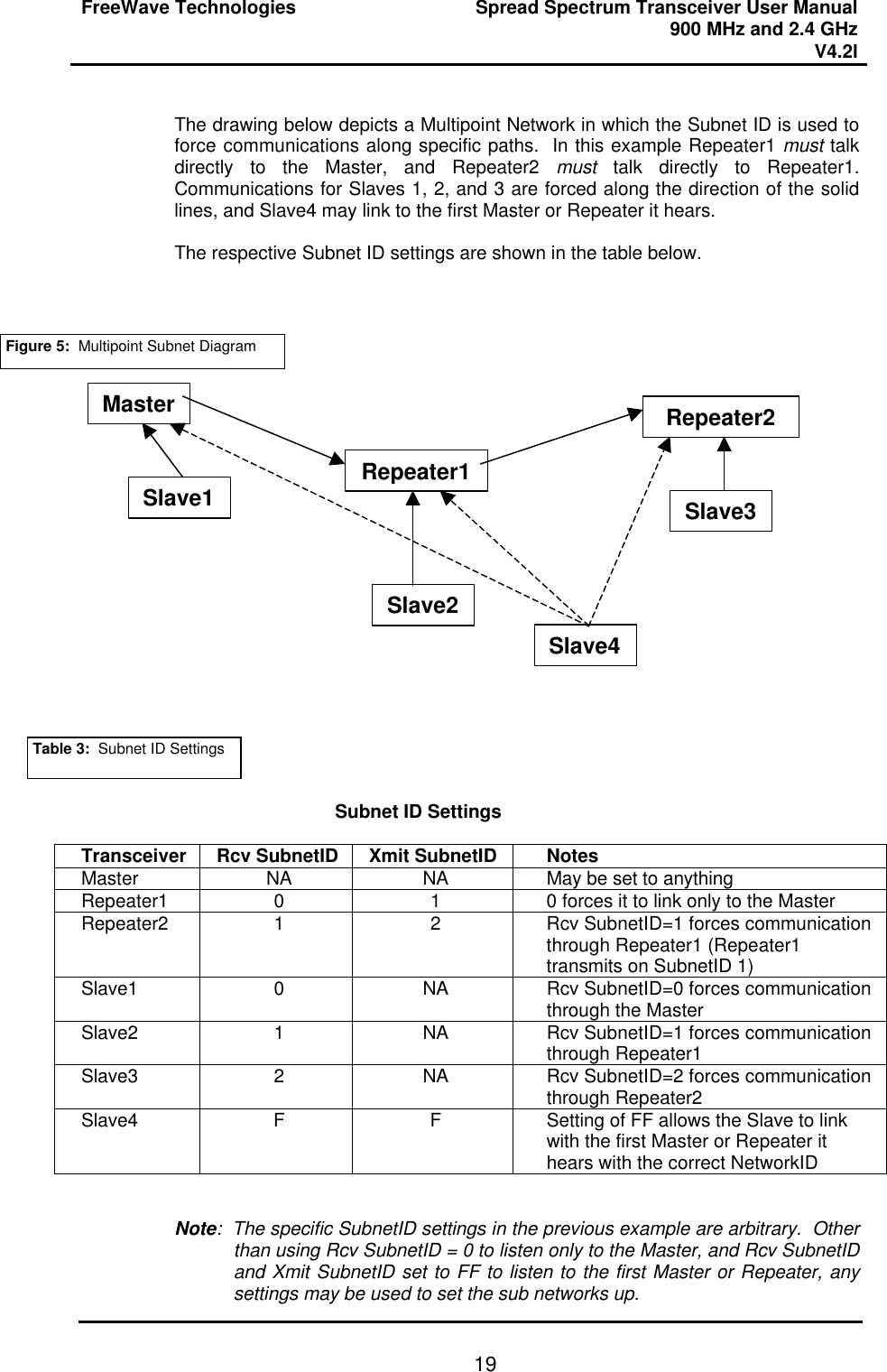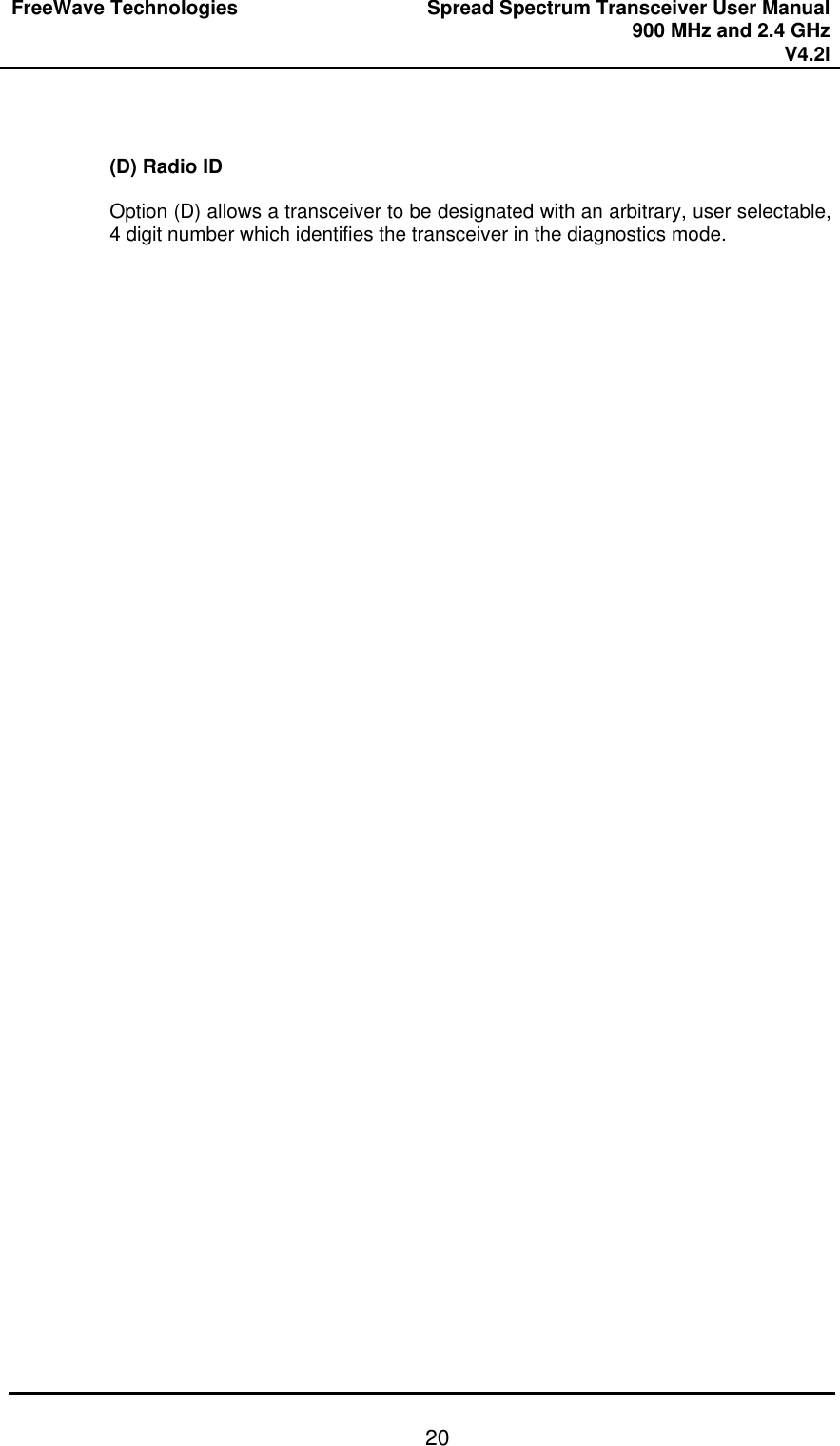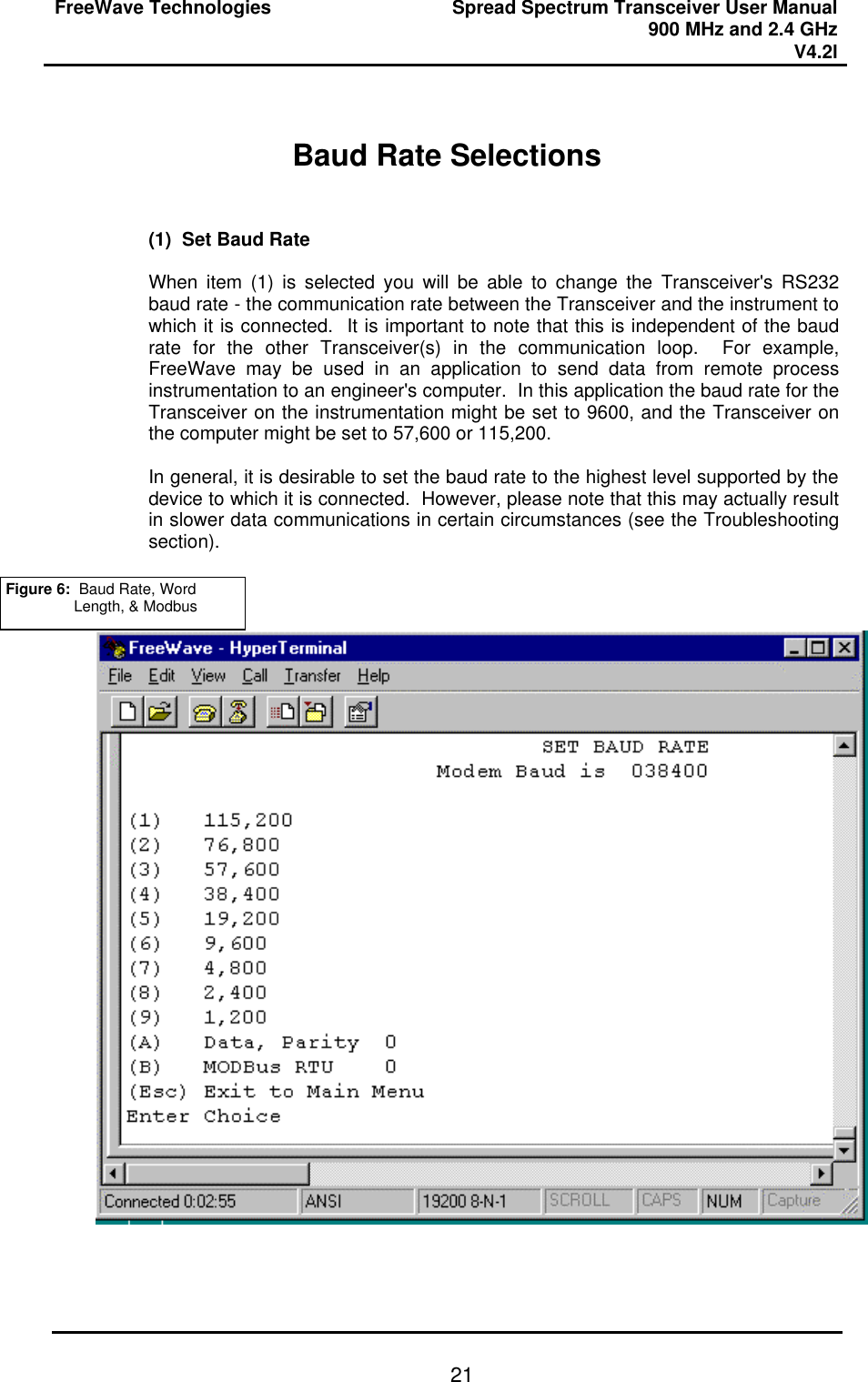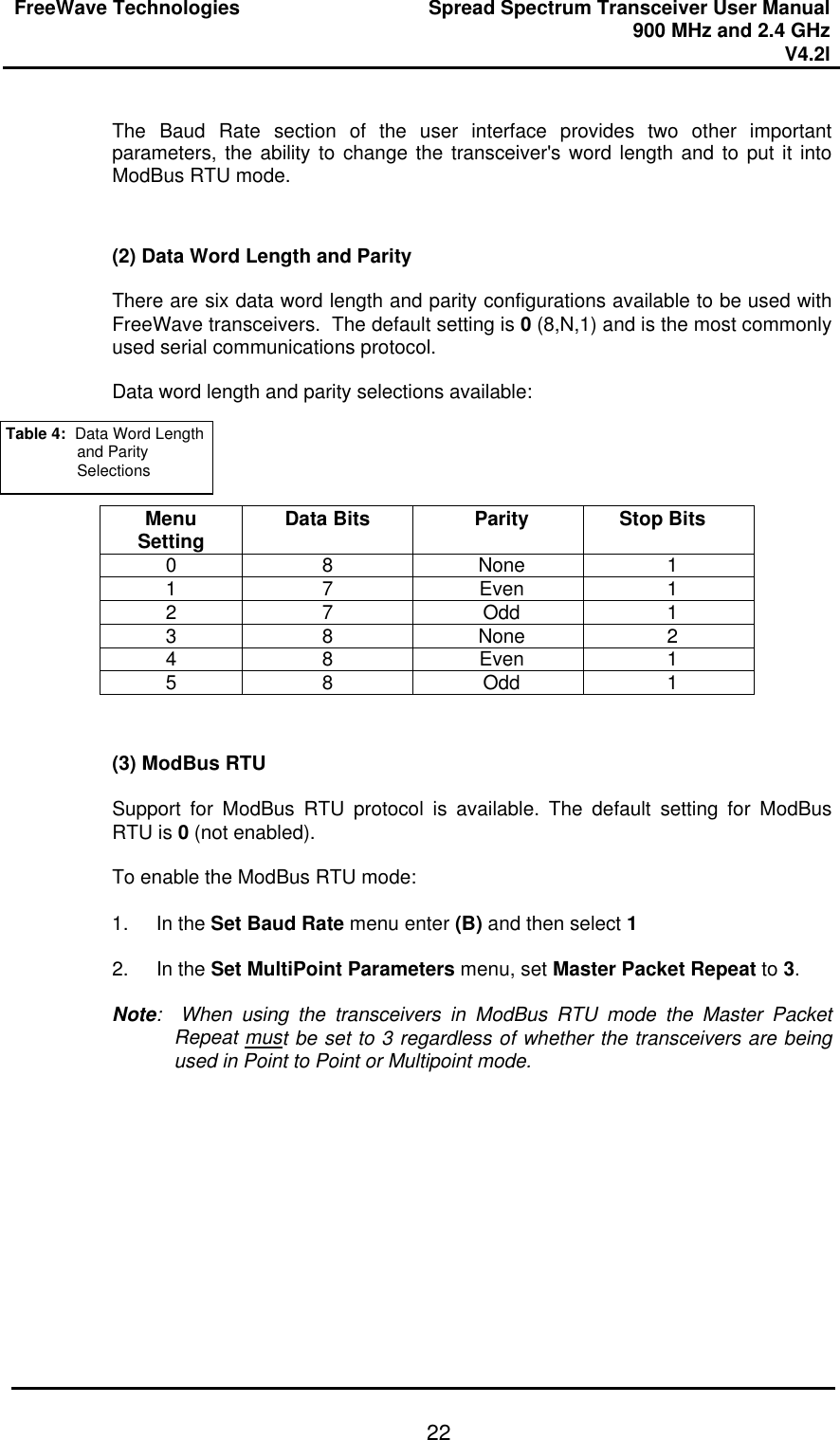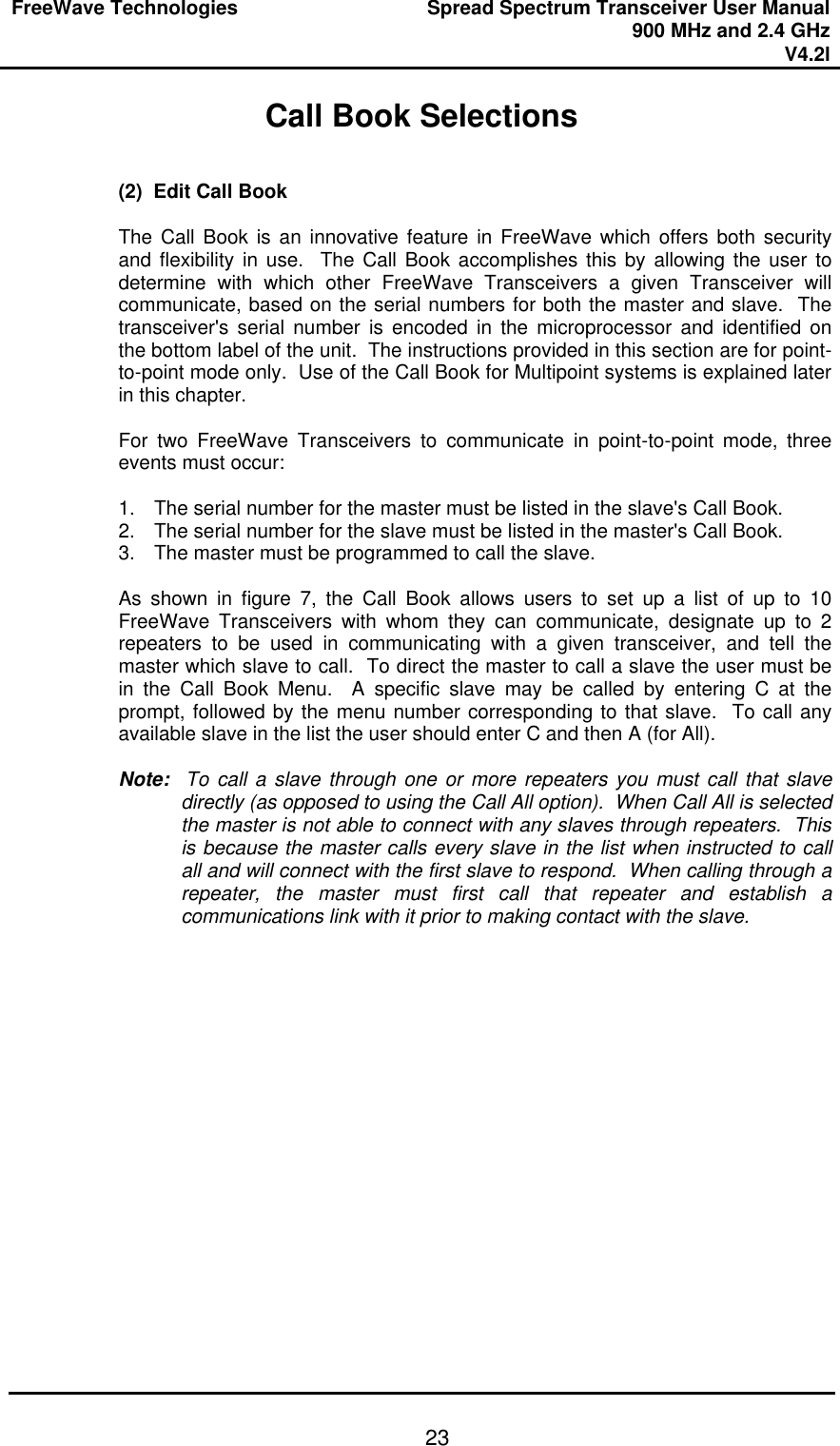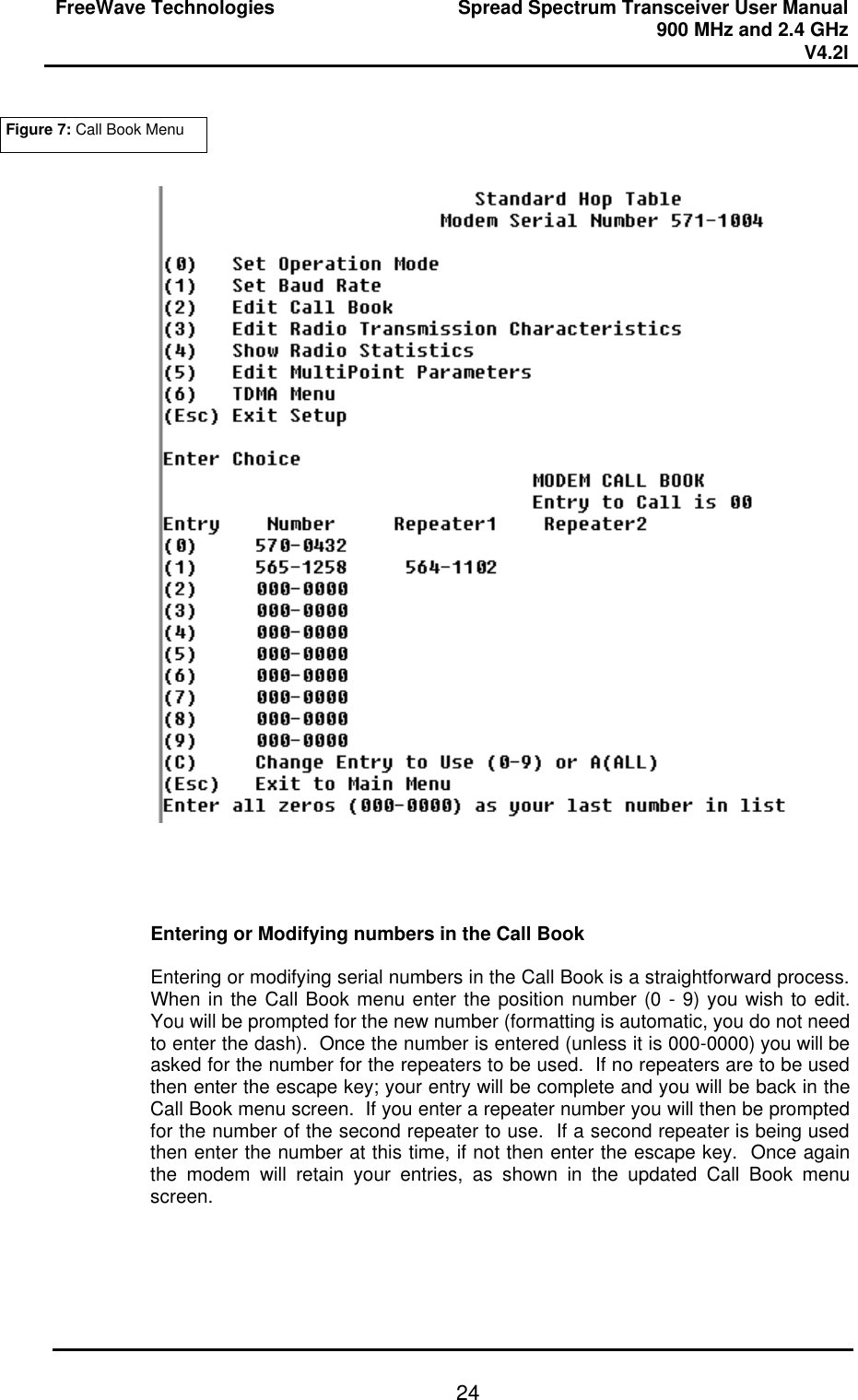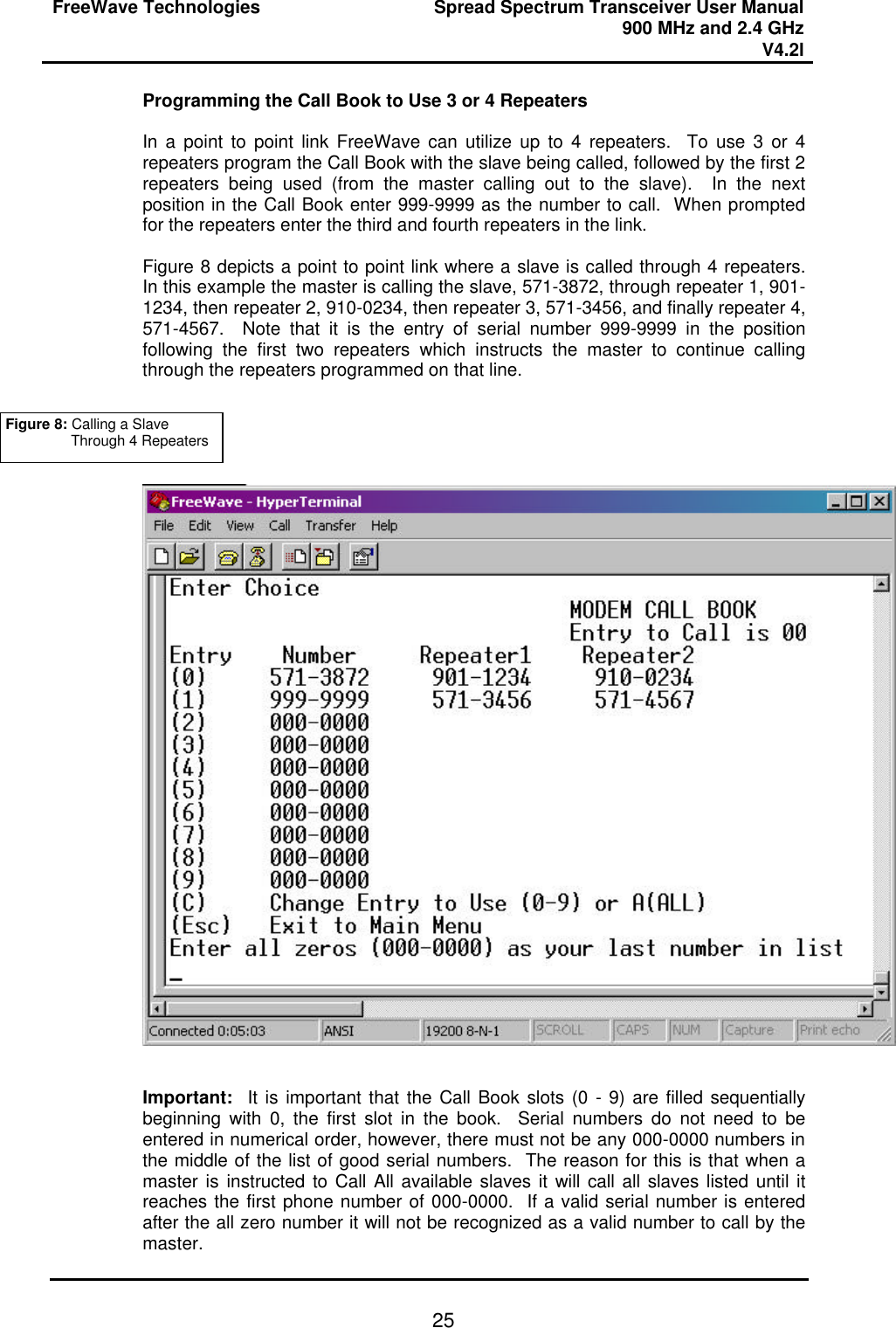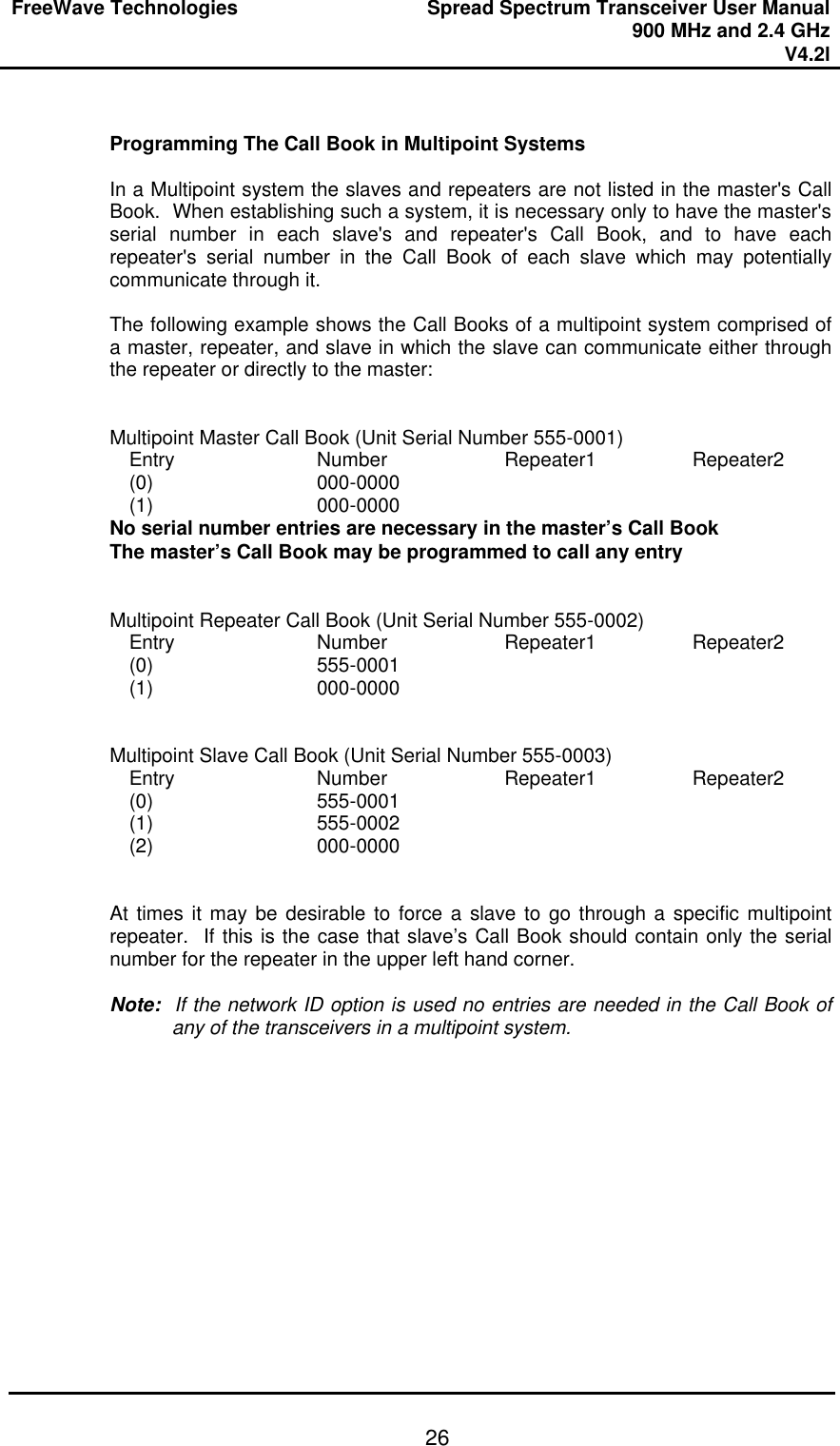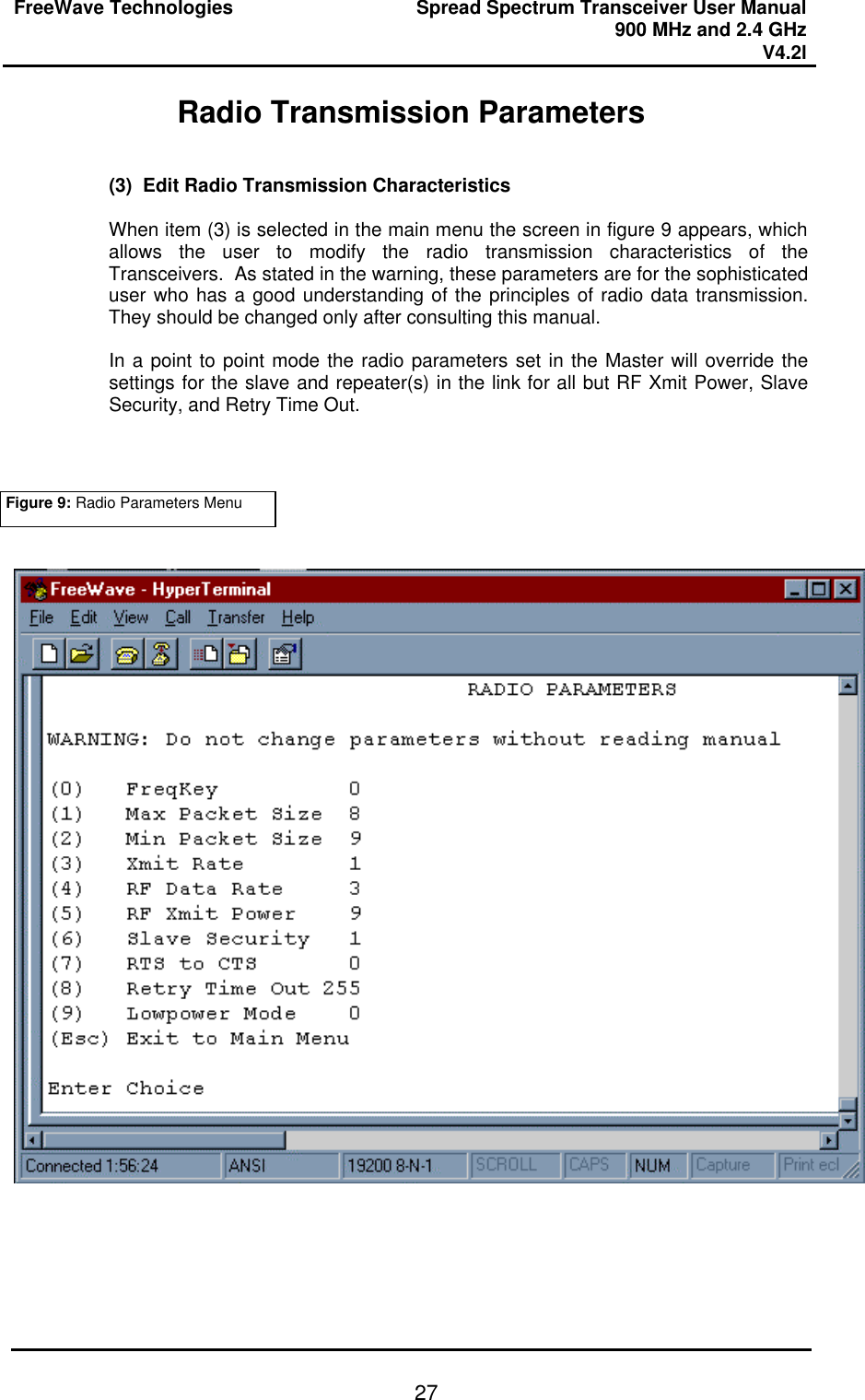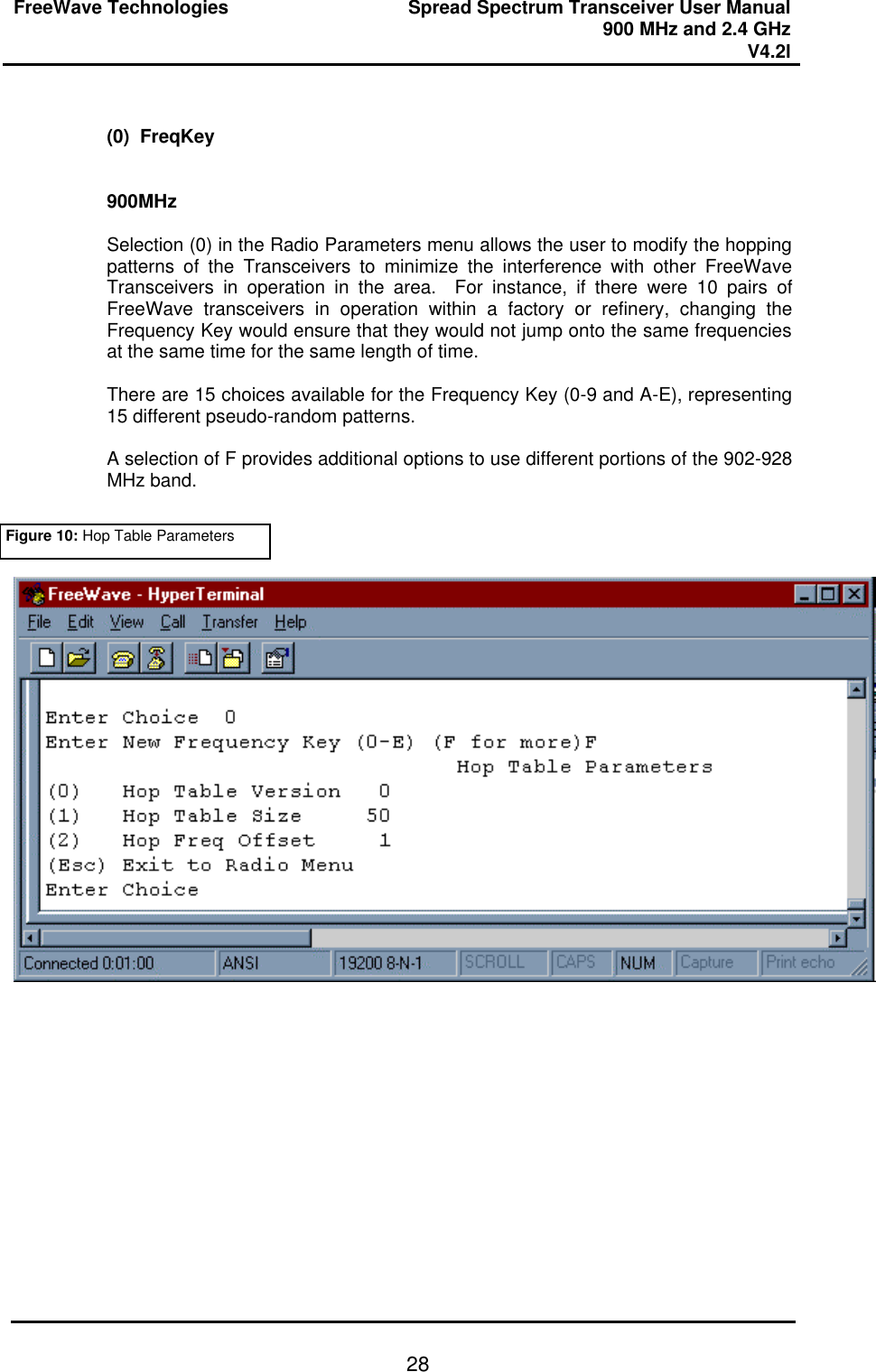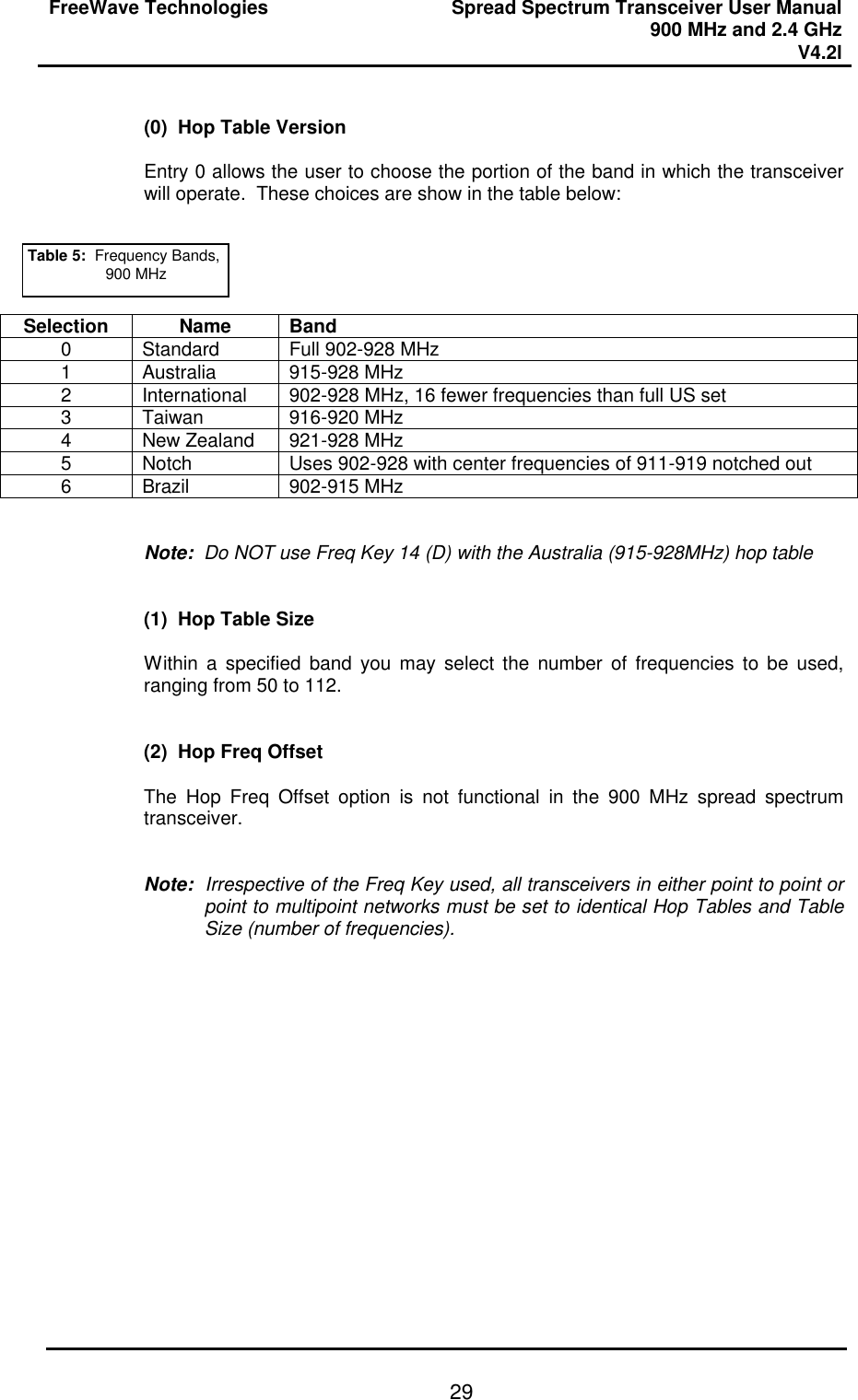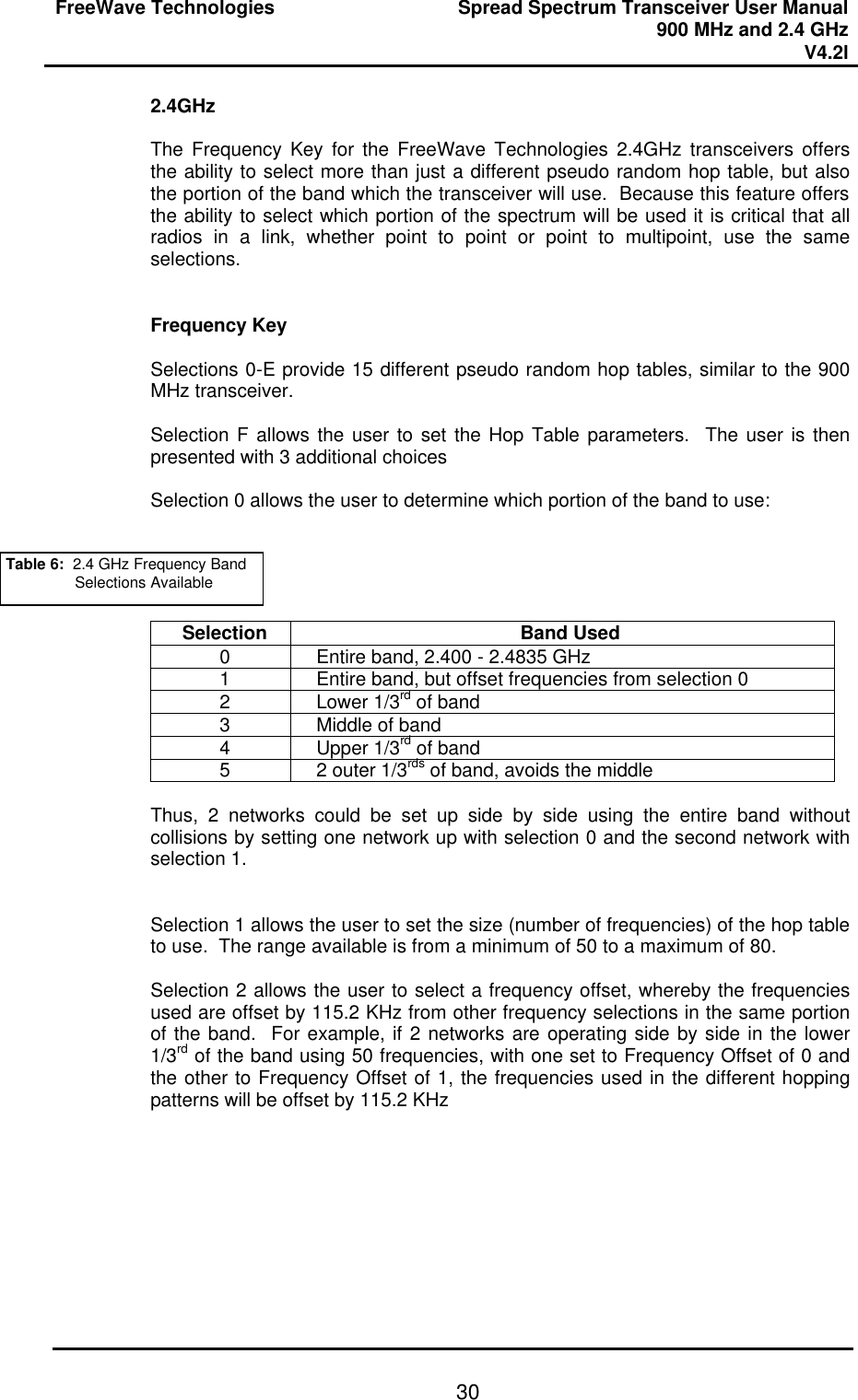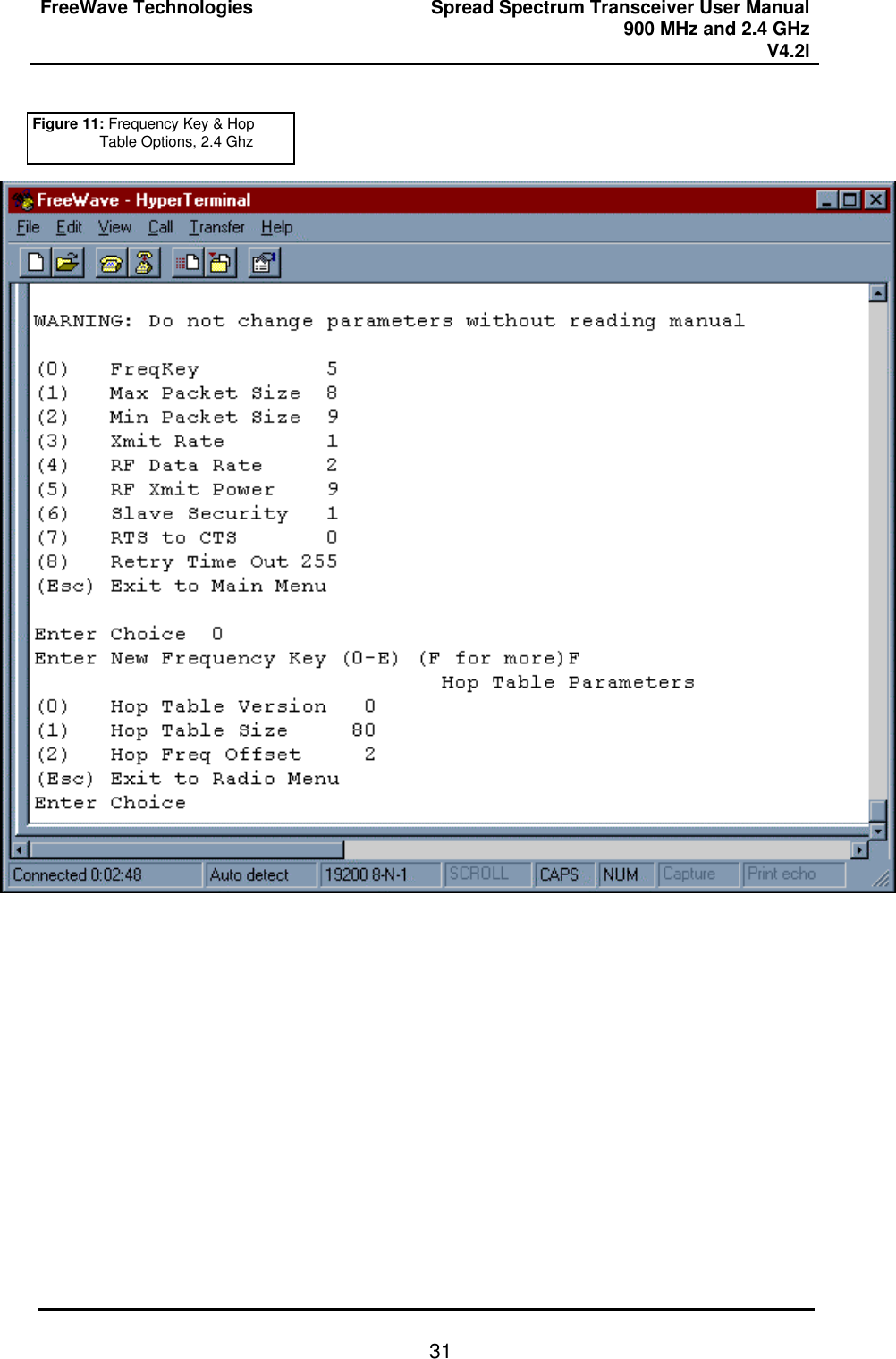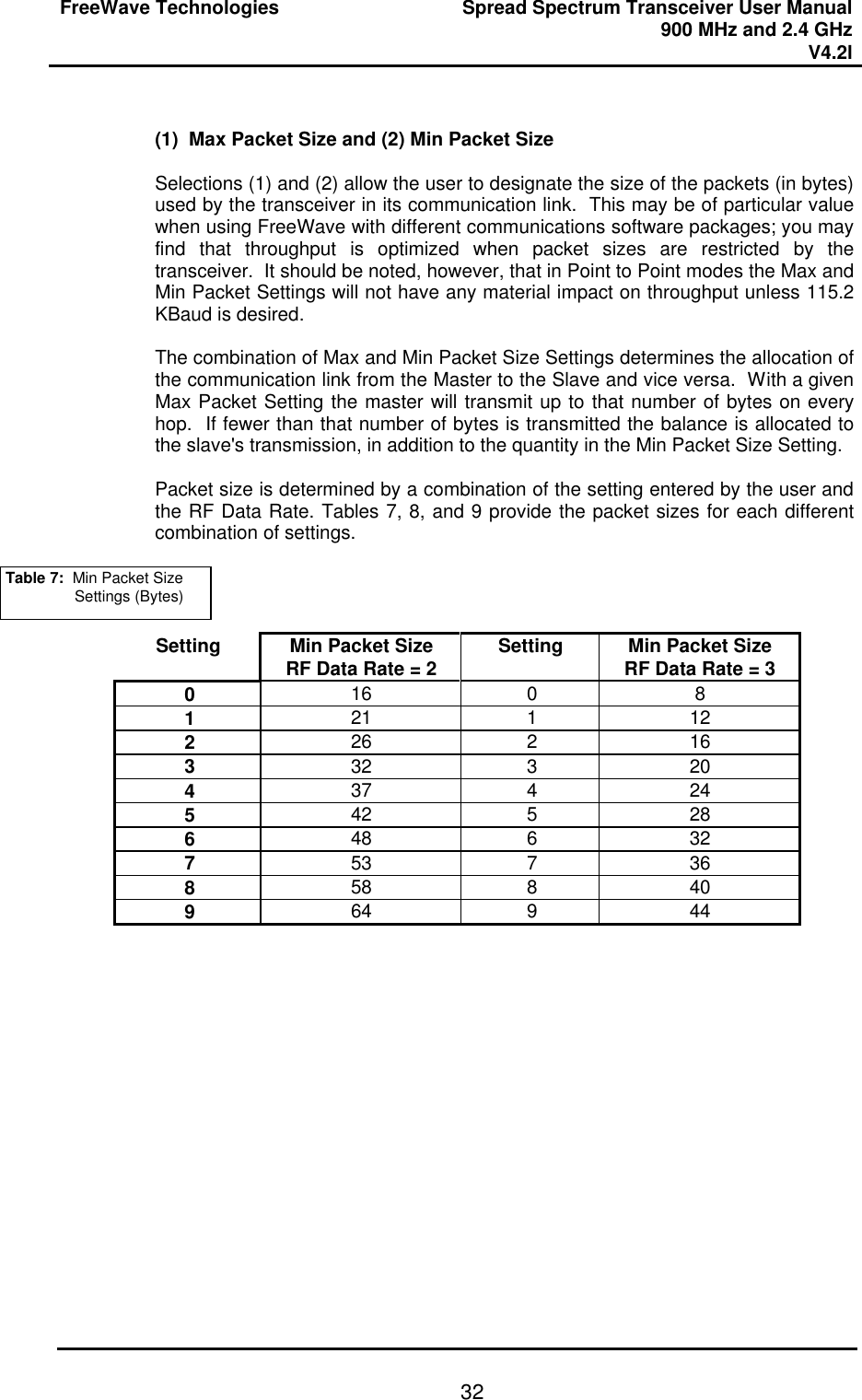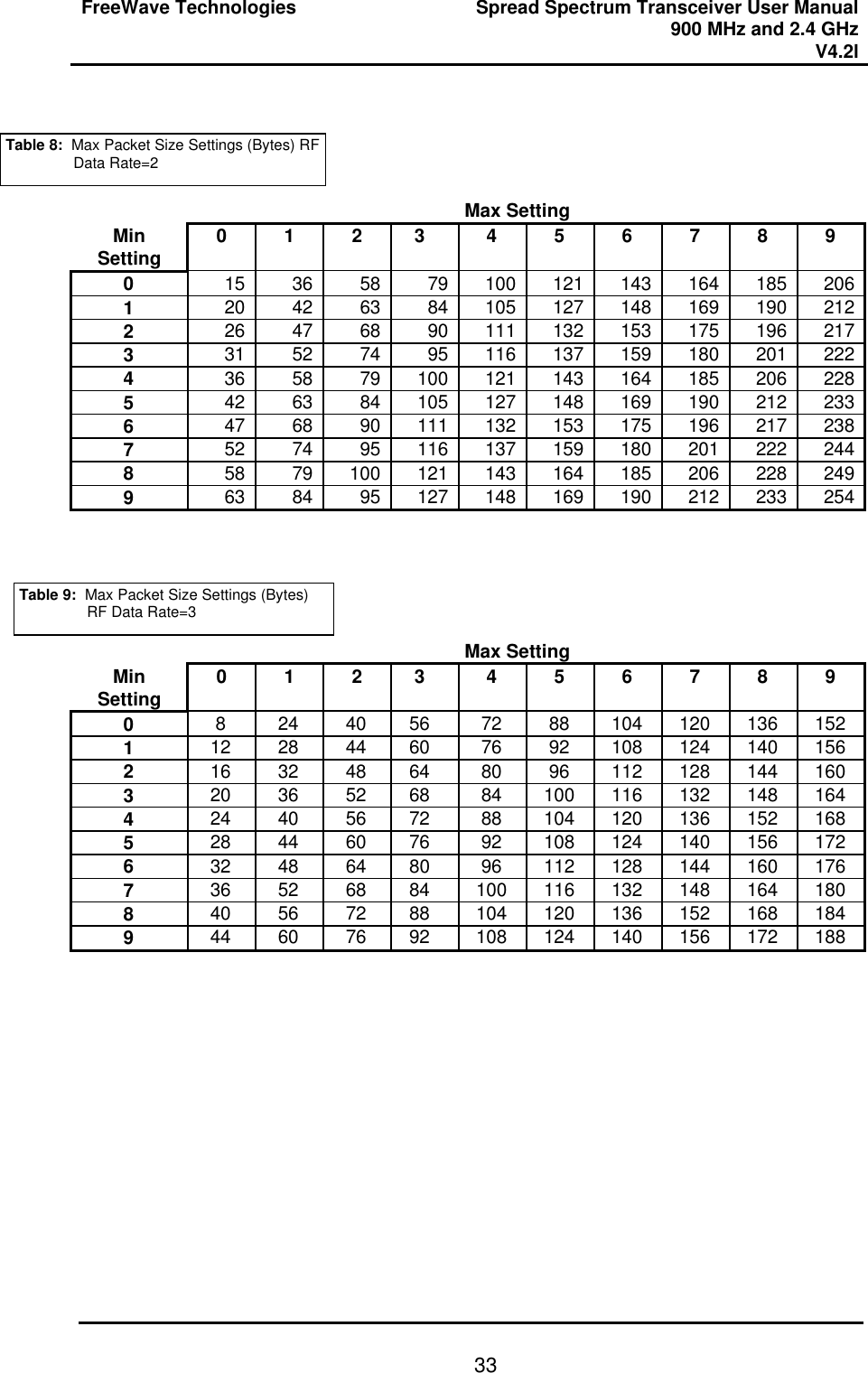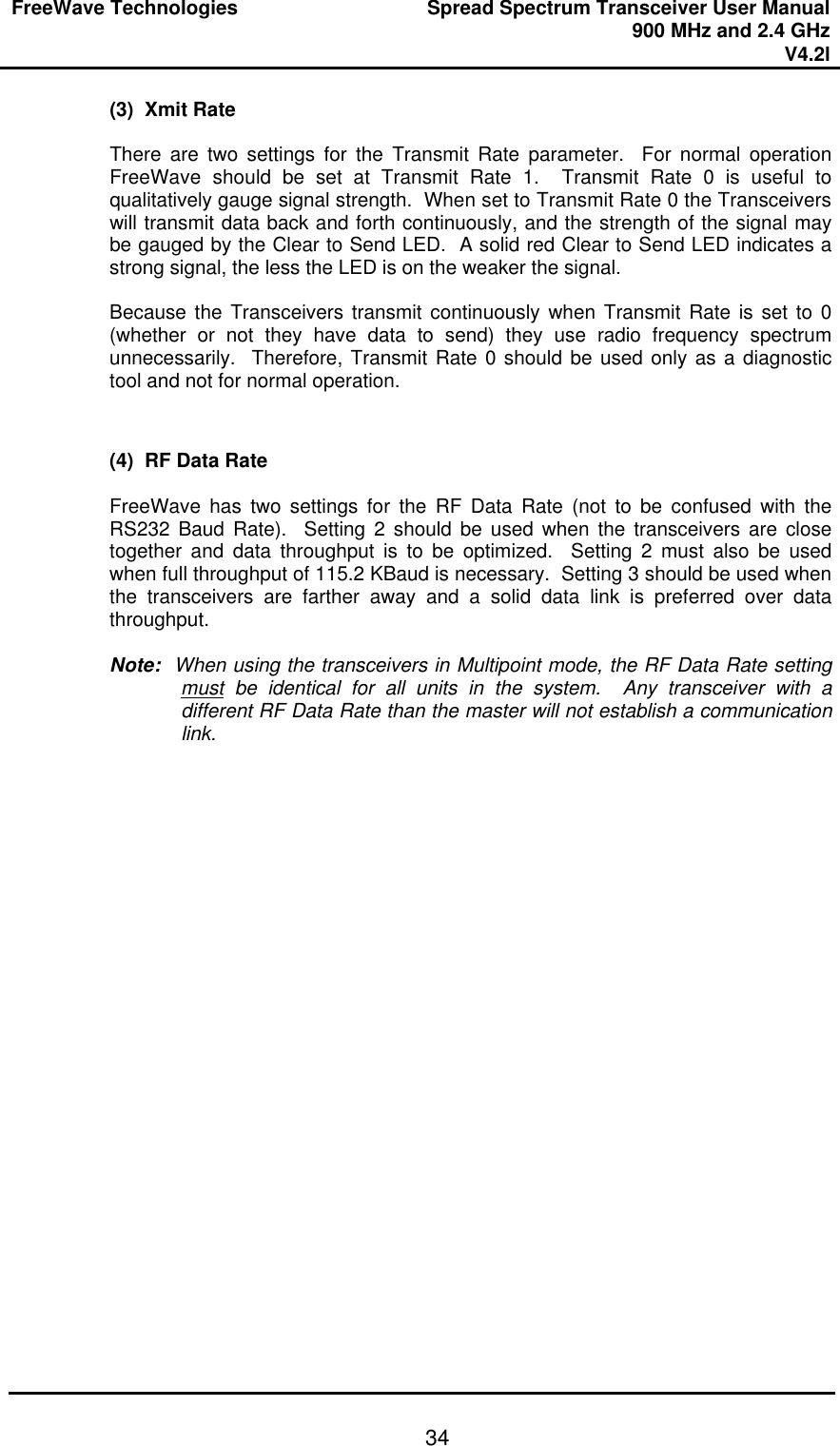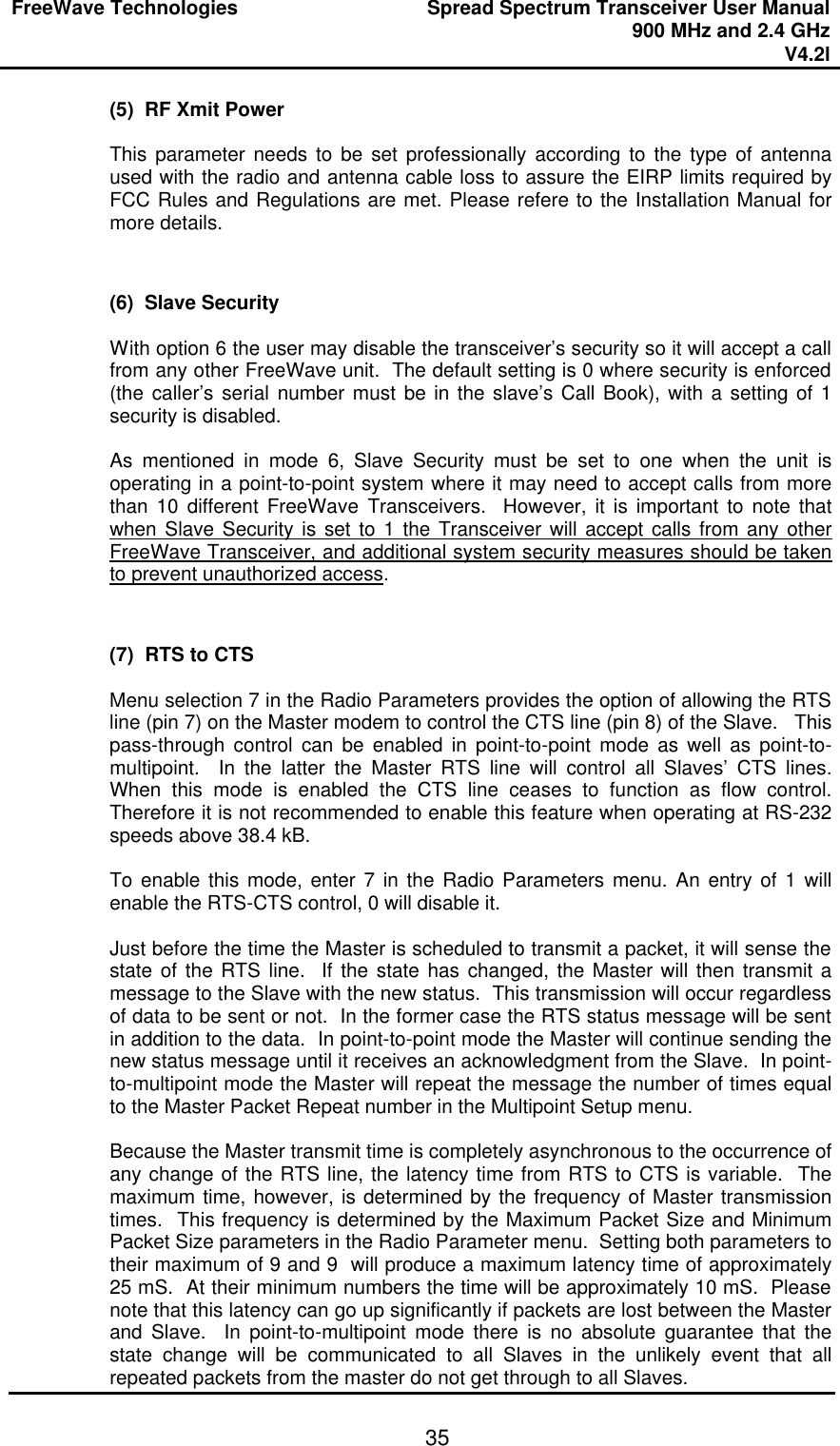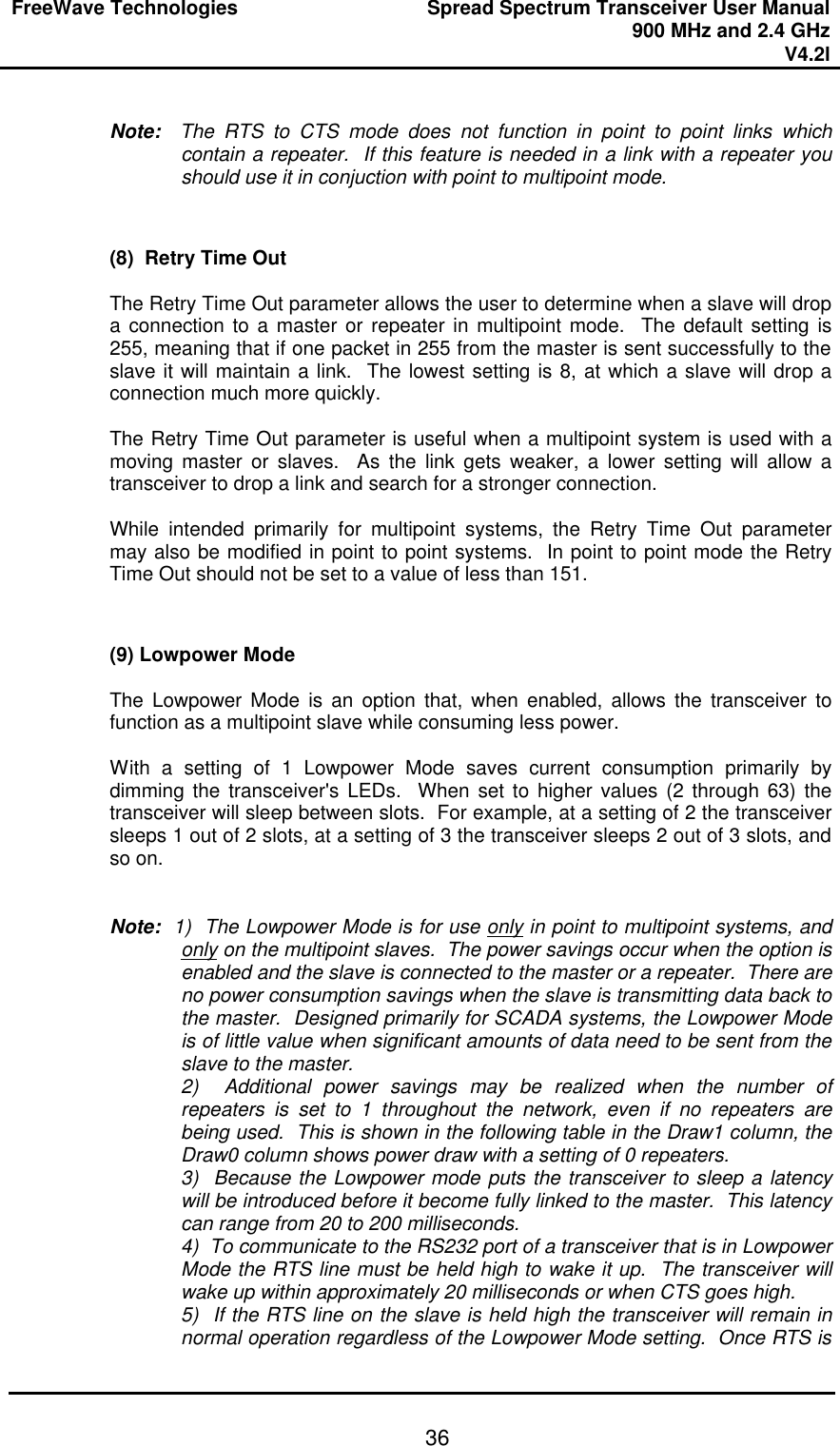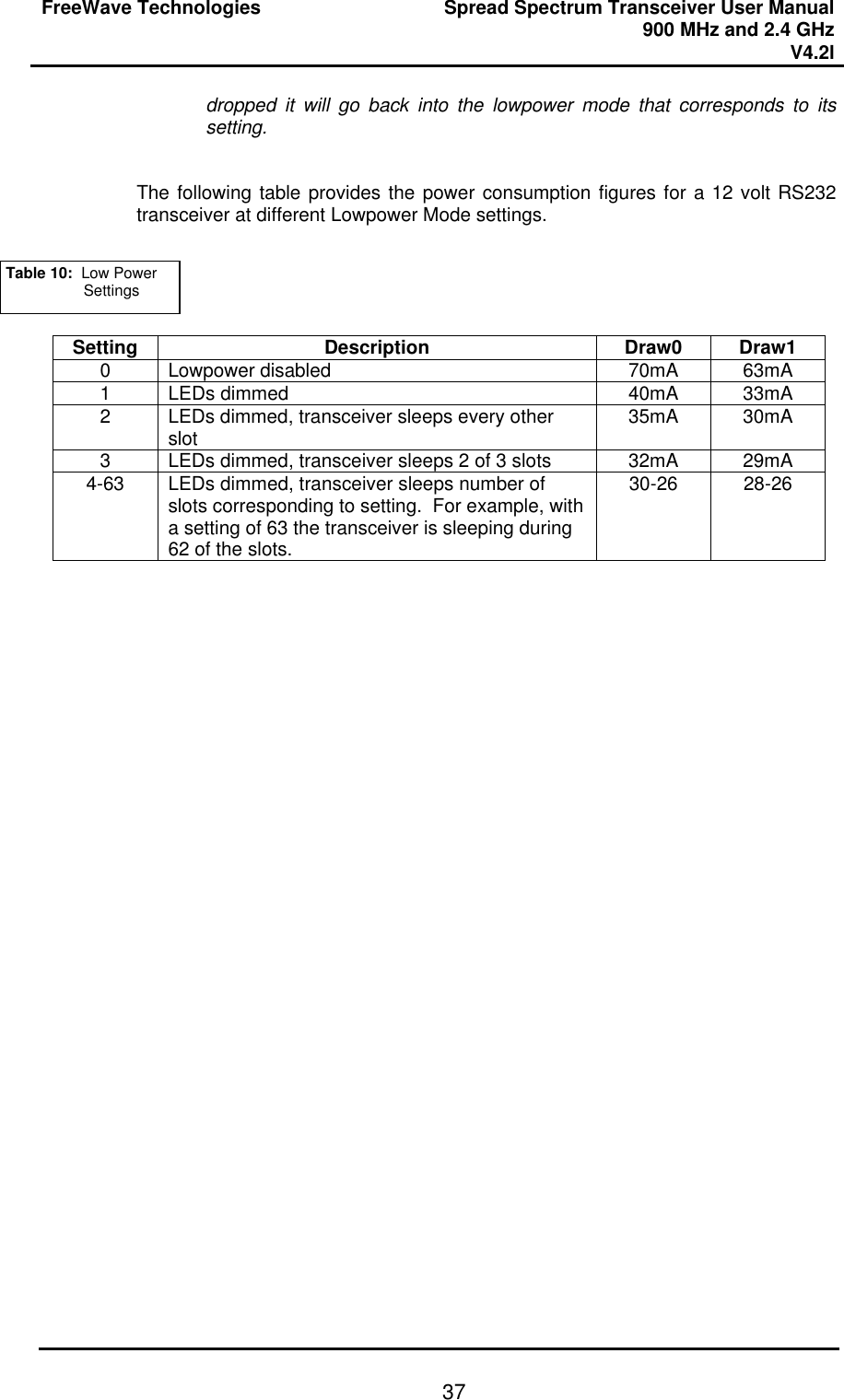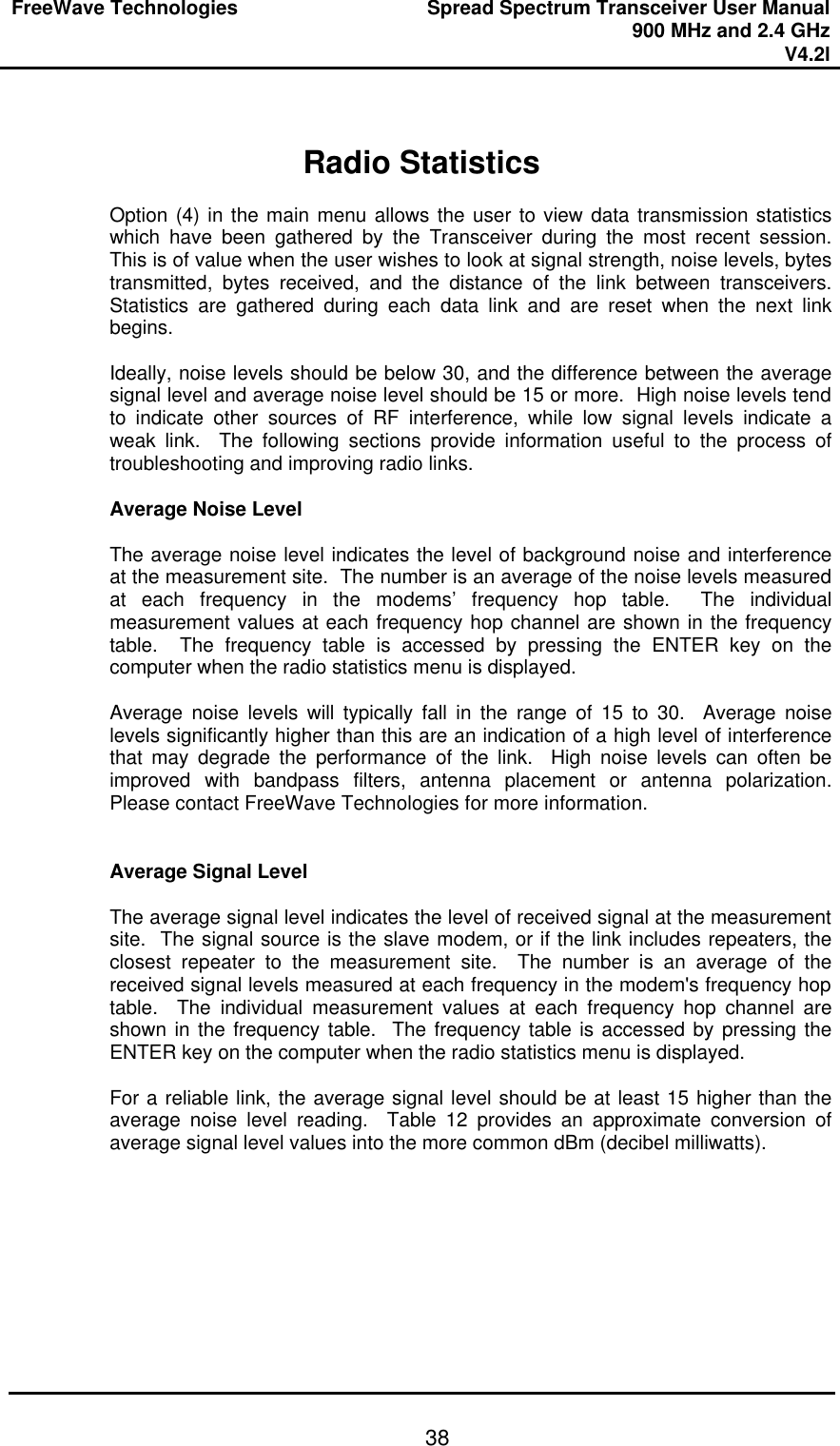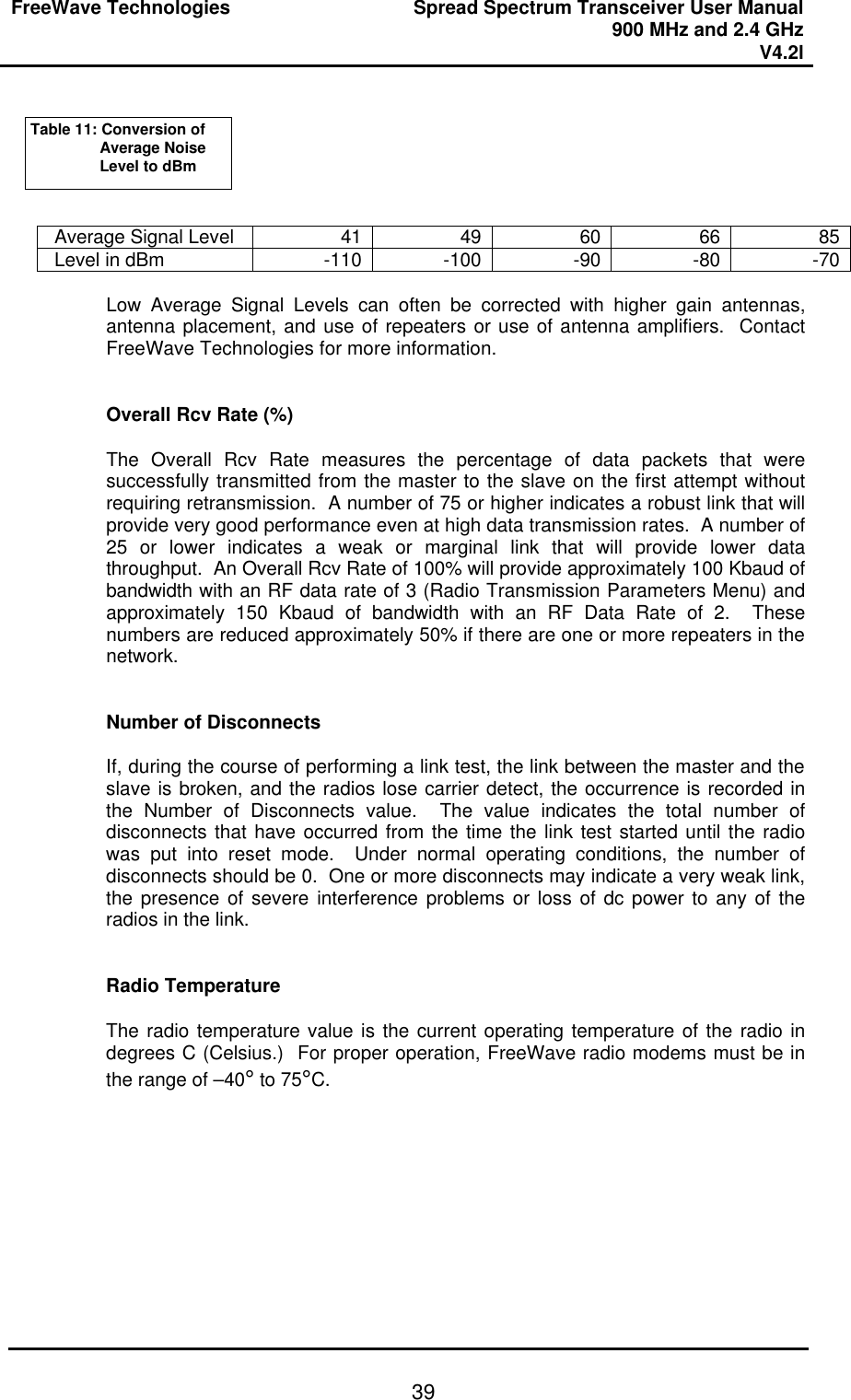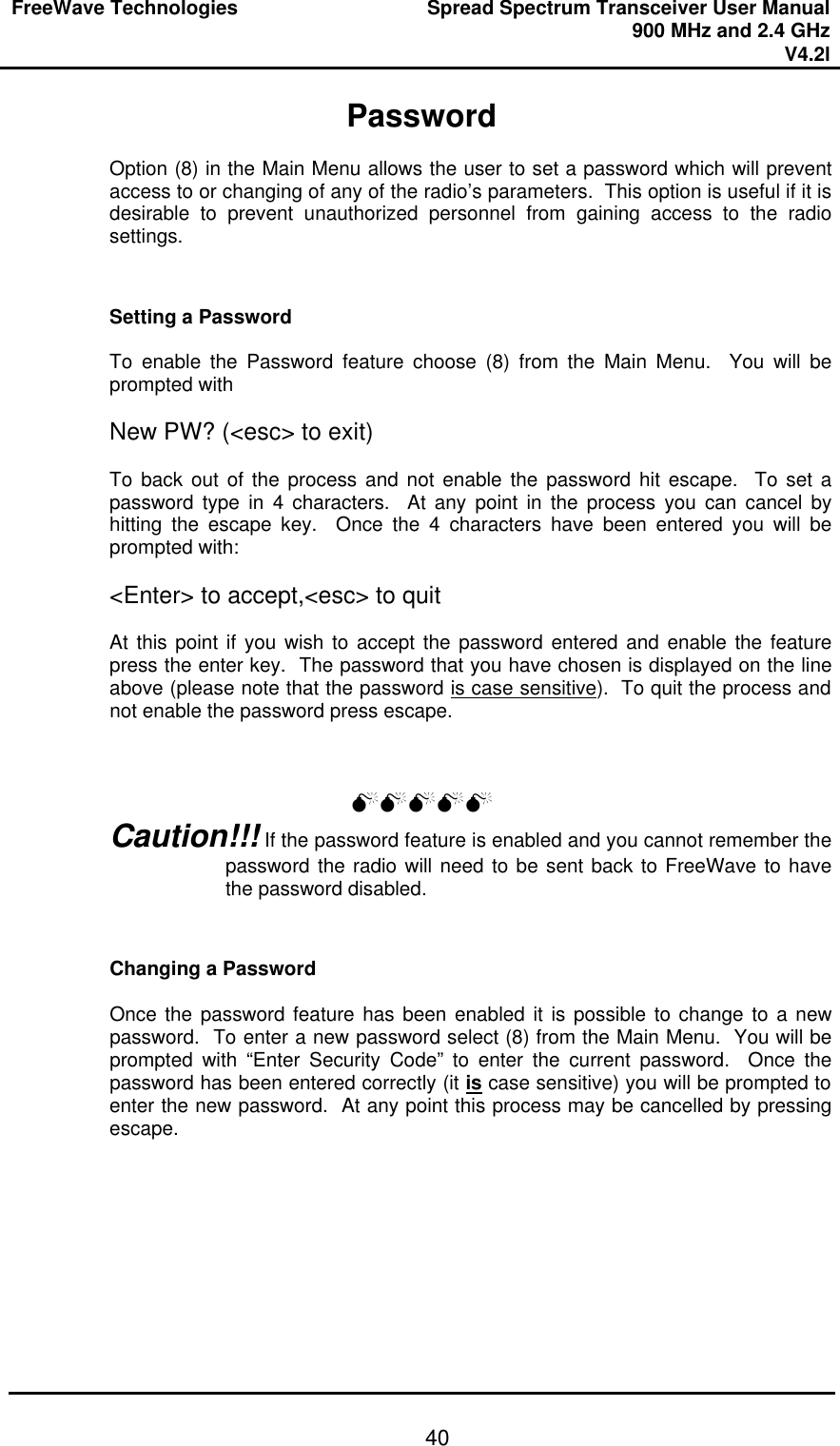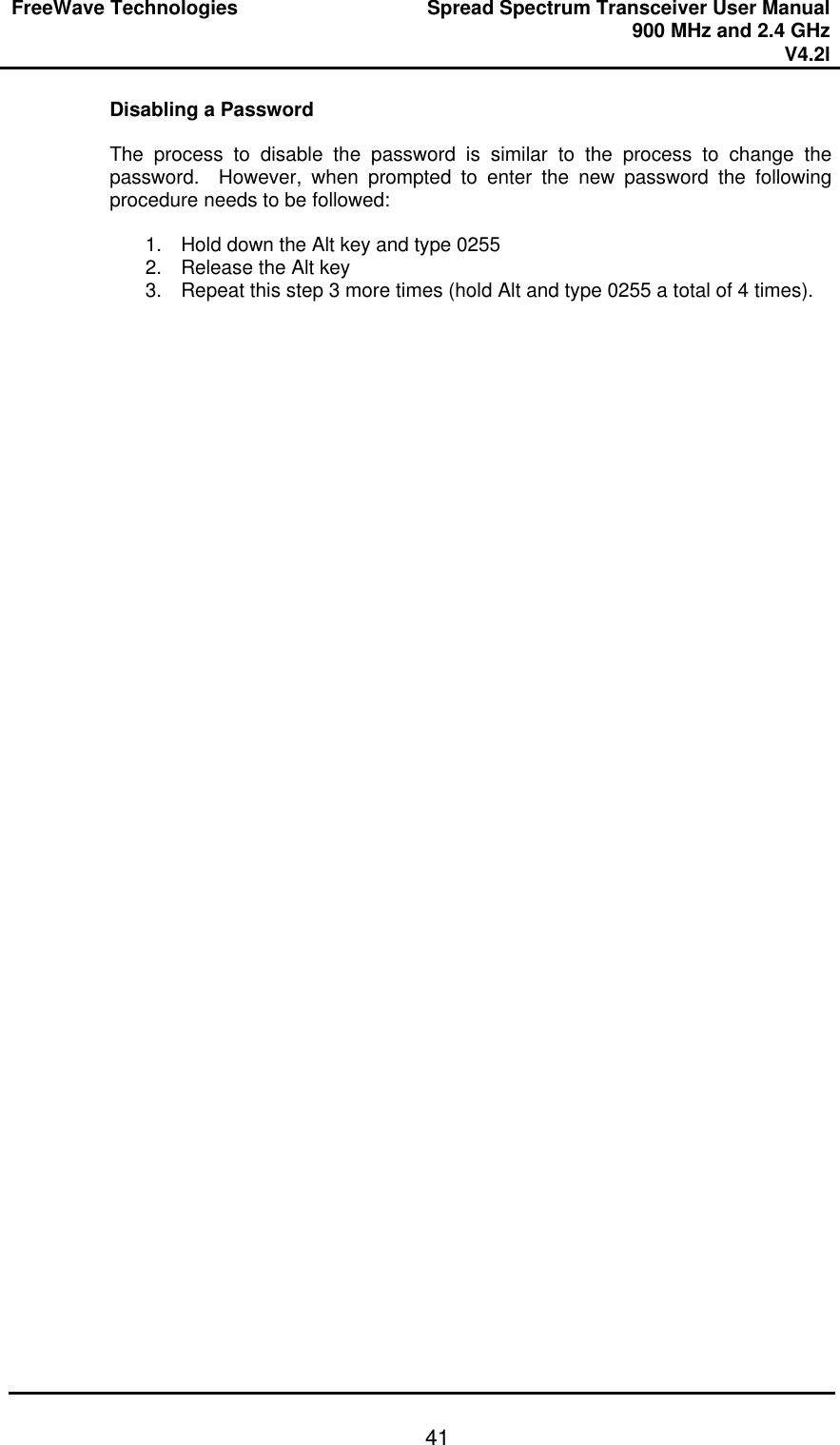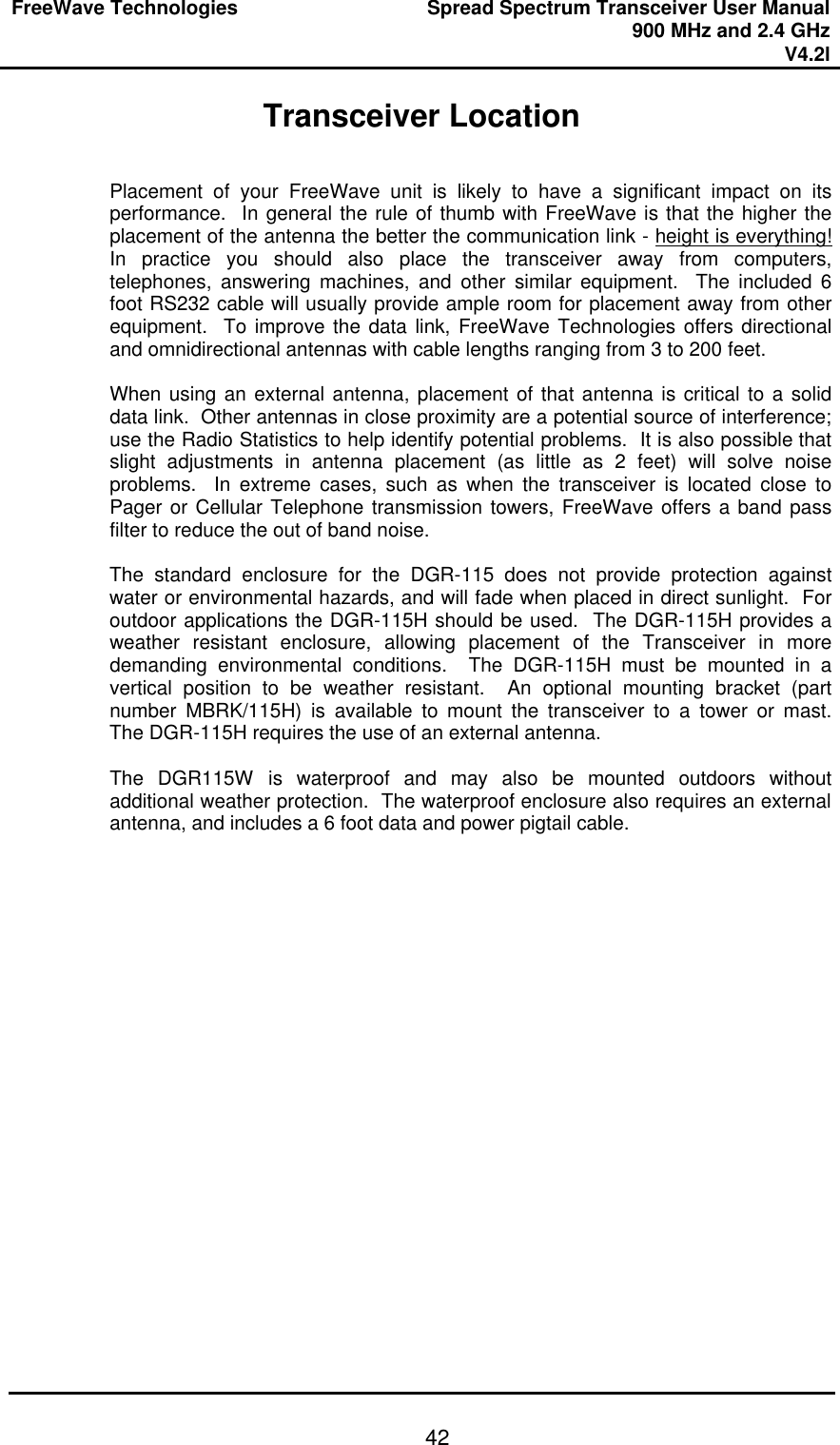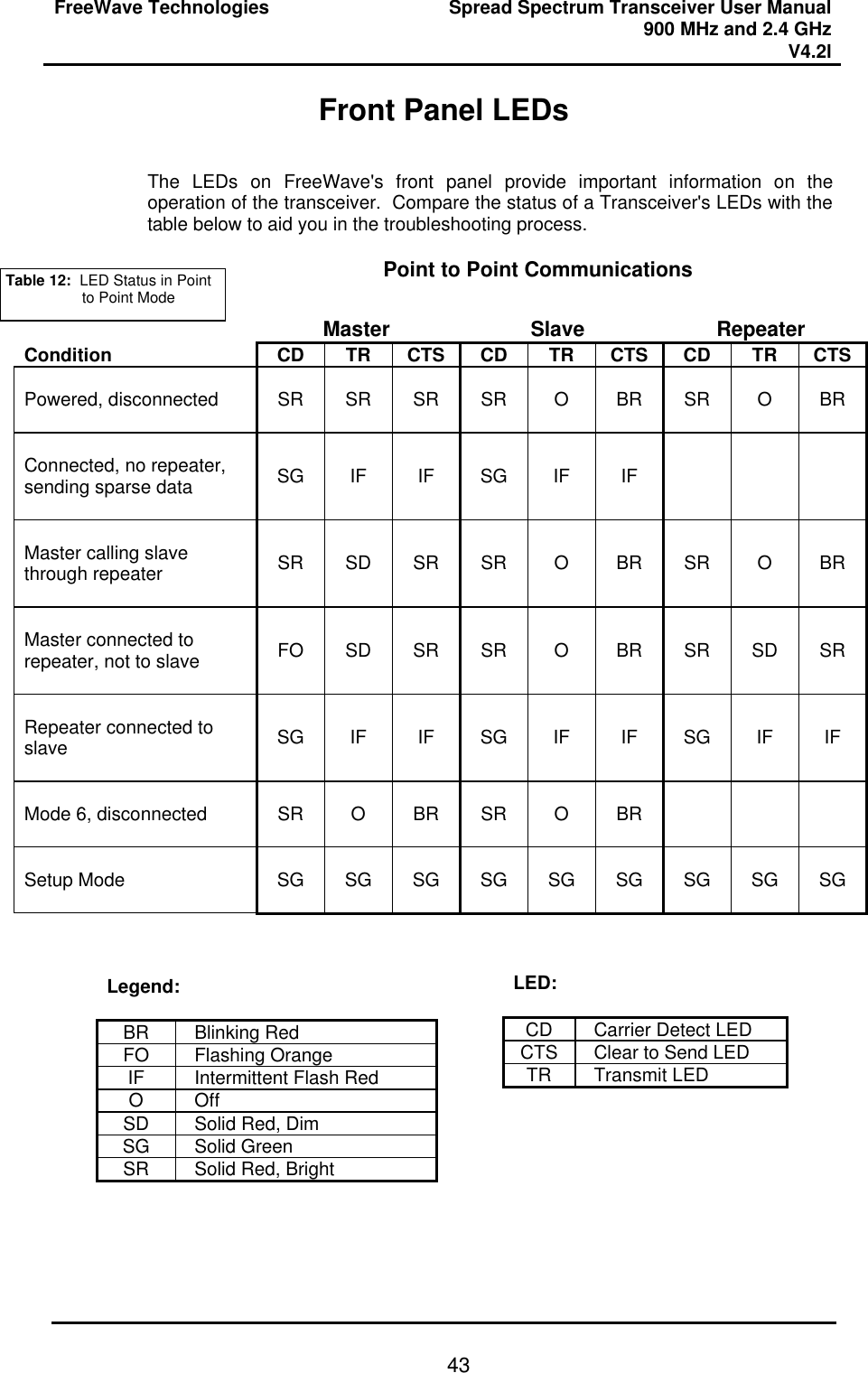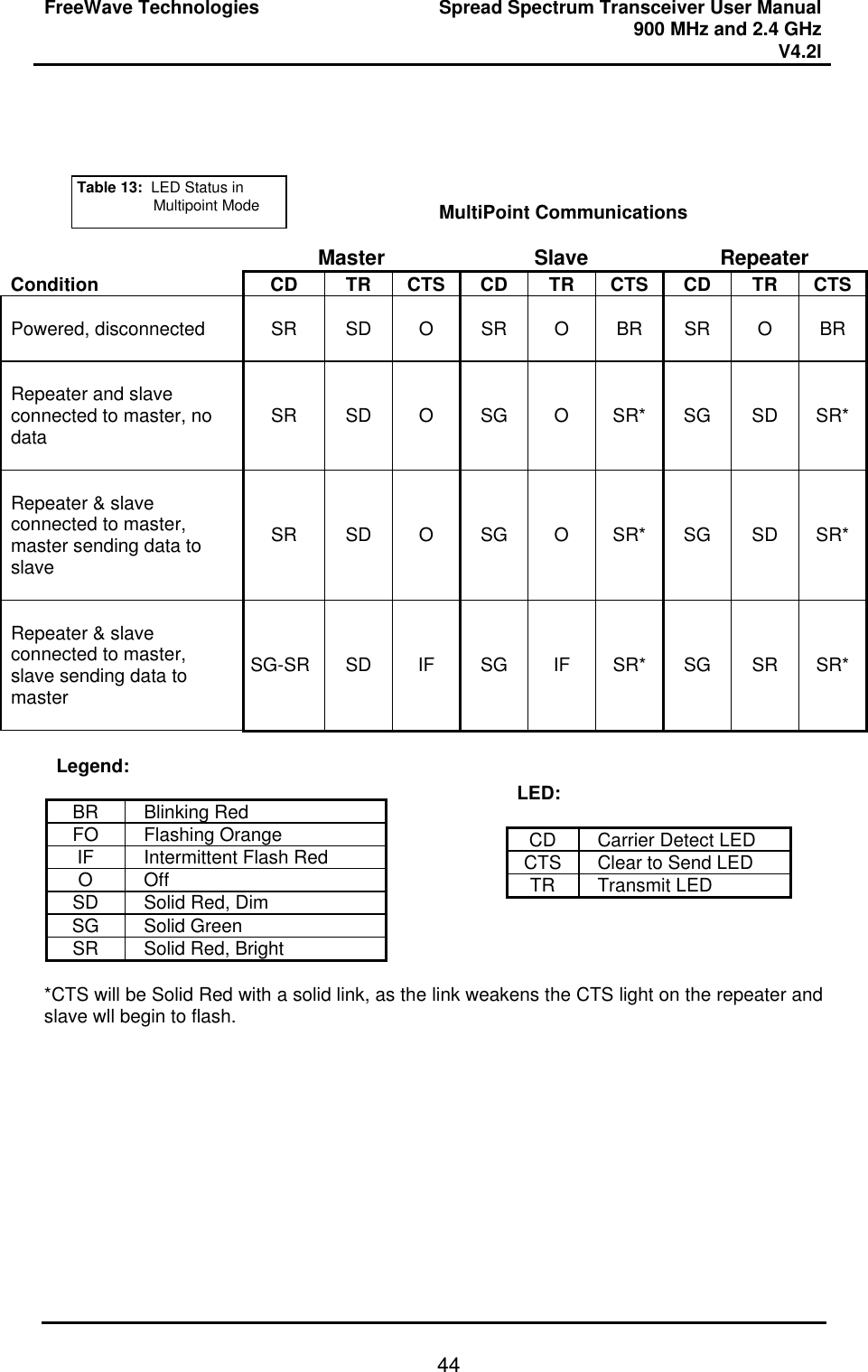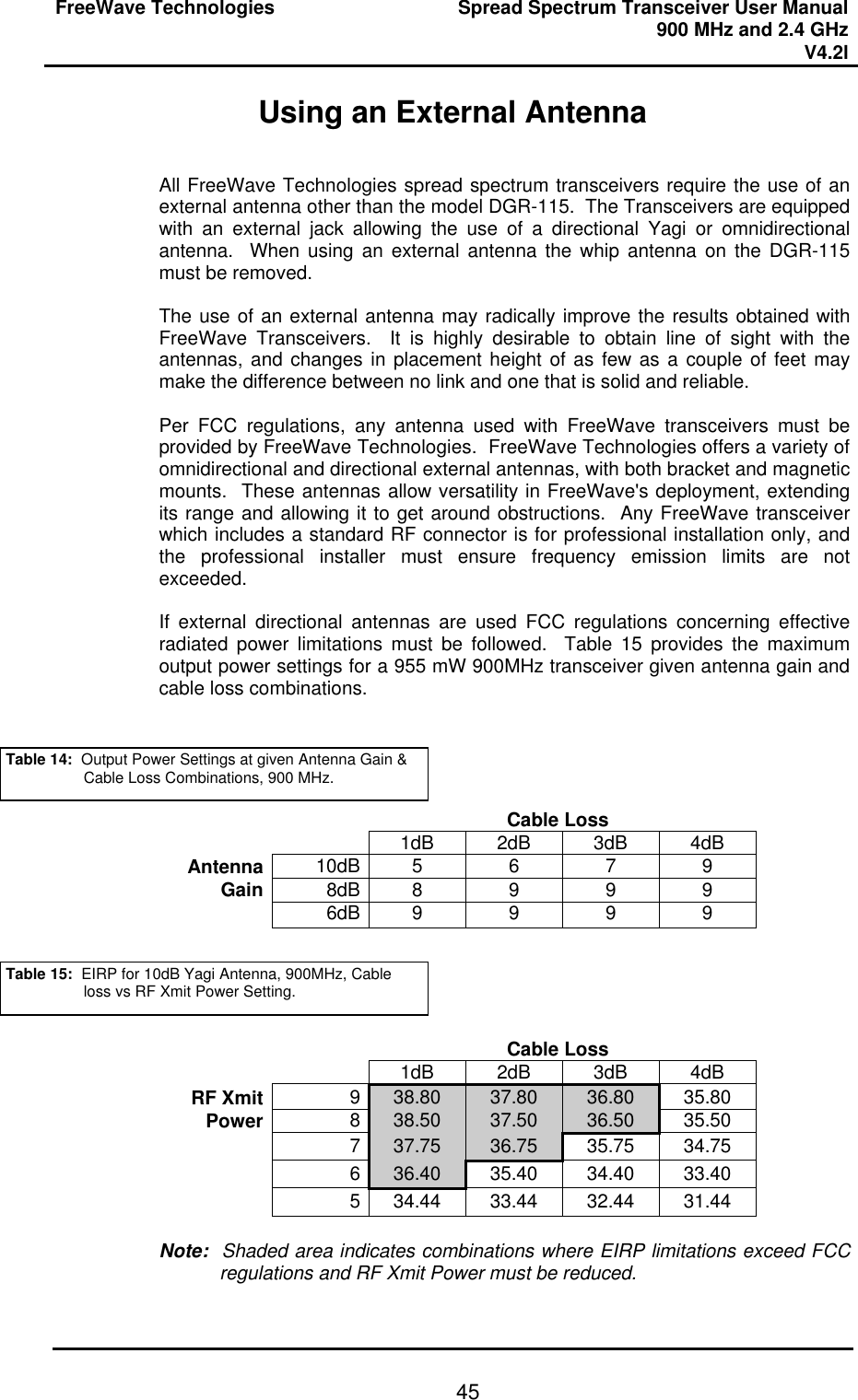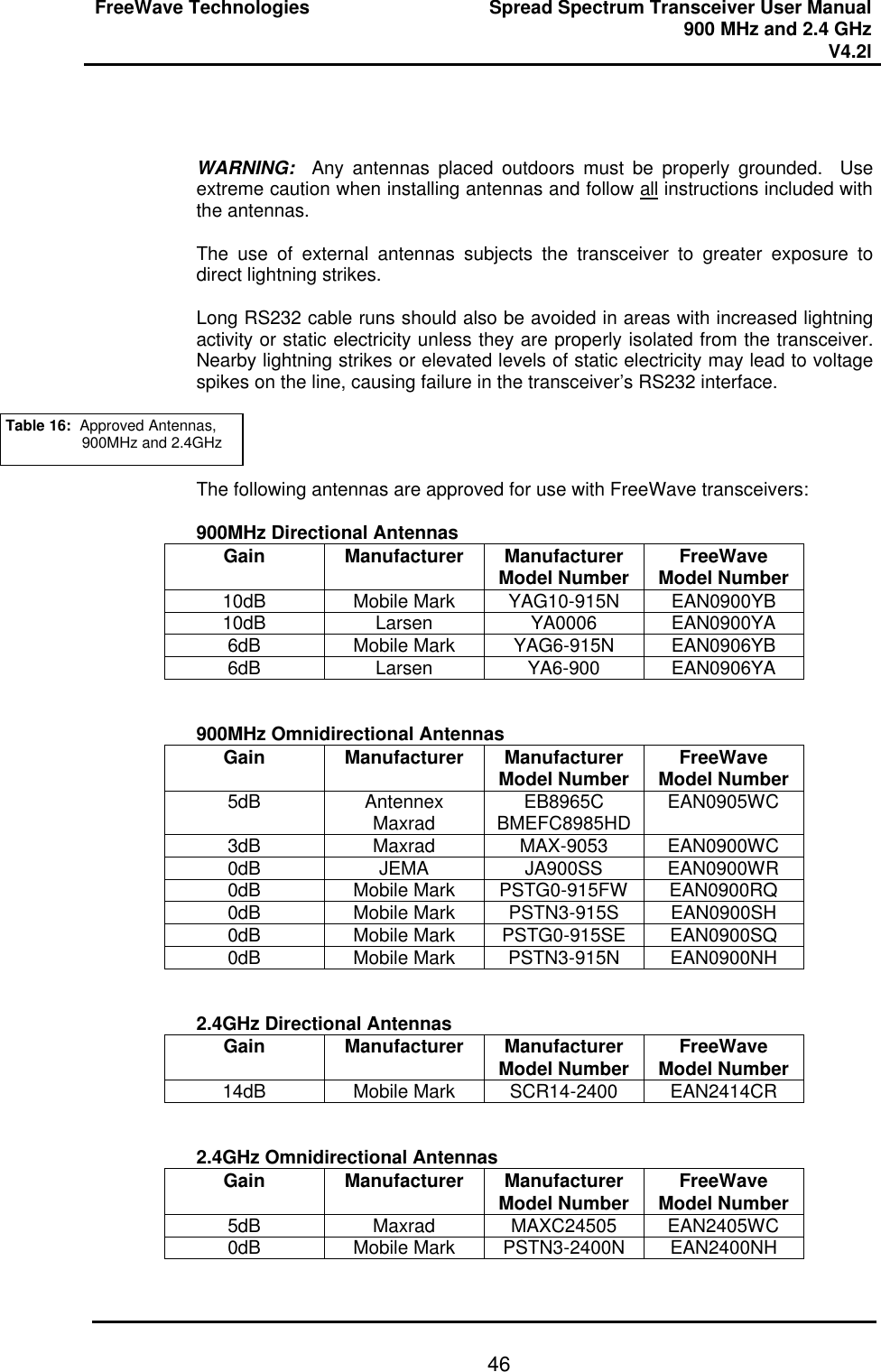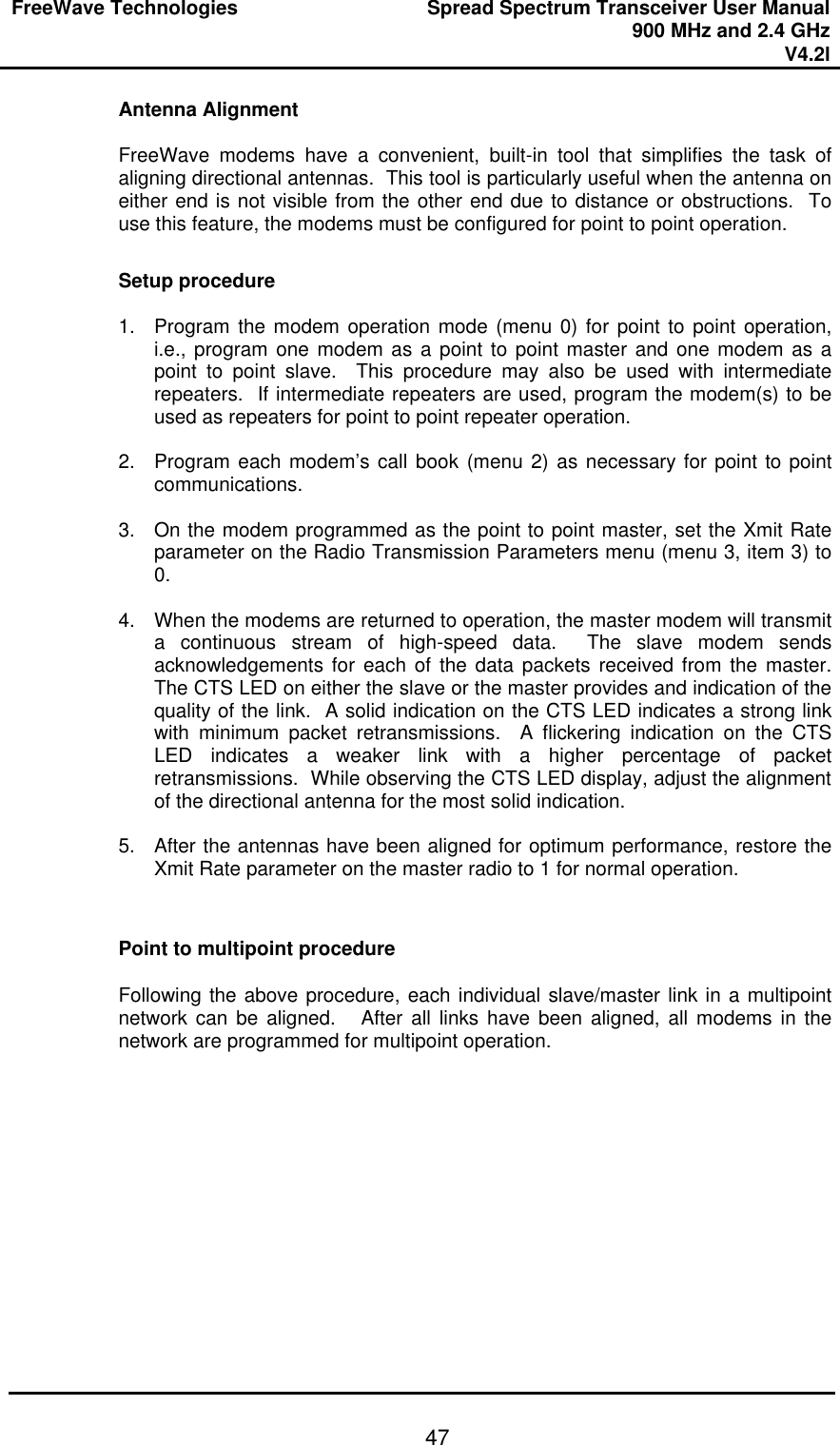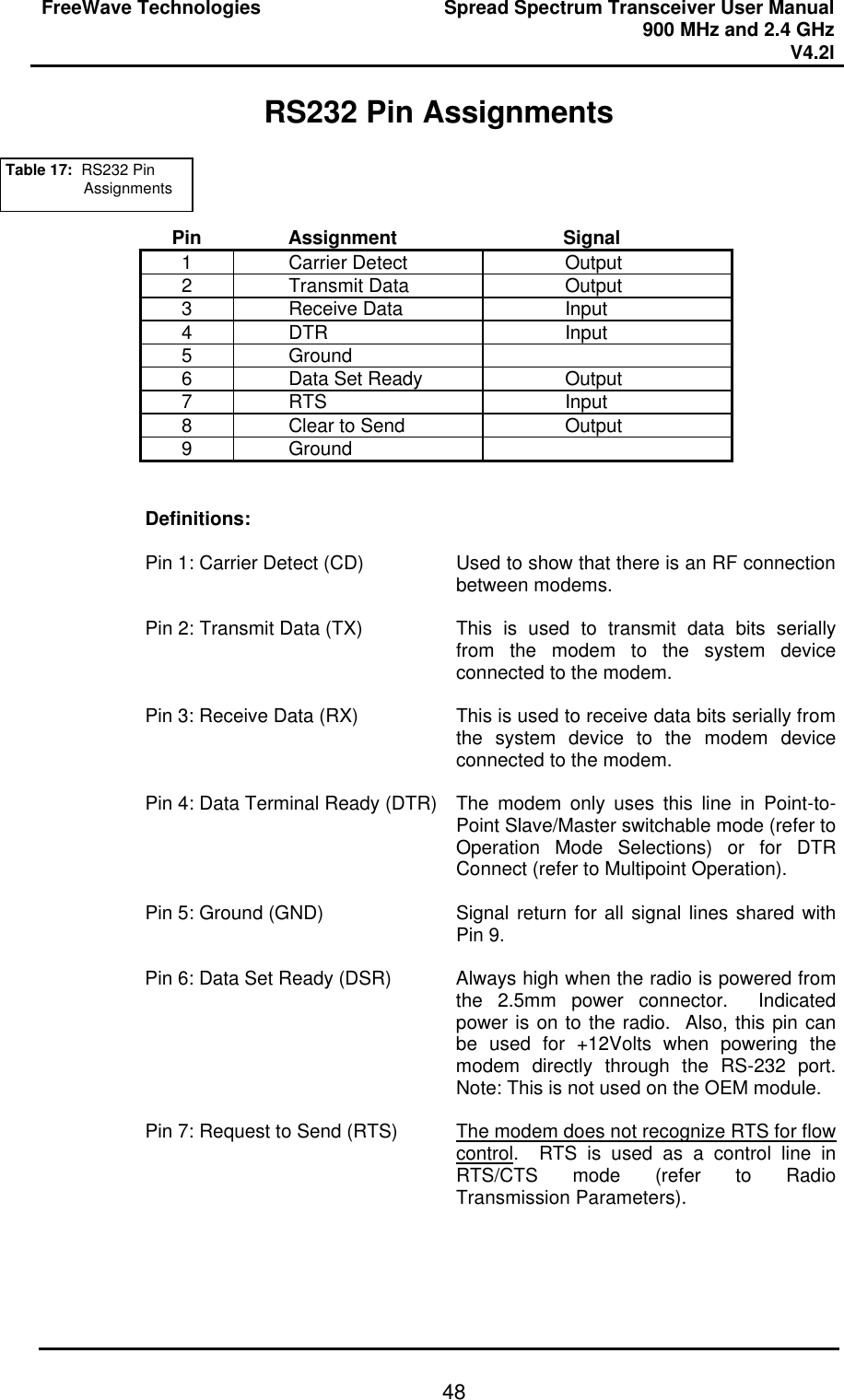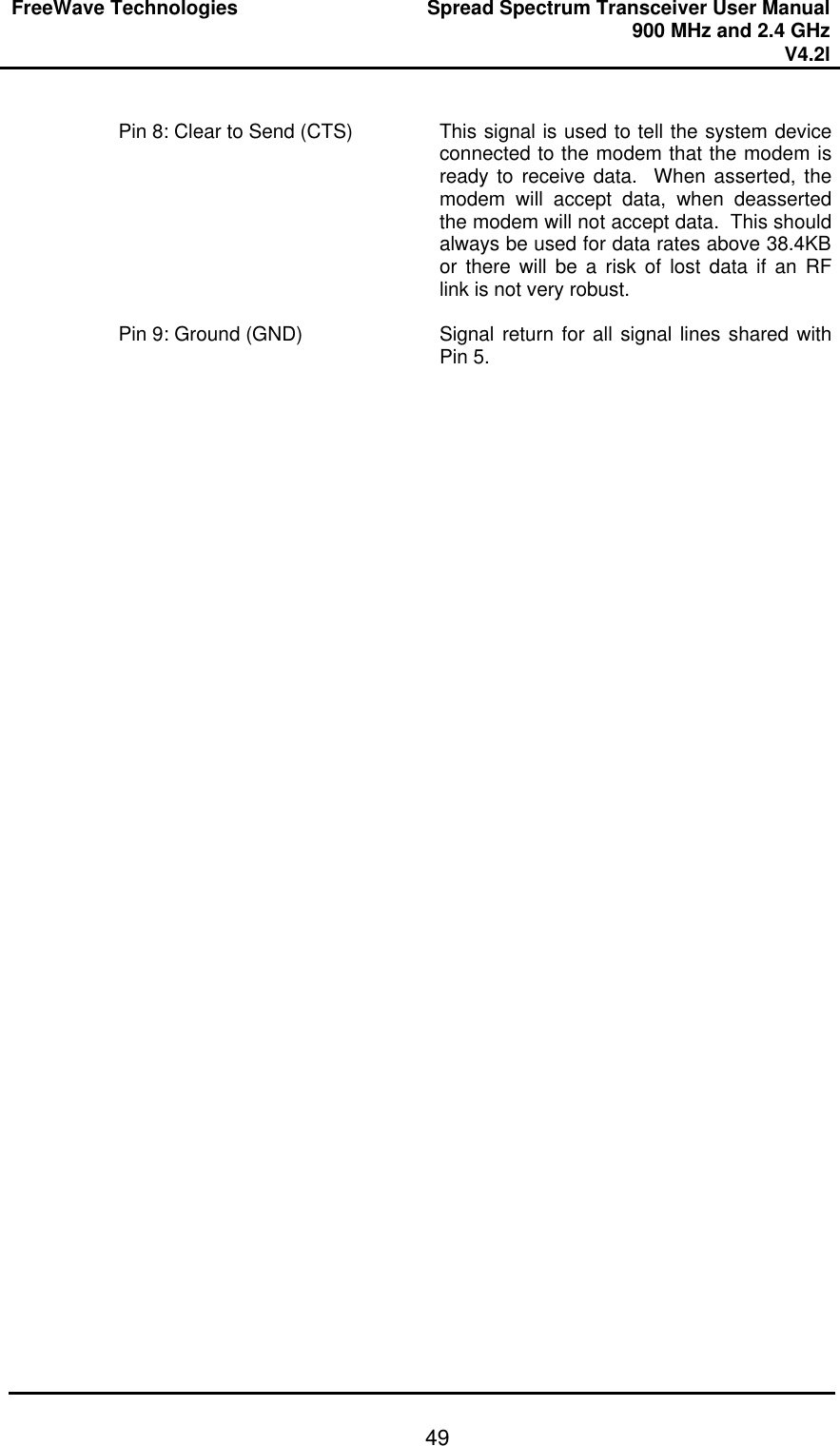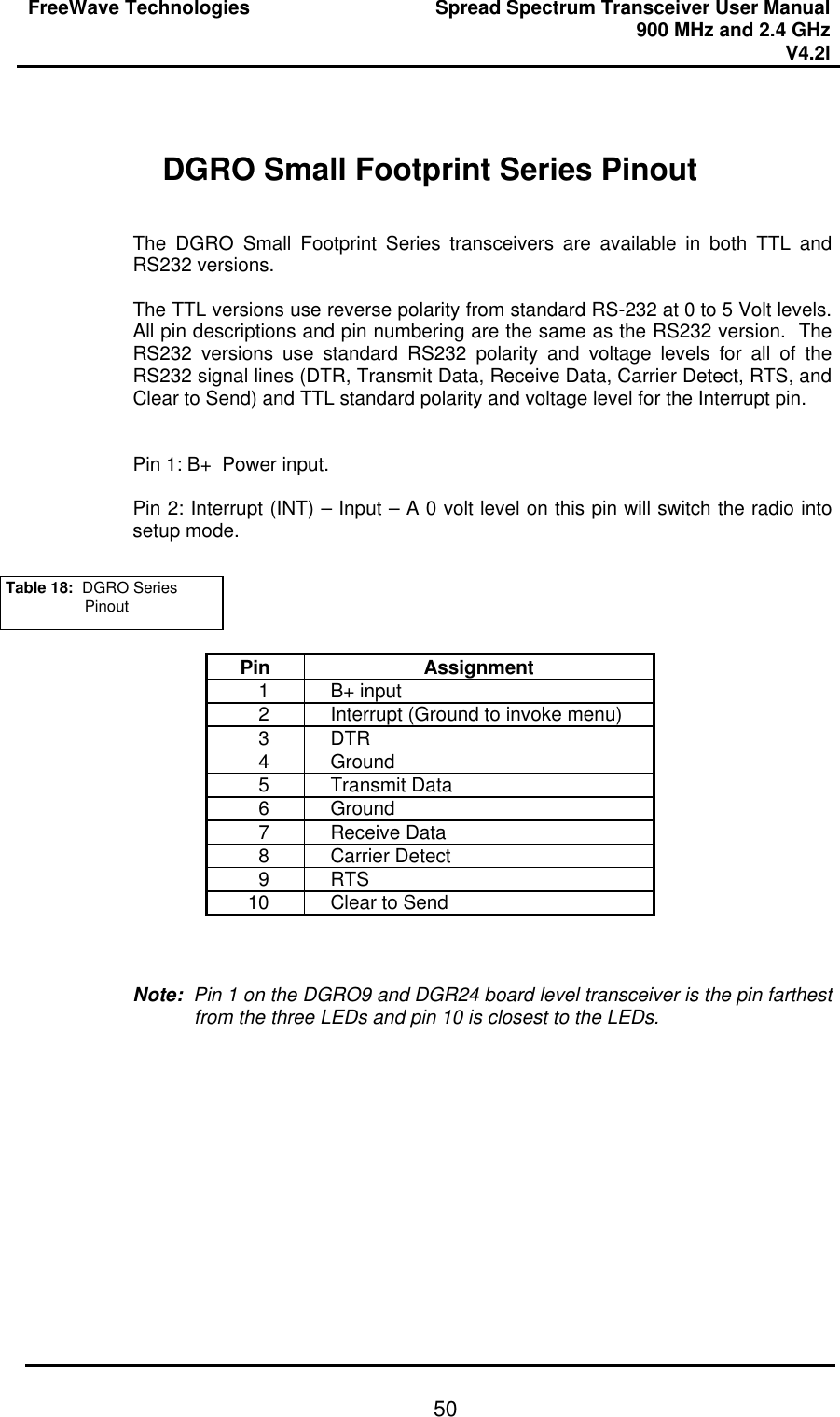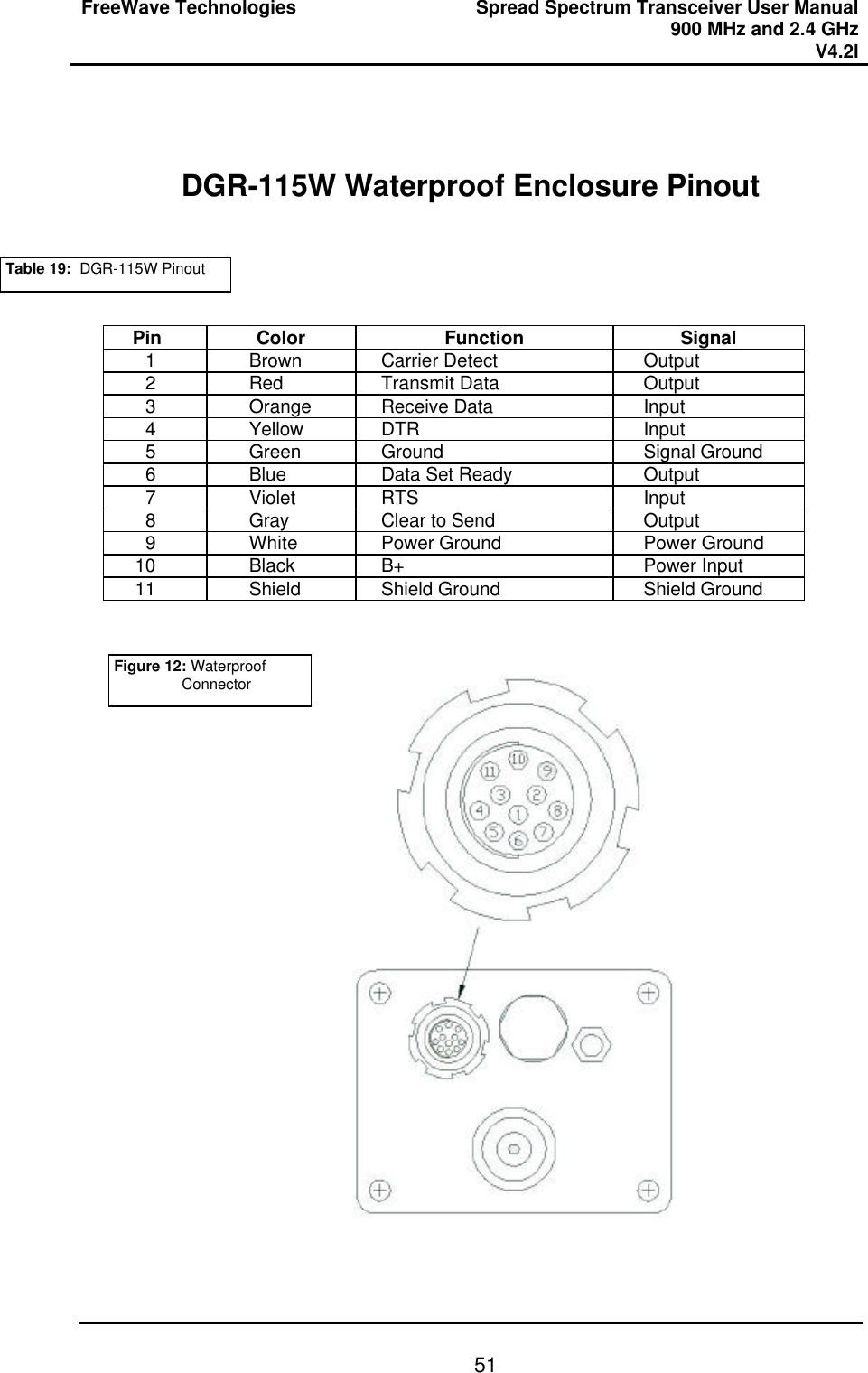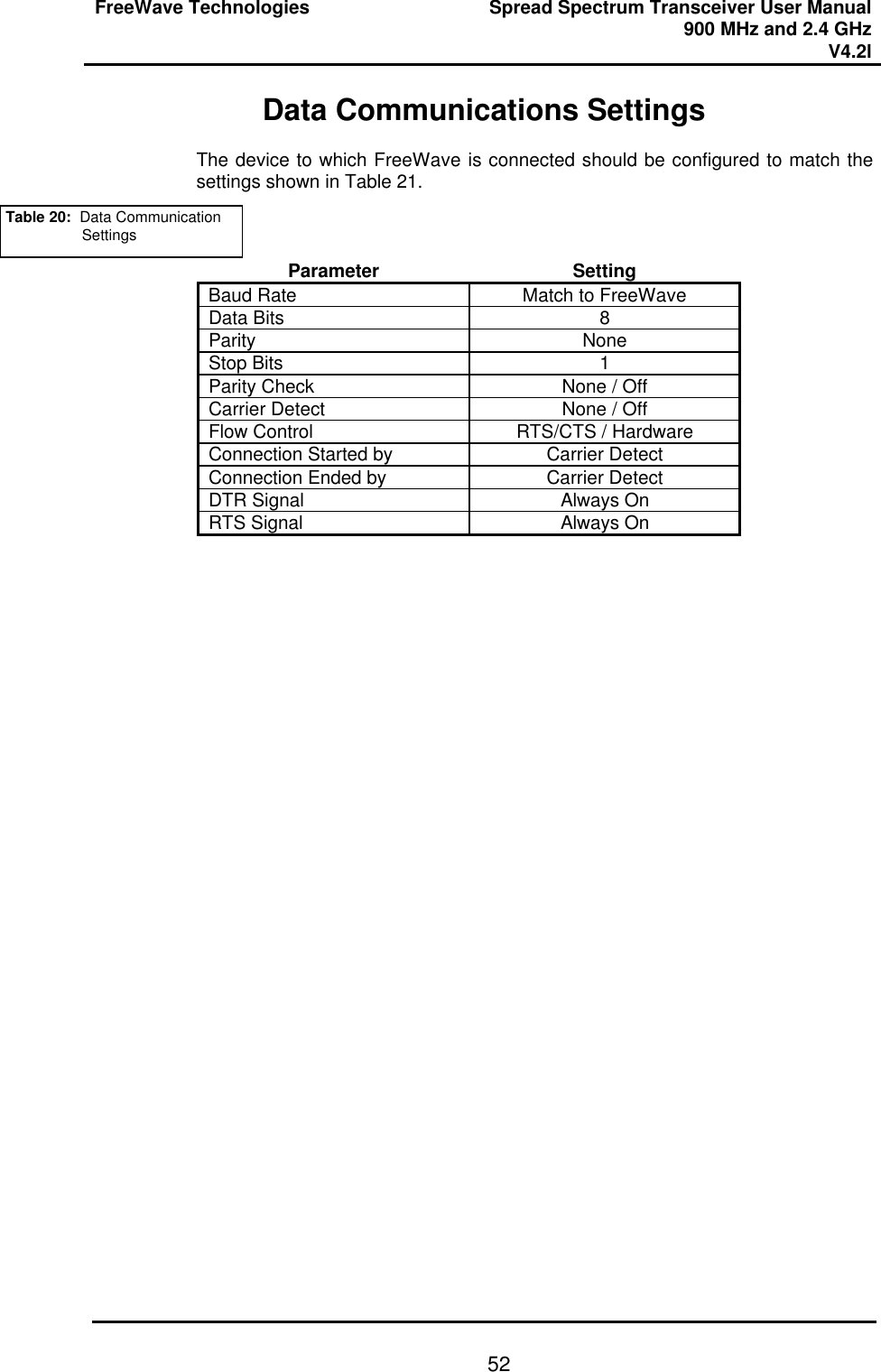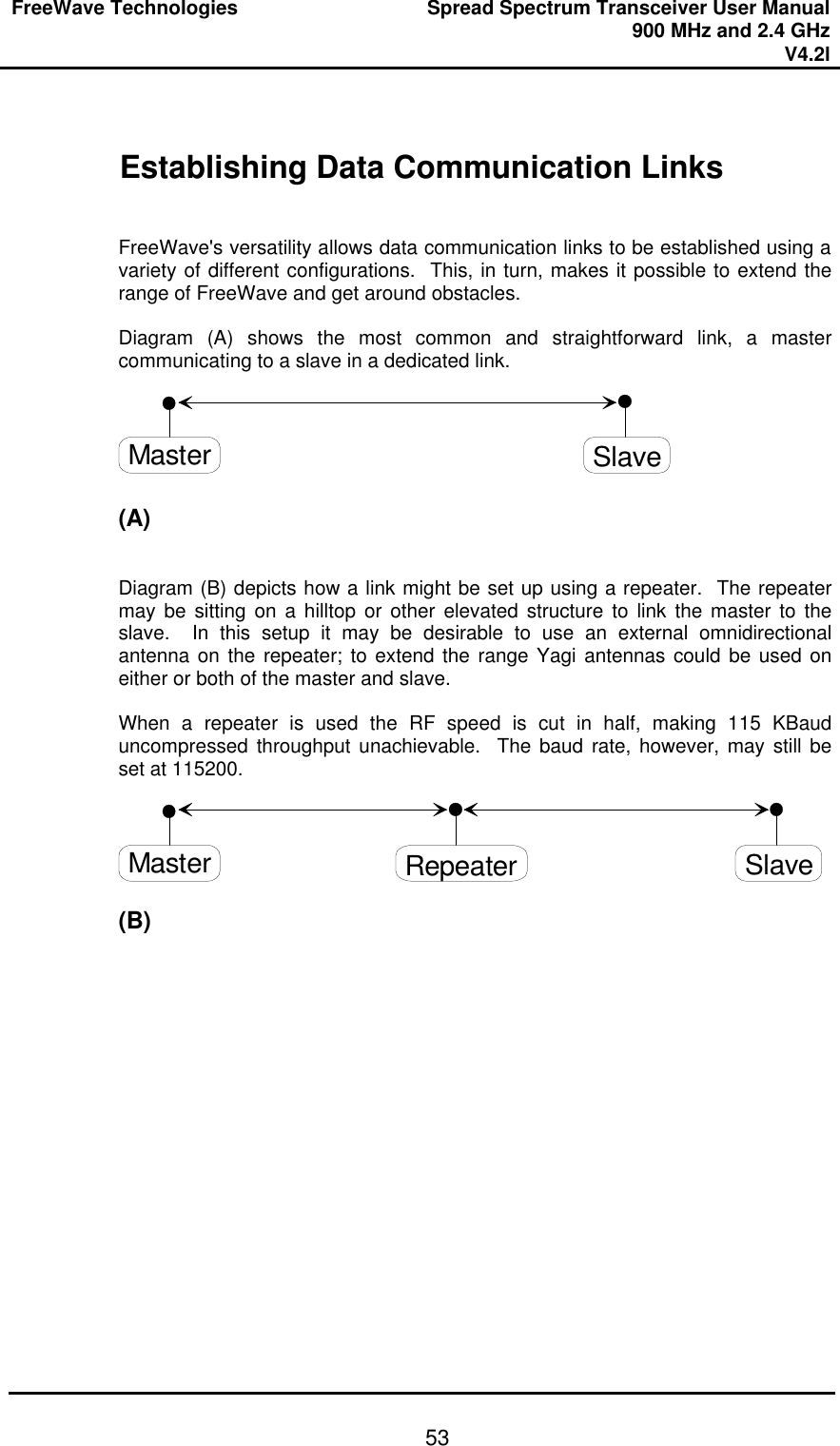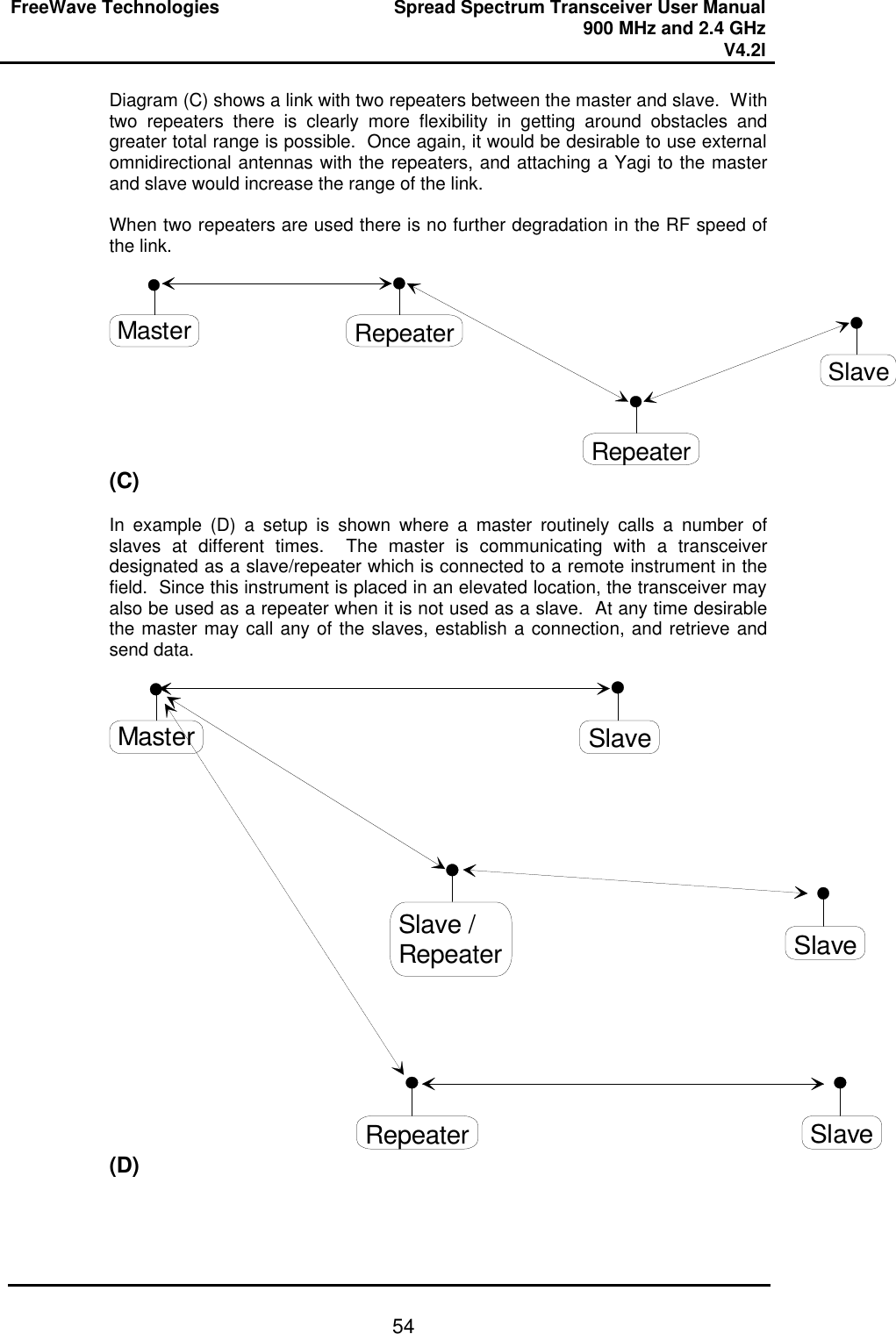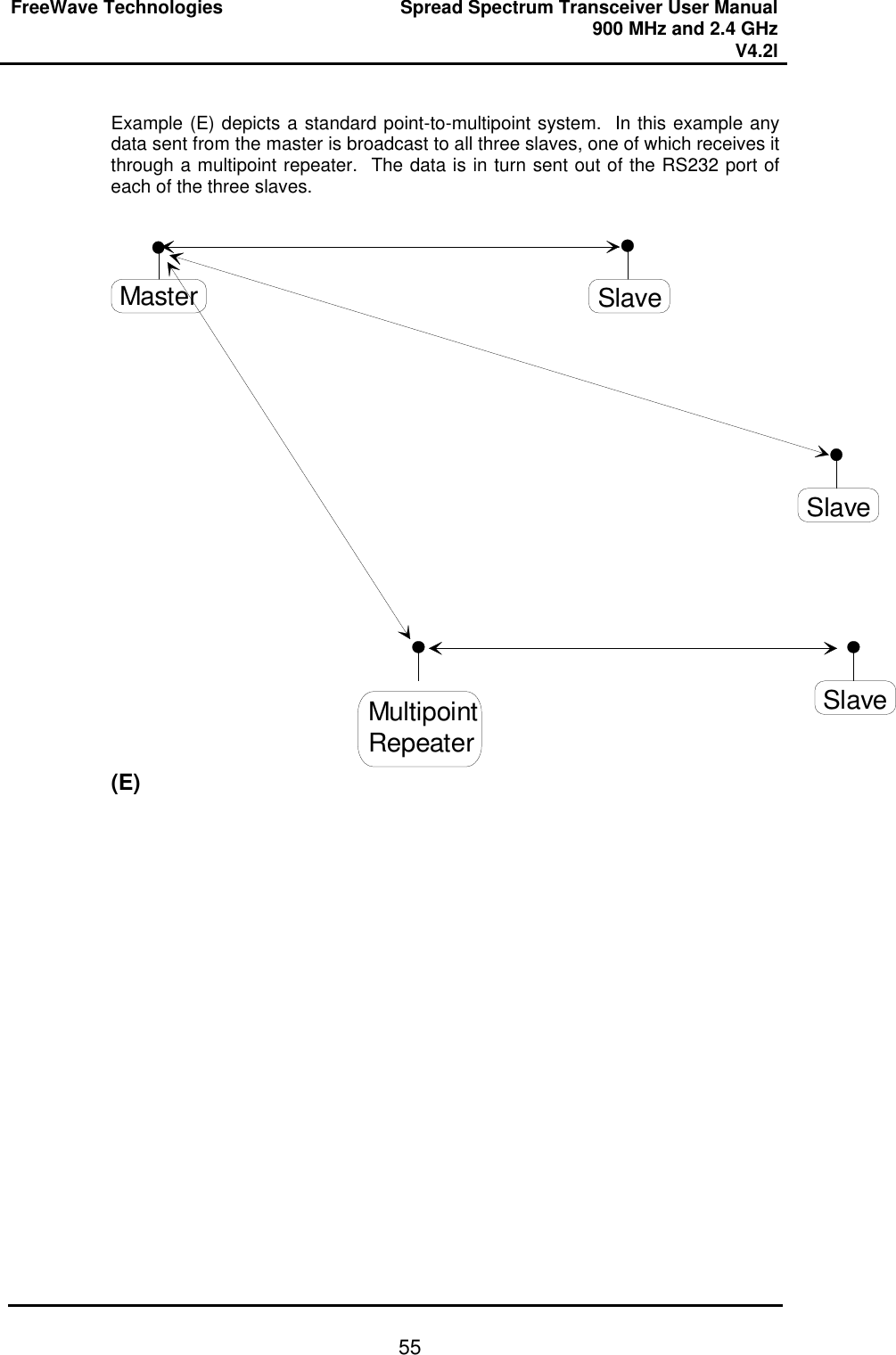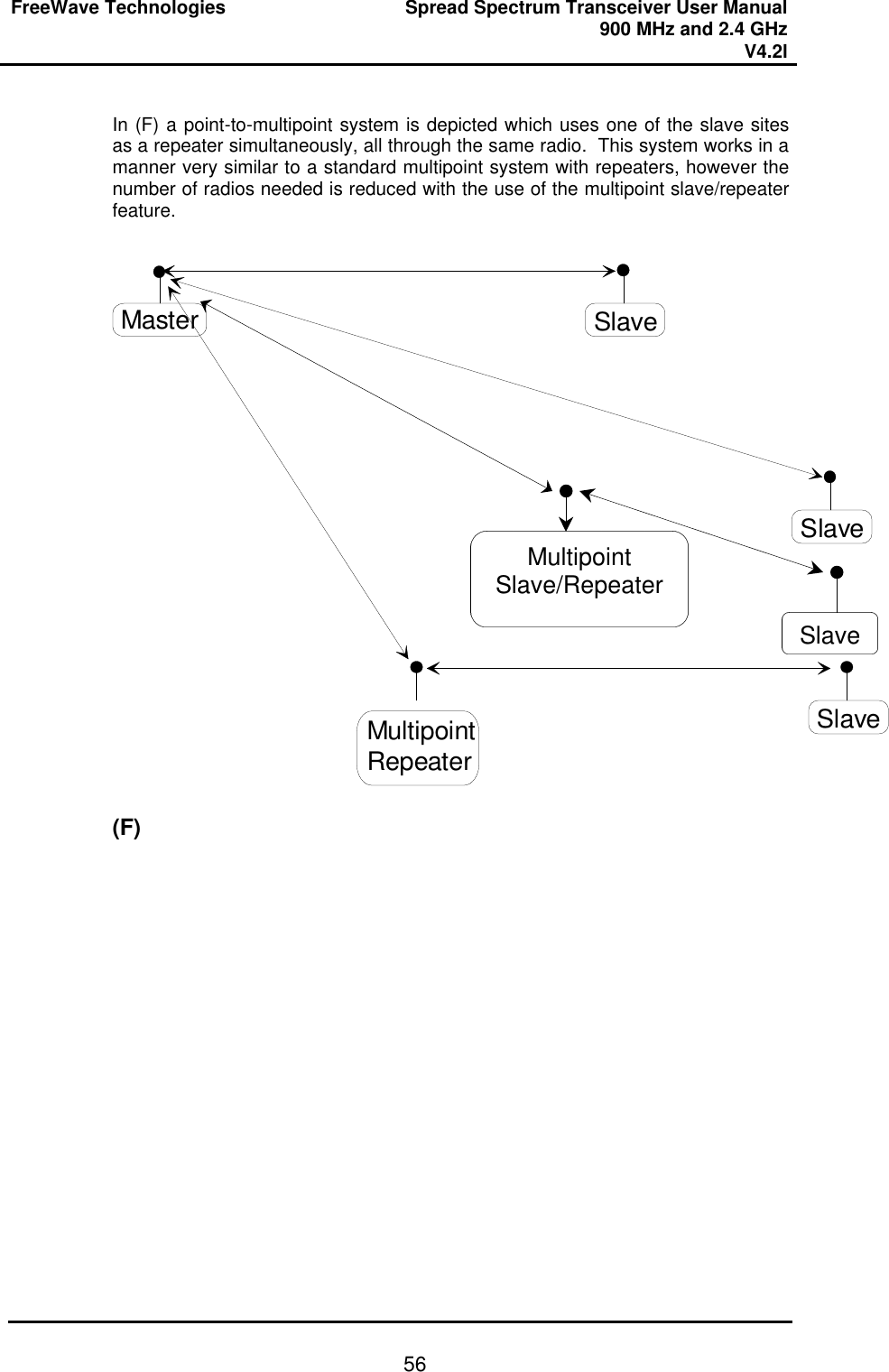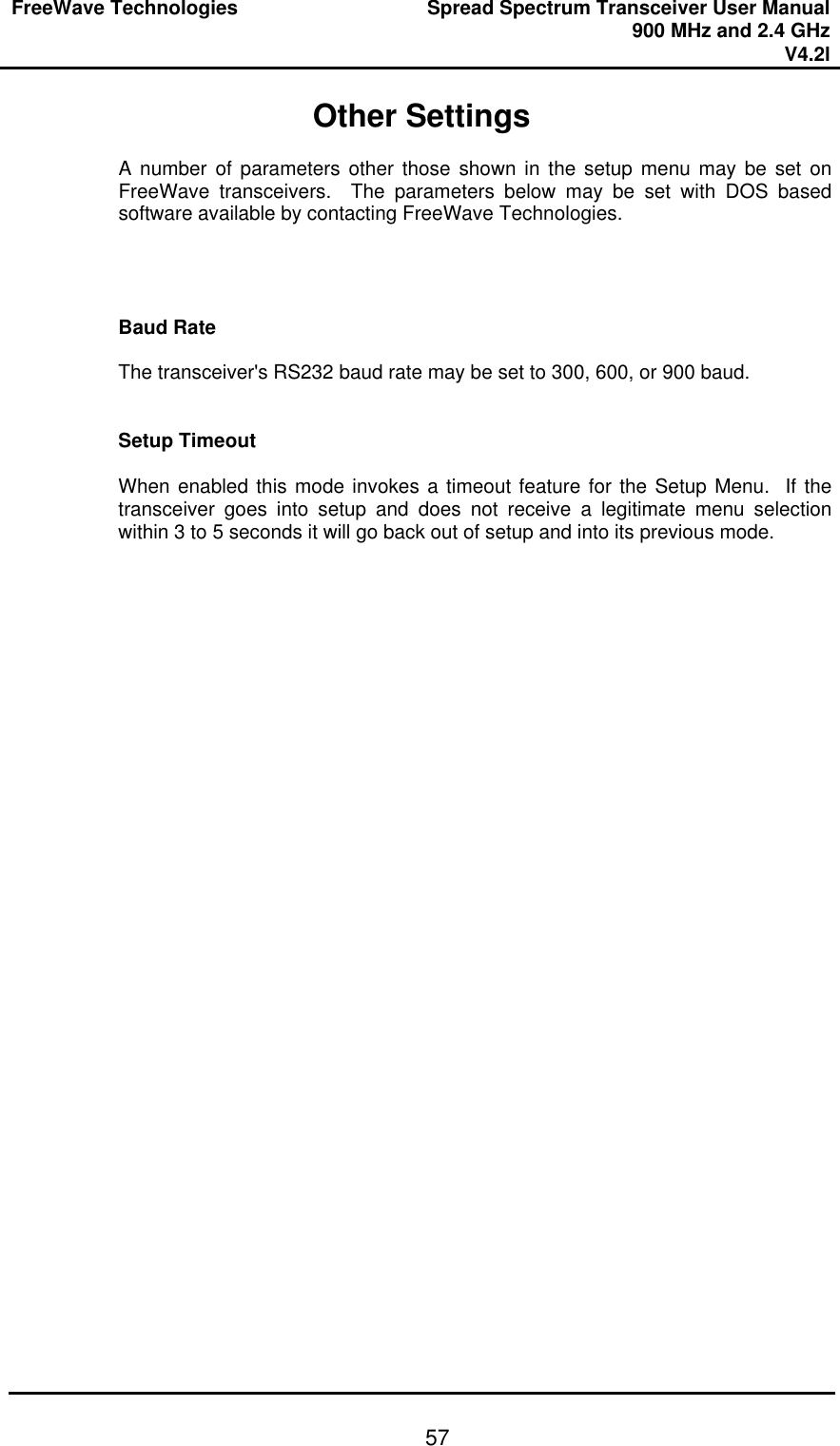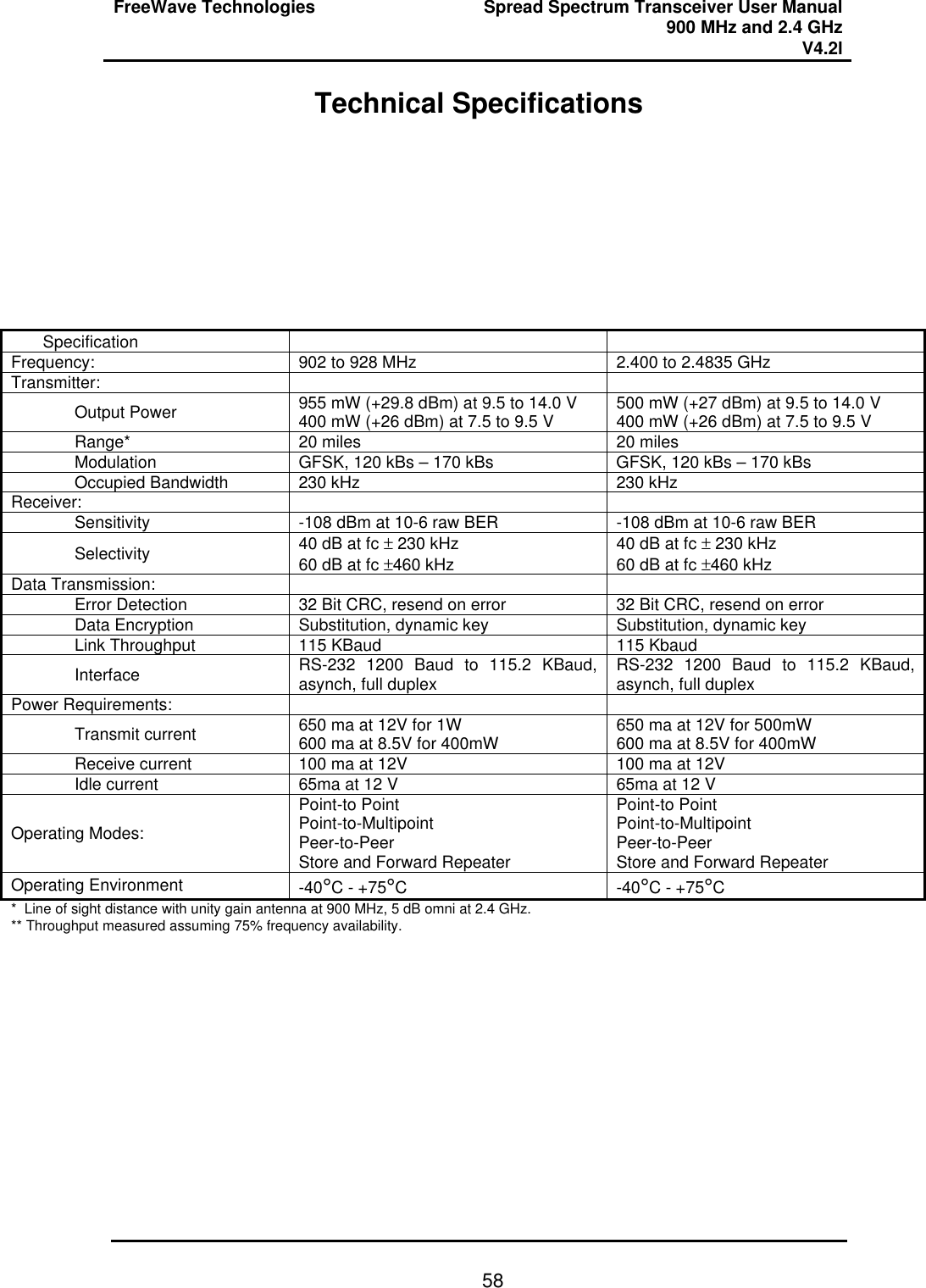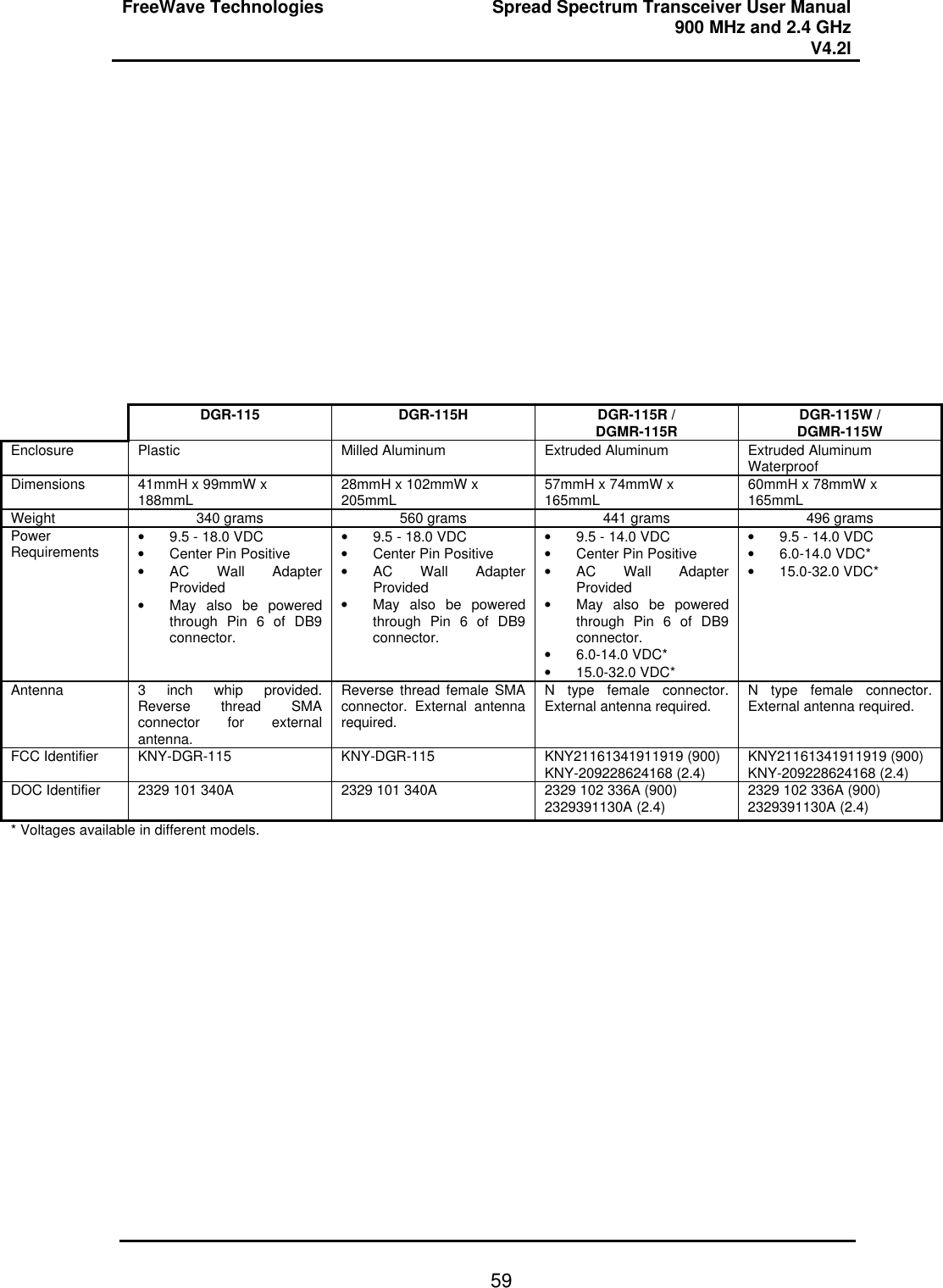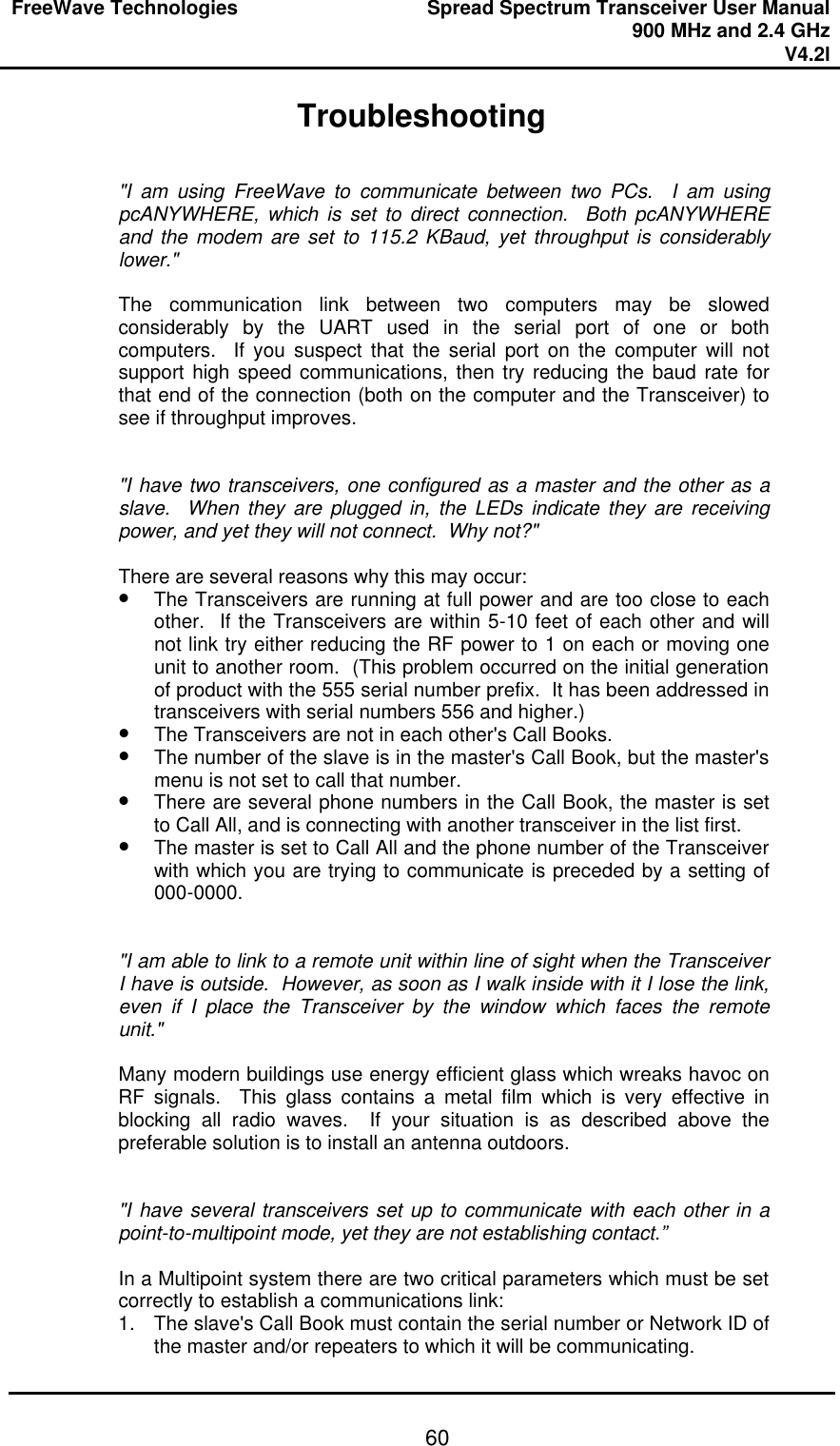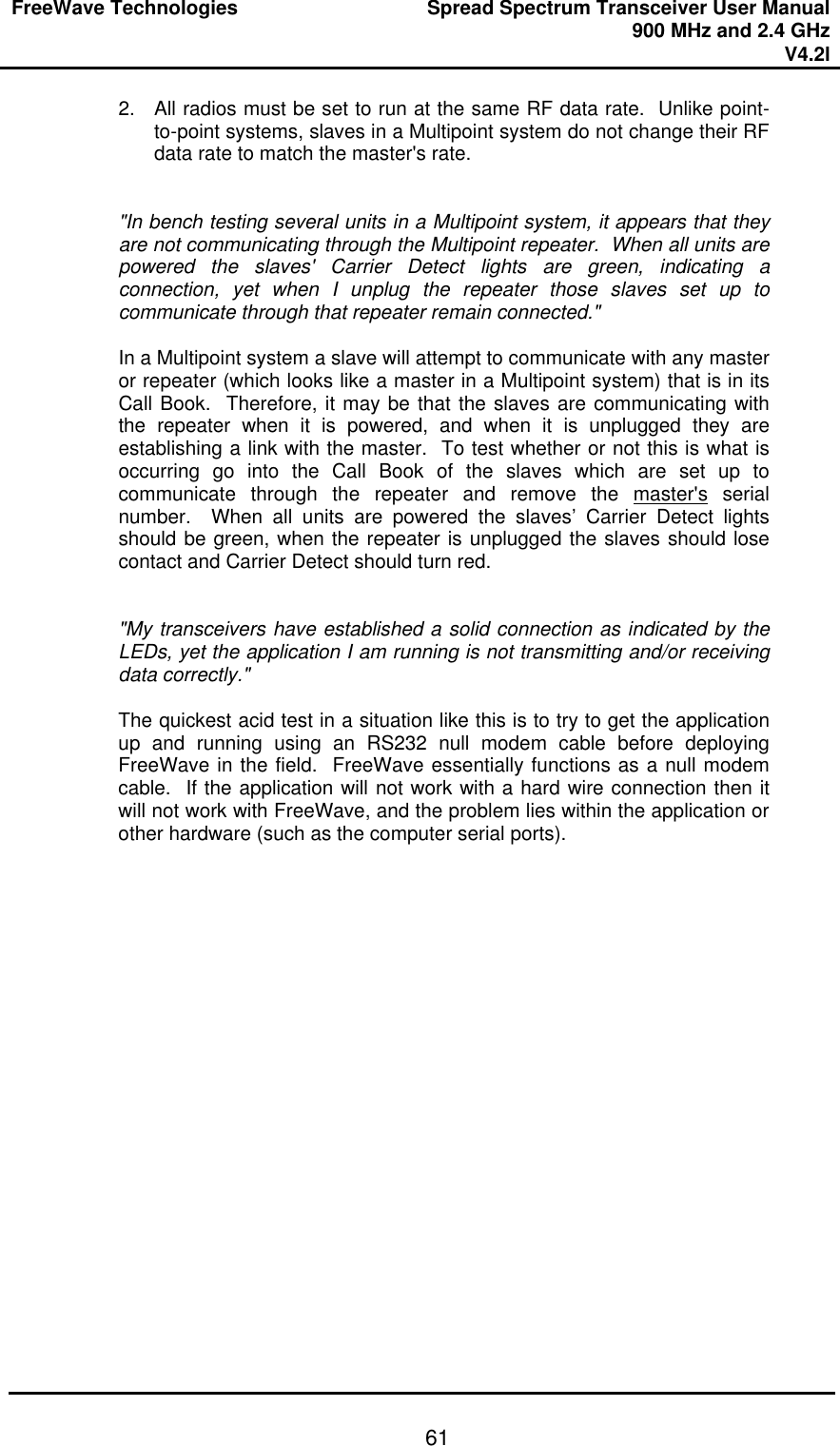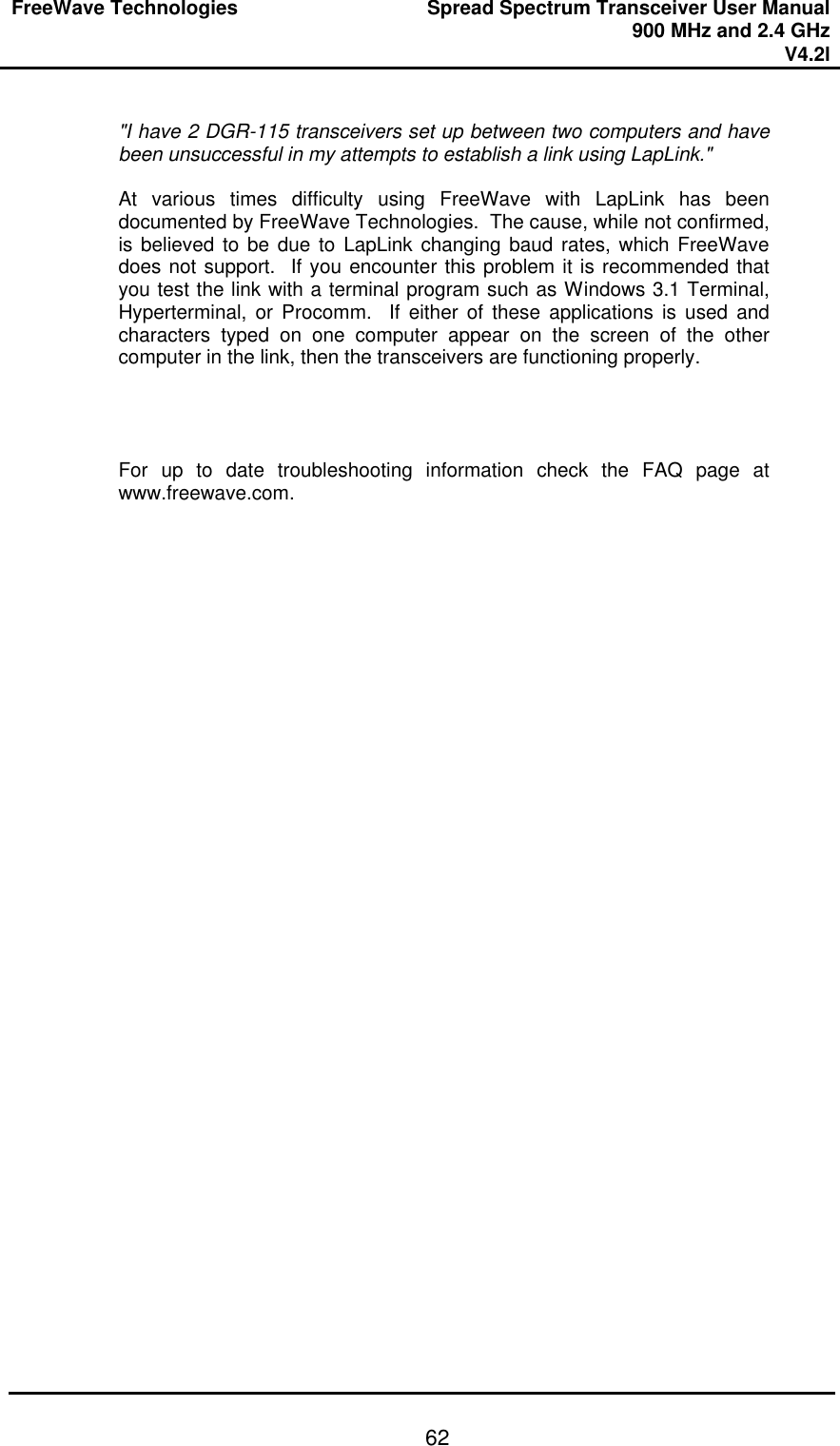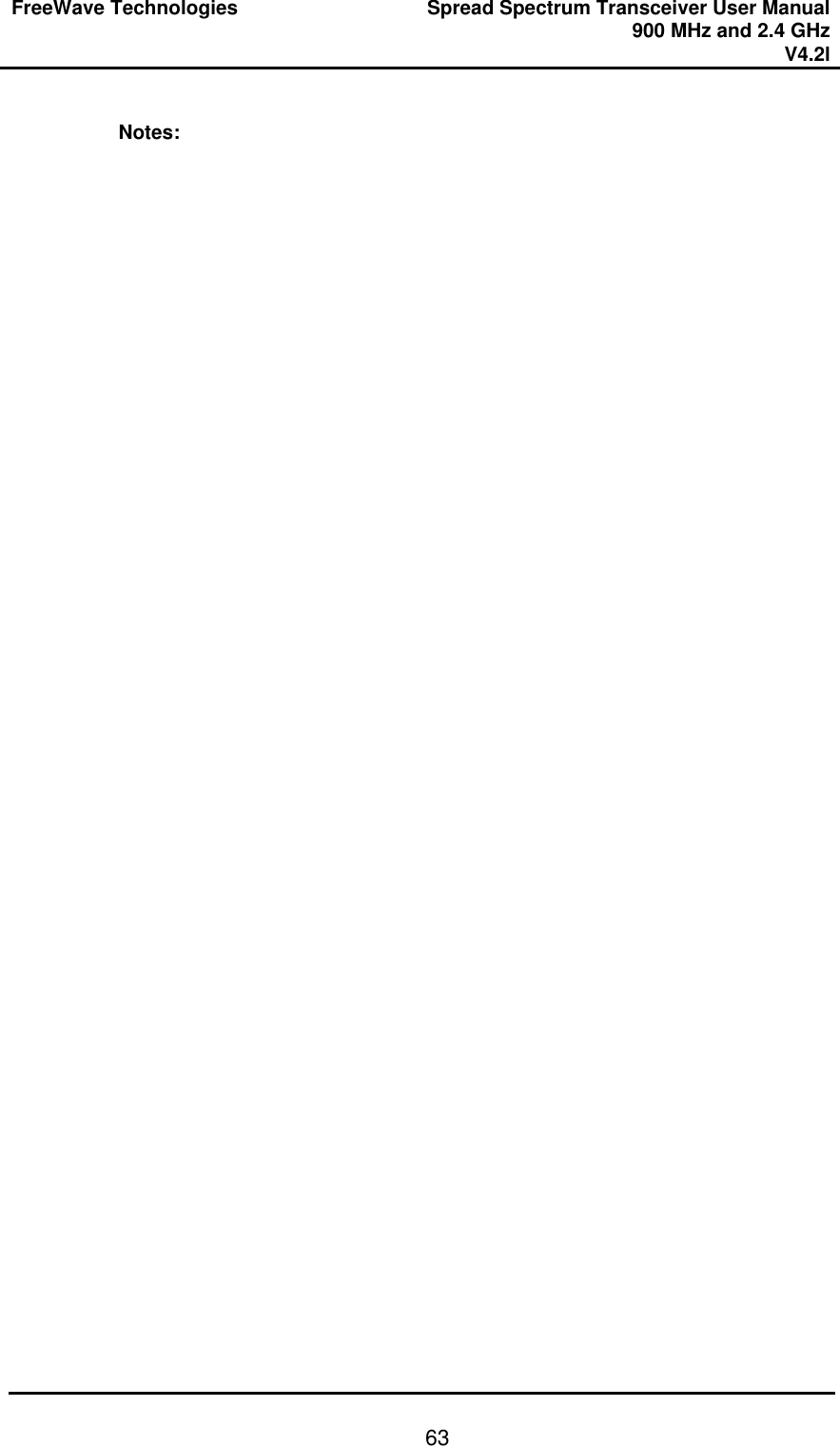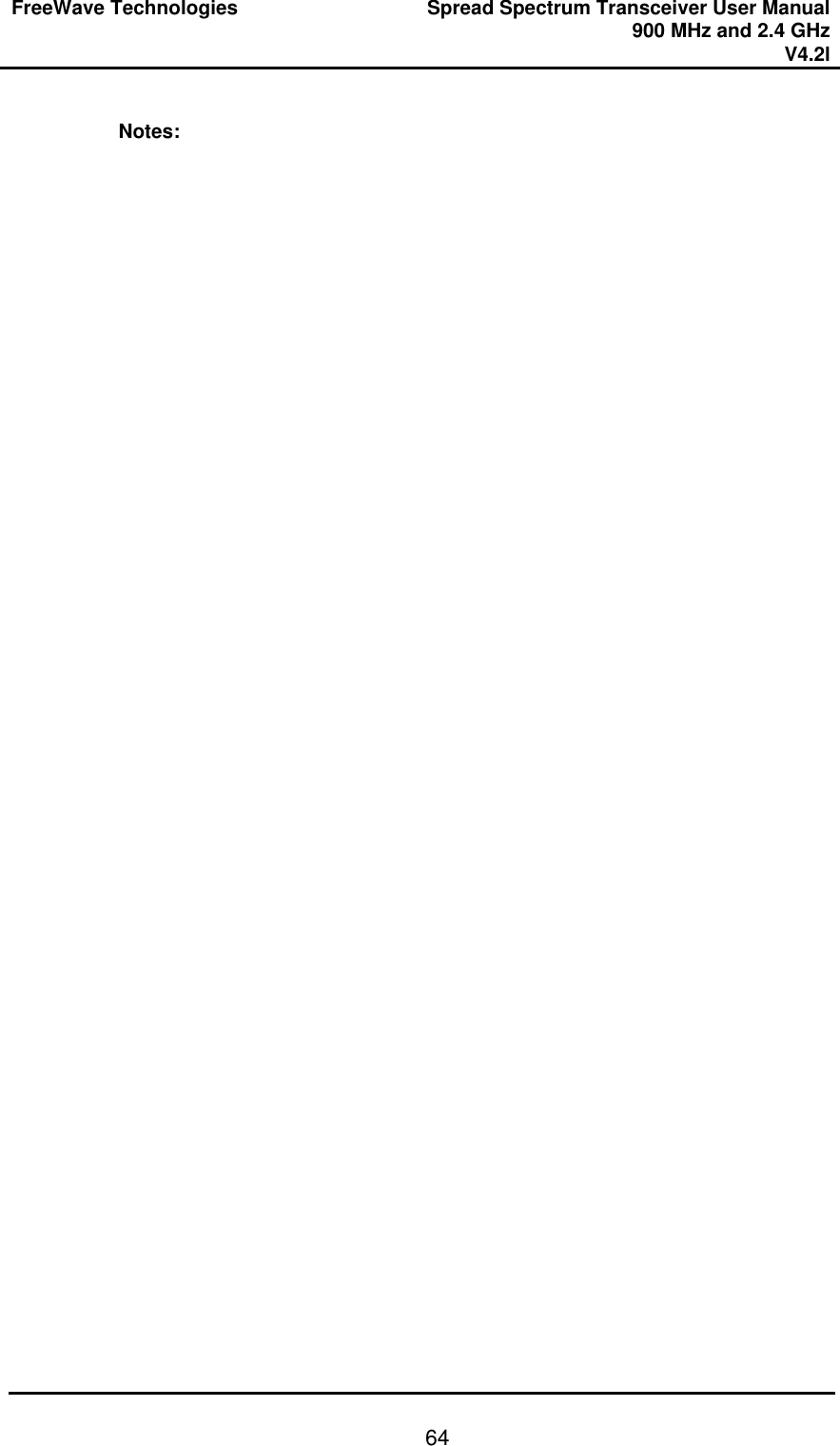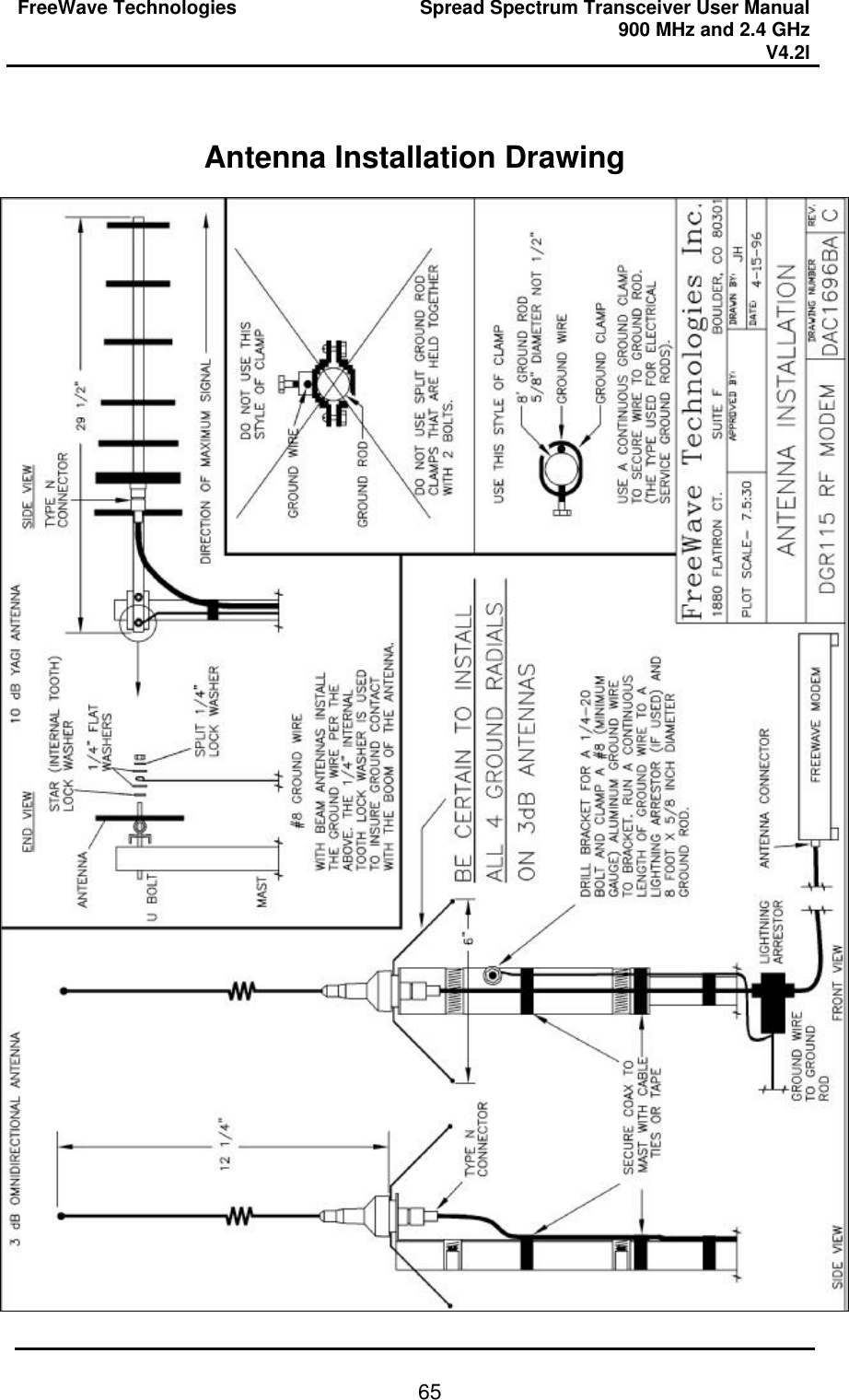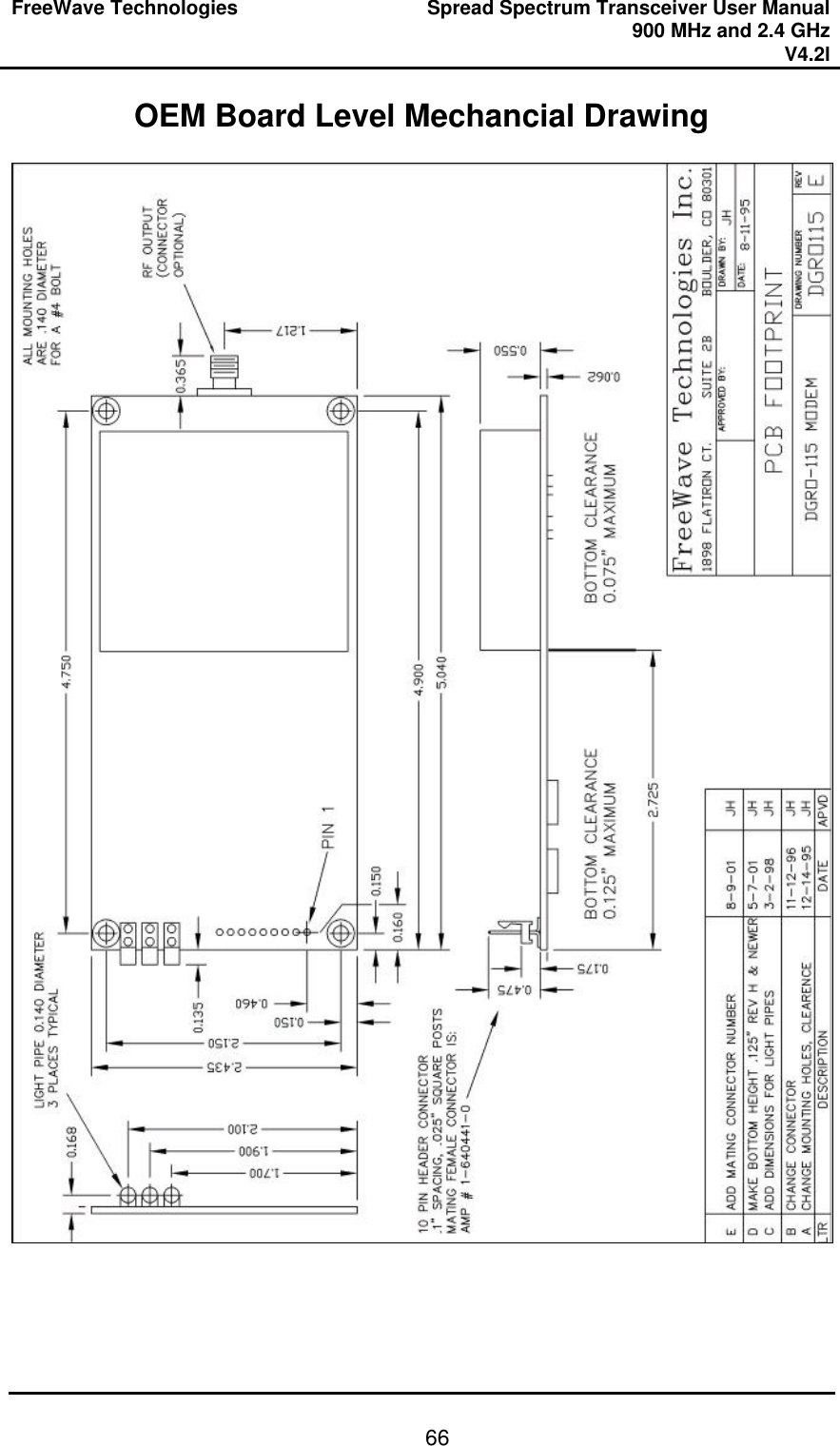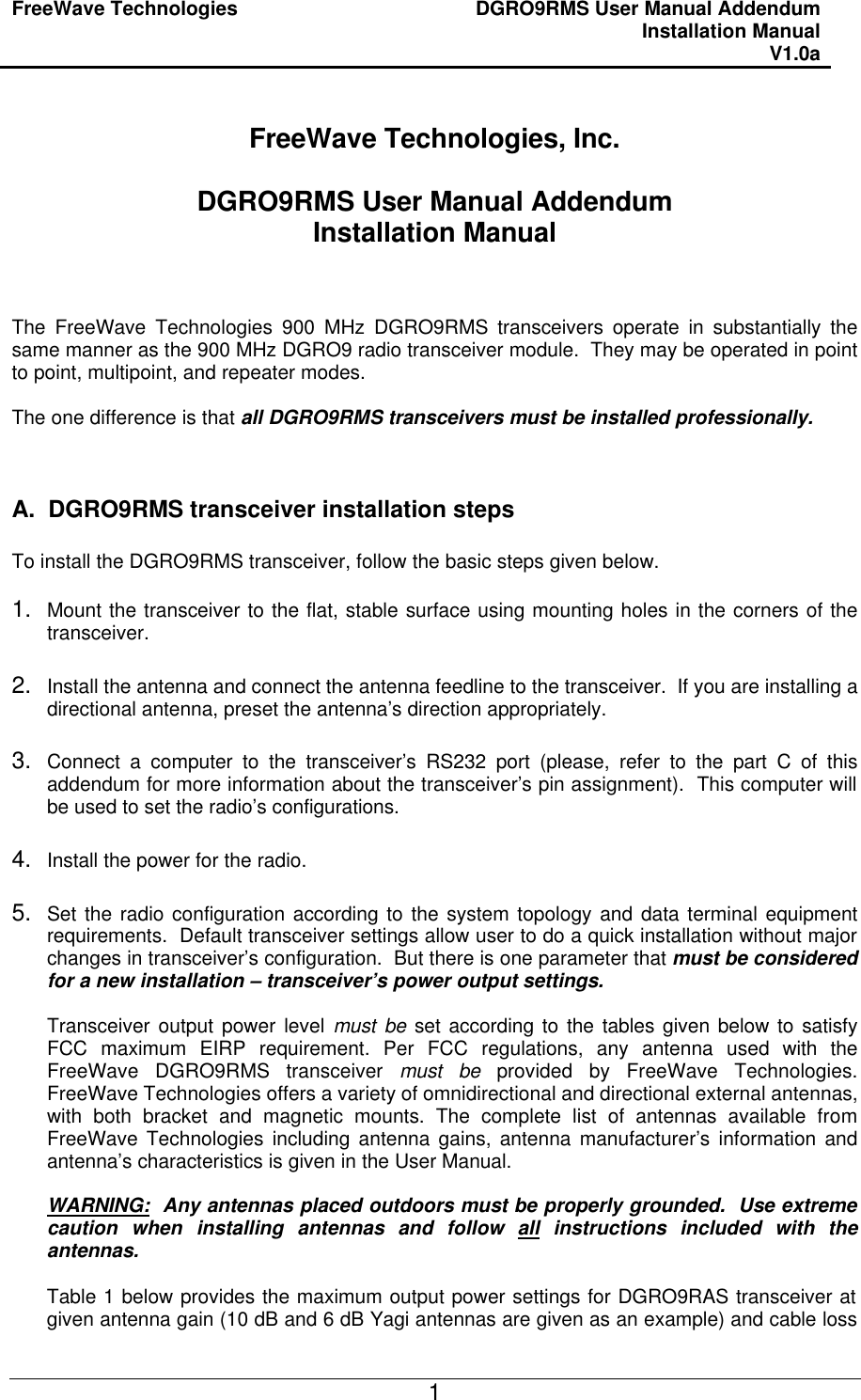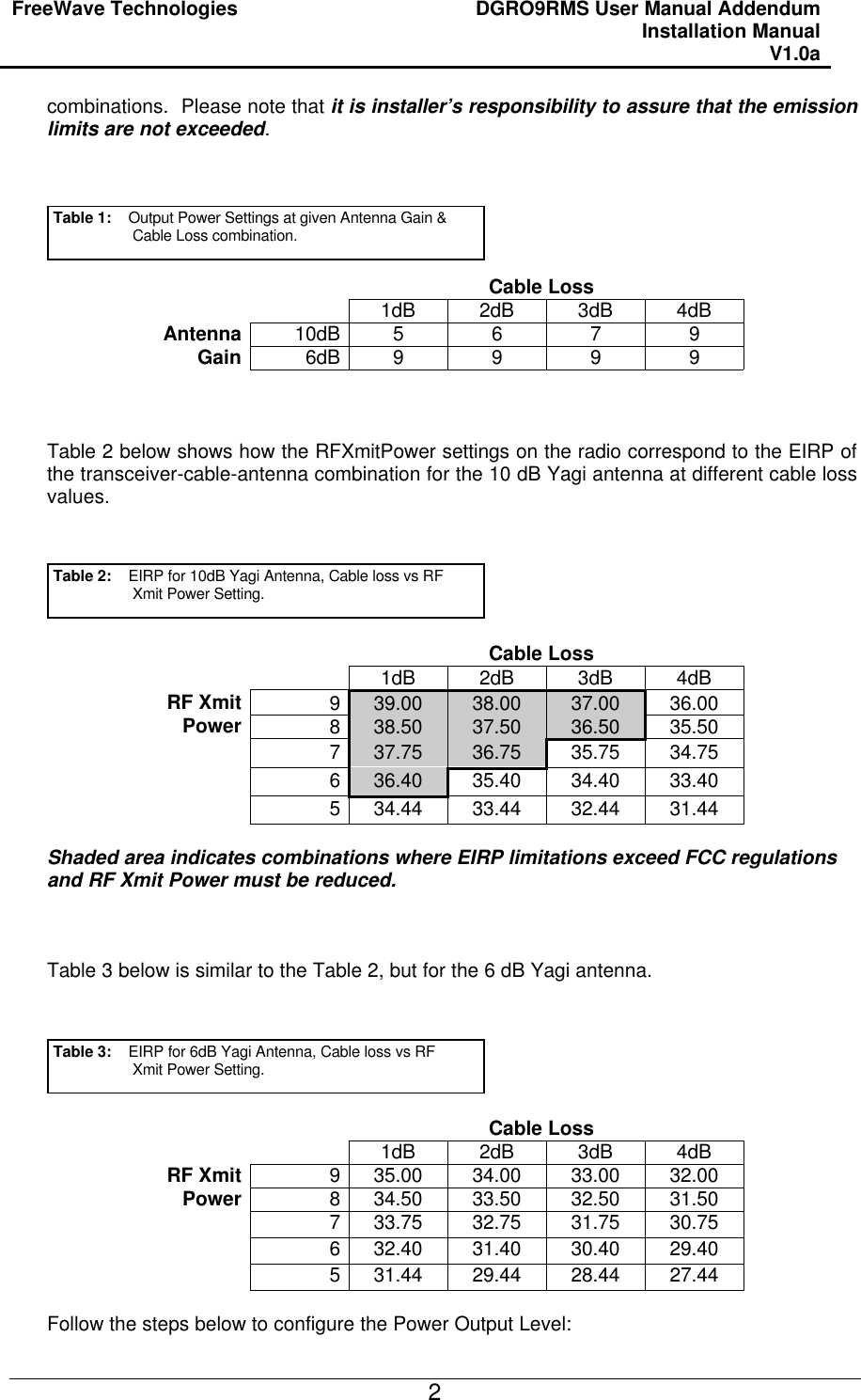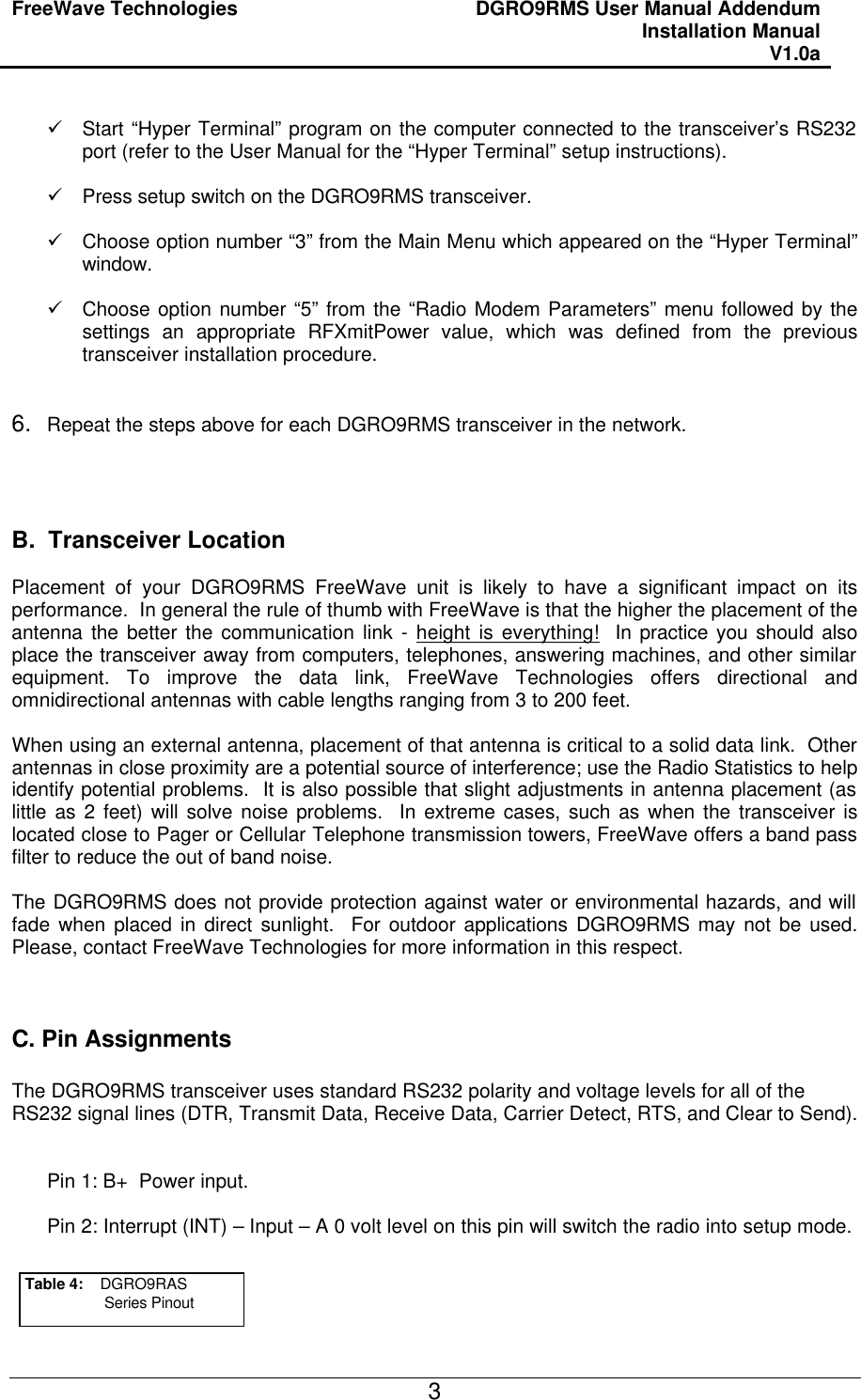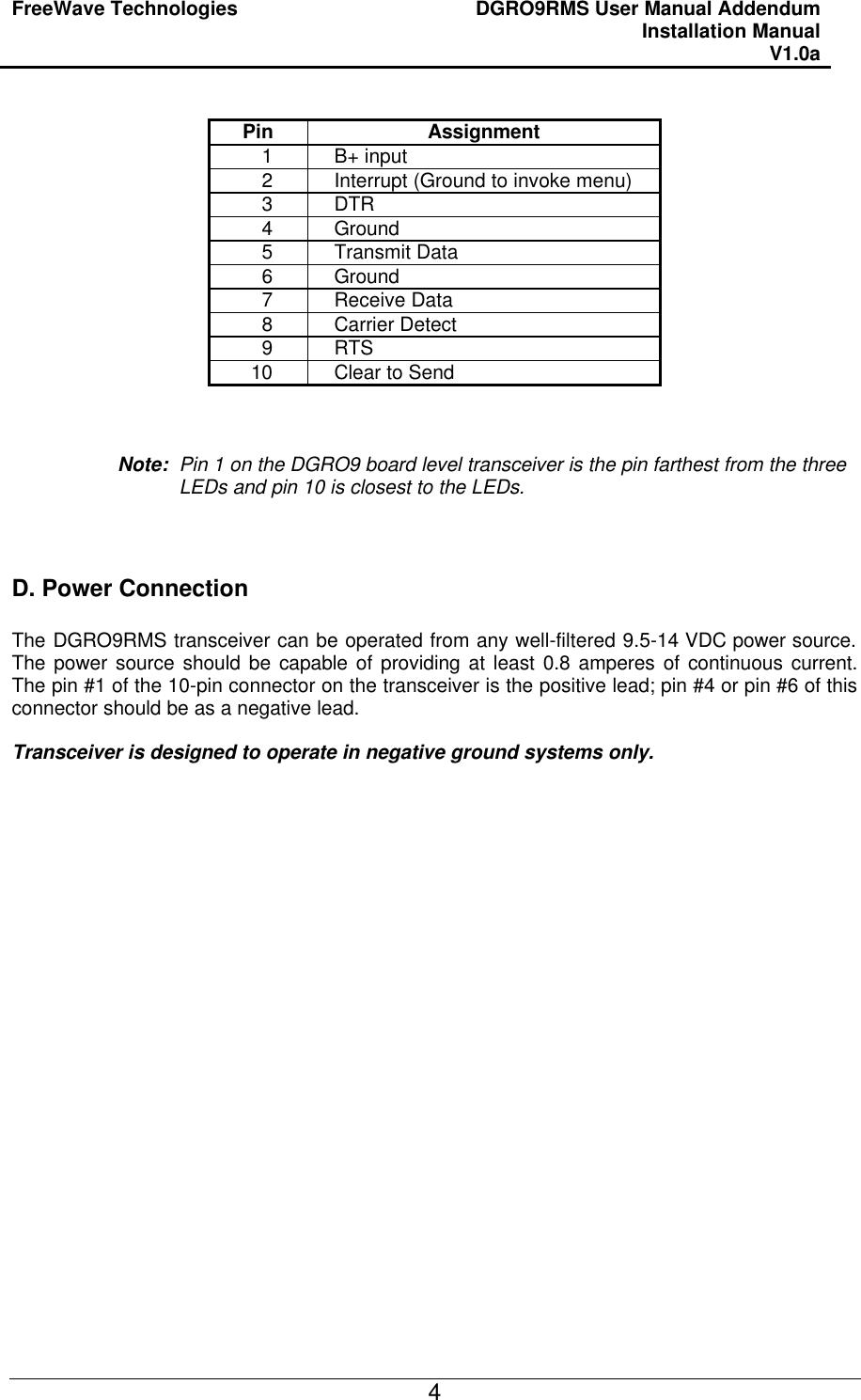FreeWave Technologies 6231812519 Wireless Data Transceiver User Manual modified
FreeWave Technologies Inc. Wireless Data Transceiver modified
Contents
- 1. manual instruction manual
- 2. users manual
- 3. Users Manual
- 4. Users Manual per CRN30797
manual instruction manual