FreeWave Technologies 6231812519 Wireless Data Transceiver User Manual modified
FreeWave Technologies Inc. Wireless Data Transceiver modified
Contents
- 1. manual instruction manual
- 2. users manual
- 3. Users Manual
- 4. Users Manual per CRN30797
manual instruction manual
FreeWave
Spread Spectrum
Wireless Data Transceiver
User Manual
FreeWave Technologies, Inc.
1880 South Flatiron Court
Boulder, CO 80301
USA
(303) 444-3862
(303) 786-9948 Fax
www.freewave.com
FreeWave
Spread Spectrum
Wireless Data Transceiver
User Manual
FreeWave Technologies, Inc.
1880 South Flatiron Court
Boulder, CO 80301
USA
(303) 444-3862
(303) 786-9948 Fax
www.freewave.com
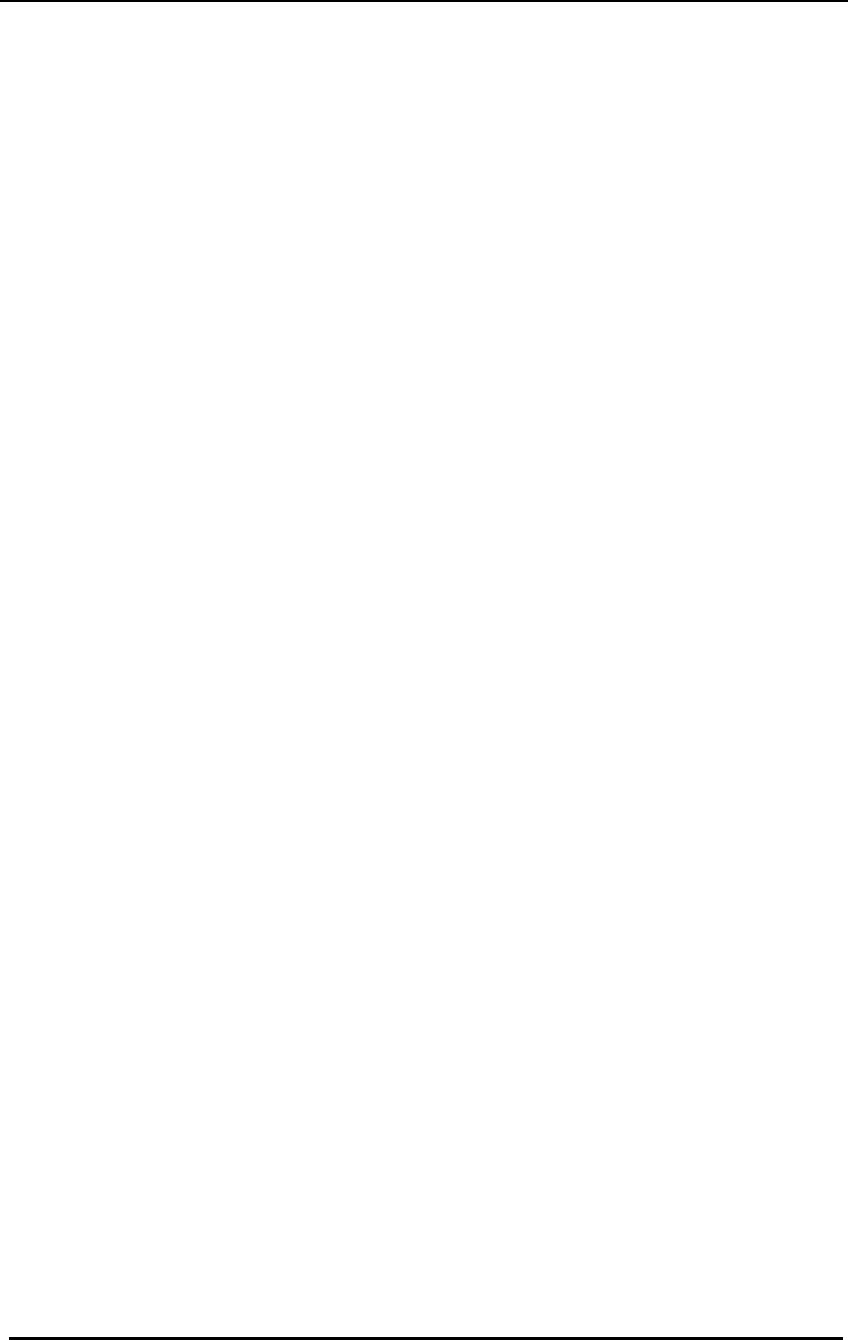
FreeWave Technologies Spread Spectrum Transceiver User Manual
900 MHz and 2.4 GHz
V4.2l
i
This manual is for use by purchasers and other authorized users of the
FreeWave™ Wireless Data Transceiver only. No part of this document may
be reproduced or transmitted in any form or by any means, electronic or
mechanical, or for any purpose without the express written permission of
FreeWave Technologies, Inc.
Warranty
Your FreeWave Wireless Data Transceiver is warranted against defects in
materials and manufacturing for a period of two years from the date of
purchase. In the event of a product failure due to materials or workmanship,
FreeWave Technologies will, at its discretion, repair or replace the product.
FreeWave Technologies, its suppliers, and its licensors shall in no event be
liable for any damages arising from the use of or inability to use this product.
This includes business interruption, loss of business information, or other loss
which may arise from the use of this product.
Information in this document is subject to change without notice.
© 1995-2002 FreeWave Technologies, Inc. All rights reserved.
Microsoft and Windows are registered trademarks of the Microsoft Corporation.
pcANYWHERE is a registered trademark of Symantec Corporation.
Other product names mentioned in this manual may be copyrights, trademarks, or registered
trademarks of their respective companies and are hereby acknowledged.
The FreeWave Wireless Data Transceiver is made in the United States of America.
Printed in the United States of America.
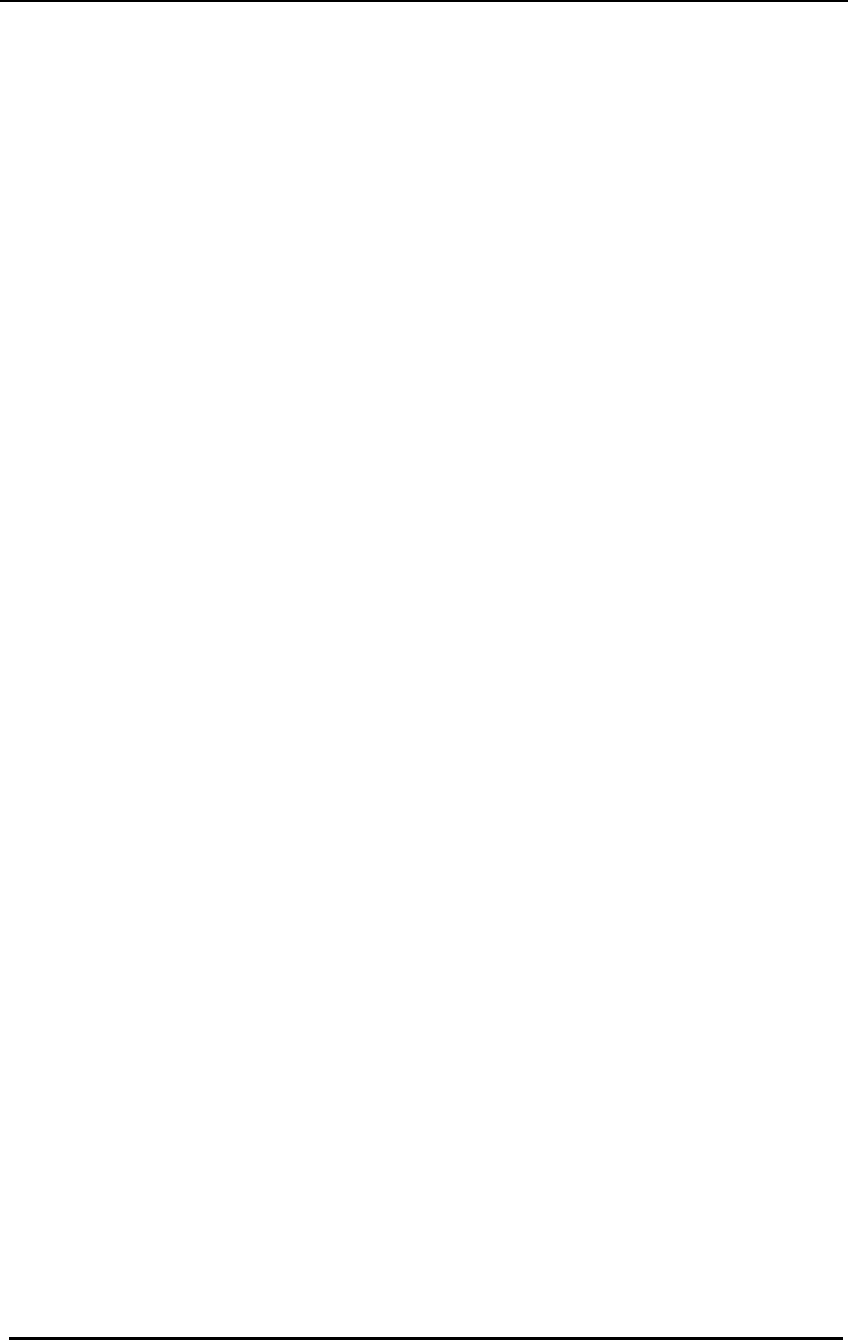
FreeWave Technologies Spread Spectrum Transceiver User Manual
900 MHz and 2.4 GHz
V4.2l
ii
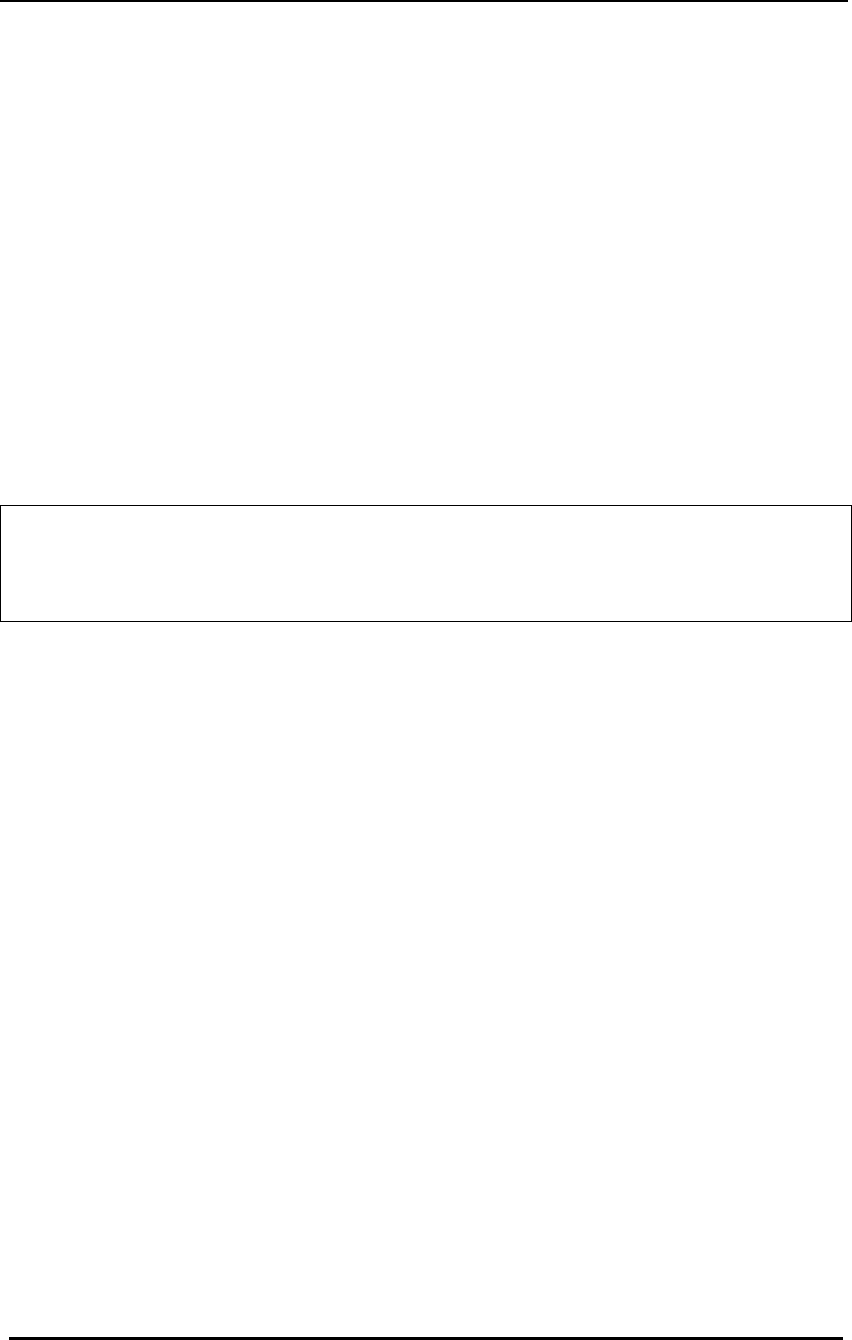
FreeWave Technologies Spread Spectrum Transceiver User Manual
900 MHz and 2.4 GHz
V4.2l
iii
FCC Notification
This device complies with part 15 of the FCC rules.
Operation is subject to the following two conditions: 1) This
device may not cause harmful interference and 2) this
device must accept any interference received, including
interference that may cause undesired operation.
This device must be operated as supplied by FreeWave
Technologies, Inc. Any changes or modifications made to
the device without the express written approval of FreeWave
Technologies may void the user's authority to operate the
device.
CAUTION: The model numbers DGR09 and DGR-115 have maximum
transmitted output power of 955mW and 1 Watt, respectively. It is required
that the transmit antenna be kept at least 23 cm away from nearby persons to
satisfy FCC RF exposure requirements.
Note: This equipment has been tested and found to comply with the limits
for a Class B digital device, pursuant to part 15 of the FCC Rules. These
limits are designed to provide reasonable protection against harmful
interference in a residential installation. This equipment generates, uses and
can radiate radio frequency energy and, if not installed and used in
accordance with the instructions, may cause harmful interference to radio
communications. However, there is no guarantee that interference will not
occur in a particular installation. If this equipment does cause harmful
interference to radio or television reception, which can be determined by
turning the equipment off and on, the user is encouraged to try to correct the
interference by one or more of the following measures:
♦ Reorient or relocate the receiving antenna.
♦ Increase the separation between the equipment and receiver.
♦ Connect the equipment into an outlet on a circuit different from that to
which the receiver is connected.
♦ Consult the dealer or an experienced radio/TV technician for help.
Note: Whenever any FreeWave Technologies module is placed inside an
enclosure a label must be placed on the outside of that enclosure which
includes the module's FCC ID.
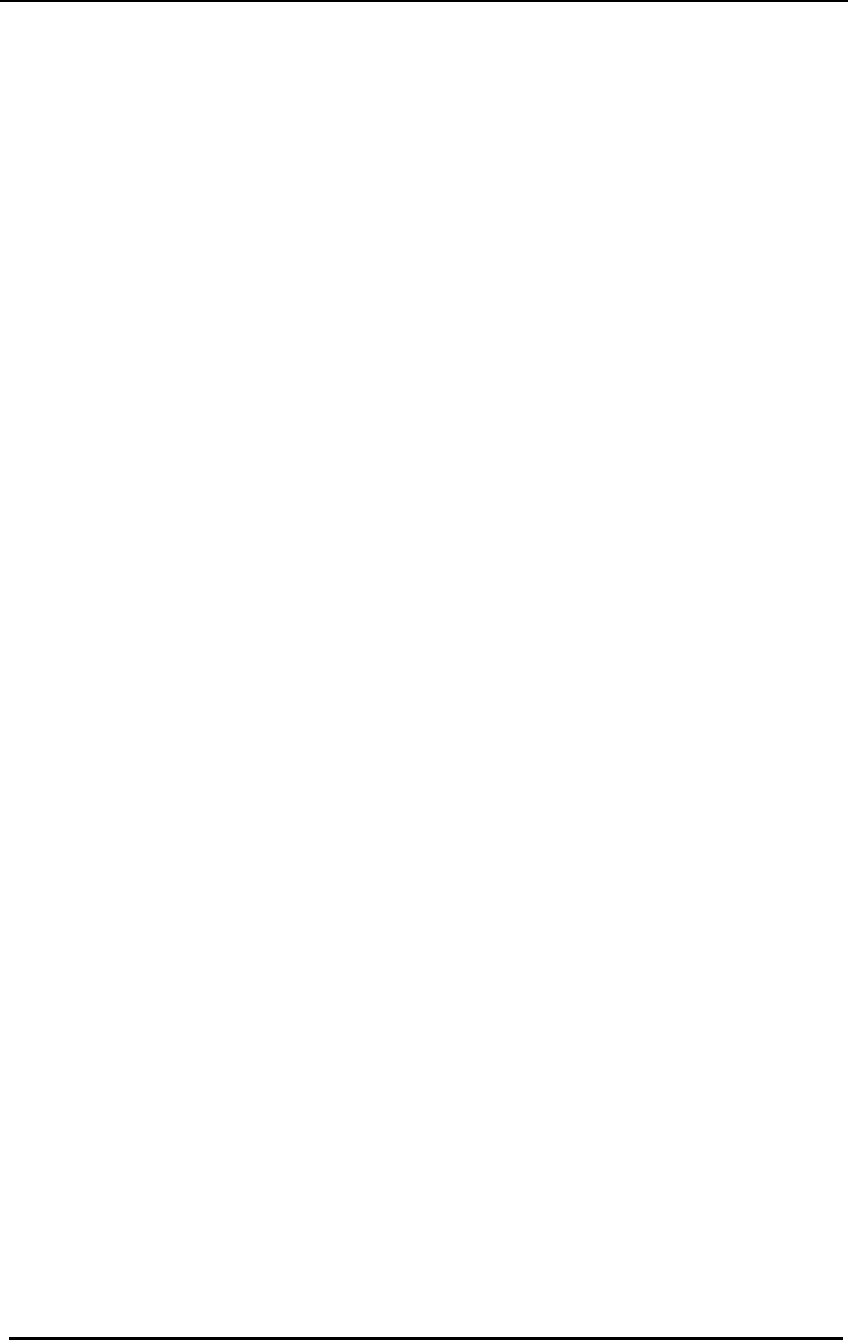
FreeWave Technologies Spread Spectrum Transceiver User Manual
900 MHz and 2.4 GHz
V4.2l
iv
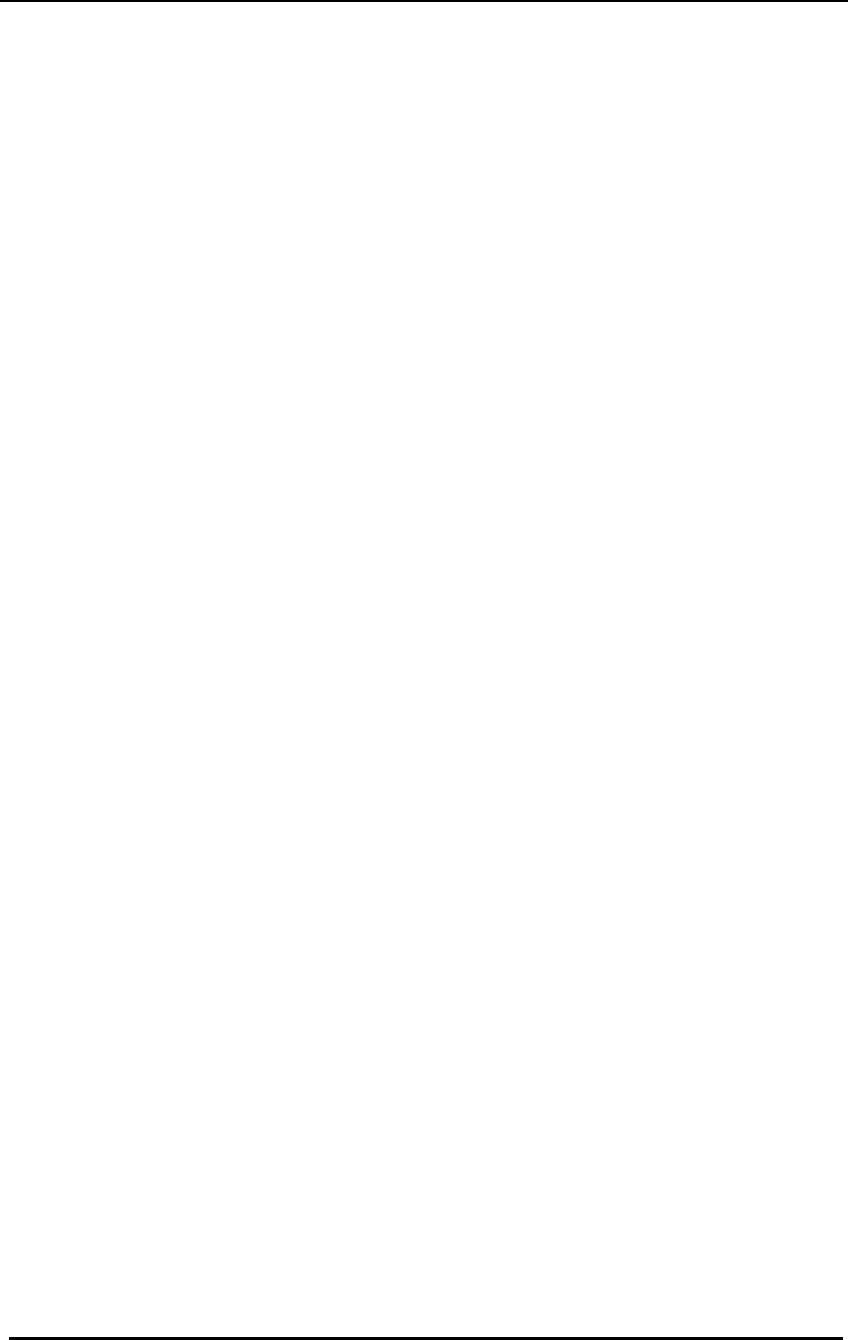
FreeWave Technologies Spread Spectrum Transceiver User Manual
900 MHz and 2.4 GHz
V4.2l
v
This product is licensed by The United
States. Diversion contrary to U.S. law is
prohibited.
Shipment or re-export of this product
outside of The United States may require
authorization by the U.S. Bureau of Export
Administration. Please contact FreeWave
Technologies for assistance and further
information.
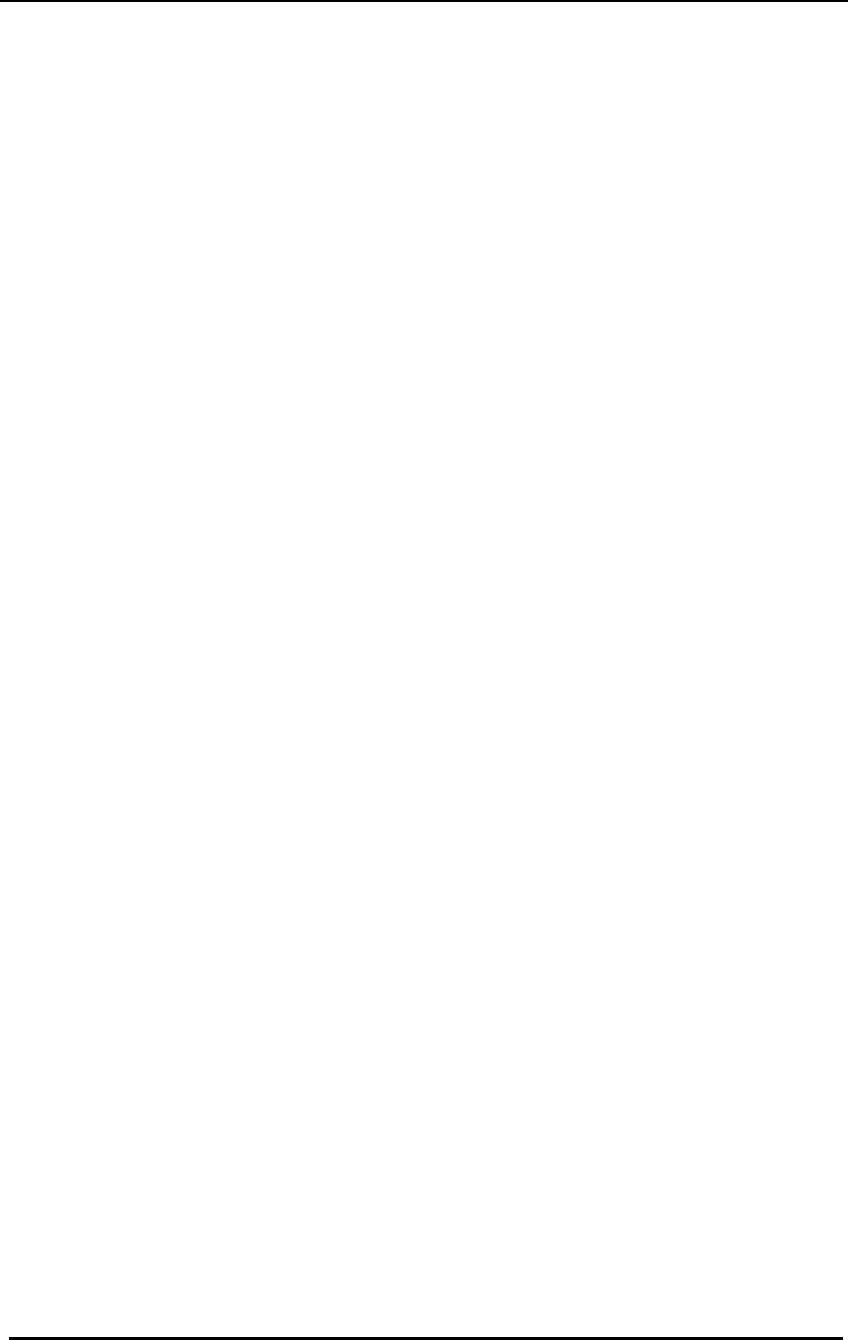
FreeWave Technologies Spread Spectrum Transceiver User Manual
900 MHz and 2.4 GHz
V4.2l
vi
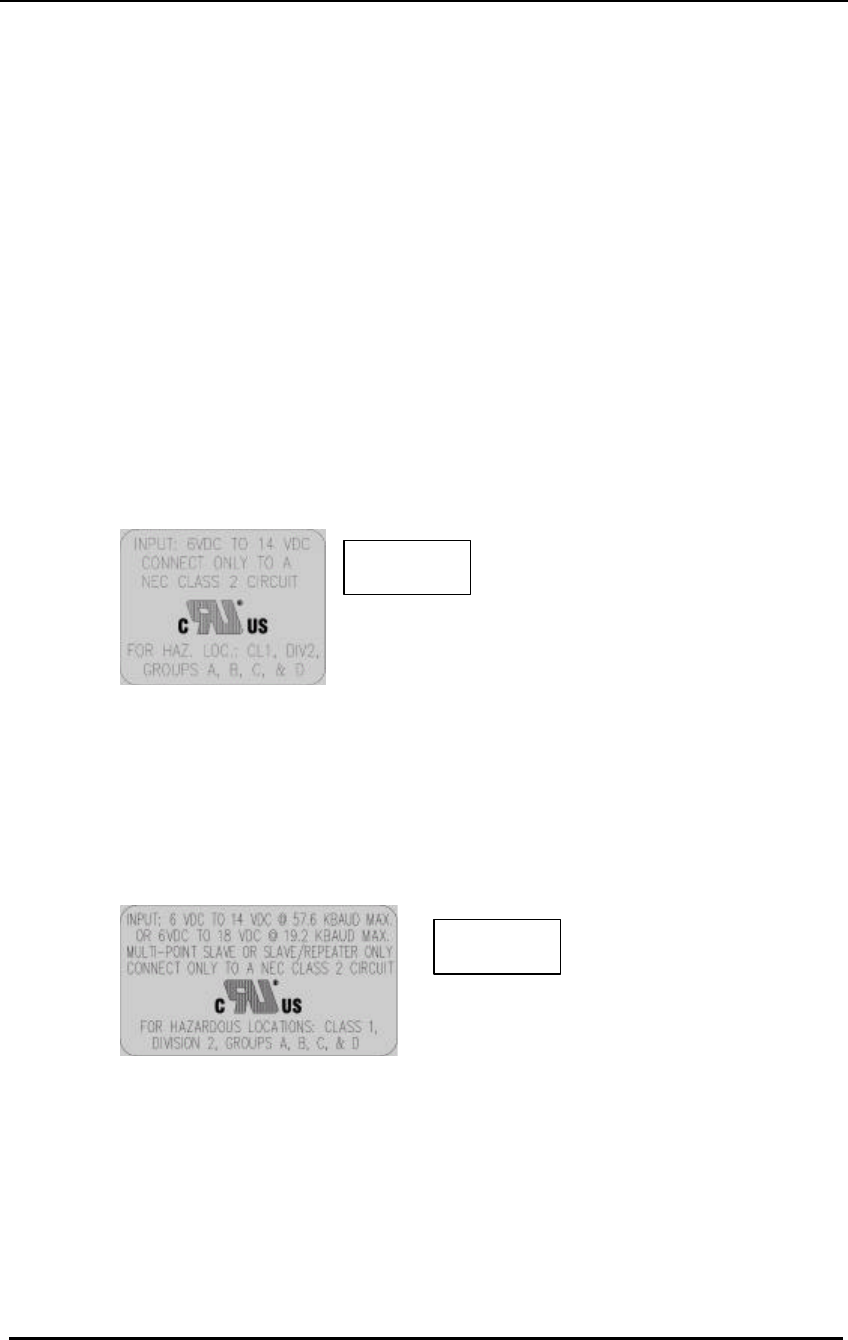
FreeWave Technologies Spread Spectrum Transceiver User Manual
900 MHz and 2.4 GHz
V4.2l
vii
Model# DGRO9RFS is suitable for use in Class 1,
Division 2, Groups A, B, C, and D or non-
hazardous locations only.
Input voltages for Model# DGRO9RFS are determined by the label
on the bottom of the board. If the board has Label A shown below
the input voltage is 6 to 14 volts DC.
If the board has Label B shown below the input voltage is 6 to 14
volts DC at a maximum baud rate of 57.6 KBaud or 6 to 18 volts
DC at a maximum baud rate of 19.2 KBaud, operation mode of
multipoint slave or multipoint slave/repeater only.
Class 1 Div 2
Label A
Class 1 Div 2
Label B
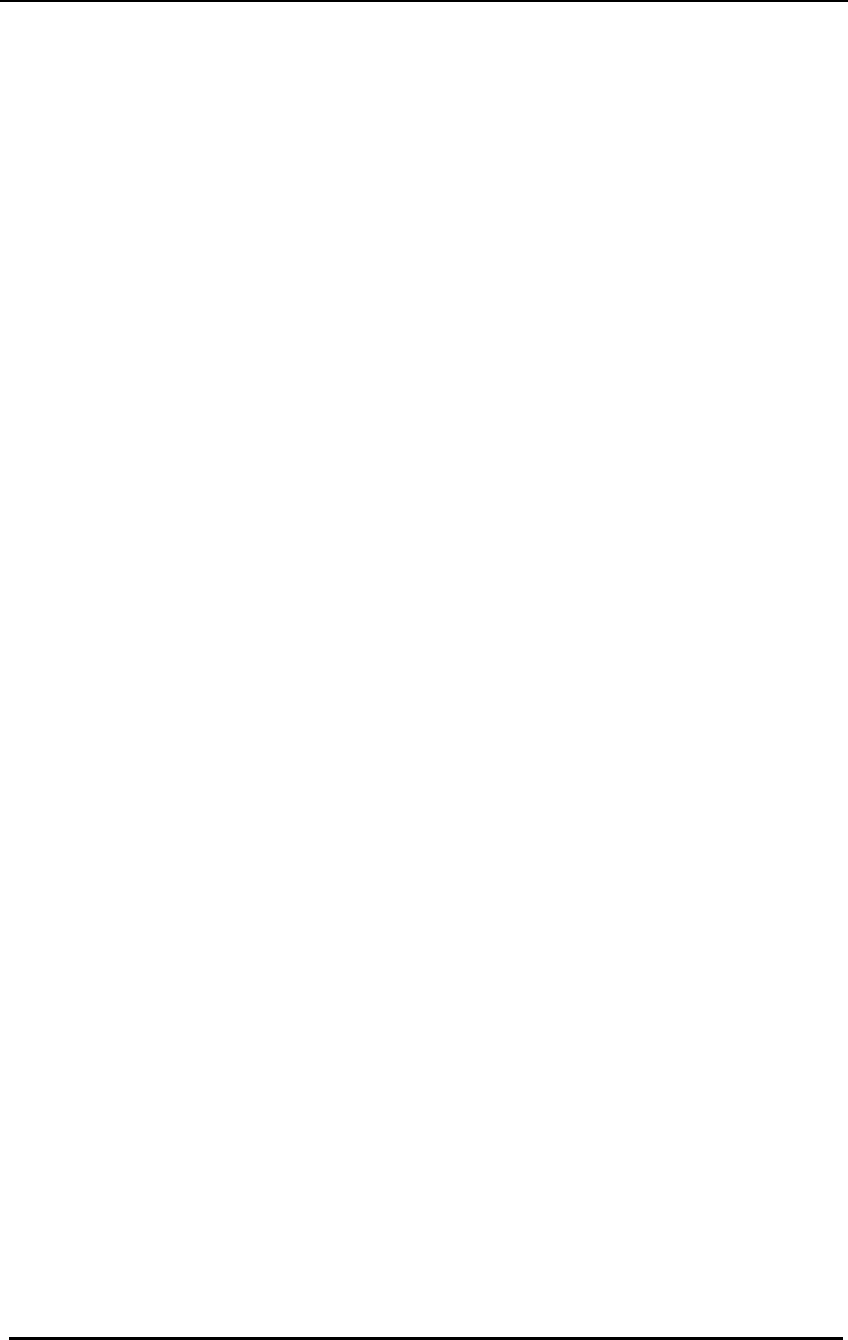
FreeWave Technologies Spread Spectrum Transceiver User Manual
900 MHz and 2.4 GHz
V4.2l
viii
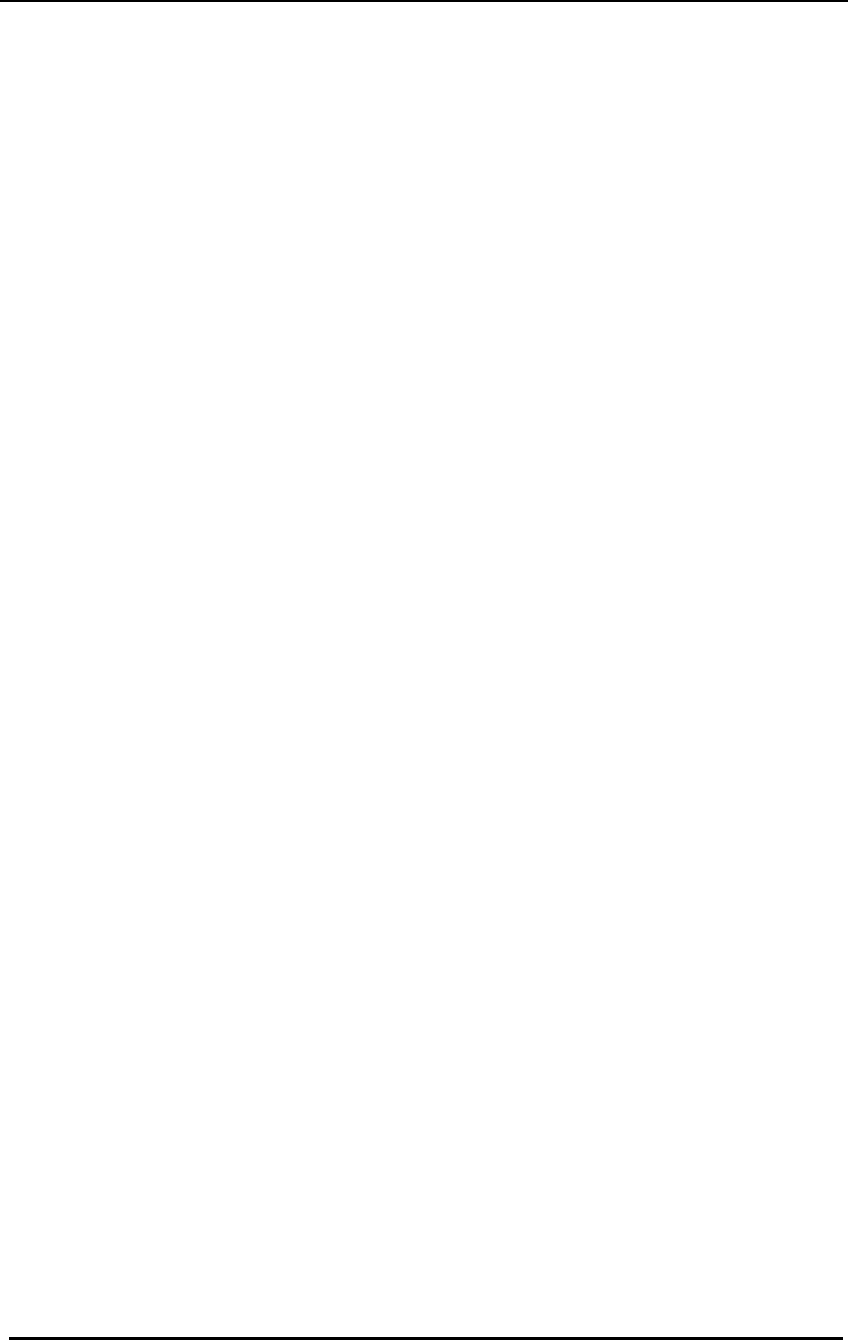
FreeWave Technologies Spread Spectrum Transceiver User Manual
900 MHz and 2.4 GHz
V4.2l
ix
Table of Contents
QUICK START..................................................................................................... 1
QUICK START ON A MULTIPOINT SYSTEM.................................................... 2
TUNING TRANSCEIVER PERFORMANCE ....................................................... 3
OPERATION MODE SELECTIONS.................................................................... 6
(0) POINT-TO-POINT MASTER........................................................................... 6
(1) POINT-TO-POINT SLAVE.............................................................................. 6
(2) POINT-TO-MULTIPOINT MASTER.................................................................. 6
(3) POINT-TO-MULTIPOINT SLAVE..................................................................... 6
(4) POINT-TO-POINT SLAVE/REPEATER ............................................................ 6
(5) POINT-TO-POINT REPEATER ....................................................................... 7
(6) POINT-TO-POINT SLAVE/MASTER SWITCHABLE ........................................... 7
(7) POINT-TO-MULTIPOINT REPEATER ............................................................ 10
MULTIPOINT OPERATION............................................................................... 11
THEORY OF OPERATION................................................................................. 11
INSTALLING MULTIPOINT SYSTEMS ................................................................. 11
OVERLAPPING MULTIPOINT SYSTEMS ............................................................. 12
(0) NUMBER REPEATERS ............................................................................... 12
(1) MASTER PACKET REPEAT......................................................................... 12
MASTER PACKET REPEAT IN MULTIPOINT SYSTEMS WITH REPEATERS............. 14
(2) MAX SLAVE RETRY................................................................................... 15
(3) RETRY ODDS ........................................................................................... 15
(4) DTR CONNECT ........................................................................................ 15
(5) REPEATER FREQUENCY............................................................................ 15
(6) NETWORK ID........................................................................................... 16
(8) MULTIMASTER SYNCH.............................................................................. 16
(9) 1 PPS ENABLE/DELAY ............................................................................. 16
(A) SLAVE/REPEATER.................................................................................... 17
(B) DIAGNOSTICS .......................................................................................... 17
(C) SUBNET ID .............................................................................................. 17
(D) RADIO ID................................................................................................. 20
BAUD RATE SELECTIONS .............................................................................. 21
(1) SET BAUD RATE...................................................................................... 21
(2) DATA WORD LENGTH AND PARITY ............................................................ 22
(3) MODBUS RTU ......................................................................................... 22
CALL BOOK SELECTIONS.............................................................................. 23
ENTERING OR MODIFYING NUMBERS IN THE CALL BOOK .................................. 24
PROGRAMMING THE CALL BOOK TO USE 3 OR 4 REPEATERS .......................... 25
PROGRAMMING THE CALL BOOK IN MULTIPOINT SYSTEMS .............................. 26
RADIO TRANSMISSION PARAMETERS......................................................... 27
(0) FREQKEY................................................................................................ 28
(1) MAX PACKET SIZE AND (2) MIN PACKET SIZE........................................... 32
(3) XMIT RATE.............................................................................................. 34
(4) RF DATA RATE ....................................................................................... 34

FreeWave Technologies Spread Spectrum Transceiver User Manual
900 MHz and 2.4 GHz
V4.2l
x
(5) RF XMIT POWER..................................................................................... 35
(6) SLAVE SECURITY..................................................................................... 35
(7) RTS TO CTS.......................................................................................... 35
(8) RETRY TIME OUT .................................................................................... 36
(9) LOWPOWER MODE ................................................................................... 36
RADIO STATISTICS.......................................................................................... 38
PASSWORD ...................................................................................................... 40
SETTING A PASSWORD................................................................................... 40
CHANGING A PASSWORD ............................................................................... 40
DISABLING A PASSWORD................................................................................ 41
TRANSCEIVER LOCATION.............................................................................. 42
FRONT PANEL LEDS ....................................................................................... 43
USING AN EXTERNAL ANTENNA................................................................... 45
ANTENNA ALIGNMENT .................................................................................... 47
SETUP PROCEDURE ....................................................................................... 47
POINT TO MULTIPOINT PROCEDURE................................................................. 47
RS232 PIN ASSIGNMENTS.............................................................................. 48
DGRO SMALL FOOTPRINT SERIES PINOUT......................................................50
DGR-115W WATERPROOF ENCLOSURE PINOUT.............................................51
DATA COMMUNICATIONS SETTINGS ........................................................... 52
ESTABLISHING DATA COMMUNICATION LINKS ......................................... 53
OTHER SETTINGS............................................................................................ 57
TECHNICAL SPECIFICATIONS ....................................................................... 58
TROUBLESHOOTING ...................................................................................... 60
ANTENNA INSTALLATION DRAWING............................................................ 65
OEM BOARD LEVEL MECHANCIAL DRAWING............................................. 66
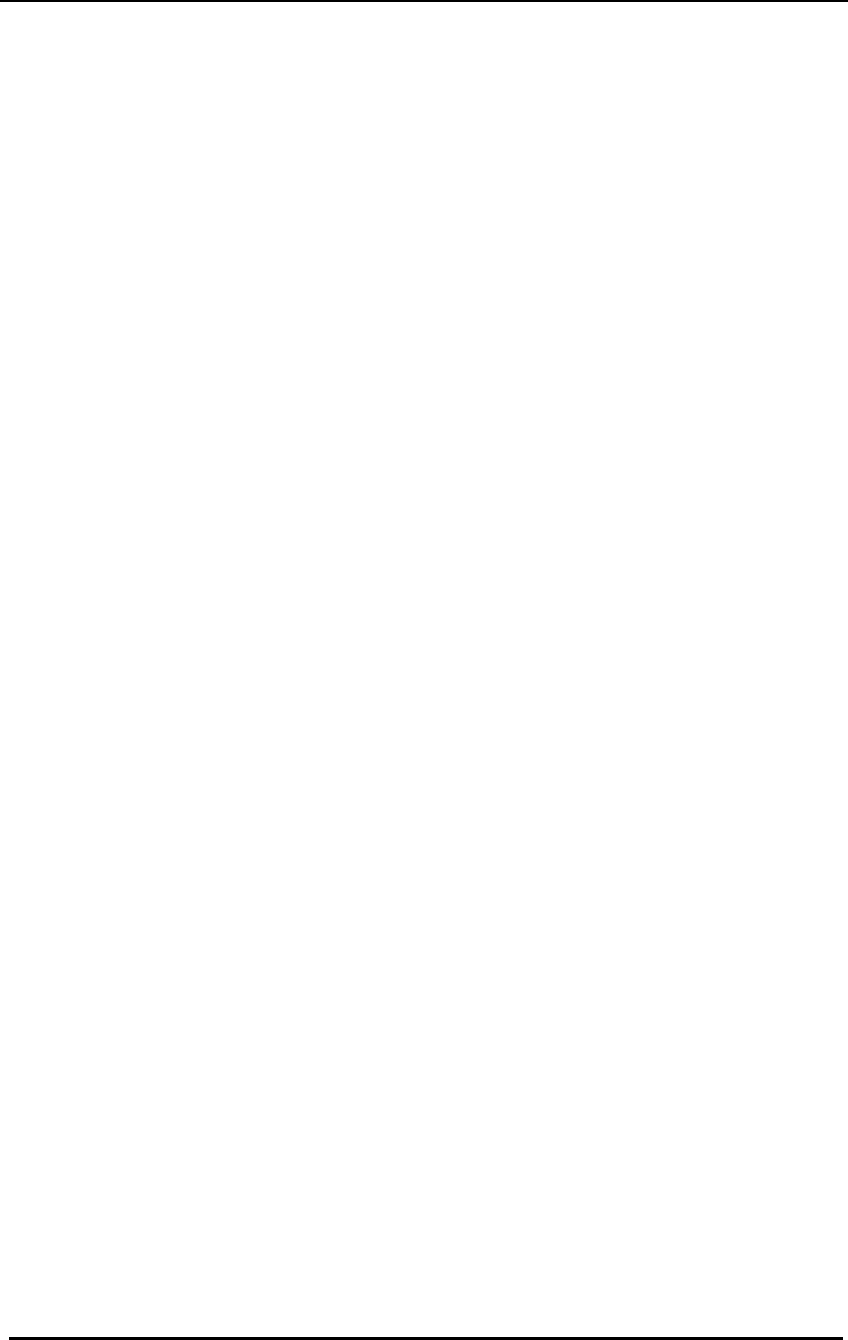
FreeWave Technologies Spread Spectrum Transceiver User Manual
900 MHz and 2.4 GHz
V4.2l
xi
List of Tables
Table 1: Setup Menu Terminal Settings.................................................................................. 3
Table 2: AT Script File Commands......................................................................................... 8
Table 3: Subnet ID Settings.................................................................................................. 19
Table 4: Data Word Length and Parity Selections................................................................ 22
Table 5: Frequency Bands, 900 MHz ................................................................................... 29
Table 6: 2.4 GHz Frequency Band Selections Available...................................................... 30
Table 7: Min Packet Size Settings (Bytes)............................................................................ 32
Table 8: Max Packet Size Settings (Bytes) RF Data Rate=2................................................ 33
Table 9: Max Packet Size Settings (Bytes) RF Data Rate=3................................................ 33
Table 10: Power Transmit Settings.........................................Error! Bookmark not defined.
Table 11: Low Power Settings.............................................................................................. 37
Table 12: Conversion of Average Noise Level to dBm.......................................................... 39
Table 13: LED Status in Point to Point Mode........................................................................ 43
Table 14: LED Status in Multipoint Mode.............................................................................. 44
Table 15: Output Power Settings at given Antenna Gain & Cable Loss Combinations, 900
MHz........................................................................................................................................ 45
Table 16: EIRP for 10dB Yagi Antenna, 900MHz, Cable loss vs RF Xmit Power Setting. ... 45
Table 17: Approved Antennas, 900MHz and 2.4GHz........................................................... 46
Table 18: RS232 Pin Assignments....................................................................................... 48
Table 19: DGRO Series Pinout............................................................................................. 50
Table 20: DGR-115W Pinout................................................................................................ 51
Table 21: Data Communication Settings .............................................................................. 52
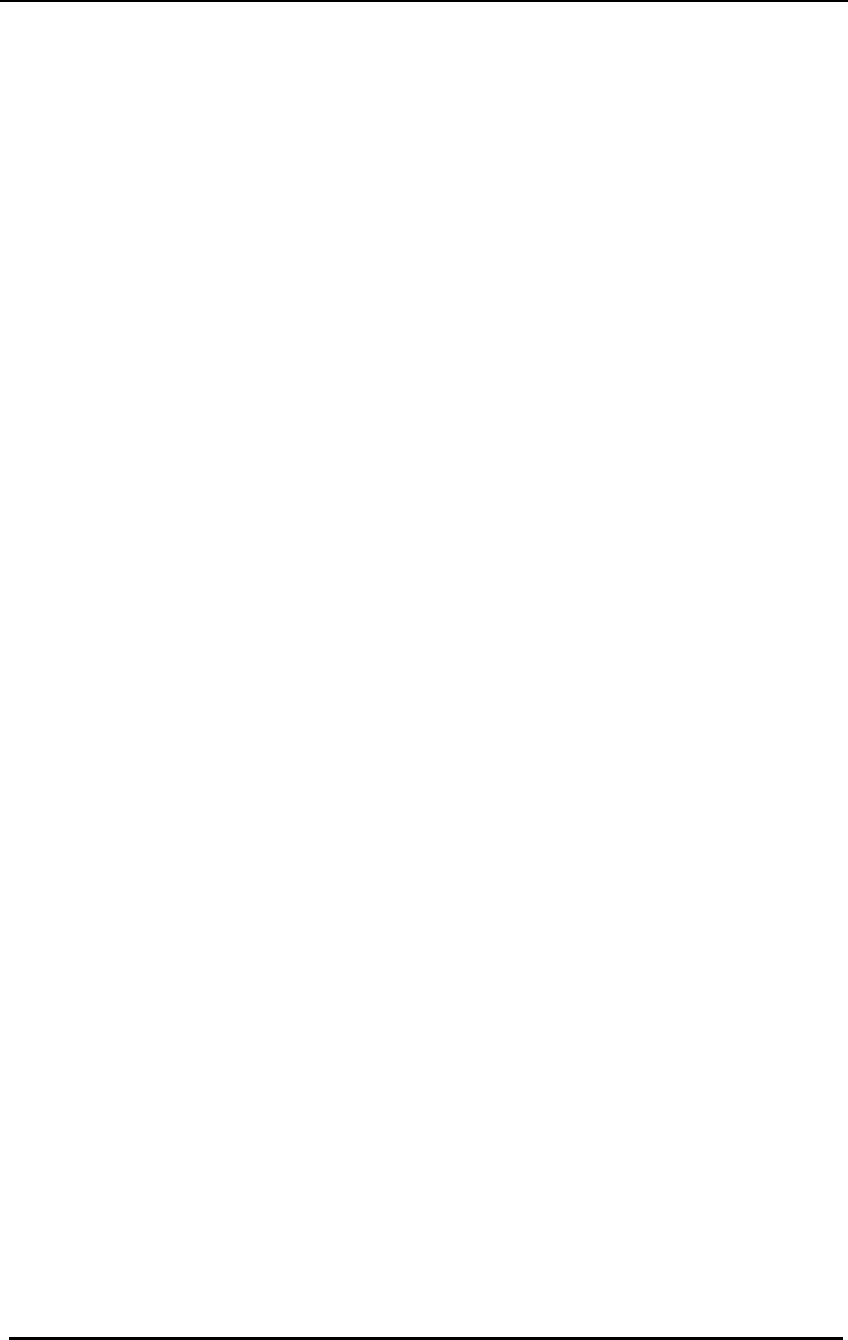
FreeWave Technologies Spread Spectrum Transceiver User Manual
900 MHz and 2.4 GHz
V4.2l
xii
Table of Figures
Figure 1: Initial Menu .............................................................................................................. 4
Figure 2: FreeWave Operation Mode Menu ........................................................................... 5
Figure 3: Using Mode 6 to Call Through Repeaters ............................................................... 9
Figure 4: Multipoint Parameters............................................................................................ 14
Figure 5: Multipoint Subnet Diagram .................................................................................... 19
Figure 6: Baud Rate, Word Length, & Modbus..................................................................... 21
Figure 7: Call Book Menu ...................................................................................................... 24
Figure 8: Calling a Slave Through 4 Repeaters..................................................................... 25
Figure 9: Radio Parameters Menu......................................................................................... 27
Figure 10: Hop Table Parameters ......................................................................................... 28
Figure 11: Frequency Key & Hop Table Options, 2.4 Ghz .................................................... 31
Figure 12: Waterproof Connector .......................................................................................... 51
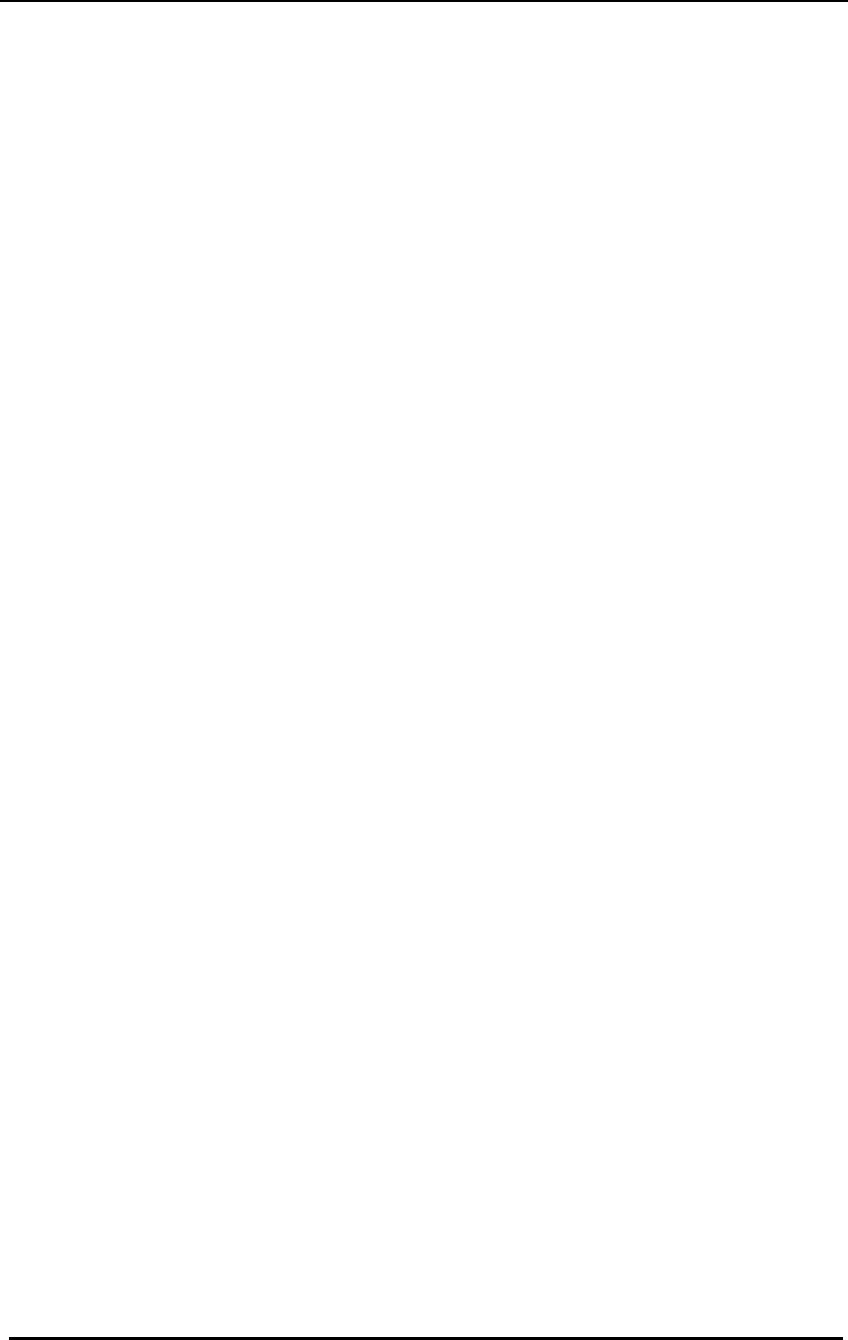
FreeWave Technologies Spread Spectrum Transceiver User Manual
900 MHz and 2.4 GHz
V4.2l
1
Quick Start
This manual covers the operation of both the 900 MHz and 2.4 GHz spread
spectrum transceivers manufactured by FreeWave Technologies. For the most
part operation of the products is identical, where operating differences exist every
effort has been made to clearly identify which product family is being referred to.
When purchased as a pair the FreeWave® Wireless Data Transceivers are
shipped from the factory pre-configured to operate together in point-to-point
applications. The Transceivers are preset for high speed data communications
and to communicate only with each other.
FreeWave will potentially operate in virtually any environment where RS232 data
communications occur. The transceivers function as a 9 pin null modem cable.
If FreeWave is to be used in an application where a null modem cable is used
(such as communication between two computers), then FreeWave can be
connected directly. If FreeWave is to be used to replace a straight-through
RS232 cable, then a null modem cable must be placed between the transceiver
and the DCE instrument to which it is connected.
To establish communications between a pair of FreeWave Wireless Data
Transceivers just received from the factory:
1. Set the baud rate on each transceiver to match the baud rate of the instrument to
which it is attached. Please note that when you are setting the transceiver's baud
rate you are setting its RS232 data rate, which must match the rate for the
instrument to which it is attached. This in turn means that the baud rate does not
have to be on the same setting for the two transceivers.
2. Verify that the RS232 connector on the cable supplied will fit the RS232 interface
on the instrument to which it is being connected. The cable supplied will fit a 9
pin male RS232 connector, any other format will need an adapter or different
cable.
3. Screw the included whip antennas in the modem (DGR-115 model only), ensuring
they are snug and properly seated. Any FreeWave transceiver may be operated
without an antenna for benchtop testing without concern for damaging the
product.
4. Connect the Transceiver to the instrument with the RS232 cable and attach the
power adapter to the Transceiver. Shortly after both modems are plugged in they
should establish a communications link with each other and your connection is
complete!
Note: The terms Modem and Transceiver are used interchangeably in this
manual and in the text of the setup menu. While the words have different
meanings, the two terms should be treated as one and the same for the
purposes of use of the FreeWave product.
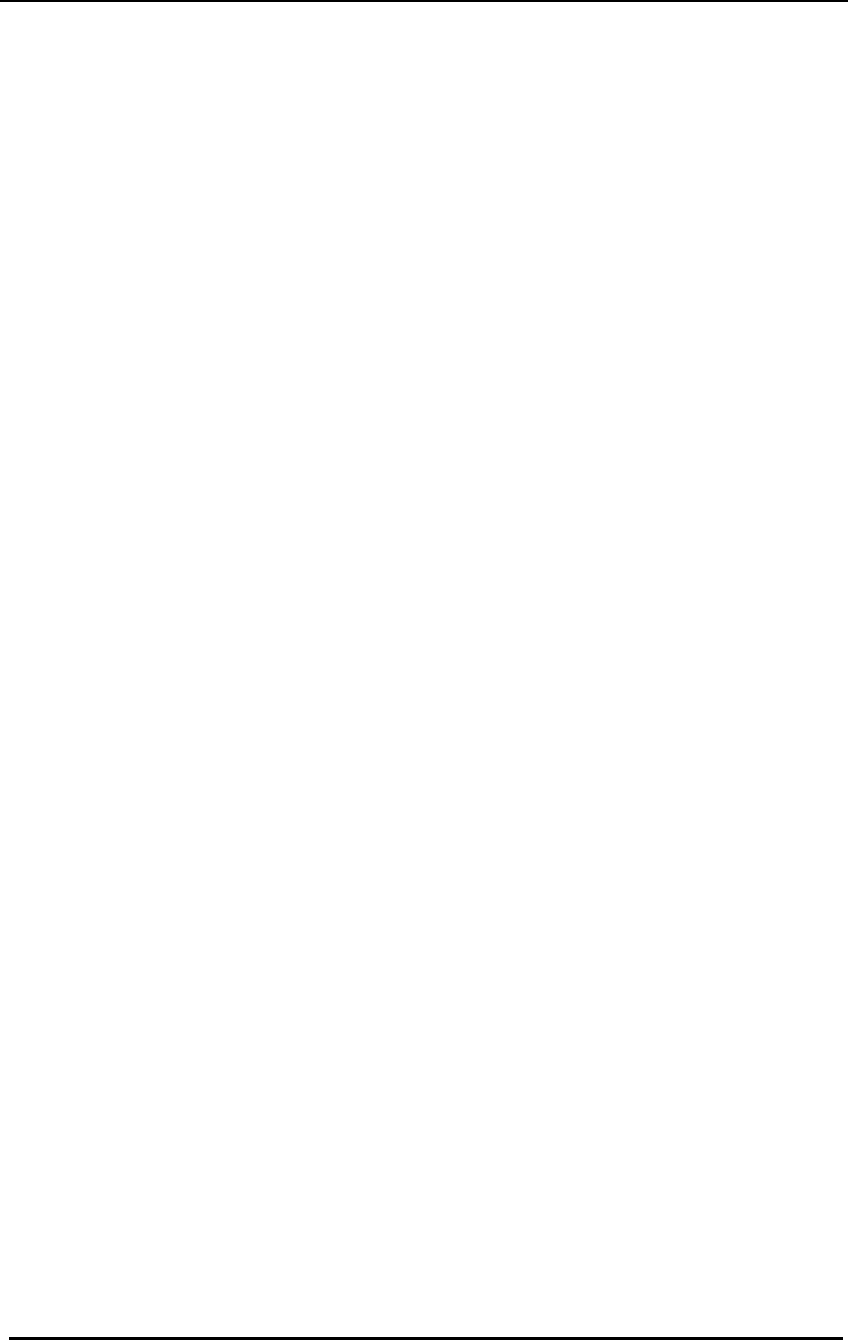
FreeWave Technologies Spread Spectrum Transceiver User Manual
900 MHz and 2.4 GHz
V4.2l
2
Quick Start on a Multipoint System
0) Set Operation Mode
Program one of the units to be a multipoint Master (Operation Mode 2)
Program the Multipoint Slaves (Operation Mode 3)
1) Set Baud Rate
Set the Baud Rate to match the baud rate of the device to which the transceiver
will be connected.
3) Edit Radio Transmission Characteristics
Set FreqKey, Max Packet Size, Min Packet Size, and RF Data Rate to identical
settings on every radio to be used in the network. It is always a good idea to
set the FreqKey, Max Packet Size, Min Packet Size to values other than the
factory defaults.
4) Edit Multipoint Parameters
Will there be a repeater in the network or do you intend to be able to run
diagnostics on the network? If so set that value to 1.
Set the NetworkID to a value between 1 and 4095, other than 255.
The rest is just fine tuning . . .
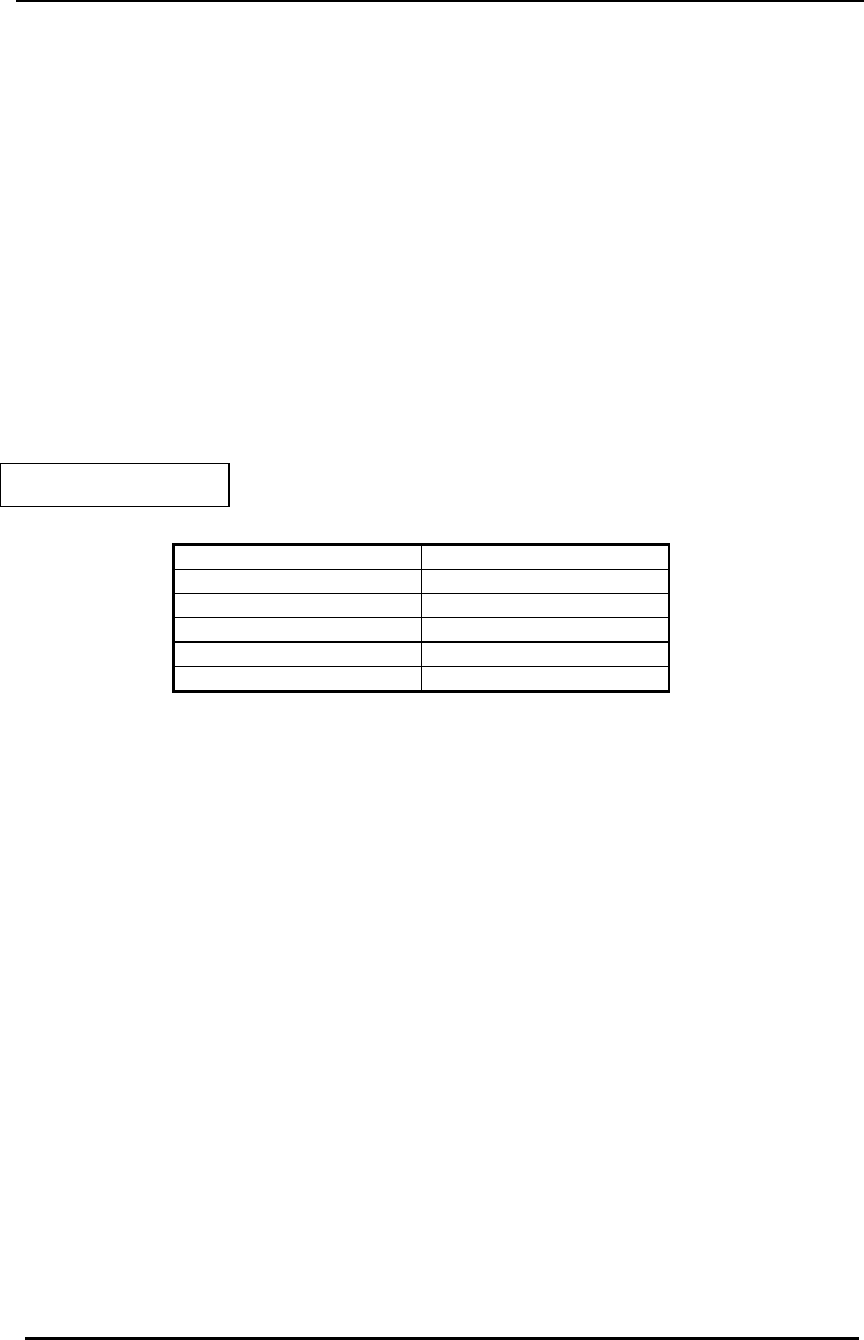
FreeWave Technologies Spread Spectrum Transceiver User Manual
900 MHz and 2.4 GHz
V4.2l
3
Tuning Transceiver Performance
FreeWave allows you to tune several parameters to optimize its performance for
your particular application. All adjustments are done through the FreeWave
setup program, a user interface which eliminates the need for setup diskettes,
DIP switch settings, or custom software.
The setup program is invoked by connecting FreeWave to any terminal program,
setting the baud rate for that terminal to 19200 baud, and putting the transceiver
into setup mode (on most models this is done by pressing the Setup button).
While any terminal which can be set to 19200 baud will work, examples for this
manual were generated using the Terminal application from Microsoft Windows
3.1 or Hyperterminal.
Table 1: Setup Menu
Terminal Settings
Parameter Setting
Baud Rate 19200
Data Bits 8
Parity None
Stop Bits 1
Parity Check None / Off
Carrier Detect None / Off
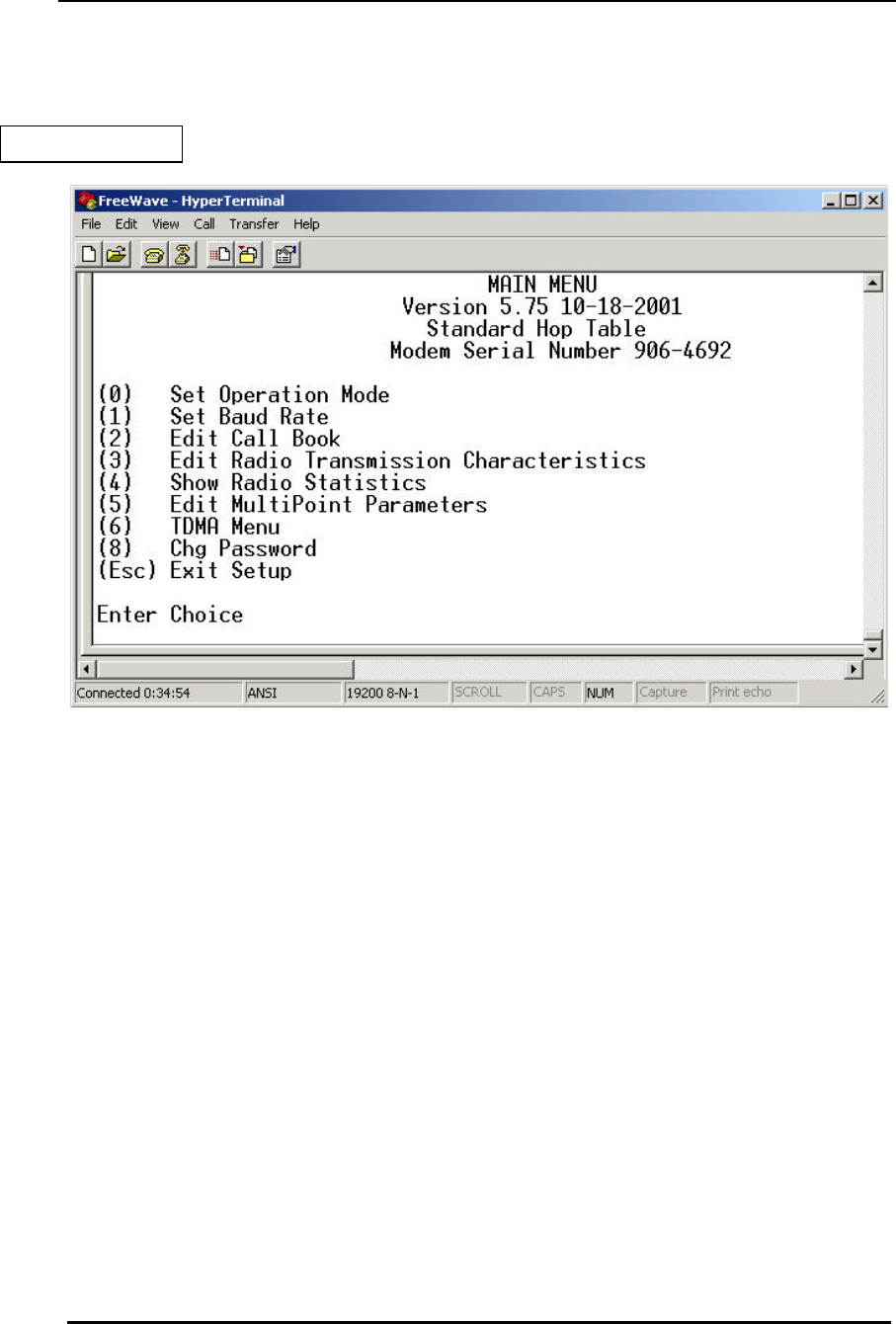
FreeWave Technologies Spread Spectrum Transceiver User Manual
900 MHz and 2.4 GHz
V4.2l
4
When the setup program is invoked all three LEDs on the FreeWave front panel
will turn green and will remain green for the entire time the Transceiver is in setup
mode. The main menu screen for the setup program is shown in Figure 1:
The initial menu provides the Transceiver's unique serial number, firmware
version, and the set of choices for editing the operational parameters and viewing
the performance data.
(0) Set Operation Mode
When item (0) is selected the Operation Mode Menu appears as shown in figure
2. The Operation Mode option is used to designate the method in which the
particular FreeWave Transceiver will be used. FreeWave operates in a Master to
Slave configuration; therefore, any Transceivers which are intended to operate
together must be set up as such. In a point-to-point setup, either the master or
slave may be used on either end of the communications link without any
performance degradation. One consideration when setting up the Transceivers is
that a number of parameters are controlled by the settings in the master;
therefore, you may wish to deploy the master on the communications end where
you will have easier access to the transceiver.
Figure 1: Initial Menu
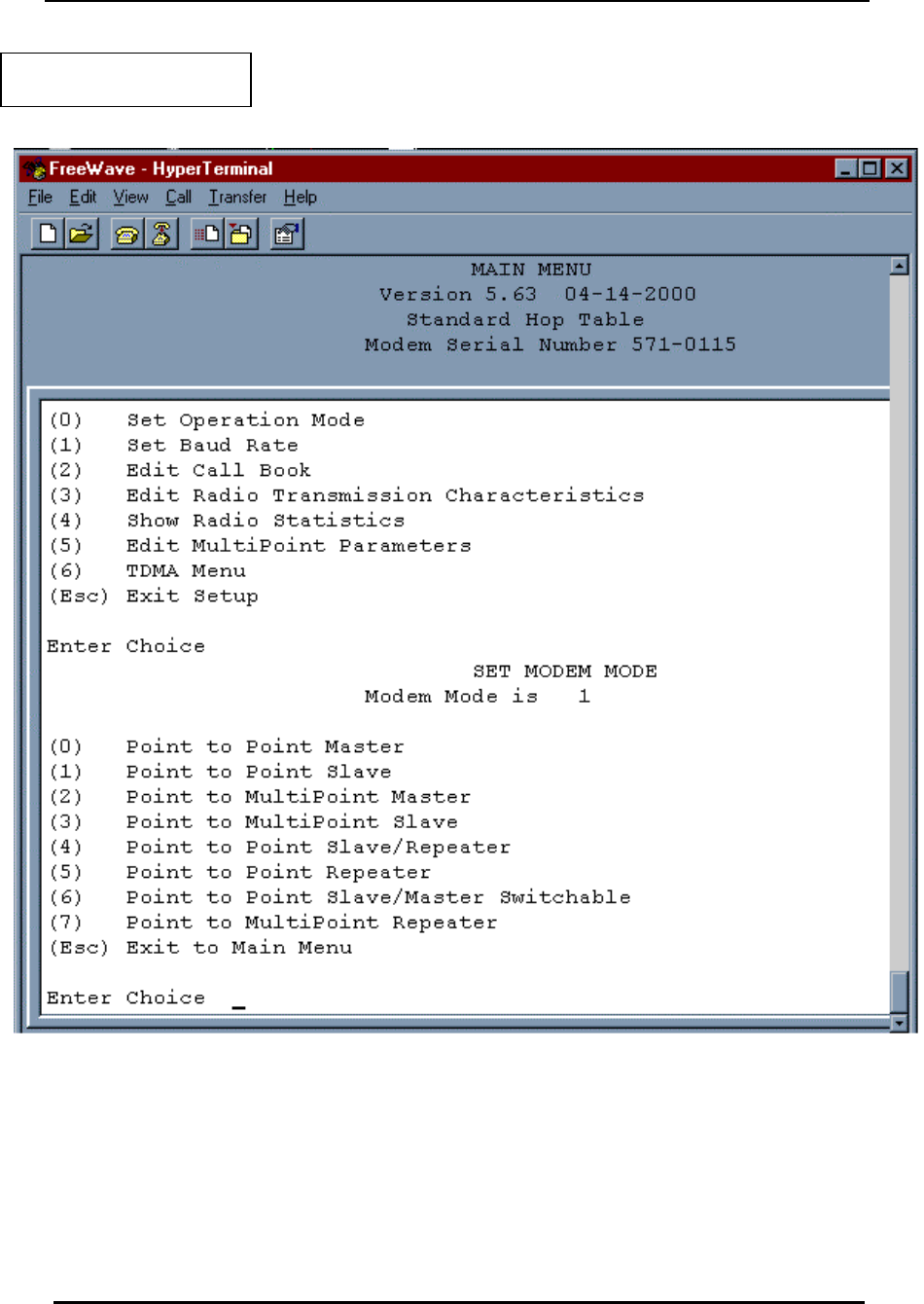
FreeWave Technologies Spread Spectrum Transceiver User Manual
900 MHz and 2.4 GHz
V4.2l
5
Figure 2: FreeWave Operation
Mode Menu
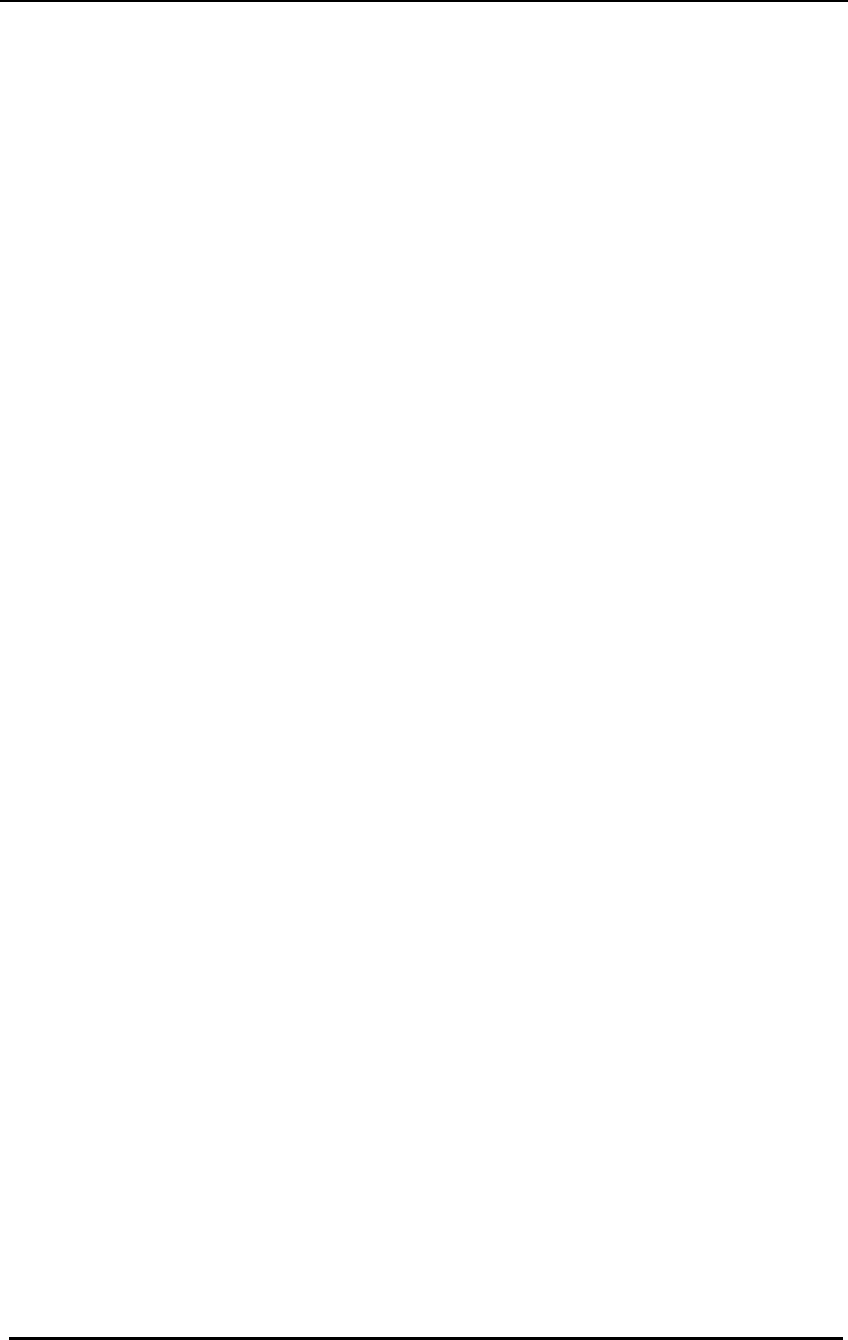
FreeWave Technologies Spread Spectrum Transceiver User Manual
900 MHz and 2.4 GHz
V4.2l
6
Operation Mode Selections
(0) Point-to-Point Master
As mentioned previously, FreeWave operates in a Master/Slave configuration.
When designated as a master in point-to-point mode the Transceiver will call any
or all slaves it is instructed to call in the Call Book. In Point to Point mode the
master determines the settings used for most of the Radio Transmission
Characteristics, regardless of the settings in the slaves and/or repeaters. The
settings for the slave and repeater(s) not determined by the master are RF Xmit
Power, Slave Security, and Retry Time Out.
A quick method of identifying a master is to power up the Transceiver. Prior to
establishing a communication link with a slave or repeater all three of the master's
LEDs will be solid red.
(1) Point-to-Point Slave
When set up as a point to point slave a FreeWave Transceiver will communicate
with any master in its call book, either directly or through up to four repeaters.
When functioning as a slave, the Entry to Call feature in the Transceiver's call
book (Figure 7) is not operational. The slave will communicate with any master on
the list that calls.
(2) Point-to-Multipoint Master
The FreeWave Transceiver may be set to run in Multipoint mode, which allows
one master to simultaneously be in communication with numerous slaves. A
Point-to-Multipoint Master will communicate only with other transceivers
designated as Point-to-Multipoint Slaves or Point-to-Multipoint Repeaters.
Please refer to the next chapter 'Multipoint Operation', for more information on
running a Multipoint network.
(3) Point-to-Multipoint Slave
Setting (3) allows the transceiver to operate as a slave in a Multipoint network.
Please refer to the next chapter - 'Multipoint Operation' for more information on
running a Multipoint network.
(4) Point-to-Point Slave/Repeater
Option 4 allows you to designate the transceiver to act as either a slave or a
repeater, depending upon the instructions received from the master for the specific
communications session. When a transceiver is placed in an ideal location, this
setting offers the flexibility of using that transceiver as an end point in the
communication link (slave) or to extend the link to a point further (repeater).
These functions are not, however, available simultaneously (the transceiver cannot
act as both a slave and a repeater at the same time). This option is available in
point to multipoint operation.
A word of caution: A transceiver designated as a repeater has no security
features, as explained below. When a transceiver is designated as a Point-to-
Point Slave/Repeater, it will allow any master to use it as a repeater.
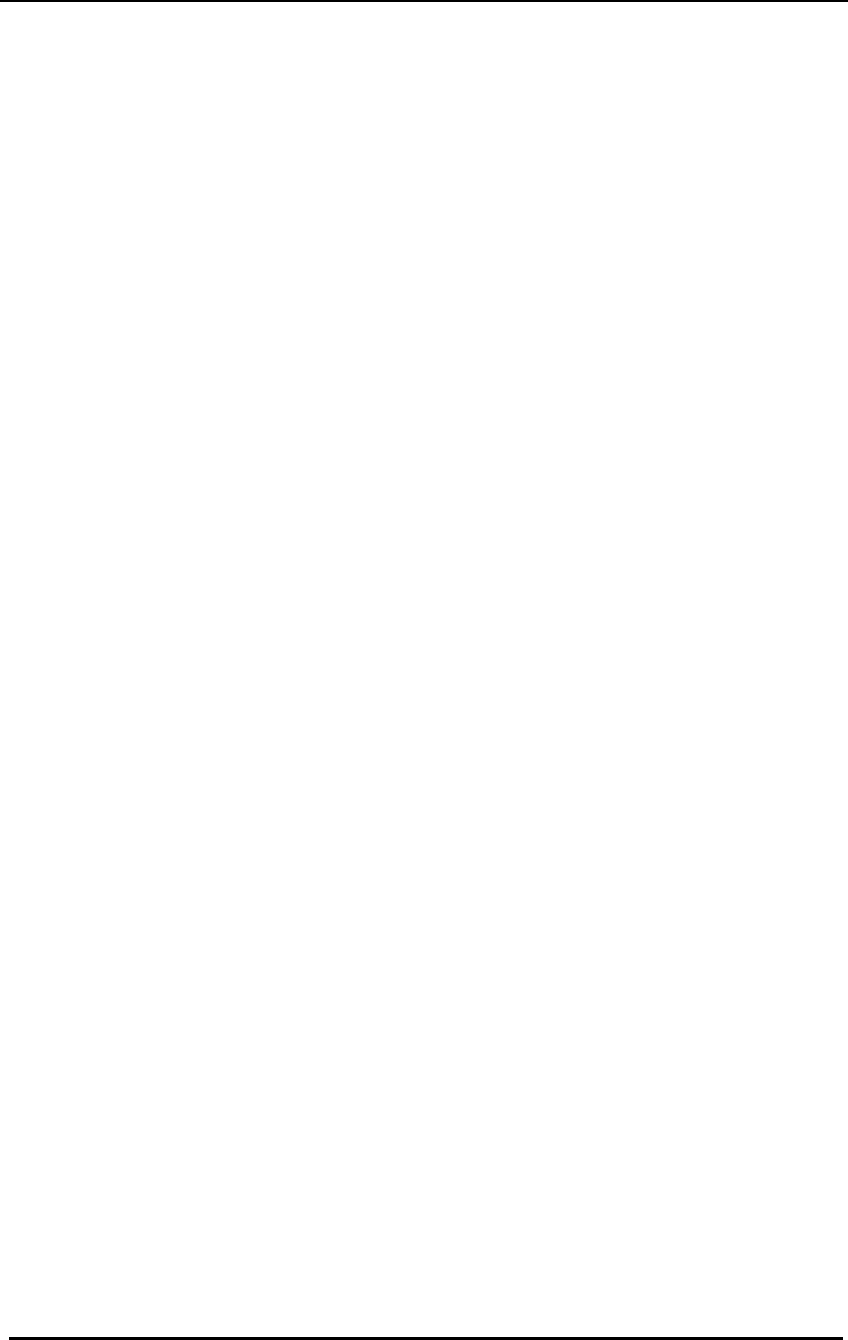
FreeWave Technologies Spread Spectrum Transceiver User Manual
900 MHz and 2.4 GHz
V4.2l
7
(5) Point-to-Point Repeater
FreeWave allows the use of up to four repeaters in a point to point
communications link, significantly extending the operating range. When
designated as a repeater a Transceiver behaves as a pass-through link. All
settings for the call book, baud rate, and radio transmission characteristics are
disabled. A repeater will connect with any master which calls it (the repeater must
still be set up in the master's call book).
The use of one repeater in a communications link will reduce the top data
throughput available when compared to a direct master to slave link (generally on
the order of 50%). This impact is generally noticed only when using the
Transceivers at 115.2 KBaud. The throughput does not decrease further if two or
more repeaters are used.
For more information of programming point to point links using one or more
repeaters please refer to Entering or Modifying numbers in the Call Book.
(6) Point-to-Point Slave/Master Switchable
Mode 6 is a versatile option which allows the transceiver to be controlled entirely
through software commands. When in mode 6, a number of key parameters in
FreeWave's user interface may be changed either directly (as if using the
Windows Terminal program) or through the use of script files. In addition, when
the transceiver is in mode 6 and not calling a slave it will be a slave itself and
accept any appropriate calls from other transceivers.
In mode 6:
♦ The transceiver remains in slave mode until called by another Transceiver in
its Call Book or instructed to call another transceiver through an ATDT
command. The master will disconnect when DTR goes low.
♦ The user may change settings in the user interface without using the setup
button (this may be of particular value if the transceiver is not in an easily
accessible location).
♦ Predetermined script files may be used which allow any of the Transceiver's
settings to be changed upon execution of that file. This, in turn, allows the
user to establish push button command sets which will instruct the Transceiver
to call a predetermined slave.
Note: All AT commands issued to the transceiver in Mode 6 must be in ALL
CAPS.
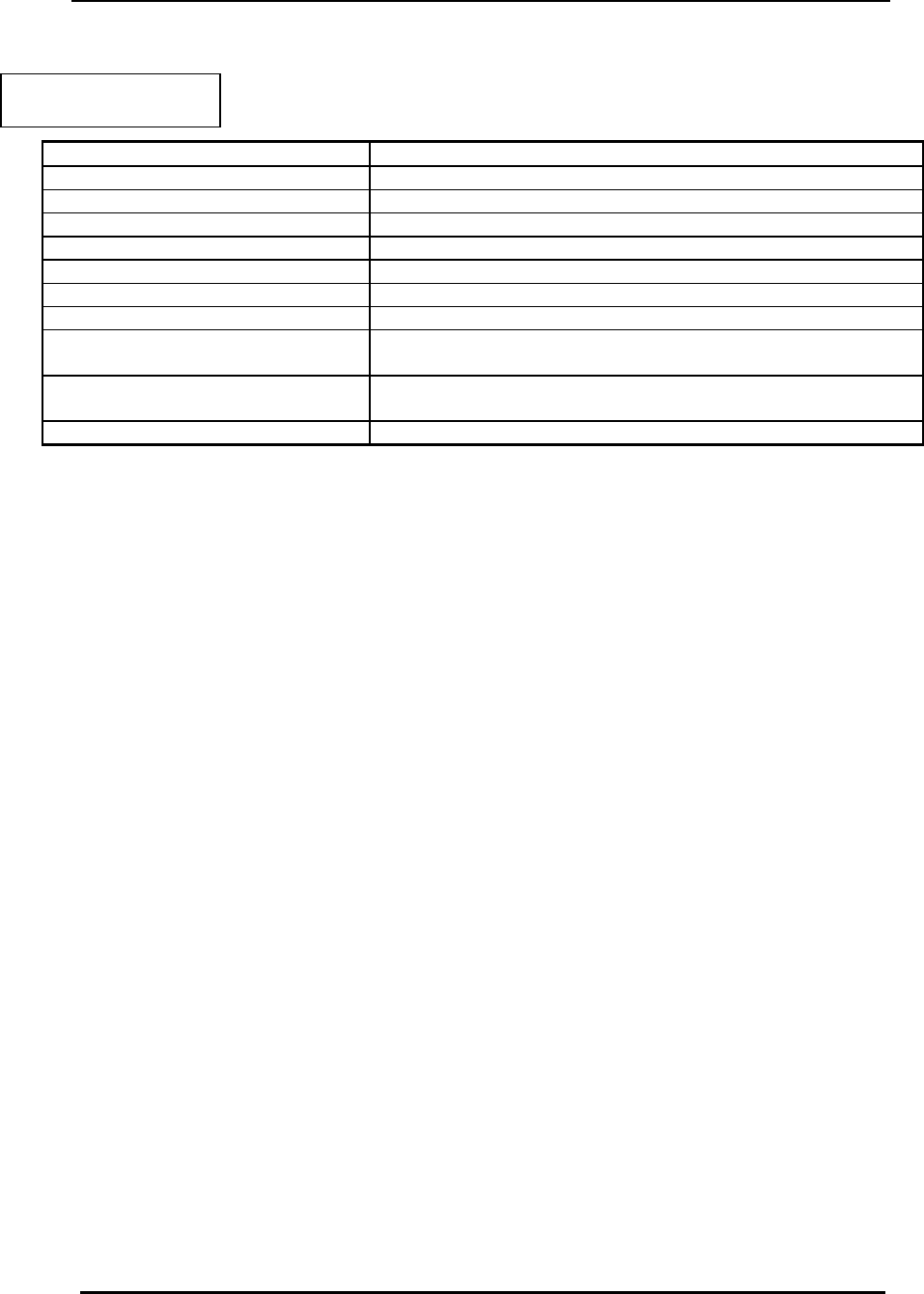
FreeWave Technologies Spread Spectrum Transceiver User Manual
900 MHz and 2.4 GHz
V4.2l
8
Table 2: AT Script File
Commands
Script File Command Function Controlled
ATXF_ Frequency Key
ATXT_ Max Packet Size
ATXD_ Min Packet Size
ATXX_ Transmit Rate
ATXR_ RF Data Rate
ATXP_ RF Transmit Power
ATDT_ Position in Call Book to Call
ATD_ Allows specific FreeWave Serial Number to be
entered to call
ATXC_ Used in conjunction with the ATD command,
instructs transceivers which repeater path to follow
ATXS Instructs Transceiver to go into Setup Mode
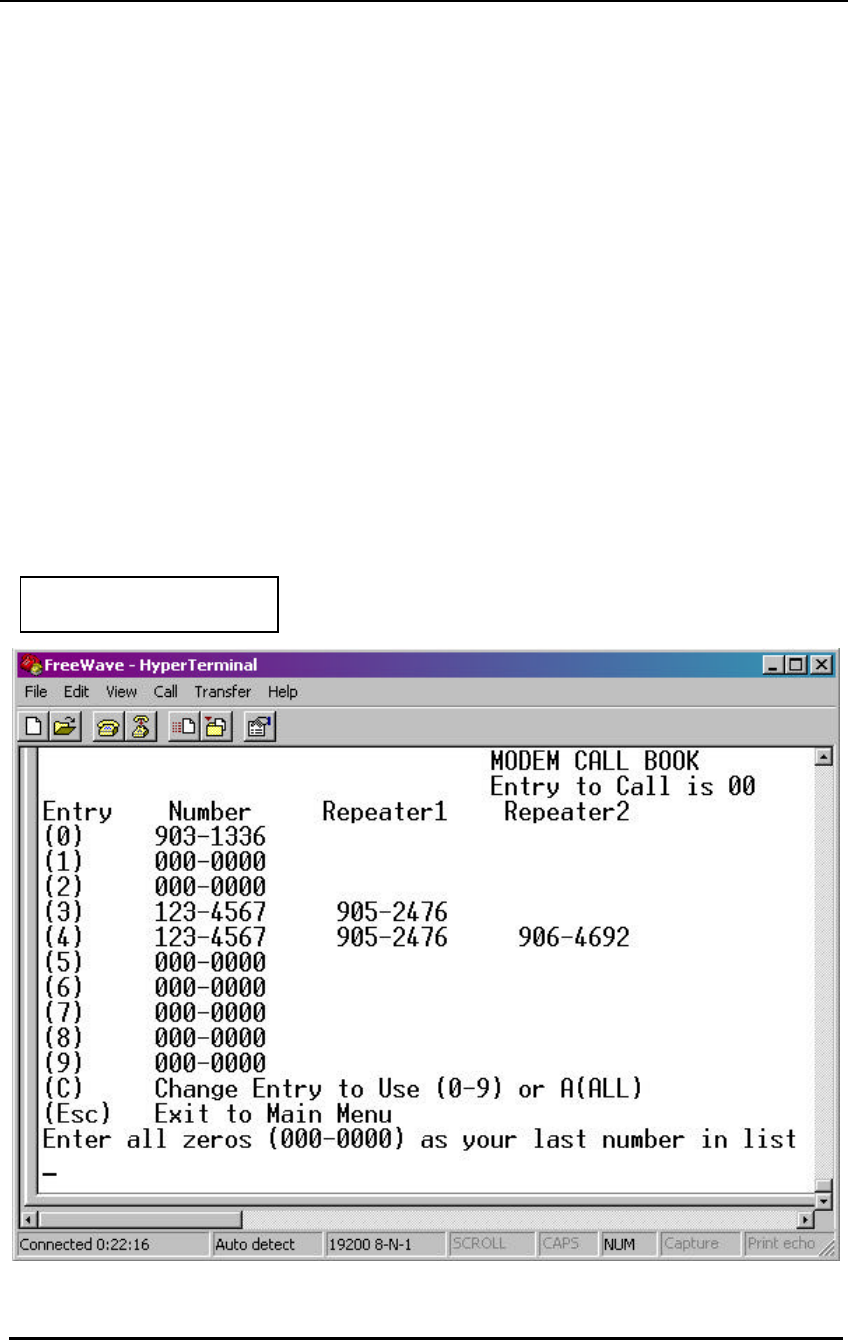
FreeWave Technologies Spread Spectrum Transceiver User Manual
900 MHz and 2.4 GHz
V4.2l
9
Using Mode 6 to call a transceiver not listed in the Call Book
Mode 6 will accept the command ATD####### where ####### is any arbitrary
modem serial number such as 5551234. Upon receipt of this command the
modem will call that modem even though the number is not in the sending
modem’s Call Book.
Using Mode 6 to call a transceiver through one or two repeaters
In conjunction with the ATD command the transceiver may be instructed to use the
repeater(s) specified in the Call Book. This means it is possible to call an
unlimited number of slaves through script files in mode 6 and have up to 10
different repeater combinations.
To call a transceiver through one or two repeaters:
1. The repeaters to be used must first be set up in the Call Book. This would be
done by setting up a number to call (this may be a dummy number) through the
repeater(s) which you wish to use. An example of this is shown below as entries 3
(one repeater) and 4 (two repeaters) in the Call Book.
Figure 3: Using Mode 6 to Call
Through Repeaters
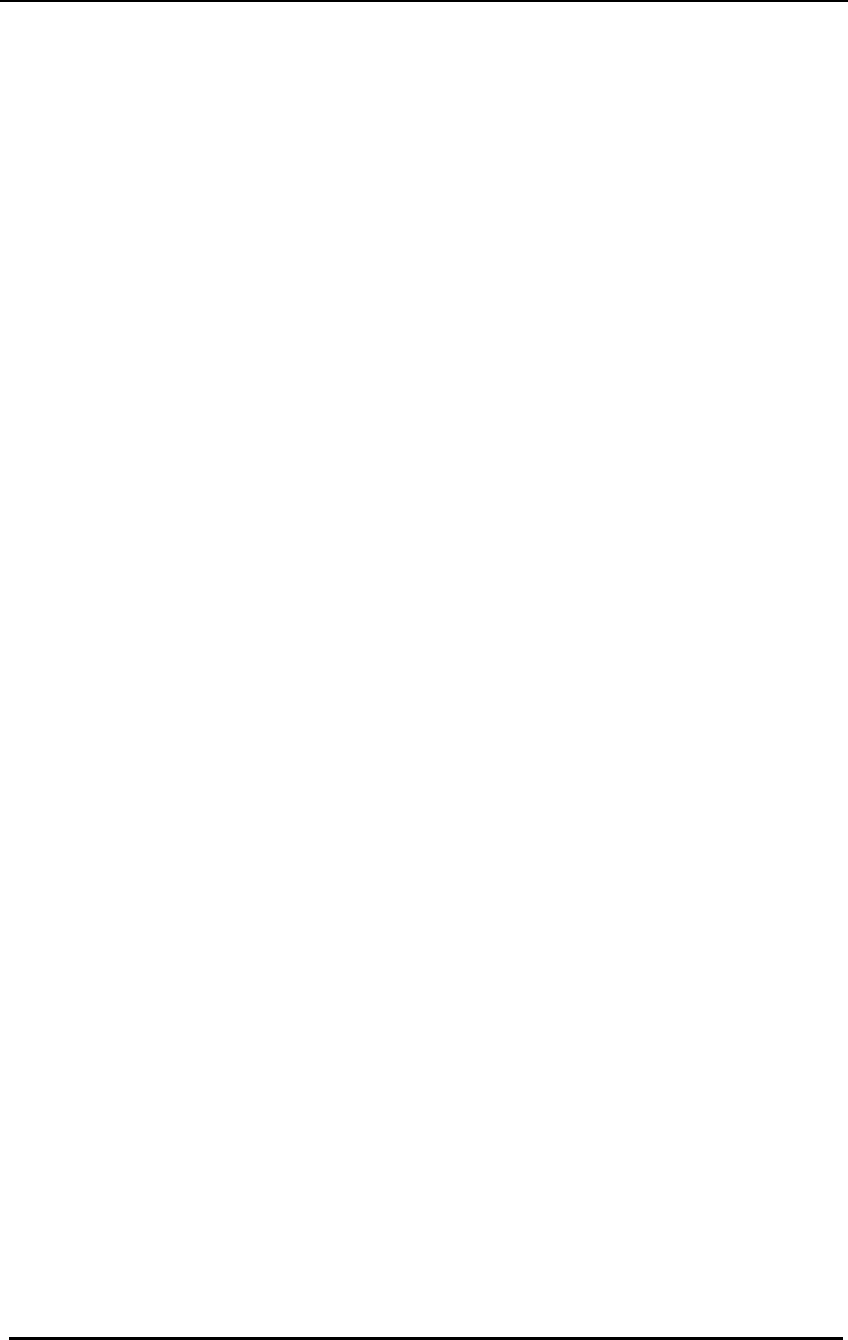
FreeWave Technologies Spread Spectrum Transceiver User Manual
900 MHz and 2.4 GHz
V4.2l
10
2. Issue the command ATXC# where # corresponds to the position in the Call
Book where the repeater(s) is/are located
3. Issue the command ATD####### where ####### is the serial number of the
transceiver with which you are attempting a link. The transceiver will link first to
the repeater(s) specified and then to the slave transceiver.
4. If you wish to link to a different slave, this time without using a repeater, it is
imperative that you reissue the ATXC# command. Either:
a) issue the command to a location in the Call Book with no repeaters. In
the Call Book above, for example, this could be ATXC9; or
b) issue the command ATXCA, where A corresponds to All and no
repeaters will be used.
The Slave security may be disabled so that a modem operating as a slave (Modes
1,4, and 6) will connect to any modem calling it regardless of whether the calling
modem is in the slave’s Call Book. This feature is necessary when there are more
than 10 transceivers which may call into a slave and will allow any of the units in
the system to call in. For more information please see Slave Security on page 35.
(7) Point-to-Multipoint Repeater
Setting (7) allows the transceiver to operate as a repeater in a Multipoint network.
Please refer to the next chapter, 'Multipoint Operation', for more information on
running a Multipoint network.
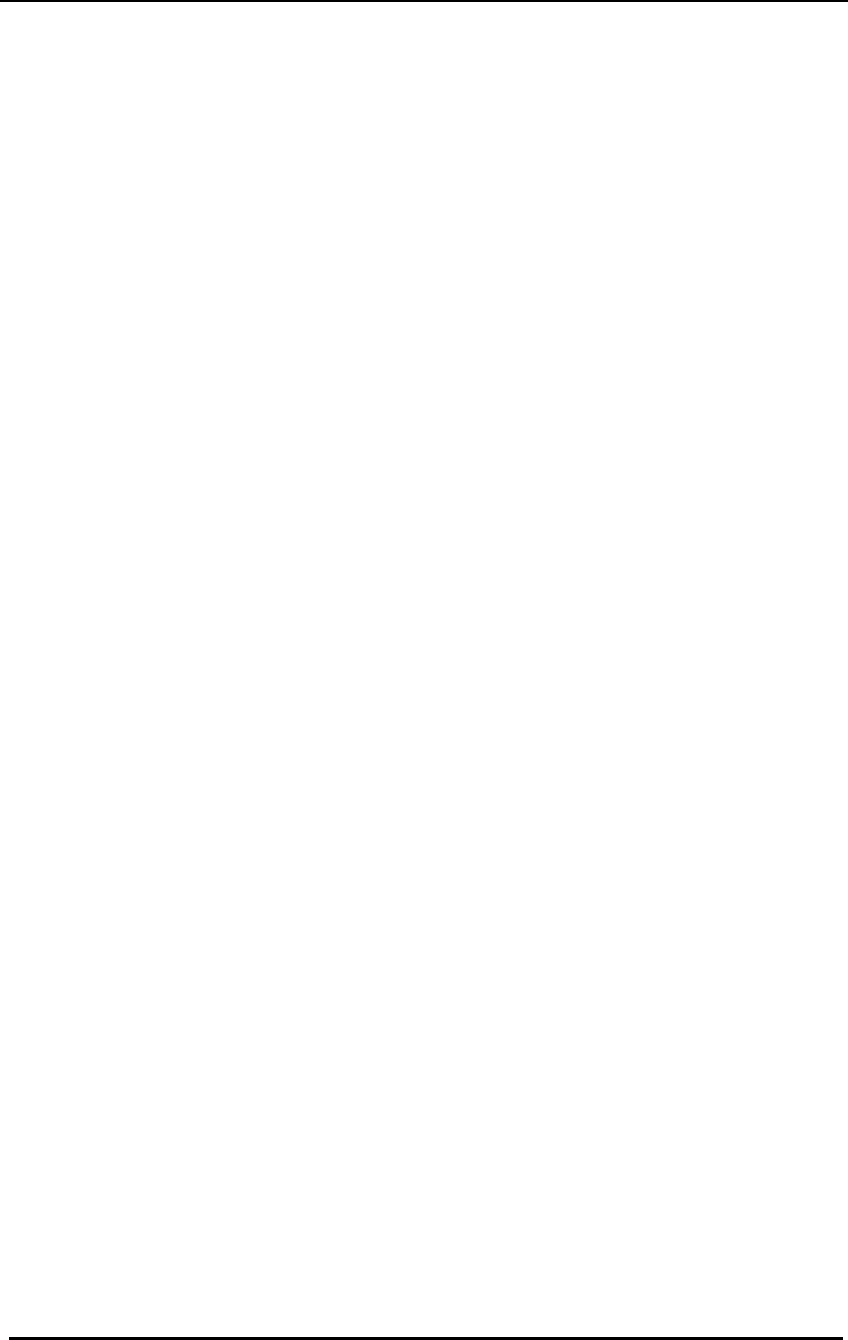
FreeWave Technologies Spread Spectrum Transceiver User Manual
900 MHz and 2.4 GHz
V4.2l
11
Multipoint Operation
Theory of Operation
In a Multipoint system a transceiver designated as a master is able to
simultaneously be in communication with numerous slaves. In its simplest form, a
Multipoint network functions with the master broadcasting its messages to all
slaves and slaves responding to the master when given data by the device
connected to the RS232 port.
It is important to note the differences between point to point and multipoint
systems. In a point to point system all packets are acknowledged, whether sent
from the master to the slave or from the slave to the master. In a multipoint
system outbound packets (those sent from the master or repeater out to slaves or
other repeaters) are sent a fixed number of times (see Master Packet Repeat).
The receiving transceiver (slave or repeater) will accept the first packet received
that passes the 32 bit CRC, however the packet is not acknowledged. On the
return trip (data going back to the master) all packets sent are acknowledged or
retransmitted until they are acknowledged. Therefore, the return link in a
multipoint system is generally very robust.
Traditionally, a Multipoint network is used in applications where data is collected
from many instruments and reported back to one central site. As such, the
architecture of such a system is completely different from point-to-point
applications. The theoretical maximum number of slaves that can be configured
into a Multipoint network is a function of the data throughput needed from each of
the slaves. For example, if the network will be polling slaves once a day to retrieve
sparse data, several hundred slaves could be configured to a single master. If, on
the other hand, each slave will be transmitting data at greater levels then fewer
slaves may be connected to the master (the overall system will be closer to
capacity with fewer slaves). The theoretical limit of a Multipoint system is
influenced by the following parameters:
1. Size of the blocks of data. The longer the data blocks the smaller the
system capacity.
2. RS232 baud rate.
3. The amount of contention between slaves.
4. Use of repeaters. A single repeater in a Multipoint network will decrease
overall system capacity by 50%; more than one repeater does not further
decrease network capacity.
Installing Multipoint Systems
When installing multipoint systems it is important that some planning is done up
front. Unlike point to point systems (where the master will set certain system
parameters), a multipoint system requires that many parameters are set
consistently on all transceivers in the system. This includes rf data rate, min and
max packet size, number of repeaters, and frequency key.
Furthermore, if several independent multipoint systems are to be located in close
proximity the planning becomes much more critical. In this scenario it becomes
very important to include as much frequency and time diversity as possible through
use of different frequency keys, min and max packet sizes, and frequency banks.
Please contact FreeWave Technologies if you have any questions about the
installation of multipoint systems.
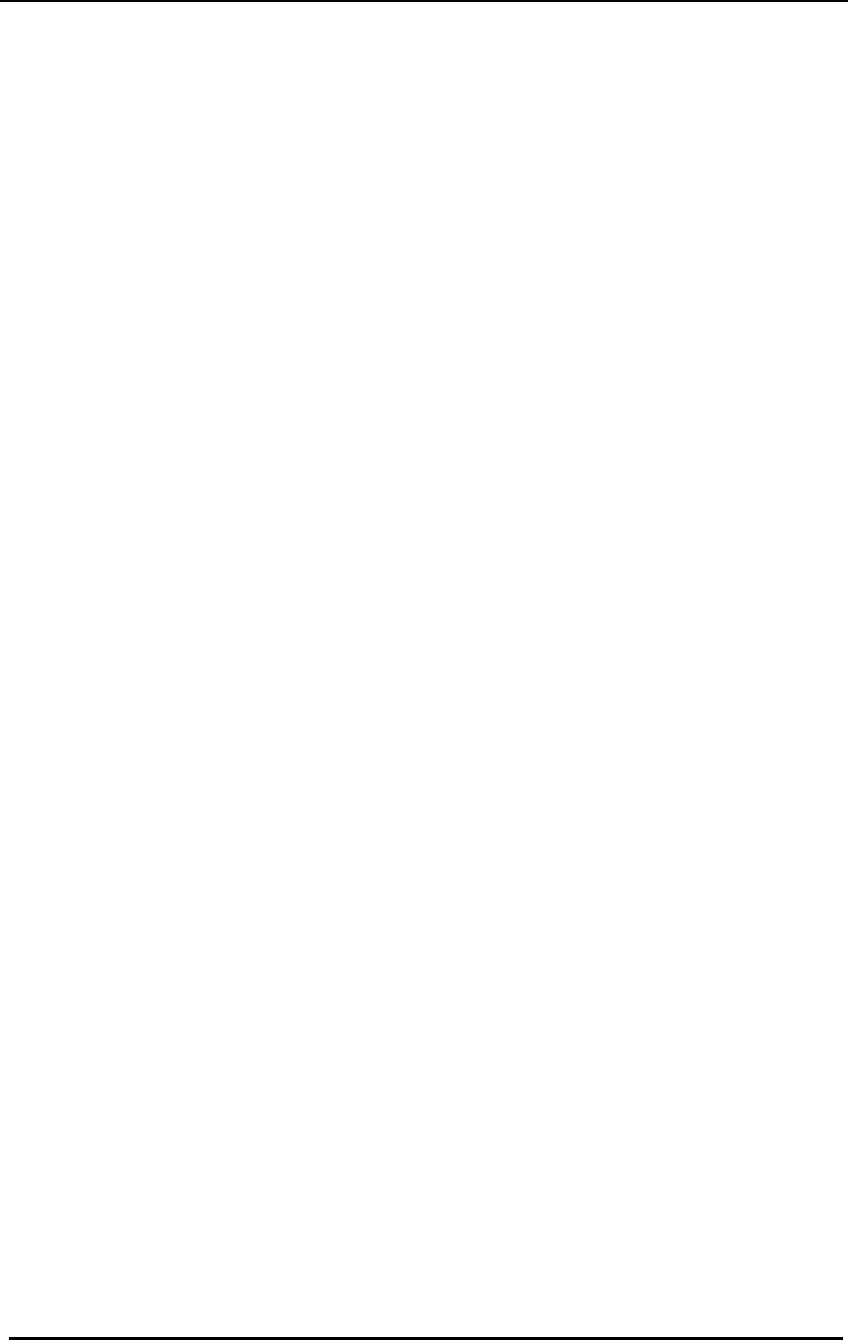
FreeWave Technologies Spread Spectrum Transceiver User Manual
900 MHz and 2.4 GHz
V4.2l
12
Overlapping Multipoint Systems
Overlapping multipoint systems may be set up with FreeWave transceivers
effectively if a couple of key parameters are set correctly.
Overlapping multipoint systems are defined as systems using different masters
which share or overlap in a specific geographic area. It may include colocation of
units (generally repeaters) which are part of different systems.
When colocating multipoint systems it is critical that the following parameters are
unique for each system:
Ø Network ID (unless using Call Book)
Ø Frequency Key
Ø Max Packet Size
Ø Min Packet Size
Setting Multipoint Parameters
(0) Number Repeaters
In a Multipoint network it is critical for timing purposes to know whether or not there
are repeaters in the network. Any transceiver that is used as a repeater essentially
becomes a master to the slaves and other repeaters to which it is communicating.
Therefore, the user must identify whether or not the network contains repeaters.
This is done by assigning a value in parameter (0), Number Repeaters. The value
should be 0 if there are no repeaters in the network and 1 if repeaters are present.
This parameter must be set to the same value in all units in a Multipoint network
(master, slaves, and repeater(s)).
(1) Master Packet Repeat
In point-to-point operation the FreeWave transceivers acknowledge every data
packet transmitted. In a Multipoint network, transmissions from a master to the
slaves are not acknowledged by the slaves. This is to prevent system overload. If
the slaves acknowledged all data transmissions from the master in a large
Multipoint system, then all system capacity would be spent having the master
listen for acknowledgments from the slaves. Because the transmission is not
acknowledged by the slaves 100% confidence does not exist that every slave has
received every message from the master. To address this issue the user may
modify option (1) Master Packet Repeat, assigning a value between 0 (the packet
is transmitted once) to 9 (the packet is transmitted 10 times). For networks with
solid RF links, this parameter would be set at the lower end of the scale (0-1). If
the network has some weak or marginal links it would be set toward the higher
values. If a slave receives a good packet from a master more than once it will
discard the repeated packets received. In addition, once a multipoint repeater
receives a good packet from the master it will discard any of the repeated packets.
In turn, the repeater will send the packet out (to the next repeater or to the slaves)
the number of times corresponding to its Master Packet Repeat setting. For more
information on this, see the next section, Master Packet Repeat in Multipoint
Systems with Repeaters.
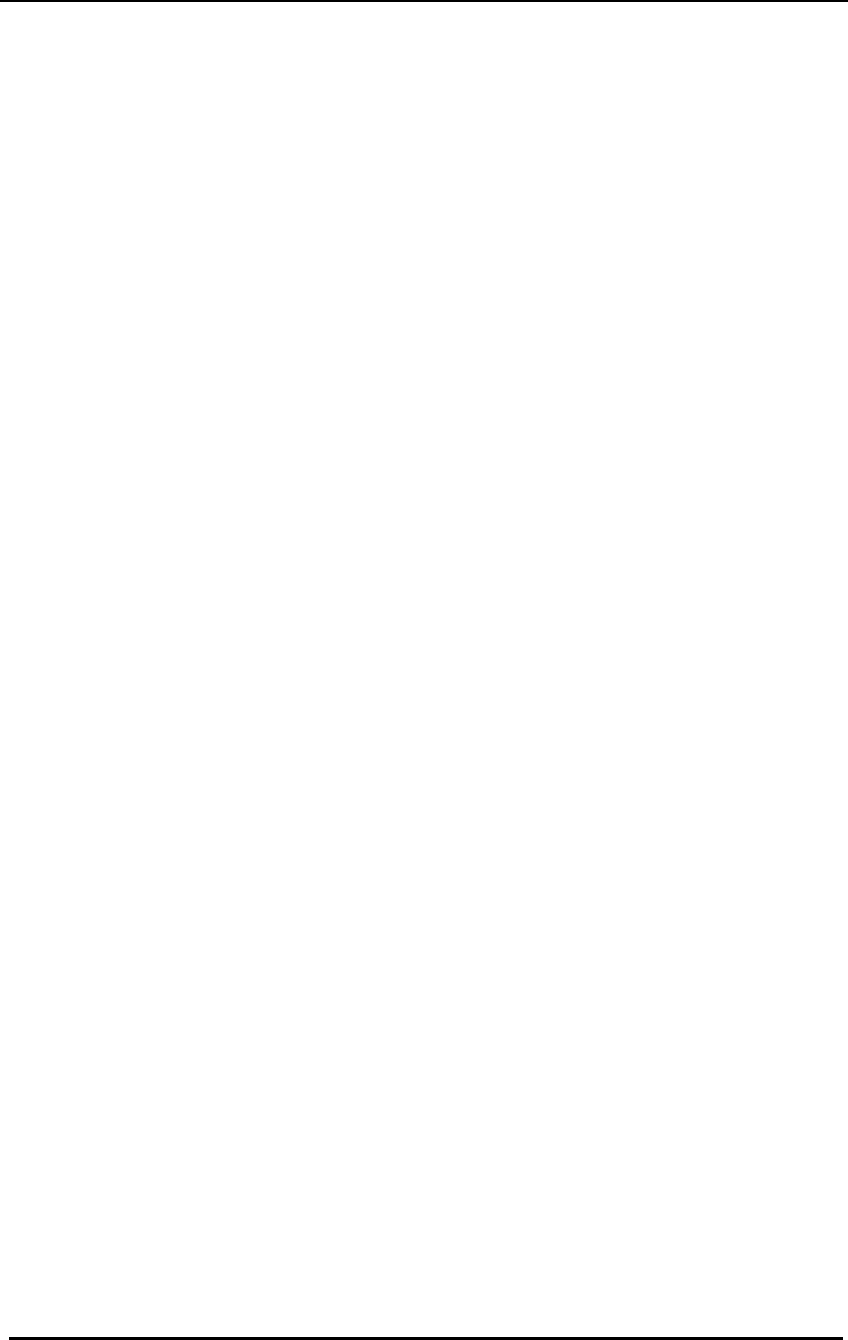
FreeWave Technologies Spread Spectrum Transceiver User Manual
900 MHz and 2.4 GHz
V4.2l
13
It is important to keep in mind that increasing the master packet repeat will not
only increase the probability of a packet getting through, but will also increase
latency in the system because each packet from the master or repeater is being
sent more often. Therefore it is important to find the optimal mix between system
robustness, throughput, and latency. In general a setting of 3 will work well for
most systems.
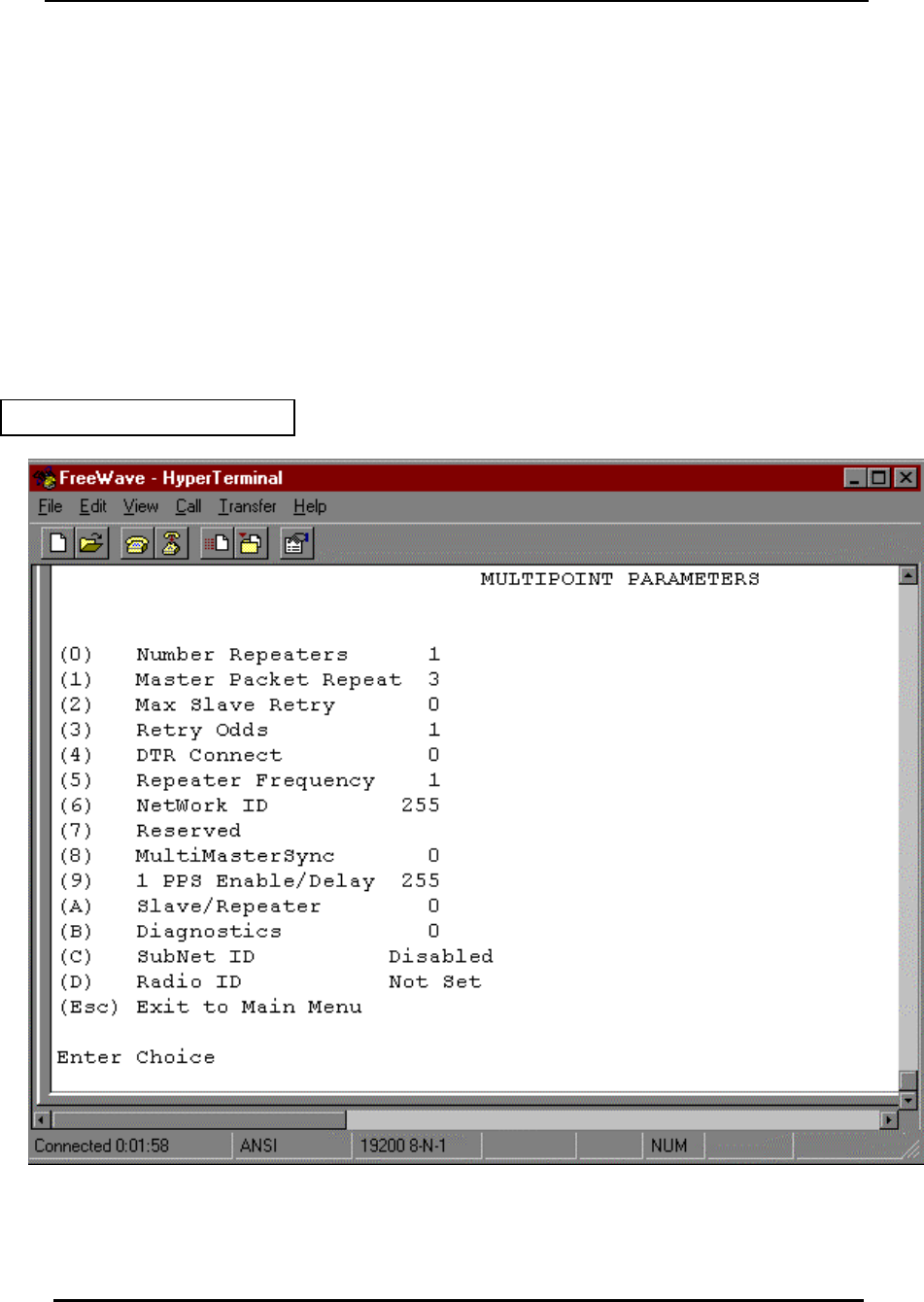
FreeWave Technologies Spread Spectrum Transceiver User Manual
900 MHz and 2.4 GHz
V4.2l
14
Master Packet Repeat in Multipoint Systems with Repeaters
The Master Packet Repeat parameter must also be set in multipoint repeaters
when they are used in a multipoint system. In a multipoint system a repeater looks
like a master to a slave. Therefore, the repeater will send the packet out the
number of times corresponding to its Master Packet Repeat parameter. If this
parameter is set improperly the reliability of the overall system may be
compromised. For example, assume the master's Master Packet Repeat
parameter is set to 3, and the link between the master and repeater is robust.
Now assume that the repeater's Master Packet Repeat is set to 0, resulting in
marginal communications between the repeater and the slaves it is
communicating with. The data communications between the master and those
slaves communicating through the repeater will be marginal, because it is only as
strong as the weakest link, which in this case is the link between the repeater and
slaves.
Figure 4: Multipoint Parameters
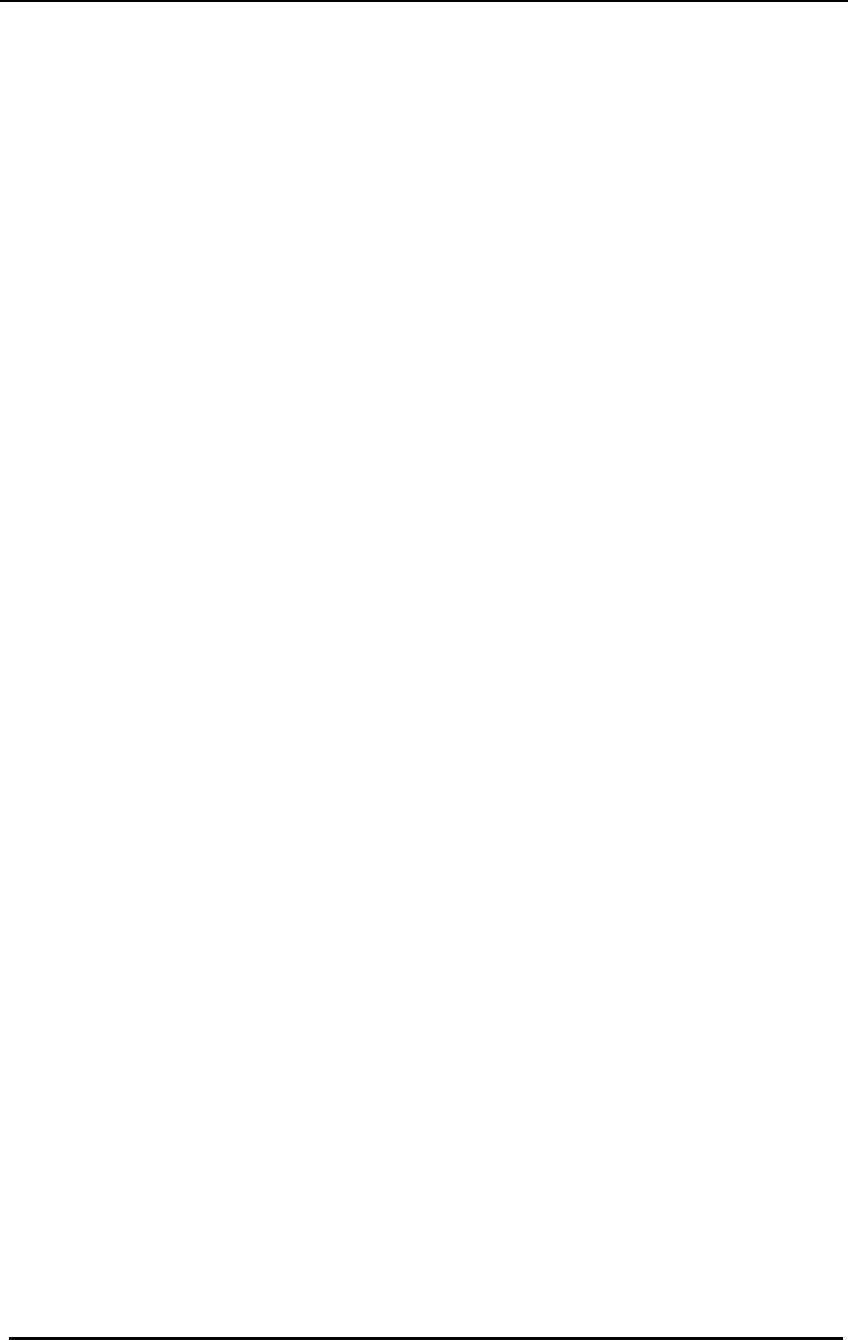
FreeWave Technologies Spread Spectrum Transceiver User Manual
900 MHz and 2.4 GHz
V4.2l
15
(2) Max Slave Retry
(3) Retry Odds
While packets transmitted from the master to the slaves in a Multipoint network
are not acknowledged, packets transmitted from slaves to the master are.
However, it is possible that more than one slave will attempt to transmit to the
master at the same time, and it is therefore important that a protocol exists to
resolve contention for the master between slaves. This is addressed through
parameters (2) Max Slave Retry and (3) Retry Odds. The Max Slave Retry setting
defines how many times (0 to 9) the slave will attempt to retransmit a packet to the
master before beginning to use a back-off algorithm. Once the slave has
unsuccessfully attempted to transmit the packet the number of times specified in
Max Slave Retry it will attempt to transmit to the master on a random basis. The
Retry Odds parameter determines the probability that the slave will attempt to
retransmit the packet to the master; a low setting will assign low odds to the slave
attempting to transmit and conversely a high setting will assign high odds. An
example of how this parameter might be used would be when considering two
different slaves in a Multipoint network, one close in with a strong RF link and the
other far from the master with a weak link. It may be desirable to assign a higher
Retry Odd to the slave with the weaker link to give it a better chance of competing
with the closer slave for the master's attention.
When Retry Odds = 0 the slave will try to talk to the master the number of times
specified in the Max Slave Retry parameter. If it is unsuccessful the slave will
flash (purge) its RS232 input buffer.
(4) DTR Connect
Another parameter in a Multipoint network is (4) DTR Connect. When set at 1 the
slave will connect to the master if it is free when the DTR line goes high on the 9
pin RS232 connector. In setting 2 the transceiver will accumulate data in its buffer
and transmit in a burst when the buffer is full. This mode is valuable when a
network has many low data rate devices and it is desirable to increase overall
network capacity. In setting 0 the transceiver will transmit when RS232 data is
received.
(5) Repeater Frequency
The repeater's hopping pattern must also be set in a Multipoint network; this is
accomplished with parameter (5) Repeater Frequency. Setting this parameter is in
contrast with point-to-point mode where the repeater automatically uses the
master's hopping pattern. The repeater may be programmed to either use the
master's hopping pattern (selection 0) or its own (selection 1).
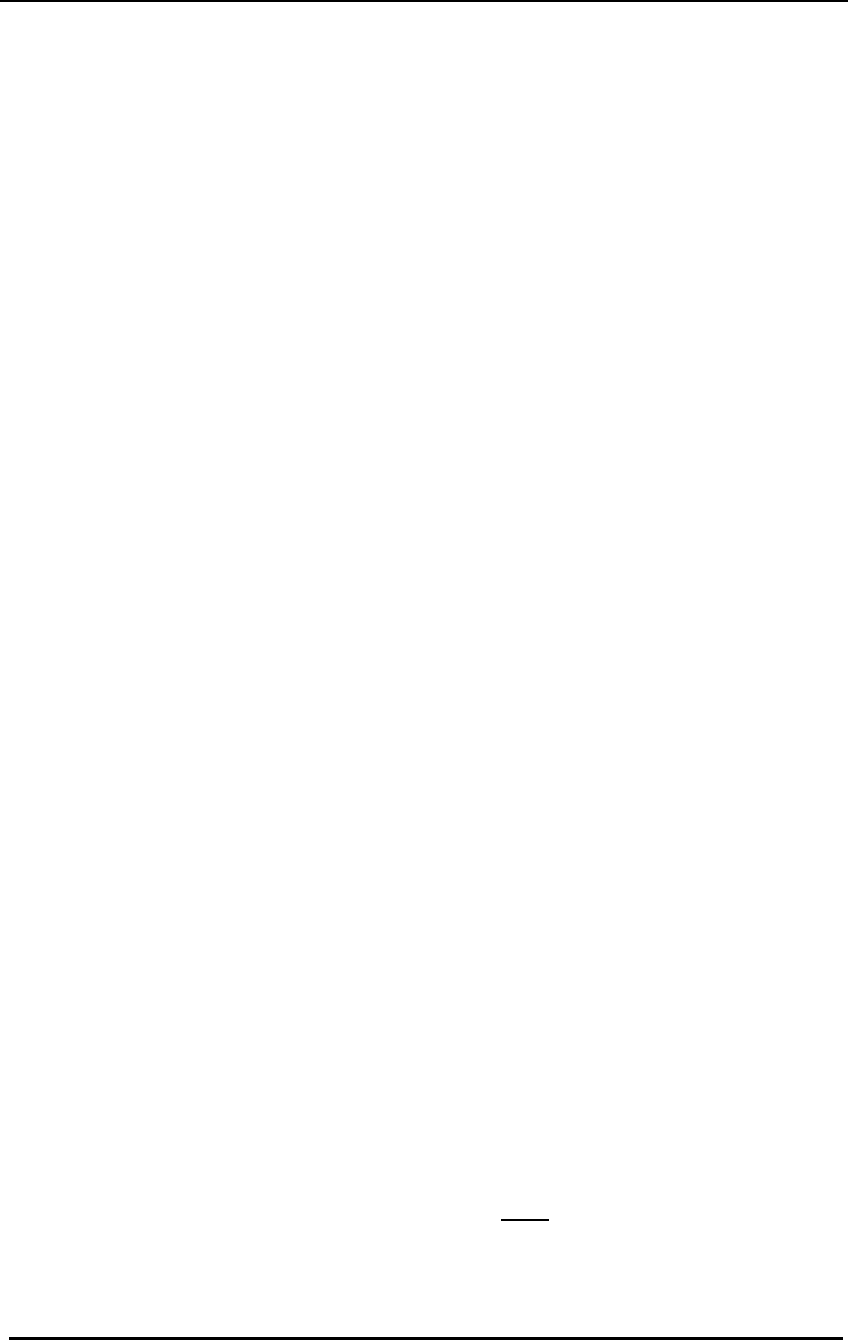
FreeWave Technologies Spread Spectrum Transceiver User Manual
900 MHz and 2.4 GHz
V4.2l
16
(6) NetWork ID
Option (6) NetWork ID allows multipoint networks to be established without the
use of the Call Book. If the NetWork ID is set to any value other than the default
(255) and no higher than 4095 the slaves in the multipoint network will
communicate with the first multipoint master or repeater heard with the same
NetWork ID. When the NetWork ID is used multipoint masters and repeaters may
be replaced without reprogramming all of the slaves in the network. In addition,
this allows a slave to establish communications with different Masters (though not
at the same time) without having the serial numbers in the Call Book. This is very
useful in mobile multipoint applications.
(8) MultiMaster Synch
(8) MultiMaster Synch is reserved for applications (either point to point or
multipoint) with concentrations of Master units where it is necessary to reduce
interference between the Masters. Please contact FreeWave Technologies for
more information.
(9) 1 PPS Enable/Delay
The 1 PPS Enable/Delay option allows the radio network to propagate a GPS
1PPS signal from the master transceiver to all slaves in a multipoint network.
When this parameter is properly enabled a 1 PPS pulse on the DTR pin of the
master will provide a 1 PPS pulse on the CD line of any slave in the network.
To use the 1 PPS Enable/Delay feature the steps outlined below must be followed:
1. The 1 PPS Enable/Delay parameter in the master must be set to 0.
2. The master must have a 1 PPS pulse on the DTR pin.
3. The 1 PPS Enable/Delay parameter on the slaves must be enabled. The
calibration on the slave is typically factory set. However, the slaves may
also be calibrated with the following procedures:
1. Trigger an oscilloscope on the 1 PPS pulse (from a GPS
receiver) on the DTR pin of the master.
2. Monitor the CD line of the slave.
3. If the timing on the slave differs from the master it may be
adjusted via the value in the slave's 1 PPS Enable/Delay
parameter. The difference in time between each incremental
integer value is 542.534nS. Changing the parameter to higher
values decreases the slave time delay and changing the
parameter to lower values increases the time delay.
When properly calibrated the CD line of a slave radio will output a pulse that goes
high for about 2 mS in synch with the 1 PPS pulse on the master radio. The
output on the slave will occur within 20 microseconds of the input to the master.
Note: When 1 PPS is enabled the master must have a 1 PPS pulse on its DTR
pin, otherwise the network will not function.
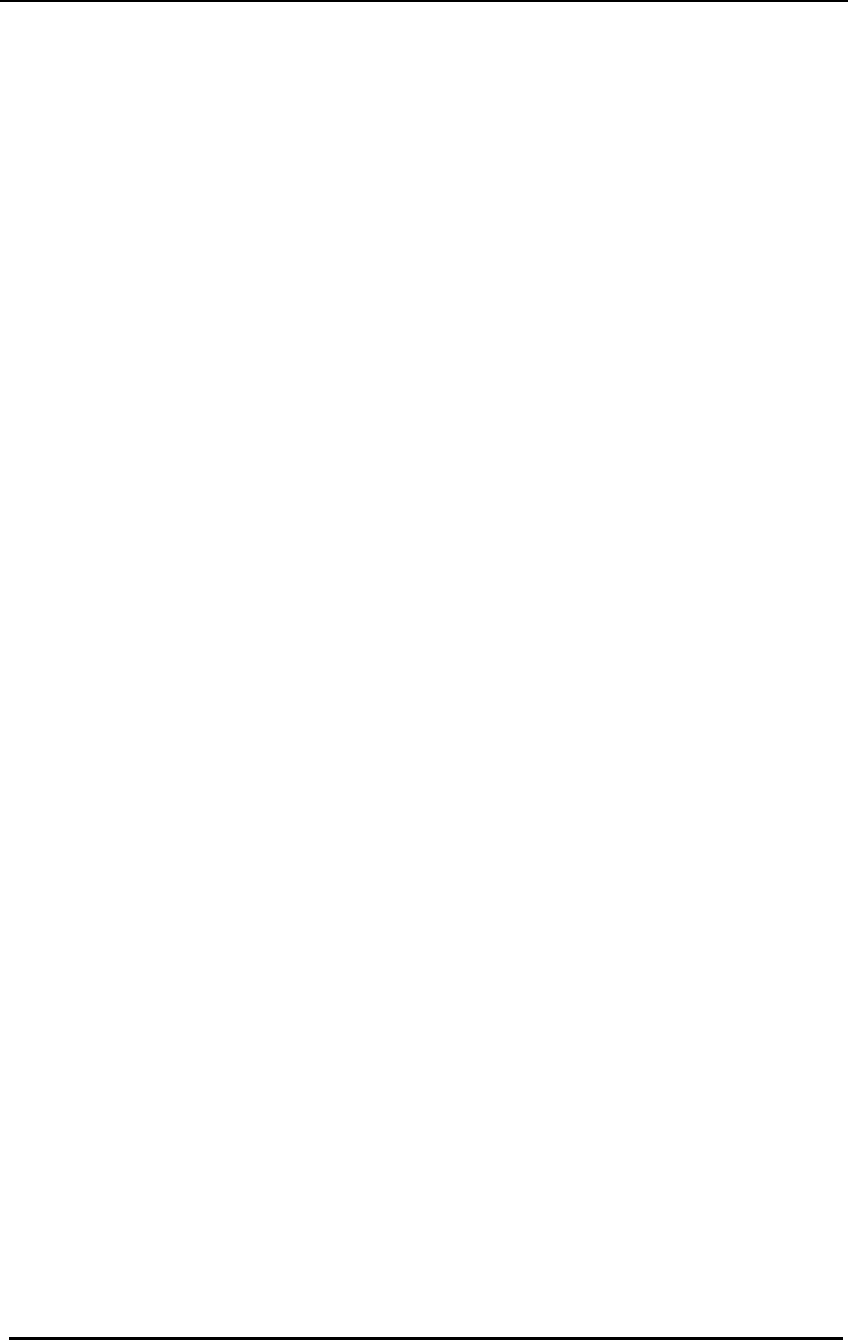
FreeWave Technologies Spread Spectrum Transceiver User Manual
900 MHz and 2.4 GHz
V4.2l
17
(A) Slave/Repeater
The Slave/Repeater mode allows a transceiver in a multipoint system to
simultaneously act as a slave and a repeater. When in this mode a transceiver will
repeat any packets sent from a master as well as send them out the RS232 port.
Thus where 2 transceivers would be necessary previously (one to repeat and one
to be a slave) only one is now needed.
To operate a transceiver as a multipoint slave/repeater you must set the operation
mode to (7) Multipoint Repeater and then enable the slave/repeater option (setting
of 1).
(B) Diagnostics
This option, when enabled, provides diagnostics data over a multipoint network
simultaneously with the application data. Proper use of diagnostics requires the
following:
1. Version 5.62 / 1.62 or later firmware in every transceiver in the network
2. Diagnostics must be enabled on the Master (set to 1)
3. Number of Repeaters must be set to 1 on every transceiver in the network,
even if there are no repeaters in the network.
4. A second computer to run the diagnostics software
5. A diagnostics cable, available through FreeWave Technologies
6. Diagnostics software, also available through FreeWave Technologies
Please contact FreeWave if you are interested in using the diagnostics feature in
your network.
(C) Subnet ID
In a Multipoint Network where the Network ID is used (instead of the Call Book)
when a slave is initially powered it will connect with the first Repeater or Master
that it hears with the same Network ID. Likewise, a repeater in the network, when
initially powered up, will connect to the first master or repeater that it hears with the
same Network ID.
In typical applications this approach works very well, however there are scenarios
where you want to force communications to follow a specific path. For example,
you may want to ensure that two repeaters in the system are communicating in
series instead of in parallel, or it may be desirable to force slaves to communicate
to specific repeaters for load balancing purposes.
There are two components to the Subnet ID:
1. Rcv Subnet ID. This setting identifies who a repeater or slave will listen to.
2. Xmit Subnet ID. This setting identifies the sub network this device transmits
on, and in turn which devices will listen to it. The Xmit Subnet ID parameter is
relevant for Multipoint Repeaters only.
To disable the Subnet ID both Rcv Subnet ID and Xmit Subnet ID should be set to
F.
Note: The Subnet ID settings are irrelevant for the Master.
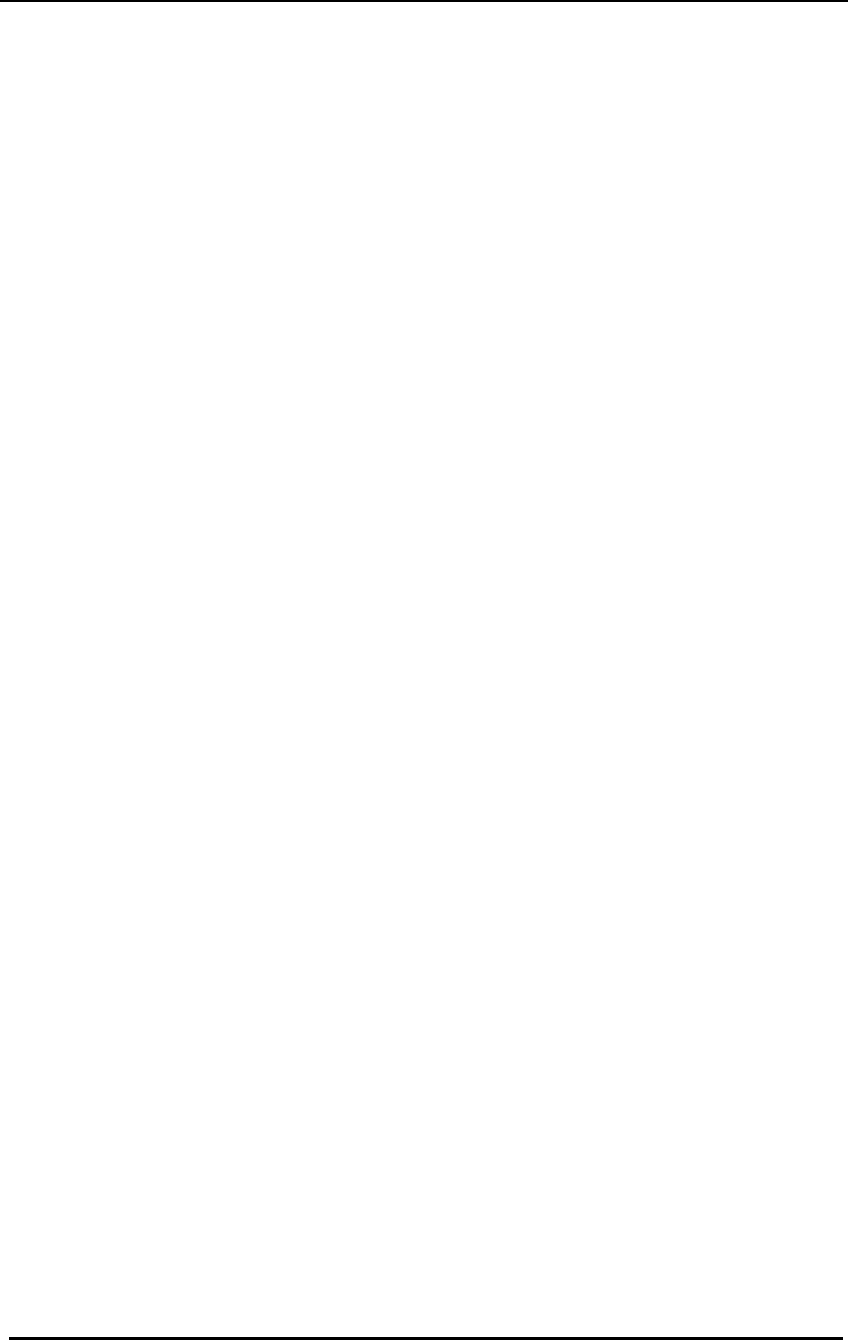
FreeWave Technologies Spread Spectrum Transceiver User Manual
900 MHz and 2.4 GHz
V4.2l
18
Note: The Master always transmits on Subnet ID=0, regardless of the setting. To
force communications directly through the Master the Slave or Repeater's
Rcv SubnetID must be set to 0.
Note: The Subnet ID works only in Multipoint Networks using NetworkID.
Note: In typical Multipoint Networks the Freq Key must be at the same setting for
all transceivers. If the SubnetID is used the sub network may be set to a
different Freq Key.
Note: If both Rcv SubnetID and Xmit SubnetID are set to 0 the SubnetID will show
Roaming in the menu. This setting will allow a mobile slave to roam from
subnet to subnet within a network.
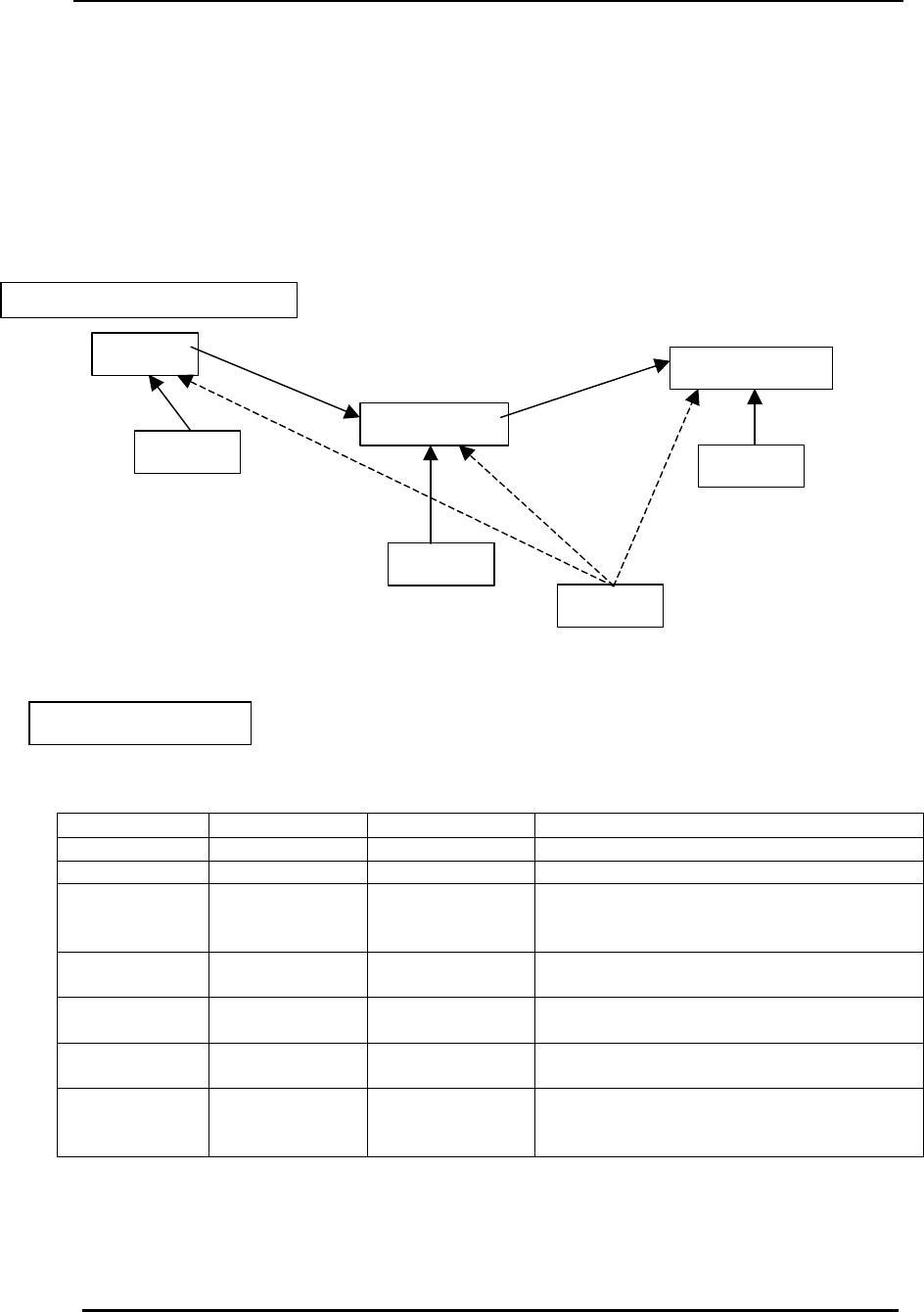
FreeWave Technologies Spread Spectrum Transceiver User Manual
900 MHz and 2.4 GHz
V4.2l
19
The drawing below depicts a Multipoint Network in which the Subnet ID is used to
force communications along specific paths. In this example Repeater1 must talk
directly to the Master, and Repeater2 must talk directly to Repeater1.
Communications for Slaves 1, 2, and 3 are forced along the direction of the solid
lines, and Slave4 may link to the first Master or Repeater it hears.
The respective Subnet ID settings are shown in the table below.
Subnet ID Settings
Transceiver Rcv SubnetID Xmit SubnetID Notes
Master NA NA May be set to anything
Repeater1 0 1 0 forces it to link only to the Master
Repeater2 1 2 Rcv SubnetID=1 forces communication
through Repeater1 (Repeater1
transmits on SubnetID 1)
Slave1 0 NA Rcv SubnetID=0 forces communication
through the Master
Slave2 1 NA Rcv SubnetID=1 forces communication
through Repeater1
Slave3 2 NA Rcv SubnetID=2 forces communication
through Repeater2
Slave4 F F Setting of FF allows the Slave to link
with the first Master or Repeater it
hears with the correct NetworkID
Note: The specific SubnetID settings in the previous example are arbitrary. Other
than using Rcv SubnetID = 0 to listen only to the Master, and Rcv SubnetID
and Xmit SubnetID set to FF to listen to the first Master or Repeater, any
settings may be used to set the sub networks up.
Figure 5: Multipoint Subnet Diagram
Table 3: Subnet ID Settings
Master
Repeater1
Repeater2
Slave1
Slave2
Slave3
Slave4
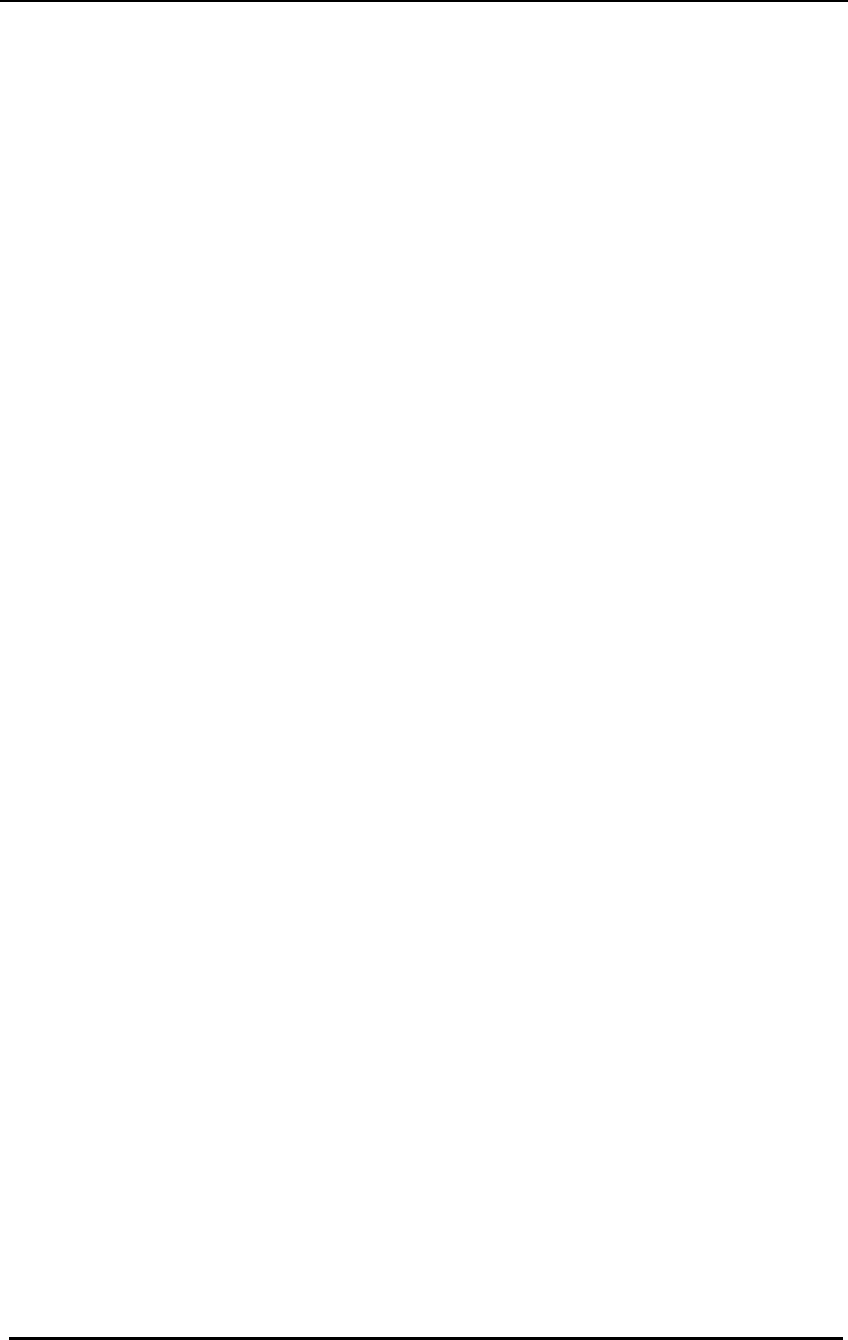
FreeWave Technologies Spread Spectrum Transceiver User Manual
900 MHz and 2.4 GHz
V4.2l
20
(D) Radio ID
Option (D) allows a transceiver to be designated with an arbitrary, user selectable,
4 digit number which identifies the transceiver in the diagnostics mode.
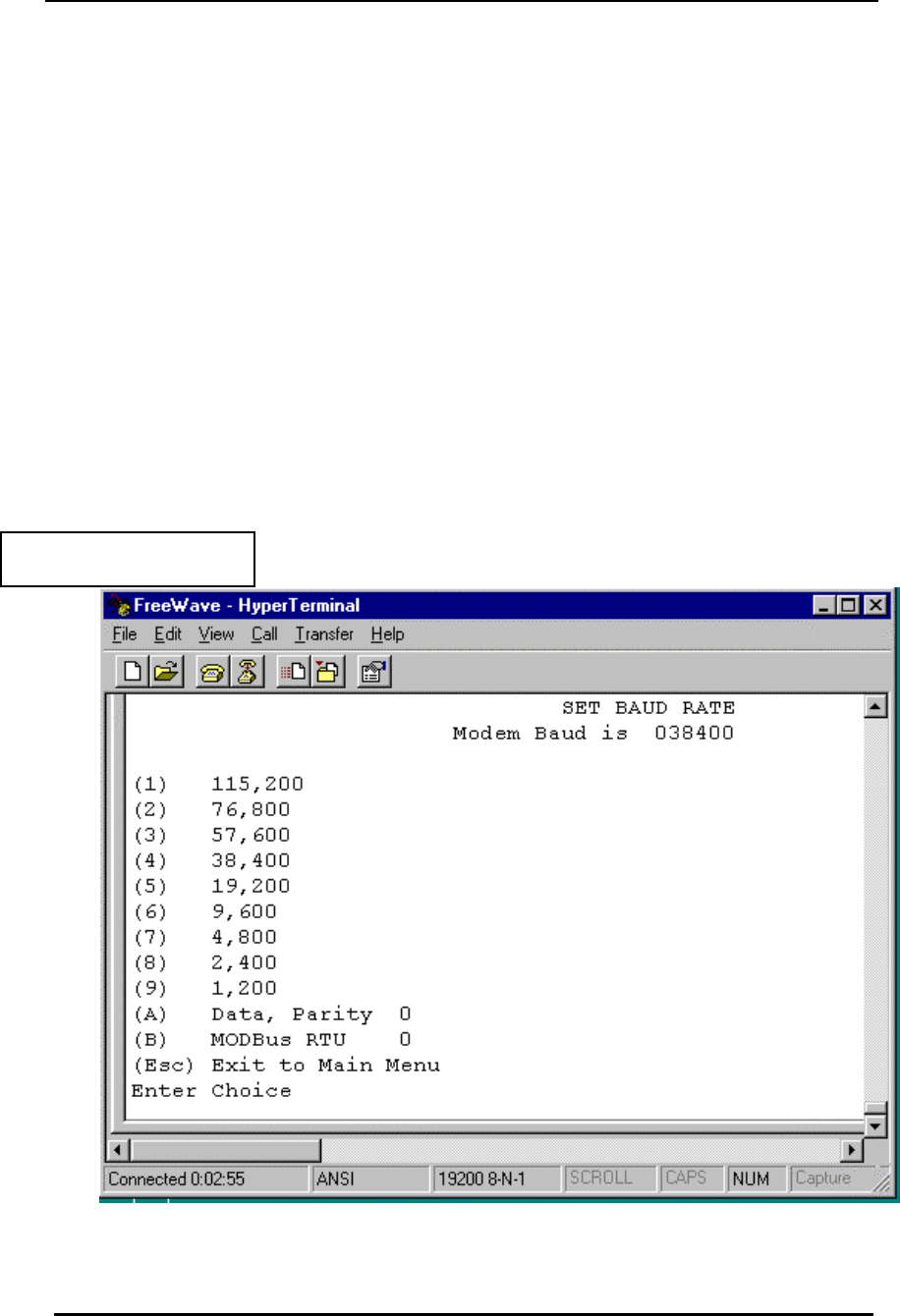
FreeWave Technologies Spread Spectrum Transceiver User Manual
900 MHz and 2.4 GHz
V4.2l
21
Baud Rate Selections
(1) Set Baud Rate
When item (1) is selected you will be able to change the Transceiver's RS232
baud rate - the communication rate between the Transceiver and the instrument to
which it is connected. It is important to note that this is independent of the baud
rate for the other Transceiver(s) in the communication loop. For example,
FreeWave may be used in an application to send data from remote process
instrumentation to an engineer's computer. In this application the baud rate for the
Transceiver on the instrumentation might be set to 9600, and the Transceiver on
the computer might be set to 57,600 or 115,200.
In general, it is desirable to set the baud rate to the highest level supported by the
device to which it is connected. However, please note that this may actually result
in slower data communications in certain circumstances (see the Troubleshooting
section).
Figure 6: Baud Rate, Word
Length, & Modbus
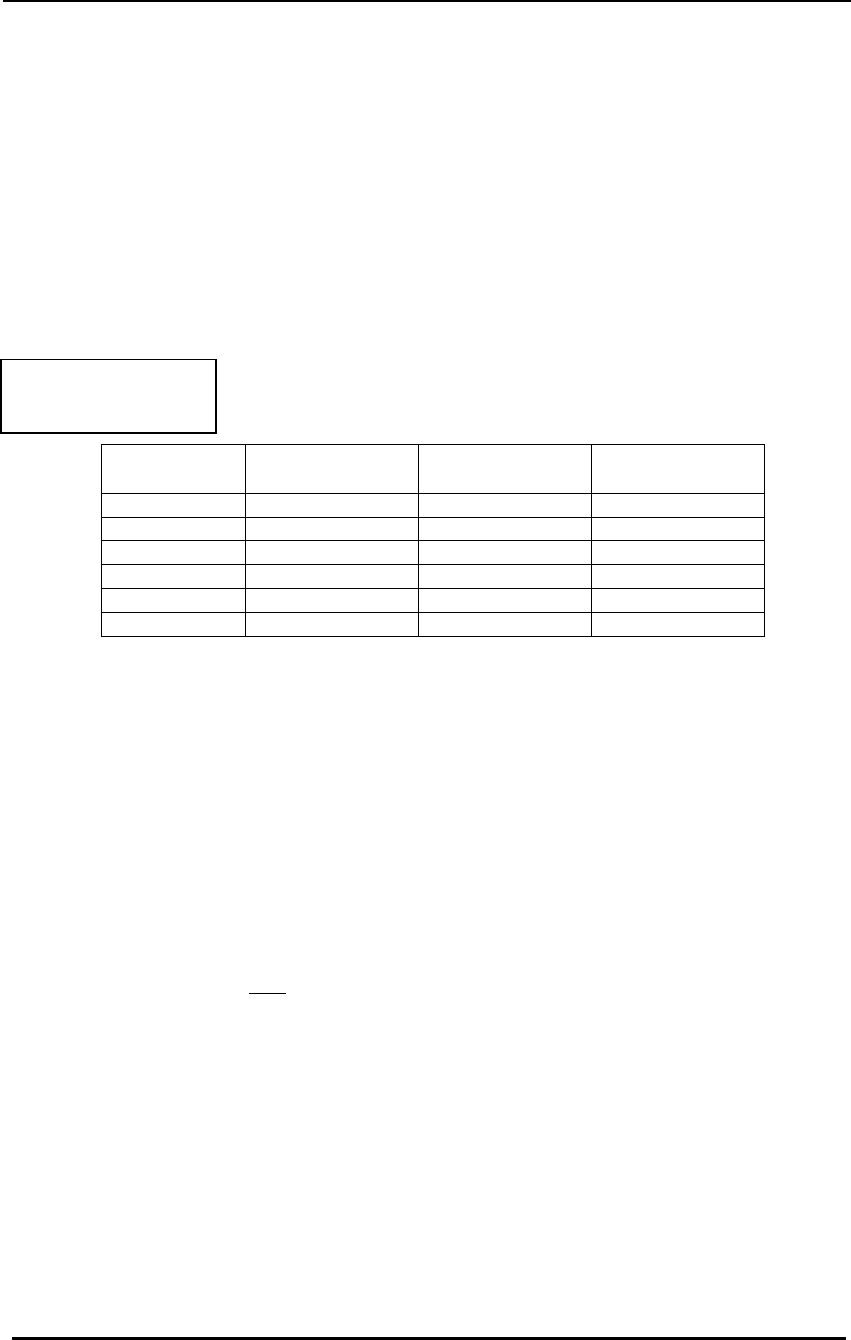
FreeWave Technologies Spread Spectrum Transceiver User Manual
900 MHz and 2.4 GHz
V4.2l
22
The Baud Rate section of the user interface provides two other important
parameters, the ability to change the transceiver's word length and to put it into
ModBus RTU mode.
(2) Data Word Length and Parity
There are six data word length and parity configurations available to be used with
FreeWave transceivers. The default setting is 0 (8,N,1) and is the most commonly
used serial communications protocol.
Data word length and parity selections available:
(3) ModBus RTU
Support for ModBus RTU protocol is available. The default setting for ModBus
RTU is 0 (not enabled).
To enable the ModBus RTU mode:
1. In the Set Baud Rate menu enter (B) and then select 1
2. In the Set MultiPoint Parameters menu, set Master Packet Repeat to 3.
Note: When using the transceivers in ModBus RTU mode the Master Packet
Repeat must be set to 3 regardless of whether the transceivers are being
used in Point to Point or Multipoint mode.
Table 4: Data Word Length
and Parity
Selections
Menu
Setting Data Bits Parity Stop Bits
0 8 None 1
1 7 Even 1
2 7 Odd 1
3 8 None 2
4 8 Even 1
5 8 Odd 1
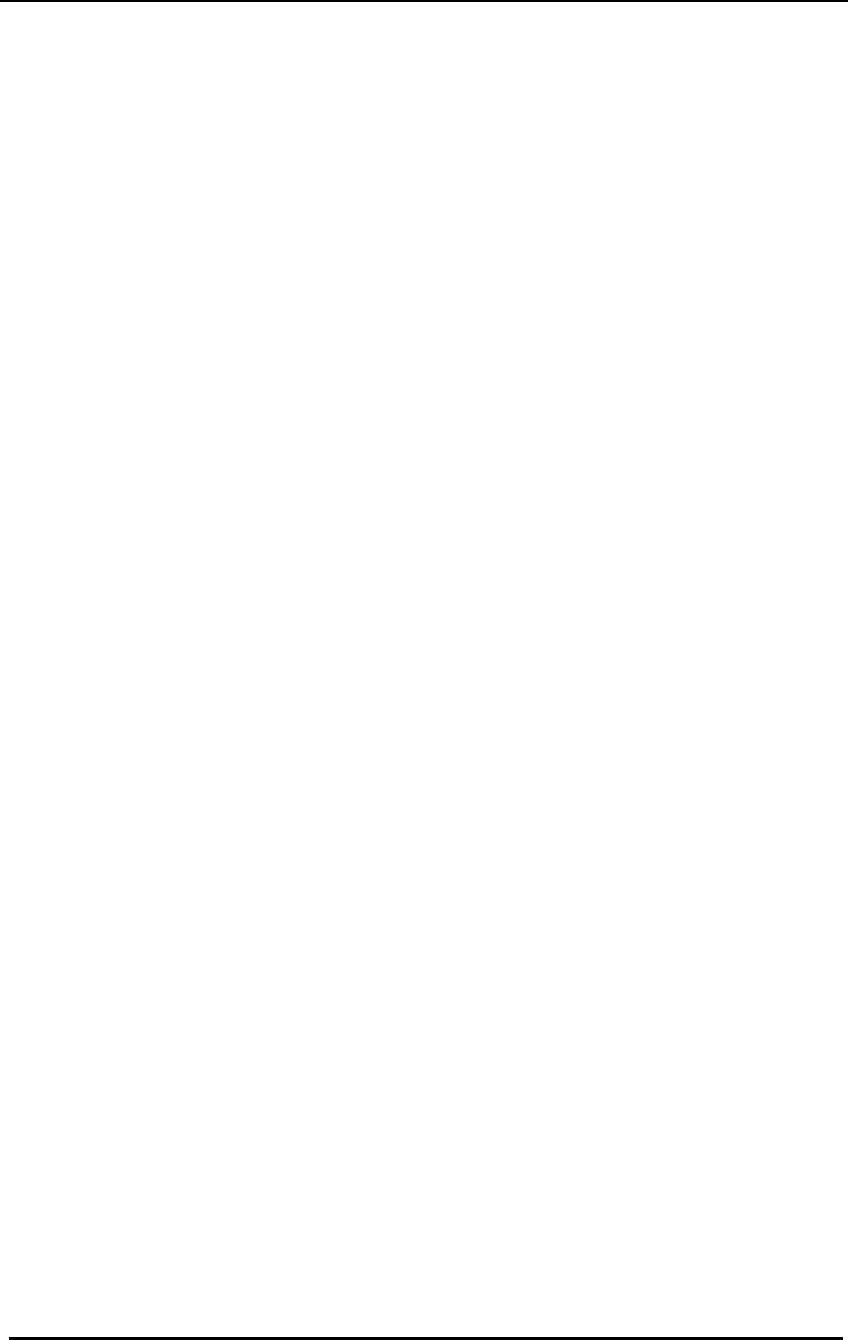
FreeWave Technologies Spread Spectrum Transceiver User Manual
900 MHz and 2.4 GHz
V4.2l
23
Call Book Selections
(2) Edit Call Book
The Call Book is an innovative feature in FreeWave which offers both security
and flexibility in use. The Call Book accomplishes this by allowing the user to
determine with which other FreeWave Transceivers a given Transceiver will
communicate, based on the serial numbers for both the master and slave. The
transceiver's serial number is encoded in the microprocessor and identified on
the bottom label of the unit. The instructions provided in this section are for point-
to-point mode only. Use of the Call Book for Multipoint systems is explained later
in this chapter.
For two FreeWave Transceivers to communicate in point-to-point mode, three
events must occur:
1. The serial number for the master must be listed in the slave's Call Book.
2. The serial number for the slave must be listed in the master's Call Book.
3. The master must be programmed to call the slave.
As shown in figure 7, the Call Book allows users to set up a list of up to 10
FreeWave Transceivers with whom they can communicate, designate up to 2
repeaters to be used in communicating with a given transceiver, and tell the
master which slave to call. To direct the master to call a slave the user must be
in the Call Book Menu. A specific slave may be called by entering C at the
prompt, followed by the menu number corresponding to that slave. To call any
available slave in the list the user should enter C and then A (for All).
Note: To call a slave through one or more repeaters you must call that slave
directly (as opposed to using the Call All option). When Call All is selected
the master is not able to connect with any slaves through repeaters. This
is because the master calls every slave in the list when instructed to call
all and will connect with the first slave to respond. When calling through a
repeater, the master must first call that repeater and establish a
communications link with it prior to making contact with the slave.
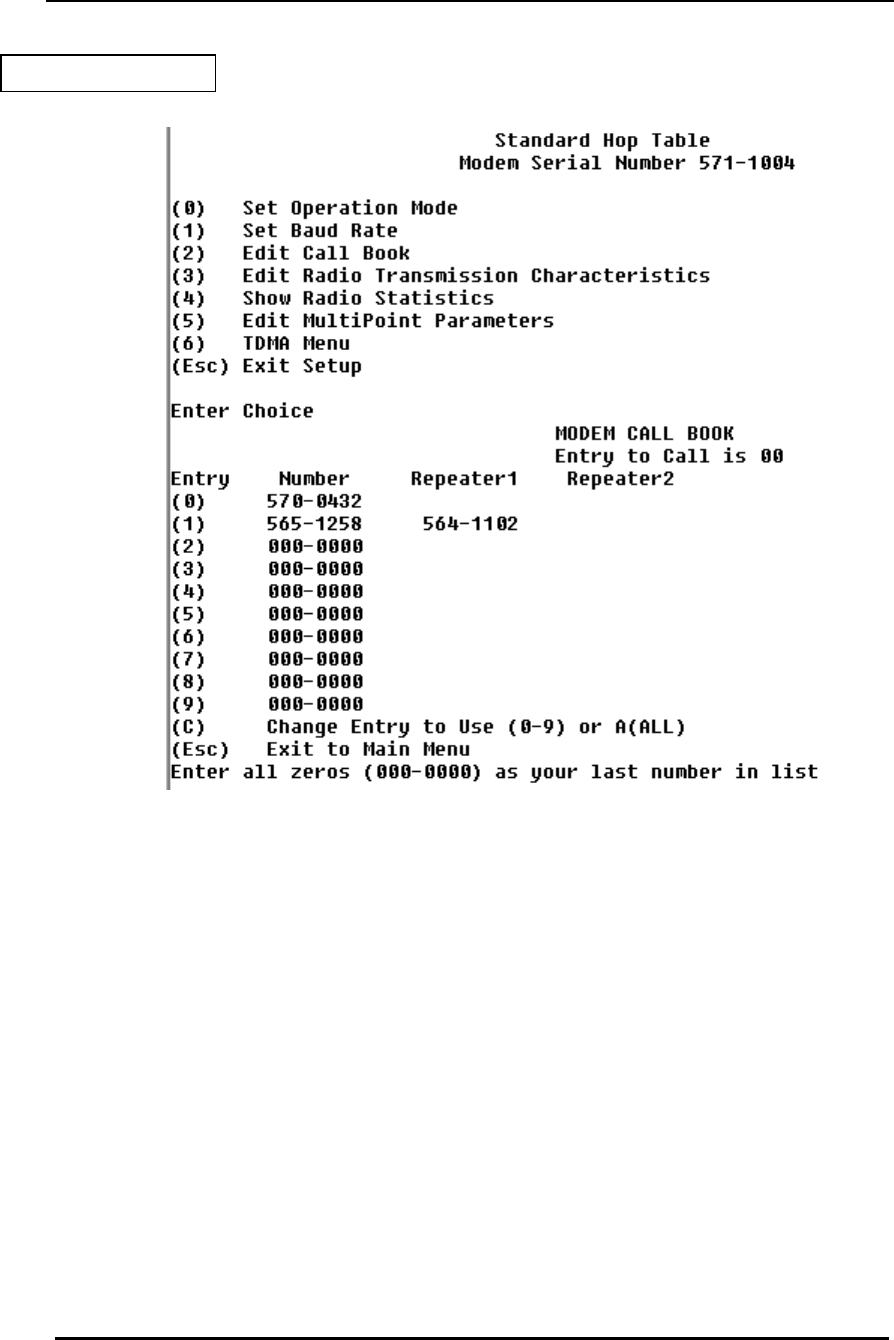
FreeWave Technologies Spread Spectrum Transceiver User Manual
900 MHz and 2.4 GHz
V4.2l
24
Entering or Modifying numbers in the Call Book
Entering or modifying serial numbers in the Call Book is a straightforward process.
When in the Call Book menu enter the position number (0 - 9) you wish to edit.
You will be prompted for the new number (formatting is automatic, you do not need
to enter the dash). Once the number is entered (unless it is 000-0000) you will be
asked for the number for the repeaters to be used. If no repeaters are to be used
then enter the escape key; your entry will be complete and you will be back in the
Call Book menu screen. If you enter a repeater number you will then be prompted
for the number of the second repeater to use. If a second repeater is being used
then enter the number at this time, if not then enter the escape key. Once again
the modem will retain your entries, as shown in the updated Call Book menu
screen.
Figure 7: Call Book Menu
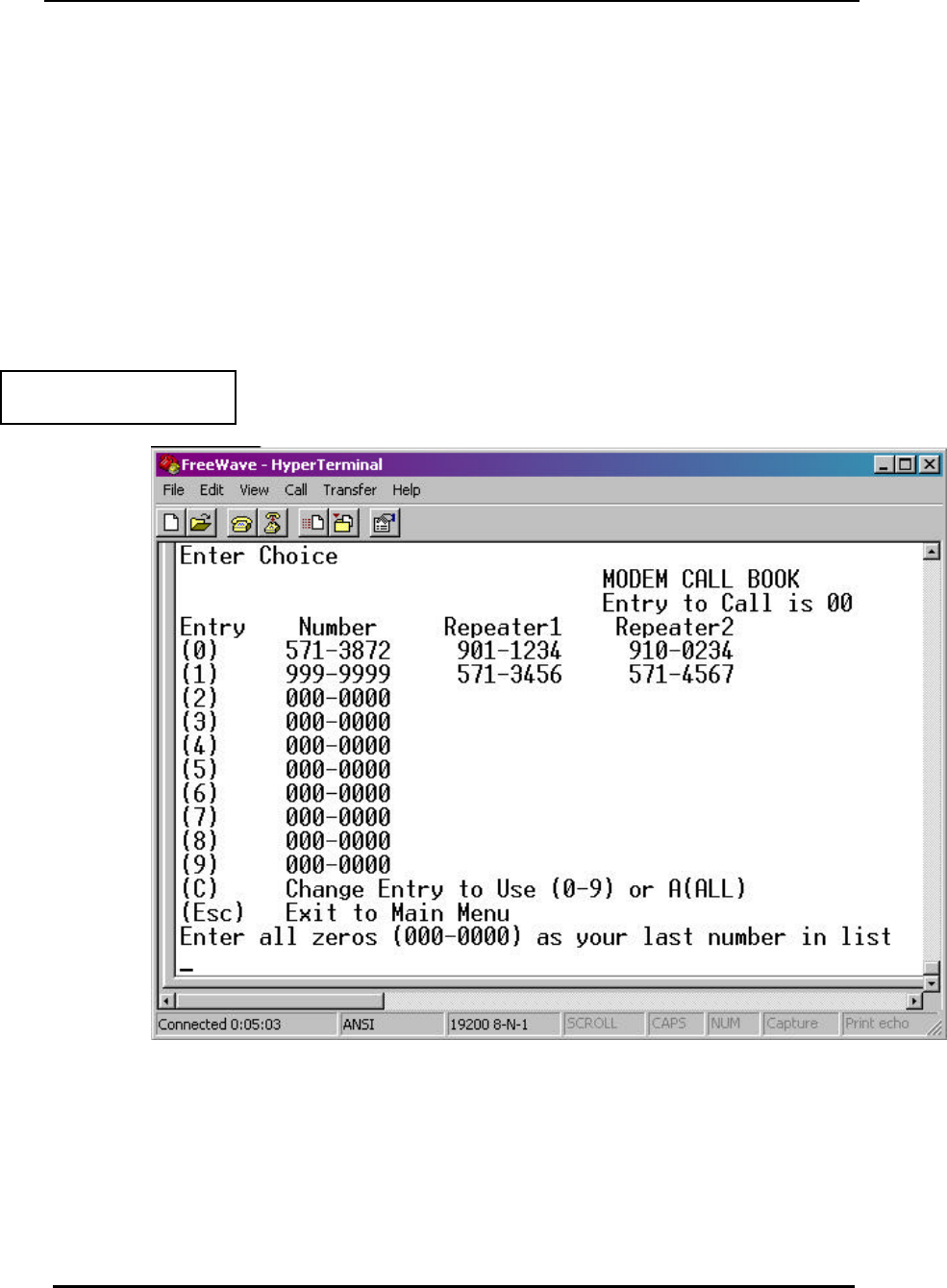
FreeWave Technologies Spread Spectrum Transceiver User Manual
900 MHz and 2.4 GHz
V4.2l
25
Programming the Call Book to Use 3 or 4 Repeaters
In a point to point link FreeWave can utilize up to 4 repeaters. To use 3 or 4
repeaters program the Call Book with the slave being called, followed by the first 2
repeaters being used (from the master calling out to the slave). In the next
position in the Call Book enter 999-9999 as the number to call. When prompted
for the repeaters enter the third and fourth repeaters in the link.
Figure 8 depicts a point to point link where a slave is called through 4 repeaters.
In this example the master is calling the slave, 571-3872, through repeater 1, 901-
1234, then repeater 2, 910-0234, then repeater 3, 571-3456, and finally repeater 4,
571-4567. Note that it is the entry of serial number 999-9999 in the position
following the first two repeaters which instructs the master to continue calling
through the repeaters programmed on that line.
Important: It is important that the Call Book slots (0 - 9) are filled sequentially
beginning with 0, the first slot in the book. Serial numbers do not need to be
entered in numerical order, however, there must not be any 000-0000 numbers in
the middle of the list of good serial numbers. The reason for this is that when a
master is instructed to Call All available slaves it will call all slaves listed until it
reaches the first phone number of 000-0000. If a valid serial number is entered
after the all zero number it will not be recognized as a valid number to call by the
master.
Figure 8: Calling a Slave
Through 4 Repeaters

FreeWave Technologies Spread Spectrum Transceiver User Manual
900 MHz and 2.4 GHz
V4.2l
26
Programming The Call Book in Multipoint Systems
In a Multipoint system the slaves and repeaters are not listed in the master's Call
Book. When establishing such a system, it is necessary only to have the master's
serial number in each slave's and repeater's Call Book, and to have each
repeater's serial number in the Call Book of each slave which may potentially
communicate through it.
The following example shows the Call Books of a multipoint system comprised of
a master, repeater, and slave in which the slave can communicate either through
the repeater or directly to the master:
Multipoint Master Call Book (Unit Serial Number 555-0001)
Entry Number Repeater1 Repeater2
(0) 000-0000
(1) 000-0000
No serial number entries are necessary in the master’s Call Book
The master’s Call Book may be programmed to call any entry
Multipoint Repeater Call Book (Unit Serial Number 555-0002)
Entry Number Repeater1 Repeater2
(0) 555-0001
(1) 000-0000
Multipoint Slave Call Book (Unit Serial Number 555-0003)
Entry Number Repeater1 Repeater2
(0) 555-0001
(1) 555-0002
(2) 000-0000
At times it may be desirable to force a slave to go through a specific multipoint
repeater. If this is the case that slave’s Call Book should contain only the serial
number for the repeater in the upper left hand corner.
Note: If the network ID option is used no entries are needed in the Call Book of
any of the transceivers in a multipoint system.
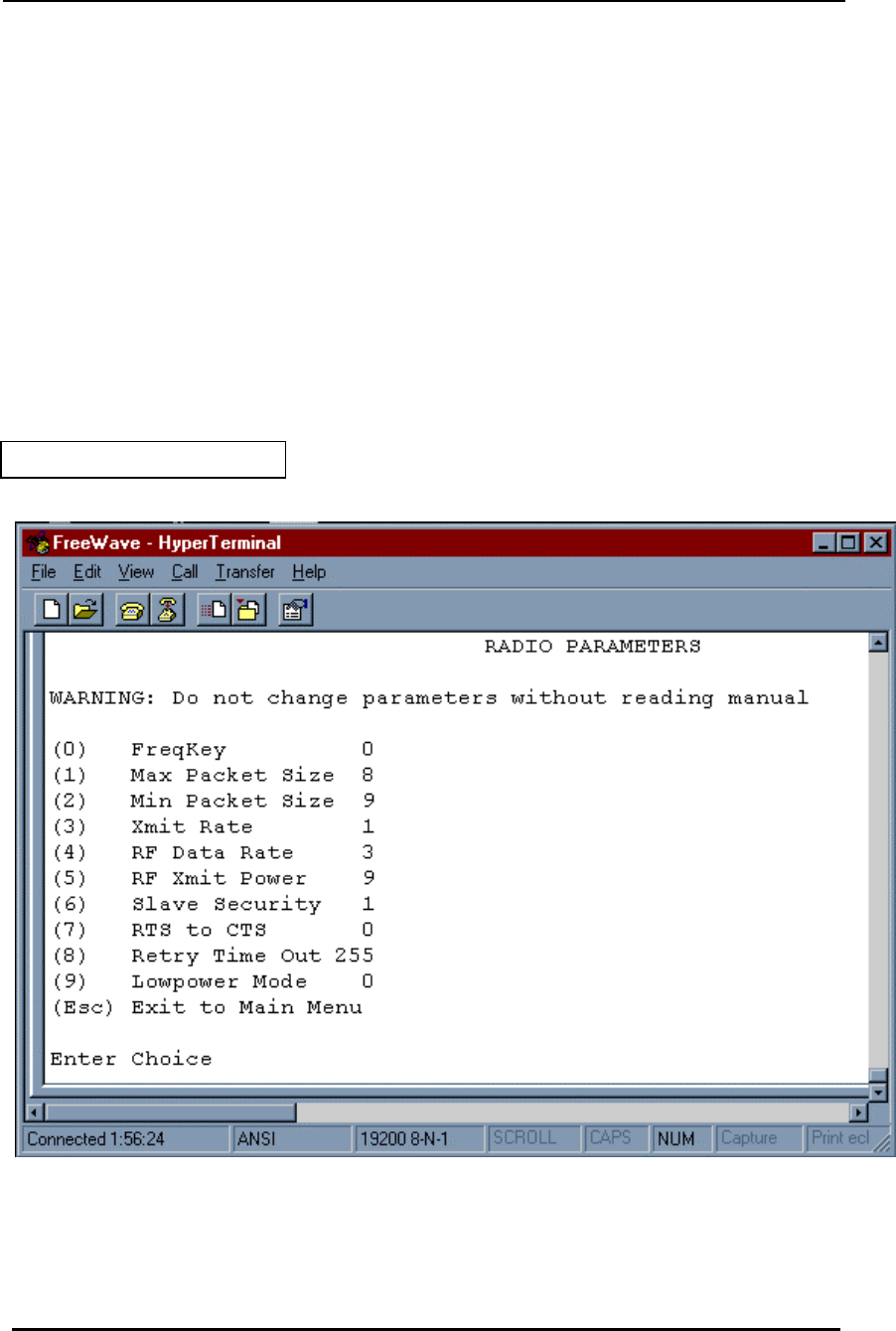
FreeWave Technologies Spread Spectrum Transceiver User Manual
900 MHz and 2.4 GHz
V4.2l
27
Radio Transmission Parameters
(3) Edit Radio Transmission Characteristics
When item (3) is selected in the main menu the screen in figure 9 appears, which
allows the user to modify the radio transmission characteristics of the
Transceivers. As stated in the warning, these parameters are for the sophisticated
user who has a good understanding of the principles of radio data transmission.
They should be changed only after consulting this manual.
In a point to point mode the radio parameters set in the Master will override the
settings for the slave and repeater(s) in the link for all but RF Xmit Power, Slave
Security, and Retry Time Out.
Figure 9: Radio Parameters Menu
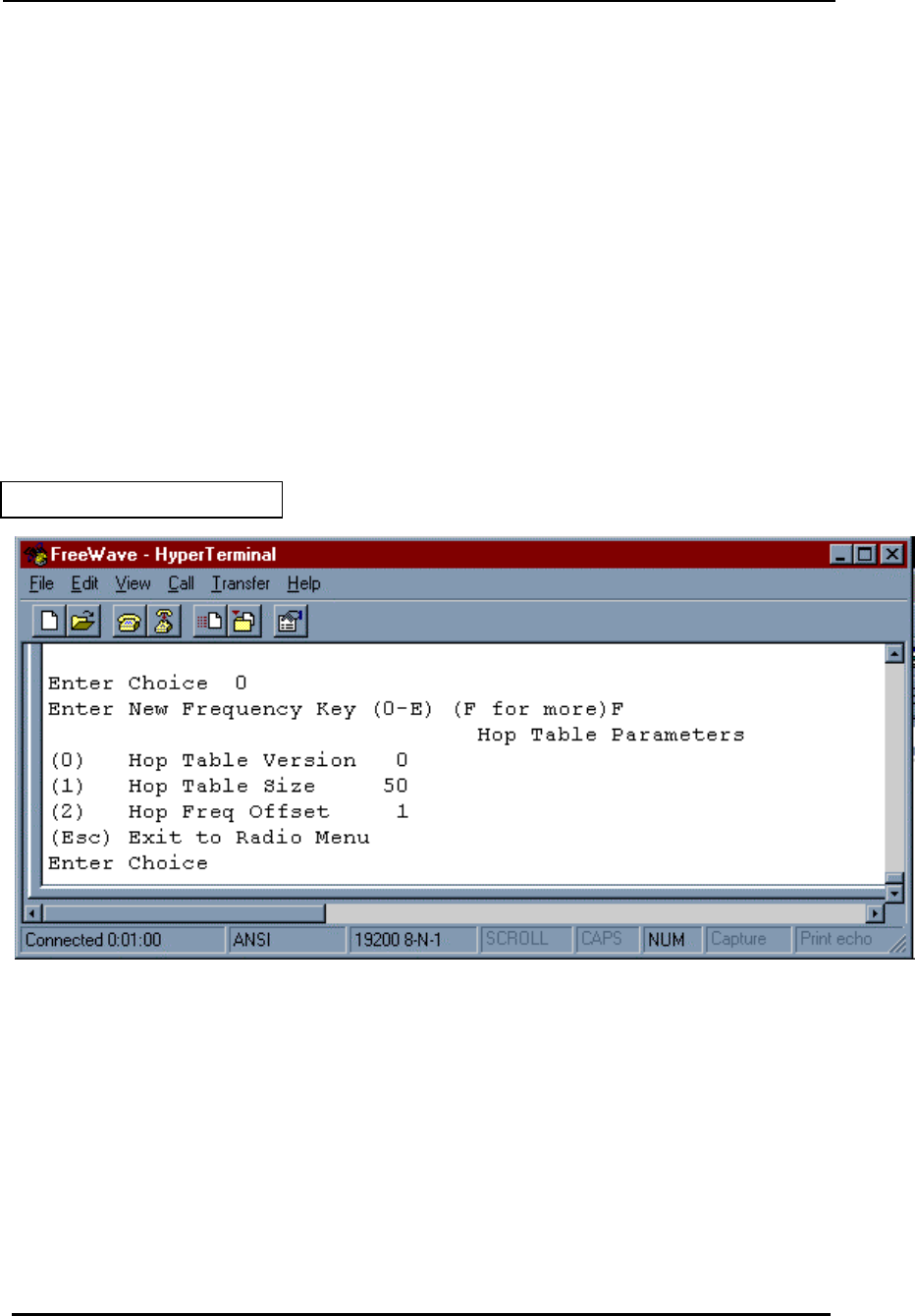
FreeWave Technologies Spread Spectrum Transceiver User Manual
900 MHz and 2.4 GHz
V4.2l
28
(0) FreqKey
900MHz
Selection (0) in the Radio Parameters menu allows the user to modify the hopping
patterns of the Transceivers to minimize the interference with other FreeWave
Transceivers in operation in the area. For instance, if there were 10 pairs of
FreeWave transceivers in operation within a factory or refinery, changing the
Frequency Key would ensure that they would not jump onto the same frequencies
at the same time for the same length of time.
There are 15 choices available for the Frequency Key (0-9 and A-E), representing
15 different pseudo-random patterns.
A selection of F provides additional options to use different portions of the 902-928
MHz band.
Figure 10: Hop Table Parameters
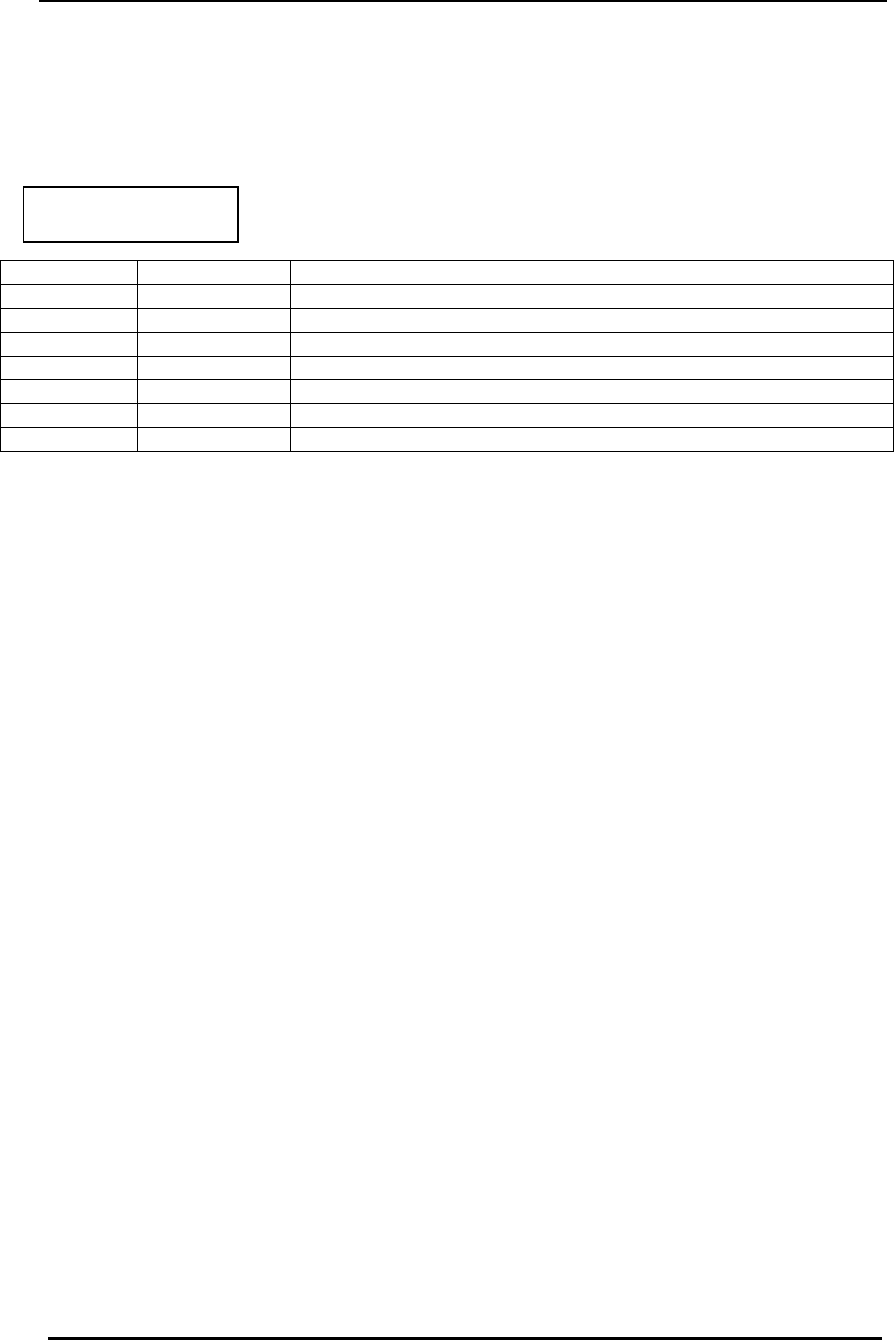
FreeWave Technologies Spread Spectrum Transceiver User Manual
900 MHz and 2.4 GHz
V4.2l
29
(0) Hop Table Version
Entry 0 allows the user to choose the portion of the band in which the transceiver
will operate. These choices are show in the table below:
Note: Do NOT use Freq Key 14 (D) with the Australia (915-928MHz) hop table
(1) Hop Table Size
Within a specified band you may select the number of frequencies to be used,
ranging from 50 to 112.
(2) Hop Freq Offset
The Hop Freq Offset option is not functional in the 900 MHz spread spectrum
transceiver.
Note: Irrespective of the Freq Key used, all transceivers in either point to point or
point to multipoint networks must be set to identical Hop Tables and Table
Size (number of frequencies).
Table 5: Frequency Bands,
900 MHz
Selection Name Band
0 Standard Full 902-928 MHz
1 Australia 915-928 MHz
2 International 902-928 MHz, 16 fewer frequencies than full US set
3 Taiwan 916-920 MHz
4 New Zealand 921-928 MHz
5 Notch Uses 902-928 with center frequencies of 911-919 notched out
6 Brazil 902-915 MHz
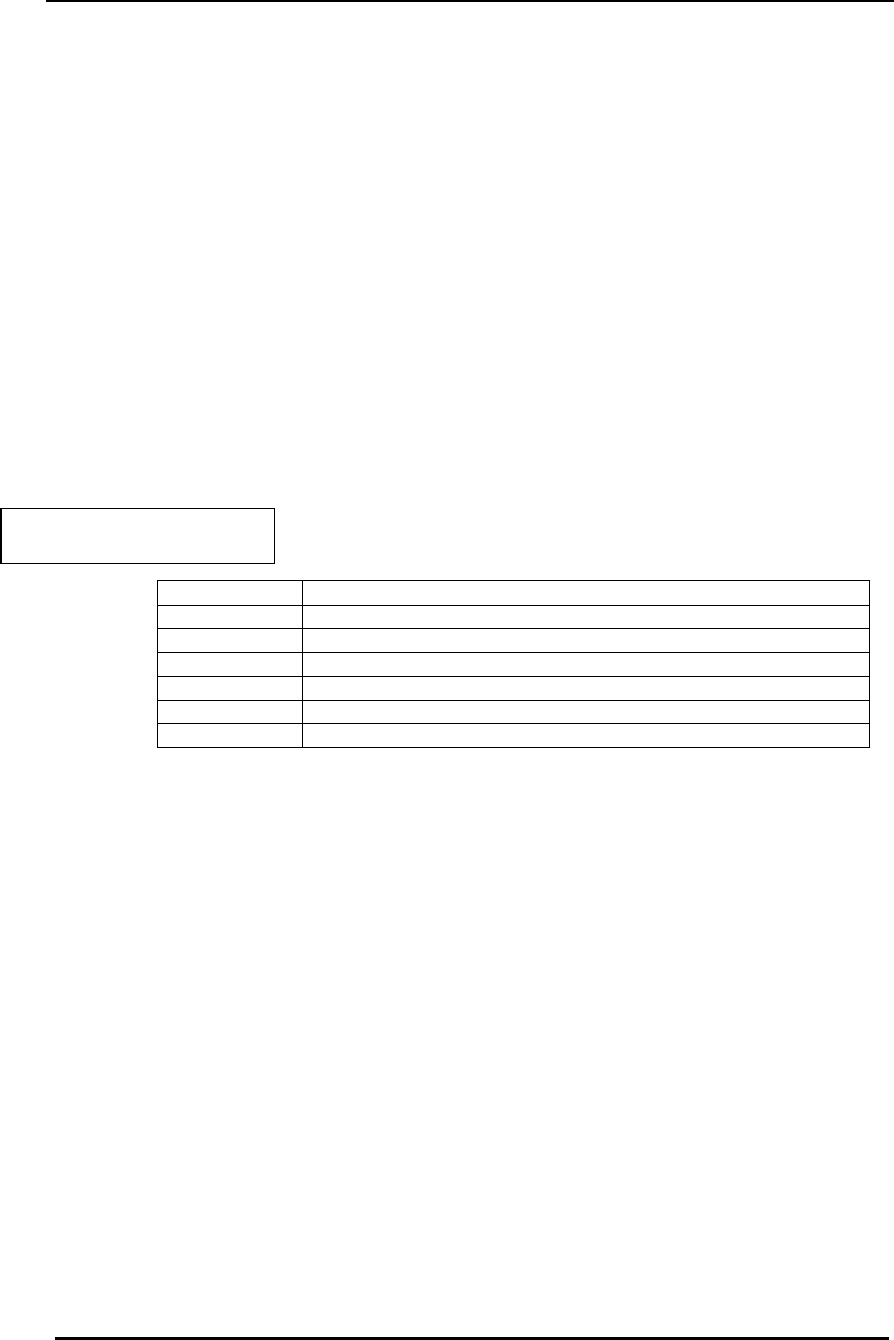
FreeWave Technologies Spread Spectrum Transceiver User Manual
900 MHz and 2.4 GHz
V4.2l
30
2.4GHz
The Frequency Key for the FreeWave Technologies 2.4GHz transceivers offers
the ability to select more than just a different pseudo random hop table, but also
the portion of the band which the transceiver will use. Because this feature offers
the ability to select which portion of the spectrum will be used it is critical that all
radios in a link, whether point to point or point to multipoint, use the same
selections.
Frequency Key
Selections 0-E provide 15 different pseudo random hop tables, similar to the 900
MHz transceiver.
Selection F allows the user to set the Hop Table parameters. The user is then
presented with 3 additional choices
Selection 0 allows the user to determine which portion of the band to use:
Selection Band Used
0 Entire band, 2.400 - 2.4835 GHz
1 Entire band, but offset frequencies from selection 0
2 Lower 1/3rd of band
3 Middle of band
4 Upper 1/3rd of band
5 2 outer 1/3rds of band, avoids the middle
Thus, 2 networks could be set up side by side using the entire band without
collisions by setting one network up with selection 0 and the second network with
selection 1.
Selection 1 allows the user to set the size (number of frequencies) of the hop table
to use. The range available is from a minimum of 50 to a maximum of 80.
Selection 2 allows the user to select a frequency offset, whereby the frequencies
used are offset by 115.2 KHz from other frequency selections in the same portion
of the band. For example, if 2 networks are operating side by side in the lower
1/3rd of the band using 50 frequencies, with one set to Frequency Offset of 0 and
the other to Frequency Offset of 1, the frequencies used in the different hopping
patterns will be offset by 115.2 KHz
Table 6: 2.4 GHz Frequency Band
Selections Available
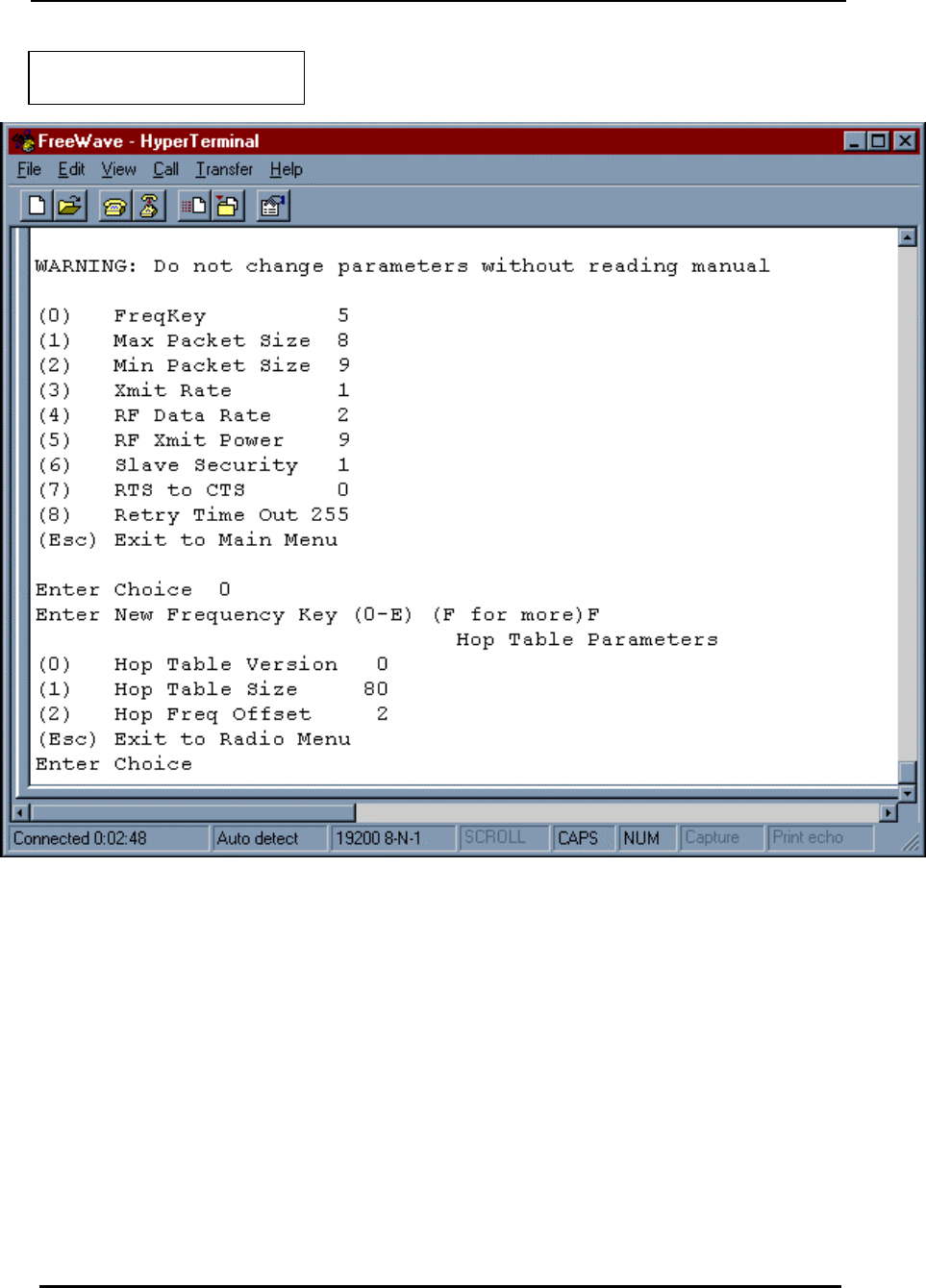
FreeWave Technologies Spread Spectrum Transceiver User Manual
900 MHz and 2.4 GHz
V4.2l
31
Figure 11: Frequency Key & Hop
Table Options, 2.4 Ghz
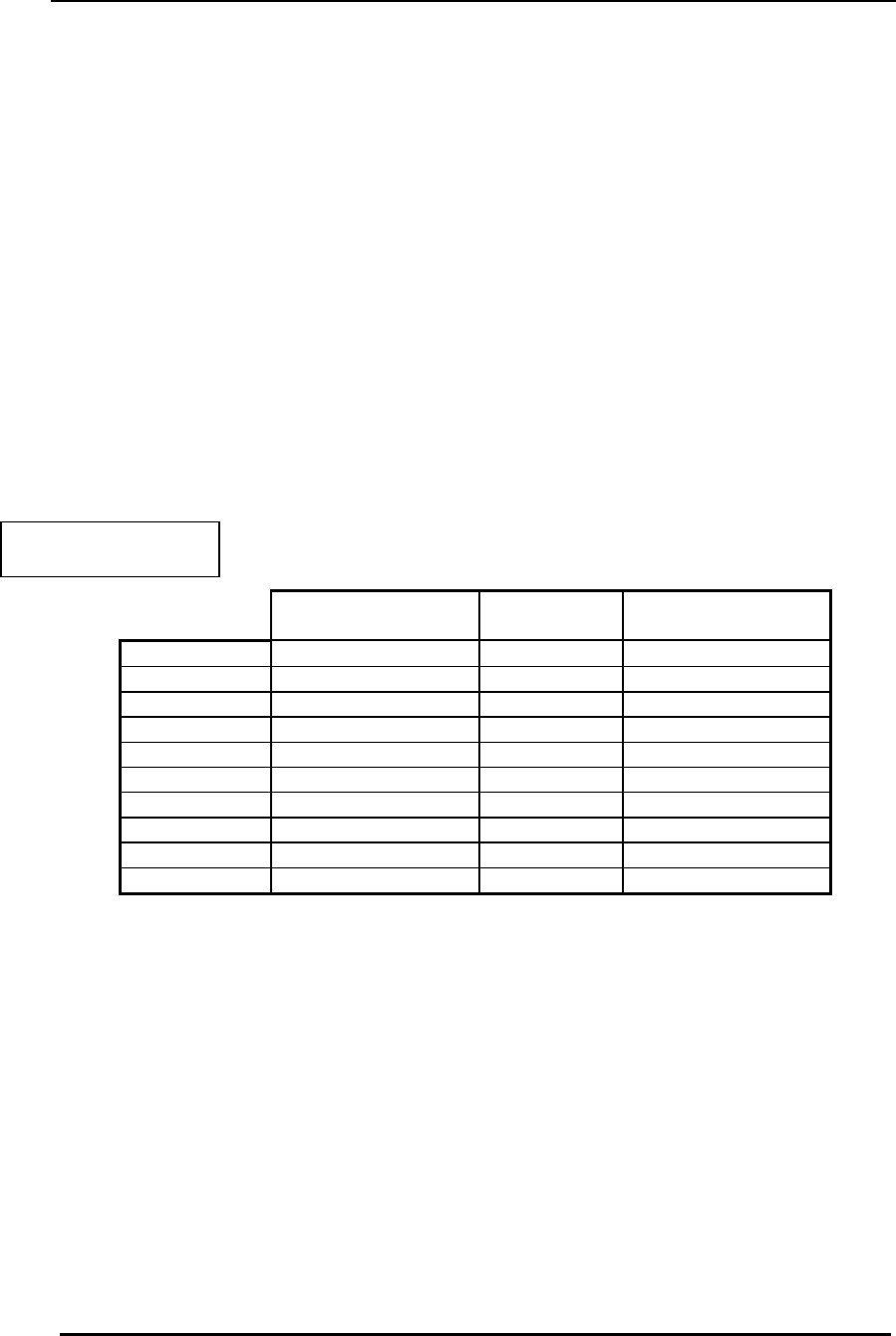
FreeWave Technologies Spread Spectrum Transceiver User Manual
900 MHz and 2.4 GHz
V4.2l
32
(1) Max Packet Size and (2) Min Packet Size
Selections (1) and (2) allow the user to designate the size of the packets (in bytes)
used by the transceiver in its communication link. This may be of particular value
when using FreeWave with different communications software packages; you may
find that throughput is optimized when packet sizes are restricted by the
transceiver. It should be noted, however, that in Point to Point modes the Max and
Min Packet Settings will not have any material impact on throughput unless 115.2
KBaud is desired.
The combination of Max and Min Packet Size Settings determines the allocation of
the communication link from the Master to the Slave and vice versa. With a given
Max Packet Setting the master will transmit up to that number of bytes on every
hop. If fewer than that number of bytes is transmitted the balance is allocated to
the slave's transmission, in addition to the quantity in the Min Packet Size Setting.
Packet size is determined by a combination of the setting entered by the user and
the RF Data Rate. Tables 7, 8, and 9 provide the packet sizes for each different
combination of settings.
Table 7: Min Packet Size
Settings (Bytes)
Setting Min Packet Size
RF Data Rate = 2 Setting Min Packet Size
RF Data Rate = 3
0 16 0 8
1 21 1 12
2 26 2 16
3 32 3 20
4 37 4 24
5 42 5 28
6 48 6 32
7 53 7 36
8 58 8 40
9 64 9 44
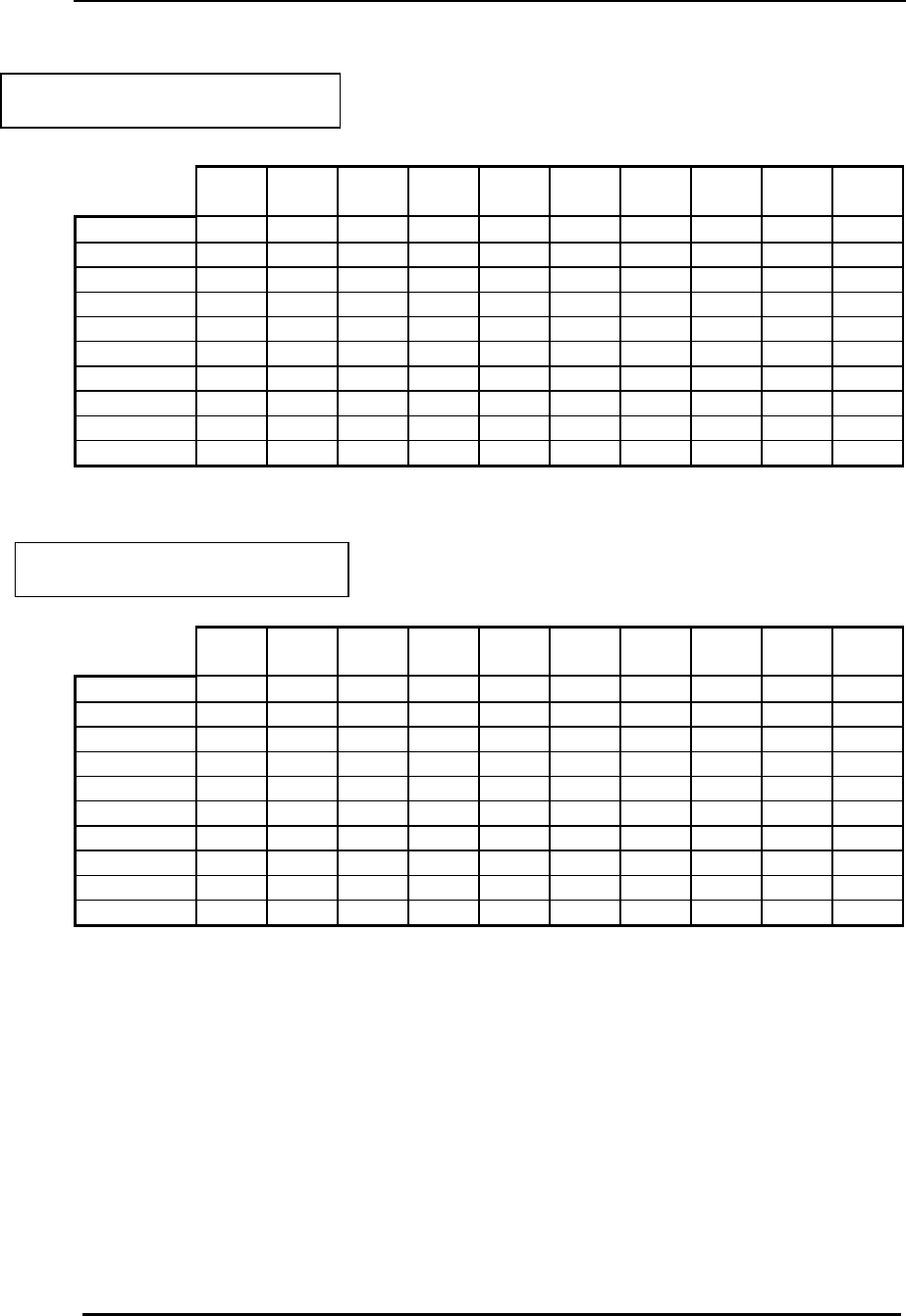
FreeWave Technologies Spread Spectrum Transceiver User Manual
900 MHz and 2.4 GHz
V4.2l
33
Max Setting
Min
Setting 0 1 2 3 4 5 6 7 8 9
0 15
36
58
79
100
121
143
164
185
206
1 20
42
63
84
105
127
148
169
190
212
2 26
47
68
90
111
132
153
175
196
217
3 31
52
74
95
116
137
159
180
201
222
4 36
58
79
100
121
143
164
185
206
228
5 42
63
84
105
127
148
169
190
212
233
6 47
68
90
111
132
153
175
196
217
238
7 52
74
95
116
137
159
180
201
222
244
8 58
79
100
121
143
164
185
206
228
249
9 63
84
95
127
148
169
190
212
233
254
Max Setting
Min
Setting 0 1 2 3 4 5 6 7 8 9
0 8 24 40 56 72 88 104 120 136 152
1 12 28 44 60 76 92 108 124 140 156
2 16 32 48 64 80 96 112 128 144 160
3 20 36 52 68 84 100 116 132 148 164
4 24 40 56 72 88 104 120 136 152 168
5 28 44 60 76 92 108 124 140 156 172
6 32 48 64 80 96 112 128 144 160 176
7 36 52 68 84 100 116 132 148 164 180
8 40 56 72 88 104 120 136 152 168 184
9 44 60 76 92 108 124 140 156 172 188
Table 8: Max Packet Size Settings (Bytes) RF
Data Rate=2
Table 9: Max Packet Size Settings (Bytes)
RF Data Rate=3
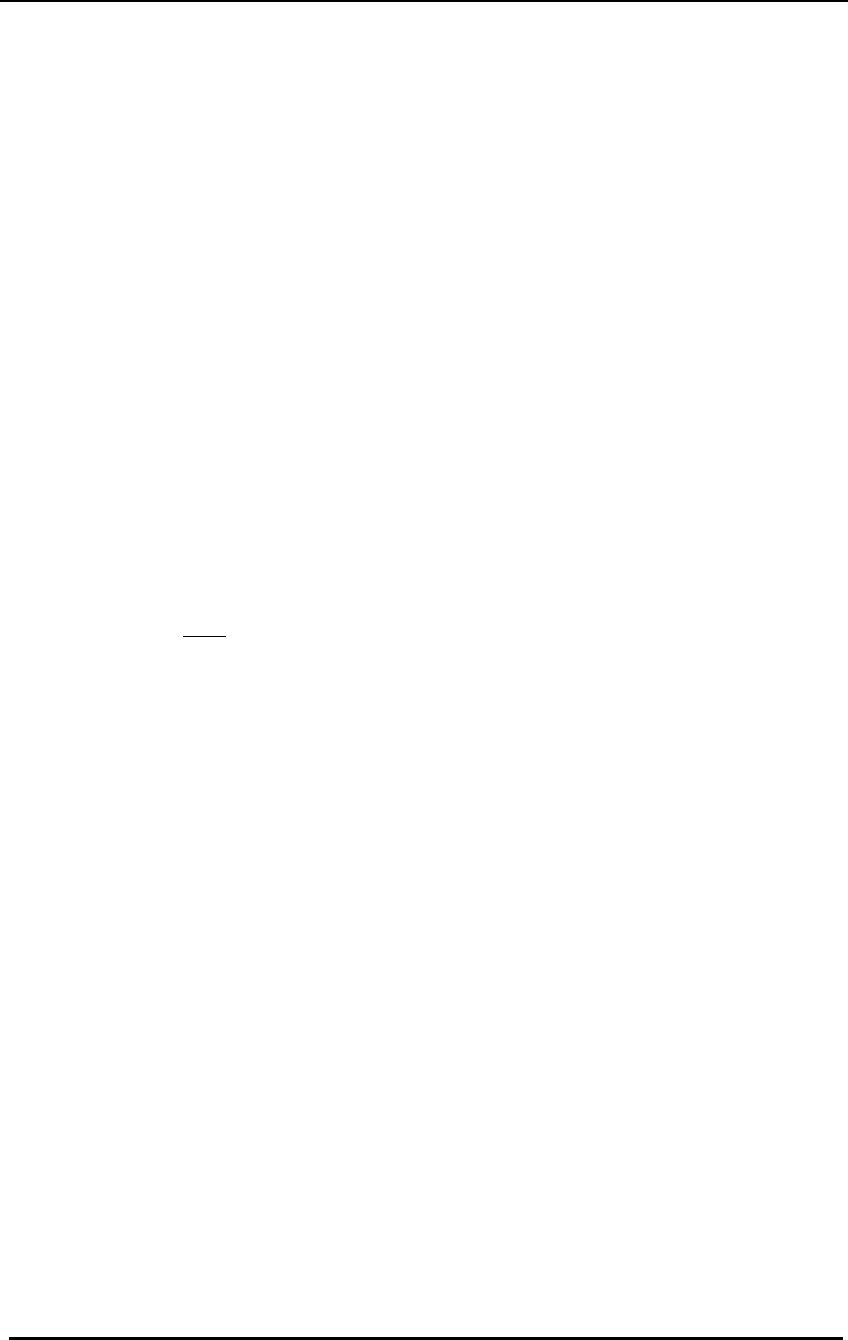
FreeWave Technologies Spread Spectrum Transceiver User Manual
900 MHz and 2.4 GHz
V4.2l
34
(3) Xmit Rate
There are two settings for the Transmit Rate parameter. For normal operation
FreeWave should be set at Transmit Rate 1. Transmit Rate 0 is useful to
qualitatively gauge signal strength. When set to Transmit Rate 0 the Transceivers
will transmit data back and forth continuously, and the strength of the signal may
be gauged by the Clear to Send LED. A solid red Clear to Send LED indicates a
strong signal, the less the LED is on the weaker the signal.
Because the Transceivers transmit continuously when Transmit Rate is set to 0
(whether or not they have data to send) they use radio frequency spectrum
unnecessarily. Therefore, Transmit Rate 0 should be used only as a diagnostic
tool and not for normal operation.
(4) RF Data Rate
FreeWave has two settings for the RF Data Rate (not to be confused with the
RS232 Baud Rate). Setting 2 should be used when the transceivers are close
together and data throughput is to be optimized. Setting 2 must also be used
when full throughput of 115.2 KBaud is necessary. Setting 3 should be used when
the transceivers are farther away and a solid data link is preferred over data
throughput.
Note: When using the transceivers in Multipoint mode, the RF Data Rate setting
must be identical for all units in the system. Any transceiver with a
different RF Data Rate than the master will not establish a communication
link.
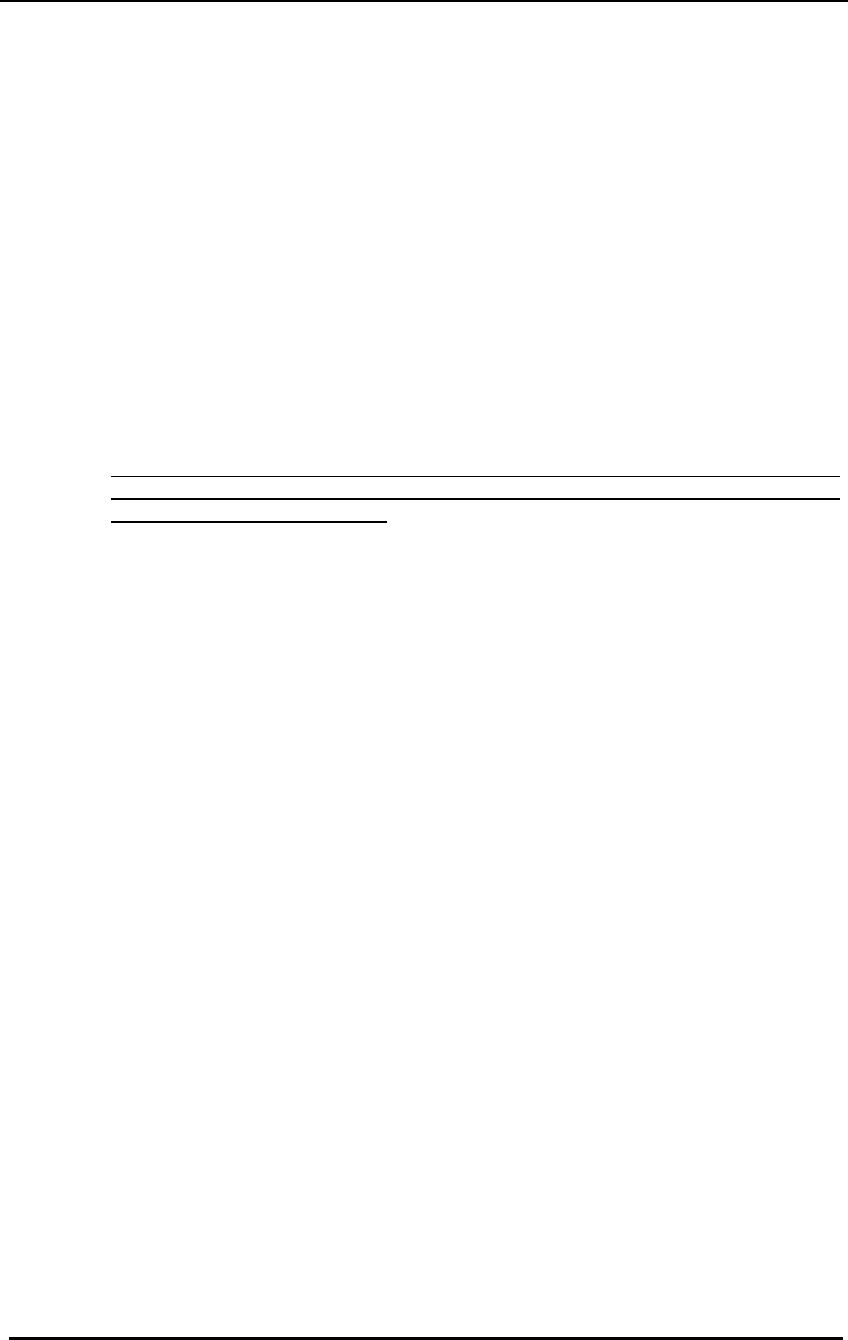
FreeWave Technologies Spread Spectrum Transceiver User Manual
900 MHz and 2.4 GHz
V4.2l
35
(5) RF Xmit Power
This parameter needs to be set professionally according to the type of antenna
used with the radio and antenna cable loss to assure the EIRP limits required by
FCC Rules and Regulations are met. Please refere to the Installation Manual for
more details.
(6) Slave Security
With option 6 the user may disable the transceiver’s security so it will accept a call
from any other FreeWave unit. The default setting is 0 where security is enforced
(the caller’s serial number must be in the slave’s Call Book), with a setting of 1
security is disabled.
As mentioned in mode 6, Slave Security must be set to one when the unit is
operating in a point-to-point system where it may need to accept calls from more
than 10 different FreeWave Transceivers. However, it is important to note that
when Slave Security is set to 1 the Transceiver will accept calls from any other
FreeWave Transceiver, and additional system security measures should be taken
to prevent unauthorized access.
(7) RTS to CTS
Menu selection 7 in the Radio Parameters provides the option of allowing the RTS
line (pin 7) on the Master modem to control the CTS line (pin 8) of the Slave. This
pass-through control can be enabled in point-to-point mode as well as point-to-
multipoint. In the latter the Master RTS line will control all Slaves’ CTS lines.
When this mode is enabled the CTS line ceases to function as flow control.
Therefore it is not recommended to enable this feature when operating at RS-232
speeds above 38.4 kB.
To enable this mode, enter 7 in the Radio Parameters menu. An entry of 1 will
enable the RTS-CTS control, 0 will disable it.
Just before the time the Master is scheduled to transmit a packet, it will sense the
state of the RTS line. If the state has changed, the Master will then transmit a
message to the Slave with the new status. This transmission will occur regardless
of data to be sent or not. In the former case the RTS status message will be sent
in addition to the data. In point-to-point mode the Master will continue sending the
new status message until it receives an acknowledgment from the Slave. In point-
to-multipoint mode the Master will repeat the message the number of times equal
to the Master Packet Repeat number in the Multipoint Setup menu.
Because the Master transmit time is completely asynchronous to the occurrence of
any change of the RTS line, the latency time from RTS to CTS is variable. The
maximum time, however, is determined by the frequency of Master transmission
times. This frequency is determined by the Maximum Packet Size and Minimum
Packet Size parameters in the Radio Parameter menu. Setting both parameters to
their maximum of 9 and 9 will produce a maximum latency time of approximately
25 mS. At their minimum numbers the time will be approximately 10 mS. Please
note that this latency can go up significantly if packets are lost between the Master
and Slave. In point-to-multipoint mode there is no absolute guarantee that the
state change will be communicated to all Slaves in the unlikely event that all
repeated packets from the master do not get through to all Slaves.
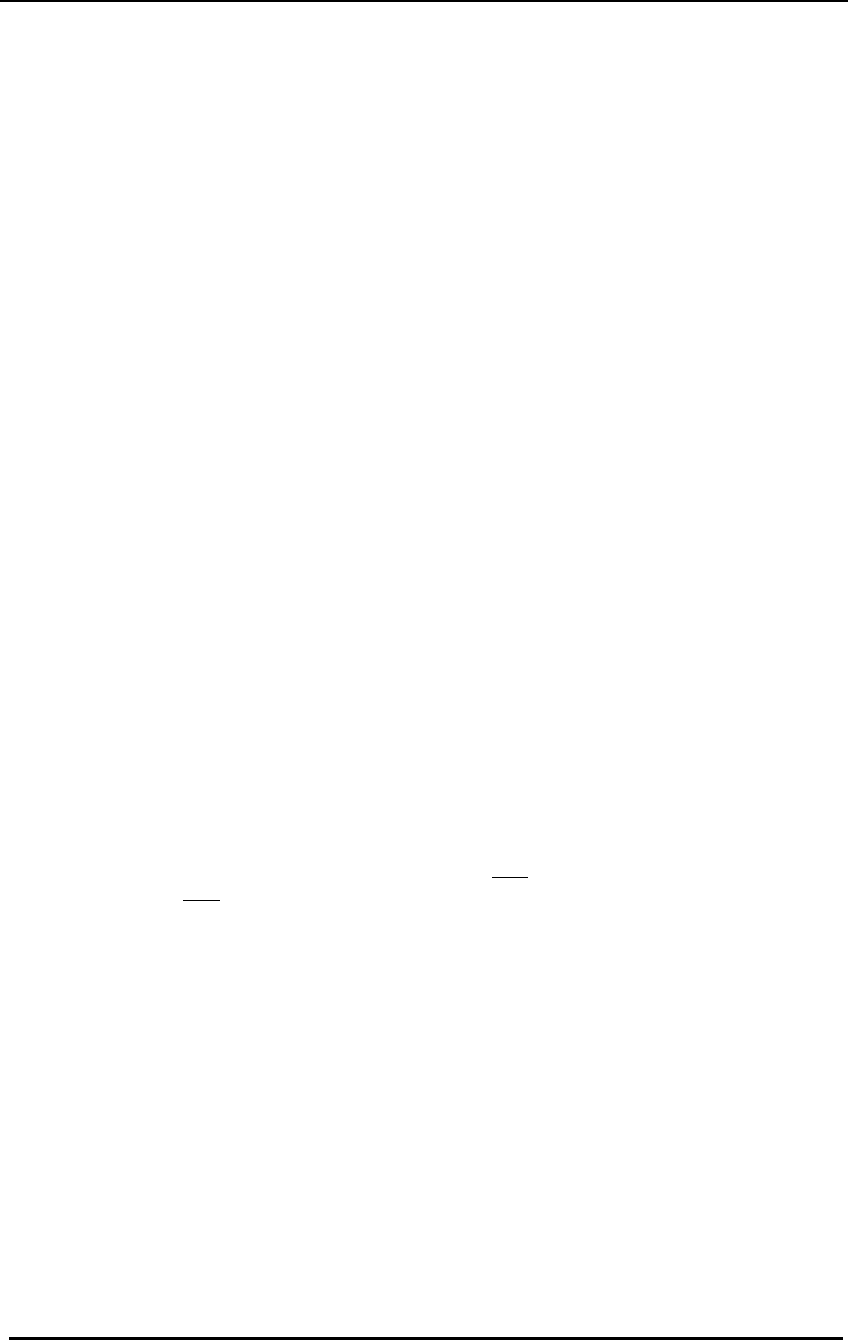
FreeWave Technologies Spread Spectrum Transceiver User Manual
900 MHz and 2.4 GHz
V4.2l
36
Note: The RTS to CTS mode does not function in point to point links which
contain a repeater. If this feature is needed in a link with a repeater you
should use it in conjuction with point to multipoint mode.
(8) Retry Time Out
The Retry Time Out parameter allows the user to determine when a slave will drop
a connection to a master or repeater in multipoint mode. The default setting is
255, meaning that if one packet in 255 from the master is sent successfully to the
slave it will maintain a link. The lowest setting is 8, at which a slave will drop a
connection much more quickly.
The Retry Time Out parameter is useful when a multipoint system is used with a
moving master or slaves. As the link gets weaker, a lower setting will allow a
transceiver to drop a link and search for a stronger connection.
While intended primarily for multipoint systems, the Retry Time Out parameter
may also be modified in point to point systems. In point to point mode the Retry
Time Out should not be set to a value of less than 151.
(9) Lowpower Mode
The Lowpower Mode is an option that, when enabled, allows the transceiver to
function as a multipoint slave while consuming less power.
With a setting of 1 Lowpower Mode saves current consumption primarily by
dimming the transceiver's LEDs. When set to higher values (2 through 63) the
transceiver will sleep between slots. For example, at a setting of 2 the transceiver
sleeps 1 out of 2 slots, at a setting of 3 the transceiver sleeps 2 out of 3 slots, and
so on.
Note: 1) The Lowpower Mode is for use only in point to multipoint systems, and
only on the multipoint slaves. The power savings occur when the option is
enabled and the slave is connected to the master or a repeater. There are
no power consumption savings when the slave is transmitting data back to
the master. Designed primarily for SCADA systems, the Lowpower Mode
is of little value when significant amounts of data need to be sent from the
slave to the master.
2) Additional power savings may be realized when the number of
repeaters is set to 1 throughout the network, even if no repeaters are
being used. This is shown in the following table in the Draw1 column, the
Draw0 column shows power draw with a setting of 0 repeaters.
3) Because the Lowpower mode puts the transceiver to sleep a latency
will be introduced before it become fully linked to the master. This latency
can range from 20 to 200 milliseconds.
4) To communicate to the RS232 port of a transceiver that is in Lowpower
Mode the RTS line must be held high to wake it up. The transceiver will
wake up within approximately 20 milliseconds or when CTS goes high.
5) If the RTS line on the slave is held high the transceiver will remain in
normal operation regardless of the Lowpower Mode setting. Once RTS is
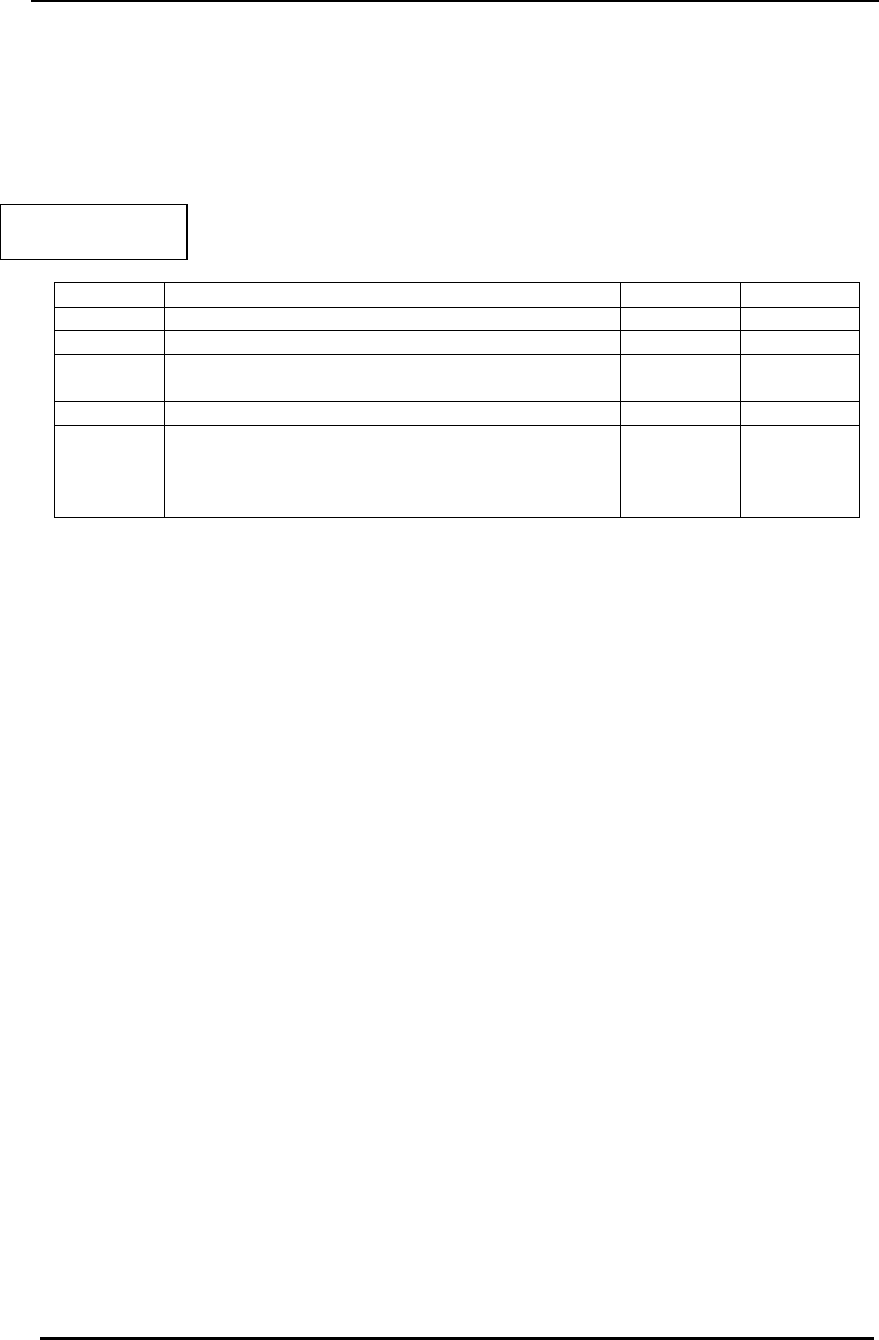
FreeWave Technologies Spread Spectrum Transceiver User Manual
900 MHz and 2.4 GHz
V4.2l
37
dropped it will go back into the lowpower mode that corresponds to its
setting.
The following table provides the power consumption figures for a 12 volt RS232
transceiver at different Lowpower Mode settings.
Setting Description Draw0 Draw1
0 Lowpower disabled 70mA 63mA
1 LEDs dimmed 40mA 33mA
2 LEDs dimmed, transceiver sleeps every other
slot 35mA 30mA
3 LEDs dimmed, transceiver sleeps 2 of 3 slots 32mA 29mA
4-63 LEDs dimmed, transceiver sleeps number of
slots corresponding to setting. For example, with
a setting of 63 the transceiver is sleeping during
62 of the slots.
30-26 28-26
Table 10: Low Power
Settings
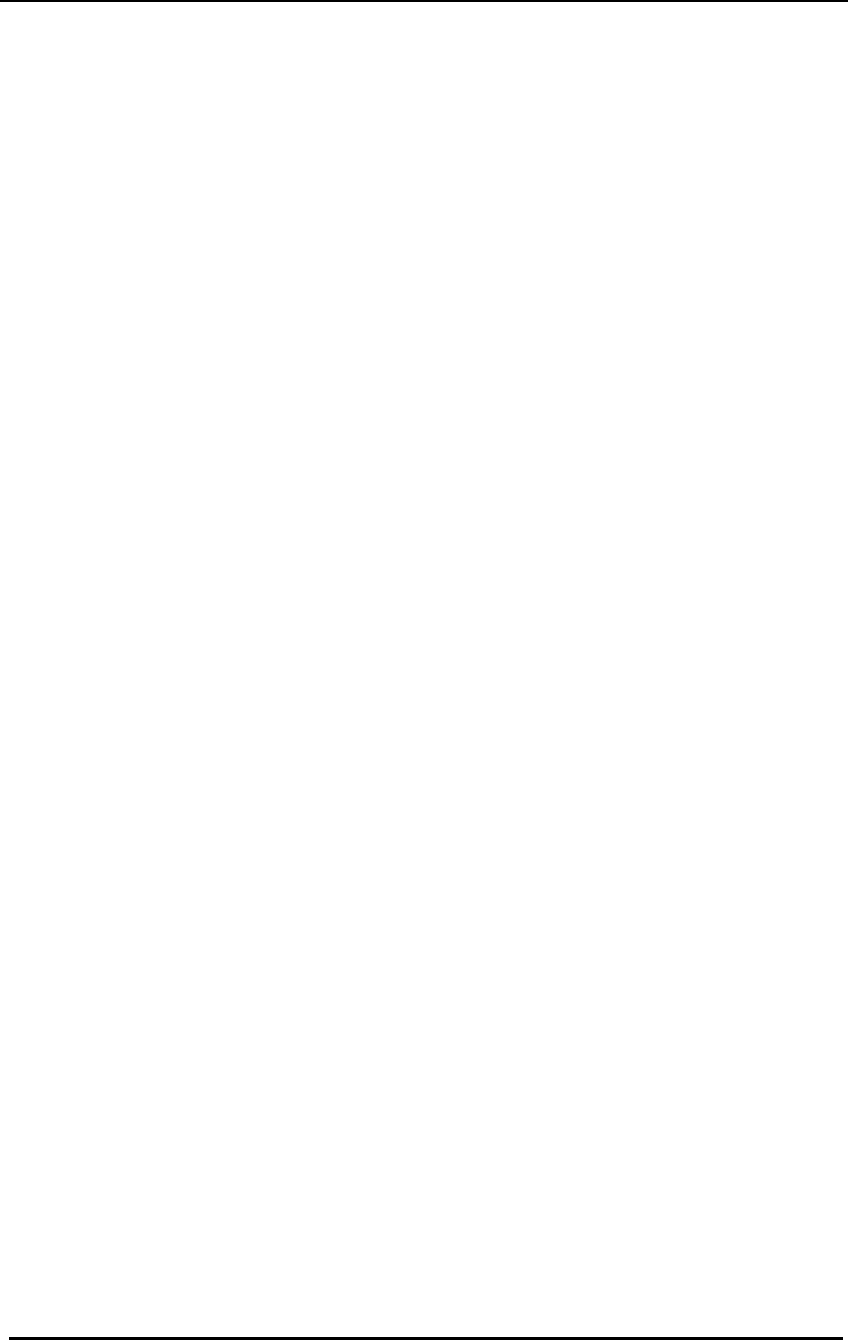
FreeWave Technologies Spread Spectrum Transceiver User Manual
900 MHz and 2.4 GHz
V4.2l
38
Radio Statistics
Option (4) in the main menu allows the user to view data transmission statistics
which have been gathered by the Transceiver during the most recent session.
This is of value when the user wishes to look at signal strength, noise levels, bytes
transmitted, bytes received, and the distance of the link between transceivers.
Statistics are gathered during each data link and are reset when the next link
begins.
Ideally, noise levels should be below 30, and the difference between the average
signal level and average noise level should be 15 or more. High noise levels tend
to indicate other sources of RF interference, while low signal levels indicate a
weak link. The following sections provide information useful to the process of
troubleshooting and improving radio links.
Average Noise Level
The average noise level indicates the level of background noise and interference
at the measurement site. The number is an average of the noise levels measured
at each frequency in the modems’ frequency hop table. The individual
measurement values at each frequency hop channel are shown in the frequency
table. The frequency table is accessed by pressing the ENTER key on the
computer when the radio statistics menu is displayed.
Average noise levels will typically fall in the range of 15 to 30. Average noise
levels significantly higher than this are an indication of a high level of interference
that may degrade the performance of the link. High noise levels can often be
improved with bandpass filters, antenna placement or antenna polarization.
Please contact FreeWave Technologies for more information.
Average Signal Level
The average signal level indicates the level of received signal at the measurement
site. The signal source is the slave modem, or if the link includes repeaters, the
closest repeater to the measurement site. The number is an average of the
received signal levels measured at each frequency in the modem's frequency hop
table. The individual measurement values at each frequency hop channel are
shown in the frequency table. The frequency table is accessed by pressing the
ENTER key on the computer when the radio statistics menu is displayed.
For a reliable link, the average signal level should be at least 15 higher than the
average noise level reading. Table 12 provides an approximate conversion of
average signal level values into the more common dBm (decibel milliwatts).
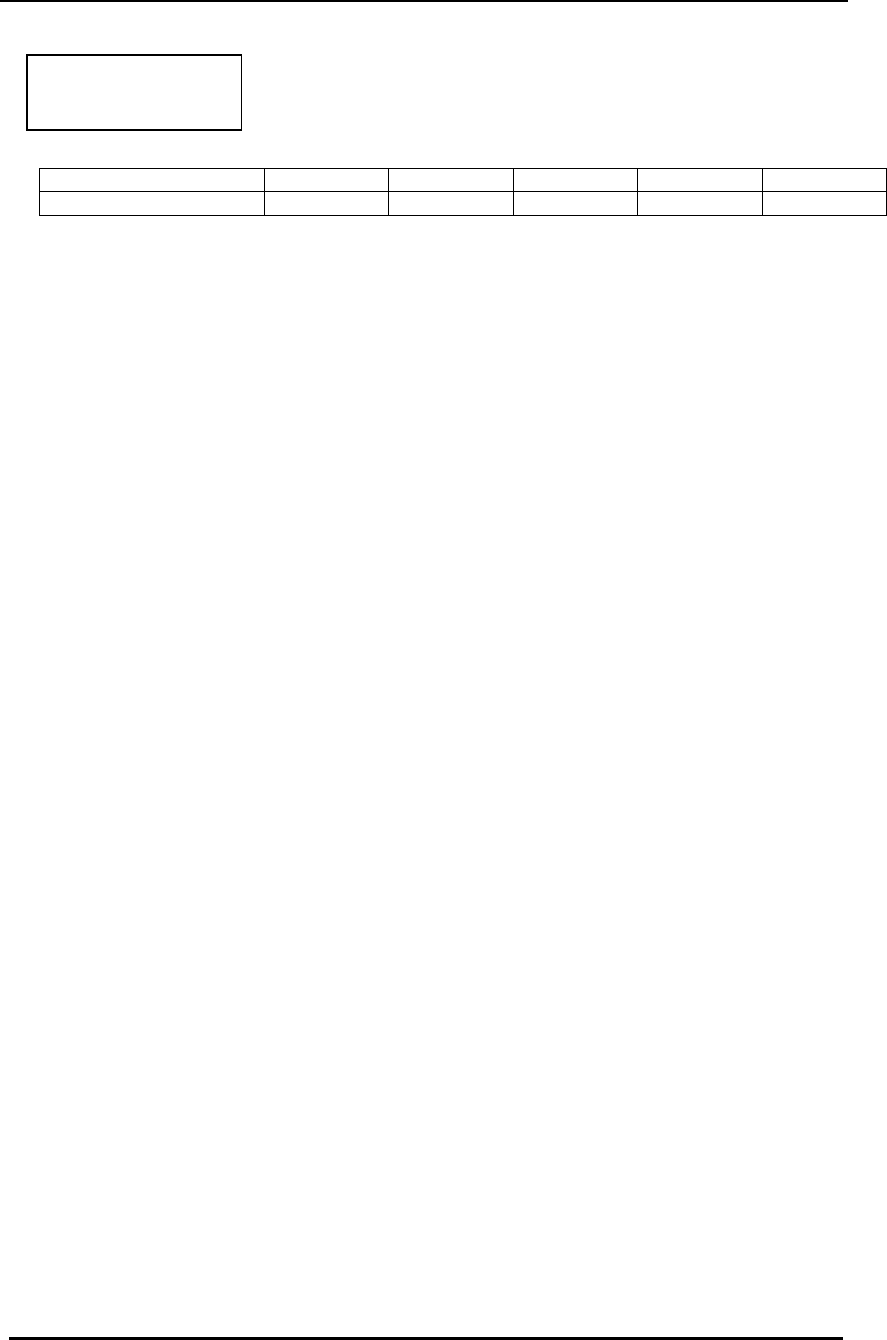
FreeWave Technologies Spread Spectrum Transceiver User Manual
900 MHz and 2.4 GHz
V4.2l
39
Average Signal Level 41
49
60
66
85
Level in dBm -110
-100
-90
-80
-70
Low Average Signal Levels can often be corrected with higher gain antennas,
antenna placement, and use of repeaters or use of antenna amplifiers. Contact
FreeWave Technologies for more information.
Overall Rcv Rate (%)
The Overall Rcv Rate measures the percentage of data packets that were
successfully transmitted from the master to the slave on the first attempt without
requiring retransmission. A number of 75 or higher indicates a robust link that will
provide very good performance even at high data transmission rates. A number of
25 or lower indicates a weak or marginal link that will provide lower data
throughput. An Overall Rcv Rate of 100% will provide approximately 100 Kbaud of
bandwidth with an RF data rate of 3 (Radio Transmission Parameters Menu) and
approximately 150 Kbaud of bandwidth with an RF Data Rate of 2. These
numbers are reduced approximately 50% if there are one or more repeaters in the
network.
Number of Disconnects
If, during the course of performing a link test, the link between the master and the
slave is broken, and the radios lose carrier detect, the occurrence is recorded in
the Number of Disconnects value. The value indicates the total number of
disconnects that have occurred from the time the link test started until the radio
was put into reset mode. Under normal operating conditions, the number of
disconnects should be 0. One or more disconnects may indicate a very weak link,
the presence of severe interference problems or loss of dc power to any of the
radios in the link.
Radio Temperature
The radio temperature value is the current operating temperature of the radio in
degrees C (Celsius.) For proper operation, FreeWave radio modems must be in
the range of –40° to 75°C.
Table 11: Conversion of
Average Noise
Level to dBm
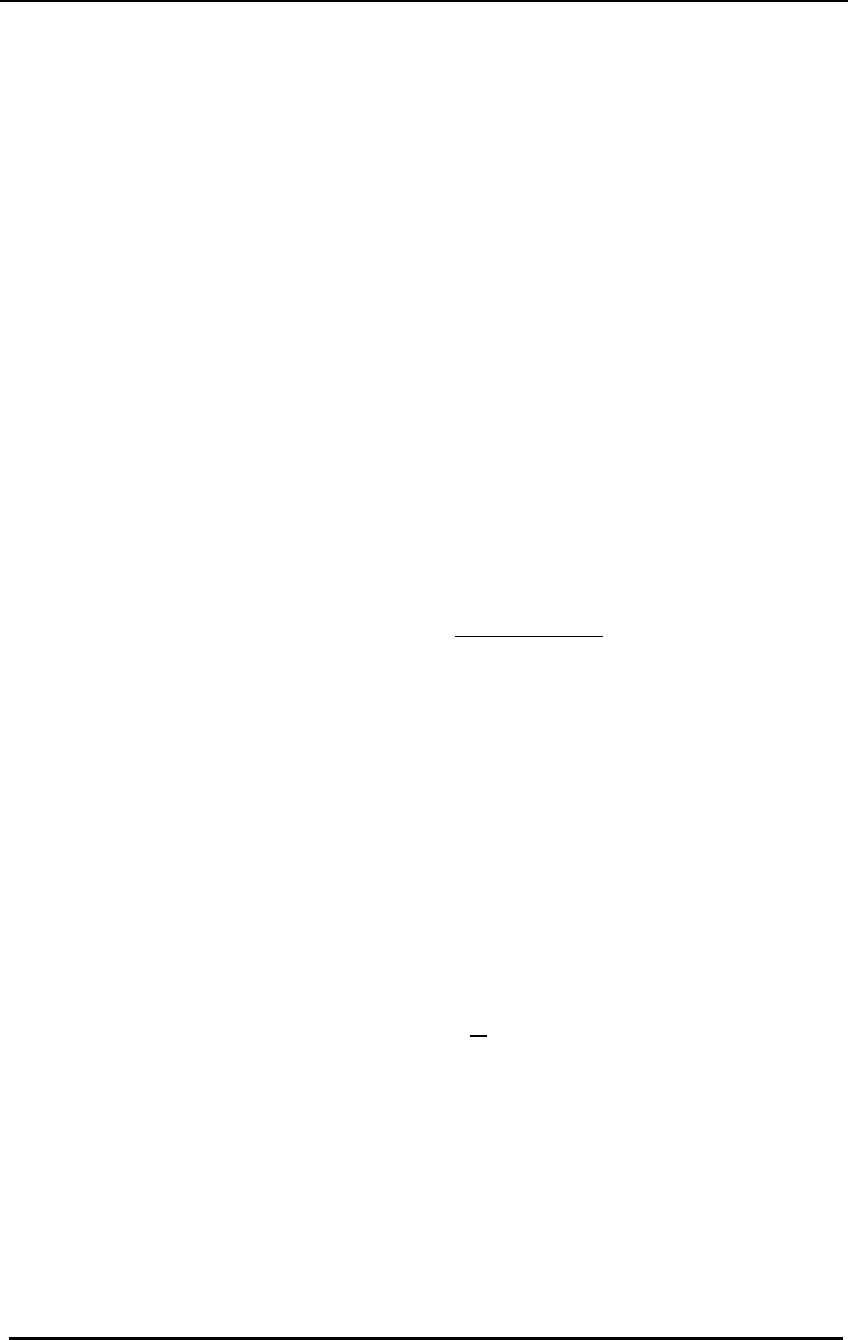
FreeWave Technologies Spread Spectrum Transceiver User Manual
900 MHz and 2.4 GHz
V4.2l
40
Password
Option (8) in the Main Menu allows the user to set a password which will prevent
access to or changing of any of the radio’s parameters. This option is useful if it is
desirable to prevent unauthorized personnel from gaining access to the radio
settings.
Setting a Password
To enable the Password feature choose (8) from the Main Menu. You will be
prompted with
New PW? (<esc> to exit)
To back out of the process and not enable the password hit escape. To set a
password type in 4 characters. At any point in the process you can cancel by
hitting the escape key. Once the 4 characters have been entered you will be
prompted with:
<Enter> to accept,<esc> to quit
At this point if you wish to accept the password entered and enable the feature
press the enter key. The password that you have chosen is displayed on the line
above (please note that the password is case sensitive). To quit the process and
not enable the password press escape.
MMMMM
Caution!!! If the password feature is enabled and you cannot remember the
password the radio will need to be sent back to FreeWave to have
the password disabled.
Changing a Password
Once the password feature has been enabled it is possible to change to a new
password. To enter a new password select (8) from the Main Menu. You will be
prompted with “Enter Security Code” to enter the current password. Once the
password has been entered correctly (it is case sensitive) you will be prompted to
enter the new password. At any point this process may be cancelled by pressing
escape.
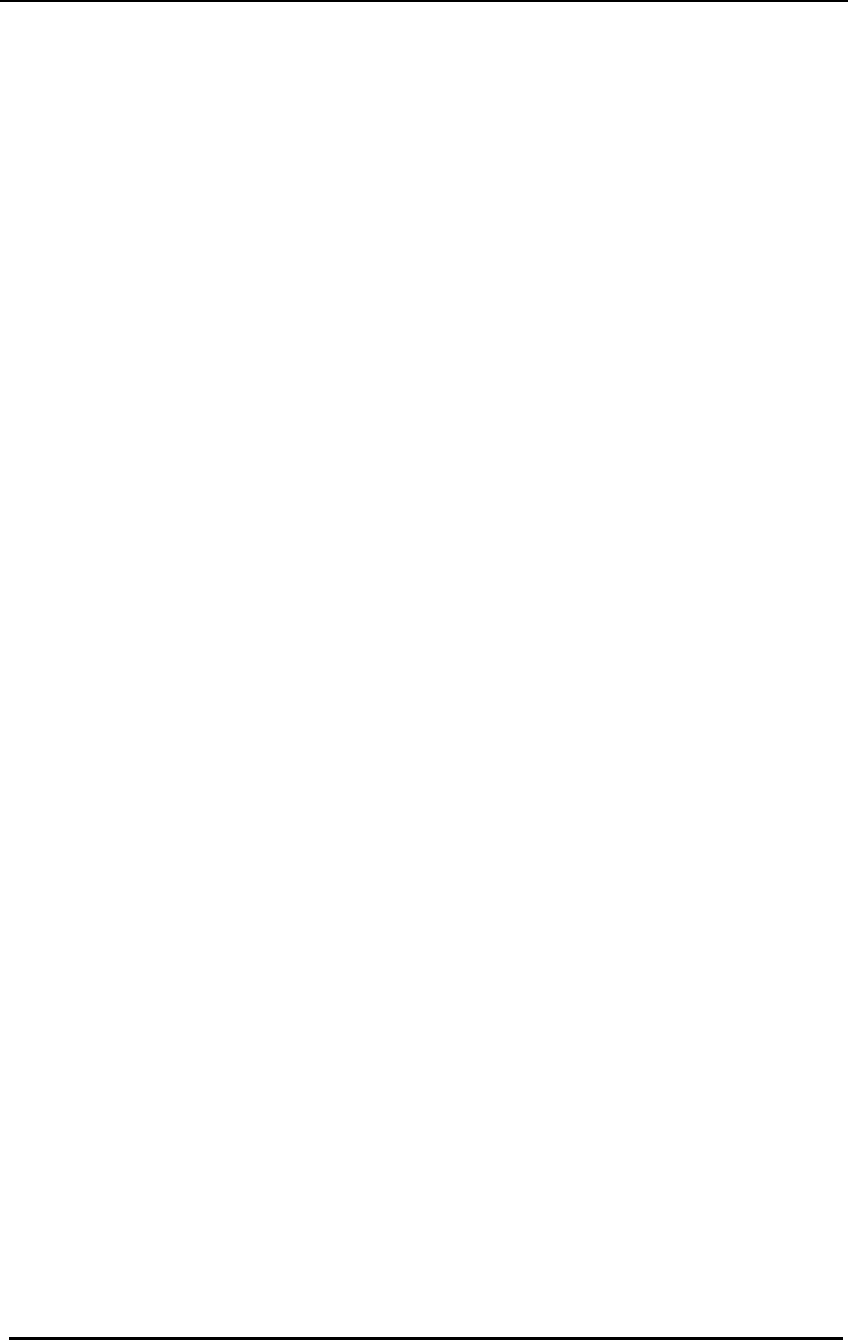
FreeWave Technologies Spread Spectrum Transceiver User Manual
900 MHz and 2.4 GHz
V4.2l
41
Disabling a Password
The process to disable the password is similar to the process to change the
password. However, when prompted to enter the new password the following
procedure needs to be followed:
1. Hold down the Alt key and type 0255
2. Release the Alt key
3. Repeat this step 3 more times (hold Alt and type 0255 a total of 4 times).
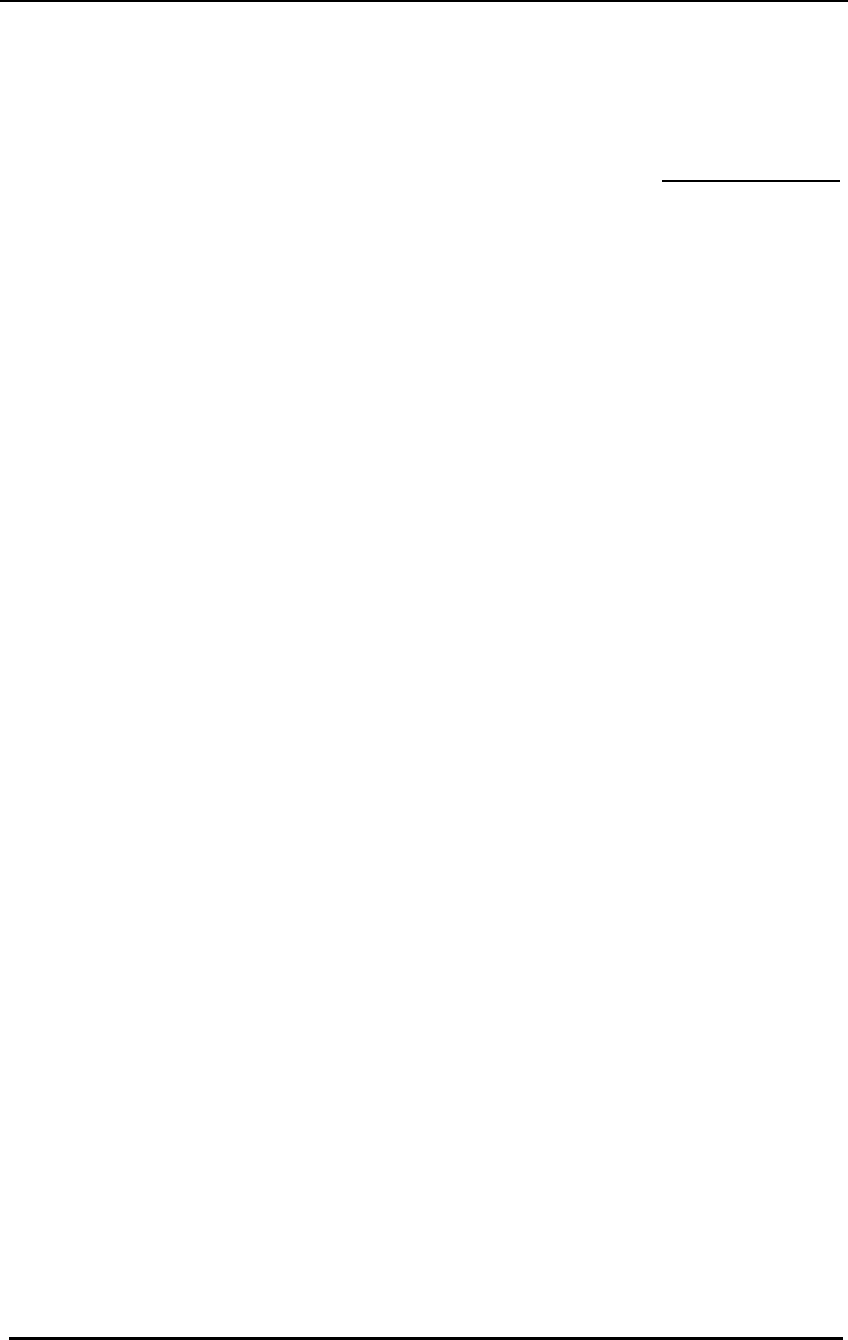
FreeWave Technologies Spread Spectrum Transceiver User Manual
900 MHz and 2.4 GHz
V4.2l
42
Transceiver Location
Placement of your FreeWave unit is likely to have a significant impact on its
performance. In general the rule of thumb with FreeWave is that the higher the
placement of the antenna the better the communication link - height is everything!
In practice you should also place the transceiver away from computers,
telephones, answering machines, and other similar equipment. The included 6
foot RS232 cable will usually provide ample room for placement away from other
equipment. To improve the data link, FreeWave Technologies offers directional
and omnidirectional antennas with cable lengths ranging from 3 to 200 feet.
When using an external antenna, placement of that antenna is critical to a solid
data link. Other antennas in close proximity are a potential source of interference;
use the Radio Statistics to help identify potential problems. It is also possible that
slight adjustments in antenna placement (as little as 2 feet) will solve noise
problems. In extreme cases, such as when the transceiver is located close to
Pager or Cellular Telephone transmission towers, FreeWave offers a band pass
filter to reduce the out of band noise.
The standard enclosure for the DGR-115 does not provide protection against
water or environmental hazards, and will fade when placed in direct sunlight. For
outdoor applications the DGR-115H should be used. The DGR-115H provides a
weather resistant enclosure, allowing placement of the Transceiver in more
demanding environmental conditions. The DGR-115H must be mounted in a
vertical position to be weather resistant. An optional mounting bracket (part
number MBRK/115H) is available to mount the transceiver to a tower or mast.
The DGR-115H requires the use of an external antenna.
The DGR115W is waterproof and may also be mounted outdoors without
additional weather protection. The waterproof enclosure also requires an external
antenna, and includes a 6 foot data and power pigtail cable.
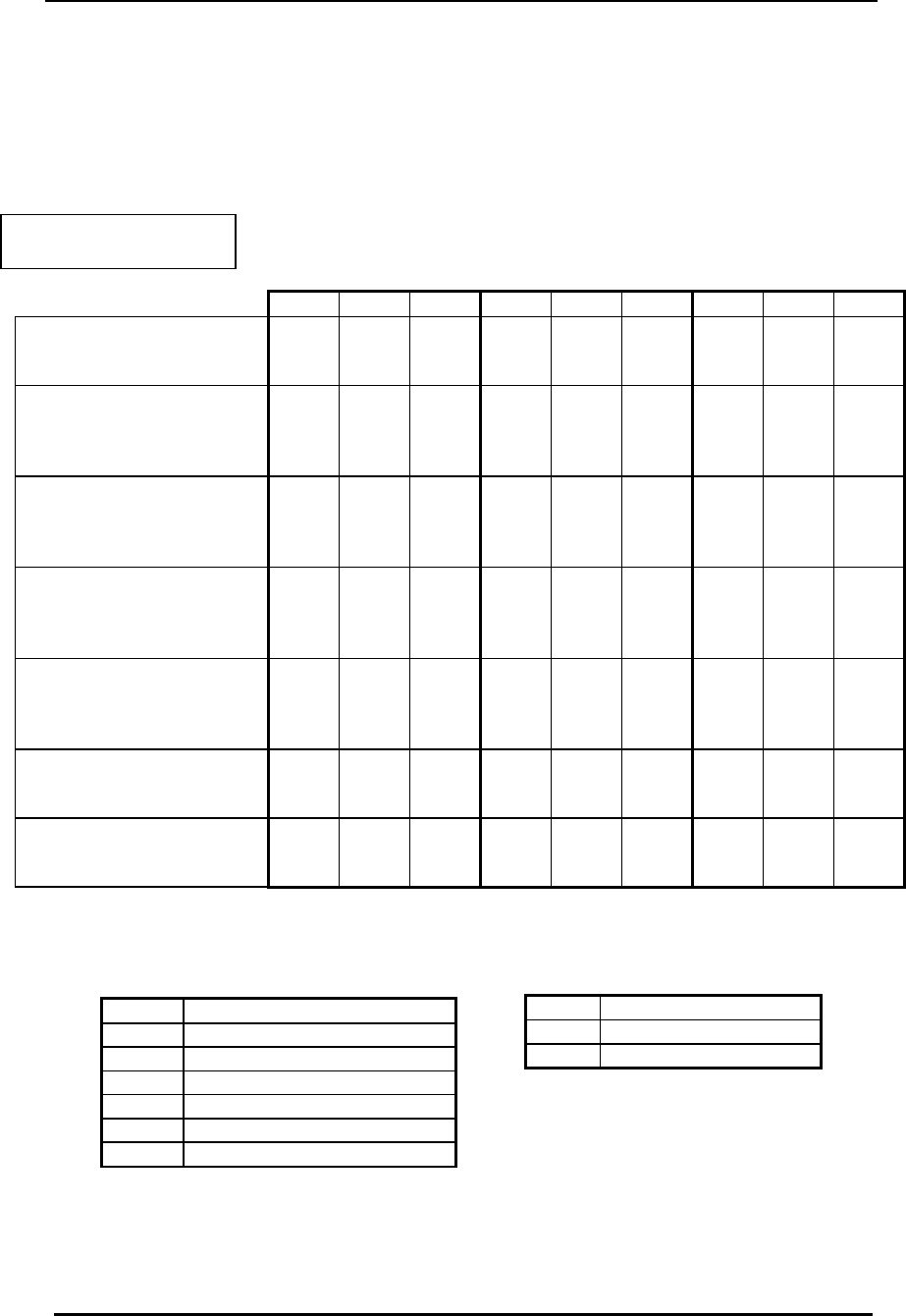
FreeWave Technologies Spread Spectrum Transceiver User Manual
900 MHz and 2.4 GHz
V4.2l
43
Front Panel LEDs
The LEDs on FreeWave's front panel provide important information on the
operation of the transceiver. Compare the status of a Transceiver's LEDs with the
table below to aid you in the troubleshooting process.
Point to Point Communications
Legend:
BR Blinking Red
FO Flashing Orange
IF Intermittent Flash Red
O Off
SD Solid Red, Dim
SG Solid Green
SR Solid Red, Bright
Table 12: LED Status in Point
to Point Mode
Master Slave Repeater
Condition CD TR CTS CD TR CTS CD TR CTS
Powered, disconnected
SR SR SR SR O BR SR O BR
Connected, no repeater,
sending sparse data
SG IF IF SG IF IF
Master calling slave
through repeater
SR SD SR SR O BR SR O BR
Master connected to
repeater, not to slave
FO SD SR SR O BR SR SD SR
Repeater connected to
slave
SG IF IF SG IF IF SG IF IF
Mode 6, disconnected
SR O BR SR O BR
Setup Mode
SG SG SG SG SG SG SG SG SG
LED:
CD Carrier Detect LED
CTS Clear to Send LED
TR Transmit LED
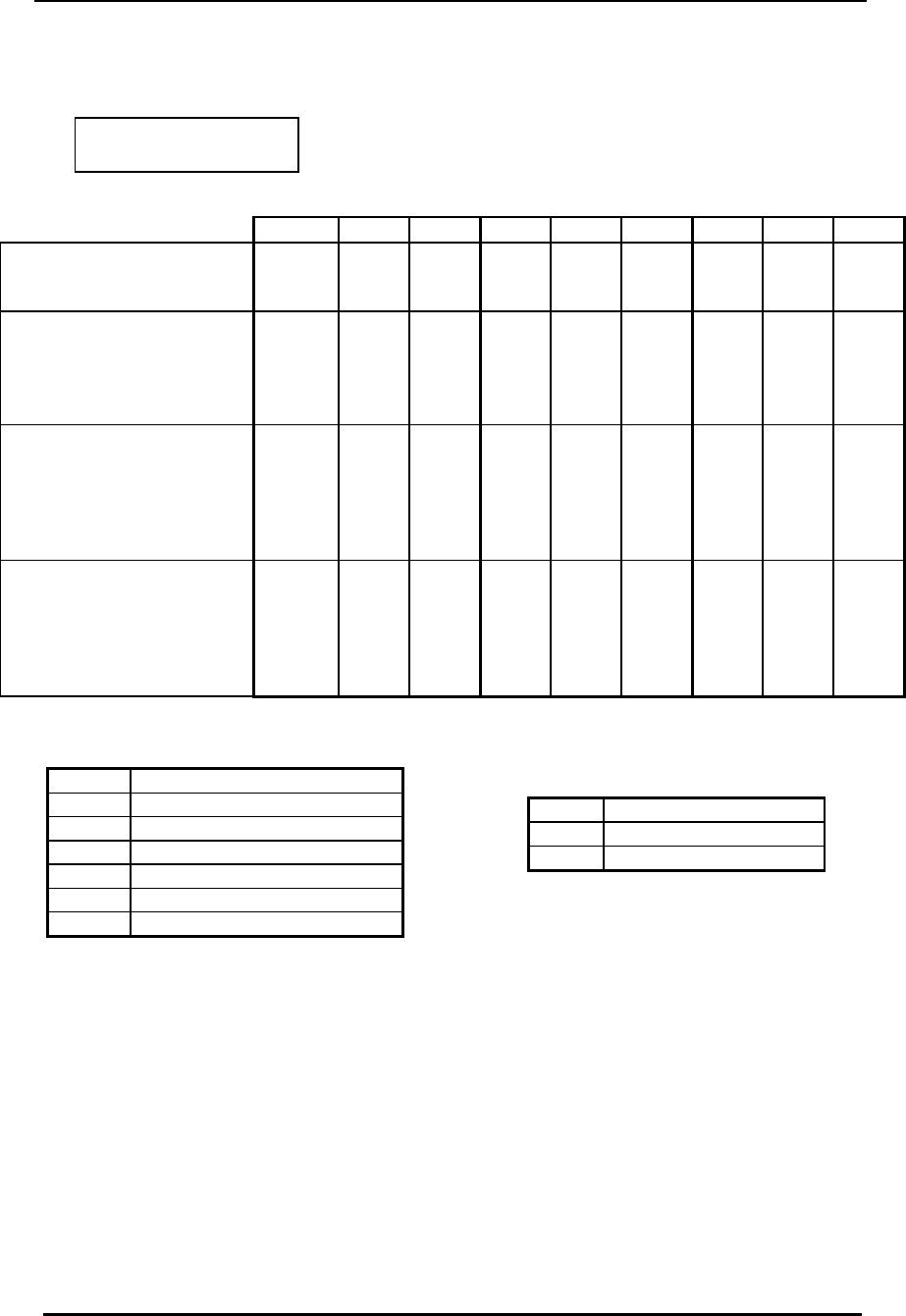
FreeWave Technologies Spread Spectrum Transceiver User Manual
900 MHz and 2.4 GHz
V4.2l
44
MultiPoint Communications
*CTS will be Solid Red with a solid link, as the link weakens the CTS light on the repeater and
slave wll begin to flash.
Table 13: LED Status in
Multipoint Mode
Master Slave Repeater
Condition CD TR CTS CD TR CTS CD TR CTS
Powered, disconnected
SR SD O SR O BR SR O BR
Repeater and slave
connected to master, no
data
SR SD O SG O SR* SG SD SR*
Repeater & slave
connected to master,
master sending data to
slave
SR SD O SG O SR* SG SD SR*
Repeater & slave
connected to master,
slave sending data to
master
SG-SR SD IF SG IF SR* SG SR SR*
Legend:
BR Blinking Red
FO Flashing Orange
IF Intermittent Flash Red
O Off
SD Solid Red, Dim
SG Solid Green
SR Solid Red, Bright
LED:
CD Carrier Detect LED
CTS Clear to Send LED
TR Transmit LED
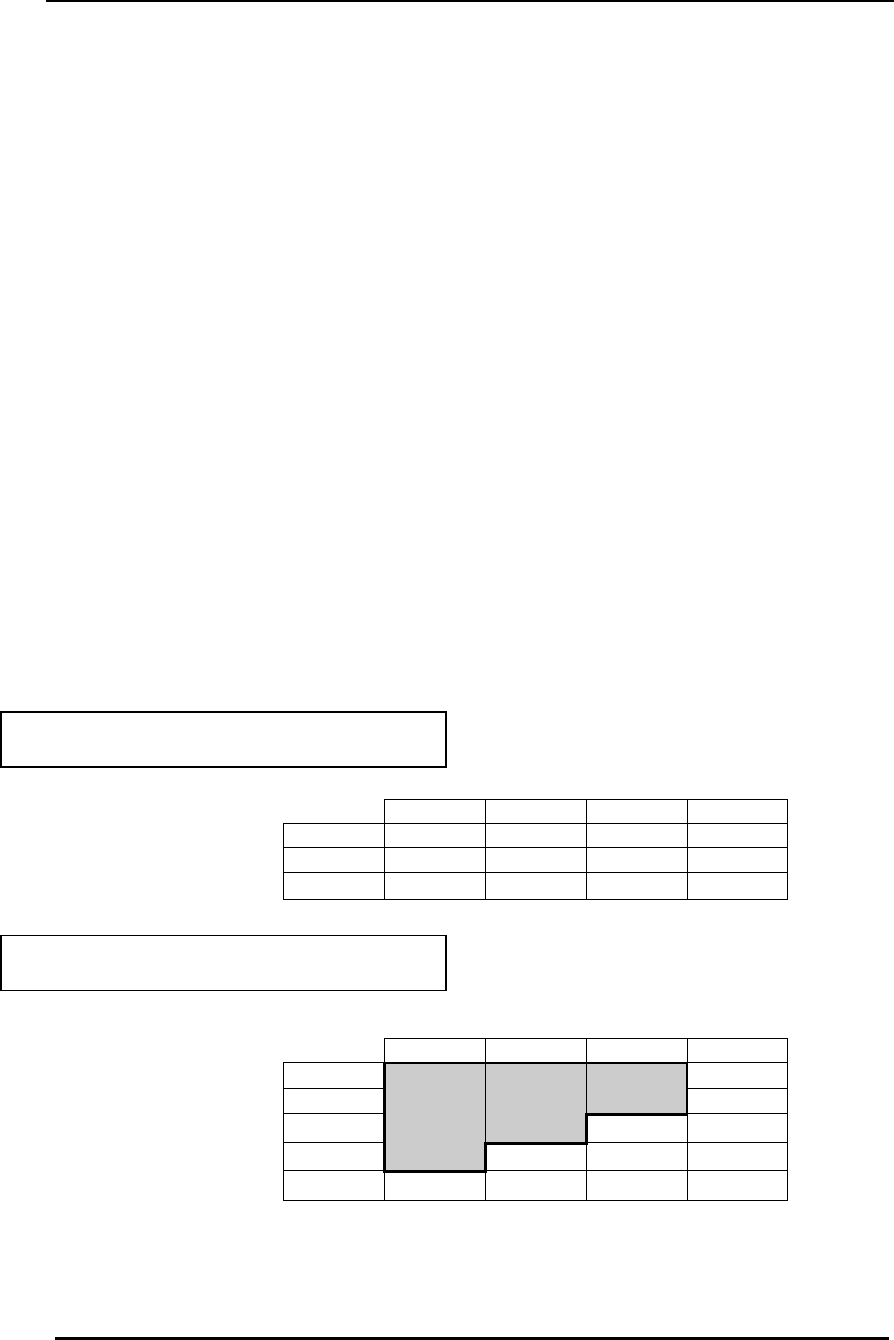
FreeWave Technologies Spread Spectrum Transceiver User Manual
900 MHz and 2.4 GHz
V4.2l
45
Using an External Antenna
All FreeWave Technologies spread spectrum transceivers require the use of an
external antenna other than the model DGR-115. The Transceivers are equipped
with an external jack allowing the use of a directional Yagi or omnidirectional
antenna. When using an external antenna the whip antenna on the DGR-115
must be removed.
The use of an external antenna may radically improve the results obtained with
FreeWave Transceivers. It is highly desirable to obtain line of sight with the
antennas, and changes in placement height of as few as a couple of feet may
make the difference between no link and one that is solid and reliable.
Per FCC regulations, any antenna used with FreeWave transceivers must be
provided by FreeWave Technologies. FreeWave Technologies offers a variety of
omnidirectional and directional external antennas, with both bracket and magnetic
mounts. These antennas allow versatility in FreeWave's deployment, extending
its range and allowing it to get around obstructions. Any FreeWave transceiver
which includes a standard RF connector is for professional installation only, and
the professional installer must ensure frequency emission limits are not
exceeded.
If external directional antennas are used FCC regulations concerning effective
radiated power limitations must be followed. Table 15 provides the maximum
output power settings for a 955 mW 900MHz transceiver given antenna gain and
cable loss combinations.
Note: Shaded area indicates combinations where EIRP limitations exceed FCC
regulations and RF Xmit Power must be reduced.
Table 14: Output Power Settings at given Antenna Gain &
Cable Loss Combinations, 900 MHz.
Cable Loss
1dB 2dB 3dB 4dB
Antenna
10dB
5 6 7 9
Gain
8dB
8 9 9 9
6dB
9 9 9 9
Table 15: EIRP for 10dB Yagi Antenna, 900MHz, Cable
loss vs RF Xmit Power Setting.
Cable Loss
1dB 2dB 3dB 4dB
RF Xmit
9
38.80 37.80 36.80 35.80
Power
8
38.50 37.50 36.50 35.50
7
37.75 36.75 35.75 34.75
6
36.40 35.40 34.40 33.40
5
34.44 33.44 32.44 31.44
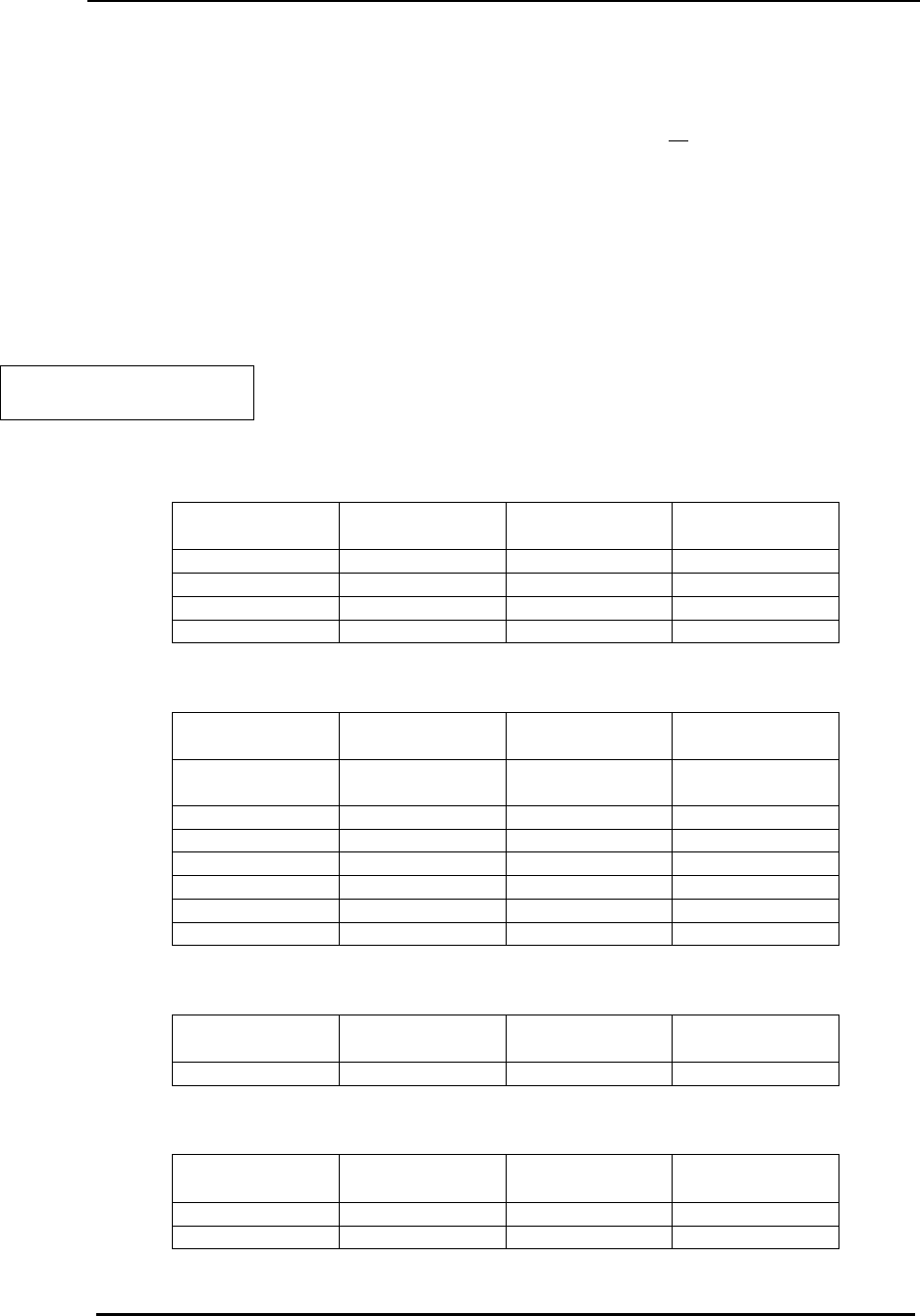
FreeWave Technologies Spread Spectrum Transceiver User Manual
900 MHz and 2.4 GHz
V4.2l
46
WARNING: Any antennas placed outdoors must be properly grounded. Use
extreme caution when installing antennas and follow all instructions included with
the antennas.
The use of external antennas subjects the transceiver to greater exposure to
direct lightning strikes.
Long RS232 cable runs should also be avoided in areas with increased lightning
activity or static electricity unless they are properly isolated from the transceiver.
Nearby lightning strikes or elevated levels of static electricity may lead to voltage
spikes on the line, causing failure in the transceiver’s RS232 interface.
The following antennas are approved for use with FreeWave transceivers:
900MHz Directional Antennas
Gain Manufacturer Manufacturer
Model Number FreeWave
Model Number
10dB Mobile Mark YAG10-915N EAN0900YB
10dB Larsen YA0006 EAN0900YA
6dB Mobile Mark YAG6-915N EAN0906YB
6dB Larsen YA6-900 EAN0906YA
900MHz Omnidirectional Antennas
Gain Manufacturer Manufacturer
Model Number FreeWave
Model Number
5dB Antennex
Maxrad EB8965C
BMEFC8985HD EAN0905WC
3dB Maxrad MAX-9053 EAN0900WC
0dB JEMA JA900SS EAN0900WR
0dB Mobile Mark PSTG0-915FW EAN0900RQ
0dB Mobile Mark PSTN3-915S EAN0900SH
0dB Mobile Mark PSTG0-915SE EAN0900SQ
0dB Mobile Mark PSTN3-915N EAN0900NH
2.4GHz Directional Antennas
Gain Manufacturer Manufacturer
Model Number FreeWave
Model Number
14dB Mobile Mark SCR14-2400 EAN2414CR
2.4GHz Omnidirectional Antennas
Gain Manufacturer Manufacturer
Model Number FreeWave
Model Number
5dB Maxrad MAXC24505 EAN2405WC
0dB Mobile Mark PSTN3-2400N EAN2400NH
Table 16: Approved Antennas,
900MHz and 2.4GHz
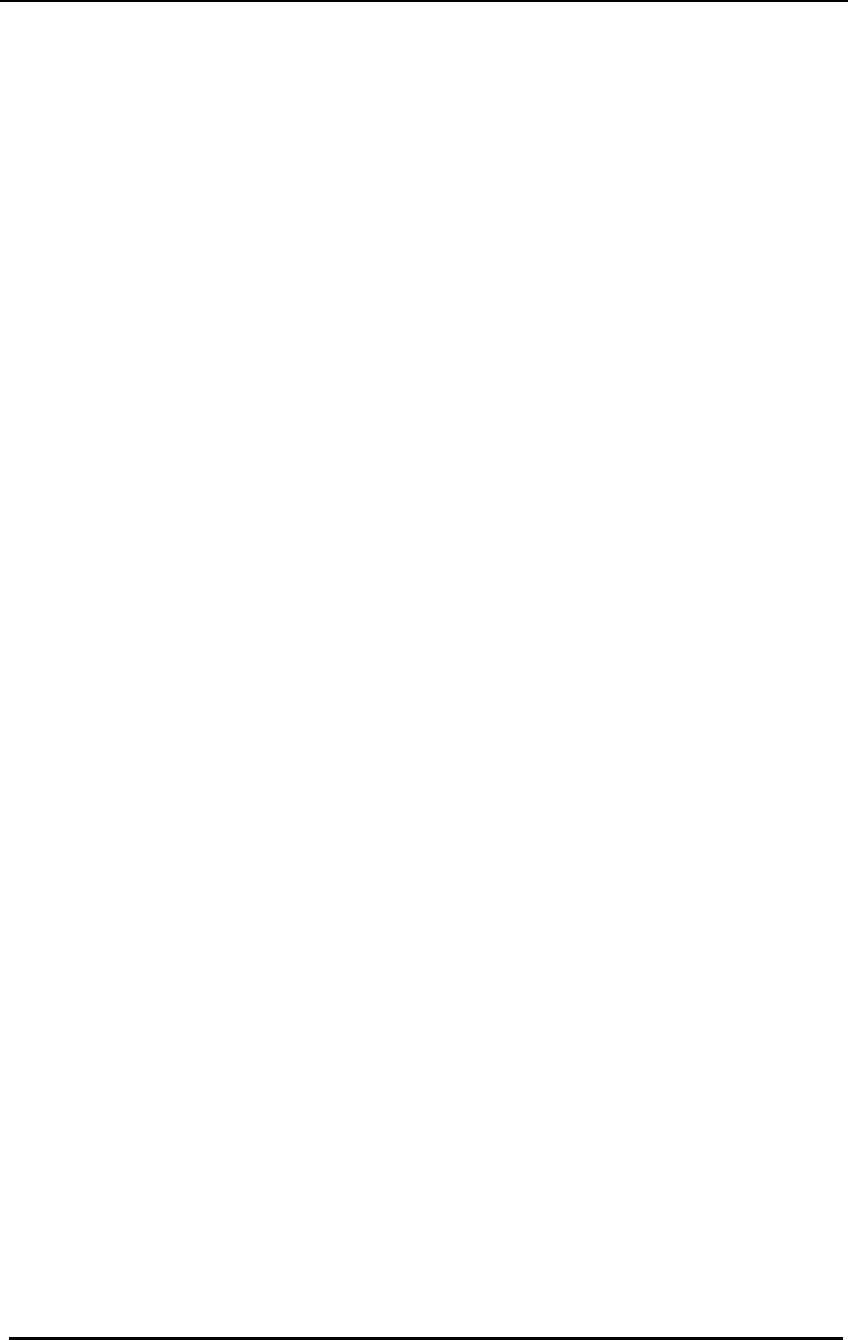
FreeWave Technologies Spread Spectrum Transceiver User Manual
900 MHz and 2.4 GHz
V4.2l
47
Antenna Alignment
FreeWave modems have a convenient, built-in tool that simplifies the task of
aligning directional antennas. This tool is particularly useful when the antenna on
either end is not visible from the other end due to distance or obstructions. To
use this feature, the modems must be configured for point to point operation.
Setup procedure
1. Program the modem operation mode (menu 0) for point to point operation,
i.e., program one modem as a point to point master and one modem as a
point to point slave. This procedure may also be used with intermediate
repeaters. If intermediate repeaters are used, program the modem(s) to be
used as repeaters for point to point repeater operation.
2. Program each modem’s call book (menu 2) as necessary for point to point
communications.
3. On the modem programmed as the point to point master, set the Xmit Rate
parameter on the Radio Transmission Parameters menu (menu 3, item 3) to
0.
4. When the modems are returned to operation, the master modem will transmit
a continuous stream of high-speed data. The slave modem sends
acknowledgements for each of the data packets received from the master.
The CTS LED on either the slave or the master provides and indication of the
quality of the link. A solid indication on the CTS LED indicates a strong link
with minimum packet retransmissions. A flickering indication on the CTS
LED indicates a weaker link with a higher percentage of packet
retransmissions. While observing the CTS LED display, adjust the alignment
of the directional antenna for the most solid indication.
5. After the antennas have been aligned for optimum performance, restore the
Xmit Rate parameter on the master radio to 1 for normal operation.
Point to multipoint procedure
Following the above procedure, each individual slave/master link in a multipoint
network can be aligned. After all links have been aligned, all modems in the
network are programmed for multipoint operation.
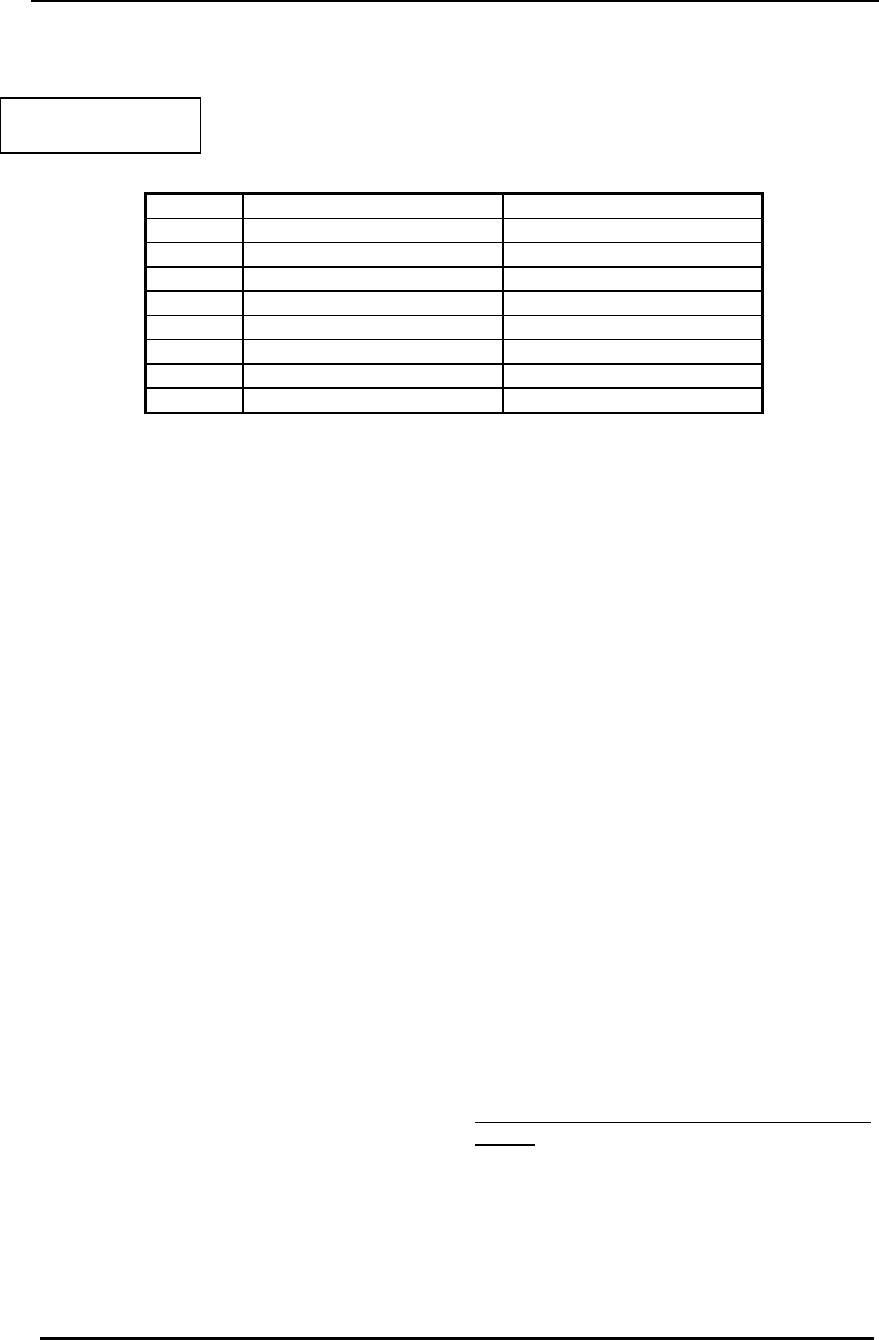
FreeWave Technologies Spread Spectrum Transceiver User Manual
900 MHz and 2.4 GHz
V4.2l
48
RS232 Pin Assignments
Definitions:
Pin 1: Carrier Detect (CD) Used to show that there is an RF connection
between modems.
Pin 2: Transmit Data (TX) This is used to transmit data bits serially
from the modem to the system device
connected to the modem.
Pin 3: Receive Data (RX) This is used to receive data bits serially from
the system device to the modem device
connected to the modem.
Pin 4: Data Terminal Ready (DTR) The modem only uses this line in Point-to-
Point Slave/Master switchable mode (refer to
Operation Mode Selections) or for DTR
Connect (refer to Multipoint Operation).
Pin 5: Ground (GND) Signal return for all signal lines shared with
Pin 9.
Pin 6: Data Set Ready (DSR) Always high when the radio is powered from
the 2.5mm power connector. Indicated
power is on to the radio. Also, this pin can
be used for +12Volts when powering the
modem directly through the RS-232 port.
Note: This is not used on the OEM module.
Pin 7: Request to Send (RTS) The modem does not recognize RTS for flow
control. RTS is used as a control line in
RTS/CTS mode (refer to Radio
Transmission Parameters).
Table 17: RS232 Pin
Assignments
Pin Assignment Signal
1 Carrier Detect Output
2 Transmit Data Output
3 Receive Data Input
4 DTR Input
5 Ground
6 Data Set Ready Output
7 RTS Input
8 Clear to Send Output
9 Ground
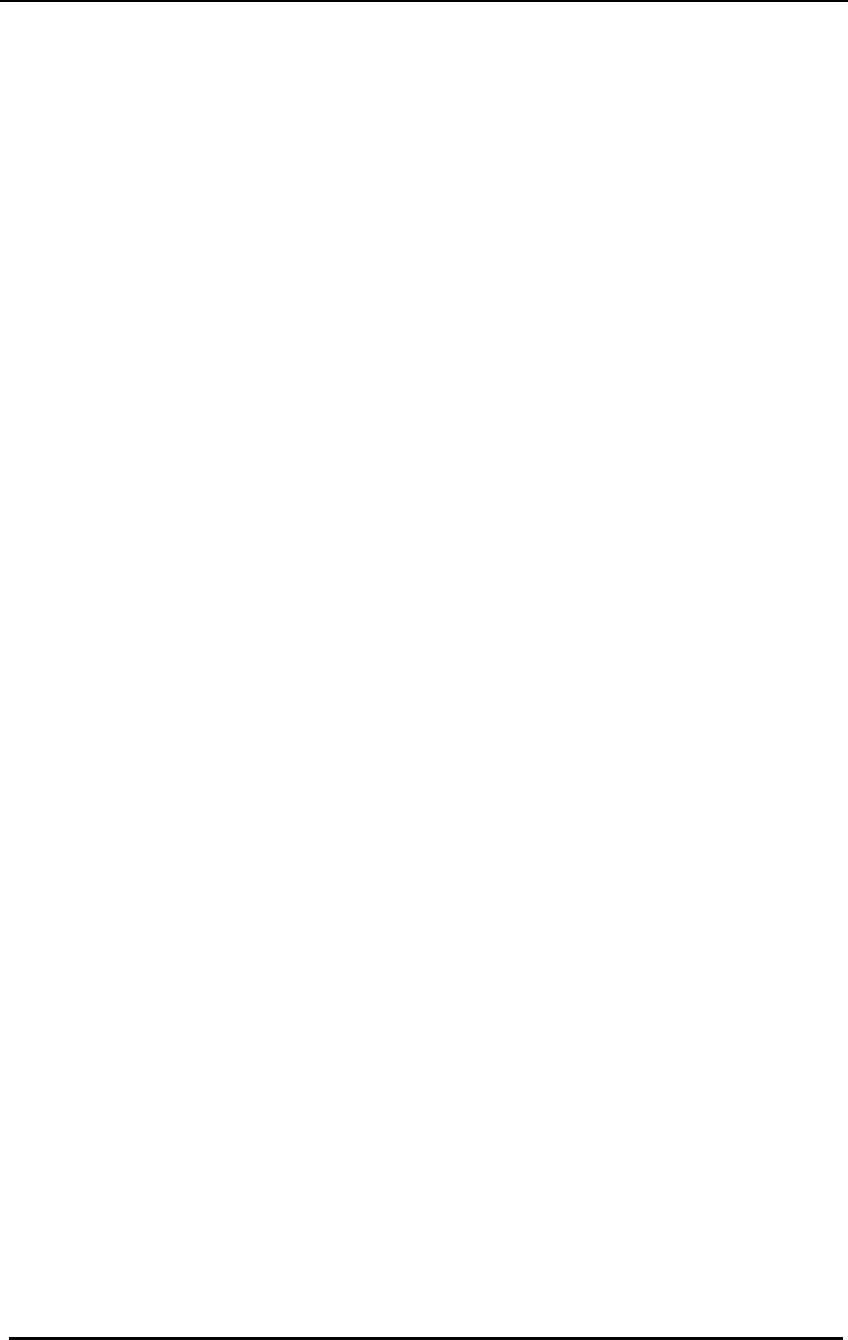
FreeWave Technologies Spread Spectrum Transceiver User Manual
900 MHz and 2.4 GHz
V4.2l
49
Pin 8: Clear to Send (CTS) This signal is used to tell the system device
connected to the modem that the modem is
ready to receive data. When asserted, the
modem will accept data, when deasserted
the modem will not accept data. This should
always be used for data rates above 38.4KB
or there will be a risk of lost data if an RF
link is not very robust.
Pin 9: Ground (GND) Signal return for all signal lines shared with
Pin 5.

FreeWave Technologies Spread Spectrum Transceiver User Manual
900 MHz and 2.4 GHz
V4.2l
50
DGRO Small Footprint Series Pinout
The DGRO Small Footprint Series transceivers are available in both TTL and
RS232 versions.
The TTL versions use reverse polarity from standard RS-232 at 0 to 5 Volt levels.
All pin descriptions and pin numbering are the same as the RS232 version. The
RS232 versions use standard RS232 polarity and voltage levels for all of the
RS232 signal lines (DTR, Transmit Data, Receive Data, Carrier Detect, RTS, and
Clear to Send) and TTL standard polarity and voltage level for the Interrupt pin.
Pin 1: B+ Power input.
Pin 2: Interrupt (INT) – Input – A 0 volt level on this pin will switch the radio into
setup mode.
Note: Pin 1 on the DGRO9 and DGR24 board level transceiver is the pin farthest
from the three LEDs and pin 10 is closest to the LEDs.
Table 18: DGRO Series
Pinout
Pin Assignment
1 B+ input
2 Interrupt (Ground to invoke menu)
3 DTR
4 Ground
5 Transmit Data
6 Ground
7 Receive Data
8 Carrier Detect
9 RTS
10 Clear to Send
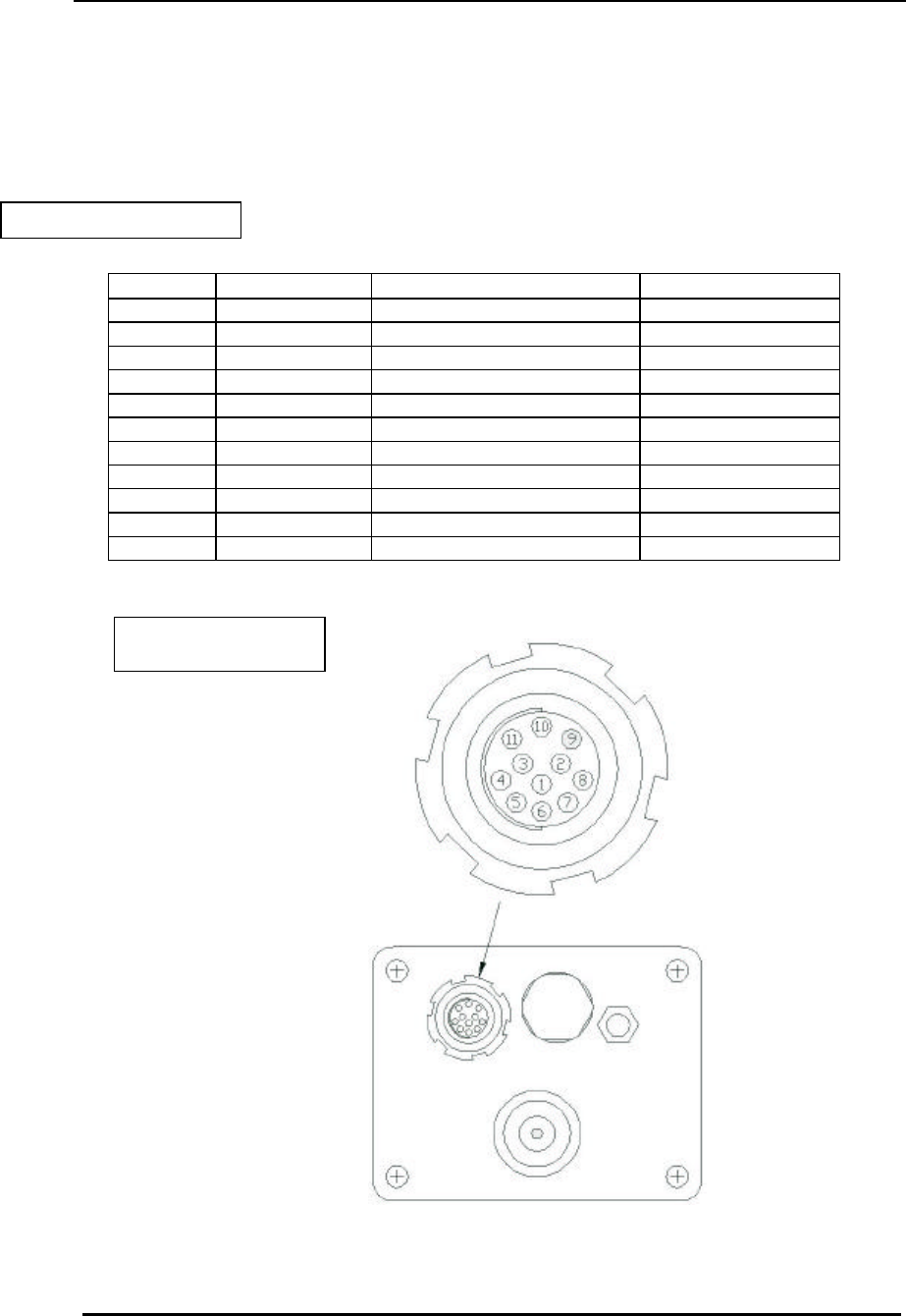
FreeWave Technologies Spread Spectrum Transceiver User Manual
900 MHz and 2.4 GHz
V4.2l
51
DGR-115W Waterproof Enclosure Pinout
Table 19: DGR-115W Pinout
Pin Color Function Signal
1 Brown Carrier Detect Output
2 Red Transmit Data Output
3 Orange Receive Data Input
4 Yellow DTR Input
5 Green Ground Signal Ground
6 Blue Data Set Ready Output
7 Violet RTS Input
8 Gray Clear to Send Output
9 White Power Ground Power Ground
10 Black B+ Power Input
11 Shield Shield Ground Shield Ground
Figure 12: Waterproof
Connector
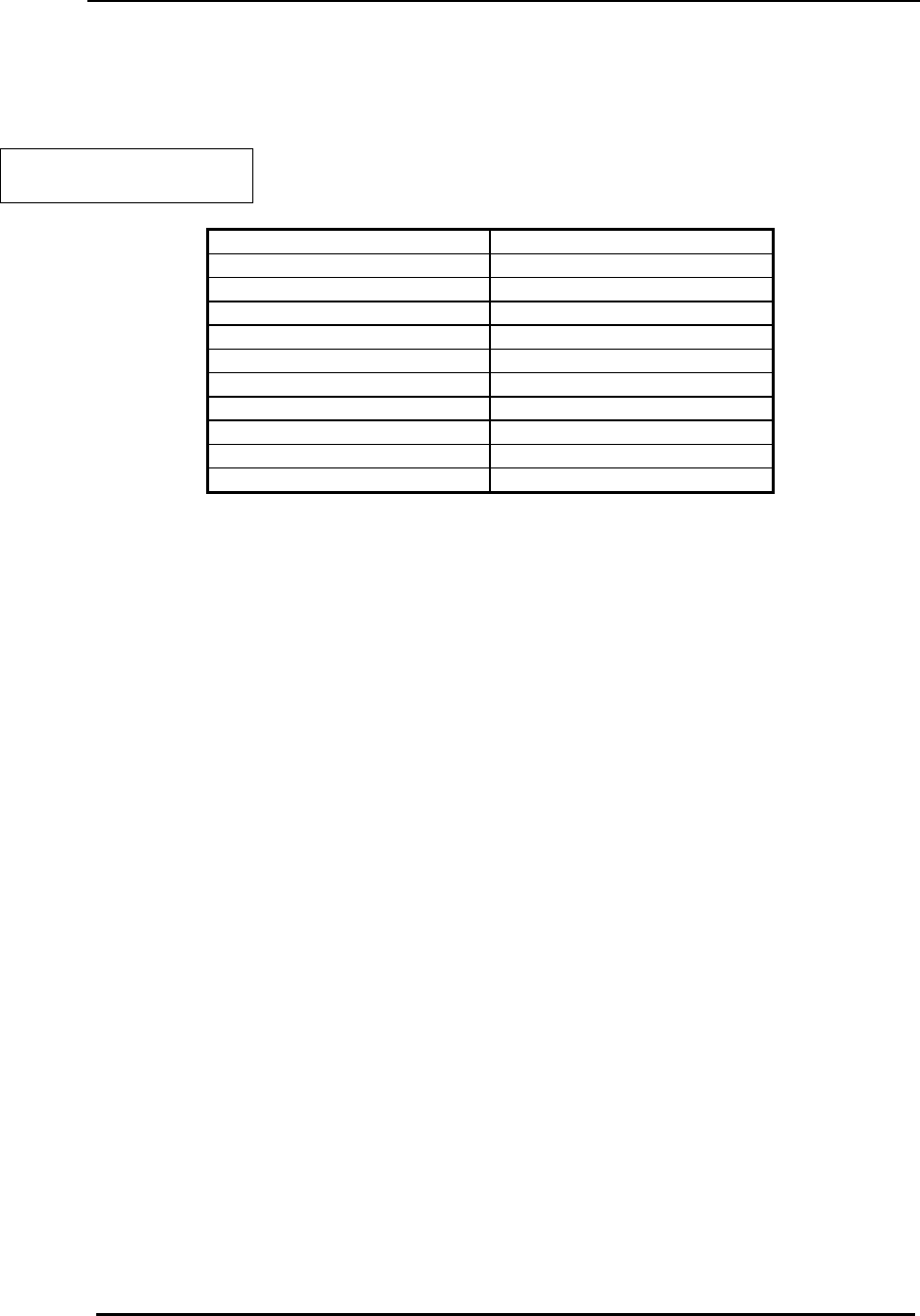
FreeWave Technologies Spread Spectrum Transceiver User Manual
900 MHz and 2.4 GHz
V4.2l
52
Data Communications Settings
The device to which FreeWave is connected should be configured to match the
settings shown in Table 21.
Table 20: Data Communication
Settings
Parameter Setting
Baud Rate Match to FreeWave
Data Bits 8
Parity None
Stop Bits 1
Parity Check None / Off
Carrier Detect None / Off
Flow Control RTS/CTS / Hardware
Connection Started by Carrier Detect
Connection Ended by Carrier Detect
DTR Signal Always On
RTS Signal Always On
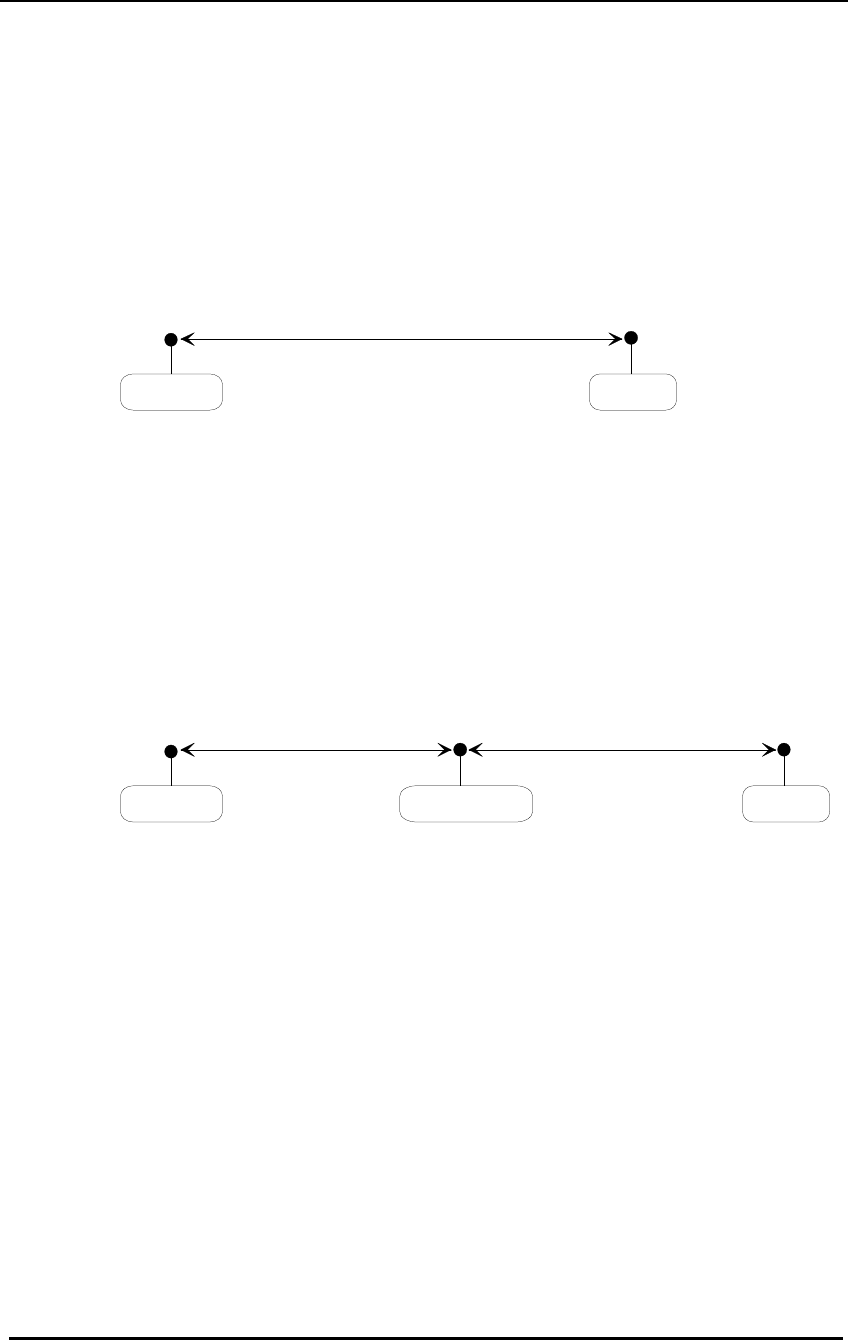
FreeWave Technologies Spread Spectrum Transceiver User Manual
900 MHz and 2.4 GHz
V4.2l
53
Establishing Data Communication Links
FreeWave's versatility allows data communication links to be established using a
variety of different configurations. This, in turn, makes it possible to extend the
range of FreeWave and get around obstacles.
Diagram (A) shows the most common and straightforward link, a master
communicating to a slave in a dedicated link.
MasterSlave
(A)
Diagram (B) depicts how a link might be set up using a repeater. The repeater
may be sitting on a hilltop or other elevated structure to link the master to the
slave. In this setup it may be desirable to use an external omnidirectional
antenna on the repeater; to extend the range Yagi antennas could be used on
either or both of the master and slave.
When a repeater is used the RF speed is cut in half, making 115 KBaud
uncompressed throughput unachievable. The baud rate, however, may still be
set at 115200.
RepeaterSlave
Master
(B)
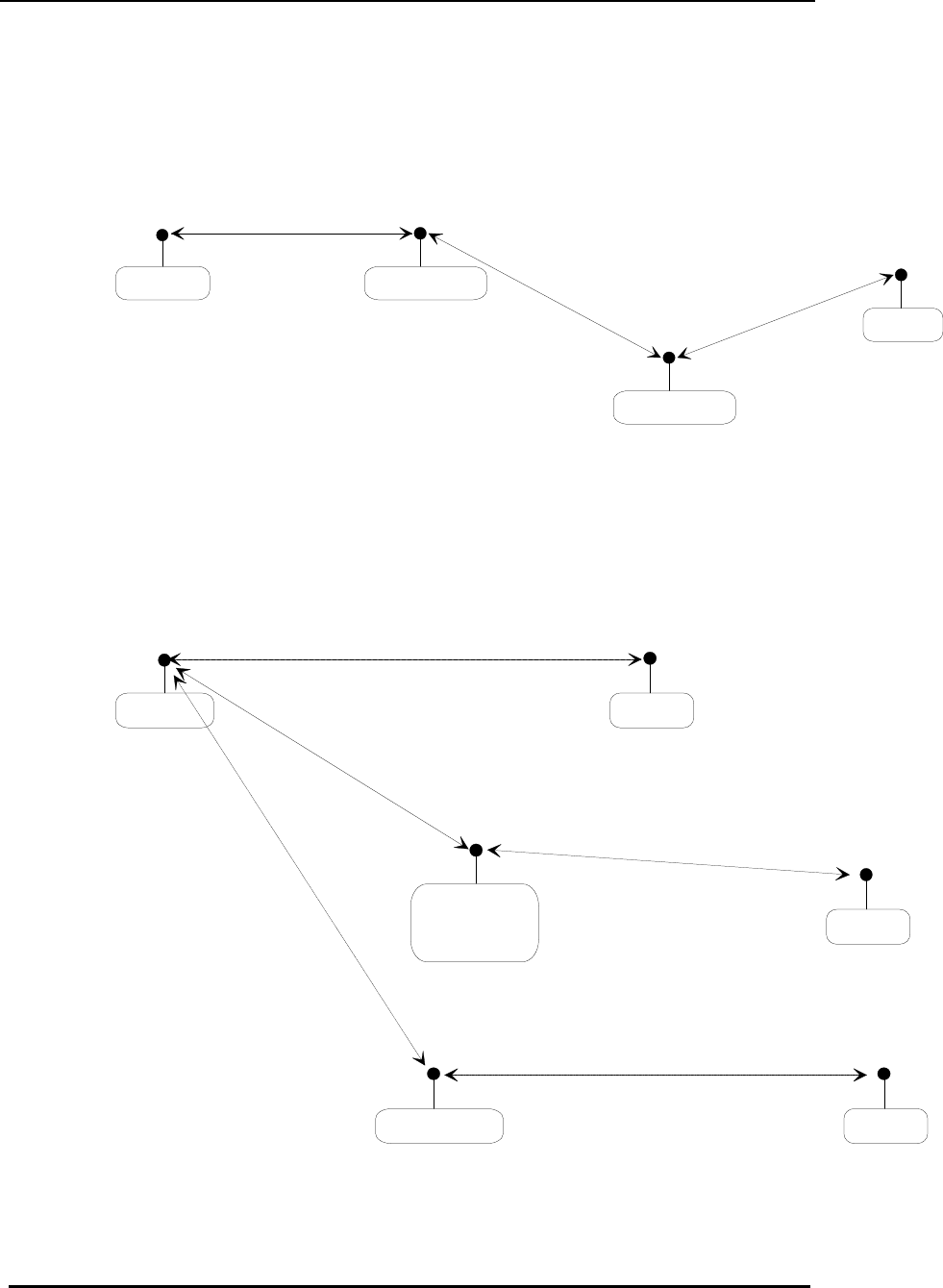
FreeWave Technologies Spread Spectrum Transceiver User Manual
900 MHz and 2.4 GHz
V4.2l
54
Diagram (C) shows a link with two repeaters between the master and slave. With
two repeaters there is clearly more flexibility in getting around obstacles and
greater total range is possible. Once again, it would be desirable to use external
omnidirectional antennas with the repeaters, and attaching a Yagi to the master
and slave would increase the range of the link.
When two repeaters are used there is no further degradation in the RF speed of
the link.
MasterRepeater
Repeater
Slave
(C)
In example (D) a setup is shown where a master routinely calls a number of
slaves at different times. The master is communicating with a transceiver
designated as a slave/repeater which is connected to a remote instrument in the
field. Since this instrument is placed in an elevated location, the transceiver may
also be used as a repeater when it is not used as a slave. At any time desirable
the master may call any of the slaves, establish a connection, and retrieve and
send data.
Slave /
Repeater
Slave
Master
Slave
RepeaterSlave
(D)
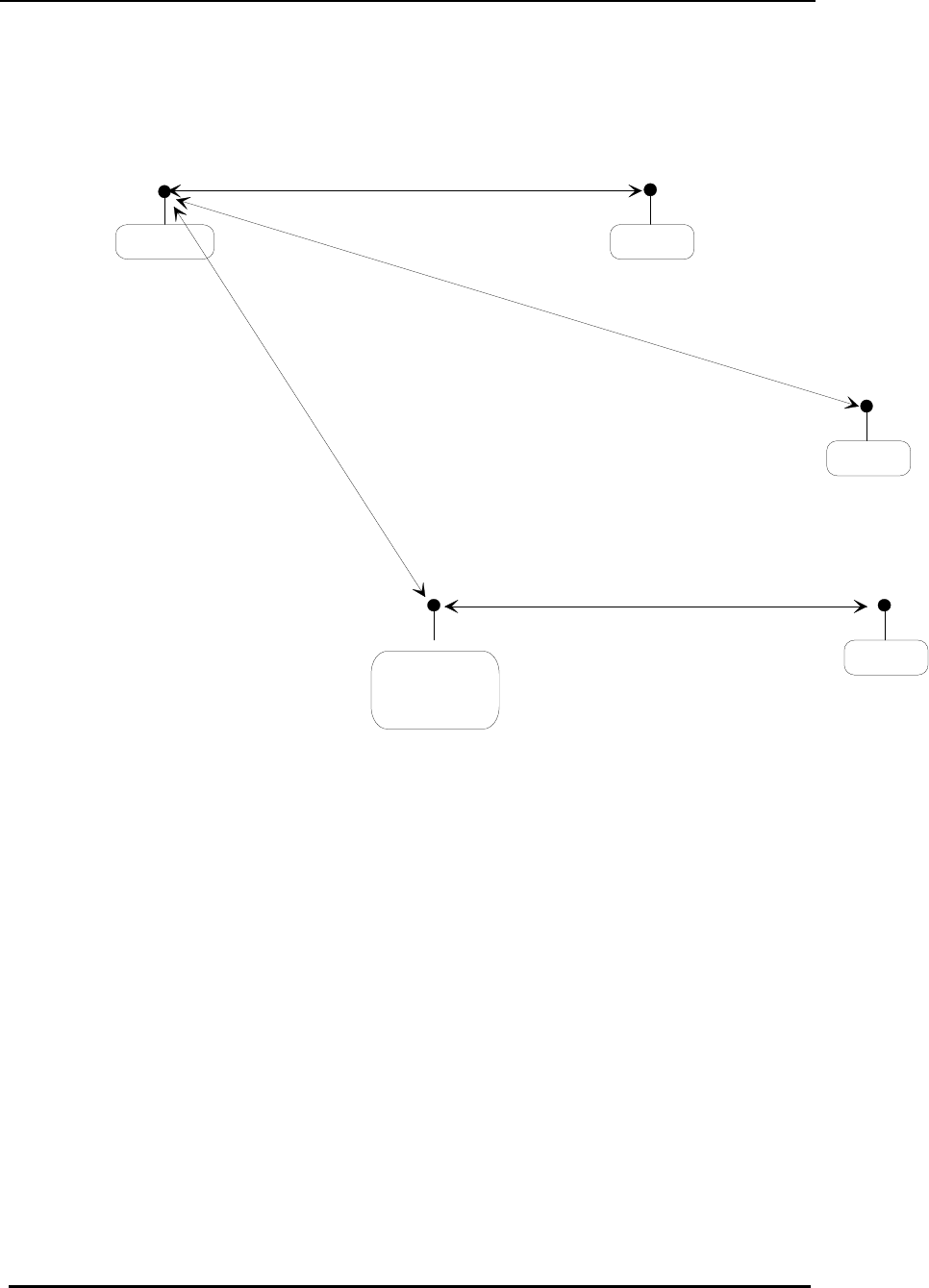
FreeWave Technologies Spread Spectrum Transceiver User Manual
900 MHz and 2.4 GHz
V4.2l
55
Example (E) depicts a standard point-to-multipoint system. In this example any
data sent from the master is broadcast to all three slaves, one of which receives it
through a multipoint repeater. The data is in turn sent out of the RS232 port of
each of the three slaves.
Slave
Master
Slave
Slave
Multipoint
Repeater
(E)
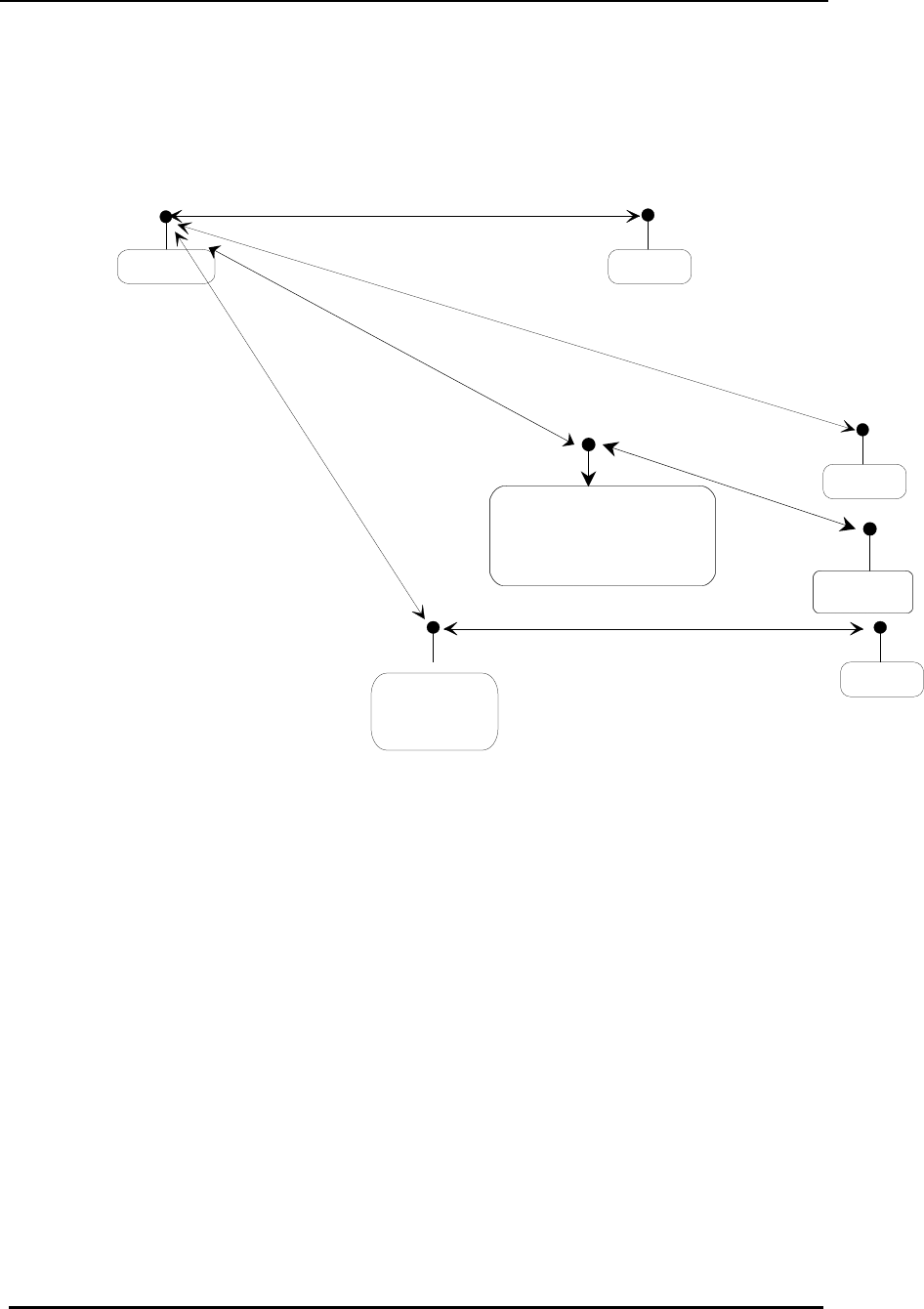
FreeWave Technologies Spread Spectrum Transceiver User Manual
900 MHz and 2.4 GHz
V4.2l
56
In (F) a point-to-multipoint system is depicted which uses one of the slave sites
as a repeater simultaneously, all through the same radio. This system works in a
manner very similar to a standard multipoint system with repeaters, however the
number of radios needed is reduced with the use of the multipoint slave/repeater
feature.
Slave
Master
Slave
Slave
Multipoint
Repeater
(F)
Multipoint
Slave/Repeater
Slave
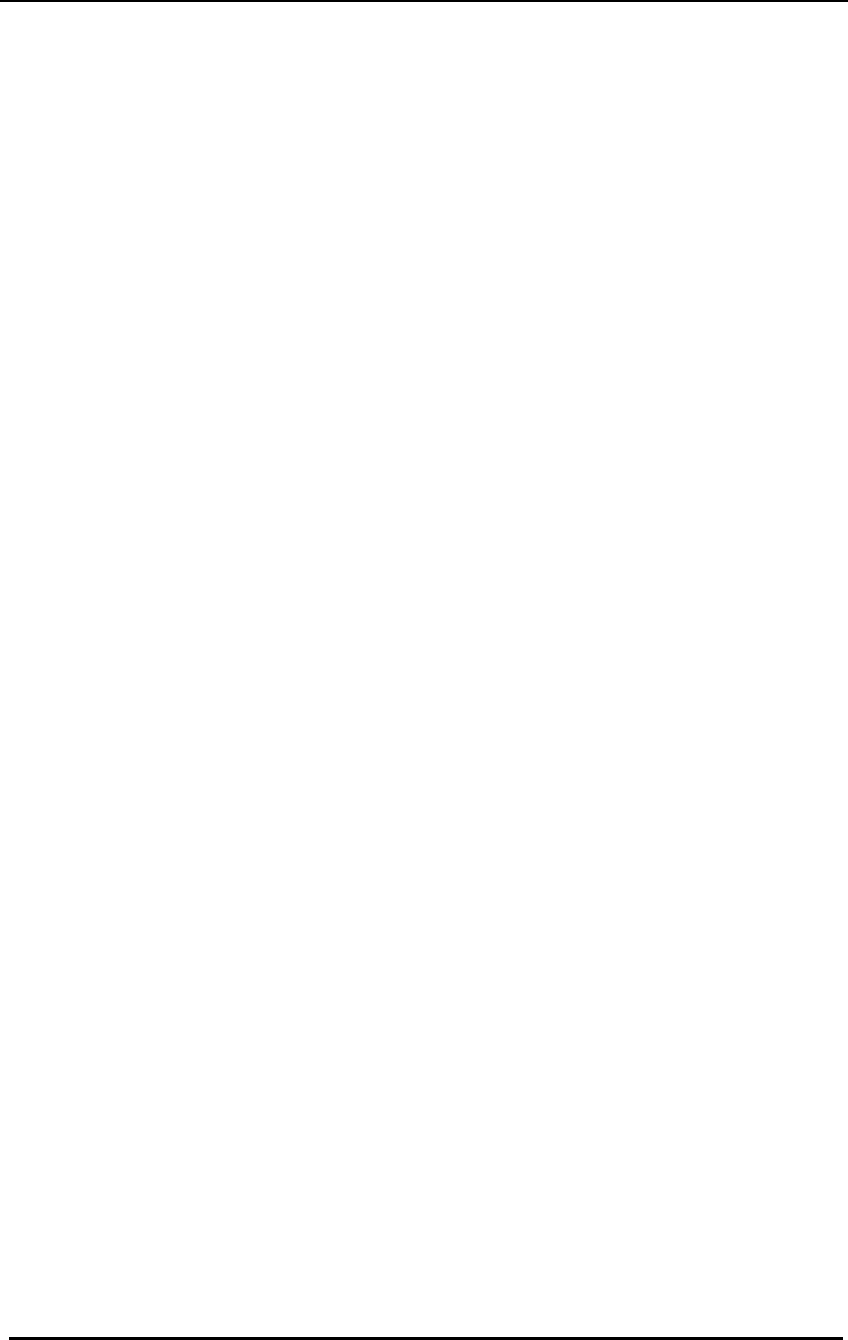
FreeWave Technologies Spread Spectrum Transceiver User Manual
900 MHz and 2.4 GHz
V4.2l
57
Other Settings
A number of parameters other those shown in the setup menu may be set on
FreeWave transceivers. The parameters below may be set with DOS based
software available by contacting FreeWave Technologies.
Baud Rate
The transceiver's RS232 baud rate may be set to 300, 600, or 900 baud.
Setup Timeout
When enabled this mode invokes a timeout feature for the Setup Menu. If the
transceiver goes into setup and does not receive a legitimate menu selection
within 3 to 5 seconds it will go back out of setup and into its previous mode.
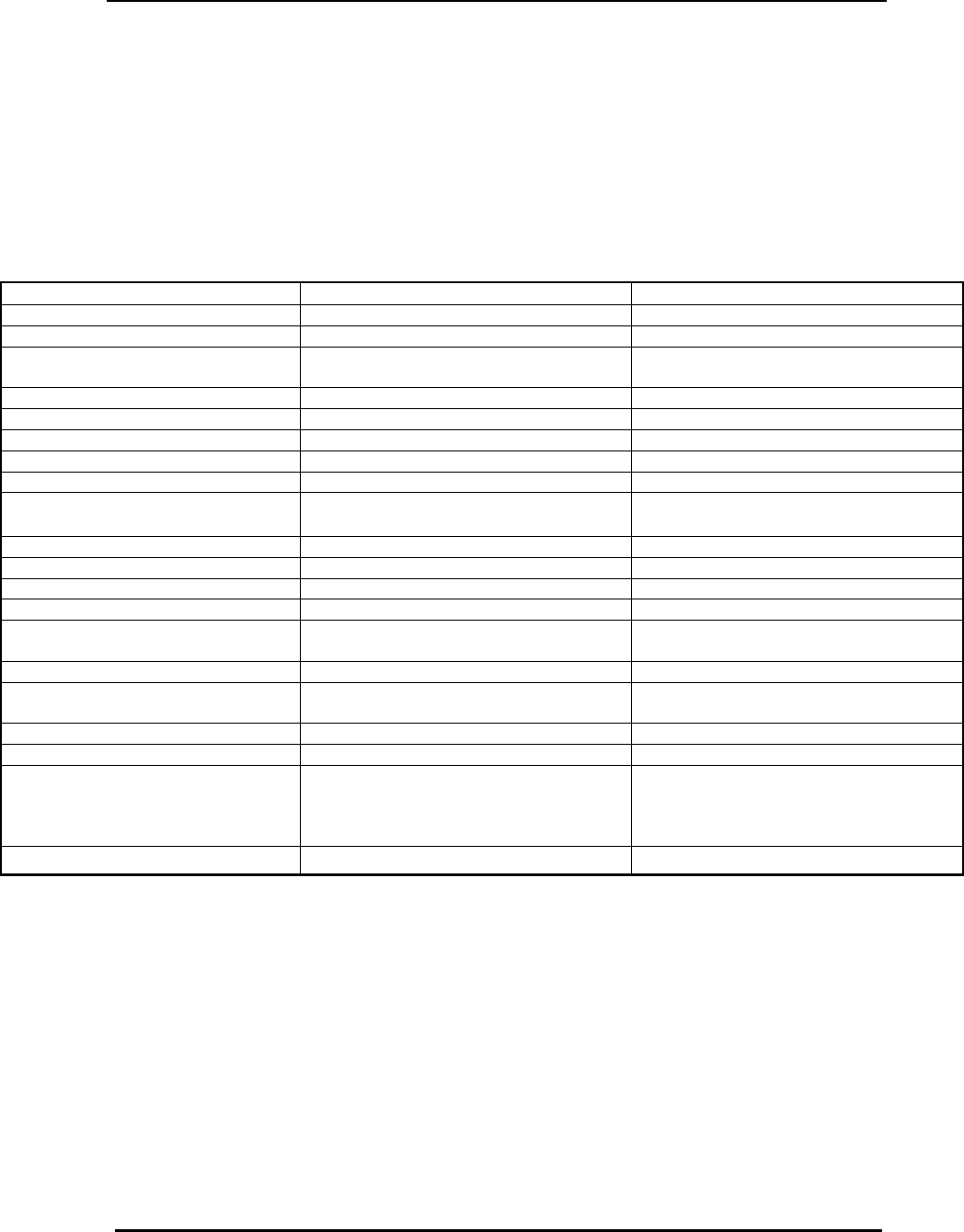
FreeWave Technologies Spread Spectrum Transceiver User Manual
900 MHz and 2.4 GHz
V4.2l
58
Technical Specifications
Specification
Frequency: 902 to 928 MHz 2.400 to 2.4835 GHz
Transmitter:
Output Power 955 mW (+29.8 dBm) at 9.5 to 14.0 V
400 mW (+26 dBm) at 7.5 to 9.5 V 500 mW (+27 dBm) at 9.5 to 14.0 V
400 mW (+26 dBm) at 7.5 to 9.5 V
Range* 20 miles 20 miles
Modulation GFSK, 120 kBs – 170 kBs GFSK, 120 kBs – 170 kBs
Occupied Bandwidth 230 kHz 230 kHz
Receiver:
Sensitivity -108 dBm at 10-6 raw BER -108 dBm at 10-6 raw BER
Selectivity 40 dB at fc ± 230 kHz
60 dB at fc ±460 kHz 40 dB at fc ± 230 kHz
60 dB at fc ±460 kHz
Data Transmission:
Error Detection 32 Bit CRC, resend on error 32 Bit CRC, resend on error
Data Encryption Substitution, dynamic key Substitution, dynamic key
Link Throughput 115 KBaud 115 Kbaud
Interface RS-232 1200 Baud to 115.2 KBaud,
asynch, full duplex RS-232 1200 Baud to 115.2 KBaud,
asynch, full duplex
Power Requirements:
Transmit current 650 ma at 12V for 1W
600 ma at 8.5V for 400mW 650 ma at 12V for 500mW
600 ma at 8.5V for 400mW
Receive current 100 ma at 12V 100 ma at 12V
Idle current 65ma at 12 V 65ma at 12 V
Operating Modes:
Point-to Point
Point-to-Multipoint
Peer-to-Peer
Store and Forward Repeater
Point-to Point
Point-to-Multipoint
Peer-to-Peer
Store and Forward Repeater
Operating Environment -40°C - +75°C -40°C - +75°C
* Line of sight distance with unity gain antenna at 900 MHz, 5 dB omni at 2.4 GHz.
** Throughput measured assuming 75% frequency availability.
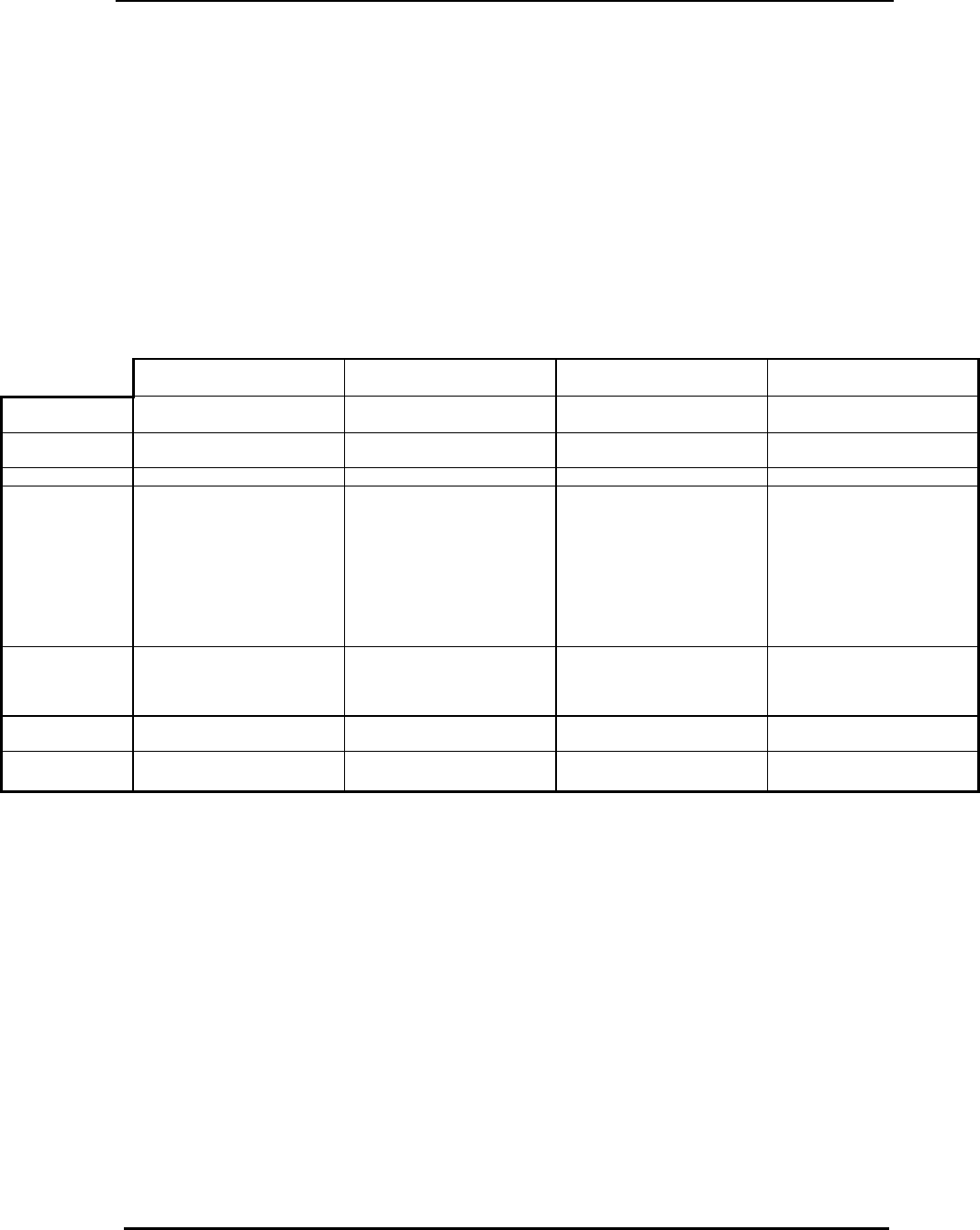
FreeWave Technologies Spread Spectrum Transceiver User Manual
900 MHz and 2.4 GHz
V4.2l
59
DGR-115 DGR-115H DGR-115R /
DGMR-115R DGR-115W /
DGMR-115W
Enclosure Plastic Milled Aluminum Extruded Aluminum Extruded Aluminum
Waterproof
Dimensions 41mmH x 99mmW x
188mmL 28mmH x 102mmW x
205mmL 57mmH x 74mmW x
165mmL 60mmH x 78mmW x
165mmL
Weight 340 grams 560 grams 441 grams 496 grams
Power
Requirements • 9.5 - 18.0 VDC
• Center Pin Positive
• AC Wall Adapter
Provided
• May also be powered
through Pin 6 of DB9
connector.
• 9.5 - 18.0 VDC
• Center Pin Positive
• AC Wall Adapter
Provided
• May also be powered
through Pin 6 of DB9
connector.
• 9.5 - 14.0 VDC
• Center Pin Positive
• AC Wall Adapter
Provided
• May also be powered
through Pin 6 of DB9
connector.
• 6.0-14.0 VDC*
• 15.0-32.0 VDC*
• 9.5 - 14.0 VDC
• 6.0-14.0 VDC*
• 15.0-32.0 VDC*
Antenna 3 inch whip provided.
Reverse thread SMA
connector for external
antenna.
Reverse thread female SMA
connector. External antenna
required.
N type female connector.
External antenna required. N type female connector.
External antenna required.
FCC Identifier KNY-DGR-115 KNY-DGR-115 KNY21161341911919 (900)
KNY-209228624168 (2.4) KNY21161341911919 (900)
KNY-209228624168 (2.4)
DOC Identifier 2329 101 340A 2329 101 340A 2329 102 336A (900)
2329391130A (2.4) 2329 102 336A (900)
2329391130A (2.4)
* Voltages available in different models.
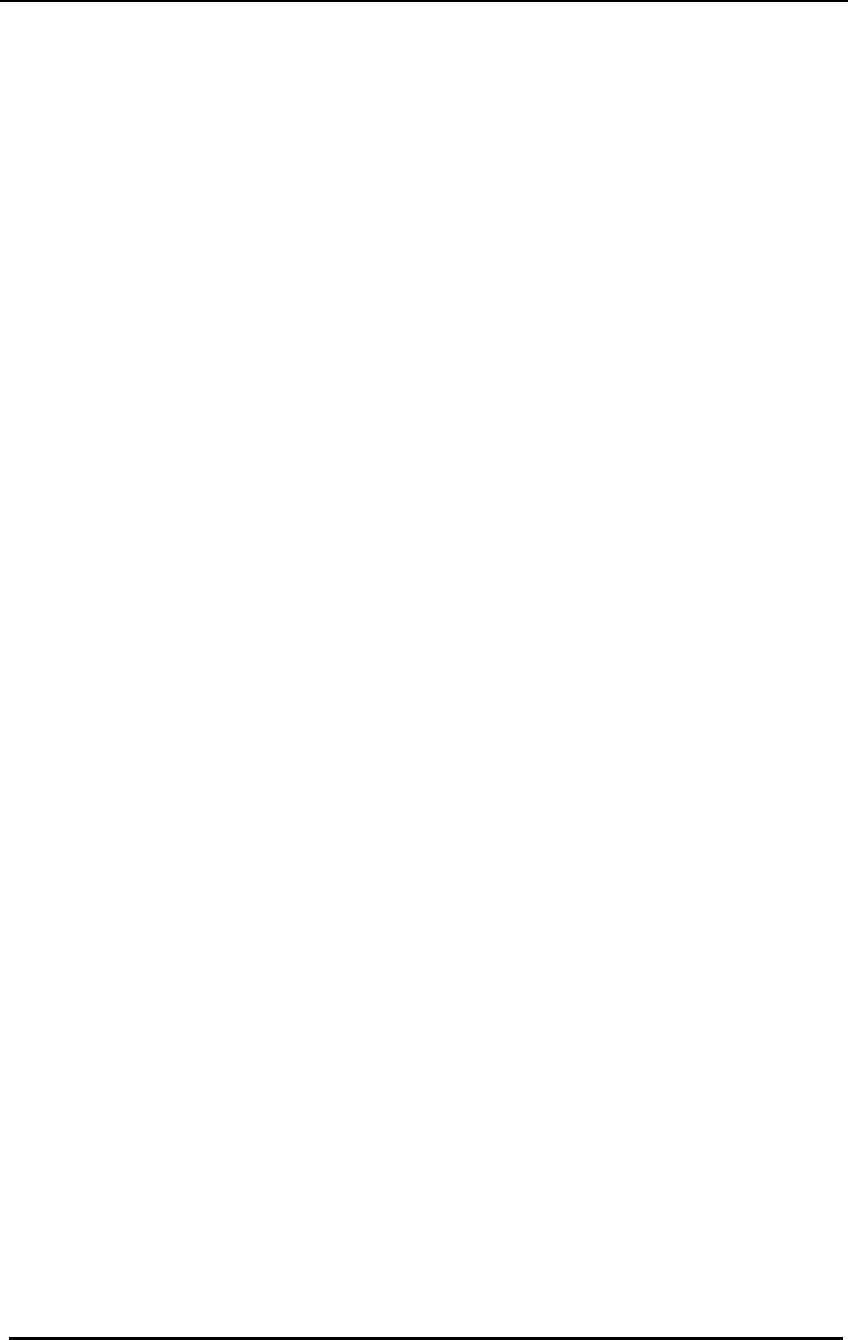
FreeWave Technologies Spread Spectrum Transceiver User Manual
900 MHz and 2.4 GHz
V4.2l
60
Troubleshooting
"I am using FreeWave to communicate between two PCs. I am using
pcANYWHERE, which is set to direct connection. Both pcANYWHERE
and the modem are set to 115.2 KBaud, yet throughput is considerably
lower."
The communication link between two computers may be slowed
considerably by the UART used in the serial port of one or both
computers. If you suspect that the serial port on the computer will not
support high speed communications, then try reducing the baud rate for
that end of the connection (both on the computer and the Transceiver) to
see if throughput improves.
"I have two transceivers, one configured as a master and the other as a
slave. When they are plugged in, the LEDs indicate they are receiving
power, and yet they will not connect. Why not?"
There are several reasons why this may occur:
• The Transceivers are running at full power and are too close to each
other. If the Transceivers are within 5-10 feet of each other and will
not link try either reducing the RF power to 1 on each or moving one
unit to another room. (This problem occurred on the initial generation
of product with the 555 serial number prefix. It has been addressed in
transceivers with serial numbers 556 and higher.)
• The Transceivers are not in each other's Call Books.
• The number of the slave is in the master's Call Book, but the master's
menu is not set to call that number.
• There are several phone numbers in the Call Book, the master is set
to Call All, and is connecting with another transceiver in the list first.
• The master is set to Call All and the phone number of the Transceiver
with which you are trying to communicate is preceded by a setting of
000-0000.
"I am able to link to a remote unit within line of sight when the Transceiver
I have is outside. However, as soon as I walk inside with it I lose the link,
even if I place the Transceiver by the window which faces the remote
unit."
Many modern buildings use energy efficient glass which wreaks havoc on
RF signals. This glass contains a metal film which is very effective in
blocking all radio waves. If your situation is as described above the
preferable solution is to install an antenna outdoors.
"I have several transceivers set up to communicate with each other in a
point-to-multipoint mode, yet they are not establishing contact.”
In a Multipoint system there are two critical parameters which must be set
correctly to establish a communications link:
1. The slave's Call Book must contain the serial number or Network ID of
the master and/or repeaters to which it will be communicating.
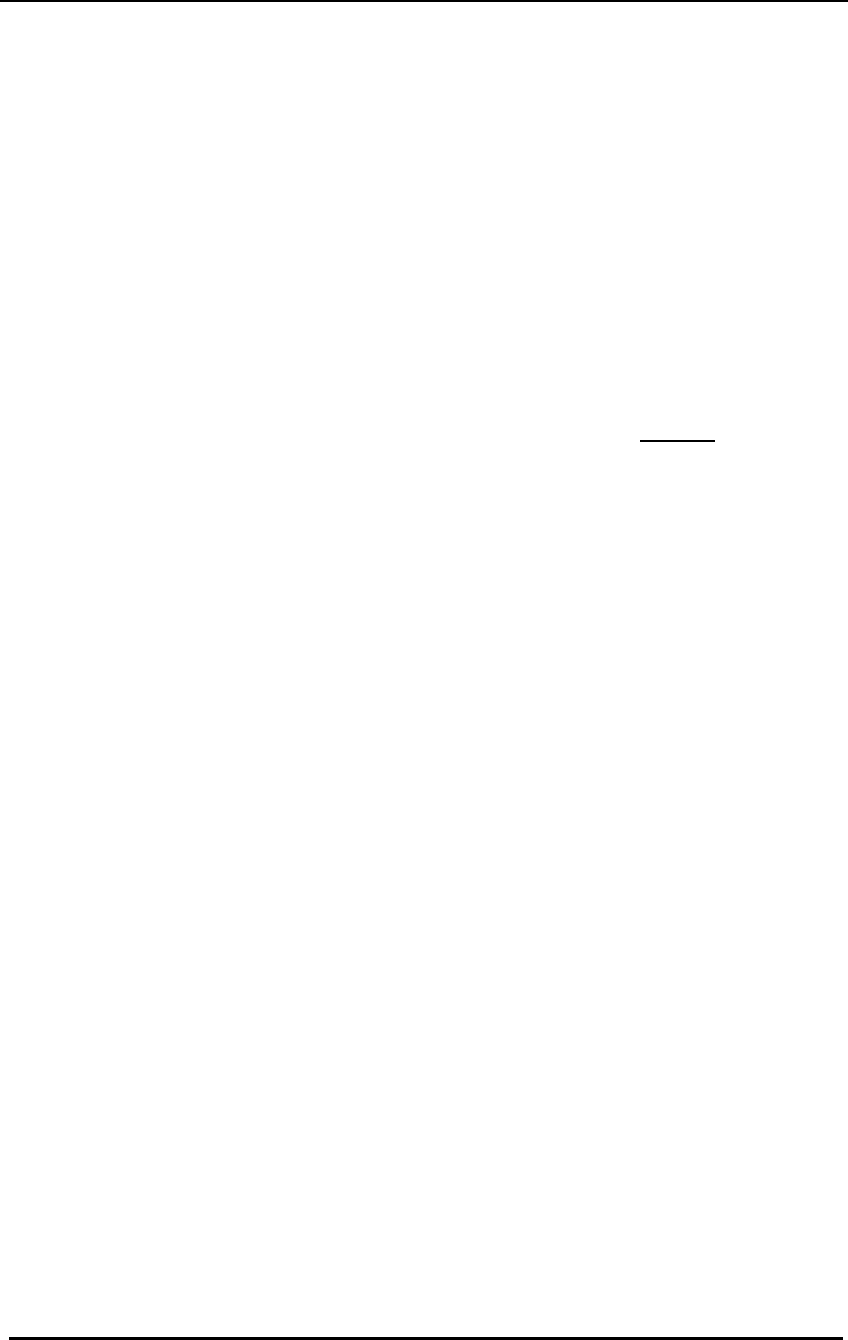
FreeWave Technologies Spread Spectrum Transceiver User Manual
900 MHz and 2.4 GHz
V4.2l
61
2. All radios must be set to run at the same RF data rate. Unlike point-
to-point systems, slaves in a Multipoint system do not change their RF
data rate to match the master's rate.
"In bench testing several units in a Multipoint system, it appears that they
are not communicating through the Multipoint repeater. When all units are
powered the slaves' Carrier Detect lights are green, indicating a
connection, yet when I unplug the repeater those slaves set up to
communicate through that repeater remain connected."
In a Multipoint system a slave will attempt to communicate with any master
or repeater (which looks like a master in a Multipoint system) that is in its
Call Book. Therefore, it may be that the slaves are communicating with
the repeater when it is powered, and when it is unplugged they are
establishing a link with the master. To test whether or not this is what is
occurring go into the Call Book of the slaves which are set up to
communicate through the repeater and remove the master's serial
number. When all units are powered the slaves’ Carrier Detect lights
should be green, when the repeater is unplugged the slaves should lose
contact and Carrier Detect should turn red.
"My transceivers have established a solid connection as indicated by the
LEDs, yet the application I am running is not transmitting and/or receiving
data correctly."
The quickest acid test in a situation like this is to try to get the application
up and running using an RS232 null modem cable before deploying
FreeWave in the field. FreeWave essentially functions as a null modem
cable. If the application will not work with a hard wire connection then it
will not work with FreeWave, and the problem lies within the application or
other hardware (such as the computer serial ports).
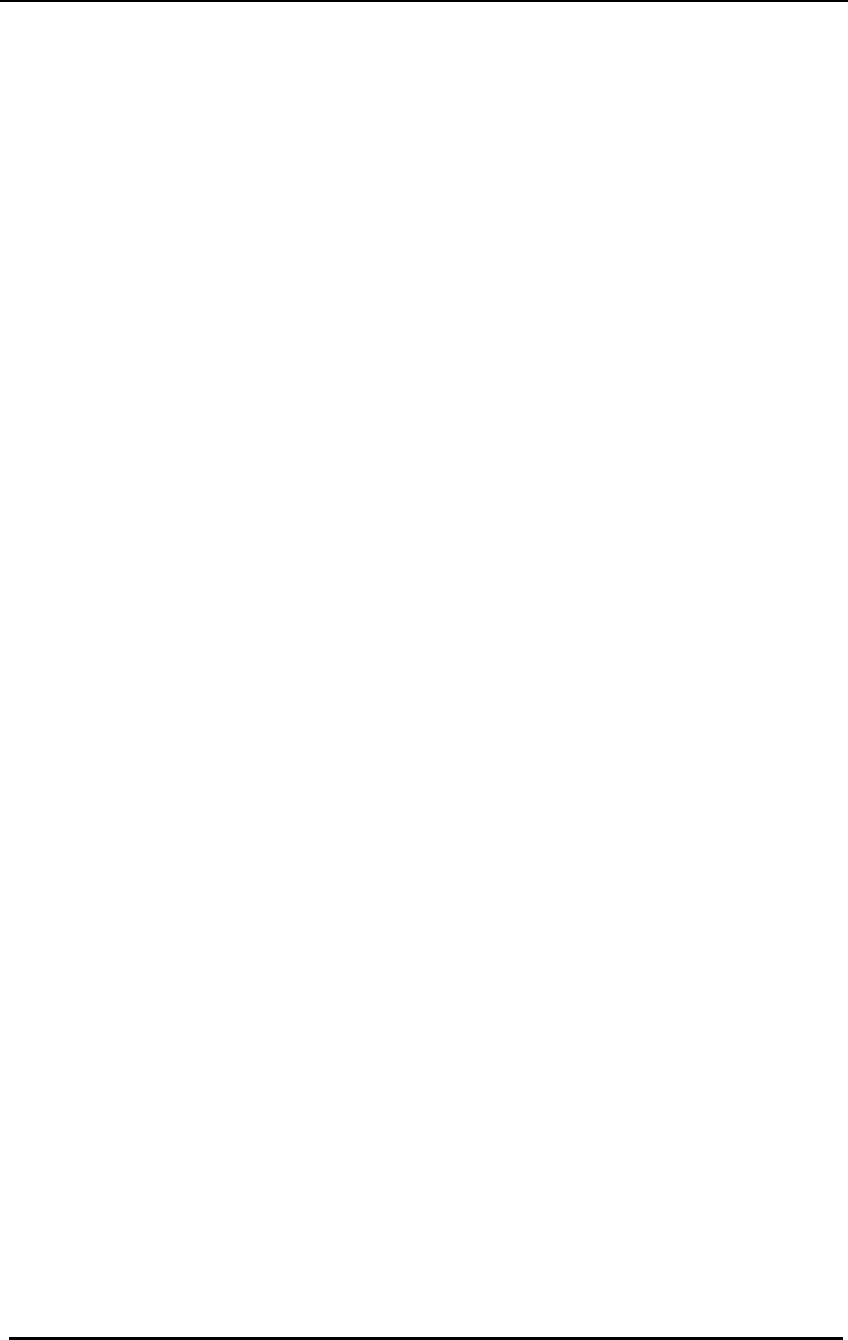
FreeWave Technologies Spread Spectrum Transceiver User Manual
900 MHz and 2.4 GHz
V4.2l
62
"I have 2 DGR-115 transceivers set up between two computers and have
been unsuccessful in my attempts to establish a link using LapLink."
At various times difficulty using FreeWave with LapLink has been
documented by FreeWave Technologies. The cause, while not confirmed,
is believed to be due to LapLink changing baud rates, which FreeWave
does not support. If you encounter this problem it is recommended that
you test the link with a terminal program such as Windows 3.1 Terminal,
Hyperterminal, or Procomm. If either of these applications is used and
characters typed on one computer appear on the screen of the other
computer in the link, then the transceivers are functioning properly.
For up to date troubleshooting information check the FAQ page at
www.freewave.com.
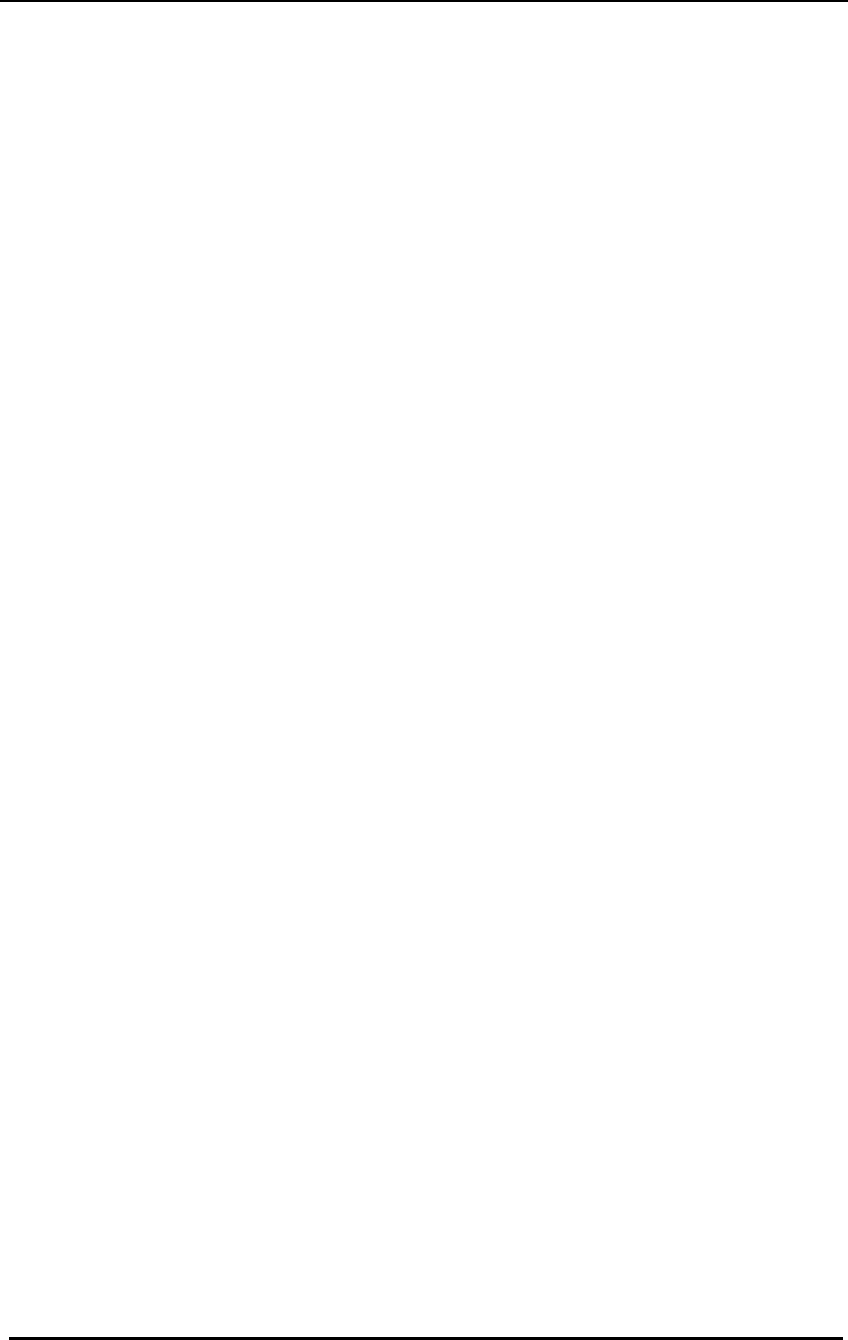
FreeWave Technologies Spread Spectrum Transceiver User Manual
900 MHz and 2.4 GHz
V4.2l
63
Notes:
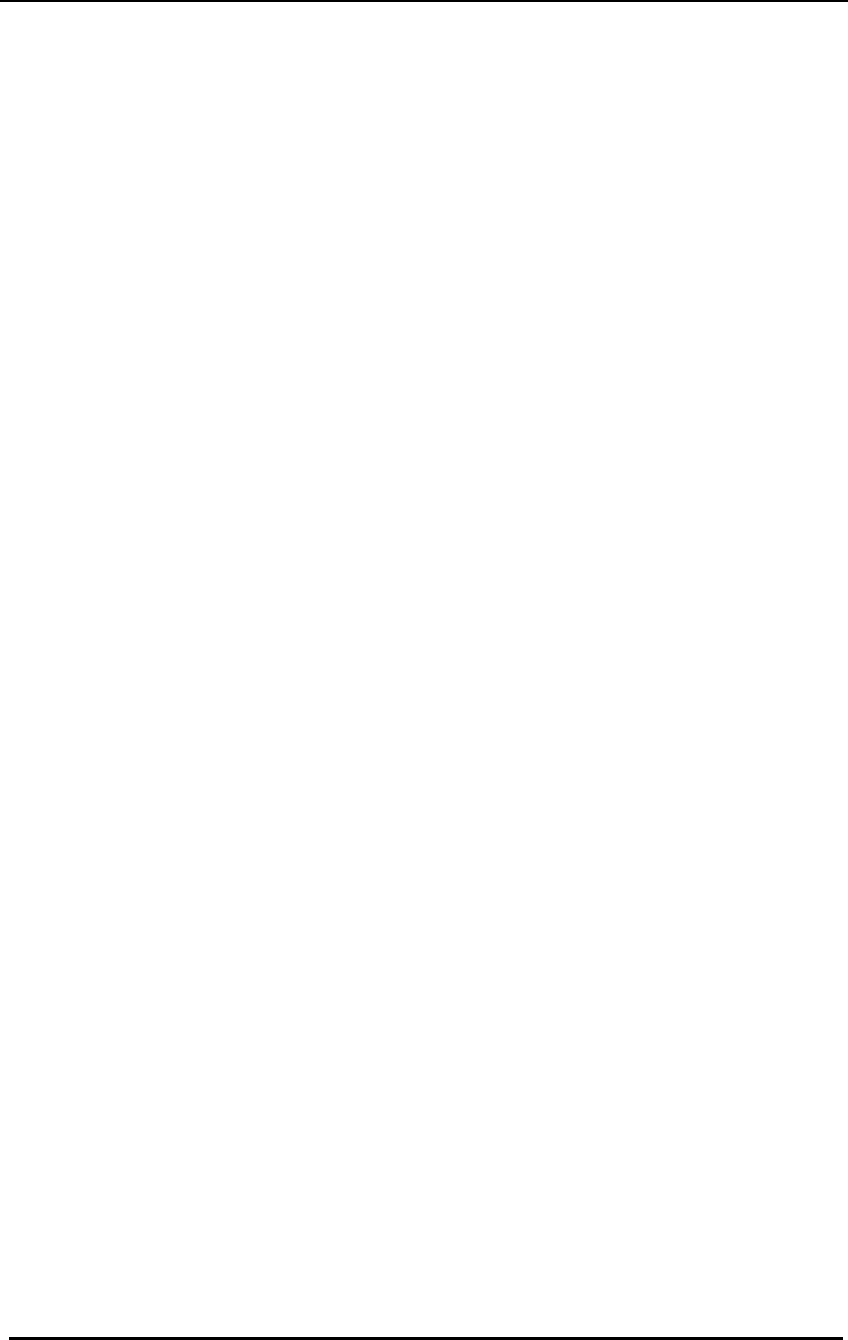
FreeWave Technologies Spread Spectrum Transceiver User Manual
900 MHz and 2.4 GHz
V4.2l
64
Notes:
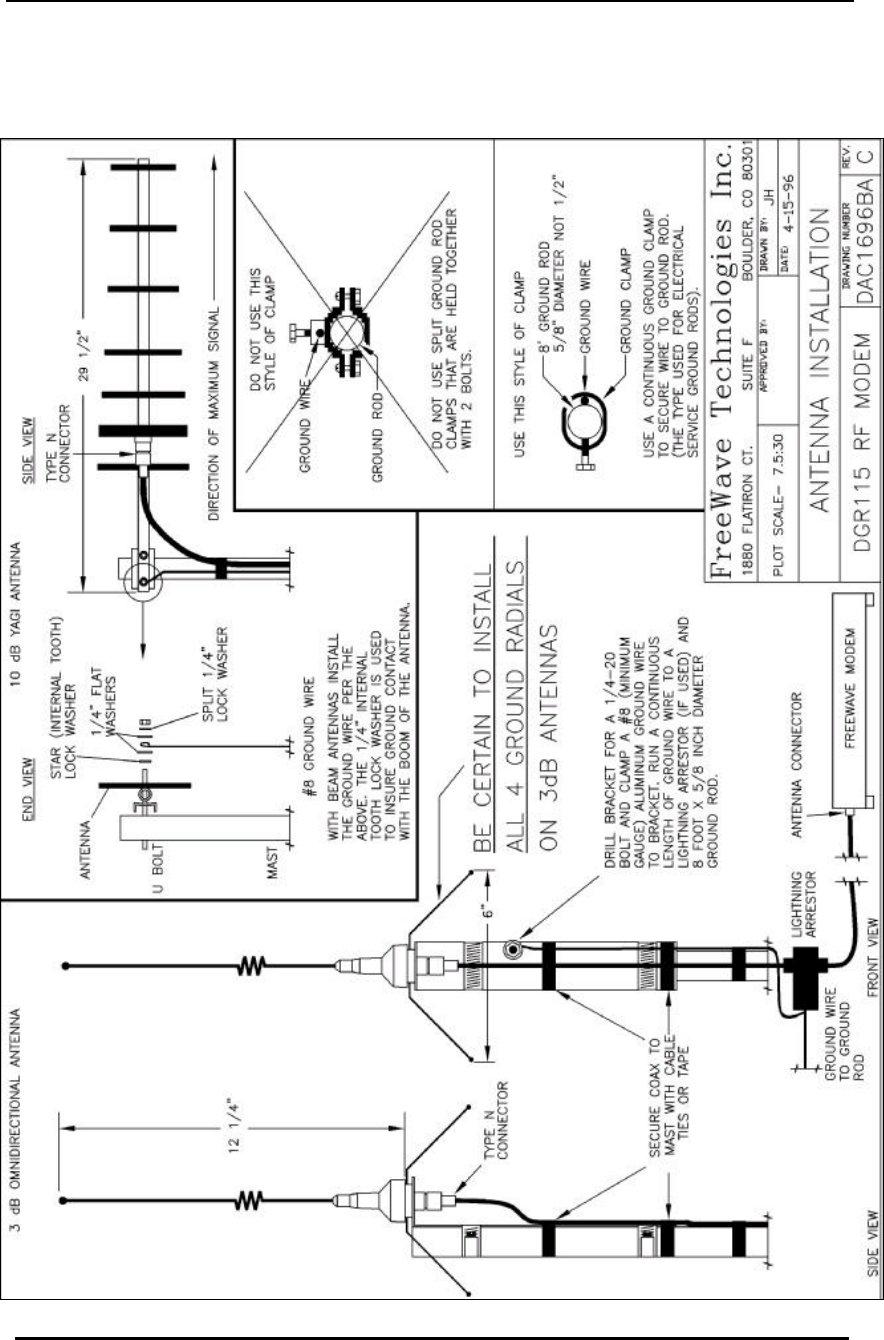
FreeWave Technologies Spread Spectrum Transceiver User Manual
900 MHz and 2.4 GHz
V4.2l
65
Antenna Installation Drawing
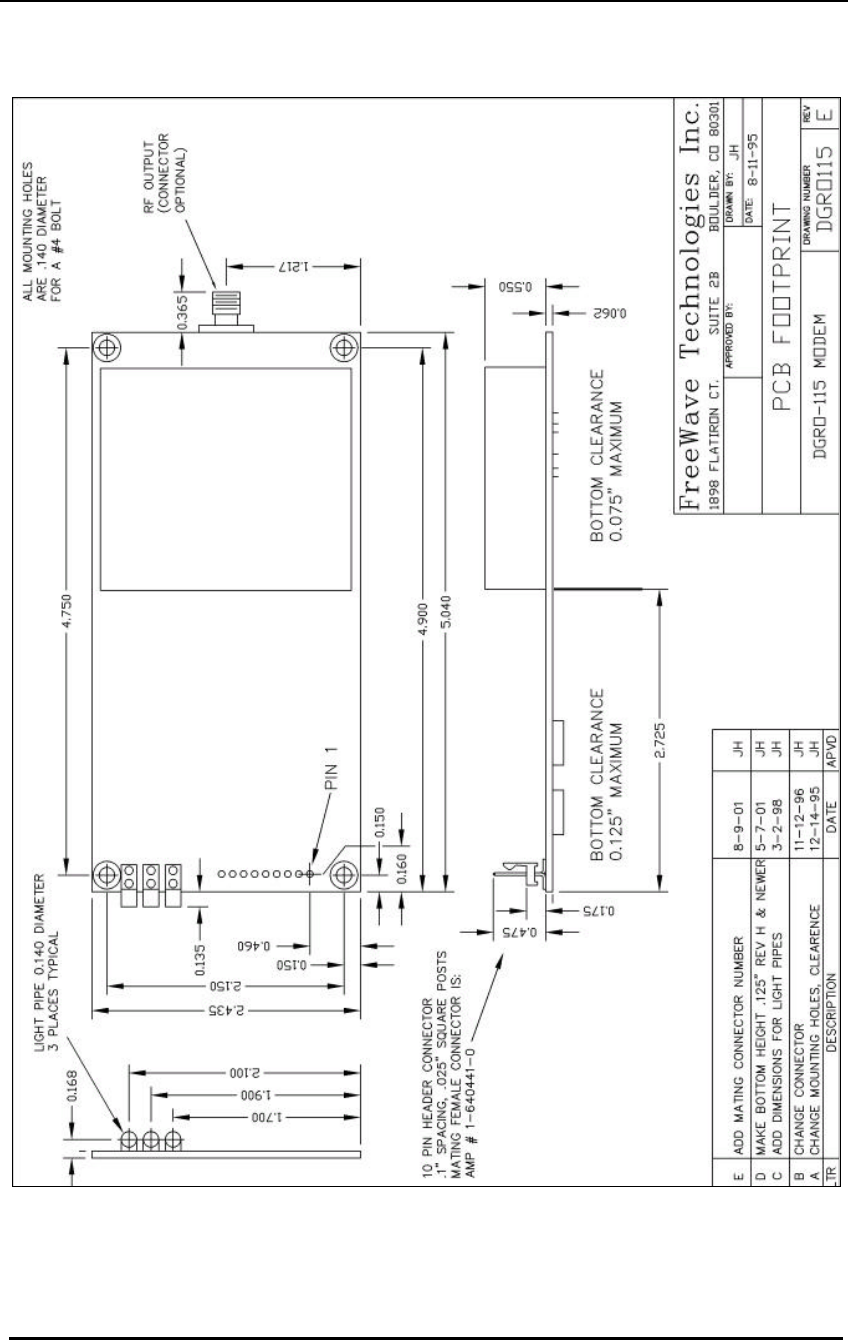
FreeWave Technologies Spread Spectrum Transceiver User Manual
900 MHz and 2.4 GHz
V4.2l
66
OEM Board Level Mechancial Drawing
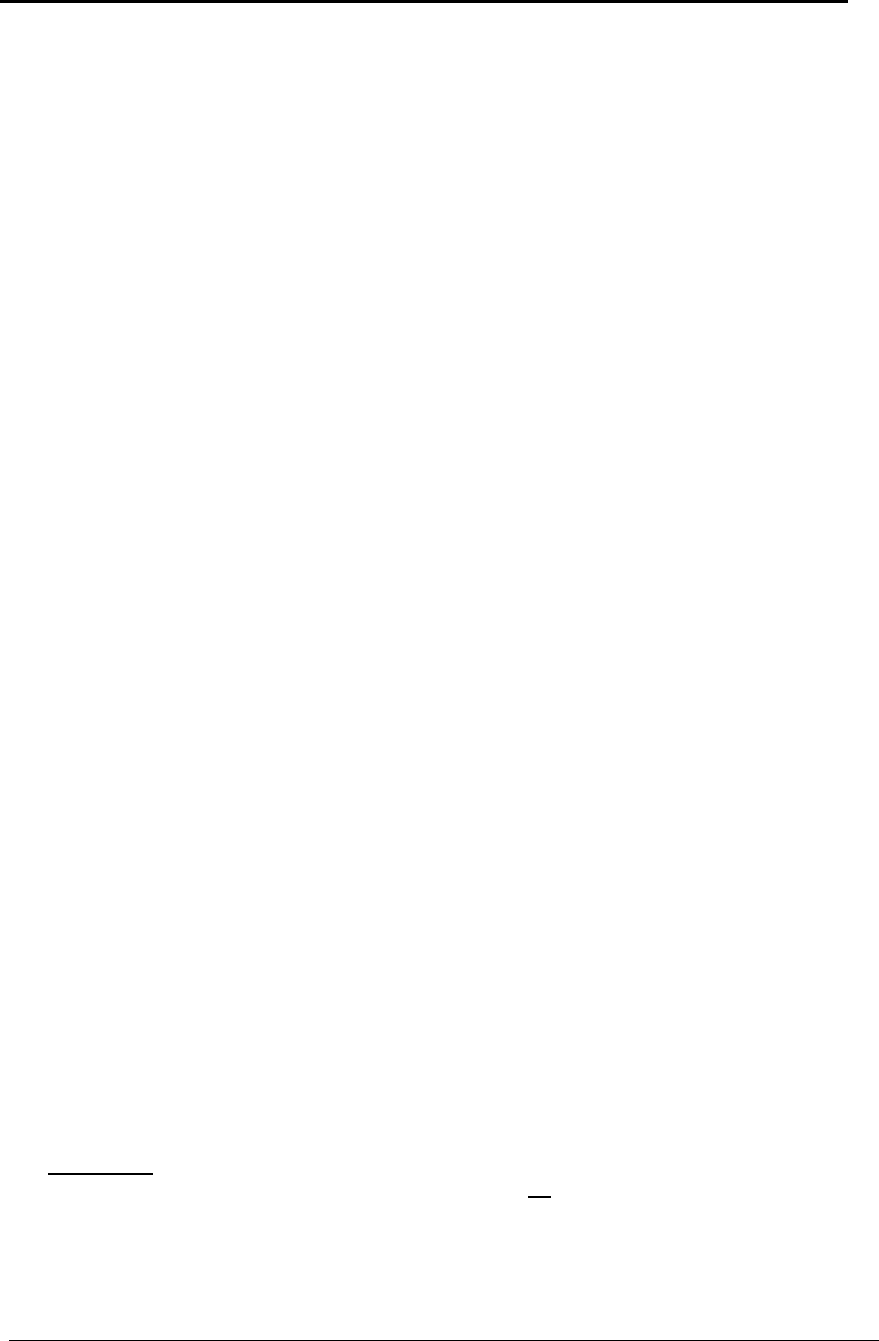
FreeWave Technologies DGRO9RMS User Manual Addendum
Installation Manual
V1.0a
1
FreeWave Technologies, Inc.
DGRO9RMS User Manual Addendum
Installation Manual
The FreeWave Technologies 900 MHz DGRO9RMS transceivers operate in substantially the
same manner as the 900 MHz DGRO9 radio transceiver module. They may be operated in point
to point, multipoint, and repeater modes.
The one difference is that all DGRO9RMS transceivers must be installed professionally.
A. DGRO9RMS transceiver installation steps
To install the DGRO9RMS transceiver, follow the basic steps given below.
1. Mount the transceiver to the flat, stable surface using mounting holes in the corners of the
transceiver.
2. Install the antenna and connect the antenna feedline to the transceiver. If you are installing a
directional antenna, preset the antenna’s direction appropriately.
3. Connect a computer to the transceiver’s RS232 port (please, refer to the part C of this
addendum for more information about the transceiver’s pin assignment). This computer will
be used to set the radio’s configurations.
4. Install the power for the radio.
5. Set the radio configuration according to the system topology and data terminal equipment
requirements. Default transceiver settings allow user to do a quick installation without major
changes in transceiver’s configuration. But there is one parameter that must be considered
for a new installation – transceiver’s power output settings.
Transceiver output power level must be set according to the tables given below to satisfy
FCC maximum EIRP requirement. Per FCC regulations, any antenna used with the
FreeWave DGRO9RMS transceiver must be provided by FreeWave Technologies.
FreeWave Technologies offers a variety of omnidirectional and directional external antennas,
with both bracket and magnetic mounts. The complete list of antennas available from
FreeWave Technologies including antenna gains, antenna manufacturer’s information and
antenna’s characteristics is given in the User Manual.
WARNING: Any antennas placed outdoors must be properly grounded. Use extreme
caution when installing antennas and follow all instructions included with the
antennas.
Table 1 below provides the maximum output power settings for DGRO9RAS transceiver at
given antenna gain (10 dB and 6 dB Yagi antennas are given as an example) and cable loss
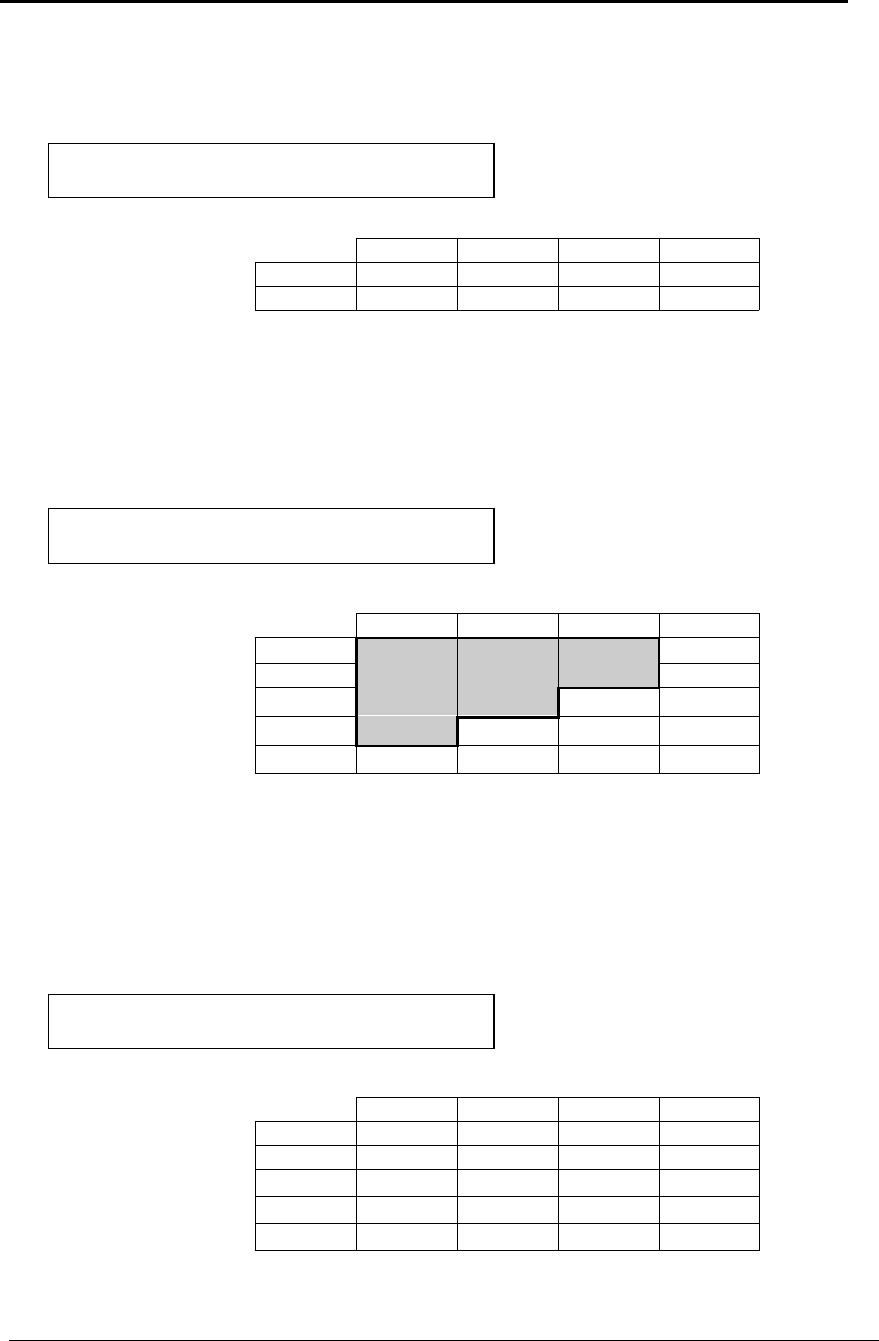
FreeWave Technologies DGRO9RMS User Manual Addendum
Installation Manual
V1.0a
2
combinations. Please note that it is installer’s responsibility to assure that the emission
limits are not exceeded.
Table 2 below shows how the RFXmitPower settings on the radio correspond to the EIRP of
the transceiver-cable-antenna combination for the 10 dB Yagi antenna at different cable loss
values.
Shaded area indicates combinations where EIRP limitations exceed FCC regulations
and RF Xmit Power must be reduced.
Table 3 below is similar to the Table 2, but for the 6 dB Yagi antenna.
Follow the steps below to configure the Power Output Level:
Table 1: Output Power Settings at given Antenna Gain &
Cable Loss combination.
Cable Loss
1dB 2dB 3dB 4dB
Antenna
10dB
5 6 7 9
Gain
6dB
9 9 9 9
Table 2: EIRP for 10dB Yagi Antenna, Cable loss vs RF
Xmit Power Setting.
Cable Loss
1dB 2dB 3dB 4dB
RF Xmit
9
39.00 38.00 37.00 36.00
Power
8
38.50 37.50 36.50 35.50
7
37.75 36.75 35.75 34.75
6
36.40 35.40 34.40 33.40
5
34.44 33.44 32.44 31.44
Table 3: EIRP for 6dB Yagi Antenna, Cable loss vs RF
Xmit Power Setting.
Cable Loss
1dB 2dB 3dB 4dB
RF Xmit
9
35.00 34.00 33.00 32.00
Power
8
34.50 33.50 32.50 31.50
7
33.75 32.75 31.75 30.75
6
32.40 31.40 30.40 29.40
5
31.44 29.44 28.44 27.44
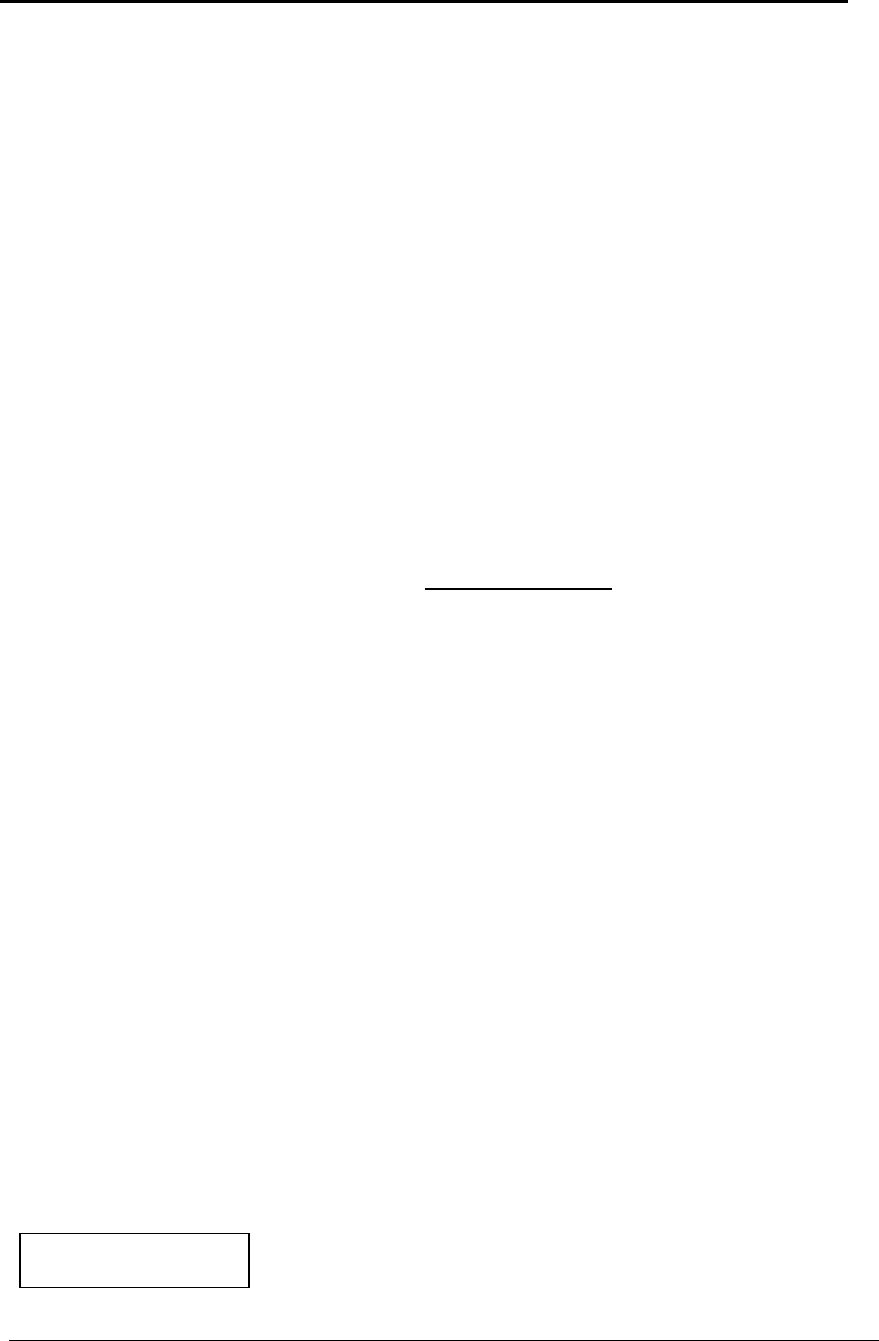
FreeWave Technologies DGRO9RMS User Manual Addendum
Installation Manual
V1.0a
3
ü Start “Hyper Terminal” program on the computer connected to the transceiver’s RS232
port (refer to the User Manual for the “Hyper Terminal” setup instructions).
ü Press setup switch on the DGRO9RMS transceiver.
ü Choose option number “3” from the Main Menu which appeared on the “Hyper Terminal”
window.
ü Choose option number “5” from the “Radio Modem Parameters” menu followed by the
settings an appropriate RFXmitPower value, which was defined from the previous
transceiver installation procedure.
6. Repeat the steps above for each DGRO9RMS transceiver in the network.
B. Transceiver Location
Placement of your DGRO9RMS FreeWave unit is likely to have a significant impact on its
performance. In general the rule of thumb with FreeWave is that the higher the placement of the
antenna the better the communication link - height is everything! In practice you should also
place the transceiver away from computers, telephones, answering machines, and other similar
equipment. To improve the data link, FreeWave Technologies offers directional and
omnidirectional antennas with cable lengths ranging from 3 to 200 feet.
When using an external antenna, placement of that antenna is critical to a solid data link. Other
antennas in close proximity are a potential source of interference; use the Radio Statistics to help
identify potential problems. It is also possible that slight adjustments in antenna placement (as
little as 2 feet) will solve noise problems. In extreme cases, such as when the transceiver is
located close to Pager or Cellular Telephone transmission towers, FreeWave offers a band pass
filter to reduce the out of band noise.
The DGRO9RMS does not provide protection against water or environmental hazards, and will
fade when placed in direct sunlight. For outdoor applications DGRO9RMS may not be used.
Please, contact FreeWave Technologies for more information in this respect.
C. Pin Assignments
The DGRO9RMS transceiver uses standard RS232 polarity and voltage levels for all of the
RS232 signal lines (DTR, Transmit Data, Receive Data, Carrier Detect, RTS, and Clear to Send).
Pin 1: B+ Power input.
Pin 2: Interrupt (INT) – Input – A 0 volt level on this pin will switch the radio into setup mode.
Table 4: DGRO9RAS
Series Pinout
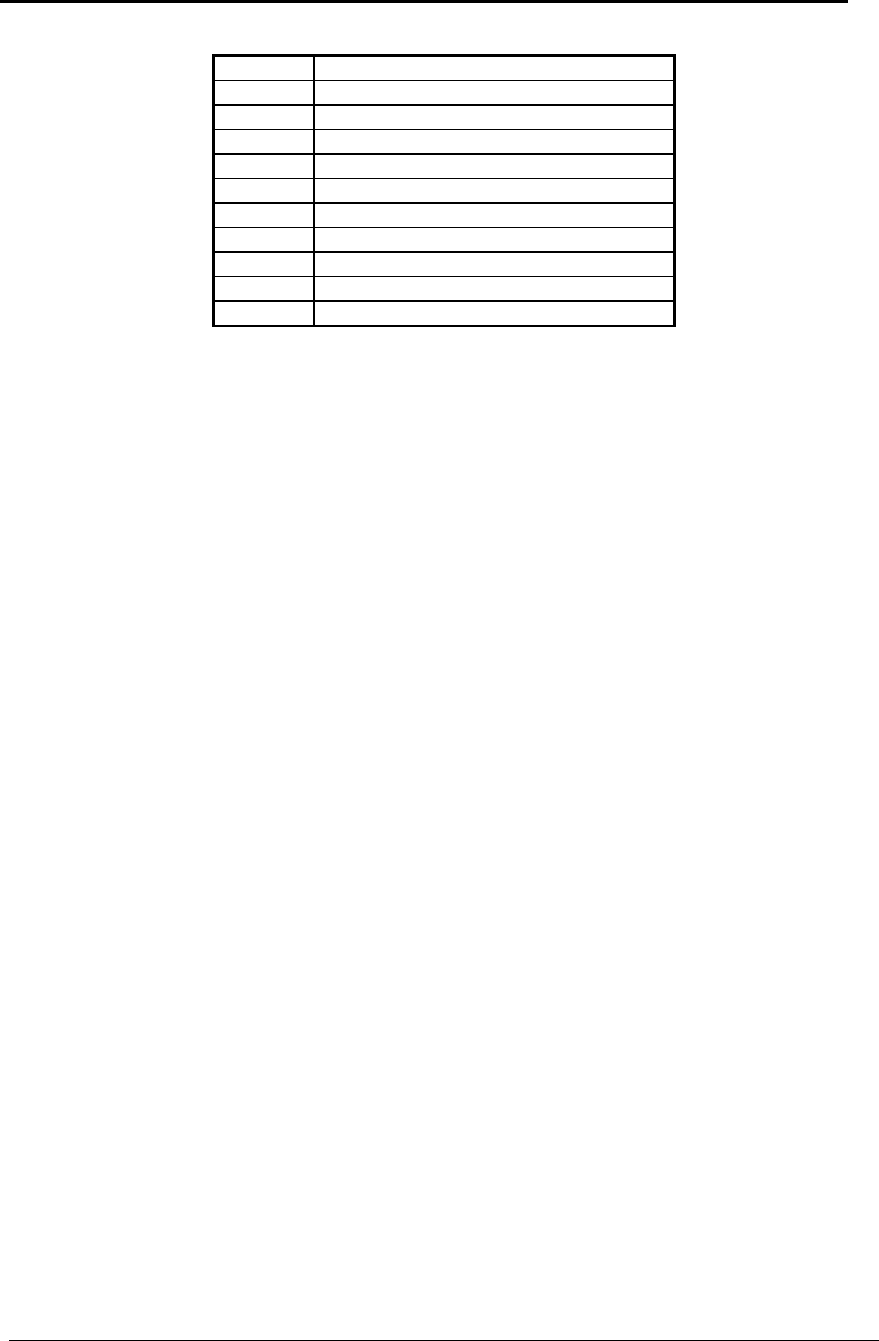
FreeWave Technologies DGRO9RMS User Manual Addendum
Installation Manual
V1.0a
4
Note: Pin 1 on the DGRO9 board level transceiver is the pin farthest from the three
LEDs and pin 10 is closest to the LEDs.
D. Power Connection
The DGRO9RMS transceiver can be operated from any well-filtered 9.5-14 VDC power source.
The power source should be capable of providing at least 0.8 amperes of continuous current.
The pin #1 of the 10-pin connector on the transceiver is the positive lead; pin #4 or pin #6 of this
connector should be as a negative lead.
Transceiver is designed to operate in negative ground systems only.
Pin Assignment
1 B+ input
2 Interrupt (Ground to invoke menu)
3 DTR
4 Ground
5 Transmit Data
6 Ground
7 Receive Data
8 Carrier Detect
9 RTS
10 Clear to Send