Furuno USA 9ZWRTR088B Transceiver for Radar model FR-8045 User Manual
Furuno USA Inc Transceiver for Radar model FR-8045
Contents
User Manual II Part 1
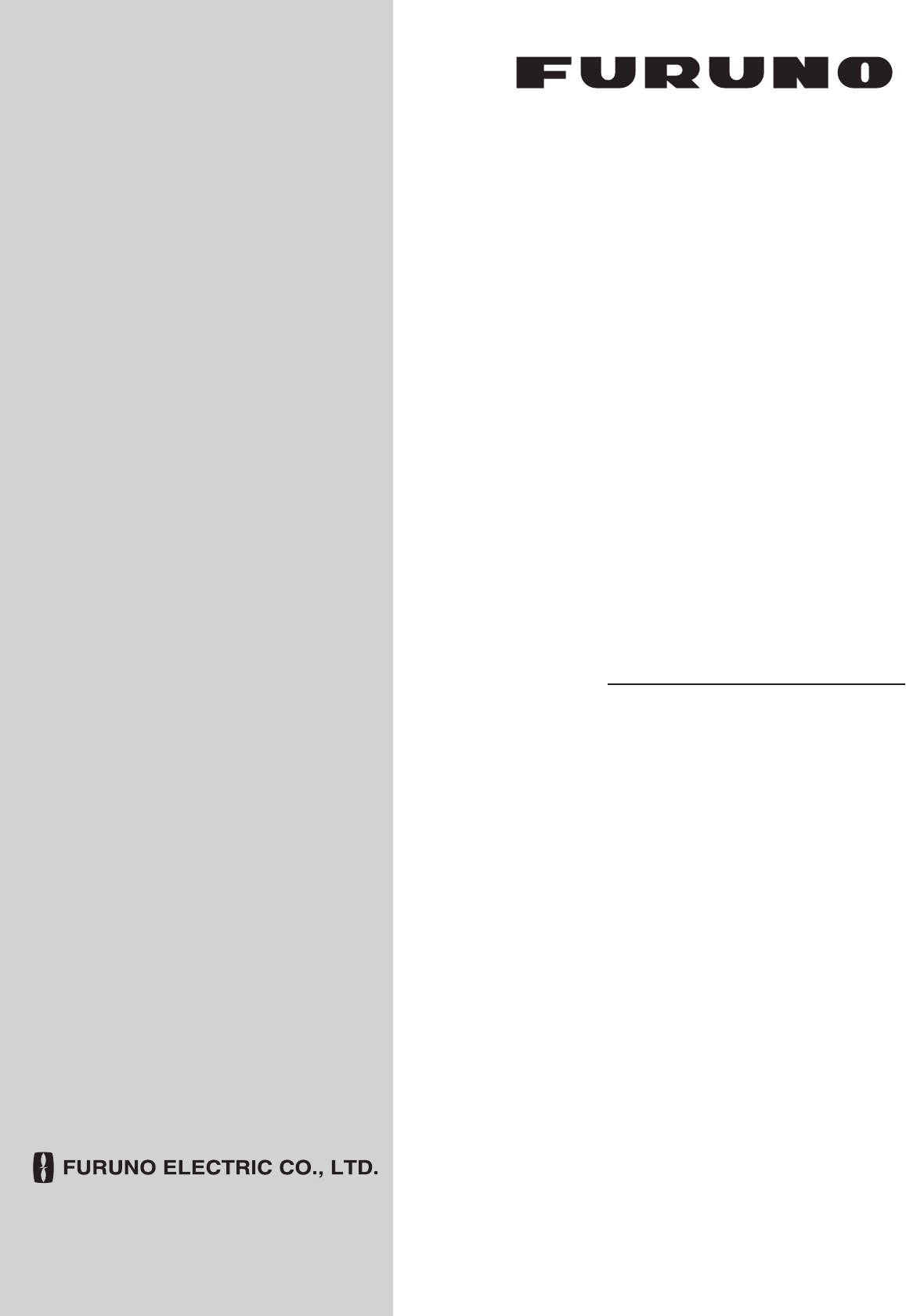
OPERATOR'S MANUAL
www.furuno.com
MODEL
FR-8065
FR-8045
FR-8125
FR-8255
PRODUCT NAME: MARINE RADAR
MULTI-COLOR LCD RADAR
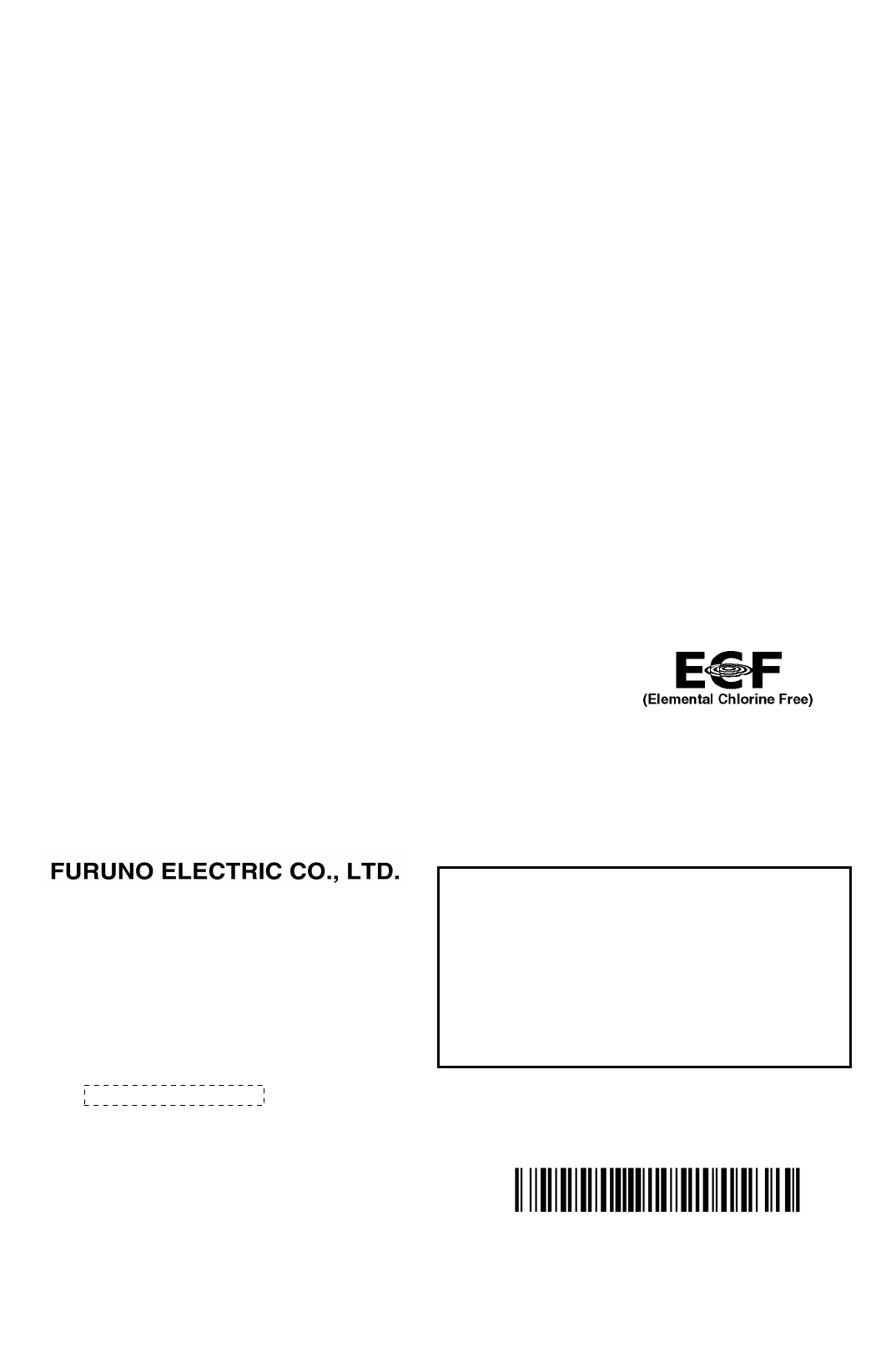
The paper used in this manual
is elemental chlorine free.
・FURUNO Authorized Distributor/Dealer
9-52 Ashihara-cho,
Nishinomiya, 662-8580, JAPAN
A
:
JAN
2014
.
Printed in Japan
All rights reserved.
A1
:
FEB
.
07, 2014
Pub. No.
OME-36320-A1
(
GREG
)
FR-8045/8065/8125
0 0 0 1 7 8 5 0 2 1 0
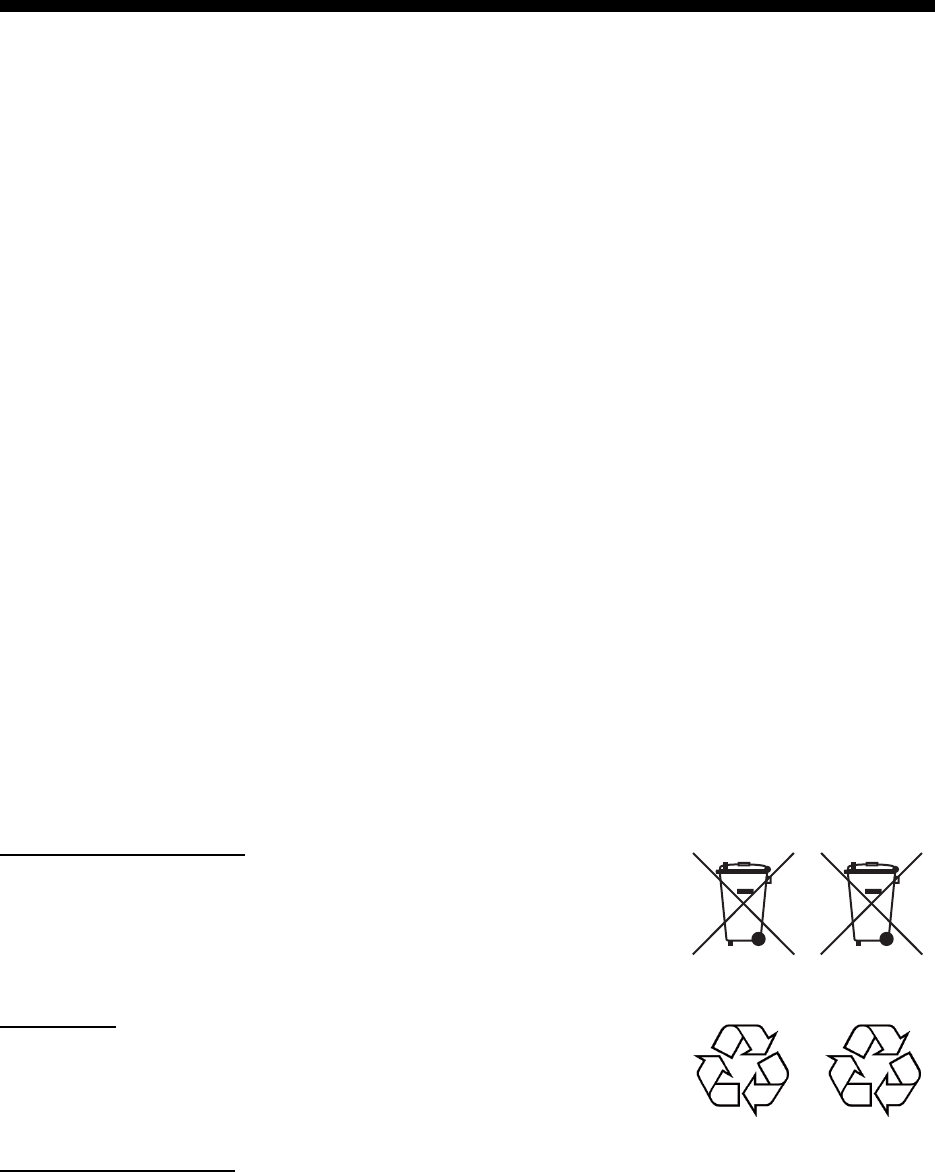
i
IMPORTANT NOTICES
General
How to discard this product
Discard this product according to local regulations for the disposal of industrial waste. For disposal
in the USA, see the homepage of the Electronics Industries Alliance (http://www.eiae.org/) for the
correct method of disposal.
How to discard a used battery
Some FURUNO products have a battery(ies). To see if your product has a battery, see the chapter
on Maintenance. Follow the instructions below if a battery is used. Tape the + and - terminals of
battery before disposal to prevent fire, heat generation caused by short circuit.
In the European Union
The crossed-out trash can symbol indicates that all types of batteries
must not be discarded in standard trash, or at a trash site. Take the
used batteries to a battery collection site according to your national
legislation and the Batteries Directive 2006/66/EU.
In the USA
The Mobius loop symbol (three chasing arrows) indicates that Ni-Cd
and lead-acid rechargeable batteries must be recycled. Take the used
batteries to a battery collection site according to local laws.
In the other countries
There are no international standards for the battery recycle symbol. The number of symbols can
increase when the other countries make their own recycle symbols in the future.
• This manual has been authored with simplified grammar, to meet the needs of international users.
• The operator of this equipment must read and follow the descriptions in this manual. Wrong oper-
ation or maintenance can cancel the warranty or cause injury.
• Do not copy any part of this manual without written permission from FURUNO.
• If this manual is lost or worn, contact your dealer about replacement.
• The contents of this manual and equipment specifications can change without notice.
• The example screens (or illustrations) shown in this manual can be different from the screens you
see on your display. The screens you see depend on your system configuration and equipment
settings.
• Save this manual for future reference.
• Any modification of the equipment (including software) by persons not authorized by FURUNO will
cancel the warranty.
• All brand and product names are trademarks, registered trademarks or service marks of their re-
spective holders.
• Ricoh bitmap font is a trademark or registered trademark of Ricoh Company, Ltd.
Cd
Ni-Cd Pb
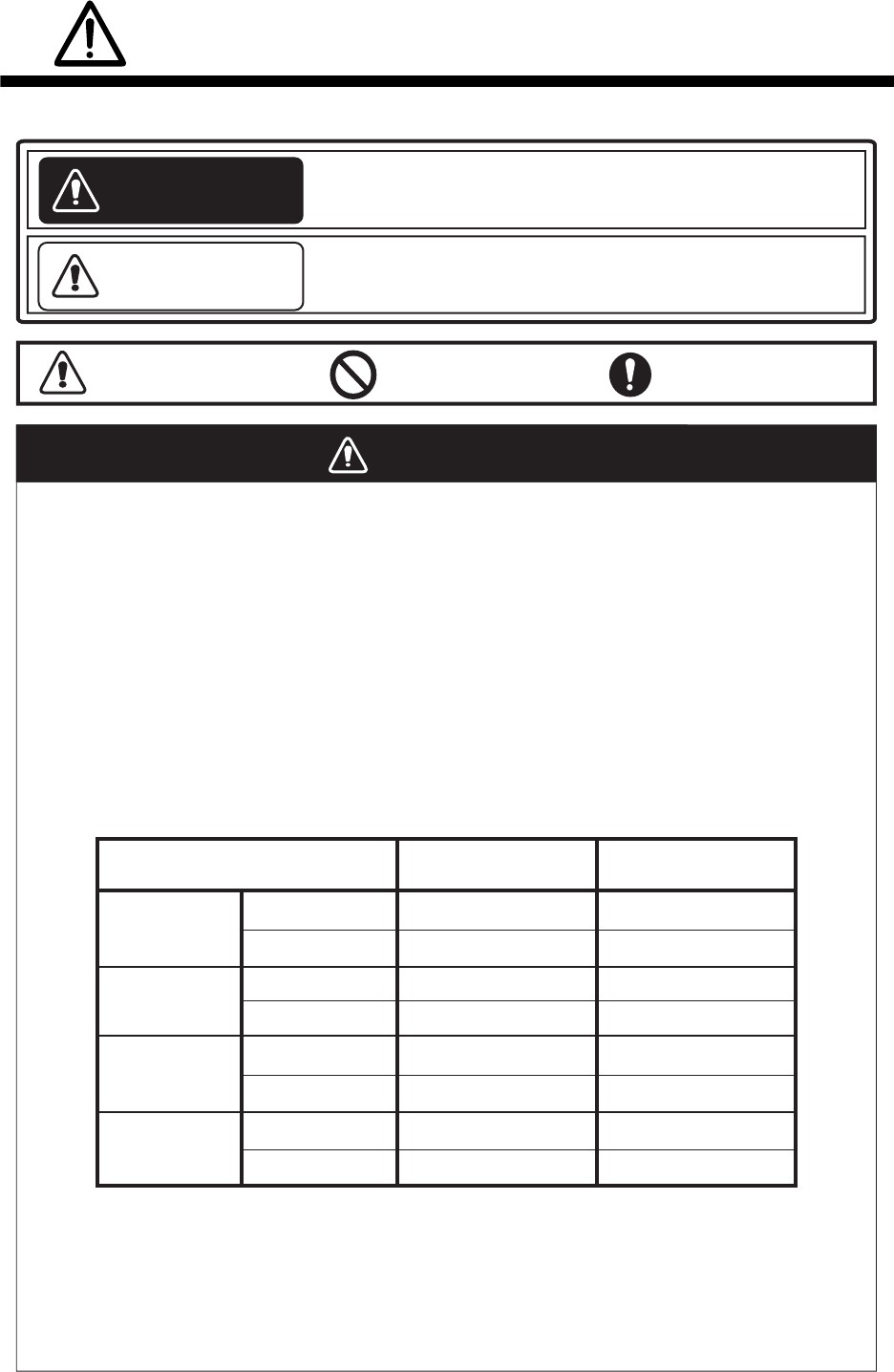
ii
SAFETY INSTRUCTIONS
WARNING
Radio Frequency Radiation Hazard
WARNING
Indicates a condition that can cause death or serious
injury if not avoided.
CAUTION
Indicates a condition that can cause minor or moderate
injury if not avoided.
Warning, Caution Mandatory Action
Prohibitive Action
Read these safety instructions before you operate the equipment.
The radar antenna sends the electromagnetic radio frequency (RF) energy. This energy
can be dangerous to you, especially your eyes. Do not look at the radiator or near the
antenna when the antenna is rotating.
The distances at which RF radiation levels of 100 W/m
2
and 10 W/m
2
exist are shown in
the table.
Note: If the antenna unit is installed at a close distance in front of the wheel house,
prevent the transmission in that area to protect passengers and crew from microwave
radiation. Set the [Sector Blanks] in the [System] menu.
FR-8065
100W/m210W/m2
FR-8125
FR-8255
FR-8045
Model
XN-12A
XN-13A
XN-12A
XN-13A
XN-12A
XN-13A
XN-12A
XN-13A N/A
N/A
N/A
N/A
N/A
N/A
1.1m
1.0m
1.9m
0.6m
0.4m 3.1m
4.6m
1.7m
2.1m
1.9m
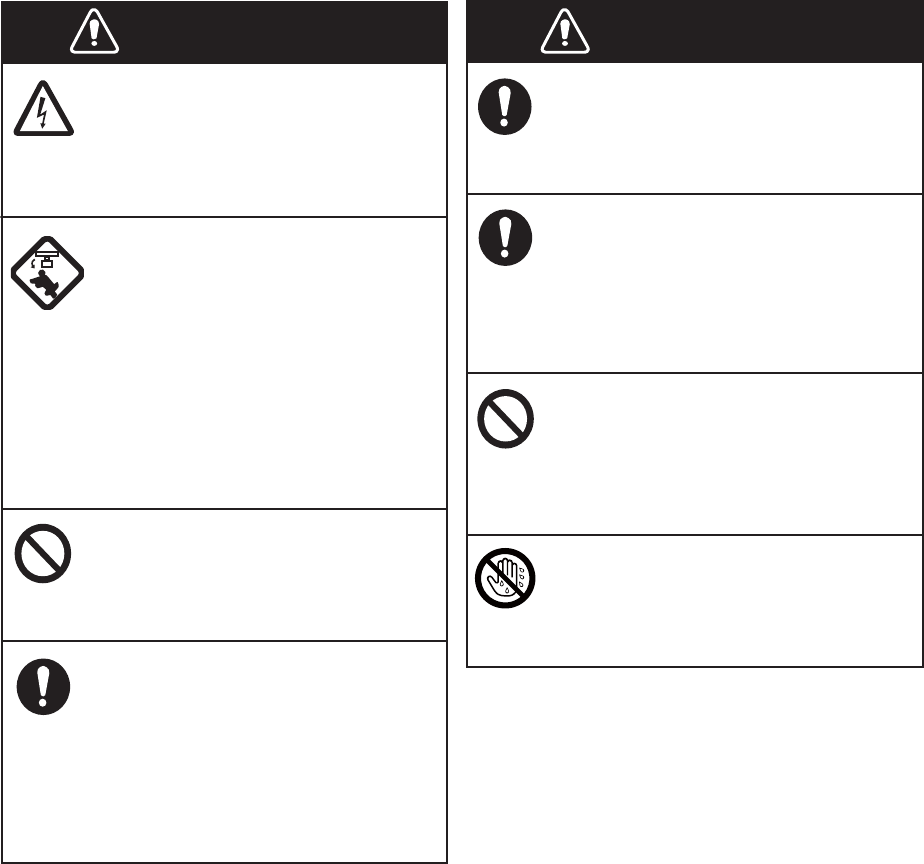
SAFETY INSTRUCTIONS
iii
WARNING
ELECTRICAL SHOCK HAZARD
Do not open the equipment.
Only qualified persons can work
inside the equipment.
Turn off the power before you
service the antenna unit. Post a
warning sign near the power
switch not to turn on the power
while you service the antenna
unit.
Prevent the potential risk of being
struck by the rotating antenna and
exposure to RF radiation hazard.
Do not disassemble or modify
the equipment.
Fire or electrical shock can occur.
Turn off the power immediately
if water leaks into the equipment
or smoke or fire is coming
from the equipment.
Failure to turn off the equipment
can cause fire or electrical shock.
Use the correct fuse.
A wrong fuse can damage the
equipment and cause fire.
Keep heater away from the
equipment.
Heat can change the equipment
shape and melt the power cord, which
can cause fire or electrical shock.
Do not put liquid-filled containers
on the top of the equipment.
Fire or electrical shock can occur if a
liquid spills into the equipment.
Do not operate the equipment with
wet hands.
Electrical shock can occur.
WARNING
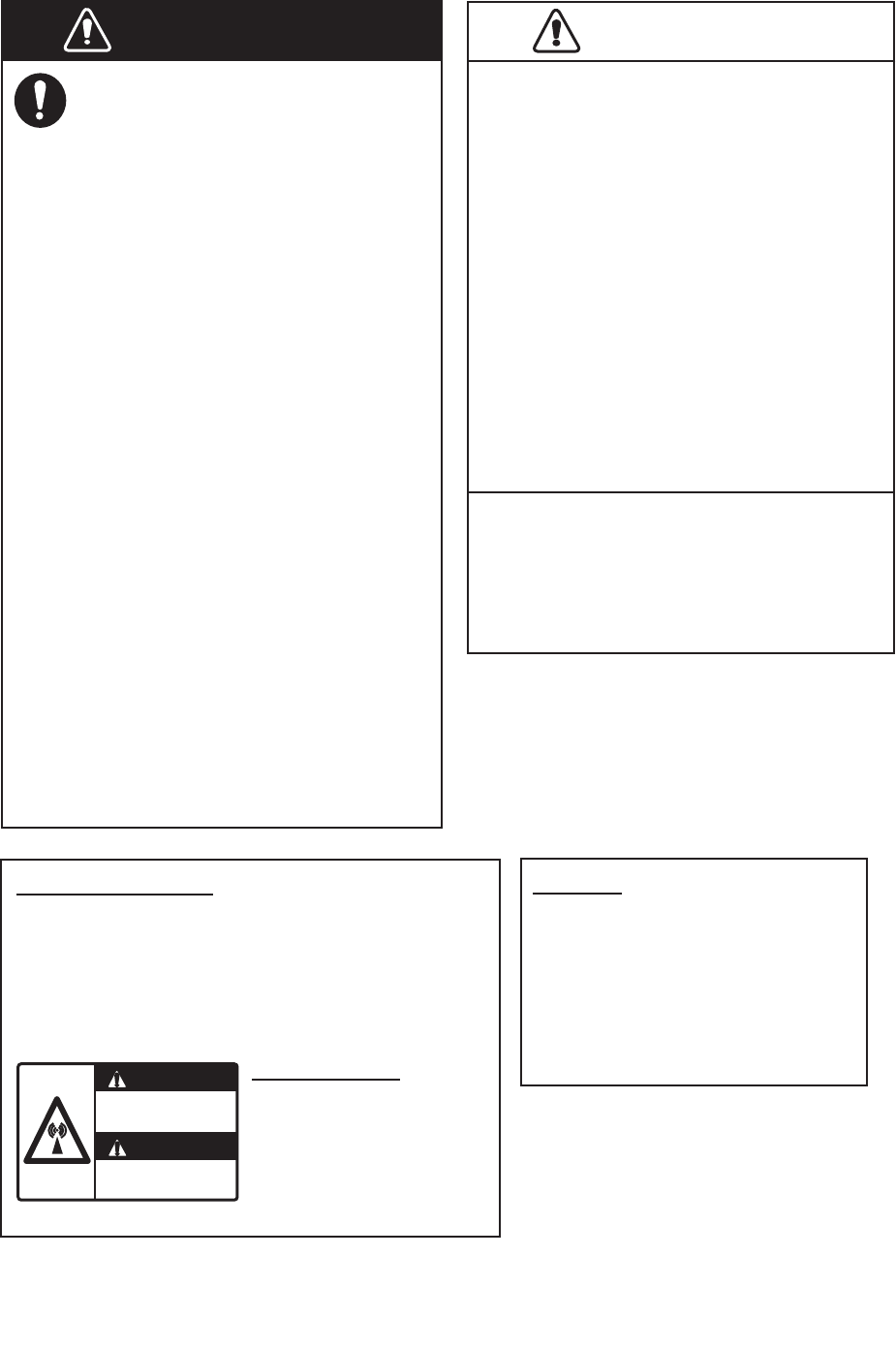
SAFETY INSTRUCTIONS
iv
Do not depend on one navigation
device for the navigation of the
ship. The navigator must check all
aids available to confirm position.
Electronic aids are not a
replacement for basic navigation
principles and common sense.
· The ARPA automatically tracks an
automatically or manually acquired
radar target and calculates its
course and speed, indicating them
by a vector. Since the data from the
auto plotter depend on the selected
radar targets, the radar must be
optimally tuned for use with the auto
plotter, to ensure required targets
will not be lost or unnecessary
targets like sea returns and noise
will not be acquired and tracked.
· A target is not always a landmass,
reef, ship, but can also be returns
from the sea surface and from
clutter. As the level of clutter
changes with the environment, the
operator must correctly adjust the
A/C SEA, A/C RAIN and GAIN
controls so that the target echoes do
not disappear from the radar screen.
CAUTION
CAUTION
The plotting accuracy and response of
this ARPA meets IMO standards.
The tracking accuracy is affected by the
following:
· The tracking accuracy is affected by
course change. One to two minutes is
required to restore vectors to full
accuracy after a sudden course change.
(The actual amount depends on
gyrocompass specifications.)
· The amount of tracking delay is inversely
proportional to the relative speed of the
target. Delay is on the order of 15-30
seconds for high relative speed; 30-60
seconds for low relative speed.
The data from ARPA and AIS are
intended for reference purposes only.
Check all available navigation aids to
determine target movement.
WARNING LABELS
Warning labels are attached to the equipment.
Do not remove any label. If a label is missing or
damaged, contact a FURUNO agent or dealer
about replacement.
WARNING
Radiation hazard. Only qualified
personnel should work inside scanner.
Confirm that TX has stopped before
opening scanner.
ANTENNA UNIT
TFT LCD
The high quality TFT (Thin Film
Transistor) LCD displays 99.999%
of its picture elements.
The remaining 0.001% may drop
out or light, however this is an
inherent property of the LCD; it is
not a sign of malfunction.
WARNING
Name: Warning Sticker
Type:
03-142-3201-0
Code No.: 100-266-890-10

v
TABLE OF CONTENTS
FOREWORD................................................................................................................... ix
SYSTEM CONFIGURATION .......................................................................................... xi
1. OPERATION ..........................................................................................................1-1
1.1 Controls ......................................................................................................................1-1
1.2 How to Turn the Radar On/Off and Transmit..............................................................1-2
1.3 Display Indications......................................................................................................1-3
1.4 How to Adjust Display Brilliance, Panel Dimmer ........................................................1-4
1.5 Menu Description........................................................................................................1-4
1.6 Tuning.........................................................................................................................1-6
1.7 Display Modes............................................................................................................1-7
1.7.1 How to select the display mode......................................................................1-7
1.7.2 Description of display modes .........................................................................1-8
1.8 How to Select a Range Scale...................................................................................1-10
1.9 How to Adjust the Gain (sensitivity)..........................................................................1-10
1.10 How to Reduce the Sea Clutter................................................................................1-11
1.11 How to Reduce the Rain Clutter...............................................................................1-12
1.12 Automatic Adjustments of Sea and Rain Clutters.....................................................1-13
1.13 Cursor.......................................................................................................................1-14
1.14 Interference Rejector................................................................................................1-15
1.15 How to Measure the Range to a Target ...................................................................1-16
1.15.1 How to adjust range ring brilliance ...............................................................1-16
1.15.2 How to measure the range with a VRM........................................................1-17
1.15.3 How to select VRM unit ................................................................................1-17
1.16 How to Measure the Bearing to a Target..................................................................1-18
1.16.1 How to measure the bearing with an EBL ....................................................1-18
1.16.2 EBL reference ..............................................................................................1-19
1.17 How to Measure the Range and Bearing Between Two Targets .............................1-19
1.18 How to Select a Pulselength.....................................................................................1-20
1.19 Target Alarm.............................................................................................................1-21
1.19.1 How to set a target alarm zone ....................................................................1-21
1.19.2 How to stop the audio alarm.........................................................................1-22
1.19.3 How to select the alarm type ........................................................................1-22
1.19.4 How to sleep a target alarm temporarily.......................................................1-23
1.19.5 How to deactivate a target alarm..................................................................1-23
1.19.6 How to select the target strength which triggers a target alarm ...................1-23
1.19.7 How to turn the buzzer on/off .......................................................................1-23
1.20 How to Off-center the Display...................................................................................1-24
1.20.1 How to select the off-center mode................................................................1-24
1.20.2 Off-center the display ...................................................................................1-24
1.21 Zoom ........................................................................................................................1-26
1.21.1 Zoom mode ..................................................................................................1-26
1.21.2 How to zoom ................................................................................................1-26
1.22 Echo Stretch.............................................................................................................1-28
1.23 Echo Average...........................................................................................................1-28
1.24 Target Trails .............................................................................................................1-29
1.24.1 Trail time.......................................................................................................1-29
1.24.2 How to start, stop the trails...........................................................................1-30
1.24.3 Trail mode ....................................................................................................1-30
1.24.4 Trail gradation ..............................................................................................1-31
1.24.5 Trail color......................................................................................................1-31
1.24.6 Trail level ......................................................................................................1-32
TABLE OF CONTENTS
vi
1.24.7 How to restart, stop the trails ....................................................................... 1-32
1.24.8 Narrow trails .................................................................................................1-33
1.24.9 Your ship trail ............................................................................................... 1-33
1.25 How to Send the Target Position and Enter the Origin Mark ................................... 1-33
1.26 How to Hide the Heading Line Temporarily ............................................................. 1-34
1.27 Presentation Brilliance ............................................................................................. 1-34
1.28 Custom Setup .......................................................................................................... 1-34
1.28.1 About custom setup .....................................................................................1-34
1.28.2 Description of custom setup items ............................................................... 1-35
1.28.3 How to set custom setups............................................................................1-36
1.29 How to Program Function Keys (F1, F2 and F3 keys) ............................................. 1-37
1.30 Noise Rejector.......................................................................................................... 1-38
1.31 Wiper........................................................................................................................ 1-38
1.32 How to Reduce Second-trace Echoes ..................................................................... 1-39
1.33 Watchman ................................................................................................................ 1-39
1.34 Color Selections ....................................................................................................... 1-40
1.34.1 Preset colors ................................................................................................ 1-40
1.34.2 Custom colors .............................................................................................. 1-41
1.35 Navigation Data........................................................................................................ 1-42
1.35.1 Navigation data during standby.................................................................... 1-42
1.35.2 Navigation data at the bottom of the screen ................................................ 1-42
1.36 Dynamic Range........................................................................................................ 1-43
1.37 Characteristics Curve............................................................................................... 1-44
1.38 Waypoint Marker ...................................................................................................... 1-45
1.39 Alarm Message ........................................................................................................ 1-45
1.40 Echo Area ................................................................................................................ 1-47
1.41 Initial Sub Menu ....................................................................................................... 1-48
1.41.1 How to open the Initial sub menu................................................................. 1-48
1.41.2 Description of Initial sub menu..................................................................... 1-48
1.42 Units Sub Menu........................................................................................................ 1-50
1.43 Sector Blank............................................................................................................. 1-51
1.44 Other Menu Items .................................................................................................... 1-52
1.44.1 Menu items on the [Brill/Color] menu........................................................... 1-52
1.44.2 Menu items on the [Display] menu............................................................... 1-53
1.44.3 Menu items on the [Echo] menu .................................................................. 1-53
1.45 Remote Display........................................................................................................ 1-54
2. DESCRIPTION OF RADAR ...................................................................................2-1
2.1 General ......................................................................................................................2-1
2.1.1 Minimum and maximum ranges..................................................................... 2-1
2.1.2 Radar resolution............................................................................................. 2-2
2.1.3 Bearing accuracy ........................................................................................... 2-3
2.1.4 Range measurement......................................................................................2-3
2.2 False Echoes ............................................................................................................. 2-3
2.2.1 Multiple echoes .............................................................................................. 2-3
2.2.2 Sidelobe echoes............................................................................................. 2-4
2.2.3 Virtual image .................................................................................................. 2-4
2.2.4 Shadow sector ............................................................................................... 2-5
2.3 SART (Search and Rescue Transponder) ................................................................. 2-5
2.3.1 SART description ........................................................................................... 2-5
2.3.2 General remarks on receiving SART ............................................................. 2-6
2.4 RACON ...................................................................................................................... 2-6
TABLE OF CONTENTS
vii
3. ARPA OPERATION...............................................................................................3-1
3.1 Precautions for Use....................................................................................................3-1
3.2 Controls for Use with ARPA .......................................................................................3-1
3.3 ARPA Display On/Off .................................................................................................3-2
3.4 How to Acquire and Track the Targets.......................................................................3-2
3.4.1 Manual acquisition..........................................................................................3-2
3.4.2 Automatic acquisition .....................................................................................3-3
3.5 How to Stop the Tracking of ARPA Target.................................................................3-3
3.5.1 How to stop the tracking of selected targets ..................................................3-3
3.5.2 How to stop the tracking of all targets ............................................................3-3
3.6 Vector Attributes.........................................................................................................3-4
3.6.1 What is a vector?............................................................................................3-4
3.6.2 Vector time and vector reference ...................................................................3-4
3.6.3 Vector of your ship .........................................................................................3-5
3.7 History Display (target past position)..........................................................................3-6
3.8 ARPA Target Data......................................................................................................3-7
3.9 CPA/TCPA Alarm .......................................................................................................3-8
3.10 Proximity Alarm ..........................................................................................................3-9
3.11 Lost Target .................................................................................................................3-9
3.12 Symbol Color............................................................................................................3-10
4. AIS OPERATION ...................................................................................................4-1
4.1 Controls for Use with AIS ...........................................................................................4-1
4.2 AIS Display On/Off .....................................................................................................4-1
4.3 AIS Symbols...............................................................................................................4-2
4.4 Activating, Sleeping Targets.......................................................................................4-2
4.5 AIS Target Data..........................................................................................................4-3
4.6 How to Sort Targets....................................................................................................4-4
4.7 Display Range ............................................................................................................4-4
4.8 How to Display the Targets within a Specific Sector ..................................................4-5
4.9 Number of Targets to Display.....................................................................................4-5
4.10 Vector Attributes.........................................................................................................4-6
4.10.1 What is a vector?............................................................................................4-6
4.10.2 Vector time and vector reference ...................................................................4-6
4.11 History Display (target past position)..........................................................................4-7
4.12 CPA/TCPA Alarm .......................................................................................................4-8
4.13 Proximity Alarm ..........................................................................................................4-9
4.14 Lost Target .................................................................................................................4-9
4.15 Symbol Color............................................................................................................4-10
4.16 How to Ignore Slow Targets .....................................................................................4-10
5. GPS OPERATION .................................................................................................5-1
5.1 Navigator Mode ..........................................................................................................5-1
5.2 Datum.........................................................................................................................5-1
5.3 WAAS Setup...............................................................................................................5-2
5.4 Satellite Monitor..........................................................................................................5-3
5.5 Cold Start....................................................................................................................5-4
TABLE OF CONTENTS
viii
6. MAINTENANCE, TROUBLESHOOTING...............................................................6-1
6.1 Preventative Maintenance.......................................................................................... 6-2
6.2 Fuse Replacement ..................................................................................................... 6-2
6.3 Magnetron Life ........................................................................................................... 6-3
6.4 LCD Backlight Life...................................................................................................... 6-3
6.5 Simple Troubleshooting ............................................................................................. 6-4
6.6 Advanced-level Troubleshooting................................................................................ 6-5
6.7 Diagnostic Test .......................................................................................................... 6-6
6.8 LCD Test ....................................................................................................................6-8
6.9 ARPA Test ................................................................................................................. 6-9
6.10 GPS Test.................................................................................................................. 6-10
APPENDIX 1 MENU TREE .......................................................................................AP-1
APPENDIX 2 GEODETIC CHART LIST ...................................................................AP-5
SPECIFICATIONS .....................................................................................................SP-1
INDEX.......................................................................................................................... IN-1
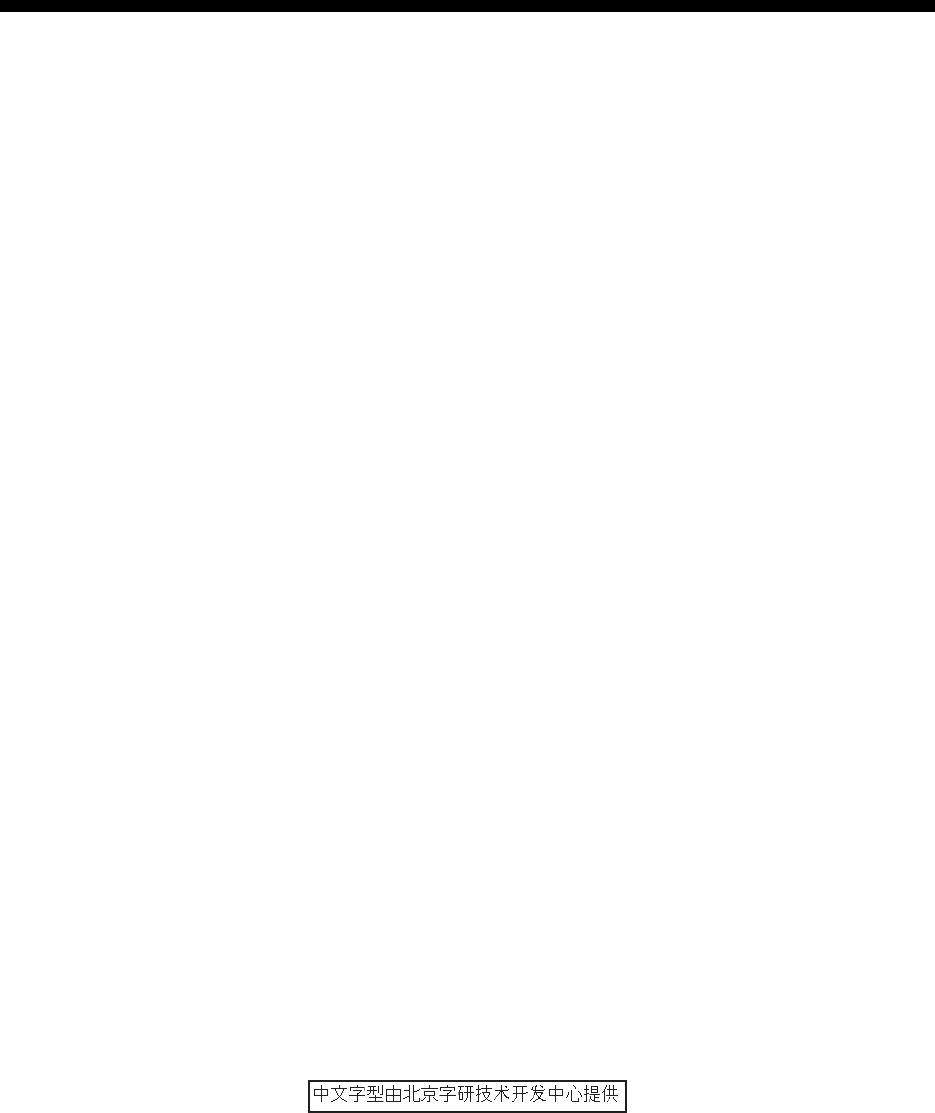
ix
FOREWORD
A word to the Owner of the FR-8045/FR-8065/FR-8125/FR-8255 Multi-
color LCD Radar.
Congratulations on your choice of the FURUNO FR-8045/FR-8065/FR-8125/FR-8255 Multi-color
LCD Radar. We are confident you will see why the FURUNO name has become synonymous with
quality and reliability.
Since 1948, FURUNO Electric Company has enjoyed an enviable reputation for innovative and
dependable marine electronics equipment. This dedication to excellence is furthered by our ex-
tensive global network of agents and dealers.
This equipment is designed and constructed to meet the rigorous demands of the marine environ-
ment. However, no machine can perform its intended function unless installed, operated and
maintained properly. Please carefully read and follow the recommended procedures for operation
and maintenance.
We would appreciate feedback from you, the end-user, about whether we are achieving our pur-
poses.
Thank you for considering and purchasing FURUNO equipment.
Features
The FR-8045/FR-8065/FR-8125/FR-8255 series displays ships, land masses, etc. on a LCD
screen. This equipment can be operated using the keys, knob controls or the Cursorpad.
The main features are listed below.
• Bright 12.1-inch LCD, visible in direct sunlight.
• Easy to understand user interface with on-screen menus.
• Full-screen Echo area display provides a wider range around the vessel.
• User-programmable function keys.
• Optional Auto Plotter ARP-11 is available for ARPA operation.
• AIS data can be displayed with the connection of a FURUNO AIS Transponder/Receiver.
• Echoes can be displayed multiple colors.
Note: The Chinese font used in this equipment is Ricoh Company Ltd.’s Ricoh bitmap font.
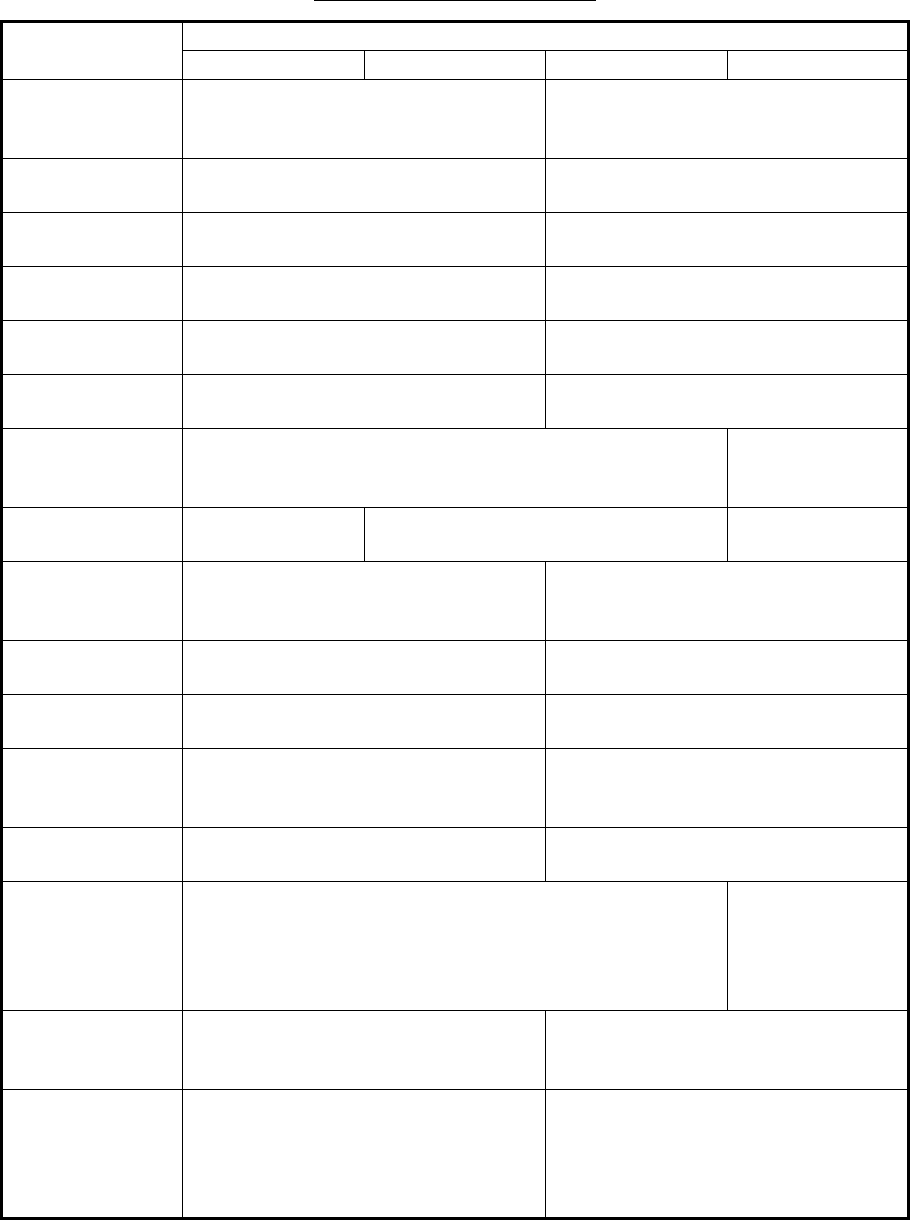
FOREWORD
x
Radar Type and Function Availability
This radar series is available in four types: [River], [Sea], [IEC] and [Russian-River], and function
availability depends on type. The table below shows type and function availability.
[River]: For river, [Sea]: For sea, [IEC]: IEC compliant radar, [Russian-River]: For Russian river
Type and function availability
Item Type
River Sea IEC Russian-River
Automatic menu
closure
Menu does not close automatically. Menu closes automatically when
there is no menu operation for 10
seconds.
Effective radius
dot count
300 dots 262 dots
Echo color Select the echo display color among
[Yellow], [Green], [Orange] or [Multi].
Select the echo display color among
[Yellow], [Green] or [Orange].
Echo color cus-
tomizing
Can customize the echo display col-
or.
Can not customize the echo display
color.
Echo area Select the display area from [Normal]
or [Full Screen].
Can not select. Display area is circle
only.
Base text display Can show or hide the base text indi-
cations.
Can not hide the base text indica-
tions.
Range preset Select the radar ranges to use. Can not select
the radar ranges
to use.
Unit defaults 1)
range 2) speed
1) KM 2) km/h,
m/s
1) NM 2) kn 1) KM 2) km/h,
m/s
Bearing scale Graduation every 1°, 5°, 10°, 30°, no
numeric indication, displayed in the
effective radius
Graduation every 1°, 5°, 10°, 30°, nu-
meric indication every 30°, displayed
out of the effective radius
VRM unit Can set the VRM unit independently
from the range unit.
Can not set the VRM unit indepen-
dently from the range unit.
Range unit Can change the range unit when
transmitting.
Can not change the range unit in
transmit. Only in standby.
AIS symbol color Select the AIS symbol color from
[Green], [Red], [Blue], [White] or
[Black].
Select the AIS symbol color from
[Green], [Blue], [White] or [Black].
Vector reference Select the display mode for the vector
from [Relative] or [True].
[True]
Pulselength • 2NM/4KM/2SM: MP
• 4NM/8KM/4SM: LP
• 2NM/4KM/
2SM: SP or
MP
• 4NM/8KM/
4SM: MP or LP
The rule for the
numbering of
ARPA targets
Non-IEC system IEC system
Marks temporary
hidden by press-
ing and holding
the CANCEL/HL
OFF key
Heading line, all marks (EBL, VRM,
target alarm zone, etc.)
Heading line, vector of your ship (with
ARP-11)
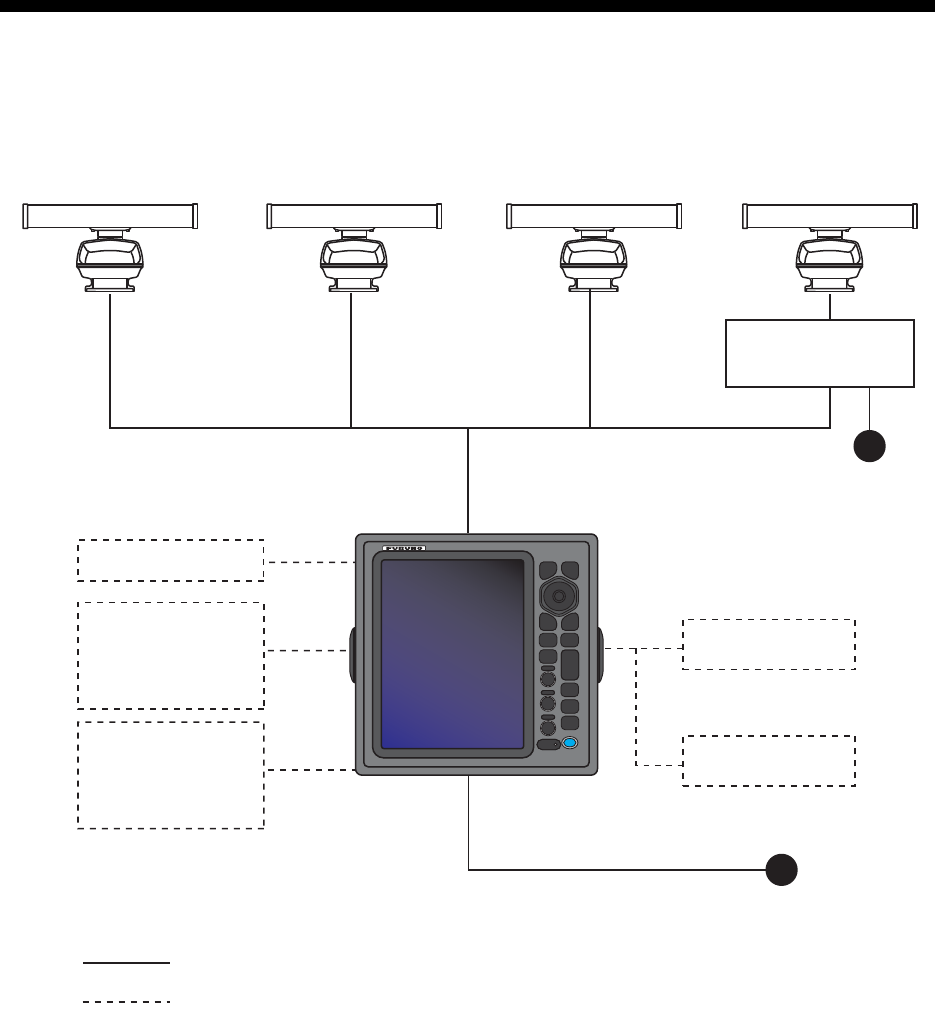
xi
SYSTEM CONFIGURATION
24 VDC
Display unit
RDP-154
External buzzer
Echo sounder
GPS navigator
AIS, etc.
Remote display
: Basic configuration
Heading sensor
Echo sounder
GPS navigator
AIS, etc.
: Optional
Model FR-8065
Antenna Unit
XN-12A-RSB-0070-085A
XN-12A-RSB-0073-085A
XN-13A-RSB-0070-085A
XN-13A-RSB-0073-085A
Model FR-8125
Antenna Unit
XN-12A-RSB-0070-086A
XN-12A-RSB-0073-086A
XN-13A-RSB-0070-086A
XN-13A-RSB-0073-086A
Model FR-8255
Antenna Unit
XN-12A-RSB-0070-087A
XN-12A-RSB-0073-087A
XN-13A-RSB-0070-087A
XN-13A-RSB-0073-087A
24 VDC
Antenna Power Supply
PSU-008
Model FR-8045
Antenna Unit
XN-12A-RSB-0073-088B
XN-13A-RSB-0073-088B
SYSTEM CONFIGURATION
xii
This page is intentionally left blank.
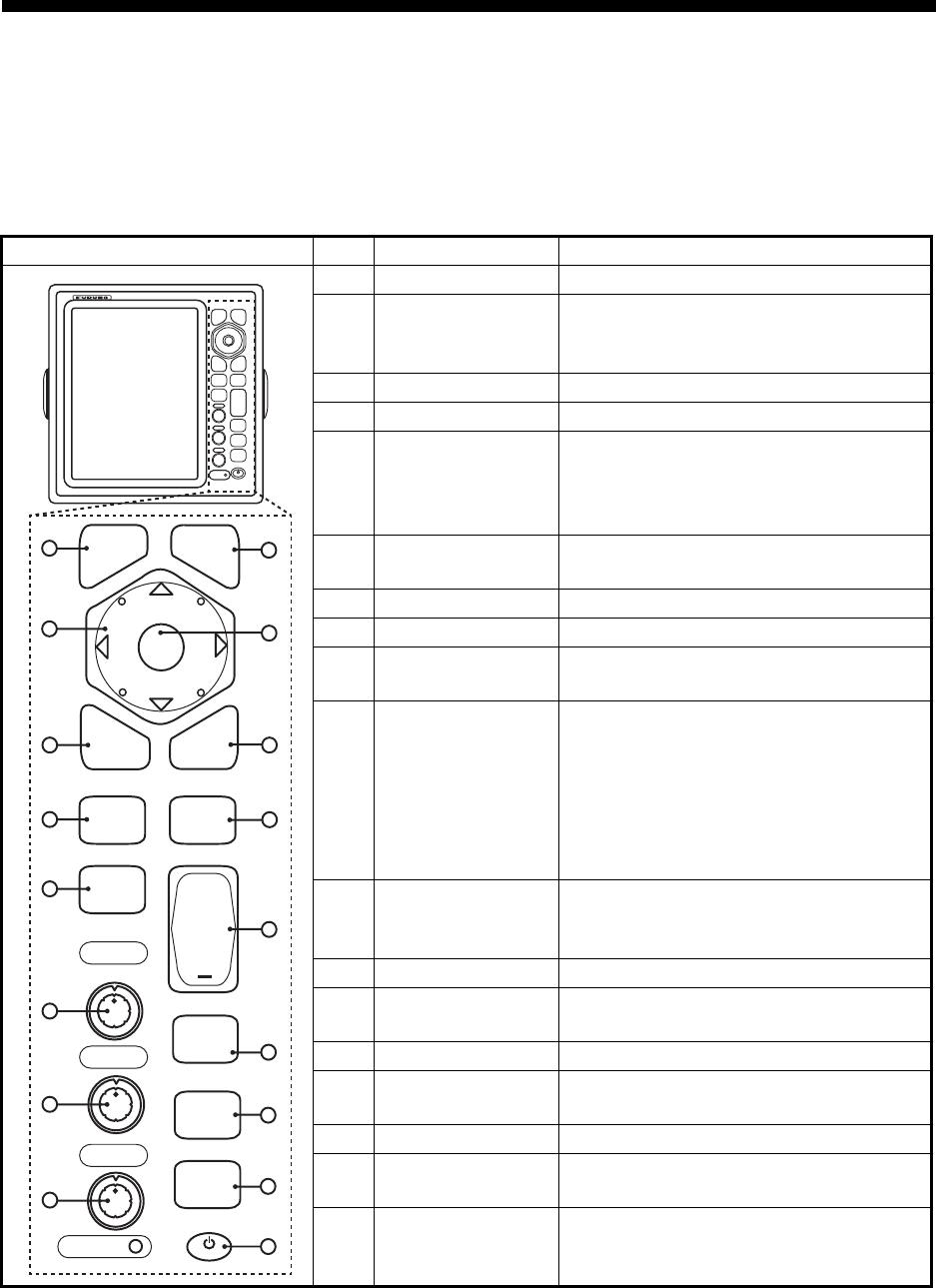
1-1
1. OPERATION
1.1 Controls
The display unit has 16 keys which have labels with their functions, three knob con-
trols and a CursorPad. When you correctly operate this equipment, the unit beeps one
time. If your operation is not correct, the unit beeps three times.
No. Control Description
1MENU Open/close the menu.
2CursorPad Select the menu items and options.
Move the cursor. (Shown like W,S,X
& T in the manual.)
3EBL Measure the bearing to a target.
4OFF CENTER Off-center the display.
5TLL Send the latitude and longitude of a
target to a navigation plotter. Enter an
origin mark at the cursor position on
the radar display.
6GAIN Rotating: Adjust the sensitivity of the
radar receiver.
7A/C SEA Rotating: Reduce the sea clutter.
8A/C RAIN Rotating: Reduce the rain clutter.
6,7,
8
F1,F2, F3 Push: Activate the function given to
the key.
9CANCEL/HL
OFF
Erase the heading line while you press
this key. Cancel the last entry in menu
operation. Cancel the tracking of
ARPA target. Remove data of select-
ed ARPA or AIS target from the data
box. Return one layer in a multiple lev-
el menu.
10 ENTER Save selected menu option. Acquire
an ARPA target. Select the ARPA or
AIS target to display its data.
11 VRM Measure the range to a target.
12 TARGET
ALARM
Set the target alarm, which checks for
the targets in the operator-set area.
13 RANGE Select the detection range.
14 CUSTOM Set the radar controls for one-touch
operation of radar.
15 TRAILS Plot the radar echo movement.
16 STBY/TX Transmit the radar pulses or put the
radar in standby.
17 Brill Short Press: Turn on the power. Adjust
the brilliance.
Long press: Turn off the power.
MENU
CANCEL
HL OFF
ENTER
EBL VRM
OFF
CENTER
TARGET
ALARM
TLL
GAIN
A/C SEA
A/C RAIN
RANGE
+
CUSTOM
TRAILS
STBY
TX
ECONOMY
F1
F2
F3
1
2
3
4
5
B
R
I
L
L
6
7
8
9
11
12
13
14
15
16
17
10
R
B
L
L
I
CANCEL
HL OFF
MENU
EBL VRM
TARGET
ALARM
GAIN
A/C SEA
CUSTOM
TRAILS
STBY
TX
A/C RAIN
ECONOMY
RANGE
OFF
CENTER
TLL
ENTER
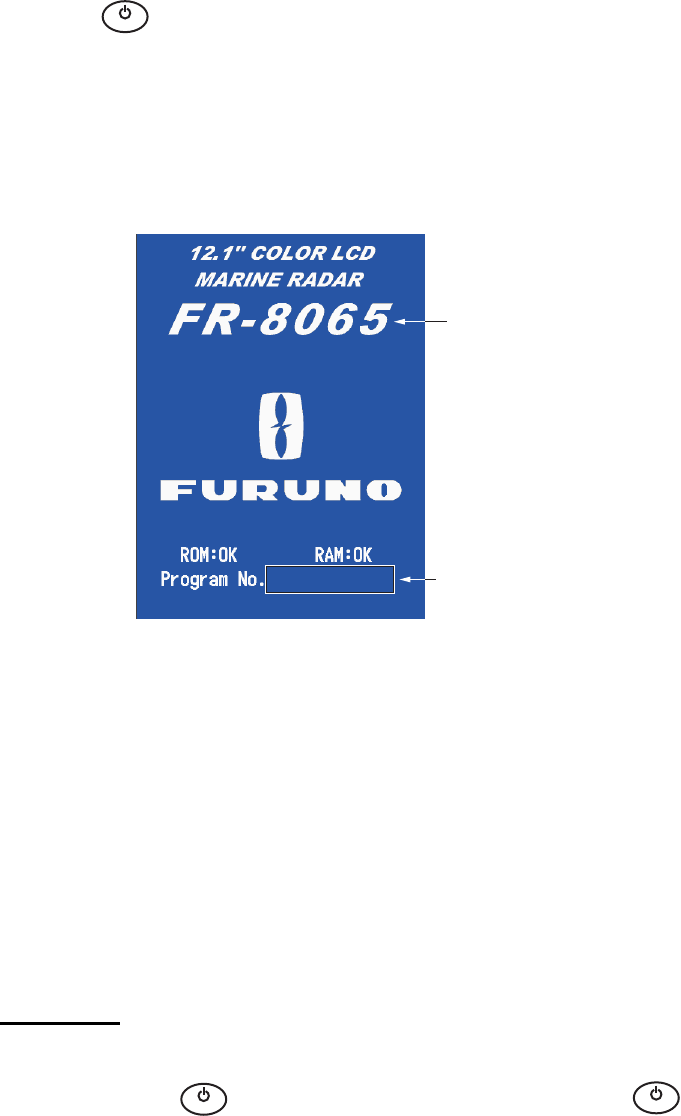
1. OPERATION
1-2
1.2 How to Turn the Radar On/Off and Transmit
Press the key to turn on the radar.To turn off the radar, press and hold the key
until the screen turns off.
When you turn on the power, the initialization screen appears followed by the start-up
screen. The start-up screen shows the model name, program number and the results
of the ROM and RAM check, "OK" or "NG" (No Good). If "NG" appears, contact your
dealer for instruction.
Start-up screen
After the self-tests have completed, the bearing scale and a digital timer appear. The
digital timer counts down the time necessary to warm the magnetron, which transmits
the radar pulses. The time to warm the magnetron is 90 seconds for FR-8045/FR-
8065 and FR-8125 radars, 180 seconds for FR-8255 radar.
After the timer reads 0:00, the STBY screen appears. The STBY screen has three
types. (See paragraph 1.44.2.) The radar is ready to transmit the radar pulses. Press
the STBY/TX key to transmit the radar pulses.
The STBY/TX key switches between standby and transmit. The antenna rotates in
transmit and is stopped in standby. The magnetron gets old with use. To increase the
life of the magnetron, set the radar in standby when you do not use the radar.
Quick start
If the magnetron is still warm, you can get the radar to TRANSMIT without the warm
up time. When the key is turned off by accident, turn on the key within 10
seconds after you turn off the power.
B
R
I
L
L
Model name
appears here.
Program &
version no.
0359307-XX.XX
B
R
I
L
L
B
R
I
L
L
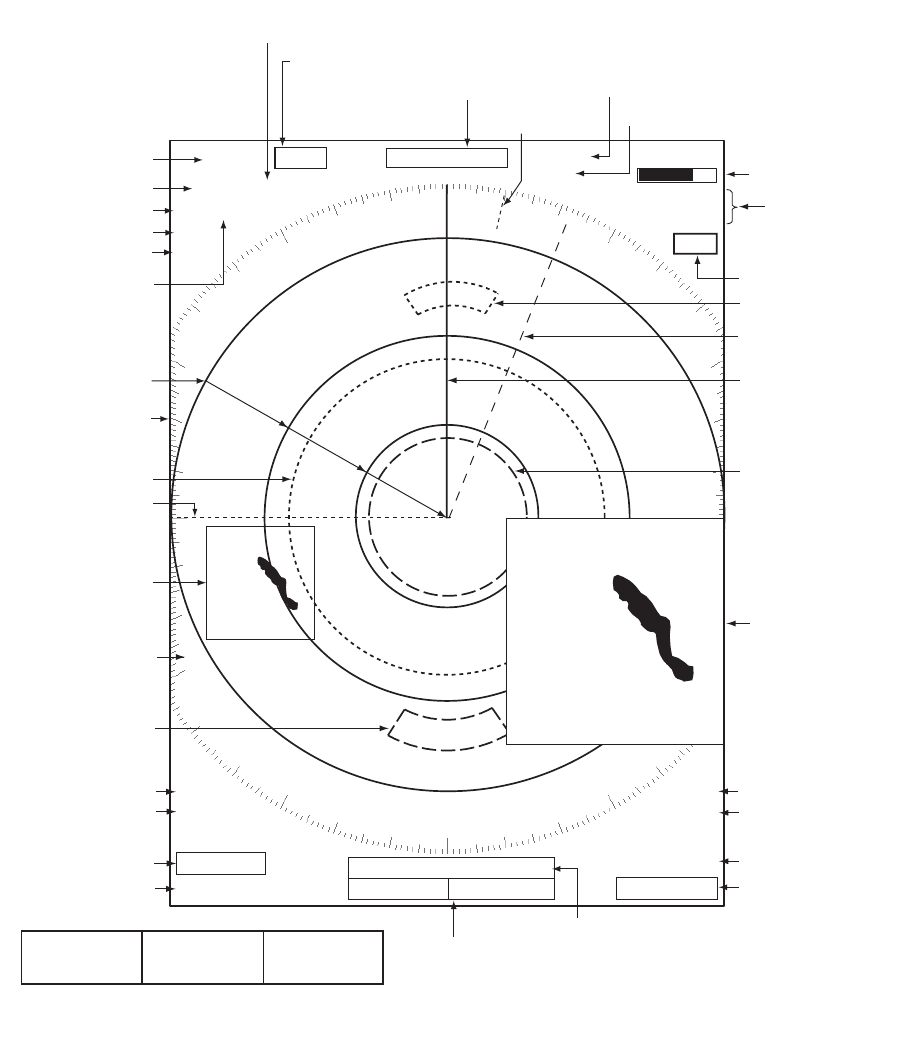
1. OPERATION
1-3
1.3 Display Indications
Display indications
Heading
Nav data: Appears at screen bottom when [Data Box]
in the [Display] menu is set to [Nav] or [All]. Appropriate
sensors required to display nav data.
Cursor data
(Range and bearing or L/L position)
Display mode
Range ring interval
Range
Pulselength
Trail reference
No. 1 EBL bearing
No. 2 EBL bearing
Offcenter
(M: Manual, A: Auto, C: Custom)
North marker
Tuning indicator
Target Alarm 1 (2)
indications
No. 1 VRM range
No. 2 VRM range
WATCHMAN
Target alarm zone 1
Target alarm zone 2
350.0°
TRAIL(T)
15 S
+
1.5
1.5
NM
NM
OFFCENT(A)
WTC
Heading line
Range ring
No. 2 VRM
No. 2 EBL
Zoom window
Zoom cursor
No. 1 EBL
No. 1 VRM
Cursor
Bearing scale
HDG
0.5
SP CS 1
Custom setting
(1 - 3)
H UP
LAT 34°56.123N
LON 135°34.567E
SPEED 12.3KN
LAT 34°56.123N
LON 135°34.567E
TTG 01:00
B RG
14. 8°
RNG 0.876NM
TTG
00:20
OWN SHIP + CURSOR WAYPOINT
TUNEAUTO
ALM1_ACK
ALM2_OUT
SLAVE
Input source
(shown when display
unit functions as
remote display)
IR 1
A/C AUTO
VRM
0.889
NM
0.422
NM
Interference rejector
Auto adjustment of
rain and sea clutters
22.0
°
R
270.0
°
R
ES 1
EAV 1
EBL
Echo stretch
Echo averaging
241.0
°
R
1.592
NM
VECT
TRUE
05:00
Vector time
ZOOM(R)
Zoom indication
+
Trail time
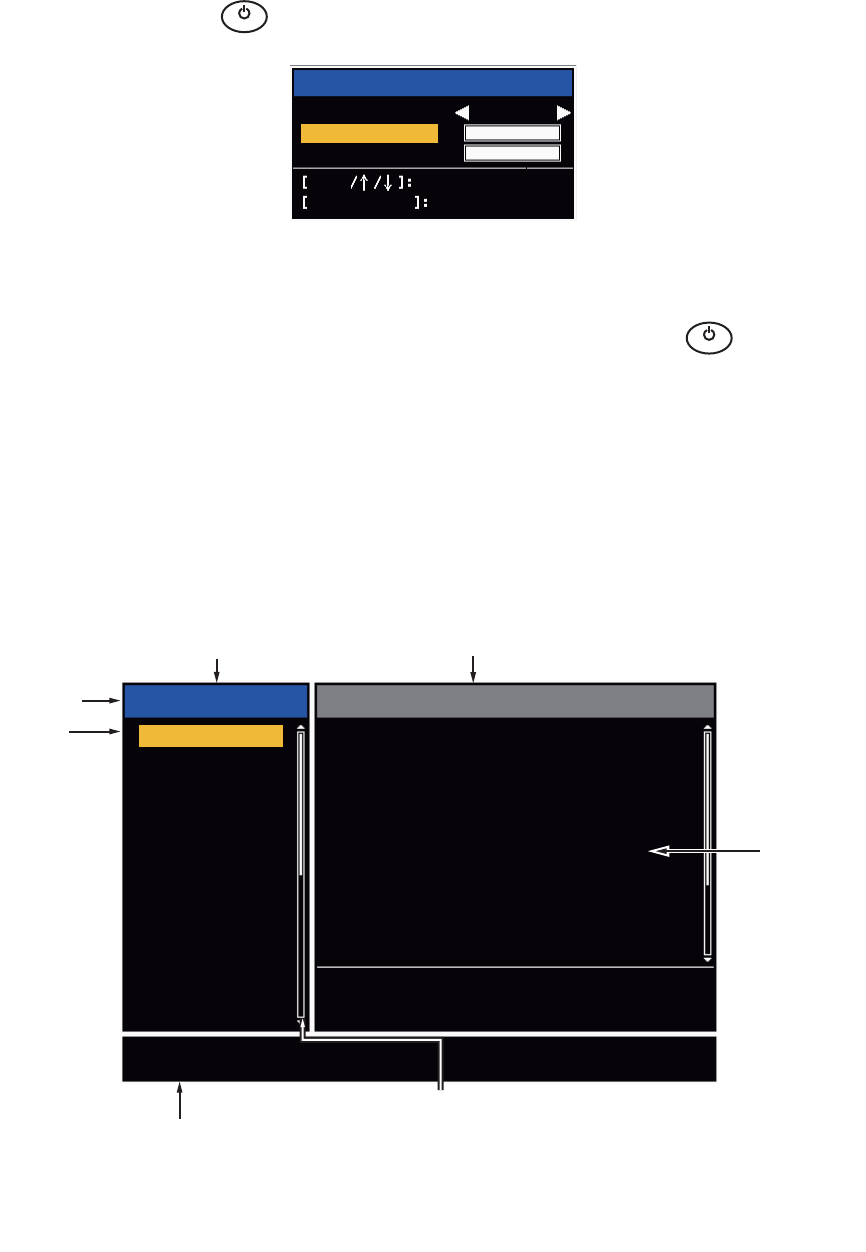
1. OPERATION
1-4
1.4 How to Adjust Display Brilliance, Panel Dimmer
You can adjust the display brilliance and panel dimmer as follows:
1. Press the key to show the [Brill/Panel] dialog box.
Brill/Panel dialog box
2. Press the [ENTER] key (or S, T) to select [Brill] or [Panel].
3. Use W or X to adjust. (For brilliance you can also use the key.)
4. Press the CANCEL/HL OFF key to close the window.
1.5 Menu Description
This FR-8045/FR-8065/FR-8125/FR-8255 series has 15 menus and 6 sub menus.
Below is the basic procedure for menu operation.
1. Press the MENU key to open the menu.
Menu
B
R
I
L
L
Brill/Panel
Min Max
Brill (1~16)16
8
Panel (1~ 8)
Enter Select
CANCEL/HL OFF
Close
B
R
I
L
L
Cursor*
Menu items
and current
settings
Title bar*
*: Title bar in currently controlled column is blue; cursor selection is yellow.
Title bar of inactive column is gray.
Brill/Color
Display
Echo
Custom 1
Custom 2
Custom 3
Alarm
Target Trails
Tuning
Others
Target
Menu Brill/Color
Echo Brill
Rings Brill
Mark Brill
HL Brill
Character Brill
Echo Shading
Display Color
Echo Color
Background Color
: 8
: 4
: 4
: 4
: 4
: 1
: Custom
: Yellow
: Black
[ENTER]: Enter
[MENU] Exit
[CANCEL/HL OFF]: Back
Adjusting brilliance and color
Menu Currently selected menu
Scroll bar (Indicates menus currently not shown in menu
window. Black vertical line indicates location in menu.
You can see the menus and sub menus currently not shown
by using or .)
Guide message
(The simple explanation for
the current menu.)
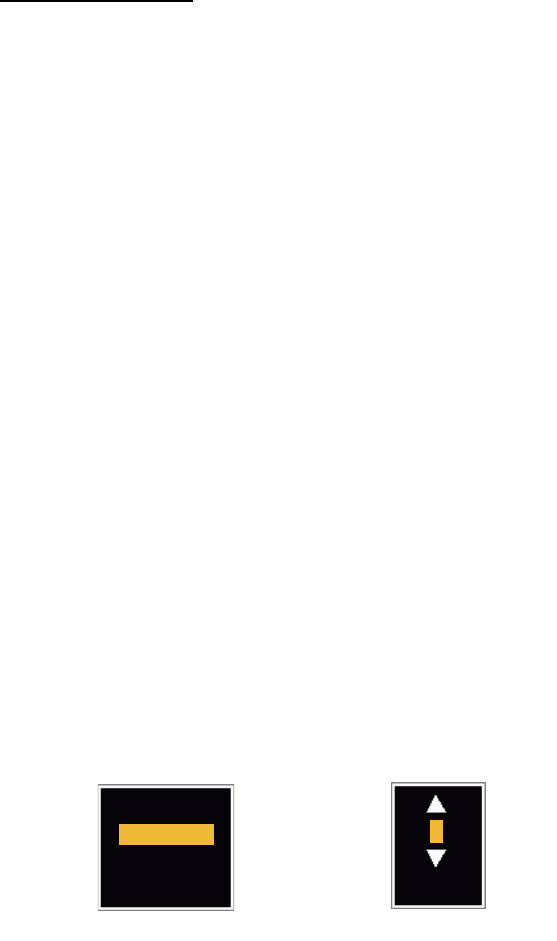
1. OPERATION
1-5
2. Use S or T to select a menu or sub-menu.The cursor (yellow) in the [Menu] col-
umn indicates the menu currently selected. The menu items in the right-hand win-
dow change according to the menu selected.
Menu Description
[Brill/Color]: Adjust the brilliance and color.
[Display]: Set up the display features.
[Echo]: Adjust the radar echo.
[Custom 1] - [Custom 3]: Adjust the user settings.
[Alarm]: Set up the alarm features.
[Target Trails]: Process the trails of radar targets.
[Tuning]: Adjust the radar tuning.
[Others]: Set up other items.
[Target]: Set up the targets configuration.
[ARPA]: Set up the ARPA targets.
[AIS]: Set up the AIS targets.
[GPS]: Set up the GP-320B (Black-Box GPS).
[System]
[Initial]: Initial Setting.
[Tests]: Diagnostic self test, LCD test and ARPA test. See section 6.7 to 6.9.
[Sector Blanks]: Set sector blanks to prevent the transmission in a certain area.
[Units]: Set up units.
[Installation] and [Factory]: For use by the installer. See Installation Manual.
3. Press the ENTER key to switch the cursor to the menu items column. The cursor
in the menu column now turns gray and the cursor in the menu items column is
yellow. The control moves to the menu items column.
To switch the cursor from the menu items column to the menu column, use the
CANCEL/HL OFF key. The color of the title bar of the active column is blue and
of the inactive column in gray.
4. Use S or T to select a menu item and press the ENTER key. A window with op-
tions for the related menu item appears.
Example windows
5. Use S or T to select an option or numeric value.
6. Press the ENTER key to save your selection. To close the window without saving,
press the CANCEL/HL OFF key.
7. Press the MENU key to close the menu.
Note: The menus on the [IEC] and [Russian-River] types close automatically when
there is no menu operation for 10 seconds, according to IEC regulations. The following
menus and screens are excluded from this regulation:
[Alarm message], [Alarm status], [Tuning Init Adjust], [GPS self test], [GPS satellite
monitor], [System self test], [System LCD pattern], and [Auto installation setup]. The
menus do not close automatically in the [River] or [Sea] configuration.
Display Color options Echo Brill setting window
Day
Night
Twilight
Custom
8
(1~8)
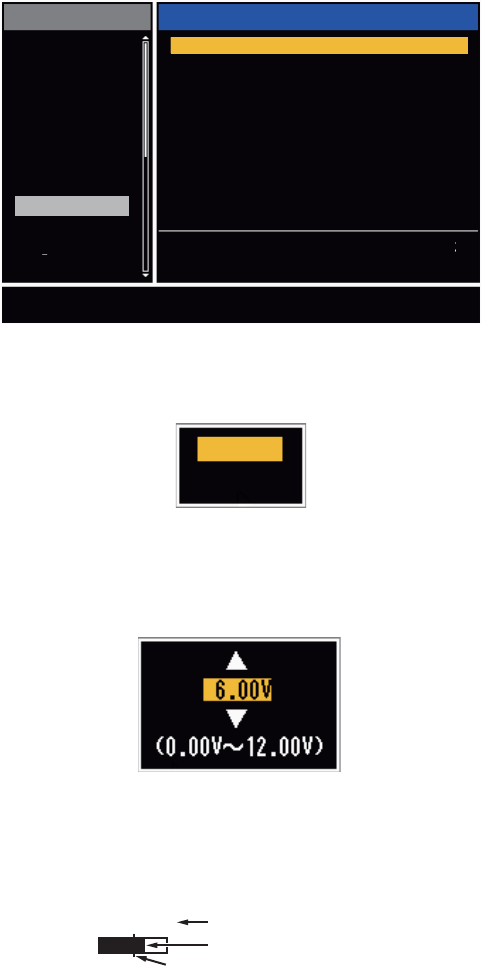
1. OPERATION
1-6
1.6 Tuning
In default, the radar receiver can be tuned automatically after you set the radar to TX.
If you require fine tuning in manual, do the following:
1. Transmit the radar and select the maximum range with the RANGE key.
2. Press the MENU key to open the menu.
3. Use S or T to select [Tuning] and press the ENTER key.
Tuning menu
4. Use S or T to select [Tuning Mode] and press the ENTER key.
Tuning Mode options
5. Use S or T to select [Manual] and press the ENTER key.
6. Use S or T to select [Manual Tuning] and press the ENTER key.
Manual Tuning setting window
7. Use S or T to adjust the tuning while you look at the tuning bar in the upper-right
corner of the display. The best tuning point is where the tuning bar moves to a
maximum value. The vertical bar on the tuning bar shows the tuning voltage.
8. Press the ENTER key.
9. Press the MENU key to close the menu.
Note: If the automatic tuning does not give the correct tuning, run the [Tuning Init Ad-
just] again.
[ENTER]: Enter
[MENU] Exit
[CANCEL/HL OFF]: Back
Menu
Tuning
Tuning Mode : Auto
Manual Tuning : 6.00V
Tuning Init Adjust
Brill/Color
Display
Echo
Custom 1
Custom 2
Custom 3
Alarm
Target Trails
Tuning
Others
Target
Choosing a tuning mode
Auto
Manual
TUNE MAN Tuning method (Manual)
Tuning bar
Vertical bar
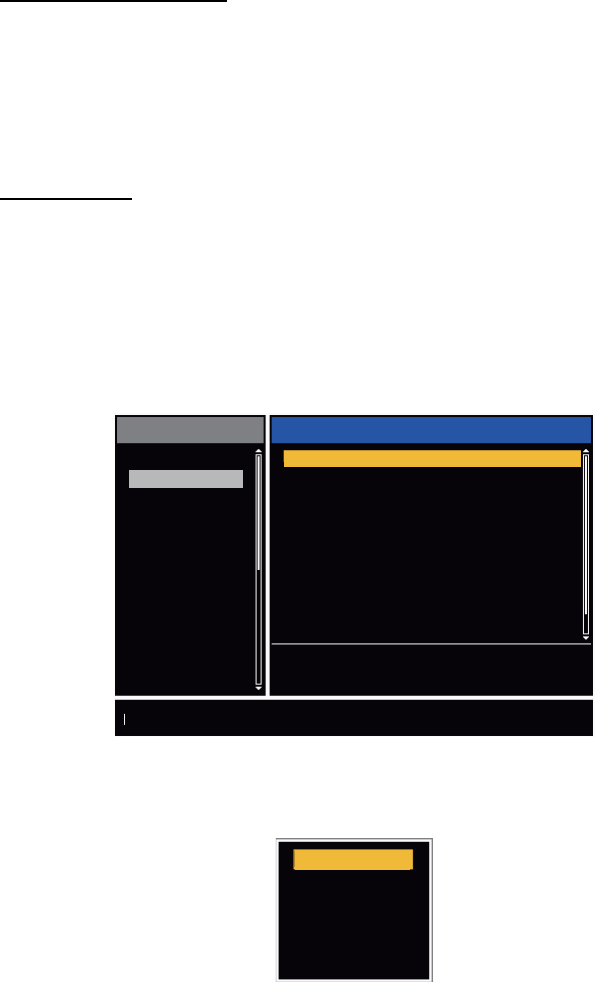
1. OPERATION
1-7
1.7 Display Modes
This radar has the display modes shown below. All modes except head up require a
heading signal. The true motion mode additionally requires position data.
Relative Motion (RM)
• [Head Up] (H UP)
• [Course Up] (C UP)
• [North Up] (N UP)
• [True View] (TRUE VIEW)
True Motion
• [True Motion] (TM)
1.7.1 How to select the display mode
1. Press the MENU key to open the menu.
2. Use S or T to select [Display] and press the ENTER key.
Display menu
3. Use S or T to select [Display Mode] and press the ENTER key.
4. Use S or T to select a display mode and press the ENTER key.
5. Press the MENU key to close the menu.
Note: All modes except head up require a heading signal in AD-10 format or NMEA
format. If the heading signal is lost, the mode is changed to head up and the north
marker disappears. The display for heading is XXX.X and the alarm sounds. The mes-
sage "GYRO" (AD-10 format data) or "NMEA_HDG" (NMEA format data) appears in
the alarm message display. To stop the audio alarm, press any key. When the heading
signal is restored, check the heading. To check the heading, press the F3 key. When
the heading signal is restored, the current heading is displayed at the heading indica-
tion.
Menu Display
Brill/Color
Display
Echo
Custom 1
Custom 2
Custom 3
Alarm
Target Trails
Tuning
Target
Others
[ENTER]: Enter
[MENU] Exit
[CANCEL/HL OFF]: Back
Choosing the presentation mode
Display Mode : Head Up
Zoom
Zoom Mode
Offcenter Mode
Save Offcenter
Echo Area
Base Text Display
Data Box
Gain/Sea/Rain Bar
: Off
: Relative
: Normal
: All
Head Up
Course Up
North Up
True Motion
True View
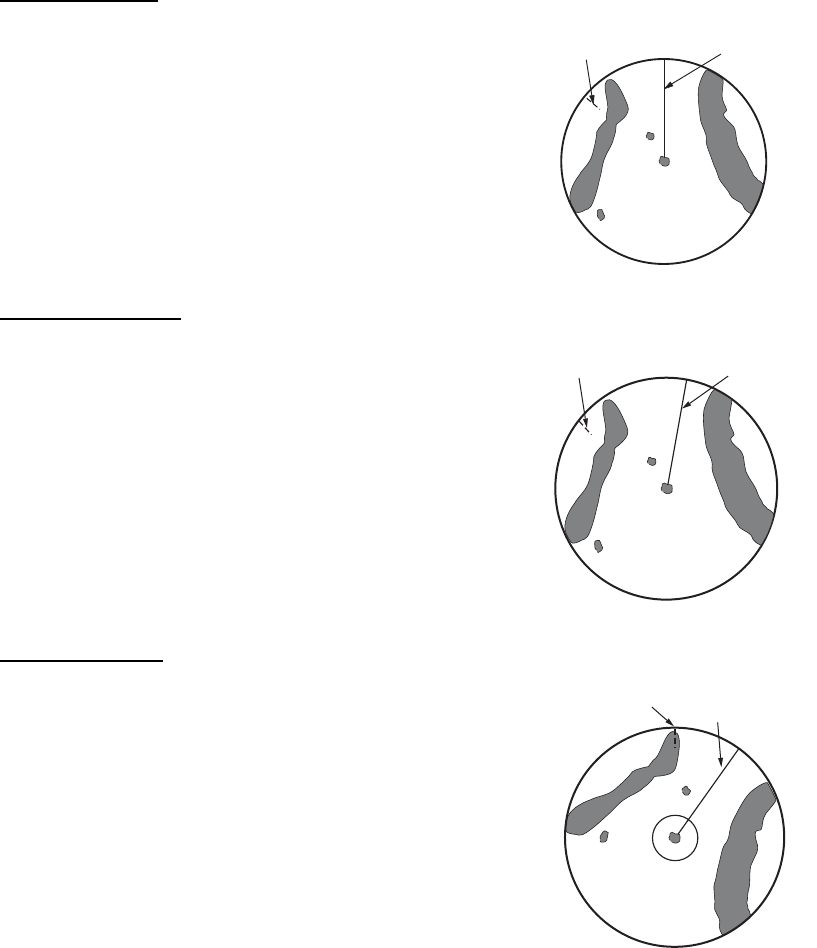
1. OPERATION
1-8
1.7.2 Description of display modes
Head up mode
A display without azimuth stabilization in which the line
that connects the center with the top of the display in-
dicates your heading. Targets are shown at their mea-
sured distances and their directions relative to your
heading. The short dotted line on the bearing scale is
the north marker.
Course up mode
The radar picture is stabilized and displayed with the
currently selected course at the top of the screen.
When you change the heading, the heading line
moves with the course selected. If you select a new
course, select the course up mode again to display
the new course at the top of the display. Targets are
shown at their measured distances and their direc-
tions relative to the set course, which is at the 0-de-
gree position. The heading line moves according to
the yawing and any course change.
North up mode
Targets are shown at their measured distances and
their true (compass) directions from your ship. North is
at the top of the screen. The heading line changes its
direction according to your heading.
Heading line
North marker
Heading line
North marker
Heading line
North marker
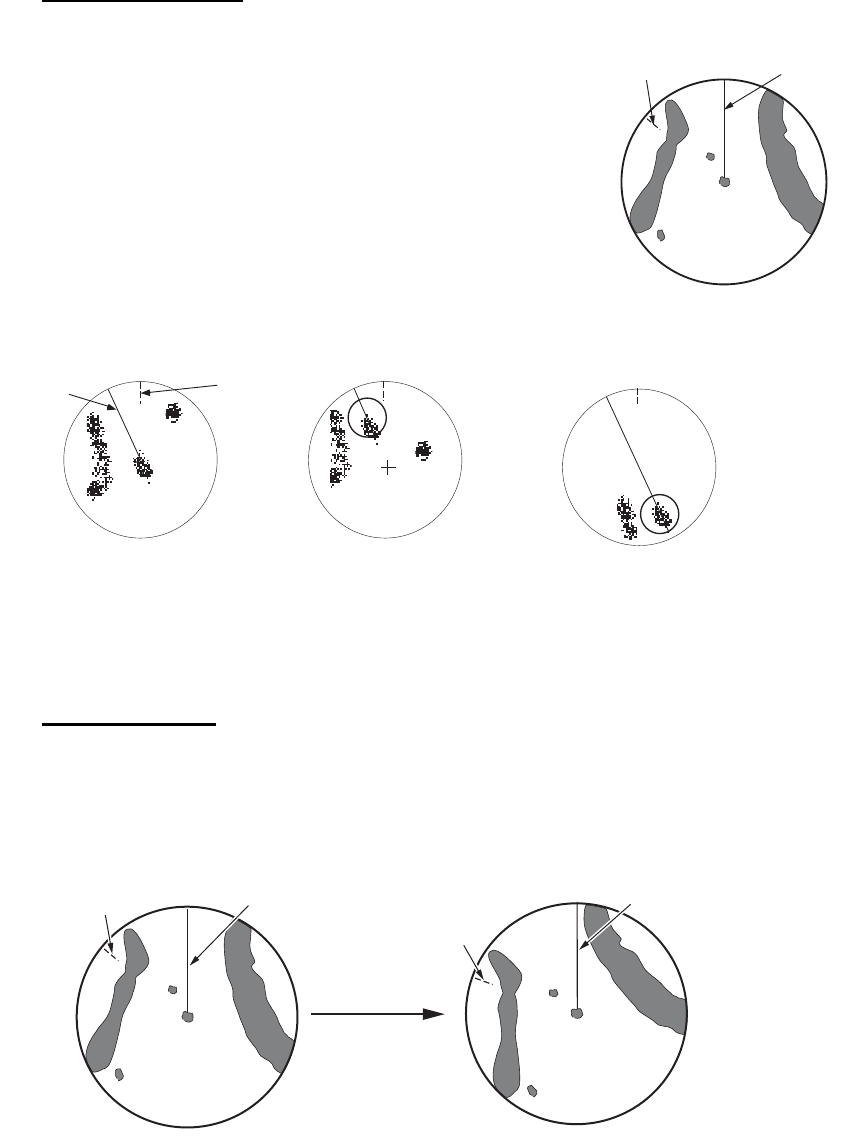
1. OPERATION
1-9
True motion mode
Your ship and other objects in motion move with their true
courses and speed. All fixed targets, like landmasses, ap-
pear as fixed echoes in ground stabilized TM. When your
ship reaches a point that is 75% of the radius of the dis-
play, the position is reset. The ship appears at 75% radius
opposite to the extension of the heading line on the dis-
play center. You can manually reset your ship symbol if
you press the OFF CENTER key.
Example: Automatic reset of your ship marker in true motion mode
True view mode
The echoes move in real time according to the change of the heading of your ship. The
heading line is at the top of the screen. When the heading signal is lost, this function
is not available and the display mode automatically changes to the head up mode. The
[Wiper] is not available in this mode (see section 1.31).
Heading li
n
North marker
Heading
line
North
marker
(a) True motion
is selected
(b) Your ship has reached a
point 75% of display radius
(c) Your ship is automatically
reset to 75% of display radius
Heading line
North marker Heading line
North marker
The echoes move
according to the
change of the heading
of your ship during
one sweep.
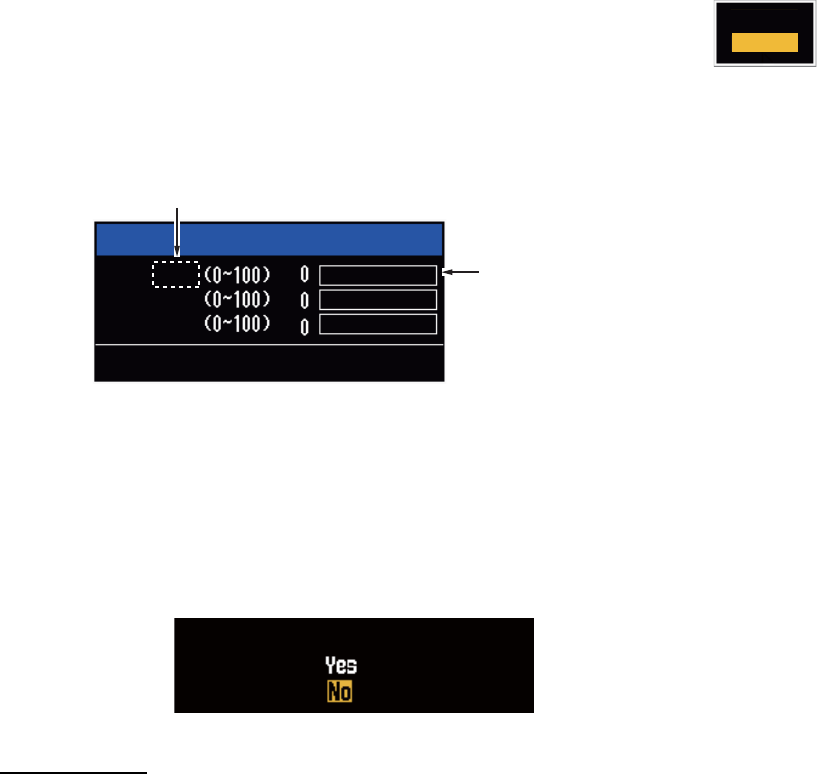
1. OPERATION
1-10
1.8 How to Select a Range Scale
The selected range scale, range ring interval and pulselength are shown at the upper
left corner on the screen. When an object target comes closer, reduce the range scale
so that the target appears in 50-90% of the display radius.
Use the RANGE key to select range. Press the "+" part of the key to raise the range;
the "-" part to lower the range.
1.9 How to Adjust the Gain (sensitivity)
The gain functions to adjust the sensitivity of the receiver for the best reception. The
gain is adjusted automatically or manually.
1. Press the MENU key to open the menu.
2. Use S or T and select [Echo] and press the ENTER key.
3. Use S or T to select [Gain Mode] and press the ENTER key.
4. Use S or T to select [Auto] or [Manual] and press the ENTER key.
the window for Gain/Sea/Rain indicator shown below appears. This
window closes automatically in the [River] or [Sea] mode when there
is no menu operation for ten seconds. [Auto] is for adjusting the gain automatical-
ly. For [Manual] go to "Manual mode" below.
Gain/Sea/Rain indicator
5. Press the CANCEL/HL OFF key to close the window.
6. Press the MENU key to close the menu.
Note: To adjust the gain finely in [Auto] mode, rotate the GAIN knob. The confirmation
message appears. If you select [Yes] the mode changes to [Manual] mode. Rotate the
Gain knob to adjust the gain.
Manual mode
1. Rotate the GAIN knob to adjust the gain so that weak noise appears on all of the
screen. If the gain is too low, weak echoes are erased. If the gain is too high, the
background noise hides weak targets.
2. Press the CANCEL/HL OFF key to close the window.
Manual
Auto
Gain/Sea/Rain
GAIN MAN
SEA
RAIN
MAN
MAN
[CANCEL/HL OFF: Close
AUTO: Auto, MAN: Manual
Gain setting bar
Are you sure to change to manual mode?
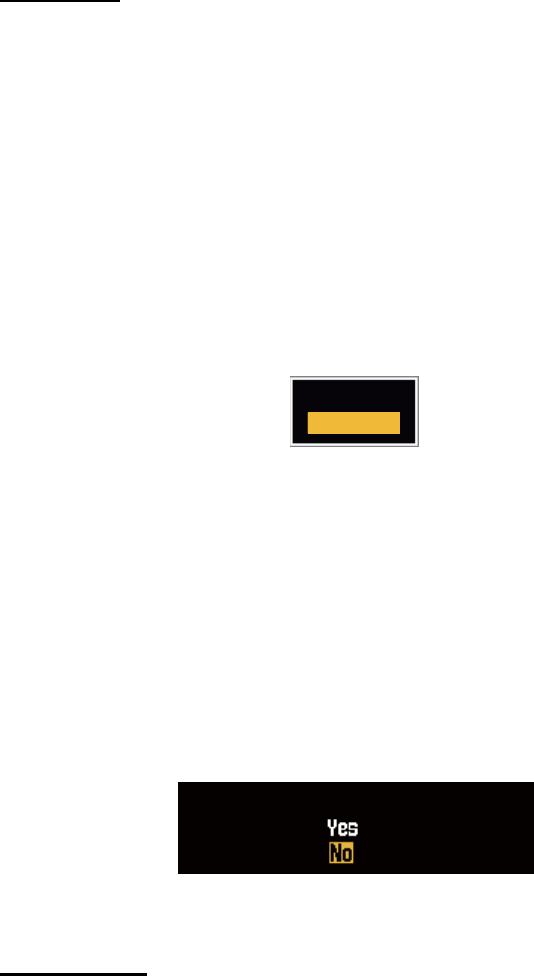
1. OPERATION
1-11
1.10 How to Reduce the Sea Clutter
The reflected echoes from the waves appear around your ship and have the name
"sea clutter". The sea clutter extends according to the height of waves and antenna
above the water. When the sea clutter hides the targets, use the A/C SEA control to
reduce the clutter, either manually or automatically.
Auto mode
1. Press the Menu key to open the menu.
2. Use S or T to select [Echo] and press the ENTER key.
3. Use S or T to select [Sea Mode] and press the ENTER key.
4. Use S or T to select [Auto] or [Manual] and press the ENTER key. The window
for Gain/Sea/Rain indicator appears. (Refer to the illustration of step 4 in
section 1.9). If you selected [Auto], go to step 5. For [Manual], go to "Manual
mode" below.
5. Press the CANCEL/HL OFF key to close the window. [Auto] is used to reduce the
sea clutter automatically. If the sea clutter is strong while cruising along a coast-
line in the [Auto] mode, go to step 6. If not, go to step 9.
6. Use S or T to select [Auto Sea] and press the ENTER key.
7. Use S or T to select [Coastal] or [Advanced] then press the ENTER key. The win-
dow for Gain/Sea/Rain indicator appears for confirmation.
[Coastal]: Suppress both land and sea clutter. For cruising along a coastline.
[Advanced]: Automatically identify land echoes from sea reflections to suppress
only sea reflections. Use this mode for general use.
8. Press the CANCEL/HL OFF key to close the menu.
9. Press the MENU key to close the menu,
Note: When you want to adjust the sea clutter finely in [Auto] mode, rotate the
A/C SEA knob. The confirmation window appears. If you select [Yes], the mode
changes to [Manual] mode. Rotate the A/C SEA knob to adjust the sea clutter.
Confirmation message
Manual mode
1) Rotate the A/C SEA knob to reduce the sea clutter.
Note: When the setting of the A/C SEA control is correct, the clutter is broken into
small dots, and small targets become identified. If the setting is not enough, targets
are hidden in the clutter. If the setting is higher than necessary, both sea clutter
and targets disappear from the display. Normally adjust the control until the clutter
has disappeared to leeward, but a small amount of the clutter is visible windward.
Coastal
Advanced
Are you sure to change to manual mode?
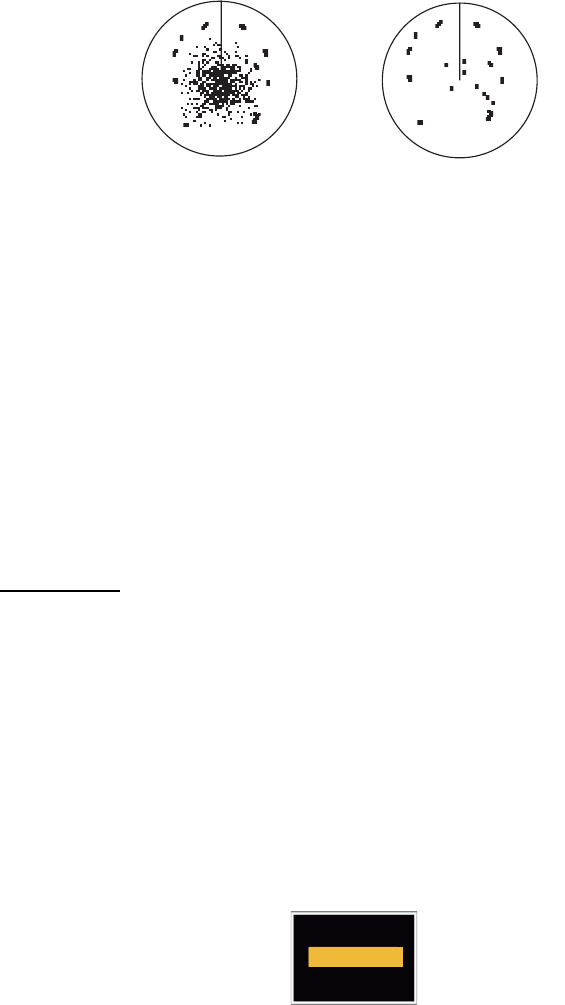
1. OPERATION
1-12
2) Press the CANCEL/HL OFF key to close the window.
1.11 How to Reduce the Rain Clutter
The reflections from the rain or snow appear on the screen. These reflections have the
name "rain clutter". When the rain clutter is strong, targets in the rain clutter are hidden
in the clutter. Reflections from the rain clutter are easily identified from true targets by
their wool-like appearance.The A/C RAIN control, like the A/C SEA control, adjusts
the receiver sensitivity, but in longer range. If the setting is high, the rain clutter is more
reduced. The rain control breaks the continuous display of rain or snow reflections into
a random pattern. When the rain clutter hides the targets, adjust the rain control (au-
tomatic or manual) to reduce the clutter.
Auto mode
1. Press the MENU key to open the menu.
2. Use S or T to select [Echo] and press the ENTER key.
3. Use S or T to select [Rain Mode] and press the ENTER key.
4. Use S or T to select [Auto] or [Manual] then press the ENTER key. The window
for Gain/Sea/Rain indicator appears (refer to the illustration of step 4 at
section 1.9). If you selected [Auto], go to step 5. For [Manual], go to "Manual
mode" below.
5. Press the CANCEL/HL OFF key to close the window.
6. Use S or T to select [Auto Rain] and press the ENTER key.
7. Use S or T to select [Calm], [Moderate] or [Rough] then press the ENTER key.
The window for Gain/Sea/Rain indicator appears for confirmation.
[Calm]: For light rain
[Moderate]: When you cannot reduce the rain clutter with [Calm] mode
[Rough]: For heavy rain
8. Press the CANCEL/HL OFF key to close the window.
9. Press the MENU key to close the menu.
Note: When you want to adjust the rain clutter finely in [Auto] mode, rotate the A/C
RAIN knob. The confirmation message appears. If you select [Yes], the mode chang-
es to [Manual] mode. Rotate the A/C RAIN knob to adjust the rain clutter.
A/C SEA control adjusted;
sea clutter reduced
Sea clutter at
screen center
Calm
Moderate
Rough
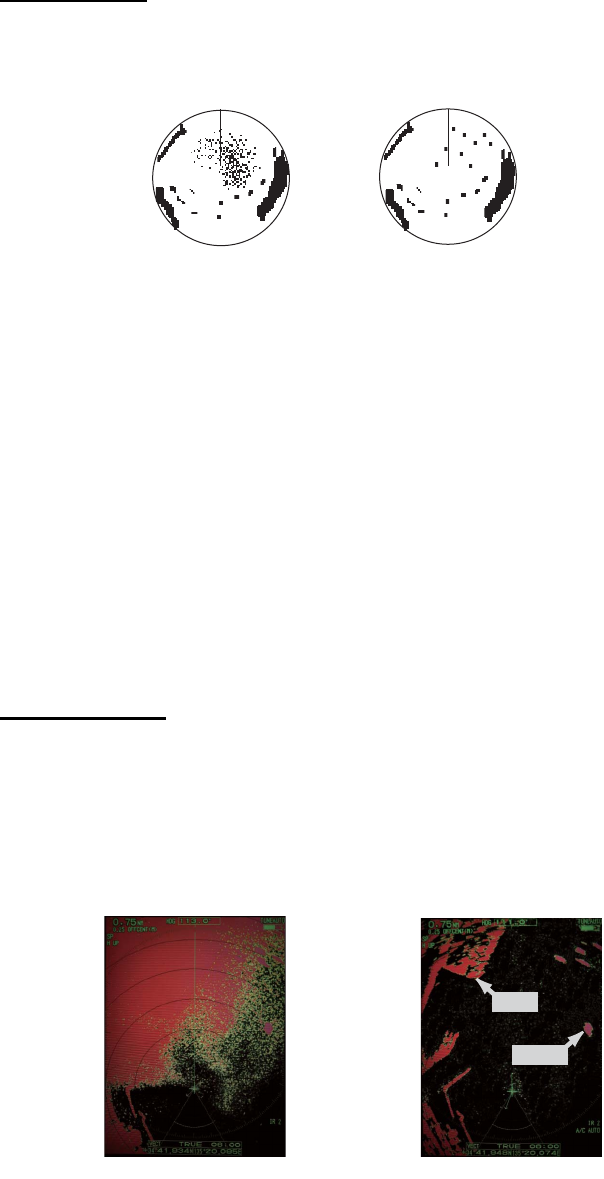
1. OPERATION
1-13
Manual mode
1. Rotate the A/C RAIN knob to reduce the rain clutter.
2. Press the CANCEL/HL OFF key to close the window.
1.12 Automatic Adjustments of Sea and Rain Clutters
When you can not correctly reduce the sea clutter or rain clutter with the related con-
trol, turn on the automatic anti-clutter feature. When this feature is turned on,
"A/C AUTO" appears at the lower-right corner.
1. Press the MENU key to open the menu.
2. Use S or T to select [Echo] and press the ENTER key.
3. Use S or T to select [A/C Auto] and press the ENTER key.
4. Use S or T to select [Off] or [On] then press the ENTER key.
5. Press the MENU key to close the menu.
Caution on use
• Echoes that cover wide areas (like land and islands) can become smaller when the
[A/C Auto] is used.
• When [A/C Auto] is active, the strength of a target in sea clutter or rain clutter can
be lower than actual strength. In this case change to manual A/C SEA and manual
A/C RAIN and adjust the picture.
Rain clutter at
screen center
A/C RAIN control adjusted;
rain clutter reduced
A/C Auto: Off A/C Auto: On
:£:¸:Å:»
Land
:£:¸:Å:»
Target
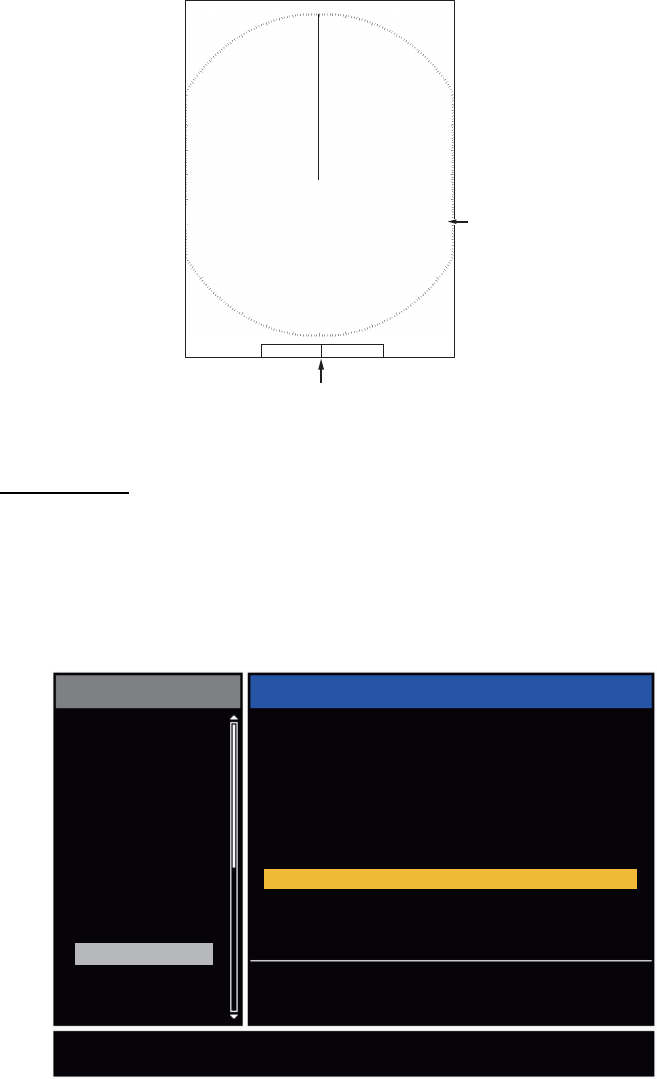
1. OPERATION
1-14
1.13 Cursor
The cursor functions to find the range and bearing (default function) to a target or the
latitude and longitude position of a target. Use the CursorPad to move the cursor into
position and read the cursor data at the screen bottom.
Cursor data
You can show the cursor data as range and bearing (from your ship to the cursor) or
latitude and longitude. Position and heading signal are required.
1. Press the MENU key to open the menu.
2. Use S or T to select [Others] and press the ENTER key.
Others menu
Cursor data
(range and bearing,
or latitutde and longitude)
110.1
° R
0.488
NM
NM
0.5
Cursor
+
+
Brill/Color
Display
Echo
Custom 1
Custom 2
Custom 3
Alarm
Target Trails
Tuning
Target
Others
Menu
[ENTER]: Enter
[MENU] Exit
[CANCEL/HL OFF]: Back
F1 Setup
Cursor Position : Rng/Brg
F2 Setup
F3 Setup
WPT Mark
EBL Reference
VRM Unit
TLL Key Mode
: Gain Mode
: Sea Mode
: A/C Auto
: Off
: Relative
: NM
: TLL Output
Choosing display mode of cursor position
Others

1. OPERATION
1-15
3. Use S or T to select [Cursor Position] and press the ENTER key.
Cursor Position options
4. Use S or T to select [Rng/Brg] (Range/Bearing) or [Lat/Lon] (Latitude/Longitude)
then press the ENTER key. (When the navigation data box display is set to [Nav]
or [All] in the [Display] menu, cursor latitude and longitude position cannot be dis-
played in the cursor data box.)
5. Press the MENU key to close the menu.
1.14 Interference Rejector
The radar interference can occur when your ship is near the radar of another ship that
operates on the same frequency band with your radar. The interference shows on the
screen as many bright dots. The dots can be random or in the shape of dotted lines
that run from the center to the edge of the display. You can identify the interference
from the normal echoes, because the interference does not appear in the same loca-
tion at the next antenna rotation. When this feature is turned on, "IR 1", "IR 2" or "IR
3" appears at the lower-right corner.
Interference
1. Press the MENU key to open the menu.
2. Use S or T to select [Echo] and press the ENTER key.
3. Use S or T to select [Int Rejector] and press the ENTER key.
Indication at the lower-right corner of the display
4. Use S or T to select [Off], [1], [2] or [3] then press the ENTER key. [3] removes
the interference the most.
5. Press the MENU key to close the menu.
Note: When there is no interference, turn off the interference rejector so you do not
miss the small targets.
Rng/ Brg
Lat/Lon
Off
1
2
3
IR 1
IR 2
IR 3
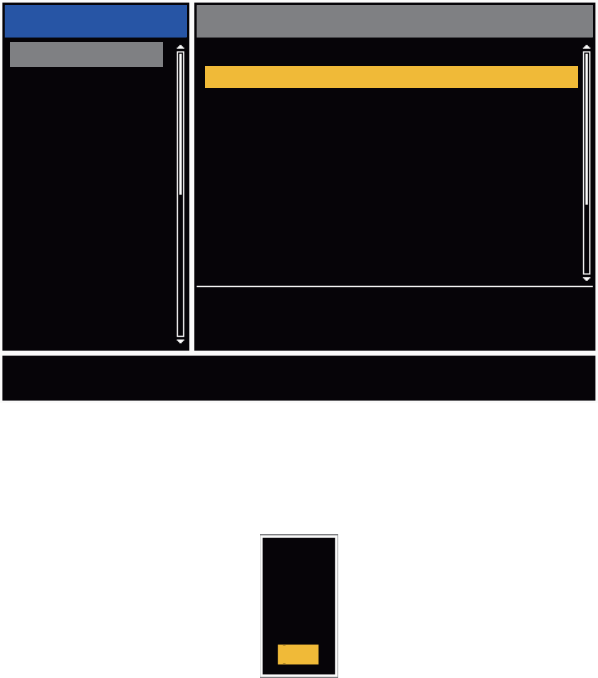
1. OPERATION
1-16
1.15 How to Measure the Range to a Target
You can measure the range to a target in three methods. You can use the fixed range
rings, the cursor (if set to measure range and bearing) and the VRM (Variable Range
Marker).
Use the fixed range rings to get a rough estimate of the range to a target. The fixed
range rings are the concentric solid circles about your ship. The number of rings
changes with the selected range scale. The interval of the range ring is displayed at
the upper-left corner of the screen. Count the number of rings between the center of
the display and the target. Check the range ring interval and measure the distance of
the echo from the nearest ring.
1.15.1 How to adjust range ring brilliance
1. Press the MENU key to open the menu.
2. Use S or T to select [Brill/Color] and press the ENTER key.
3. Use S or T to select [Rings Brill] and press the ENTER key.
Brill/Color menu
4. Use S or T to select an option and press the ENTER key. [4] is the brightest. [Off]
turns off the range rings.
Rings/Brill options
5. Press the MENU key to close the menu.
: 8
: 4
: 4
: 4
: 1
: Custom
: Yellow
: Black
[ENTER]: Enter
[MENU] Exit
[CANCEL/HL OFF]: Back
Adjusting range ring brilliance
Menu Brill/Color
Echo Brill
Mark Brill
HL Brill
Character Brill
Echo Shading
Display Color
Echo Color
Background Color
Rings Brill : 4
Brill/Color
Display
Echo
Custom 1
Custom 2
Custom 3
Alarm
Target Trails
Tuning
Others
Target
Off
1
2
3
4
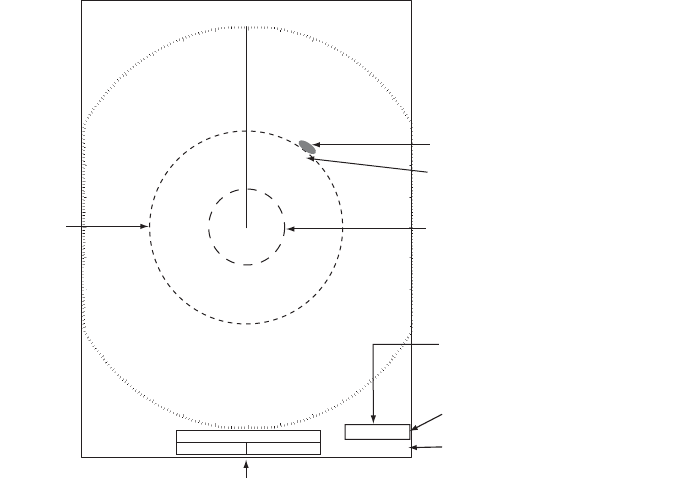
1. OPERATION
1-17
1.15.2 How to measure the range with a VRM
There are two VRMs, No. 1 and No. 2. The VRMs are dashed rings so that you can
identify the rings from the fixed range rings. You can identify VRM 1 from VRM 2 by
different lengths of dashes. The dashes of the No. 1 VRM are shorter than those of
the No. 2 VRM.
1. Press the VRM key to display either of the VRMs. Press the VRM key to change
the active VRM between No. 1 and No. 2. The indication of the currently active
VRM is in a rectangle.
2. Use the CursorPad to align the Variable Range Marker with the inner edge of the
target. Read the distance at the lower-right corner of the screen. Each VRM re-
mains at the same geographical distance when you operate the RANGE key. The
size of the VRM ring changes in proportion to the selected range scale.
3. Press the ENTER key to anchor the VRM.
4. To erase a VRM, press the VRM key to activate the VRM and press the CANCEL/
HL OFF key.
1.15.3 How to select VRM unit
You can select the unit of measurement used by the VRM. The selections are nautical
miles (NM), kilometers (KM), statute miles (SM), kiloyard (KYD) or nautical miles and
yards (NM&YD). The cursor range unit is also changed when the VRM unit is
changed.
1. Press the MENU key to open the menu.
2. Use S or T to select [Others] and press the ENTER key.
VRM 1
Cursor range and bearing
VRM 2
Target
+
VRM
5.044NM
2.082NM
Cursor (+)
VRM 1 range
VRM 2 range
+
The currently active VRM
is in a rectangle.
37.4
º R
5.044
NM
VECT
TRUE
05:00
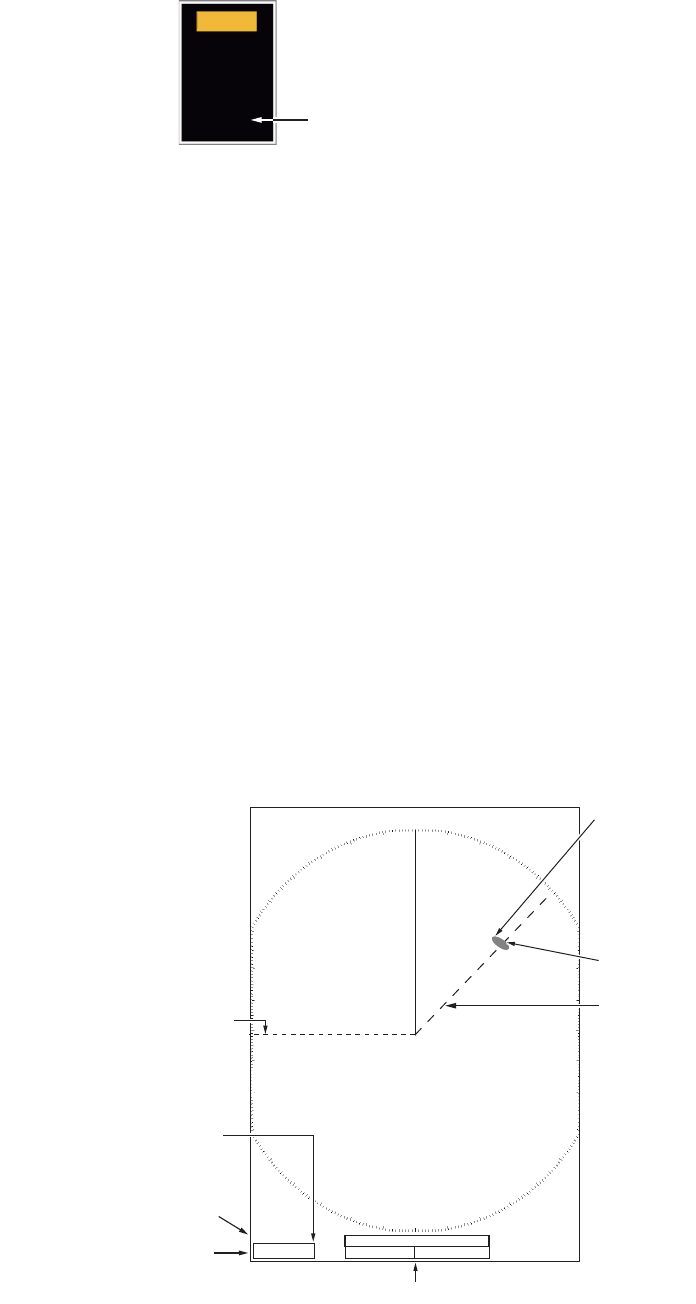
1. OPERATION
1-18
3. Use S or T to select [VRM Unit] and press the ENTER key.
4. Use S or T to select the unit and press the ENTER key.
5. Press the MENU key to close the menu.
1.16 How to Measure the Bearing to a Target
Use the Electronic Bearing Line (EBL) to take a bearing of a target. There are two
EBLs, No. 1 and No. 2. Each EBL is a straight dashed line from the center of the
screen to the edge. The dashes of the No. 1 EBL are shorter than those of the No. 2
EBL.
1.16.1 How to measure the bearing with an EBL
1. Press the EBL key to display either of the EBLs. Press the EBL key to change the
active EBL between No. 1 and No. 2. The indication of the currently active EBL is
in a rectangle.
2. Use the CursorPad to put the EBL on the center of the target. Read the bearing
at the lower-left corner of the screen.
3. Press the ENTER key to anchor the EBL.
4. To erase an EBL, press the EBL key to activate the EBL and press the CANCEL/
HL OFF key.
How to measure the bearing with the EBL
NM: 0.1 NM or above
YD: Less than 0.1 NM
NM
KM
SM
KYD
NM&YD
+
EBL
270.0
°
R
45.0
°
R45.0
°
R
5.044
NM
+
EBL 1 EBL 2
Cursor range and bearing
Target
Cursor (+)
The currently active EBL
is in a rectangle.
EBL 1 bearing
EBL 2 bearing
VECT
TRUE
05:00
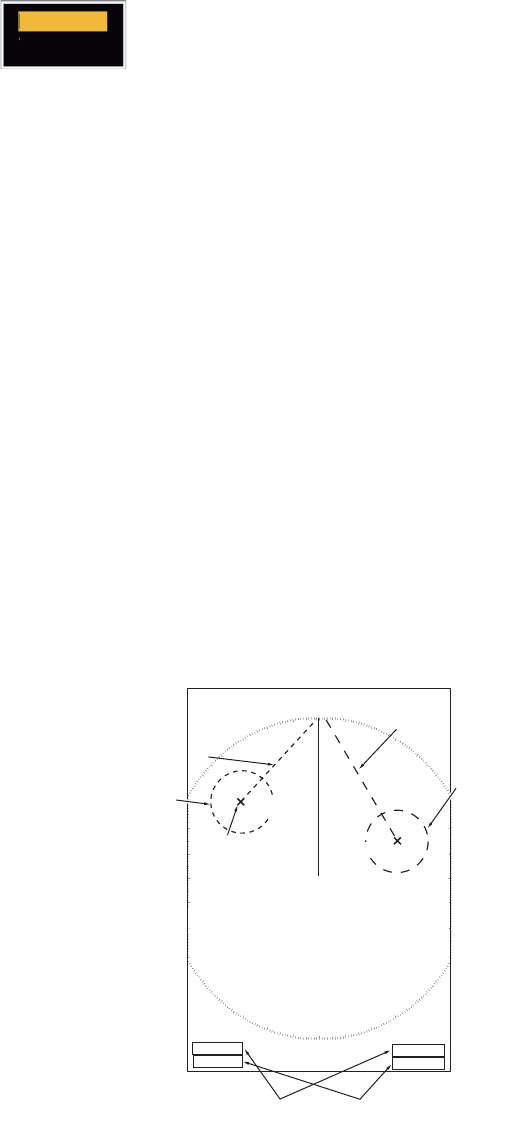
1. OPERATION
1-19
1.16.2 EBL reference
"R" (relative) follows the EBL indication if the bearing is relative to the heading of your
ship. "T" (true) follows the EBL indication if the bearing is in reference to the north. You
can select relative or true in the head up and true view modes. The bearing indication
is true in all other modes. True bearing requires a heading sensor.
1. Press the MENU key to open the menu.
2. Use S or T to select [Others] and press the ENTER key.
3. Use S or T to select [EBL Reference] and press the ENTER key.
4. Use S or T to select [Relative] or [True] then press the ENTER key.
5. Press the MENU key to close the menu.
1.17 How to Measure the Range and Bearing Between
Two Targets
You can move the origin of the EBL to measure the range and bearing between two
targets.
1. Press the EBL key to select the bearing indication of EBL 1 or EBL 2. The indica-
tion of the currently active EBL is in a rectangle.
2. Use the CursorPad to put the cursor on the center of the target A.
3. Press the OFF CENTER key to move the origin of the EBL to the location selected
at step 2.
4. Use the CursorPad to put the cursor on the center of the target B.
5. Press the VRM key to display the VRM having the same number as the EBL acti-
vated at step 1. The indication of the currently active VRM is in a rectangle.
6. Use the CursorPad to set the VRM on the inner edge of the target B.
7. Read the bearing and range indica-
tions at the bottom of the screen.
Note: When you press the OFF CEN-
TER key in EBL operation, the origin of
an EBL moves between the screen cen-
ter and cursor location. To return the ori-
gin of an EBL to the screen center, press
the ENTER key when the origin of an
EBL is on the screen center.
Relative
True
EBL origin
+
+
Target B
Range/bearing between
targets A and B Range/bearing between
targets C and D
EBL 2
VRM 2
EBL 1
VRM 1
EBL
45.0
°
R
327.0
°
R
VRM
0.550NM
0.550NM
Target A Target D
Target C
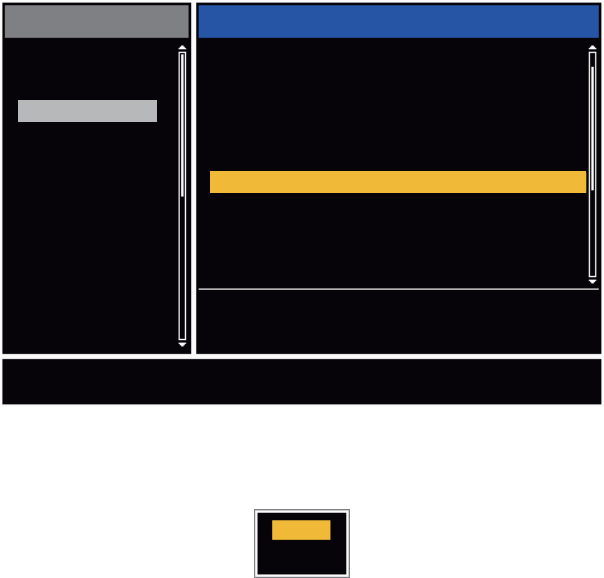
1. OPERATION
1-20
1.18 How to Select a Pulselength
The pulselength in use appears at the upper-left position on the screen. The pulse-
lengths are set to each range scale and custom setup. You can change the pulse-
length on the 1.5 nm, 1.6 nm, 3 nm or 3.2 nm range with the following procedure.
Pulselength cannot be changed on other ranges. (You can change the pulselength on
the 2 nm or 4 nm range in the [Russian-River] mode.) Use a longer pulse when your
purpose is long range detection. Use a shorter pulse when the resolution is important.
Note: Press the CUSTOM key several times to activate the [Echo] menu until the [CS
1] (2, 3) indication (custom setting) disappears from the screen. See the illustration in
section 1.3.
1. Press the MENU key to open the menu.
2. Use S or T to select [Echo] and press the ENTER key.
Echo menu
3. Use S or T to select [Pulse Length] and press the ENTER key
Pulse Length options
4. Use S or T to select [Short] or [Long] then press the ENTER key. The pulse-
length indication at the upper-left corner changes according to your selection as
shown below.
1.5 nm or 1.6 nm (or 2 nm in the [Russian-River] mode): "SP" for [Short] pulse,
"MP" for [Long] pulse
3 nm or 3.2 nm (or 4 nm in the [Russian-River] mode): "MP" for [Short] pulse, "LP"
for [Long] pulse
5. Press the MENU key to close the menu.
[ENTER]: Enter
[MENU]: Exit
[CANCEL/HL OFF]: Back
Brill/Color
Display
Echo
Custom 1
Custom 2
Custom 3
Alarm
Target Trails
Tuning
Target
Others
Menu Echo
Sea Mode
Auto Sea
Rain Mode
Auto Rain
A/C Auto
Echo Stretch
Echo Average
Noise Rejector
: Manual
: Advanced
: Manual
: Moderate
: Off
: Off
: Off
: Off
Pulse Length : Short
Choosing a pulse length
Short
Long