Garmin 0163700 Receiver used w/Pt 15 Transmitter User Manual
Garmin International Inc Receiver used w/Pt 15 Transmitter Users Manual
Garmin >
Contents
Users Manual

GMA 350/350c
pilot’s guide
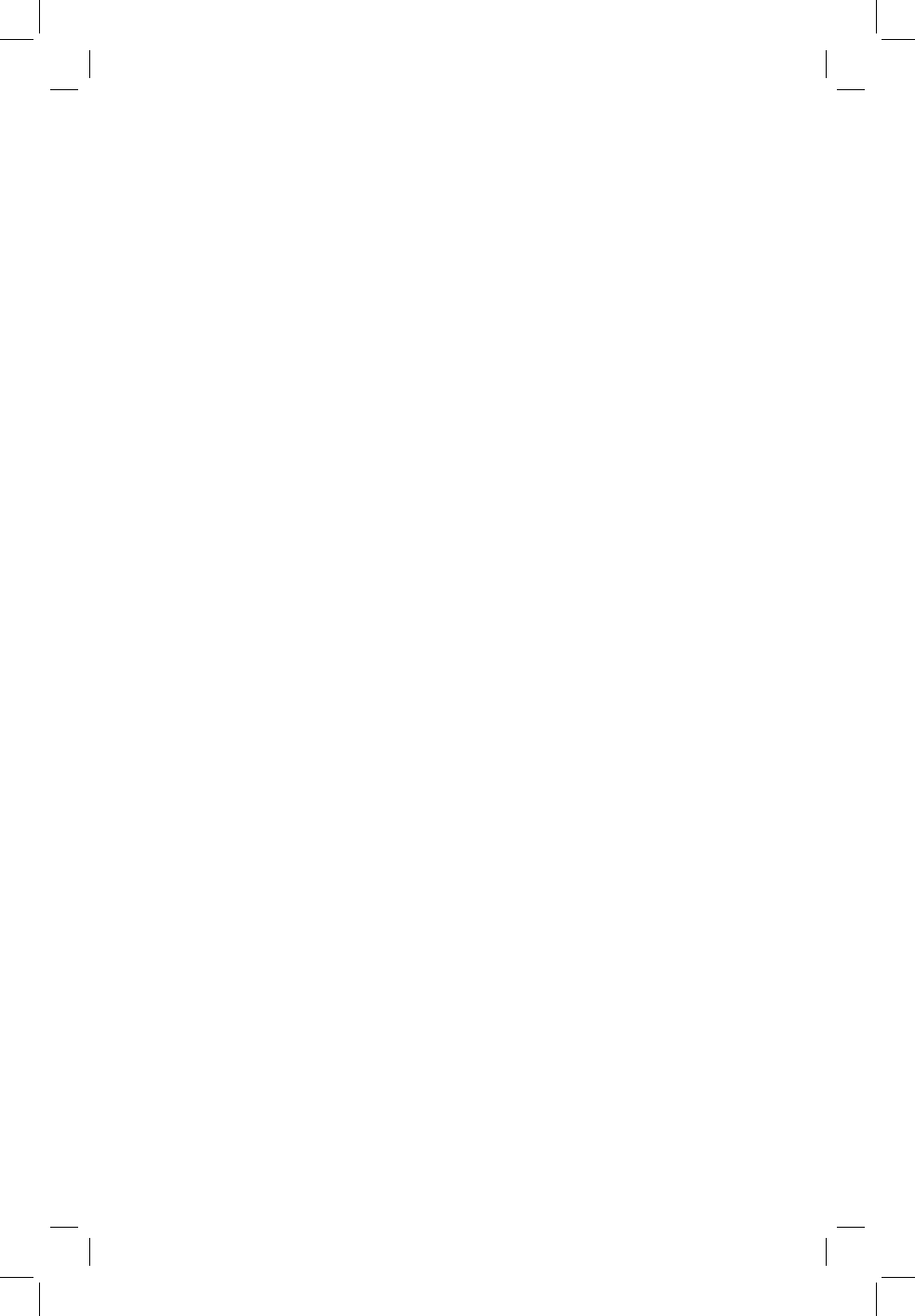
Copyright © 2011, 2015 Garmin Ltd. or its subsidiaries. All rights reserved.
This manual reflects the operation of GMA 350/350c units. Some differences in
operation may be observed when comparing the information in this manual to
earlier or later Mod status levels.
Garmin International, Inc., 1200 East 151st Street, Olathe, Kansas 66062, U.S.A.
Tel: 913/397.8200 Fax: 913/397.8282
Garmin AT, Inc., 2345 Turner Road SE, Salem, OR 97302, U.S.A.
Tel: 503/391.3411 Fax 503/364.2138
Garmin (Europe) Ltd, Liberty House, Bulls Copse Road, Hounsdown Business Park,
Southampton, SO40 9RB, U.K.
Tel: 44/0870.8501241 Fax: 44/0870.8501251
Garmin Corporation, No. 68, Jangshu 2nd Road, Shijr, Taipei County, Taiwan
Tel: 886/02.2642.9199 Fax: 886/02.2642.9099
Web Site Address: www.garmin.com
Except as expressly provided herein, no part of this manual may be reproduced,
copied, transmitted, disseminated, downloaded or stored in any storage medium,
for any purpose without the express written permission of Garmin. Garmin hereby
grants permission to download a single copy of this manual and of any revision to
this manual onto a hard drive or other electronic storage medium to be viewed for
personal use, provided that such electronic or printed copy of this manual or revision
must contain the complete text of this copyright notice and provided further that
any unauthorized commercial distribution of this manual or any revision hereto is
strictly prohibited.
Garmin
®
is a registered trademark of Garmin Ltd. or its subsidiaries. These
trademarks may not be used without the express permission of Garmin.
©2015 The Bluetooth word mark and logos are registered trademarks owned by
Bluetooth SIG, Inc. and any use of such marks by Garmin is under license. Other
trademarks and trade names are those of their respective owners.
September, 2015 190-01134-12 Rev. G Printed in the U.S.A.

LIMITED WARRANTY
This Garmin product is warranted to be free from defects in materials or
workmanship for two years from the date of purchase. Within this period, Garmin
will, at its sole option, repair or replace any components that fail in normal use.
Such repairs or replacement will be made at no charge to the customer for parts
and labor, provided that the customer shall be responsible for any transportation
cost. This warranty does not cover failures due to abuse, misuse, accident, or
unauthorized alterations or repairs. In addition, Garmin reserves the right to
refuse warranty claims against products or services that are obtained and/or used
in contravention of the law of any country.
THE WARRANTIES AND REMEDIES CONTAINED HEREIN ARE EXCLUSIVE AND IN
LIEU OF ALL OTHER WARRANTIES EXPRESS OR IMPLIED OR STATUTORY, INCLUDING
ANY LIABILITY ARISING UNDER ANY WARRANTY OF MERCHANTABILITY OR
FITNESS FOR A PARTICULAR PURPOSE, STATUTORY OR OTHERWISE. THIS
WARRANTY GIVES YOU SPECIFIC LEGAL RIGHTS, WHICH MAY VARY FROM STATE
TO STATE.
IN NO EVENT SHALL GARMIN BE LIABLE FOR ANY INCIDENTAL, SPECIAL, INDIRECT
OR CONSEQUENTIAL DAMAGES, WHETHER RESULTING FROM THE USE, MISUSE,
OR INABILITY TO USE THIS PRODUCT OR FROM DEFECTS IN THE PRODUCT. Some
states do not allow the exclusion of incidental or consequential damages, so the
above limitations may not apply to you.
Garmin retains the exclusive right to repair or replace the unit or software, or to
offer a full refund of the purchase price, at its sole discretion. SUCH REMEDY SHALL
BE YOUR SOLE AND EXCLUSIVE REMEDY FOR ANY BREACH OF WARRANTY.
To obtain warranty service, contact your local Garmin Authorized Service Center. For
assistance in locating a Service Center near you, visit the Garmin Web site at “http://
www.garmin.com” or contact Garmin Customer Service at 800-800-1020.
CAUTION: Incorrect aircraft wiring could short the left channel or
both channels to ground if a monaural headset is plugged into
the stereo jacks. If wired incorrectly, fail-safe operation will not
work.
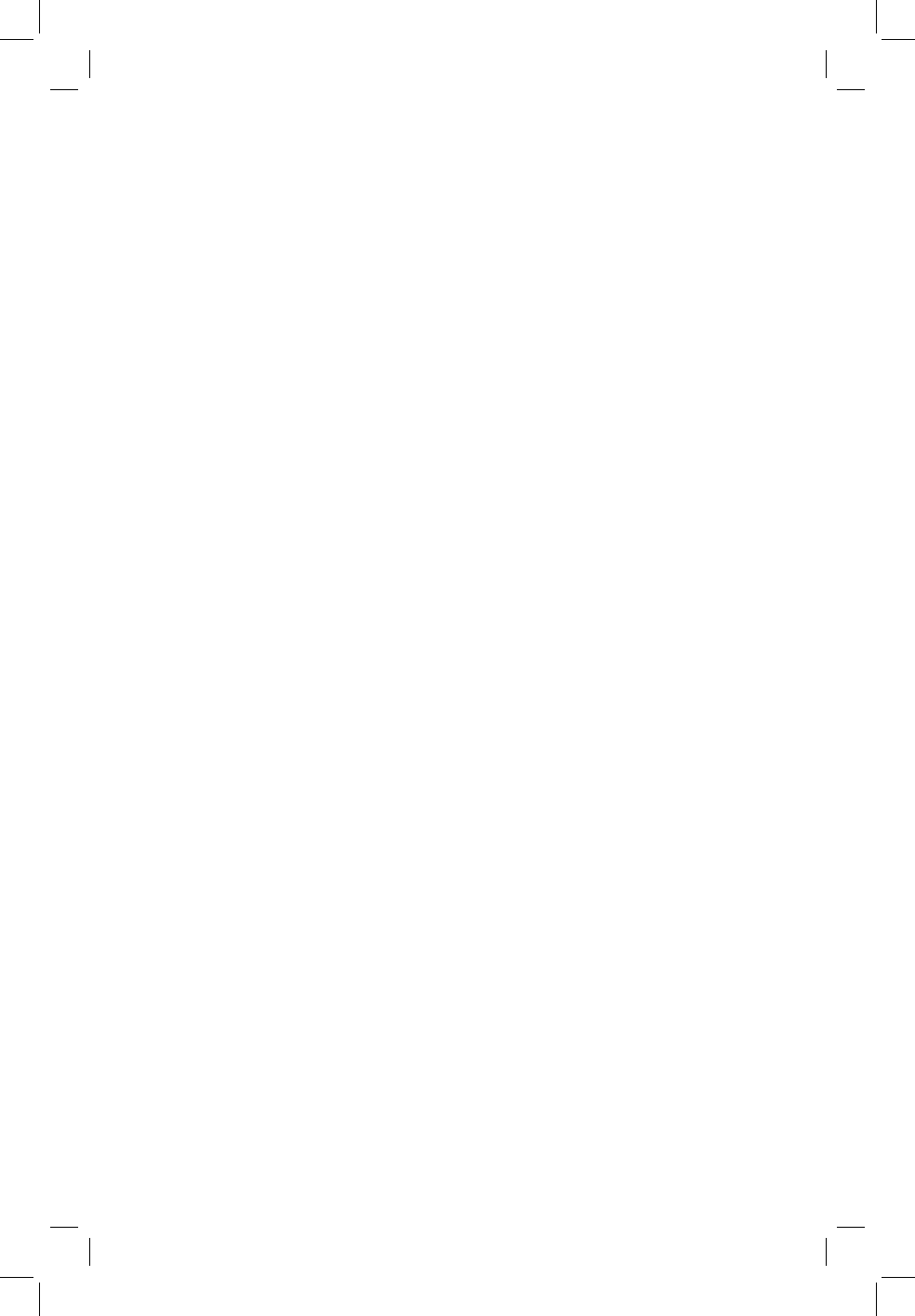
Transmitter Grant of Equipment Authorization
FCC ID: IPH-0163700
IC: 1792A-0163700
IC M/N: GMN-00871
NOTE
This device complies with Part 15 of the FCC rules. Operation is subject to the
following conditions: (1) This device may not cause harmful interference, and (2)
this device must accept any interference received, including interference which
may cause undesired operation
NOTE
This device does not contain any user-serviceable parts. Repairs should only be
made by an authorized Garmin service center. Unauthorized repairs or modifications
could result in permanent damage to the equipment, and void your warranty and
your authority to operate this device under Part 15 regulations.
Industry Canada Statement
This device complies with Industry Canada license-exempt RSS standard(s).
Operation is subject to the following two conditions: (1) this device may not
cause interference, and (2) this device must accept any interference, including
interference that may cause undesired operation of the device.
Cet appareil est conforme aux normes RSS sans licence d’Industrie Canada. Son
fonctionnement est soumis aux conditions suivantes: (1) cet appareil ne doit
pas causer d’interférences et (2) doit accepter toute interférence,y compris les
interférences pouvant entraîner un fonctionnement indésirable de l’appareil.
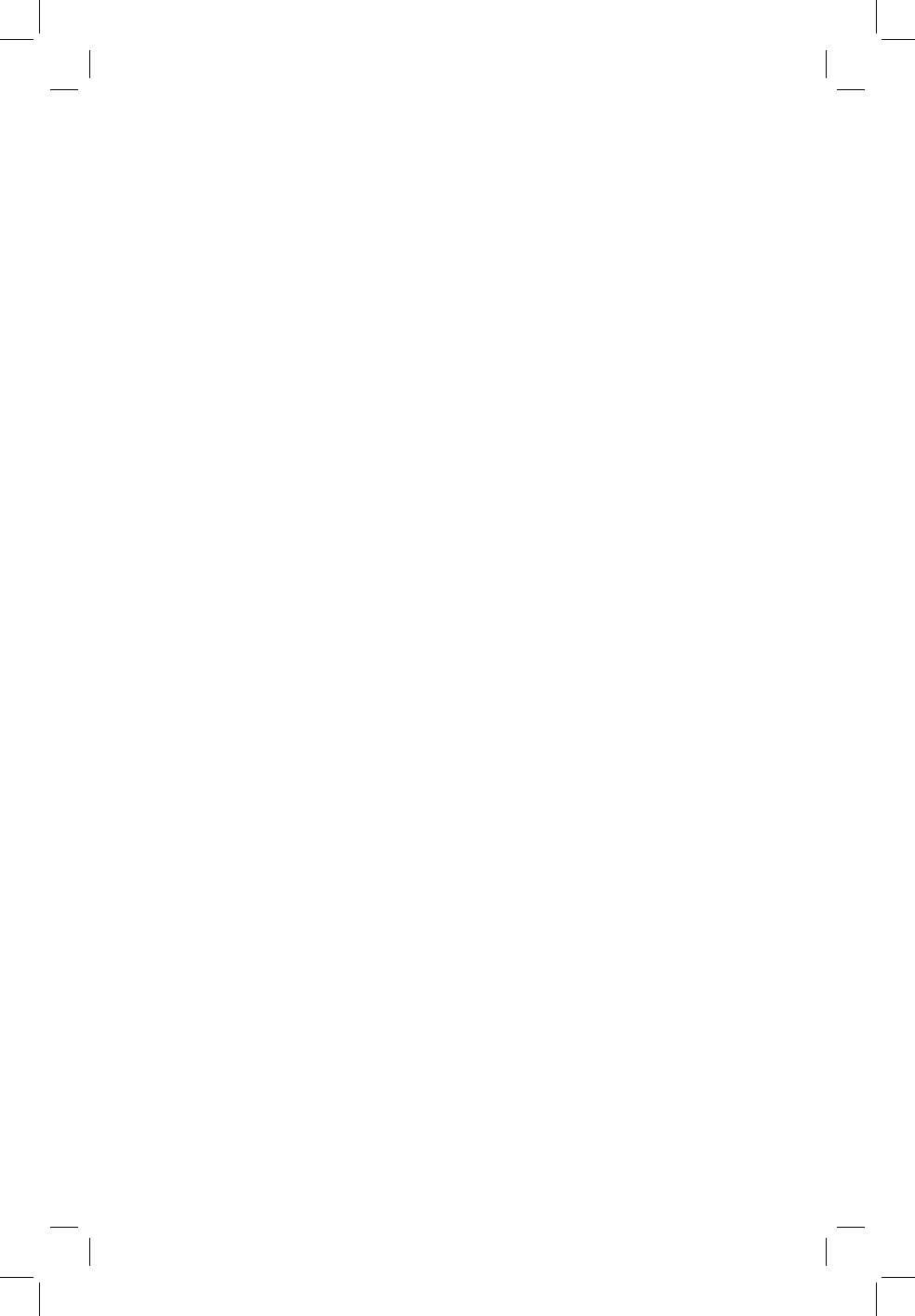
Under Industry Canada regulations, this radio transmitter may only operate using
an antenna of a type and maximum (or lesser) gain approved for the transmitter by
Industry Canada. To reduce potential radio interference to other users, the antenna
type and its gain should be so chosen that the equivalent isotropically radiated
power (e.i.r.p.) is not more than that necessary for successful communication.
Conformément à la réglementation d’Industrie Canada, le présent émetteur
radio peut fonctionner avec une antenne d’un type et d’un gain maximal (ou
inférieur) approuvé pour l’émetteur par Industrie Canada. Dans le but de réduire
les risques de brouillage radioélectrique à l’intention des autres utilisateurs, il faut
choisir le type d’antenne et son gain de sorte que la puissance isotrope rayonnée
équivalente (p.i.r.e.) ne dépasse pas l’intensité nécessaire à l’établissement d’une
communication satisfaisante.
FCC Statement for Mobility Device
This equipment complies with FCC radiation exposure limits set forth for an
uncontrolled environment. This equipment should be installed and operated with
minimum distance 20cm between the radiator and your body. This transmitter
must not be co-located or operating in conjunction with any other antenna or
transmitter.
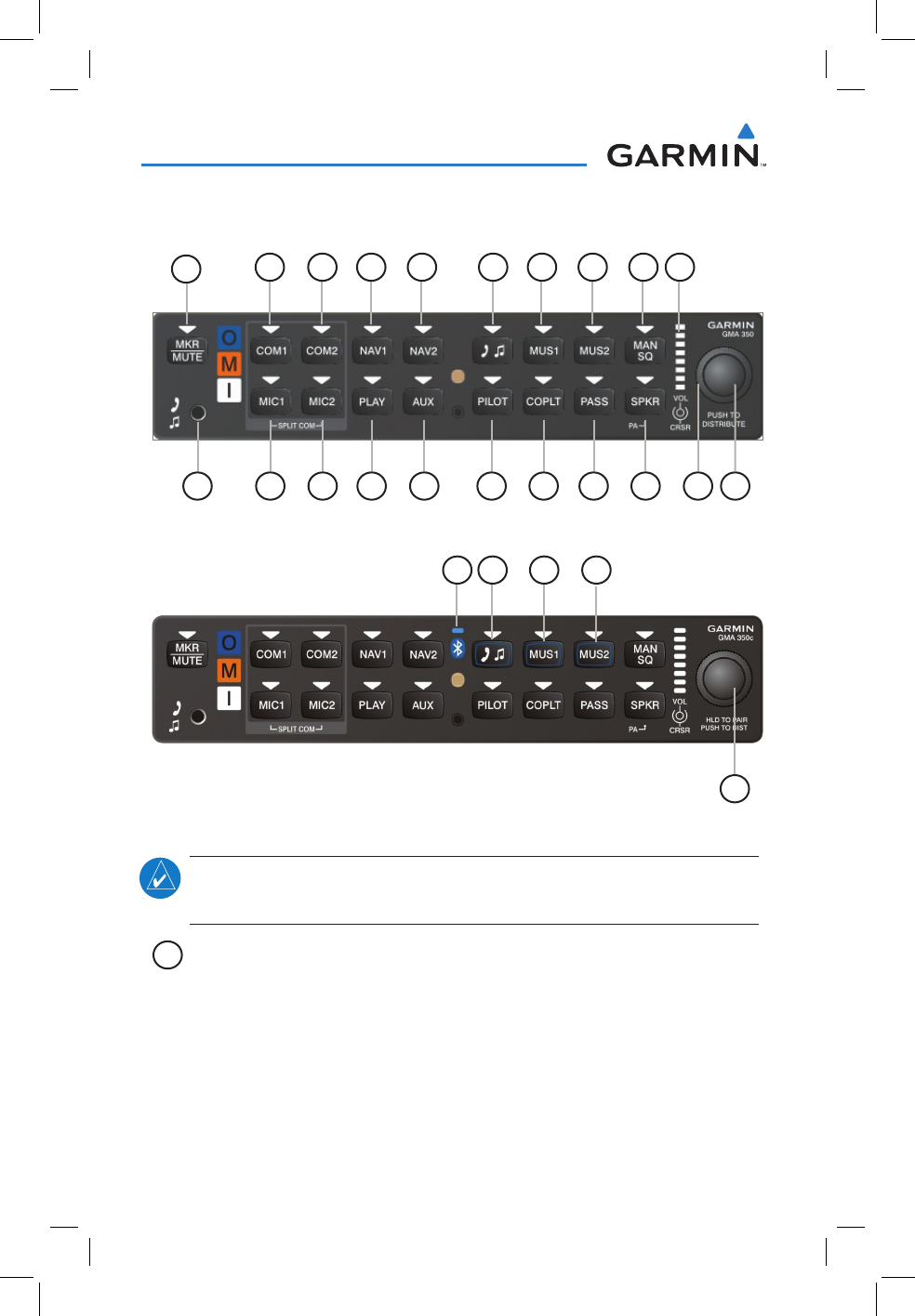
190-01134-12 Rev. G
Garmin GMA 350/350c Pilot’s Guide
6
GMA 350/350c Audio Panel
CONTROLS
GMA 350 Controls
21
14 15 1712 13
11 19 20
18
16
10
8642 3 5 7 9
1
GMA 350c (Bluetooth) Controls
22 24 25
26
23
NOTE: When a key is selected, a triangular annunciator above the key is
illuminated.
1
MKR/MUTE
– Selects marker beacon receiver audio. Mutes the
currently received marker beacon receiver audio. Deactivates
automatically and marker beacon audio is heard when the next marker
beacon signal is received. Also, stops play of recorded COM audio.
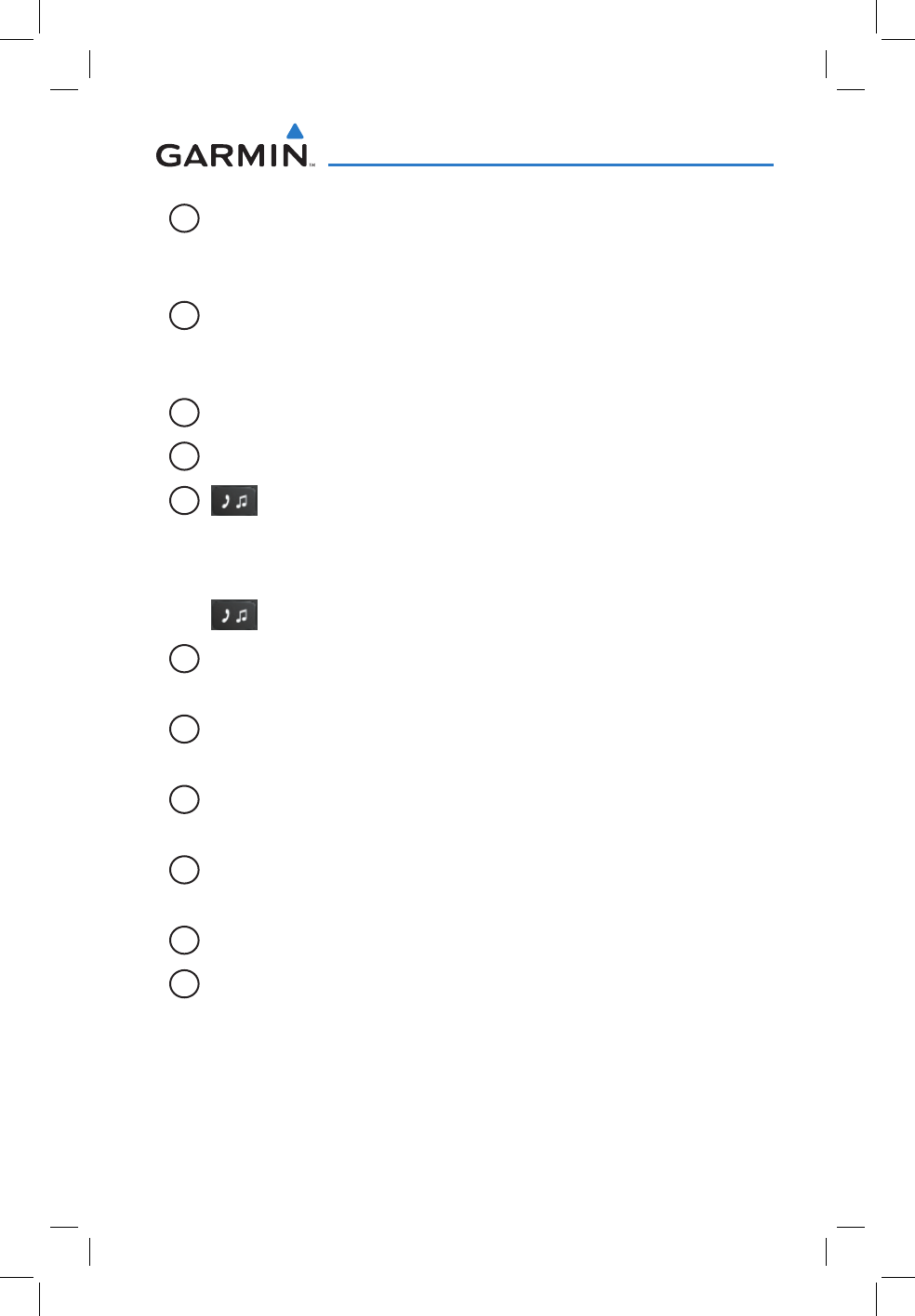
190-01134-12 Rev. G
Garmin GMA 350/350c Pilot’s Guide
7
GMA 350/350c Audio Panel
2
COM1
– When selected, audio from the #1 COM receiver can be
heard. Press and hold to enable/disable monitored COM muting
during primary COM reception.
3
COM2
– When selected, audio from the #2 COM receiver can be
heard. Press and hold to enable/disable monitored COM muting
during primary COM reception.
4
NAV1
– When selected, audio from the #1 NAV receiver can be heard.
5
NAV2
– When selected, audio from the #2 NAV receiver can be heard.
6
– Selects and deselects audio from a telephone or entertainment
device connected to the Front Panel Jack. Audio from a telephone
connected to the rear of the audio panel is used if a device is not
connected to the Front Panel Jack. Press and hold to enable/disable
muting during reception.
7
MUS1
– Selects and deselects music entertainment audio. Press and
hold to enable/disable MUS1 muting during reception.
8
MUS2
– Selects and deselects music entertainment audio. Press and
hold to enable/disable MUS2 muting during reception.
9
MAN SQ – Manual Squelch annunciator. When lit, squelch is
controlled manually.
10
Volume Indicator
– Indicates volume/squelch setting relative to full
scale.
11
Front Panel Jack
– Used for an entertainment or telephone input.
12
MIC1
– Selects the #1 transmitter for transmitting. COM1 receive
is simultaneously selected when this key is pressed allowing received
audio from the #1 COM receiver to be heard. COM2 receive can be
added by pressing the COM2 Key. Selection of a second MIC button
initiates Split-COM mode. When in Split-COM mode, the pilot is
using COM1, the copilot is using the COM2.
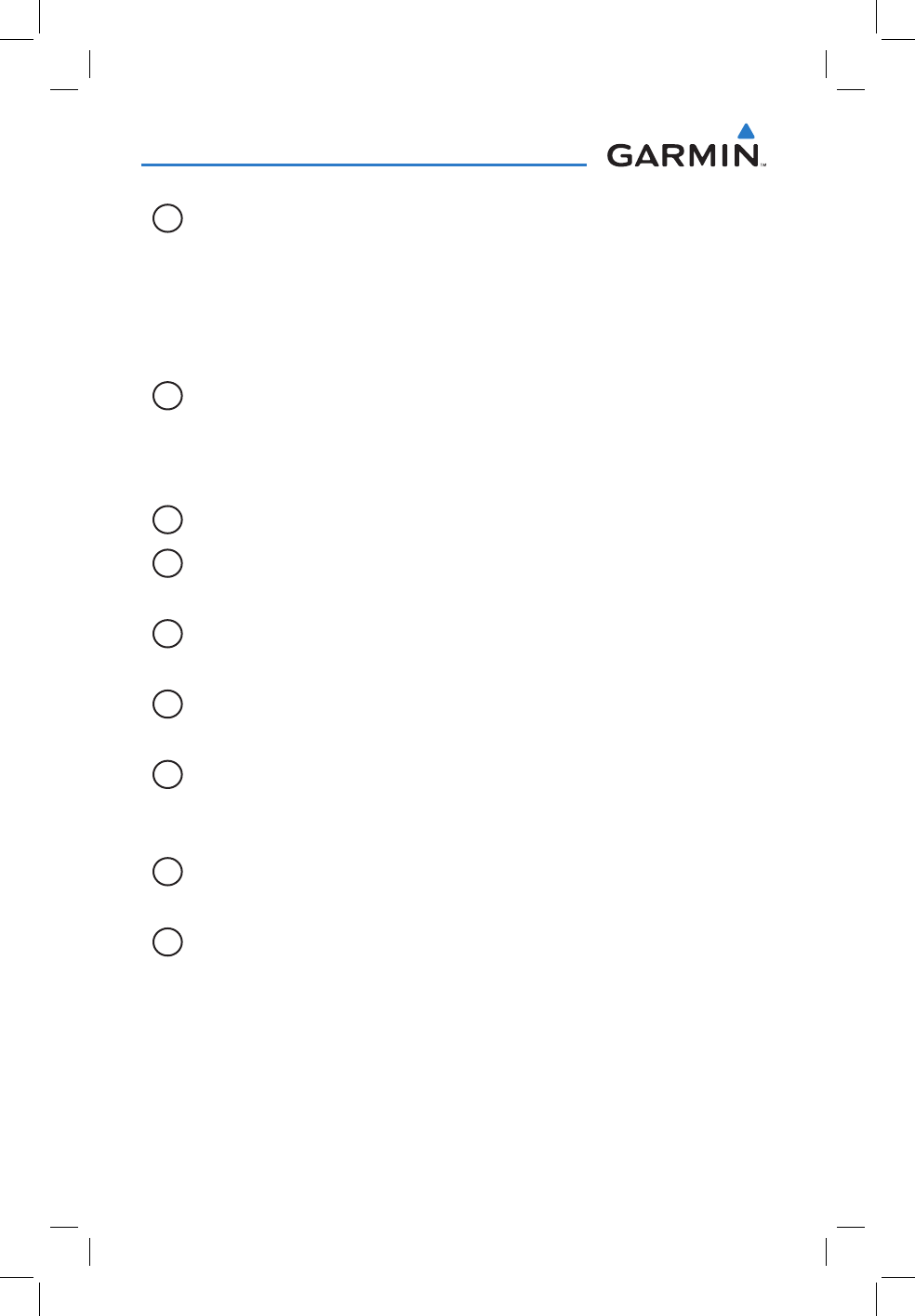
190-01134-12 Rev. G
Garmin GMA 350/350c Pilot’s Guide
8
GMA 350/350c Audio Panel
13
MIC2
– Selects the #2 transmitter for transmitting. COM2 receive
is simultaneously selected when this key is pressed allowing received
audio from the #2 COM receiver to be heard. COM1 receive can be
added by pressing the COM1 Key. Selection of a second MIC button
initiates Split-COM mode. When in Split-COM mode, the pilot is
using COM1, the copilot is using the COM2.
14
PLAY
– Press once to play the latest recorded memory block. Press
while audio is playing begins playing the previously recorded memory
block. Each subsequent press thereafter plays the previous block of
memory.
15
AUX
– When selected, audio from the AUX inputs can be heard.
16
PILOT
– Controls the pilot intercom system. Press and hold to toggle
3D Audio on/off for all headset positions.
17
COPLT
– Controls the copilot intercom system. Press and hold to
toggle copilot configuration between crew and passenger.
18
PASS
– Controls the passenger intercom system. Press and hold to
enable/disable passenger muting during reception.
19
SPKR
– Selects and deselects the cabin speaker. COM, NAV, AUX, and
MKR receiver audio can be heard on the speaker. Press and hold for 2
seconds for Passenger Address (PA). The SPKR key flashes during PA.
20
Cursor (CRSR) Control Knob
– Turn to move the cursor (flashing
white or blue annunciator) to the desired source.
21
Volume (VOL) Control Knob
– Turn the smaller knob to control
volume or squelch of the selected source (indicated by the flashing
white or blue annunciator). When the volume control cursor is not
active press to switch to Blue-Select mode. If the volume control cursor
is active, press twice (once to cancel the cursor, twice to activate Blue-
Select mode).
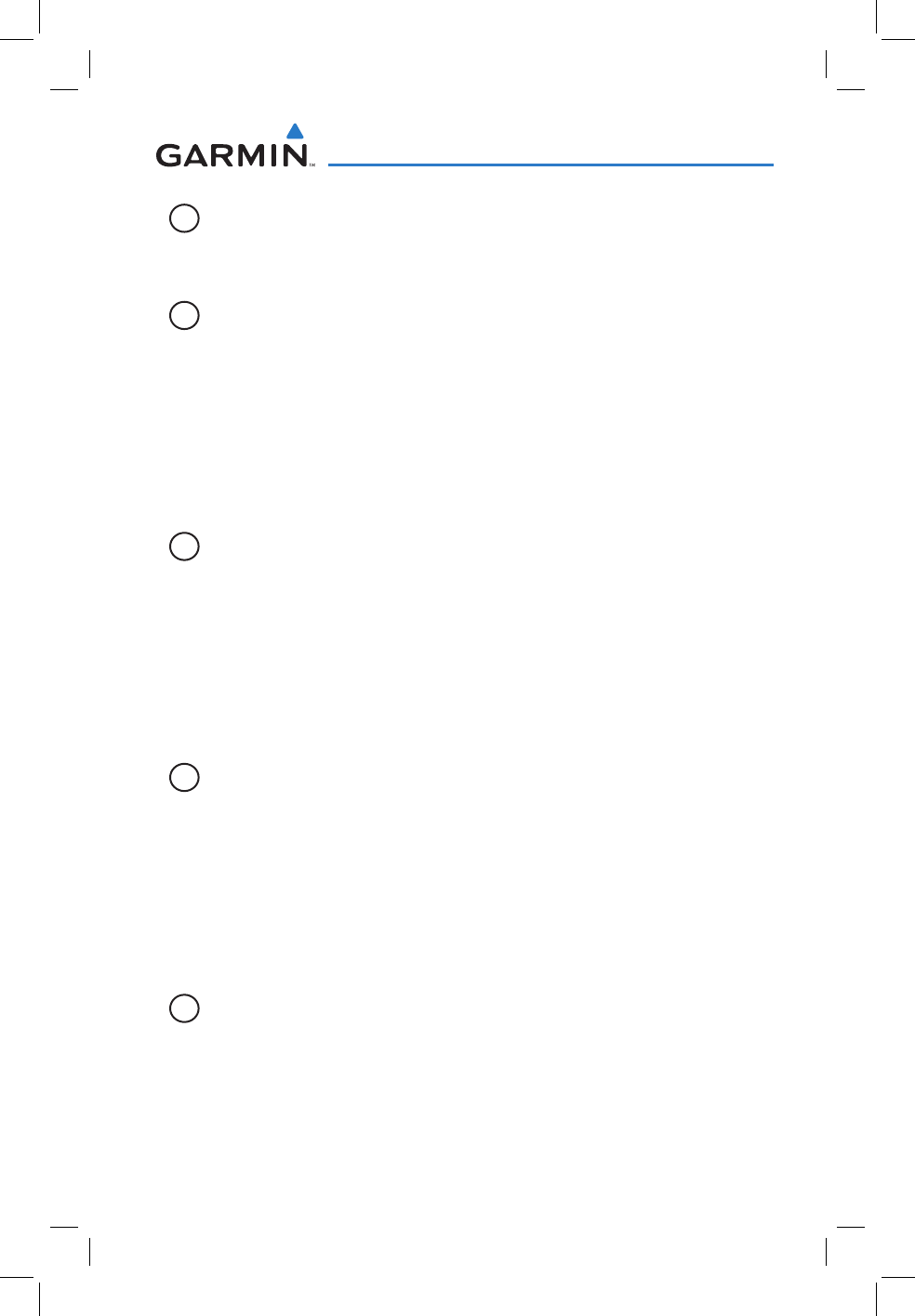
190-01134-12 Rev. G
Garmin GMA 350/350c Pilot’s Guide
9
GMA 350/350c Audio Panel
22
Bluetooth® Connection Annunciator
– (GMA 350c only) A flashing
blue annunciator indicates the unit is discoverable. A solid blue
annunciator indicates an active Bluetooth connection.
23
Key Annunciator
– (GMA 350c only) Assigns the Bluetooth device
to the audio source. Press the key until the annunciator turns
blue. The key annunciator will cycle from OFF to WHITE to BLUE.
WHITE selects the wired audio source and BLUE selects the Bluetooth
audio source. NOTE: The Bluetooth audio can only be assigned to
one source at a time. Once the Bluetooth audio is assigned to an audio
source, the remaining entertainment audio sources will only cycle
between OFF and WHITE.
24
MUS1 Key Annunciator
– (GMA 350c only) Assigns the Bluetooth
device to the MUS1 audio source. Press the MUS1 key until the
annunciator turns blue. The key annunciator will cycle from OFF to
WHITE to BLUE. WHITE selects the wired audio source and BLUE
selects the Bluetooth audio source. NOTE: The Bluetooth audio can
only be assigned to one source at a time. Once the Bluetooth audio
is assigned to an audio source, the remaining entertainment audio
sources will only cycle between OFF and WHITE.
25
MUS2 Key Annunciator
– (GMA 350c only) Assigns the Bluetooth
device to the MUS2 audio source. Press the MUS2 key until the
annunciator turns blue. The key annunciator will cycle from OFF to
WHITE to BLUE. WHITE selects the wired audio source and BLUE
selects the Bluetooth audio source. NOTE: The Bluetooth audio can
only be assigned to one source at a time. Once the Bluetooth audio
is assigned to an audio source, the remaining entertainment audio
sources will only cycle between OFF and WHITE.
26
Control Knob
Press and Hold
– (GMA 350c only) Press and hold
for two seconds to enable the GMA 350c as discoverable for pairing.
The Bluetooth Annunciator with flash to indicate that the unit is
discoverable. The unit will remain discoverable for 90 seconds or until
a successful pair is established. Once a successful pair is established,
the audio “Bluetooth paired” is played.
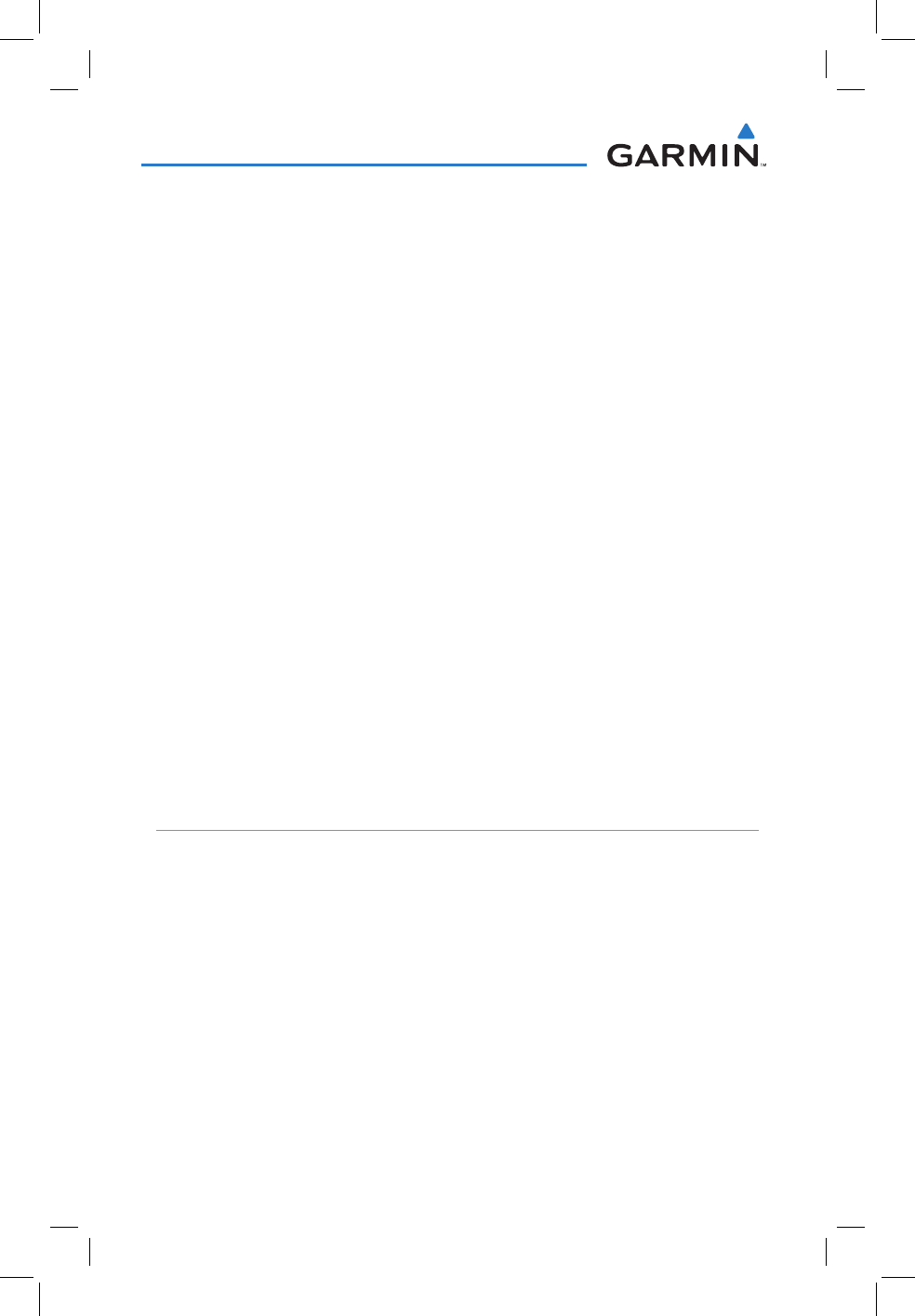
190-01134-12 Rev. G
Garmin GMA 350/350c Pilot’s Guide
10
GMA 350/350c Audio Panel
FEATURES AND OPERATION
The GMA 350/350c Audio Panel provides the traditional audio selector
functions of microphone and receiver audio selection. The Audio Panel
includes an intercom system (ICS), a marker beacon receiver, and a COM
clearance recorder. Ambient noise from the aircraft radios is reduced by
Avionics Squelch (ASQ). When no audio is detected, ASQ processing further
reduces the amount of background noise. The MAN SQ Key toggles between
manual and automatic intercom system (ICS) squelch. In automatic ICS
squelch mode, threshold adjustments are handled automatically by the
system. In manual ICS squelch mode, individual threshold adjustments can
be made for the pilot, copilot, and passenger microphones by the crew. The
ability to adjust individual thresholds for each ICS position further reduces
the amount of background noise from the radios.
Pushbutton keys control audio selection. When a key is selected, a triangular
annunciator above the key is illuminated. Annunciator brightness is adjusted
automatically by photocell dimming. Key brightness is adjusted by the radio
dimming bus control. Three Aux inputs are available for additional avionics
or audio devices.
Upon installation, the unit may be configured in various ways depending
on aircraft type and the needs of the pilot.
POWER-UP
The GMA 350/350c performs a self-test during power-up. During the
self-test all Audio Panel annunciator lights illuminate for approximately two
seconds. Once the self-test is completed, most of the settings are restored to
those in use before the unit was last turned off.

190-01134-12 Rev. G
Garmin GMA 350/350c Pilot’s Guide
11
GMA 350/350c Audio Panel
MONO/STEREO HEADSETS
Stereo headsets are recommended when using the GMA 350/350c. Using
a monaural headset in a stereo jack shorts the right headset channel output
to ground. While this does not damage the Audio Panel, a person listening
on a monaural headset hears only the left channel in both ears. If a monaural
headset is used at one of the passenger positions, any other passenger using
a stereo headset hears audio in the left ear only.
TRANSCEIVERS
NOTE: Transceiver functions may also be accessed via Voice Recognition
commands. Refer to the Voice Recognition section for more information.
Audio from the #1 or #2 COM receiver can be selected independently by
pressing the respective Key(s) (COM1 or COM2).
Pressing MIC1 or MIC2 selects the #1 or #2 transmitter and simultaneously
selects the related COM receiver (COM1 or COM2) allowing received
audio to be heard. The other COM receiver can be added by pressing the
respective key. During reception of audio from the COM radio selected for
transmission, audio from the other COM radio is muted.
ENABLING/DISABLING MONITORED COM MUTING
Press and hold COM1 or COM2 to enable/disable monitored COM
muting during reception of audio from the COM radio selected for
transmission. The aural message “Monitor Mute Enable/Disable” is
heard.
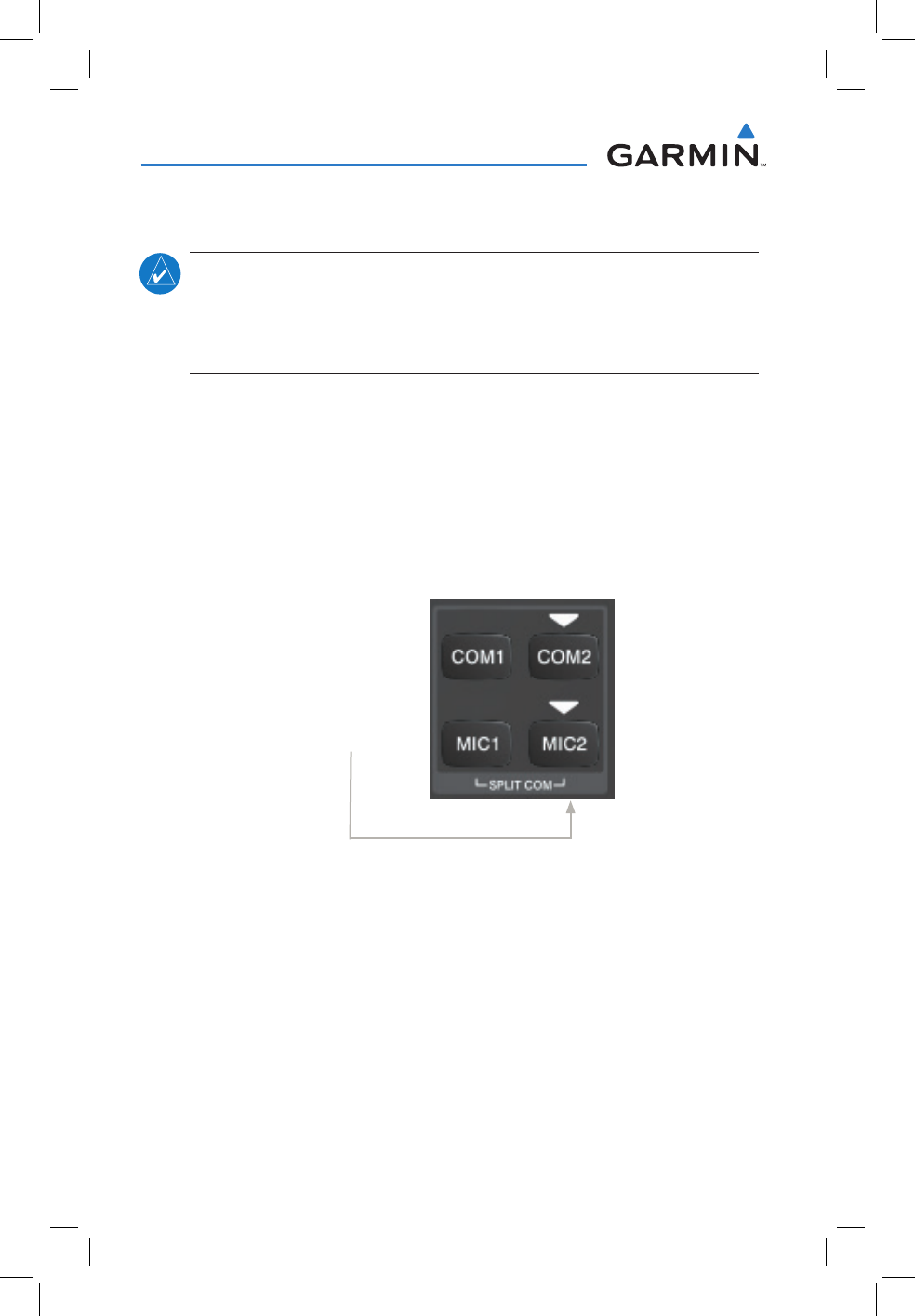
190-01134-12 Rev. G
Garmin GMA 350/350c Pilot’s Guide
12
GMA 350/350c Audio Panel
SPLIT-COM MODE
NOTE: Split COM performance is affected by the distance between
the COM antennas and the separation of the tuned frequencies. If the
selected COM frequencies are too close together, interference may be
heard during transmission on the other radio.
During Split-COM operation, both the pilot and the copilot can transmit
simultaneously over separate radios.
Pressing both MIC Keys simultaneously initiates Split-COM Mode
(i.e., COM1/COM2). The respective COM1/MIC1 or COM2/MIC2
annunciators are illuminated indicating Split-COM operation. Split-COM
operation is cancelled by pressing one of the selected MIC Keys again.
In Split-COM mode, the pilot uses COM1 and the copilot uses COM2.
COM2 Radio is Selected
Selecting a COM Radio for Transmit
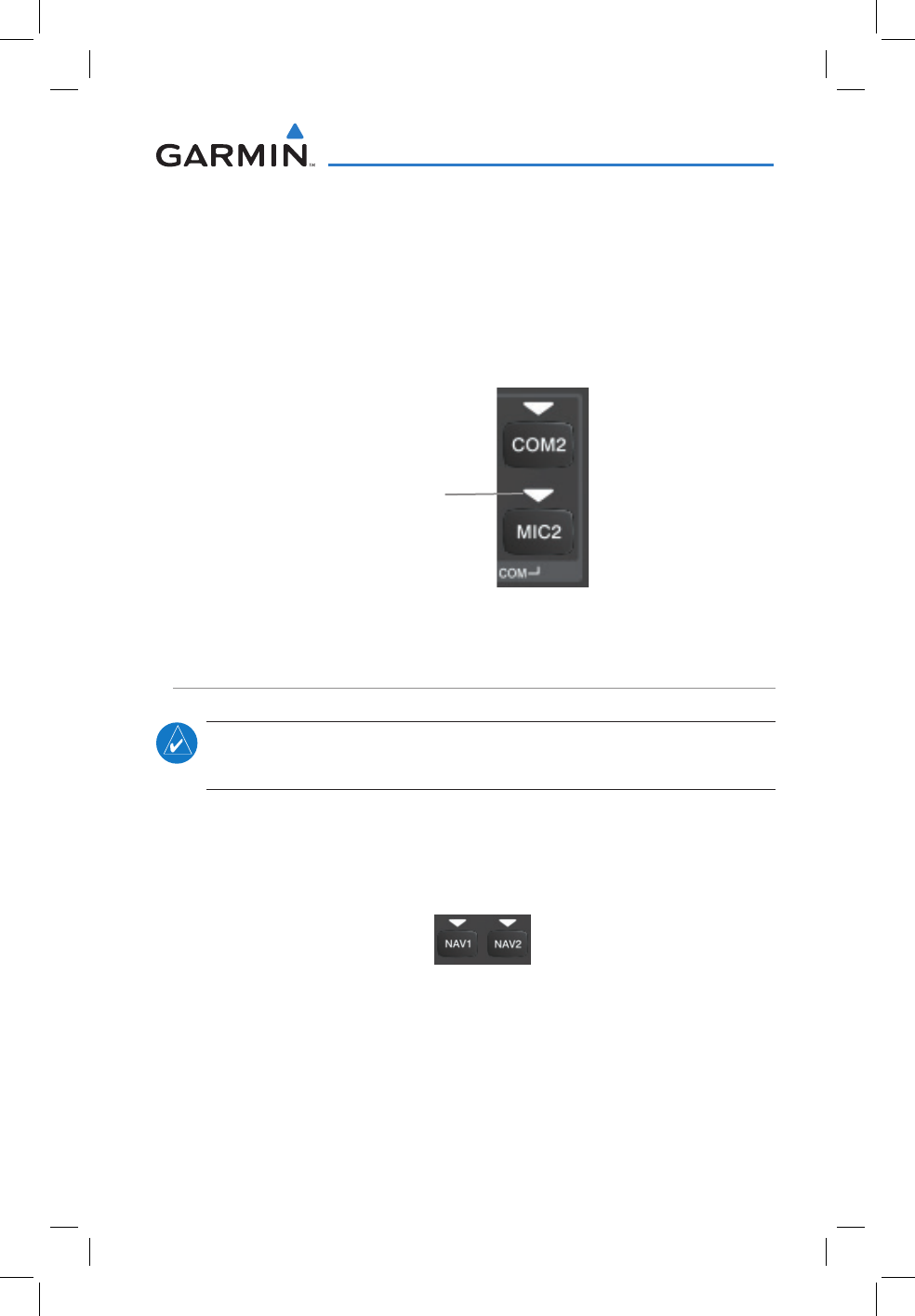
190-01134-12 Rev. G
Garmin GMA 350/350c Pilot’s Guide
13
GMA 350/350c Audio Panel
TRANSMIT INDICATIONS
During COM transmission, the active transceiver (MIC1 or MIC2) Key
Annunciator flashes approximately once per second.
During Split-COM transmission, the MIC1 annunciator flashes when
the pilot’s microphone PTT is pressed. The MIC2 annunciator flashes
when the copilot’s microphone PTT is pressed.
COM Radio Transmit Indication
Annunciator
Flashes During
Transmission
RECEIVERS
NOTE: Receiver functions may also be accessed via Voice Recognition
commands. Refer to the Voice Recognition section for more information.
Pressing the NAV1 and/or NAV2 Key(s) selects/deselects the receiver
audio for the corresponding navigation radio source. The selected audio
source can be heard over the headset and the speaker (if selected). All
radios can be selected individually or simultaneously.
Selecting a NAV Radio Receiver
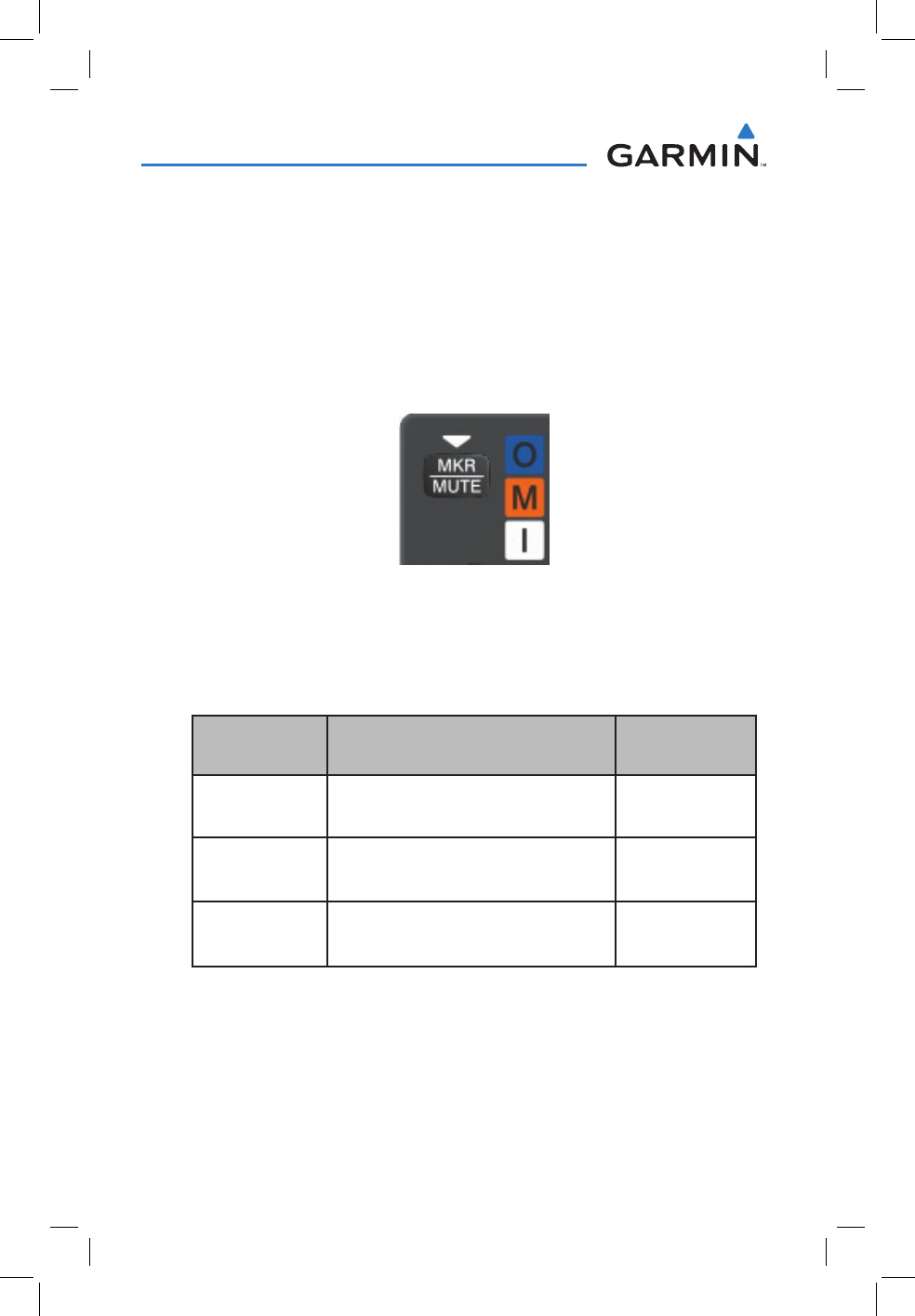
190-01134-12 Rev. G
Garmin GMA 350/350c Pilot’s Guide
14
GMA 350/350c Audio Panel
MARKER BEACON RECEIVER
The marker beacon receiver detects any marker beacon signal within
the reception range of the aircraft.
When a marker beacon signal is detected, the lamps illuminate, and
an associated keyed-tone is heard when MKR audio is selected. Marker
beacon lamps operate independently of any audio selection and cannot
be turned off.
Marker Beacon Key & Lamps
The marker beacon signal sensitivity threshold can be set to High, Low,
or User Selectable (toggle switch required).
The receiver detects the three marker tones (outer, middle, and inner).
Audio
Frequency Audio Keying Lamp Actuated
400 Hz
(Outer) − − − − − Blue
1300 Hz
(Middle) −−−−−Amber
3000 Hz
(Inner) White
The GMA 350/350c provides three states of marker beacon operation;
On, Muted, and Deselected. The MKR/MUTE key annunciator indicates
when marker beacon audio is selected. Marker beacon audio is not
heard when the annunciator is off or when the annunciator is on with the
marker beacon audio muted.
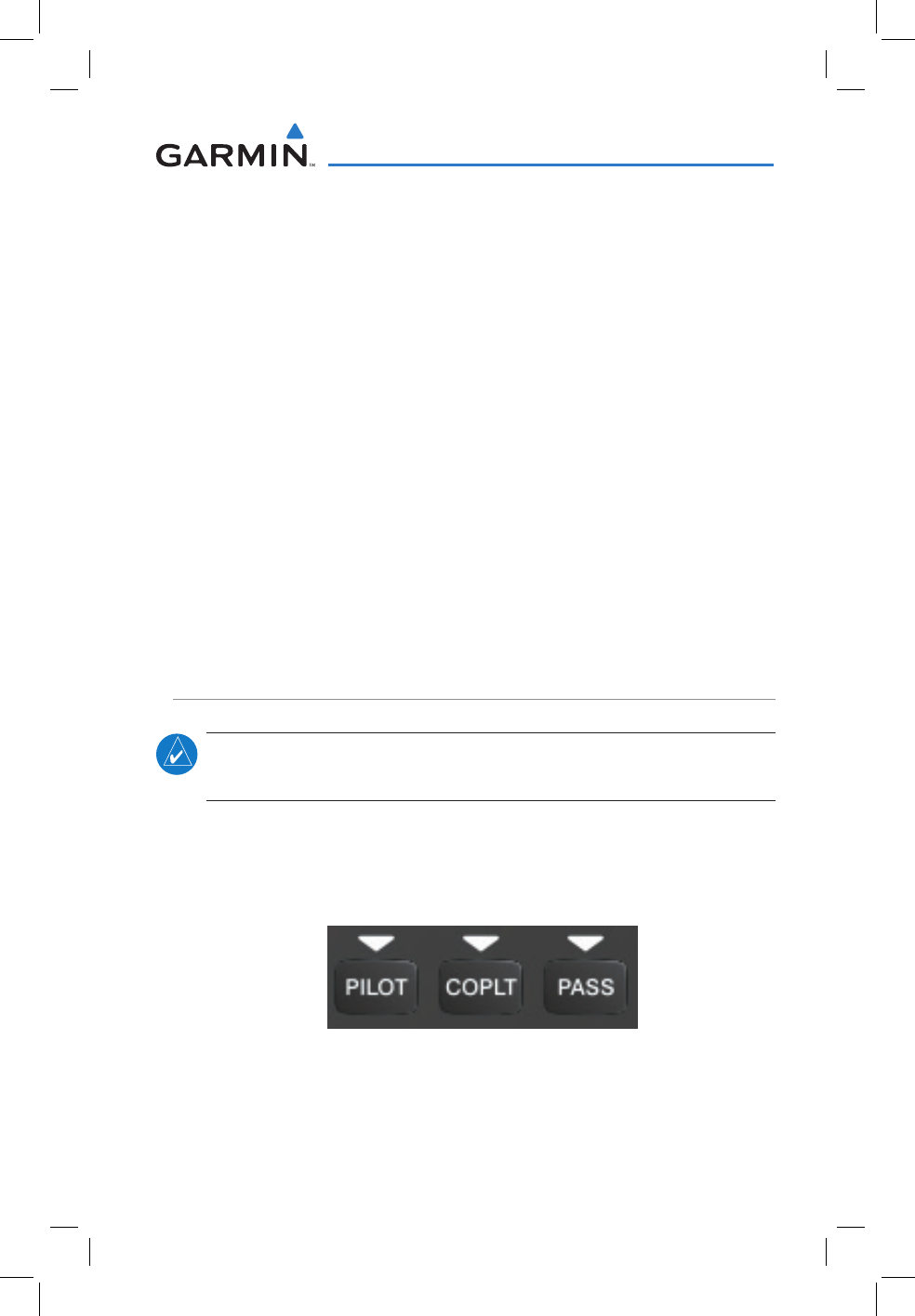
190-01134-12 Rev. G
Garmin GMA 350/350c Pilot’s Guide
15
GMA 350/350c Audio Panel
Turning Marker Beacon audio on
With the MKR/MUTE annunciator off, press the MKR/MUTE Key
to activate marker beacon audio and illuminate the MKR/MUTE
annunciator.
MuTing Marker Beacon audio
During marker beacon audio reception, press the MKR/MUTE Key
to mute the audio. The MKR/MUTE annunciator remains lit, but the
current marker tone is silenced. Audio muting deactivates automatically
and marker beacon audio is heard when the next marker beacon signal
is received.
deselecTing Marker Beacon audio
To deselect marker beacon audio, press the MKR/MUTE Key twice
during marker beacon reception or once if a marker beacon signal is
not detected.
INTERCOM SYSTEM (ICS)
NOTE: Intercom functions may also be accessed via Voice Recognition
commands. Refer to the Voice Recognition section for more information.
The GMA 350/350c includes a six-position intercom system (ICS), two
MUSIC inputs, and one telephone/entertainment input for the pilot, copilot
and passengers. The intercom provides Pilot, Copilot, and Passenger audio
isolation.
Intercom Controls
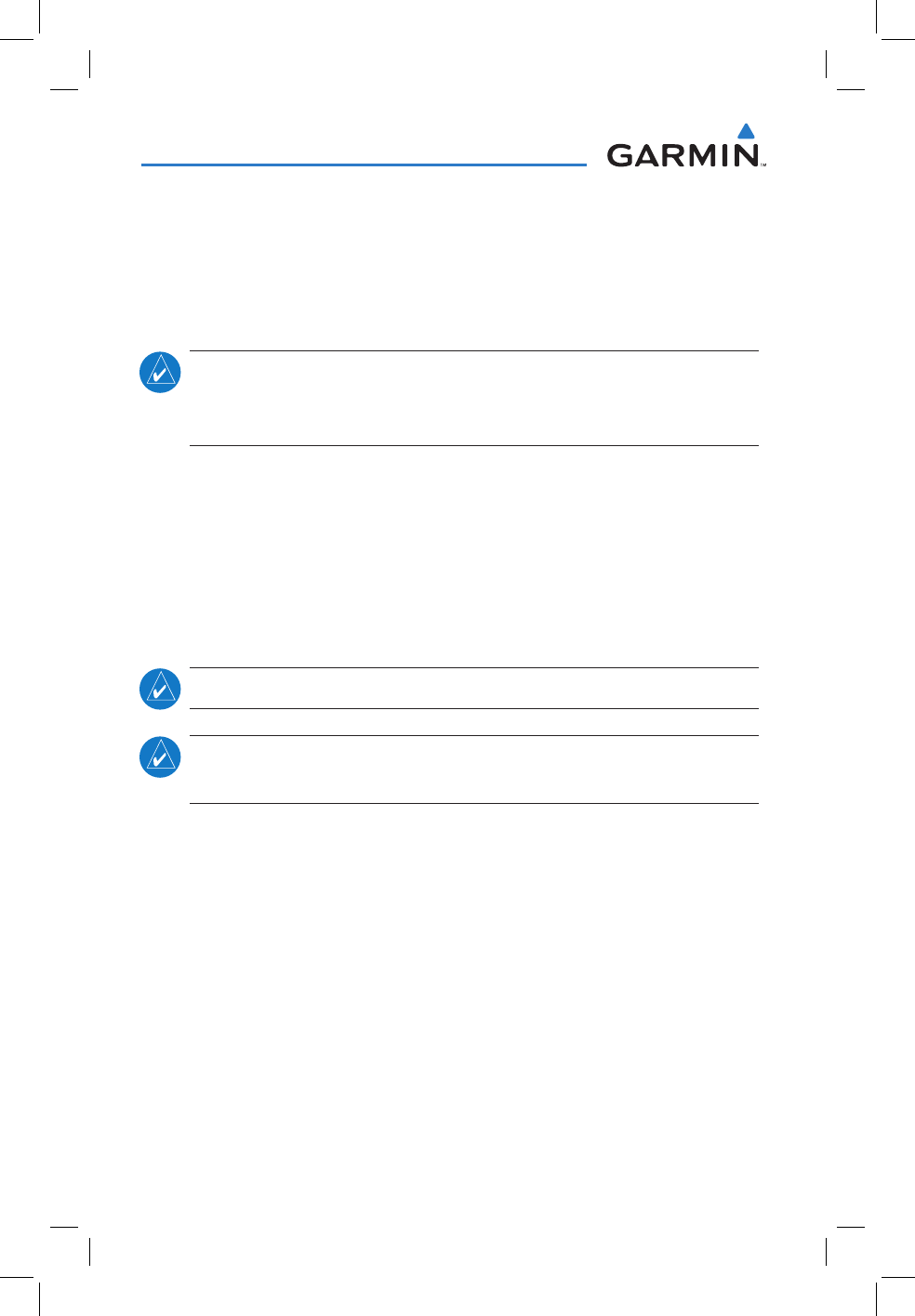
190-01134-12 Rev. G
Garmin GMA 350/350c Pilot’s Guide
16
GMA 350/350c Audio Panel
Press the PILOT, COPLT, and/or PASS Keys to distribute as required.
If the annunciators are lit, those positions will share intercom audio. If an
annunciator is NOT lit that position is isolated from the others.
COPILOT CONFIGURED AS CREW OR PASSENGER
NOTE: When the copilot position is configured as a passenger, the COPLT
Key is disabled and the copilot headset is treated as a ‘passenger’ for
intercom and entertainment audio distribution.
The copilot position can be configured as crew (COPLT Key enabled)
or as a passenger (COPLT Key disabled). Pressing and holding the
COPLT Key toggles the copilot position configuration between passenger
and crew. The aural message “Copilot as Passenger” or “Copilot as
Crew” is heard.
INTERCOM MODES
NOTE: In the following modes the copilot position is configured as crew.
NOTE: In the default ICS configuration, only the pilot and copilot
positions can hear aircraft alerts.
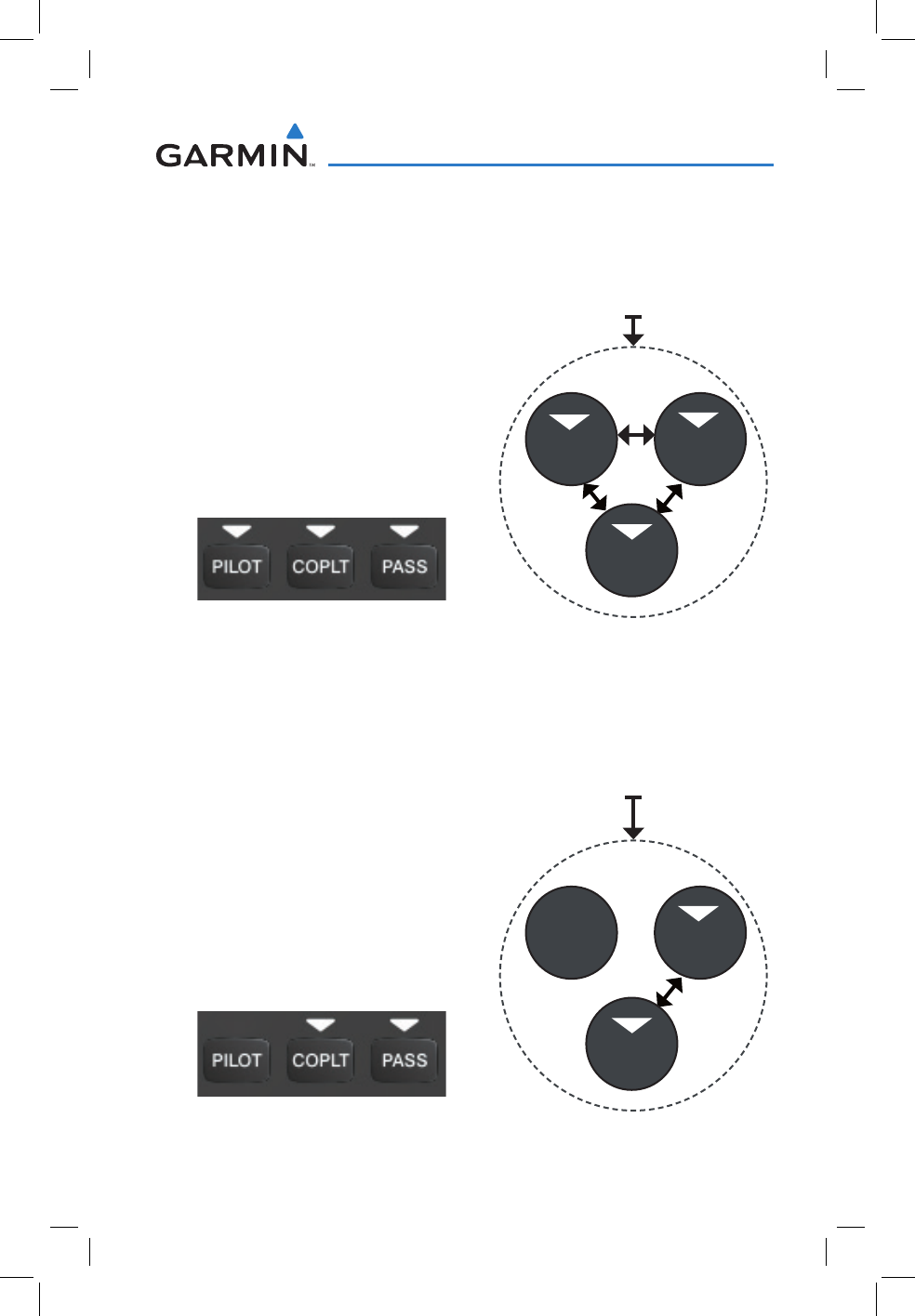
190-01134-12 Rev. G
Garmin GMA 350/350c Pilot’s Guide
17
GMA 350/350c Audio Panel
all inTercoM Mode
In ‘All Intercom’ mode the Pilot, Copilot, and Passengers hear each
other and hear the aircraft audio.
ICS Keys Mode Operation
Aircraft Audio
PASS
PILOT COPLT
PiloT isolaTe Mode
In ‘Pilot Isolate’ mode the Pilot, Copilot, and Passengers hear the
aircraft audio. The Copilot and Passengers also hear each other.
ICS Keys Mode Operation
Aircraft Audio
PASS
PILOT COPLT
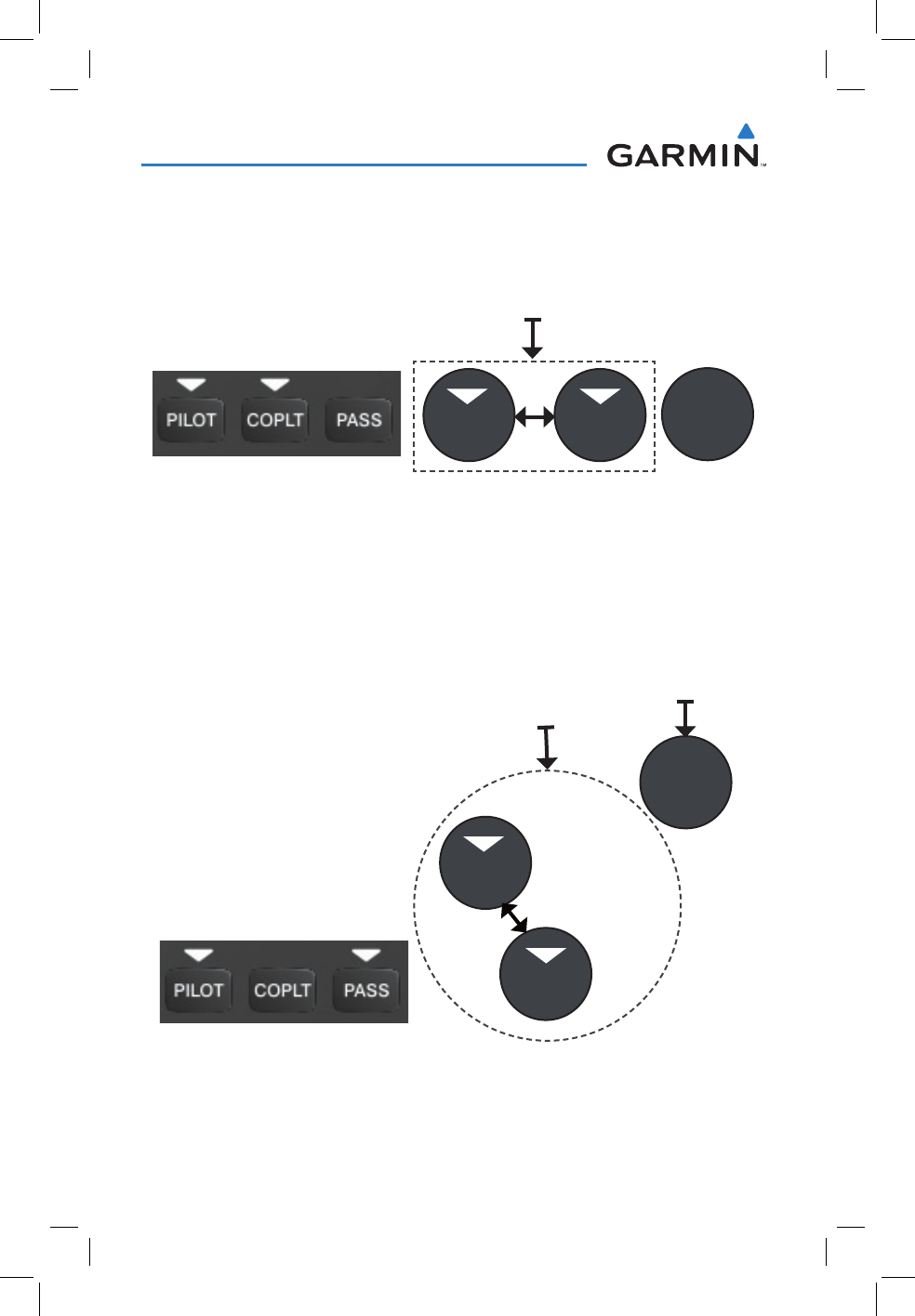
190-01134-12 Rev. G
Garmin GMA 350/350c Pilot’s Guide
18
GMA 350/350c Audio Panel
Passenger/crew isolaTe Mode
In ‘Passenger/Crew Isolate’ mode the Pilot and Copilot hear the
aircraft audio and each other. The Passengers hear each other.
ICS Keys Mode Operation
Aircraft Audio
COPLTPILOT PASS
coPiloT isolaTe Mode
In ‘Copilot Isolate’ mode the Pilot and Passengers hear the aircraft
audio and each other. The Copilot has the option to use Split-COM
mode.
ICS Keys Mode Operation
Aircraft Audio
PASS
PILOT
COPLT
Split-COM Mode
(Optional)
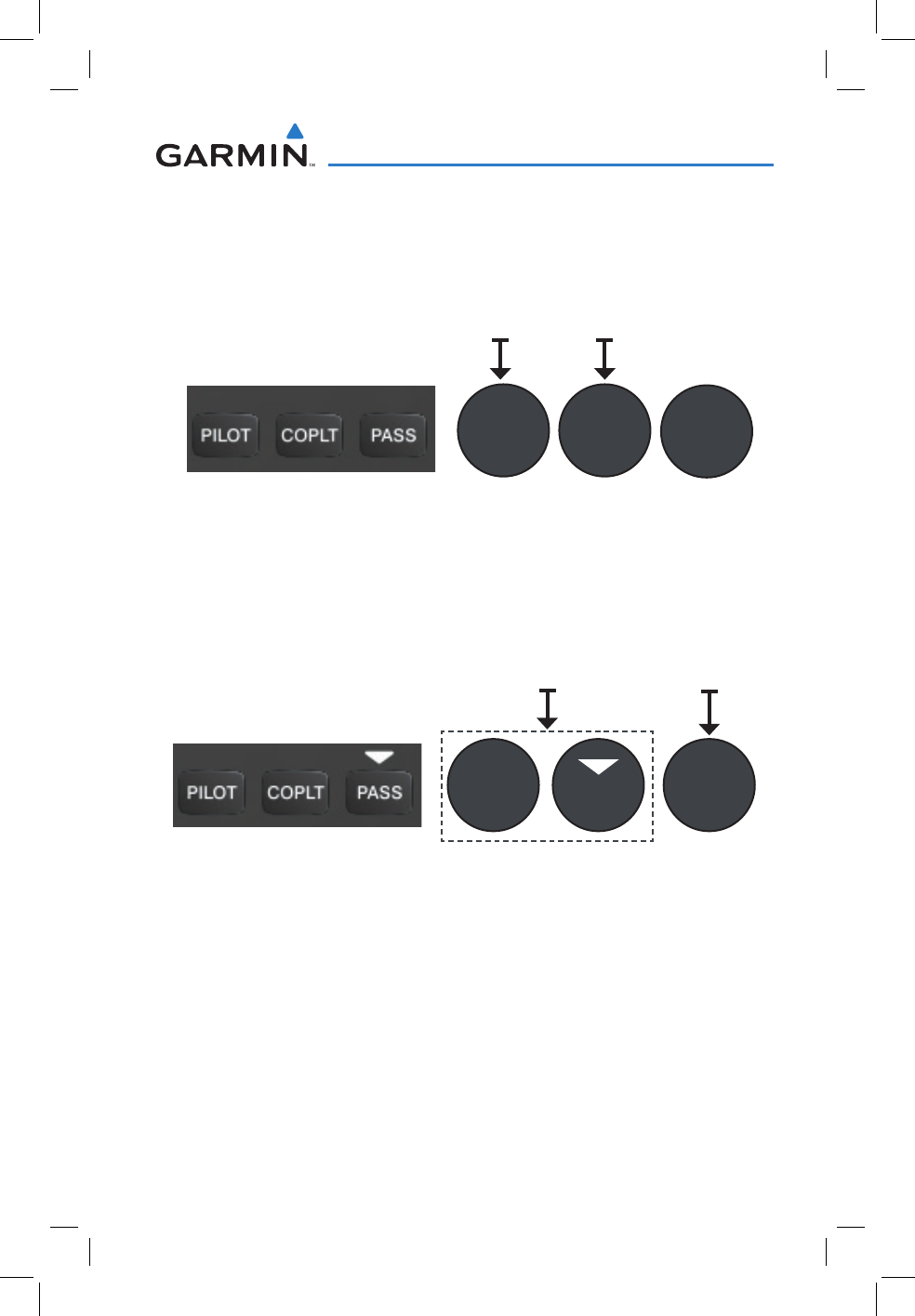
190-01134-12 Rev. G
Garmin GMA 350/350c Pilot’s Guide
19
GMA 350/350c Audio Panel
all isolaTe Mode
In ‘All Isolate’ mode the Pilot hears the aircraft audio. The Copilot
has the option to use Split-COM mode. The Passengers hear each other.
ICS Keys Mode Operation
Aircraft Audio
COPLTPILOT PASS
Split-COM
(Optional)
PiloT & coPiloT isolaTe Mode
In ‘Pilot & Copilot Isolate’ mode the Pilot and Passengers hear the
aircraft audio. The Copilot has the option to use Split-COM mode.
ICS Keys Mode Operation
Aircraft Audio
PASS
PILOT COPLT
Split-COM
(Optional)
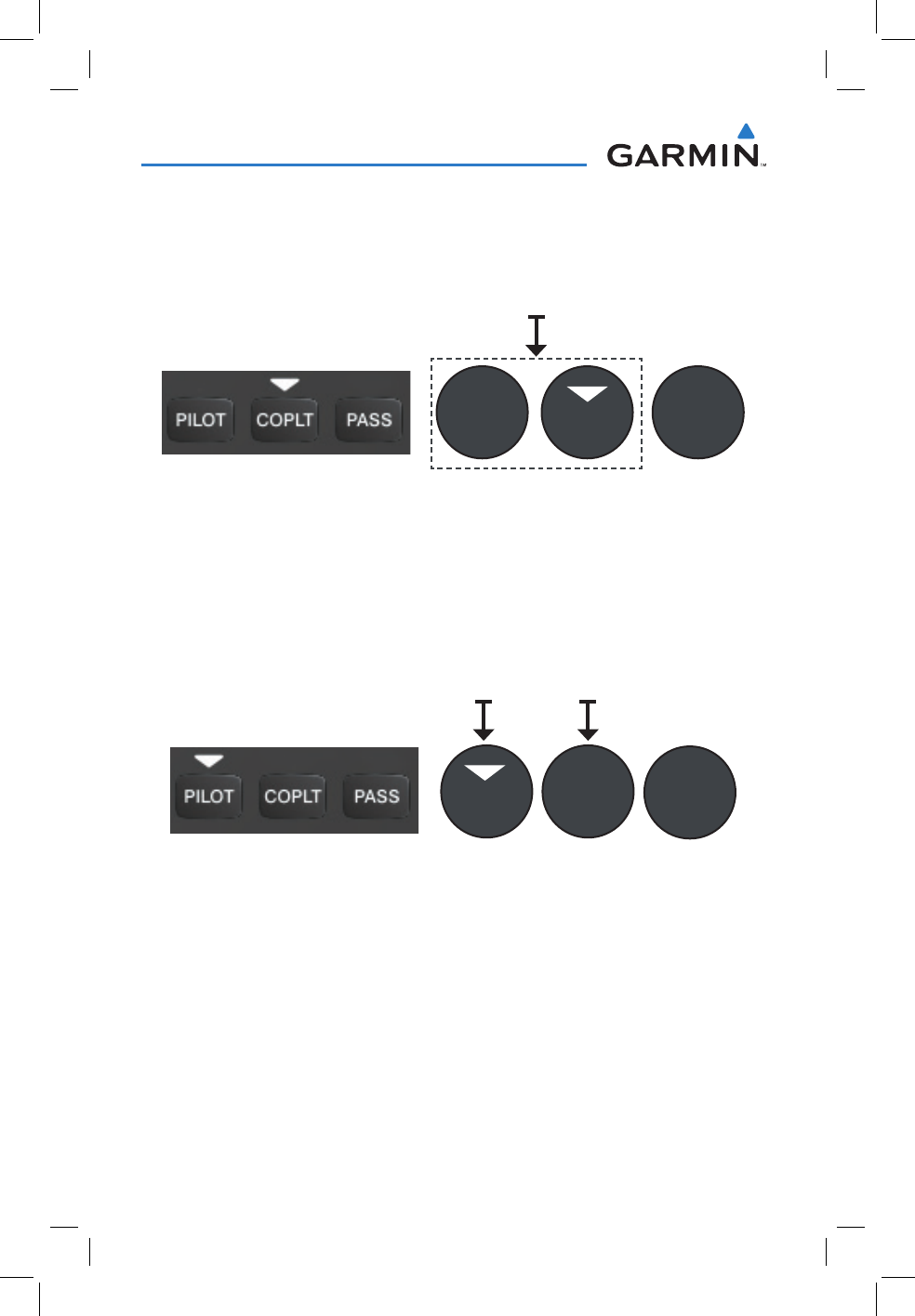
190-01134-12 Rev. G
Garmin GMA 350/350c Pilot’s Guide
20
GMA 350/350c Audio Panel
PiloT & Passenger isolaTe Mode
In ‘Pilot & Passenger Isolate’ mode the Pilot and Copilot hear the
aircraft audio. The Passengers hear each other.
ICS Keys Mode Operation
Aircraft Audio
COPLT
PILOT PASS
coPiloT & Passenger isolaTe Mode
In ‘Copilot & Passenger Isolate’ mode the Pilot can hear the aircraft
audio. The Copilot has the option to use Split-COM mode. The
Passengers hear each other.
ICS Keys Mode Operation
Aircraft Audio
COPLT
PILOT PASS
Split-COM
(Optional)
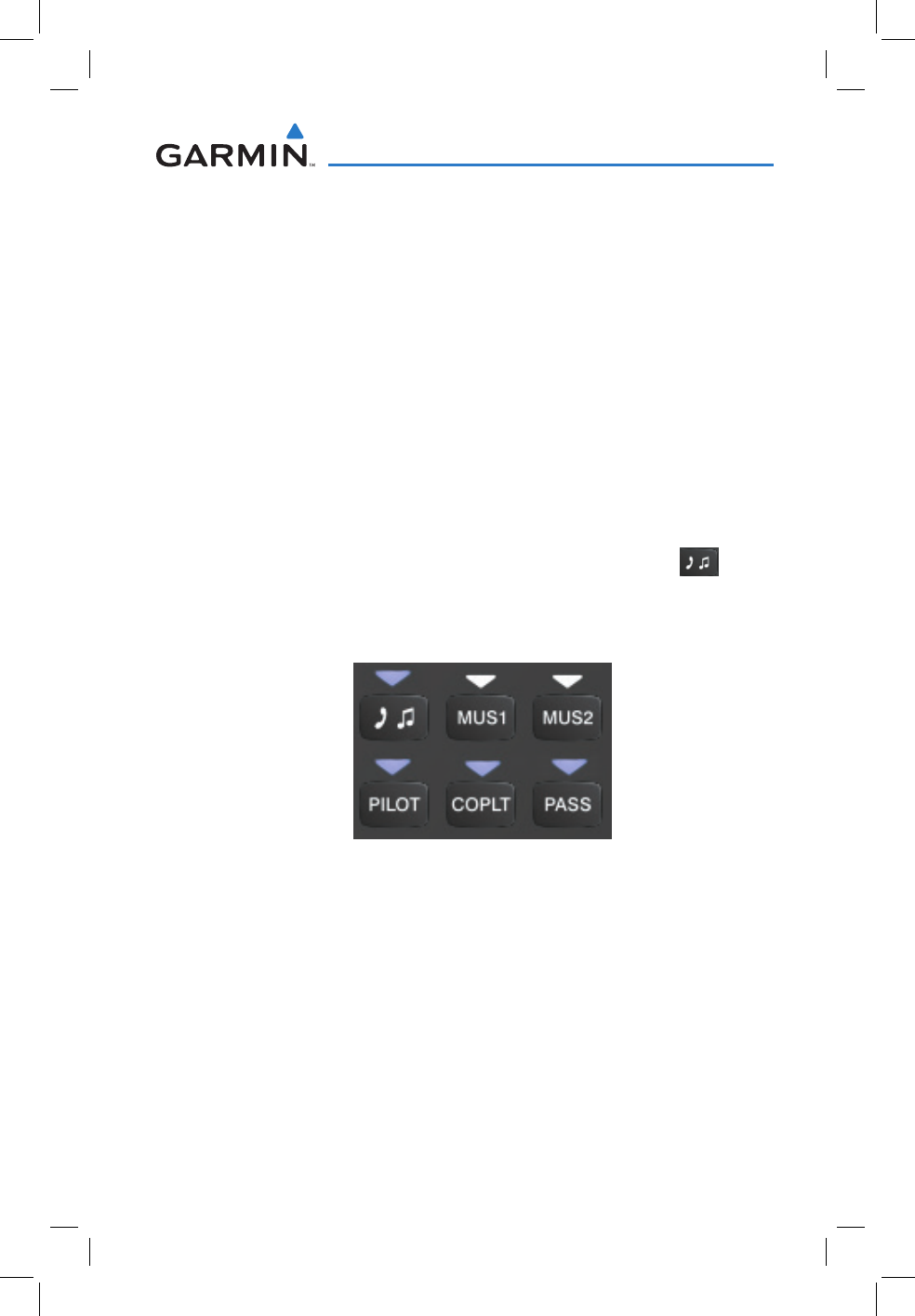
190-01134-12 Rev. G
Garmin GMA 350/350c Pilot’s Guide
21
GMA 350/350c Audio Panel
INTERCOM VOLUME AND SQUELCH
The VOL/CRSR Knob controls selection and volume or manual squelch
adjustment for audio sources that may not be adjustable anywhere else in
the system. The small knob controls the volume or squelch. Turning the
large knob activates and/or moves the cursor (flashing white annunciator/
or flashing blue annunciator in Blue-Select Mode) to select the audio
source to adjust. The cursor will time-out after a few seconds and the
position of the cursor will always default back to the PILOT Key. Pressing
the small knob cancels the cursor.
Blue-selecT Mode (TelePhone/enTerTainMenT
disTriBuTion)
The music (MUS1/MUS2) and telephone/entertainment ( ) audio
are distributed using the Blue-Select Mode. The following example
indicates that the pilot, copilot, and passengers will all hear the
telephone/entertainment audio.
Blue-Select Mode (Telephone/Entertainment Distribution)
The Blue-Select Mode is entered by pressing the small knob when the
volume control cursor (flashing white annunciator) is not active. If the
volume control cursor is active, press the small knob twice. The first
press will cancel the volume control cursor, the second will activate
Blue-Select Mode.
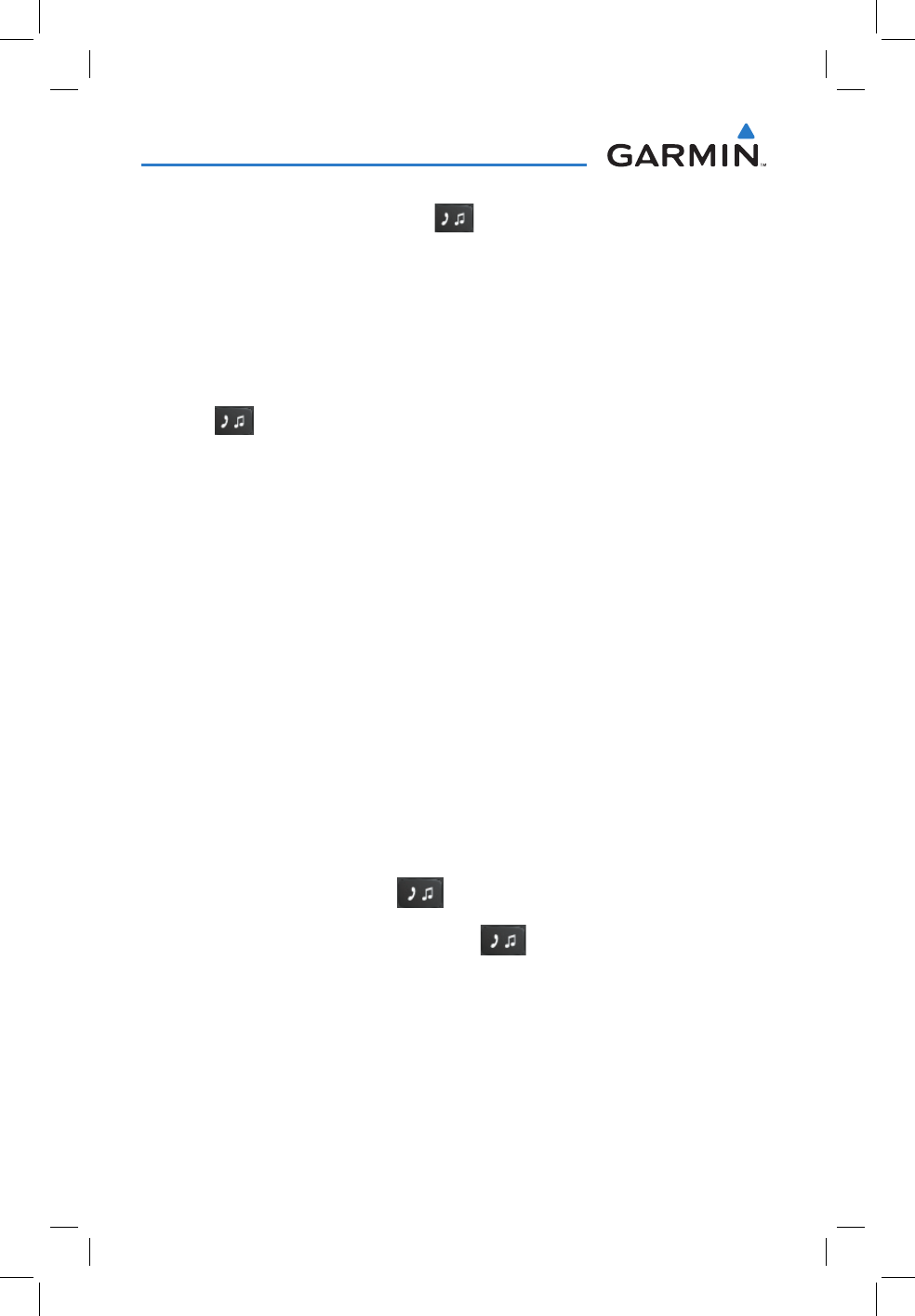
190-01134-12 Rev. G
Garmin GMA 350/350c Pilot’s Guide
22
GMA 350/350c Audio Panel
The annunciator over the
Key will be flashing blue. Any
combination of the annunciators over the PILOT, COPLT, and
PASS buttons may be blue. Select the desired button to turn the blue
annunciator on or off to distribute the telephone/entertainment audio to
selected crew/passenger positions. Turn the large knob to select MUS1
or MUS2 and select the crew positions to receive the music audio.
Selecting any key other than PILOT, COPLT, PASS, MUS1, MUS2,
or
will cancel Blue-Select Mode. Pressing the small knob will
also cancel Blue-Select Mode. After approximately 20 seconds with no
input, the Blue-Select Mode will automatically cancel.
adjusTing inTercoM VoluMe
When the cursor is on PILOT, COPLT, or PASS, the Volume Control
Knob adjusts the intercom volume for the listener.
adjusTing Manual squelch
When the cursor is on MAN SQ, the Volume Control Knob adjusts
the ICS Squelch Threshold (the volume level that must be exceeded to
be heard over the intercom).
adjusTing sPeaker VoluMe
When the cursor is on SPKR, the Volume Control Knob adjusts the
speaker volume of the selected sources (COM, NAV, AUX, MKR).
adjusTing Mkr, auX,
,
and Music VoluMe
When the cursor is on MKR, AUX, , MUS1 or MUS2, the Volume
Control Knob adjusts the individual volume of the selected source.
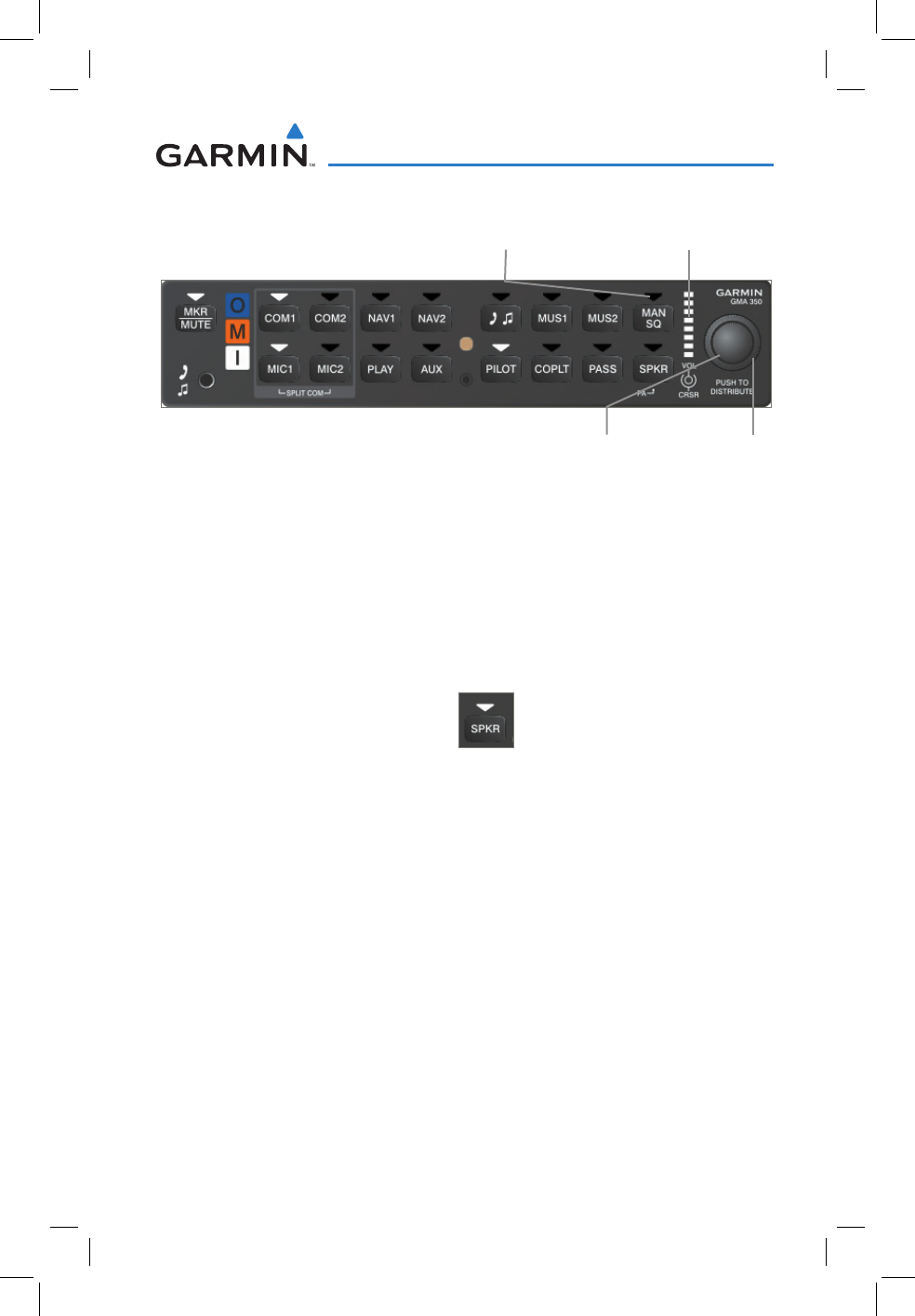
190-01134-12 Rev. G
Garmin GMA 350/350c Pilot’s Guide
23
GMA 350/350c Audio Panel
Volume/Squelch Control
Manual Squelch Annunciator;
Off for Automatic Squelch, On
for Manual Squelch Relative Volume/
Squelch Scale
Volume or Manual Squelch Cursor
SPEAKER
All of the radios can be heard over the cabin speaker. Pressing the
SPKR
Key selects and deselects the cabin speaker. Speaker audio is muted when
the PTT is pressed. Certain aural alerts and warnings (autopilot, traffic,
altitude) are always heard on the speaker, even when the speaker is not
selected.
Speaker Key
Passenger address Mode (Pa Mode)
Press and hold the
SPKR
Key for 2 seconds to initiate Passenger
Address Mode. PA Mode is annunciated by a rapid blinking of the
SPKR annunciator. When in PA Mode the crew can use the PTT “Push-
to-Talk” button to deliver announcements over the speaker, to the
passenger headsets, or both depending on configuration.
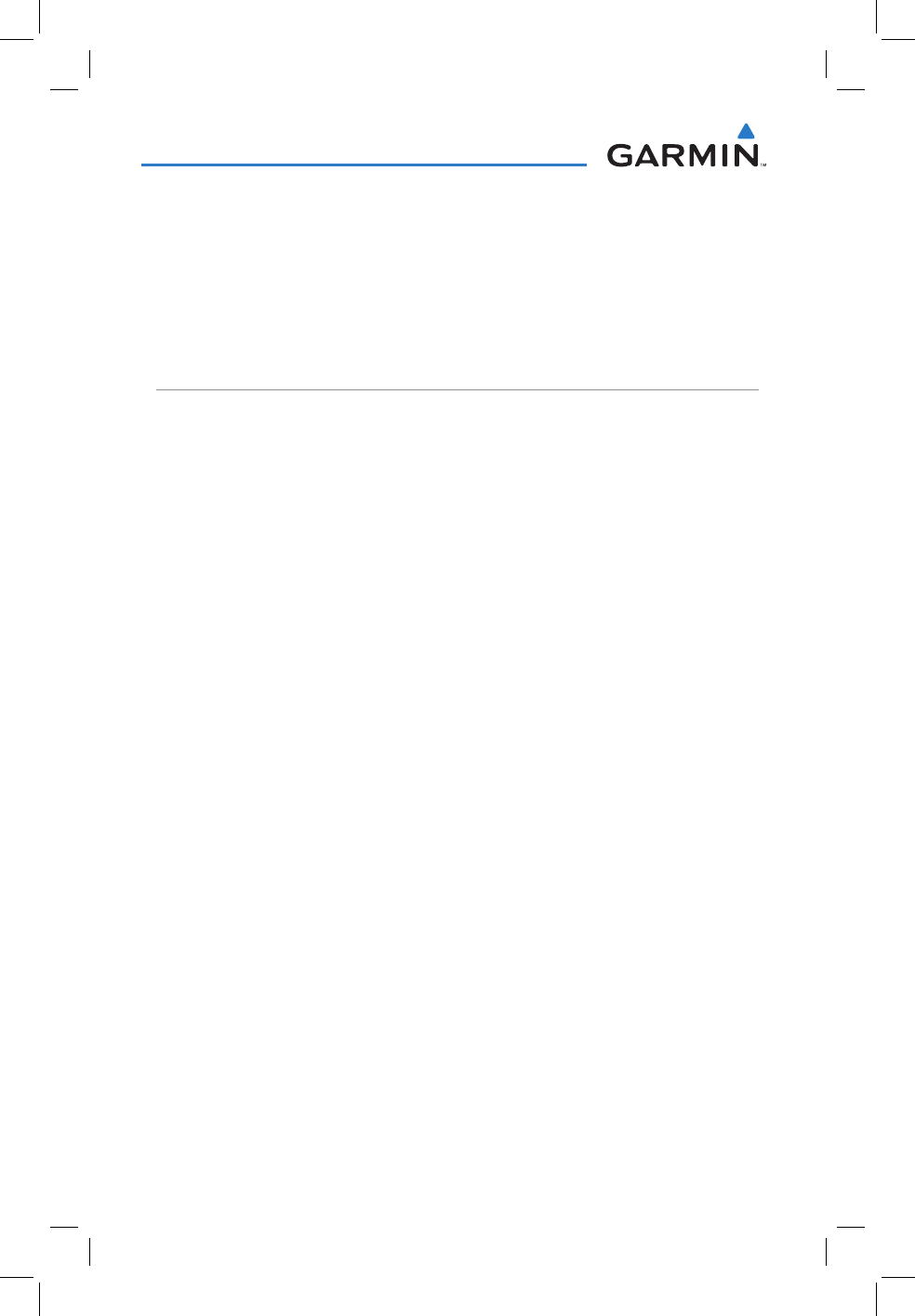
190-01134-12 Rev. G
Garmin GMA 350/350c Pilot’s Guide
24
GMA 350/350c Audio Panel
sPliT-Pa Mode
During Split-PA Mode the pilot can continue to use the radio(s) while
the copilot delivers PA announcements. To initiate Split-PA Mode, first
enter Split-COM Mode by pressing both MIC Keys simultaneously,
then press and hold the SPKR Key for 2 seconds.
3D AUDIO
3D Audio is useful when multiple audio sources are present. By using
different responses in each ear, 3D audio processing creates the illusion that
each audio source is coming from a unique location or seat position.
Because this feature uses different signals for left and right channels, it
requires wiring for stereo intercom and stereo headsets. If 3D audio is
activated when mono headsets are in use, the listener will still hear all audio
sources; however, there is no benefit from location separation.
With a single COM selected and 3D Audio enabled, the listener hears
the audio source at the 12 o’clock position. If both COMs are selected,
the listener hears COM1 at 11 o’clock and COM2 at the 1 o’clock position.
All other intercom positions are processed to sound like their relative seat
location. By default, the GMA 350/350c assumes the pilot sits in the left
seat. A Garmin authorized service center can make changes to the default
configuration.
enaBling 3d audio
Press and hold the
PILOT
Key to toggle 3D audio processing on and
off for all headset positions. When 3D Audio is enabled, the aural
message “3D audio left” is heard in the left ear followed by “3D audio
right” in the right ear. If the aural messages are not heard in only the
left and then the right ear respectively, the cause may be aircraft wiring
or headset settings. Refer to the following table if a headset or aircraft
wiring problem is suspected.
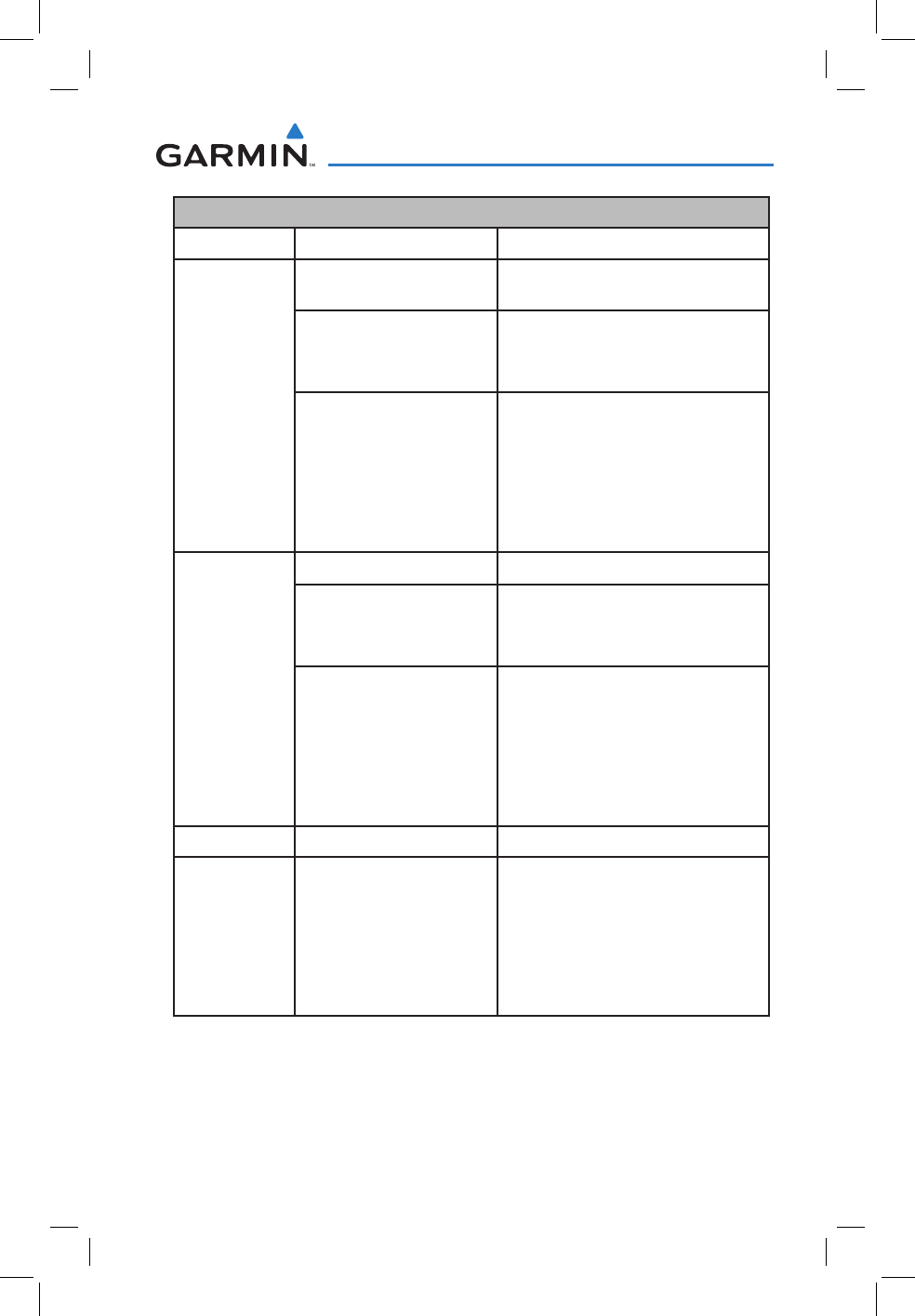
190-01134-12 Rev. G
Garmin GMA 350/350c Pilot’s Guide
25
GMA 350/350c Audio Panel
3D Audio Troubleshooting
Symptom(s) Cause(s) Solution(s)
“3D audio
left” message
heard in both
ears.
“3D audio
right” message
not heard
1) Mono headset in use 1) Use a stereo headset
2) Stereo headset in use
with mono/stereo
switch set to ‘mono’
2) Set mono/stereo switch on
headset to ‘stereo’
3) Aircraft wiring has
left audio wired to
both left and right
channels of stereo
headset jack
3) If after checking solutions #1
and #2 see a service center as
soon as possible to inspect/
correct wiring. This wiring fault
can cause fail-safe audio not to
function.
“3D audio
left” message
heard in both
ears, followed
by “3D audio
right” message
heard in both
ears
1) Mono headset in use 1) Use a stereo headset
2) Stereo headset in use
with mono/stereo
switch set to mono
2) Set mono/stereo switch on
headset to ‘stereo’
3) Incorrect aircraft
wiring (left/right
shorted together)
3) If after checking solutions #1
and #2 see a service center as
soon as possible to inspect/
correct wiring. This wiring fault
can cause fail-safe audio not to
function.
Symptom(s) Cause(s) Solution(s)
“3D audio
right” message
heard in both
ears. “3D
audio left” not
heard
1) Incorrect aircraft
wiring (right channel
used for mono
instead of left or left/
right swapped)
1) See a service center as soon
as possible to inspect/correct
wiring. This wiring fault can
cause fail-safe audio not to
function.
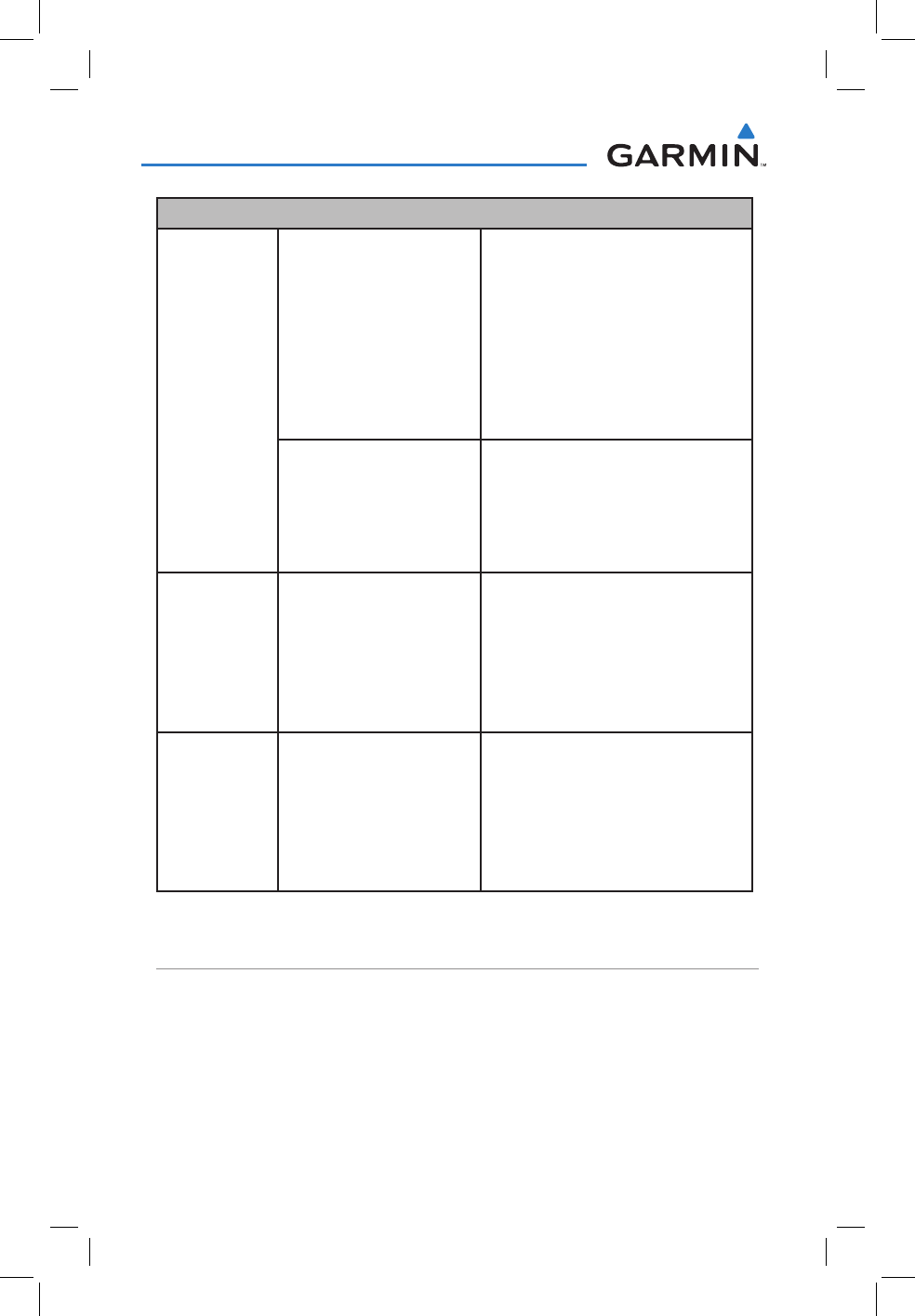
190-01134-12 Rev. G
Garmin GMA 350/350c Pilot’s Guide
26
GMA 350/350c Audio Panel
3D Audio Troubleshooting
“3D audio
left” message
heard in
right ear only
followed by
“3D audio
right” message
heard in left
ear only
1) Stereo headset is on
backwards
1) Verify correct orientation from
the left/right indication on
each side of the headset or
the position of the boom MIC
(usually attached on left side).
If the headset is backwards, the
left/right position information
will be swapped.
2) Incorrect aircraft
wiring (left/right
channels swapped)
2) See a service center as soon
as possible to inspect/correct
wiring. This wiring fault can
cause fail-safe audio not to
function.
“3D audio
left” message
heard in left
ear only, no
audio heard in
right ear.
1) Aircraft wired for
mono intercom
1) See a service center to wire the
installation for stereo headsets.
“3D audio
right” message
heard in right
ear only, no
audio heard in
left ear
1) Incorrect aircraft
wiring (right channel
used for mono
instead of left, or left/
right swapped)
1) See a service center as soon
as possible to inspect/correct
wiring. This wiring fault can
cause fail-safe audio not to
function.
3D Audio Troubleshooting
CLEARANCE RECORDER AND PLAYER
The GMA 350/350c contains a digital clearance recorder that records up
to 2.5 minutes of the selected COM radio signal. Recorded COM audio
is stored in separate memory blocks. Once 2.5 minutes of recording time
have been reached, the recorder begins recording over the stored memory
blocks, starting from the oldest block.
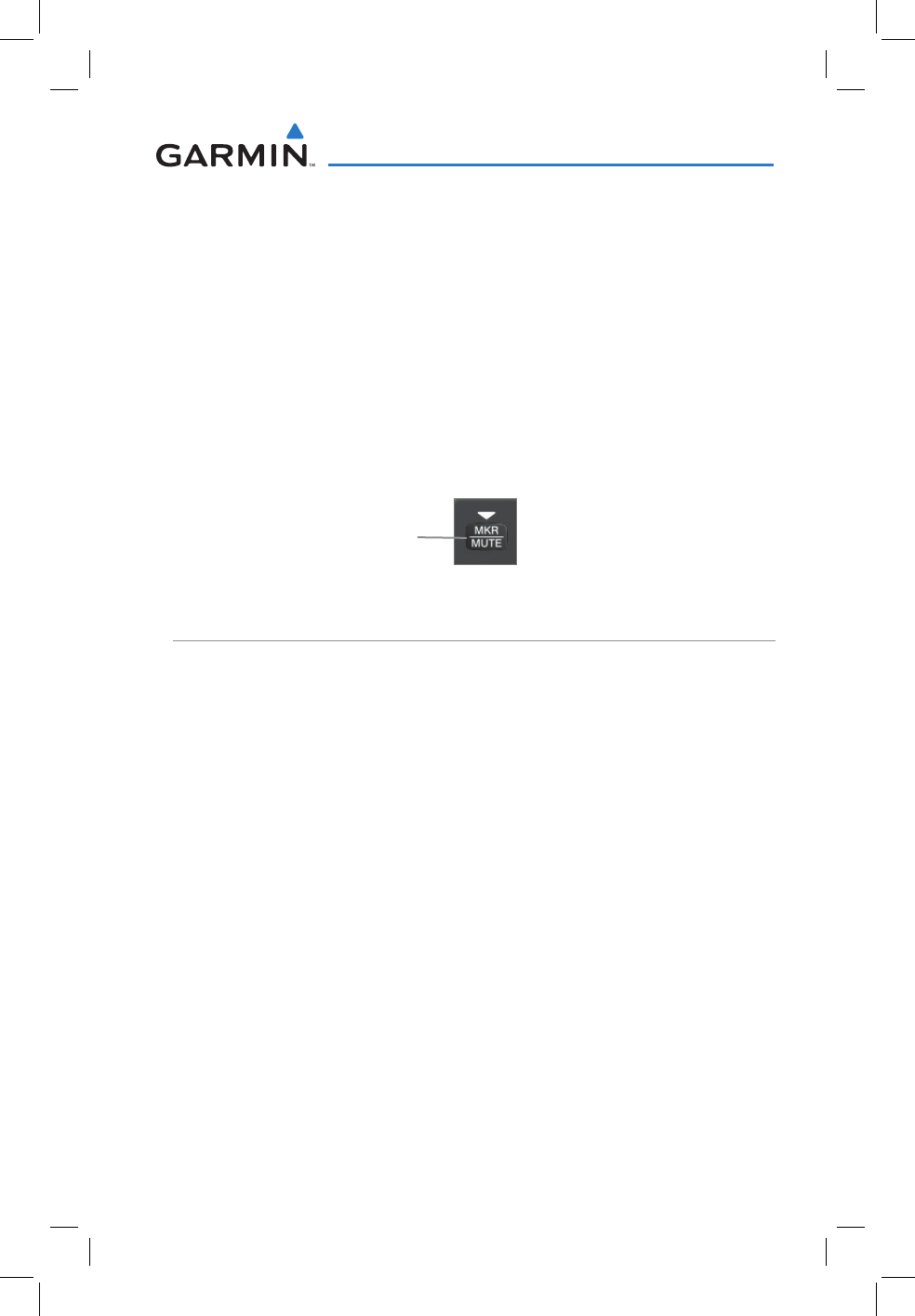
190-01134-12 Rev. G
Garmin GMA 350/350c Pilot’s Guide
27
GMA 350/350c Audio Panel
Pressing the PLAY Key once plays the latest recorded memory block. The
Play function can also be accessed via Voice Recognition commands. Refer
to the ‘Voice Recognition’ section for more information.
Pressing the
MKR/MUTE
Key during play of a memory block stops play.
If a COM signal is detected during play of a recorded memory block, play
is halted.
Pressing the PLAY Key while audio is playing begins playing the previously
recorded memory block. Each subsequent press of the PLAY Key selects
the previously recorded memory block.
Powering off the unit automatically clears all recorded blocks.
Marker Mute Key
Stops Play
VOICE RECOGNITION
Voice Recognition allows the pilot (and optionally copilot) to control the
GMA 350/350c using spoken commands. To activate Voice Recognition,
push and hold the Push-to-Command (PTC) button while speaking a
command. When the Push-to-Command button is released, the GMA
350/350c will respond.
If a command is correctly interpreted by the GMA 350/350c, a positive
acknowledgement chime will be played, and the pilot should verify that the
correct button selection is indicated by the triangular annunciator lights.
Alternatively, some commands will be indicated by a voice response from
the GMA 350/350c. If the desired modes are not indicated by annunciator
lights or a voice response, the pilot should repeat the command by using the
Push-to-Command button, or by manually using the front panel controls of
the GMA 350/350c.
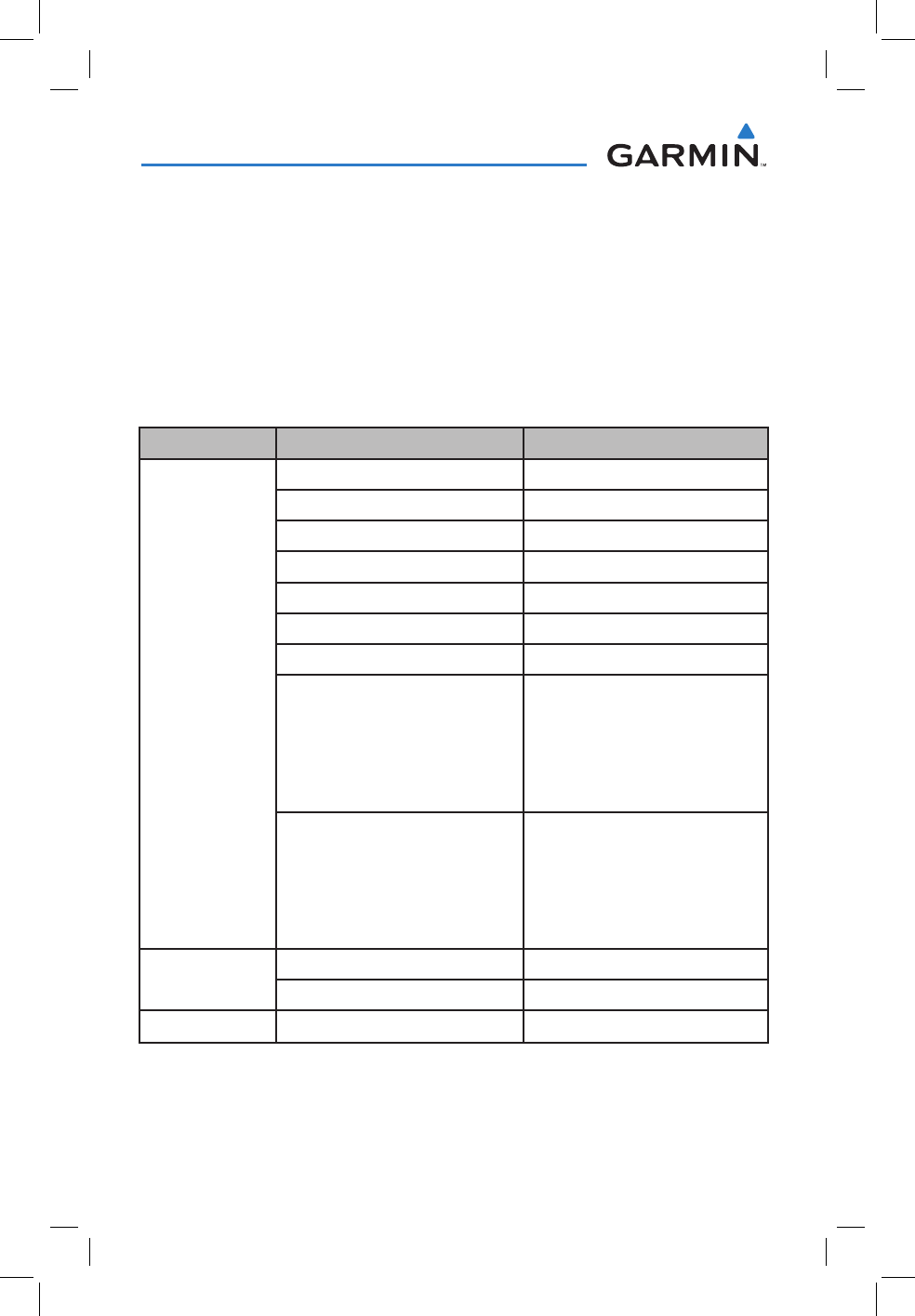
190-01134-12 Rev. G
Garmin GMA 350/350c Pilot’s Guide
28
GMA 350/350c Audio Panel
If a command is incorrectly interpreted by the GMA 350/350c, a negative
acknowledgement tone will be played. The pilot should repeat the command
by using the Push-to-Command button, or by manually using the front
panel controls of the GMA 350/350c. In the event of any abnormal Voice
Recognition operation, the front panel controls may be used to override
Voice Recognition and manually control the GMA 350/350c.
The following table lists the available Voice Recognition commands, the
associated actions, and the voice response if applicable:
Control Example Phrase Action
COM
“COM one” Toggles COM1 audio
“MIC one” Selects MIC1/COM1 audio
“COM one MIC” Selects MIC1/COM1 audio
“COM two” Toggles COM2 audio
“MIC two” Selects MIC2/COM2 audio
“COM two MIC” Selects MIC2/COM2 audio
“Split COM” Selects split COM mode
“Monitored COM mute” OR
“Mute Monitored COM”
Mutes monitored COM on
primary COM reception (refer to
Page 8).
Voice Response: “Monitor mute
enable”.
“Disable monitored COM mute”
“Monitored COM mute disable”
“Disable mute monitored COM”
OR
“Mute monitored COM disable”
Disables monitored COM mute
on primary COM reception (refer
to Page 8).
Voice Response: “Monitor mute
disable”.
NAV “NAV one” Toggles NAV1 audio
“NAV two” Toggles NAV2 audio
AUX “AUX” OR “Auxiliary” Toggles AUX audio
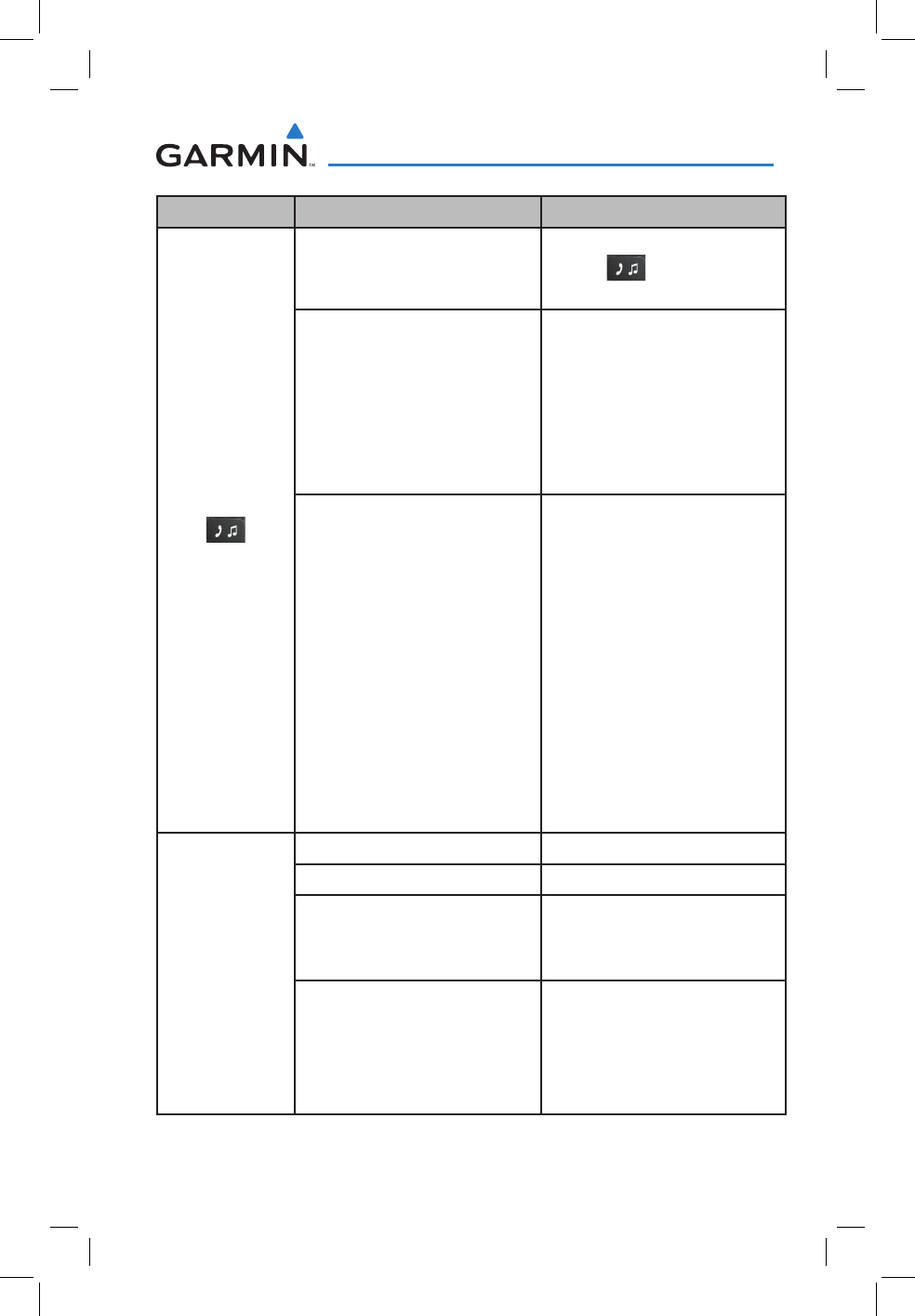
190-01134-12 Rev. G
Garmin GMA 350/350c Pilot’s Guide
29
GMA 350/350c Audio Panel
Control Example Phrase Action
“Telephone”
“Phone” OR
“Jack” Toggles (TEL/JACK) input
“Telephone mute”
“Mute telephone”
“Phone mute”
“Mute phone”
“Jack mute”
OR
“Mute Jack”
Mutes TEL/JACK on radio
reception.
Voice Response: “Tel and jack
mute enable”.
“Disable telephone mute”
“Mute telephone disable”
“Disable phone mute”
“Mute phone disable”
“Disable jack mute”
“Mute jack disable”
“Telephone mute disable”
“Disable mute telephone”
“Phone mute disable”
“Disable mute phone”
“Jack mute disable”
OR
“Disable mute jack”
Disables TEL/JACK mute on radio
reception.
Voice Response: “Tel and jack
mute disable”.
MUSIC
“MUSIC one” Toggles MUS1 input
“MUSIC two” Toggles MUS2 input
“MUSIC one mute”
OR
“Mute MUSIC one”
Mutes MUS1 on radio reception
Voice Response: “Music one
mute enable”
“Disable MUSIC one mute”
“MUSIC one mute disable”
“Disable mute MUSIC one”
OR
“Mute MUSIC one disable”
Disables MUS1 mute on radio
reception.
Voice Response: “Music one
mute disable”.
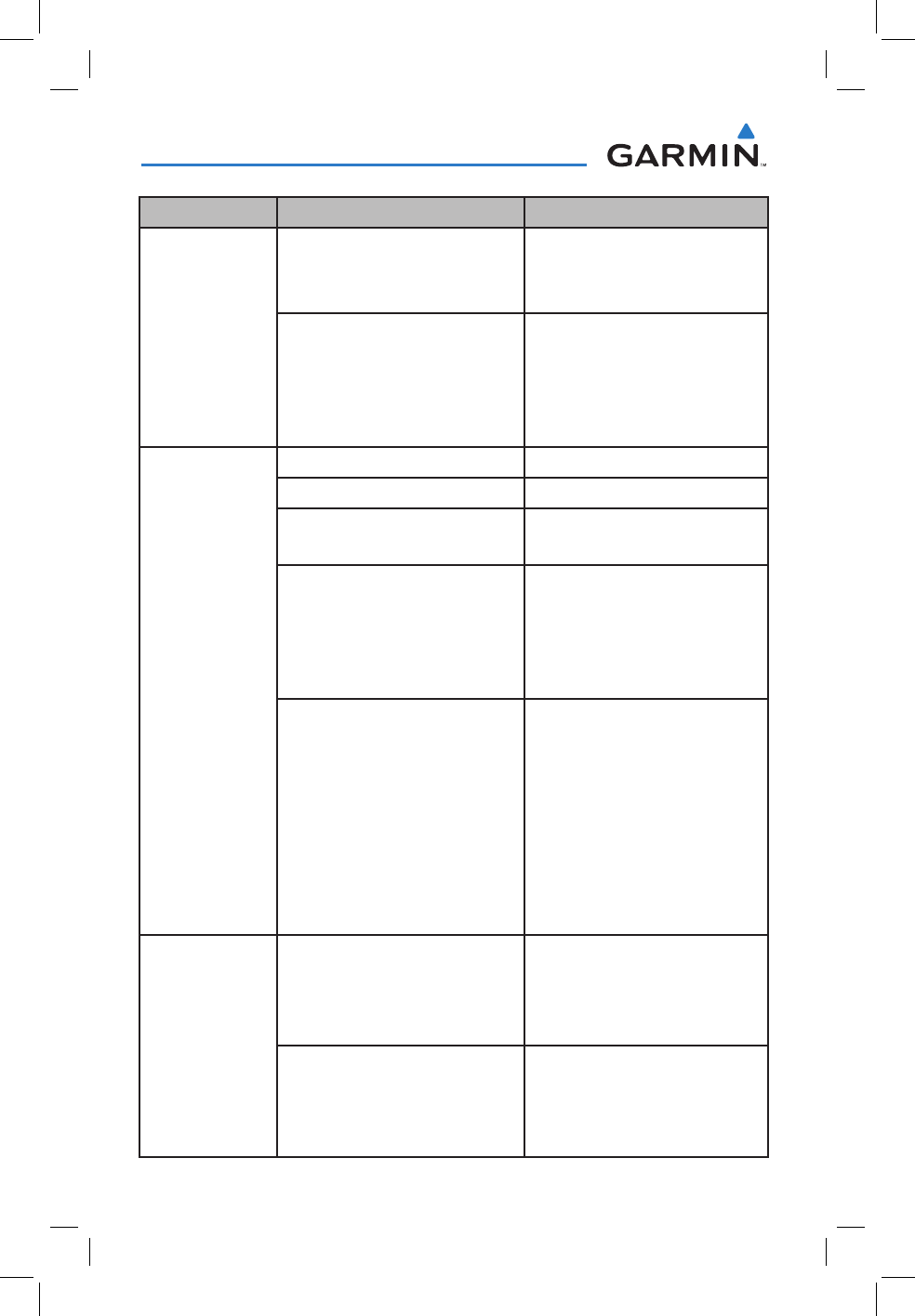
190-01134-12 Rev. G
Garmin GMA 350/350c Pilot’s Guide
30
GMA 350/350c Audio Panel
Control Example Phrase Action
MUSIC
“MUSIC two mute” OR
“Mute MUSIC two”
Mutes MUS2 on radio reception.
Voice Response: “Music two
mute enabled”.
“Disable MUSIC two mute”
“MUSIC two mute disable”
“Disable mute MUSIC two”
OR
“Mute MUSIC two disable”
Disables MUS2 mute on radio
reception.
Voice Response: “Music two
mute disabled”.
ICS Isolation
“Pilot” Toggles PILOT button
“Copilot” Toggles COPLT button
“Passenger” OR
“Pass” Toggles PASS button
“Passenger mute”
“Pass mute”
“Mute passenger”
OR
“Mute pass”
Mutes passengers during radio
reception.
Voice Response: “Passenger
mute enable”.
“Disable passenger mute”
“Disable pass mute”
“Disable mute passenger”
“Disable mute pass”
“Passenger mute disable”
“Pass mute disable”
“Mute passenger disable”
OR
“Mute pass disable”
Disables muting of passengers
during radio reception.
Voice Response: “Passenger
mute disable”.
Copilot
Configuration
“Copilot is passenger” OR
“Copilot is pass”
Configures Copilot as a
passenger.
Voice Response: “Copilot as
passenger”.
“Copilot is crew”
Configures Copilot as flight
crew.
Voice Response: “Copilot as
crew”.
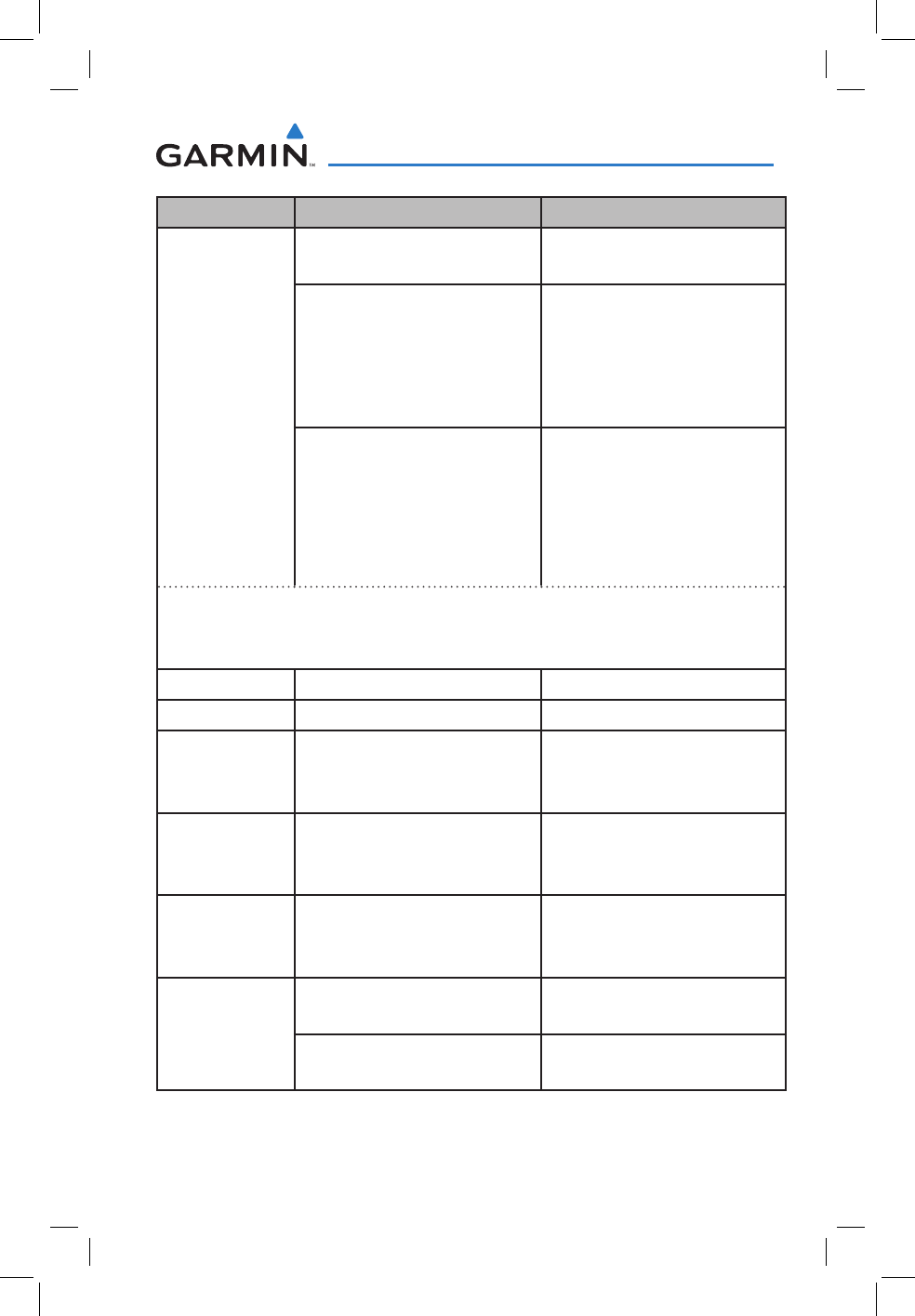
190-01134-12 Rev. G
Garmin GMA 350/350c Pilot’s Guide
31
GMA 350/350c Audio Panel
Control Example Phrase Action
Manual
Squelch
“Manual squelch” OR
“Man squelch” Toggles manual squelch mode
“Manual squelch threshold up”
“Man squelch threshold up”
“Manual squelch volume up”
OR
“Man squelch volume up”
Increases manual squelch
threshold
“Manual squelch threshold
down”
“Man squelch threshold down”
“Manual squelch voume down”
OR
“Man squelch volume down”
Decreases manual squelch
threshold
NOTE: Finer manual squelch adjustment may be made using the dual concentric knobs
on the GMA 350/350c. The voice command “Up” or “Down” is equivalent to three
clicks of the inner knob.
Speaker (SPKR) “Speaker” Toggles SPKR on/off
PA “P - A” Toggles PA on/off
Marker Beacon
(MKR/MUTE)
“Marker”
“Mute marker” OR
“Marker mute”
Same action as pressing MKR/
MUTE (refer to page 4).
COM Clearance
Recorder
“Play”
“Read back” OR
“Say again”
Same action as pressing PLAY
(refer to page 5).
Cursor
“Cursor off”
“Cursor cancel” OR
“Cancel cursor”
Cancels cursor when cursor is
flashing
Volume
Adjustments
“(Desired selection*) volume
up”
Increases volume of desired
selection
“(Desired selection*) volume
down”
Decreases volume of desired
selection
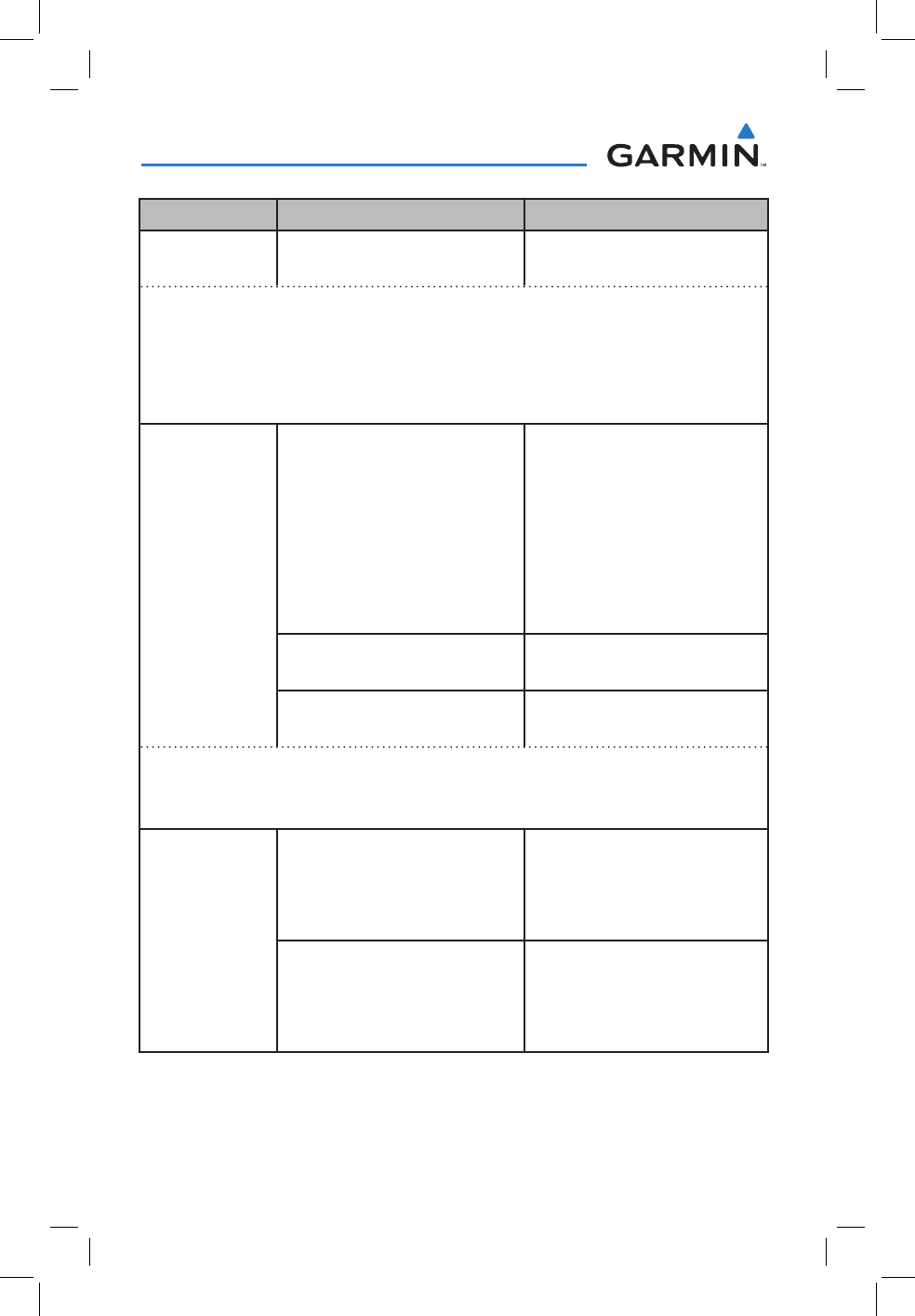
190-01134-12 Rev. G
Garmin GMA 350/350c Pilot’s Guide
32
GMA 350/350c Audio Panel
Control Example Phrase Action
Volume
Adjustments “(Desired selection*) volume Displays the current volume but
does not change it
* Desired selection = “Speaker”, “pilot”, “copilot”, “passenger”, “pass”, “marker”,
“aux”, “auxiliary”, “telephone”, “phone”, “jack”, “music one”, or “music two”.
NOTE: Finer volume adjustment may be made using the dual concentric knobs on the
GMA 350/350c. The voice command “Up” or “Down” is equivalent to three clicks of
the inner knob.
Distribution
(Blue Mode)
“Distribute telephone to (desired
position(s) **)”
OR
“Distribute phone to (desired
position(s) **)”
OR
“Distribute jack to (desired
position(s) **)”
Distributes TEL/JACK to desired
positions.
“Distribute music one to (desired
position(s) **)”
Distributes MUS1 to desired
position(s)
“Distribute music two to (desired
position(s)**)”
Distributes MUS2 to desired
position(s)
** Desired position(s) = “All”, “none”, “pilot”, “copilot”, “passenger”, “pass”, or any
combination of pilot, copilot, passenger, or pass.
NOTE: The word “to” may be omitted from distribution phrases.
3D Audio
“Three-D audio”
Enables 3D audio (refer to page
21)
Voice Response: “Three-D audio
left, three-D audio right”
“Standard audio”
Enables standard audio (disables
3D audio)
Voice Response: “Standard
Audio”
Voice Recognition Commands
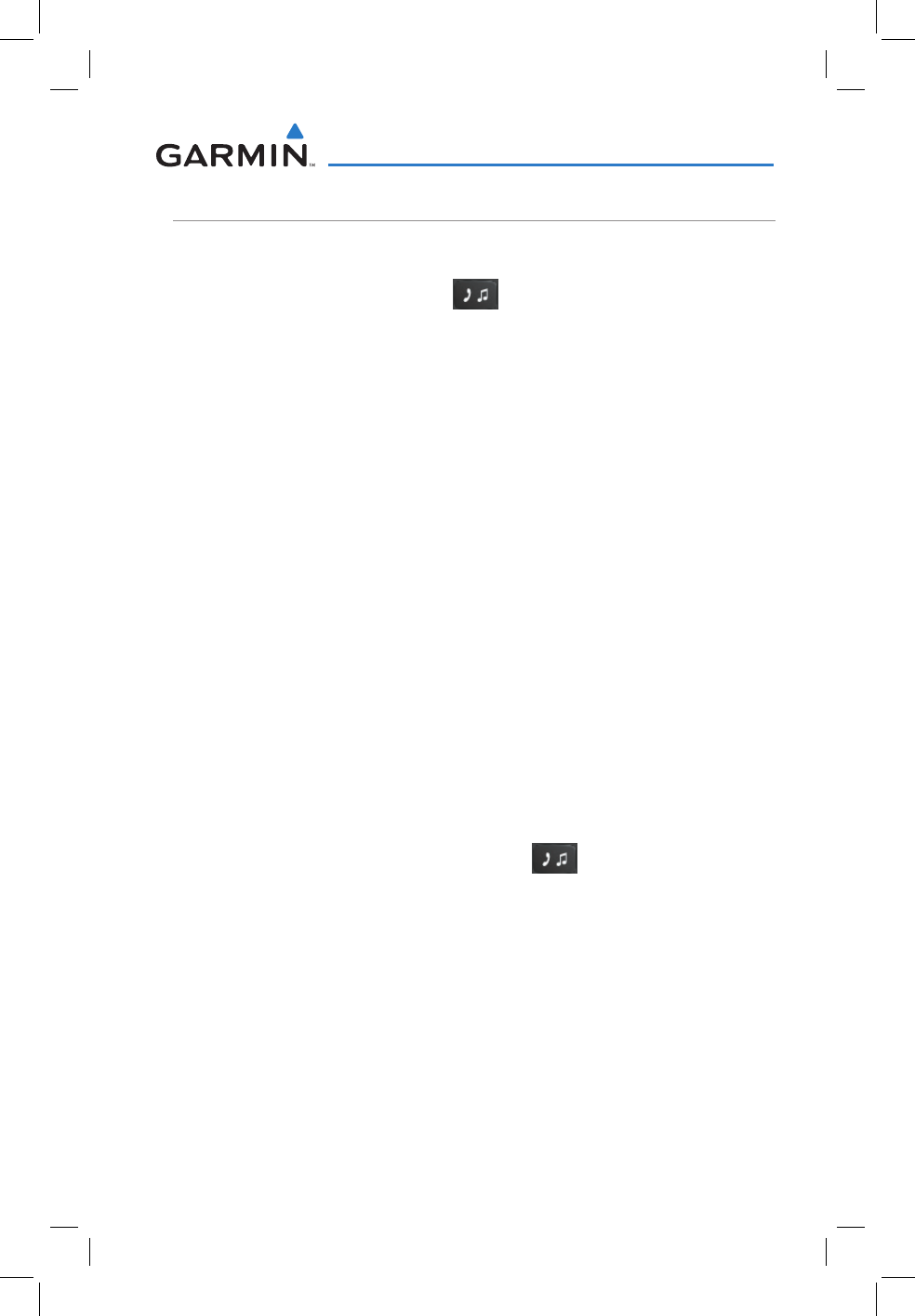
190-01134-12 Rev. G
Garmin GMA 350/350c Pilot’s Guide
33
GMA 350/350c Audio Panel
ENTERTAINMENT INPUTS
The GMA 350/350c provides three stereo telephone/entertainment inputs:
•The telephone/entertainment ( ) Key controls a telephone or
entertainment device connected to the rear of the audio panel or to the
Front Panel Jack.
•The MUS1 and MUS2 Key controls the Entertainment Music audio
input.
The Front Panel Jack can be used as an entertainment input or a telephone
input (in which case, it operates simultaneously with the rear telephone
interface). The Front Panel Jack is a 3.5-mm stereo jack that is compatible
with popular portable entertainment devices such as MP3s, CD players,
and cell phones. The headphone outputs of the entertainment devices are
plugged into the Front Panel Jack.
Distribution of the entertainment inputs are configured in Blue-Select
Mode.
TELEPHONE AND ENTERTAINMENT MUTING
Telephone and entertainment muting can be enabled or disabled by the
user, however it is always muted during alerts.
enaBling/disaBling MuTing
Press and hold the
MUS1
,
MUS2
, or ( ) Key for two seconds to
toggle muting on and off. The aural message “Music 1 Mute Enable/
Disable”, “Tel Mute Enable/Disable”, or “Bluetooth Mute Enabled/
Disabled” is heard.
Blank Page
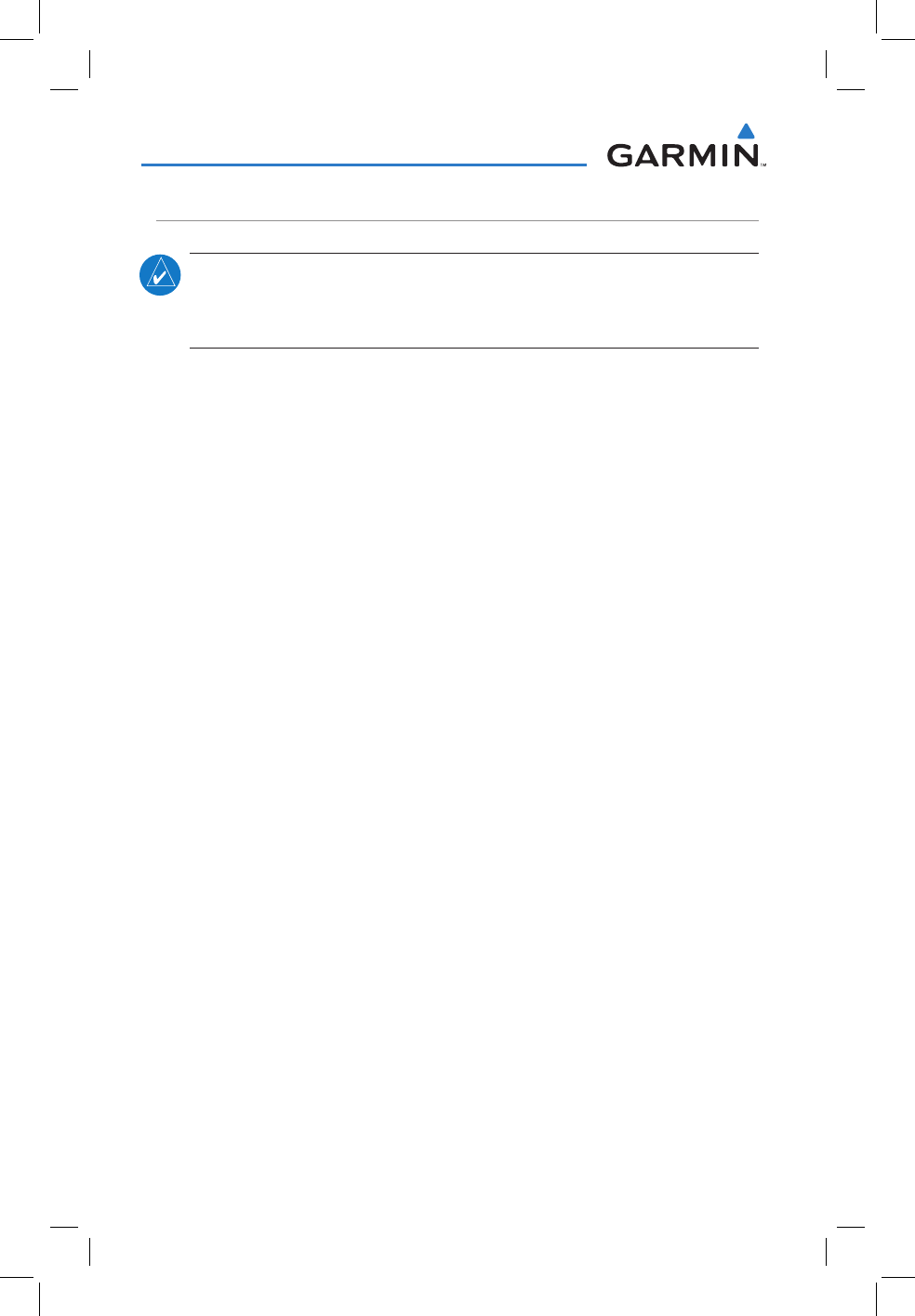
190-01134-12 Rev. G
Garmin GMA 350/350c Pilot’s Guide
34
GMA 350/350c Audio Panel
BLUETOOTH
®
(GMA 350
c
ONLY)
NOTE: Pairing is only necessary during the first attempt to connect a
Bluetooth device to the GMA 350c. Once paired, the GMA 350c and the
device will connect automatically.
PAIRING A BLUETOOTH DEVICE WITH THE GMA 350
c
Press and hold the inner knob for two seconds. The Bluetooth
Annunciator flashes to indicate the unit is discoverable and the aural
message “Bluetooth discoverable” is heard. The GMA 350c will remain
discoverable for 90 seconds or until a successful pair is established.
Once paired, the Bluetooth Annunciator turns steady blue and the aural
message “Bluetooth connected/paired” is heard.
ASSIGNING AN AUDIO SOURCE TO THE BLUETOOTH DEVICE
Press the , MUS1, or MUS2 key until the annunciator turns blue
(the audio from the Bluetooth source will not be heard until this step
is complete). The key annunciator cycles OFF-WHITE-BLUE. WHITE
selects the wired audio source. BLUE selects the Bluetooth audio
source. The BLUE source assignment will persist through Bluetooth
audio connection disruptions. NOTE: The Bluetooth audio can only be
assigned to one source at a time. Once the Bluetooth audio is assigned
to an audio source, the remaining entertainment audio sources will only
cycle between OFF and WHITE.
Bluetooth audio will maintain a separate volume level and Blue Select
distribution from the wired audio source. If the Bluetooth connection is
supporting a phone call, all intercom positions listening to that source can
also speak on the call through the headset MICs.
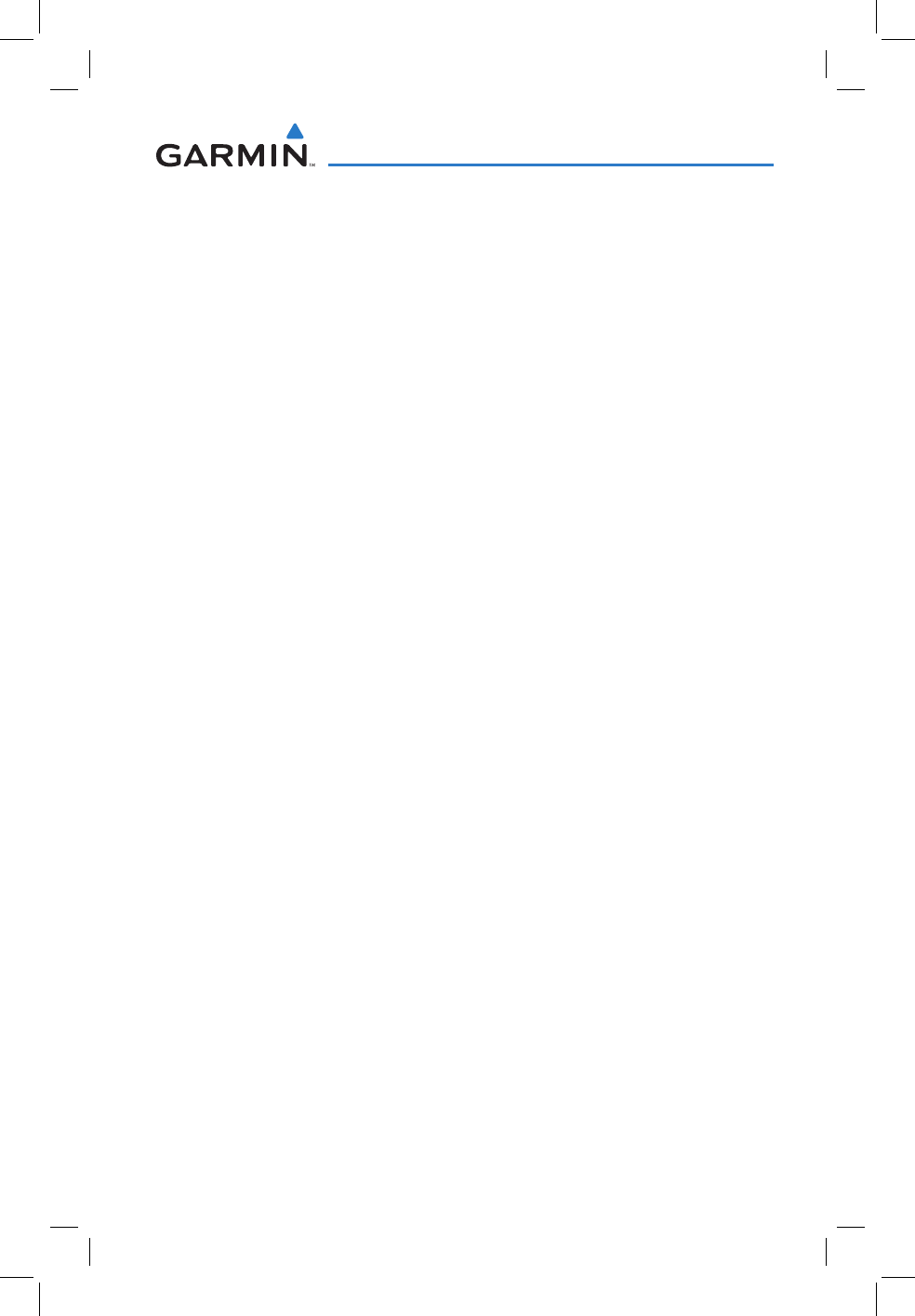
190-01134-12 Rev. G
Garmin GMA 350/350c Pilot’s Guide
35
GMA 350/350c Audio Panel
ADDITIONAL BLUETOOTH CONTROL FUNCTIONS
In addition to the 2 second press and hold of the inner knob discussed
above, the knob has two additional functions that are intended to be
seldom or never used. The following functions are available if needed for
troubleshooting:
• Press and hold the inner knob for 5 seconds to turn off the Bluetooth
radio. The aural message “Bluetooth off” is heard. This function
electrically turns off the radio, not just the audio source selection. In
the event that Bluetooth radio interference with communication or
navigation equipment is suspected, the Bluetooth radio can be powered
off without powering off the entire audio panel. A subsequent 5 second
press and hold turns the radio back on.
• Press and hold the inner knob for 10 seconds to clear the memory
of paired devices (up to 10 are stored). Once cleared, the aural
message “Bluetooth list cleared” is heard. This function is used as a
troubleshooting method when a device is not pairing, or to remove a
device that is no longer needed.
CONNECTING BLUETOOTH TO A GARMIN VIRB
The GMA 350c supports Bluetooth wireless delivery of pilot headphone
audio to versions of the Garmin VIRB action camera that support Bluetooth
mic audio input for recording.
Pairing a Garmin VIRB to the GMA 350c works like pairing other
Bluetooth audio devices. Once connected, pilot headphone audio will be
delivered to the VIRB via Bluetooth. In a connection to the Garmin VIRB,
the GMA is the source. Therefore, selecting an entertainment button is not
required. The PILOT annunciator turns blue to indicate this connection.
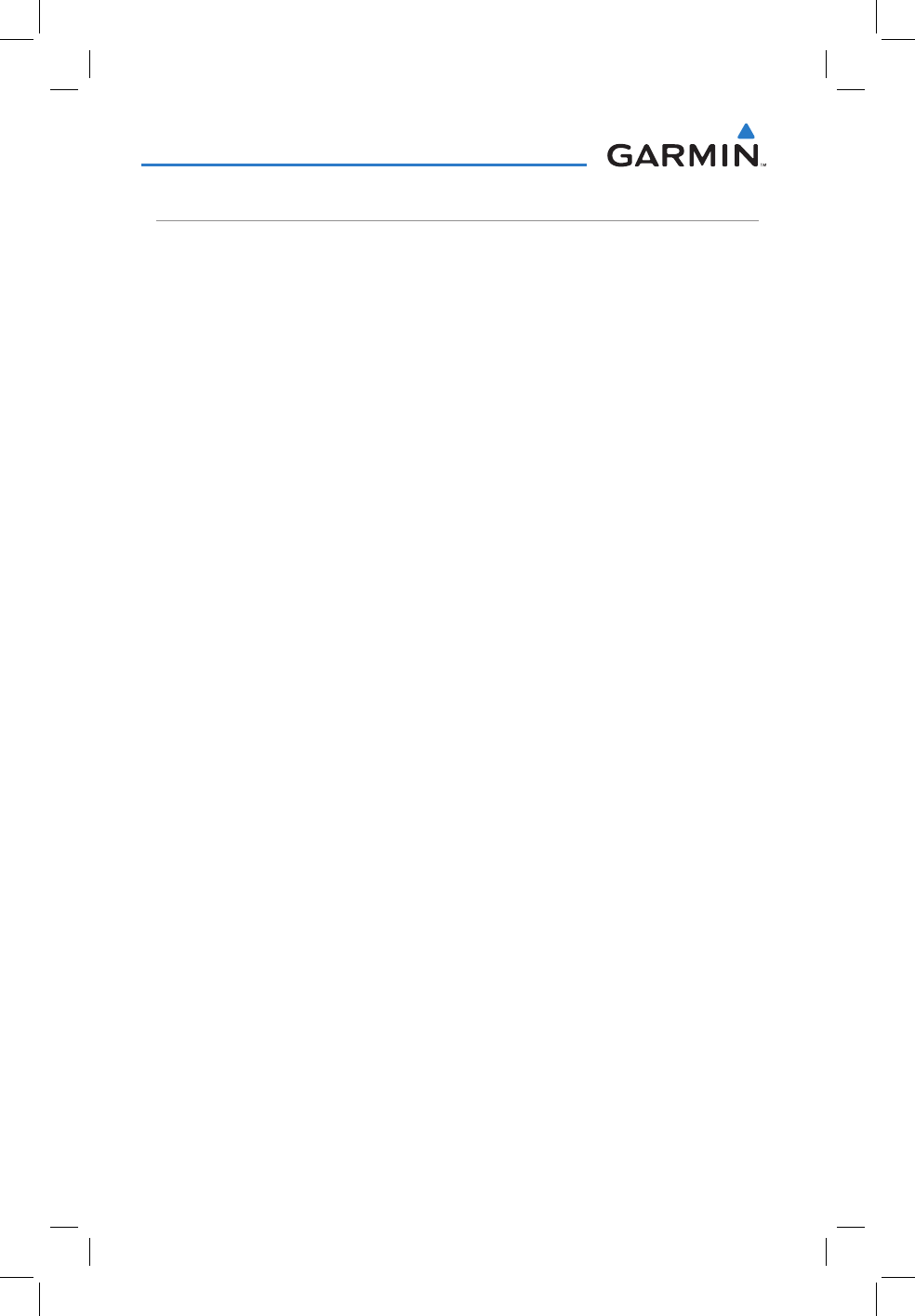
190-01134-12 Rev. G
Garmin GMA 350/350c Pilot’s Guide
36
GMA 350/350c Audio Panel
FAIL-SAFE OPERATION
If there is a failure of the GMA 350/350c or when power is not applied, a
fail-safe circuit connects the pilot’s headset and microphone directly to the
COM1 transceiver. Audio is not available on the speaker during Fail-safe
operation.
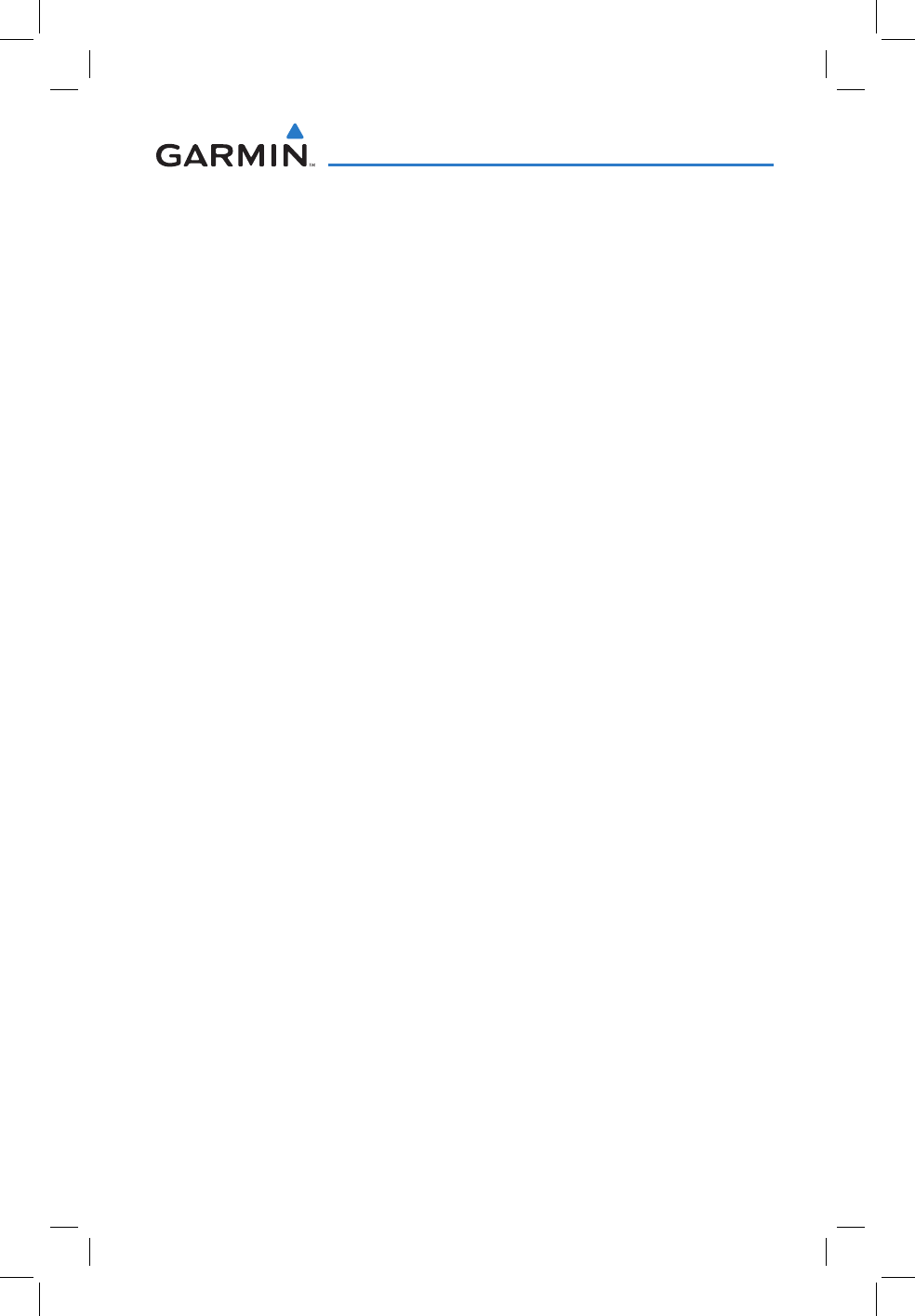
190-01134-12 Rev. G
Garmin GMA 350/350c Pilot’s Guide
37
GMA 350/350c Audio Panel
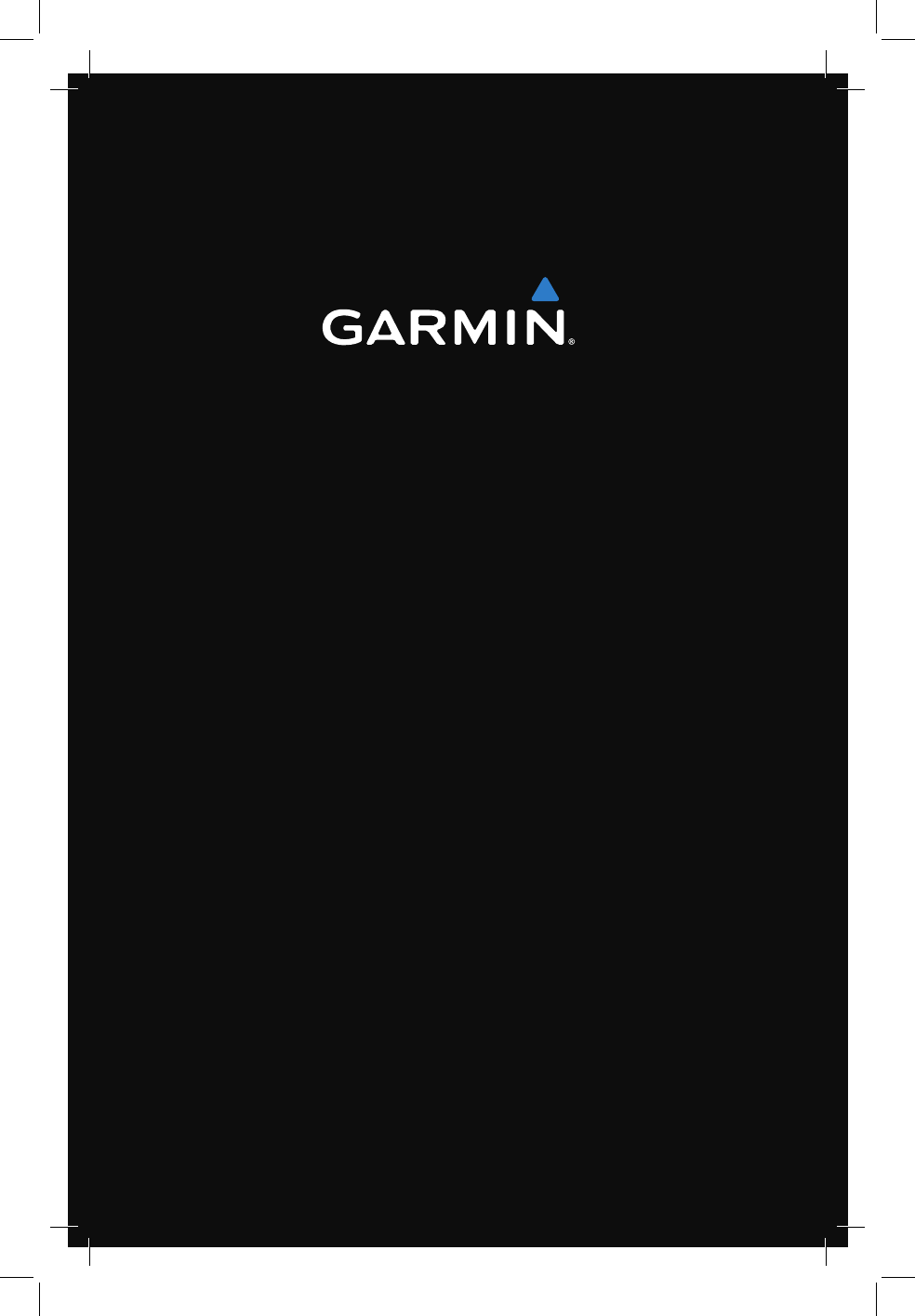
Garmin International, Inc.
1200 East 151st Street
Olathe, KS 66062, U.S.A.
Toll free: 800.800.1020 or
866.739.5687
p: 913.397.8200
f: 913.397.8282
Garmin AT, Inc.
2345 Turner Road SE
Salem, OR 97302, U.S.A.
Toll free: 800.525.6726
p: 503.391.3411
f: 503.364.2138
Garmin (Europe) Ltd
Liberty House, Bulls Copse Road
Hounsdown Business Park
Southampton, SO40 9RB, U.K.
Toll free (within U.K.) 0808.2380000
p: 44/0870.8501241
f: 44/0870.8501251
Garmin Corporation
No. 68, Jangshu 2nd Road
Shijr, Taipei County, Taiwan
p: 886/2.2642.9199
f: 886/2.2642.9099
www.garmin.com
190-01134-12 Rev. G
© 2011, 2015 Garmin Ltd. or its subsidiaries