HARRIS M7200 M7200 700/800 MHz Mobile Radio User Manual TYPE CERTIFICATION REPORT
Harris Corporation M7200 700/800 MHz Mobile Radio TYPE CERTIFICATION REPORT
HARRIS >
Contents
Manual

Rhein Tech Laboratories, Inc. Client: M/A COM, Inc.
360 Herndon Parkway Model: M7200
Suite 1400 ID’s: BV8M7200/3670A-M7200
Herndon, VA 20170 Standards: Part 90/RSS-119
http://www.rheintech.com Report #: 2006069
19 of 24
Appendix E: Manuals
Please refer to the following pages for the operator’s and installation manuals.

Operator’s Manual
MM23016
Rev. B, Aug/07
M/A-COM
M7200 Series
Digital Mobile Radio
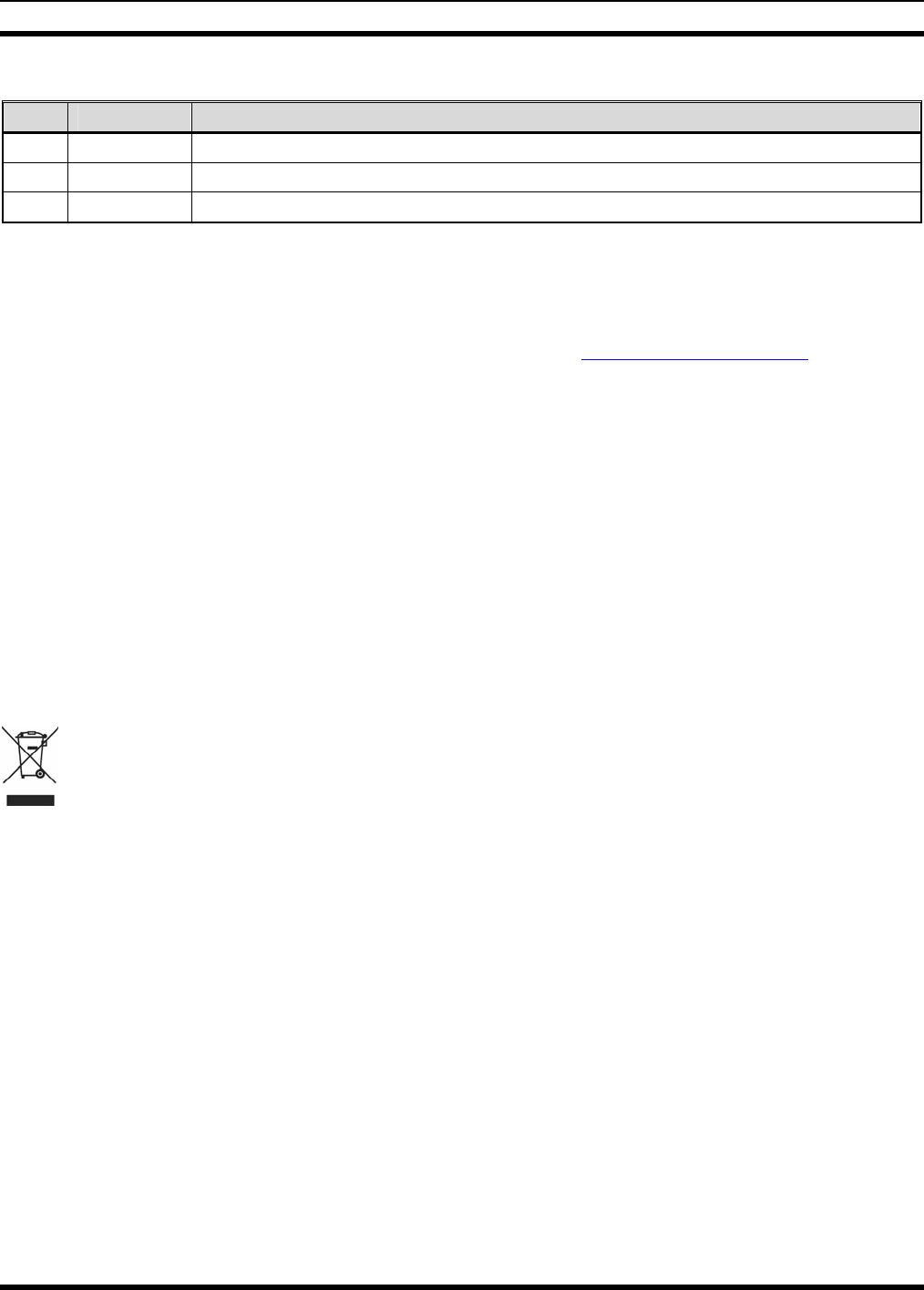
MM23016, Rev. B
2
MANUAL REVISION HISTORY
REV DATE REASON FOR CHANGE
- Nov/06 Initial Release.
A Jun/07 Included EDACS, Conventional, and P25 operation and updated OpenSky operation.
B Aug/07 Included MPE information for motorcycle installations.
M/A-COM Technical Publications would particularly appreciate feedback on any errors found in this document and
suggestions on how the document could be improved. Submit your comments and suggestions to:
Tyco Electronics Wireless Systems Segment or fax your comments to: 1-434-455-6851
M/A-COM, Inc.
Technical Publications or e-mail us at: techpubs@tycoelectronics.com
221 Jefferson Ridge Parkway
Lynchburg, VA 24501
CREDITS
This device is made under license under one or more of the following US patents: 4,590,473; 4,636,791; 5,148,482;
5,185,796; 5,271,017; 5,377,229; 4,716,407; 4,972,460; 5,502,767; 5,146,497; 5,164,986; 5,185,795.
The voice coding technology embodied in this product is protected by intellectual property rights including patent rights,
copyrights, and trade secrets of Digital Voice Systems, Inc. The user of this technology is explicitly prohibited from
attempting to decompile, reverse engineer, or disassemble the Object Code, or in any other way convert the Object Code into
human-readable form.
EDACS and OpenSky are registered trademarks of M/A-COM, Inc. ProVoice is a trademark of M/A-COM
All other brand and product names are trademarks, registered trademarks or service marks of their respective holders.
NOTICE!
This product conforms to the European Union WEEE Directive 2002/96/EC. Do not dispose of this product in a
public landfill. Take it to a recycling center at the end of its life.
This manual covers M/A-COM products manufactured and sold by M/A-COM, Inc.
Repairs to this equipment should be made only by an authorized service technician or facility designated by the supplier. Any
repairs, alterations or substitutions of recommended parts made by the user to this equipment not approved by the
manufacturer could void the user's authority to operate the equipment in addition to the manufacturer's warranty.
This manual is published by M/A-COM, Inc., without any warranty. Improvements and changes to this manual necessitated
by typographical errors, inaccuracies of current information, or improvements to programs and/or equipment, may be made
by M/A-COM, Inc., at any time and without notice. Such changes will be incorporated into new editions of this manual. No
part of this manual may be reproduced or transmitted in any form or by any means, electronic or mechanical, including
photocopying and recording, for any purpose, without the express written permission of M/A-COM, Inc.
Copyright© 2006-2007, M/A-COM, Inc. All rights reserved.
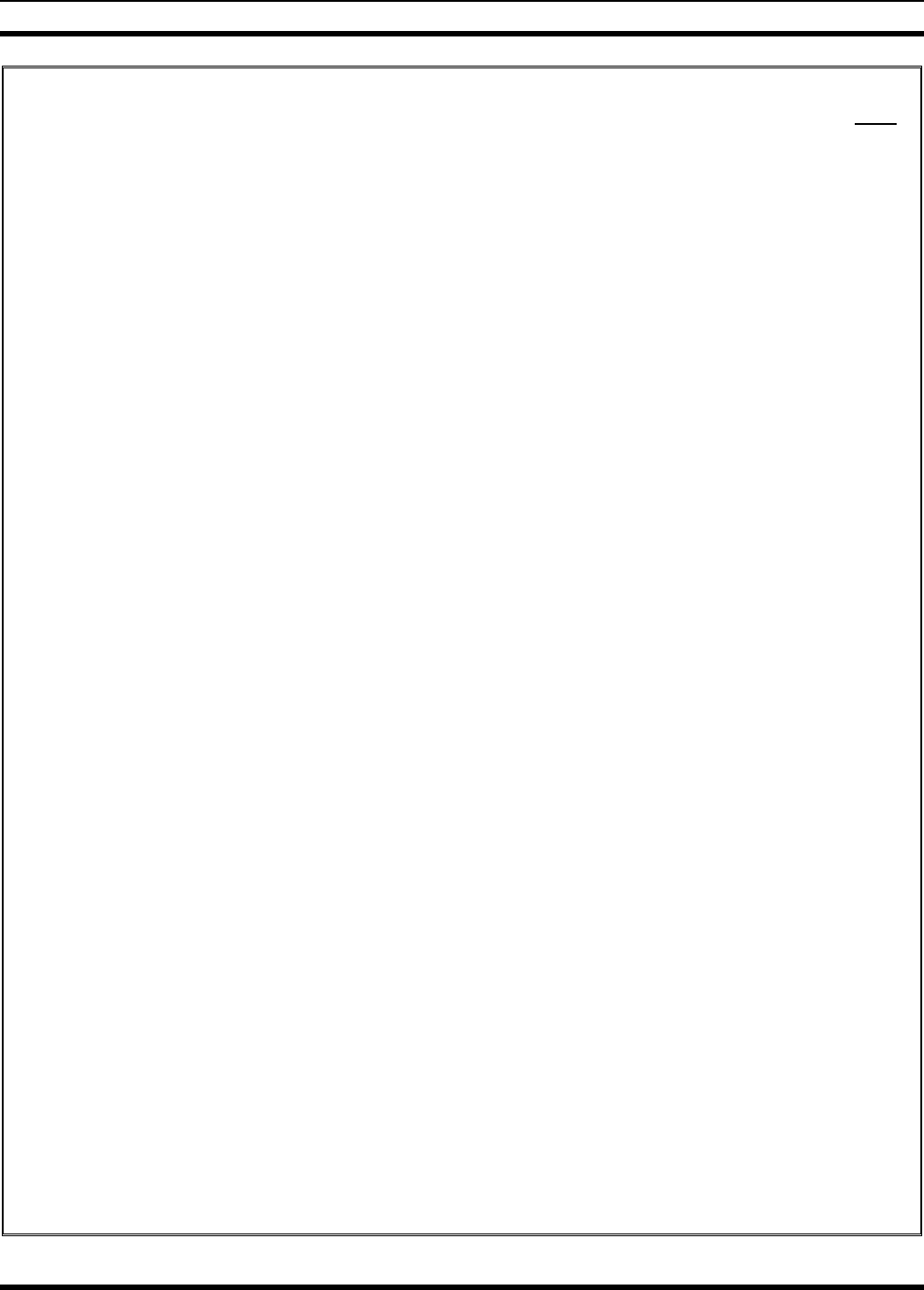
MM23016, Rev. B
3
TABLE OF CONTENTS Page
1 SAFETY SYMBOL CONVENTION..................................................................................................10
2 RF ENERGY EXPOSURE INFORMATION ...................................................................................11
2.1 RF ENERGY EXPOSURE AWARENESS, CONTROL INFORMATION, AND OPERATION
INSTRUCTIONS FOR FCC OCCUPATIONAL USE REQUIREMENTS ..............................11
2.1.1 Federal Communications Commission Regulations......................................................11
2.2 COMPLIANCE WITH RF EXPOSURE STANDARDS...........................................................12
2.2.1 Mobile Antennas (Vehicle Installations).......................................................................12
2.2.2 Mobile Antennas (Motorcycle Installations).................................................................13
2.2.3 Approved Accessories...................................................................................................14
2.2.4 Contact Information.......................................................................................................14
3 OPERATION SAFETY RECOMMENDATIONS............................................................................15
3.1 TRANSMITTER HAZARDS.....................................................................................................15
3.2 SAFE DRIVING RECOMMENDATIONS................................................................................15
4 OPERATING RULES AND REGULATIONS..................................................................................16
4.1 OPERATING TIPS.....................................................................................................................16
5 PRODUCT DESCRIPTION................................................................................................................17
5.1 REMOTE CONTROL HEAD OPERATION.............................................................................17
6 CHANGE OPERATING MODE ........................................................................................................18
6.1.1 Change from OTP Mode ...............................................................................................18
6.1.2 Change to OTP Mode....................................................................................................18
7 OPENSKY OPERATION....................................................................................................................19
7.1 CH721 FRONT PANEL COMPONENTS .................................................................................19
7.2 POWER UP AND VOLUME CONTROL .................................................................................21
7.2.1 Power Up.......................................................................................................................21
7.2.2 Volume Control.............................................................................................................21
7.3 SELF-TEST.................................................................................................................................21
7.4 LOGIN TO THE NETWORK ....................................................................................................21
7.5 LOG OFF THE NETWORK.......................................................................................................22
7.6 TURNING THE RADIO OFF....................................................................................................22
7.7 MENU DISPLAY AND CONTROL AREA..............................................................................22
7.8 RADIO STATUS ICONS...........................................................................................................23
7.9 DWELL DISPLAY.....................................................................................................................23
7.10 PERSONALITY .........................................................................................................................23
7.10.1 Profiles...........................................................................................................................24
7.10.2 Talk Groups...................................................................................................................24
7.11 ALERT TONES..........................................................................................................................25
7.12 BASIC MENU STRUCTURE....................................................................................................25
7.13 DUAL-TONE MULTI-FREQUENCY.......................................................................................28
7.14 KEYPAD COMMANDS (SYSTEM MODEL CONTROL HEAD)..........................................28
7.14.1 Password Entry..............................................................................................................28
7.14.2 DTMF Overdial.............................................................................................................29
7.15 CHANGING THE ACTIVE PROFILE......................................................................................29
7.16 CHECKING OR CHANGING THE SELECTED TALK GROUP............................................29
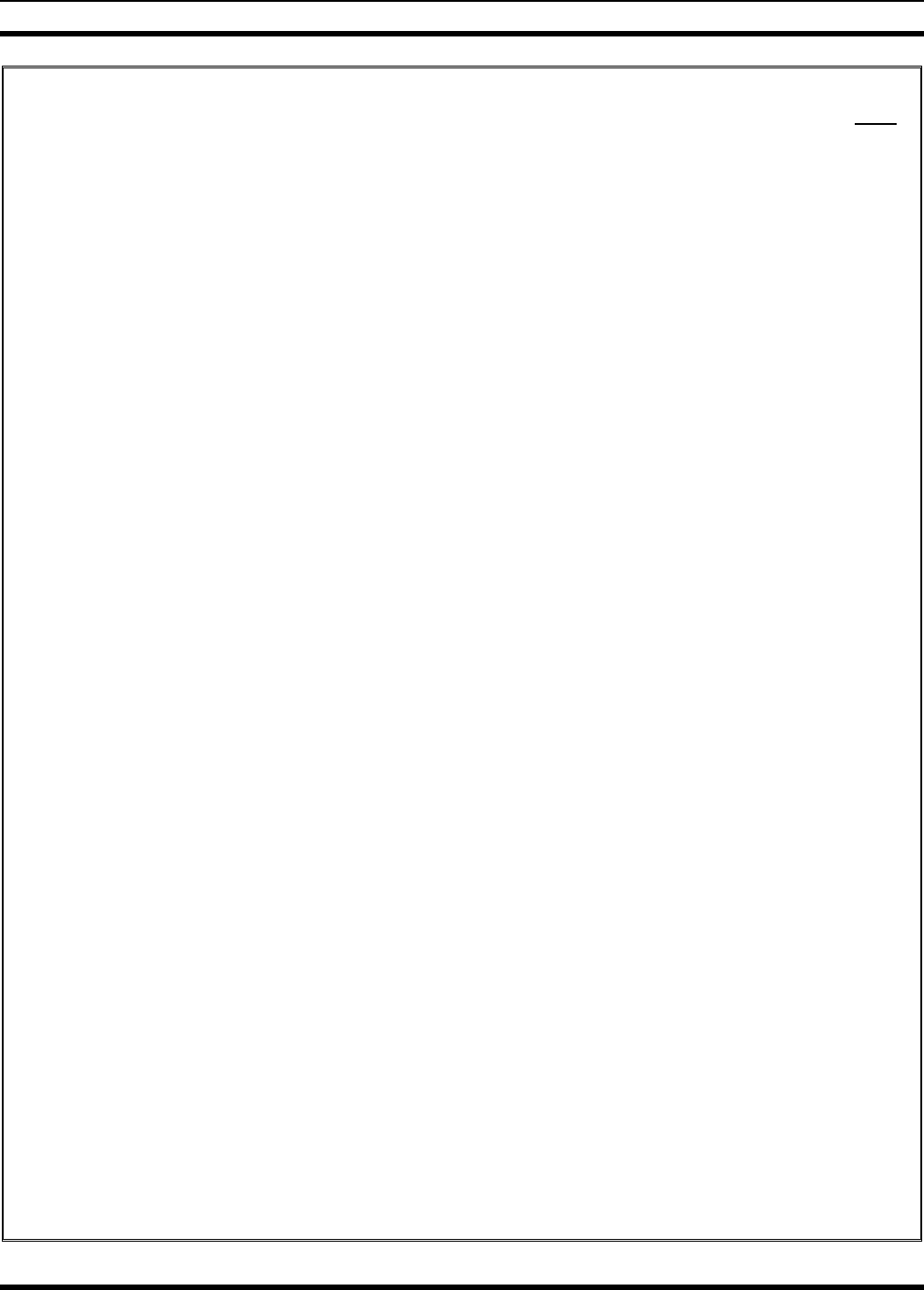
MM23016, Rev. B
4
TABLE OF CONTENTS Page
7.17 ADJUSTING DISPLAY & BUTTON BACKLIGHT BRIGHTNESS ......................................29
7.18 STEALTH MODE ......................................................................................................................29
7.18.1 Enabling Stealth Mode ..................................................................................................30
7.18.2 Disabling Stealth Mode .................................................................................................30
7.19 ADJUSTING SIDE TONE AUDIO LEVEL..............................................................................30
7.20 CHANGE OPERATING MODE................................................................................................30
7.21 RECEIVING AND TRANSMITTING VOICE CALLS............................................................31
7.21.1 Receiving a Voice Call..................................................................................................31
7.21.2 Transmitting a Voice Call..............................................................................................31
7.22 ADJUSTING AUDIO TREBLE LEVEL ...................................................................................31
7.23 INTERCOM MODE ...................................................................................................................32
7.24 TALK GROUP LOCK OUT.......................................................................................................32
7.24.1 Lock Out a Talk Group..................................................................................................33
7.24.2 Unlock a Talk Group.....................................................................................................33
7.25 SCANNING ................................................................................................................................33
7.25.1 Checking or Changing Active Scan Mode ....................................................................34
7.25.2 Scanning Priority...........................................................................................................35
7.26 MAKING SELECTIVE CALLS ................................................................................................35
7.26.1 Manually Dialing a Selective Call (System Model Control Head)................................36
7.26.2 Speed Dialing a Selective Call ......................................................................................36
7.26.3 Receiving a Selective Call.............................................................................................36
7.27 SELECTIVE ALERT..................................................................................................................36
7.27.1 Sending Selective Alert Messages.................................................................................37
7.27.2 Receiving Messages.......................................................................................................38
7.27.3 Defining Pre-Programmed Messages ............................................................................38
7.28 TELEPHONE INTERCONNECT CALLS (SYSTEM MODEL CONTROL HEAD)..............38
7.29 EMERGENCY COMMUNICATIONS......................................................................................39
7.29.1 Declaring an Emergency Call or Alert ..........................................................................39
7.29.2 Silent Emergency...........................................................................................................40
7.29.3 Clearing an Emergency Call or Alert ............................................................................40
7.29.4 Receiving an Emergency Call .......................................................................................40
7.29.5 Dismissing an Emergency Call......................................................................................41
7.30 ENCRYPTION ...........................................................................................................................41
7.30.1 Automatic Encryption....................................................................................................42
7.30.2 Manual Encryption (System Model) .............................................................................42
7.31 PRESET BUTTONS...................................................................................................................43
7.32 DYNAMIC REGROUPING.......................................................................................................43
7.33 GPS COORDINATES ................................................................................................................43
8 EDACS OPERATION..........................................................................................................................44
8.1 CH721 FRONT PANEL COMPONENTS .................................................................................44
8.1.1 Primary Functions (Quick Access)................................................................................46
8.2 RADIO STATUS ICONS...........................................................................................................46
8.3 MESSAGES................................................................................................................................47
8.4 ALERT TONES..........................................................................................................................50
8.5 TURNING THE RADIO ON......................................................................................................50
8.6 SELECTION MODE RULES.....................................................................................................51
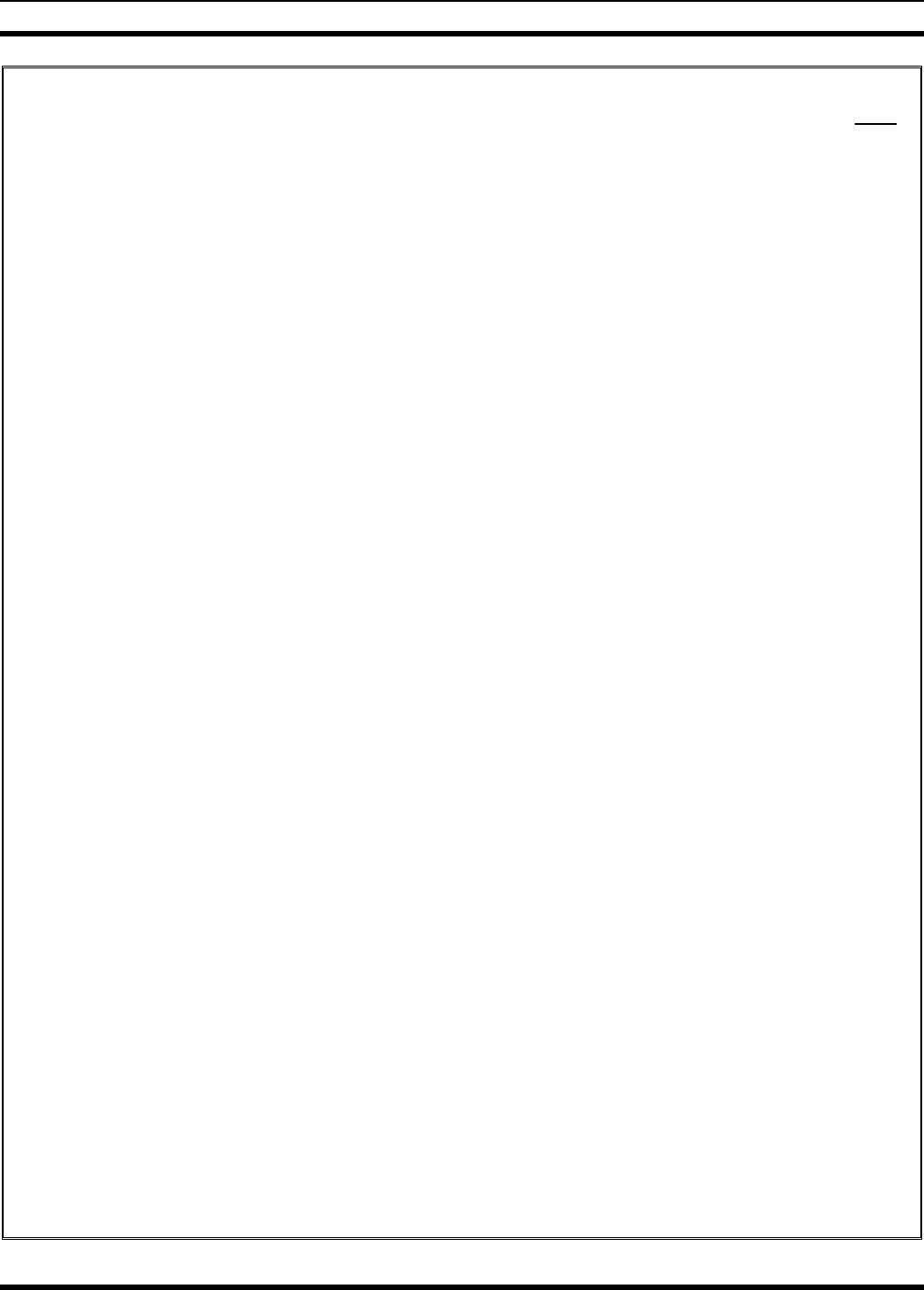
MM23016, Rev. B
5
TABLE OF CONTENTS Page
8.7 DIRECT ACCESS ......................................................................................................................52
8.8 MENU.........................................................................................................................................52
8.9 FEATURE ENCRYPTION DISPLAY.......................................................................................55
8.9.1 Serial Number ROM (12 Hex Digits)............................................................................55
8.9.2 Feature Encryption Data Stream....................................................................................55
8.9.3 Features Enabled............................................................................................................56
8.10 SYSTEM/GROUP/CHANNEL SELECTION............................................................................57
8.10.1 System Selection............................................................................................................57
8.10.2 Group and Channel Selection........................................................................................58
8.11 LAST SYSTEM/GROUP/CHANNEL RECALL.......................................................................58
8.12 RECEIVING A CALL................................................................................................................58
8.13 SENDING A CALL....................................................................................................................58
8.14 CONVENTIONAL FAILSOFT..................................................................................................59
8.15 EMERGENCY OPERATION ....................................................................................................59
8.15.1 Receiving an Emergency Call .......................................................................................59
8.15.2 Declaring an Emergency................................................................................................59
8.16 SYSTEM SCAN OPERATION..................................................................................................60
8.16.1 Wide Area System Scan ................................................................................................60
8.16.2 ProScan..........................................................................................................................60
8.16.3 Priority System Scan .....................................................................................................60
8.16.4 When Wide Area System Scan Is Enabled....................................................................60
8.16.5 When ProScan Is Enabled .............................................................................................61
8.16.6 Menu Selection..............................................................................................................61
8.16.7 Pre-Programmed Keypad Key.......................................................................................61
8.17 GROUP SCAN OPERATION....................................................................................................61
8.17.1 Adding Groups to a Scan List........................................................................................61
8.17.2 Deleting Groups from a Scan List.................................................................................62
8.17.3 Nuisance Delete.............................................................................................................62
8.17.4 Turning Scan On............................................................................................................62
8.17.5 Priority Group Scanning................................................................................................63
8.17.6 Turning Scan Off...........................................................................................................63
8.18 INDIVIDUAL CALLS ...............................................................................................................63
8.18.1 Receiving and Responding to an Individual Call ..........................................................63
8.18.2 Call Storage Lists...........................................................................................................64
8.18.3 Sending an Individual Call ............................................................................................64
8.19 SCAT OPERATION...................................................................................................................65
8.20 TELEPHONE INTERCONNECT CALLS ................................................................................65
8.20.1 Receiving a Telephone Interconnect Call (Trunked Mode Only) .................................65
8.20.2 Sending a Telephone Interconnect Call (Trunked Mode Only).....................................65
8.20.3 DTMF Overdial/Conventional Mode Telephone Interconnect .....................................66
8.20.4 Programmable Entries ...................................................................................................66
8.21 MOBILE DATA .........................................................................................................................67
8.21.1 Displays .........................................................................................................................67
8.21.2 DATA OFF Operation...................................................................................................67
8.21.3 DATA ON Operation ....................................................................................................68
8.21.4 Exiting Data Calls..........................................................................................................68
8.21.5 Scan Lockout Mode.......................................................................................................68
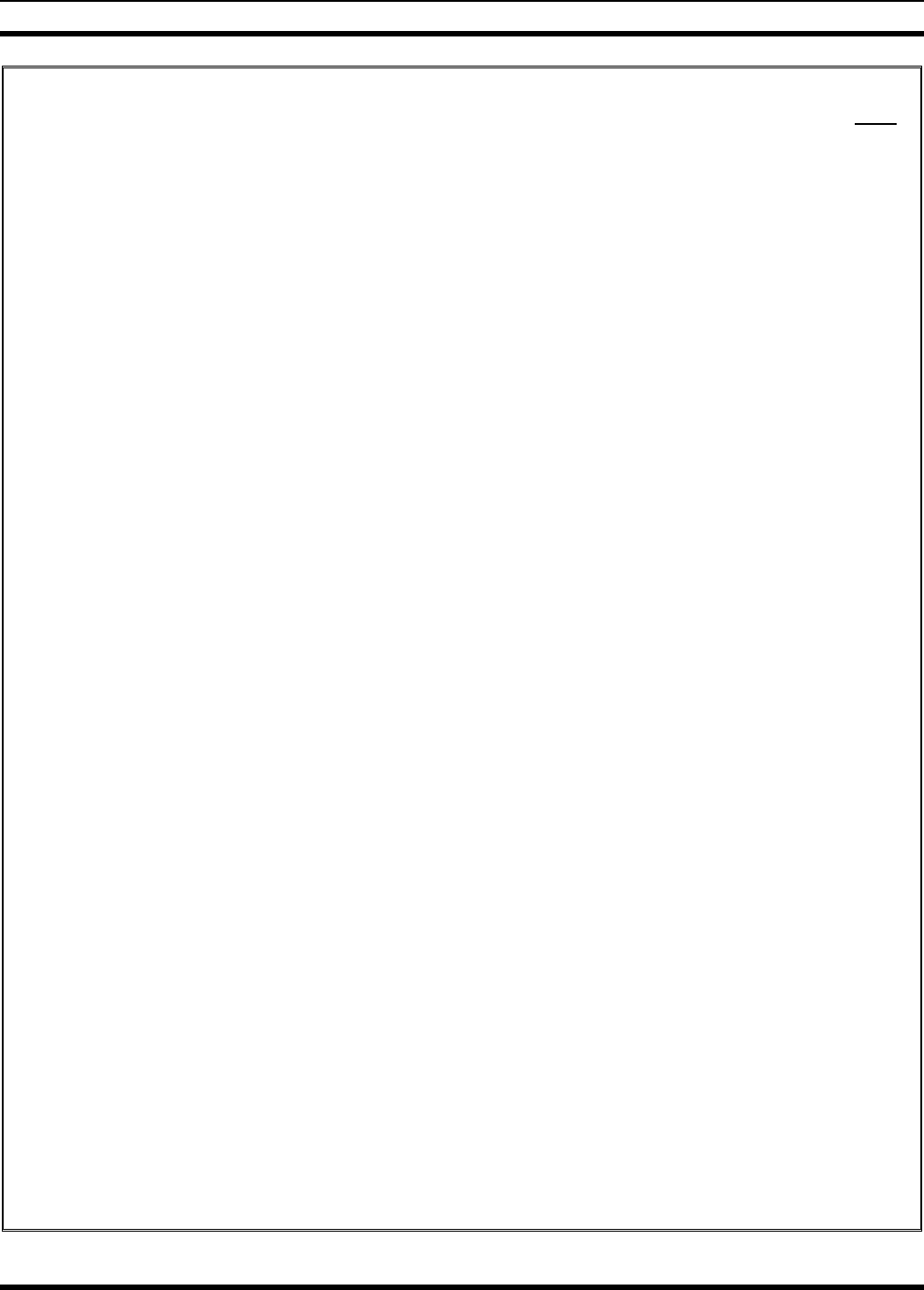
MM23016, Rev. B
6
TABLE OF CONTENTS Page
8.21.6 Data Lockout Mode.......................................................................................................69
8.22 STATUS/MESSAGE OPERATION ..........................................................................................69
8.22.1 Status Operation ............................................................................................................69
8.22.2 Message Operation ........................................................................................................70
8.23 EDACS CONVENTIONAL P1 SCAN ......................................................................................70
8.24 DYNAMIC REGROUP OPERATION.......................................................................................70
8.24.1 Emergency Operation....................................................................................................70
9 CONVENTIONAL OPERATION......................................................................................................71
9.1 CH721 FRONT PANEL COMPONENTS .................................................................................71
9.1.1 Primary Functions (Quick Access)................................................................................73
9.2 RADIO STATUS ICONS...........................................................................................................73
9.3 MESSAGES................................................................................................................................74
9.4 ALERT TONES..........................................................................................................................76
9.5 TURNING THE RADIO ON......................................................................................................76
9.6 SELECTION MODE RULES.....................................................................................................76
9.7 DIRECT ACCESS ......................................................................................................................77
9.8 MENU.........................................................................................................................................77
9.9 FEATURE ENCRYPTION DISPLAY.......................................................................................80
9.9.1 Serial Number ROM (12 Hex Digits)............................................................................80
9.9.2 Feature Encryption Data Stream....................................................................................81
9.9.3 Features Enabled............................................................................................................81
9.10 SYSTEM/CHANNEL SELECTION ..........................................................................................82
9.10.1 System Selection............................................................................................................82
9.10.2 Channel Selection..........................................................................................................83
9.11 LAST SYSTEM/CHANNEL RECALL .....................................................................................83
9.12 RECEIVING A CALL................................................................................................................83
9.13 SENDING A CALL....................................................................................................................83
9.14 EMERGENCY OPERATION ....................................................................................................84
9.14.1 Using 5-Tone Signaling to Declare an Emergency .......................................................84
9.14.2 Tone Encode Transmission............................................................................................84
9.15 SCANNING CONVENTIONAL CHANNELS .........................................................................85
9.15.1 Adding Channels to a Scan List.....................................................................................85
9.15.2 Deleting Channels From A Scan List............................................................................85
9.15.3 Nuisance Delete.............................................................................................................86
9.16 TURNING SCAN ON ................................................................................................................86
9.17 TURNING SCAN OFF...............................................................................................................86
9.18 SQUELCH ADJUST...................................................................................................................86
9.18.1 Menu Selection..............................................................................................................87
9.18.2 Pre-Programmed Keypad Key.......................................................................................87
9.19 TYPE 99 DECODE.....................................................................................................................87
9.19.1 Menu Selection..............................................................................................................88
9.19.2 Pre-Programmed Keypad Key.......................................................................................88
9.20 DIRECT MODE OPERATION..................................................................................................88
9.21 LAST SCANNED CHANNEL RECALL ..................................................................................88
10 P25 CONVENTIONAL........................................................................................................................89
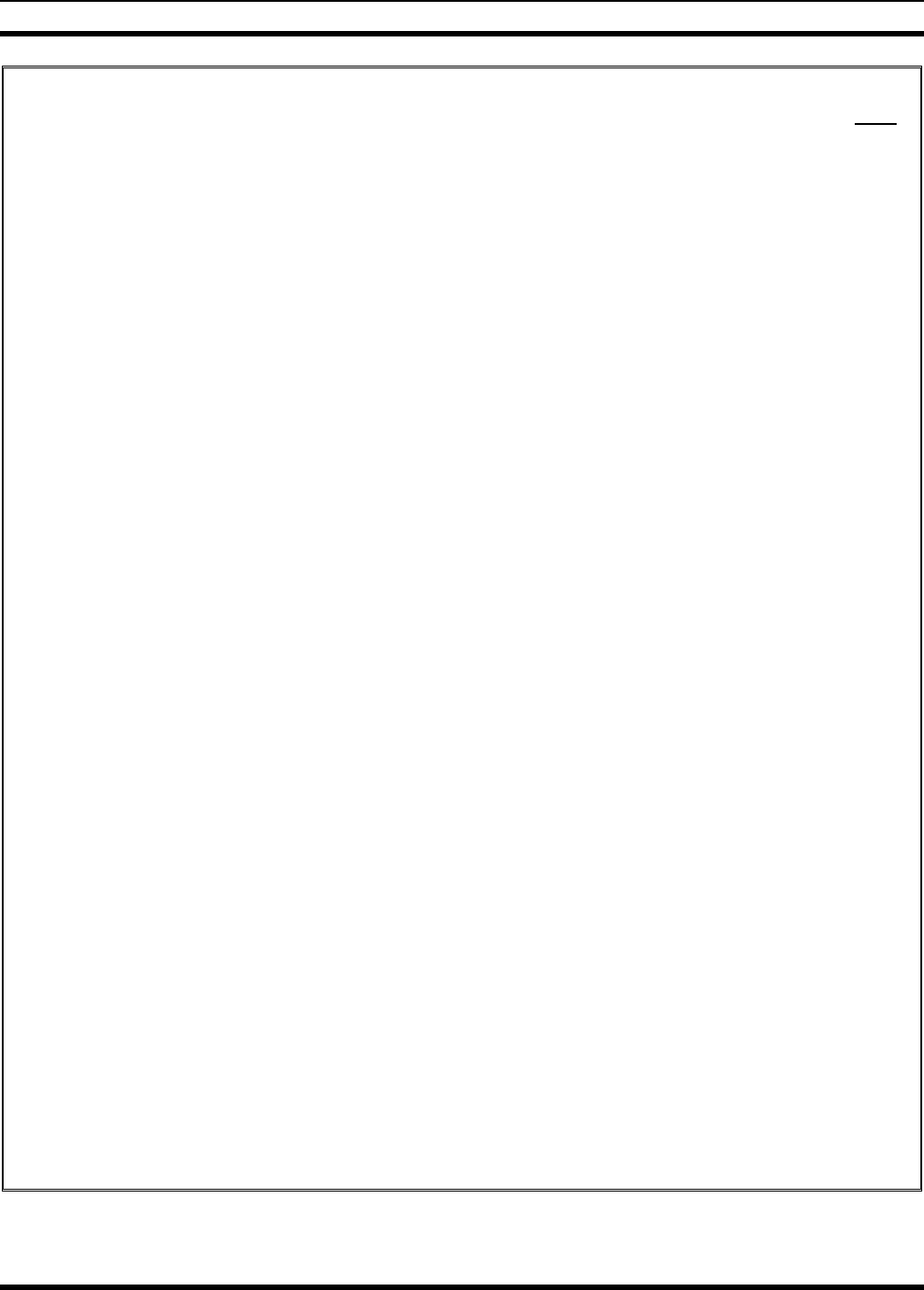
MM23016, Rev. B
7
TABLE OF CONTENTS Page
10.1 CH721 FRONT PANEL COMPONENTS .................................................................................89
10.1.1 Primary Functions (Quick Access)................................................................................91
10.2 RADIO STATUS ICONS...........................................................................................................91
10.3 MESSAGES................................................................................................................................92
10.4 ALERT TONES..........................................................................................................................93
10.5 TURNING THE RADIO ON......................................................................................................94
10.6 SELECTION MODE RULES.....................................................................................................94
10.7 DIRECT ACCESS ......................................................................................................................95
10.8 MENU.........................................................................................................................................95
10.9 FEATURE ENCRYPTION DISPLAY.......................................................................................97
10.9.1 Serial Number ROM (12 Hex Digits)............................................................................98
10.9.2 Feature Encryption Data Stream....................................................................................98
10.9.3 Features Enabled............................................................................................................99
10.10 SYSTEM/CHANNEL SELECTION..........................................................................................99
10.10.1 System Selection..........................................................................................................100
10.10.2 Channel Selection........................................................................................................100
10.11 LAST SYSTEM/CHANNEL RECALL ...................................................................................100
10.12 GROUP CALLS IN P25 MODE ..............................................................................................101
10.12.1 Transmitting a Group Call...........................................................................................101
10.12.2 Receiving a Group Call ...............................................................................................101
10.13 INDIVIDUAL CALLS IN P25 MODE ....................................................................................101
10.13.1 Transmitting an Individual Call...................................................................................101
10.13.2 Receiving an Individual Call .......................................................................................101
10.14 EMERGENCY GROUP CALLS IN P25 MODE.....................................................................102
10.14.1 Declaring an Emergency Group Call...........................................................................102
10.14.2 Receiving an Emergency Group Call ..........................................................................102
11 P25/EDACS/CONVENTIONAL COMMON OPERATION .........................................................103
11.1 DIGITAL VOICE OPERATION (PROVOICE) ......................................................................103
11.1.1 Voice Modes................................................................................................................103
11.1.2 Clear Modes.................................................................................................................103
11.1.3 ProVoice Digital Mode................................................................................................103
11.1.4 ProVoice Private Mode ...............................................................................................104
11.1.5 Private Operation.........................................................................................................105
11.1.6 Conventional Operation...............................................................................................106
11.2 MACRO KEY OPERATION ...................................................................................................106
11.3 INTERCONNECT CALL (SYSTEM MODEL ONLY)..........................................................107
12 BASIC TROUBLESHOOTING........................................................................................................108
13 TECHNICAL ASSISTANCE............................................................................................................110
14 KEYPAD REMAPPING....................................................................................................................111
15 RADIO SETUP...................................................................................................................................112
16 WARRANTY ......................................................................................................................................116
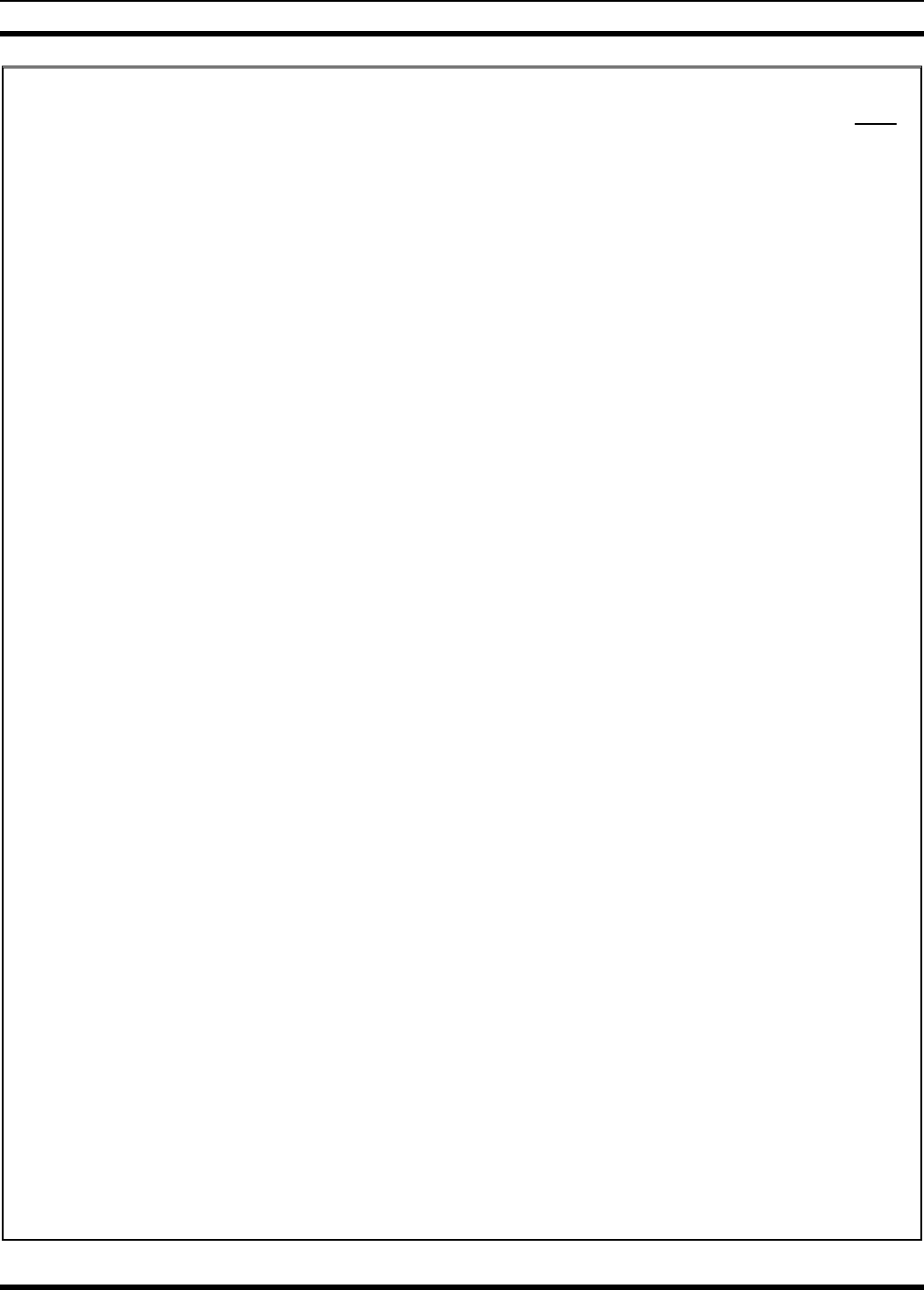
MM23016, Rev. B
8
TABLE OF CONTENTS Page
FIGURES
Figure 7-1: System Model.......................................................................................................................19
Figure 7-2: Scan Model...........................................................................................................................19
Figure 7-3: Typical Display.....................................................................................................................23
Figure 7-4: Personality Structure Example .............................................................................................24
Figure 8-1: System Model.......................................................................................................................44
Figure 8-2: Scan Model...........................................................................................................................44
Figure 8-3: Typical Display.....................................................................................................................46
Figure 9-1: System Model.......................................................................................................................71
Figure 9-2: Scan Model...........................................................................................................................71
Figure 9-3: Typical Display.....................................................................................................................73
Figure 10-1: System Model.....................................................................................................................89
Figure 10-2: Scan Model.........................................................................................................................89
Figure 10-3: Typical Display...................................................................................................................91
TABLES
Table 2-1: Rated Power and Recommended Minimum Safe Lateral Distance (Vehicle
Installations)..........................................................................................................................12
Table 2-2: Rated Power and Recommended Minimum Safe Lateral Distance (Motorcycle
Installations)..........................................................................................................................13
Table 7-1: Front Panel Default Controls and Functions..........................................................................20
Table 7-2: Icons and Descriptions...........................................................................................................23
Table 7-3: M7200 OpenSky Mode Alert Tones......................................................................................25
Table 7-4: Basic Menu Structure.............................................................................................................26
Table 7-5: Keypad Function Commands.................................................................................................28
Table 7-6: Scan Modes............................................................................................................................34
Table 7-7: Status of Selective Alert.........................................................................................................38
Table 8-1: Front Panel Default Controls and Functions..........................................................................45
Table 8-2: Icons and Descriptions...........................................................................................................46
Table 8-3: Display Messages...................................................................................................................47
Table 8-4: Alert Tones.............................................................................................................................50
Table 8-5: Menu Item Information..........................................................................................................53
Table 8-6: Available Feature Numbers ...................................................................................................56
Table 9-1: Front Panel Default Controls and Functions..........................................................................72
Table 9-2: Icons and Descriptions...........................................................................................................73
Table 9-3: Display Messages...................................................................................................................74
Table 9-4: M7200 EDACS Mode Alert Tones........................................................................................76
Table 9-5: Menu Item Information..........................................................................................................78
Table 9-6: Available Feature Numbers ...................................................................................................82
Table 10-1: Front Panel Default Controls and Functions........................................................................90
Table 10-2: Icons and Descriptions.........................................................................................................91
Table 10-3: Display Messages.................................................................................................................92
Table 10-4: M7200 EDACS Mode Alert Tones......................................................................................93
Table 10-5: Menu Item Information........................................................................................................96
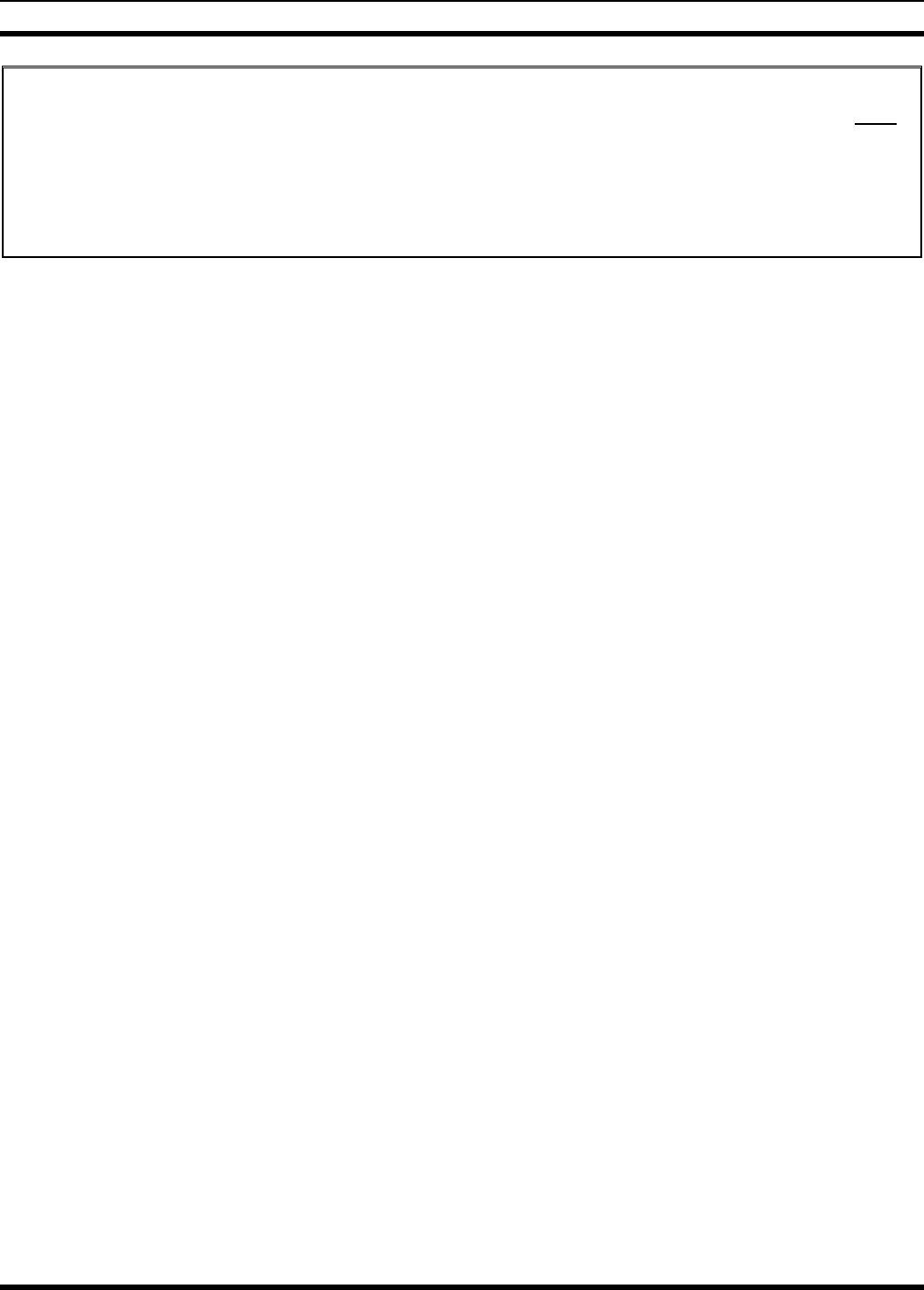
MM23016, Rev. B
9
TABLE OF CONTENTS Page
Table 10-6: Available Feature Numbers .................................................................................................99
Table 11-1: Transmit/Receive Mode Compatibility for ProVoice Operation......................................103
Table 11-2: Current Cryptographic Key Display ..................................................................................105
Table 12-1: Basic Troubleshooting .......................................................................................................108
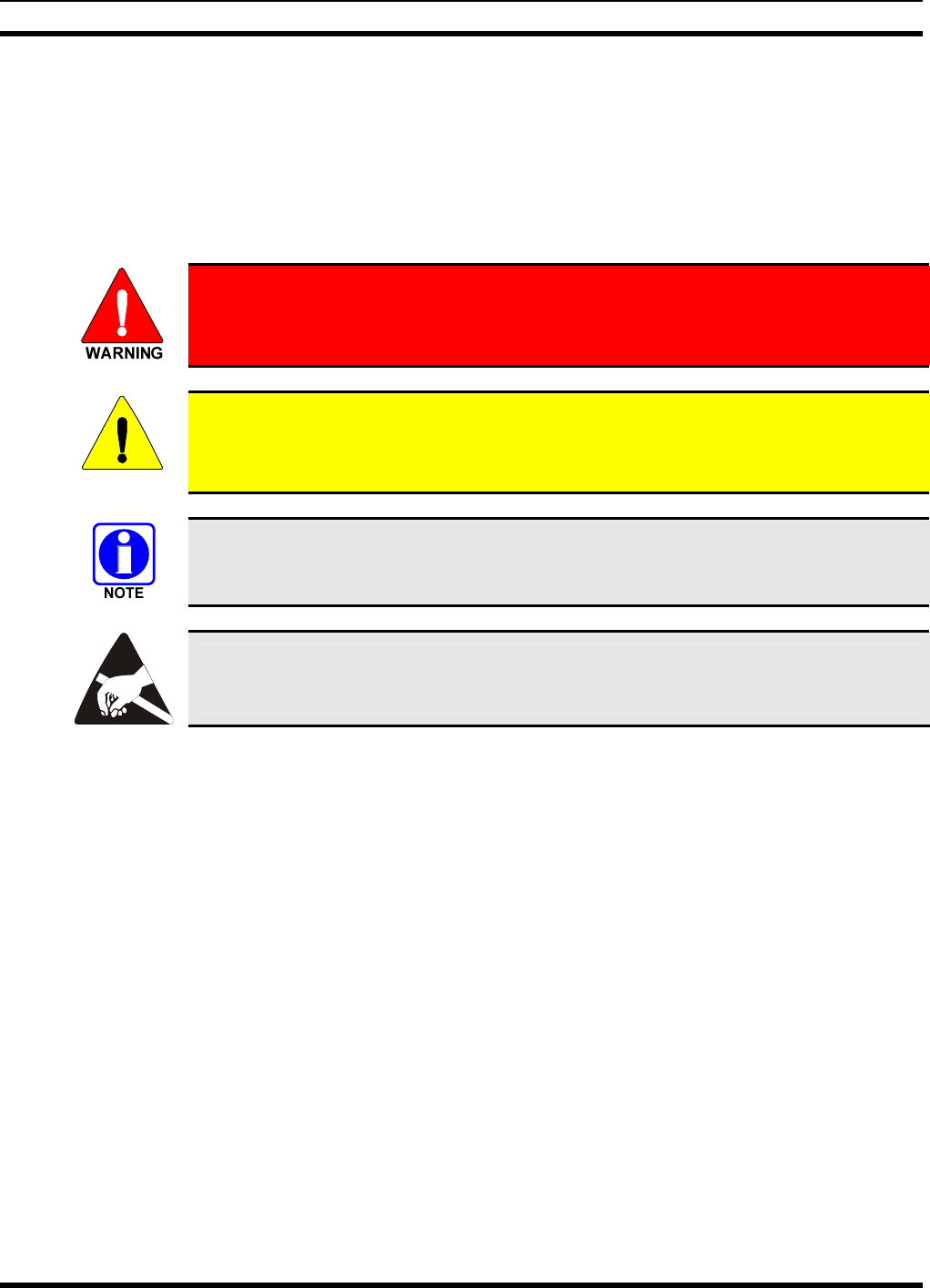
MM23016, Rev. B
10
1 SAFETY SYMBOL CONVENTION
The following conventions are used throughout this manual to alert the user to general safety precautions
that must be observed during all phases of operation, service, and repair of this product. Failure to comply
with these precautions or with specific warnings elsewhere in this manual violates safety standards of
design, manufacture, and intended use of the product. M/A-COM, Inc. assumes no liability for the
customer’s failure to comply with these standards.
The WARNING symbol calls attention to a procedure, practice, or the like, which, if
not correctly performed or adhered to, could result in personal injury. Do not
proceed beyond a WARNING symbol until the conditions identified are fully
understood or met.
CAUTION
The CAUTION symbol calls attention to an operating procedure, practice, or the like,
which, if not performed correctly or adhered to, could result in a risk of danger, damage
to the equipment, or severely degrade the equipment performance.
The NOTE symbol calls attention to supplemental information, which may improve
system performance or clarify a process or procedure.
The ESD symbol calls attention to procedures, practices, or the like, which could expose
equipment to the effects of Electro-Static Discharge. Proper precautions must be taken to
prevent ESD when handling circuit modules.
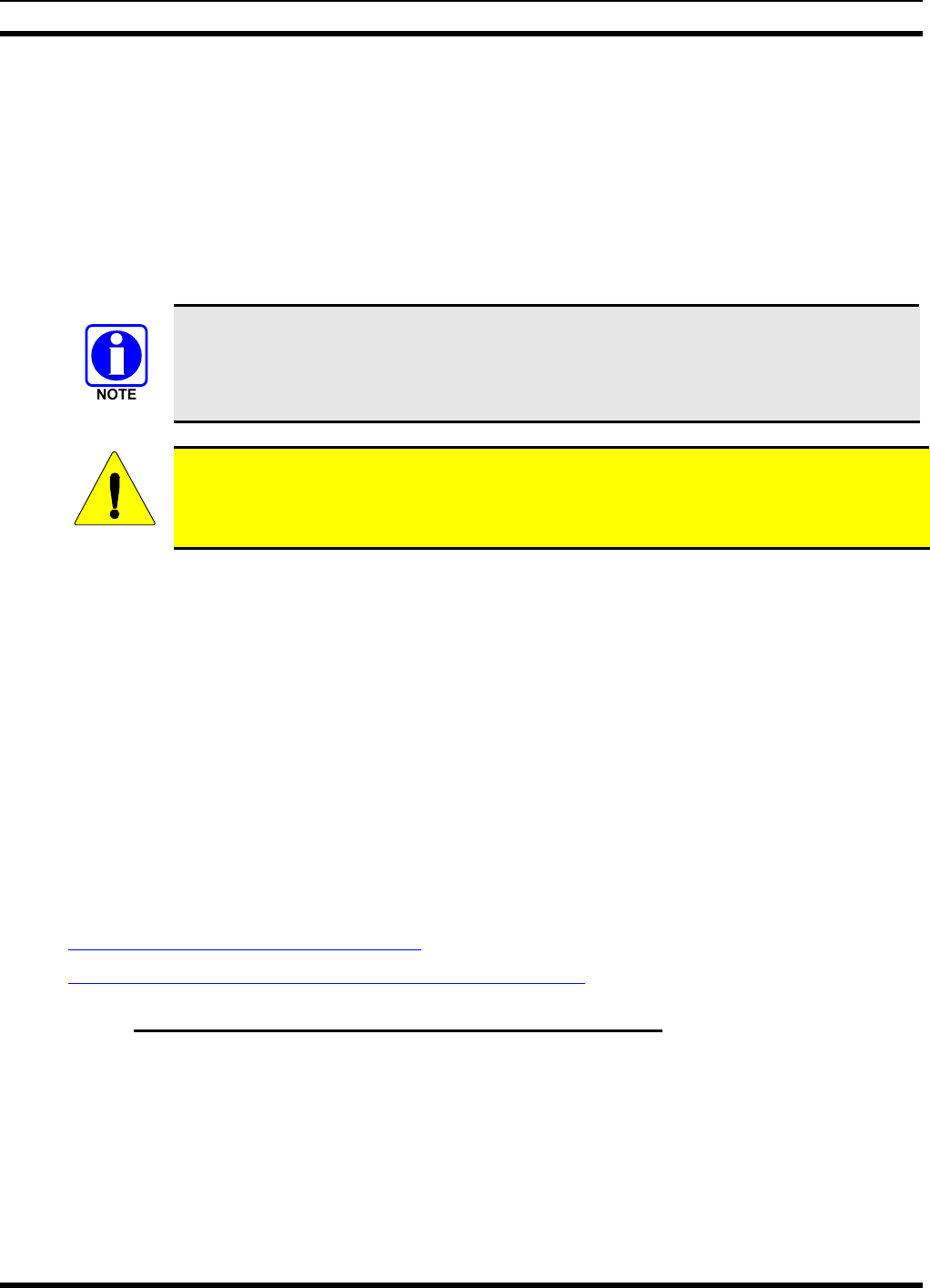
MM23016, Rev. B
11
2 RF ENERGY EXPOSURE INFORMATION
2.1 RF ENERGY EXPOSURE AWARENESS, CONTROL INFORMATION,
AND OPERATION INSTRUCTIONS FOR FCC OCCUPATIONAL USE
REQUIREMENTS
Before using your mobile two-way radio, read this important RF energy awareness and control
information and operational instructions to ensure compliance with the FCC’s RF exposure
guidelines.
This radio is intended for use in occupational/controlled conditions, where users have full
knowledge of their exposure and can exercise control over their exposure to meet FCC
limits. This radio device is NOT authorized for general population, consumer, or any
other use.
CAUTION
Changes or modifications not expressly approved by M/A-COM, Inc. could void the user's
authority to operate the equipment.
This two-way radio uses electromagnetic energy in the radio frequency (RF) spectrum to provide
communications between two or more users over a distance. It uses RF energy or radio waves to send and
receive calls. RF energy is one form of electromagnetic energy. Other forms include, but are not limited
to, electric power, sunlight, and x-rays. RF energy, however, should not be confused with these other
forms of electromagnetic energy, which, when used improperly, can cause biological damage. Very high
levels of x-rays, for example, can damage tissues and genetic material.
Experts in science, engineering, medicine, health, and industry work with organizations to develop
standards for exposure to RF energy. These standards provide recommended levels of RF exposure for
both workers and the general public. These recommended RF exposure levels include substantial margins
of protection. All two-way radios marketed in North America are designed, manufactured, and tested to
ensure they meet government established RF exposure levels. In addition, manufacturers also recommend
specific operating instructions to users of two-way radios. These instructions are important because they
inform users about RF energy exposure and provide simple procedures on how to control it. Please refer
to the following websites for more information on what RF energy exposure is and how to control your
exposure to assure compliance with established RF exposure limits.
http://www.fcc.gov/oet/rfsafety/rf-faqs.html
http://www.osha.gov./SLTC/radiofrequencyradiation/index.html
2.1.1 Federal Communications Commission Regulations
Your M/A COM, Inc. M7200 mobile two-way radio is designed and tested to comply with the FCC RF
energy exposure limits for mobile two-way radios before it can be marketed in the United States. When
two-way radios are used as a consequence of employment, the FCC requires users to be fully aware of
and able to control their exposure to meet occupational requirements. Exposure awareness can be
facilitated by the use of a label directing users to specific user awareness information. Your M/A COM,
Inc. M7200 two-way radio has an RF exposure product label. Also, your M7200 Installation and
Operator’s Manuals include information and operating instructions required to control your RF exposure
and to satisfy compliance requirements.
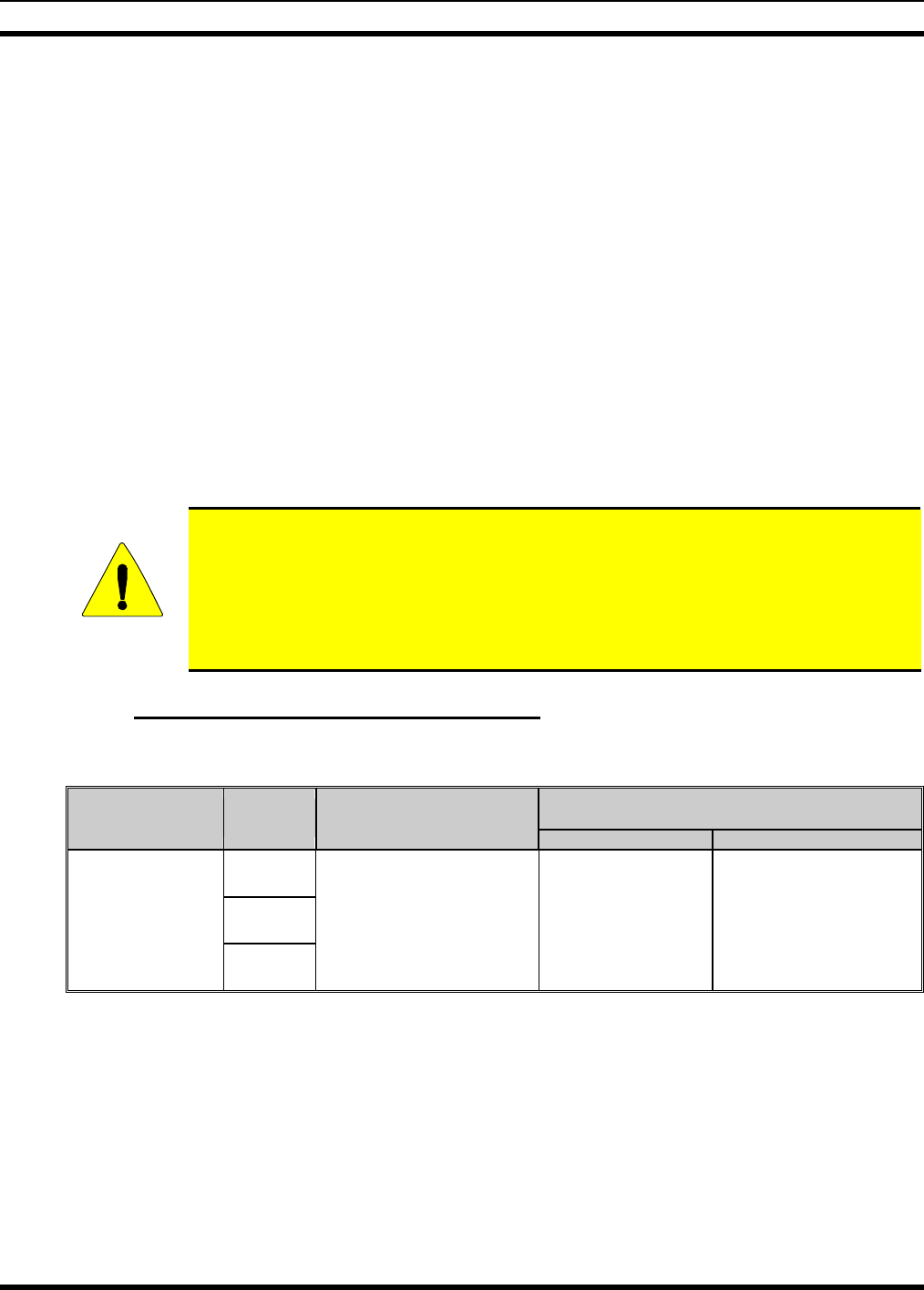
MM23016, Rev. B
12
2.2 COMPLIANCE WITH RF EXPOSURE STANDARDS
Your MA/COM, Inc. M7200 mobile two-way radio is designed and tested to comply with a number of
national and international standards and guidelines (listed below) regarding human exposure to RF
electromagnetic energy. This radio complies with the IEEE and ICNIRP exposure limits for
occupational/controlled RF exposure environment at duty factors of up to 50% talk-50% listen and is
authorized by the FCC for occupational use. In terms of measuring RF energy for compliance with the
FCC exposure guidelines, your radio antenna radiates measurable RF energy only while it is transmitting
(talking), not when it is receiving (listening) or in standby mode.
Your M/A COM, Inc. M7200 mobile two-way radio complies with the following RF energy exposure
standards and guidelines:
• United States Federal Communications Commission (FCC), Code of Federal Regulations; 47 CFR §§
2 sub-part J.
• American National Standards Institute (ANSI)/Institute of Electrical and Electronic Engineers (IEEE)
C95.1-1992.
• Institute of Electrical and Electronic Engineers (IEEE) C95.1-1999.
CAUTION
Table 2-1 lists the recommended minimum lateral distance for a controlled environment
and for unaware bystanders in an uncontrolled environment, from transmitting types of
antennas (i.e., monopoles over a ground plane, or dipoles) at rated radio power for
mobile radios installed in a vehicle. Transmit only when unaware bystanders are at least
the uncontrolled recommended minimum lateral distance away from the transmitting
antenna.
2.2.1 Mobile Antennas (Vehicle Installations)
Table 2-1: Rated Power and Recommended Minimum Safe Lateral Distance (Vehicle Installations)
RECOMMENDED SAFE MINIMUM LATERAL
DISTANCE FROM TRANSMITTING ANTENNA
MOBILE RADIO
FREQUENCY SPLIT ANTENNA
P/N
RATED POWER OF
VEHICLE-INSTALLED
MOBILE TWO-WAY RADIO CONTROLLED UNCONTROLLED
MAMV-
AN3J
MAMV-
AN3K
760 -870 MHz
MAMV-
AN3V
15W 32 cm 70cm
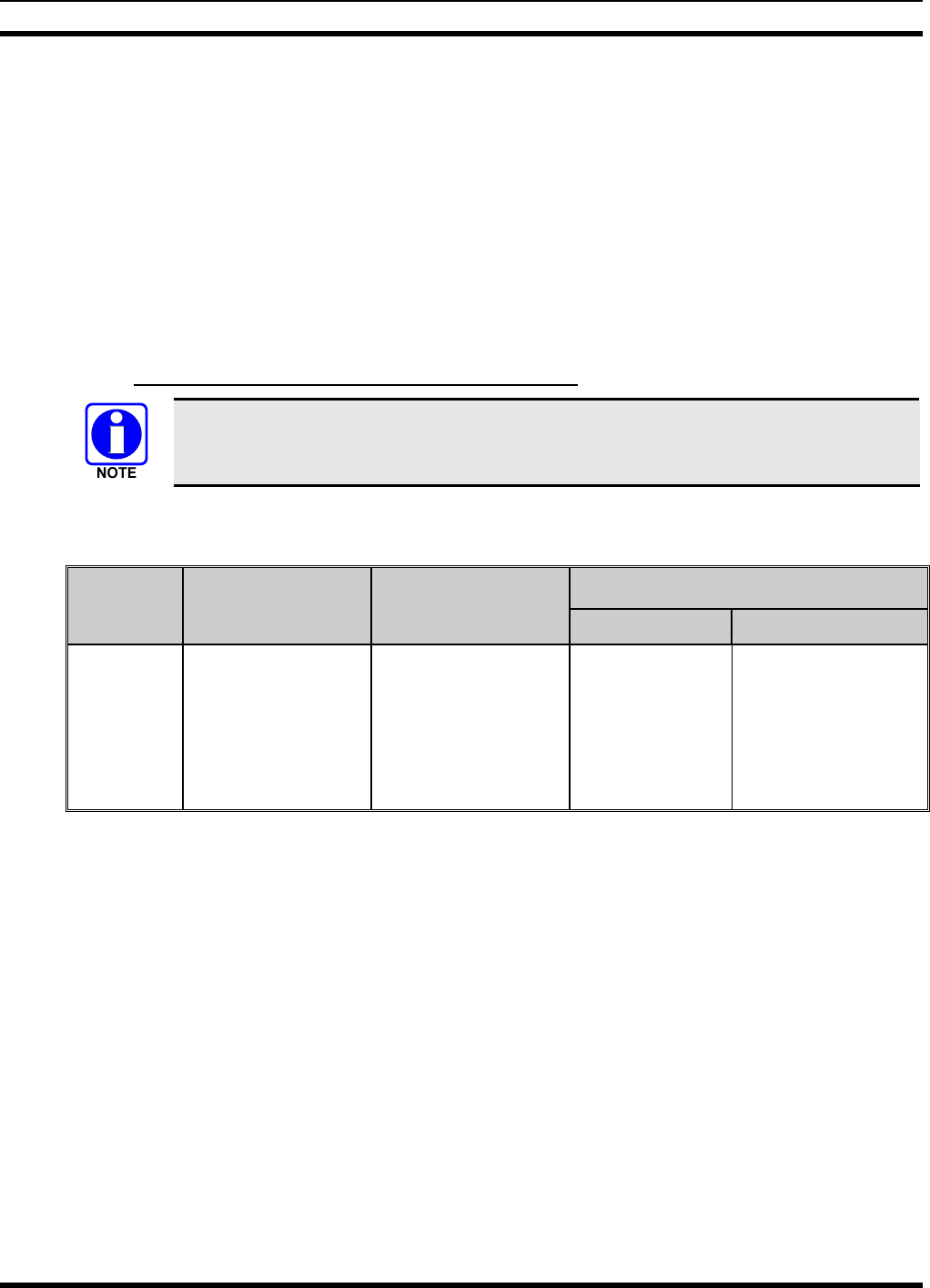
MM23016, Rev. B
13
Install the radio’s antenna (refer to Table 2-1 for applicable antenna part numbers) in the center of the
vehicle’s roof. These mobile antenna installation guidelines are limited to metal body motor vehicles or
vehicles with appropriate ground planes. The antenna installation should additionally be in accordance
with the following:
• The requirements of the antenna manufacturer/supplier included with the antenna.
• Instructions in the M7200 Radio Installation Manual, including minimum antenna cable lengths.
• The installation manual providing specific information of how to install the antennas to facilitate
recommended operating distances to all potentially exposed persons.
Use only the M/A-COM approved/supplied antenna(s) or approved replacement antenna. Unauthorized
antennas, modifications, or attachments could damage the radio and may violate FCC regulations.
2.2.2 Mobile Antennas (Motorcycle Installations)
This device must not be co-located or operating in conjunction with any other antenna or
transmitter.
Table 2-2: Rated Power and Recommended Minimum Safe Lateral Distance
(Motorcycle Installations)
RECOMMENDED SAFE MINIMUM LATERAL
DISTANCE FROM TRANSMITTING ANTENNA
MOBILE
RADIO
FREQUENCY
SPLIT
ANTENNA P/N
RATED POWER OF
VEHICLE-INSTALLED
MOBILE TWO-WAY
RADIO CONTROLLED UNCONTROLLED
806-870 MHz LE-OM806HDBKTNCDS 15W 20 cm 41 cm
Install the radio’s antenna (refer to Table 2-2 for frequencies and corresponding part numbers of
recommended antennas) on the end of the motorcycle case farthest away from the driver. These mobile
antenna installation guidelines are limited to motorcycles fit with the motorcycle radio case with integral
antenna grounding plane. The antenna installation should additionally be in accordance with the
following.
• The requirements of the antenna manufacturer/supplier included with the antenna.
• Instructions in the M7200 Radio and Control Unit Motorcycle Installation Manual, including
minimum antenna cable lengths.
• The installation manual providing specific information of how to install the antennas to facilitate
recommended operating distances to all potentially exposed persons.
Use only the M/A-COM approved/supplied antenna(s) or approved replacement antenna(s).
Unauthorized antennas, modifications, or attachments could damage the radio and may violate FCC
regulations.
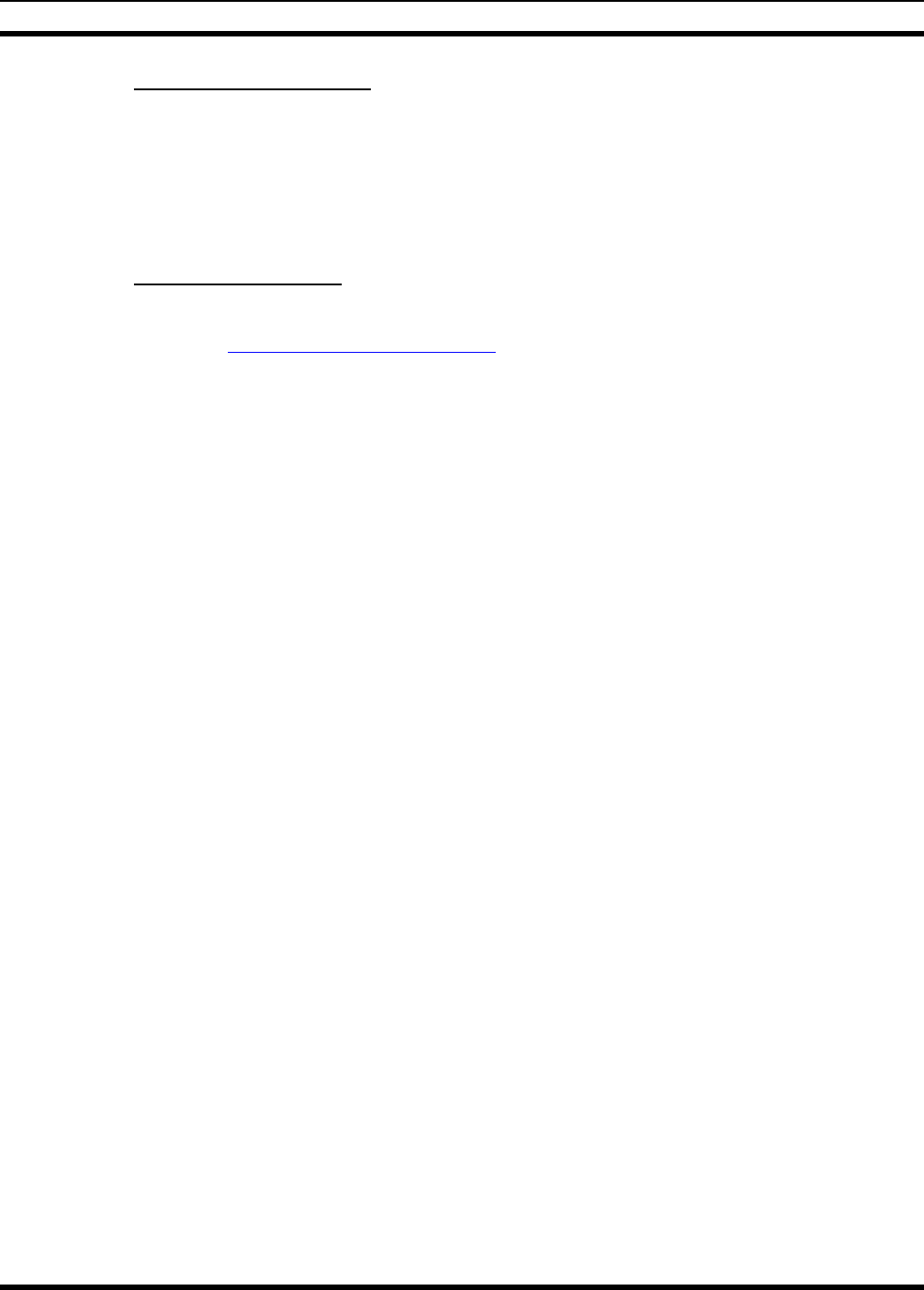
MM23016, Rev. B
14
2.2.3 Approved Accessories
This radio has been tested and meets the FCC RF guidelines when used with the M/A-COM accessories
supplied or designated for use with this product. Use of other accessories may not ensure compliance with
the FCC’s RF exposure guidelines, and may violate FCC regulations.
For a list of M/A-COM approved accessories refer to the product manuals, M/A-COM’s Products and
Services Catalog, or contact M/A-COM at 1-800-368-3277.
2.2.4 Contact Information
For additional information on exposure requirements or other information, contact M/A-COM, Inc. at 1-
800-528-7711 or at http://www.macom-wireless.com.
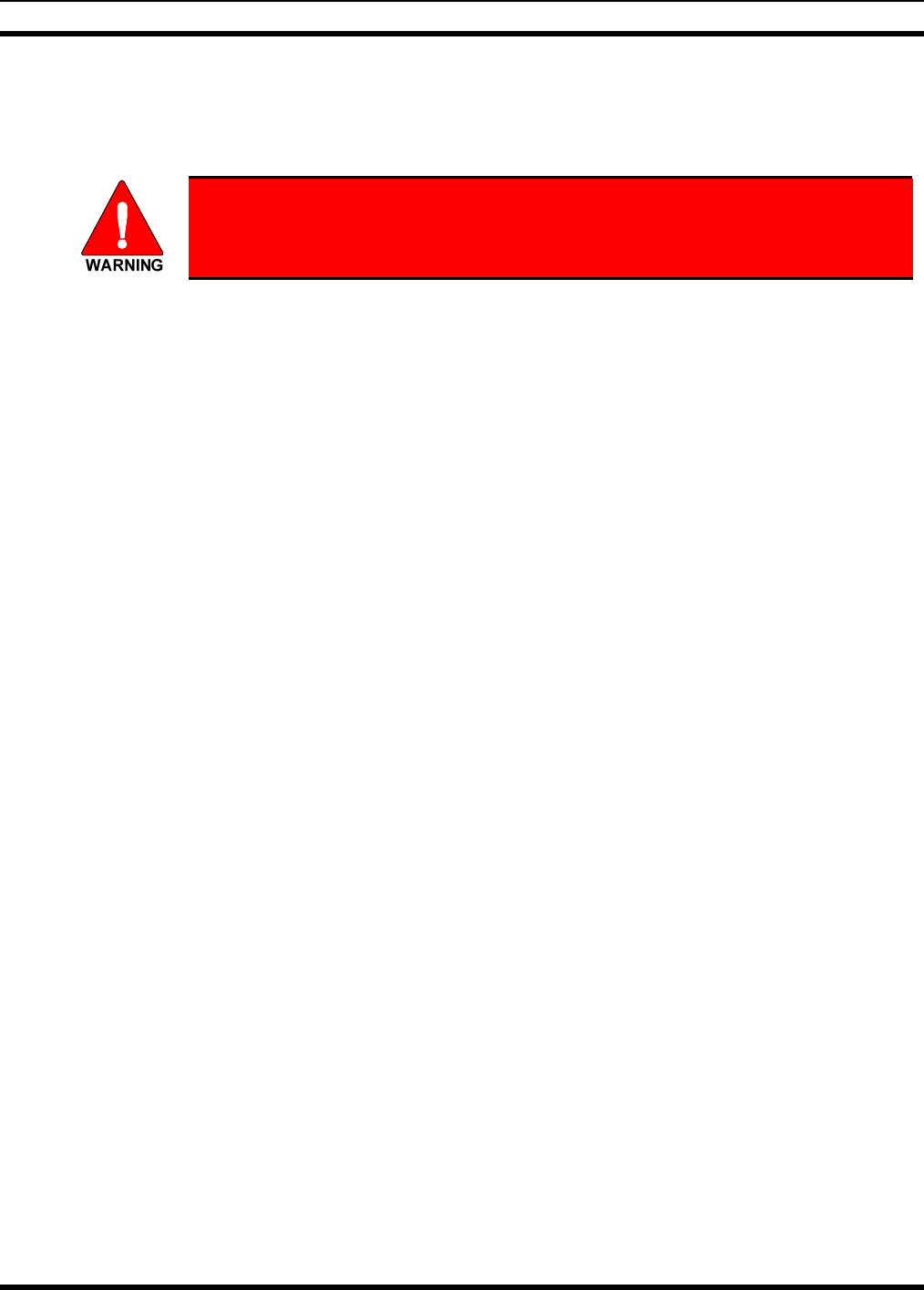
MM23016, Rev. B
15
3 OPERATION SAFETY RECOMMENDATIONS
3.1 TRANSMITTER HAZARDS
The operator of any mobile radio should be aware of certain hazards common to
the operation of vehicular radio transmitters. A list of several possible hazards is
given:
• Explosive Atmospheres – Just as it is dangerous to fuel a vehicle with the motor running, similar
hazards exist when operating a mobile radio. Be sure to turn the radio off while fueling a vehicle. Do
not carry containers of fuel in the trunk of a vehicle if the radio is mounted in the trunk.
Areas with potentially explosive atmosphere are often, but not always, clearly marked. Turn OFF
your radio when in any area with a potentially explosive atmosphere. It is rare, but not impossible that
the radio or its accessories could generate sparks.
• Interference to Vehicular Electronics Systems – Electronic fuel injection systems, electronic anti-
skid braking systems, electronic cruise control systems, etc., are typical electronic systems that can
malfunction due to the lack of protection from radio frequency energy present when transmitting. If
the vehicle contains such equipment, consult the dealer and enlist their aid in determining the
expected performance of electronic circuits when the radio is transmitting.
• Electric Blasting Caps – To prevent accidental detonation of electric blasting caps, DO NOT use
two-way radios within 1000 feet of blasting operations. Always obey the “Turn off Two-Way
Radios” signs posted where electric blasting caps are being used. (OSHA Standard: 1926-900)
• Liquefied Petroleum (LP) Gas Powered Vehicles – Mobile radio installations in vehicles powered
by liquefied petroleum gas with the LP gas container in the trunk or other sealed-off space within the
interior of the vehicle must conform to the National Fire Protection Association standard NFPA 58
requiring:
¾ The LP gas container and its fittings.
¾ Outside filling connections shall be used for the LP gas container.
¾ The LP gas container shall be vented to the outside of the vehicle.
3.2 SAFE DRIVING RECOMMENDATIONS
(Recommended by AAA)
• Read the literature on the safe operation of the radio.
• Keep both hands on the steering wheel and the microphone in its hanger whenever the vehicle is in
motion.
• Place calls only when the vehicle is stopped.
• When talking from a moving vehicle is unavoidable, drive in the slower lane. Keep conversations
brief.
• If a conversation requires taking notes or complex thought, stop the vehicle in a safe place and
continue the call.
• Whenever using a mobile radio, exercise caution.
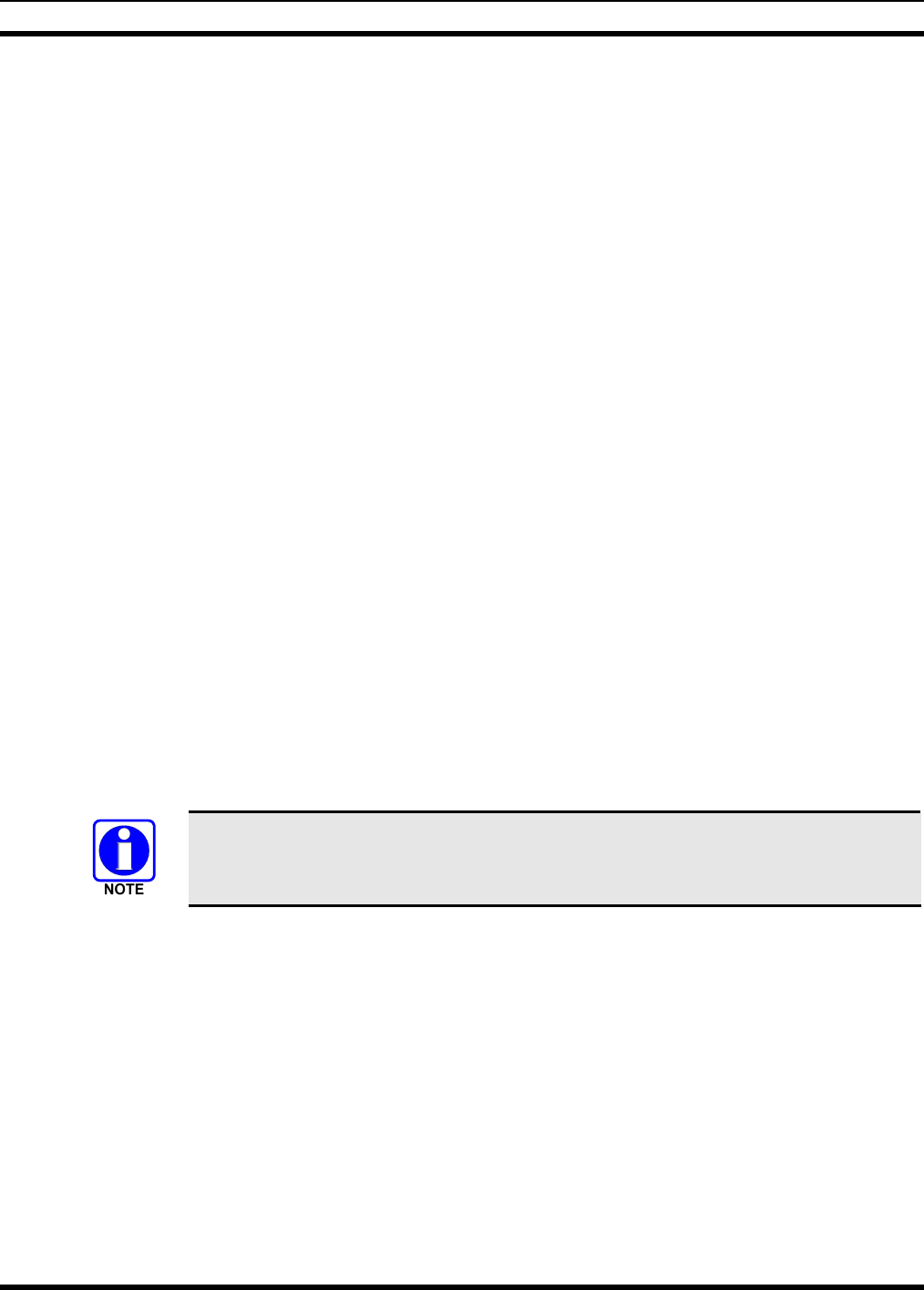
MM23016, Rev. B
16
4 OPERATING RULES AND REGULATIONS
Two-way FM radio systems must be operated in accordance with the rules and regulations of the local,
regional, or national government.
In the United States, the M7200 mobile radio must be operated in accordance with the rules and
regulations of the Federal Communications Commission (FCC). As an operator of two-way radio
equipment, you must be thoroughly familiar with the rules that apply to your particular type of radio
operation. Following these rules helps eliminate confusion, assures the most efficient use of the existing
radio channels, and results in a smoothly functioning radio network.
When using your two-way radio, remember these rules:
• It is a violation of FCC rules to interrupt any distress or emergency message. As your radio operates
in much the same way as a telephone “party line,” always listen to make sure that the channel is clear
before transmitting. Emergency calls have priority over all other messages. If someone is sending an
emergency message – such as reporting a fire or asking for help in an accident – KEEP OFF THE
AIR!
• The use of profane or obscene language is prohibited by Federal law.
• It is against the law to send false call letters or false distress or emergency messages. The FCC
requires that you keep conversations brief and confine them to business. To save time, use coded
messages whenever possible.
• Using your radio to send personal messages (except in an emergency) is a violation of FCC rules.
You may send only those messages that are essential for the operation of your business.
• It is against Federal law to repeat or otherwise make known anything you overhear on your radio.
Conversations between others sharing your channel must be regarded as confidential.
• The FCC requires that you identify yourself at certain specific times by means of your call letters.
Refer to the rules that apply to your particular type of operation for the proper procedure.
• No changes or adjustments shall be made to the equipment except by an authorized or certified
electronics technician.
Under U.S. law, operation of an unlicensed radio transmitter within the jurisdiction of
the United States may be punishable by a fine of up to $10,000, imprisonment for up to
two (2) years, or both.
4.1 OPERATING TIPS
The following conditions tend to reduce the effective range of two-way radios and should be avoided
whenever possible:
• Operating the radio in areas of low terrain, or while under power lines or bridges.
• Obstructions such as mountains and buildings.
• In areas where transmission or reception is poor, some improvement can be obtained by moving a few
yards in another direction or moving to a higher elevation.
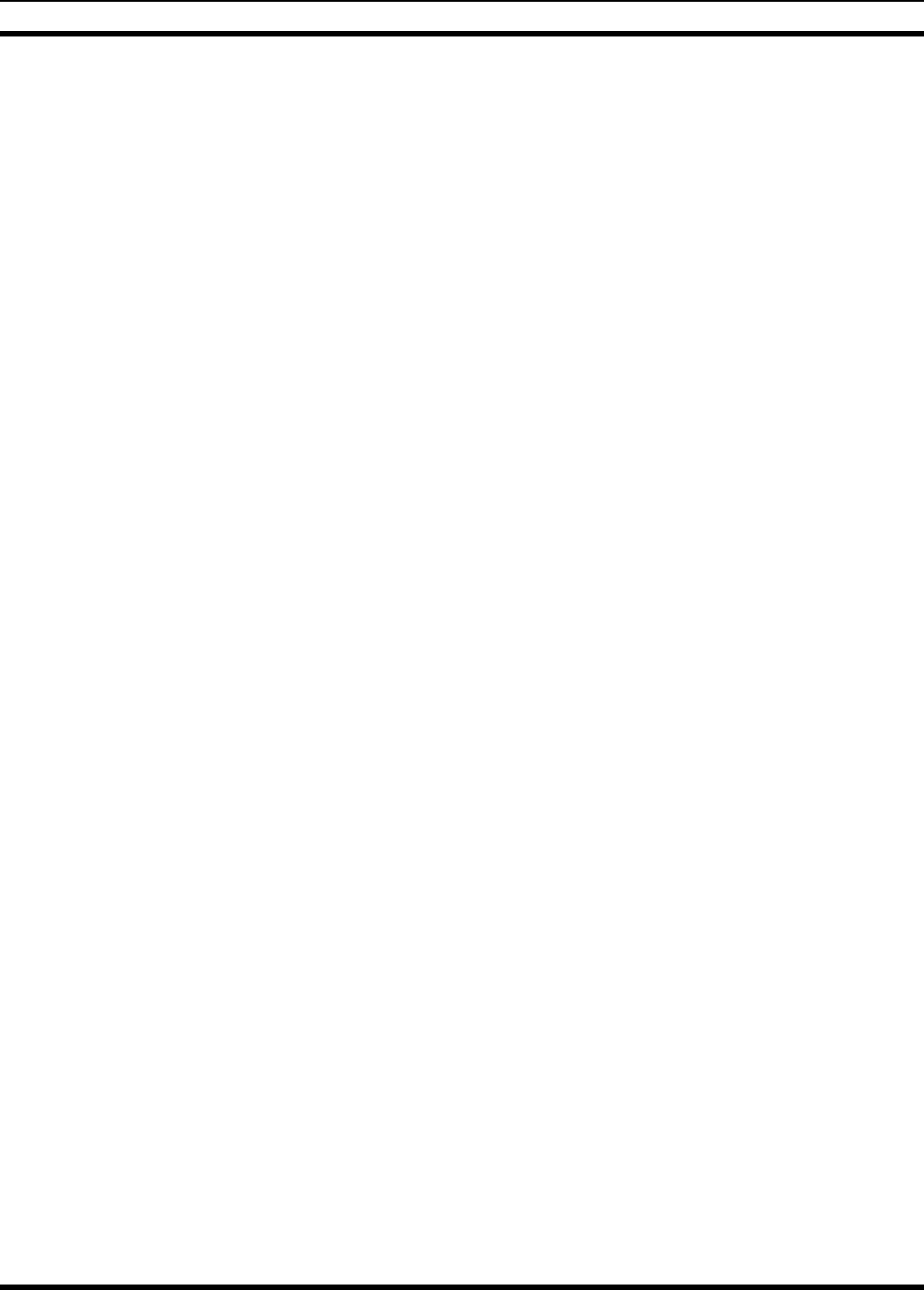
MM23016, Rev. B
17
5 PRODUCT DESCRIPTION
The M7200 mobile is a state-of-the-art radio that operates seamlessly between the 800 MHz frequency
band and the 700 MHz frequency band. The M7200 is designed to meet the critical communications
demands of public service users and complies with MIL-STD-810F specifications.
The M7200 is capable of supporting multiple operating modes, including OpenSky digital operation,
EDACS or ProVoice trunked modes, P25 digital trunked mode, P25 digital conventional mode, and
conventional analog mode.
The M7200 uses Time Division Multiple Access (TDMA) technology in the OpenSky mode to allow
multiple users to share a single RF channel. In addition, a single RF channel can support simultaneous
digital voice and data communications.
The M7200 provides integrated voice and data services. Voice operation is provided using a microphone
and speaker included in the radio installation kit. For data transfers, the M7200 is constructed with an
industry-standard RS-232 interface serial port for connecting an optional laptop PC.
A PC, not included with the M7200, provides network connectivity through the standard serial
(DCE-type) interface.
The M7200 has an integrated Global Positioning System (GPS) receiver. This allows the M7200 to fully
support the Automatic Vehicular Locator (AVL) for fleet management and dispatch applications.
The OpenSky M7200 benefits from a flexible, software-based digital radio design. Features and user
profiles are software-defined and can be reprogrammed over the air. The optional over-the-air
programming feature allows communication protocols to be changed easily and added at any time.
5.1 REMOTE CONTROL HEAD OPERATION
For remote mount installations configured with a CH721 control head, all normal radio operations and
interfaces can be handled via the control head connected to the radio unit by a single twisted-pair
connection routed through a vehicle. Up to six control units may be attached to a trunk mount radio. Each
control head provides a serial access point for data and any one (only one at a time) can be connected to a
data device such as a personal computer.
Where multiple control heads are connected or where a dash-mount radio is installed with additional
remote control heads, the following features are available from each position:
• Outgoing voice calls can be initiated. Any control head can initiate a call but only one can talk at a
time. All other connected control heads will hear both sides of the conversation.
• Incoming and outgoing audio can be heard. Outgoing audio is not broadcast at the source position.
• Independent audio control is available.
• Radio settings such as talk group, scan mode etc., can be controlled. Any connected control head can
override the radio settings of other connected control heads.
• Comfort settings, such as volume and display brightness that are applicable to the individual control
head can be adjusted and cannot be overridden by other control heads.
• An optional intercom function is available between control units. Audio will be broadcast to ALL
connected control heads.
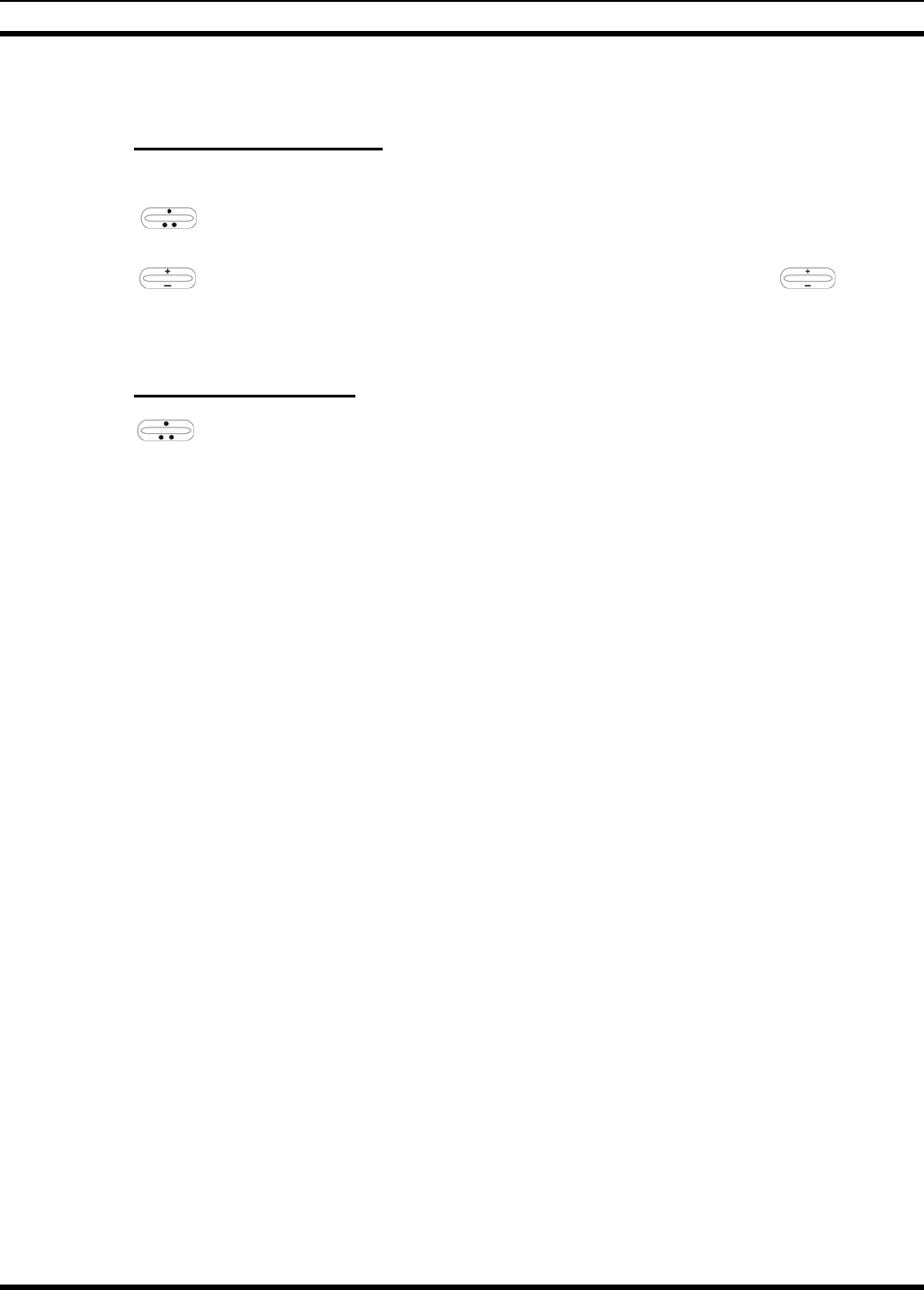
MM23016, Rev. B
18
6 CHANGE OPERATING MODE
6.1.1 Change from OTP Mode
To change from OTP operating mode to P25, EDACS, or Conventional:
1. Use to cycle through the menu until the “Mode Menu” appears in the bottom line of the
display.
2. Use to choose an available mode. Press MENU and confirm (Y/N) with and press
MENU again.
3. Press the MENU button to confirm.
6.1.2 Change to OTP Mode
1. Use to scroll through available systems until OpenSky is displayed.
2. After a few seconds, the radio transitions to OTP mode.
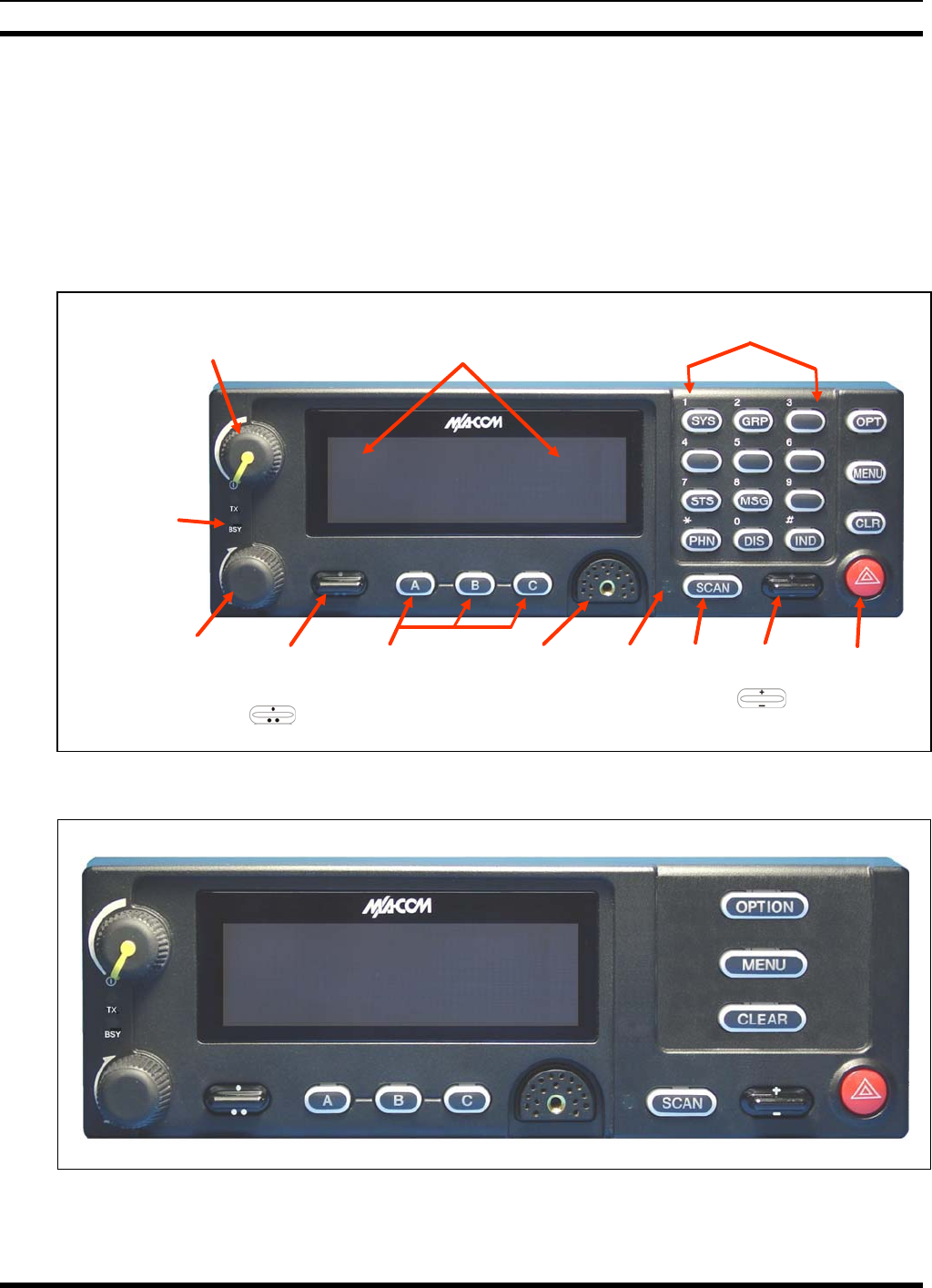
MM23016, Rev. B
19
7 OPENSKY OPERATION
7.1 CH721 FRONT PANEL COMPONENTS
The front panel of the control head includes a dot matrix display, controls for menu navigation, an
emergency button, three pre-set buttons, a Power On-Off/Volume Control knob, and a microphone
connector. In addition, the system model control head features a DTMF keypad. Table 7-1 lists all default
front panel controls and their functions.
Figure 7-1: System Model
Figure 7-2: Scan Model
Scan
not
Functional
in OpenSky
systems
Power On-Of
f
Volume Control Display Keypad
Light
Sensor
Group
Selector
Control Microphone
Connector
Up/Down
Ramp
Control
Emergency
Button
Indicators
TX & BSY
Programmable
Soft Keys Scroll
Control
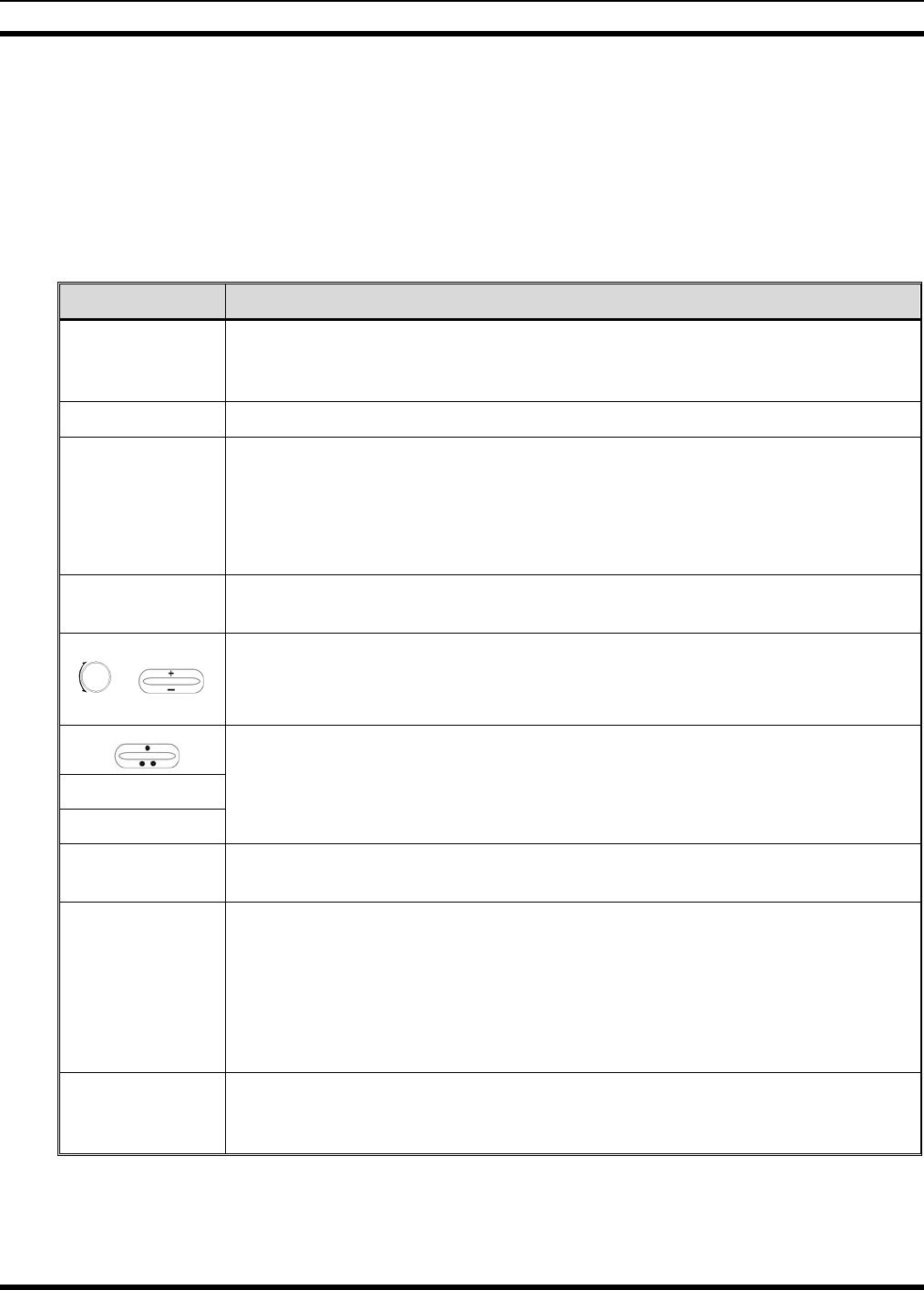
MM23016, Rev. B
20
The buttons on the front panel are backlit for operation in a low ambient light level such as nighttime
operation. Some buttons also flash to provide feedback of various operating conditions.
In addition, the front panel contains a light-level sensor that samples ambient light levels for automatic
display and button backlight brightness adjustments. In other words, it automatically brightens the display
and backlights when higher external light levels exist and it automatically dims the display and backlights
during lower external light levels.
Table 7-1: Front Panel Default Controls and Functions
PART FUNCTION
Power On-
Off/Volume
Control knob
Turn knob clockwise to power on the radio and increase volume.
Turn counter-clockwise to decrease volume and power off the radio.
Mic Connection Connection for hand-held, hands-free, speaker-mic, or headset.
Emergency
Button
If enabled through programming, the emergency button sends an emergency alert
and opens voice communication on the currently selected talk group or the default
emergency talk group (depending upon how the system is defined).
To end an emergency call, press and hold the emergency button for approximately
four seconds.
Ambient Light
Sensor Radio automatically adjusts the display and button backlight brightness level based
on ambient light. Do not block this sensor.
or
While in the dwell display, scrolls through available talk groups.
Scrolls through selections within the active menu (available talk groups,
pre-programmed speed dial numbers, canned alert messages, etc.).
OPT/OPTION
CLR/CLEAR
Scrolls through available menu items.
MENU Press to activate the current selection. In some cases, this is not necessary as the last
selection will automatically activate after a short period.
Display Area
Menu selections and messages.
Network Connectivity icon.
Current Volume Level icon.
Volume represented numerically within the display (0 = Muted, 40 = Loudest).
User may select which one of several dwell displays the radio uses.
Pre-Set Buttons These buttons are used to store and recall user-selectable parameters such as scan
mode, selected profile, selected talk group, and priority talk group. Different
parameters can be stored at each of the three different pre-set buttons.
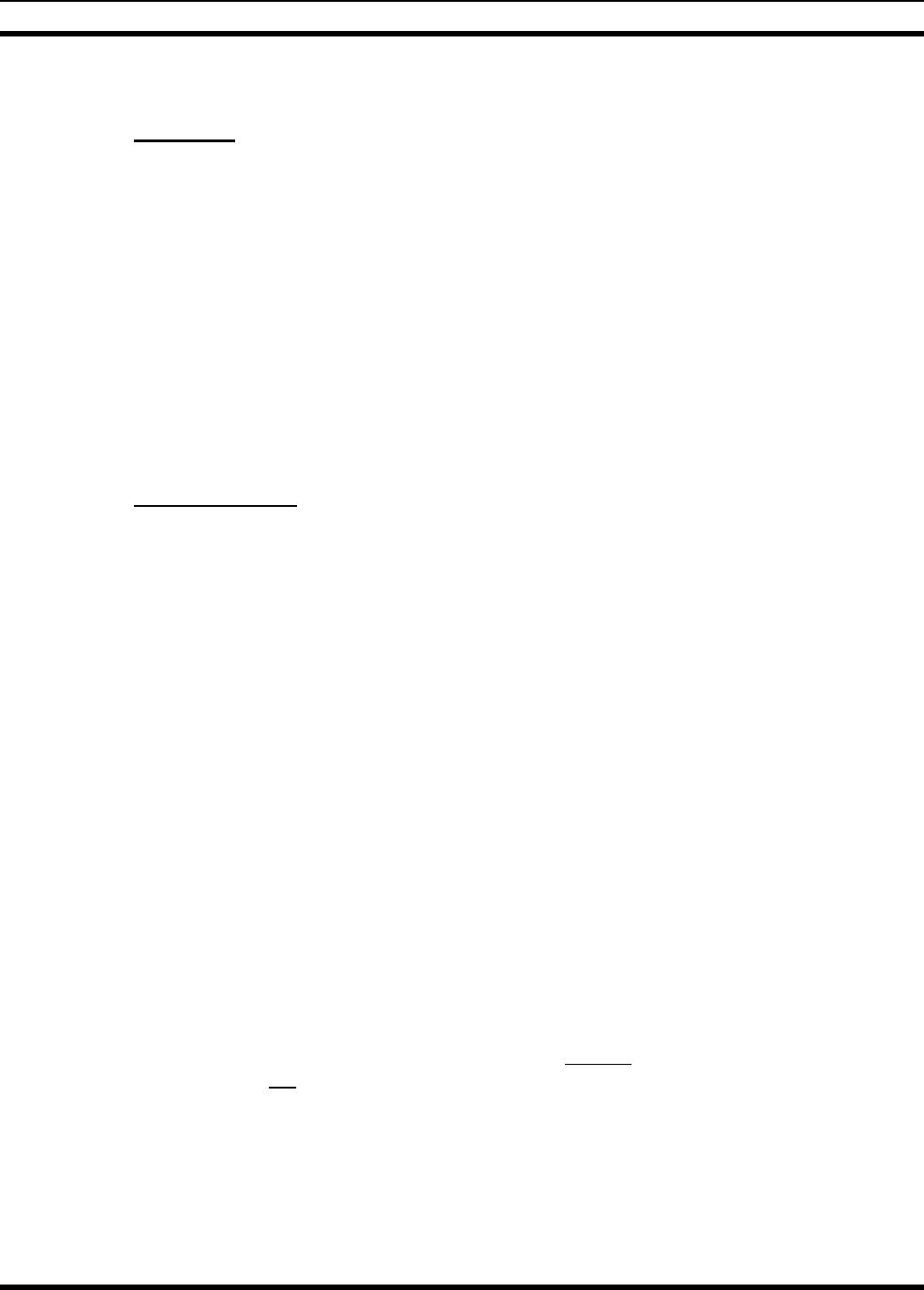
MM23016, Rev. B
21
7.2 POWER UP AND VOLUME CONTROL
7.2.1 Power Up
1. Rotate the Power On-Off/Volume Control knob clockwise to power on the radio. The display will
illuminate when the radio powers up.
2. Wait for the power-up sequence to complete, which takes approximately ten (10) seconds.
During this time, if enabled for auto registration, the radio is provisioned with a customized user
personality designed for the user’s specific needs by the OpenSky network administrator.
If this personality contains encrypted talk groups or if the user is authorized for, and intends to use,
manual encryption, User Login must be performed. This requires a system model control head so that
the User ID and password can be entered.
3. When provisioning is complete, the radio will display the Dwell Display.
If User Login is required, the bottom line of the Dwell Display will flash the message “Pls Login.”
7.2.2 Volume Control
Turn the Power On-Off/Volume Control knob clockwise to increase the volume and counter-clockwise to
decrease the volume.
7.3 SELF-TEST
After power-up, the M7200 radio undergoes a multi-function automatic registration procedure. As many
as sixteen (16) possible radio profiles are downloaded to the radio from the network in response to the
User’s ID.
7.4 LOGIN TO THE NETWORK
Login occurs either automatically (auto registration) if the radio has a valid registration or, if enabled and
authorized for encryption (Section 7.30), requires the user to enter a User ID and password.
If encryption is enabled and authorized on the radio, the user will be prompted to “Pls Login” with the *1
login command, a User ID, and password [System Model Control Head required].
1. Press *1 (Login command).
2. Enter the full 10-digit User ID.
3. Press the # key.
4. Enter the password.
• If the radio is configured for alpha-numeric passwords and the password has consecutive
duplicate numbers (“MES33” for example), enter # between the consecutive duplicate numbers
so the radio will not interpret the entry as a letter (“D” in this example).
• If the radio is configured for numeric-only passwords, do not enter # between duplicated
numbers.
5. Press the # key twice.
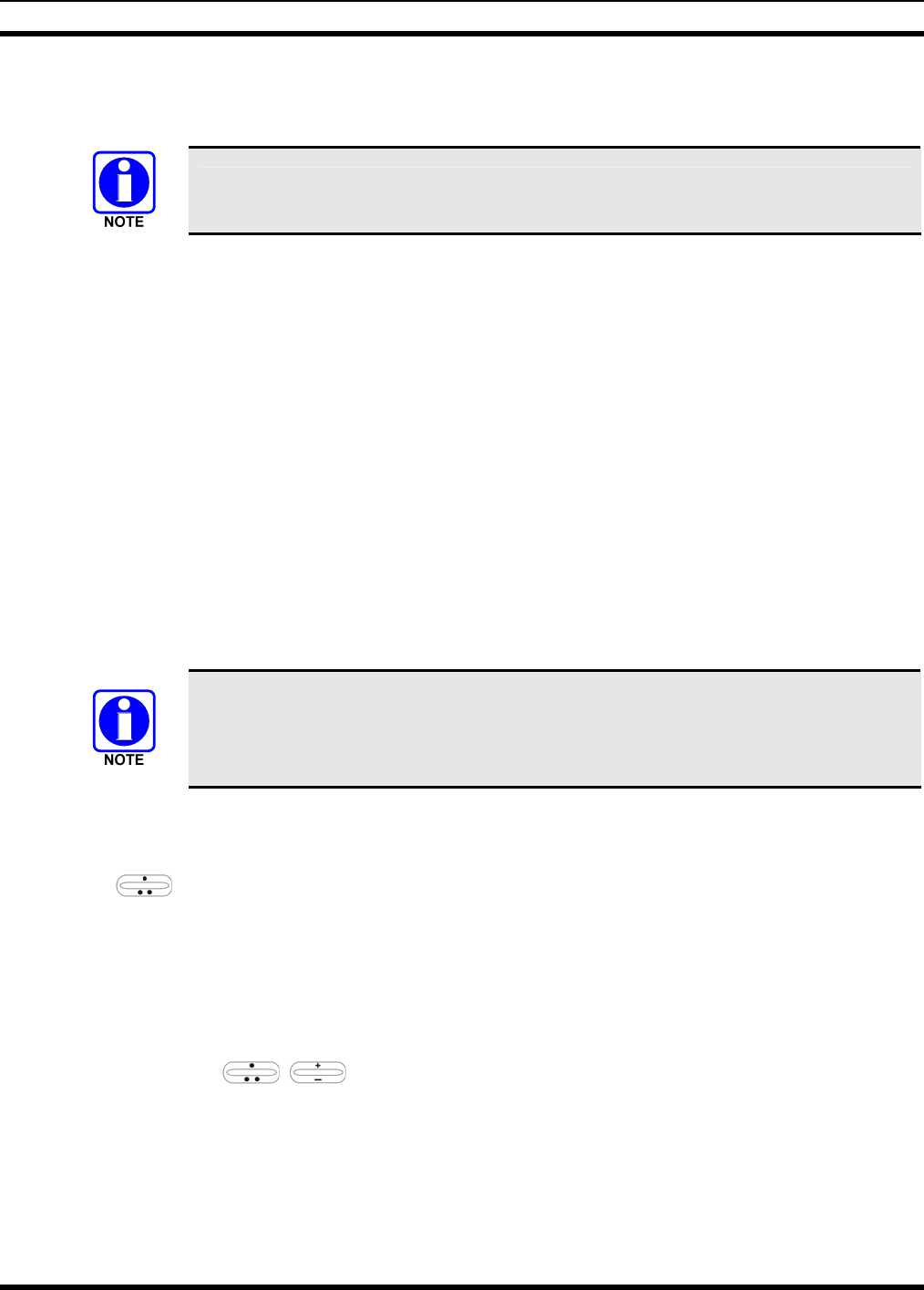
MM23016, Rev. B
22
The User ID may be remembered from the previous log-in. (Refer to Section 7.5 for further details
regarding log-off commands.) The password will be established before the radio is put into operation.
Contact the local OpenSky network administrator for more information.
If necessary, contact radio system administration personnel for log-in assistance and/or
radio-specific log-in instructions.
7.5 LOG OFF THE NETWORK
The *0## command de-registers the radio. Typically, this is automatically performed when powering
down the radio. Using this method, the User ID is remembered by the radio so only the password is
needed at next log-in. Manually log-off by pressing *0## (requires System Model).
If a user is logged in using encryption features, it is necessary to log-off when encryption is no longer
required.
7.6 TURNING THE RADIO OFF
To turn the radio off, rotate the Power On-Off/Volume Control knob counter-clockwise. In multiple
control head installations, turning off the last powered-up control head will also automatically turn off the
radio.
Several user-selected radio settings (i.e., scan mode, pre-set buttons, and side tone levels) are maintained
for the next operational session. At the next radio power-up, maintained settings will automatically
restore, along with the network personality settings. In multiple control head installations, settings are
maintained for each control head position.
If power is abruptly disconnected from the radio prior to executing the correct turn-off
procedure, user-selected radio settings and last-tuned channel information will be lost.
This can extend the time required for the radio to register with the network upon the
subsequent power-up.
7.7 MENU DISPLAY AND CONTROL AREA
Following power-up, the radio display shows the default talk group (Figure 7-3). Pressing up or down
with changes the display to the next available menu. In many cases, the dwell display
automatically re-appears after no menu buttons are pressed for a short period of time (between 10 and 30
seconds). For some menus such as the GPS and User ID menus, this does not occur until the user presses
a front panel button.
When the dwell display is active, it will change dynamically to reflect the current profile, received talk
group/caller ID (when available), or channel (when enabled).
The radio’s display is highly interactive. It responds in the top and bottom text lines as the user presses
the menu buttons ( , and MENU) to scroll through the menu loop and the entries for each
menu. Table 7-4 outlines the basic menu structure.
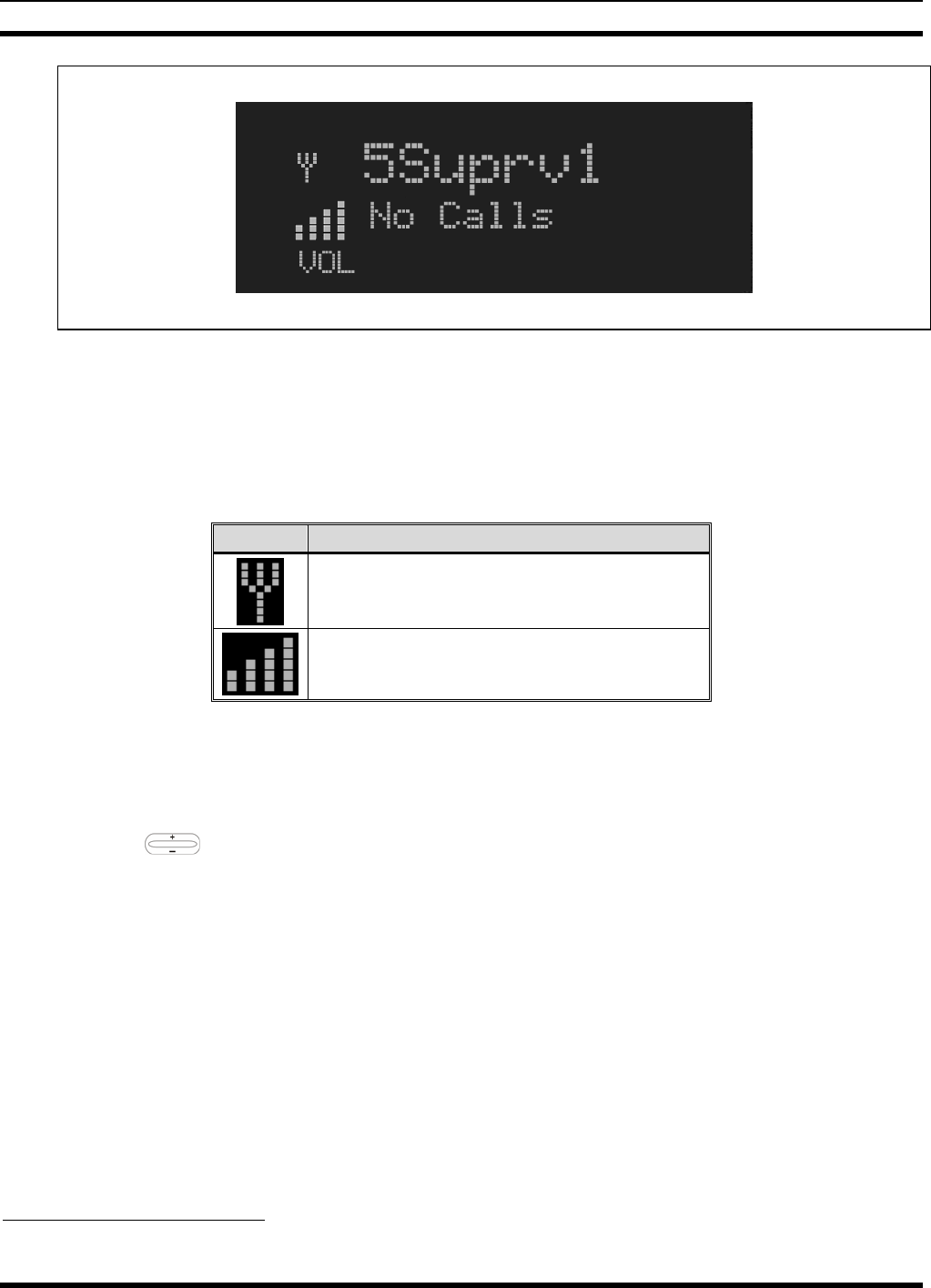
MM23016, Rev. B
23
Figure 7-3: Typical Display
7.8 RADIO STATUS ICONS
Status Icons indicate the various operating characteristics of the radio. The icons show operating modes
and conditions (see Table 7-2). The location of icons on the display may vary depending on configuration.
Table 7-2: Icons and Descriptions
ICON DESCRIPTION
Indicates data registration.
Volume bars – indicates relative volume level.
7.9 DWELL DISPLAY
When not engaged in menu selection, the first two lines of the display default to the user-defined display,
known as the “dwell display.” The top line indicates the currently selected talk group. The second line
will display the currently selected profile, caller ID/alias1, received talk group, and current channel name.
Press the ramp control to scroll through and view one of these second line options.
7.10 PERSONALITY
As illustrated in Figure 7-4, a personality defines the profiles and talk groups available to the user. It is
the structuring of a collection of profiles and privileges established by the OpenSky network administrator
to provide the user with a comprehensive set of profiles to communicate effectively with the necessary
talk groups or individuals.
Personalities are stored on the network and downloaded over-the-air to the radio. This process is called
“provisioning.” Provisioning occurs at radio power-up and at user log-in. Each personality can contain up
to sixteen (16) profiles and each profile can contain up to sixteen talk groups.
1 Alias is a logical ID name such as “J_Smith.” The name corresponds to a user ID such as 003-542-0001.
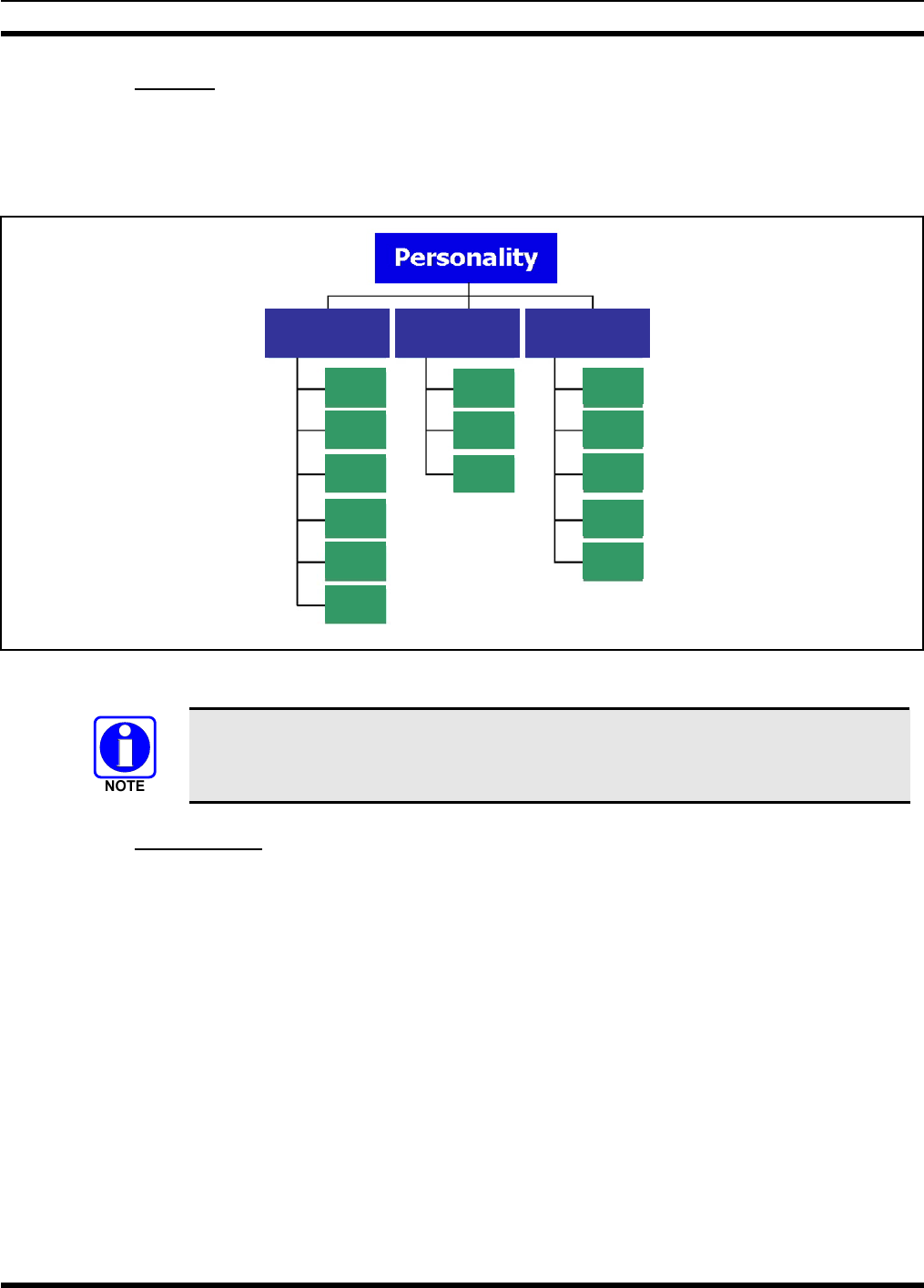
MM23016, Rev. B
24
7.10.1 Profiles
As stated above, each profile can contain up to sixteen (16) talk groups. A profile also defines the radio’s
emergency behavior. All transmissions are made on the selected talk group (displayed on the top line of
the dwell display). The user can change the selected talk group to any of the other talk groups within the
profile.
TG a
TG b
TG c
TG x
TG y
TG z
TG d
TG e
TG f
TG a
TG d
TG g
TG h
TG i
TG = Talk Group
Profile 1 Profile 2 Profile 3
Figure 7-4: Personality Structure Example
If Global Profile is enabled by the system administrator, the number of available talk
groups to scan doubles.
7.10.2 Talk Groups
A talk group represents a set of users that regularly need to communicate with one another. There can be
any number of authorized users assigned to a talk group. Talk groups are established and organized by the
OpenSky network administrator. An OpenSky talk group is similar to a channel within a conventional FM
radio system.
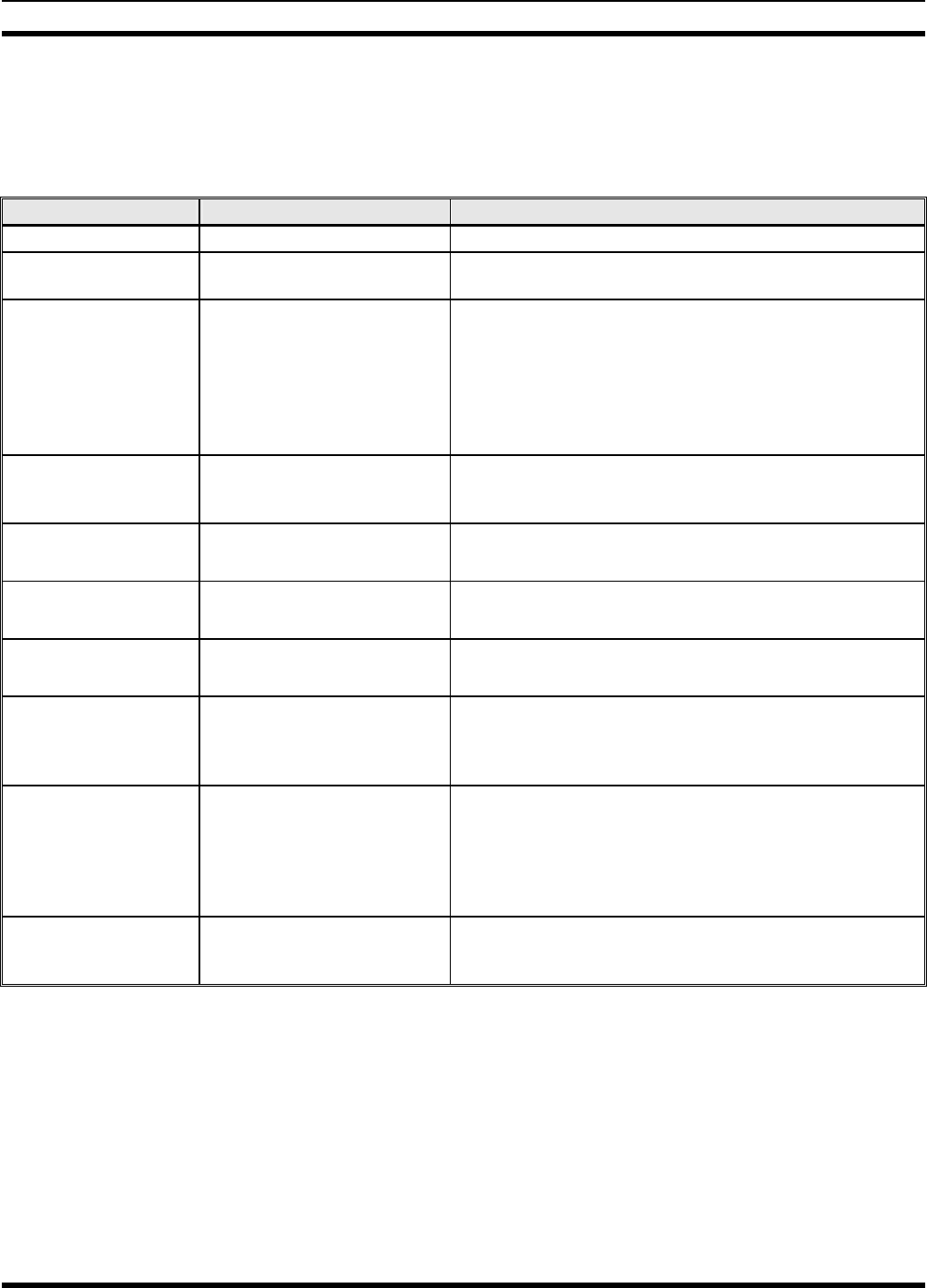
MM23016, Rev. B
25
7.11 ALERT TONES
The M7200 radio also provides audible Alert Tones or “beeps” to indicate the various operating
conditions (see Table 7-3).
Table 7-3: M7200 OpenSky Mode Alert Tones
NAME TONE DESCRIPTION
Call Queued one low tone/two high tones Call queued for processing.
Call Denied three short Radio is out of coverage area or requested talk group is
active.
Grant (or Go-Ahead) single short beep
Sounded when resources become available for a call
request placed in the queue (if enabled) upon channel
access.
If the radio roams to another site while transmitting, then
it will auto rekey and begin transmitting on that tower. It
gives a second grant tone to let the user know they have
roamed.
Call Removed single long low-pitched tone Notifies the user access to the channel has been lost
(out of coverage area or pre-empted by higher-priority
call)
Selective Alert
Received four short tones Only played once to indicate a selective alert has been
receive
Emergency Alert Tone three (3) short beeps Sounds when an emergency alert is declared
Emergency Cleared
Tone one long low-pitched tone Sounds when an emergency is cleared
Selective Call Ring
Tone a ringing tone similar to a
telephone
Ringing is repeated every four (4) seconds until the call
is accepted or rejected by the radio being called or until
the network drops the call if unanswered after one (1)
minute
PSTN Ring Tones a single medium-pitch
repeating tone.
Two ring tone - one generated by the radio when there is
an incoming telephone call or an outgoing telephone call
attempt is waiting for the telephone interconnect gateway
equipment to dial the Public Switched Telephone
Network (PSTN). The second ring tone sounds when the
gateway equipment has dialed the number.
Roam Tone Two short tones, one high-
pitched and one low-
pitched
Sounds when the radio transitions from one radio base
station site to another.
7.12 BASIC MENU STRUCTURE
Table 7-4 illustrates the basic M7200 OpenSky menu structure. Menu items will vary depending upon
system programming, radio hardware, and optional configurations. All menus except the dwell display
menu can be turned off by network administration personnel.
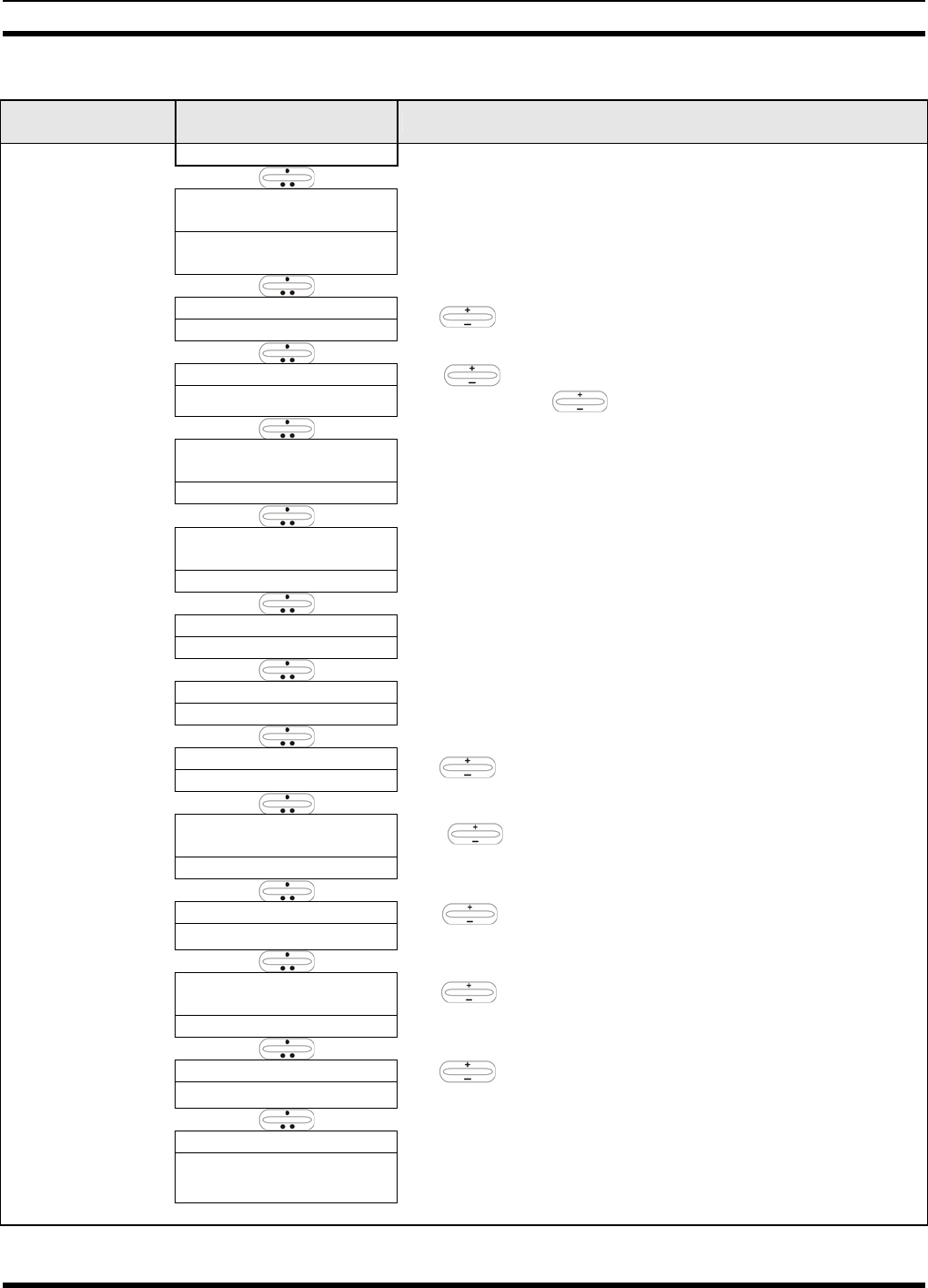
MM23016, Rev. B
26
Table 7-4: Basic Menu Structure
Menu Name Radio Displays
(top and bottom lines) Usage Notes
To/From Dwell Display
registration, RF sync and
transceiver status codes
Engineering Display
(Menu may not be
available per
programming.) bit-error rates
and RSSI data
Displays radio system connection data. For engineering use.
OFF/ON
Silent Emergency “SilentEmerg” Use to toggle Silent Emergency OFF/ON.
available modes
Operating Mode
(e.g., OTP, EDACS, etc.) “Mode Menu” Use to choose an available mode. Press MENU and
confirm (Y/N) with and press MENU again.
current latitude and
longitude
GPS Fix “GPS Fix”
Radio’s current GPS latitude and longitude position scrolls
across top line of the display. Applies to GPS-equipped radios
only.
User ID # of user
currently logged in
User ID “User ID”
User’s identification/name scrolls across top line of the display
(if programmed).
Radio’s IP address
IP Address “IP Address” Radio’s Internet Protocol (IP) address scrolls across top line of
the display.
station’s call sign
Station Identification “Station ID” Station’s identification/name scrolls across top line of the display
(if programmed).
“OFF”
Stealth Mode “StealthMenu” Use to enable. Press any button to disable.
“LOW”, “MEDIUM”,
“MEDHIGH”, “HIGH”
Treble Level “Treble Menu”
Use to choose speaker/headset treble level. Press
Select to return to dwell display.
“<< >>”
Display Brightness “Bright Menu” Use to dim or brighten. Press MENU to return to dwell
display.
“OFF”, “LOW”, “MED”,
“HIGH”
Side Tone Level “Side Menu”
Use to choose side tone level. Press MENU to return to
dwell display.
“ON” or “OFF”
Intercom “INTERCOM” Use to turn intercom on and off. Press MENU to return to
dwell display.
selected channel Selected Channel
(Menu may not be
available per radio
programming) “ChannelMenu” Displays the current channel. Press MENU to return to dwell
display.
See Next Page
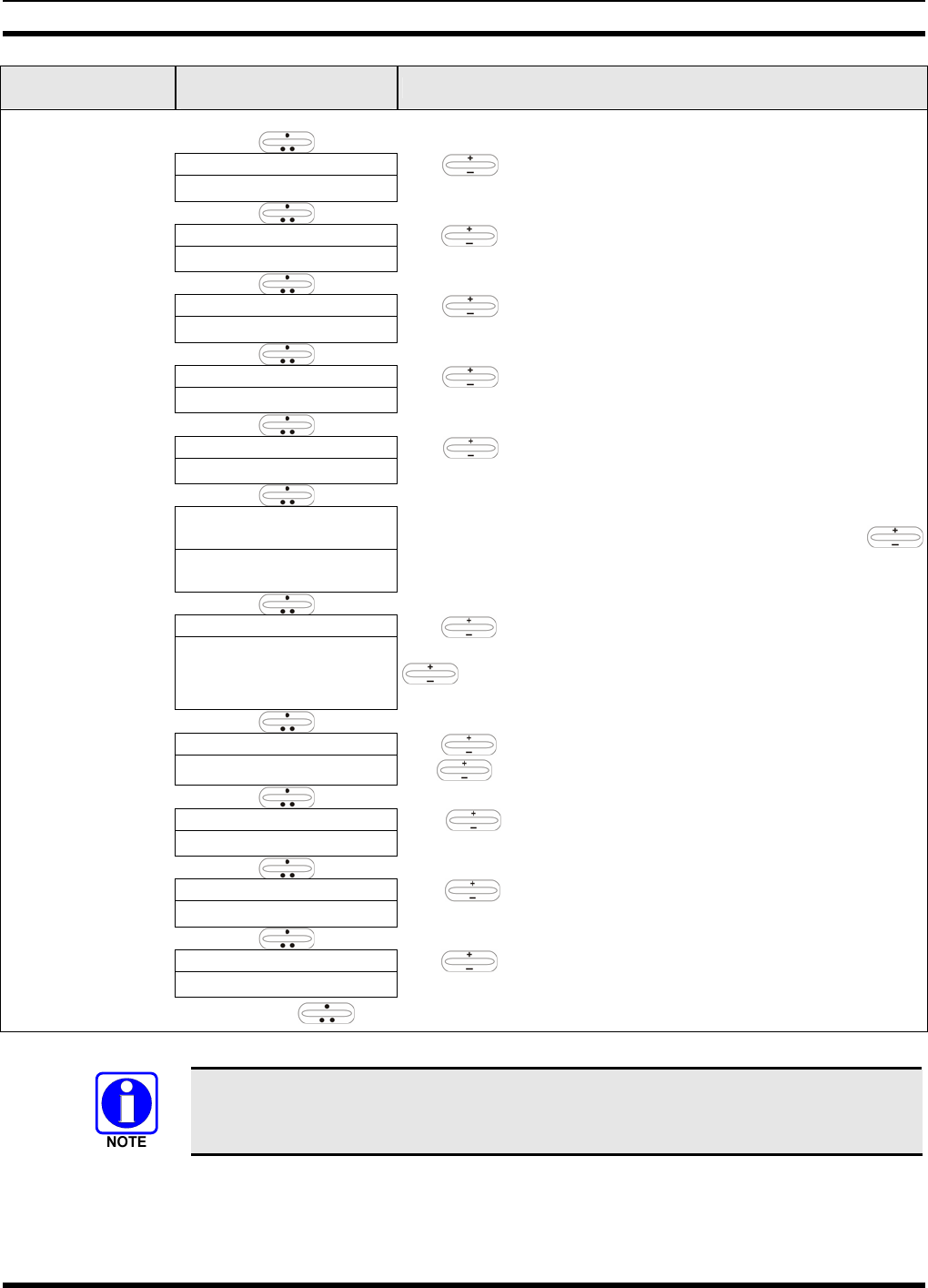
MM23016, Rev. B
27
Menu Name Radio Displays
(top and bottom lines) Usage Notes
See Previous Page
current scan mode
Scan Mode “ScnModeMenu” Use to turn scan on and off. Press MENU to return to
dwell display.
talk group “<”
Talk group
Lock Out “LockOutMenu” Use to choose a talk group for locking/unlocking. Press
MENU to toggle “<” on (locked out) and off.
current priority talk group
Priority 1
Talk group “Priority2” Use to choose new priority talk group. Press MENU to
return to dwell display.
current priority talk group
Priority 2
Talk group “Priority1” Use to choose new priority talk group. Press MENU to
return to dwell display.
alert received
Emergency Dismiss “EmgDismiss” Use to choose emergency talk group. Press MENU to
dismiss.
time/sender’s name/
alias/message text
Alerts Received “AlertsRcvd”
or oldest message
“No alerts” or alert message text scrolls in display. Use
to view messages.
current speed dial #
Alert Destination “AlertDest”
Use to choose a speed-dial number. Press MENU to go
to “AlertMsg” menu. Scroll through canned messages with
. Press MENU to send message and return to dwell
display.
current speed dial #
Speed Dial “SpeedDial” Use to choose a speed-dial number. Press MENU, then
use to select canned message.
currently active profile
Profile Selection “ProfileMenu” Use to choose an available profile. Press MENU to
return to dwell display.
selected talk group
Talk group
Selection “TalkGrpMenu” Use to choose a talk group in current profile. Press
MENU to return to dwell display.
Selected talk group
Dwell Display (bottom line option) Use to scroll top line through talk groups. Press MENU
to change bottom line option.
Use , CLR, or OPT to scroll through menus.
Menus will vary depending upon system programming, radio hardware, and optional
configurations.
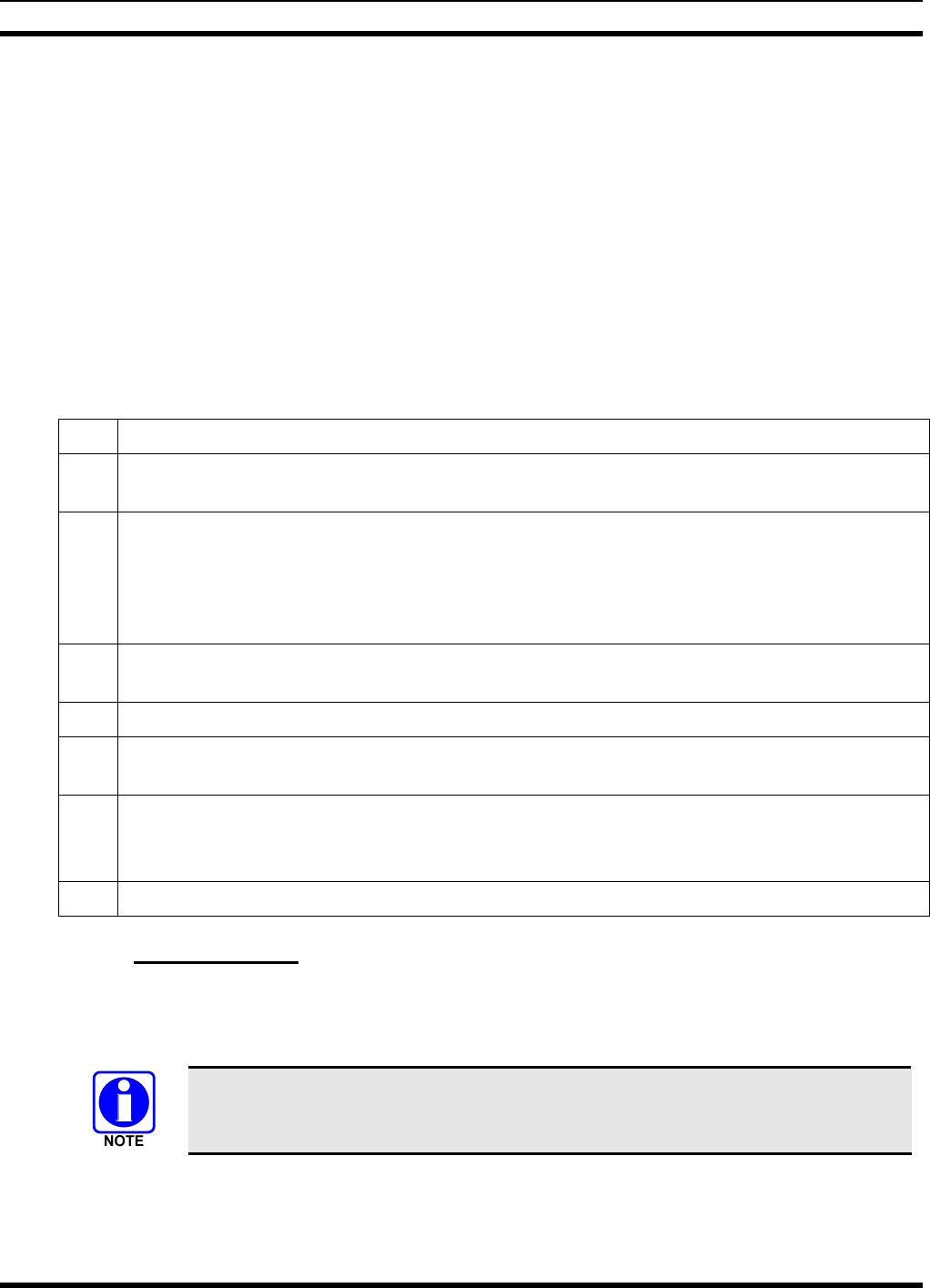
MM23016, Rev. B
28
7.13 DUAL-TONE MULTI-FREQUENCY
Dual-Tone Multi-Frequency (DTMF) is the system used by touch-tone telephones. DTMF assigns a
specific tone frequency to each key so a microprocessor can easily identify its activation. The radio
supports DTMF with a system model control head (Figure 7-1). This allows for specific tasks such as
entering a user ID and password, or selective calling.
When a key on the DTMF keypad is pressed, a single low-pitched tone will be heard from the
microphone. The key tones are not adjustable.
7.14 KEYPAD COMMANDS (SYSTEM MODEL CONTROL HEAD)
To perform a command from the keypad, press the * key followed by one of the pre-set function keys as
follows:
Table 7-5: Keypad Function Commands
*0 Log-off command: *0## (logs the user off the system). See page 22 for additional information.
*1 Log-in command: *1<User ID> # <Password> ## (required for encryption). See page 21 for
additional information.
*4
Enter Scene of Incident Mode (SOI) on specified channel: *4<LC>#<Band># where LC is the
channel number that is being used as a SOI repeater and band is the number assigned to each
frequency band. For example, if LC 25 800 MHz (band 0) is being used for SOI, then enter
*4,25,#,0,#.
Exit SOI Mode with *4#.
*7 Initiate Selective Alert command: *7<Target ID>#[Choose Message]#. See page 37 for
additional information.
*8 Radio-to-Radio Call command: Selective call number # (PTT to dial).
*9 Public Switched Telephone Network (PSTN) Call command: See page 38 for additional
information.
*32 Begin Manual Encryption command: *32<Pre-Determined Encryption Key >#
1 – 16 digit encryption key for 128 bit encryption; 17 – 32 digit encryption key for 256 bit
encryption. See page 42 for additional information.
*33 End Manual Encryption command.
7.14.1 Password Entry
Password entry requires a system model control head. Password characters are encrypted on the display
using symbols to indicate the entry. The encryption symbols for each entry will appear in the display as
they are scrolled through, for example: '-' and '+'. Press the # key twice to complete the entry process.
If the password is wrong, the radio will not successfully register with the network for
wide area voice reception. The radio can still be used in single-site mode.
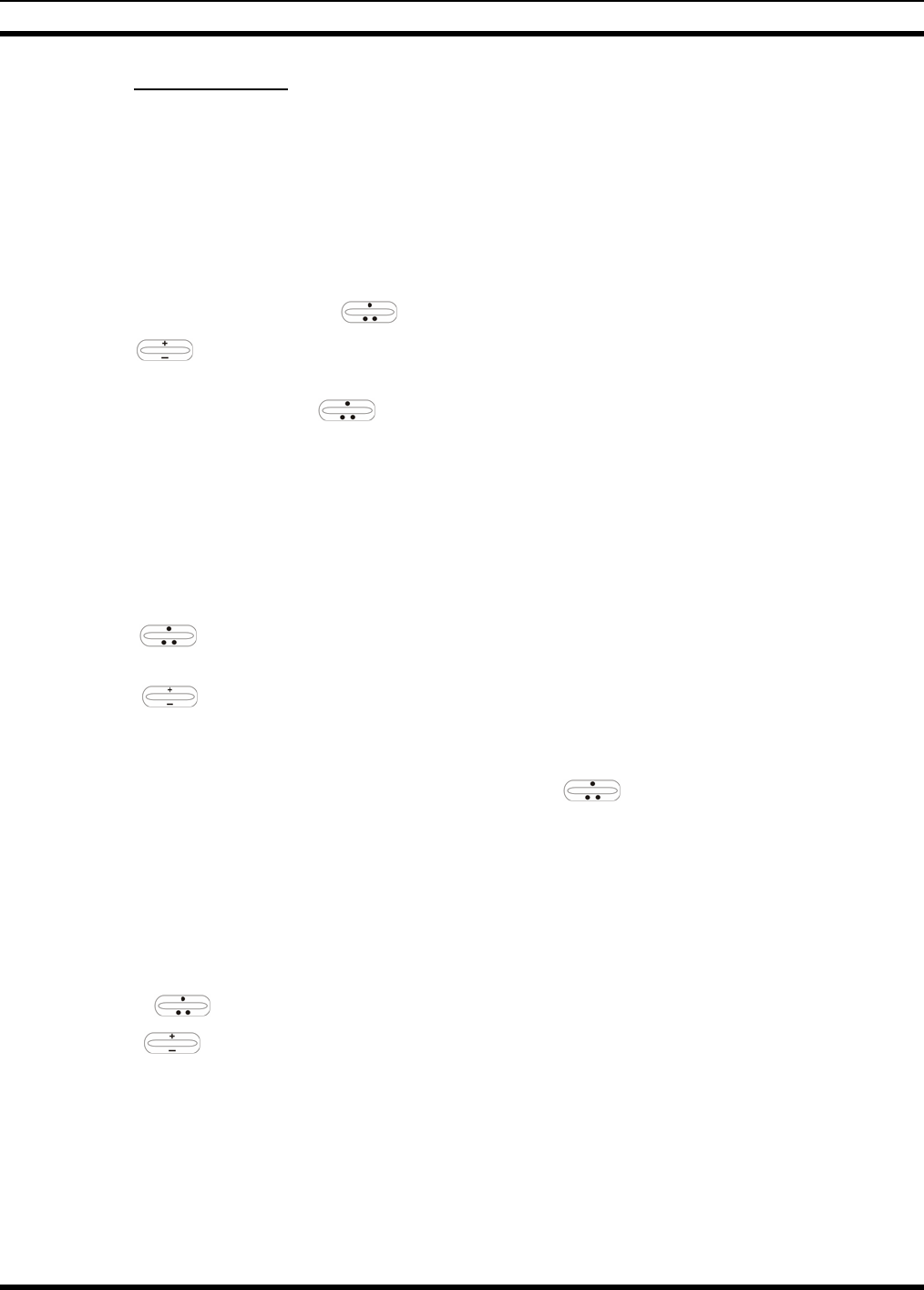
MM23016, Rev. B
29
7.14.2 DTMF Overdial
Using the keypad on a System Model, the radio can transmit DTMF tones corresponding to
numbers/characters 0 — 9, * and # on the keypad. To overdial numbers/characters, transmit by pressing
and holding the PTT button and then, press the corresponding keys (one at a time) on the keypad.
7.15 CHANGING THE ACTIVE PROFILE
The radio can store up to sixteen (16) standard profiles, one of which is the currently active profile. To
change the currently active profile:
1. Scroll through the menu with until “ProfileMenu” is displayed.
2. Use to scroll through the list of available profiles.
3. Profile becomes active when selected for longer than 2 seconds, when the MENU is pressed, or when
the menu is changed using .
7.16 CHECKING OR CHANGING THE SELECTED TALK GROUP
Each profile stored in the radio can have up to sixteen (16) talk groups. One talk group within the
currently active profile is set as the “selected talk group.” For the radio user, the selected talk group is
typically the focus of most voice transmissions and receptions. There are two ways to change the selected
talk group:
First Method:
1. Use to scroll through the menu until “TalkGrpMenu” appears on the bottom line of the
display. The currently selected talk group appears in the top line of the display.
2. Use to scroll through the available list of talk groups in the active profile. This list is
determined by the OpenSky network administrator.
Second Method:
From the dwell display, use the talk group selection knob or to scroll through the available list of
talk groups in the active profile.
7.17 ADJUSTING DISPLAY & BUTTON BACKLIGHT BRIGHTNESS
The radio uses a light sensor on the front panel to automatically adjust display brightness and button
backlight brightness to ambient light conditions. The display and backlights automatically brighten at
higher external light levels and automatically dim at lower external light levels. However, the “Bright
Menu” gives the user some manual brightness control as follows:
1. Using , scroll through the menu until “Bright Menu” appears.
2. Use to increase or decrease brightness. Display and button backlight brightness will
immediately dim or brighten.
7.18 STEALTH MODE
For some users, it is important to be able to turn off the radio’s display lights, button backlighting, volume
and side tones, but not the radio traffic. For example, in covert operations, lights and sounds could
inadvertently expose an otherwise unobservable radio user. For this purpose, the radio has a Stealth
feature that disables the radio display light, indicator light and audible side tones.
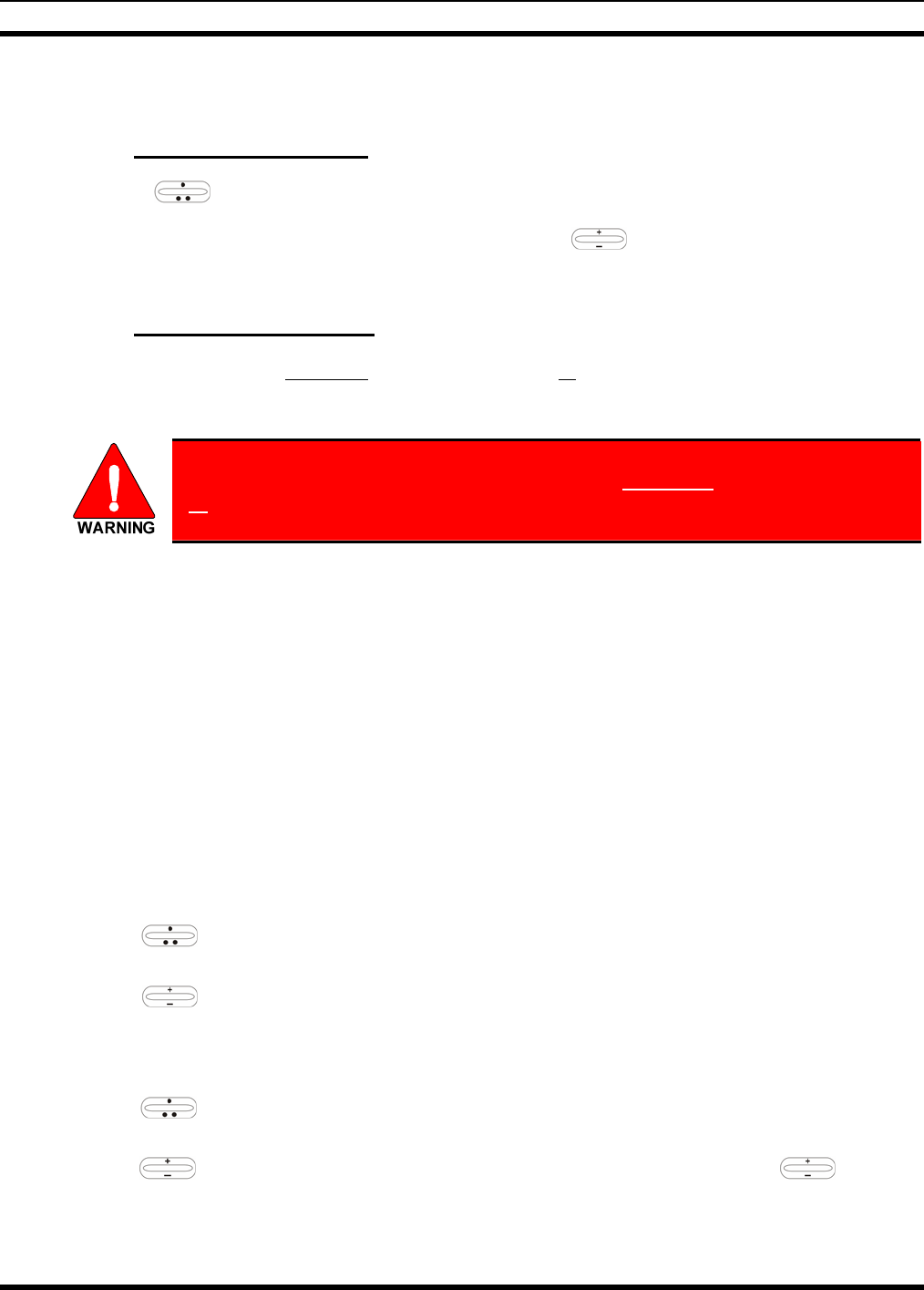
MM23016, Rev. B
30
When stealth mode is on, the radio continues to scan the programmed list of talk groups and the user can
key-up on the selected talk group.
7.18.1 Enabling Stealth Mode
1. Using , scroll through the menu until “StealthMenu” appears.
2. To immediately turn stealth mode on, press (+) or (-) with .
3. To turn stealth mode off, press any button on the radio’s front panel.
7.18.2 Disabling Stealth Mode
Pressing any radio button other than the mic’s PTT button or the emergency button on front panel will
immediately turn stealth mode off. For example, pressing the MENU button on the front panel will turn
stealth mode off.
With stealth mode on, pressing any radio button (other than the mic’s PTT button
or the emergency button) on front panel will immediately turn stealth mode off.
7.19 ADJUSTING SIDE TONE AUDIO LEVEL
The radio sounds confirming tones called “side tones” when its buttons are pressed. Most users find this
audible confirmation helpful when navigating the menus. Side tone audio level can be adjusted or turned
completely off using the “Side Menu.”
For covert operations, it may be necessary to turn off side tones. For safety’s sake, turning off the radio
during covert operations is not recommended.
To temporarily disable the side tones that could expose the user’s presence and position, use the menu
buttons to access the “Side Menu” and select “Off” from the menu choices.
If the radio is operating properly but side tones are not heard when the menu buttons are pressed, the side
tones are probably turned off. To turn them back on, access the “Side Tone” menu and select a setting
other than “off.”
Use the following procedure set side tone level:
1. Use to cycle through the menu until the “Side Menu” appears in the bottom line of the
display.
2. Use to change to the desired level (Off, Low, Medium, and High). To turn side tones
completely off, use the “Off” setting.
7.20 CHANGE OPERATING MODE
4. Use to cycle through the menu until the “Mode Menu” appears in the bottom line of the
display.
5. Use to choose an available mode. Press MENU and confirm (Y/N) with and press
MENU again.
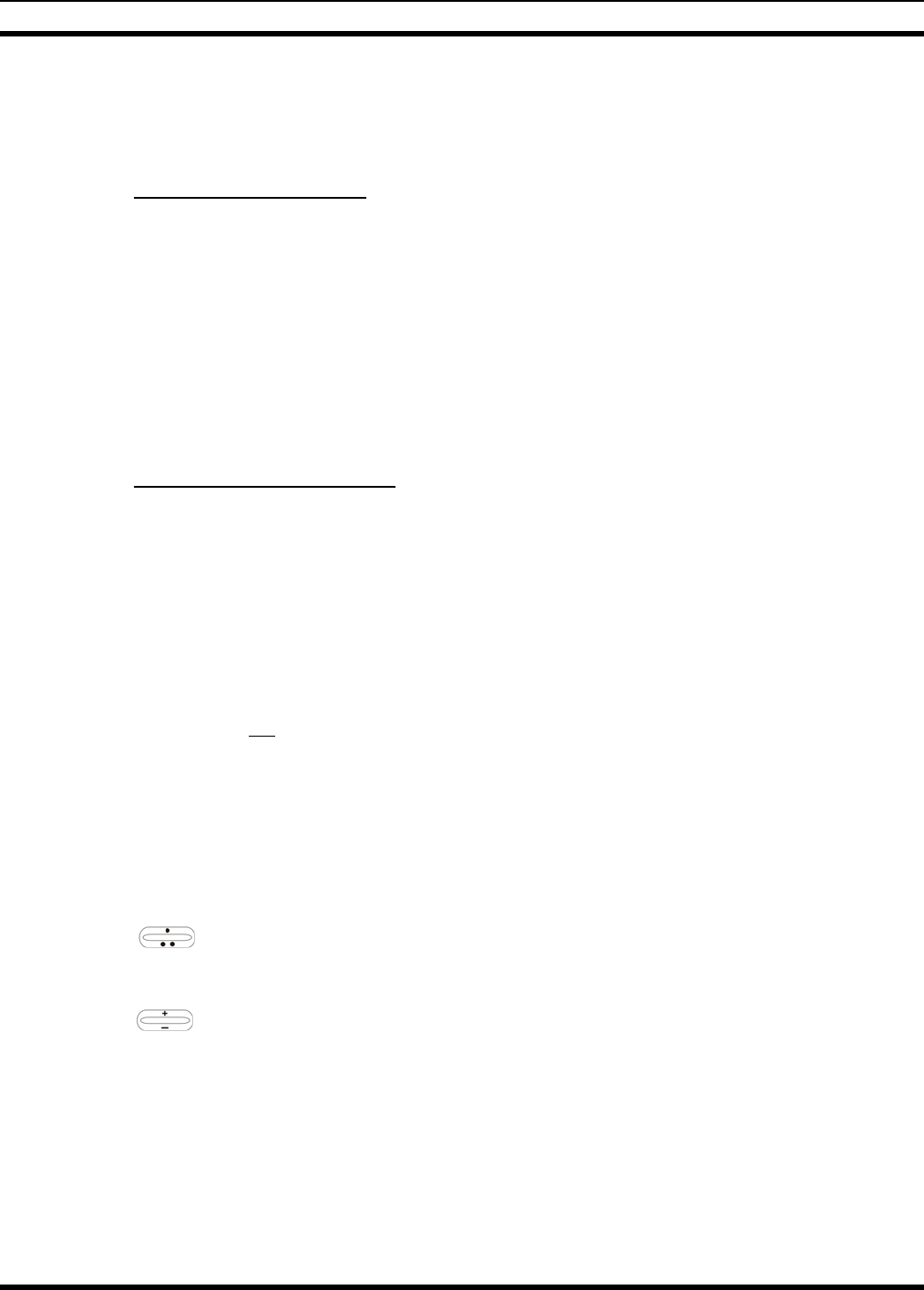
MM23016, Rev. B
31
7.21 RECEIVING AND TRANSMITTING VOICE CALLS
As soon as the radio completes the startup/log-on/provision/self-test sequence and registers on the
OpenSky network, voice calls from talk groups in the active profile will be audible.
7.21.1 Receiving a Voice Call
No action is required to receive a voice call. The display responds to incoming voice calls as follows:
• If the dwell display is set to received talk group/caller ID/alias, the display indicates either the User
ID of the incoming caller, if available, or the talk group’s name. If the selected talk group matches the
receive talk group, caller ID/alias is displayed. Otherwise, the talk group (name) is displayed.
• If the dwell display is not set to received talk group, the display indicates the data appropriate to those
displays, but provides no indication as to the identity of the incoming caller.
Refer to Section 7.25 for detailed information on talk group scanning. Refer to Section 7.30 for detailed
information regarding sending and receiving encrypted calls.
7.21.2 Transmitting a Voice Call
Transmit a voice call as follows:
1. Turn the radio on.
2. If required, log-in to the network using a user ID and password. See Section 7.4 beginning on page 21
as necessary.
3. Select the desired talk group for transmitting on.
4. Press and hold the Push-to-Talk (PTT) button on the hand-held microphone, pause for a moment,
and then speak normally. For maximum clarity, hold the microphone approximately 1 ½ inches from
the mouth and do not shout or whisper into it. If the call is queued by the network, wait for the grant
tone to sound before speaking.
5. Release the PTT button when finished speaking.
Refer to Section 7.30 for detailed information regarding sending and receiving encrypted calls.
7.22 ADJUSTING AUDIO TREBLE LEVEL
The tone of received signals can be adjusted using the radio’s “Treble Menu” as follows:
1. Use to scroll through the menu until “Treble Menu” appears. The radio’s current treble level
setting indicates in the top line of the display. There are four levels available: low, medium, medium-
high and high.
2. Use to increase or decrease.
3. Press the MENU button or wait a few seconds to return to the Dwell Display.
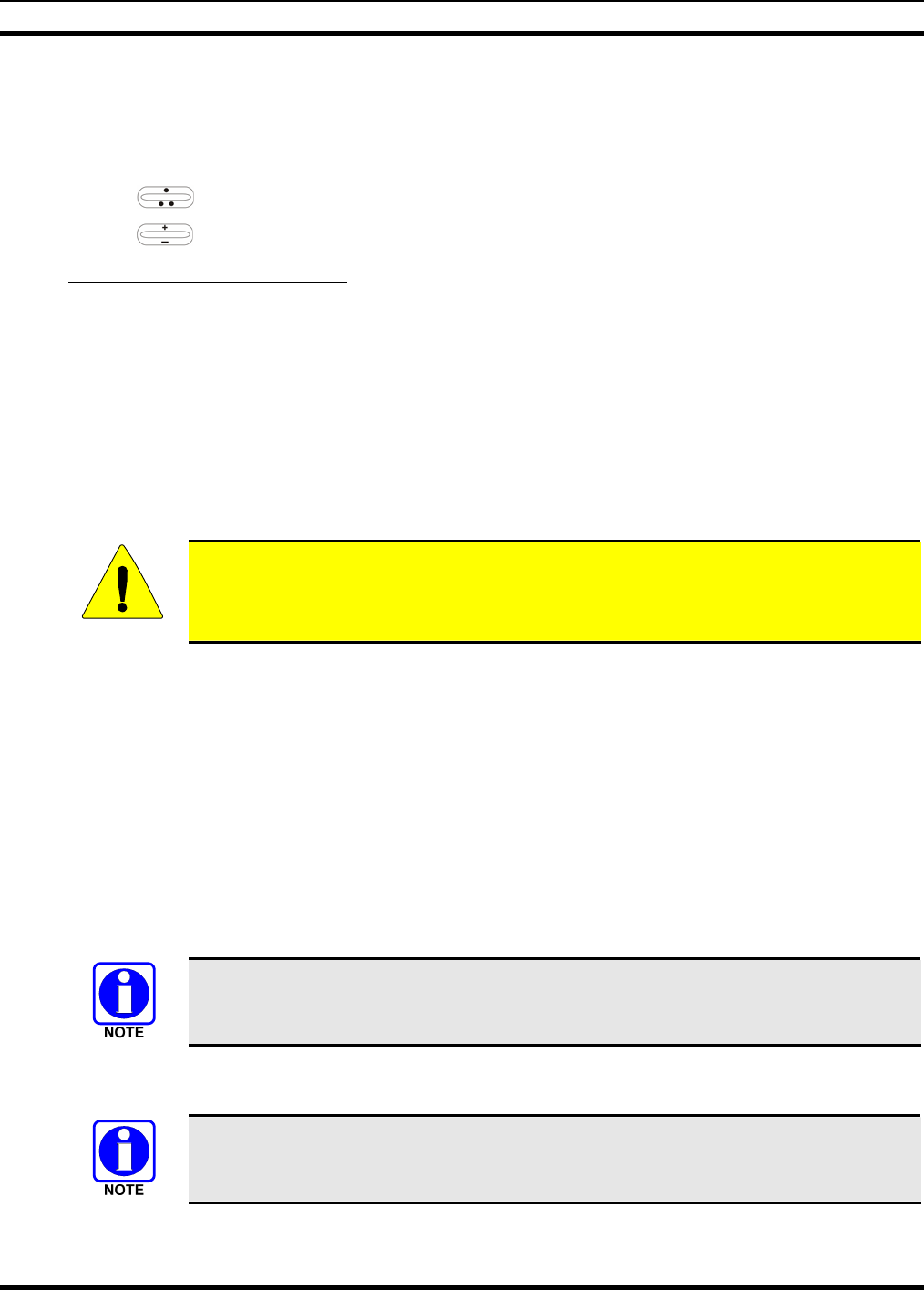
MM23016, Rev. B
32
7.23 INTERCOM MODE
The optional intercom mode gives users at multiple control heads connected to the same radio the ability
to communicate with each other without transmitting over-the-air. Turn intercom mode on and off using
the “INTERCOM” menu as follows:
1. Use to cycle through the available menu items until “INTERCOM” appears in the display.
2. Use to toggle between “On” and “Off.”
When intercom mode is turned on:
• Incoming voice calls will override intercom communications for the duration of the voice call. The
radio and associated control heads will remain in intercom mode and intercom communications will
resume when the voice call ends.
• “TG: INTERCOM” appears in the control head’s display when talking on the intercom. This indicates
microphone audio is not sent out on the selected talk group; rather, it remains localized between the
radio control positions (i.e., the control heads connected to the mobile radio).
• If a call exists on the currently selected talk group when a PTT button is pressed at one of the control
heads, “TG: in use” appears in the display to indicate intercom mic audio cannot preempt the call on
the talk group.
CAUTION
A user at a radio with only one control head/front panel can turn intercom mode on. In
this case, pressing the microphone’s PTT button will not send microphone audio
anywhere.
7.24 TALK GROUP LOCK OUT
There are two ways of focusing voice communications by suppressing calls from talk groups in the
currently active profile:
1. No Scan. By turning scan off (selecting “No Scan” via the “ScnModeMenu”), only the selected talk
group is audible.
2. Lock Out. By locking out selected talk groups, the “chatter” of the locked-out talk groups cannot be
heard. This focuses the user’s scanning resources to calls only on desired talk groups.
Talk group lock out is a scan-related feature. With lock out, one or more talk groups in the active profile
can be temporarily disabled from being scanned. Calls are not received on locked-out talk groups. Lock
out settings are not retained between profile changes or when the radio is power cycled.
Lock out is a listening (receive) function and only blocks received calls on locked out
talk groups. Lock out does not affect transmit capability. The above methods do not
apply to recent emergency lock outs.
Only talk groups in the active profile can be locked out, since they are the only talk groups whose voice
calls can be heard on the radio.
If the Scan Mode is “Fixed,” P1 and P2 groups CANNOT be locked out. See Section
7.25 for more information.
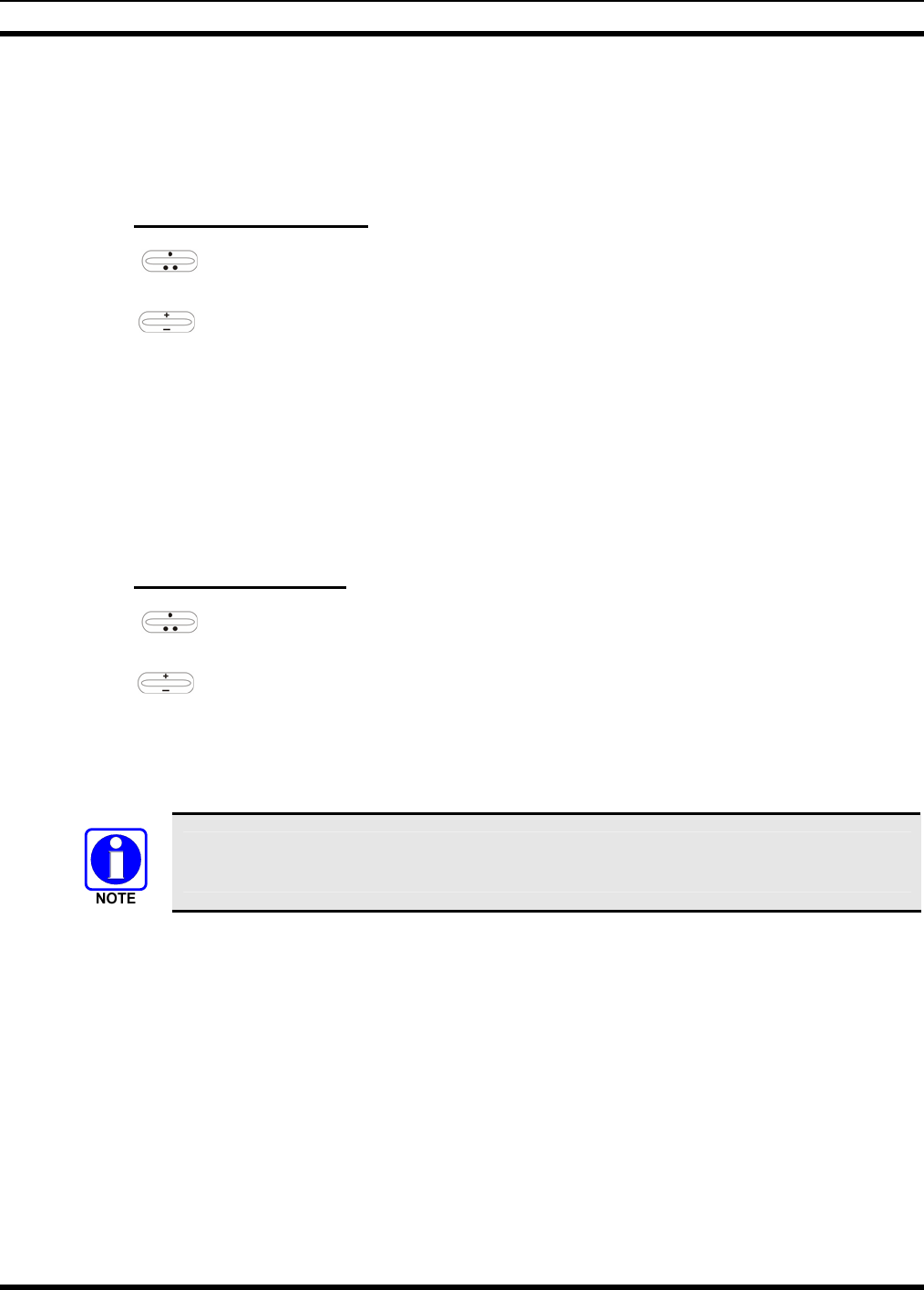
MM23016, Rev. B
33
The default emergency and emergency-capable talk groups can be locked out if they are NOT in an
emergency state. If a talk group is locked out and is subsequently changed to the currently selected talk
group, it will automatically be unlocked by the radio so the user can hear calls on the talk group. The
radio may be configured so all talk groups are automatically locked out by default. In this case, they must
be manually unlocked, if desired.
7.24.1 Lock Out a Talk Group
1. Use to scroll through the menu until “LockOutMenu” appears in the bottom line of the
display. The name of a talk group in the currently active profile will appear in the top line.
2. Use to scroll through the list of talk groups, if any, until the desired talk group for lock out
appears in the top line of the display.
3. Press the MENU button to lockout the displayed talk group. A less than symbol (<) appears next to
the talk group’s name.
4. Repeat steps 2 and 3, as needed, to lockout additional talk groups.
The dwell display will re-appear a few seconds after button presses end.
While scrolling through talk groups in the active profile, the only talk groups that appear in the
“LockOutMenu” are those in the active profile.
7.24.2 Unlock a Talk Group
1. Use to scroll through the menu until “LockOutMenu” appears in the bottom line of the
display. The name of a talk group in the currently active profile will appear in the top line.
2. Use to scroll through the list of talk groups, if any, until the talk group desired for unlocking
appears in the top line of the display. A less-than symbol (“<”) appears next to the name of a talk
group that is currently locked out.
3. Press the MENU button to unlock the talk group. The less-than symbol (“<”) next to the name of the
talk group disappears. The dwell display appears as soon as the radio acknowledges the selection.
• Changing the active profile removes any lockouts you have made.
• Turning off the radio removes any lockouts you have made.
7.25 SCANNING
Three scanning modes are available for the radio, but only one can be active at any time. Changing the
scanning mode changes the way the radio scans voice calls for all of profiles in the radio personality, no
matter which profile is or becomes active.
As described in Table 7-6, the choice of scanning mode changes the span of communications with all the
talk groups in the radio’s profiles, but does not affect interaction with the talk groups.
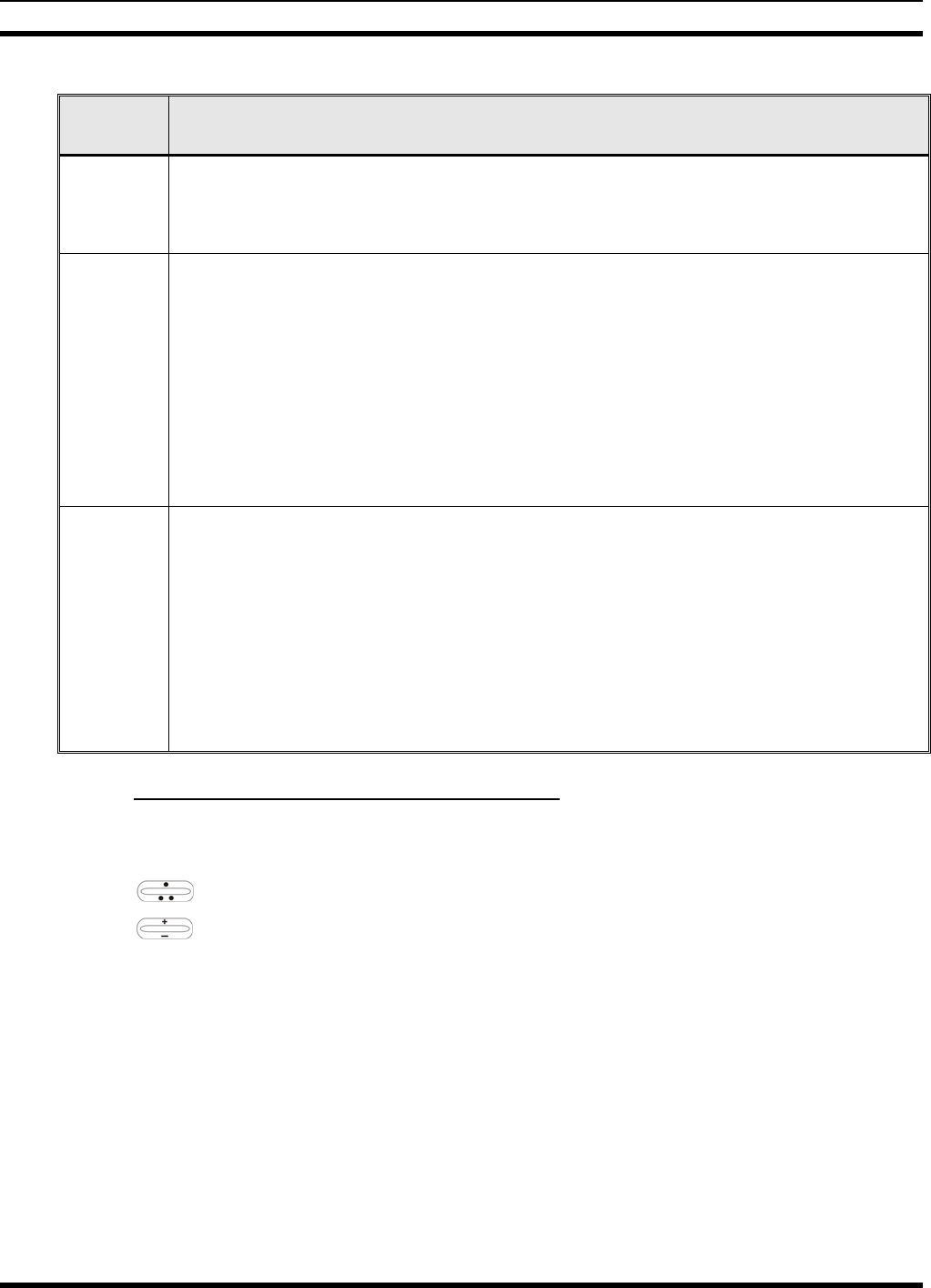
MM23016, Rev. B
34
Table 7-6: Scan Modes
SCAN
MODE EXPLANATION
No Scan
Eliminates distractions.
Full communications (transmit and receive) on selected talk group.
No calls received from other talk groups.
Normal
(Default)
The user can scan all talk groups in the active profile that are not locked out as long as there
is demand on the site.
Priority (P1 and P2) groups are user selectable.
Receive calls from more than one talk group, if available from the current site.
Allows dragging of the selected talk group, P1, P2, and default emergency talk groups to the
site on which the radio is registered. (If other calls are available at the site, they also can be
heard but they will not be actively dragged.)
The default emergency talk group, as well as any emergency-enabled talk groups, is only
dragged if it is in emergency mode.
Fixed
The priority groups are fixed to the selected profile’s pre-defined P1 and P2 groups
(configured via the UAS). In this mode, P1 and P2 groups CANNOT be locked out.
The user can scan all talk groups in the active profile that are not locked out, as long as
there is demand on the site.
Allows dragging of the P1, P2, and selected talk group to the site on which the radio is
registered. If other calls are available at the site, they can also be heard, but they will not be
actively dragged.
The default emergency talk group, as well as any emergency-enabled talk groups, is only
dragged if in emergency mode.
7.25.1 Checking or Changing Active Scan Mode
The currently active scan mode does not appear in the dwell display. To check it, access “ScnModeMenu”
and observe it in the top line of the display. To change the active scan mode:
1. Use to scroll through the menus until “ScnModeMenu” appears in the display.
2. Use to scroll through the scan options until the desired mode appears. See Table 7-6.
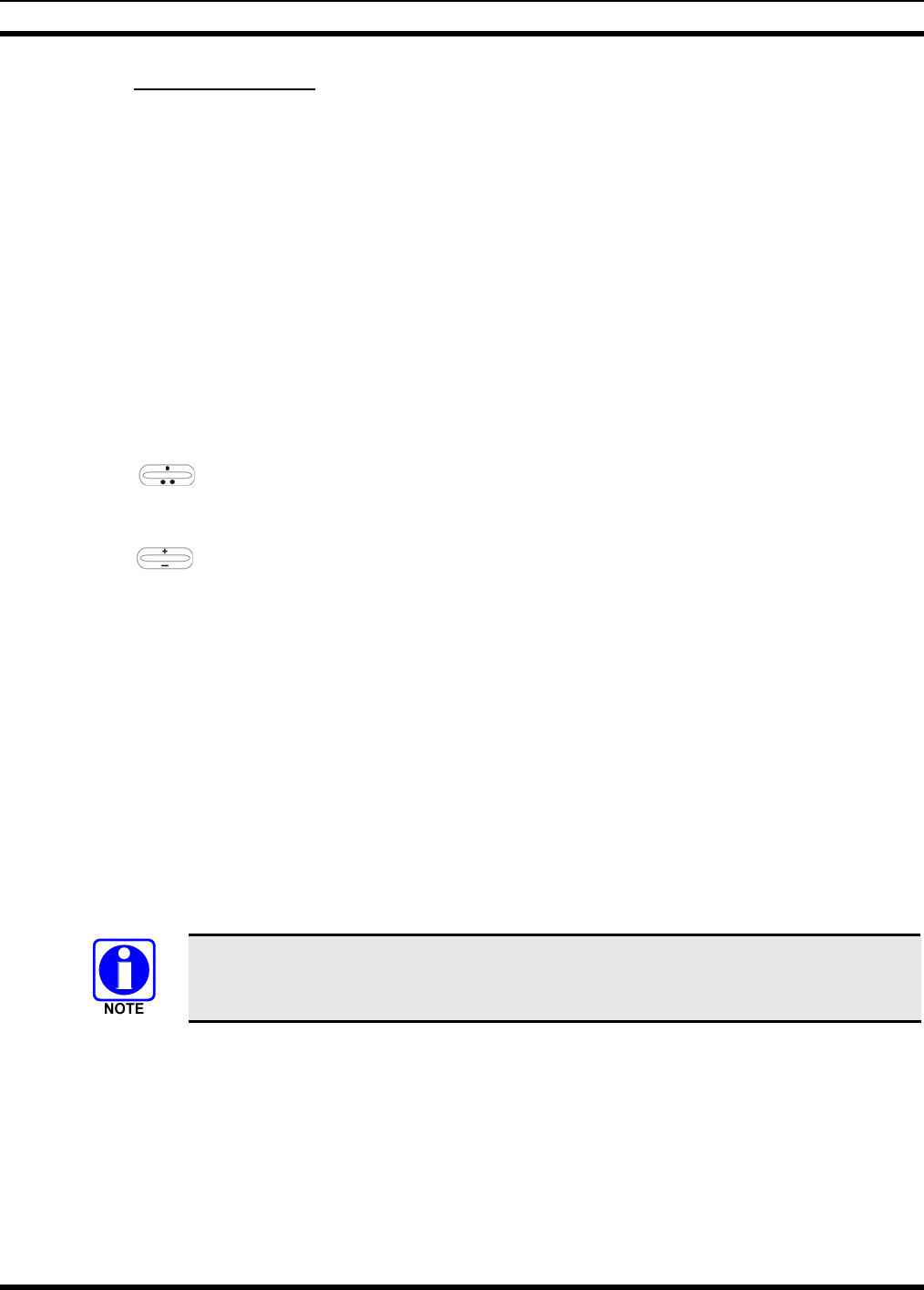
MM23016, Rev. B
35
7.25.2 Scanning Priority
The following lists the scanning priority order (from highest to lowest):
1. Selected talk group in emergency state.
2. Default emergency group in emergency state.
3. Selected talk group.
4. Emergency capable group in emergency state
5. Priority 1 talk group.
6. Priority 2 talk group.
7. Other (non-priority)
7.25.2.1 Changing Scanning Priority
Follow this procedure to set talk groups in the current profile as the Priority 1 or Priority 2 talk group:
1. Use to scroll through the menu until “Priority1” or “Priority2” appears in the bottom line of
the display (Priority1 group has higher priority than the Priorty2 group. The talk group currently set
as the priority talk group appears in the top line of the display.
2. Use to select a new priority talk group.
3. Press the MENU button to set the newly selected talk group as the priority talk group.
7.26 MAKING SELECTIVE CALLS
Selective calling is a feature that allows two radio units to obtain and utilize an independent voice path for
a private call. Radios can be configured to both initiate and receive selective calls or to only receive
selective calls.
In the OpenSky system, a source radio can be configured to initiate selective calls through a pre-
programmed list in memory. This method uses the “speed dial list” set up by the OpenSky network
administrator and provisioned as part of the registration process.
In addition, a properly equipped source radio can initiate a selective call to any radio in the system by
entering the ten-digit voice user ID (which looks like a telephone number) of the target device. Entering a
selective call number without using the speed dial feature requires a system model control head (Figure
7-1). See Section 7.13 for more detail.
Selective calls are terminated if an emergency is declared. The network limits selective
calls to ten (10) minutes maximum.
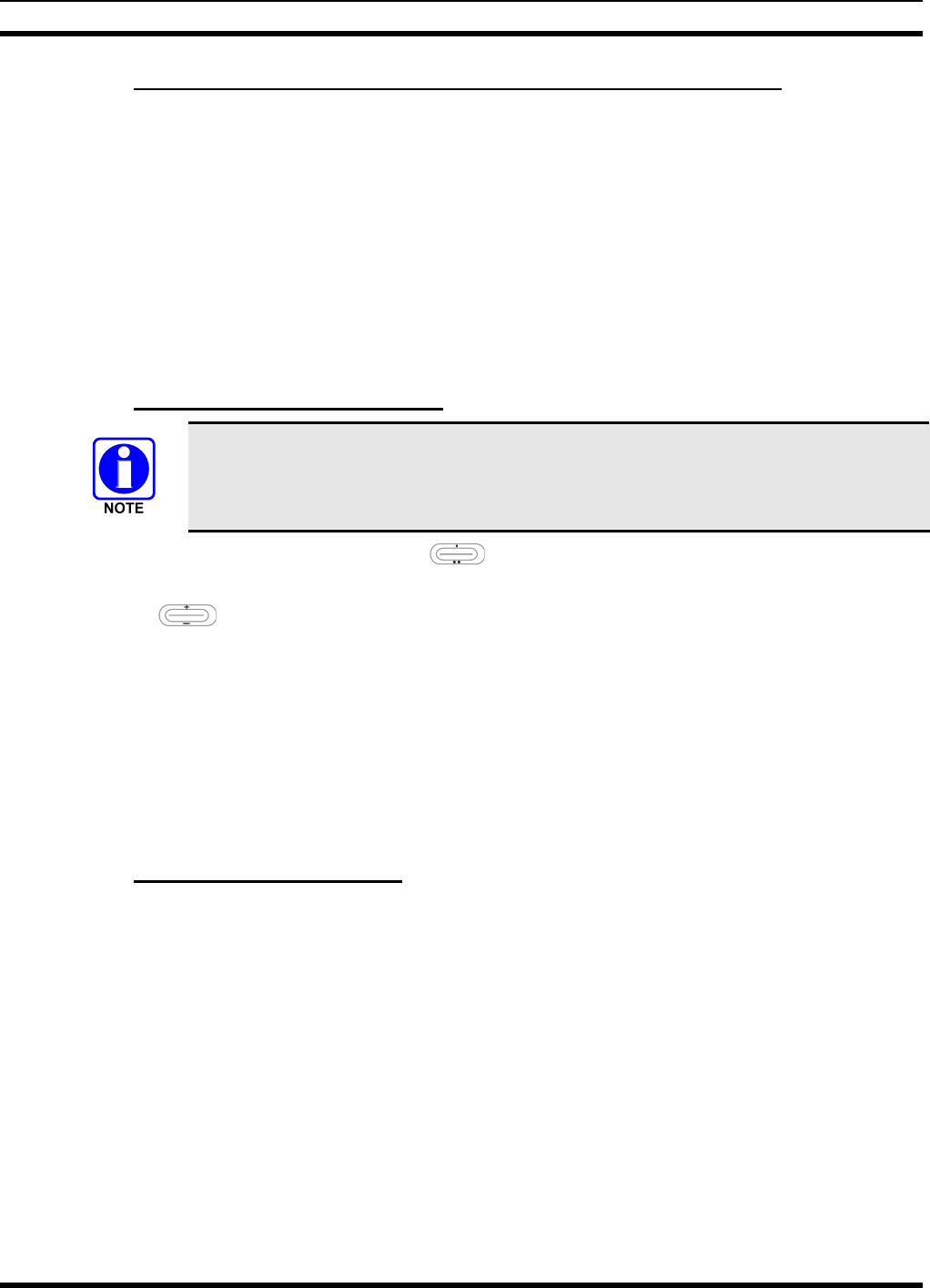
MM23016, Rev. B
36
7.26.1 Manually Dialing a Selective Call (System Model Control Head)
1. Press *8 on the keypad.
2. Enter the number of the radio to be called (e.g., 027-001-0006). If the region number (first 3 digits;
027 in this example) is the same as this radio’s region number, these digits do not need to be entered.
Likewise, if the region and agency numbers (first 6 digits; 027-001 in this example) are the same as
this radio’s numbers, these digits do not need to be entered. Leading zeros can also be ignored.
3. Press and release the # key.
4. Wait approximately two (2) seconds.
5. Press and release the PTT button to initiate the selective call request. When the called party accepts
the call, press the PTT again and begin speaking.
7.26.2 Speed Dialing a Selective Call
Speed dial numbers are defined and provisioned by the OpenSky network administrator
and cannot be manually entered into the radio by the user. Contact the administrator if
changes to the speed dial list are required.
1. Scroll through the Menu options using until “SpeedDial” appears in the bottom line of the
display.
2. Using , scroll through the pre-programmed speed-dial numbers until the desired number
appears in the display.
3. Press and release the PTT button to ring the other user.
a. The ring tone is sounded.
b. If the other user accepts the call, the called user’s alias will appear in the initiating caller’s
display. The two are now in a private call until one ends the call, the call is terminated due to an
initiated emergency, or the maximum time limit of ten (10) minutes is reached.
4. To end the call, press the MENU button.
7.26.3 Receiving a Selective Call
When someone calls in from another radio using the selective call function, a ring will sound in the
speaker and/or headset. Use the + ramp control to answer the call and press the microphone’s PTT button
when speaking (transmitting) to the caller. Press the MENU button to end the call.
A selective call will be interrupted if an emergency is declared on a monitored talk group.
7.27 SELECTIVE ALERT
Selective alert messaging is an OTP feature allowing one of up to eight (8) pre-programmed text
messages (refer to Section 7.27.3) to be sent from one radio to another. The user specifies a destination
radio’s User ID, selects one of the pre-programmed text messages, and then transmits it to the destination
radio. The message delivery system adds time-of-day information and forwards the message to the
destination (receiving) radio. The sending radio receives a brief message noting the status of the
transmission. Refer to Table 7-7 for a list of possible status messages.
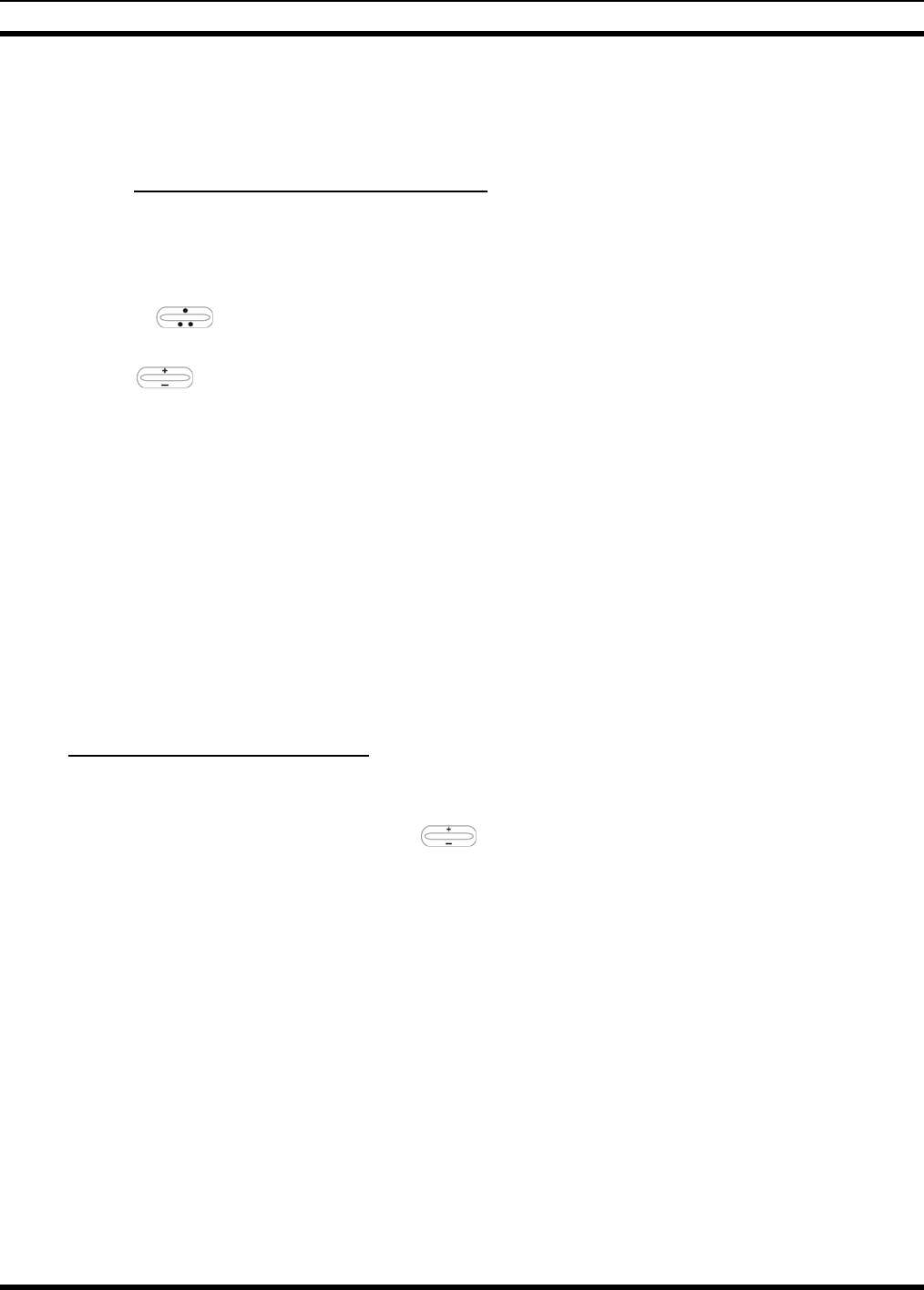
MM23016, Rev. B
37
The first few characters of a message are part of the message text entered when the message is
programmed. This programming is performed by the system or network administration personnel.
Messages successfully received by the destination radio are stored until deleted or until it is power cycled.
7.27.1 Sending Selective Alert Messages
The destination radio’s User ID can be selected via the menu or via the keypad on the system model
control head.
Menu Button Method:
1. Using , scroll through the menu until “AlertDest” (Alert Destination) appears in the bottom
line of the display. The current speed dial number scrolls on the top line.
2. Use to change to a different speed-dial number.
3. When the desired speed-dial number appears, press the MENU button to activate the selection.
4. Choose and send the message.
Keypad Method (System Model Control Head):
To select the destination radio’s User ID using the keypad, perform the following:
1. Press *7 on the keypad. “AlertDest” appears in the display.
2. Enter the number of the destination radio (e.g., 027-001-0006) using the DTMF keypad. If the region
number (first 3 digits; 027 in this example) is the same as this radio’s region number, these digits do
not need to be entered. Likewise, if the region and agency numbers (first 6 digits; 027-001 in this
example) are the same as this radio’s numbers, these digits do not need to be entered. Leading zeros
can also be ignored. Refer to Section 7.13.
3. Press the # key to enter the number.
Choosing and Sending the Message
After specifying the destination radio’s User ID (Section 7.27.1), the radio automatically allows you to
choose a message. The current message scrolls across the top line of the display. To choose a message:
1. Scroll through the message list using . The next available message in the list is displayed.
Pause between each arrow button press to observe the entire message as it scrolls across the top line
of the display.
2. To select and send the displayed message, press the Select button, or press the # button on the
keypad.
3. The status of the sent message will be momentarily displayed (Table 7-7).
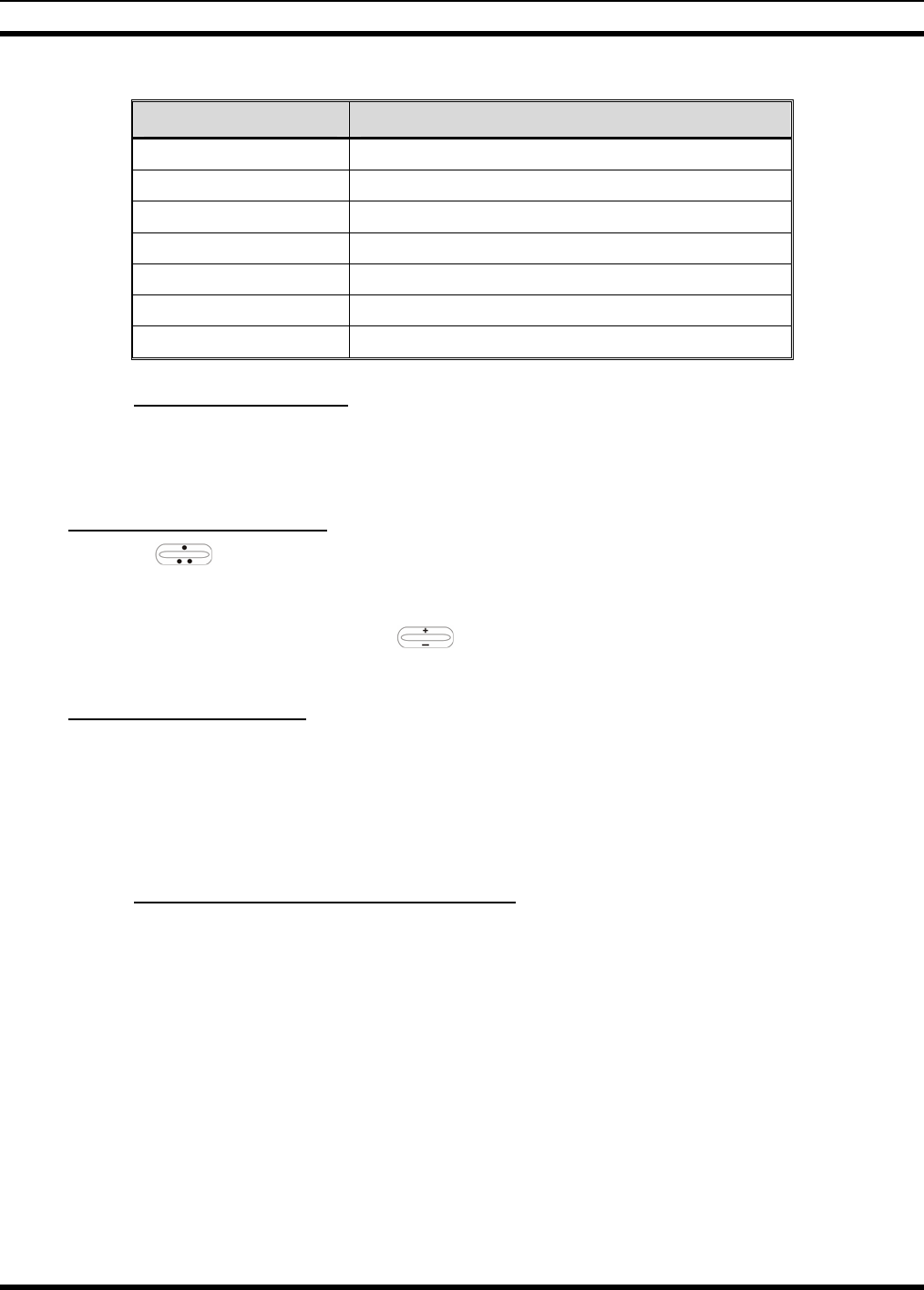
MM23016, Rev. B
38
Table 7-7: Status of Selective Alert
STATUS MESSAGE DEFINITION
Delivering Select Alert message transmit attempt
Busy Too busy – Try again
Dest Down Receiving radio not logged on – Not registered
Not Reg Transmitting radio not logged on – Not registered
Delivered Transmission complete
Unreachable No response
Partial Transmission interrupted
7.27.2 Receiving Messages
When a selective alert message is received by a radio, a four-beep tone is heard and “NewAlert” flashes
until the new message is read. Up to eight (8) received messages are stored. If another message is
received, the first (oldest) message is automatically deleted to make room for new incoming messages.
Displaying Received Messages
1. Using , scroll through the menu until “AlertsRecvd” (Alerts Received) appears in the bottom
line of the display. “No alerts” or the last received (newest) message appears in the display. It is
preceded by the time the message was received, and the sender’s name/alias.
2. View other received messages using .
3. To delete the message currently being viewed, press the MENU button.
Deleting Received Messages
To delete a received message:
1. Display the message.
2. Delete the message by pressing the MENU button.
3. Confirm the deletion by pressing the MENU button again.
7.27.3 Defining Pre-Programmed Messages
All selective alert messages are pre-defined by the radio system’s maintenance personnel. These messages
are sometimes referred to as “canned” messages. Custom selective alert messages cannot be created by
the radio user. The entire selective alert message, including the abbreviation, can include up to two
hundred (200) text characters.
7.28 TELEPHONE INTERCONNECT CALLS (SYSTEM MODEL CONTROL
HEAD)
If the radio system is equipped with Public Switched Telephone Network (PSTN) interconnect
equipment, telephone calls can be made from the M7200 using this procedure:
1. Press the *9 keys.
2. Enter the telephone number. Ignore dashes/spaces, and precede the number with any required access
digits such as a 1 for long distance.
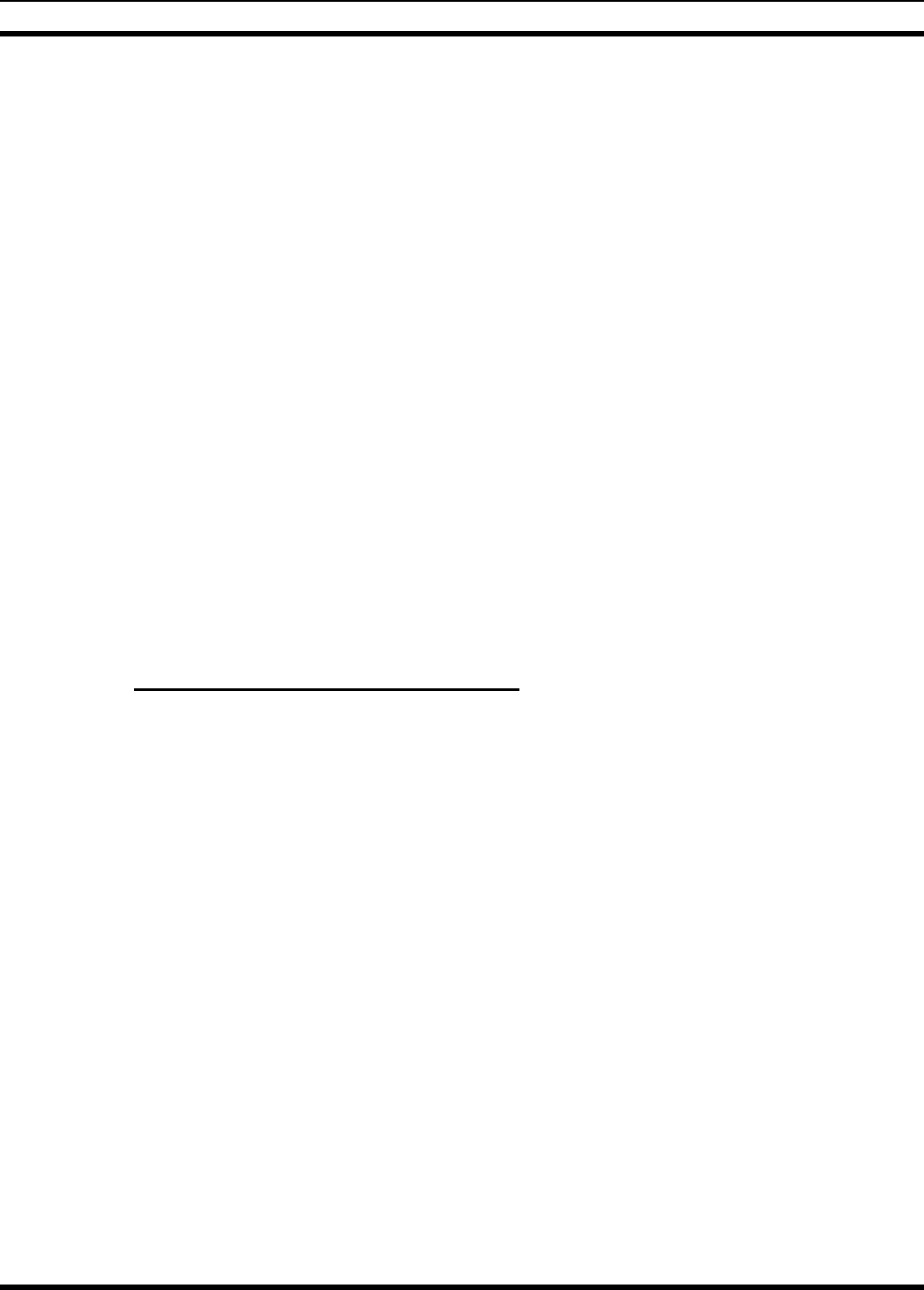
MM23016, Rev. B
39
3. Press the # key.
4. Wait a few seconds and then press and release the mic’s PTT button to initiate the call. An initial ring
tone plays indicating call initiation. Once the gateway picks up the call, the ring tone changes.
5. When the caller answers, press the PTT button when speaking and release it to listen to the caller.
6. To hang-up, press the MENU button on the front panel.
7.29 EMERGENCY COMMUNICATIONS
The M7200 mobile radio can transmit both emergency voice calls and emergency alerts over the entire
network. OpenSky handles emergency calls and alerts with the highest priority.
For critical voice communications, an emergency call can be raised on the default talk group or the
currently selected talk group by “declaring” an emergency on the talk group. The exact talk group is
determined by the currently active profile. After successfully declaring an emergency on a talk group, the
declaring radio’s microphone remains “hot” for a predetermined amount of time. In other words, the radio
transmits audio for a period of time even when the microphone’s PTT button is not pressed. An
emergency talk group is provided greater priority and infinite hang-time by the radio system’s
infrastructure. Hang-time is the maximum duration of quiet time between transmissions on the talk group
before the infrastructure assets are automatically taken away. Because an emergency call is handled on a
talk group, it is received by all radios and consoles monitoring the talk group.
An emergency alert is a data message sent by the radio to the MIS console (or any console capable of
receiving it). It identifies the radio declaring the emergency, and the radio’s location (if the radio is
equipped with a GPS receiver). Voice audio is not automatically transmitted during the emergency
if the administrator configures the radio for alert notification only.
7.29.1 Declaring an Emergency Call or Alert
To declare an emergency call or emergency alert, press and release the orange Emergency button. This
button is located just to the right of the 5-button Menu and Select keypad; see Figure 7-1 on page 19.
Note the following:
• The OpenSky network administrator determines if the Emergency button is used to declare an
emergency call or if it is used to declare an emergency alert. This is based upon the radio’s currently
active profile.
• The OpenSky network administrator also determines if the emergency is declared on the currently
selected talk group or a “default” emergency talk group. Again, this is based upon the radio’s
currently active profile. A talk group upon which an emergency is declared on is considered an
“emergency talk group.”
• Upon successful emergency declaration:
¾ An emergency tone will sound in the radio’s speaker/headset if the radio is not in stealth mode.
¾ At the declaring radio, the Emergency button flashes red if the radio is not in stealth mode. The
administrator can configure the radio to automatically transmit upon successful emergency
declaration, at which point the MENU button will flash red. However, the MENU button flashing
red is not a requirement for successful emergency declaration.
¾ For an emergency call declaration, “EMERGENCY” appears in the bottom line of the display. In
addition, the emergency talk group’s name appears in the top line of the display, followed by an
asterisk (*). The emergency talk group can be forwarded across the OpenSky network for
emergency communications.
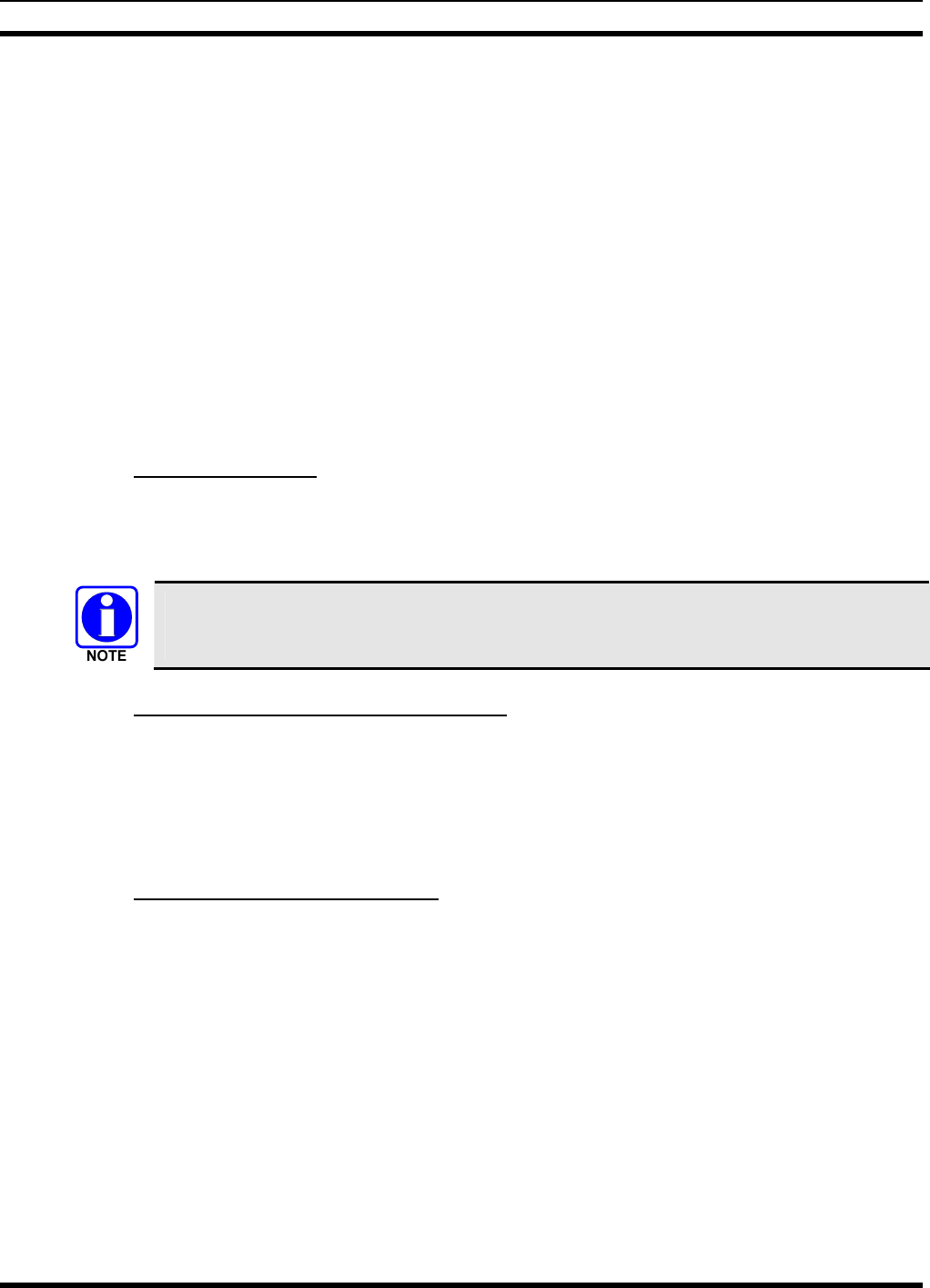
MM23016, Rev. B
40
¾ For an emergency alert declaration, “EMERG ALERT” appears in the bottom line of the display.
¾ For an emergency call declaration, other radio users and/or dispatchers at consoles will hear the
emergency signal, a distinctive 3-tone burst. They will also hear audio from the declaring radio’s
“hot” microphone, if any.
¾ For an emergency alert declaration, only dispatchers at consoles will hear the emergency signal
and, if any, audio from the declaring radio’s “hot” microphone.
¾ For an emergency call, the declaring radio’s microphone remains “hot” for a predetermined
amount of time. In other words, the radio transmits audio for a period of time even when the
microphone’s PTT button is not pressed. Audio is transmitted over the emergency talk group.
When the microphone is “hot” for this initial period (typically ten seconds), simply speak into it
for voice transmission.
If an emergency declaration is not successful, the radio will periodically re-attempt until it is successful.
During this retry period, the radio will flash “EMERG PEND” on the bottom line of the display. It will
display “EMERG RETRY” for each attempt.
7.29.2 Silent Emergency
When this feature is enabled and an emergency call or alert is declared by pressing the emergency button,
the radio will not play a tone and will display an abbreviated emergency message (default is EBA). This
feature is enabled or disabled via programming or via the menu.
If the Silent Emergency feature is enabled or disabled via programming, the setting will
survive power cycle. Enable/Disable selection via the menu will NOT survive power cycle
and the enable/disable state will revert to the programmed setting at power up.
7.29.3 Clearing an Emergency Call or Alert
To clear an emergency, press and hold the Emergency button for at least three seconds. However, this can
only be accomplished at the radio where the emergency was originally declared (the initiating radio), by a
dispatcher at a console, at a supervisory radio, or by the network administrator. When the emergency is
successfully cleared, the remove tone will sound at the initiating radio. Also, for an emergency call, the
asterisk (*) will clear from the display.
7.29.4 Receiving an Emergency Call
Upon receiving an emergency call declared by another radio:
• An emergency tone sounds in the radio’s speaker/headset (three short high-pitched beeps).
• “EMERGENCY” flashes in the display if the radio is not in stealth mode.
• When the emergency talk group is selected, an asterisk (*) follows its name in the top line of the
display. The asterisk identifies the selected talk group is in an emergency state. Some radios may be
programmed by the system or network administration personnel to flash the Emergency button (red)
when an emergency call is received. This occurs only if the radio is not in stealth mode.
• If scan mode is set to “No Scan” and the emergency was declared on the selected talk group, audio on
the emergency talk group is heard in the speaker/headset. See page 33 for additional information on
“No Scan” operation.
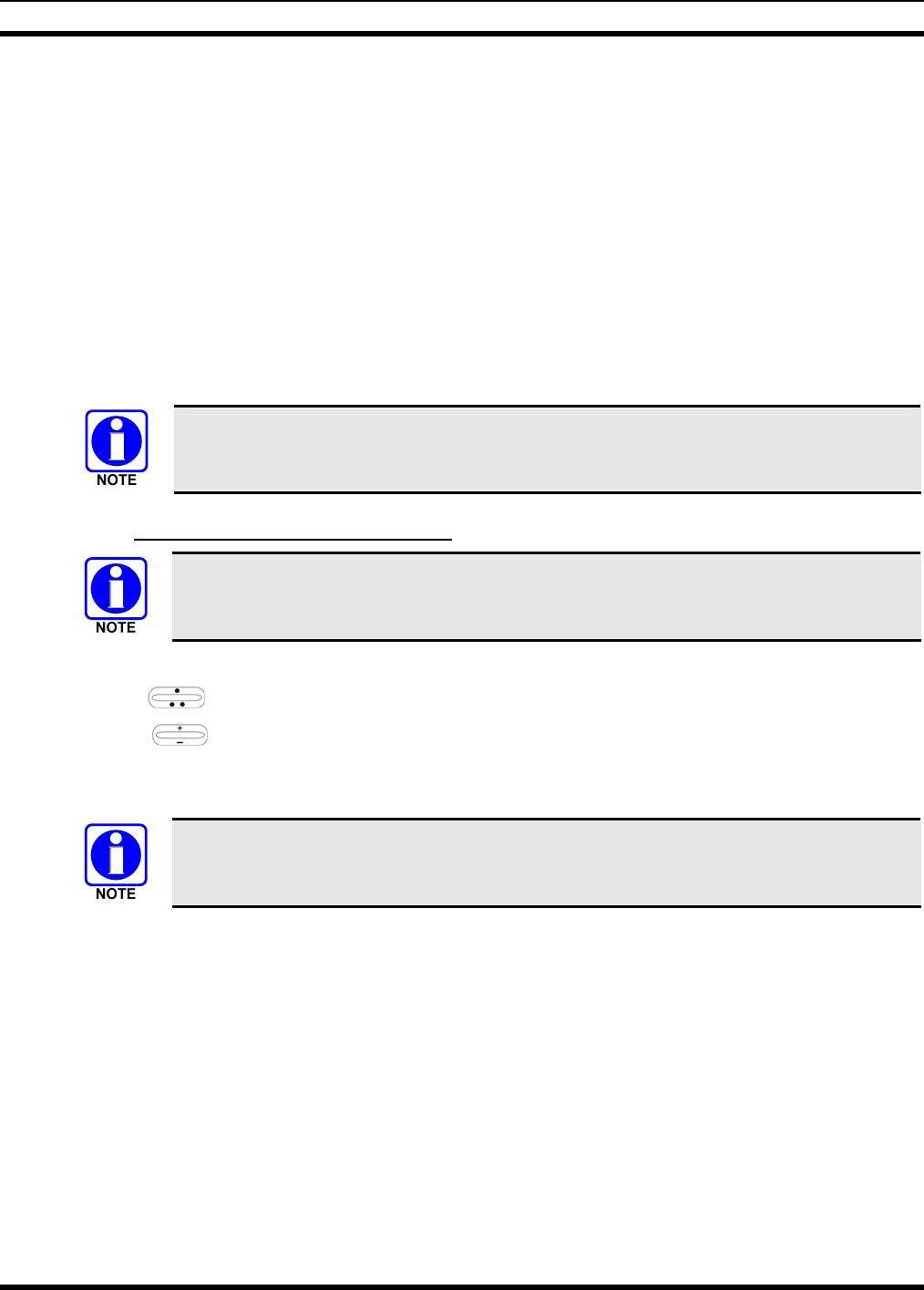
MM23016, Rev. B
41
• If scan mode is set to “No Scan” and the emergency was declared on a talk group other than the
selected talk group, the emergency talk group (identified by an “*”) must be selected before audio on
it is heard in the speaker/headset.
• If scan mode is set to “Normal” and the emergency was declared on the selected talk group, the
selected/emergency talk group’s name remains in the top line of the display. Audio on the emergency
talk group is heard in the speaker/headset.
• If scan mode is set to “Normal” and the emergency was declared on a talk group other than the
selected talk group, the emergency talk group’s name appears in the bottom line of the display. Audio
on the emergency talk group is heard in the speaker/headset.
• The declaring radio's alias appears in the bottom line of the display when the emergency talk group is
selected.
• An emergency call can be dismissed as described in the following section.
A radio declaring an emergency on a talk group has a “hot” mic time period of typically
ten (10) seconds just after it declares the emergency. This time period may be adjusted by
system or network administration personnel on a per radio basis.
7.29.5 Dismissing an Emergency Call
An emergency is dismissed for a configurable amount of time only (default = 5 minutes).
To ignore an emergency call declared by another radio user:
1. Press until “EmgDismiss” appears in the display.
2. Press until the talk group in the emergency state appears, as indicated by an asterisk (*)
following the talk group’s name.
3. Press the MENU button.
The emergency dismiss timer is cleared when the emergency is cleared.
7.30 ENCRYPTION
In the OpenSky network, both data and voice use a 128-bit or 256-bit key encryption standard published
by the Federal Information Processing Service (FIPS), called Advanced Encryption Standard (AES). AES
is approved by the U.S. Department of Commerce for encryption of classified materials.
When encryption is enabled on the network, data is encrypted from the MDIS to the Mobile End System
(MES) (e.g., M7200 mobile radio). This form of encryption provides air-link security.
Voice encryption is handled either automatically or manually. Automatic encryption is initiated through
the Unified Administration Server (UAS) for a specific talk group and requires nothing from the user.
Manual encryption is initiated by two or more radio users and requires system model control heads. Both
methods of encryption are discussed in the following sections.
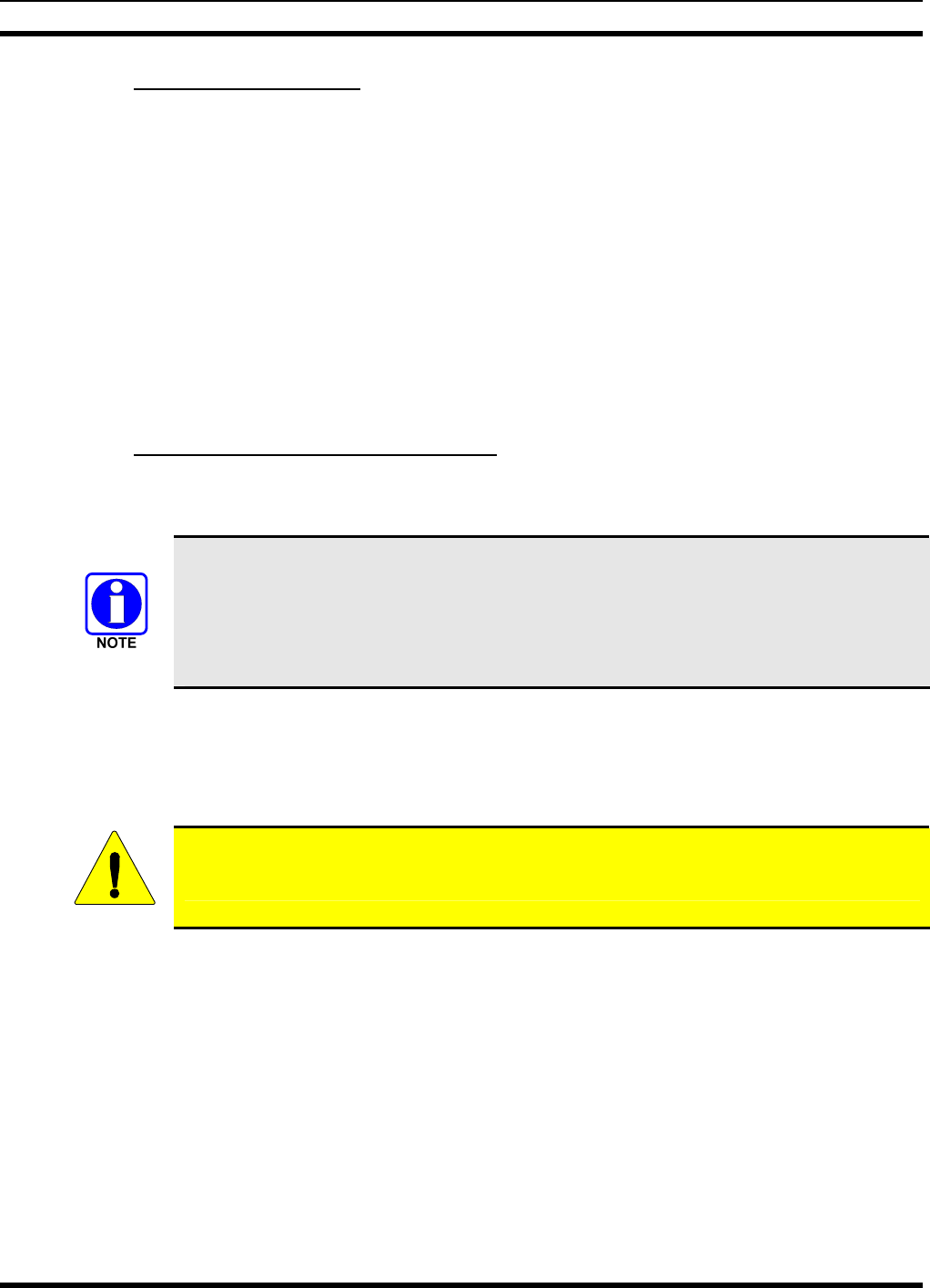
MM23016, Rev. B
42
7.30.1 Automatic Encryption
For automatic encryption, a network administrator will select the talk group to be encrypted at the
interface to the UAS. Once the talk groups have been selected and identified as secure, credentials for key
generation are generated automatically by the system and provisioned to authorized users. This process
requires that authorized users login to the network and be authenticated. Encryption keys require no
manual handling and are never sent “in the clear” over any network interface or air-link.
1. “Pls Login” appears displayed in the bottom line of the dwell display.
2. Login normally using the keypad on a system model control head to enter User ID and Password.
If a user is engaged in a call on a talk group encrypted at the network administrator level, “Secure Call”
will appear in the bottom line of the dwell display if the user is logged in to that talk group.
If a secure call is in progress elsewhere and the user has not logged in, the bottom of the dwell display
will alternate between “No Access” and the alias of the radio that is currently engaged in the secure call.
7.30.2 Manual Encryption (System Model)
Two or more users can manually encrypt a call, if enabled, without an established encrypted talk group. A
pre-determined key is required at each radio.
The key must be pre-determined by the users prior to making a manually encrypted call on
a talk group and is entered into the radio using the keypad. For 128 bit encryption, this key
is between 1 and 16 digits. For 256 bit encryption, this key is between 17 and 32 digits.
If two communicating radios have different (manually-defined) keys, receive audio at each
radio will sound garbled.
With manual encryption enabled, unencrypted radio users on the talk group can still make standard voice
(unencrypted) calls on the talk group. However, if an unencrypted user attempts to transmit on the talk
group when one of the encrypted users is already transmitting on the talk group, the unencrypted radio
will sound a deny tone and “No Access” will appear in the display. Also, the encrypted user can hear
standard unencrypted calls, but cannot respond while still manually encrypted.
CAUTION
Do not set a talk group for manual encryption if it has been set for encryption by the
network administration personnel.
Perform the following to transmit or receive manually encrypted calls:
1. Press *32 on the keypad.
2. Enter the key (1 – 16 digits for 128 bit encryption; 17 – 32 digits for 256 bit encryption).
3. Press the # key.
4. To end manual encryption, press *33#.
If a user is engaged in a call on a talk group that has been manually encrypted at the radio level, the user
will see “Secure Call” on the bottom of the dwell display.
If a secure (encrypted) call is in progress, and the user has not entered the key, the bottom of the dwell
display will alternate between “No Access” and the alias of the radio that is currently engaged in the
secure call.
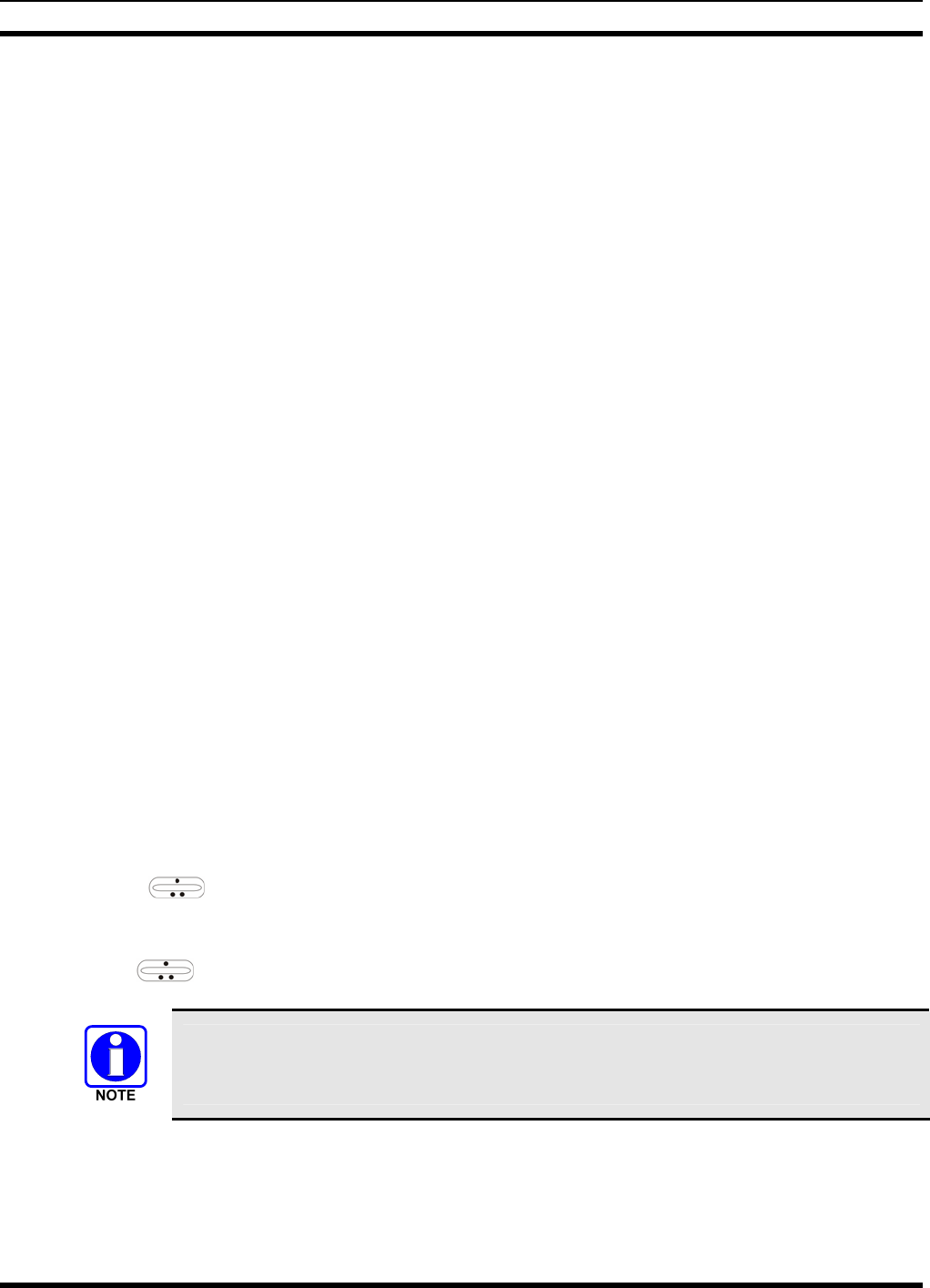
MM23016, Rev. B
43
Once the user has terminated manual encryption, “UnSecure” appears temporarily in the bottom line of
the dwell display.
7.31 PRESET BUTTONS
The front panel contains three buttons labeled A, B, and C. By holding one of these buttons down for
approximately three (3) seconds, the following current information is saved to the function of that button:
• Selected talk group
• Selected profile
• Selected priority talk group
• Lockouts
• Scan mode
• Intercom mode
Presets are saved and restored to/from non-volatile memory. Changing the User ID (login in as a different
user) will clear the presets since they are stored on a per-user basis. Changing control heads will not recall
presets for the previous control head.
7.32 DYNAMIC REGROUPING
Dynamic regrouping requires that the network administrator determine which radio users should be
formed into an impromptu talk group to respond to particular emergency conditions.
The administrator will edit the personalities of the affected radios to include an emergency profile and
then page the affected radios to re-register with the network to receive their edited personalities.
In response, affected radios automatically re-register to receive their edited personalities. During re-
registration, subscriber equipment will default to the emergency profile selected by the administrator.
7.33 GPS COORDINATES
The radio’s current latitude and longitude coordinates may be displayed using the “GPS” menu. The
following procedure assumes a GPS antenna is connected to the radio and it is receiving adequate signals
from GPS satellites:
1. Press until the “GPS” menu appears in the bottom line of the display. Current GPS coordinate
latitude and longitude data continuously scrolls in the top line of the display in a
degrees:minutes:seconds format.
2. Use to change to another menu.
If the internal GPS receiver’s data is expired (30 minutes or more) or unavailable, the radio
uses the serving base station’s coordinates [GPS (Site) is displayed]. The GPS Menu will
also indicate if the data is aged (2 minutes or more) [GPS (Aged) is displayed]
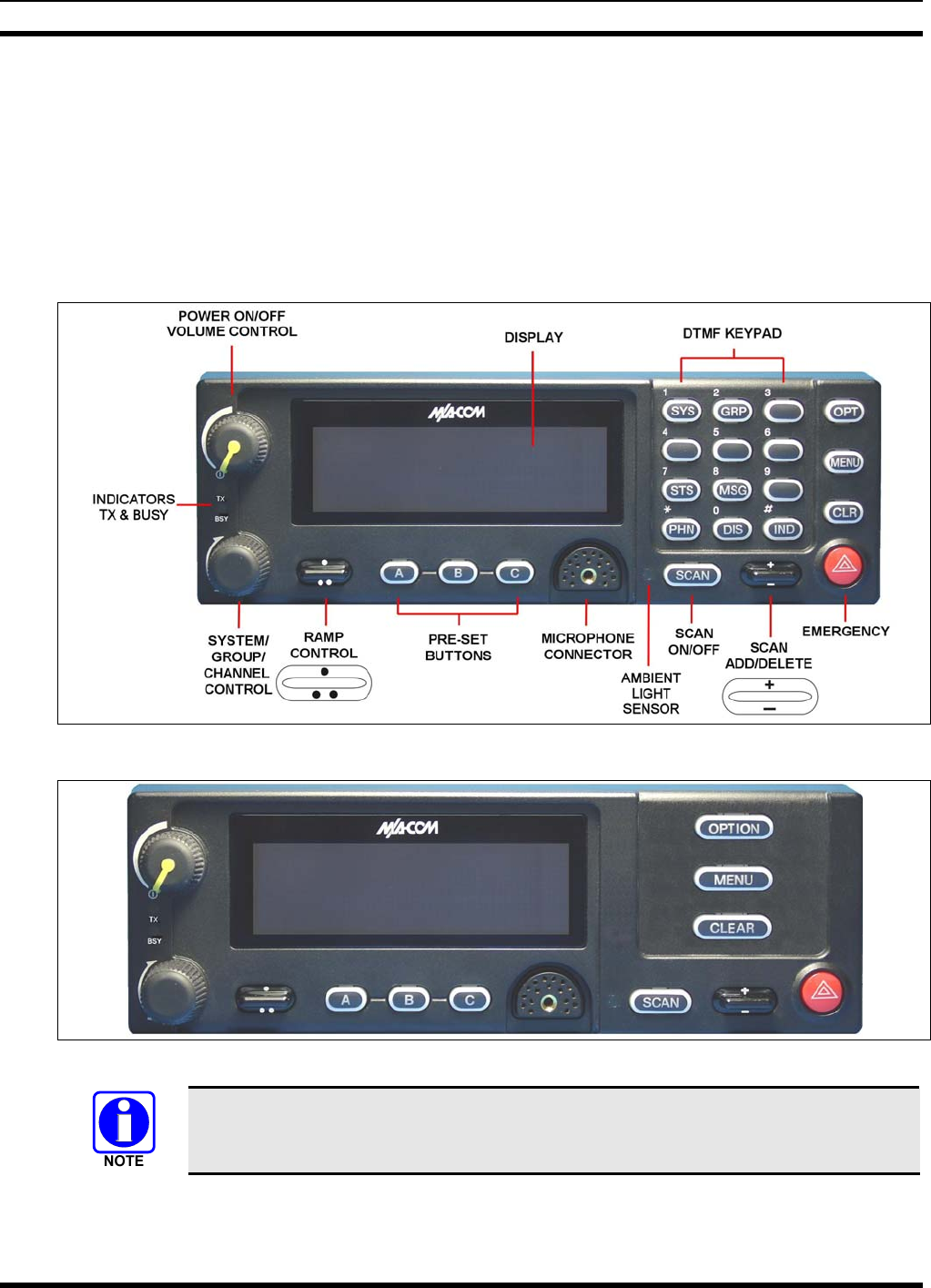
MM23016, Rev. B
44
8 EDACS OPERATION
8.1 CH721 FRONT PANEL COMPONENTS
The front panel of the control head includes a dot matrix display, controls for menu navigation, an
emergency button, three pre-set buttons, a Power On-Off/Volume Control knob, and a microphone
connector. In addition, the system model control head features a DTMF keypad.
Table 8-1 lists all default front panel controls and their functions. All functions and controls of the Scan
radio operate the same as the corresponding functions and controls on the System radio.
Figure 8-1: System Model
Figure 8-2: Scan Model
Button function may vary depending upon system programming, radio hardware, and
optional configurations. Complete the table in Section 14 if the keys have been
remapped to provide new functions.
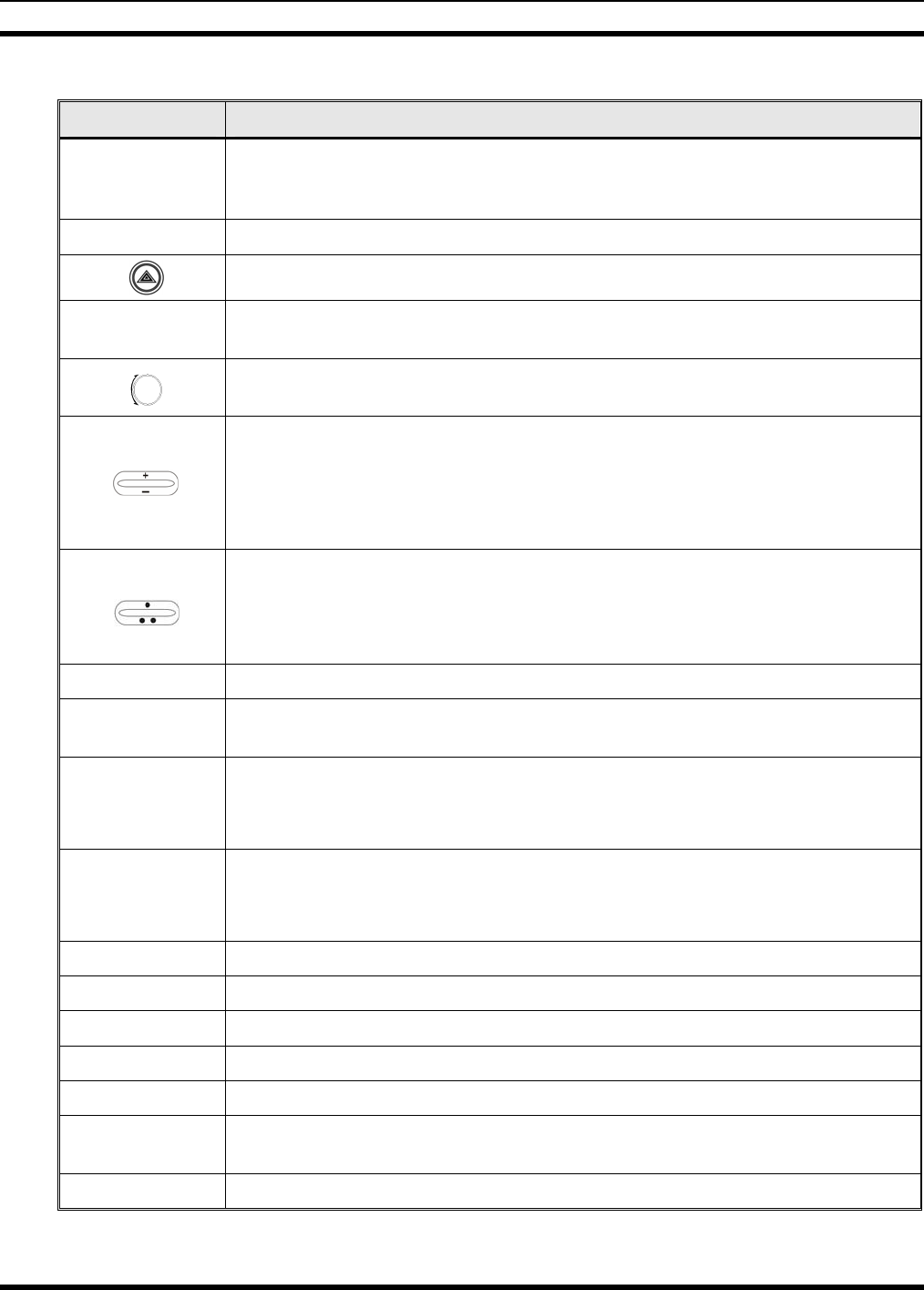
MM23016, Rev. B
45
Table 8-1: Front Panel Default Controls and Functions
PART FUNCTION
Power On-
Off/Volume
Control knob
Turn knob clockwise to power on the radio and increase volume.
Turn counter-clockwise to decrease volume and power off the radio.
Mic Connection Connection for hand-held, hands-free, speaker-mic, or headset.
The Emergency button declares an emergency if enabled through programming.
Ambient Light
Sensor Radio automatically adjusts the display and button backlight brightness level based
on ambient light. Do not block this sensor.
This rotary switch selects the systems or groups/channels, depending upon
programming.
This rocker type button is used to display the current SCAN status for a
group/channel and then add or delete the group/channel from the system scan list.
Pressing the add/delete button twice while the radio is actively receiving or three
times when the radio is not receiving selects the last scanned channel (Last Scanned
Channel Recall).
The primary function of this rocker type button is to scroll through the System list
or the Group/Channel list depending upon programming.
The secondary function is to increment or decrement items within a list (phone list
for example).
OPT/OPTION Toggle a PC programmable feature ON and OFF.
CLR/CLEAR Exits the current operation and removes all displays associated with it. The radio
and display then return to the group receive state.
MENU
Primary function - access the menu list. This is a list of additional features that are
not available directly from the keypad.
Secondary function - activate a selected item within a list, similar to an enter key.
SCAN
Primary function - toggle scan operation on and OFF.
Secondary function - toggle the keypad buttons between their primary function and
their secondary function.
Pre-Set buttons Used to store and recall user-selectable parameters.
SYS Used to enter the System select mode.
GRP Used to enter the Group select mode.
STS Permits the transmission of a pre-programmed status message to an EDACS site.
MSG Permits the transmission of a pre-programmed message to an EDACS site.
PHN Used to place telephone calls through the radio by selecting the interconnect special
call function.
DIS Used to adjust the current display intensity and the keypad backlight level.
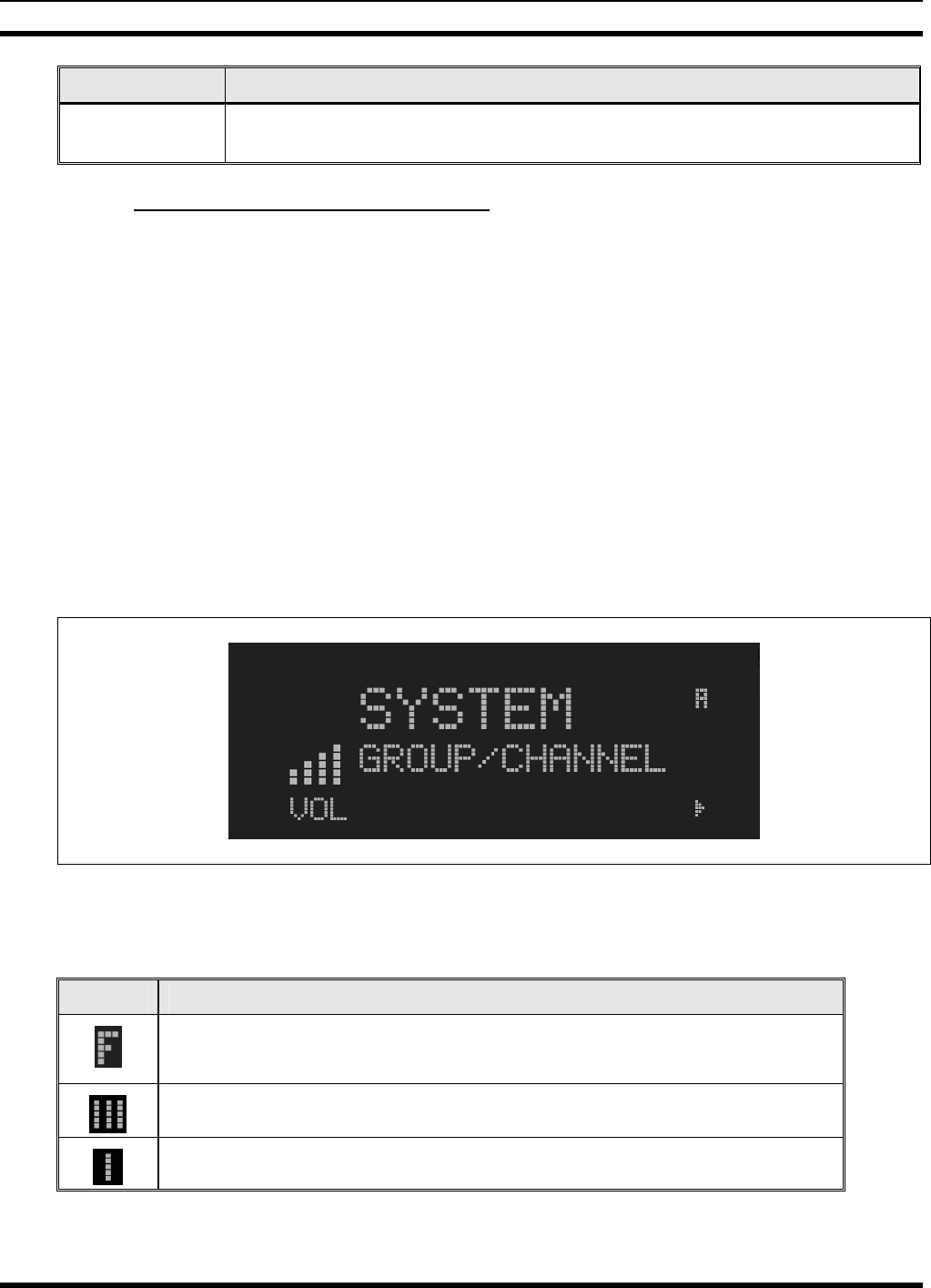
MM23016, Rev. B
46
PART FUNCTION
IND Used to call an individual or make an all-call by selecting the individual call
function.
8.1.1 Primary Functions (Quick Access)
The secondary function of the SCAN button is to toggle the keypad buttons between their primary
function and their secondary function. When the secondary keypad is active, i.e. entering phone digits for
an interconnect call, the SCAN button can be used to toggle the keypad buttons back to their primary
function, perform a task, and then toggle back to finish entering the digits for the phone number.
PRIMARY is displayed when the SCAN button is used to toggle the keypad keys back to their primary
functions. This provides quick access to the primary functions of the keypad. This is a programmable
feature of the SCAN button only. Careful consideration should be given to possible operational conflicts
before enabling this feature.
Several keys on the Scan version have a secondary function. The MENU key is the SELECT secondary
function with the CLEAR key remaining the same for the secondary function. On the System version, the
OPT has a secondary function of DELETE, MENU is SELECT, and CLR retains its CLEAR
functionality.
8.2 RADIO STATUS ICONS
Status icons are indicators that show the various operating characteristics of the radio.
Figure 8-3: Typical Display
Table 8-2: Icons and Descriptions
ICON DESCRIPTION
Indicates the EDACS system is in Failsoft™ mode (if enabled through
programming).
Indicates selected group or channel is in scan list.
Indicates selected group or channel is programmed as Priority 1 in scan list.
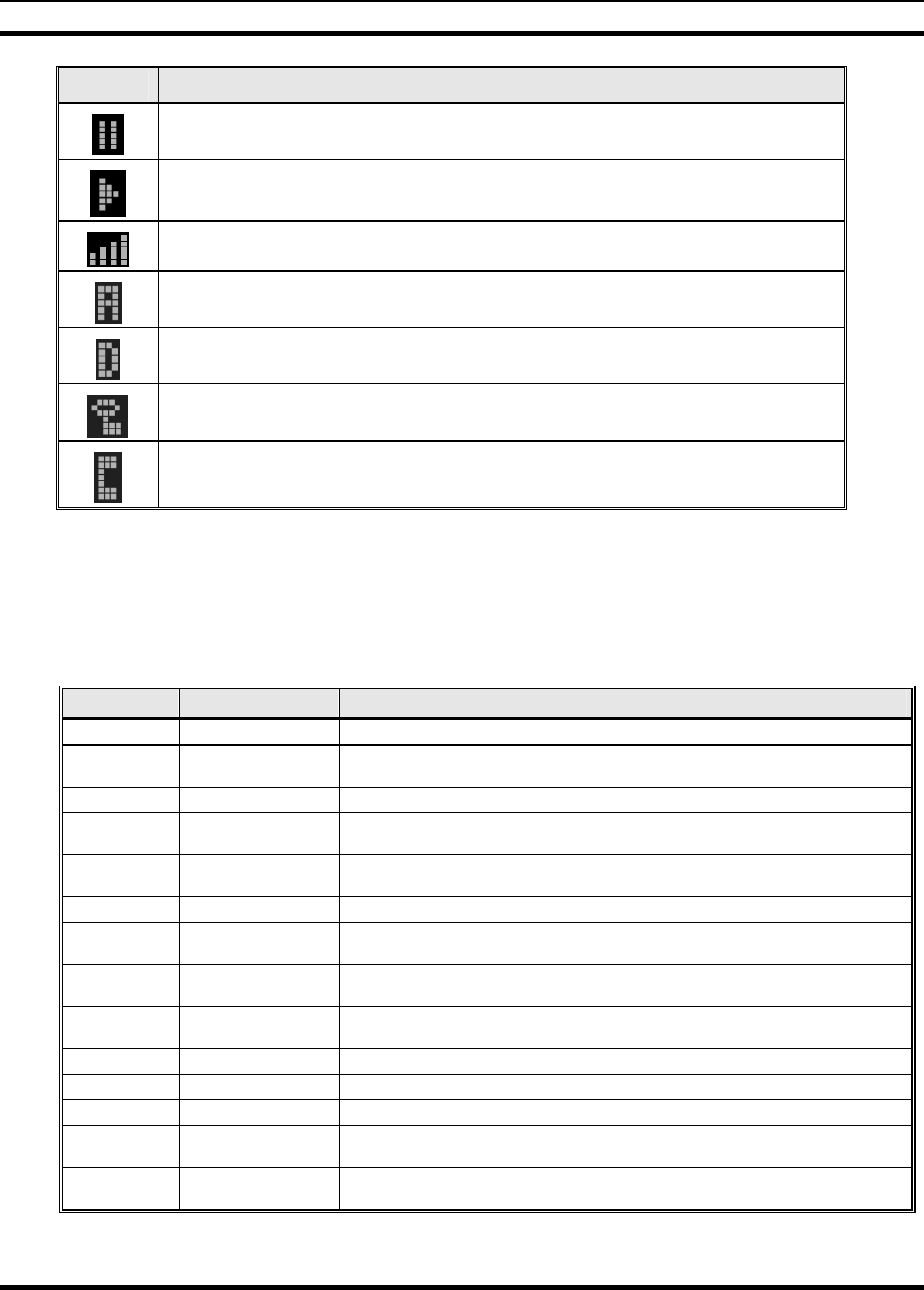
MM23016, Rev. B
47
ICON DESCRIPTION
Indicates selected group or channel is programmed as Priority 2 in scan list.
Scan mode enabled.
Volume bars – indicates relative volume level.
Indicates the current channel is set up as an analog channel.
Indicates the current channel is set up as a ProVoice channel.
Receiving or transmitting Encrypted Calls.
Special call mode (individual or telephone).
8.3 MESSAGES
During radio operation, various messages are displayed on either line 1 or line 2. Typical messages
include control channel status information, such as system busy or call denied, or messages associated
with the radio's operation, (i.e. volume adjust). These messages are described as follows:
Table 8-3: Display Messages
MESSAGE NAME DESCRIPTION
QUEUED Call Queued Indicates the system has placed the call in a request queue.
SYS BUSY System Busy Indicates the system is busy, no channels are currently available, the queue is full or
an individual call is being attempted to a radio that is currently transmitting.
DENIED Call Denied Indicates the radio is not authorized to operate on the selected system.
CC SCAN Control Channel Scan Indicates the control channel is lost and the radio has entered the Control Channel
Scan mode to search for the control channel.
WA SCAN Wide Area Scan Indicates the control channel is lost and the radio has entered the Wide Area Scan
mode to search for a new system (if enabled through programming).
*RXEMER* Receive Emergency Indicates an emergency call is being received. This message will be flashing on line 2.
*TXEMER* Transmit Emergency Indicates an emergency call has been transmitted. This message will be flashing on
line 2.
VOL=31 Volume Level Indicates the current volume level. The volume level display ranges from OFF (silent)
to 31 (loudest).
UNKNOWN Caller's ID Not
Received Indicates that an individual call is being received, but the caller's ID was not received.
TX DATA Transmit Data Indicates the radio is transmitting a data call.
RX DATA Receive Data Indicates the radio is receiving a data call. Displayed on line 2.
DATA OFF Data OFF Indicates the radio is in the data disabled state. Displayed on line 1.
DATA ON Data ON Indicates the radio has been toggled to the data enable state. Displayed for two
seconds on line 1 when toggled to enable state.
SYSC ON System Scan
Features ON Indicates the System Scan features are enabled.
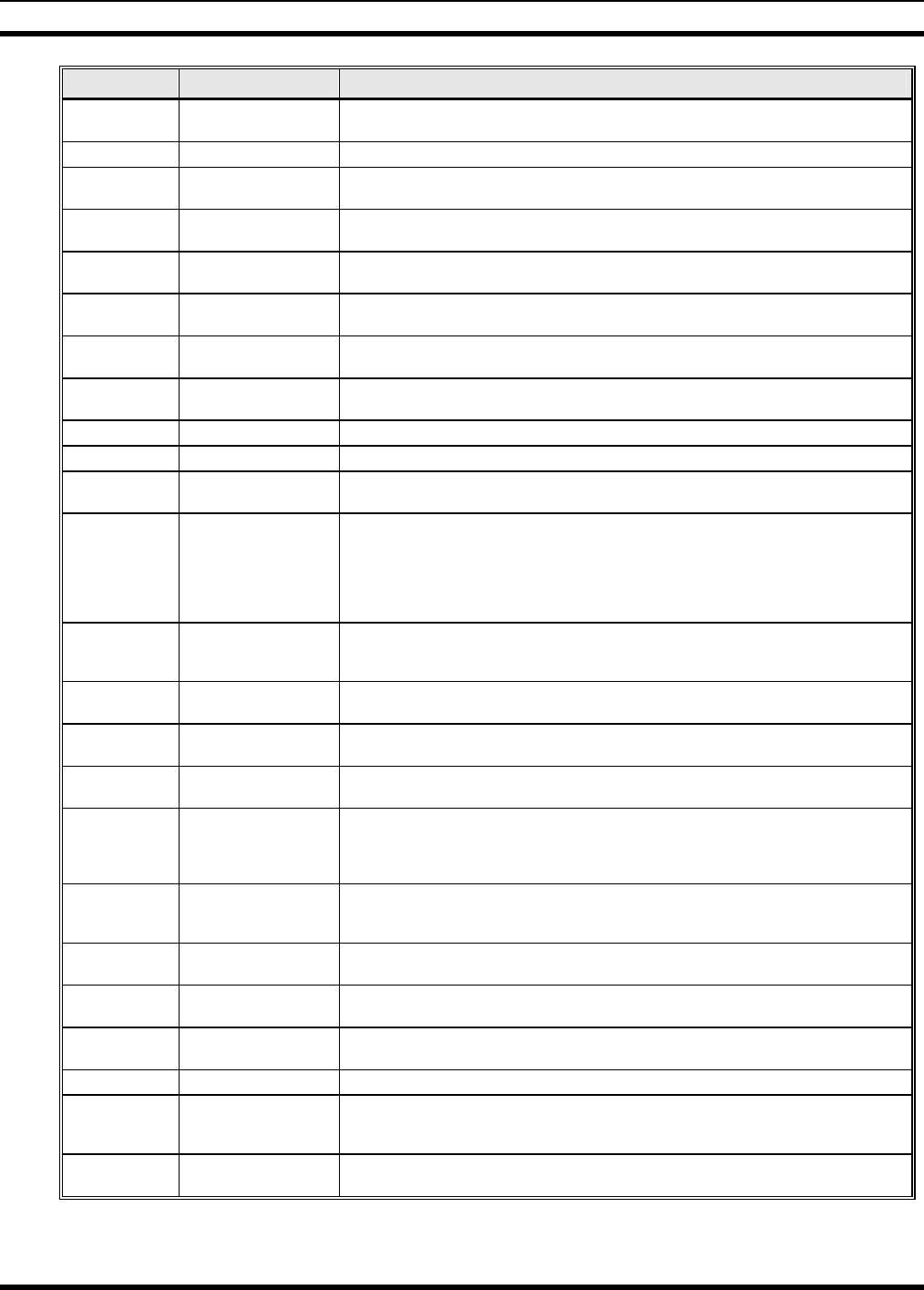
MM23016, Rev. B
48
MESSAGE NAME DESCRIPTION
SYSC OFF System Scan
Features OFF Indicates the System Scan features are disabled.
PA ON Public Address ON Indicates that the public address function of the radio is enabled.
PA OFF Public Address OFF Momentary (2 seconds) indicates that public address function of the radio was
disabled.
ALRM ON External Alarm
Enabled Indicates that the external alarm function of the radio is enabled.
ALRM OFF External Alarm
Disabled Momentary (2 seconds) indicates that the external alarm function of the radio was
disabled.
PVT DIS Private Mode
Disabled Indicates that private mode is disabled or no encryption key has been programmed for
the selected group/channel or special call.
FRCD PVT Forced Private
Operation Indicates that forced private operation has been pre-programmed into radio.
NO KEY # Encryption Key
Missing Flashing indicator indicates that no encryption key or an incorrect encryption key is
programmed into the radio.
BCKL=1-6 Backlight Indicates the display intensity and keypad backlight level.
GR Group ID Indicates that the call is a group call and is followed by the GID of the caller.
ID Individual ID Indicates the call is an individual call and the ID number of the caller, example "ID
2725."
WHC=1 Who Has Called
This display indicates the number from the Who Has Called list. Individual calls
received but not responded to are stored in a Who Has Called list. This list is
accessible by pressing the # key and then the INDV key after the Individual call has
timed out or the Clear button is pressed. This display is on line 2 and the LID of the
caller is displayed on the top line. Currently the list is not implemented and the display
will always be WHC=1.
PHONE Phone Call Displayed when a phone call is received from the site. It is displayed in line 1 of the
display. Line 2 of the display will contain the display *INDV* when line 1 contains this
message. The radio interprets a received phone call as an individual call.
CONV FS Conventional Failsoft Displayed when a failure of the EDACS system occurs. All communication will be in
conventional mode.
MENU Displayed when the menu key is pressed and remains displayed in line 1 until a menu
item is selected.
SYS=1-64 System = 1 - 64 The system number for the current base station of the system displayed in line 1. It is
displayed in line 2 of the display. Press the system key to obtain this display.
GRP=1-64 Group = 1 - 64
The group number of the group displayed in line 2 of display. It is displayed in line 1 of
the display. Press the group key to obtain this display. There are up to 48 groups
available (i.e. 3 banks of 16). The maximum number of groups programmed in a radio
is determined by the personality.
INDV=1-99 Individual = 1 - 99 Indicates which item in the individual call list is being displayed. It is displayed in line 2
of the display. The name or ID of the item in the list is displayed in line 1 of the
display.
PHN=1-99 Phone = 1 - 99 Indicates which item in the phone list is being displayed. It is displayed in line 2 of the
display. Line 1 of the display will be the last 3 characters of the list item contents.
SEL PHN Select Phone After pressing the PHN key, selecting an entry from the phone list by typing the entry
number will display this message on Line 1.
SEL INDV Select Individual ID Displayed on line 1 when an entry from the individual ID list is selected after pressing
the INDV key. The entry is a number between 1 and 32 inclusive.
SYS ALL System All Call Displayed on line 1 to indicate a system all-call has been received.
Ggg-v.vv Code Group and
Revision Number
This is code group and revision number that is displayed in line 2 when the menu item
“REVISION” is selected. The ‘gg’ is the group number of the software. The first ‘v’ is
the hardware version and ‘vv’ is the revision of the software.
*PHONE* Phone Call Displayed when an initiated phone call is in progress. This is displayed on line 2 of the
display.
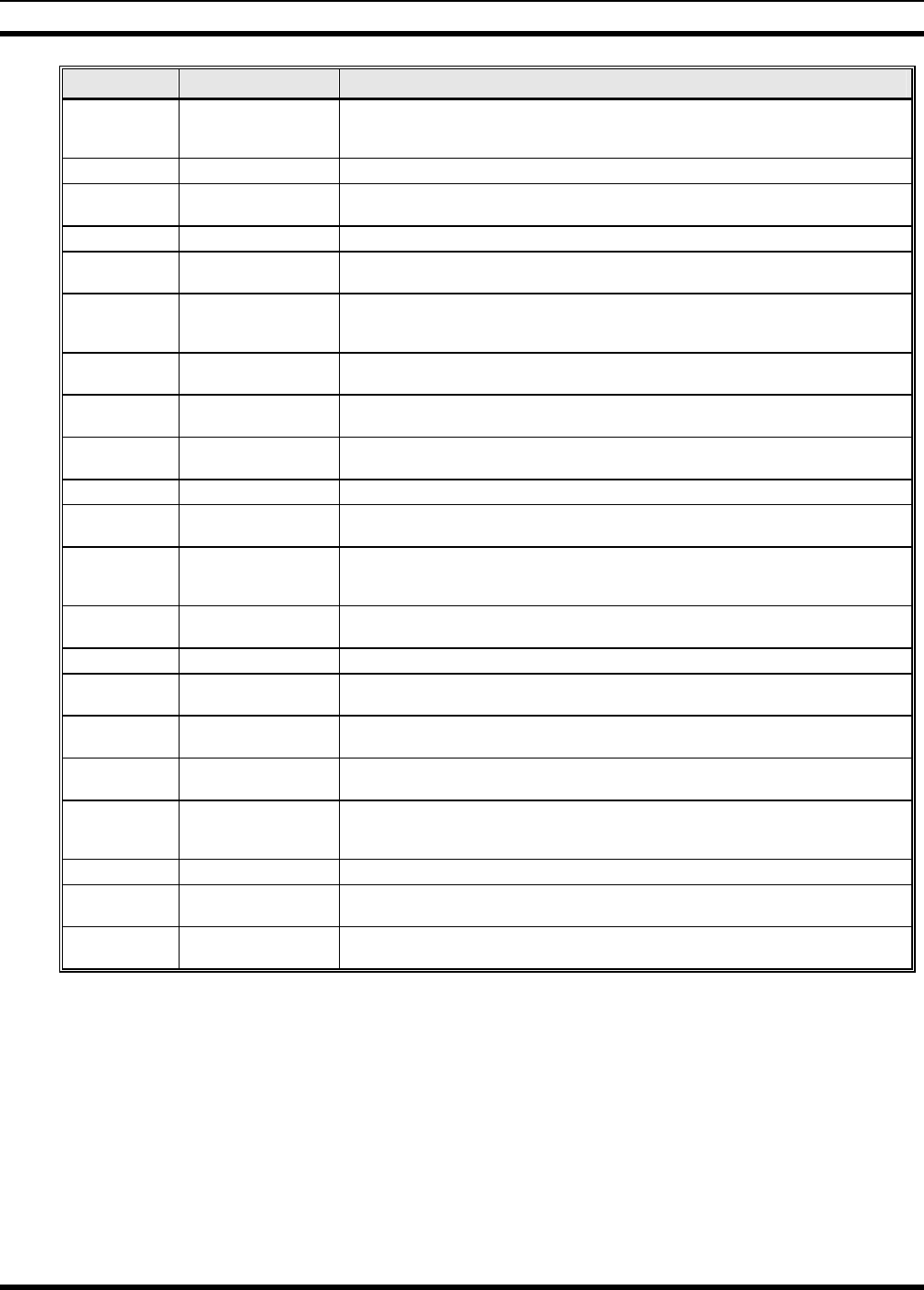
MM23016, Rev. B
49
MESSAGE NAME DESCRIPTION
NO ENTRY Indicates that there is no data stored in one of the programmable items in either the
phone list or individual call list. The user programmable items are items 1 through 10
in each list.
INV SYS Invalid System Displayed when the current system is an invalid type.
CHN=1-99 Channel = 1 - 99 Displayed on line 1 of the display. This is a conventional channel index displayed
when the group key is pressed.
FIX LIST Fixed List The Priority scan list is fixed and cannot be changed using the add or delete keys.
FIXED P1 Fixed Priority 1 The Priority 1 scan channel is fixed and cannot be changed using the add or delete
keys.
(c) 2004 Displayed in line 2 when the message ‘M/A-COM’ is displayed in line 1 while
displaying different items under the menu when “REVISION” is selected by the
operator.
EM Emergency Indicates an emergency has been declared by the LID that follows the display, “EM.”
An example of this is “EM 01201.”
*INDV* Individual Call Displayed in line 2 of the display when an individual call is in progress (trunked and
T99 modes only).
*GROUP* Group Call Indicates a group call is in progress and is displayed on line 1 of the display (trunked
and T99 modes only).
SPKR ON External Speaker ON Displayed when the external speaker is enabled.
SPKR OFF External Speaker
OFF Displayed when the external speaker is disabled.
BANK=1-8 The bank of keys that are going to be loaded when the keyloader loads encryption
keys. This is only valid for radios that support VGS, VGE, or DES encryption. It is
displayed on line 2 of the display when the encryption keyloader is connected.
REGR_0x Dynamic Regroup Indicates which group in the dynamic regroup operation has been enabled, where “x”
is a digit of 1 to 8.
KEY LOAD Displayed on line 1 of the display when the encryption keyloader is connected.
KEY ZERO Displayed on line 2 of the display when the reset and option buttons are pressed
simultaneously for approximately two seconds. The encryption keys are zeroed.
SYS KEY System Key Displayed on line 1 of the display in the display key mode of the menu. It is followed in
the second line with a key number “KEY = <1..7>”.
GRP KEY Group Key Displayed on line 1 of the display in the display key mode of the menu for trunked
systems only. It is followed in the second line with a key number “KEY = <1..7>.”
KEY=1-7 Displayed on line 2 of the display in the display key mode of the menu for
conventional systems when the “SYS KEY” or “CHN KEY” is displayed in line 1 and
for trunked systems when the “SYS KEY” or “GRP KEY” is displayed in line 1.
PRIMARY Displayed on line 1 of the display when the primary keys are enabled.
PRS NAME Personality Name Displayed on line 1 of the display under the revision selection of the menu. The
personality name is displayed on line 2 at the same time.
M/A-COM Displayed on line 1 of the display under the revision selection of the menu. The
copyright year is shown in line 2 of display at the same time “(c) 2007.”
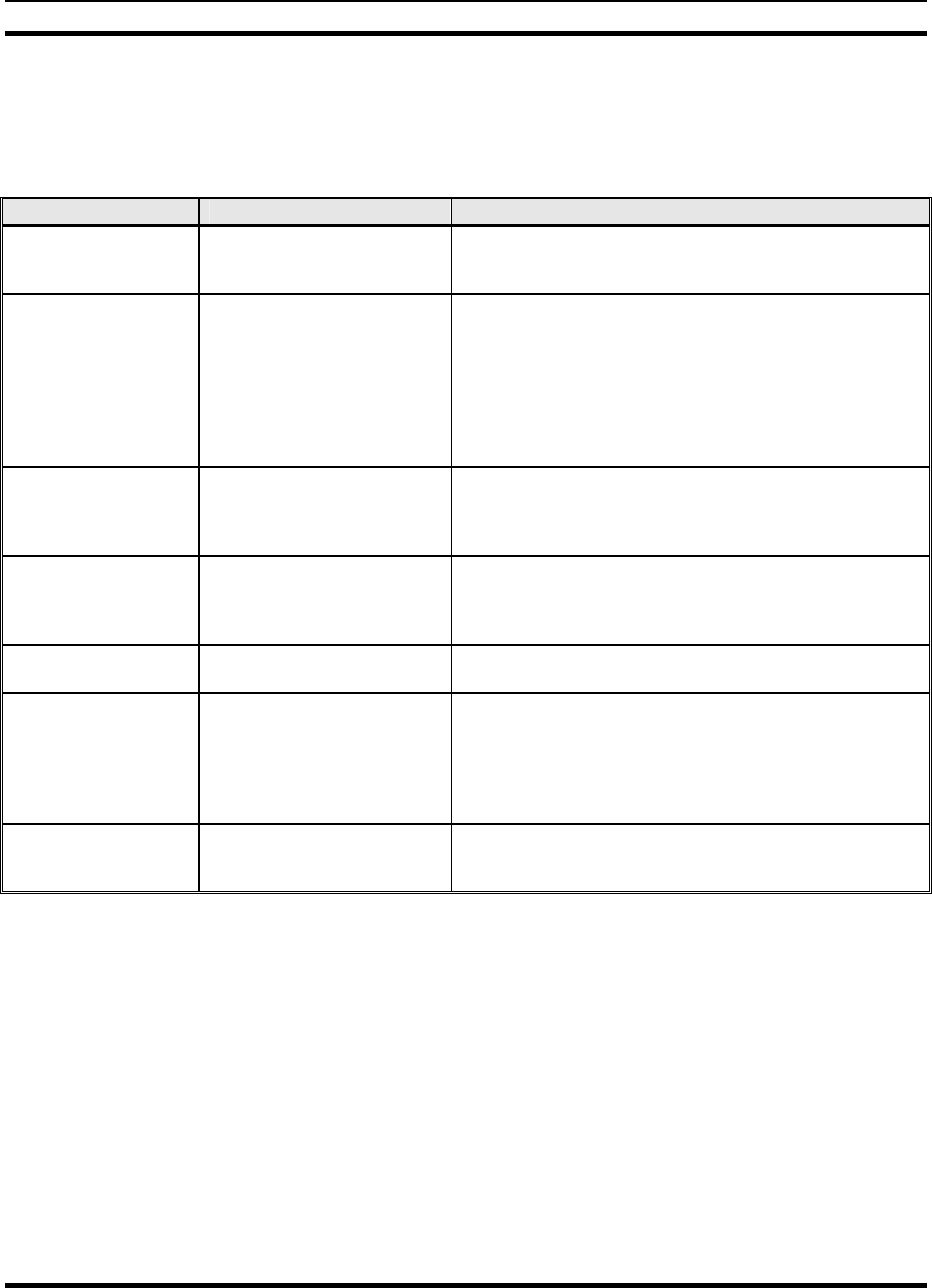
MM23016, Rev. B
50
8.4 ALERT TONES
The M7200 series mobile radio also provides audible alert tones or “beeps” to indicate the various
operating conditions. These alert tones can be enabled or disabled through programming.
Table 8-4: Alert Tones
NAME TONE DESCRIPTION
Call Originate A short mid-pitched tone. Sounds after keying the radio (Push-To-Talk button is
pressed). Indicates the radio has been assigned a
working channel
Autokey A mid-pitched tone.
After being placed in a queue or releasing the PTT
button prior to a working channel assignment, the site
calls the radio when a channel becomes available. At
this point, the radio automatically keys the transmitter
(autokey) for a short period to hold the channel. The
radio sounds a mid-pitched tone when it is clear to talk.
Immediately press the PTT button to keep the assigned
channel.
Call Queued A high-pitched tone.
Sounds after pressing the PTT button indicating the
system has placed the call request in the queue. The
receiving unit(s) also sound(s) the tones to indicate they
will receive a call shortly.
System Busy Three low-pitched beeps.
Sounds if the radio is keyed when the system is busy, if
no channels are available for sending the message, if
the call queue is full, or if an individual call is being
attempted to a radio that is transmitting.
Call Denied A low-pitched tone. Indicates the radio is not authorized on the system that
has been selected.
Carrier Control Timer Five short high-pitched
warning tones followed by a
long low-pitched tone.
Sounds if the programmed time for continuous
transmission is exceeded. The transmitter will shut down
shortly after the alert, interrupting communications.
Release and re-key the PTT button to maintain
communications. This will reset the carrier control timer
and turn the transmitter back on.
Key Press Alert A short tone. Indicates a key has been pressed. A short low-pitched
tone indicates no action was taken because the key is
not active in the current mode.
8.5 TURNING THE RADIO ON
Rotate the POWER ON-OFF/VOLUME knob clockwise, out of detent to turn the radio on. A short
beep (if enabled through programming) indicates the radio is ready for operation. The display indicates, if
programmed, the last selected system name on line 1 and the last selected group or channel name on line
2.
In the EDACS environment, if communication with the system's control channel cannot be established,
the CC SCAN message will be displayed. This can occur if, for example, the radio is out of range of the
trunking site. It may be necessary to move to another location or select another trunking system to re-
establish the control channel link for trunked mode operations.
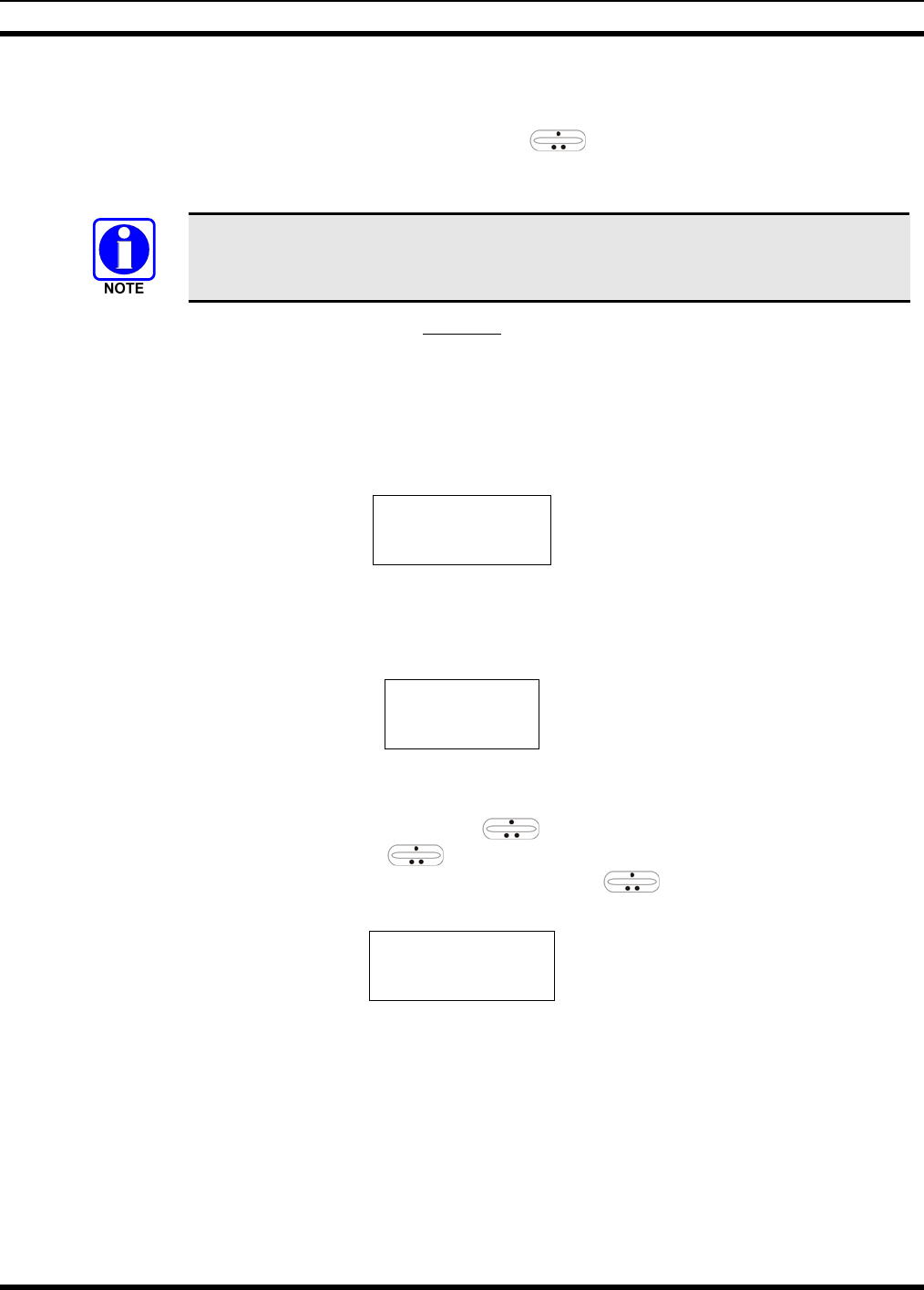
MM23016, Rev. B
51
8.6 SELECTION MODE RULES
Many operations require selection from a list such as system, group or phone number. This selection
process is handled in the same manner for all lists. The ramp control, MENU, 0-9, *, #, and the
CLR button are used during the selection process. The following example systems list is used to explain
the process:
The hookswitch functions the same as the CLR key in I-Call, phone call, and menu
modes.
SYSTEM
1 NORTH
2 SOUTH
3 EAST
4 WEST
After entering a selection mode, the following generic display format will appear:
X X X X X X X X
Y Y Y = Z Z Z
Line 1 shows the currently selected item name (XXXXXXXX) from the list. Line 2 indicates the list
(YYY) that the selection is to be made from and the number of the selected item (ZZZ) within the list. (In
some cases the information on lines 1 and 2 will be exchanged.) Enter the system selection mode by
pressing the SYS key. If SYSTEM 2 is the current selection, the display appears as follows:
S O U T H
S Y S = 2
Line 1 contains the current system name, SOUTH; and line 2, SYS = 2, indicates that selection is from
the system list and it is the second system within the list.
A new system from the list is selected by using the ramp control or by directly entering the system
number with the numeric keys. The ramp control scrolls through the list in increasing and
decreasing order. In the previous example, pressing up with the ramp control selects the EAST
system as shown in the next display.
E A S T
S Y S = 3
The radio can be programmed to wrap around from one end of a list to the other end or to stop at the ends.
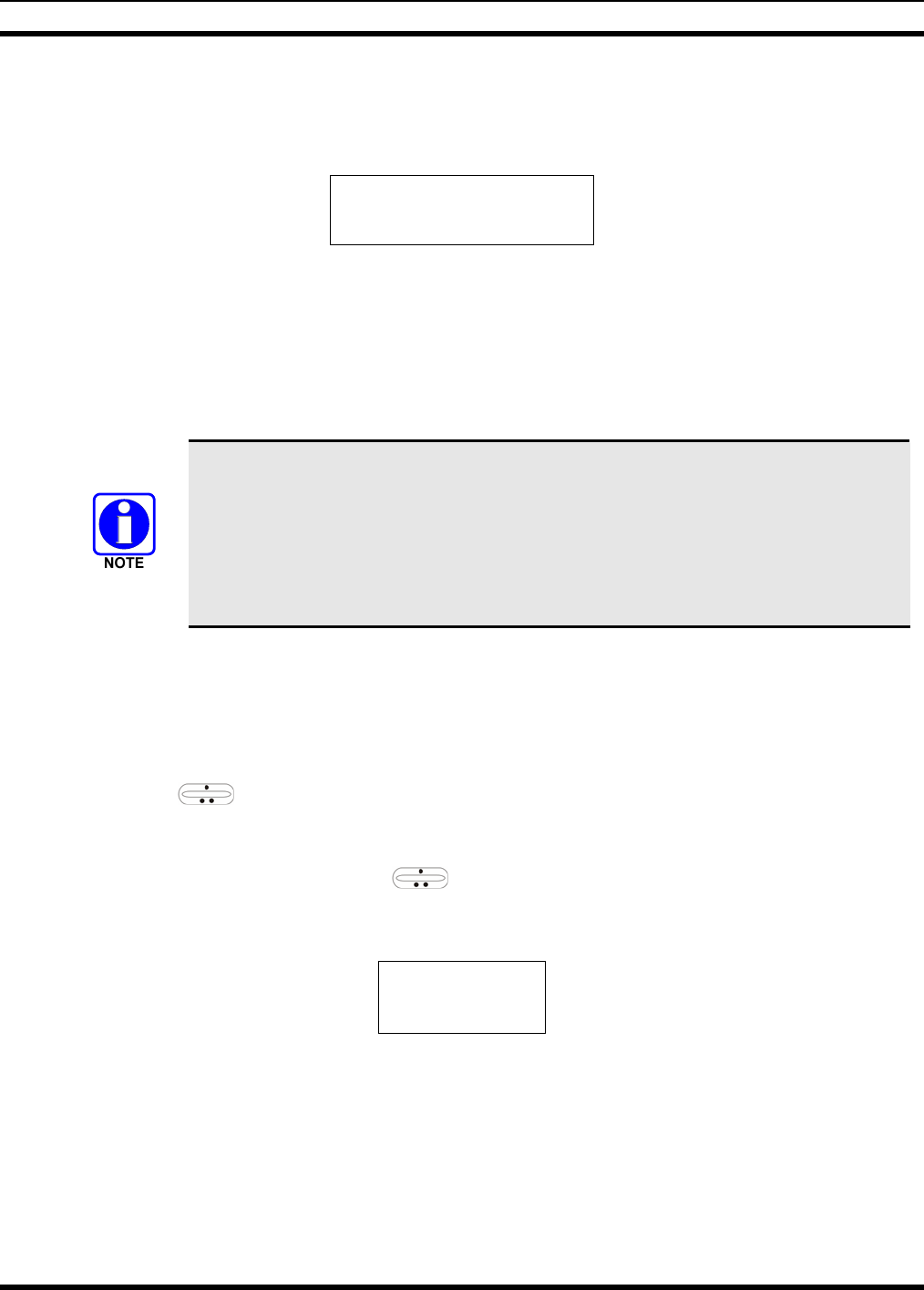
MM23016, Rev. B
52
8.7 DIRECT ACCESS
To directly access a selection, enter the corresponding number (e.g. 4) followed by MENU to activate the
selection. The entered number is displayed on line 2 as shown below. Line 1 shows the current list being
used for selection.
S E L S Y S
4
If a mistake is made while entering the number, press the DEL button to backspace once and correct the
entry. If an invalid number is entered, a short low-pitched tone sounds when MENU is pressed.
To exit the selection mode, press the CLR button or wait for the time-out. If the selection mode is cleared
while an entry is pending (i.e., numbers are entered on line 2, but MENU has not been pressed), the entry
on line 2 will be disregarded and the previous selection will remain active. If the time-out activates while
an entry is pending, the entry on line 2 will be selected if it is within the valid range; if it is out of range,
the entry on line 2 will be disregarded and the previous selection will remain active.
While in system, group or channel selection mode, the radio continues to receive calls
normally and continues scanning, if it is enabled. If a call is received during the
selection mode process the radio will return to the normal receive mode display.
Continuing with the selection process will return the display to the same point in the
selection process if the selection mode time out has not yet expired. Any press of the
PTT button during the selection mode process will initiate transmission and exit the
selection mode.
8.8 MENU
The menu function accesses features that are not available directly from the keypad. The order and
specific number of menu items available is configurable through programming. Upon radio power up, the
menu item at the beginning of the menu list will always be displayed first. Subsequent access to the menu
function will return the last menu item that was shown in the display. To enter the menu mode, press
MENU. The ramp control, and CLR are used during the selection process. All of the selection
mode rules previously detailed apply to the menu item selection process with the exception of direct
access. The radio will continue to receive and transmit normally while in the menu function.
A new item is displayed by using the ramp control to scroll through the list in increasing and
decreasing order. The displayed menu item is made active by pressing MENU.
After entering the menu selection mode, the following generic display format will appear.
M E N U
Y Y Y Y Y Y Y Y
Line 1 indicates the radio is in the menu selection mode. Line 2 indicates the menu item (YYYYYYYY)
that is to be viewed or changed (some menu items provide radio information and do not have changeable
parameters).
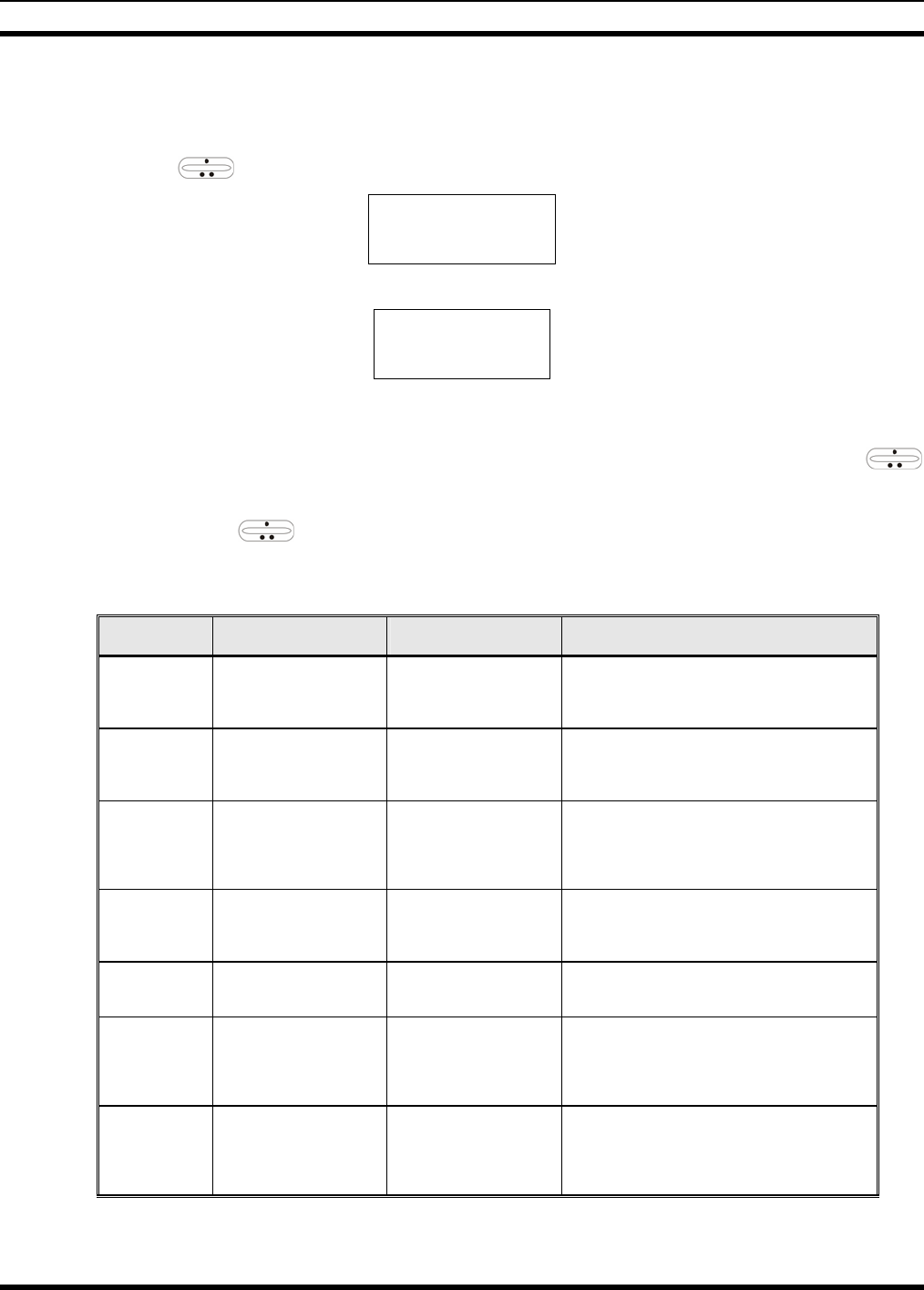
MM23016, Rev. B
53
An example of the menu item selection process and menu item parameter change is detailed below for the
contrast menu item.
1. Press MENU to enter the menu mode.
2. Press the ramp control until the display shows:
M E N U
CONTRAST
3. Press MENU. The contrast menu item is activated and the display will be similar to the following:
CNTRST = X
Y Y Y Y Y Y Y Y
Line 1 shows the active menu item and its current parameter setting (XXX). Line 2 shows the
currently selected system or group name (YYYYYYYY).
4. The menu item's parameter setting shown in the display can now be changed by using the
ramp control to scroll through the list of parameter values. Once the desired setting is reached, press
MENU to store the value and return to the normal display. For menu items that display radio
information, use to scroll through a list of informational displays. The menu items are listed in
Table 8-5.
Table 8-5: Menu Item Information
FEATURE DISPLAY PARAMETER
SETTINGS COMMENT
Contrast Adjust
Menu Item:
CONTRAST
Once selected:
CNTRST=
1, 2, 3, 4, 5, 6, 7, 8 Selects the Contrast level.
Radio Revision
Information Menu item:
REVISION
Informational
displays only
(see radio); no user
selectable settings.
Selects the information display to view.
Phone Call
Menu item:
PHN CALL
Once selected: See
Telephone Interconnect
Call Section
Allows access to the Phone Call Feature.
Individual Call
Menu Item:
IND CALL
Once Selected: See
Individual Call Section
Allows access to the Individual Call Feature.
External Alarm Menu Item: EXTALARM
Once Selected:
EXTALARM ON, OFF EXTALARM replaces the system name on the
display as long as the external alarm feature is
enabled.
Public
Address
Menu item:
PUB ADDR
Once selected:
PA ON or
PA OFF
ON, OFF Public Address is toggled ON and OFF.
External Speaker
Menu item:
EXT SPKR
Once selected:
SPKR ON or
SPKR OFF
ON, OFF External Speaker is toggled ON and OFF.
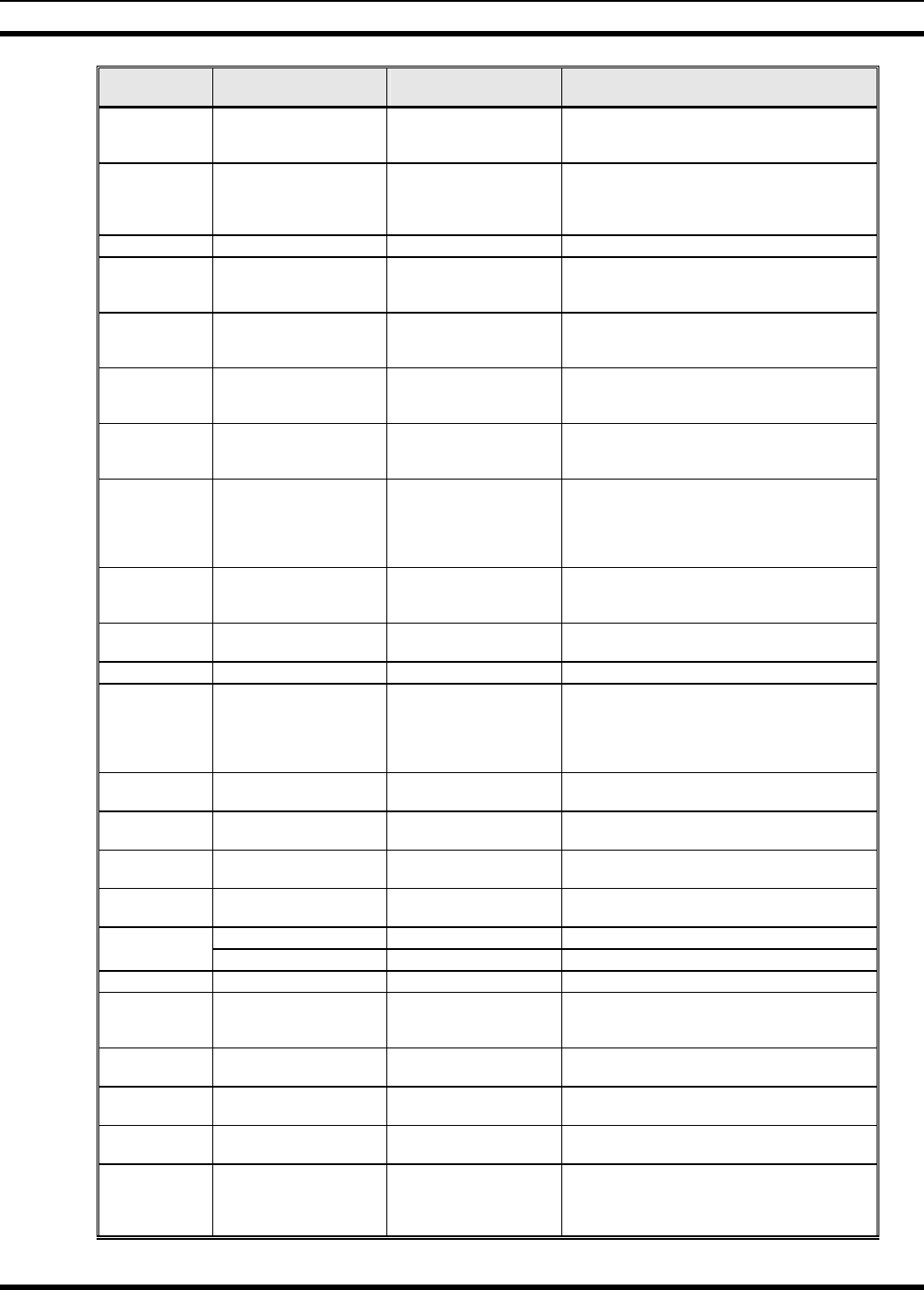
MM23016, Rev. B
54
FEATURE DISPLAY PARAMETER
SETTINGS COMMENT
Encryption Key
Loading
Menu item: KEYLOAD
Once selected:
KEY LOAD BANK = N Up to 8 banks of 7 keys Enables the radio to accept the loading of encryption
keys.
Display Current
Encryption
Key(s)
Menu item: DISP KEY
Once selected:
SYS KEY, GRP KEY or
CHN KEY and KEY = N
Displays current encryption key number.
Scan Menu item: SCAN ON, OFF Toggles scan function ON or OFF.
Private Mode Menu Item: PRIVATE
Once selected: PVT or key
light. ON, OFF Toggles private function ON or OFF.
Scan Add Menu item: SCAN ADD
Once selected: Proper scan
icon displayed. S, 2 or 1 Adds group or channel to scan list.
Scan Delete Menu item: SCAN DEL
Once selected: Scan icon
goes out. Deletes group or channel from scan list.
Scan Add/Delete Menu item: SCAN A/D
When selected: Toggles
through scan selections
Toggle sequence
S, 2, 1, S, ... Changes present group or channel to next scan
choice in scan list.
Last Scanned
Channel Recall
Menu Item: SCAN ADD
Press twice when actively
receiving; three times when
not receiving. Scan icon
displayed.
Changes the selected channel to the last scanned
channel.
Home group or
channel selection
Menu item: HOME
Once selected: Home group
or channel displayed. Changes to the group or channel defined for Home
function.
System select Menu item: SYS SEL
Once selected: SYS = n 1-64 = (n)umber of desired
system Displays the system selected.
External alarm #2 Menu item: EXTALRM2 ON, OFF Toggles external alarm #2 feature ON or OFF.
System and group
selection
Menu item: SYSGRP 1
Menu item: SYSGRP 2
Menu item: SYSGRP 3
Menu item: SYSGRP 4
Menu item: SYSGRP 5
Changes to the System & Group/Channel
programmed for SYSGRP 1-5.
Mute Menu item: MUTE ON, OFF Toggles the mute function ON or OFF to control the
audio output from the selected radio.
Mute #1 Menu item: MUTE 1 ON, OFF Toggles the mute 1 function ON or OFF on radio
#1.
Mute #2 Menu item: MUTE 2 ON, OFF Toggles the mute 2 function ON or OFF on radio
#2.
Multiple radio
operation Menu item: RADIO ON, OFF Toggles the currently selected radio.
Menu item: RADIO 1 ON, OFF Changes to radio #1.
Radio selection Menu item: RADIO 2 ON, OFF Changes to radio #2.
No Data Menu item: NO DATA ON, OFF Toggles data feature ON or OFF.
EDACS Convent-
ional Priority 1
Scan Menu item: ECP1SCAN ON, OFF Toggles this feature ON or OFF.
Group selection Menu item: GRP SEL
Once selected: GRP = n 1-64 = (n)umber of desired
group Displays the group selected.
Status Condition Menu item: STATUS Once
selected: ST =n 0-9 = (n)umber of pre-
programmed status Transmits the pre-programmed status message.
Message
Condition Menu item: MESSAGE
Once selected: MSG =n 0-9 = (n)umber of pre-
programmed messages Transmits the pre-programmed message.
Feature
Encryption
Display
Menu Item: FEATURES
Once selected:
See Feature Encryption
Display section
Informational displays only;
no user selectable settings
Indicates current features program- med into the
radio as well as certain information required to add
features to the radio (refer to the Table of Contents
for Feature Encryption Display.
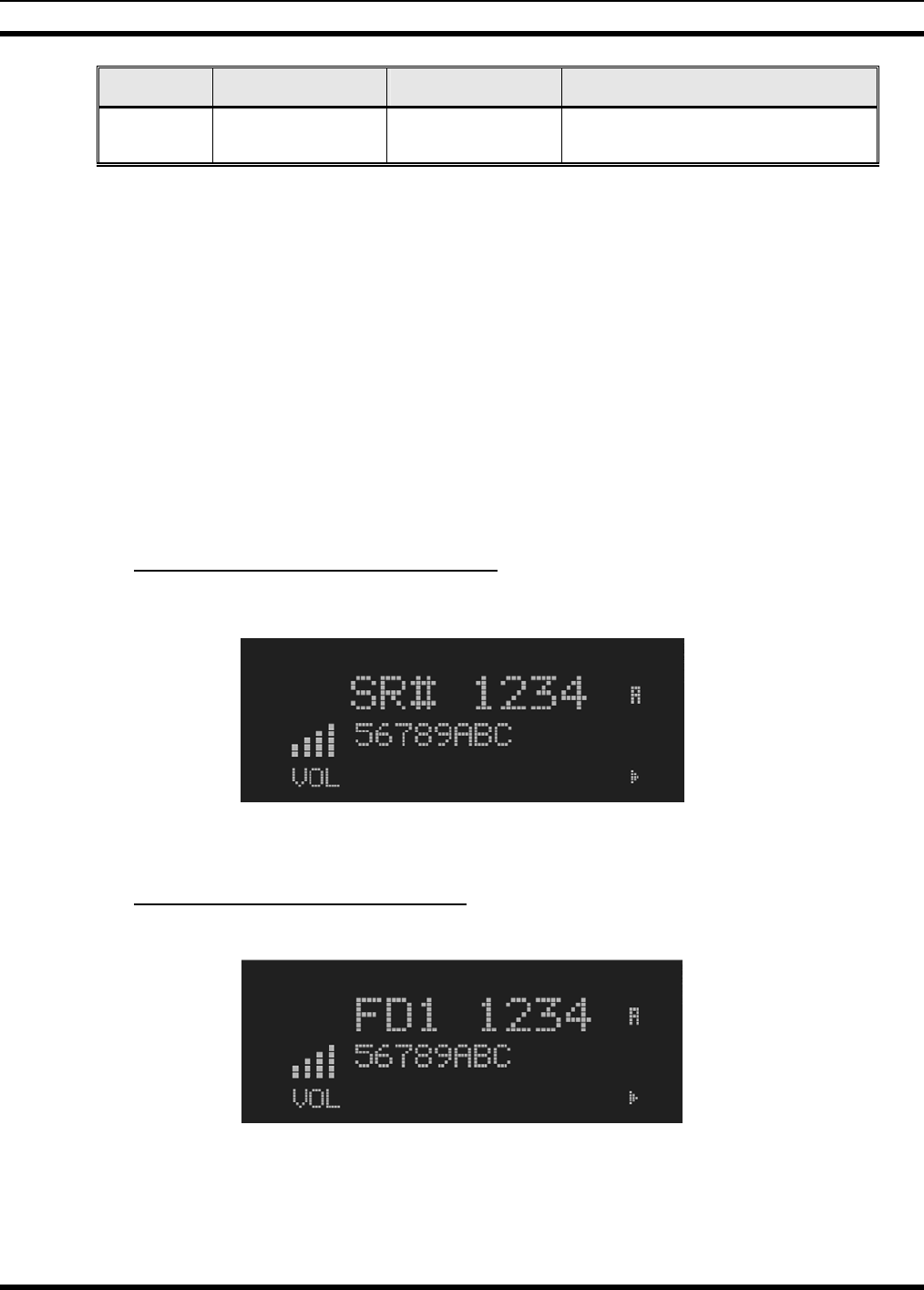
MM23016, Rev. B
55
FEATURE DISPLAY PARAMETER
SETTINGS COMMENT
System Scan
Enable
Menu Item: SYS SCAN
Once selected: SYSC ON
or SYSC OFF ON, OFF System Scan features like ProScan are toggled ON
and OFF.
8.9 FEATURE ENCRYPTION DISPLAY
Feature Encryption Display is available through the menu function and, if programmed, appears in the
menu as “FEATURES.” This data indicates current features programmed into the radio as well as
information required to add features to the radio.
Once the feature has been accessed, all normal menu functions work. The user can scroll up or down
through all of the entries.
Feature Encryption Display provides the ability to view, in the order displayed, the following:
• Serial number ROM data - serial number of the ROM
• Feature encryption data stream - used to enable features
• Number Fields - defines limits
• Features enabled - displays bit fields of enabled features
8.9.1 Serial Number ROM (12 Hex Digits)
Example:
When the user wants to enable a feature in his radio, he will need to call M/A-COM, Inc. They will ask
for the ROM serial number. The serial number shown here is for example only.
8.9.2 Feature Encryption Data Stream
Example:
These data streams define the features the user has enabled in his radio and are required by M/A-COM,
Inc. to enable other features. The data streams shown here are for example only. Note: There are three
displays: FD1, FD2, and FD3. All three are required.
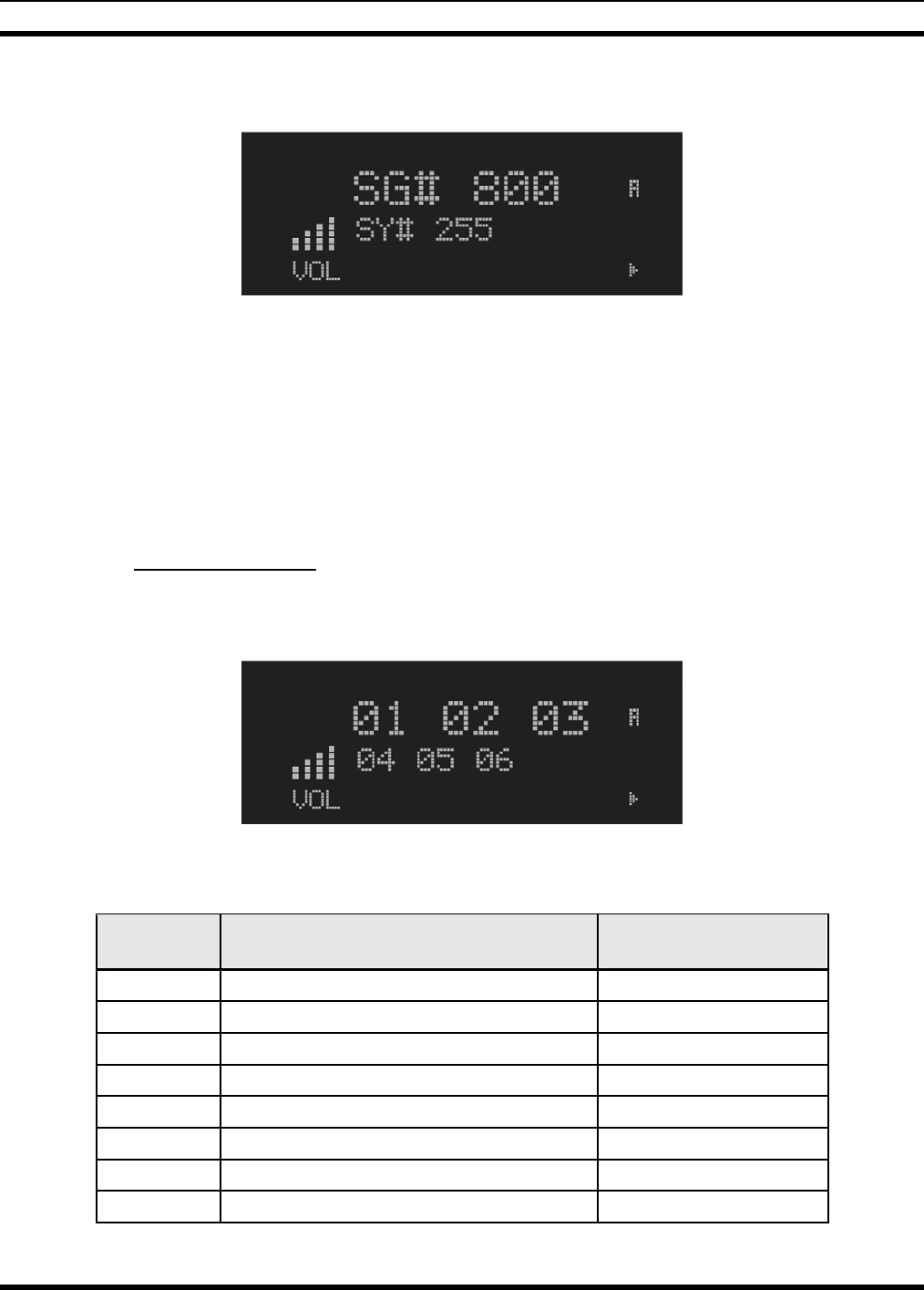
MM23016, Rev. B
56
Number Fields
Example:
These number fields show the set limits of the of the user's radio as:
• SG# XXX - Maximum number of system/groups combination available
• SY# XXX - Maximum trunked system limit
• CH# XXX - Maximum number of conventional channels available
The user needs to know the limits of his radio before attempting to enable other features. The numbers
shown here are for example only.
8.9.3 Features Enabled
These numbers indicate which features are enabled.
Example:
Table 8-6 lists possible features available in the user's radio.
Table 8-6: Available Feature Numbers
FEATURE
NUMBER POSSIBLE FEATURES STANDARD OR
OPTIONAL
01 Conventional Priority Scan Standard
04 Group Scan (EDACS and P25 Trunked) Standard
05 Priority System Scan (EDACS only) Optional
06 WAscan/ProSound™/ProScan (EDACS only) Optional
07 Dynamic Regroup Standard
08 EDACS Emergency Standard
09 Type 99 Encode Standard
10 Conventional Emergency Standard
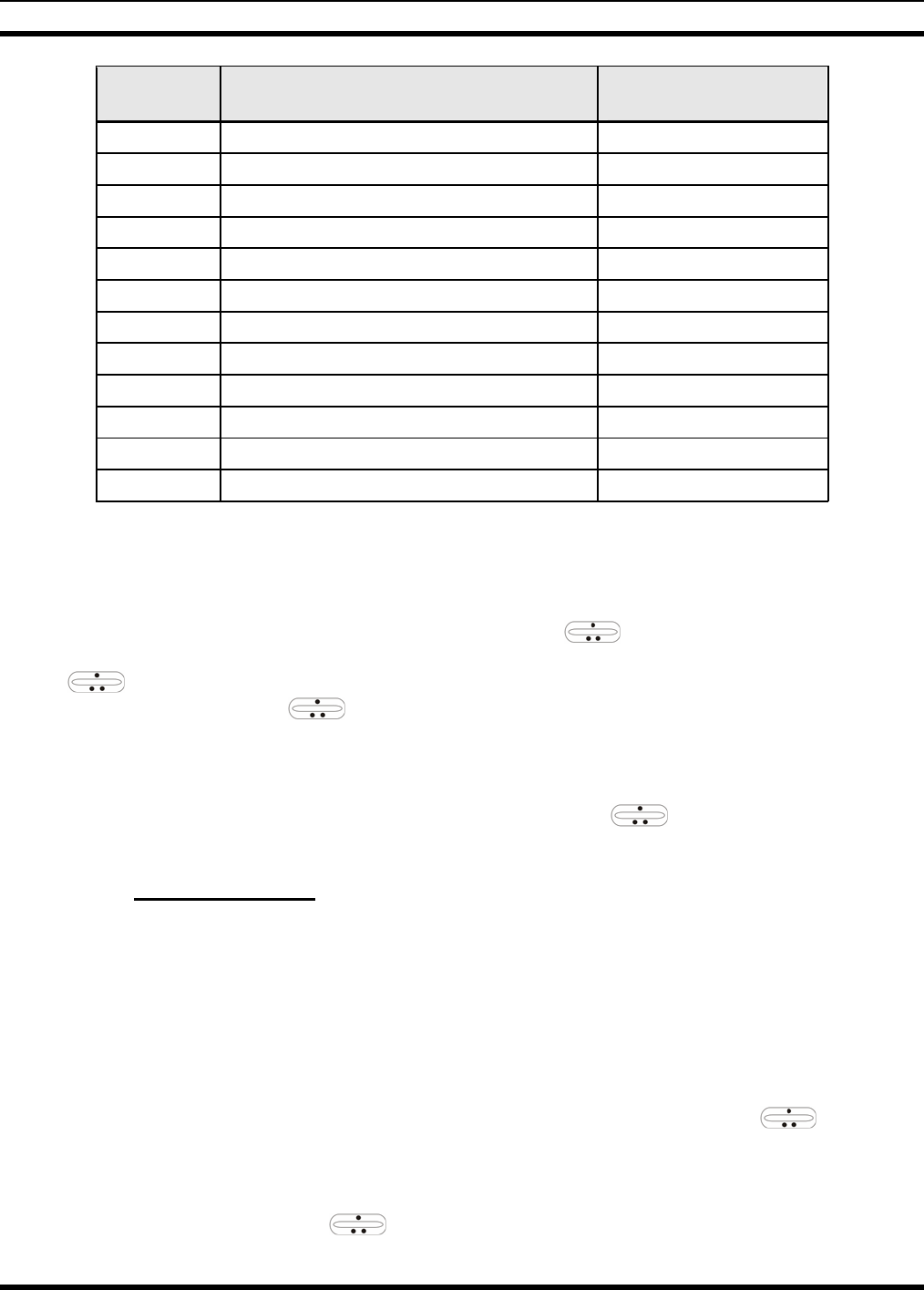
MM23016, Rev. B
57
FEATURE
NUMBER POSSIBLE FEATURES STANDARD OR
OPTIONAL
12 Aegis™ Digital Voice Encryption Optional
14 DES Encryption Optional
16 Mobile Data Optional
17 Status/Message (EDACS only) Optional
21 EDACS Security Key (ESK) Optional
22 ProFile™ (EDACS only) Optional
23 Narrowband Standard
29 ProVoice™ Optional
32 FIPS-140-2 Optional
33 P25 Common Air Interface Optional
34 Direct Frequency Entry Optional
38 Radio TextLink Optional
8.10 SYSTEM/GROUP/CHANNEL SELECTION
In the following description of SYSTEM/GROUP/CHANNEL SELECTION, the term group is used
for both group and channel.
The M7200 SYSTEM/GROUP/CHANNEL knob and the ramp control are programmable for
maximum flexibility. If the SYSTEM/GROUP/CHANNEL knob is assigned to select groups, then the
ramp control is assigned to select systems. If the SYSTEM/GROUP/CHANNEL knob is assigned
to select systems, then the ramp control is assigned to select groups. System, group, and channel
selection is the primary function for these controls.
Either systems or groups can also be selected by entering the select mode and following the selection
mode rules described earlier. The system select or group select modes are entered by pressing SYS or
GRP, respectively, from the standard receive mode. Using the ramp control after entering a
particular selection mode in this manner is the secondary function of these keys.
8.10.1 System Selection
Several methods, some of which depend on programming, can be used to select a new system. These
procedures are presumed to be starting from the normal receive display.
METHOD 1: If system selection is programmed to the SYSTEM/GROUP/CHANNEL knob, select a
system by turning the SYSTEM/GROUP/CHANNEL knob to the desired system position.
The display registers the new system name on line 1. If the wrap option is OFF and the
knob is moved to a position greater than the number of programmed systems, the highest
programmed system will remain selected.
METHOD 2: If system selection is programmed as the primary function of the ramp control,
select a system by pressing up or down to scroll through the system list. The display
registers the new system name on line 1.
METHOD 3: Press SYS to enter the system select mode and follow the selection mode rules detailed
earlier. Use the ramp control to scroll through the systems.
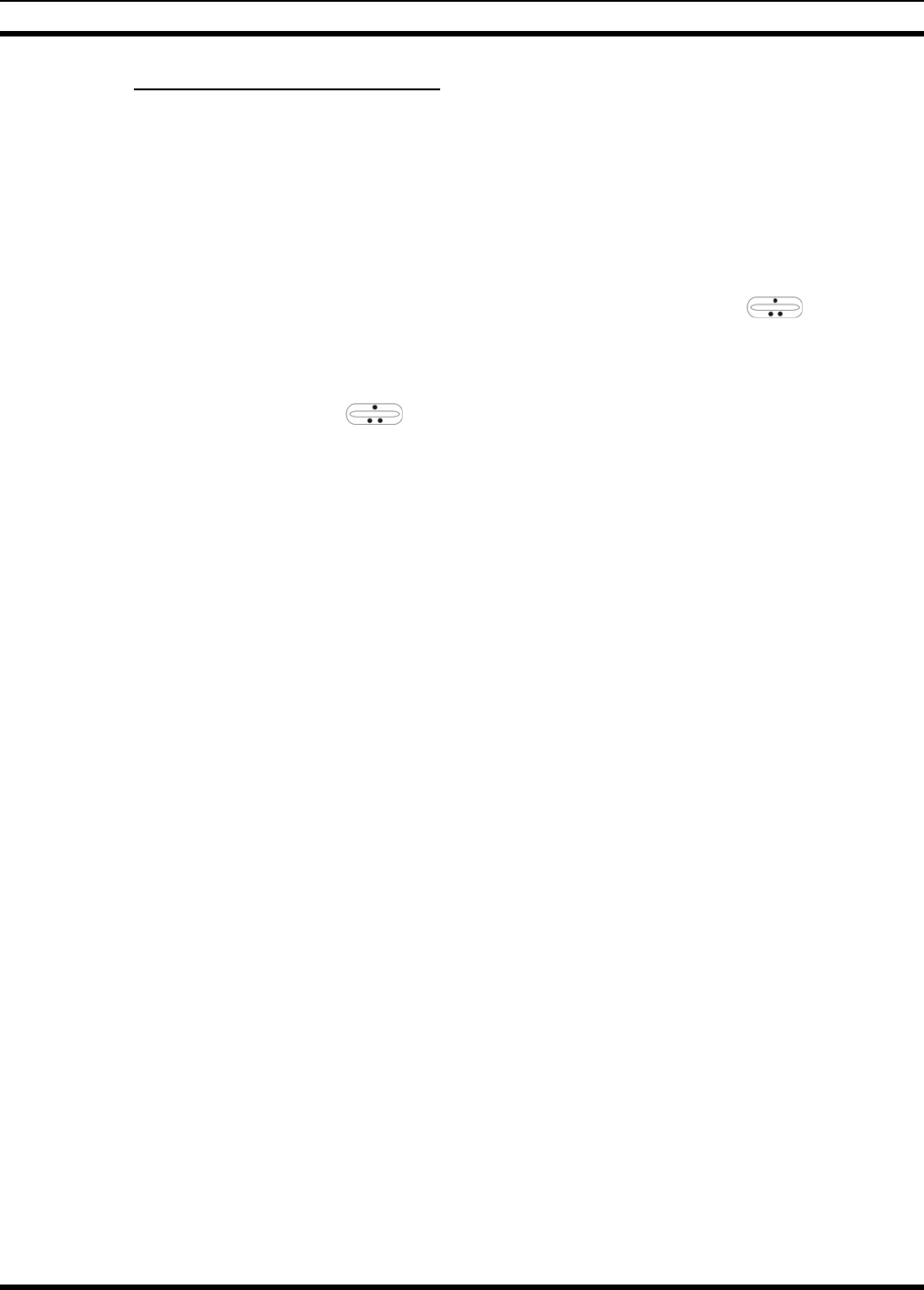
MM23016, Rev. B
58
8.10.2 Group and Channel Selection
Several methods, some of which depend on programming, can be used to select a new group or channel.
These procedures assume starting from the normal receive display.
METHOD 1: If group selection is programmed to the SYSTEM/GROUP/CHANNEL knob, select a
group by turning the SYSTEM/GROUP/CHANNEL knob to the desired group. The
display registers the new group name on line 2. If the wrap option is OFF and the knob
is moved to a position greater than the number of programmed groups, the highest
programmed group will remain selected.
METHOD 2: If group selection is programmed as the primary function of the ramp control,
select a group by pressing up or down, to scroll through the group list. The display
registers the new group name on line 2.
METHOD 3: Press GRP to enter the group select mode and follow the selection mode rules detailed
earlier. Use the ramp control to scroll through different groups.
8.11 LAST SYSTEM/GROUP/CHANNEL RECALL
This feature, enabled through programming, allows the user to recall the last selected system/group after
an emergency or home function or system/group key function. For example, if the Home button (pre-
programmed) is pressed, the radio will go to the designated Home system/group or channel. If the Home
button is pressed again, the radio returns to the previous system/group or channel. At this time, the user
can toggle between the Home system/group or channel and the previous system/group or channel. The
operation is the same for the SG1-SG5 buttons.
8.12 RECEIVING A CALL
1. Turn the radio on by rotating the POWER ON-OFF/VOLUME knob clockwise (out of detent). A
short alert signal (if enabled through programming) indicates the radio is ready to use.
2. The display shows the last selected or the power up (depending on programming) system and group
names. If the radio is unable to obtain a control channel, line 2 shows CC SCAN.
3. Adjust the POWER ON-OFF/VOLUME knob to the desired volume level.
4. Select the desired system and group. The display indicates the current system and group names.
5. The radio is now ready to receive calls.
6. When the radio receives a group call, it unmutes on the assigned working channel and the BSY
indicator comes on. Line 1 shows GR followed by the logical ID number (if received) of the unit
sending the message, or the associated name if the ID number is found in the individual call list.
8.13 SENDING A CALL
1. Turn the radio on and set the POWER ON-OFF/VOLUME knob to the desired volume level. Select
the desired system and group.
2. Press and hold the PTT button. The radio will display the system and group names and perform the
necessary signaling required to obtain a communication channel.
3. When the working channel is assigned, TX and BSY indicators are turned ON and a short beep is
sounded indicating communication can begin.
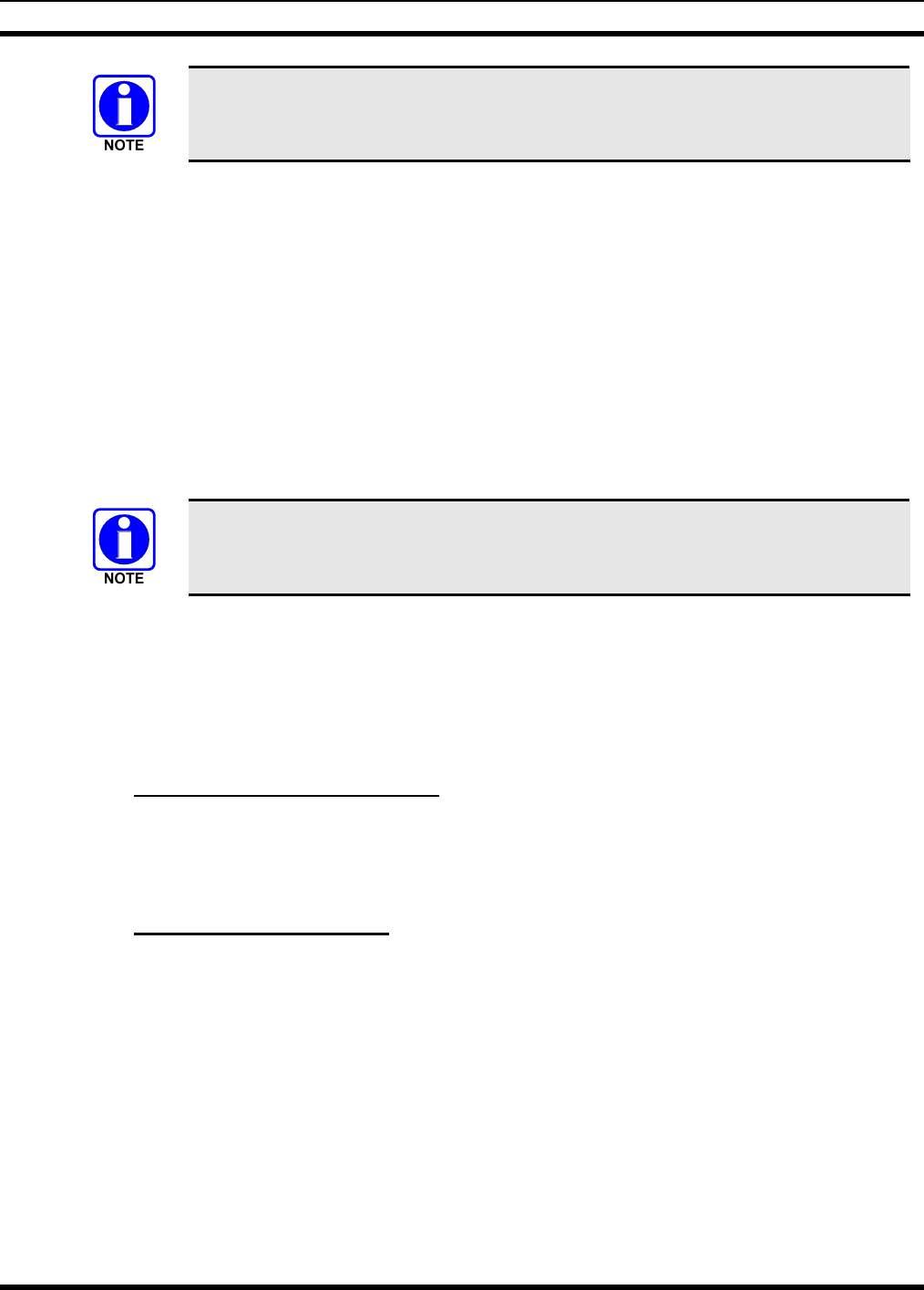
MM23016, Rev. B
59
If two or more tones, or a high-pitched tone is heard, the system may be busy and the
call request has been placed in queue or the request has been denied for some reason.
Refer to the Section 8.4 for more details.
4. Hold the microphone approximately three inches from the mouth and speak in a normal voice.
5. Release the PTT button when the transmission is complete and listen for a reply.
8.14 CONVENTIONAL FAILSOFT
In the unlikely event of a failure of the EDACS system, communications can take place in conventional
failsoft mode. The radio will be automatically directed to a communications channel set up for this
purpose. During this mode of operation, the control unit will display CONV FS in the alphanumeric
display. An increase in activity on the channel during conventional failsoft operation may be noticed, so
be careful not to transmit until the channel is clear.
Operation during conventional failsoft will be the same as operation on a conventional system, except that
it will not be possible to select a communications channel, or use emergency and special call. When
trunking is restored, the radio will automatically be returned to normal operation.
Emergency and Special Call are not operational during conventional failsoft. In
addition, the GRP control will not operate.
8.15 EMERGENCY OPERATION
The radio's ability to declare an emergency, clear an emergency, remain locked on an emergency and
group, and the emergency audio and display freeze can each be enabled or disabled through
programming. When an emergency is declared scanning will stop and will restart only after the
emergency has been cleared.
8.15.1 Receiving an Emergency Call
When receiving an emergency call from the selected group and system, an alert beep is heard and the
BSY indicator lights. The message *RXEMER* flashes in the display on line 2 until the emergency
condition is cleared. Follow standard emergency procedures.
8.15.2 Declaring an Emergency
To send an emergency call to the selected system and group (or on an optionally pre-programmed
emergency group), proceed as follows:
1. Press and hold the red emergency button for approximately one second. (This time is programmable
and therefore could be longer or shorter. Check with the system administrator.) The radio will
transmit an emergency call request with the radio ID until an emergency channel assignment is
received.
2. When the working channel assignment is received, the radio sounds a single beep (Autokey alert
tone) indicating it is ready for voice transmission. *TXEMER* flashes on line 2 in the display until
the emergency is cleared.
3. Press PTT and speak into the microphone in a normal voice.
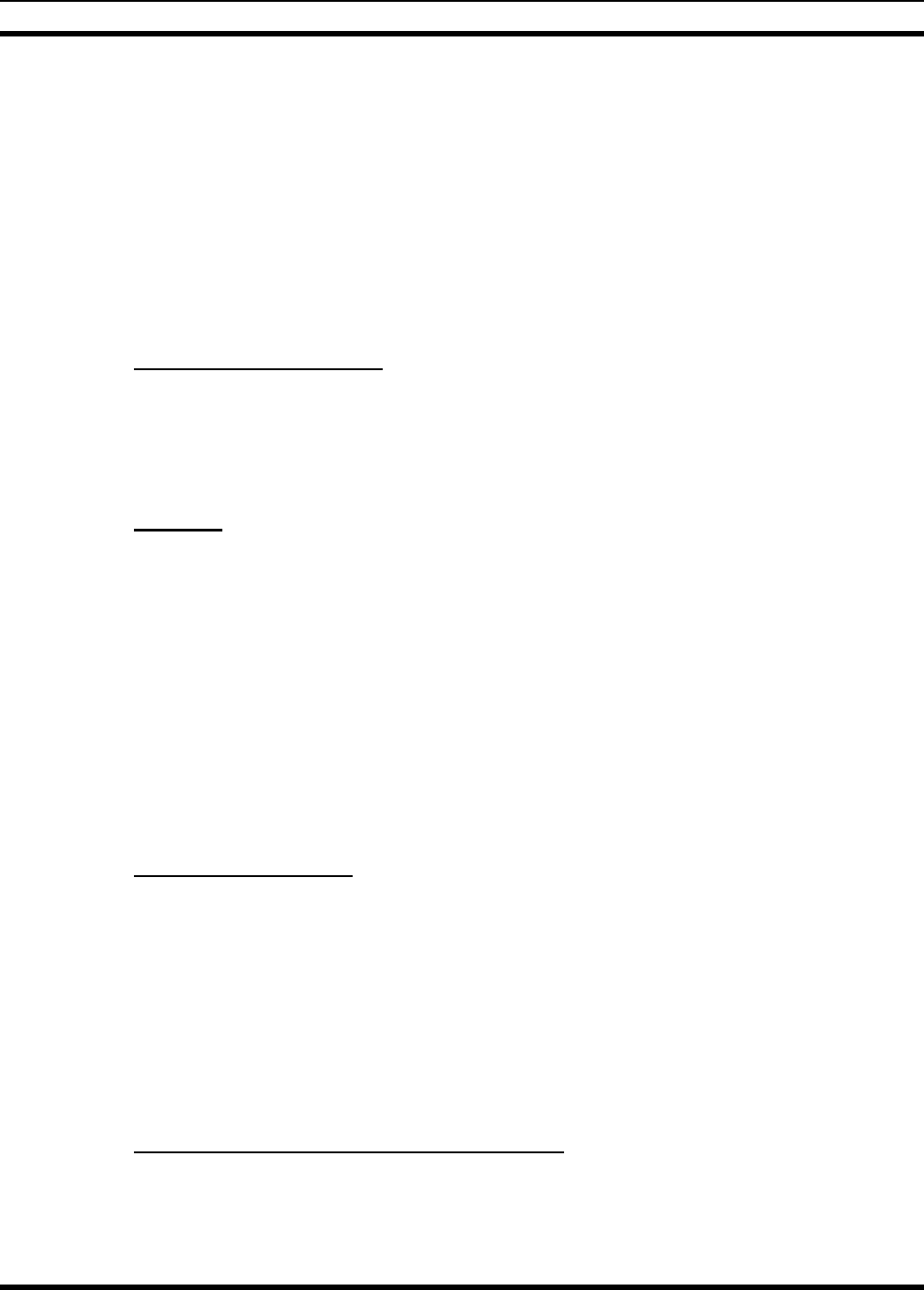
MM23016, Rev. B
60
4. Release PTT when the transmission is complete and listen for a reply.
5. The emergency can be cleared by pressing and holding the CLR button followed by pressing the red
emergency button then releasing both buttons.
8.16 SYSTEM SCAN OPERATION
The radio can be programmed with the following System Scan features. These features are automatically
enabled upon radio power up. A key or menu option is also defined to allow the System Scan features to
be toggled during radio operation. This is covered in the Menu Selection and Pre-Programmed Keypad
Key sections. The System Scan state will be maintained through system changes but will default to ON at
power up.
8.16.1 Wide Area System Scan
The M7200 Series mobile radio can be programmed for wide area system scan operation for multi-site
applications. Upon the loss of the currently selected system's control channel, radios can be programmed
to automatically scan the control channels of other systems. If a new control channel is found, the radio
will switch to the new system and sound an alert tone.
8.16.2 ProScan
The radio can be programmed for ProScan™ system scan operation for multi-site applications depending
on the version of radio flash code. ProScan provides the radio with the ability to select a new system for
the radio to communicate on, when the selected system drops below a predefined level. This is
accomplished by enabling each radio to analyze the signal quality of its current control channel and
compare it with the signal quality of the control channel for each site in its adjacency scan list. (The signal
quality metric used for the ProScan algorithm is based on a combination of both Received Signal Strength
Indicator [RSSI] and Control Channel Verification [CCV] measurements.) When the selected system’s
signal quality level degrades below a pre-programmed level, the radio will begin to look for a better
control channel. Once a control channel that exceeds the pre-programmed parameters is found, the radio
will change to the new system and emit a tone. If the control channel is completely lost the radio, will
enter Wide Area System Scanning and search the programmed adjacent systems until a suitable control
channel is found.
8.16.3 Priority System Scan
The radio can also be programmed for Priority System Scan. (To ensure that this feature operates
correctly, the control channel of the priority system must be located on channel one unless you are using
the ProScan algorithm.) The priority system is the desired or preferred system. While receiving the
control channel of the selected system, the radio will periodically leave the selected system and search for
the control channel of the priority system at a programmable rate. The programmable rate is defined by
the value in the Priority Scan Time control, (unless the ProSound/ProScan algorithm is enabled as
explained below). This priority scan timer is reset each time the PTT button is pressed or when a call is
received. If the priority system control channel is found, or meets the predefined ProScan criteria, the
radio will automatically switch to the priority system.
8.16.4 When Wide Area System Scan Is Enabled
If the radio cannot find the control channel of the selected system and begins Wide Area System Scan
(WA Scan), the radio will only scan for the priority system control channel if the priority system is in the
WA Scan list.
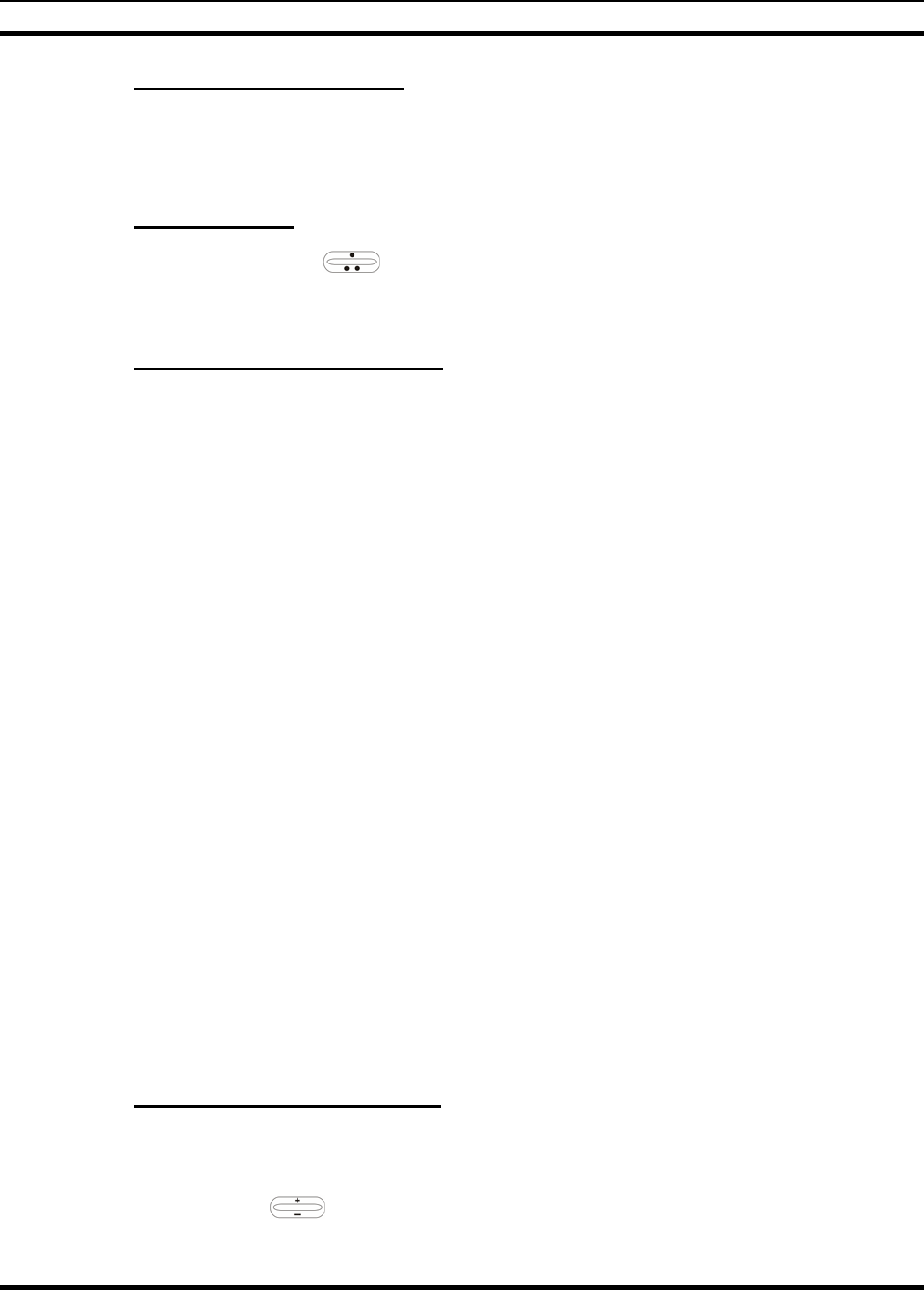
MM23016, Rev. B
61
8.16.5 When ProScan Is Enabled
The radio monitors the priority system and will switch to the priority system if the priority system meets
the criteria defined in the “ProSound/ProScan Options” dialog box. If ProScan is enabled, the rate at
which the radio will scan for the priority system is defined by the System Sample Time control.
8.16.6 Menu Selection
Press MENU and then use the ramp control to scroll through the selections until SYS SCAN is
displayed. Then press MENU to toggle the System Scan state. The SYSC ON or SYSC OFF display
message is displayed for two seconds to show the new state.
8.16.7 Pre-Programmed Keypad Key
Press the pre-programmed key and the SYSC ON or SYSC OFF display message is displayed for two
seconds to show the new state.
8.17 GROUP SCAN OPERATION
Only Groups that are part of the radio's scan list will be scanned. Groups are added to the scan list on a
per system basis through programming, the radio keypad, or both, dependent upon programming. This
scan list can be changed by the user from the keypad unless programmed otherwise. Each system's group
scan list is retained in memory when the radio is turned off. The M7200 Series mobile radio can also be
programmed to provide Trunked Priority Group Scan capability, which operates similar to priority scan in
Conventional mode.
The following is a description of programmable scan features that should be helpful in understanding the
Group Scan Operation of the radio:
Scan Hang Time - the delay time the radio waits before resuming scan after the push-to-talk is released
or after the carrier has dropped a channel.
TX Select - the group the radio will transmit on while scanning. The radio is programmed to transmit on
either the scanned group or the selected group.
Scan List (privileges) - this feature allows or prohibits scan list changes by the user.
P1 Programming - priority group programming is accomplished by one (and only one) of three methods:
• From the keypad, where the Priority programming is not fixed and does not follow the selected
channel,
• Priority 1 group programming follows the selected channel, or
• Priority 1 group programming is fixed during PC programming and cannot be changed by the user.
P1 Always Scan - determines if the Priority 1 Group will always be scanned, regardless of the scan state
set by the user.
8.17.1 Adding Groups to a Scan List
1. With scan operation turned off, select the desired group to add to the selected Trunked system group
scan list.
2. Press (+) or (-) with to display the current priority status of the group on line 1 for a time-out
period.
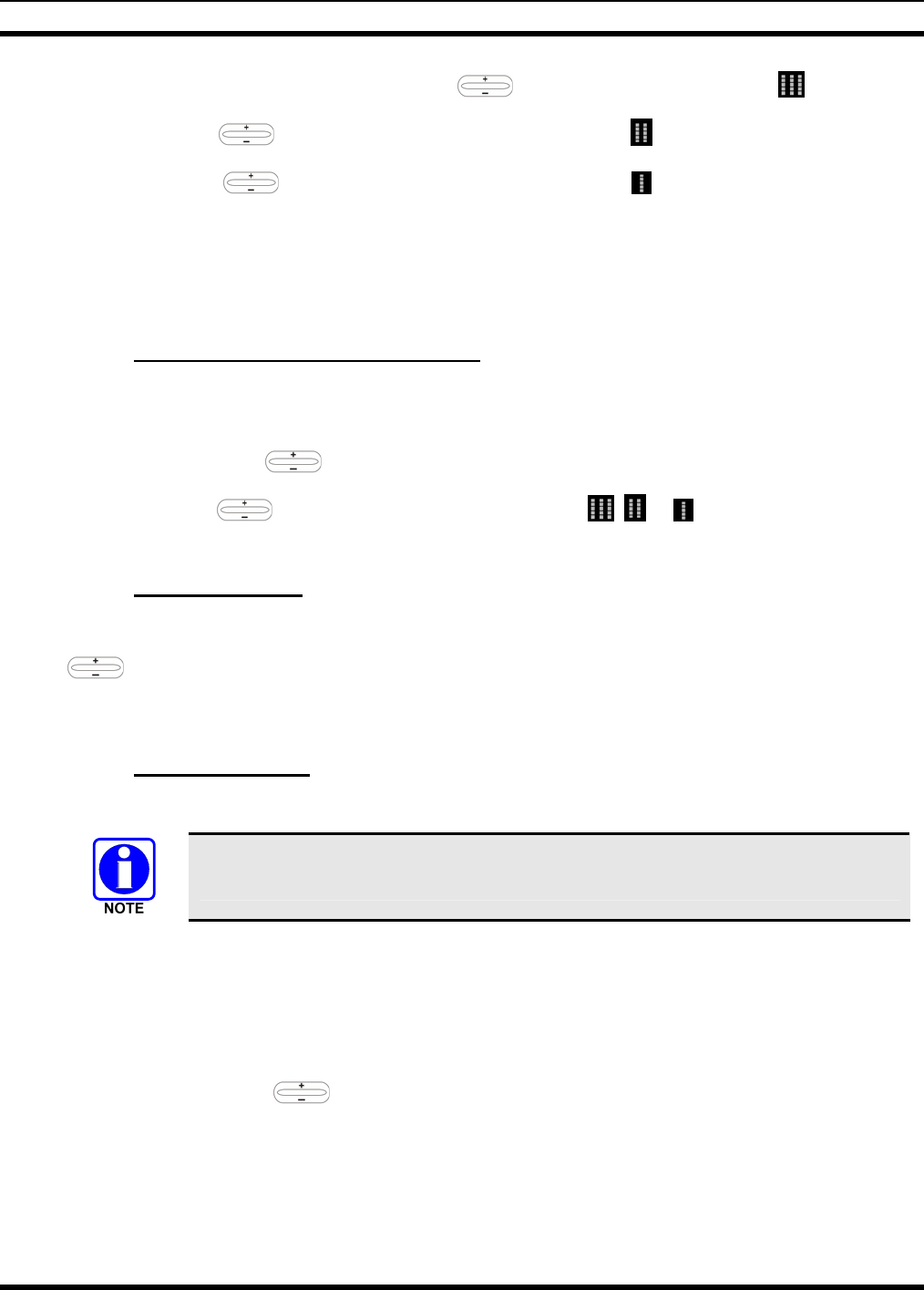
MM23016, Rev. B
62
3. While the status is displayed, press (+) with to add the group to the scan list. is displayed.
4. Press (+) with a second time to set the group to Priority 2. is displayed.
5. Press (+) with a third time to set the group to Priority 1. is displayed in column 1, line 1.
The priority level selection sequence only advances the group to next higher priority level and stops
at priority level 1. To select a lower priority level, the group must be deleted from the scan list and
then added back to the scan list. Each new group added to the scan list starts at the lowest priority. If
the Priority 1 and Priority 2 groups are already set and a new group is assigned as Priority 1 or
Priority 2, the previously assigned group will change to non-priority scanning.
8.17.2 Deleting Groups from a Scan List
1. With scan operation turned off, select the desired group to delete from the selected trunked system's
group scan list.
2. Press (+) or (-) with . The current scan status of the group is displayed for a time-out period.
3. Press (-) with to delete the group from the scan list. , or turns off. Any group that is
not in a trunked system group scan list will show a “blank” when it is the selected channel.
8.17.3 Nuisance Delete
A group can also be deleted from the scan list, if it is not the currently selected group by pressing (-) with
during scan operation while the radio is displaying the unwanted group. The group will be deleted
from the system's group scan list in the same manner as if done using the steps above. Deletions
performed in this manner will not remain deleted if the radio is turned off and then back on.
8.17.4 Turning Scan On
1. Toggle scan operation by pressing SCAN. The SCAN indicator turns on when the radio is scanning.
The SCAN key light blinks when temporarily disabled. Scanning will stop while
microphone is off-hook if the hookswitch feature is enabled through programming.
2. When a group on the scan list receives a channel assignment, the radio unmutes on the assigned
channel, the BSY indicator comes on and the received scan group is displayed.
• The radio will continue scanning if a new group is selected when scan is on.
• Pressing the PTT button when scan is on will cause the radio to transmit on the displayed group
or on the currently selected group depending on programming.
• Pressing up with when scan is on will cause the radio to recall the scanned group that was
last received. This group is recalled for a period equal to the scan hang time.
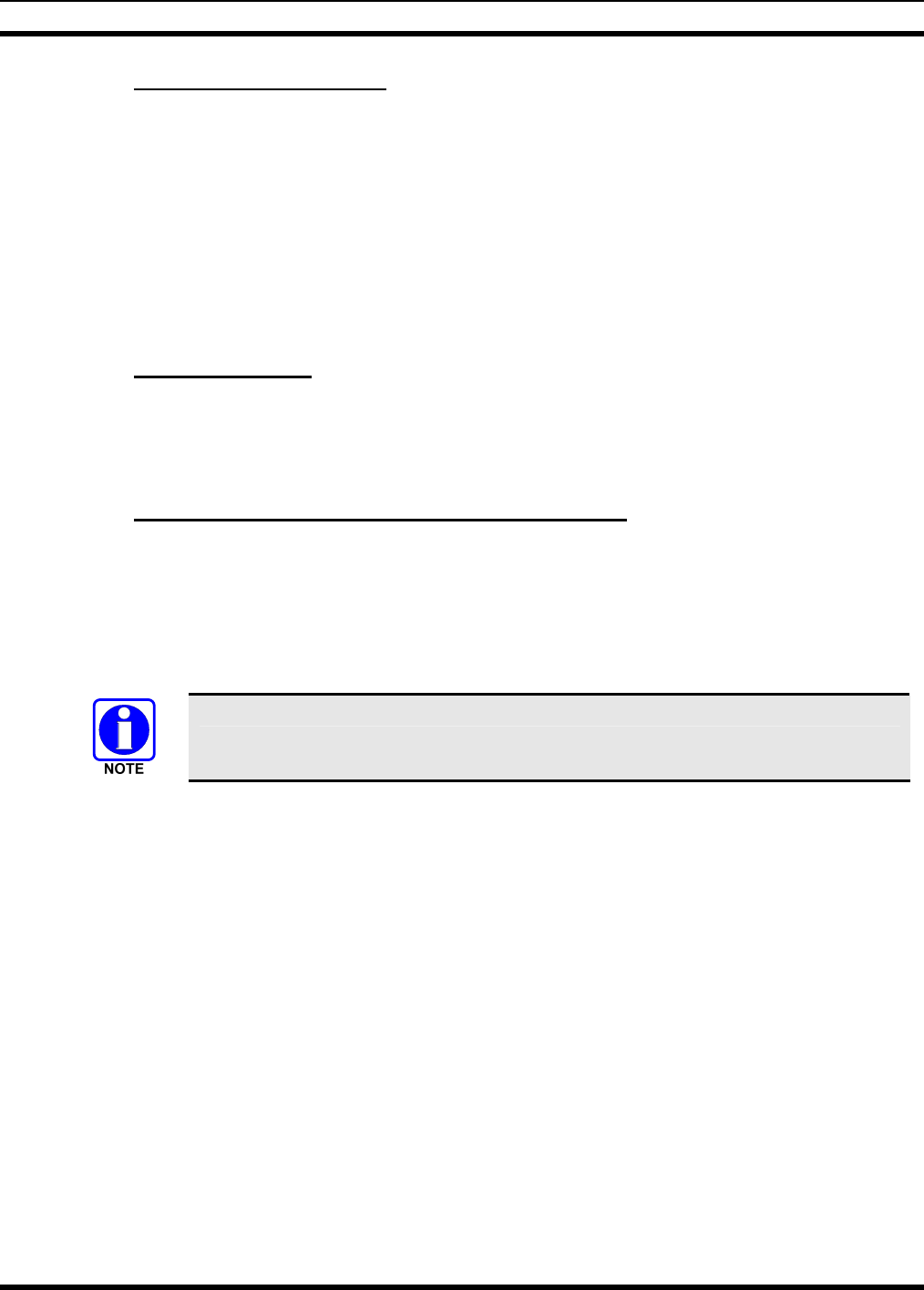
MM23016, Rev. B
63
8.17.5 Priority Group Scanning
When scan is enabled and the Priority 1 and Priority 2 groups have been identified, the radio will listen to
calls on those groups and the selected group. While receiving a scanned group call, the radio will continue
to monitor the selected Priority 1 and Priority 2 groups and will drop the call if the selected group or other
higher priority call becomes active. During a Priority 2 call the radio will continue to monitor for a
Priority 1 group call.
The radio will monitor for Agency and Fleet calls that correspond to the Agency and Fleet associated with
the Priority 1 and Priority 2 groups. Priority Agency and Fleet calls will be indicated by displaying
AGENCY or FLEET on the System line of the display and associated Priority 1 or 2 group on the Group
line of the display.
8.17.6 Turning Scan Off
Toggle scan operation off by pressing SCAN. The radio will resume operation on the selected group.
8.18 INDIVIDUAL CALLS
8.18.1 Receiving and Responding to an Individual Call
When the radio receives an individual call (a call directed only to the user's radio), it unmutes on the
assigned working channel and turns on the BSY indicator. Line 1 shows “ID” followed by the logical ID
number of the radio sending the message, or the associated name if the ID number is found in the
individual call list. The individual call indicator will display *INDV* on line 2. The radio can be
programmed to ring when an individual call is received. If enabled, the ring begins five seconds after the
caller unkeys and will continue until the PTT button, the CLR button, or IND is pressed.
Hookswitch functions the same as CLR key in I-CALL, phone call, and menu modes.
If a response is made to the call prior to the programmed call-back time-out, the call will automatically be
directed to the originating unit. If a response is not made before the call-back time-out, the radio will
return to normal receive mode, but * WHC * will be displayed. If the caller's ID is not received,
UNKNOWN will display for the duration of the call and there will be no call-back hang time.
To respond after the call-back time-out, press the IND key. The radio's display will show the callers ID on
the first line and WHCI=1 on the second line. Pressing the PTT button at this point will initiate an
individual call back to the original caller. (If the last call was a group call, the display will show
WHCG=1. Pressing the PTT button will place the call as an individual call.)
The radio stores the IDs of the last 10 callers in the Calls Received List as shown. Individual calls are
stored in the top half of the list (1-10) and group calls are stored in the bottom half of the list (1-10). The
most recent call is stored in position 1, the second most recent call is stored in position 2, etc.
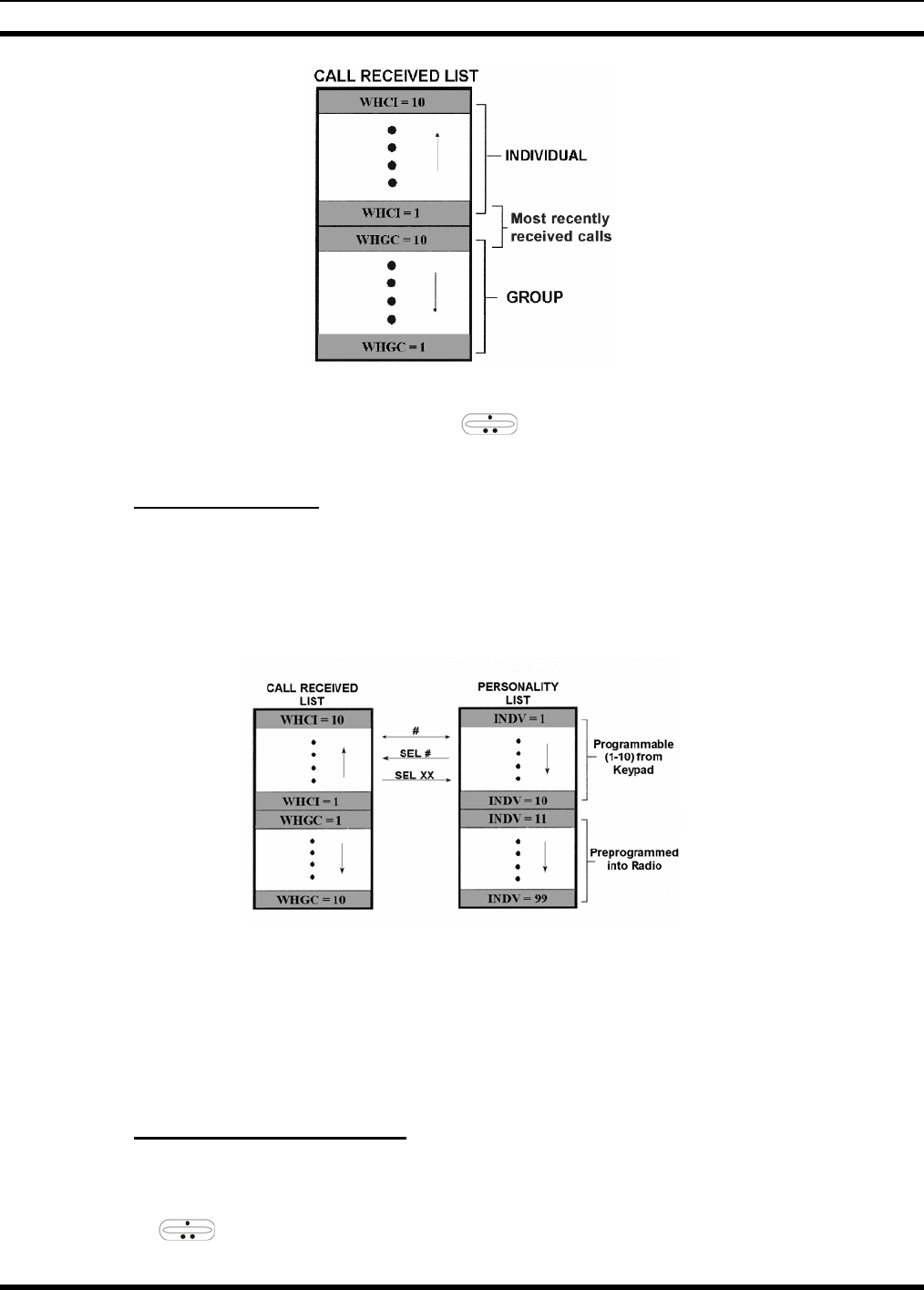
MM23016, Rev. B
64
To access the list, press the IND key twice. Use to scroll through the list. Press the MENU key to
display the time elapsed since the call was received.
8.18.2 Call Storage Lists
There are two lists available for call storage in the radio, the calls received list (1-10) and the personality
list (1-99 as defined by the user). When the individual call mode is entered by pressing IND, the calls
received list is available. The user can toggle to the personality list by selecting any key other than DIS or
toggle between the two lists by pressing the IND key. If wrap is enabled, the calls received list wraps on
itself and not into the other list.
The saved call list shows all ten storage locations. If no calls have been received, the saved call list will be
empty and the pre-stored list will be available upon entering the individual call mode.
When in the saved call list, pressing MENU toggles the time stamp ON and OFF. The time stamp
indicates how long ago the call was received. The display indicates this information as HH:MM:SS where
HH = hours, MM = minutes and SS = seconds.
When in the pre-stored list, pressing MENU toggles the Logical IDentification (LID) ON and OFF.
8.18.3 Sending an Individual Call
The following procedures describe how to initiate and complete an individual call.
1. To select a previously stored individual, select the I-Call mode from the menu or press IND followed
by the ramp control to scroll through the list of stored individuals. The selection mode rules
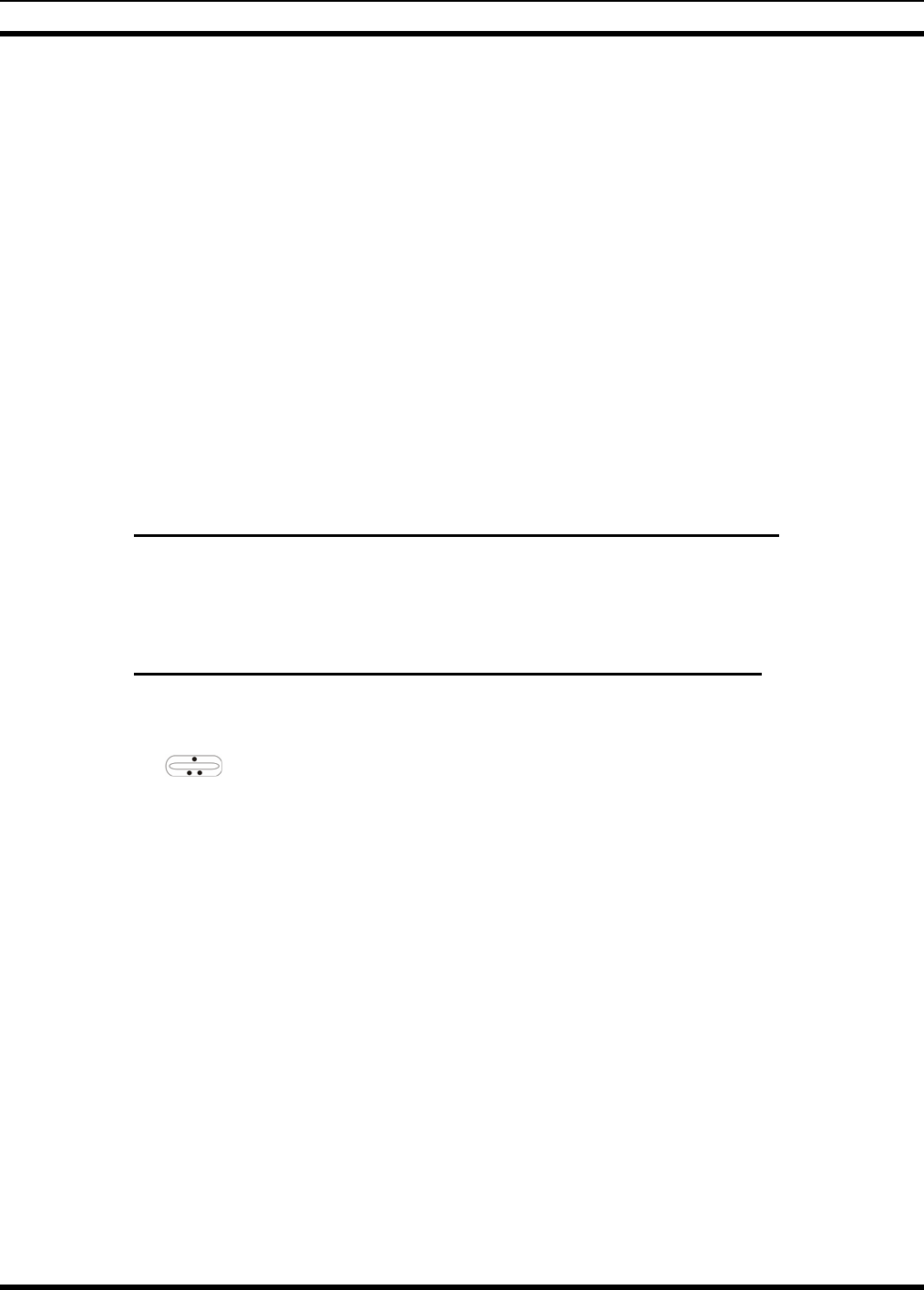
MM23016, Rev. B
65
apply. While in the individual call list, the menu key will toggle the display between the call name
and the unit ID number. If the individual is not stored in this list but the individual’s unit ID is known,
it can be entered directly from the keypad.
2. Press the PTT button; the radio performs the necessary signaling to obtain a communication channel.
When the signaling is complete and the radio is clear to transmit, TX indicator turns ON and the
channel access tone sounds. Line 1 shows the called individual's name if found in the list of stored
individuals or ID followed by the logical ID number of the unit being called. The message *INDV*
displays on line 2. Proceed with the message.
8.19 SCAT OPERATION
A SCAT™ (Single Channel Autonomous Trunking) System operates with the same set of features as a
standard EDACS system. The only significant user change relates to the BSY indicator. Since only one
channel, operating as both control and working channel, exists in a SCAT System, the BSY indicator will
be ON when the SCAT channel is in the working channel mode. When the transmission on the channel is
completed, the indicator turns OFF and indicates the return of SCAT control channel signaling.
8.20 TELEPHONE INTERCONNECT CALLS
8.20.1 Receiving a Telephone Interconnect Call (Trunked Mode Only)
Receiving a telephone interconnect call is identical to receiving an individual call. See the DTMF
Overdial Operation section if access to services requiring "over-dial" is needed. Overdial operations are
available for any special call whether it is an individual call or a telephone interconnect call.
8.20.2 Sending a Telephone Interconnect Call (Trunked Mode Only)
Use the following procedures to initiate and complete a Telephone Interconnect call:
1. To select a previously stored phone number, select phone call mode from the menu, press PHN and
use the ramp control to scroll through the list of stored phone numbers. The selection mode
rules apply. While in the phone call list, the MENU key will toggle the display between the phone
call name and the phone call number. If the phone number is not stored in this list but the phone
number is known, it can be entered directly from the keypad. If necessary, a pause can be entered by
pressing and holding 0-9, *, or # until an underscore appears in the display.
2. Press and release the PTT button; the radio performs the necessary signaling to obtain a
communication channel. When the signaling is complete and the radio is clear to transmit, TX
indicator turns on and the channel access tone sounds. Line 1 shows the accompanying name if
selected from the list of stored numbers or the phone number if entered directly. The message
*PHONE* is displayed on line 2. The radio then automatically transmits the programmed number
stored in the special call queue.
3. Telephone ringing will be heard. When someone answers the phone, press the PTT button and speak
into the microphone. Release the PTT button to listen to the caller. Unsuccessful interconnect
signaling returns the radio to the normal receive mode and the number remains displayed until the
special call is cleared by pressing the CLR button or the time-out expires or another group or system
is selected.
4. To terminate the call, momentarily press the CLR button.
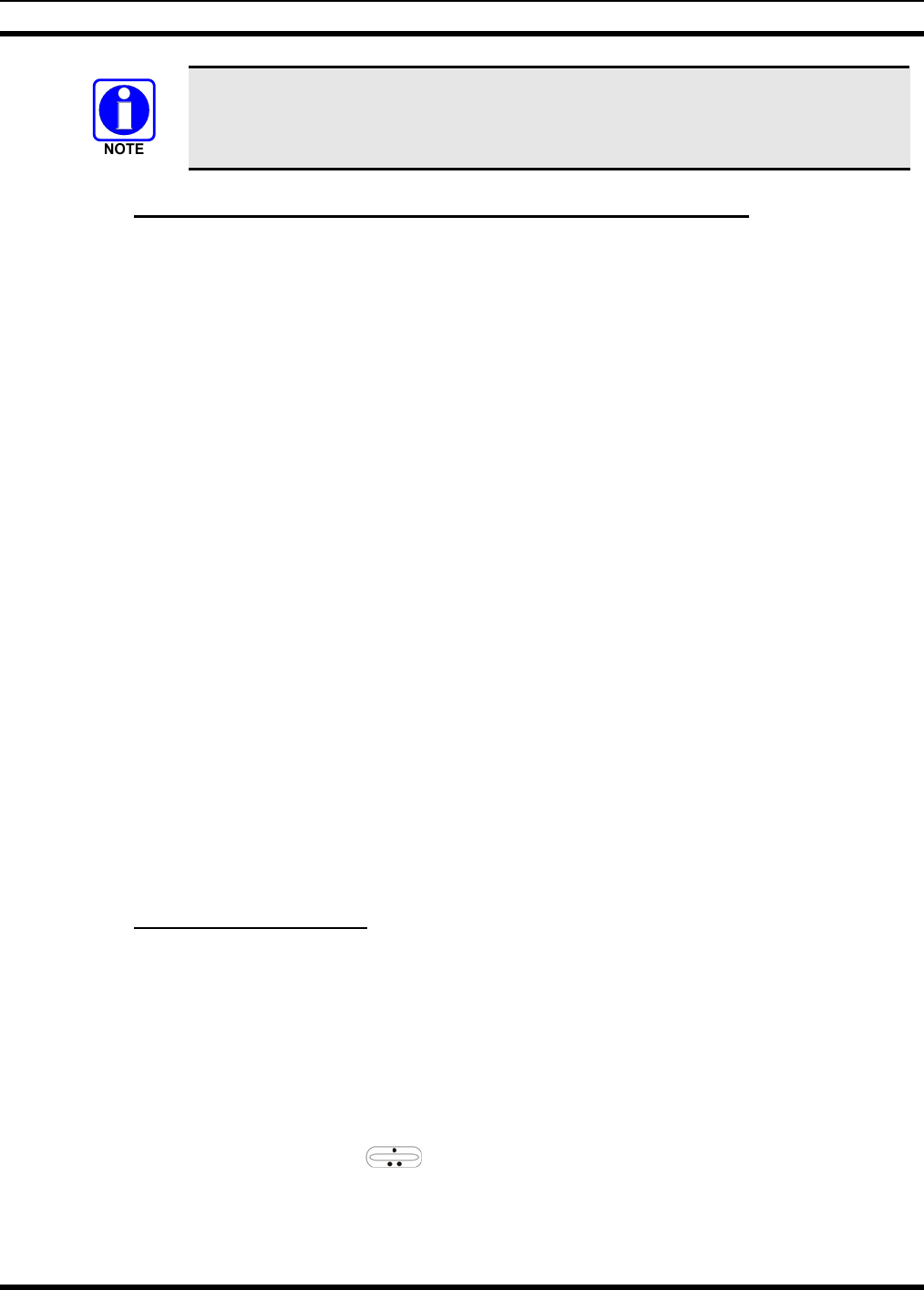
MM23016, Rev. B
66
The M7200 Series mobile radio is capable of half-duplex conversation only. The
caller’s message can only be sent if the PTT button is pressed (the radio is
transmitting) and the caller can only be heard by the person being called when the PTT
is released (the radio is receiving).
8.20.3 DTMF Overdial/Conventional Mode Telephone Interconnect
Once the radio has established a connection to the public telephone system, it may be necessary to "over-
dial" more digits to access banking services, answering machines, credit card calls or other types of
systems that require DTMF (Dual-Tone Multi-Frequency) access digits. Overdial operation can also be
used to initiate a telephone interconnect call via DTMF signaling if a dial tone has already been accessed
on the system. This is the method that is used for making a telephone interconnect call while operating in
the conventional mode but will also function in trunked mode if a dial tone is directly accessible.
Telephone numbers and other number sequences for overdialing can be stored in the phone list when
programming the radio or stored by the operator in the first ten phone list entries. These numbers are
accessed by pressing PHN then following the selection mode rules.
The following steps are required to dial these numbers:
1. Follow the procedure in Sending a Telephone Interconnect Call (Trunked Mode Only) to
establish a connection to the telephone system or consult the system administrator for the procedure
to access a dial tone on the trunked or conventional system.
2. Overdial numbers are transmitted using either method as follows:
METHOD 1: Press and hold PTT while entering the overdial number sequence from the keypad.
This method sends DTMF tones during individual, telephone interconnect, trunked
group, or conventional channel calls. Anytime the PTT button is pressed and held, the
keypad is enabled for DTMF entry.
METHOD 2: Press PHN to enter the overdial select/entry mode and follow the selection mode rules
to call up a stored number from the phone list or to directly enter the overdial digits.
Press PTT to send the overdial sequence once. If the number needs to be transmitte
d
again it must be selected or entered again (this prevents unwanted numbers fro
m
being sent the next time the PTT button is pressed during the call).
This overdial select/entry mode remains active until the call is dropped, cleared, or MENU is pressed. The
overdial select/entry mode can be re-entered if the call is still active by pressing PHN.
8.20.4 Programmable Entries
Individual call ID numbers, telephone numbers and other number sequences for overdialing are stored in
the special call lists when programming the radio. The first ten entry locations of these lists can be
changed by the radio operator. The keypad is used when adding, changing and storing numbers in these
entry locations.
Use the following procedure to store a number in one of the first ten entries of a special call list:
1. Press IND or PHN to enter the individual call list or the phone call list. The selection mode rules
apply.
2. Scroll through the list using the ramp control until one of the first ten entries is reached. NO
ENTRY is displayed if the location is empty.
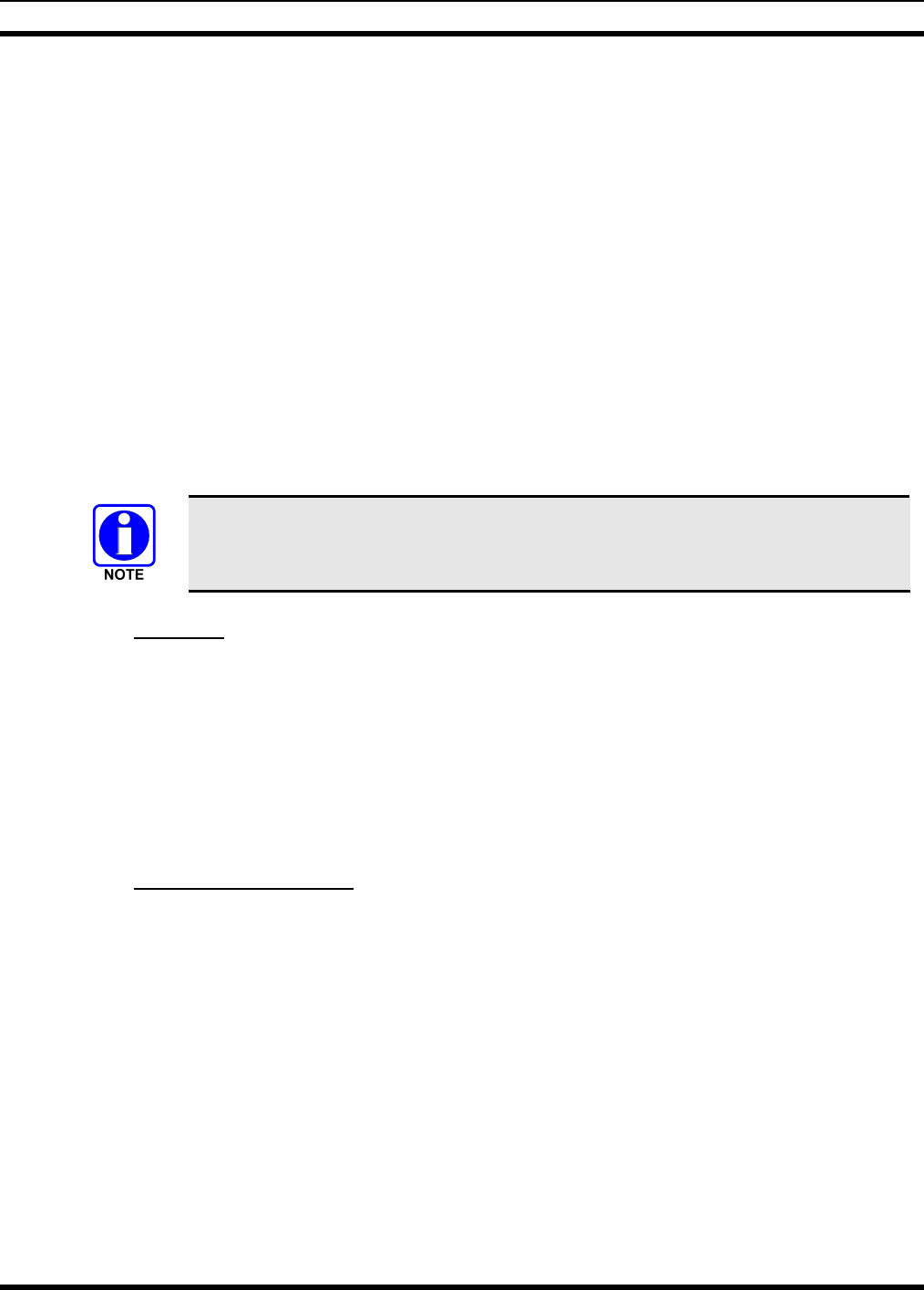
MM23016, Rev. B
67
3. Enter the desired number. If necessary, a pause can be entered by pressing and holding 0-9, (*), or (#)
until an underscore appears in the display. The individual call list entries will accept up to 5 digits.
The phone call list entries accept a combination of up to 31 digits and pauses.
4. Press and hold MENU until the display changes indicating that the number has been stored.
5. Repeat the steps above if the number stored in an entry location needs to be changed.
8.21 MOBILE DATA
The M7200 Series mobile radios, when operating in the EDACS configuration, permit either voice or data
calls to be transmitted or received. The radio can handle only one type of call at a time; however,
selection of either data or voice is selected transparently by the operator through normal usage of the
radio. Data communications is not supported in the conventional mode.
The mobile radios can be connected to Mobile Data Terminals (MDT) or to a host computer. Any RS-232
compatible device that supports the Radio Data Interface (RDI) protocol (Version 1.91 or greater) can be
connected to the mobile radio. Support for MDTs or host computers is a programmable option per radio.
Additionally, radios programmed for host computers can also be programmed for data only operation (no
voice calls transmitted or received).
Turn power to the radio OFF before connecting or disconnecting any cables, including
the data cable. Also, turn power to the radio OFF when docking or undocking a
connected laptop computer. Failure to turn the power OFF can damage the radio,
requiring service by a M/A-COM approved service center.
8.21.1 Displays
The following will be displayed on the control unit during the various states of data mode of operation.
TX DATA Displayed on bottom line of display when the radio is transmitting a data call.
RX DATA Displayed on bottom line of display when the radio is receiving a data call.
DATA OFF Displayed on top line of display when the radio is in the data disabled state.
DATA ON Displayed for two seconds on top line of display when the radio is toggled to the data
enabled state.
8.21.2 DATA OFF Operation
The radio can be placed in the data disable state by any of the following methods. When the data state is
disabled, the control unit displays "DATA OFF" on the top line. An ongoing data call is allowed to
complete except when an emergency is declared.
• Removing the microphone from the hookswitch (hookswitch option must be enabled by pre-
programming).
• Declaring an emergency (not to be used unless an actual emergency condition exists). Alert tone will
sound.
• Pressing the OPT button (System Model) or OPTION (Scan Model) (pre-programmed). Alert tone
will sound.
• Selecting the function using the MENU button (pre-programmed).
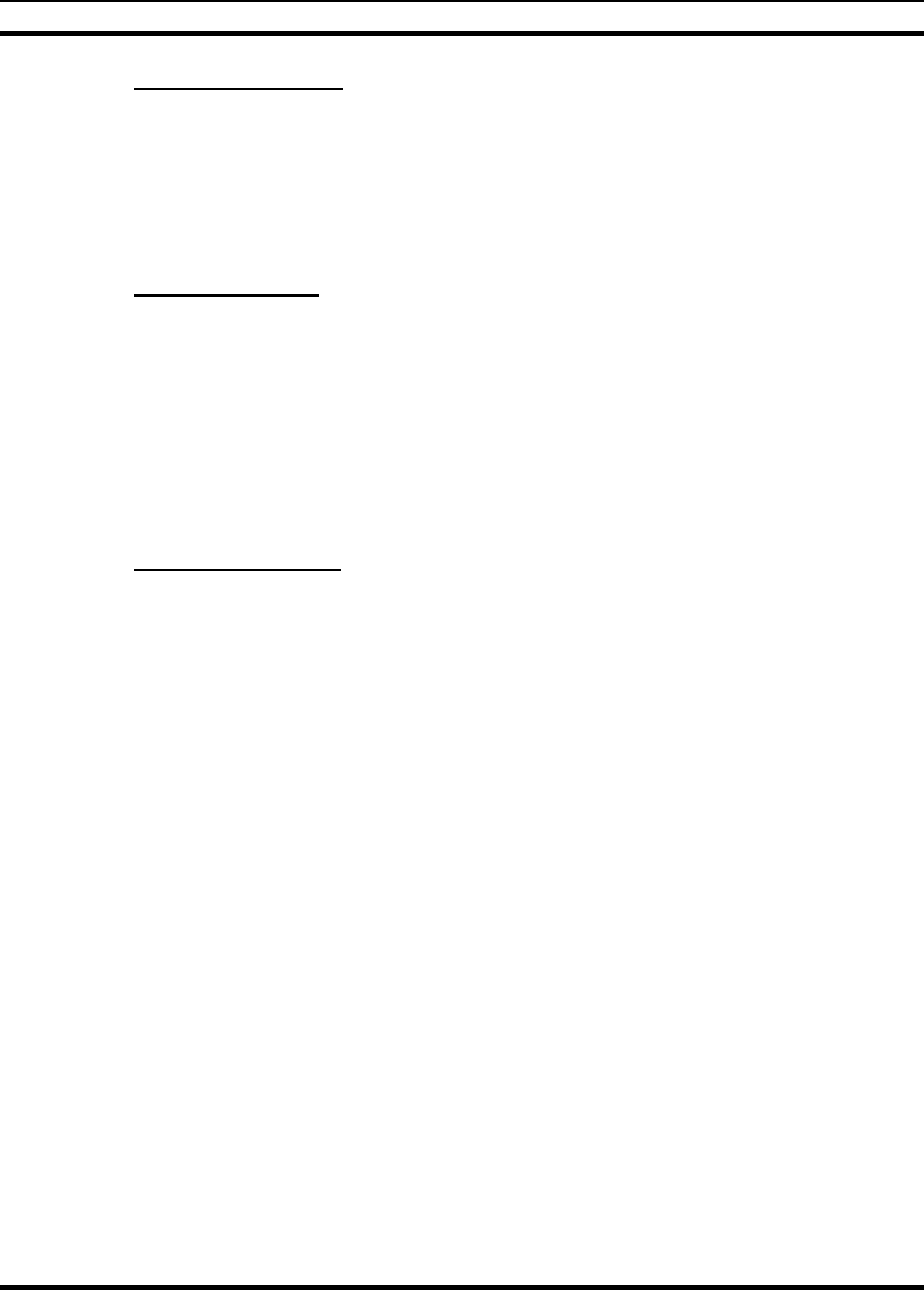
MM23016, Rev. B
68
8.21.3 DATA ON Operation
The data state is enabled by one of the following (depending on how it was disabled). “DATA ON” will
be displayed top line of display for 2 seconds then the display returns to normal.
• Replacing the microphone into the hookswitch (going on-hook). Only valid if the “DATA OFF”
operation was entered by removing the microphone from the hookswitch (going off-hook).
• Clearing an emergency, but valid only if an emergency caused “DATA OFF” operation.
8.21.4 Exiting Data Calls
Under normal conditions, the radio enters the scan lockout mode and returns to the control channel after
completion of a data call (transmit or receive). If, during a data call, one of the following conditions
occurs, the data call is immediately terminated and the radio performs the desired function:
• The PTT is activated.
• The PTT is in Public Address mode.
• An emergency is declared by pressing the pre-programmed emergency button.
• A group or system change is made.
8.21.5 Scan Lockout Mode
Following the transmission or reception of a data call, if scan is enabled, scanning will stop temporarily
(duration pre-programmed). During this time the scan LED will flash to indicate that scan is enabled but
temporarily suspended. This mode is normally exited when the pre-programmed time expires; however,
the following actions will terminate the scan lockout mode before the timeout is completed.
• The CLR (System Model) or CLEAR (Scan Model) button is pressed.
• The PTT is pressed.
• A group or system change is made.
• Enter phone call mode.
• Enter individual call mode.
• A new emergency assignment has been received.
• The PTT is pressed in Public Address Mode.
• An emergency is declared or cleared.
• Microphone is removed from hookswitch (OFF-hook).
• Receiving an individual or phone call.
• Receiving an Agency, Fleet or System All Call.
• Pressing the SCAN button to turn scan ON or OFF.
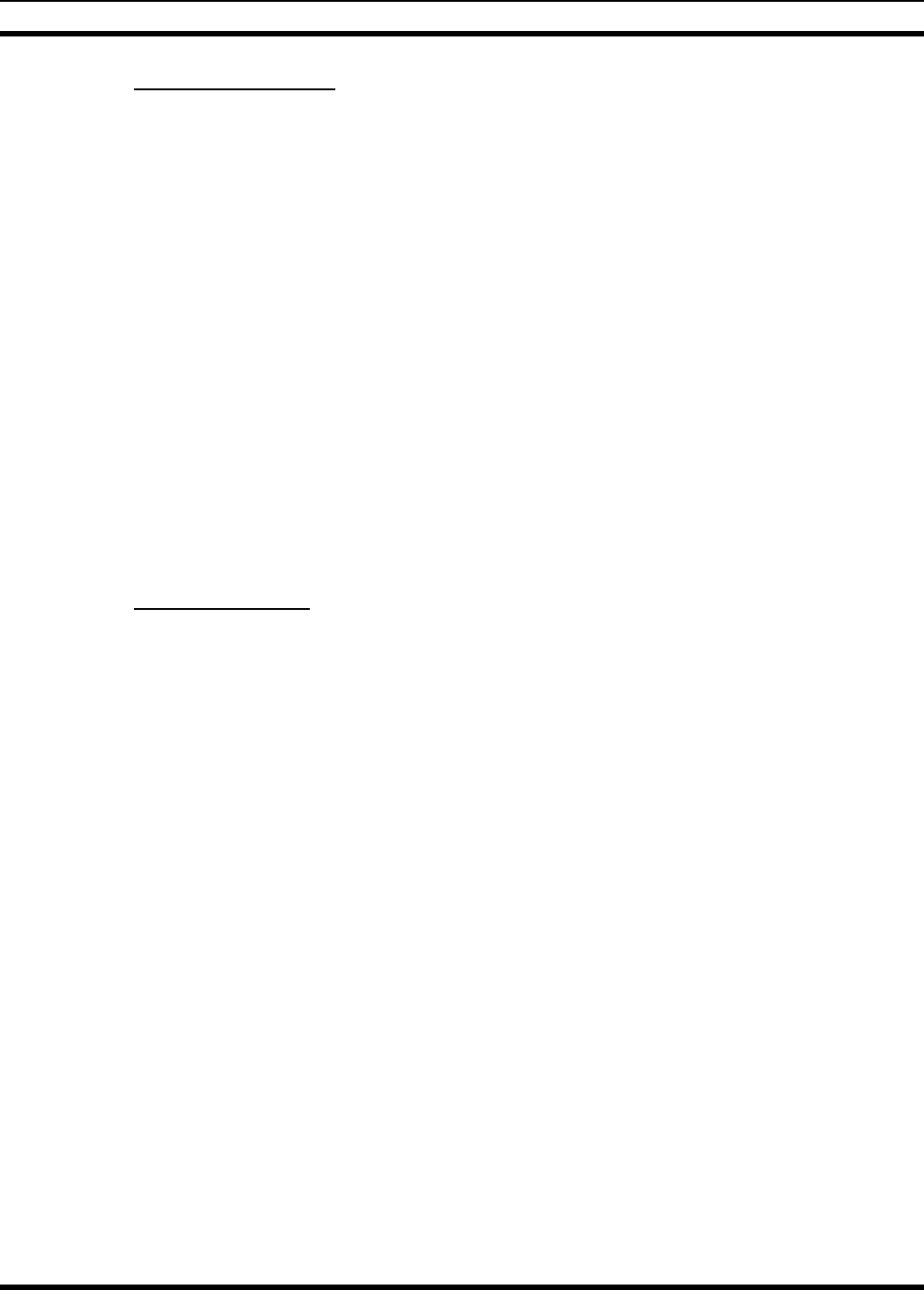
MM23016, Rev. B
69
8.21.6 Data Lockout Mode
The data lockout mode is a pre-programmed mode when the radio will not respond to any data channel
assignments and prevents receive data calls from interrupting voice calls. Transmit data calls will still be
initiated when needed by the operator. After a pre-programmed time, the radio will respond to receive
data calls; however, the following conditions will clear the data lockout mode:
• The CLR (System Model) or CLEAR (Scan Model) button is pressed.
• Transmitting a data call.
• Changing a system.
• An emergency is declared.
• Pressing the PTT while in Public Address mode.
• Turning scan ON with the SCAN button.
8.22 STATUS/MESSAGE OPERATION
Status and message operation is possible with either the Scan or System version of the M7200 Series
mobile radio unit. The following procedure is applicable for the System version. For operation with the
Scan version, the four primary keycaps must be reconfigured and pre-programmed for status/message
operation.
8.22.1 Status Operation
Status operation permits the transmission of a pre-programmed status condition to the EDACS site.
To send a status condition, press the STS button (keylight comes on) then press one of the number
buttons (0-9) to select the pre-programmed status. If no status has been programmed for the selected
number button, the radio will display NO ENTRY and the radio will sound a low tone. A valid selection
will permit the status text to appear in the display for a pre-programmed time. After the time-out expires
or the MENU button has been pressed (the MENU button will override the time-out period), the status is
selected and will be transmitted to the site or stored in the radio memory where it can be polled by the site
at a future time. If the site receives the status properly, when transmitted or polled by the site, a high-
pitched tone sounds and the keylight associated with that status will remain lit. If the site does not receive
the status properly, a low-pitched tone sounds and the keylight associated with the status will blink.
If an incorrect status was selected or the incorrect number button was pressed, the status can be changed
during the pre-programmed time-out period by pressing another number button. The status selection can
also be cancelled by pressing the CLR button prior to the time-out period.
To view the currently selected status after it has been transmitted, press the STS button. If the status was
not sent successfully to the site, the text associated with the status will flash in the display.
The radio can also be pre-programmed to redesignate the keypad buttons for ST0 thru ST9 to send status
condition. In this configuration the radio status operation will operate as previously described except the
STS button is not required. The keylight associated with ST0 thru ST9 will indicate which status is
selected.
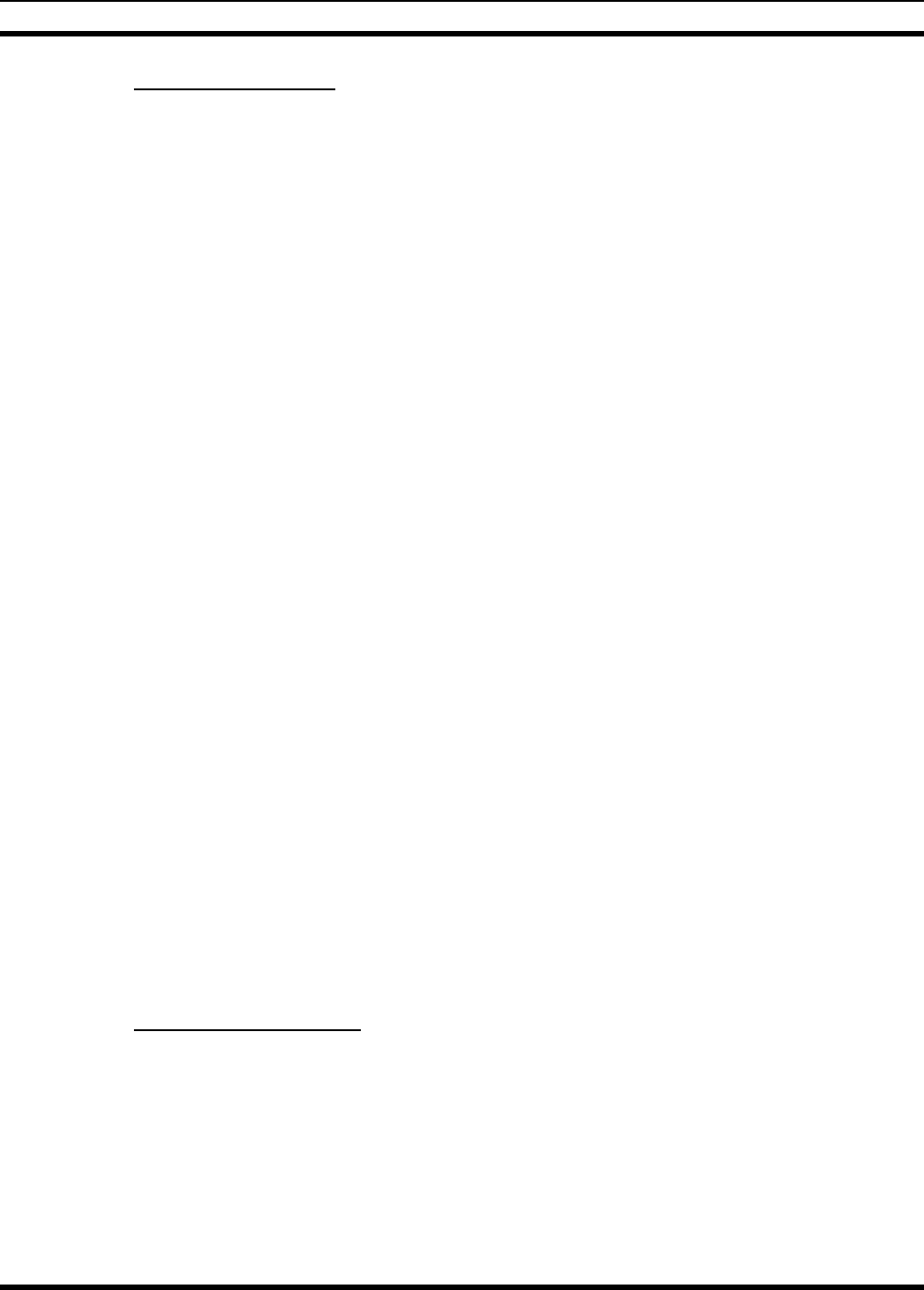
MM23016, Rev. B
70
8.22.2 Message Operation
Message operation permits the transmission of a pre-programmed message text to an EDACS site.
To send a message, press the MSG button (keylight comes on) then press one of the number buttons (0-9)
to select the pre-programmed message text. If no message text has been programmed for the selected
number button, the radio will display NO ENTRY and a low-pitched tone sounds. A valid selection will
permit the message text to appear in the display for a pre-programmed time. After the time-out expires or
the MENU button has been pressed (the MENU button will override the time-out period), the message
text is selected and will be transmitted to the site. If the site receives the message properly when
transmitted, a high pitched tone sounds and the MSG keylight remains lit. If the site does not receive the
message properly, a low-pitched tone sounds and the MSG keylight will blink.
If an incorrect message text was selected or the incorrect number button was pressed, the message text
can be changed during the pre-programmed time-out period by pressing another number button. The
message text selection can also be cancelled by pressing the CLR button prior to the time-out period.
To view the currently selected message text after it has been transmitted, press the MSG button and then
the CLR button prior to the time-out period. If the message text was not sent successfully to the site, the
text associated with the message will flash in the display.
8.23 EDACS CONVENTIONAL P1 SCAN
This feature permits the radio user to scan a pre-programmed conventional system and channel as a
Priority 1 (P1) channel while the radio is selected for EDACS trunked system. If activity is detected on
the conventional P1 channel, the radio will unmute and remain on this conventional channel for the
programmable hang time.
The radio must be pre-programmed to designate a button for scan ON/OFF operation.
8.24 DYNAMIC REGROUP OPERATION
Dynamic regroup operation permits multiple talk groups (up to eight) to be added to a radio via the
Communications Systems Director (CSD). The radio must be pre-programmed to respond to regrouping.
Dynamic regrouping will not be activated in a radio until an activation message is sent by the system
manager. Each radio that receives and acknowledges regrouping instructions is successfully regrouped.
Pressing and holding the CLEAR (Scan Model) or CLR (System Model) button for 2.5 seconds toggles
the user into and out of the dynamic regroup group set. A double beep will sound for entry or exit. The
display will indicate REGR_0x where "x" is a digit of 1 to 8 indicating the group when dynamic regroup
has been enabled by the user. If the radio is in dynamic regroup and the user selects a group that has not
been regrouped, the display will show NO ENTRY. The radio will be prevented from transmitting and
receiving calls in this condition except for scanned groups.
8.24.1 Emergency Operation
If the pre-programmed group set on the currently selected system contains an EMER/HOME group and
the radio is in dynamic regroup, the radio will exit dynamic regroup and declare the emergency on the
HOME group. If no EMER/HOME group is present, the radio will declare the emergency on the currently
selected dynamic regroup group.
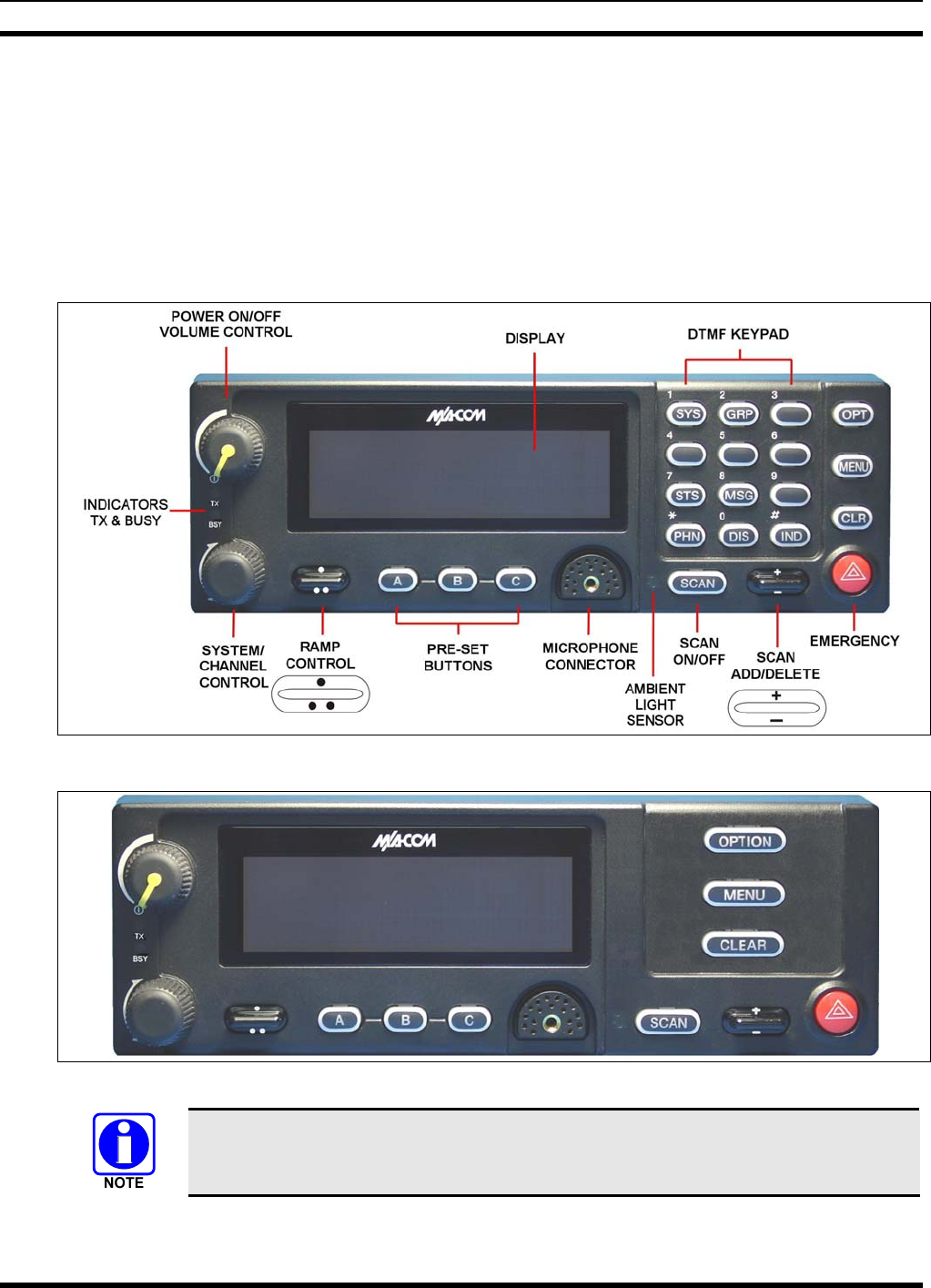
MM23016, Rev. B
71
9 CONVENTIONAL OPERATION
9.1 CH721 FRONT PANEL COMPONENTS
The front panel of the control head includes a dot matrix display, controls for menu navigation, an
emergency button, three pre-set buttons, a power button/rotary volume dial, and a microphone connector.
In addition, the system model control head features a DTMF keypad.
Table 9-1 lists all default front panel controls and their functions. All functions and controls of the Scan
radio operate the same as the corresponding functions and controls on the System radio.
Figure 9-1: System Model
Figure 9-2: Scan Model
Button function may vary depending upon system programming, radio hardware, and
optional configurations. Complete the table in Section 14 if the keys have been
remapped to provide new functions.
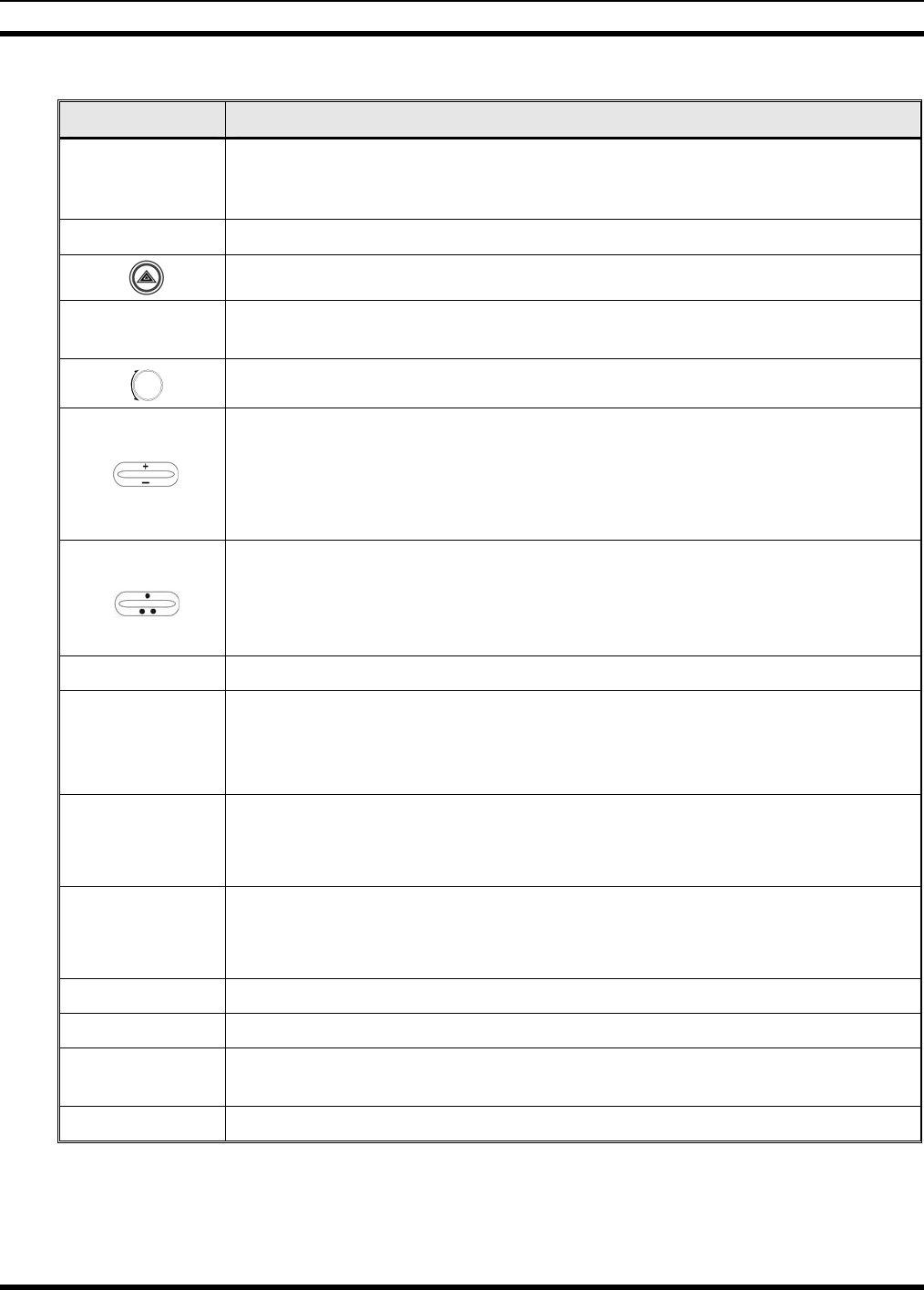
MM23016, Rev. B
72
Table 9-1: Front Panel Default Controls and Functions
PART FUNCTION
Power On-
Off/Volume
Control knob
Turn knob clockwise to power on the radio and increase volume.
Turn counter-clockwise to decrease volume and power off the radio.
Mic Connection Connection for hand-held, hands-free, speaker-mic, or headset.
The Emergency button declares an emergency if enabled through programming.
Ambient Light
Sensor Radio automatically adjusts the display and button backlight brightness level based
on ambient light. Do not block this sensor.
This rotary switch selects the systems or channels, depending upon programming.
This rocker type button is used to display the current SCAN status for a channel and
then either add or delete the channel from the system scan list.
Pressing the add/delete button twice while the radio is actively receiving or three
times when the radio is not receiving selects the last scanned channel (Last Scanned
Channel Recall).
The primary function of this rocker type button is to scroll through the System list
or the Channel list depending upon programming.
The secondary function is to increment or decrement items within a list (phone list
for example).
OPT/OPTION Toggle a PC programmable feature ON and OFF.
CLR/CLEAR
Unmutes the receiver so activity on the selected channel can be monitored. When
pressed and held for approximately 3 seconds, this button toggles conventional
channel decoding (Channel Guard, Digital Channel Guard, T99) ON and OFF if
programmed for the selected channel.
MENU
Primary function - access the menu list. This is a list of additional features that are
not available directly from the keypad.
Secondary function - activate a selected item within a list, similar to an enter key.
SCAN
Primary function - toggle scan operation on and OFF.
Secondary function - toggle the keypad buttons between their primary function and
their secondary function.
Pre-Set buttons Used to store and recall user-selectable parameters.
SYS Used to enter the System select mode.
PHN Used to place telephone calls through the radio by selecting the interconnect special
call function.
DIS Used to adjust the current display intensity and the keypad backlight level.
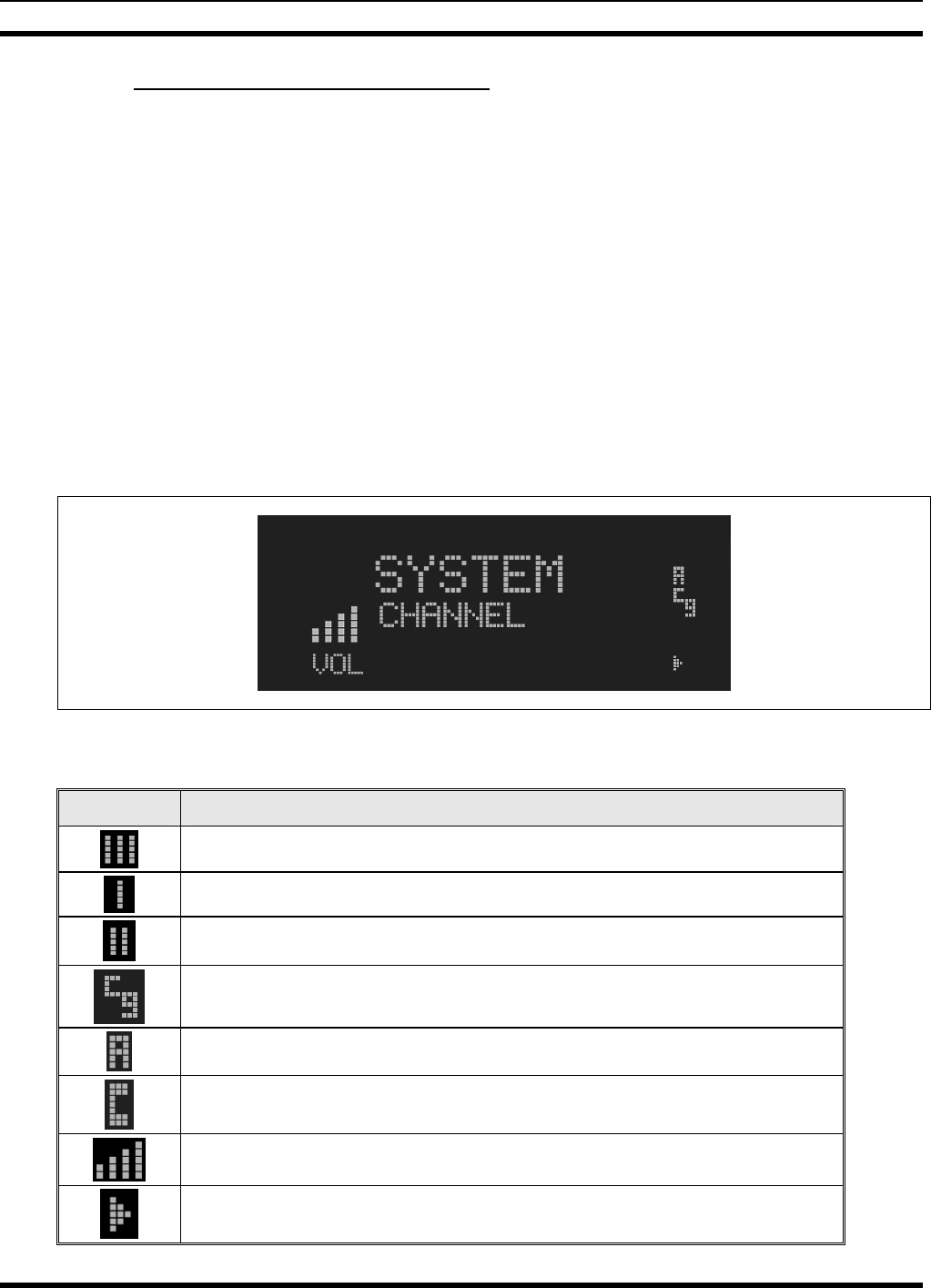
MM23016, Rev. B
73
9.1.1 Primary Functions (Quick Access)
The secondary function of the SCAN button is to toggle the keypad buttons between their primary
function and their secondary function. When the secondary keypad is active, i.e. entering phone digits for
an interconnect call, the SCAN button can be used to toggle the keypad buttons back to their primary
function, perform a task, and then toggle back to finish entering the digits for the phone number.
PRIMARY is displayed when the SCAN button is used to toggle the keypad keys back to their primary
functions. This provides quick access to the primary functions of the keypad. This is a programmable
feature of the SCAN button only. Careful consideration should be given to possible operational conflicts
before enabling this feature.
Several keys on the Scan version have a secondary function. The MENU key is the SELECT secondary
function with the CLEAR key remaining the same for the secondary function. On the System version, the
OPT has a secondary function for DELETE, MENU is SELECT, and CLR retains its CLEAR function.
9.2 RADIO STATUS ICONS
Status icons are indicators that show the various operating characteristics of the radio. The icons appear
on the first line of the display.
Figure 9-3: Typical Display
Table 9-2: Icons and Descriptions
ICON DESCRIPTION
Indicates selected group or channel is in scan list.
Indicates selected group or channel is programmed as Priority 1 in scan list.
Indicates selected group or channel is programmed as Priority 2 in scan list.
Indicates a conventional channel enabled with Channel Guard Function.
Indicates the current channel is set up as an analog channel.
Special call mode.
Volume bars – indicates relative volume level.
Scan mode enabled.
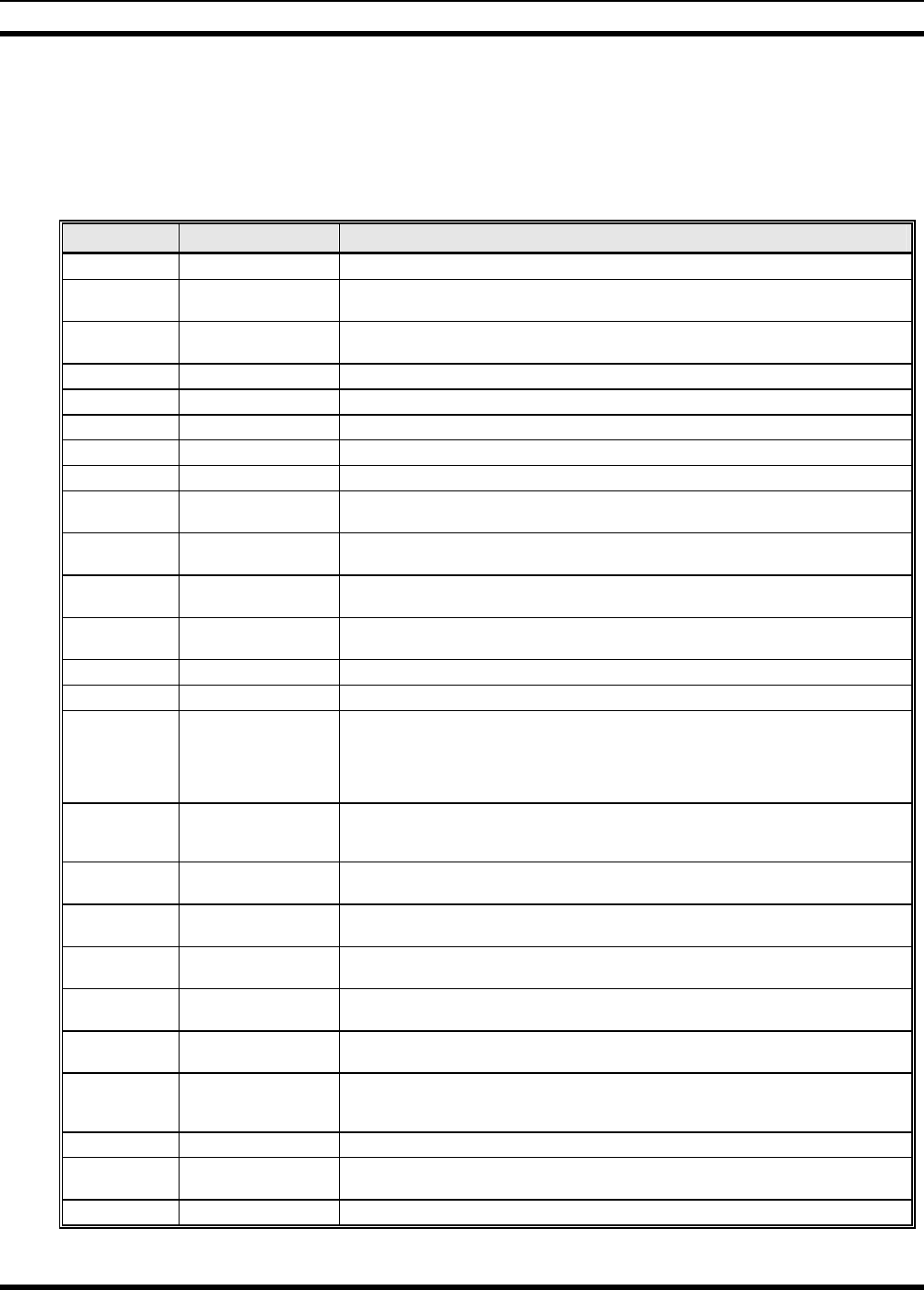
MM23016, Rev. B
74
9.3 MESSAGES
During radio operation, various messages are displayed on either line 1 or line 2. Typical messages
include control channel status information, such as system busy or call denied, or messages associated
with the radio's operation, (i.e. volume adjust). These messages are described as follows:
Table 9-3: Display Messages
MESSAGE NAME DESCRIPTION
TALKARND Talk-around Indicates the radio is operating on conventional channels in talk-around mode (no repeater).
VOL=31 Volume Level Indicates the current volume level. The volume level display ranges from OFF (silent) to 31
(loudest).
UNKNOWN Caller's ID Not
Received Indicates that an individual call is being received, but the caller's ID was not received.
T99 ON Type 99 Decode ON Indicates the Type 99 Decode feature is enabled.
T99 OFF Type 99 Decode OFF Indicates the Type 99 Decode feature is disabled.
PA ON Public Address ON Indicates that the public address function of the radio is enabled.
PA OFF Public Address OFF Momentary (2 seconds) indicates that public address function of the radio was disabled.
ALRM ON External Alarm Enabled Indicates that the external alarm function of the radio is enabled.
ALRM OFF External Alarm
Disabled Momentary (2 seconds) indicates that the external alarm function of the radio was disabled.
PVT DIS Private Mode Disabled Indicates that private mode is disabled or no encryption key has been programmed for the
selected group/channel or special call.
FRCD PVT Forced Private
Operation Indicates that forced private operation has been pre-programmed into radio.
NO KEY # Encryption Key Missing Flashing indicator indicates that no encryption key or an incorrect encryption key is
programmed into the radio.
BCKL=1-6 Backlight Indicates the display intensity and keypad backlight level.
GR Group ID Indicates that the call is a group call and is followed by the GID of the caller.
WHC=1 Who Has Called This display indicates the number from the Who Has Called list. Individual calls received but
not responded to are stored in a Who Has Called list. This list is accessible by pressing the #
key and then the INDV key after the Individual call has timed out or the Clear button is
pressed. This display is on line 2 and the LID of the caller is displayed on the top line.
Currently the list is not implemented and the display will always be WHC=1.
PHONE Phone Call Displayed when a phone call is received from the site. It is displayed in line 1 of the display.
Line 2 of the display will contain the display *INDV* when line 1 contains this message. The
radio interprets a received phone call as an individual call.
MENU Displayed when the menu key is pressed and remains displayed in line 1 until a menu item is
selected.
SYS=1-64 System = 1 - 64 The system number for the current base station of the system displayed in line 1. It is displayed
in line 2 of the display. Press the system key to obtain this display.
INDV=1-99 Individual = 1 - 99 Indicates which item in the individual call list is being displayed. It is displayed in line 2 of the
display. The name or ID of the item in the list is displayed in line 1 of the display.
PHN=1-99 Phone = 1 - 99 Indicates which item in the phone list is being displayed. It is displayed in line 2 of the display.
Line 1 of the display will be the last 3 characters of the list item contents.
SEL PHN Select Phone After pressing the PHN key, selecting an entry from the phone list by typing the entry number
will display this message on Line 1.
Ggg-v.vv Code Group and
Revision Number This is code group and revision number that is displayed in line 2 when the menu item
“REVISION” is selected. The ‘gg’ is the group number of the software. The first ‘v’ is the
hardware version and ‘vv’ is the revision of the software.
*PHONE* Phone Call Displayed when an initiated phone call is in progress. This is displayed on line 2 of the display.
NO ENTRY Indicates that there is no data stored in one of the programmable items in either the phone list
or individual call list. The user programmable items are items 1 through 10 in each list.
INV SYS Invalid System Displayed when the current system is an invalid type.
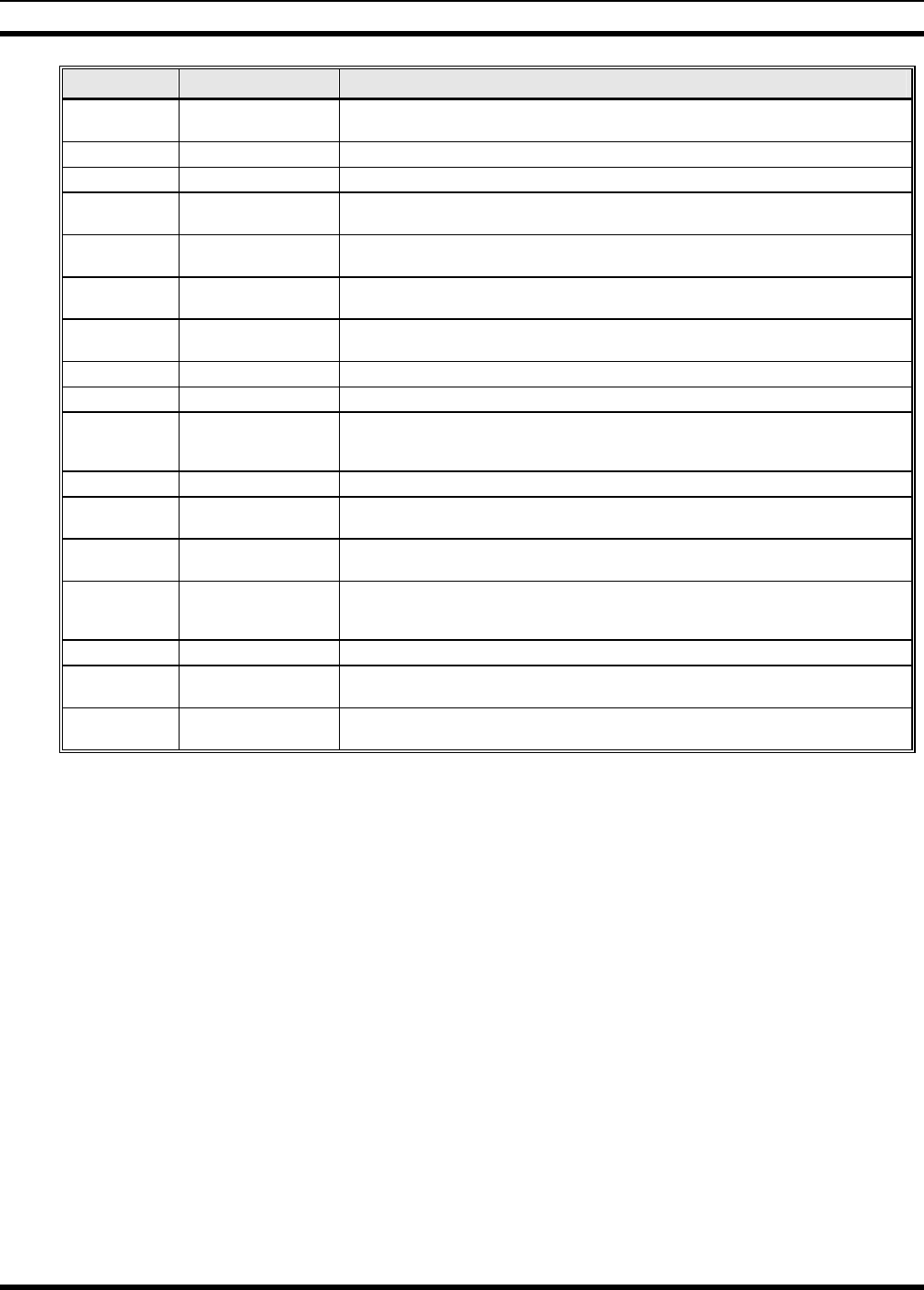
MM23016, Rev. B
75
MESSAGE NAME DESCRIPTION
CHN=1-99 Channel = 1 - 99 Displayed on line 1 of the display. This is a conventional channel index displayed when the
group key is pressed.
FIX LIST Fixed List The Priority scan list is fixed and cannot be changed using the add or delete keys.
FIXED P1 Fixed Priority 1 The Priority 1 scan channel is fixed and cannot be changed using the add or delete keys.
(c) 2004 Displayed in line 2 when the message ‘M/A-COM’ is displayed in line 1 while displaying
different items under the menu when “REVISION” is selected by the operator.
EM Emergency Indicates an emergency has been declared by the LID that follows the display, “EM.” An
example of this is “EM 01201.”
*INDV* Individual Call Displayed in line 2 of the display when an individual call is in progress (trunked and T99
modes only).
*GROUP* Group Call Indicates a group call is in progress and is displayed on line 1 of the display (trunked and T99
modes only).
SPKR ON External Speaker ON Displayed when the external speaker is enabled.
SPKR OFF External Speaker OFF Displayed when the external speaker is disabled.
BANK=1-8 The bank of keys that are going to be loaded when the keyloader loads encryption keys. This is
only valid for radios that support VGS, VGE, or DES encryption. It is displayed on line 2 of
the display when the encryption keyloader is connected.
KEY LOAD Displayed on line 1 of the display when the encryption keyloader is connected.
KEY ZERO Displayed on line 2 of the display when the reset and option buttons are pressed
simultaneously for approximately two seconds. The encryption keys are zeroed.
SYS KEY System Key Displayed on line 1 of the display in the display key mode of the menu. It is followed in the
second line with a key number “KEY = <1..7>”.
KEY=1-7 Displayed on line 2 of the display in the display key mode of the menu for conventional
systems when the “SYS KEY” or “CHN KEY” is displayed in line 1 and for trunked systems
when the “SYS KEY” or “GRP KEY” is displayed in line 1.
PRIMARY Displayed on line 1 of the display when the primary keys are enabled.
PRS NAME Personality Name Displayed on line 1 of the display under the revision selection of the menu. The personality
name is displayed on line 2 at the same time.
M/A-COM Displayed on line 1 of the display under the revision selection of the menu. The copyright year
is shown in line 2 of display at the same time “(c) 2007.”
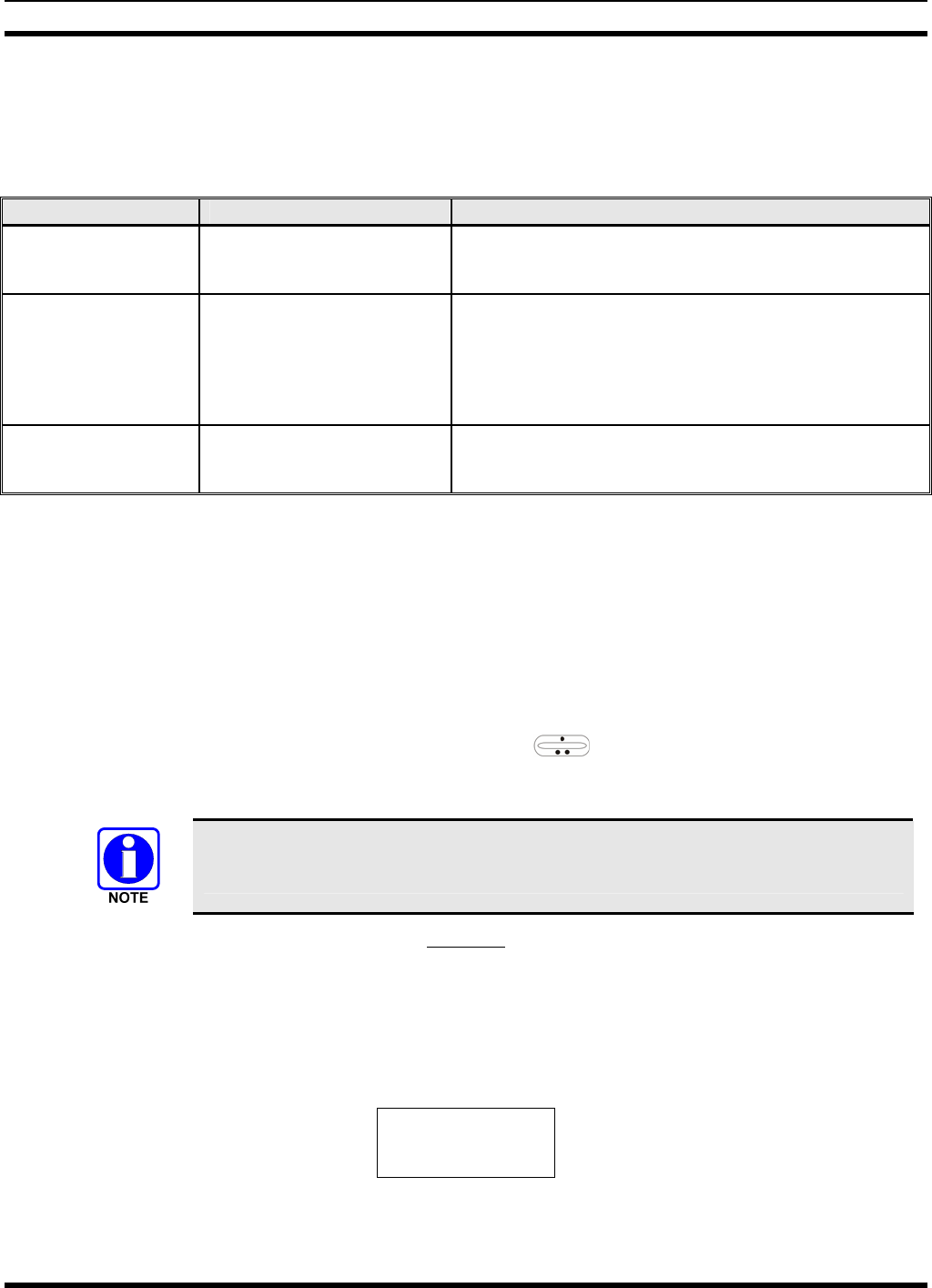
MM23016, Rev. B
76
9.4 ALERT TONES
The M7200 series mobile radio also provides audible alert tones or “beeps” to indicate the various
operating conditions. These alert tones can be enabled or disabled through programming.
Table 9-4: M7200 EDACS Mode Alert Tones
NAME TONE DESCRIPTION
Call Originate A short mid-pitched tone. Sounds after keying the radio (Push-To-Talk button is
pressed). Indicates the radio has been assigned a
working channel
Carrier Control Timer Five short high-pitched
warning tones followed by a
long low-pitched tone.
Sounds if the programmed time for continuous
transmission is exceeded. The transmitter will shut down
shortly after the alert, interrupting communications.
Release and re-key the PTT button to maintain
communications. This will reset the carrier control timer
and turn the transmitter back on.
Key Press Alert A short tone. Indicates a key has been pressed. A short low-pitched
tone indicates no action was taken because the key is
not active in the current mode.
9.5 TURNING THE RADIO ON
Rotate the POWER ON-OFF/VOLUME knob clockwise, out of detent to turn the radio on. A short
beep (if enabled through programming) indicates the radio is ready for operation. The display indicates, if
programmed, the last selected system name on line 1 and the last selected group or channel name on line
2.
9.6 SELECTION MODE RULES
Many operations require selection from a list such as system, channel or phone number. This selection
process is handled in the same manner for all lists. The ramp control, MENU, 0-9, *, #, and the
CLR button are used during the selection process. The following example systems list is used to explain
the process:
The hookswitch functions the same as the CLR key in I-Call, phone call, and menu
modes.
SYSTEM
1 NORTH
2 SOUTH
3 EAST
4 WEST
After entering a selection mode, the following generic display format will appear:
X X X X X X X X
Y Y Y = Z Z Z
Line 1 shows the currently selected item name (XXXXXXXX) from the list. Line 2 indicates the list
(YYY) that the selection is to be made from and the number of the selected item (ZZZ) within the list. (In
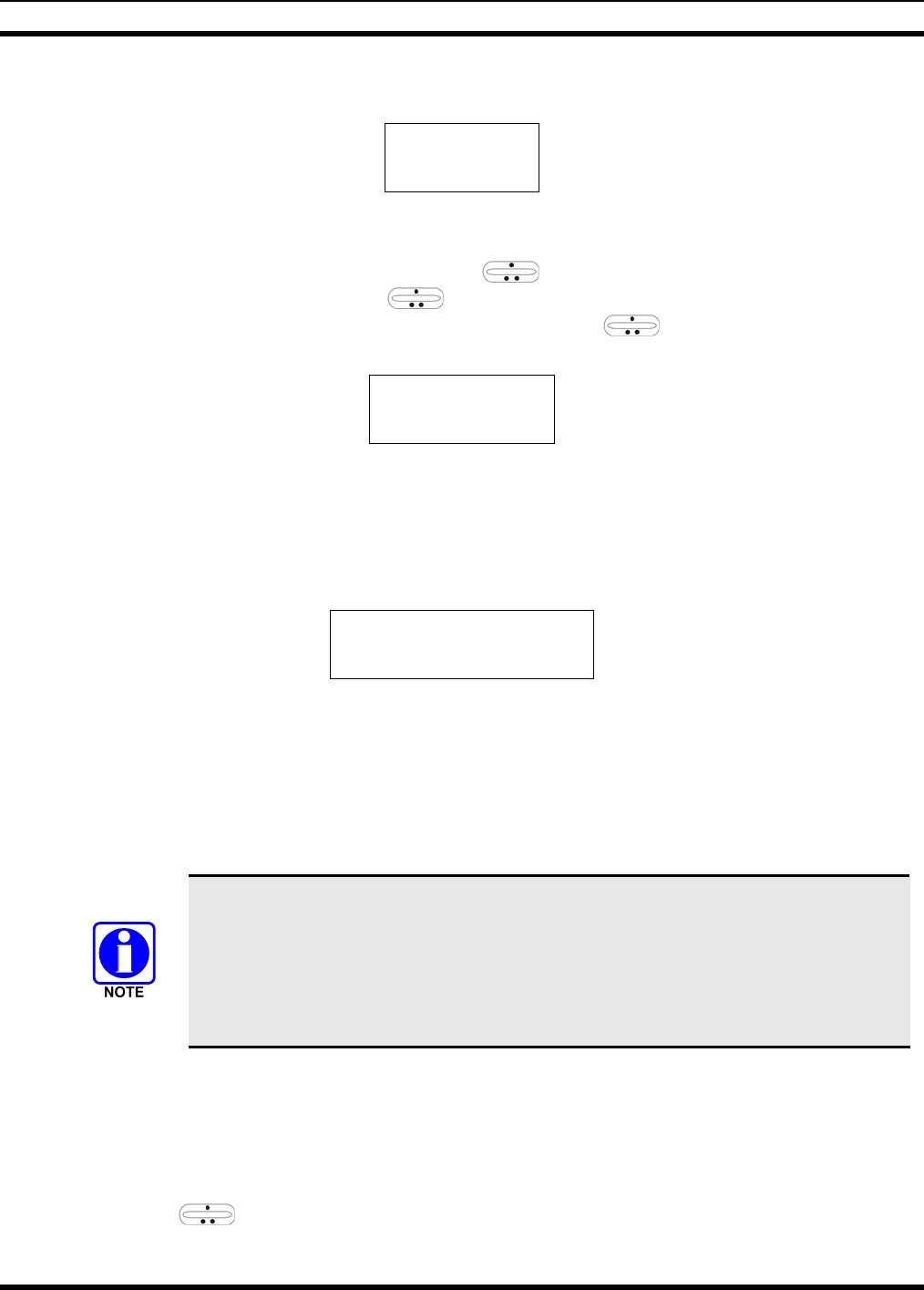
MM23016, Rev. B
77
some cases the information on lines 1 and 2 will be exchanged.) Enter the system selection mode by
pressing the SYS key. If SYSTEM 2 is the current selection, the display appears as follows:
S O U T H
S Y S = 2
Line 1 contains the current system name, SOUTH; and line 2, SYS = 2, indicates that selection is from
the system list and it is the second system within the list.
A new system from the list is selected by using the ramp control or by directly entering the system
number with the numeric keys. The ramp control scrolls through the list in increasing and
decreasing order. In the previous example, pressing up with the ramp control selects the EAST
system as shown in the next display.
E A S T
S Y S = 3
The radio can be programmed to wrap around from one end of a list to the other end or to stop at the ends.
9.7 DIRECT ACCESS
To directly access a selection, enter the corresponding number (e.g. 4) followed by MENU to activate the
selection. The entered number is displayed on line 2 as shown below. Line 1 shows the current list being
used for selection.
S E L S Y S
4
If a mistake is made while entering the number, press the DEL button to backspace once and correct the
entry. If an invalid number is entered, a short low-pitched tone sounds when MENU is pressed.
To exit the selection mode, press the CLR button or wait for the time-out. If the selection mode is cleared
while an entry is pending (i.e., numbers are entered on line 2, but MENU has not been pressed), the entry
on line 2 will be disregarded and the previous selection will remain active. If the time-out activates while
an entry is pending, the entry on line 2 will be selected if it is within the valid range; if it is out of range,
the entry on line 2 will be disregarded and the previous selection will remain active.
While in system or channel selection mode, the radio continues to receive calls
normally and continues scanning, if it is enabled. If a call is received during the
selection mode process the radio will return to the normal receive mode display.
Continuing with the selection process will return the display to the same point in the
selection process if the selection mode time out has not yet expired. Any press of the
PTT button during the selection mode process will initiate transmission and exit the
selection mode.
9.8 MENU
The menu function accesses features that are not available directly from the keypad. The order and
specific number of menu items available is configurable through programming. Upon radio power up, the
menu item at the beginning of the menu list will always be displayed first. Subsequent access to the menu
function will return the last menu item that was shown in the display. To enter the menu mode, press
MENU. The ramp control, MENU, and CLR are used during the selection process. All of the
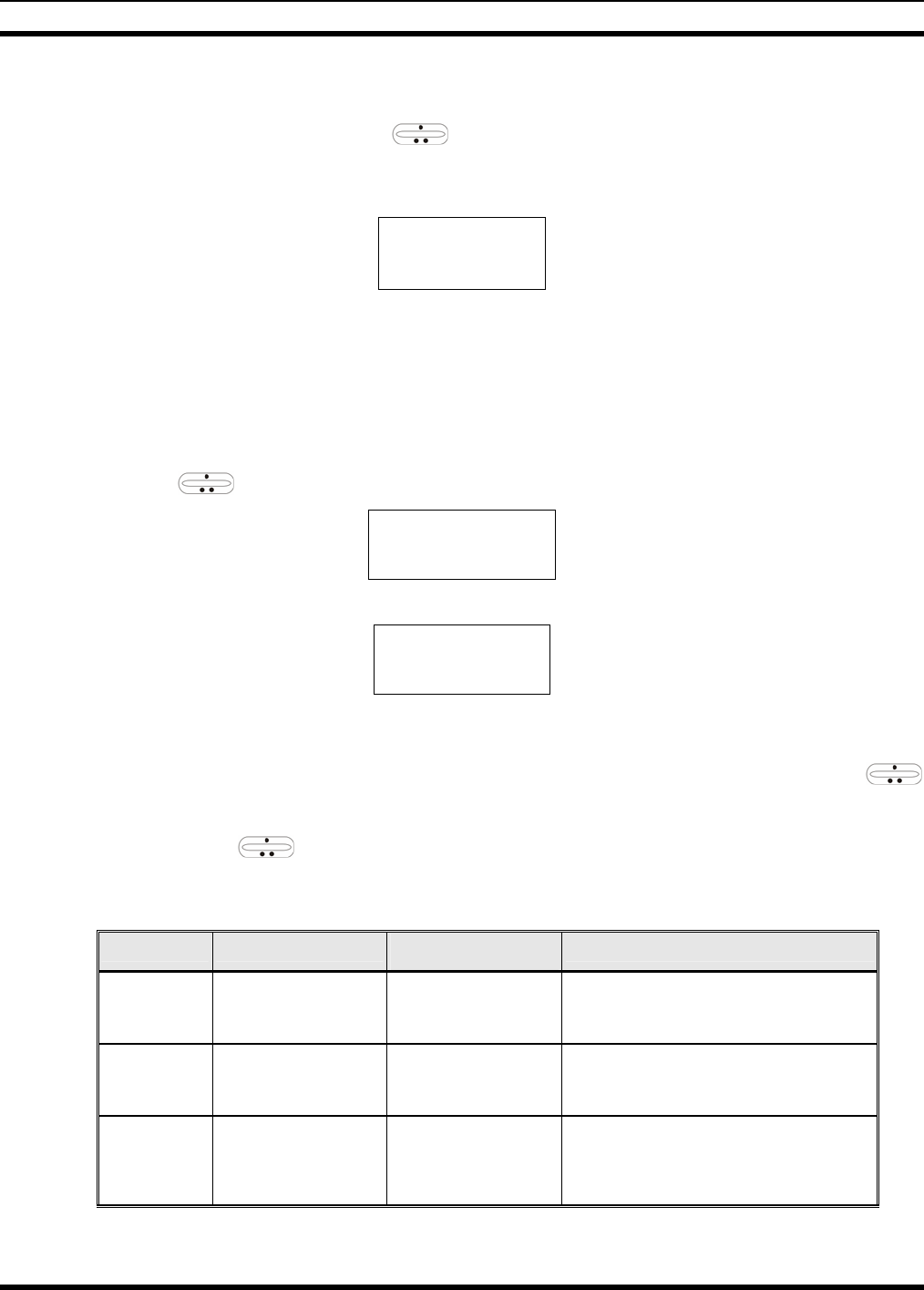
MM23016, Rev. B
78
selection mode rules previously detailed apply to the menu item selection process with the exception of
direct access. The radio will continue to receive and transmit normally while in the menu function.
A new item is displayed by using the ramp control to scroll through the list in increasing and
decreasing order. The displayed menu item is made active by pressing MENU.
After entering the menu selection mode, the following generic display format will appear.
M E N U
Y Y Y Y Y Y Y Y
Line 1 indicates the radio is in the menu selection mode. Line 2 indicates the menu item (YYYYYYYY)
that is to be viewed or changed (some menu items provide radio information and do not have changeable
parameters).
An example of the menu item selection process and menu item parameter change is detailed below for the
contrast menu item.
1. Press MENU to enter the menu mode.
2. Press the ramp control until the display shows:
M E N U
CONTRAST
3. Press MENU. The contrast menu item is activated and the display will be similar to the following:
CNTRST = X
Y Y Y Y Y Y Y Y
Line 1 shows the active menu item and its current parameter setting (XXX). Line 2 shows the
currently selected system or group name (YYYYYYYY).
4. The menu item's parameter setting shown in the display can now be changed by using the
ramp control to scroll through the list of parameter values. Once the desired setting is reached, press
MENU to store the value and return to the normal display. For menu items that display radio
information, use to scroll through a list of informational displays. The menu items are listed in
Table 8-5.
Table 9-5: Menu Item Information
FEATURE DISPLAY PARAMETER
SETTINGS COMMENT
Contrast Adjust
Menu Item:
CONTRAST
Once selected:
CNTRST=
1, 2, 3, 4, 5, 6, 7, 8 Selects the Contrast level.
Radio Revision
Information Menu item:
REVISION
Informational
displays only
(see radio); no user
selectable settings.
Selects the information display to view.
Phone Call
Menu item:
PHN CALL
Once selected: See
Telephone Interconnect
Call Section
Allows access to the Phone Call Feature.
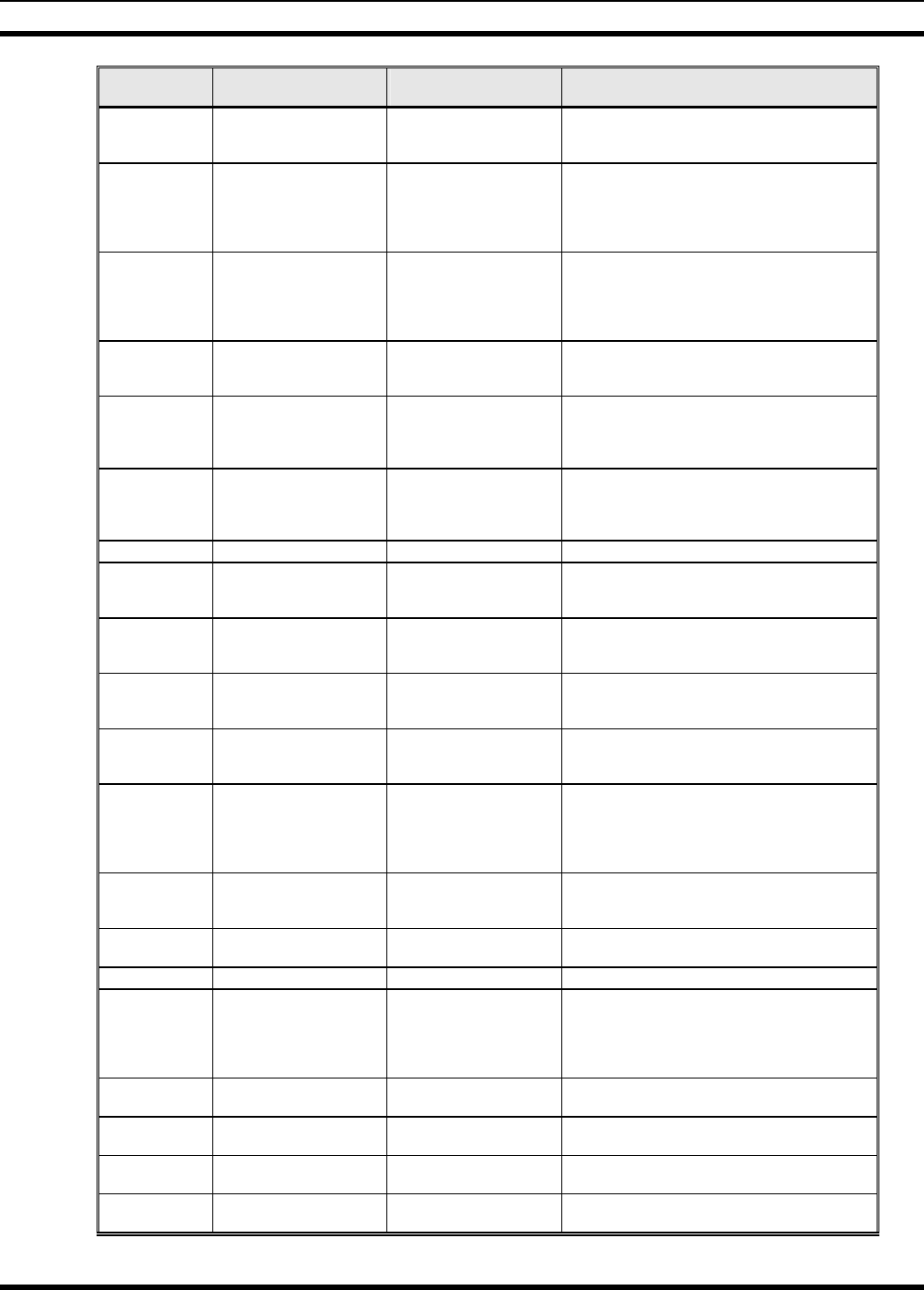
MM23016, Rev. B
79
FEATURE DISPLAY PARAMETER
SETTINGS COMMENT
External Alarm Menu Item: EXTALARM
Once Selected:
EXTALARM ON, OFF EXTALARM replaces the system name on the
display as long as the external alarm feature is
enabled.
Public
Address
Menu item:
PUB ADDR
Once selected:
PA ON or
PA OFF
ON, OFF Public Address is toggled ON and OFF.
External Speaker
Menu item:
EXT SPKR
Once selected:
SPKR ON or
SPKR OFF
ON, OFF External Speaker is toggled ON and OFF.
Encryption Key
Loading
Menu item: KEYLOAD
Once selected:
KEY LOAD BANK = N Up to 8 banks of 7 keys Enables the radio to accept the loading of encryption
keys.
Display Current
Encryption
Key(s)
Menu item: DISP KEY
Once selected:
SYS KEY, GRP KEY or
CHN KEY and KEY = N
Displays current encryption key number.
Front Panel
Squelch Adjust
Menu item:
SQUELCH
Once selected:
SQLCH=xx
1-16 Allows setting of squelch.
Scan Menu item: SCAN ON, OFF Toggles scan function ON or OFF.
Private Mode Menu Item: PRIVATE
Once selected: PVT or key
light. ON, OFF Toggles private function ON or OFF.
Scan Add Menu item: SCAN ADD
Once selected: Proper scan
icon displayed. S, 2 or 1 Adds group or channel to scan list.
Scan Delete Menu item: SCAN DEL
Once selected: Scan icon
goes out. Deletes group or channel from scan list.
Scan Add/Delete Menu item: SCAN A/D
When selected: Toggles
through scan selections
Toggle sequence
S, 2, 1, S, ... Changes present group or channel to next scan
choice in scan list.
Last Scanned
Channel Recall
Menu Item: SCAN ADD
Press twice when actively
receiving; three times when
not receiving. Scan icon
displayed.
Changes the selected channel to the last scanned
channel.
Home group or
channel selection
Menu item: HOME
Once selected: Home group
or channel displayed. Changes to the group or channel defined for Home
function.
System select Menu item: SYS SEL
Once selected: SYS = n 1-64 = (n)umber of desired
system Displays the system selected.
External alarm #2 Menu item: EXTALRM2 ON, OFF Toggles external alarm #2 feature ON or OFF.
System and group
selection
Menu item: SYSGRP 1
Menu item: SYSGRP 2
Menu item: SYSGRP 3
Menu item: SYSGRP 4
Menu item: SYSGRP 5
Changes to the System & Group/Channel
programmed for SYSGRP 1-5.
Mute Menu item: MUTE ON, OFF Toggles the mute function ON or OFF to control the
audio output from the selected radio.
Mute #1 Menu item: MUTE 1 ON, OFF Toggles the mute 1 function ON or OFF on radio
#1.
Mute #2 Menu item: MUTE 2 ON, OFF Toggles the mute 2 function ON or OFF on radio
#2.
Multiple radio
operation Menu item: RADIO ON, OFF Toggles the currently selected radio.
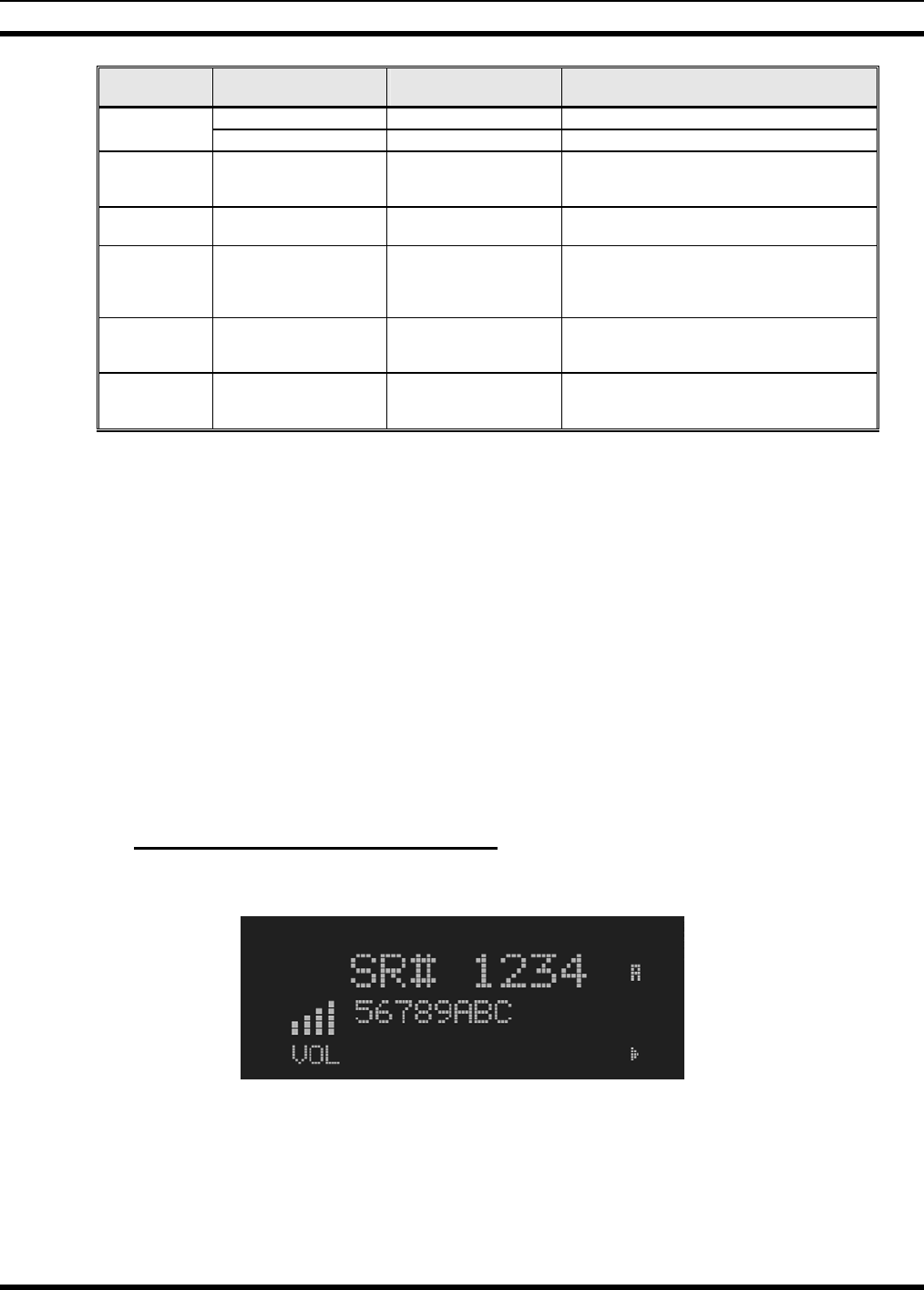
MM23016, Rev. B
80
FEATURE DISPLAY PARAMETER
SETTINGS COMMENT
Menu item: RADIO 1 ON, OFF Changes to radio #1.
Radio selection Menu item: RADIO 2 ON, OFF Changes to radio #2.
Talkaround
feature
Menu item: TALKARND
Once selected:
TALKARND on line 1 ON, OFF Toggles talkaround ON or OFF (transmit frequency
changed to receive frequency).
Channel selection Menu item: CHN SEL
Once selected: CHN = n 1-99 = (n)umber of desired
channel Displays the conventional channel selected.
Feature
Encryption
Display
Menu Item: FEATURES
Once selected:
See Feature Encryption
Display section
Informational displays only;
no user selectable settings
Indicates current features program- med into the
radio as well as certain information required to add
features to the radio (refer to the Table of Contents
for Feature Encryption Display.
Type 99 Decode
Enable
Menu Item: T99 ENAB
Once selected:
T99 ON or T99 OFF ON, OFF Type 99 Decode is toggled ON and OFF.
System Scan
Enable
Menu Item: SYS SCAN
Once selected: SYSC ON
or SYSC OFF ON, OFF System Scan features like ProScan are toggled ON
and OFF.
9.9 FEATURE ENCRYPTION DISPLAY
Feature Encryption Display is available through the menu function and, if programmed, appears in the
menu as “FEATURES.” This data indicates current features programmed into the radio as well as
information required to add features to the radio.
Once the feature has been accessed, all normal menu functions work. The user can scroll up or down
through all of the entries.
Feature Encryption Display provides the ability to view, in the order displayed, the following:
• Serial number ROM data - serial number of the ROM
• Feature encryption data stream - used to enable features
• Number Fields - defines limits
• Features enabled - displays bit fields of enabled features
9.9.1 Serial Number ROM (12 Hex Digits)
Example:
When the user wants to enable a feature in his radio, he will need to call M/A-COM, Inc. They will ask
for the ROM serial number. The serial number shown here is for example only.
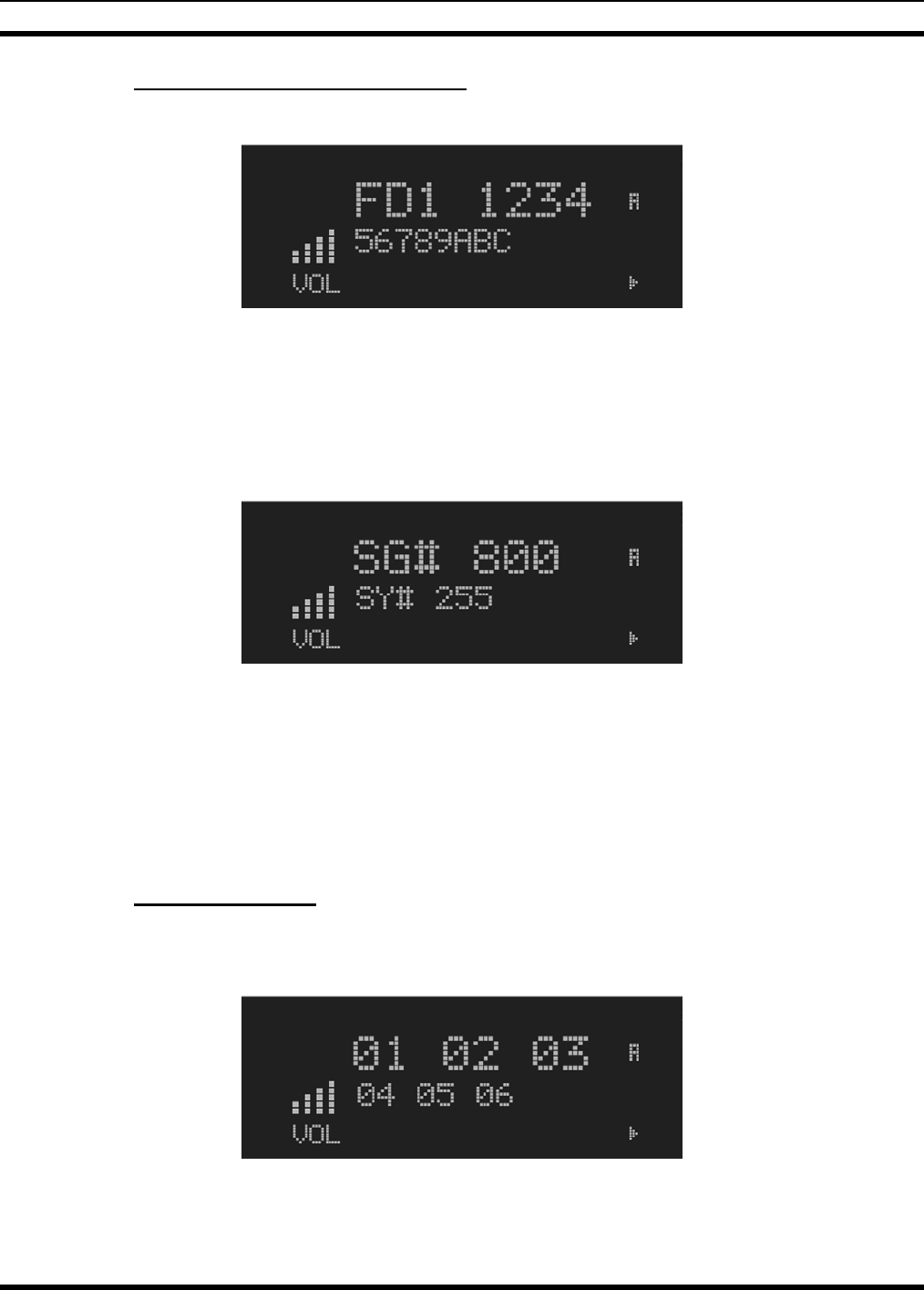
MM23016, Rev. B
81
9.9.2 Feature Encryption Data Stream
Example:
These data streams define the features the user has enabled in his radio and are required by M/A-COM,
Inc. to enable other features. The data streams shown here are for example only. Note: There are three
displays: FD1, FD2, and FD3. All three are required.
Number Fields
Example:
These number fields show the set limits of the of the user's radio as:
• SG# XXX - Maximum number of system combinations available
• CH# XXX - Maximum number of conventional channels available
The user needs to know the limits of his radio before attempting to enable other features. The numbers
shown here are for example only.
9.9.3 Features Enabled
These numbers indicate which features are enabled.
Example:
Table 9-6 lists possible features available in the user's radio.
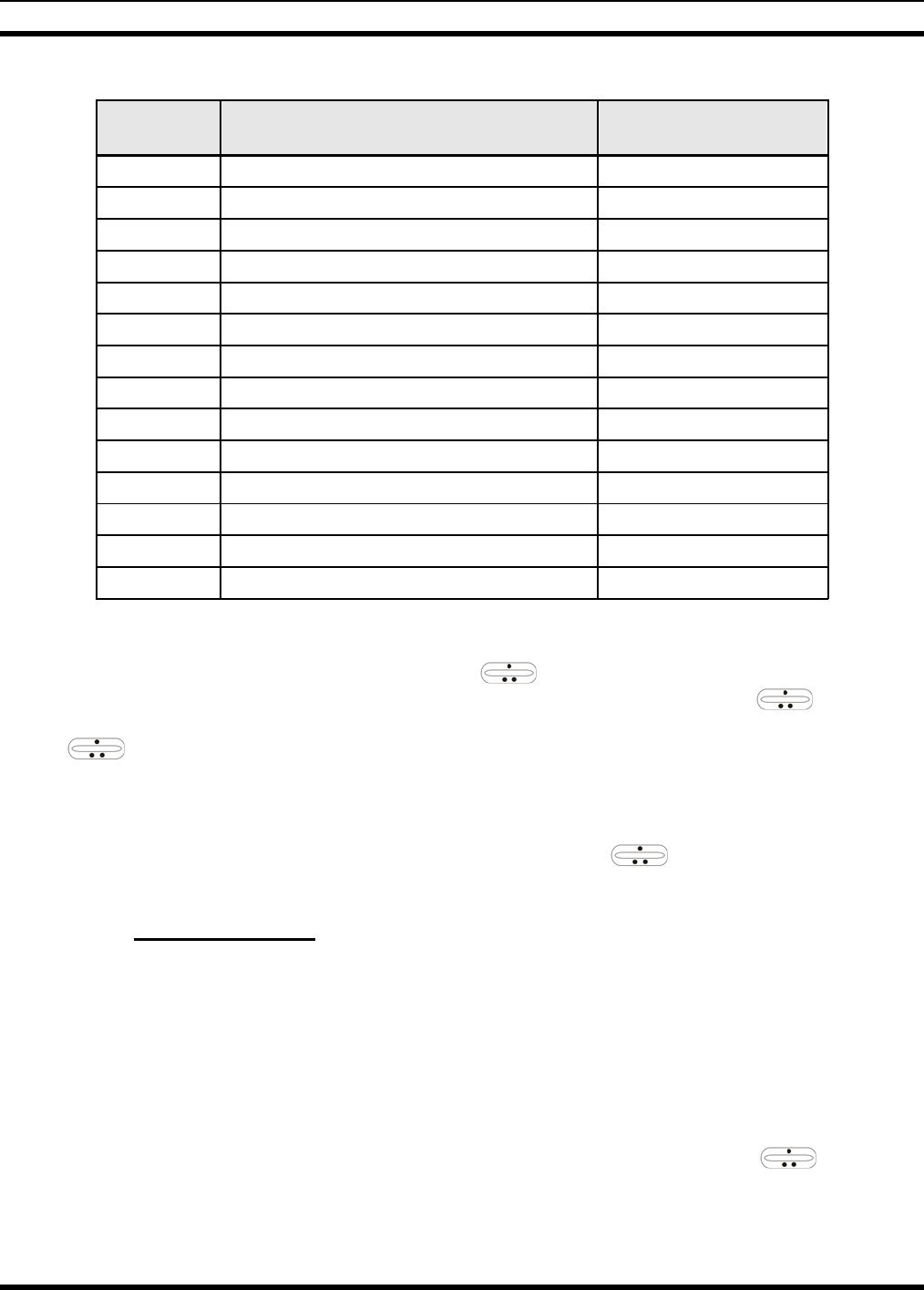
MM23016, Rev. B
82
Table 9-6: Available Feature Numbers
FEATURE
NUMBER POSSIBLE FEATURES STANDARD OR
OPTIONAL
01 Conventional Priority Scan Standard
07 Dynamic Regroup Standard
08 EDACS Emergency Standard
09 Type 99 Encode Standard
10 Conventional Emergency Standard
12 Aegis™ Digital Voice Encryption Optional
14 DES Encryption Optional
16 Mobile Data Optional
21 EDACS Security Key (ESK) Optional
23 Narrowband Standard
29 ProVoice™ Optional
32 FIPS-140-2 Optional
33 P25 Common Air Interface Optional
34 Direct Frequency Entry Optional
9.10 SYSTEM/CHANNEL SELECTION
The M7200 SYSTEM/CHANNEL knob and the ramp control are programmable for maximum
flexibility. If the SYSTEM/CHANNEL knob is assigned to select channels, then the ramp control
is assigned to select systems. If the SYSTEM/CHANNEL knob is assigned to select systems, then the
ramp control is assigned to select channels. System and channel selection is the primary function
for these controls.
Either systems or channels can also be selected by entering the select mode and following the selection
mode rules described earlier. The system select or channel select modes are entered by pressing SYS or
GRP, respectively, from the standard receive mode. Using the ramp control after entering a
particular selection mode in this manner is the secondary function of these keys.
9.10.1 System Selection
Several methods, some of which depend on programming, can be used to select a new system. These
procedures are presumed to be starting from the normal receive display.
METHOD 1: If system selection is programmed to the SYSTEM/ CHANNEL knob, select a system by
turning the SYSTEM/CHANNEL knob to the desired system position. The display
registers the new system name on line 1. If the wrap option is OFF and the knob is moved
to a position greater than the number of programmed systems, the highest programmed
system will remain selected.
METHOD 2: If system selection is programmed as the primary function of the ramp control,
select a system by pressing up or down to scroll through the system list. The display
registers the new system name on line 1.
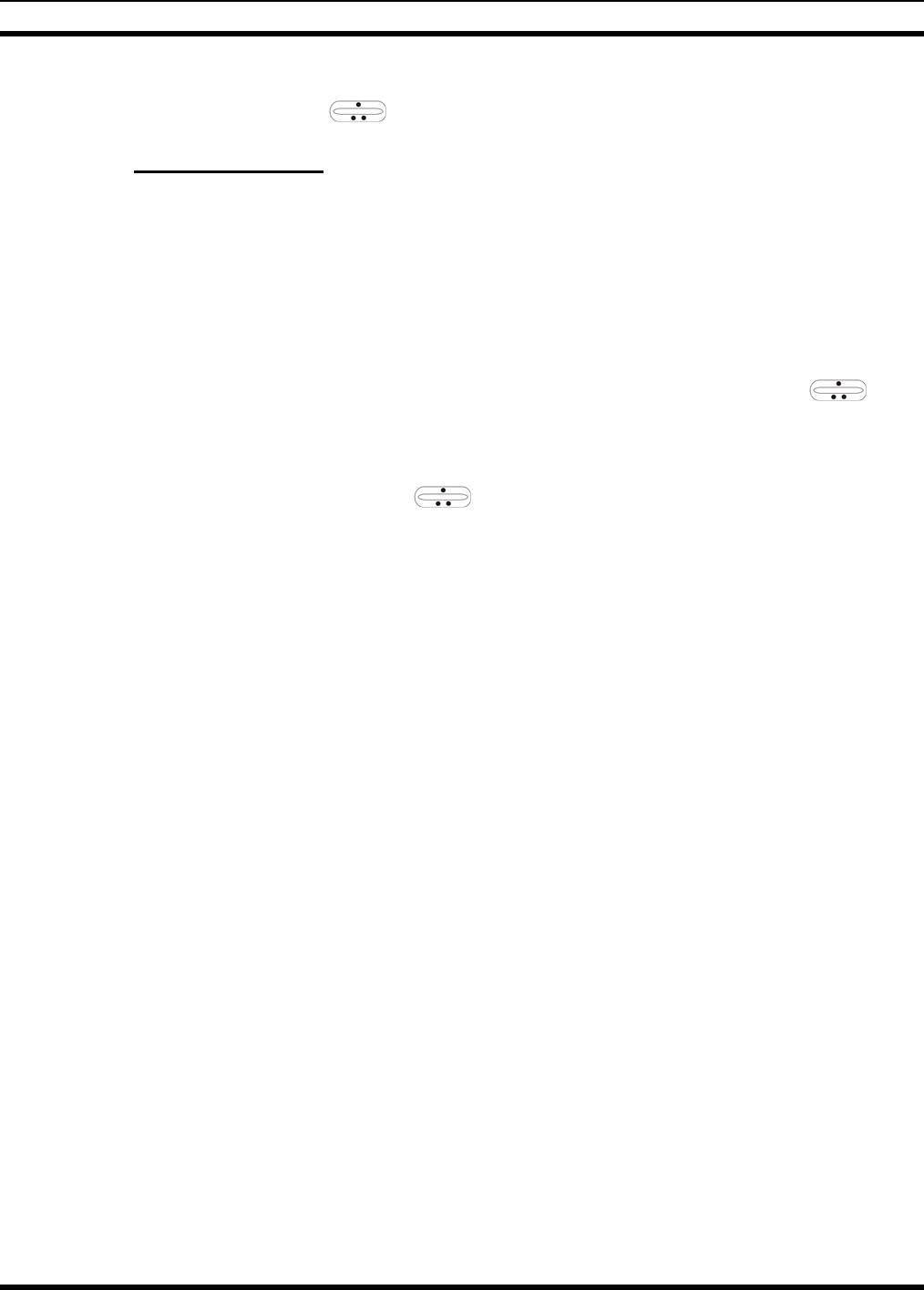
MM23016, Rev. B
83
METHOD 3: Press SYS to enter the system select mode and follow the selection mode rules detailed
earlier. Use the ramp control to scroll through the systems.
9.10.2 Channel Selection
Several methods, some of which depend on programming, can be used to select a new group or channel.
These procedures assume starting from the normal receive display.
METHOD 1: If channel selection is programmed to the SYSTEM/CHANNEL knob, select a
channel by turning the SYSTEM/CHANNEL knob to the desired channel. The display
registers the new channel name on line 2. If the wrap option is OFF and the knob is
moved to a position greater than the number of programmed channels, the highest
programmed channel will remain selected.
METHOD 2: If channel selection is programmed as the primary function of the ramp
control, select a channel by pressing up or down, to scroll through the group list. The
display registers the new group name on line 2.
METHOD 3: Press GRP to enter the channel select mode and follow the selection mode rules
detailed earlier. Use the ramp control to scroll through different groups.
9.11 LAST SYSTEM/CHANNEL RECALL
This feature, enabled through programming, allows the user to recall the last selected system/channel after
an emergency or home function or system/channel key function. For example, if the Home button (pre-
programmed) is pressed, the radio will go to the designated Home system or channel. If the Home button
is pressed again, the radio returns to the previous system or channel. At this time, the user can toggle
between the Home system or channel and the previous system/group or channel. The operation is the
same for the SG1-SG5 buttons.
9.12 RECEIVING A CALL
1. Turn the radio on by rotating the POWER ON-OFF/VOLUME knob clockwise (out of detent). A
short alert signal (if enabled through programming) indicates the radio is ready to use.
2. Adjust the POWER ON-OFF/VOLUME knob to the desired volume level.
3. Select the desired conventional system and channel. The display indicates the current conventional
system and channel names.
4. The radio is now ready to receive calls.
5. When the radio receives a call (and the correct encoding is decoded, if programmed and enabled), it
unmutes on the channel and the BSY indicator comes on.
9.13 SENDING A CALL
1. Turn ON the radio and set the POWER ON-OFF/VOLUME knob to the desired volume level.
Select the desired conventional system and channel.
2. Ensure that the channel is not busy by pressing the CLR button to briefly disable any channel
decoding and unmute the receiver or observe the unlit BSY indicator. If the Channel Busy Lockout
feature is programmed for the selected channel, the radio will not transmit when the channel is busy.
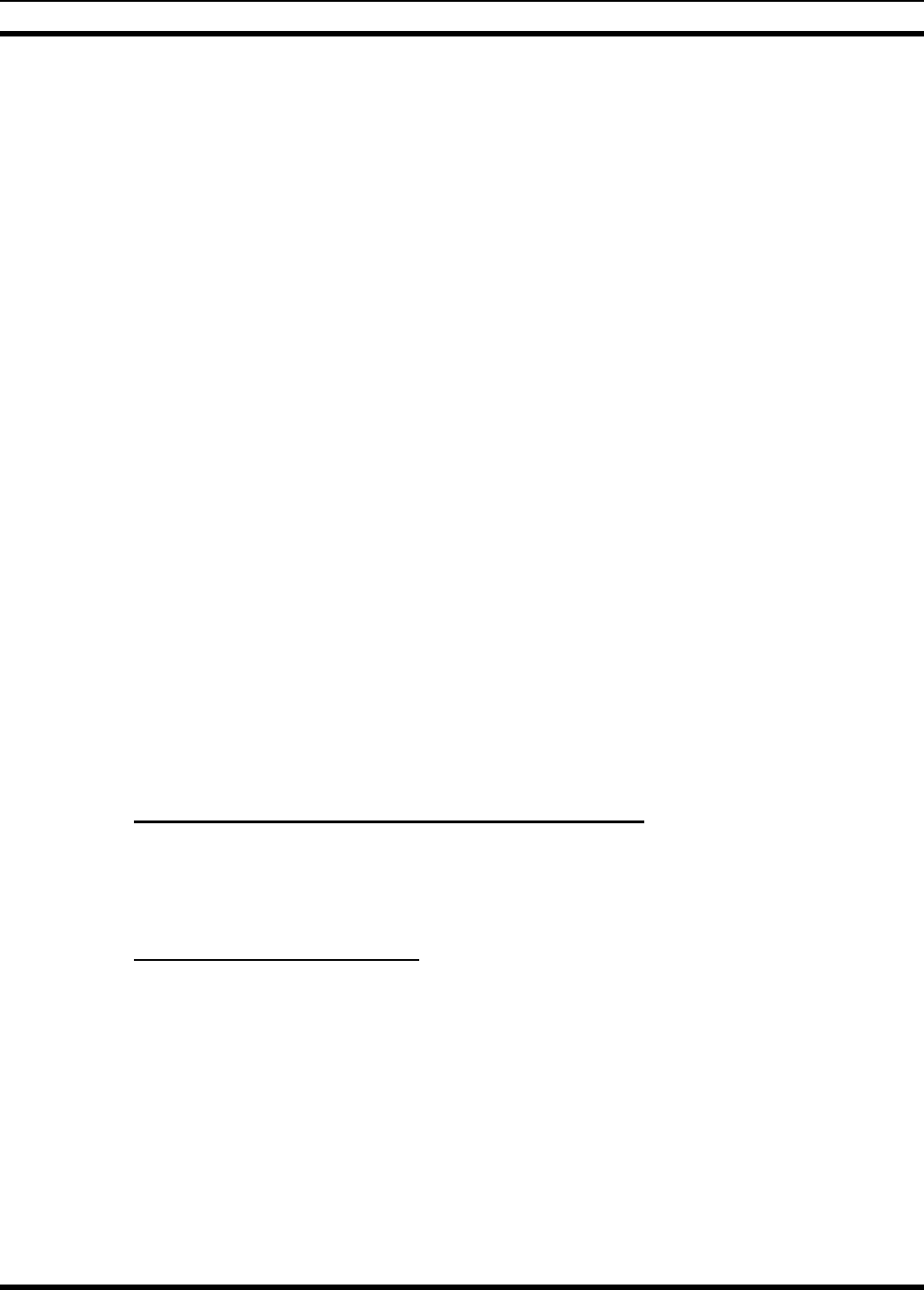
MM23016, Rev. B
84
3. Press and hold the PTT button. The TX indicator will turn on and a short beep sounds (if
programmed) indicating that communication can begin.
4. Hold the microphone approximately three inches from the mouth and speak in a normal voice.
5. Release the PTT button when the transmission is complete and listen for a reply.
9.14 EMERGENCY OPERATION
If enabled, G-STAR emergency signaling can be transmitted when operating in the conventional mode.
This G-STAR signaling will transmit 5 times with a delay between each transmission. To send an
emergency call on the selected conventional system and channel (or on an optionally pre-programmed
conventional emergency system and channel), proceed as follows:
Press and hold the red Emergency button for approximately one second (this time is programmable and,
therefore, could be longer or shorter; check with the system administrator). The radio turns on the TX
indicator and proceeds to transmit the pre-programmed G-STAR emergency signaling sequence.
G-STAR is programmed to transmit in one of the following methods:
METHOD 1: G-STAR is transmitted on the selected channel. If the channel is changed the emergency
signaling will continue to be transmitted on the newly selected channel.
METHOD 2: Same as METHOD 1 but the radio will lock on to the currently selected channel. Any
attempts to change the system or channel will be disabled.
METHOD 3: G-STAR is transmitted on a pre-programmed conventional emergency system and
channel regardless of the selected channel. In this case the selected channel is available
for voice transmission and the radio will periodically change to the pre-programmed
emergency system and channel to send the emergency signaling and then change back to
the selected channel.
METHOD 4: Same as METHOD 3 but the radio will lock on to the pre-programmed emergency
system and channel. Any attempts to change the system or channel will be disabled.
The emergency state can be cleared by turning the radio OFF and then back ON.
9.14.1 Using 5-Tone Signaling to Declare an Emergency
If 5-Tone signaling is defined for emergency declaration in place of G-STAR emergency signaling, a pre-
programmed tone sequence will be transmitted instead of the G-STAR sequence. This emergency
declaration functions as the G-STAR emergency in all other respects.
9.14.2 Tone Encode Transmission
In conventional mode two keys can be defined to be tone encode triggers. If either one of the pre-
programmed tone encode triggers is pressed, a pre-programmed tone sequence will be transmitted on the
current system and channel. (See Section 9.14 if the emergency key is used.) The TX indicator will light
during tone transmission and a beep will sound at the end of the transmission. If enabled, audible side
tones will be heard in the radio speaker as well. If PTT is pre-programmed as one of the triggers, the
microphone will become active for voice communication after the tone sequence is complete.
Tone encode will be transmitted with Channel Guard if one is defined, and tones are always transmitted in
clear voice mode, even if the channel is set for digital or private (see VOICE MODES). Digital or private
voice transmission will resume normally after the tone transmission.
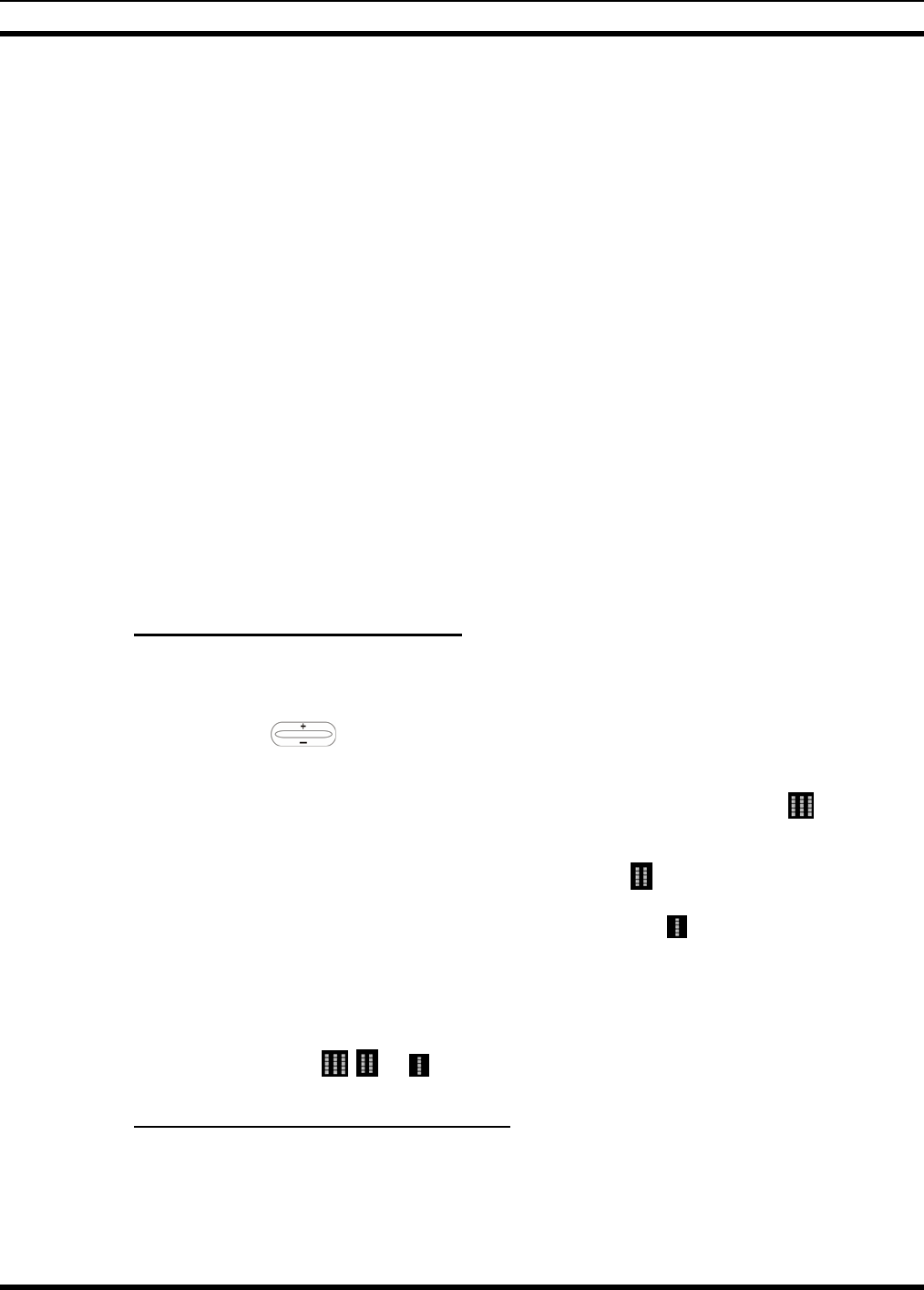
MM23016, Rev. B
85
9.15 SCANNING CONVENTIONAL CHANNELS
Channels, which have been previously added to the scan list on a per system basis, can be scanned. The
selected channel is scanned (if enabled through programming) whether or not it is in the scan list. Each
conventional system's channel scan list is retained in memory when the radio is turned OFF.
The scan rate will vary depending upon the number of channels in the scan list and whether or not the
radio is programmed to scan for channels with decoding enabled. Fewer channels will result in a faster
scan rate. If programmed for dual-priority scan operation, the priority-one, priority-two and the remaining
scan list channels are scanned. Once a signal is detected and the correct encoded squelch signal is
decoded (if programmed), the radio receives the message and displays the received scan channel. At the
same time, scanning continues on the priority-one and priority-two channels. If a priority-one or priority-
two channel carrier, regardless of encoded squelch decoding, is detected while a non-priority channel is
being received, the display name is updated and the received channel is switched to the priority channel.
Scanning of the priority-one channel will continue if a message is being received on the priority-two
channel.
While receiving a call on a non-priority or a priority two channel, the radio periodically checks the
priority one and two channels. If Scan with Channel Guard is enabled, the radio will use Channel Guard
to decide whether to unmute on a priority channel. The radio will stop, on squelch detection, on a priority
channel. In normal operation, the radio will unmute only on detecting the correct Channel Guard;
otherwise, it will remain muted until the priority channel call and hang time have ended. An optional
feature allows the radio to continue scanning upon the detection of the wrong Channel Guard on a priority
channel. The user can then select the rate at which this channel is scanned until the call ends.
9.15.1 Adding Channels to a Scan List
1. With scan operation turned OFF, select the desired channel to add to the selected conventional system
channel scan list.
2. Press (+) or (-) with to display the current scan status on line 1 of the display for a time-out
period.
3. While current scan status is displayed, press (+) to add the channel to the scan list. is displayed.
This sets the selected channel for non-priority scanning.
4. Press (+) again to set the channel for Priority 2 (P2) scanning and is displayed.
5. A third press of (+) sets the channel for Priority 1 (P1) scanning and is displayed on line 1. If the
P1 or P2 channels are already set and a new channel is then assigned as the P1 or P2 channel, the
previously assigned priority channel will change to non-priority scanning. The priority setting
selection sequence is set and stops at P1, therefore the channel must be deleted from the scan list by
pressing (-) before the channel is set to a previous priority setting. Any channel that is in a system's
channel scan list will show , , or when it is the selected channel.
9.15.2 Deleting Channels From A Scan List
1. With scan operation turned OFF select the desired channel to delete from the selected conventional
system's channel scan list.
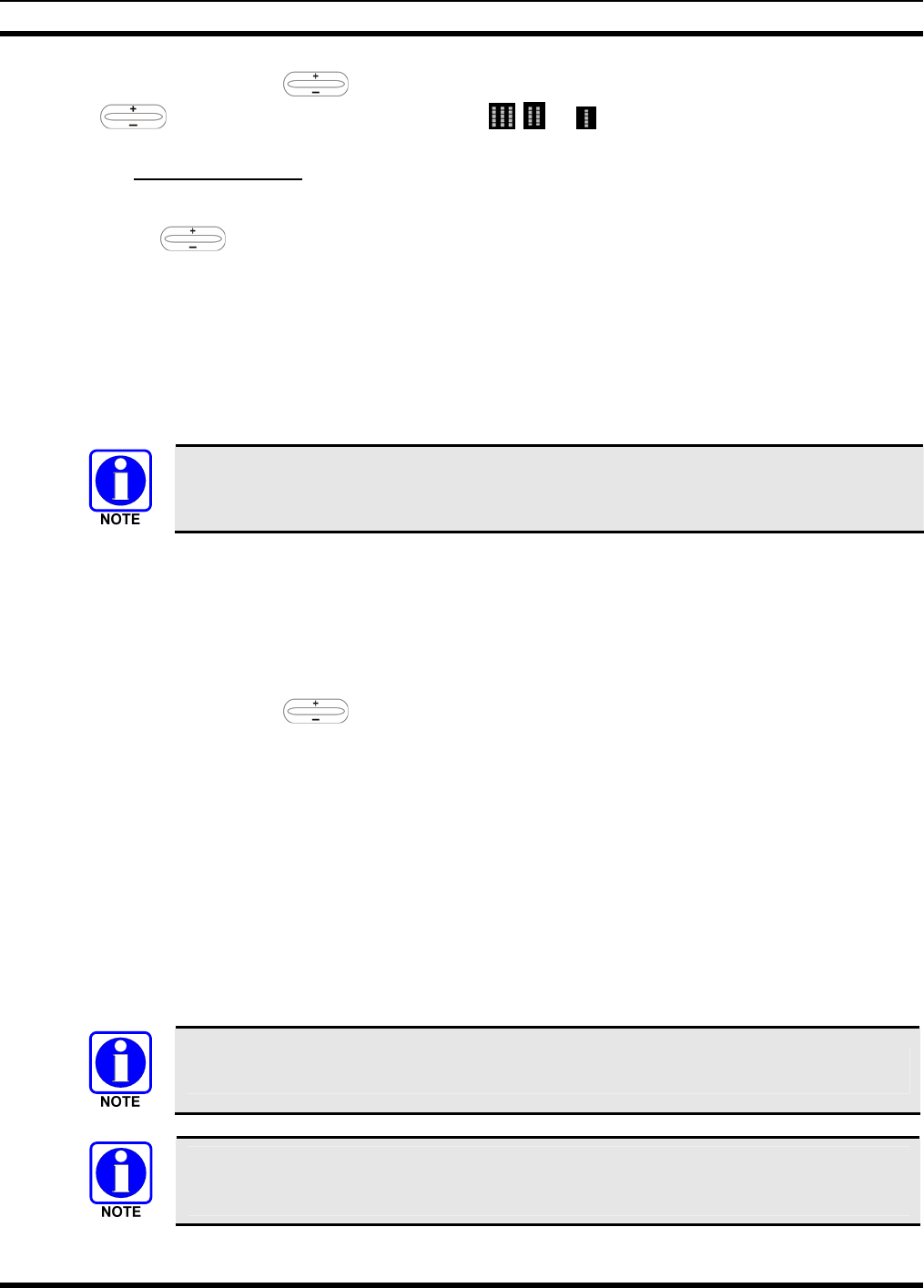
MM23016, Rev. B
86
2. Press (+) or (-) with . The current status is displayed for a time-out period. Press - with
to delete the channel from the scan list. , , or will turn OFF.
9.15.3 Nuisance Delete
A channel can also be deleted from the scan list, if it is not the currently selected channel, by pressing
down with twice during scan operation while the radio is displaying the unwanted channel. The
channel will be deleted from the conventional system's channel scan list in the same manner as if done
using the steps above. Deletions done in this manner will not remain deleted if the radio is turned OFF
and then back ON.
9.16 TURNING SCAN ON
1. Toggle the scan operation ON by pressing SCAN. The SCAN indicator will turn ON when the radio
is scanning.
Scanning will stop while the microphone is off-hook if the hookswitch feature is enabled
through programming.
2. When a channel on the scan list receives a channel assignment, the radio unmutes on the assigned
channel, BSY indicator comes ON and the received scan channel is displayed.
• The radio will continue scanning if a new channel is selected when scan is ON.
• Pressing the PTT button when scan is ON will cause the radio to transmit on the displayed
channel or to the currently selected channel depending on programming.
• Pressing (+) with when scan is ON causes the radio to recall the scanned channel that
was last received. This channel is recalled for a period equal to the scan hang time.
9.17 TURNING SCAN OFF
Toggle the scan operation OFF by pressing SCAN. The radio will resume operation on the selected
channel.
9.18 SQUELCH ADJUST
In the conventional mode of operation, the squelch can be re-adjusted in the MENU selection mode or
from a front panel key on the keypad that has been pre-programmed. A default value of 9, or any user
level between 1 and 16, can be selected using programming software. The user can change this setting
either of two ways from the front panel keys.
A value of 16 requires a strong signal to open squelch, a value of 2 requires a very weak
signal to open squelch, and a value of 1 is open squelch.
When the squelch adjust feature is activated, Channel Guard, T99 decode, and Scan are
disabled. When the squelch adjust feature is exited, Channel Guard, T99 decode, and
Scan are restored to their previous states.
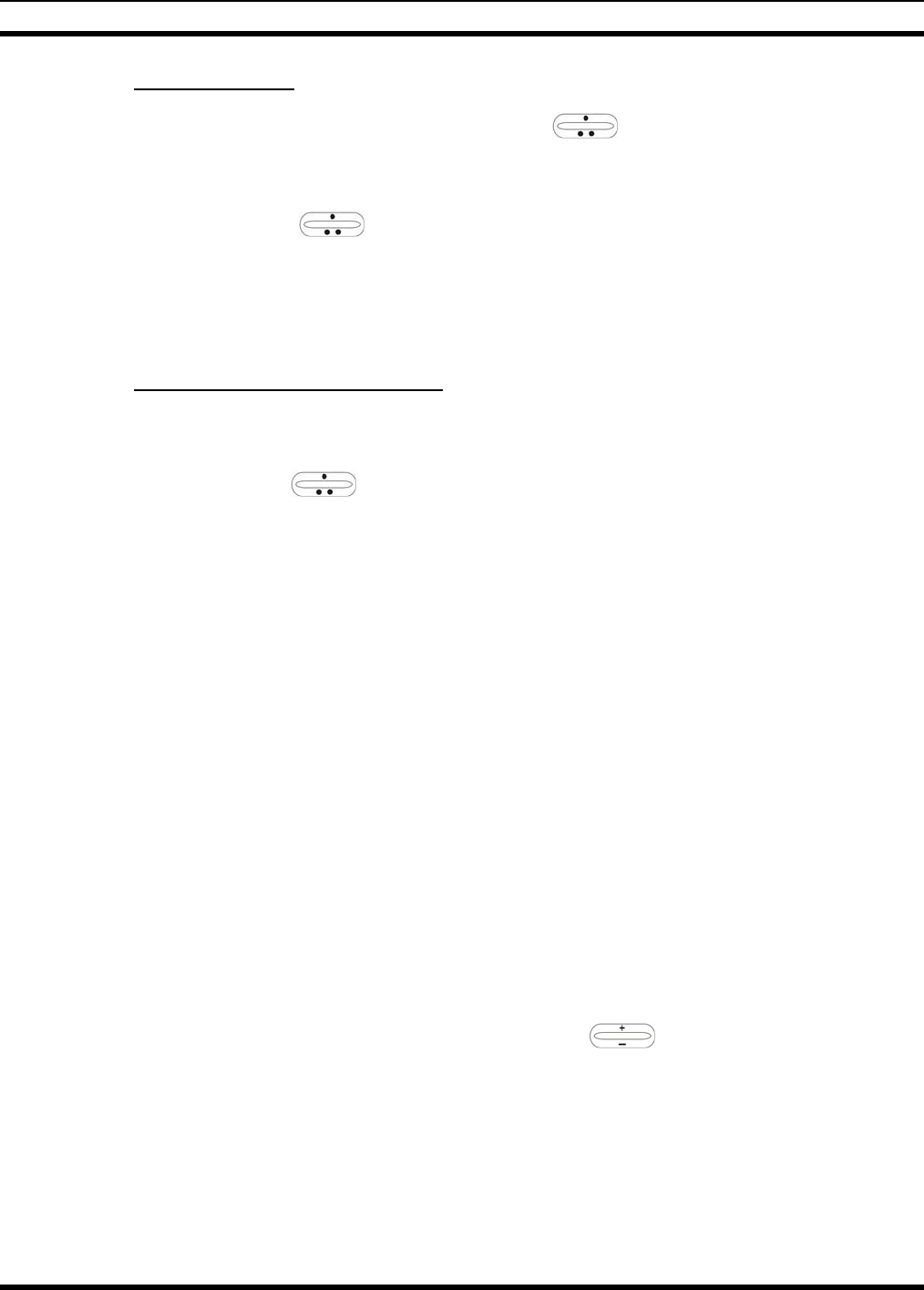
MM23016, Rev. B
87
9.18.1 Menu Selection
1. Press the MENU key and then use the RAMP control to scroll through the selections until
SQUELCH is displayed. Then press MENU (select) again.
2. The display will show SQLCH=xx, where "xx" is the value between 1 and 16.
3. Use the RAMP control to scroll through the values. Then press the MENU (select) key to
save the new value after the display time-out (2 seconds). The displayed value will be selected and
saved.
4. If the MENU or CLR key is pressed before the time-out, the menu feature will exit and the squelch
level will not be updated. The original value will be restored.
9.18.2 Pre-Programmed Keypad Key
1. Press the pre-programmed key and the display will indicate SQLCH=xx, where "xx" is the value
between 1 and 16.
2. Use the RAMP control to scroll through the values. Then press MENU to save the new value
or wait for the display time-out (2 seconds). The displayed value will be selected and saved.
3. If the CLR key is pressed before the time-out, the squelch level will not be updated and the original
value will be restored.
9.19 TYPE 99 DECODE
If the Type 99 Decode Option has been pre-programmed, individual selective calling is possible. The
radio can now decode individual, group or supergroup paging calls. Two sets of Type 99 paging codes
must be pre-programmed into the radio. When the radio decodes an appropriate Type 99 code sequence,
an alert tone and visual indicator is provided to the user. The receiver then operates as a noise squelched
unit until Type 99 is reset. Type 99 decode continues to operate during this noise squelched period. The
appropriate Type 99 alert tone will sound again if it detects a valid two-tone sequence.
Type 99 operation can be reset manually or automatically (pre-programmed). Manual reset is achieved by
briefly pressing CLR, if programmed. Automatic reset, if enabled, occurs after a 30 second interval
following the most recent decode of a Type 99 tone sequence. Hookswitch (pre-programmed) can also
enable or disable Type 99 decode. The pre-programmed key light will blink when Type 99 is disabled by
the hookswitch.
Type 99 decode will continue to be active while the radio's CLR button is pressed. This allows the user to
monitor calls and still be alerted when a call is directed to the user. While the user continues to press
CLR, the user will hear both calls and all Type 99 tone signals. If CLR is pressed for longer than two (2)
seconds, Type 99 decode will either be disabled or re-enabled depending upon its present state.
To check the Type 99 enable status, press the Scan Add/Delete ramp control. The current status
of Type 99 decode will be displayed for a time-out period.
If a Horn Alert Option is installed and enabled with the Type 99 Decode Option, the radio can beep the
vehicle horn when a Type 99 call is received. This option permits alerting persons out of the vehicle when
a call is received.
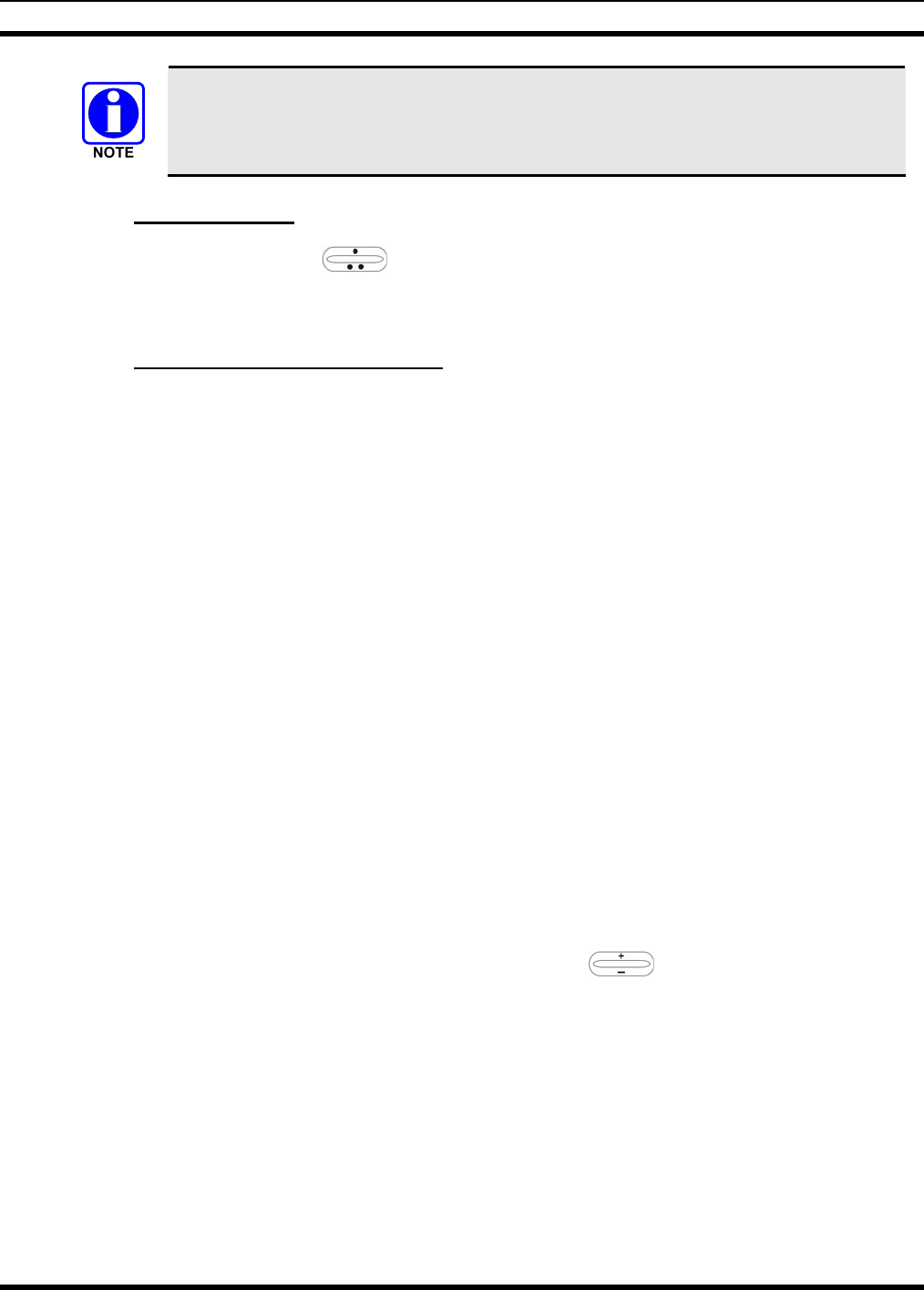
MM23016, Rev. B
88
Type 99 is automatically disabled when Scan is enabled.
9.19.1 Menu Selection
Press MENU and then use the ramp control to scroll through the selections until T99 ENAB is
displayed. Then press MENU to toggle the Type 99 decode state. The T99 ON or T99 OFF display
message is displayed for two seconds to show the new state.
9.19.2 Pre-Programmed Keypad Key
Press the pre-programmed key and the T99 ON or T99 OFF display message is displayed for two
seconds to show the new state.
9.20 DIRECT MODE OPERATION
The direct mode (or talk-around) provides short range, line of sight communications. One of the buttons
on the control unit must be pre-programmed for this feature to function.
1. Make sure the radio is ON and then select the desired conventional system and channel.
2. Press the pre-programmed button to toggle the talk-around function ON.
3. Ensure that the channel is not busy by pressing the CLR (System version) or CLEAR (Scan version)
to briefly disable any channel decoding and unmute the receiver or observe the unlit BSY indicator. If
the Channel Busy Lockout feature is programmed for the selected channel, the radio will not transmit
when the channel is busy.
4. Press and hold the PTT button. The TX indicator will light and a short beep sounds (if pre-
programmed) indicating that communication can begin.
5. Release the PTT button when the transmission is complete and listen for a reply.
6. When the communications is completed, press the pre-programmed button to toggle the talk-around
function OFF.
9.21 LAST SCANNED CHANNEL RECALL
The Last Scanned Channel Recall feature can be used to recall the last scanned channel from the scan list
when it is not the currently selected channel. Pressing up with twice when the radio is actively
receiving or three times when the radio is not receiving. The selected channel will change to the last
scanned channel from the conventional system’s scan list.
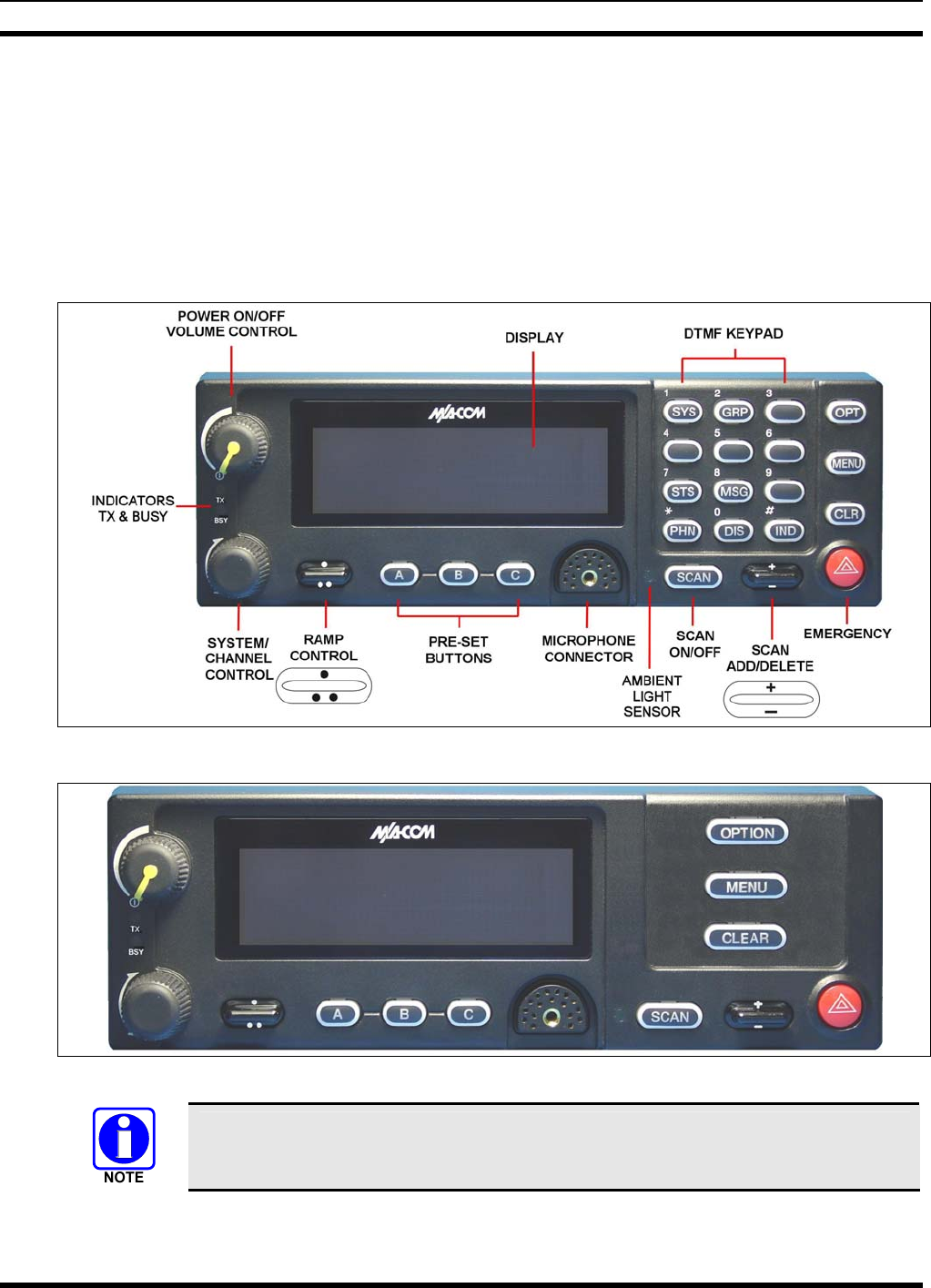
MM23016, Rev. B
89
10 P25 CONVENTIONAL
10.1 CH721 FRONT PANEL COMPONENTS
The front panel of the control head includes a dot matrix display, controls for menu navigation, an
emergency button, three pre-set buttons, a power button/rotary volume dial, and a microphone connector.
In addition, the system model control head features a DTMF keypad.
Table 10-1 lists all default front panel controls and their functions. All functions and controls of the Scan
radio operate the same as the corresponding functions and controls on the System radio.
Figure 10-1: System Model
Figure 10-2: Scan Model
Button function may vary depending upon system programming, radio hardware, and
optional configurations. Complete the table in Section 14 if the keys have been
remapped to provide new functions.
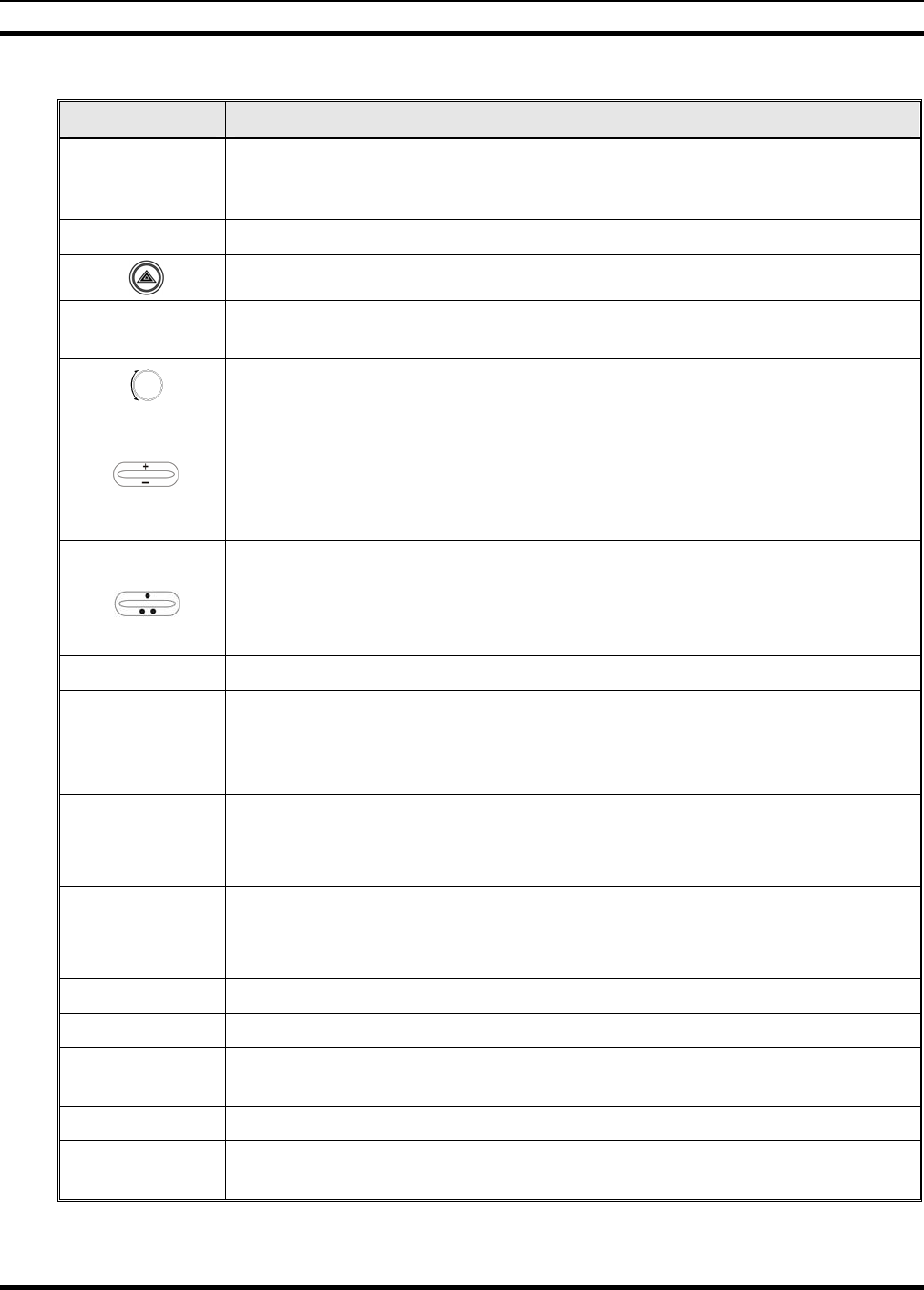
MM23016, Rev. B
90
Table 10-1: Front Panel Default Controls and Functions
PART FUNCTION
Power On-
Off/Volume
Control knob
Turn knob clockwise to power on the radio and increase volume.
Turn counter-clockwise to decrease volume and power off the radio.
Mic Connection Connection for hand-held, hands-free, speaker-mic, or headset.
The Emergency button declares an emergency if enabled through programming.
Ambient Light
Sensor Radio automatically adjusts the display and button backlight brightness level based
on ambient light. Do not block this sensor.
This rotary switch selects the systems or channels, depending upon programming.
This rocker type button is used to display the current SCAN status for a channel and
then either add or delete the channel from the system scan list.
Pressing the add/delete button twice while the radio is actively receiving or three
times when the radio is not receiving selects the last scanned channel (Last Scanned
Channel Recall).
The primary function of this rocker type button is to scroll through the System list
or the Channel list depending upon programming.
The secondary function is to increment or decrement items within a list (phone list
for example).
OPT/OPTION Toggle a PC programmable feature ON and OFF.
CLR/CLEAR
Unmutes the receiver so activity on the selected channel can be monitored. When
pressed and held for approximately 3 seconds, this button toggles conventional
channel decoding (Channel Guard, Digital Channel Guard, T99) ON and OFF if
programmed for the selected channel.
MENU
Primary function - access the menu list. This is a list of additional features that are
not available directly from the keypad.
Secondary function - activate a selected item within a list, similar to an enter key.
SCAN
Primary function - toggle scan operation on and OFF.
Secondary function - toggle the keypad buttons between their primary function and
their secondary function.
Pre-Set buttons Used to store and recall user-selectable parameters.
SYS Used to enter the System select mode.
PHN Used to place telephone calls through the radio by selecting the interconnect special
call function.
DIS Used to adjust the current display intensity and the keypad backlight level.
IND Used to call an individual or make an all-call by selecting the individual call
function.
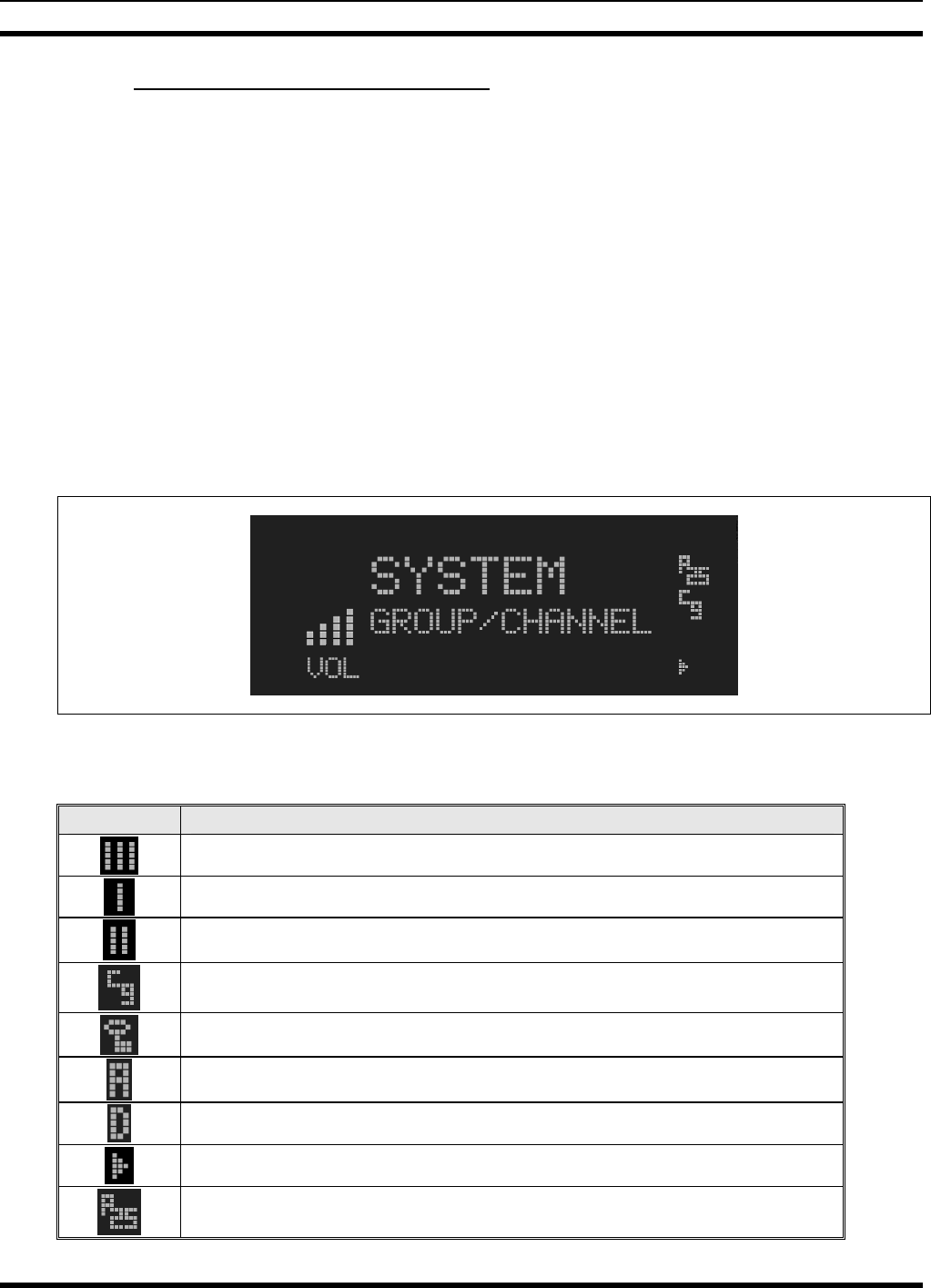
MM23016, Rev. B
91
10.1.1 Primary Functions (Quick Access)
The secondary function of the SCAN button is to toggle the keypad buttons between their primary
function and their secondary function. When the secondary keypad is active, i.e. entering phone digits for
an interconnect call, the SCAN button can be used to toggle the keypad buttons back to their primary
function, perform a task, and then toggle back to finish entering the digits for the phone number.
PRIMARY is displayed when the SCAN button is used to toggle the keypad keys back to their primary
functions. This provides quick access to the primary functions of the keypad. This is a programmable
feature of the SCAN button only. Careful consideration should be given to possible operational conflicts
before enabling this feature.
Several keys on the Scan version have a secondary function. The MENU key is the SELECT secondary
function with the CLEAR key remaining the same for the secondary function. On the System version, the
OPT has a secondary function for DELETE, MENU is SELECT, and CLR retains its CLEAR function.
10.2 RADIO STATUS ICONS
Status icons are indicators that show the various operating characteristics of the radio. The icons appear
on the first line of the display.
Figure 10-3: Typical Display
Table 10-2: Icons and Descriptions
ICON DESCRIPTION
Indicates selected group or channel is in scan list.
Indicates selected group or channel is programmed as Priority 1 in scan list.
Indicates selected group or channel is programmed as Priority 2 in scan list.
Indicates a conventional channel enabled with Channel Guard Function.
Transmitting or receiving in encrypted mode.
Indicates the current channel is set up as an analog channel.
Indicates the current channel is set up as a ProVoice channel.
Scan mode enabled.
Indicates the current channel is set up as a Project 25 (P25) channel.
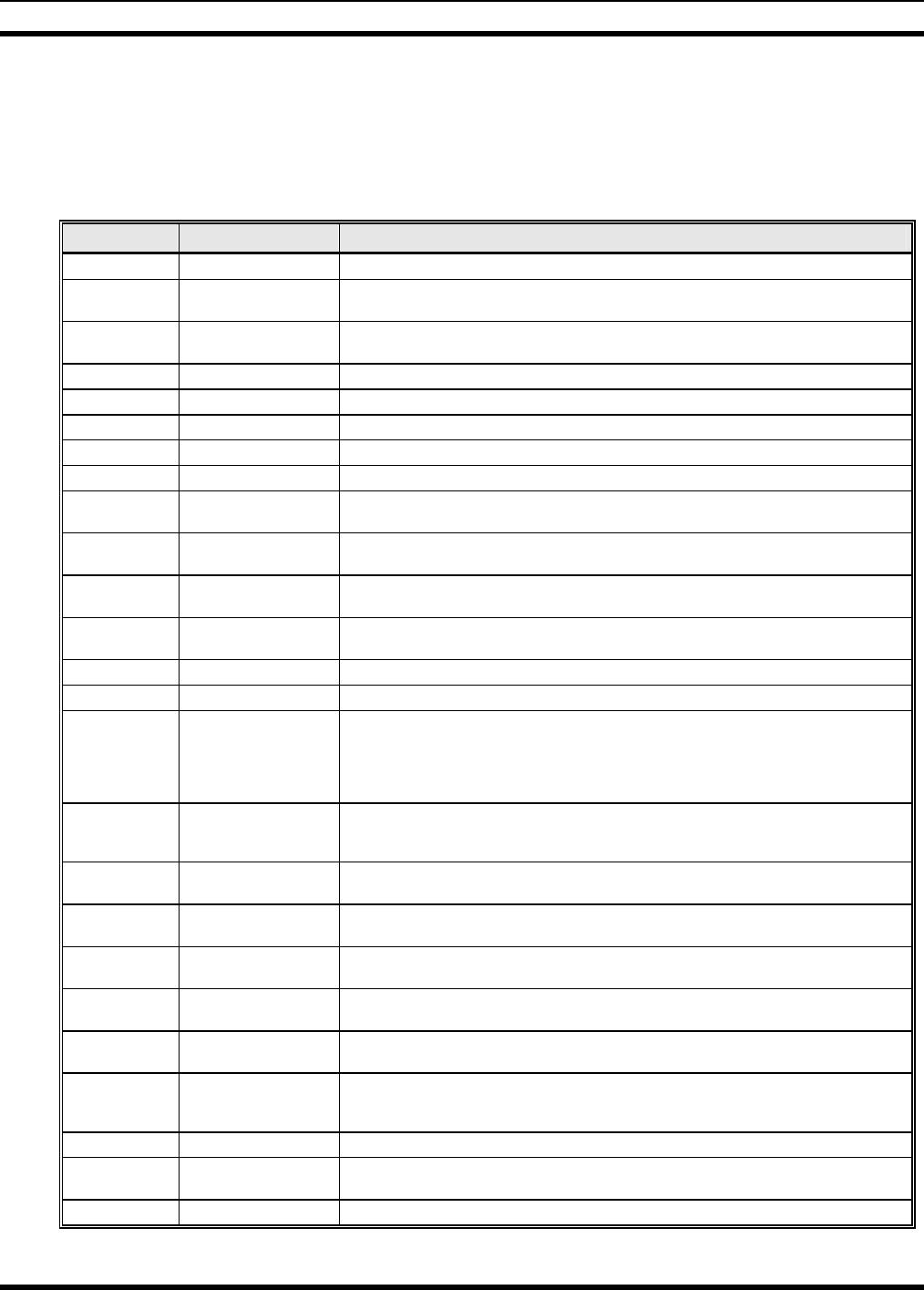
MM23016, Rev. B
92
10.3 MESSAGES
During radio operation, various messages are displayed on either line 1 or line 2. Typical messages
include control channel status information, such as system busy or call denied, or messages associated
with the radio's operation, (i.e. volume adjust). These messages are described as follows:
Table 10-3: Display Messages
MESSAGE NAME DESCRIPTION
TALKARND Talk-around Indicates the radio is operating on conventional channels in talk-around mode (no repeater).
VOL=31 Volume Level Indicates the current volume level. The volume level display ranges from OFF (silent) to 31
(loudest).
UNKNOWN Caller's ID Not
Received Indicates that an individual call is being received, but the caller's ID was not received.
T99 ON Type 99 Decode ON Indicates the Type 99 Decode feature is enabled.
T99 OFF Type 99 Decode OFF Indicates the Type 99 Decode feature is disabled.
PA ON Public Address ON Indicates that the public address function of the radio is enabled.
PA OFF Public Address OFF Momentary (2 seconds) indicates that public address function of the radio was disabled.
ALRM ON External Alarm Enabled Indicates that the external alarm function of the radio is enabled.
ALRM OFF External Alarm
Disabled Momentary (2 seconds) indicates that the external alarm function of the radio was disabled.
PVT DIS Private Mode Disabled Indicates that private mode is disabled or no encryption key has been programmed for the
selected group/channel or special call.
FRCD PVT Forced Private
Operation Indicates that forced private operation has been pre-programmed into radio.
NO KEY # Encryption Key Missing Flashing indicator indicates that no encryption key or an incorrect encryption key is
programmed into the radio.
BCKL=1-6 Backlight Indicates the display intensity and keypad backlight level.
GR Group ID Indicates that the call is a group call and is followed by the GID of the caller.
WHC=1 Who Has Called This display indicates the number from the Who Has Called list. Individual calls received but
not responded to are stored in a Who Has Called list. This list is accessible by pressing the #
key and then the INDV key after the Individual call has timed out or the Clear button is
pressed. This display is on line 2 and the LID of the caller is displayed on the top line.
Currently the list is not implemented and the display will always be WHC=1.
PHONE Phone Call Displayed when a phone call is received from the site. It is displayed in line 1 of the display.
Line 2 of the display will contain the display *INDV* when line 1 contains this message. The
radio interprets a received phone call as an individual call.
MENU Displayed when the menu key is pressed and remains displayed in line 1 until a menu item is
selected.
SYS=1-64 System = 1 - 64 The system number for the current base station of the system displayed in line 1. It is displayed
in line 2 of the display. Press the system key to obtain this display.
INDV=1-99 Individual = 1 - 99 Indicates which item in the individual call list is being displayed. It is displayed in line 2 of the
display. The name or ID of the item in the list is displayed in line 1 of the display.
PHN=1-99 Phone = 1 - 99 Indicates which item in the phone list is being displayed. It is displayed in line 2 of the display.
Line 1 of the display will be the last 3 characters of the list item contents.
SEL PHN Select Phone After pressing the PHN key, selecting an entry from the phone list by typing the entry number
will display this message on Line 1.
Ggg-v.vv Code Group and
Revision Number This is code group and revision number that is displayed in line 2 when the menu item
“REVISION” is selected. The ‘gg’ is the group number of the software. The first ‘v’ is the
hardware version and ‘vv’ is the revision of the software.
*PHONE* Phone Call Displayed when an initiated phone call is in progress. This is displayed on line 2 of the display.
NO ENTRY Indicates that there is no data stored in one of the programmable items in either the phone list
or individual call list. The user programmable items are items 1 through 10 in each list.
INV SYS Invalid System Displayed when the current system is an invalid type.
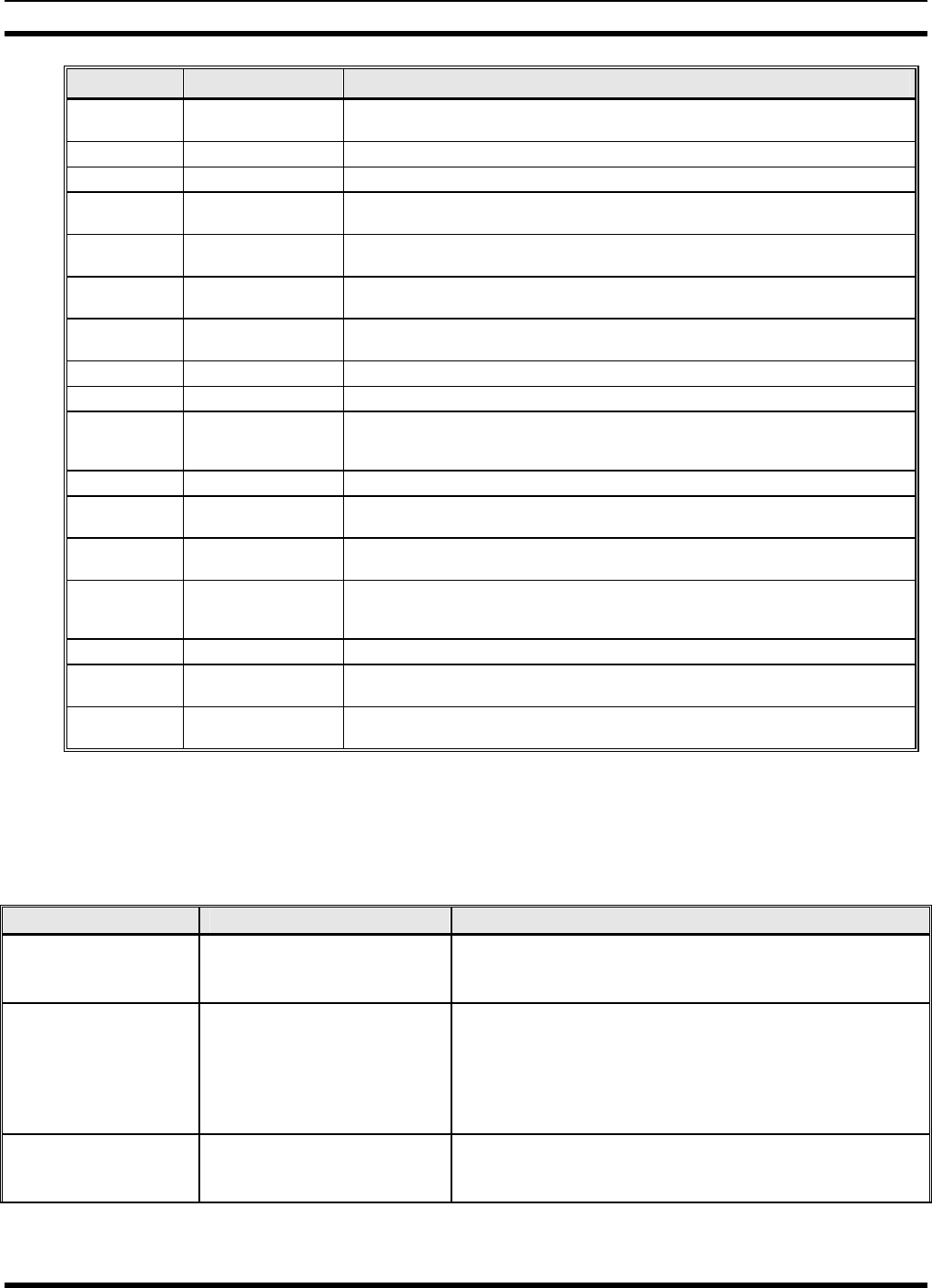
MM23016, Rev. B
93
MESSAGE NAME DESCRIPTION
CHN=1-99 Channel = 1 - 99 Displayed on line 1 of the display. This is a conventional channel index displayed when the
group key is pressed.
FIX LIST Fixed List The Priority scan list is fixed and cannot be changed using the add or delete keys.
FIXED P1 Fixed Priority 1 The Priority 1 scan channel is fixed and cannot be changed using the add or delete keys.
(c) 2004 Displayed in line 2 when the message ‘M/A-COM’ is displayed in line 1 while displaying
different items under the menu when “REVISION” is selected by the operator.
EM Emergency Indicates an emergency has been declared by the LID that follows the display, “EM.” An
example of this is “EM 01201.”
*INDV* Individual Call Displayed in line 2 of the display when an individual call is in progress (trunked and T99
modes only).
*GROUP* Group Call Indicates a group call is in progress and is displayed on line 1 of the display (trunked and T99
modes only).
SPKR ON External Speaker ON Displayed when the external speaker is enabled.
SPKR OFF External Speaker OFF Displayed when the external speaker is disabled.
BANK=1-8 The bank of keys that are going to be loaded when the keyloader loads encryption keys. This is
only valid for radios that support VGS, VGE, or DES encryption. It is displayed on line 2 of
the display when the encryption keyloader is connected.
KEY LOAD Displayed on line 1 of the display when the encryption keyloader is connected.
KEY ZERO Displayed on line 2 of the display when the reset and option buttons are pressed
simultaneously for approximately two seconds. The encryption keys are zeroed.
SYS KEY System Key Displayed on line 1 of the display in the display key mode of the menu. It is followed in the
second line with a key number “KEY = <1..7>”.
KEY=1-7 Displayed on line 2 of the display in the display key mode of the menu for conventional
systems when the “SYS KEY” or “CHN KEY” is displayed in line 1 and for trunked systems
when the “SYS KEY” or “GRP KEY” is displayed in line 1.
PRIMARY Displayed on line 1 of the display when the primary keys are enabled.
PRS NAME Personality Name Displayed on line 1 of the display under the revision selection of the menu. The personality
name is displayed on line 2 at the same time.
M/A-COM Displayed on line 1 of the display under the revision selection of the menu. The copyright year
is shown in line 2 of display at the same time “(c) 2007.”
10.4 ALERT TONES
The M7200 series mobile radio also provides audible alert tones or “beeps” to indicate the various
operating conditions. These alert tones can be enabled or disabled through programming.
Table 10-4: M7200 EDACS Mode Alert Tones
NAME TONE DESCRIPTION
Call Originate A short mid-pitched tone. Sounds after keying the radio (Push-To-Talk button is
pressed). Indicates the radio has been assigned a
working channel
Carrier Control Timer Five short high-pitched
warning tones followed by a
long low-pitched tone.
Sounds if the programmed time for continuous
transmission is exceeded. The transmitter will shut down
shortly after the alert, interrupting communications.
Release and re-key the PTT button to maintain
communications. This will reset the carrier control timer
and turn the transmitter back on.
Key Press Alert A short tone. Indicates a key has been pressed. A short low-pitched
tone indicates no action was taken because the key is
not active in the current mode.
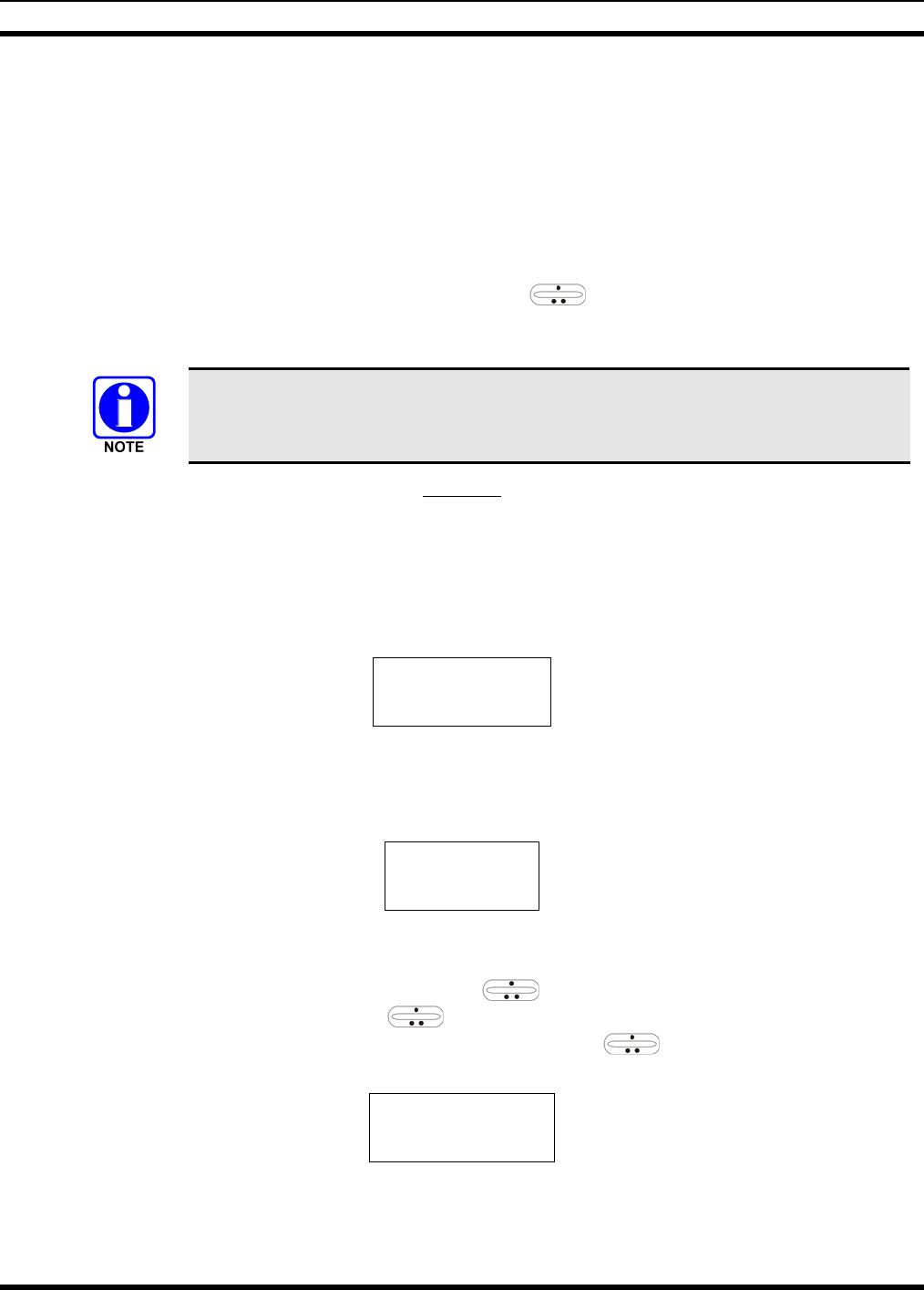
MM23016, Rev. B
94
10.5 TURNING THE RADIO ON
Rotate the POWER ON-OFF/VOLUME knob clockwise, out of detent to turn the radio on. A short
beep (if enabled through programming) indicates the radio is ready for operation. The display indicates, if
programmed, the last selected system name on line 1 and the last selected group or channel name on line
2.
10.6 SELECTION MODE RULES
Many operations require selection from a list such as system, channel or phone number. This selection
process is handled in the same manner for all lists. The ramp control, MENU, 0-9, *, #, and the
CLR button are used during the selection process. The following example systems list is used to explain
the process:
The hookswitch functions the same as the CLR key in I-Call, phone call, and menu
modes.
SYSTEM
1 NORTH
2 SOUTH
3 EAST
4 WEST
After entering a selection mode, the following generic display format will appear:
X X X X X X X X
Y Y Y = Z Z Z
Line 1 shows the currently selected item name (XXXXXXXX) from the list. Line 2 indicates the list
(YYY) that the selection is to be made from and the number of the selected item (ZZZ) within the list. (In
some cases the information on lines 1 and 2 will be exchanged.) Enter the system selection mode by
pressing the SYS key. If SYSTEM 2 is the current selection, the display appears as follows:
S O U T H
S Y S = 2
Line 1 contains the current system name, SOUTH; and line 2, SYS = 2, indicates that selection is from
the system list and it is the second system within the list.
A new system from the list is selected by using the ramp control or by directly entering the system
number with the numeric keys. The ramp control scrolls through the list in increasing and
decreasing order. In the previous example, pressing up with the ramp control selects the EAST
system as shown in the next display.
E A S T
S Y S = 3
The radio can be programmed to wrap around from one end of a list to the other end or to stop at the ends.
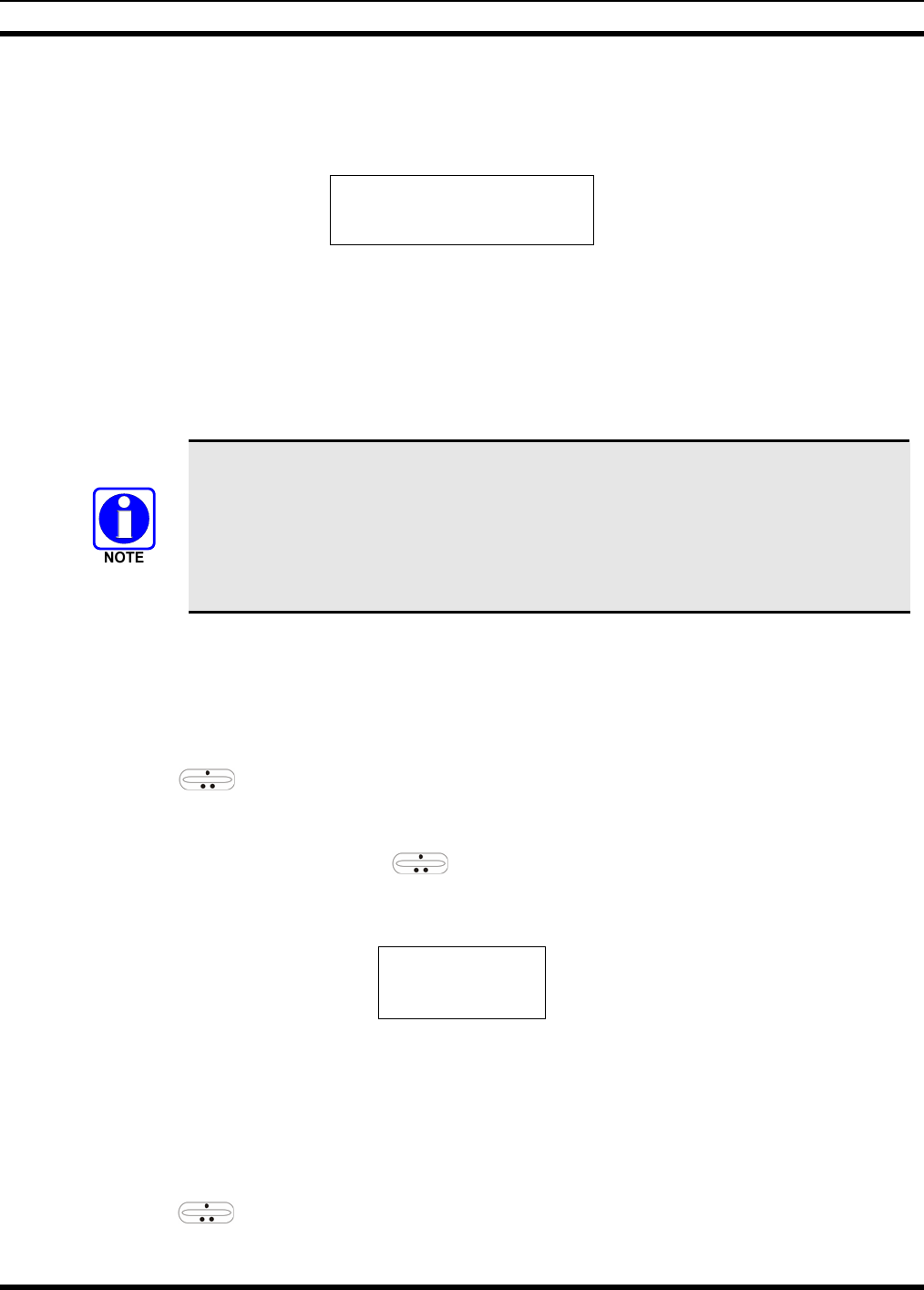
MM23016, Rev. B
95
10.7 DIRECT ACCESS
To directly access a selection, enter the corresponding number (e.g. 4) followed by MENU to activate the
selection. The entered number is displayed on line 2 as shown below. Line 1 shows the current list being
used for selection.
S E L S Y S
4
If a mistake is made while entering the number, press the DEL button to backspace once and correct the
entry. If an invalid number is entered, a short low-pitched tone sounds when MENU is pressed.
To exit the selection mode, press the CLR button or wait for the time-out. If the selection mode is cleared
while an entry is pending (i.e., numbers are entered on line 2, but MENU has not been pressed), the entry
on line 2 will be disregarded and the previous selection will remain active. If the time-out activates while
an entry is pending, the entry on line 2 will be selected if it is within the valid range; if it is out of range,
the entry on line 2 will be disregarded and the previous selection will remain active.
While in system or channel selection mode, the radio continues to receive calls
normally and continues scanning, if it is enabled. If a call is received during the
selection mode process the radio will return to the normal receive mode display.
Continuing with the selection process will return the display to the same point in the
selection process if the selection mode time out has not yet expired. Any press of the
PTT button during the selection mode process will initiate transmission and exit the
selection mode.
10.8 MENU
The menu function accesses features that are not available directly from the keypad. The order and
specific number of menu items available is configurable through programming. Upon radio power up, the
menu item at the beginning of the menu list will always be displayed first. Subsequent access to the menu
function will return the last menu item that was shown in the display. To enter the menu mode, press
MENU. The ramp control, MENU, and CLR are used during the selection process. All of the
selection mode rules previously detailed apply to the menu item selection process with the exception of
direct access. The radio will continue to receive and transmit normally while in the menu function.
A new item is displayed by using the ramp control to scroll through the list in increasing and
decreasing order. The displayed menu item is made active by pressing MENU.
After entering the menu selection mode, the following generic display format will appear.
M E N U
Y Y Y Y Y Y Y Y
Line 1 indicates the radio is in the menu selection mode. Line 2 indicates the menu item (YYYYYYYY)
that is to be viewed or changed (some menu items provide radio information and do not have changeable
parameters).
An example of the menu item selection process and menu item parameter change is detailed below for the
contrast menu item.
1. Press MENU to enter the menu mode.
2. Press the ramp control until the display shows:
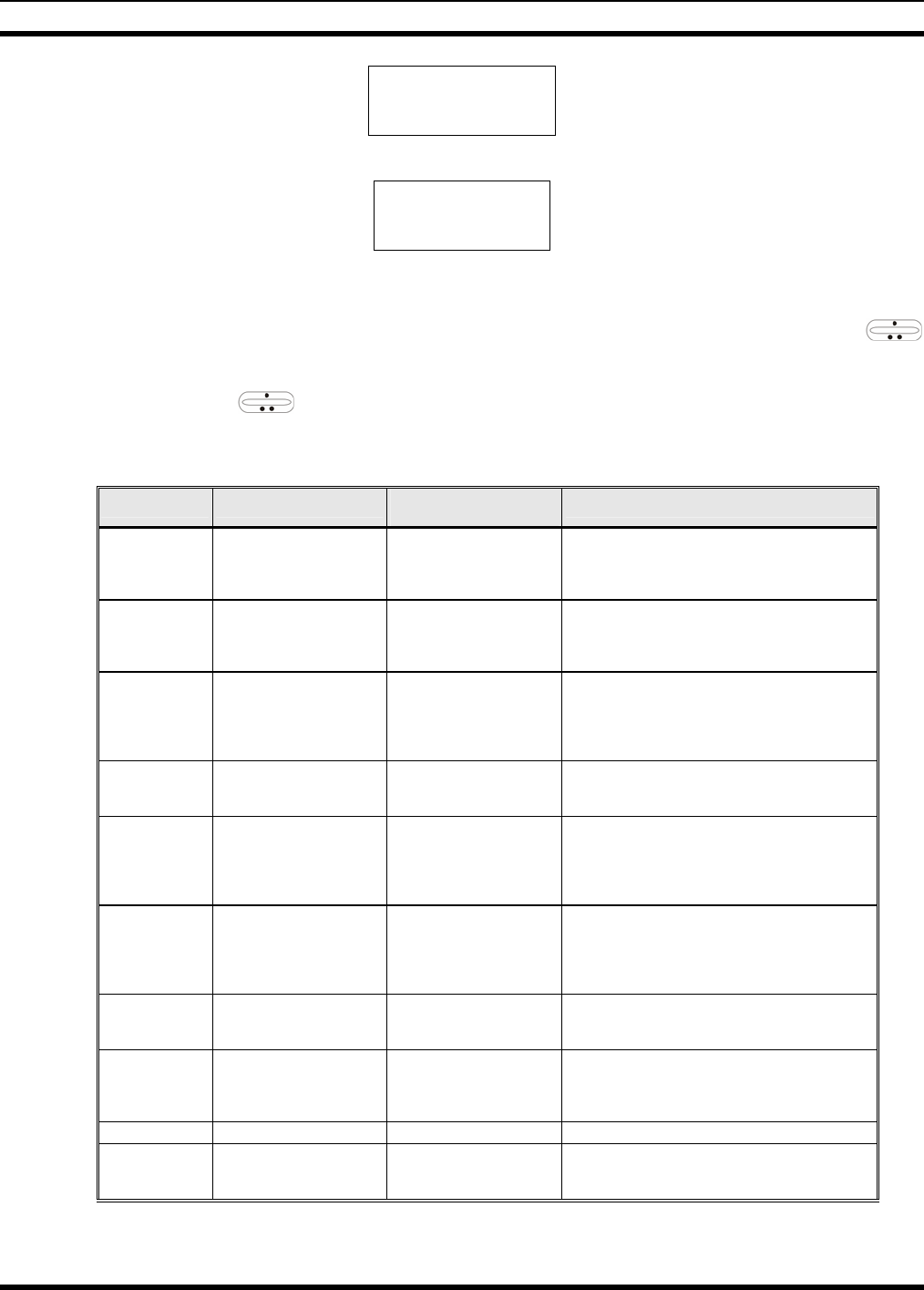
MM23016, Rev. B
96
M E N U
CONTRAST
3. Press MENU. The contrast menu item is activated and the display will be similar to the following:
CNTRST = X
Y Y Y Y Y Y Y Y
Line 1 shows the active menu item and its current parameter setting (XXX). Line 2 shows the
currently selected system or group name (YYYYYYYY).
4. The menu item's parameter setting shown in the display can now be changed by using the
ramp control to scroll through the list of parameter values. Once the desired setting is reached, press
MENU to store the value and return to the normal display. For menu items that display radio
information, use to scroll through a list of informational displays. The menu items are listed in
Table 8-5.
Table 10-5: Menu Item Information
FEATURE DISPLAY PARAMETER
SETTINGS COMMENT
Contrast Adjust
Menu Item:
CONTRAST
Once selected:
CNTRST=
1, 2, 3, 4, 5, 6, 7, 8 Selects the Contrast level.
Radio Revision
Information Menu item:
REVISION
Informational
displays only
(see radio); no user
selectable settings.
Selects the information display to view.
Phone Call
Menu item:
PHN CALL
Once selected: See
Telephone Interconnect
Call Section
Allows access to the Phone Call Feature.
External Alarm Menu Item: EXTALARM
Once Selected:
EXTALARM ON, OFF EXTALARM replaces the system name on the
display as long as the external alarm feature is
enabled.
Public Address
Menu item:
PUB ADDR
Once selected:
PA ON or
PA OFF
ON, OFF Public Address is toggled ON and OFF.
External Speaker
Menu item:
EXT SPKR
Once selected:
SPKR ON or
SPKR OFF
ON, OFF External Speaker is toggled ON and OFF.
Encryption Key
Loading
Menu item: KEYLOAD
Once selected:
KEY LOAD BANK = N Up to 8 banks of 7 keys Enables the radio to accept the loading of encryption
keys.
Display Current
Encryption
Key(s)
Menu item: DISP KEY
Once selected:
SYS KEY, GRP KEY or
CHN KEY and KEY = N
Displays current encryption key number.
Scan Menu item: SCAN ON, OFF Toggles scan function ON or OFF.
Private Mode Menu Item: PRIVATE
Once selected: PVT or key
light. ON, OFF Toggles private function ON or OFF.
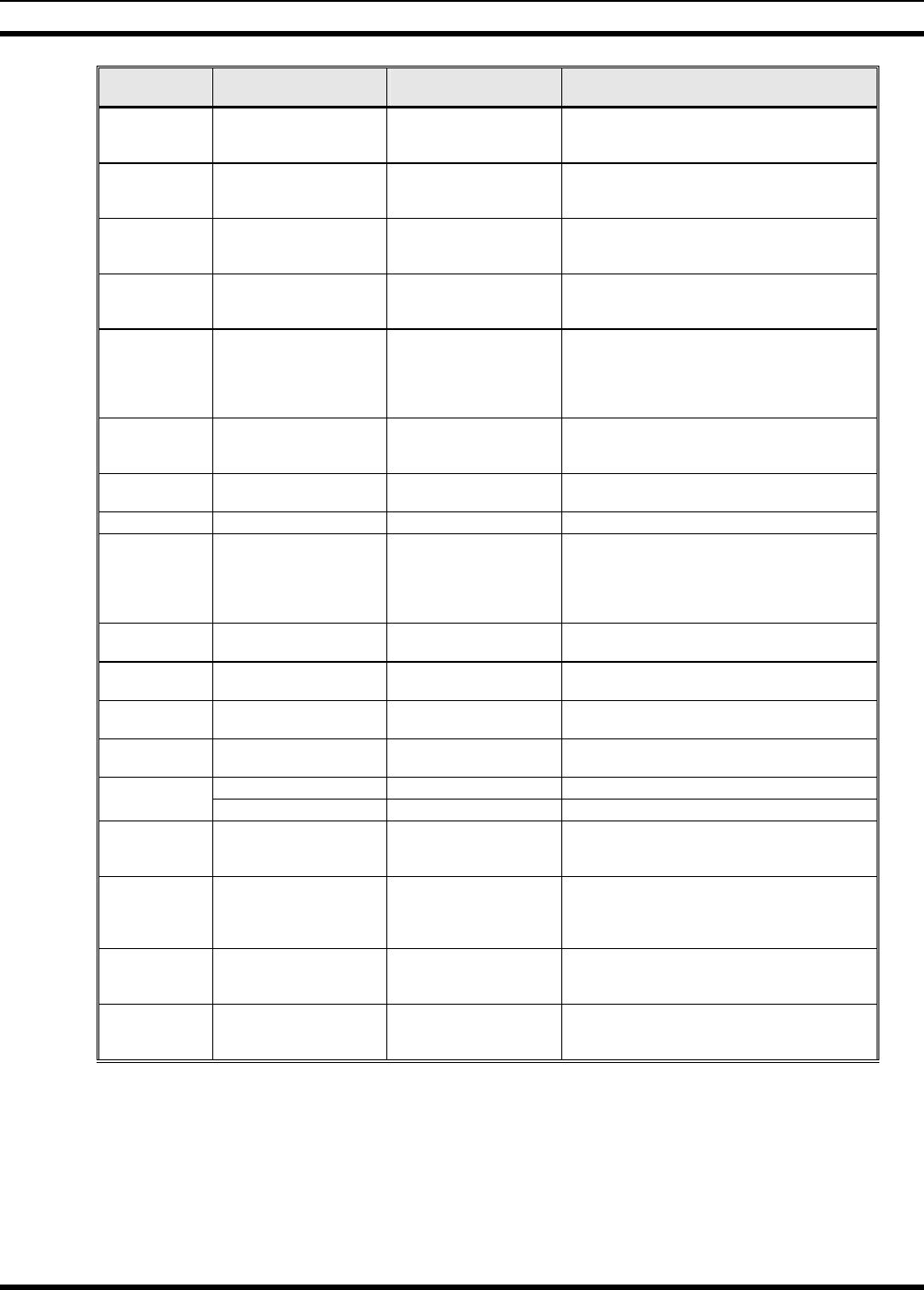
MM23016, Rev. B
97
FEATURE DISPLAY PARAMETER
SETTINGS COMMENT
Front Panel
Squelch Adjust
Menu Item: SQUELCH
Once selected:
SQLCH=xx 1-16 Allows setting of squelch.
Scan Add Menu item: SCAN ADD
Once selected: Proper scan
icon displayed. S, 2 or 1 Adds group or channel to scan list.
Scan Delete Menu item: SCAN DEL
Once selected: Scan icon
goes out. Deletes channel from scan list.
Scan Add/Delete Menu item: SCAN A/D
When selected: Toggles
through scan selections
Toggle sequence
S, 2, 1, S, ... Changes present group or channel to next scan
choice in scan list.
Last Scanned
Channel Recall
Menu Item: SCAN ADD
Press twice when actively
receiving; three times when
not receiving. Scan icon
displayed.
Changes the selected channel to the last scanned
channel.
Home channel
selection
Menu item: HOME
Once selected: Home group
or channel displayed. Changes to the group or channel defined for Home
function.
System select Menu item: SYS SEL
Once selected: SYS = n 1-64 = (n)umber of desired
system Displays the system selected.
External alarm #2 Menu item: EXTALRM2 ON, OFF Toggles external alarm #2 feature ON or OFF.
System and
Channel selection
Menu item: SYSGRP 1
Menu item: SYSGRP 2
Menu item: SYSGRP 3
Menu item: SYSGRP 4
Menu item: SYSGRP 5
Changes to the System & Channel programmed for
SYSGRP 1-5.
Mute Menu item: MUTE ON, OFF Toggles the mute function ON or OFF to control the
audio output from the selected radio.
Mute #1 Menu item: MUTE 1 ON, OFF Toggles the mute 1 function ON or OFF on radio
#1.
Mute #2 Menu item: MUTE 2 ON, OFF Toggles the mute 2 function ON or OFF on radio
#2.
Multiple radio
operation Menu item: RADIO ON, OFF Toggles the currently selected radio.
Menu item: RADIO 1 ON, OFF Changes to radio #1.
Radio selection Menu item: RADIO 2 ON, OFF Changes to radio #2.
Talkaround
feature
Menu item: TALKARND
Once selected:
TALKARND on line 1 ON, OFF Toggles talkaround ON or OFF (transmit frequency
changed to receive frequency).
Feature
Encryption
Display
Menu Item: FEATURES
Once selected:
See Feature Encryption
Display section
Informational displays only;
no user selectable settings
Indicates current features program- med into the
radio as well as certain information required to add
features to the radio (refer to the Table of Contents
for Feature Encryption Display.
System Scan
Enable
Menu Item: SYS SCAN
Once selected: SYSC ON
or SYSC OFF ON, OFF System Scan features like ProScan are toggled ON
and OFF.
Type 99 Decode
Enable
Menu Item: T99 ENAB
Once selected:
T99 ON or T99 OFF ON, OFF Type 99 Decode is toggled ON and OFF.
10.9 FEATURE ENCRYPTION DISPLAY
Feature Encryption Display is available through the menu function and, if programmed, appears in the
menu as “FEATURES.” This data indicates current features programmed into the radio as well as
information required to add features to the radio.
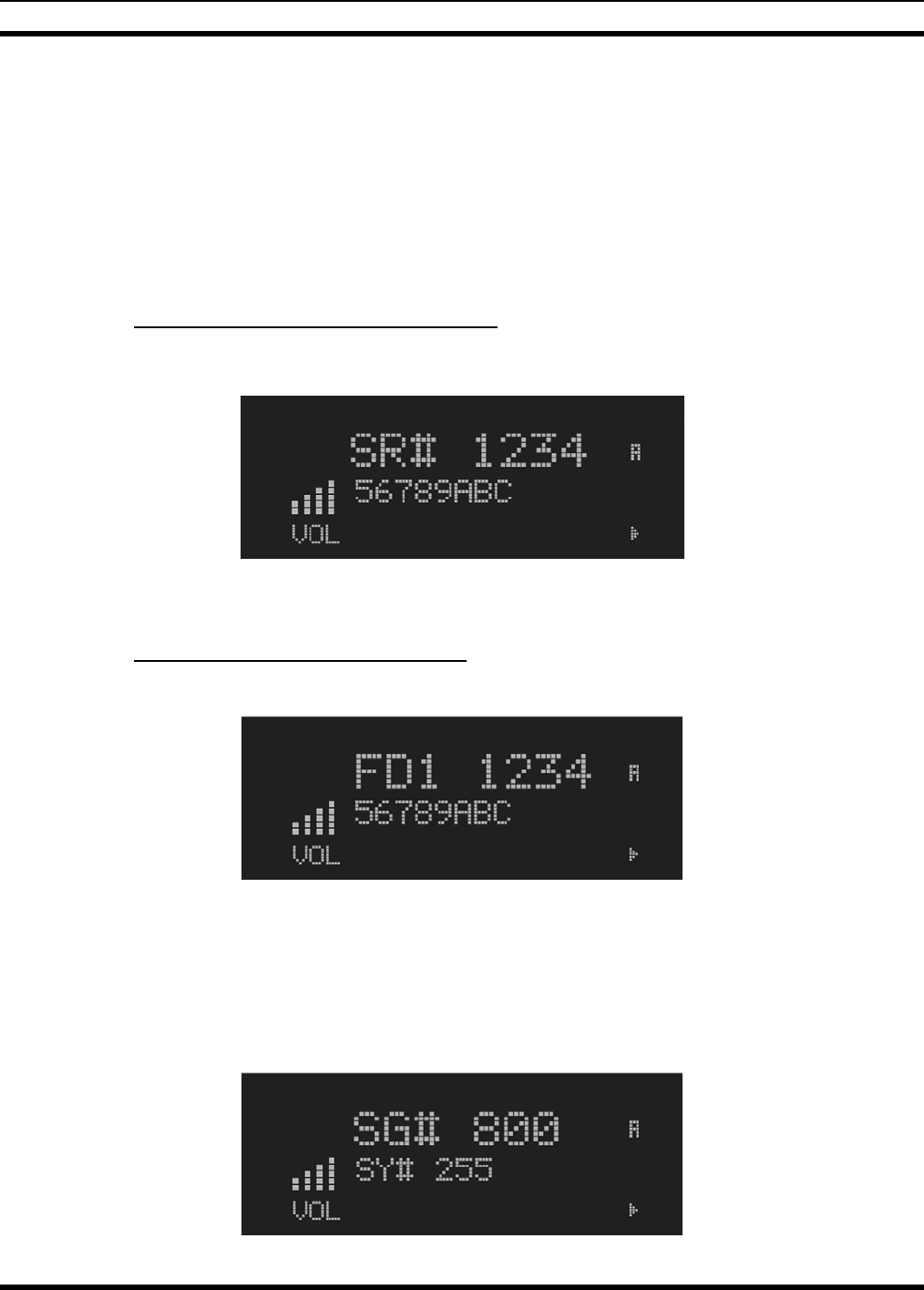
MM23016, Rev. B
98
Once the feature has been accessed, all normal menu functions work. The user can scroll up or down
through all of the entries.
Feature Encryption Display provides the ability to view, in the order displayed, the following:
• Serial number ROM data - serial number of the ROM
• Feature encryption data stream - used to enable features
• Number Fields - defines limits
• Features enabled - displays bit fields of enabled features
10.9.1 Serial Number ROM (12 Hex Digits)
Example:
When the user wants to enable a feature in his radio, he will need to call M/A-COM, Inc. They will ask
for the ROM serial number. The serial number shown here is for example only.
10.9.2 Feature Encryption Data Stream
Example:
These data streams define the features the user has enabled in his radio and are required by M/A-COM,
Inc. to enable other features. The data streams shown here are for example only. Note: There are three
displays: FD1, FD2, and FD3. All three are required.
Number Fields
Example:
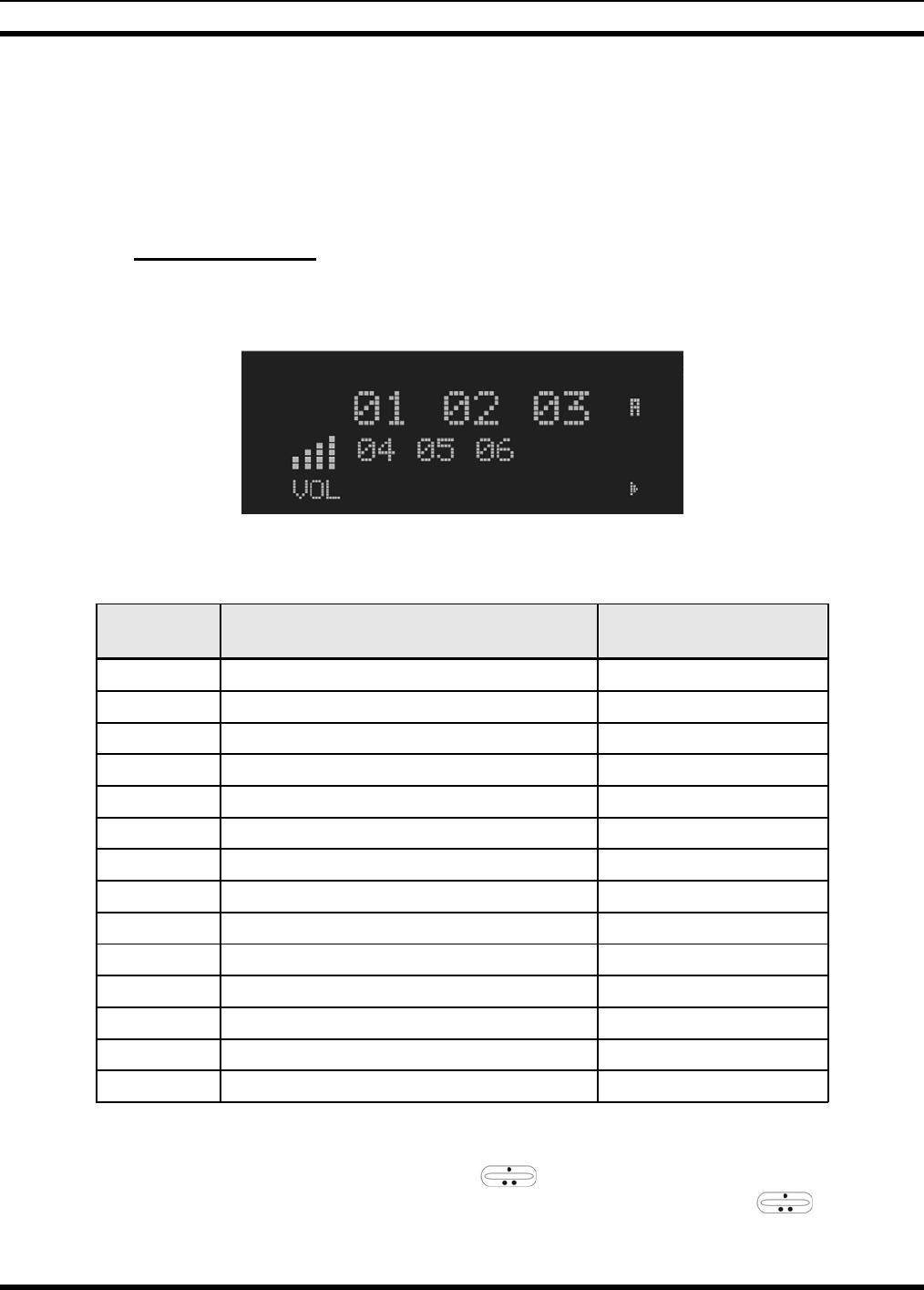
MM23016, Rev. B
99
These number fields show the set limits of the of the user's radio as:
• SG# XXX - Maximum number of system combinations available
• CH# XXX - Maximum number of conventional channels available
The user needs to know the limits of his radio before attempting to enable other features. The numbers
shown here are for example only.
10.9.3 Features Enabled
These numbers indicate which features are enabled.
Example:
Table 8-6 lists possible features available in the user's radio.
Table 10-6: Available Feature Numbers
FEATURE
NUMBER POSSIBLE FEATURES STANDARD OR
OPTIONAL
01 Conventional Priority Scan Standard
07 Dynamic Regroup Standard
08 EDACS Emergency Standard
09 Type 99 Encode Standard
10 Conventional Emergency Standard
12 Aegis™ Digital Voice Encryption Optional
14 DES Encryption Optional
16 Mobile Data Optional
21 EDACS Security Key (ESK) Optional
23 Narrowband Standard
29 ProVoice™ Optional
32 FIPS-140-2 Optional
33 P25 Common Air Interface Optional
34 Direct Frequency Entry Optional
10.10 SYSTEM/CHANNEL SELECTION
The M7200 SYSTEM/CHANNEL knob and the ramp control are programmable for maximum
flexibility. If the SYSTEM/CHANNEL knob is assigned to select channels, then the ramp control
is assigned to select systems. If the SYSTEM/CHANNEL knob is assigned to select systems, then the
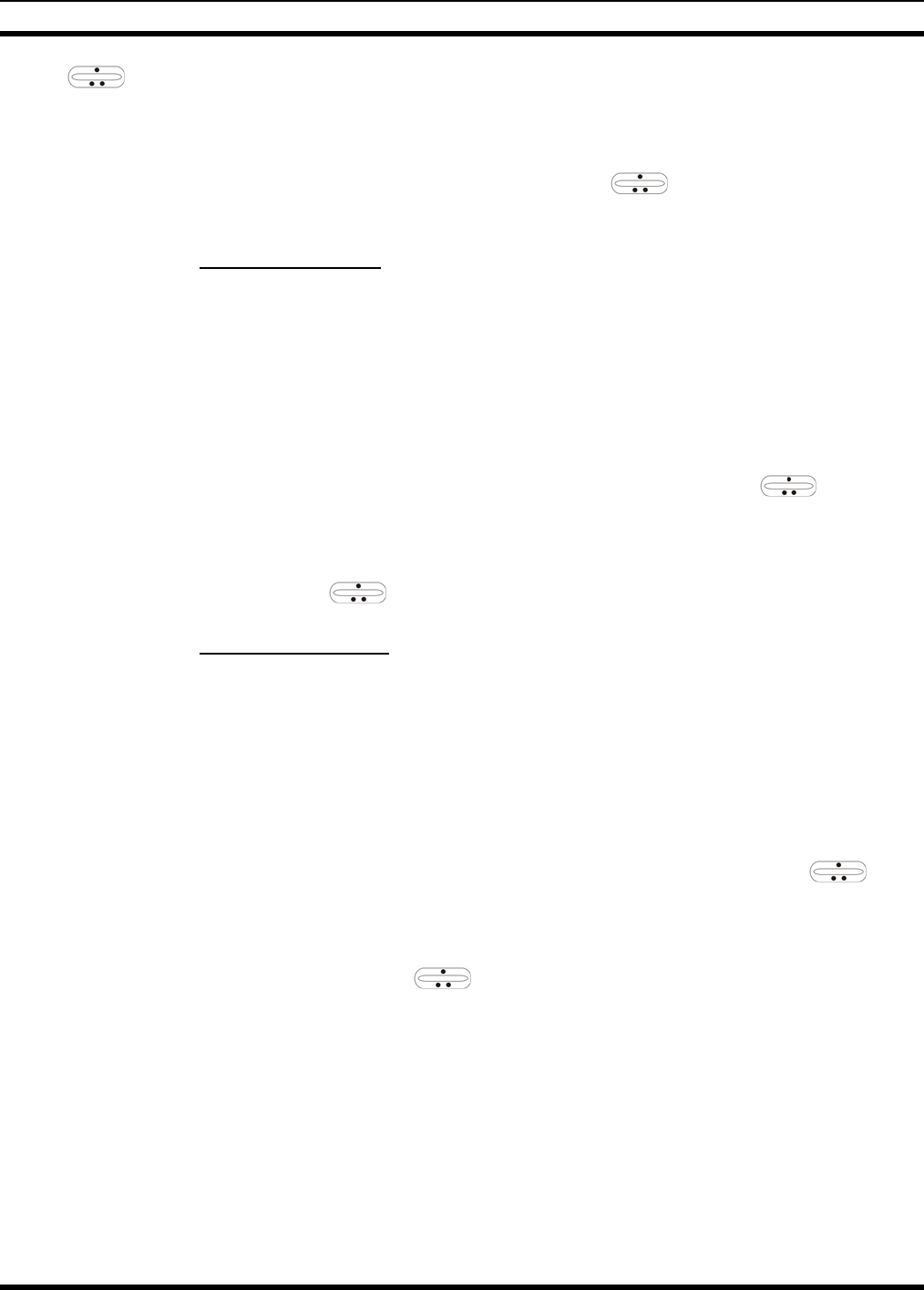
MM23016, Rev. B
100
ramp control is assigned to select channels. System and channel selection is the primary function
for these controls.
Either systems or channels can also be selected by entering the select mode and following the selection
mode rules described earlier. The system select or channel select modes are entered by pressing SYS or
GRP, respectively, from the standard receive mode. Using the ramp control after entering a
particular selection mode in this manner is the secondary function of these keys.
10.10.1 System Selection
Several methods, some of which depend on programming, can be used to select a new system. These
procedures are presumed to be starting from the normal receive display.
METHOD 1: If system selection is programmed to the SYSTEM/ CHANNEL knob, select a system by
turning the SYSTEM/CHANNEL knob to the desired system position. The display
registers the new system name on line 1. If the wrap option is OFF and the knob is moved
to a position greater than the number of programmed systems, the highest programmed
system will remain selected.
METHOD 2: If system selection is programmed as the primary function of the ramp control,
select a system by pressing up or down to scroll through the system list. The display
registers the new system name on line 1.
METHOD 3: Press SYS to enter the system select mode and follow the selection mode rules detailed
earlier. Use the ramp control to scroll through the systems.
10.10.2 Channel Selection
Several methods, some of which depend on programming, can be used to select a new group or channel.
These procedures assume starting from the normal receive display.
METHOD 1: If channel selection is programmed to the SYSTEM/CHANNEL knob, select a
channel by turning the SYSTEM/CHANNEL knob to the desired channel. The display
registers the new channel name on line 2. If the wrap option is OFF and the knob is
moved to a position greater than the number of programmed channels, the highest
programmed channel will remain selected.
METHOD 2: If channel selection is programmed as the primary function of the ramp
control, select a channel by pressing up or down, to scroll through the group list. The
display registers the new group name on line 2.
METHOD 3: Press GRP to enter the channel select mode and follow the selection mode rules
detailed earlier. Use the ramp control to scroll through different groups.
10.11 LAST SYSTEM/CHANNEL RECALL
This feature, enabled through programming, allows the user to recall the last selected system/channel after
an emergency or home function or system/channel key function. For example, if the Home button (pre-
programmed) is pressed, the radio will go to the designated Home system or channel. If the Home button
is pressed again, the radio returns to the previous system or channel. At this time, the user can toggle
between the Home system or channel and the previous system/group or channel. The operation is the
same for the SG1-SG5 buttons.
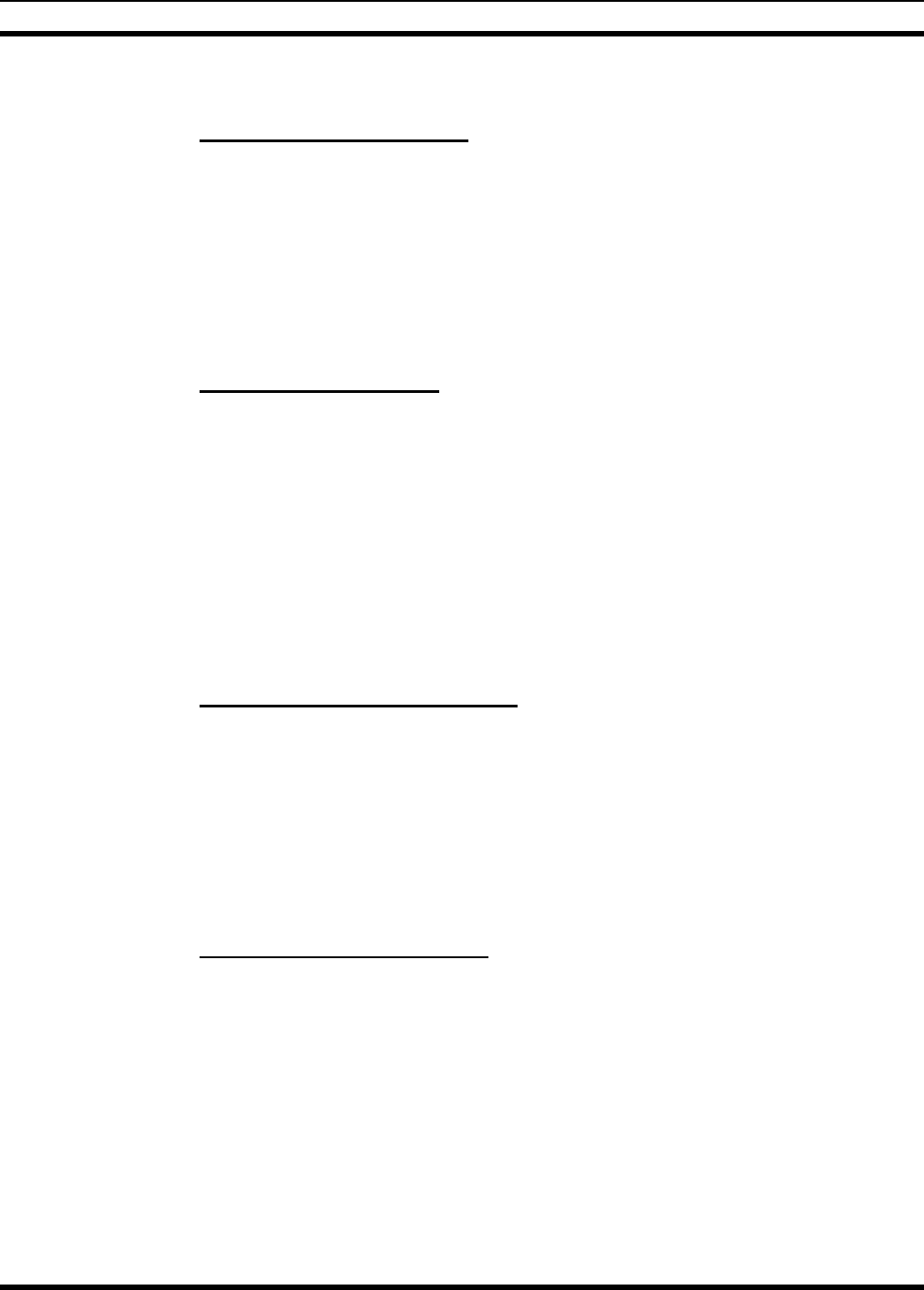
MM23016, Rev. B
101
10.12 GROUP CALLS IN P25 MODE
10.12.1 Transmitting a Group Call
1. Select the desired P25 system.
2. Select the Talk Group/Conventional Channel. (Selected simultaneously using either the
system/group/channel knob or the group key.)
3. Press and hold the PTT.
4. When a grant tone is received (if enabled through programming), speak into the microphone.
5. Release PTT and wait for response.
10.12.2 Receiving a Group Call
The radio will unmute according to the squelch mode defined in the radio personality (monitor, normal,
selective).
1. Select the desired P25 system and Talk Group/Channel or turn scan on and make sure the desired
channel is in the scan list.
2. When the radio receives a P25 call, the radio will unmute and the channel name will appear in the
display.
3. Press the PTT button to respond.
10.13 INDIVIDUAL CALLS IN P25 MODE
10.13.1 Transmitting an Individual Call
1. Select the desired P25 system.
2. Select the radio unit to call (callee source ID) from the pre-programmed individual call list or enter
the ID number on the radio keypad.
3. Press and hold the PTT.
4. When grant tone is received (if enabled through programming) speak into the microphone.
5. Release the PTT.
10.13.2 Receiving an Individual Call
The radio will unmute according to the squelch mode defined in the radio personality (monitor, normal,
selective).
1. Select the desired P25 system and Talk Group/Channel or turn scan on and make sure the desired
channel is in the scan list.
2. When the radio receives a P25 call, the radio will unmute and the ID of the transmitting radio will
appear in the display.
3. Press the PTT button to respond.
Unanswered calls will appear in the Who Has Called (WHC) list.
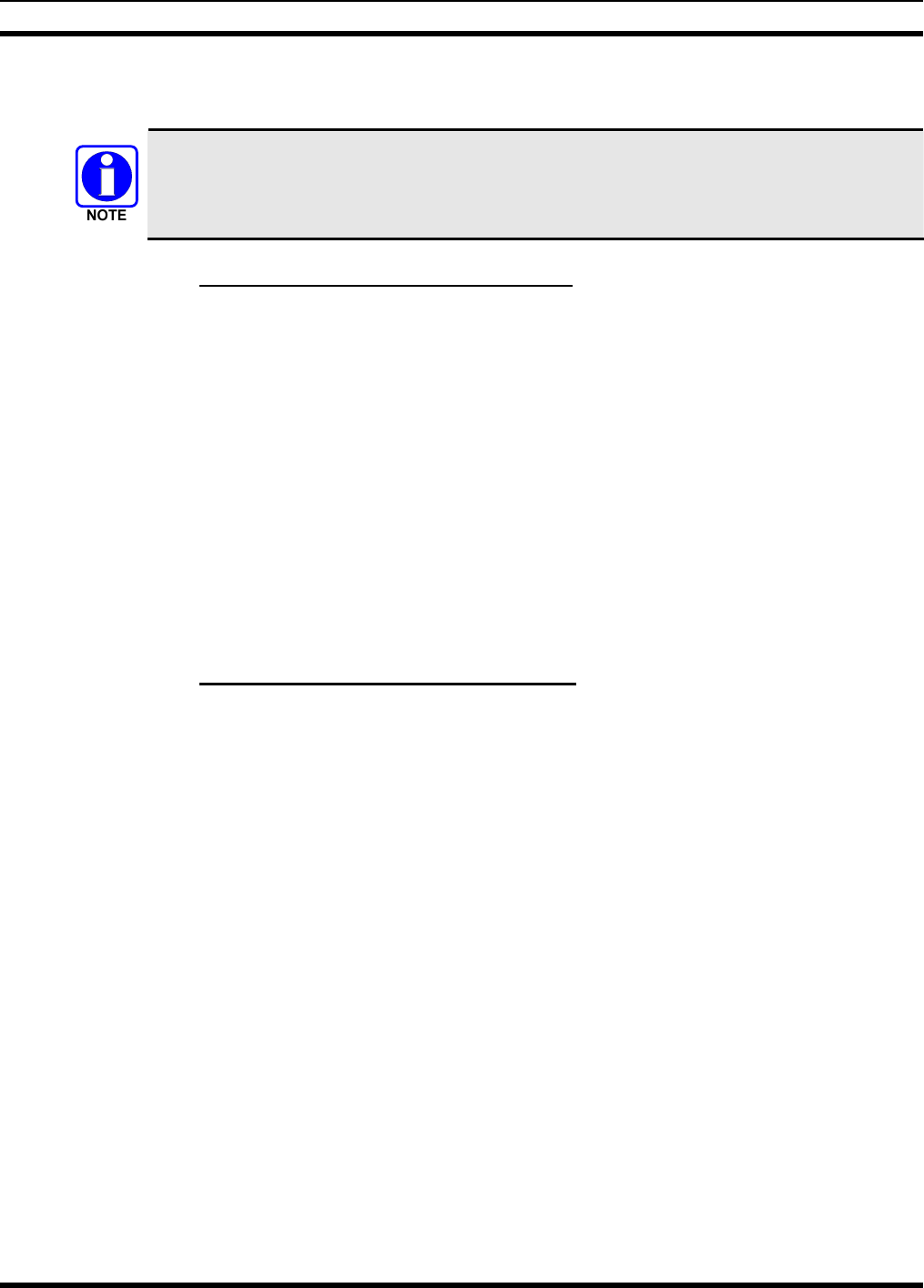
MM23016, Rev. B
102
10.14 EMERGENCY GROUP CALLS IN P25 MODE
There is no method available for a system-wide Emergency clear. An emergency group call
must be cleared on each individual radio.
10.14.1 Declaring an Emergency Group Call
1. Select the desired P25 system and Talk Group/Channel.
2. Press the red emergency button on the top of the radio. The radio will broadcast a short emergency
transmission with the emergency bit set. “TXEMER” will appear in the display of the transmitting
radio.
3. To send a voice message, press the PTT and speak into the microphone.
4. To clear an emergency from the transmitting radio, perform one of the following steps:
a. Change systems.
b. Change channels (if not prohibited by programming).
c. Cycle power by turning radio off and then back on.
d. Press the Clear and Emergency buttons simultaneously, providing the Clear Emergency option is
enabled in the Supervisory Options in the personality.
10.14.2 Receiving an Emergency Group Call
1. Select the desired P25 System and Talk Group/Channel.
2. When the radio detects an incoming Emergency Group Call, the radio will sound an alert tone and
“RXEMER” will appear in the display.
3. Voice or emergency transmissions will be heard at the receiving radio.
4. To clear an emergency from the receiving radio, perform one of the following steps:
a. Change systems.
b. Change channels (if not prohibited by programming).
c. Cycle power by turning radio off and then back on.
d. Press the Clear and Emergency buttons simultaneously, providing the Clear Emergency option is
enabled in the Supervisory Options in the personality.
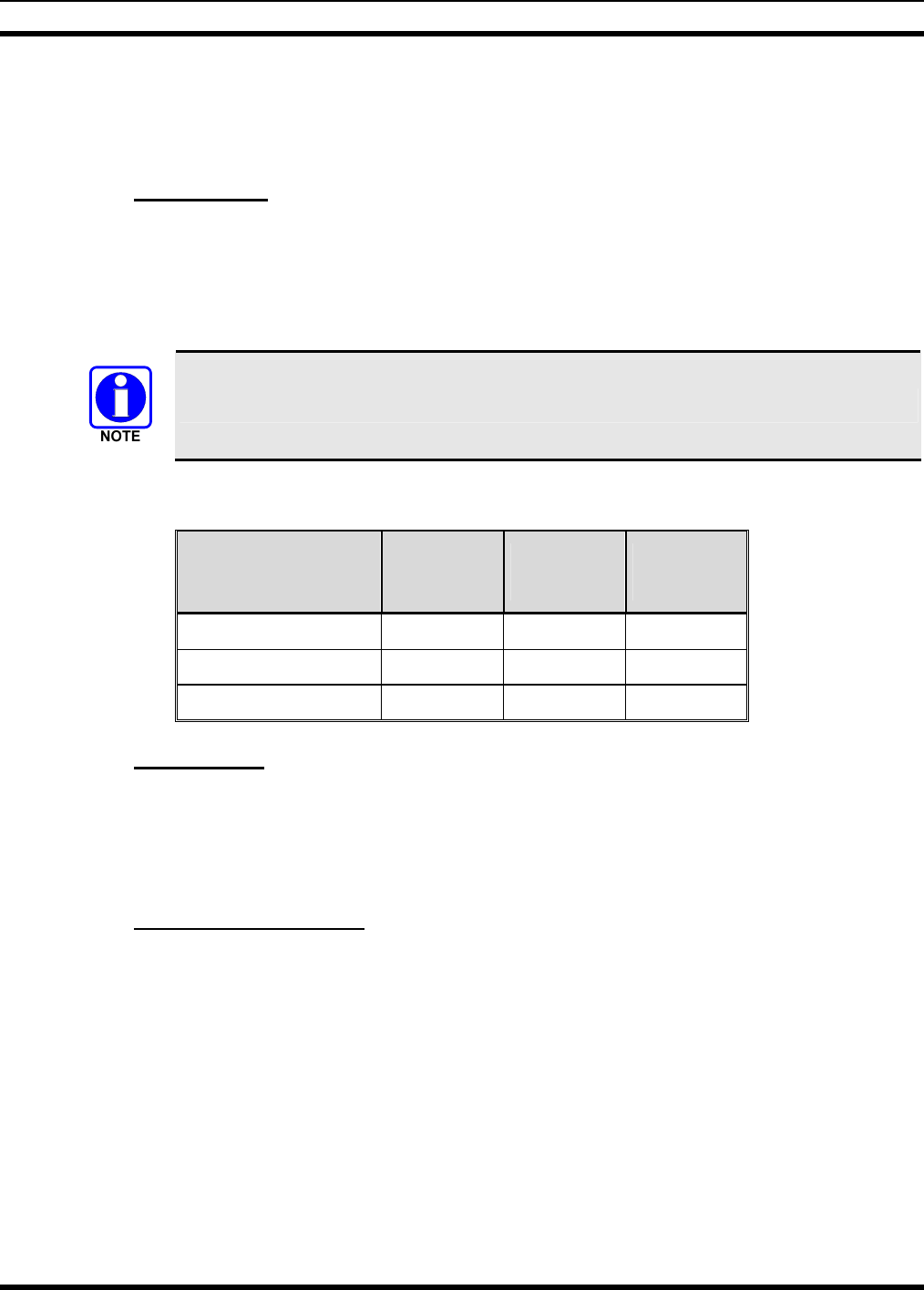
MM23016, Rev. B
103
11 P25/EDACS/CONVENTIONAL COMMON OPERATION
11.1 DIGITAL VOICE OPERATION (PROVOICE)
11.1.1 Voice Modes
Each system (trunked or conventional) in the radio is programmed for no digital voice operation (analog
only) or digital voice format ProVoice. ProVoice programmed systems have three (3) different voice
modes: clear (analog), digital, and private. The voice modes are programmed on a per-group basis within
each trunked system and on a per-channel basis within each conventional system. A radio must be
equipped with the encrypt/decrypt option before it will operate in private mode.
Current ProVoice Conventional operation is for talk-around mode only.
Table 11-1: Transmit/Receive Mode Compatibility for ProVoice Operation
GROUP/CHANNEL
PROGRAMMING
(TRANSMIT)
CLEAR
RECEIVE DIGITAL
RECEIVE PRIVATE
RECEIVE
CLEAR Yes No No
DIGITAL Yes Yes No
PRIVATE Yes No Yes
11.1.2 Clear Modes
In Clear Mode, the radio transmits and receives only clear (analog) voice signals. These analog signals are
non-digitized and non-encrypted. Clear Mode transmissions can easily be monitored by unauthorized
persons. Groups or channels programmed for clear operation cannot transmit or receive unencrypted
digital or private messages.
11.1.3 ProVoice Digital Mode
ProVoice digital mode allows the radio to transmit and receive digitized voice signals. These digital
signals provide improved weak signal performance and they cannot be easily monitored with a standard
receiver. Groups and channels programmed for ProVoice digital operation transmit only digital signals.
Private calls cannot be received or transmitted when the radio is in ProVoice digital mode because the
radio does not know the cryptographic key used.
Message trunked group calls and individual calls will be answered back in the mode they were received,
assuming the call or hang time is still active. Individual, phone, all and emergency calls will be
transmitted clear if digital mode is disabled or inoperative.
• If receiving an analog message trunked call, the radio will respond in analog mode during the hang
time on the working channel.
• If receiving an analog I-Call, the radio will respond in analog mode during the hang time.
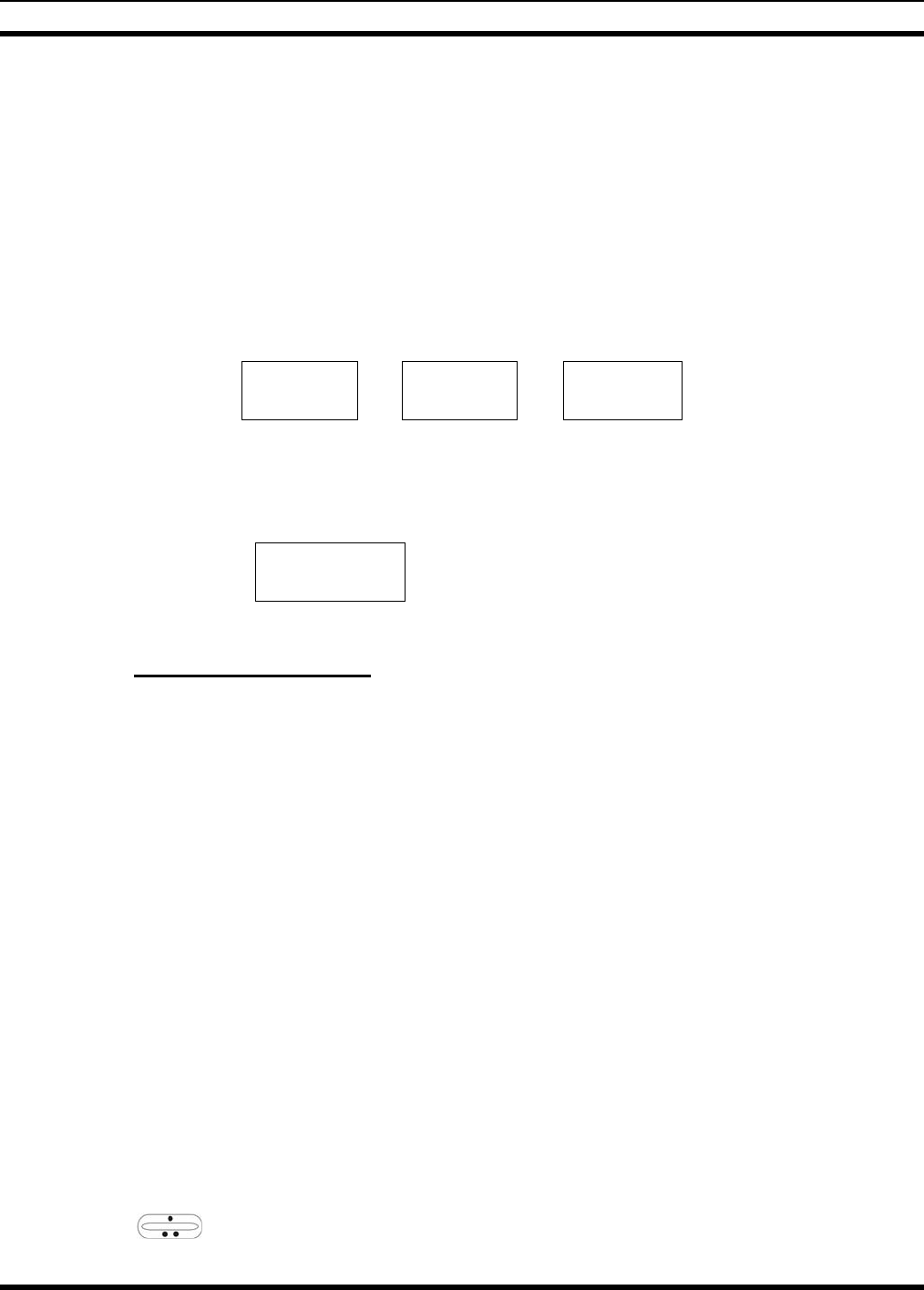
MM23016, Rev. B
104
• When using the "WHC" feature to respond to an I-Call (after the hang time has expired), the call will
be transmitted in the mode defined by the system mode as programmed for the current system if the
ID being called is not in the I-Call list. If the ID is in the I-Call list, then the call will be transmitted as
defined by the I-Call mode programmed in the list for that ID.
DTMF
The overdial and hot keypad features for transmitting DTMF tones are not available while in ProVoice
Digital Mode.
ERROR Messages
If any of the following error messages are displayed, the radio was either programmed incorrectly or
needs servicing:
DSP ERR
ERR=xxxx DSP ERR DIGV ERR
Power Up Only
If the ProVoice circuit board is not responding, correctly, one of the following error messages will be
displayed and the radio needs servicing:
HARDWARE
ERR= 3X
3X will be a number between 30 and 38
11.1.4 ProVoice Private Mode
ProVoice private mode allows the radio to transmit encrypted messages and receive clear or private
transmissions. The radio will transmit private if the group/channel is programmed for private operation
and forced operation is pre-programmed.
If the radio was pre-programmed for auto-select, the radio will transmit in the following modes;
• If Private mode is enabled, transmissions are always in private mode.
• If Private mode is disabled and a private call is received, the Reply transmission will be in Private
mode if the transmission is made during the scan hangtime. If the reply transmission occurs after the
scan hangtime, the transmission will be in Clear mode.
When operating on a group or channel programmed for private mode, all transmissions will be private
transmissions and the radio will receive clear and private signals. If the selected group or channel is
programmed for auto-select capability, the mode can be toggled between private and clear with the OPT
or OPTION button. Radios programmed for forced private operation do not allow a change of the
transmit mode; therefore, the OPT or OPTION has no effect.
11.1.4.1 Displaying the Currently Used Cryptographic Key Number
To display the cryptographic key currently in use for either the system encryption key (for special call
such as individual, phone, all, agency or fleet) or the group/channel key (for group or conventional calls),
perform the following procedure (Not Available on Conventional radios):
1. Press the MENU button.
2. Use to select DISP KEY. Then press the MENU button.
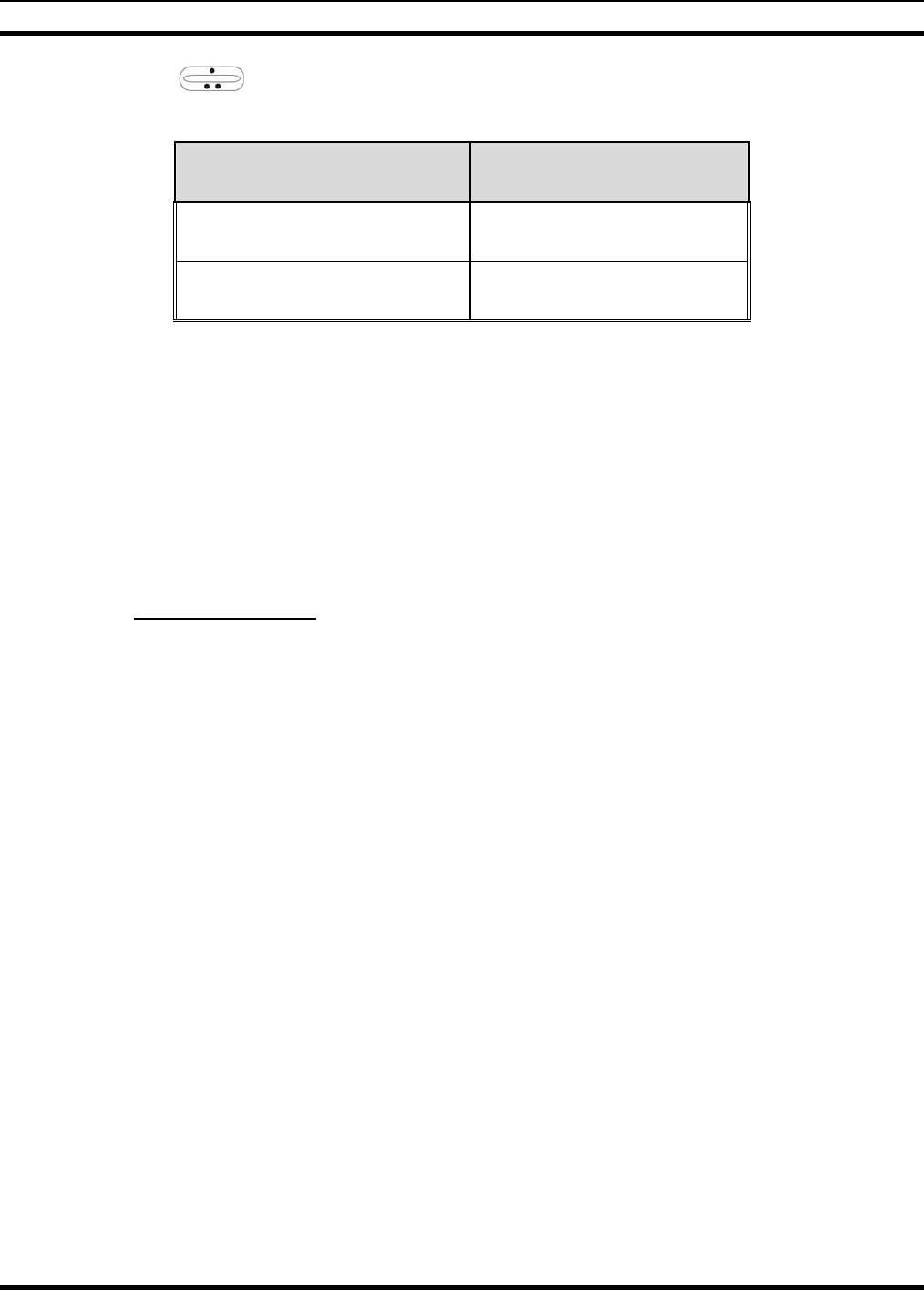
MM23016, Rev. B
105
3. Then use to toggle between displaying the system key or the group/channel key.
Table 11-2: Current Cryptographic Key Display
ENCRYPTION KEY
DISPLAYED MESSAGE DISPLAYED
System "SYS KEY"
"KEY = 1"
Group/Channel "GRP KEY"/"CHN KEY"
"KEY = 2"/KEY = 2"
11.1.4.2 Key Zero
All cryptographic keys can be zeroed (erased from radio memory) by pressing the CLR button (System
Model) or CLEAR (Scan Model) and while still pressing this button, press and hold the OPT button
(System Model) or OPTION (Scan Model). Press both buttons for 2 seconds. A series of warning beeps
will begin at the start of this 2-second period and then switch to a solid tone after the keys have been
zeroed. The display will indicate KEY ZERO.
If the cryptographic key(s) are zeroed, one or more keys must be transferred from the Key Loader into the
radio before private communications can continue. (Refer to Key Manager TQS3416 Administration and
Software Release Notes for further information.)
11.1.5 Private Operation
11.1.5.1 Receiving an Encrypted Call
When receiving, the radio automatically switches between clear or private operation. If the transmission
being received is an encrypted transmission, it will be decrypted, the receiver will unsquelch and the
message will be heard in the speaker. The selected group or channel must be programmed for private
operation and the correct cryptographic key must be loaded into the radio for this to occur.
11.1.5.2 Transmitting an Encrypted Call
1. Select the desired group or channel.
2. Place the radio in private mode by pressing the OPT button (System Model) or OPTION (Scan
Model).
If the last state of the radio was private mode, the private mode will be enabled on power up. In
addition, the private mode will be enabled if forced operation has been programmed in the radio
If a group or channel is not programmed for private mode operation, PVT DIS will be displayed if an
attempt is made to enable private transmit mode. It is not possible to operate on this group/channel in
private mode.
If the radio is programmed for forced private transmit operation, FRCD PVT will be displayed if an
attempt is made to disable private transmit mode. It is not possible to transmit on this group/channel
in clear mode.
If the radio does not have the correct encryption key loaded, NO KEY # will be displayed and the
call will not be transmitted.
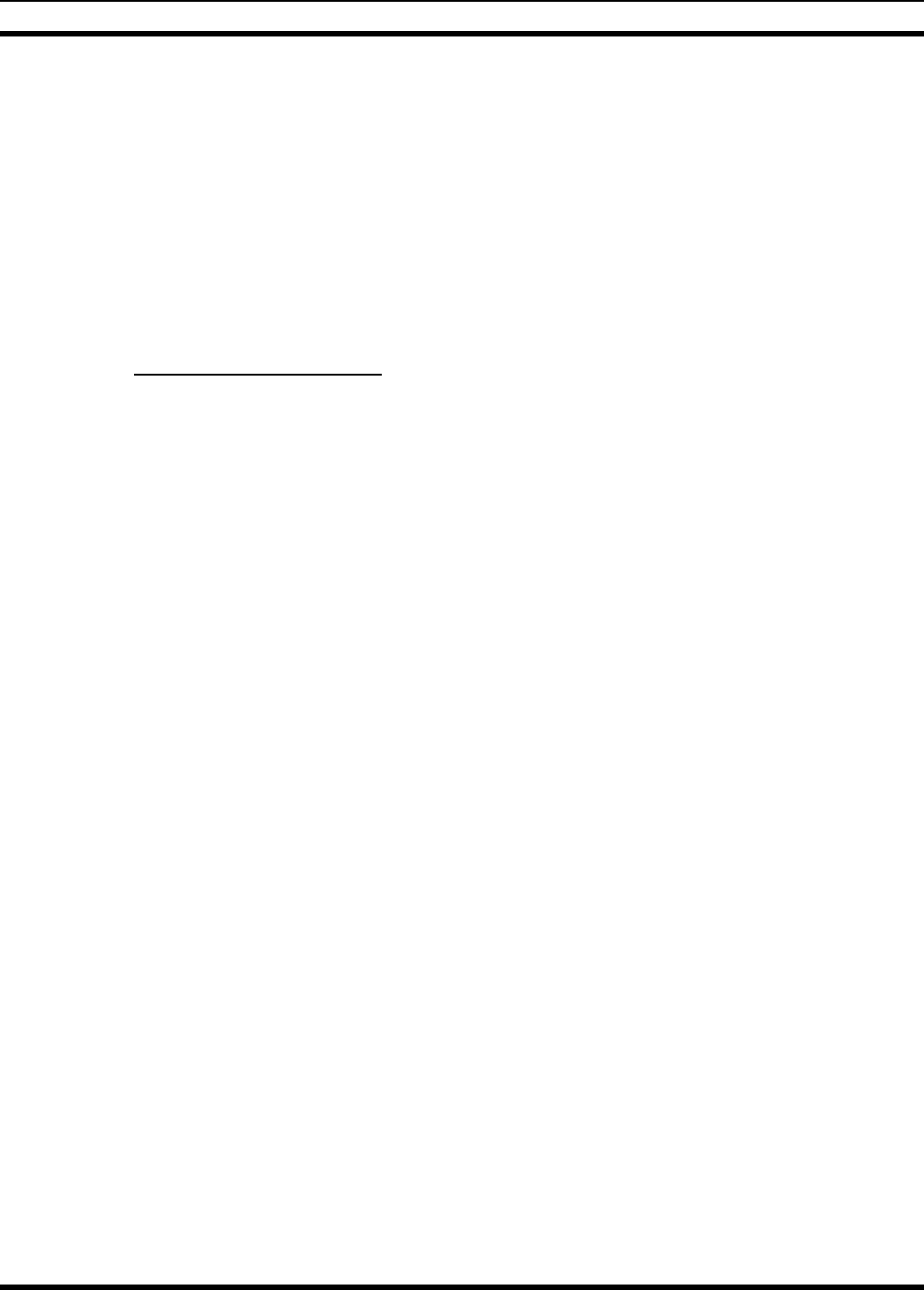
MM23016, Rev. B
106
3. Continue with standard transmission procedures. A private mode access tone will be heard when the
PTT button is pressed.
11.1.5.3 Scanned Group Calls
Receiving a scanned group call is the same as receiving a selected group call. During the scan hang time,
if the radio was programmed for auto-select, it will transmit back in the same mode it received the call.
For example, if a clear group is entered in the scan list, it will only receive clear calls. If the same group
was available in private and entered in the scan list, it can receive clear and private calls, provided auto-
select was programmed in the radio. The user can select transmitting on the scanned or selected group. If
a group is entered in the scan list more than once in different modes (clear, digital, private), only the first
occurrence of the group will be used.
11.1.6 Conventional Operation
11.1.6.1 Outside Address
The same outside address (works similar to Channel Guard operation) must be programmed in the
transmitting and receiving radios when ProVoice digital or private operation is enabled. If address is not
correct, the radios will not communicate.
11.1.6.2 Channel Guard
Channel Guard encode is transmitted on analog clear channels only. Channel Guard decode will operate
on either a clear or private channel. The exception is when G-STAR signaling is used (see G-STAR
paragraph).
11.1.6.3 G-STAR
When G-STAR is programmed on a private channel, the radio will transmit G-STAR in clear mode and
then switch to private for the voice portion of the call. If G-STAR is sent with Channel Guard, then both
are sent in clear mode and the radio switches to private mode. Emergency G-STAR data burst is
transmitted in clear mode.
11.2 MACRO KEY OPERATION
Macro key operation permits the user to accomplish a series of keystrokes with a single "macro"
keystroke. Up to ten (10) macro keys can be defined, each capable of executing up to twenty (20)
keystrokes, to any pushbutton input (i.e., keypad keys, buttons, etc.). Each macro key can be pre-
programmed to activate when pressed or when released.
A macro key can also be pre-programmed to change the keystroke sequence the next time the macro key
is activated.
For detail operation and assignment of macro keys, contact your communications supervisor or
administrator.
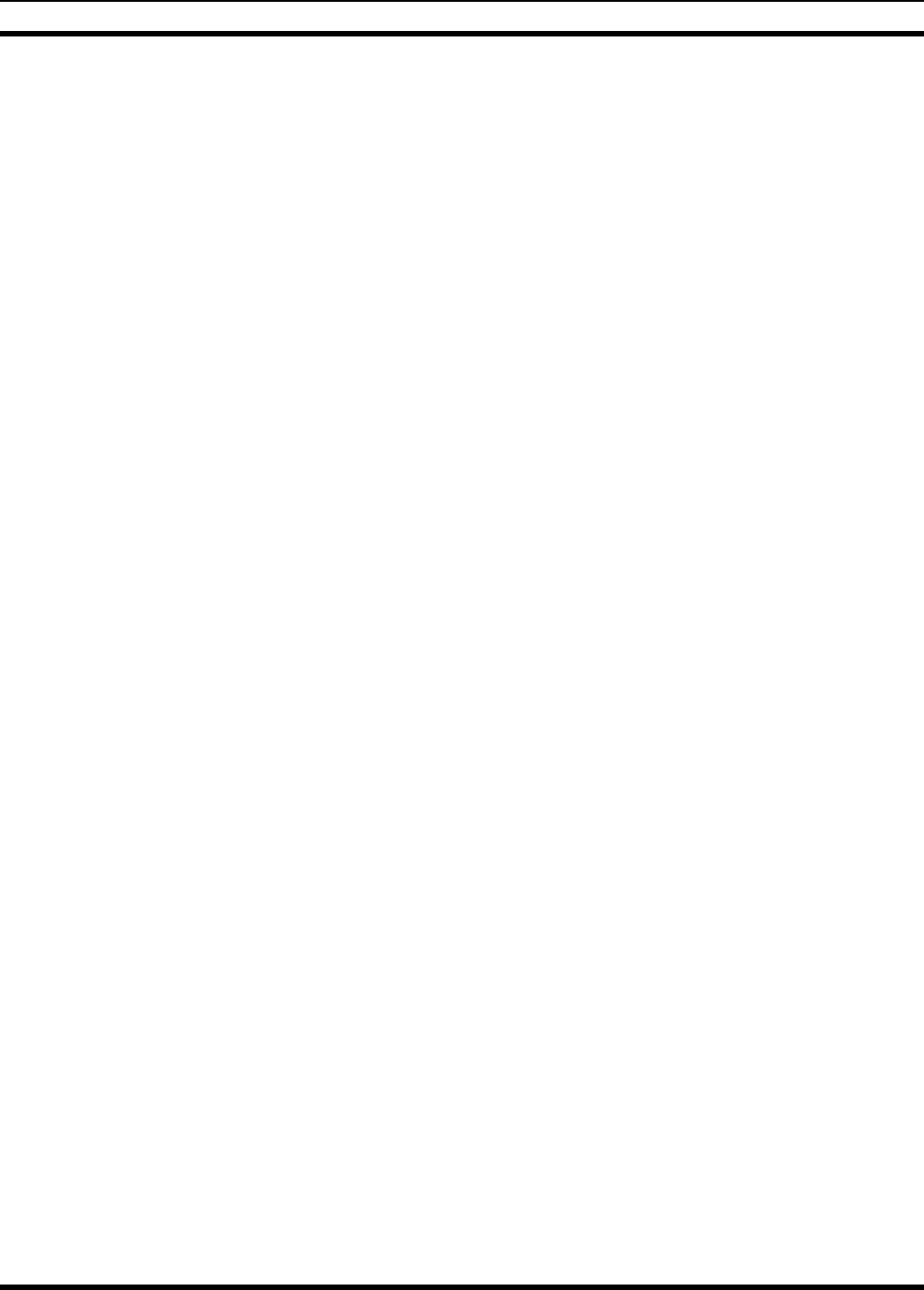
MM23016, Rev. B
107
11.3 INTERCONNECT CALL (SYSTEM MODEL ONLY)
To send a manually entered telephone interconnect call:
1. Select a channel in the radio system that has telephone interconnect capability. The radio should be
programmed for DTMF operation on this channel.
2. Press the SCAN button to toggle the keypad to the DTMF function (secondary function).
3. Press and hold PTT to key the transmitter. While holding the PTT, press the * or # key (as required by
the radio system to obtain a telephone line). The radio will transmit the selected tone.
4. Release the PTT and listen for a dial tone. When the dial tone is heard, press and hold the PTT while
entering the desired telephone number. As each digit is entered and transmitted, the DTMF side tone
will be heard from the speaker, if programmed to do.
5. After all the digits have been entered and transmitted, release the PTT.
6. When the call is answered, press the PTT and speak directly into the microphone. Release the PTT
immediately to receive a reply.
7. When the call is finished, press and hold PTT and then press the * or # key (as required by radio
system) to terminate the interconnect call. Release the PTT.
8. To return to the primary function of the keypad, press SCAN. To continue with another interconnect
call, repeat steps 3 through 8.
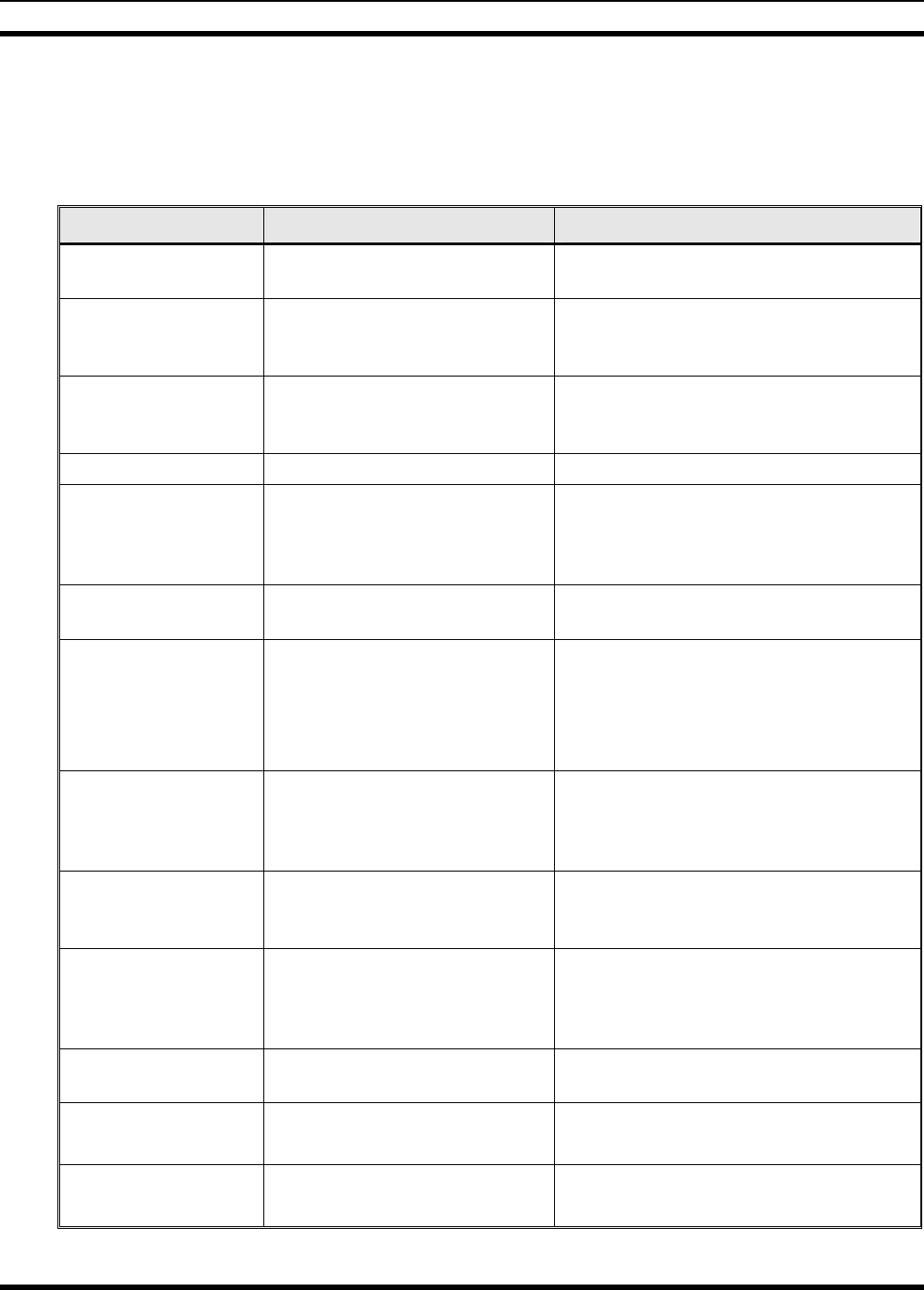
MM23016, Rev. B
108
12 BASIC TROUBLESHOOTING
If the radio is not operating properly, check Table 12-1 for likely causes. For additional assistance,
contact a qualified service technician.
Table 12-1: Basic Troubleshooting
SYMPTOM CAUSE SOLUTION
Radio will not turn on. No power. Test the connection to the vehicle power
supply.
Radio will not turn off. If in multiple control head
configuration, one of the attached
control heads is still powered up. Power off all control heads.
Radio will not register
or does not receive
provisioning data. Bad logon credentials. Check logon and password.
No audio. Speaker volume is muted. Increase the volume level.
Poor audio. Transmitting or receiving in a
poor coverage area or subject to
interference.
Check network connectivity and move to a
better coverage area if possible. Report the
area without coverage to an authorized
network technician.
Poor display visibility. Ambient Light Sensor is
obstructed. Clear the obstruction and give the sensor a
clear path to ambient light.
No network
connectivity icon in
display.
Radio is out-of-range or cannot
connect with the OpenSky
network.
Base station network connection
has failed.
Return to coverage area if possible and
wait for condition to clear.
Use single-site trunking or switch to an
alternate channel.
Radio will not
transmit. Radio may be out of coverage
area or may be overheated.
Return to coverage area if possible. If
overheated, let radio cool before retrying
transmission. Report this failure to an
authorized technician.
“Warning: No MRU”
Message.
Radio control head is unable to
communicate with mobile radio
unit (radio transceiver).
Have the radio connections checked by an
authorized technician.
Control head
randomly changes
display.
In multiple control head
configurations, another user is
operating the radio from another
control head.
None
Encrypted calls cannot
be made. Not authorized to use. Contact system administrator to request
encryption privileges.
Screen displays:
UNAUTH3
The radio network ID has not
been added to the network. Contact system administrator.
Screen displays:
NOAUTHV
Radio authentication of the
VNIC failed. Contact system administrator.
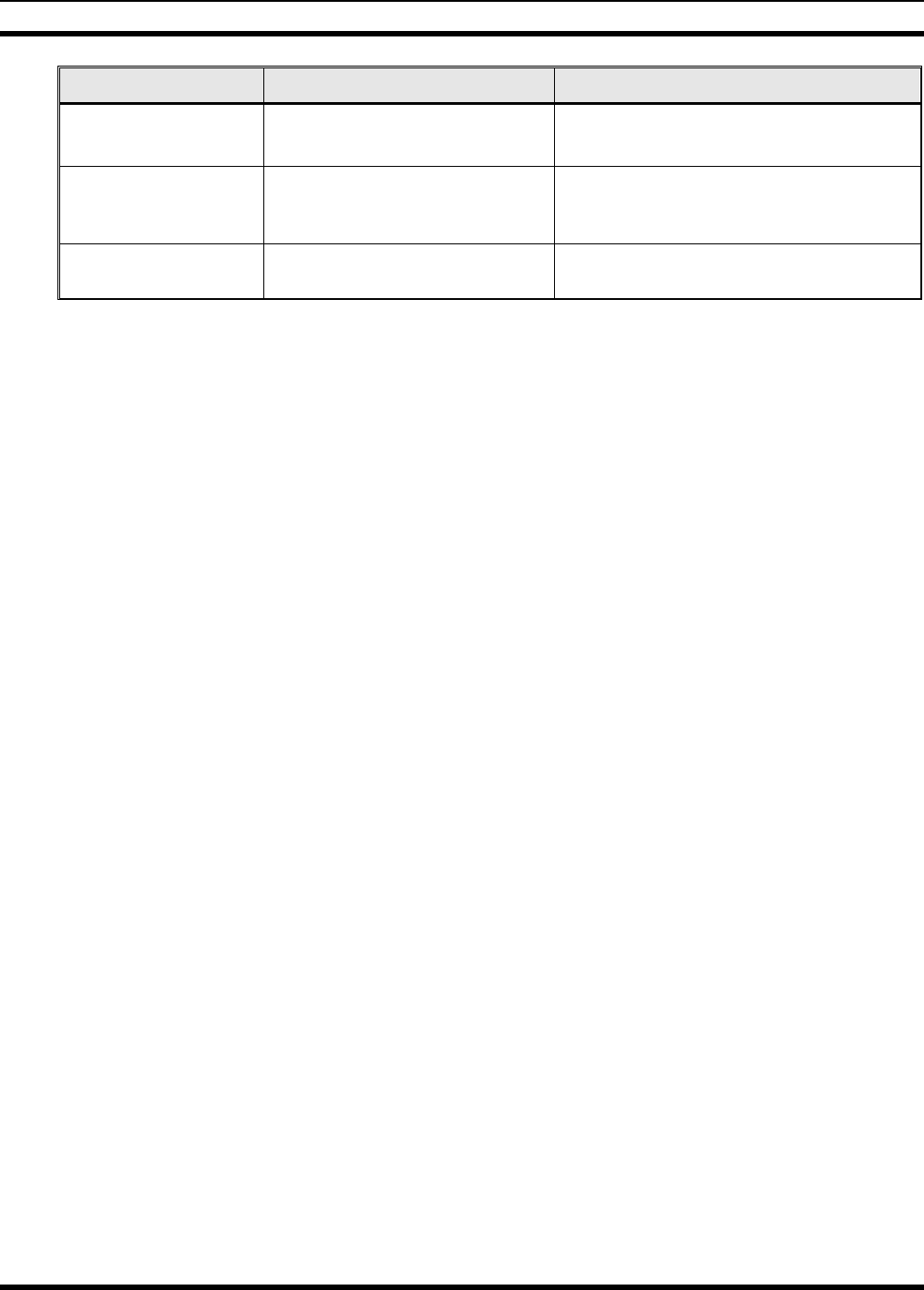
MM23016, Rev. B
109
SYMPTOM CAUSE SOLUTION
Screen displays:
NOAUTHM
VNIC authentication of the radio
failed. Contact system administrator.
Screen displays:
NOSUPRT
The voice authentication security
policy is set to only allow
authenticated users. Contact system administrator.
Encrypted calls cannot
be made. User not logged in. Log in (refer to Section 7.14.1).
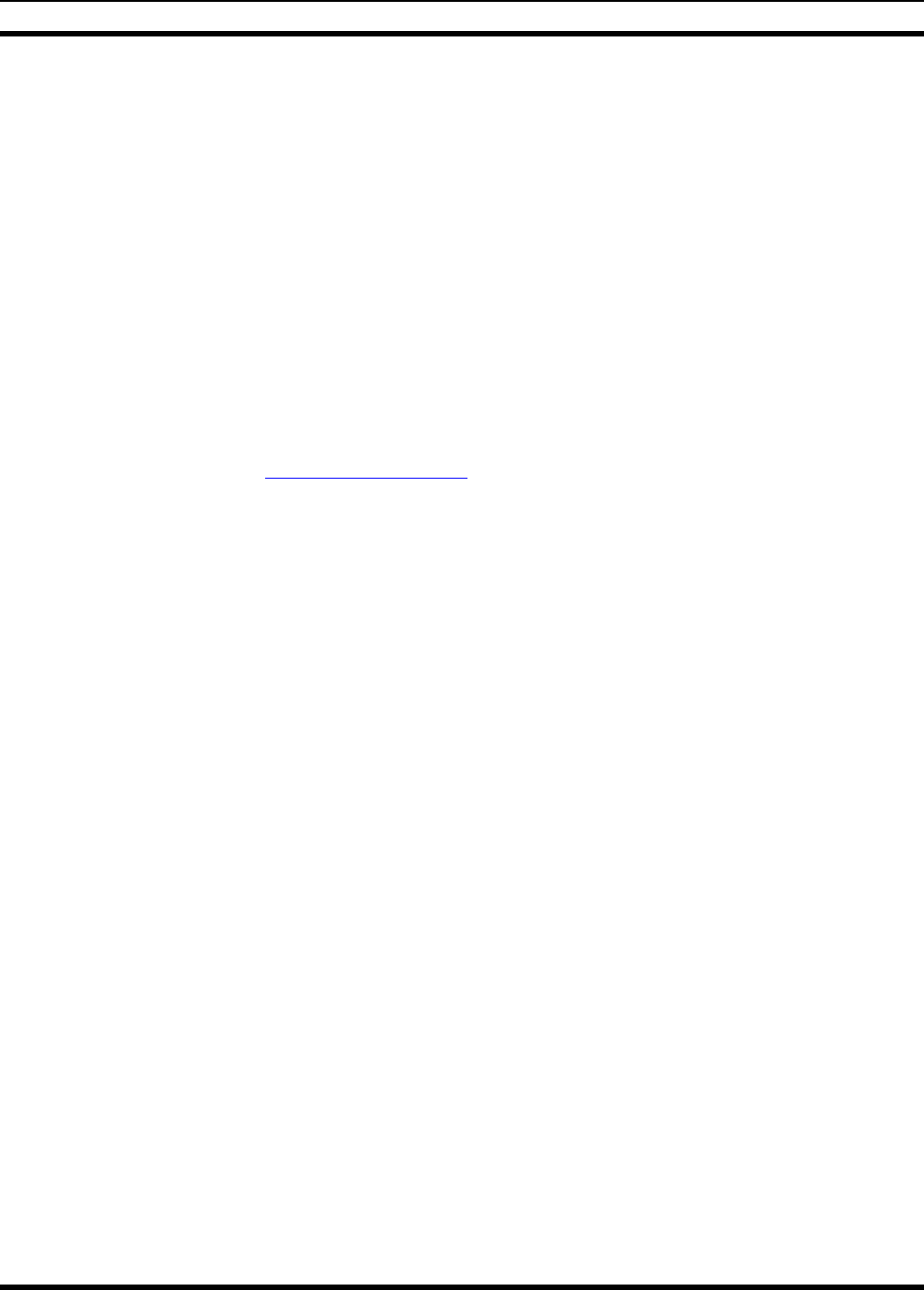
MM23016, Rev. B
110
13 TECHNICAL ASSISTANCE
The Technical Assistance Center's (TAC) resources are available to help with overall system operation,
maintenance, upgrades and product support. TAC is the point of contact when answers are needed to
technical questions.
Product specialists, with detailed knowledge of product operation, maintenance and repair provide
technical support via a toll-free (in North American) telephone number. Support is also available through
mail, fax and e-mail.
For more information about technical assistance services, contact your sales representative, or call the
Technical Assistance Center at:
North America: 1-800-528-7711
International: 1-434-385-2400
Fax: 1-434-455-6712
E-mail: tac@tycoelectronics.com
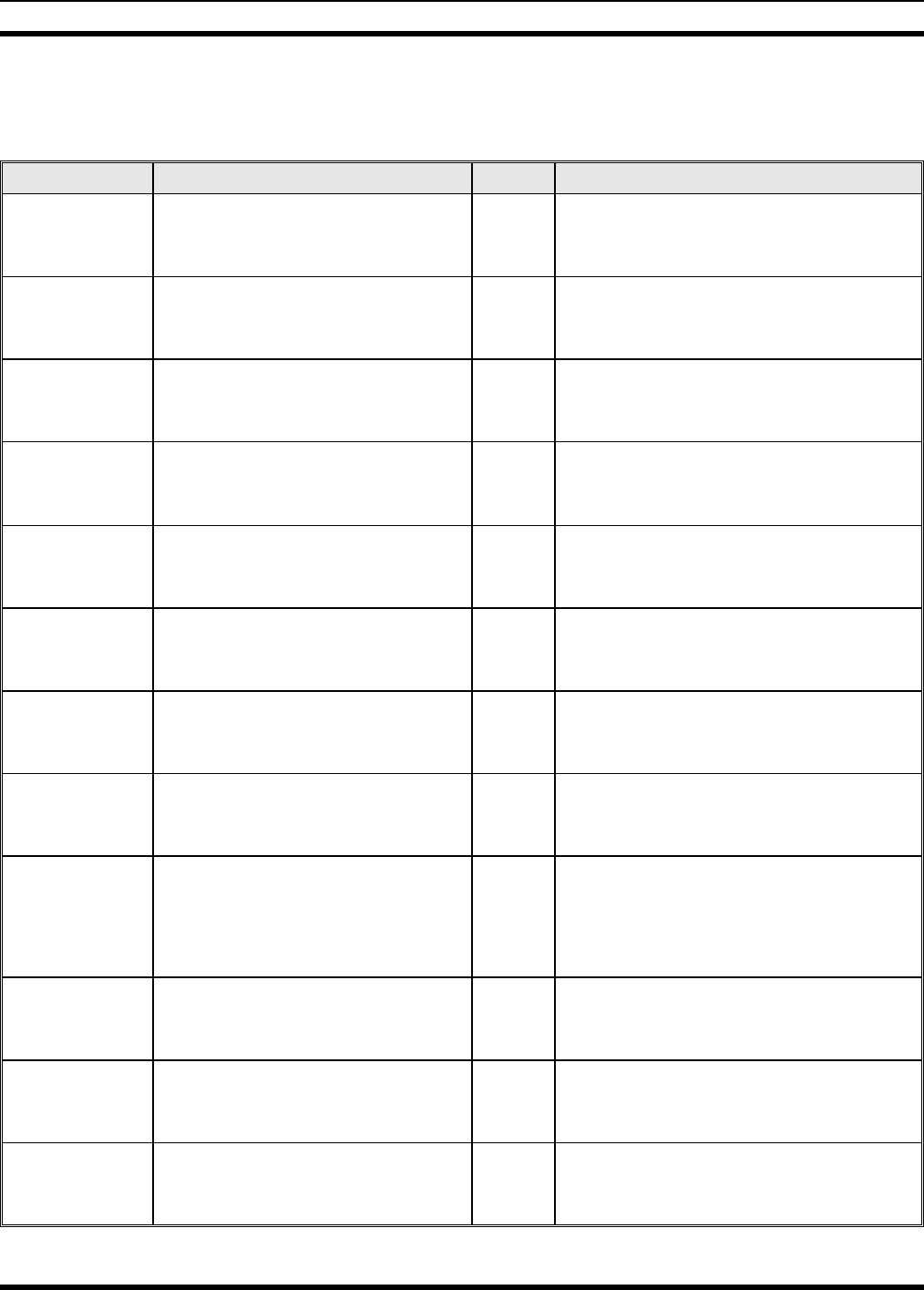
MM23016, Rev. B
111
14 KEYPAD REMAPPING
If the keys have been remapped to provide new functions, fill in the following template for future reference.
Button Function Button Function
Emergency 1
Preset A 2
Preset B 3
Preset C 4
Rocker • 5
Rocker •• 6
Rocker + 7
Rocker - 8
MENU 9
OPT/OPTION *
CLR/CLEAR 0
SCAN #
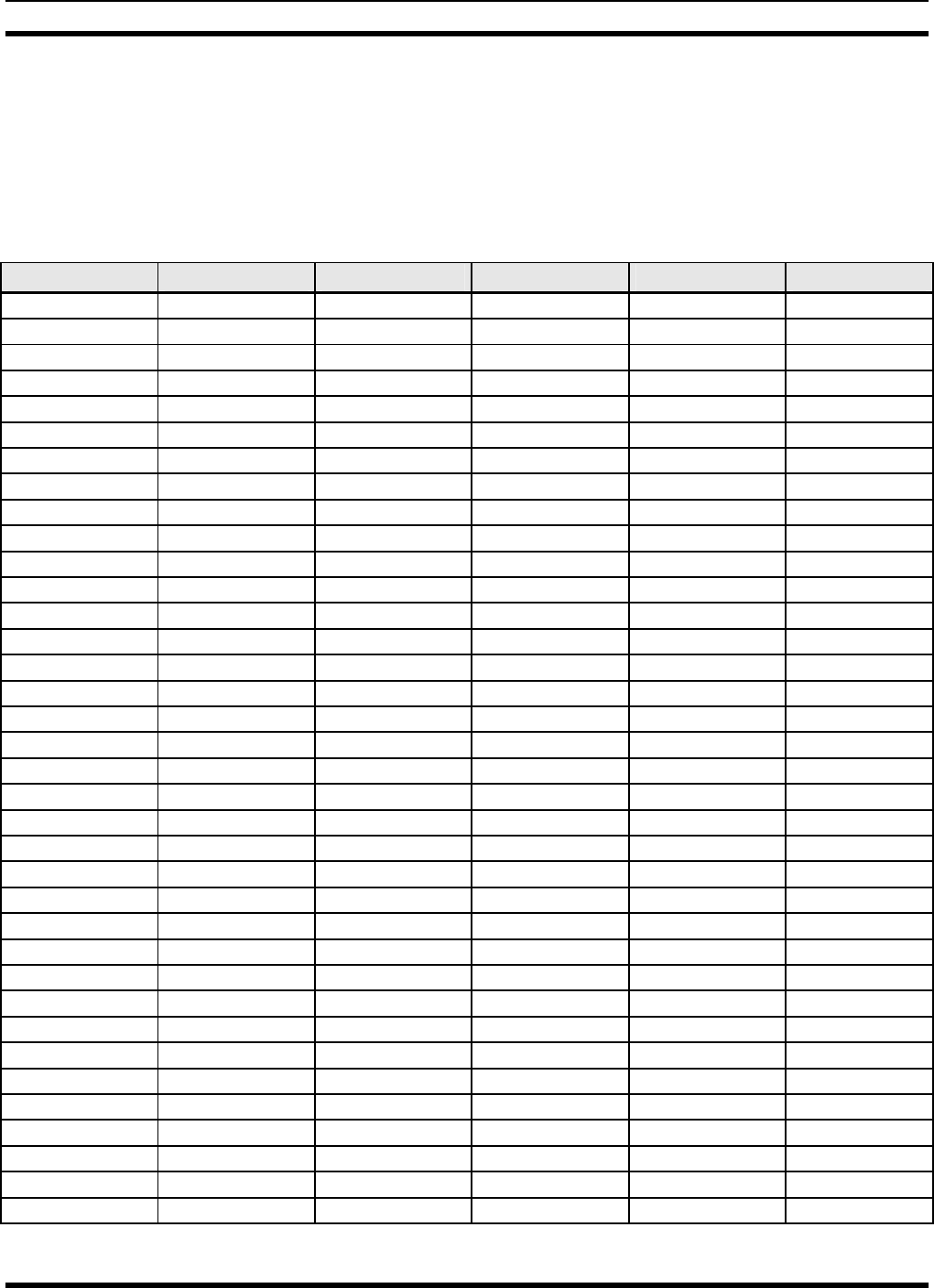
MM23016, Rev. B
112
15 RADIO SETUP
RADIO TYPE:
FREQUENCY BAND:
OPERATOR'S NAME:
EMERGENCY GROUP:
SYSTEM NUMBER SYSTEM NAME TRK/CNV GRP/CHN NUMBER GRP/CHN NAME USE
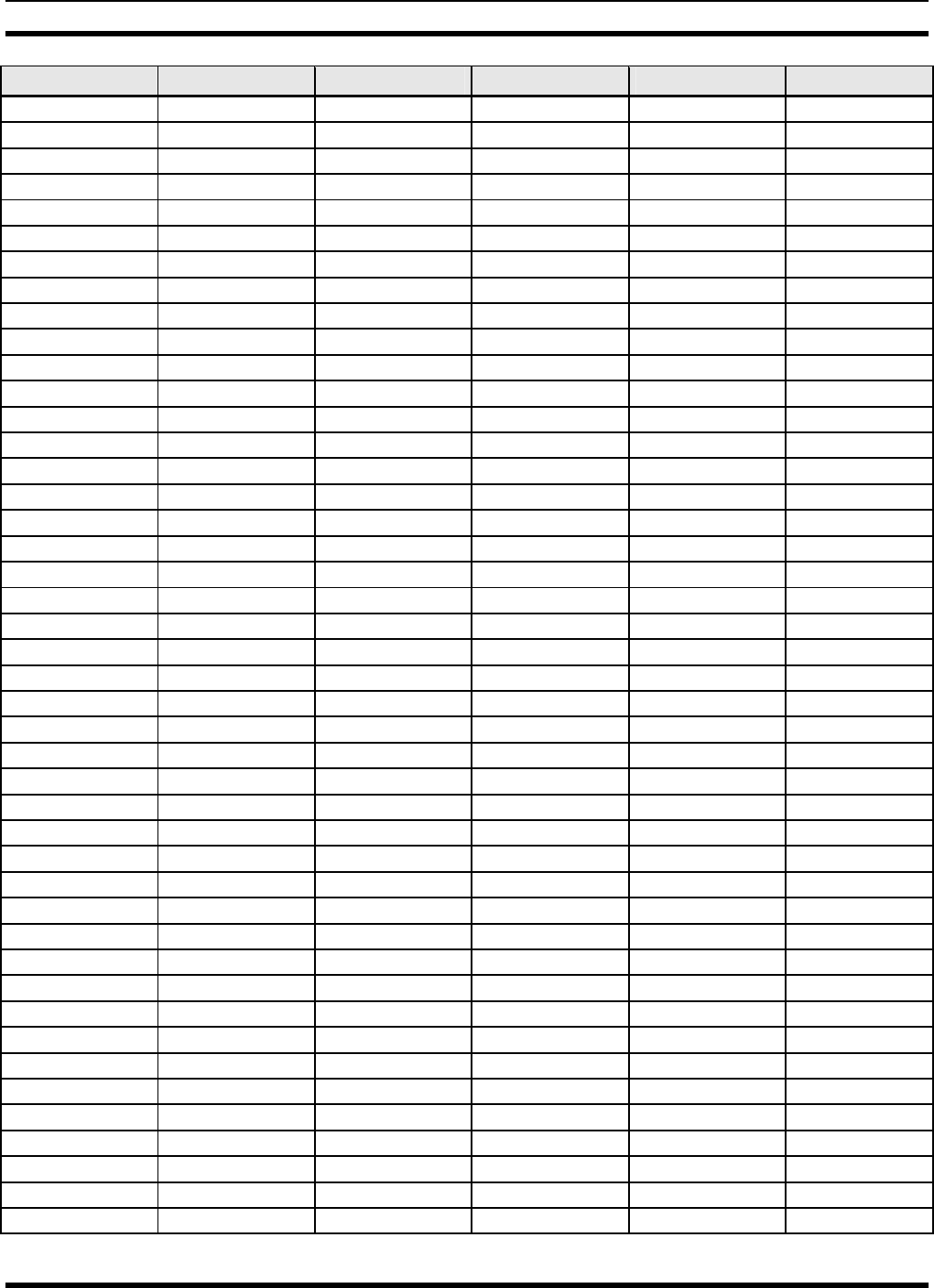
MM23016, Rev. B
113
SYSTEM NUMBER SYSTEM NAME TRK/CNV GRP/CHN NUMBER GRP/CHN NAME USE
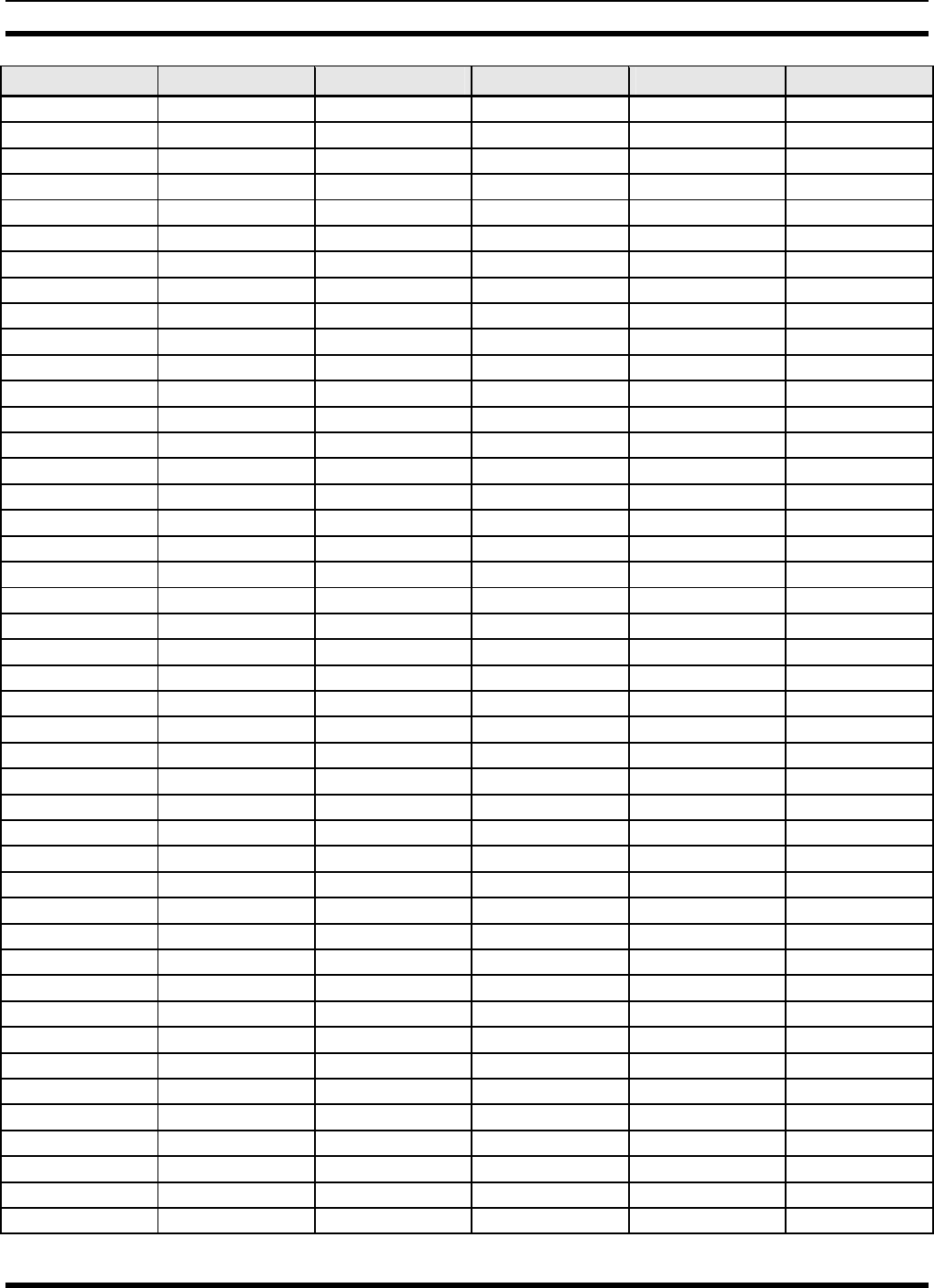
MM23016, Rev. B
114
SYSTEM NUMBER SYSTEM NAME TRK/CNV GRP/CHN NUMBER GRP/CHN NAME USE
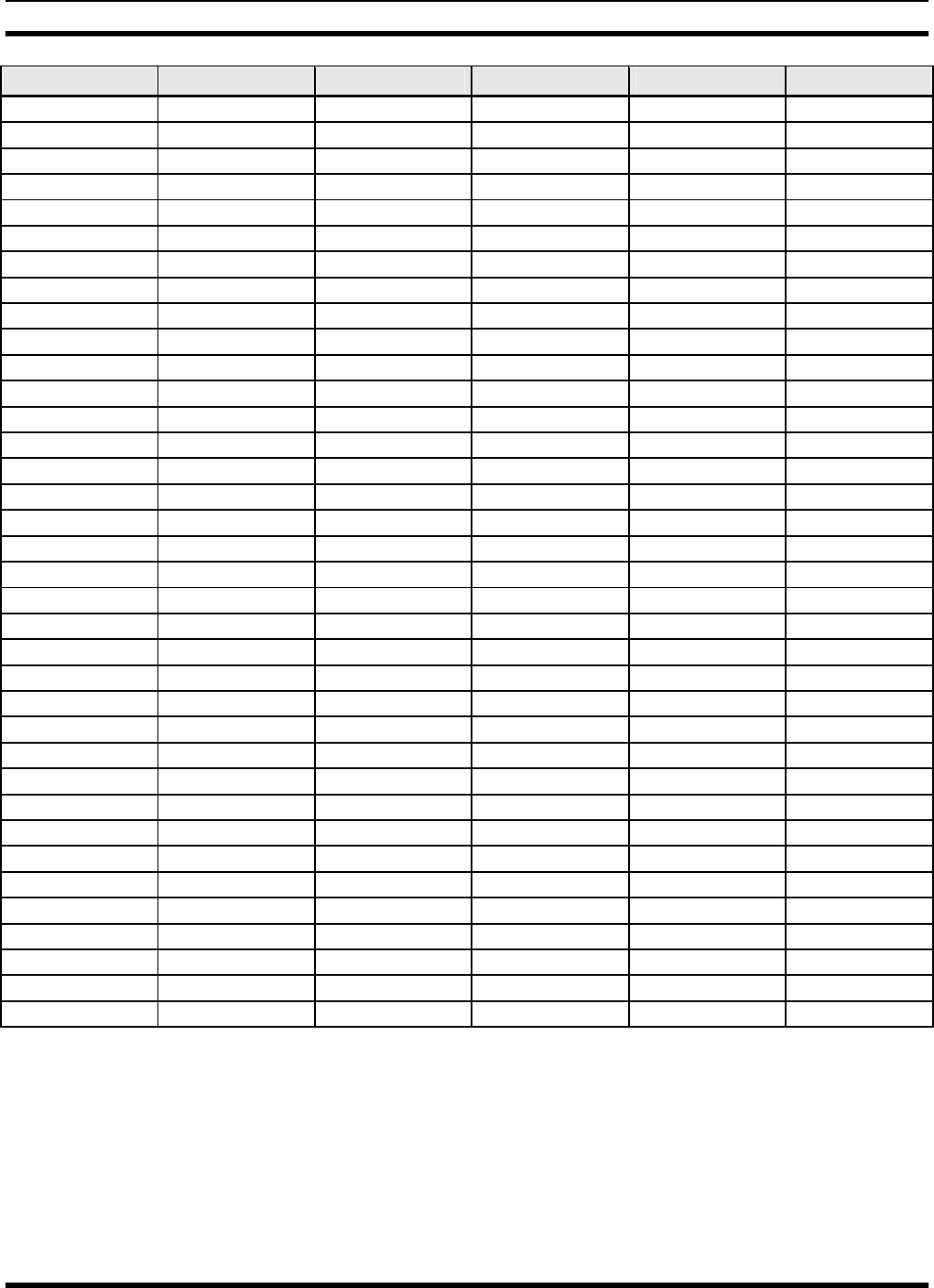
MM23016, Rev. B
115
SYSTEM NUMBER SYSTEM NAME TRK/CNV GRP/CHN NUMBER GRP/CHN NAME USE
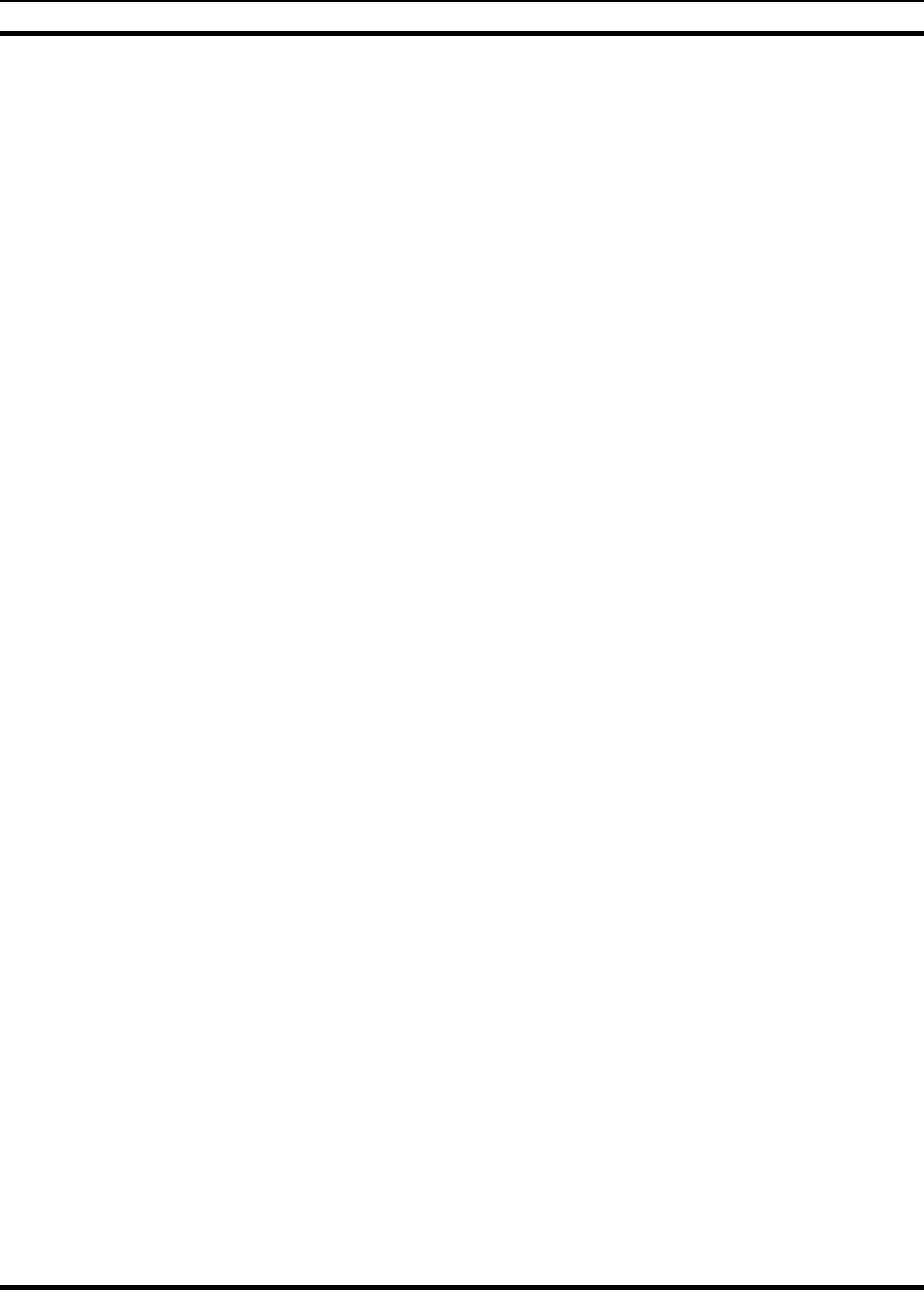
MM23016, Rev. B
116
16 WARRANTY
A. M/A-COM, Inc. (hereinafter "Seller") warrants to the original purchaser for use (hereinafter "Buyer") that Equipment
manufactured by or for the Seller shall be free from defects in material and workmanship, and shall conform to its
published specifications. With respect to all non-M/A-COM Equipment, Seller gives no warranty, and only the warranty, if
any, given by the manufacturer shall apply. Rechargeable batteries are excluded from this warranty but are warranted
under a separate Rechargeable Battery Warranty (ECR-7048).
B. Seller’s obligations set forth in Paragraph C below shall apply only to failures to meet the above warranties occurring
within the following periods of time from date of sale to the Buyer and are conditioned on Buyer’s giving written notice to
Seller within thirty (30) days of such occurrence:
1. for fuses and non-rechargeable batteries, operable on arrival only.
2. for parts and accessories (except as noted in B.1) sold by Seller’s Service Parts Operation, ninety (90) days.
3. for PANTHER™ Series hand portable and mobile radios, two (2) years.
4. for all other equipment of Seller’s manufacture, one (1) year.
C. If any Equipment fails to meet the foregoing warranties, Seller shall correct the failure at its option (i) by repairing any
defective or damaged part or parts thereof, (ii) by making available at Seller’s factory any necessary repaired or
replacement parts, or (iii) by replacing the failed Equipment with equivalent new or refurbished Equipment. Any repaired
or replacement part furnished hereunder shall be warranted for the remainder of the warranty period of the Equipment in
which it is installed. Where such failure cannot be corrected by Seller’s reasonable efforts, the parties will negotiate an
equitable adjustment in price. Labor to perform warranty service will be provided at no charge during the warranty period
only for the Equipment covered under Paragraph B.3 and B.4. To be eligible for no-charge labor, service must be
performed at a M/A-COM factory, by an Authorized Service Center (ASC) or other Servicer approved for these purposes
either at its place of business during normal business hours, for mobile or personal equipment, or at the Buyer’s location,
for fixed location equipment. Service on fixed location equipment more than thirty (30) miles from the Service Center or
other approved Servicer’s place of business will include a charge for transportation.
D. Seller’s obligations under Paragraph C shall not apply to any Equipment, or part thereof, which (i) has been modified or
otherwise altered other than pursuant to Seller’s written instructions or written approval or, (ii) is normally consumed in
operation or, (iii) has a normal life inherently shorter than the warranty periods specified in Paragraph B, or (iv) is not
properly stored, installed, used, maintained or repaired, or, (v) has been subjected to any other kind of misuse or
detrimental exposure, or has been involved in an accident.
E. The preceding paragraphs set forth the exclusive remedies for claims based upon defects in or nonconformity of the
Equipment, whether the claim is in contract, warranty, tort (including negligence), strict liability or otherwise, and however
instituted. Upon the expiration of the warranty period, all such liability shall terminate. The foregoing warranties are
exclusive and in lieu of all other warranties, whether oral, written, expressed, implied or statutory. NO IMPLIED OR
STATUTORY WARRANTIES OF MERCHANTABILITY OR FITNESS FOR PARTICULAR PURPOSE SHALL APPLY. IN
NO EVENT SHALL THE SELLER BE LIABLE FOR ANY INCIDENTAL, CONSEQUENTIAL, SPECIAL, INDIRECT OR
EXEMPLARY DAMAGES.
This warranty applies only within the United States.
M/A-COM, Inc. M/A-COM, Inc
1011 Pawtucket Blvd. 221 Jefferson Ridge Parkway
Lowell, MA 01853 Lynchburg, VA 24501
1-877-OPENSKY 1-800-528-7711
ECR-7047C
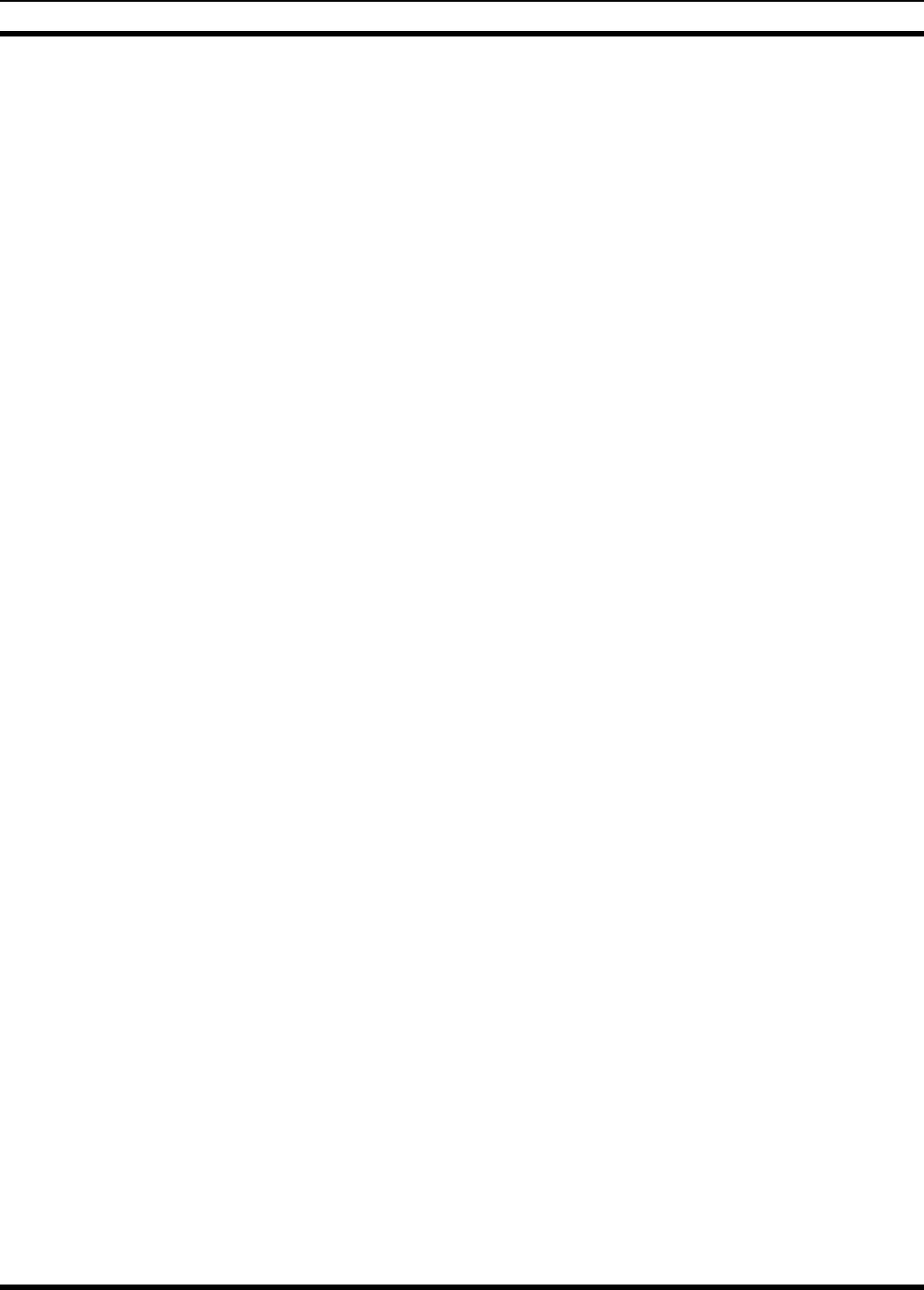
MM23016, Rev. B
117
This page intentionally left blank.
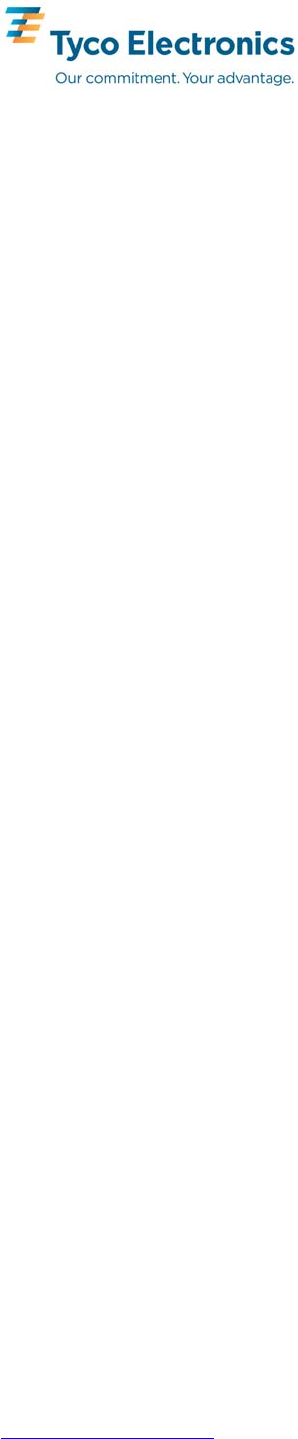
Tyco Electronics Wireless Systems Segment
221 Jefferson Ridge Parkway
Lynchburg, Virginia 24501
(Outside USA, 1-434-385-2400) Toll Free 1-800-528-7711
www.macom-wireless.com Printed in U.S.A.

Installation Manual
MM-010046-001
Rev. p4, Aug/07
M7200
Digital Mobile Radio & Control Unit
Motorcycle Installation

2
MANUAL REVISION HISTORY
REV DATE REASON FOR CHANGE
- Aug/07 Initial release.
M/A-COM Technical Publications would particularly appreciate feedback on any errors found in
this document and suggestions on how the document could be improved. Submit your comments
and suggestions to:
Tyco Electronics Wireless Systems Segment
M/A-COM, Inc.
Technical Publications or e-mail us at: techpubs@tycoelectronics.com
221 Jefferson Ridge Parkway or fax your comments to: 1-434-455-6851
Lynchburg, VA 24501
CREDITS
EDACS and OpenSky are registered trademarks and PANTHER, M-RK, and LPE-200are
trademarks of M/A-COM, Inc.
Kawasaki is a registered trademark of Kawasaki Motors Corporation, U.S.A.
Harley-Davidson, Dyna, and Road King are registered trademarks of Harley-Davidson, Inc.
TORX is a registered trademark of Textron, Inc.
All other brand and product names are trademarks, registered trademarks, or service marks
of their respective holders.
ACKNOWLEDGEMENTS
This device made under license under one or more of the following U.S. patents: 4,590,473;
4,636,791; 5,148,482; 5,185,796; 5,271,017; 5,377,229; 4,716,407; 4,972,460; 5,502,767;
5,146,497; 5,164,986; 5,185,795.
The voice coding technology embodied in this product is protected by intellectual property rights
including patent rights, copyrights, and trade secrets of Digital Voice Systems, Inc. The user of
this technology is explicitly prohibited from attempting to decompile, reverse engineer, or
disassemble the Object Code, or in any way convert the Object Code into human-readable form.
This product conforms to the European Union WEEE Directive 2002/96/EC. Do not dispose of
this product in a public landfill. This product should be taken to a recycling center at the end of
its life.
NOTICE
Repairs to this equipment should be made only by an authorized service technician or at a facility
designated by the supplier. Any repairs, alterations, or substitutions of recommended parts made
by the user to this equipment not approved by the manufacturer could void the user’s authority to
operate the equipment in addition to the manufacturer’s warranty.
The software contained in this device is copyrighted by M/A-COM, Inc. Unpublished rights are
reserved under the copyright laws of the United States.
This manual is published by M/A-COM, Inc., without any warranty. Improvements and changes
to this manual necessitated by typographical errors, inaccuracies of current information, or
improvements to programs and/or equipment, may be made by M/A-COM, Inc., at any time and
without notice. Such changes will be incorporated into new editions of this manual. No part of
this manual may be reproduced or transmitted in any form or by any means, electronic or
mechanical, including photocopying and recording, for any purpose, without the express written
permission of M/A-COM, Inc.
Copyright© 2007 M/A-COM, Inc. All rights reserved.
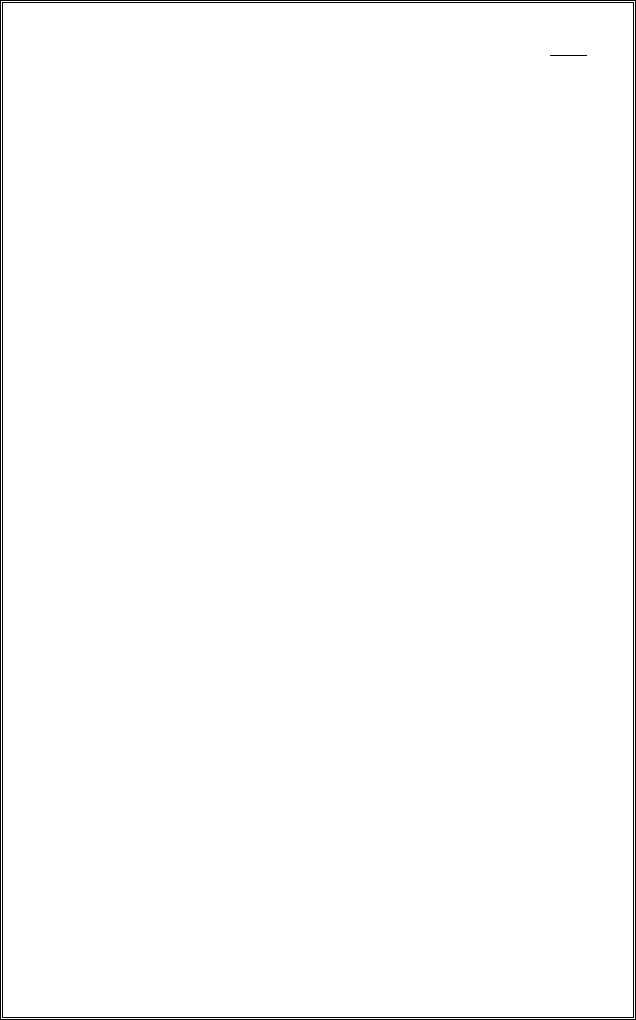
3
TABLE OF CONTENTS Page
1 SAFETY SYMBOL CONVENTIONS ................................................... 4
2 RF ENERGY EXPOSURE INFORMATION ....................................... 5
2.1 RF ENERGY EXPOSURE AWARENESS, CONTROL
INFORMATION, AND OPERATION INSTRUCTIONS FOR
FCC OCCUPATIONAL USE REQUIREMENTS................................ 5
2.1.1 Federal Communications Commission Regulations................... 6
2.2 COMPLIANCE WITH RF EXPOSURE STANDARDS...................... 6
2.2.1 Mobile Antennas – Motorcycle Installation............................... 7
2.2.2 Approved Accessories................................................................ 8
2.2.3 Contact Information................................................................... 8
3 OPERATION SAFETY RECOMMENDATIONS................................ 9
3.1 TRANSMITTER HAZARDS ...............................................................9
3.2 SAFE DRIVING RECOMMENDATIONS ........................................ 10
4 GENERAL INFORMATION ............................................................... 11
4.1 RELATED DOCUMENTATION....................................................... 11
5 OPTIONS AND ACCESSORIES ......................................................... 12
5.1 HARDWARE KITS............................................................................ 12
5.2 USER SUPPLIED EQUIPMENT ....................................................... 15
5.2.1 Motorcycle Bracket.................................................................. 15
5.3 POWER CONSIDERATIONS............................................................ 15
5.3.1 RF Power Adjustments ............................................................ 16
6 INSTALLATION................................................................................... 17
6.1 TOOLS REQUIRED........................................................................... 17
6.2 EQUIPMENT INSTALLATION........................................................ 17
6.2.1 Weather Resistant Case Assembly and Installation ................. 17
6.2.2 Harley-Davidson Installation ................................................... 20
6.3 RADIO MOUNTING BRACKETS.................................................... 20
7 CONTROL UNIT MOUNTING........................................................... 23
7.1 CONTROL UNIT AND MIC HANGER INSTALLATION .............. 24
7.2 SPEAKER MOUNTING..................................................................... 25
7.3 CABLE ROUTING............................................................................. 25
7.3.1 Power and CAN Cables ........................................................... 25
7.3.2 Typical Harley-Davidson Installation...................................... 26
7.4 CABLE CONNECTIONS................................................................... 29
7.4.1 Power Cable............................................................................. 29
7.4.2 CAN Cable............................................................................... 29
7.5 ANTENNA INSTALLATION............................................................ 30
7.5.1 General..................................................................................... 30
7.5.2 Typical Motorcycle Mount Antenna Installation ..................... 31
8 FINAL CHECKS AND CONNECTIONS............................................ 33
9 WARRANTY.......................................................................................... 39
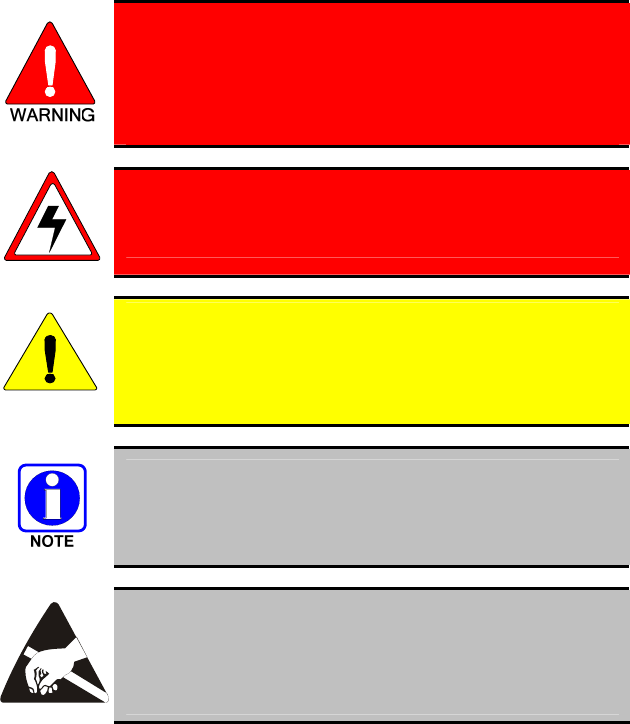
4
1 SAFETY SYMBOL CONVENTIONS
The following conventions are used throughout this manual to alert the user to
general safety precautions that must be observed during all phases of
operation, service, and repair of this product. Failure to comply with these
precautions or with specific warnings elsewhere in this manual violates safety
standards of design, manufacture, and intended use of the product.
M/A-COM, Inc. assumes no liability for the customer’s failure to comply with
these standards.
The WARNING symbol calls attention to a procedure,
practice, or the like, which, if not correctly performed or
adhered to, could result in personal injury. Do not
proceed beyond a WARNING symbol until the
conditions identified are fully understood or met.
The electrical hazard symbol indicates there is an
electrical shock hazard present!
CAUTION
The CAUTION symbol calls attention to an operating
procedure, practice, or the like, which, if not performed
correctly or adhered to, could result in damage to the
equipment or severely degrade the equipment performance.
The NOTE symbol calls attention to supplemental
information, which may improve system performance or
clarify a process or procedure.
The ESD symbol calls attention to procedures, practices, or
the like, which could expose equipment to the effects of
Electro-Static Discharge. Proper precautions must be taken
to prevent ESD when handling circuit modules.
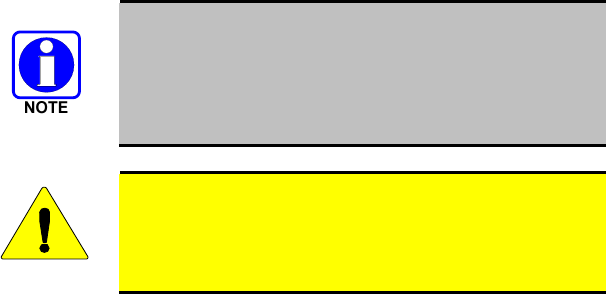
5
2 RF ENERGY EXPOSURE INFORMATION
2.1 RF ENERGY EXPOSURE AWARENESS,
CONTROL INFORMATION, AND OPERATION
INSTRUCTIONS FOR FCC OCCUPATIONAL USE
REQUIREMENTS
Before using your mobile two-way radio, read this important RF energy
awareness and control information and operational instructions to ensure
compliance with the FCC’s RF exposure guidelines.
This radio is intended for use in occupational/controlled
conditions, where users have full knowledge of their
exposure and can exercise control over their exposure to
meet FCC limits. This radio device is NOT authorized for
general population, consumer, or any other use.
CAUTION
Changes or modifications not expressly approved by
M/A-COM, Inc. could void the user's authority to operate
the equipment.
This two-way radio uses electromagnetic energy in the radio frequency (RF)
spectrum to provide communications between two or more users over a
distance. It uses RF energy or radio waves to send and receive calls. RF
energy is one form of electromagnetic energy. Other forms include, but are
not limited to, electric power, sunlight, and x-rays. RF energy, however,
should not be confused with these other forms of electromagnetic energy,
which, when used improperly, can cause biological damage. Very high levels
of x-rays, for example, can damage tissues and genetic material.
Experts in science, engineering, medicine, health, and industry work with
organizations to develop standards for exposure to RF energy. These
standards provide recommended levels of RF exposure for both workers and
the general public. These recommended RF exposure levels include
substantial margins of protection. All two-way radios marketed in North
America are designed, manufactured, and tested to ensure they meet
government established RF exposure levels. In addition, manufacturers also
recommend specific operating instructions to users of two-way radios. These
instructions are important because they inform users about RF energy
exposure and provide simple procedures on how to control it. Please refer to
the following websites for more information on what RF energy exposure is
and how to control your exposure to assure compliance with established RF
exposure limits.
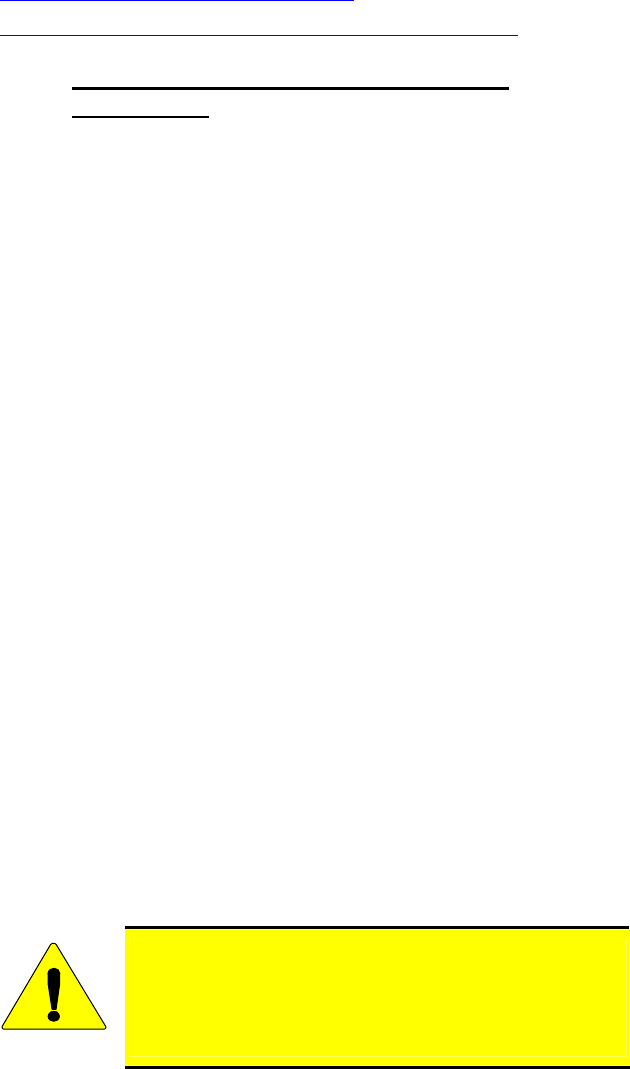
6
http://www.fcc.gov/oet/rfsafety/rf-faqs.html
http://www.osha.gov./SLTC/radiofrequencyradiation/index.html
2.1.1 Federal Communications Commission
Regulations
Your M/A-COM, Inc. M7200 mobile two-way radio is designed and tested to
comply with the FCC RF energy exposure limits for mobile two-way radios
before it can be marketed in the United States. When two-way radios are used
as a consequence of employment, the FCC requires users to be fully aware of
and able to control their exposure to meet occupational requirements.
Exposure awareness can be facilitated by the use of a label directing users to
specific user awareness information. Your M/A-COM, Inc. M7200 two-way
radio has an RF exposure product label. Also, your M7200 Installation and
Operator’s Manuals include information and operating instructions required to
control your RF exposure and to satisfy compliance requirements.
2.2 COMPLIANCE WITH RF EXPOSURE
STANDARDS
Your M/A-COM, Inc. M7200 mobile two-way radio is designed and tested to
comply with a number of national and international standards and guidelines
(listed below) regarding human exposure to RF electromagnetic energy. This
radio complies with the IEEE and ICNIRP exposure limits for
occupational/controlled RF exposure environment at duty factors of up to
50% talk-50% listen and is authorized by the FCC for occupational use. In
terms of measuring RF energy for compliance with the FCC exposure
guidelines, your radio antenna radiates measurable RF energy only while it is
transmitting (talking), not when it is receiving (listening) or in standby mode.
Your M/A-COM, Inc. M7200 mobile two-way radio complies with the
following RF energy exposure standards and guidelines:
• United States Federal Communications Commission (FCC), Code of
Federal Regulations; 47 CFR §§ 2 sub-part J.
• American National Standards Institute (ANSI)/Institute of Electrical
and Electronic Engineers (IEEE) C95.1-1992.
• Institute of Electrical and Electronic Engineers (IEEE) C95.1-1999.
CAUTION
Radios intended for motorcycle installations are factory-
configured to 25 watts or less. It is important that radios
not intended for motorcycle installations are not substituted
for motorcycle radio units.
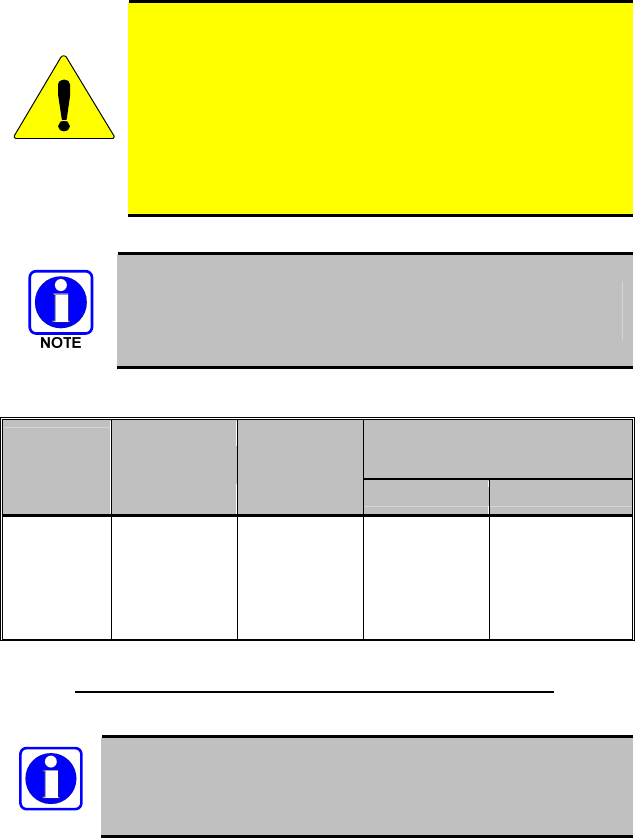
7
CAUTION
Table 2-1 lists the recommended minimum lateral distance
for a controlled environment and for unaware bystanders in
an uncontrolled environment, from transmitting types of
antennas (i.e., monopoles over a ground plane, or dipoles)
at rated radio power for mobile radios installed on a
motorcycle. Transmit only when unaware bystanders are at
least the uncontrolled recommended minimum lateral
distance away from the transmitting antenna.
Although the M7200 mobile radio is a dual-band radio,
motorcycle installations are limited to the 800 MHz band.
Table 2-1: Rated Power and Recommended Minimum Lateral Distance
RECOMMENDED SAFE MINIMUM
LATERAL DISTANCE FROM
TRANSMITTING ANTENNA
MOBILE
RADIO
FREQUENCY
SPLIT
ANTENNA P
A
RT
NUMBER
RATED POWER
OF VEHICLE-
INSTALLED
MOBILE TWO-
WAY RADIO CONTROLLED UNCONTROLLED
806-870
MHz
LE-
OM806HDB
KTNCDS 15W 20 cm 41cm
2.2.1 Mobile Antennas – Motorcycle Installation
NOTE
This device must not be co-located or operating in conjunction
with any other antenna or transmitter.
Install the radio’s antenna (refer to Table 2-1 for frequencies and
corresponding part numbers of recommended antennas) on the end of the
motorcycle case farthest away from the driver. These mobile antenna
installation guidelines are limited to motorcycles fit with the motorcycle radio
case with integral antenna grounding plane. The antenna installation should
additionally be in accordance with the following:
• The requirements of the antenna manufacturer/supplier included with the
antenna.
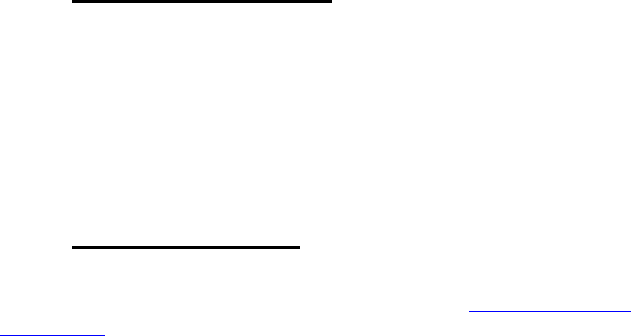
8
• Instructions in the M7200 Radio and Control Unit Motorcycle Installation
Manual, including minimum antenna cable lengths.
• The installation manual providing specific information of how to install
the antennas to facilitate recommended operating distances to all
potentially exposed persons.
Use only the M/A-COM approved/supplied antenna(s) or approved
replacement antenna(s). Unauthorized antennas, modifications, or
attachments could damage the radio and may violate FCC regulations.
2.2.2 Approved Accessories
This radio has been tested and meets the FCC RF guidelines when used with
the M/A-COM accessories supplied or designated for use with this product.
Use of other accessories may not ensure compliance with the FCC’s RF
exposure guidelines, and may violate FCC regulations.
For a list of M/A-COM approved accessories refer to the product manuals,
M/A-COM’s Products and Services Catalog, or contact M/A-COM at 1-800-
368-3277.
2.2.3 Contact Information
For additional information on exposure requirements or other information,
contact M/A-COM, Inc. at 1-800-528-7711 or at http://www.macom-
wireless.com.
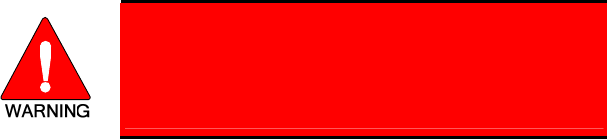
9
3 OPERATION SAFETY RECOMMENDATIONS
3.1 TRANSMITTER HAZARDS
The operator of any mobile radio should be aware of
certain hazards common to the operation of radio
transmitters. A list of several possible hazards is
given:
• Explosive Atmospheres – Just as it is dangerous to fuel a vehicle with
the motor running, similar hazards exist when operating a mobile radio.
Be sure to turn the radio off while fueling the motorcycle. Do not
transport containers of fuel.
Areas with potentially explosive atmosphere are often, but not
always, clearly marked. Turn OFF your radio when in any area with
a potentially explosive atmosphere. It is rare, but not impossible that
the radio or its accessories could generate sparks.
• Interference to Vehicular Electronics Systems – Electronic fuel
injection systems, electronic anti-skid braking systems, electronic cruise
control systems, etc., are typical electronic systems that may malfunction
due to the lack of protection from radio frequency energy present when
transmitting. If the vehicle contains such equipment, consult the dealer
and enlist their aid in determining the expected performance of electronic
circuits when the radio is transmitting.
• Electric Blasting Caps – To prevent accidental detonation of electric
blasting caps, DO NOT use two-way radios within 1000 feet of blasting
operations. Always obey the “Turn Off Two-Way Radios” signs posted
where electric blasting caps are being used. (OSHA Standard: 1926-900)
• Liquefied Petroleum (LP) Gas Powered Vehicles – Mobile radio
installations in vehicles powered by liquefied petroleum gas with the LP
gas container in the trunk or other sealed-off space within the interior of
the vehicle must conform to the National Fire Protection Association
standard NFPA 58 requiring:
o The space containing the radio equipment shall be isolated by a seal
from the space containing the LP gas container and its fittings.
o Outside filling connections shall be used for the LP gas container.
o The LP gas container shall be vented to the outside of the vehicle.

10
3.2 SAFE DRIVING RECOMMENDATIONS
(Recommended by AAA)
• Read the literature on the safe operation of the radio.
• Use both hands to steer and keep the microphone in its hanger whenever
the vehicle is in motion.
• Place calls only when the vehicle is stopped.
• When talking from a moving vehicle is unavoidable, drive in the slower
lane. Keep conversations brief.
• If a conversation requires taking notes or complex thought, stop the
vehicle in a safe place and continue the call.
• Whenever using a mobile radio, exercise caution.
Figure 3-1: Typical M7200 Motorcycle Installation
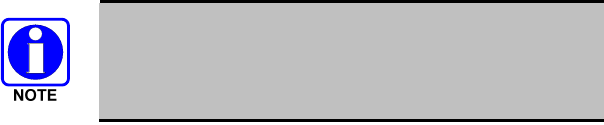
11
4 GENERAL INFORMATION
This manual contains instructions for installing the M7200 mobile radio,
M7200 control unit, and associated hardware on a motorcycle. The
instructions in this manual are typical installation instructions, and are not
intended to cover all makes and models of motorcycles.
Final installation of the radio equipment is left to the discretion of the radio
installer.
To simplify installation and minimize difficulties, it is suggested that the
installer read the entire manual prior to installation. Figure 3-1 shows a
typical motorcycle installation.
M/A-COM, Inc. does not assume liability for possible
degradation of the radio or motorcycle performance due to
mounting procedures.
4.1 RELATED DOCUMENTATION
M7200 Digital Mobile Radio Operator’s Manual ......................... MM23016
M7200 Digital Mobile Radio with Installation Manual ......MM-010019-001
M7200 Digital Mobile Radio Motorcycle Installation Manual
.............................................................................................MM-010046-001
M7200 Mobile Radio Maintenance Manual
700/800 MHz.......................................................................... MM20117
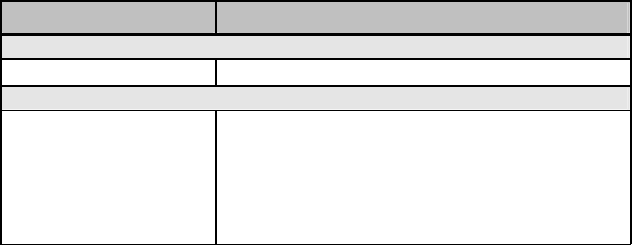
12
5 OPTIONS AND ACCESSORIES
Some of the options and accessories applicable to motorcycle installations are
defined below in Table 5-1. NOTE: The M7200 mobile radio, control unit,
accessory kits, and microphone are ordered separately and then modified for
motorcycle applications. Applicable hardware is included with each option.
Refer to M/A-COM’s Products and Services Catalog for the full line of
options and accessories.
Table 5-1: M7200 Motorcycle Mounted Option and Accessory Kits
OPTION DESCRIPTION
ANTENNA
LE-OM806HDBKTNCDS Whip Antenna, Stranded Coax (700/ 800 MHz)
REMOTE MOUNT ACCESSORIES, MOTORCYCLE WITH CH721
MAMV-NZN6Z
FOR CH721 Includes motorcycle CAN cable, motorcycle power cable,
microphone hanger kit, motorcycle radio mounting kit,
motorcycle control unit mounting kit (includes special mic
hanger), motorcycle radio case, motorcycle radio case
bracket, antenna mounting bracket, 3 hardware kits, TX
power turn down label, control unit weather covers, and
motorcycle installation manual.
5.1 HARDWARE KITS
The typical motorcycle mount application requirements are shown in Figure
5-1 (radio, control unit, microphone, and antenna are all ordered separately).
Hardware Kits 350A1396G1, G2, and G4 are shown in Figure 5-2, Figure
5-3, and Figure 5-4. Hardware kit 350A1396G1 is used to factory-install the
radio mounting bracket and dual terminal block to the weather-resistant case.
Hardware kits, 350A1396G1, G2, and G4, are used by the customer in the
field to mount the case and control head to the motorcycle (and may require
the optional Harley-Davidson® adapter bracket).
• MIL-STD weather-resistant locking M7200 radio case with integral
antenna ground plane
• Motorcycle Case hardware kit
• Motorcycle Radio Mounting bracket and hardware
• Case/Antenna bracket
• Case/Antenna Mounting hardware kit
• Control Unit Mounting hardware kit and alternate mic hanger
• Case Adapter bracket (for Harley-Davidson motorcycles)
• Case Adapter Mount hardware kit
• MIL-STD weatherproof speaker
• Power Cable
• CAN Cable
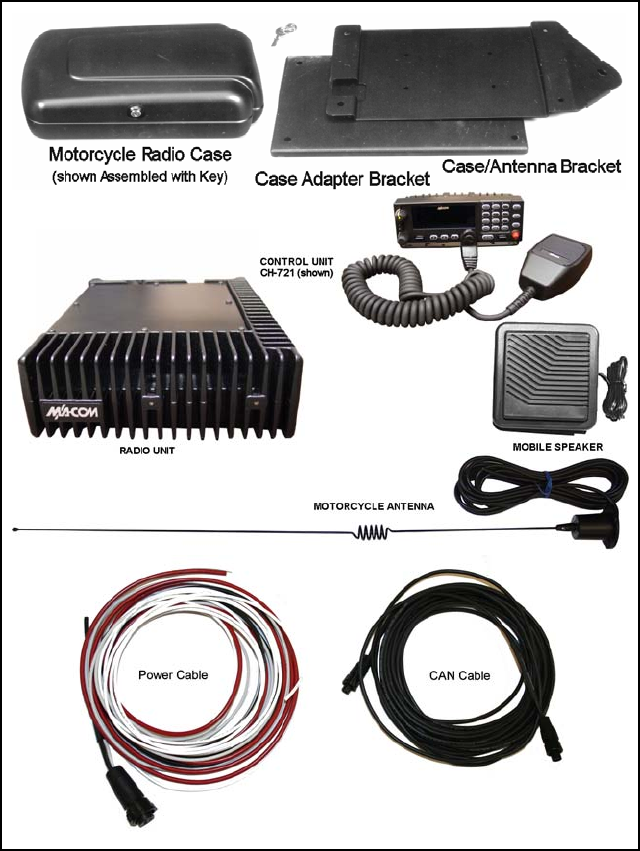
13
Figure 5-1: Typical Motorcycle Kit
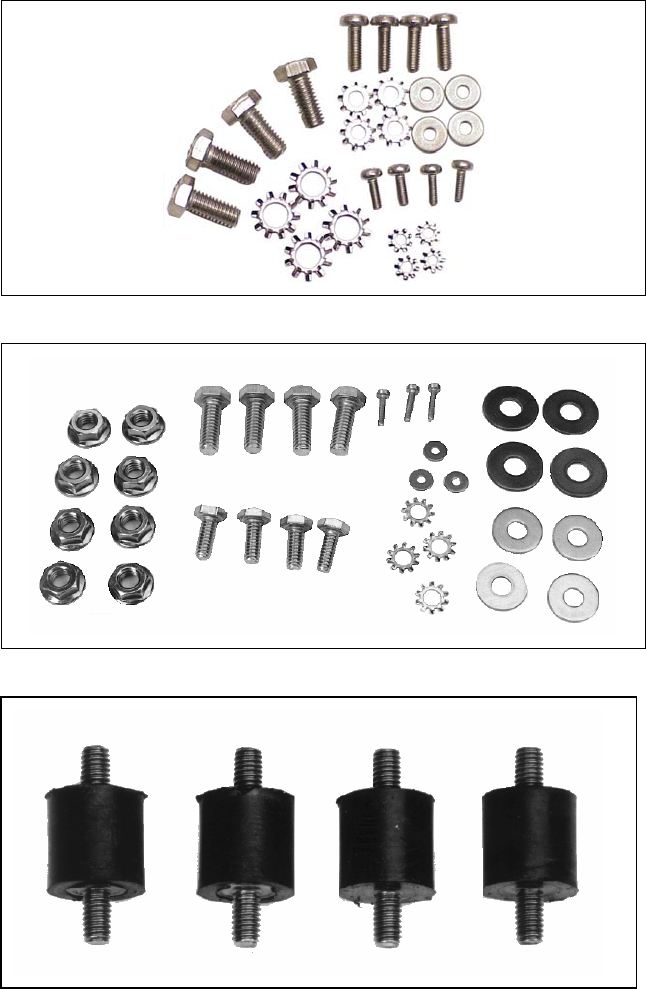
14
Figure 5-2: Hardware Application Kit 350A1396G1
Figure 5-3: Case/ Antenna Assembly Hardware Kit 350A1396G2
Figure 5-4: Motorcycle Adapter Mounting Kit 350A1396G4
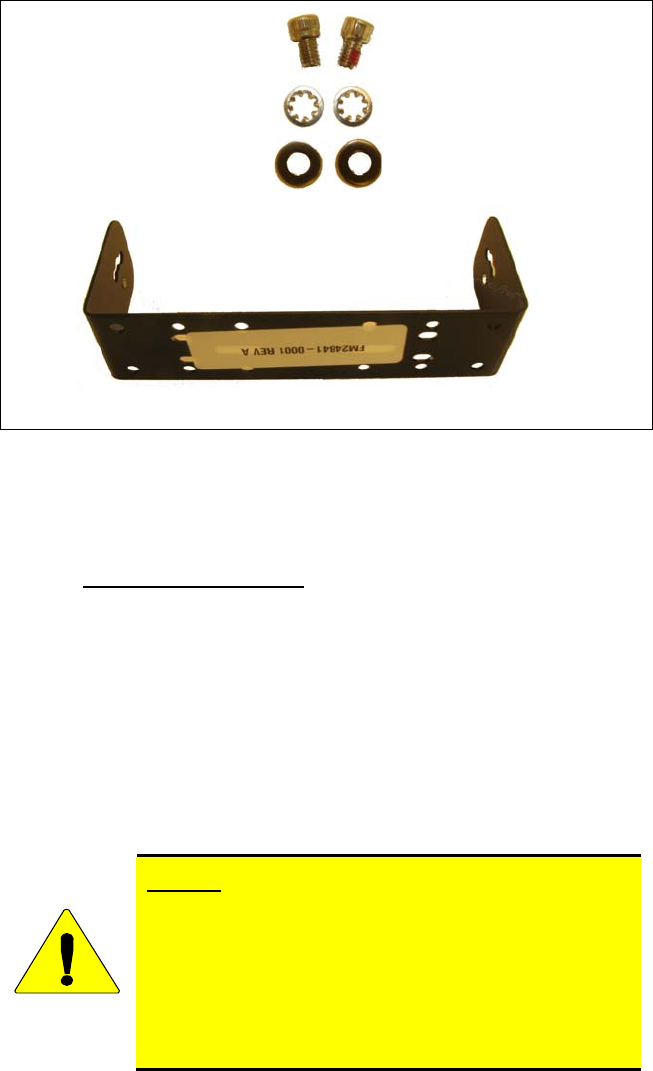
15
Figure 5-5: Control Head Mounting Bracket Kit KT-008608
5.2 USER SUPPLIED EQUIPMENT
5.2.1 Motorcycle Bracket
The motorcycle’s interface with the Motorcycle Radio Case and associated
hardware. Refer to and in Figure 6-1 and Figure 6-2.
5.3 POWER CONSIDERATIONS
The motorcycle may be equipped with additional lights, light flashers, sirens,
PA systems, etc. Therefore, consideration must be given to the total system
current drain. It is recommended that the radios be set to not exceed the
applicable rated RF power output and current drain shown in Table 5-2 for all
M7200 motorcycle applications.
CAUTION
Do NOT use a M7200 mobile radio with power exceeding
the power limits shown in Table 5-2 for motorcycle
applications. To do so will result in damage to the
motorcycle alternator, battery, and all circuits. Also, the
possibility of interference is increased if the proper RF
power level is not used. As a final note, RF power may not
be set to exceed the maximum regulatory RF power
specified by that country’s regulatory agency.

16
5.3.1 RF Power Adjustments
For factory installed options, the maximum RF power levels are factory preset
and should only require verification in the field. See Table 5-2.
Typical RF power tracking data settings are listed in the M7200 Mobile Radio
Maintenance Manuals in the programming sections.
Table 5-2: RF Power versus Current Setting
M7200 MOBILE
RF POWER
(Standard Application)
M7200 MOBILE
RF POWER
(Motorcycle Application)
RF PWR
(Rated) CURRENT
(Typical) RF
POWER
(Rated)
RF
POWER
(Actual)
CURRENT
(Typical)
800 MHz (Repeater Input Band 806-825 MHz)
15W 6A 15W 16W ± 0.5W 6A
800 MHz (Talkaround Band 851-870 MHz)
15W 6A 15W 16W ± 0.5W 6A

17
6 INSTALLATION
Installation of the M7200 mobile radio and control unit consists of:
• Assembling and installing the weather resistant motorcycle case
assembly, including the adapter bracket, case/antenna mounting bracket,
and bottom case (previously assembled) to the existing interface bracket
(user supplied) on the motorcycle.
• Installing the radio in the radio mounting bracket located inside the
weather-resistant case
• Installing the control unit, microphone, and speaker
• Installing the antenna
• Routing the power and CAN cables
• Connecting all cables, including the power and CAN cables
• Performing an operational check
All mounting hardware consists of stainless steel screws, locknuts, nuts, and
lockwashers to resist corrosion.
6.1 TOOLS REQUIRED
• Socket wrench set U.S./metric with 3" extender
• Open end wrench, adjustable
• Wire strippers
• TORX® BIT set, small metric
• Phillips Head Screwdriver
6.2 EQUIPMENT INSTALLATION
6.2.1 Weather Resistant Case Assembly and
Installation
The motorcycle Weather Resistant Case Assembly may be installed on almost
any motorcycle. Installation instructions provided here include information
for the Harley-Davidson Dyna® and Road King® models as illustrated in
Figure 6-1 and Figure 6-2. Refer to these diagrams during installation.
Installation on other motorcycles is at the discretion of the installer.
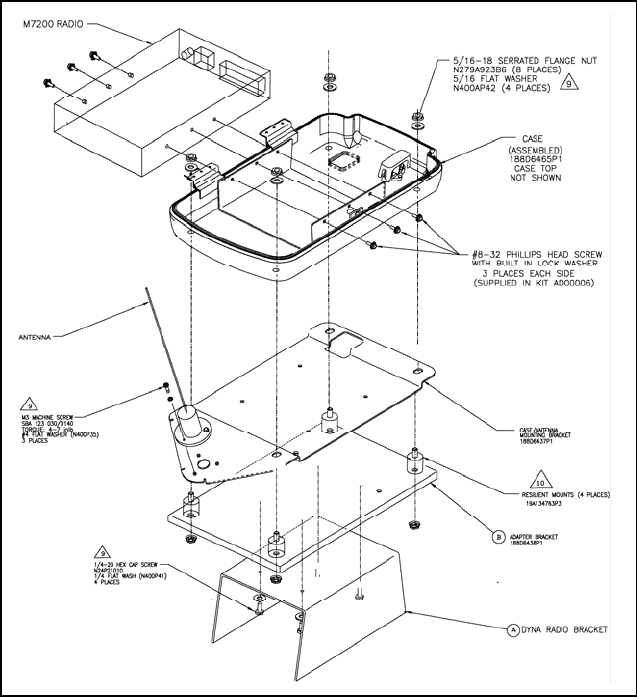
18
Figure 6-1: Radio Installation
(AA01-236405, Sh. 2a, Rev. -)
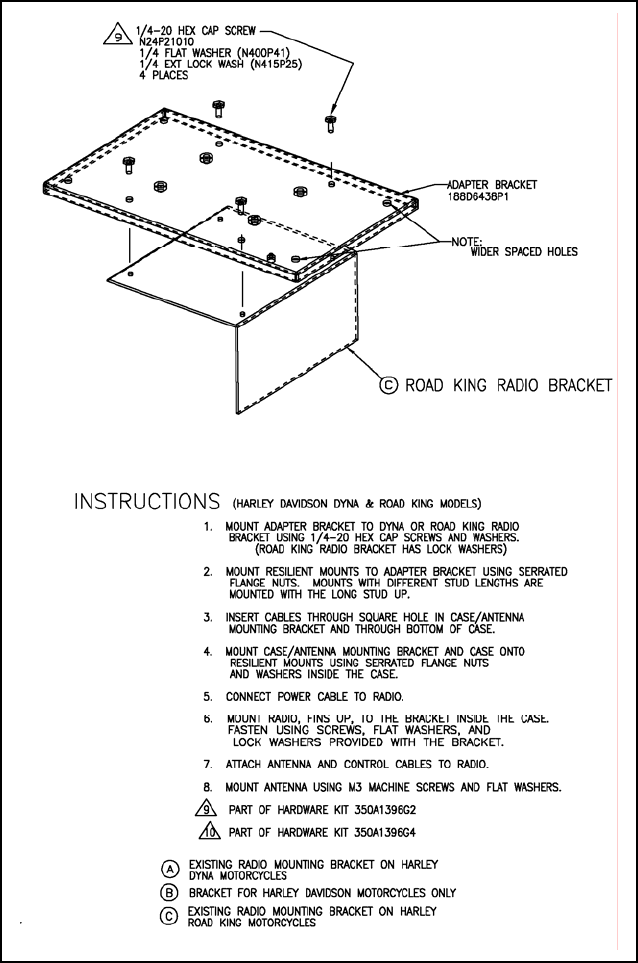
19
Figure 6-2: Radio Installation
(AA01-236405, Sh. 2b, Rev. -)
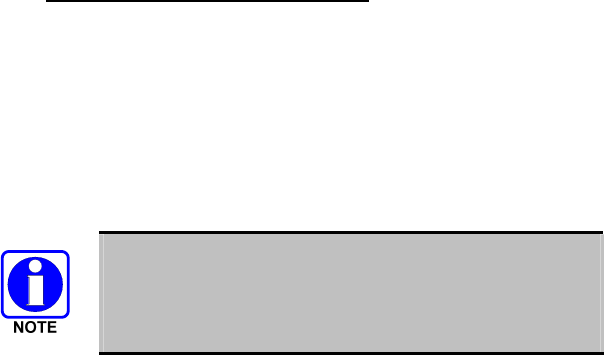
20
6.2.2 Harley-Davidson Installation
1. Unpack the weather resistant motorcycle case, remove the key taped to
the top cover and open the case.
2. Refer to Figure 6-1 and Figure 6-2 and verify all components shown in
the diagrams are available.
3. Mount the adapter bracket to the existing Dyna or Road King (interface)
bracket on the motorcycle (user supplied) using the 1/4-20 x 5/8 screws
provided.
The interface radio mounting bracket (user supplied) for the
Dyna and Road King models are different and require a
different mounting hole configuration. See Figure 6-1 and
Figure 6-2.
4. Insert the power, CAN, and antenna cables through the square hole in the
case/antenna mounting bracket and then through the bottom case
assembly.
5. Mount the case mounting bracket and bottom case assembly onto the 4
resilient mounts using the serrated flange nuts and flat washers included
inside the case. Refer to Figure 6-1, Figure 6-3.
6. Refer to Figure 6-5 and connect the power cable to the radio. (Refer to
Cable Connections.)
7. Position the radio, top up (refer to Figure 6-4), rear of radio facing front
of bike inside the bracket in the bottom case assembly. Lock in place
using the Phillips head screws (AD00006 Kit). The radio mounting
screws have lock washers installed.
8. Mount the antenna to the case/antenna mounting bracket using the M3 x
16 mm pan head screws provided. Refer to Figure 6-3.
9. Connect the antenna and CAN cable to the radio. (Refer to Antenna
Installation.)
6.3 RADIO MOUNTING BRACKETS
Radio mounting brackets are not available from M/A-COM for all models of
bikes. Should a special application arise for a custom-made radio mounting
bracket, it must be made using 0.125" steel (minimum). When designing and
mounting the bracket, corners/edges should be rounded to the maximum
extent possible.

21
Figure 6-3: Case Mounting Bracket and Case Assembly
Figure 6-4: Radio Connections (shown with I/O cable installed) for
CH721 Installations
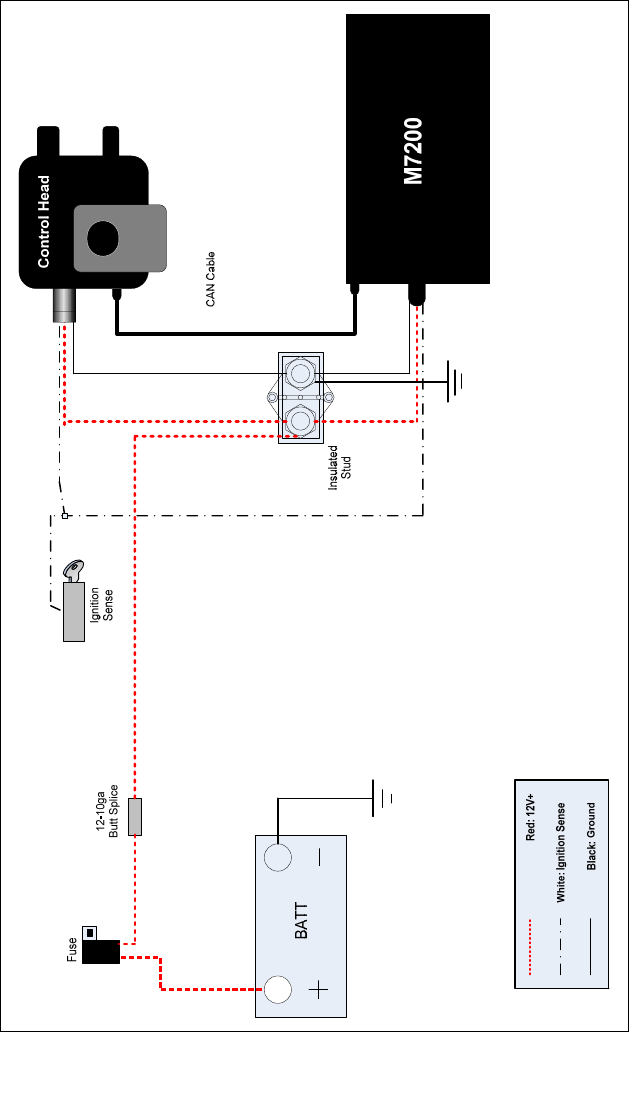
22
Figure 6-5: Cable and Wire Connections (CH721 Installs)
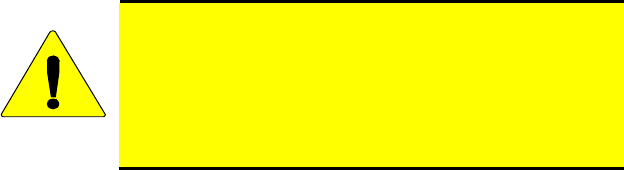
23
7 CONTROL UNIT MOUNTING
Mount the control unit within convenient reach of the operator, and where it
will not interfere with the safe operation of the motorcycle. Figure 7-1 shows
a typical installation of the control unit and microphone.
Due to the large number of different makes and models of motorcycles, it is
up to the installer to decide how to mount the control unit and optional
equipment. Mounting brackets for all makes and models are not available
from the factory, making it necessary to obtain a custom made bracket.
When designing and mounting the control unit bracket, the following
guidelines should be considered.
• The installation must NOT interfere with steering or operation of the
motorcycle.
• Mounting locations must NOT interfere with the driver or with
instrument visibility.
• The installation should provide easy access to the radio operating
controls.
• Rounded corners/edges should be employed to the maximum extent
possible.
CAUTION
Be careful to avoid damaging some vital part of the
motorcycle if it becomes necessary to drill mounting holes.
Also, always check to see how far the mounting screws will
extend below the mounting surface before installing.
Caution must be exercised to not drill through the gasoline
tank.
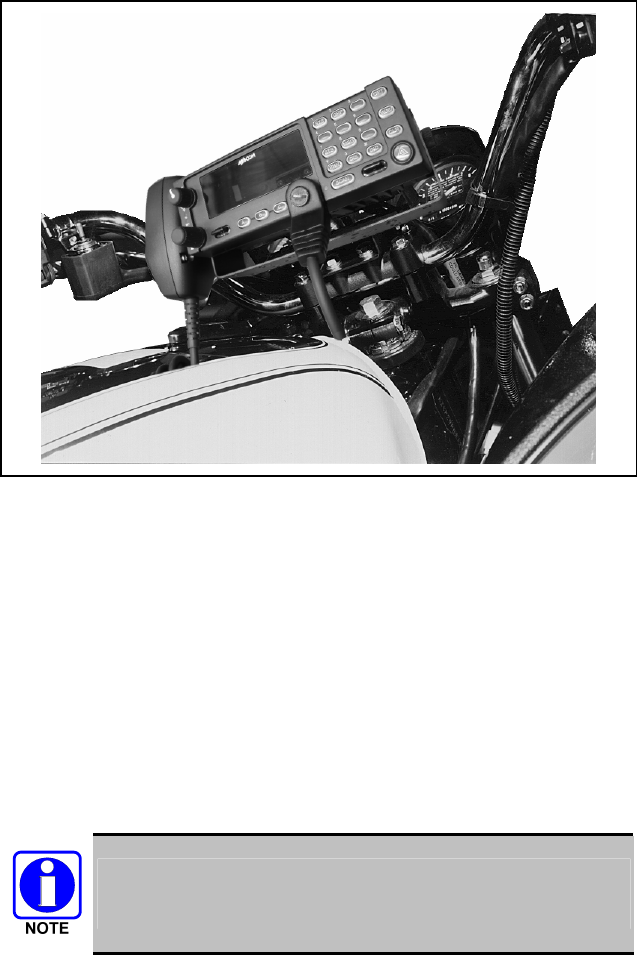
24
Figure 7-1: Typical Control Unit Installation (CH721 shown)
7.1 CONTROL UNIT AND MIC HANGER
INSTALLATION
Refer to Figure 7-2 for a detailed mechanical drawing of the control unit and
microphone mounting assembly. For some models, an additional adapter
bracket may be required.
1. Using the hardware supplied, mount the control unit bracket to the
motorcycle.
2. Attach the weatherproof covers, FM-104859-001 and FM-104859-002.
Torque the cover screws to 3.5 in.-lbs.
A special spacer may be required between the control unit
bracket and the motorcycle to raise the level of the control unit
bracket. This spacer, if needed, must be constructed locally.
3. Mount the control unit to the mounting bracket. Mount the mic hanger in
a location that does not interfere with the safe operation of the
motorcycle.

25
After installing the control unit, do not make any cable connections until all
cables have been run and secured. Speaker and CAN connectors are shown on
the Interconnection Diagrams listed in the Table of Contents.
7.2 SPEAKER MOUNTING
Mount the speaker where the operator can hear it, and where it does not
interfere with the safe operation of the motorcycle. On some motorcycles, the
speaker can be attached to the windshield bracket using existing bolts to
secure the speaker mounting bracket (see Figure 7-2).
Figure 7-2: Typical Speaker Mounting
7.3 CABLE ROUTING
7.3.1 Power and CAN Cables
Cable routing consists of planning and routing the cable runs between the
radio, control unit, and battery. The cables should be routed away from
exhaust pipes, mufflers, and moving parts, or where mechanical damage may
result. Secure all cables with cable ties to provide a clean installation.
The power and CAN cables exit the radio case assembly through the square
hole in the front of the box and are routed to the area beneath the saddle. The
fused power cables from the radio terminate here and are connected to the
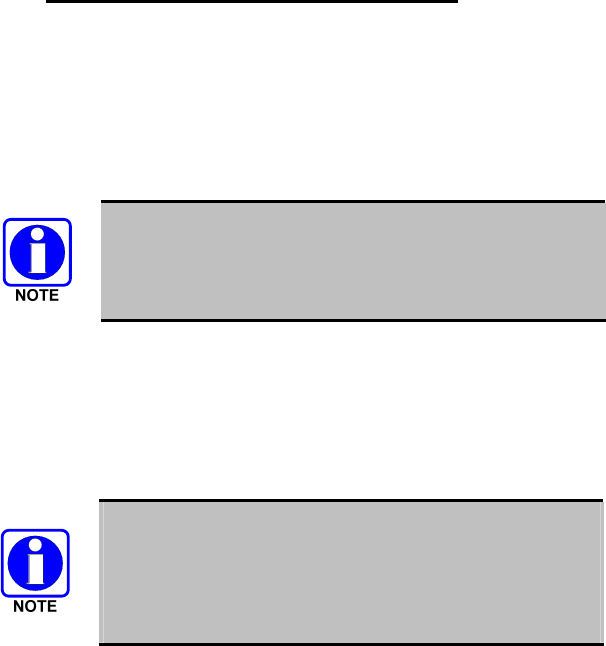
26
battery. The CAN cable and CH721 control unit power cable are routed
through the triangular frame assembly to the rear of the control unit.
7.3.2 Typical Harley-Davidson Installation
1. Disconnect gas line from tank and drain gas into an approved container.
2. Remove cowling, gas tank, and fairing, if required, to gain access to the
triangular frame assembly, beneath the gas tank, to permit cable routing.
3. Push saddle support springs forward to release the saddle and tilt it
forward to gain access to the area beneath the saddle.
The power cable is designed for negative ground systems
only. The power cable consists of three separate cables:
RED (positive), BLACK (negative), and WHITE (ignition).
4. Pass the power and control cables through the square hole in the bottom
of the radio case assembly to the area beneath the saddle.
5. Refer to Figure 7-3 and route the cables through the center of the
triangular frame assembly to the area at the rear of the control unit. The
cable may be routed along side existing cables and secured to them with
cable ties.
It may be necessary to notch a portion of the cowling at the
control unit end and at the saddle area to provide entrance
and exit holes for the cable. The entrance and exit cutaway
holes are required to permit the cowling to be remounted
flush to the gas tank.
6. Route the CAN cable to the rear of the control unit and make the
connection to the right rear of the control unit as shown in Figure 7-4.
Any excess cable will reside beneath the saddle area.
7. Route the power cable to the rear of the control unit and make the
connection to the right rear of the control unit as shown in Figure 7-4.
Any excess cable will reside beneath the saddle area.
8. Re-examine cable routing and be sure that all cables are neatly routed and
secured with cable ties.
9. Install a cable clamp on saddle mounting bracket (left side) and secure the
power and CAN cables from the radio case assembly.
10. Route speaker leads from the control unit underneath the handlebar to the
rear of the instrument panel assembly in the vicinity of the speaker.
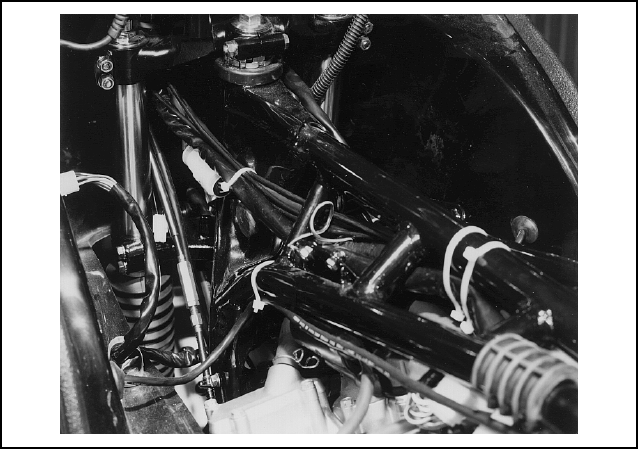
27
Secure to headlight cabling with cable ties. Excess cable should be
bundled and secured with cable ties behind the instrument panel
assembly.
11. Refer to Figure 6-5 for power wiring diagram.
12. Connect negative power lead to the battery negative (-) terminal.
13. Connect positive power lead to the battery positive (+) terminal.
14. Connect white to ignition sense. Refer to Figure 6-4 and Figure 6-5.
15. Reinstall gas tank, cowling, and secure saddle.
16. Verify all electrical connections: radio, control unit, antenna, option
switch, speaker, and battery.
17. Close and lock radio case assembly.
Figure 7-3: Triangular Frame Assembly
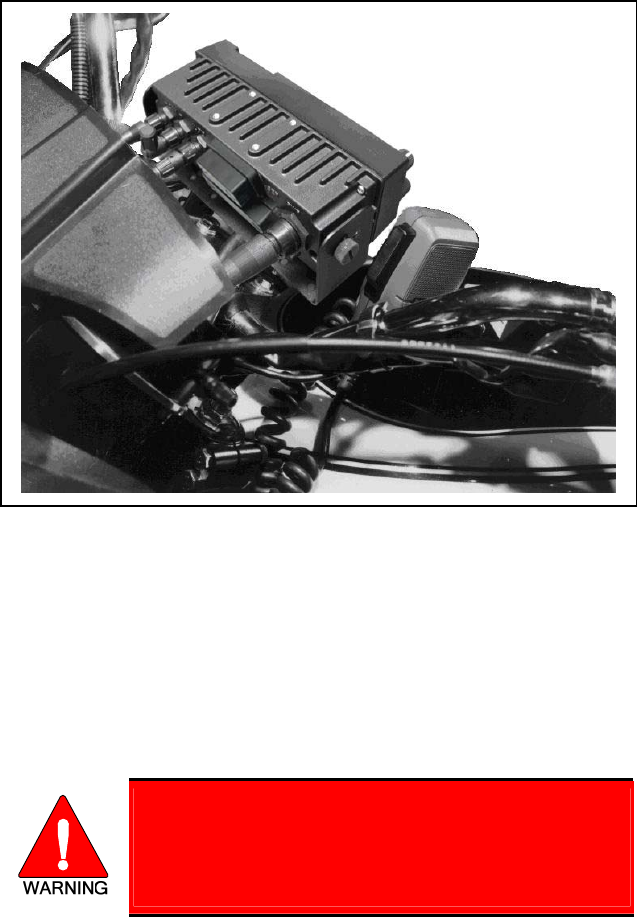
28
Figure 7-4: Control Unit Connections (CH721 shown)
7.3.2.1 For Motorcycle Models Equipped with Gas Tank Fairing
The cable may be routed from the saddle area, under the fairing, around the
left side of the gas tank filler pipe, and up to the area of the control unit. The
fairing may have to be notched to provide entrance and exit space. Run the
control cable as directed in Steps 1 through 3.
1. Remove all the screws securing the fairing. Next, unscrew and remove
the gas tank cap and lift off the fairing. Replace the gas cap immediately.
Always replace the gas cap as soon as the fairing is
replaced/removed. This is necessary to reduce the
possibility of an explosion as well as to prevent drill
shavings or other debris from getting into the gas tank.
2. Run the cables from the saddle area up the left side of the gas tank to the
area of the control unit.
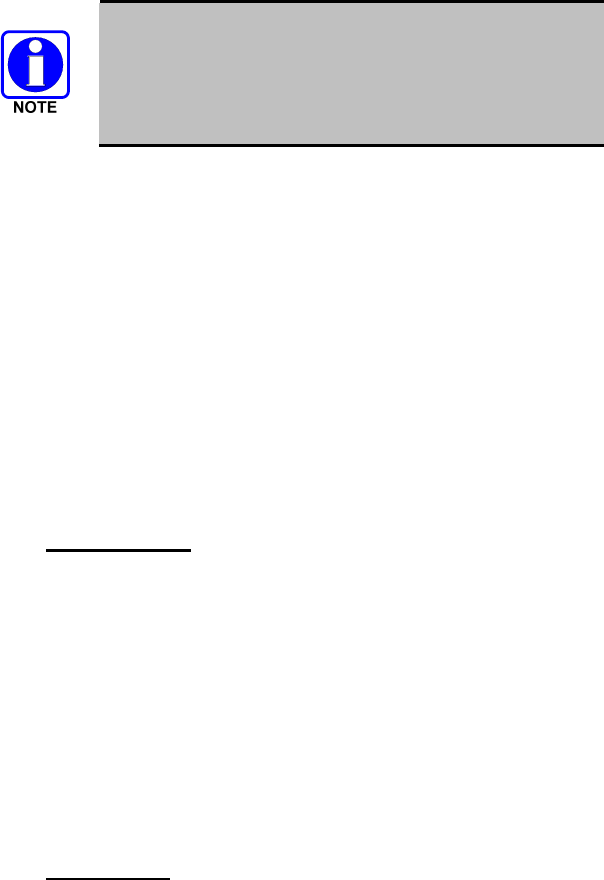
29
It may be necessary to notch a portion of the fairing at the
control unit end and at the saddle area to provide entrance
and exit holes for the cable. The entrance and exit cutaway
holes are required to permit the fairing to be remounted
flush to the gas tank.
3. Before replacing the fairing, the CAN cable may be run under the fairing
also. Replace the fairing by removing the gas cap, repositioning the
fairing, then replacing the gas cap and the screws that secure the fairing.
7.3.2.2 For Motorcycles Not Equipped with a Gas Tank Fairing
After making power connections, run the CAN cables up the left side of the
motorcycle to the control unit and secure the cables with the cable ties. Note:
All cables connect to the back of the control unit.
7.4 CABLE CONNECTIONS
Cable connections consist of connecting the power cables (individual red +
,black -, and white), the radio CAN cable, and the antenna cable. Verify that
all cables have been connected and are secure.
7.4.1 Power Cable
As shipped from the factory, the power cable (MAMR050075-N1210). The
power cable supplies power from the battery to the radio.
1. The Power cable includes sense (white) wire.
2. Route the cables to the battery and then connect the black (-) and the red
lead (+) to the battery terminals (connect the sense according to Figure
6-5).
3. Install the Fuse Kits (included in MAMRO50068 TRNK1 and
MAMRO50068 CNTR1).
4. The power cables can be cut to length if needed.
7.4.2 CAN Cable
The CAN cable is routed between the control unit and the motorcycle radio
case.
The control head connections include the microphone, speaker, and the CAN
cable. The speaker connection is on the rear control center head.
Plug the CAN cable into the rear receptacle of the control unit. Plug one
CAN terminator (MACDOS0010) into the unused CAN connector on the
control unit.
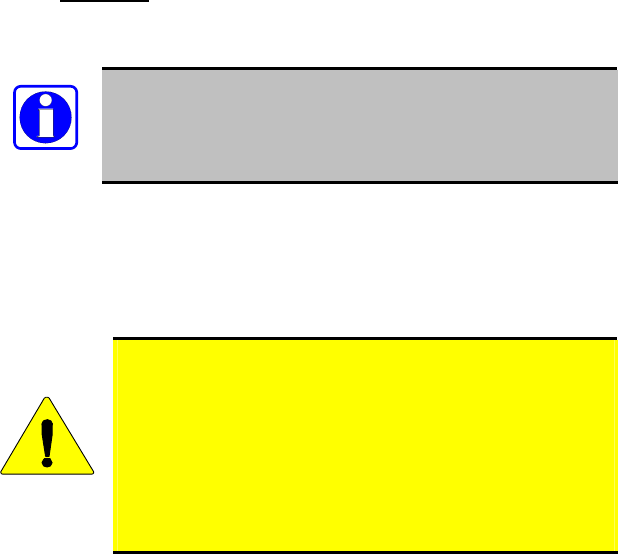
30
7.5 ANTENNA INSTALLATION
7.5.1 General
The M/A-COM M7200 motorcycle installation includes use of the antennas
listed in
NOTE
Although the M7200 mobile radio is a dual-band radio,
motorcycle installations are limited to the 800 MHz band.
Table 2-1 and Table 5-1. These antennas are end-fed high-impedance
antennas that provide the proper VSWR and radiation pattern without the use
of a ground plane. Typical antenna gain without a ground plane is 0 dBd.
The case/antenna mounting plate (188D6437P1) was designed to fit the hole
mounting pattern for all these antenna mounts.
CAUTION
Since the antennas are high impedance, voltage fed
antennas, the length of the coaxial cable from the antennas
to the M7200 RF port is critical. It cannot be just any
arbitrary length. To prevent possible extraneous radiation,
RFI feedback from the antenna to the radio, high VSWR, or
antenna ground currents, select an antenna coaxial cable
length that is close to a multiple of an odd quarter-
wavelength. (See Section 7.5.1.2)
7.5.1.1 Thru-line Wattmeter Use
To properly use a thru-line wattmeter, one of the following two conditions
must be met:
• If the wattmeter is installed right at the M7200 RF port and the odd
multiple of a quarter-wavelength of coax to the antenna is used, correct
readings will result. Any other length of coax will result in improper
readings.
• If a length of coax equal to a multiple of a half-wave length is installed
between the M7200 RF port and the thru-line wattmeter and an odd
multiple of a quarter-wavelength of coax to the antenna is used, correct
readings will also result. Any other length of coax will result in improper
readings.
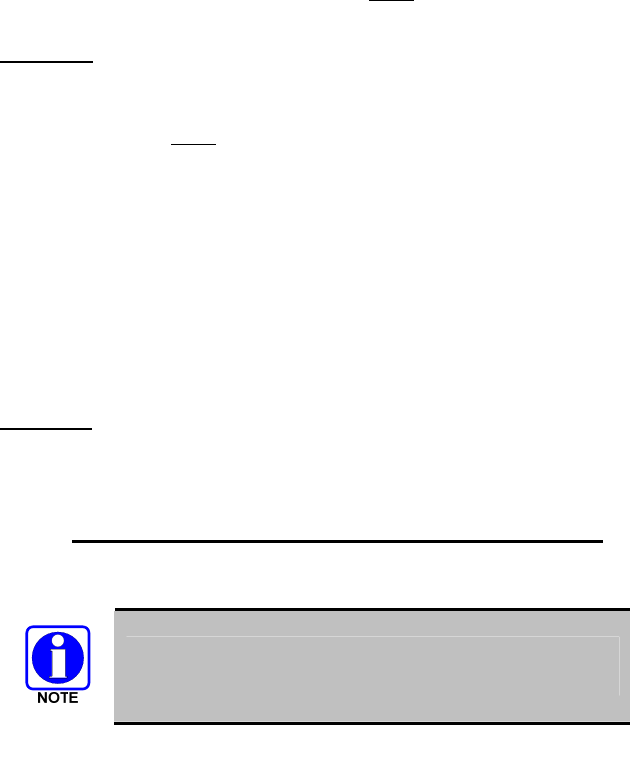
31
7.5.1.2 Cable Length Calculations
To calculate the proper cable length of the antenna coaxial cable, proceed as
follows:
1. Determine the center frequency of the majority of programmed transmit
channel frequencies.
2. Use the formula: ¼λ in = 2805
F(MHz)
Example 1: Assume the customer has an 800 MHz M7200 with most of the
transmit frequencies between 816-821 MHz. Therefore, center frequency is
818.5 MHz. Applying the above formula results in:
¼λ in = 2805 = 3.43 inches
818.5
½λ wavelength (in inches)= 6.85 inches
The cable length should be 3.43 + n x 6.85 inches. Since the installer will
need a length of the coax from the antenna to the radio to be at least 36 inches
long to physically connect the antenna to the radio, he must calculate a length
of coax that will meet the odd quarter-wavelength requirement and be greater
than 32 inches.
Choose n=5. Coaxial cable length is 3.43 + 5 x 6.85= 37.68inches.
Example 2: Assume the center frequency is 155 MHz. Applying the formula:
¼λ = 18.10 inches; ½ wavelength = 36.19 inches; n=1.
Coaxial cable length is 18.10 + 1 x 36.19= 54.29 inches.
7.5.2 Typical Motorcycle Mount Antenna Installation
It is important to refer to the minimum lateral distance recommendations
when installing your antenna (see
Although the M7200 mobile radio is a dual-band radio,
motorcycle installations are limited to the 800 MHz band.
Table 2-1). The minimum lateral distances are calculated using a 50% duty
cycle.
1. After the proper length of coax cable has been calculated, cut the coax
cable so that when the TNC crimp style connector is installed the overall
length will equal the calculated length.
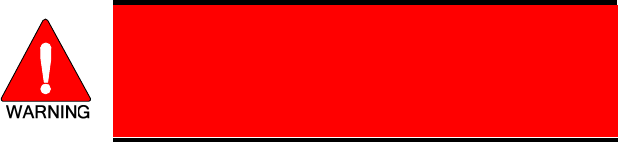
32
2. Route the assembled proper length coax from the antenna, under the
antenna bracket, and into the weather-resistant case.
3. Connect the antenna cable to the RF port on the M7200 radio.
See Section 2, RF ENERGY EXPOSURE
INFORMATION, at the beginning of this manual for
further information regarding Maximum Permissible
Exposure (MPE) limits set by the FCC.
33
8 FINAL CHECKS AND CONNECTIONS
After the weather resistant case is installed, all cables run, and the radio,
control unit, speaker, and microphone installed, refer to the interconnection
diagrams and verify that all connections have been made and the equipment is
properly grounded. Make a final check of all cables to make sure they are
properly connected and dressed away from all moving parts and exhaust
pipes, and secured with cable ties. Then recheck all electrical connections and
radio mounting hardware.
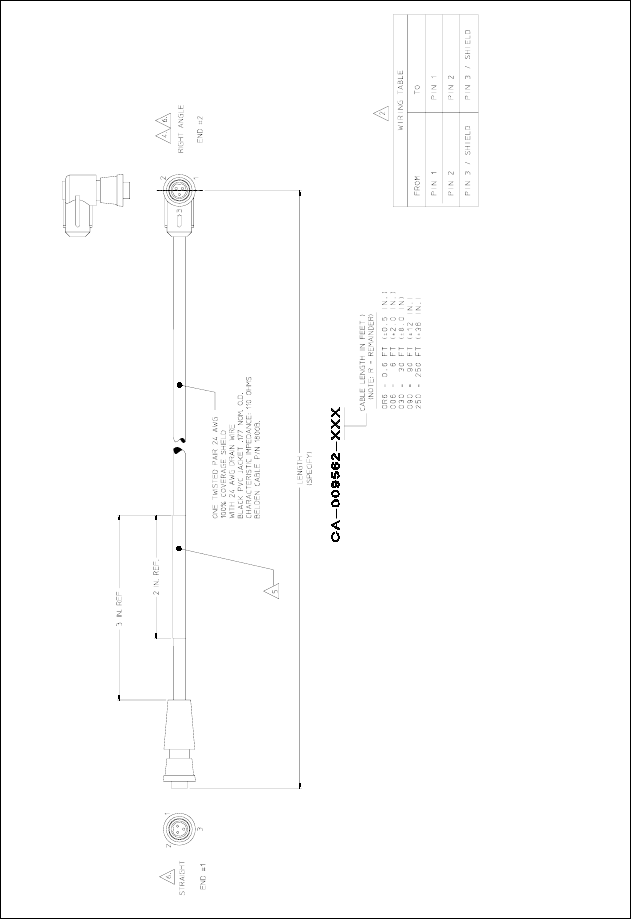
34
CAN Cable
(CA-009562-030)
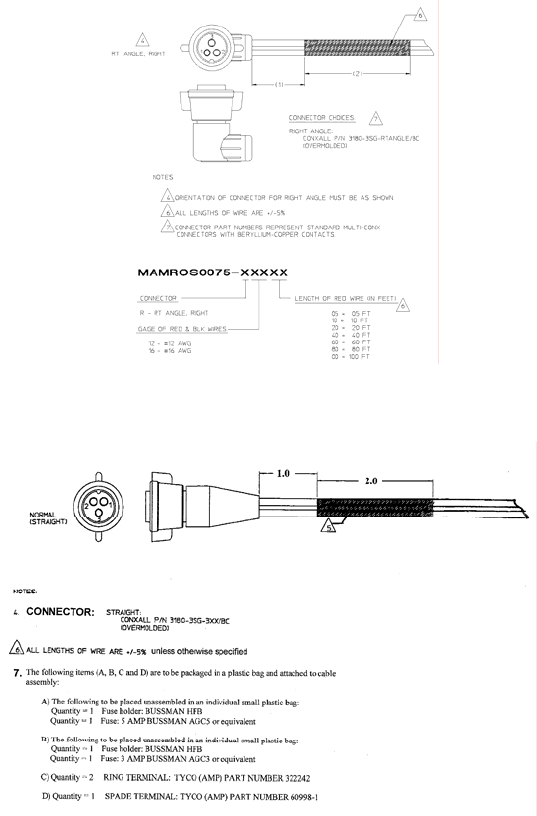
35
Power Cable, Right Angle
(MAMROS0075-R1210, Rev. A)
Power Cable, Straight
(CA-012616-001, Rev. A)
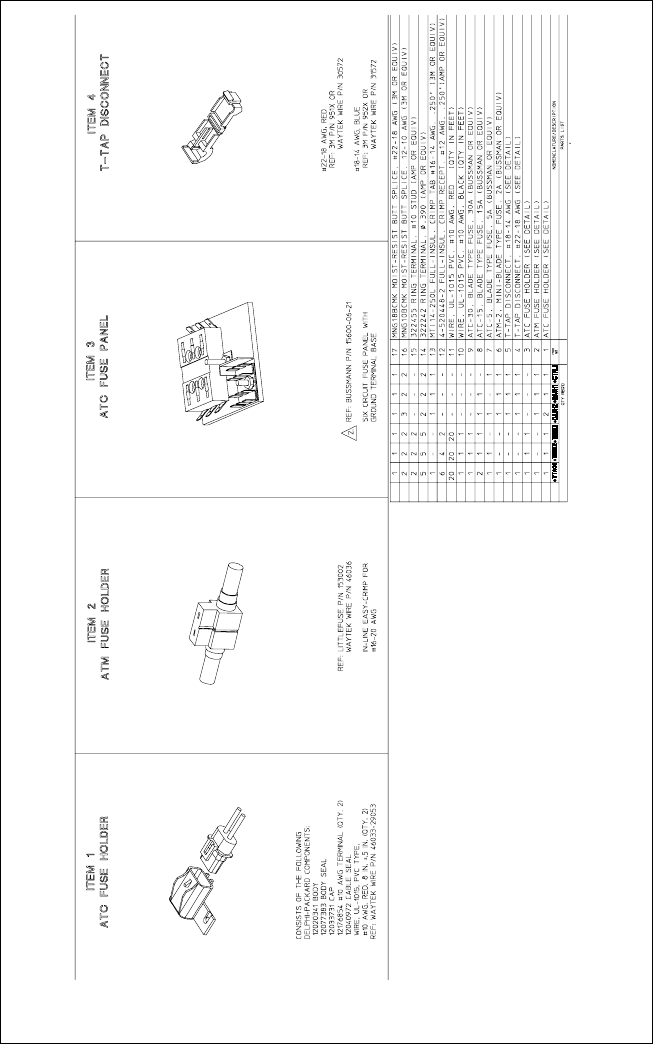
36
Fuse Kit
(MAMROS0068-TRNK1, Rev. A or MAMROS0068-CTRL1, Rev. A)
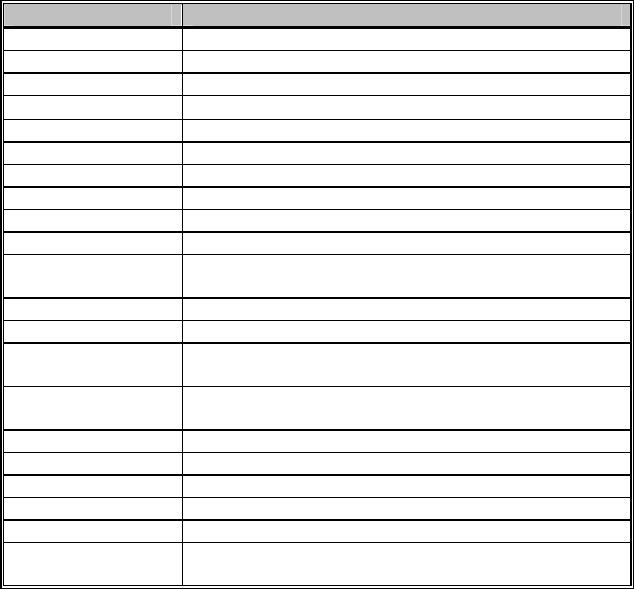
37
PARTS LISTS
Option # MAMV-NZN6Z: M7200 (with CH-721) Motorcycle Kit
PART NUMBER DESCRIPTION
188D6437P1 Case/Antenna Bracket
188D6438P1 Case Adapter Bracket
188D6464P1 Radio Mount Case (Black)
LS102824V10 OpenSky® 4 Ohm Mobile Speaker
350A1396G1 Motorcycle Case Hardware Kit
350A1396G2 Case/ Antenna Mount Hardware Kit
AD00006 SEMS 8-32 PAN HD Screw, Package of 4
350A1396G4 Case Adapter Mount Hardware Kit
KT-009992 M-803/ M7200 Motorcycle Application Kit
1000022683 Motorcycle Kit Bracket
MAMROS0075-
R1210 #12AWG, 10 feet, Right Angle DC Power Cable
CA-012616-001 #12AWG, 10 feet, Straight DC Power Cable
MACDOS0010 3-Pin CAN Terminator Load
MAMROS0068-
CTRL1 CH-103 Fuse Kit
MAMROS0068-
TRNK1 M-803 Half Duplex Remote Mount Fuse Kit
KT-008608 CH721 Control Unit Mounting Bracket Kit
CA-009562-030 30 ft. CAN Cable Assembly
FM-104859-002 CH721 Accessory Connector Waterproof Cover
FM-104859-001 CH721 Serial Connector Waterproof Cover
188D6556G1 Alternate Microphone Hanger
MAMROS0034-
NN006 CH-103, 6 inch, Straight Speaker Cable Assembly
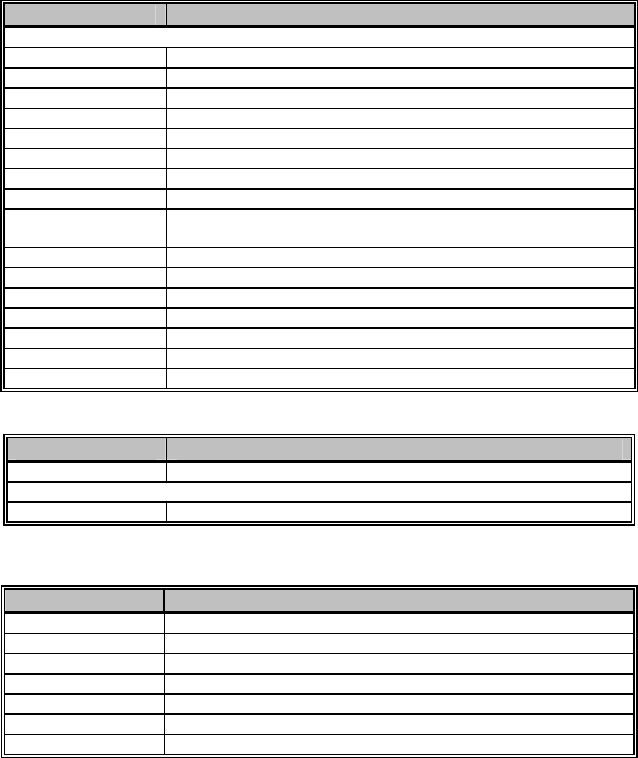
38
Motorcycle Radio Mount Case and Hardware
PART NO. DESCRIPTION
Motorcycle Radio Case – 188D6464P1
188D6215P1 Case Top
188D6221P1 Case Bottom
19B804433P1 Hinge (top & bottom)
350A1341P1 Gasket
19B804263P1 Catch Assembly
EMKA 1048-U14 Lock Assembly (lock, tumbler, mounting nut, bolt and key)
19B804711P1 Lock Stop
EMKA 1109-SU10 Key; unmolded
EMKA 1108-U35 or
19B804717P2 Key
19B804715P2 Friction Washer
19B804429P2 Hooked Cam
SBA 123 030/0060 Cap screw (used to secure hinge)
19A149819P1 Thread Locker (Loctite® 425)
19A115204P1 Cam Lubricant (Lubriplate® 130A)
344A1396G1 Motorcycle Case Hardware Kit
L14BP15014 Screw, Hex Head, Mach (Qty. 4)
Motorcycle Radio Case Adapter Bracket Mounting Kit
PART NO. DESCRIPTION
188D6438P1 Bracket, Case Adapter
Case Adapter Bracket Mounting Hardware Kit 350A1396G4
19A134763P3 Mount, Rubber
Motorcycle Case Hardware Kit 350A1396G1
PART NO. DESCRIPTION
N415P25 Washer, Lock (Qty. 4)
N400P35 Washer, Flat (Qty. 4)
SBA123030/0080 Screw, SS (Qty. 4)
SBA123040/0120 Screw, Pan Head, Torx SS (Qty. 4)
N415P11 Washer, Metal, Lock (Qty. 4)
N415P16 Washer, Lock, SS (Qty. 4)
L14BP15014 Screw, Hex Head, Mach (Qty. 4)
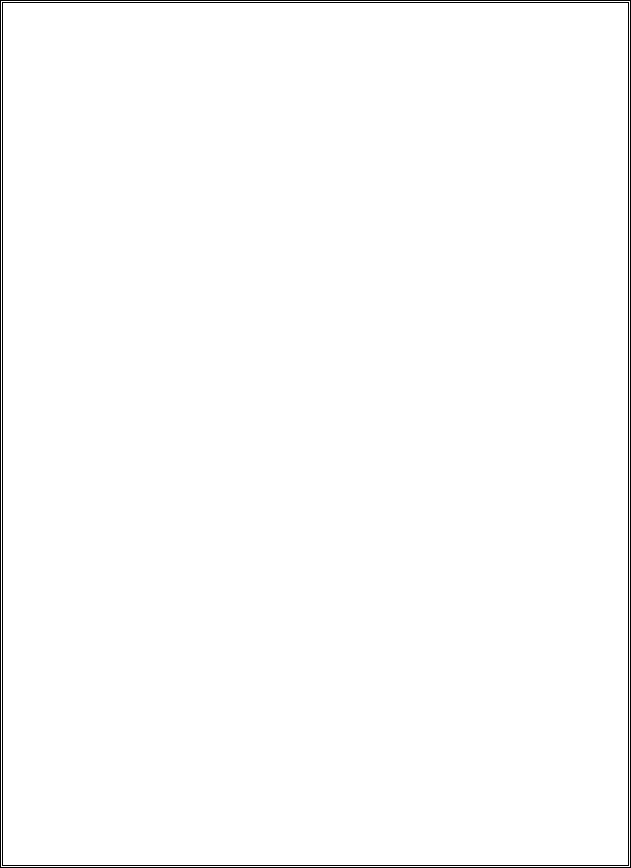
39
9 WARRANTY
A. M/A-COM, Inc. (hereinafter "Seller") warrants to the original purchaser for use (hereinafter
"Buyer") that Equipment manufactured by or for the Seller shall be free from defects in
material and workmanship, and shall conform to its published specifications. With respect to
all non-M/A-COM Equipment, Seller gives no warranty, and only the warranty, if any, given
by the manufacturer shall apply. Rechargeable batteries are excluded from this warranty
but are warranted under a separate Rechargeable Battery Warranty (ECR-7048).
B. Seller’s obligations set forth in Paragraph C below shall apply only to failures to meet the
above warranties occurring within the following periods of time from date of sale to the
Buyer and are conditioned on Buyer’s giving written notice to Seller within thirty (30) days of
such occurrence:
1. for fuses and non-rechargeable batteries, operable on arrival only.
2. for parts and accessories (except as noted in B.1) sold by Seller’s Service Parts
Operation, ninety (90) days.
3. for PANTHER™ Series handportable and mobile radios, two (2) years.
4. for all other equipment of Seller’s manufacture, one (1) year.
C. If any Equipment fails to meet the foregoing warranties, Seller shall correct the failure at its
option (i) by repairing any defective or damaged part or parts thereof, (ii) by making
available at Seller’s factory any necessary repaired or replacement parts, or (iii) by replacing
the failed Equipment with equivalent new or refurbished Equipment. Any repaired or
replacement part furnished hereunder shall be warranted for the remainder of the warranty
period of the Equipment in which it is installed. Where such failure cannot be corrected by
Seller’s reasonable efforts, the parties will negotiate an equitable adjustment in price. Labor
to perform warranty service will be provided at no charge during the warranty period only for
the Equipment covered under Paragraph B.3 and B.4. To be eligible for no-charge labor,
service must be performed at a M/A-COM factory, by an Authorized Service Center (ASC)
or other Servicer approved for these purposes either at its place of business during normal
business hours, for mobile or personal equipment, or at the Buyer’s location, for fixed
location equipment. Service on fixed location equipment more than thirty (30) miles from the
Service Center or other approved Servicer’s place of business will include a charge for
transportation.
D. Seller’s obligations under Paragraph C shall not apply to any Equipment, or part thereof,
which (i) has been modified or otherwise altered other than pursuant to Seller’s written
instructions or written approval or, (ii) is normally consumed in operation or, (iii) has a
normal life inherently shorter than the warranty periods specified in Paragraph B, or (iv) is
not properly stored, installed, used, maintained or repaired, or, (v) has been subjected to
any other kind of misuse or detrimental exposure, or has been involved in an accident.
E. The preceding paragraphs set forth the exclusive remedies for claims based upon defects in
or nonconformity of the Equipment, whether the claim is in contract, warranty, tort (including
negligence), strict liability or otherwise, and however instituted. Upon the expiration of the
warranty period, all such liability shall terminate. The foregoing warranties are exclusive and
in lieu of all other warranties, whether oral, written, expressed, implied or statutory. NO
IMPLIED OR STATUTORY WARRANTIES OF MERCHANTABILITY OR FITNESS FOR
PARTICULAR PURPOSE SHALL APPLY. IN NO EVENT SHALL THE SELLER BE LIABLE
FOR ANY INCIDENTAL, CONSEQUENTIAL, SPECIAL, INDIRECT OR EXEMPLARY
DAMAGES. This warranty applies only within the United States.
M/A-COM, Inc. M/A-COM, Inc.
1011 Pawtucket Blvd. 221 Jefferson Ridge Parkway
Lowell, MA 01853 Lynchburg, VA 24501
1-877-OPENSKY 1-800-528-7711 ECR-7047C

Tyco Electronics Wireless Systems Segment
221 Jefferson Ridge Parkway
Lynchburg, Virginia 24501
(Outside USA, 1-434-385-2400) Toll Free 1-800-528-7711
www.macom-wireless.com Printed in U.S.A.