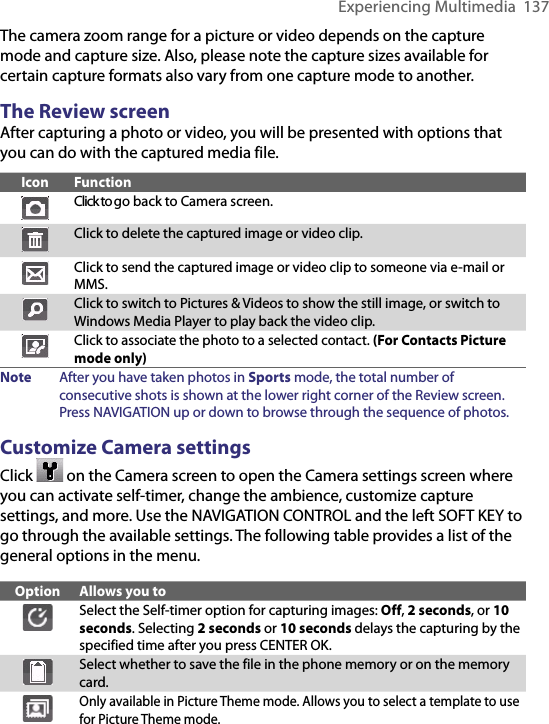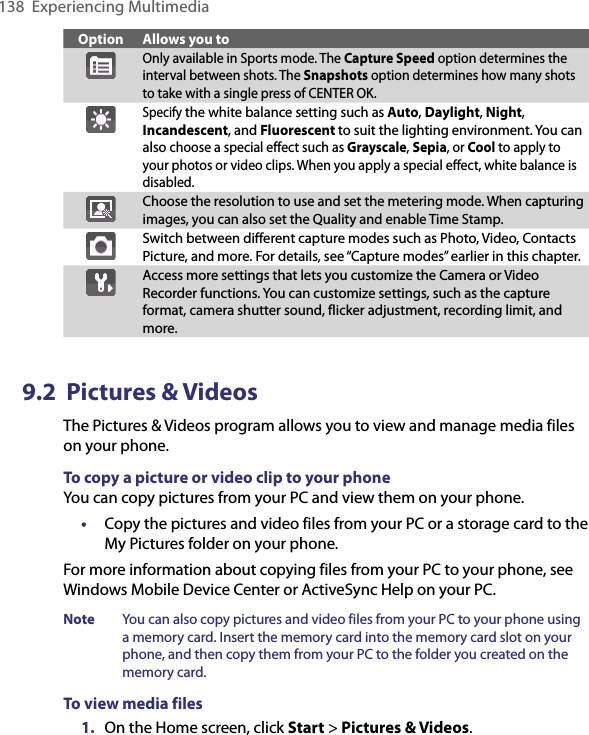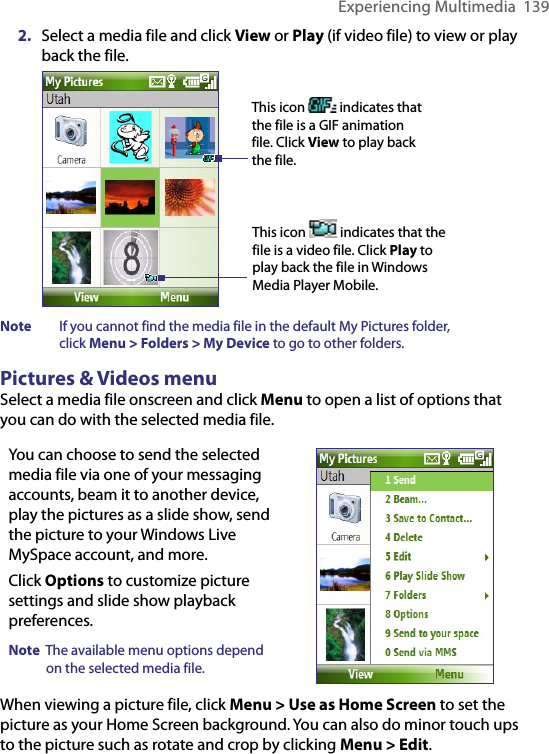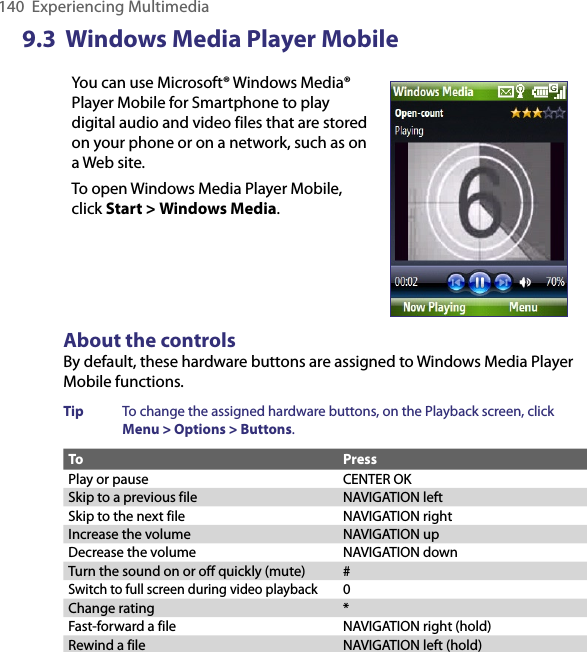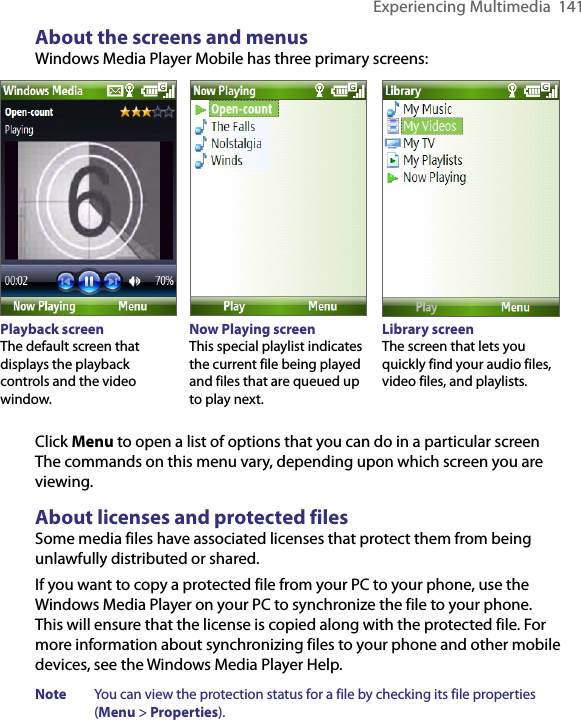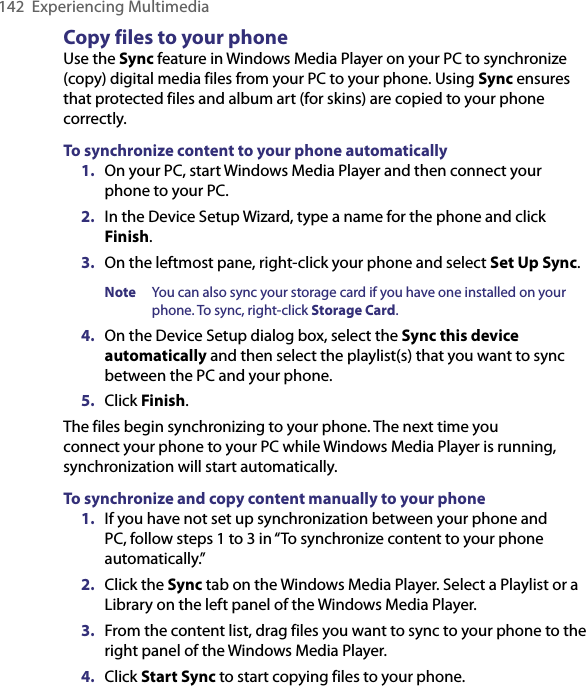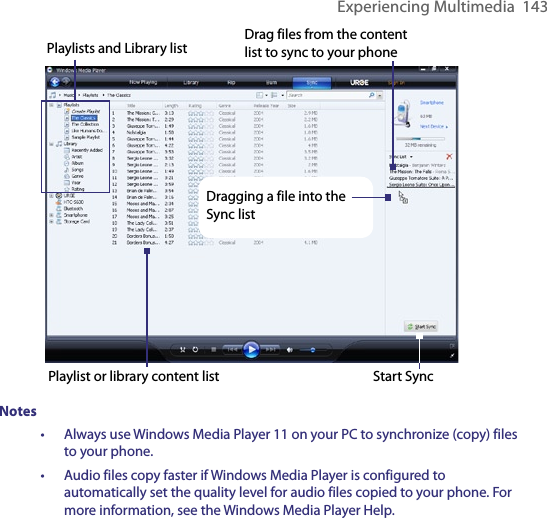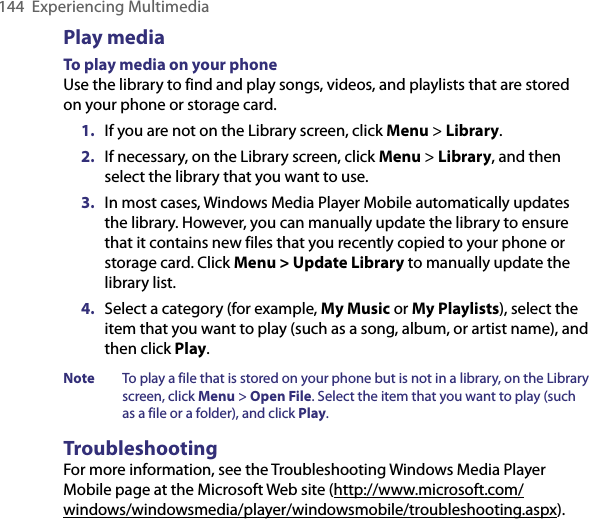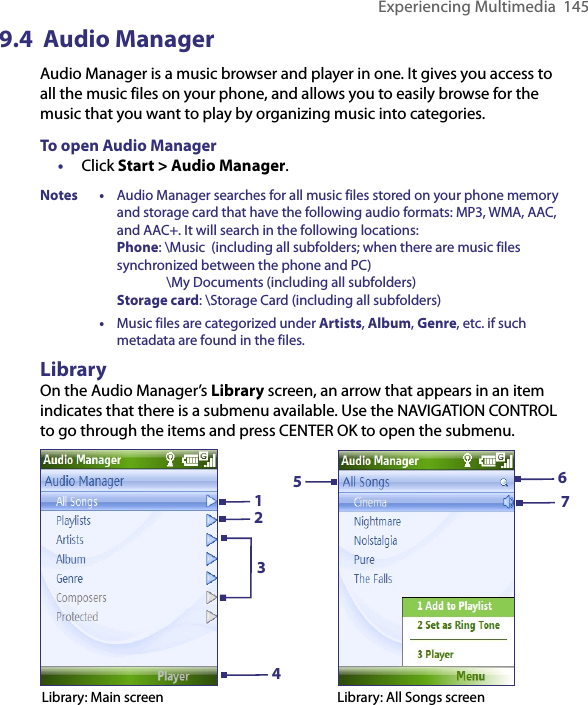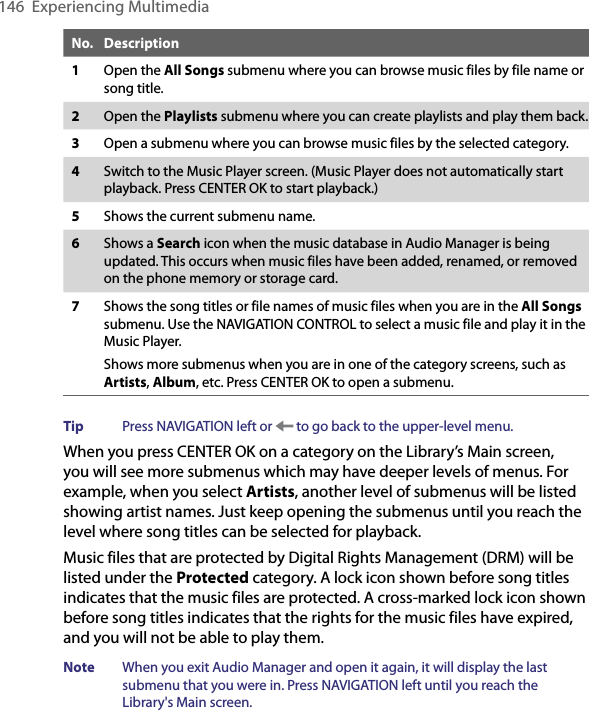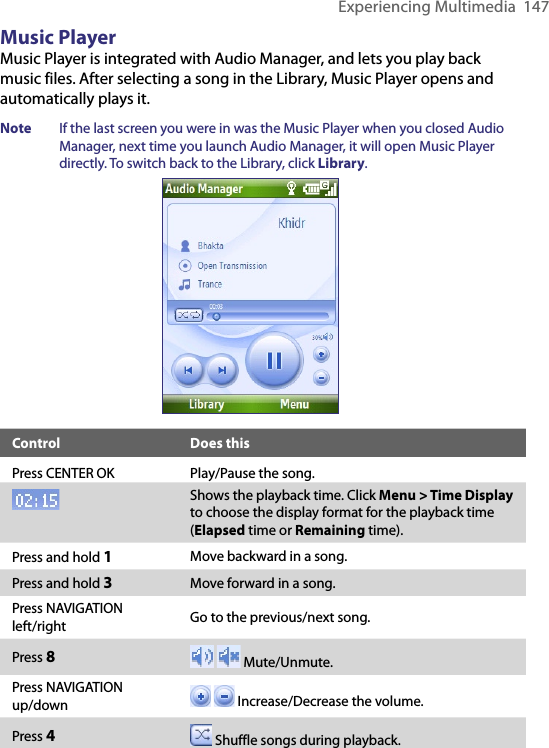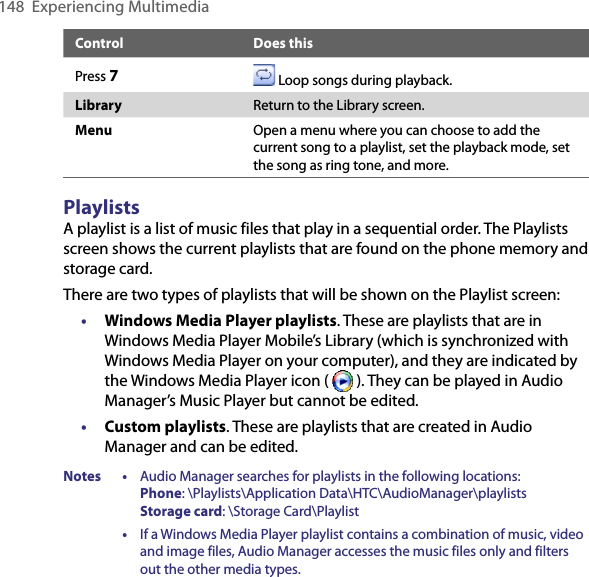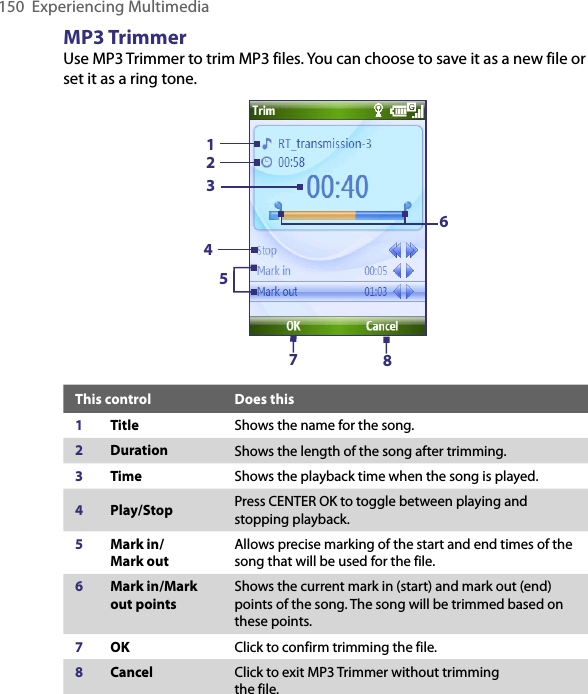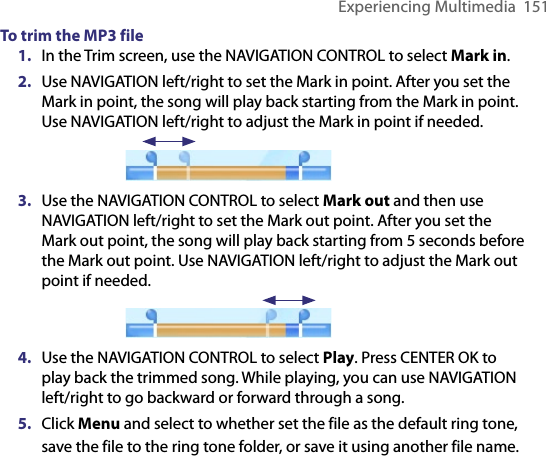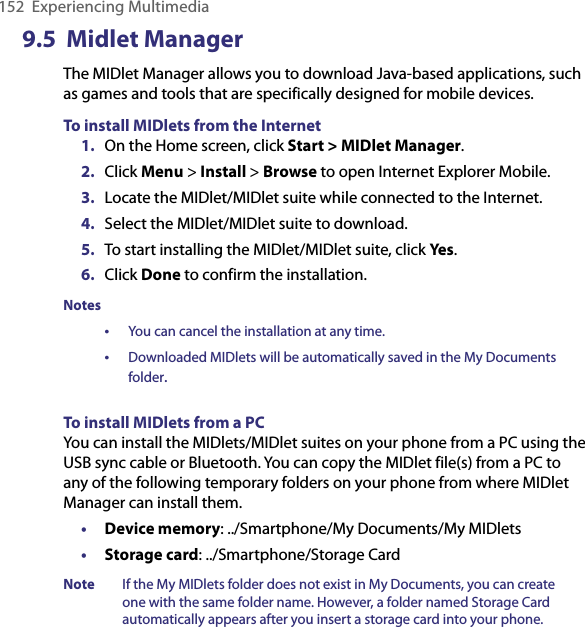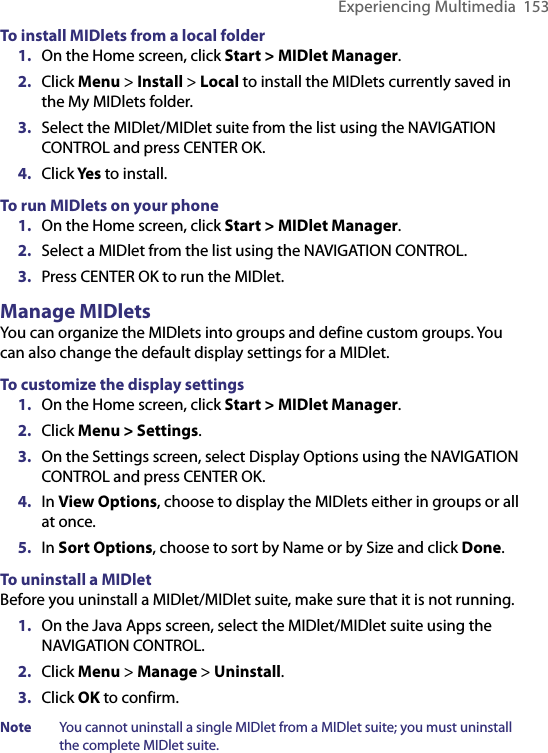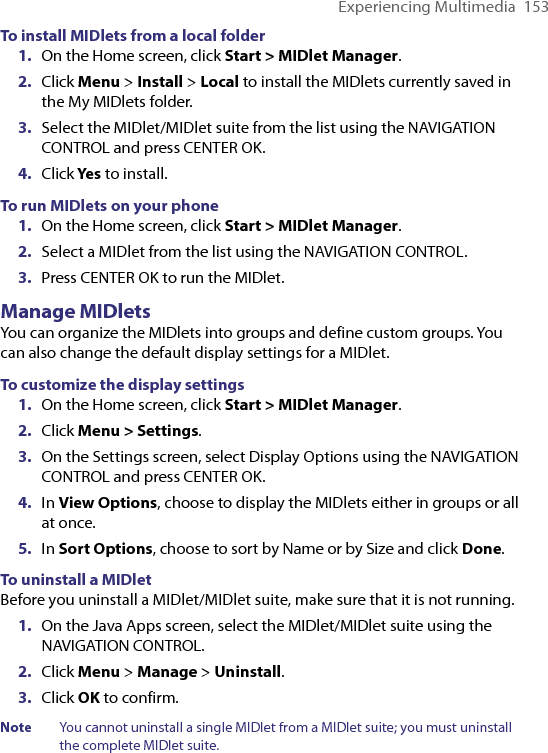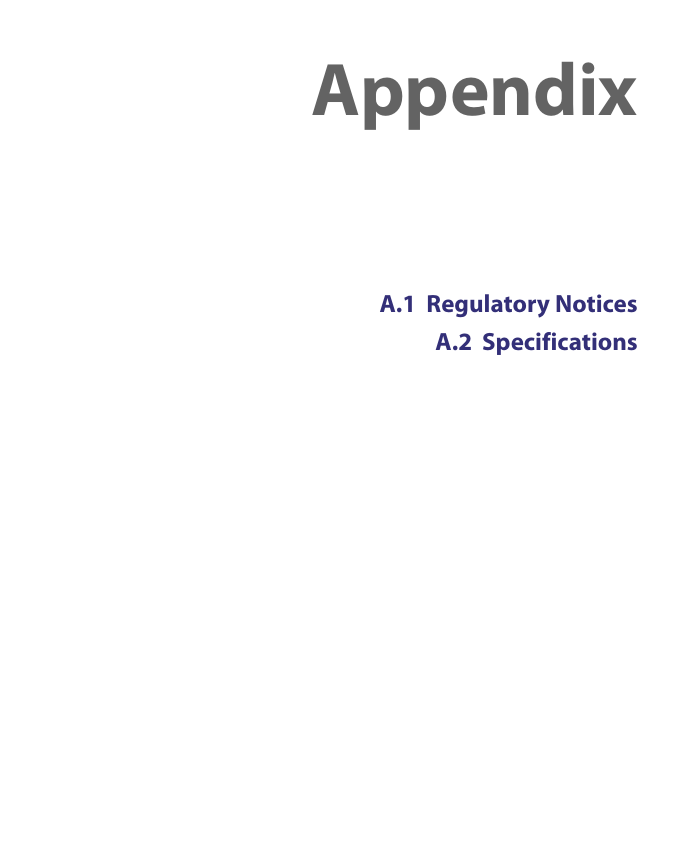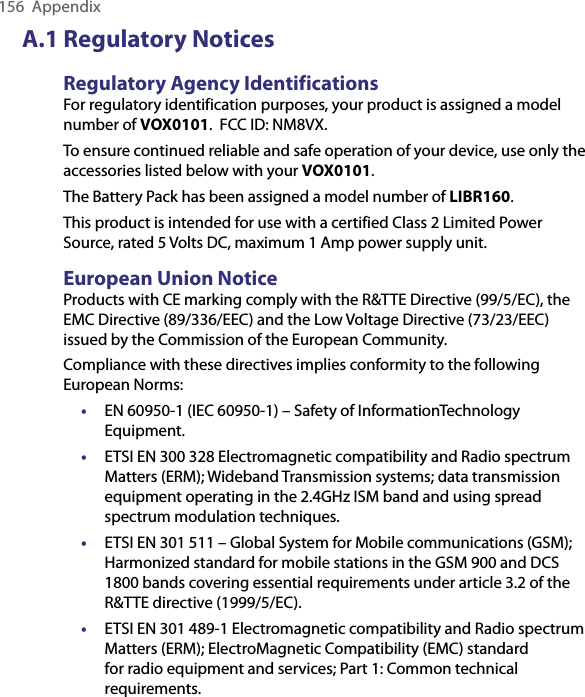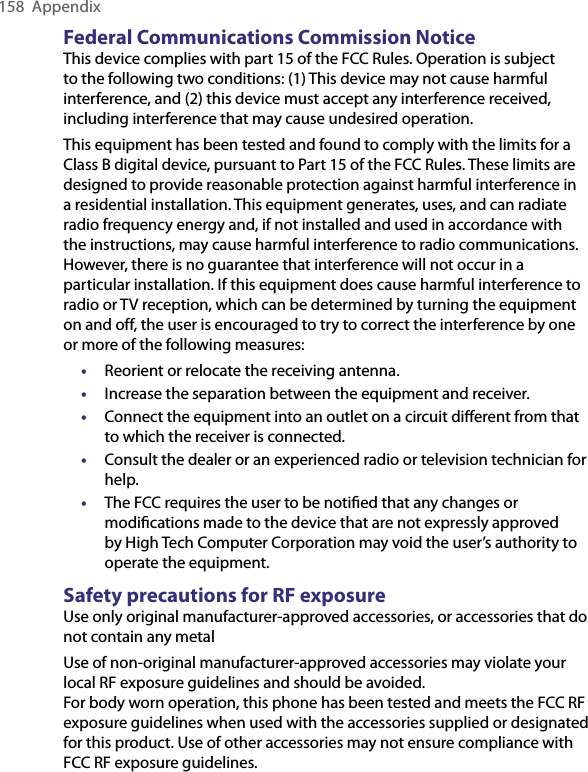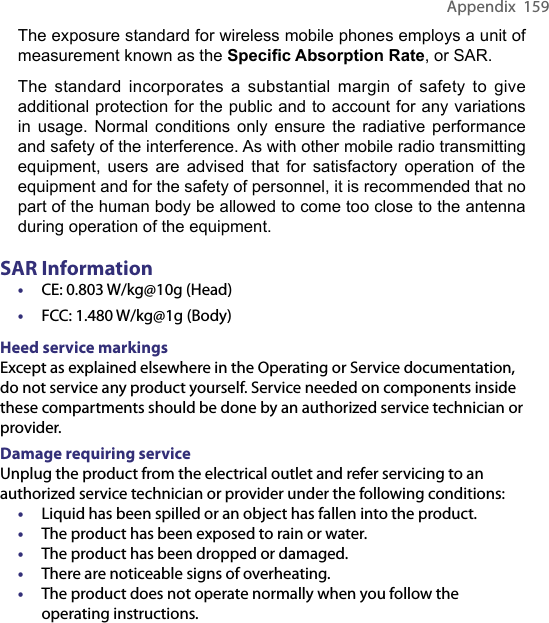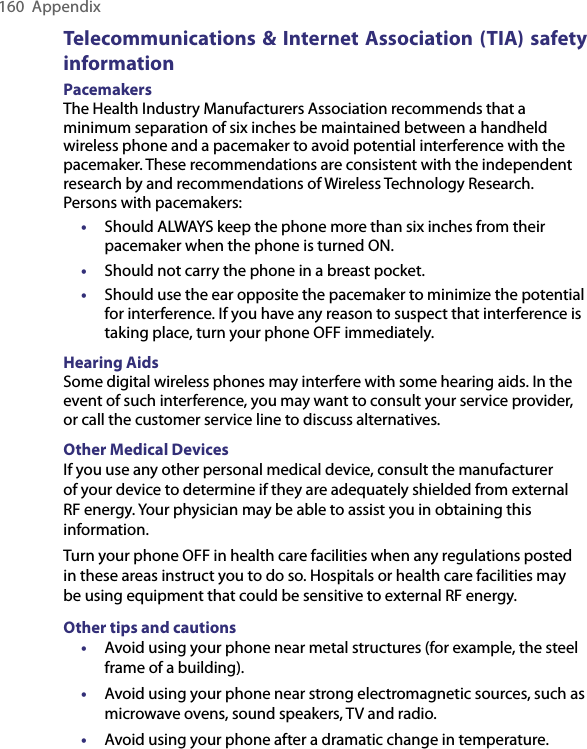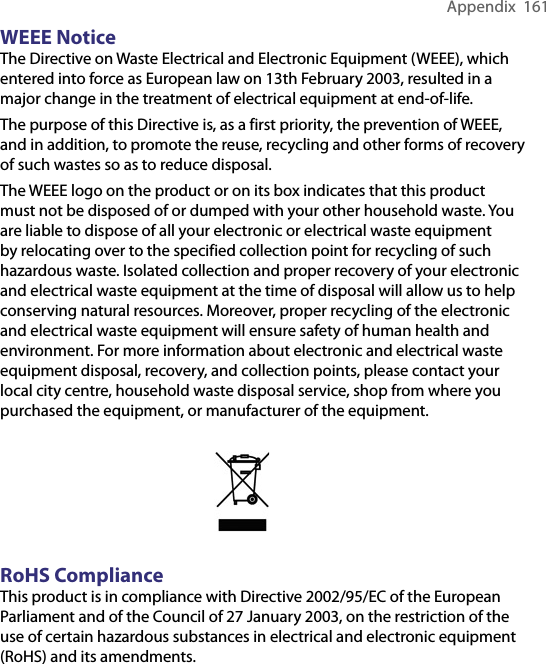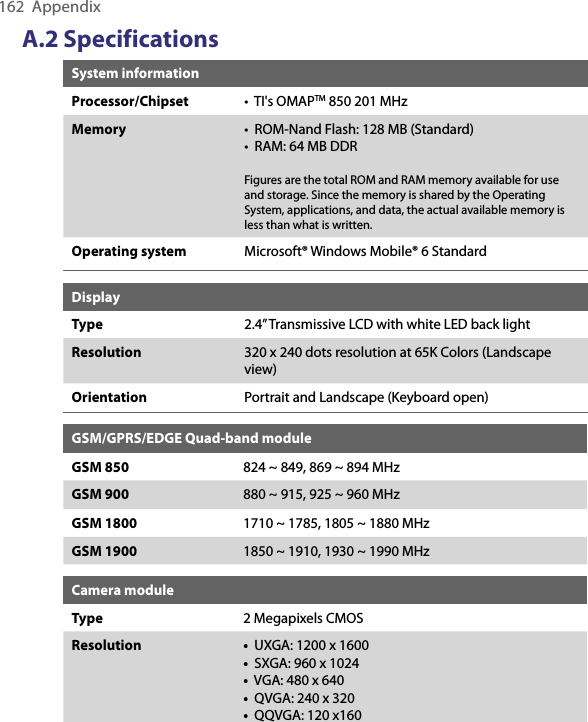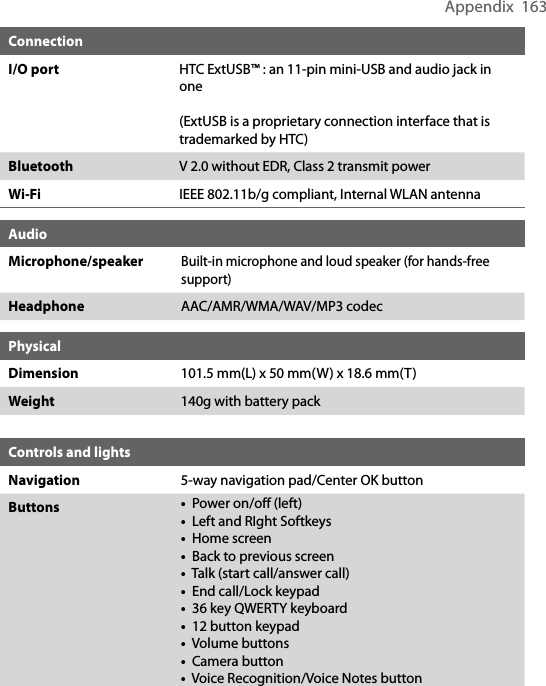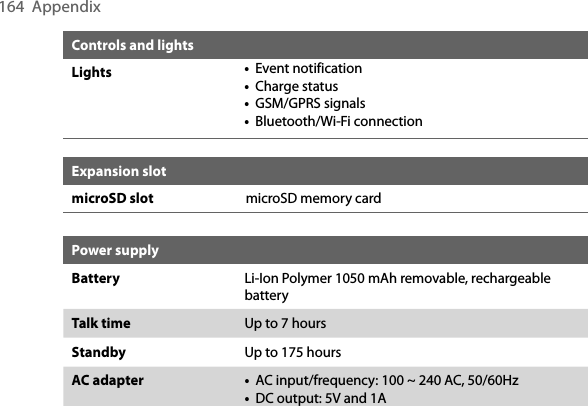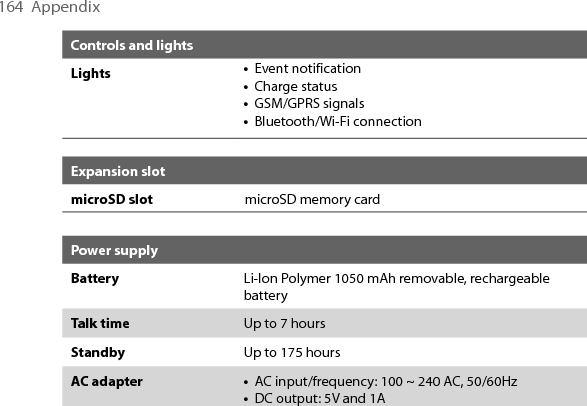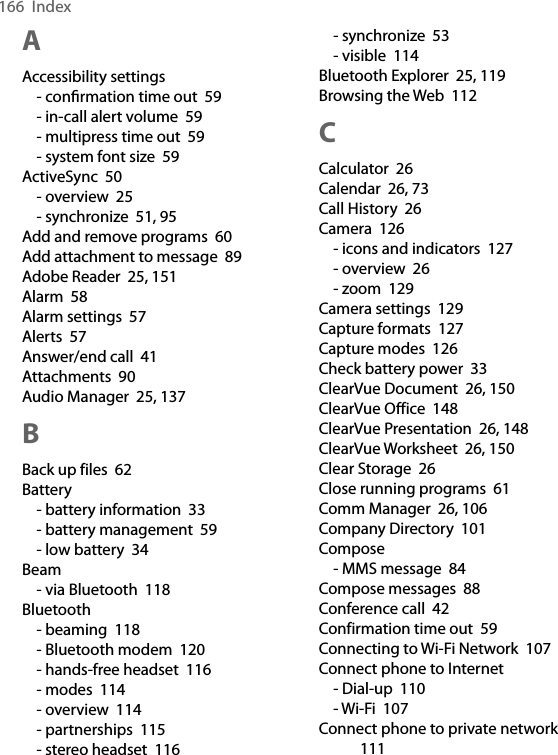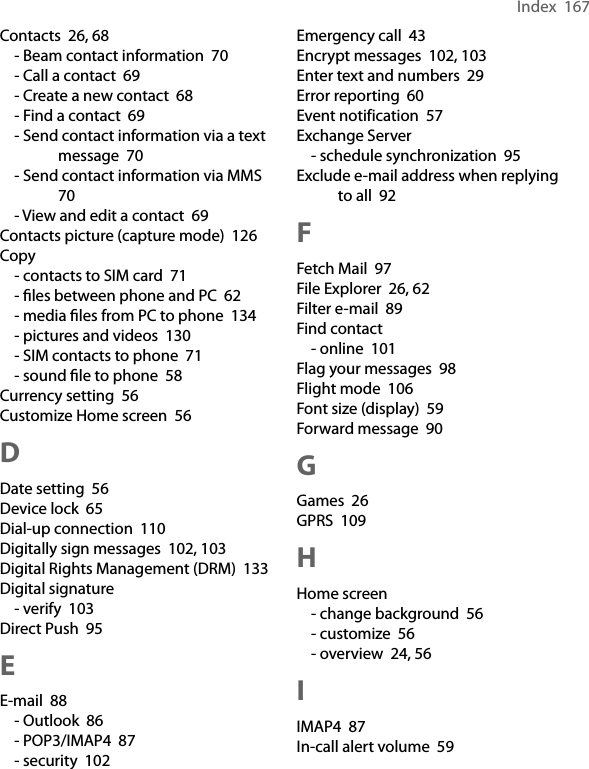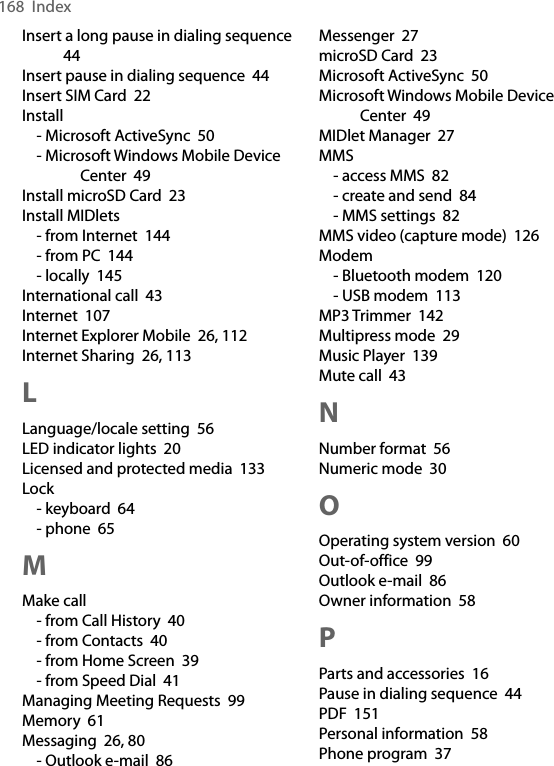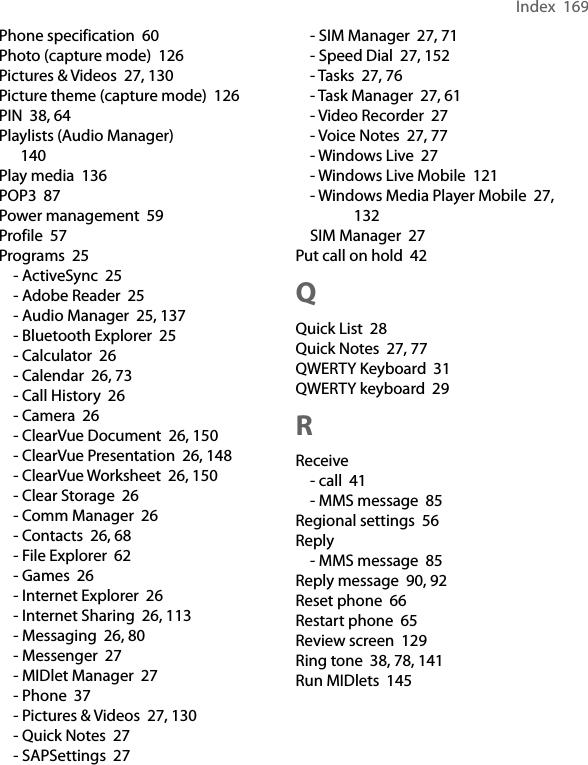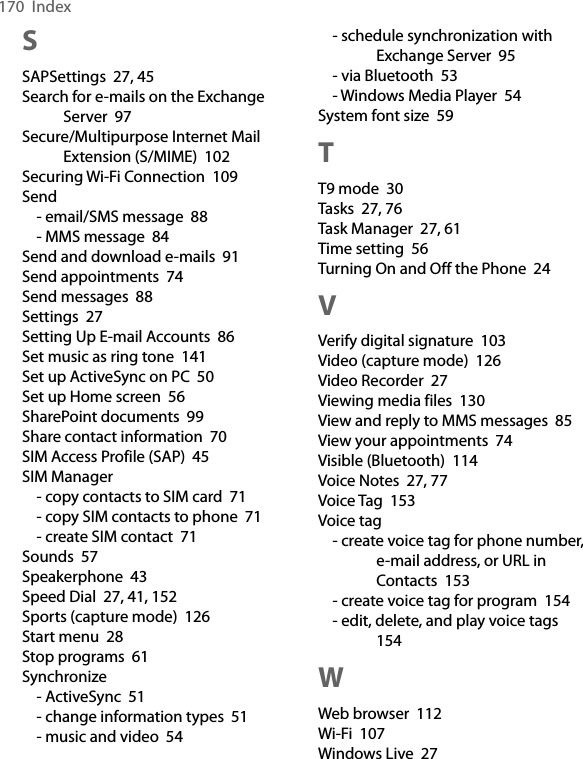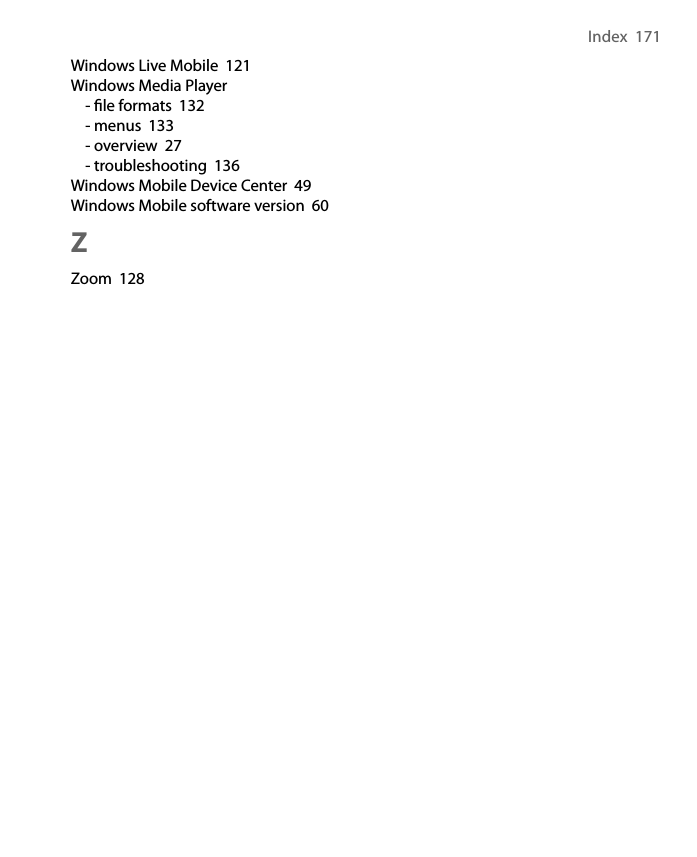HTC VX smartphone User Manual Book VOX HTC English Manual indb
HTC Corporation smartphone Book VOX HTC English Manual indb
HTC >
Contents
- 1. User Manual 1
- 2. User Manual 2
- 3. Manual Revised 0710
- 4. User Manual Revised 0710 2
User Manual Revised 0710 2
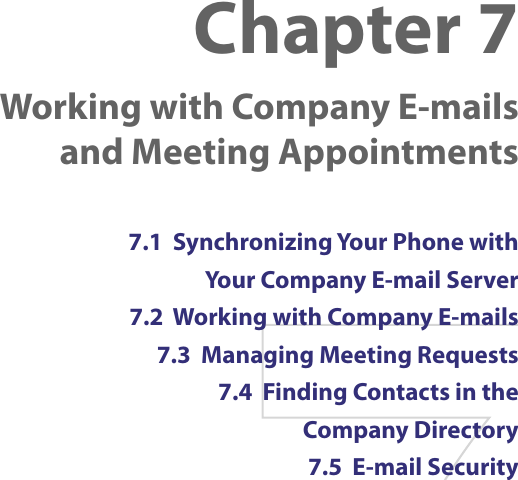
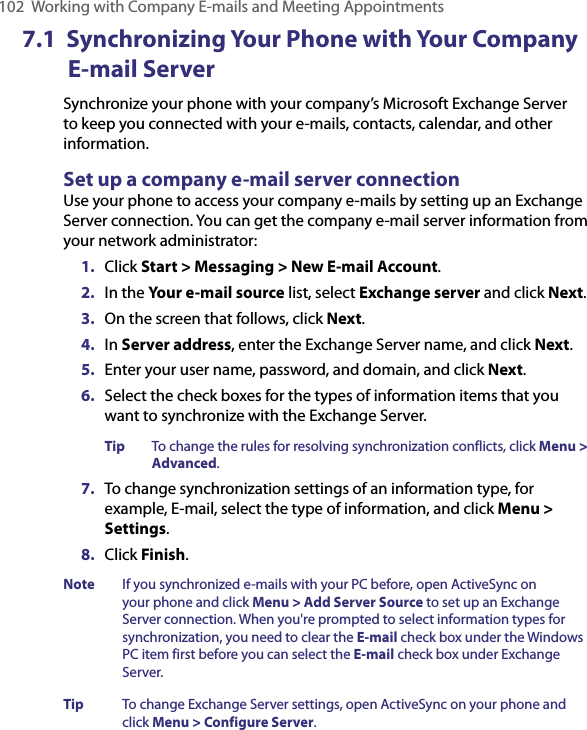
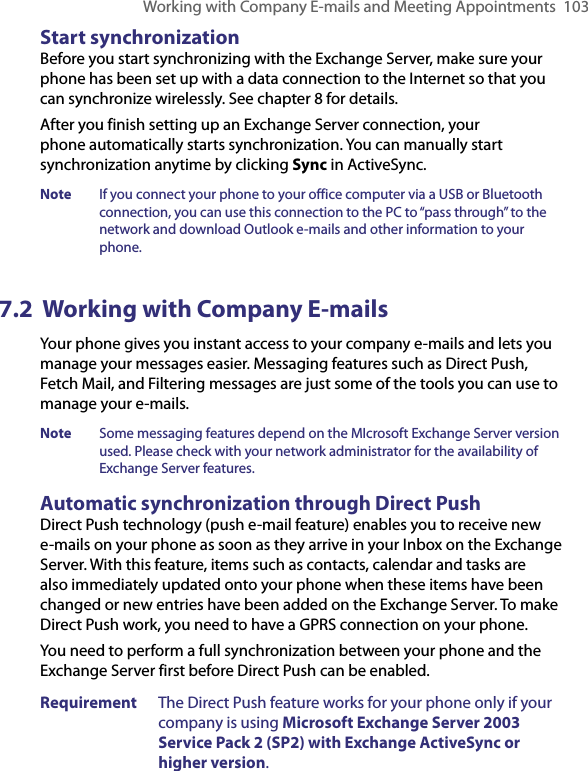
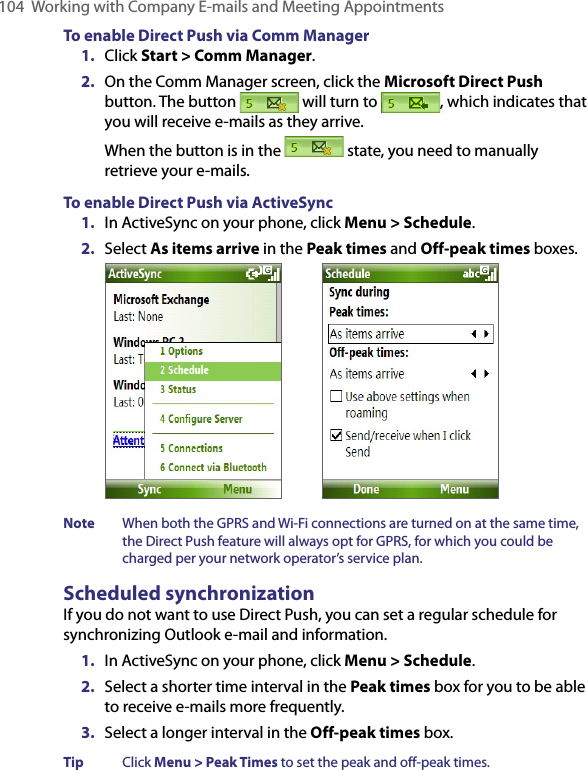
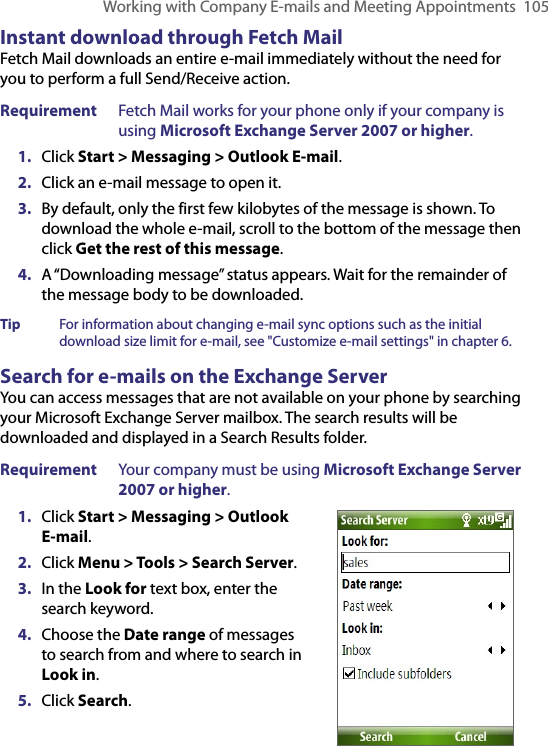
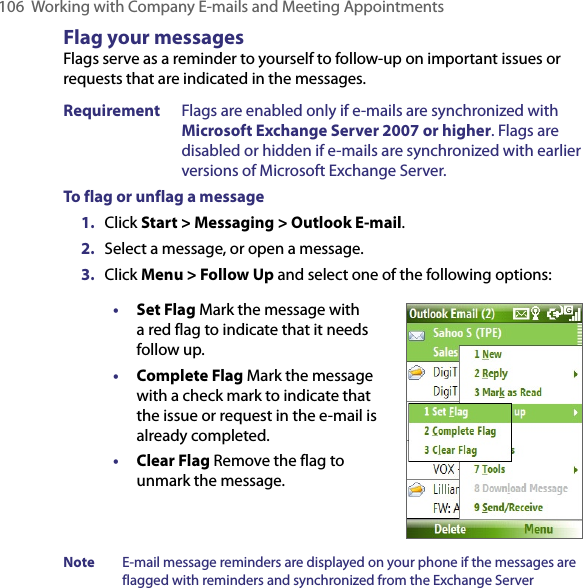
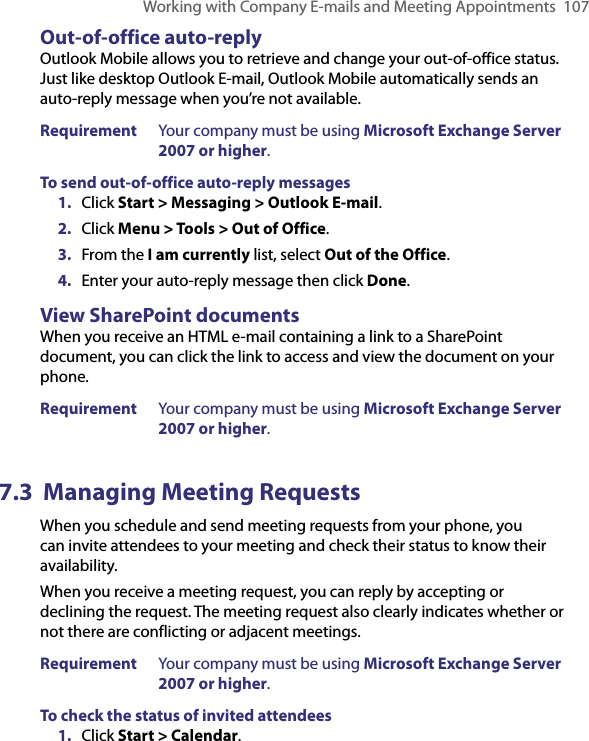
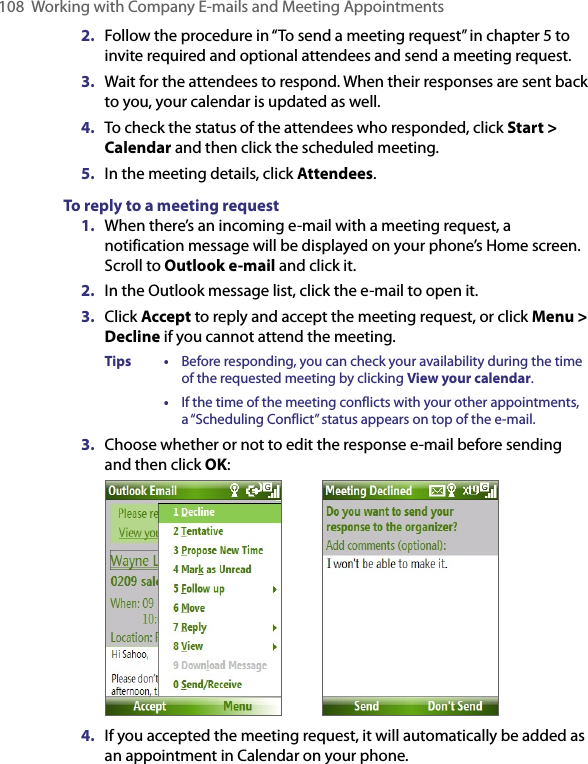
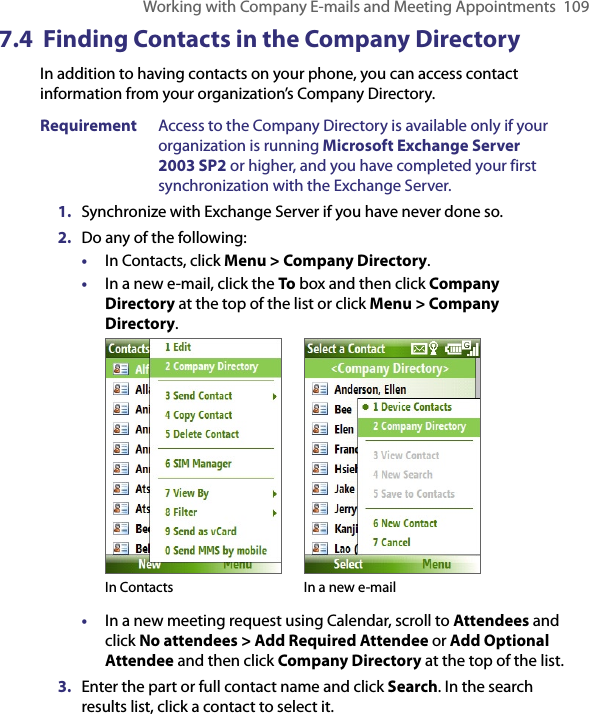
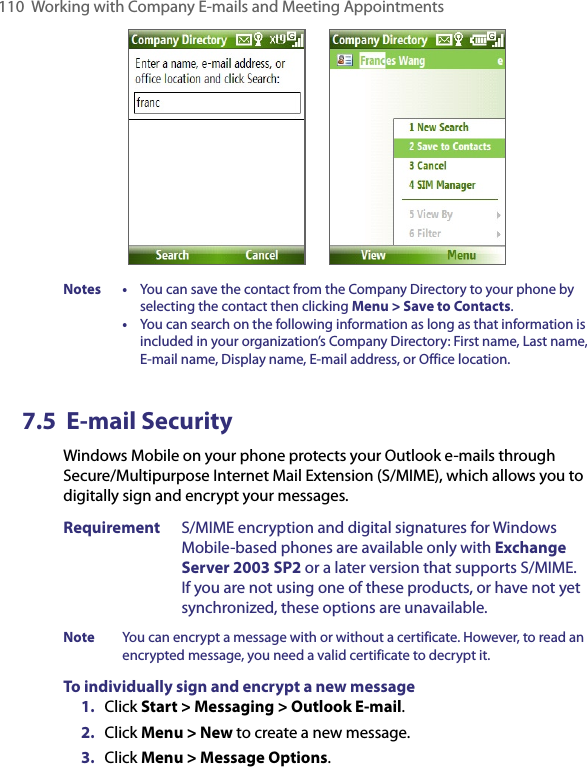
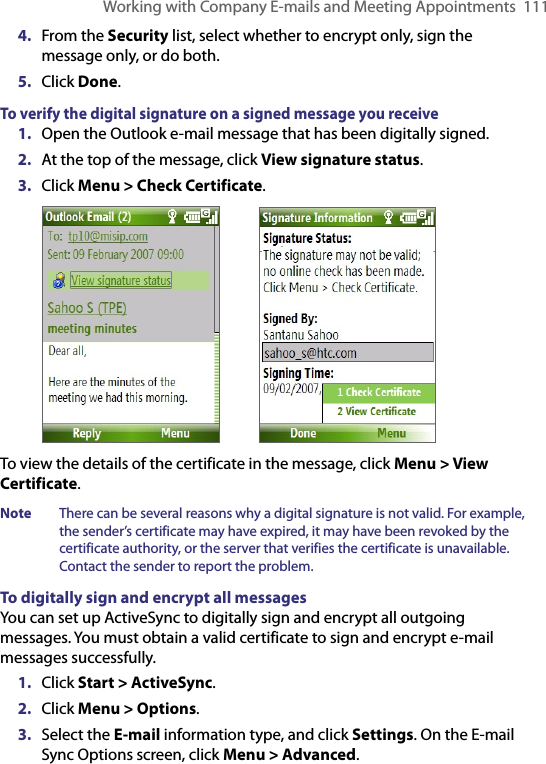
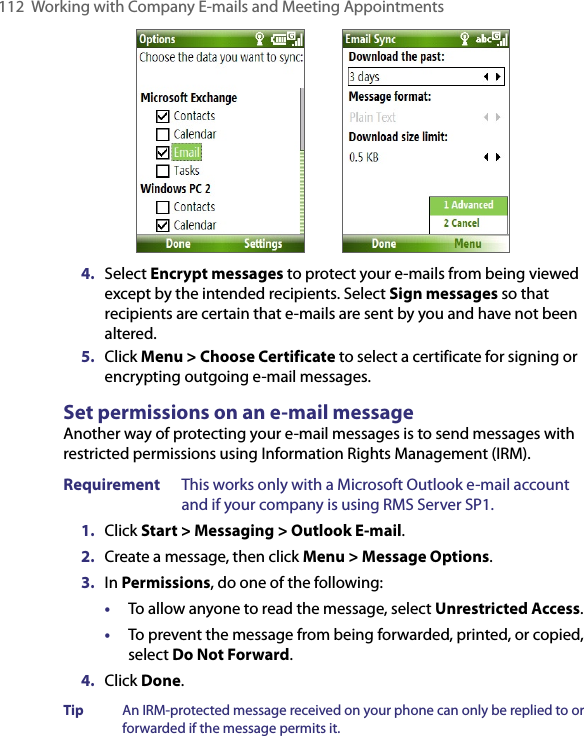
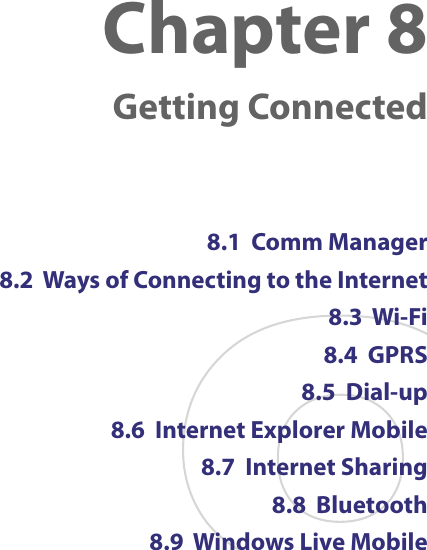
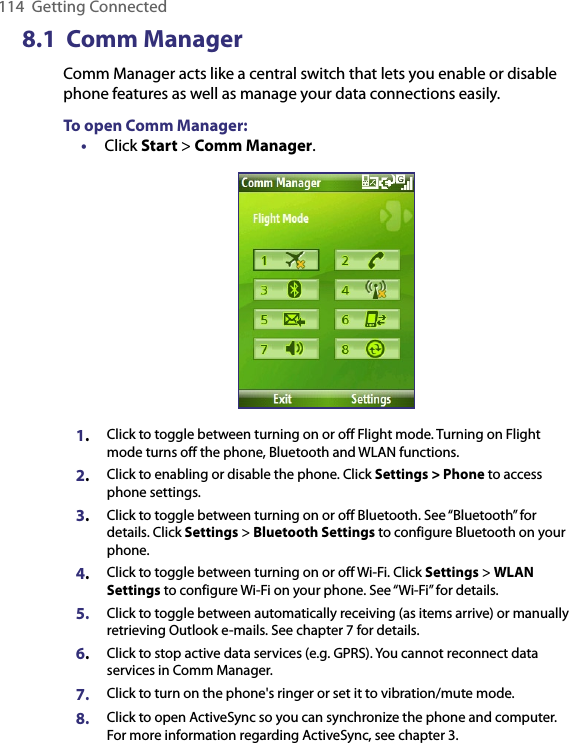
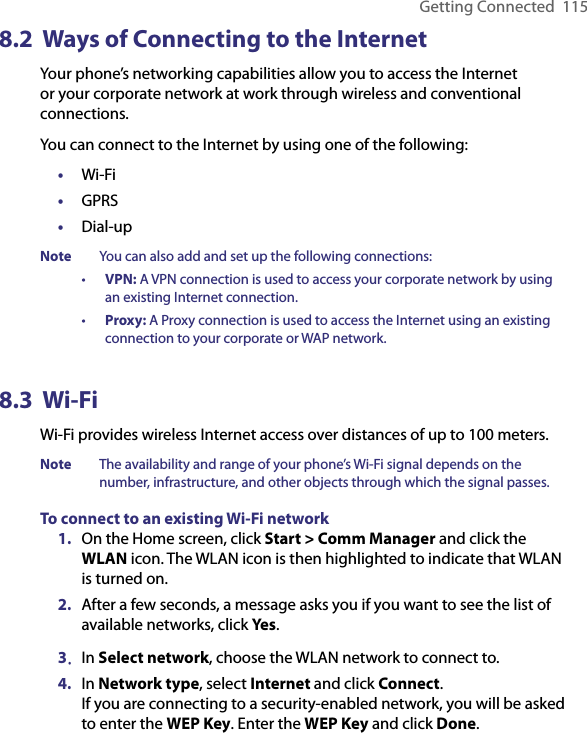
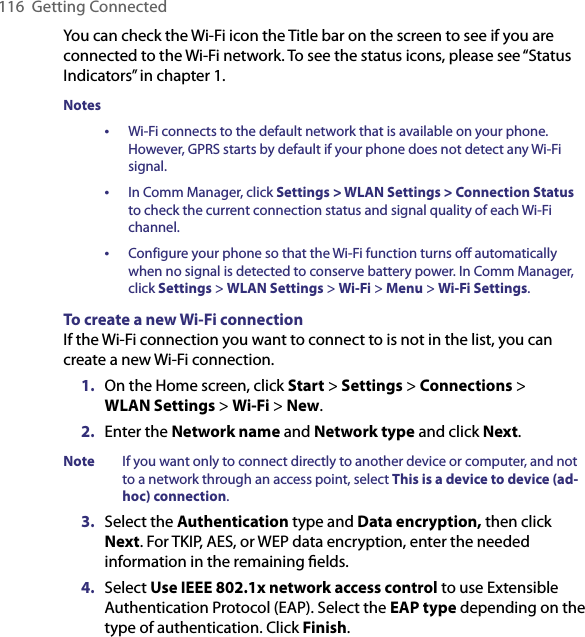
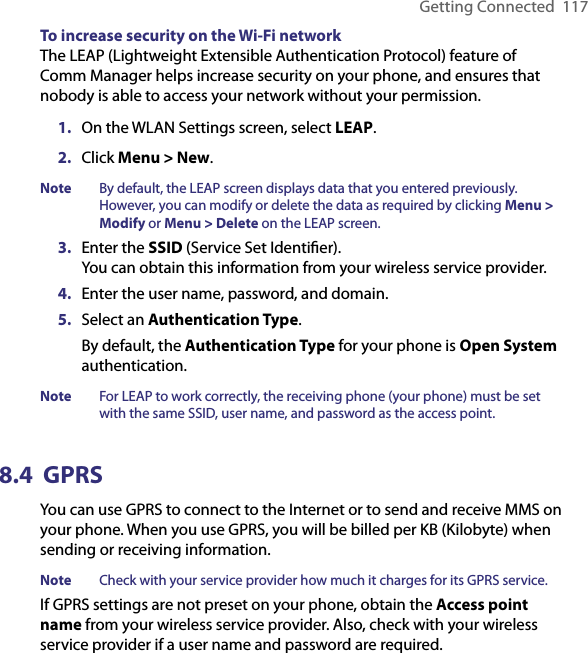
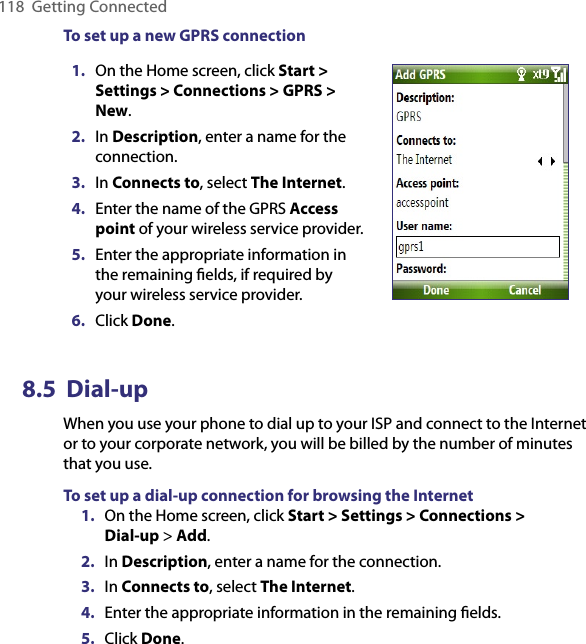
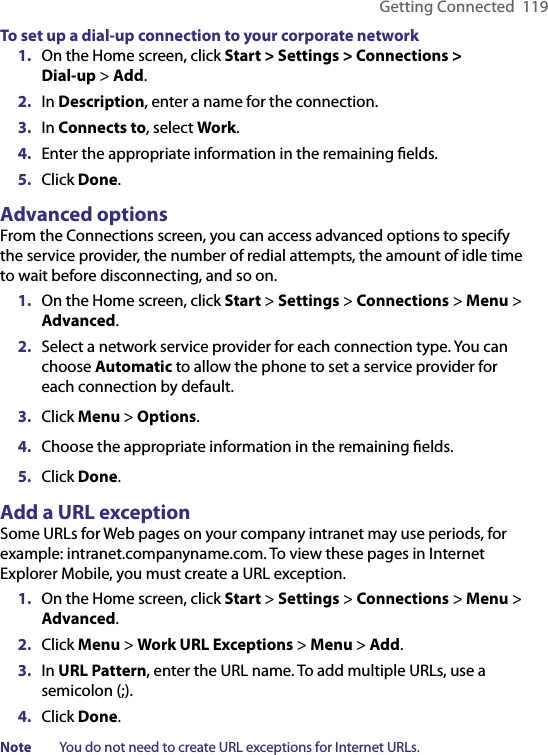
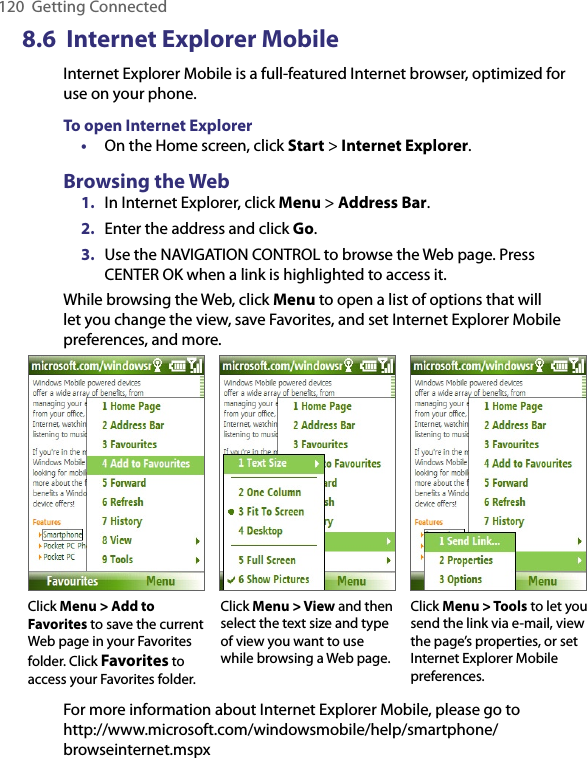
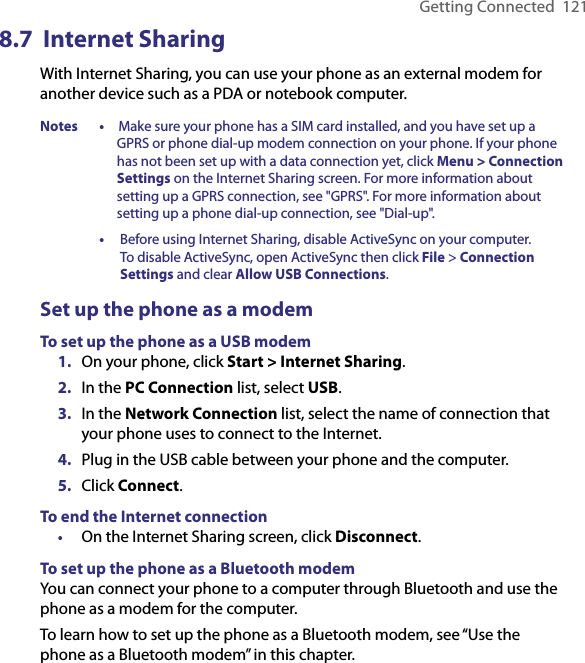
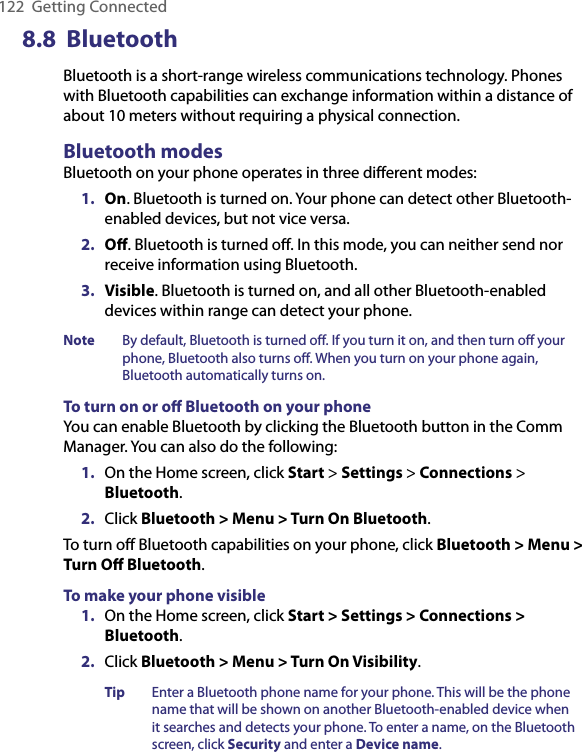
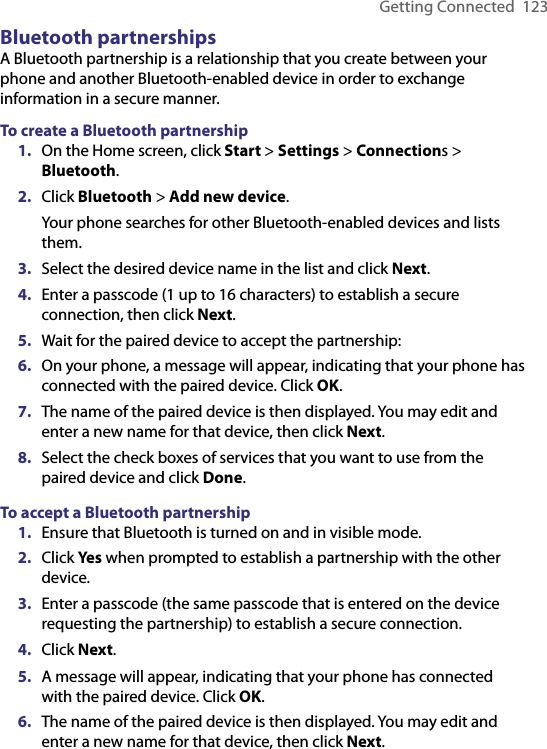
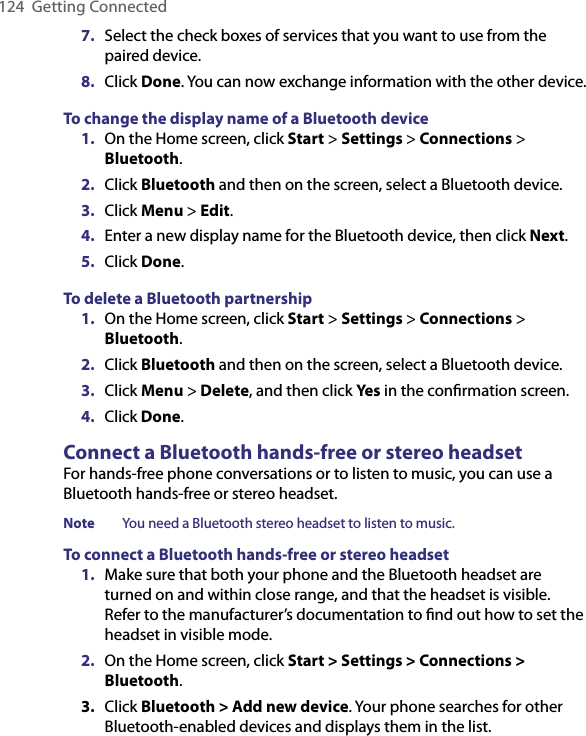
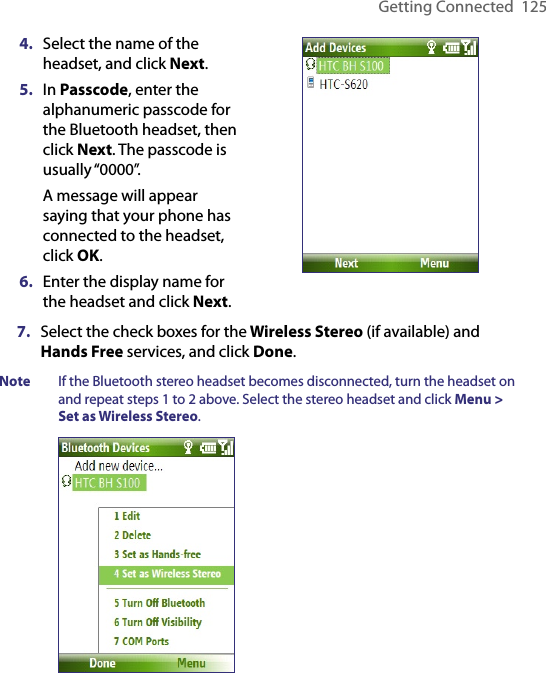
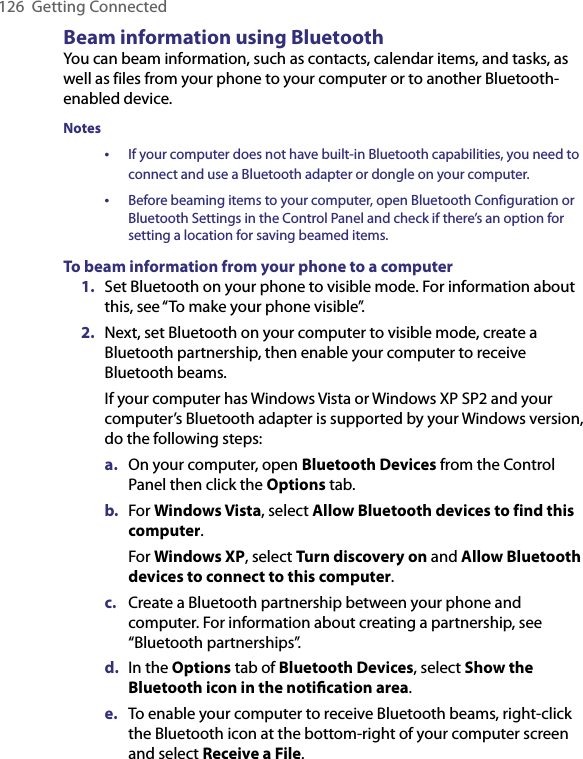
![Getting Connected 1273. Now you are ready to beam. On your phone, select an item to beam. The item can be an appointment in your calendar, a task, a contact card, or a file.4. Click Menu > Beam [type of item].5. Select the device name to which you want to beam to.6. Click Beam.7. If you beamed a calendar, task, or contact item to your computer and it is not automatically added to Outlook, click File > Import and Export to import it to Microsoft Outlook on your computer.To beam information to a Bluetooth-enabled device such as another phone, create a Bluetooth partnership then do steps 3 to 6 in the above procedure.Tip The default folder on your computer where beamed items are stored may be Windows XP: C:\Documents and Settings\your_username\My Documents Windows Vista: C:\users\your_username\My DocumentsBluetooth Explorer and Bluetooth file sharingBluetooth Explorer searches for other Bluetooth devices that have file sharing enabled and lets you access their Bluetooth shared folder. You can copy files from and to their shared folder, and create subfolders in it. When you enable Bluetooth file sharing on your device, other Bluetooth-enabled devices will also be able to access your Bluetooth shared folder.To enable Bluetooth Explorer and Bluetooth file sharing on your phone 1. Click Start > Settings > Connections > Bluetooth > FTP.2. Select the Enable Bluetooth Explorer check box. This makes the /Bluetooth phone folder visible in File Explorer.3. Select the Enable File Sharing check box. Click Browse to change the folder to share.To use Bluetooth Explorer1. Bluetooth Explorer is integrated with the File Explorer program. You can open it by clicking Start > Programs > Bluetooth Explorer or by clicking the Bluetooth folder under the My Device folder in File Explorer.](https://usermanual.wiki/HTC/VX.User-Manual-Revised-0710-2/User-Guide-813837-Page-27.png)
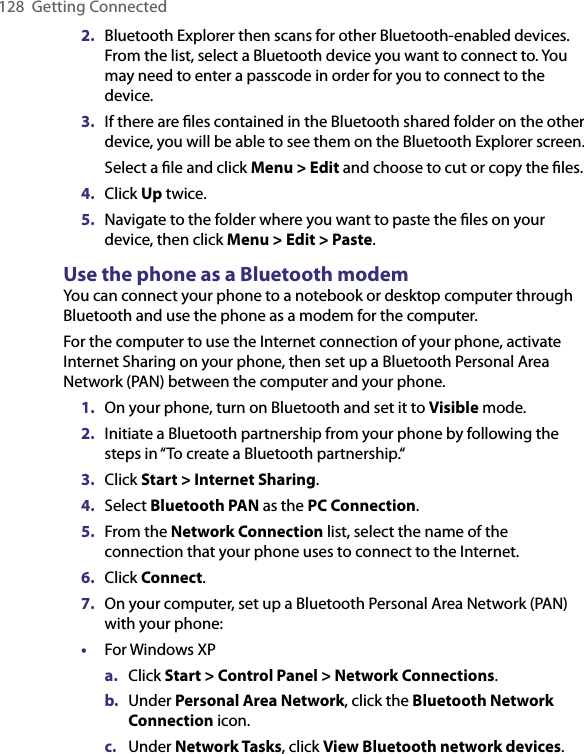
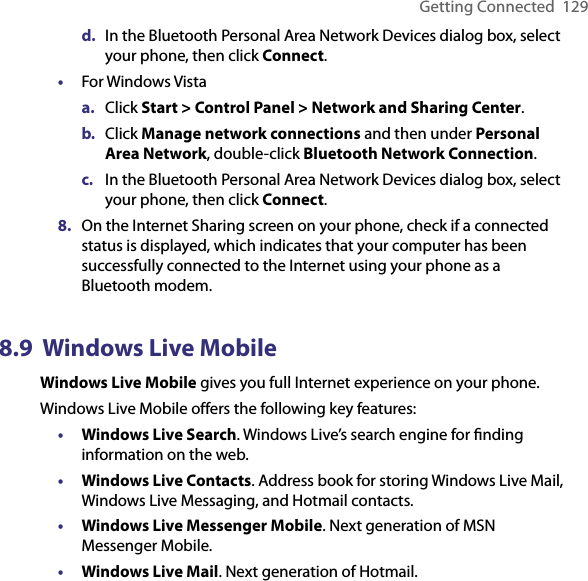
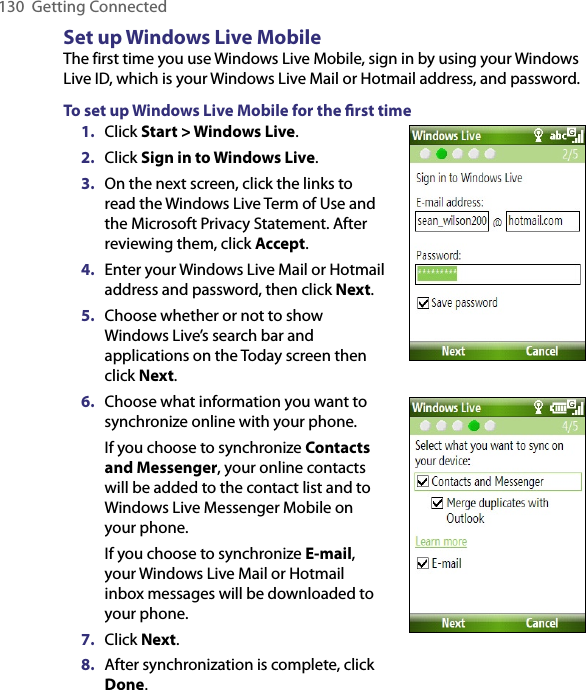
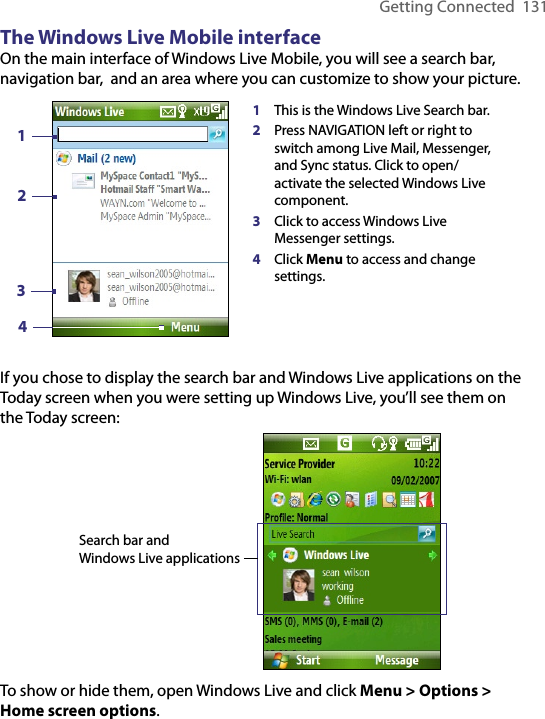
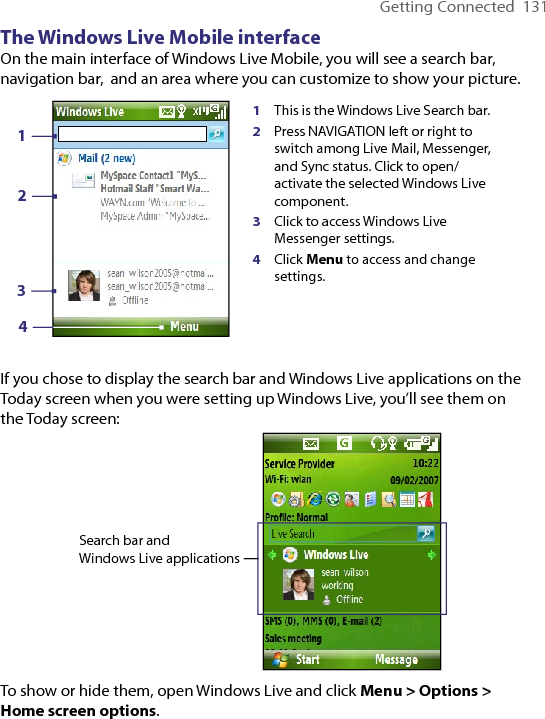
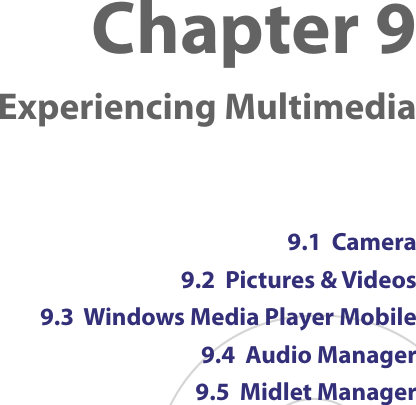
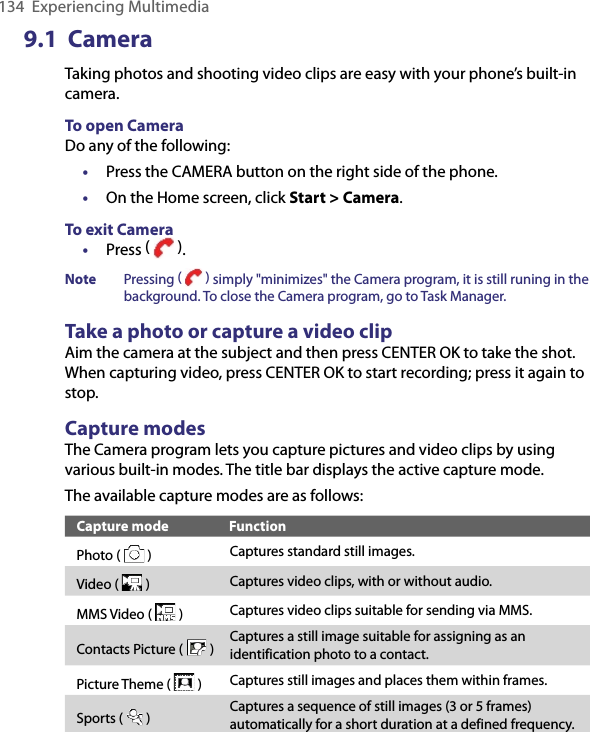
![Experiencing Multimedia 135Using the above capture modes, the camera captures files in the following formats:Capture type FormatStill Image JPEGVideo Motion-JPEG AVI (.avi)MPEG-4 (.mp4)H.263 baseline (.3gp)MMS Video MPEG-4 (.mp4)H.263 baseline (.3gp)To change the capture mode1. On the Camera screen, click and then keep clicking Next Setting to select . 2. Press NAVIGATION right to open the Mode list. 3. Click a capture mode from the list and then click OK.Camera mode icons and indicatorsThe Camera [Photo] screen1 Indicates the current capture mode.2 Indicates the current zoom ratio. Press NAVIGATION up or down to increase or decrease the zoom level.3 Indicates the current image or video size based on the resolution you chose. 4 Indicates where the captured images and video clips will be saved. 1 42 3 5678 9 10 11](https://usermanual.wiki/HTC/VX.User-Manual-Revised-0710-2/User-Guide-813837-Page-35.png)
![136 Experiencing Multimedia5 Depending on the capture mode, this shows the remaining, available shots of pictures that you can take or remaining duration that can be recorded. While recording video, this shows the recorded duration.6 Click to open the Camera Settings screen.7 Indicates the current Metering mode being used, either Center Area ( ) or Average ( ).8 Adjust the exposure value from -2 EV to +2 EV (increments of 0.5) by pressing NAVIGATION left or right.9 Indicates the current white balance setting.10 Indicates the current self-timer setting while capturing images. 11 Click to view the picture or video in Pictures & Videos.The Camera [Video] screen The Camera [Picture Theme] screenThe Recording Status indicator blinks while video recording is in progress.Displays the current and total number of photos that can be taken using the selected template.Use zoomingBefore capturing a still image or a video clip, you can first zoom in to make the object in focus move closer, and you can zoom out to make the object move farther away. In all capture modes, press NAVIGATION up on your phone to zoom in, NAVIGATION down to zoom out.](https://usermanual.wiki/HTC/VX.User-Manual-Revised-0710-2/User-Guide-813837-Page-36.png)