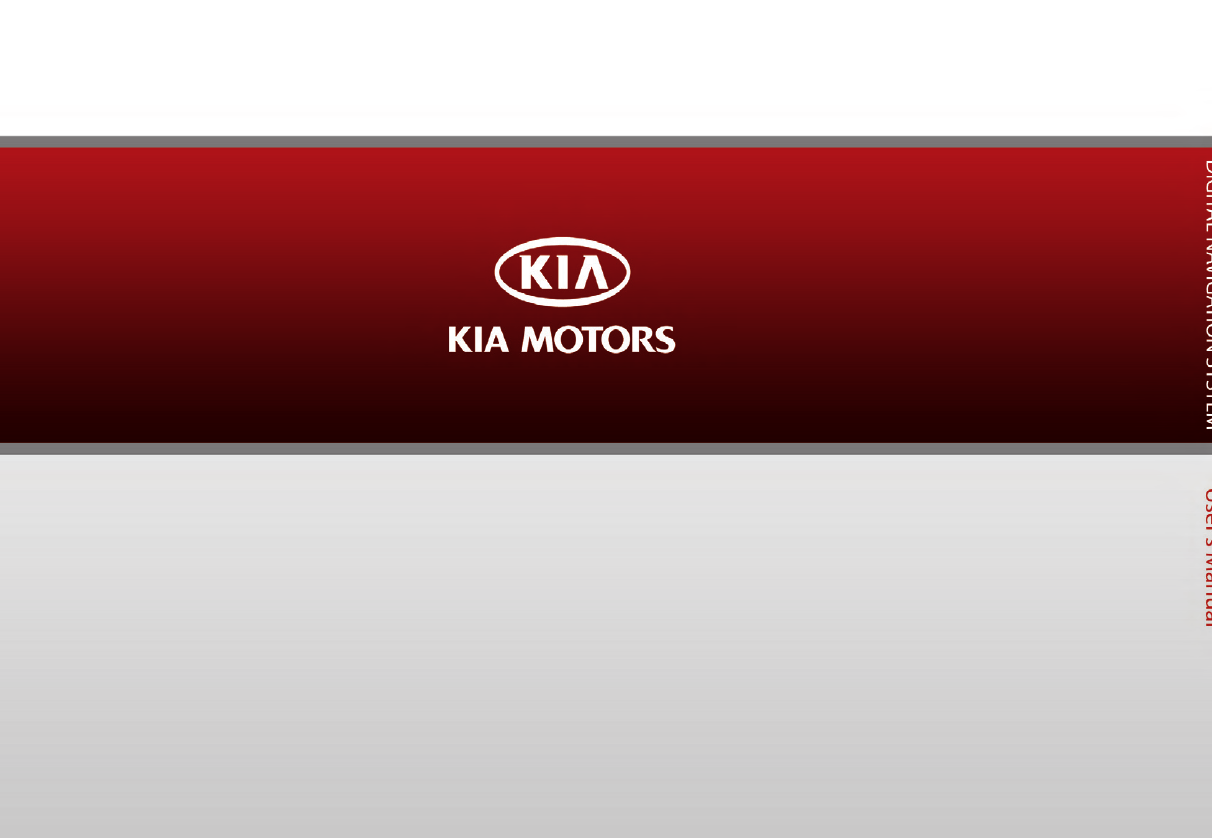HYUNDAI MOBIS AVN-200TFU AVN System User Manual AVN 200TFU IC ATT C E G H I
HYUNDAI MOBIS CO., LTD. AVN System AVN 200TFU IC ATT C E G H I
Contents
user manual 7 of 7
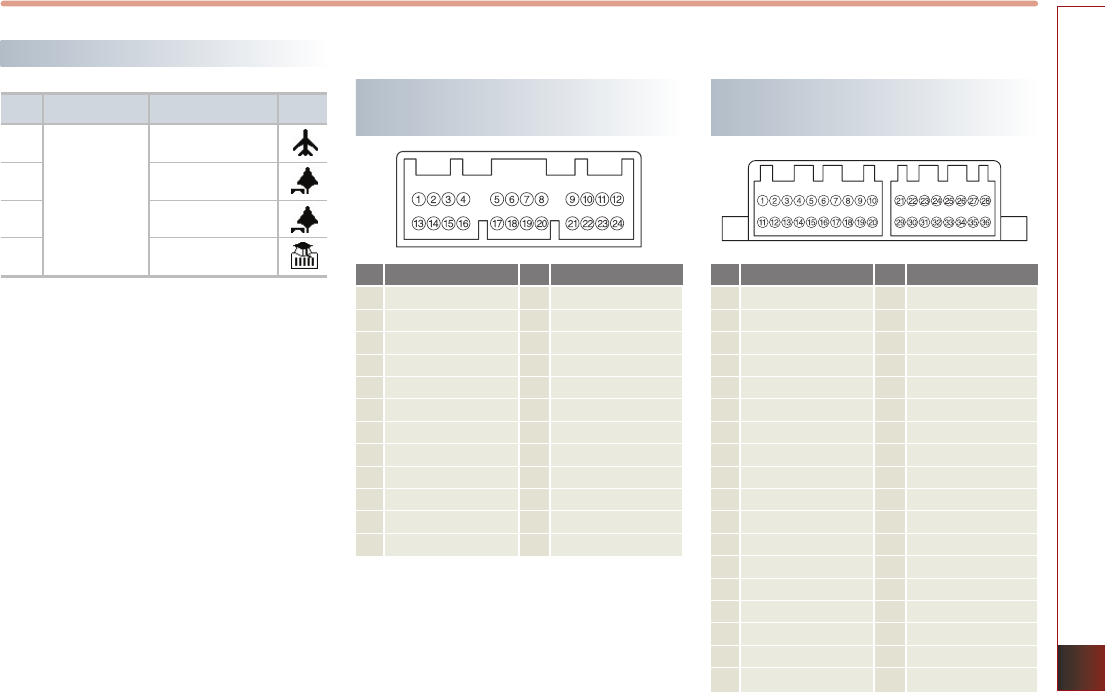
APPENDIX 7-11
APPENDIX
No Category Sub Category Icon
1
2
3
4
Service
Airport
Park
Golf
University
Landmark icons
ATSC _L+
ATSC_L-
front in L-
front out R-
front out L-
Monitor out L-
Monitor out R+
CVBS GND
GND2
CVBS GND
front in R+
front in R-
front in L+
front out R+
front out L+
Monitor out L+
Monitor out R-
Front out CVBS
GND
Front out CVBS
CVBS GND
GND2
CAN_H
GND
ACC
ILL+
B+
B+
Monitor out CVBS
GND2
CAN_L
ATSC_R+
ATSC_R-
ILL-
GND
GND
1
2
3
4
5
6
7
8
9
10
11
12
13
14
15
16
17
18
19
20
21
22
23
24
25
26
27
28
29
30
31
32
33
34
35
36
NO Signal NO Signal
audio in R+
audio in L+
CAN_H
GND2
CVBS + in
NC
NC
AutoLight
ILL+
ACC
B+
B+
1
2
3
4
5
6
7
8
9
10
11
12
13
14
15
16
17
18
19
20
21
22
23
24
audio in R-
audio in L-
CAN_L
GND2
CVBS GND
NC
NC
audio GND
ILL-
Altnate
GND
GND
NO Signal NO Signal
Rear DVD Player Connector Pin
Layout
Rear Monitor Connentor Pin
Layout
RSE Connector Pin Layout
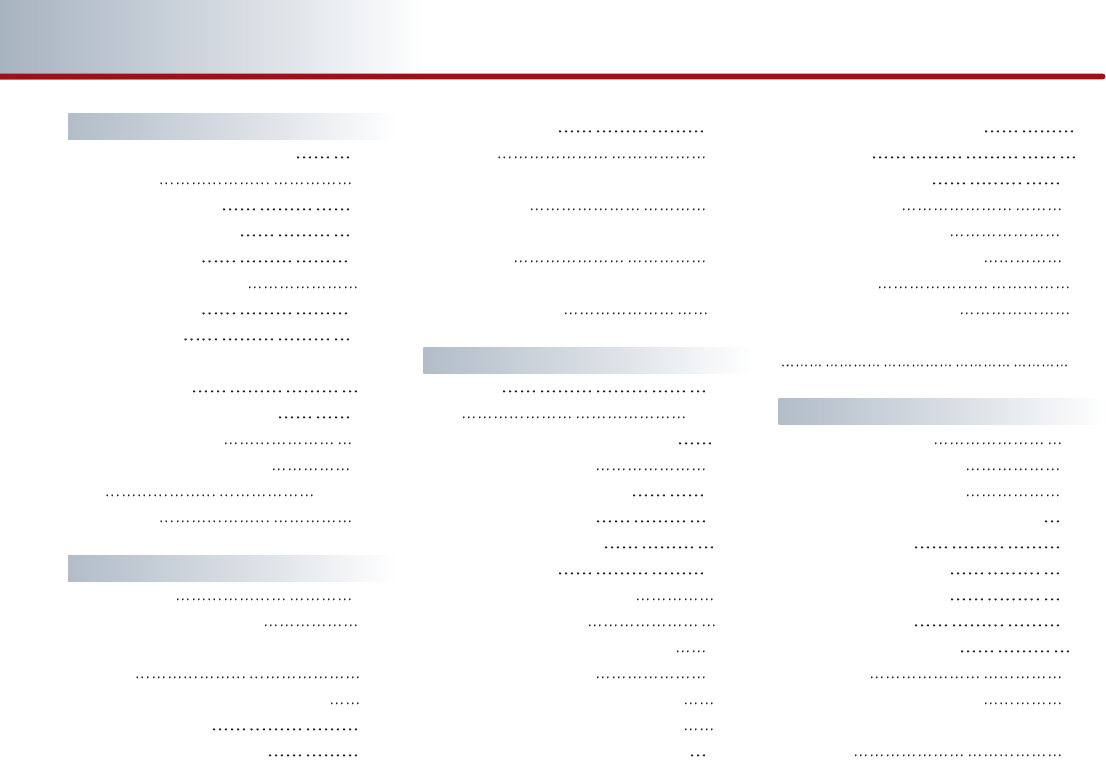
7-12 APPENDIX
PART 7 INDEX
A
Adaptive volume control ON/OFF 3-52
About CDP 2-11
Activating call waiting 5-14
Adding to address book 3-27
Adding waypoints 3-32
Adjusting audio volume 1-7
Advanced settings 5-26
Audio streaming 5-21
Adjusting the Screen Settings for the RSE
(REAR) System
6-7
Answering an incoming call 5-13
Audio Sound setting 1-10
Auto Volume Control ON/OFF 1-10
AUX 2-32, 6-18
AUX screen 2-33
B
BAS/MID/TRE 1-10
Basic Operation and setting 1-6
Basic operation for voice command
control
4-2
Before thinking the product has malfunctioned
5-2
Bluetooth handsfree 5-2
Bluetooth handsfree mode 5-2
Bluetooth settings 5-24
Brightness 1-11
Browsing detailed information about
the iPod music 2-28
Browsing detailed information about
the MP3 file 2-22
Browsing detailed information about
the SIRIUS channel 2-10
C
Call history 5-19
CD 4-9, 6-8
CD mode menu screen configuration 6-9
CD screen and functions 2-16
Changing destination position 3-27
Changing Route option 3-32
Changing the map scale 3-8
Changing passkey 5-28
Command list of Audio system 4-7
Command list of Help 4-6
Command list of Navigation system 4-13
Command list of Phone 4-13
Condition for voice command system 4-2
Condition for voice command system 1-9
Connecting an external VIDEO player 6-19
Connecting a mobile phone 5-7
Connections 5-7
Contents of DVD Title 6-14
Connecting AUX 2-32
Connecting iPod devices 2-24
Connecting the USB devices 2-31
Control panel 1-3
Controller and functions 1-3
Current position map screen (without route)
3-5
D
Deleting all avoid area 3-41
Deleting all paired phones 5-28
Deleting an address book 3-47
Deleting an address of address book 3-46
Deleting avoid area 3-41
Deleting favorite place 3-50
Deleting Home address 3-48
Deleting waypoints 3-34
Deleting a paired phone 5-6
Destination 4-15
Destination by address book 4-24
Destination by memory point
<1 to 5> 4-25
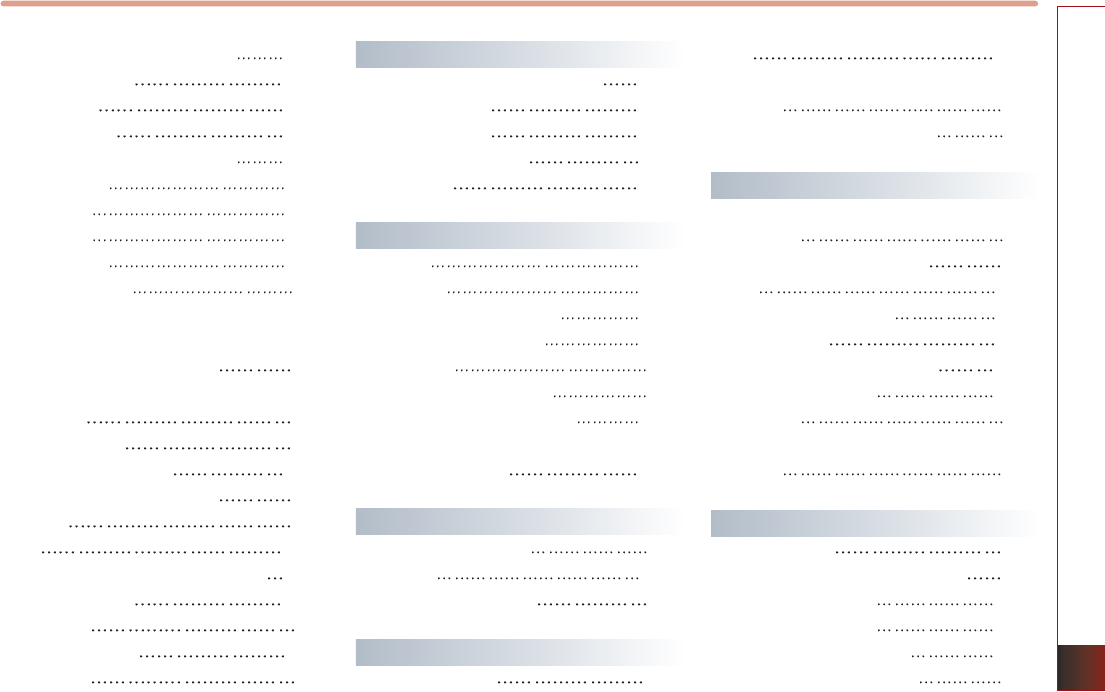
APPENDIX 7-13
INDEX
Destination POI by phone number 4-22
Device information 5-27
Device name 5-27
Device address 5-27
Disc/content format compatibility 2-13
Display mode 1-11
Display OFF 1-11
Display ON 1-11
Display setting 1-11
Displaying the list 1-9
Destination menu screen and functions 3-12
Displaying / Hiding POI icons on the map 3-9
Displaying / Hiding Q.POI icons 3-9
Displaying /Hiding icons other than
Q.POI icons 3-9
Displaying the list 1-9
Disable streaming audio 5-26
Disconnecting a mobile phone 5-8
Display 6-2
DVD 6-14
DVD mode menu screen configuration 6-15
DVD mode setting 6-16
DVD Player 6-2
DVD region code 6-14
DVDP/AUX 6-8
E
Editing an address of address book 3-45
Editing avoid area 3-40
Editing waypoints 3-32
Enable streaming audio 5-26
Ending a call 5-15
F
FAD/BAL 1-10
Find address 4-19
Find emergency <Category> 4-23
Find nearest <POI name> 4-21
FM/AM Radio 2-2
FM/AM screen and functions 2-2
For safe and efficient operation 2-11
Finishing route guidance
(Delete Destination) 3-30
G
Giving voice command 1-9
Go home 4-25
GPS signal reception state 3-2
H
Handsfree volume 5-25
Help 3-54
How to operate a menu by voice
command 1-9
How to operate the screen menu 1-8
I
Important information about
this manual 1-2
Important Safety Information 6-1
iPod 2-24
iPod screen and functions 2-25
Initializing system 3-37
Initializing Bluetooth handsfree 5-29
Inserting/Ejecting Disc 2-15
Introduction 1-2
Inputting letters by using screen
keyboard 1-8
L
Landmark icons 7-7
Limitations of the navigation system 3-2
Listening to CD music 2-16
Listening to MP3 music 2-20
Listening to music from iPod 2-24
Listening to the FM/AM radio 2-2
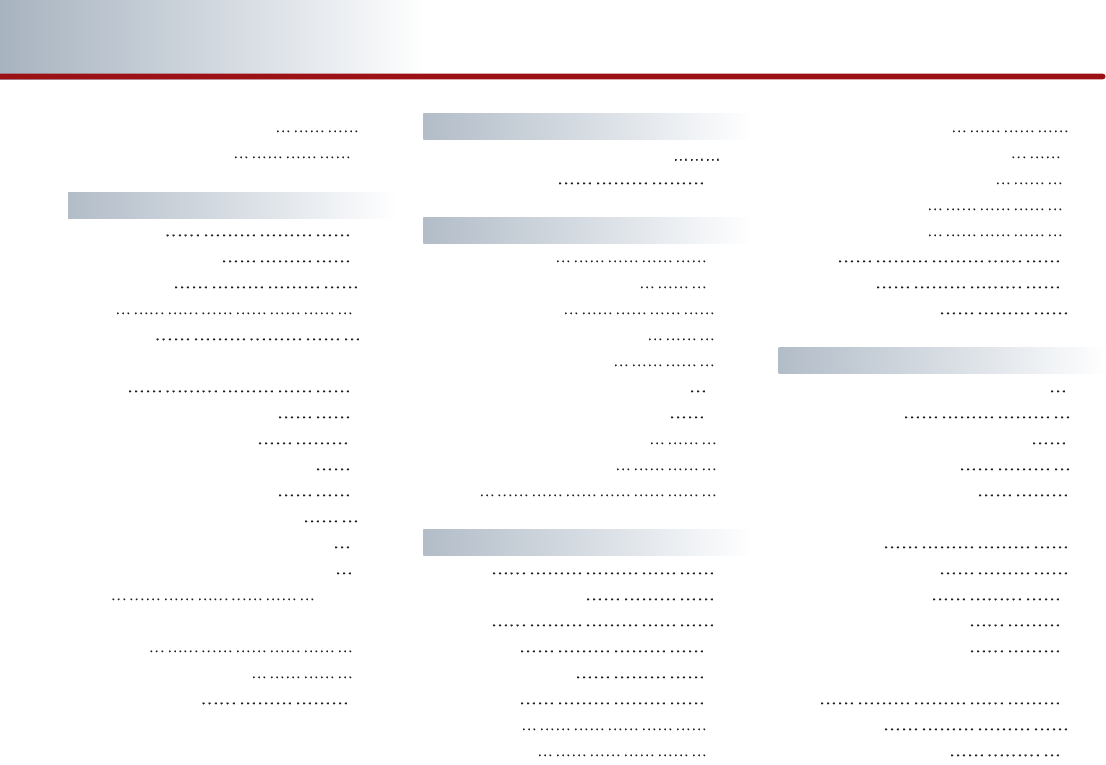
7-14 APPENDIX
PART 7 INDEX
Listening to the SIRIUS radio 2-6
Listening to USB music 2-31
M
Main setting 3-36
Making a call to POI 3-10
Map Functions 3-5
Map 4-13
Map legend 7-5
Making a call by dialing a phone
number
5-11
Making a call from Speed Dial 5-11
Making a call by redialing 5-12
Making a call from the Phone book 5-16
Making a call from Call history 5-19
Methods of RSE System Operation 6-7
MP3 LIST menu screen configuration 6-11
MP3 mode menu screen configuration 6-10
MP3 2-19, 6-10
MP3 disc related information and
precaution 2-19
MP3 screen and functions 2-20
My places setting 3-43
N
Name and function of system parts 6-3
Navigation setting 3-38
O
Operating the CDP 2-11
Operating the external devices 2-24
Operating the radio 2-2
Operating typical screen menu 1-7
Operating voice command 4-2
Operating after searching a destination 3-27
Operating after setting a destination 3-28
Operating the Rear (RSE) System 6-6
Operating the RSE System 6-7
Others 6-2
P
Pairings 5-4
Pairing a mobile phone 5-4
Passkey 5-5
Phonebook 5-16
Phonebook download 5-16
Phone music 5-21
Playing AUX 2-32
POI Category list 4-18
Precaution for safe usage 1-2
Precautions upon handling discs 2-11
Precautions upon handling USB 2-29
Previous destination 4-24
Previous start point 4-25
Priority 5-24
Private mode 5-14
Product Characteristics 6-2
R
REAR DVD Player Connector Pin Layout 7-11
REAR DVDP DECK 6-4
REAR Monitor Connector Pin Layout 7-11
Rear Remote Controller 6-5
REAR Roof Mount Monitor 6-3
REAR SEAT ENTERTAINMENT SYSTEM (RSE)
(IF EQUIPPED) 6-1
Rear Wireless Headset 6-5
Registering avoid area 3-38
Registering favorite place 3-49
Registering home address 3-48
Registering new address in address
book 3-43
Region code 5-6
Re-ordering waypoints 3-34
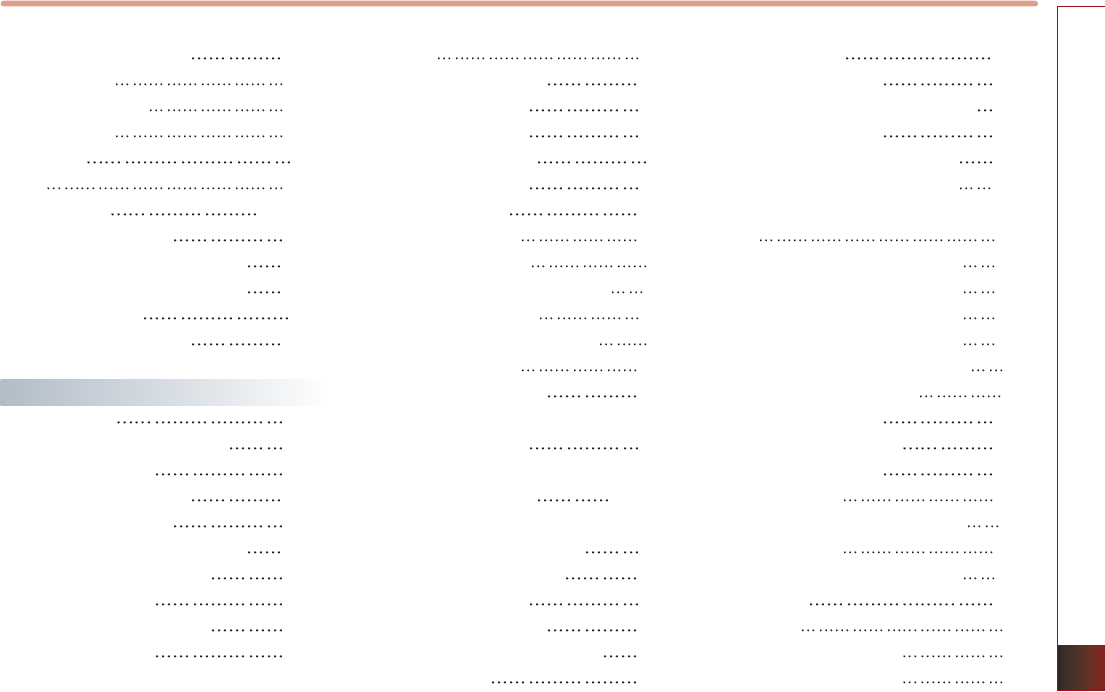
APPENDIX 7-15
INDEX
Rejecting an incoming call 5-13
REW/FF CD track 2-17
REW/FF iPod music 2-27
REW/FF MP3 file 2-22
Road color 7-5
Route 4-16
Route guidance 3-4,3-30
Route guidance screen 3-28
Route menu screen and functions 3-30
Route overview(View Entire Route) 3-31
Route Re-calculation 3-4
RSE Connector Pin Layout 7-11
S
Searching a POI 3-20
Searching a previous Destination 3-17
Searching an Address 3-13
Searching an intersection 3-17
Searching favorite places 3-26
Searching for Emergency facilities 3-25
Searching from Address book 3-24
Searching from MAP 3-26
Searching POI by local POI list 3-26
Searching your Home 3-25
Searching a destination by voice
command
4-19
Searching the Phone Book 5-17
Searching a Destination 3-13
Searching title/chapter 6-17
Selecting an item in a list 1-9
Searcting a destination 3-13
Selecting other route 3-29
Selecting the MP3 file 2-21
Selecting an item in a list 1-9
Selecting FM/AM broadcast frequency
2-4
Selecting music from iPod 2-26
Selecting SIRIUS broadcast channel 2-7
Selecting the CD track 2-17
Selecting Phone Music files 5-23
Selecting a file with the Remote controller &
Searching a playing file 6-11
Selecting a track with the Remote controller &
Searching a playing track 6-9, 6-13
Setting arrival time and distance display 3-38
Setting as Destination/waypoint 3-27
Setting avoid streets on route 3-35
Setting detour distance 3-35
Setting estimate travel time 3-42
Setting keyboard for inputting letter 3-36
Setting Language 3-37
Setting Q.POI icons 3-42
Setting units (mile/ km) 3-38
Setting voice command feedback ON/OFF
3-37
Setup and Information 3-36
Setup menu screen and functions 3-36
Setting random function for CD music
2-17
Setting random function for iPod
music 2-27
Setting random function for MP3 file 2-22
Setting repeat function for CD music 2-18
Setting repeat function for iPod music
2-28
Setting repeat function for MP3 file 2-23
Setting up the voice command system
4-4
Setting voice Prompt ON/OFF 4-4
Setting menu language 6-16
Setting subtitle language 6-16
Setting voice language 6-16
Scanning CD track 2-18
Scanning FM/AM broadcast frequency
2-5
Scanning MP3 file 2-23
Scanning SIRIUS broadcast channel 2-10
Scrolling map 3-11
SIRIUS Radio 2-6
SIRIUS screen and functions 2-6
Sorting items from the list 1-8
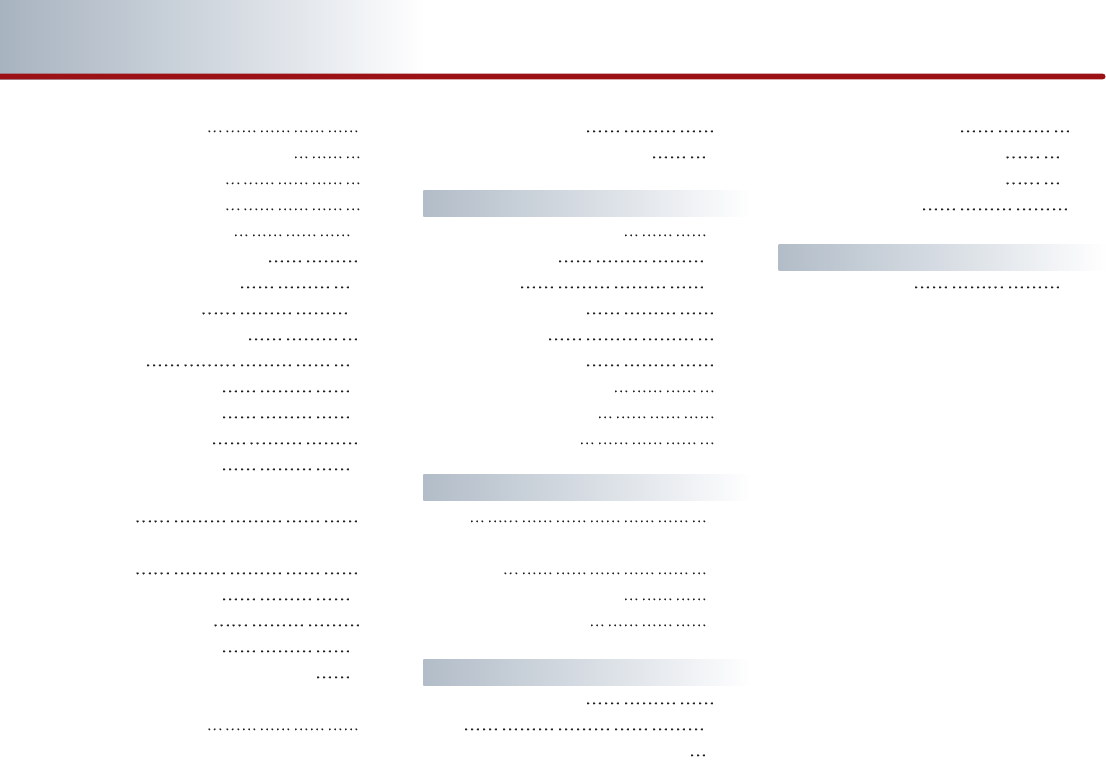
7-16 APPENDIX
PART 7 INDEX
Speaker adaptation 4-4
Steering wheel remote controller 1-5
Storing FM/AM presets 2-5
Storing SIRIUS presets 2-9
Supported disc formats 2-12
Starting navigation system 3-5
Starting route Guidance 3-28
Sorting call history 5-19
Sorting Items from the list 1-9
Speed dial 5-11
Starting Phone Music 5-21
Starting AUX mode 6-18
Starting CD mode 6-8
Starting DVD mode 6-14
Starting DVDP/AUX mode by use of Rear remote
control 6-8
Starting DVDP/AUX mode by use of Roof Mount
Monitor 6-8
Starting MP3 mode 6-10
Starting the System 6-6
Starting VCD mode 6-12
Switching call to the mobile phone 5-14
Switching the SIRIUS modes
(channel/category) 2-7
Switching map mode
(north up/heading up)
3-6
System information and update 3-51
T
Touch Screen Beep ON/OFF 1-10
Traffic Information 3-52
Traffic Setup 3-52
Turning Off the System 6-7
Troubleshooting 7-3
Troubleshooting guide 7-2
Turning the audio ON/OFF 1-6
Turning the power OFF 1-6
Turning the power ON 1-6
U
USB 2-29
USB MP3 related information and
precaution 2-29
Using the Interactive Menu 6-17
Using the PBC function 6-13
V
Vehicle position display 3-3
VCD 6-12
VCD mode menu screen configuration 6-12
Viewing GPS signal state 3-7
Voice guidance volume control 3-51
Voice guidance volume setting 3-51
Voice command list 4-6
W
Waiting call switch 5-15
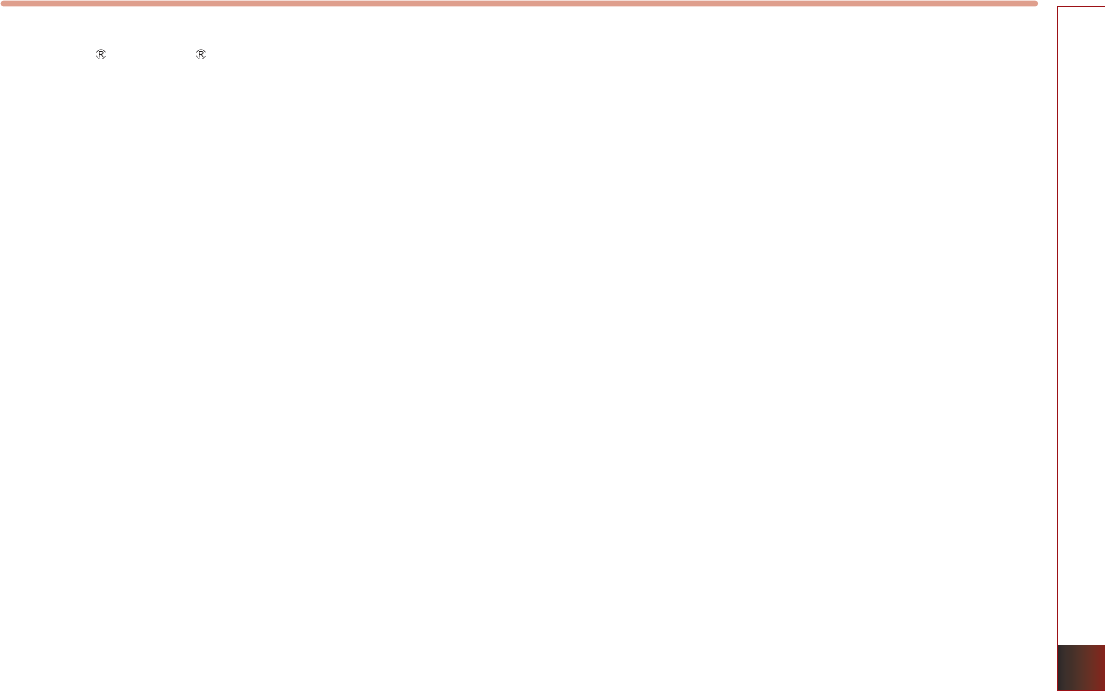
APPENDIX 7-17
APPEINDIX
MS
Microsoft Windows Automotive Operating System
Important Safety Information
Read and Follow Instructions
Before using your Windows Automotive-based system, read and follow all instructions and safety information provided in this end
user manual ("User's Guide"). Not following precautions found in this User's Guide can lead to an accident or other serious
consequences.
Keep User's Guide in Vehicle
When kept in the vehicle, the User's Guide will be a ready reference for you and other users unfamiliar with the Windows
Automotive-based system. Please make certain that before using the system for the first time, all persons have access to the User's
Guide and read its instructions and safety information carefully.
Warning:
Operating certain parts of this system while driving can distract your attention away from the road, and possibly cause an accident or
other serious consequences. Do not change system settings or enter data non-verbally (using your hands) while driving. Stop the vehicle
in a safe and legal manner before attempting these operations. This is important since while setting up or changing some functions you
might be required to distract your attention away from the road and remove your hands from the wheel.
General Operation
Voice Command Control
Functions within the Windows Automotive-based system may be accomplished using only voice commands. Using voice commands
while driving allows you to operate the system without removing your hands from the wheel.

7-18 APPENDIX
MS
Prolonged Views of Screen
Do not access any function requiring a prolonged view of the screen while you are driving. Pull over in a safe and legal manner
before attempting to access a function of the system requiring prolonged attention. Even occasional short scans to the screen may
be hazardous if your attention has been diverted away from your driving task at a critical time.
Volume Setting
Do not raise the volume excessively. Keep the volume at a level where you can still hear outside traffic and emergency signals while
driving. Driving while unable to hear these sounds could cause an accident.
Navigation Features
Any navigation features included in the system are intended to provide turn by turn instructions to get you to a desired destination.
Please make certain all persons using this system carefully read and follow instructions and safety information fully.
Distraction Hazard
Any navigation features may require manual (non-verbal) setup. Attempting to perform such set-up or insert data while driving can
seriously distract your attention and could cause an accident or other serious consequences. Stop the vehicle in a safe and legal
manner before attempting these operations.
Let Your Judgment Prevail
Any navigation features are provided only as an aid. Make your driving decisions based on your observations of local conditions and
existing traffic regulations. Any such feature is not a substitute for your personal judgment. Any route suggestions made by this
system should never replace any local traffic regulations or your personal judgment or knowledge of safe driving practices.

MS
Route Safety
Do not follow the route suggestions if doing so would result in an unsafe or illegal maneuver, if you would be placed in an unsafe
situation, or if you would be directed into an area that you consider unsafe. The driver is ultimately responsible for the safe operation
of the vehicle and therefore, must evaluate whether it is safe to follow the suggested directions.
Potential Map Inaccuracy
Maps used by this system may be inaccurate because of changes in roads, traffic controls or driving conditions. Always use good
judgment and common sense when following the suggested routes.
Emergency Services
Do not rely on any navigation features included in the system to route you to emergency services. Ask local authorities or an
emergency services operator for these locations. Not all emergency services such as police, fire stations, hospitals and clinics are
likely to be contained in the map database for such navigation features.
Use of Speech Recognition Functions
Speech recognition software is inherently a statistical process which is subject to errors. It is your responsibility to monitor any speech
recognition functions included in the system and address any errors.

MAP AS HOTLINE
M & SOFT AMERICA MAP CENTER
TEL :888-757-0010
WEBSITE :www.mapnsoft.com
This equipment has been tested and found to comply with the limits for a Class A digital device, pursuant to part 15 of the FCC Rules.
These limits are designed to provide reasonable protection against harmful interference in a residential installation. This equipment
generates, uses and can radiate radio frequency energy and, if not installed and used in accordance with the instructions, may cause
harmful interference to radio communications. However, there is no guarantee that interference will not occur in a particular
installation. If this equipment does cause harmful interference to radio or television reception, which can be determined by turning the
equipment off and on, the user is encouraged to try to correct the interference by one or more of the following measures:
ˍ Reorient or relocate the receiving antenna.
ˍ Increase the separation between the equipment and receiver.
ˍ Connect the equipment into an outlet on a circuit different from that to which the receiver is connected.
ˍ Consult the dealer or an experienced radio/TV technician for help.
Caution: Any changes or modifications to this device not explicitly approved by manufacturer could void your authority to operate this
equipment.
This device complies with part 15 of the FCC Rules. Operation is subject to the following two conditions: (1) This device may not
cause harmful interference, and (2) this device must accept any interference received, including interference that may cause undesired
operation.
This equipment complies with FCC radiation exposure limits set forth for an uncontrolled environment. This equipment should be
installed and operated with minimum 20 cm between the radiator and your body. This transmitter must not be collocated or operating
in conjunction with any other antenna or transmitter unless authorized to do so by the FCC.
IC Warning
Operation of this device is subject to the following two conditions: (1) this device may not cause interference, and (2) this device must
accept any interference, including interference that may cause undesired operation of the device.

MEMO

MEMO

MEMO

MEMO