Handlink Technologies WG-500P Hotspot in a Printer User Manual WG 500P 1025x
Handlink Technologies Inc. Hotspot in a Printer WG 500P 1025x
Contents
- 1. User Manual-1
- 2. User Manual-2
User Manual-2

WG‐500PHotspotinaPrinter
60
Address List‐ Display the filtering address(s).
DeleteDisableSelect the check boxes and click ‘Delete’ to delete the filtering
address(s).
ClickAddtoListbuttontoaddanewentry.
ClickApplybuttontosavethenewsettings.
ClickDeleteAll&Applybuttontodeleteallentries.
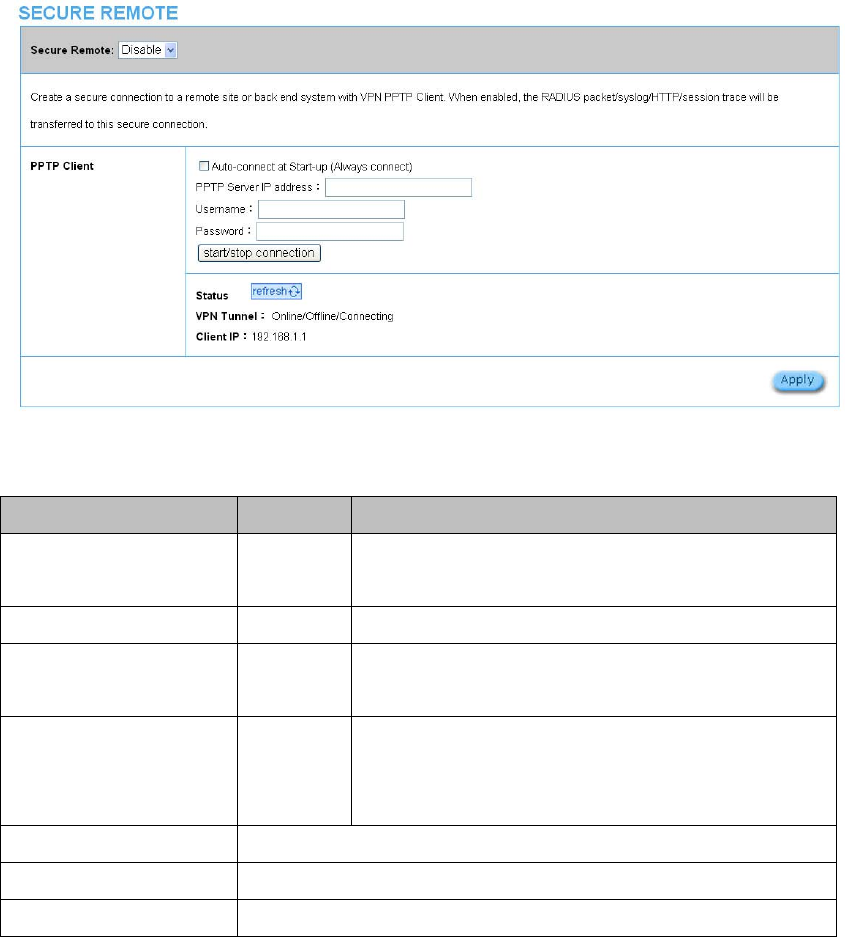
WG‐500PHotspotinaPrinter
61
3‐2‐4‐3 SecureRemote
Thisfeatureallowsyoutocreateasecureconnectiontoaremotesiteorbackend
systemwithVPNPPTPClient.If“SecureRemote”isenabled,theRADIUSpacket/
syslogwillbetransferredtothissecureconnection.
Figure3‐2‐28SecureRemoteSettingScreen
ItemDefaultDescription
Auto-connect at Start-up
(Always connect)
DisableEnable the check box to automatically establish the PPTP
connection.
PPTP Server IP address EmptyEnter the PPTP server IP address provided by your ISP.
UsernameEmptyEnter the user name provided by your ISP. The user name can
consist of up to 80 alphanumeric characters and is case sensitive.
PasswordEmptyEnter the user password provided by your ISP. The password
can consist of up to 80 alphanumeric characters and is case
sensitive.
start/stopconnectionClick on Start/Stop connection button to start/stop PPTP connection.
VPN TunnelDisplay the status.
Client IPDisplay the IP address.
Clickrefreshbuttontodeleteallentries.
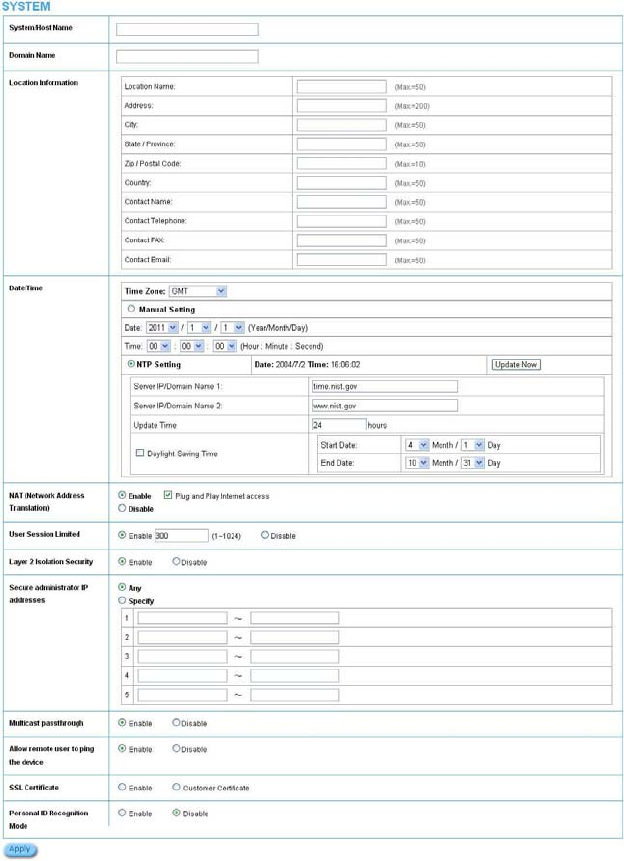
WG‐500PHotspotinaPrinter
62
325 SYSTEM
3‐2‐5‐1 System
DefinetheWG‐500PSystemconfiguration.
Figure3‐2‐29SystemSettingScreen
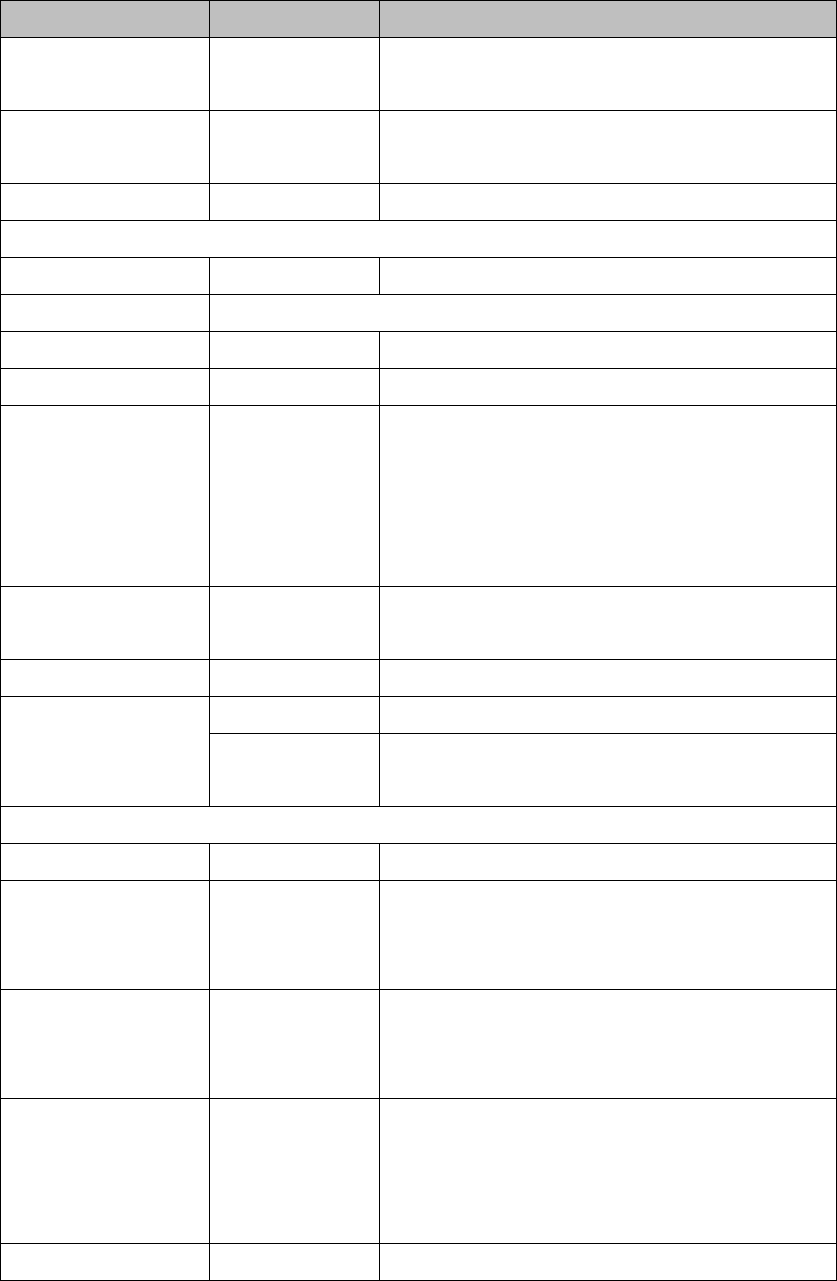
WG‐500PHotspotinaPrinter
63
ItemDefaultDescription
System/Host NameEmptyThe system name can consist of up to 40 alphanumeric
characters.
Domain NameEmptyThe Domain name can consist of up to 80 alphanumeric
characters.
Location InformationEmptyEnter your location information.
Date/Time
Time ZoneGMTSelect the appropriate time zone for your location.
Manual SettingClick Manual Setting to set the system date and time.
DateYear/Month/DayEnter the Date for the system.
TimeHour:Minute:Second Enter the Time for the system.
NTP SettingEnable Enables or disables NTP (Network Time Protocol) Time
Server. Network Time Protocol can be utilized to synchronize
the time on devices across a network. A NTP Time Server is
utilized to obtain the correct time from a time source and
adjust the local time.
Server IP/Domain NameEmpty Enter the IP address/domain name of NTP server. The
maximum allowed characters length is 100.
Update Time0 hours Enter the number of hours for update time.
Daylight Saving TimeDisableEnables or disables Daylight Saving Time (DST).
Month/DaySet the Daylight Saving Time (DST) on the WG-500P. Adjust
the begin time and end time.
NAT (Network Address Translation)
NATEnableEnables or disables NAT Address Translation function.
User Session LimitedEnable,300Enables or disables user session limit function. This feature
provides you an ability to control a number of sessions
allowed for particulars user(s) at the one time.
IP Plug and Play (iPnP
Technology)
EnableEnables or disables plug & play function. When enabled, the
user needn’t change their network configuration to access the
Internet.
Layer 2 Isolation SecurityEnableIf enable plug and play is selected, you can enable Layer 2
Isolation Security function. When the “Layer 2 Isolation
Security” enabled, everyone cannot communicate with each
other.
Secure administrator IP AnyOptions: Any and Specify. Administrator can specify 5 IP
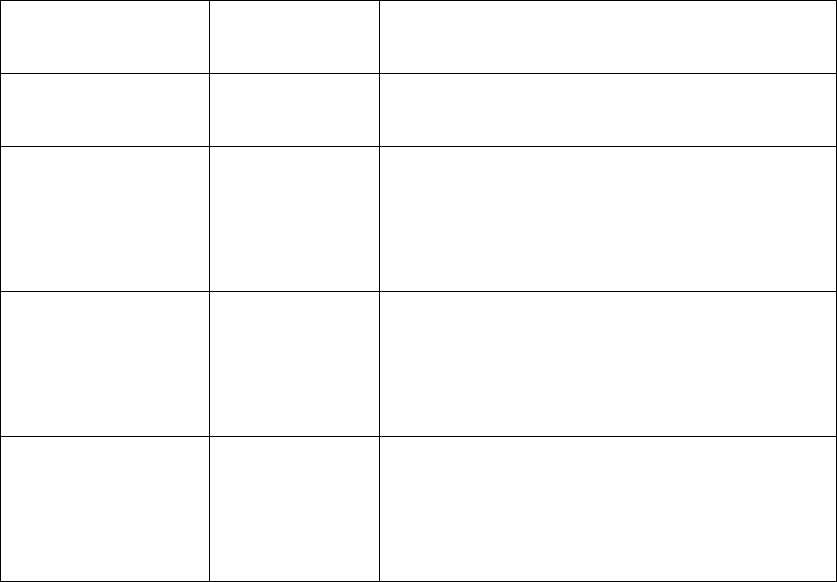
WG‐500PHotspotinaPrinter
64
Addresses addresses or a range to allow remote control access from
network.
Multicast Pass ThroughEnableThis function allows for multiple transmissions to specific
recipients at same time.
Allow remote user to ping
the device
EnableThis function allows remote user to ping the WG-500P
through Internet. Ping is normally used to test the physical
connection between two devices, to ensure that everything is
working correctly.
SSL CertificateEnableOption: default or customize certificate, These are two ways
to create a certificate, one is purchase a certificate from a
certificate authority (Ex. Verisign or Thawte), and another is
creating a self-certificate (For example: Uses OpenSSL tool).
Personal ID Recognition
mode
Disable Some countries or areas will ask WiFi users to offer personal
ID recognition according to the law for the Internet crime
investigation. If you would like to active PIR function, please
refer to the Chapter 5 Personal ID Recognition.
ClickApplybuttontosavethenewsettings.
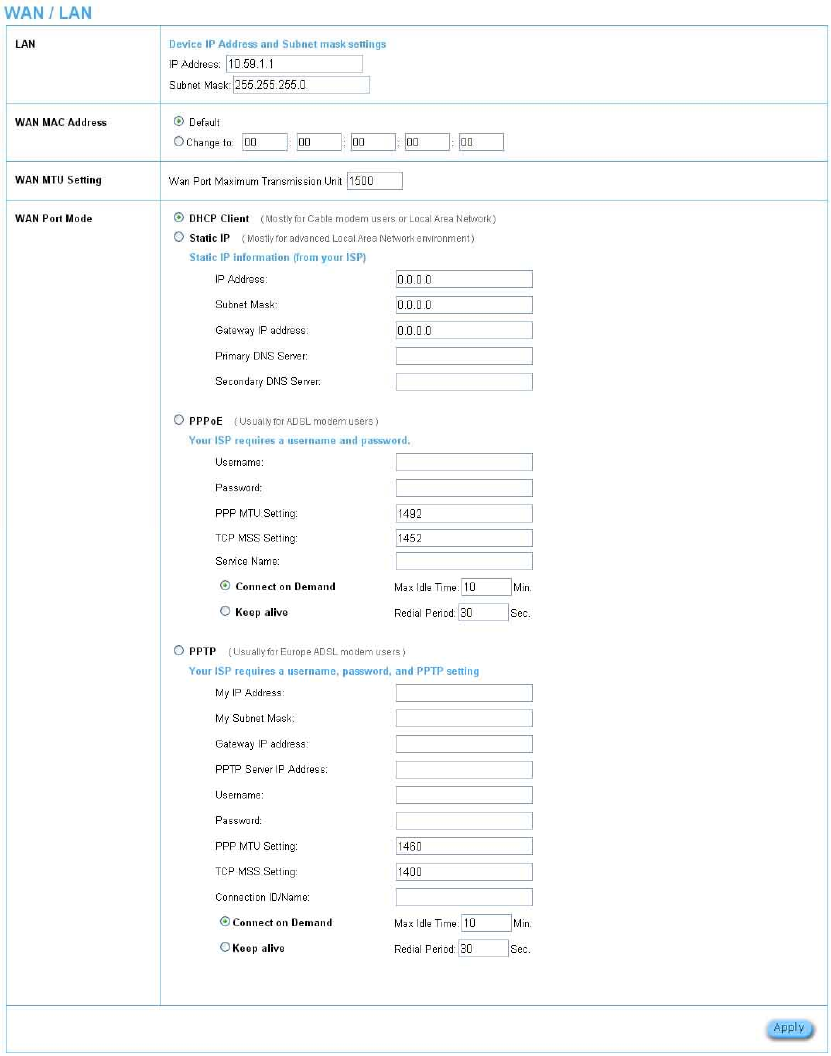
WG‐500PHotspotinaPrinter
65
3‐2‐5‐2 WAN/LAN
Figure3‐2‐30WAN/LANSettingScreen
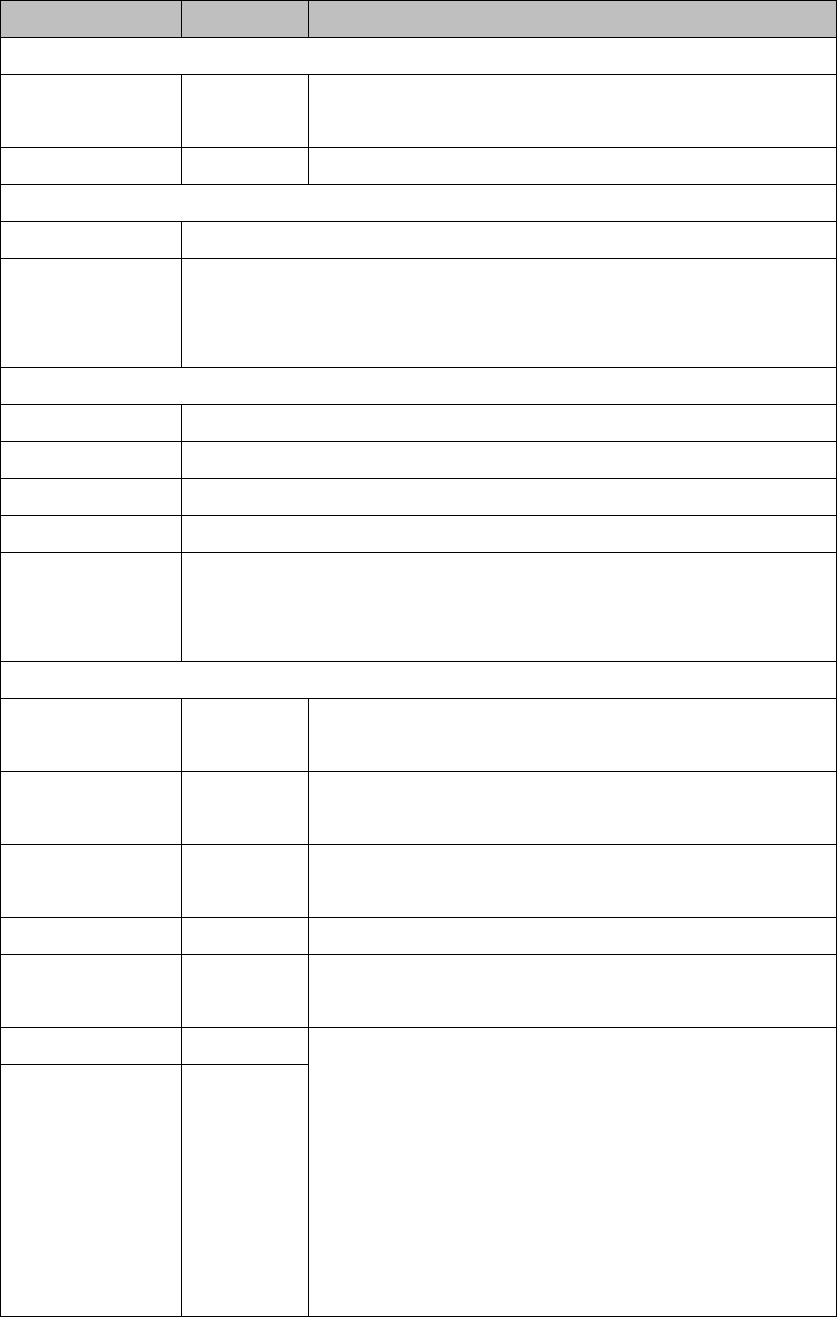
WG‐500PHotspotinaPrinter
66
ItemDefaultDescription
LAN
IP Address10.59.1.1The internal LAN IP address of your Wireless Subscriber Server
Gateway.
Subnet Mask255.255.255.0Enter the subnet mask for the IP address.
WAN MAC Address
IP AddressThe default MAC address is set to the WAN physical interface on device.
DHCP ClientThe device can work as a DHCP client. This allows the device to obtain the IP address
and other TCP/IP settings from your ISP. If your xDSL/Cable comes with this feature,
please enable Use DHCP Client.
Static IP
IP AddressEnter the IP address for the xDSL/Cable connection (provided by your ISP).
Subnet MaskEnter the subnet mask for the IP address.
Gateway IP GatewayEnter the Gateway IP address for the xDSL/Cable connection (provided by your ISP).
Primary DNS ServerA primary DNS server IP address for the xDSL/Cable connection (provided by your ISP).
Secondary DNS
Server
A secondary DNS server IP address for the xDSL/Cable connection (provided by your
ISP). If the primary DNS Server IP were not available, meanwhile, Secondary DNS Server
IP would start in the same time.
PPPoE
User NameEmptyEnter your PPPoE account name. The user name can consist of up to
80 alphanumeric characters and is case sensitive.
PasswordEmptyEnter your PPPoE password. The password can consist of up to 80
alphanumeric characters and is case sensitive.
PPP MTU Setting1492MTU (Maximum Transfer Unit) specifies maximum transmission unit
size.
TCP MSS Setting1452MSS (Maximum Segment Size) specifies maximum segment size.
Service NameEmptyEnter the service name provided by your ISP. The service name can
consist of up to 64 alphanumeric characters and is case sensitive.
Connect on DemandEnableYou can configure your WG-500P to cut your connection with your ISP
after a specified period of time (Max Idle Time). If you have been
disconnected due to inactivity, Connect on Demand enables your
WG-500P to automatically re-establish your connection as soon as you
attempt to access the Internet again. If you wish to activate Connect on
Demand, click the radio button. If you want your Internet connection to
remain, click the radio button of keep alive. The Max Idle Time
maximum value is 65535 minutes.
Max Idle Time10 Minutes

WG‐500PHotspotinaPrinter
67
Keep aliveDisableThis option keeps your PPPoE enabled Internet access connected
indefinitely, even when it sits idle. The Redial Period maximum value is
65535 seconds.
Redial Period30 Seconds
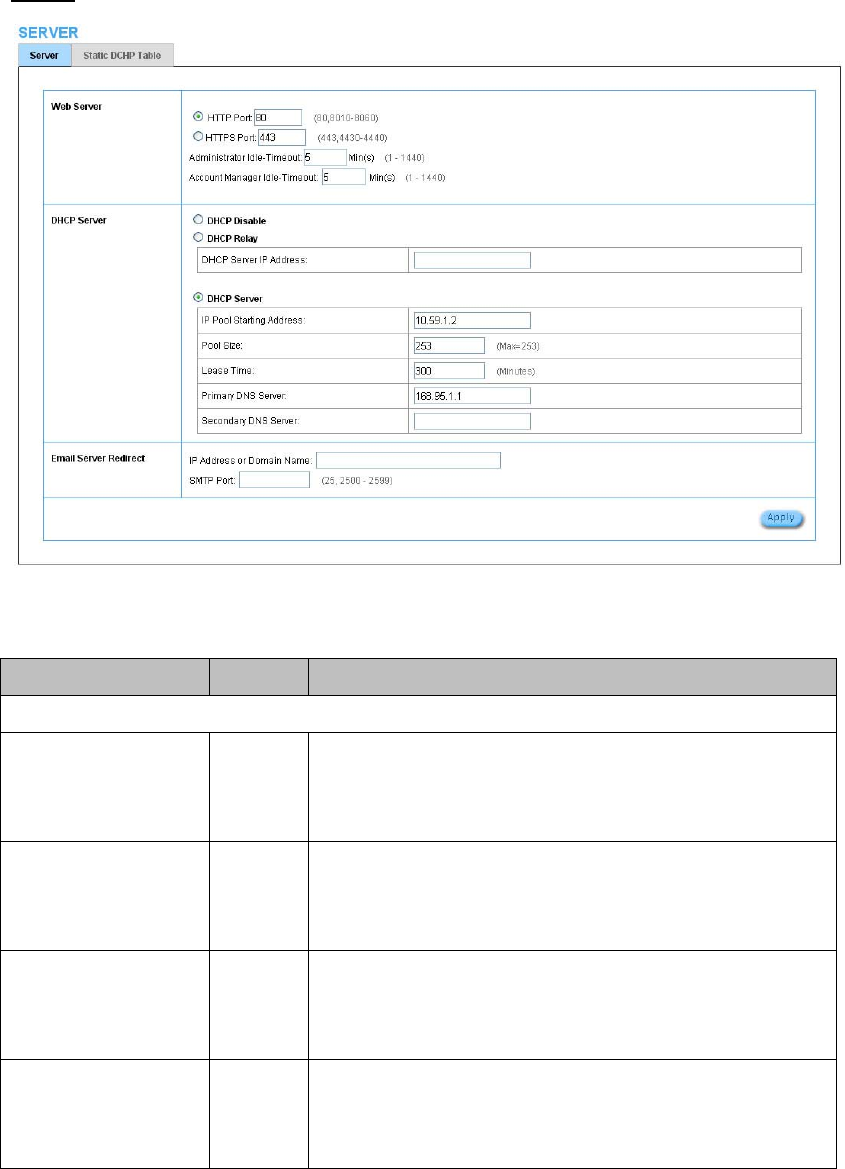
WG‐500PHotspotinaPrinter
68
3‐2‐5‐3 Server
Server
Figure3‐2‐31ServerSettingScreen
ItemDefaultDescription
Web Server
HTTP Port80Enter the HTTP port number. The HTTP port allowed range is 80 or
8010 to 8060. For access the WG-500P system under NAT, please tab
the “http://HTTP Port IP Address: Port Number”.
HTTPS Port443Enter the HTTPS port number. The HTTPS port allowed range is 443 or
4430 to 4440. For access the WG-500P system, please tab the
“https://HTTPS Port IP Address: Port Number”.
Administrator Idle-Timeout 5 MinutesThe idle time out valid range is 1-1440. If the idle time out is set as 5
minutes, it means if the administrator doesn’t send packet in 5 minutes,
the administrator will logout automatically.
DHCP ServerEnableThere are three types of DHCP Services.
DHCP Disable—Disable the DHCP server function.
DHCP Relay—Enable DHCP Relay function.
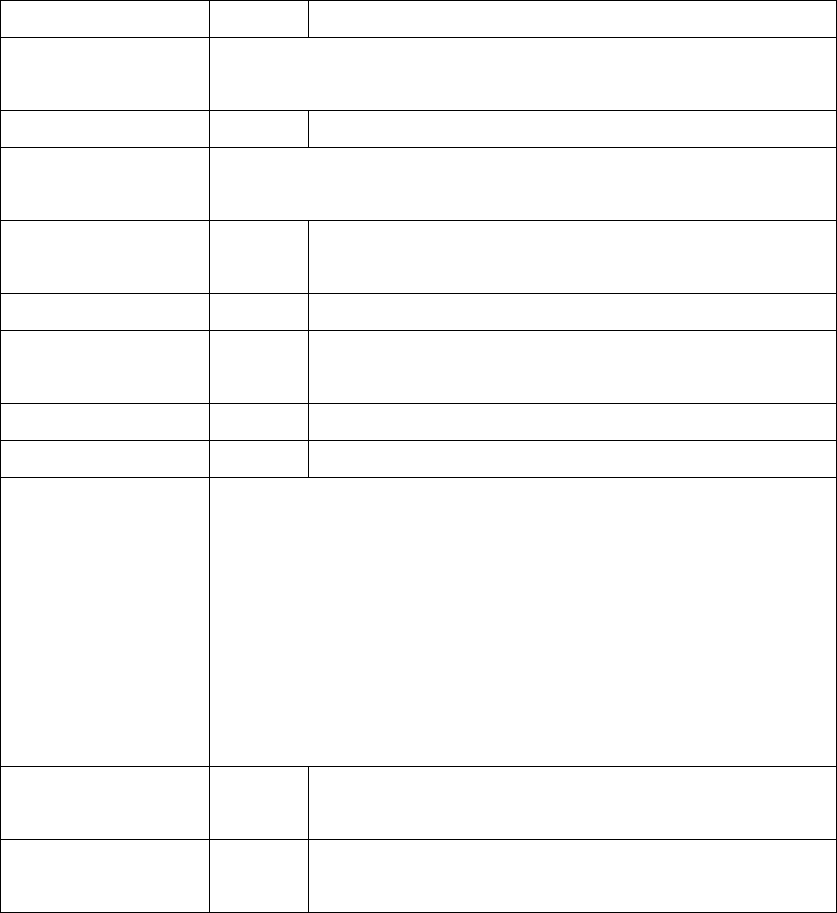
WG‐500PHotspotinaPrinter
69
DHCP Server—Enable DHCP server function.
DHCP RelayTo route DHCP through an external server, the administrator needs to enable the
DHCP relay and assign a valid DHCP server IP address.
DHCP Server IP AddressEmptyEnter the IP address of DHCP server.
DHCP ServerThe WG-500P's DHCP server is turned on and running by default when you install it in
your network.
DHCP Pool Starting
Address
10.59.1.2Enter the DHCP Pool Starting IP address.
Pool Size253The DHCP pool size range is 1 to 512.
Lease Time300
Minutes
The DHCP lease time. The DHCP lease time range is 1 to 71582788
minutes.
Primary DNS Server168.95.1.1Enter the IP address of the network’s primary DNS server.
Secondary DNS ServerEmptyEnter the IP address of a second DNS server on the network.
Email Server RedirectTo prevent some subscriber’s original Email server may protect by firewall or NAT
network. WG-500P provides an extra Email server parameter to forward the
subscriber’s Email. The WG-500P not only forwards the subscribers’ E-mail via other
E-mail server but also changes the SMTP header. The recipient of your E-mail sees
the message as if you sent it from your local Internet Service Provide, not form the
hotel or other place.
Note: Before setting this sever, please make sure the e-mail sever relay function is
opened. It must not exceed 50 characters.
IP Address or Domain
Name
EmptyEnter the E-mail server IP address or domain name.
SMTP Port25Enter the SMTP port number for mail server. The SMTP port allowed
range is 25 or 2500 to 2599.
ClickApplybuttontosavethenewsettings.
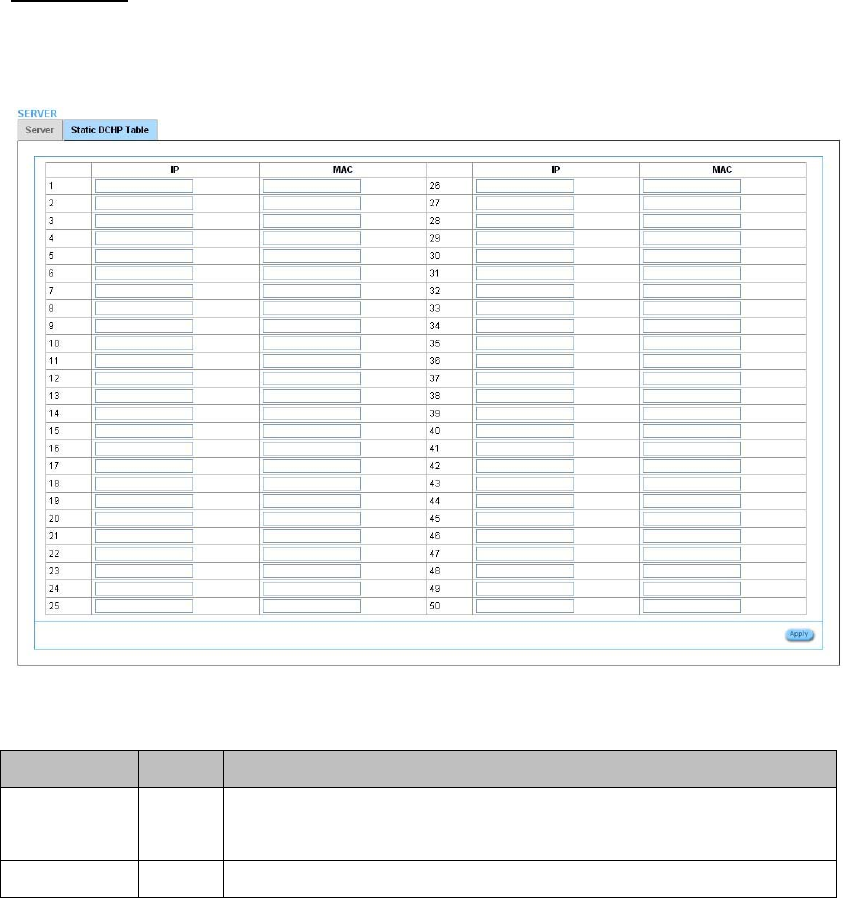
WG‐500PHotspotinaPrinter
70
StaticDHCP
ThisfunctionallowssubscribertoassignIPaddressontheLANtospecificindividual
computersbasedontheirMACAddress.
Figure3‐2‐32ServerSettingScreen
ItemDefaultDescription
IP AddressEmptyEnter the IP address that subscriber want to assign to the computer on LAN with the
MAC address the subscriber will also specify.
MAC AddressEmptyEnter the MAC address of a computer on your LAN.
ClickApplybuttontosavethenewsettings.
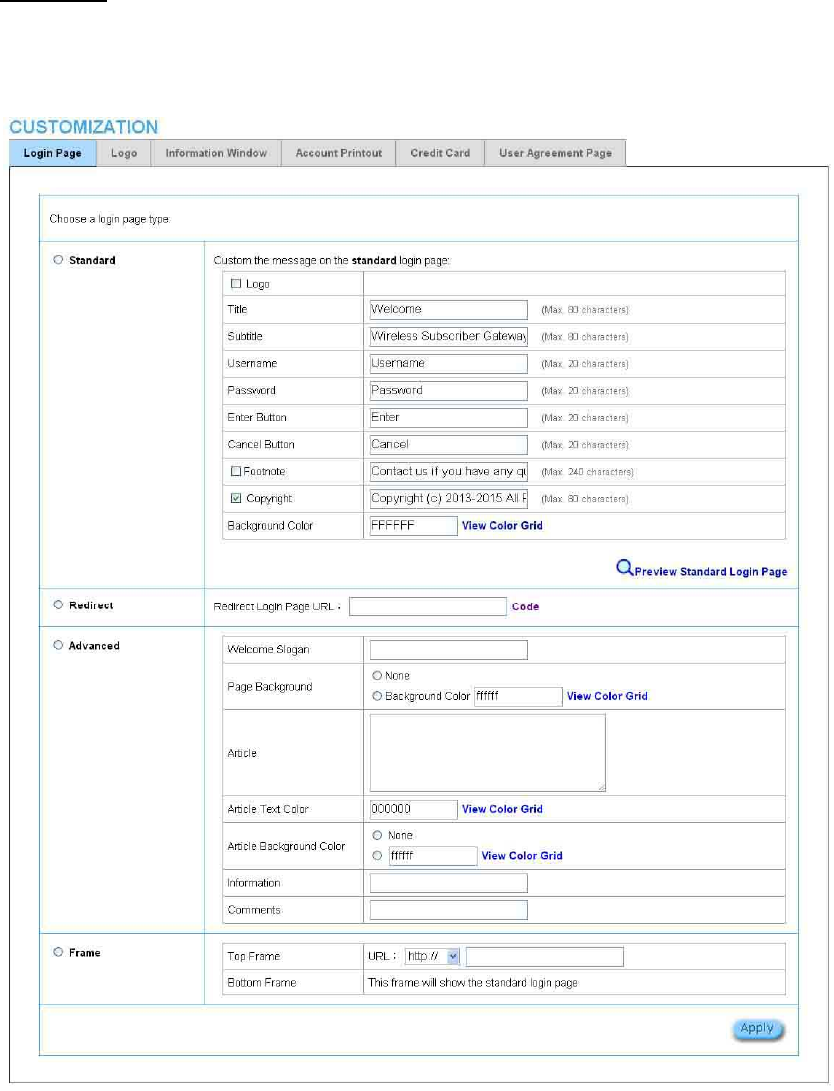
WG‐500PHotspotinaPrinter
71
3‐2‐5‐4 Customization
LoginPage
TheWG‐500Pprovidesthreedifferentloginpageformats,includingstandard,
redirect,advancedandframeformat.
Figure3‐2‐33CustomizationSettingScreen
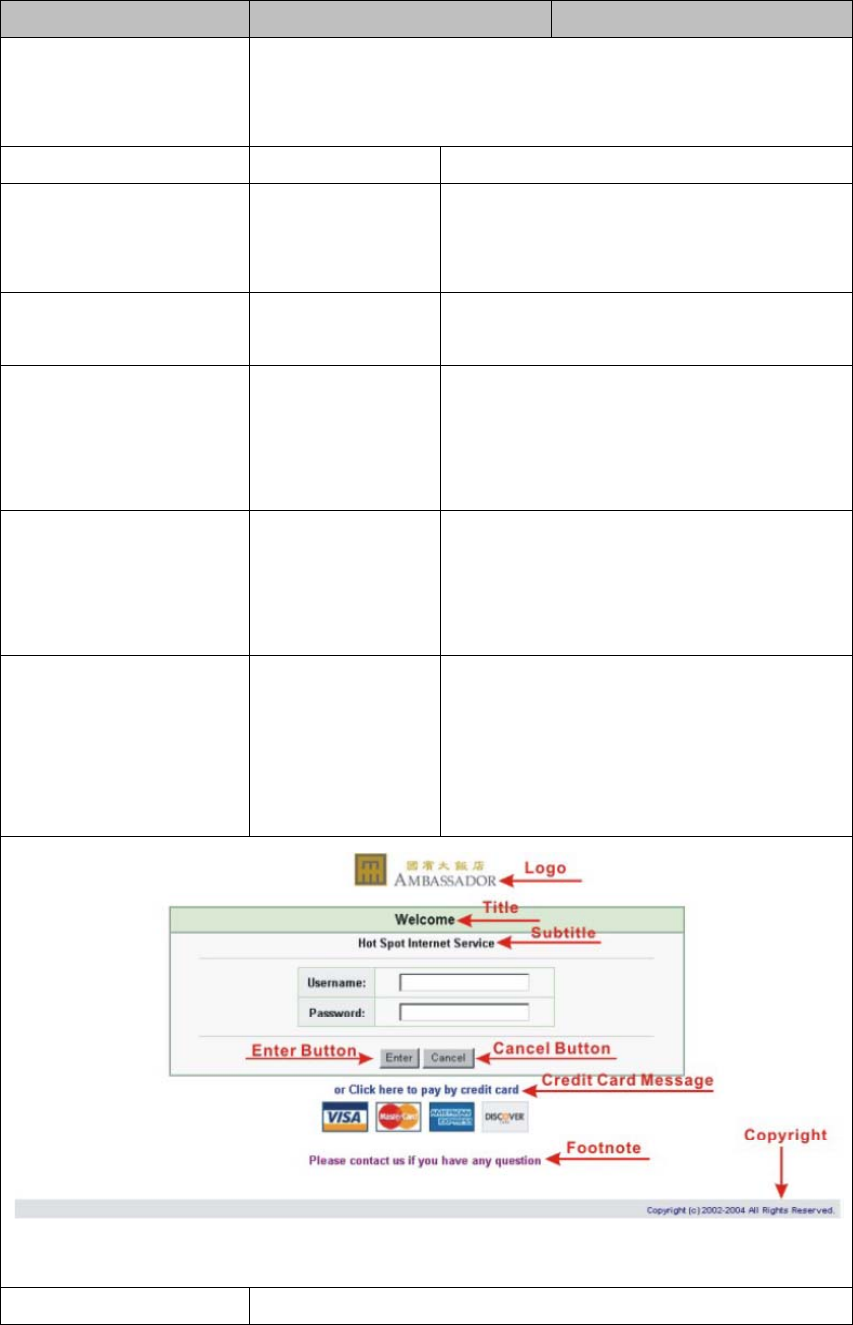
WG‐500PHotspotinaPrinter
72
ItemDefaultDescription
StandardFor some service providers, they may hope to have a customize subscriber’s login
page to the users. This function helps them to realize the ideal. The page elements
are including login page title, background color, subtitle etc.
LogoDisableSelect the check box to display service provider’s logo.
TitleWelcomeEnter the title name of subscriber login page. The
maximum
allowed characters length is 80.
SubtitleHot Spot Internet
Service
Enter the subtitle name of subscriber login page. The
maximum allowed characters length is 80.
FootnoteDisableAllow the administrator to input the footnote such like
“Pleas
Contact to our Customer Service Center, EXT 141”.
The maximum character of the footnote is 240.
CopyrightEnableThe copyright is allowed the administrator to input a
paragraph in
the subscriber login page for copyright information. The
maximum character of the copyright is 80.
Background ColorFFFFFFThe background text color can be specified color. For
the specified
text color format please views the color grid. The
allowed format is
Hexadecimal.
Figure3‐2‐34LoginPageScreen
RedirectThis allow service provider to redirect the subscriber’s browser to a specified home
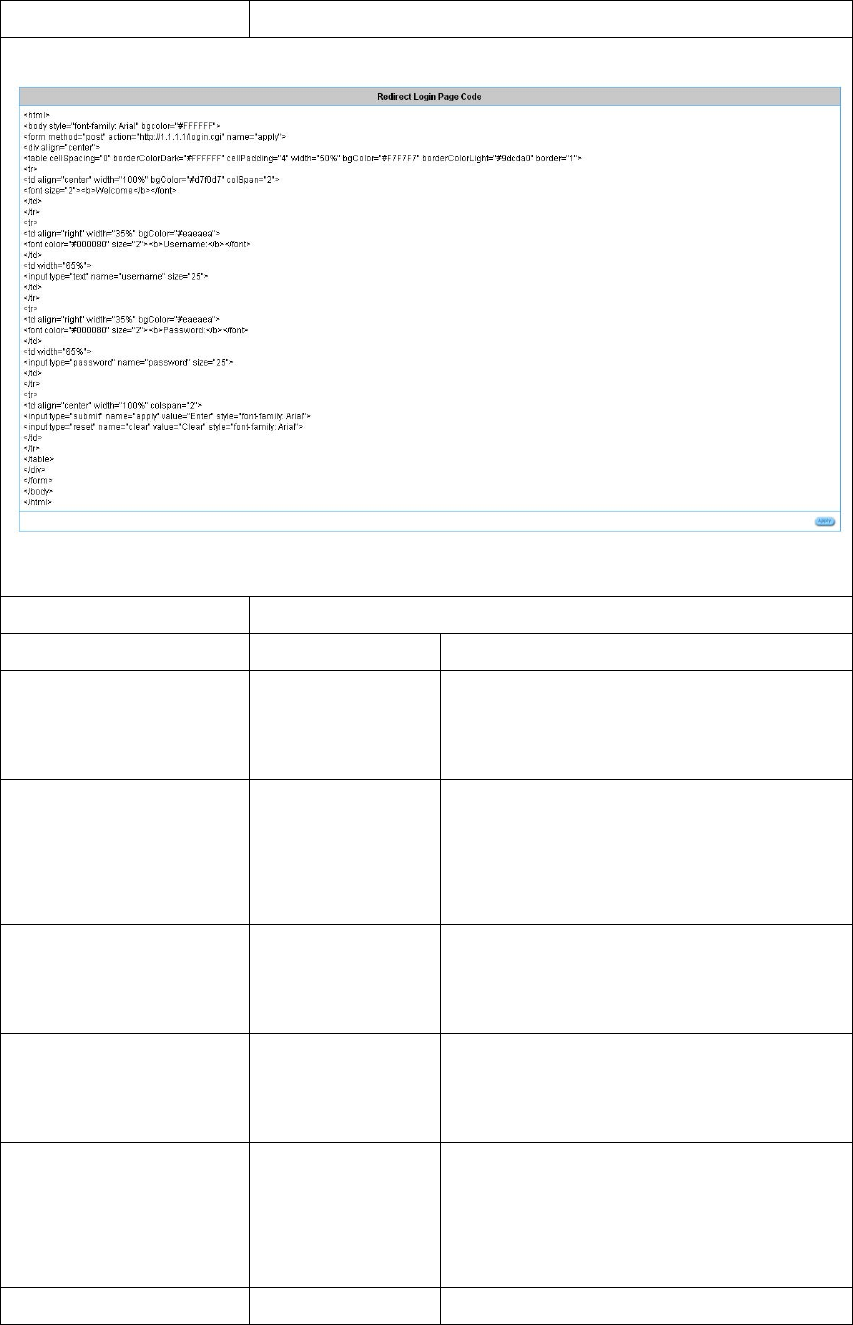
WG‐500PHotspotinaPrinter
73
page.
Copy and paste the following HTML Code into your home page to produce redirect subscriber login page.
Figure3‐2‐35Preview Redirect Login Page Code
AdvancedThis function allow user to design login page of WG-500P.
Welcome SloganWelcomeThe maximum allowed characters length is 80.
Page BackgroundNoneThe page background can be none or specified color.
For the background color format please views the color
grid. The allowed format is Hexadecimal.
ArticleEmptyThe article is allowed the administrator to input a
paragraph in the subscriber login page for advisement
or announcement. The maximum character of the
article is 1024.
Article Text Color000000The article text color can be specified color. For the
specified text color format please views the color grid.
The allowed format is Hexadecimal.
Article Background
Color
NoneThe article background can be specified color. For the
background color format please views the color grid.
The allowed format is Hexadecimal.
InformationEmptyAllow the administrator to input the text information
such like address, telephone number and fax
information. The maximum character of the information
is 80.
CommentsEmptyAllow the administrator to input the text comments such
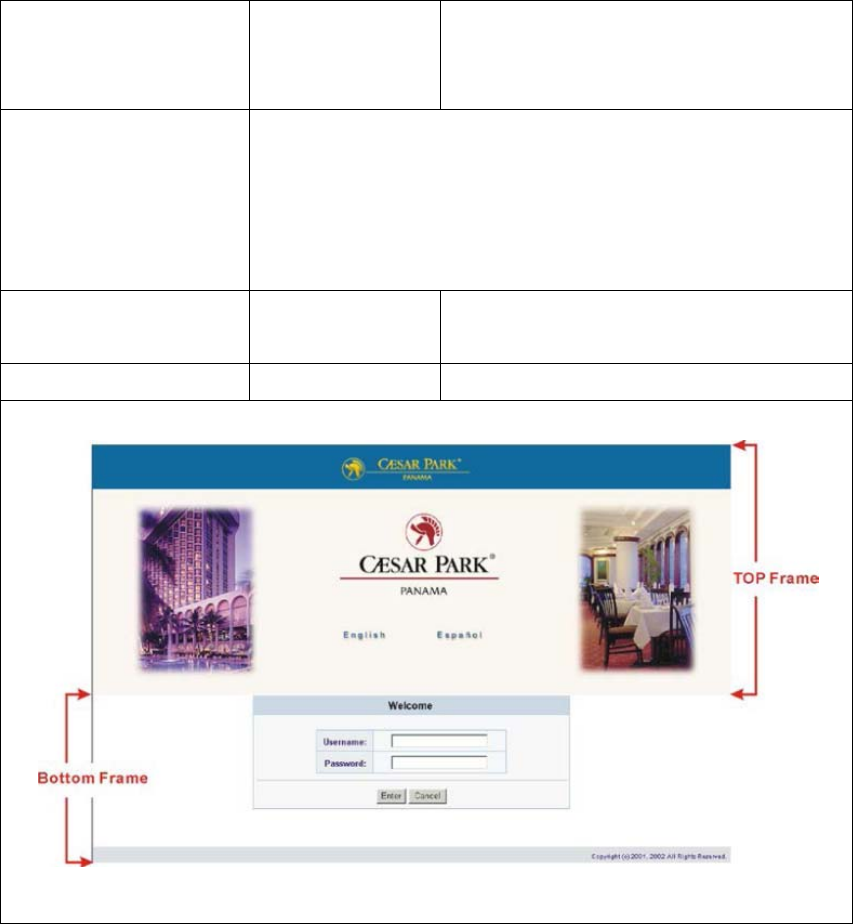
WG‐500PHotspotinaPrinter
74
like “Please Contact to our Customer Service Center,
EXT 141”. The maximum character of the comment is
80.
FrameIf “Frame” is selected the subscriber login page will be separate into Top Frame
and Bottom Frame.
Bottom Frame is a default format for username and password input, Top Frame is
allowed to be
specified a URL to link.
Top Frame URL LinkEmptyThe input format can be http://www.yahoo.com. The
maximum character of the URL Link is 200.
Bottom Frame‐ This frame will show the standard login page.
Figure3‐2‐36Example‐LoginPageScreen
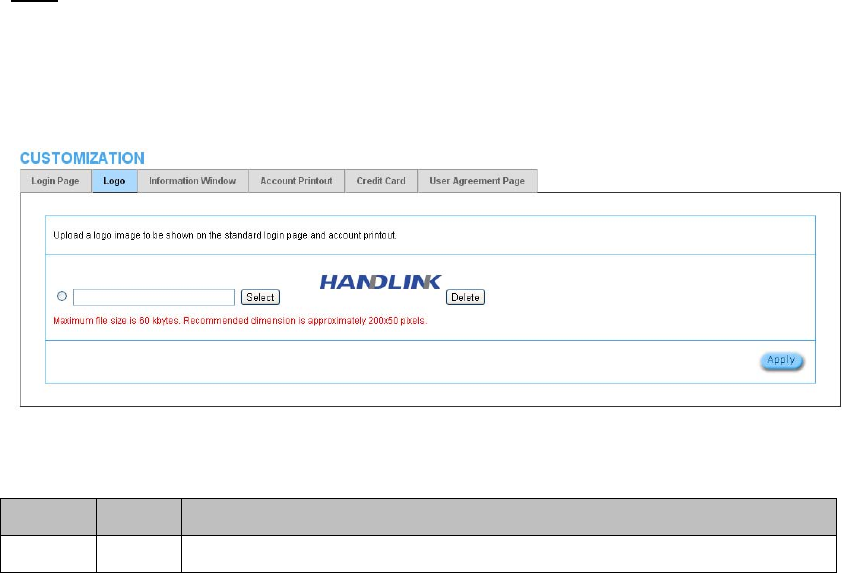
WG‐500PHotspotinaPrinter
75
Logo
Thisfunctionallowsserviceprovidertouploadthecustomer’slogoimagefilewhich
canbeshownonthestandardloginpageandaccountprintoutofPC‐connected
printer.
Figure3‐2‐37LogoSettingScreen
ItemDefaultDescription
File PathEmptyEnter the file pathname of the logo file in the File Path field.
ClickApplybuttontosavethelogofiletosystem.
ClickDeletebuttontodeletethelogofile.
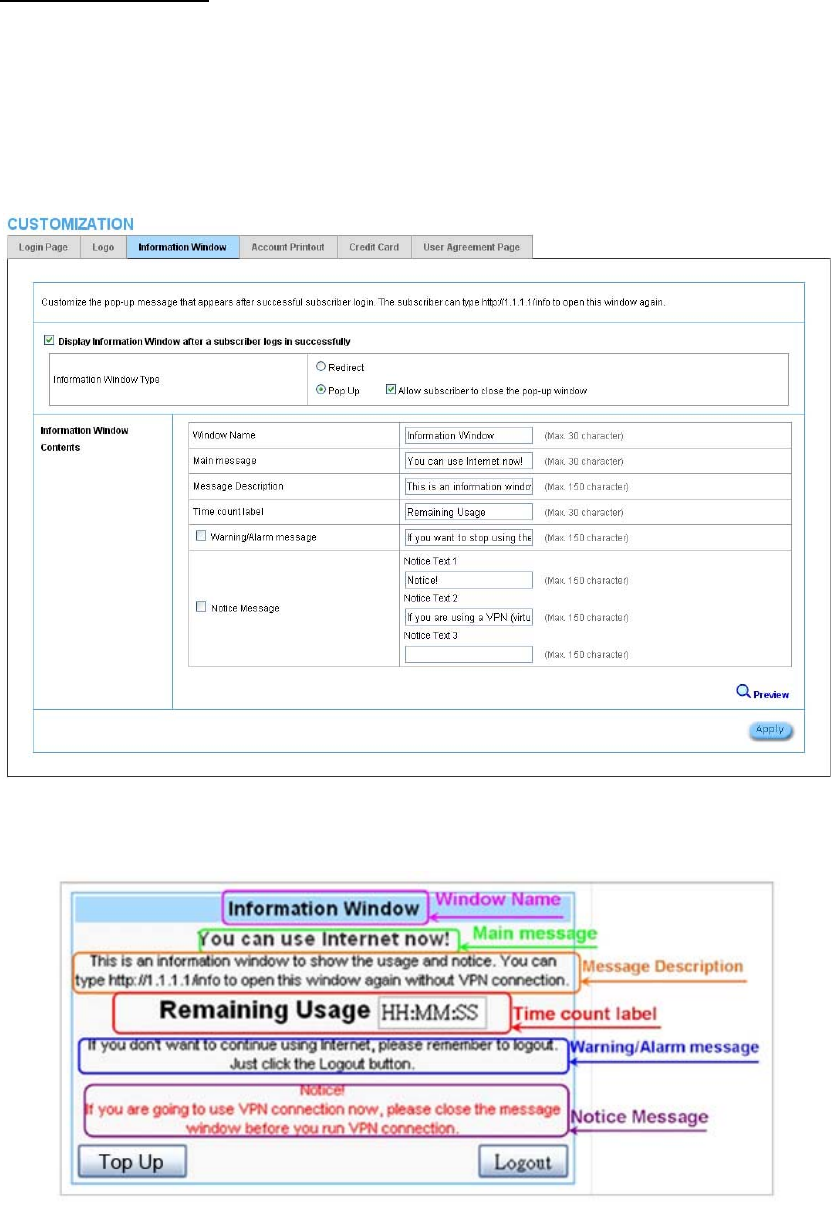
WG‐500PHotspotinaPrinter
76
InformationWindow
Thisfunctionallowserviceprovidercandecidewhethertheywantan“Information
Window”pop‐uponsubscriberPCwhenauthenticatesuccessfulornotandspecified
textofinformationwindow.Subscribercantype“http://1.1.1.1/info”toopenthe
informationwindowagainorenter“http://1.1.1.1/logout”tologoutimmediatelyif
accumulationbillingselected.
Figure3‐2‐38Example‐LoginPageScreen
Figure3‐2‐39InformationWindow
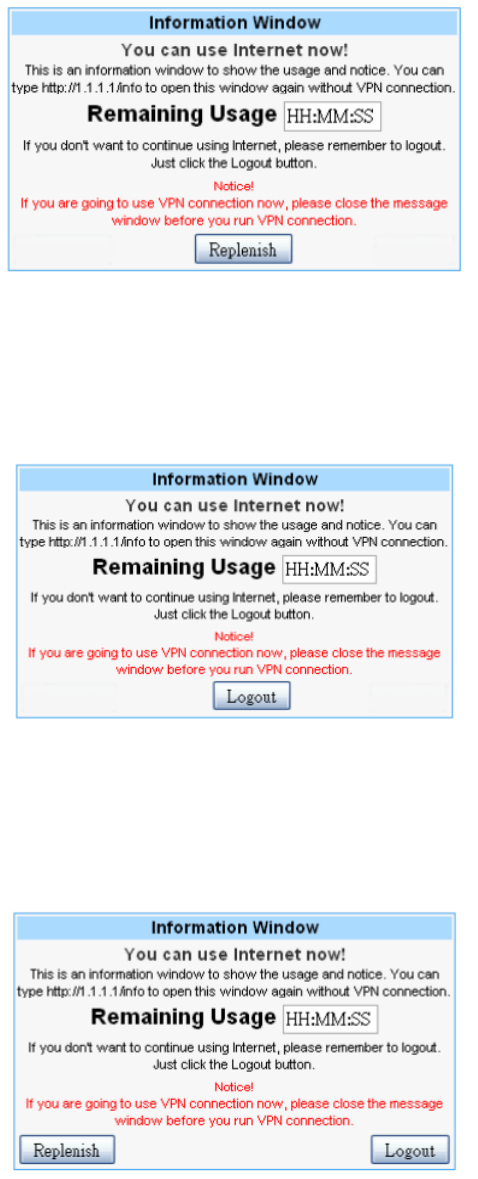
WG‐500PHotspotinaPrinter
77
Billing Type=Time to Finish
Can be replenished by subscriber=Enable
Figure3‐2‐40InformationWindow
Billing Type=Accumulation
Can be replenished by subscriber=Disable
Figure3‐2‐41InformationWindow
Billing Type=Accumulation
Can be replenished by subscriber=Enable
Figure3‐2‐42InformationWindow
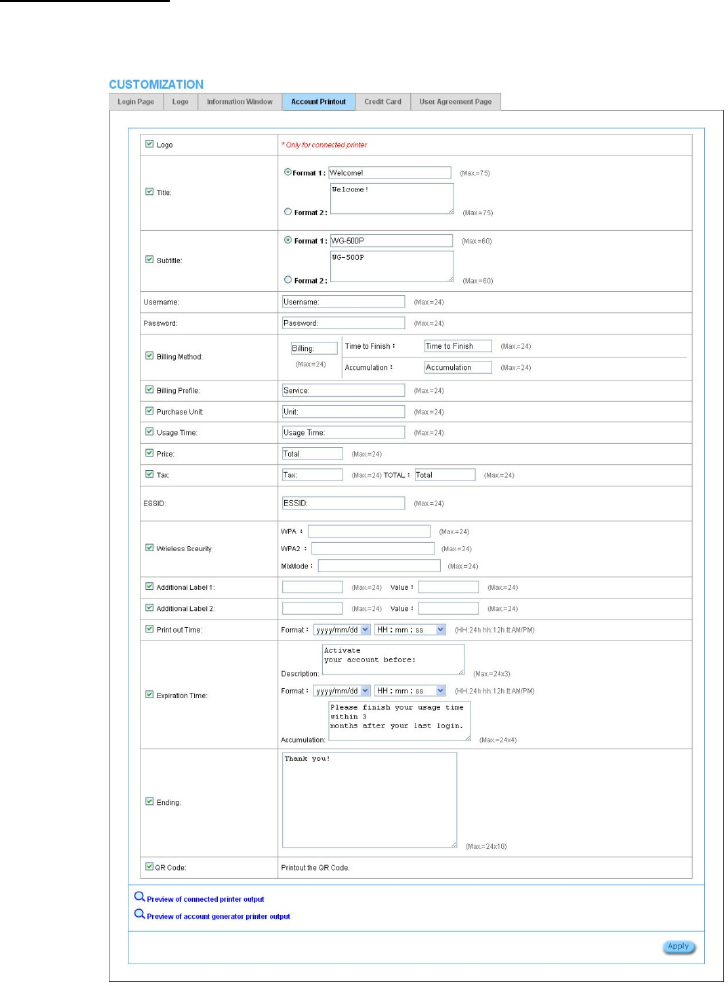
WG‐500PHotspotinaPrinter
78
AccountPrintout
Thisfunctionallowserviceprovidertospecifiedtextofaccountprintout.
Figure3‐2‐43AccountPrintoutCustomizationSettingScreen
Note:Ifyoudon’tprintoutQRcodeontheticket,pleasedisable“QRCode”.
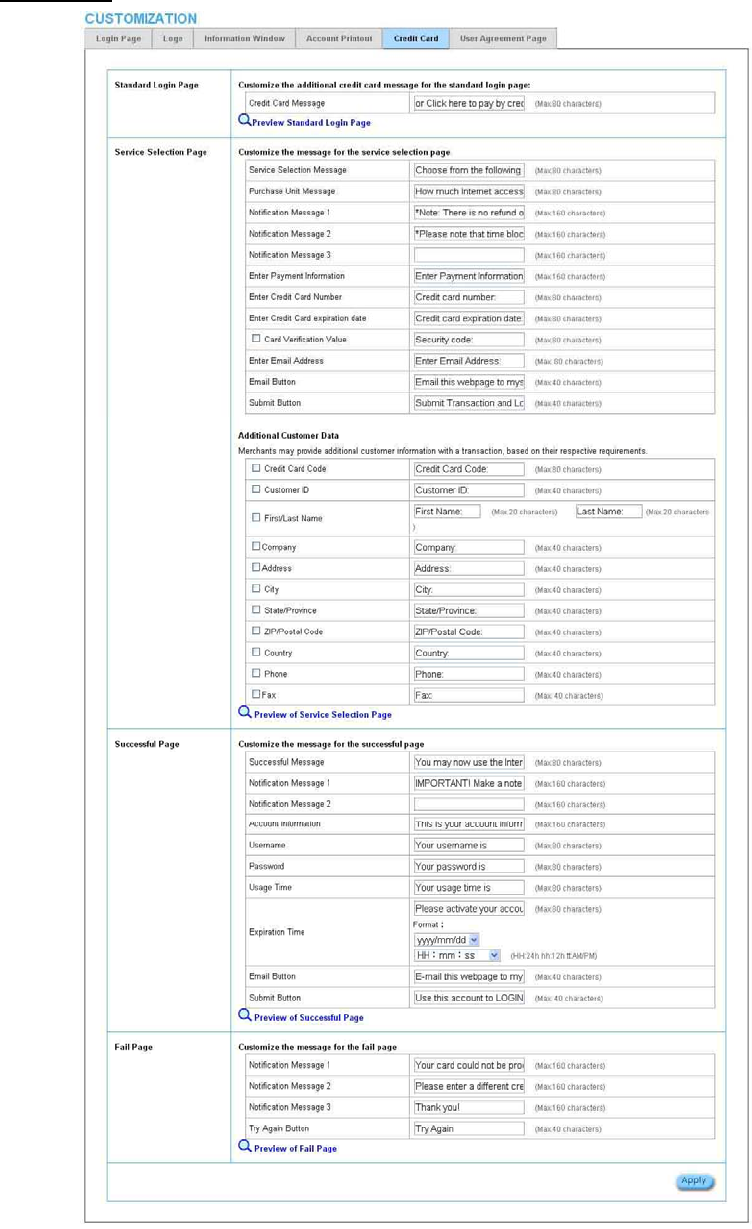
WG‐500PHotspotinaPrinter
79
CreditCard
Figure3‐2‐44CreditCustomizationSettingScreen
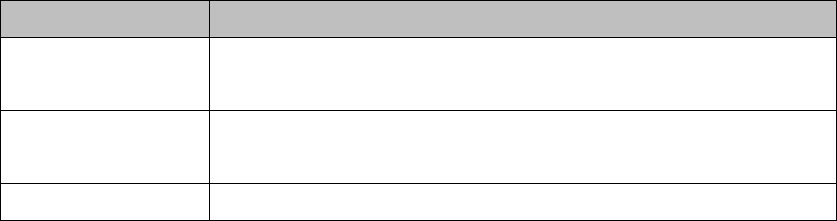
WG‐500PHotspotinaPrinter
80
ItemDescription
Standard Login PageThis function allow service provider to customize the additional credit card message
for the standard login page.
Service Selection PageThis function allow service provider to customize the additional credit card message
for the standard login page.
Fail PageThis function allow service provider to customize the message for the fail page.
ClickApplybutton,thesuccessdialogboxappears.ClickonBacktoreturntoCredit
CardCustomizationsettingscreen.
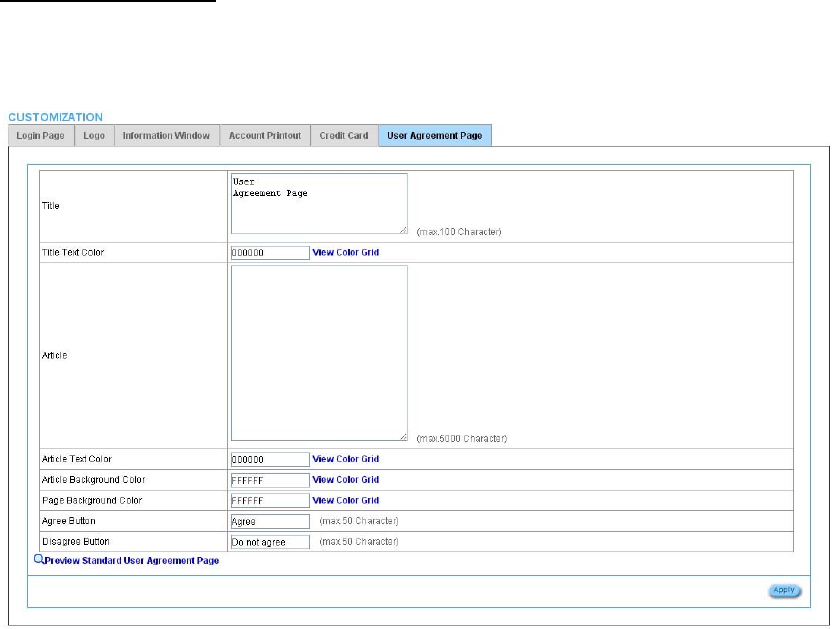
WG‐500PHotspotinaPrinter
81
UserAgreementPage
ThisfunctionallowusertodesignuseragreementpageofInternetSubscriber
Server.
Figure3‐2‐45UserAgreementPageSettingScreen
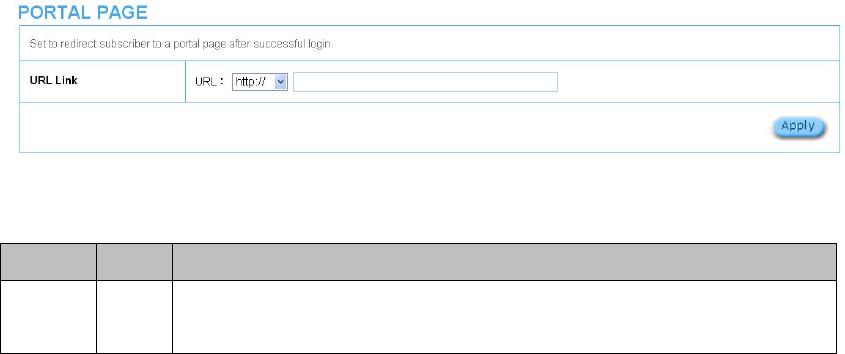
WG‐500PHotspotinaPrinter
82
3‐2‐5‐5 PortalPage
Thisfeatureallowsredirectingsubscriber’sbrowsertoaspecifiedportalpageafter
successfullogin.
Figure3‐2‐46PortalPageSettingScreen
ItemDefaultDescription
URL LinkEmptyEnter the URL Link page. The input format can be “http://www.yahoo.com”. The maximum
character of the URL Link is 200.
ClickApplybutton,thesuccessdialogboxappears.ClickonBacktoreturntoPortal
Pagesettingscreen.
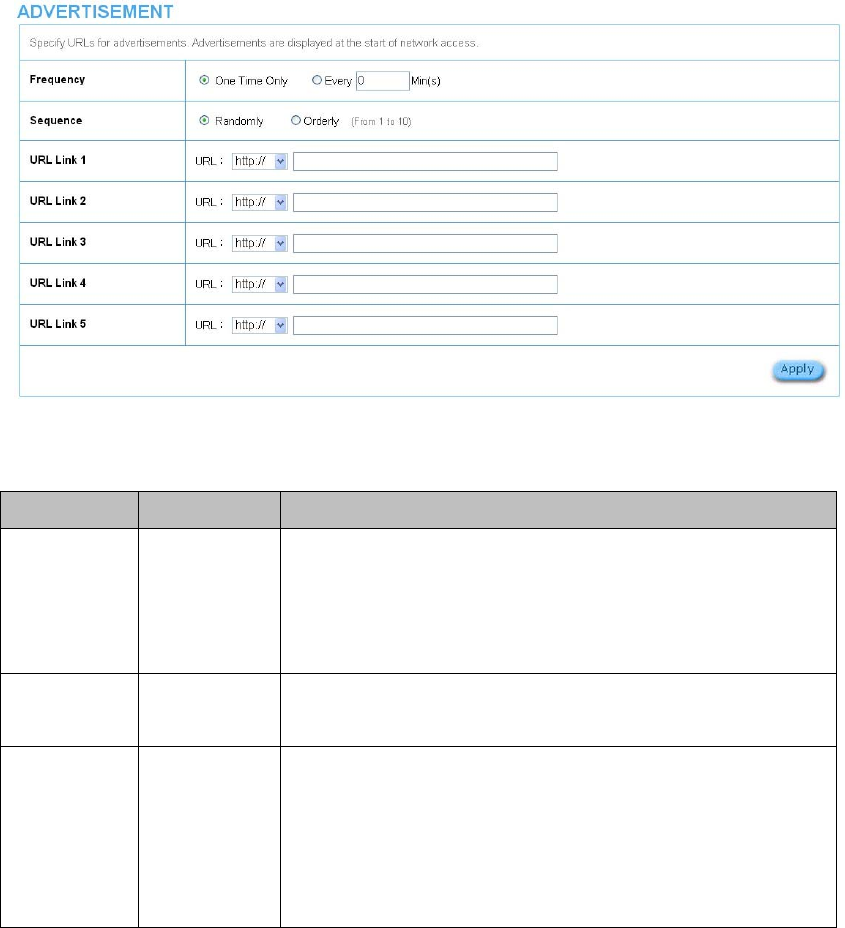
WG‐500PHotspotinaPrinter
83
3‐2‐5‐6 Advertisement
Thesystemallowserviceprovidertoinput5URLlinksforadvertisementlink
purpose.
Figure3‐2‐47AdvertisementURLLinkSettingScreen
ItemDefaultDescription
FrequencyOne Time Only One Time Only—One Time Only means to send the advertisement link
once after the subscriber Login.
Every~Min(s)—The field means to send the advertisement link every
interval minutes. The value range is 1 to 60 (minutes).
SequenceRandomlyRandomly—Display the advertisement page in the random order. From 1 to
10 —Display the advertisement page in the order as setting.
URL Link 1~5 EmptyThis function allows the administrator to input ten different websites in the
table for advertisement. And these 5 websites will display to the subscribers
at random when the subscribers login in the WG-500P system. The input
format can be “http://www.yahoo.com”. The maximum character of the URL
Link # is 200.
ClickApplybutton,thesuccessdialogboxappears.ClickonBacktoreturnto
AdvertisementURLLinksettingscreen.
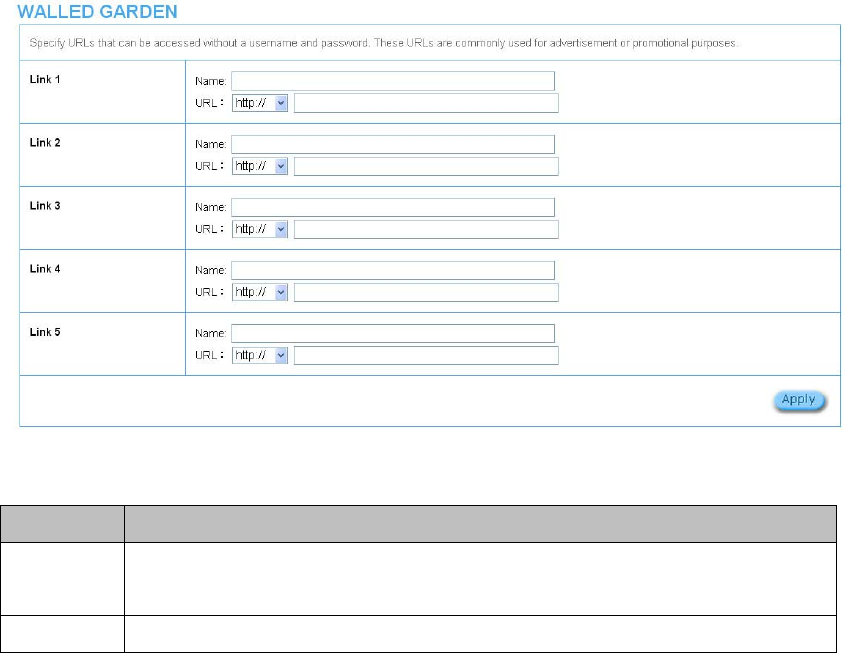
WG‐500PHotspotinaPrinter
84
3‐2‐5‐7 WalledGarden
WepreparetenURLlinksthatallowssubscribertoaccessthespecificWebpages
eventheydidn’thaveausernameorpassword.It’sfreetryingandcanusefor
advertisement.
Figure3‐2‐48WalledGardenSettingScreen
ItemDescription
NameThe name is allowed user to set the prompt string in user customize login page. The maximum
allowed characters length is 80.
URL 1~5 The input format can be “http://www.yahoo.com”. The maximum character of the Link# is 200.
ClickApplybutton,thesuccessdialogboxappears.ClickonBacktoreturntoWalled
Gardensettingscreen.

WG‐500PHotspotinaPrinter
85
3‐2‐5‐8 DDNS
TheDDNSservice(DynamicDomainNameService),anIPRegistryprovidesapublic
centraldatabasewhereinformationsuchasemailaddresses,hostnames,IP
addressesetc.canbestoredandretrieved.ThissolvestheproblemsifyourDNS
serverusesanIPassociatedwithdynamicIPaddresses.WhentheISPassignsthe
WG‐500PanewIP,theWG‐500PmustinformtheDDNSserverthechangeofthisIP
sothattheservercanupdateitsIP‐to‐DNSentry.OncetheIP‐to‐DNStableinthe
DDNSserverisupdated,theDNSnameforyourwebserver(i.e.,xyz.dyndns.org)is
stillusable.
Figure3‐2‐49DDNSSettingScreen
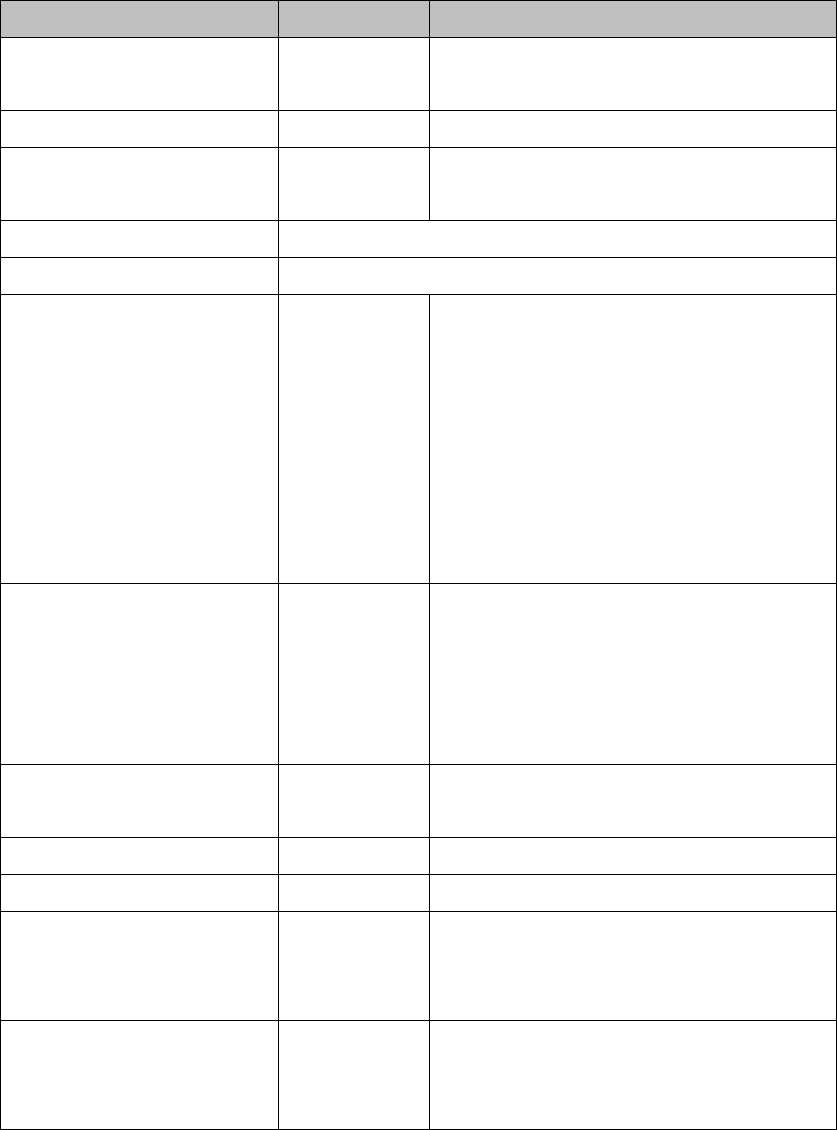
WG‐500PHotspotinaPrinter
86
ItemDefaultDescription
Force to update every~day(s) when
WAN IP address keeps no change
1 dayEnter a number in the field to set the force update
interval (in days).
No01~03The index number of a DDNS account.
ActiveDisableClick on check box, active or inactive the DDNS
record.
UpdateStatusNowClick the Update Status Now button to do manual update.
SettingsEnter the account information of DDNS Server.
StatusYY/MM/DD
HH:MM:SS
Display the update date, time and status. The Status
area shows the update time and current state of the
DDNS Client.
N/A—DDNS Client service not installed.
Update Successfully—DDNS Client service installed;
service running.
Update Fail—DDNS Client service installed; service
not running.
Service ProviderDyndns.org
(www.dyndns.org)
Select a DDNS service provider by clicking in the list
box.
Note: Before configuring the DDNS settings, you have
to register a dynamic domain at one of the dynamic
domain service providers’ list box.
Registered Host NameEmptyEnter the host name of DDNS server. The maximum
character of the registered host name is 100.
Login NameEmptyEnter the user name of DDNS server.
PasswordEmptyEnter the user password of DDNS server.
Email AddressEmptyEnter your email address. The DDNS Server will
e-mail you important information once your Internet
Name has been successfully registered.
Wildcards (optional)DisableEnable this function to be able to use
*.mydomain.dyndns.org and not only
mydomain.dyndns.org.
ClickApplybutton,thesuccessdialogboxappears.ClickonBacktoreturntoDDNS
settingscreen.
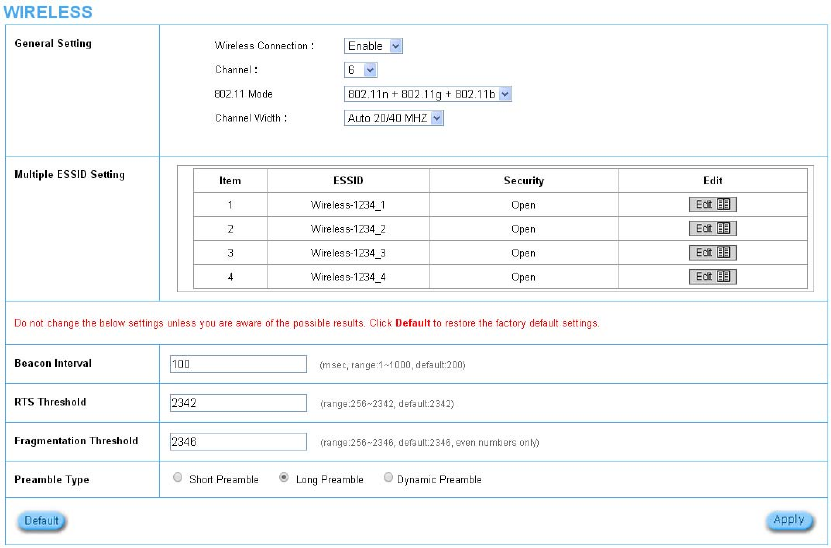
WG‐500PHotspotinaPrinter
87
3‐2‐5‐9 Wireless
Figure3‐2‐50WirelessSettingScreen
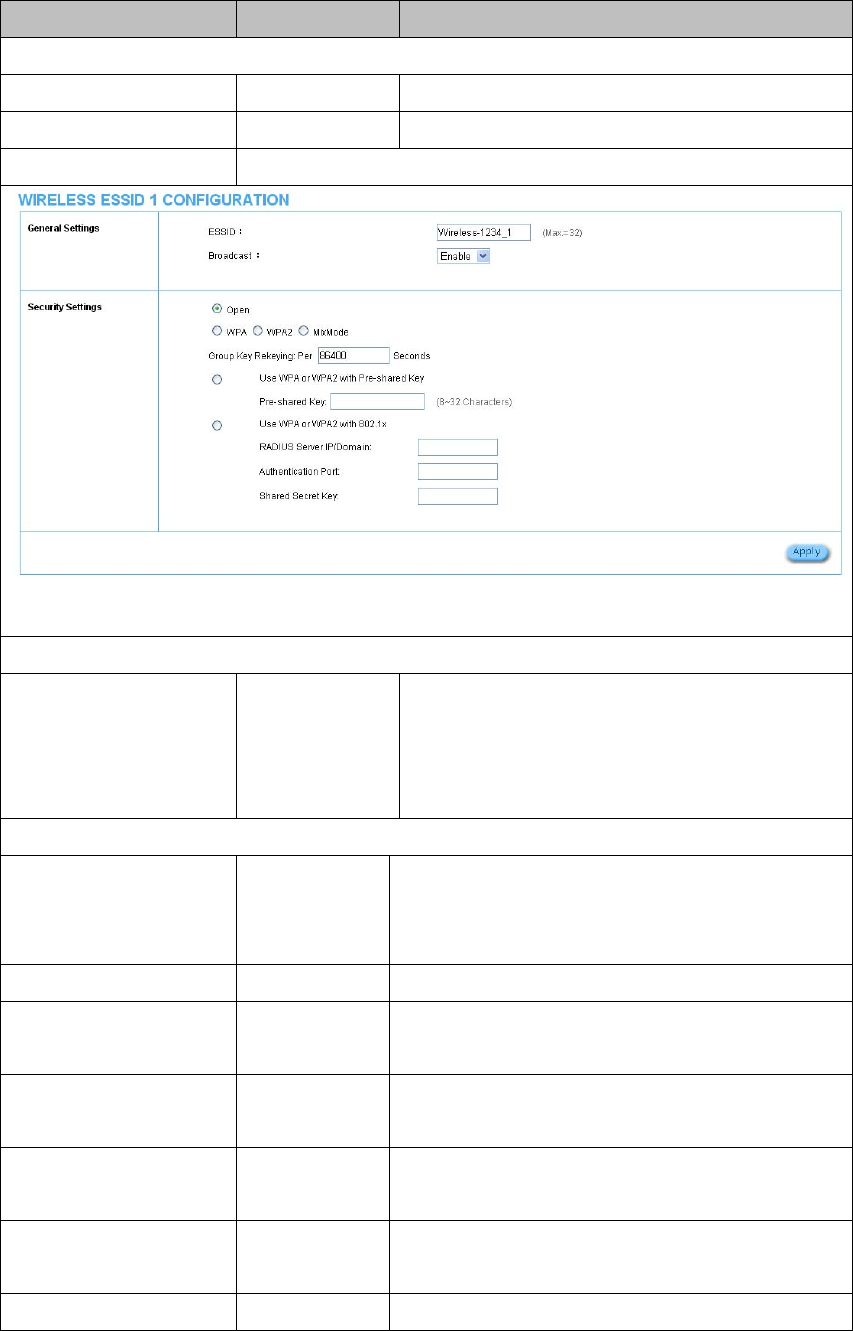
WG‐500PHotspotinaPrinter
88
ItemDefaultDescription
General Settings
Wireless ConnectionEnableTo Enable or Disable wireless connection.
Channel6Select the channel ID for wireless connection.
Multiple ESSID SettingClick Edit button for each of 4 ESSID setting.
Figure3‐2‐51EDDIDSettingScreen
General Settings
ESSIDThe ESSID’s name by default is related to the last 4 numbers
of Wlan MAC. If the Wlan MAC is“00-90-0E-00-12-34", the
default is“Wireless-1234_1(2,3,4)". It is case sensitive and
must not exceed 32 characters.
Security Settings
SecurityOpen Select Open to allow wireless station to communicate with the
device without any data encryption. Select WPA / WPA2 /
MixMode for data encryption.
Group Key Re-Keying 86400 SecondsEnter a number in the field to set the force re-keying interval.
Use WPA or WPA2 with
Pre-shared Key
Disable
Pre-Shared Key Empty Enter a pre-shared key from 8 to 63 case sensitive ASCII
characters.
Use WPA or WPA2 with
802.1x
Disable
RADIUS Server IP/DomainEmptyEnter the RADIUS server IP address or domain name. The
maximum allowed characters length is 15.
Authentication PortEmptyEnter the authentication port number. The allowed numbers
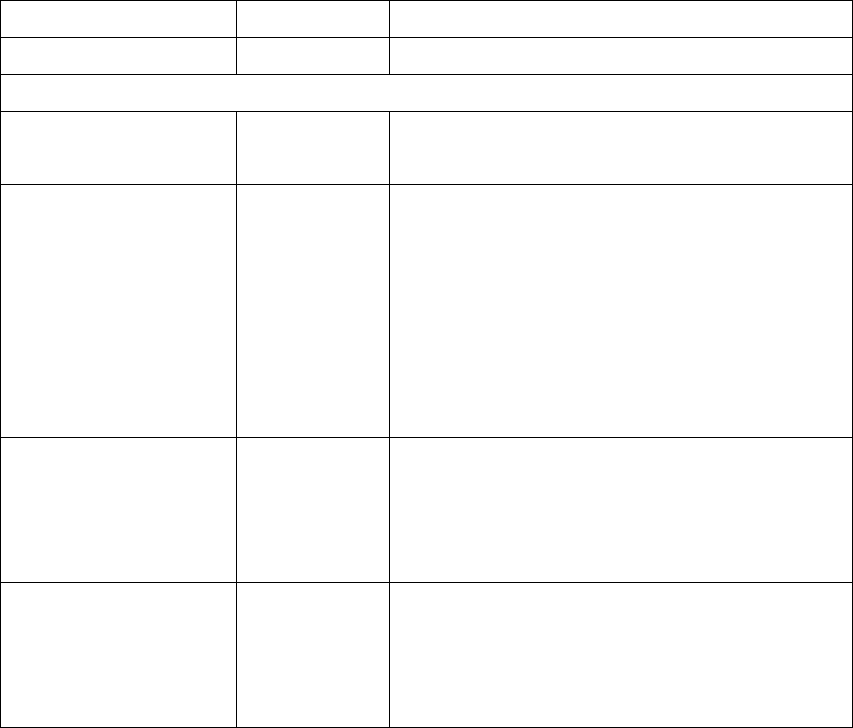
WG‐500PHotspotinaPrinter
89
are from 0 to 65535.
Share Secret KeyEmptyEnter the RADIUS secret key
Beacon Interval200This value valid range is 1 to 1000 indicates the frequency
interval of the beacon.
RTS Threshold2347This value valid range is 256-2342. This setting determines the
packet size at which the WG-500P issues a request to send
(RTS) before sending the packet. A low RTS Threshold setting
can be useful in areas where many client devices are
associating with the WG-500P, or in areas where the clients
are far apart and can detect only the WG-500P and not each
other.
Fragmentation
Threshold
2432This setting determines the size at which packets are
fragmented. Enter a setting ranging from 256 to 2432 bytes.
Use a low setting in areas where communication is poor or
where there is a great deal of radio interference.
Preamble Type Long Preamble The preamble type is a section of data at the head of a packet
that contains information the WG-500P and client devices
need when sending and receiving packets. The setting menu
allows you to select a long, short or dynamic preamble type.
ClickApplybutton,therestartdialogboxappears.ClickonApplytorestartthe
system.
ClickDefaultbuttontoloadthedefaultmanufacturerconfigurationtothesystem.
Allthispage(Wireless)configurationsetupwillbereplacedbydefaultsettings.
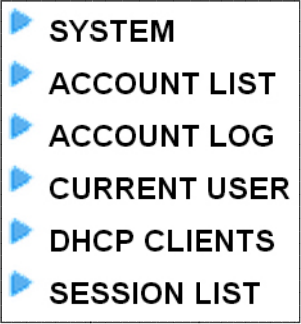
WG
‐
33
Dis
p
1.
2.
3.
4.
5.
6.
‐
500PHotspo
t
Syste
m
p
layWG‐5
0
System
AccountLi
s
AccountL
o
CurrentUs
e
DHCPClie
n
SessionLis
t
t
inaPrinter
m
Status
0
0Psystem
b
s
t
o
g
e
r
n
ts
t
b
asicstatu
s
Figure3‐3‐1
90
s
,including
,
SystemStatu
,
sItemScree
n
n
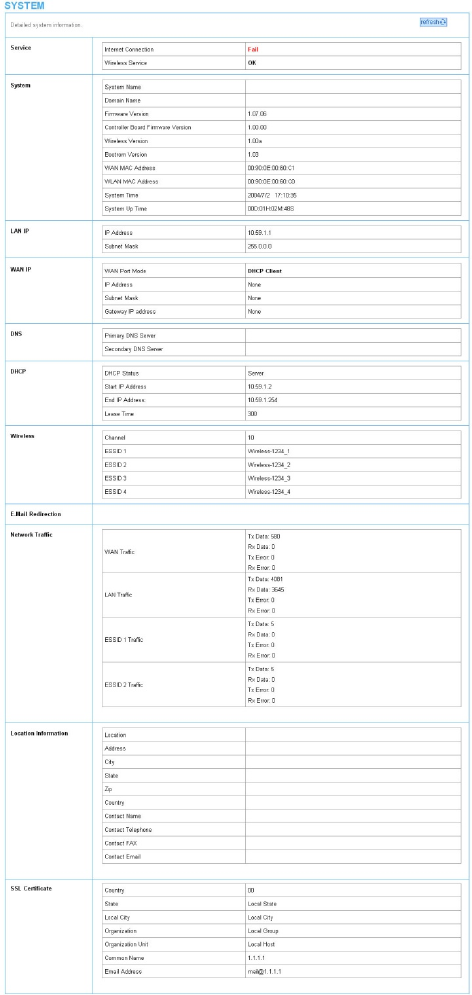
WG‐500PHotspotinaPrinter
91
331 System
TheSystemInformationMenudisplayscurrentsystembasicinformationincluding
theserviceconnectionmessage,hostname,LAN,WAN,DHCPConfiguration,DNS,
E‐mailRedirection,SSLCertificate,networktrafficInformationandthesystem
firmwareversionnumber.
Figure3‐3‐2SystemStatusScreen
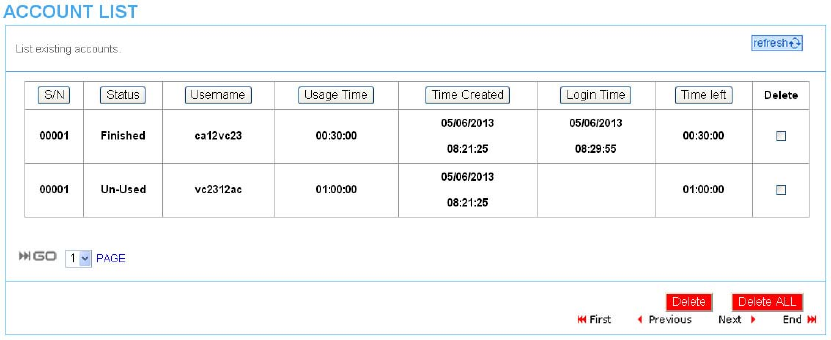
WG‐500PHotspotinaPrinter
92
332 AccountList
Youcandisplayalistofalltheaccountinformationonthisdevice.Thistableincludes
theusername,password,usagetime,timecreated,logintime,expirationtimeand
status.
Figure3‐3‐3AccountList
Clickrefreshbuttontoupdatetheaccountlistpage.
Clickthecolumnbutton(S/N,Status,Username,….,etc.)tosortthecolumnin
ascending/descendingorder.
SelectthecheckboxesandclickDeletetodeletetheaccounts.
ClickDeleteALLbuttontodeleteallaccountsinaccountlist.
Note:Thispagewillrefreshautomaticallyevery5minutes.
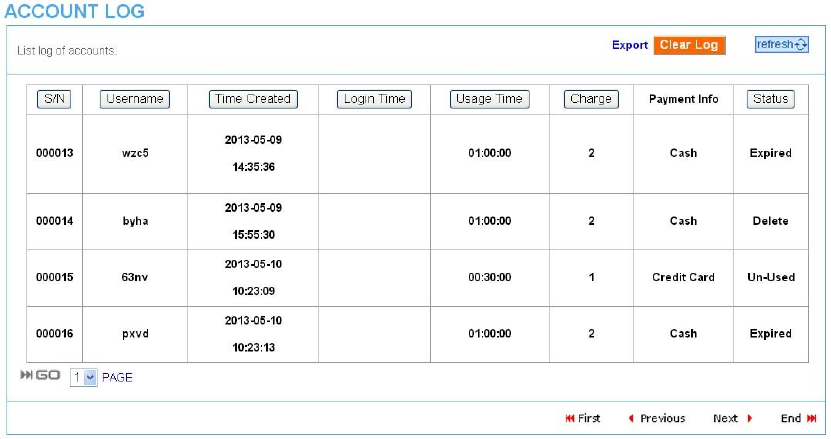
WG‐500PHotspotinaPrinter
93
333 AccountLog
Theaccountlogshowstheaccounts’loginformation.
Figure3‐3‐4AccountLog
ClickExporttoexporttheaccountlogstoatextfileformat.(export.log)
ClickClearLogbuttontoremoveallaccountlogentries.
Clickrefreshbuttontoupdatetheaccountlogpage.
Clickthecolumnbutton(S/N,Username,TimeCreated,…,etc.)tosortthecolumnin
ascending/descendingorder.
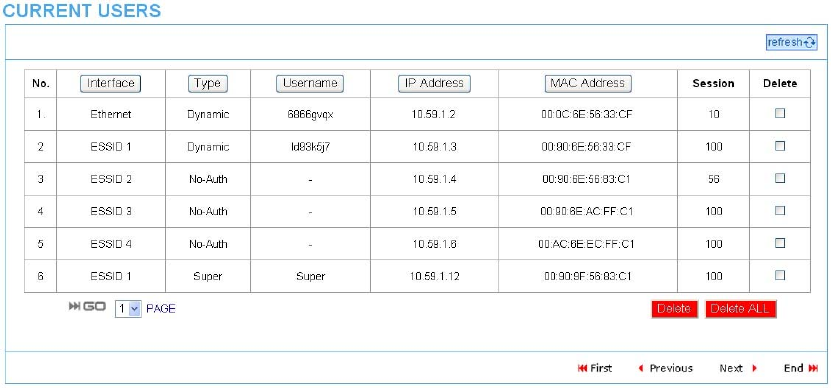
WG‐500PHotspotinaPrinter
94
334 CurrentUser
Displaythecurrentlogged‐insubscribers’status.Itallowserviceproviderto
disconnectanysubscribers.
Figure3‐3‐5CurrentUserList
Clickrefreshbuttontoupdatethecurrentuserlistpage.
Clickthecolumnbutton(Interface,Type,Username,IPAddress,…,etc.)tosortthe
columninascending/descendingorder.
Selectthecheckboxesandclick‘Delete’todeleteaccounts.
ClickDeleteALLtodeleteallaccountsincurrentuserlist.
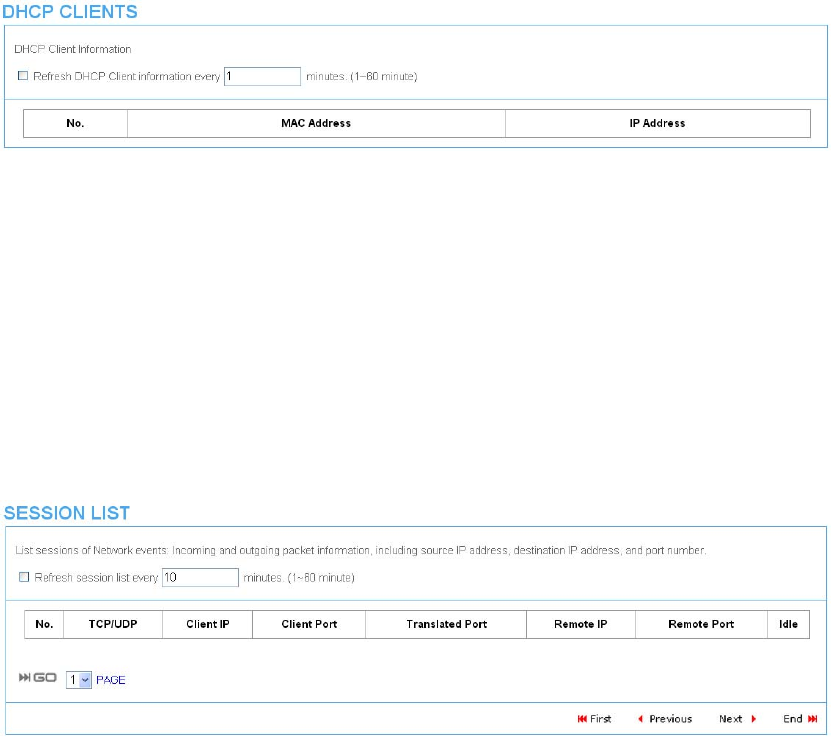
WG‐500PHotspotinaPrinter
95
335 DHCPClients
TheDHCPclienttableshowsthecurrentDHCPusersontheLAN.
Figure3‐3‐6CurrentUserScreen
336 SessionList
TheremotesiteadministratorcouldmonitortherealtimeusagestatusofWG‐500P
viathispage.
Figure3‐3‐7SessionListScreen
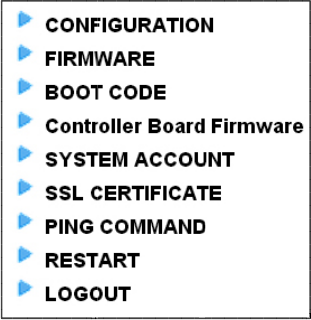
WG
‐
3
4
Thi
s
pas
s
1.
2.
3.
4.
5.
6.
7.
8.
9.
‐
500PHotspo
t
4
Syste
m
s
allowsse
r
s
wordand
Configura
t
Firmware
BootCode
Controller
SystemAc
c
SSLCertifi
c
PingCom
m
Restart
Logout
t
inaPrinter
m
Tools
r
viceprovi
d
backupor
r
t
ion
BoardFir
m
c
ount
c
ate
m
and
d
eroradm
i
r
estorecon
f
m
ware
Figure3
‐
96
i
nistratort
o
f
iguration.
‐
4‐1System
T
o
process
F
oolsItem
F
irmwareu
p
pgrade,ch
a
a
nge
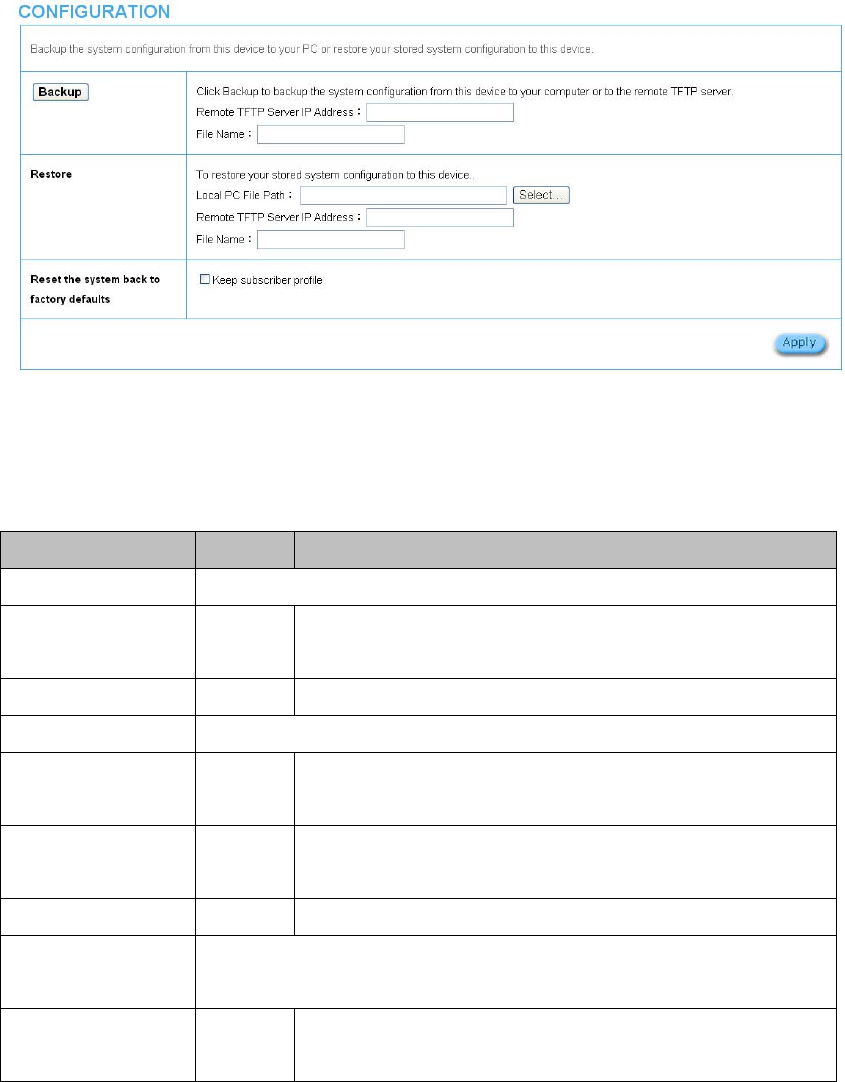
WG‐500PHotspotinaPrinter
97
341 Configuration
UsetheConfigurationitemtosave,restoreorresetconfigurationparametersofthe
WG‐500P.
Figure3‐4‐2ConfigurationSettingScreen
ItemDefaultDescription
BackupClick it to save the system configuration to your computer. (export.cfg)
Remote TFTP Server IP
Address
EmptyEnter the IP address of TFTP Server.
File NameEmptyEnter the file name in the File Name field.
RestoreClick it to restore your system configuration.
Local PC File PathEmptyEnter the file pathname of the system configuration file in the Local PC
File Path field.
Remote TFTP Server IP
Address
EmptyEnter the IP address of TFTP Server.
File NameEmptyEnter the file name in the File Name field.
Reset the system back
to factory defaults
Erase all setting and back to factory setting.
Keep subscriber profileDisableClick the keep subscriber profile to change all the parameters into factory
setting but still reserve the subscriber profiles.
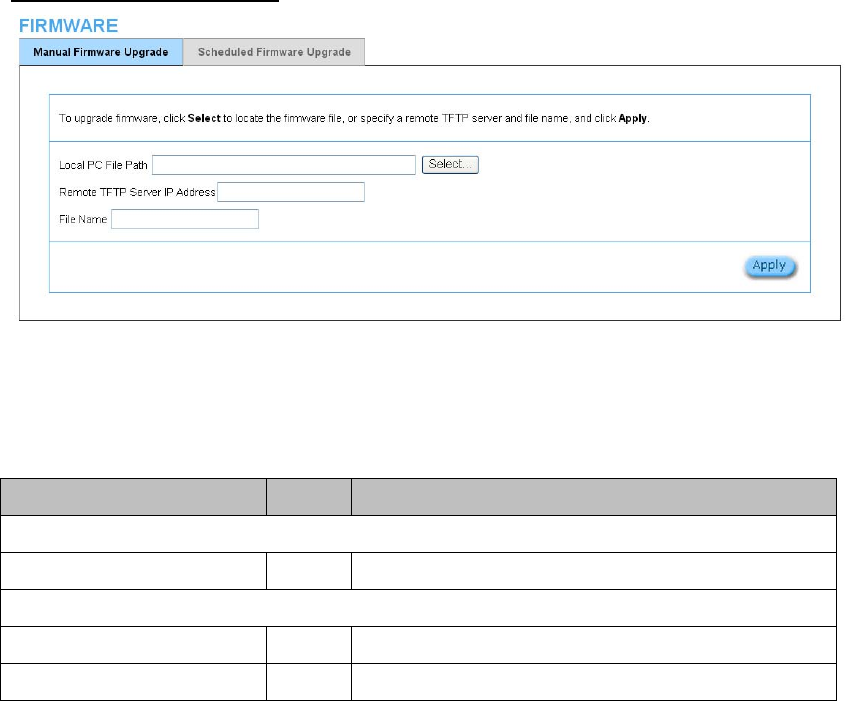
WG‐500PHotspotinaPrinter
98
342 FirmwareUpgrade
TheFirmwareUpgrademenuloadsupdatedfirmwaretobepermanentinflashROM.
Thedownloadfileshouldbeabinaryfilefromfactory;otherwisetheagentwillnot
acceptit.Afterdownloadingthenewfirmware,theagentwillautomaticallyrestart
it.
ManualFirmwareUpgrade
Figure3‐4‐3ManualFirmwareUpgradeSettingScreen
ItemDefault Description
This allow administrator to upgrade the firmware via HTTP.
Local PC File PathEmptyEnter the file name and location in the Local PC File Path field.
This allows administrator use TFTP server to upgrade firmware.
Remote TFTP Server IP Address EmptyEnter the IP address of TFTP Server.
File NameEmptyEnter the file name in the File Name field.
Note:
1. Beforedownloadingthenewfirmware,usersmustsavetheconfigurationfilefor
restoreconfigurationparametersofthedevice.
2. Donotturnthepoweroffduringtheupgradeprocess.Thiswilldamagetheunit.
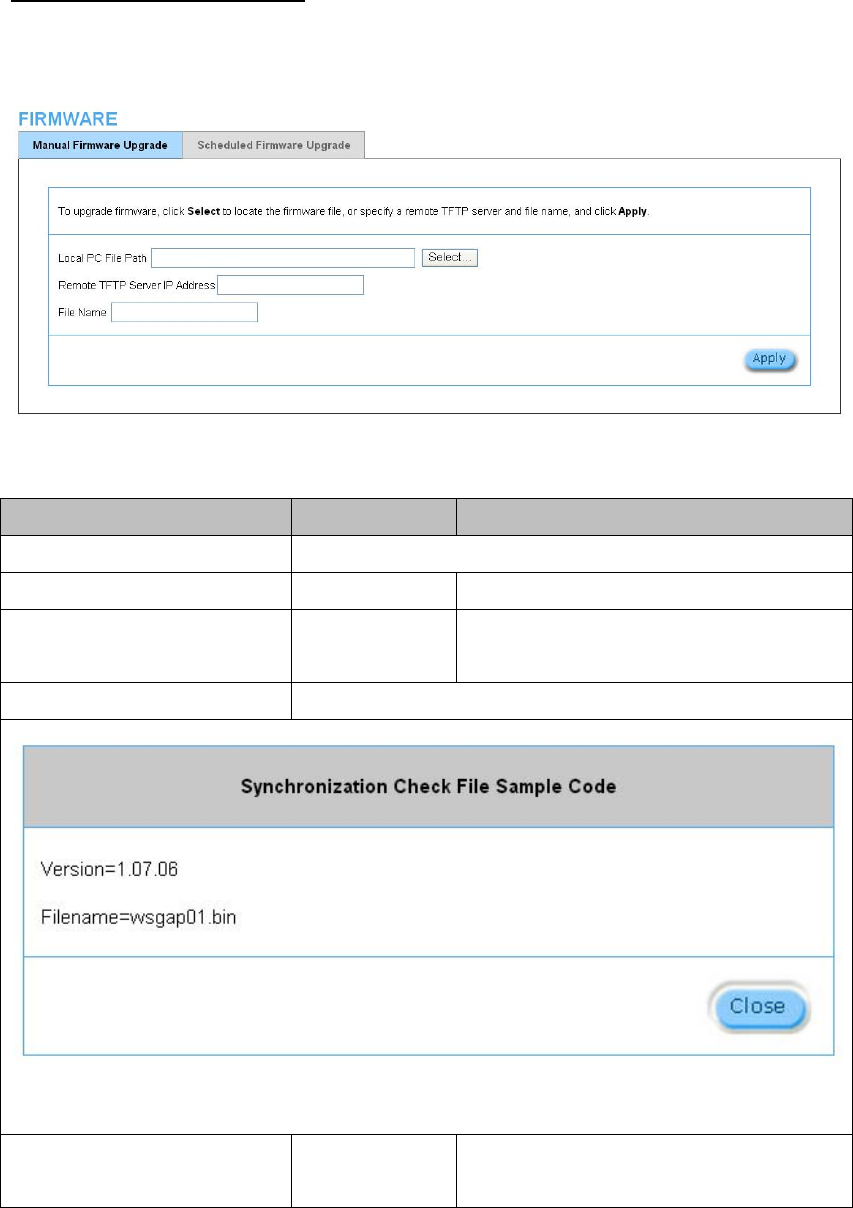
WG‐500PHotspotinaPrinter
99
ScheduledFirmwareUpgrade
ScheduledFirmwareUpgradeisaprogramthatenablesanautomaticupgradetothe
latestfirmwareversionthroughtheTFTPserver.
Figure3‐4‐4ScheduledFirmwareUpgradeSettingScreen
ItemDefaultDescription
Disable/EnableDisables or enables the scheduled firmware upgrade function.
TFTP Server IPEmptyEnter the IP address of TFTP Server.
File SynchronizationEmptyEnter the file name and location in the File
Synchronization field.
ViewSampleFileClick the button to display synchronization file example.
Figure3‐4‐5SynchronizationFileSampleCode
FrequencyWeeklySet the firmware upgrade time. The default value is
“Weekly”.
Note:Donotturnthepoweroffduringtheupgradeprocess.Thiswilldamagethe
unit.
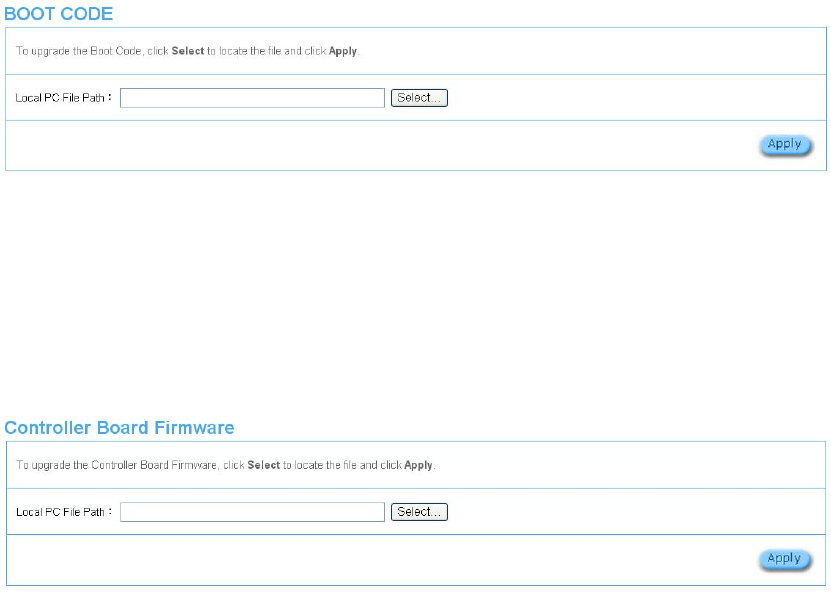
WG‐500PHotspotinaPrinter
100
343 BootCode
Figure3‐4‐6BootCodeUpgradeSettingScreen
344 ControllerBoardFirmware
Figure3‐4‐7ControllerBoardFirmwareUpgradeSettingScreen
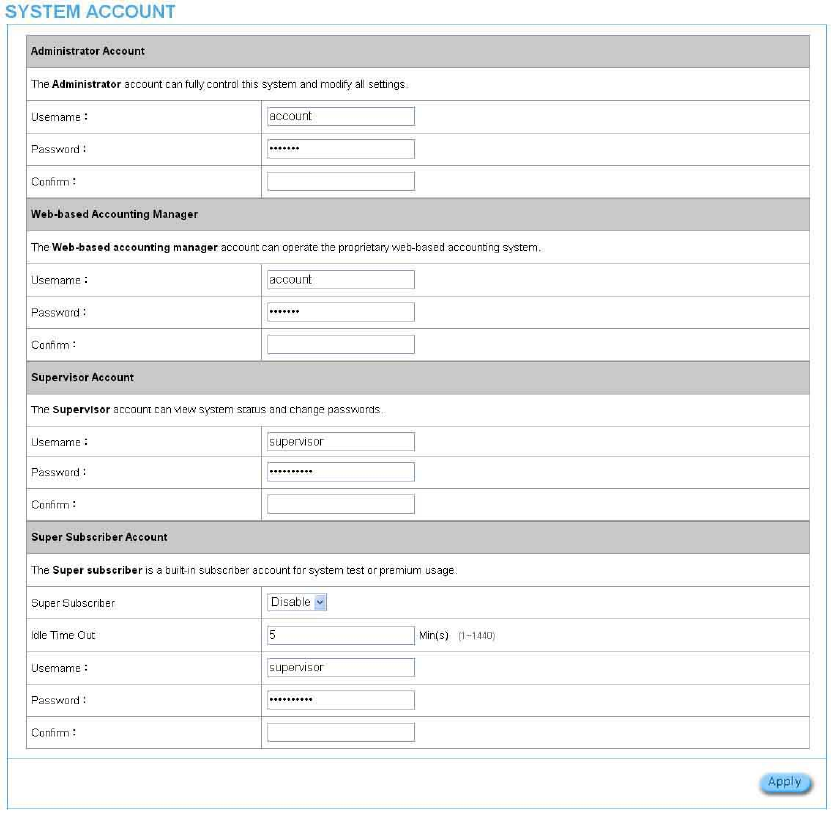
WG‐500PHotspotinaPrinter
101
345 SystemAccount
UsetheSystemAccountscreentochangethesystemaccounts.
Figure3‐4‐8SystemAccountSettingScreen
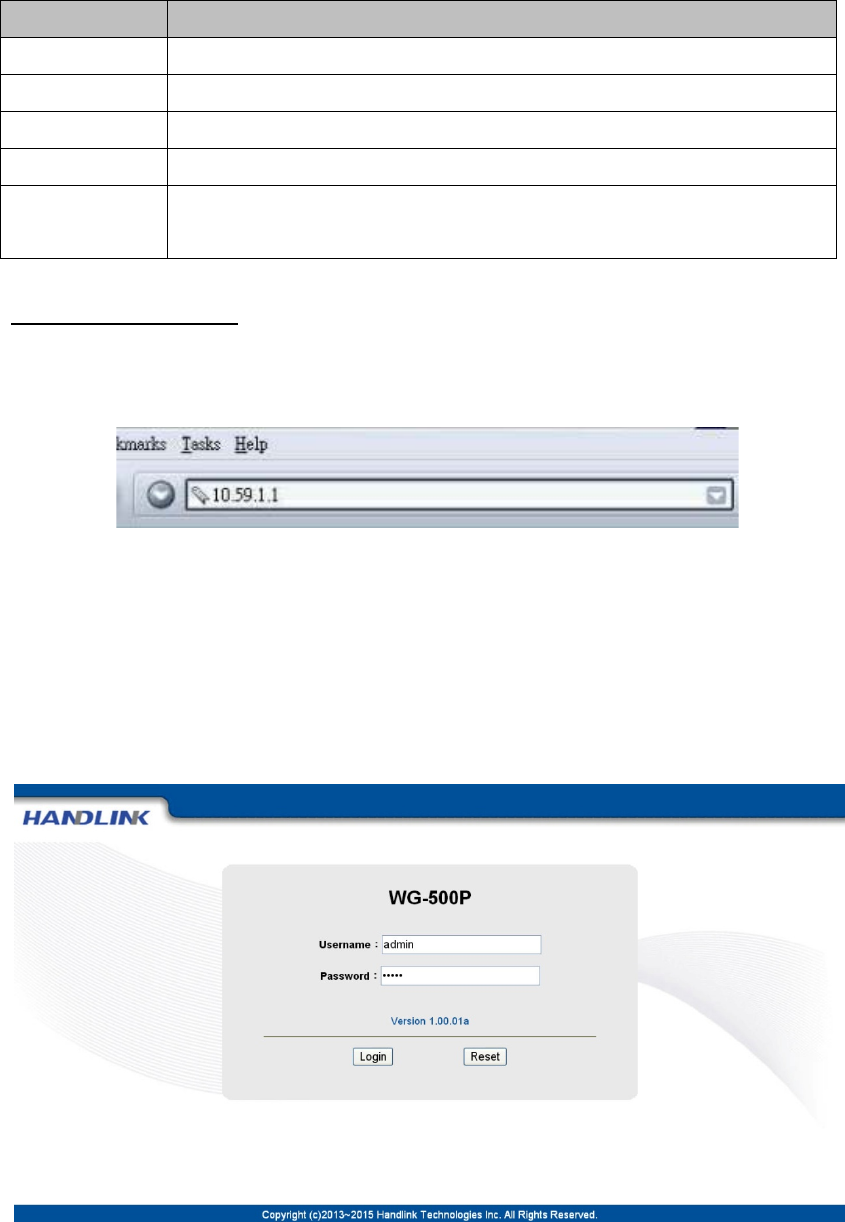
WG‐500PHotspotinaPrinter
102
ItemDescription
UsernameThe username can consist of up to 20 alphanumeric characters and is sensitive.
PasswordThe password can consist of up to 20 alphanumeric characters and is sensitive.
ConfirmThe password for confirmation
Super SubscriberDisables or enables the super account function.
Idle Time OutThe user idle time out valid is 1 to 1440 minutes. If the idle time out is set as 5 minutes, it
means if the account doesn’t send packet in 5 minutes, the account will logout automatically.
AdministratorAccount
Step1:StartyourWebbrowserandenterthefactorydefaultIPaddress10.59.1.1in
yourbrowser’slocationbox.PressEnter.
Figure3‐4‐9WebBrowserLocationField(FactoryDefault)
Step2:TheWG‐500Pconfigurationmainmenuwillappear.Enteradminasthe
UsernameandadminasthepasswordandclickLogin.Ifyouarefirsttimesetting
thesystem,thewizardsetupscreenwillappear.
Figure3‐4‐10AdministratorAccountLoginScreen(FirstTime)
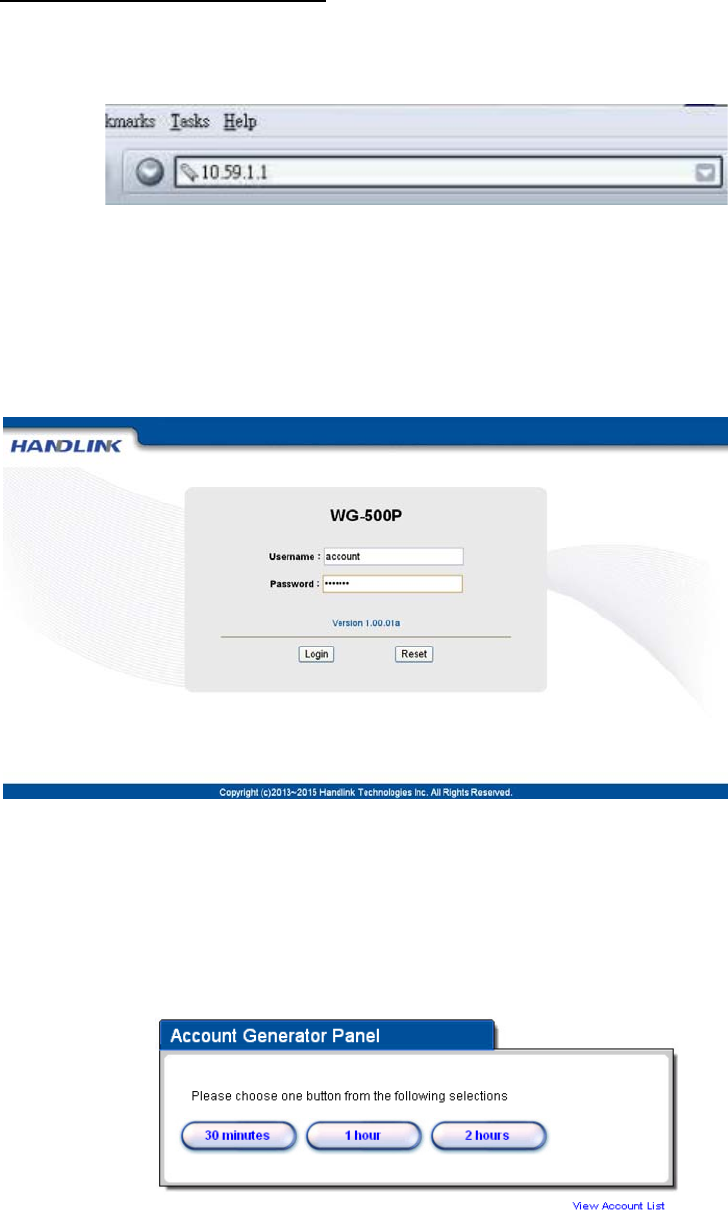
WG‐500PHotspotinaPrinter
103
Web‐BasedAccountingManager
Step1:StartyourWebbrowserandenterthefactorydefaultIPaddress10.59.1.1in
yourbrowser’slocationbox.PressEnter.
Figure3‐4‐11WebBrowserLocationField(FactoryDefault)
Step2:TheWG‐500Pconfigurationmainmenuwillappear.Enteraccountasthe
UsernameandaccountasthepasswordandclickLogin.
Figure3‐4‐12Web‐BasedAccountingManagerLoginScreen
Step3:Afteravalidusernameandpasswordhavebeenprovided,theaccount
GeneratorPanelhomepagewillappear.
Figure3‐4‐13AccountGeneratorPanel
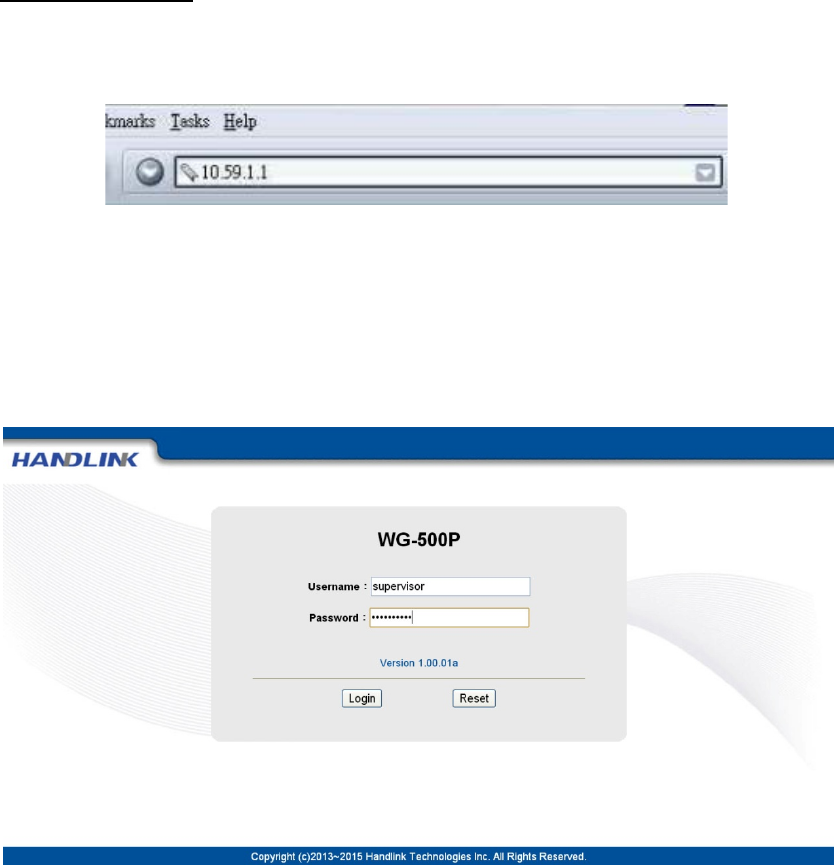
WG‐500PHotspotinaPrinter
104
SupervisorAccount
Step1:StartyourWebbrowserandenterthefactorydefaultIPaddress10.59.1.1in
yourbrowser’slocationbox.PressEnter.
Figure3‐4‐14WebBrowserLocationField(FactoryDefault)
Step2:TheWG‐500Pconfigurationmainmenuwillappear.Entersupervisorasthe
UsernameandsupervisorasthepasswordandclickLogin.
Figure3‐4‐15SupervisorAccountLoginScreen
Step3:Afteravalidusernameandpasswordhavebeenprovided,theWG‐500P
configurationhomepagewillappear.“WIZARDSETUP”and“ADVANCEDSETUP”are
disabled.
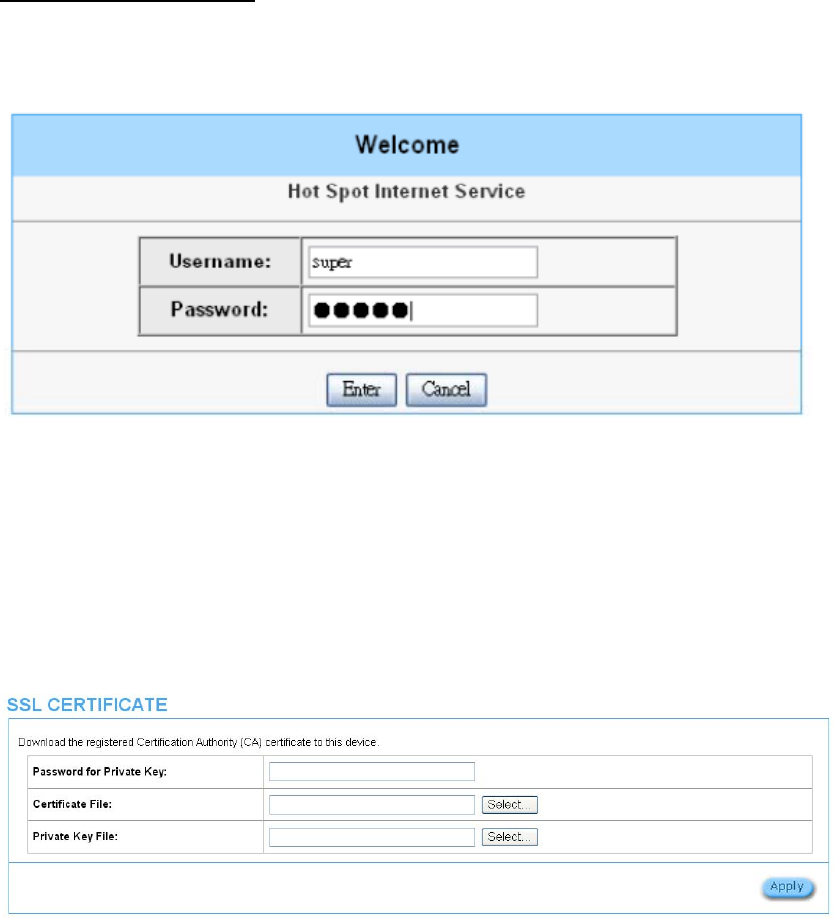
WG‐500PHotspotinaPrinter
105
SuperSubscriberAccount
StartyourWebBrowser;asubscriberloginpagewillappear.Entersuperasthe
UsernameandsuperasthepasswordandclickEnter,youcanuseInternetnow.
Figure3‐4‐16SubscriberLoginPage
346 SSLCertificate
ThefunctionallowsyoutodownloadtheregisteredCAcertificateintotheWG‐500P.
Figure3‐4‐17SSLCertificateDownloadSettingScreen
Note:ThepasswordfieldmustthesameastheCA’sregisteredpassword.
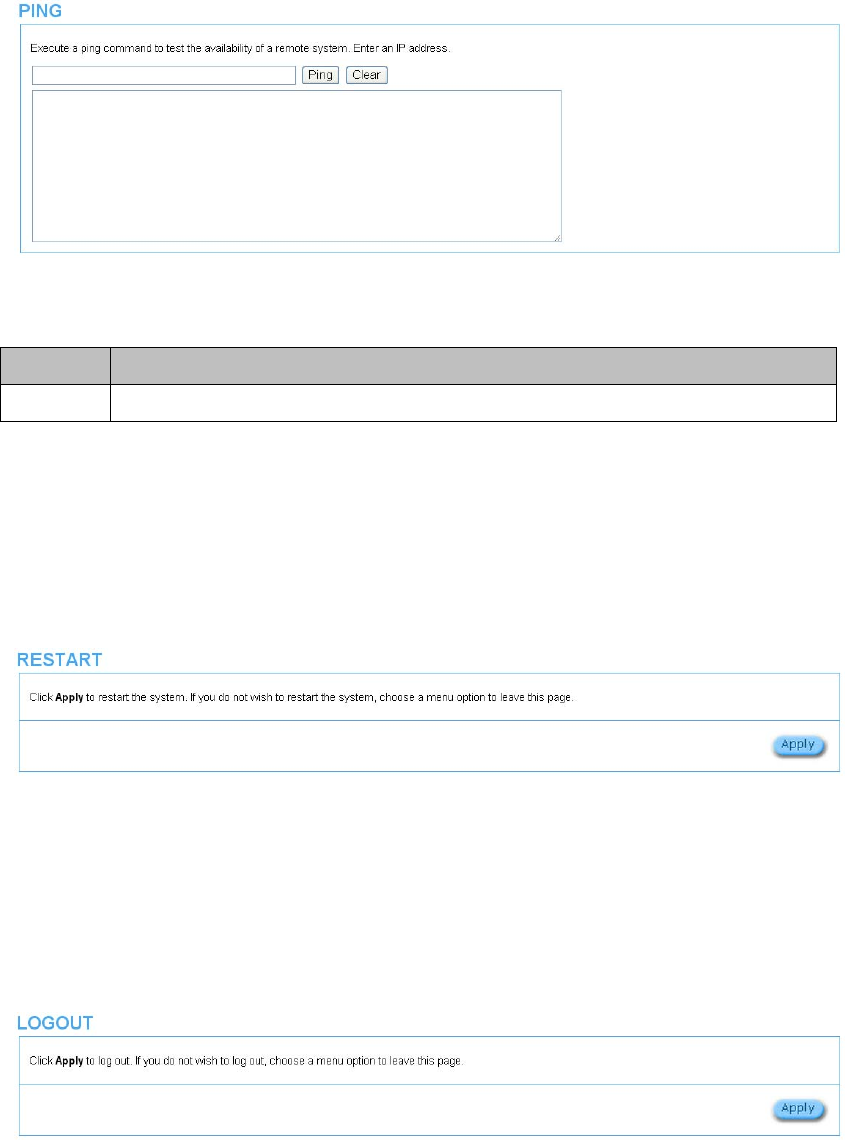
WG‐500PHotspotinaPrinter
106
347 PingCommand
ThePingfunctioncanchecktheWG‐500Pnetworkingconnectiveornot.
Figure3‐4‐18PingCommandScreen
ItemDescription
IP or URLEnter the IP address or the URL link.
348 Restart
IfyourWG‐500Pisnotoperatingcorrectly,youcanchoosethisoptiontodisplaythe
restartWG‐500Pscreen.ClickingtheapplybuttonrestarttheWG‐500P,withallof
yoursettingsremainingintact.
Figure3‐4‐19RestartScreen
349 Logout
Ifyouwouldliketoleavetheconfigurationpage,pleaseclickapplytoexit.
Figure3‐4‐20LogoutScreen
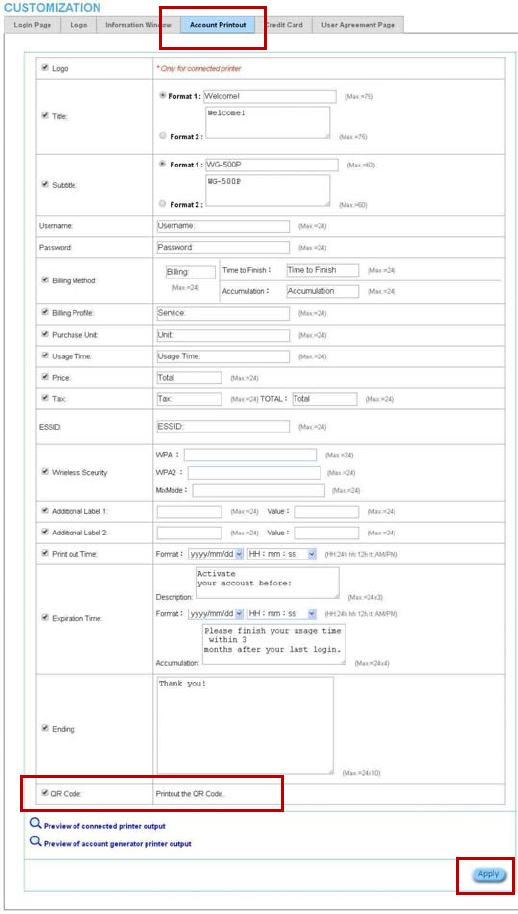
WG‐500PHotspotinaPrinter
107
4 QRCodeService
41 QRcodesetting
PleasefindAdvancesetting>Customization>AccountPrintout>QRcode.Ifyou
don’tprintouttheQRCodeontheticket,pleasedisableitandclickApplybutton.
Figure4‐1‐1QRCodingSettingScreen
Step1
Step2:EnableQRCode
Step3:ClickApply
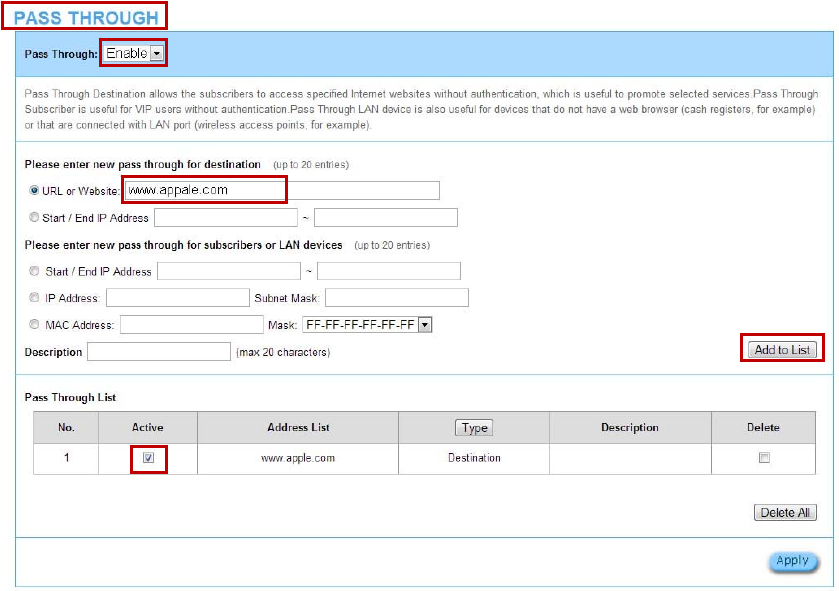
WG‐500PHotspotinaPrinter
108
42 AdditionalinformationforQRcodeuse
IfyouwillactivateQRcodeserviceforAppleiOS6deviceandlater,
1. PleasefindAdvancesetting>Security>PassThrough.
2. Choose“Enable”.
3. Addwww.apple.comintoPASSTHROUGHlistinWG‐500PbecauseiOS6device
andlaterisrequired.
4. ClickAddtoListbutton.
5. ChooseActiveonthePassThroughList.
ForcertainQRcodeApps,pleaseaddgo.redirectingat.comandfollowtheabove
steps.
Figure4‐2‐1PassThroughSettingScreen
Step1
Step2:ChooseEnable
Step3:Add“www.appale.com”
Step4:ClickAddtoList
Step5:ChooseActive
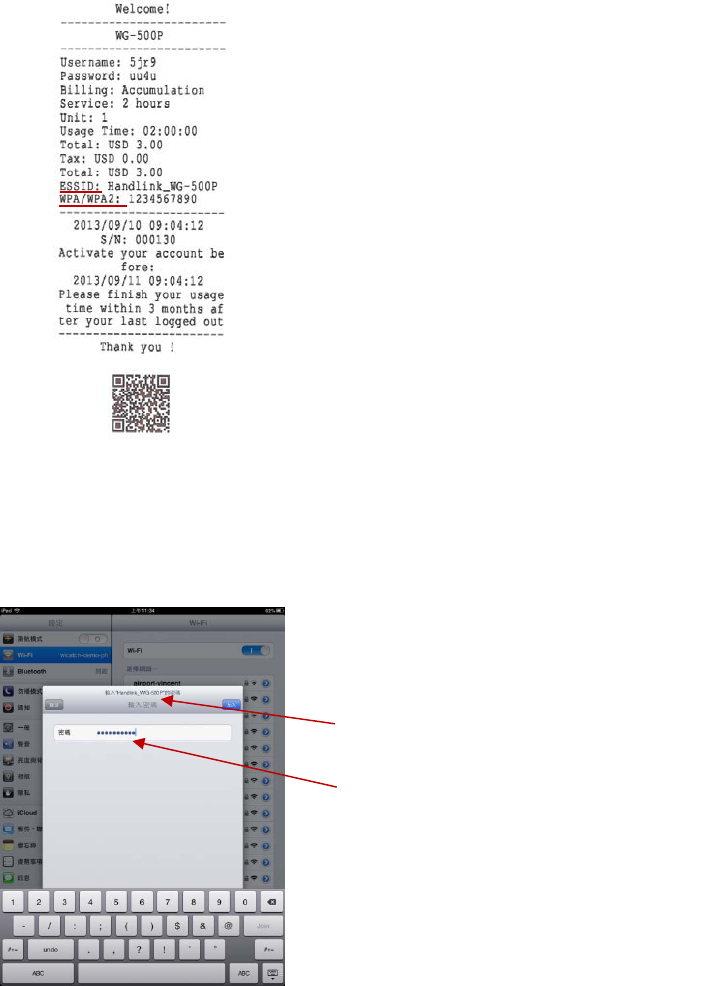
WG‐500PHotspotinaPrinter
109
43 UseQRcodetoaccesstheInternet
PleasefollowthestepstoaccesstheInternetforclients.
1. PrintouttheTicket.YoucanfindtheESSIDandWPA/WPA2printedontheticket.
Figure4‐3‐1QRCodingTicket
2. ConnecttotheESSID(ex:Handlink_WG‐500P),inputWPA/WPA2password(ex:
1234567890).
Figure4‐3‐2PasswordInputScreen
VerifytoconnectthecorrectESSID
InputtheWPA/WPA2password
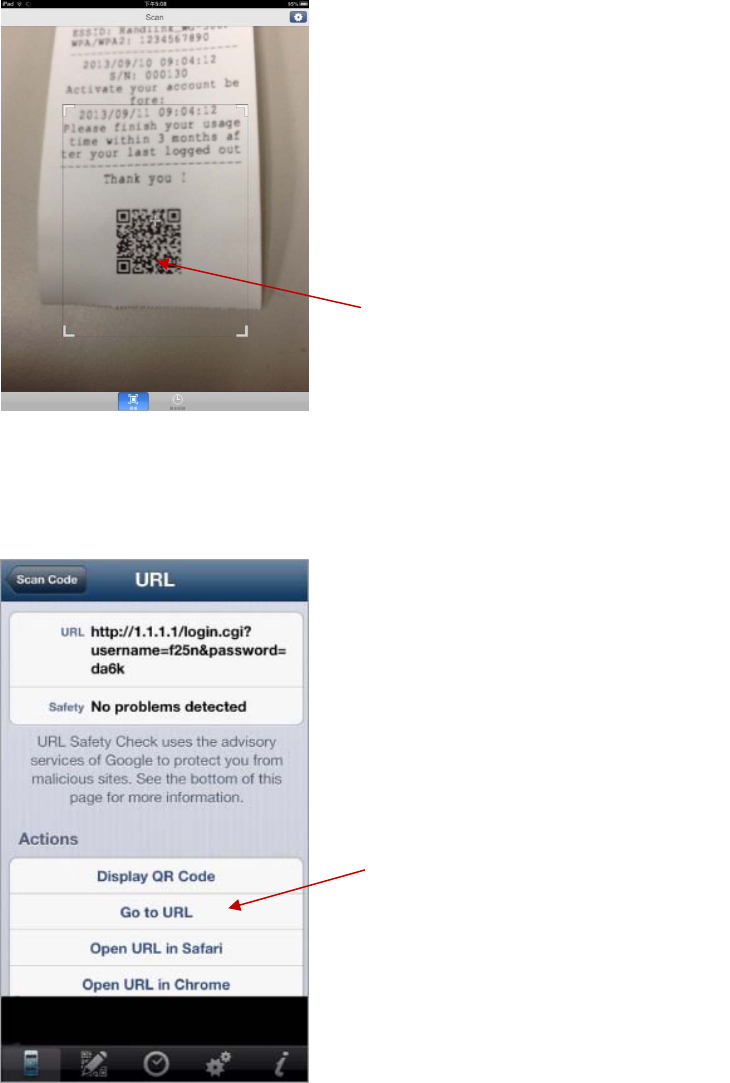
WG‐500PHotspotinaPrinter
110
3. OpenupQRcodeAPPandScan.
Figure4‐3‐3Scan1Screen
4. SomeAppsmayrequireusertoclick"GotoURL".
Figure4‐3‐4Scan2Screen
ScanQRcode
Click“GotoURL”
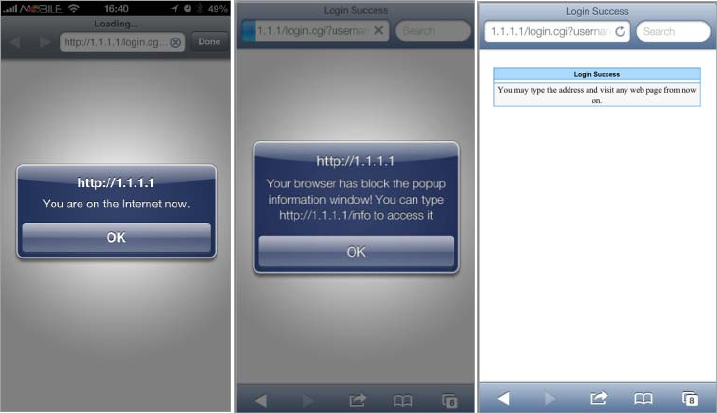
WG‐500PHotspotinaPrinter
111
5. ClientcanusetheInternetnow.
Figure4‐3‐5ScanFinishScreen
WG‐500PHotspotinaPrinter
112
5 PersonalIDRecognition
Somecountriesorareaswouldaskuserstoshowtheirpersonalidentificationwhen
accessingWiFiserviceaccordingtolawsforthecybercrimeinvestigation.
WG‐500PprovidesthefunctionPersonalIdentificationRecognition.Thedefaultis
disabled.Subscribersneedtoactivateitbythefollowingsteps.

WG‐500PHotspotinaPrinter
113
51 PersonalIDRecognitionSetting
Step1.Activethefunction:GotoAdvancedSetup‐>System‐>System.Enablethe
PersonalIDRecognitionMode.PleaserefertheChapter3‐2‐5‐1System.
Figure5‐1‐1SystemSetting
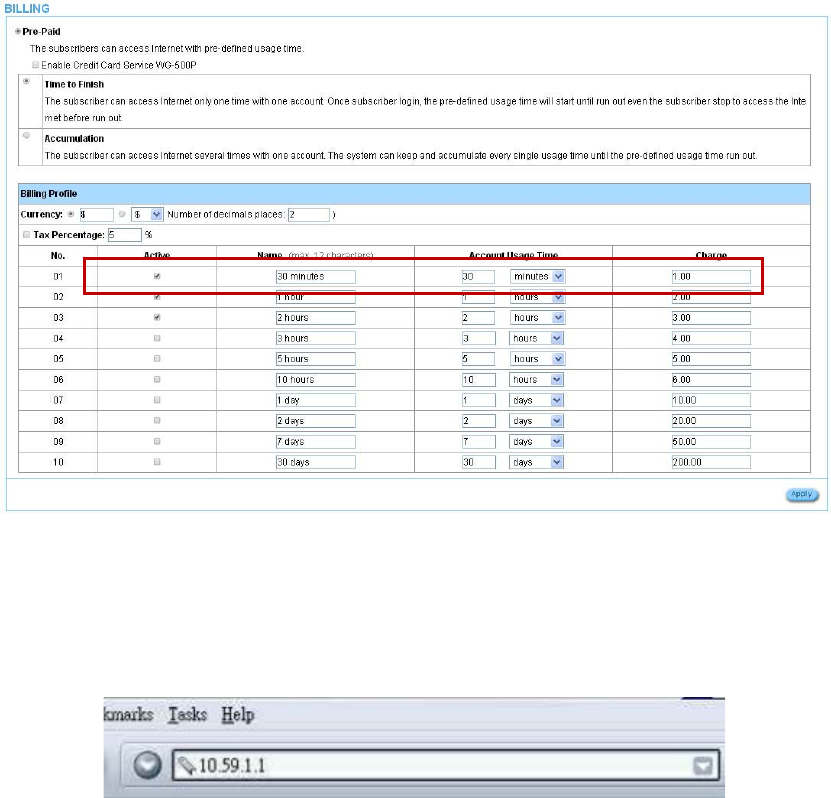
WG‐500PHotspotinaPrinter
114
Step2.ThefirstbillingprofileyouactivateisthePersonalIDRecognitionselection.
ThereisonlyONEbillingprofileinthePersonalIDRecognitionmode.
PleaserefertheChapter3‐2‐2‐1Billingtomodifyyourfirstbillingprofile.
Figure5‐1‐2BillingSettingScreen
Step3:Startyourbrowser,andthenenterthefactorydefaultIPaddress10.59.1.1in
yourbrowser’slocationbox.PressEnter.
Figure5‐1‐3WebBrowserLocationField(FactoryDefault)
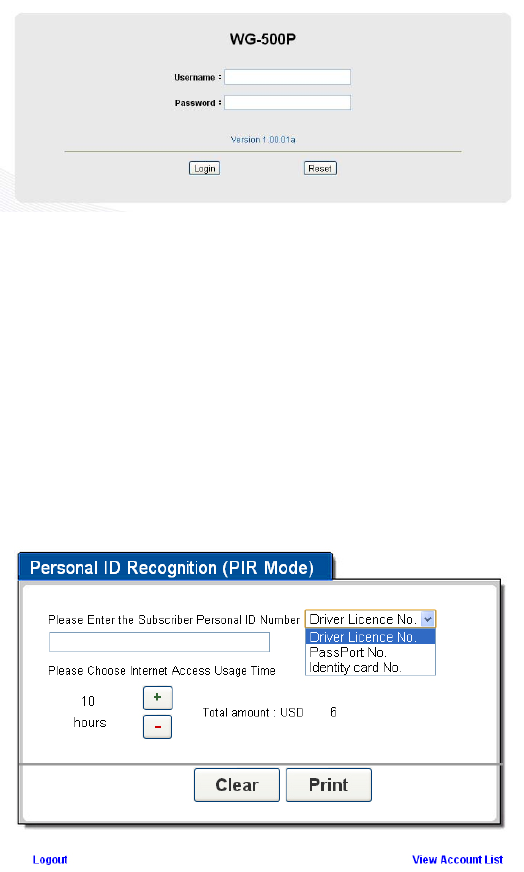
WG‐500PHotspotinaPrinter
115
Step4:TheWG‐500Pconfigurationtoolsmenuwillappear.IntheUsernameand
Passwordfield,typethefactorydefaultusername“account”andpassword
“account”andclickLogin.
Figure5‐1‐4ConfigurationToolsMenu
Step5:ONLYaccountmanagercanoperatePIRandprintouttheticket.Thereare3
typesfortheaccountmanagertochoose,includingDriverLicenseNO.,PassportNo.
andIdentifycardNo.Fillinnumbersandclick“+”or“‐”forusagetime.
ClickthePrintbuttontoprintouttheticket.
ClickViewAccountListtoseeallaccountswhichareprintedout.
Figure5‐1‐5PIR
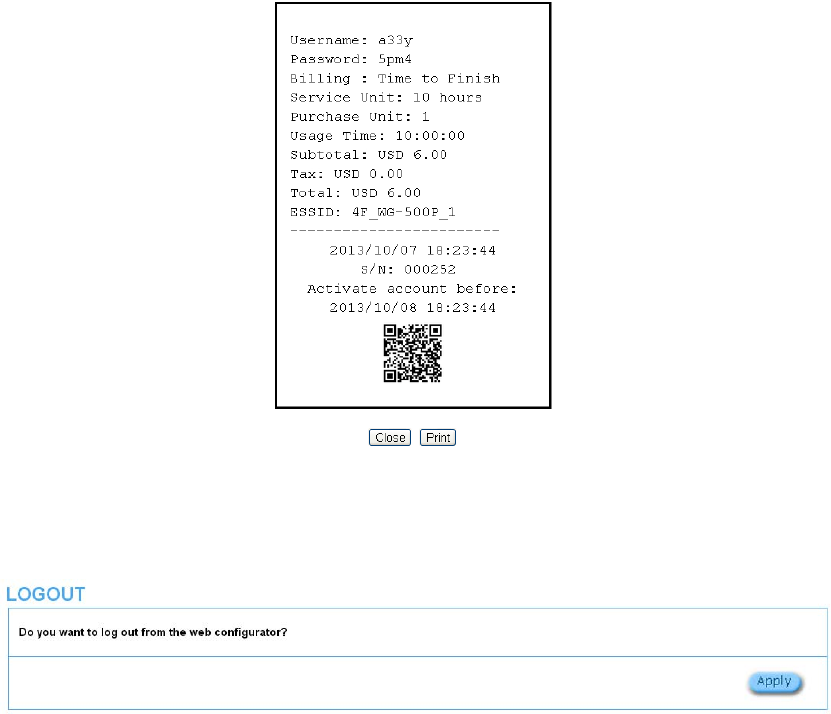
WG‐500PHotspotinaPrinter
116
Figure5‐1‐6PIRTicket
Step6:ClickLogoutandthenclicktheApplybuttontofinishit.
Figure5‐1‐7Logout
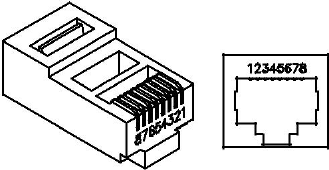
WG‐500PHotspotinaPrinter
117
AppendixASignalConnectionArrangements
RJ‐45EthernetPort
TheWG‐500PRJ‐45Ethernetportcanconnecttoanynetworkingdevicesthatusea
standardLANinterface,suchasaHub/SwitchHuborRouter.Useunshielded
twisted‐pair(UTP)orshieldtwisted‐pair(STP)cabletoconnectthenetworking
devicetotheRJ‐45Ethernetport.
Dependingonthetypeofconnection,10Mbpsor100Mbps,usethefollowing
Ethernetcable,asprescribed.
10Mbps:UseEIA/TIA‐568‐100‐Category3,4or5cables.100Mbps:Use
EIA/TIA‐568‐100‐Category5cable.
Figure RJ-45 Connector and Cable Pins
Note:Topreventlossofsignal,makesurethatthelengthofanytwisted‐pair
connectiondoesnotexceed100meters.
WG‐500PHotspotinaPrinter
118
AppendixBRegulations/EMICompliance
FCCRegulatoryStatement
Part15‐ClassBcompliantdevice
ThisdevicecomplieswithPart15oftheFCCRules.Operationissubjecttothe
followingconditions:
1. Thisdevicemaynotcauseharmfulinterference,and
2. Thisdevicemustacceptanyinterferencereceived,includingthatwhichmay
causeundesiredoperation.
Thisequipmenthasbeentestandfoundtocomplywiththelimitsforacomputing
device,pursuanttoPart15oftheFCCRules.Theselimitsaredesignedtoprovide
reasonableprotectionagainstharmfulinterferencewhentheequipmentisoperated
inacommercialenvironment.Thisequipmentgenerates,uses,andcanradiateradio
frequencyenergyand,ifnotinstalledandusedinaccordancewiththeinstructions,
maycauseharmfulinterferencetoradiocommunications.However,thereisno
guaranteethatinterferencewillnotoccurinaparticularinstallation.Ifthis
equipmentdoescauseharmfulinterferencetoradioortelevisionreception,which
canbedeterminedbyturningtheequipmentoffandon,theuserisencouragedto
trytocorrecttheinterferencebyoneormoreofthefollowingmeasures:
1. Reorientorrelocatethereceivingantenna.
2. Increasetheseparationbetweentheequipmentandreceiver.
3. Theequipmentandthereceivershouldbeconnectedtheoutletsonseparate
circuits.
4. Consultthedealeroranexperiencedradio/televisiontechnicianforhelp.
Changesormodificationnotexpresslyapprovedbethepartyresponsiblefor
compliancecouldvoidtheuser’sauthoritytooperatetheequipment.
FCCRFRadiationExposureStatement
1. ThisTransmittermustnotbeco‐locatedoroperatinginconjunctionwithany
otherantennaortransmitter.
2. ThisequipmentcomplieswithFCCRFradiationexposurelimitssetforthforan
uncontrolledenvironment.Thisequipmentshouldbeinstalledandoperated
withaminimumdistanceof20centimetersbetweentheradiatorandyourbody.
WG‐500PHotspotinaPrinter
119
LIMITEDWARRANTY
WG‐500P
Whatthewarrantycovers:
Wewarrantitsproductstobefreefromdefectsinmaterialandworkmanshipduringthewarrantyperiod.Ifaproductproves
tobedefectiveinmaterialorworkmanshipduringthewarrantyperiod,wewillatitssoleoptionrepairorreplacetheproduct
withalikeproductwithalikeproduct.Replacementproductorpartsmayincluderemanufacturedorrefurbishedpartsor
components.
Howlongthewarrantyiseffective:
TheWG‐500Piswarrantedforoneyearforallpartsandoneyearforalllaborfromthedateofthefirstconsumerpurchase.
Whothewarrantyprotects:
Thiswarrantyisvalidonlyforthefirstconsumerpurchaser.
Whatthewarrantydoesnotcover:
1. Anyproduct,onwhichtheserialnumberhasbeendefaced,modifiedorremoved.
2. Damage,deteriorationormalfunctionresultingfrom:
a. Accident,misuse,neglect,fire,water,lightning,orotheractsofnature,unauthorizedproductmodification,orfailureto
followinstructionssuppliedwiththeproduct.
b. Repairorattemptedrepairbyanyonenotauthorizedbyus.
c. Anydamageoftheproductduetoshipment.
d. Removalorinstallationoftheproduct.
e. Causesexternaltotheproduct,suchaselectricpowerfluctuationsorfailure.
f. Useofsuppliesorpartsnotmeetingourspecifications.
g. Normalwearsandtears.
h. Anyothercausethatdoesnotrelatetoaproductdefect.
3. Removal,installation,andset‐upservicecharges.
Howtogetservice:
1. Forinformationaboutreceivingserviceunderwarranty,contactourCustomerSupport.
2. Toobtainwarrantedservice,youwillberequiredtoprovide(a)theoriginaldatedsalesslip,(b)yourname,(c)your
address(d)adescriptionoftheproblemand(e)theserialnumberoftheproduct.
3. Takeorshiptheproductprepaidintheoriginalcontainertoyourdealer,andourservicecenter.
4. Foradditionalinformation,contactyourdealerorourCustomerServiceCenter.
Limitationofimpliedwarranties:
THEREARENOWARRANTIED,EXPRESSEDORIMPLIED,WHICHEXTENDBEYONDTHEDESCRIPTIONCONTAINEDHEREIN
INCLUDINGTHEIMPLIEDWARRANTYOFMERCHANTABILITYANDFITNESSFORAPARTICULARPURPOSE.
Exclusionofdamages:
WG‐500PHotspotinaPrinter
120
OurLIABILITYISLIMITEDTOTHECOSTOFREPAIRORREPLACEMENTOFTHEPRODUCT.WeSHALLNOTBELIABLEFOR:
1. DAMAGETOOTHERPROPERTYCAUSEDBYANYDEFECTSINTHEPRODUCT,DAMAGESBASEDUPONINCONVENCE,LOSS
OFUSEOFTHEPRODUCT,LOSSOFTIME,LOSSOFPROFITS,LOSSOFBUSINESSOPPORTUNITY,LOSSOFGOODWILL,
INTERFERENCEWITHBUSINESSRELATIONSHIPS,OROTHERCOMMERCIALLOSS,EVENIFADVISEDOFTHEPOSSIBLITYOF
SUCHDAMAGES.
2. ANYOTHERDAMAGES,WHETHERINCIDENTAL,CONSEQUENTIALOROTHERWISE.
3. ANYCLAIMAGAINSTTHECUSOMERBYANYOTHERPARTY.