Huawei Technologies PRRU3916 pico Remote Radio Unit User Manual Site Maintenance Guide
Huawei Technologies Co.,Ltd pico Remote Radio Unit Site Maintenance Guide
Contents
User manual I
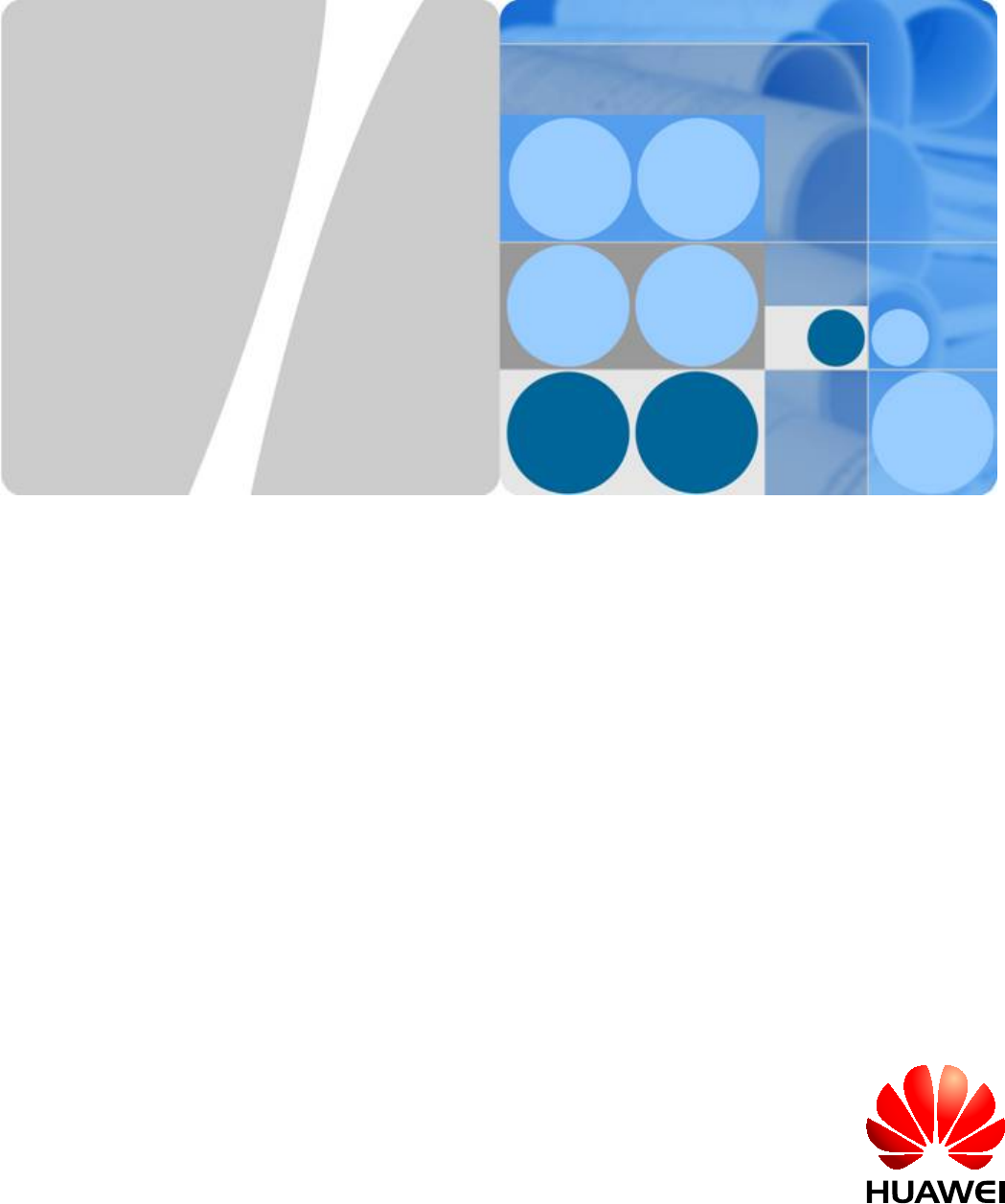
DBS3900 LampSite
Site Maintenance Guide
Issue 07
Date 2016-05-30
HUAWEI TECHNOLOGIES CO., LTD.
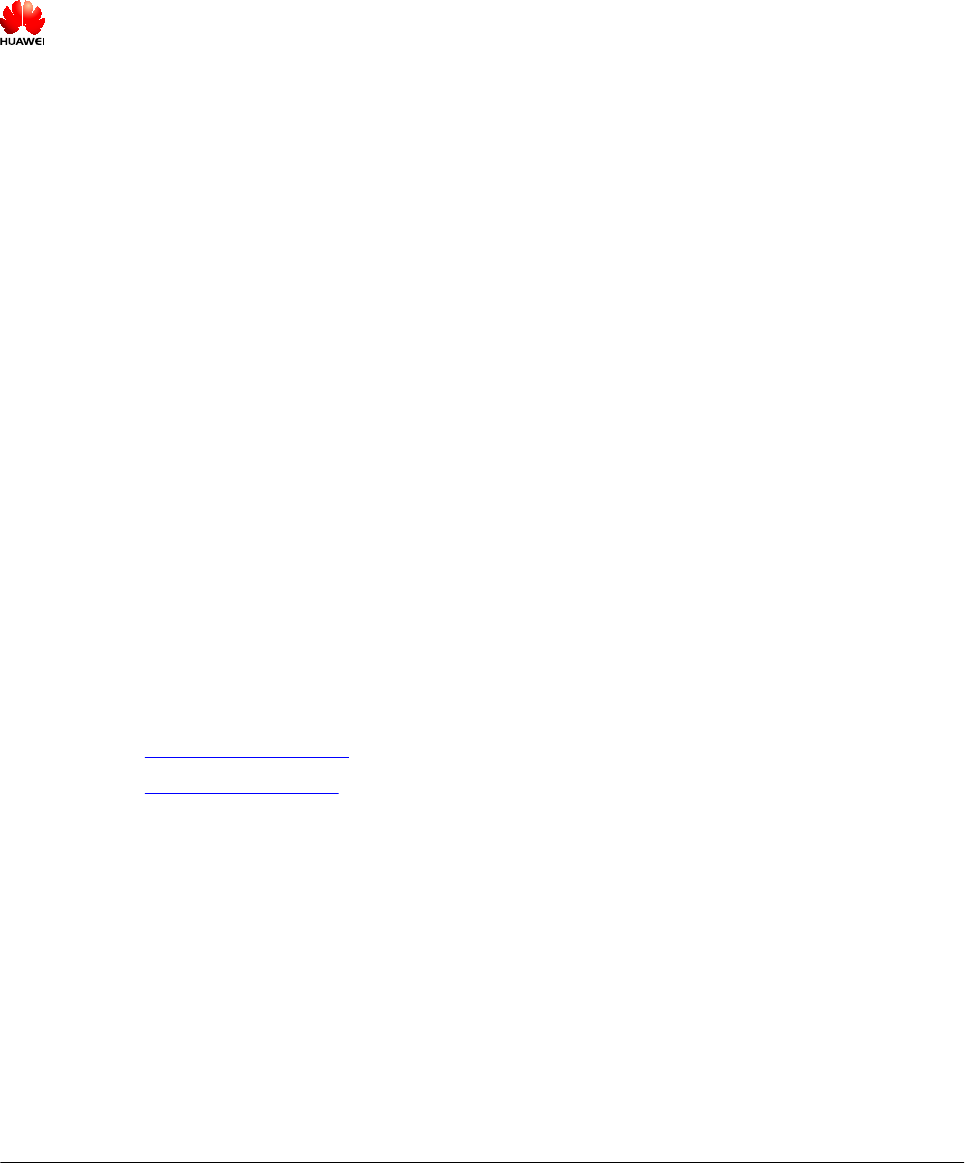
Copyright © Huawei Technologies Co., Ltd. 2016. All rights reserved.
No part of this document may be reproduced or transmitted in any form or by any means without prior written
consent of Huawei Technologies Co., Ltd.
Trademarks and Permissions
and other Huawei trademarks are trademarks of Huawei Technologies Co., Ltd.
All other trademarks and trade names mentioned in this document are the property of their respective
holders.
Notice
The purchased products, services and features are stipulated by the contract made between Huawei and the
customer. All or part of the products, services and features described in this document may not be within the
purchase scope or the usage scope. Unless otherwise specified in the contract, all statements, information,
and recommendations in this document are provided "AS IS" without warranties, guarantees or
representations of any kind, either express or implied.
The information in this document is subject to change without notice. Every effort has been made in the
preparation of this document to ensure accuracy of the contents, but all statements, information, and
recommendations in this document do not constitute a warranty of any kind, express or implied.
Huawei Technologies Co., Ltd.
Address: Huawei Industrial Base
Bantian, Longgang
Shenzhen 518129
People's Republic of China
Website: http://www.huawei.com
Email: support@huawei.com
Issue 07 (2016-05-30) Huawei Proprietary and Confidential
Copyright © Huawei Technologies Co., Ltd.
i
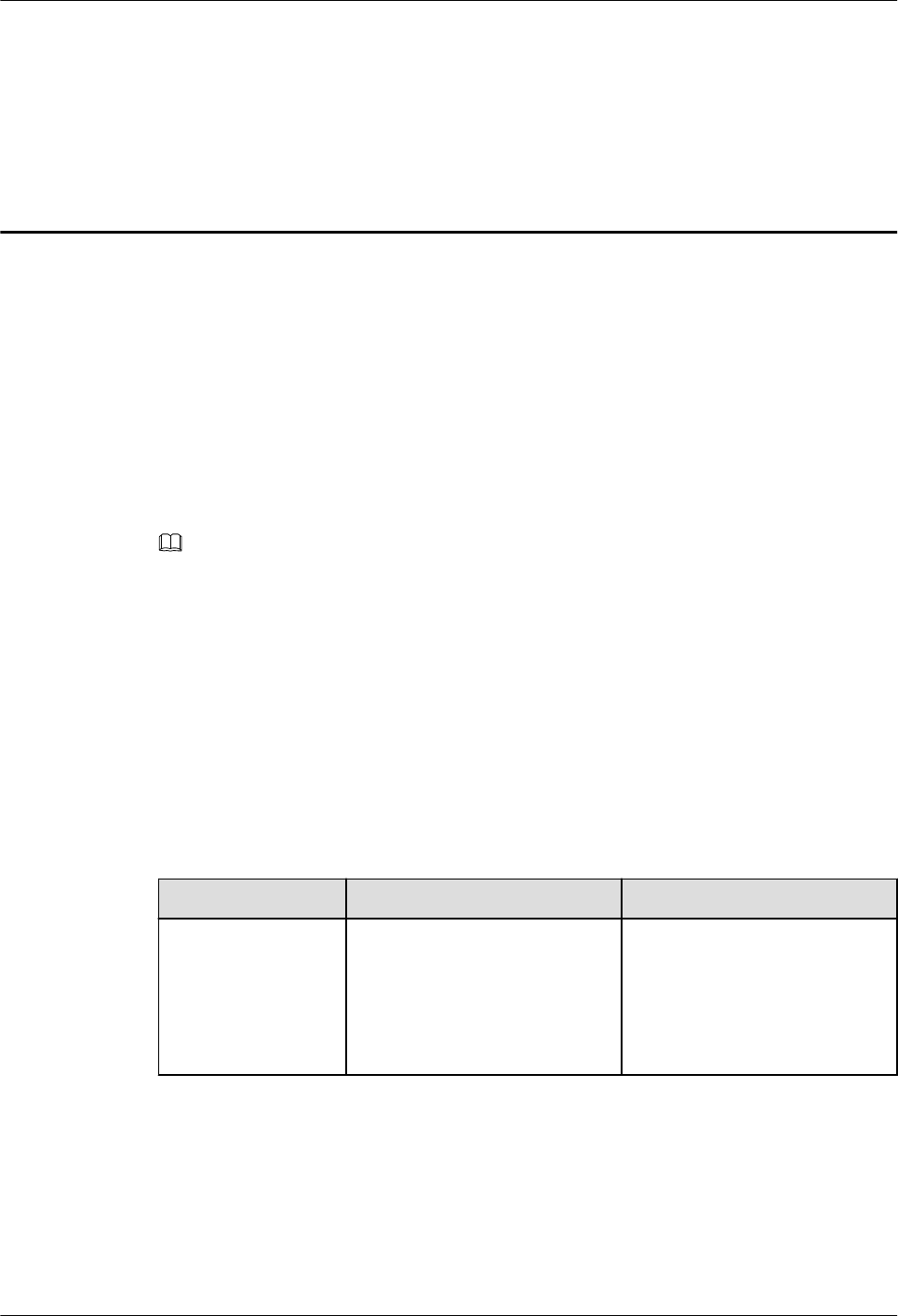
About This Document
Overview
This document describes routine maintenance items for a BBU, DCU3900, RHUB3908,
pRRU3901, pRRU3902, pRRU3907 and pRRU3911, such as equipment maintenance, and
power-on and power-off operations. It also explains how to replace the components and
modules.
NOTE
lUnless otherwise specified, BBU in this document refers to BBU3900 and BBU3910. For details of the
BBU site maintenance guide, see DBS3900 Site Maintenance Guide.
lDCU3900 referred to as DCU in this document. For details about the hardware maintenance guide of the
DCU, see DCU3900 Hardware Maintenance Guide.
lRHUB3908 referred to as RHUB in this document.
lUnless otherwise specified, pRRU in this document refers to pRRU3901, pRRU3902, pRRU3907 and
pRRU3911.
Product Version
The following table lists the product version related to this document.
Product Name Solution Version Product Version
DBS3900 LampSite lSRAN10.1 and later versions
lRAN17.1 and later versions
leRAN8.1 and later versions
leRAN TDD 8.1 and later
versions
V100R010C10 and later
versions
Intended Audience
This document is intended for:
lSystem engineers
DBS3900 LampSite
Site Maintenance Guide About This Document
Issue 07 (2016-05-30) Huawei Proprietary and Confidential
Copyright © Huawei Technologies Co., Ltd.
ii
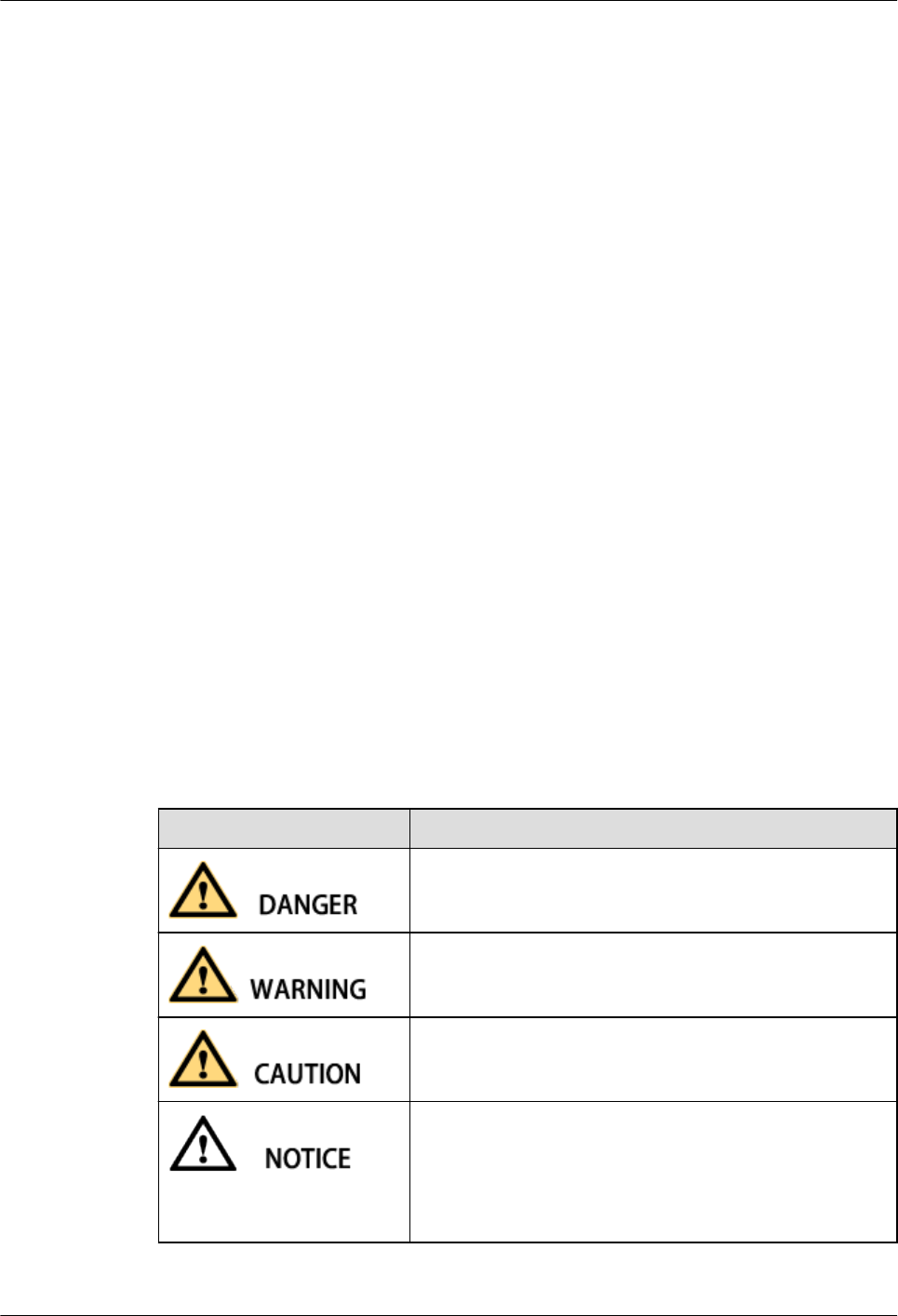
lSite maintenance engineers
Organization
1 Changes in DBS3900 LampSite Site Maintenance Guide
This chapter provides information about the changes in different document versions of
DBS3900 LampSite Site Maintenance Guide.
2 Device Maintenance Items
This chapter describes the device maintenance items.
3 Powering On and Powering Off the RHUB
After the RHUB is powered on, check the indicator status. Power off the RHUB in normal or
emergency mode as required.
4 Powering On and Powering Off the pRRU3901
After the pRRU3901 is powered on, check the power supply voltage and indicator status.
Power off the pRRU3901 based on the power supply mode.
5 Replacing the Devices
This chapter describes the procedures and cautions when replacing the devices.
Conventions
Symbol Conventions
The symbols that may be found in this document are defined as follows.
Symbol Description
Indicates an imminently hazardous situation which, if not
avoided, will result in death or serious injury.
Indicates a potentially hazardous situation which, if not
avoided, could result in death or serious injury.
Indicates a potentially hazardous situation which, if not
avoided, may result in minor or moderate injury.
Indicates a potentially hazardous situation which, if not
avoided, could result in equipment damage, data loss,
performance deterioration, or unanticipated results.
NOTICE is used to address practices not related to personal
injury.
DBS3900 LampSite
Site Maintenance Guide About This Document
Issue 07 (2016-05-30) Huawei Proprietary and Confidential
Copyright © Huawei Technologies Co., Ltd.
iii
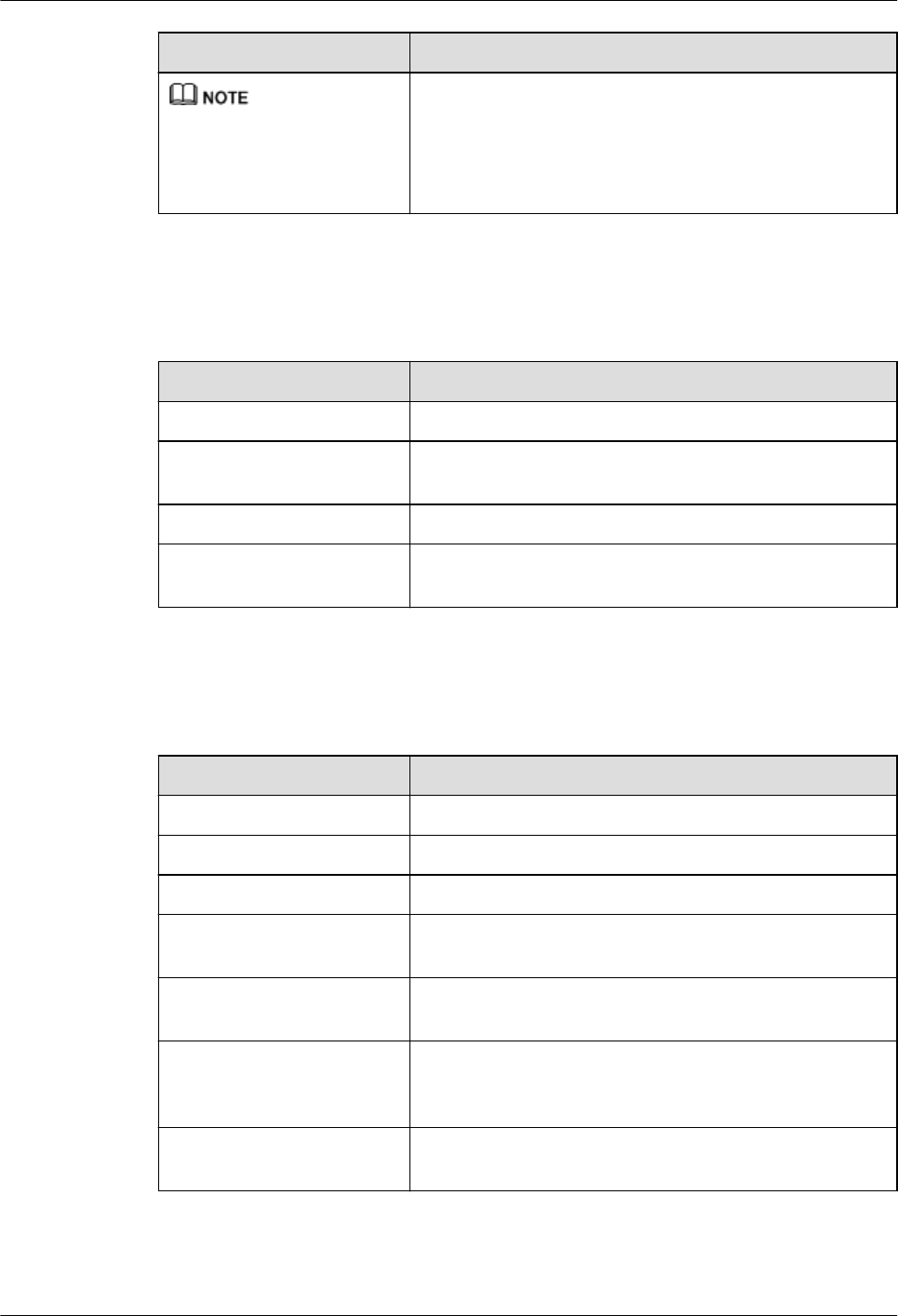
Symbol Description
Calls attention to important information, best practices and
tips.
NOTE is used to address information not related to
personal injury, equipment damage, and environment
deterioration.
General Conventions
The general conventions that may be found in this document are defined as follows.
Convention Description
Times New Roman Normal paragraphs are in Times New Roman.
Boldface Names of files, directories, folders, and users are in
boldface. For example, log in as user root.
Italic Book titles are in italics.
Courier New Examples of information displayed on the screen are in
Courier New.
Command Conventions
The command conventions that may be found in this document are defined as follows.
Convention Description
Boldface The keywords of a command line are in boldface.
Italic Command arguments are in italics.
[ ] Items (keywords or arguments) in brackets [ ] are optional.
{ x | y | ... } Optional items are grouped in braces and separated by
vertical bars. One item is selected.
[ x | y | ... ] Optional items are grouped in brackets and separated by
vertical bars. One item is selected or no item is selected.
{ x | y | ... }*Optional items are grouped in braces and separated by
vertical bars. A minimum of one item or a maximum of all
items can be selected.
[ x | y | ... ]*Optional items are grouped in brackets and separated by
vertical bars. Several items or no item can be selected.
GUI Conventions
DBS3900 LampSite
Site Maintenance Guide About This Document
Issue 07 (2016-05-30) Huawei Proprietary and Confidential
Copyright © Huawei Technologies Co., Ltd.
iv
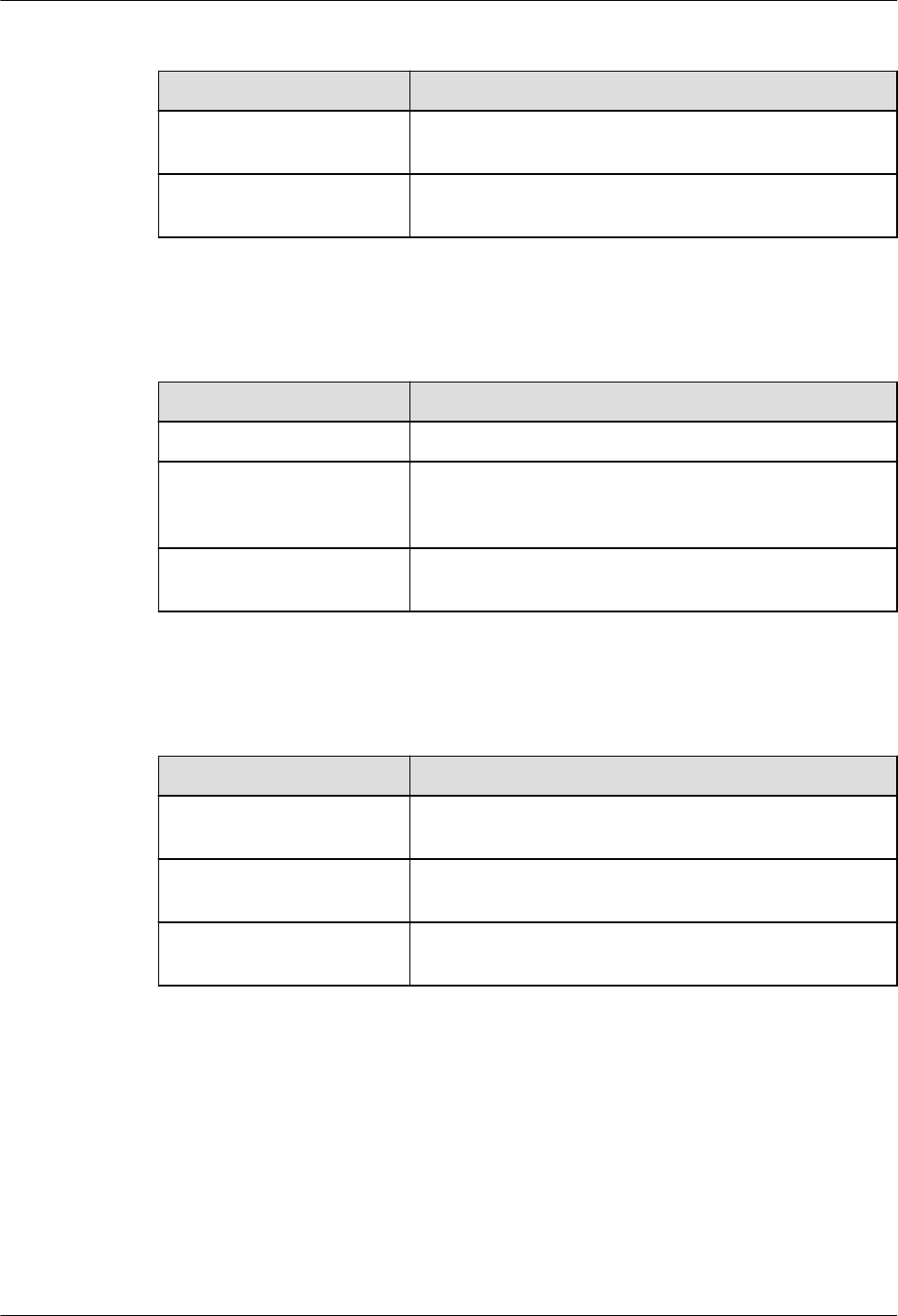
The GUI conventions that may be found in this document are defined as follows.
Convention Description
Boldface Buttons, menus, parameters, tabs, window, and dialog titles
are in boldface. For example, click OK.
> Multi-level menus are in boldface and separated by the ">"
signs. For example, choose File > Create > Folder.
Keyboard Operations
The keyboard operations that may be found in this document are defined as follows.
Format Description
Key Press the key. For example, press Enter and press Tab.
Key 1+Key 2 Press the keys concurrently. For example, pressing Ctrl
+Alt+A means the three keys should be pressed
concurrently.
Key 1, Key 2 Press the keys in turn. For example, pressing Alt, A means
the two keys should be pressed in turn.
Mouse Operations
The mouse operations that may be found in this document are defined as follows.
Action Description
Click Select and release the primary mouse button without
moving the pointer.
Double-click Press the primary mouse button twice continuously and
quickly without moving the pointer.
Drag Press and hold the primary mouse button and move the
pointer to a certain position.
DBS3900 LampSite
Site Maintenance Guide About This Document
Issue 07 (2016-05-30) Huawei Proprietary and Confidential
Copyright © Huawei Technologies Co., Ltd.
v
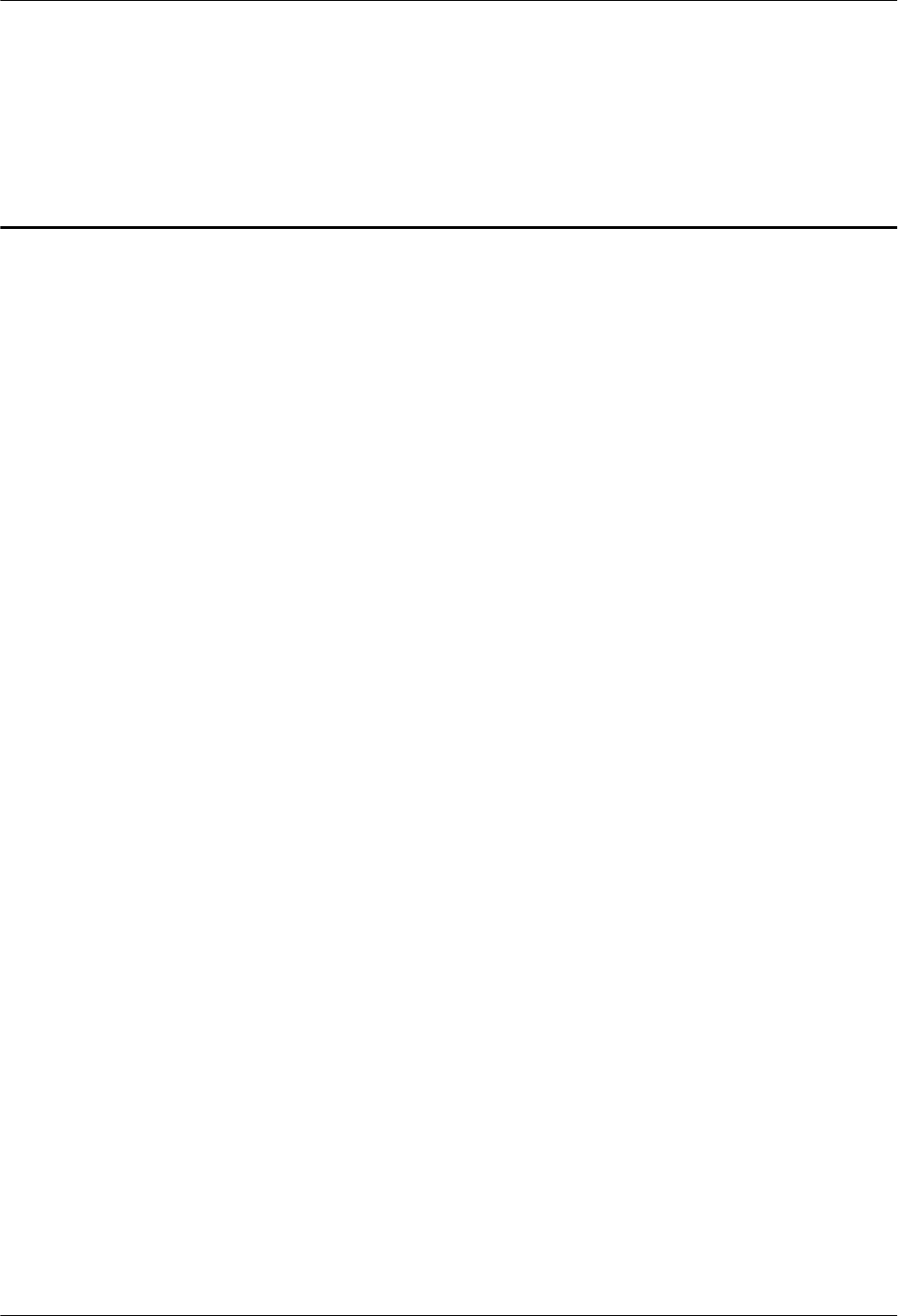
Contents
About This Document.....................................................................................................................ii
1 Changes in DBS3900 LampSite Site Maintenance Guide..................................................... 1
2 Device Maintenance Items.......................................................................................................... 4
2.1 RHUB Maintenance Items..............................................................................................................................................5
2.2 pRRU Maintenance Items.............................................................................................................................................. 8
3 Powering On and Powering Off the RHUB........................................................................... 10
3.1 Powering On the RHUB............................................................................................................................................... 11
3.2 Powering Off the RHUB.............................................................................................................................................. 12
4 Powering On and Powering Off the pRRU3901....................................................................13
4.1 Powering On the pRRU................................................................................................................................................14
4.2 Powering Off the pRRU............................................................................................................................................... 16
5 Replacing the Devices................................................................................................................ 17
5.1 Replacing the RHUB.................................................................................................................................................... 18
5.2 Replacing an Optical Module....................................................................................................................................... 21
5.3 Replacing the pRRU.....................................................................................................................................................23
DBS3900 LampSite
Site Maintenance Guide Contents
Issue 07 (2016-05-30) Huawei Proprietary and Confidential
Copyright © Huawei Technologies Co., Ltd.
vi
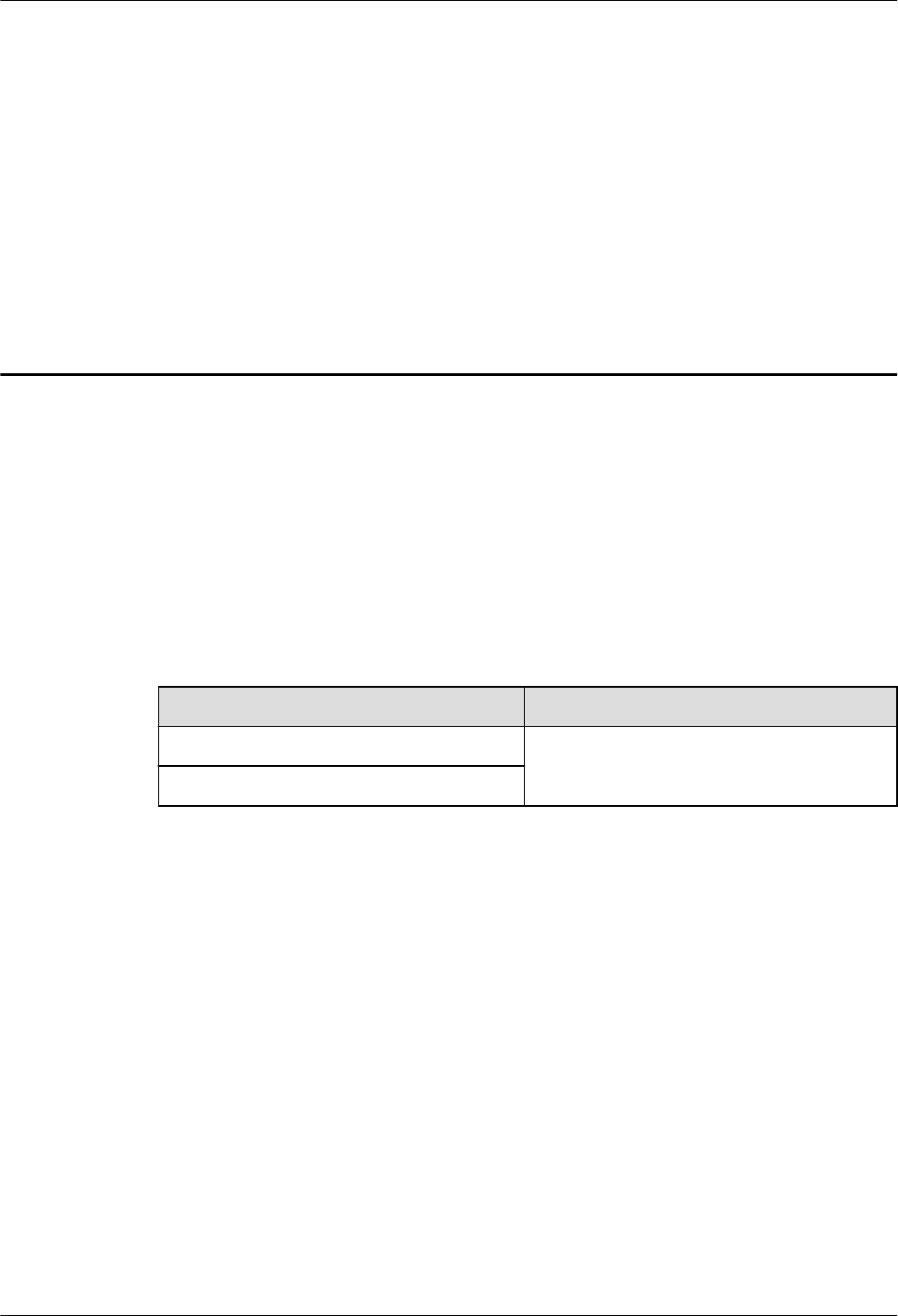
1 Changes in DBS3900 LampSite Site
Maintenance Guide
This chapter provides information about the changes in different document versions of
DBS3900 LampSite Site Maintenance Guide.
07 (2016-05-30)
This is the seventh commercial release.
Compared with 05 (2015-10-30), no information is added.
Compared with 05 (2015-10-30), this issue incorporates the following changes:
Content Change Description
2.2 pRRU Maintenance Items Added the informations of pRRU3902,
pRRU3907, pRRU3911.
5.3 Replacing the pRRU
Compared with 05 (2015-10-30), this issue deletes the following new topics:
lpRRU3902 Maintenance Items
lpRRU3907 Maintenance Items
lpRRU3911 Maintenance Items
lReplacing the pRRU3902
lReplacing the pRRU3907
lReplacing the pRRU3911
06 (2015-12-30)
This is the sixth commercial release.
Compared with 05 (2015-10-30), this issue includes the following new topics:
lpRRU3911 Maintenance Items
lReplacing the pRRU3911
DBS3900 LampSite
Site Maintenance Guide 1 Changes in DBS3900 LampSite Site Maintenance Guide
Issue 07 (2016-05-30) Huawei Proprietary and Confidential
Copyright © Huawei Technologies Co., Ltd.
1
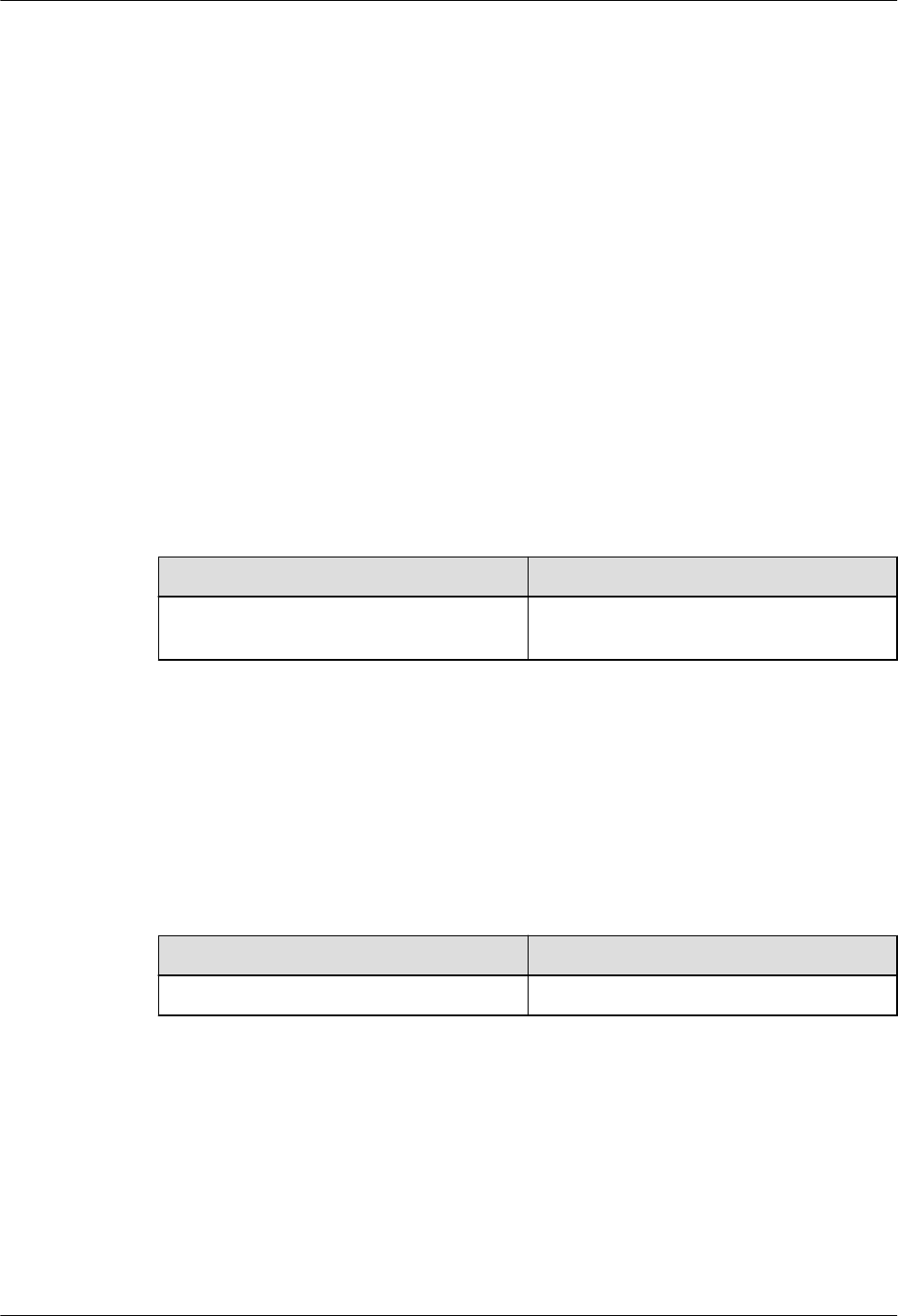
Compared with 05 (2015-10-30), no information is changed.
Compared with 05 (2015-10-30), no information is deleted.
05 (2015-10-30)
This is the fifth commercial release.
Compared with 04 (2015-07-30), this issue includes the following new topics:
lpRRU3907 Maintenance Items
lReplacing the pRRU3907
Compared with 04 (2015-07-30), no information is changed.
Compared with 04 (2015-07-30), no information is deleted.
04 (2015-07-30)
This is the fourth commercial release.
Compared with 03 (2015-06-30), no information is added.
Compared with 03 (2015-06-30), this issue incorporates the following change:
Content Change Description
Entire document Added the RHUB that has no electrical
transmission port.
Compared with 03 (2015-06-30), no information is deleted.
03 (2015-06-30)
This is the third commercial release.
Compared with 02 (2015-05-08), no information is added.
Compared with 02 (2015-05-08), this issue incorporates the following change:
Content Change Description
Entire document Added the descriptions about the DCU.
Compared with 02 (2015-05-08), no information is deleted.
02 (2015-05-08)
This is the second commercial release.
Compared with 01 (2015-03-23), no information is added.
Compared with 01 (2015-03-23), this issue incorporates the following change:
DBS3900 LampSite
Site Maintenance Guide 1 Changes in DBS3900 LampSite Site Maintenance Guide
Issue 07 (2016-05-30) Huawei Proprietary and Confidential
Copyright © Huawei Technologies Co., Ltd.
2
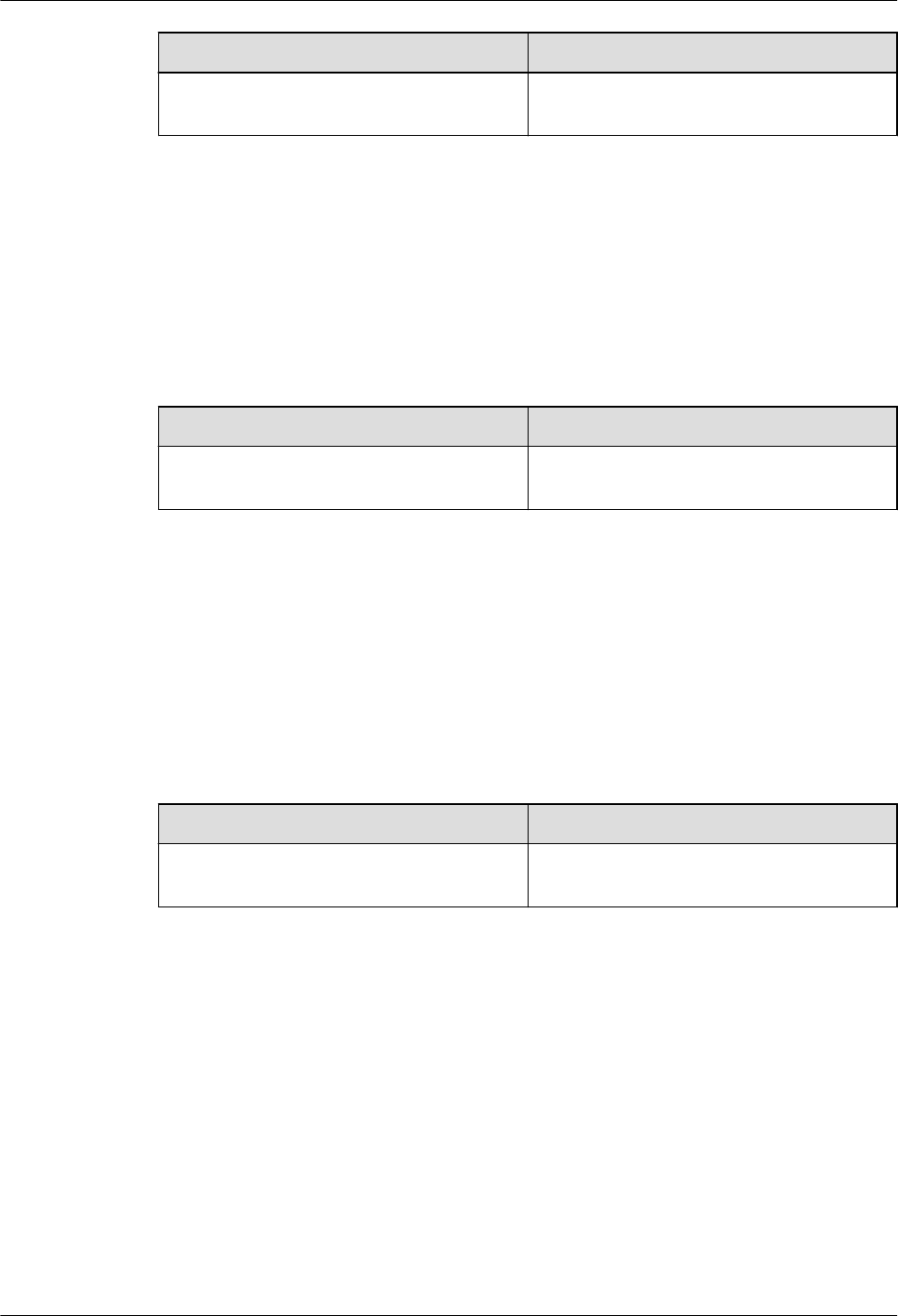
Content Change Description
2.2 pRRU Maintenance Items Deleted the descriptions about voltage
measuring of the pRRU.
Compared with 01 (2015-03-23), no information is deleted.
01 (2015-03-23)
This is the first commercial release.
Compared with draft A (2015-01-15), no information is added.
Compared with draft A (2015-01-15), this issue incorporates the following change:
Content Change Description
Entire document Added the descriptions about the
pRRU3902.
Compared with draft A (2015-01-15), no information is deleted.
Draft A (2015-01-15)
This is a draft release.
Compared with Issue 05 (2014-12-30) of V100R009C00, no information is added.
Compared with Issue 05 (2014-12-30) of V100R009C00, this issue incorporates the following
change:
Content Change Description
Entire document The base station in the LampSite solution is
renamed DBS3900 LampSite.
Compared with Issue 05 (2014-12-30) of V100R009C00, no information is deleted.
DBS3900 LampSite
Site Maintenance Guide 1 Changes in DBS3900 LampSite Site Maintenance Guide
Issue 07 (2016-05-30) Huawei Proprietary and Confidential
Copyright © Huawei Technologies Co., Ltd.
3
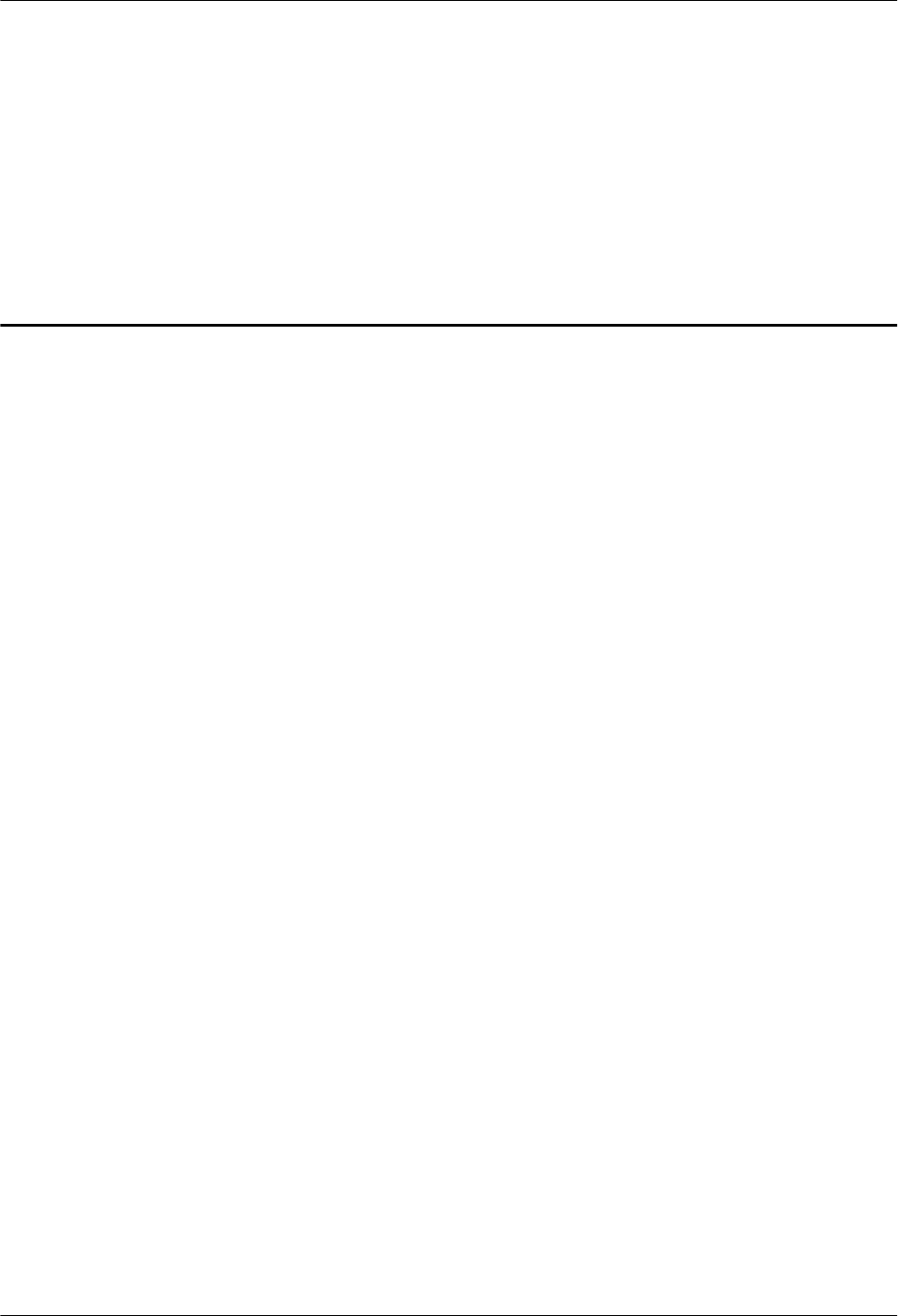
2 Device Maintenance Items
About This Chapter
This chapter describes the device maintenance items.
2.1 RHUB Maintenance Items
This chapter describes the RHUB maintenance items, involving the equipment room,
equipment, power system, and grounding system.
2.2 pRRU Maintenance Items
This chapter describes the pRRU maintenance items, involving equipment and power system.
DBS3900 LampSite
Site Maintenance Guide 2 Device Maintenance Items
Issue 07 (2016-05-30) Huawei Proprietary and Confidential
Copyright © Huawei Technologies Co., Ltd.
4
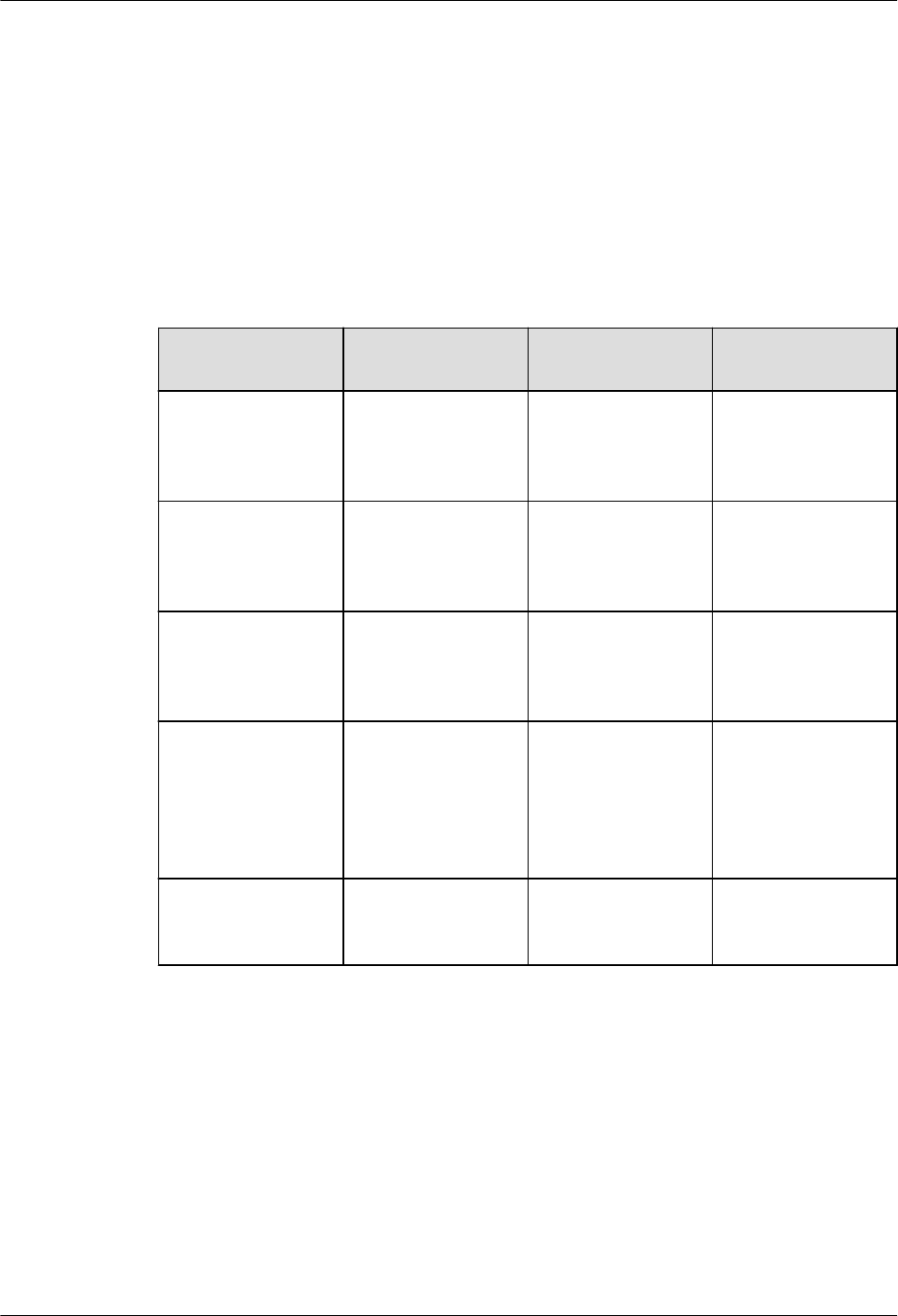
2.1 RHUB Maintenance Items
This chapter describes the RHUB maintenance items, involving the equipment room,
equipment, power system, and grounding system.
Equipment Room Maintenance Items
Table 2-1 lists the equipment room maintenance items.
Table 2-1 Equipment room maintenance items
Item Check Frequency Operation Reference
Standard
Environment alarms
in the equipment
room
Daily Check whether any
power alarm, fire
alarm, or smoke
alarm is reported.
No power alarm, fire
alarm, or smoke
alarm is reported.
Temperature in the
equipment room
Each time
maintenance is
performed
Record temperatures
in the equipment
room measured by a
thermometer.
-5°C to +50°C
Humidity in the
equipment room
Each time
maintenance is
performed
Record humidity in
the equipment room
measured by a
hygrometer.
5%RH to 95%RH
Lighting system in
the equipment room
Every other month Check whether the
routine lighting
system and
emergency lighting
system are running
properly.
-
Air conditioner Every other month Check whether the
air conditioner is
running properly.
-
DBS3900 LampSite
Site Maintenance Guide 2 Device Maintenance Items
Issue 07 (2016-05-30) Huawei Proprietary and Confidential
Copyright © Huawei Technologies Co., Ltd.
5
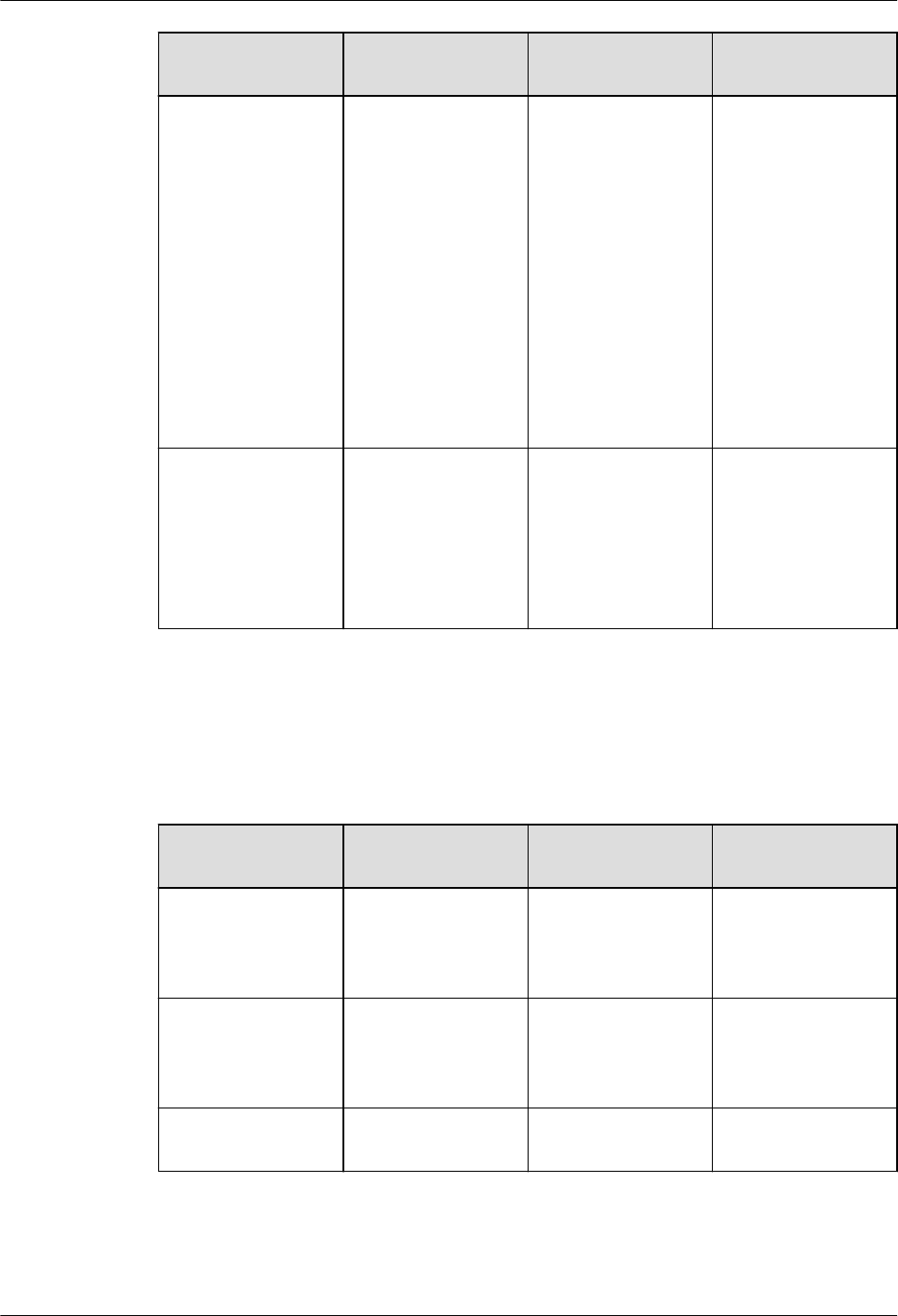
Item Check Frequency Operation Reference
Standard
Disaster protection
devices
Every one month Check whether the
disaster protection,
equipment
protection, and
firefighting devices
are normal.
lThe equipment
room is equipped
with portable
foam-type
extinguishers,
and the pressure
and expiration
date must be
checked.
lThe equipment
room has no
mice, ants, flying
insects, or other
risks.
Cleanness Every one month Check whether the
cabinet, equipment
housing, equipment
interior, desktop,
floor, door, and
window are clean
and tidy.
All these items are
clean and tidy.
Equipment Maintenance Items
Table 2-2 lists the equipment maintenance items.
Table 2-2 Equipment maintenance items
Item Check Frequency Operation Reference
Standard
Fan in the PSU Monthly or quarterly Check whether the
fan is working
properly.
The fan works
properly without any
abnormal smell or
sound.
Equipment surface Monthly or quarterly Check whether the
equipment surface is
intact.
The equipment
surface is intact and
the label of the
cabinet is legible.
Equipment
cleanness
Monthly or quarterly Check whether the
equipment is clean.
The equipment
surface is clean.
DBS3900 LampSite
Site Maintenance Guide 2 Device Maintenance Items
Issue 07 (2016-05-30) Huawei Proprietary and Confidential
Copyright © Huawei Technologies Co., Ltd.
6
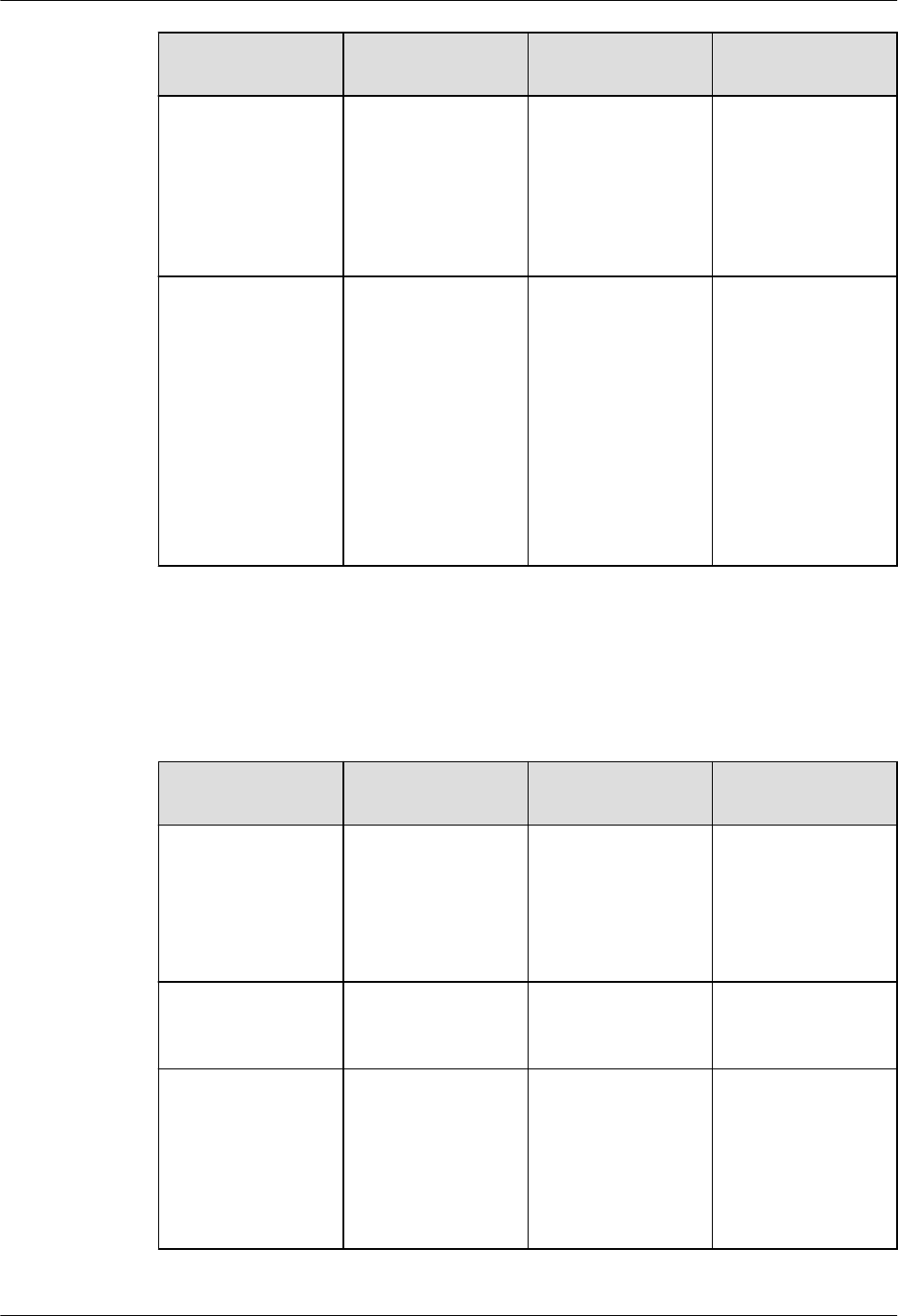
Item Check Frequency Operation Reference
Standard
Indicators Monthly or quarterly Check whether the
indicators on the
equipment are
working properly.
For details about the
indicator status, see
RHUB Ports and
Indicators in
DBS3900 LampSite
Hardware
Description.
Electrostatic
discharge (ESD)
wrist strap
Quarterly Check the ESD wrist
strap in either of the
following ways:
lUse an ESD
wrist strap tester
to check the ESD
wrist strap.
lUse a multimeter
to test the ground
resistance of the
ESD wrist strap.
If you use an ESD
wrist strap tester, the
GOOD indicator is
on. If you use a
multimeter, the
ground resistance of
the ESD wrist strap
ranges from 0.75
ohms to 10 ohms.
Maintenance Items for the Power System and Grounding System
Table 2-3 lists the maintenance items for the power system and grounding system.
Table 2-3 Maintenance items for the power system and grounding system
Item Check Frequency Operation Reference
Standard
Power cables Monthly or quarterly Check the power
cable connections.
The power cables
are securely
connected and not
deteriorating. The
joints are not
corroded.
Voltage Monthly or quarterly Use a multimeter to
measure the voltage
of the power supply.
The voltage is in the
permissible range.
PGND cables Monthly or quarterly Checks whether the
PGND cables and
ground bar are
securely connected.
The joints are secure
and not corroded.
The PGND cables
and ground bar are
not deteriorated and
are protected from
corrosion.
DBS3900 LampSite
Site Maintenance Guide 2 Device Maintenance Items
Issue 07 (2016-05-30) Huawei Proprietary and Confidential
Copyright © Huawei Technologies Co., Ltd.
7

Item Check Frequency Operation Reference
Standard
Ground resistance Monthly or quarterly Use a ground
resistance tester to
measure the ground
resistance and
record the
measurement result.
The ground
resistance is equal to
or less than 10
ohms.
2.2 pRRU Maintenance Items
This chapter describes the pRRU maintenance items, involving equipment and power system.
Equipment Maintenance Items
Table 2-4 lists the equipment maintenance items for the pRRU.
Table 2-4 Equipment maintenance items
Item Check Frequency Operation Reference
Standard
Equipment surface Monthly or quarterly Check whether the
equipment surface is
intact.
The equipment
surface is intact and
the label of the
cabinet is legible.
Equipment
cleanness
Monthly or quarterly Check whether the
equipment is clean.
The equipment
surface is clean.
Indicators Monthly or quarterly Check whether the
indicators on the
equipment are
working properly.
For details about the
indicator status, see
the chapter of Ports
and Indicators in
DBS3900 LampSite
Hardware
Description.
NOTE
For details about the ports and indicators of different pRRU models, see:
lpRRU: pRRU3901 Ports and Indicators
lpRRU (TDD): pRRU3901 Ports and Indicators
lpRRU3902: pRRU3902 Ports and Indicators
lpRRU3907: pRRU3907 Ports and Indicators
lpRRU3911: pRRU3911 Ports and Indicators
lpRRU3911: pRRU3916 Ports and Indicators
DBS3900 LampSite
Site Maintenance Guide 2 Device Maintenance Items
Issue 07 (2016-05-30) Huawei Proprietary and Confidential
Copyright © Huawei Technologies Co., Ltd.
8
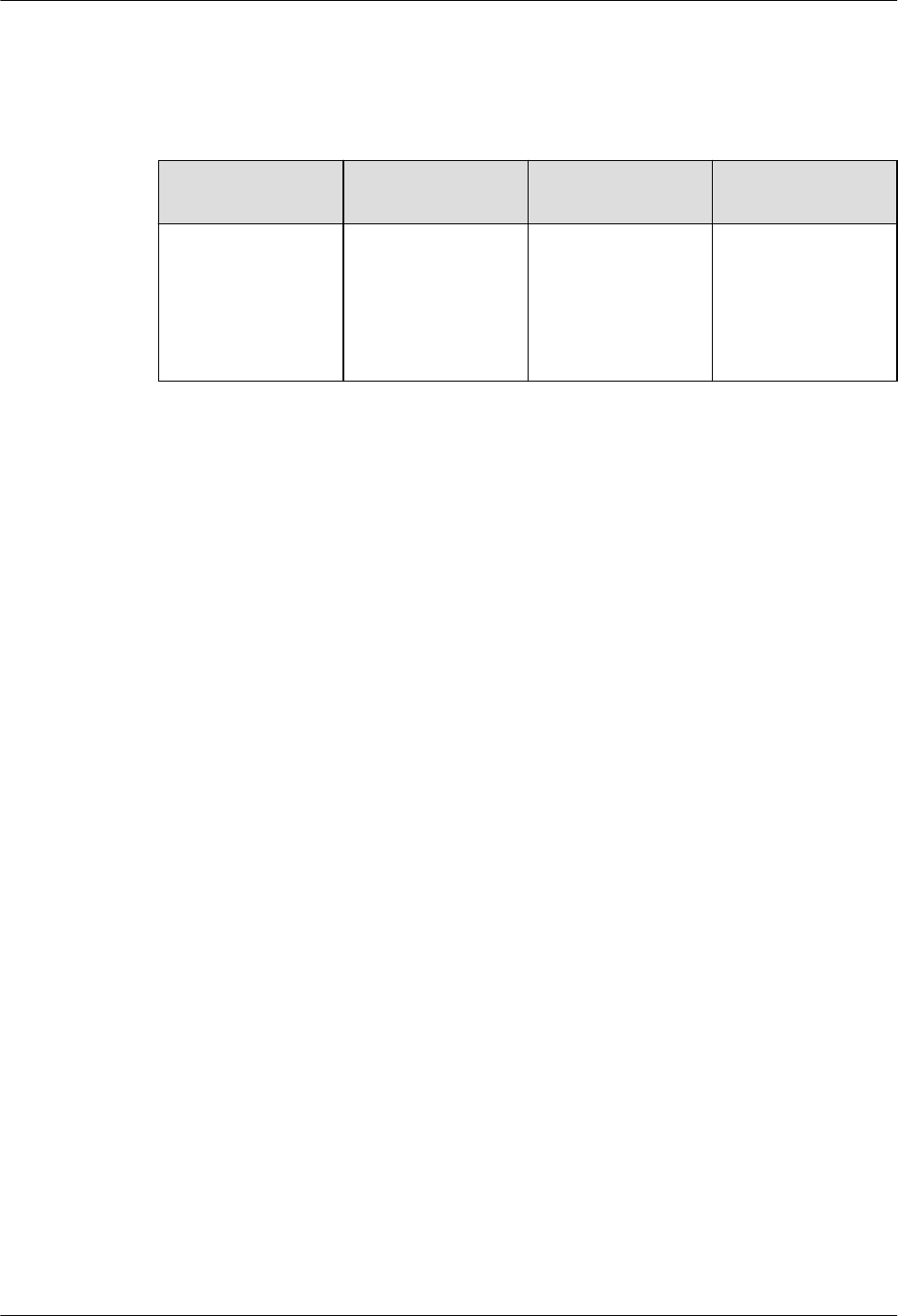
Power System Maintenance Items
Table 2-5 lists the power system maintenance items for the pRRU.
Table 2-5 Power system maintenance items
Item Check Frequency Operation Reference
Standard
Power cables Monthly or quarterly Check the power
cable connections.
The power cables
are securely
connected and not
deteriorating. The
joints are not
corroded.
DBS3900 LampSite
Site Maintenance Guide 2 Device Maintenance Items
Issue 07 (2016-05-30) Huawei Proprietary and Confidential
Copyright © Huawei Technologies Co., Ltd.
9
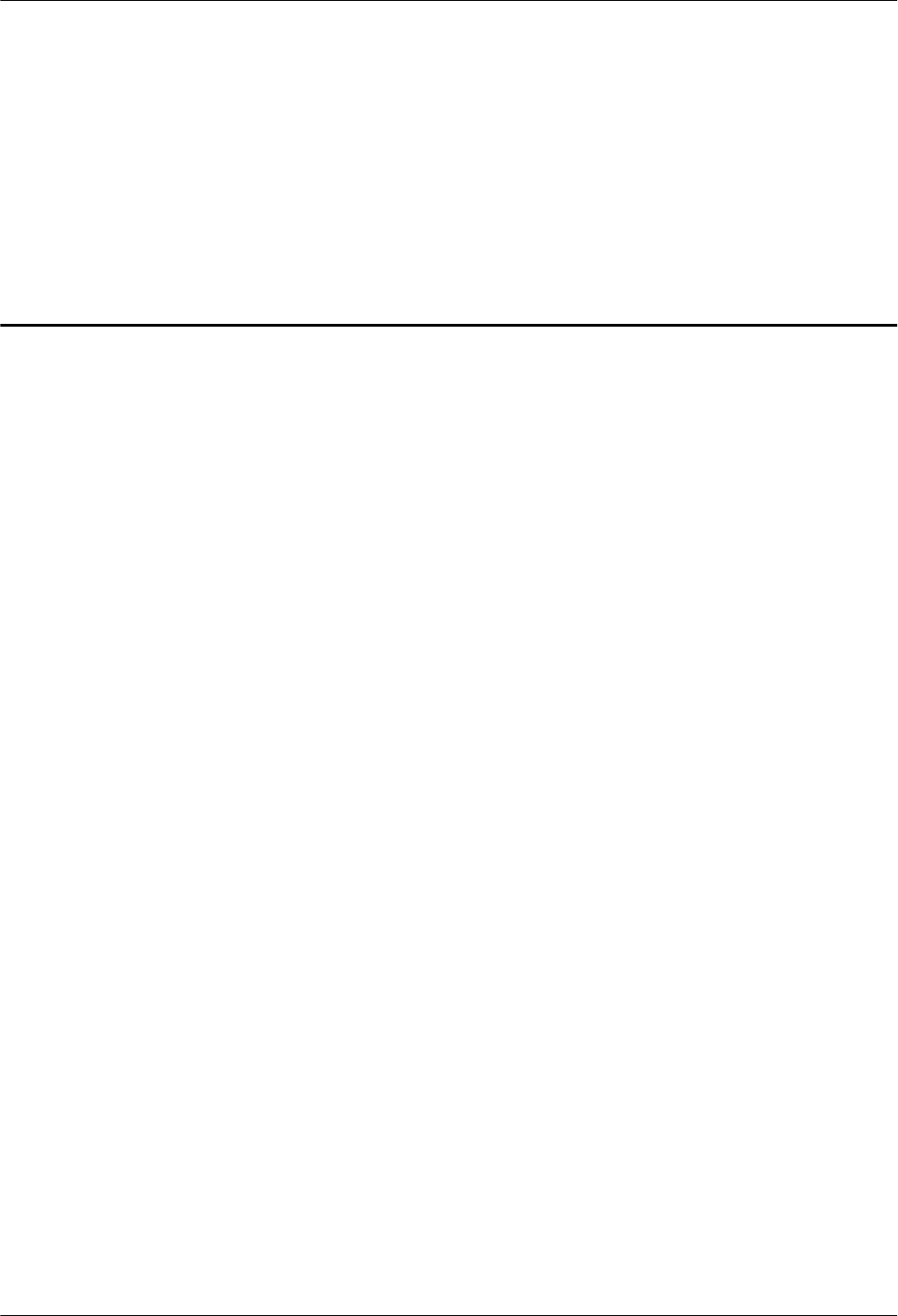
3 Powering On and Powering Off the RHUB
About This Chapter
After the RHUB is powered on, check the indicator status. Power off the RHUB in normal or
emergency mode as required.
3.1 Powering On the RHUB
The RHUB is powered by AC input.
3.2 Powering Off the RHUB
An RHUB can be powered off in two ways: normal power-off and emergency power-off. You
need to perform a normal power-off in scenarios such as an equipment swap or foreseeable
regional blackout, and you need to perform an emergency power-off in emergencies such as a
fire, smoke, or water damage in indoor scenarios.
DBS3900 LampSite
Site Maintenance Guide 3 Powering On and Powering Off the RHUB
Issue 07 (2016-05-30) Huawei Proprietary and Confidential
Copyright © Huawei Technologies Co., Ltd.
10
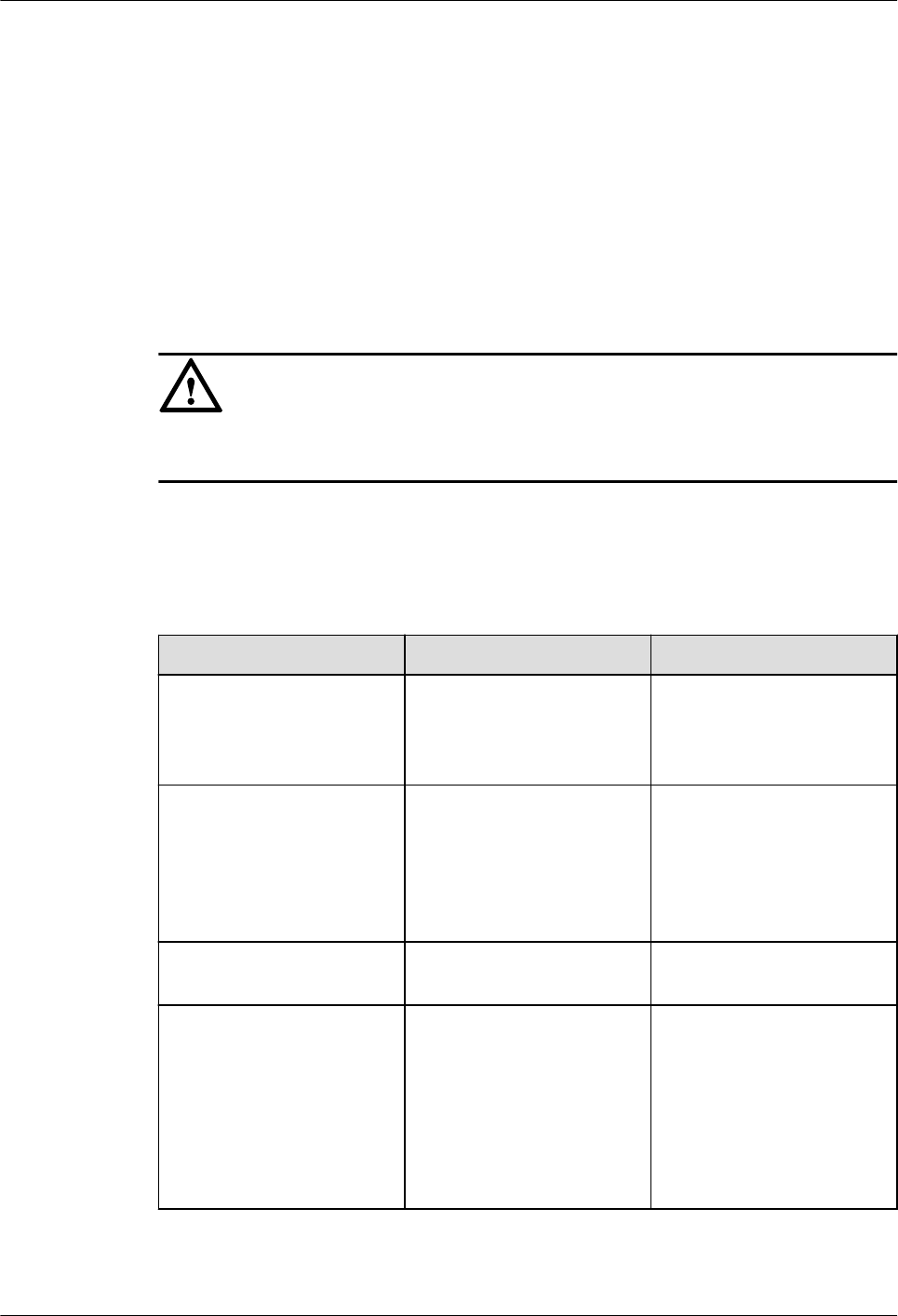
3.1 Powering On the RHUB
The RHUB is powered by AC input.
Prerequisites
The power cable of the RHUB is not connected to power, that is, the power plug is removed.
Context
NOTICE
The RHUB must be powered on within 7 days after it is unpacked, and the period of its
power-off state cannot exceed 7 days during maintenance.
Procedure
Step 1 Insert the power plug to power on the RHUB.
Step 2 Wait 3 to 5 minutes. Then check the status of the RUN indicator.
If the RUN Indicator Is... It Indicates that... Then...
Steady on There is power input, but the
board is faulty.
Disable the power supply,
rectify the board fault, and
then power on the RHUB
again.
Steady off There is no power input, or
an alarm about the board is
reported.
Disable the power supply
and check the power input
again. If the power input is
normal, rectify the board
fault, and then power on the
RHUB again.
1s on and 1s off The RHUB is running
properly.
End the power-on check
task.
0.125s on and 0.125s off The board software is being
loaded.
If the loading is not
complete after 5 minutes,
disable the power supply
and check whether the data
in the configuration file is
correct. Rectify the fault and
then power on the RHUB
again.
----End
DBS3900 LampSite
Site Maintenance Guide 3 Powering On and Powering Off the RHUB
Issue 07 (2016-05-30) Huawei Proprietary and Confidential
Copyright © Huawei Technologies Co., Ltd.
11
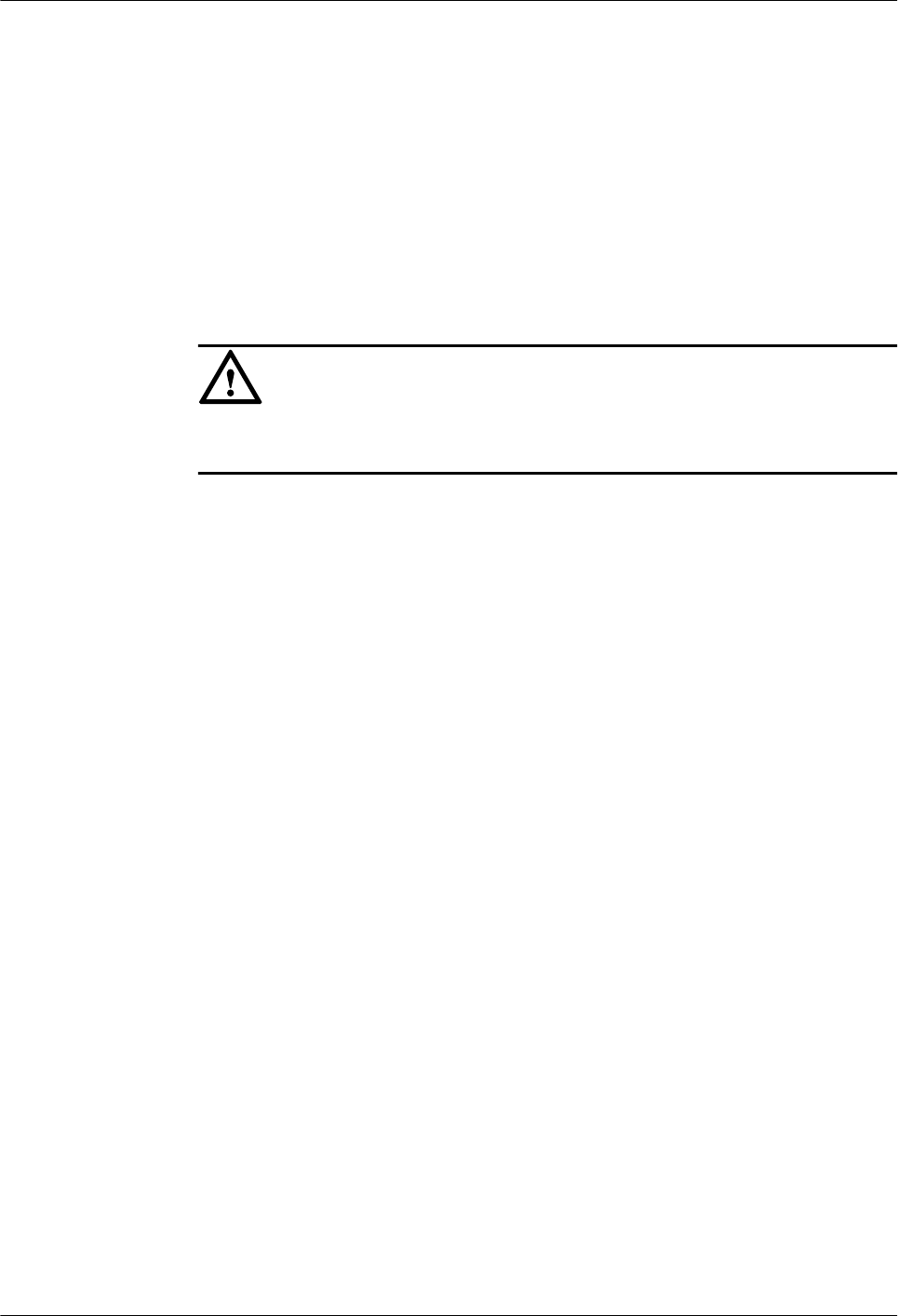
3.2 Powering Off the RHUB
An RHUB can be powered off in two ways: normal power-off and emergency power-off. You
need to perform a normal power-off in scenarios such as an equipment swap or foreseeable
regional blackout, and you need to perform an emergency power-off in emergencies such as a
fire, smoke, or water damage in indoor scenarios.
Procedure
lNormal power-off
NOTICE
Powering off the RHUB interrupts services, and therefore perform associated operations
before a power-off.
a. Remove the power plug to disconnect the RHUB with the external power input.
b. If the RHUB is equipped with an external power device, turn off the switch of the
external power device.
lEmergency power-off
a. Turn off the switch of the external power device.
----End
DBS3900 LampSite
Site Maintenance Guide 3 Powering On and Powering Off the RHUB
Issue 07 (2016-05-30) Huawei Proprietary and Confidential
Copyright © Huawei Technologies Co., Ltd.
12
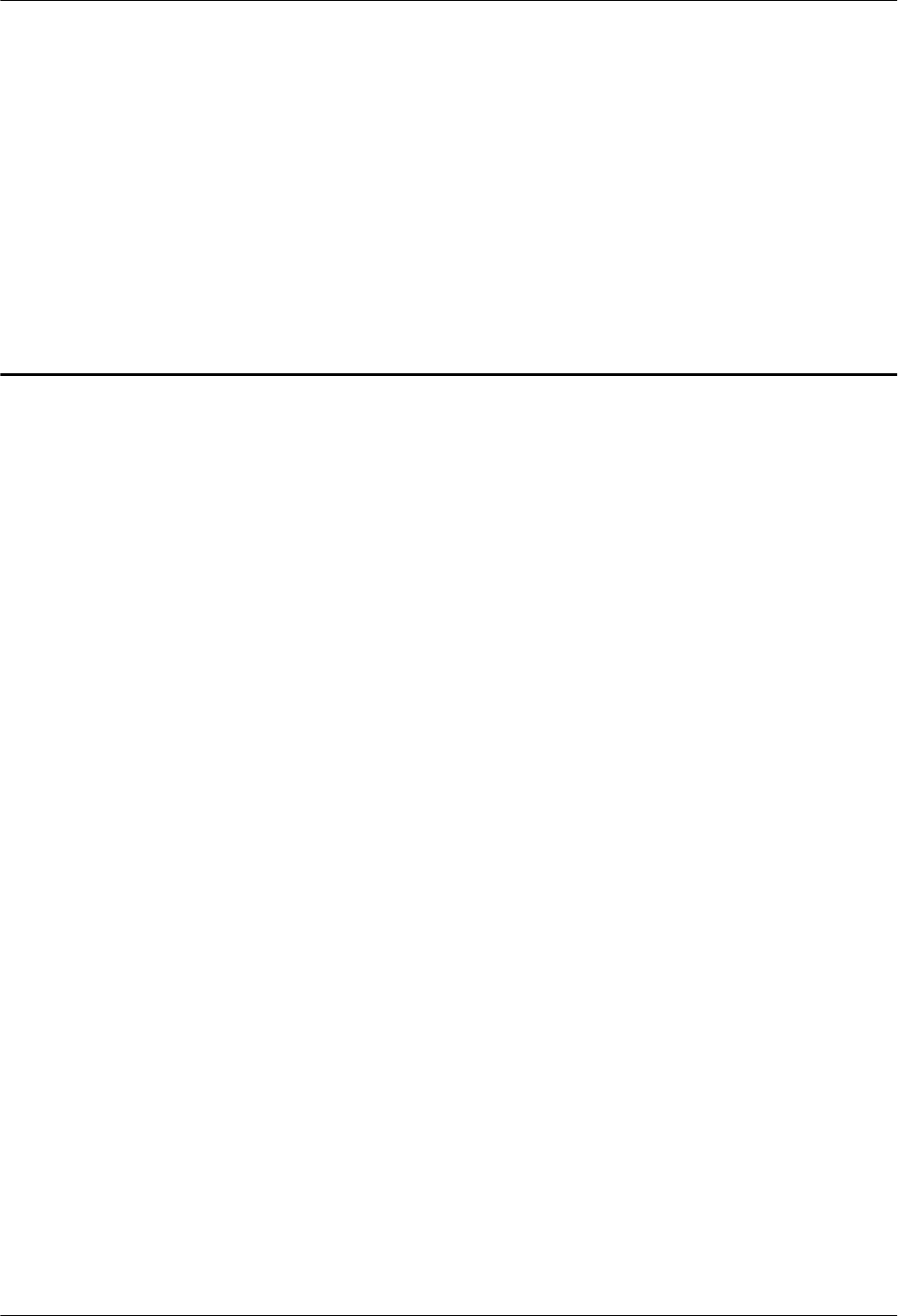
4 Powering On and Powering Off the
pRRU3901
About This Chapter
After the pRRU3901 is powered on, check the power supply voltage and indicator status.
Power off the pRRU3901 based on the power supply mode.
4.1 Powering On the pRRU
After the pRRU is powered on, check its running status by observing the indicator status.
4.2 Powering Off the pRRU
A pRRU can be powered off in two ways: normal power-off and emergency power-off. You
need to perform a normal power-off in scenarios such as an equipment swap or foreseeable
regional blackout, and you need to perform an emergency power-off in emergencies such as a
fire, smoke, or water damage in indoor scenarios.
DBS3900 LampSite
Site Maintenance Guide 4 Powering On and Powering Off the pRRU3901
Issue 07 (2016-05-30) Huawei Proprietary and Confidential
Copyright © Huawei Technologies Co., Ltd.
13
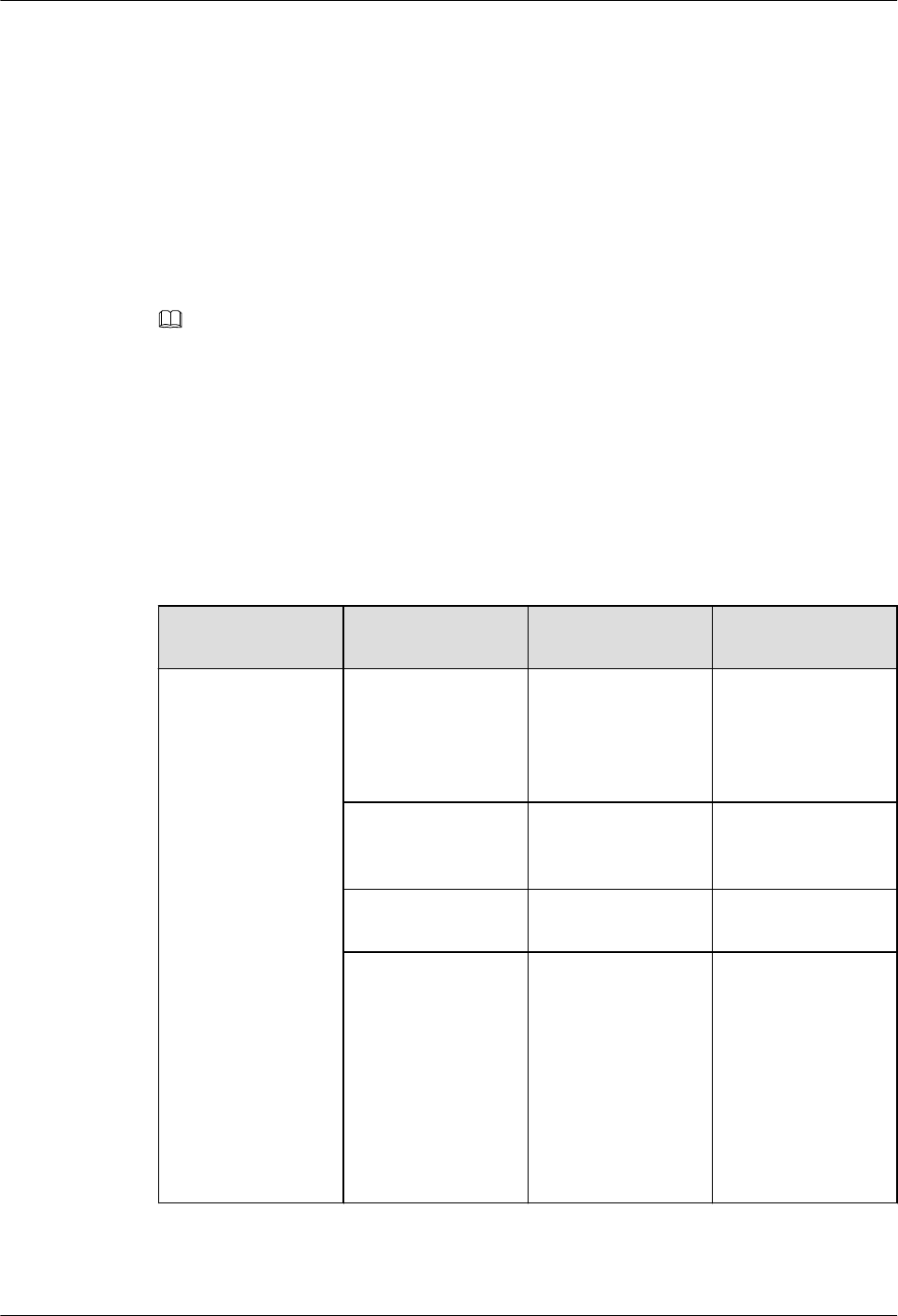
4.1 Powering On the pRRU
After the pRRU is powered on, check its running status by observing the indicator status.
Prerequisites
The pRRU and the cables are correctly installed.
Context
NOTE
The pRRU must be powered on within 7 days after it is unpacked, and the period of its power-off state cannot
exceed 7 days during maintenance.
Procedure
Step 1 Power on the pRRU.
The pRRU can be powered in PoE mode. The RHUB adopts the PoE power supply to provide
power for the pRRU over the CPRI_E0 port.
Step 2 Wait 3 to 5 minutes. Then Check the status of the RUN indicator on the pRRU3901 or 3GPP
indicator on the pRRU3902, pRRU3907 and pRRU3911.
Module If the RUN
Indicator Is...
It Indicates that... Then...
pRRU3901 Steady on There is power
input, but the board
is faulty.
Disable the power
supply, rectify the
board fault, and then
power on the
pRRU3901 again.
Steady off There is no power
input.
Disable the power
supply and check the
power input again.
On for 1s and off for
1s
The pRRU3901 is
running properly.
End the power-on
check task.
On for 0.125s and
off for 0.125s
The board software
is being loaded.
If the loading is not
complete after 5
minutes, disable the
power supply. Check
whether the data in
the configuration
file is correct.
Rectify the fault and
then power on the
pRRU3901 again.
DBS3900 LampSite
Site Maintenance Guide 4 Powering On and Powering Off the pRRU3901
Issue 07 (2016-05-30) Huawei Proprietary and Confidential
Copyright © Huawei Technologies Co., Ltd.
14
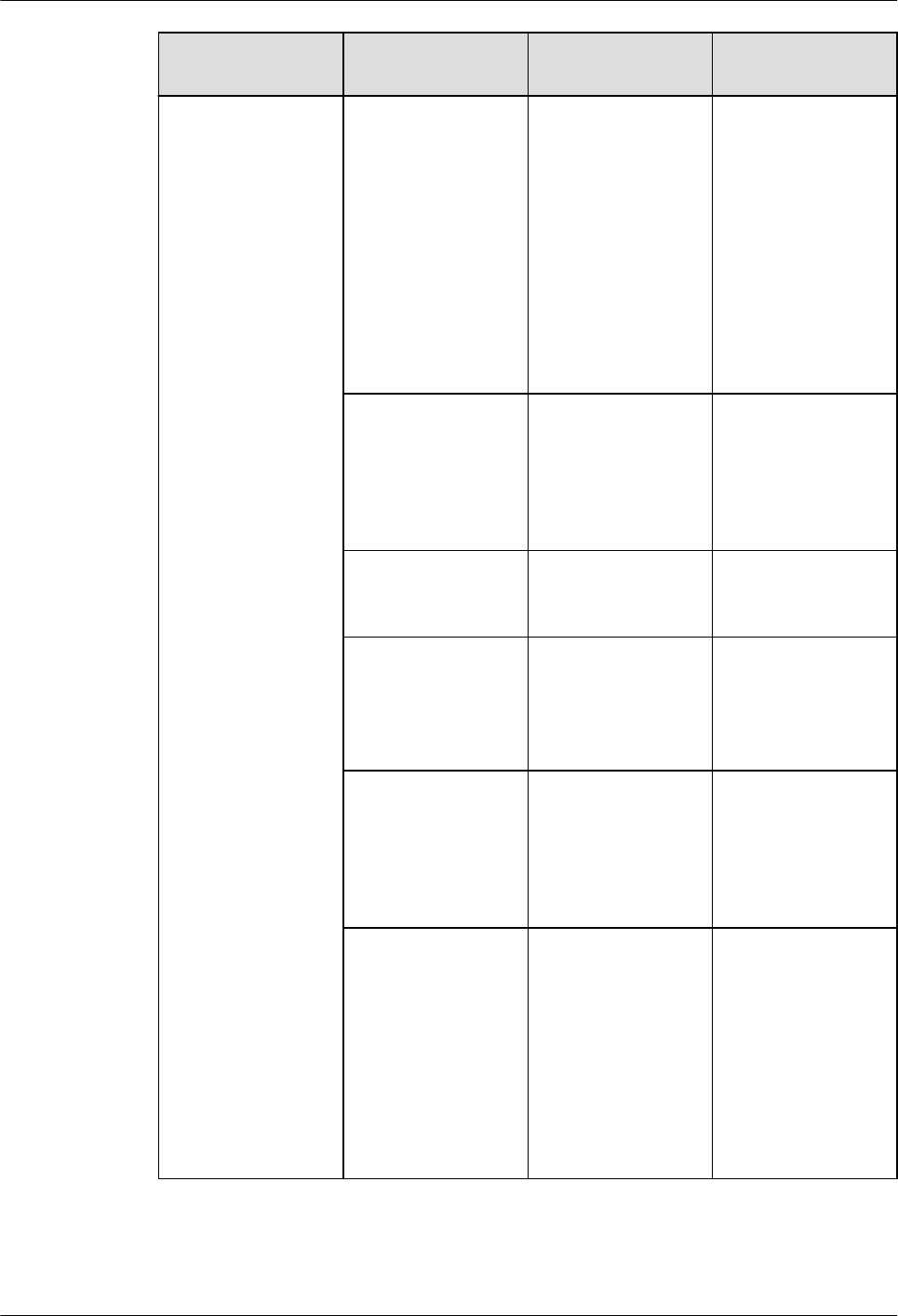
Module If the RUN
Indicator Is...
It Indicates that... Then...
pRRU3902/
pRRU3907/
pRRU3911/
pRRU3916
Blinks white at 4 Hz The pRRU is
loading software,
configuring data, or
it is not running.
Wait until the
software is loaded.
If the loading is not
completed in five
minutes, power off
the pRRU and check
whether the data
configuration file is
correct. After the
fault is rectified,
power on the pRRU
again.
Blinks white at 0.5
Hz (on for 1s and off
for 1s)
The pRRU is
working properly
and does not
transmit power.
Check whether the
services have been
configured and
power amplification
have been enabled
on the pRRU.
Is steady white The cell is set up
and transmits power
properly.
No further action is
required.
Is steady orange. There is power
input, but the
hardware is faulty.
Power off the
pRRU, rectify the
hardware fault, and
then power it on
again.
Blinks orange at 0.5
Hz (on for 1s and off
for 1s)
A minor alarm
(indicating an
HDLC link
disconnection, for
example) is
generated.
Troubleshoot based
on the alarm
information.
Is off The board is not
powered on.
Turn off the power
supply switch and
check whether the
power input is
normal. If the power
input is normal,
check for and rectify
board faults, and
turn on the power
supply switch again.
----End
DBS3900 LampSite
Site Maintenance Guide 4 Powering On and Powering Off the pRRU3901
Issue 07 (2016-05-30) Huawei Proprietary and Confidential
Copyright © Huawei Technologies Co., Ltd.
15
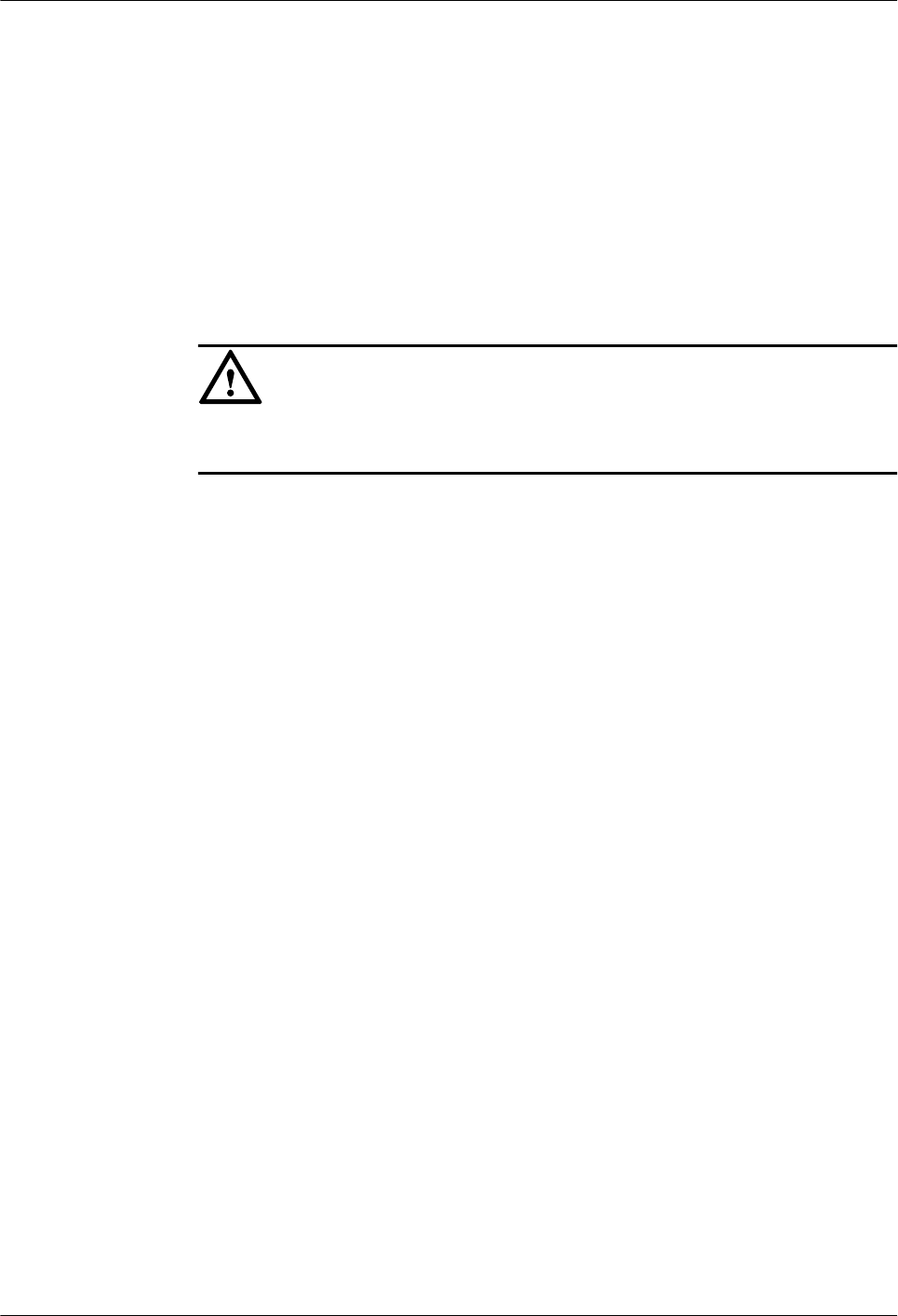
4.2 Powering Off the pRRU
A pRRU can be powered off in two ways: normal power-off and emergency power-off. You
need to perform a normal power-off in scenarios such as an equipment swap or foreseeable
regional blackout, and you need to perform an emergency power-off in emergencies such as a
fire, smoke, or water damage in indoor scenarios.
Procedure
lNormal power-off
NOTICE
Powering off the pRRU interrupts services, and therefore perform associated operations
before a power-off.
a. Remove the Ethernet cable.
lEmergency power-off
a. Turn off the switch of the external power device.
----End
DBS3900 LampSite
Site Maintenance Guide 4 Powering On and Powering Off the pRRU3901
Issue 07 (2016-05-30) Huawei Proprietary and Confidential
Copyright © Huawei Technologies Co., Ltd.
16
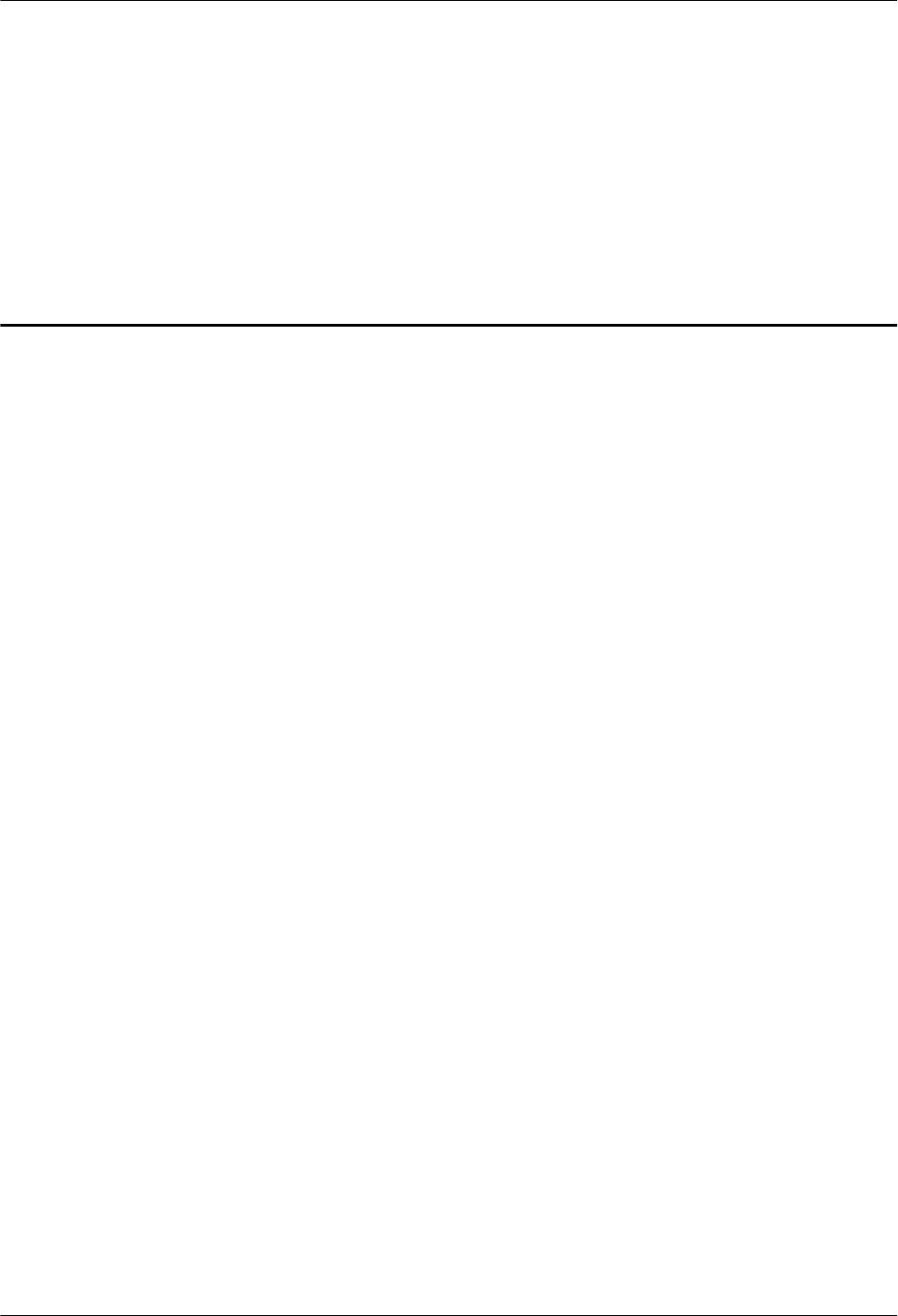
5 Replacing the Devices
About This Chapter
This chapter describes the procedures and cautions when replacing the devices.
5.1 Replacing the RHUB
The RHUB is an indoor convergence unit. It converges multiple pRRUs to the BBU.
Replacing the RHUB interrupts services carried on the serving cell. RHUBs are classified into
those with electrical transmission ports and those with no electrical transmission ports. Unless
otherwise specified, this document uses the RHUBs with no electrical transmission ports as an
example.
5.2 Replacing an Optical Module
An optical module provides a port for opto-electronic conversion. This enables the
transmission between the RHUB and BBU3900 through the optical fiber. Replacing the
optical module requires removing the optical fibers. This interrupts all the services.
5.3 Replacing the pRRU
pRRU is an indoor remote radio unit. It processes RF signals. Replacing the pRRU interrupts
all the services carried on it.
DBS3900 LampSite
Site Maintenance Guide 5 Replacing the Devices
Issue 07 (2016-05-30) Huawei Proprietary and Confidential
Copyright © Huawei Technologies Co., Ltd.
17
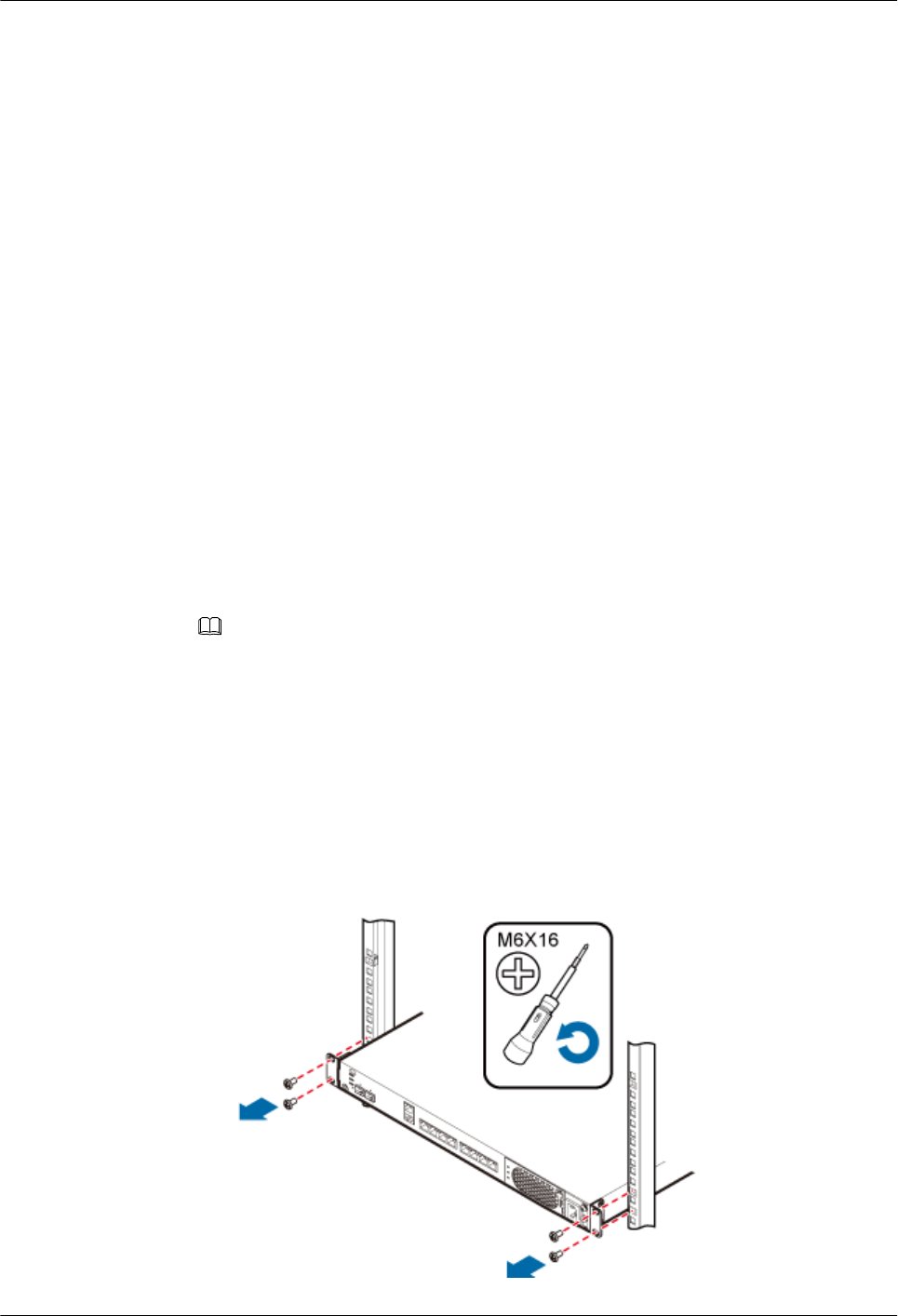
5.1 Replacing the RHUB
The RHUB is an indoor convergence unit. It converges multiple pRRUs to the BBU.
Replacing the RHUB interrupts services carried on the serving cell. RHUBs are classified into
those with electrical transmission ports and those with no electrical transmission ports. Unless
otherwise specified, this document uses the RHUBs with no electrical transmission ports as an
example.
Prerequisites
lA new RHUB is available.
lThe labels and connections of the cables connected to the RHUB are recorded.
lThe following tools are available: a Phillips screwdriver, an ESD wrist strap, and a
rubber mallet.
Context
It takes about 10 minutes to replace the RHUB.
Procedure
lReplace the RHUB installed on a 19-inch rack, in a 19-inch cabinet or in a 19-Inch Shelf.
NOTE
The procedures for replacing the RHUB installed on a 19-inch rack are the same for replacing the
RHUB installed in a 19-inch cabinet or in a 19-Inch Shelf. The following uses the RHUB installed
on a 19-inch rack as an example.
a. Power off the RHUB by referring to 3.2 Powering Off the RHUB.
b. Record the cable connections.
c. Take insulation measures, and then remove all cables from the RHUB.
d. Use a torque screwdriver or Phillips screwdriver to remove the four screws on the
mounting ear of the RHUB, as shown in Figure 5-1.
Figure 5-1 Removing the mounting ear
DBS3900 LampSite
Site Maintenance Guide 5 Replacing the Devices
Issue 07 (2016-05-30) Huawei Proprietary and Confidential
Copyright © Huawei Technologies Co., Ltd.
18
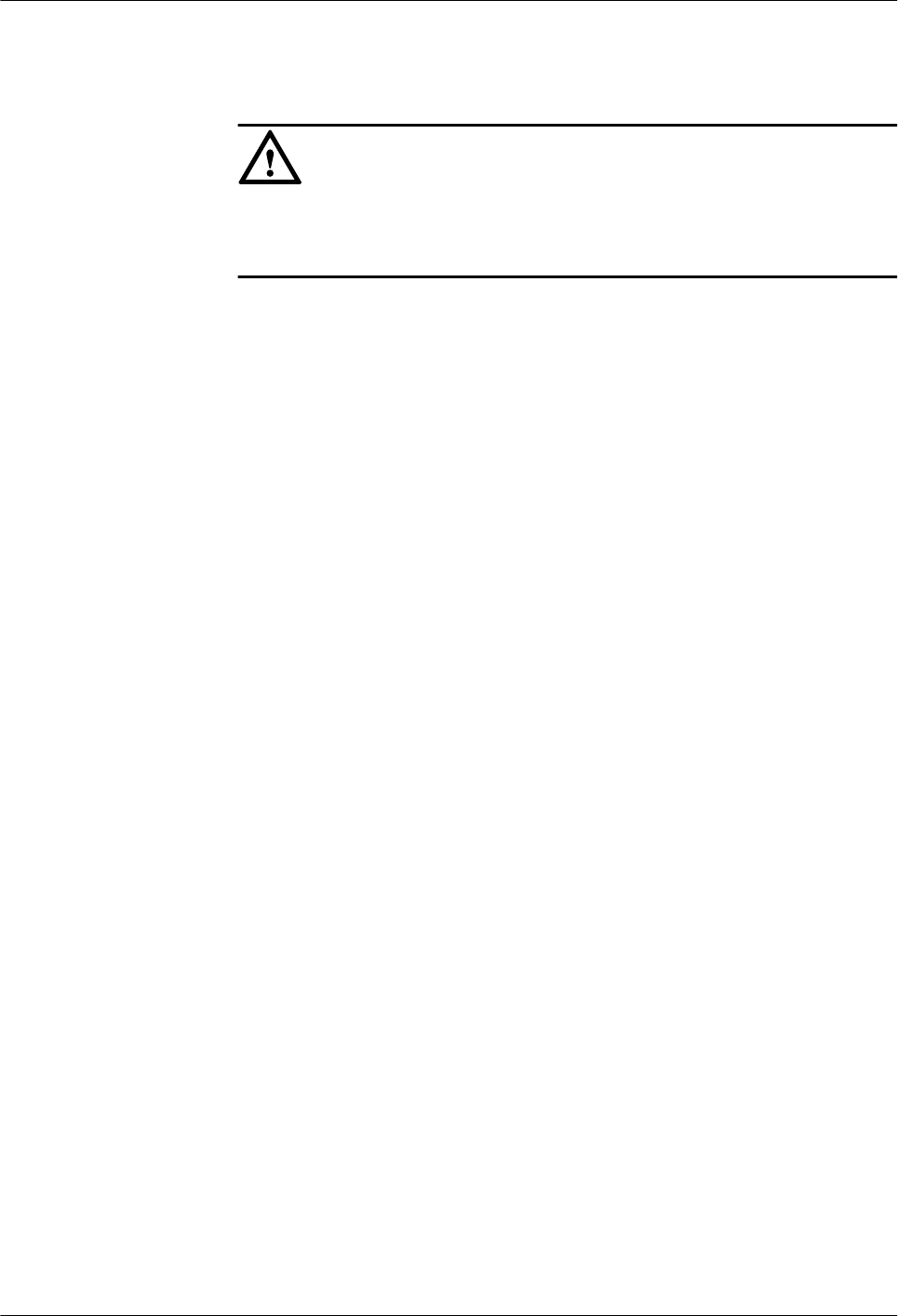
e. Remove the RHUB from the rack.
f. Install the new RHUB. For details, see DBS3900 LampSite Installation Guide.
NOTICE
Take proper ESD protection measures, such as wearing an ESD wrist strap or ESD
gloves to prevent electrostatic damage to the boards, modules, or electronic
components.
g. Connect all the cables to the new RHUB according to the recorded installations.
h. Power on the RHUB by referring to 3.1 Powering On the RHUB.
i. Determine whether the new RHUB is working properly according to the indicator
status on the RHUB. For details about the indicator status, see RHUB Ports and
Indicators in DBS3900 LampSite Hardware Description.
lReplace the RHUB installed on a wall.
a. Power off the RHUB by referring to 3.2 Powering Off the RHUB.
b. Record the cable connections.
c. Take insulation measures, and then remove all cables from the RHUB.
d. Use a torque wrench or socket wrench to remove the four expansion bolts on the
mounting ear, and then remove the RHUB, as shown in Figure 5-2.
DBS3900 LampSite
Site Maintenance Guide 5 Replacing the Devices
Issue 07 (2016-05-30) Huawei Proprietary and Confidential
Copyright © Huawei Technologies Co., Ltd.
19
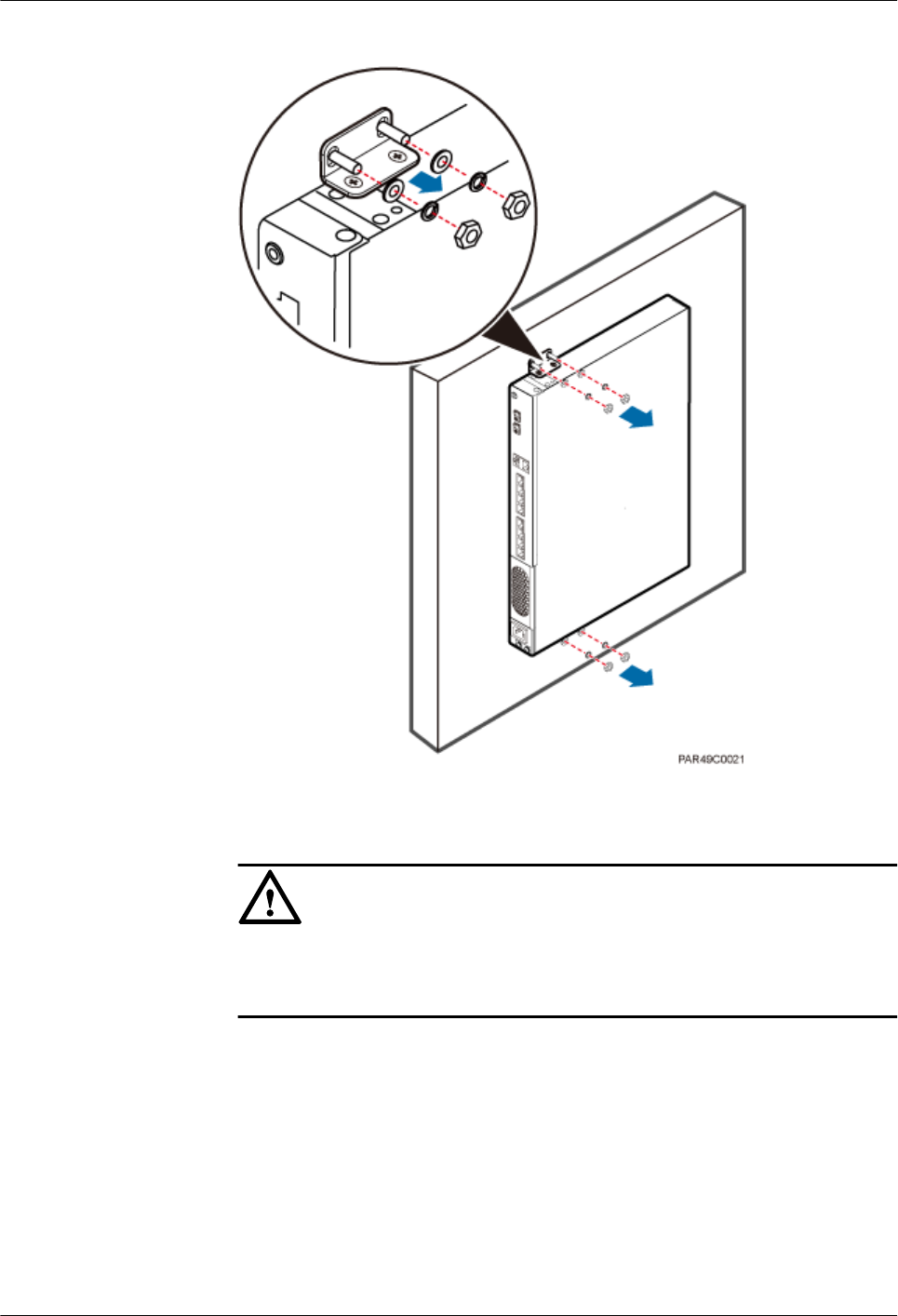
Figure 5-2 Removing the mounting ear
e. Install the new RHUB on a wall. For details, see DBS3900 LampSite Installation
Guide.
NOTICE
Take proper ESD protection measures, such as wearing an ESD wrist strap or ESD
gloves to prevent electrostatic damage to the boards, modules, or electronic
components.
f. Connect all the cables to the new RHUB according to the recorded installations.
g. Power on the RHUB by referring to 3.1 Powering On the RHUB.
h. Determine whether the new RHUB is working properly according to the indicator
status on the RHUB. For details about the indicator status, see RHUB Ports and
Indicators in DBS3900 LampSite Hardware Description.
----End
DBS3900 LampSite
Site Maintenance Guide 5 Replacing the Devices
Issue 07 (2016-05-30) Huawei Proprietary and Confidential
Copyright © Huawei Technologies Co., Ltd.
20
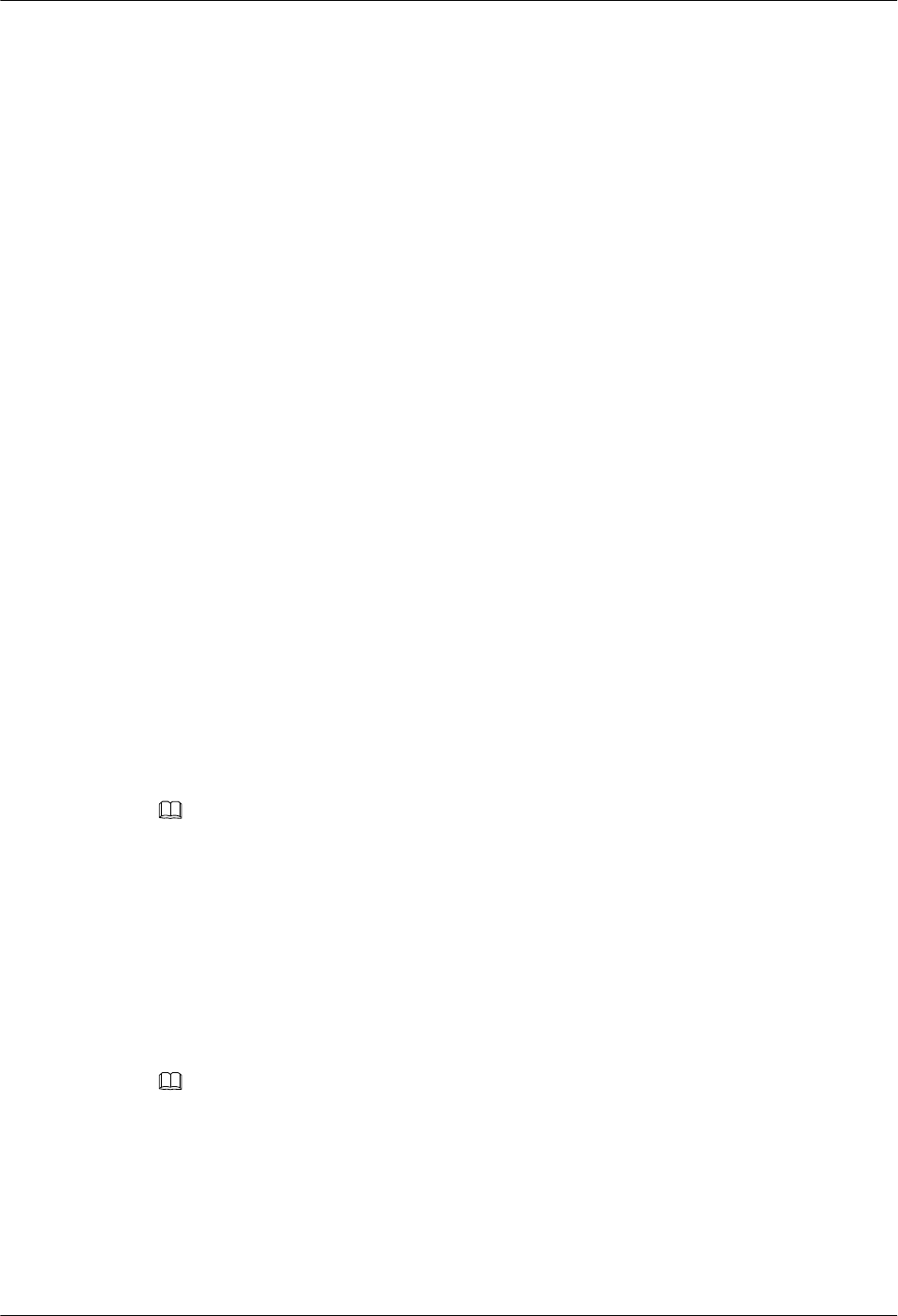
Follow-up Procedure
lPlace the replaced RHUB into an ESD box or bag. Then, place the ESD box or bag into a
foam-padded carton or the packing box of the new optical module.
lRecord the information about the faulty component in the fault card.
lContact the local Huawei office to deal with the faulty component.
5.2 Replacing an Optical Module
An optical module provides a port for opto-electronic conversion. This enables the
transmission between the RHUB and BBU3900 through the optical fiber. Replacing the
optical module requires removing the optical fibers. This interrupts all the services.
Prerequisites
lThe number and type of faulty optical modules are confirmed, and new optical modules
are available. The new optical modules to be installed must match CPRI rates.
lThe position for installing an optical module and the cable connection are recorded.
lThe following tools and materials are available: an ESD wrist strap or ESD gloves, and
an ESD box or bag.
Context
lThe optical modules are connected to the CPRI0 and CPRI1 ports on the RHUB panel.
lAn optical module or CPRI fiber optic cable cannot be inserted into or removed from
this CPRI port when the power supply is connected.
lReplacing an optical module involves removing an optical fiber and the faulty optical
module, installing a new optical module, connecting the optical fiber to the optical
module, and recovering the links. The operation takes about 10 minutes.
NOTE
Take proper ESD protection measures, such as wearing an ESD wrist strap or ESD gloves to prevent
electrostatic damage to the boards, modules, or electronic components.
Procedure
Step 1 Wear ESD gloves.
Step 2 Record the optical module and fiber connections.
Step 3 Power off the RHUB according to the instructions in 3.2 Powering Off the RHUB.
NOTE
After removing the optical fiber from the optical module, do not look directly at the optical modules without
eye protection.
Step 4 Press the latch on the connector of the optical fiber connector, and remove the connector from
the faulty optical module, use the dust-proof cap to protect the optical fiber, as shown in
Figure 5-3.
DBS3900 LampSite
Site Maintenance Guide 5 Replacing the Devices
Issue 07 (2016-05-30) Huawei Proprietary and Confidential
Copyright © Huawei Technologies Co., Ltd.
21
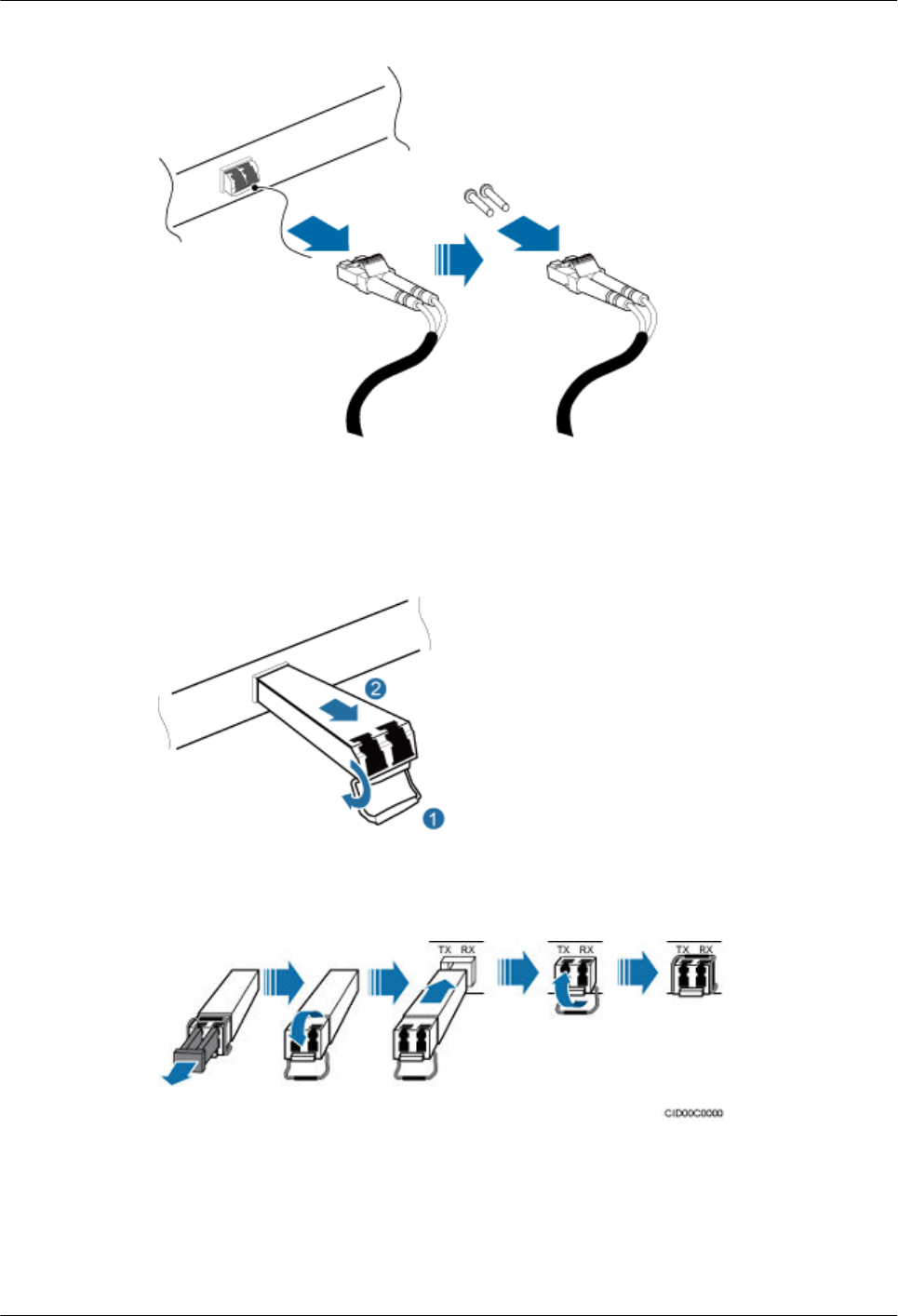
Figure 5-3 Removing the optical fiber
Step 5 Turn the ring-pull on the faulty optical module outwards. Hold the ring-pull and take the
faulty optical module out of the slot to remove it from the CPRI0 or CPRI1 port, as shown in
Figure 5-4.
Figure 5-4 Removing the optical module
Step 6 Install the new optical module onto the corresponding CPRI port, as shown in Figure 5-5.
Figure 5-5 Installing the new optical module
Step 7 Remove the dust-proof caps from the optical module and optical fiber, and connect the optical
fiber connector to the new optical module, as shown in Figure 5-6.
DBS3900 LampSite
Site Maintenance Guide 5 Replacing the Devices
Issue 07 (2016-05-30) Huawei Proprietary and Confidential
Copyright © Huawei Technologies Co., Ltd.
22
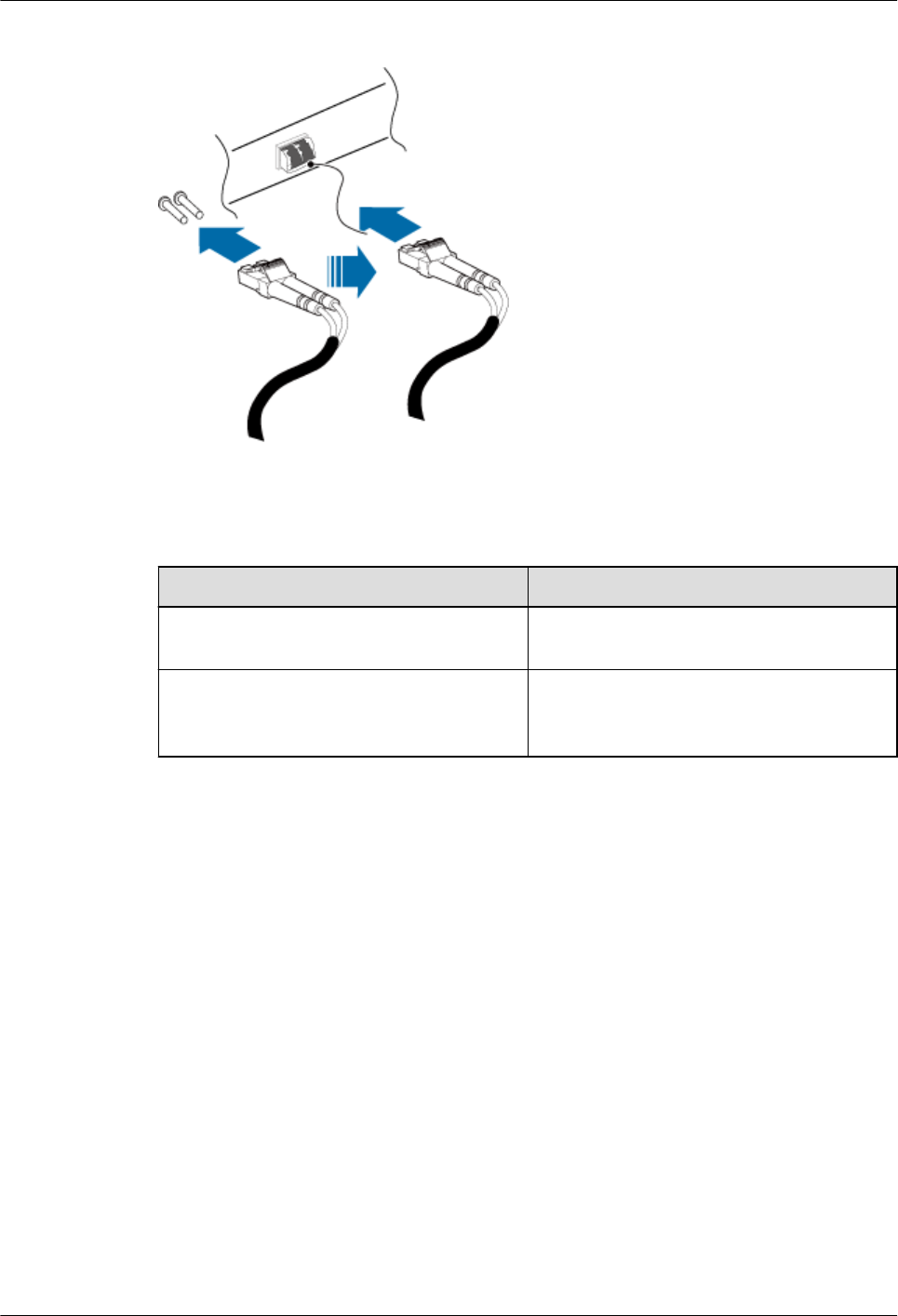
Figure 5-6 Installing the optical fiber
Step 8 Power on the RRU according to the instructions in 3.1 Powering On the RHUB.
Step 9 Check whether CPRI signal transmission recovers by observing the CPRI indicator on the
RHUB panel.
If... Then...
The CPRI indicator is green CPRI signal transmission recovers and the
optical fiber replacement is successful.
The CPRI indicator is red or in another
color
CPRI signal transmission is abnormal.
Check whether the optical fiber and optical
module are securely installed.
Step 10 Take off the ESD gloves and pack up all the tools.
----End
Follow-up Procedure
lPlace the replaced optical module into an ESD box or bag. Then, place the ESD box or
bag into a foam-padded carton or the packing box of the new optical module.
lRecord the information about the faulty component in the fault card.
lContact the local Huawei office to deal with the faulty component.
5.3 Replacing the pRRU
pRRU is an indoor remote radio unit. It processes RF signals. Replacing the pRRU interrupts
all the services carried on it.
Prerequisites
lReplacing the pRRU when:
DBS3900 LampSite
Site Maintenance Guide 5 Replacing the Devices
Issue 07 (2016-05-30) Huawei Proprietary and Confidential
Copyright © Huawei Technologies Co., Ltd.
23
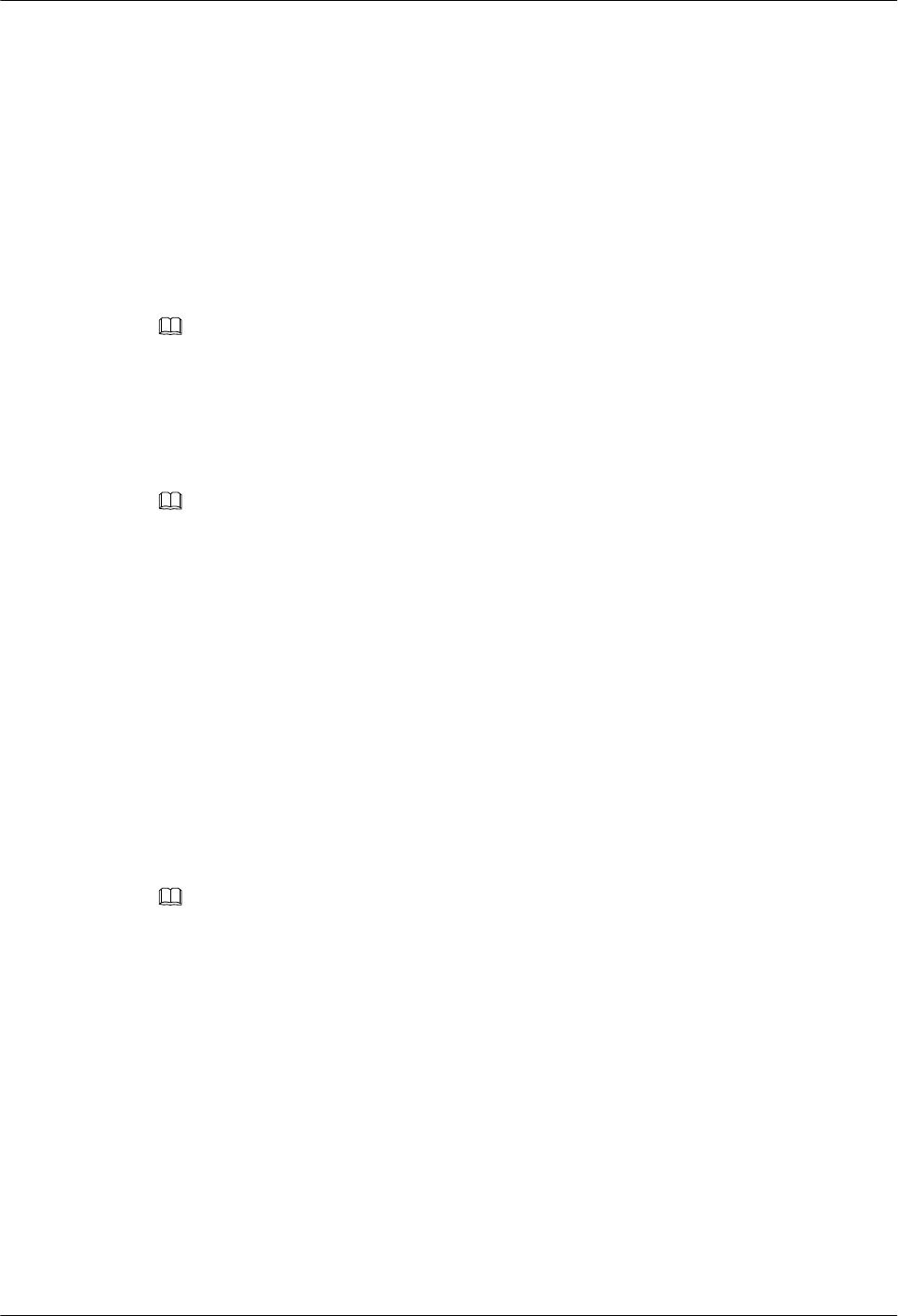
–The functional modules inside a pRRU or the housing of pRRU is damaged.
–Adding the RF daughter board or Wi-Fi daughter board.
lThe hardware type is confirmed and a new pRRU is available.
lThe labels and connections of the cables connected to the pRRU are recorded.
lThe following tools are available: an electrostatic discharge (ESD) wrist strap and ESD
gloves.
Context
It takes about 5 minutes to replace the pRRU.
NOTE
The pRRU can be installed on a metal pole, wall, or ceiling, and the procedures for replacing the pRRU
are almost the same. The following uses a ceiling-mounted pRRU as an example.
Procedure
Step 1 Instruct the network operator to block the pRRU.
NOTE
The DBS3900 LampSite solution supports immediate block, idle block, and delayed block. Application of
idle block and delayed block produces the same effect as application of immediate block.
lpRRU3901:
–On the UMTS side, log in to the LMT and run the BLK BRD command to block
the RF daughter board of the pRRU.
–On the LTE side, log in to the LMT and run the BLK BRD command to block the
RF daughter board of the pRRU.
lpRRU3902/pRRU3907/pRRU3911/pRRU3916:
–On the UMTS side, log in to the LMT and run the BLK BRD command to block the
pRRU.
–On the LTE side, log in to the LMT and run the BLK BRD command to block the
pRRU.
Step 2 Wear ESD gloves.
NOTE
lTake proper ESD protection measures, such as wearing ESD gloves to prevent electrostatic damage to the
boards, modules, or electronic components.
lA pRRU that has just been powered off has afterheat. Take scald-proof measures when removing the
pRRU.
Step 3 Power off the pRRU. For details, see 4.2 Powering Off the pRRU.
Step 4 Removing the pRRU to be replaced.
1. Record the cable connections.
2. Take insulation measures, and then remove all cables from the pRRU.
3. Removing the pRRU.
–Removing the pRRU3901. Hold the pRRU3901 case in one hand and pull the hoist
clamp on the mounting bracket with the other hand, as shown in step a in Figure
5-7. Then, remove the mounting bracket from the pRRU3901, as shown in step b in
Figure 5-7.
DBS3900 LampSite
Site Maintenance Guide 5 Replacing the Devices
Issue 07 (2016-05-30) Huawei Proprietary and Confidential
Copyright © Huawei Technologies Co., Ltd.
24
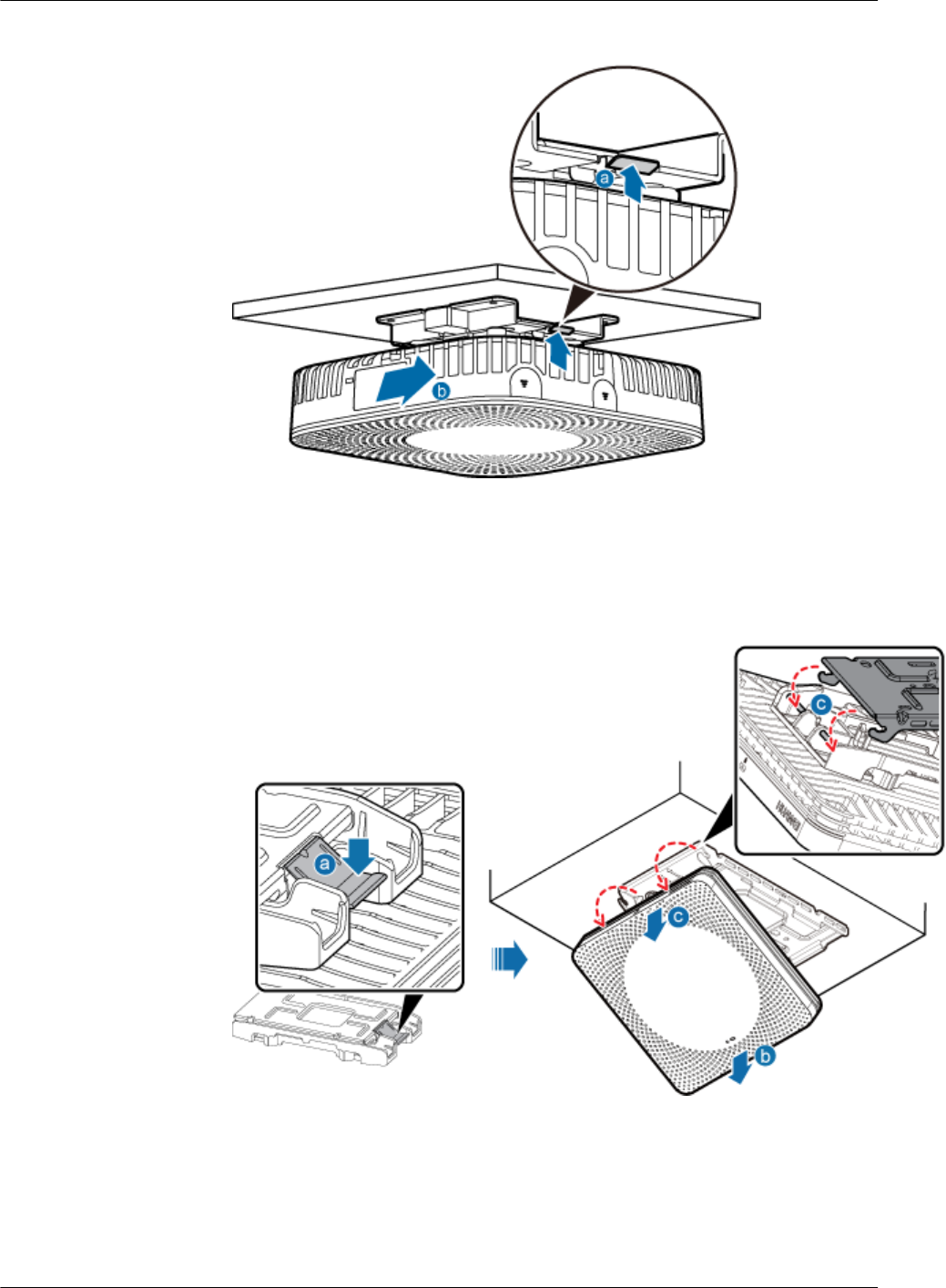
Figure 5-7 Removing the pRRU3901
–Removing the pRRU3902or pRRU3911. Hold the pRRU case in one hand and
apply force to the hoist clamp on the mounting bracket with the other hand, as
shown in step a in Figure 5-7. Then, remove the mounting bracket from the pRRU,
as shown in step b in Figure 5-8.
Figure 5-8 Removing the pRRU
–Removing the pRRU3907or pRRU3916. Remove the two dowels on the top of the
attachment plate from the mounting kit, and push the pRRU upwards, as shown by
illustrations b and c in Figure 5-9.
DBS3900 LampSite
Site Maintenance Guide 5 Replacing the Devices
Issue 07 (2016-05-30) Huawei Proprietary and Confidential
Copyright © Huawei Technologies Co., Ltd.
25
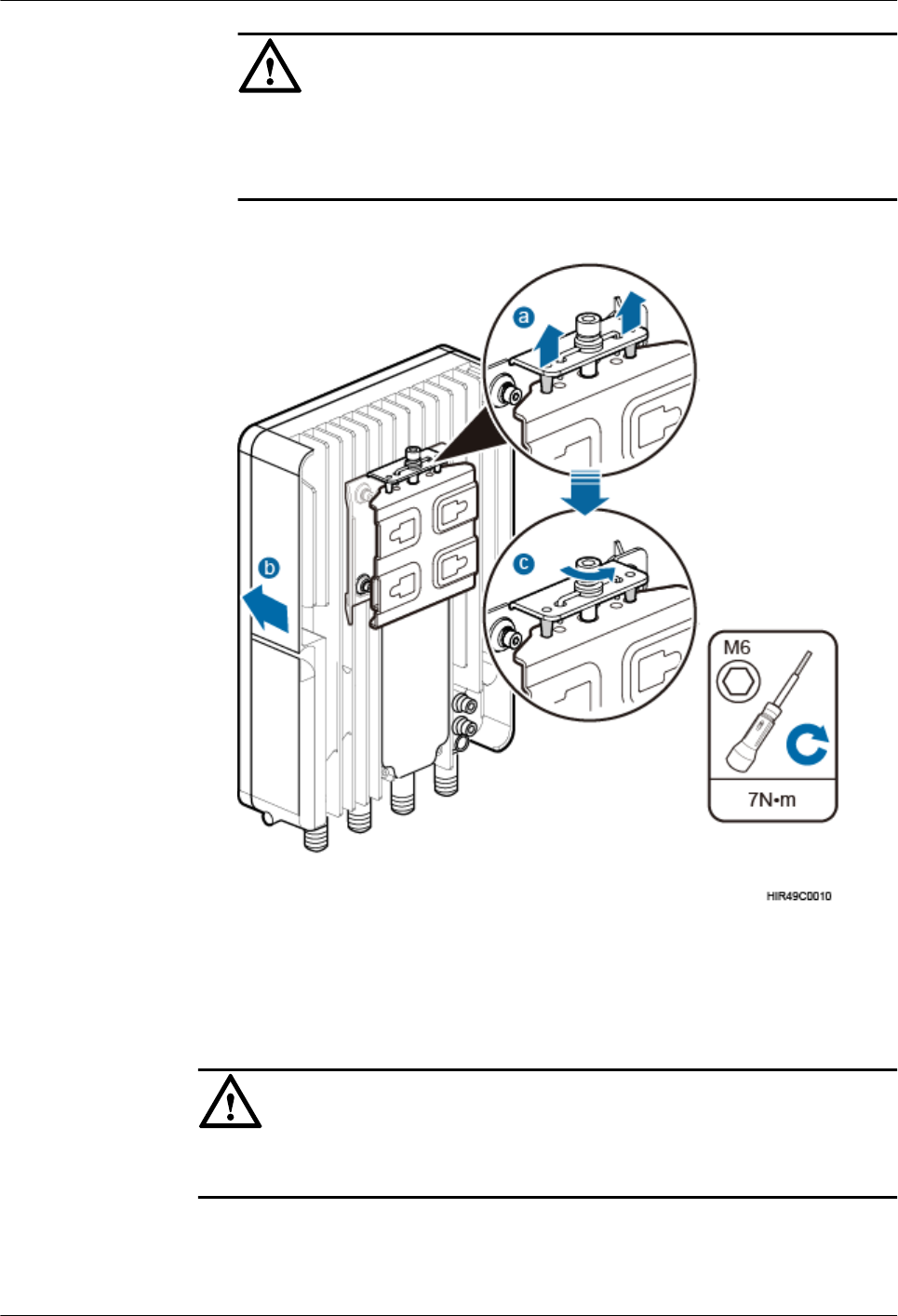
NOTICE
When removing the pRRU, hold the pRRU handle with one hand and support the
bottom of the pRRU with the other hand. This prevents personnel injury caused by
any falling pRRU.
Figure 5-9 Removing the pRRU
Step 5 Install the new pRRU.
1. Install the new pRRU. The installation must be based on different scenarios. For details,
see DBS3900 LampSite Installation Guide.
2. Connect the cables to the pRRU according to the recorded positions.
NOTICE
Take proper ESD protection measures, such as wearing an ESD wrist strap or ESD
gloves to prevent electrostatic damage to the boards, modules, or electronic components.
Step 6 Optional: Instruct the network operator to run MOD AP, change the faulty pRRU WIFI
MAC to the new pRRU WIFI MAC in AC Window, when pRRU with three transmission
ports is configured with Wi-Fi daughter board.
DBS3900 LampSite
Site Maintenance Guide 5 Replacing the Devices
Issue 07 (2016-05-30) Huawei Proprietary and Confidential
Copyright © Huawei Technologies Co., Ltd.
26
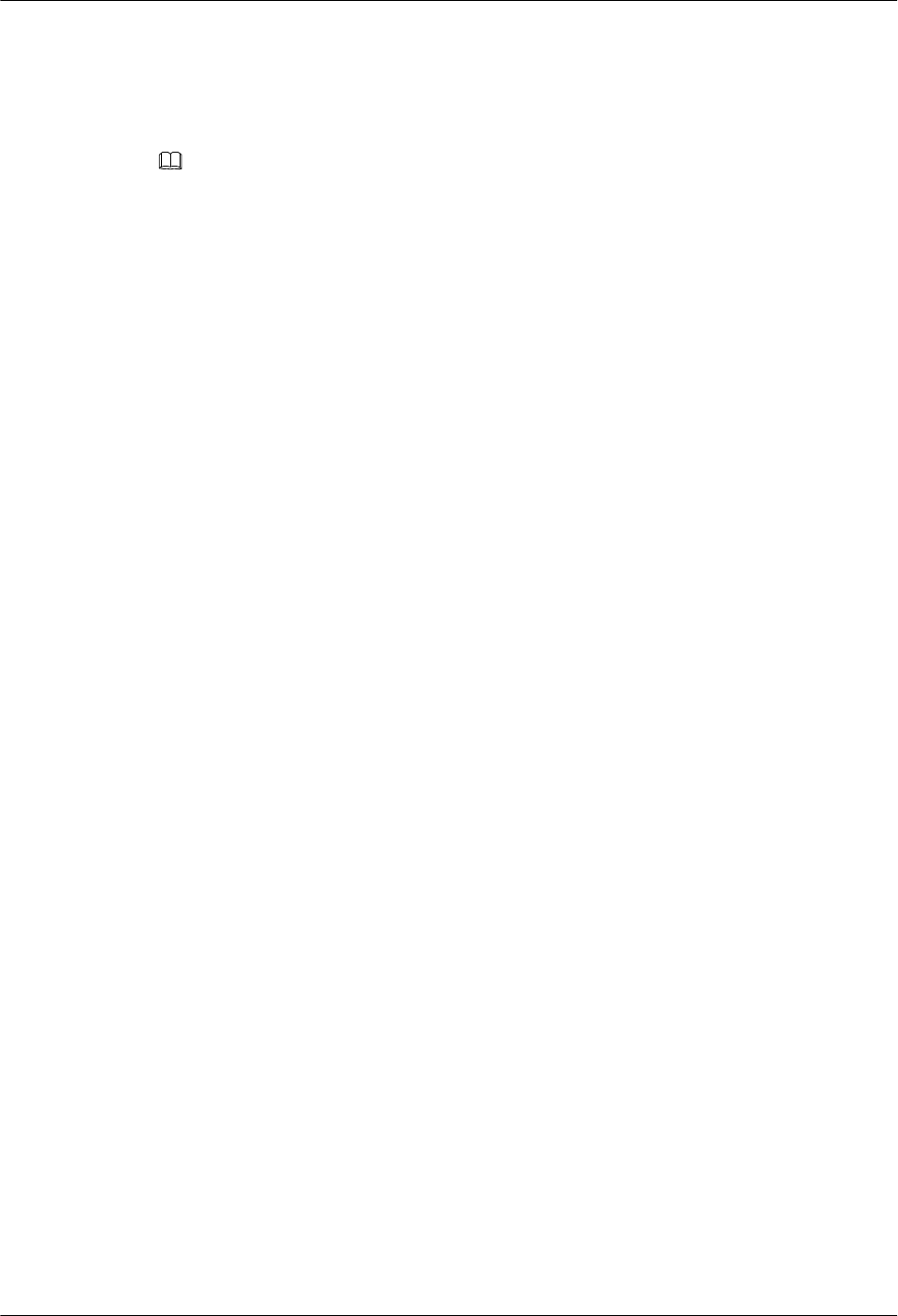
Step 7 Power on the pRRU by referring to 4.1 Powering On the pRRU.
Step 8 Check whether the new pRRU is working properly according to the indicator status on the
pRRU. For details about the indicator status, see the chapter of Ports and Indicators in
DBS3900 LampSite Hardware Description.
NOTE
For details about the ports and indicators of different pRRU models, see:
lpRRU: pRRU3901 Ports and Indicators
lpRRU (TDD): pRRU3901 Ports and Indicators
lpRRU3902: pRRU3902 Ports and Indicators
lpRRU3907: pRRU3907 Ports and Indicators
lpRRU3911: pRRU3911 Ports and Indicators
lpRRU3911: pRRU3916 Ports and Indicators
Step 9 Instruct the network operator to unblock the pRRU.
lpRRU3901:
–On the UMTS side, log in to the NodeB LMT and run the UBL BRD command to
unblock the RF daughter board of the pRRU.
–On the LTE side, log in to the eNodeB LMT and run the UBL BRD command to
unblock the RF daughter board of the pRRU.
lpRRU3902/pRRU3907/pRRU3911/pRRU3916:
–On the UMTS side, log in to the NodeB LMT and run the UBL BRD command to
unblock the pRRU.
–On the LTE side, log in to the eNodeB LMT and run the UBL BRD command to
unblock the pRRU.
Step 10 Take off the ESD gloves and pack up all the tools.
----End
DBS3900 LampSite
Site Maintenance Guide 5 Replacing the Devices
Issue 07 (2016-05-30) Huawei Proprietary and Confidential
Copyright © Huawei Technologies Co., Ltd.
27