Huawei Technologies RRU3804B4 Distributed NodeB Remote Radio Unit User Manual User Guide
Huawei Technologies Co.,Ltd Distributed NodeB Remote Radio Unit User Guide
Contents
- 1. User Manual 1
- 2. User Manual 2
- 3. User Manual 3
User Manual 3
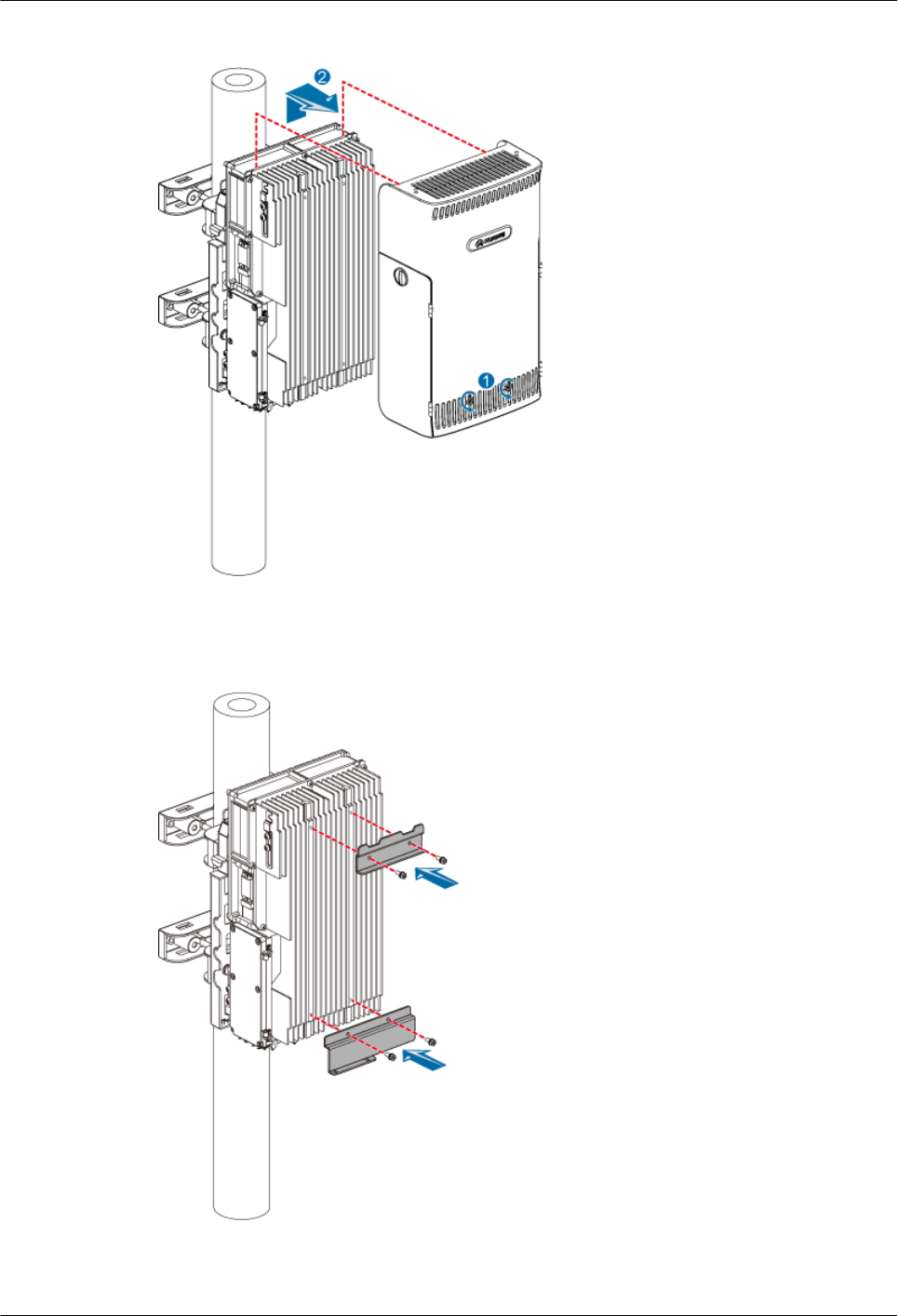
Figure 3-81 Removing the plastic housing
Step 2 Secure the connecting boards on the RRU3804 module, as shown in Figure 3-82.
Figure 3-82 Securing the connecting boards
Step 3 Secure the attachment plate on the SRXU, as shown in Figure 3-83.
RRU3804
User Guide 3 Installing RRU3804 and SRXU Hardware
Issue 01 (2007-11-29) Huawei Technologies Proprietary 3-67
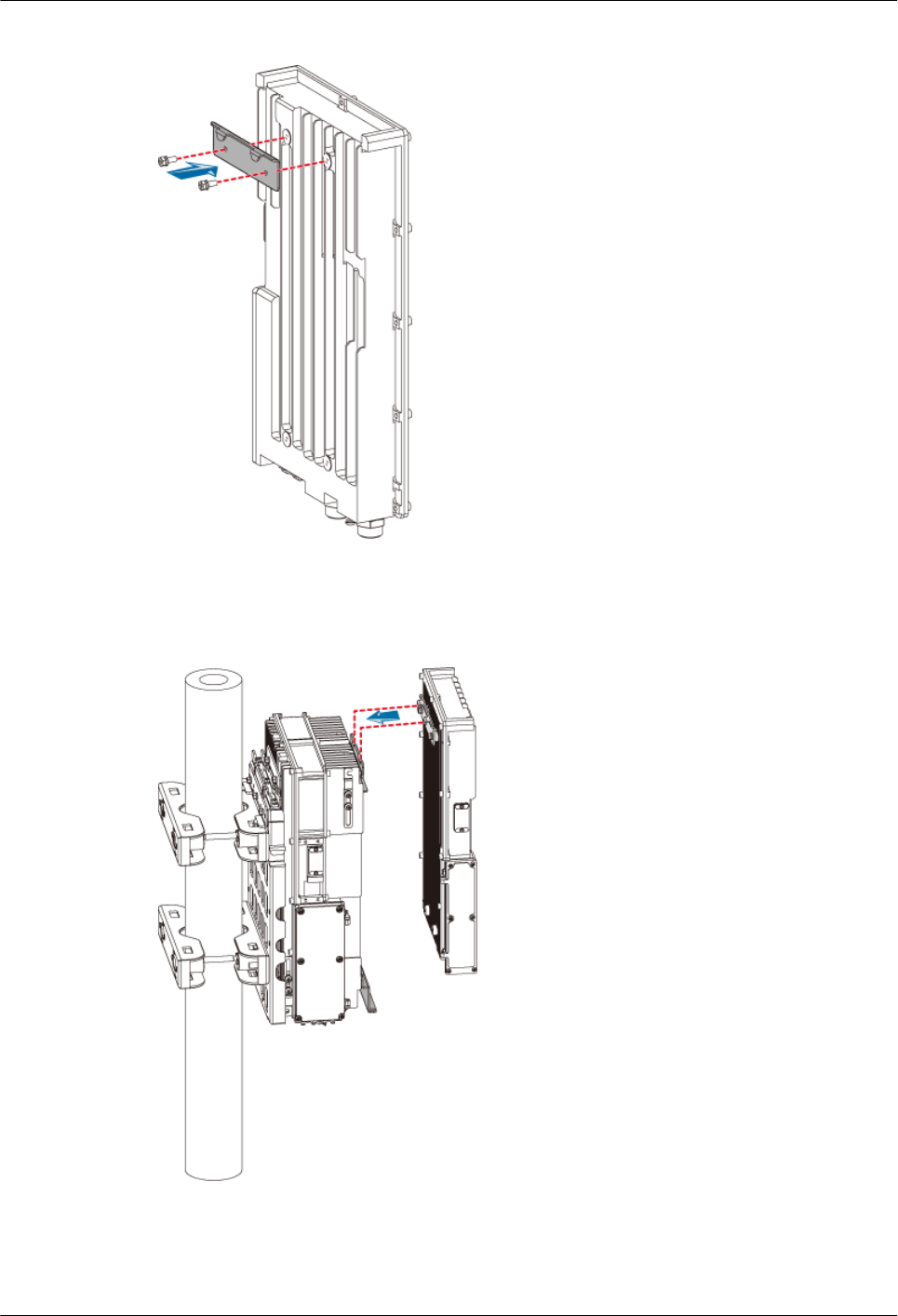
Figure 3-83 Securing the attachment plate on the SRXU
Step 4 Install the SRXU by fitting the tabs on the attachment plate into the anchor slots in the connecting
board, as shown in Figure 3-84.
Figure 3-84 Installing the SRXU
Step 5 Lead two screws M6 x 20 through the holes in the bottom of the module. Then, secure the SRXU
on the connecting boards, as shown in Figure 3-85.
3 Installing RRU3804 and SRXU Hardware
RRU3804
User Guide
3-68 Huawei Technologies Proprietary Issue 01 (2007-11-29)
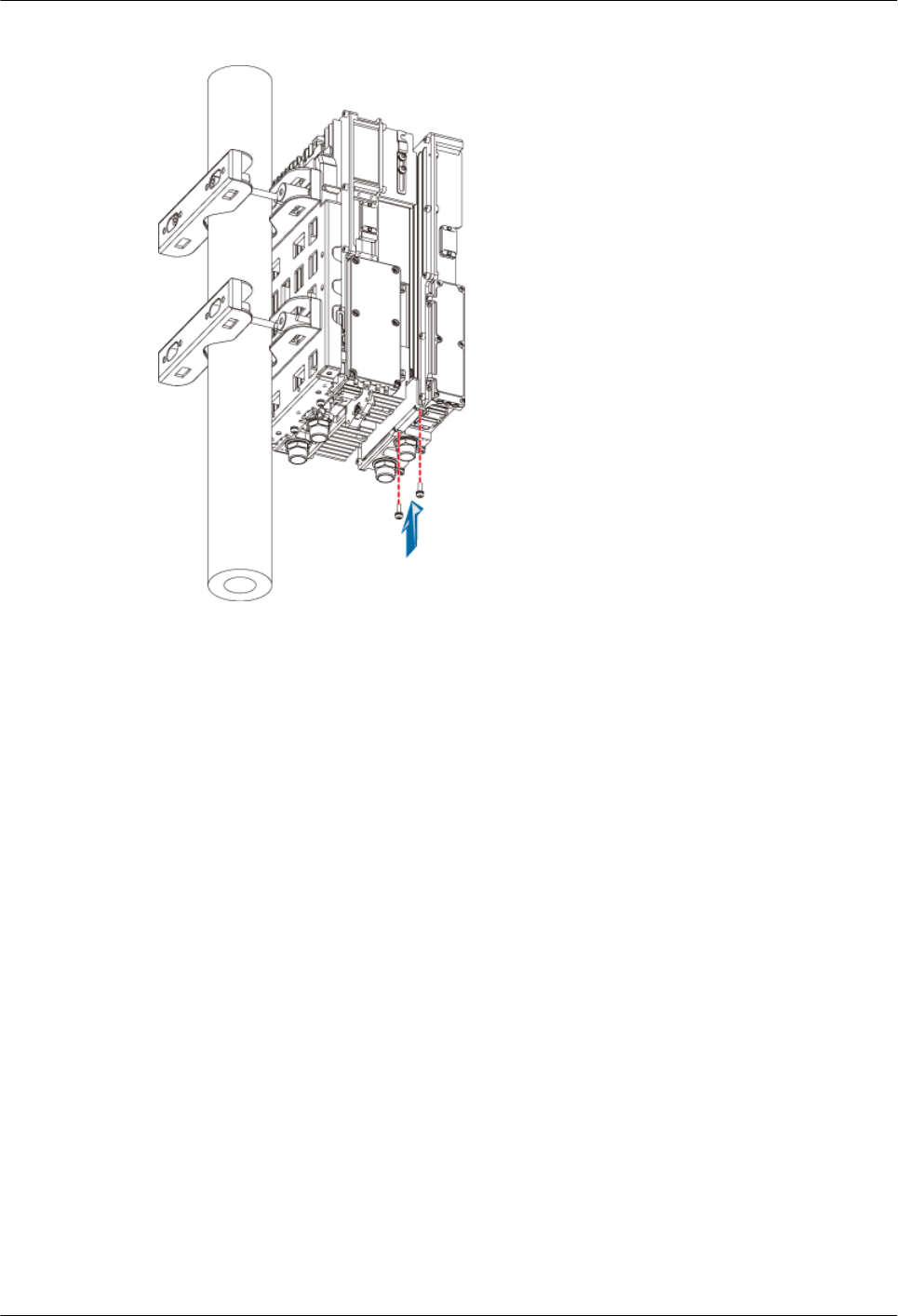
Figure 3-85 Securing the SRXU
----End
3.6.2 Installing the SRXUs on the Two RRU3804s
This describes how to install the SRXUs on the two RRU3804 that are mounted on the metal
pole. The procedures for installing the SRXUs on the two RRU3804s in pole or wall installation
mode are the same.
Prerequisite
The two RRU3804s are installed.
Context
The SRXU can be installed on the RRU3804 that is in either ordinary or reverse mode. The
procedures for installing the SRXU on the RRU3804 in ordinary and reverse modes are the same.
Figure 3-86 shows the SRXUs installed on the two RRU3804s.
RRU3804
User Guide 3 Installing RRU3804 and SRXU Hardware
Issue 01 (2007-11-29) Huawei Technologies Proprietary 3-69
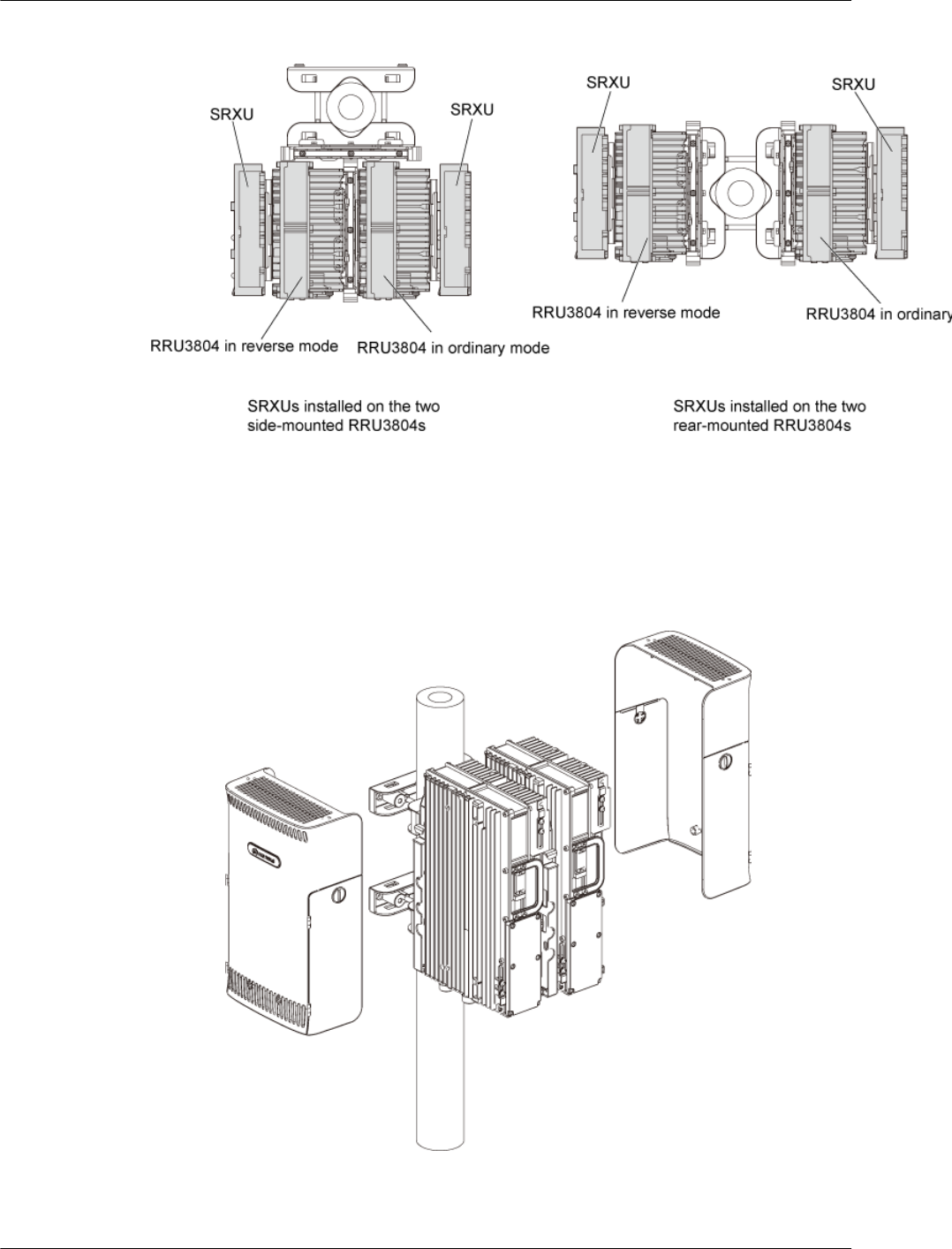
Figure 3-86 SRXUs installed on the two RRU3804s
Procedure
lSide-mounted installation
1. Remove the plastic housing of each RRU3804, as shown in Figure 3-87.
Figure 3-87 Removing the plastic housings
2. Secure the connecting boards on the RRU3804 module in ordinary mode, as shown
in Figure 3-88.
3 Installing RRU3804 and SRXU Hardware
RRU3804
User Guide
3-70 Huawei Technologies Proprietary Issue 01 (2007-11-29)
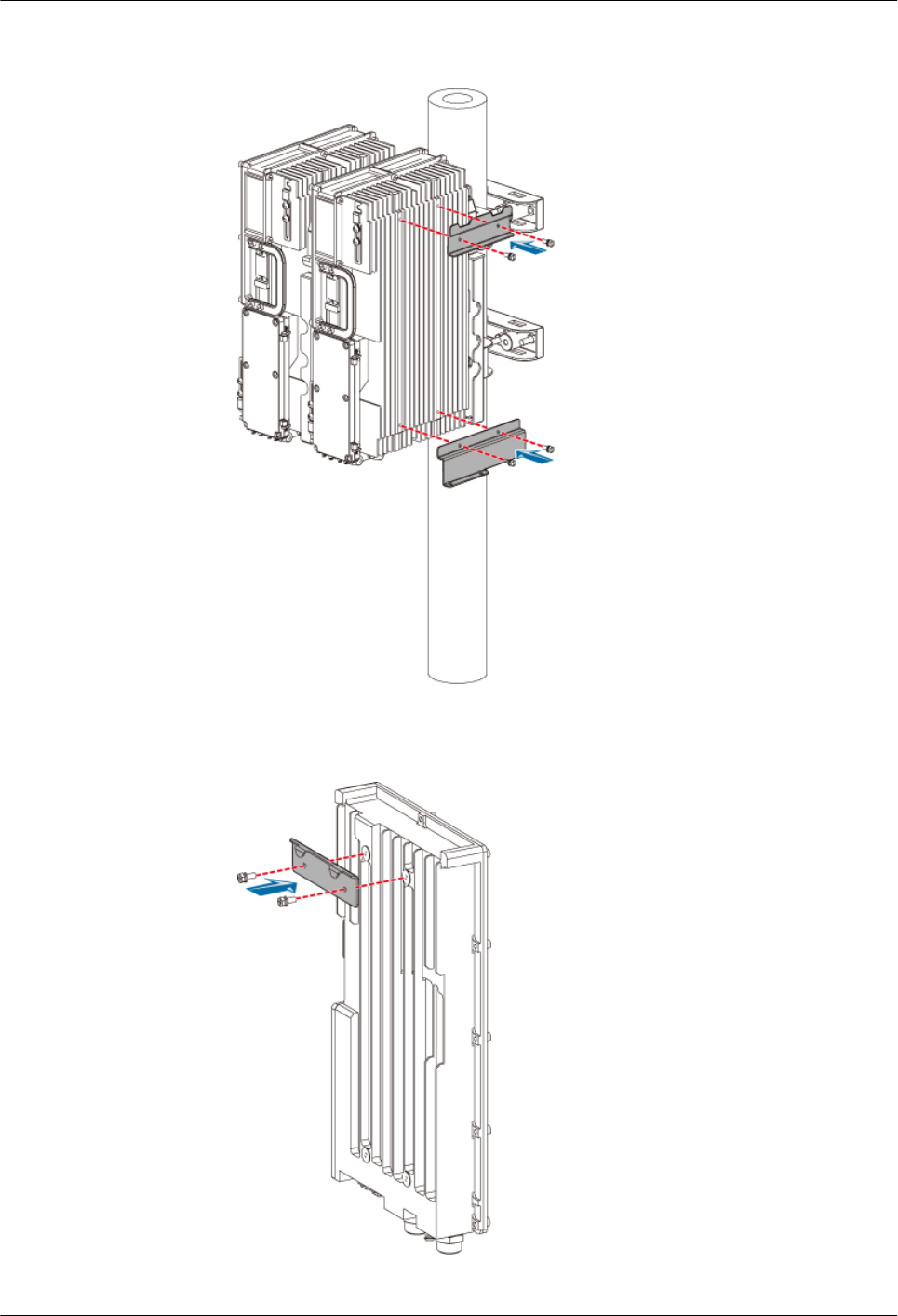
Figure 3-88 Securing the connecting boards on the RRU3804 module in ordinary
mode
3. Secure the attachment plate on the first SRXU, as shown in Figure 3-89.
Figure 3-89 Securing the attachment plate on the first SRXU
RRU3804
User Guide 3 Installing RRU3804 and SRXU Hardware
Issue 01 (2007-11-29) Huawei Technologies Proprietary 3-71
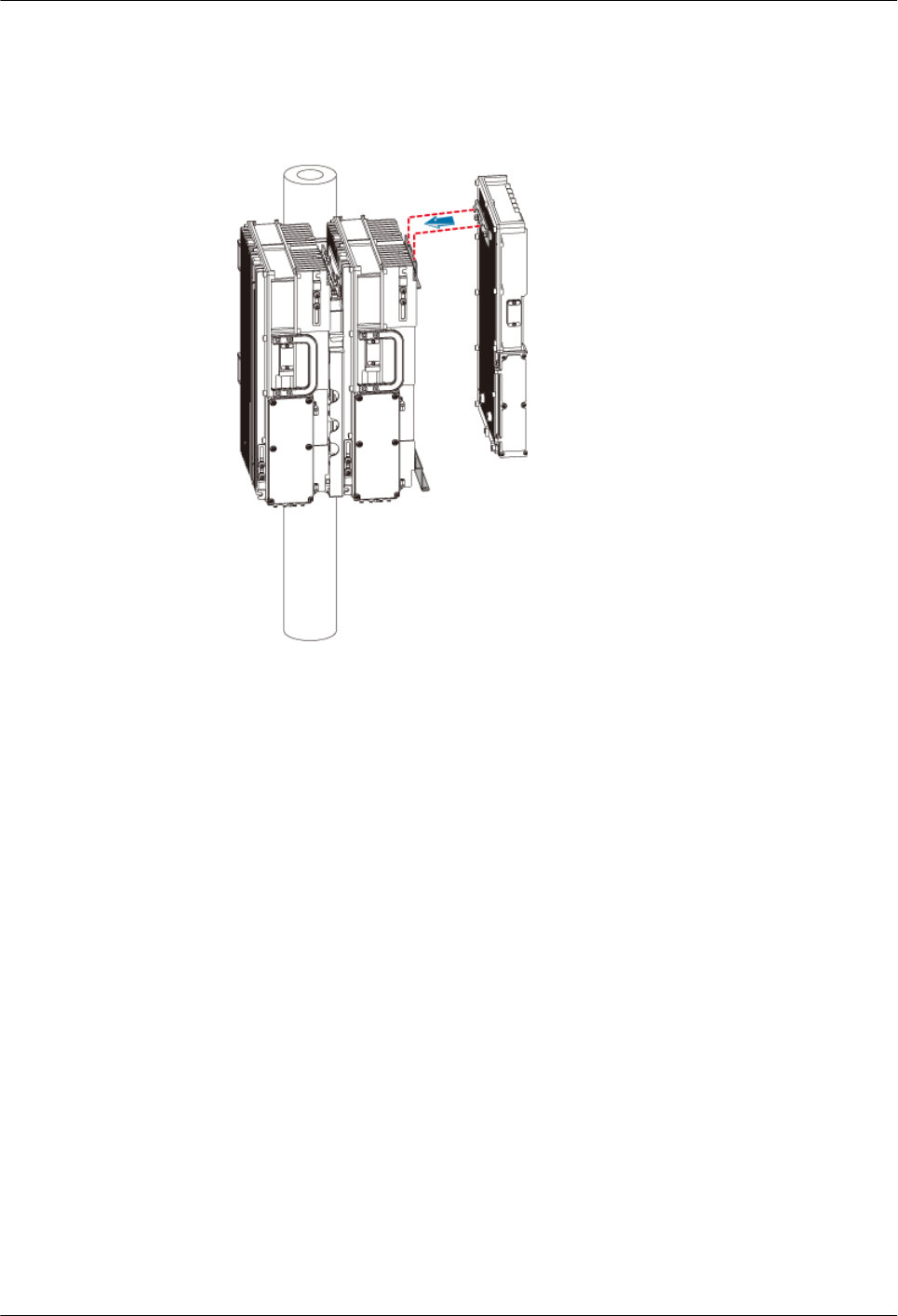
4. Install the first SRXU on the RRU3804 in ordinary mode by fitting the tabs on the
attachment plate into the anchor slots in the connecting board, as shown in Figure
3-90.
Figure 3-90 Installing the first SRXU
5. Lead two screws M6 x 20 through the holes in the bottom of the module. Then, secure
the SRXU on the connecting boards, as shown in Figure 3-91.
3 Installing RRU3804 and SRXU Hardware
RRU3804
User Guide
3-72 Huawei Technologies Proprietary Issue 01 (2007-11-29)
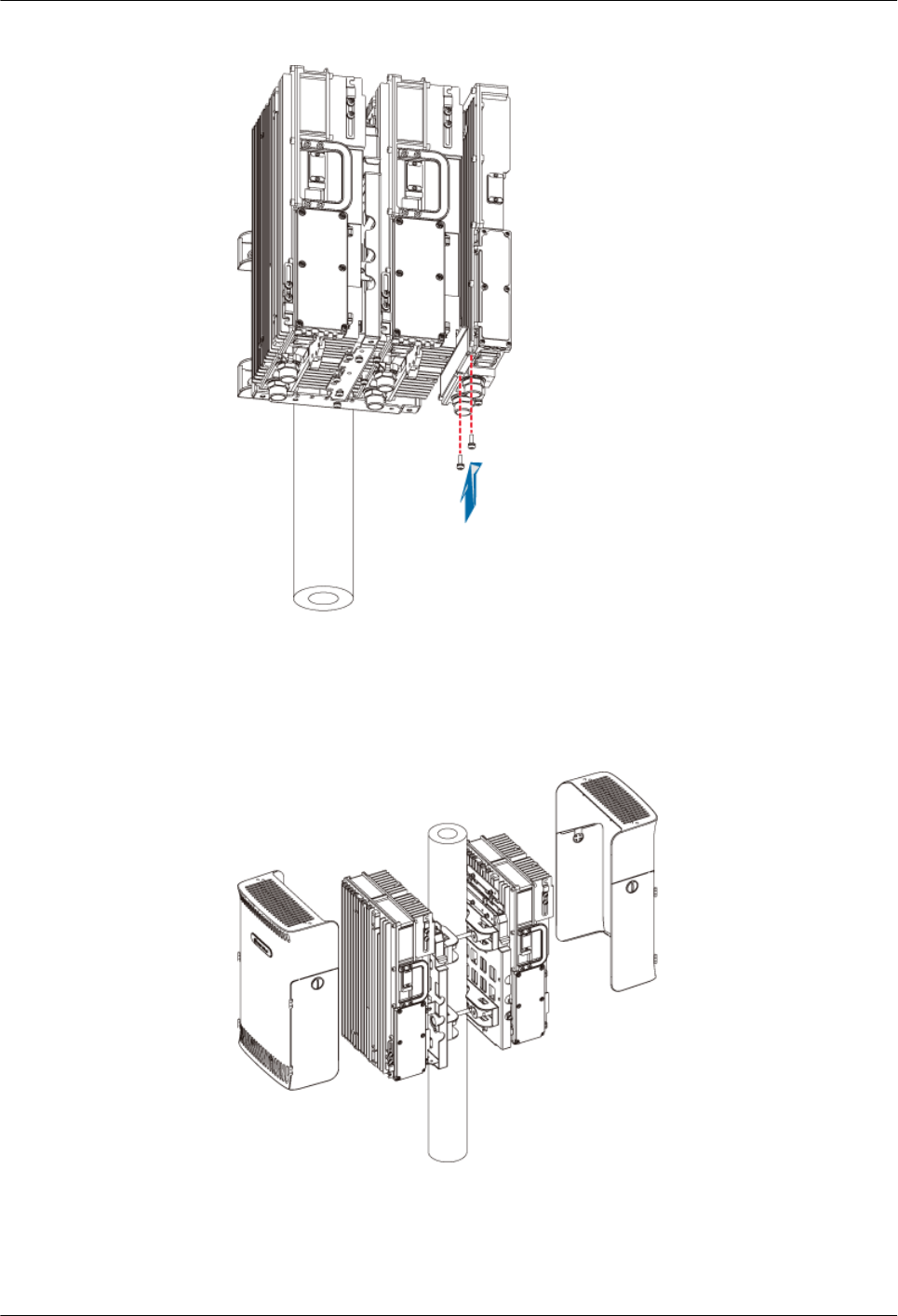
Figure 3-91 Securing the first SRXU
6. Perform the previous steps to install the other SRXU on the RRU3804 in reverse mode.
lRear-mounted installation
1. Remove the plastic housing of each RRU3804, as shown in Figure 3-92.
Figure 3-92 Removing the plastic housings
2. Install the two SRXUs by referring to 3.6.1 Installing the SRXU on a Single
RRU3804. The procedure for installing the SRXUs on the two rear-mounted
RRU3804s is the same as that for installing the SRXU on the single RRU3804.
Figure 3-93 shows the SRXUs installed on the two rear-mounted RRU3804s.
RRU3804
User Guide 3 Installing RRU3804 and SRXU Hardware
Issue 01 (2007-11-29) Huawei Technologies Proprietary 3-73
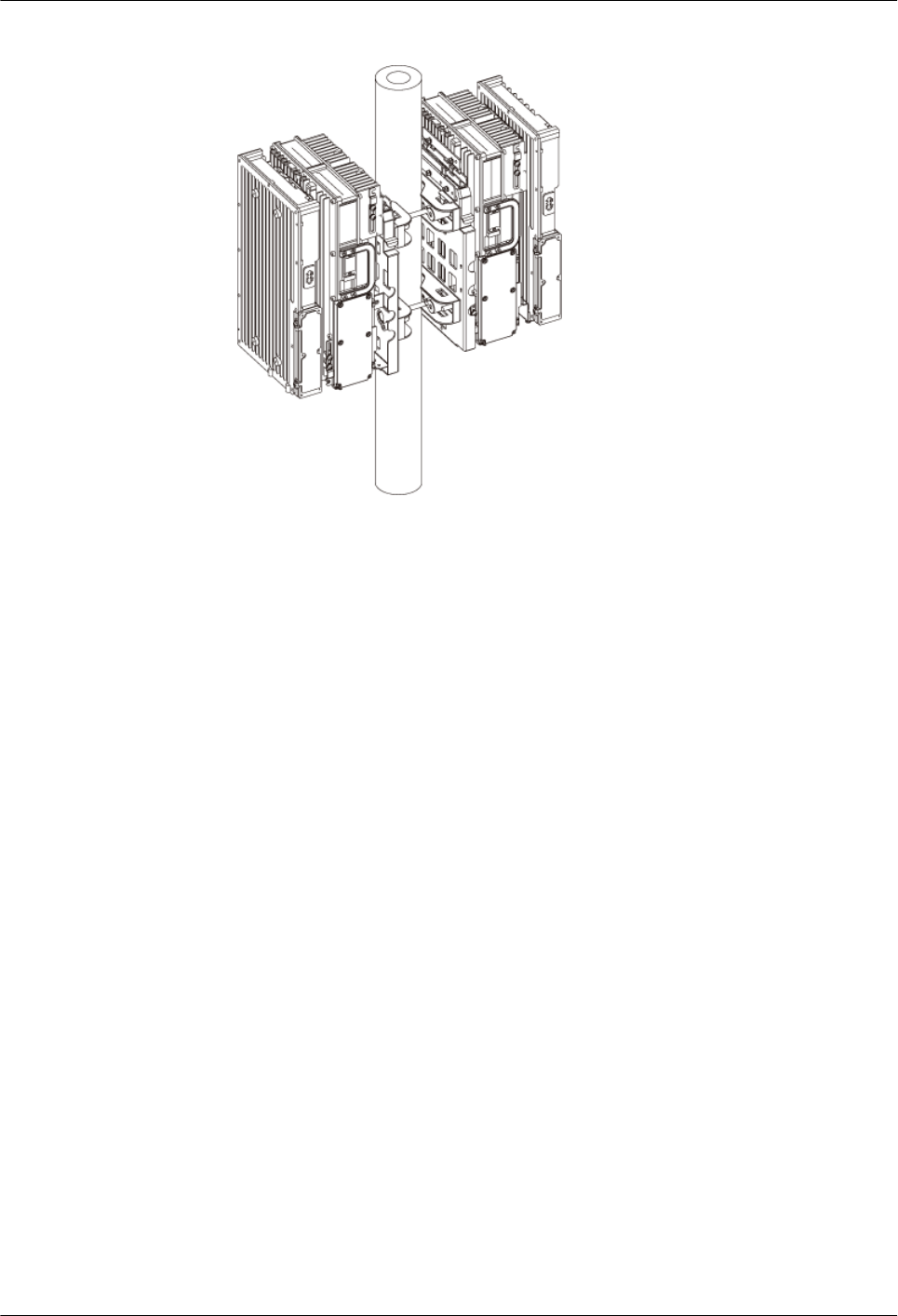
Figure 3-93 SRXUs installed on the two rear-mounted RRU3804s
----End
3.6.3 Installing the SRXUs on the Three RRU3804s
This describes how to install the SRXUs on the three RRU3804 that are mounted on the metal
pole. The procedures for installing the SRXUs on the three RRU3804s in pole or wall installation
mode are the same.
Prerequisite
The three RRU3804s are installed.
Context
The SRXU can be installed on the RRU3804 that is in either ordinary or reverse mode. The
procedures for installing the SRXU on the RRU3804 in ordinary and reverse modes are the same.
Figure 3-94 shows the SRXUs installed on the three RRU3804s.
3 Installing RRU3804 and SRXU Hardware
RRU3804
User Guide
3-74 Huawei Technologies Proprietary Issue 01 (2007-11-29)
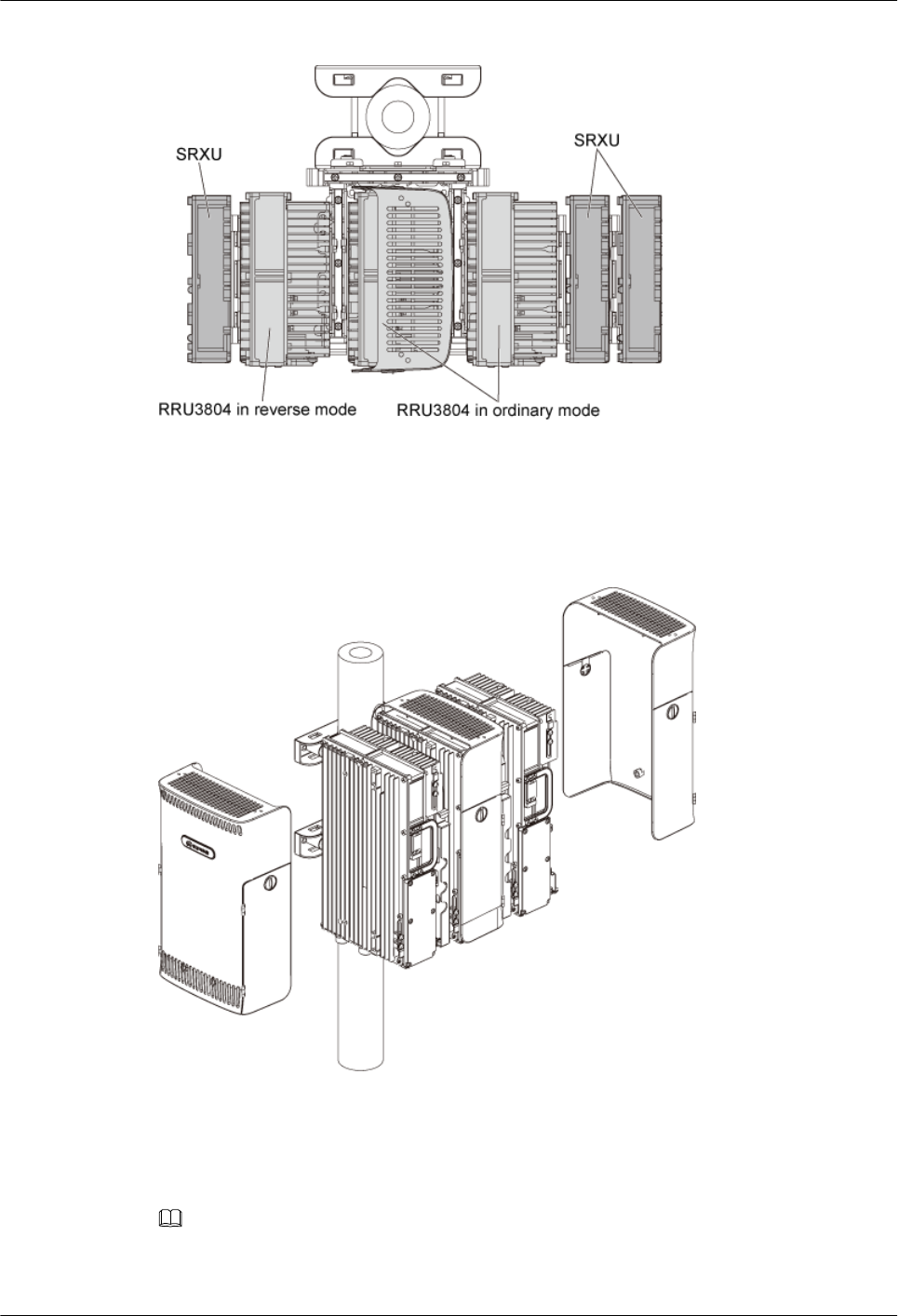
Figure 3-94 SRXUs installed on the three RRU3804s
Procedure
Step 1 Remove the plastic housings of the RRU3804s on the left and right, as shown in Figure 3-95
Figure 3-95 Removing the plastic housings
Step 2 Install two SRXUs on the left and right RRU3804s by referring to 3.6.2 Installing the SRXUs
on the Two RRU3804s. The procedure for installing the SRXUs on these RRU3804s is the
same as that for installing the SRXUs on the two side-mounted RRU3804s.
Step 3 Determine the position of the third SRXU as required.
NOTE
The third SRXU can be installed on either the left or the right. It is recommended that it be installed on the
right. The following description takes installing the third SRXU on the right as an example.
RRU3804
User Guide 3 Installing RRU3804 and SRXU Hardware
Issue 01 (2007-11-29) Huawei Technologies Proprietary 3-75
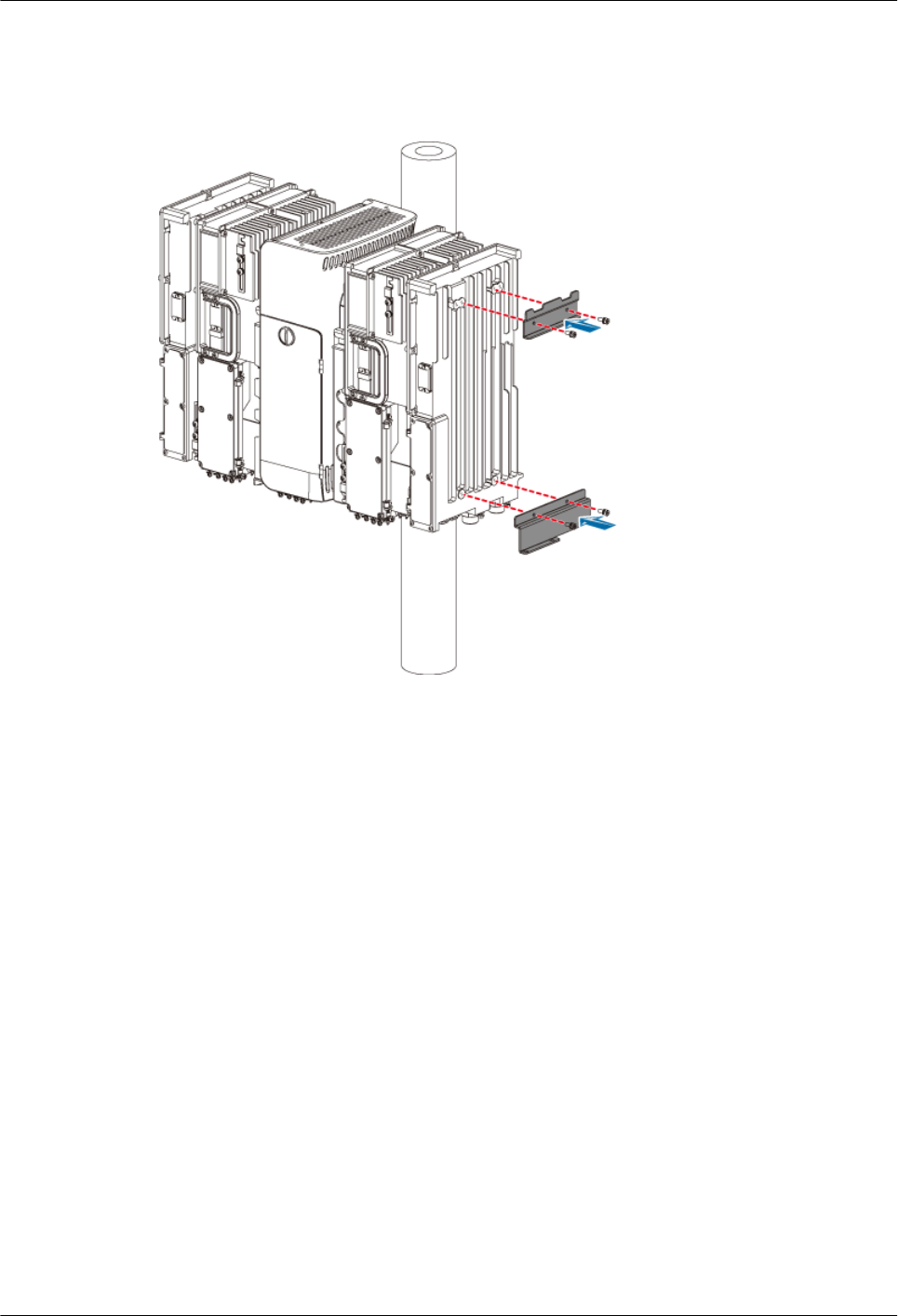
Step 4 Secure the connecting boards on the right SRXU that is already installed, as shown in Figure
3-96.
Figure 3-96 Securing the connecting boards
Step 5 Secure the attachment plate on the third SRXU.
Step 6 Install the third SRXU on the right SRXU by fitting the tabs on the attachment plate into the
anchor slots in the connecting board, as shown in Figure 3-97.
3 Installing RRU3804 and SRXU Hardware
RRU3804
User Guide
3-76 Huawei Technologies Proprietary Issue 01 (2007-11-29)
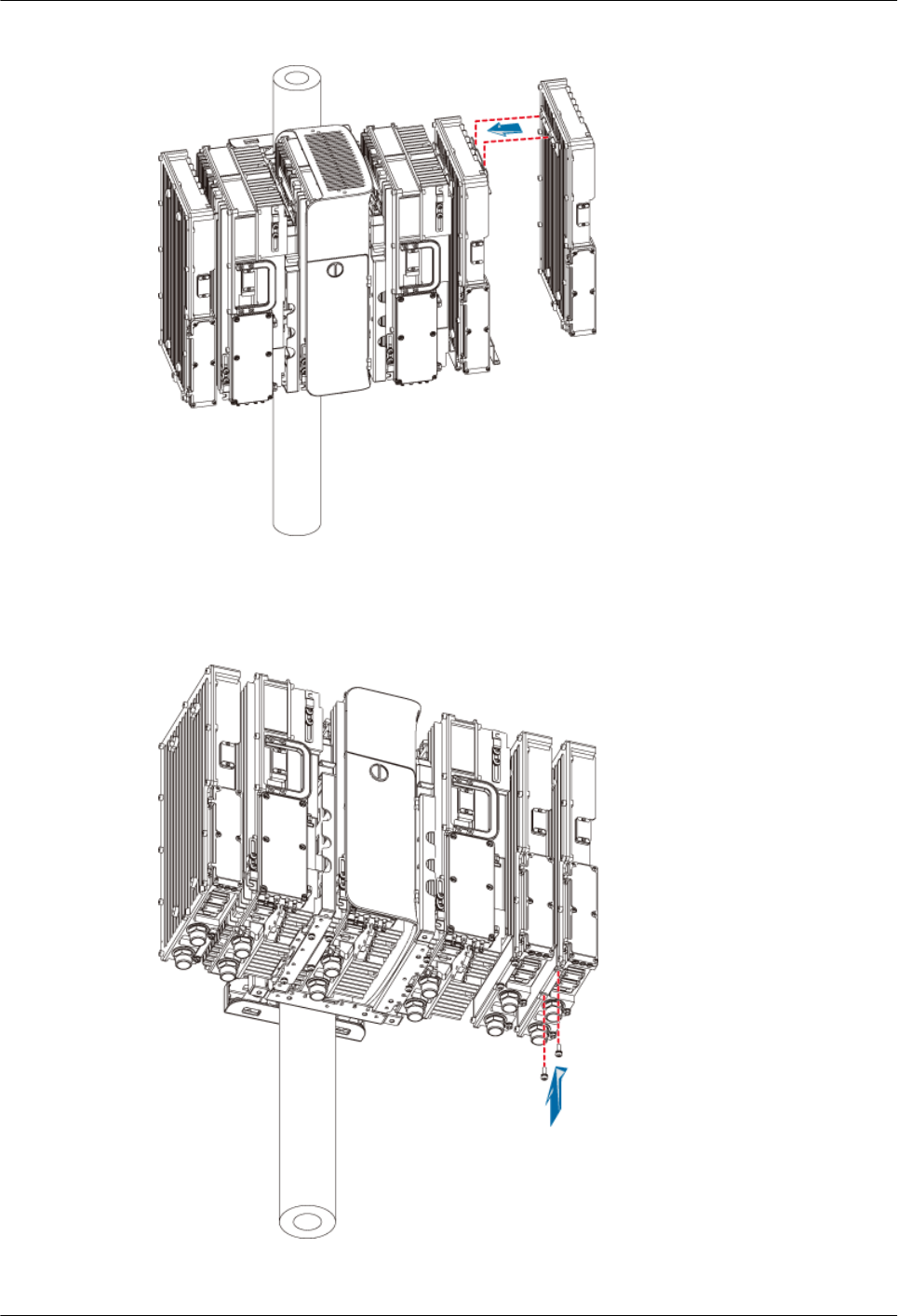
Figure 3-97 Installing the third SRXU
Step 7 Lead two screws M6 x 20 through the holes in the bottom of the module, as shown in Figure
3-98. Then, secure the SRXU on the connecting boards.
Figure 3-98 Securing the third SRXU
----End
RRU3804
User Guide 3 Installing RRU3804 and SRXU Hardware
Issue 01 (2007-11-29) Huawei Technologies Proprietary 3-77
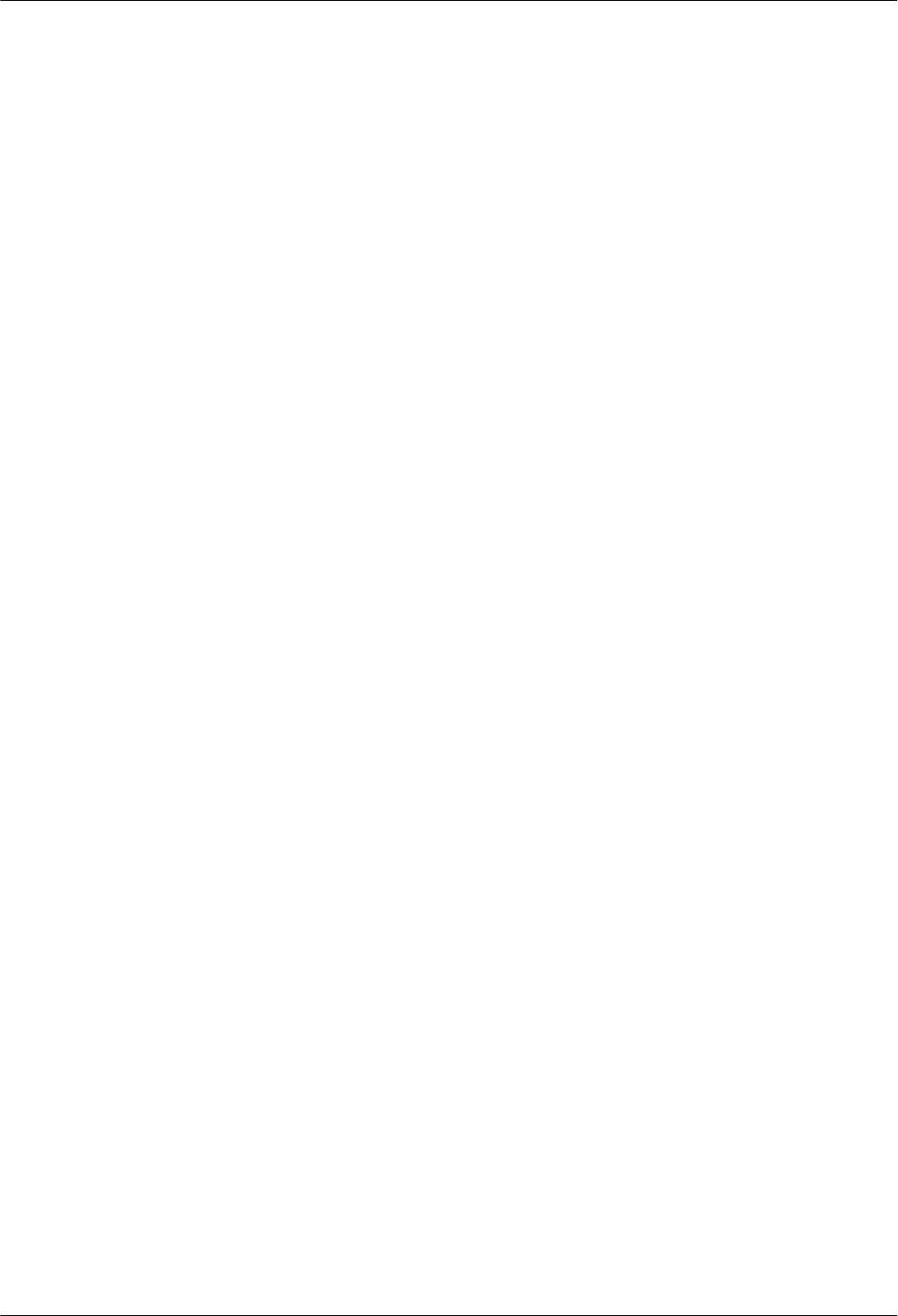
3.7 Installing RRU3804 and SRXU Cables
This describes how to install the cables of the RRU3804 and SRXU, remove and install the cover
plate of the RRU3804 or SRXU cabling cavity.
3.7.1 Cabling Specifications for the NodeB
The power cables and signal cables for the NodeB should be routed in compliance with the
cabling specifications to avoid electromagnetic interference to the signals.
3.7.2 Connections of RRU3804 and SRXU Cables
This describes the cable connections between the RRU3804, SRXU, and other devices such as
BBU3806, external power supply, and antenna system.
3.7.3 Installing the PGND Cable of the RRU3804/SRXU
The PGND cable ensures the grounding of the RRU3804/SRXU.
3.7.4 Installing the -48 V DC Power Cable of the RRU3804/SRXU
The –48 V DC power cable feeds external –48 V DC power to the RRU3804/SRXU.
3.7.5 Installing the RF Jumper of the RRU3804/SRXU
The RF jumper of the RRU3804/SRXU is of two types: antenna jumper and interconnect jumper.
The antenna jumper of the RRU3804/SRXU can be connected to the feeder or directly to the
antenna. The interconnect jumper transmits RF signals between two RRU3804s/SRXUs.
3.7.6 Installing the AISG Multi-Wire Cable of the RRU3804/SRXU
The AISG multi-wire cable connects the RRU3804/SRXU to the RCU.
3.7.7 Installing the AISG Extension Cable of the RRU3804/SRXU
If the distance between the RRU3804/SRXU and the RCU is longer than 5 m, an AISG extension
cable is required.
3.7.8 Installing the Boolean/RS485 Input Cable of the RRU3804
The Boolean/RS485 input cable monitors the external signals.
3.7.9 Opening and Closing the Cover Plate of the RRU3804 Cabling Cavity
Before installing the –48 V DC power cable, CPRI optical cable, and Boolean input cable, you
need to open the cover plate of the RRU3804 cabling cavity. When the cables are connected to
the module, close the cover plate.
3.7.10 Opening and Closing the Cover Plate of the SRXU Cabling Cavity
Before installing the CPRI optical cable and PGND cable, you need to open the cover plate of
the SRXU cabling cavity. When the cables are connected to the module, close the cover plate.
3.7.1 Cabling Specifications for the NodeB
The power cables and signal cables for the NodeB should be routed in compliance with the
cabling specifications to avoid electromagnetic interference to the signals.
General Cabling Specifications
Bending radius of the cables should meet the following specifications:
lThe bending radius of the 7/8" feeder should be larger than 250 mm, and that of the 5/4"
feeder should be greater than 380 mm.
3 Installing RRU3804 and SRXU Hardware
RRU3804
User Guide
3-78 Huawei Technologies Proprietary Issue 01 (2007-11-29)
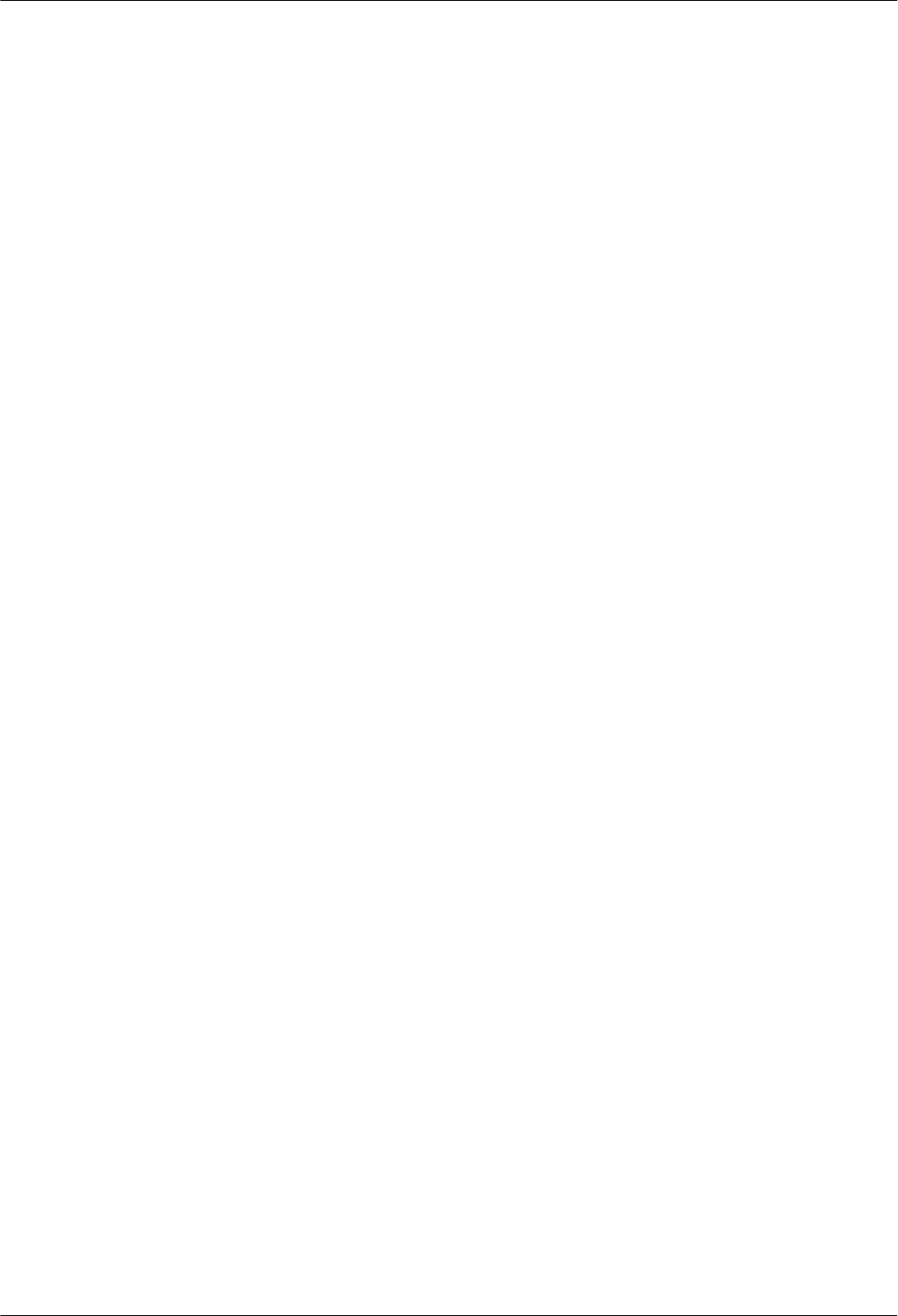
lThe bending radius of the 1/4" jumper should be larger than 25 mm, and that of the 1/2"
jumper should be larger than 32 mm.
lThe bending radius of the signal cable should be at least 5 times larger than its diameter
after the cable is fixed. For the signal cable that is often bent or pulled out/plugged in, the
bending radius should be at least 7 times larger than its diameter.
lThe bending radius of the optical cable should be at least 20 times larger than its diameter.
lThe bending radius of the E1/T1/J1 cable should be at least 7 times larger than its diameter
after the cable is fixed. For the E1/T1/J1 cable that is often bent or pulled out/plugged in,
the bending radius should be at least 10 times larger than its diameter.
lThe bending radius of the signal cable should be at least 5 times larger than its diameter
after the cable is fixed. For the signal cable that is often bent or pulled out/plugged in, the
bending radius should be at least 7 times larger than its diameter.
The cables should be bundled as follows:
lCables of different types should be routed separately. The cables cannot be coiled.
lThe cables should be tightly and neatly bundled. Ensure that the jackets of the cables are
not damaged.
lTwo adjacent cable ties should be spaced 200 mm and face the same direction. The cable
ties at the same horizontal line should be on the straight line. Extra length of cable ties
should be cut off.
lLabels or nameplates should be attached or bundled on the cables after they are installed.
The cables should be routed in category as follows:
lCables of different types should be routed separately.
lCables of different types cannot be crossed.
lSpace between cables of different types should be larger than 30 mm when the cables are
routed parallel inside the cabinet. Space between cables of different types should be larger
than 100 mm when the cables are routed parallel outside the cabinet. If such requirements
cannot be met, the cables should be separated with specified objects.
Special Cabling Specifications
Cabling specifications for routing the power cables and the PGND cables are as follows:
lPositions of routing the cables should meet requirements of the engineering design and the
general cabling specifications.
lIf the cable is not long enough, replace the cable. Do not add connectors or solder joints to
lengthen the cable.
lInsulating treatment should be done on the cables if they need to be bundled and routed on
the metal cable racks.
lDo not install fuses or switches on the cables.
lThe -48 V power cable and GND cable should be bundled together.
lGrounding points at both ends of the PGND cables should be in proper electric contact and
processed with antirust treatment.
lThe low-voltage AC power cable for the NodeB should be covered with a metallic conduit
and be buried in the ground for at least 50 m before they are led into the equipment room.
Note that if such cables are shorter than 50 m, they should be completely buried in the
RRU3804
User Guide 3 Installing RRU3804 and SRXU Hardware
Issue 01 (2007-11-29) Huawei Technologies Proprietary 3-79
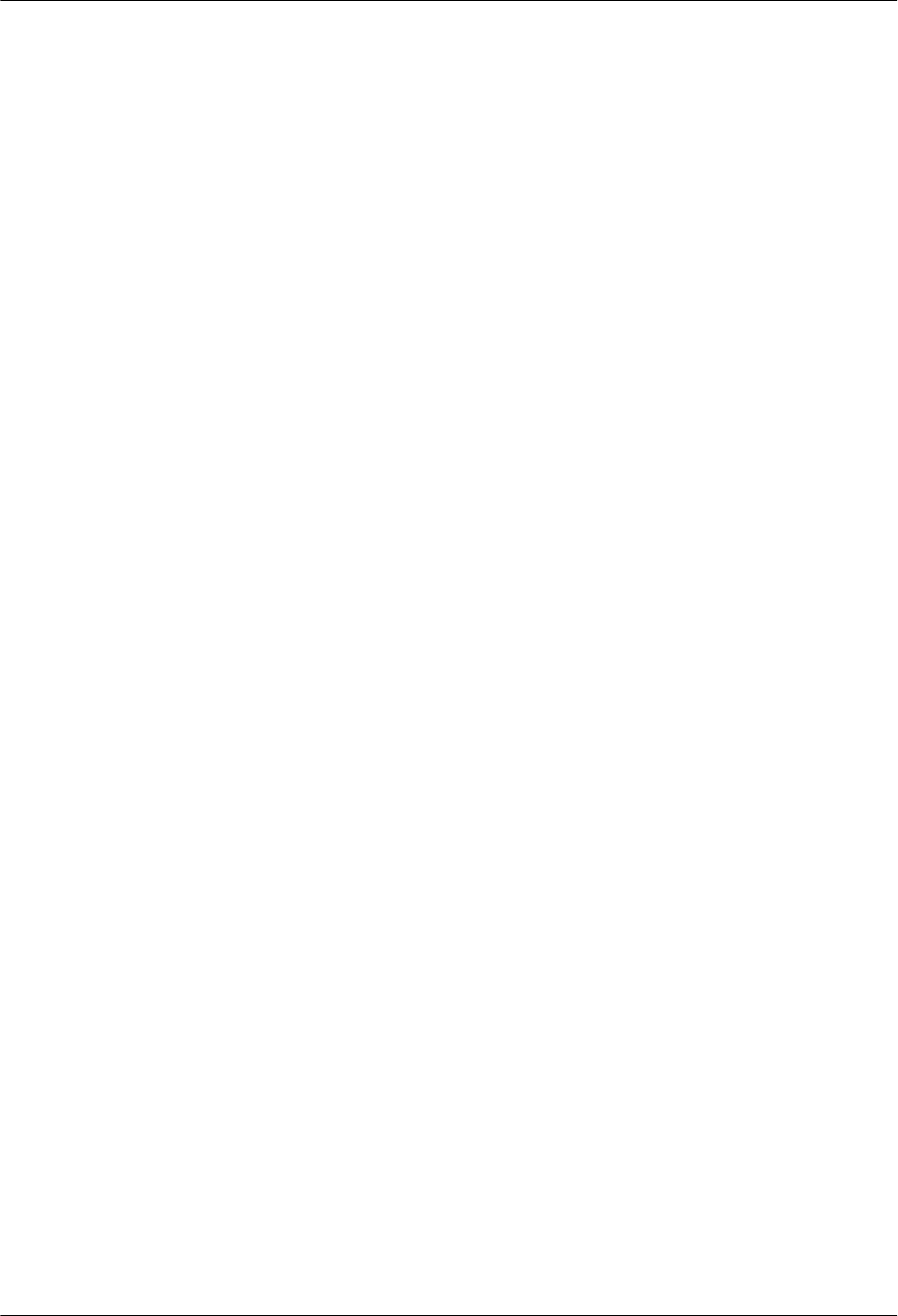
ground. If such cables are routed overhead and led into the room, surge protection for the
connector of the AC power cable will be affected.
lThe PGND cables should be buried in the ground or routed indoors. The PGND cables
should not be routed overhead before they are led into the equipment room.
The specifications for routing the E1/T1 cables are as follows:
lPositions of routing the cables should meet requirements of the engineering design and the
general cabling specifications.
lThe cables should not be routed overhead outdoors.
lIf the cables have to be routed outdoors, the cables should be covered with metallic conduits
which are reliably grounded at both ends.
lIf the cables have to be routed outdoors and it is impossible to install them under the ground,
they should be covered and shielded with metallic conduits which are reliably grounded
outdoors or connected to the grounding bar in the room. If the cables are covered with
metallic jackets, ensure that both ends of each jacket are reliably grounded outdoors or
connected to the grounding bar in the room.
lExtra length of E1 cables should be reserved when they are curved.
lBefore the E1 cables are led out of the cabinet, they should be properly grounded.
lThe wires not in use should be grounded in the equipment room.
The specifications for routing the optical cables are as follows:
lPositions of routing the cables should meet requirements of the engineering design and the
general cabling specifications.
lExtra length of the optical cable should be reserved at the point that the cable is curved.
lDo not stretch the optical cables, step on the cables, or place heavy objects on the cables.
Keep the cables away from sharp objects to avoid damage. The optical cable that is curved
or pressed or the optical connector which is damaged cannot be used.
lExtra optical cables should be coiled on the specified device such as the fiber coiler. Use
moderate force to coil the optical cables. Do not bend the cables forcibly lest they be
damaged.
lPVC corrugated tubes should be used to cover the optical cables for protection purpose
when they are led out of the cabinet.
lDustproof caps should be used to cover the optical connectors not in use.
lIf one end of the optical cable is connected to an optical device, do not look directly at the
end face of the optical connector. Otherwise, your eyes may be hurt.
lUse soft materials such as fireproof cotton to fill in the optical connector at the top of the
cabinet.
lYou need to check whether the optical connector is polluted before installing the cables. If
it is polluted, it is recommended that you use a fiber cleaner or dustfree cloth to clean the
connector.
3.7.2 Connections of RRU3804 and SRXU Cables
This describes the cable connections between the RRU3804, SRXU, and other devices such as
BBU3806, external power supply, and antenna system.
3 Installing RRU3804 and SRXU Hardware
RRU3804
User Guide
3-80 Huawei Technologies Proprietary Issue 01 (2007-11-29)

Cable Connections of One RRU3804 with and Without the SRXU
Figure 3-99 and Figure 3-100 show the cable connections of one RRU3804 with and without
the SRXU.
Figure 3-99 Cable connections of one RRU3804 without the SRXU
NOTE
lWhen one RRU3804 is installed, the PGND cable is connected to the grounding bolt on the RRU3804
module.
lDifferent external power supply devices are used for the RRU3804 depending on field requirements.
The external power supply can be an APM, OFB, or SPD40R.
lThe AISG multi-wire cable connects the RRU3804 to the RCU. When the distance between the
RRU3804 and the RCU is too long, the AISG extension cable is used between the AISG multi-wire
cable and the RCU.
lThe antenna jumper directly connects the RRU3804 to the antenna. When the distance between the
RRU3804 and the antenna is longer than 14 m, the feeder is required.
RRU3804
User Guide 3 Installing RRU3804 and SRXU Hardware
Issue 01 (2007-11-29) Huawei Technologies Proprietary 3-81
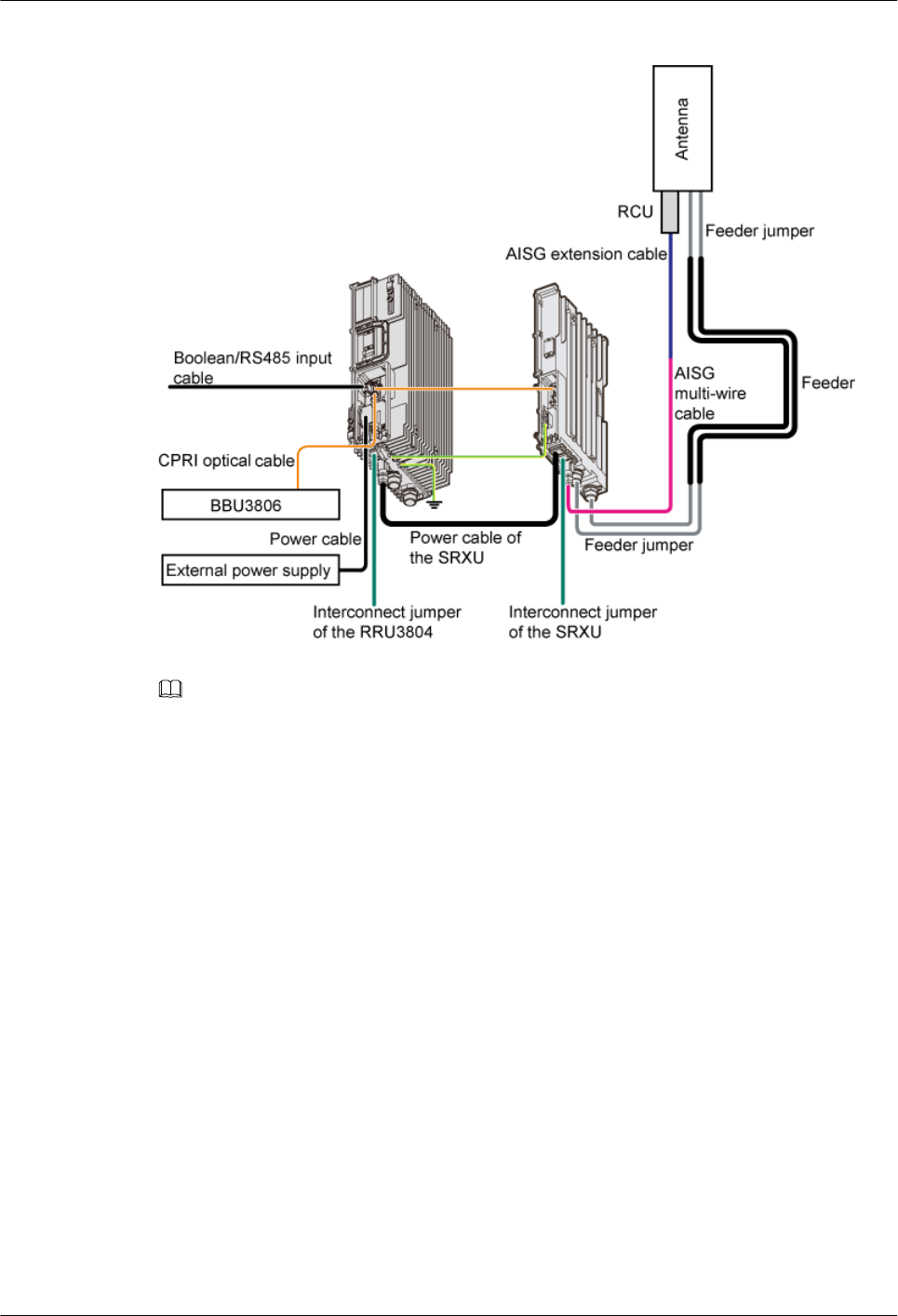
Figure 3-100 Cable connections of one RRU3804 with the SRXU
NOTE
lWhen the SRXU is installed, the antenna jumper must be connected to the SRXU.
Cable Connections of Multiple RRU3804s with and Without the SRXUs
Figure 3-101 and Figure 3-102 show the cable connections of multiple RRU3804s with and
without the SRXUs.
3 Installing RRU3804 and SRXU Hardware
RRU3804
User Guide
3-82 Huawei Technologies Proprietary Issue 01 (2007-11-29)
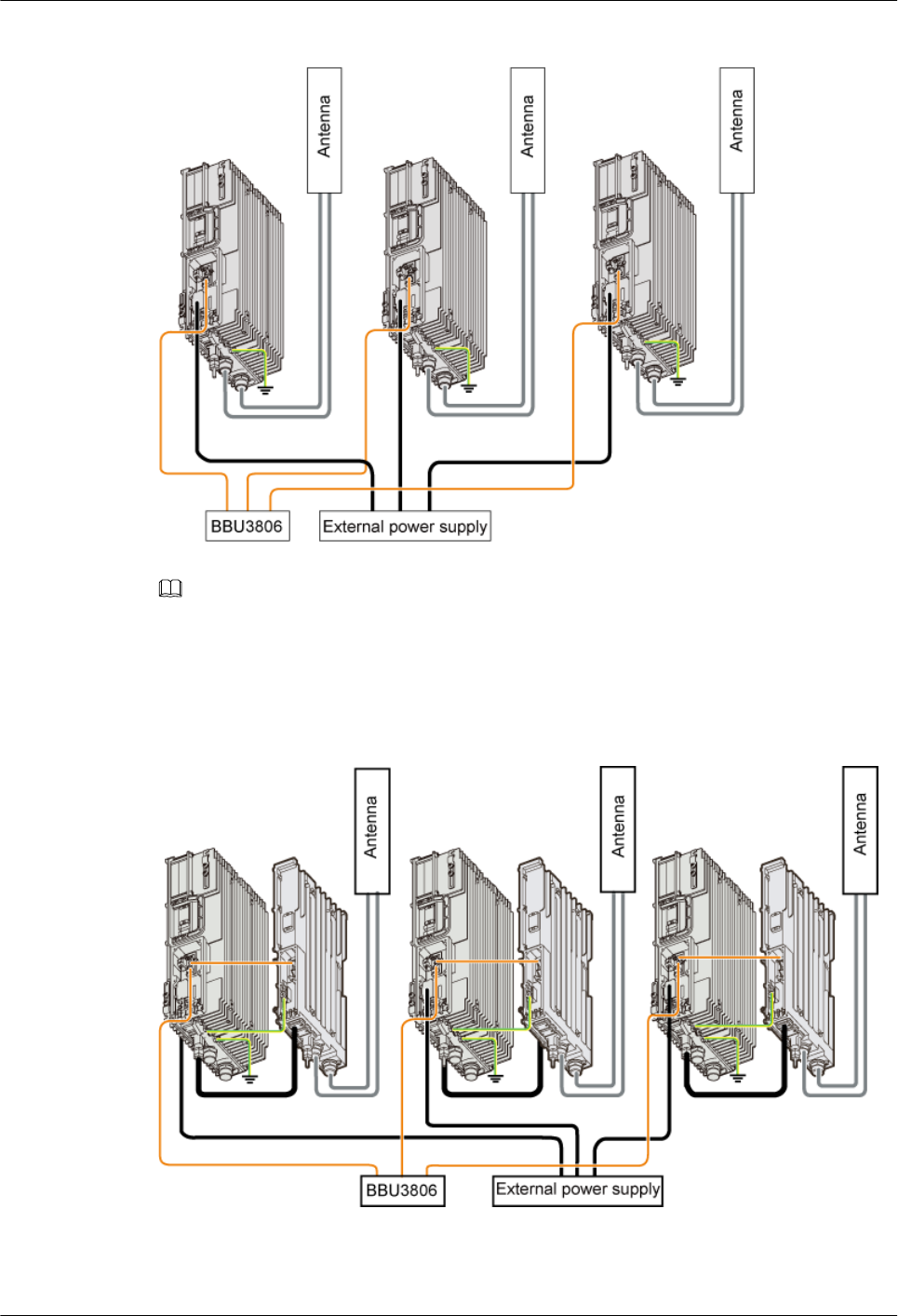
Figure 3-101 Cable connections of multiple RRU3804s without the SRXUs
NOTE
lThe interconnect jumper connects two RRU3804s and implements the networking in TX diversity
mode.
lDifferent external power supply devices are used for the RRU3804 depending on field requirements.
The external power supply can be an APM, OFB, or SPD40R.
Figure 3-102 Cable connections of multiple RRU3804s with the SRXUs
RRU3804
User Guide 3 Installing RRU3804 and SRXU Hardware
Issue 01 (2007-11-29) Huawei Technologies Proprietary 3-83
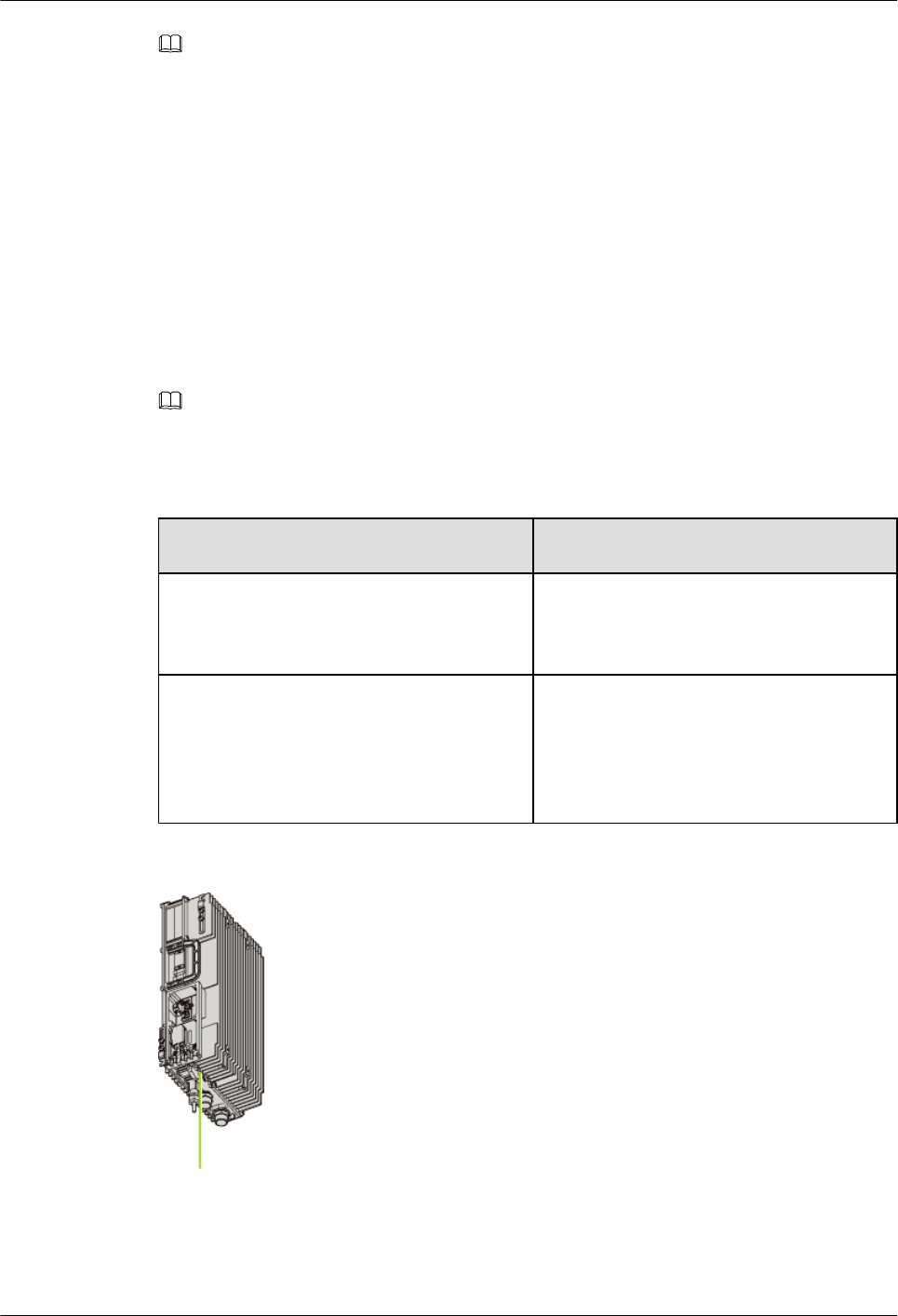
NOTE
lInterconnect jumper is used to implement the interconnection between combined RRU3804s or
between combined SRXUs. The interconnection between the RRU3804 and the SRXU, however,
cannot be implemented.
3.7.3 Installing the PGND Cable of the RRU3804/SRXU
The PGND cable ensures the grounding of the RRU3804/SRXU.
Procedure
Step 1 Route the PGND cable by referring to 3.7.1 Cabling Specifications for the NodeB.
Step 2 Add an OT terminal to each end of the PGND cable by referring to Assembling the OT
Terminal and the Power Cable.
NOTE
The 2-hole OT terminal can also be added to the PGND cable. The method of adding a 2-hole OT terminal
is the same that of adding an OT terminal.
Step 3 Connect the PGND cable according to field requirements.
Condition Action
Only the RRU3804 is installed. Connect one of the OT terminal to the
grounding bolt on the RRU3804 module, as
shown in Figure 3-103.
Both the RRU3804 and the SRXU are
installed.
Connect a PGND cable between the
RRU3804 and the SRXU. Then, connect one
of the OT terminal on the other PGND cable
to the grounding bolt on the RRU3804
module, as shown in Figure 3-104.
Figure 3-103 Connecting the PGND cable (1)
3 Installing RRU3804 and SRXU Hardware
RRU3804
User Guide
3-84 Huawei Technologies Proprietary Issue 01 (2007-11-29)
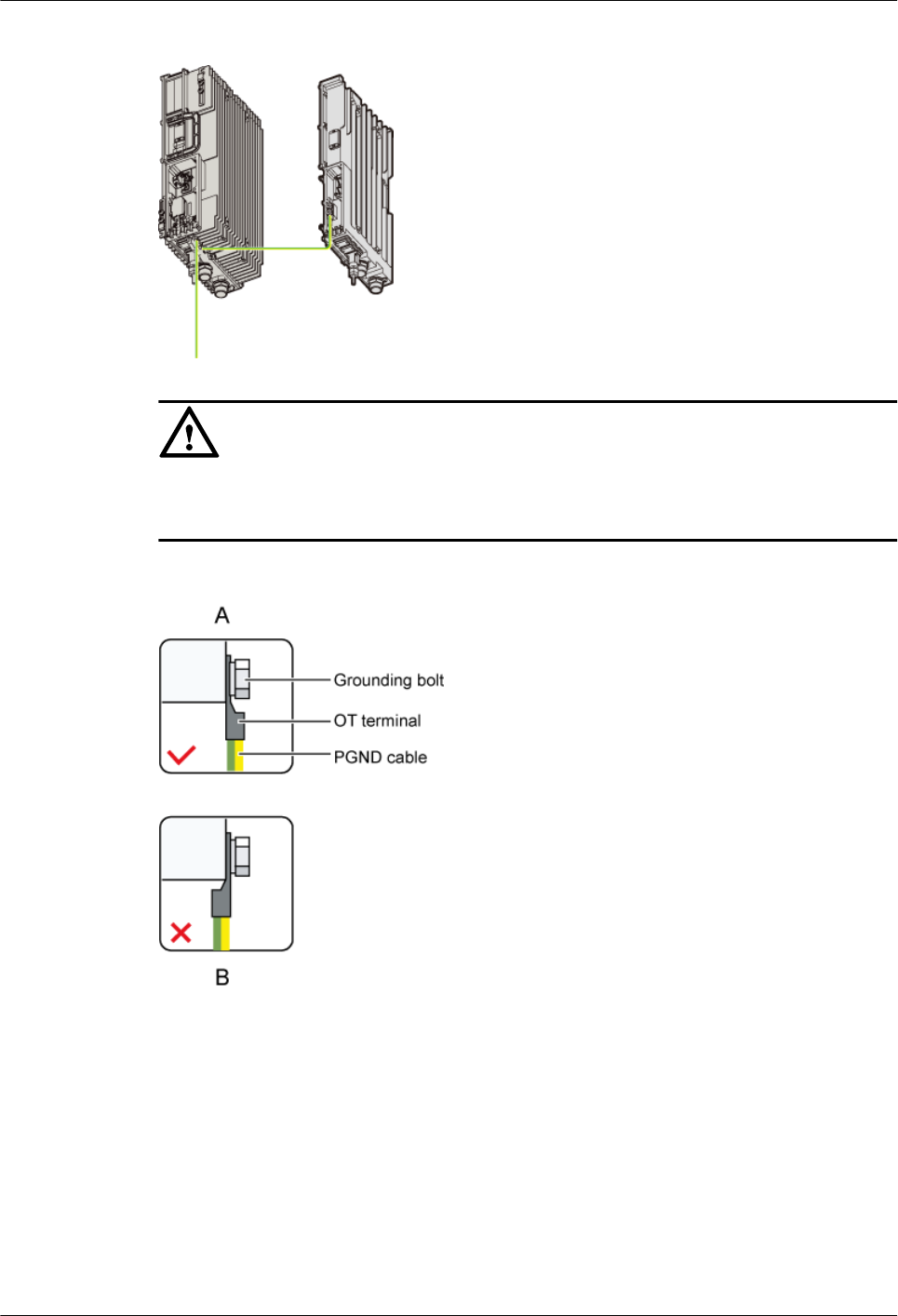
Figure 3-104 Connecting the PGND cable (2)
CAUTION
Keep the crimping tube of the OT terminal in the direction shown in Figure 3-105 when
installing the OT terminal.
Figure 3-105 Connecting the OT terminal
Step 4 Connect the other end of the PGND cable to the nearest grounding bolt, depending on the
configuration of auxiliary devices at the site.
----End
3.7.4 Installing the -48 V DC Power Cable of the RRU3804/SRXU
The –48 V DC power cable feeds external –48 V DC power to the RRU3804/SRXU.
RRU3804
User Guide 3 Installing RRU3804 and SRXU Hardware
Issue 01 (2007-11-29) Huawei Technologies Proprietary 3-85
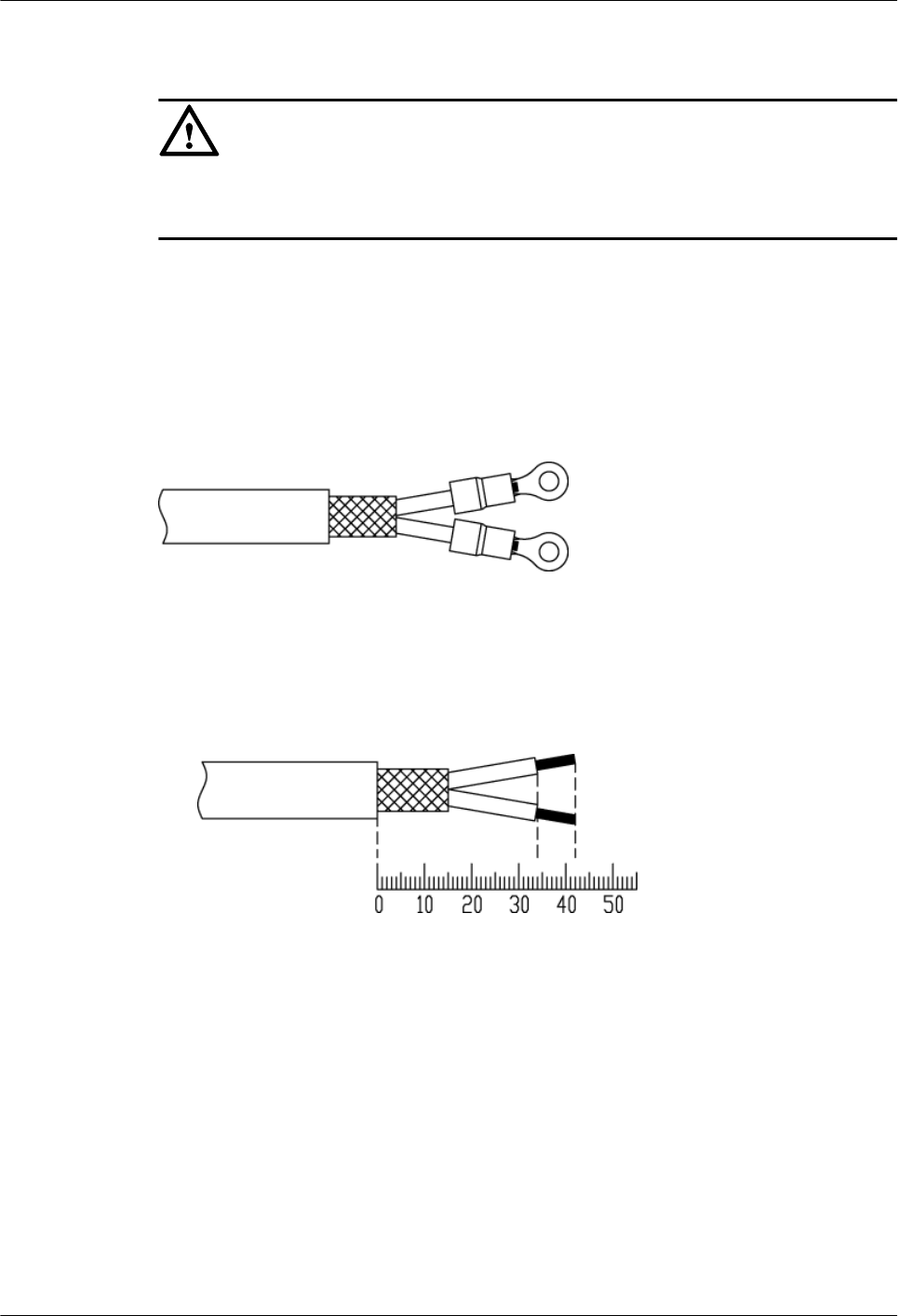
Context
CAUTION
The DC power cable that feeds external power to the RRU3804 must be a shielded cable.
Otherwise, the RRU3804 is vulnerable to damage caused by lightning stroke.
Procedure
Step 1 Route the power cable by referring to 3.7.1 Cabling Specifications for the NodeB.
Step 2 Add two OT terminals to one end of the power cable. Figure 3-106 shows the power cable with
two OT terminals.
Figure 3-106 Power cable with two OT terminals
To add the OT terminals, perform the following steps:
1. Determine lengths of power cable for different operation according to the scales on the
cover plate of the cabling cavity, as shown in Figure 3-107.
Figure 3-107 Determining lengths of power cable for different operation
2. Based on the determined lengths, remove the jacket and shielding layer from the power
cable. Then, remove the jacket of a specified length from each wire, as shown in Figure
3-108.
3 Installing RRU3804 and SRXU Hardware
RRU3804
User Guide
3-86 Huawei Technologies Proprietary Issue 01 (2007-11-29)
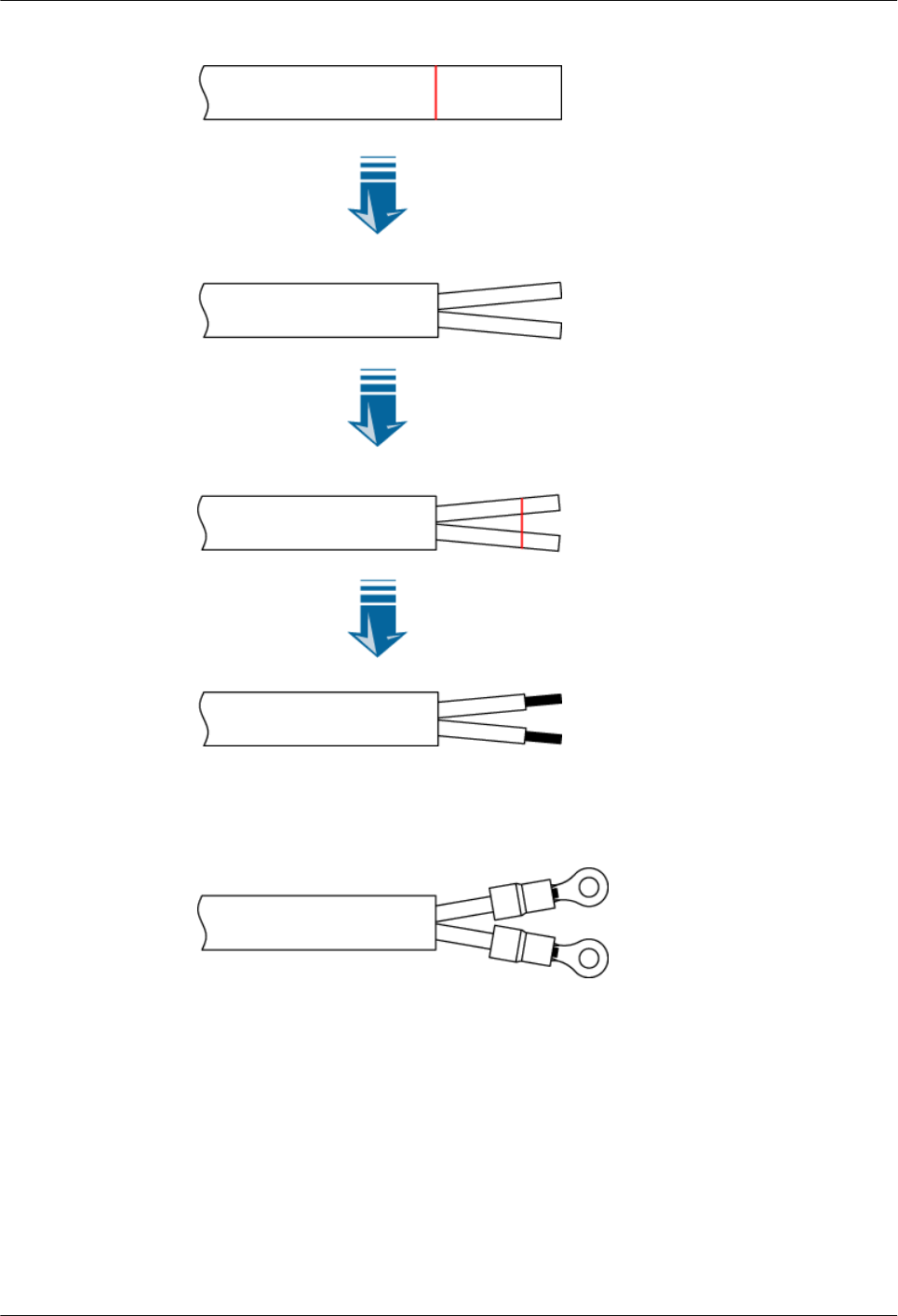
Figure 3-108 Stripping the cable
3. Add an OT terminal to each wire by referring to Assembling the OT Terminal and the
Power Cable. Figure 3-109 shows the two OT terminals on the power cable.
Figure 3-109 Two OT terminals on the power cable
4. Remove about 15 mm jacket from the power cable. The shielding layer is exposed, as shown
in Figure 3-110.
RRU3804
User Guide 3 Installing RRU3804 and SRXU Hardware
Issue 01 (2007-11-29) Huawei Technologies Proprietary 3-87
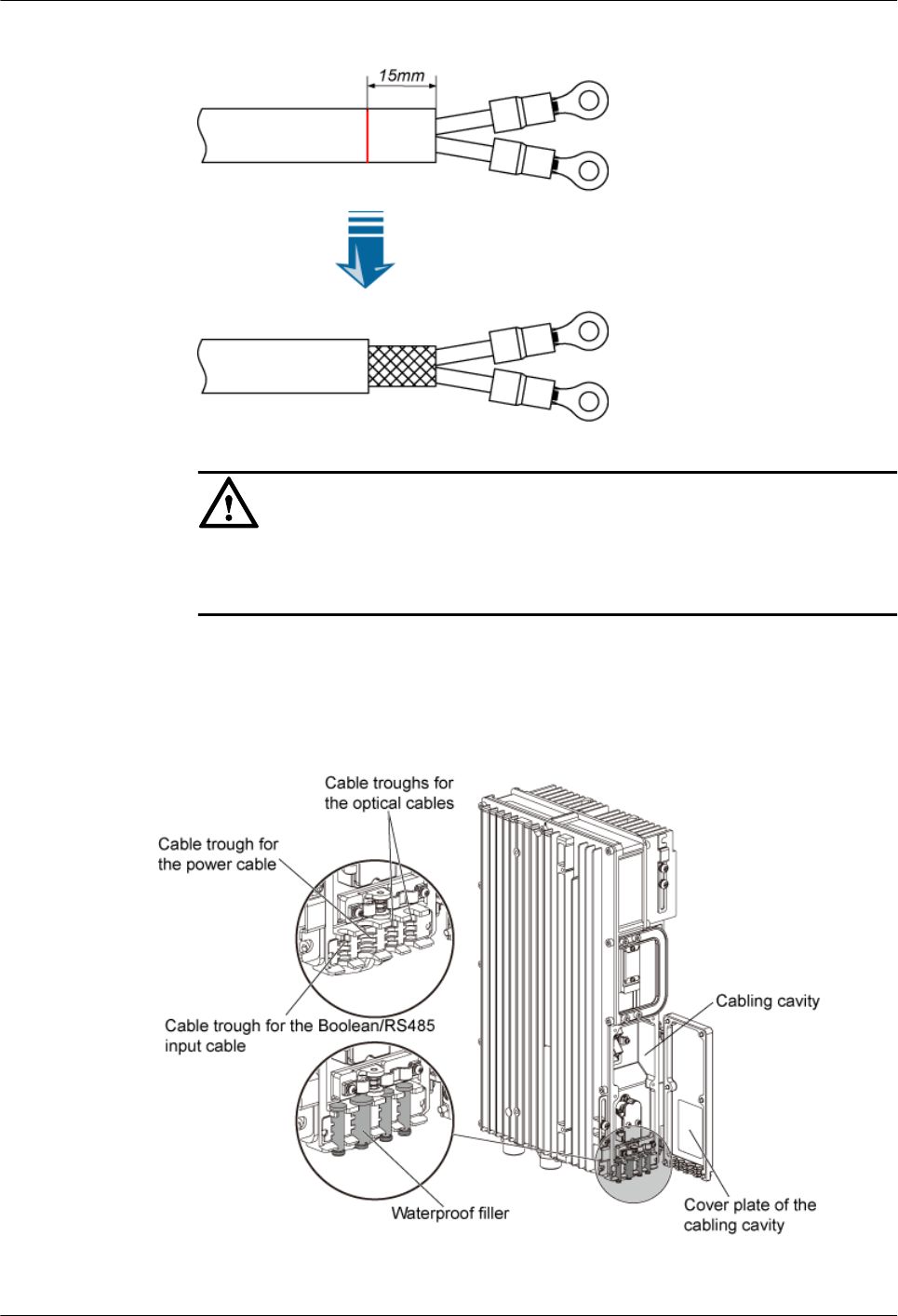
Figure 3-110 Removing the jacket from the power cable
CAUTION
This step must be performed after the previous steps are complete. Otherwise, the
exposed shielding layer would be distorted.
Step 3 Remove the waterproof fillers from the cable troughs of the cabling cavity. Route the power
cable along its dedicated cable trough. Figure 3-111 shows the cable troughs in the cabling
cavity.
Figure 3-111 Cable troughs in the cabling cavity
Step 4 Open the cover over the terminals for the power cable, as shown in Figure 3-112.
3 Installing RRU3804 and SRXU Hardware
RRU3804
User Guide
3-88 Huawei Technologies Proprietary Issue 01 (2007-11-29)
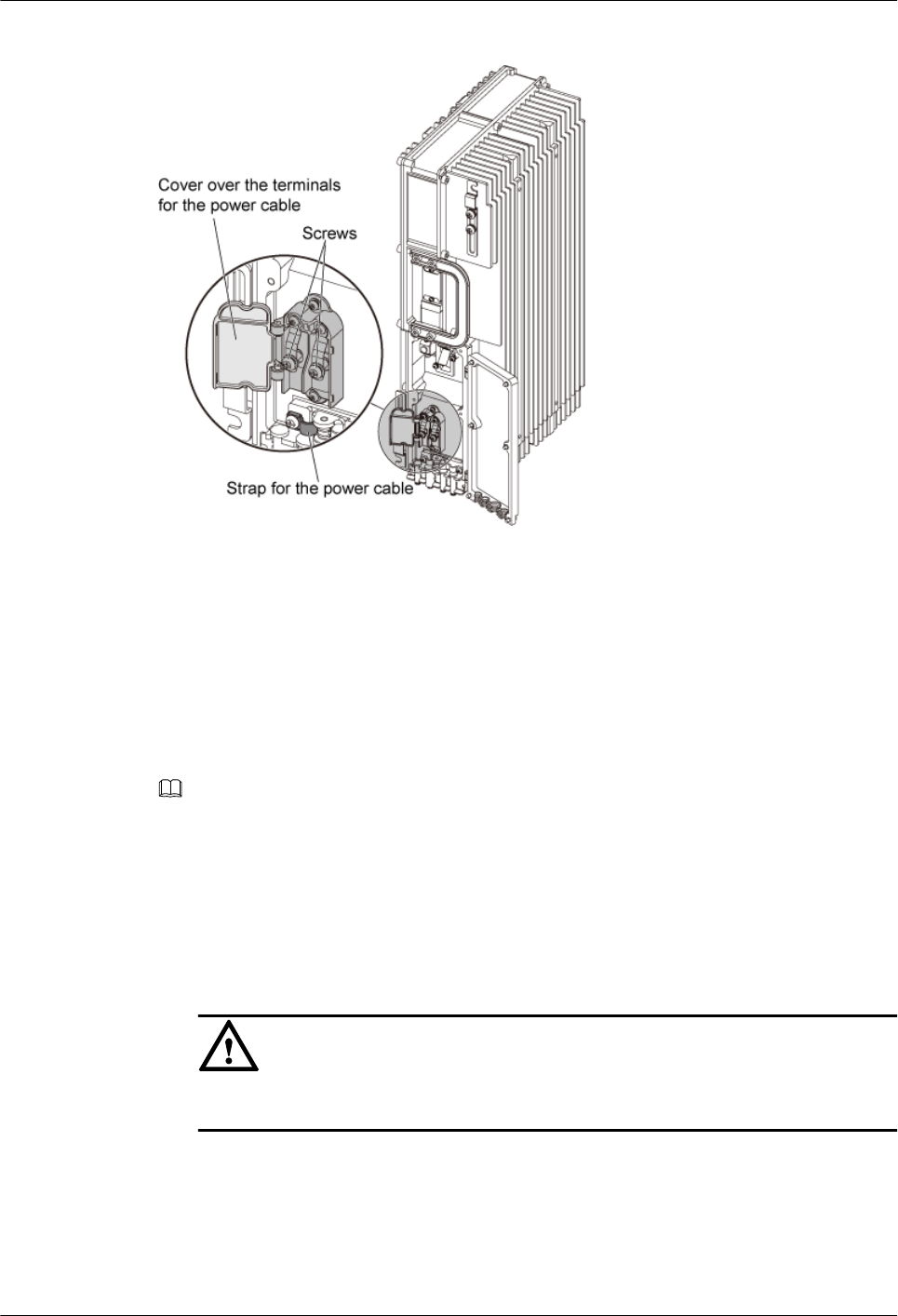
Figure 3-112 Opening the cover
Step 5 Remove the screw on the strap labeled PGND. Figure 3-112 shows the strap for the power cable.
Step 6 Press the strap on the exposed shielding layer of the power cable. Then, tighten the screw.
Step 7 Connect the OT terminal on the blue –48 V DC wire to the terminal labeled NEG(-). Connect
the OT terminal on the black or brown GND wire to the terminal labeled RTN(+). Then, tight
the screws.
Step 8 Close the cover.
Step 9 Bind the –48 V DC power cable to the binding slot in the lower angle piece.
NOTE
You can bind all the cables to the binding slots by using cable ties after connecting them in the cabling
cavity.
Step 10 Connect the other end of the power cable.
1. Remove about 50 mm jacket from the power cable.
2. Twist the shielding layer of the power cable into one strand, and then wrap the strand with
the heat-shrinkable tube of Ф5, as shown in Figure 3-113.
CAUTION
Do not apply too much force lest the shielding layer be broken.
RRU3804
User Guide 3 Installing RRU3804 and SRXU Hardware
Issue 01 (2007-11-29) Huawei Technologies Proprietary 3-89
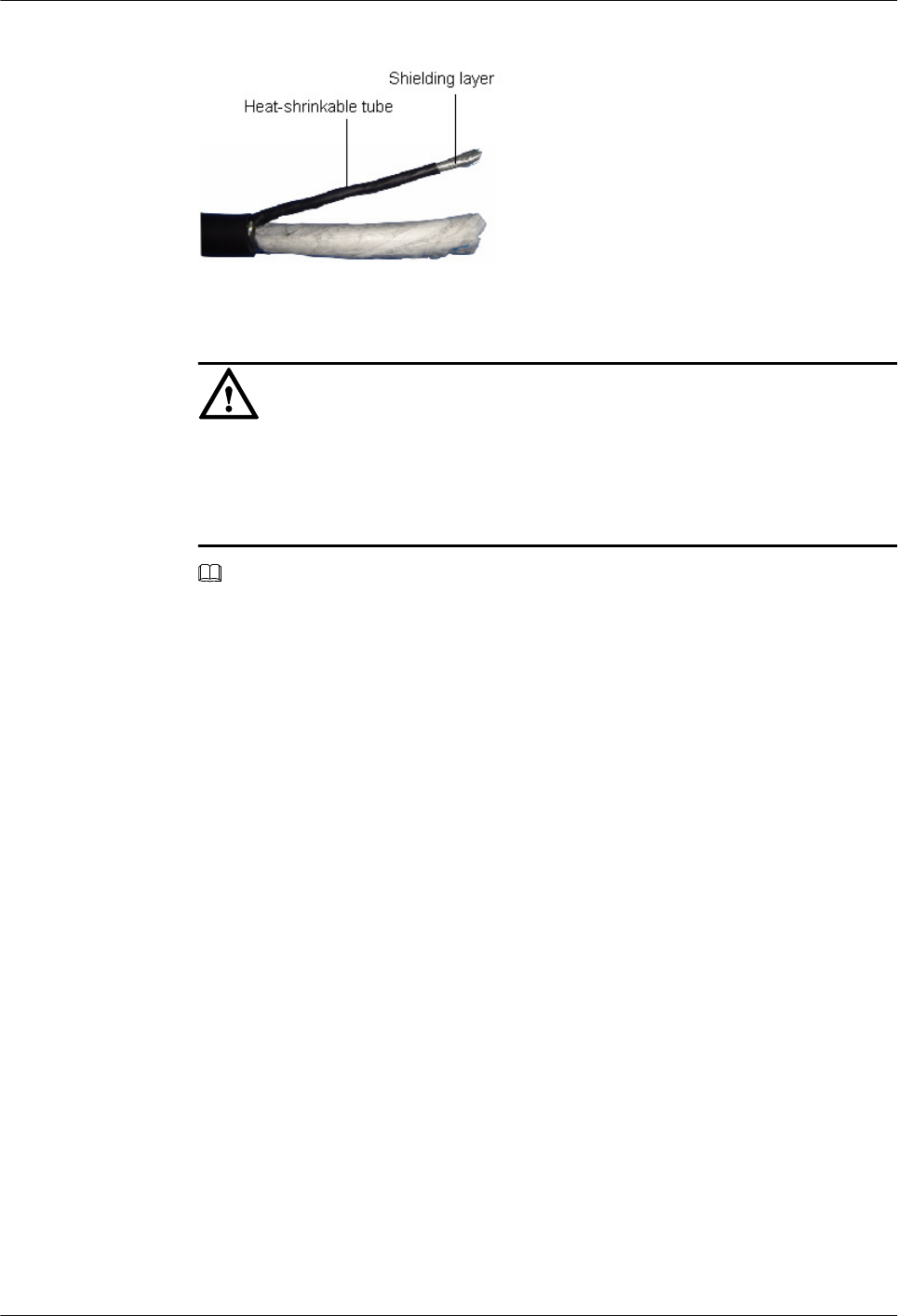
Figure 3-113 Twisting the shielding layer into one strand
3. Use a crimping connector to join the shielding layer and the PGND cable, as shown in
Figure 3-114.
CAUTION
lThe length of the PGND cable is 2 m at most, depending on the field requirements.
lSpecial tools are required for crimping the OT terminals.
lEnsure that the shielding layer is completely compressed in the crimping connector.
NOTE
If the grounding point is less than 100 mm away from the external power supply, directly join the
shielding layer and the cord end terminal. In this case, no crimping connector is required.
3 Installing RRU3804 and SRXU Hardware
RRU3804
User Guide
3-90 Huawei Technologies Proprietary Issue 01 (2007-11-29)
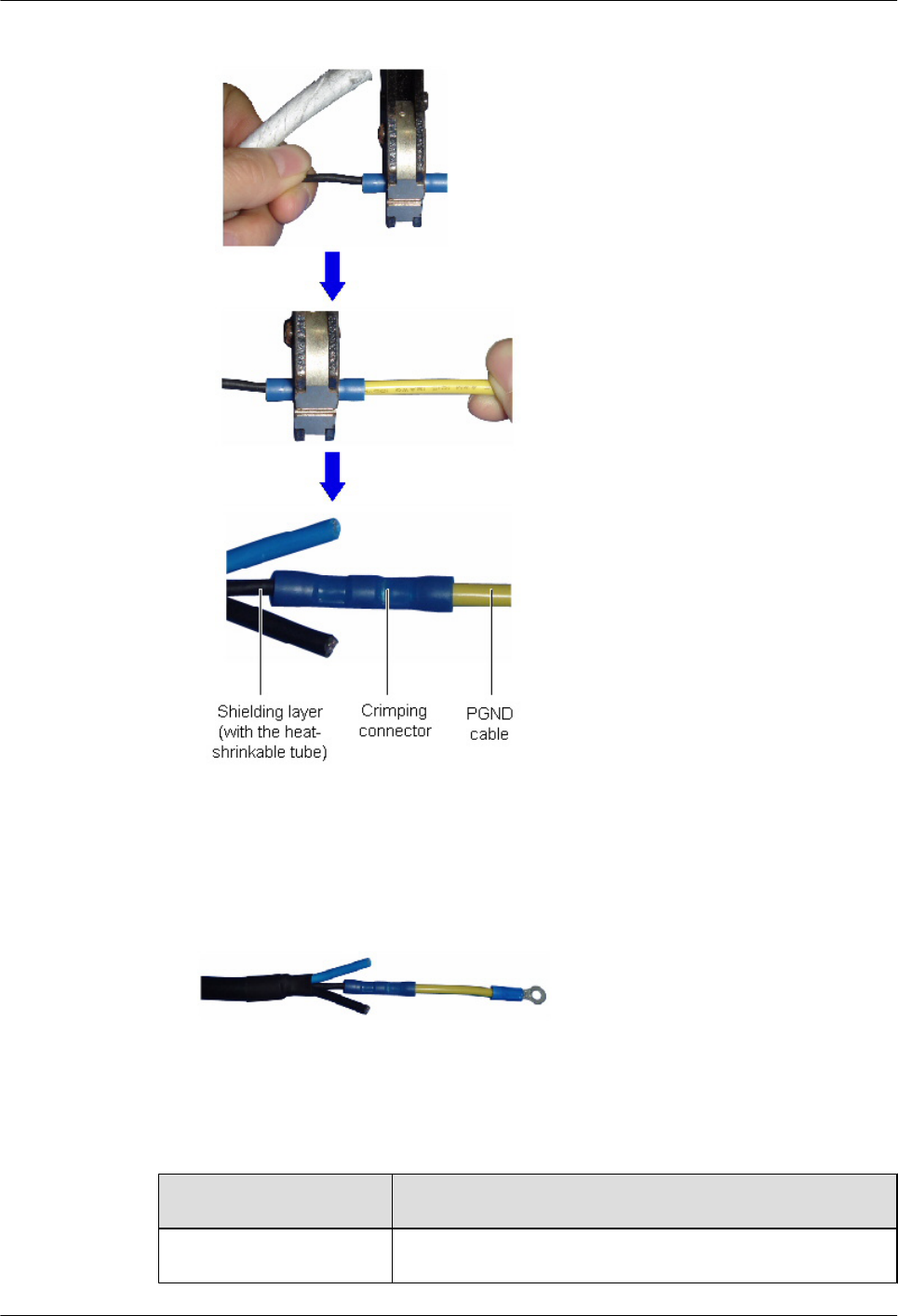
Figure 3-114 Crimping the shielding layer and the PGND cable
4. Add an OT terminal to the other end of the PGND cable. For details, refer to Assembling
the OT Terminal and the Power Cable.
5. Wrap the power cable with the heat-shrinkable tube of Ф14 at the point where the shielding
layer is removed, as shown in Figure 3-115.
Figure 3-115 Power cable with the heat-shrinkable tube
6. Connect the PGND cable to the shielding grounding bar of the APM.
7. Add OT terminals to the blue –48 V wire and the black GND wire, and then connect the
OT terminals to the wiring terminals on the power supply.
Step 11 Check whether the power cable of the SRXU needs to be installed.
Condition Action
The SRXU is installed. Go to Step 12 to install the power cable of the SRXU.
RRU3804
User Guide 3 Installing RRU3804 and SRXU Hardware
Issue 01 (2007-11-29) Huawei Technologies Proprietary 3-91
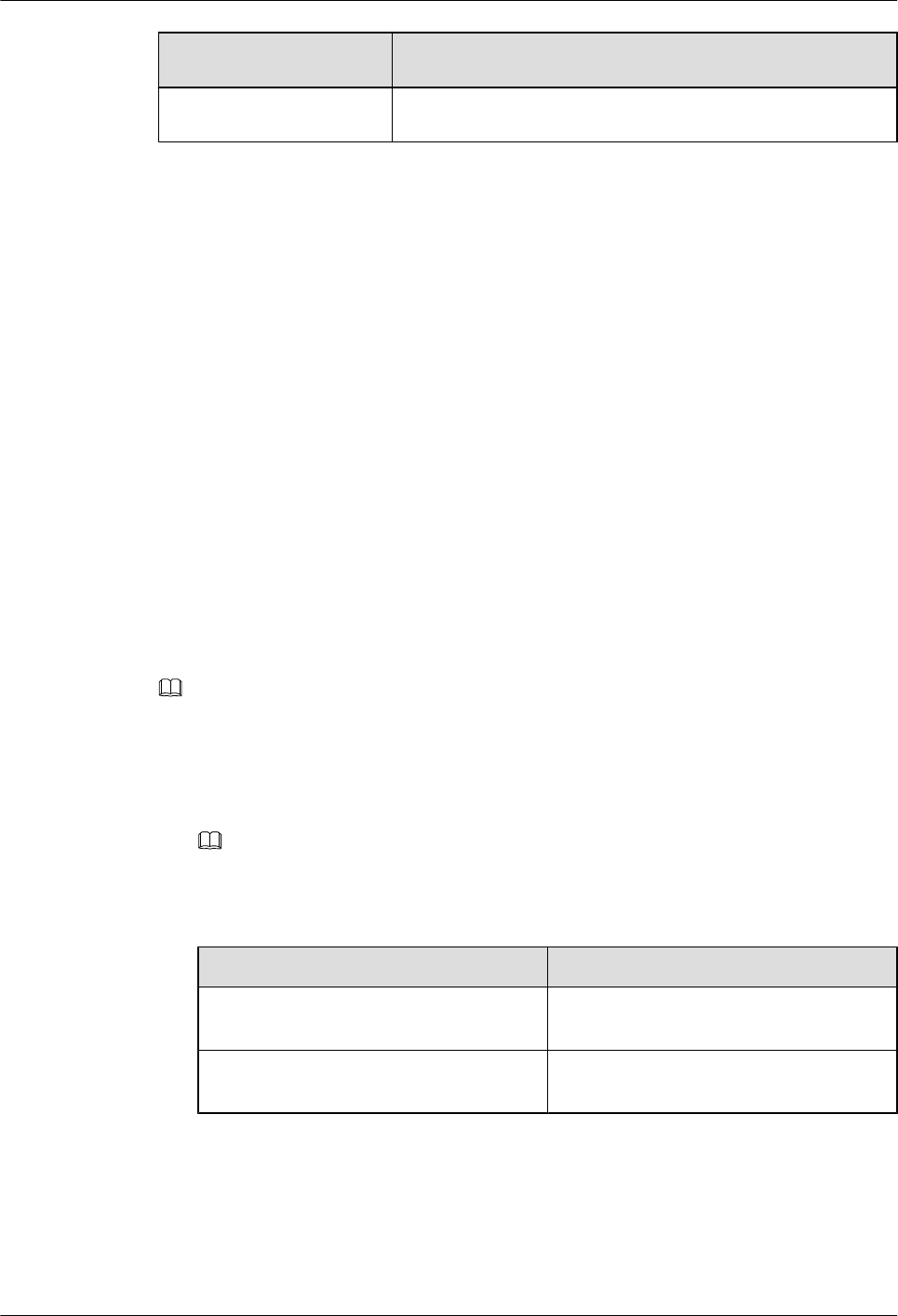
Condition Action
No SRXU is installed. Go to Step 14.
Step 12 Fix the waterproof DB9 connector at one end of the SRXU power cable to the RET/PWR_SRXU
port at the bottom of the RRU3804.
Step 13 Fix the waterproof B9 connector at the other end of the SRXU power cable to the PWR_SRXU
port at the bottom of the SRXU.
Step 14 Label the power cable by referring to Labeling DBS3800 Cables.
----End
3.7.5 Installing the RF Jumper of the RRU3804/SRXU
The RF jumper of the RRU3804/SRXU is of two types: antenna jumper and interconnect jumper.
The antenna jumper of the RRU3804/SRXU can be connected to the feeder or directly to the
antenna. The interconnect jumper transmits RF signals between two RRU3804s/SRXUs.
Context
If the distance between the RRU3804/SRXU and the antenna is shorter than 14 m, use an antenna
jumper of fixed length to connect the RRU3804/SRXU and the antenna.
For details of the connections of the RF jumpers in different networking modes, refer to 2.3.7.3
RF Cable Connections of the RRU3804.
NOTE
Use a torque wrench to fasten the DIN connector to 27 N·m.
Procedure
lUse the antenna jumper to connect the antenna and the RRU3804/SRXU.
NOTE
Connect the antenna jumper to the appropriate RF port according to the configurations.
Table 3-2 Connecting the antenna jumper to the appropriate RF port
Condition Action
Only the RRU3804 is configured. Connect one end of the antenna jumper to
the RF port on the RRU3804.
Both the RRU3804 and the SRXU are
configured.
Connect one end of the antenna jumper to
the RF port on the SRXU.
1. Determine the position to ground the jumper by referring to Location Requirements
for Grounding the Feeder of the Mini Base Station.
2. Install the grounding kit at the determined position by referring to Installing Feeder
Grounding Kits.
3 Installing RRU3804 and SRXU Hardware
RRU3804
User Guide
3-92 Huawei Technologies Proprietary Issue 01 (2007-11-29)

3. Attach labels at the points 100 mm from each end of the antenna jumper by referring
to Labeling the DBS3800 Antenna System.
4. Fix the DIN connector of the antenna jumper to the appropriate RF port on the
RRU3804/SRXU.
5. Wrap the joint with the PVC insulating tape.
NOTE
Wrap the joint spirally upwards, downwards, and then upwards again. In other words, the joint
is wrapped with three layers of insulating tape. For every two adjacent tape layers, the tape on
the upper layer overlaps about half the width of the tape on the lower layer.
6. Wrap the joint with the waterproof tape in the same way over the PVC insulating tape.
Figure 3-116 shows the waterproofed joints.
Figure 3-116 Waterproofed joints
7. Mount the 50-ohm matched load on the idle RF port. Use the PVC insulating tape and
waterproof tape to wrap the joint between the matched load and the RF port in the
same way as described in the previous steps.
lUse the antenna jumper to connect the feeder and the RRU3804/SRXU.
1. Decide a proper length of the antenna jumper according to the real cabling.
2. Connect one end of the antenna jumper to the feeder according to the configurations.
3. Attach labels at the points 100 mm from each end of the antenna jumper by referring
to Labeling the DBS3800 Antenna System.
4. Connect the antenna jumper to the appropriate RF port according to the configurations
described in Table 3-2.
5. Connect the antenna jumper to the RRU3804/SRXU by referring to Step 4 through
Step 7 in the description about using the antenna jumper to connect the antenna to the
RRU3804/SRXU.
lUse the interconnect jumper to connect two RRU3804s/SRXUs.
RRU3804
User Guide 3 Installing RRU3804 and SRXU Hardware
Issue 01 (2007-11-29) Huawei Technologies Proprietary 3-93
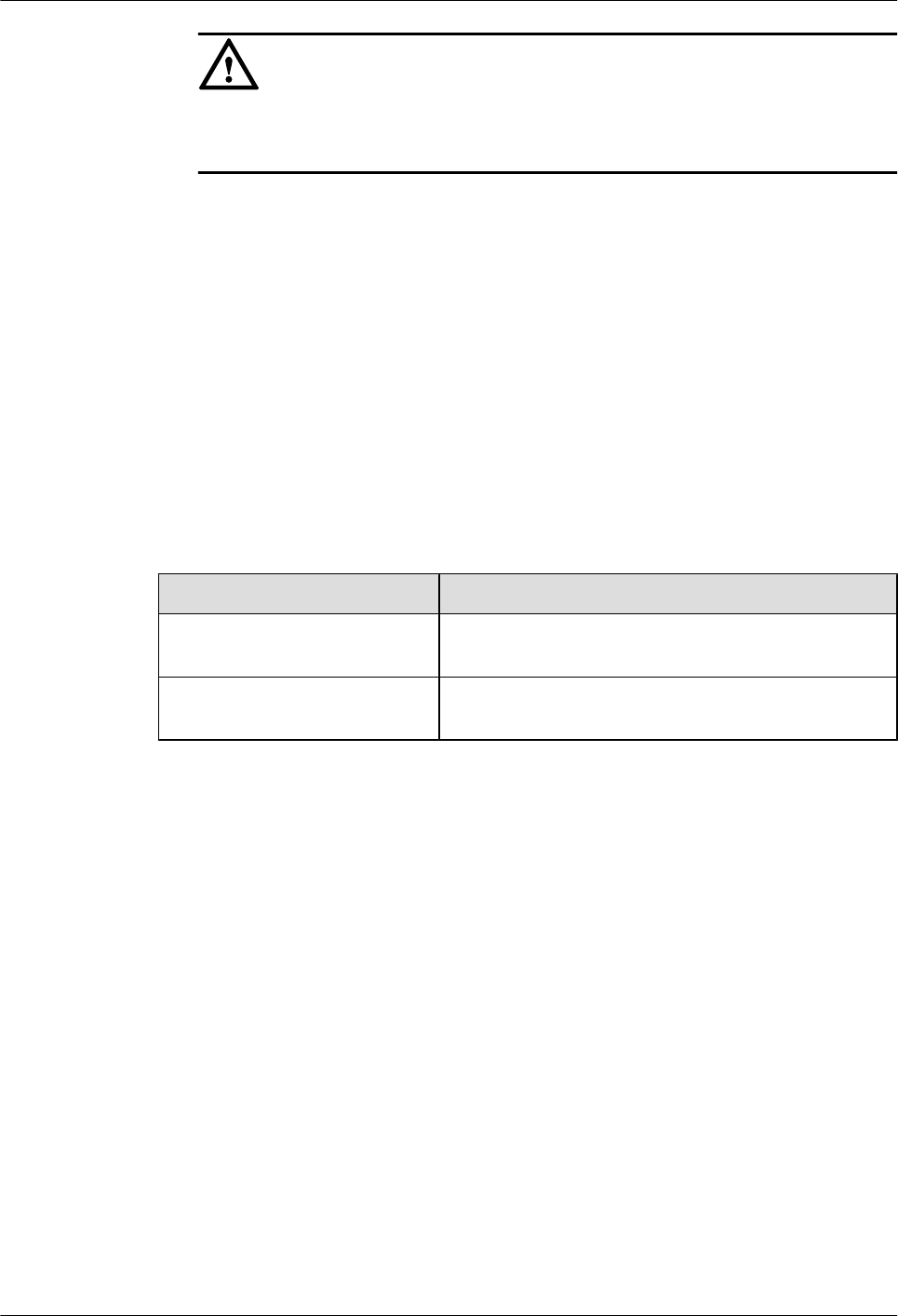
CAUTION
Interconnection between combined cabinets is implemented exclusively between
RRU3804s or between SRXUs.
1. Remove the dustproof cap from the RX_IN/OUT port at the bottom of each RRU3804/
SRXU.
2. Fix the 2W2 connectors at both ends of the interconnect jumper to the RX_IN/OUT
ports on the two RRU3804s/SRXUs respectively. Then, fasten the screws on the
connectors using a screwdriver.
----End
3.7.6 Installing the AISG Multi-Wire Cable of the RRU3804/SRXU
The AISG multi-wire cable connects the RRU3804/SRXU to the RCU.
Procedure
Step 1 Fix the waterproof DB9 connector at one end of the AISG multi-wire cable to the appropriate
port.
Condition Action
Only the RRU3804 is configured. Fix the waterproof DB9 connector to the RET/
PWR_SRXU port at the bottom of the RRU3804.
Both the RRU3804 and the SRXU
are configured.
Fix the waterproof DB9 connector to the RET port at the
bottom of the SRXU.
Step 2 Fix the AISG female connector at the other end of the cable to the AISG male connector of the
AISG extension cable or that on the RCU.
----End
3.7.7 Installing the AISG Extension Cable of the RRU3804/SRXU
If the distance between the RRU3804/SRXU and the RCU is longer than 5 m, an AISG extension
cable is required.
Procedure
Step 1 Fix the AISG male connector at one end of the AISG extension cable to the AISG female
connector of the AISG multi-wire cable.
Step 2 Fix the AISG female connector at the other end to the AISG male connector on the RCU.
----End
3.7.8 Installing the Boolean/RS485 Input Cable of the RRU3804
The Boolean/RS485 input cable monitors the external signals.
3 Installing RRU3804 and SRXU Hardware
RRU3804
User Guide
3-94 Huawei Technologies Proprietary Issue 01 (2007-11-29)
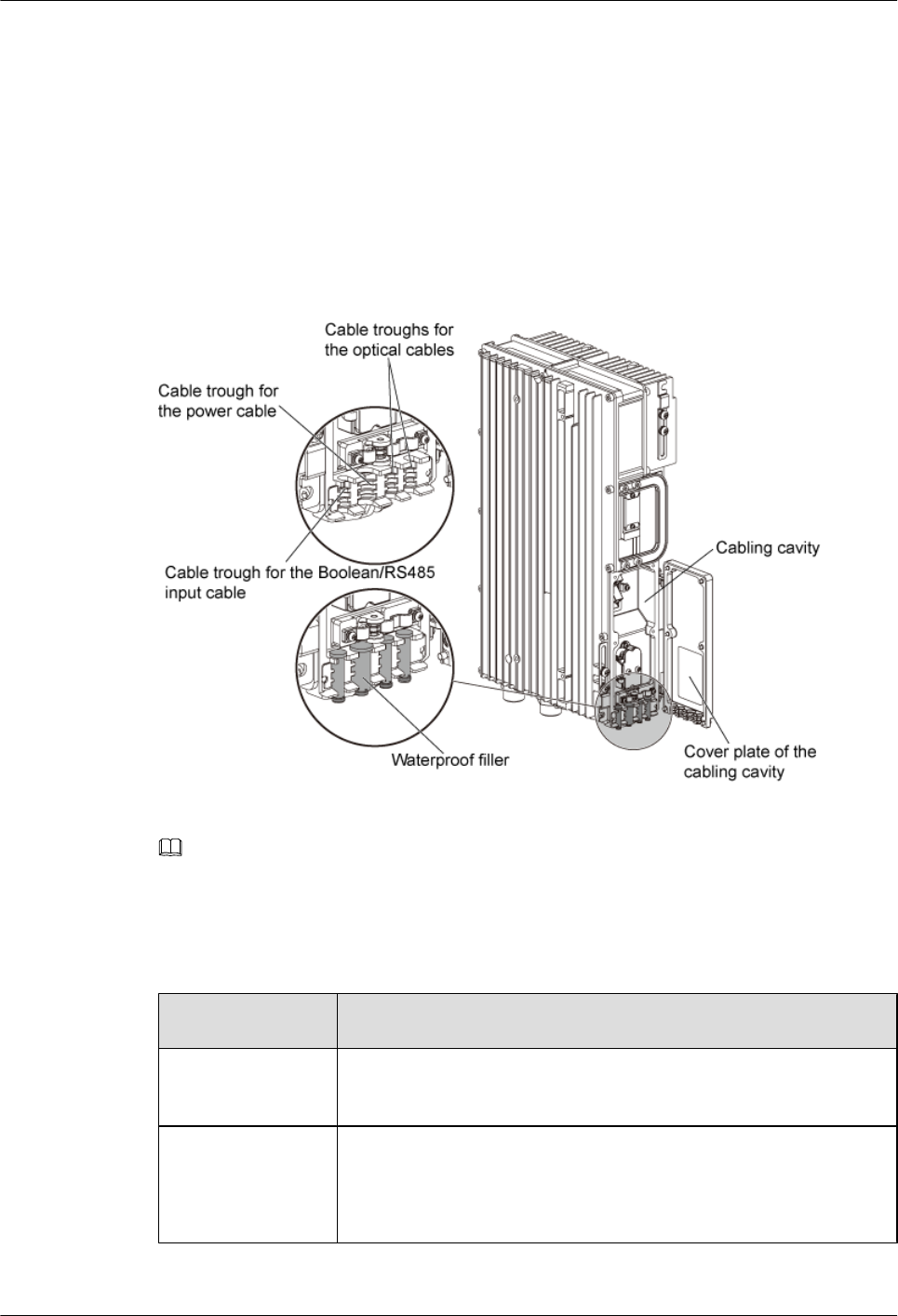
Procedure
Step 1 Fit a protection tube onto the Boolean/RS485 input cable. Ensure that the cable reaches out of
the protection tube in a proper length.
Step 2 Fix the DB15 connector to the RS485/EXT_ALM on the cabling cavity of the RRU3804.
Step 3 Remove the waterproof fillers from the cable troughs of the cabling cavity. Route the Boolean/
RS485 input cable along its dedicated cable trough. Figure 3-117 shows the cable troughs in
the cabling cavity.
Figure 3-117 Cable troughs in the cabling cavity
Step 4 Bind the Boolean/RS485 input cable to the binding slot in the lower angle piece.
NOTE
You can bind all the cables to the binding slots by using cable ties after connecting them in the cabling
cavity.
Step 5 Connect the other end of the Boolean/RS485 input cable depending on the configuration of
auxiliary devices at the site.
Condition Action
No SPD40R is used. Connect this end to the port for Boolean alarm signals or RS485 signals
on the external equipment.
An SPD40R is used. Connect this end to the SPD40R.
For details about how to connect the Boolean/RS485 input cable to the
SPD40R, refer to the SPD40R User Guide.
Step 6 Waterproof both ends of the protection tube.
RRU3804
User Guide 3 Installing RRU3804 and SRXU Hardware
Issue 01 (2007-11-29) Huawei Technologies Proprietary 3-95
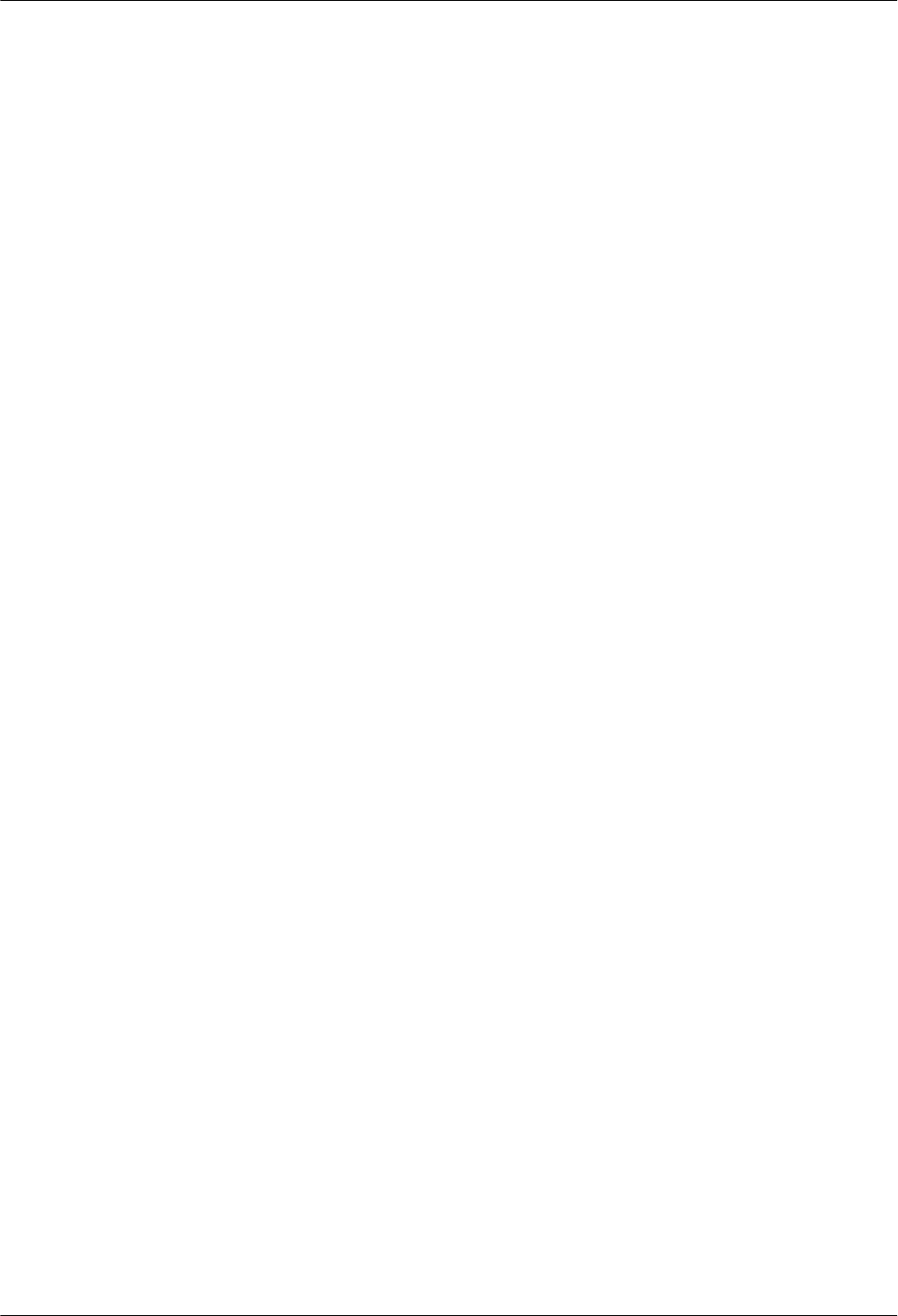
Step 7 Label the Boolean/RS485 input cable by referring to Labeling DBS3800 Cables.
----End
3.7.9 Opening and Closing the Cover Plate of the RRU3804 Cabling
Cavity
Before installing the –48 V DC power cable, CPRI optical cable, and Boolean input cable, you
need to open the cover plate of the RRU3804 cabling cavity. When the cables are connected to
the module, close the cover plate.
3.7.9.1 Opening the Cover Plate of the RRU3804 Cabling Cavity
This describes how to open the cover plate of the RRU3804 cabling cavity before installing the
–48 V DC power cable, CPRI optical cable, and Boolean input cable.
3.7.9.2 Closing the Cover Plate of the RRU3804 Cabling Cavity
This describes how to close the cover plate of the RRU3804 cabling cavity after checking the
hardware installation.
Opening the Cover Plate of the RRU3804 Cabling Cavity
This describes how to open the cover plate of the RRU3804 cabling cavity before installing the
–48 V DC power cable, CPRI optical cable, and Boolean input cable.
Procedure
Step 1 Loosen the six captive screws on the cabling cavity, as shown in Figure 3-118.
3 Installing RRU3804 and SRXU Hardware
RRU3804
User Guide
3-96 Huawei Technologies Proprietary Issue 01 (2007-11-29)
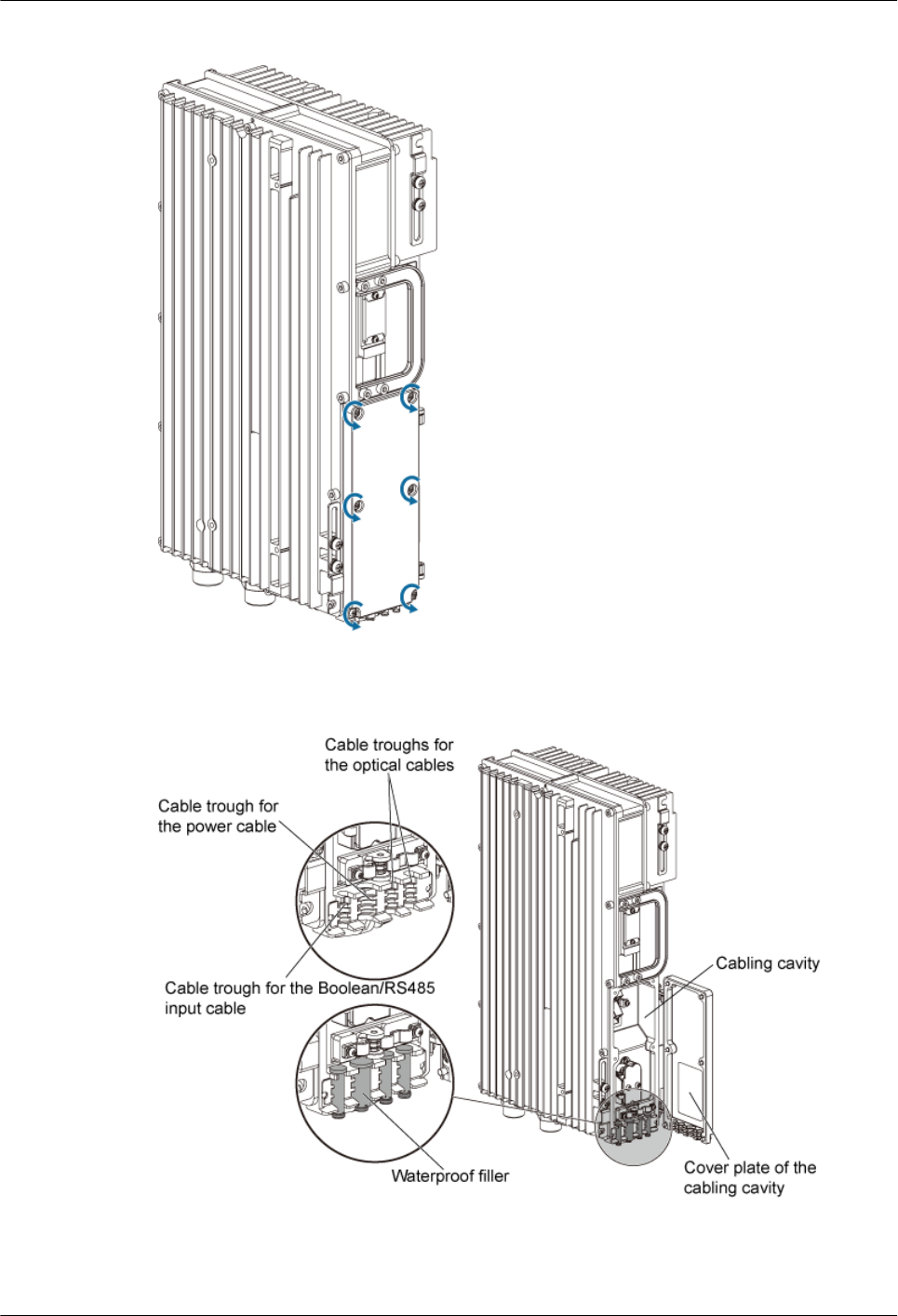
Figure 3-118 Loosening the six captive screws
Step 2 Open the cover plate, as shown in Figure 3-119.
Figure 3-119 Opening the cover plate
RRU3804
User Guide 3 Installing RRU3804 and SRXU Hardware
Issue 01 (2007-11-29) Huawei Technologies Proprietary 3-97
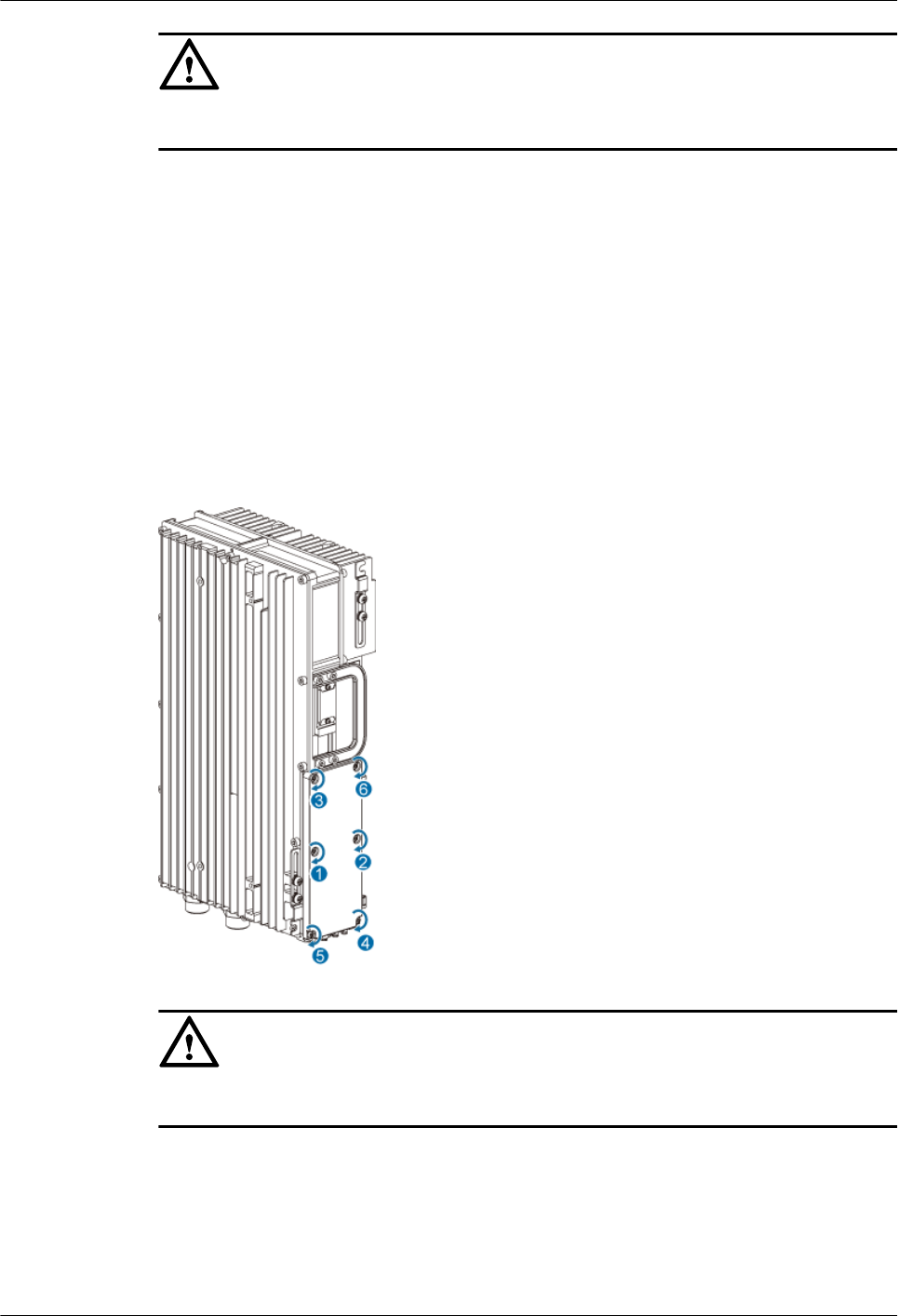
CAUTION
Waterproof fillers are pre-installed in the cable troughs. Keep the idle fillers for later use.
----End
Closing the Cover Plate of the RRU3804 Cabling Cavity
This describes how to close the cover plate of the RRU3804 cabling cavity after checking the
hardware installation.
Procedure
Step 1 Close the cover plate.
Step 2 Tighten the screws in the order as shown in Figure 3-120.
Figure 3-120 Tightening the screws
CAUTION
Use a torque wrench to fasten the screws to 14 N·m.
----End
3 Installing RRU3804 and SRXU Hardware
RRU3804
User Guide
3-98 Huawei Technologies Proprietary Issue 01 (2007-11-29)
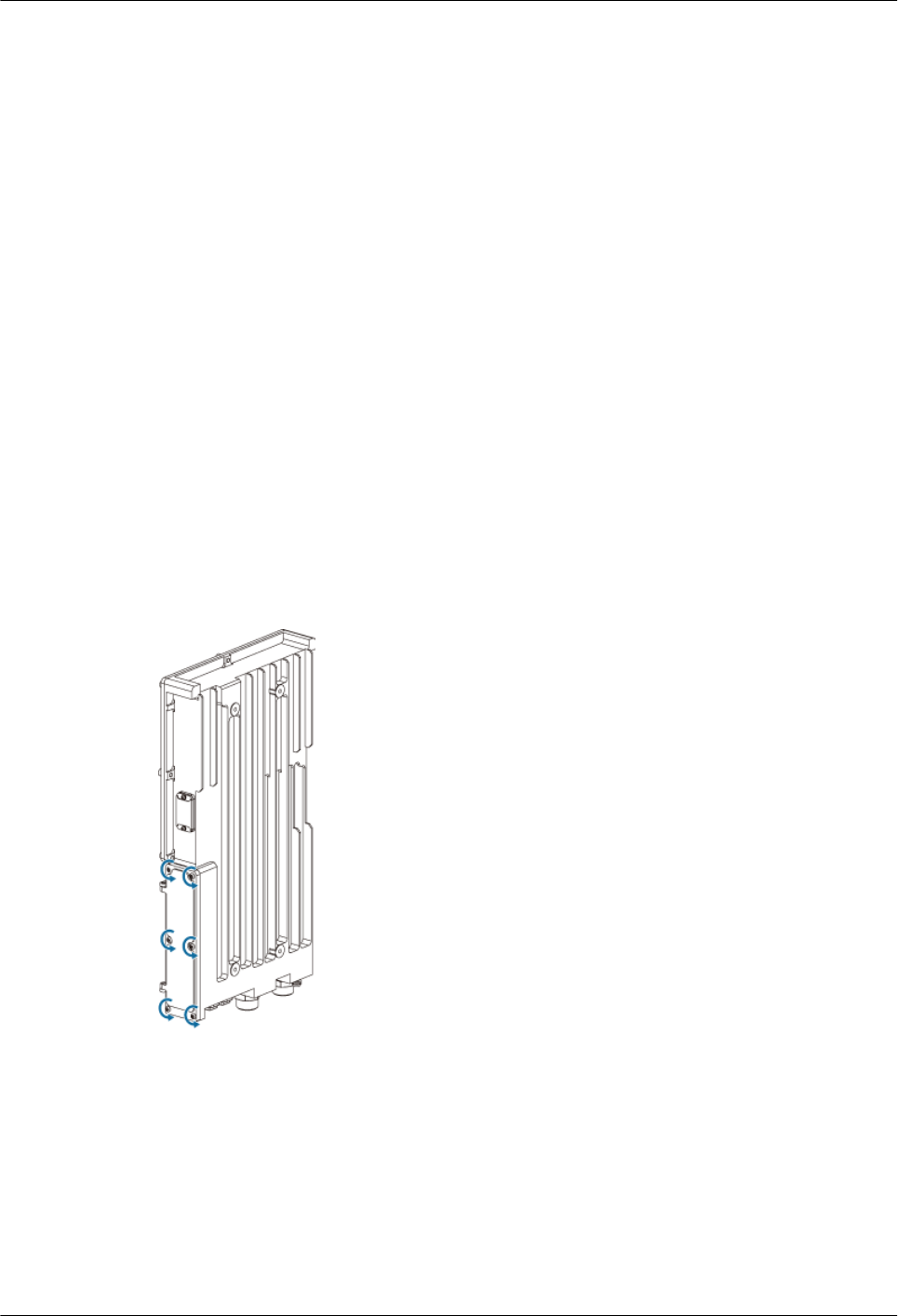
3.7.10 Opening and Closing the Cover Plate of the SRXU Cabling
Cavity
Before installing the CPRI optical cable and PGND cable, you need to open the cover plate of
the SRXU cabling cavity. When the cables are connected to the module, close the cover plate.
3.7.10.1 Opening the Cover Plate of the SRXU Cabling Cavity
This describes how to open the cover plate of the SRXU cabling cavity before installing the
CPRI optical cable and PGND cable.
3.7.10.2 Closing the Cover Plate of the SRXU Cabling Cavity
This describes how to close the cover plate of the SRXU cabling cavity after checking the
hardware installation.
Opening the Cover Plate of the SRXU Cabling Cavity
This describes how to open the cover plate of the SRXU cabling cavity before installing the
CPRI optical cable and PGND cable.
Procedure
Step 1 Loosen the six captive screws on the cabling cavity, as shown in Figure 3-121.
Figure 3-121 Loosening the six captive screws
Step 2 Open the cover plate, as shown in Figure 3-122.
RRU3804
User Guide 3 Installing RRU3804 and SRXU Hardware
Issue 01 (2007-11-29) Huawei Technologies Proprietary 3-99
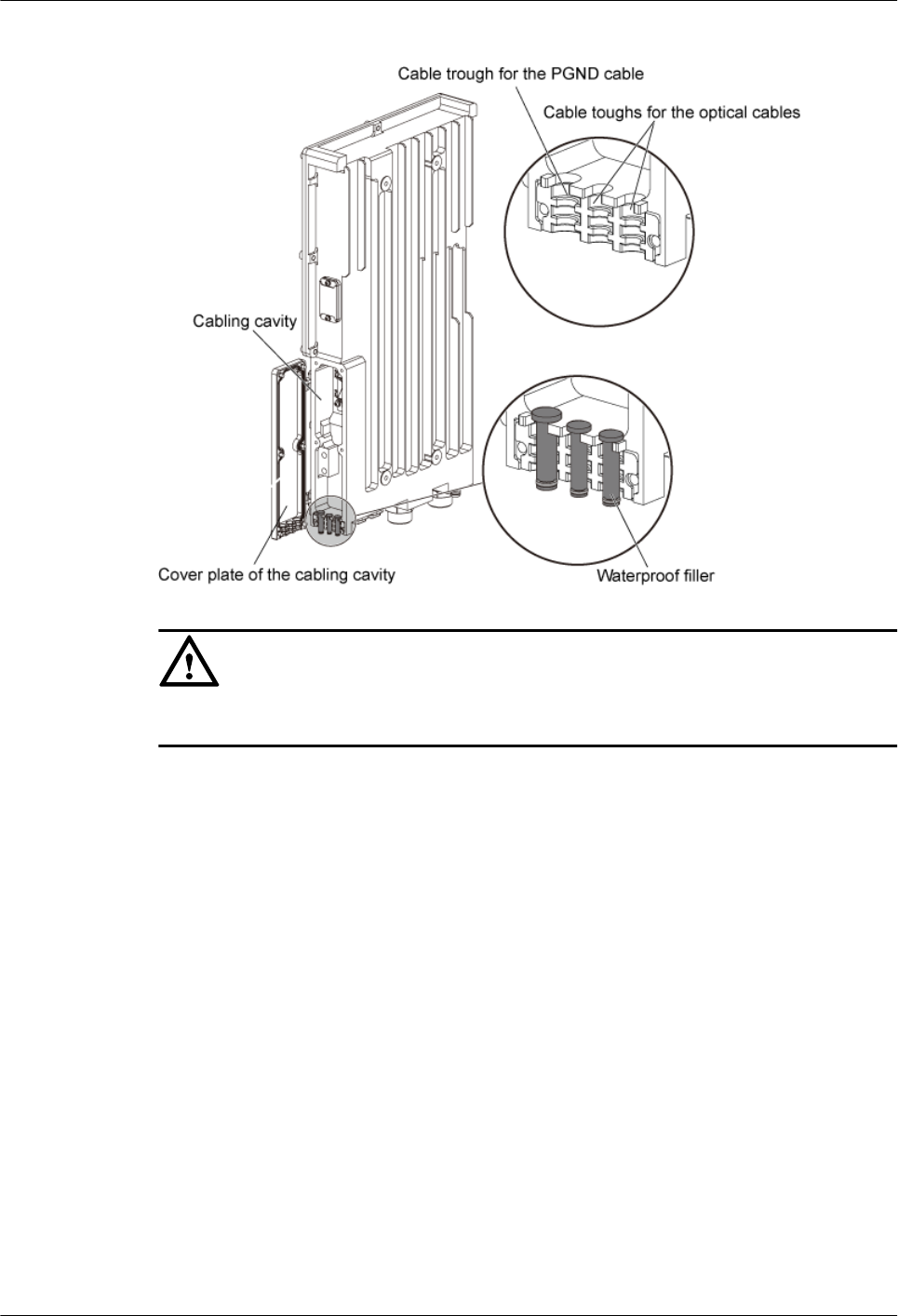
Figure 3-122 Opening the cover plate
CAUTION
Waterproof fillers are pre-installed in the cable troughs. Keep the idle fillers for later use.
----End
Closing the Cover Plate of the SRXU Cabling Cavity
This describes how to close the cover plate of the SRXU cabling cavity after checking the
hardware installation.
Procedure
Step 1 Close the cover plate.
Step 2 Tighten the screws in the order as shown in Figure 3-123.
3 Installing RRU3804 and SRXU Hardware
RRU3804
User Guide
3-100 Huawei Technologies Proprietary Issue 01 (2007-11-29)
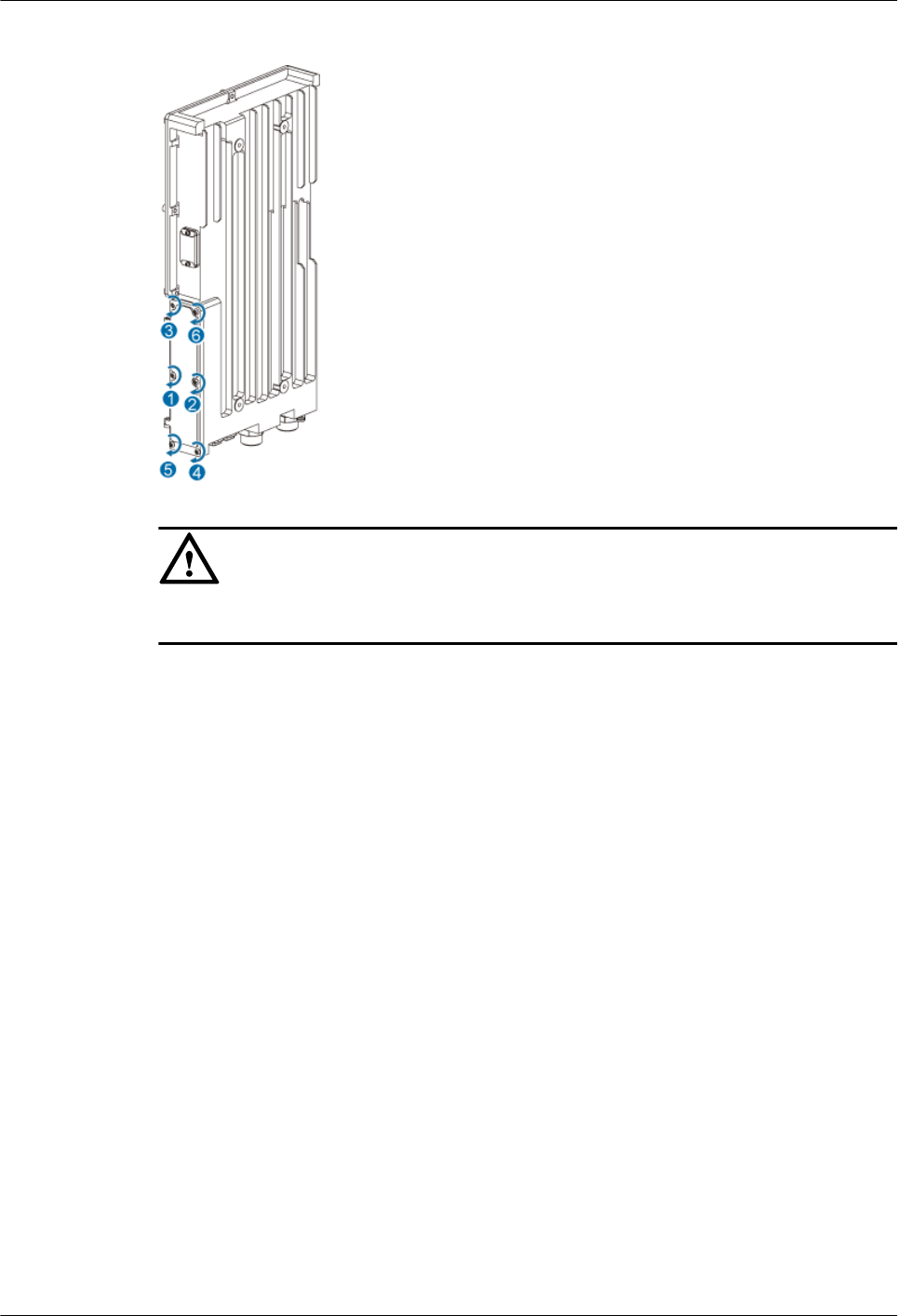
Figure 3-123 Tightening the screws
CAUTION
Use a torque wrench to fasten the screws to 14 N·m.
----End
3.8 Checking RRU3804 and SRXU Hardware Installation
This describes how to check the power-on status, hardware installation, and field cleanliness for
the RRU3804 and SRXU.
Prerequisite
lThe RRU3804 and SRXU hardware is installed.
lThe power switch of the primary power supply to the RRU3804 and SRXU is set to OFF.
Procedure
Step 1 Check RRU3804 and SRXU hardware installation by referring to 3.8.2 Checklist for RRU3804
and SRXU Hardware Installation. Modify the items that fail to comply with the checklist until
they meet the requirements.
Step 2 Check the power-on status of the RRU3804 and SRXU by referring to 3.8.1 Checking the
Power-On Status of the RRU3804 and SRXU.
Step 3 Check field cleanliness by referring to 3.8.3 Checklist for Field Cleanliness of RRU3804 and
SRXU Installation. Modify the items that fail to comply with the checklist until they meet the
requirements.
----End
RRU3804
User Guide 3 Installing RRU3804 and SRXU Hardware
Issue 01 (2007-11-29) Huawei Technologies Proprietary 3-101
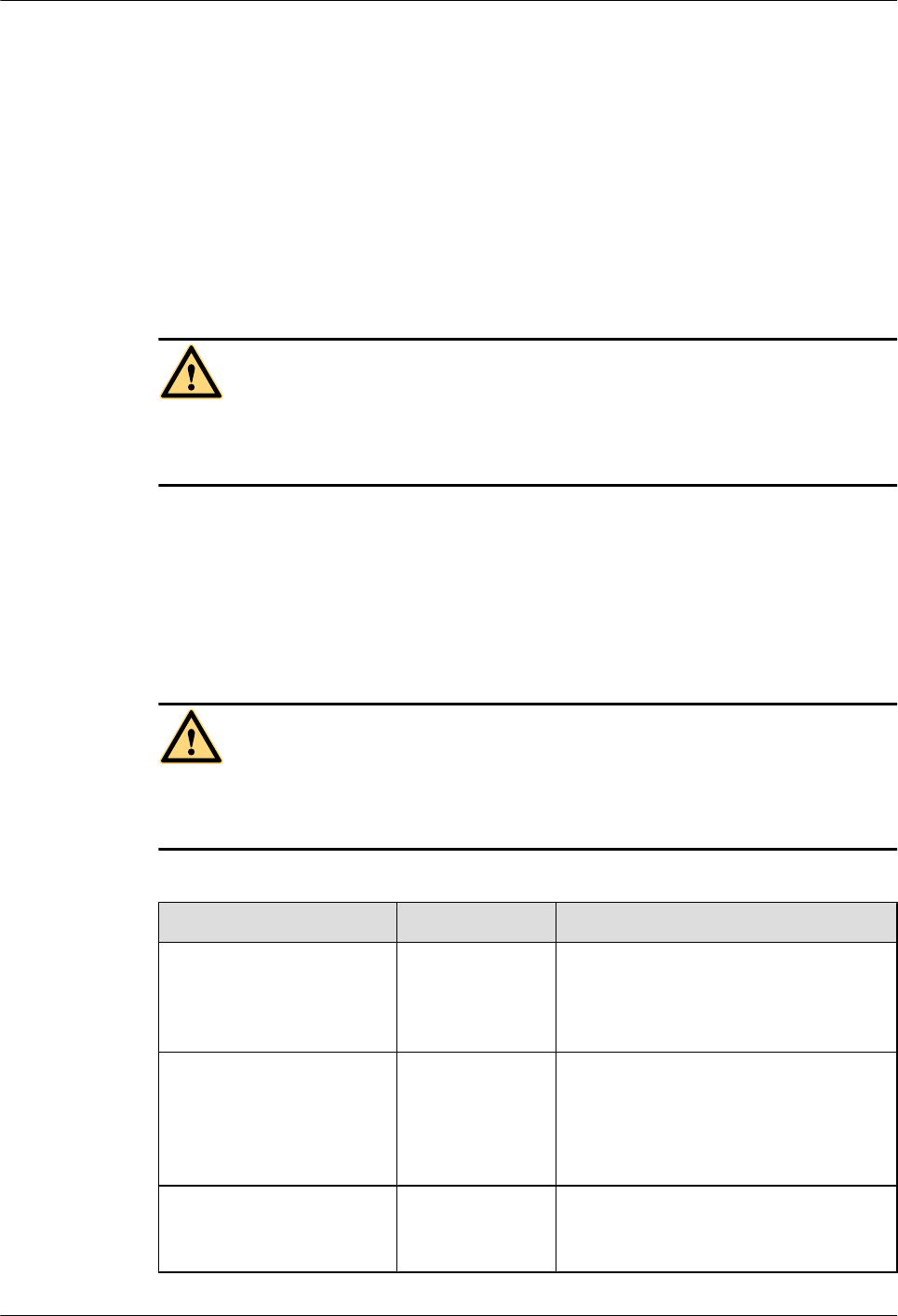
3.8.1 Checking the Power-On Status of the RRU3804 and SRXU
This describes how to check the power-on status of the RRU3804 and SRXU through the input
voltage and LED status.
Prerequisite
lThe power switch of the primary power supply to the RRU3804 and SRXU is set to OFF.
Context
DANGER
Before powering on the equipment, set the power switches to OFF. This ensures both
personal and equipment safety.
Procedure
Step 1 Measure the power supply voltage of the RRU3804 and SRXU. If DC power is used, the input
voltage should range from –40 V DC to –60 V DC.
Step 2 Turn on the power switch of the RRU3804 and SRXU.
DANGER
When powering on the RRU3804 and SRXU, do not look straight at the port on the ESFP
optical module if the transmission device is not installed.
Step 3 Check the status of the RUN LED on the cabling cavity in three to five minutes.
Status Description Action
ON The module has
power input, yet
the module is
faulty.
Power off the RRU3804 and SRXU. Clear
the fault, and then power on the RRU3804
and SRXU again.
OFF The module has
no power input, or
the module is
faulty.
Power off the RRU3804 and SRXU and
check the input power. If the input power
is normal, you need to clear the fault in the
equipment and power on the RRU3804
and SRXU again.
1s ON, 1s OFF The module is
running as
configured.
End the check.
3 Installing RRU3804 and SRXU Hardware
RRU3804
User Guide
3-102 Huawei Technologies Proprietary Issue 01 (2007-11-29)
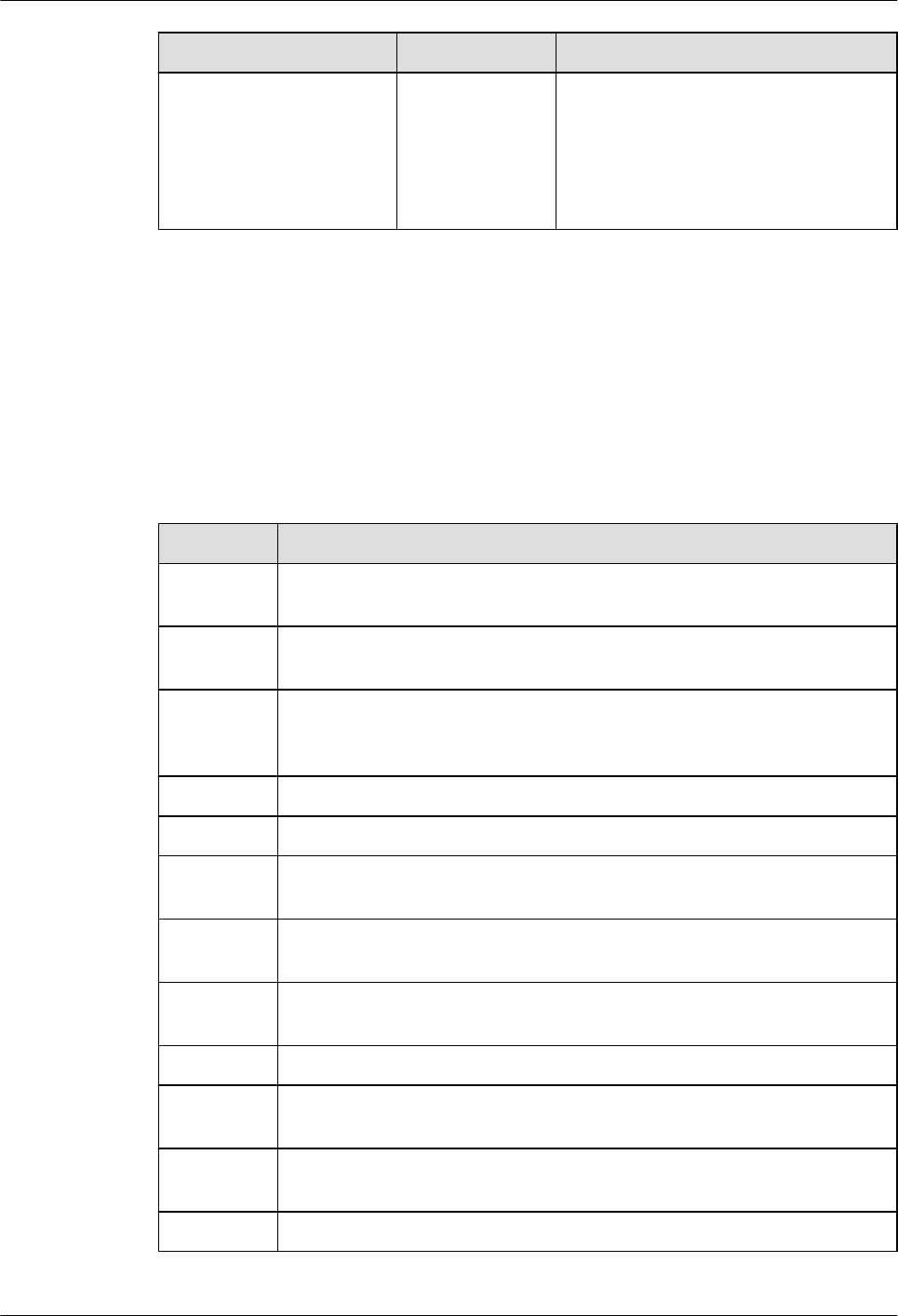
Status Description Action
0.5s ON, 0.5s OFF Software is being
loaded to the
module, or the
module is not
configured.
Wait until the software is loaded. If the
loading does not end in five minutes,
power off the RRU3804 and SRXU and
check whether the data configuration file
is correct. After the fault is cleared, power
on the module again.
----End
3.8.2 Checklist for RRU3804 and SRXU Hardware Installation
This describes the checklists for equipment installation and cable connections.
Checklist for Equipment Installation
Table 3-3 Checklist for equipment installation
SN Item
1The position of each equipment accords with the engineering design and meets
the space requirement.
2 For the RRU3804 in pole installation mode, the fixture assemblies are tight
and steady, and the mounting plate is securely installed without any twist.
3 For the RRU3804 in wall installation mode, the holes on the mounting plate
are well aligned with those for expansion bolts, and the mounting plate is
placed against the wall securely and evenly.
4 In wall installation modes, the RRU3804 is secure and steady.
5 The cover plate is fastened to the cabling cavity of the RRU3804/SRXU.
6 The empty cable troughs in the cabling cavity of the RRU3804/SRXU are
waterproofed.
7 On the RRU3804/SRXU, the RF ports that are not connected with RF cables
are capped and waterproofed.
8 The waterproof caps at the bottom of the module are bound with the cables
nearby.
9 The housing is properly secured.
10 When the RRU3804/SRXU is operational, the LEDs on the door of the AC
SPD40R are ON and the door of the AC SPD40R is locked.
11 The RRU3804/SRXU surface is clean and neat. The external paint is
satisfactory.
12 Labels, tags, and nameplates are correct, legible, and complete.
RRU3804
User Guide 3 Installing RRU3804 and SRXU Hardware
Issue 01 (2007-11-29) Huawei Technologies Proprietary 3-103
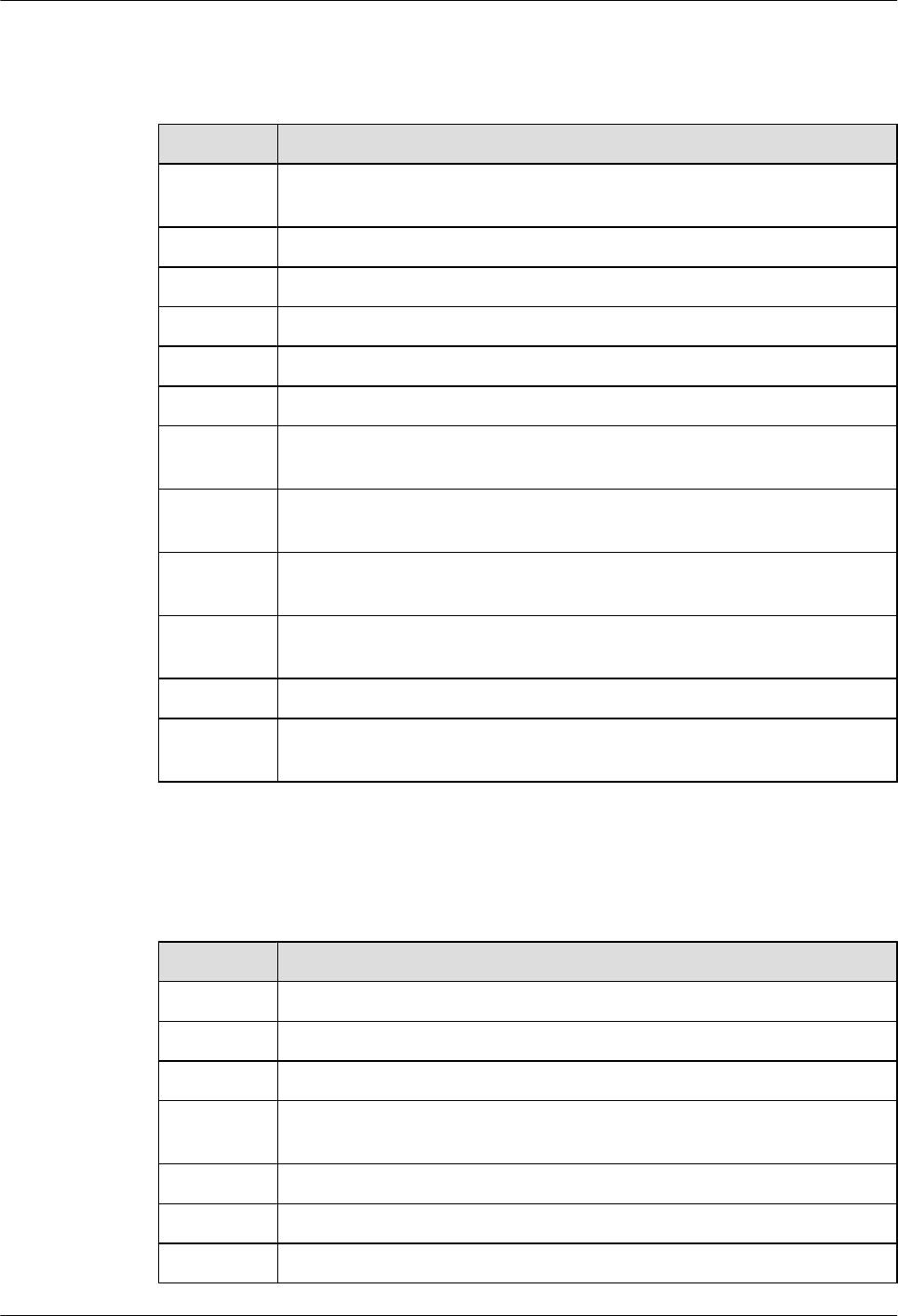
Checklist for Power Cable and PGND Cable Connections
Table 3-4 Checklist for the power cable and PGND cable connections
SN Item
1The PGND cables are yellow or green and yellow, the GND cables are black
or brown, and the –48 V power cables are blue.
2 No power cable or PGND cable is short-circuited or reversely connected.
3 The power cable and the PGND cable are separated from other cables.
4 Labels are attached to both ends of the power cable and PGND cable.
5 The power cable or the PGND cable is not scratched or broken.
6 No joint lies in the middle of the power cable or the PGND cable.
7 No breaking device such as switch and fuse lies in the electric connection of
the grounding system.
8 The redundant part of the power cable or PGND cable is stripped off rather
than coiled.
9 The lugs at both ends of the power cable or the PGND cable are securely
soldered or crimped.
10 The bare wires and lug at the wiring terminals are tightly wrapped up by using
insulating tapes or heat-shrink tubes.
11 The flat washers and spring washers are well mounted to all wiring terminals.
12 The working ground, protecting ground of the NodeB, and the lightning
protection ground of the building share one group of the grounding bodies.
Checklist for Signal Cable Connections
Table 3-5 Checklist for signal cable connections
SN Item
1The connectors of signal cables are tight and secure.
2 The connectors of signal cables are intact.
3 Signal cables are not scratched or broken.
4 Signal cables are neatly bound with ties installed at even intervals and to a
proper tightness.
5 Extra cable ties are cut off. All cuts are smooth without sharp projections.
6 The cables layout facilitates maintenance and expansion.
7 Both ends of each cable are correctly and clearly labeled.
3 Installing RRU3804 and SRXU Hardware
RRU3804
User Guide
3-104 Huawei Technologies Proprietary Issue 01 (2007-11-29)
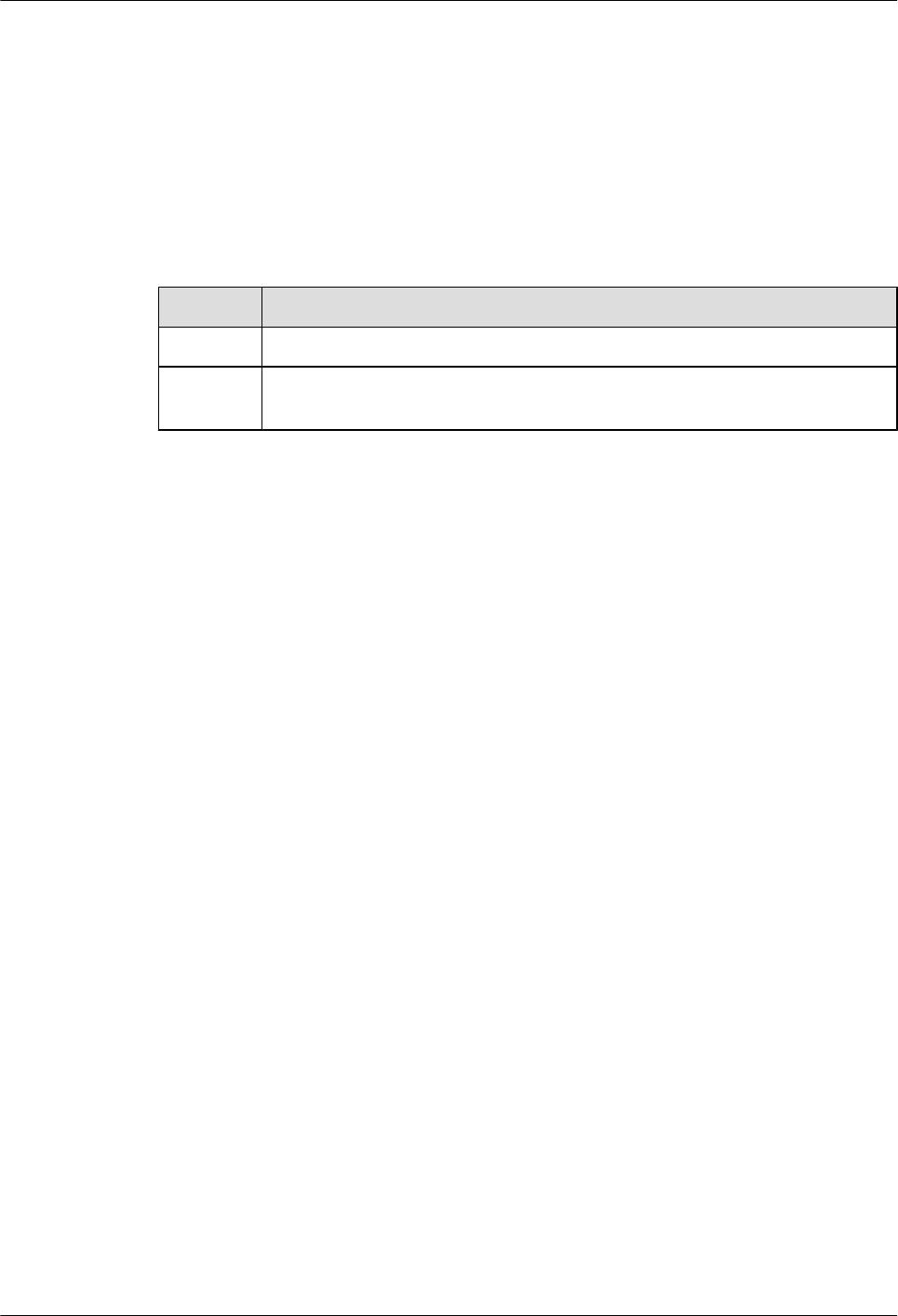
3.8.3 Checklist for Field Cleanliness of RRU3804 and SRXU
Installation
After the RRU3804 and SRXU is installed, you must check the field cleanliness for better
engineering quality.
Table 3-6 Checklist for field cleanliness
SN Item
1There are no unnecessary tapes, ties, wastepaper, or packing bags at the site.
2 No fingerprints or other smears are left on the surfaces of the RRU3804, SRXU,
and other related devices.
3.9 Installing the Housing of the RRU3804 and SRXU
After the SRXU is fixed to the RRU3804, install the housing after checking the hardware
installation.
Context
When loading the software and commissioning the module, you may need to check the operating
status of the module through the cover plate of the cabling cavity. Therefore, you can install the
housing after system commissioning.
Procedure
Step 1 Install the housing by fitting the tabs into the anchor slots in the module, as shown in Figure
3-124.
RRU3804
User Guide 3 Installing RRU3804 and SRXU Hardware
Issue 01 (2007-11-29) Huawei Technologies Proprietary 3-105
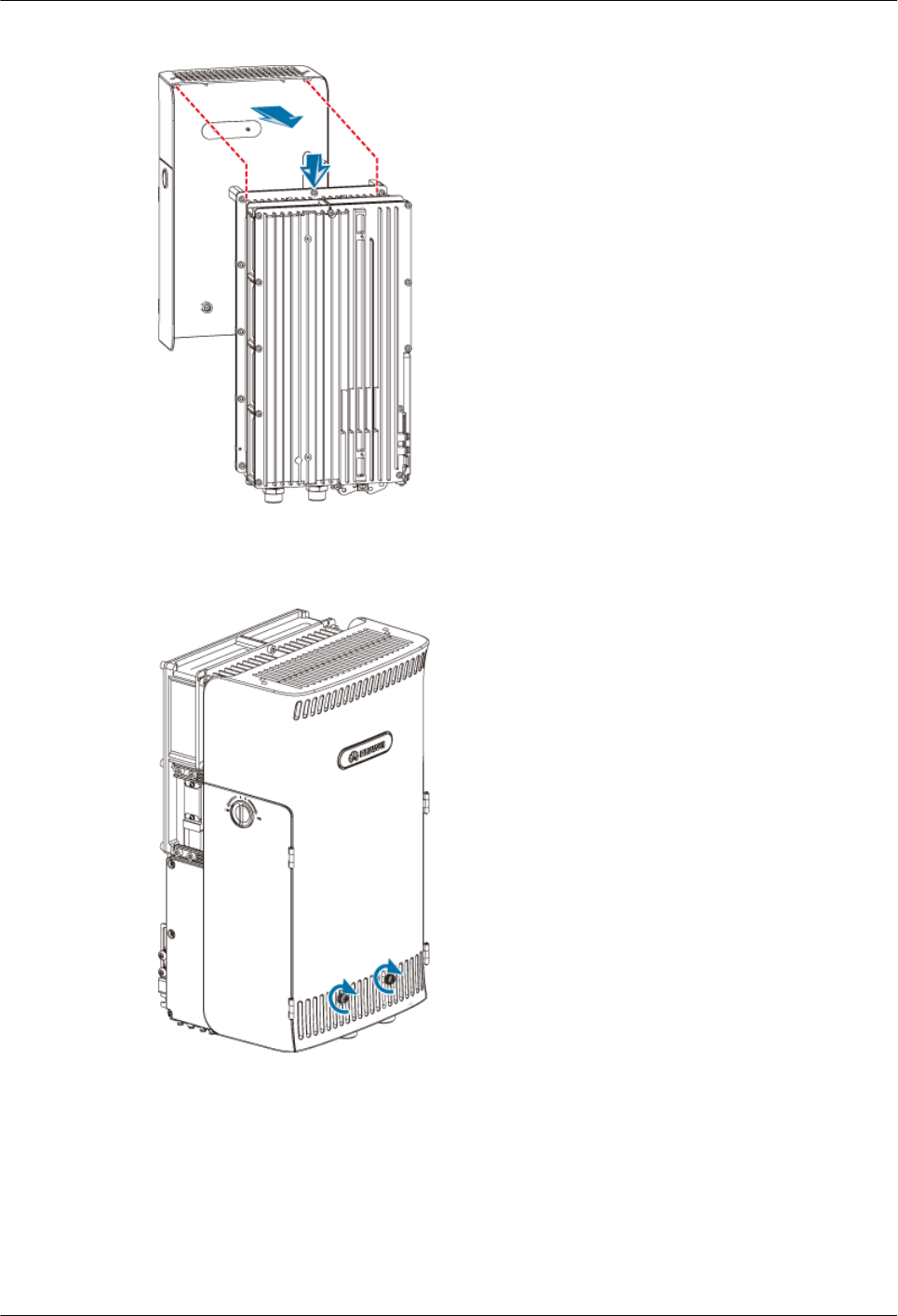
Figure 3-124 Installing the housing
Step 2 Use two bolts M6 x 14 to secure the housing, as shown in Figure 3-125.
Figure 3-125 Securing the housing
----End
3 Installing RRU3804 and SRXU Hardware
RRU3804
User Guide
3-106 Huawei Technologies Proprietary Issue 01 (2007-11-29)
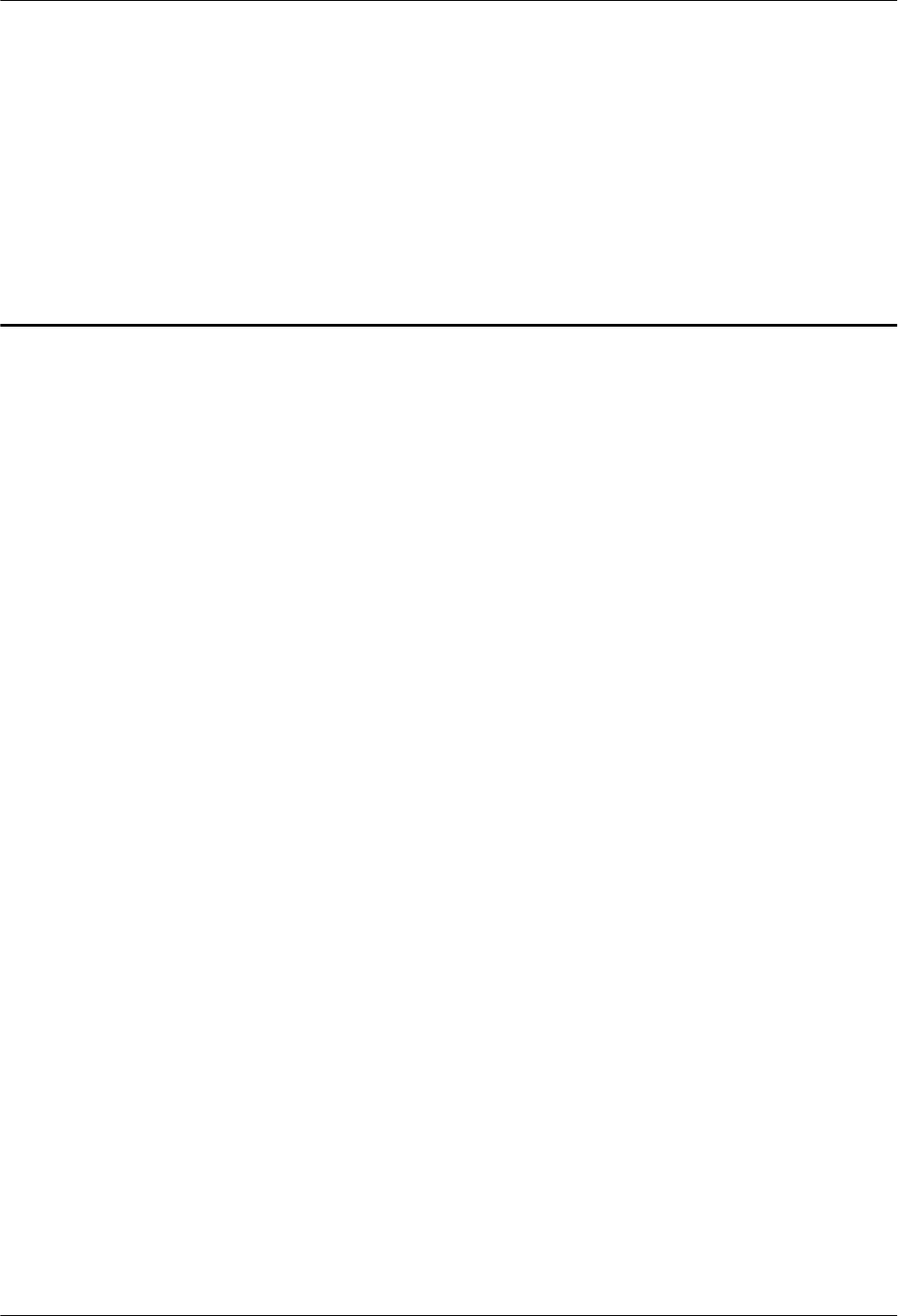
4 Maintaining RRU3804 and SRXU Hardware
About This Chapter
After the RRU3804 and SRXU are deployed, accepted, and put into use, routine maintenance
is performed to ensure the functionality of the modules.
4.1 Equipment Maintenance Items for the DBS3800
The equipment maintenance items for the DBS3800 involve the fans, surface, cleanliness, and
LEDs on the equipment.
4.2 Powering On/Off the RRU3804/SRXU
This describes how to power on/off the module. During power-on, the status of the LEDs on the
module should be checked. If the SRXU is fixed to the RRU3804, the modules must be powered
on/off at the same time.
4.3 Replacing an RRU3804
This describes how to replace an RRU3804. The RRU3804, a remote radio unit, forms a
DBS3800 system together with the BBU. Replacing an RRU3804 interrupts all the services
carried by the RRU3804.
4.4 Replacing an SRXU
This describes how to replace an SRXU. The SRXU is a remote radio unit that is used for capacity
expansion of the carriers. It forms a DBS3800 system together with other modules such as
RRU3804 and BBU. Replacing an SRXU interrupts all the services carried by the SRXU and
the corresponding RRU3804.
4.5 Replacing RRU3804 and SRXU Cables
This describes how to replace the cables of the RRU3804 and SRXU. The faulty cables must be
replaced in time. The cables that can be replaced are the transmission cables, signal cables, and
RF cables.
RRU3804
User Guide 4 Maintaining RRU3804 and SRXU Hardware
Issue 01 (2007-11-29) Huawei Technologies Proprietary 4-1
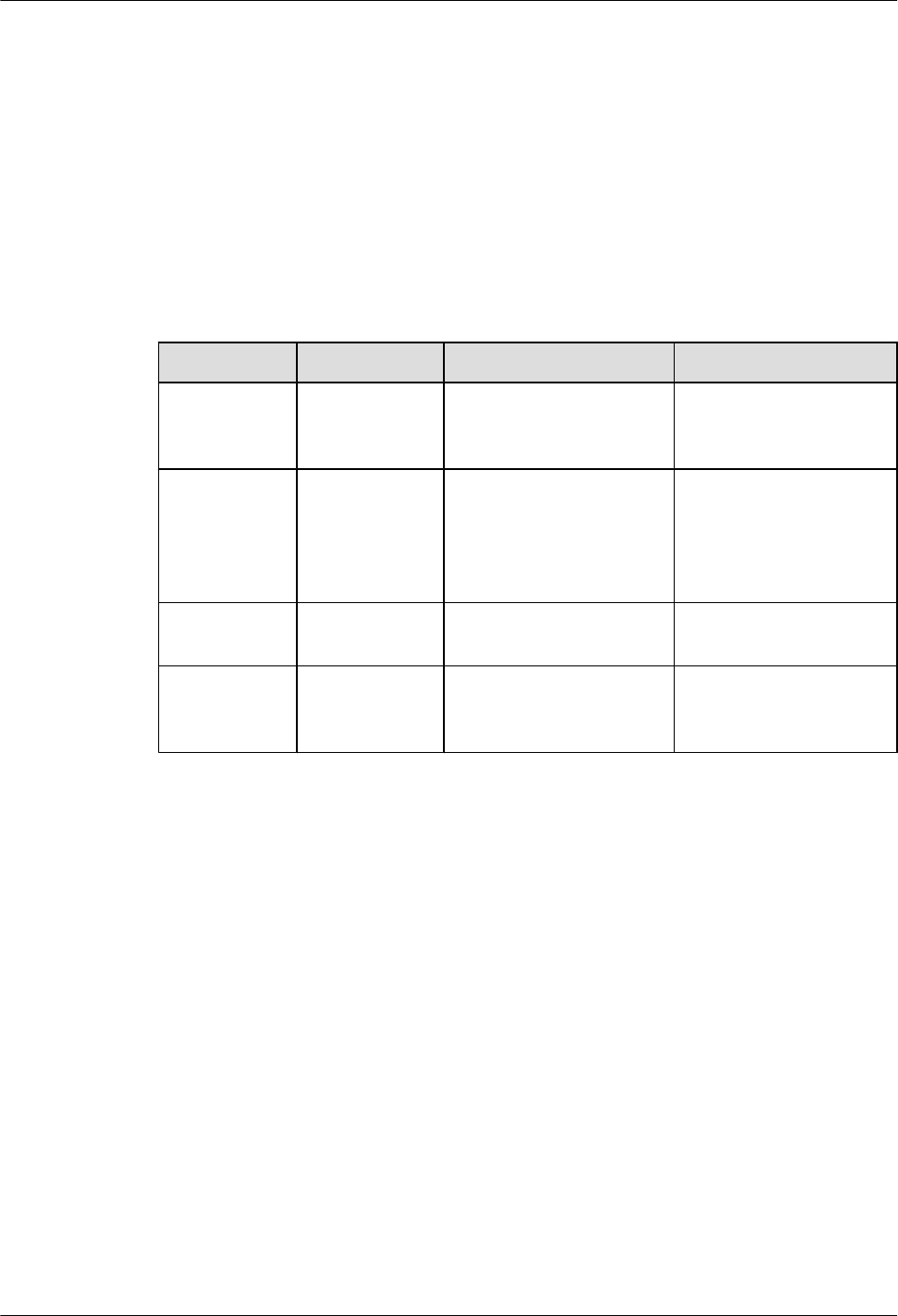
4.1 Equipment Maintenance Items for the DBS3800
The equipment maintenance items for the DBS3800 involve the fans, surface, cleanliness, and
LEDs on the equipment.
Equipment Maintenance Items
Table 4-1 describes the equipment maintenance items for the DBS3800.
Table 4-1 Equipment maintenance items for the DBS3800
Item Frequency Guidelines Reference Standard
Fan check (for
the BBU3806
only)
Weekly,
monthly, or
quarterly
Check the fans. No alarm related to the fan
is reported.
Surface check Monthly or
quarterly
Check whether the surface
of each equipment is
impaired and whether the
label of each equipment is
legible.
-
Cleanliness
check
Monthly or
quarterly
Check whether every
equipment is clean.
The surface and inside of
the equipment are clean.
LED check Monthly or
quarterly
Check whether the LEDs
on each equipment are
functional.
For information of the
LEDs, refer to DBS3800
Hardware Description.
4.2 Powering On/Off the RRU3804/SRXU
This describes how to power on/off the module. During power-on, the status of the LEDs on the
module should be checked. If the SRXU is fixed to the RRU3804, the modules must be powered
on/off at the same time.
4.2.1 Powering on the RRU3804/SRXU
This describes how to power on the RRU3804/SRXU. The RRU3804, supplied with –48 V DC
power, feeds power to the SRXU through a power cable.
4.2.2 Powering off the RRU3804/SRXU
This describes how to power off the RRU3804/SRXU. The RRU3804/SRXU should be powered
off if you need to move the equipment or anticipate a territorial blackout or if there is an
emergency such as fire hazard, smoke, or water immersion.
4.2.1 Powering on the RRU3804/SRXU
This describes how to power on the RRU3804/SRXU. The RRU3804, supplied with –48 V DC
power, feeds power to the SRXU through a power cable.
4 Maintaining RRU3804 and SRXU Hardware
RRU3804
User Guide
4-2 Huawei Technologies Proprietary Issue 01 (2007-11-29)
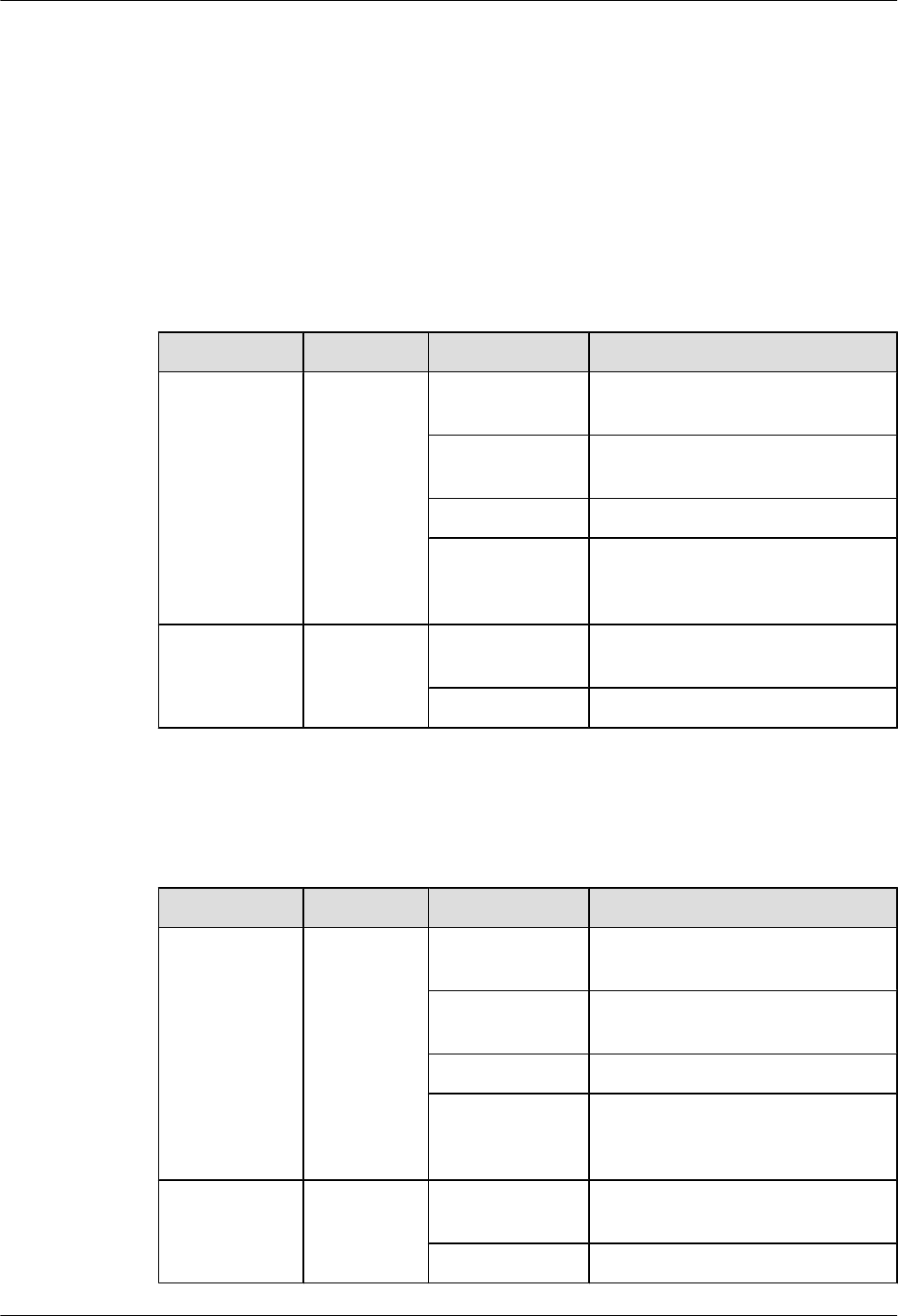
Prerequisite
Ensure that the input voltage to the RRU3804 stays within the range of –37 V DC to –60 V DC.
Procedure
Step 1 Turn on the power switch of the external power supply to the RRU3804/SRXU.
Step 2 Check the status of the LEDs on the cabling cavity of the RRU3804. Table 4-2 describes the
LEDs and their status.
Table 4-2 LEDs on the RRU3804
LED Color Status Description
RUN Green ON The module has power input, yet the
module is faulty.
OFF The module has no power input, or
the module is faulty.
1s ON, 1s OFF The module is running as configured.
0.5s ON, 0.5s
OFF
Software is being loaded to the
module, or the module is not
configured.
ALM Red ON The module is reporting alarms
(excluding VSWR-related alarms).
OFF The module is operational.
Step 3 Check the status of the LEDs on the cabling cavity of the SRXU. Table 4-3 describes the LEDs
and their status.
Table 4-3 LEDs on the SRXU
LED Color Status Description
RUN Green ON The module has power input, yet the
module is faulty.
OFF The module has no power input, or
the module is faulty.
1s ON, 1s OFF The module is running as configured.
0.5s ON, 0.5s
OFF
Software is being loaded to the
module, or the module is not
configured.
ALM Red ON The module is reporting alarms
(excluding VSWR-related alarms).
OFF The module is operational.
RRU3804
User Guide 4 Maintaining RRU3804 and SRXU Hardware
Issue 01 (2007-11-29) Huawei Technologies Proprietary 4-3
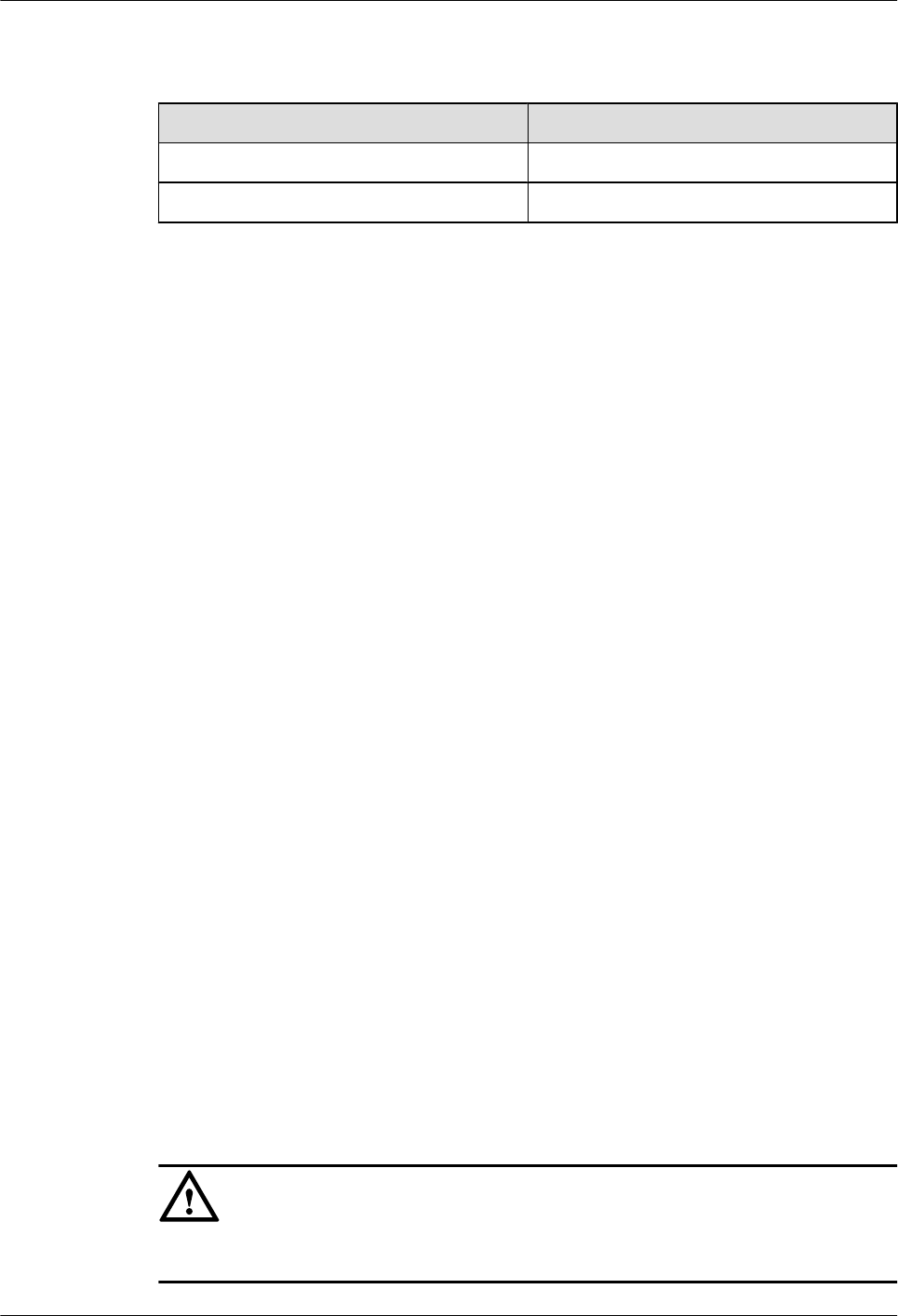
Step 4 Perform the next step based on the status of the LEDs.
Condition Action
The RRU3804/SRXU is operational. End the power-on task.
The RRU3804/SRXU is faulty. Clear the fault, and then go to Step 1.
----End
4.2.2 Powering off the RRU3804/SRXU
This describes how to power off the RRU3804/SRXU. The RRU3804/SRXU should be powered
off if you need to move the equipment or anticipate a territorial blackout or if there is an
emergency such as fire hazard, smoke, or water immersion.
Procedure
Turn off the power switch of the external power supply to the RRU3804/SRXU.
----End
4.3 Replacing an RRU3804
This describes how to replace an RRU3804. The RRU3804, a remote radio unit, forms a
DBS3800 system together with the BBU. Replacing an RRU3804 interrupts all the services
carried by the RRU3804.
Prerequisite
lThe quantity and models of the faulty RRU3804s are checked, and new RRU3804s are
ready.
lThe installation position of each RRU3804 is recorded.
lThe position of each screw on the RRU3804s is recorded.
lThe connections of each RRU3804 cable are recorded.
lThe tool kit is ready.
Context
It takes about 30 minutes to replace an RRU3804. The time covers the activities of disconnecting
the cables from the faulty RRU3804, connecting the cables to the new RRU3804, and resuming
the services.
CAUTION
Wear an ESD wrist strap or ESD gloves when performing the operation.
4 Maintaining RRU3804 and SRXU Hardware
RRU3804
User Guide
4-4 Huawei Technologies Proprietary Issue 01 (2007-11-29)
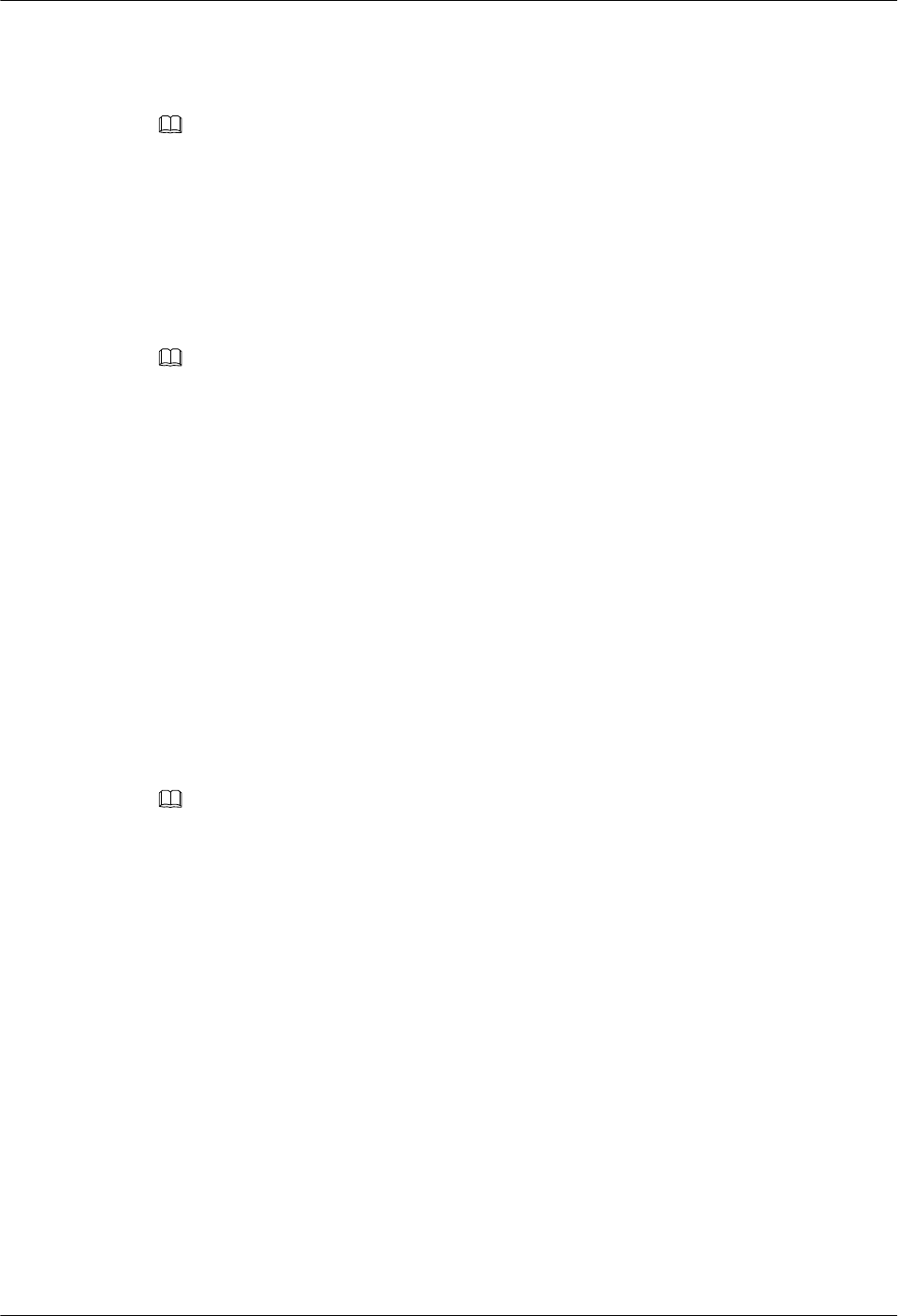
Procedure
Step 1 Remove the housing of the RRU3804.
NOTE
If the SRXU is fixed to the RRU3804, you also need to remove the SRXU. For details, refer to 4.4 Replacing
an SRXU.
Step 2 Power off the RRU3804. For details, refer to 4.2.2 Powering off the RRU3804/SRXU.
Step 3 Disconnect all the cables from the faulty RRU3804 and take appropriate insulation measures
for the cables.
Step 4 Remove the two screws M6 x 20 at the bottom of the mounting plate.
NOTE
If the RRU3804 to be replaced is the right one in two-module centralized mode or the middle one in three-
module centralized mode, you also need to remove the multi-purpose attachment plate at the bottom of the
mounting plate. The right RRU3804 in two-module centralized mode is installed in ordinary mode.
Step 5 Unhitch the tabs on the attachment plate from the anchor slots in the mounting plate. Then,
remove the RRU3804.
Step 6 Remove the three screws M6 x 20 that fasten the attachment plate.
Step 7 Take out a new RRU3804.
Step 8 Use the three screws M6 x 20 to secure the attachment plate on the new RRU3804.
Step 9 Install the RRU3804 module by fitting the tabs on the attachment plate into the anchor slots in
the mounting plate.
Step 10 Use the two screws M6 x 20 to secure the RRU3804 on the mounting plate.
Step 11 Connect all the cables to the new RRU3804.
NOTE
If the SRXU is fixed to the RRU3804, you also need to install the SRXU. For details, refer to 3.6 Installing
the SRXU. Then, connect all the cables to the new RRU3804.
Step 12 Power on the RRU3804. For details, refer to 4.2.1 Powering on the RRU3804/SRXU.
Step 13 Install the housing.
----End
Postrequisite
After replacing the faulty RRU3804, check the following items:
lThe new RRU3804 is properly installed.
lAll the cables on the new RRU3804 are properly connected.
lEach screw on the new RRU3804 is installed in the correct position and all screws are
fastened.
lThe new RRU3804 is functional after being powered on.
Contact the Huawei local office to handle the faulty RRU3804.
RRU3804
User Guide 4 Maintaining RRU3804 and SRXU Hardware
Issue 01 (2007-11-29) Huawei Technologies Proprietary 4-5
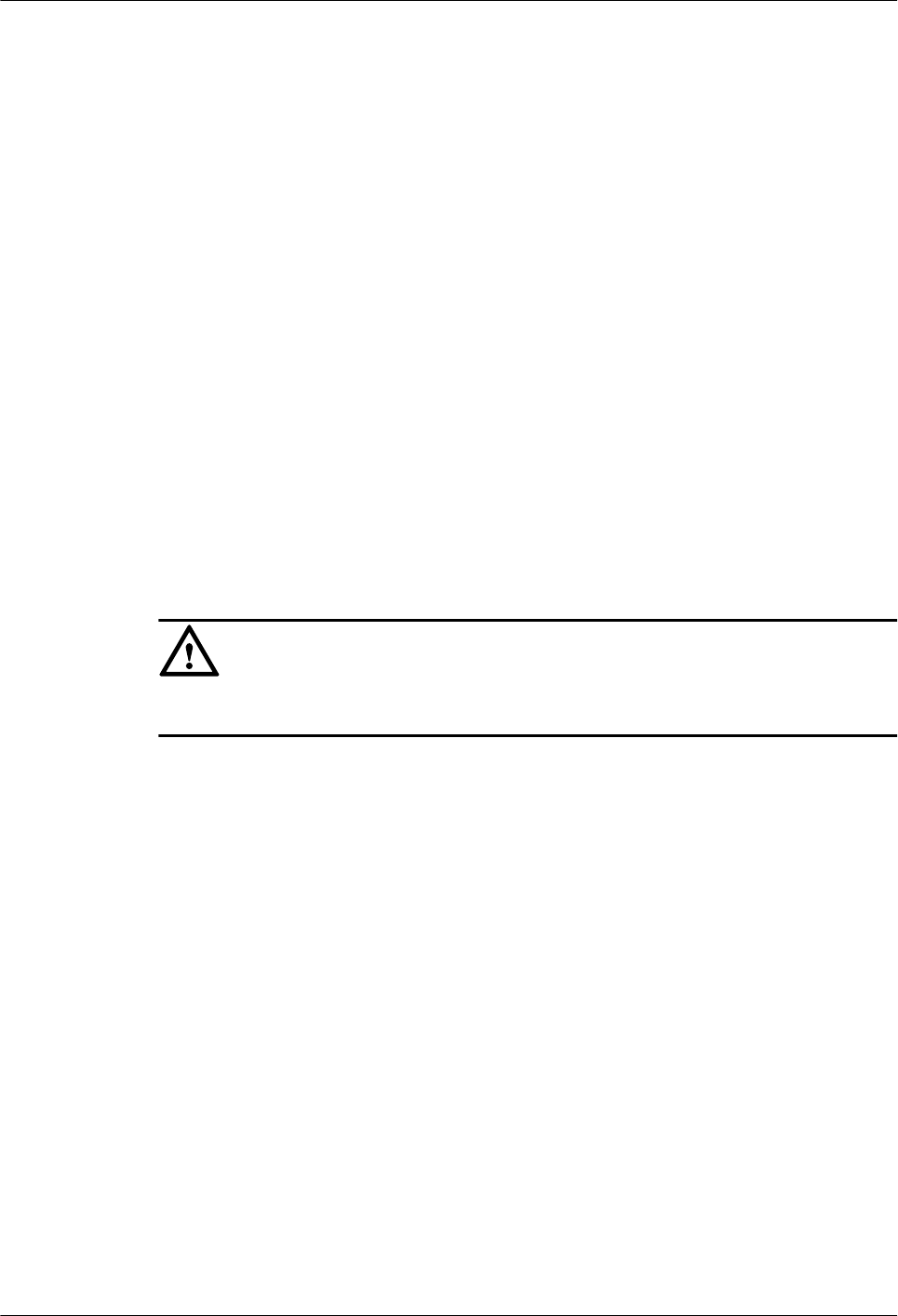
4.4 Replacing an SRXU
This describes how to replace an SRXU. The SRXU is a remote radio unit that is used for capacity
expansion of the carriers. It forms a DBS3800 system together with other modules such as
RRU3804 and BBU. Replacing an SRXU interrupts all the services carried by the SRXU and
the corresponding RRU3804.
Prerequisite
lThe quantity and models of the faulty SRXUs are checked, and new SRXUs are ready.
lThe installation position of each SRXU is recorded.
lThe position of each screw on the SRXUs is recorded.
lThe connections of each SRXU cable are recorded.
lThe tool kit is ready.
Context
It takes about 30 minutes to replace an SRXU. The time covers the activities of disconnecting
the cables from the faulty SRXU, connecting the cables to the new SRXU, and resuming the
services.
CAUTION
Wear an ESD wrist strap or ESD gloves when performing the operation.
Procedure
Step 1 Remove the housing.
Step 2 Power off the SRXU. For details, refer to 4.2.2 Powering off the RRU3804/SRXU.
Step 3 Disconnect all the cables from the faulty SRXU and take appropriate insulation measures for
the cables.
Step 4 Remove the two screws M6 x 20.
Step 5 Separate the SRXU from the RRU3804.
Step 6 Take out a new SRXU.
Step 7 Install the new SRXU in its original position.
Step 8 Use the two screws M6 x 20 to secure the SRXU on the RRU3804.
Step 9 Connect all the cables to the new SRXU.
Step 10 Power on the SRXU. For details, refer to 4.2.1 Powering on the RRU3804/SRXU.
Step 11 Install the housing.
----End
4 Maintaining RRU3804 and SRXU Hardware
RRU3804
User Guide
4-6 Huawei Technologies Proprietary Issue 01 (2007-11-29)
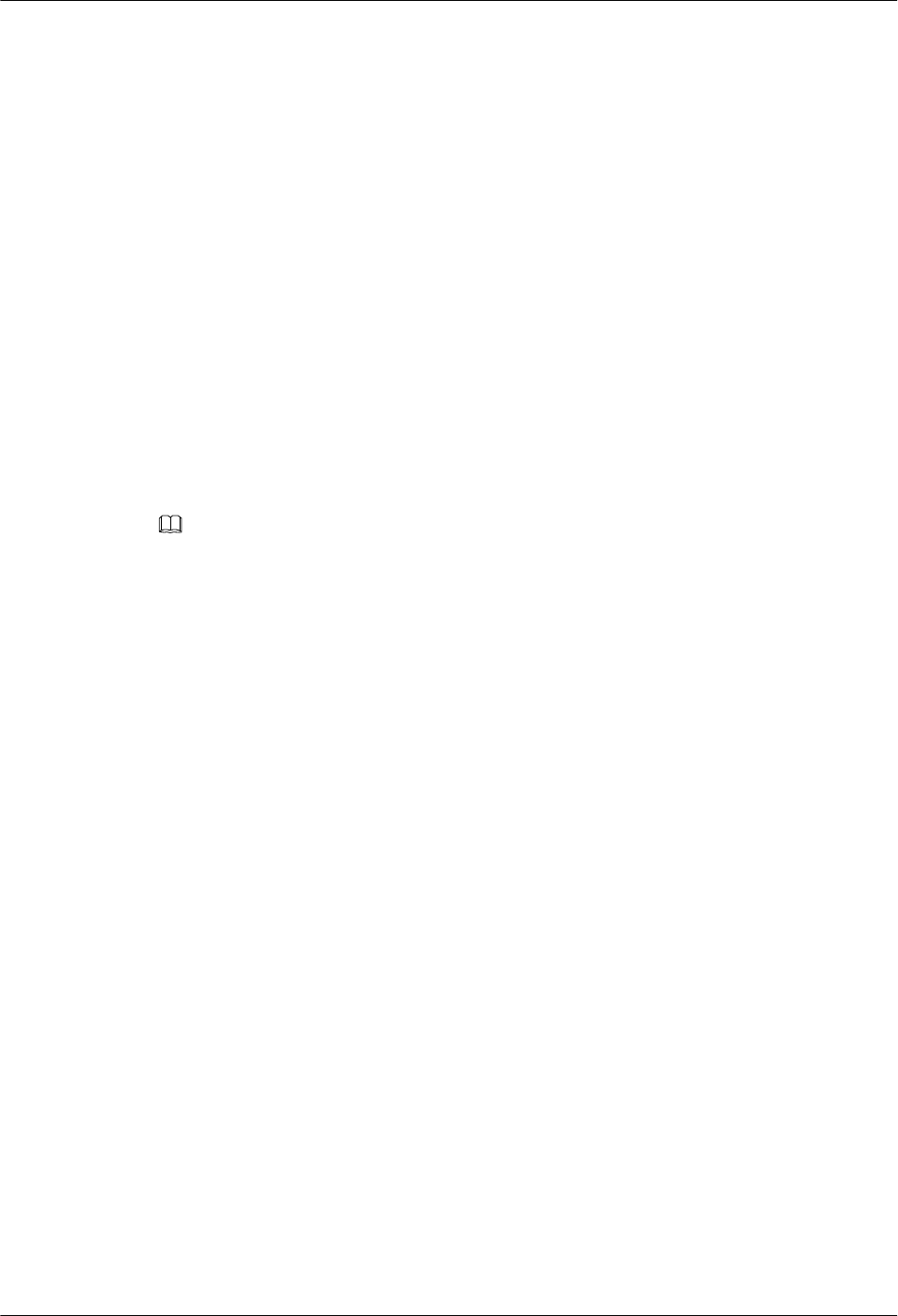
Postrequisite
Check the following items after replacing the faulty SRXU:
lThe new SRXU is properly installed.
lAll the cables on the new SRXU are properly connected.
lEach screw on the new SRXU is installed in the correct position and all screws are fastened.
lThe new SRXU is functional after being powered on.
Contact the Huawei local office to handle the faulty SRXU.
4.5 Replacing RRU3804 and SRXU Cables
This describes how to replace the cables of the RRU3804 and SRXU. The faulty cables must be
replaced in time. The cables that can be replaced are the transmission cables, signal cables, and
RF cables.
Context
NOTE
Contact Huawei engineers for confirmation if:
lYou choose to prepare the devices, cables, and connectors by yourself.
lYou need to cut the cable in specified length.
4.5.1 Replacing the CPRI Optical Cable
Replacing the optical cable interrupts the services carried over the cable.
4.5.2 Replacing the RF Jumper of the RRU/SRXU
The RF jumper of the RRU/SRXU is of two types: feeder jumper and interconnect jumper. You
should power off the RRU/SRXU before replacing the RF jumper.
4.5.3 Replacing the AISG Multi-Wire Cable of the RRU/SRXU
The AISG multi-wire cable connects the RRU/SRXU to the Remote Control Unit (RCU). You
should power off the RRU/SRXU before replacing the AISG multi-wire cable.
4.5.4 Replacing the AISG Extension Cable of the RRU/SRXU
If the distance between the RRU/SRXU and the RCU is too long for the AISG multi-wire cable
to connect the two devices, an AISG extension cable should be used. You should power off the
RRU/SRXU before replacing the AISG extension cable.
4.5.1 Replacing the CPRI Optical Cable
Replacing the optical cable interrupts the services carried over the cable.
Prerequisite
lThe quantity and types of the faulty optical cables are confirmed, and new optical cables
are ready.
lThe new cables are in good condition. Damaged cables cannot be used.
lThe connections of each optical cable are recorded.
RRU3804
User Guide 4 Maintaining RRU3804 and SRXU Hardware
Issue 01 (2007-11-29) Huawei Technologies Proprietary 4-7
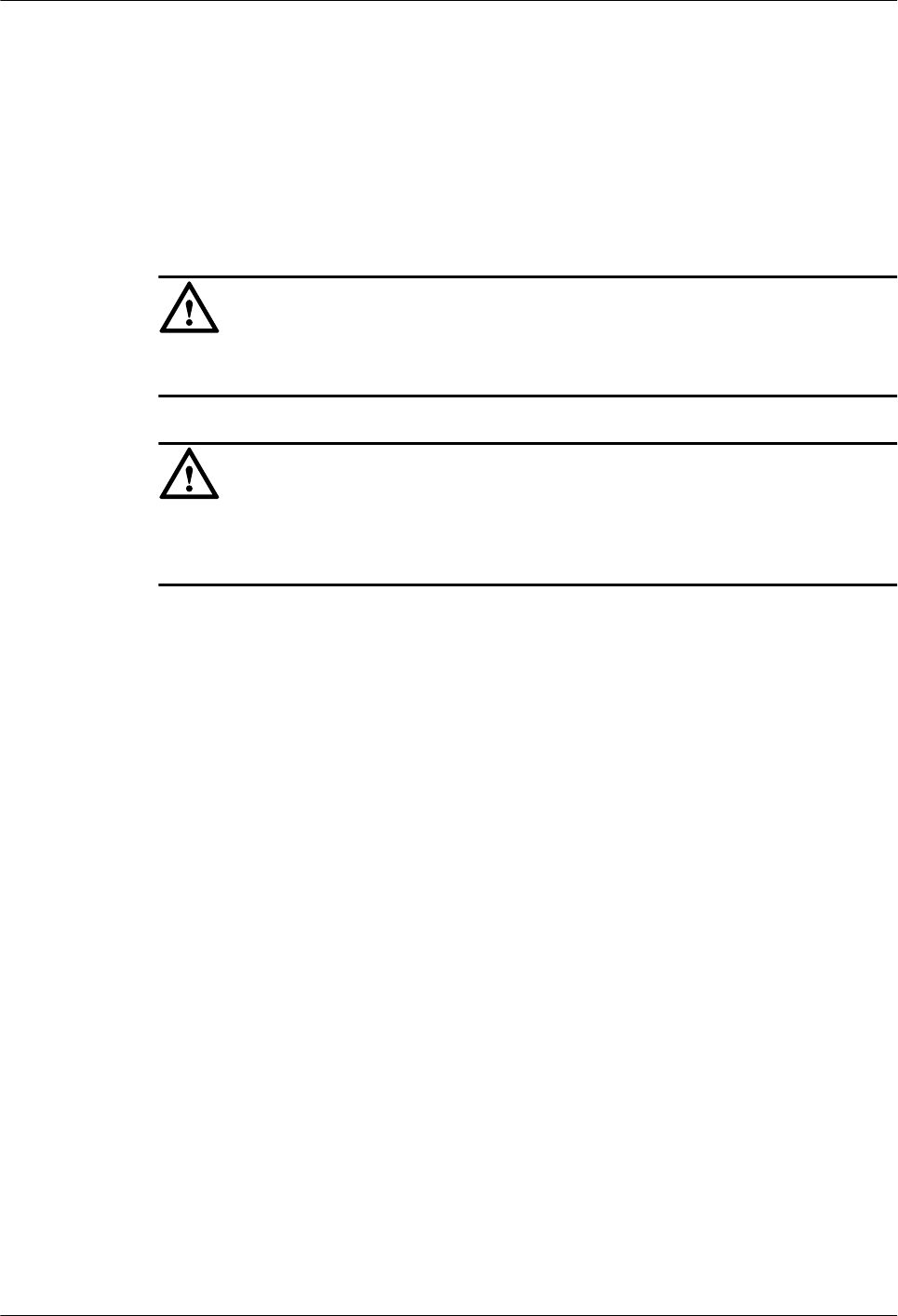
lThe tools and materials are ready. The tools and materials are the ESD wrist strap or gloves,
cross screwdriver, straight screwdriver, ESD box or bag, dustfree cotton cloth, fiber cleaner,
and key to the cabinet.
Context
It takes about five minutes to replace a CPRI optical cable. The time covers the activities of
removing the faulty optical cable, installing the new optical cable, and recovering the CPRI links.
CAUTION
Wear an ESD wrist strap or a pair of ESD gloves when performing the operation.
CAUTION
Do not point the optical cable at your eyes after removing the connector of the optical cable
from the optical module.
Procedure
Step 1 Lead the new CPRI optical cable to the peer device along the route of the faulty cable.
Step 2 Press the latch on the connector of the faulty optical cable. Then pull the connector out of the
optical module.
Step 3 Put the faulty optical cable into an ESD box.
Step 4 Plug the connector of the new optical cable into the same optical module according to the label
on the optical cable.
Step 5 Bind the new optical cable.
----End
Postrequisite
Check the following items after replacing the faulty CPRI optical cable:
lThe new optical cable is well installed and its type is correct.
lOn the M2000 or LMT, the related alarms are cleared.
Contact the Huawei local office to handle the faulty optical cable.
4.5.2 Replacing the RF Jumper of the RRU/SRXU
The RF jumper of the RRU/SRXU is of two types: feeder jumper and interconnect jumper. You
should power off the RRU/SRXU before replacing the RF jumper.
4 Maintaining RRU3804 and SRXU Hardware
RRU3804
User Guide
4-8 Huawei Technologies Proprietary Issue 01 (2007-11-29)
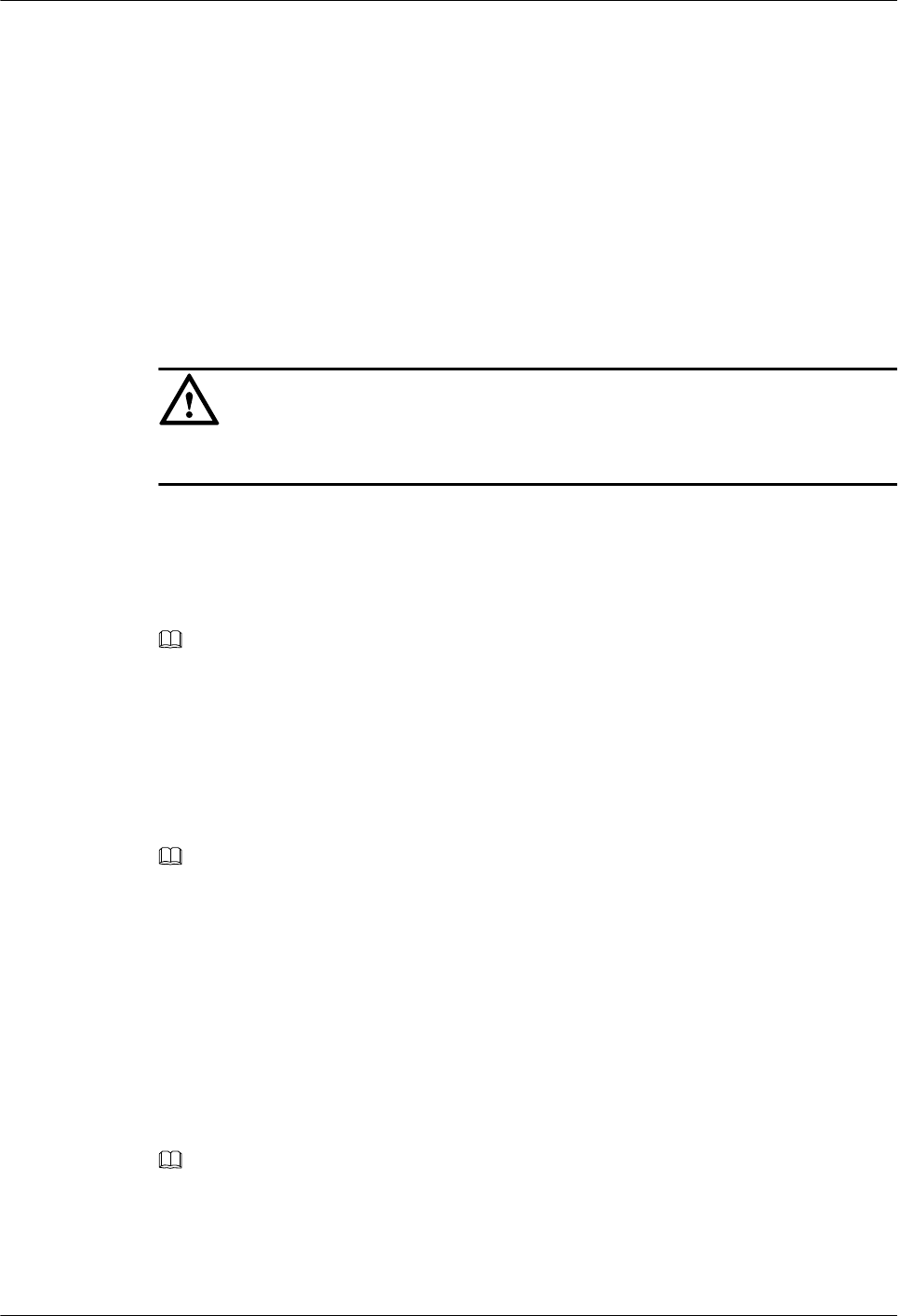
Prerequisite
lThe quantity and models of the faulty RF jumpers are confirmed and new RF jumpers are
ready.
lThe tools and materials are ready. The tools and materials are the key to the RRU/SRXU
housing, ESD gloves, and screwdriver.
Context
The RF jumper of the RRU/SRXU is of two types: feeder jumper and interconnect jumper.
lThe feeder jumper inputs and outputs RF signals.
lThe interconnect jumper transmits RF signals between two RRU/SRXUs.
CAUTION
Wear an ESD wrist strap or ESD gloves when performing the operation.
Procedure
Step 1 Remove the housing.
Step 2 Turn off the power switch of the RRU/SRXU.
NOTE
This step is omitted in replacing the RF Jumper of the RRU3804/SRXU.
Step 3 Remove the faulty RF jumper from the RF port on the RRU/SRXU.
Step 4 Remove the faulty RF jumper from the RF port on the antenna system.
Step 5 Fix the waterproof connector of the new RF jumper to the RF port on the RRU/SRXU.
Step 6 Wrap the joint with the PVC insulating tape.
NOTE
Wrap the joint spirally upwards, downwards, and then upwards again. In other words, the joint is wrapped
with three layers of insulating tape. For every two adjacent tape layers, the tape on the upper layer overlaps
about half the width of the tape on the lower layer.
Step 7 Wrap up the waterproof tape with the PVC insulating tape in the same way.
Step 8 Mount the 50-ohm matched load on the idle RF port. Use the PVC insulating tape and waterproof
tape to wrap the joint between the matched load and the RF port in the same way as described
in the previous steps.
Step 9 Connect the RF jumper to the antenna system.
Step 10 Turn on the power switch of the RRU/SRXU.
NOTE
This step is omitted in replacing the RF Jumper of the RRU3804/SRXU.
Step 11 Install the housing after ensuring that the RRU/SRXU is operational.
----End
RRU3804
User Guide 4 Maintaining RRU3804 and SRXU Hardware
Issue 01 (2007-11-29) Huawei Technologies Proprietary 4-9
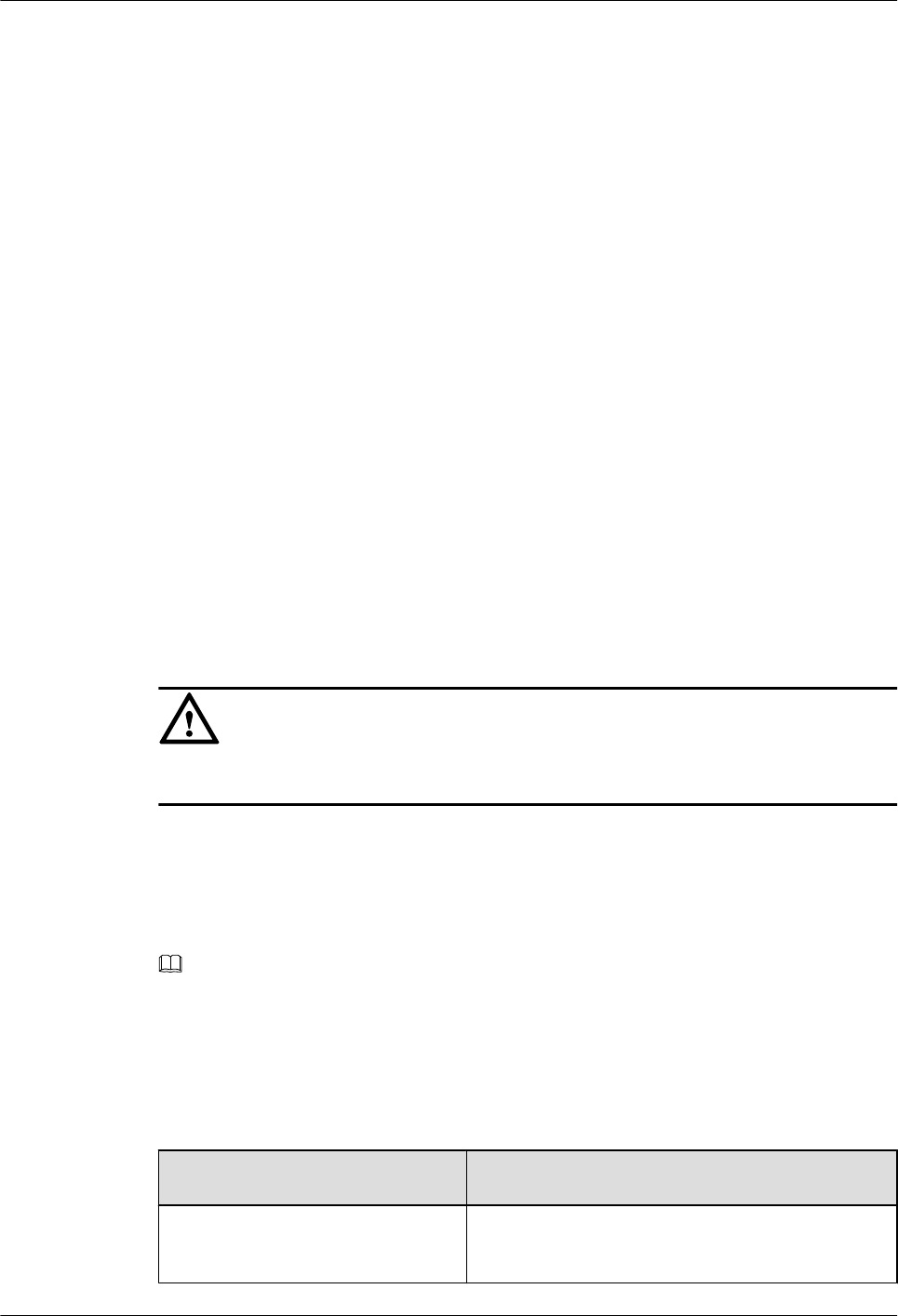
Postrequisite
Check the following items after replacing the faulty RF jumper:
lThe RF jumper is tightly connected to the antenna system.
lThe RF jumper is tightly connected to the RRU/SRXU.
lThe RRU/SRXU is operational after being powered on.
Contact the Huawei local office to handle the faulty RF jumper.
4.5.3 Replacing the AISG Multi-Wire Cable of the RRU/SRXU
The AISG multi-wire cable connects the RRU/SRXU to the Remote Control Unit (RCU). You
should power off the RRU/SRXU before replacing the AISG multi-wire cable.
Prerequisite
lThe quantity of faulty AISG multi-wire cables is confirmed, and new AISG multi-wire
cables are ready.
lThe tools and materials are ready. The tools and materials are the key to the RRU/SRXU
housing, ESD gloves, and screwdriver.
Context
One end of the AISG multi-wire cable is a waterproof DB9 connector, and the other end is a
standard 8-pin AISG female connector.
CAUTION
Wear an ESD wrist strap or ESD gloves when performing the operation.
Procedure
Step 1 Remove the housing.
Step 2 Turn off the power switch of the RRU/SRXU.
NOTE
This step is omitted in replacing the AISG multi-wire cable of the RRU3804 or SRXU.
Step 3 Remove the waterproof DB9 connector of the faulty AISG multi-wire cable from the RET port
on the RRU/SRXU.
Step 4 Install the new AISG multi-wire cable. Reference about the installation of a new AISG multi-
wire cable is based on the actual configuration of the RRUs.
Condition Action
The RRU3801C is configured. Refer to Installing the AISG Multi-Wire Cable of
the RRU3801C.
4 Maintaining RRU3804 and SRXU Hardware
RRU3804
User Guide
4-10 Huawei Technologies Proprietary Issue 01 (2007-11-29)
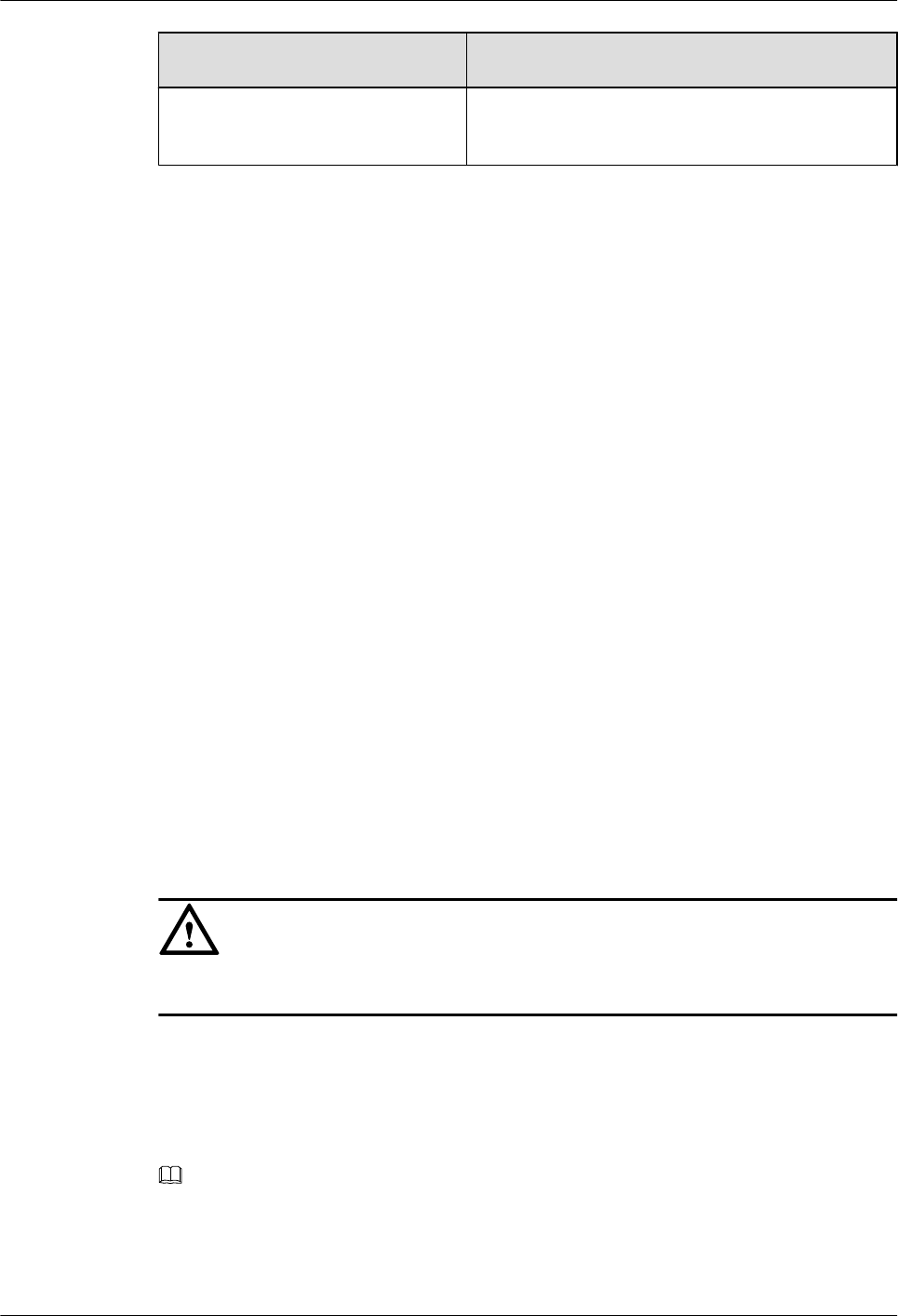
Condition Action
The RRU3804/SRXU is configured. Refer to 3.7.6 Installing the AISG Multi-Wire Cable
of the RRU3804/SRXU.
Step 5 Turn on the power switch of the RRU/SRXU.
Step 6 Install the housing after ensuring that the RRU/SRXU is operational.
----End
Postrequisite
Check the following items after replacing the faulty AISG multi-wire cable:
lThe AISG multi-wire cable is tightly connected to the RCU.
lThe RRU/SRXU is operational after being powered on.
Contact the Huawei local office to handle the faulty AISG multi-wire cable.
4.5.4 Replacing the AISG Extension Cable of the RRU/SRXU
If the distance between the RRU/SRXU and the RCU is too long for the AISG multi-wire cable
to connect the two devices, an AISG extension cable should be used. You should power off the
RRU/SRXU before replacing the AISG extension cable.
Prerequisite
lThe quantity of the faulty AISG extension cables is confirmed, and new AISG extension
cables are ready.
lThe tools and materials are ready. The tools and materials are the key to the RRU/SRXU
housing, ESD gloves, and screwdriver.
Context
CAUTION
Wear an ESD wrist strap or ESD gloves when performing the operation.
Procedure
Step 1 Remove the housing.
Step 2 Turn off the power switch of the RRU/SRXU.
NOTE
This step is omitted in replacing the AISG extension cable of the RRU3804 or SRXU.
Step 3 Remove the AISG female connector of the faulty AISG extension cable from the AISG male
connector on the RCU.
RRU3804
User Guide 4 Maintaining RRU3804 and SRXU Hardware
Issue 01 (2007-11-29) Huawei Technologies Proprietary 4-11
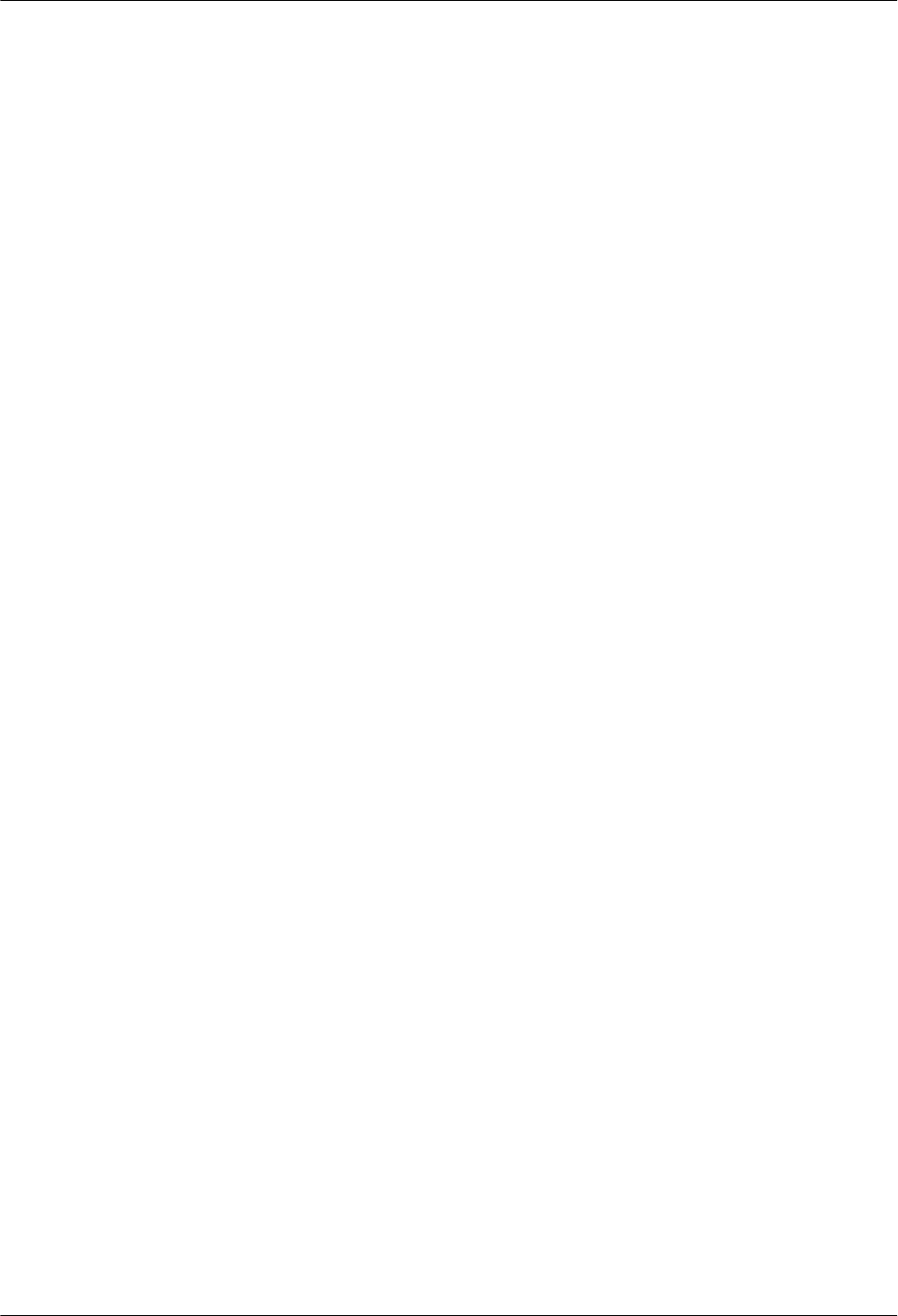
Step 4 Remove the AISG female connector of the AISG multi-wire cable from the AISG male connector
of the faulty AISG extension cable.
Step 5 Fix the AISG male connector of the new AISG extension cable to the AISG female connector
of the AISG multi-wire cable.
Step 6 Fix the AISG female connector of the new AISG extension cable to the AISG male connector
on the RCU.
Step 7 Turn on the power switch of the RRU/SRXU.
Step 8 Install the housing after ensuring that the RRU/SRXU is operational.
----End
Postrequisite
Check the following items after replacing the faulty AISG extension cable:
lThe AISG multi-wire cable to the RRU/SRXU is tightly connected to the AISG extension
cable.
lThe AISG extension cable is tightly connected to the RCU.
lThe RRU/SRXU is operational after being powered on.
Contact the Huawei local office to handle the faulty AISG extension cable.
4 Maintaining RRU3804 and SRXU Hardware
RRU3804
User Guide
4-12 Huawei Technologies Proprietary Issue 01 (2007-11-29)
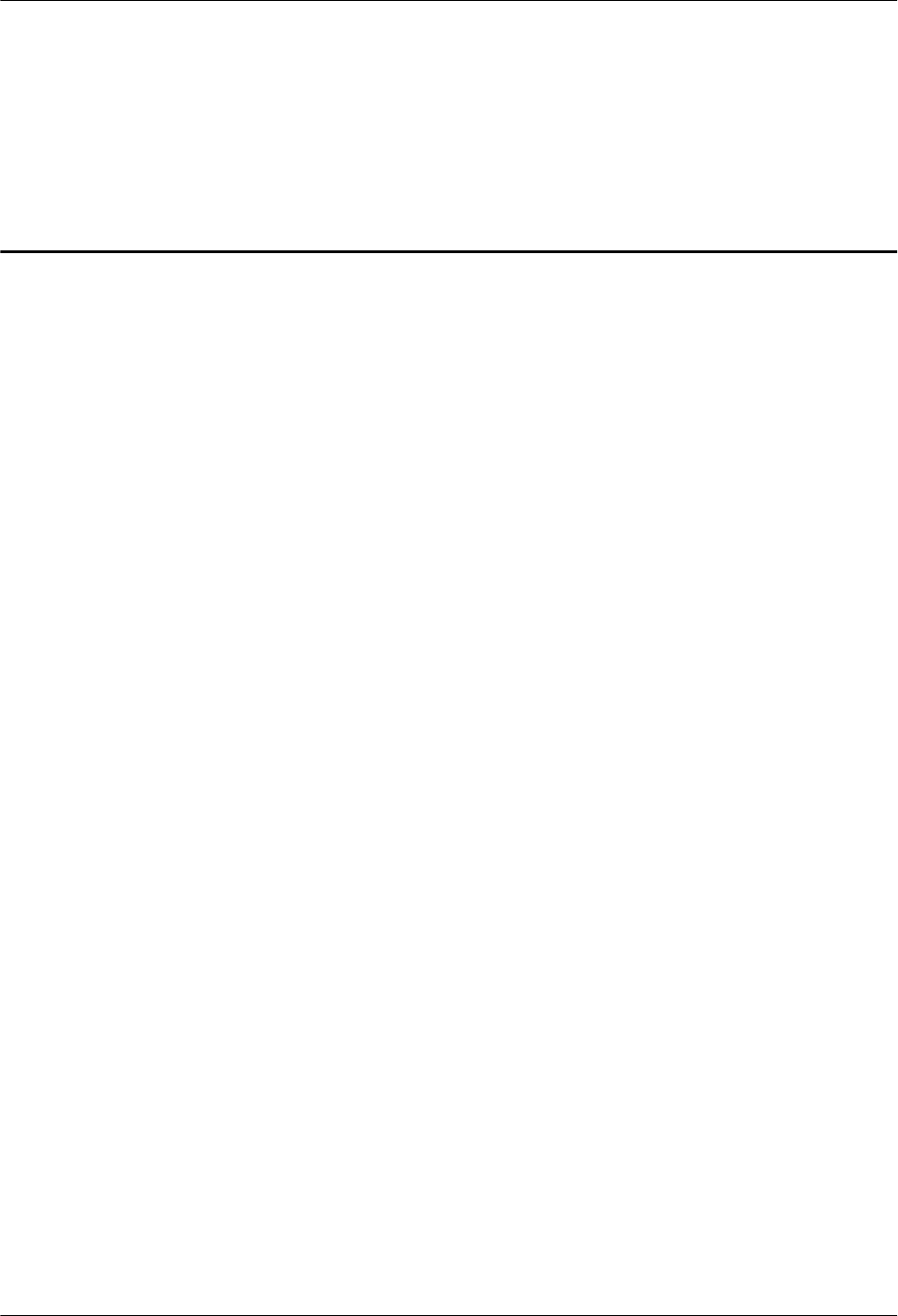
Index
C
cable requirement
cabling specification
general cabling specification, 3-78
special cabling specification, 3-78
CPRI optical cable
BBU3806-RRU, 2-20, 2-31
BBU3806C-RRU, 2-21
E
equipment maintenance item, 4-2
I
installation
tool and instrument, 3-13
P
product family, 2-2
R
replacing
AISG extension cable, 4-11
AISG multi-wire cable, 4-10
CPRI optical cable, 4-7
RF jumper, 4-8
RRU3804
dimension, 2-10
power consumption, 2-10
power input, 2-10
weight, 2-10
S
SRXU
dimension, 2-15
power consumption, 2-15
weight, 2-15
U
unpacking, 3-12
RRU3804
User Guide Index
Issue 01 (2007-11-29) Huawei Technologies Proprietary i-1