Huawei Technologies U3310 WCDMA/GPRS/GSM/EDGE Mobile Phone with BT User Manual U3300
Huawei Technologies Co.,Ltd WCDMA/GPRS/GSM/EDGE Mobile Phone with BT U3300
Contents
- 1. User Manual Part 1
- 2. User Manual Part 2
- 3. User Manual Part 3
- 4. User Manual Part 4
User Manual Part 1
Wonderful Communication, Mobile Life
Welcome to MTV3.4 Mobile Phone from Huawei Technologies Co., Ltd.
MTV3.4 Mobile Phone
User Guide
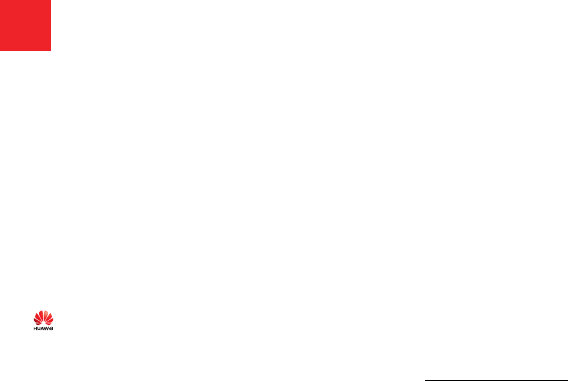
Notice
Copyright © 2008 Huawei Technologies
Co., Ltd.
All Rights Reserved
1No part of this manual may be reproduced or
transmitted in any form or by any means without
prior written consent of Huawei Technologies
Co., Ltd.
2
3
Trademarks
4 and HUAWEI are trademarks of Huawei
Technologies Co., Ltd. All other trademarks men-
tioned in this manual are the properties of their
respective holders.
5
6
Notice
7The information in this manual is subject to
change without notice. Every effort has been
made in the preparation of this manual to ensure
accuracy of the contents, but all statements,
information, and recommendations in this man-
ual do not constitute a warranty of any kind,
expressed or implied.
8Please read the safety precautions carefully to
ensure the correct and safe use of your wireless
device. For detailed information, refer to the
9section “Warnings and Precautions”.
Huawei Technologies Co., Ltd.
Address:
10 Administration Building, Huawei Technologies
Co., Ltd., Bantian, Longgang District, Shenzhen,
P. R. China
Postal Code: 518129
Website: http://www.huawei.com
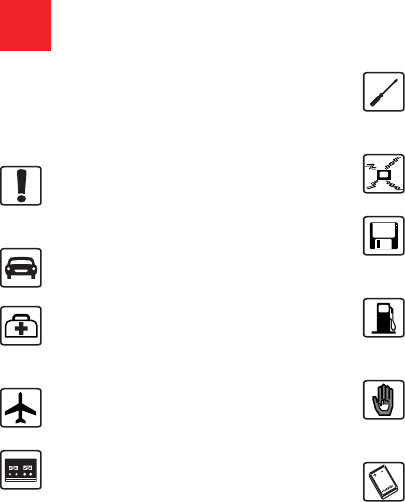
11 Please read the safety precautions carefully to
ensure the correct and safe use of your wireless
device. For detailed information, refer to the
12 section “Warnings and Precautions”.
Do not switch on your phone when it is
prohibited to use mobile phones or
when the phone may cause interfer-
ence or danger.
Do not use your phone while driving.
Follow any rules or regulations in
hospitals and health care facilities.
Switch off your phone near medical
apparatus.
Switch off your phone in aircraft. The
phone may cause interference to
control signals of the aircraft.
Switch off your phone near high-preci-
sion electronic devices. The phone may
affect the performance of these
devices.
Do not attempt to disassemble your
phone or its accessories. Only qualified
personnel are allowed to service or
repair the phone.
Do not place your phone or its accesso-
ries in containers with strong electro-
magnetic field.
Do not place magnetic storage media
near your phone. Radiation from the
phone may erase the information stored
on them.
Do not put your phone in a high-
temperature place or use it in a place
with flammable gas such as a gas
station.
Keep your phone and its accessories
away from children. Do not allow
children to use your phone without
guidance.
Use only approved batteries and
chargers to avoid the risk of explosions.
Safety Precautions
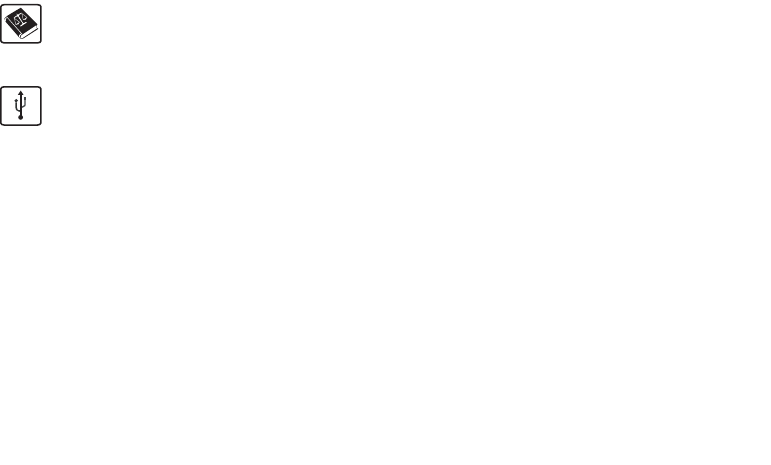
Observe any laws or regulations on the
use of wireless device. Respect others’
privacy and legal rights when using
your wireless device.
Strictly follow the relevant instructions
on 58 of this manual while using the
USB cable. Otherwise your phone or
PC may be damaged.

1
1Table of Contents
Table of Contents 1
Getting to Know Your Phone 1
Packing List ................................................1
Your Phone ................................................2
Getting Started 6
Loading the SIM Card ................................6
Unloading the SIM Card .............................7
Charging the Battery ..................................7
Loading/Removing a Memory Card............8
Powering On/Off.........................................9
Call Service 11
Making or Answering Calls.......................11
Operations During a Voice Call ...............12
Operations During a Video Call ...............13
Calls .........................................................14
Text Input 15
T9® Input Method ....................................15
Traditional Input Method ..........................15
"123" Numeric Input Method ....................16
Symbol Input Method ...............................16
Input Different Languages........................16
Contacts 17
Making Calls from the Contacts ...............17
Searching for a Contact............................17
Viewing Contacts in Phone/SIM ...............17
Other Operations......................................17
Groups......................................................18
Messaging 20
Messages................................................. 20
Email ........................................................ 22
Push Messages ....................................... 25
Broadcast Inbox ....................................... 25
Templates ................................................ 25
Common Phrases .................................... 25
Music 26
Music Library............................................ 26
Playlists .................................................... 27
Organiser & Tools 28
Alarms ...................................................... 28
Calendar .................................................. 28
Task ......................................................... 29
Memo ....................................................... 30
Synchronise ............................................. 30
Calculator ................................................. 31
Unit converter........................................... 31
Currency converter .................................. 32
Voice recorder.......................................... 32
World time................................................ 33
Stopwatch ................................................ 33
Timer........................................................ 33
Service dial number ................................. 33
My Files 34
Browser 35
Open homepage ...................................... 35
2
Open new page........................................35
Bookmarks ...............................................35
Saved pages ............................................36
History ......................................................36
Resume ....................................................36
Settings ....................................................36
Entertainment 37
Games......................................................37
Music ........................................................37
Camera.....................................................37
NewsReader.............................................39
Connections 40
Bluetooth®...............................................40
USB ..........................................................42
Settings 45
Phone settings..........................................45
Display settings ........................................46
Message settings .....................................46
Call settings ..............................................46
Video call .................................................49
Contacts settings......................................49
JavaTM settings .......................................49
Connectivity..............................................50
Network ...................................................50
Security ...................................................50
Warnings and Precautions 53
Electronic Device......................................53
Hospital ....................................................53
Storage Environment ............................... 54
Children Safety ........................................ 54
Operating Environment ............................ 55
Cleaning and Maintenance ......................55
Environmental Protection......................... 56
Emergency Calls...................................... 56
Battery...................................................... 56
Charger .................................................... 57
Using the USB Cable ............................... 58
Certification Information (SAR) ................ 58
Acronyms and Abbreviations 62
Appendix 63
Index 1
3
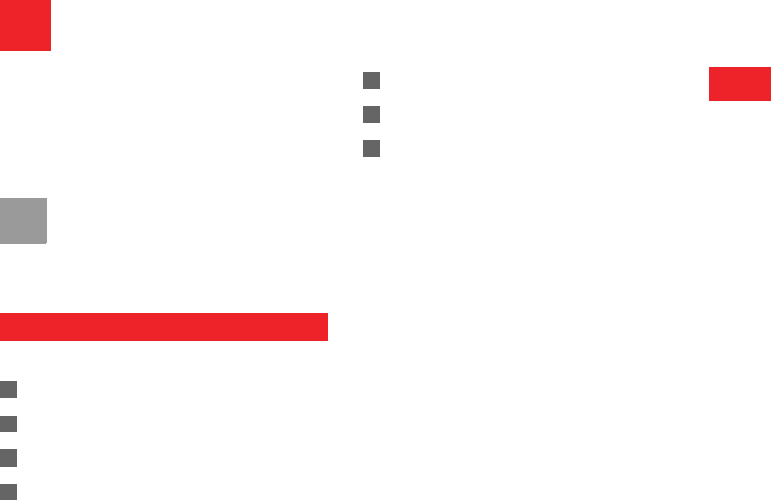
1
1
Getting to Know Your Phone
1Getting to Know Your Phone
Your MTV3.4 phone can operate in virtually all coun-
tries, automatically switching between WCDMA and
GSM networks. MTV3.4 supports WCDMA 2100MHz
and GSM/GPRS/EDGE (GSM900M, DCS1800M,
and PCS1900M) networks. This allows you to enjoy
communication wherever you use your mobile phone.
Note
The services supported by your phone
should be also supported by the network
from where you use the phone. For details,
please contact your local customer care
centre.
Packing List
Your phone package box contains the following:
1One MTV3.4 mobile phone
2One travel charger
3One Li-on battery
4One User Guide
5One stereo headset (optional)
6One USB data cable (optional)
7One FM Transmitter (optional)

Your Phone
2
Your Phone
Clear key
• In the editing mode, press this key to
delete a character before the cursor.
Scroll key
• Press this key to scroll through a menu.
• In standby mode,
press the up scroll key to access Music,
press the down scroll key to access Con-
tacts, press the left scroll key to access the
New SMS screen, and then press the right
scroll key to access My Files.
Left function key
• Press this key to activate the function
indicated at the left of the prompt bar.
• In standby mode, press this key to access
the main menu.
Send key
• Press this key to make or answer a call.
• Press this key to access the Calls screen
in standby mode.
Right function key
• Press this key to activate the function indi-
cated at the right of the prompt bar on the
screen.
• In standby mode, press this key to access
Browser.
OK key
• Press this key to start the selected func-
tion in the menu.
• In standby mode, press this key to access
the main menu.
Power/End key
• Press this key to end an ongoing call or
reject an incoming call.
• Press this key to return to the home screen.
• Press and hold it to power on or power off the
phone
Character/Number keys
• Use to enter numbers or characters.
• Press and hold the # key to switch to the
silent profile from the current profile.
Camera
Microphone
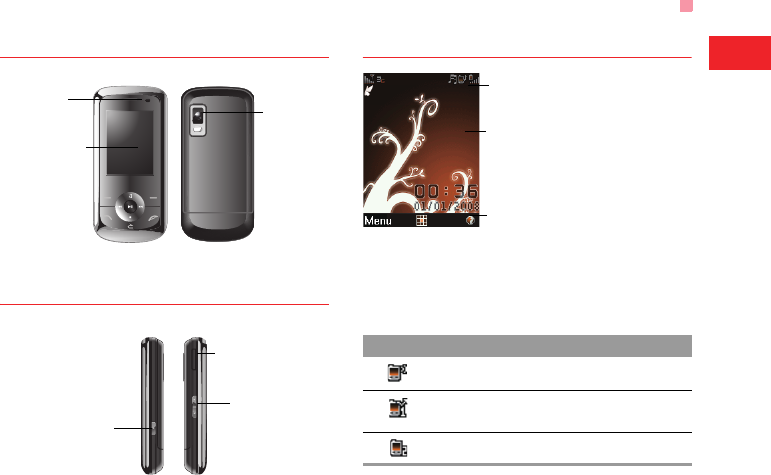
Your Phone
3
1
Getting to Know Your Phone
Front View and Back View
Side View
Home Screen
◆ Icon bar
This area displays the phone status. The following
table illustrates the icons that may appear on this bar.
Camera
Camera
Screen
• To display the
relevant
information.
Camera shortcut key
• Press and hold this key
for few seconds to
activate the camera in
the standby mode..
Volume keys
Charger connector/Cable
connector/Headset Jack
Icon Description
The phone is in a call.
Forwarding all incoming voice calls to
line 1.
Call line 2 is enabled currently.
Icon bar
Prompt bar
To display the operations and the function
options.
Desktop
To display the operations currently available.
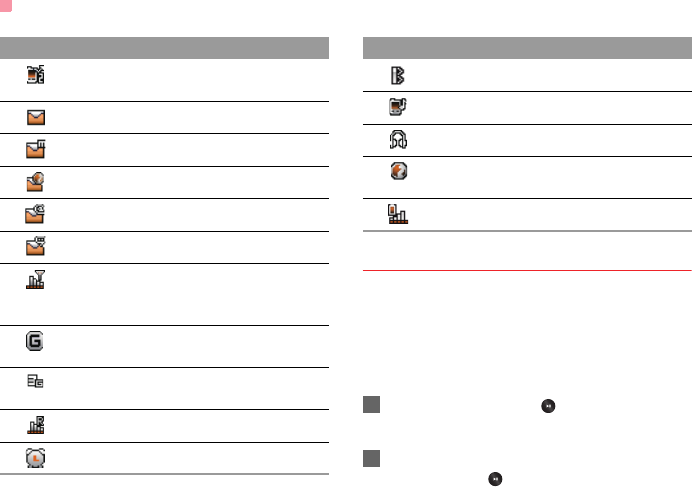
Your Phone
4
Introduction to the Menu
Your phone provides an extensive range of functions.
You can use these functions by navigating the follow-
ing menus: Entertainment, Music, Calls, Browser,
Messaging, My Files, Organiser & Tools, Contacts
and Settings.
1In standby mode, press to display the main
menu.
2Press the scroll key to scroll through the menu,
and then press to select the desired item.
Forwarding all incoming voice calls to
line 2.
You have new text messages.
You have new multimedia messages.
You have new PUSH messages.
You have new emails.
You have new voice mails.
Indicates signal strength. The more hori-
zontal bars that appear, the stronger the
signal.
The phone is currently in a GSM
network.
The phone is currently in a WCDMA
network.
You are using the roaming service.
Alarm clock is enabled.
Icon Description
Bluetooth is enabled.
The normal profile is activated.
The headset is plugged in.
Your PC connects to the Internet
through your phone.
Indicates power level of the battery.
Icon Description
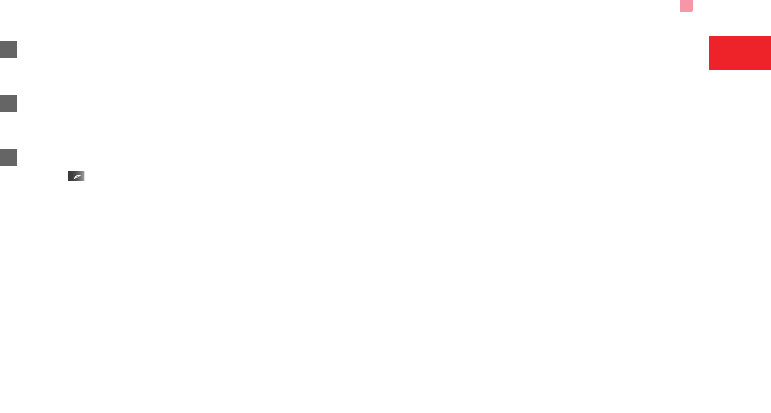
Your Phone
5
1
Getting to Know Your Phone
3If the menu contains further submenus, repeat
step 2.
4Use the selected function according to the
prompts on the screen.
5Select Back to return to the previous menu.
Press to return to the standby mode.