Huawei Technologies U3310 WCDMA/GPRS/GSM/EDGE Mobile Phone with BT User Manual U3300
Huawei Technologies Co.,Ltd WCDMA/GPRS/GSM/EDGE Mobile Phone with BT U3300
Contents
- 1. User Manual Part 1
- 2. User Manual Part 2
- 3. User Manual Part 3
- 4. User Manual Part 4
User Manual Part 4
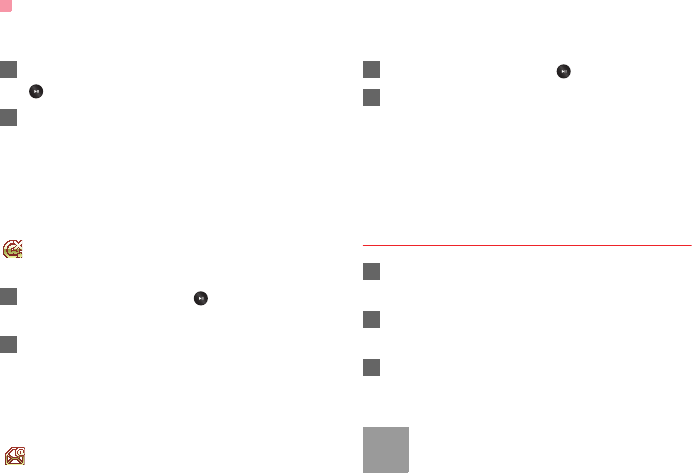
Email
24
Viewing and Editing Emails in Drafts
1Select the desired email in the drafts and press
to access the editing screen.
2Edit the related information. For details, perform
the same operations as in creating an email.
◆ Outbox
Those emails which failed to be sent are retained in
the Unsent.
Icon for Outbox
: Emails failed to send.
Viewing and Editing Emails in Outbox
1Select an email and press to access the edit-
ing screen.
2Edit the related information. For details, perform
the same operations as in creating an email.
◆ Sent
The emails sent to server are saved in the sent box.
Icon for Sent
: A sent email.
Viewing and Editing Emails in Sent
1Select an email and press to view the details.
2You may select Options to perform the same
operations as those of the Inbox.
◆ Blocked messages
The blocked emails are saved in this folder. You can
select Messaging > Settings > Email to set the
blocking conditions.
Email Settings
1Select Messaging > Settings > Email and
select an account.
2The related account information contains:
General, Incoming and Outgoing.
3Return to the Account screen. Select Options >
Set as default to activate this account.
After completing all settings, press Back.
Note
For the account settings, contact your local
customer care centre.
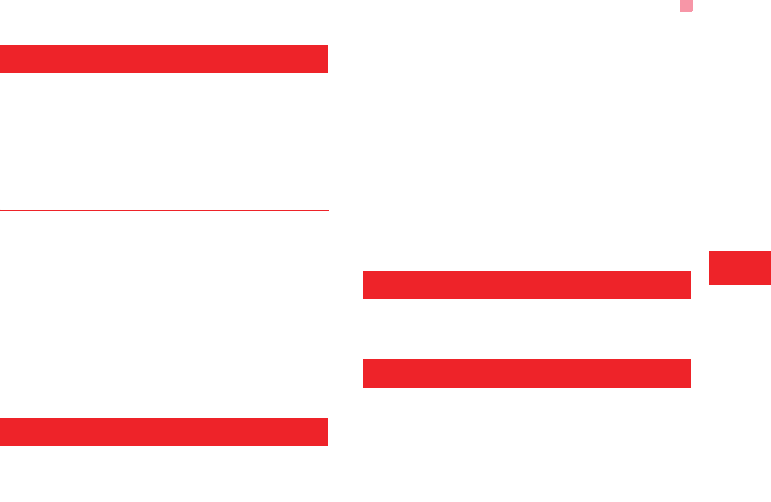
Push Messages
25
Messaging
6
Push Messages
The Push messages you have received are saved in
Inbox.
You can enable or disable Wap Push via the Internet
Settings. For more information, please refer to
"Settings" on page 36.
Push messages Settings
Select Messaging > Settings > Push messages to
set the Push messages.
• Service loading: to set the Service loading accept
mode.
• Security: to set the security of push messages.
• Whilte list: to set member of white list.
• Black list: to set member of black list.
• Enable white list: to enable or disable white list.
• Enable black list: to enable or disable black list.
Broadcast Inbox
The broadcast messages are saved in the broadcast
inbox. You can set the broadcast message.
Select Messaging > Settings > Broadcast to set the
following items.
• Service: to enable or disable this service.
• Subscription: to subscribe to broadcast channels or
cancel the subscription.
• Language: to select the language of the broadcast.
• Silent alert: to set whether to use an alert when
there is a new broadcast message.
• Auto delete: to set whether to auto delete earlier
messages when the broadcast inbox memory is
full.
Templates
You can save the frequently-used SMS or MMS as
template for your convenience.
Common Phrases
Your mobile phone has been preset with some com-
monly used phrases, sending messages while
answering a call and auto replying. You can select
Messaging > Settings > Common phrases to edit
them if you want.
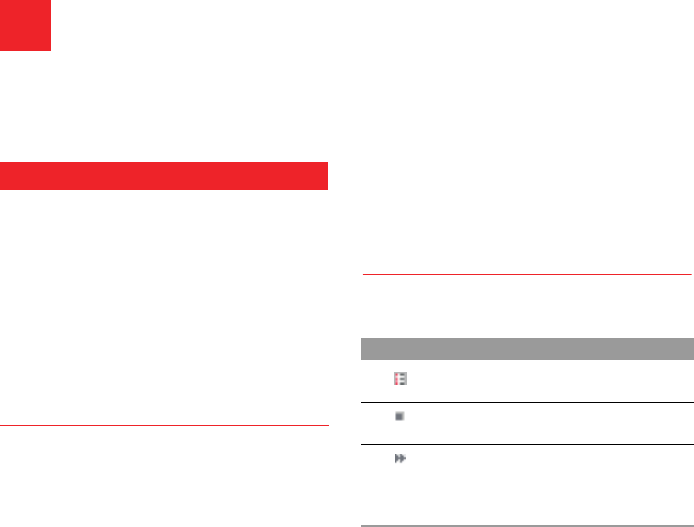
26
7Music
Music enables you to manage your music files easily
and conveniently. It can play all kinds of music files
as well as purchase music, manage the channels and
play streaming media.
Music Library
You can play various music files, including those sup-
plied with the phone, recorded by using the phone,
downloaded from the Internet, and attached to email.
You can also enjoy the online audio files.
In Music library, select Options >Add tracks, you
can add the music files in the handset or memory
card to the music library. You can also select Options
> Refresh, and all music files in the music folder of
the handset and memory card are automatically
added to the music library.
Function Options During Playing
During playing the music file, select Options for the
following operations.
• Now playing: To access the current playlist.
• Playlists: To access the music playlist.
• Bookmarks: To access the bookmark list.
• Info.: To view the information of the music files.
• Video camera: To enable the video camera func-
tion.
• Shuffle: To enable/disable the random play.
• Loop: To play current music circularly, loop all
music or close.
• Equalizer: To select the music style.
• Streaming setting: To set the streaming setting.
• Exit: To exit the music play screen.
Screen Operations During Playing
During playing the music file, you can perform the fol-
lowing operations on the music file.
Operation Description
Press the up scroll key to access the
current playlist.
Press the down scroll key to go back to
the beginning of the current music file.
Press the right scroll key to access the
next music file. Press and hold the right
scroll key to fast forward the current
music file.
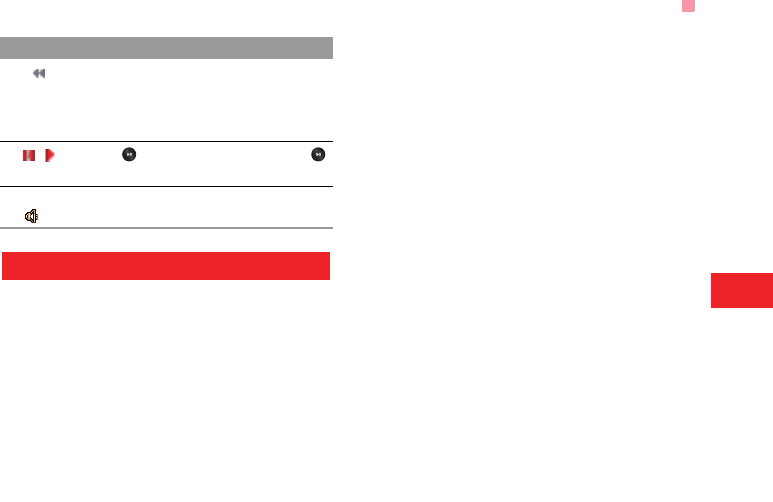
Playlists
27
Music
7
Playlists
Selecting this option, you can rename and edit the
playlist as well as playing the music in the playlist.
Press the left scroll key to access the
last music file. Press and hold the left
scroll key to fast backward the current
music file.
/Press to pause the playing. Press
again to resume the playing
Press the volume keys to adjust the vol-
ume.
Operation Description
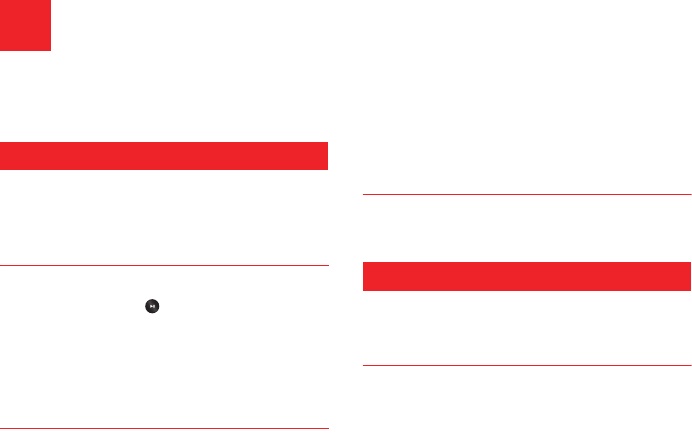
28
8Organiser & Tools
This function provides you with various helpful tools.
You can select Organiser & Tools from the main
menu.
Alarms
You can set several alarm clocks. You can also set
alarm time, alarm tones and the cycle period for
alarm clocks.
Setting Alarm Clocks
Enter alarm function, you can select one alarm from
the list, and then press to set an alarm clock.
In the screen for editing alarm clock, you can set the
following items: alarm time, message, sound on/off,
the vibration function, Alert tone, the snooze function,
Recurring.
Alarm Prompt
When it is time for an alarm clock to ring, the selected
alarm tone is played and a prompt displayed. You can
stop the ringing by pressing any key, or by closing or
opening your phone. The prompt allows you to
snooze or stop the alarm prompt.
If your phone is powered off, the alarm clock will still
ring. When the alarm rings, you can choose to power
on the phone.
Stopping the Alarm Clock
Select an alarm clock from the list, and press the left
function key to deactivate it.
Calendar
With this function, you can view the calendar and
manage your schedules.
New Schedule
Enter calendar function, you can select Options >
New to create the schedule events for the current
day.
In the screen for editing schedule, you can set the fol-
lowing items: schedule subject, start/end time of the
schedule, schedule location, schedule category,
schedule content, whether the sound is on, the
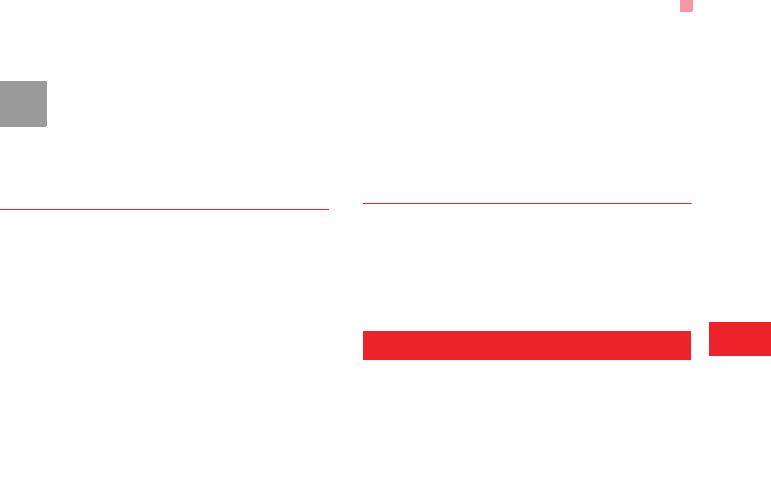
Task
29
Organiser & Tools
8
vibration function, alert tone, alert type, alert cycle,
and alert image.
Note
You can create up to 500 schedules in total
and 15 for each day. While creating a new
schedule, you need to set the alarm on
before setting the alarm time, the alarm
cycle, the alarm tone and the image.
Calendar Functions
Enter calendar function and select Options. You can
perform the following operations.
• New: To create a new schedule.
• Goto...: To go to a certain date directly from the
Month view screen.
• Display: To view all events, specified events, Calen-
dar files and to back up all schedules to a memory
card.
• View mode: To view the calendar in two modes:
week view, and day view.
• Delete event: To delete all past events, specific
period events or all events.
• Management: To backup all schedules to the mem-
ory card or to restore all schedules from the mem-
ory card to the phone.
• Settings: To set save location, main view, week
begin day.
• Memory status: To view the memory status, includ-
ing the used space and the total space.
Schedule Prompt
When it is time to remind you of a schedule, the
selected ringtone is played and a prompt displayed.
You can stop the ringing by pressing any key, or by
closing or opening your phone. From the prompt, you
can snooze or stop the prompt.
Task
You can define and manage tasks to be conducted
before a certain time. Your phone can remind you of
these tasks and track them automatically.
Select Task from Organiser & Tools.The tasks are
classified into three kinds: pending, done, and all
tasks. You can define up to 1000 tasks on your
phone.
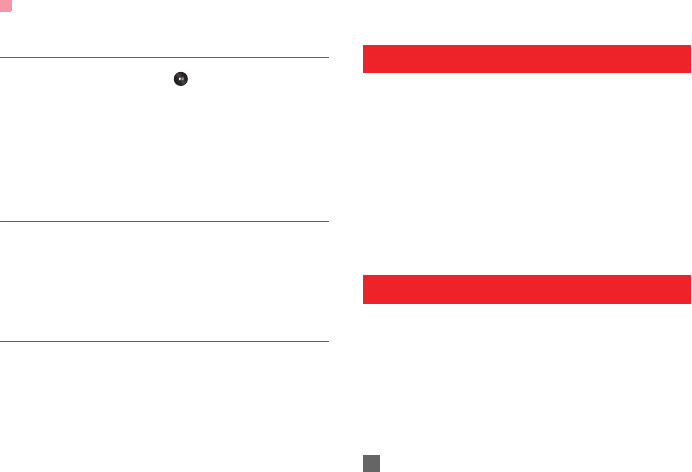
Memo
30
New Tasks
To define a new task, press or select Options >
New on the Tasks screen.
In the screen for editing task, you can set the follow-
ing items: the subject of the task, the deadline, the
priority level, the task status, the task alert, the
vibration function, the alert time, the task type.
Tasks Functions
On the Tasks screen, you can also perform the fol-
lowing operations: edit, new, set as done, send by
Message, Email or Bluetooth, copy, day view, delete,
delete all, and view the memory status.
Task Prompt
When it is time for the phone to remind you of a task,
it rings automatically and a prompt interface is dis-
played. You can stop the ringing by pressing any key,
or by closing or opening your phone. From the
prompt , you can snooze or stop the task prompt.
Memo
You can store important events on your phone. You
can save up to 100 such memos.
Select Memo from Organiser & Tools. If there is no
memo, you need to create one when you access the
Memo screen.
On the Memo Pad screen, you can perform the fol-
lowing operations: edit, new, delete, send by Mes-
sage or Bluetooth, view the memory status and
delete all.
Synchronise
You can synchronise contacts with your personal
phone book in the network.
Select Synchronise from Organiser & Tools to cre-
ate or edit a profile. Select Options > View log to
view the latest synchronisation log. Before you use
the synchronise function, you may need to set a pro-
file.
1To create a profile, select Options > New to cre-
ate a profile.
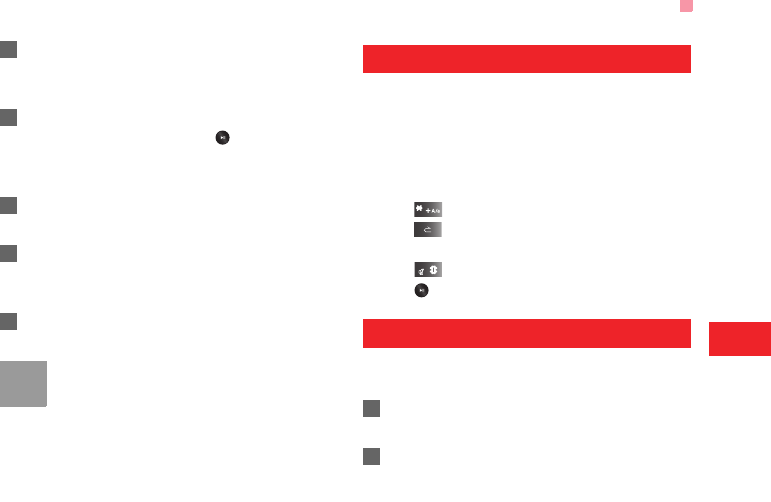
Calculator
31
Organiser & Tools
8
2Press the left/right scroll key to switch between
Synchronise Item, Server Setting, and Network
Profile.
3In the Synchronise Item screen, select the item
to be synchronised and press to confirm it.
Then, enter the database name, User name, and
Password of the synchronisation items.
4In the Server Setting screen, enter server
address, user name, password.
5In the Network profile screen, enter the proxy
server address and the port. Then, enter the net-
work access point and select a desired profile.
6Return to the previous menu and select Options
> Synchronise to start synchronising.
Note
This service is not available in all networks.
For details, contact your local customer care
centre.
Calculator
You can perform addition, subtraction, multiplication,
division and extraction operations on your phone.
• Press the number keys to enter the figures.
• Press the scroll key to enter the operators.
• Press the left function key to clear.
• Press the right function key to exit Calculator.
• Press to enter a radix point.
• Press to delete the character to the left of the
cursor.
• Press to perform extraction.
• Press to enter an equal mark.
Unit converter
You can convert units of length and weight between
different systems on your phone.
1Press the up/down scroll key to switch between
the setup items.
2On the unit type selection bar, press the left/right
scroll key to select weight or length.
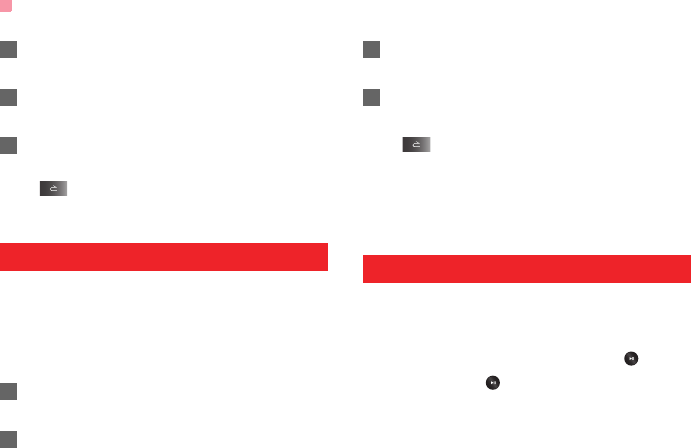
Currency converter
32
3On the From bar, press the left/right scroll key to
select the unit to be converted from.
4On the To bar, press the left/right scroll key to
select the unit to be converted to.
5Press the number keys to enter a numeric value
to be converted in the Input bar.
Press or select CE to clear the numeric values
you entered.
Currency converter
You can convert a value from one currency to another
using your phone.
To using this function, access the Currency con-
verter screen, and then press the up/down scroll key
to switch between the setup items.
1On the Input bar, press the number keys to enter
a numeric value to be converted.
2On the From bar, press the left/right scroll key to
select the currency to be converted from.
3On the To bar, press the left/right scroll key to
select the currency to be converted to.
4On the Rate bar, enter the currency rate.
Then you can view the conversion result.
Press to clear the numeric values you entered.
Select Setting in the currency converter screen, and
you can select frequently used currency units. This
makes it easy to switch between selected units in the
From or To bar.
Voice recorder
You can record voices or sounds on your phone.
On the standby screen of the voice recorder, you can
select Options to set the recording duration.
• Record/Pause: During recording, press to
pause, and press again to resume.
• Stop and save: During recording, press the left
function key to stop recording. The audio file is
saved in My Files\Music automatically.
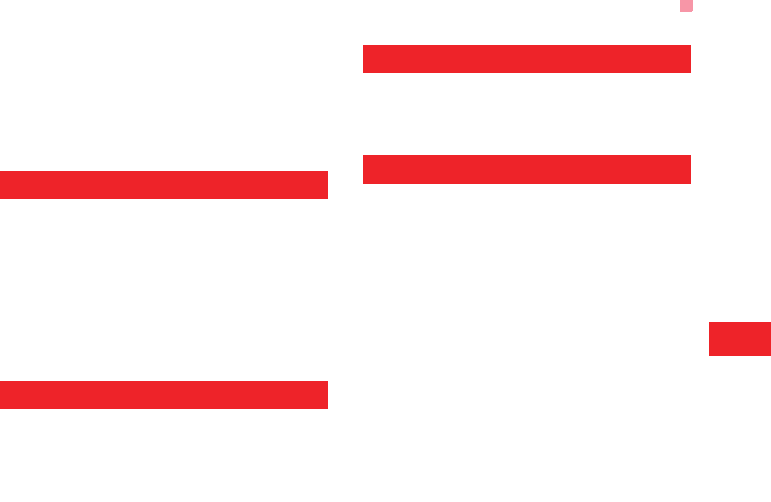
World time
33
Organiser & Tools
8
• Play an audio file instantly: After recording is com-
plete, select Option > Play to play the audio file
instantly.
Alternatively, you can select Options for the follow-
ing operations: send by Message, Email or Blue-
tooth, set as ringtone and delete.
World time
You can view the time of important cities around the
world. To switch among the time zones, press the left/
right scroll key.
If the daylight saving time (DST) is used in your city,
you need to set the phone to DST. Then, you can get
the right local time. To set the phone to DST, switch to
the desired time zone and then select Options >
DST.
Stopwatch
You can use the stop watch function. On the
Stopwatch screen, you can perform the following
operations: start, save, pause, continue, reset.
Timer
You can set a timer for up to 99 hours and 59 min-
utes. After you have set it, the timer is displayed on
the home screen.
Service dial number
You can contact your local customer care centre by
dialing this number.
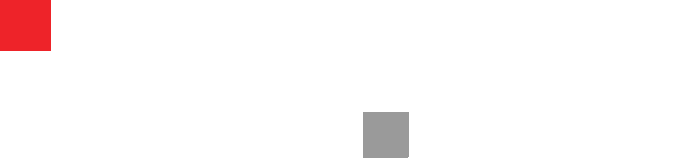
34
9My Files
My Files enables you to manage the Pictures, Vid-
eos, Music, Ringtones, Games, Applications,
Themes and others files conveniently. You can select
My Files from the main menu.
Select Pictures, Ringtones, Music or Videos
folder. You can perform the following operations on
files.
• View: To view the picture file.
• Send: To send the selected file by message, MMS,
email or Bluetooth.
• Set as Wallpaper/Contact image: To set a picture
as thumbnail of a contact or the wallpaper.
• Edit: To edit a picture file.
• Rename: To rename the selected file.
• Cut: To cut the selected file.
• Copy: To copy the selected file.
• Sort: To sort the selected file by name or by date.
• Delete: To delete the selected file.
• Mark/Unmark: To select one or more files or cancel
the selection.
• Info.: To view the properties of one or more files.
• Play: To play a selected file.
• Set as ringtone: To set a ringtone as voice call tone,
video call tone or specific contact tone.
Note
Some sound files are protected by Digital
Rights Management (DRM), and may not be
able to be used as a ringtone.
Select Games, Applications, Themes, Other
folder.
• Games: To play games and download more games.
The downloaded files are saved in this folder. For
more details, Please refer to "Entertainment/
games" on page .
• Applications: Any applications that you download
are saved in this folder.
• Themes: All themes that you download are saved
in this folder.
• Others: you can save any kind of file. You can also
create new folders in this folder to categorise your
files.
• Memory status: To view the memory status of your
phone.
When the phone detects and recognises the memory
card, Memory card is displayed as a tab on the top
of the My Files screen.
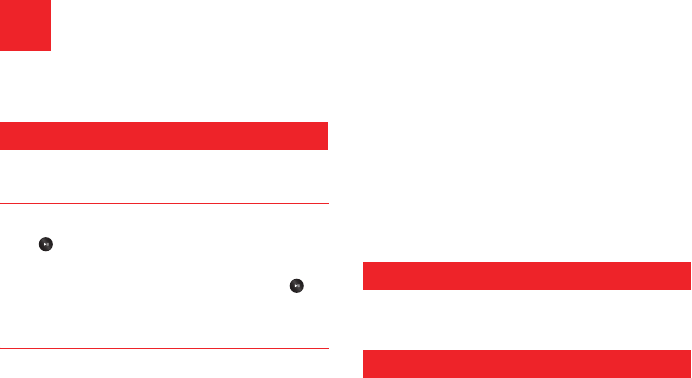
35
10Browser
You can access the Browser screen by selecting
Browser from the main menu.
Open homepage
Browsing Pre-set Web Pages
On the homepage, select a link from the page. Then
press to browse the page. When browsing, you
can press the scroll keys to select a link you want to
access. The selected link is highlighted. Press to
access the link.
Other Operations for the Homepage
After selecting Options from the homepage, you can
perform the following operations:
• This link: To access the selected link in the current
page.
• Bookmarks: To access the bookmark directory and
view the saved bookmarks.
• Save as bookmark: To save the current page as a
bookmark.
• Open new page: To enter a website address and
access it.
• History: To access the visited webpage.
• Navigate: To go forward or go backward when you
browse web pages.
• Object lists: Browse or save the music or pictures
on the current page.
• Advanced: To access the advanced options.
• Exit browser: To exit the current web page.
Open new page
Access the Open new page screen, and then you
can enter the address of the page to be accessed.
Bookmarks
With this option, you can save and edit the informa-
tion of the websites that you often access.
Some bookmarks have been preset for you on the
phone.
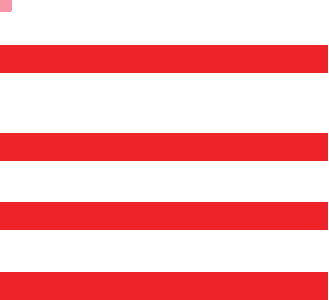
Saved pages
36
Saved pages
With this option, you can save the pages in your
phone. Web pages are saved to the Saved pages.
History
With this option, you can access the visited webpage.
Resume
To link to the latest visited webpage.
Settings
These are preset for you to use the internet service. If
you need to modify them, open the Browser and
select Settings.
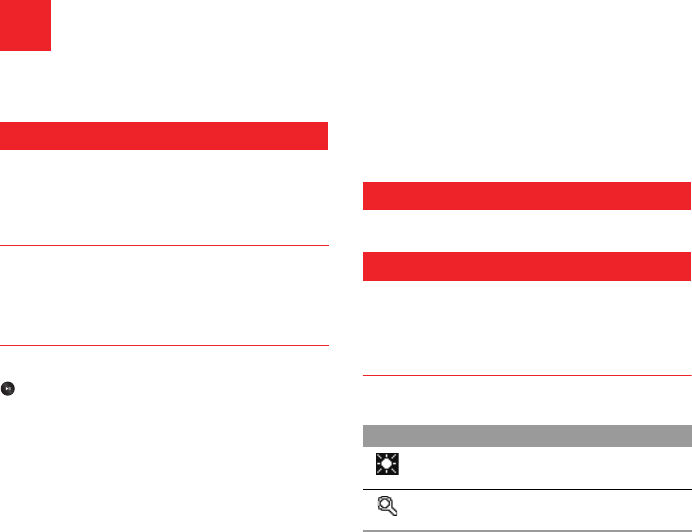
37
11Entertainment
You can use the phone to play games, take photos,
and listen to online music.
Games
You can play games and download more games.
Downloaded games are saved to the My Files/
Games directory.
Downloading Games
Your phone offers a great choice of games for your
mobile phone. To download one of these to the
phone or memory card, select Download Games.
Available Options of Games
You can scroll the cursor to a JavaTM game and press
or select Options > Select to launch the game.
In the Games screen, you can select Options to per-
form the following operations:
• Select: To launch the game.
• Update: To upgrade the game.
• Move: To move games saved in the phone to the
memory card and vice versa.
• Security: To set the security requirements of the
game.
• Delete: To delete the game.
• Properties: To view the property of the game.
• Internet settings: To set the Internet settings.
Music
Please refer to "Music" on page26.
Camera
In the main menu, select Camera to start the camera.
You can also press the camera key to start the cam-
era.
Operations in the Viewfinder Screen
In the viewfinder screen, you can:
Icon Operation
Press the up/down scroll key to adjust
the brightness.
Press the volume keys to adjust the
focus of the video camera.
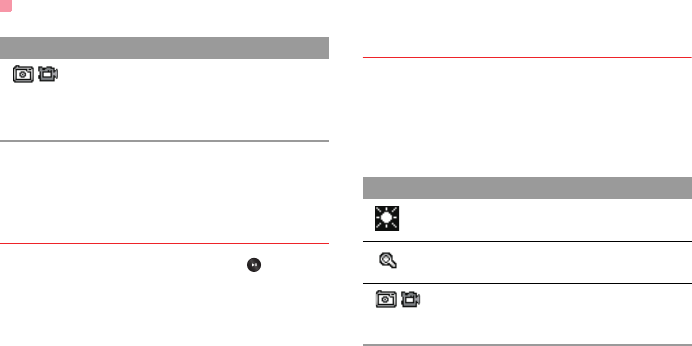
Camera
38
In the viewfinder screen, select Options to display
the tool bar or select Back to close the tool bar. This
tool bar is used to set the parameters of the camera.
Operations After Taking a Picture
In the viewfinder screen, you can press to take a
picture. Pictures taken are auto saved to the
My Files/Pictures directory.
After taking a picture, you can select Options for the
following operations.
• Send: To send the picture through MMS, Email, or
buletooth.
• Set as: To set the picture as the wallpaper or the
image of a contact.
• Delete: To delete the picture.
• Edit: To edit the picture.
Video Camera
In the camera viewfinder screen, press the right scroll
key to switch to the video camera function. You can
use your phone to record a video.
◆ Operations in the Viewfinder Screen
In the viewfinder screen, you can:
In the viewfinder screen, select Options to display
the tool bar or select Back to close the tool bar. This
tool bar is used to set the parameters of the video
camera.
/When the camera is started, press the
right scroll key to switch to the video
camera function (when the tool bar is
closed).
Icon Operation
Icon Operation
Press the up/down scroll key to adjust
the brightness.
Press the volume keys to adjust the
focus of the video camera.
/When the video camera is started, press
the left scroll key to switch to the camera
function (when the tool bar is closed).
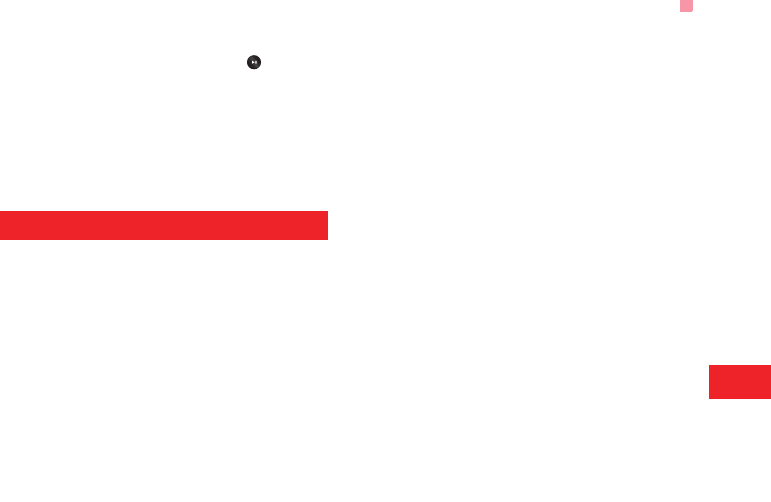
NewsReader
39
Entertainment
11
◆ Operations During Recording
In the viewfinder screen, you can press to start
recording the video.
During the recording, you can perform the following
operations.
• Pause/Continue: To pause and then to start record-
ing again.
• Cancel: To cancel the recording.
NewsReader
You can download files from the Internet through the
preset website or by entering a website.
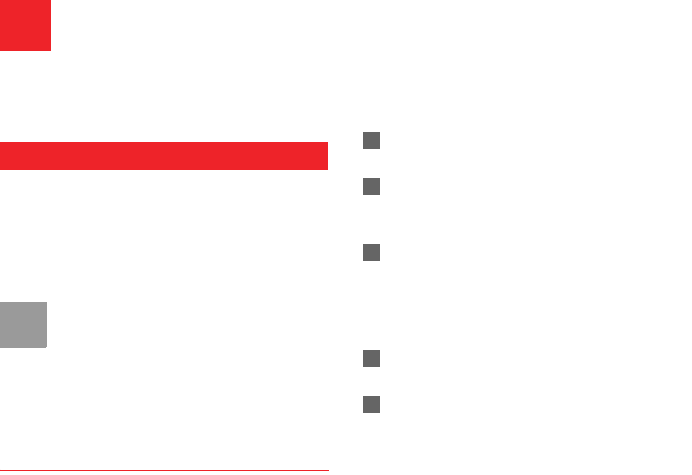
40
12Connections
Your phone provides you with many data communi-
cation functions. You can access the Connectivity
screen by selecting Settings from the main menu.
Bluetooth®
You may use the built-in Bluetooth function of your
phone to synchronise data between a PC and your
phone, or use the built-in modem of your phone to
access the Internet with a PC, or exchange data with
other Bluetooth devices. You can also talk by using
the Bluetooth headset or Bluetooth loudspeaker.
Note
The Bluetooth function supported by your
Phone meets the requirements of Bluetooth
Specification 1.2. It can work successfully
only if you use it with compatible Bluetooth
devices. For more information, refer to the
user manuals of related devices, or consult
the manufacturer of related devices.
Bluetooth-Based Synchronisation
Your Phone can respond to data synchronisation
requests from a computer.
To operate the Bluetooth synchronisation with your
phone, your PC needs to support Bluetooth function.
If not, see page 42 on how to use a USB connection.
1Install the Mobile Phone PC Assistant supplied
with your phone.
2Select Settings > Connectivity > Bluetooth >
Switch On/Off > On to enable the Bluetooth
function.
3Run the driver software for Bluetooth on the PC,
and pair the MTV3.4 phone. After the PC detects
and recognises the MTV3.4 serial port service,
activate the Bluetooth serial port service on the
phone.
4Run the MTV3.4 Mobile Phone PC Assistant on
the PC.
5You can now operate the synchronisation. For
details of the operation, refer to the Help of the
MTV3.4 Mobile Phone PC Assistant.
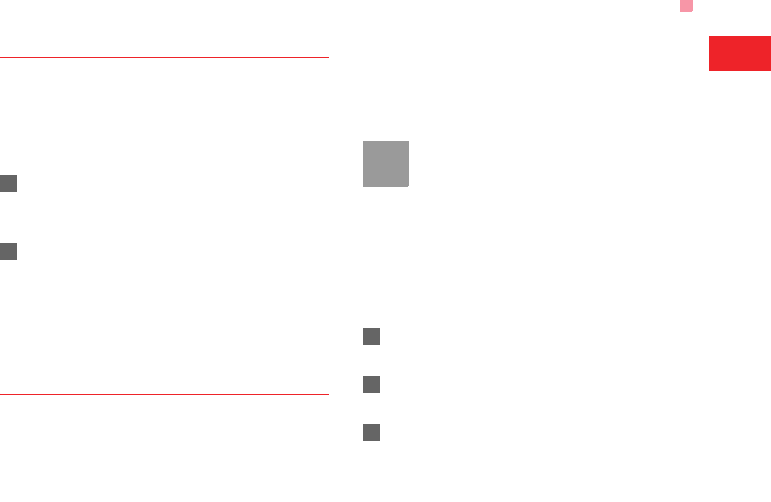
Bluetooth®
41
Connections
12
Bluetooth-Based Data Transfer
You can exchange data between your Bluetooth
phone and other Bluetooth devices. If you want to
exchange data between your phone and another
device, that device must support Bluetooth and the
Bluetooth function must be enabled.
1Select Switch On/Off > On from the Bluetooth
settings list to enable the Bluetooth device. A
Bluetooth device icon appears on the icon bar.
2Select Devices from the Bluetooth settings list.
Select Search to search a Bluetooth device.
When a Bluetooth device is found for the first
time, authentication is required.
Now you can exchange data between your phone
and the other Bluetooth device.
Bluetooth-Based Internet Access
Connecting your phone to a PC through Bluetooth
function enables the PC to use the phone as a
modem. This helps to set up a dial-up connection to
the Internet. (This is particularly useful for laptop.)
You can create Bluetooth-based Internet access
through the Mobile Phone PC Assistant supplied with
your MTV3.4, or the built-in Internet wizard of the
Windows operating system, or the Internet wizard
supplied with the Bluetooth drive suite of the PC.
Note
Windows 2000 and Windows XP are sup-
ported.
◆ Accessing the Internet using the Mobile Phone
PC Assistant
To access the Internet by Bluetooth using the Mobile
Phone PC Assistant, make sure that your PC sup-
ports the Bluetooth function and your SIM card sup-
ports the Internet access service.
1Select Settings > Connectivity > Modem and
set the port to Modem via Bluetooth.
2Select Settings > Connectivity > Bluetooth >
Switch On/Off > On.
3Make sure that Bluetooth modem is in Device
Manager/Modem of your PC. Run the driver
program for Bluetooth on your PC, and then pair

USB
42
the MTV3.4 phone. After the PC has detected
the MTV3.4 dial-up network service, you can
activate this service.
4Install the Mobile Phone PC Assistant supplied
with your phone.
5Run the MTV3.4 Dialup Internet on your PC to
access the Internet.
◆ Other Bluetooth Operations
You can perform the basic settings for the Bluetooth
functions.
Select Settings > Connectivity > Bluetooth for the
following operations.
• Switch On/Off: To set the Bluetooth device to On or
Off.
• Search for devices: To search for new Bluetooth
devices.
• My devices: To view all detected Bluetooth devices.
• Visibility: To set whether your phone can be found
by other devices when the Bluetooth function is
enabled.
• Device name: To rename your phone.
• My device information: To view the detailed infor-
mation of your phone.
USB
You can synchronise data between your phone and
PC, surf the Internet with your phone and read the
memory card by USB cable.
!
æسÊ
!
Warning
• To use USB cable, please strictly obey the
following rules. Otherwise, your phone or
PC may be damaged. To connect your
phone with a PC through USB cable, first
connect the USB connector to your
phone, and then connect the other end of
the cable to the PC. To disconnect your
phone from the PC, first disable the PC
Assistant, then disconnect the USB con-
nector from the PC, and finally disconnect
the USB cable from your phone.
• If the PC cannot recognise your phone
when connecting through the USB cable,
power off and restart the PC and then
retry.
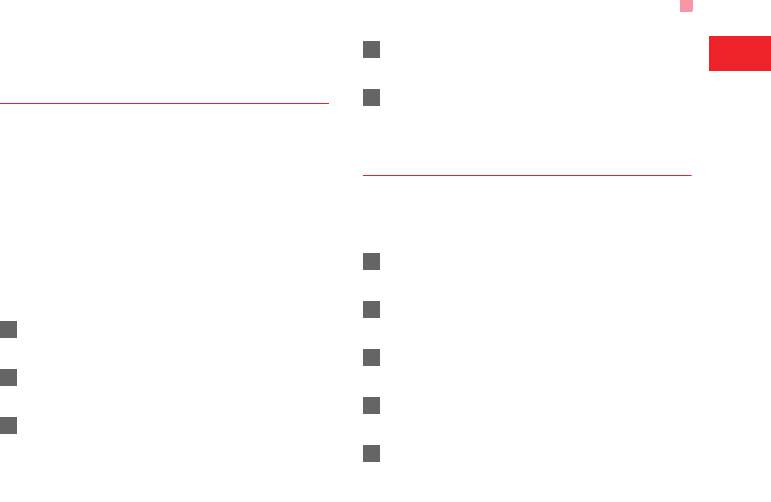
USB
43
Connections
12
• Do not plug the USB cable in and out of
your MTV3.4 frequently.
USB-Based Synchronisation
Your phone supports the synchronisation requests
from a PC to your phone.
With a USB cable and MTV3.4 Mobile Phone PC
Assistant, your phone can communicate with a PC.
You can back up the contact entries and messages
saved on your phone and the SIM card to a PC. You
can also synchronise contacts, schedule events and
To Do tasks between your phone and Outlook.
To operate the USB-based synchronisation with your
phone, do as follows.
1Connect your phone to the PC by using the USB
cable.
2Install the MTV3.4 Mobile Phone PC Assistant
supplied with your phone.
3Select Settings > Connectivity > Modem from
the main menu of your phone and set the port to
Modem via USB.
4Run the MTV3.4 Mobile Phone PC Assistant on
the PC.
5Now you can operate the USB-based synchroni-
sation. For details of the operation, refer to the
Help of the MTV3.4 Mobile Phone PC Assistant.
Accessing the Internet by USB
Connecting your phone to the PC with the USB cable
enables the PC to use the phone as a modem. This
helps to set up a dial-up connection to the Internet.
1Select Settings > Connectivity > Modem and
set the port to Modem via USB.
2Connect your phone to the PC by using the USB
cable.
3Install Mobile Phone PC Assistant supplied with
your phone.
4Ensure the USB device is shown in Device Man-
ager/Port of your PC.
5Select one of the following methods to set up the
dial-up connection.

USB
44
• Run the MTV3.4 Dial-up Internet on the PC to
create the dial-up connection.
• Create Internet access through the built-in
Internet wizard of the Windows operating sys-
tem.
Note
Only Windows 2000 and Windows XP are
supported.
micro-SD Card Reader
You can read the files saved in the micro-SD card by
using a USB cable.
To use the micro-SD card reader, do as follows.
1Insert the micro-SD card to your phone.
2Connect your phone to the PC by using the USB
cable.
3Found New Hardware is displayed on your PC,
and an icon for the mobile memory drive
appears.
Note
The function of micro-SD card reader and
the other functions using the USB cable are
incompatible. If you enable the micro-SD
card reader, other functions using the USB
cable are unavailable.
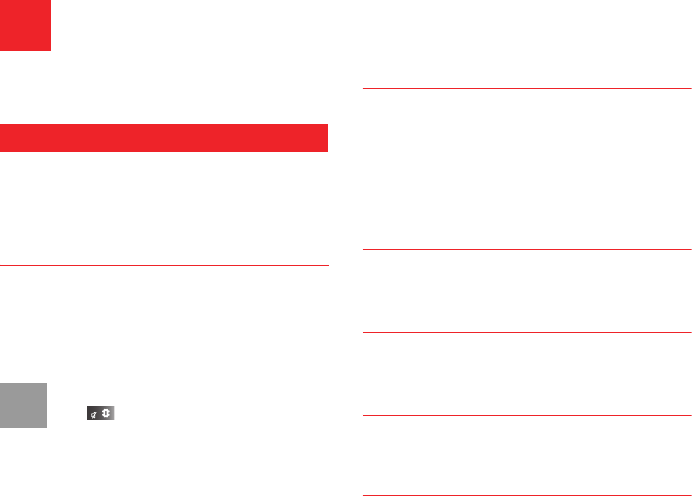
45
13Settings
You can access the Settings screen by selecting Set-
tings from the main menu.
Phone settings
You can change the settings of the phone, including
Profiles, Phone language, Input language, Keypad
tone, Keypad lock period, Date and time, Shortcuts,
as well as Auto ON and OFF.
Profiles
You can select different profiles for the phone to suit
different environmental situations.
You can select a profile and then select Options >
Activate to activate this profile. You can also select
Options > Edit to edit the settings for this profile.
Note
In the standby mode, you can press and
hold to switch the current profile to the
silent profile. If the current profile is offline,
you cannot use this function.
Phone language
Your phone supports several languages. Select Set-
tings > Phone settings > Phone language to select
a language. In addition to these languages, you can
also select Auto. This option is used to set the phone
language to be the same as that used in your SIM
card.
Input language
The option is used to set the language used to enter
text.
Keypad tone
This option is used to set the keypad tone of the
phone.
Keypad lock period
This option is used to set the duration of the key lock
automatic start when the phone is closed.
Date and time
To set the system time and time format of the phone.
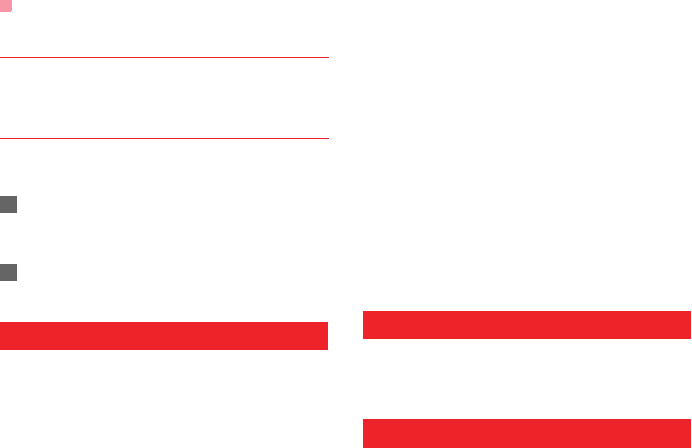
Display settings
46
Shortcuts
This option is used to assign the frequently used
functions to the scroll keys as shortcut keys.
Auto ON and OFF
This option is used to set your phone to power on or
off automatically.
1In the Auto ON and Auto OFF screen, enable
this function and set the cycle for Auto On and
Auto Off respectively. Then select Save.
2Set the time for Auto On and Auto Off, and then
select OK to save your settings.
Display settings
You can change the settings for the phone display,
including Wallpaper, Themes, Brightness, Keypad
backlight, Backlight time, Intermittently alert, Greeting
message, Goodbye message.
• Wallpaper: To set the wallpaper layout for the home
screen.
• Themes: To set the theme of the phone.
• Brightness: To set the brightness of the screen.
• Keypad backlight: To turn the keypad backlight on
or off.
• Backlight time: To set the backlight delay time for
the screen.
• Intermittently alert: Set whether to remind you when
there are missed calls or unread messages.
• Greeting message: To enter a greeting message
that appears on the screen when you power on
your phone.
• Goodbye message: To enter a message that
appears on the screen when you power off your
phone.
Message settings
You can change the message settings including SMS
& MMS, Email, Push messages, Broadcast, and
Common phrases.
Call settings
You can change the settings for making calls.
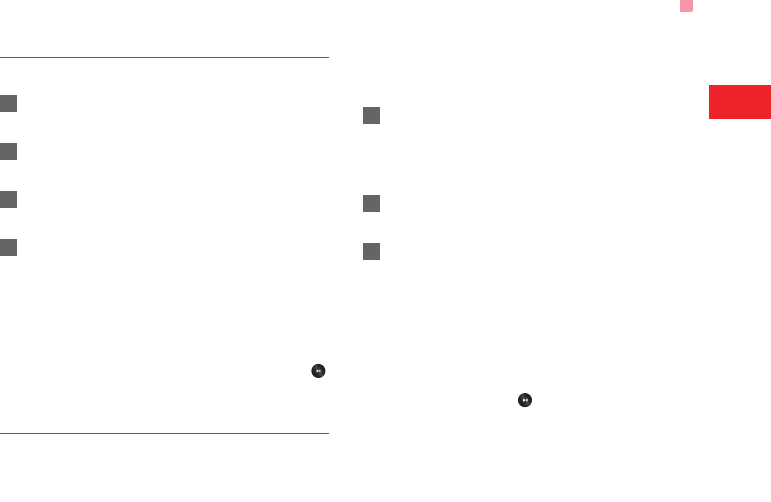
Call settings
47
Settings
13
Call Forwarding
This option is used to forward incoming calls.
1In the main screen, select Settings > Call set-
tings > Call forwarding.
2Select the forwarding condition from All calls, If
unreachable, If busy, and If unanswered.
3Then select the forwarding type from Voice call,
Fax call, Data and video call and All services.
4Select Options > Activate/Deactivate to enable
or disable the service. You can also select
Check status to check the status of call forward-
ing service.
Alternatively, you can select Disable all and then
select one from the four items: Voice call, Fax call,
Data and video call and All services. Then press
to disable all call forwarding services of this type.
Call barring
This option is used to set the call barring mode for the
phone.
Select Call settings > Call barring for the following
options:
◆ Call barring:
1Select the barring condition from All outgoing
calls, Intl.calls, Intl.calls except home, All
incoming calls, and Incoming calls when
abroad.
2Then select the barring type from Voice call,
Fax call, Data and video call, and All services.
3Select Options > Activate/Deactivate to enable
or disable the service. You can also select
Check status to check the status of call barring
service.
◆ Disable all
Select one type from Voice call, Fax call, Data and
video call and All services, and then enter the call
barring password. Press to cancel all call barring
services of each type.
◆ Call barring password
This function is used to change the password for call
barring. Select Call barring password from the Call
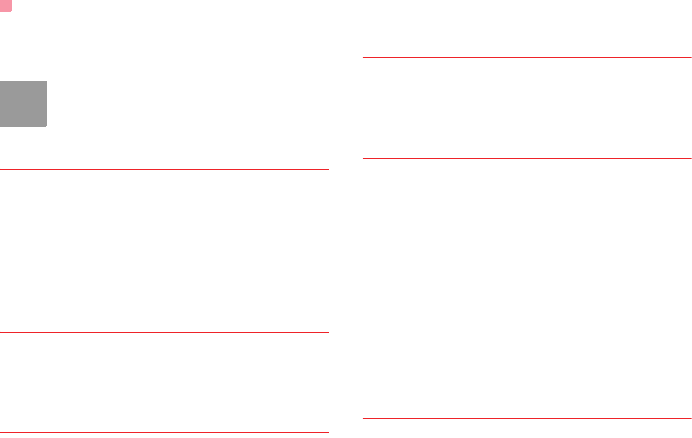
Call settings
48
barring screen. Then you can change the call barring
password.
Note
The old call barring password is provided by
your network operator if it is the first time for
you to change the password.
Call waiting
This option is used to enable or disable the call wait-
ing function. You can also view whether the call wait-
ing function is enabled by checking the status.
The call waiting function is network-dependent. For
more information, contact your local customer care
centre.
Save unknown number
This function is used to prompt whether to save the
number after a call ends. You can enable or disable
this function.
Auto redial
This function is used to auto redial the dialed number
if the dialing failed.
Answer mode
It is used to set the mode for answering an incoming
call. Three options are available: Slide up, Any key
and Send key.
Auto answer
This option is used to select auto answering for
incoming calls. Select Call settings > Auto answer
for the following options.
• Immediate answer: To answer an incoming call
immediately.
• Text Message: To auto send a text message that is
preset and chosen from the Common phrases to
the current caller.
• Recorded voice: To answer an incoming call by
auto playing a recorded message.
• Disable: To disable the auto answer function.
Calling ID
This options allows you to select whether to display
your phone number on the phone of the party who
called you.
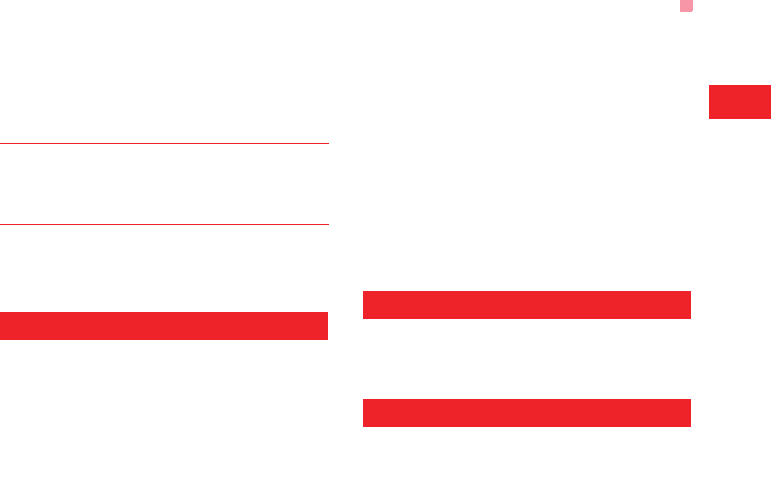
Video call
49
Settings
13
Select Call settings > Calling ID for the following
options.
If select Auto, whether your phone number will be
shown on the called phone depends on the network.
Select line
This option is used to set the call line for your phone.
Two options are available: Line 1 and Line 2.
My number
This function can be used to save your own phone
numbers on the SIM card. You can select Options to
edit or delete the records.
Video call
You can change the settings for the Video Call func-
tion, including Picture in picture, Switch picture,
Image quality, Camera off, Audio off, Auto voice call,
Send image and Auto answer.
• Switch picture: To switch between image windows
during a video call.
• Image quality: To set the image quality for video.
• Camera: To open or close the video channel during
a video call.
• Audio: To open or close the audio channel during a
video call.
• Auto voice call: To enable the auto voice call
function. The phone auto makes a voice call, when
the other party's phone does not support the video
call service.
• Send image: To select a file and send it to the other
party when you hold a video call.
• Auto answer: To auto answer an incoming video
call. You can enable or disable this function.
Contacts settings
This option is used to set the default contact list
displayed in the contact screen, to sort the contacts
on the Contacts screen or to set the save location.
JavaTM settings
This option is used to set the volume and vibration of
games.
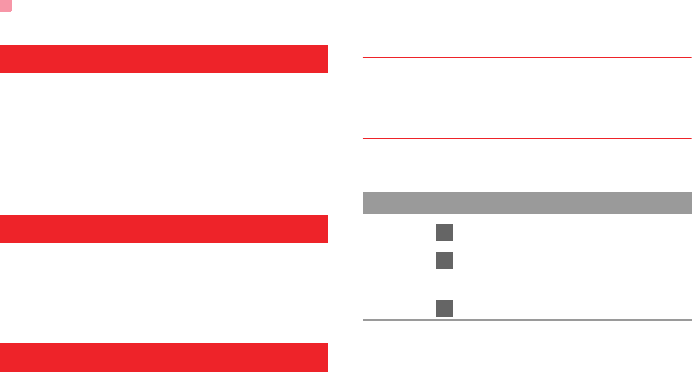
Connectivity
50
Connectivity
The data connection function provides several data
communication functions. You can synchronise data
between your phone and a PC through a USB cable
or Bluetooth. Your PC can use the built-in modem of
your phone to access the Internet. For detailed infor-
mation, refer to "Connections" on page 40.
Network
You can change the settings for the network.
Select Settings > Network for the following options:
Mode, Select network, Cell information, and Operator
list.
Security
You can change the settings related to the phone
security.
Select Security from Settings to display the follow-
ing security setting items.
Orig. phone settings
This option is used to reset your phone to the factory
settings.
Password lock
This option is used to enable or disable the "Phone
lock" and "PIN lock".
Operation Description
Phone
lock
1Select Phone lock.
2Press the up/down scroll key to
select On or Off.
3Enter the phone password.
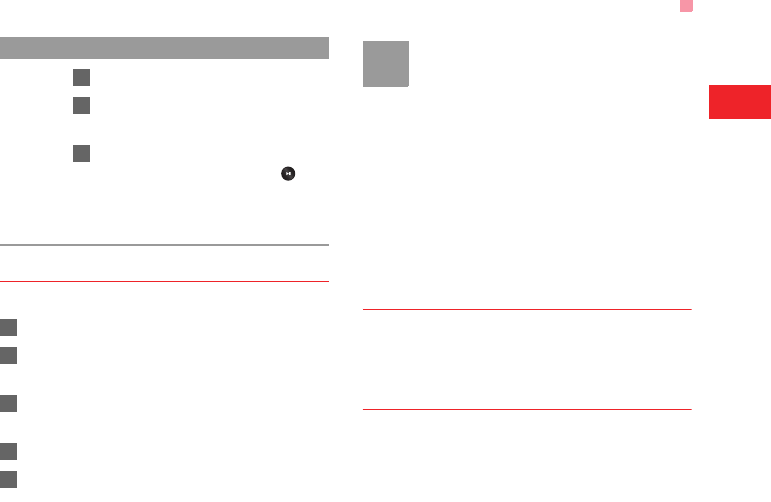
Security
51
Settings
13
Change password
You can modify the phone password and PIN code.
1Select Security > Change password.
2Select one item from Phone password, PIN
code, and PIN2 code.
3Enter the old password (The initial phone pass-
word of the MTV3.4 is 0000).
4Enter a new password.
5Enter the new password again to confirm.
Note
• To modify the PIN code, you must set the
"PIN locked" to "On" first.
• If you enter the wrong PIN or PIN2 three
times, the SIM card is locked. You need
the PUK or PUK2 code to unlock the SIM
card. If you enter the wrong PUK or PUK2
code 10 times in total, the SIM card is
locked permanently.
• PUK or PUK2 code are delivered with the
SIM card. If you have not received one or
have forgotten it, contact your local cus-
tomer care centre.
Fixed dialer number
If your SIM card supports the Fixed Dialer Number
(FDN) function, you can select Security > Fixed
dialer number to set the limit for phone numbers.
DRM setting
Digital Rights Management (DRM) can protect the
digital content from piracy and protect the provider’s
interests. The digital content includes JavaTM applica-
tions and multimedia content such as images, audio
PIN
locked
1Select PIN lock.
2Press the up/down scroll key to
select On or Off.
3If the desired status is the same as
the current status, just press .
Conversely, you need to select the
desired status and then enter the
PIN code.
Operation Description
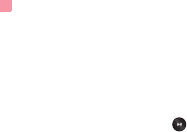
Security
52
and video. If the protected content cannot be
accessed, it indicates that the corresponding copy-
right is overdue or used up.
Select Settings > DRM setting. Enter the correct
phone password and press to confirm, and you
can delete all the rights.
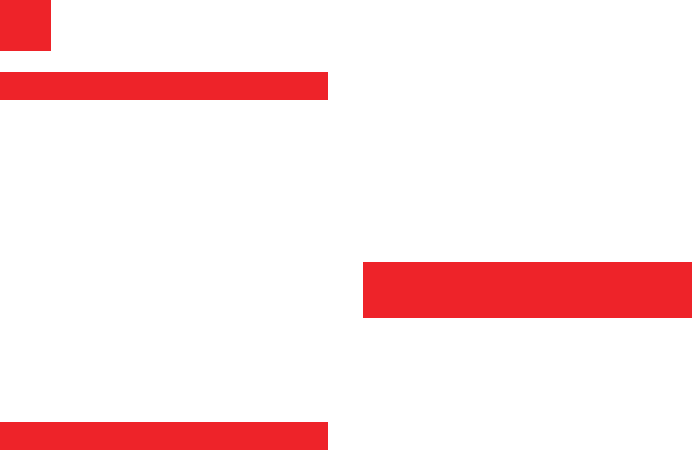
53
14Warnings and Precautions
Electronic Device
• Turn off your phone near high-precision electronic
devices. The phone may affect the performance of
these devices.
• Such devices include hearing aids, pacemakers,
fire alarm systems, automatic gates, and other
automatic-control devices. If you are using an elec-
tronic medical device, consult the device manufac-
turer to confirm whether the radio wave affects the
operation of this device.
• Pacemaker manufacturers recommend that a mini-
mum separation of 15cm be maintained between a
mobile phone and a pace-maker to avoid potential
interference with the pace-maker. To achieve this
use the phone on the opposite ear to your pace-
maker and do not carry it in a breast pocket.
Hospital
Pay attention to the following points in hospitals or
health care facilities:
• Do not take your phone into the operating room
(OR), intensive care unit (ICU), or coronary care
unit (CCU).
• Do not use your phone at places for medical treat-
ment where phone use is prohibited.
• When using your phone near someone who is suf-
fering from a heart disease, turn down the ring tone
volume or vibration properly so that it does not
affect the person.
Area with Inflammables and
Explosives
In any area with inflammables and explosives, turn
off your phone and do not take out, install or charge
the battery, to avoid explosion and fire. Areas with
inflammables and explosives include, but are not lim-
ited to:
• Gas station
• Area for storing fuels (such as the bunk under the
deck of a ship)
• Device/Vehicle for transporting and storing fuels or
chemical products
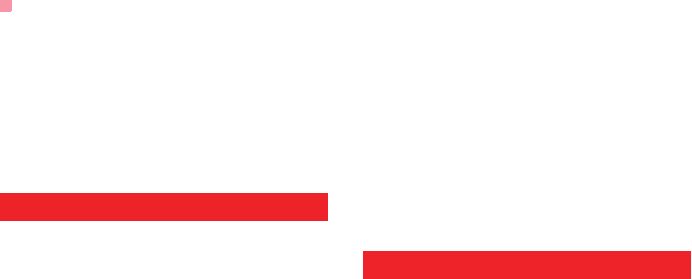
Storage Environment
54
• Area with chemical substances and particles (such
as: granule, dust, metal powder) in the air
• Area with the sign of "Explosives"
• Area with the sign of "Turn off bi-direction wireless
equipment"
• Area where it is generally suggested to stop the
engine or a vehicle
Storage Environment
• Do not place magnetic storage media such as mag-
netic cards and floppy disks near the phone. Radia-
tion from the phone may erase the information
stored on them.
• Do not put your phone, battery, or other accesso-
ries in containers with strong magnetic field, such
as an induction cooker and a microwave oven. Oth-
erwise, circuit failure, fire, or explosion may occur.
• Do not leave your phone, battery, or charger in a
very hot or cold place. Otherwise, malfunction of
the products, fire, or explosion may occur.
• Do not place sharp metal objects such as pins near
the earpiece. The earpiece may attract these
objects and hurt you when you are using the phone.
• Do not subject your phone, battery, and charger to
serious collision or shock. Otherwise, battery leak-
age, phone malfunction, overheat, fire, or explosion
may occur.
• Do not put your phone in the back pocket of your
trousers or skirt, to avoid phone damage while
seated.
Children Safety
• Put your phone, battery, and charger in places
beyond the reach of children. Do not allow children
to use the phone, battery, or charger without guid-
ance.
• Do not allow children to put the battery in mouth, for
electrolyte in the battery is poisonous.
• Do not allow children to touch the small fittings.
Otherwise, suffocation or gullet jam can be caused
if children swallow the small fittings.
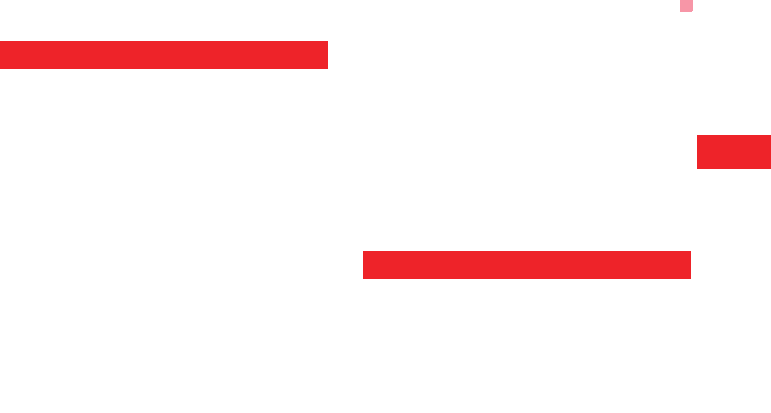
Operating Environment
55
14
Warnings and Precautions
Operating Environment
• The phone, battery, and charger are not water-
resistant. Keep them dry. Protect the phone, battery
and charge from water or vapor. Do not touch the
phone with a wet hand. Otherwise, short-circuit and
malfunction of the product or electric shock may
occur.
• Do not use the phone in dusty, damp and dirty
places or places with magnetic field. Otherwise,
malfunction of the circuit may occur.
• Do not turn on or off the phone when it is near your
ears to avoid negative impact on your health.
• When carrying or using the phone, keep the
antenna at least one inch (2.5 centimeters) away
from your body, to avoid negative impact on your
health caused by radio frequency leakage.
• If you feel uncomfortable (such as falling sick or
qualm) after playing games on your phone for a
long time, please go to see a doctor immediately.
• On a thunder stormy day, do not use your phone
outdoors or when it is being charged.
• Do not touch the antenna when a call is going on.
Touching the antenna may affect call quality and
cause the phone to operate with more power. As a
result, the talk time and standby time are short-
ened.
• The phone may interfere with nearby TV sets,
radios and PCs.
• In accordance with international standards for radio
frequency and radiation, use phone accessories
approved by the manufacturer only.
Cleaning and Maintenance
• Before you clean or maintain the phone, turn off the
phone and disconnect it from the charger. Other-
wise, electric shock or short-circuit of the battery or
charger may occur.
• Do not use any chemical detergent, powder, or
other chemical agent (such as alcohol and ben-
zene) to clean the phone and the charge. Other-
wise, part damage or a fire can be caused. You can
clean the phone and the charger with a piece of soft
antistatic cloth that is a little wet.
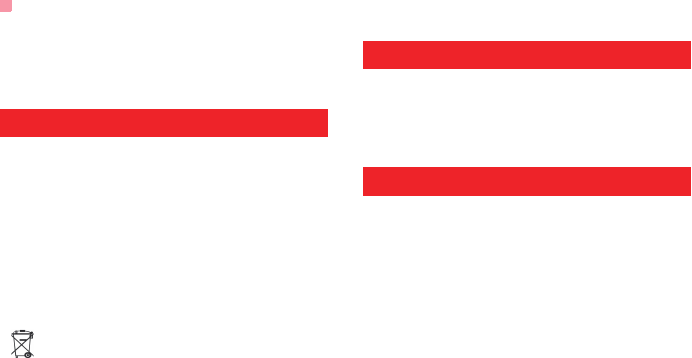
Environmental Protection
56
• Keep the plug dry when you clean it, to prevent fire.
• If the phone or any of its fittings does not work, turn
to the local authorized service center for help.
Environmental Protection
• Please observe the local regulations regarding the
disposal of your packaging materials, exhausted
battery and old phone and please promote their
recycling. Do not dispose of exhausted battery or
old phone in municipal waste.
• This HUAWEI device complies with Directive 2002/
95/EC on the restriction of the use of certain haz-
ardous substances in electrical and electronic
equipment.
: This symbol indicates that the equipment car-
rying this mark must NOT be thrown into general
waste but should be collected separately and prop-
erly recycled under local regulations.
Emergency Calls
You can use your phone for emergency calls. How-
ever, connections in all conditions cannot be guaran-
teed. You should never rely solely on the phone for
essential communications.
Battery
• Use the battery approved by the manufacturer only.
Otherwise, explosion may occur.
• Do not dispose of the battery in fire. Otherwise, the
battery may ignite or explode.
• Do not connect two poles of the battery with con-
ductors such as cables, jewelries or any other
metal material. Otherwise, the battery is short-cir-
cuited and it may burn your body.
• Do not disassemble the battery or solder the bat-
tery poles. Otherwise fluid leakage, overheat, fire,
or explosion may occur.
• If there is battery leakage, smoke, or strange smell,
stop using the battery and keep it away from open
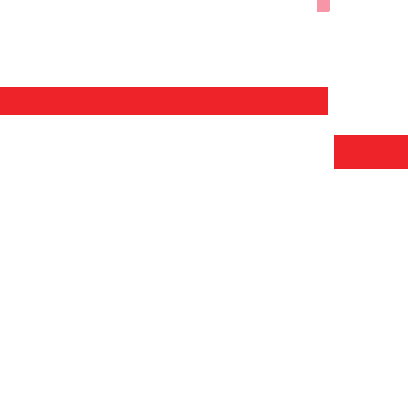
Charger
57
14
Warnings and Precautions
flame to avoid fire or explosion. Then turn to an
authorized maintenance engineer for help.
• The battery is not fully charged when delivered.
Plug the charger cable into the side of the phone,
plug the power supply unit into a mains power
socket and charge for at least two hours.
• If the battery fluid contacts your skin or cloth, wash
with clean water immediately to avoid irritation to
the skin.
• If the battery fluid gets into eyes, do not rub your
eyes. Otherwise, your eyes can be hurt. Wash with
clean water and go to see a doctor immediately.
• If there is battery deformation, color change or
abnormal heating while you charge or store the bat-
tery, take it out immediately and stop using it. Oth-
erwise, battery leakage, overheat, explosion, or fire
may occur.
• When installing the battery, do not push the battery
by force lest battery fluid leak out or the battery
crack.
• Do not take out the battery when the phone is
turned on.
• If you do not use the battery for a long time, store it
in normal temperature after charging.
Charger
• Use the charger approved by the phone manufac-
turer only. Any violation of this rule may result in fire
or malfunction of the charger.
• Do not short-circuit the charger. Short-circuiting the
charger may cause fire or malfunction of the
charger.
• If the power cord is damaged (for example, the lead
is exposed or broken), or the plug becomes loose,
stop using the power cord at once. Otherwise, elec-
tric shock, short-circuit of the charger, or fire may
occur.
• Keep the charger dry. Once water or other liquid
leaks into the charger, electrical leakage or other
faults may occur.
• Do not use the charger in a dusty and damp envi-
ronment.
• Keep the power cord away from any heating appli-
ance.
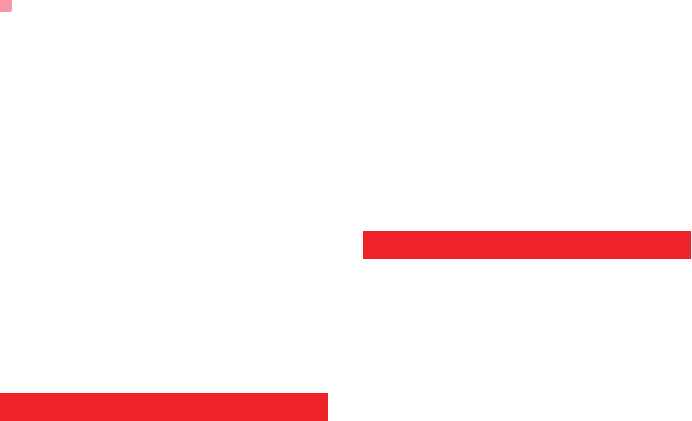
Using the USB Cable
58
• Ensure the charger is properly plugged into the
power socket properly when charging the battery.
Improper insertion may result in electric shock, fire,
or explosion. To unplug the charger, pull the plug off
rather than tear off the power cord.
• Do not place any heavy object on the power cord of
the charger. Do not damage, change, or pluck the
power cord. Otherwise electric shock or fire may
occur.
• When you are charging the battery with the
charger, do not touch the plug, power cord or the
charger with a wet hand. Otherwise, electric shock
can be caused.
• Once the liquid such as water leaks into the
charger, remove the plug of the charger from the
socket immediately. Otherwise, overheating, fire
and other malfunction may occur.
Using the USB Cable
To use the USB cable, please strictly obey the follow-
ing rules. Otherwise, your phone or PC may be dam-
aged:
• To connect your phone and PC with the USB cable,
connect to the phone at first, and then connect to
the PC.
• In the process of communication between your
phone and PC, it is strictly forbidden to plug or pull
out the USB cable.
• To disconnect your phone and PC from the USB
cable, disconnect from the PC at first, and then dis-
connect from the phone.
Certification Information (SAR)
THIS DEVICE MEETS THE GOVERNMENT'S
REQUIREMENTS FOR EXPOSURE TO RADIO
FREQUENCY ELECTROMAGNETIC FIELD.
Your mobile phone is a low-power radio transmitter
and receiver. When it is turned on, it emits low levels
of radio frequency energy (also known as radio
waves or radio frequency fields).
Governments around the world have adopted com-
prehensive international safety guidelines, developed
by scientific organizations, e.g. ICNIRP (International
Commission on Non-Ionizing Radiation Protection)
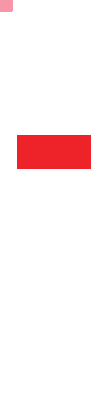
Certification Information (SAR)
59
14
Warnings and Precautions
and IEEE (Institute of Electrical and Electronics Engi-
neers Inc.), through periodic and thorough evaluation
of scientific studies. These guidelines establish per-
mitted levels of radio wave exposure for the public.
The levels include a safety margin designed to
assure the safety of all persons, regardless of age
and health, and to account for any variations in mea-
surements.
Specific Absorption Rate (SAR) is the unit of mea-
surement for the amount of radio frequency energy
absorbed by the body when using a mobile phone.
The SAR value is determined at the highest certified
power level in laboratory conditions, but the actual
SAR level of the mobile phone while operating can be
well below the value. This is because the mobile
phone is designed to use the minimum power
required to reach the network.
All models of Huawei’s mobile phone are designed to
meet radio frequency exposure guidelines. Before a
phone model is available for sale to the public, it must
be tested according to the technical standard-EN
50361 and does not exceed the limit established by
the European Council Recommendation: 1999/519/
EC for safe exposure. The tests are performed in
using positions (that is, at the ear) as required by the
EN50361 for each model.
The SAR limit adopted by the 1999/519/EC is 2.0
watts/kilogram (W/kg) averaged over ten gram of tis-
sue. The highest SAR value for this device type when
tested at the ear is 0.494 W/kg, and when properly
worn on the body is 0.803 W/kg.
All models of Huaweii’s mobile phone are designed to
meet radio frequency exposure guidelines. Before a
phone model is available for sale to the public, it must
be tested and certified to the FCC that it does not
exceed the limit established by the government-
adopted requirement for safe exposure. The tests are
performed in positions and locations (that is, at the
ear and worn on the body) as required by the FCC for
each model. For body worn operation, this phone has
been tested and meets FCC RF exposure guidelines
when the handset is positioned a minimum of 15 mm
from the body with an accessory that contains no
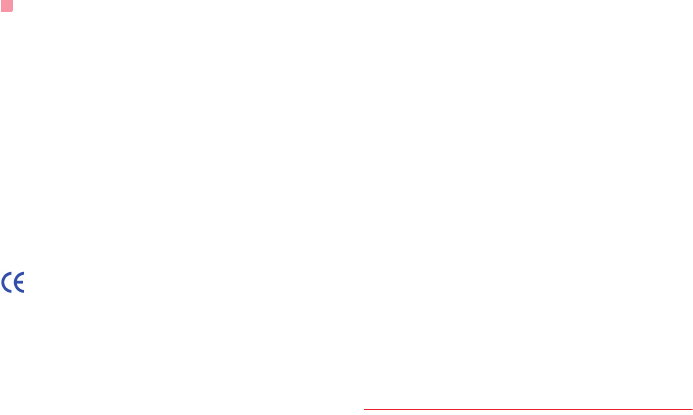
Certification Information (SAR)
60
metal part. Use of other accessories may not ensure
compliance with FCC RF exposure guidelines.
The SAR limit adopted by the USA and Canada is 1.6
watts/kilogram (W/kg) averaged over one gram of tis-
sue. The highest SAR value reported to the FCC and
IC for this device type when tested for use at the ear
is 0.270 W/kg, and when properly worn on the body is
0.601W/kg.
This device complies with Part 15 of the FCC Rules.
Operation is subject to the condition that this device
does not cause harmful interference.
EU Declaration of Conformity
according to the Radio Equipment and Telecommuni-
cations Terminal Equipment Directive 1999/5/EC
For the following equipment
Product: WCDMA/GPRS/GSM Mobile Phone
Type Designation/Trademark: HUAWEI/U3310/
MTV3.4
Manufacturer's Name: Huawei Technologies Co.,Ltd.
Manufacturer's Address: Bantian, Longgang District,
Shenzhen, 518129, Guangdong, P. R. China.
is herewith confirmed to comply with the require-
ments set out in the Council Directive1999/5/EC for
radio equipment and telecommunications terminal
equipment. For the evaluation of the compliance with
this Directive, the following standards were applied:
Safety: EN 60950-1:2001 First Edition;
Health: EN 50360:2001; EN 50361:2001;
EMC: EN 301 489-1 V1.6.1; EN 301 489-24 V1.3.1;
EN 301489-7 1.2.1; EN 301489-17 1.3.1;
Radio: EN 301 511 V9.0.2; EN 301 908-1 V2.2.1; EN
301 908-2 V2.2.1; EN 300 328 V1.7.1;
Responsible for making this declaration is the: Manu-
facturer.
FCC Statement
This equipment has been tested and found to comply
with the limits for a Class B digital device, pursuant to
Part 15 of the FCC Rules. These limits are designed
to provide reasonable protection against harmful
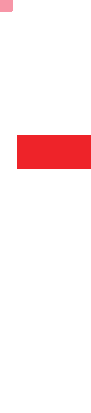
Certification Information (SAR)
61
14
Warnings and Precautions
interference in a residential installation. This equip-
ment generates, uses and can radiate radio fre-
quency energy and, if not installed and used in
accordance with the instructions, may cause harmful
interference to radio communications. However,
there is no guarantee that interference will not occur
in a particular installation. If this equipment does
cause harmful interference to radio or television
reception, which can be determined by turning the
equipment off and on, the user is encouraged to try to
correct the interference by one or more of the follow-
ing measures:
• Reorient or relocate the receiving antenna.
• Increase the separation between the equipment
and receiver.
• Connect the equipment into an outlet on a circuit
different from that to which the receiver is con-
nected.
• Consult the dealer or an experienced radio/TV
technician for help.
This device complies with Part 15 of the FCC Rules
and with RSS-210 of Industry Canada.
Operation is subject to the following two conditions:
(1) This device may not cause harmful interference,
and (2) This device must accept any interference
received, including interference that may cause
undesired operation.
Warning: Changes or modifications made to this
equipment not expressly approved by HUAWEI may
void the FCC authorization to operate this equipment.
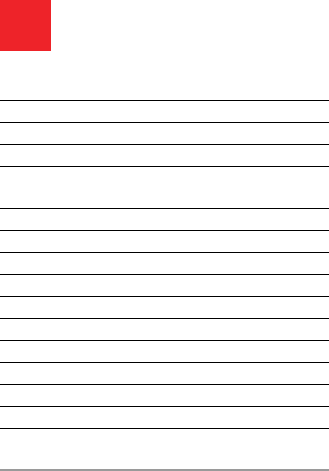
62
15Acronyms and Abbreviations
DCF DRM Content Format
DRM Digital Rights Management
FDN Fixed Dial Number
GPRS General Packet Radio Service
GSM Global System for Mobile communica-
tion
OTA Over-The-Air
PIN Personal Identification Number
PLMN Public Land Mobile Network
PUK PIN Unblocking Key
SD Secure Digital Card
SAR Specific Absorption Rate
STK SIM Tool Kit
URL Universal Resource Locator
USB Universal Serial Bus
WAP Wireless Application Protocol
WCDMA Wideband Code Division Multiple
Access
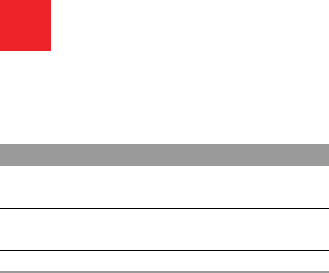
63
16Appendix
The MTV3.4 supports image files, video files and
audio files of many formats. For details, see the fol-
lowing table.
File type Formats
Image JPG, PNG, BMP, GIF, BCI, WBMP, SVG,
and SVGZ.
Audio MP3, AAC/AAC+, AMR, MID, WAV
(ADPCM), MMF, QCP, and XMF/DLS.
Video 3GP,MP4, 3G2, and PMD.

64
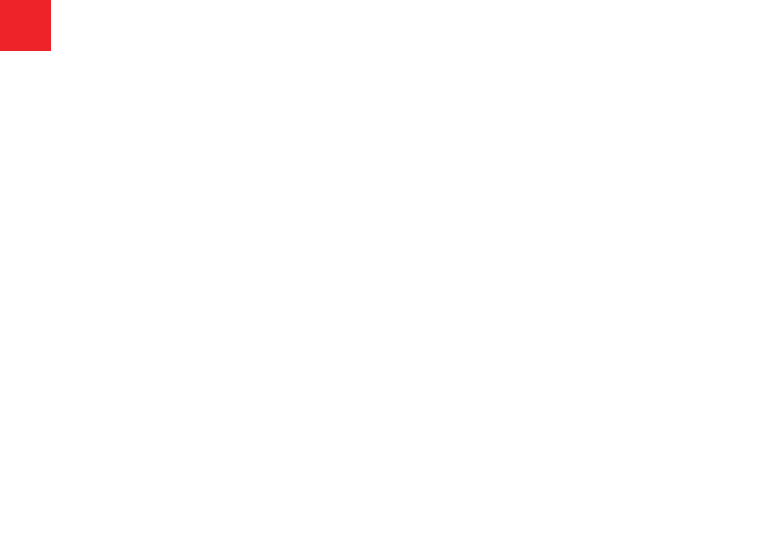
1
"123" Numeric Input Method .................................. 16
Access Codes .......................................................... 9
Accessing the Internet by USB .............................. 43
Adding/Deleting Group Members........................... 18
Alarm Prompt ......................................................... 28
Alarms.................................................................... 28
Answer mode ......................................................... 48
Answering or Rejecting Calls ................................. 11
Available Options of Games .................................. 37
Auto answer ........................................................... 48
Auto ON and OFF .................................................. 46
Auto redial.............................................................. 48
Battery.................................................................... 56
Bluetooth-Based Data Transfer ............................. 41
Bluetooth-Based Internet Access........................... 41
Bluetooth-Based Synchronisation.......................... 40
Bluetooth®............................................................. 40
Bookmarks ............................................................. 35
Broadcast Inbox ..................................................... 25
Browsing Pre-set Web Pages ................................ 35
Calculator ............................................................... 31
Calendar Functions................................................ 29
Calendar ................................................................ 28
Call barring............................................................. 47
Call Forwarding ...................................................... 47
Call settings ........................................................... 46
Call waiting............................................................. 48
Calling ID ............................................................... 48
Calls ....................................................................... 14
Camera .................................................................. 37
Certification Information (SAR).............................. 58
Change password.................................................. 51
Charger.................................................................. 57
Charging the Battery................................................ 7
Charging with a Cable Charger ............................... 8
Children Safety ...................................................... 54
Cleaning and Maintenance.................................... 55
Common Phrases.................................................. 25
Connectivity ........................................................... 50
Contacts settings ................................................... 49
Creating a Message .............................................. 20
Creating an Email .................................................. 22
Currency converter ................................................ 32
Date and time ........................................................ 45
Display settings ..................................................... 46
Downloading Games ............................................. 37
DRM setting........................................................... 51
Electronic Device................................................... 53
Email Settings........................................................ 24
Email...................................................................... 22
Emergency Calls ................................................... 56
Environmental Protection ...................................... 56
FCC Statement...................................................... 60
Fixed dialer number............................................... 51
Front View and Back View....................................... 3
Function Options During Playing ........................... 26
Games ................................................................... 37
Groups ................................................................... 18
Index
2
History.................................................................... 36
Home Screen ........................................................... 3
Hospital .................................................................. 53
JavaTM settings..................................................... 49
Icon Description ..................................................... 12
Icon Description ..................................................... 13
Input Different Languages...................................... 16
Input language ...................................................... 45
Introduction to the Menu .......................................... 4
Keypad lock period ................................................ 45
Keypad tone........................................................... 45
Loading the SIM Card .............................................. 6
Loading/Removing a Memory Card ......................... 8
Mailboxes............................................................... 23
Making a Video Call ............................................... 11
Making a Voice Call ............................................... 11
Making Calls from the Contacts ............................. 17
Making or Answering Calls .................................... 11
Making Voice Calls Using SDN.............................. 11
Managing a Group ................................................. 19
Memo ..................................................................... 30
Message Settings .................................................. 22
Message settings ................................................... 46
Messages Mailboxes ............................................. 20
Messages............................................................... 20
micro-SD Card Reader .......................................... 44
Music Library.......................................................... 26
Music...................................................................... 37
My number ............................................................. 49
Network ................................................................ 50
New Schedule ....................................................... 28
New Tasks............................................................. 30
NewsReader.......................................................... 39
Open homepage.................................................... 35
Open new page ..................................................... 35
Operating Environment.......................................... 55
Operations After Taking a Picture ......................... 38
Operations During a Video Call ............................ 13
Operations During a Voice Call ............................ 12
Operations in the Viewfinder Screen ..................... 37
Operations ............................................................. 12
Operations ............................................................. 13
Orig. phone settings .............................................. 50
Other Operations for the Homepage ..................... 35
Other Operations ................................................... 17
Packing List ............................................................. 1
Password lock ....................................................... 50
Phone language ................................................... 45
Phone settings....................................................... 45
Playlists ................................................................. 27
Powering Off............................................................ 9
Powering On............................................................ 9
Powering On/Off ...................................................... 9
Profiles................................................................... 45
Push messages Settings ....................................... 25
Push Messages ..................................................... 25
Resume ................................................................. 36
Save unknown number.......................................... 48

3
Saved pages .......................................................... 36
Schedule Prompt ................................................... 29
Screen Operations During Playing......................... 26
Searching for a Contact ......................................... 17
Security ................................................................. 50
Select line .............................................................. 49
Service dial number ............................................... 33
Setting Alarm Clocks.............................................. 28
Settings .................................................................. 36
Shortcuts................................................................ 46
Side View ................................................................ 3
Stopping the Alarm Clock ...................................... 28
Stopwatch .............................................................. 33
Storage Environment ............................................. 54
Symbol Input Method ............................................. 16
Synchronise ........................................................... 30
T9® Input Method.................................................. 15
Task Prompt........................................................... 30
Task ....................................................................... 29
Tasks Functions ................................................... 30
Templates .............................................................. 25
Timer...................................................................... 33
Traditional Input Method ....................................... 15
Video call .............................................................. 49
Video Camera........................................................ 38
Viewing Contacts in Phone/SIM............................. 17
Unit converter......................................................... 31
Unloading the SIM Card........................................... 7
Voice recorder........................................................ 32
World time ............................................................. 33
USB ....................................................................... 42
USB-Based Synchronisation ................................. 43
Using the USB Cable............................................. 58
Your Phone.............................................................. 2
Ver:V100R001_01 Part Number:31019349
4