Huawei Technologies U3310 WCDMA/GPRS/GSM/EDGE Mobile Phone with BT User Manual U3300
Huawei Technologies Co.,Ltd WCDMA/GPRS/GSM/EDGE Mobile Phone with BT U3300
Contents
- 1. User Manual Part 1
- 2. User Manual Part 2
- 3. User Manual Part 3
- 4. User Manual Part 4
User Manual Part 2
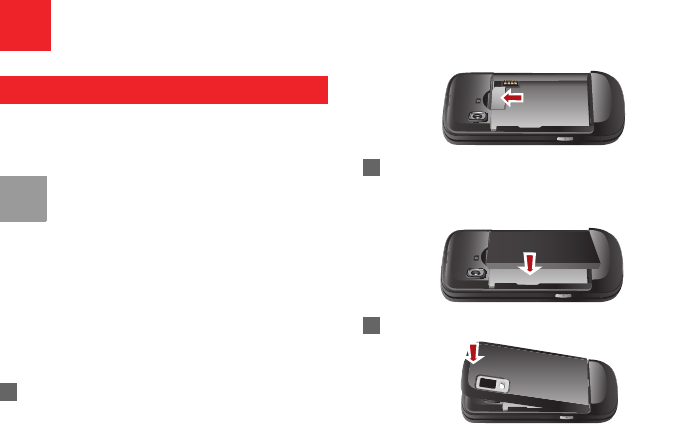
6
2Getting Started
Loading the SIM Card
Load your SIM card before using your phone. To use
the SIM card properly, please read the following
instructions carefully.
Note
• Keep the SIM card out of the reach of chil-
dren.
• The SIM card and its metal contacts can
be easily damaged by scratching or bend-
ing. Ensure care when you carry, load or
remove it.
• Always disconnect the charger from the
phone before loading or removing the SIM
card.
To load the SIM card, do as follows:
1Position the card at the card slot entrance, mak-
ing sure it is facing the same way as shown in
the diagram below, with the notched corner at
the down right. Then slide in as shown.
2Fit the battery into the battery slot on back of the
phone. Press the battery down until it clicks into
place.
3Slide the back cover to the phone.
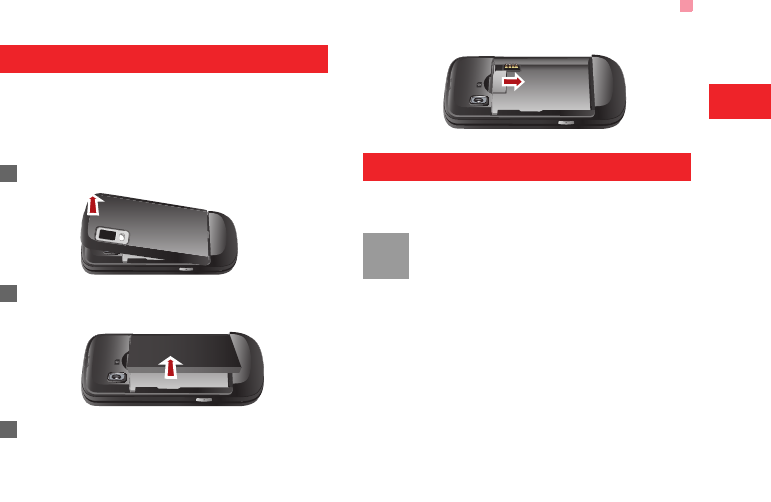
Unloading the SIM Card
7
Getting Started
2
Unloading the SIM Card
Only unload the SIM card and the battery after pow-
ering off your phone. Otherwise, your phone may be
damaged.
To unload the SIM card:
1Unload the back cover out of the phone.
2Please unload the battery according to the fol-
lowing picture.
3Press the SIM card with one finger and slide it
out of the slot.
Charging the Battery
Before charging the battery, please read the following
precautions carefully.
Note
• When you charge the battery for the first
time, please charge it for a minimum of 12
hours.
• The battery discharges even while not
being used. If you have not used it for a
long time, please recharge it first.
• The charging time depends on the envi-
ronmental temperature and the age of the
battery.
• The battery can be recharged but eventu-
ally wears out. If the battery lasts for a
shorter time period than usual after being
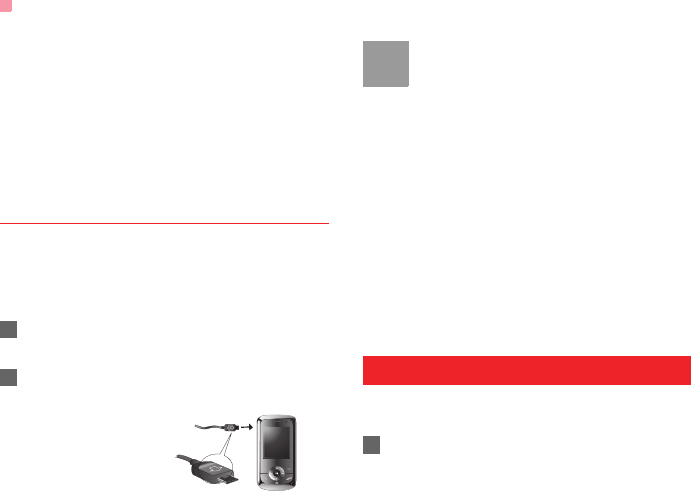
Loading/Removing a Memory Card
8
charged normally, replace it with a battery
of the same type.
• Do not strike, throw or cause any kind of
violent shock to the battery, otherwise liq-
uid leakage, body damage, overheating,
explosion or fire may occur.
• Charge the battery by using the charger
supplied with your phone.
Charging with a Cable Charger
Before charging the battery with a cable charger,
ensure that the battery has been properly loaded into
your phone.
To charge the battery, do as follows:
1* Insert the plug of the charger into the connector
of the phone as shown in the following figure.
2Plug in the connector of the charger to a power
socket.
Note
• *The plug of the charger is in trapezium
shape. Reversely inserting the plug may
damage the mobile phone and charger.
The connection methods of USB data
cable and headset are the same as the
charger.
• When the battery power level is very low,
the phone makes alert sounds and dis-
plays a prompt. When the battery power
level is too low, the phone will power off
automatically.
• When the battery is being charged, the
charging indicator blinks continuously.
When the charging indicator stops blink-
ing, it indicates that the battery is full.
Loading/Removing a Memory Card
Your phone supports a memory card (micro-SD) with
a capacity up to 2 GB.
1Insert the memory card into the slot, as shown in
the following figure.
With the metallic conect
downward
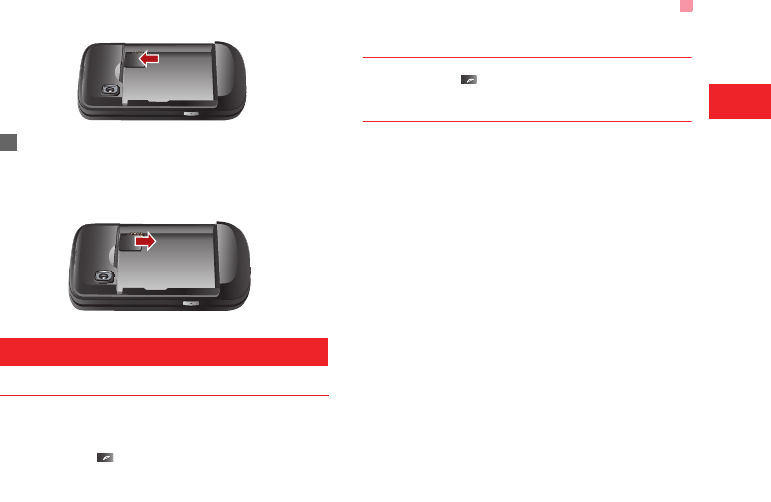
Powering On/Off
9
Getting Started
2
2To remove a memory card, press the memory
card gently. Now the memory card will pop up
automatically. Then take it out as shown in the
following figure.
Powering On/Off
Powering On
Ensure that the SIM card is in your phone and that
the battery has been charged.
Press and hold to power on your phone.
Powering Off
Press and hold to power off your phone.
Access Codes
If you have set the phone password and the PIN is
ON, you have to enter the corresponding access
codes when you power on your phone. For setting
and changing the access codes, please refer to "Set-
tings/Security Setup" on page 50.
◆ Phone Password
The phone password is used to protect your phone
from unauthorized use. The phone password is
preset as 0000 for your phone.
◆ PIN
The personal identification number (PIN) code is
used to protect your SIM card from unauthorized use.
The PIN code is usually provided when you get the
SIM card from your server provider. If you have not
received a PIN code or if you have forgotten it, con-
tact your local customer care centre.

Powering On/Off
10
◆ PIN2
Some SIM cards provide a PIN2 code. Some special
functions such as the "Fixed Dialer Number" are not
available until you enter the PIN2 code. At the same
time, your SIM card should support these functions.
◆ PUK
To unlock a locked SIM card, you need to enter the
PIN Unblocking Key (PUK) code. The PUK code is
usually provided when you get the SIM card from
server provider. If you have not received a PUK code
or if you have forgotten it, contact your local customer
care centre.
◆ PUK2
Some SIM cards provide a PUK2 code that is used to
unlock a locked PIN2 code. The PUK2 code is usu-
ally provided when you get the SIM card from server
provider. If you have not received a PUK2 code or if
you have forgotten it, contact your local customer
care centre.
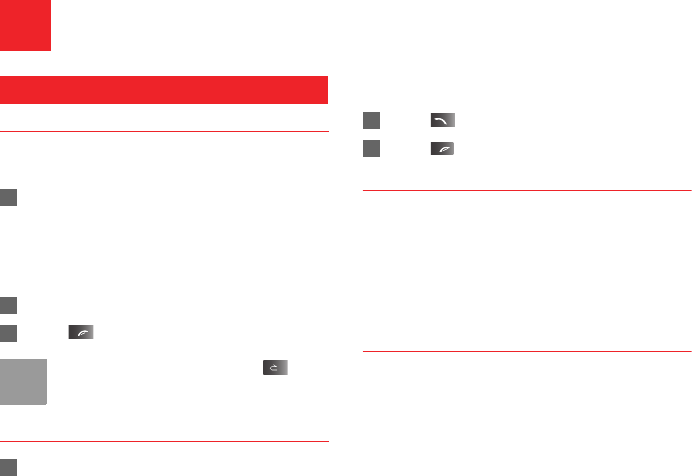
11
3Call Service
Making or Answering Calls
Making a Video Call
You can make a video call to other person whose
phone also supports video calls.
1Enter or edit a phone number in one of the fol-
lowing ways:
• Enter a phone number through the keypad.
• Select a number from the Calls screen.
• Select a number from the Contacts screen.
2Select Options > Call > Video Call to dial.
3Press to end the video call.
Note
To delete a wrong number, press once
to delete the digit to the left of the cursor.
Making a Voice Call
1Enter or edit a phone number in one of the fol-
lowing ways:
• Enter a phone number through the keypad.
• Select a number from the Calls screen.
• Select a number from the Contacts screen.
2Press to dial.
3Press to end the call.
Making Voice Calls Using SDN
You can make a voice call through speed dialing. For
instructions on assigning speed dialing numbers,
refer to "Contacts/Other Operations" on page 17.
To make a call by speed dialing number (SDN), press
and hold the number key until the phone dials the
corresponding phone number.
Answering or Rejecting Calls
You can set the answer mode to Any key, Send key
or Slide up. For details, refer to "Settings/Call Set-
tings/Answer Mode".
The following describes how to answer or reject a call
in different answer modes:
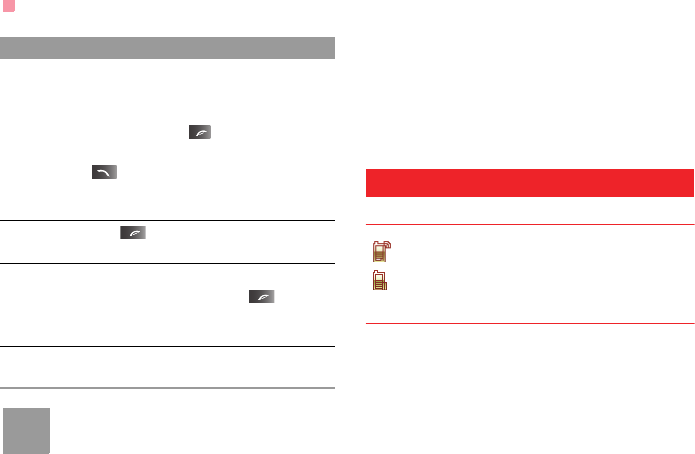
Operations During a Voice Call
12
Note
When the phone is closed and there is no
ongoing call, you can press and hold the
camera key to mute the ringtone of an
incoming call. You can also press and hold
the volume keys to reject the call.
You can also set the auto answer mode to Immedi-
ate answer, Text message or Recorded voice.
For details, refer to “Settings/Call settings/Auto
Answer”.
Operations During a Voice Call
Icon Description
: A call is ongoing.
: The call is on hold.
Operations
During a voice call, you can select Options to per-
form the following operations.
• Hold active call/Resume: To hold or resume the call
during a call.
• End: To end all calls, the active call, the current call
or the on hold call.
• Handfree/Earpiece: To switch between the Hand-
free and the Earpiece modes during a call.
Operation Description
Answer
a call
• If the answer mode is Slide up, slide
the phone.
• If the answer mode is Any key, press
any key except .
• If the answer mode is Send key, press
.
• If the headset is in use, press the con-
trol key on the headset.
Reject
a call
Press or select Options > Reject.
End a call • If the headset is not in use, you can
close the phone or press .
• If the headset is in use, press the con-
trol key of the headset.
Reply by
message
To send a predefined message to the
caller.
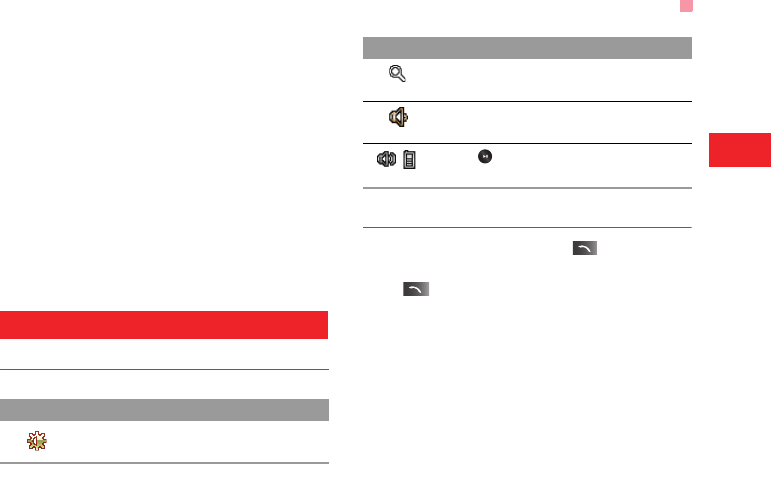
Operations During a Video Call
13
Call Service
3
• Start recording/Stop recording: to record or stop
recording the conversation.
• Other Applications: To access he Contacts screen,
the Messaging screen, the Calls screen or the
Calendar screen.
• Answer/Reject: Your phone allows you to handle
two calls simultaneously. During a call, if there is a
new incoming call, select Options > Answer to
answer it or select Options > Reject to reject it.
• Swap: To swap between calls during a 3-party call.
• Conference call/Private call: To switch to the con-
ference call during a 3-party call or to talk with a
party privately during a conference call.
Operations During a Video Call
Icon Description
Operations
During a video call, you can press to hold the call
and send a preset file to the other party. You can
press again to resume the call. Before you use
the function, you can preset a file in settings/video
call/Send image.
During a video call, you can select Options to per-
form the following operations.
• Camera on/Camera off: To allow or forbid the video
from your side.
• Audio on/Audio off: To allow or forbid the audio from
your side.
• External view/Internal view: To switch between the
main lens and the assistant lens.
Icon Description
Press the up or down scroll key to adjust
the brightness.
Press the left or right scroll key to zoom
in or zoom out.
Press the volume keys to adjust the vol-
ume.
/Press to switch between the loud-
speaker mode and the earpiece mode.
Icon Description