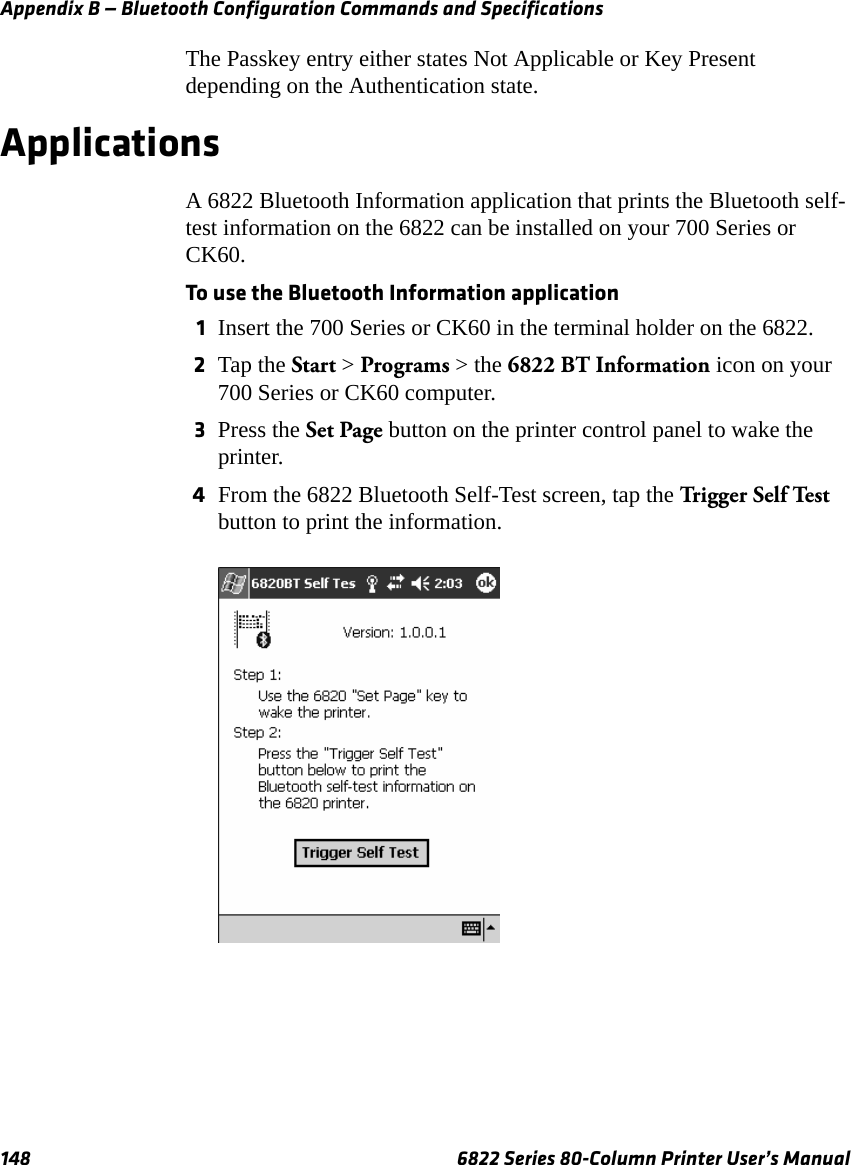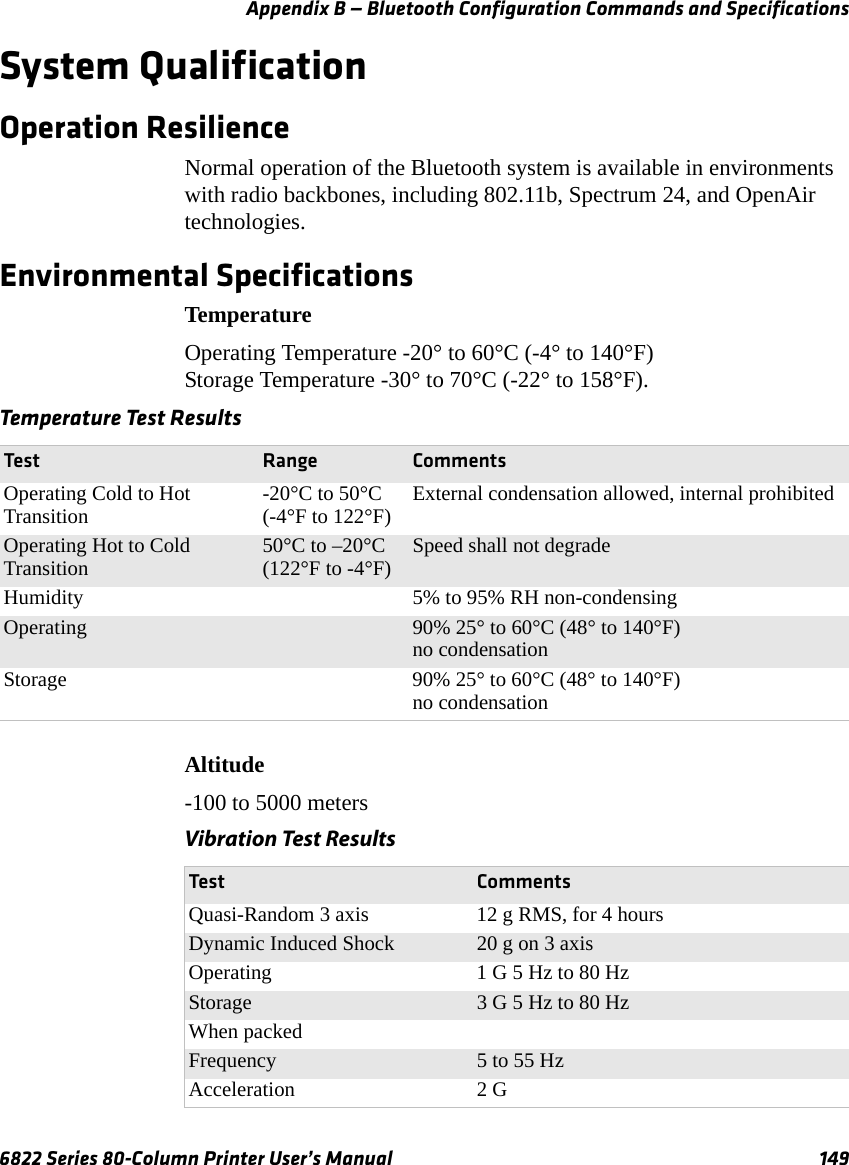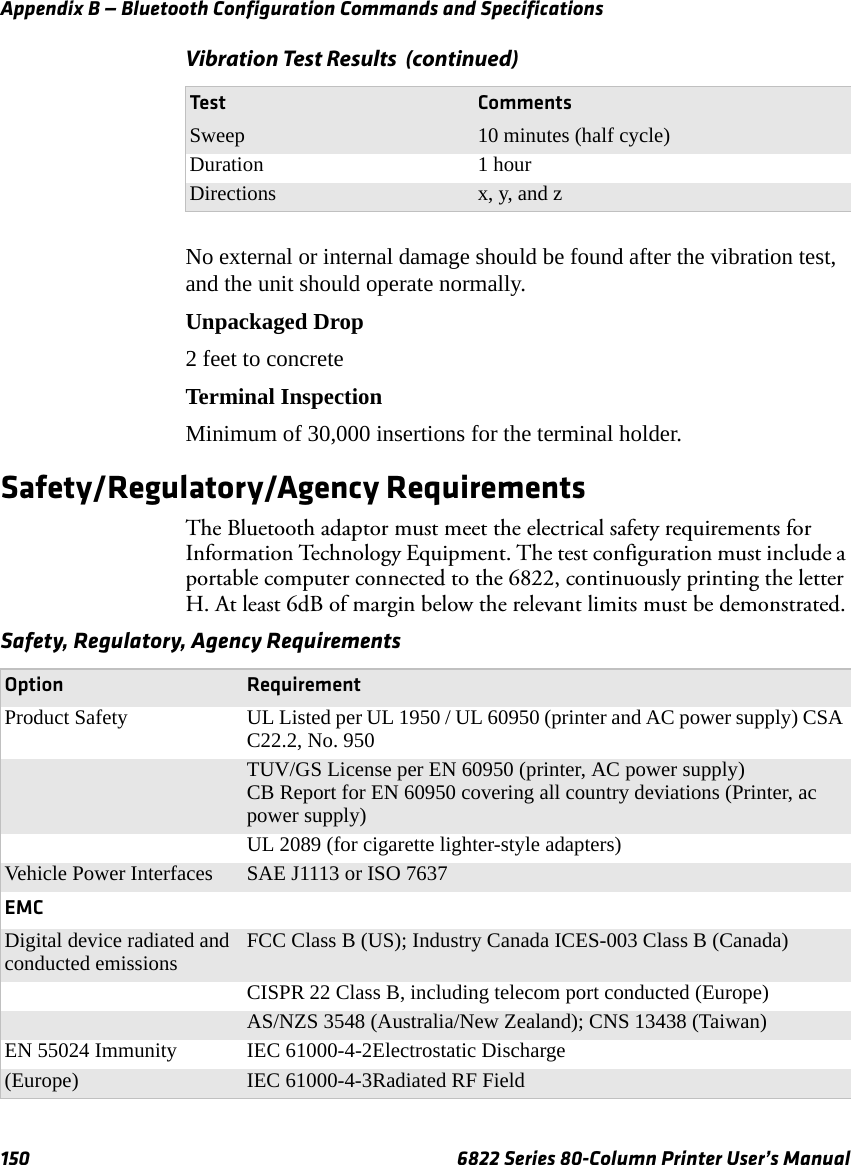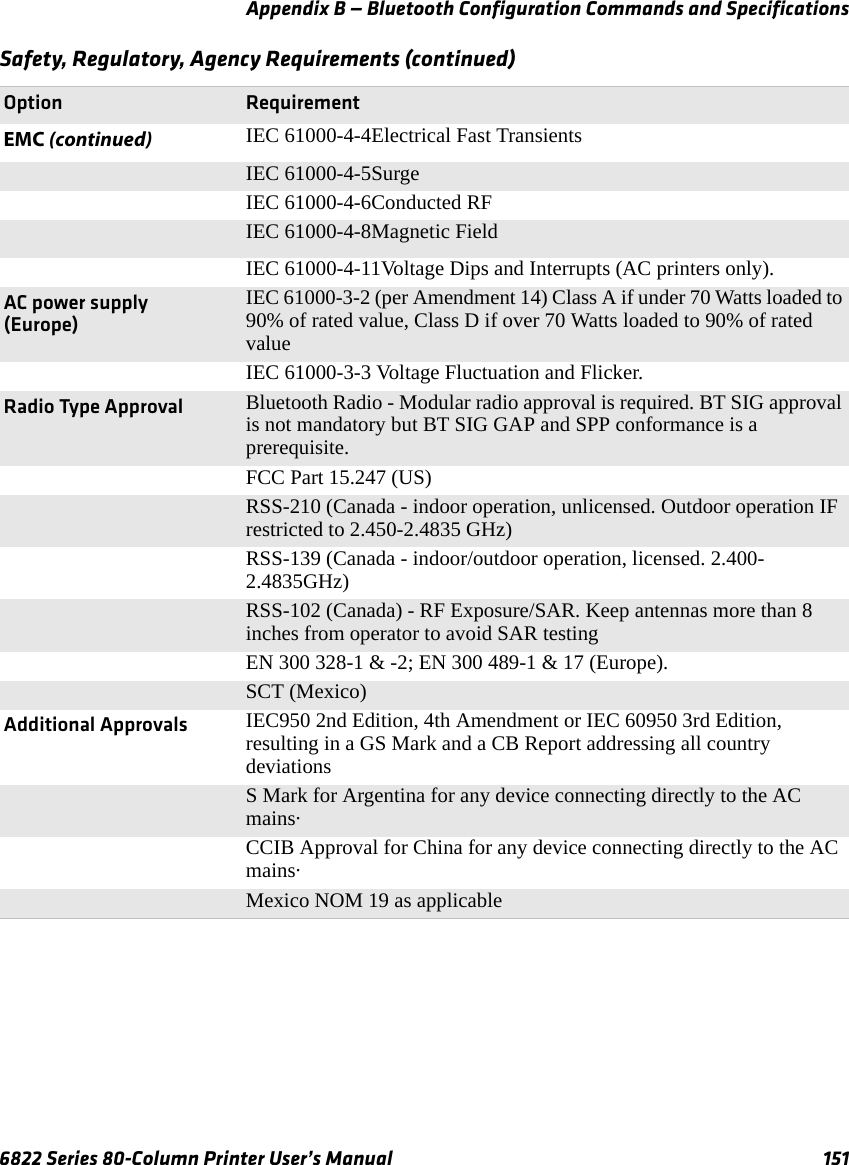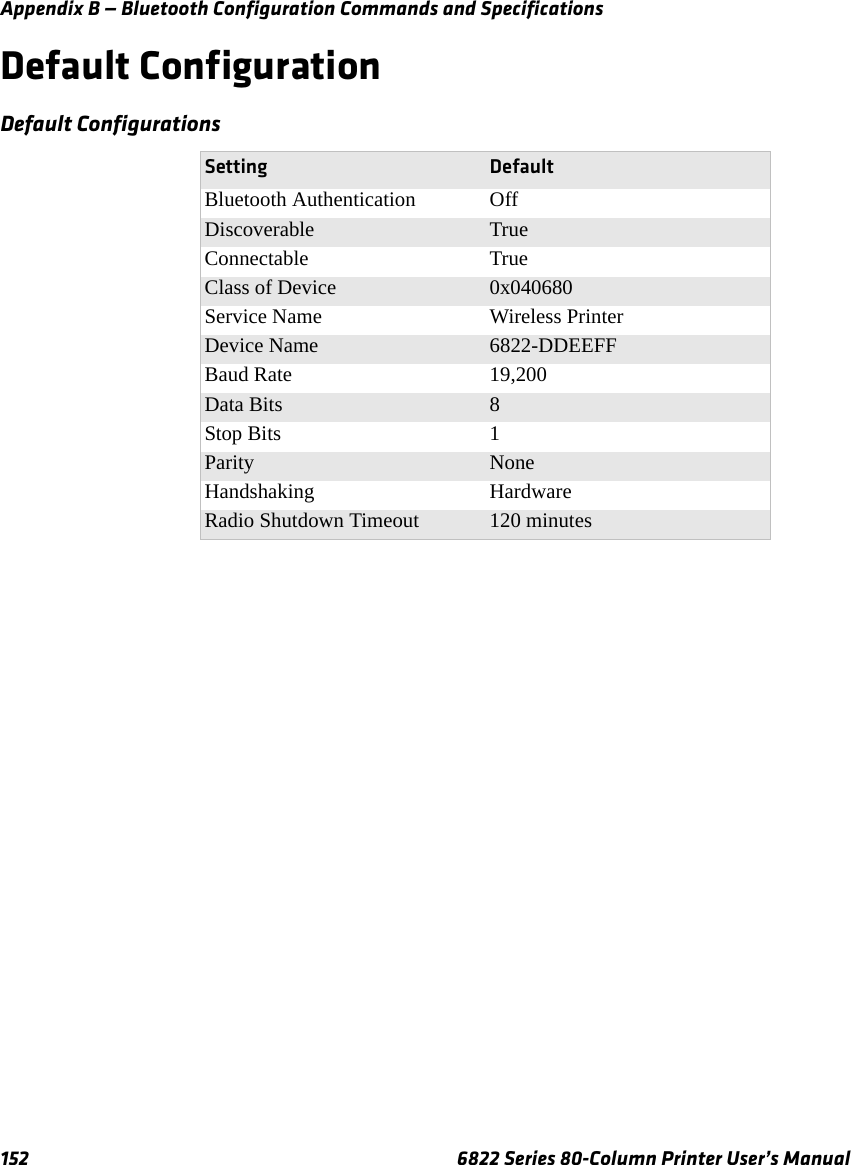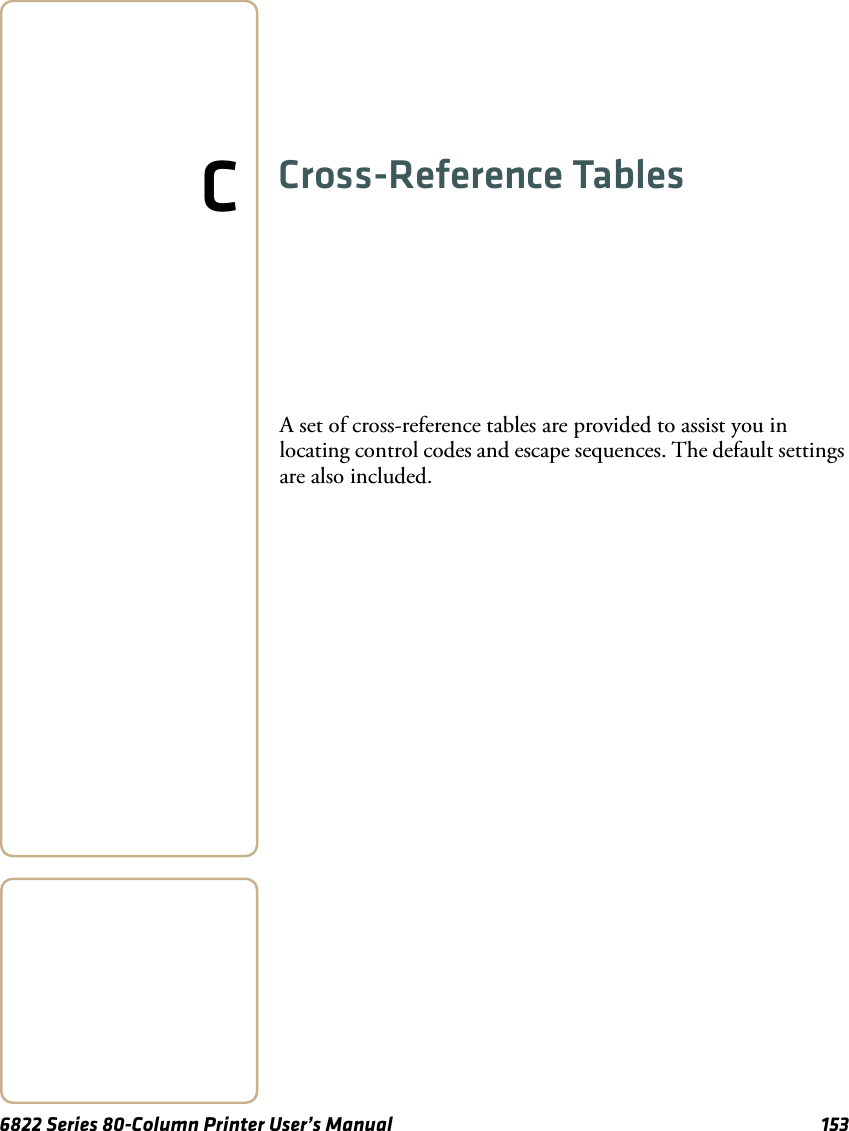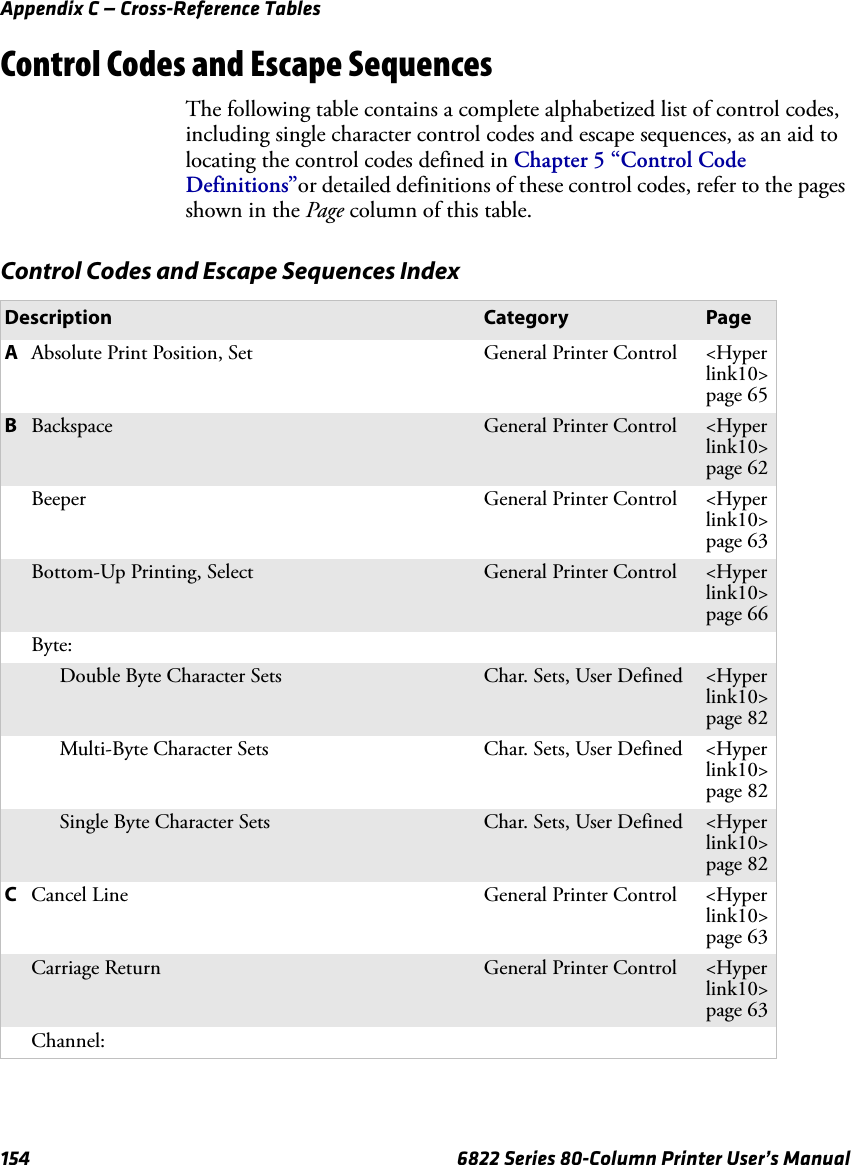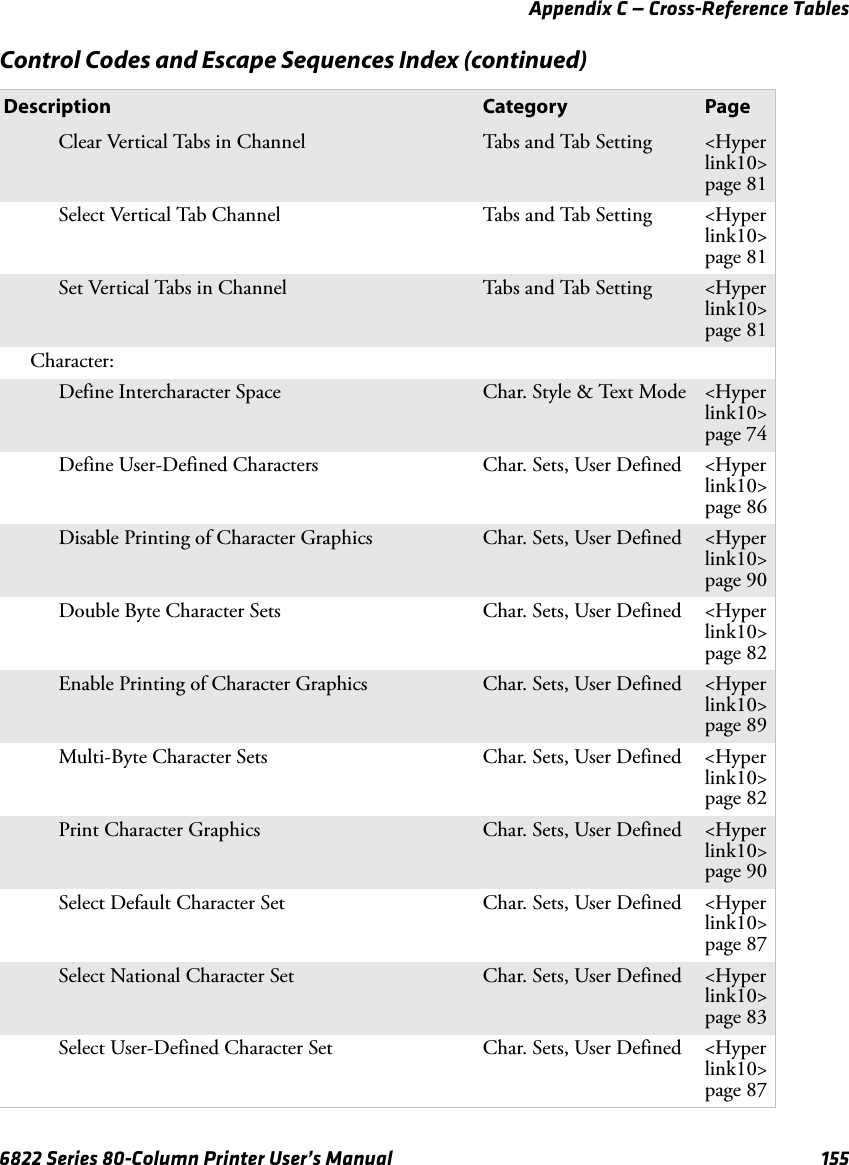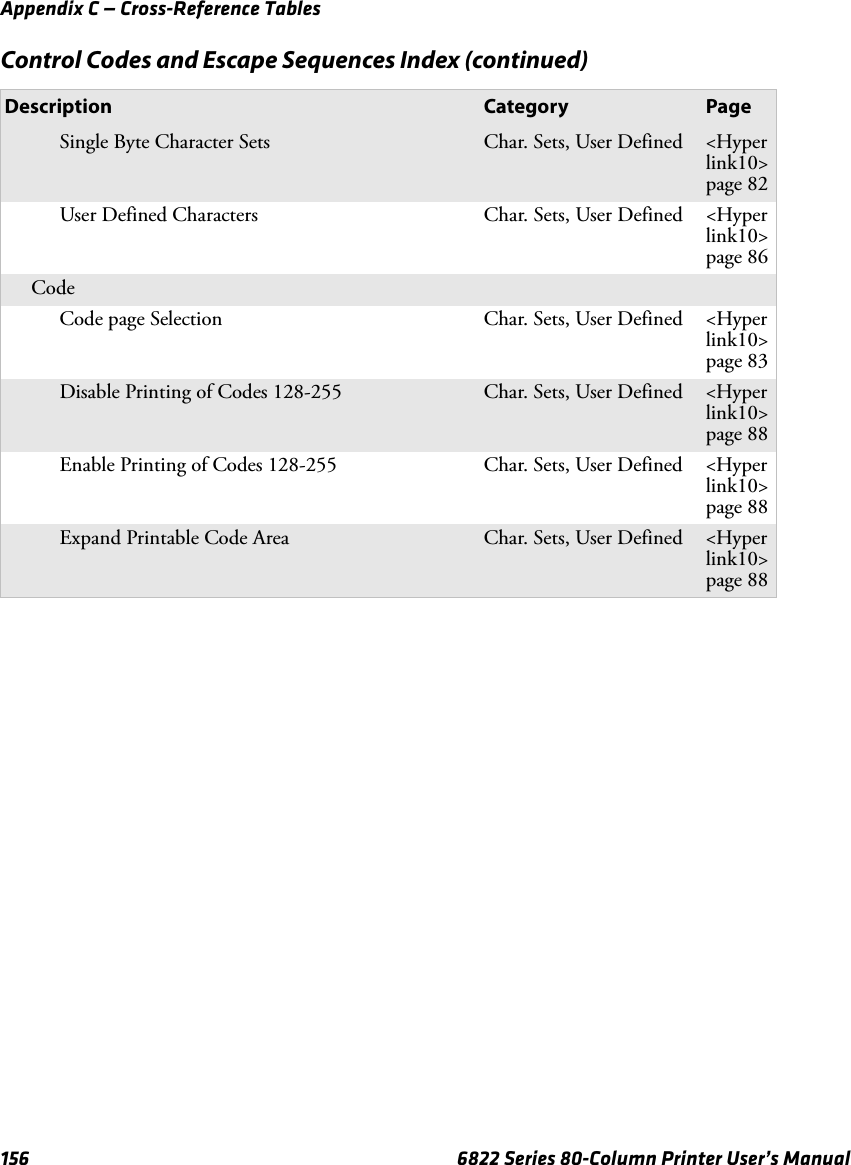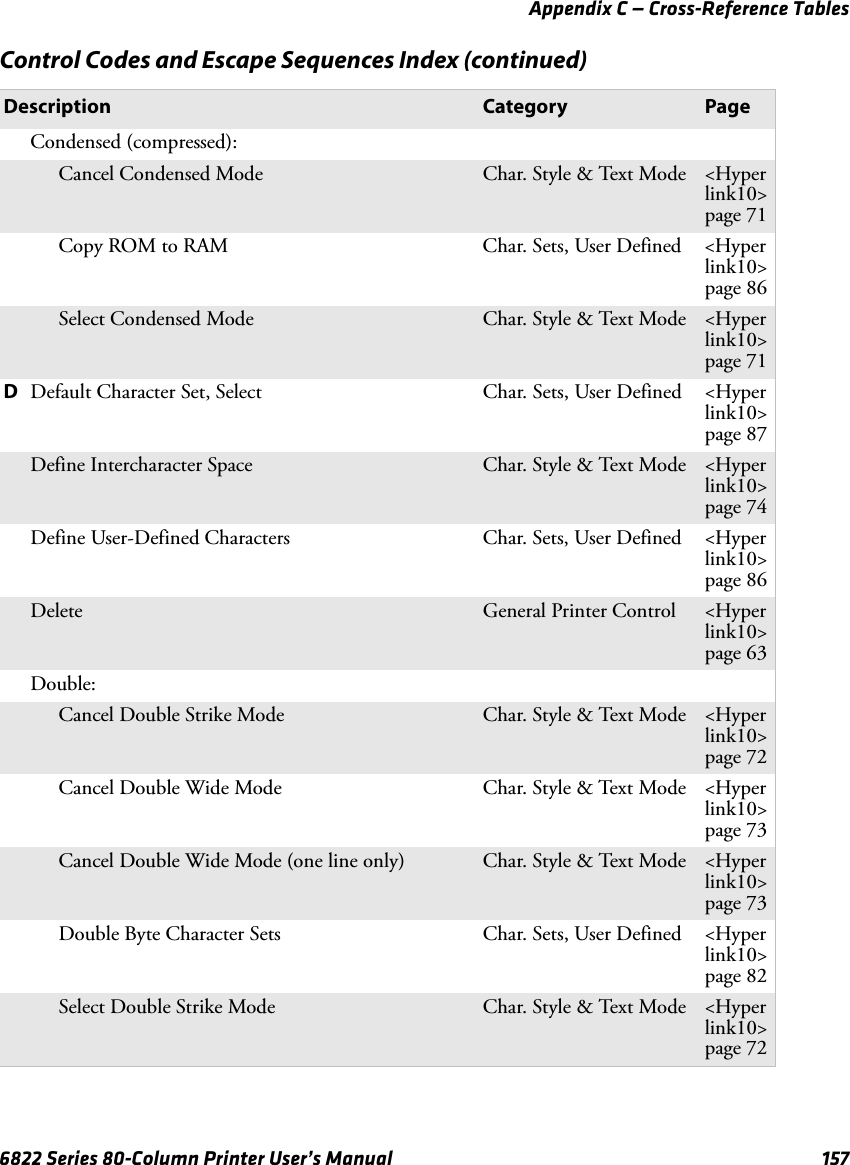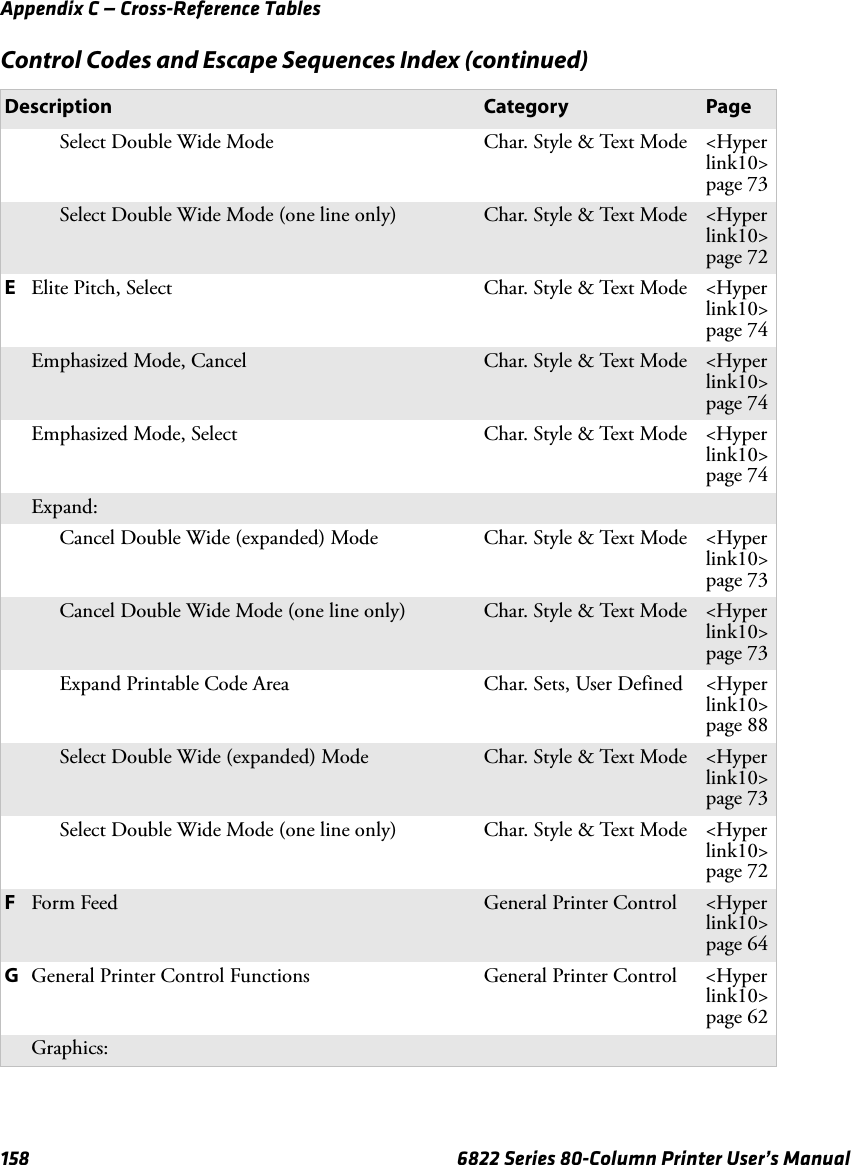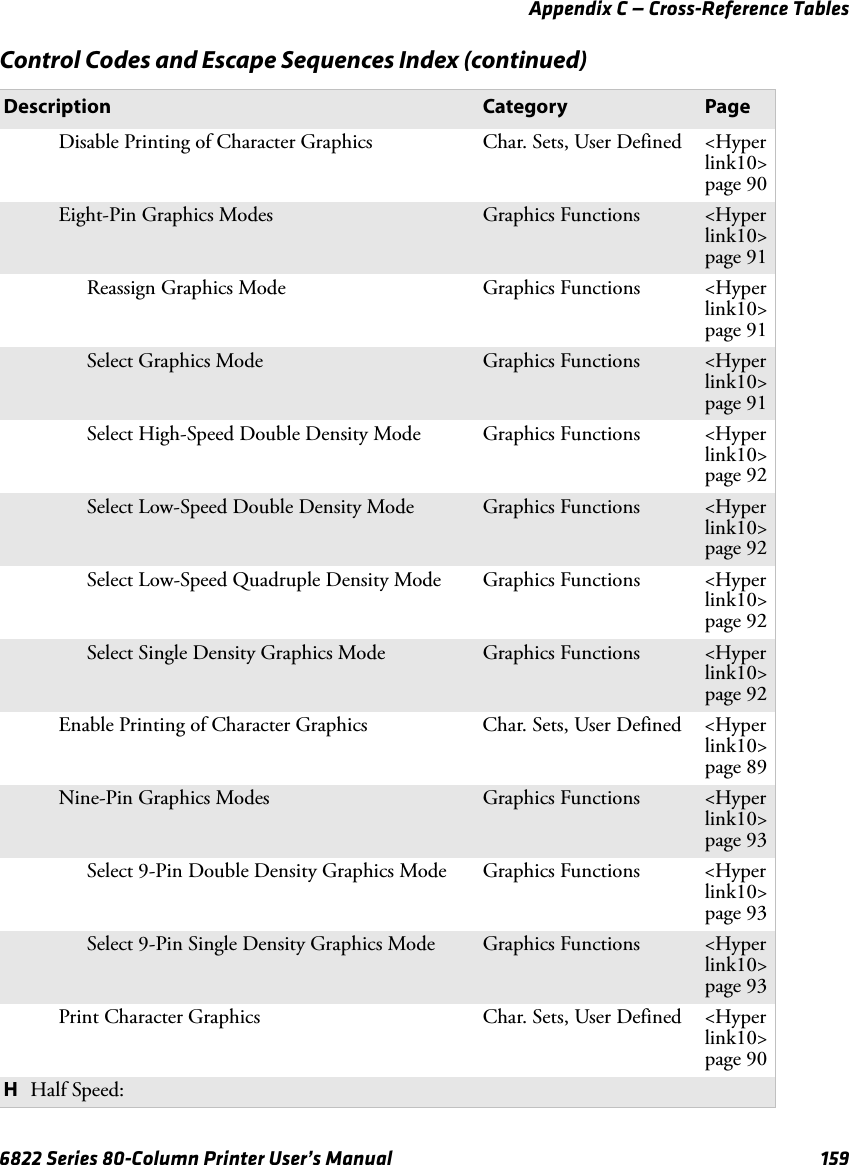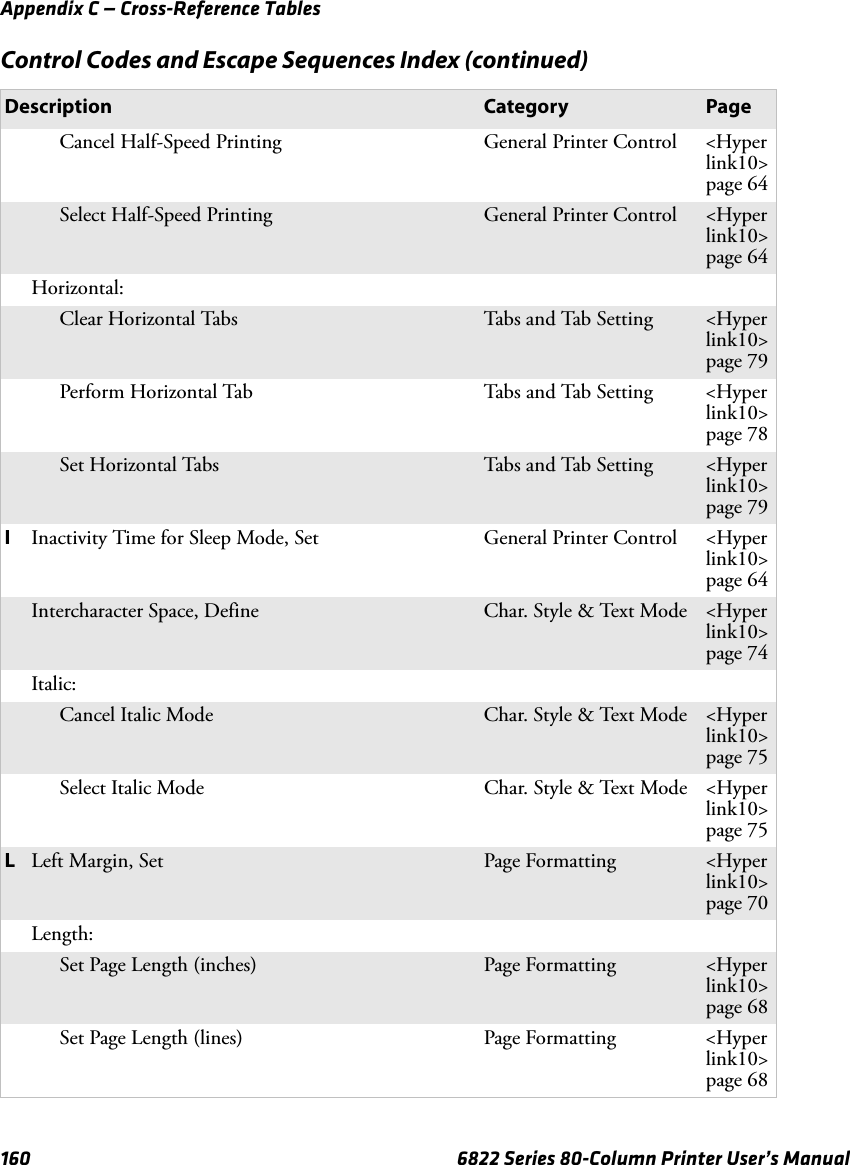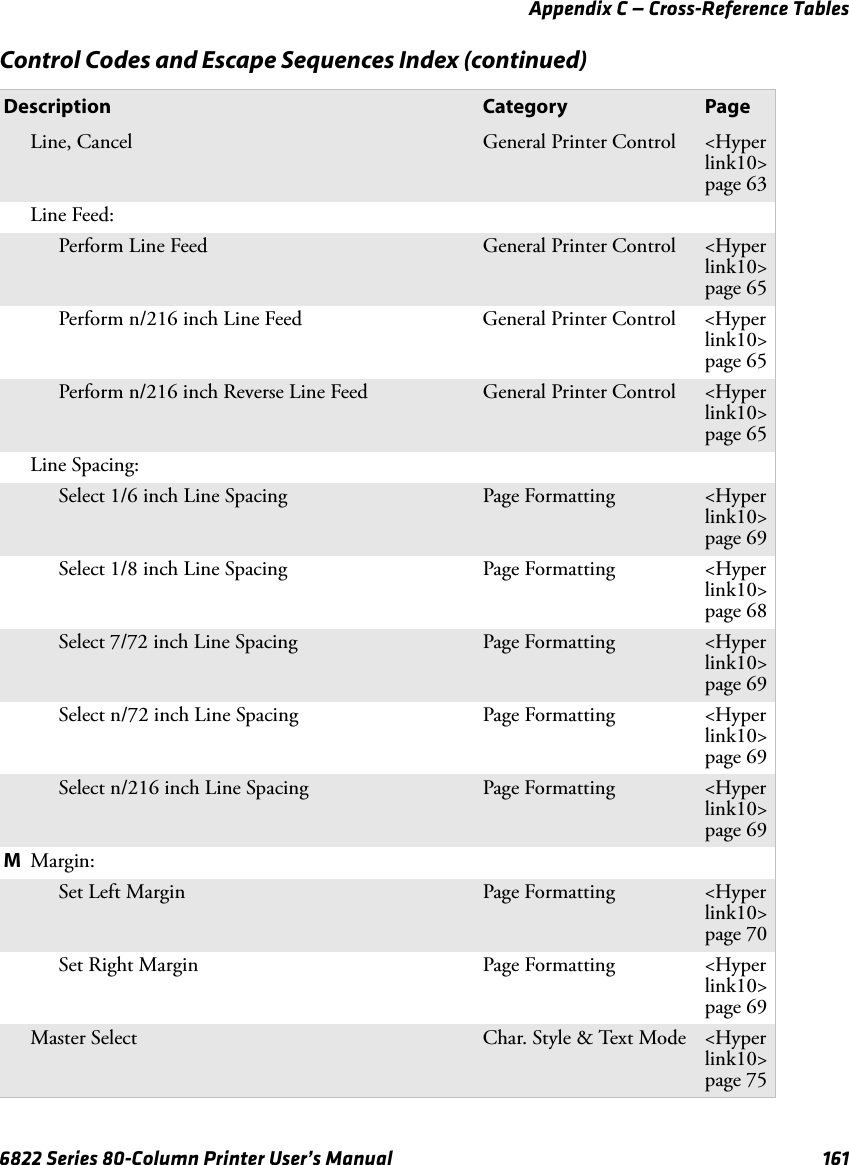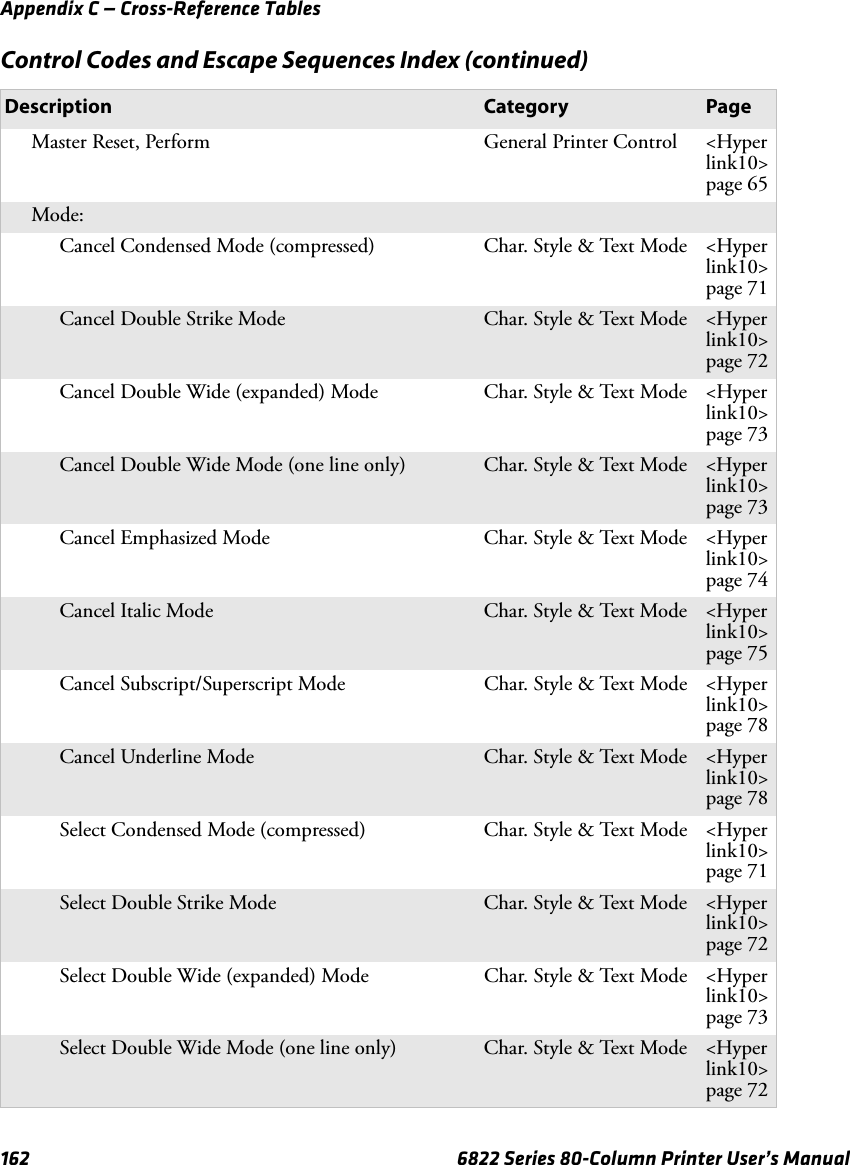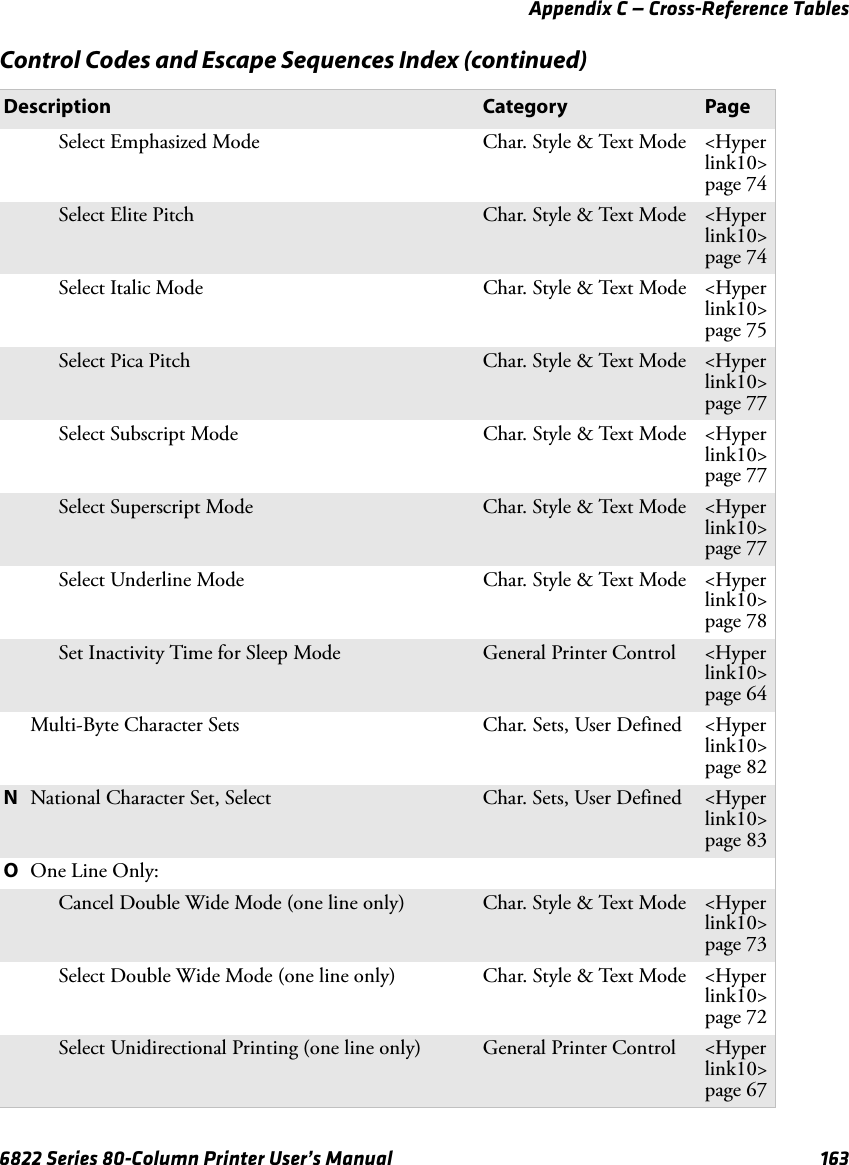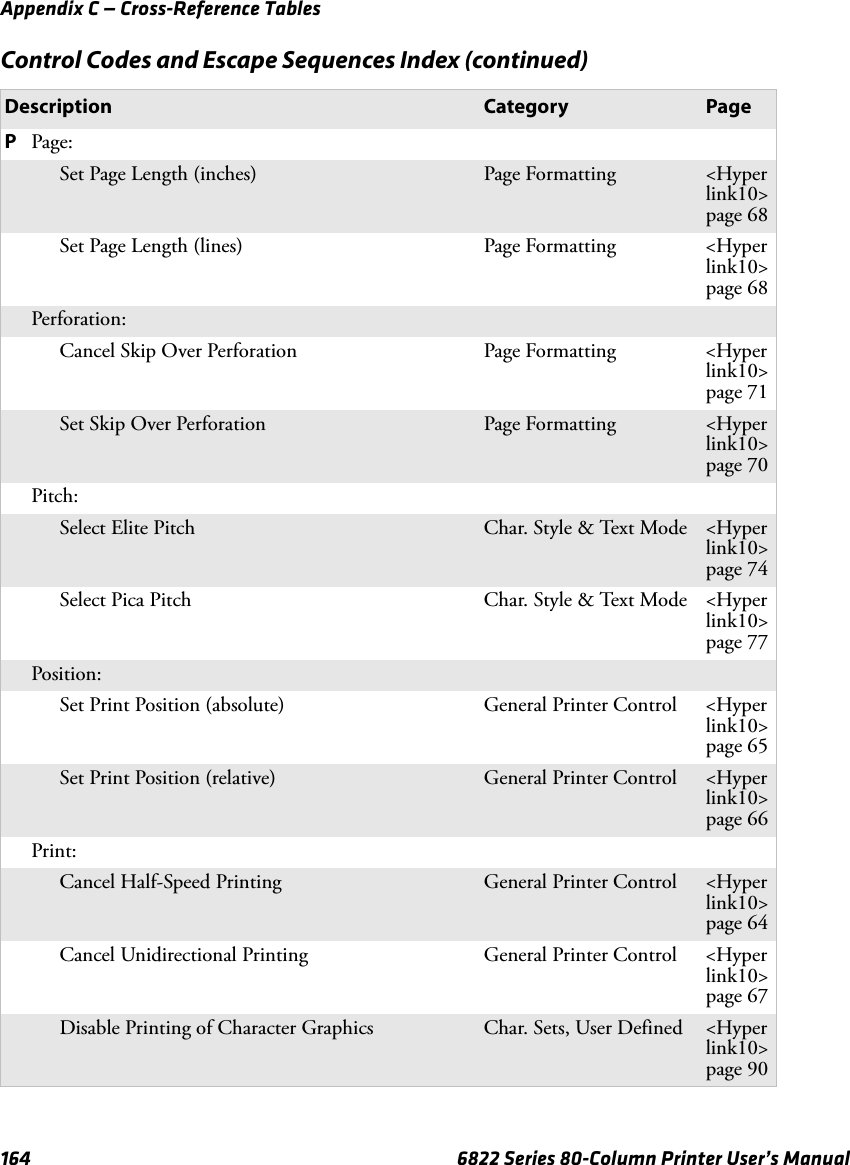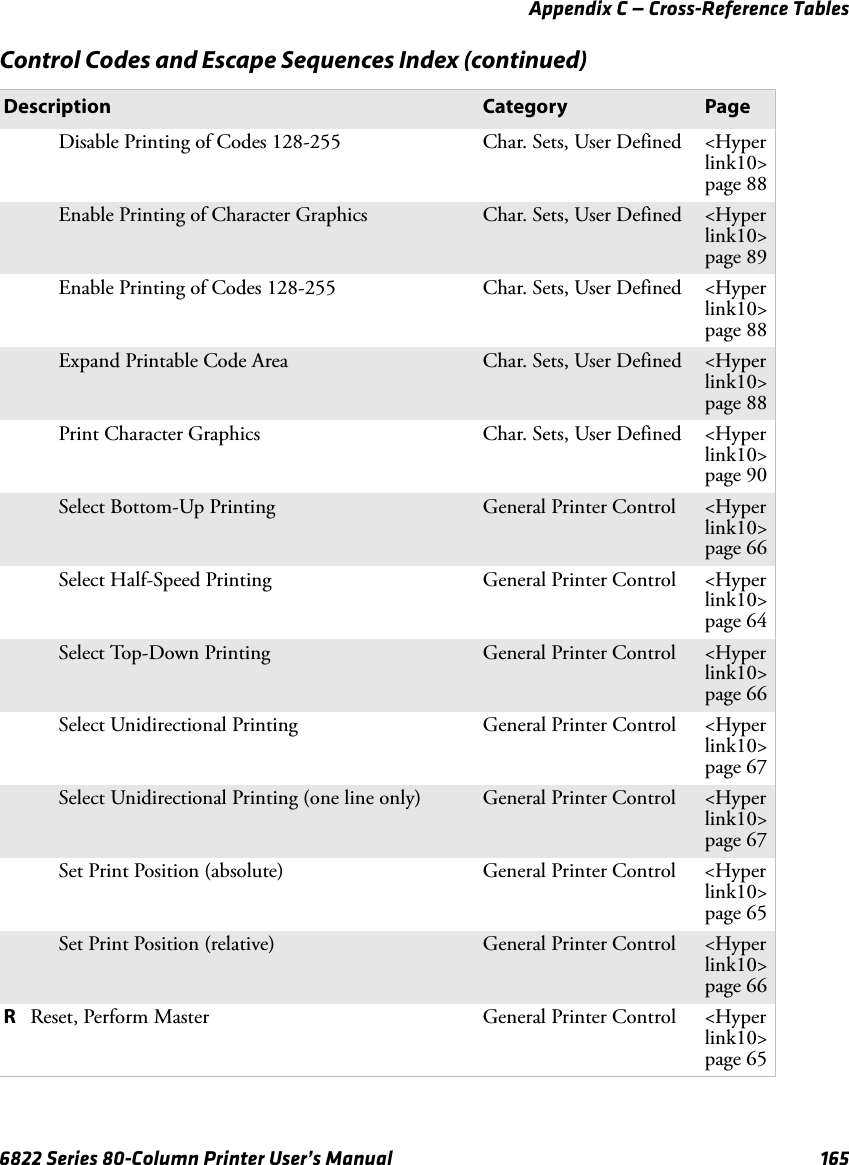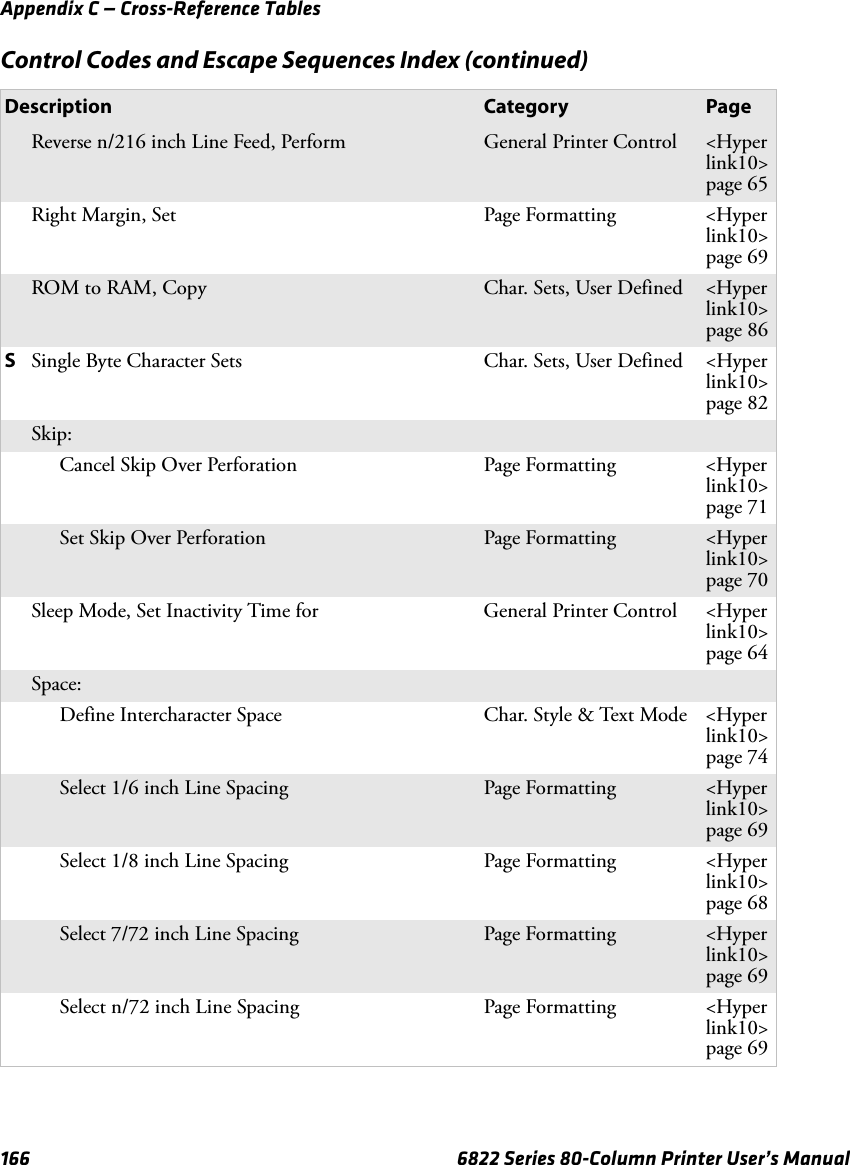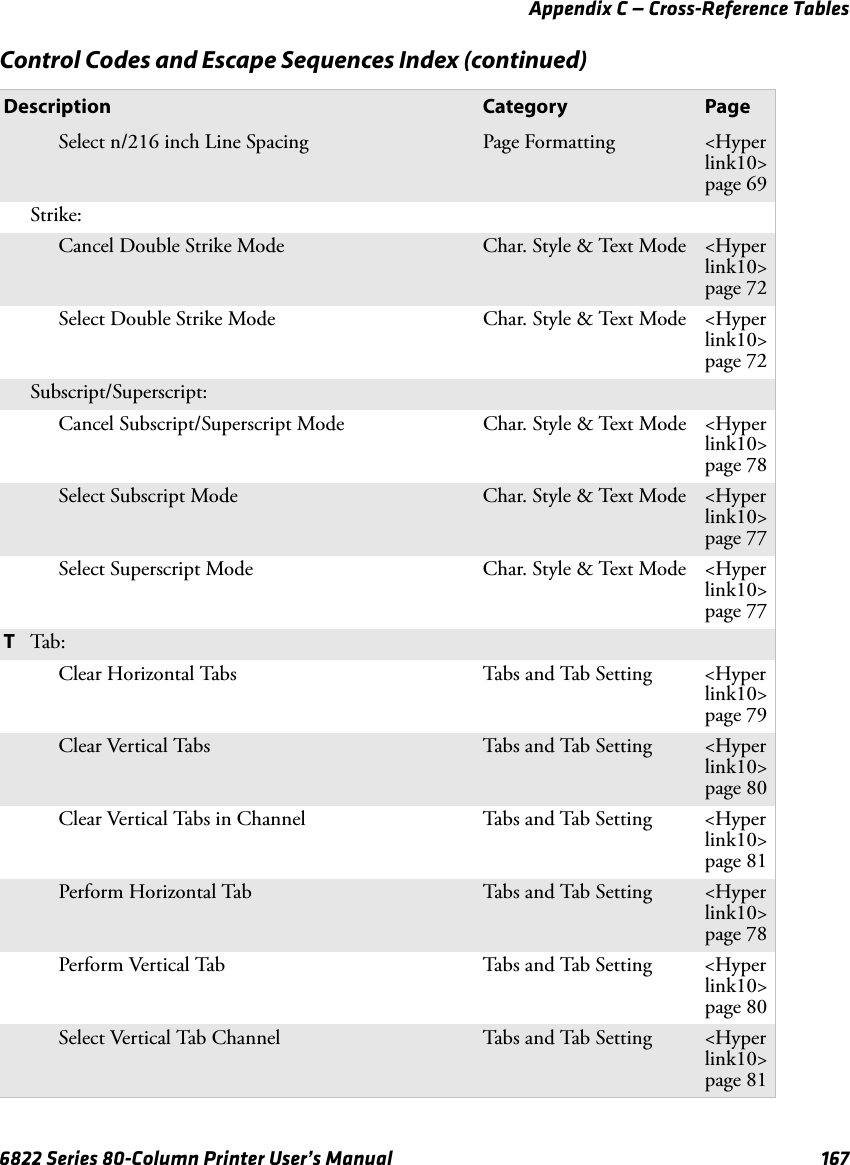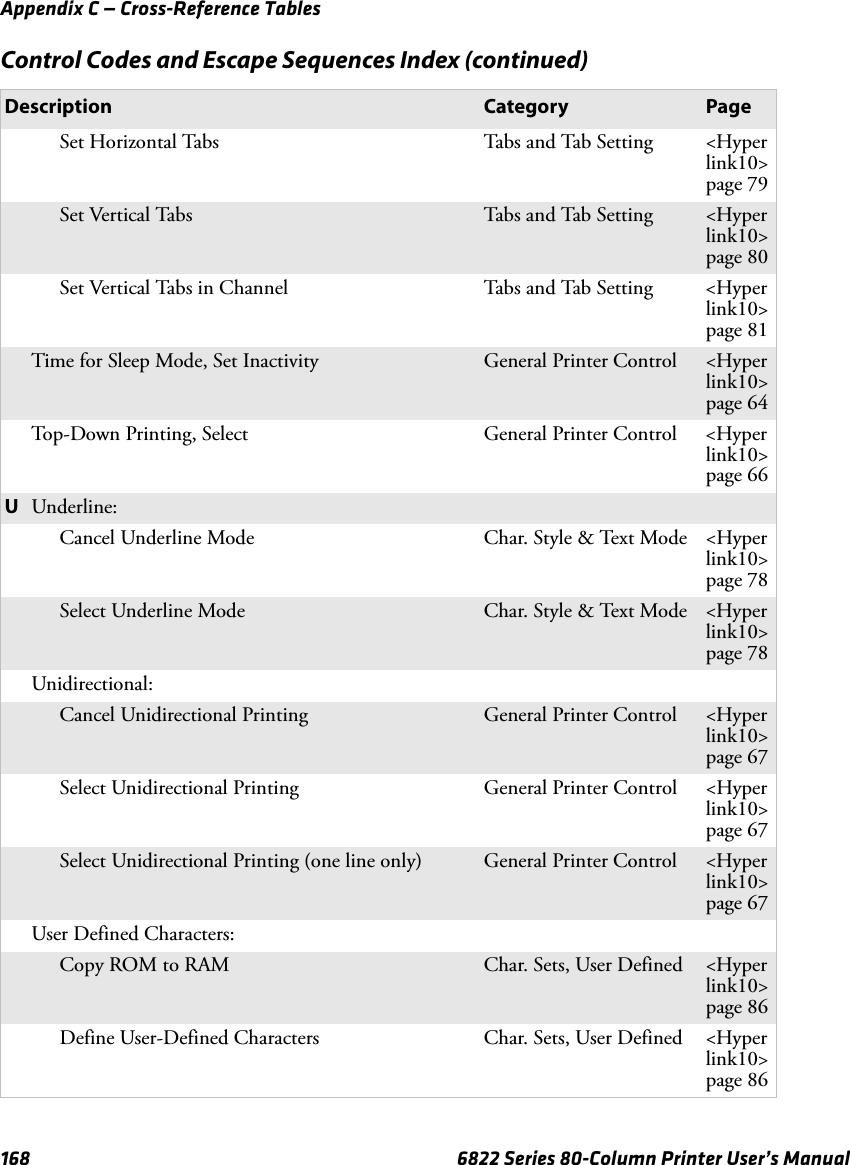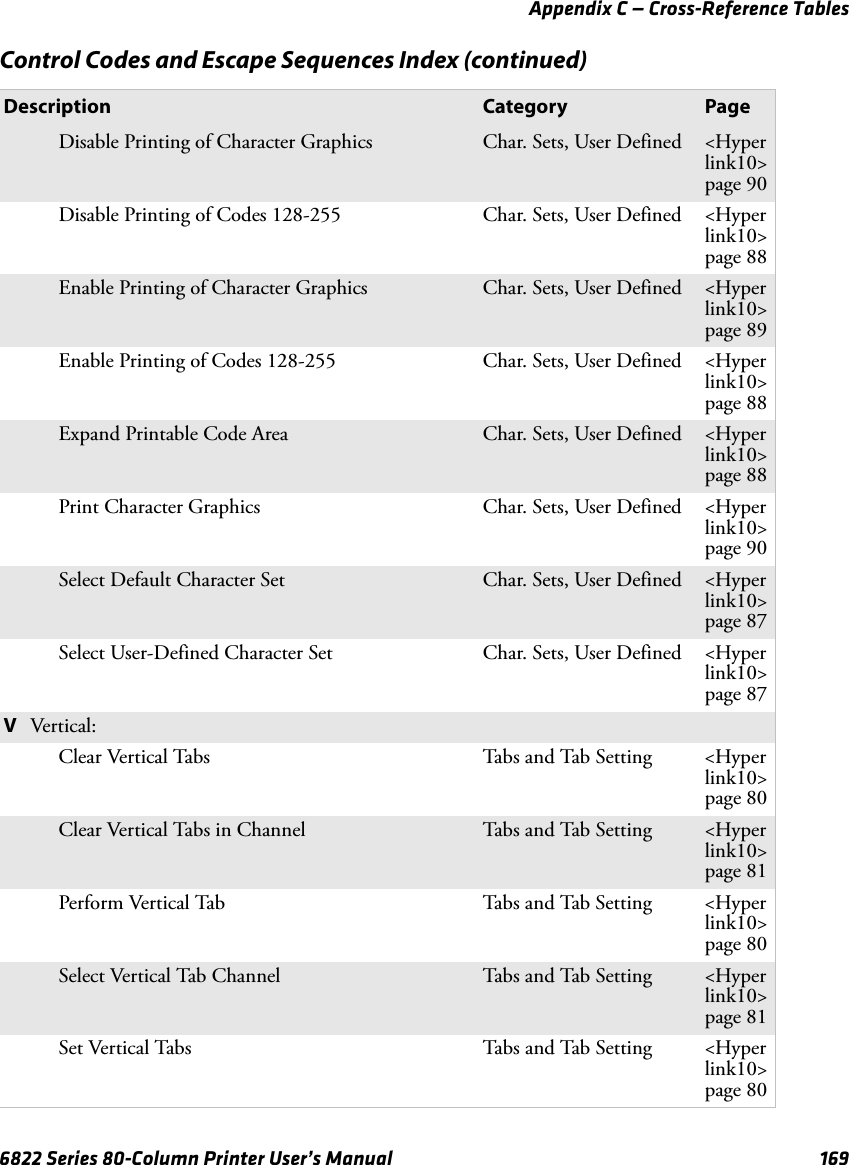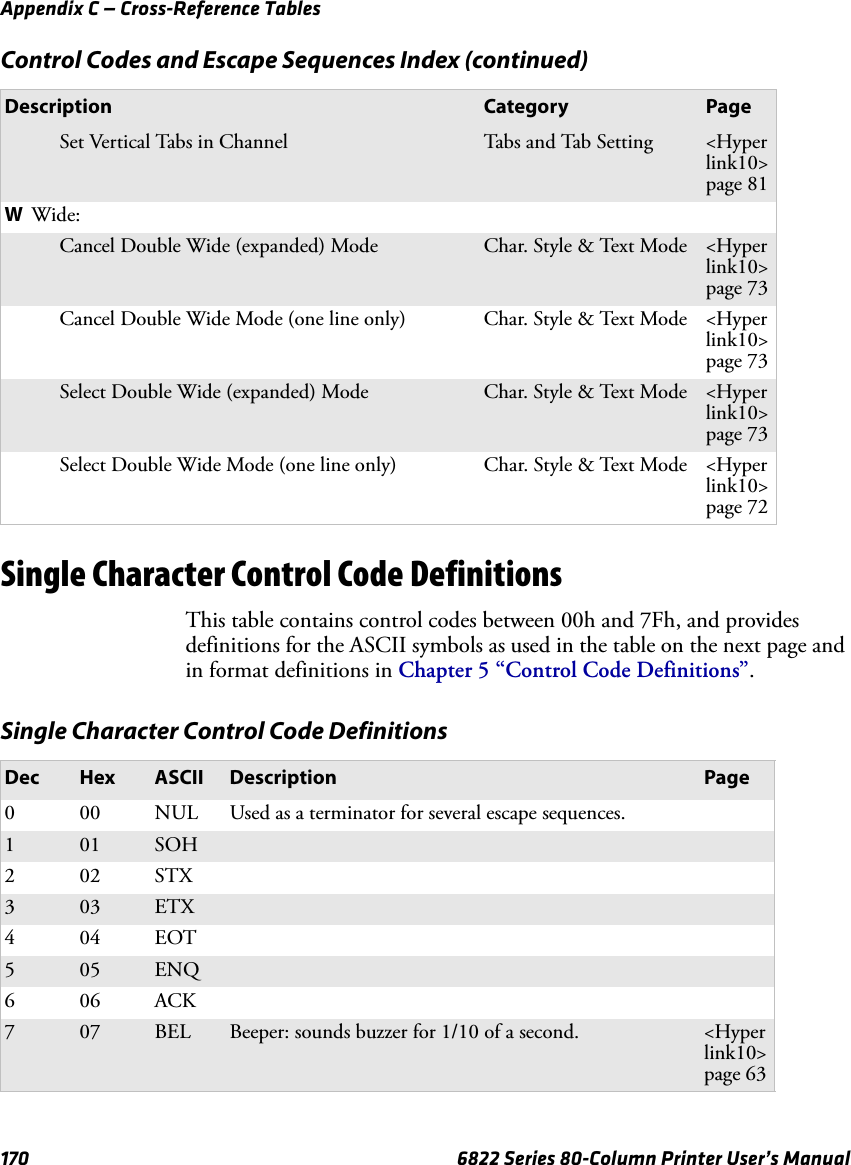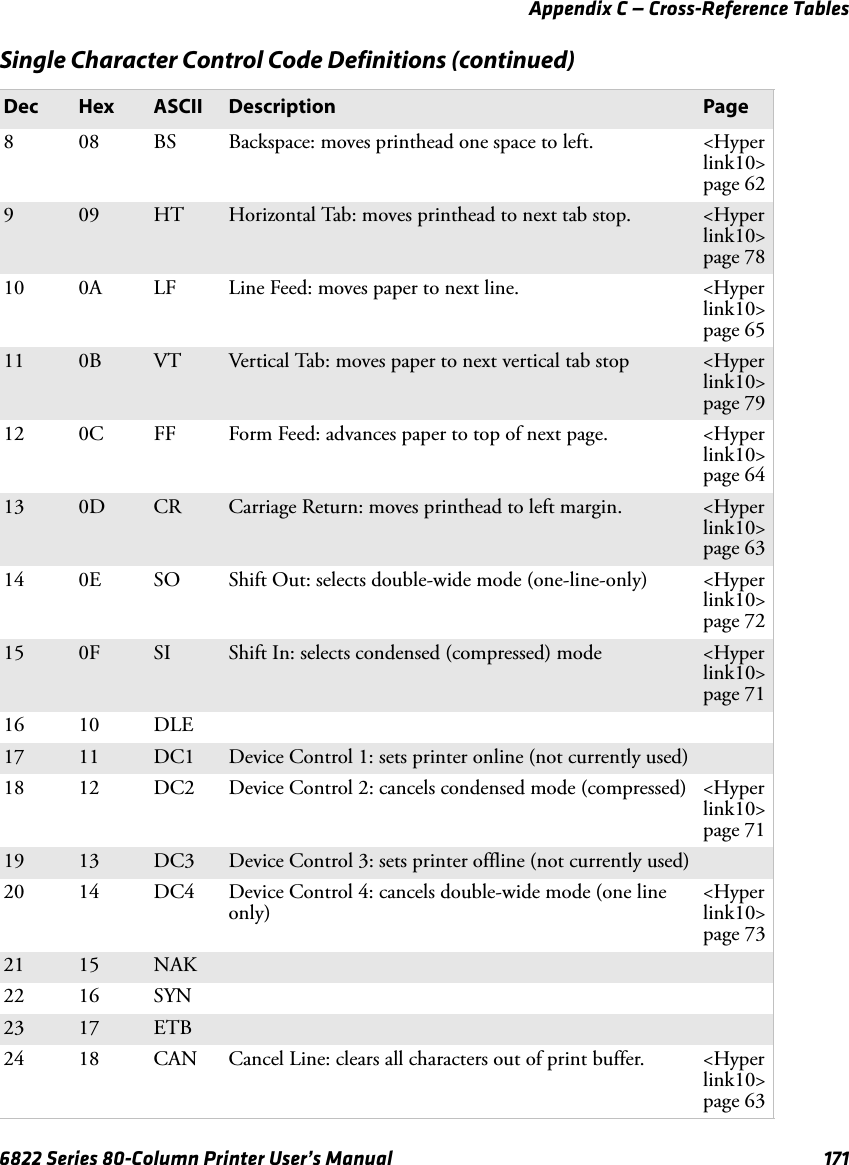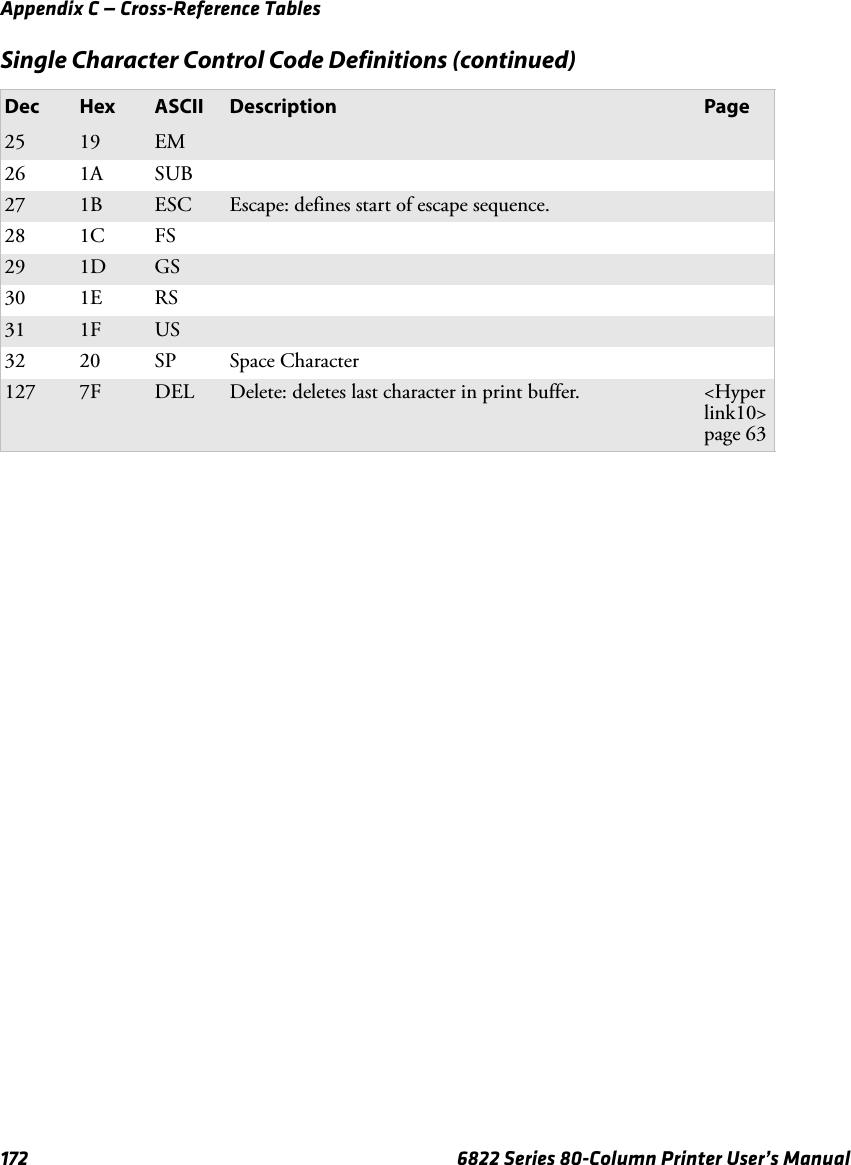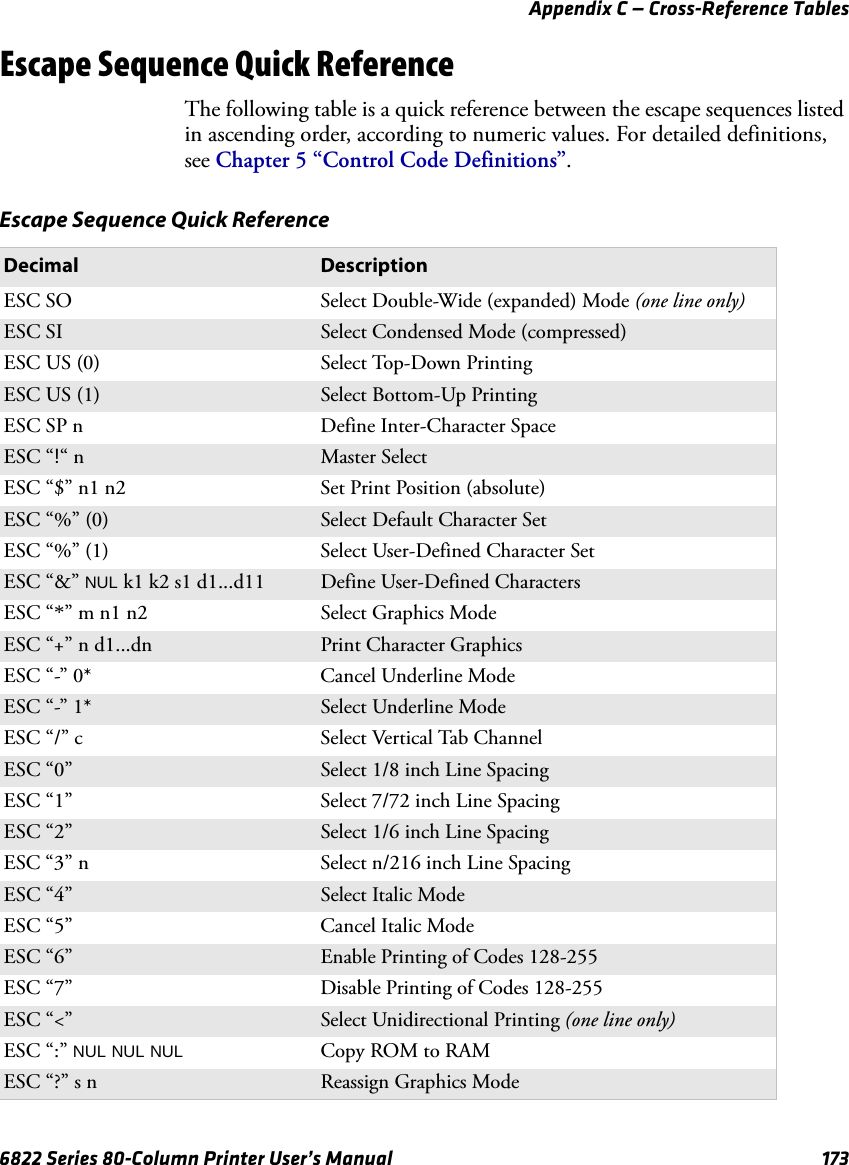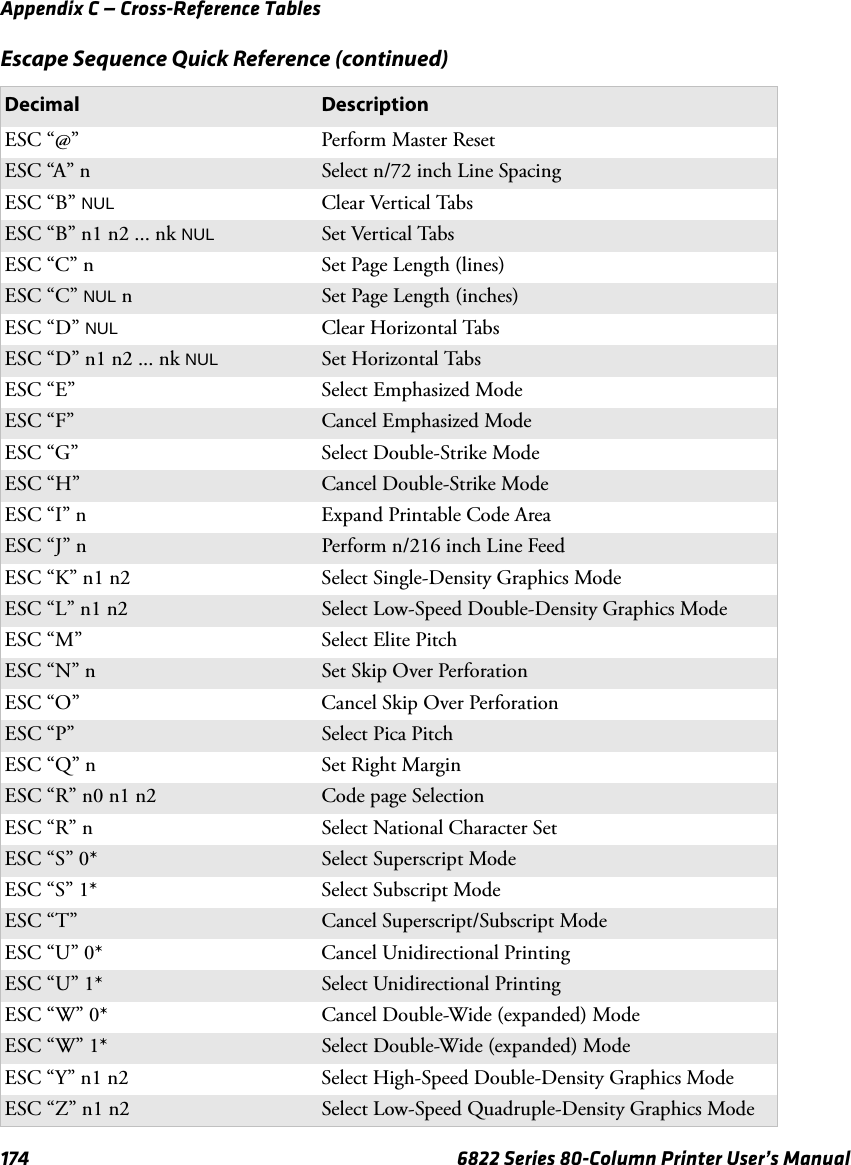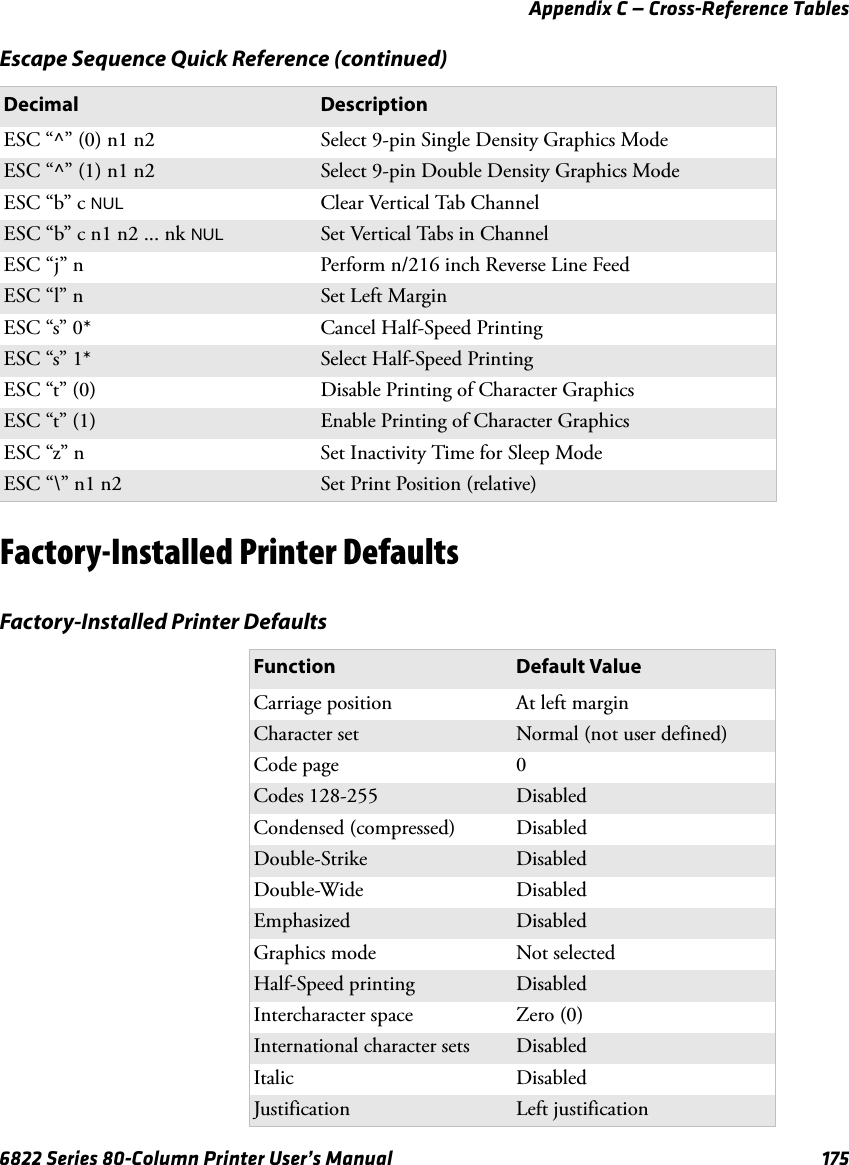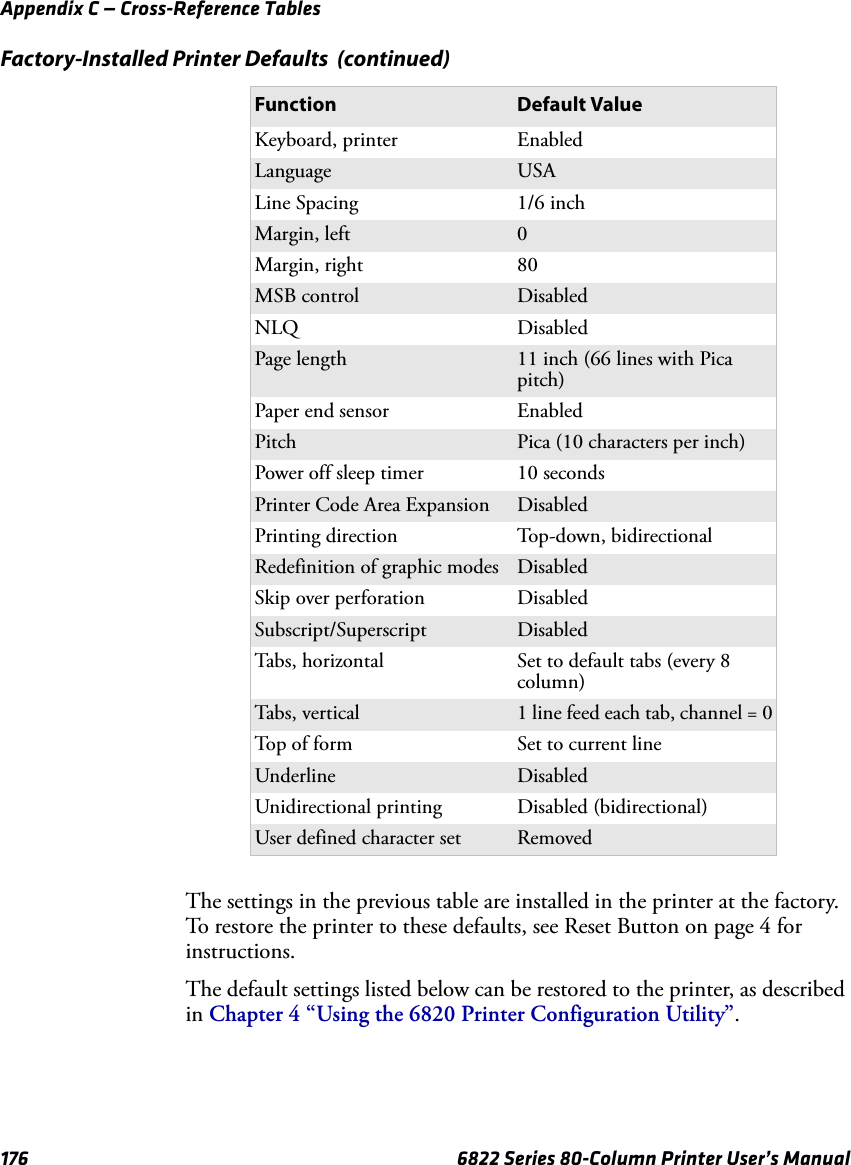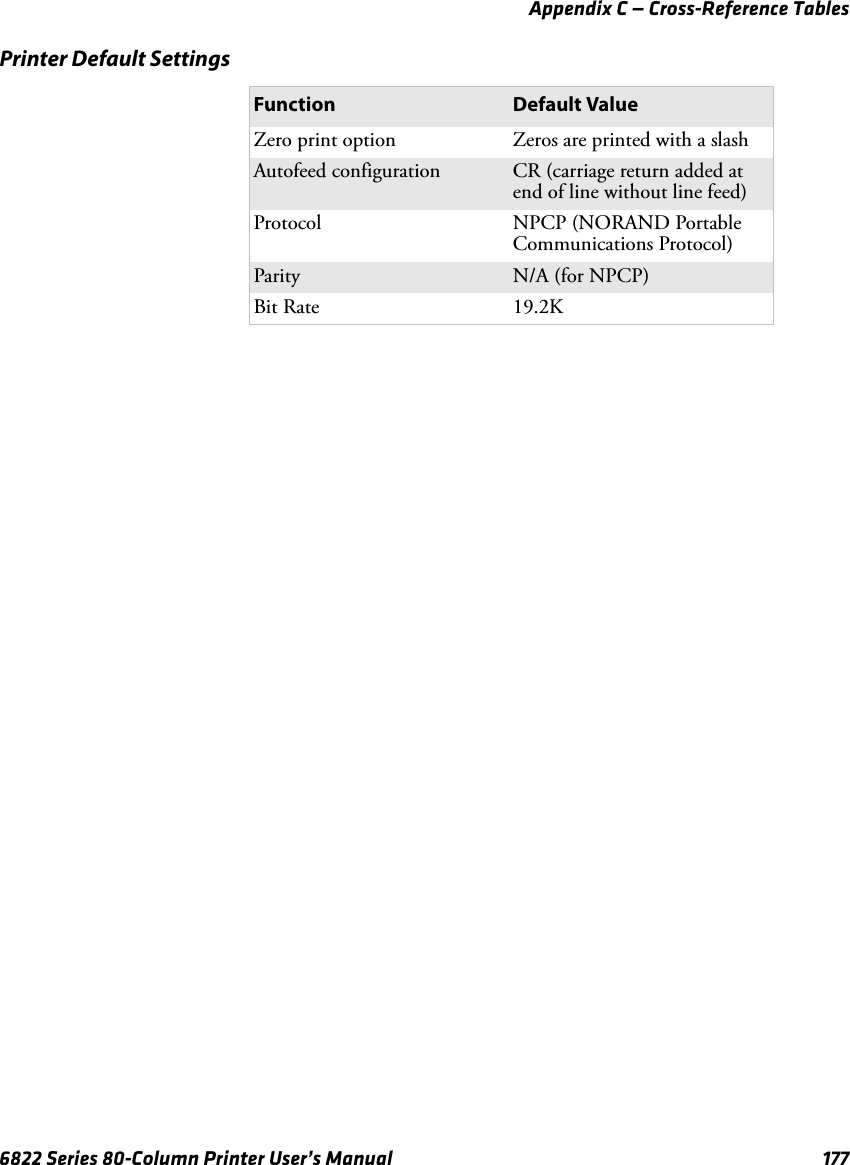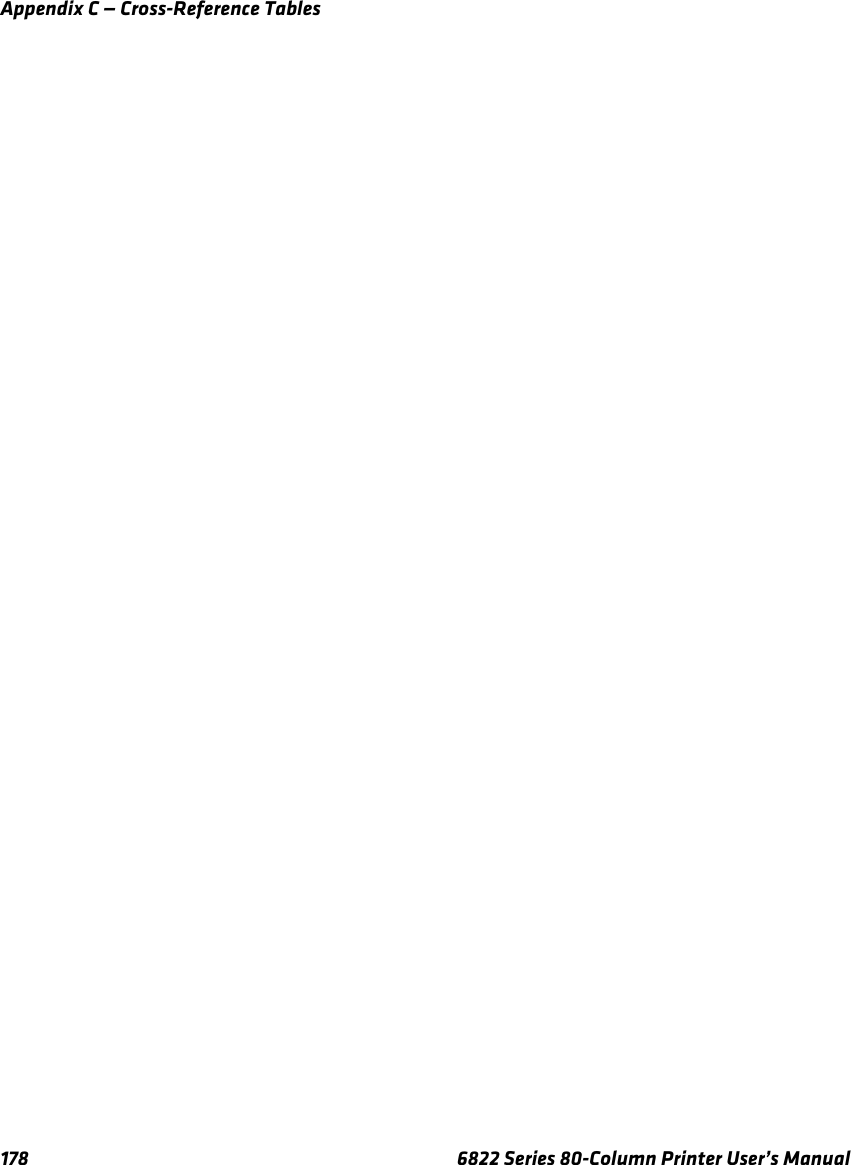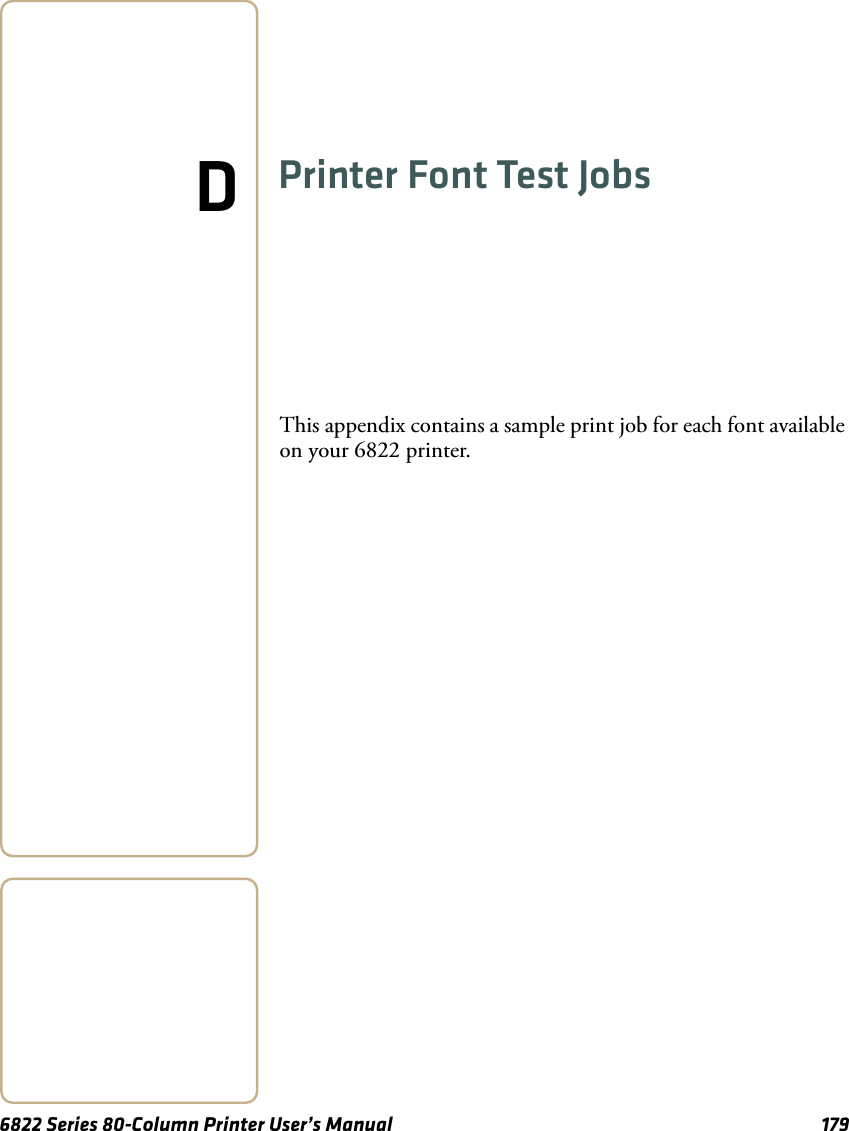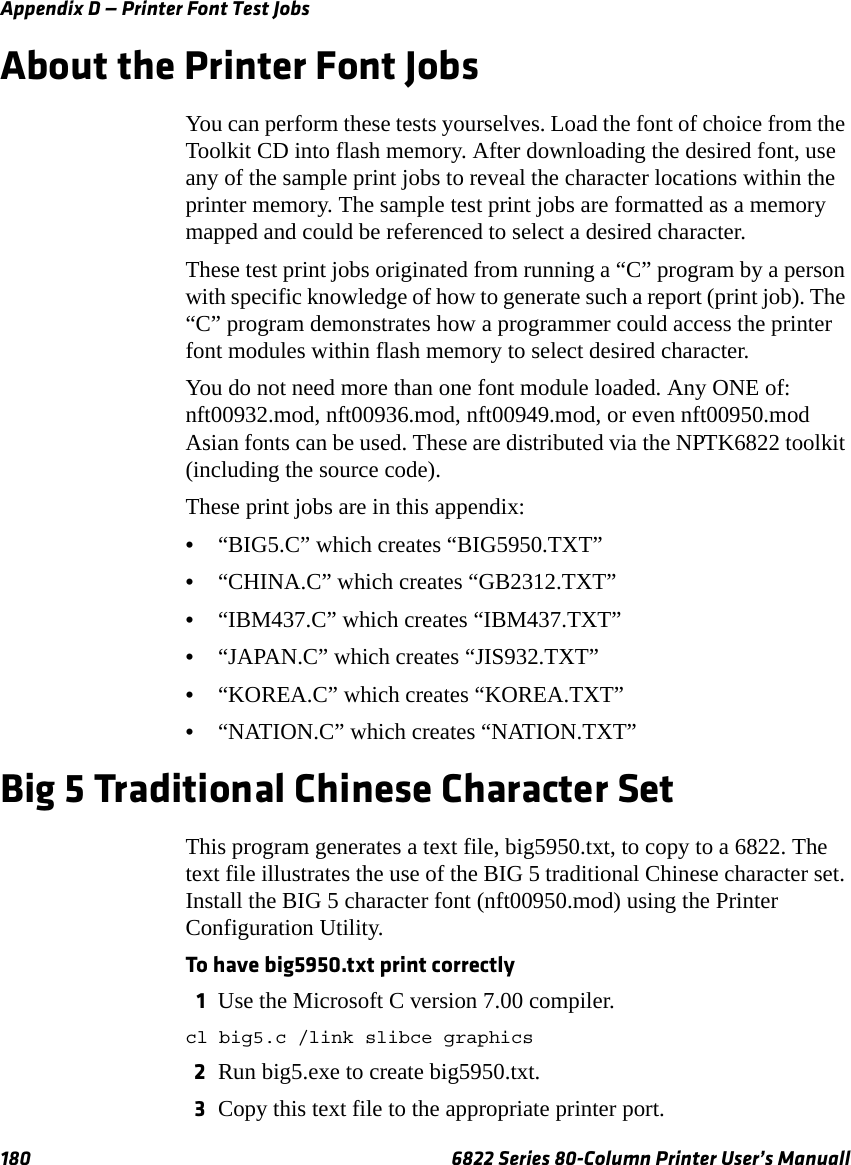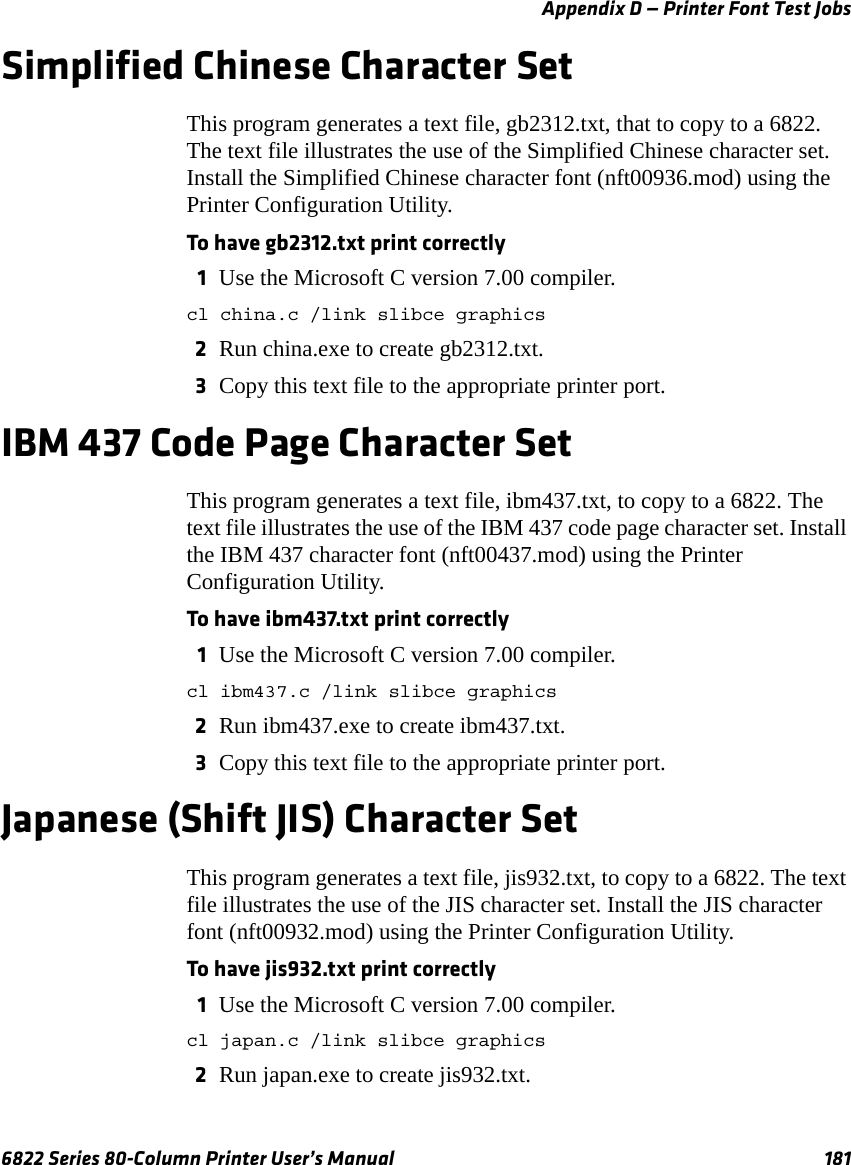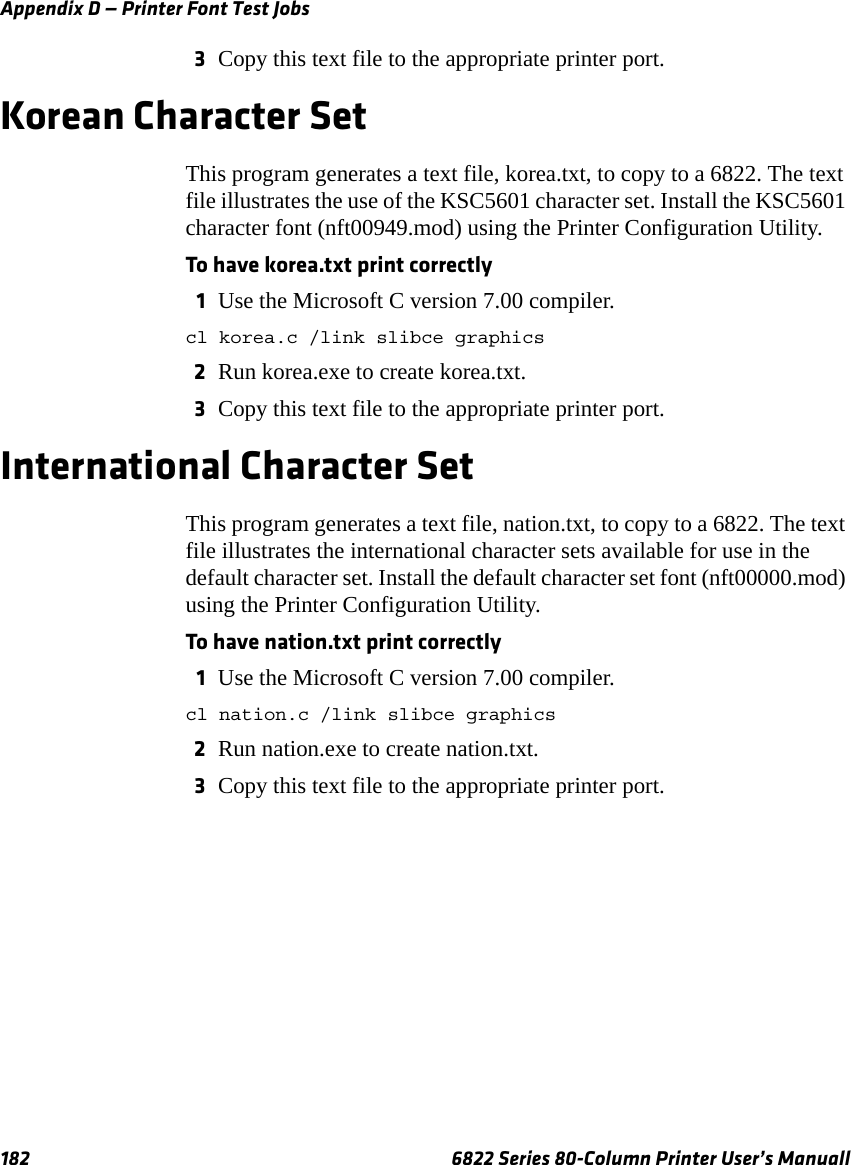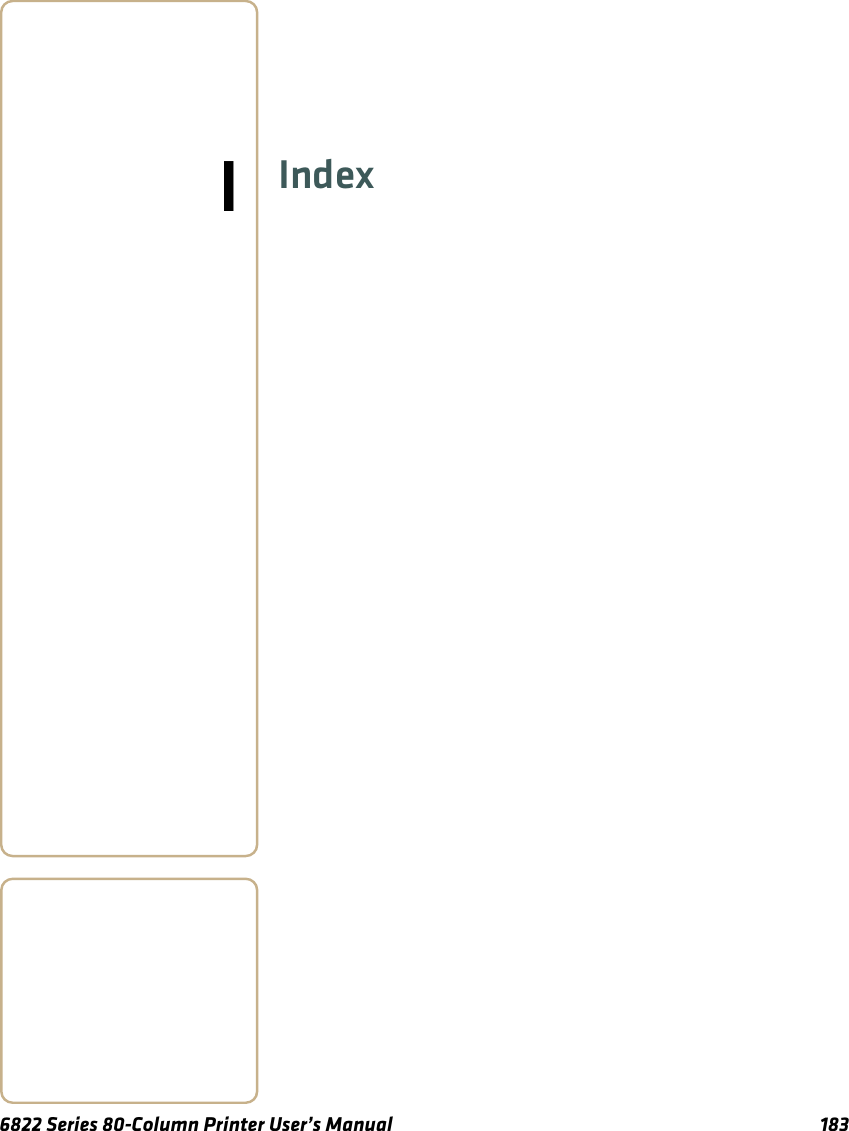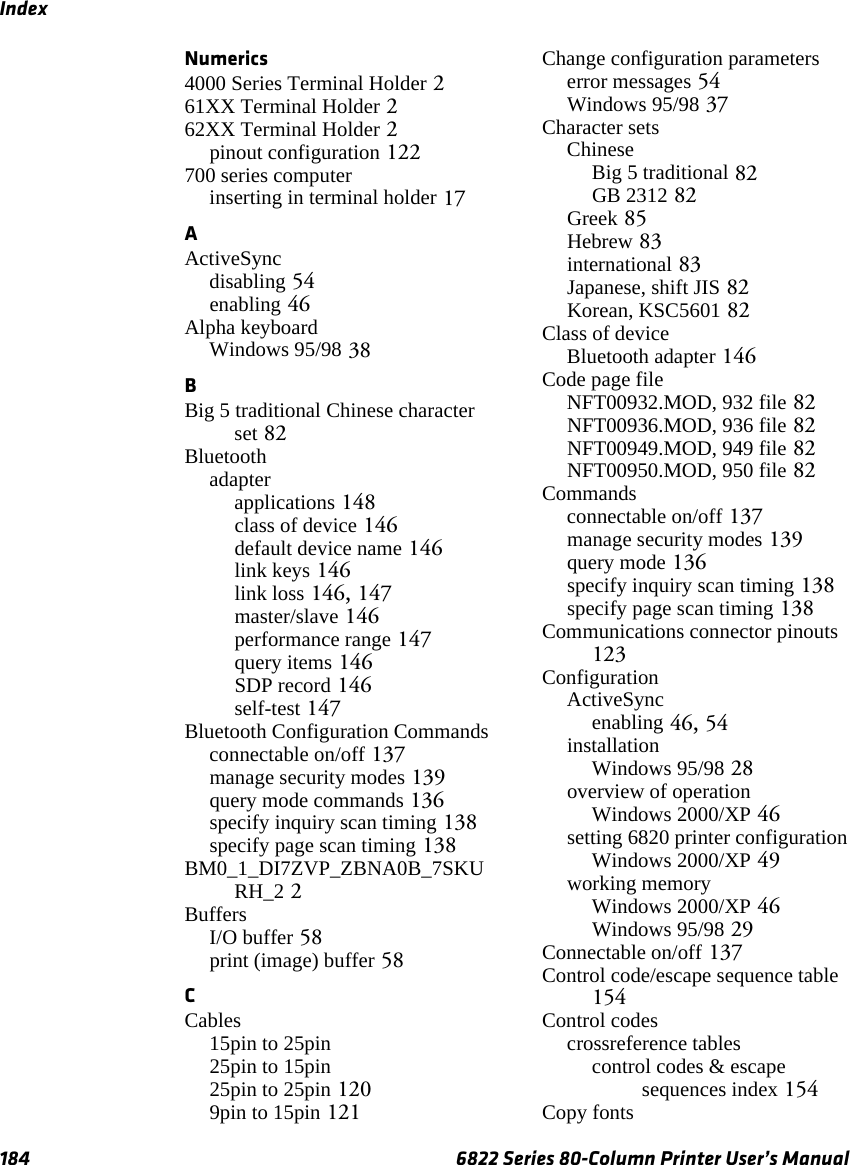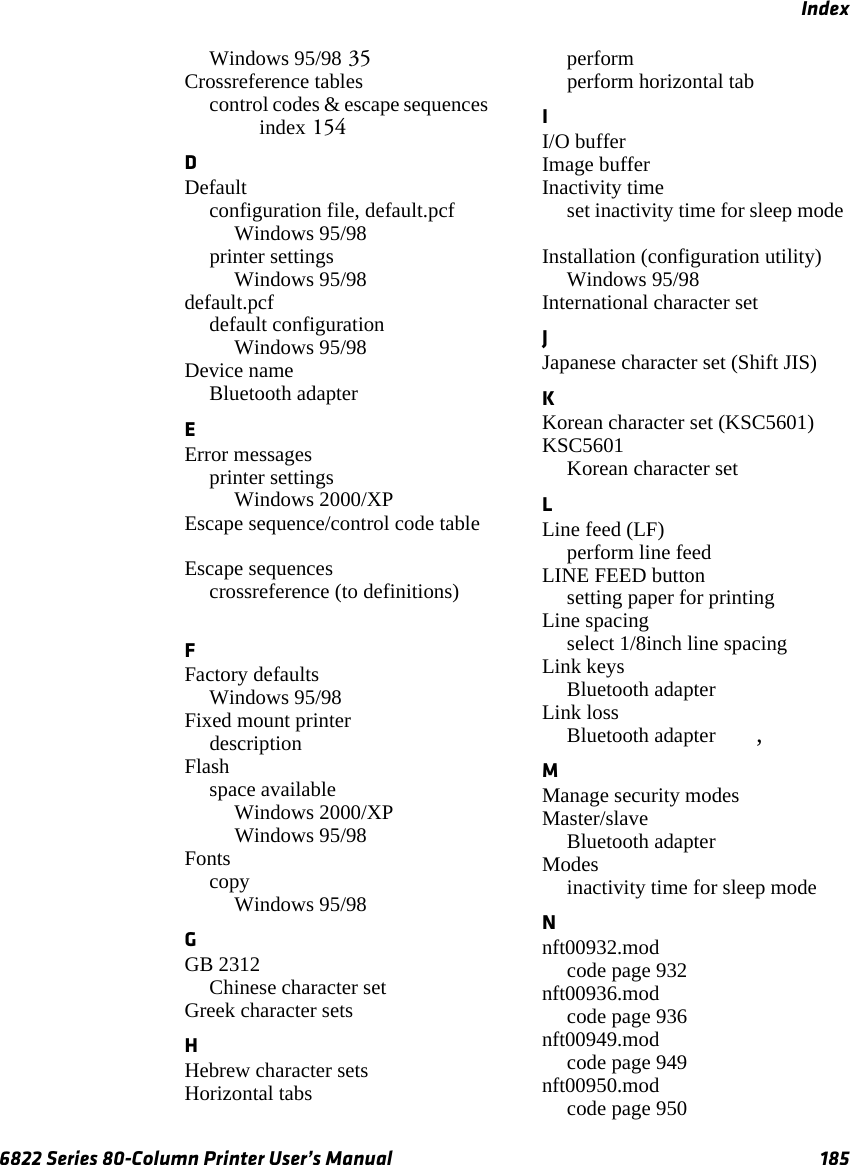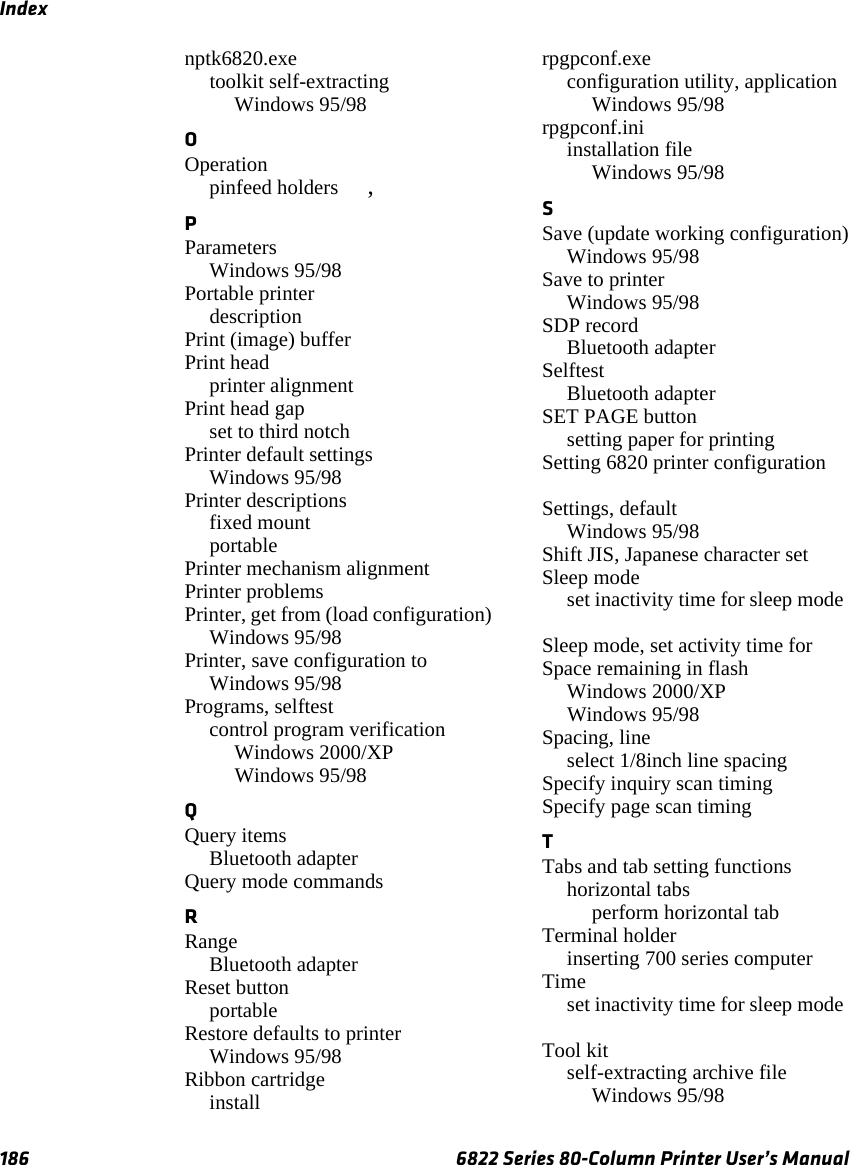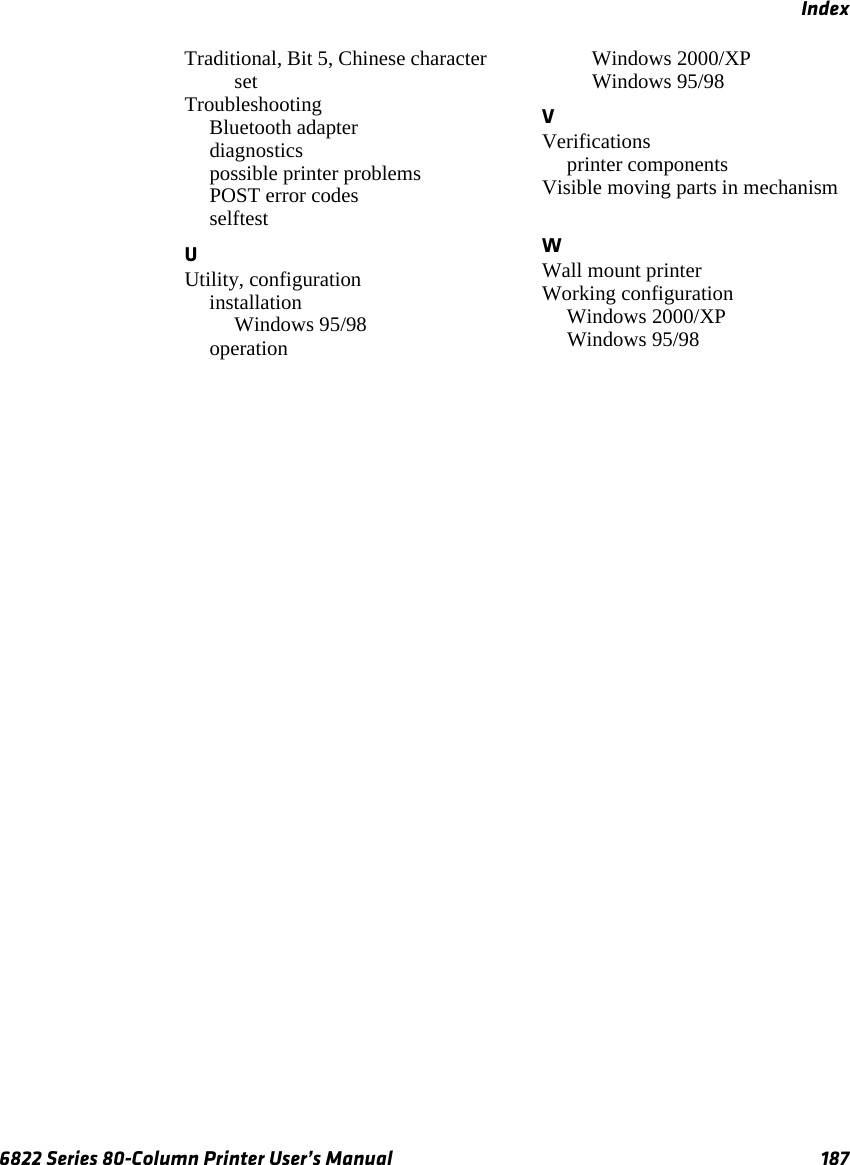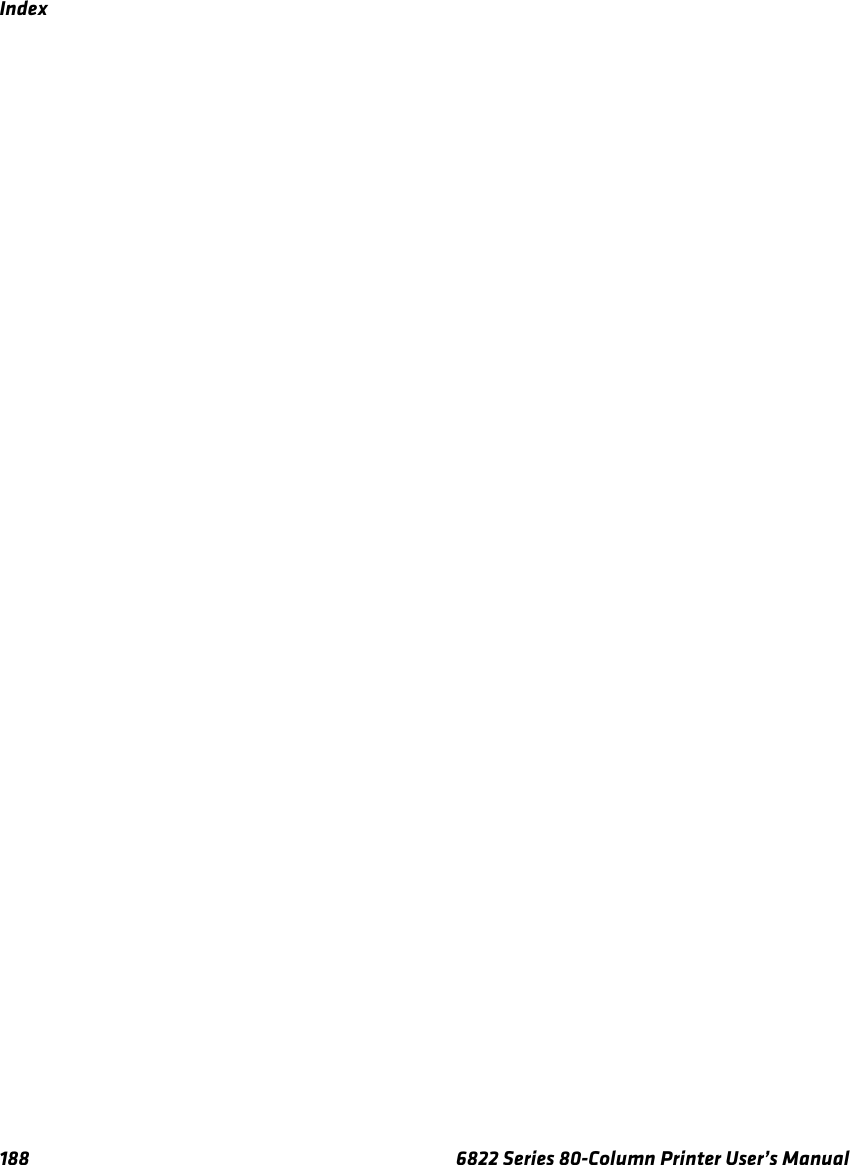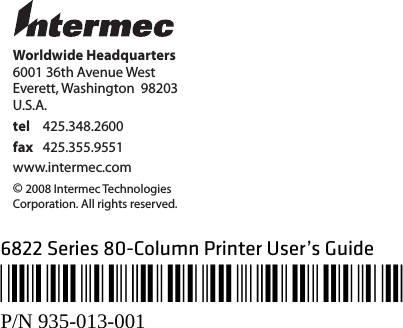Intermec Technologies 07CN3 CN3 User Manual part 4
Intermec Technologies Corporation CN3 part 4
Contents
- 1. Compliance Insert
- 2. User Manual part 1 of 6
- 3. User Manual part 2 of 6
- 4. User Manual part 3 of 6
- 5. User Manual part 4 of 6
- 6. User Manual part 5 of 6
- 7. User Manual part 6 of 6
- 8. User Manual 1 of 6
- 9. User Manual 2 of 6
- 10. User Manual 3 of 6
- 11. User Manual 4 of 6
- 12. User Manual 5 of 6
- 13. User Manual 6 of 6
- 14. Manual
- 15. Radio Info
- 16. User Manual part 1
- 17. User Manual part 2
- 18. User Manual part 3
- 19. User Manual part 4
- 20. User Manual 1
User Manual part 4
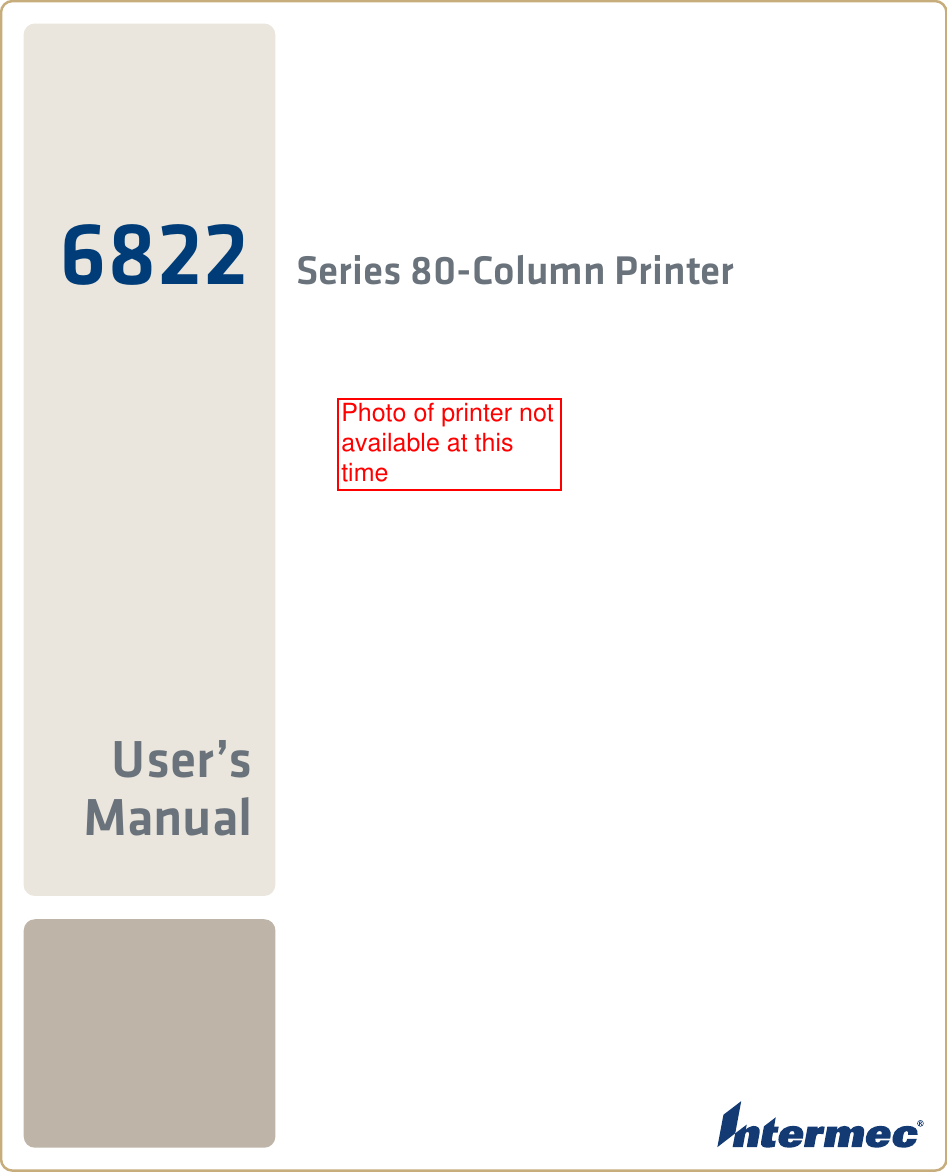
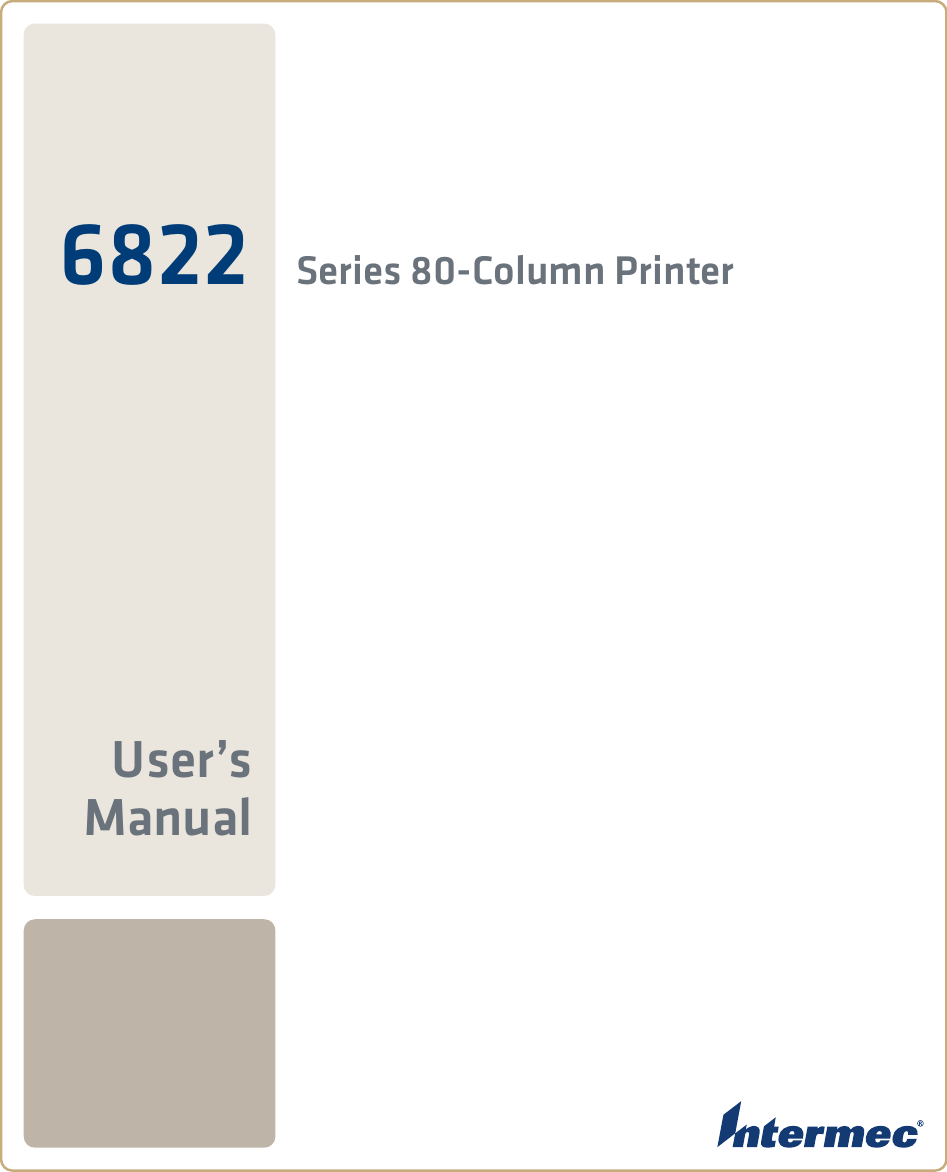
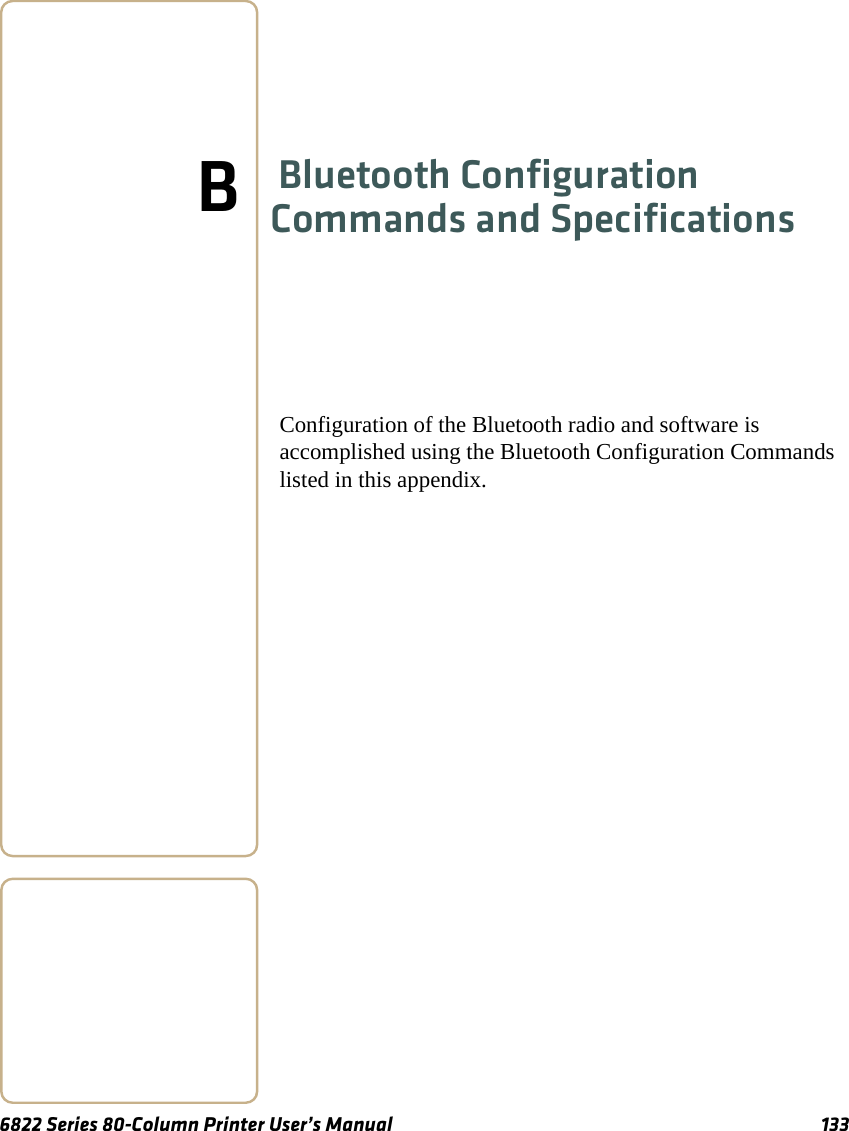
![Appendix B — Bluetooth Configuration Commands and Specifications134 6822 Series 80-Column Printer User’s ManualUsing Configuration CommandsAll printable characters can be entered directly via the keyboard. Any non-printable characters are entered in binary data format.Numbers are in decimal format except numbers with:•an h suffix are in hexadecimal•a “0x” prefix are in hexadecimal•a “b” suffix are in binaryBinary data format is any non seven-bit ASCII data to transmit to the module is encoded in the Internet percent notation. Any hex byte to transmit is preceded by the “%” sign and encoded in hex ASCII. To send the value 0xF5, the “%F5” bytes are transmitted. The “%”character is always transmitted as “%25”. Thus, a Bluetooth address could transmit as “%00%E0%03%45%F4%6D”.Generic format:<command character><command type><command payload><CR><command character> is one character from the set: [A-Z]<command type> is one character for the set: [0-9]<command payload> is variable in length.<CR> is the command terminator.The <command payload> is formed from printable ASCII characters from the code range 0x20 to 0x7E.Codes outside of this range are escaped using the percent (%) character followed by two hexadecimal digits.The percent character is always represented by the three characters %25.The command terminator is character code 0x13 (carriage return), or character code 0x10 (line feed), or character codes 0x13, 0x10 (carriage return, line feed).An example command to set the friendly name to “Len’s 100% serial module”:F0Len’s 100%25 serial module<CR>Character codes outside of the range of 0x20 to 0x7E are ignored.When using percent (%) to form hexadecimal character codes there must be exactly two hex digits using characters: [0-9, A-F, a-f]. Characters outside of this range cause the command to fail.](https://usermanual.wiki/Intermec-Technologies/07CN3.User-Manual-part-4/User-Guide-935674-Page-4.png)
![Appendix B — Bluetooth Configuration Commands and Specifications6822 Series 80-Column Printer User’s Manual 135•Commands that fail return the four character sequence NAK<CR>•Commands that are accepted return the four character sequence ACK<CR>•Commands that return payload data use the format:<command character><command type><command payload><CR><command character> is one character from the set: [a-z]<command type> is one character for the set: [0-9]<command payload> is variable in length.<CR> is the command terminator.The command character is the lower case version of the local host command.Operating ModesThe module interface has two modes:•Bluetooth Link Active State In this case the Serial Interface looks like a raw serial port (TxD, RxD, CTS, etc. and GND). There is no intelligence in the Bluetooth module from the serial interface perspective. This mode does not support the command and control modes described below.•Bluetooth Link Inactive StateThis mode exists when a Bluetooth link does not exist. In this case, the serial interface looks like a serial port that supports a number of command and control modes.On reset, the unit comes up in Bluetooth Link Inactive state. After the first Bluetooth connection, the unit goes into Bluetooth Link Active state. It stays in this state until the link is lost because the Master shuts it down or there is an out-of-range condition, it then returns to the Bluetooth Link Inactive state.](https://usermanual.wiki/Intermec-Technologies/07CN3.User-Manual-part-4/User-Guide-935674-Page-5.png)
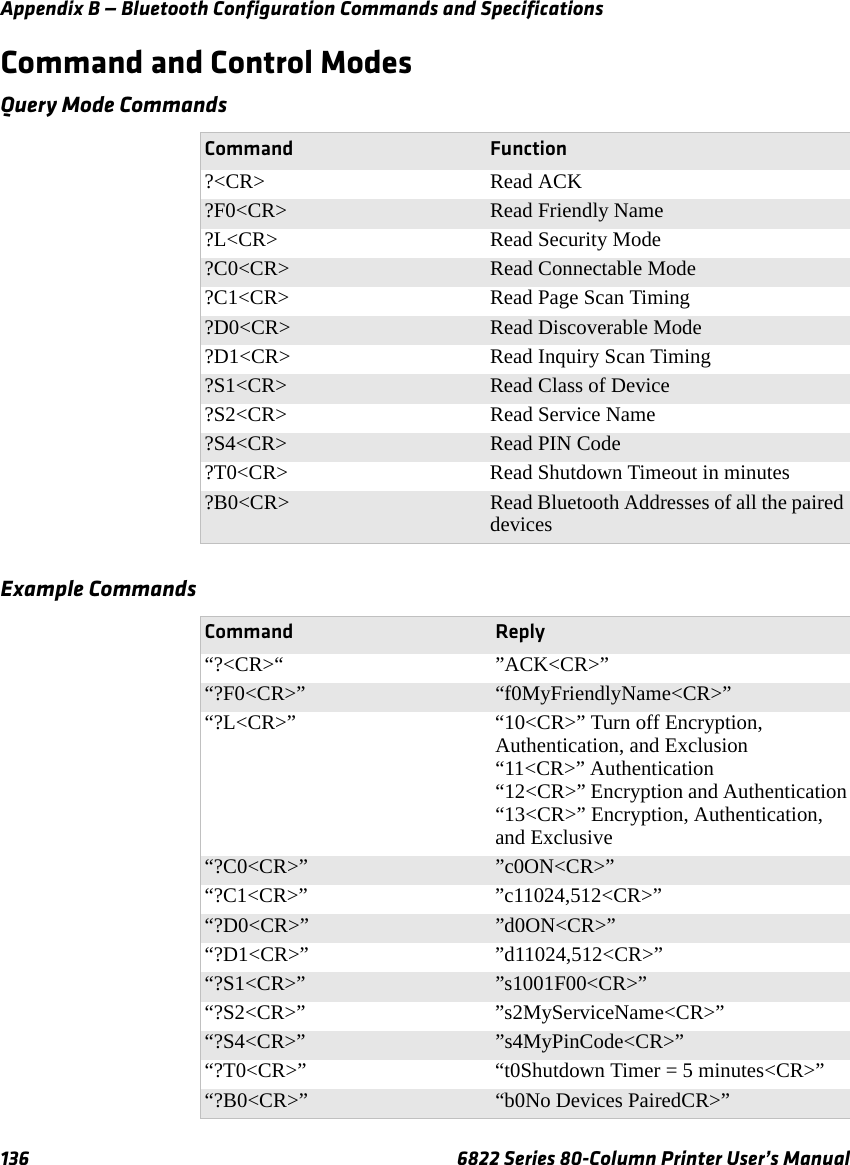
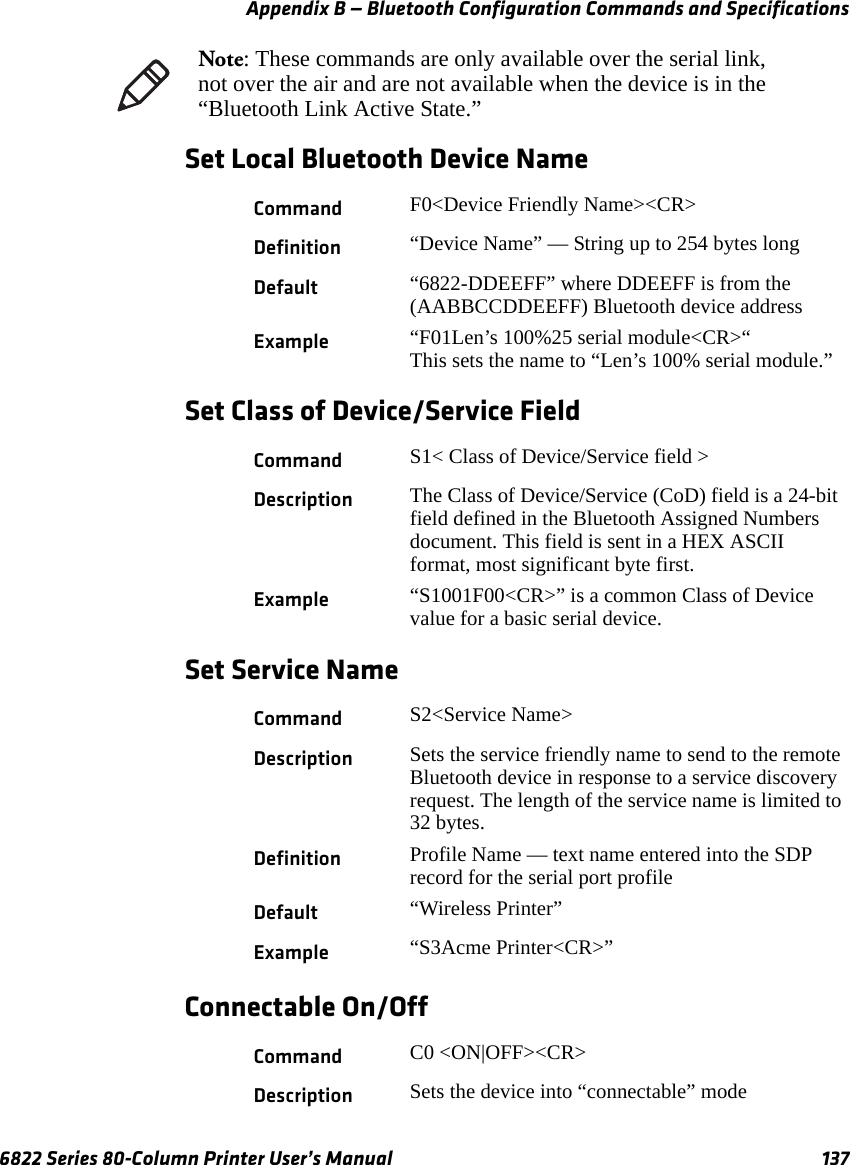
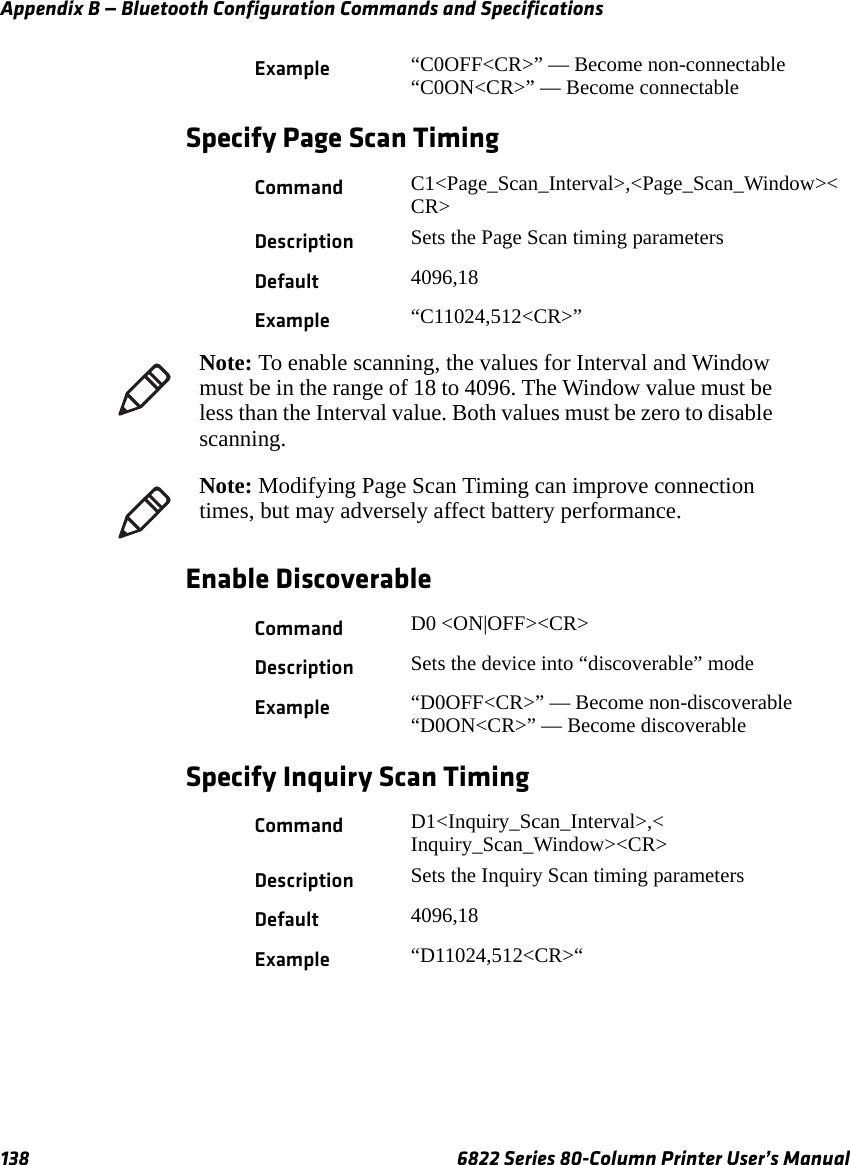
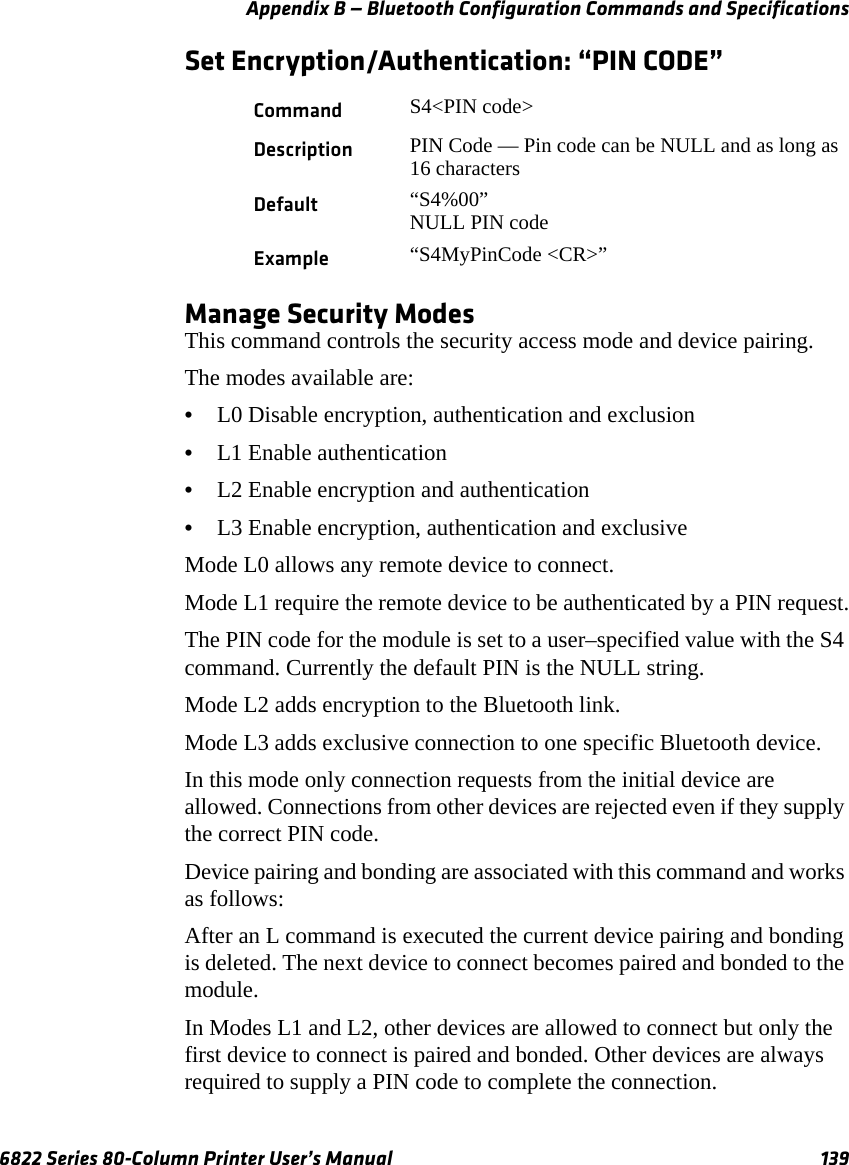
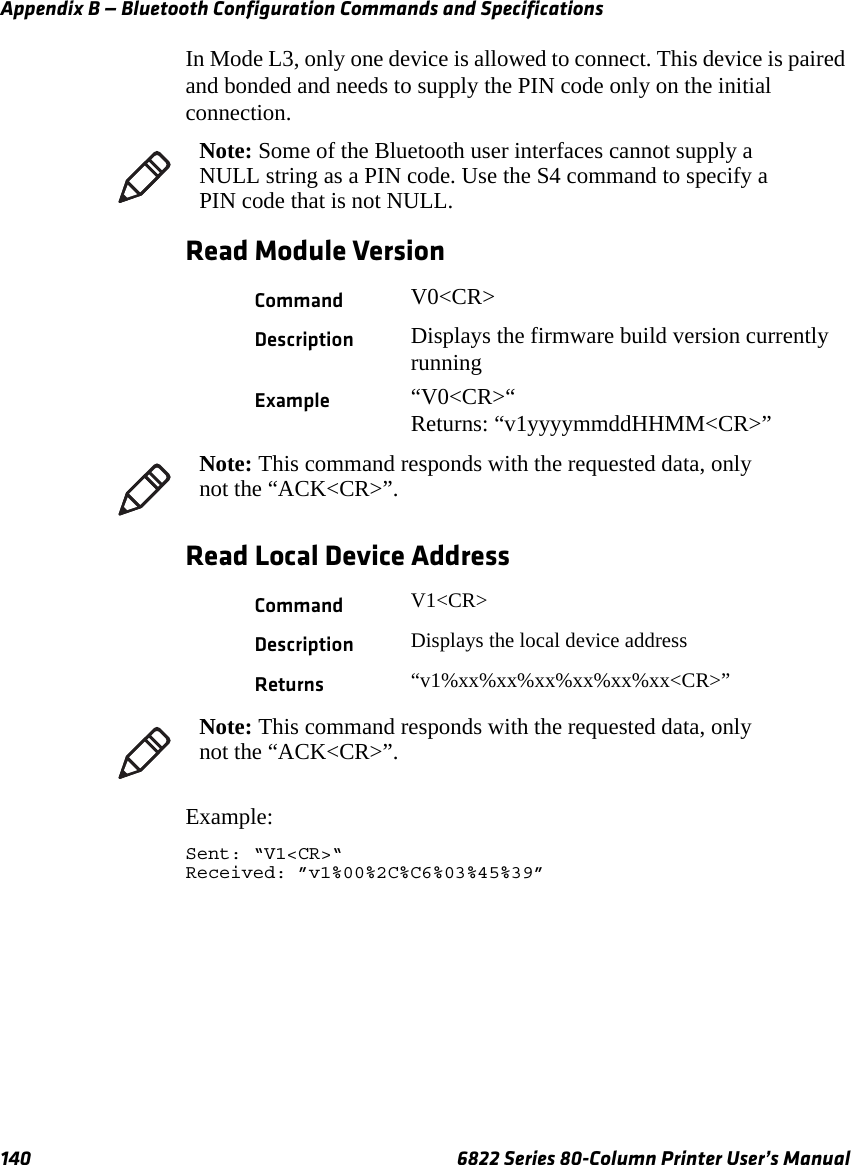
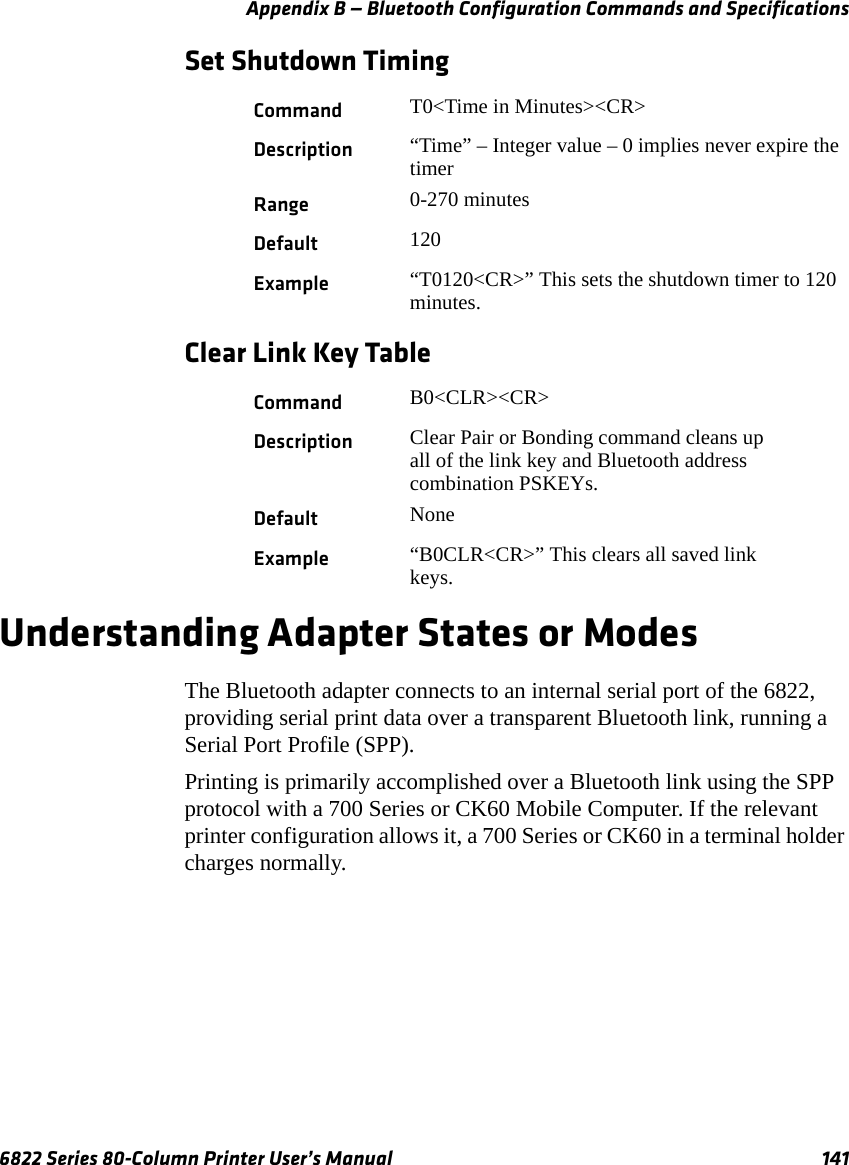
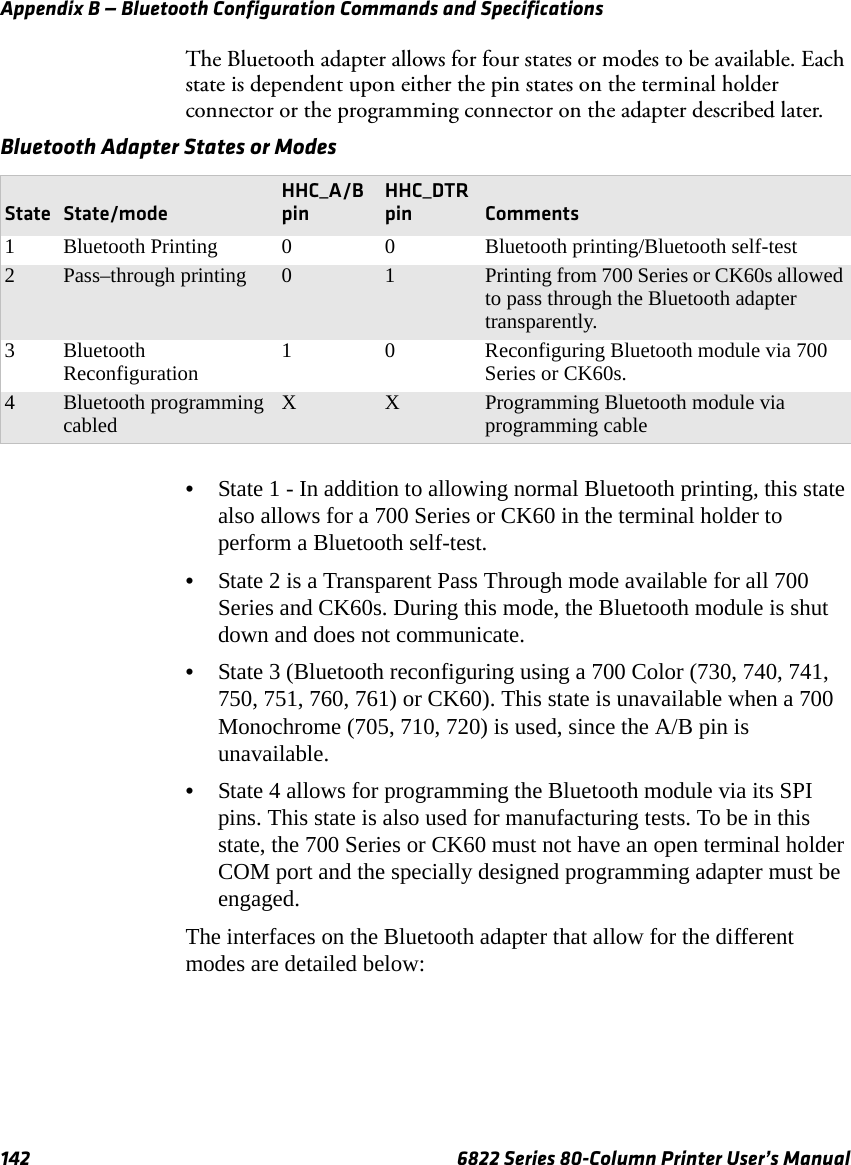
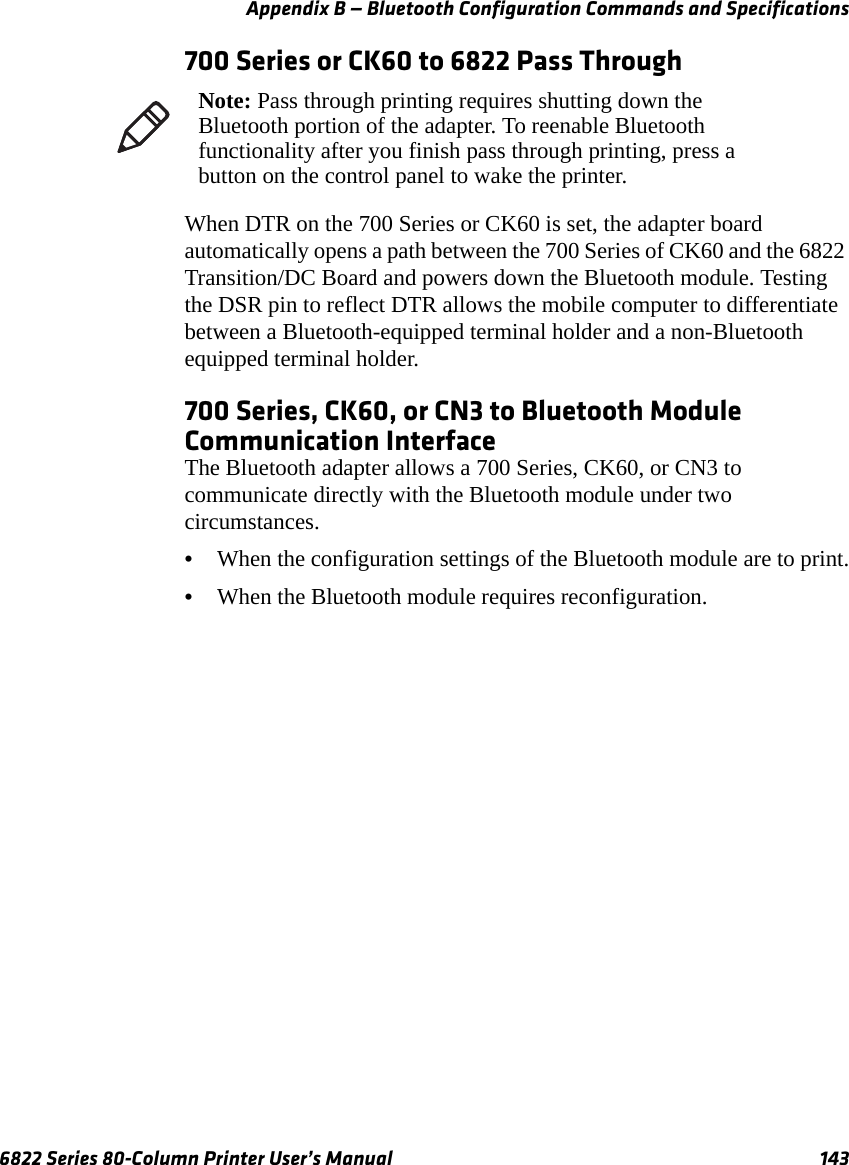
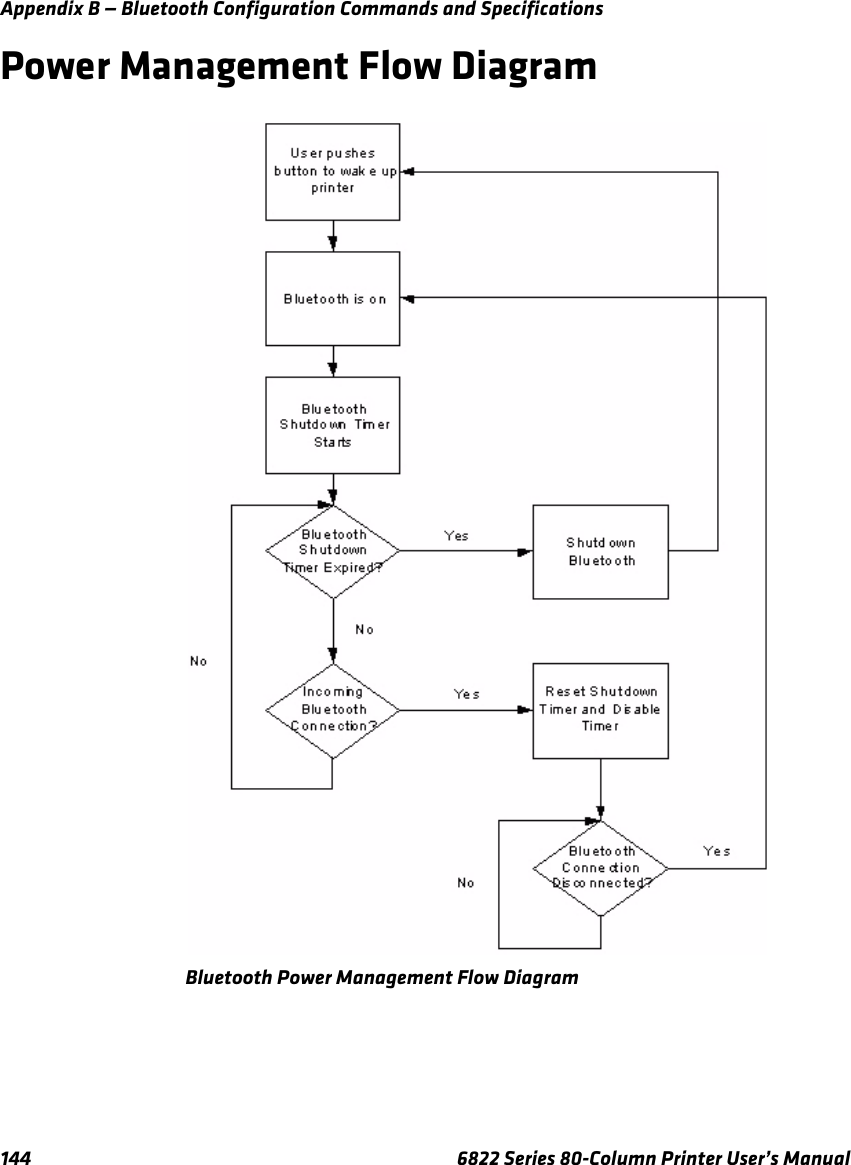
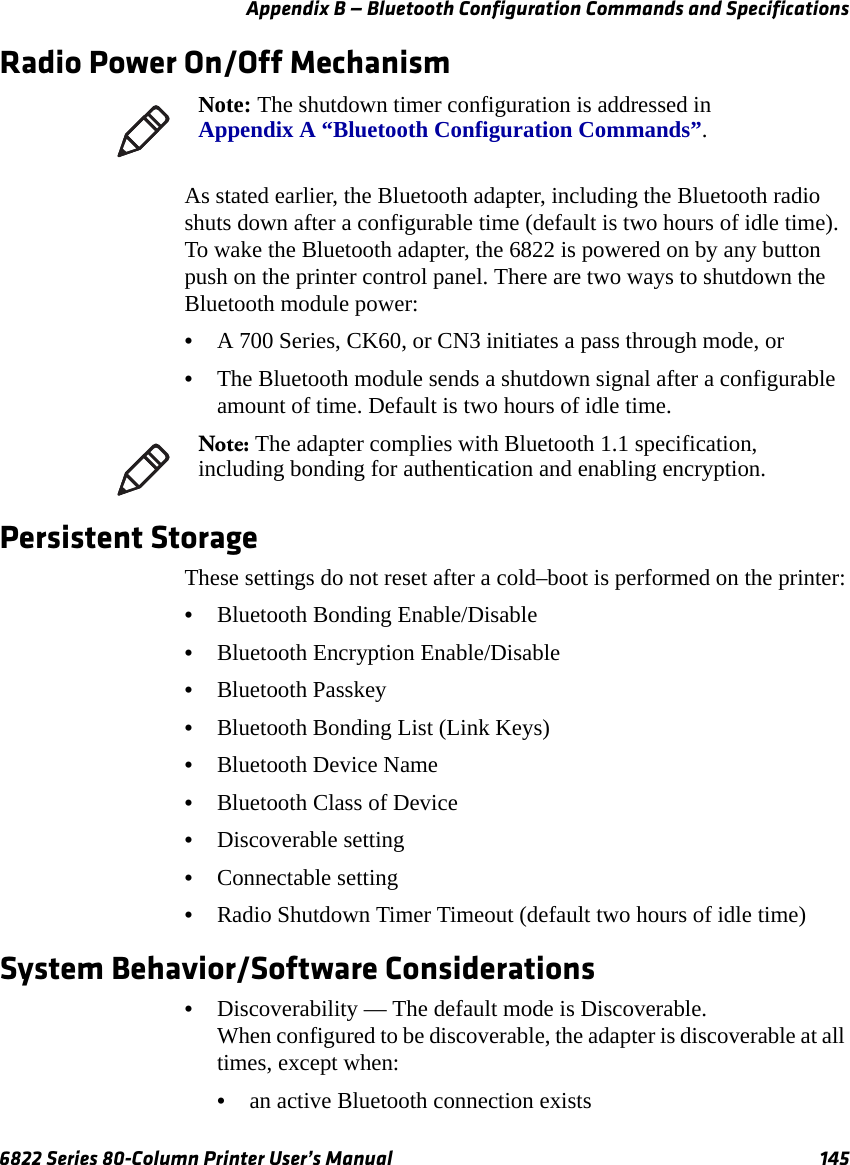
![Appendix B — Bluetooth Configuration Commands and Specifications146 6822 Series 80-Column Printer User’s Manual•you have just completed a “pass-through printing” print job•the shutdown time has elapsed (default shutdown time is two hours).•Connectability — The default mode is connectable.When configured to be connectable, the printer is connectable at all times, except when: •an active Bluetooth connection exists•you have just completed a “pass-through printing” print job•the shutdown time has elapsed (default is two hours).•Link Loss — The 6822 Bluetooth adapter is able to recover from broken Bluetooth connections, including out-of-range, interference, power failure, or other conditions resulting in a broken connection. It returns to its previous Discoverable/Connectable state after a lost connection.•Master/Slave — Printer participates in a Bluetooth connection as the slave device.•The Class of Device is 0x040680 which translates to a Service Class of Rendering, a Major Device Class of Imaging, and a Minor Device Class of Printer.•The 6822 Bluetooth includes an SDP record that allows the printer to report an SPP instance with a service name of Wireless Printer.•The default Bluetooth device name is 6822-DDEEFF, where DDEEFF matches the respective portion of the Bluetooth device address (AA:BB:CC:DD:EE:FF). If the printer the adapter is connecting to is known, the service name is changed to 6822-SN, where SN is replaced with the serial number of the 6822.•The 6822 Bluetooth adapter can save 16 link keys across cold boots. Link keys are saved in a circular list. The 17th link key replaces the first, the 18th replaces the 2nd, and so on.Remote ConfigurationYou can query the following items:•Discoverable State [Get/Set]•Connectable State [Get/Set]](https://usermanual.wiki/Intermec-Technologies/07CN3.User-Manual-part-4/User-Guide-935674-Page-16.png)
![Appendix B — Bluetooth Configuration Commands and Specifications6822 Series 80-Column Printer User’s Manual 147•Bondable State [Get/Set] (Authentication)•Encryption State [Get/Set]•Device Name [Get/Set]•Device Address[Get]•Class of Device[Get/Set]•Service Name [Get/Set]•Bluetooth Profile [Get]•Bluetooth Passkey [Set] (Get the fact that it is set)•Radio Shutdown Timeout Bluetooth Performance•Range — Operating range is expected to range from a minimum separation of 10 cm to over 10 m with a 700 Color or CK60.•Link Loss can occur when going in or out of range while communicating with other Bluetooth devices. Diagnostics CapabilitiesThe Bluetooth radio settings are available to a user. The 6822 Bluetooth adapter sends a printout of Bluetooth information to the printer upon receiving a message from a 700 Series or CK60 in a terminal holder. An example self-test is shown below:6822 Bluetooth AdapterFirmware:Version YYYY MMDD HHMMBluetooth Configuration:Device Address:0002371A0FD3Device Name:6822-9843252Discoverable:YesConnectable:YesAuthentication:NoEncryption:NoPasskey:Not Applicable (or Key present if Authentication is enabled)Stored Link Keys:2 of 16Power Management:Shut Off Timer:120 minutes](https://usermanual.wiki/Intermec-Technologies/07CN3.User-Manual-part-4/User-Guide-935674-Page-17.png)