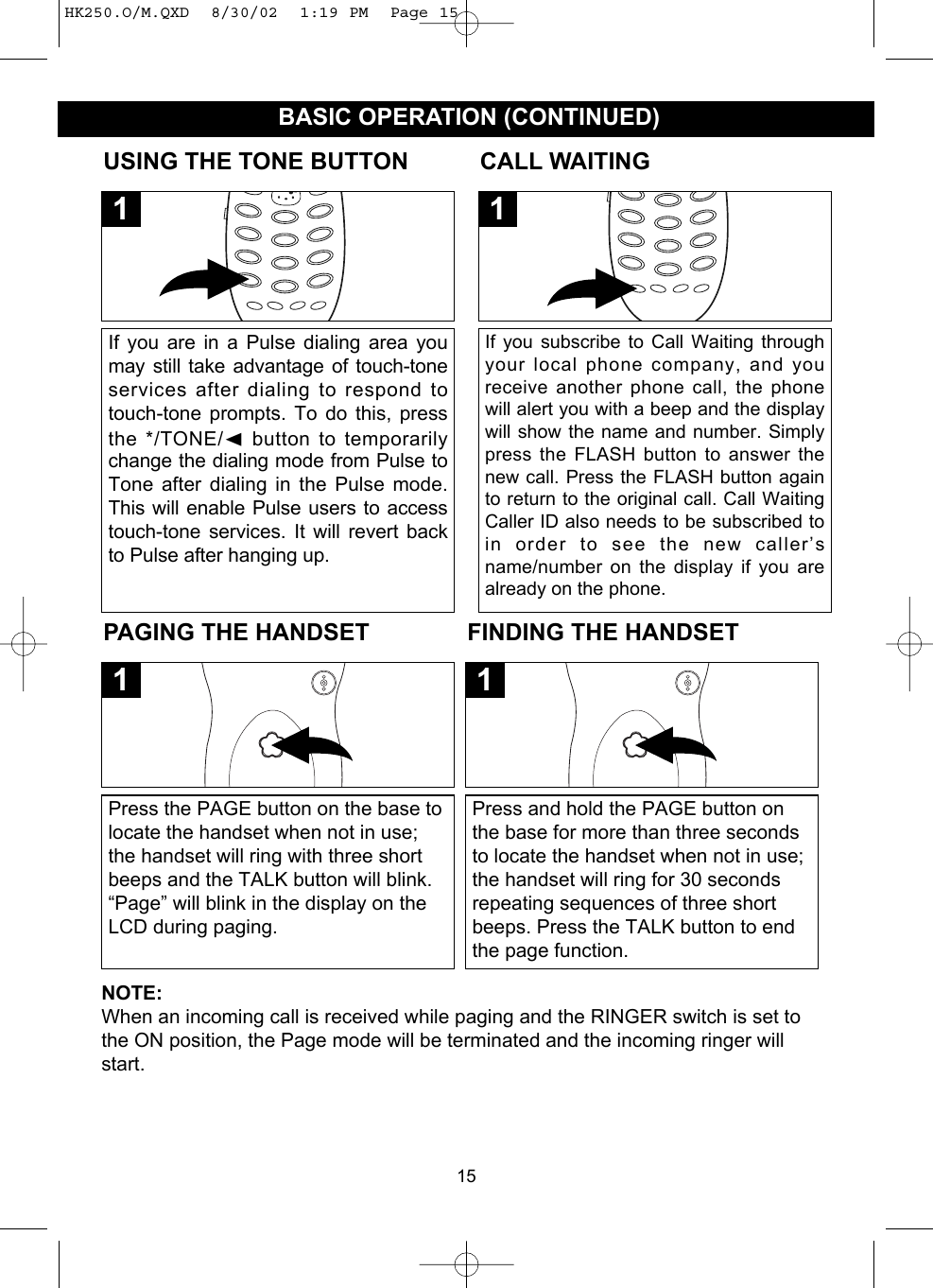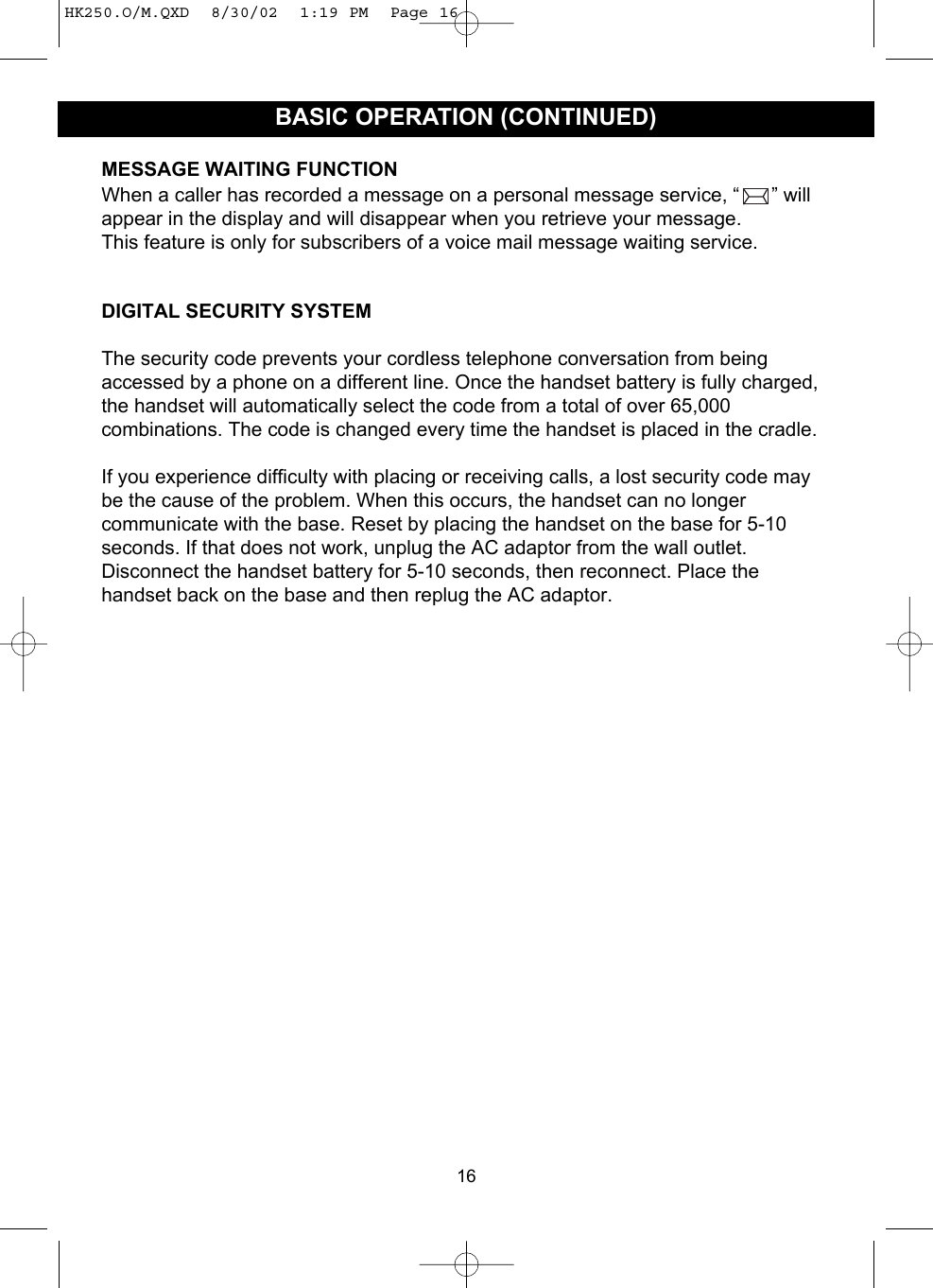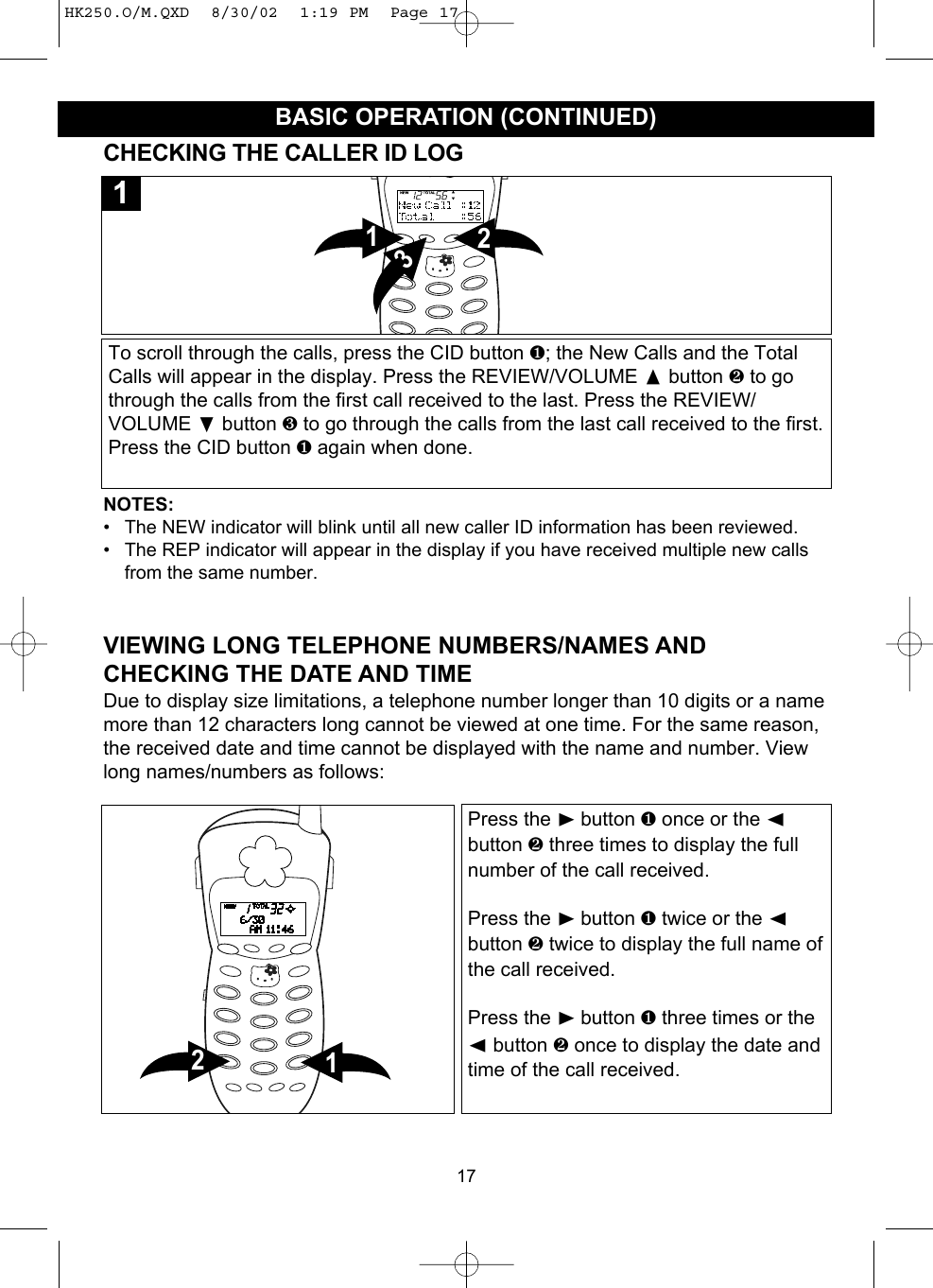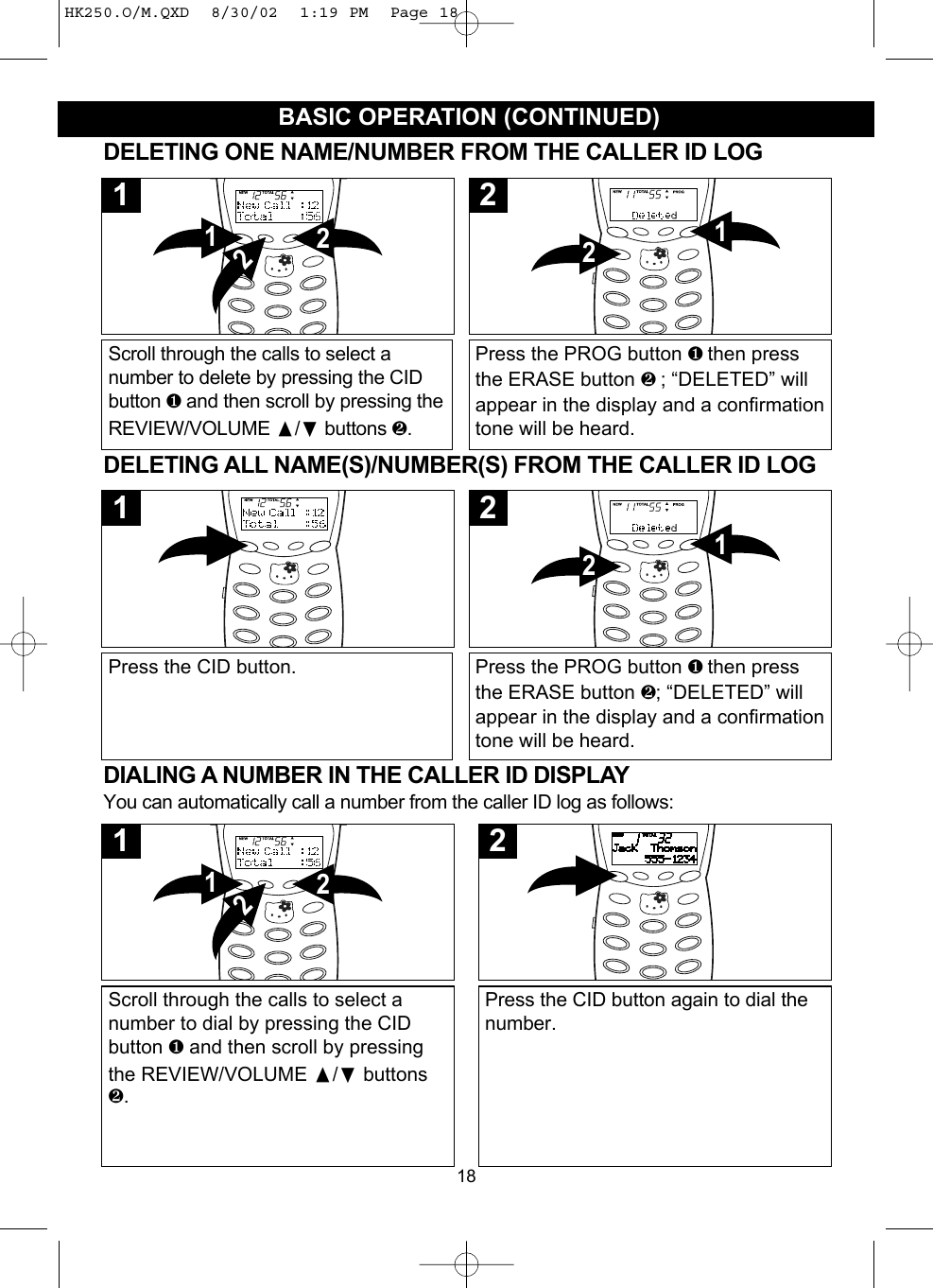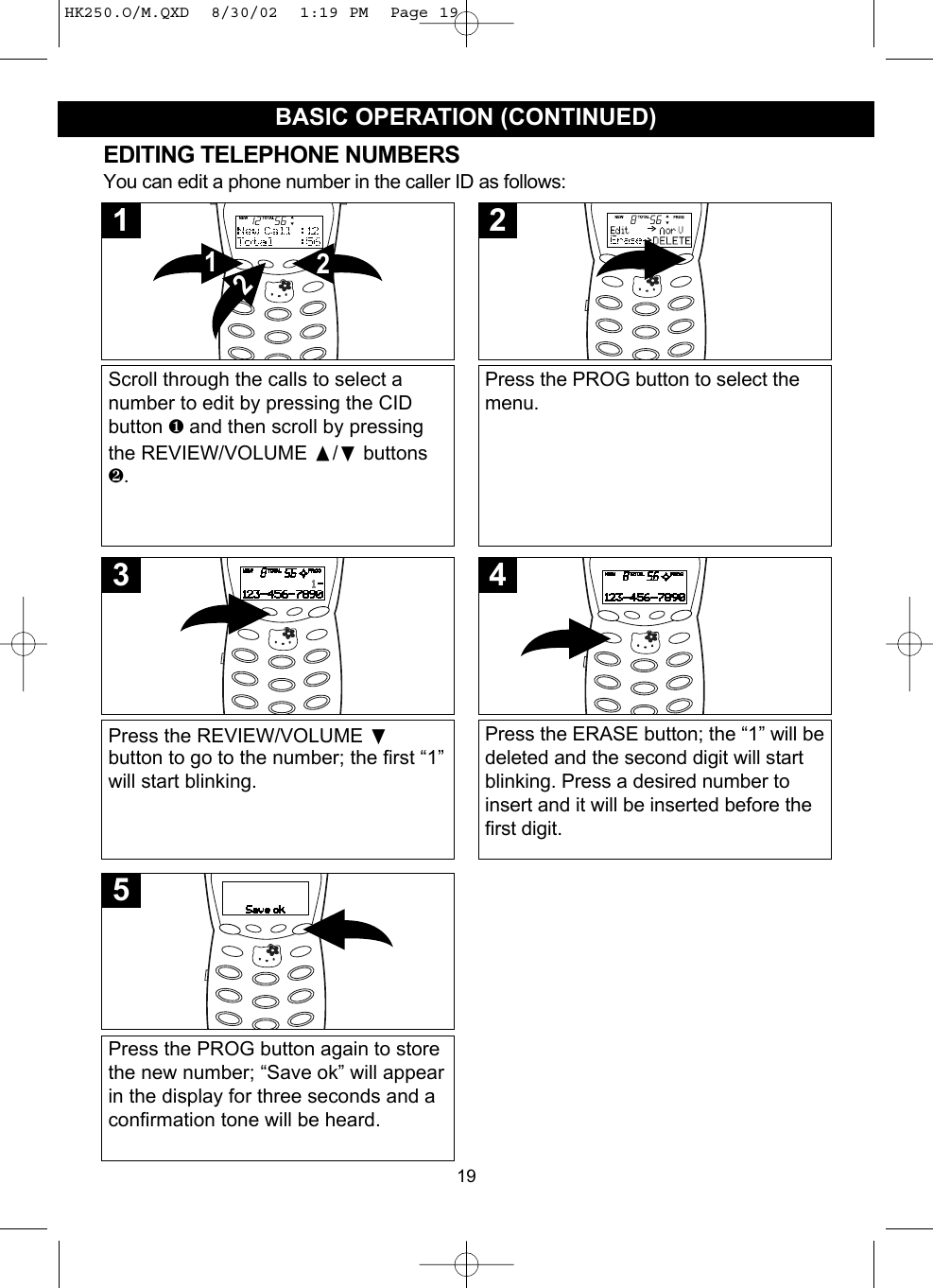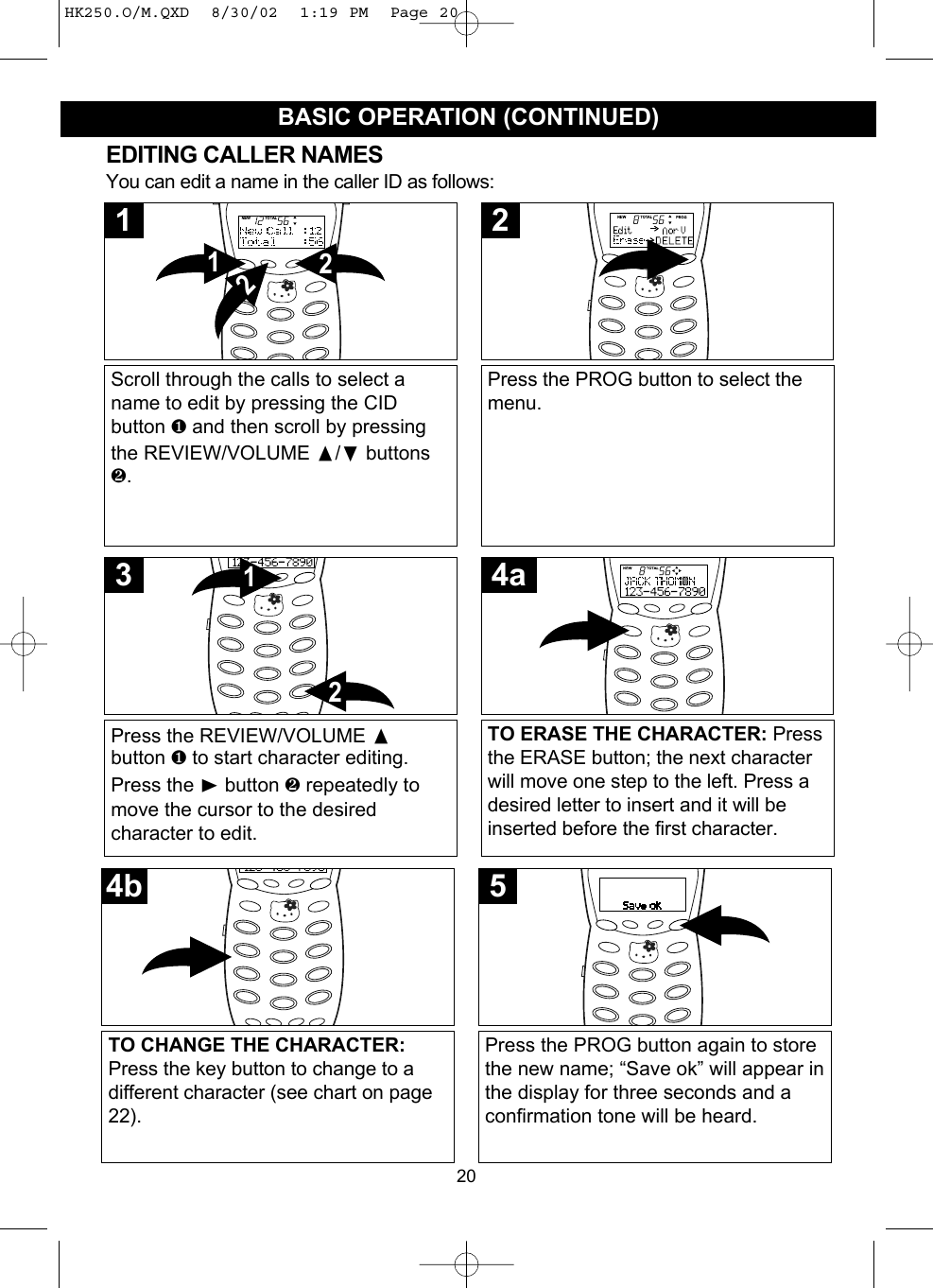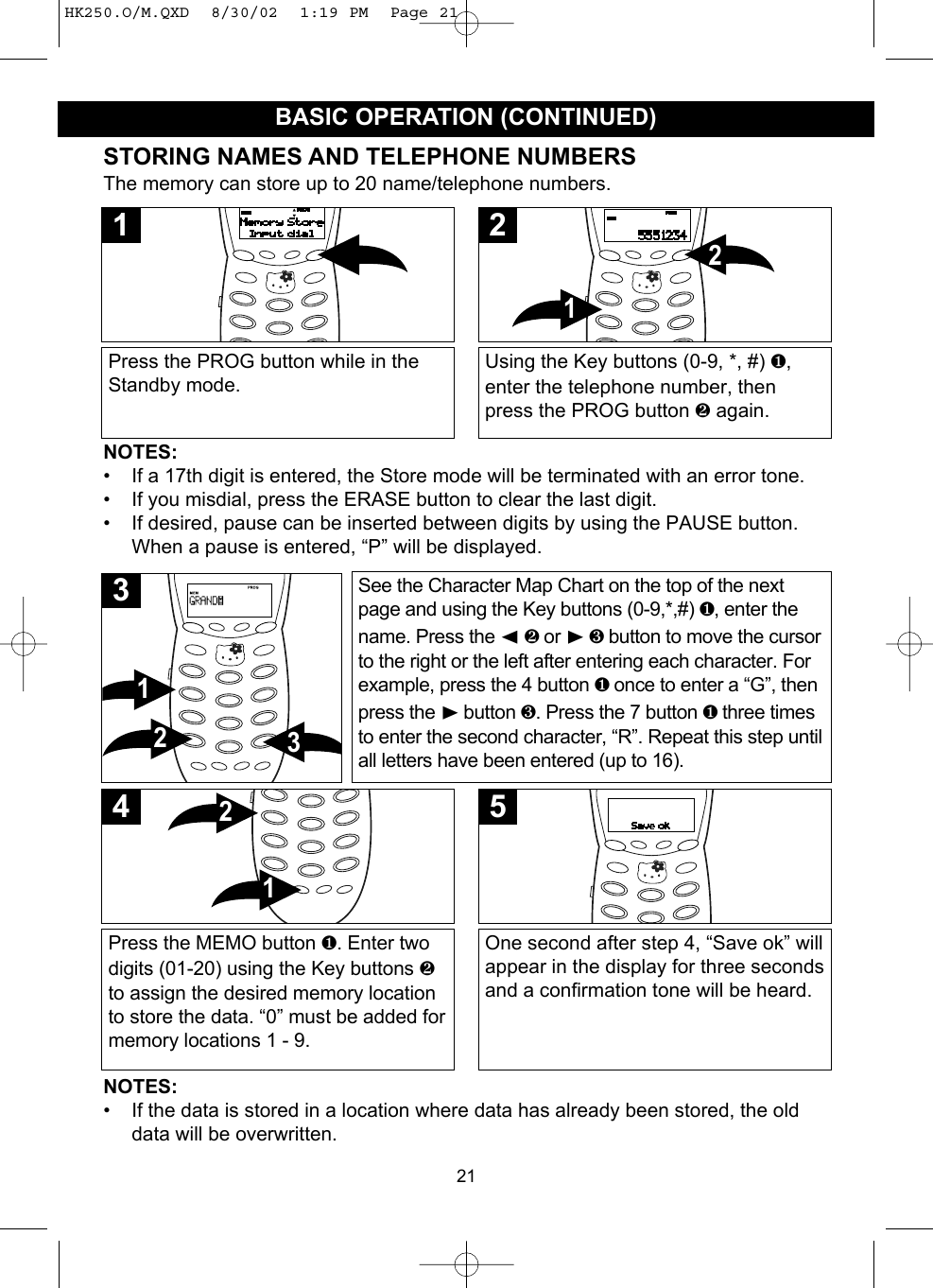Jingneng Telecom Technology Co HK250 Cordless Telephone Base and Handset User Manual HK250 O M
Shenzhen Jingneng Telecom Technology Co Ltd Cordless Telephone Base and Handset HK250 O M
Contents
- 1. Users Manual Part 1
- 2. Users Manual Part 2
- 3. Users Manual Part 3
- 4. Users Manual Part 4
Users Manual Part 3