LG Electronics USA 55EA8800UA OLED TV MONITOR User Manual MFL67652661 en indd
LG Electronics USA OLED TV MONITOR MFL67652661 en indd
Contents
- 1. User Manual 1
- 2. User Manual 2
- 3. User Manual 3
- 4. User Manual 4
User Manual 4
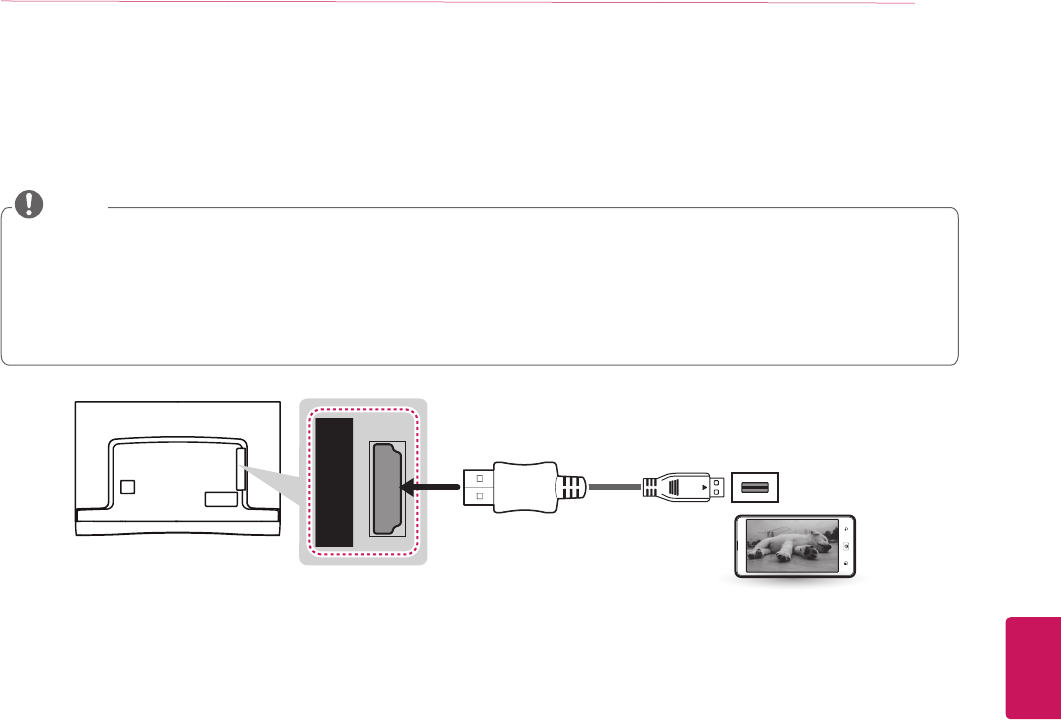
ENGLISH
23
MAKING CONNECTIONS
Connecting to a mobile phone
Mobile High-definition Link (MHL) is an interface for transmitting digital audio/visual signals from mobile phones to television sets.
yConnect the mobile phone to the HDMI IN 4 (MHL) port to view the phone screen on the TV.
yThis only works with an MHL-enabled phone.
yWith some MHL supporting mobile phones, you can use the TV remote to control the phone.
yAn MHL passive cable is needed to connect the TV and a mobile phone.
yRemove the MHL cable from the TV when:
- the MHL function is disabled
- your mobile device is fully charged in standby mode
NOTE
4
(MHL)
(*Not Provided)
MHL Cable
Mobile phone
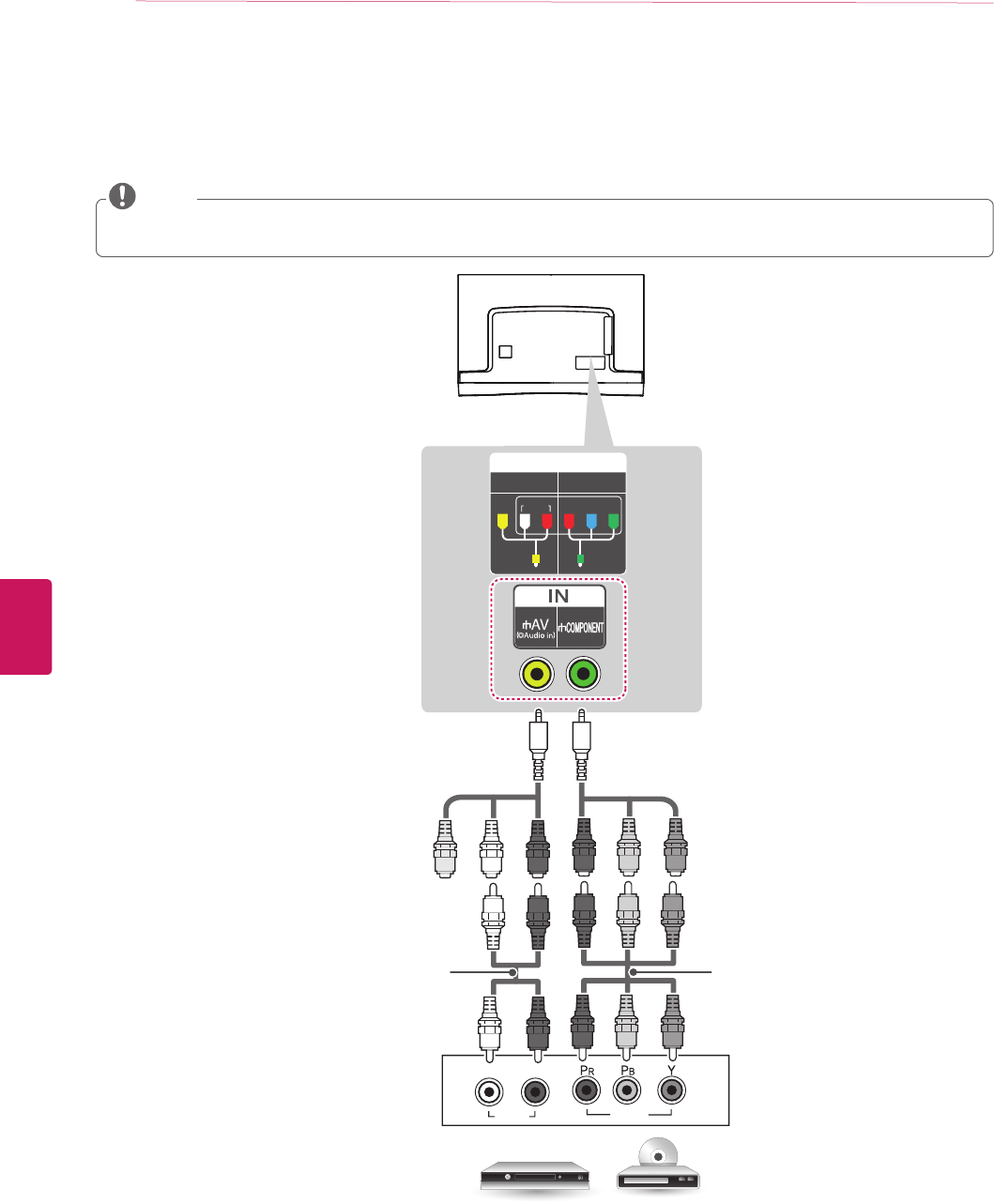
ENGLISH
24 MAKING CONNECTIONS
Component Connection
Transmits analog video and audio signals from an external device to the TV. Connect the external device and the TV with a component
cable as shown in the following illustration.
yIf cables are installed incorrectly, it could cause the image to display in black and white or with distorted color.
yCheck to ensure the cables are matched with the corresponding color connection.
NOTE
IN
COMPONENT
AV
VIDEO AUDIO
Y
P
B
P
R
VIDEO
AUDIO
L R
DVD / Blu-Ray / HD Cable Box
GREEN
BLUE
RED
RED
WHITE
GREEN
YELLOW
YELLOW
WHITE
RED
GREEN
BLUE
RED
WHITE
RED
GREEN
BLUE
RED
(Use the composite video cable provided.) (Use the component video cable provided.)
(*Not Provided)
(*Not Provided)
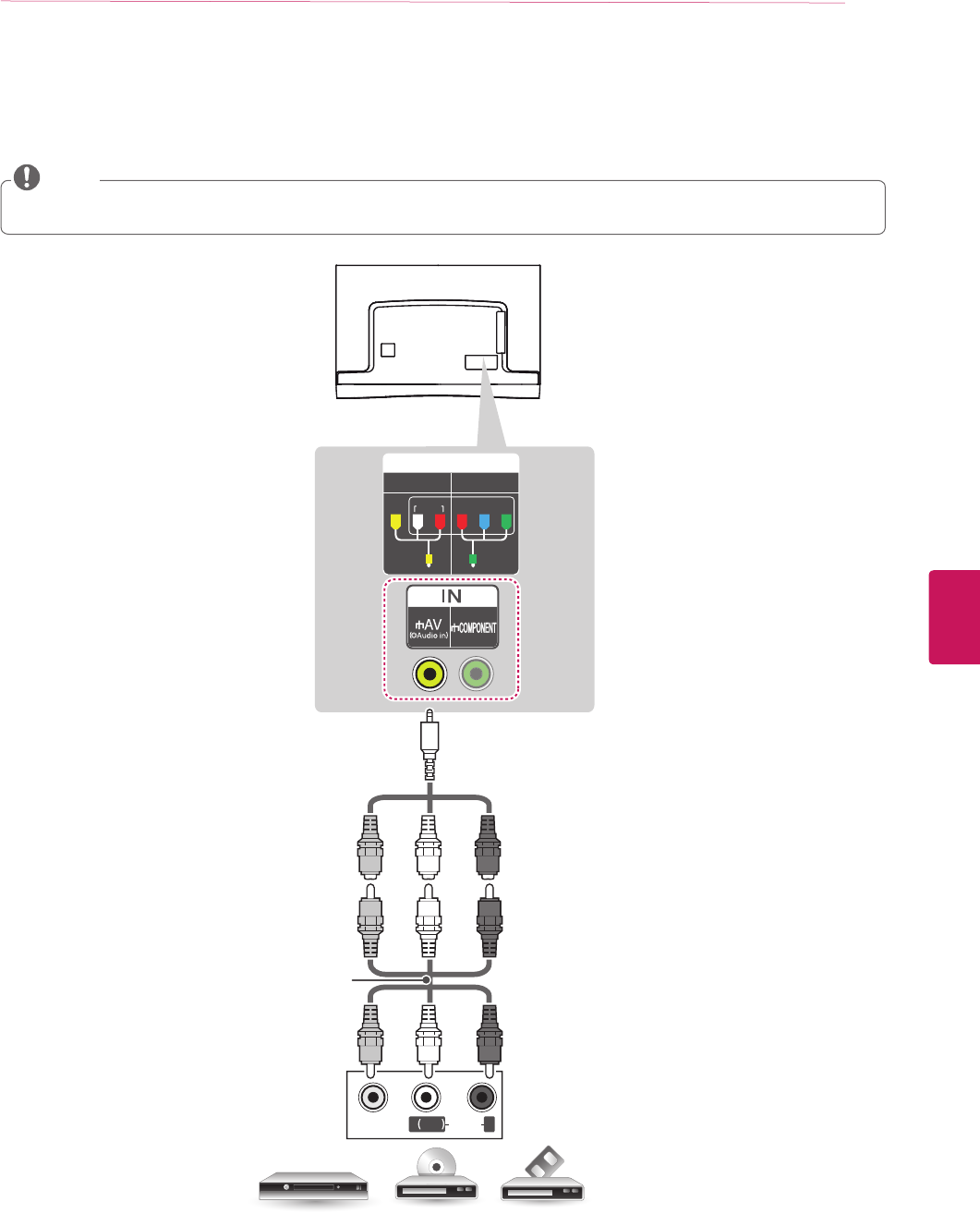
ENGLISH
25
MAKING CONNECTIONS
Composite Connection
Transmits analog video and audio signals from an external device to the TV. Connect the external device and the TV with the
composite cable as shown in the following illustration.
IN
COMPONENT
AV
VIDEO AUDIO
Y
P
B
P
R
VIDEO
MONO
( )
AUDIOL R
VCR / DVD / Blu-Ray / HD Cable Box
RED
WHITE
YELLOW
WHITE
RED
WHITE
RED
YELLOW YELLOW
YELLOW
(Use the composite video cable provided.)
yIf you have a mono VCR, connect the audio cable from the VCR to the AUDIO L/MONO jack of the TV.
yCheck to ensure the cables are matched with the corresponding color connection.
NOTE
(*Not Provided)
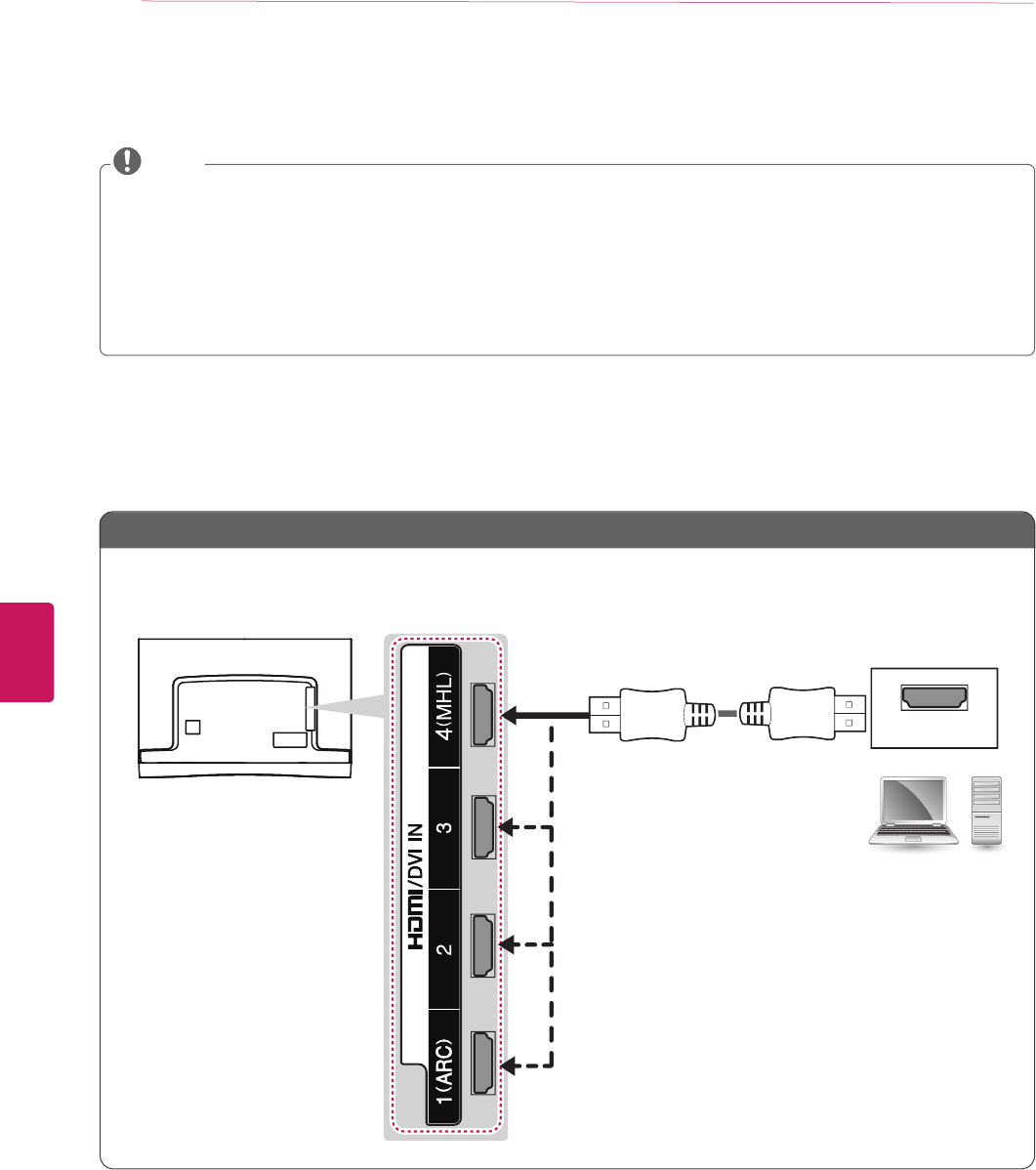
ENGLISH
26 MAKING CONNECTIONS
Connecting a PC
yIt is recommended to use an HDMI connection for the best image quality.
yDepending on the graphics card, DOS mode video may not work if a HDMI to DVI Cable is in use.
yIn PC mode, there may be noise associated with the resolution, vertical pattern, contrast or brightness. If noise is present,
change the PC output to another resolution, change the refresh rate to another rate or adjust the brightness and contrast on the
PICTURE menu until the picture is clear.
yThe synchronization input form for Horizontal and Vertical frequencies is separate.
yDepending on the graphics card, some resolution settings may not allow the image to be positioned on the screen properly.
yIf you are using DVI out from a PC, you have to connect analog audio separately. Refer to the instructions on the next page.
yWhen using the HDMI/DVI cable, Single link is only supported.
NOTE
HDMI Connection or DVI to HDMI Connection
Choose method A or B to make connection.
Method A: HDMI Connection
AUDIO OUT DVI OUT
HDMI
(*Not Provided)
PC
Choose any HDMI input port to connect.
It does not matter which port you use.
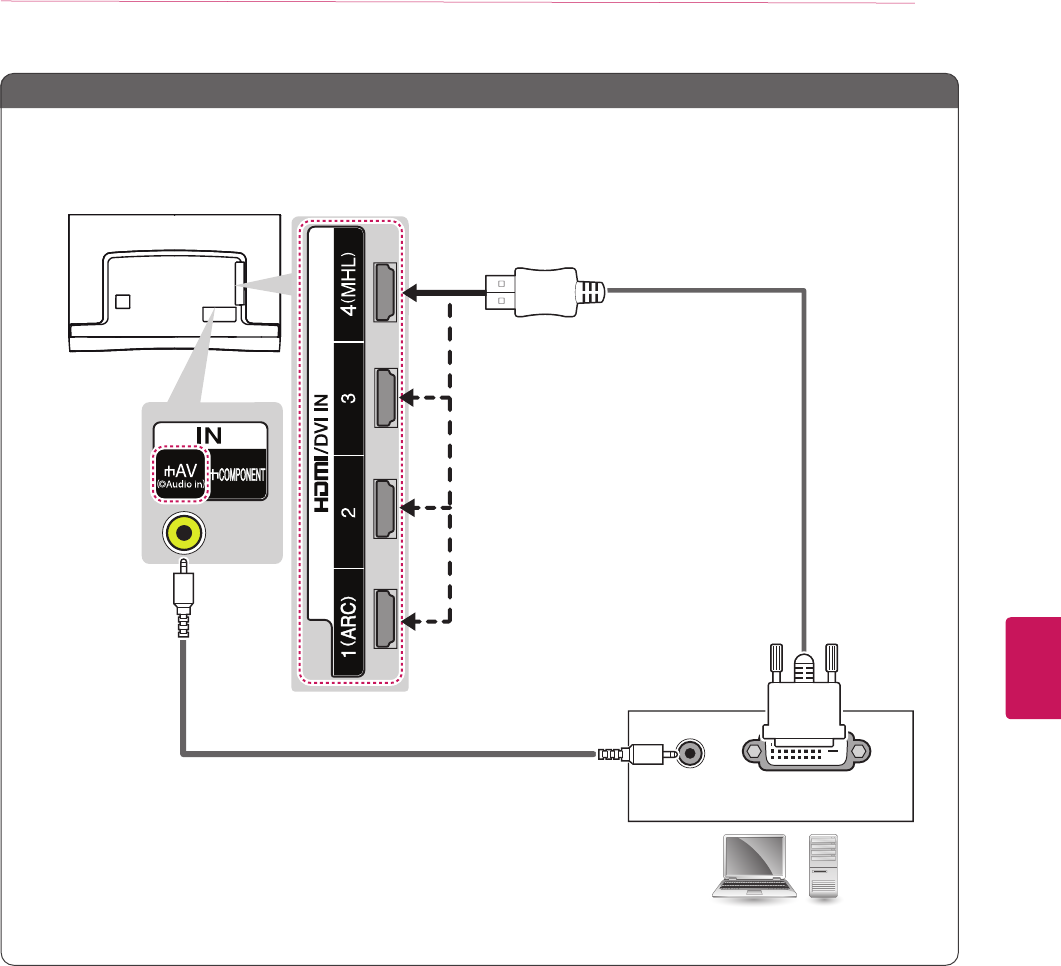
ENGLISH
27
MAKING CONNECTIONS
Method B: DVI to HDMI Connection
AUDIO OUT DVI OUT
HDMI
PC
(*Not Provided)
(*Not Provided)
YELLOW
Choose any HDMI input port to connect.
It does not matter which port you use.

ENGLISH
28 MAKING CONNECTIONS
Connecting to an Audio System
You can use an optional external audio system instead of the built-in speaker.
Digital Optical Audio Connection
Transmits a digital audio signal from the TV to an external device. Connect the external device and the TV with the optical audio cable
as shown in the following illustration.
yDo not look into the optical output port. Looking at the laser beam may damage your vision.
yAudio with ACP (Audio Copy Protection) function may block digital audio output.
NOTE
OPTICAL AUDIO IN
Digital Audio System
(*Not Provided)
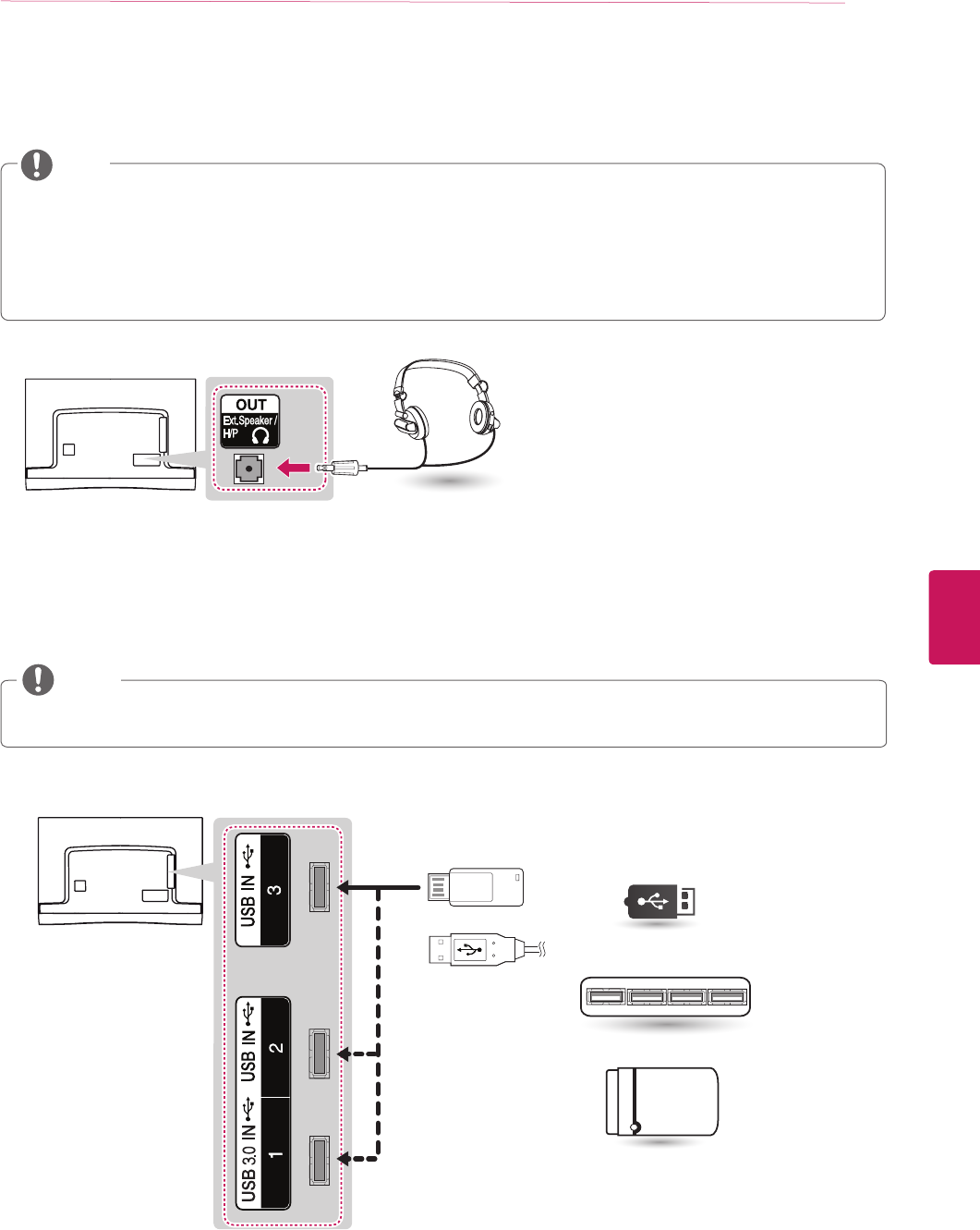
ENGLISH
29
MAKING CONNECTIONS
Connecting Headphones
Listening to sound with headphones
Headphone
(*Not Provided)
Connecting a USB Device
Connect a USB storage device such as USB flash memory, external hard drive, or a USB memory card reader to the TV and access the
Smart Share menu to use various multimedia files.
Choose any USB input port to connect.
It does not matter which port you use.
ySome USB Hubs may not work. If a USB device connected using a USB Hub is not detected, connect it to the USB port on the
TV directly.
NOTE
3
(1A)
(*Not Provided)
USB / USB HUB / HDD
yDo not use headsets (earphones) at high volume or for a long time. Otherwise, it may cause damage to your hearing.
yAUDIO menu options are disabled when headphones are connected.
yWhen changing AV MODE with a headphone connected, the change is applied to video but not to audio.
yOptical Digital Audio Out is not available when connecting a headphone.
yHeadphone impedance: 16 Ω
yMax audio output: 0.624 mW to 1.04 mW
yHeadphone jack size: 0.35 cm (0.13 inches)
NOTE
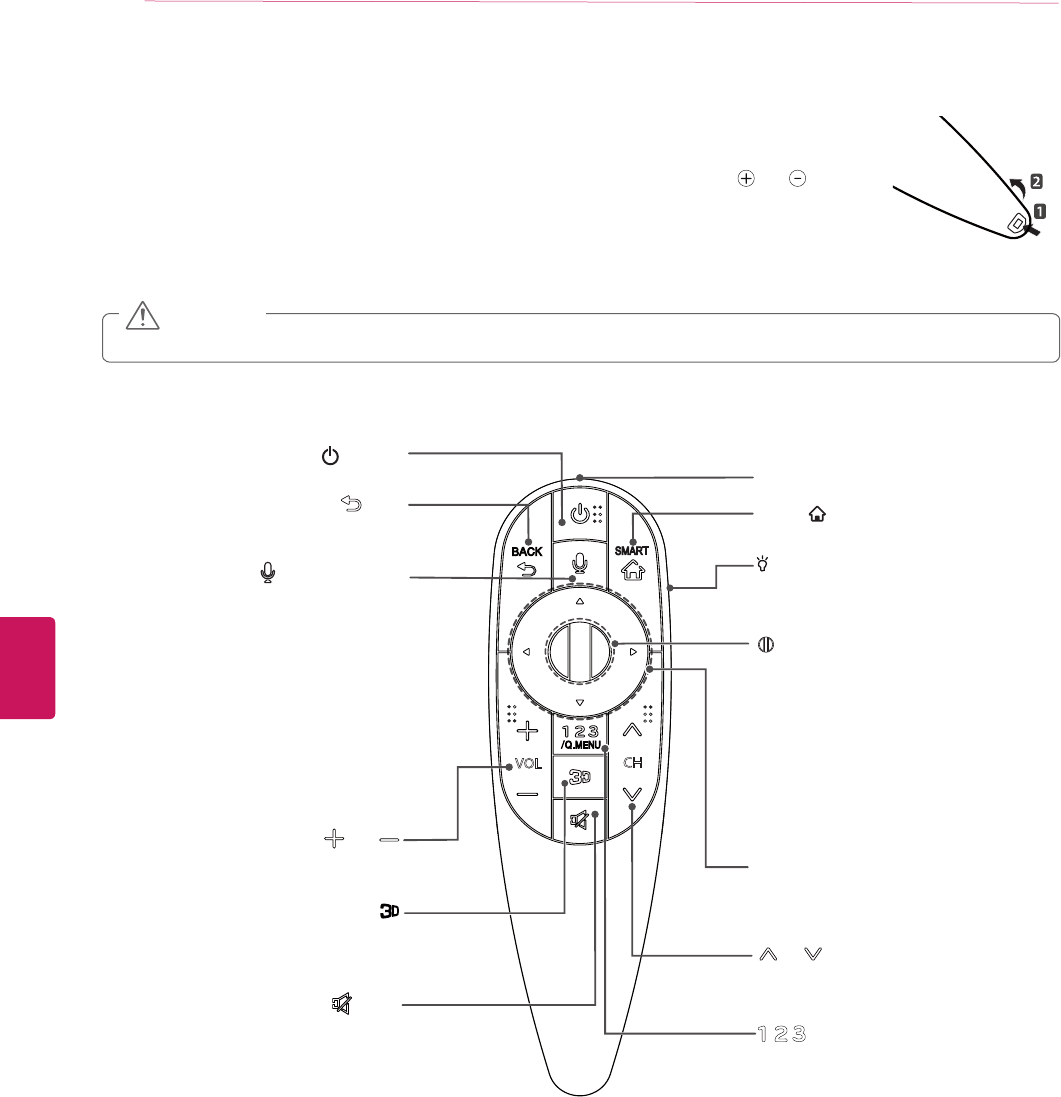
ENGLISH
30 MAGIC REMOTE CONTROL FUNCTIONS
MAGIC REMOTE CONTROL FUNCTIONS
When the message “Magic remote control battery is low. Change the battery.” is displayed, replace the
battery. To install batteries, open the battery cover, replace batteries (1.5 V AA) matching and ends to the
label inside the compartment, and close the battery cover. Failure to match the correct polarities of the battery
may cause the battery to burst or leak, resulting in fire, personal injury, or ambient pollution. Be sure to point
the remote control at the remote control sensor on the TV. To remove the batteries, perform the installation
actions in reverse.
yDo not mix old and new batteries, as this may damage the remote control.
CAUTION
This remote uses infrared light. When in use, it should be pointed in the direction of the TV’s remote sensor.
VOL CH
/Q.MENU
Accesses the Universal Control
(Depending on country)
Accesses the quick menus.
Wheel(OK)
Selects menus or options and confirms your
input.
Scrolls through the saved programmes.
If you press the navigation button while
moving the pointer on the screen, the pointer
disappears, and the Magic Remote Control
works as a regular remote control.
To display the pointer again, shake the Magic
Remote Control from side to side.
(POWER)
Turns the TV on or off.
Used for viewing 3D video.
BACK
Returns to the previous level.
CH
Scrolls through the saved programmes or
channels.
Navigation buttons
(up/down/left/right)
Scrolls through menus or options.
MUTE
Mutes all sounds.
VOL
Adjusts the volume level.
Voice recognition
-This is a beta version and only available in
selected functions for supported models.
-Network connection is required to use the voice
recognition function.
1. Press the Voice recognition button.
2. Speak slowly and precisely.
When a voice is recognized, the processing
message appears on the screen.
• Use the magic remote control no further than
10 cm from your face.
SMART
Accesses the Smart Home.
Pointer (RF transmitter)
LIGHTING ON/OFF
Turns the light on and off.
If you set it to ON, the light automatically turns
off in 5 seconds
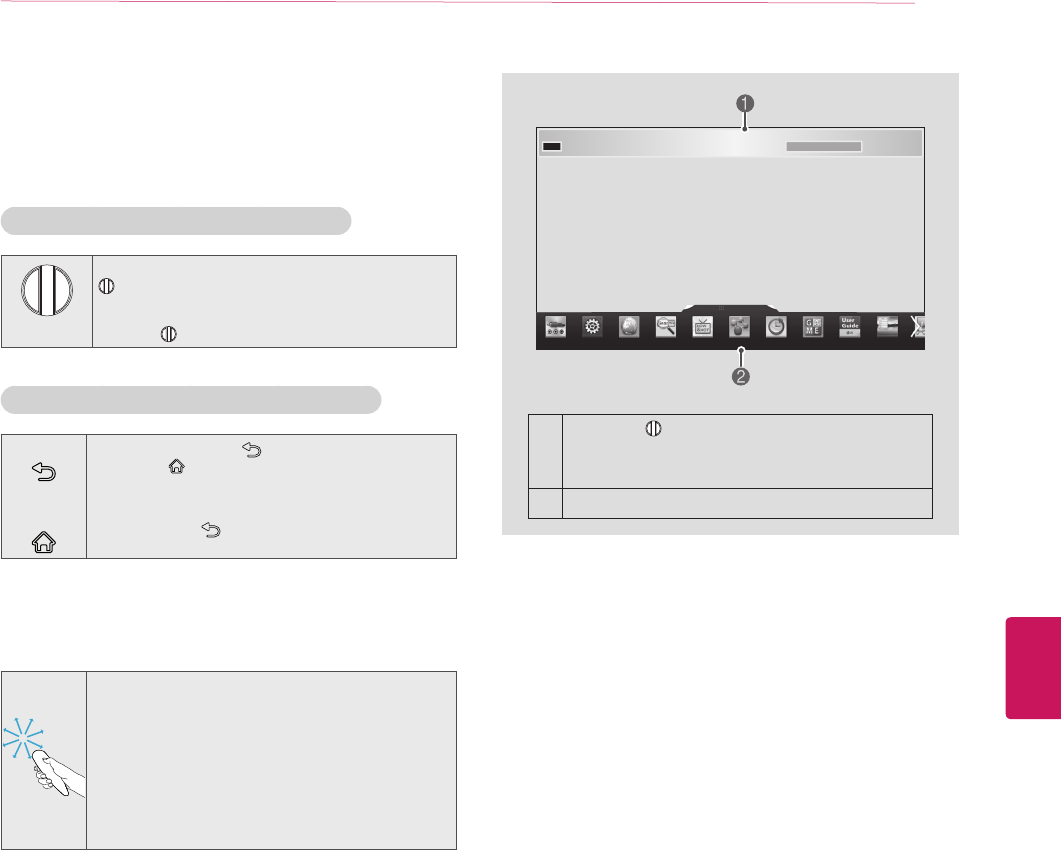
ENGLISH
31
MAGIC REMOTE CONTROL FUNCTIONS
Registering Magic Remote Control
The Magic Remote Control operates by pairing with your TV.
Please register the remote as follows.
How to register the Magic Remote Control
(Wheel)
To register automatically, turn the TV on and press the
Wheel (OK). When registration is completed, the
completion message appears on the screen.
If registration fails, turn the TV off and back on, then
press the Wheel (OK) to complete registration.
How to Re-register the Magic Remote Control
BACK
SMART
1 Press and hold the BACK and
SMART buttons together for 5 seconds to
reset, then register it by following “How to
register the Magic remote control” above.
2 To re-register the Magic remote control, press
and hold the BACK button for 5 seconds
toward the TV.
How to use Magic Remote Control
1 You can move the pointer by aiming the Pointer
Receiver of the remote control at your TV then
move it left, right, up or down.
»If the pointer does not work properly leave the
remote control for 10 seconds then use it again.
2 If the pointer disappears, move the remote
control slightly to left or right. Then, it will
automatically appear on the screen.
»If the pointer has not been used for a certain period
of time, it will disappear.
1
If you press Wheel (OK) on the Magic remote control,
the screen appears.
Shows information about the current program and
screen.
2You can select My Apps Menu.
Precautions to Take when Using the
Magic Remote Control
yUse the Magic remote control within the maximum
communication distance (10 m, 32.8 ft). Using the remote
control beyond this distance, or with an object obstructing it,
may cause a communication failure.
yA communication failure may occur due to nearby devices.
Electrical devices such as a microwave oven or wireless
LAN product may cause interference, as these use the same
bandwidth (2.4 GHz) as the Magic remote control.
yThe Magic remote control may be damaged or may
malfunction if it is dropped or receives a heavy impact.
yTake care not to bump into nearby furniture or other people
when using the Magic remote control.
yManufacturer and installer cannot provide service related to
human safety as the applicable wireless device has possibility
of electric wave interference.
yIt is recommended that an Access Point (AP) be located more
than 1 m (3.28 ft) away from the TV. If the AP is installed
closer than 1 m (3.28 ft), the Magic remote control may not
perform as expected due to frequency interference.
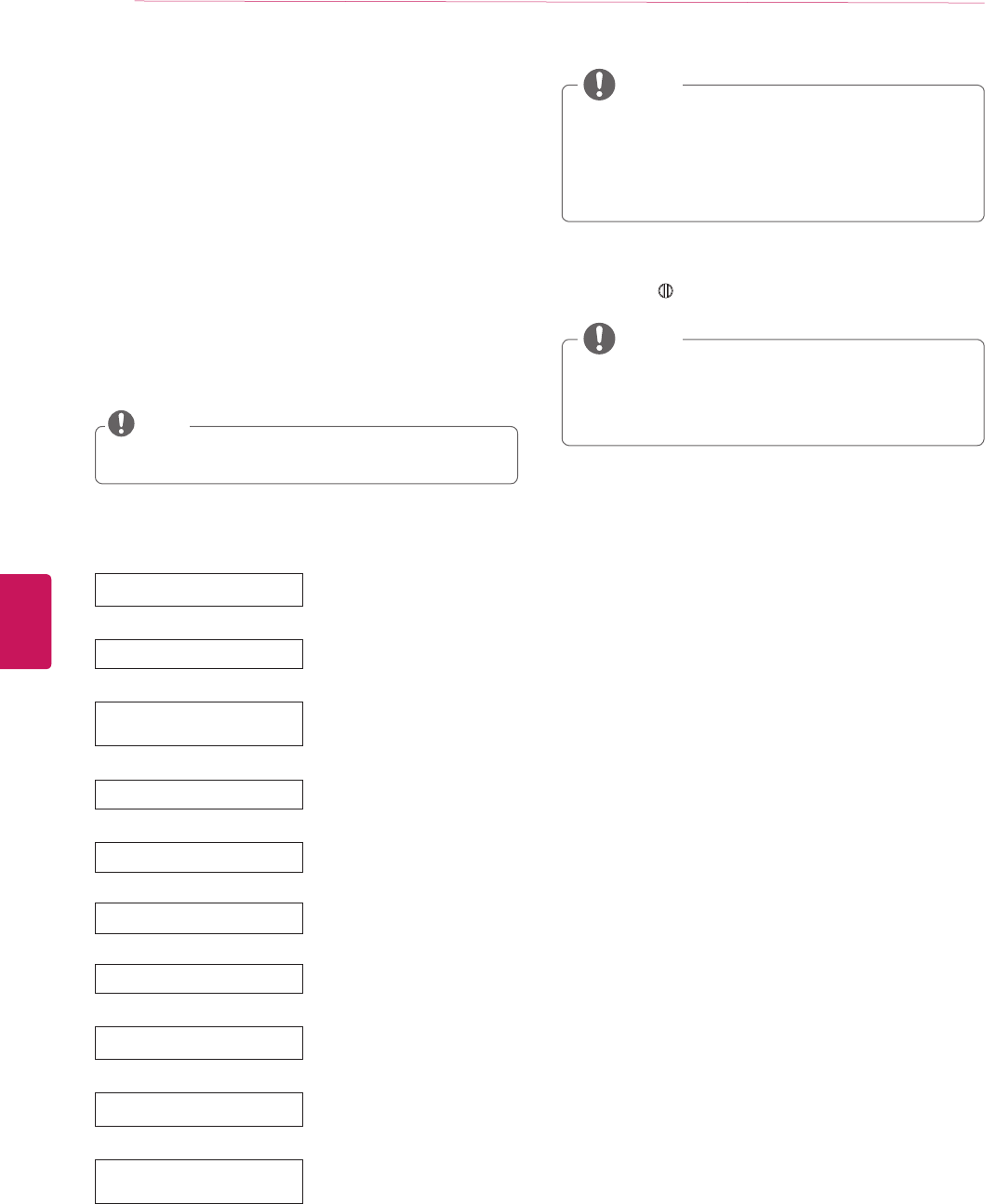
ENGLISH
32 WATCHING TV
WATCHING TV
Turning the TV on for the first time
When you turn the TV on for the first time, the Initial setting
screen appears. Select a language and customize the basic
settings.
1 Connect the power cord to a power outlet.
2 In Standby mode, press the power button on the remote
control to turn the TV on.
The Initial setting screen appears if you turn the TV on for
the first time.
yYou can also access Initial Setting by accessing OPTION
in the main menu.
NOTE
3 Follow the on-screen instructions to customize your TV
settings according to your preferences.
Language Selection Selects a language to display.
Environment Selection Select Home for the home
environment.
Time Zone Setting
Selects the time zone and daylight
saving.
(Depending on country)
Auto Energy Saving mode Select Auto Energy Saving
mode.
Network Connection Sets your network to enable
network-related features on the TV.
Select TV watching Type Set the TV and set-top box for each
watching type.
(Depending on country)
Auto Tuning Scans and saves available channels
automatically.
Using camera and microphone To use voice and gesture recognition
feature, lift up the built-in camera.
(Depending on country)
Setting is complete Confirms the setting options.
Experience Magic
Remote Control
Simple guide of Magic Remote
Control
(Depending on model)
ySelect Home when prompted. Store mode puts the TV in
demo mode.
yIf you select Store, the any customized settings will
switch back to the default settings of Store in 5 minutes.
yPower Indicator feature is disabled in Store
Demo mode.
NOTE
4 When the basic settings are complete,
press the Wheel (OK).
yIf you do not complete the Initial setting, it will appear
whenever the TV turns on.
yDisconnect the power cord from the power outlet when
you do not use the TV for a long period of time.
NOTE
5 To turn the TV off, press the power button on the remote
control.

ENGLISH
33
USING THE USER GUIDE
USING THE USER GUIDE
User Guide allows you to easily access detailed TV information.
1 Press SMART button to access the Smart Home menus.
2 Select User Guide and press the Wheel (OK) button.
User Guide
To use input device
To set time options
To set language
To set caption
To set Magic remote control
To set TV lock options
User Guide
Index Online User Guide
OPTION
CHANNEL Setting
PICTURE, SOUND Setting
LG SMART Function
Advanced Function
Information
1
2 3 4 5
1Shows the video you were watching.
2Guide categories.
3List of topics in the current category.
You can use / button to move between pages.
4An index of key words present in the User Guide.
5
Provides the detailed information on the functions of
LG Smart TV when the Internet is connected.
(It may not be available depending on the country/
language.)
OPTION > To set language
SMART Settings OPTION Language
Selects Menu Language and Audio Language displayed on the screen.
Menu
Language
Audio
Language
Selects a screen menu language.
[In Digital Mode Only]
Selects the desired language when watching digital
broadcasting containing several audio languages
Voice
Recognition
Language
Select the language to make voice search
✎ Only the voice search adopted model support this
setting.
Try Now
Close
1
2
1Shows the description of the selected menu. You can use
/ to move between pages.
2Moves to the selected menu directly from the User Guide.
(Depending on country)
To set other options
Index Online User Guide
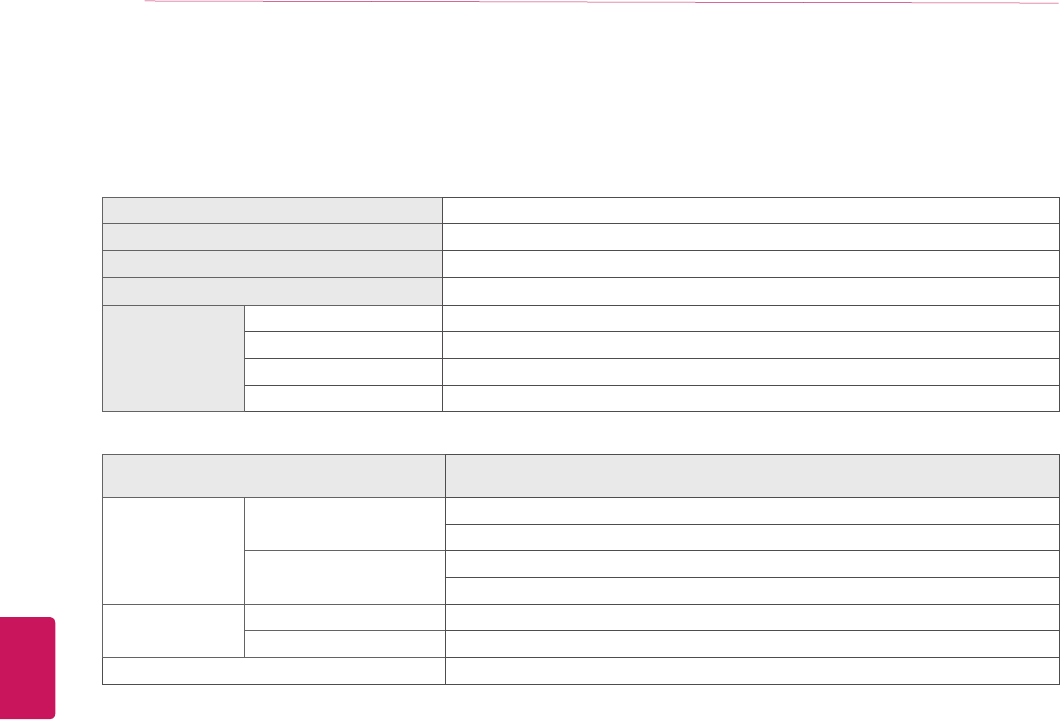
ENGLISH
34 SPECIFICATIONS
SPECIFICATIONS
Product specifications may be changed without prior notice due to upgrade of product functions.
Power requirement AC 100 - 240 V ~ 50 / 60 Hz
Television System NTSC-M, ATSC, 64 & 256 QAM
Program Coverage VHF 2-13, UHF 14-69, CATV 1-135, DTV 2-69, CADTV 1-135
External Antenna Impedance 75 Ω
Environment
condition
Operating Temperature 0 °C ~ 40 °C (32 °F ~ 104 °F)
Operating Humidity Less than 80 %
Storage Temperature -20 °C ~ 60 °C (-4 °F ~ 140 °F)
Storage Humidity Less than 85 %
MODELS 55EA8800
(55EA8800 - UA)
Dimensions
(W x H x D)
With stand 1,230 x 790 x 233 (mm)
48.4 x 31.1 x 9.1 (inches)
Without stand 1,230 x 715 x 25.4 (mm)
48.4 x 28.1 x 1 (inches)
Weight With stand 18.0 Kg (39.6 Ibs)
Without stand 13.2 Kg (29.1 Ibs)
Current Value / Power consumption TBD
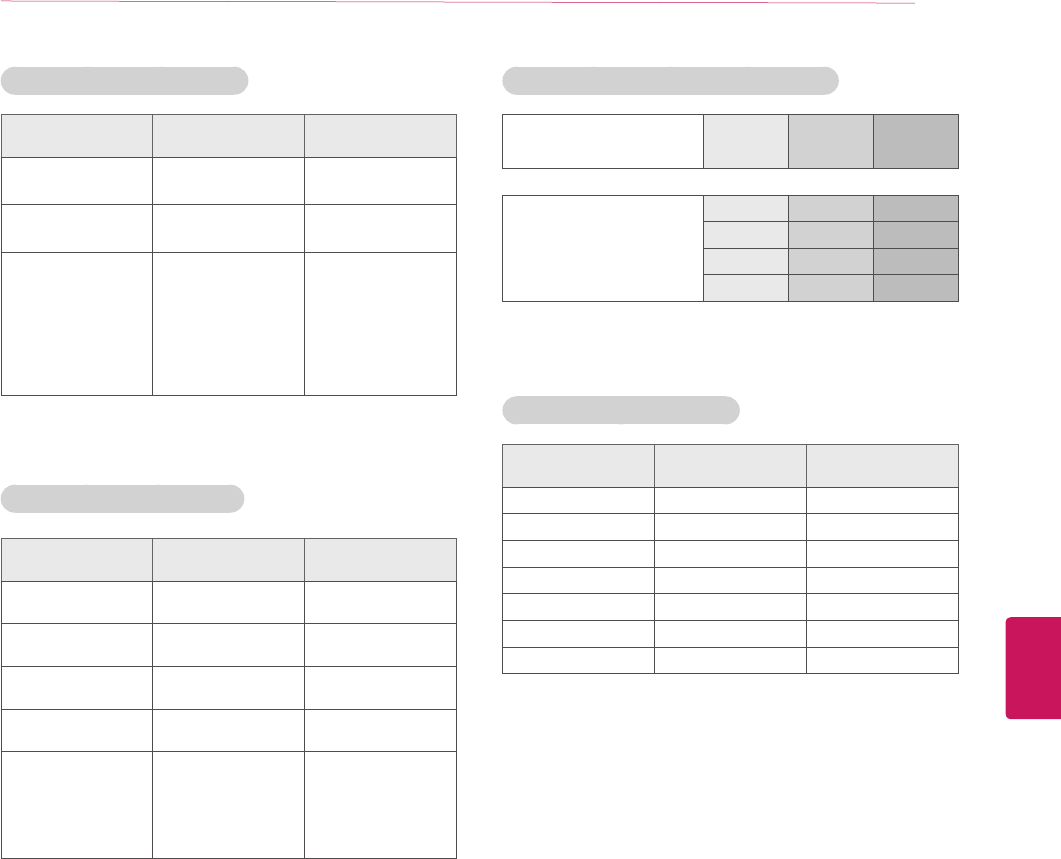
ENGLISH
35
SPECIFICATIONS
HDMI (DTV) supported mode
Resolution Horizontal Frequency
(kHz)
Vertical Frequency
(Hz)
720 x 480 31.469
31.50
59.94
60.00
1280 x 720 44.96
45.00
59.94
60.00
1920 x 1080
33.72
33.75
26.97
27.000
33.716
33.75
67.43
67.500
59.94
60.00
23.97
24.000
29.976
30.00
59.94
60
Component supported mode
Resolution Horizontal Frequency
(kHz)
Vertical Frequency
(Hz)
720 x 480i 15.73
15.73
59.94
60.00
720 x 480p 31.47
31.50
59.94
60
1280 x 720p 44.96
45.00
59.94
60.00
1920 x 1080i 33.72
33.75
59.94
60.00
1920 x 1080p
26.97
27.00
33.71
33.75
67.432
67.500
23.976
24.00
29.97
30.00
59.94
60.00
Component port connecting information
Component ports on the
TV Y PB PR
Video output ports
on DVD player
Y PB PR
Y B-Y R-Y
Y Cb Cr
Y Pb Pr
HDMI (PC) supported mode
Resolution Horizontal Frequency
(kHz)
Vertical Frequency
(Hz)
640 x 480 31.469 59.94
800 x 600 37.879 60.31
1024 x 768 48.363 60.00
1152 x 864 54.348 60.053
1360 x 768 47.712 60.015
1280 x 1024 63.981 60.020
1920 x 1080 67.5 60.00
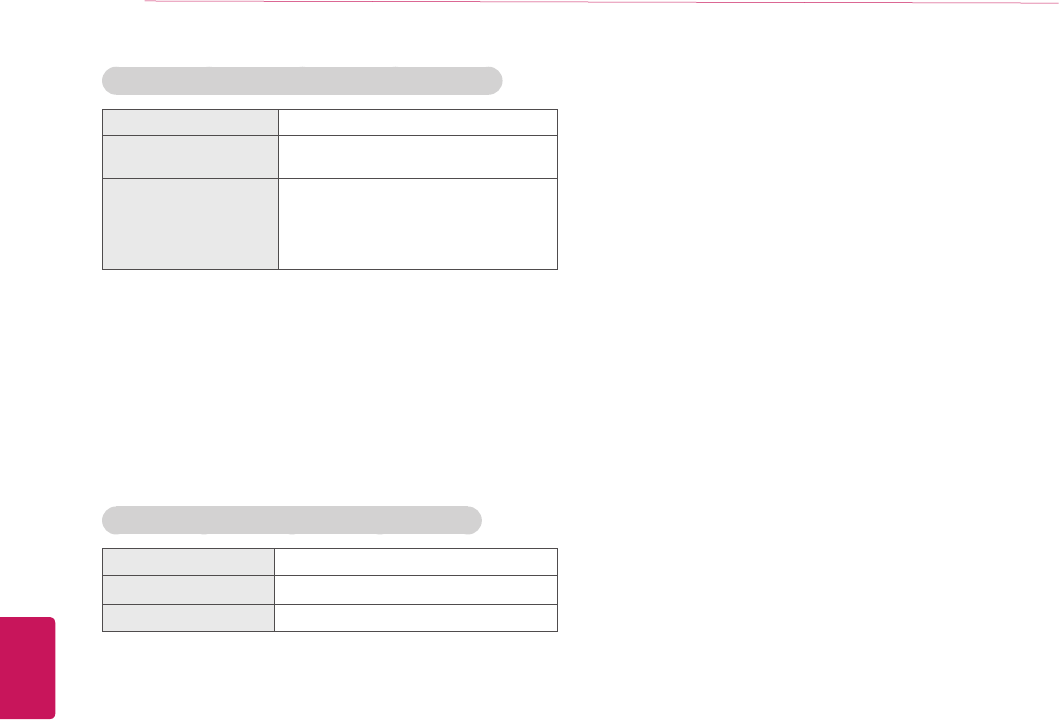
ENGLISH
36 SPECIFICATIONS
Wireless LAN module (WN8122E1) specification
Standard IEEE802.11a/b/g/n
Frequency Range 2400 to 2483.5 MHz
5725 to 5850 MHz
Output Power (Max.)
802.11a: 16.5 dBm
802.11b: 16 dBm
802.11g: 15.5 dBm
802.11n - 2.4GHz: 15.5 dBm
802.11n - 5GHz: 16.5 dBm
yBecause band channel used by the country could be
different, the user can not change or adjust the
operating frequency and this product is set for the regional
frequency table.
yContains FCC ID: BEJWN8122E1
Contains IC: 2703H-WN8122E1
Bluetooth module (BM-LDS401) specification
Standard Bluetooth Version 3.0
Frequency Range 2400 ~ 2483.5 MHz
Output Power (Max.) 10 dBm or lower
yContains FCC ID: BEJLDS401
Contains IC: 2703H-LDS401
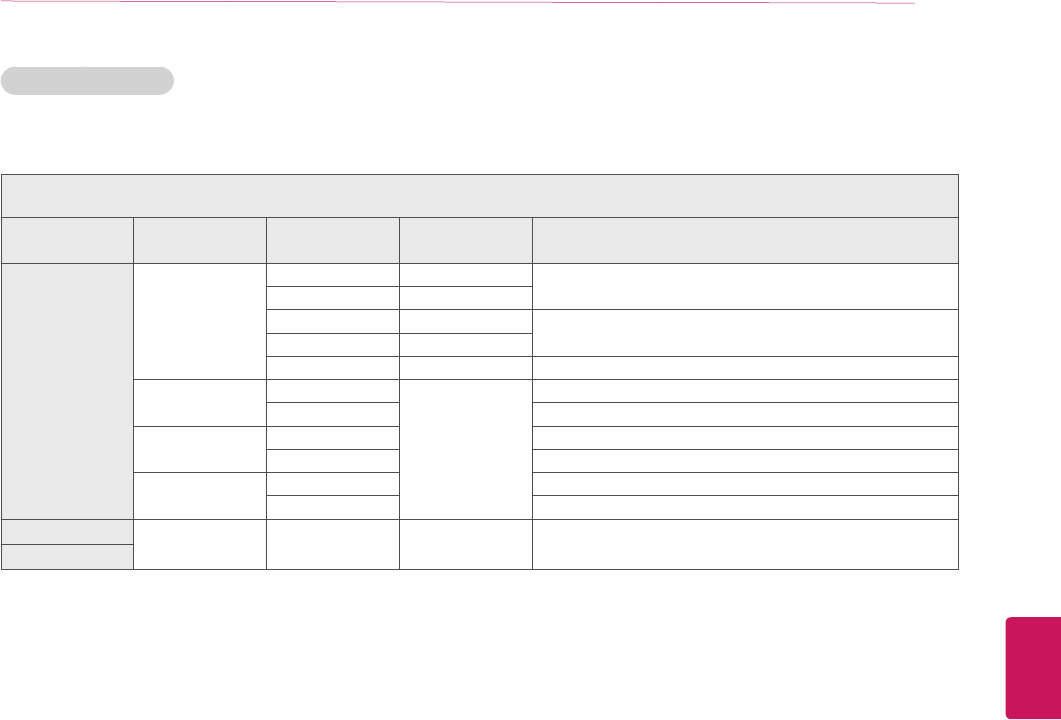
ENGLISH
37
SPECIFICATIONS
3D supported mode
yVideo, which is input as below media contents is switched into the 3D screen automatically.
3D supported mode automatically
Input Signal Horizontal
Frequency (kHz)
Vertical Frequency
(Hz) Playable 3D video format
HDMI
1080p
54.00 24 F/P, L/A
67.50 30
27.00 24 S/S, T&B, S/S Full
33.75 30
67.50 60 S/S, T&B
1080i 67.50
60
F/P, F/A
33.75 S/S, T&B, S/S Full
720p 90.00 F/P, L/A
45.00 S/S, T&B, S/S Full
480p 63.00 F/P, L/A
31.50 T/B, S/S, S/S Full
USB 1080p 33.75 30 S/S, T&B, C/B, MPO(Photo)
DLNA
S/S : Side by Side, S/S Full : Side by Side Full, S/S Half :Side by Side Half,
T/B : Top & Bottom, F/P : Frame Packing, F/A : Field Alternative, L/A : Line Alternative, C/B : Checker Board,
R/I : Row Interleaving, C/I: Column Interleaving, F/S : Single Frame Sequential
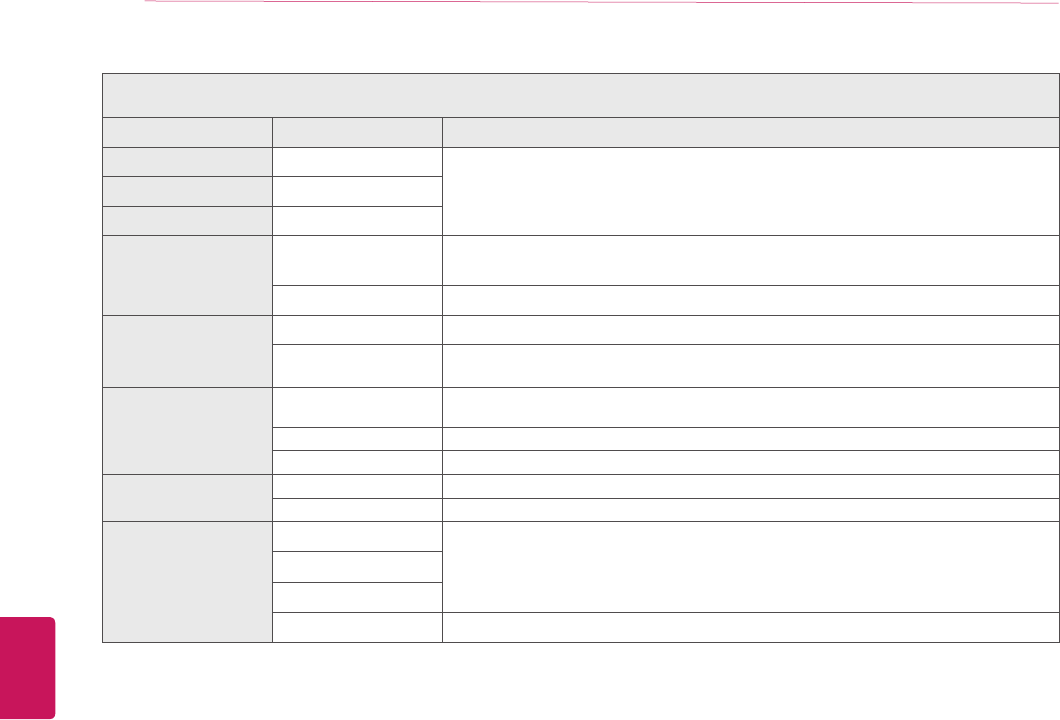
ENGLISH
38 SPECIFICATIONS / ExTERNAL CONTROL DEVICE SETUP
3D supported mode manually
Input Signal Playable 3D video format
TV -
2D to 3D, S/S, T&B
ATV(CVBS) -
Component -
HDMI-PC
1080p 2D to 3D, S/S, T&B, C/B, R/I, C/I
(60Hz : F/S)
Others 2D to 3D, S/S, T&B
HDMI-DTV
Interlace 2D to 3D, S/S, T&B
Progressive 2D to 3D, S/S, T&B, C/B, R/I, C/I
(60Hz : F/S )
USB / DLNA
(Movie)
704 x 480p (Over) 2D to 3D, S/S, T&B, C/B, R/I, C/I
(60Hz : F/S )
704 x 480i (Over) 2D to 3D, S/S, T&B
704 x 480 (Under) 2D to 3D
USB / DLNA
(Photo)
320 x 240 (Over) 2D to 3D, S/S, T&B
320 x 240 (Under) 2D to 3D
Miracast™ / WiDi
1024 x 768p
2D to 3D, S/S, T&B1280 x 720p
1920 x 1080p
Others 2D to 3D
ExTERNAL CONTROL dEVICE SETUP
To obtain the external control device setup information, please visit ‘www.lg.com’.
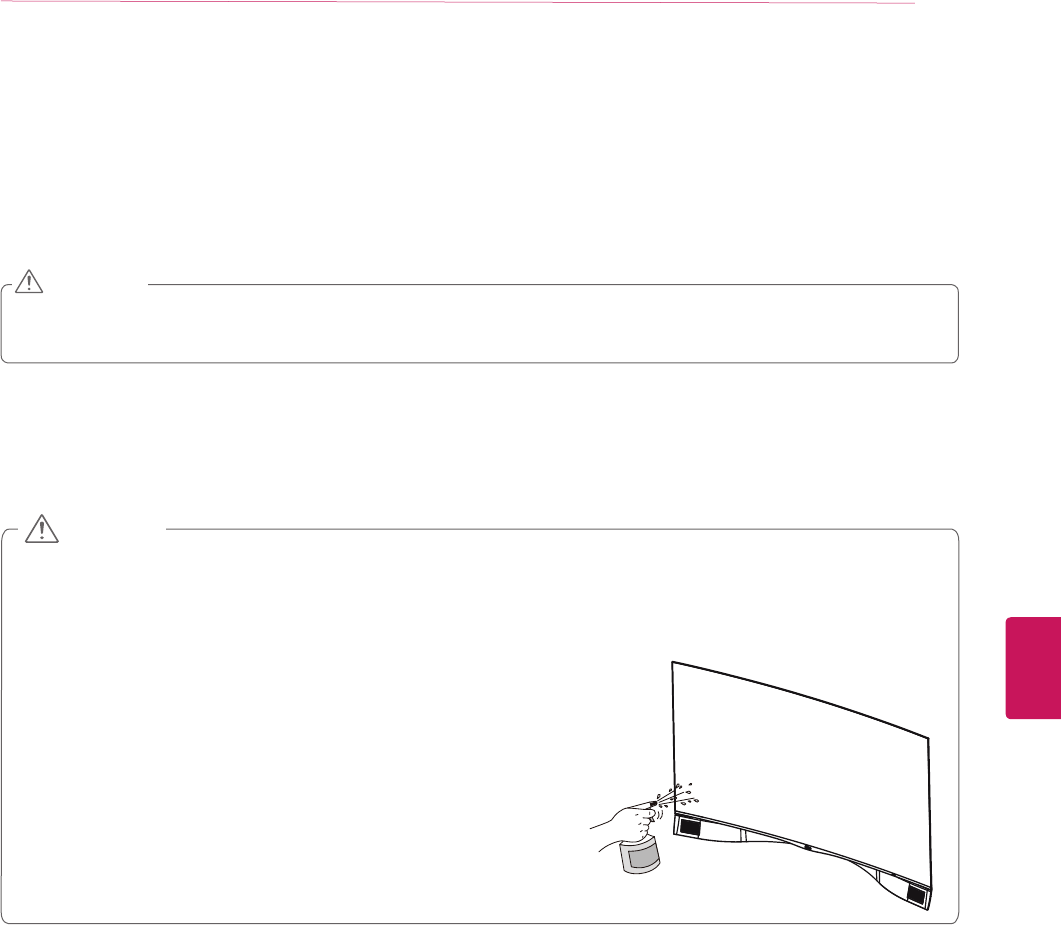
ENGLISH
39
MAINTENANCE
MAINTENANCE
Cleaning Your TV
Clean your TV regularly to keep it at peak performance and to extend the product lifespan.
yBefore Cleaning, turn the power off and disconnect the power cord and all other cables.
yWhen the TV is left unattended or unused for a long time, disconnect the power cord from the wall outlet to prevent possible
damage from lightning or power surges.
CAUTION
Screen, frame, cabinet and stand
To remove dust or light dirt, wipe the surface with a dry, clean, and soft cloth.
To remove major dirt, wipe the surface with a soft cloth dampened in clean water or a diluted mild detergent. Then wipe immediately
with a dry cloth.
yDo not push, rub, or hit the surface with your fingernail or a sharp object, as this may result in scratches on the screen and
image distortions.
yDo not use any chemicals, such as waxes, benzene, alcohol, thinners, insecticides, air fresheners, lubricants, as these may
damage the screen’s finish and cause discoloration.
yDo not spray liquid onto the surface. If water enters the TV, it may result in fire, electric shock, or malfunction.
yWhen cleaning your TV, do not spray water directly on the left and right
speakers at the bottom of the TV.
yDo not let any water enter your TV and keep it dry.
» Otherwise, this may cause damage to the product, such as corrosion.
CAUTION
Power cord
Remove the accumulated dust or dirt on the power cord regularly.
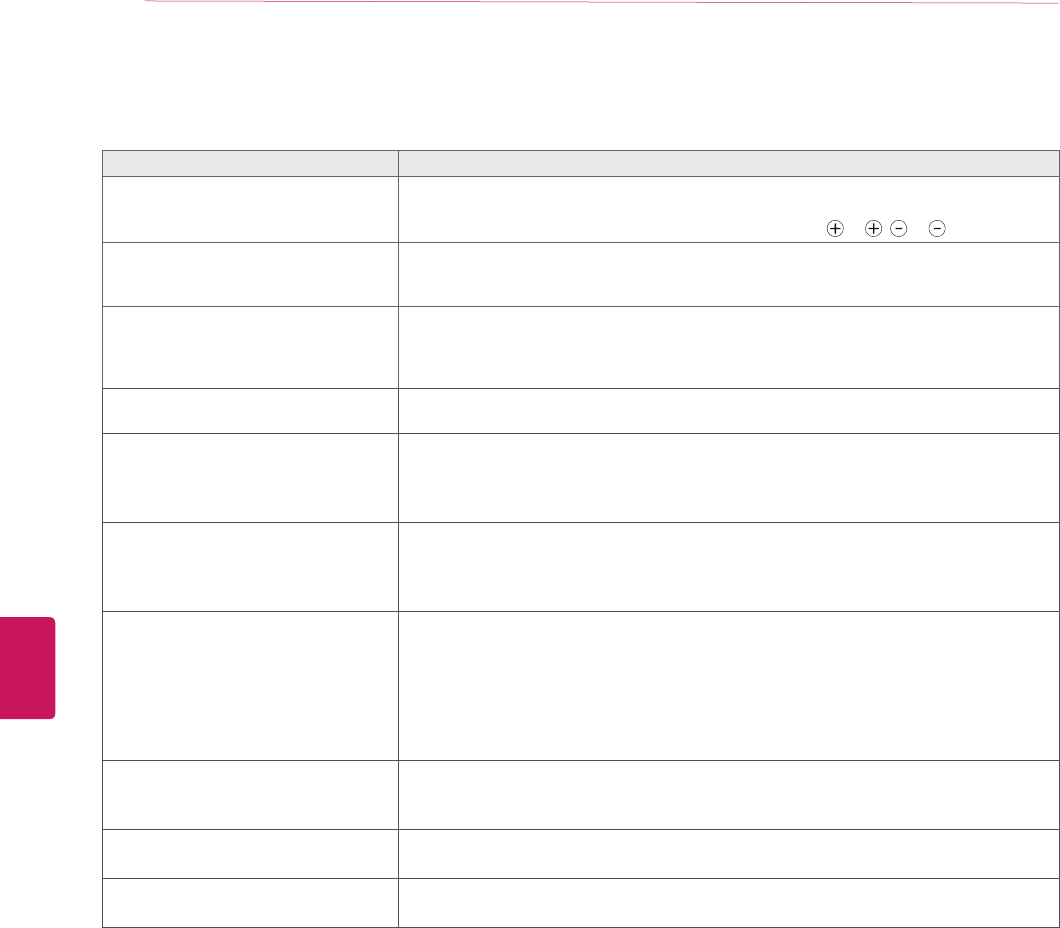
ENGLISH
40 TROUBLESHOOTING
TROUBLESHOOTING
Problem Solution
Cannot control the TV with the remote
control.
yCheck the remote control sensor on the product and try again.
yCheck if there is any obstacle between the product and the remote control.
yCheck if the batteries are still working and properly installed ( to , to ).
No image display and no sound is produced.
yCheck if the product is turned on.
yCheck if the power cord is connected to a wall outlet.
yCheck if there is a problem in the wall outlet by connecting other products.
The TV turns off suddenly.
yCheck the power control settings. The power supply may be interrupted.
yCheck if the Auto sleep feature is activated in the Time settings.
yIf there is no signal while the TV is on, the TV will turn off automatically after 15 minutes of
inactivity.
If Skype doesn’t start yCheck whether the Video Call Camera is properly connected to the USB port on the TV.
yCheck the network connection status.
If the Notification Window is not
displayed when a call is received
yCheck that your status is not set as “Do not disturb”.
yWhen using certain TV functions, incoming calls can’t be received
(e.g. during a software update, etc.).
yCheck ‘Privacy Settings’ is “Allow calls from people in my contact list only”.
If there’s echo (e.g. when you hear
your own voice played back through the
speakers)
yChange the home theater audio setting to stereo rather than surround.
yReduce the speaker volume.
yToo much echo in the room can decrease audio quality.
yTest microphone using the ‘Echo / Sound Test Service’.
If you’re not able to receive any video
or if it is of low quality
yInternet or network congestion can degrade video quality.
yUsing wireless can also degrade video quality. We recommend using a wired internet
connection.
yScreen quality can decrease when using Zoom-In. We recommend you use minimum
zoom during video calls.
yCheck whether the call quality information is marked as “critical”. If this is the case,
video quality can be degraded.
If the call ends abruptly yWhen certain TV functions are activated, the call may be disconnected. (e.g. Sleep timer,
etc.)
yDo not unplug the Video Call Camera during a call.
If the Skype menu does not appear on
the Premium menu
yConnect the camera to your TV, then update the software. For details about how to
update the software, refer to your TV manual.
Other issues yIssues may arise from network congestion of problems with the Skype network.
yFor further inquiries about Skype functions, visit www.skype.com.
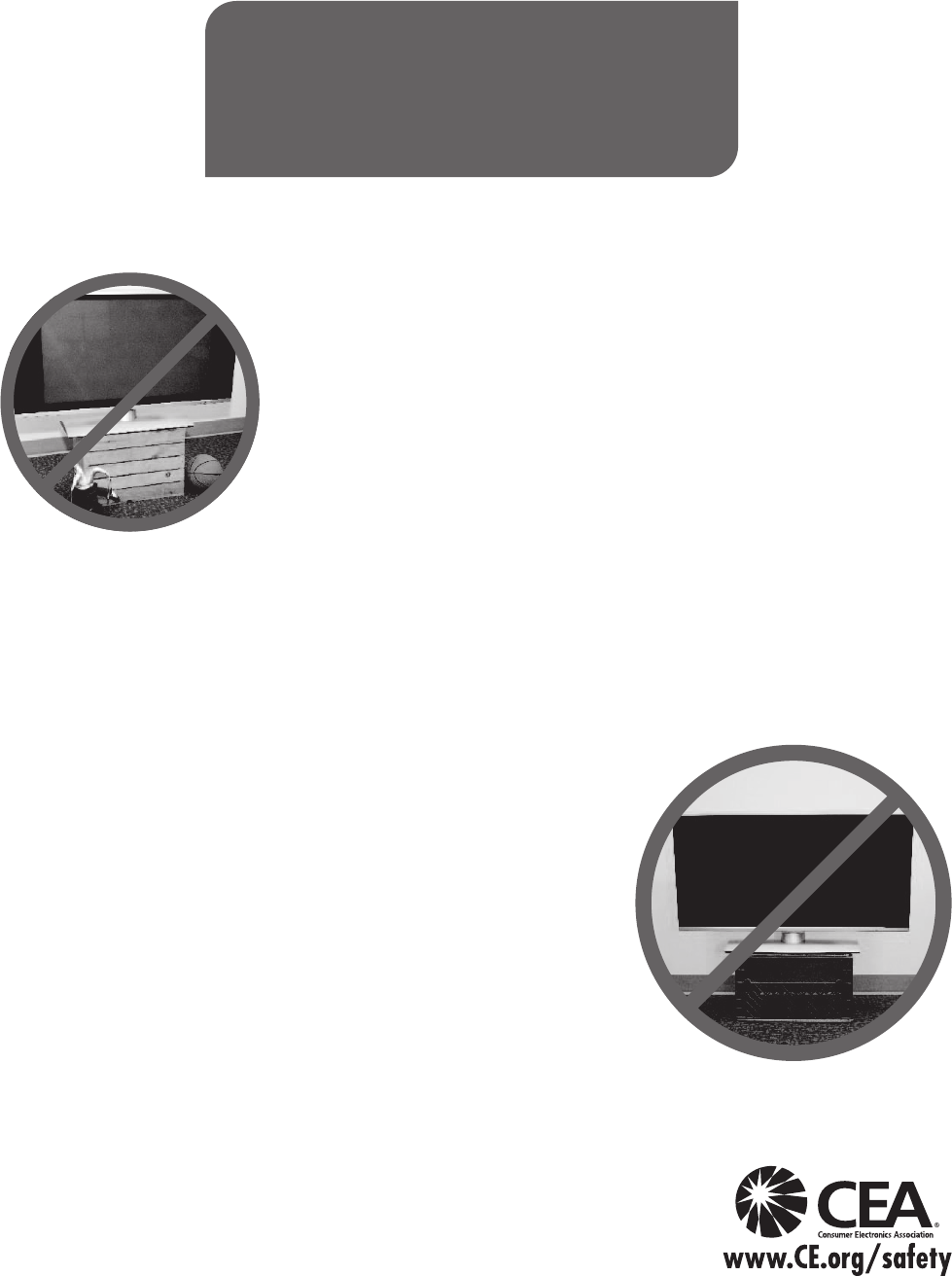
CHILD SAFETY:
It Makes A Difference How and Where
You Use Your Flat Panel Display
Congratulations on your purchase! As you enjoy your new product, please keep
these safety tips in mind:
THE ISSUE
yThe home theater entertainment experience is a growing trend and larger flat panel
displays are popular purchases. However, flat panel displays are not always supported
on the proper stands or installed according to the manufacturer’s recommendations.
yFlat panel displays that are inappropriately situated on dressers, bookcases, shelves,
desks, speakers, chests or carts may fall over and cause injury.
THIS MANUFACURER CARES!
yThe consumer electronics industry is committed to making home entertainment
enjoyable and safe.
TUNE INTO SAFETY
yOne size does NOT fit all. Follow the manufacturer’s
recommendations for the safe installation and use of your flat panel
display.
yCarefully read and understand all enclosed instructions for proper use
of this product.
yDon’t allow children to climb on or play with furniture and television
sets.
yDon’t allow place flat panel displays on furniture that can easily be
used as steps, such as a chest of drawers.
yRemember that children can become excited while watching
a program, especially on a “larger than life” flat panel display.
Care should be taken to place or install the display where it cannot be
pushed, pulled over, or knocked down.
yCare should be taken to route all cords and cables connected to the
flat panel display so that they cannot be pulled or grabbed by curious
children.
WALL MOUNTING: IF YOU DECIDE TO WALL MOUNT
YOUR FLAT PANEL DISPLAY, ALWAYS:
yUse a mount that has been recommended by the display
manufacturer and/or listed by an independent laboratory
(such as UL, CSA, ETL).
yFollow all instructions supplied by the display and wall mount
manufacturers.
yIf you have any doubts about your ability to safely install your flat
panel display, contact your retailer about professional installation.
yMake sure that the wall where you are mounting the display is
appropriate. Some wall mounts are not designed to be mounted
to walls with steel studs or old cinder block construction.
If you are unsure, contact a professional installer.
yA minimum of two people are required for installation.
Flat panel displays can be heavy
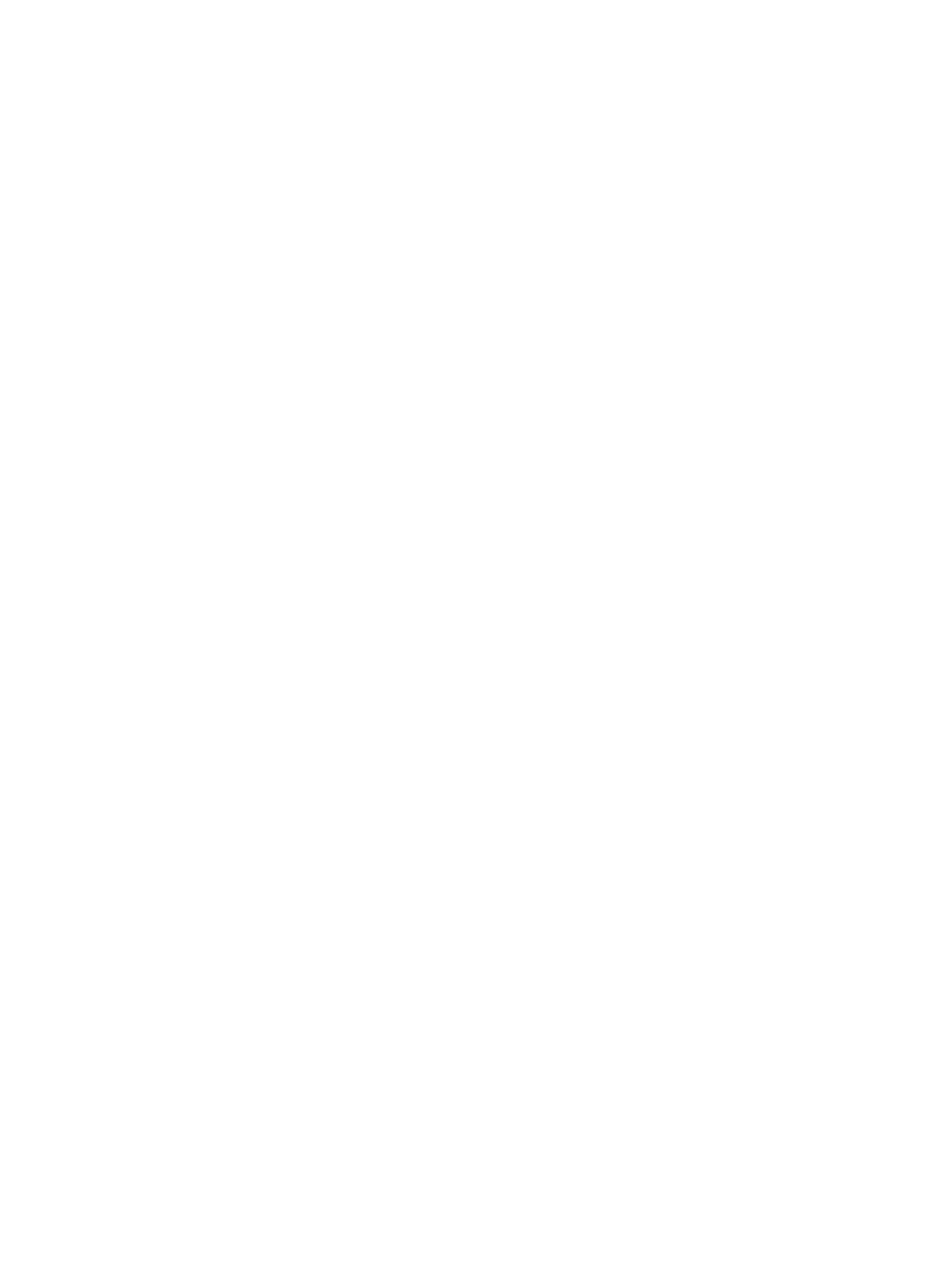
ederal Communications Commission(FCC) Statement) Federal Communications Commission(FCC) Statement
You are cautioned that changes or modifications not expressly approved by You are cautioned that changes or modifications not expressly approved by
the part responsiblethe part responsible
for compliance could void the user
’
s authority to operate the equipmentfor compliance could void the user
’
s authority to operate the equipment
for
compliance
could
void
the
user s
authority
to
operate
the
equipment
.
for
compliance
could
void
the
user s
authority
to
operate
the
equipment
.
This equipment has been tested and found to comply with the limits for a This equipment has been tested and found to comply with the limits for a
Class B digital device, pursuant to part 15 of the FCC rules.Class B digital device, pursuant to part 15 of the FCC rules.
These limits are designed to provide reasonable protection against harmful These limits are designed to provide reasonable protection against harmful
it f i id tili tlltiit f i id tili tllti
i
n
t
er
f
erence
i
n a res
id
en
ti
a
l
i
ns
t
a
ll
a
ti
on.
i
n
t
er
f
erence
i
n a res
id
en
ti
a
l
i
ns
t
a
ll
a
ti
on.
This equipment generates, uses and can radiate radio frequency energy This equipment generates, uses and can radiate radio frequency energy
and, if not installed and used in accordance with the instructions, may and, if not installed and used in accordance with the instructions, may
cause harmful interference to radio communications.cause harmful interference to radio communications.
However, there is no guarantee that interference will not occur in a However, there is no guarantee that interference will not occur in a
particular installationparticular installation
particular
installation
.
particular
installation
.
If this equipment does cause harmful interference to radio or television If this equipment does cause harmful interference to radio or television
reception, which can be determined by turning the equipment off and on, reception, which can be determined by turning the equipment off and on,
the user is encouraged to try to correct the the user is encouraged to try to correct the
interference by one or more of the following measures:interference by one or more of the following measures:
--. Reorient or relocate the receiving antenna.. Reorient or relocate the receiving antenna.
--. Increase the separation between the equipment and receiver.. Increase the separation between the equipment and receiver.
--. Connect the equipment into an outlet on a circuit different from that to . Connect the equipment into an outlet on a circuit different from that to
which the receiver is connectedwhich the receiver is connected
which
the
receiver
is
connectedwhich
the
receiver
is
connected
--. Consult the dealer or an experienced radio/TV technician for help.. Consult the dealer or an experienced radio/TV technician for help.
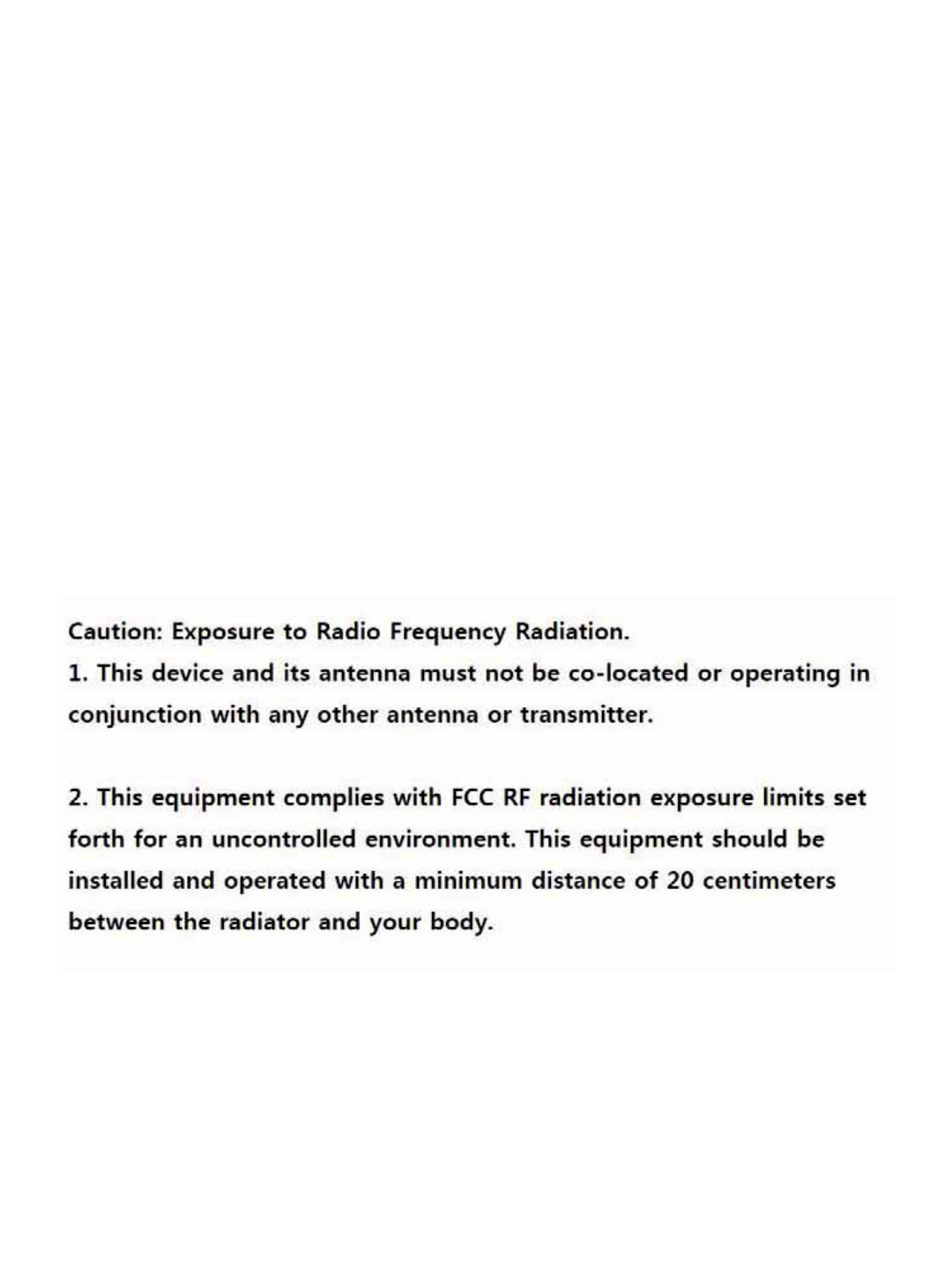
This device complies with Part 15 of the FCC Rules.This device complies with Part 15 of the FCC Rules.
Operation is subject to the following two conditions:Operation is subject to the following two conditions:
1) this device may not cause harmful interference, and1) this device may not cause harmful interference, and
2) this device must accept any interference received, including interference 2) this device must accept any interference received, including interference
that may cause undesired operation of the device.that may cause undesired operation of the device.
Id lId l
I
n
d
oor use on
lyI
n
d
oor use on
ly
FCC Caution: Any changes or modifications not expressly approved by the FCC Caution: Any changes or modifications not expressly approved by the
party responsible for compliance could void the user's authority to operate party responsible for compliance could void the user's authority to operate
this equipment.this equipment.
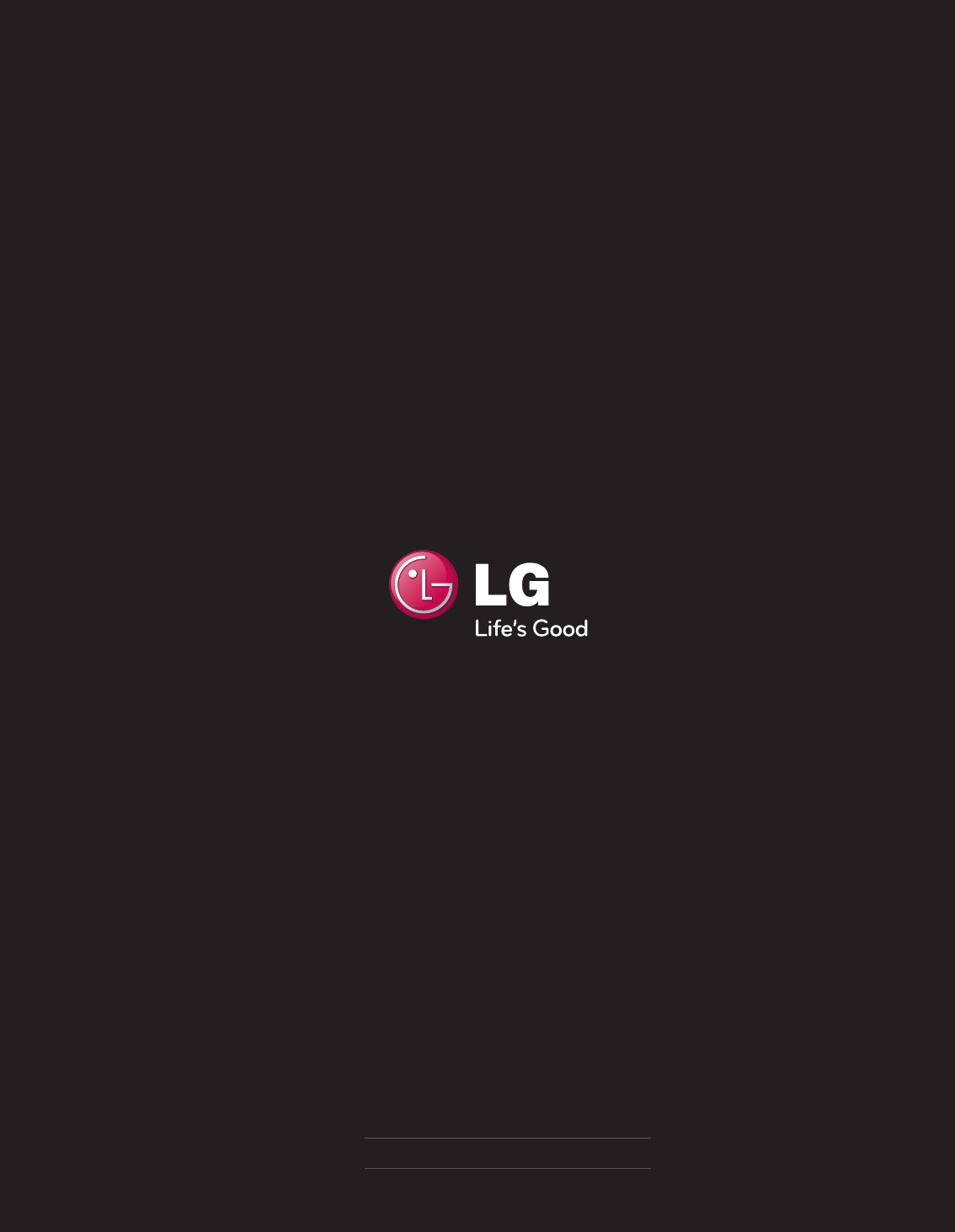
The model and serial number of the TV is located
on the back and one side of the TV.
Record it below should you ever need service.
MODEL
SERIAL