LG Electronics USA L01C PCS GSM Phone User Manual L 03B E Cover 100126
LG Electronics USA PCS GSM Phone L 03B E Cover 100126
Contents
- 1. User manual 1
- 2. User manual
User manual
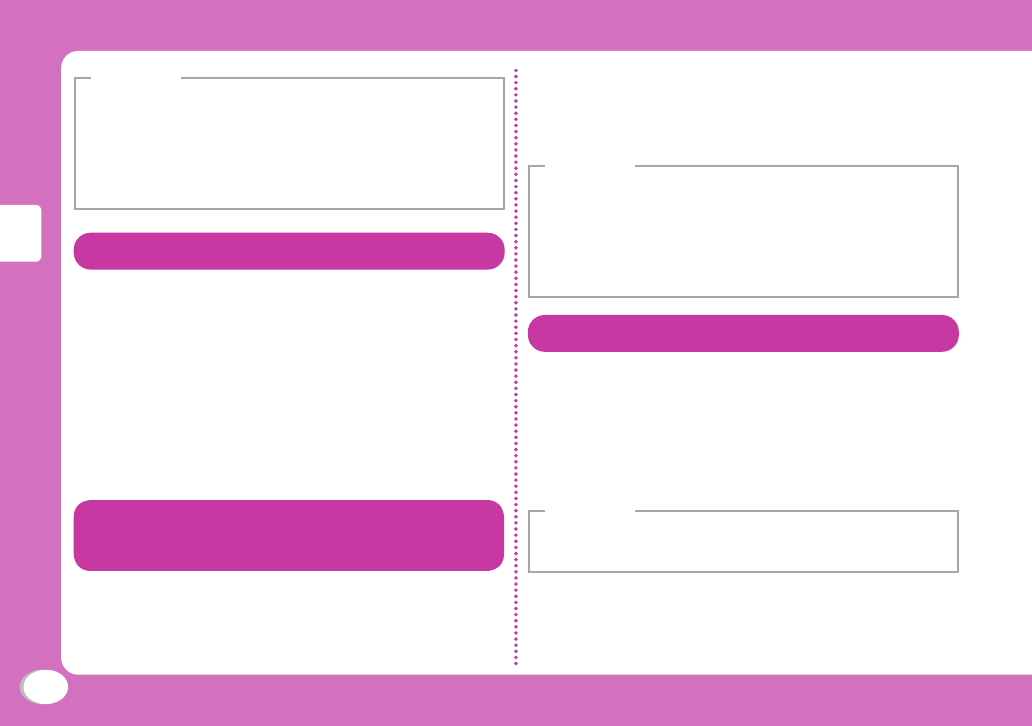
30
Basic Operation
•
Kisekae Tool can also be set using the following steps.
Stand-by display X M X I[Kisekae] X move
the cursor to "i-mode"/"Preinstalled" X
C[Open]
• To reset the setting, press M[Menu] on the Kisekae
Tool list screen X "Reset screen display / sound
setting" X enter the Terminal security code.
Information
Changing Illumination when Receiving
1Stand-by display X M X "Settings" X
"Display" X "Lighting LED" X Move the
cursor to "Lighting LED" X C[ON]
2"Incoming voice call"/"Incoming video
call"/"New mail" X Select an illumination
pattern
3I[Done]
Checking Missed Calls or New
Mails with Lighting
1Stand-by display X M X "Settings" X
"Display" X "Lighting LED" X Move the
cursor to "Lighting LED" X C[ON]
2Move the cursor to "Missed call" or
"Unread message" X C[ON]
3I[Done]
• The illumination for "Missed call" lights or blinks in Aqua
color for approximately six hours at approximately fi ve
second interval.
The illumination for "Unread message" lights or blinks in
Green color for approximately six hours at approximately
fi ve second interval.
Information
Saving Power Consumption
Set the backlight brightness of the display to the
lowest power saving level, and set the backlight to
be turned off when 10 seconds elapsed after the
last operation.
1Stand-by display X M X "Settings" X
"Other" X "eco mode" X "ON"/"OFF"
• Alternatively, press 5 for over 1 second in Stand-by to
set/cancel the eco mode.
Information
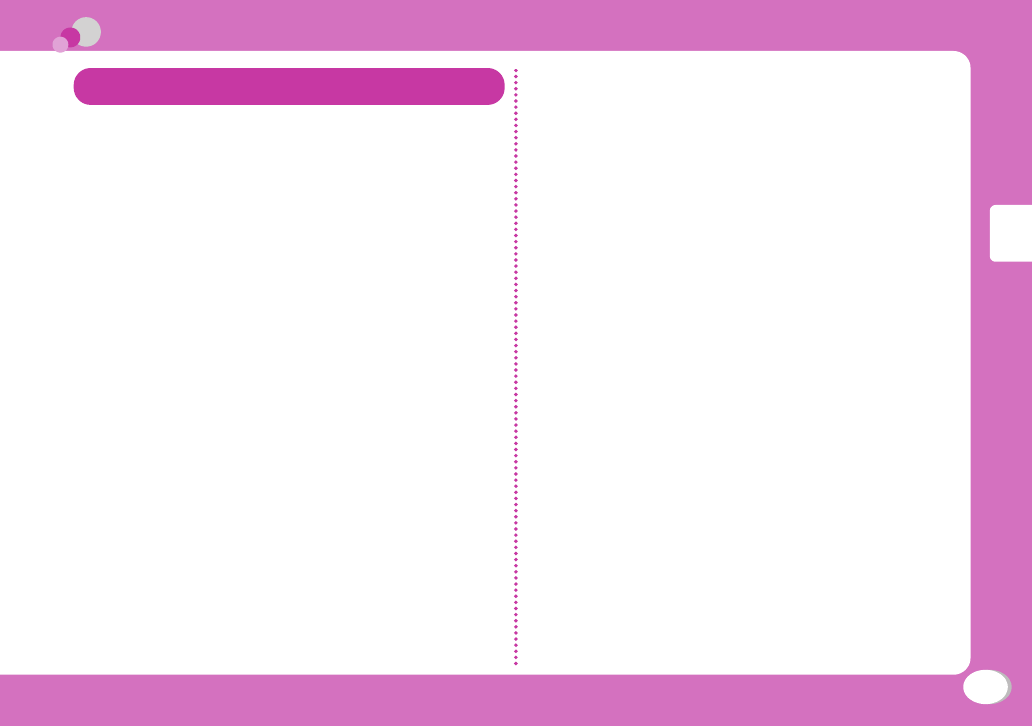
31
Basic Operation
Lock/Security
Various Security Codes
● Cautions on security codes
•
Avoid setting security codes using your birthday, part
of your phone number, your address or room number,
"1111" or "1234" that can be easily guessed by others.
Be sure to write down the set security codes and store
them in a separate location.
•
Do not reveal your security codes to others. DOCOMO
is not responsible for damage caused by misuse of
your security codes by others.
•
If you forget your security codes, you need to bring your
identifi cation document (driver's license, etc.), the FOMA
terminal, and UIM to the docomo Shop. For details,
contact "General Inquiries" at the back of this manual.
•
PUK code is written in the application form (copy for
subscriber) given at the time of contract. If you have
subscribed at a place other than the docomo Shop,
bring your identifi cation document (driver's license,
etc.) and UIM to the docomo Shop or contact "General
Inquiries" at the back of this manual.
Terminal security code (Default: 0000)
You can change the Terminal security code by yourself.
Stand-by display X M X "Settings" X "Lock/Security"
X "Change security code"
Network security code
(At the time of contract: any number)
The Network security code is a 4-digit number to be used
for your identifi cation at an acceptance of order at the
docomo Shop, docomo Information Center, or "お客様サ
ポート (user support)", or for accessing network services.
You can change the code by yourself.
If you have "docomo ID and Password" for "My docomo",
a total support site for a PC, you can change the Network
security code from a PC. From i-mode, you can change it
by accessing "
iMenu" X
"お客様サポート (user support)"
X
"各種設定(確認・変更・利用) (settings (check/change/
use))"
X
"ネットワーク暗証番号変更 (Change Network
security code)".
•
For "My docomo" and "お客様サポート (user support)", see the
back side of the back cover of this manual (Japanese only).
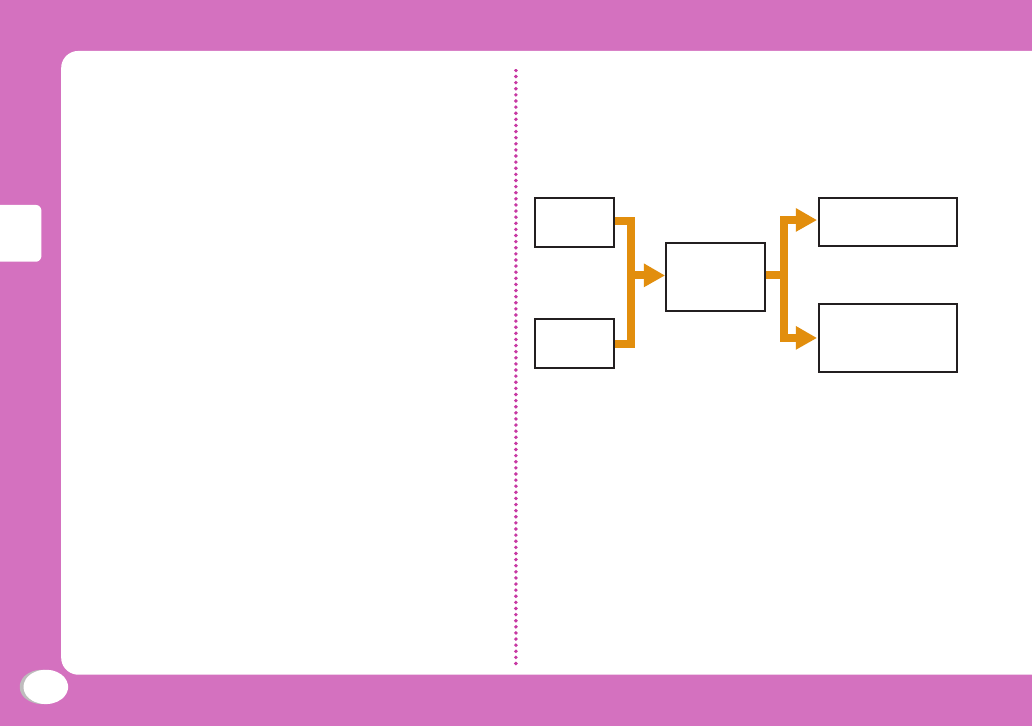
32
Basic Operation
i-mode password
(At the time of contract: 0000)
The "i-mode password" is a 4-digit number required to
register/remove contents in My Menu, and subscribe
to/cancel the message service or fee-based i-mode
services. (Some other information service providers may
set individual passwords.)
You can change the password by yourself.
From i-mode, you can change it by accessing "iMenu" X
"English" X "Options" X "Change i-mode Password".
PIN1 code/PIN2 code
(At the time of contract: 0000)
You can set PIN1 and PIN2 codes to the UIM. PIN1 code
is a 4- to 8-digit number to be entered to identify the
user every time UIM is inserted into the FOMA terminal
or the terminal power is turned on in order to prevent
unauthorized use by third party. PIN2 code is a 4- to
8-digit number used to reset accumulated call charges,
etc. You can change them by yourself. To change PIN1
code, set "PIN1 code request" to "ON" beforehand.
Stand-by display X M X "Settings" X "Lock/Security"
X "PIN code" X Enter the Terminal security code X
"Change PIN1 code"/"Change PIN2 code"
PUK code (PIN unblock code)
PUK code is an 8-digit number used to unblock PIN1
code or PIN2 code. You cannot change it by yourself.
• If you failed to enter PUK code10 times in a row, UIM
is locked.
Enter
PIN1 code
Enter
PIN2 code
Enter PUK
code (PIN
unblock code)
Set new PIN1/PIN2
code
Contact the
docomo Shop.
Failed 10
times in a row
OK
Failed 3
times in a row
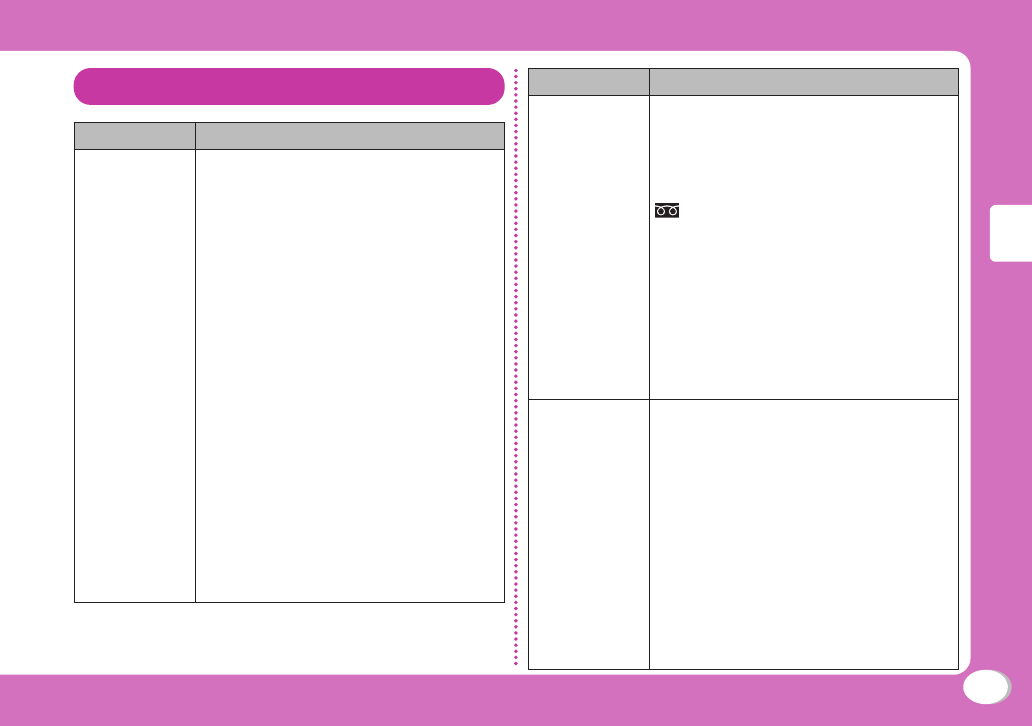
33
Basic Operation
Various Lock Functions
Lock function Description
Lock all Locks the FOMA terminal to prevent
operations by others.
1 Stand-by display X M X
"Settings" X "Lock/Security" X
"Lock" X "Lock all" X Enter the
Terminal security code X "Yes"
b
To cancel Lock all
While Lock all is set, press
M[Unlock] or press any dial
key X enter the Terminal security
code.
If failed to enter the correct
Terminal security code fi ve times
in a row, the power automatically
turns off.
• When Lock all is set, IC card lock is
also set simultaneously.
• Emergency numbers (110, 119, 118)
can be called during Lock all.
(Only when UIM is inserted)
While Lock all is set, press
I[Emergency] X select an
emergency number X C[OK].
Lock function Description
Omakase
Lock
Locks your personal data such as
Phonebook and IC card functions of
Osaifu-Keitai by calling DOCOMO
when you lost the FOMA terminal.
Setting/Canceling Omakase Lock
0120-524-360* Available 24
hours a day (open all year round)
(Japanese only)
* Unavailable from part of IP phones.
• Can be set/canceled from the My
docomo site (Japanese only) using
a PC.
• For details on Omakase Lock, see
"Mobile Phone User's Guide [i-mode]
FOMA version".
Call/Mail lock Disables outgoing calls, address
entries with dial keys, incoming calls
or display of mail messages, etc.
to prevent operations of the FOMA
terminal by others.
1 Stand-by display X M X
"Settings" X "Lock/Security" X
"Lock" X "Call/Mail lock" X Enter
the Terminal security code
2 Move the cursor to "Call/Mail
lock" X C[ON] X Mark items to
restrict
3 I[Done]
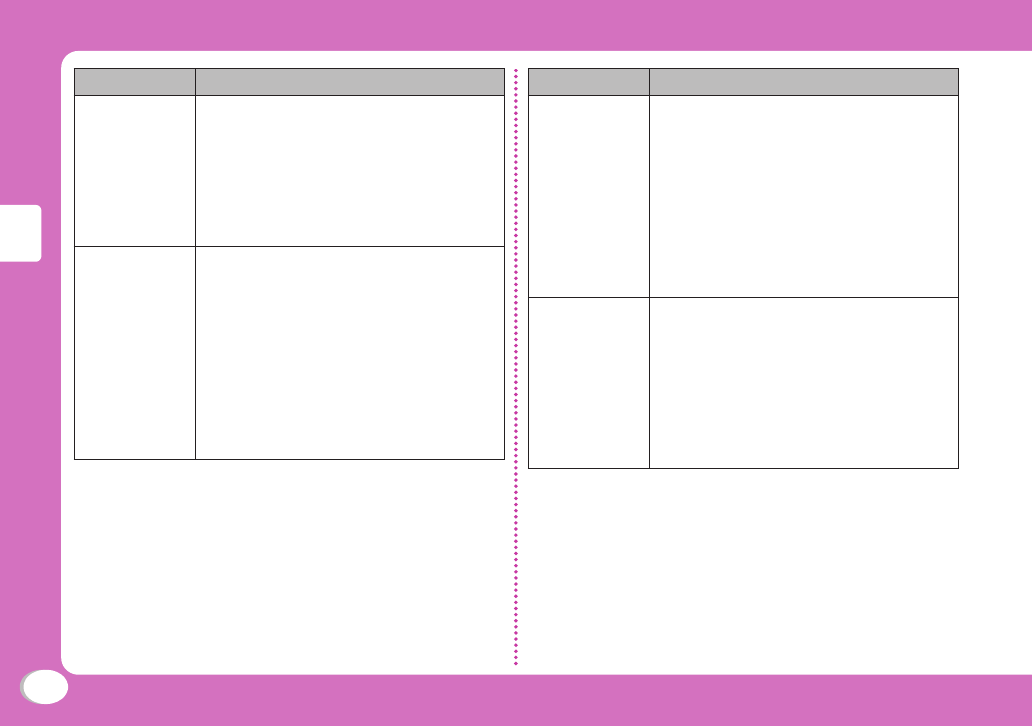
34
Basic Operation
Lock function Description
Self mode Disables all functions that require
communication, such as making/
receiving calls, using i-mode, or
sending/receiving mails.
1 Stand-by display X M X
"Settings" X "Call/VT/Dialing" X
"Self mode" X "Yes"/"No"
Data access
lock
Specifi es and locks functions to
prevent unauthorized use by others.
1 Stand-by display X M X
"Settings" X "Lock/Security" X
"Lock" X "Data access lock" X
Enter the Terminal security code
2 Move the cursor to "Data access
lock" X C[ON] X Mark
functions to lock
3 I[Done]
Lock function Description
Auto key lock Sets the key lock automatically when
the time set in "Display duration"
elapses without any operation of the
FOMA terminal.
1 Stand-by display X M X
"Settings" X "Lock/Security"
X Move the cursor to "Auto key
lock" X C[ON/OFF]
• Canceling the key lock temporarily
→
P21
Display Call/
Mail logs
Hides redial call, received call, sent
mail, and received mail logs.
1 Stand-by display X M X
"Settings" X "Lock/Security" X
"Display Call/Mail logs" X Enter
the Terminal security code
2 Move the cursor to the item to set
X C[ON/OFF]
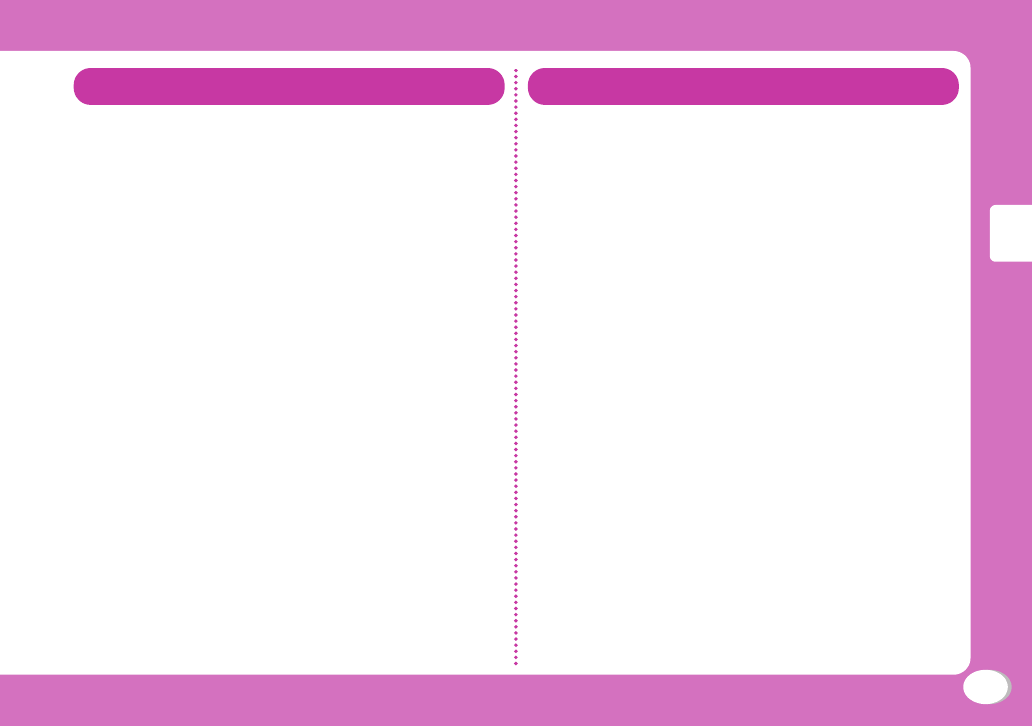
35
Basic Operation
Restricting Incoming Calls
Setting actions when anonymous calls
arrive
Reject incoming calls without caller ID per reason
for anonymous call.
1Stand-by display X M X "Settings"
X "Call/VT/Dialing" X "Incoming call" X
"Anonymous caller" X Enter the Terminal
security code X Select/set each item
Rejecting calls from callers unset in
Phonebook
Set to reject calls from callers not saved to
Phonebook or without caller ID.
1Stand-by display X M X "Settings"
X "Call/VT/Dialing" X "Incoming call" X
"Accept/Reject call" X Enter the
Terminal security code X Move the
cursor to "Reject unknown" X C[ON/
OFF]
Resetting to Default
Resetting various function settings to
defaults
Reset the settings you have changed in functions
to defaults.
1Stand-by display X M X "Settings"
X "Other" X "Reset/Clear" X "Reset
settings" X "Yes" X Enter the Terminal
security code
Deleting all saved data at once
Delete saved data.
1
Stand-by display X M X "Settings" X
"Other" X "Reset/Clear" X "Clear memory"
2Mark items to delete X I[Done] X
"Yes" X Enter the Terminal security code
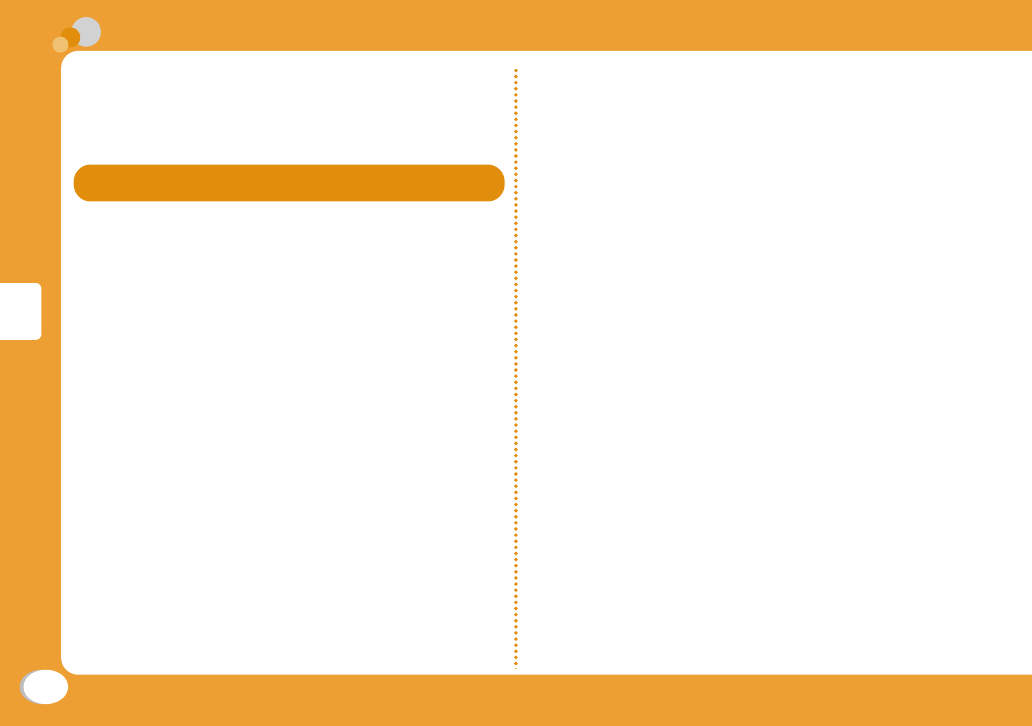
36
Connect
Call Telephone
This FOMA terminal is not equipped with Inner
camera. So the image sent to the other party
during videophone call is a still image or current
image captured with Outer camera.
Making a Call/Videophone Call
Entering a phone number to make a call
1Enter a phone number
• Start with a city code even for a local call.
2A
A ringing tone sounds from the earpiece, and the
Dialing screen is displayed until the other party
answers the call.
b
To make a videophone call
Press I[V. phone].
3To end the call, P
Making a call from Phonebook
1Stand-by display X
Navigation Down key
2
Move the cursor to the entry to call X A
b
To make a videophone call
Press g[V. Phone].
Making a call using redial logs or
received call logs
Up to 30 entries each can be saved.
• If exceeded 30 entries, the entry is deleted from the oldest.
1
Stand-by display X Navigation Right key
(Redial) or Navigation Left key (Recv. Calls)
2
Move the cursor to the entry to call X C[Detail]
3A or C[Call]
b
To make a videophone call
Press g[V. phone].
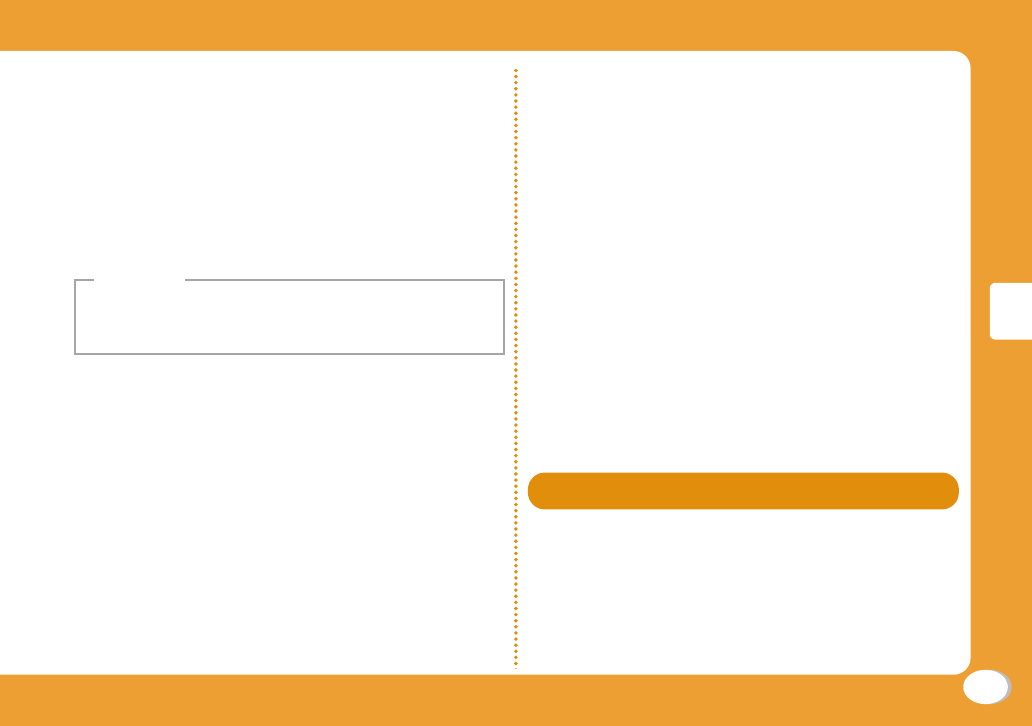
37
Connect
Notifying other party of your phone number
Set whether to notify/not to notify other party of
your caller ID on the network beforehand.
1Stand-by display X M X "Settings" X
"NW Services" X "Caller ID notifi cation" X
"Activate/Deactivate"
2"Notify"/"Not notify"
• If you hear a guidance asking to notify of your caller
ID, set the caller ID notifi cation or prefi x 186 to the
other party's phone number and call again.
Information
Making an international call
WORLD CALL is an international call service
available from DOCOMO mobile phones.
When having subscribed to the FOMA service, you
have also subscribed to "WORLD CALL" (except
those who have applied not to use the service).
•
You can make calls to approximately 240 countries
and regions.
•
Charges for "WORLD CALL" are added to the monthly
bill for the FOMA service.
•
The application/monthly fee is free of charge.
•
Some billing plans are not available for this service.
•
Even if the caller ID notifi cation is set, it may not
be notifi ed or phone number may not be displayed
correctly, depending on the telecommunication carrier.
In this case, you cannot make a call from the Received
calls screen.
•
For details on WORLD CALL, contact "General
Inquiries" at the back of this manual.
•
If you use international carriers other than DOCOMO,
contact them directly.
1
Stand-by display
X
Enter "010 - Country
code - Area code (City code) - Other party's
phone number"
• If an area code (city code) starts with "0", remove "0".
(When calling some countries such as Italy, "0" may be
required.)
2A
b
To make an international videophone call
Press I[V. phone].
Receiving a Call/Videophone Call
1A call arrives
b
When a videophone call arrives
Press
C[Image] to answer a call with the
substitute image.
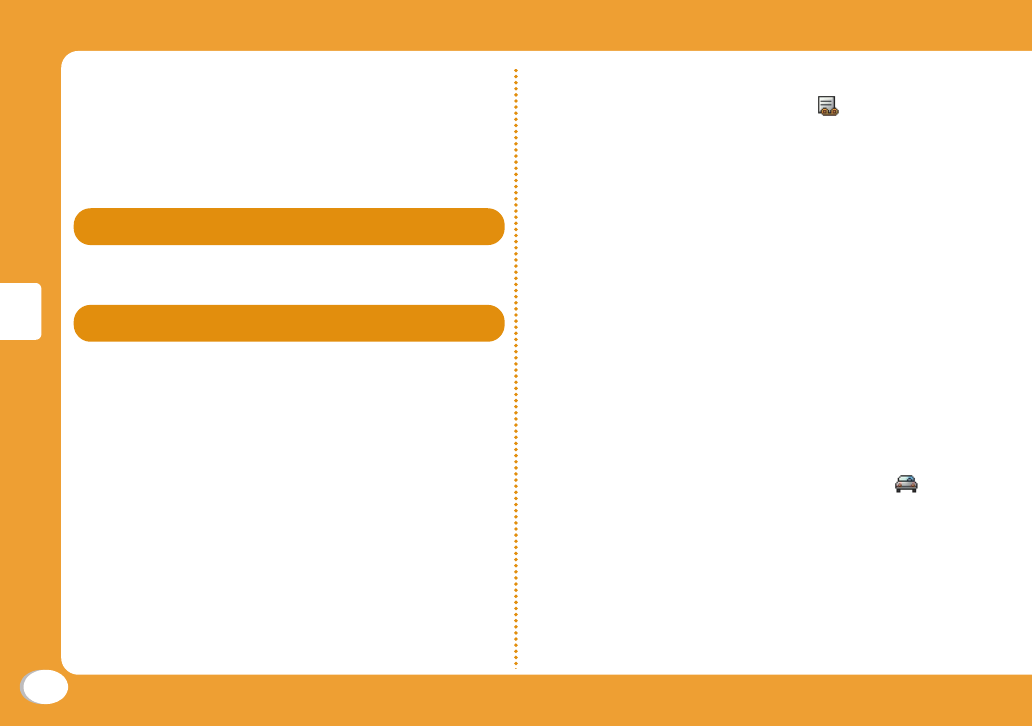
38
Connect
2A
b
During a videophone call
Press I[Camera/Image] to switch the image to send
between the camera image and the substitute image.
3To end the call, P
Adjusting Earpiece Volume
1
During a call,
Navigation Up/Down key
When You cannot Answer a Call
Setting Record message
If the Record message is activated, the voice guidance
is played when you cannot answer a voice call and the
other party's message is recorded.
•
The Record message does not activate when a
videophone call arrives. A call arrives in a normal way.
1Stand-by display X M X "Media" X
"Record Message" X "Record msg. setting"
2Move the cursor to "Activate record msg."
X C[ON/OFF]
•
Set to "ON" to select/set each item.
3I[Done]
When the Record message is set, appears at the
top of the screen.
Playing Record message
1Stand-by display X M X "Media" X
"Record Message" X "Record msg. list"
2Move the cursor to a recorded message
X C[Play]
Setting Public mode (Drive mode)
The guidance is played announcing that you cannot
answer the call because you are currently driving or in
a place where you should refrain from talking on the
phone (train, bus, or movie theater), and then the call is
disconnected.
1
Stand-by display X *(for over 1 second)
•
When the Public mode (Drive mode) is set,
appears at the top of the screen.
b
To cancel the Public mode (Drive mode)
In Stand-by, press * (for over 1 second)
.
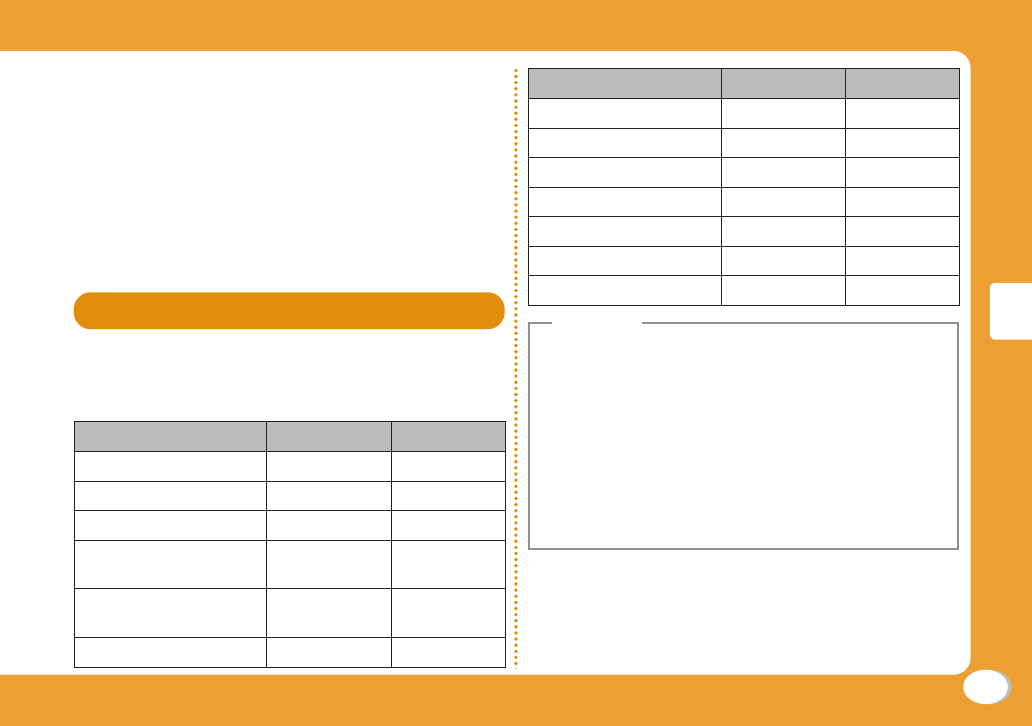
39
Connect
Setting Public mode (Power OFF)
When a call arrives while the power is turned OFF, the
guidance is played announcing that you cannot answer
the call because you are in a place where you should
turn the power OFF (hospital, airplane, near priority
seats on a train), and then the call is disconnected.
1Stand-by display
X
Enter ":25251" X A
b
To cancel the Public mode (Power OFF)
In Stand-by, enter ":25250" and press A.
Using Various Network Services
Available network services
The following DOCOMO network services are available
for the FOMA terminal.
Service name Subscription Monthly fee
Voice Mail Service Required Charged
Call Waiting Required Charged
Call Forwarding Service
Required Free
Nuisance Call Blocking
Service
Not required Free
Caller ID Notifi cation
Service
Not required Free
Caller ID Request Service
Not required Free
Service name Subscription Monthly fee
Dual Network Service Required Charged
English Guidance Not required Free
Multi Number Required Charged
OFFICEED Required Charged
Public mode (Drive mode)
Not required Free
Public mode (Power OFF)
Not required Free
Melody Call Required Charged
• You cannot use network services while you are out of
service area or where there is no signal reception.
• For subscription or inquiries, contact "General
Inquiries" at the back of this manual.
• "OFFICEED" is a fee-based service requiring
a subscription. For details, visit the following
DOCOMO's web site for corporations.
(http://www.docomo.biz/html/service/offi ceed/)
(Japanese only)
• For details on network services, see "Mobile Phone
User's Guide [Network Services]".
Information
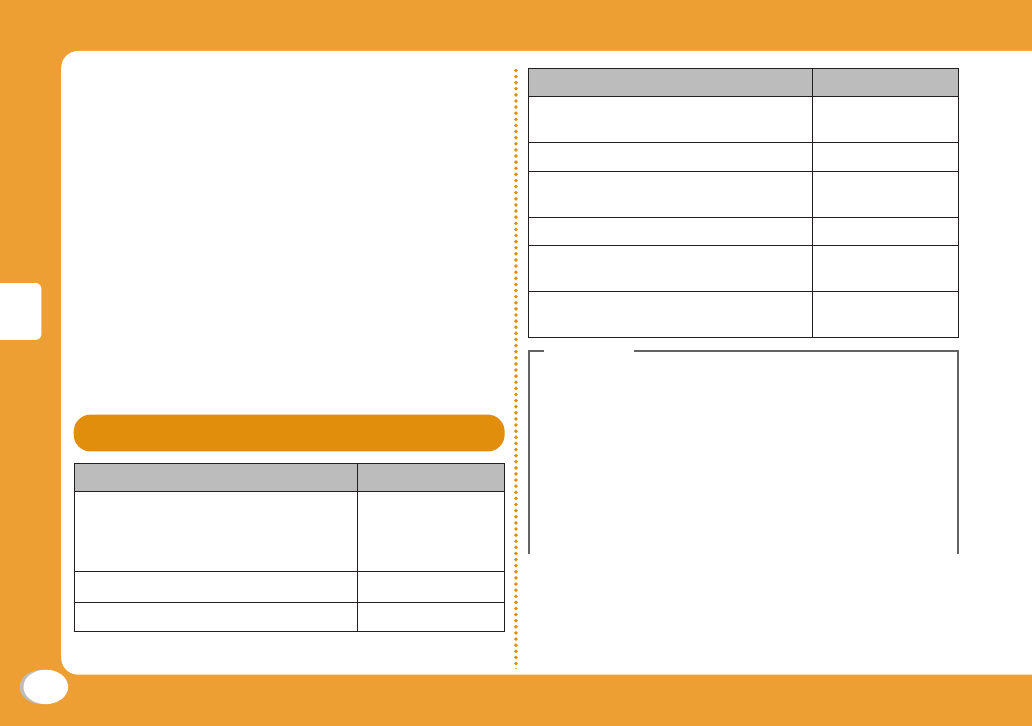
40
Connect
Setting Voice mail service
1
Stand-by display X M X "Settings" X
"NW Services" X "Voice mail" X Select an
item
Setting Call waiting
1
Stand-by display X M X "Settings" X
"NW Services" X "Call waiting" X Select an
item
Setting Call forwarding service
1
Stand-by display X M X "Settings" X "NW
Services" X "Call forwarding" X Select an item
Services Available for the FOMA Terminal
Available service Phone number
Directory assistance service (Charges
apply: guidance fee + call fee)
(Only listed phone numbers can be
provided.)
(No prefi x) 104
Telegrams (Charge applies: telegram fee)
(No prefi x) 115
Time check (Charges apply) (No prefi x) 117
Available service Phone number
Weather forecast (Charges apply)
City code of the
desired area + 177
Emergency calls to police (No prefi x) 110
Emergency calls to fi re station and
ambulance
(No prefi x) 119
Emergency calls for accidents at sea
(No prefi x) 118
Disaster emergency message dial
(Charges apply)
(No prefi x) 171
Collect calls (Charges apply:
guidance fee + call fee)
(No prefi x) 106
• When you use "Call forwarding" of a land-line phone
and have specifi ed a mobile phone as the forwarding
destination, the caller may hear a ring tone even if the
mobile phone is busy, out of service area, set to Self
mode, or turned off depending on the settings of the land-
line phone and mobile phone.
• Even when the UIM is not inserted, emergency phone
numbers (911, 999, 112, 000, and 08) can be dialed to
make an emergency call overseas. However, when Self
mode is set, emergency calls cannot be made.
Information
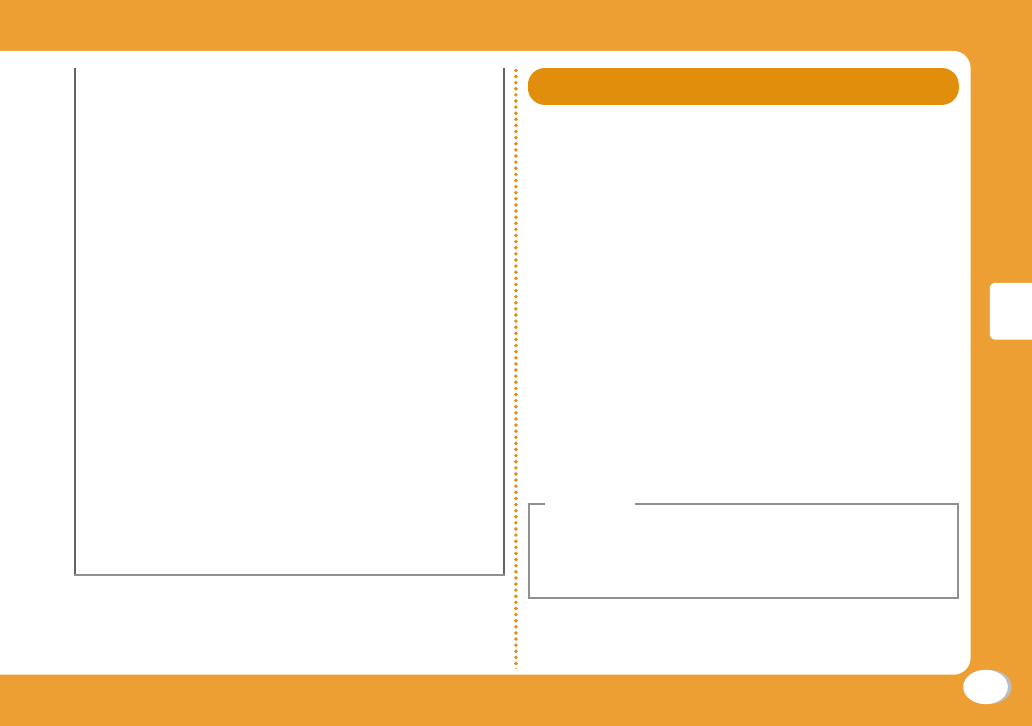
41
Connect
• This FOMA terminal supports "緊急通報位置通知
(Emergency Location Report)". When making emergency
calls to 110, 119, or 118, your current location (location
information) will automatically be notifi ed to emergency
report reception agencies such as the Police. The agency
may not receive accurate location information depending
on your current location or signal conditions. When you
do not notify of your caller ID by dialing such as with
"184" added, your location information and caller ID are
not notifi ed. However, when the agency judges that the
location information and caller ID are necessary to protect
a human life, it may acquire your location information
and caller ID regardless of your setting. The region and
timing "Emergency Location Report" is introduced vary
depending on the preparation of respective emergency
report reception agencies.
• When making a call at 110, 119, or 118 from the FOMA
terminal, inform an operator that you are calling from a
mobile phone and your caller ID and actual location.
Do not move around while you are talking during
an emergency call to prevent the call from being
disconnected unexpectedly. Do not turn the power off
immediately after the call is over; and keep the FOMA
terminal ready to receive calls for approximately 10
minutes.
• Depending on the area where you are calling, you may
not be connected to the local police or fi re station. In such
a case, use a public phone or land-line phone nearby.
Using Overseas
International roaming (WORLD WING) is a service
that allows you to use the FOMA terminal used
domestically in a service area of international
carrier associated with DOCOMO, with the same
phone number and mail address. You can use
voice call, SMS, and i-mode mail functions without
changing settings.
● Available area
This FOMA terminal can be used in 3G network and
GSM/GPRS network service areas. Check available
areas.
● Before using the FOMA terminal overseas, see
the following items.
•
"Int'l Service Guide" pre-installed on the FOMA terminal
(Japanese only)
• "Mobile Phone User's Guide [International Services]"
• DOCOMO International Services website
• For a country code, international call access code,
and universal number international prefi x, see "Mobile
Phone User's Guide [International Services]" or
DOCOMO International Services website.
Information
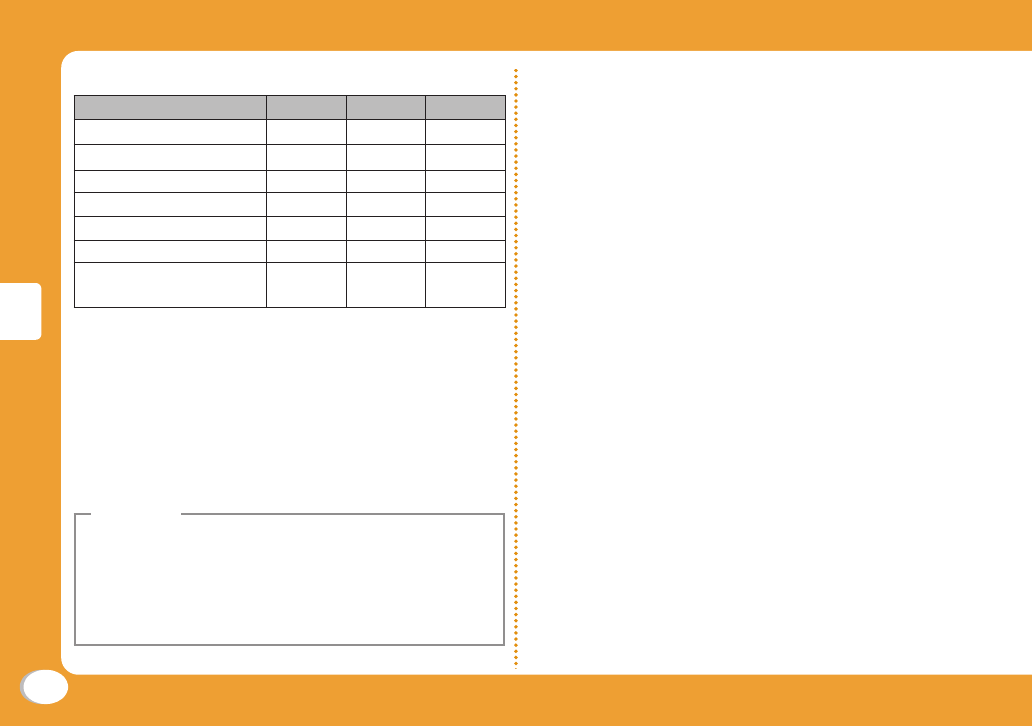
42
Connect
Available services
Communication service
3G GSM GPRS
Voice call*1
○○○
Videophone*1
○
××
SMS*2
○○○
i-mode*3
○
×
○
i-mode mail
○
×
○
i-Channel*3*4
○
×
○
Packet communication
by connecting to a PC
○
×
○
*1 When you use Multi number, you cannot make a call
using Additional number.
*2 If you send a message to the FOMA terminal user, enter
the other party's phone number in the same operation
as in Japan.
*3 You need to make overseas usage settings for i-mode.
*4 You need to make i-Channel usage settings overseas.
Packet communication charges apply for the automatic
update for Basic channel information.
(In Japan, it is included in i-Chanel usage fee.)
• Some services are unavailable depending on
the international carrier or network you access.
For countries, regions, and international carriers
you can access, see "Mobile Phone User s Guide
[International Services] or DOCOMO International
Services website.
Information
Making a call to Japan while staying
overseas
Make a call with "+81" prefi xed to the other party's
phone number.
1
Stand-by display X 0(for over 1 second)
X
81
X Enter other party's phone
number except the fi rst "0"
2A
b
To make a videophone call
Press I[V. phone].
Making a call to outside the country you
stay (except Japan)
Make a call with "+" and a country code prefi xed to
the other party's phone number.
•
To make a call to a WORLD WING user overseas, enter
"81" as a country code to make an international call to
Japan.
1
Stand-by display X 0(for over 1 second)
X Enter "Country code - Area code (City
code) - Other party's phone number"
•
If an area code (city code) starts with "0", remove
"0". (When calling some countries such as Italy, "0"
may be required.)
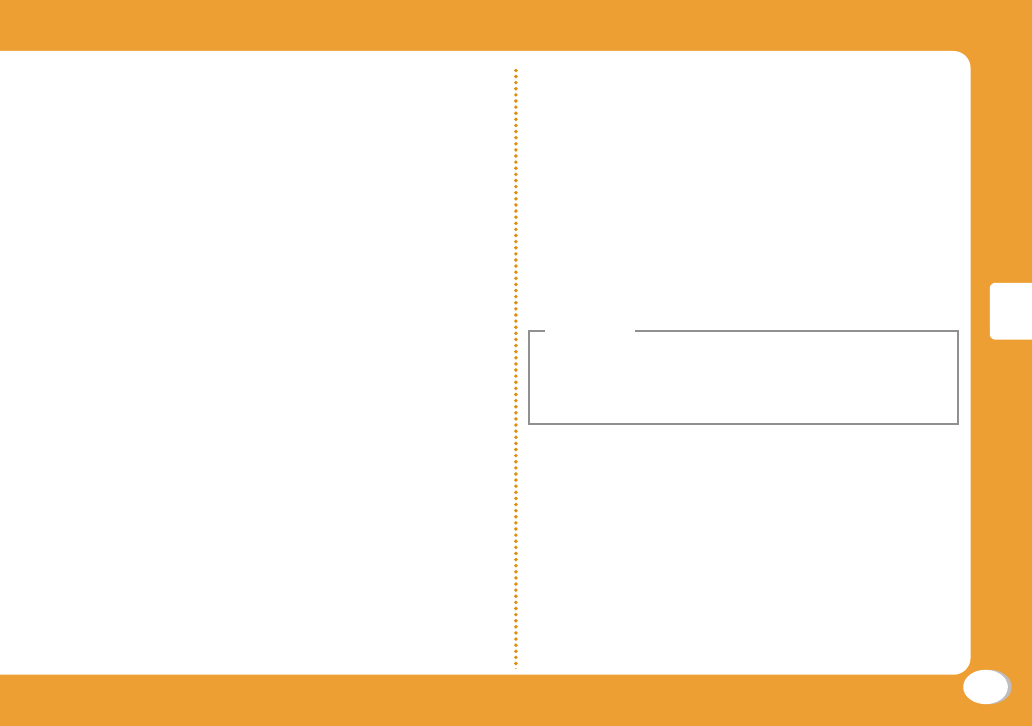
43
Connect
2A
b
To make a videophone call
Press I[V. phone].
Making a call to a person in the country
you stay
Make a call by dialing the other party's phone
number from the area code (city code).
1
Stand-by display X Enter "Area code
(City code) - Other party's phone number"
2A
b
To make a videophone call
Press I[V. phone].
Making a call to WORLD WING user
overseas
To make a call to a WORLD WING user overseas,
make a call as an international call to Japan
regardless of in or out of the country you stay.
1
Stand-by display X 0(for over 1 second)
X 81 X Enter the other party's
phone number except the fi rst "0"
2A
b
To make a videophone call
Press I[V. phone].
Receiving a call overseas
1
A call arrives
2A
Answer a call.
3
To end the call, P
• When a call arrives during the international roaming,
the call is internationally forwarded from Japan.
The caller is charged for call fees to Japan, and the
receiver is charged for receiving the call.
Information
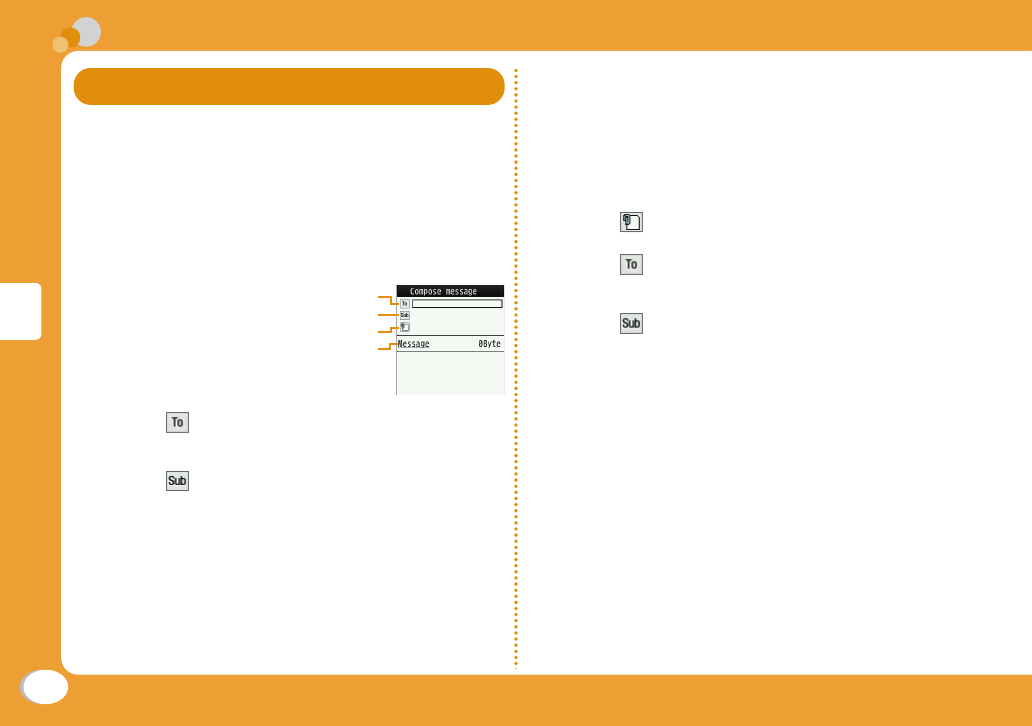
44
Connect
Sending i-mode Mail
Upon subscription to i-mode, you can exchange
e-mail via the Internet, as well as between i-mode
terminals.
•
For details on i-mode mail, see "Mobile Phone User's
Guide [i-mode] FOMA version".
1Stand-by display X g X "Compose
Message"
Address
Subject
Attachment
Message
2Select fi eld X "Direct input" X Enter an
address
3Select fi eld X Enter a subject
4Select [Message] fi eld X Enter a message
5I[Send]
Attaching and sending a fi le
Attach an image or melody to i-mode mail to send.
• Up to 10 fi les, a total of 2MB, can be attached.
1Stand-by display X g X "Compose
Message"
2Select fi eld X Select a fi le
3Select fi eld X "Direct input" X Enter an
address
4Select fi eld X Enter a subject
5Select [Message] fi eld X Enter a message
6I[Send]
Mail
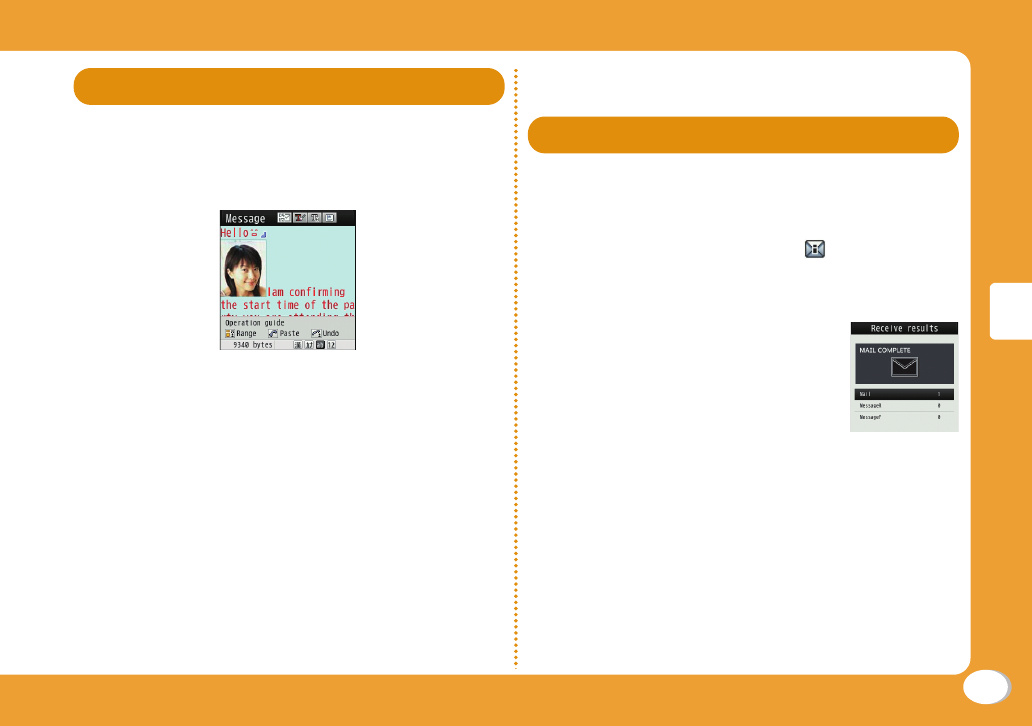
45
Connect
Sending Deco-mail
Create your designed mail by adding decorations
such as changing font size, font color or
background color, or inserting images when
editing i-mode mail.
1Stand-by display X g X "Compose
Message"
2Enter an address and subject
3Select [Message] fi eld X g[Deco]
•
Set the character input mode to other than the
Alphabetical input mode to select g[Deco].
4Use the palette to decorate a message
5If the palette is open, M[Close]
b
To preview the Deco-mail message
Press M[Menu] X "Preview".
6C[Set] X I[Send]
Viewing Received i-mode Mail
When the FOMA terminal is in the service area,
i-mode mail is automatically sent from the i-mode
center.
1When i-mode mail arrives, appears at
the top of the screen
When the reception completes, the Receive results
screen appears.
2"Mail" X Select a folder
3Select a mail to display
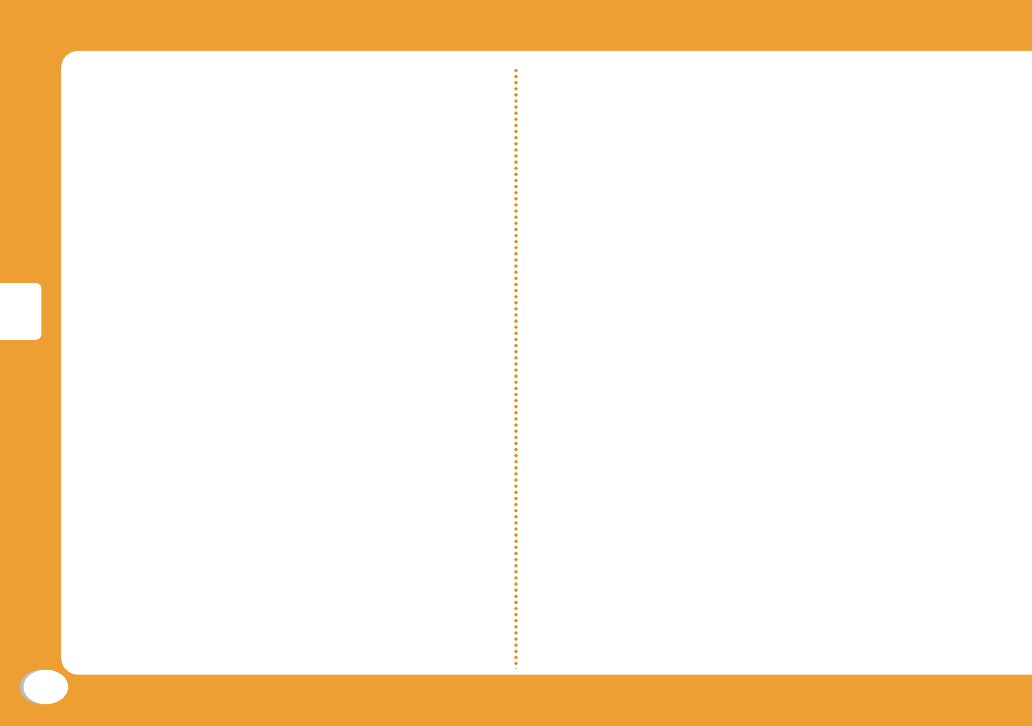
46
Connect
Replying to i-mode mail
Reply to the sender of i-mode mail. Replying can
be made by entering new text or quoting the text
of the received i-mode mail.
1Received mail detail screen X M [Menu]
X "Reply/Forward" X "Reply"/"Reply with
quote"
2Enter a subject and message
3I[Send]
Checking for new i-mode mail
When the FOMA terminal is out of service area,
etc. and therefore i-mode mails are failed to be
received, they are stored in the i-mode center.
Check with the i-mode center for new messages
to receive stored i-mode mails.
1Stand-by display X g X "Check New
Messages"
Sorting mails
Set sorting criteria to automatically save mails to
specifi ed folders.
•
Create sorting folders in "Inbox" and "Outbox" beforehand.
1Stand-by display X g X "Mail Setting"
X "Auto sort"
2"Sort inbox"/"Sort outbox"
3Select the sorting rule setting fi eld
4Select the Sorting criteria fi eld X Set the
sorting criteria
5
Select the Folder to sort into fi eld X Select
the folder for sorting mails X I[Done]
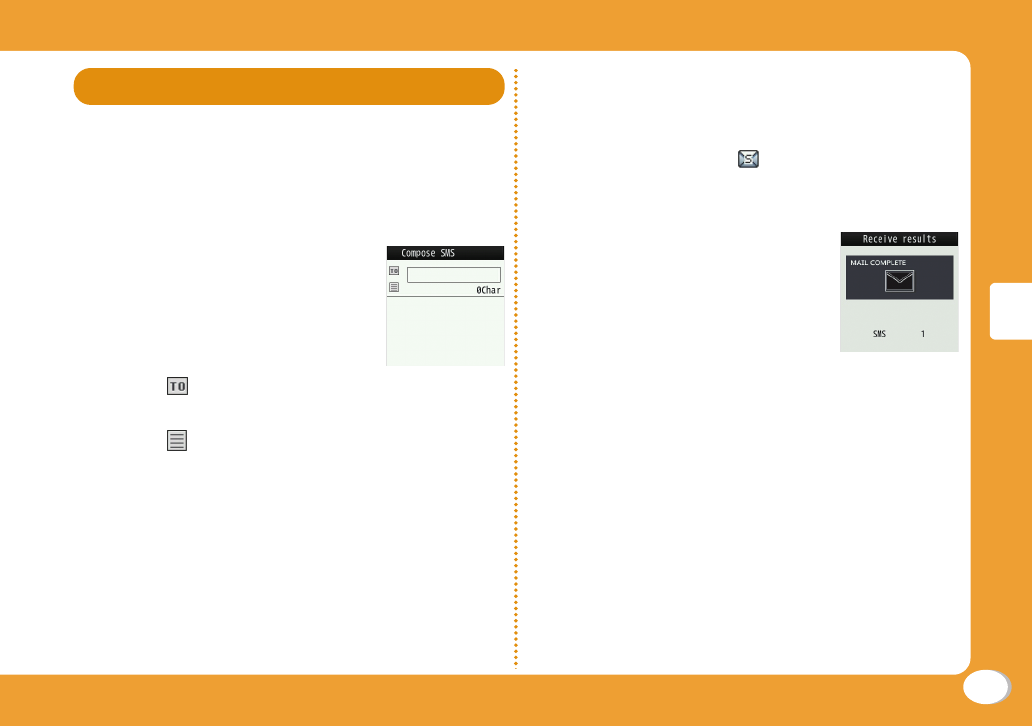
47
Connect
Using SMS
Sending SMS
Send a message addressed to a mobile phone
number.
1Stand-by display X g X "SMS" X
"Compose SMS"
2Select fi eld X "Direct input" X Enter a
phone number
3Select fi eld X Enter a message
4I[Send]
Viewing received SMS
SMS messages are sent automatically when the
FOMA terminal is in the service area.
1When SMS arrives, appears at the top of
the screen
When the reception completes, the Receive results
screen appears.
2C[Select] X Select a folder
3Select SMS to display
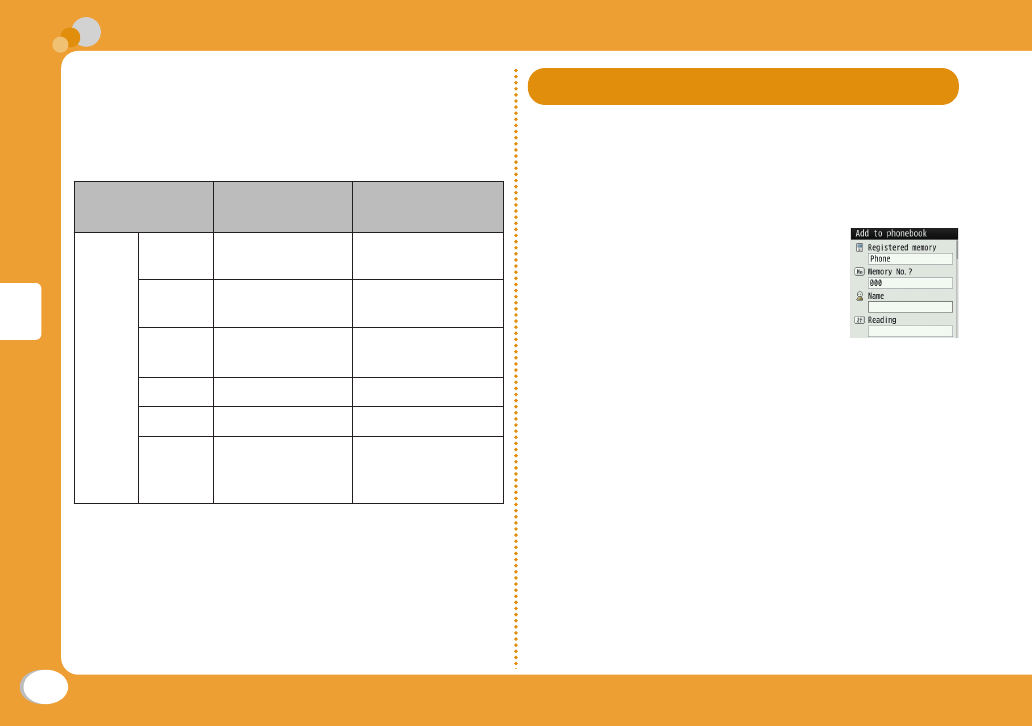
48
Connect
Two types of Phonebooks are available with the
FOMA terminal: FOMA terminal Phonebook to be
saved on the FOMA terminal and UIM Phonebook to
be saved on the UIM. Entry items that can be saved/
set for each Phonebook are as follows.
Item FOMA terminal
Phonebook UIM Phonebook
Entry
details
Name
(Reading)
1 entry 1 entry
Phone
number
5 entries 1 entry
Mail
address
3 entries 1 entry
Group 31 groups 11 groups
Image 1 entry Not available
Other
settings
Secret code,
Ringtone, Mail
ringtone, etc.
Not available
Adding Phonebook Entries
Adding new phone number, mail
address, etc.
1Stand-by display X Navigation Down key
(for over 1 second)
2Select "Registered memory" fi eld X
"Phone"/"UIM"
3Set each item
4I[Done]
Phonebook
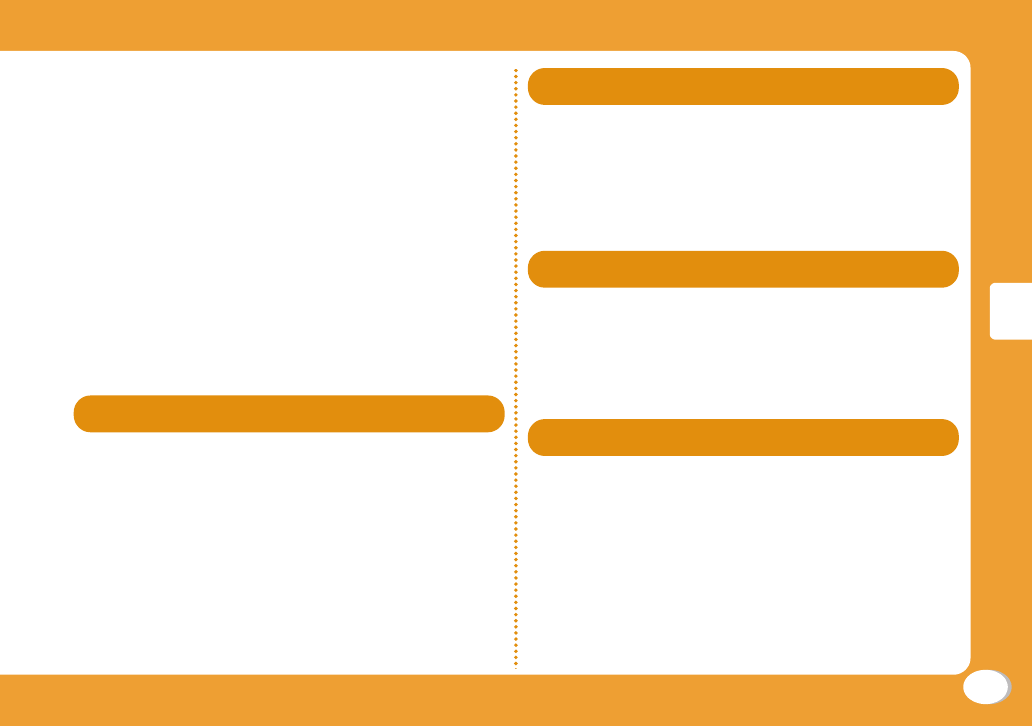
49
Connect
Adding Phonebook entries from redial or
received calls
1Stand-by display X Navigation Right key
(Redial) or Navigation Left key (Recv.
Calls)
2Move the cursor to the phone number to
add X C[Detail] X M[Menu] X "Add
to phonebook"
3"New registration"
4Add the entry to Phonebook X
I[Done]
Editing Phonebook Entries
1Stand-by display X Navigation Down key
X Select the entry to edit X M[Menu] X
"Edit" X Edit each item
2After editing, I[Done] X "Yes"
Deleting Phonebook Entries
1Stand-by display X Navigation Down key
X Select the entry to delete X M[Menu]
X "Delete"
2"Yes"
Checking Phonebook Storage Status
Check the Phonebook storage status of the FOMA
terminal and UIM.
1Stand-by display X M X "Phonebook"
X "No. Of Phonebook"
Viewing Call/Mail History
1Stand-by display X M X "Phonebook"
X "Call/Mail History" X Select the log to
view