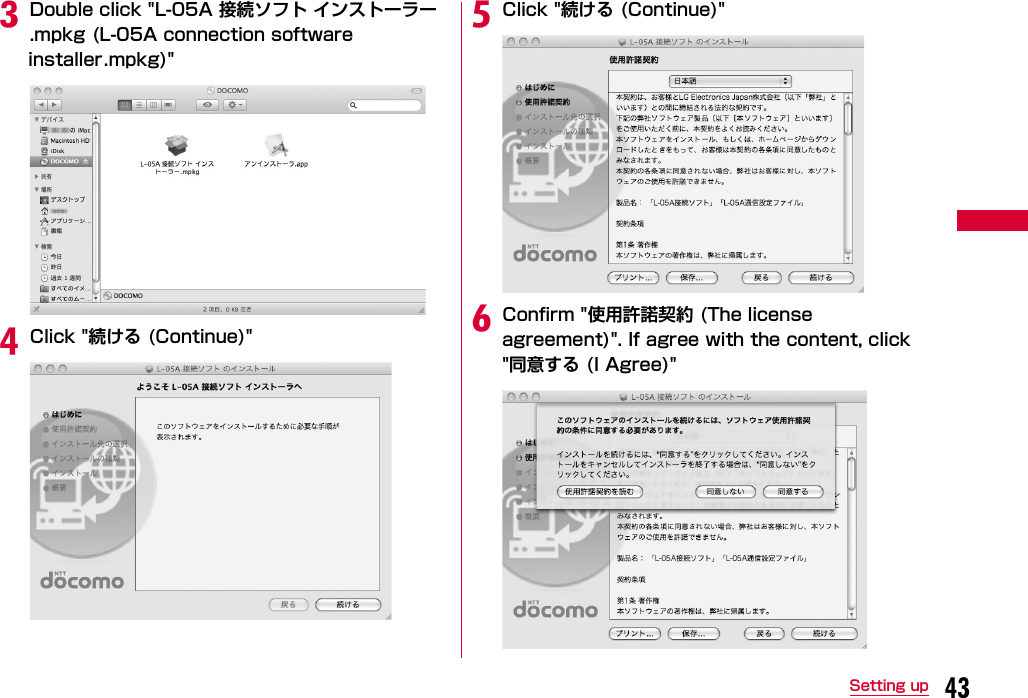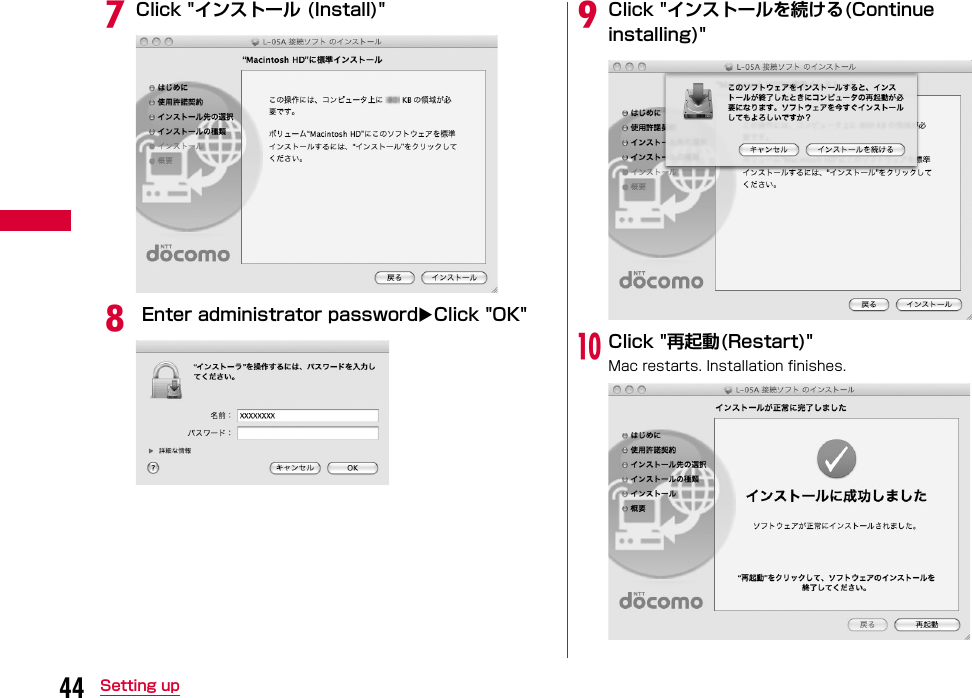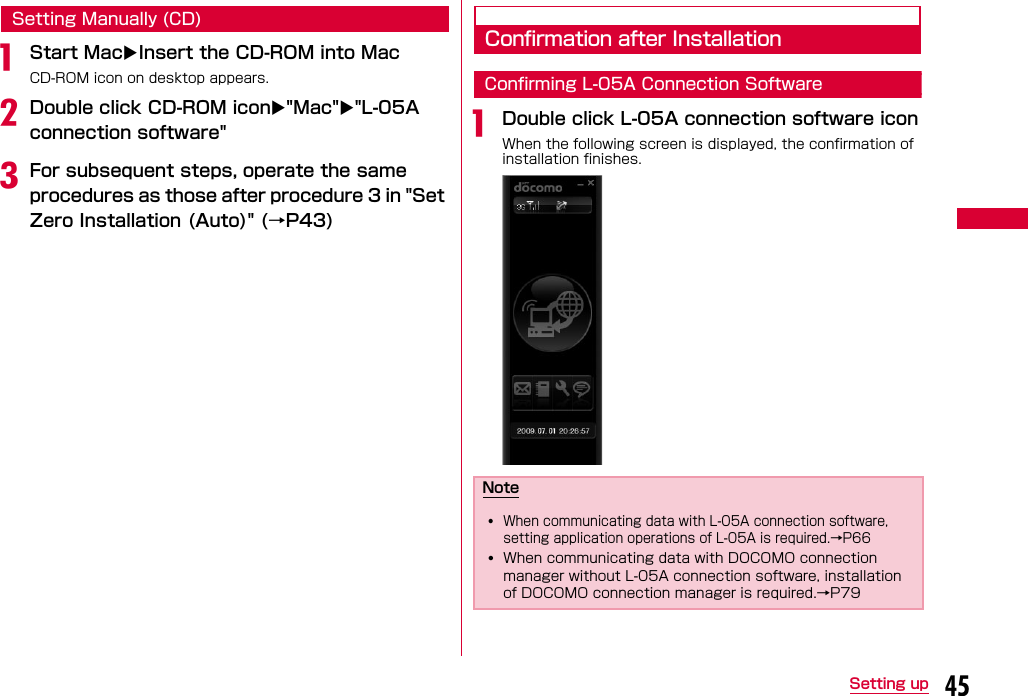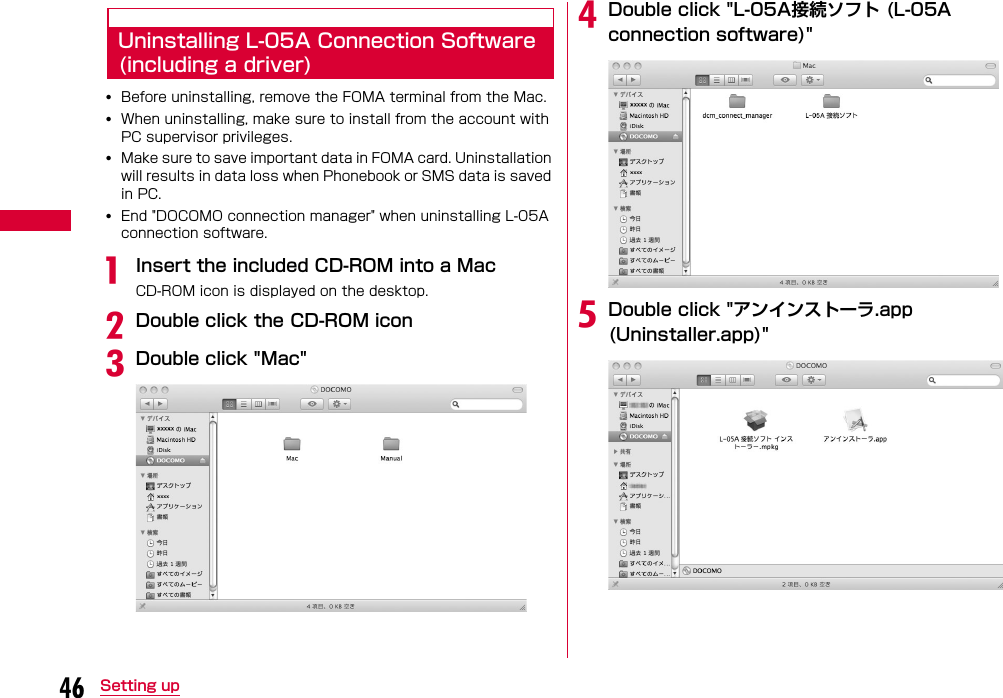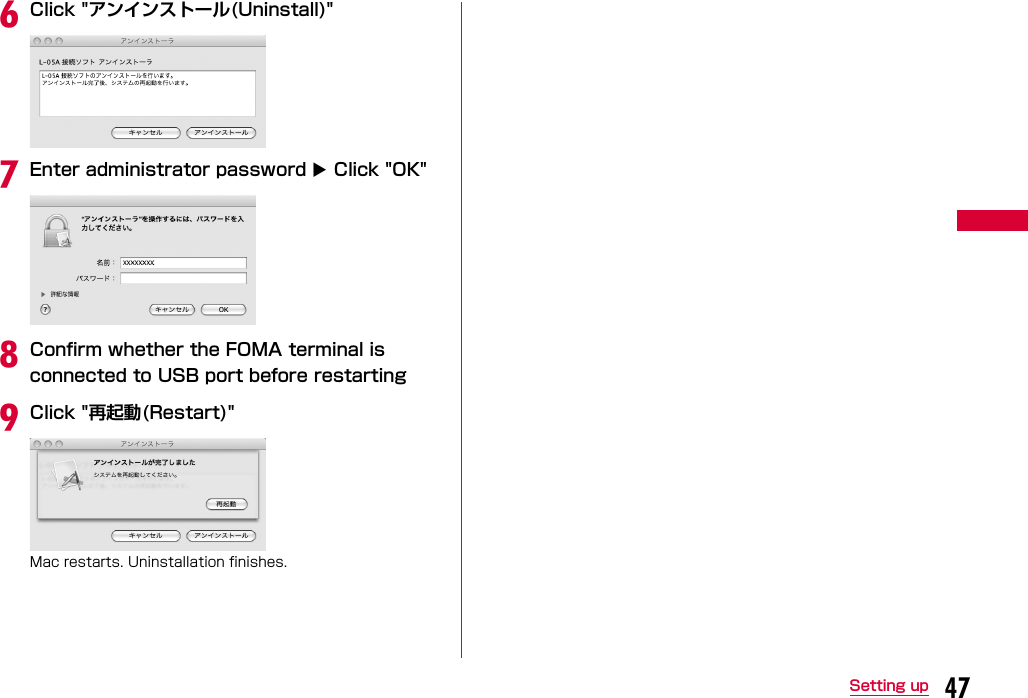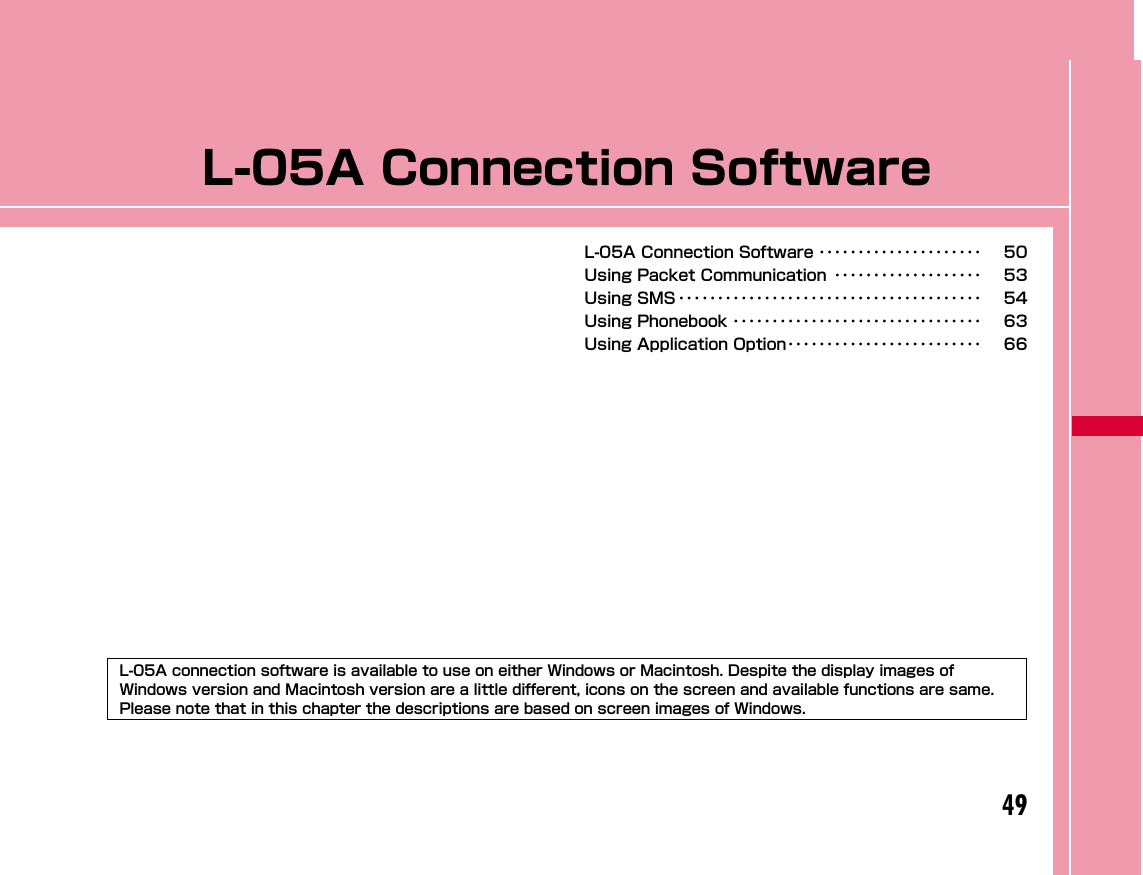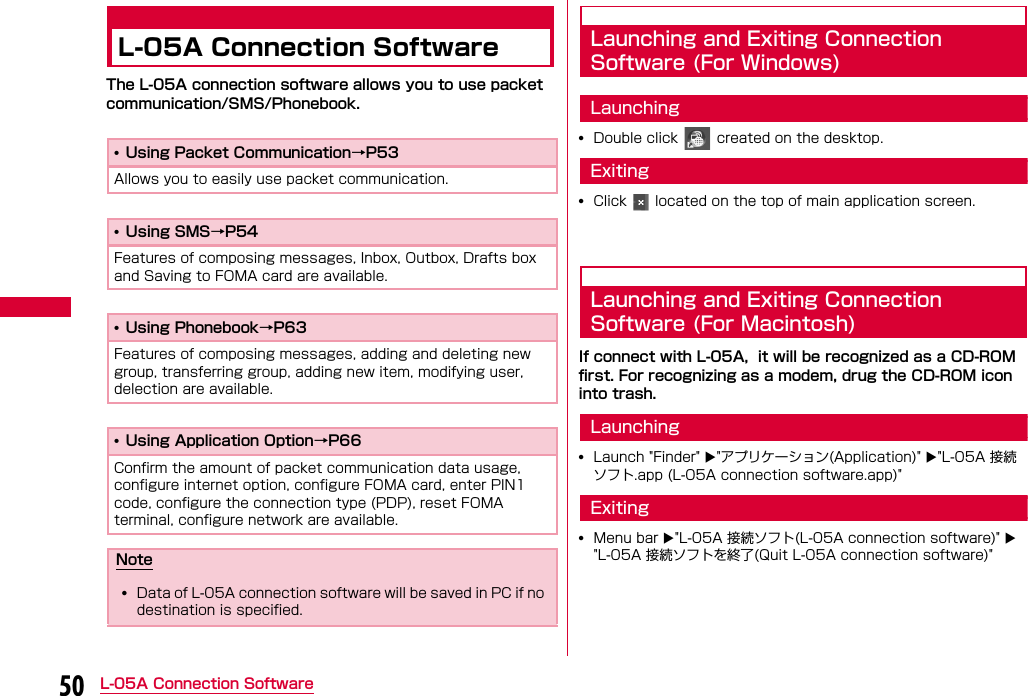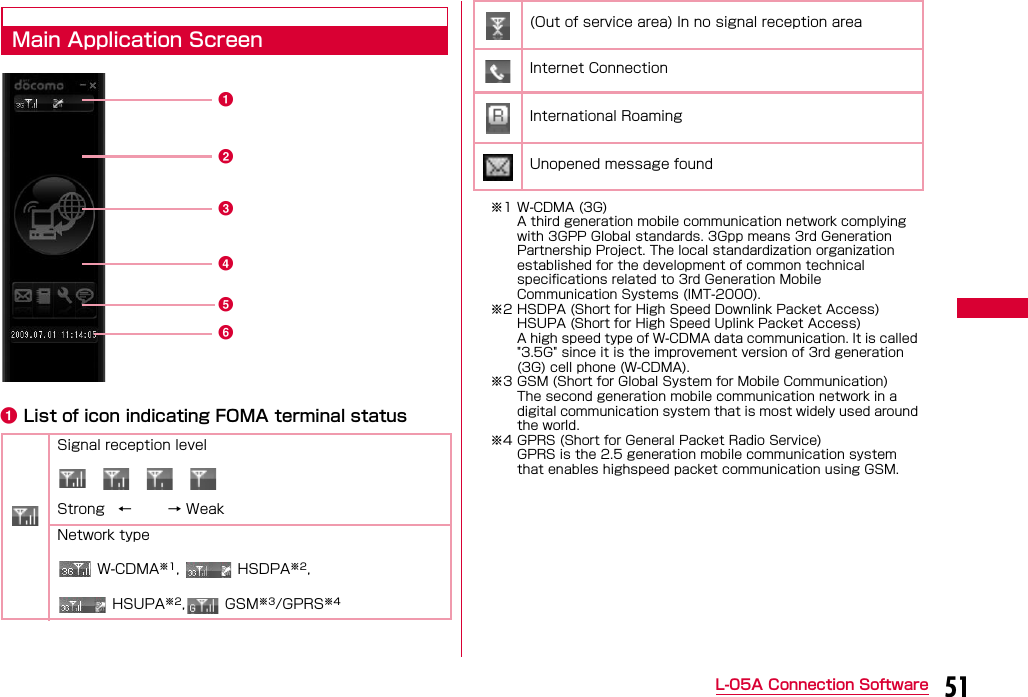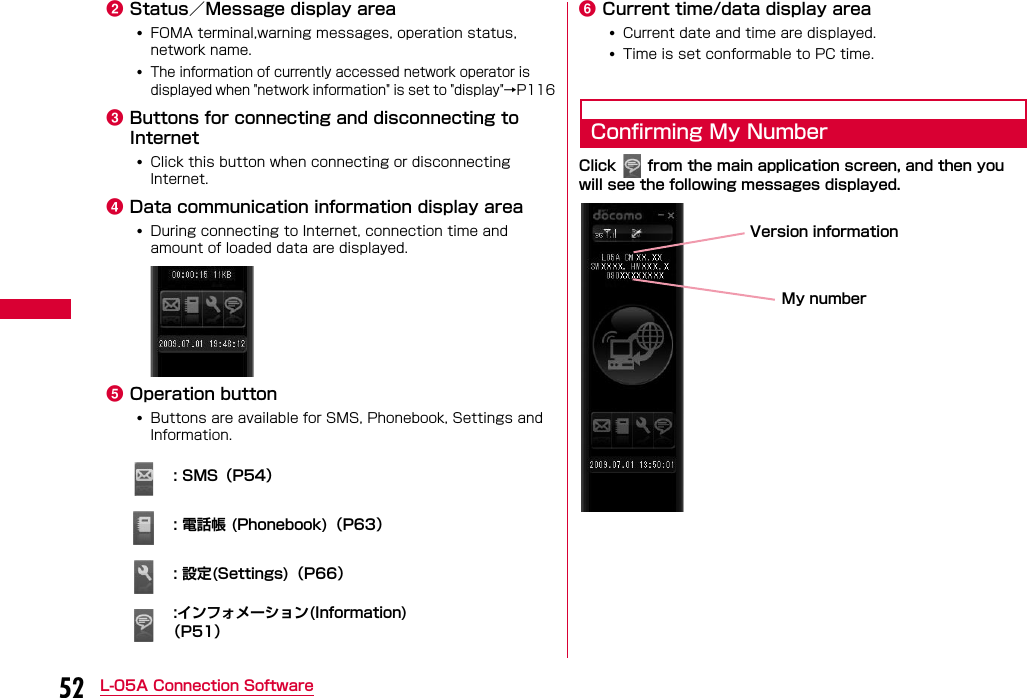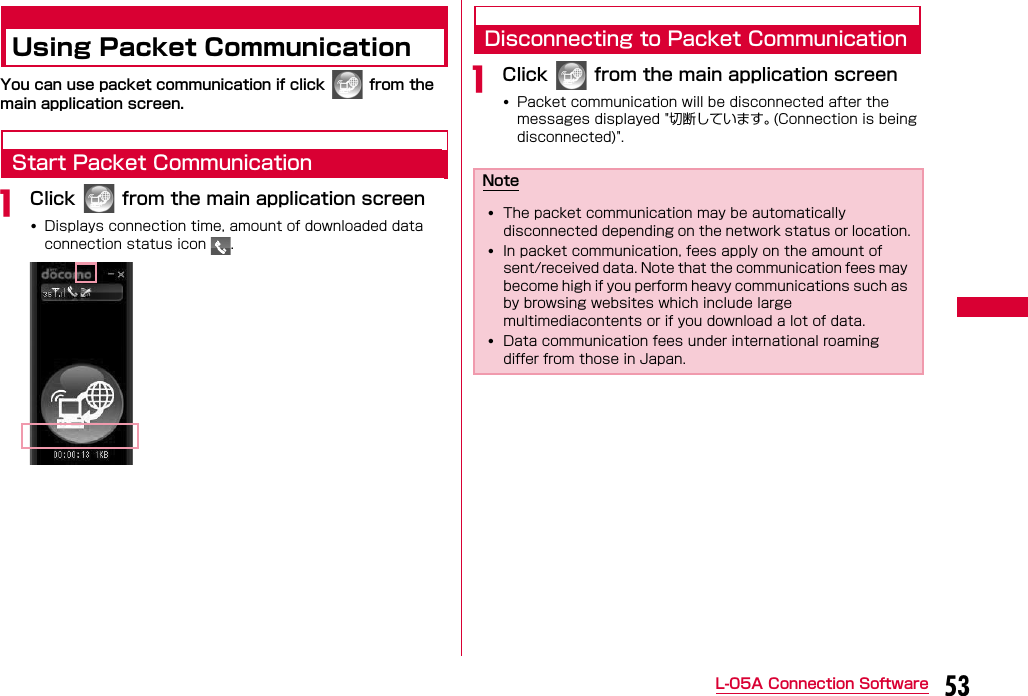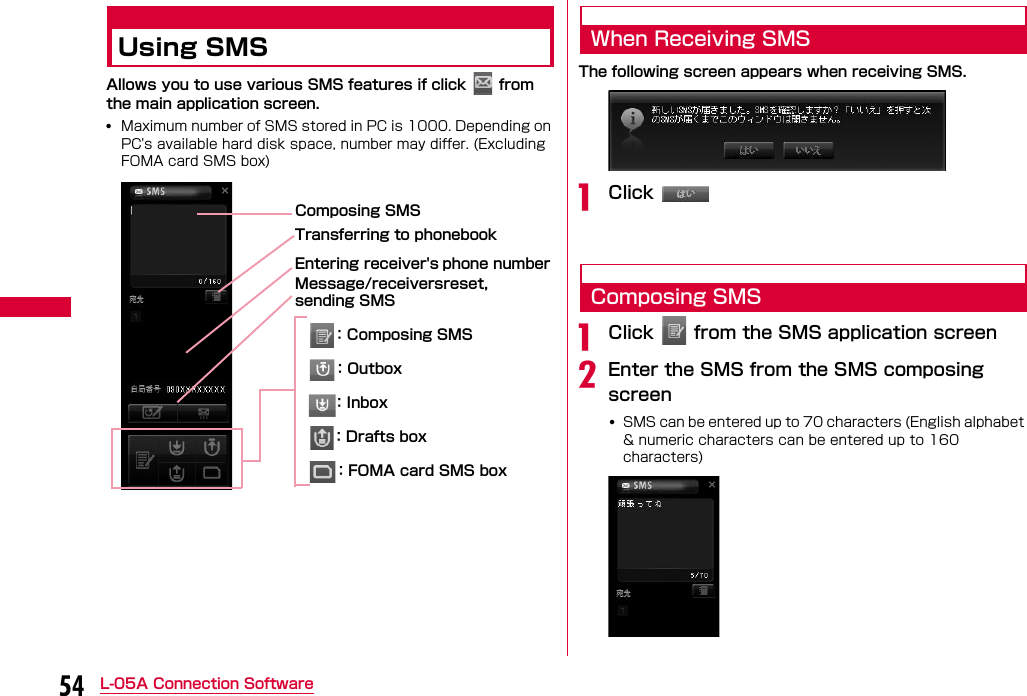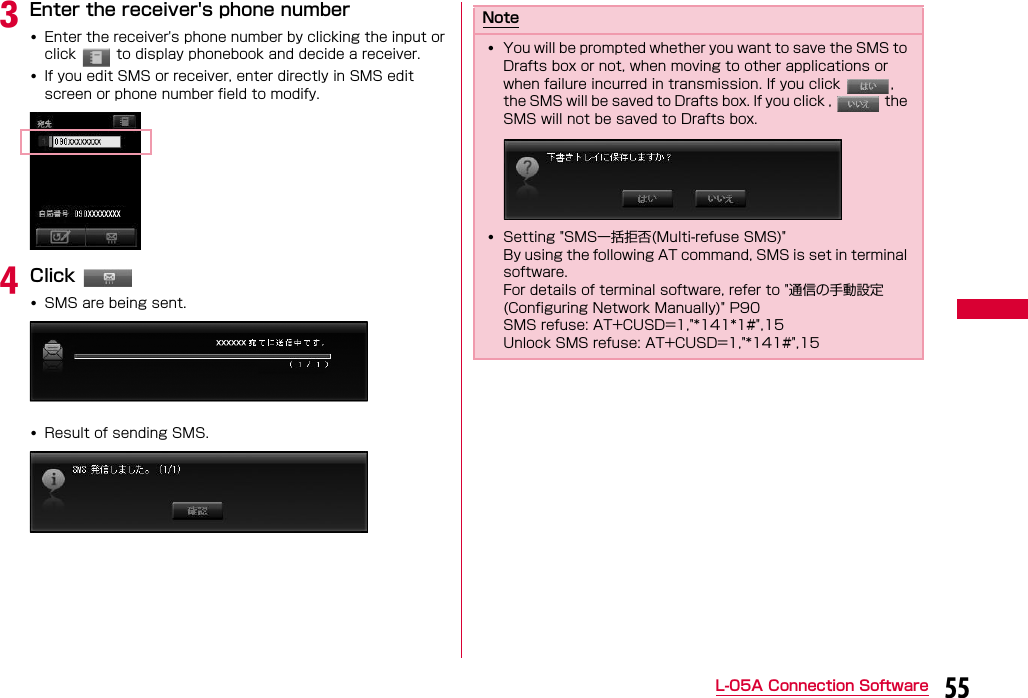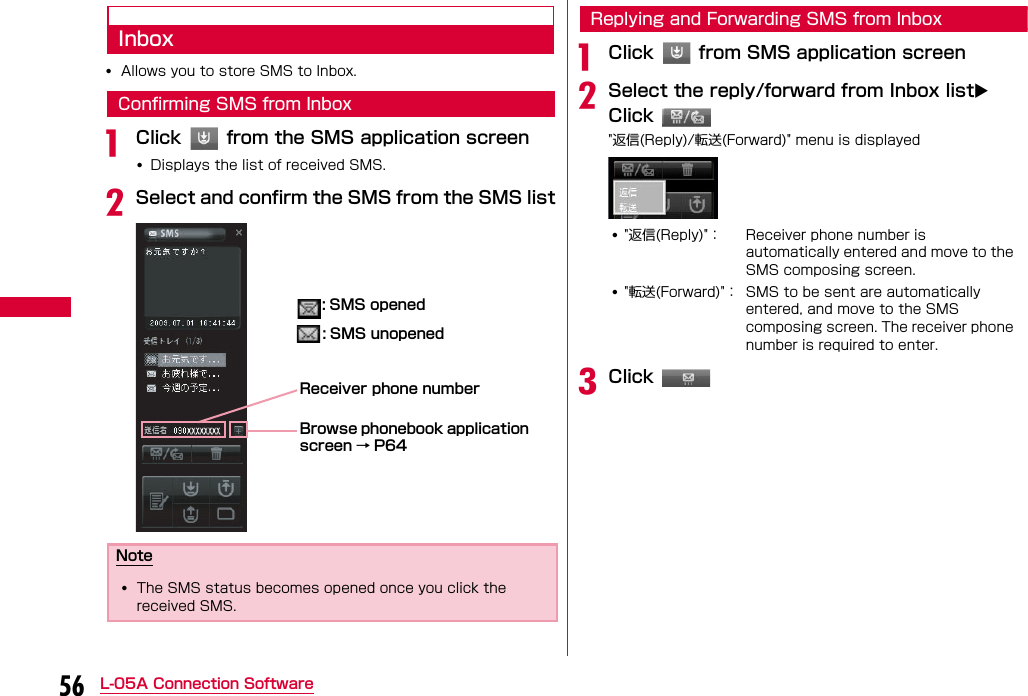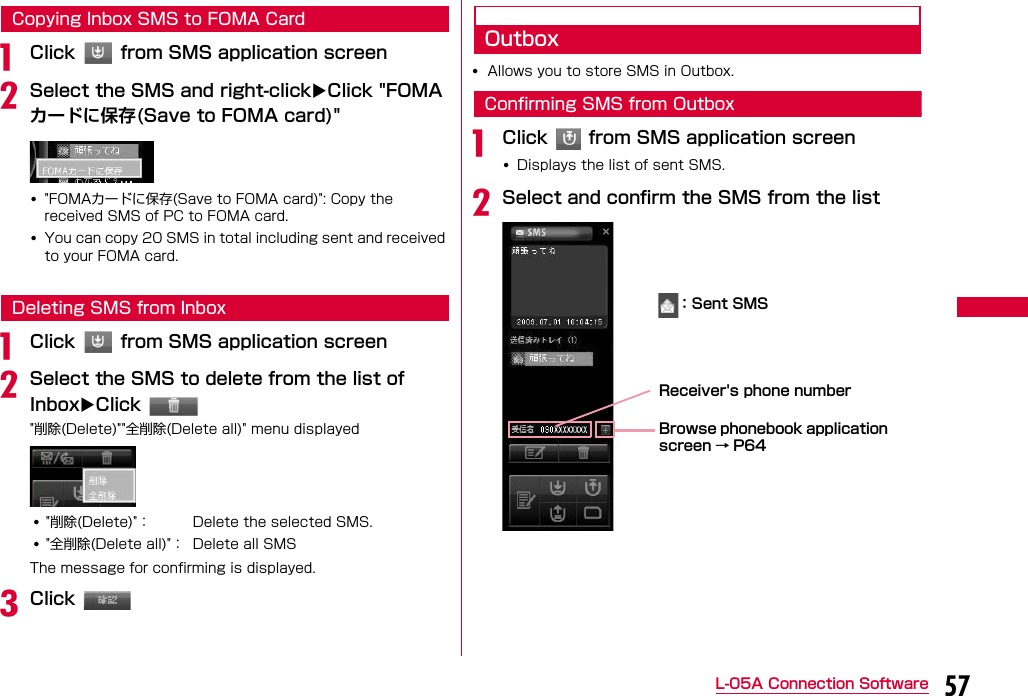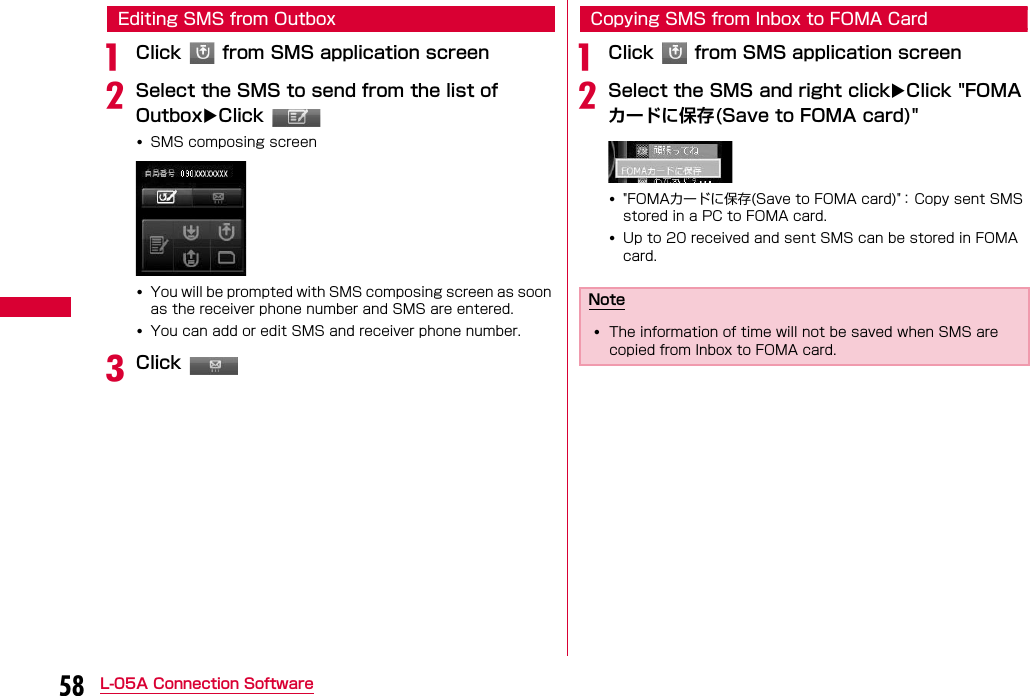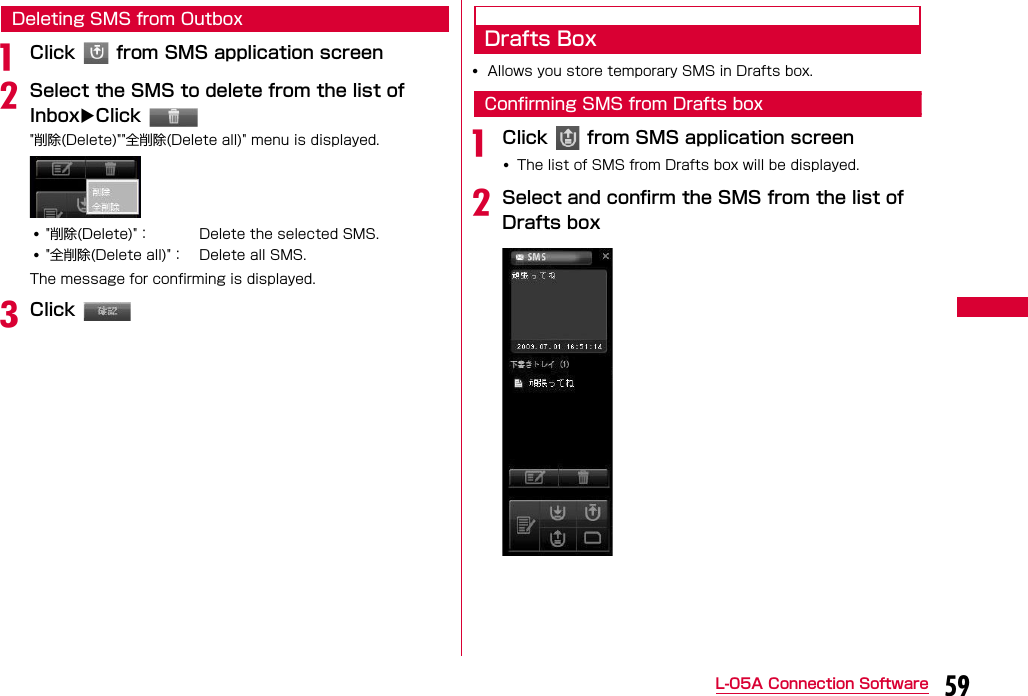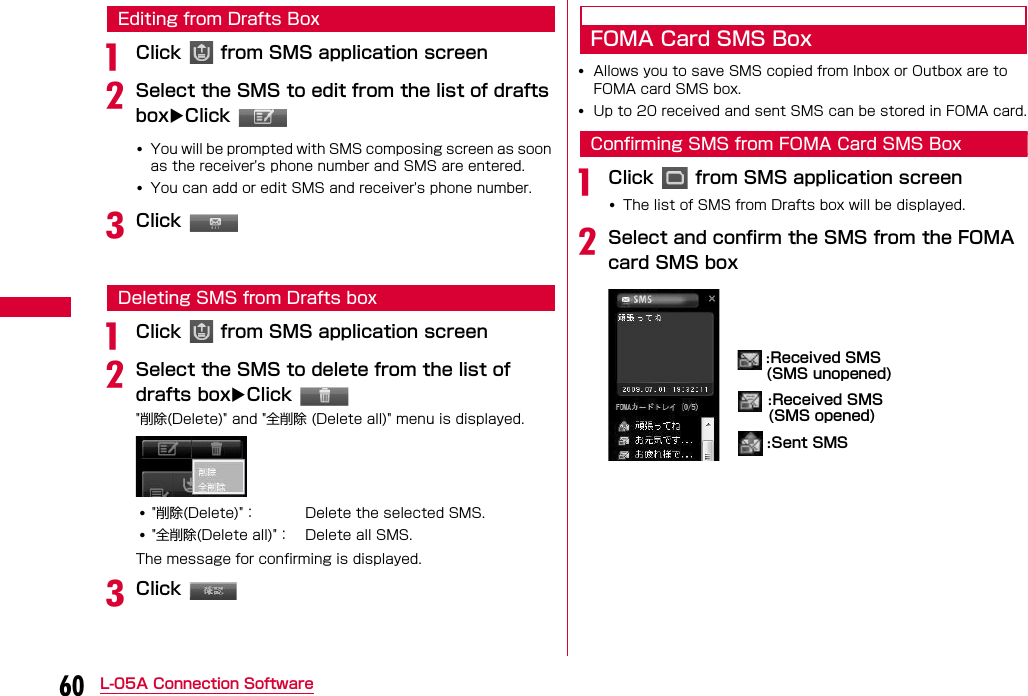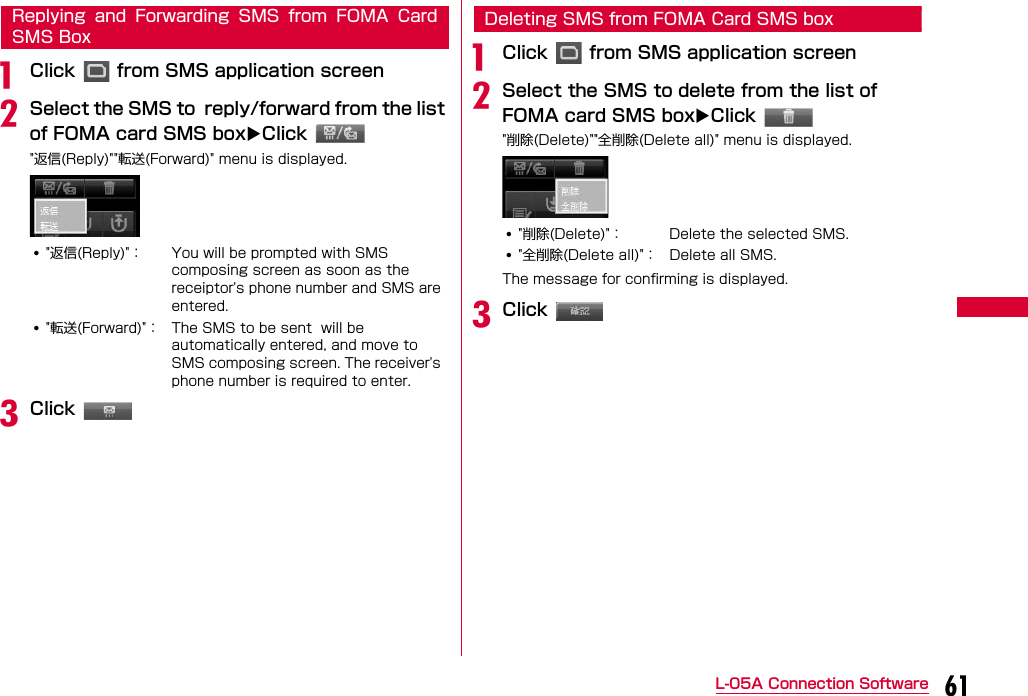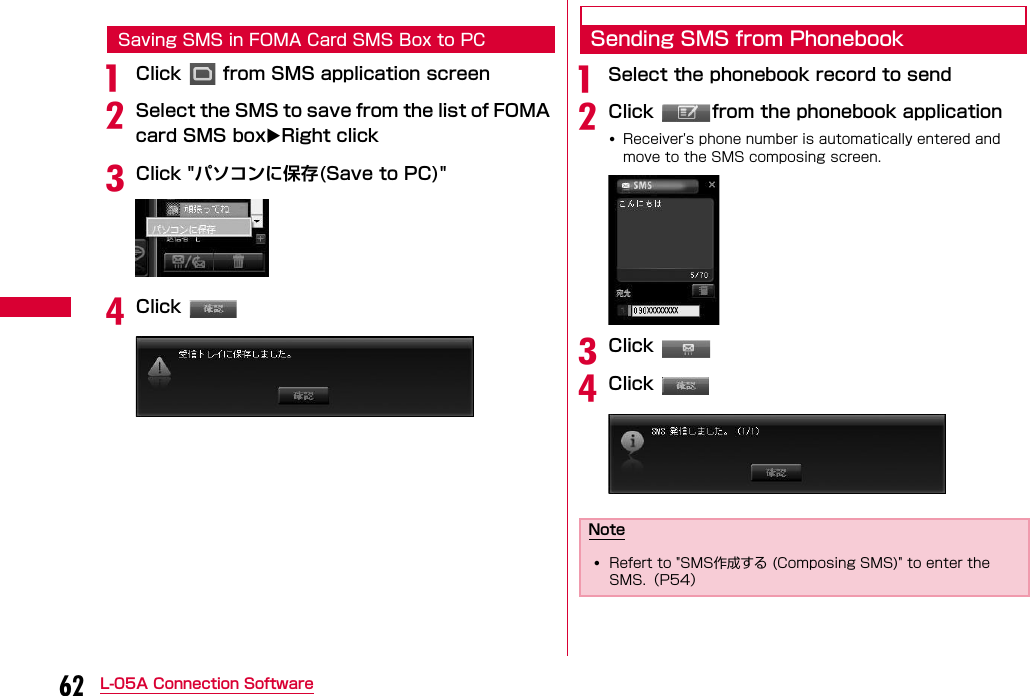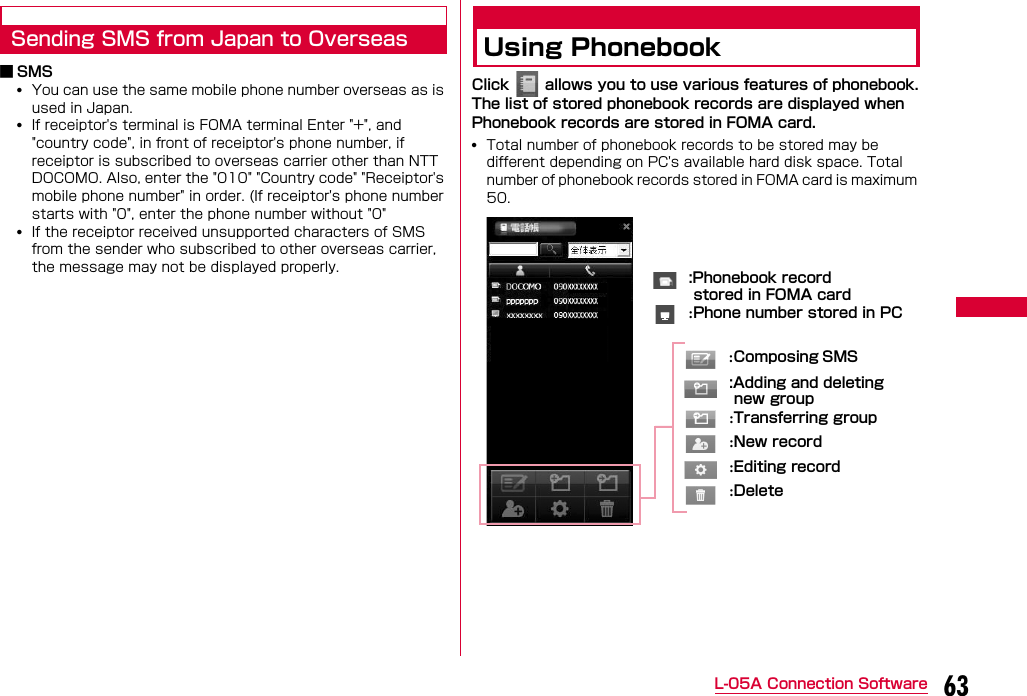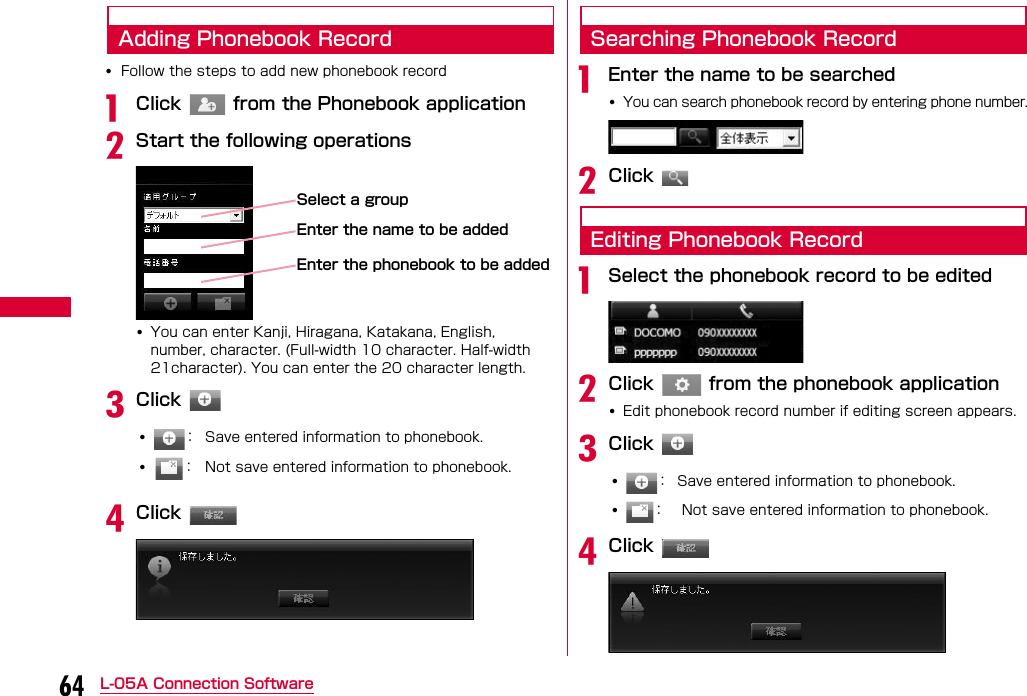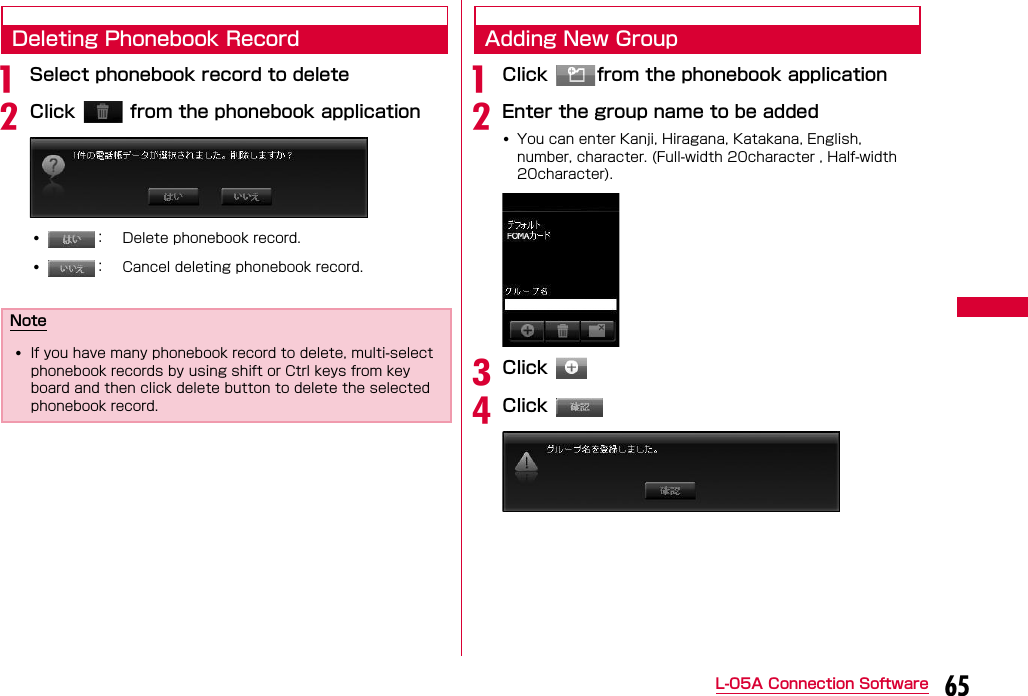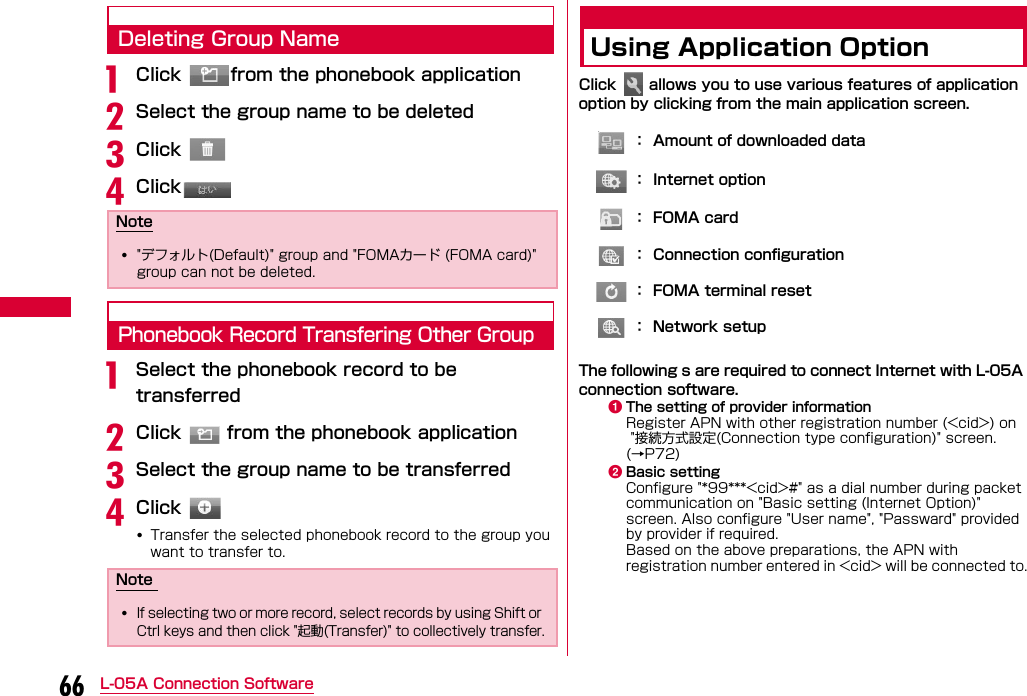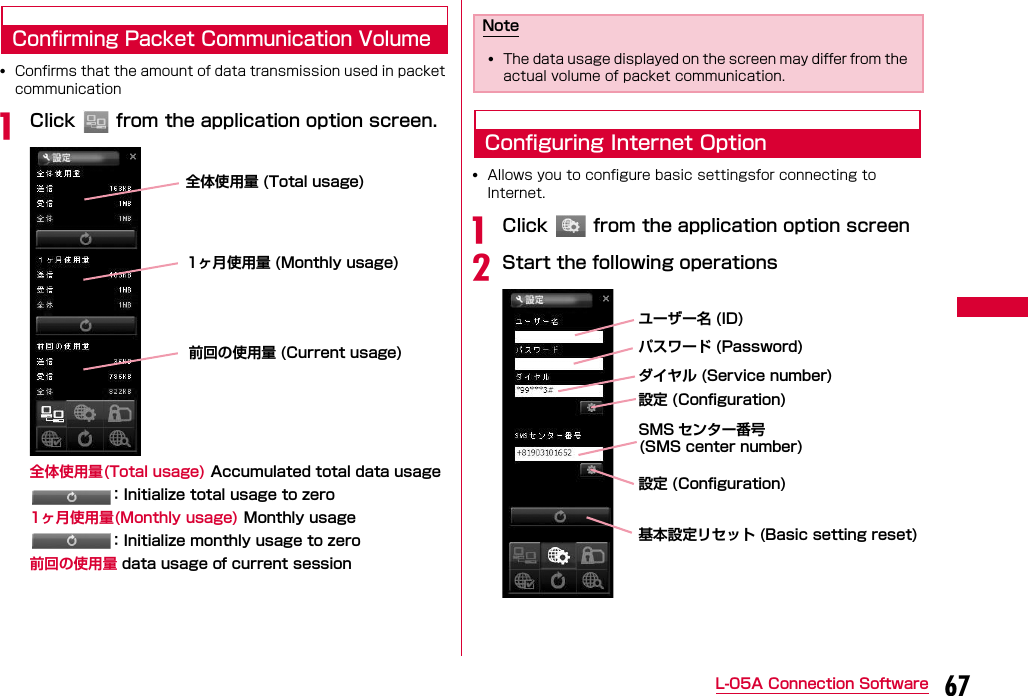LG Electronics USA L05A 850/ 1900 GSM/ GPRS/ EDGE and 850 WCDMA USB Dongle User Manual L05A Manual E
LG Electronics USA 850/ 1900 GSM/ GPRS/ EDGE and 850 WCDMA USB Dongle L05A Manual E
Contents
- 1. Users Manual 1
- 2. Users Manual 2
- 3. Revised Users Manual
- 4. Users Manual
Users Manual 1
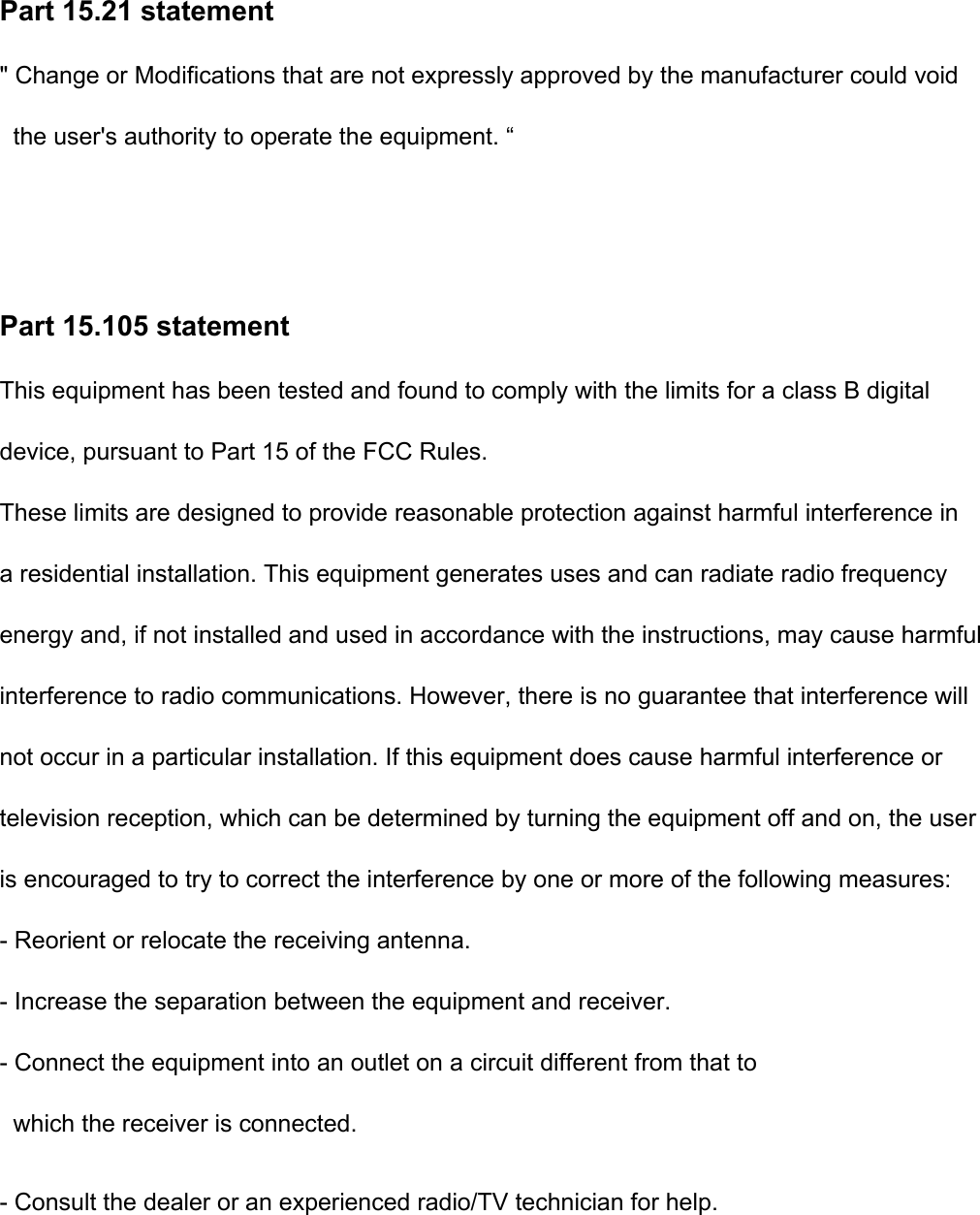
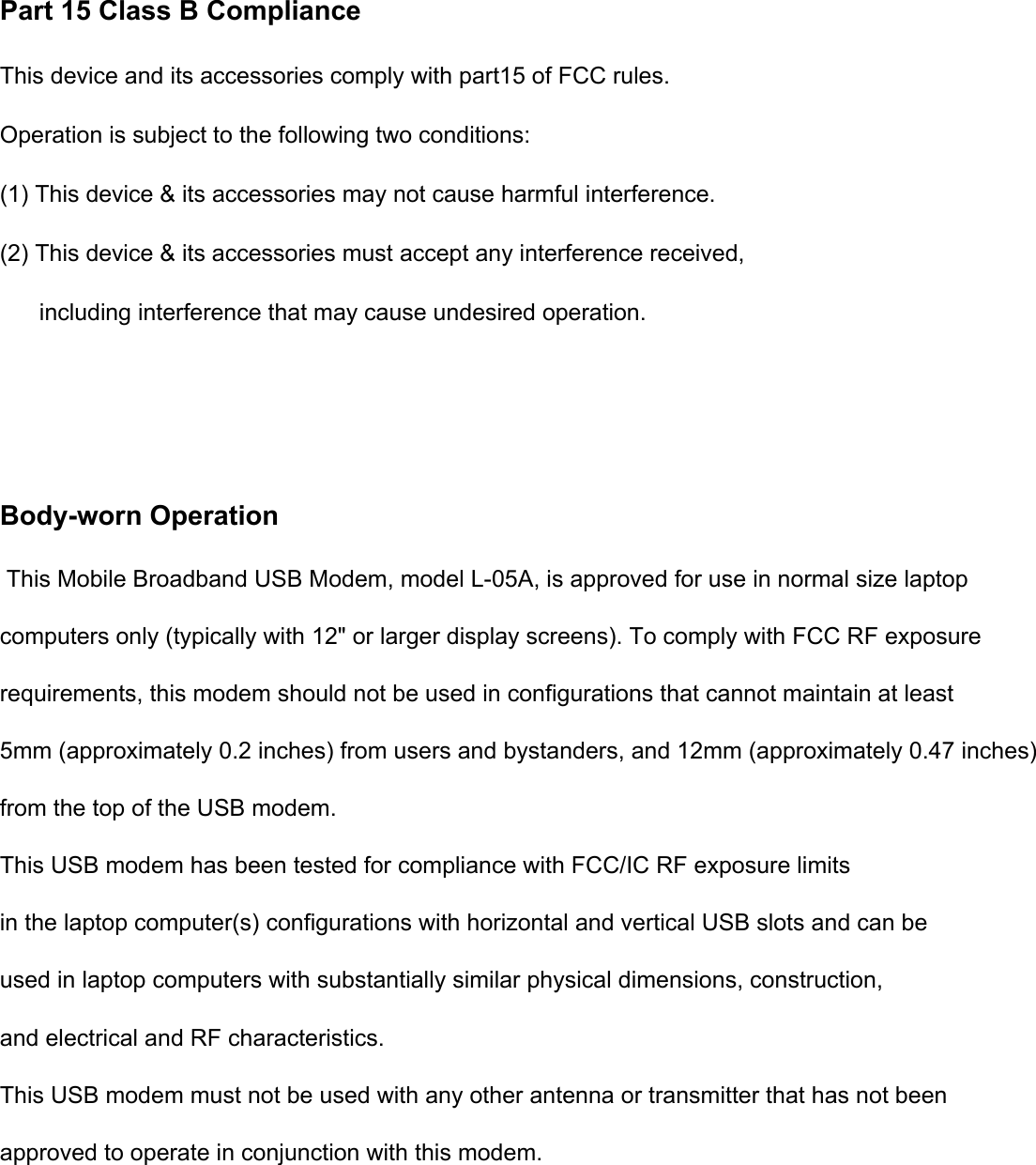
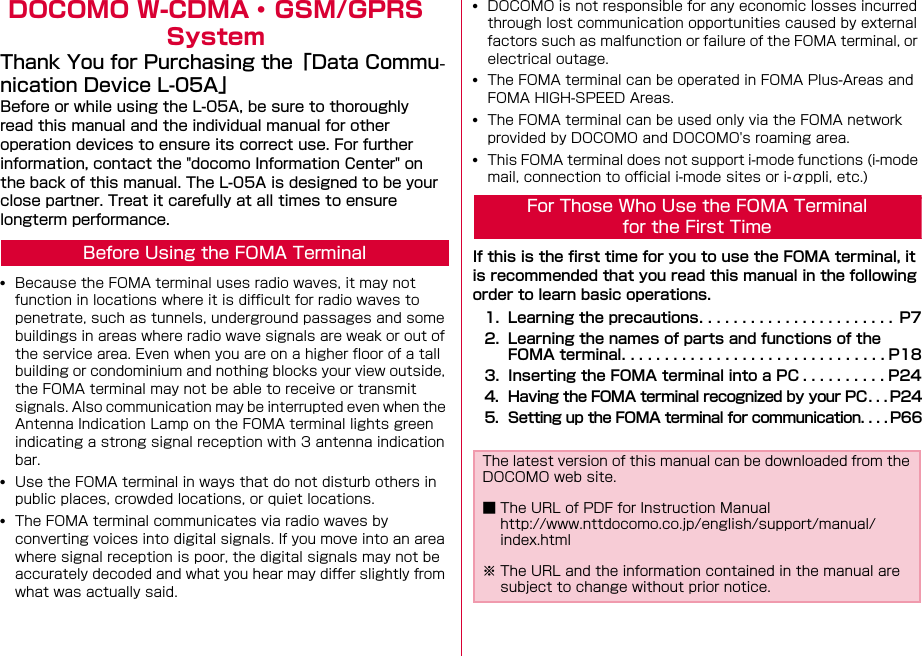
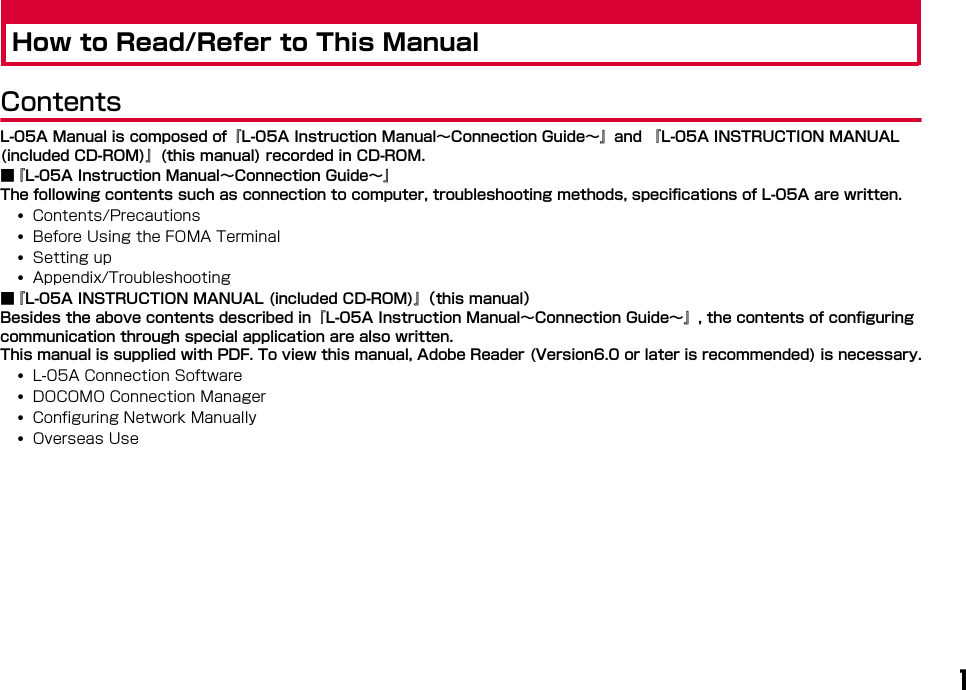
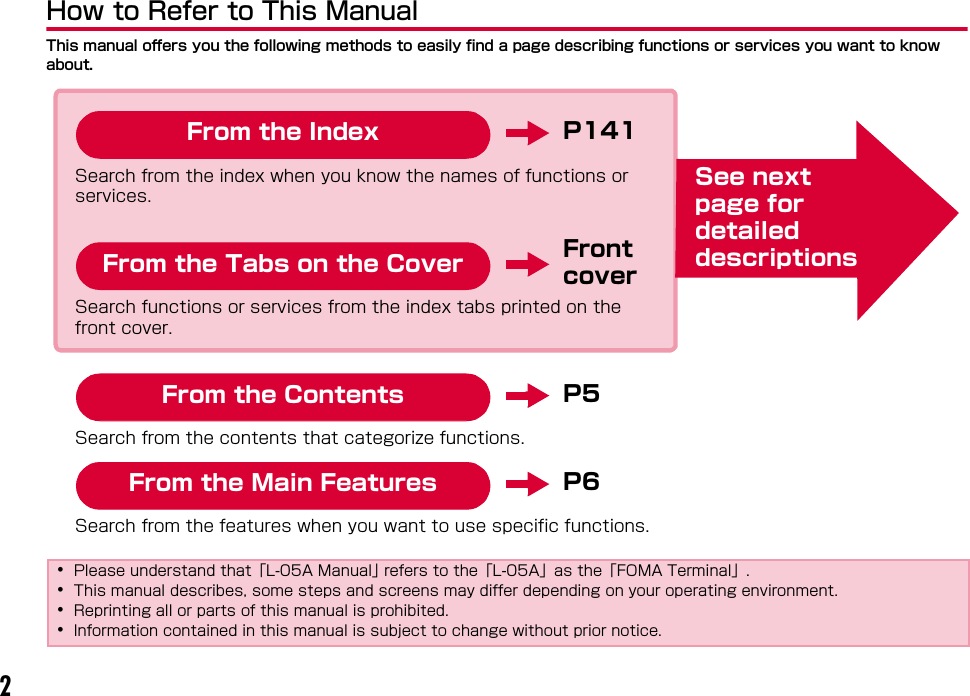
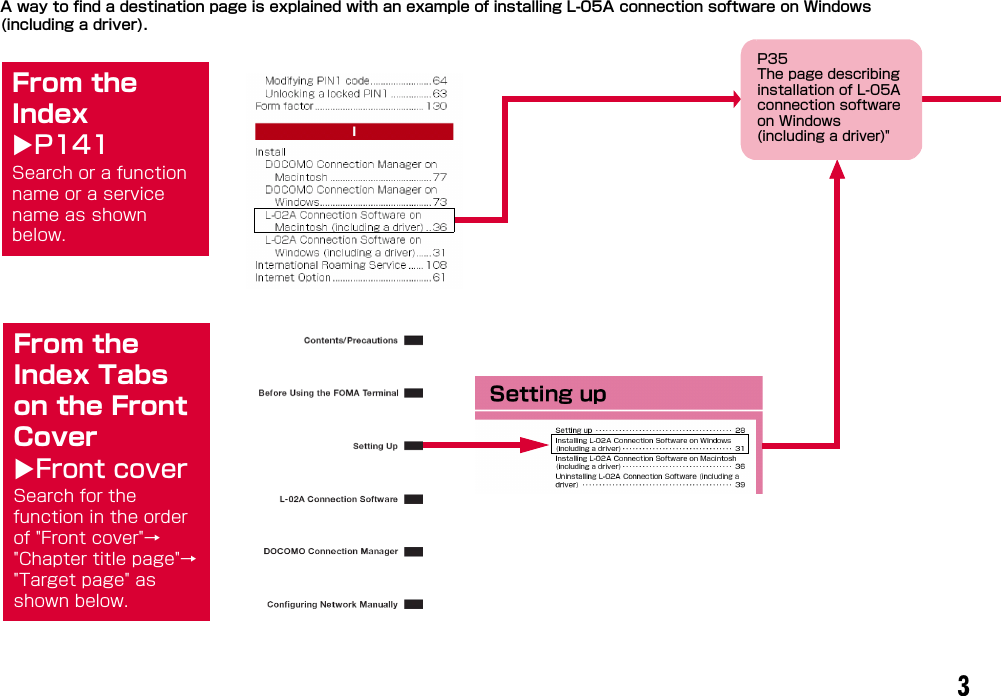
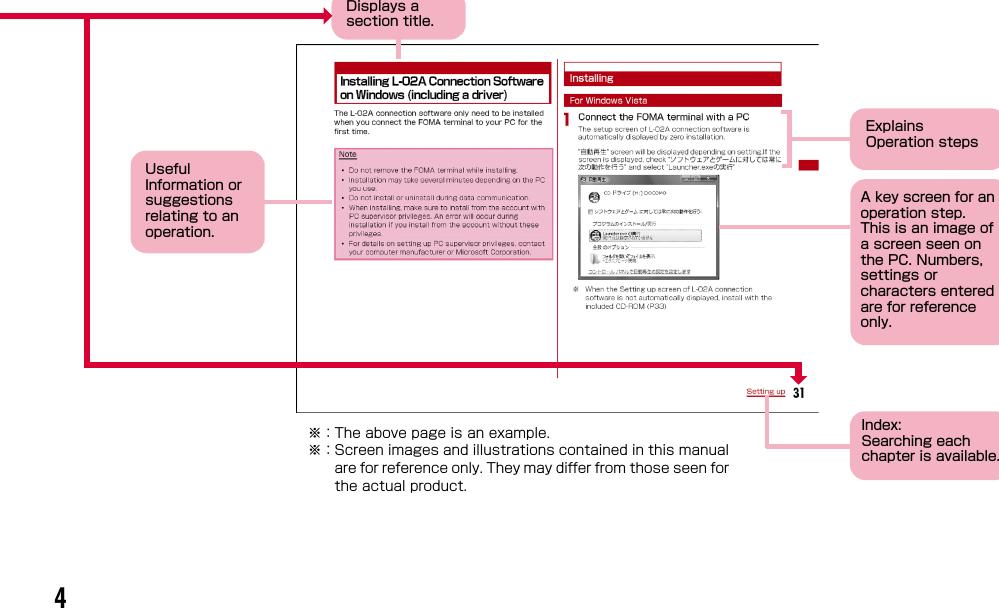
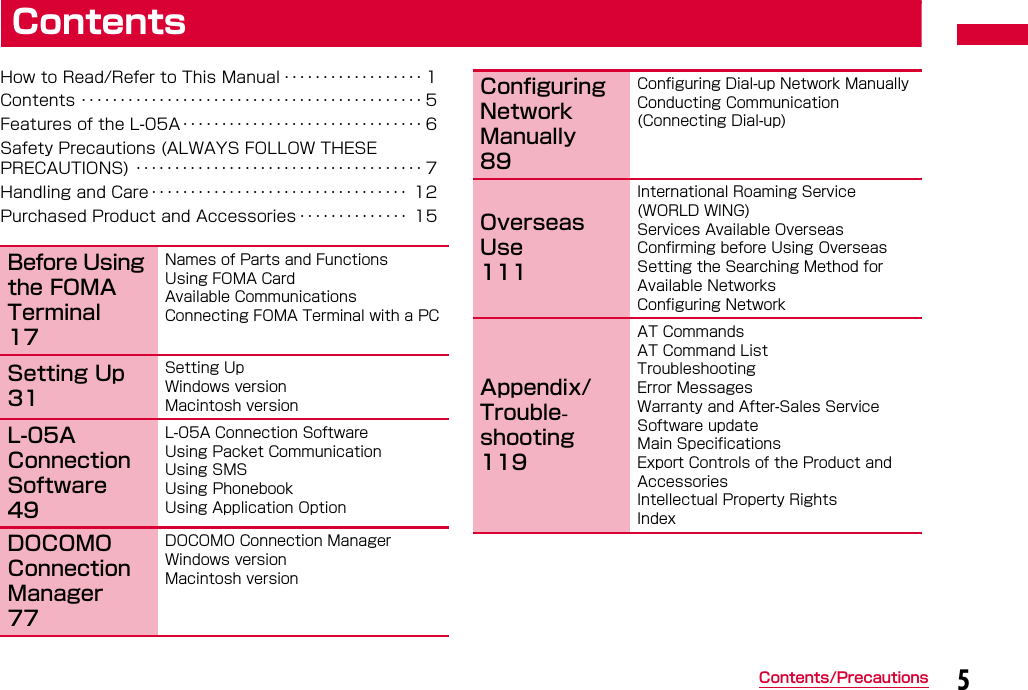
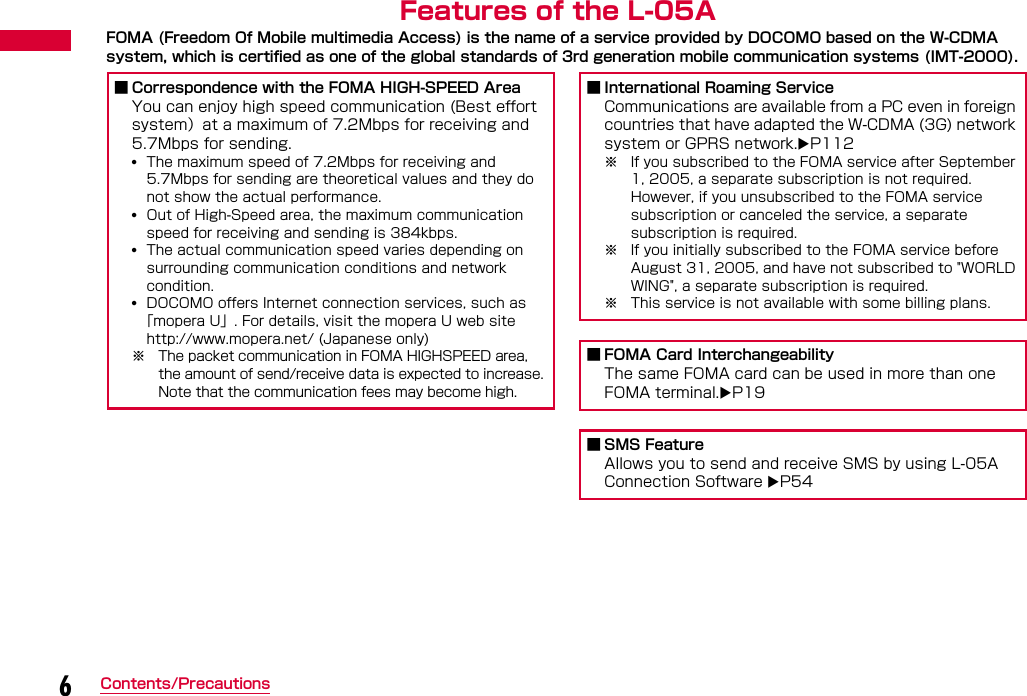
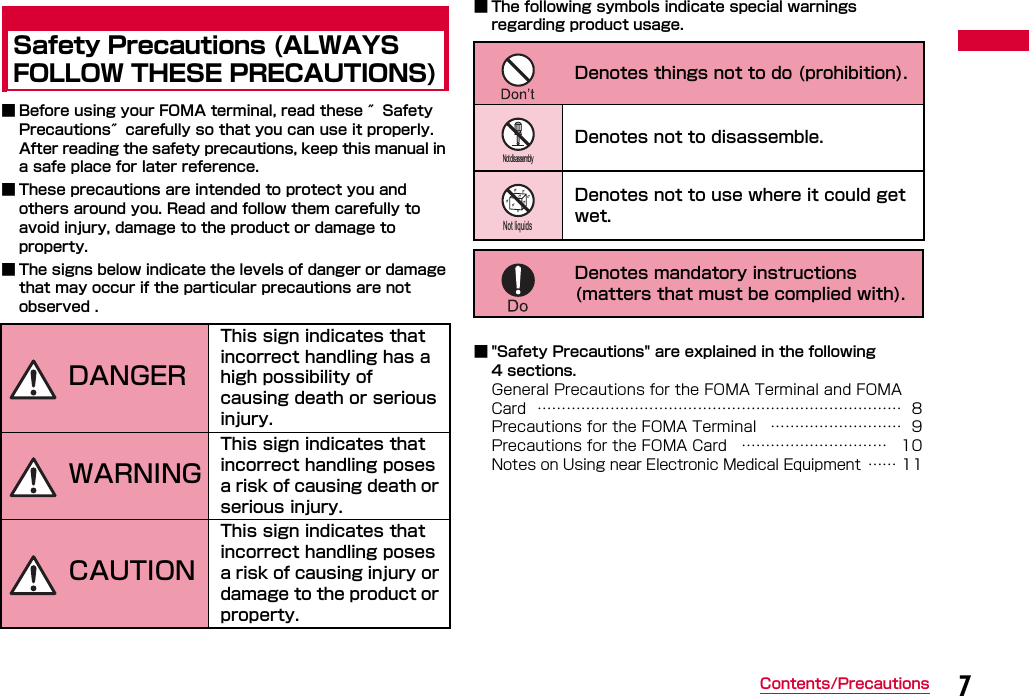
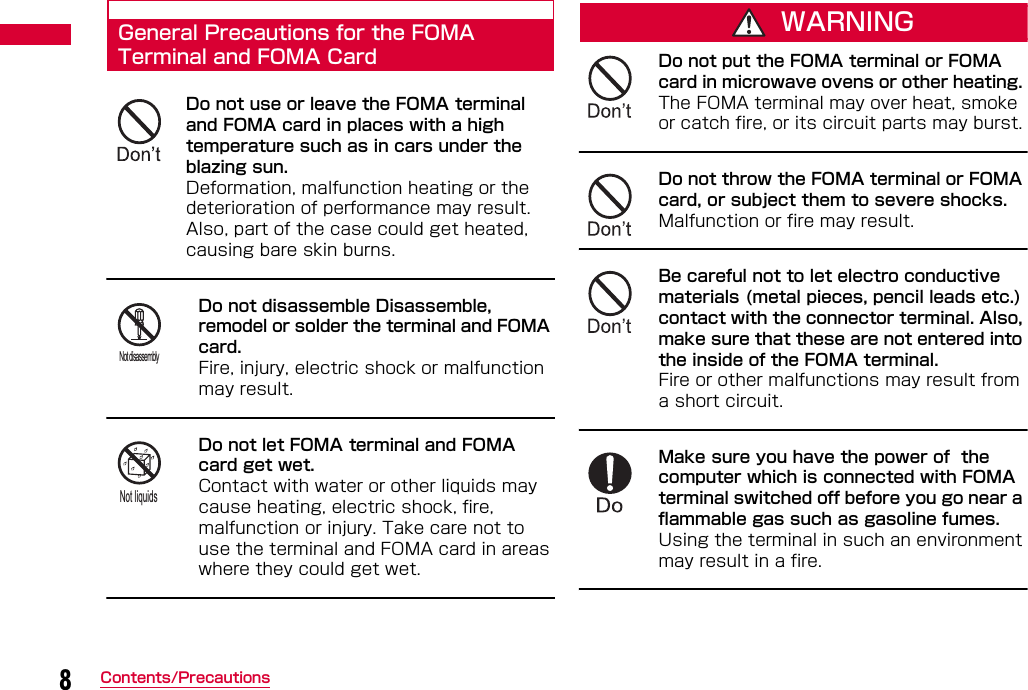
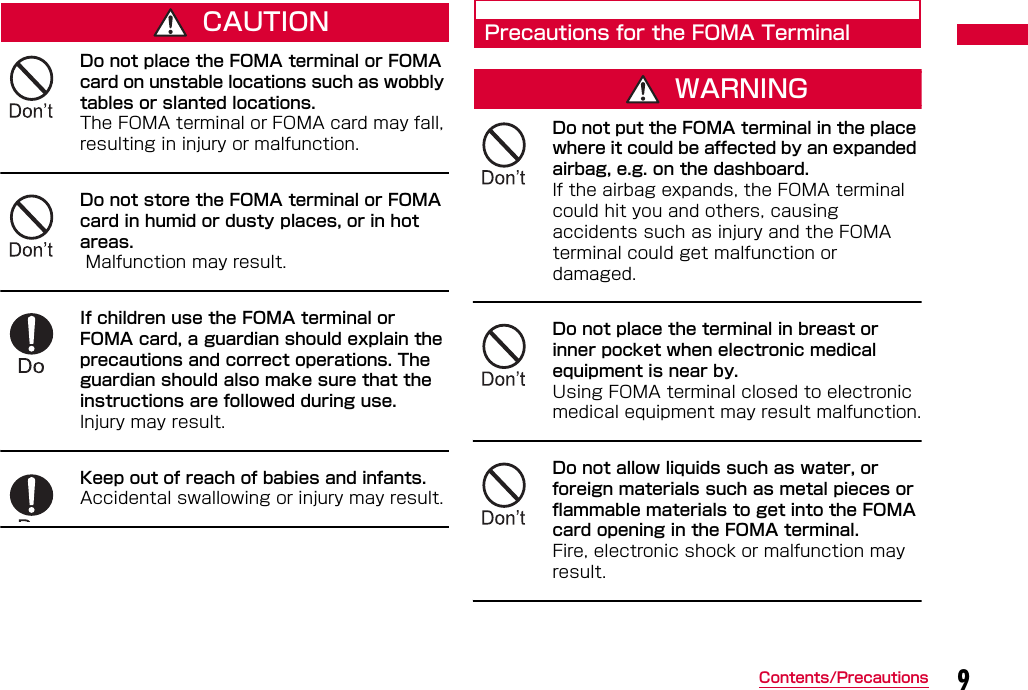
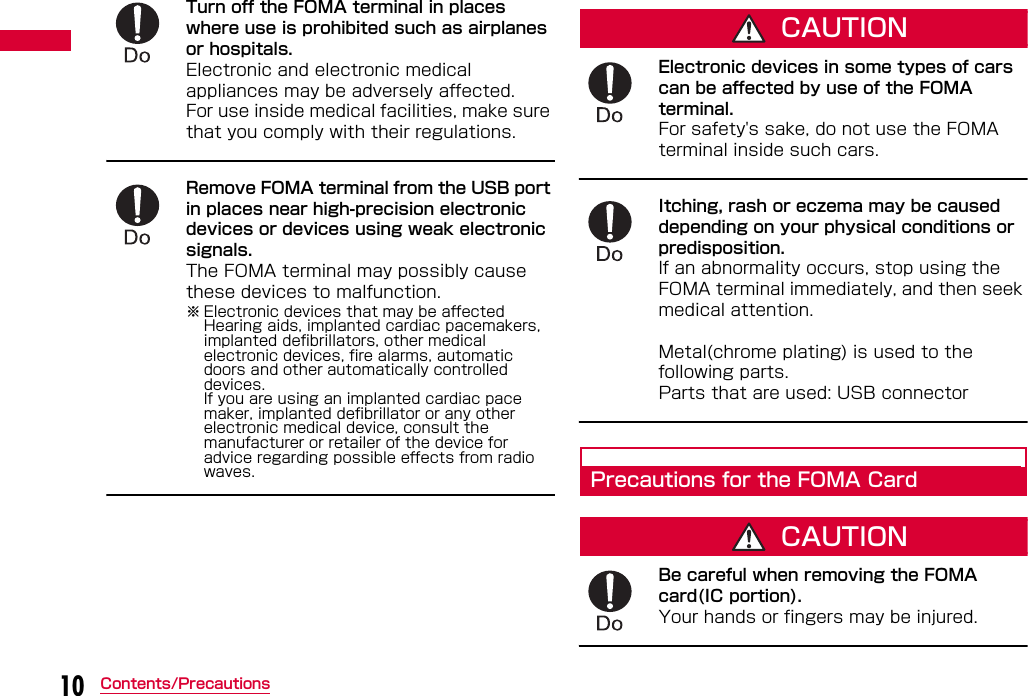
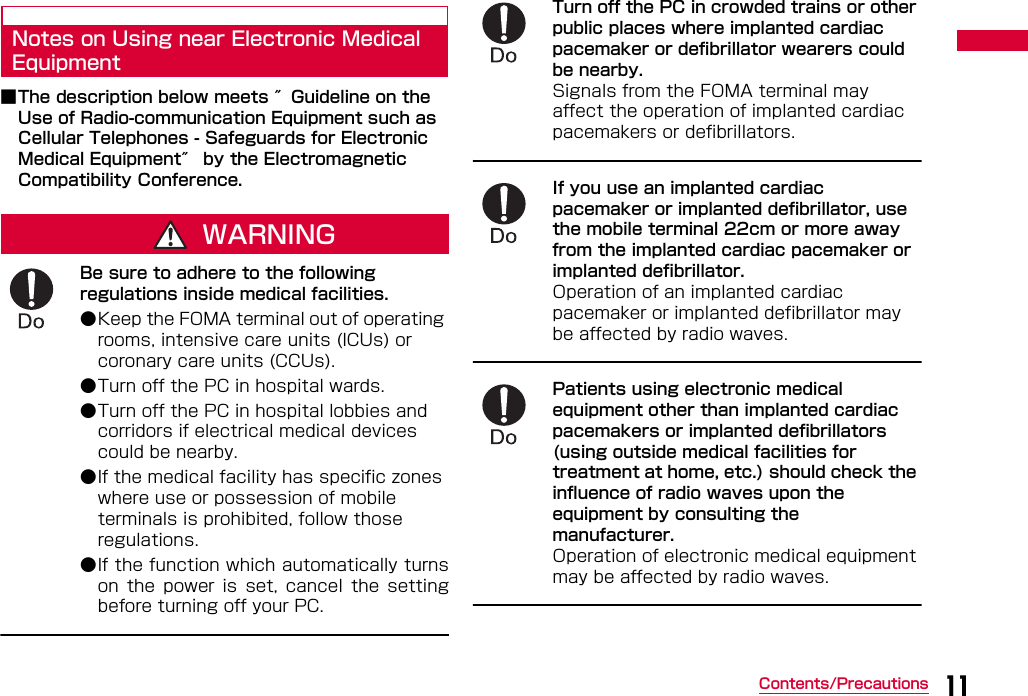
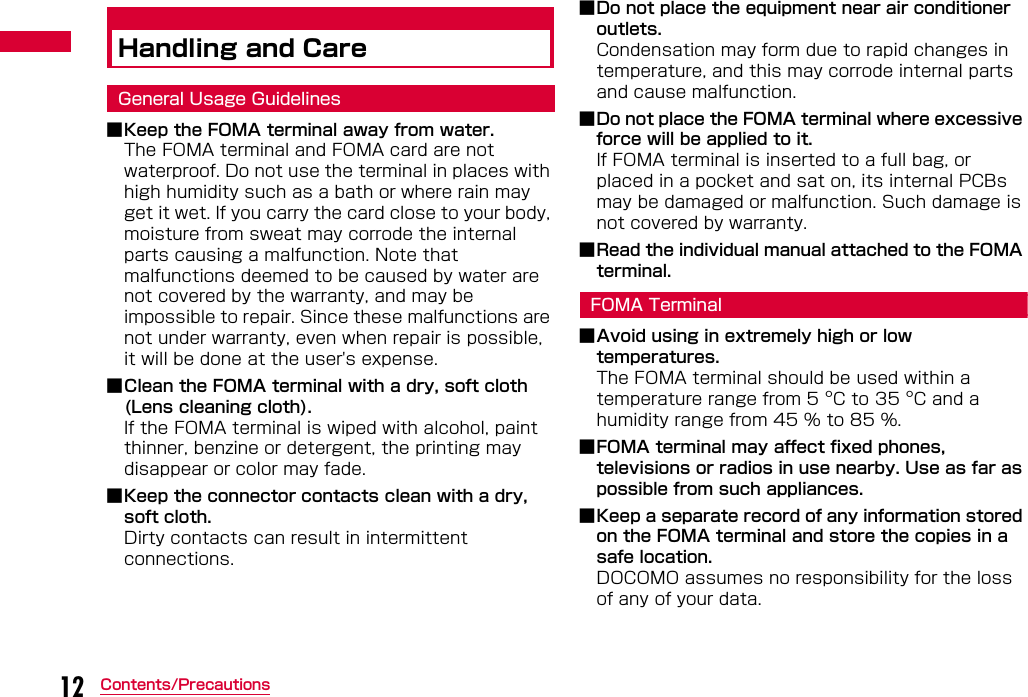
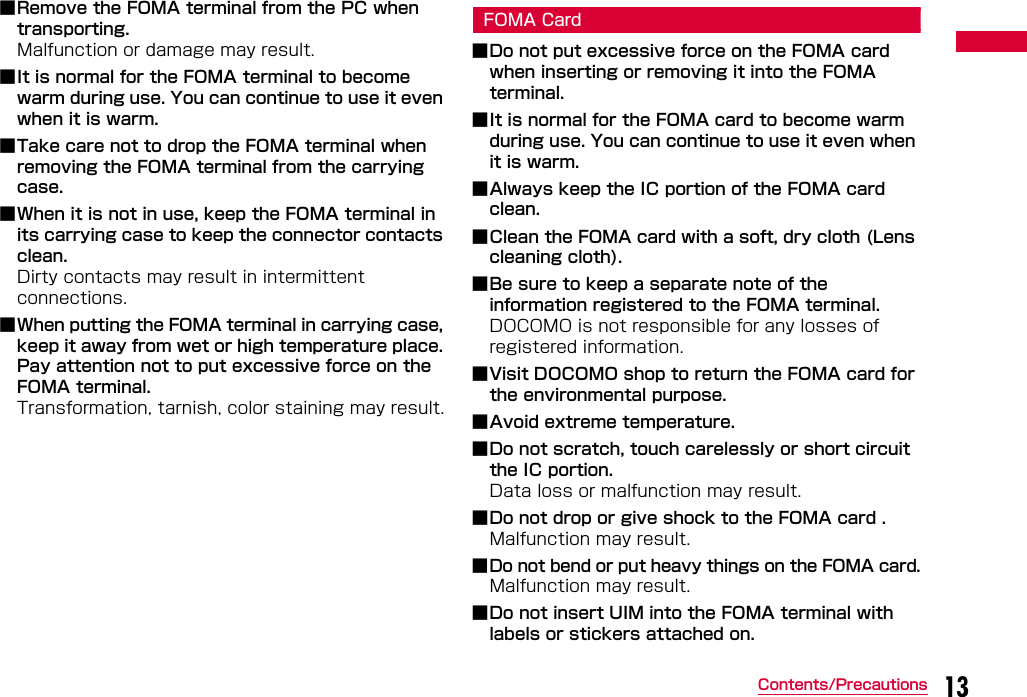
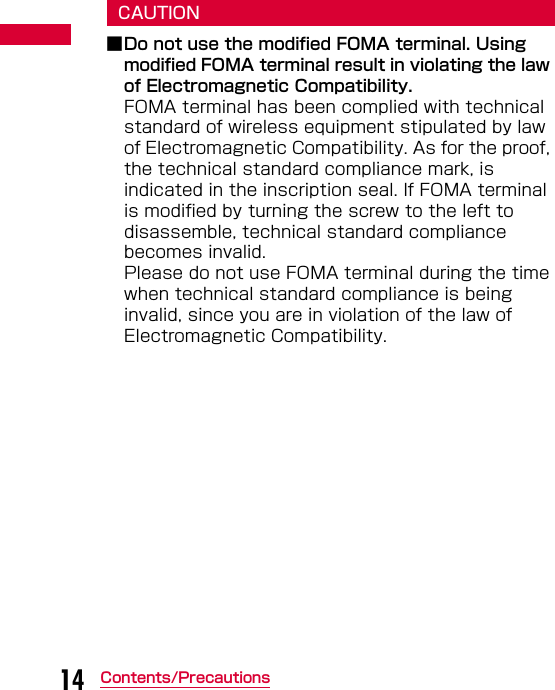
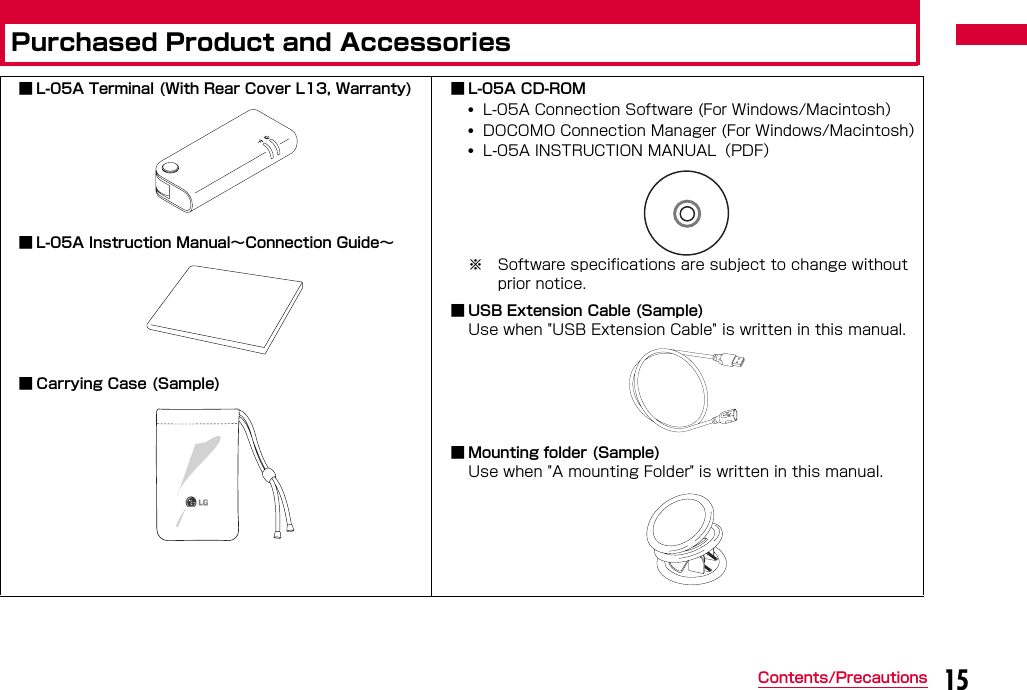
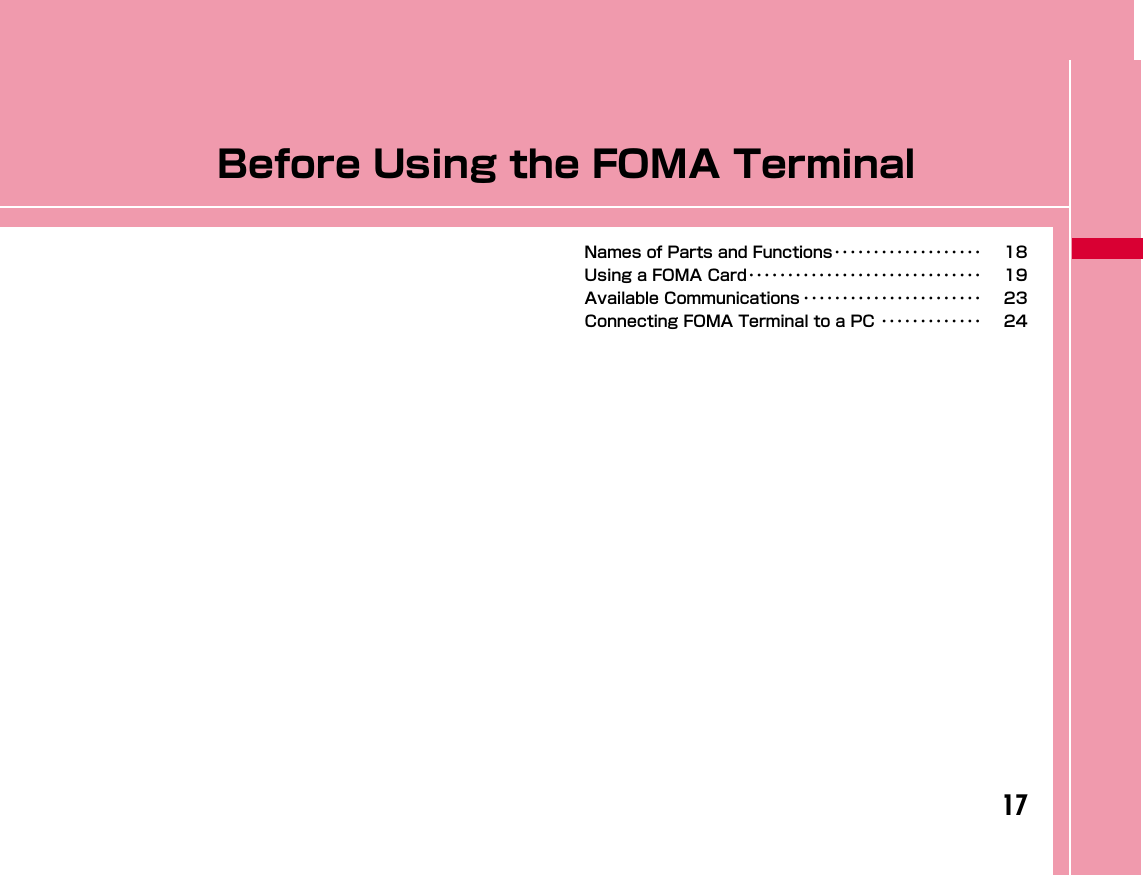
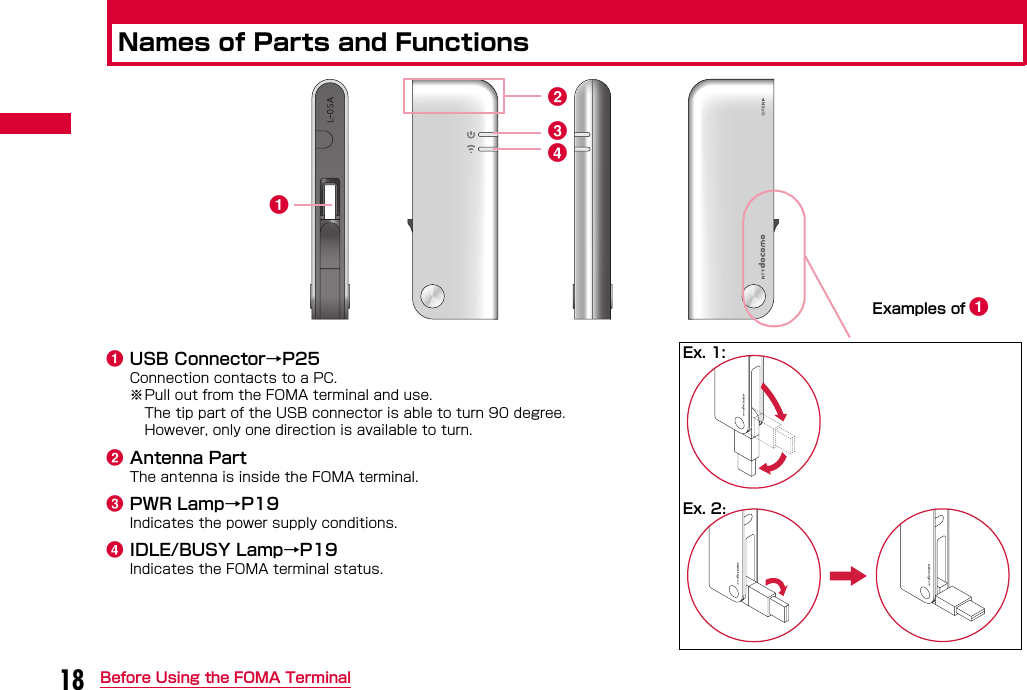
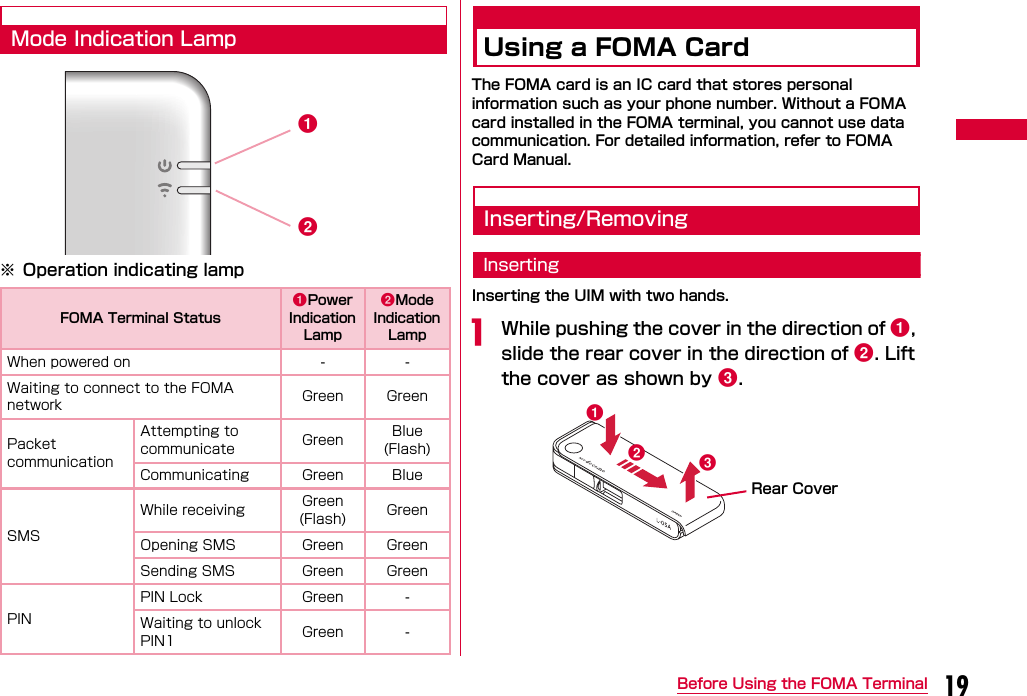
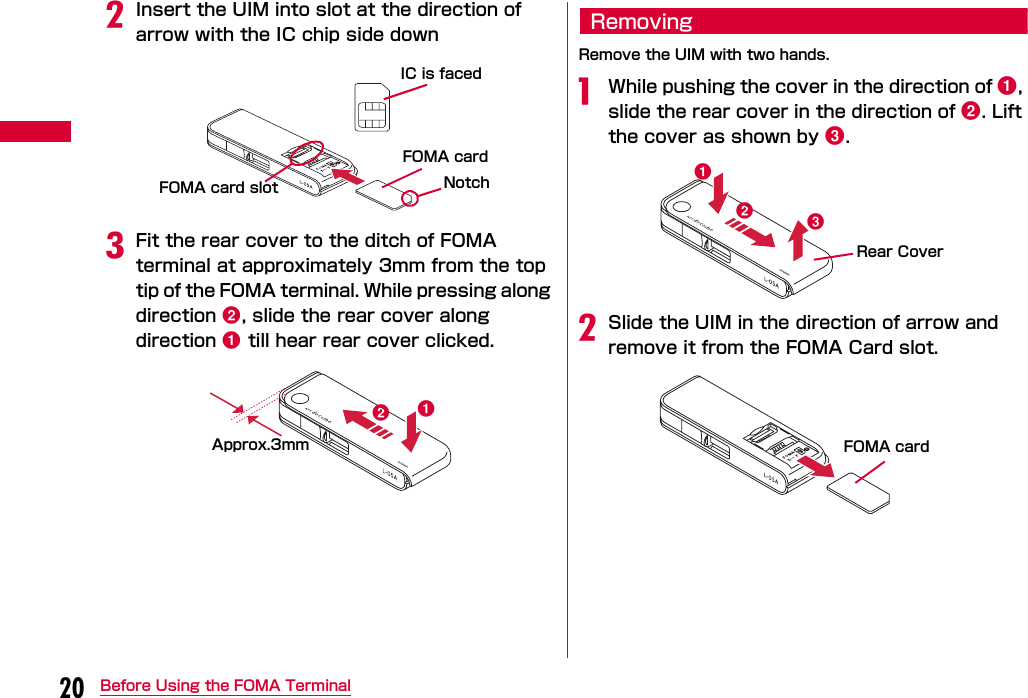
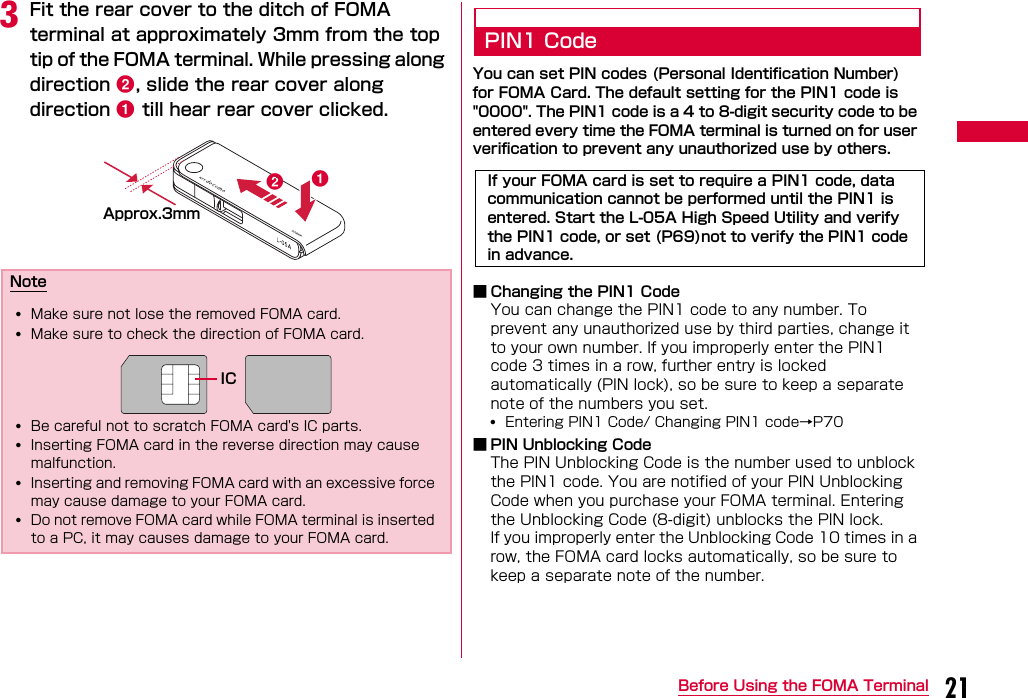
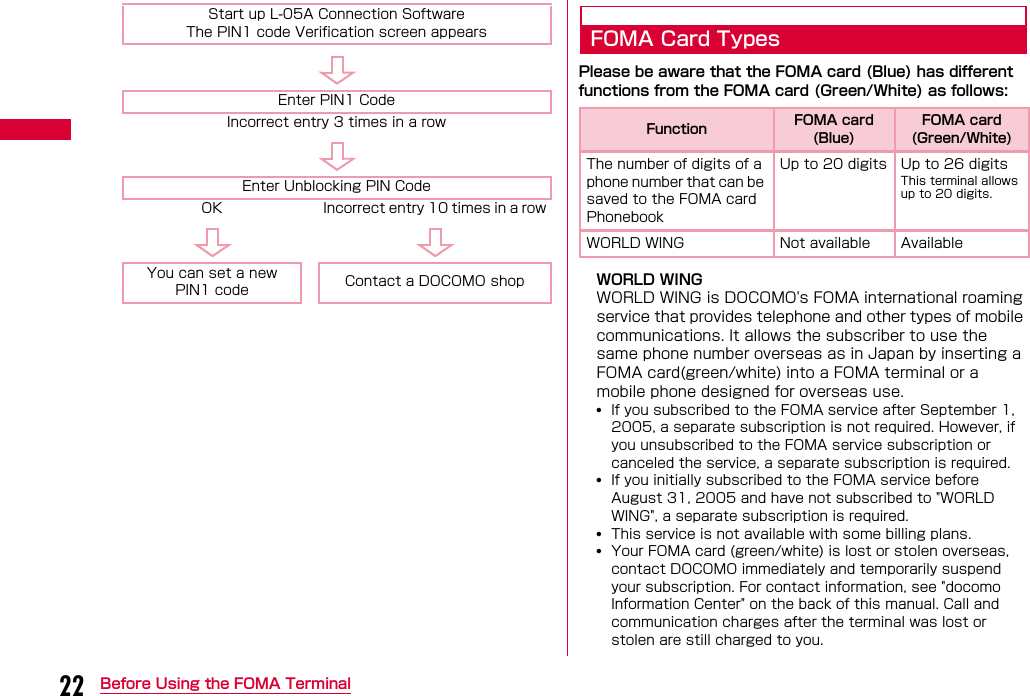
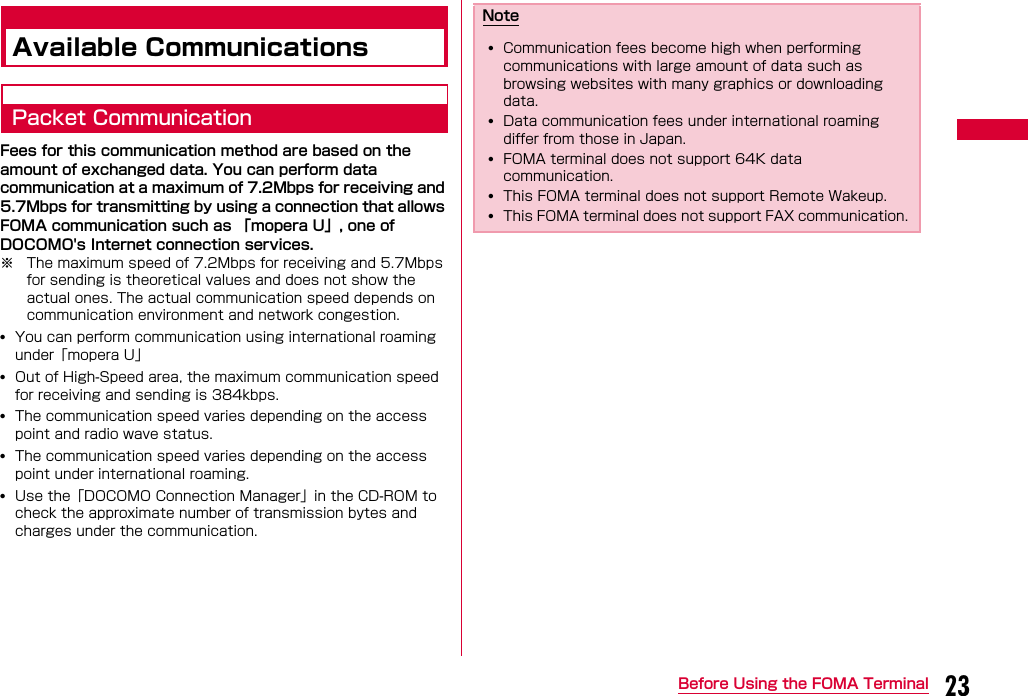
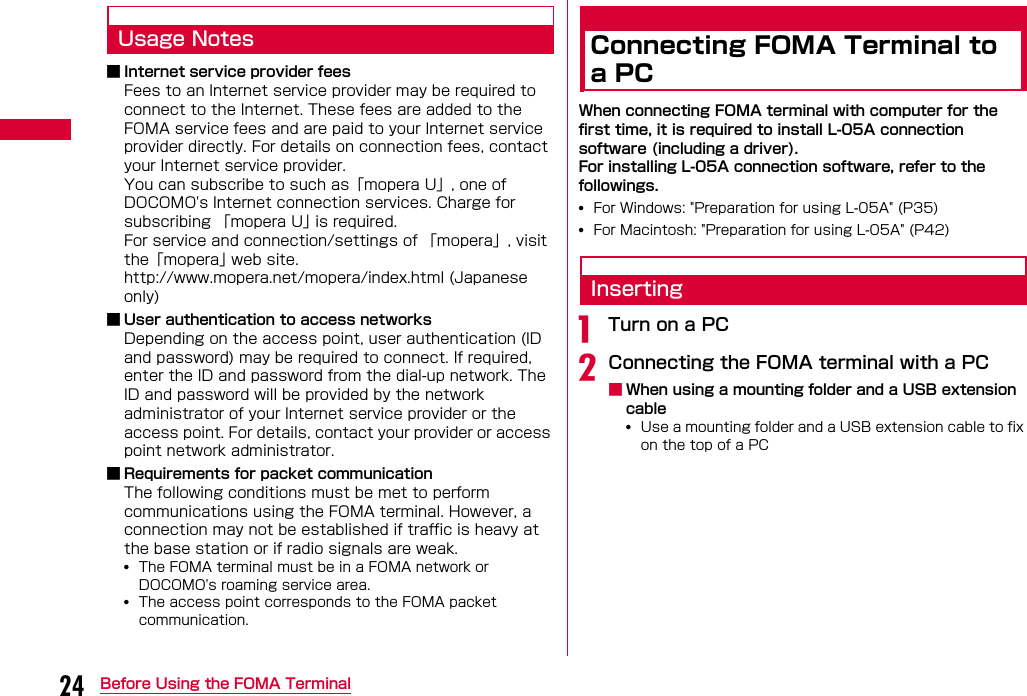
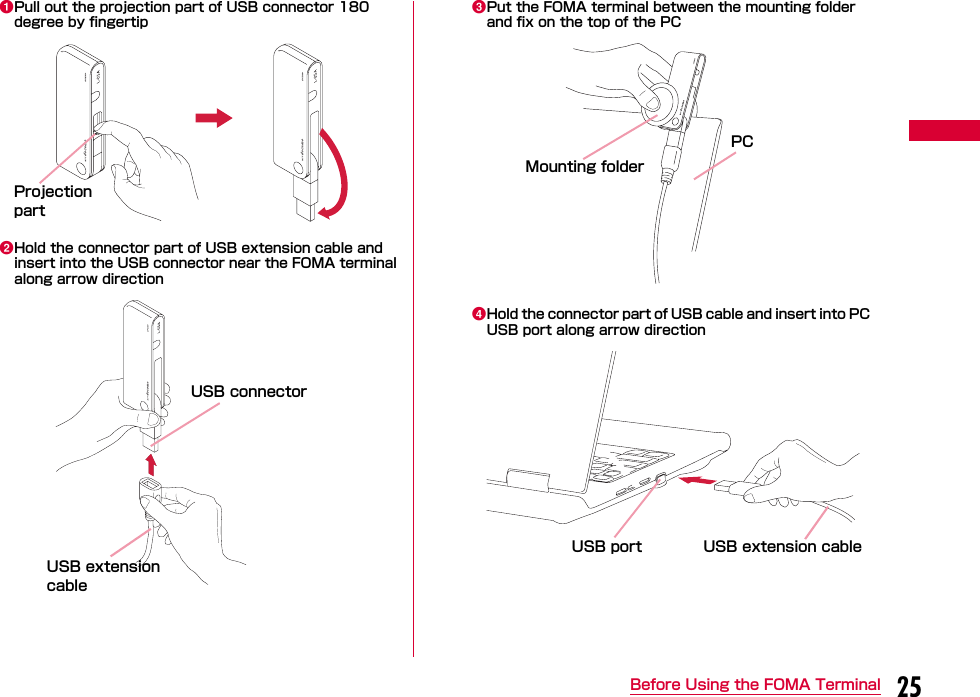
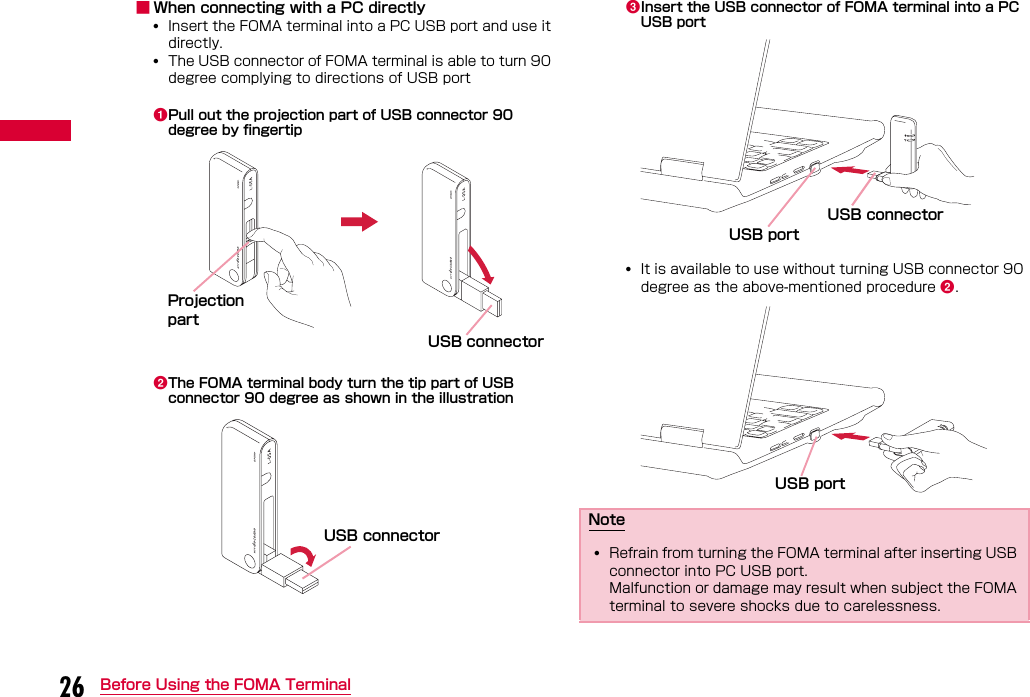
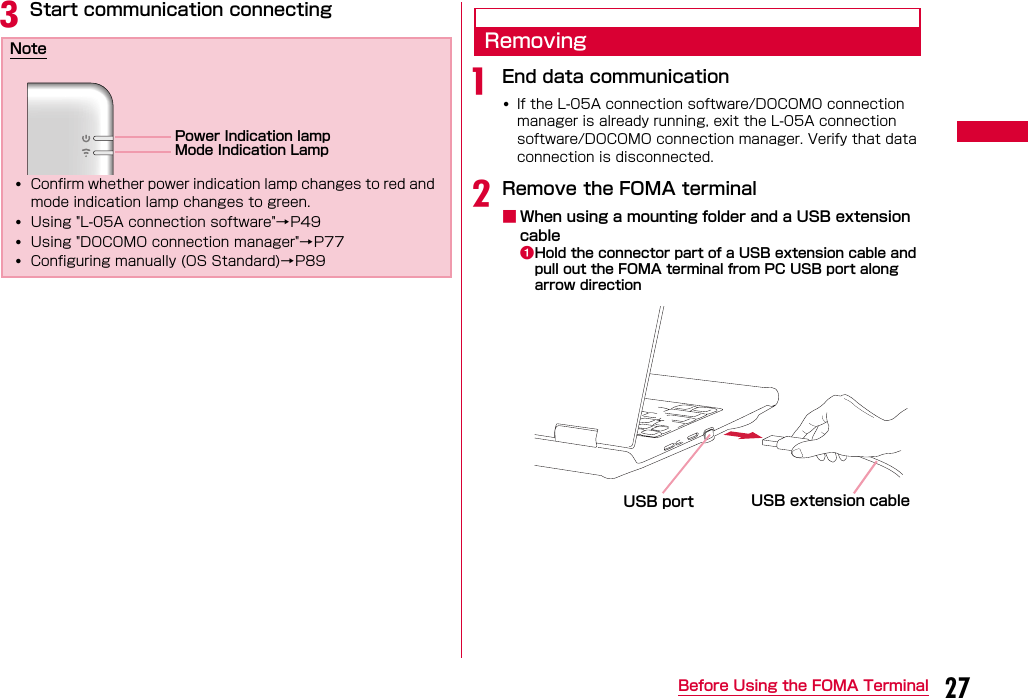
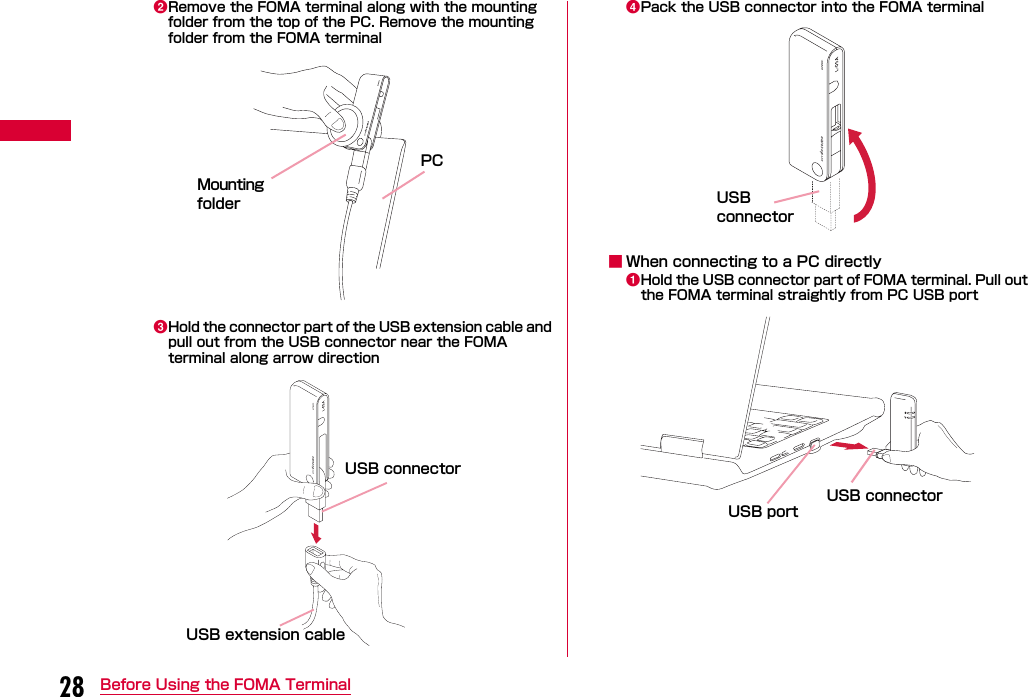
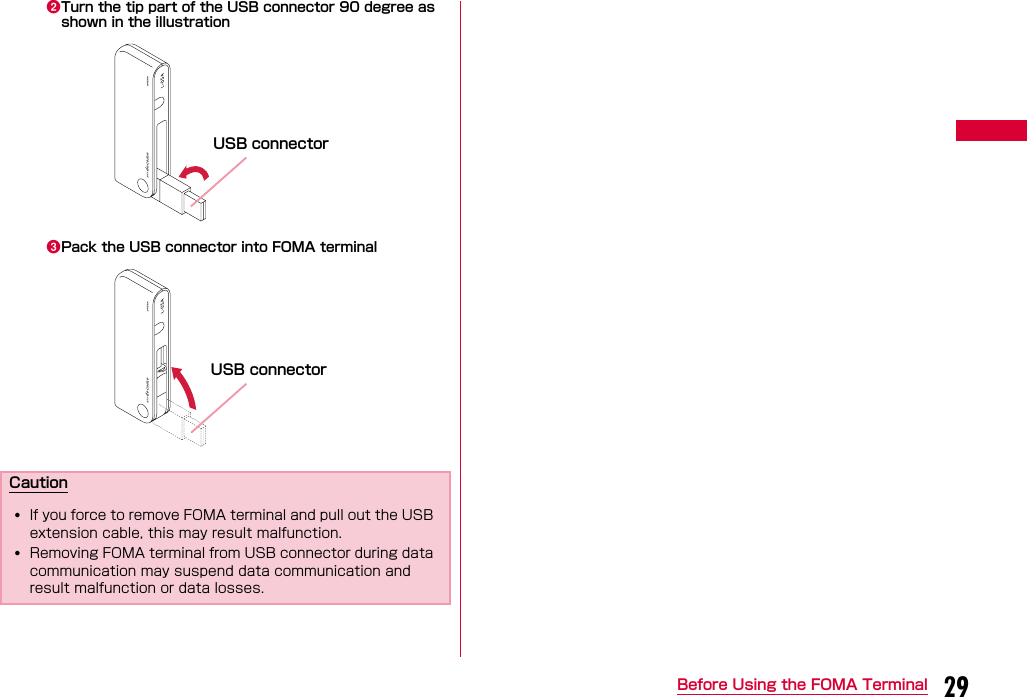
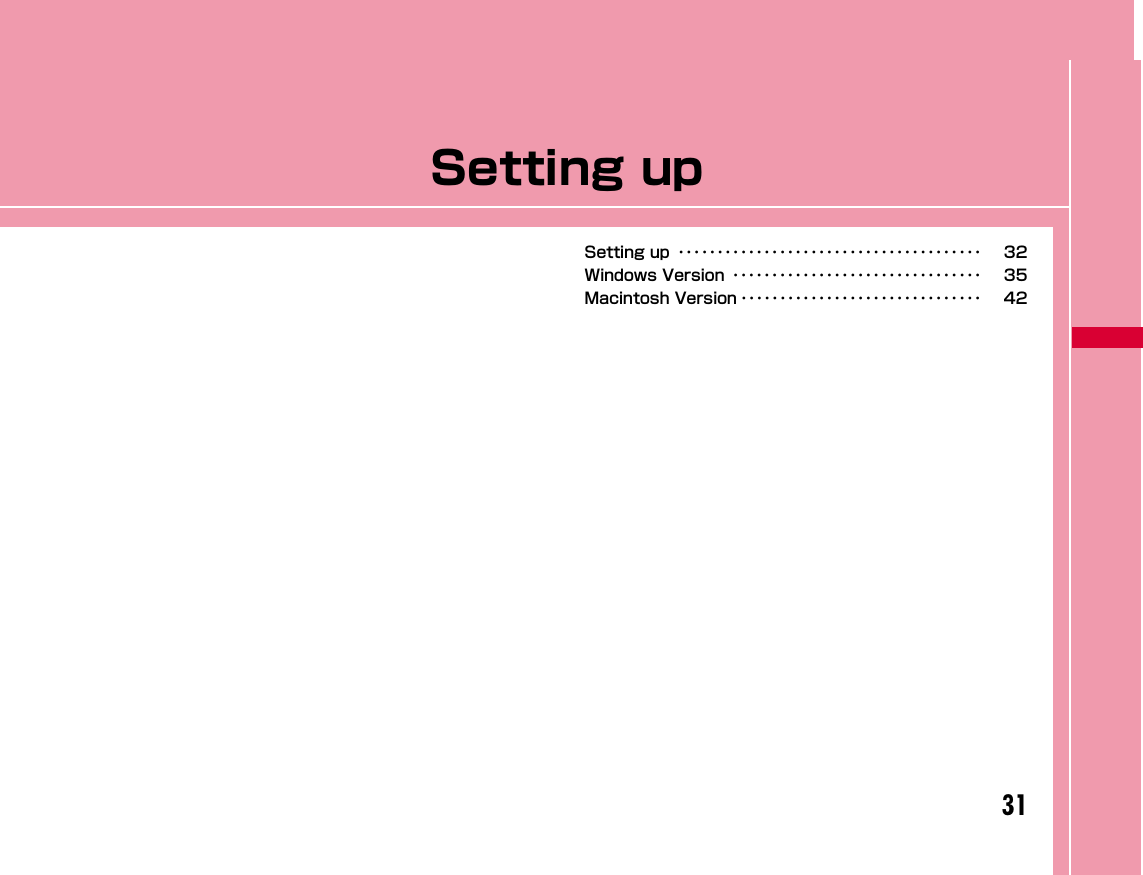
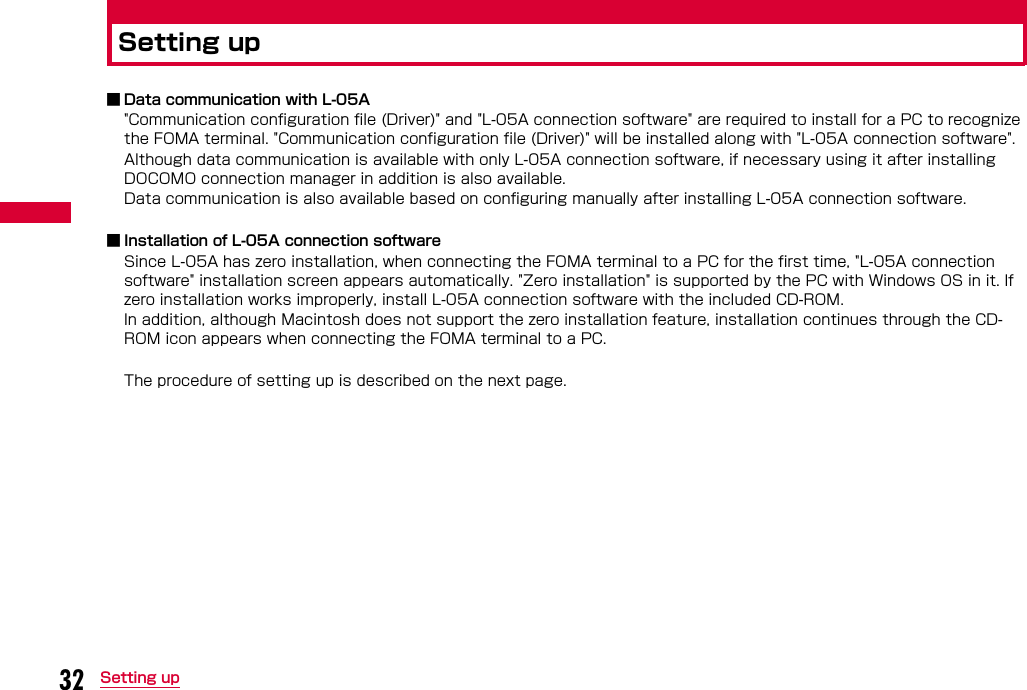
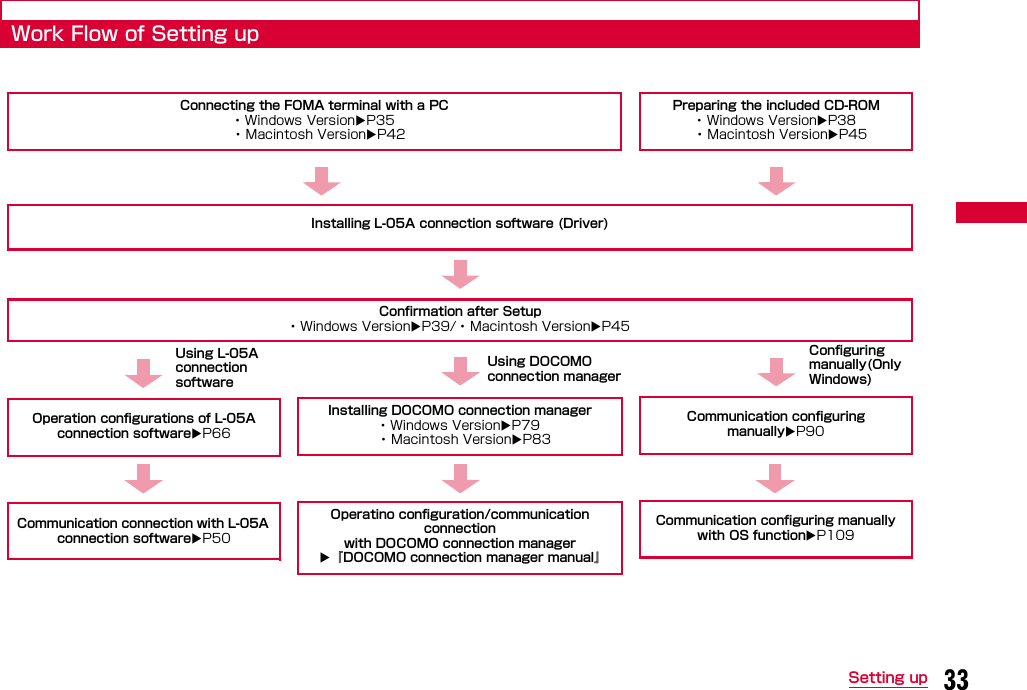
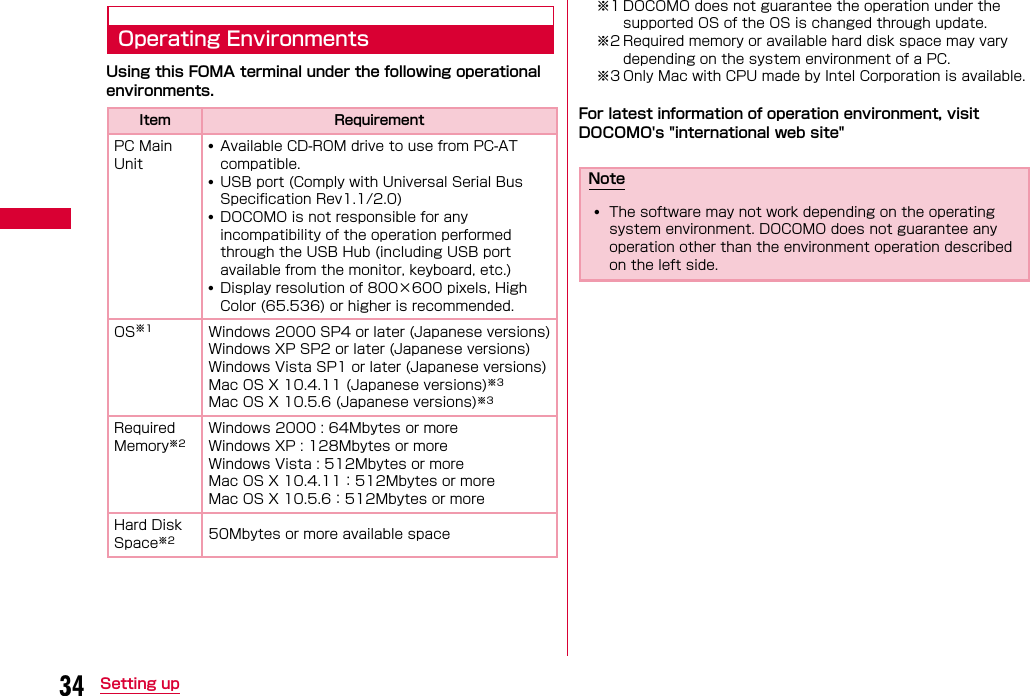
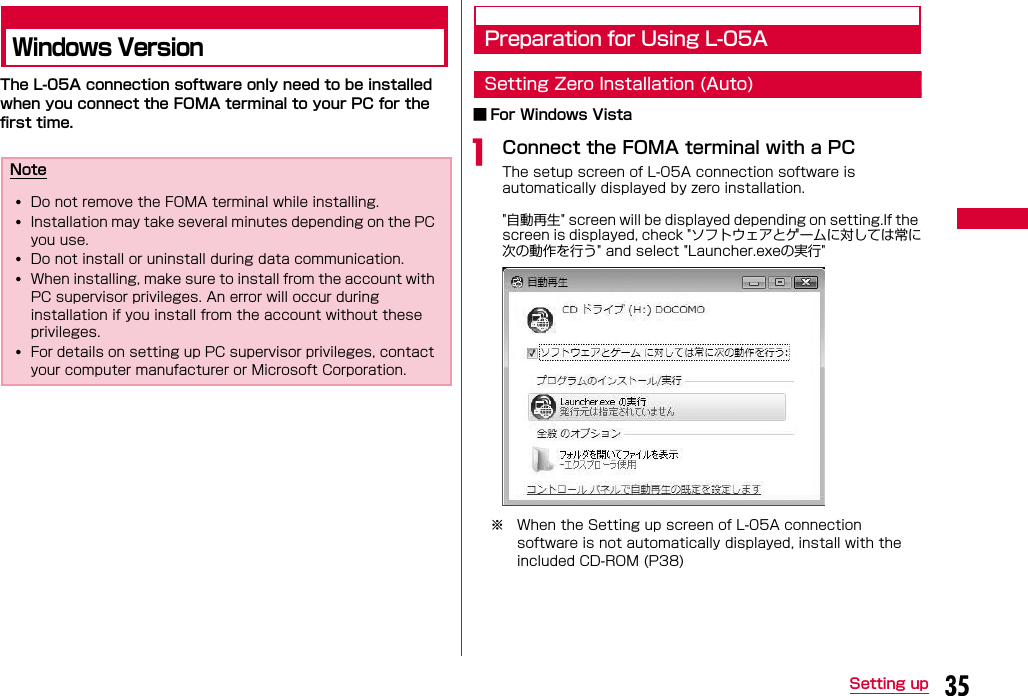
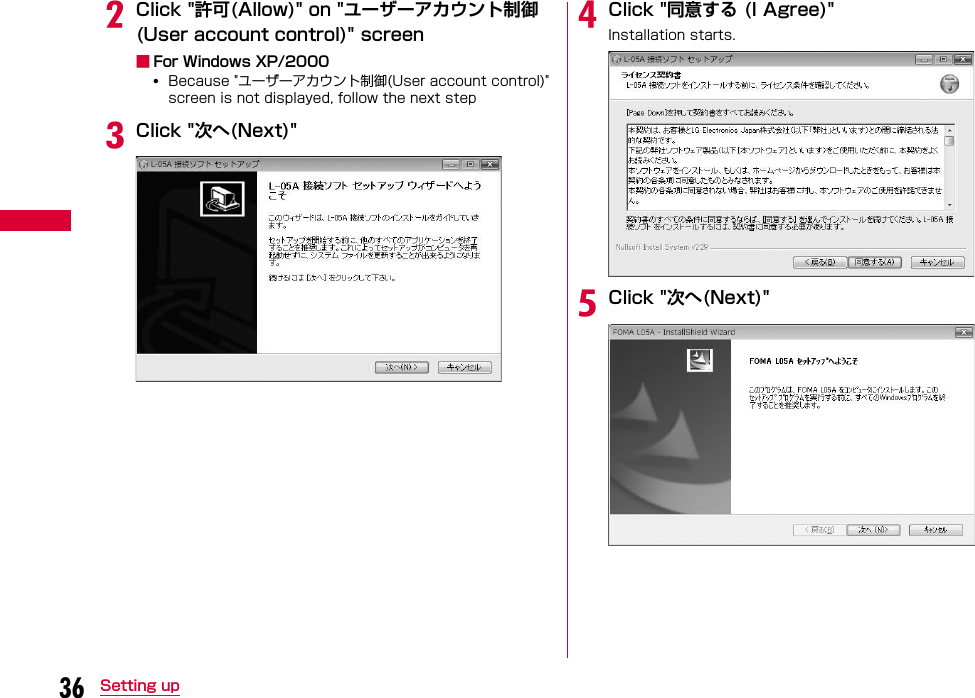
![37Setting upfClick [OK]gClick "完了(Finish)"Installation of L-05A communication configuration file (Driver) continues.hConfirm whether the FOMA terminal is recognized by PCOn the lower right side of task tray, "デバイスドライバソフトウェアをインストールしています(Device driver software is being installed)" message is displayed, and the FOMA terminal is recognized automatically.If the FOMA terminal is recognized properly, "デバイスを使用する準備ができました(The device is ready for use)" message is displayed.](https://usermanual.wiki/LG-Electronics-USA/L05A.Users-Manual-1/User-Guide-1100756-Page-40.png)
![38 Setting up■For Windows XP• On the lower right side of task tray, "新しいハードウェアが見つかりました。 (A new hardware has been found.)" message is displayed, and the FOMA terminal is recognized automatically.• If the FOMA terminal is recognized properly, "新しいハードウェアがインストールされ、使用準備ができました。(A new hardware has been installed and ready for use.)" message is displayed.■For Windows 2000• The warning screen of removing device is displayed which has nothing to do with using continually.• "新しいハードウェアが見つかりました(A new hardware has been found.)" message is displayed, and the FOMA terminal is recognized automatically.Setting Manually (CD)■ For Windows VistaaAfter starting a PCInsert the included CD-ROM into the PCb"スタート(Start)""すべてのプログラム(All programs)""アクセサリ(Accessory)"Click "ファイル名を指定して実行(Specify a file name and run)"■For Windows XP/2000Click [スタート(Start)] 「ファイル名を指定して実行(Specify a file)」cEnter "<CD-ROMドライブ名>:¥Windows¥L-05A 接続ソフト¥StartCD.exe" in "名前(Name)" Click "OK""自動再生" screen will be displayed depending on setting.If the screen is displayed, check "ソフトウェアとゲームに対しては常に次の動作を行う" and select "Launcher.exeの実行"dPerform the same operations as those after step 2 or later on "Setting Zero Installation (Auto) (→P36)"](https://usermanual.wiki/LG-Electronics-USA/L05A.Users-Manual-1/User-Guide-1100756-Page-41.png)
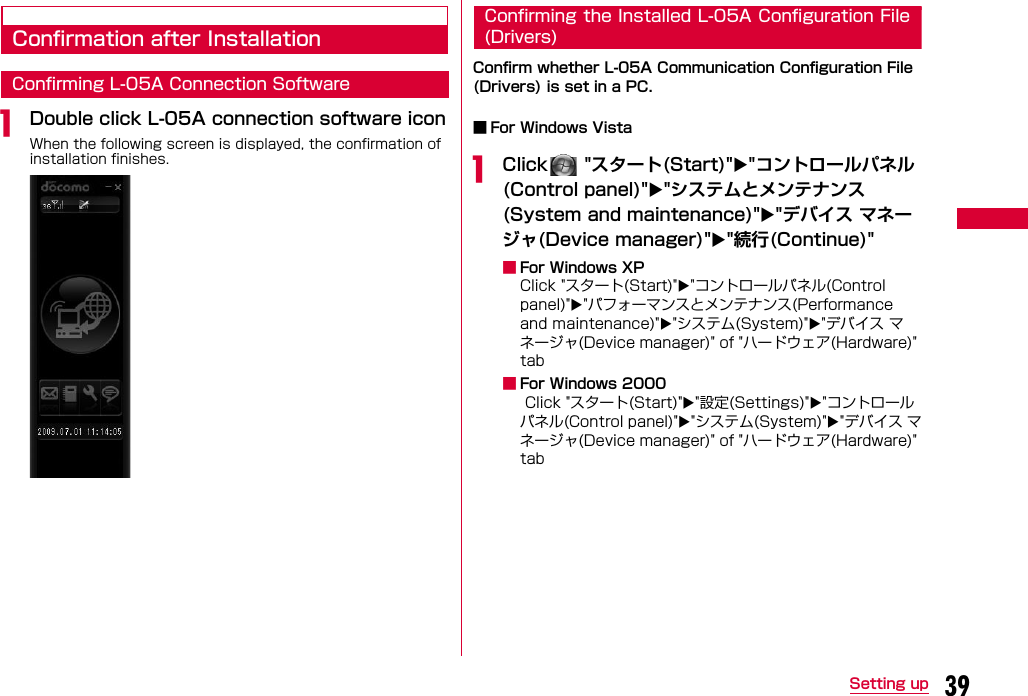
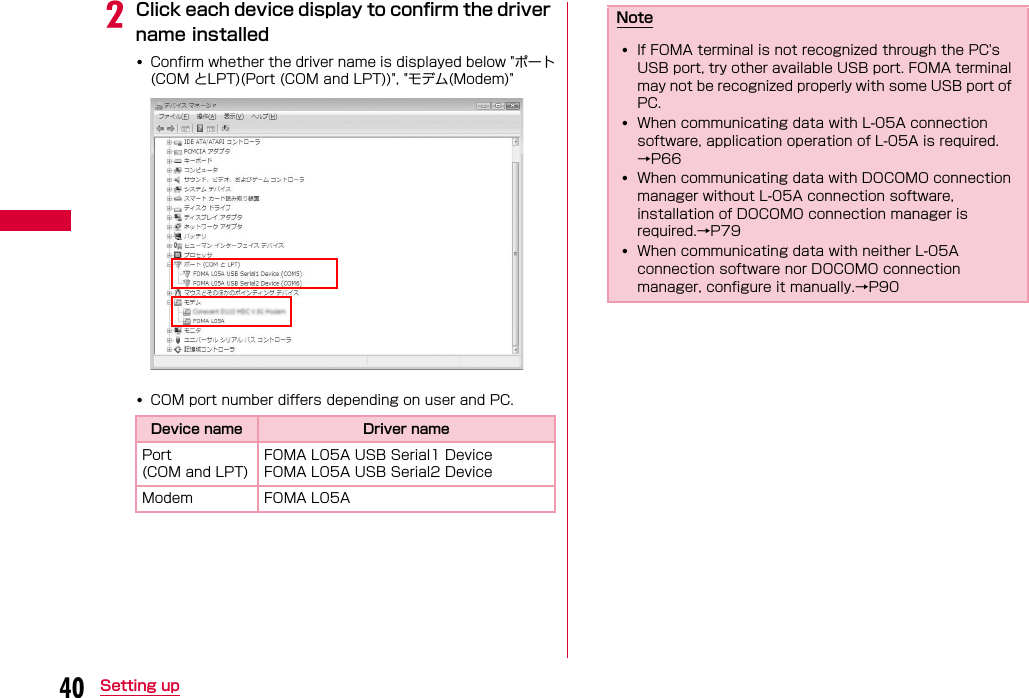
![41Setting upUninstalling L-05A Connection Software(including a driver)•Before uninstalling, remove the FOMA terminal from the PC.•When uninstalling, make sure to install from the account with PC supervisor privileges. •Make sure to save important data in FOMA card. Uninstallation will results in data loss when Phonebook or SMS data is saved in PC.■ For Windows Vistaa "スタート(Start)""すべてのプログラム (All programs)""L-05A接続ソフト (L-05A connection software)"Click "Uninstall"■For Windows XP•"スタート (Start)""すべてのプログラム (All programs)""L-05A 接続ソフト(L-05A connection software)"Click "Uninstall"■For Windows 2000•"スタート (Start)""プログラム (Program)""L-05A 接続ソフト(L-05A connection software)"Click "Uninstall"bClick "許可(Allow)" on "ユーザーアカウント制御 (User account control)" screenIf "キャンセル(Cancel)" is clicked, uninstallation will be stopped.■For Windows XP/2000•Since "ユーザーアカウント制御 (User account control)" screen is not displayed, follow the next procedure.cClick "アンインストール (Uninstall)"dClick [OK]](https://usermanual.wiki/LG-Electronics-USA/L05A.Users-Manual-1/User-Guide-1100756-Page-44.png)
![42 Setting upeClick [OK]fClick "完了 (Finish)"Uninstallation finishes.Macintosh VersionWhen installing L-05A connection software, make sure to finish "ドコモ コネクションマネージャ (DOCOMO connection manager)" first.Preparation for Using L-05ASetting Zero Installation (Auto)aConnect the FOMA terminal with a MacCD-ROM icon is displayed on the desktop.bDouble click the CD-ROM iconNote•Do not remove the FOMA terminal while installing.•When installing, make sure to install from the account with PC supervisor privileges.](https://usermanual.wiki/LG-Electronics-USA/L05A.Users-Manual-1/User-Guide-1100756-Page-45.png)