LG Electronics USA Z47LC6DFUN LCD TV User Manual Zenith US
LG Electronics USA LCD TV Zenith US
Contents
- 1. Users Manual 1
- 2. Users Manual 2
- 3. Users Manual 3
- 4. Users Manual 4
Users Manual 1
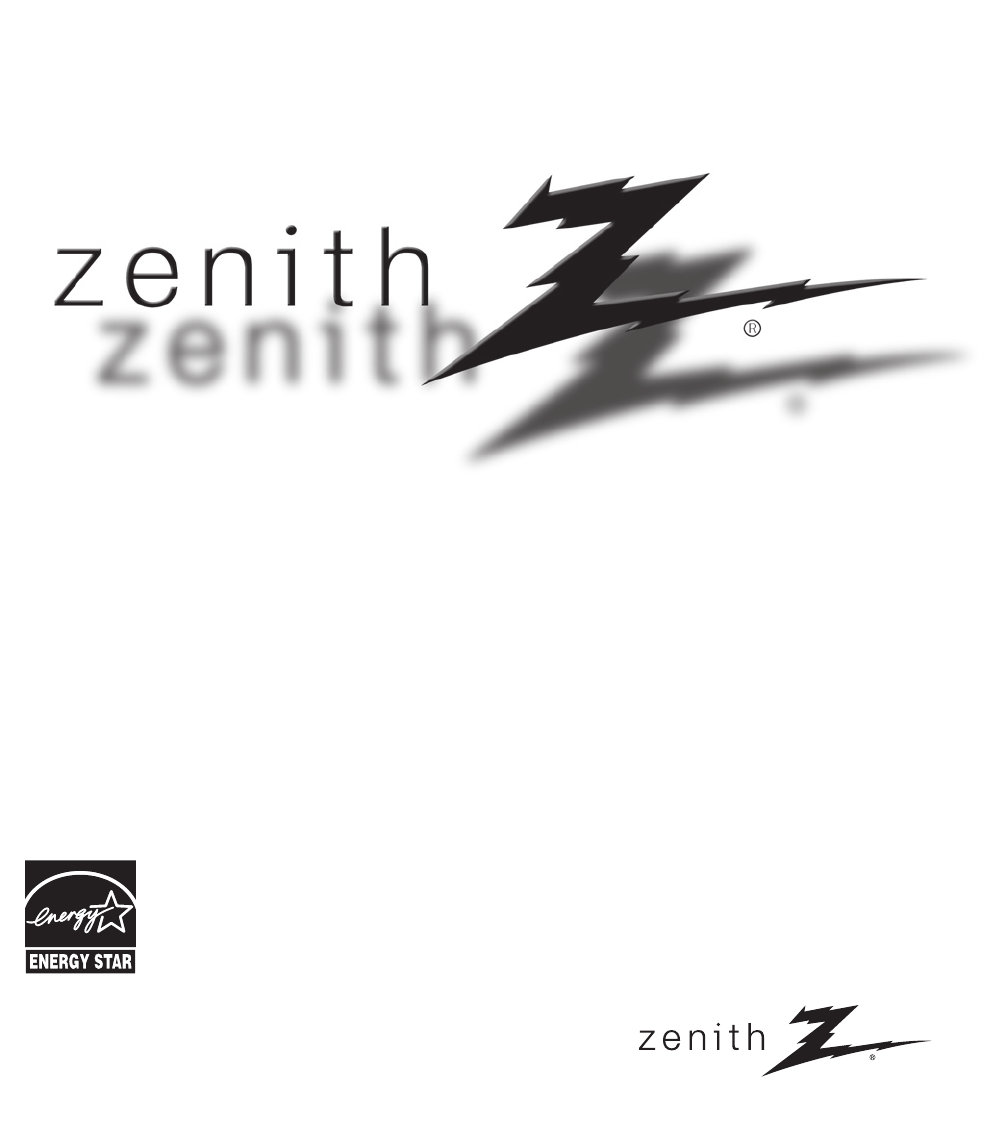
Installation and Operating Guide
Model Numbers | Z42LC6DF, Z47LC6DF | LCD TV
ENER
G
Y
S
TAR is a set o
f
power-saving
guidelines issued by the U.S.
Environmental Protection Agency (EPA).
As an ENERGY STAR
Partner LGE U. S. A.,Inc.
has determined that this
product meets the
ENERGY STAR guidelines
for energy efficiency.
© Copyright 2008, LG Electronics USA, Inc.
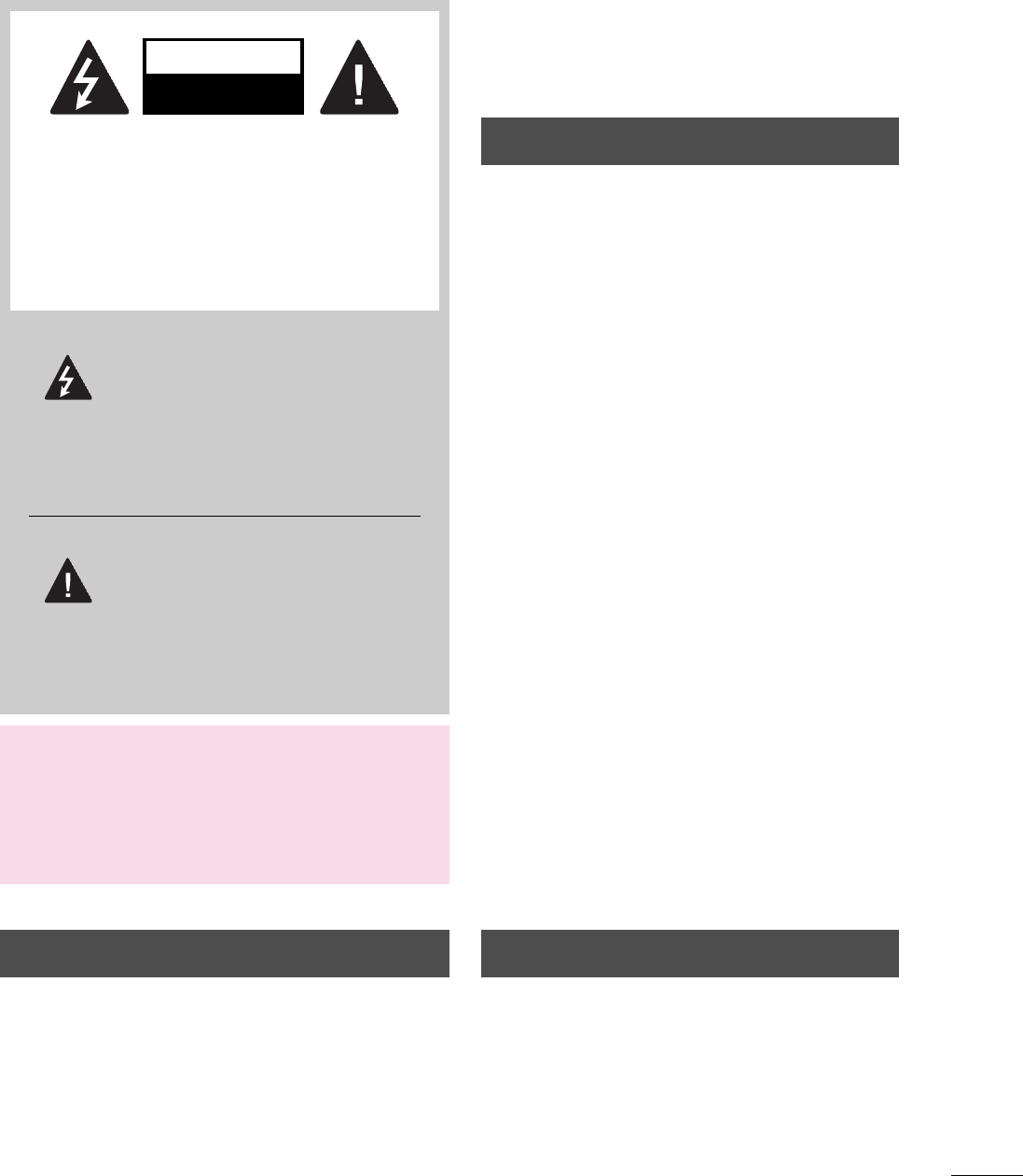
1
WARNING / CAUTION
WARNING/CAUTION
TO REDUCE THE RISK OF FIRE AND ELECTRIC
SHOCK, DO NOT EXPOSE THIS PRODUCT TO
RAIN OR MOISTURE.
TO REDUCE THE RISK OF ELECTRIC SHOCK
DO NOT REMOVE COVER (OR BACK). NO
USER SERVICEABLE PARTS INSIDE. REFER TO
QUALIFIED SERVICE PERSONNEL.
WARNING / CAUTION
RISK OF ELECTRIC SHOCK
DO NOT OPEN
The lightning flash with arrowhead
symbol, within an equilateral triangle, is
intended to alert the user to the
presence of uninsulated “dangerous voltage”
within the product’s enclosure that may be of
sufficient magnitude to constitute a risk of electric
shock to persons.
The exclamation point within an
equilateral triangle is intended to alert
the user to the presence of important operating
and maintenance (servicing) instructions in the
literature accompanying the appliance.
WARNING / CAUTION
To prevent fire or shock hazards, do not expose this
product to rain or moisture.
Class B digital device
This equipment has been tested and found to comply
with the limits for a Class B digital device, pursuant to
Part 15 of the FCC Rules. These limits are designed to
provide reasonable protection against harmful
interference in a residential installation. This
equipment generates, uses and can radiate radio
frequency energy and, if not installed and used in
accordance with the instructions, may cause harmful
interference to radio communications. However, there
is no guarantee that interference will not occur in a
particular installation. If this equipment does cause
harmful interference to radio or television reception,
which can be determined by turning the equipment
off and on, the user is encouraged to try to correct
the interference by one or more of the following
measures:
- Reorient or relocate the receiving antenna.
- Increase the separation between the equipment and
receiver.
- Connect the equipment to an outlet on a circuit
different from that to which the receiver is
connected.
- Consult the dealer or an experienced radio/TV
technician for help.
Any changes or modifications not expressl
y
approved by the party responsible for compliance
could void the user’s authority to operate the
equipment.
FCC NOTICE
This reminder is provided to call the CATV system
installer’s attention to Article 820-40 of the National
Electric Code (U.S.A.). The code provides guidelines for
proper grounding and, in particular, specifies that the
cable ground shall be connected to the grounding system
of the building, as close to the point of the cable entry as
practical.
NOTE TO CABLE/TV INSTALLER
Do not attempt to modify this product in any way
without written authorization from LG Electronics.
Unauthorized modification could void the user’s
authority to operate this product.
CAUTION
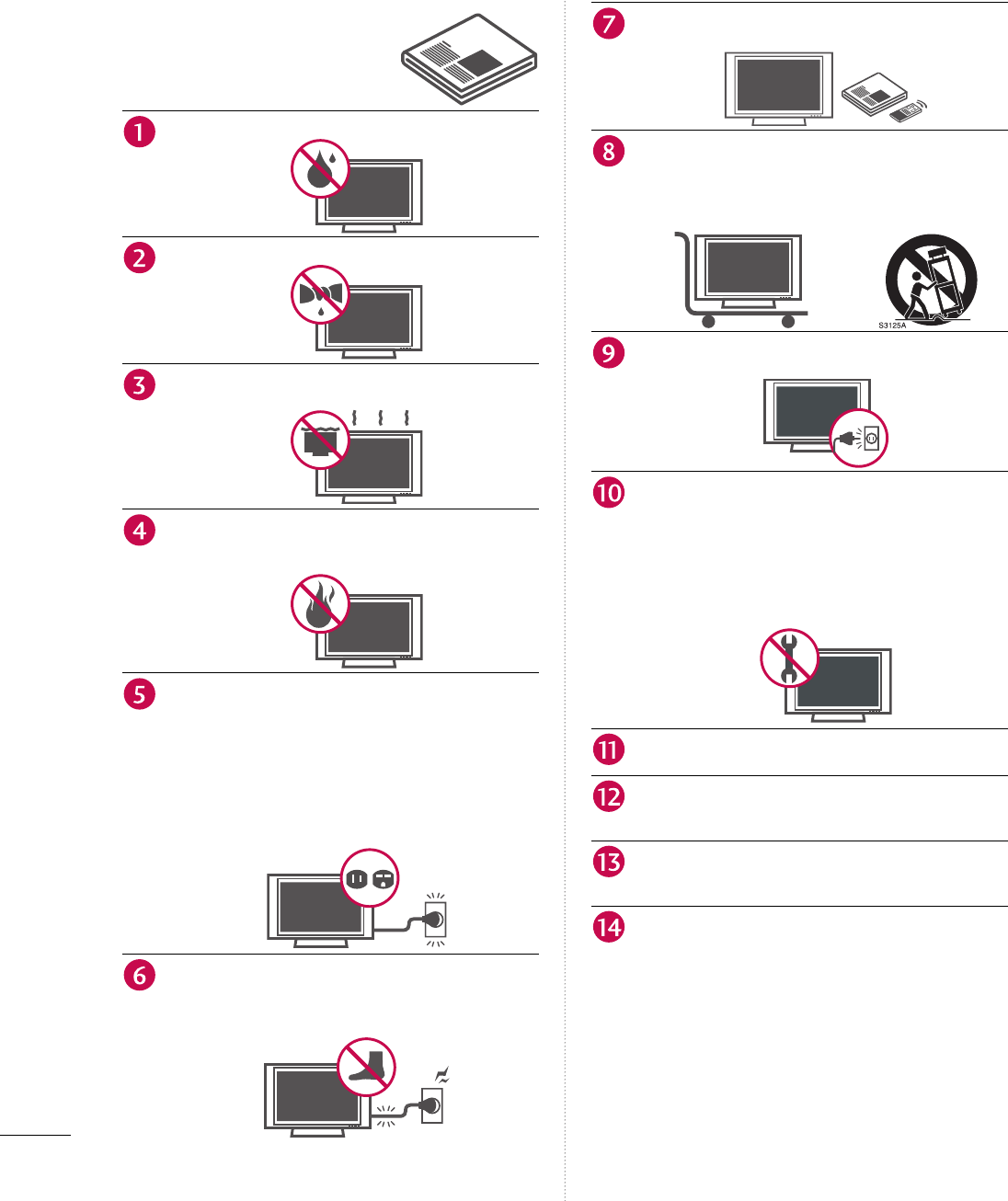
2
SAFETY INSTRUCTIONS
IMPORTANT SAFETY INSTRUCTIONS
Read these instructions.
Keep these instructions.
Heed all warnings.
Follow all instructions.
Do not use this apparatus near water.
Clean only with dry cloth.
Do not block any ventilation openings. Install in
accordance with the manufacturer’s instructions.
Do not install near any heat sources such as
radiators, heat registers, stoves, or other apparatus
(including amplifiers) that produce heat.
Do not defeat the safety purpose of the
polarized or grounding-type plug. A polarized
plug has two blades with one wider than the
other. A grounding type plug has two blades
and a third grounding prong, The wide blade or
the third prong are provided for your safety. If
the provided plug does not fit into your outlet,
consult an electrician for replacement of the
obsolete outlet.
Protect the power cord from being walked on or
pinched particularly at plugs, convenience
receptacles, and the point where they exit from
the apparatus.
Only use attachments/accessories specified by
the manufacturer.
Use only with the cart, stand, tripod, bracket, o
r
table specified by the manufacturer, or sold with
the apparatus. When a cart is used, use caution
when moving the cart/apparatus combination
to avoid injury from tip-over.
Unplug this apparatus during lighting storms o
r
when unused for long periods of time.
Refer all servicing to qualified service personnel.
Servicing is required when the apparatus has
been damaged in any way, such as power supply
cord or plug is damaged, liquid has been spilled
or objects have fallen into the apparatus, the
apparatus has been exposed to rain or moisture,
does not operate normally, or has been
dropped.
Never touch this apparatus or antenna during a
thunder or lighting storm.
When mounting a TV on the wall, make sure not
to install the TV by the hanging power and
signal cables on the back of the TV.
Do not allow an impact shock or any objects to
fall into the product, and do not drop onto the
screen with something.
CAUTION concerning the Power Cord:
It is recommend that appliances be placed upon
a dedicated circuit; that is, a single outlet circuit
which powers only that appliance and has no
additional outlets or branch circuits. Check the
specification page of this owner's manual to be
certain.
Do not connect too many appliances to the
same AC power outlet as this could result in fire
or electric shock.

3
Do not overload wall outlets. Overloaded wall
outlets, loose or damaged wall outlets,
extension cords, frayed power cords, or
damaged or cracked wire insulation are
dangerous. Any of these conditions could result
in electric shock or fire. Periodically examine the
cord of your appliance, and if its appearance
indicates damage or deterioration, unplug it,
discontinue use of the appliance, and have the
cord replaced with an exact replacement part
by an authorized servicer. Protect the power
cord from physical or mechanical abuse, such as
being twisted, kinked, pinched, closed in a door,
or walked upon. Pay particular attention to
plugs, wall outlets, and the point where the
cord exits the appliance.
Do not make the TV with the power cord
plugged in. Do not use a damaged or loose
power cord. Be sure do grasp the plug when
unplugging the power cord. Do not pull on the
power cord to unplug the TV.
WARNING - To reduce the risk of fire or electrical
shock, do not expose this product to rain,
moisture or other liquids. Do not touch the TV
with wet hands. Do not install this product near
flammable objects such as gasoline or candles or
expose the TV to direct air conditioning.
Do not expose to dripping or splashing and do
not place objects filled with liquids, such as
vases, cups, etc. on or over the apparatus (e.g.
on shelves above the unit).
GROUNDING
Ensure that you connect the earth ground wire to
prevent possible electric shock (i.e. a TV with a
three-prong grounded AC plug must be connected
to a three-prong grounded AC outlet). If grounding
methods are not possible, have a qualified
electrician install a separate circuit breaker.
Do not try to ground the unit by connecting it to
telephone wires, lightening rods, or gas pipes.
DISCONNECTING DEVICE FROM MAINS
Mains plug is the disconnecting device. The
plug must remain readily operable.
Short-circuit
Breaker
Power
Supply
Keep the product away from direct sunlight.
ANTENNAS
Outdoor antenna grounding
If an outdoor antenna is installed, follow the
precautions below. An outdoor antenna system
should not be located in the vicinity o
f
overhead power lines or other electric light o
r
power circuits, or where it can come in contact
with such power lines or circuits as death o
r
serious injury can occur.
Be sure the antenna system is grounded so as to
provide some protection against voltage surges
and built-up static charges.
Section 810 of the National Electrical Code (NEC)
in the U.S.A. provides information with respect to
proper grounding of the mast and supporting
structure, grounding of the lead-in wire to an
antenna discharge unit, size of grounding
conductors, location of antenna discharge unit,
connection to grounding electrodes and
requirements for the grounding electrode.
Antenna grounding according to the National
Electrical Code, ANSI/NFPA 70
Cleaning
When cleaning, unplug the power cord and
scrub gently with a soft cloth to prevent
scratching. Do not spray water or other liquids
directly on the TV as electric shock may occur.
Do not clean with chemicals such as alcohol,
thinners or benzene.
Moving
Make sure the product is turned off, unplugged
and all cables have been removed. It may take 2
or more people to carry larger TVs. Do not
press against or put stress on the front panel o
f
the TV.
Ventilation
Install your TV where there is prope
r
ventilation. Do not install in a confined space
such as a bookcase. Do not cover the product
with cloth or other materials (e.g.) plastic while
plugged in. Do not install in excessively dusty
places.
If you smell smoke or other odors coming from
the TV or hear strange sounds, unplug the
power cord contact an authorized service
center.
SAFETY INSTRUCTIONS
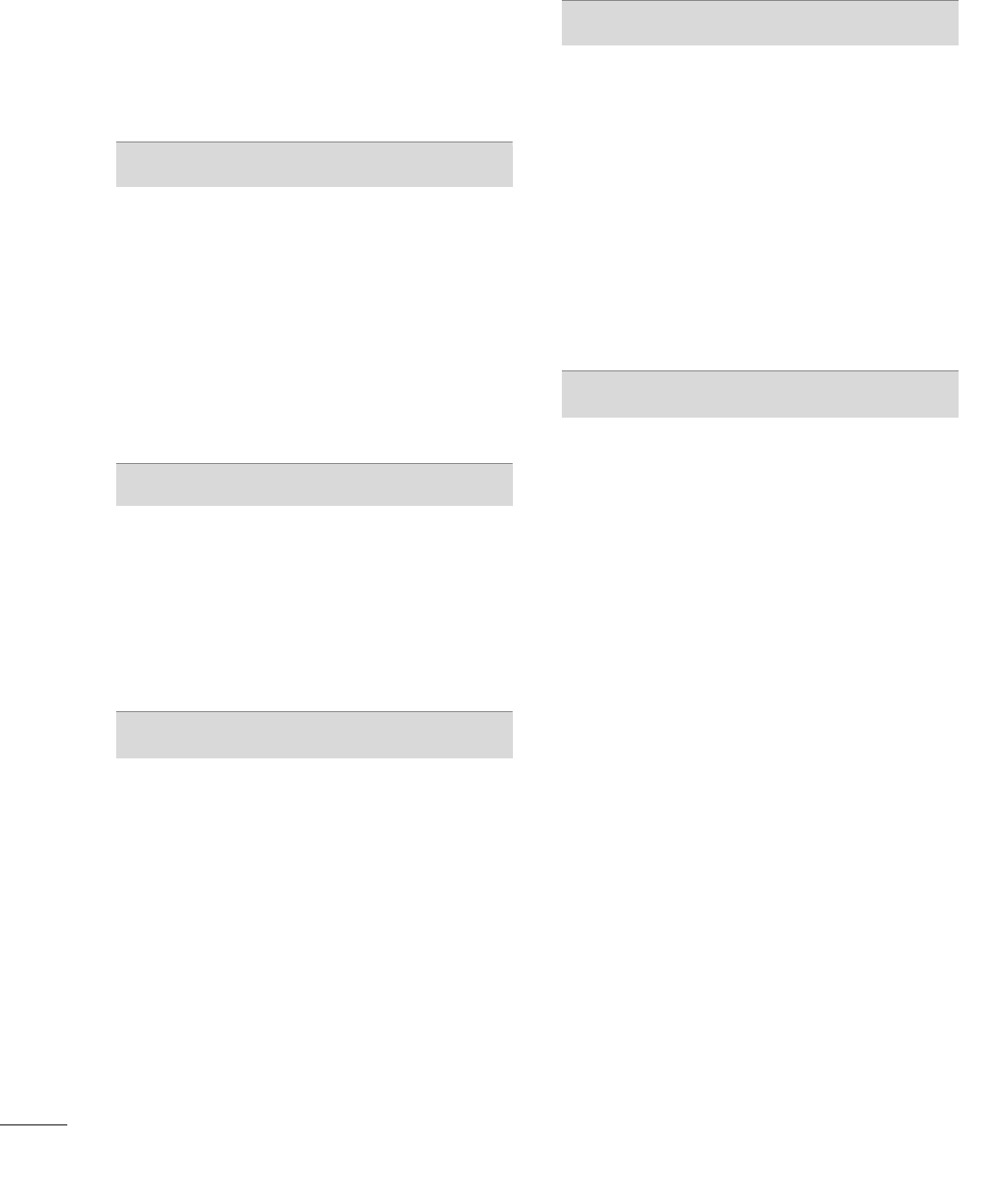
4
CONTENTS
WARNING / CAUTION .................................1
SAFETY INSTRUCTIONS .............................2
FEATURE OF THIS TV ....................................6
PREPARATION
Accessories ......................................................................7
Front Panel Information ...............................................8
Back Panel Information ................................................9
Securing the TV to the Wall to Prevent Falling
When the TV is Used on a Stand ...........................11
Cable Management ....................................................12
Desktop Pedestal Installation ..................................13
VESA Wall Mounting ..................................................13
Antenna or Cable Connection ................................ 14
EXTERNAL EQUIPMENT SETUP
HD Receiver Setup .....................................................15
DVD Setup ...................................................................18
VCR Setup .................................................................... 20
Other A/V Source Setup ..........................................22
PC Setup .......................................................................23
Audio Out Connection ..............................................28
WATCHING TV / CHANNEL CONTROL
Remote Control Functions .......................................30
Turning On TV ............................................................32
Channel Selection .......................................................32
Volume Adjustment ....................................................32
On-Screen Menus Selection ....................................33
Channel Setup .............................................................34
- Auto Scan (Auto Tuning) ..................................34
- Add/Delete Channel (Manual Tuning) ..........35
- Channel Editing ...................................................36
Input List ....................................................................... 37
Input Label ...................................................................38
Key Lock .......................................................................39
PICTURE CONTROL
Picture Size (Aspect Ratio) Control .......................40
Preset Picture Settings ..............................................41
- Picture Mode - Preset ........................................41
- Color Tone - Preset ............................................42
Manual Picture Adjustment ......................................43
- Picture Mode - User Mode ...............................43
- Color Tone - User Mode ...................................44
DB - Picture Improvement Technology .................45
Advanced - Cinema 3:2 Pulldown Mode ...............46
Advanced - Black (Darkness) Level ........................47
Picture Reset ................................................................48
SOUND & LANGUAGE CONTROL
Auto Volume Leveler (Auto Volume) .....................49
Preset Sound Settings (Sound Mode) ..................50
Sound Setting Adjustment - User Mode ...............51
Balance ..........................................................................52
TV Speakers On/Off Setup ......................................53
Stereo/SAP Broadcasts Setup .................................54
Audio Language ...........................................................55
On-Screen Menus Language Selection ..................56
Caption Mode ..............................................................57
- Analog Broadcasting System Captions ..........58
- Digital Broadcasting System Captions ..........59
- Caption Option ....................................................60
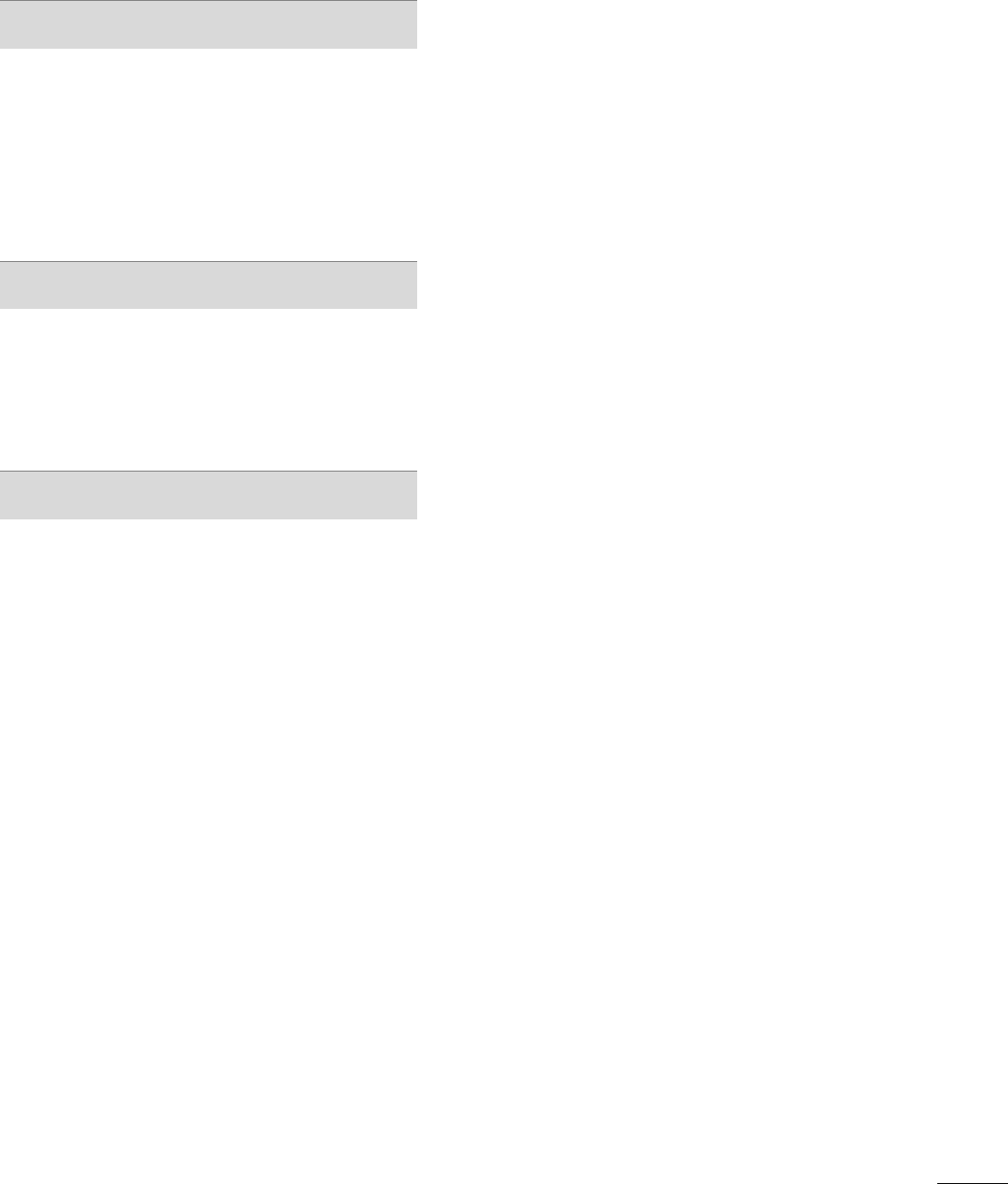
5
TIME SETTING
Clock Setting ............................................................... 61
- Auto Clock Setup ................................................ 61
- Manual Clock Setup ........................................... 62
Auto On/Off Timer Setting ..................................... 63
Sleep Timer Setting ................................................... 64
Auto Shut-off Setting ................................................ 65
PARENTAL CONTROL / RATINGS
Set Password & Lock System .................................. 66
Channel Blocking ........................................................ 68
External Input Blocking ............................................. 68
Movie & TV Rating .................................................... 69
APPENDIX
Troubleshooting ......................................................... 72
Maintenance ................................................................ 74
Product Specifications .............................................. 75
Programming the Remote Control ......................... 76
IR Codes ....................................................................... 80
External Control Through RS-232C ..................... 82
Open Source Software License ............................... 89
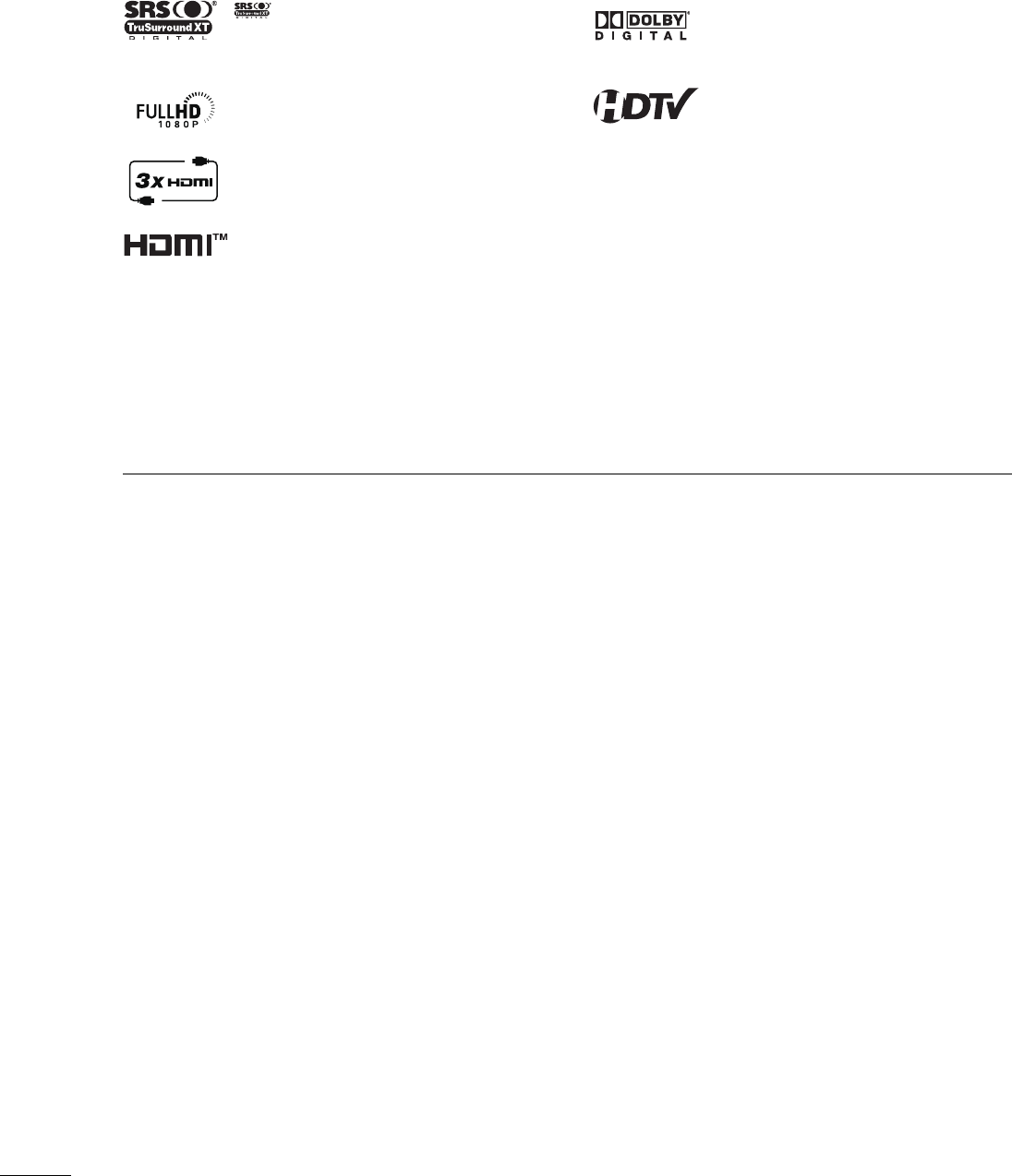
6
FEATURE OF THIS TV
If the TV feels cold to the touch, there may be a small “flicker” when it is turned on. This is normal, there is
nothing wrong with TV.
Some minute dot defects may be visible on the screen, appearing as tiny red, green, or blue spots. However, they
have no adverse effect on the monitor's performance.
Avoid touching the LCD screen or holding your finger(s) against it for long periods of time. Doing so may
produce some temporary distortion effects on the screen.
On Disposal
The fluorescent lamp used in this product contains a small amount of mercury. Do not dispose of this product with
general household waste. Disposal of this product must be carried out in accordance to the regulations of your local
authority.
is a trademark of SRS Labs, Inc.
TruSurround XT technology is incorporated under
license from SRS Labs, Inc.
LG TV with this logo displays Full HD (high-
definition) 1080p native resolution by receiving and
processing a Full HD 1080p signal.
It has three HDMI ports that connect audio and
video devices with one cable and produces the
highest quality digital images and sound.
Manufactured under license from Dolby
Laboratories. “
Dolby
“and the double-D symbol are
trademarks of Dolby Laboratories.
High-definition television. High-resolution digital
television broadcast and playback system composed
of roughly a million or more pixels, 16:9 aspect-ratio
screens, and AC3 digital audio. A subset of digital
television, HDTV formats include 1080i and 720p
resolutions.
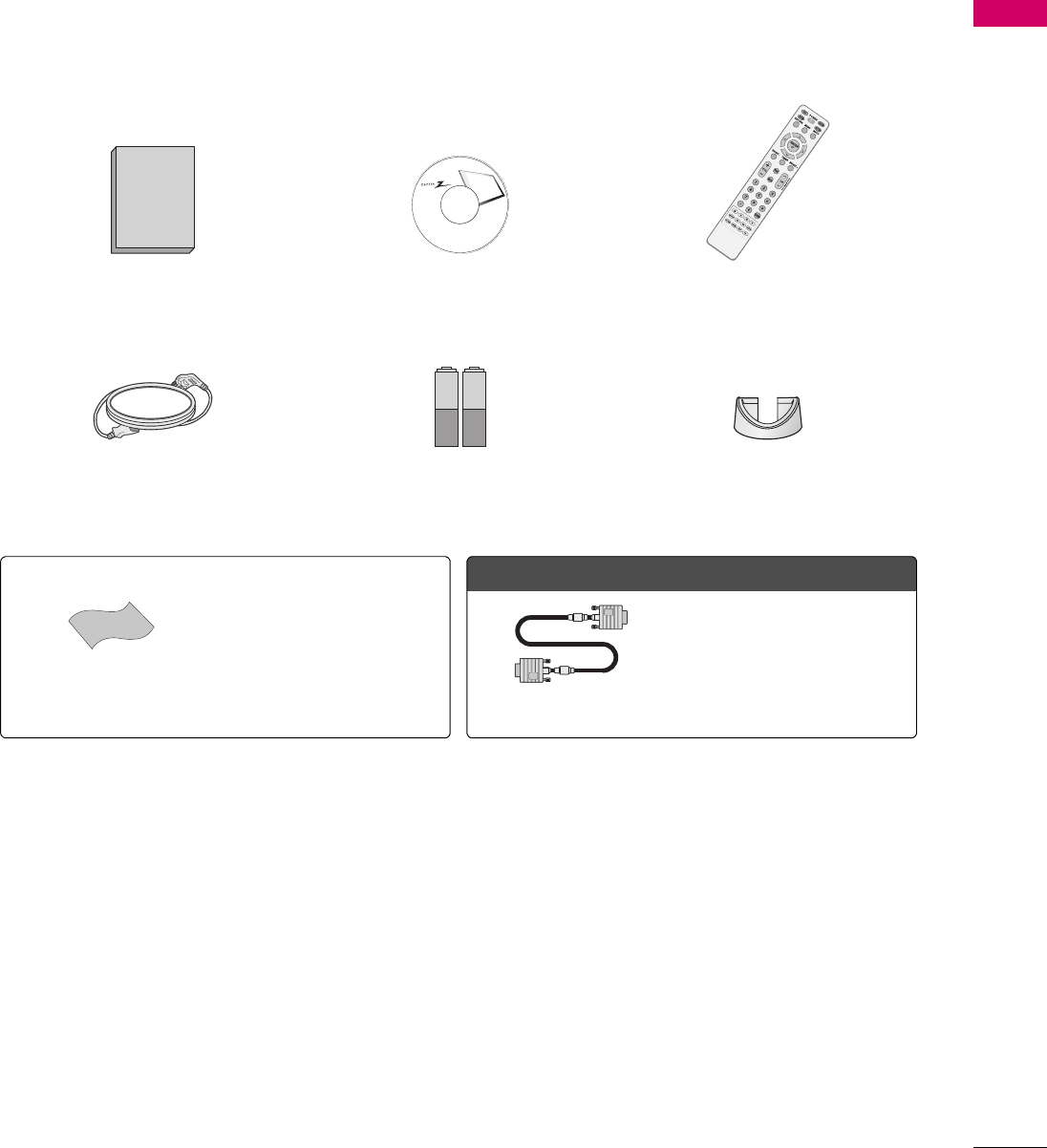
7
PREPARATION
PREPARATION
ACCESSORIES
Ensure that the following accessories are included with your TV. If an accessory is missing, please contact the
dealer where you purchased the TV.
The accessories included may differ from the images below.
Owner’s Manual CD Manual Remote Control
Power Cord Batteries Cable Management Clip
Polishing Cloth
* Wipe spots on the exterior only
with the polishing cloth.
* Do not wipe roughly when
removing stain. Please be cautions
of that excessive pressure may
cause scratch or discoloration. D-sub 15 pin Cable
When using the VGA (D-sub 15 pin
cable) PC connection, the user must
use shielded signal interface cables
with ferrite cores to maintain
standards compliance.
Option Extras
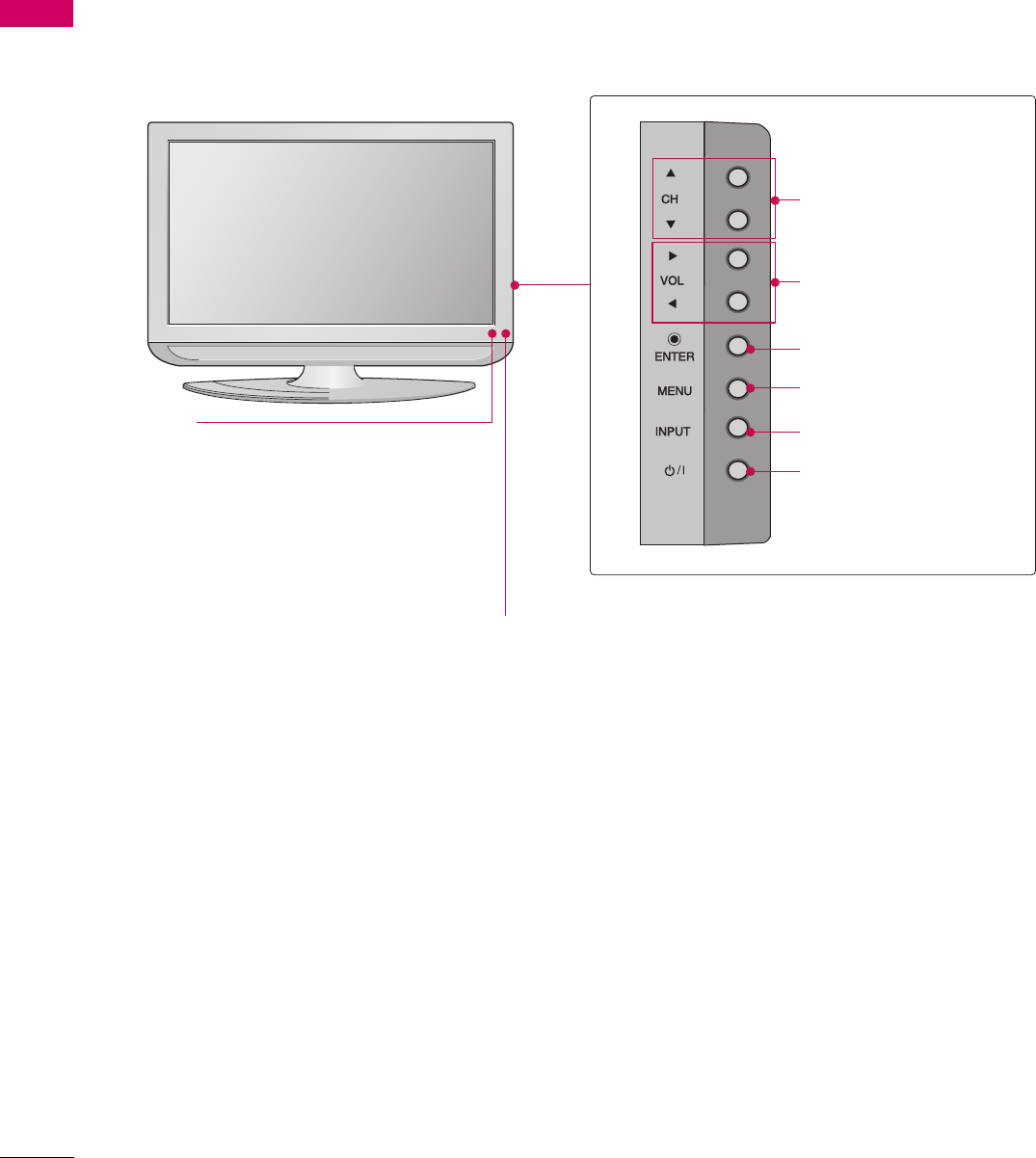
8
PREPARATION
PREPARATION
FRONT PANEL INFORMATION
Here shown may be somewhat different from your TV.
NOTE: If your product has a protection tape attached, remove the tape.
And then wipe the product with a cloth (If a polishing cloth is included with your product, use it).
CHANNEL (S, T)Buttons
VOLUME (W, X)Buttons
ENTER Button
MENU Button
INPUT Button
POWER Button
Power/Standby Indicator
• Illuminates red in standby mode.
• Illuminates green when the set is
switched on.
Remote Control Sensor
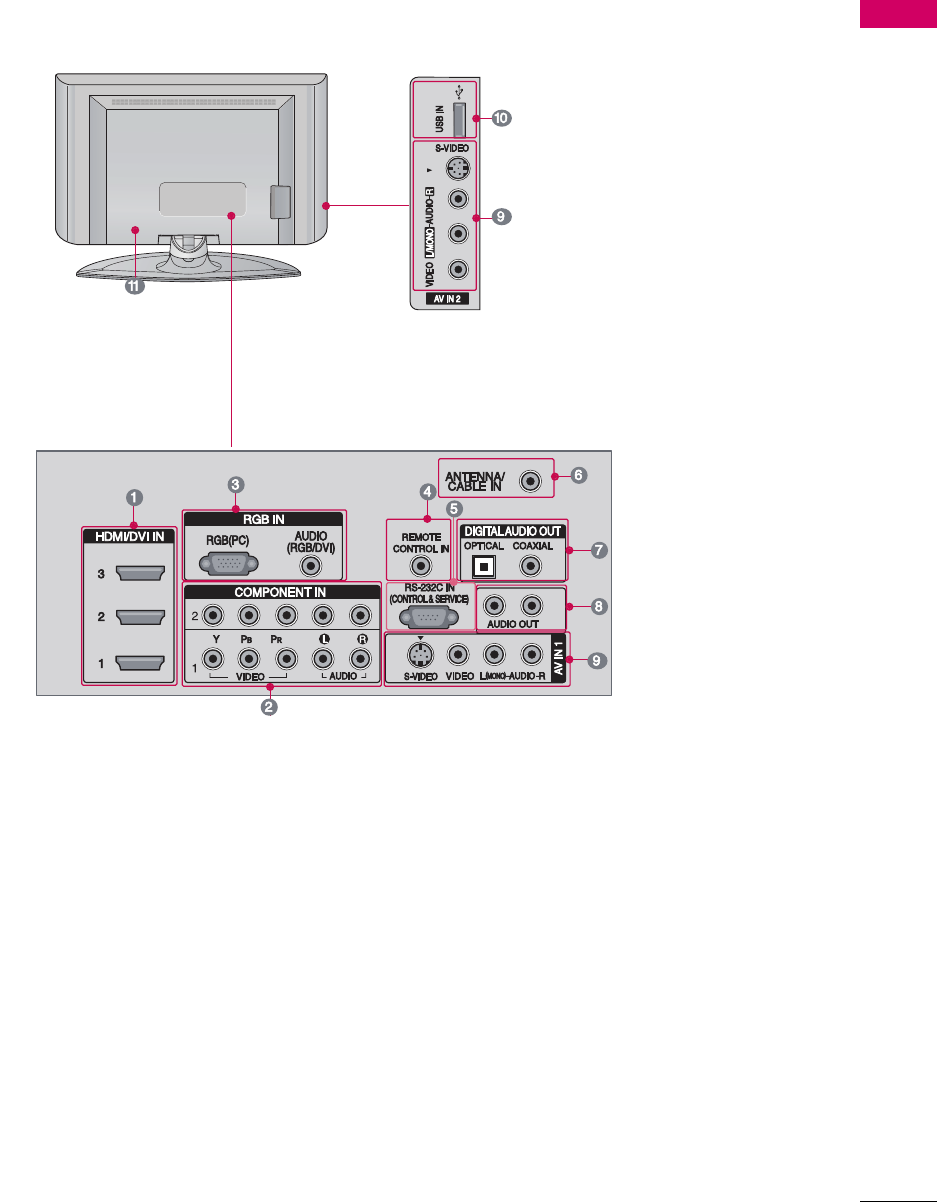
9
PREPARATION
BACK PANEL INFORMATION
Here shown may be somewhat different from your TV.
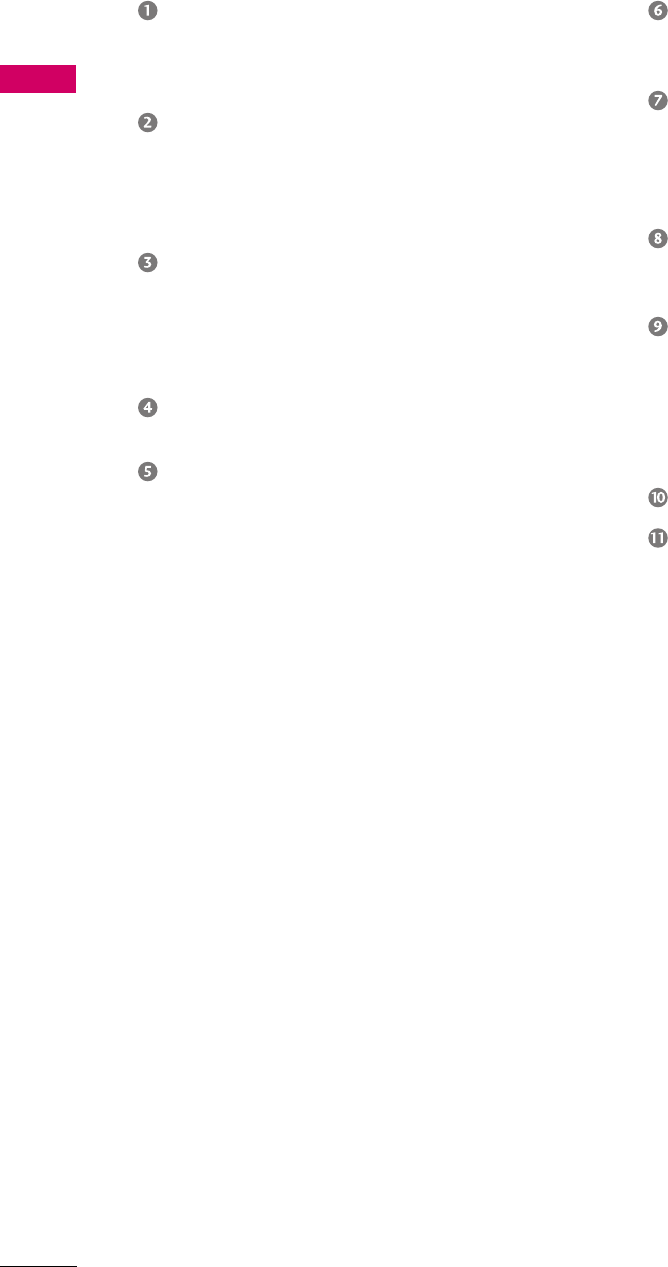
10
PREPARATION
PREPARATION
HDMI/DVI IN
Connect a HDMI signal to 1, 2 or 3.
Or DVI (VIDEO) signal to the 1, 2 or 3 port
with a DVI to HDMI cable.
COMPONENT IN
Analog Connection.
Supports HD.
Uses a red, green, and blue cable for video &
red and white for audio.
RGB (PC)
Analog PC Connection. Uses a D-sub 15 pin
cable (VGA cable).
AUDIO (RGB/DVI)
1/8” headphone jack for analog PC audio input.
REMOTE CONTROL PORT
For a wired remote control.
RS-232C IN (CONTROL & SERVICE) PORT
Used by third party devices.
ANTENNA/CABLE IN
Connect over-the air signals to this jack.
Connect cable signals to this jack.
DIGITAL AUDIO OUT
Connect digital audio to various types of
equipment.
Note: In standby mode, these ports do not
work.
AUDIO OUT
Analog audio output for use with amps and
home theater systems.
AV (Audio/Video) IN
Analog composite connection. Supports
standard definition video only (480i).
S -VIDEO
Better quality than standard composition.
Supports standard definition video only (480i).
USB INPUT
Power Cord Socket
For operation with AC power.
Caution: Never attempt to operate the TV on
DC power.
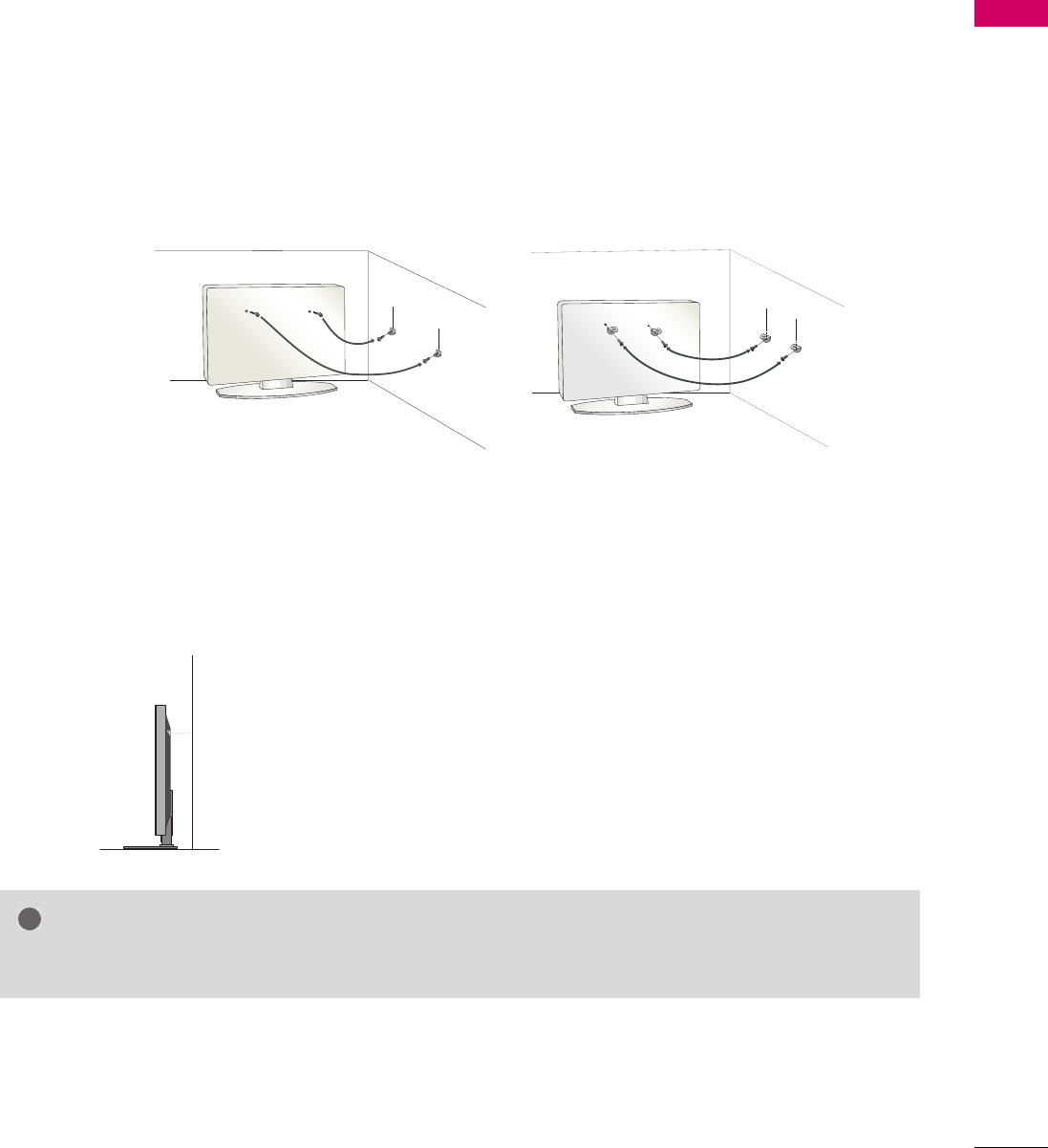
11
PREPARATION
SECURING THE TV TO THE WALL TO PREVENT FALLING WHEN
THE TV IS USED ON A STAND
You should purchase necessary components to prevent TV from falling off of the stand.
Image shown may differ from your TV.
We recommend that you set up the TV close to a wall so it cannot fall over if pushed backwards.
Additionally, we recommend that the TV be attached to a wall so it cannot be pulled in a forward direction,
potentially causing injury or damaging the product.
Caution: Please make sure that children don’t climb on or hang from the TV.
Insert the eye-bolts (or TV brackets and bolts) to tighten the product to the wall as shown in the picture.
* If your product has the bolts in the eye-bolts position before inserting the eye-bolts, loosen the bolts.
* Insert the eye-bolts or TV brackets/bolts and tighten them securely in the upper holes.
Secure the wall brackets with the bolts (sold separately) to the wall. Match the height of the bracket that is
mounted on the wall to the holes in the product.
Ensure the eye-bolts or brackets are tightened securely.
NOTE
XUse a platform or cabinet strong enough and large enough to support the size and weight of the TV.
X
To use the TV safely make sure that the height of the bracket on the wall and the one on the TV are the same.
Use a sturdy rope (sold separately) to tie the product. It is safer to tie
the rope so it becomes horizontal between the wall and the product.
!
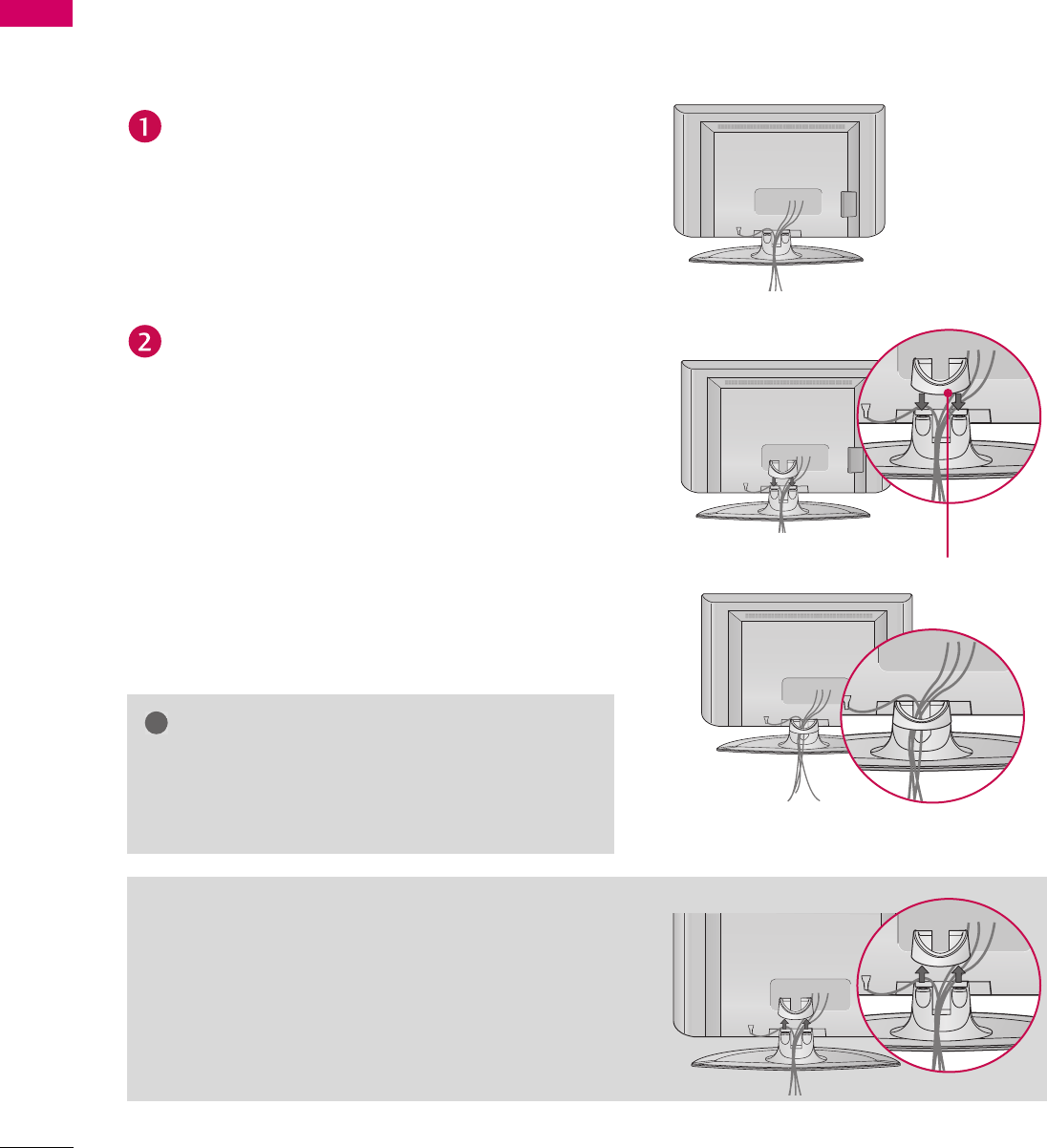
12
PREPARATION
PREPARATION
CABLE MANAGEMENT
Here shown may be somewhat different from your TV.
Connect the cables as necessary.
To connect an additional equipment, see the
EXTERNAL EQUIPMENT SETUP section.
Install the CABLE MANAGEMENT CLIP as shown.
How to remove the CABLE MANAGEMENT
CLIP
XHold the CABLE MANAGEMENT CLIP with both hands and
pull it backward.
CABLE MANAGEMENT CLIP
NOTE
XDo not hold the CABLE MANAGEMENT CLIP when
moving the product.
- If the product is dropped, you may be injured or
the product may be broken.
!
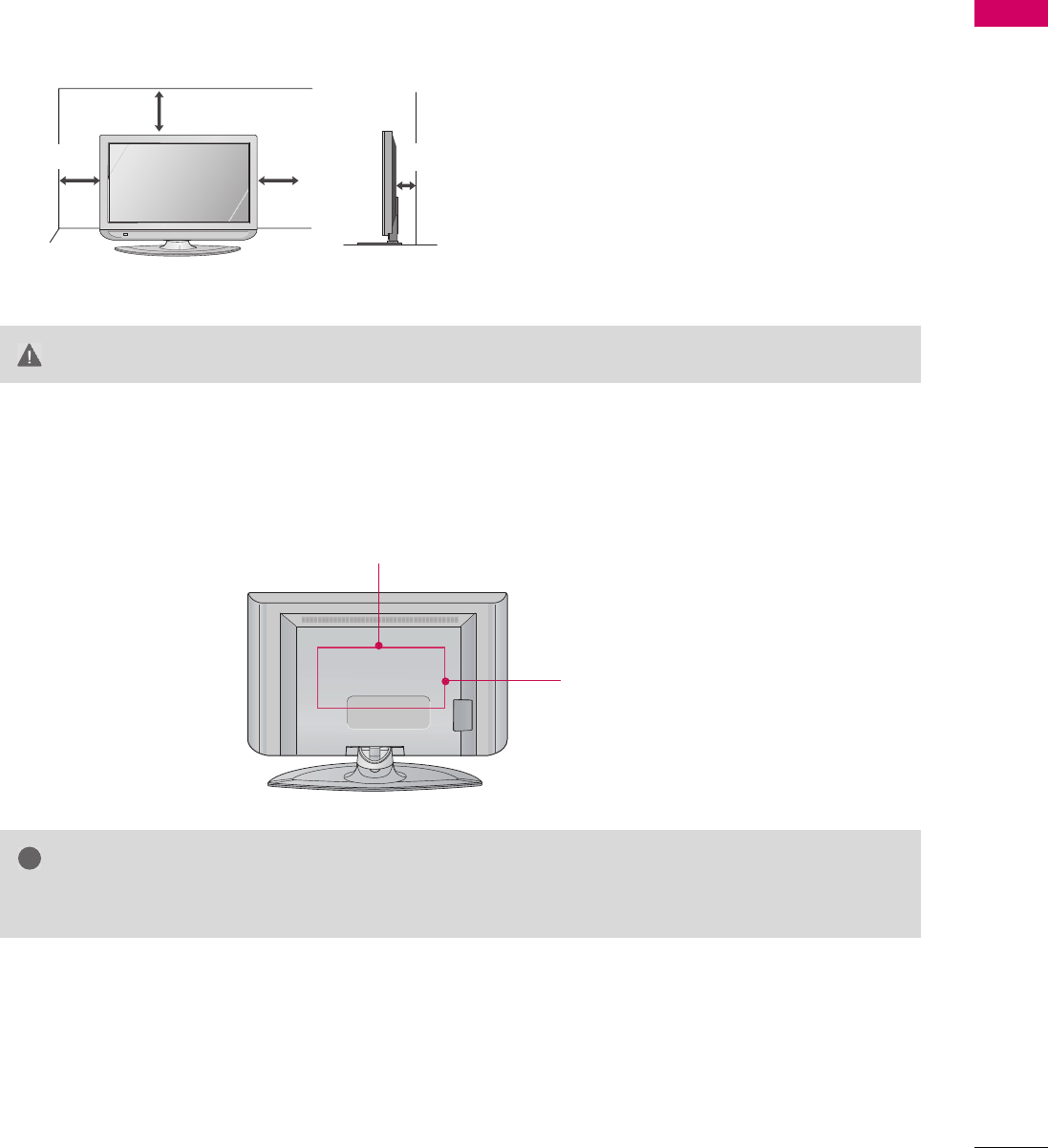
13
PREPARATION
DESKTOP PEDESTAL INSTALLATION
For proper ventilation, allow a clearance of 4 inches on all four sides from the wall.
VESA WALL MOUNTING
This TV accepts VESA FDMI compliant mounts via the four screw holes on the back of the TV.
We recommend that you use a wall mounting bracket of LG brand when mounting the TV to a wall.
CAUTION XEnsure adequate ventilation by following the clearance recommendations.
NOTE
XScrew length needed depends on the wall mount used. For further information, refer to the instructions
included with the mount.
4 inches
4 inches
4 inches
4 inches
600 mm
400 mm
!
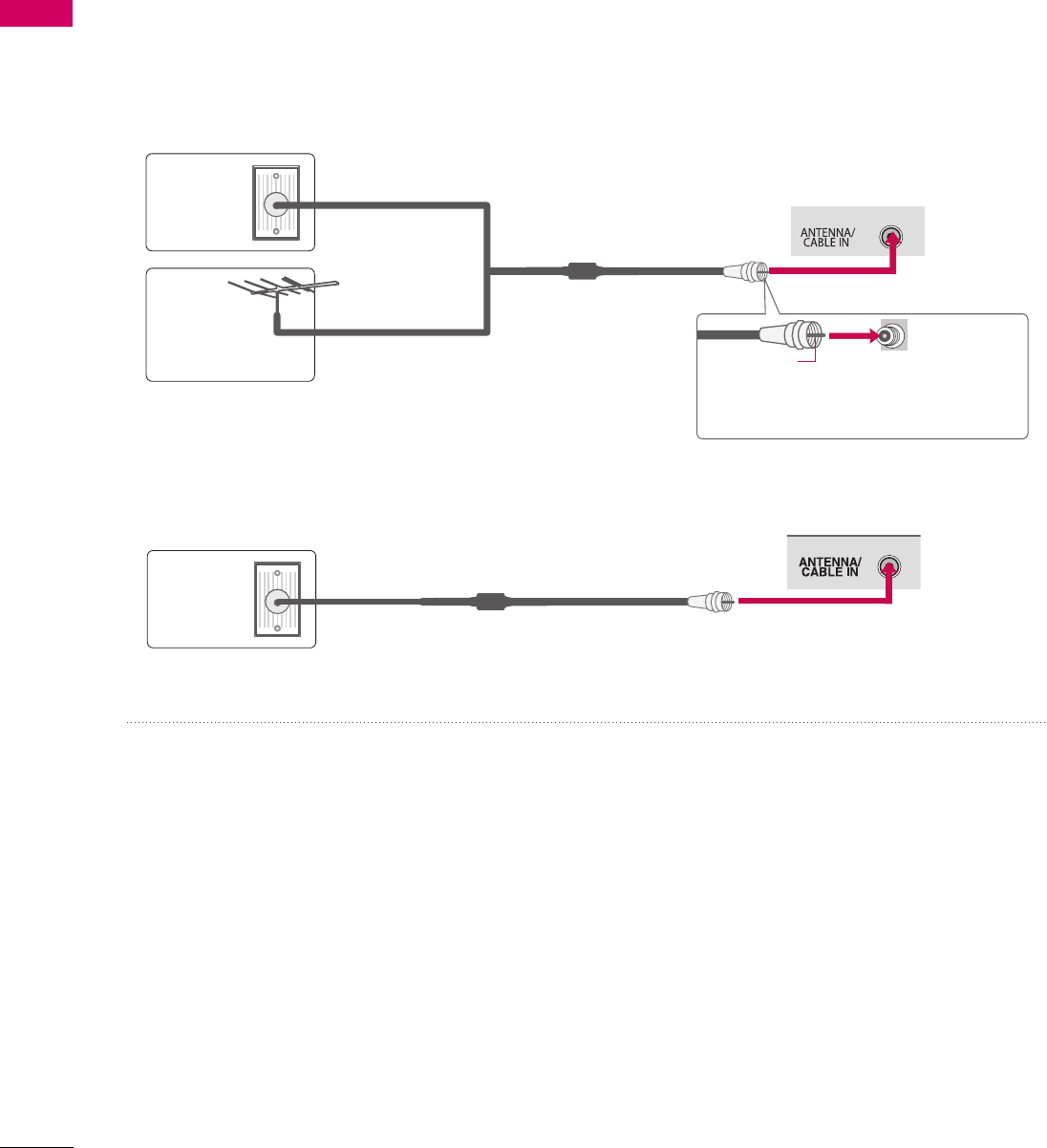
14
PREPARATION
PREPARATION
ANTENNA OR CABLE CONNECTION
To prevent damage do not connect to the power outlet until all connections are made between the devices.
1. Antenna (Analog or Digital)
Wall Antenna Socket or Outdoor Antenna without a Cable Box
Connections.
For optimum picture quality, adjust antenna direction if needed.
2. Cable
To improve the picture quality in a poor signal area, please purchase a signal amplifier and install properly.
If the antenna needs to be split for two TV’s, install a 2-Way Signal Splitter.
If the antenna is not installed properly, contact your dealer for assistance.
Wall
Antenna
Socket
Outdoor
Antenna
(VHF, UHF)
Multi-family Dwellings/Apartments
(Connect to wall antenna socket)
RF Coaxial Wire (75 ohm)
Single-family Dwellings/Houses
(Connect to wall jack for outdoor antenna) Copper Wire
Be careful not to bend the copper wire
when connecting the antenna.
Cable TV
Wall Jack
RF Coaxial Wire (75 ohm)
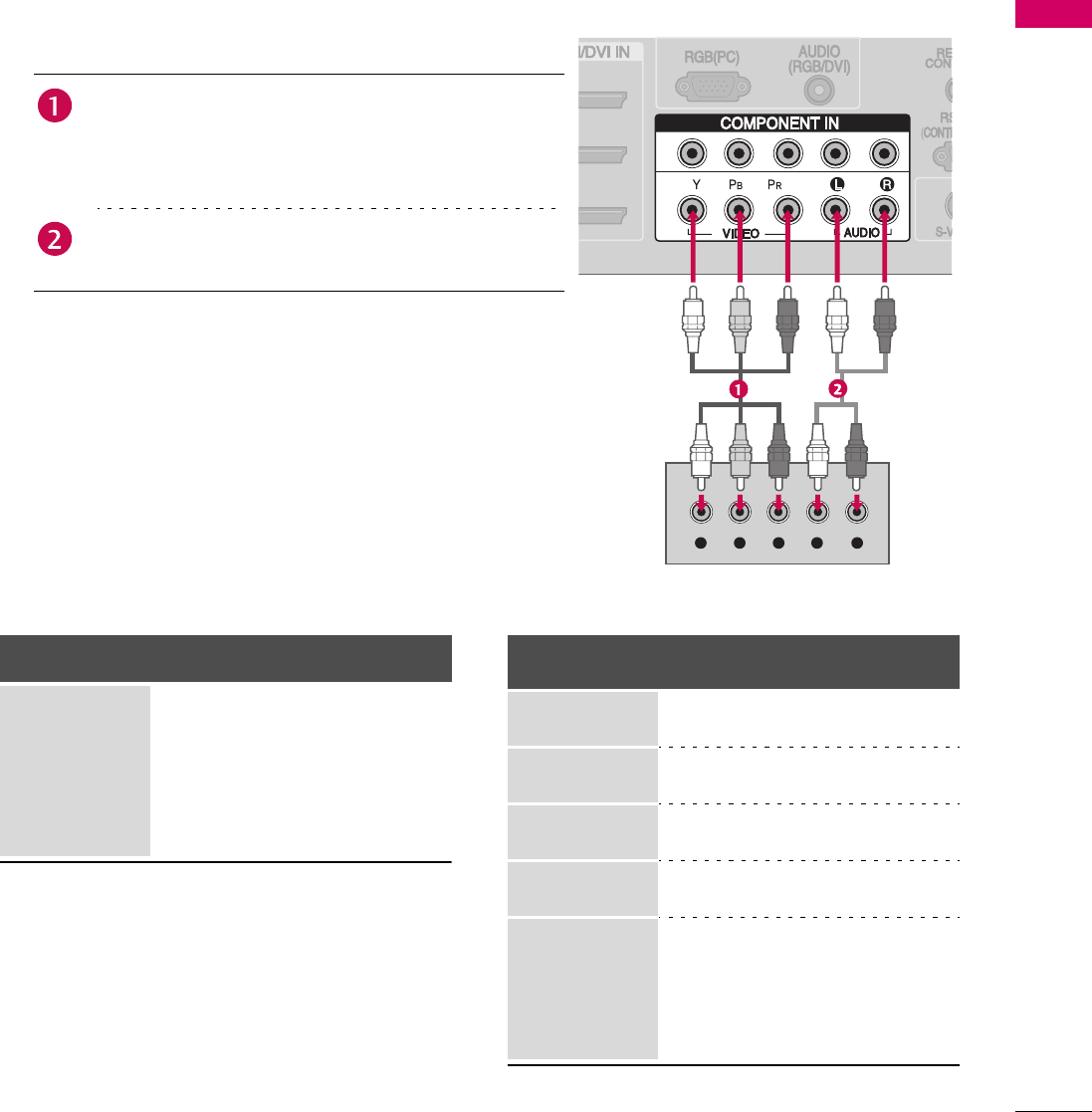
15
EXTERNAL EQUIPMENT SETUP
EXTERNAL EQUIPMENT SETUP
To prevent the equipment damage, never plug in any power cords until you have finished connecting all equipment.
HD RECEIVER SETUP
This TV can receive Digital Over-the-air/Cable signals without an external digital set-top box. However, if you do
receive digital signals from a digital set-top box or other digital external device, refer to the figure as shown below.
Component Connection
1
2
Y L RP
B
P
R
1. How to connect
2. How to use
Turn on the digital set-top box.
(Refer to the owner’s manual for the digital set-top box
operation)
Select the Component 1 input source on the TV using the
INPUT button on the remote control.
If connected to COMPONENT IN 2 input, select the
Component 2 input source on the TV.
Connect the video outputs (Y, PB, PR) of the digital set
top box to the COMPONENT IN VIDEO 1 jacks on
the set. Match the jack colors (Y = green, PB = blue,
and PR = red).
Connect the audio output of the digital set-top box to
the COMPONENT IN AUDIO 1 jacks on the TV.
Supported Resolutions Y, CB/PB, CR/PR
Signal Component 1/2 HDMI1, 2 or 3
480i Yes No
480p Yes Yes
720p Yes Yes
1080i Yes Yes
1080p Yes Yes
Resolution Horizontal
Frequency (KHz)
Vertical
Frequency (Hz)
720x480i 15 . 73
15 . 73
59.94
60.00
720x480p 31 . 47
31 . 50
59.94
60.00
1280x720p 44.96
45.00
59.94
60.00
1920x1080i 33.72
33.75
59.94
60.00
1920x1080p
26.97
27.00
33.71
33.75
67.432
67.50
23.976
24.00
29.97
30.00
59.939
60.00
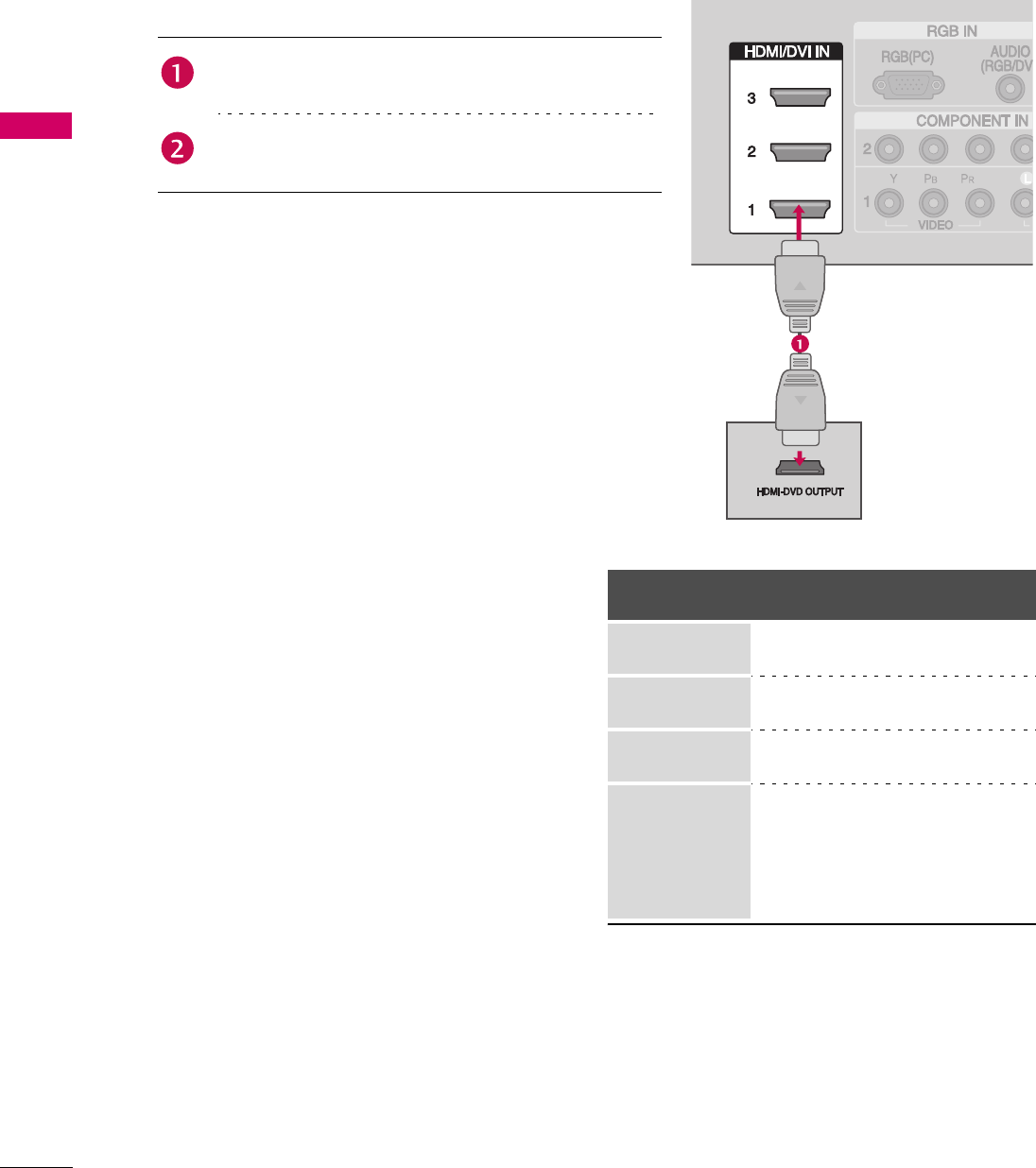
16
EXTERNAL EQUIPMENT SETUP
EXTERNAL EQUIPMENT SETUP
HDMI Connection
1. How to connect
2. How to use
Turn on the digital set-top box.
(Refer to the owner’s manual for the digital set-top box.)
Select the HDMI1, HDMI2 or HDMI3 input source on the
TV using the INPUT button on the remote control.
Connect the digital set-top box to HDMI/DVI IN 1 , 2
or 3 jack on the TV.
No separated audio connection is necessary.
HDMI supports both audio and video.
HDMI-DTV mode
Resolution Horizontal
Frequency (KHz)
Vertical
Frequency (Hz)
720x480p 31 . 47
31 . 50
59.94
60.00
1280x720p 44.96
45.00
59.94
60.00
1920x1080i 33.72
33.75
59.94
60.00
1920x1080p
26.97
27.00
33.71
33.75
67.432
67.50
23.976
24.00
29.97
30.00
59.939
60.00
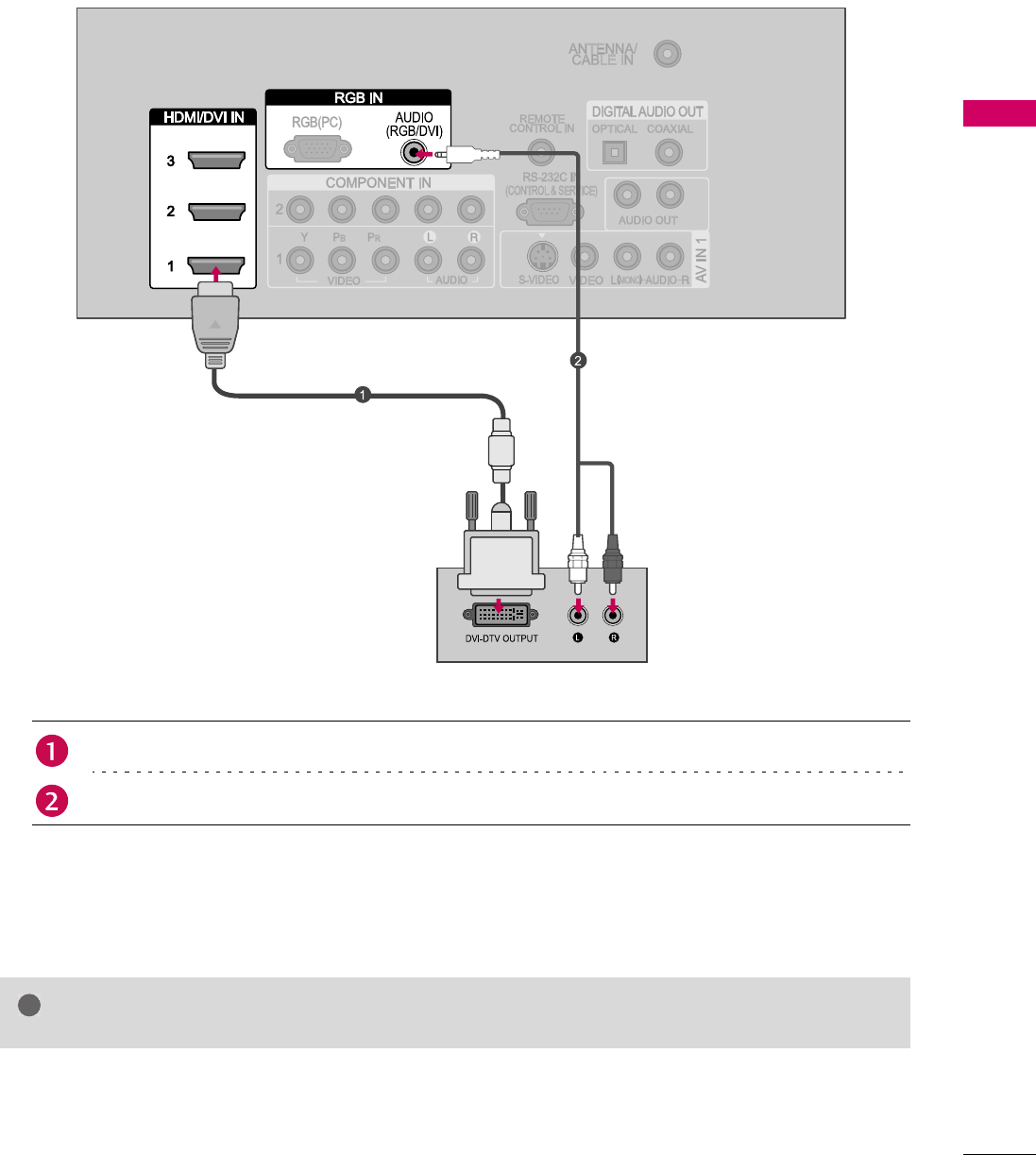
17
EXTERNAL EQUIPMENT SETUP
DVI to HDMI Connection
1. How to connect
2. How to use
Turn on the digital set-top box. (Refer to the owner’s manual for the digital set-top box.)
Select the HDMI1 input source on the TV using the INPUT button on the remote control.
Connect the DVI output of the digital set-top box to the HDMI/DVI IN 1, 2 or 3 jack on the TV.
Connect the audio output of the digital set-top box to the AUDIO (RGB/DVI) jack on the TV.
NOTE XA DVI to HDMI cable or adapter is required for this connection. DVI doesn't support audio,
so a separate audio connection is necessary.
!
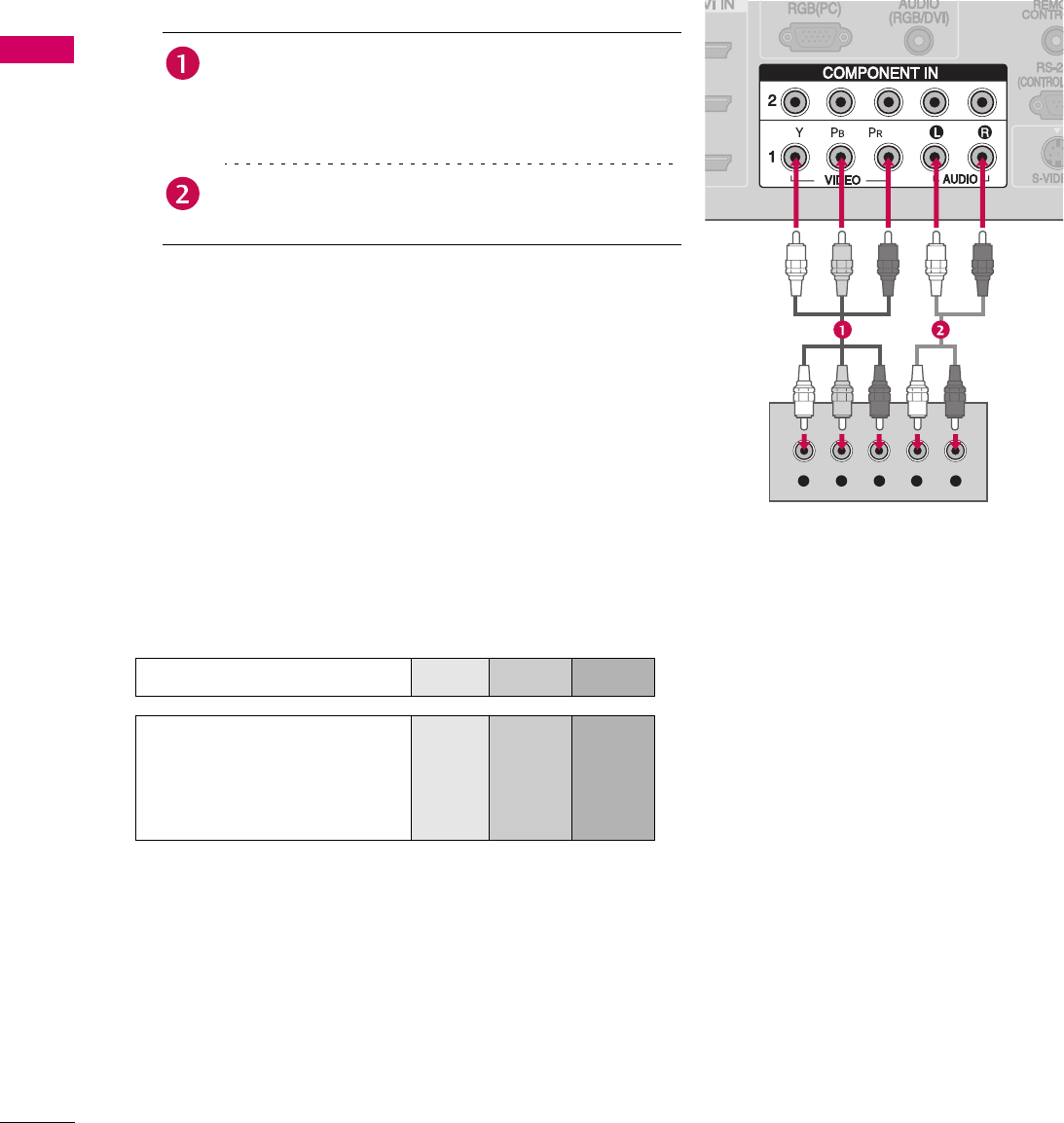
18
EXTERNAL EQUIPMENT SETUP
EXTERNAL EQUIPMENT SETUP
DVD SETUP
Component Connection
Component Input ports
To get better picture quality, connect a DVD player to the component input ports as shown below.
Y L RPBPR
1. How to connect
2. How to use
Turn on the DVD player, insert a DVD.
Select the Component 1 input source on the TV using the
INPUT button on the remote control.
If connected to COMPONENT IN 2 input, select the
Component 2 input source on the TV.
Refer to the DVD player's manual for operating instructions.
Connect the video outputs (Y, PB, PR) of the DVD to
the COMPONENT IN VIDEO 1 jacks on the TV.
Match the jack colors
(Y = green, PB = blue, and PR = red).
Connect the audio outputs of the DVD to the
COMPONENT IN AUDIO 1 jacks on the TV.
Component ports on the TV Y PBPR
Video output ports
on DVD player
Y PBPR
YB-Y R-Y
YCb Cr
YPb Pr
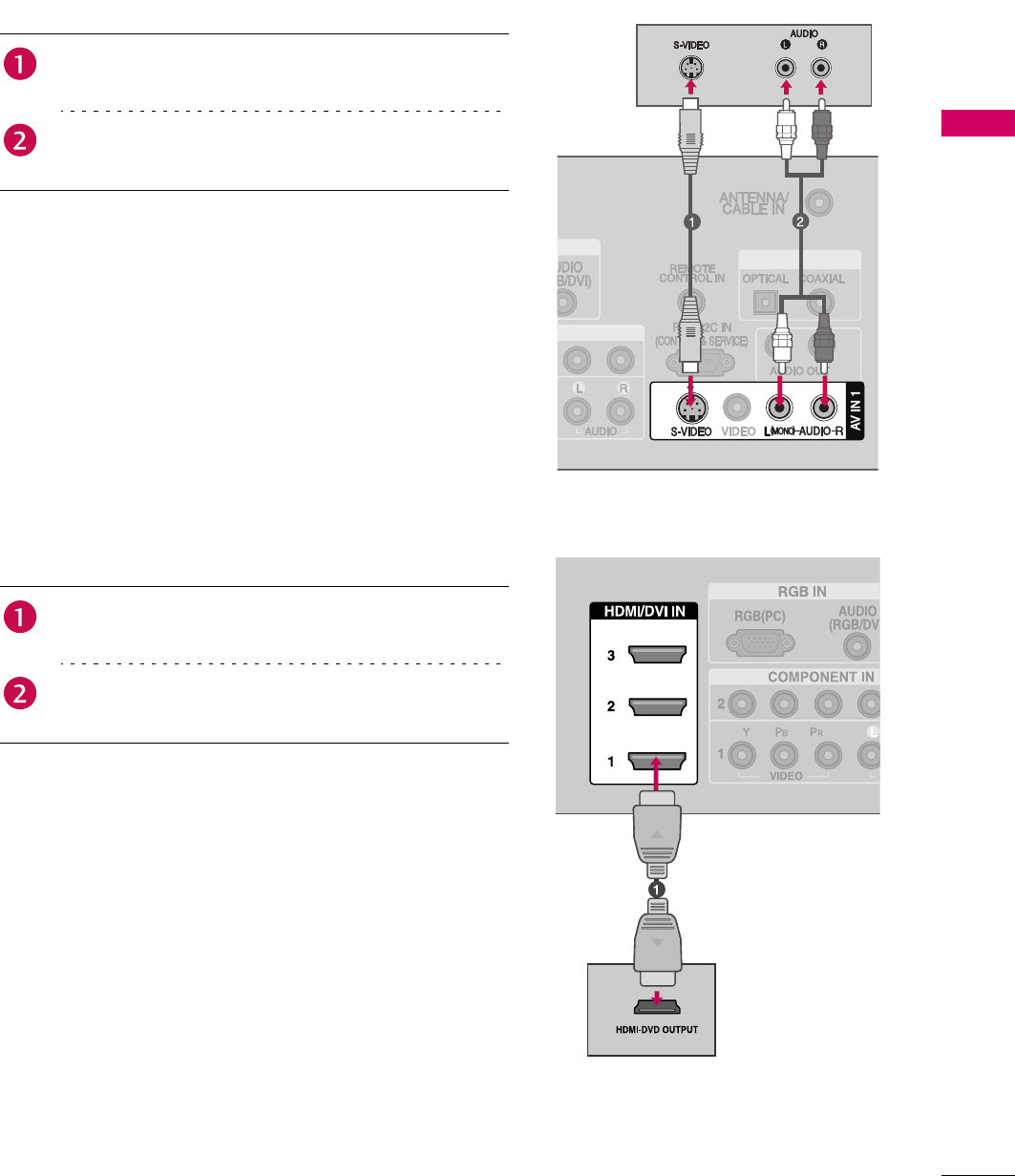
19
EXTERNAL EQUIPMENT SETUP
S-Video Connection
HDMI Connection
1. How to connect
2. How to use
Turn on the DVD player, insert a DVD.
Select the AV 1 input source on the TV using the INPUT
button on the remote control.
If connected to AV IN2, select AV 2 input source.
Refer to the DVD player's manual for operating instructions.
Connect the S-VIDEO output of the DVD to the
S -VIDEO input on the TV.
Connect the audio outputs of the DVD to the AUDIO
input jacks on the TV.
1. How to connect
2. How to use
Select the HDMI1, HDMI2 or HDMI3 input source on the
TV using the INPUT button on the remote control.
Refer to the DVD player's manual for operating instructions.
Connect the HDMI output of the DVD to the
HDMI/DVI IN 1, 2 or 3 jack on the TV.
No separated audio connection is necessary.
HDMI supports both audio and video.
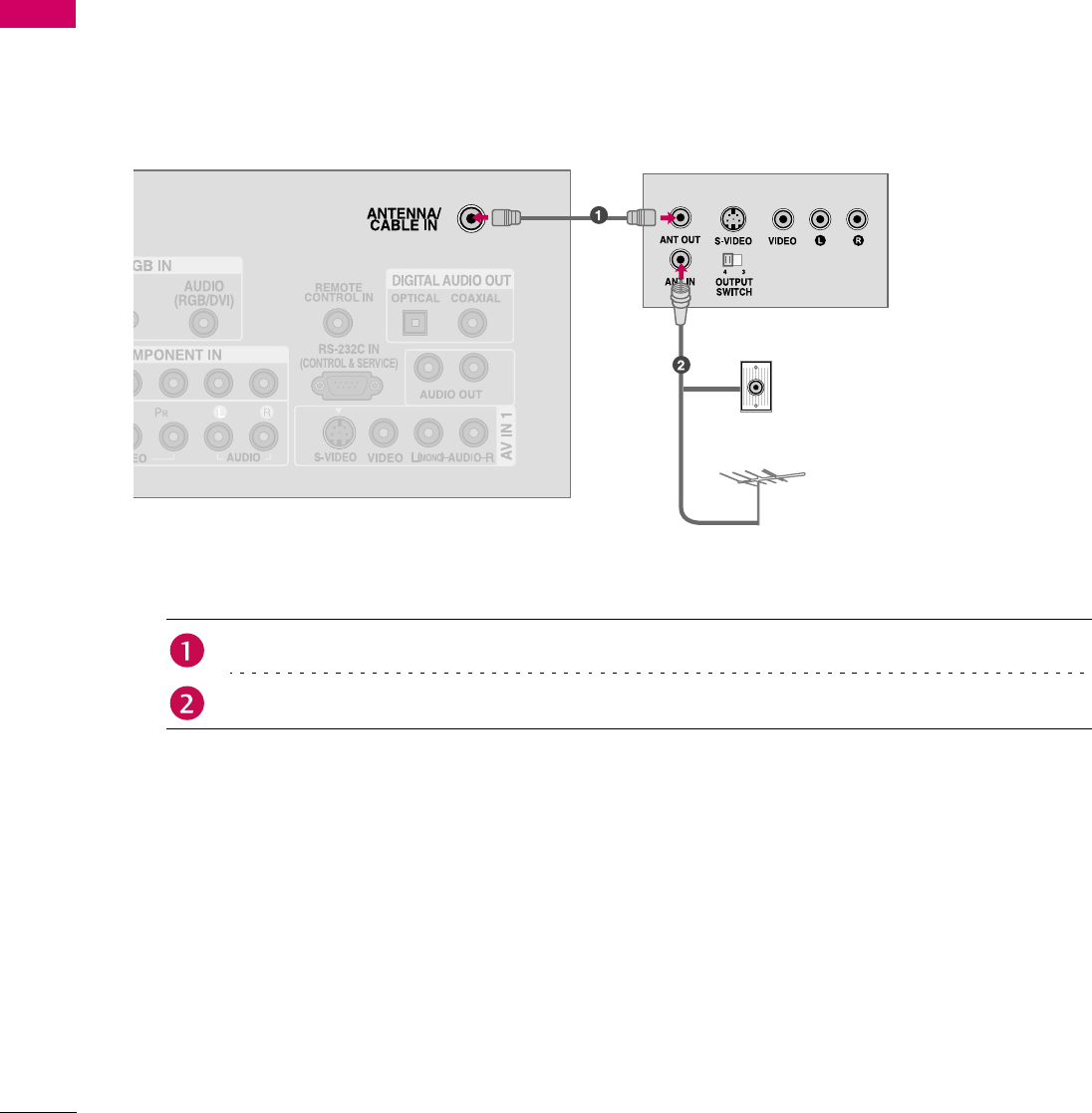
20
EXTERNAL EQUIPMENT SETUP
EXTERNAL EQUIPMENT SETUP
VCR SETUP
To avoid picture noise (interference), leave an adequate distance between the VCR and TV.
If the 4:3 picture format is used; the fixed images on the sides of the screen may remain visible on the
screen. This phenomenon is common to all TVs and is not covered by warranty.
Antenna Connection
1. How to connect
2. How to use
Set VCR output switch to 3 or 4 and then tune TV to the same channel number.
Insert a video tape into the VCR and press PLAY on the VCR. (Refer to the VCR owner’s manual.)
Connect the RF antenna out socket of the VCR to the ANTENNA/CABLE IN socket on the TV.
Connect the antenna cable to the RF antenna in socket of the VCR.
Wall Jack
Antenna
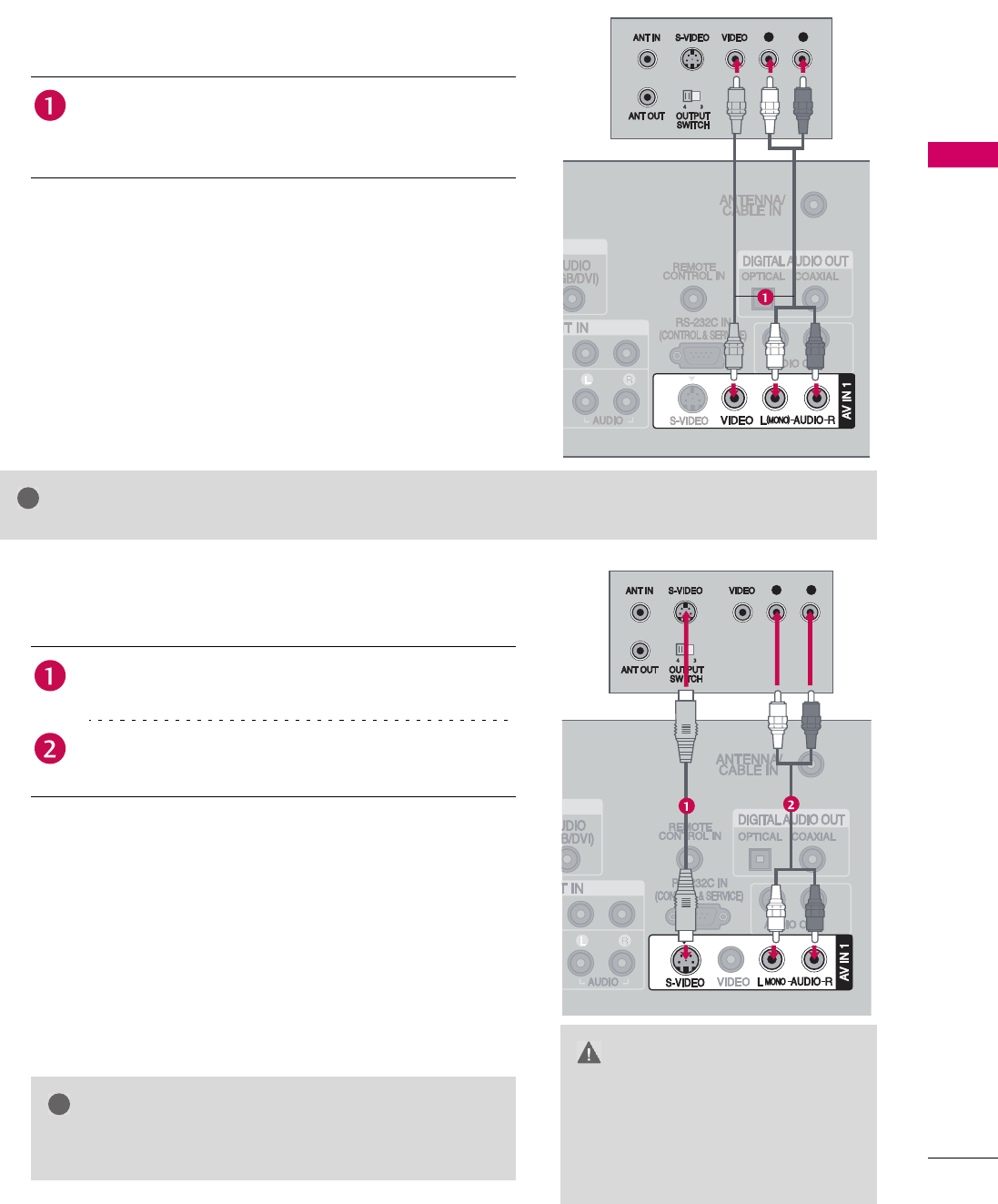
21
EXTERNAL EQUIPMENT SETUP
NOTE XIf you have a mono VCR, connect the audio cable from the VCR to the AUDIO L/MONO
jack of the set.
L R
Composite (RCA) Connection
1. How to connect
2. How to use
Insert a video tape into the VCR and press PLAY on the VCR.
(Refer to the VCR owner’s manual.)
Select the AV 1 input source on the TV using the INPUT
button on the remote control.
If connected to AV IN2, select AV 2 input source.
Connect the AUDIO/VIDEO jacks between TV and
VCR. Match the jack colors (Video = yellow, Audio Left
= white, and Audio Right = red)
!
( )
L R
S-Video Connection
1. How to connect
2. How to use
Insert a video tape into the VCR and press PLAY on the VCR.
(Refer to the VCR owner’s manual.)
Select the AV 1 input source on the TV using the INPUT
button on the remote control.
If connected to AV IN2, select AV 2 input source.
Connect the S-VIDEO output of the VCR to the
S -VIDEO input on the TV.
Connect the audio outputs of the VCR to the AUDIO
input jacks on the TV.
CAUTION
XDo not connect to both Video
and S-Video at the same time. In
the event that you connect both
Video and the S-Video cables,
only the S-Video will work.
NOTE
XS-Video provides better quality than composite. Use it
when available.
!
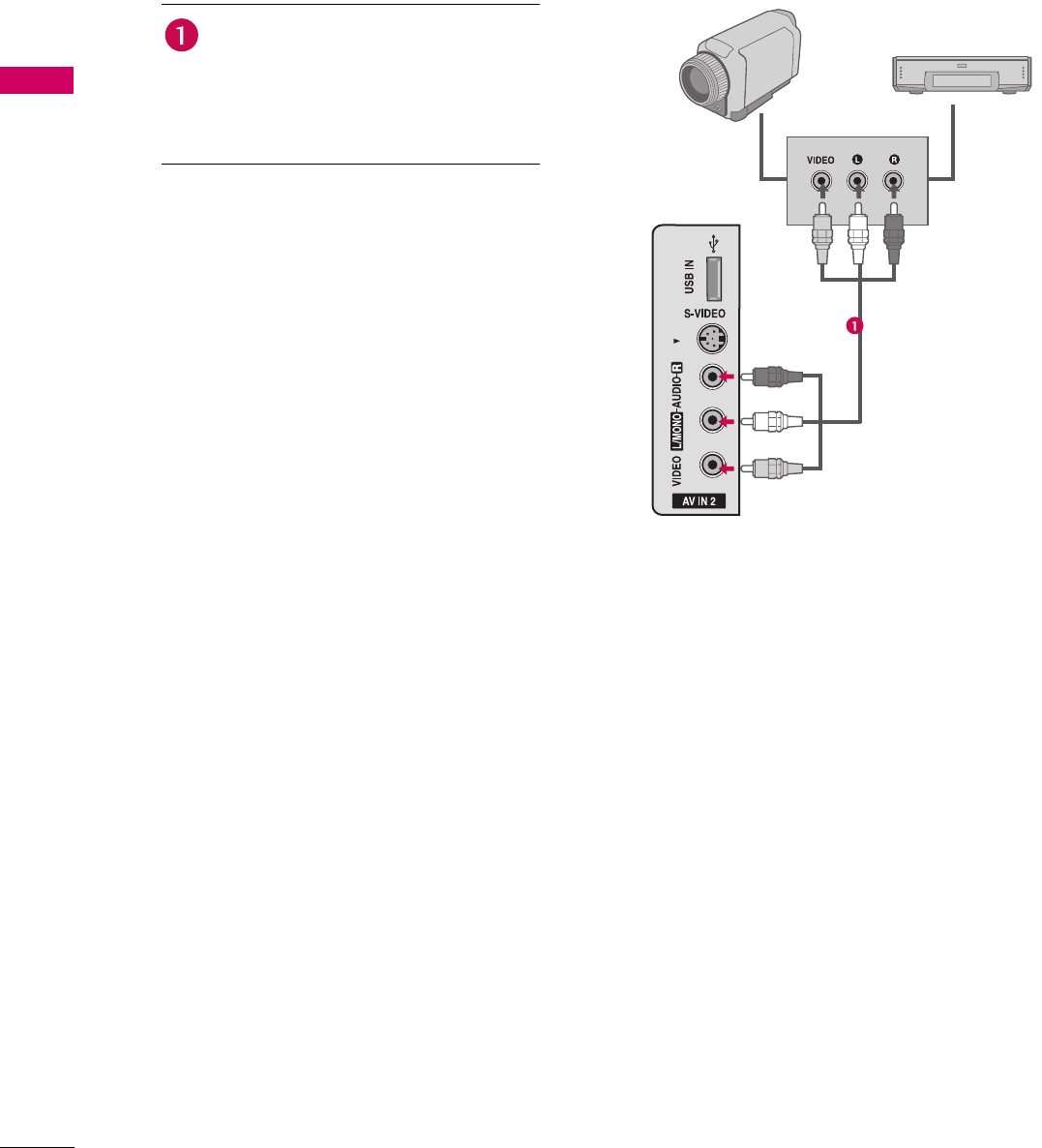
22
EXTERNAL EQUIPMENT SETUP
EXTERNAL EQUIPMENT SETUP
OTHER A/V SOURCE SETUP
1
. How to connect
2. How to use
Select the AV 2 input source on the TV using
the INPUT button on the remote control.
If connected to AV IN1 input, select AV 1
input source.
Operate the corresponding external
equipment.
Connect the AUDIO/VIDEO jacks
between TV and external equipment.
Match the jack colors.
(Video = yellow, Audio Left = white,
and Audio Right = red)
Camcorder
Video Game Set
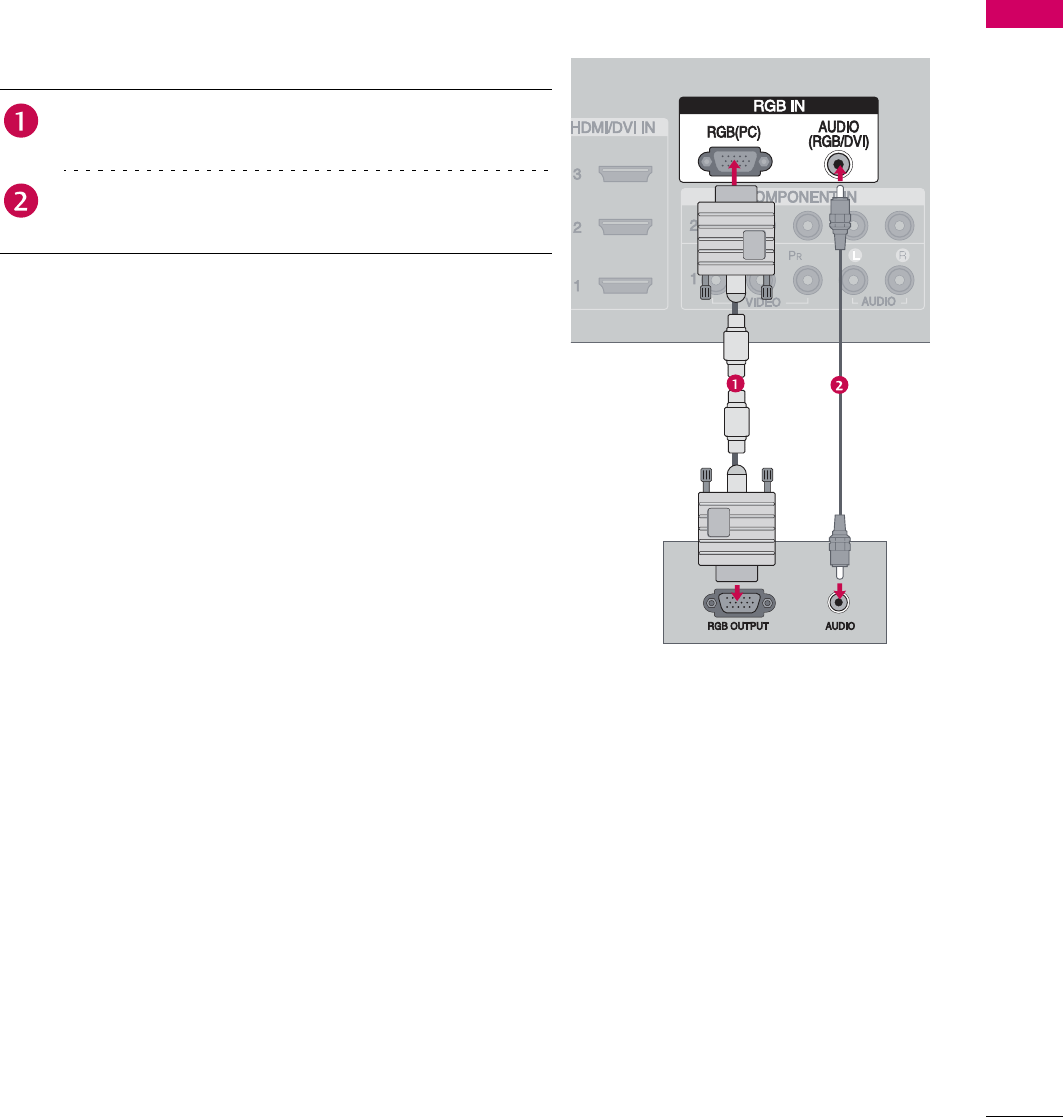
23
EXTERNAL EQUIPMENT SETUP
PC SETUP
This TV provides Plug and Play capability, meaning that the PC adjusts automatically to the TV's settings.
VGA (D-Sub 15 pin) Connection
1. How to connect
2. How to use
Turn on the PC and the TV.
Select the RGB-PC input source on the TV using the INPUT
button on the remote control.
Connect the VGA output of the PC to the RGB (PC) jack
on the TV.
Connect the PC audio output to the AUDIO (RGB/DVI)
jack on the TV.
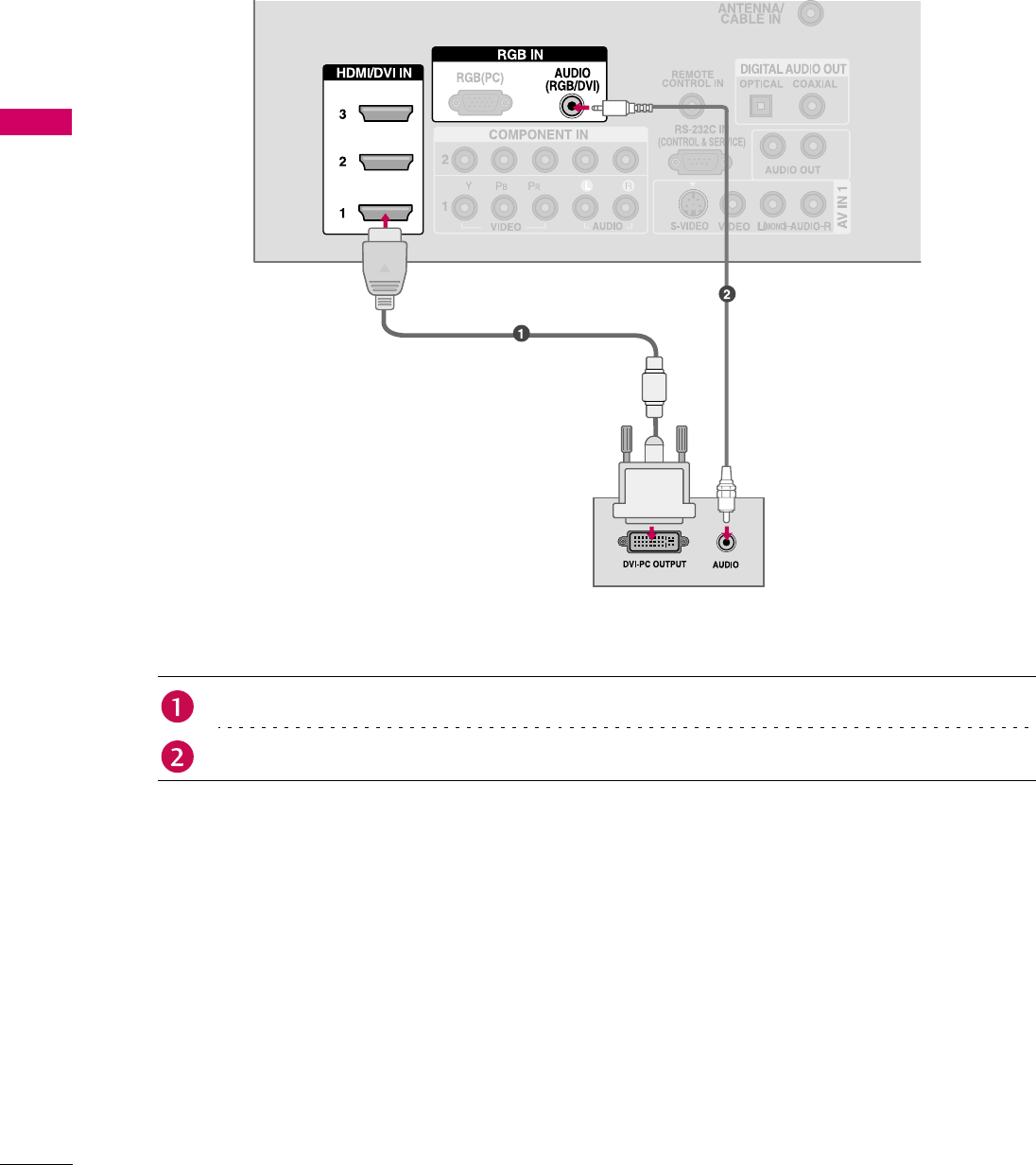
24
EXTERNAL EQUIPMENT SETUP
EXTERNAL EQUIPMENT SETUP
DVI to HDMI Connection
1. How to connect
2. How to use
Turn on the PC and the TV.
Select the HDMI1, HDMI2 or HDMI3 input source on the TV using the INPUT button on the remote
control.
Connect the DVI output of the PC to the HDMI/DVI IN 1, 2 or 3 jack on the TV.
Connect the PC audio output to the AUDIO (RGB/DVI) jack on the TV.
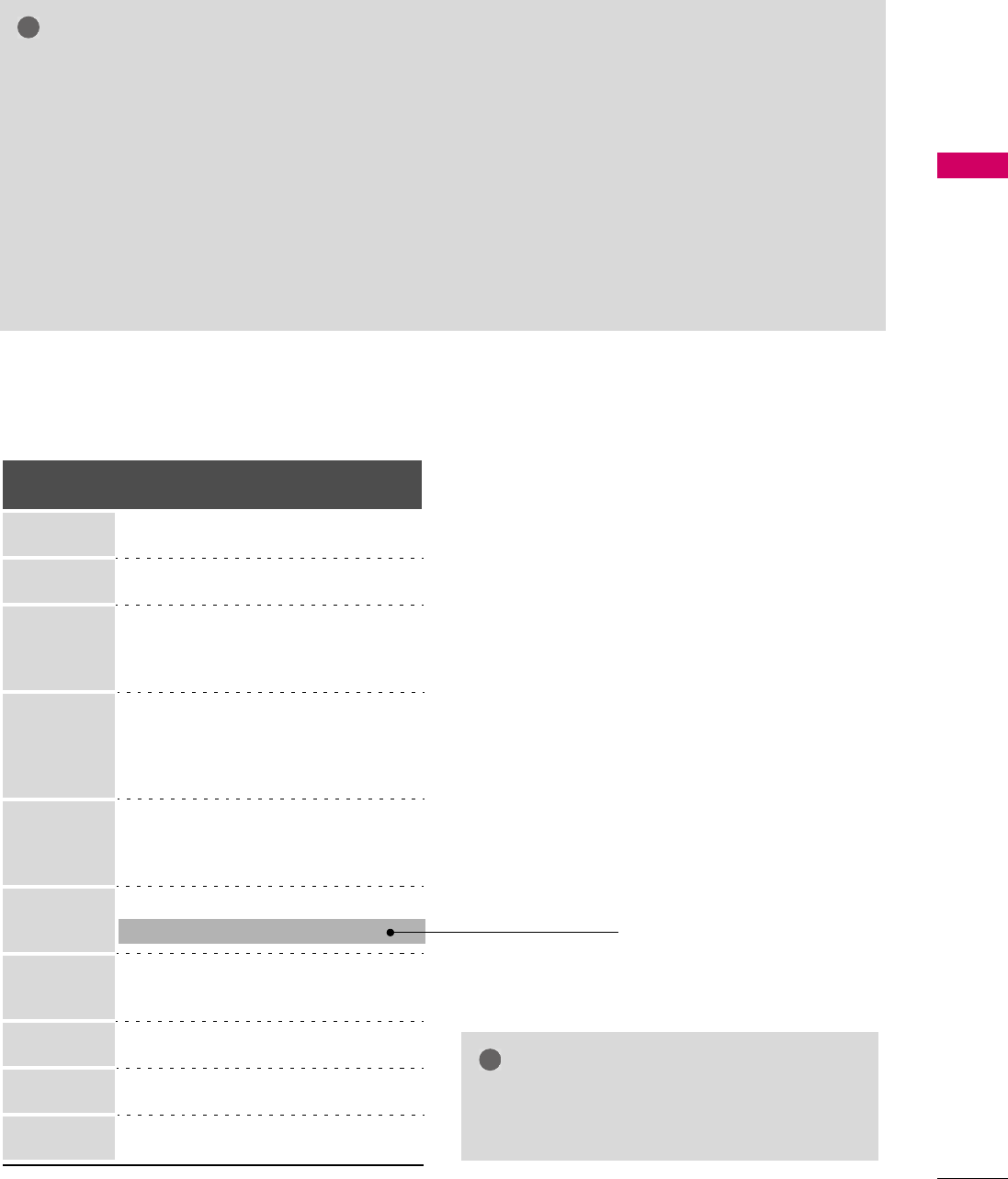
25
EXTERNAL EQUIPMENT SETUP
Supported Display Specifications
RGB-PC, HDMI-PC mode
NOTES
!
XTo get t
h
e t
h
e
b
est picture qua
l
ity, a
d
just t
h
e P
C
graphics card to 1920x1080.
XDepending on the graphics card, DOS mode may
not work if a HDMI to DVI Cable is in use.
X
In PC mode, there may be noise associated with the
resolution, vertical pattern, contrast or brightness. If
noise is present, change the PC output to another
resolution, change the refresh rate to another rate
or adjust the brightness and contrast on the
PICTURE menu until the picture is clear.
X
A
voi
d
k
eeping a
f
ixe
d
image on t
h
e screen
f
or a
long period of time. The fixed image could
become permanently imprinted on the screen.
XThe synchronization input form for Horizontal and
Vertical frequencies is separate.
XDepending on the graphics card, some resolution
settings may not allow the image to be positioned
on the screen properly.
Resolution Horizontal
Frequency (KHz)
Vertical
Frequency (Hz)
640x350 31.468 70.09
720x400 31.469 70.08
640x480
31 . 469
37.500
37.861
59.94
75.00
72.80
800x600
35.156
37.879
46.875
48.077
56.25
60.31
75.00
72.18
1024 x 768
48.363
56.476
60.023
60.00
70.06
75.02
1280x768 47.776
60.289
59.87
74.893
1280x1024 63.981
79.976
60.02
75.025
136 0 x 768 47. 712 6 0 . 015
1600x1200 75.00 60.00
1920x1080 67.50 60.00
* RGB-PC mode only
NOTE
XDepending on graphic card and signal status,
there can be some shaking to find best picture
in a little time.
!
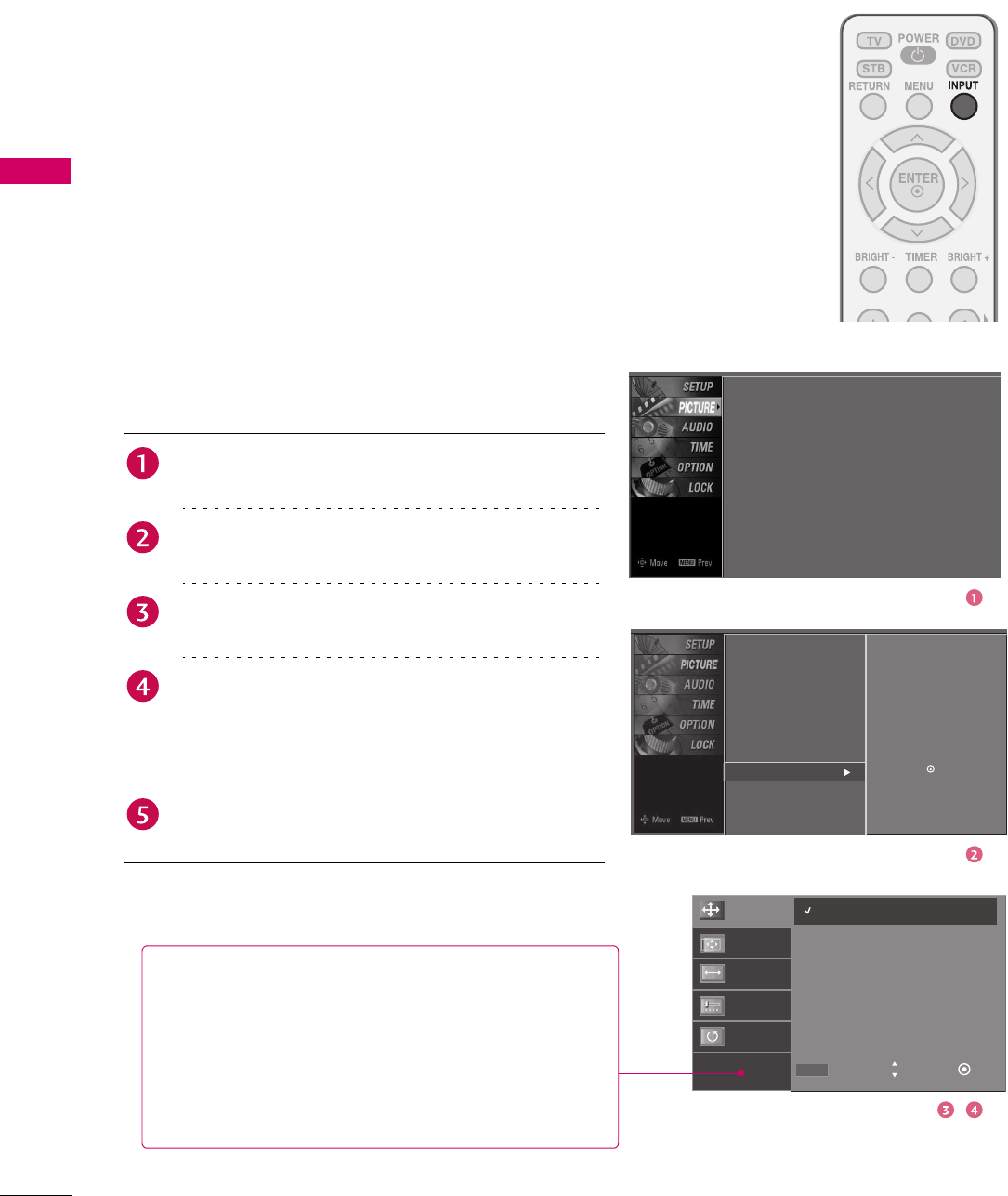
26
EXTERNAL EQUIPMENT SETUP
EXTERNAL EQUIPMENT SETUP
Screen Setup for PC mode
Overview
When the RGB input of the set is connected to a PC Output,
Select RGB-PC using the INPUT button on the remote
control.
When you change the resolution, select the proper
resolution in present input to see the best picture
appearance.
Ad
justment
f
or screen
R
eso
l
ution,
Position, Size, and Phase
Press the MENU button and then use 1 or 2 button
to select the PICTURE menu.
Press the 4 button and then use 1 or 2 button to
select Screen.
Press the 4 button and then use 1 or 2 button to
select Resolution, Position, Size, or Phase.
Press the ENTER button and then use 1 2 3 4
button to make appropriate adjustments.
The Phase adjustment range is -16 ~ +16.
The Size adjustment range is -30 ~ +30.
Press RETURN button to return to normal viewing or
press MENU button to return to the previous menu.
Resolution
Resolution
Size
Phase
Reset
1024 x 768
1280 x 768
1360 x 768
1366 x 768
MENU Prev Select Ok
Screen
Picture Mode
Color Temperature
DB
Advanced
Aspect Ratio
Picture Reset
: User1
: Cool
: 16:9
Screen
Picture Mode
Color Temperature
DB
Advanced
Aspect Ratio
Picture Reset
Selection (
X
or ) leads you to the
screen adjustment menu.
Resolution This function allows you select resolution of XGA/
WXGA.
Position This function is to adjust picture to left/right and up/
down as you prefer.
Size This function is to minimize any vertical bars or stripes
visible on the screen background. And the horizontal
screen size will also change.
Phase This function allows you to remove any horizontal noise
and clear or sharpen the image of characters.
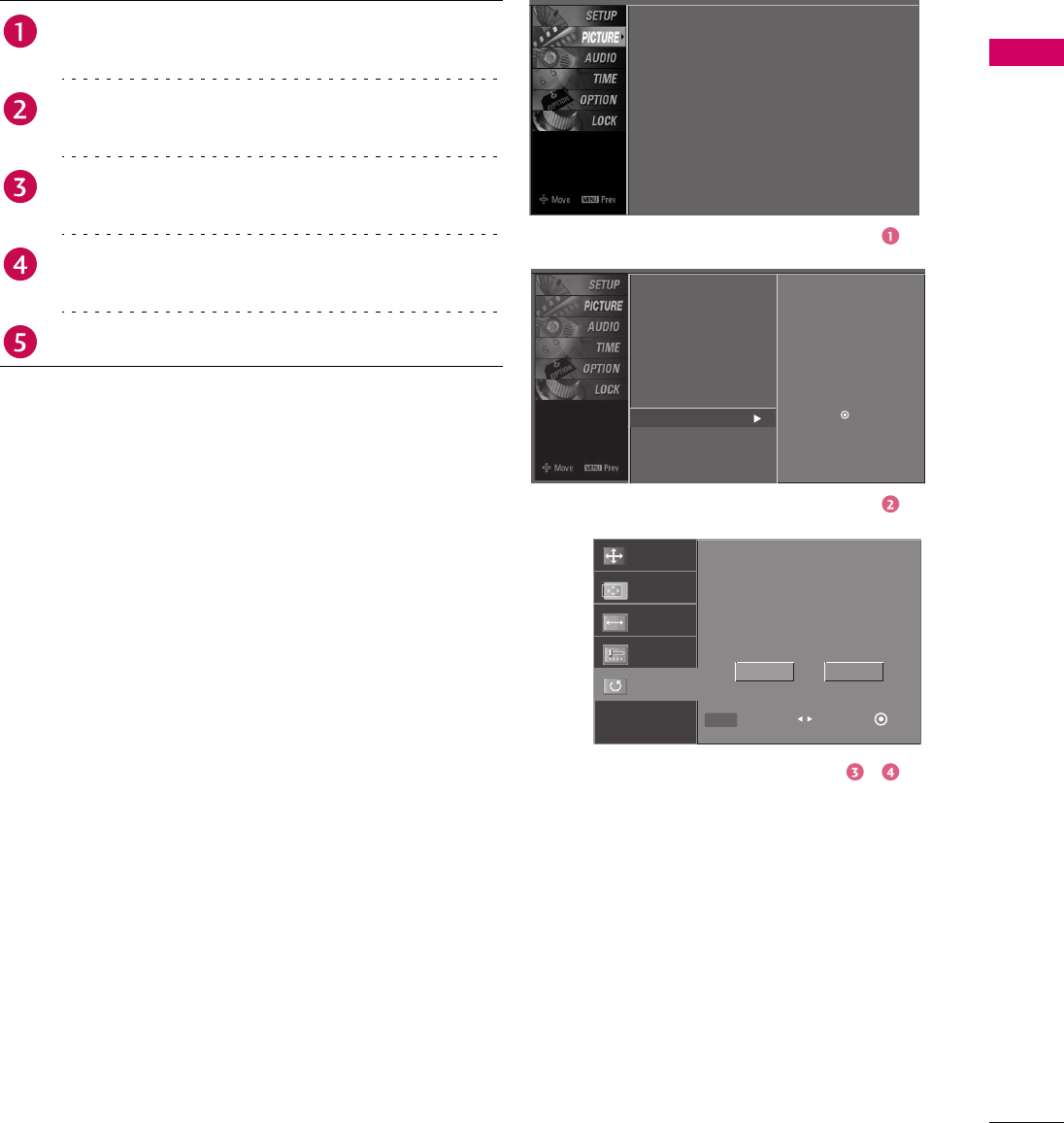
27
EXTERNAL EQUIPMENT SETUP
Initializing (Reset to original factory values)
To initialize the adjusted values.
Position
Resolution
Size
Phase
Reset
Initialize Settings.
MENU Prev Select Ok
Yes No
Press the MENU button and then use 1 or 2 button
to select the PICTURE menu.
Press the 4 button and then use 1 or 2 button to
select Screen.
Press the 4 button and then use 1 or 2 button to
select Reset.
Press the ENTER button and then use 3 or 4 button
to select Yes .
Press the ENTER button.
Screen
Picture Mode
Color Temperature
DB
Advanced
Aspect Ratio
Picture Reset
: User1
: Cool
: 16:9
Screen
Picture Mode
Color Temperature
DB
Advanced
Aspect Ratio
Picture Reset
Selection (
X
or ) leads you to the
screen adjustment menu.
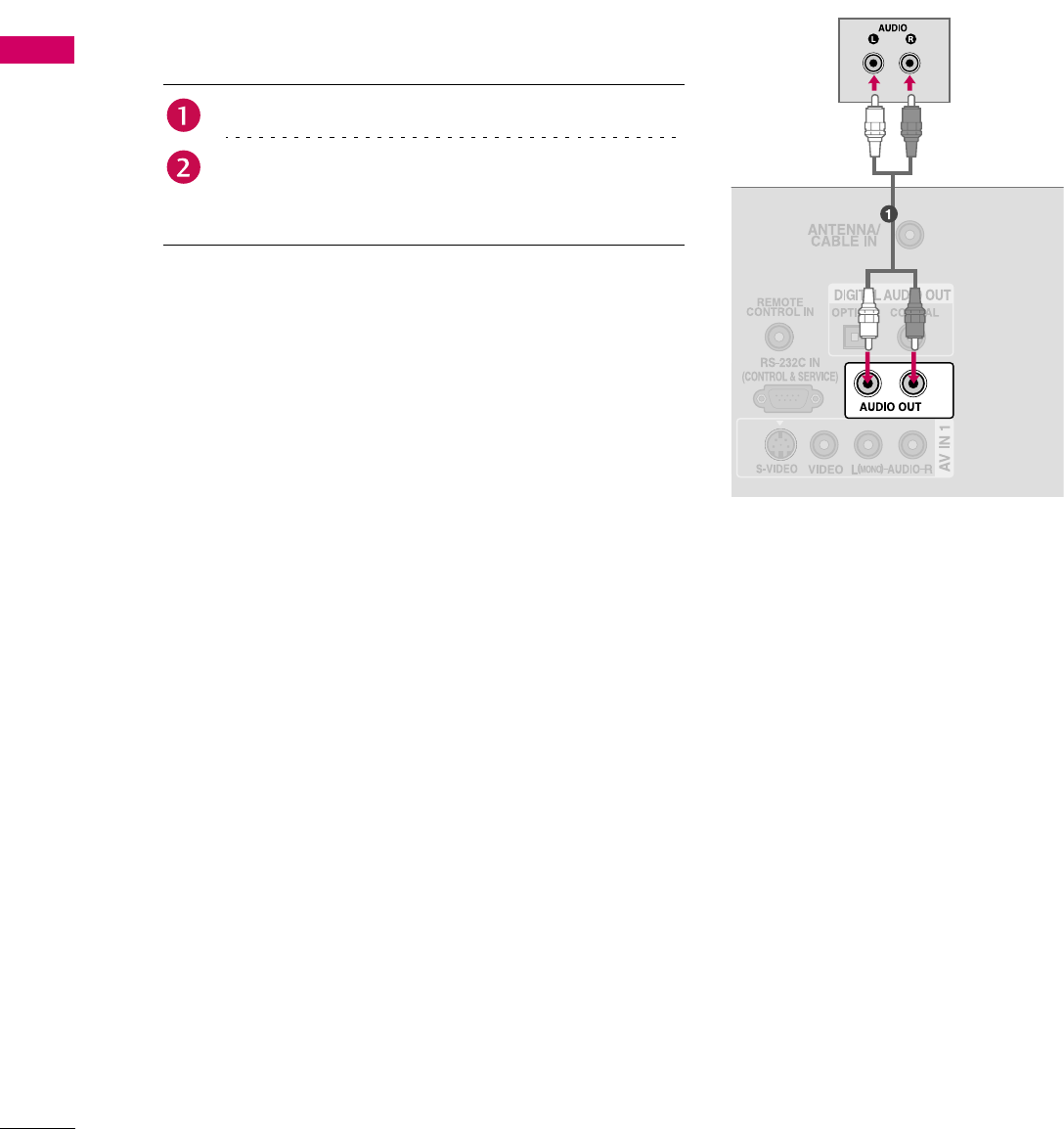
28
EXTERNAL EQUIPMENT SETUP
EXTERNAL EQUIPMENT SETUP
AUDIO OUT CONNECTION
Send the TV’s audio to external audio equipment via the Audio Output port.
Analog
1. How to connect
Connect audio outputs to the TV’s AUDIO OUT jacks.
Set the “TV Speaker option - Off” in the AUDIO menu.
(Xp.53). See the external audio equipment instruction
manual for operation.