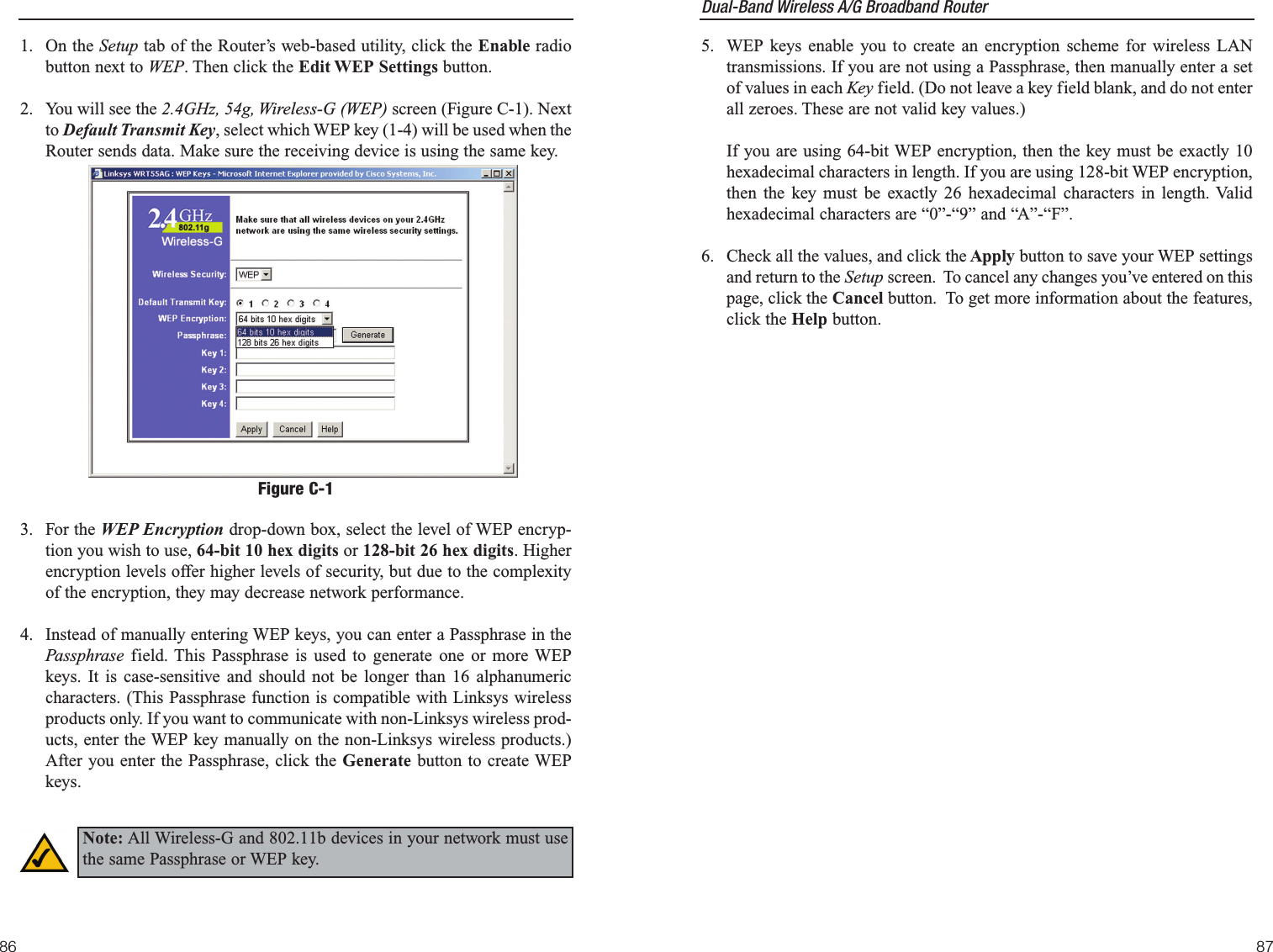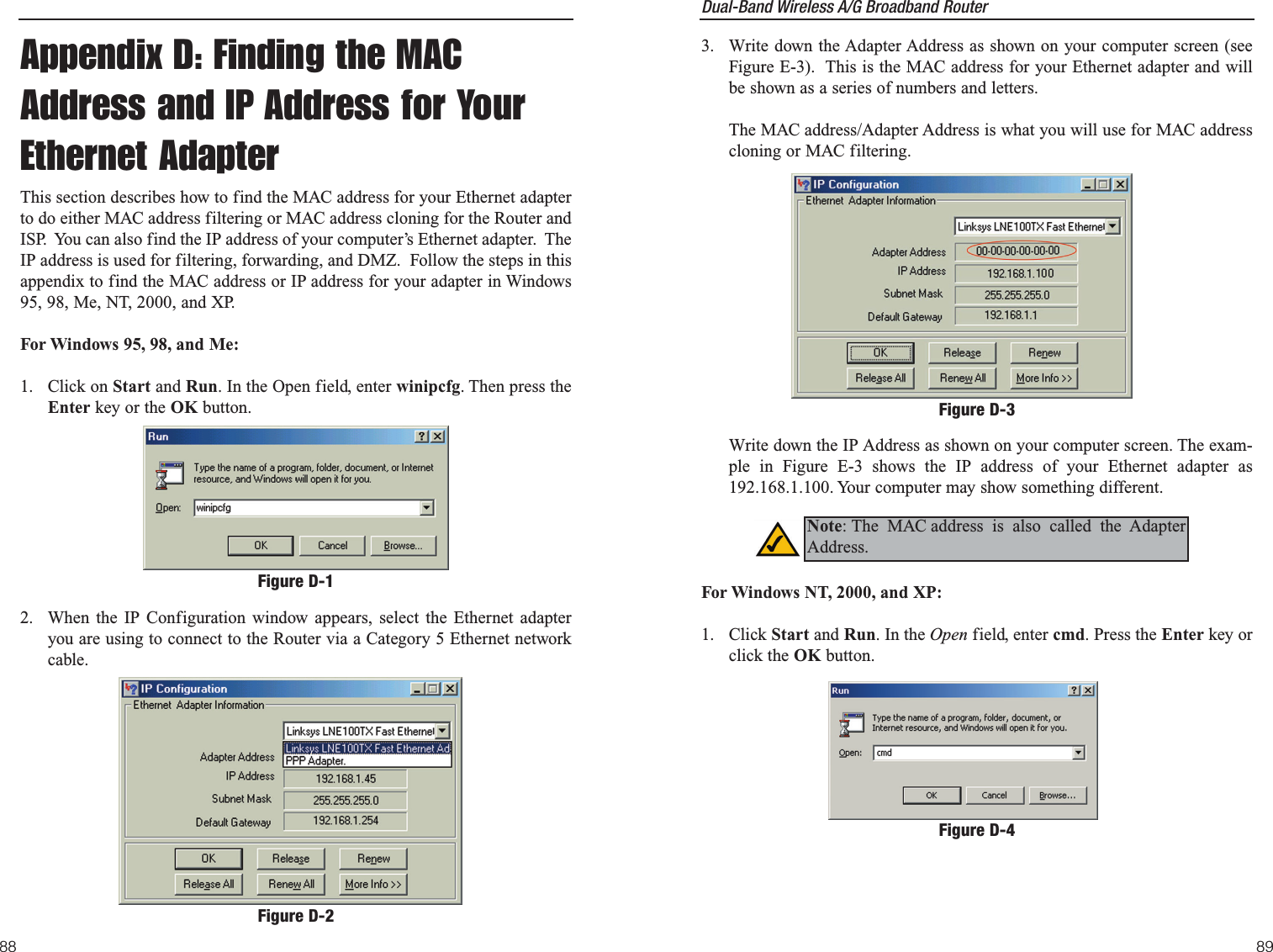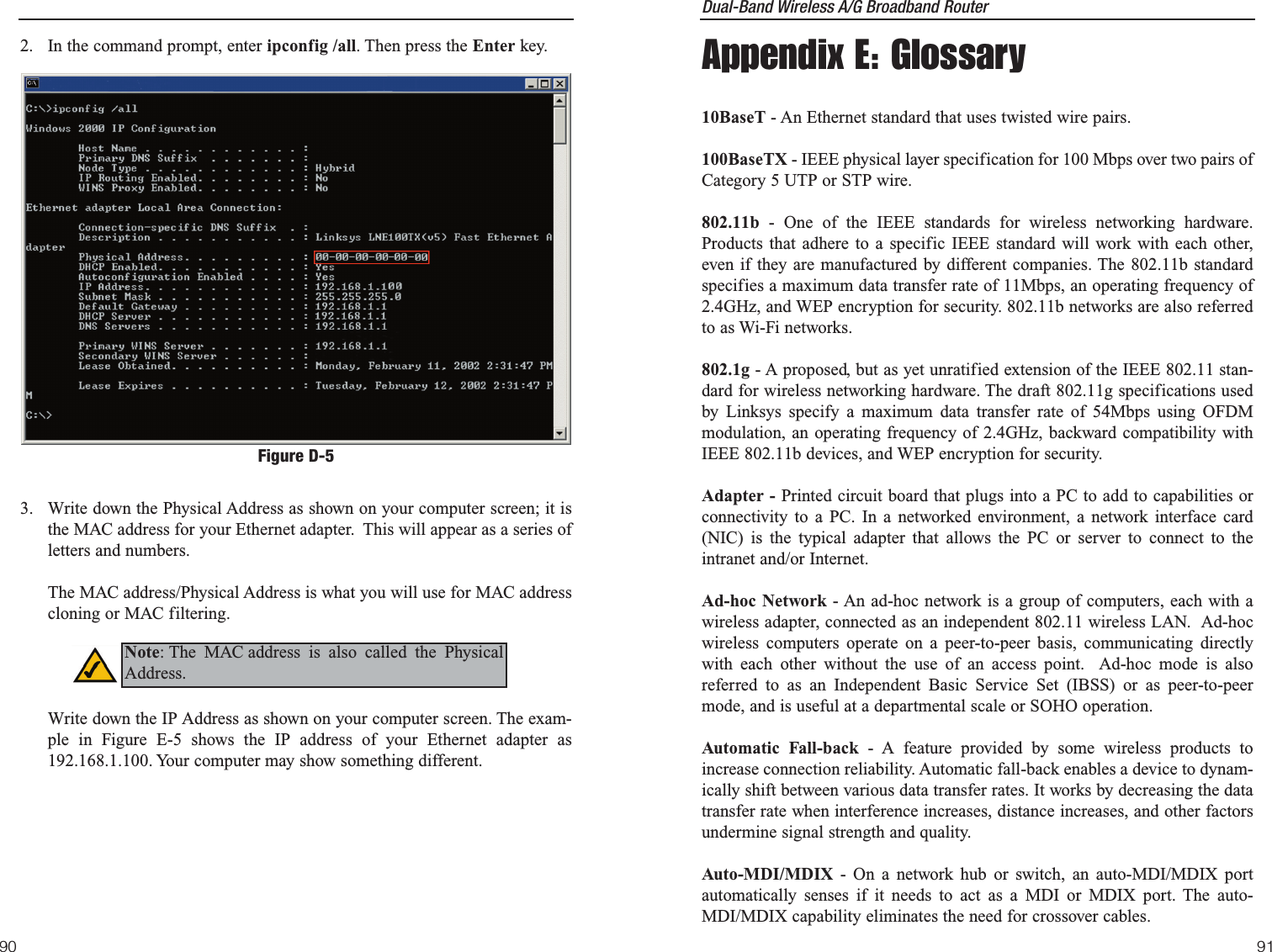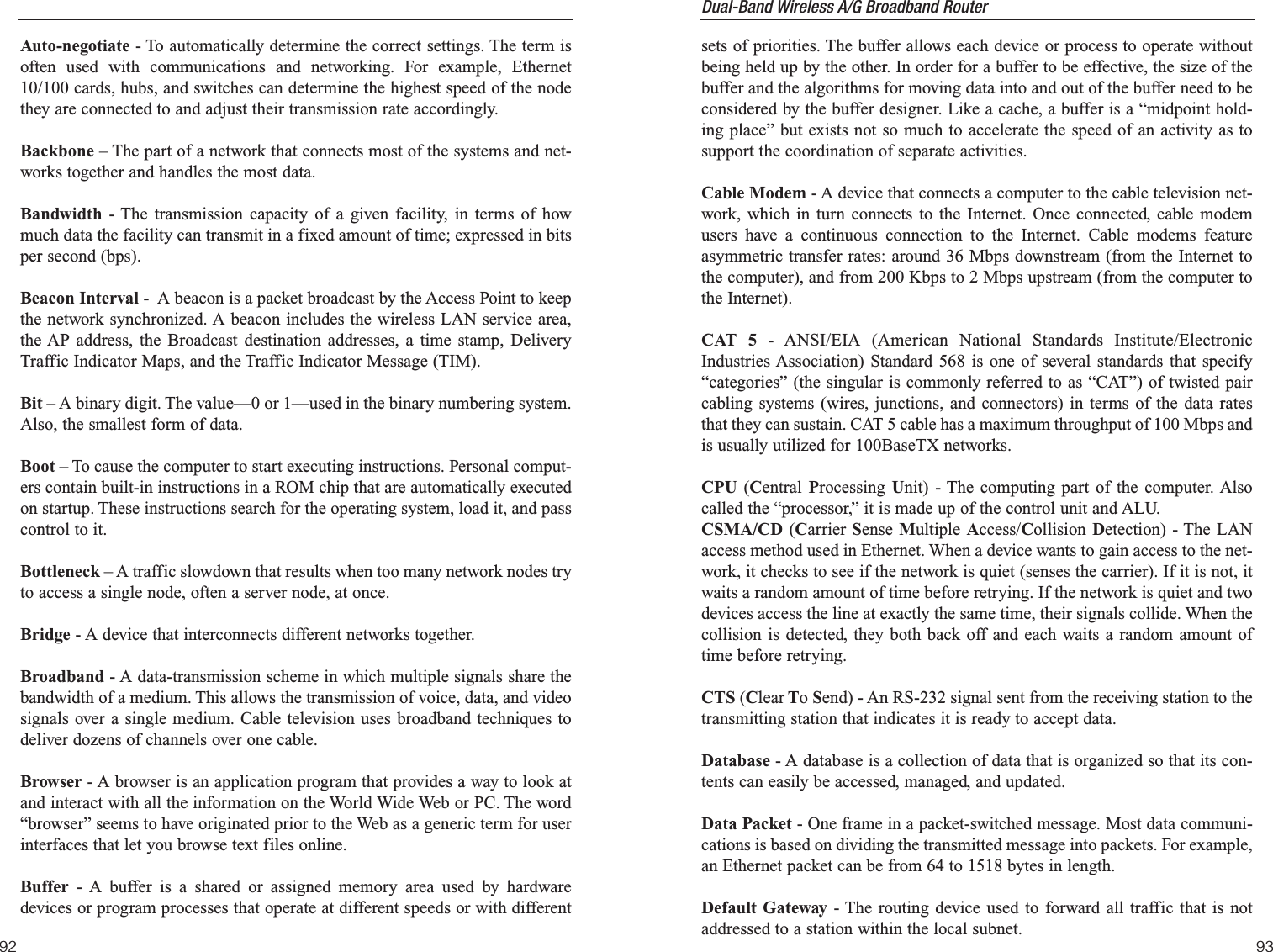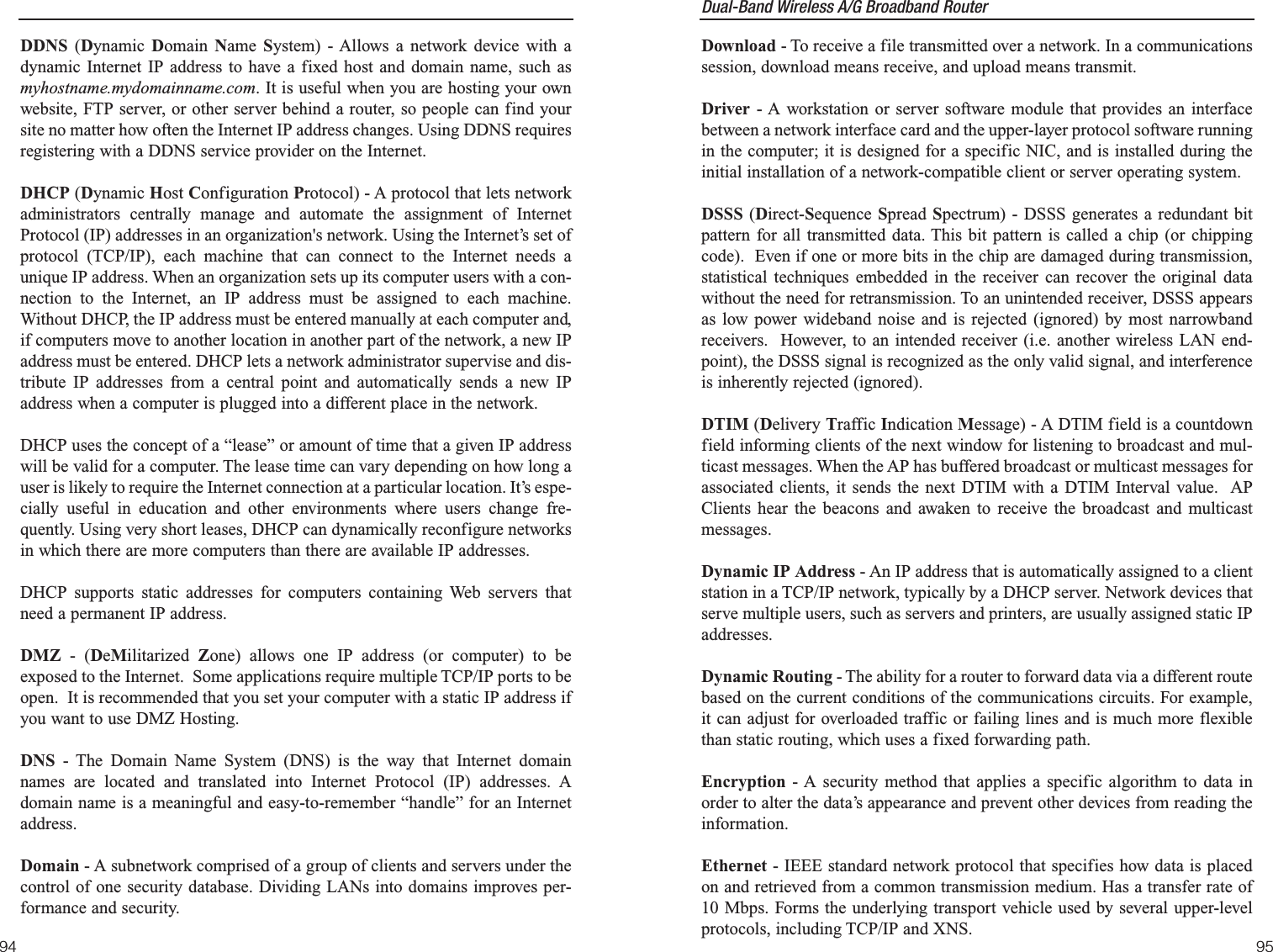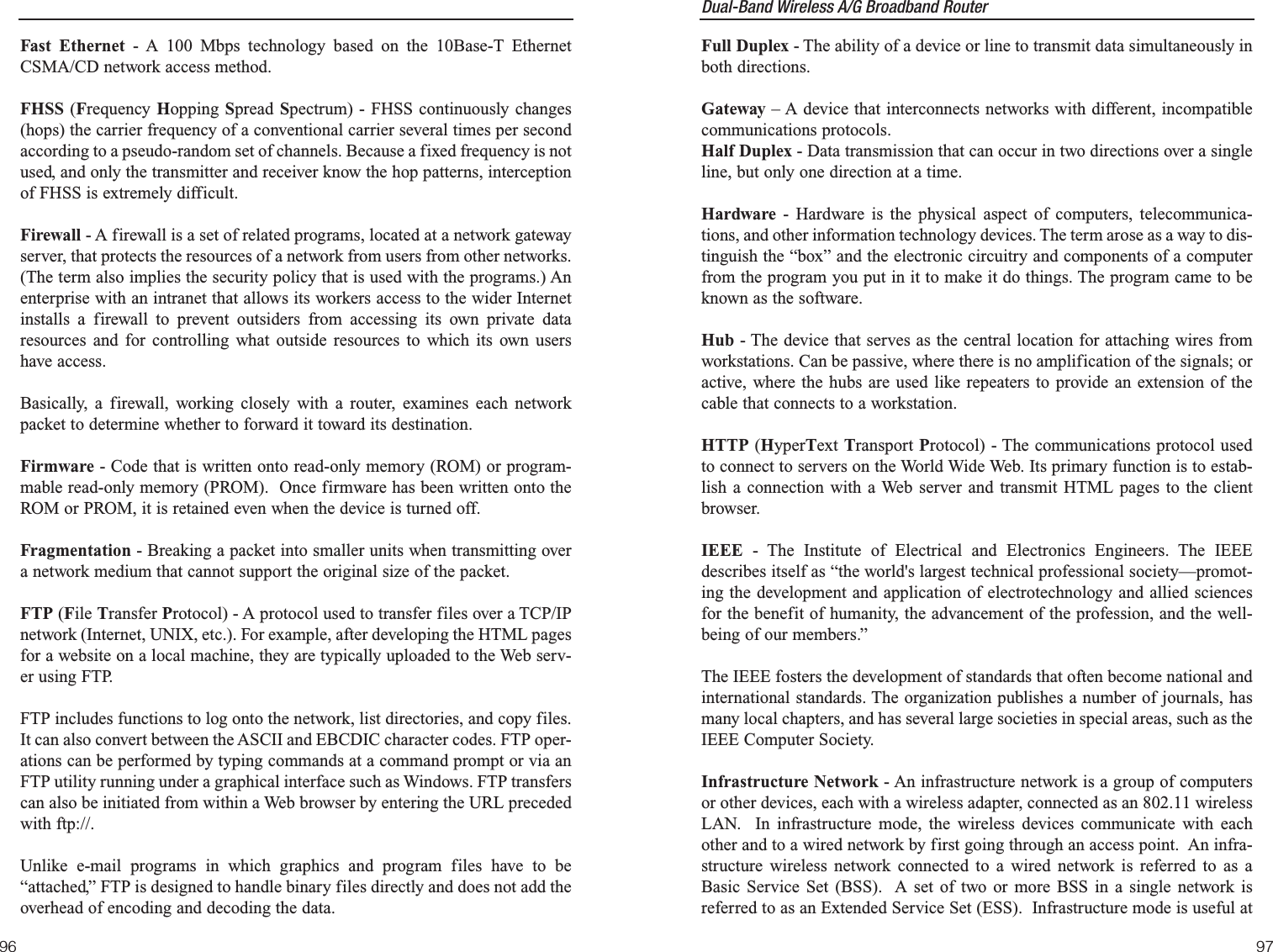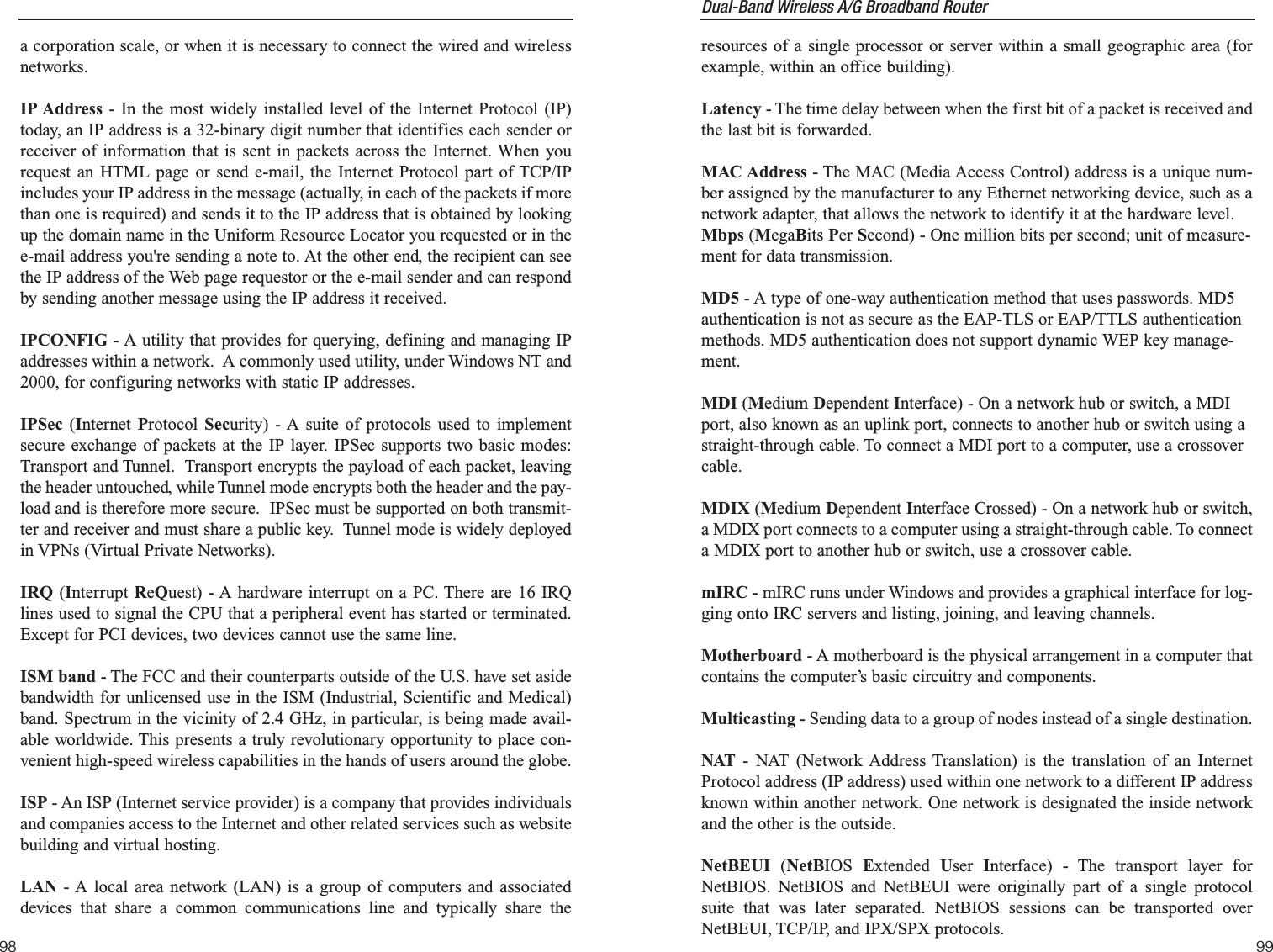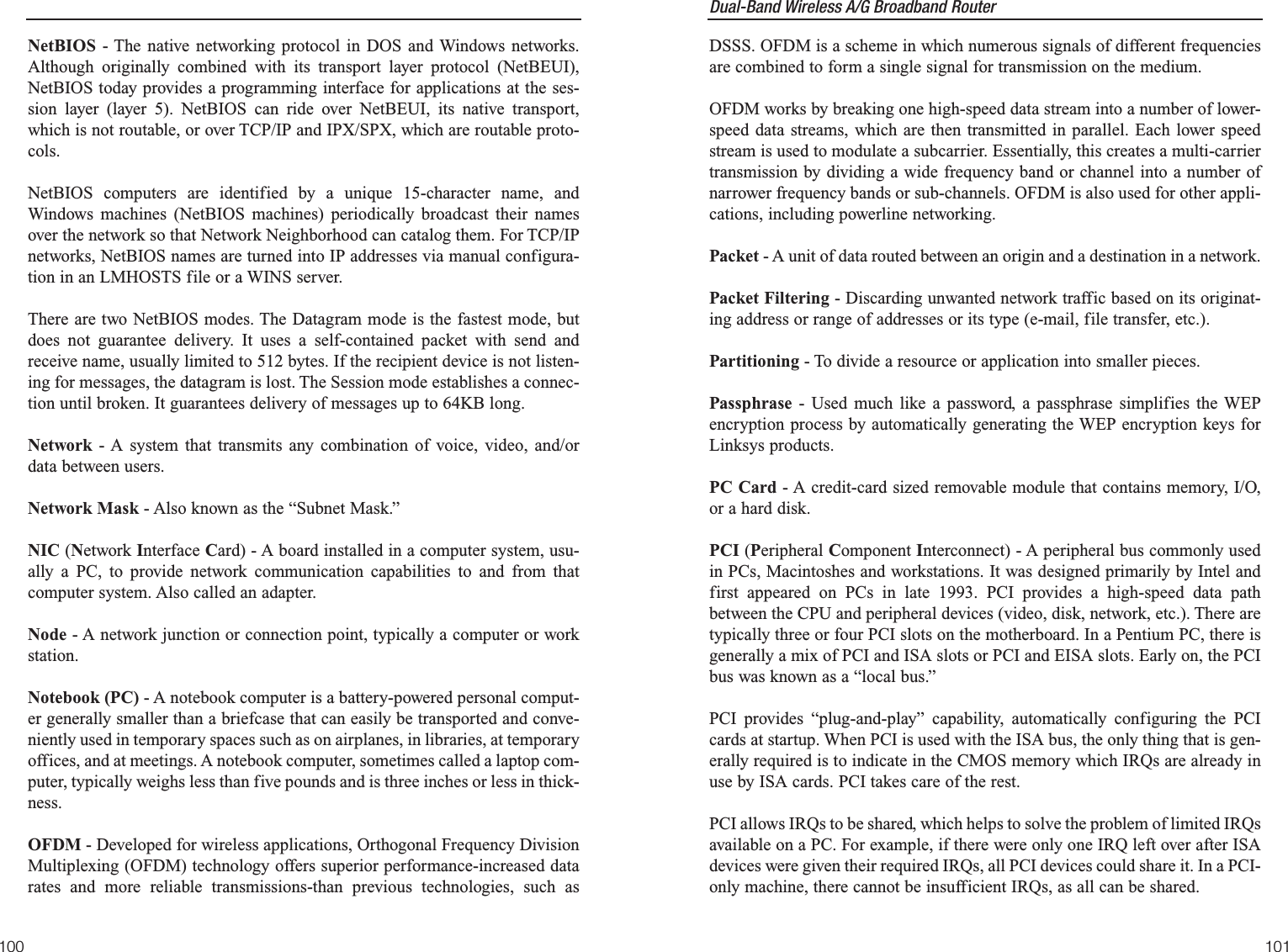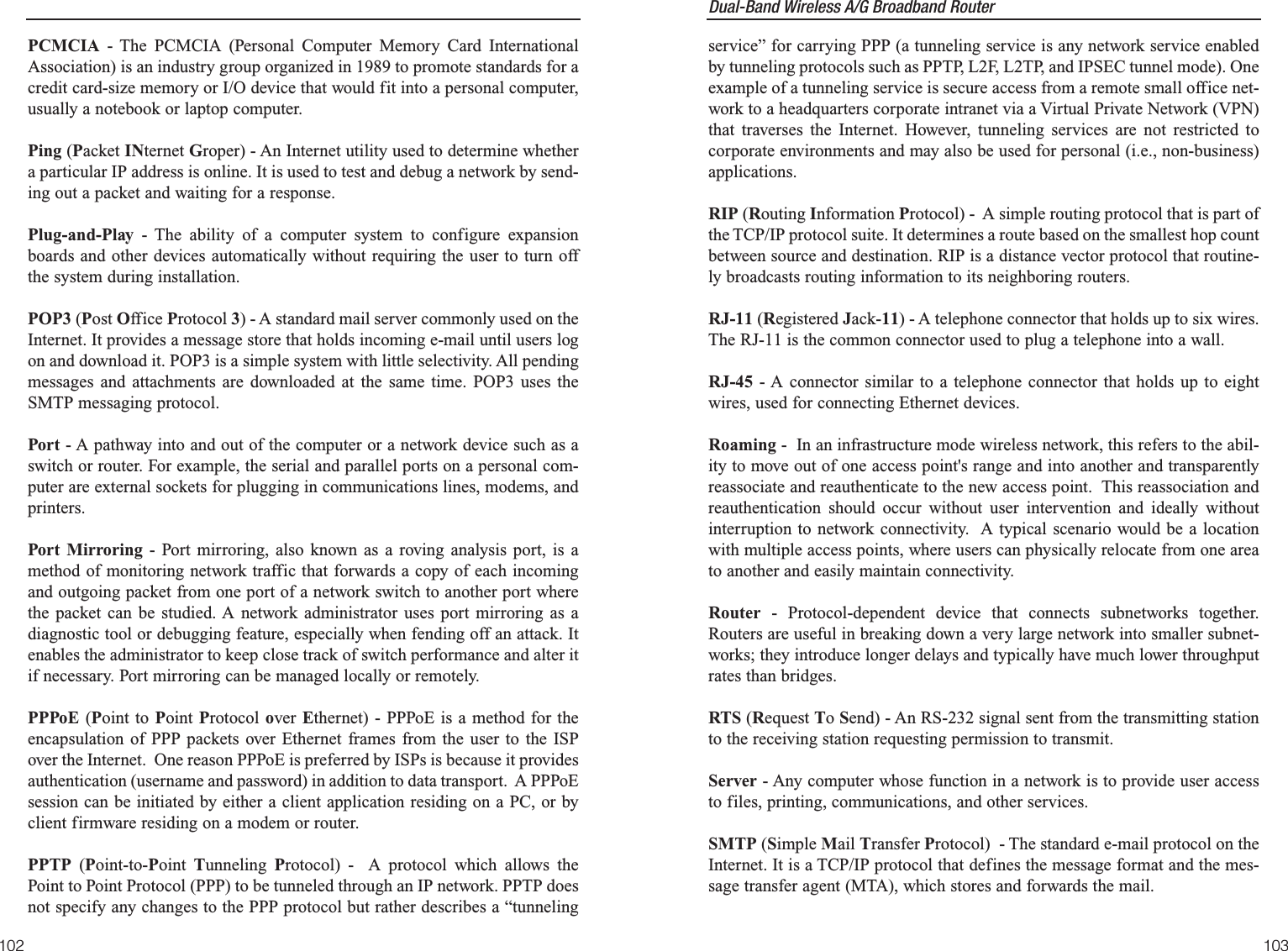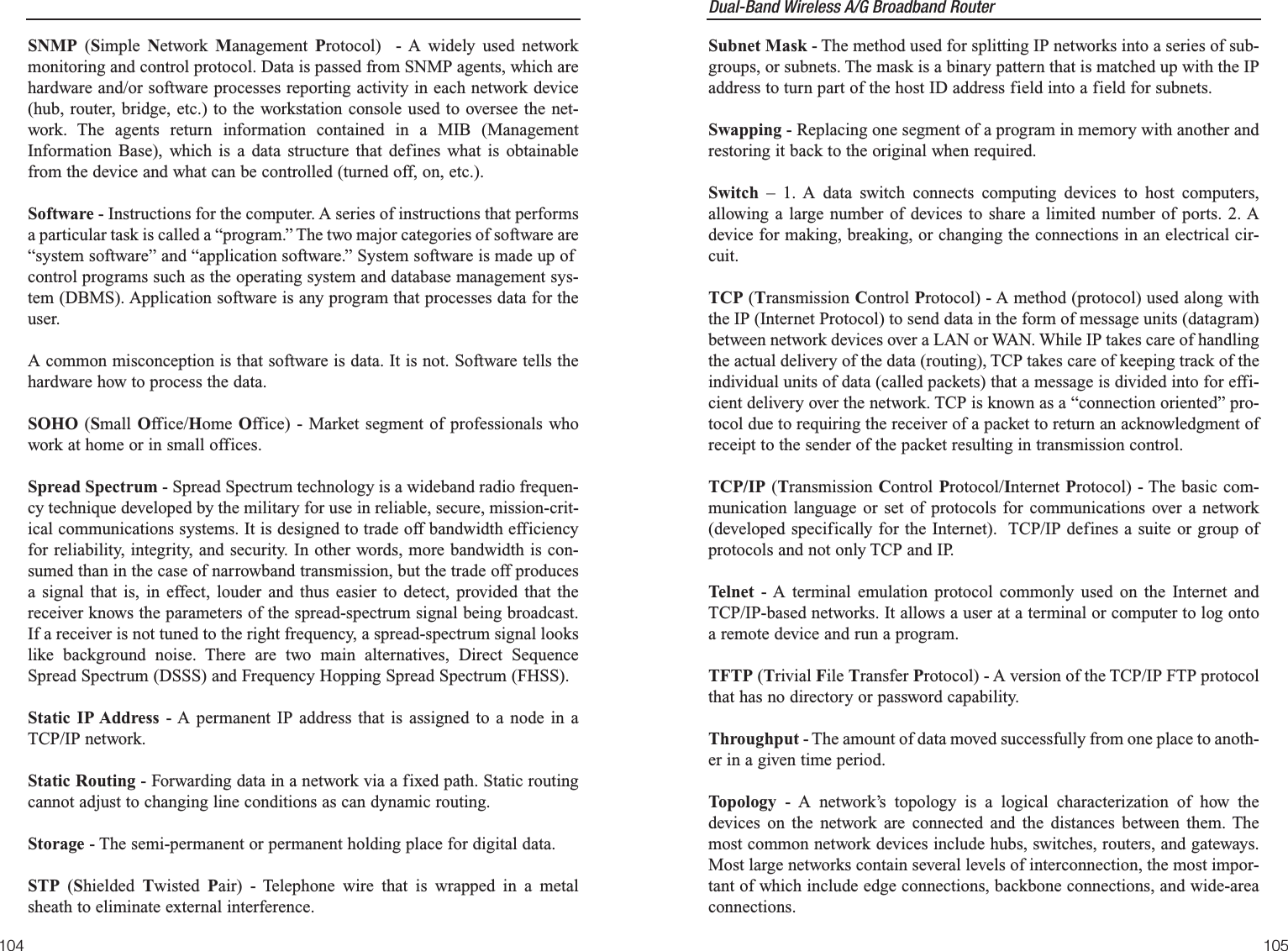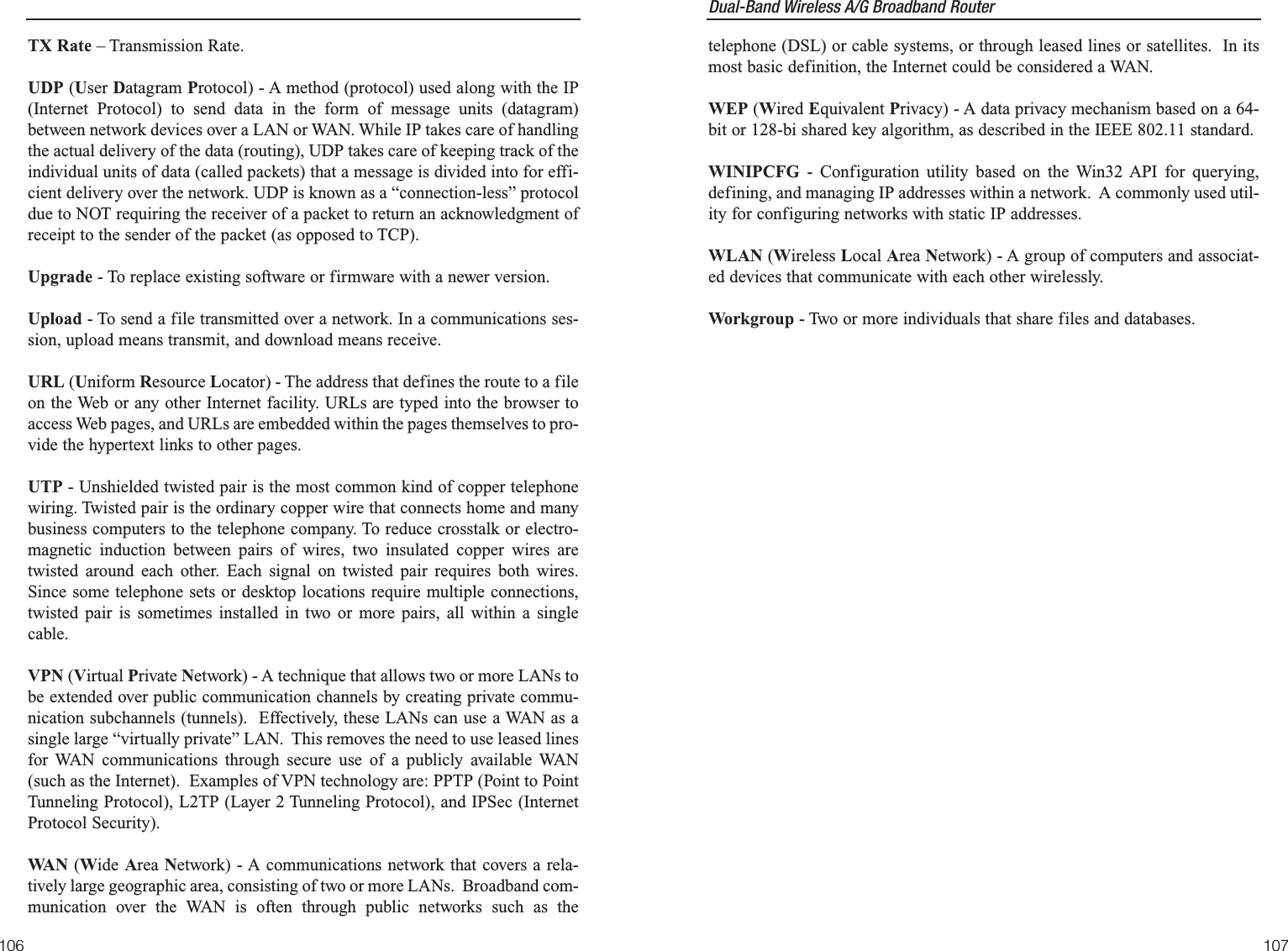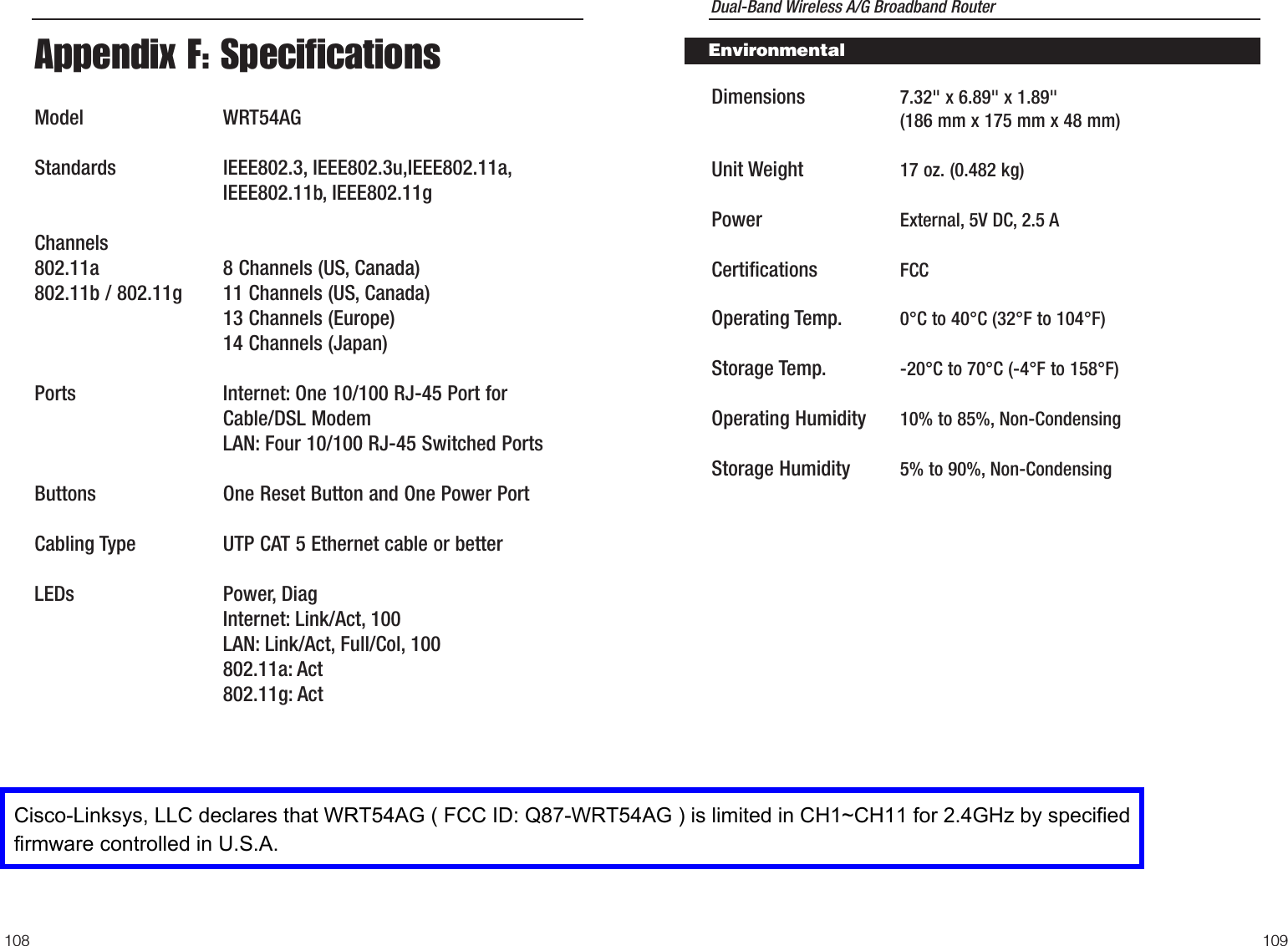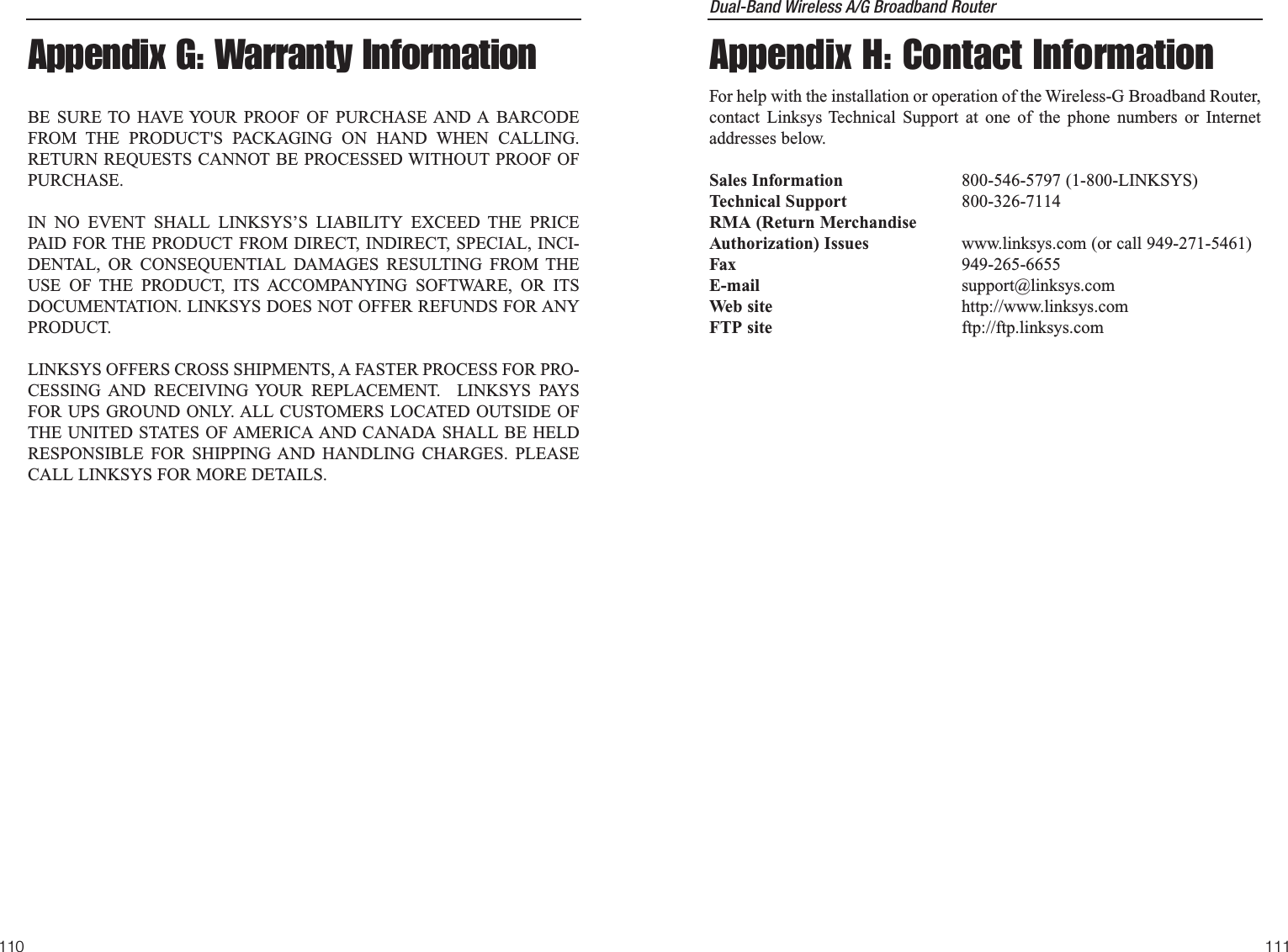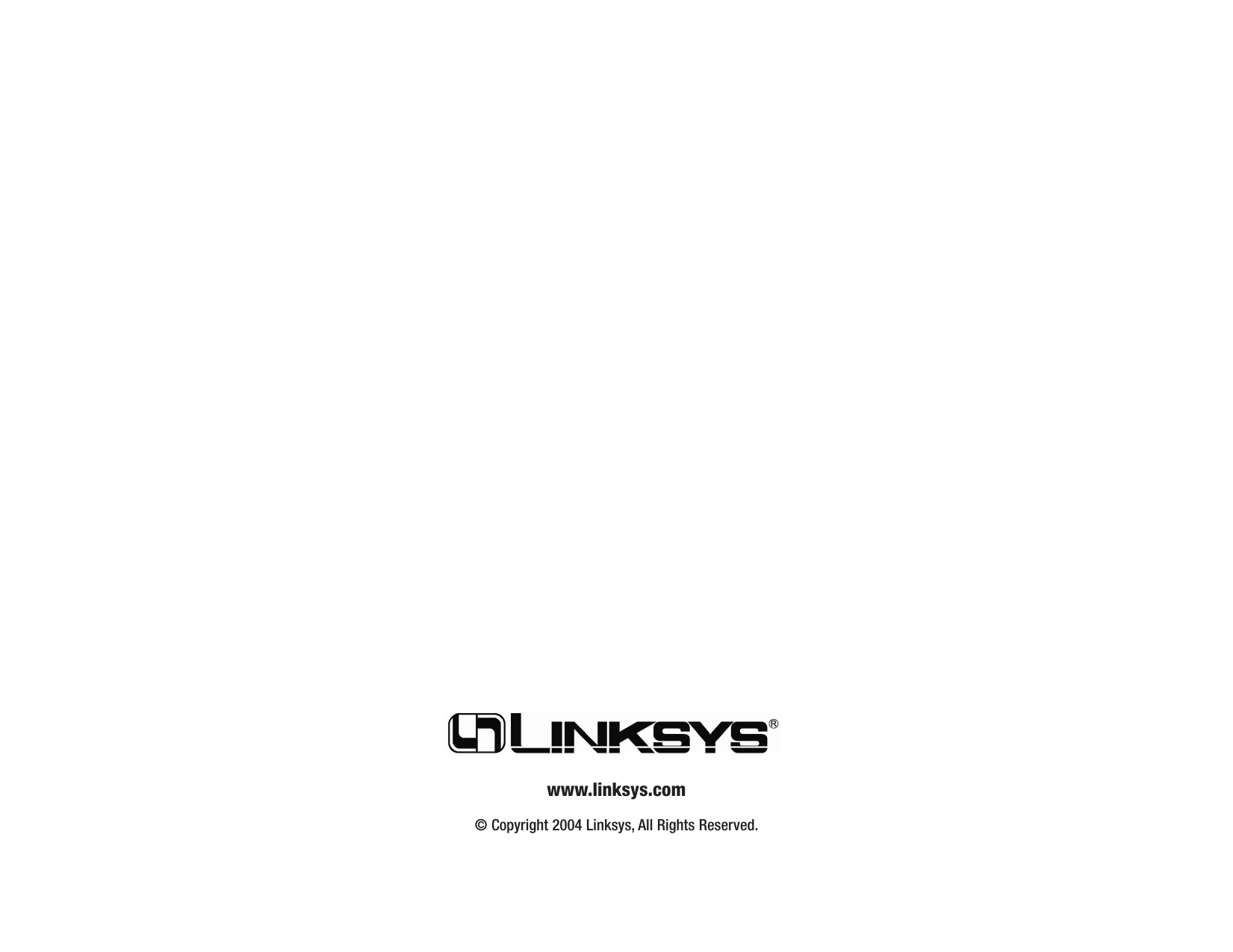LINKSYS WRT54AG Wireless A/G Broadband Router User Manual WRT54AG ug Rev NC
LINKSYS LLC Wireless A/G Broadband Router WRT54AG ug Rev NC
LINKSYS >
Contents
- 1. Users Manual 1
- 2. Users Manual 2
- 3. Users Manual 3
- 4. Users Manual 4
Users Manual 4
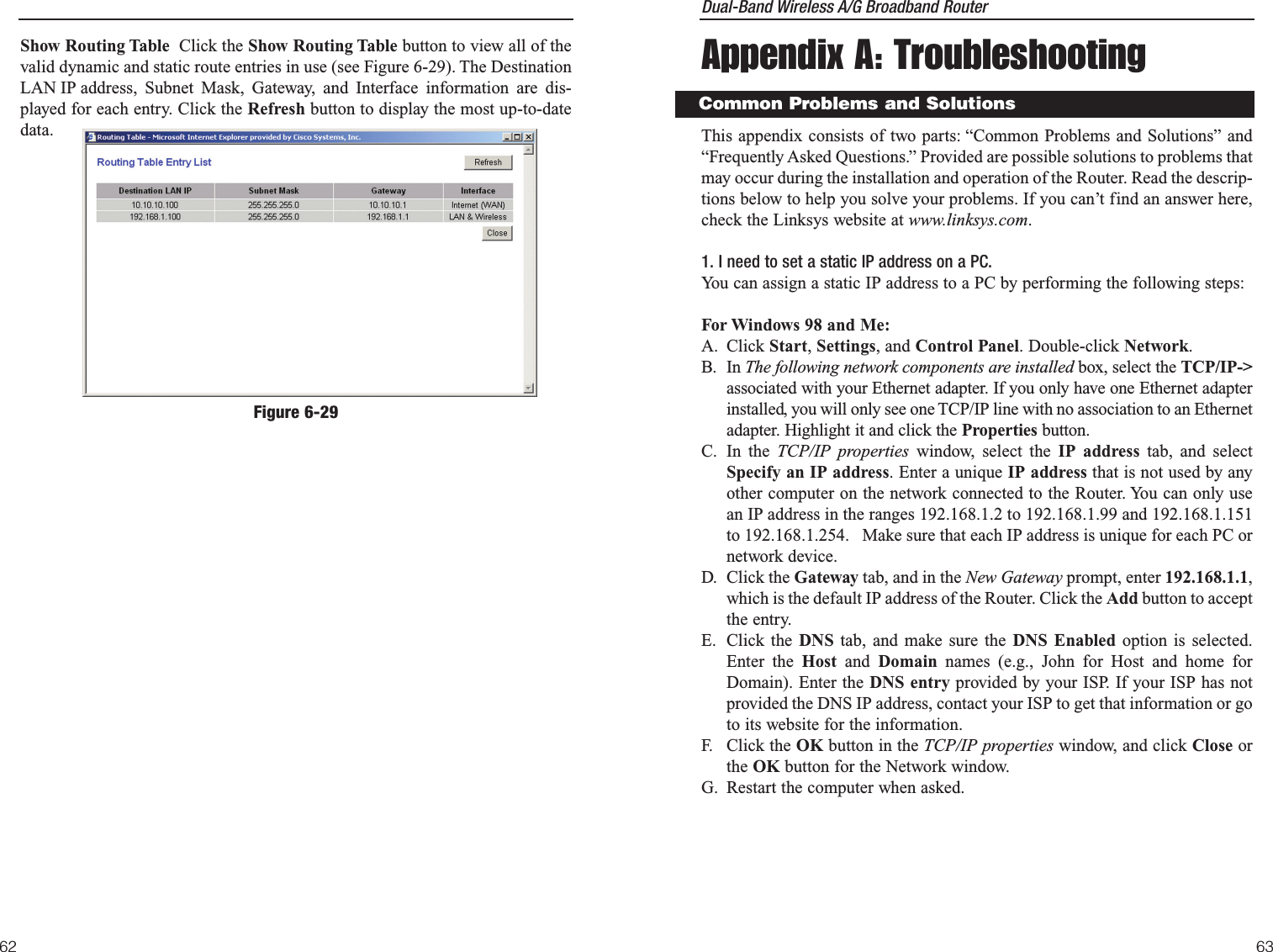
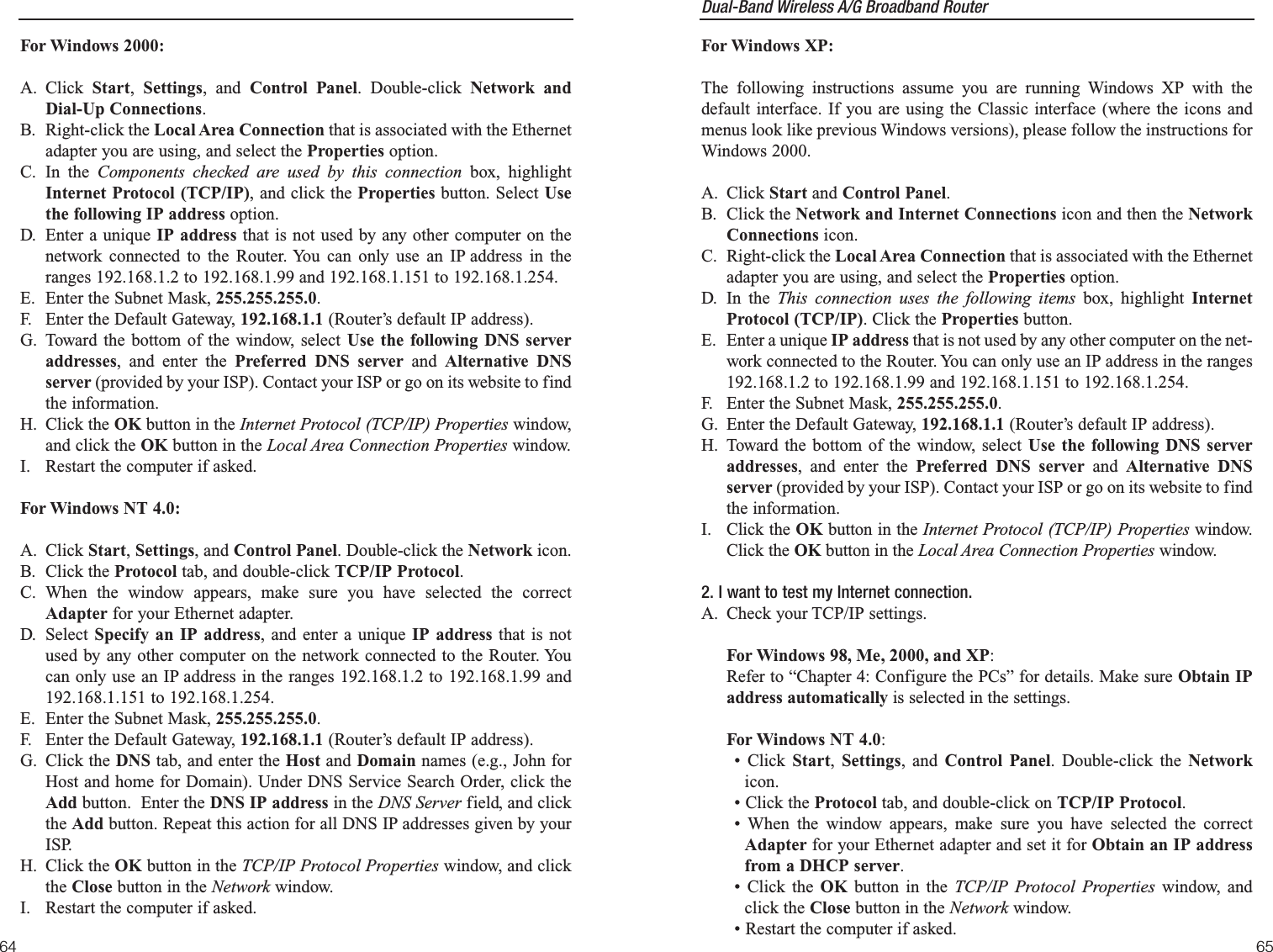
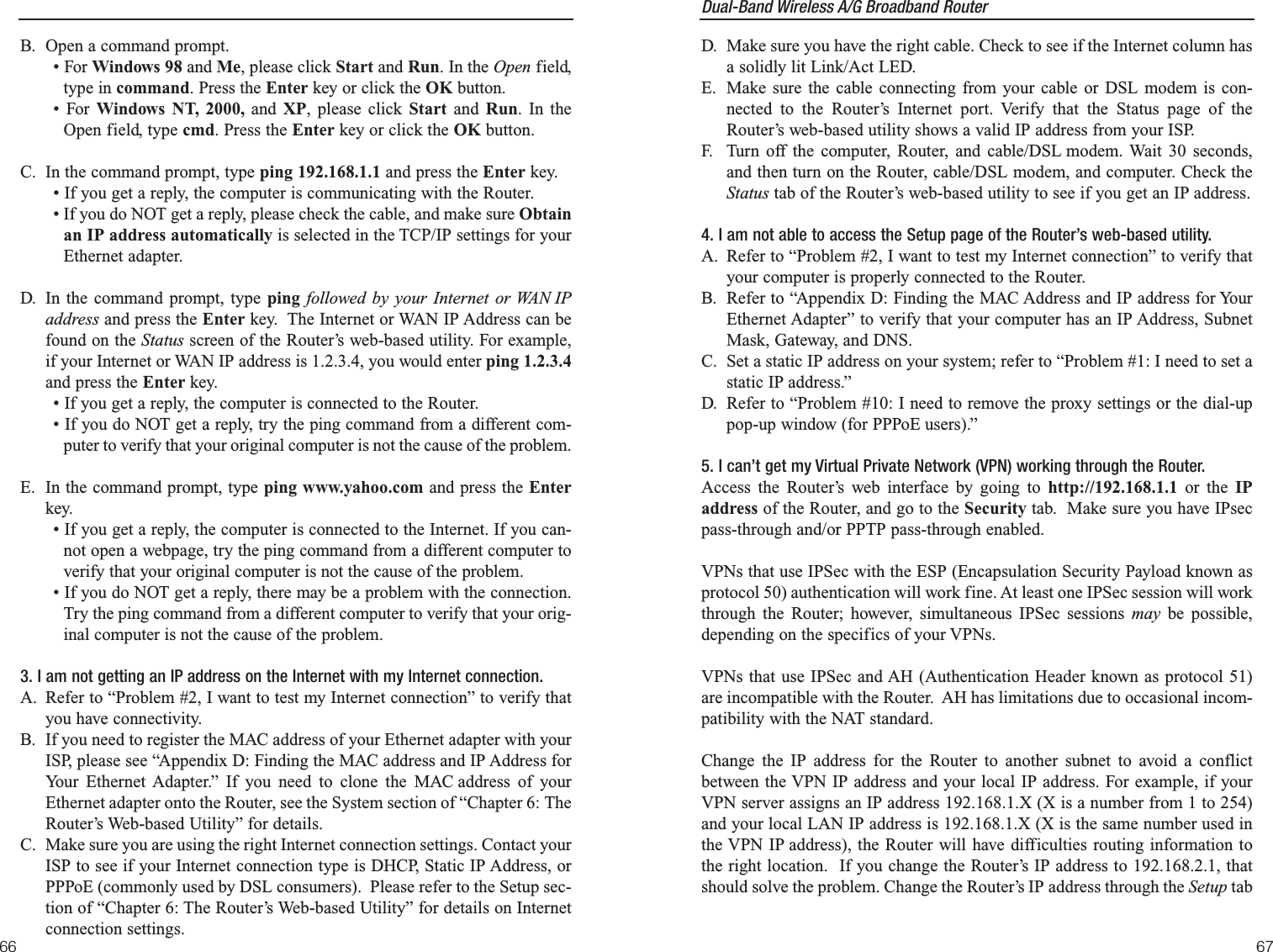
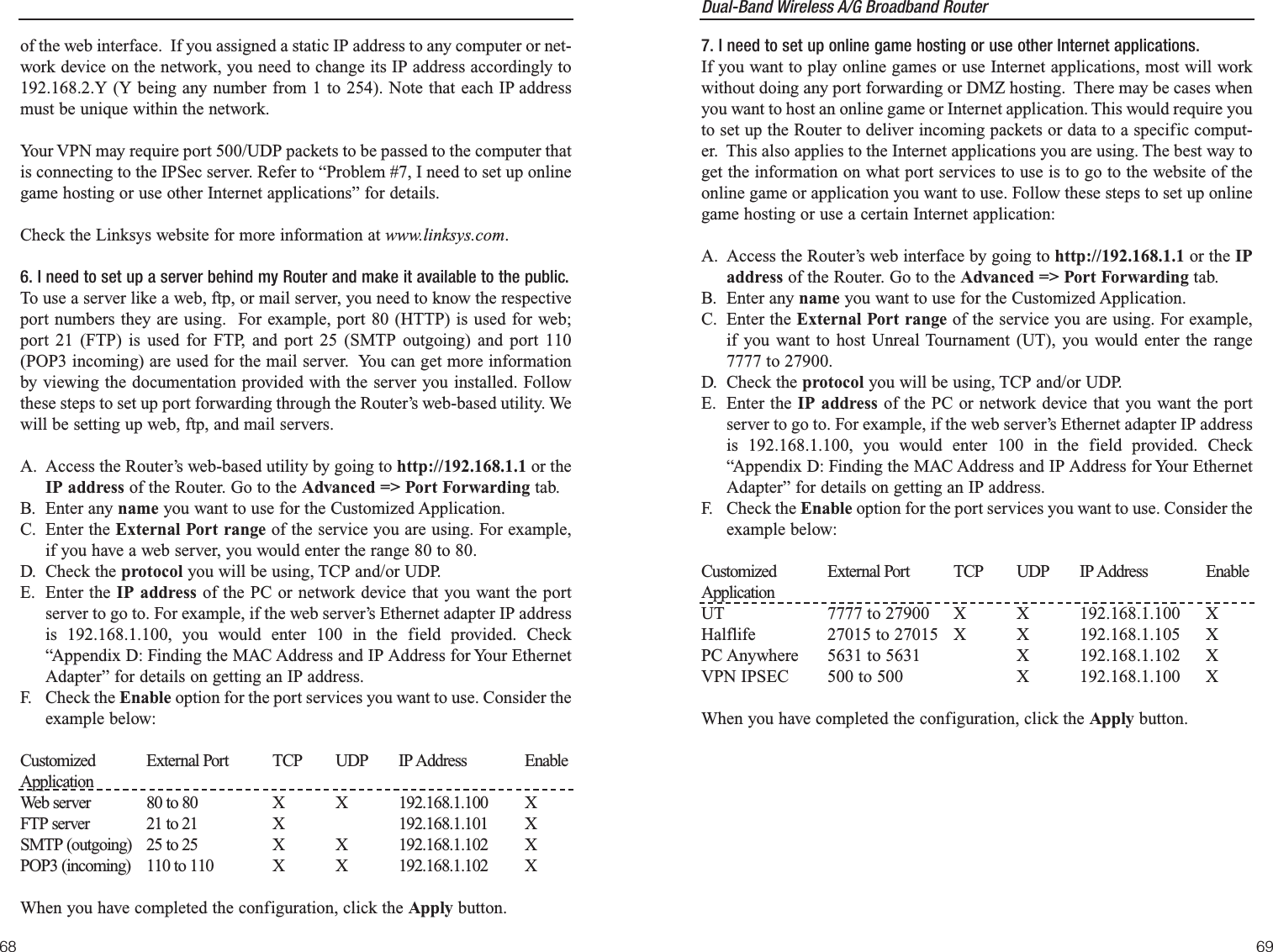
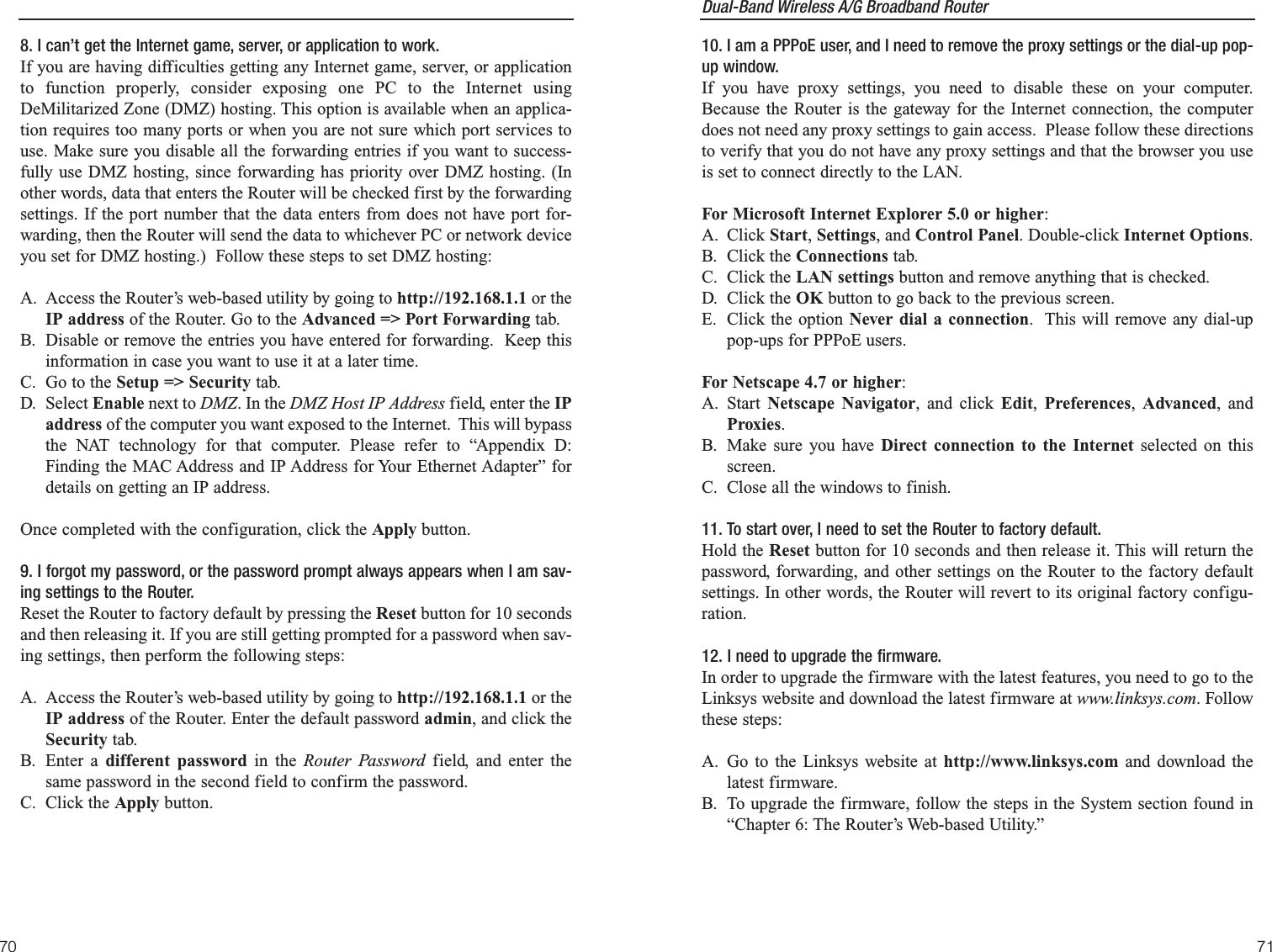
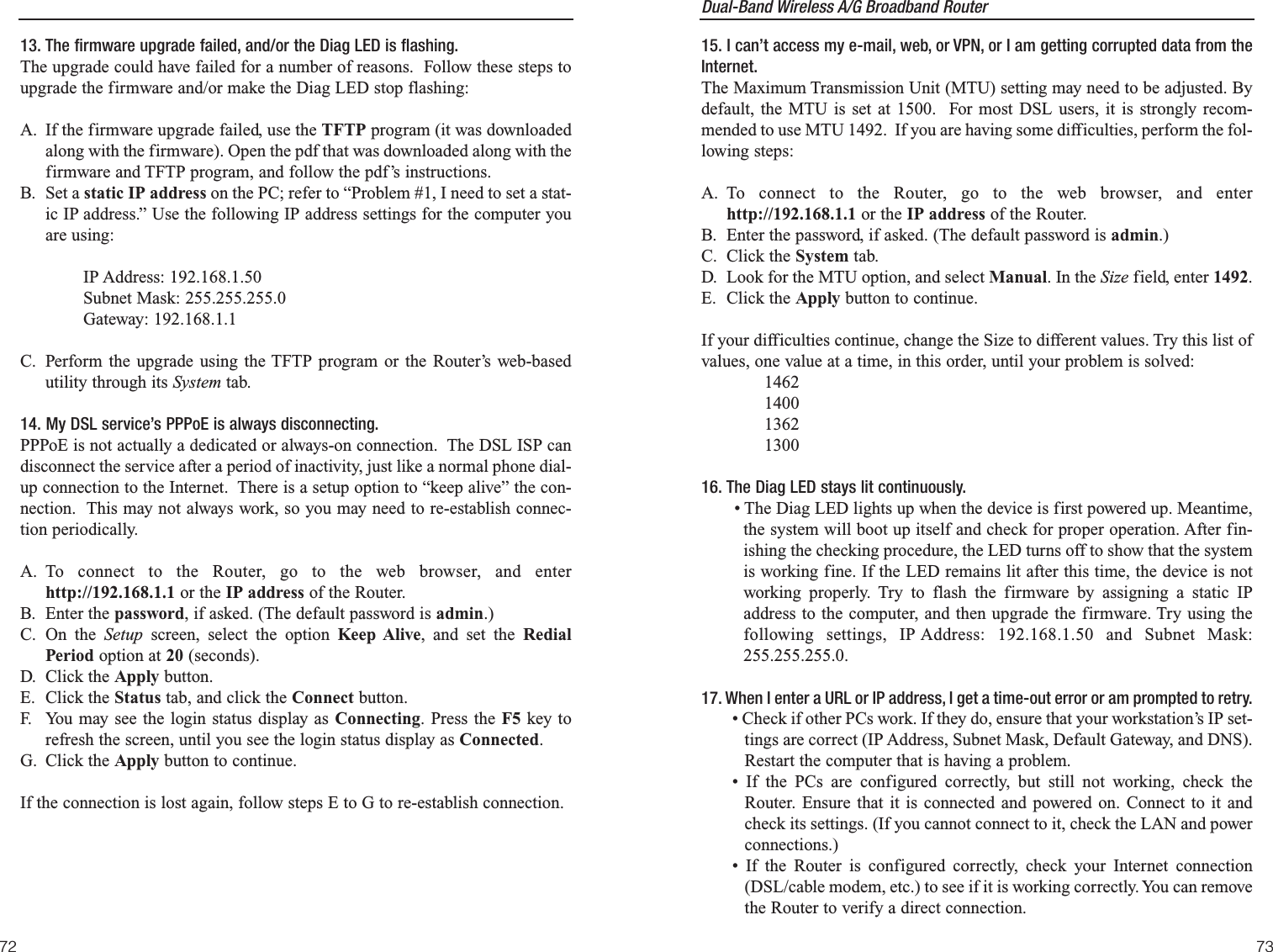
![Dual-Band Wireless A/G Broadband Router 75• Manually configure the TCP/IP settings with a DNS address provided byyour ISP.• Make sure that your browser is set to connect directly and that any dial-up is disabled. For Internet Explorer, click Tools, Internet Options, andthen the Connection tab. Make sure that Internet Explorer is set to Neverdial a connection. For Netscape Navigator, click Edit, Preferences,Advanced, and Proxy. Make sure that Netscape Navigator is set toDirect connection to the Internet.18. The Full/Col LED keeps flickering continuously.• Check the Category 5 Ethernet network cable and its RJ-45 connectors.• There may be interference with other network devices. Try removingother PCs or network devices to see if the problem persists. Eliminateeach network device one at a time to determine the cause.What is the maximum number of IP addresses that the Router will support? The Router will support up to 253 IP addresses.Is IPSec Pass-Through supported by the Router?Yes, it is a built-in feature that the Router automatically enables.Where is the Router installed on the network? In a typical environment, the Router is installed between the cable/DSL modemand the LAN. Plug the Router into the cable/DSL modem’s Ethernet port.Does the Router support IPX or AppleTalk? No. TCP/IP is the only protocol standard for the Internet and has become theglobal standard for communications. IPX, a NetWare communications protocolused only to route messages from one node to another, and AppleTalk, a com-munications protocol used on Apple and Macintosh networks, can be used forLAN to LAN connections, but those protocols cannot connect from the Internetto a LAN.Does the Internet connection of the Router support 100Mbps Ethernet? The Router’s current hardware design supports up to 100Mbps Ethernet on itsInternet port; however, the Internet connection speed will vary depending onthe speed of your broadband connection. The Router also supports 100Mbpsover the auto-sensing Fast Ethernet 10/100 switch on the LAN side of theRouter. 74What is Network Address Translation and what is it used for?Network Address Translation (NAT) translates multiple IP addresses on the pri-vate LAN to one public address that is sent out to the Internet. This adds a levelof security since the address of a PC connected to the private LAN is nevertransmitted on the Internet. Furthermore, NAT allows the Router to be usedwith low cost Internet accounts, such as DSL or cable modems, when only oneTCP/IP address is provided by the ISP. The user may have many privateaddresses behind this single address provided by the ISP.Does the Router support any operating system other than Windows 95, Windows98, Windows Millennium, Windows 2000, Windows NT, or Windows XP? Yes, but Linksys does not, at this time, provide technical support for setup, con-figuration or troubleshooting of any non-Windows operating systems.Does the Router support ICQ send file?Yes, with the following fix: click ICQ menu -> preference -> connectionstab->, and check I am behind a firewall or proxy. Then set the firewall time-out to 80 seconds in the firewall setting. The Internet user can then send a fileto a user behind the Router.I set up an Unreal Tournament Server, but others on the LAN cannot join. What doI need to do? If you have a dedicated Unreal Tournament server running, you need to createa static IP for each of the LAN computers and forward ports 7777, 7778, 7779,7780, 7781, and 27900 to the IP address of the server. You can also use a portforwarding range of 7777 ~ 27900. If you want to use the UT Server Admin,forward another port. (Port 8080 usually works well but is used for remoteadmin. You may have to disable this.) Then in the [UWeb.WebServer] sectionof the server.ini file, set the ListenPort to 8080 (to match the mapped portabove) and ServerName to the IP assigned to the Router from your ISP.Can multiple gamers on the LAN get on one game server and play simultaneouslywith just one public IP address?It depends on which network game or what kind of game server you are using.For example, Unreal Tournament supports multi-login with one public IP.How do I get Half-Life: Team Fortressto work with the Router?The default client port for Half-Life is 27005. The computers on your LANneed to have “+clientport 2700x” added to the HL shortcut command line; thex would be 6, 7, 8, and on up. This lets multiple computers connect to the sameserver. One problem: Version 1.0.1.6 won’t let multiple computers with theFrequently Asked Questions](https://usermanual.wiki/LINKSYS/WRT54AG.Users-Manual-4/User-Guide-402258-Page-7.png)
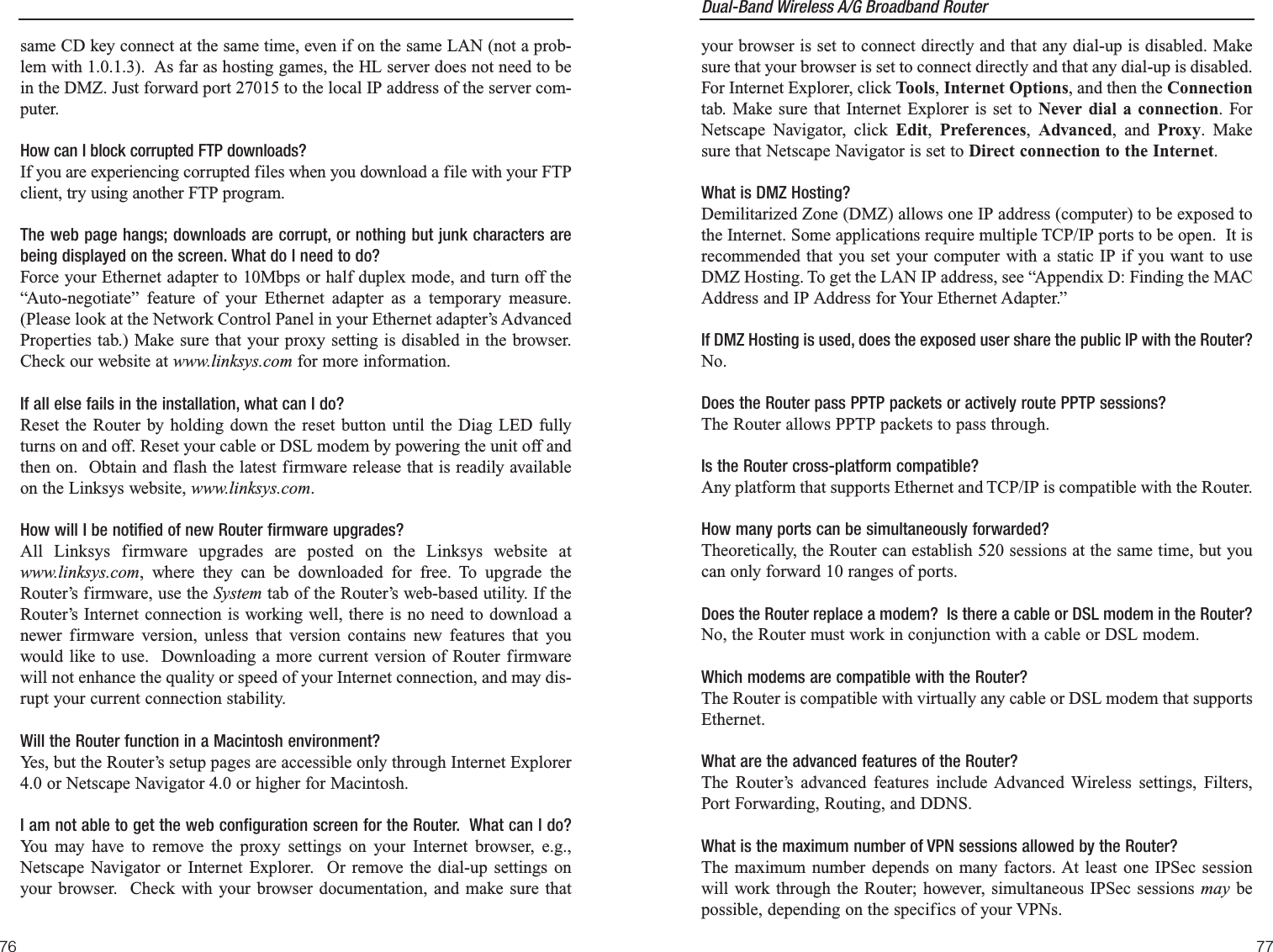
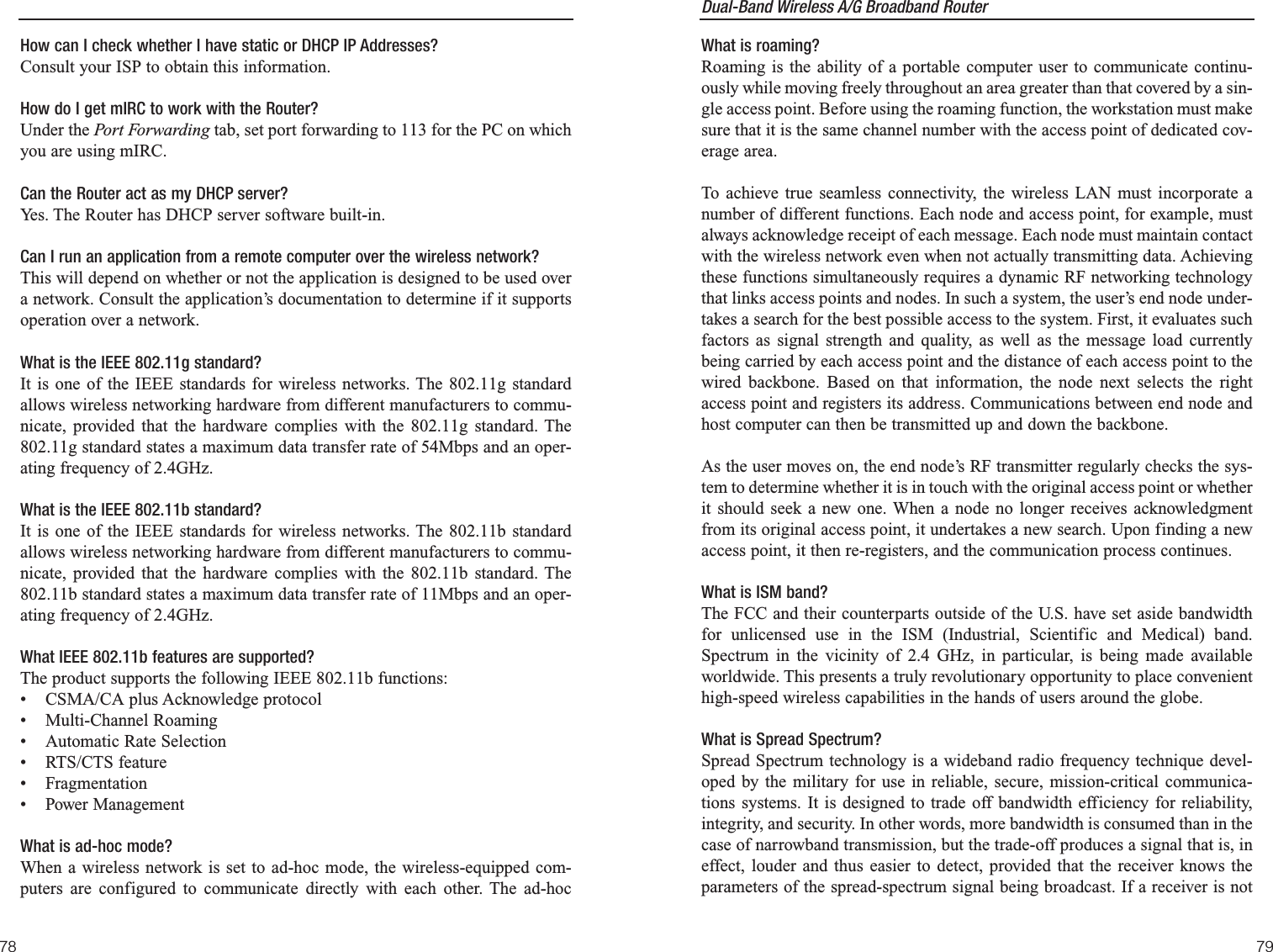
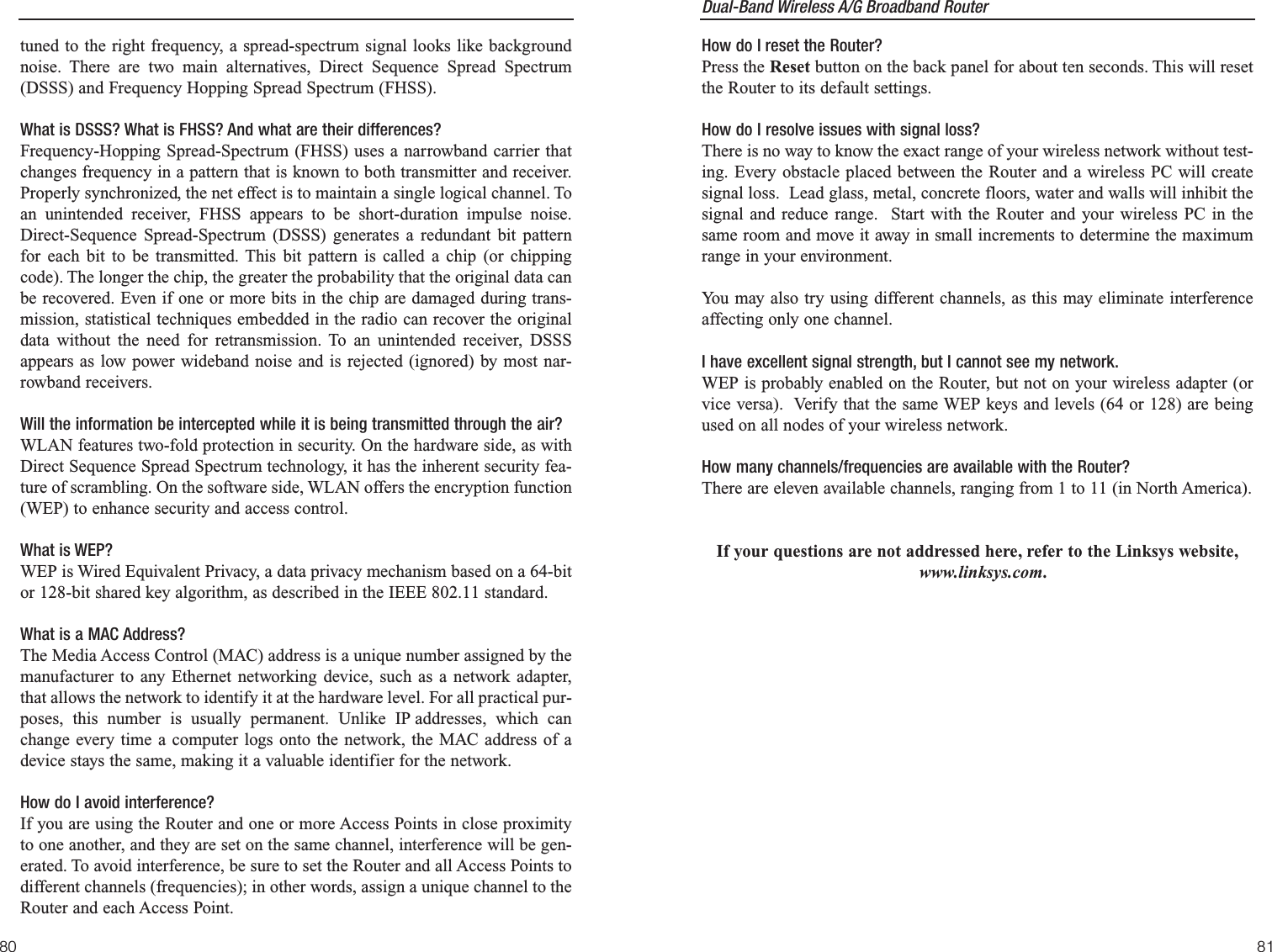
![Dual-Band Wireless A/G Broadband Router 8382Step One: Pinging an IP AddressThe first step to determining your ISP’s web and e-mail server address is toping its IP address.1. Power on the computer and the cable or DSL modem, and restore the net-work configuration set by your ISP if you have since changed it.2. Click Start and then Run. Type command in the Open field. This willbring up the DOS window.3. At the DOS command prompt, type ping mail (assuming that the locationfor which you’re trying to find an IP address is configured as mail). Pressthe Enter key. Information such as the following data, taken from a ping ofMicrosoft Network’s e-mail server, will be displayed.C:\>ping mailPinging mail [24.53.32.4] with 32 bytes of data:Reply from 24.53.32.4: bytes=32 time<10ms TTL=128Reply from 24.53.32.4: bytes=32 time<10ms TTL=128Reply from 24.53.32.4: bytes=32 time<10ms TTL=128Reply from 24.53.32.4: bytes=32 time<10ms TTL=128Ping statistics for 24.53.32.4:Packets: Sent = 4, Received = 4, Lost = 0 (0%loss),Approximate round trip times in milli-seconds:Minimum = 0ms, Maximum = 0ms, Average = 0ms4. Write down the IP address returned by the ping command (in the exampleabove: 24.53.32.4.). This IP address is the actual IP address of the servermail, or any other word or value you have pinged.Figure B-1Appendix B: How to Ping Your ISP’sE-mail & Web AddressesVirtually all Internet addresses are configured with words or characters (e.g.,www.linksys.com, www.yahoo.com, etc.) In actuality, however, these Internetaddresses are assigned to IP addresses, which are the true addresses on theInternet. For example, www.yahoo.com is 66.218.71.87 (this IP address maychange). Type it into your web browser and you will wind up at the Linksyshome page every time. There are servers that translate the URL to an IPaddress; this is called the Domain Name System (DNS).IP and web addresses, however, can sometimes be long and hard to remember.Because of this, certain ISPs will shorten their server addresses to single wordsor codes on their users’ web browser or e-mail configurations. If your ISP’s e-mail and web server addresses are configured with single words (www, e-mail,home, pop3, etc.) rather than whole Internet addresses or IP addresses, theRouter may have problems sending or receiving mail and accessing theInternet. This happens because the Router has not been configured by your ISPto accept their abbreviated server addresses.The solution is to determine the true web addresses behind your ISPs codewords. You can determine the IP and web addresses of your ISP’s servers by“pinging” them.Important: If you don’t have your ISP’s web and e-mail IPaddresses, you must either get them from your ISP or follow thesesteps prior to connecting the Router to your network.](https://usermanual.wiki/LINKSYS/WRT54AG.Users-Manual-4/User-Guide-402258-Page-11.png)
![Dual-Band Wireless A/G Broadband Router 8584Appendix C: Configuring WirelessSecurityAn acronym for Wired Equivalent Privacy, WEP is an encryption method usedto protect your wireless data communications. WEP uses 64-bit or 128-bit keysto provide access control to your network and encryption security for everydata transmission. To decode a data transmission, each point in a network mustuse an identical 64-bit or 128-bit key. Higher encryption levels mean higherlevels of security, but due to the complexity of the encryption, they may meandecreased network performance.You may also have heard the term “40-bit” used in conjunction with WEPencryption. This is simply another term for 64-bit WEP encryption. This levelof WEP encryption has been called 40-bit because it uses a 40-bit secret keyalong with a 24-bit Initialization Vector (40 + 24 = 64). Wireless vendors mayuse either name. Linksys uses the term “64-bit” when referring to this level ofencryption. All wireless devices compliant with the 802.11b standard will sup-port 64-bit WEP.Make sure your wireless network is functioning before attempting to configureWEP encryption.In addition to enabling WEP, Linksys also recommends the following securityimplementations:•Change the SSID from the default “linksys”•Change the SSID on a regular basis•Change the WEP key regularly•Enable wireless MAC address filtering (see the “Advanced Wireless” sectionof “Chapter 6: The Router’s Web-Based Utility”)For instructions on how to configure the WEP settings of your PC’s wirelessadapter, refer to your wireless adapter’s documentation. To configure theRouter’s WEP settings, follow these instructions:Note: WEP encryption is an additional data security measure and notessential for router operation; however, Linksys recommends the useof WEP encryption. Step Two: Pinging for a Web AddressWhile the IP address returned above would work as your e-mail server address,it may not be permanent. IP addresses change all the time. Web addresses, how-ever, usually don’t. Because of this, you’re likely to have fewer problems byconfiguring your system with web addresses rather than IP addresses. Followthe instructions below to find the web address assigned to the IP address youjust pinged.1. At the DOS command prompt, type ping -a 24.53.32.4, where 24.53.32.4is the IP address you just pinged. Information such as the following datawill be displayed.C:\>ping -a 24.53.32.4Pinging mail.msnv3.occa.home.com [24.53.32.4] with32 bytes of data:Reply from 24.53.32.4: bytes=32 time<10ms TTL=127Reply from 24.53.32.4: bytes=32 time<10ms TTL=127Reply from 24.53.32.4: bytes=32 time<10ms TTL=127Reply from 24.53.32.4: bytes=32 time<10ms TTL=127Ping statistics for 24.53.32.4:Packets: Sent = 4, Received = 4, Lost = 0 (0%loss),Approximate round trip times in milli-seconds:Minimum = 0ms, Maximum = 0ms, Average = 0ms2. Write down the web address returned by the ping command. (In the exam-ple in Figure C-2, mail.msnv3.occa.home.com is the web address.) Thisweb address is the web address assigned to the IP address you just pinged.While the IP address of mail could conceivably change, it is likely that thisweb address will not.3. Replace your ISP’s abbreviated server address with this extended webaddress in the corresponding Internet application (web browser, e-mailapplication, etc.).Once you have replaced the brief server address with the true server address,the Router should have no problem accessing the Internet through that Internetapplication.Figure B-2](https://usermanual.wiki/LINKSYS/WRT54AG.Users-Manual-4/User-Guide-402258-Page-12.png)