Leidos 418M1 RTR-4 Wireless Option User Manual RTR 4 WSCover
Science Application International Corporation RTR-4 Wireless Option RTR 4 WSCover
Leidos >
Contents
23 through 32
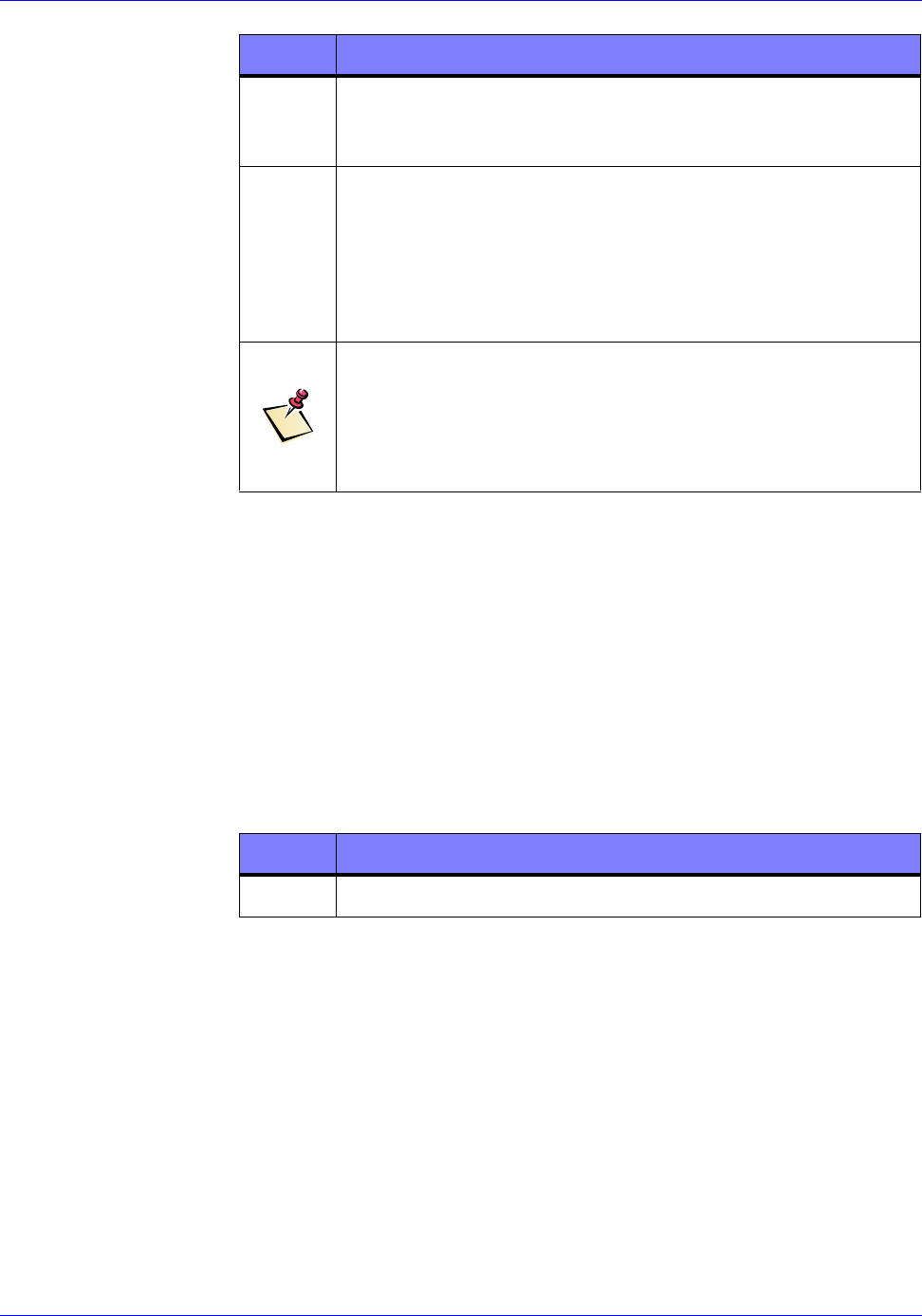
RTR-4 Portable Digital X-Ray Imaging System--Operator’s Manual Supplement
4-8 SAIC Proprietary 306847 Rev A
System Initialization
System Initialization Description
This procedure describes powering up, initializing and using the
CU-4 and NCU controllers before beginning a scan.
Prerequisites
The WiFi NIC Setup procedure must have been completed and
if required, the Optional Extended-Range Antenna
Installation as well.
2Allow Windows to load as normal. Follow the same boot up
procedure listed in the “System Initialization” section for
both the CU-4 and the NCU.
3Ensure the other system units (Power/Transceiver, X-ray
receiver, Imager, XR200) are properly connected and
powered up before beginning a scan.
See Chapter 5 as well as the RTR-4 Operator’s Manual
(Doc. 120300, Rev. C) for a detailed description of routine
scanning procedures.
NOTE
Remember to reinsert the black antenna connector slot
cover into the NIC when finished using the antenna to
prevent damage to the NIC and to prevent debris from
accumulating in the NIC’s antenna port.
STEP ACTION
STEP ACTION
1Power up the controller, either CU-4 or NCU.
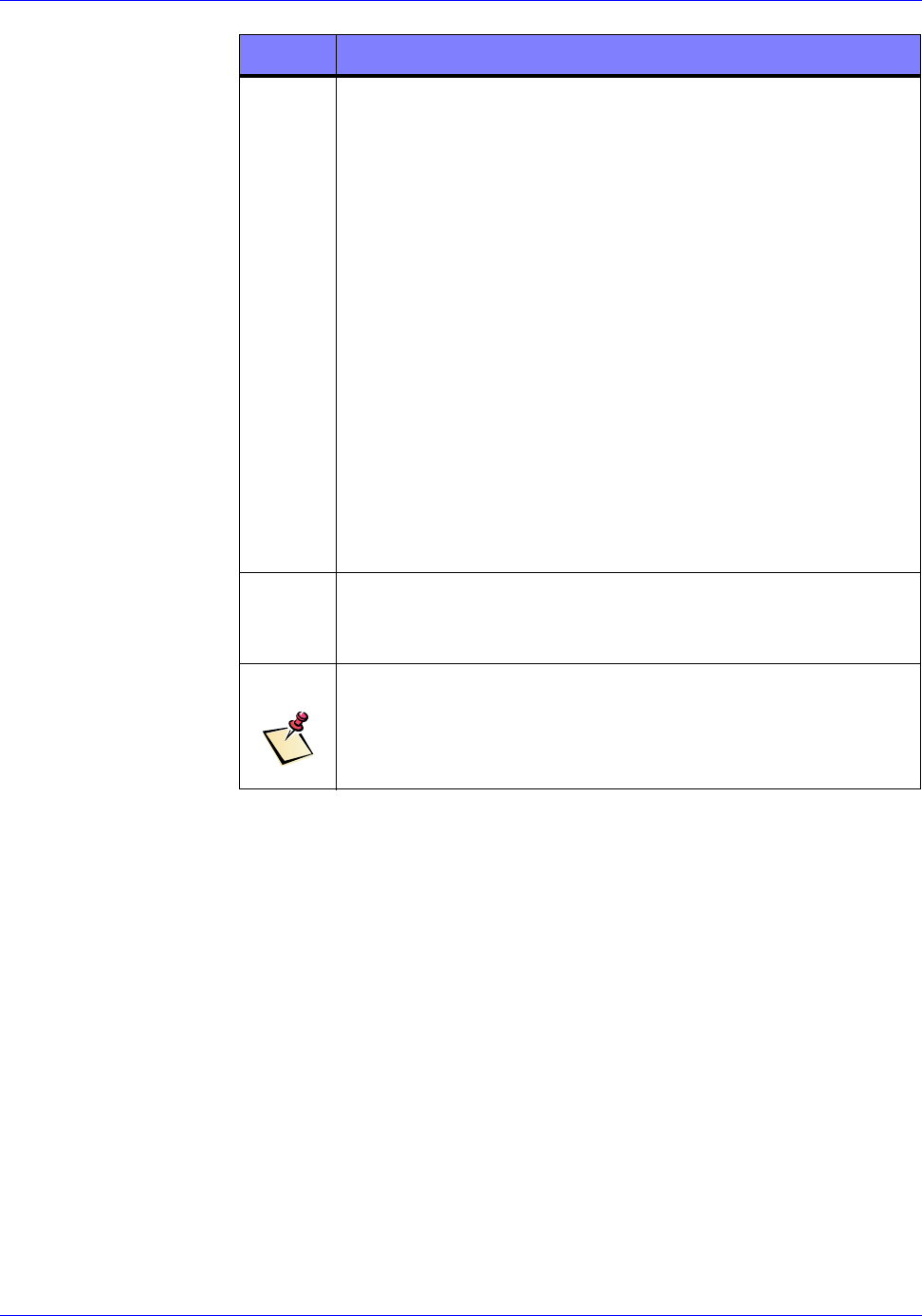
RTR-4 Portable Digital X-Ray Imaging System--Operator’s Manual Supplement
306847 Rev A SAIC Proprietary 4-9
Wireless Connection Test
The Wireless Connection Test procedure (which involves using
the controller’s built in “WaveManager Client” software utility to
test wireless signal presence and strength) is described in detail
in Chapter 6.
2The CU-4 will automatically select wired or wireless
operation and load Windows.
The NCU will instead display a screen that reads as
follows:
Windows cannot determine what configuration your
computer is in.
Select one of the following:
1. Wired
2. Wireless
3. Original Configuration
4. None of the above
Enter your choice:
Type in the number 2 after the “Enter your choice”
command line to select wireless operation and press Enter
to activate the wireless mode. The NCU will then load
Windows. This mode only applies to NCU operation.
3Ensure the other system units (Power/Transceiver, X-ray
receiver, Imager, XR200) are properly connected and
powered up before beginning a scan.
NOTE
See Chapter 5 as well as the RTR-4 Operator’s Manual
(Doc. 120300, Rev. C) for a detailed description of routine
scanning procedures.
STEP ACTION
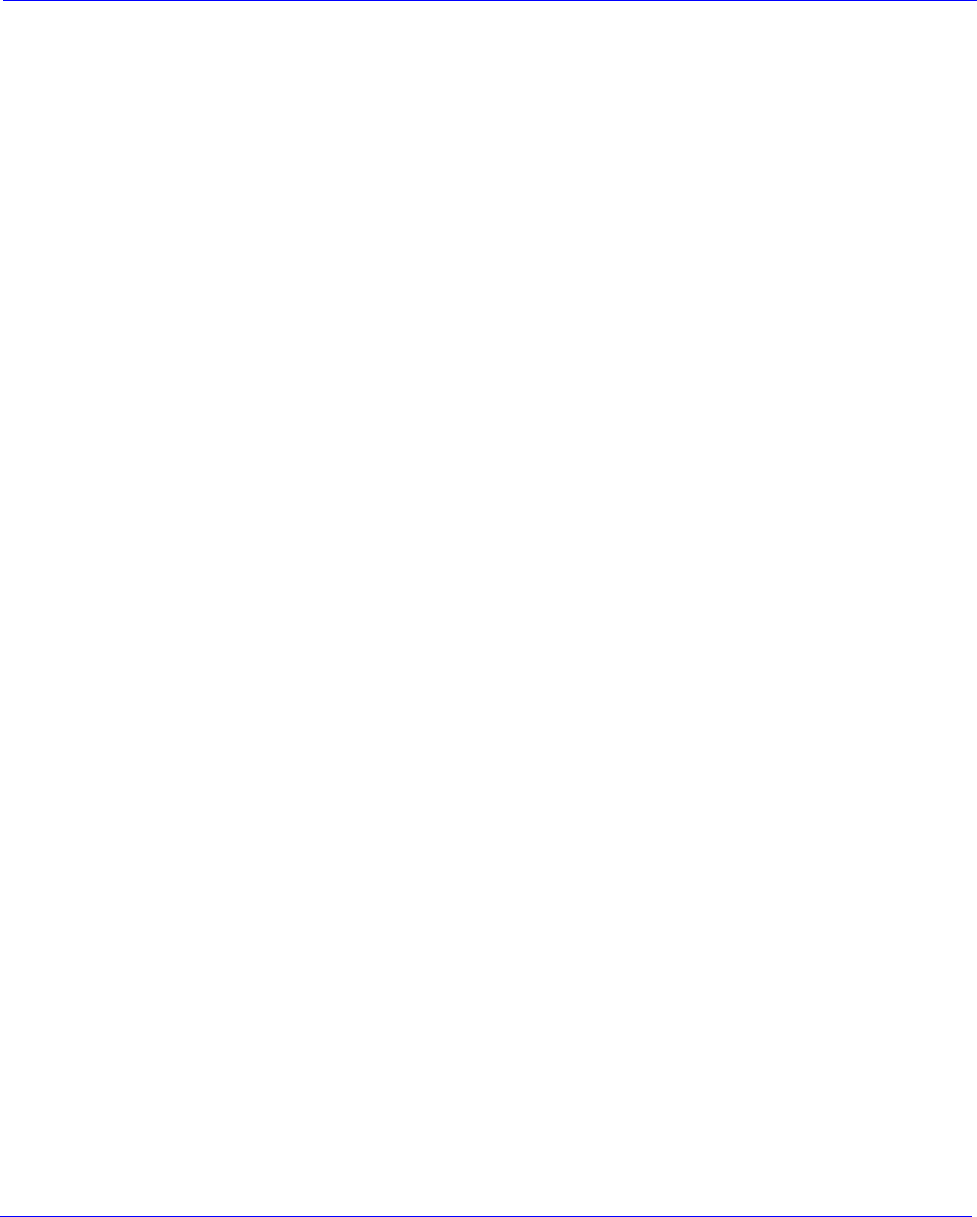
306847 Rev A SAIC Proprietary 5-1
5 Wireless Option Operation
Introduction
Standard RTR-4 operating procedures for wireless option are
identical to those for wired operation except that when the NCU
(as opposed to the CU-4) is booted up, a standard MS/DOS
command line interface screen menu appears as follows:
Windows cannot determine what configuration your
computer is in.
Select one of the following:
1. Wired
2. Wireless
3. Original Configuration
4. None of the above
Enter your choice:
Type in the number 2 after the “Enter your choice” command line
to select wireless operation and press Enter. This mode only
applies for NCU operation. The CU-4 automatically selects wired
or wireless as required.
See the RTR-4 Operator’s Manual as well as the Golden
Engineering XR200 X-Ray Source Operator’s Manual for more
information regarding system operation.
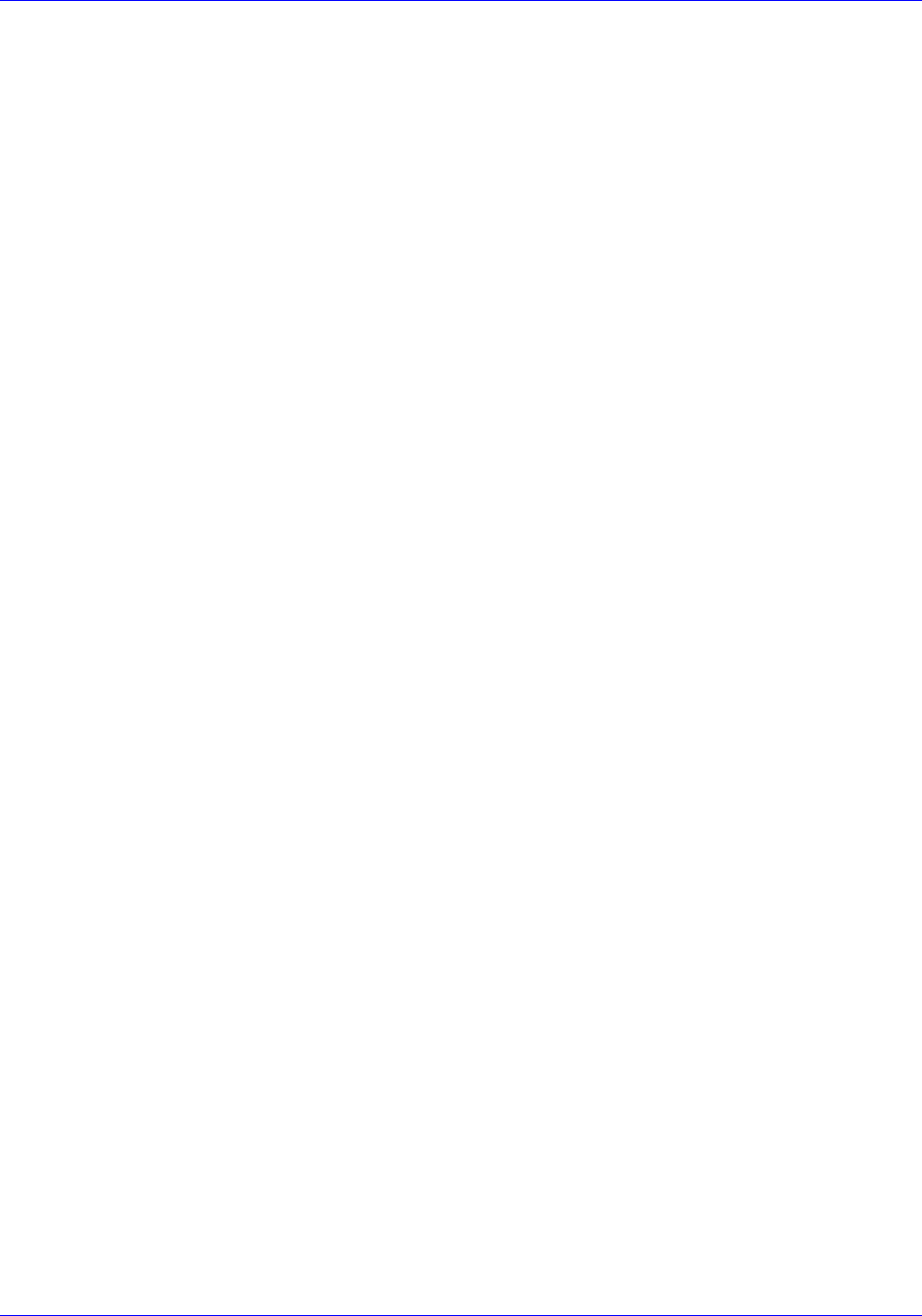
RTR-4 Portable Digital X-Ray Imaging System--Operator’s Manual Supplement
5-2 SAIC Proprietary 306847 Rev A

306847 Rev A SAIC Proprietary 6-1
6 Maintenance & Troubleshooting
Introduction
Standard RTR-4 maintenance and troubleshooting procedures
while using the wireless operating mode are identical to those for
wired operation except for the items mentioned below.
See the RTR-4 Operator’s Manual for general RTR-4 maintenance
and troubleshooting procedures and the Golden Engineering
XR200 X-Ray Source Operator’s Manual for X-ray source
maintenance and troubleshooting.
Power/Transceiver Battery Replacement
The Power/Transceiver is powered by a battery. This battery in
the Power/Transceiver is accessed and removed as shown in
Figures 6-1, 6-2, and 6-3.
Figure 6-1: Loosening Power/Transceiver Battery Cover

RTR-4 Portable Digital X-Ray Imaging System--Operator’s Manual Supplement
6-2 SAIC Proprietary 306847 Rev A
Figure 6-2: Removing Power/Transceiver Battery Cover
Figure 6-3: Removing Power/Transceiver Battery
X-ray Receiver Battery Replacement
The X-ray Receiver is powered by a standard 9-volt transistor
radio battery. The battery is accessed by removing the slide cover
on the bottom end of the X-ray Receiver below the Velcro strip
(Figure 6-4.)

RTR-4 Portable Digital X-Ray Imaging System--Operator’s Manual Supplement
306847 Rev A SAIC Proprietary 6-3
Figure 6-4: X-ray Receiver Battery Location
Wireless Signal Strength Test Utility
Wireless Signal Strength Test Utility Description
The RTR-4 Wireless Option features a signal strength test utility
called “WaveManager Client” and is launched by clicking on an
icon on the Windows desktop. This test has two main
subtests--Link Test and Test History--both used to determine the
system’s effective signal strength when deployed in the field.
Prerequisites
• Ensure all RTR-4 Wireless Option units have been properly
set up, connected, configured and powered up as described in
Chapter 4.
•The WiFi NIC Setup procedure and, if required, the
Optional Extended-Range Antenna Installation both
described in Chapter 4 must have been completed.
• The CU-4/NCU must be booted up and running Windows.
Wireless Signal Strength Test Utility Procedure
Run the Wireless Signal Strength Test Utility as follows:
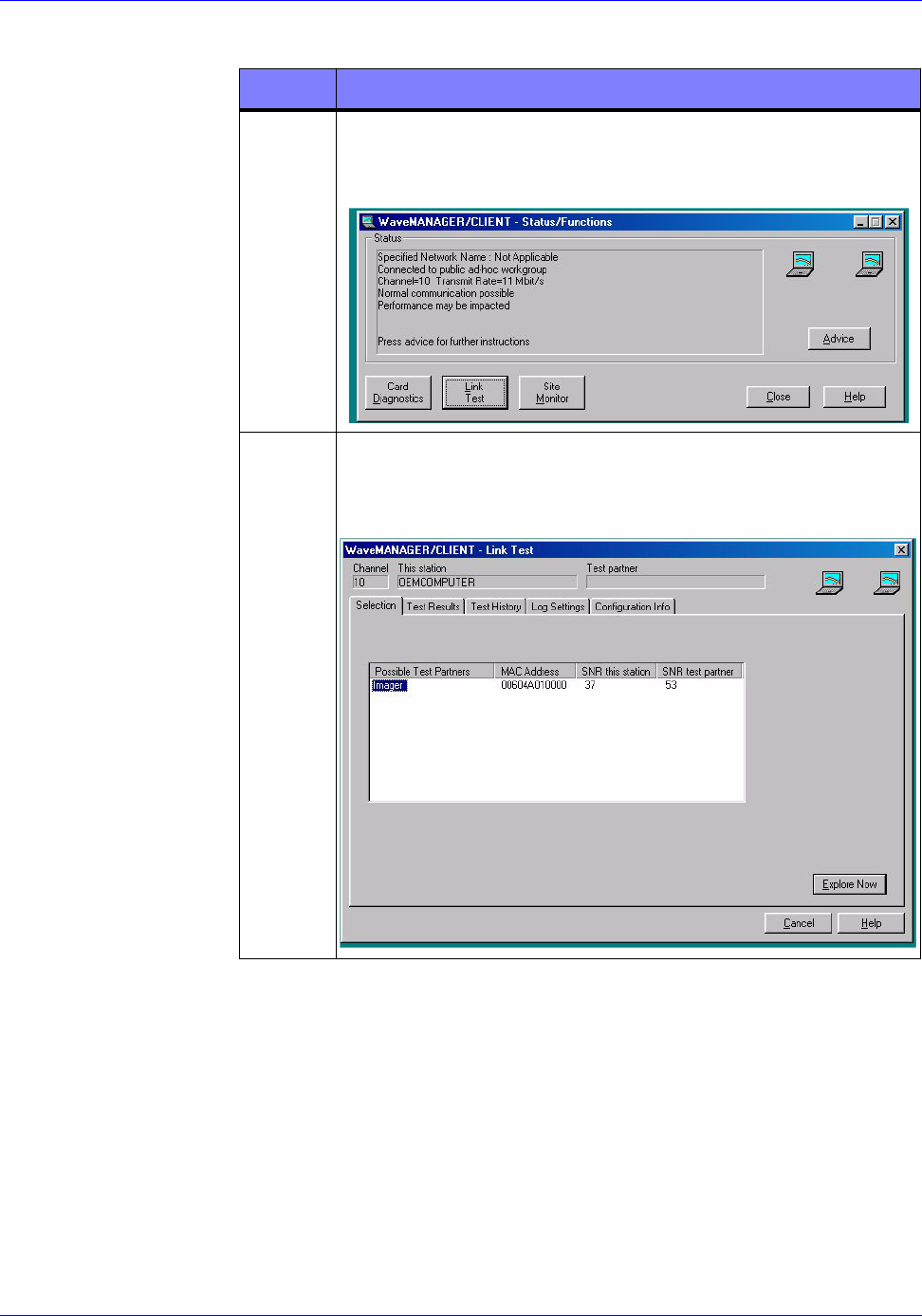
RTR-4 Portable Digital X-Ray Imaging System--Operator’s Manual Supplement
6-4 SAIC Proprietary 306847 Rev A
STEP ACTION
1Doubleclick on the WaveManager Client icon on the
Windows desktop. A dialog box entitled
“WaveManager/Client - Status/Functions” appears.
2Click on the “Link Test” button. A dialog box entitled
“WaveManager/Client-Link Test” It has five tabs at
its top, two named “Test Results” and “Test History.”
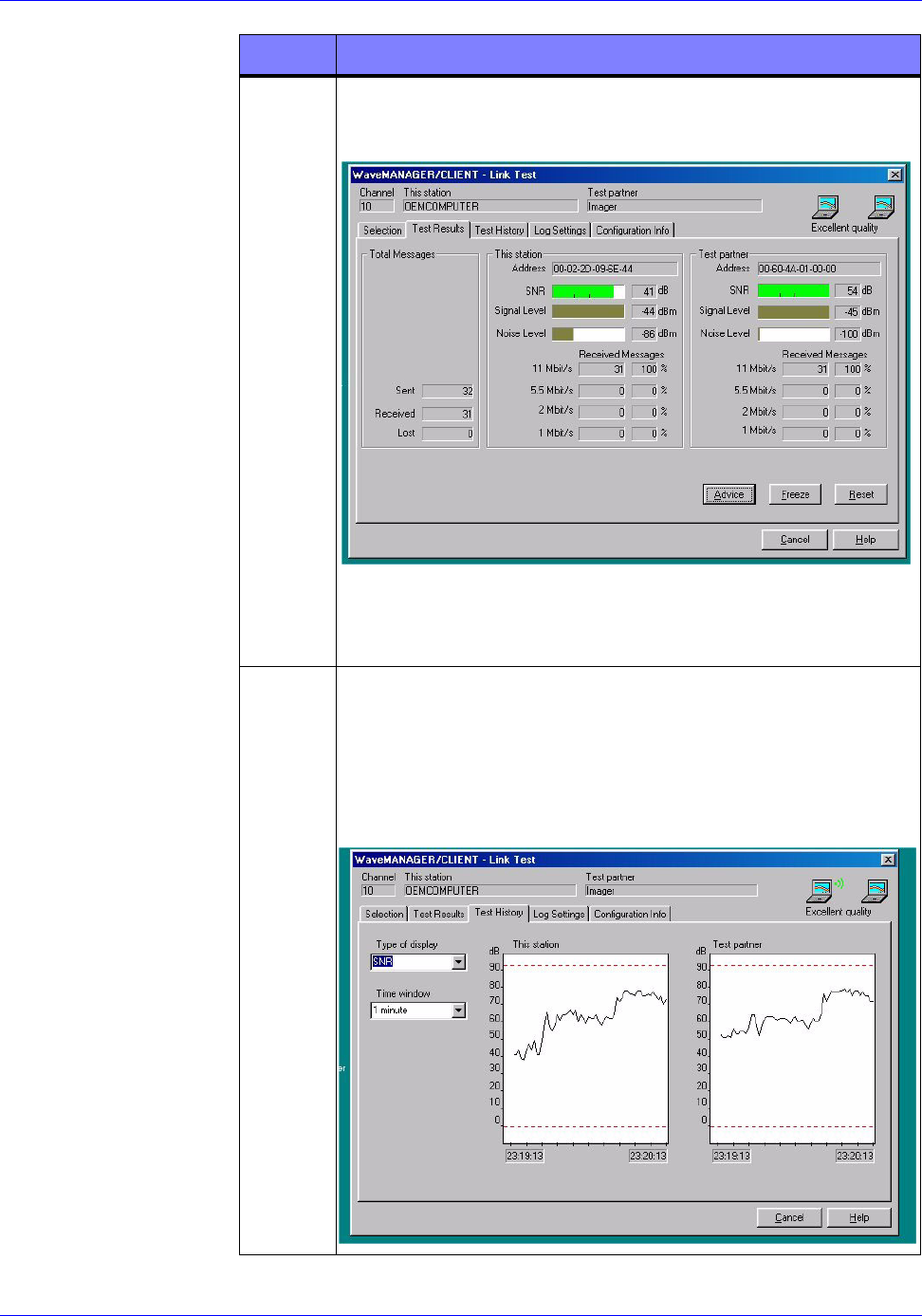
RTR-4 Portable Digital X-Ray Imaging System--Operator’s Manual Supplement
306847 Rev A SAIC Proprietary 6-5
3Clicking on the “Test Results” tab displays a real-time
bar graph of connectivity metrics as shown below.
The numerical values displayed are typical for a
Power Transceiver and WiFi NIC minus the optional
Medium-Range Antenna.
4Clicking on the “Test History” tab displays a real-time
signal-to-noise ratio (SNR) figure and corresponding
line graphs. The higher-level graphic lines shown in
the figure below illustrate more efficient and robust
communications are. (The rise in the curve is due to
the use of the optional Medium-Range Antenna.)
STEP ACTION
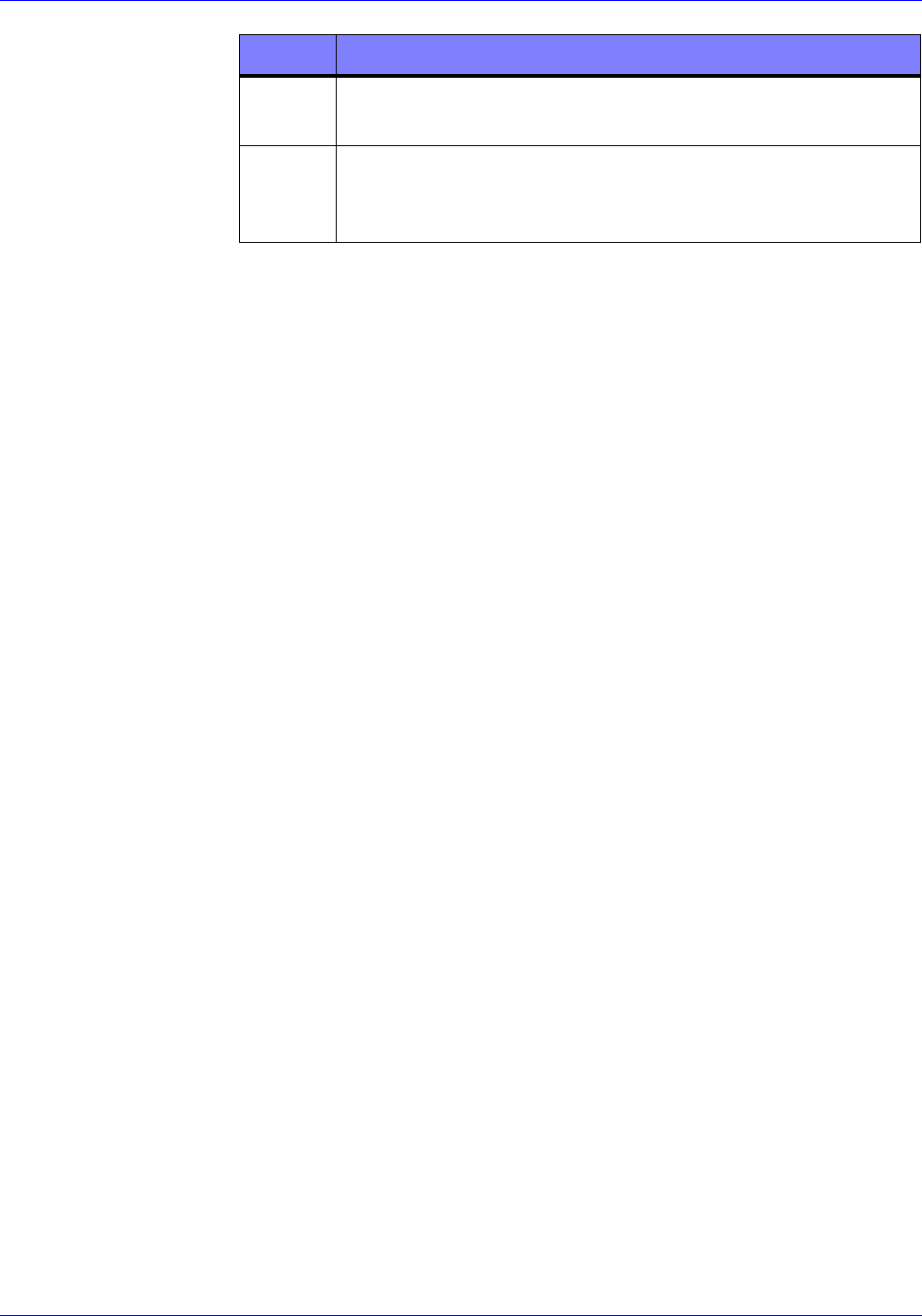
RTR-4 Portable Digital X-Ray Imaging System--Operator’s Manual Supplement
6-6 SAIC Proprietary 306847 Rev A
5Click the “Cancel” button on either the Test Results or
Test History dialog boxes to exit the tests.
6Click the “Close” button on the “WaveManager/Client
- Status/Functions” dialog box to exit the
WaveManager Test Utility.
STEP ACTION