LigoWave 27016G Broadband Digital Transmission System with WIFI User Manual
LigoWave Inc. Limited Broadband Digital Transmission System with WIFI
LigoWave >
Contents
- 1. user manual
- 2. User Manual
User Manual

LigoPTP 6-N RapidFire
installation
Package contents
AC/DC power adapter
Mounting bracket (3 pc.)
802.3af PoE injector
M8 bolts (7 pc.)
x2
x4
x1
Hardware overview
N connectors
LEDs
Multifunction button
Mounting bracket
Grounding stud
ETH1 PoE IN
ETH2 PoE OUT
LigoPTP 6-N RapidFire installation
Antena cable connection
Grounding
cable
connection
ETH1 PoE IN
IMPORTANT: make sure antennas are connected before powering up the device to avoid possible damage.
PoE connection
Data In
DIN rail mounting
Grounding
Data and power Out
44-57 VDC
Power cord is region dependent
LigoPTP 6-N Rapidre
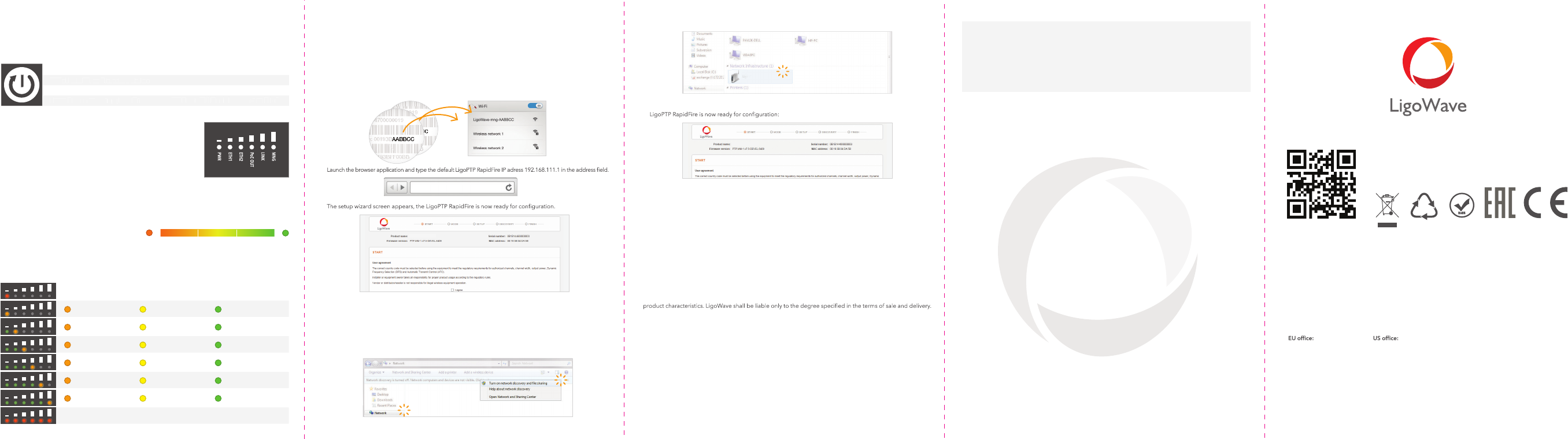
Multifunction button
Click once the multifunction button to switch LEDs for displaying RSSI level.
Each RSSI Signal LED changes color
depending on the LigoPTP link’s
signal strength from the lowest (am-
ber) to the highest (green):
Signal LED
3 dBm 3 dBm 3 dBm
The stronger signal of the LigoPTP link is, more LEDs are on:
-43 to -41 (dBm) -40 to -38 (dBm) -37 to -35 (dBm)
-79 to -77 (dBm) -76 to -74 (dBm) -73 to -71 (dBm)
-70 to -68 (dBm) -67 to -65 (dBm) -64 to -62 (dBm)
-61 to -59 (dBm) -58 to -56 (dBm) -55 to -53 (dBm)
-52 to -50 (dBm) -49 to -47 (dBm) -46 to -44 (dBm)
≥ -34 dBm (too high)
≤ -89 dBm (too low)
-88 to -86 (dBm) -85 to -83 (dBm) -82 to -80 (dBm)
RSSI Signal level (antenna alignment) indication
LEDs
The Multifunction button, located on the back panel of the LigoPTP RapidFire 6-N
(refer to the Hardware overview picture) is able to perform following functions:
Activate LED indication
Switch to RSSI or Status indication
Enable WiFi management radio
Reset device to factory defaults
The LigoPTP 6-N RapidFire has 6 LEDs located
on the back panel, which can indicate either main
device operation status or RSSI level.
After the LigoPTP 6-N RapidFire is powered up, the
LEDs display status indications.
Swit
c
h
to
R
SS
I
or
S
t
a
t
u
s
in
d
ic
a
t
i
o
n
Click
Click
Hold until 3 Blue LEDs are on
Hold until all Blue LEDs start to blink
R
eset
d
evi
c
e
to
f
ac
t
act
t
ac
o
ry
defa
ul
t
s
Hol
d
u
n
ti
l a
l
l
Bl
u
e
L
EDs st
a
r
t
rt
t
r
to
b
l
i
n
k
Connection options
Remote wireless access
This is the easiest way to access the web management interface of the newly installed LigoPTP RapidFire device.
1. Power off and power on again the LigoPTP RapidFire unit to switch it to a remote wireless management
mode. The mode will be switched off automatically in 10 minutes of wireless inactivity.
2. Scan for the wireless devices using your phone/tablet and choose the LigoPTP RapidFire wireless network
name, which is LigoWave-mng-AABBCC (where AABBCC are the last three bytes of the particular RapidFire
MAC address)
3.
4.
Ethernet access
By default LigoPTP RapidFire obtains the IP address from the DHCP server thus follow the steps to access
device using Windows OS (for information how to access via other OS, refer to http://www.ligowave.com/
wiki/faq/):
1. Connect your PC to the LigoPTP RapidFire via Ethernet.
2. Open Windows Explorer, click on Network drive, and turn on Network discovery:
LigoPTP 6-N RapidFire
Important information
Copyright © 2018 LigoWave
This guide and the software described in it are copyrighted with all rights reserved. No part of this publication
may be reproduced, transmitted, transcribed, stored in a retrieval system, or translated into any language in
any form by any means without the written permission of LigoWave.
Product size and shape are subject to change without prior notice, and actual product appearance may differ
from that depicted in the user guide.
While the information in this guide has been compiled with great care, it may not be deemed an assurance of
The reproduction and distribution of the documentation and software supplied with this product and the use
of its contents is subject to written authorization from LigoWave.
LigoWave logo is trademark of LigoWave.
All other registered and unregistered trademarks in this document are the sole property of their respective owners.
4. Double-click on LigoPTP RapidFire icon – you will be redirected to the LigoPTP RapidFire webpage. The
3. Find the required LigoPTP RapidFire icon:
If the LigoPTP RapidFire is unable to obtain IP address from a DHCP server, it fallback to the default static IP 192.168.2.66.
LigoPTP 6-N RapidFire
LigoPTP 6-N RapidFire
-
Antenna Type External Antenna
Max. Tx power (dBm) Up to 30 dBm (country dependent)
Max. EIRP (dBm) Connected antenna gain dependent
Supported frequencies range 5.900-6.400 GHz
Power supply PoE 802.3at, isolated 42 - 57 VDC
Power consumption (max) 8.6W
Ligowave
138 Mountain Brook Drive
Canton, GA 30115
United States of America
For support: support@ligowave.com
For sales enquiries: sales@ligowave.com
Zalgirio st. 92,
Entrance 1, Floor III
Vilnius, LT-09303,
Lithuania
support@ligowave.com
Manufacturer:
LigoWave Inc. Limited,
UnitD, 16/F., MG Tower,
133 Hoi Bun Road,
Kwun Tong,
Kowloon,
Hong Kong
Contact information
Technical support
If you encounter problems when installing or using this product, please consult the
LigoWave website at www.LigoWave.com for:
•
Direct contact to the LigoWave support centers.
•
Frequently Asked Questions (FAQ).
•
Download area for the latest software, user documentation and product updates.
192.168.111.1
This device requires a professional installation.
Please refer to the “0.9m5GHz dual polarization(N-type)
professional installation instructions” for specific
installation steps.
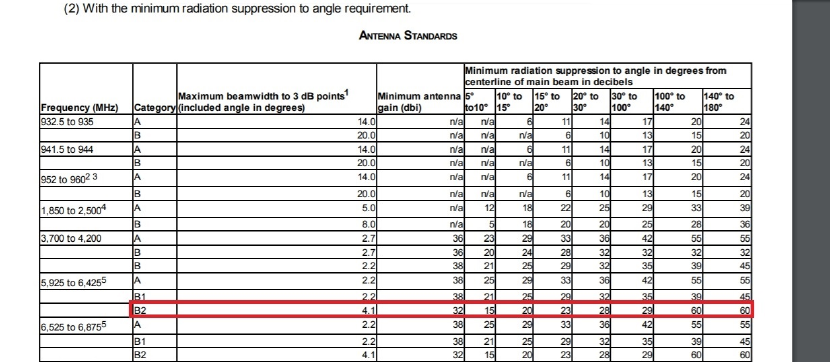
FCC Warning:
If the FCC identification number is not visible when the module is installed inside another device, then the outside of the device into
which the module is installed must also display a label referring to the enclosed module. This exterior label can use wording such as the
following: “Contains Transmitter Module FCC ID:2AR4D-27016G”, when the module is installed inside another device, the user manual
of
this device must contain below warning statements;
1. This device complies with Part 15 of the FCC Rules. Operation is subject to the following two conditions:
(1) This device may not cause harmful interference.
(2) This device must accept any interference received, including interference that may cause undesired operation.
2. Changes or modifications not expressly approved by the party responsible for compliance could void the user's authority to operate
the equipment.
NOTE:
This equipment has been tested and found to comply with the limits for a Class B digital device, pursuant to Part 15 of the FCC Rules.
These limits are designed to provide reasonable protection against harmful interference in a residential installation.
This equipment generates uses and can radiate radio frequency energy and, if not installed and used in accordance with the
instructions, may cause harmful interference to radio communications. However, there is no guarantee that interference will not occur
in a particular installation. If this equipment does cause harmful interference to radio or television reception, which can be determined
by turning the equipment off and on, the user is encouraged to try to correct the interference by one or more of the following measures:
-Reorient or relocate the receiving antenna.
-Increase the separation between the equipment and receiver.
-Connect the equipment into an outlet on a circuit different from that to which the receiver is connected.
-Consult the dealer or an experienced radio/TV technician for help.
This modular complies with FCC RF radiation exposure limits for an uncontrolled environment. This transmitter must not be co-located
or operating in conjunction with any other antenna or transmitter. This modular must be installed and operated with a minimum distance
of 400 cm between the radiator and user body.
The device outdoor use only for 5935MHz~6390MHz.
And antenna request need to follow Part 101.115 of the FCC antenna standard Rules as below picture
.