Microsoft WRW01 Xbox 360 Wireless Racing Wheel with Force Feedback User Manual 2
Microsoft Corporation Xbox 360 Wireless Racing Wheel with Force Feedback 2
Contents
User manual 2
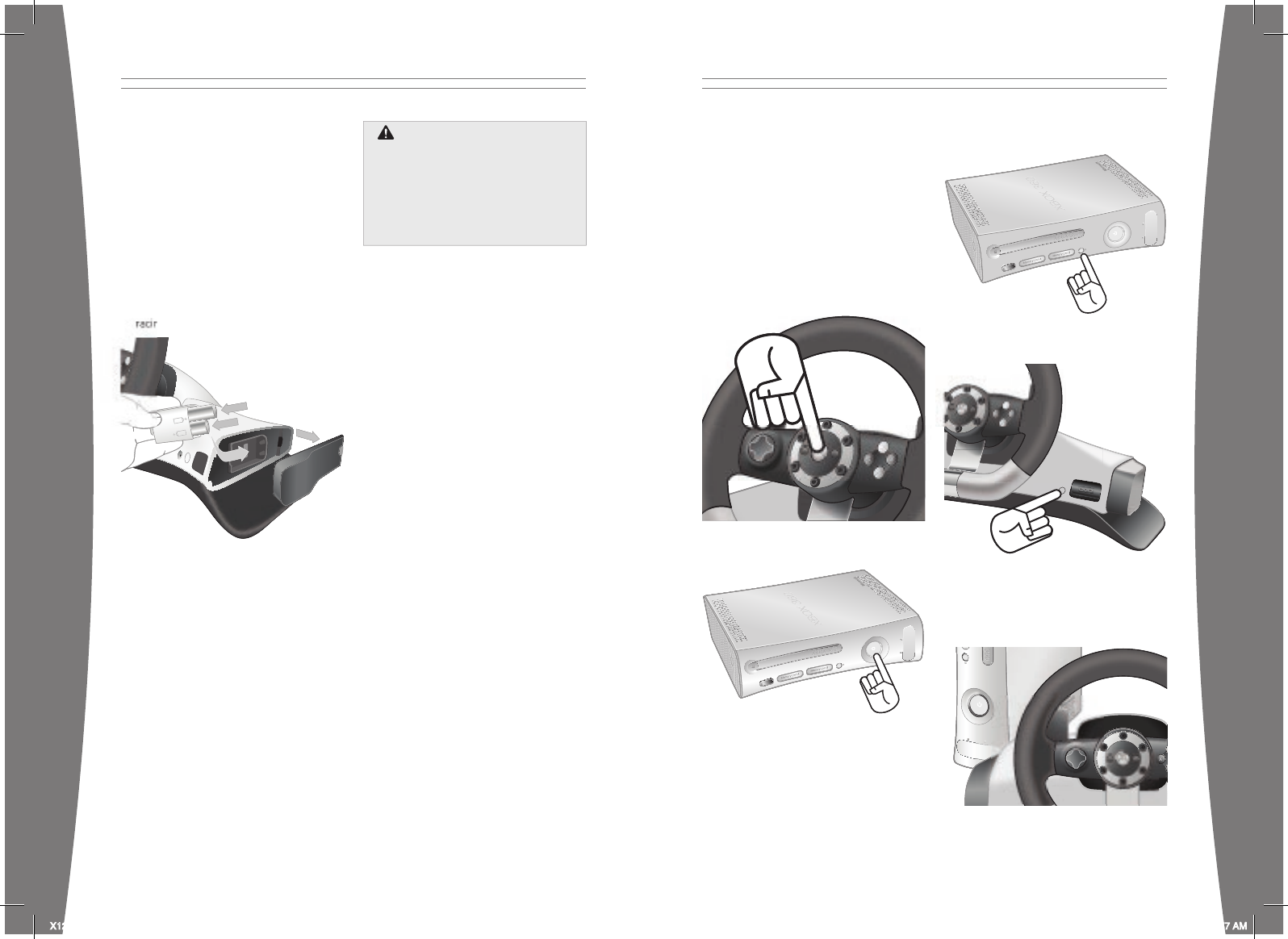
english
9
english
10
Insert batteries according to the
instructions provided below.
If you use your racing wheel with an
Xbox 360 Rechargeable Battery Pack, see
the manual that came with the battery
pack for important safety information
about the use of the battery pack.
To insert batteries into the racing
wheel AA battery pack:
1 Remove the battery cover from the base of
the racing wheel.
2 Press the tab on the top of the AA battery
pack and pull down to detach it from the
racing wheel.
3 Insert two new AA (LR6) batteries with
their positive (+) and negative (–) ends
positioned as shown on the underside of
the battery pack. For best performance,
AA rechargeable batteries are not
recommended.
4 Slide the AA battery pack back into place
on the controller and push in to lock.
5 Replace the battery cover.
NOTE
To avoid pinching your ngers when
inserting, push only on the at
surface of the battery pack.
NOTES
• If you use batteries instead of the power
supply, force feedback will not be active.
• If you’re using the Xbox 360 Rechargeable
Battery Pack, the racing wheel will charge
your battery pack whenever the battery
pack and the AC power supply are both
connected. Charging will not interfere with
force feedback.
Remove Batteries Aboard Aircraft
Before packing the racing wheel in
luggage that will be checked on an
aircraft, remove any batteries from the
racing wheel. The racing wheel can
transmit radio frequency (RF) energy,
much like a cellular telephone, whenever
batteries are installed.
Remove Batteries Aboard Aircraft
Before packing the racing wheel in
luggage that will be checked on an
aircraft, remove any batteries from the
racing wheel. The racing wheel can
transmit radio frequency (RF) energy,
much like a cellular telephone, whenever
batteries are installed.
Connect Your Racing Wheel
Up to four racing wheels can be actively
connected to a console at one time. Each
connected racing wheel gets a quadrant on
the Ring of Light. Before you can connect
a racing wheel, at least one quadrant must
be free (unlit). To disconnect a racing wheel,
press and hold the Xbox Guide button
for three seconds, and then turn it off.
To connect your racing wheel to your console:
1 Press and hold down the Xbox Guide
button or the Start button until the racing
wheel turns on.
2 If your console is not on, press the power
button to turn on the console.
3 Press and release the connect button on
the console.
4 Press and release the connect button on
the racing wheel.
5 After the Ring of Light (on the console and
on the racing wheel) spins and ashes
once, the racing wheel is connected. The
quadrant that remains lit indicates the
racing wheel’s position.
X123543701bdy_ENU_m1.indd 9-10 7/27/06 8:55:57 AM
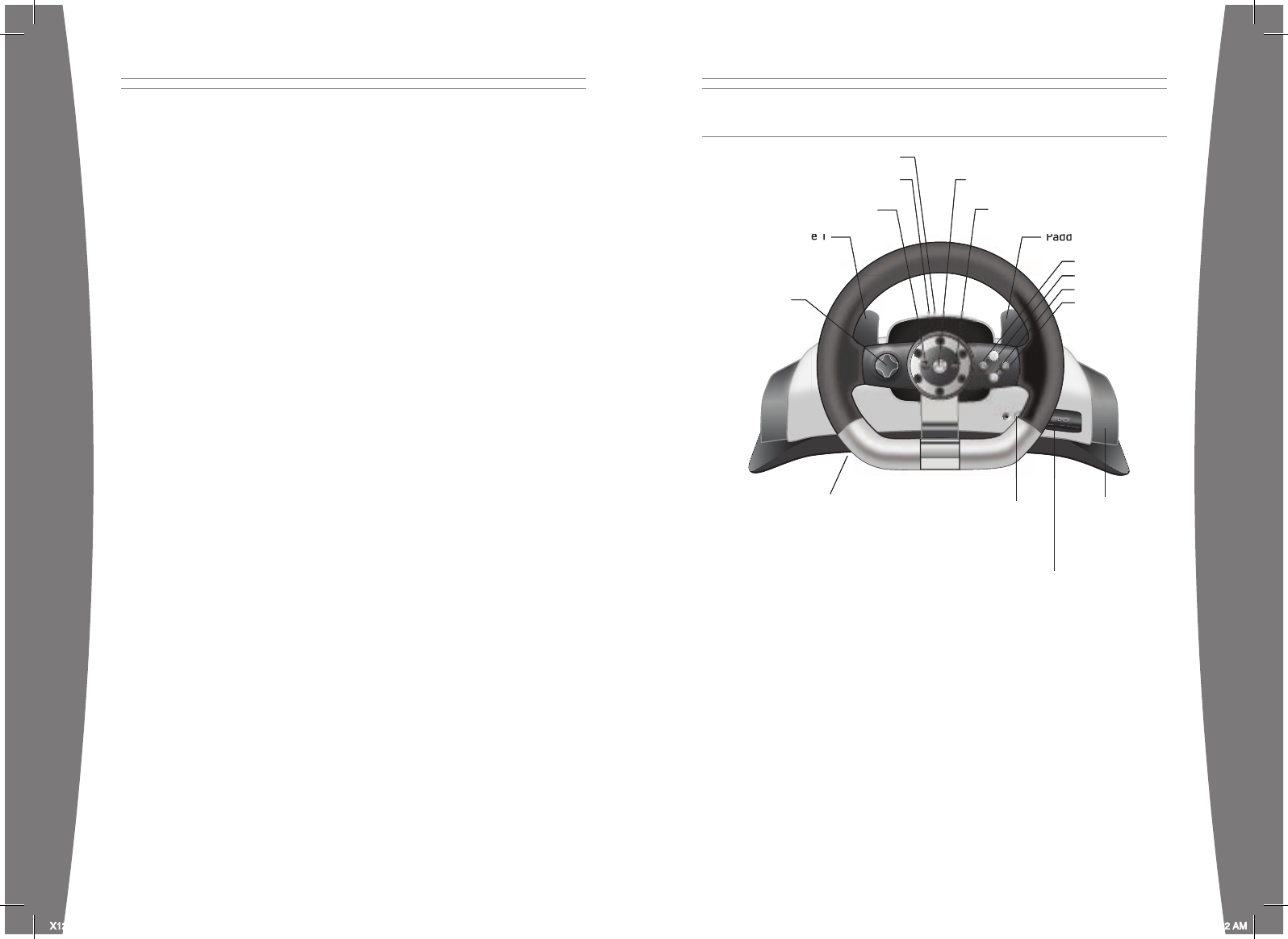
english
11
english
12
Turn Your Console and Racing Wheel On
To turn your console and racing wheel on, press and hold the Xbox Guide button
or the Start button.
Turn Your Console and Racing Wheel Off
To turn your console and racing wheel off, press and hold the Xbox Guide button on your racing
wheel for three seconds. Then select whether you want to turn off just your racing wheel or
both your racing wheel and your console. (Selecting the console will turn off the console and all
connected racing wheels.)
To turn off your console only, press the power button on your console.
NOTES
• When you turn off your console, your racing wheel will still be connected the next time you
turn it on.
• Your racing wheel is connected to only one console at a time. You can connect to a new
console at any time, but your connection to the previously connected console will be lost.
• The racing wheel works only within 9 meters (30 feet) of the console. Objects between the
racing wheel and the console can reduce this range.
• If you use batteries instead of the power supply, force feedback will not be active.
• If you’re using the Xbox 360 Rechargeable Battery Pack, the racing wheel will charge your
battery pack whenever the battery pack and the AC power supply are both connected.
Charging will not interfere with force feedback.
USING YOUR RACING WHEEL
Xbox Guide Button
The Xbox Guide button in the center of your racing wheel puts the Xbox 360 experience at
your ngertips. Press the Xbox Guide button to turn your console on. Once on, pressing the
Xbox Guide button gives you immediate access to the Xbox Guide. To turn off your console,
press and hold the Xbox Guide button for three seconds and con rm your selection.
Ring of Light
Composed of four quadrants, the Ring of Light surrounds the Power button on
the console and the Xbox Guide button on the racing wheel. When you connect a
racing wheel to your console, it is assigned a speci c quadrant, which glows green
to indicate the controller’s number and position. Each subsequent racing wheel
connected to the console (up to four) is assigned an additional quadrant.
Controls
The racing wheel offers a total of nine controls: a directional pad (D-pad), A, B, X, Y, Start,
Back, Paddle 1, and Paddle 2. By default, these controls mirror the corresponding controls
on an Xbox 360 Controller, but each may be re-assigned to an alternate function.
Directional pad
Start button
Back button
Y button
X button
B button
A button
Connect button
Paddle 1 Paddle 2
Battery cover
Xbox Guide button
Headset output
DC power input
RJ-11 port
Lap mount
Paddle 1
Paddle 2
Directional pad
Start button
Back button
Y button
X button
B button
A button
Connect button
Paddle 1 Paddle 2
Battery cover
Xbox Guide button
Headset output
DC power input
RJ-11 port
Lap mount
X123543701bdy_ENU_m1.indd 11-12 7/27/06 8:56:02 AM
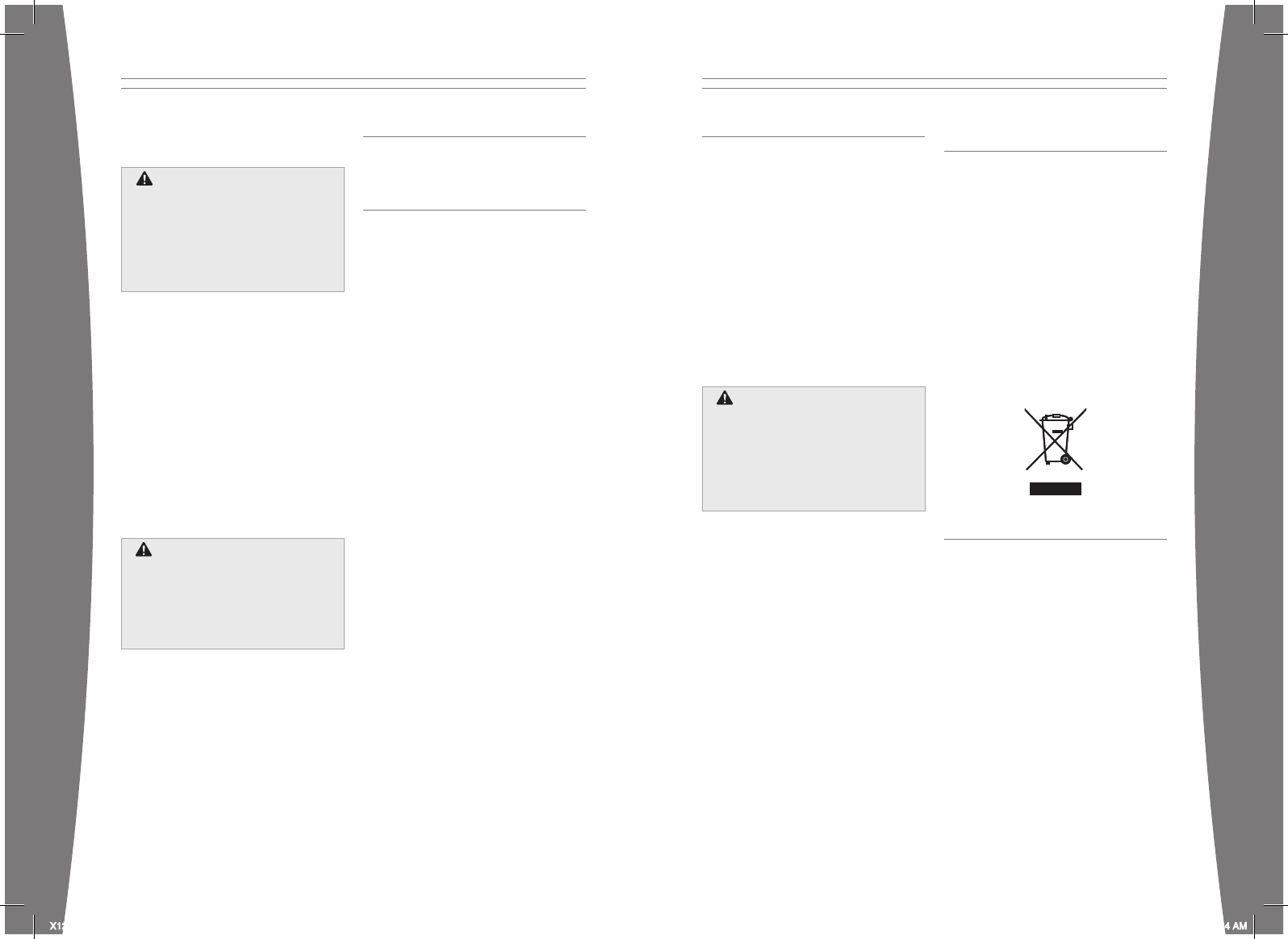
english
13
english
14
To learn about control mapping for a
specic game, see the documentation
that came with the game.
Pedals
The pedal base supports two pedals:
right (gas) and left (brake). Your heels
will hold the pedal base in place, but
you can also set the base squarely
against a supporting object or a wall.
Expansion Port
The expansion port (with 2.5-mm audio
connector) on your racing wheel lets you
connect expansion devices like the Xbox
360 Headset (sold separately) to your
racing wheel. For more information, see the
instruction manual for your expansion device.
The racing wheel is also compatible with the
Xbox 360 Wireless Headset (sold separately).
CLEANING YOUR RACING WHEEL
Clean only with a dry or slightly
damp cloth. Using cleaning solutions
may damage your racing wheel.
TROUBLESHOOTING
If you encounter problems, try the
possible solutions provided below.
Racing Wheel Does Not Work
Turn on the racing wheel by pressing the
Xbox Guide Button or the Start button
and connect the racing wheel to your
console. If console lights spin longer
than 15 seconds when connecting:
• Move the racing wheel closer to the
console.
• Make sure the AC power cord is plugged
in or, if you’re using batteries, that the
batteries are fresh.
• Keep the console and racing wheel at least
three feet away from large metal objects,
such as le cabinets and refrigerators.
• Metallic decorations or stickers on the
console or racing wheel can interfere
with racing wheel performance. Remove
decorations and try connecting again.
• Make sure the front of the console is
positioned in the direction of the racing
wheel and away from nearby walls.
• Cordless phones (2.4 GHz), wireless LANs,
wireless video transmitters, microwave
ovens, some mobile/cell phones, and
Bluetooth headsets can interfere with the
operation of the racing wheel. Turn these
off or unplug them and retry connecting.
• If you’re using batteries and nothing else
works, turn off your console, remove and
reinsert the AA batteries or Xbox 360
Rechargeable Battery Pack into the racing
wheel, and then repeat the steps given in
“Connect Your Racing Wheel.”
NOTE
When turning the wheel all the way
left or right, don’t try to push the wheel
past the limits of its rotation. Applying
excessive force after the wheel stops
won’t make it turn any farther, and
you could pull the racing wheel out of
position in doing so.
NOTE
When turning the wheel all the way
left or right, don’t try to push the wheel
past the limits of its rotation. Applying
excessive force after the wheel stops
won’t make it turn any farther, and
you could pull the racing wheel out of
position in doing so.
Hearing Loss
Extended exposure to high volumes
when using a headset may result in
temporary or permanent hearing loss.
Some unapproved third-party headsets
may produce higher sound levels than
approved Xbox 360 Headsets.
Hearing Loss
Extended exposure to high volumes
when using a headset may result in
temporary or permanent hearing loss.
Some unapproved third-party headsets
may produce higher sound levels than
approved Xbox 360 Headsets.
IF YOU NEED MORE HELP
Go to www.xbox.com/support or
call Xbox Customer Support:
• United States and Canada:
1-800-4MY-XBOX (1-800-469-9269)
TTY users: 1-866-740-XBOX
(1-866-740-9269)
• Mexico: 001-866-745-83-12
(TTY users: 001-866-251-26-21)
• Colombia: 01-800-912-1830
• Brazil: 0800-891-9835
• Chile: 1230-020-6001
Do not take your Xbox 360 console or its
accessories to your retailer for repair or
service unless instructed to do so by an
Xbox Customer Support representative.
DISPOSAL OF WASTE ELECTRICAL
AND ELECTRONIC EQUIPMENT
This symbol means that the disposal of
this product may be regulated. Disposal
with household waste may therefore be
restricted. It is your responsibility to comply
with applicable recycling law or regulations
pertaining to electrical and electronic
waste. Separate collection and recycling
will help to conserve natural resources and
prevent potential negative consequences for
human health and the environment, which
inappropriate disposal could cause due to the
possible presence of hazardous substances
in electrical and electronic equipment. For
more information about where to drop off
your electrical and electronic waste, please
contact your local city/municipality ofce,
your household waste disposal service, or
the shop where you purchased this product.
FOR CUSTOMERS IN THE
UNITED STATES
This device complies with Part 15 of
the FCC Rules. Operation is subject
to the following two conditions:
1 This device may not cause harmful
interference
2 This device must accept any interference
received, including interference that may
cause undesired operation.
Trade Name: Microsoft Corp.
Responsible Party: Microsoft Corporation
Address: One Microsoft Way
Redmond, WA
98052 U.S.A.
Telephone No.: (800) 4MY-XBOX
This equipment has been tested and found
to comply with the limits for a Class B
digital device, pursuant to Part 15 of the FCC
Do Not Attempt Repairs
Do not attempt to take apart, service,
or modify the Xbox 360 console, power
supply, or its accessories in any way.
Doing so could present the risk of serious
injury or death from electric shock or re,
and for safety reasons it will void your
warranty.
Do Not Attempt Repairs
Do not attempt to take apart, service,
or modify the Xbox 360 console, power
supply, or its accessories in any way.
Doing so could present the risk of serious
injury or death from electric shock or re,
and for safety reasons it will void your
warranty.
X123543701bdy_ENU_m1.indd 13-14 7/27/06 8:56:04 AM
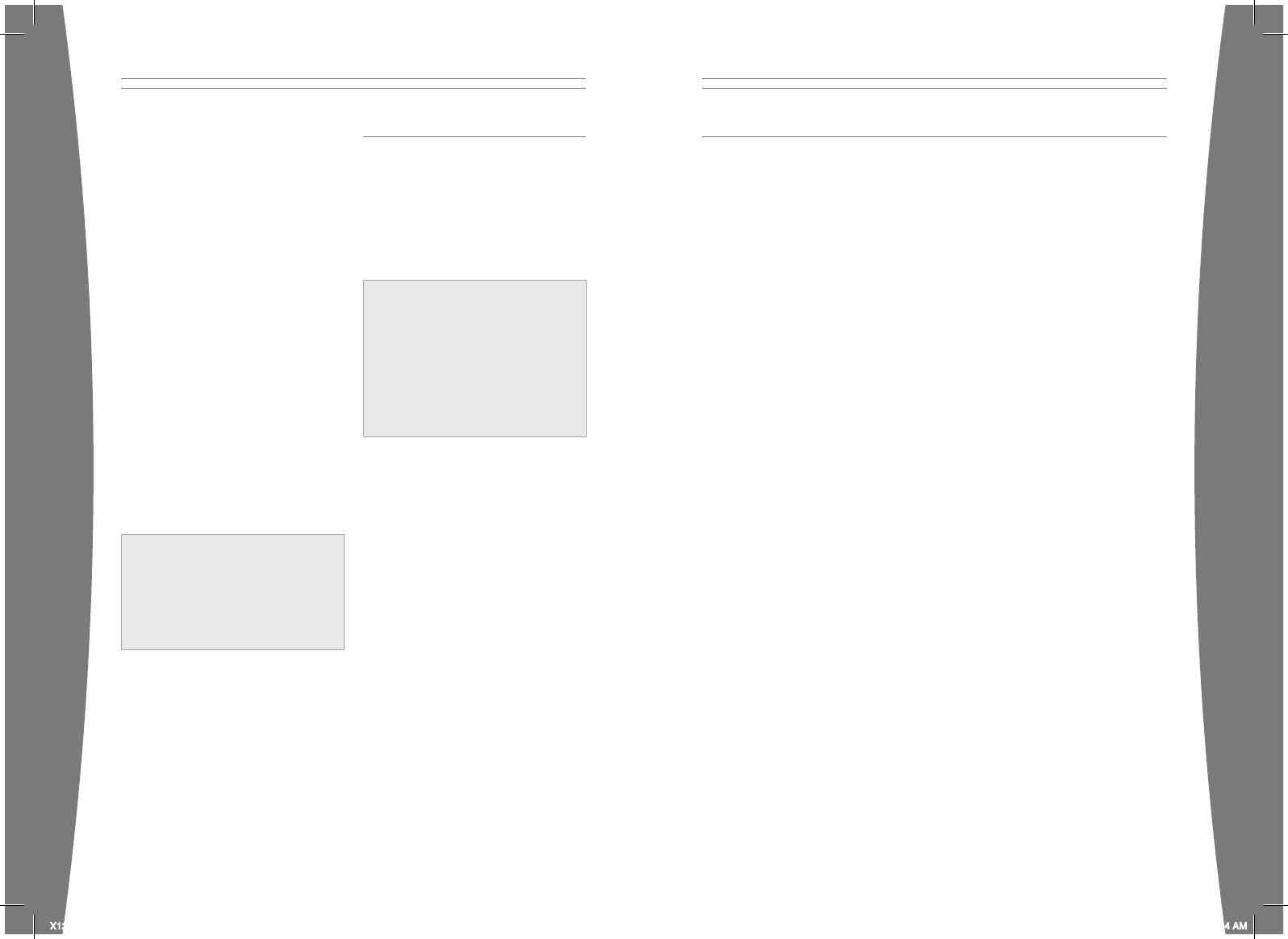
english
15
english
16
rules. These limits are designed to provide
reasonable protection against harmful
interference in a residential installation.
This equipment generates, uses, and can
radiate radio frequency energy and, if not
installed and used in accordance with the
instructions, may cause harmful interference
to radio communications. However, there
is no guarantee that interference will not
occur in a particular installation. If this
equipment does cause harmful interference
to radio or television reception, which can
be determined by turning the equipment
off and on, the user is encouraged to
try to correct the interference by one
or more of the following measures:
• Reorient or relocate the receiving antenna.
• Increase the separation between the
equipment and receiver.
• Connect the equipment into an outlet on
a circuit different from that to which the
receiver is connected.
• Consult the dealer or an experienced
radio/TV technician for help.
Caution: Any changes or modications made
on the system not expressly approved by
the manufacturer could void the user’s
authority to operate the equipment.
FOR CUSTOMERS IN CANADA
This Class B digital apparatus complies with
Canadian ICES-003.
This device complies with RSS 210 of
Industry Canada (IC).
Operation is subject to the following two
conditions: (1) this device may not cause
interference, and (2) this device must accept
any interference, including interference that
may cause undesired operation of this device.
CauTiON
Exposure to Radio Frequency
Radiation
To comply with FCC RF exposure compliance
requirements, this device must not be
co-located or operating in conjunction
with any other antenna or transmitter.
CauTiON
Exposure to Radio Frequency
Radiation
To comply with FCC RF exposure compliance
requirements, this device must not be
co-located or operating in conjunction
with any other antenna or transmitter.
CauTiON
Exposure to Radio Frequency
Radiation
The installer of this radio equipment
must ensure that the antenna is located
or pointed such that it does not emit RF
eld in excess of Health Canada limits for
the general population; consult Safety
Code 6, obtainable from Health Canada’s
website at www.hc-sc.gc.ca/rpb.
CauTiON
Exposure to Radio Frequency
Radiation
The installer of this radio equipment
must ensure that the antenna is located
or pointed such that it does not emit RF
eld in excess of Health Canada limits for
the general population; consult Safety
Code 6, obtainable from Health Canada’s
website at www.hc-sc.gc.ca/rpb.
COPYRIGHT
Information in this document, including URL and other Internet Web site references, is subject to change without notice.
Unless otherwise noted, the example companies, organizations, products, domain names, e-mail addresses, logos, people,
places, and events depicted herein are ctitious, and no association with any real company, organization, product, domain
name, e-mail address, logo, person, place, or event is intended or should be inferred. Complying with all applicable
copyright laws is the responsibility of the user. Without limiting the rights under copyright, no part of this document may
be reproduced, stored in or introduced into a retrieval system, or transmitted in any form or by any means (electronic,
mechanical, photocopying, recording, or otherwise), or for any purpose, without the express written permission of
Microsoft Corporation.
Microsoft may have patents, patent applications, trademarks, copyrights, or other intellectual property rights covering
subject matter in this document. Except as expressly provided in any written license agreement from Microsoft, the
furnishing of this document does not give you any license to these patents, trademarks, copyrights, or other intellectual
property.
© 2006 Microsoft Corporation. All rights reserved.
Microsoft, Xbox, Xbox 360, Xbox Live, the Xbox logos, and the Xbox Live logo are either registered trademarks or
trademarks of Microsoft Corporation in the United States and/or other countries.
X123543701bdy_ENU_m1.indd 15-16 7/27/06 8:56:04 AM
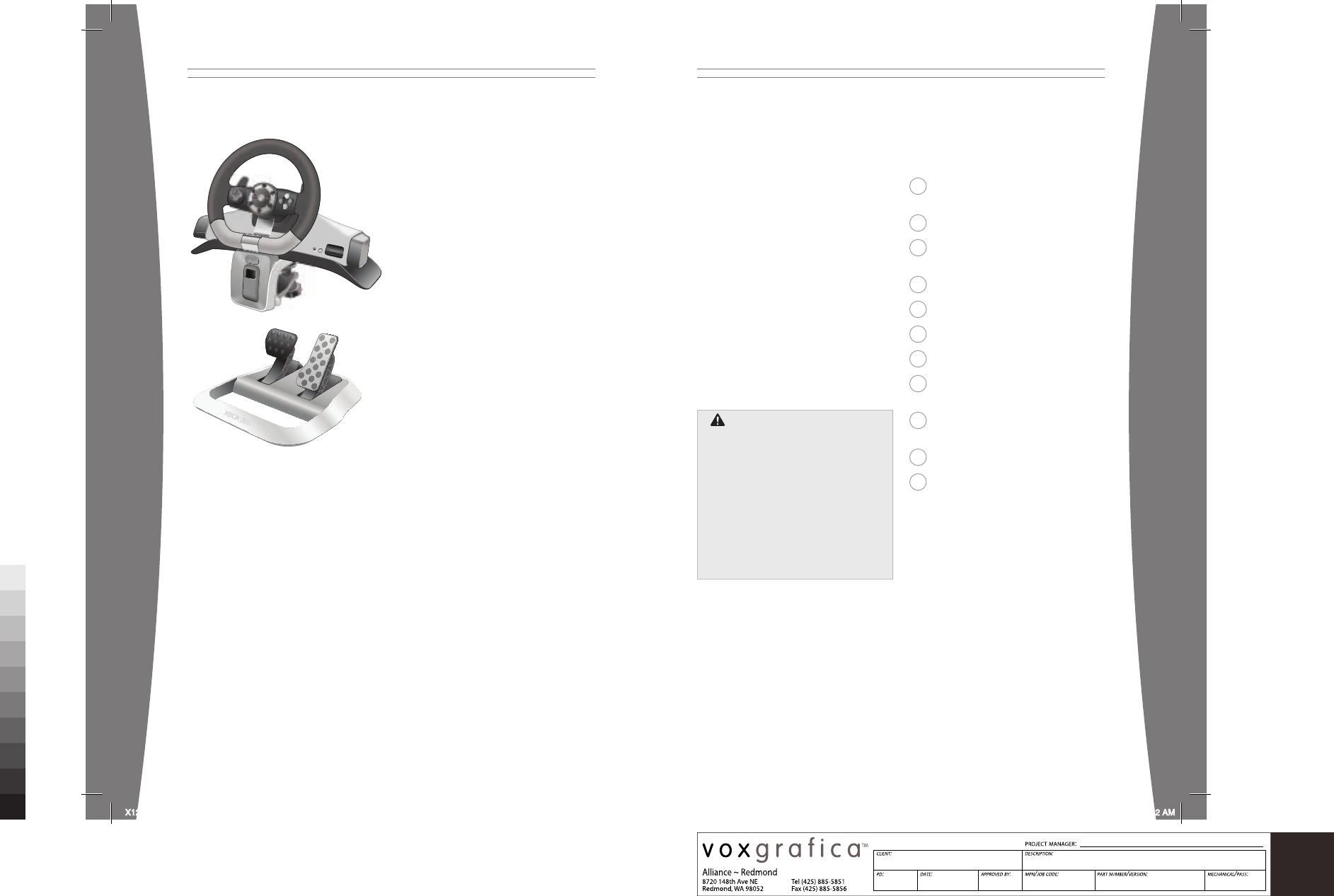
fraçais
17
fraçais
18
MS Spot Color Bar v.1 032502
100 90 80 70 60 50 40 30 20 10
Black only
Volant sans l Xbox 360 à retour de force Français
Merci d’avoir choisi le volant sans l
Xbox 360 à retour de force. Le volant
assure une haute performance grâce à
une combinaison de retour de force et
de détails automobiles authentiques.
Votre nouveau volant vous offre :
• Technologie sans l de 2,4 GHz avec une
portée de 9 mètres (30 pieds).
• 25 cm (10 pouces) de diamètre.
• Prise casque intégrée.
• Commandes affectables (y compris les
commandes généralement prises en
charge par la manette Xbox 360).
Le volant fonctionne avec la console
de jeu et de loisirs Xbox 360™. Pour
personnaliser la performance du volant
en fonction d’un jeu particulier, consultez
la documentation de votre jeu.
Pour pro ter pleinement de votre volant,
essayez la batterie rechargeable Xbox 360
et le kit de chargement rapide Xbox 360.
La garantie limitée couvrant ce produit
se trouve dans le Guide de garantie Xbox
360 (Volume 2) et est diponible en ligne
sur la page www.xbox.com/support.
AVERtiSSEMEnt
Avant d’utiliser ce produit, lisez le
présent guide et les guides de la
console Xbox 360 pour obtenir toute
information relative à la sécurité et à la
santé. Conservez tous les guides pour
consultation ultérieure. Pour obtenir des
guides de rechange, rendez-vous sur
www.xbox.com/support ou composez le
numéro du Service à la clientèle de Xbox
(voir la section « Si vous avez besoin
d’une aide supplémentaire »).
AVERtiSSEMEnt
Avant d’utiliser ce produit, lisez le
présent guide et les guides de la
console Xbox 360 pour obtenir toute
information relative à la sécurité et à la
santé. Conservez tous les guides pour
consultation ultérieure. Pour obtenir des
guides de rechange, rendez-vous sur
www.xbox.com/support ou composez le
numéro du Service à la clientèle de Xbox
(voir la section « Si vous avez besoin
d’une aide supplémentaire »).
19 Crises d’épilepsie liées à la
photosensibilité
19 Troubles musculo-squelettiques
20 Choisissez un emplacement pour
votre volant
21 Installation du volant
28 Utilisation du volant
29 Nettoyage du volant
29 Dépannage
30 Si vous avez besoin d’une aide
supplémentaire
30 Élimination des rebuts de matériel
électrique et électronique
30 Pour les clients aux États-Unis
31 Pour les clients au Canada
Microsoft Xbox Xbox Monaco (Racing Wheel) Manual
07/27/06 m1p1
X123543701bdy_FRC
Don Fitzwater
35259 1
AKH
Mechanical
X123543701bdy_FRC_m1.indd 17-18 7/27/06 9:01:12 AM
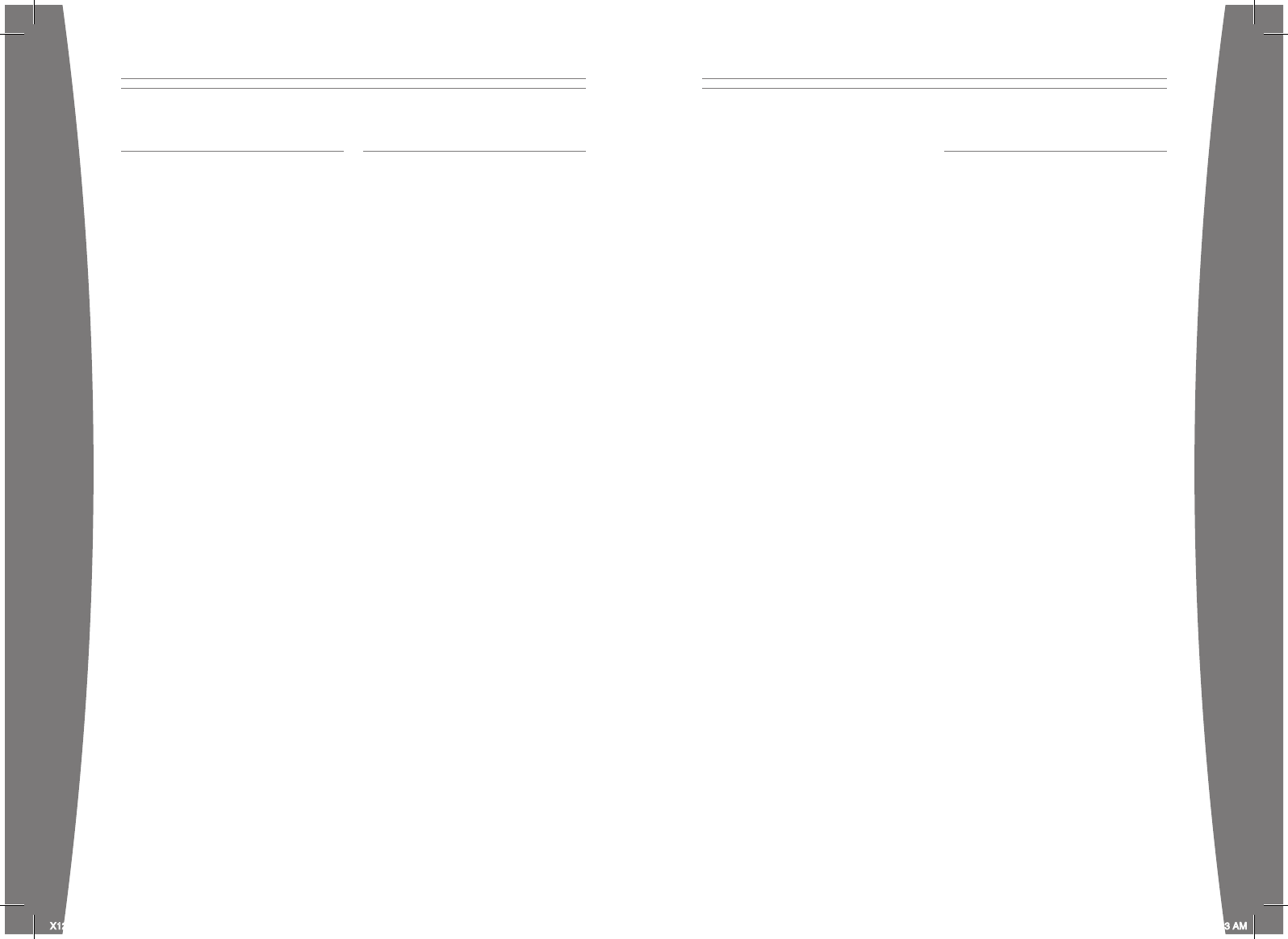
fraçais
19
fraçais
20
Crises d’épilepsie liées à la
photosensibilité
Pour un très faible pourcentage de
personnes, l’exposition à certaines images,
notamment aux lueurs ou motifs clignotants
pouvant apparaître dans les jeux vidéo,
risque de provoquer une crise d’épilepsie
liée à la photosensibilité, même chez des
personnes sans antécédent épileptique.
Les symptômes de ces crises peuvent
varier; ils comprennent généralement des
étourdissements, une altération de la vision,
des mouvements convulsifs des yeux ou du
visage, la crispation ou le tremblement des
bras ou des jambes, une désorientation, une
confusion ou une perte de connaissance
momentanée. Ces crises peuvent également
provoquer une perte de connaissance ou
des convulsions pouvant engendrer des
blessures dues à une chute sur le sol ou
à un choc avec des objets avoisinants.
Cessez immédiatement de jouer et consultez
un médecin si vous ressentez de tels
symptômes. Il est conseillé aux parents de
surveiller leurs enfants et de leur poser
des questions concernant les symptômes
ci-dessus; les enfants et les adolescents
sont effectivement plus sujets à ce genre
de crise que les adultes. Les précautions
suivantes peuvent réduire le risque
d’une crise d’épilepsie photosensible :
• S’asseoir loin de l’écran de télévision.
• Utiliser un écran de télévision de petite
taille.
• Jouer dans une pièce bien éclairée.
• Éviter de jouer en cas d’envie de dormir ou
de fatigue.
Si vous ou un membre de votre famille
avez des antécédents de crises d’épilepsie,
consultez un médecin avant de jouer.
troubles musCulo-
squelettiques
Il est possible que l’utilisation de manettes
de jeu, de claviers, de souris ou d’autres
périphériques d’entrée électroniques
entraîne de graves blessures ou troubles.
Comme pour de nombreuses activités,
il est possible que vous ressentiez
occasionnellement de l’inconfort dans vos
mains, vos bras, vos épaules, votre cou ou
d’autres parties de votre corps en jouant à des
jeux vidéo. Cependant, si vous ressentez de
façon persistante ou récurrente un inconfort,
une douleur, un élancement, des picotements,
un engourdissement, une sensation de
brûlure ou une raideur, N’IGNOREZ PAS CES
SIGNES AVANT-COUREURS. CONSULTEZ
RAPIDEMENT UN PROFESSIONNEL DE LA
SANTÉ QUALIFIÉ, même si les symptômes
surviennent lorsque vous ne jouez pas à
un jeu vidéo. De tels symptômes peuvent
être associés à de douloureux, et parfois
permanents, troubles et maladies affectant
les nerfs, les muscles, les tendons, les
vaisseaux sanguins et d’autres parties du
corps. Ces troubles musculo-squelettiques
(TMS) comprennent, entre autres, le
syndrome du canal carpien, la tendinite, la
ténosynovite et le syndrome vibratoire.
Les chercheurs ne sont pas encore en mesure
de répondre à de nombreuses questions sur
les TMS, mais ils s’entendent généralement
pour dire que de nombreux facteurs peuvent
contribuer à leur apparition, y compris les
maladies, la condition physique, le stress et
la façon de le gérer, l’état de santé général,
la position du corps lors du travail et des
autres activités (comme les jeux vidéo).
Certaines études laissent croire que la durée
d’une activité est également un facteur.
Certaines directives peuvent vous aider
à travailler et à jouer confortablement
et possiblement à réduire le risque de
souffrir d’un TMS. Elles se trouvent dans
le Guide sur la façon saine de jouer,
disponible sur www.xbox.com. Parmi
ces directives, notons les suivantes :
• Adoptez des positions confortables.
• Assurez-vous de détendre vos mains, vos
doigts et les autres parties de votre corps.
• Prenez des pauses.
• Adoptez un mode de vie sain.
Si vous avez des questions concernant
un possible lien entre votre mode de vie,
vos activités, votre état de santé ou votre
condition physique et les TMS, consultez
un professionnel de la santé qualié.
Choisissez un emplaCement
pour votre volant
Le volant peut être installé sur les genoux ou
sur une table. Si vous installez le volant sur
une table, assurez-vous qu’il ne tombe pas.
Placez tous les câbles et les cordons
de façon à ce que les personnes et les
animaux qui se déplacent à cet endroit ne
trébuchent pas dessus ou ne les accrochent
accidentellement. Lorsque le volant n’est pas
utilisé, pensez à débrancher tous les câbles
et cordons pour les garder hors de la portée
des enfants et des animaux. Ne laissez pas les
enfants jouer avec les câbles et les cordons.
X123543701bdy_FRC_m1.indd 19-20 7/27/06 9:01:13 AM