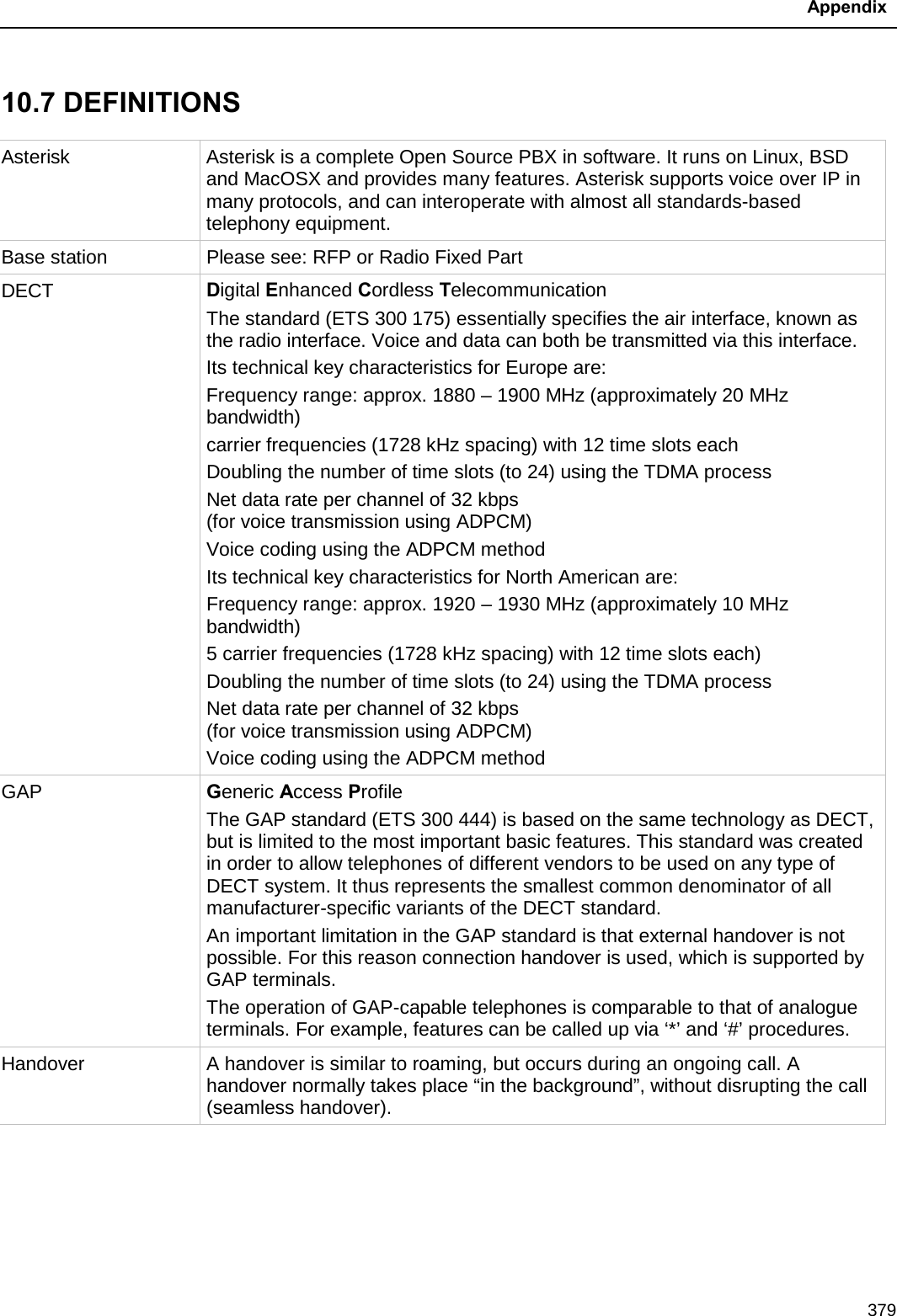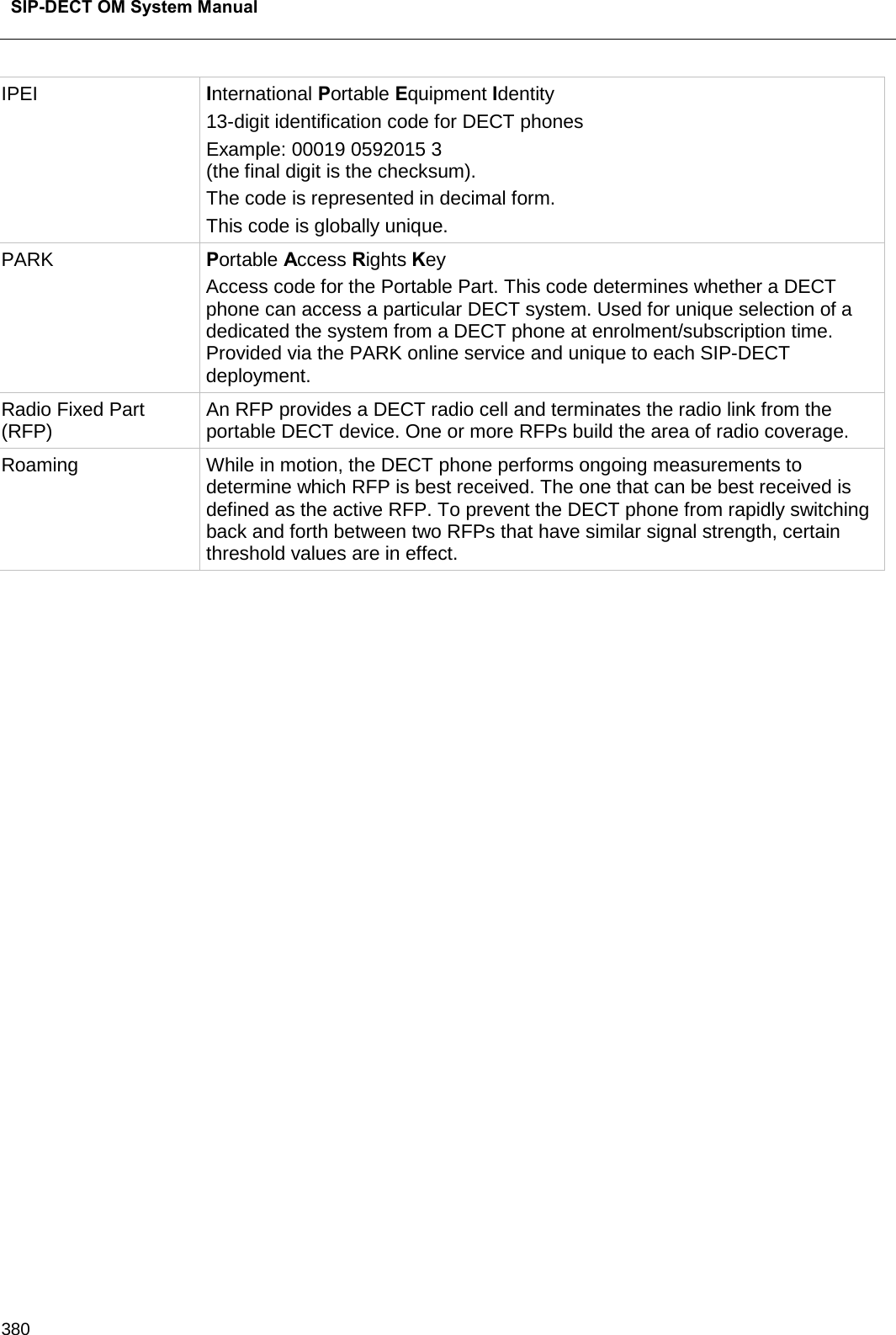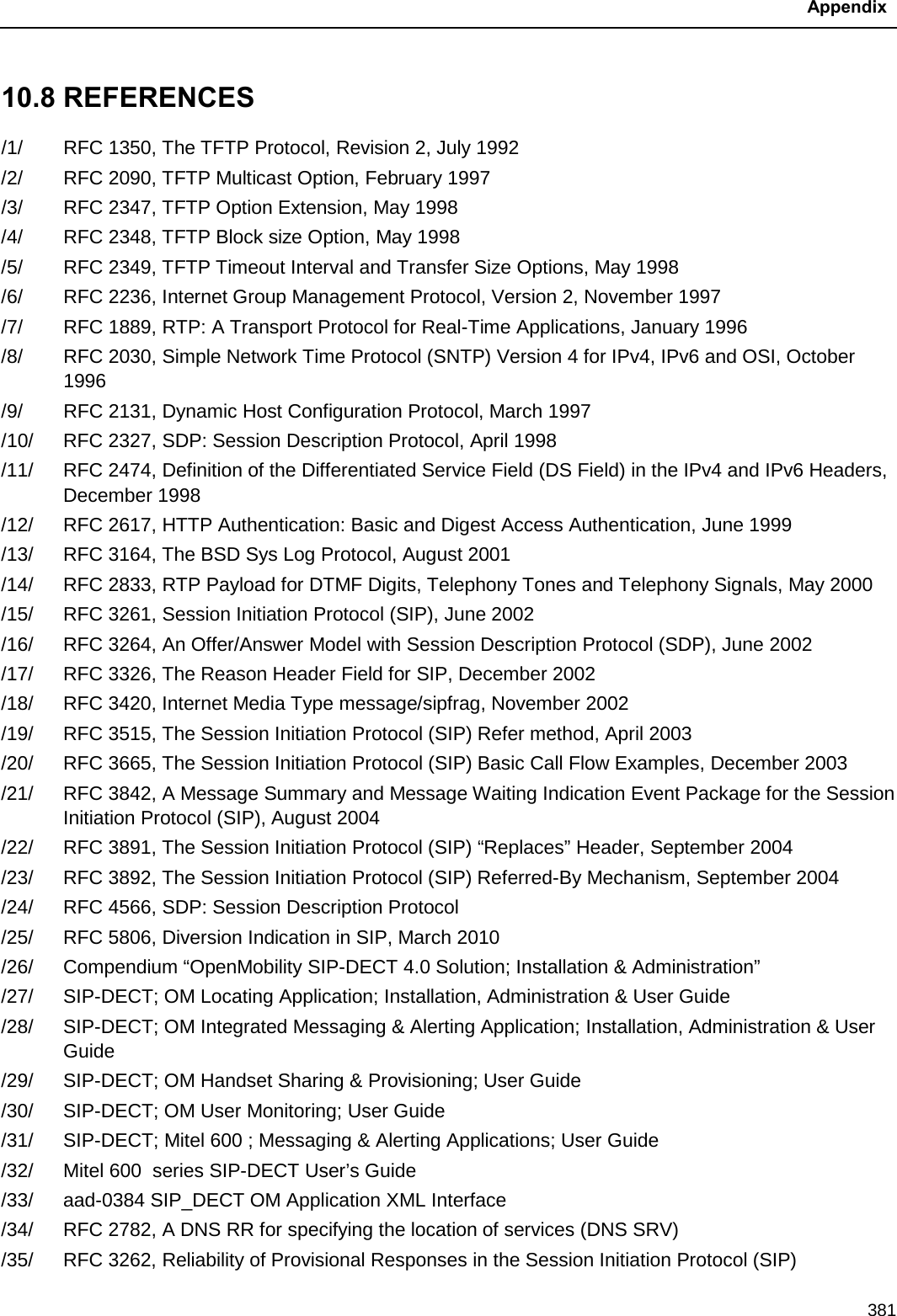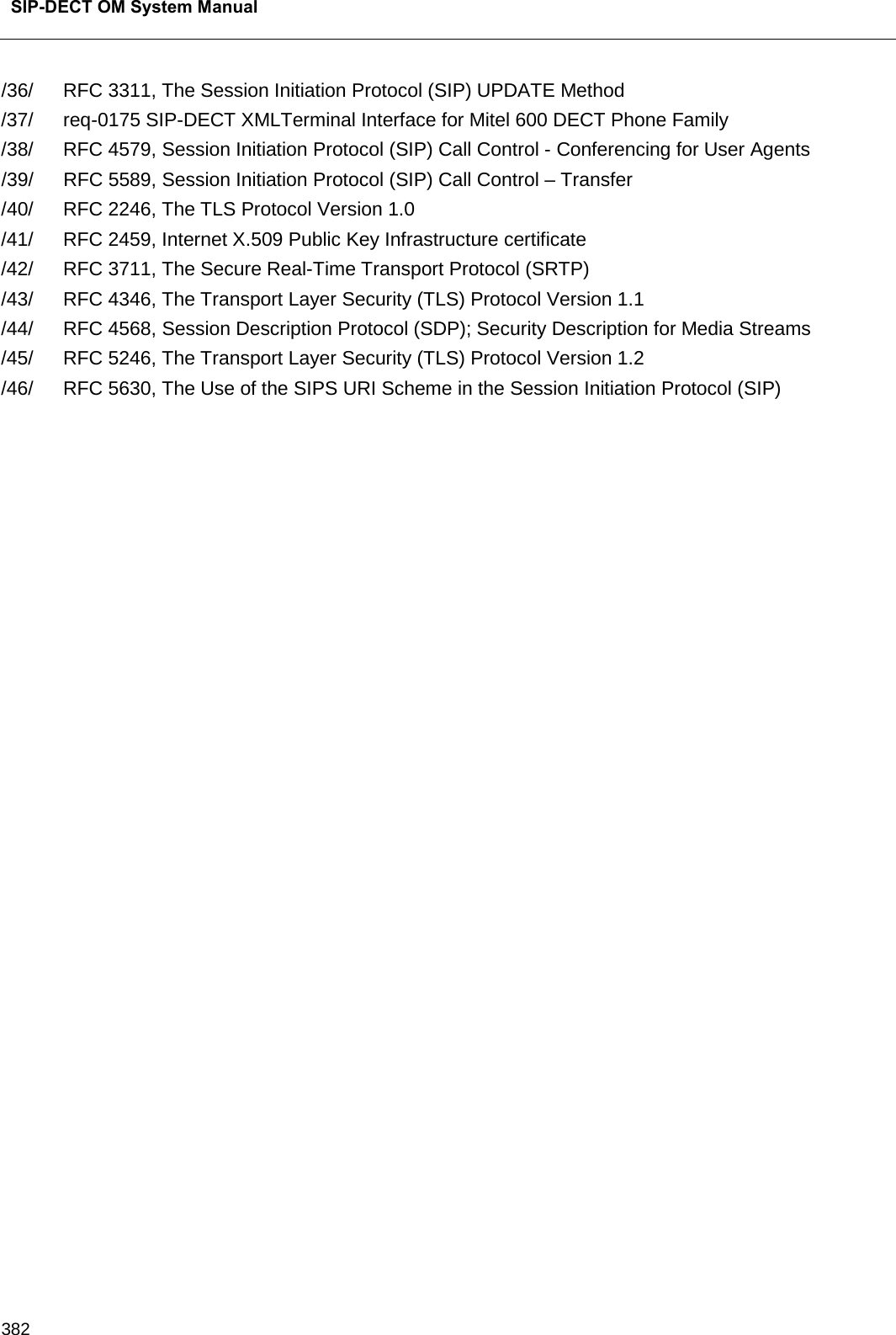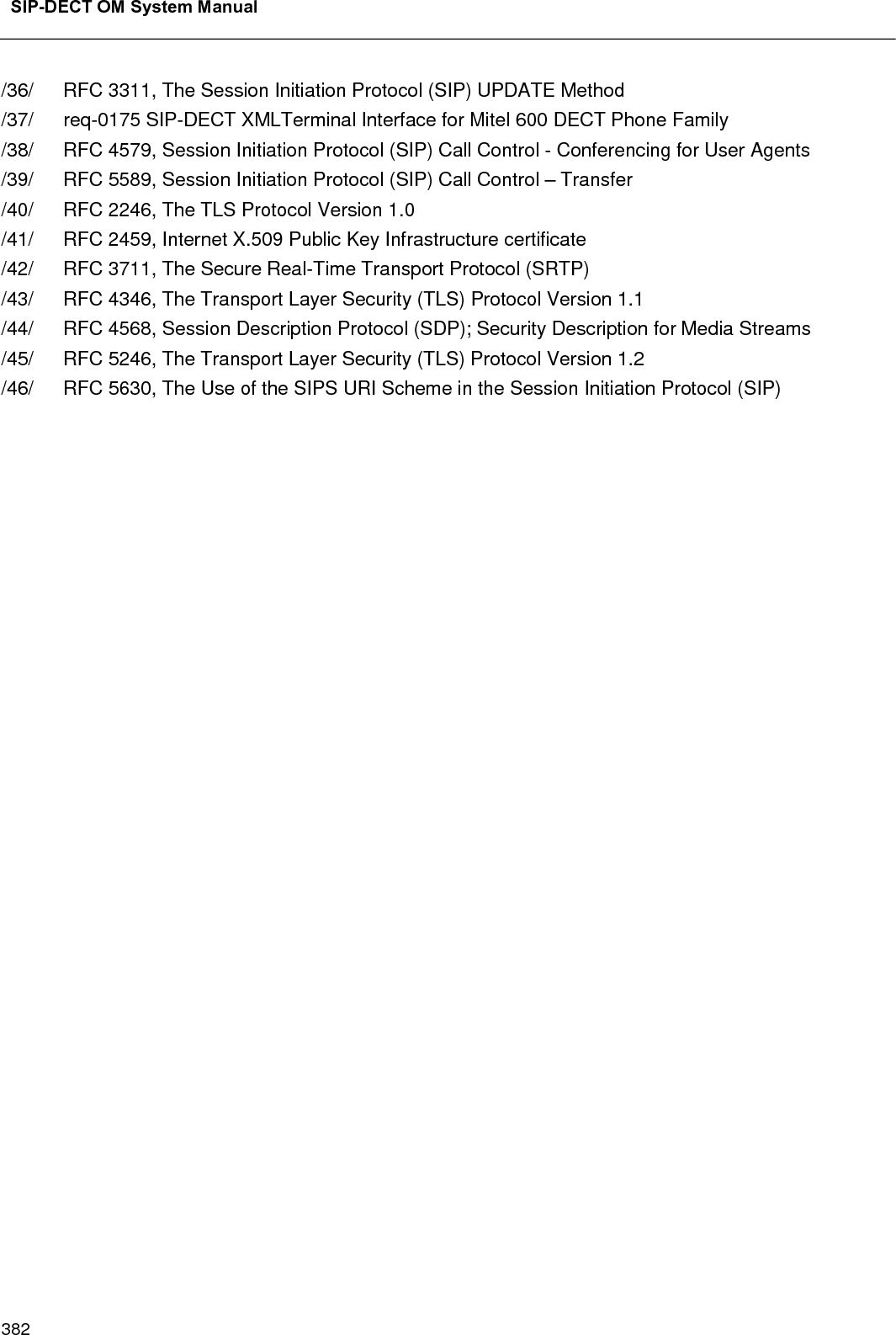Mitel Deutschland 68635RFP36U-01 Set of IP-DECT Base Station and directional antenna User Manual SIP DECT OM System Manual
Mitel Deutschland GmbH Set of IP-DECT Base Station and directional antenna SIP DECT OM System Manual
Contents
- 1. UserManual_part1
- 2. UserManual_part2
- 3. UserManual.pdf
UserManual.pdf
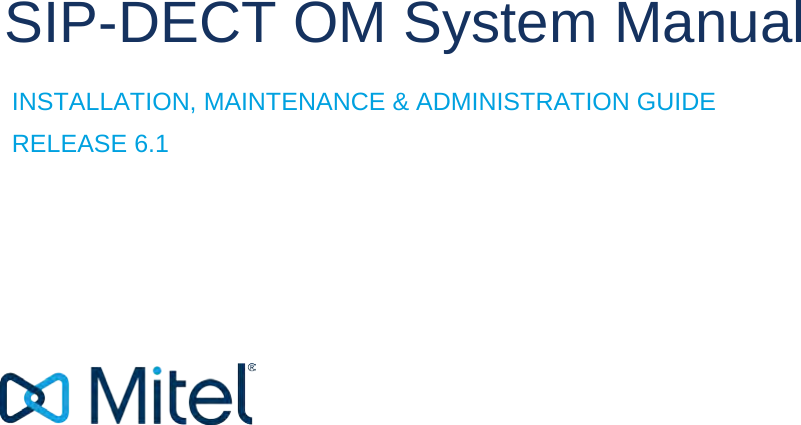
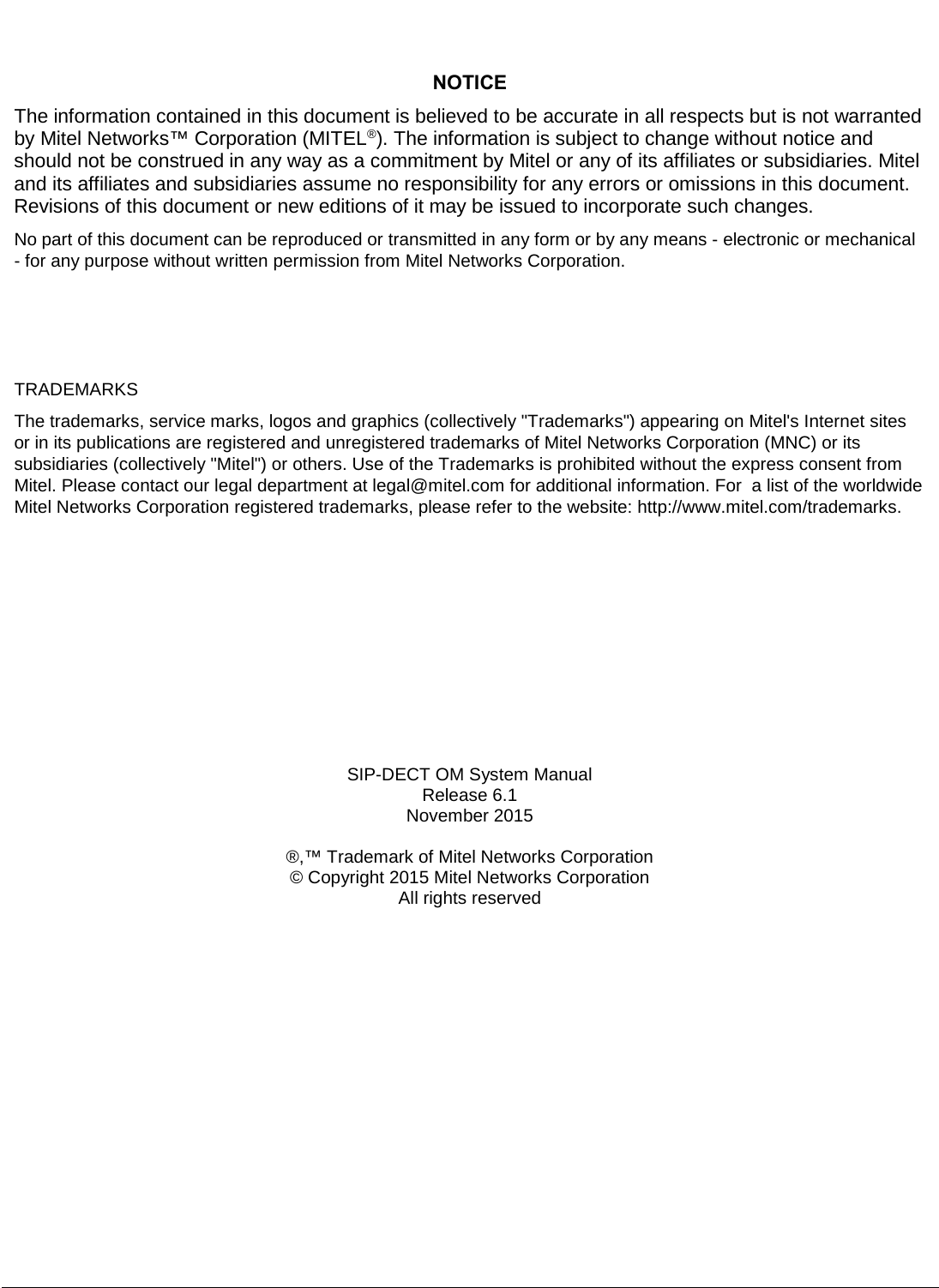
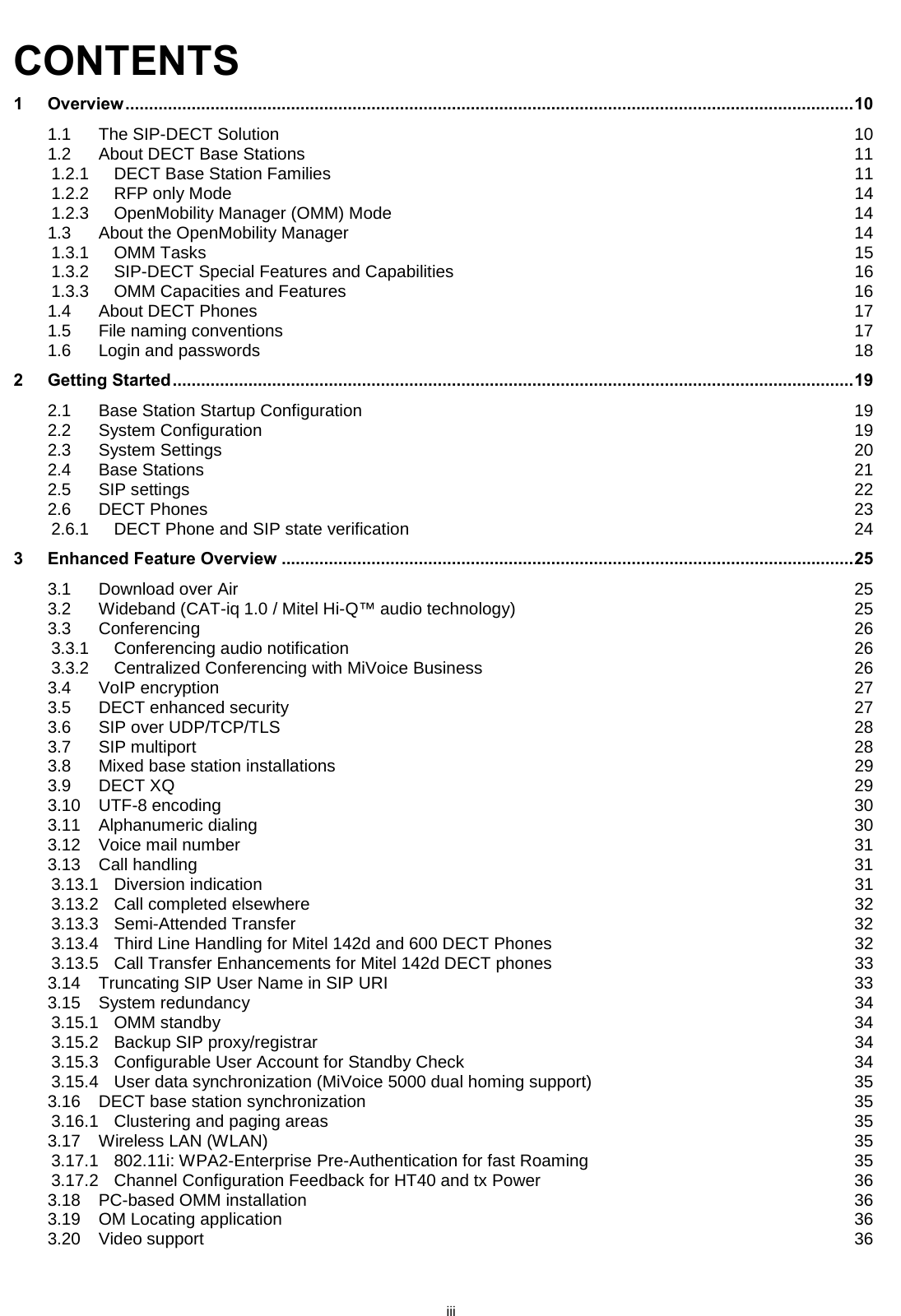
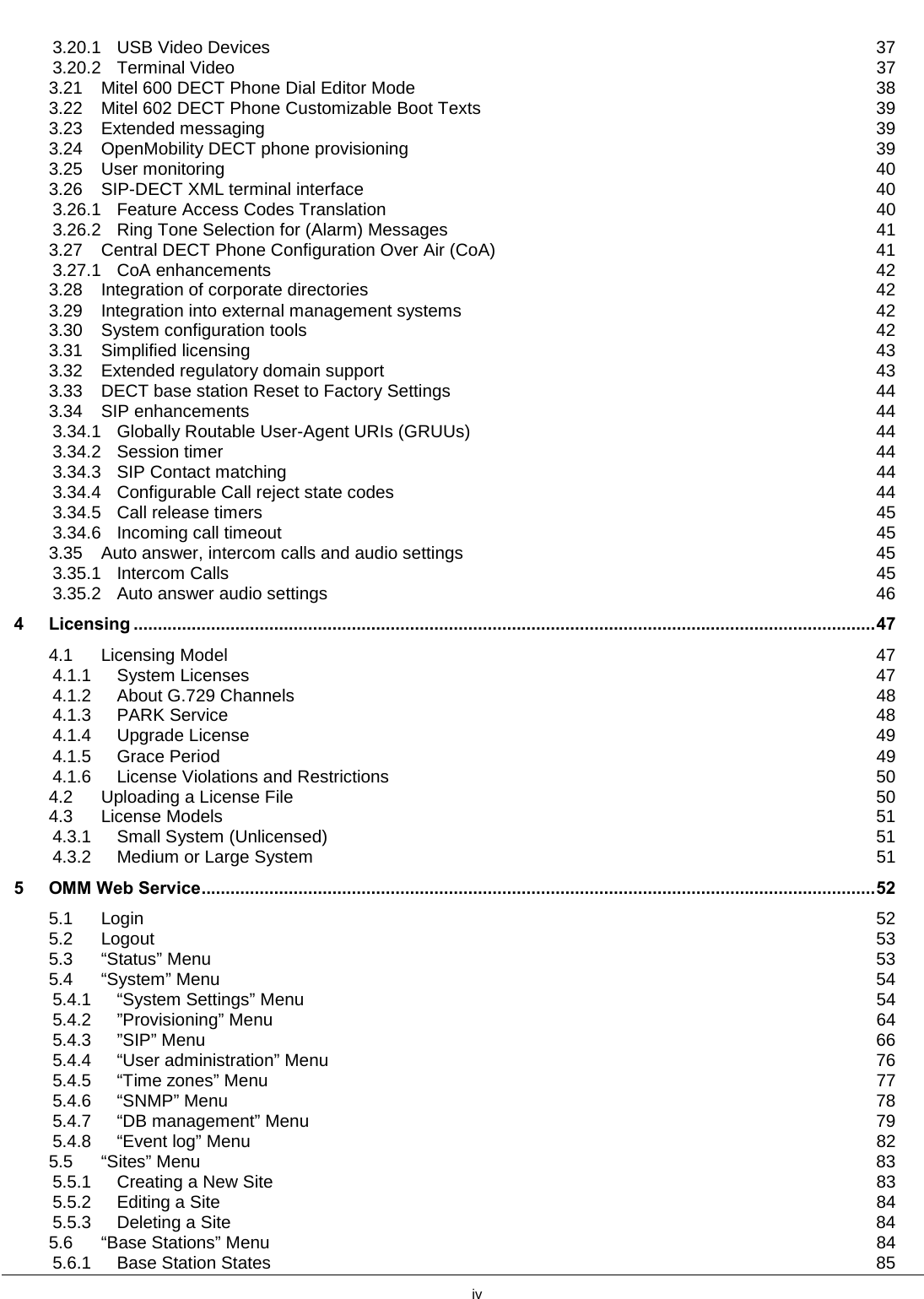
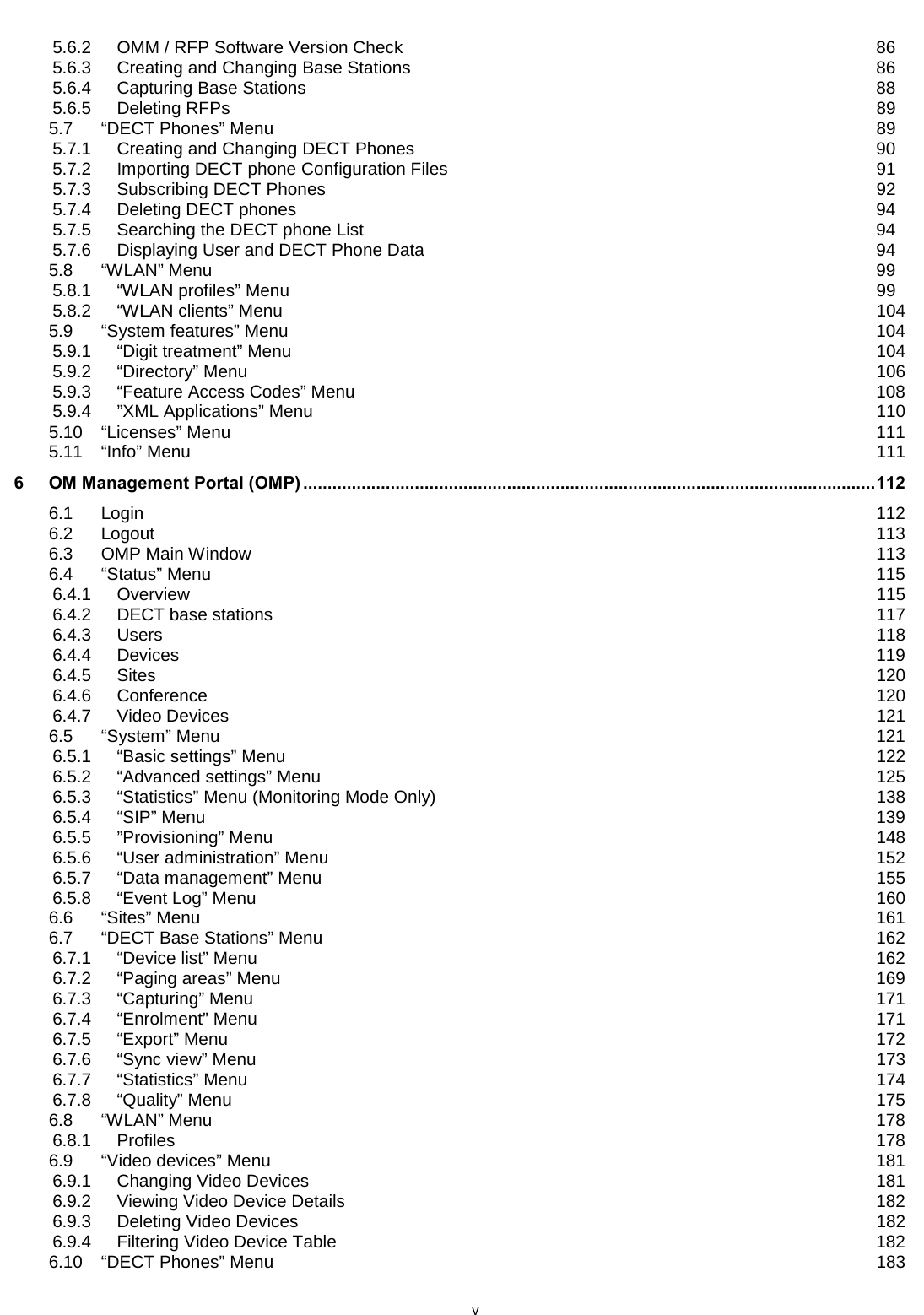
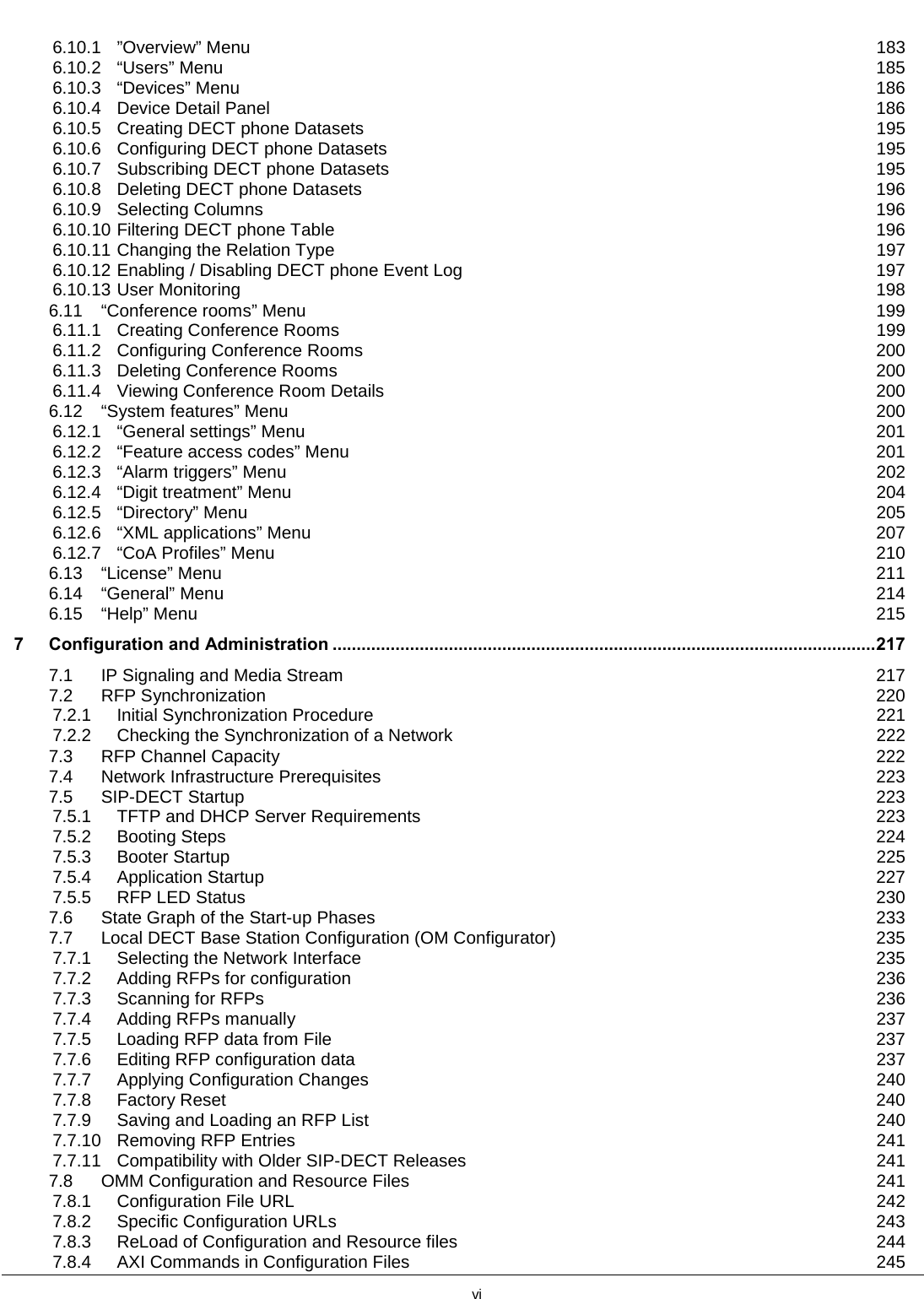
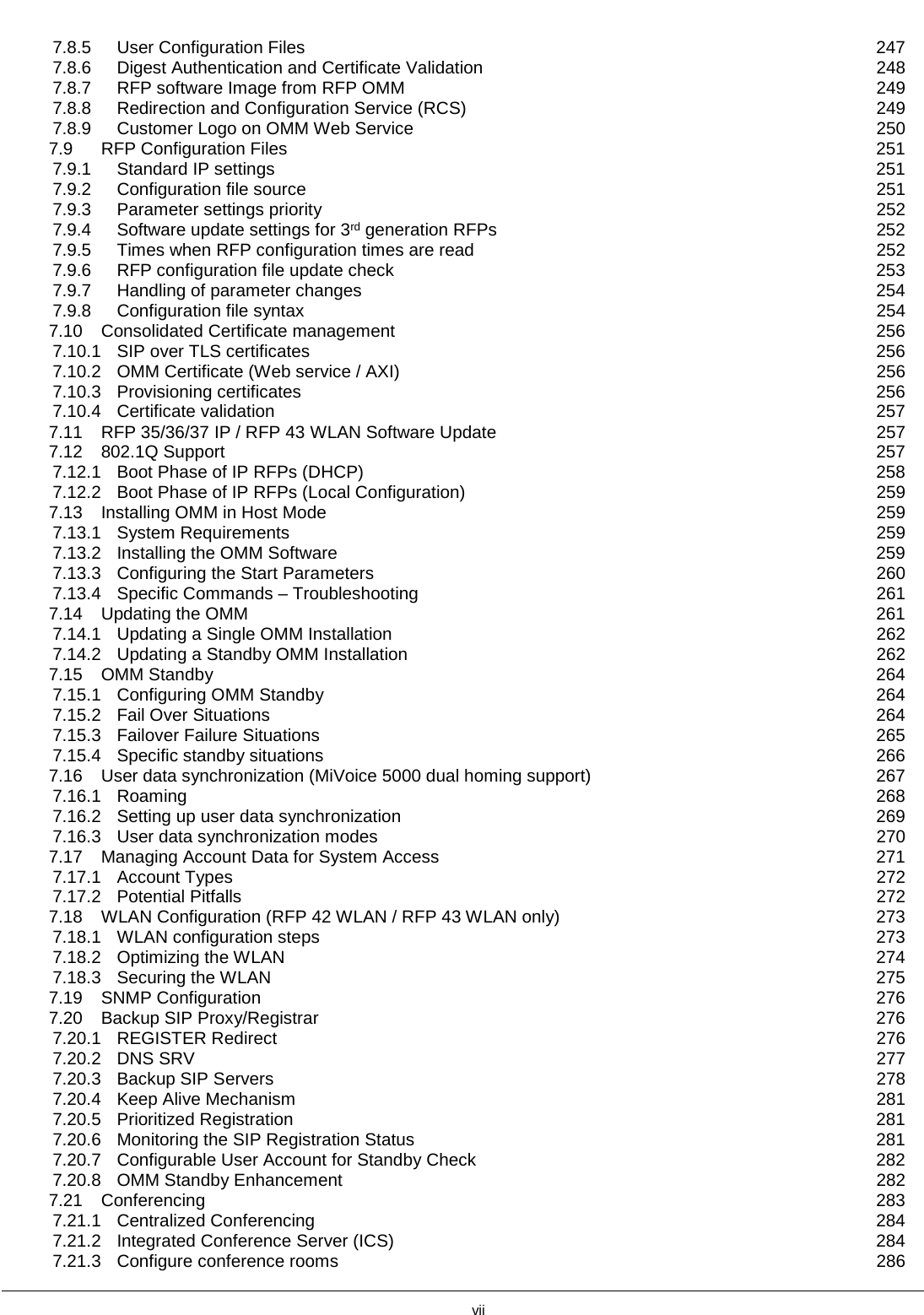
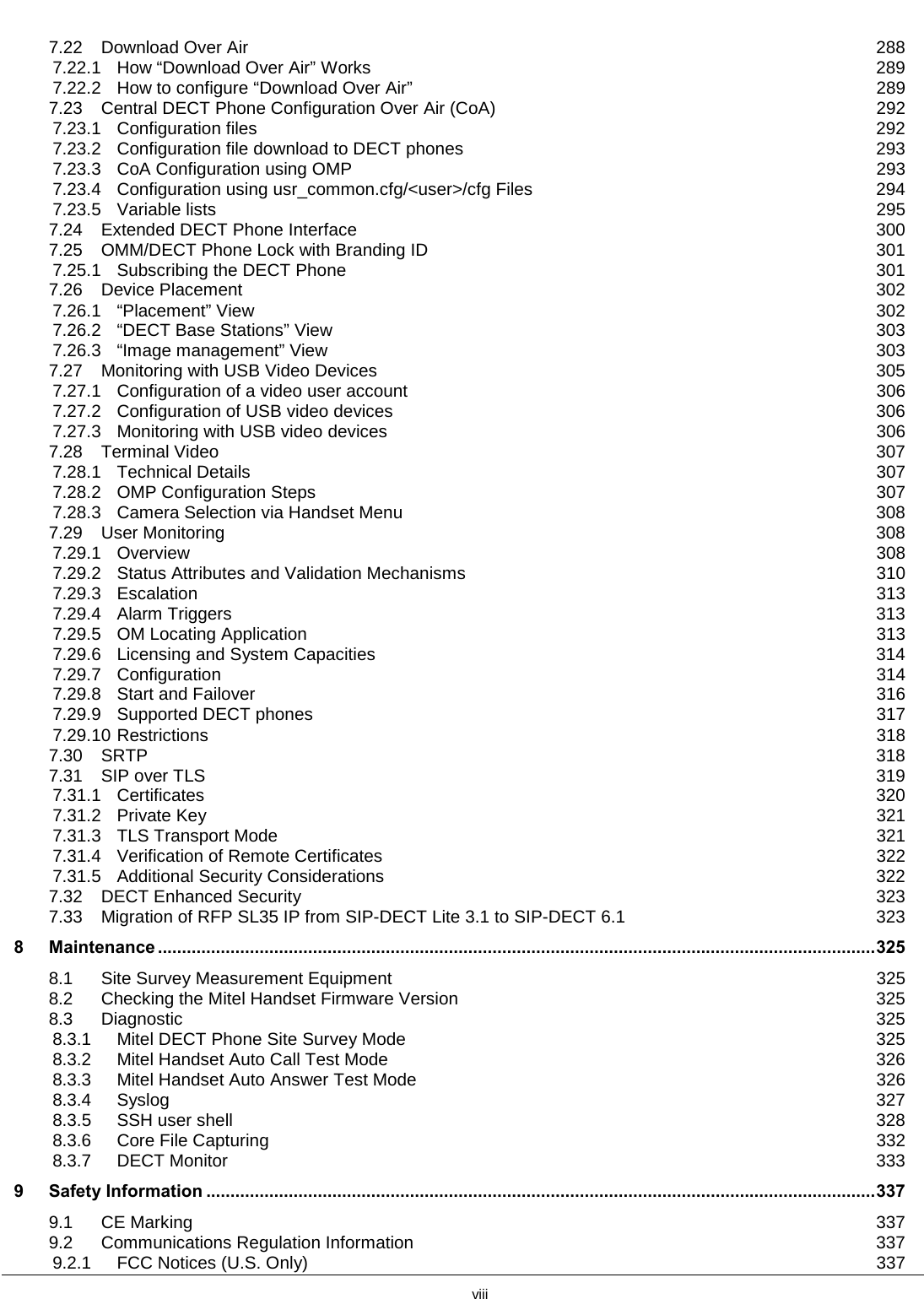
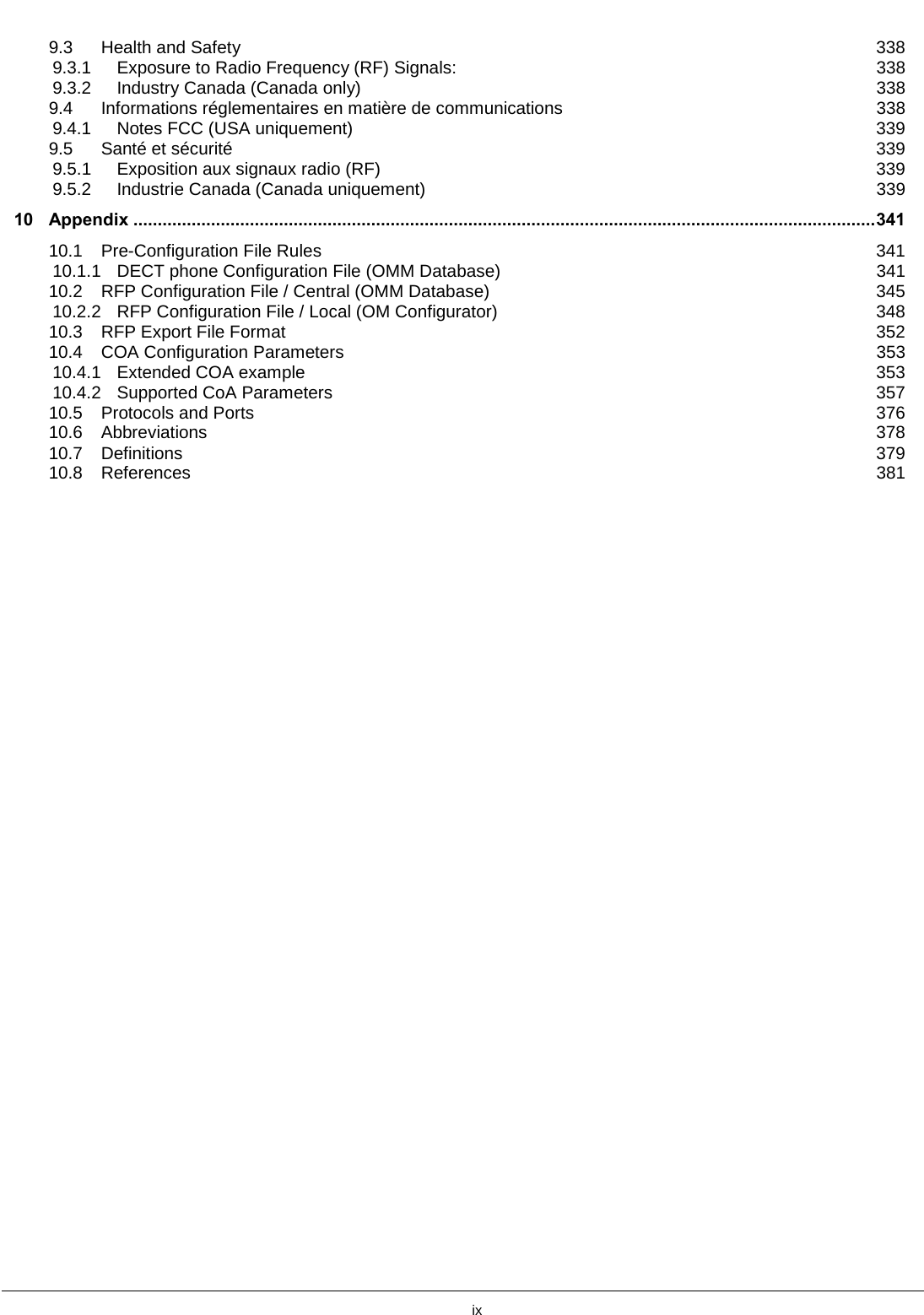
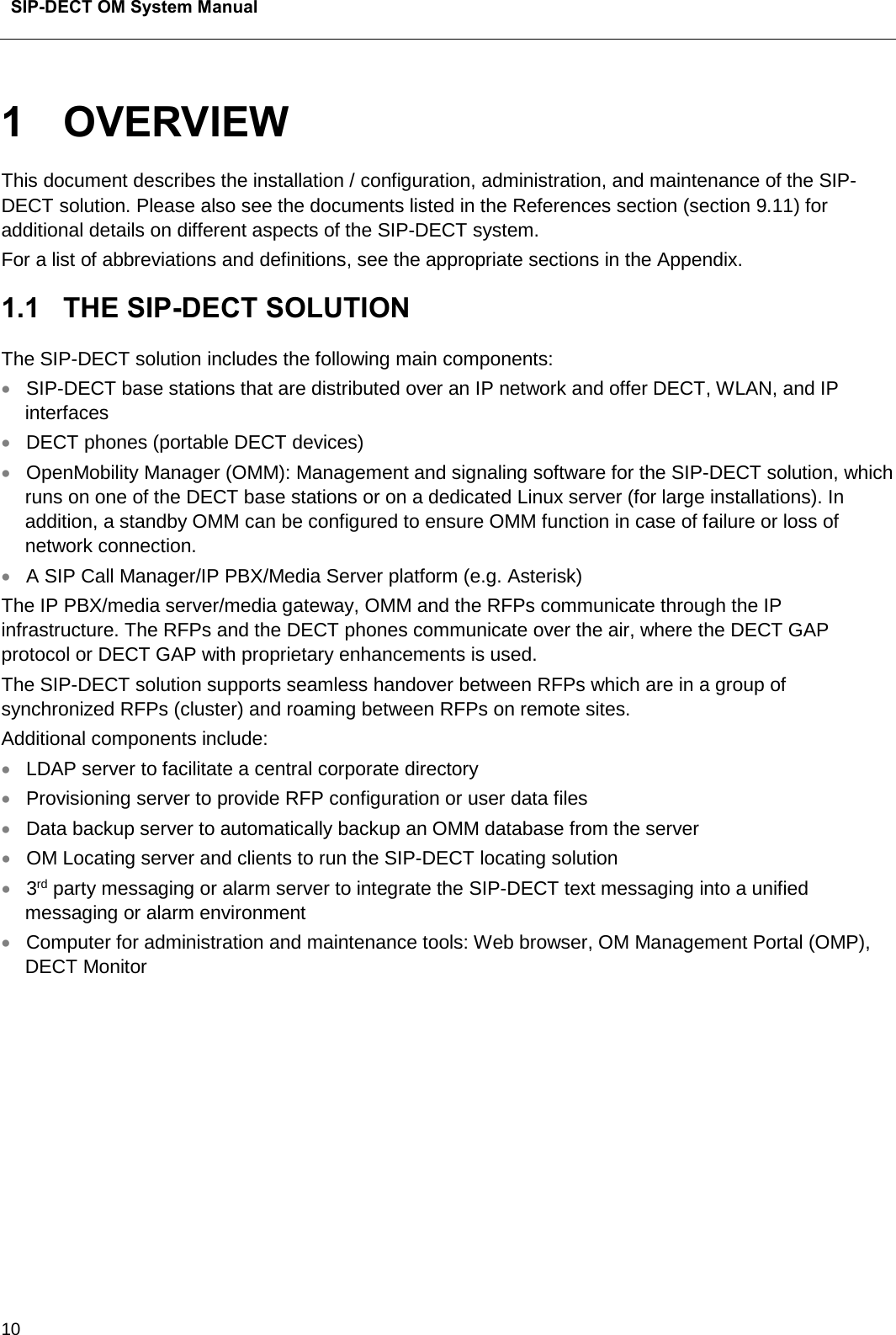
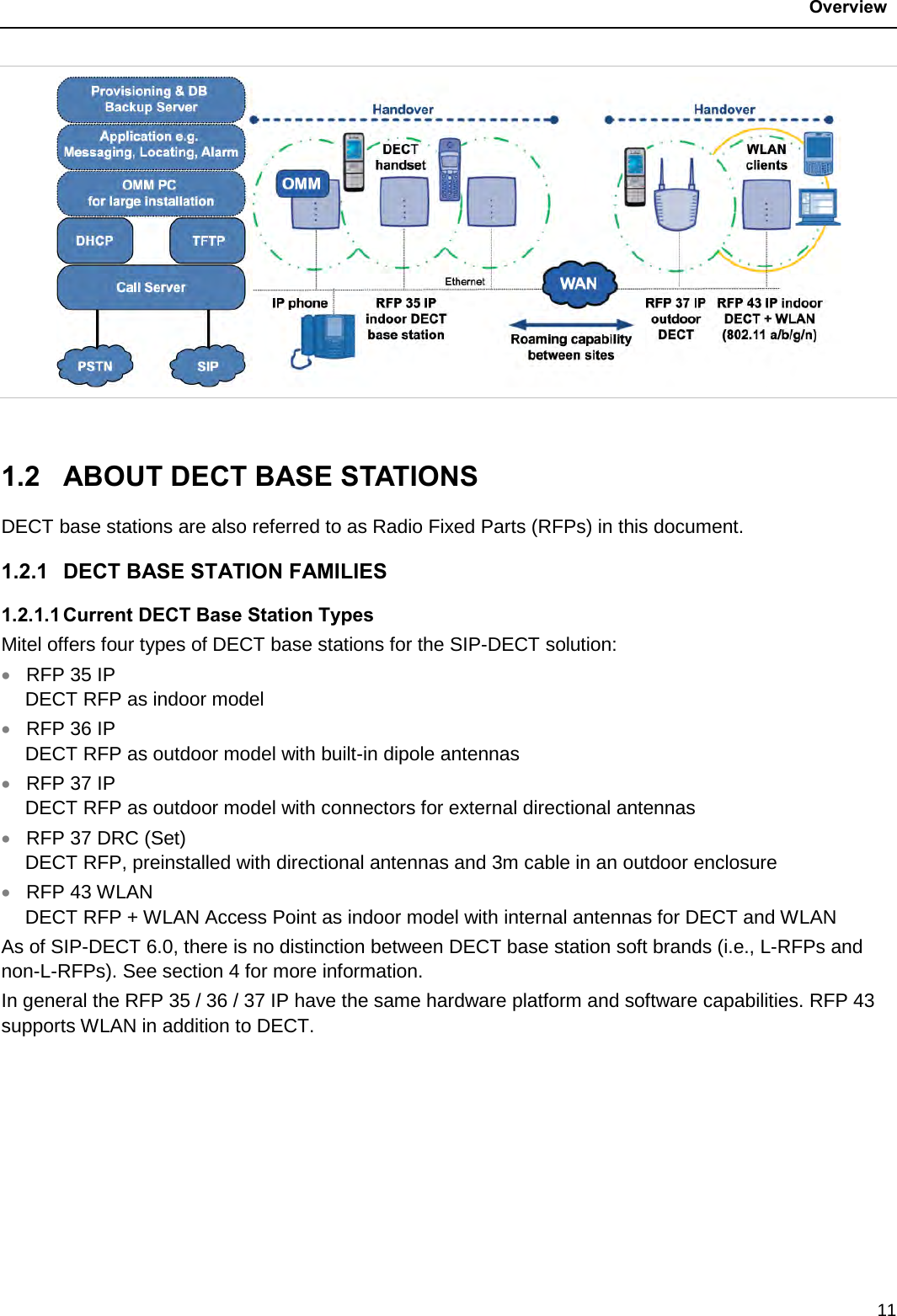

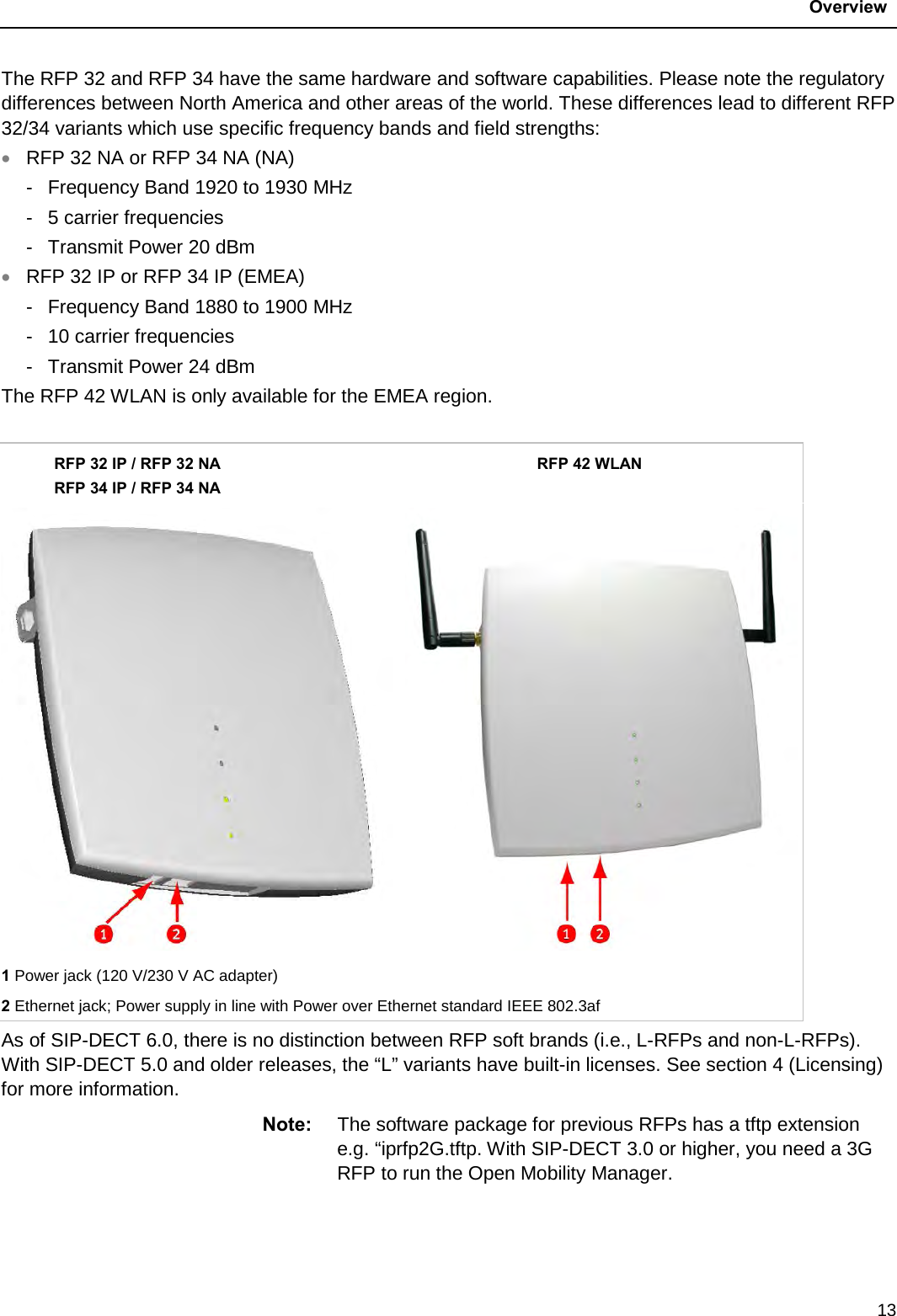
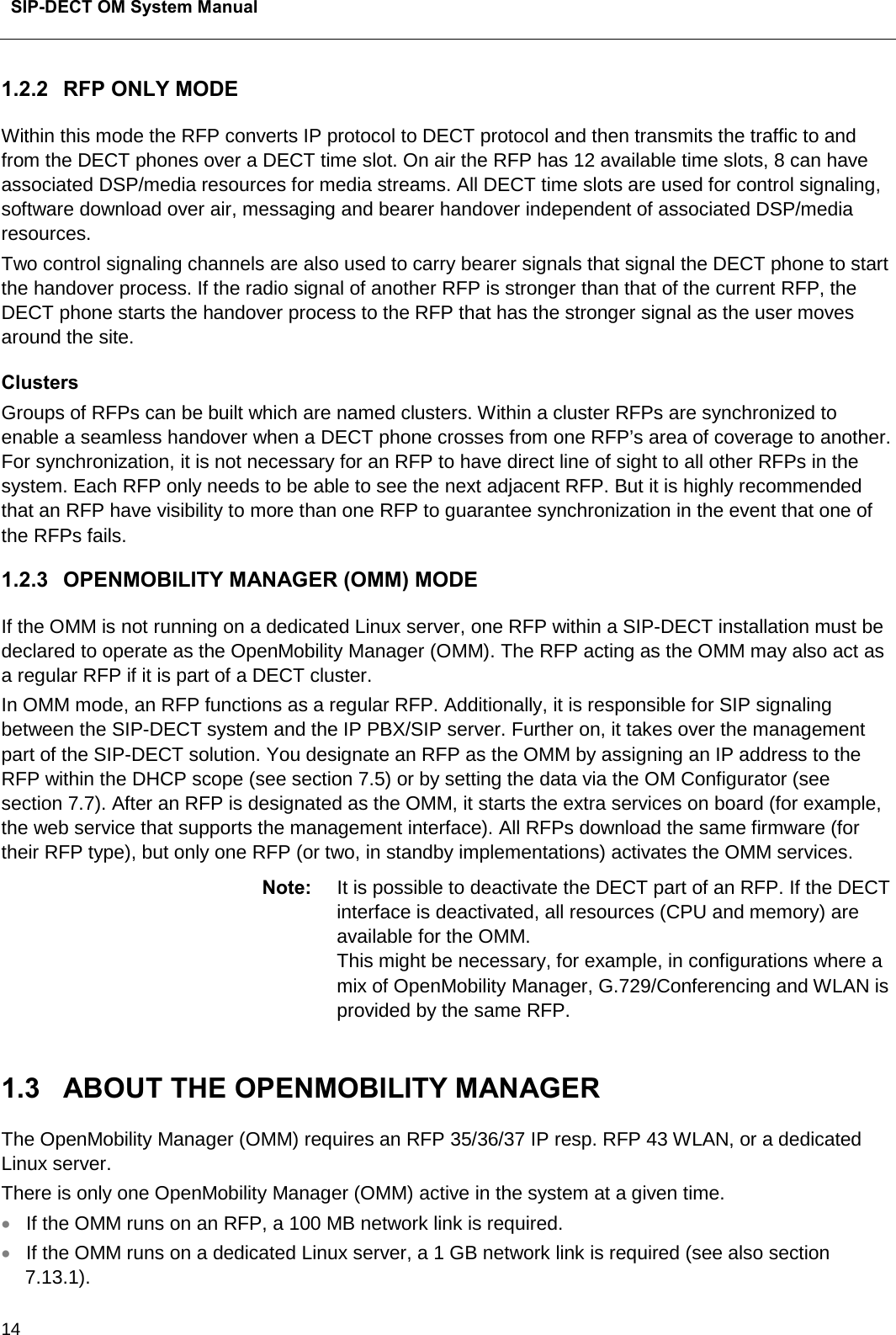
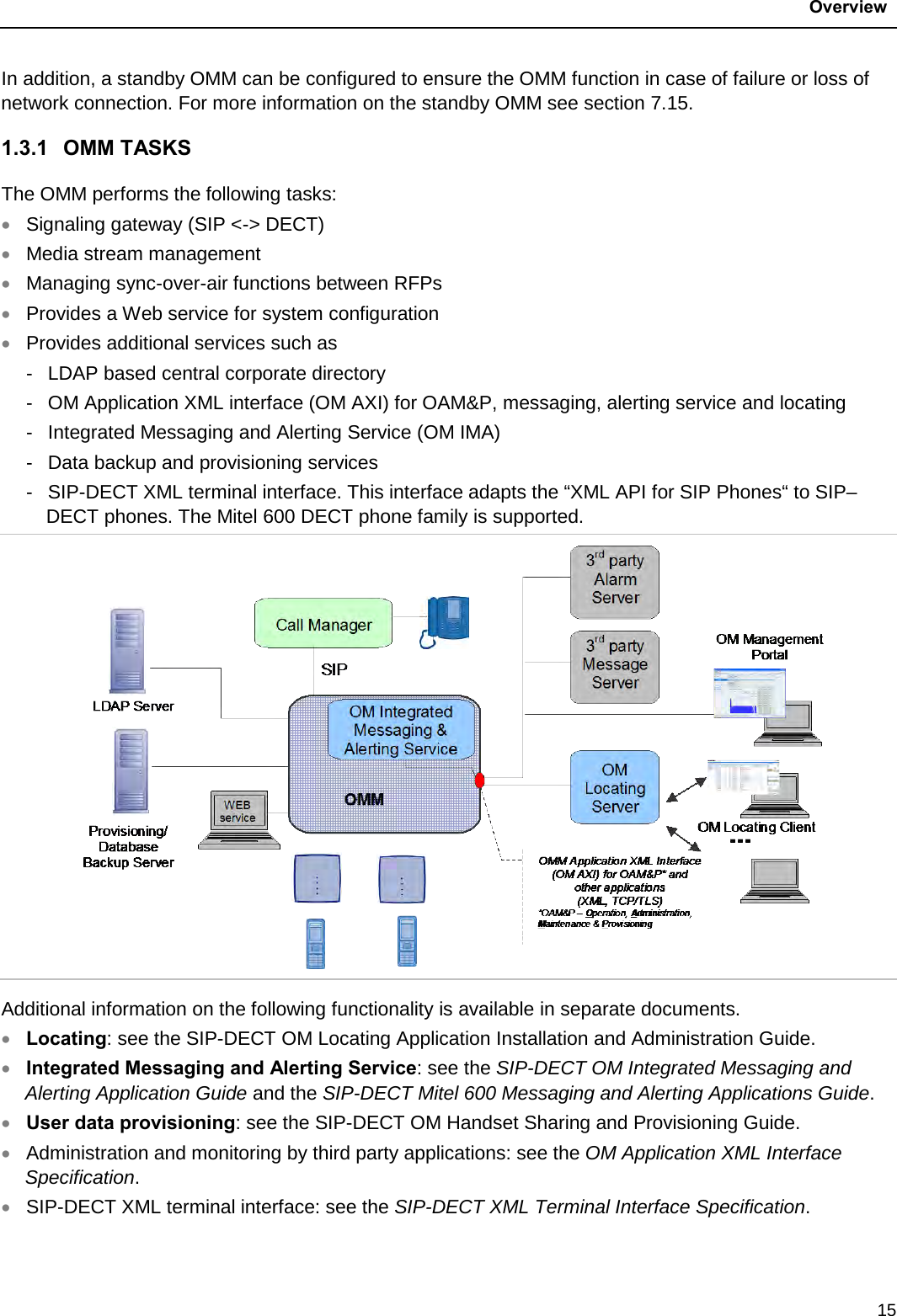
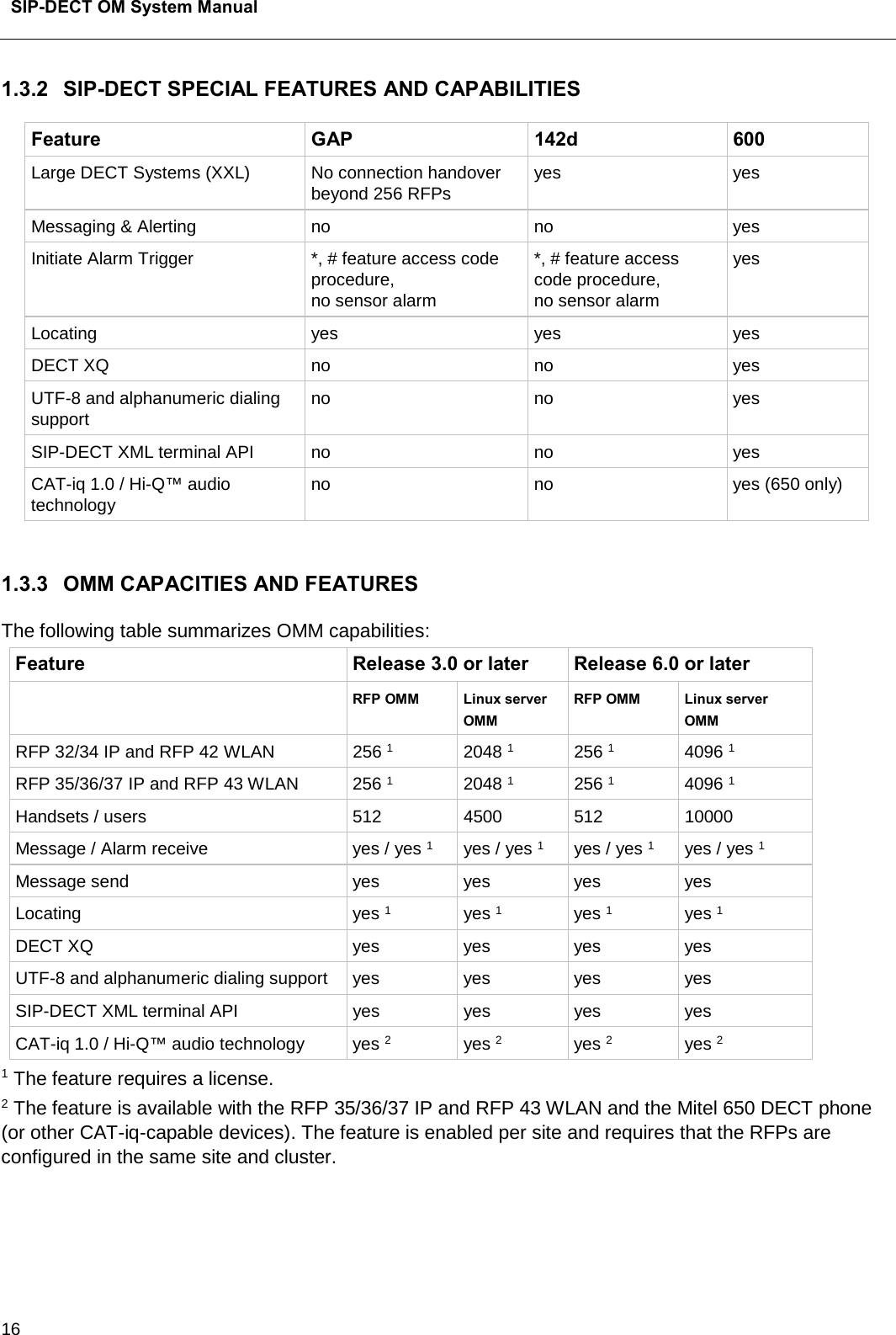
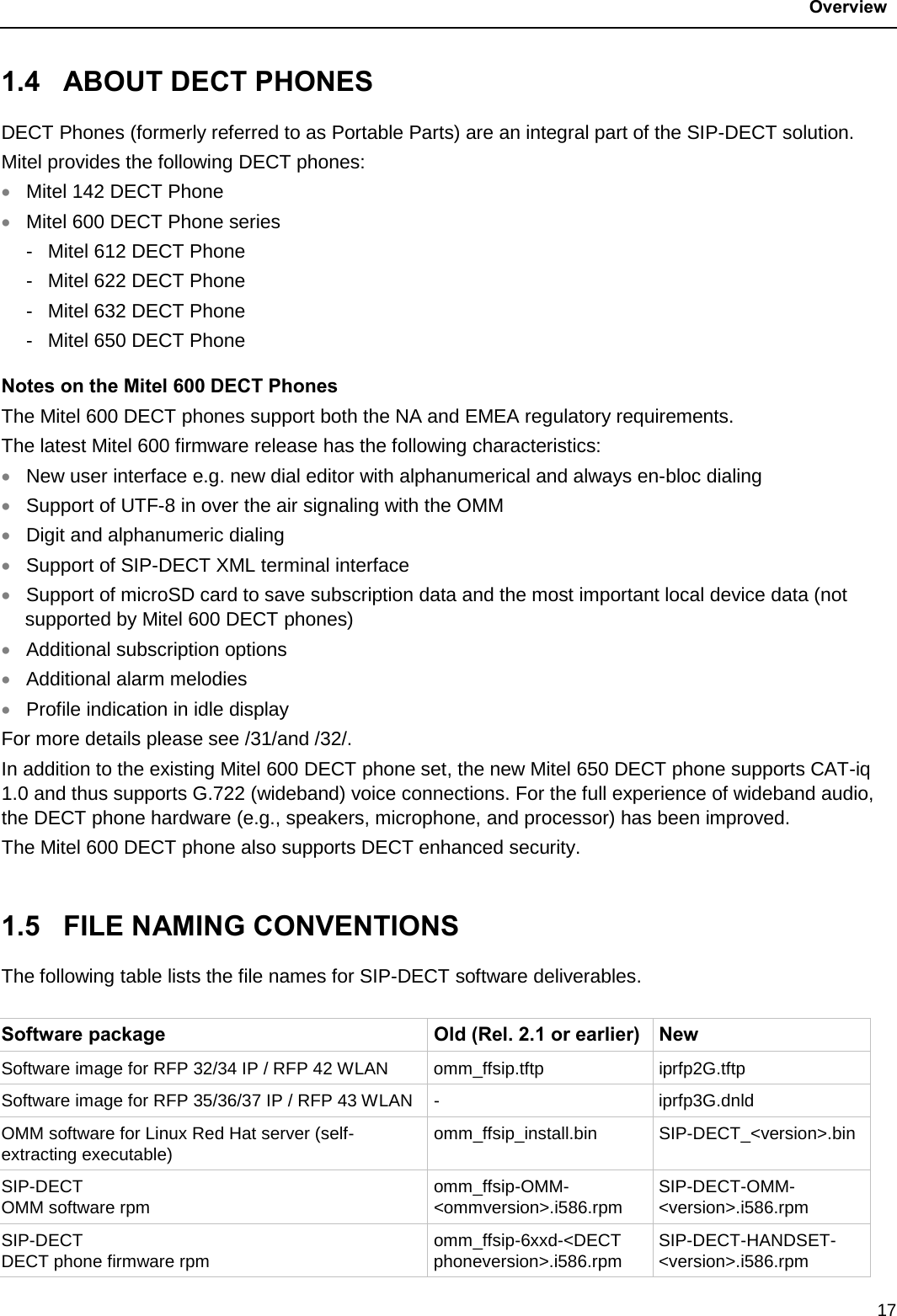
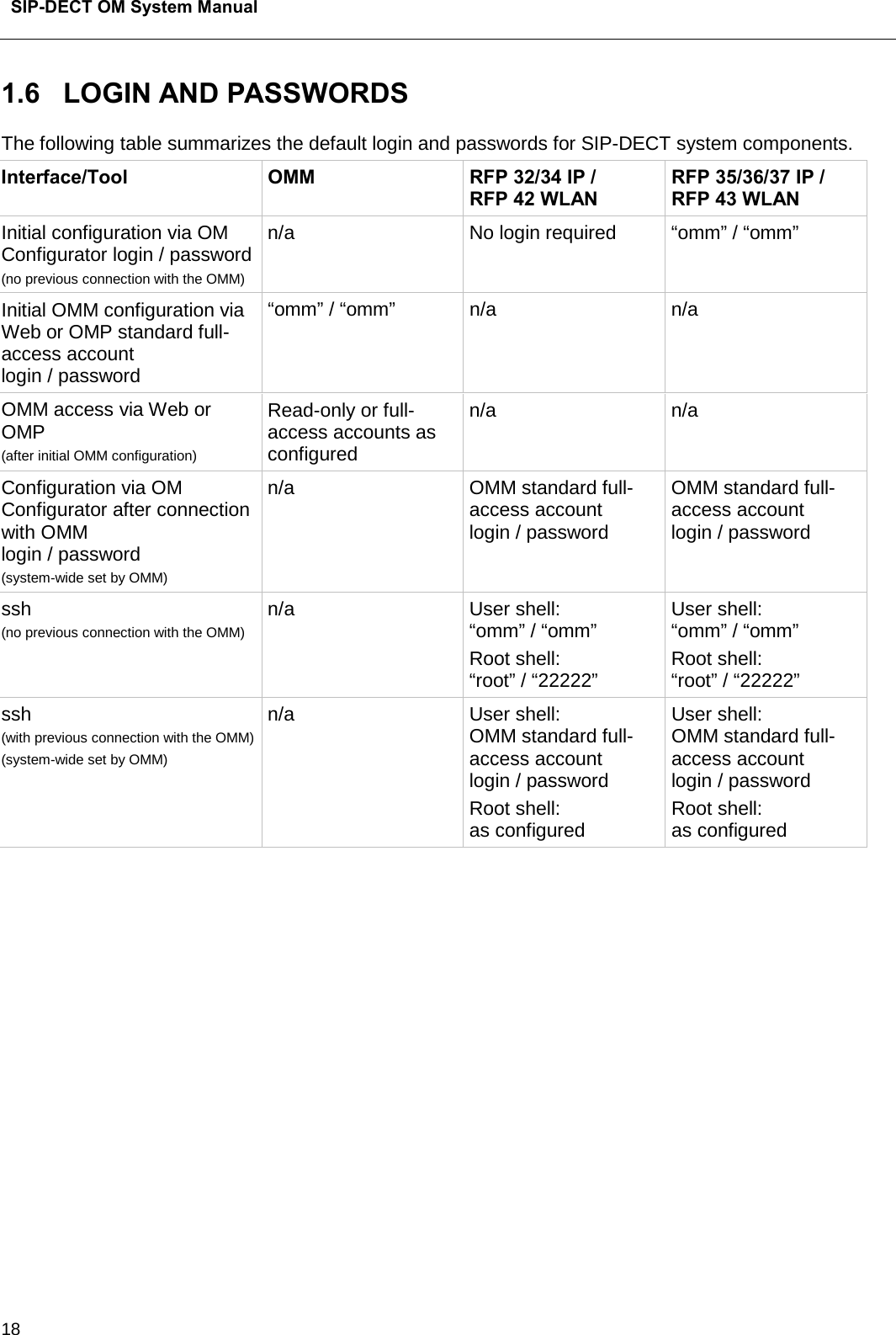
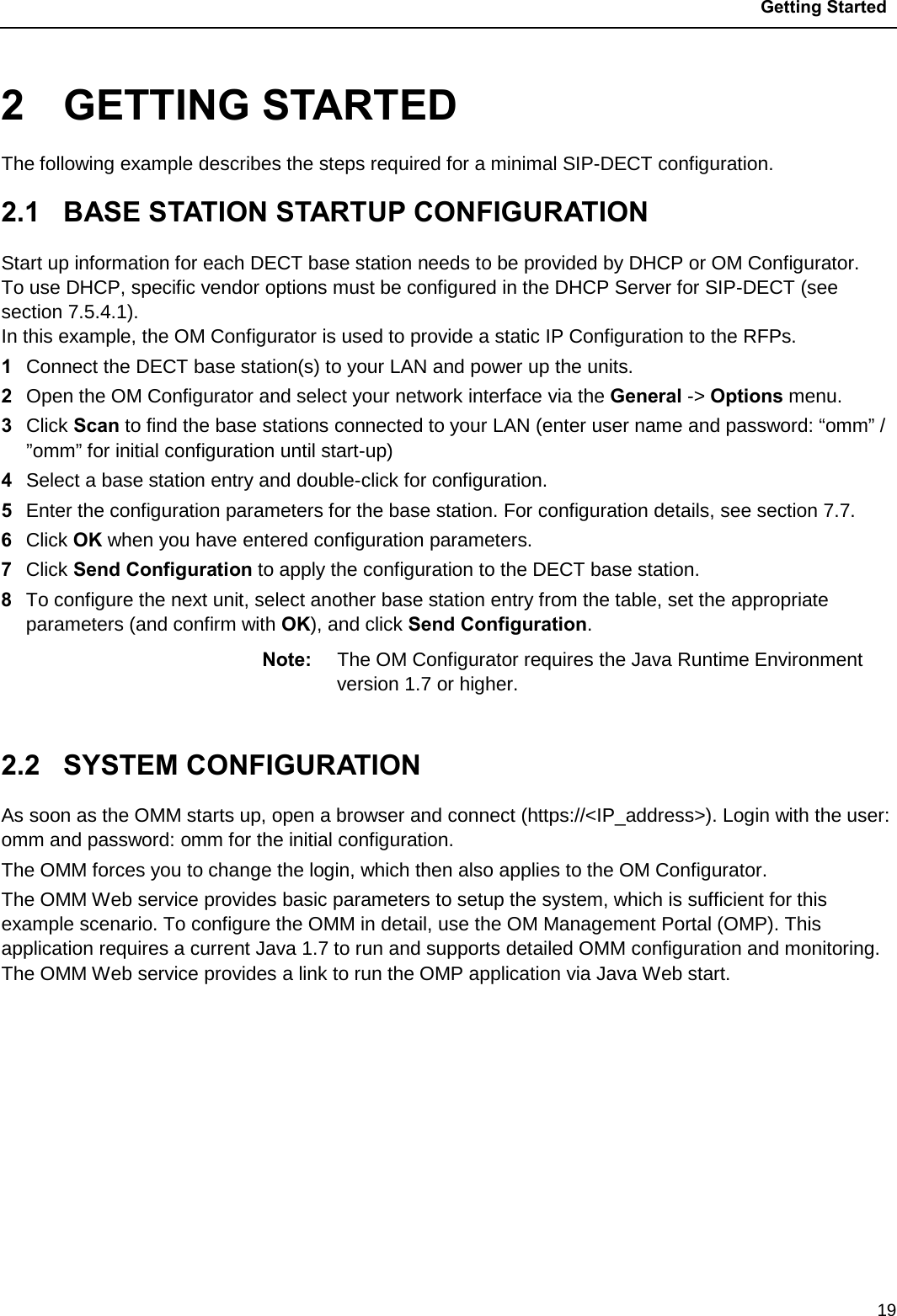
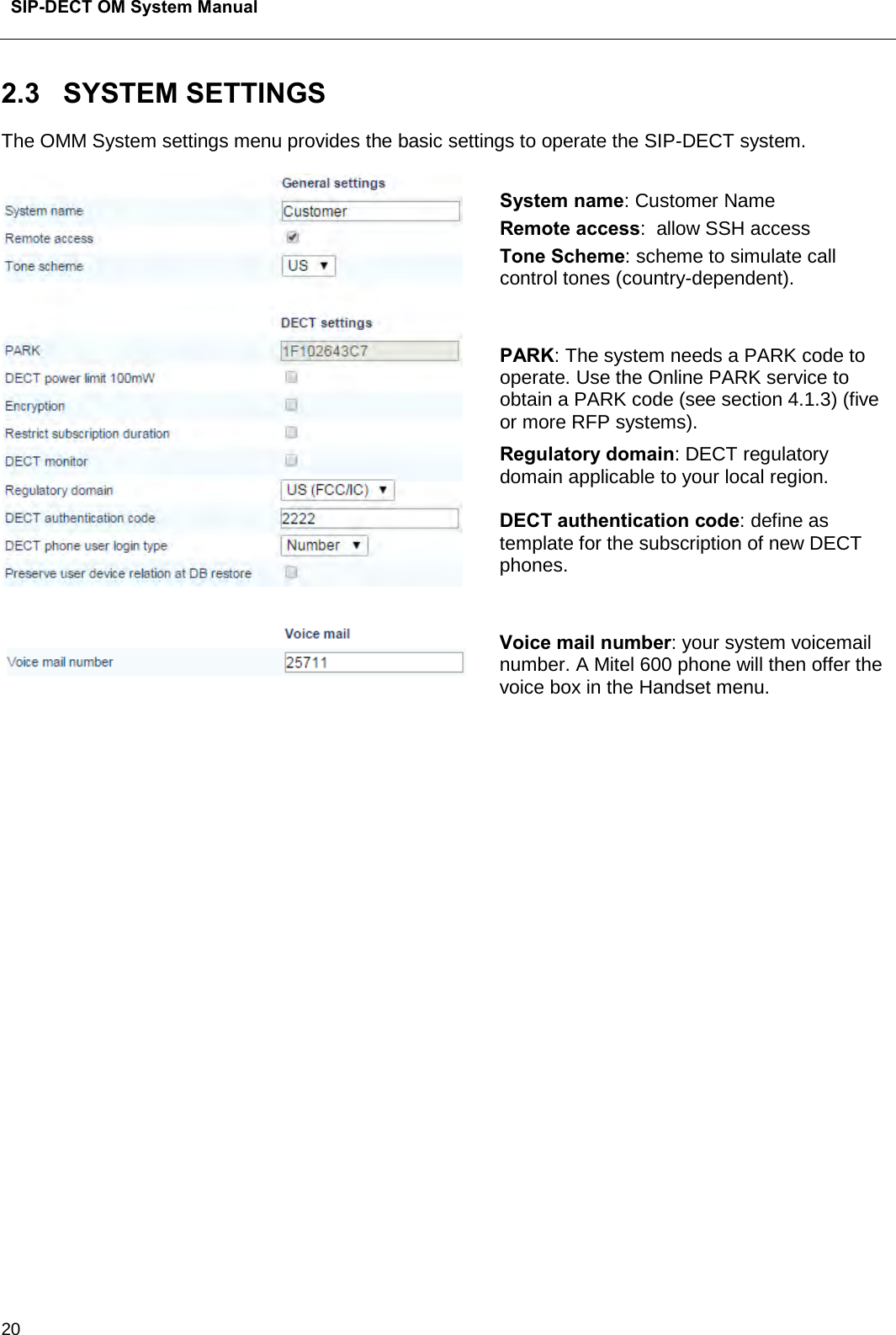
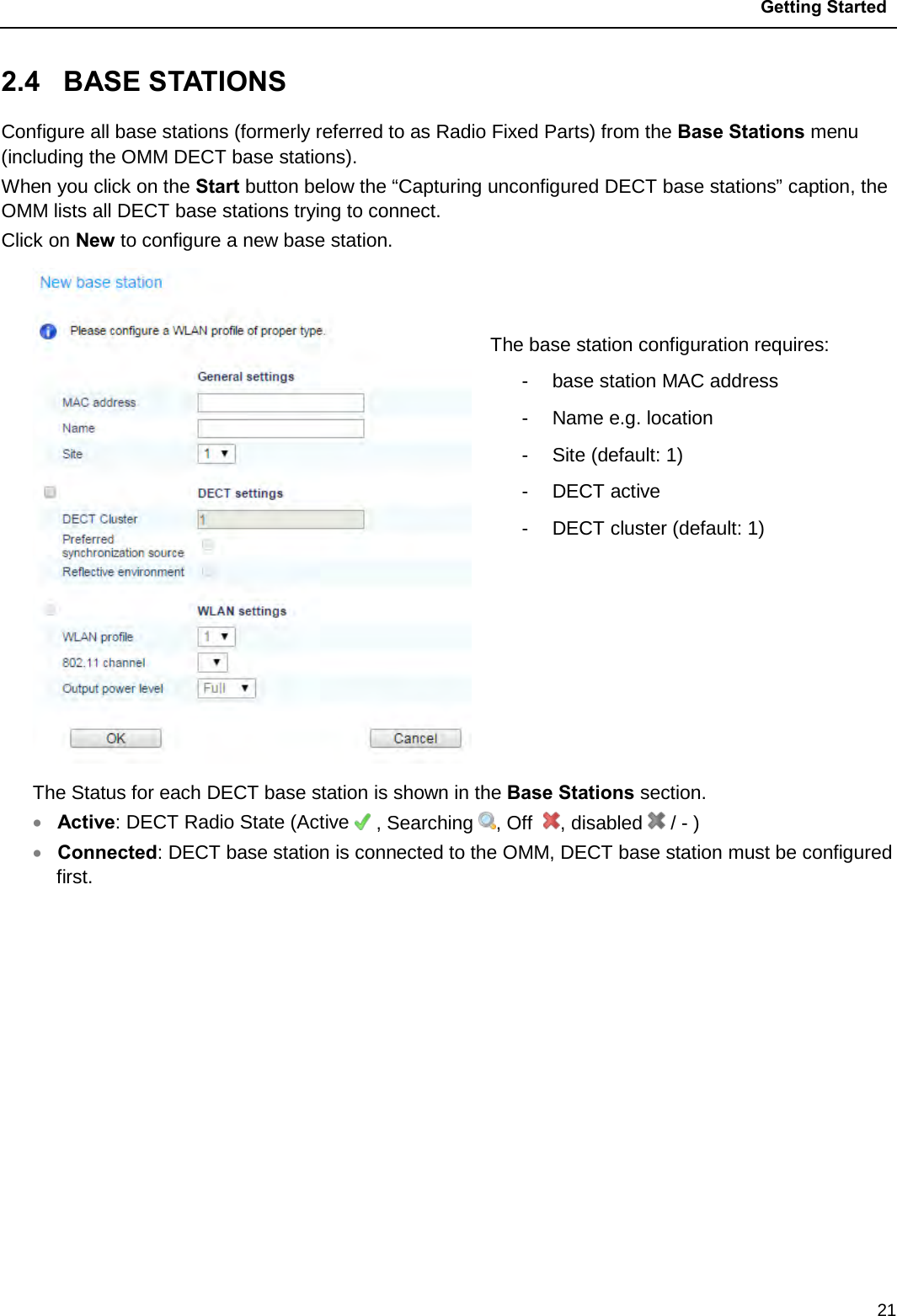
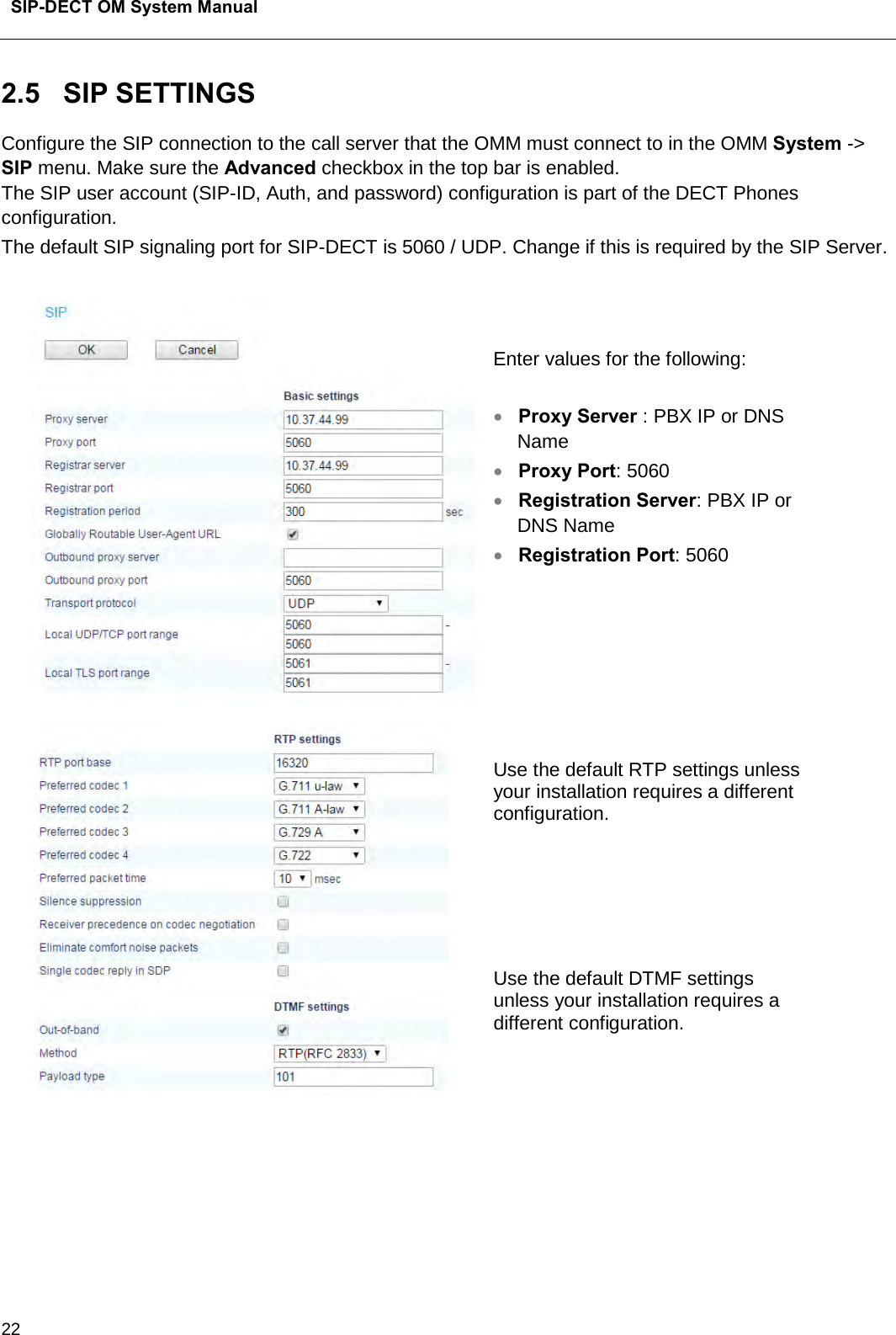
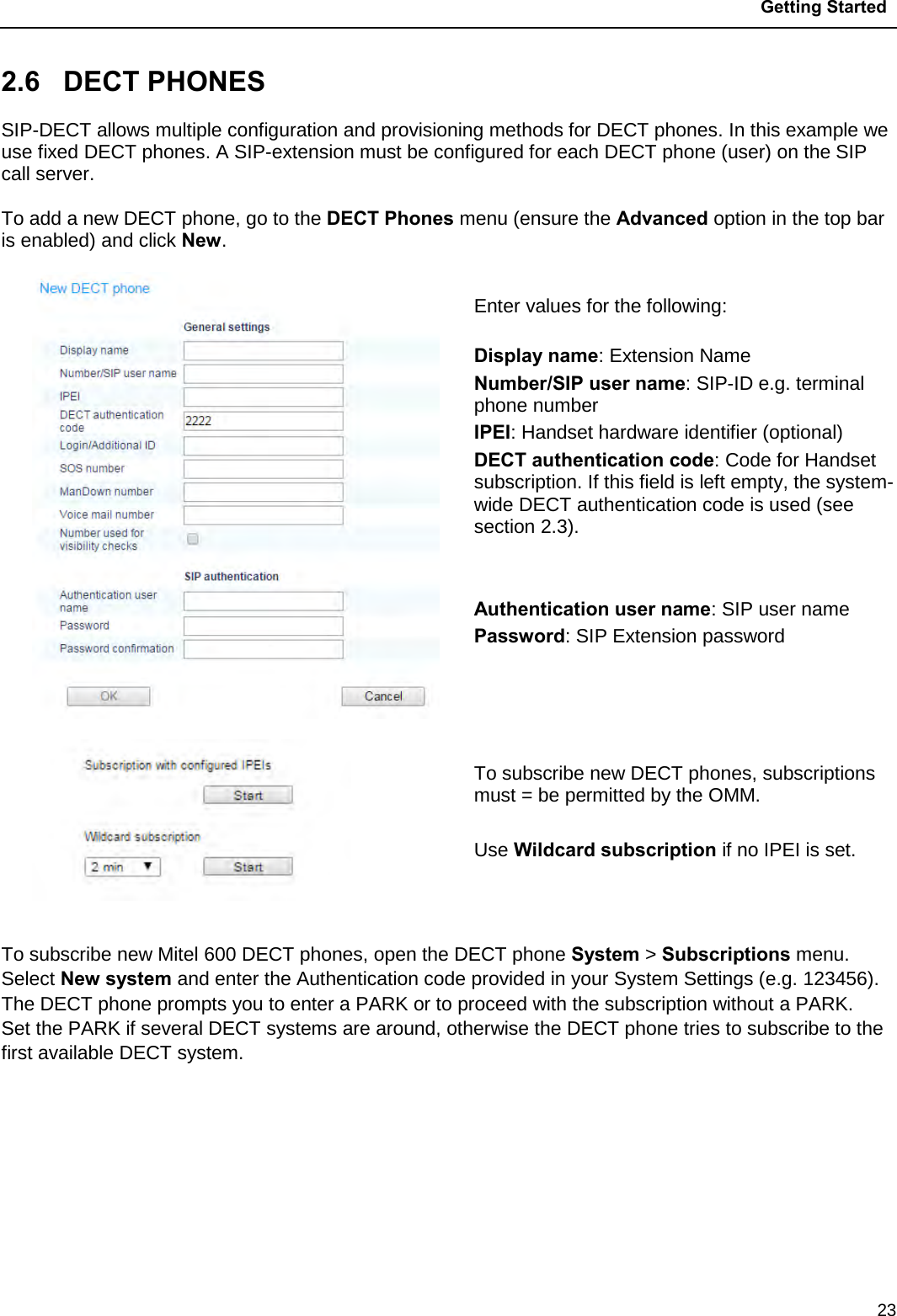
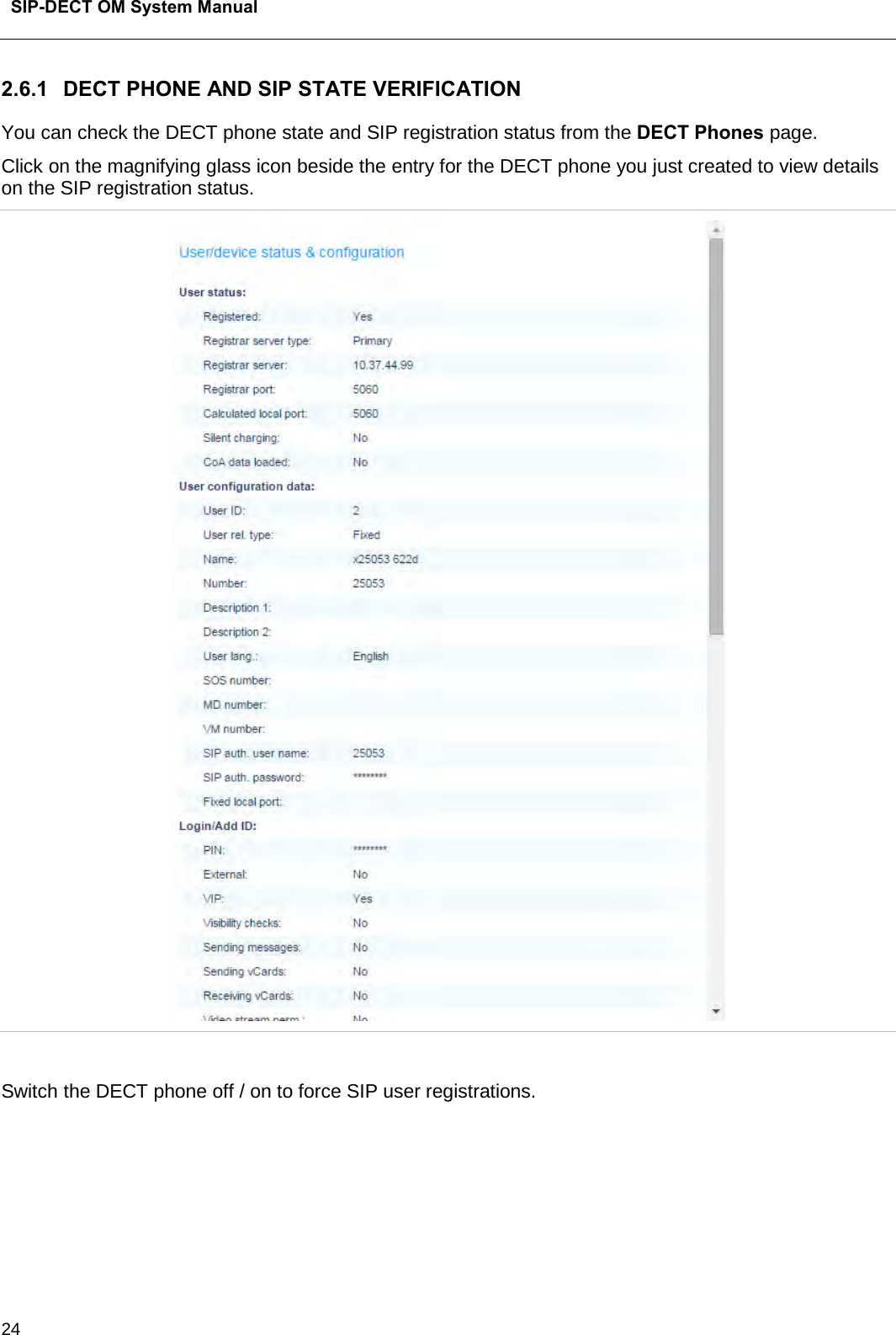
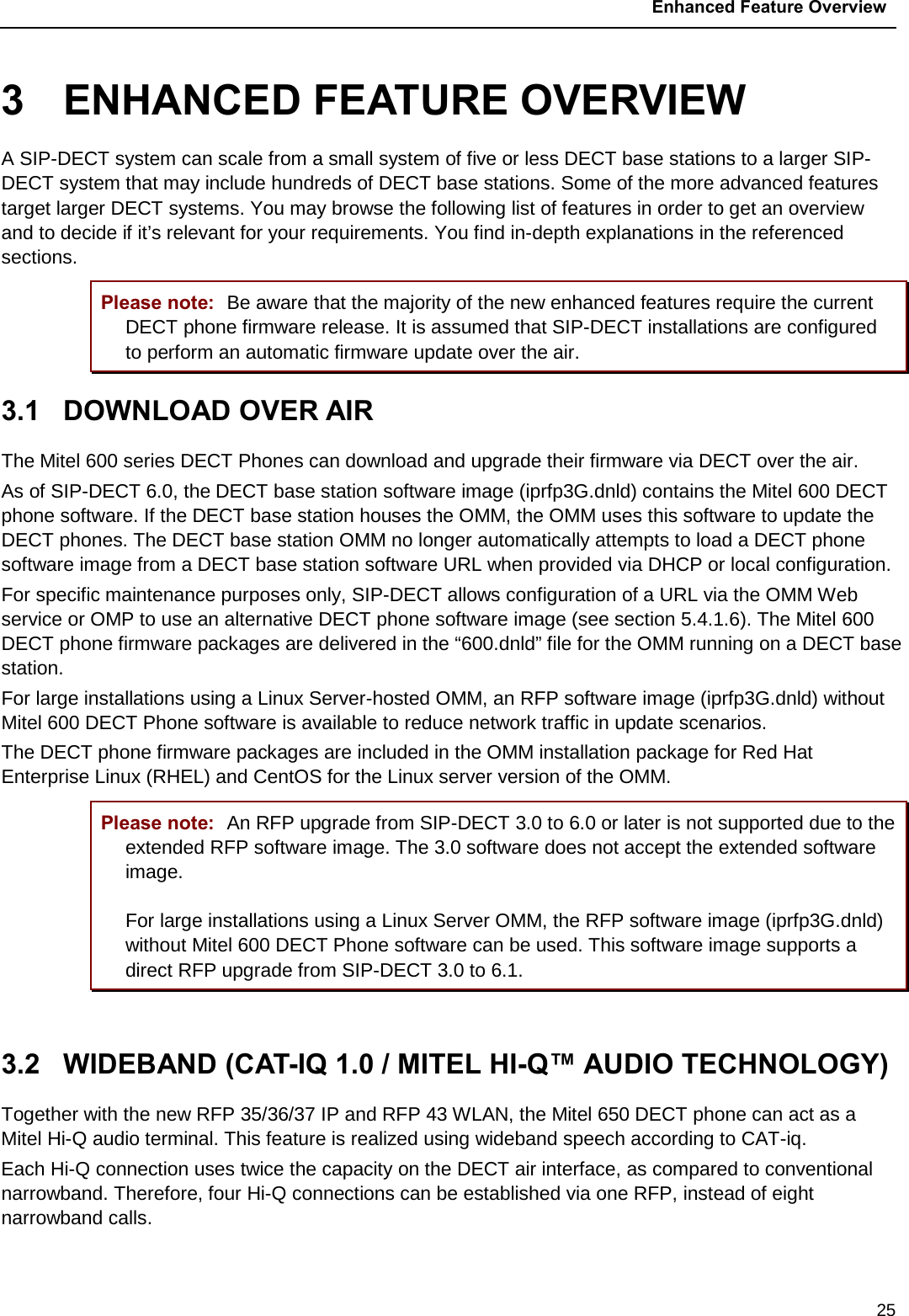
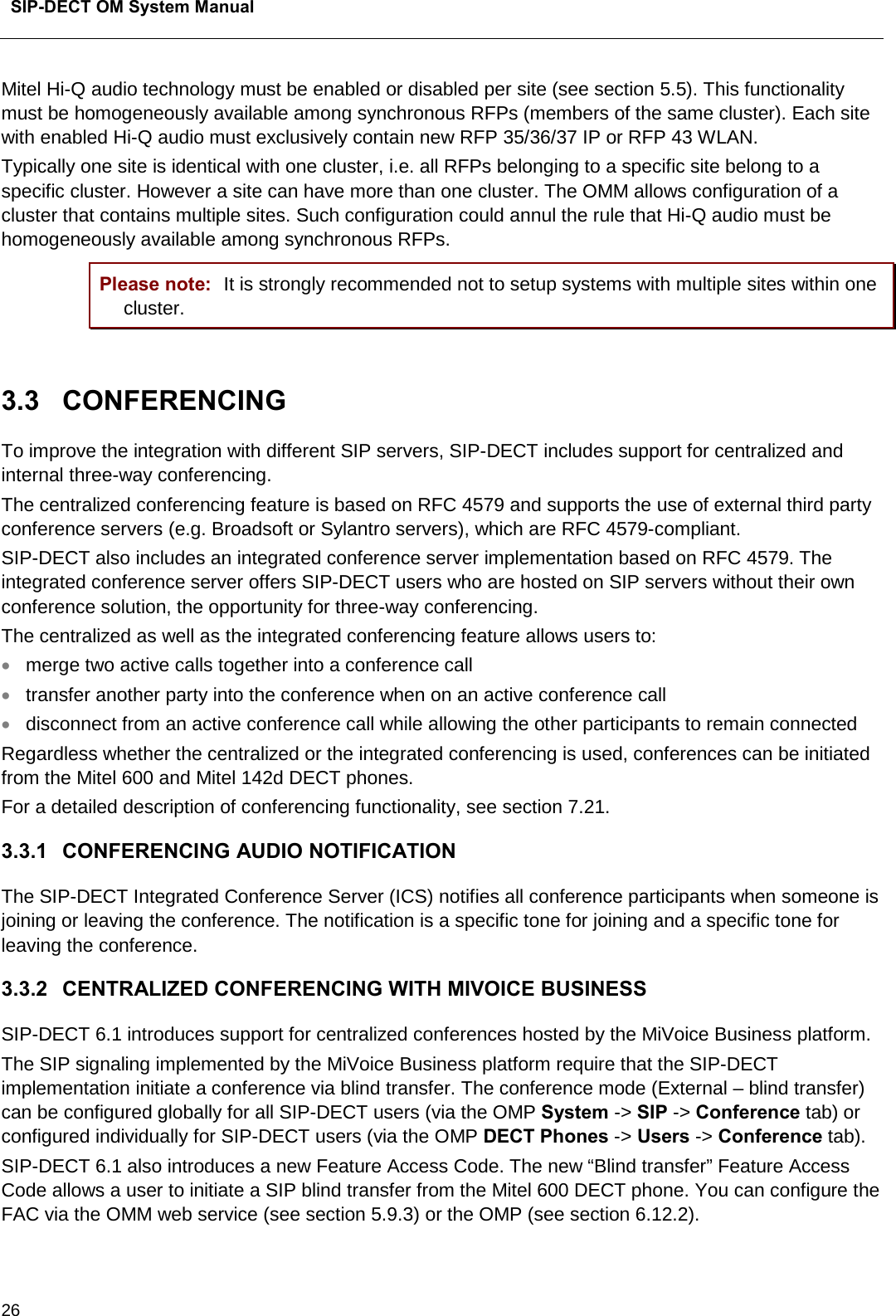
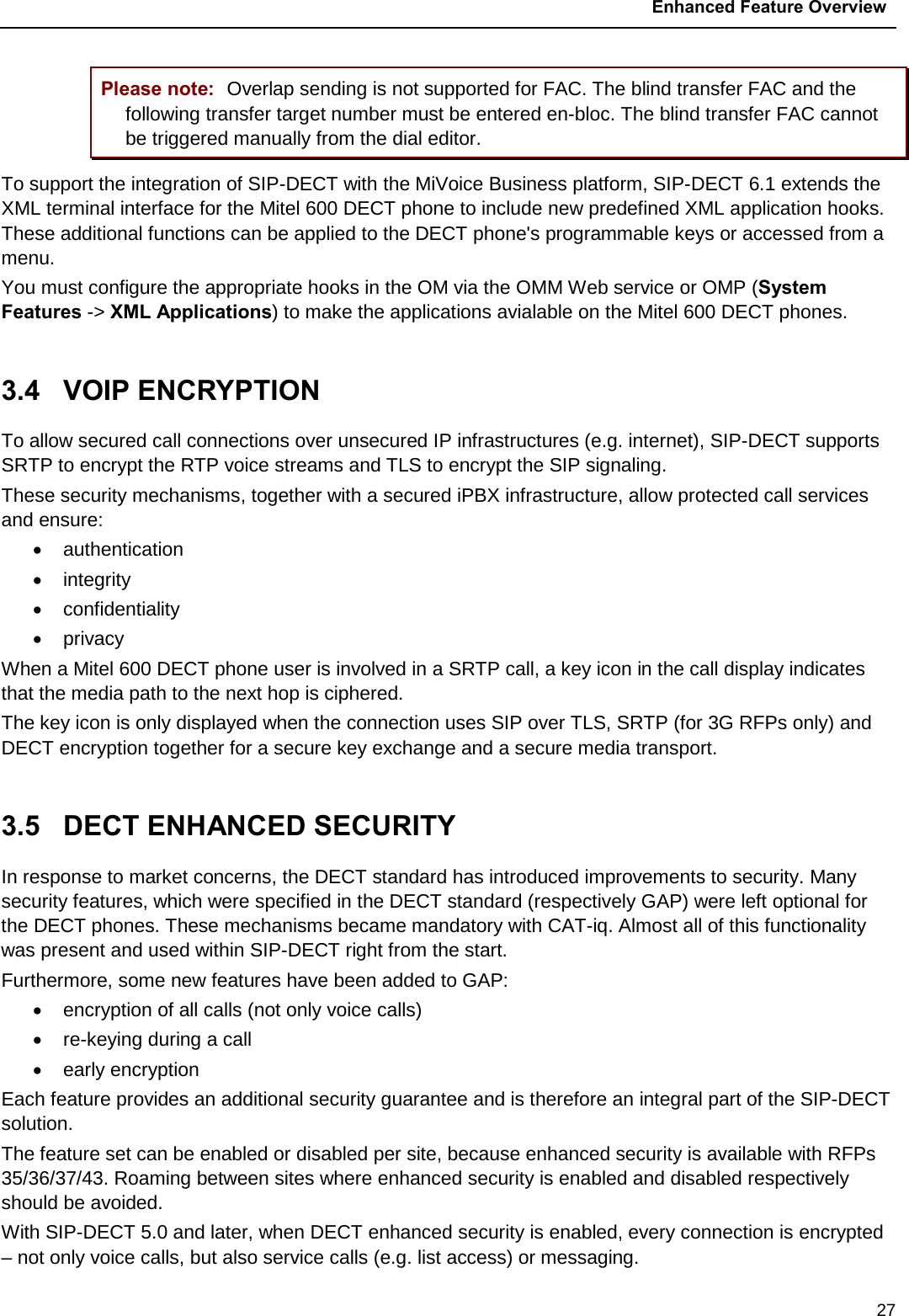
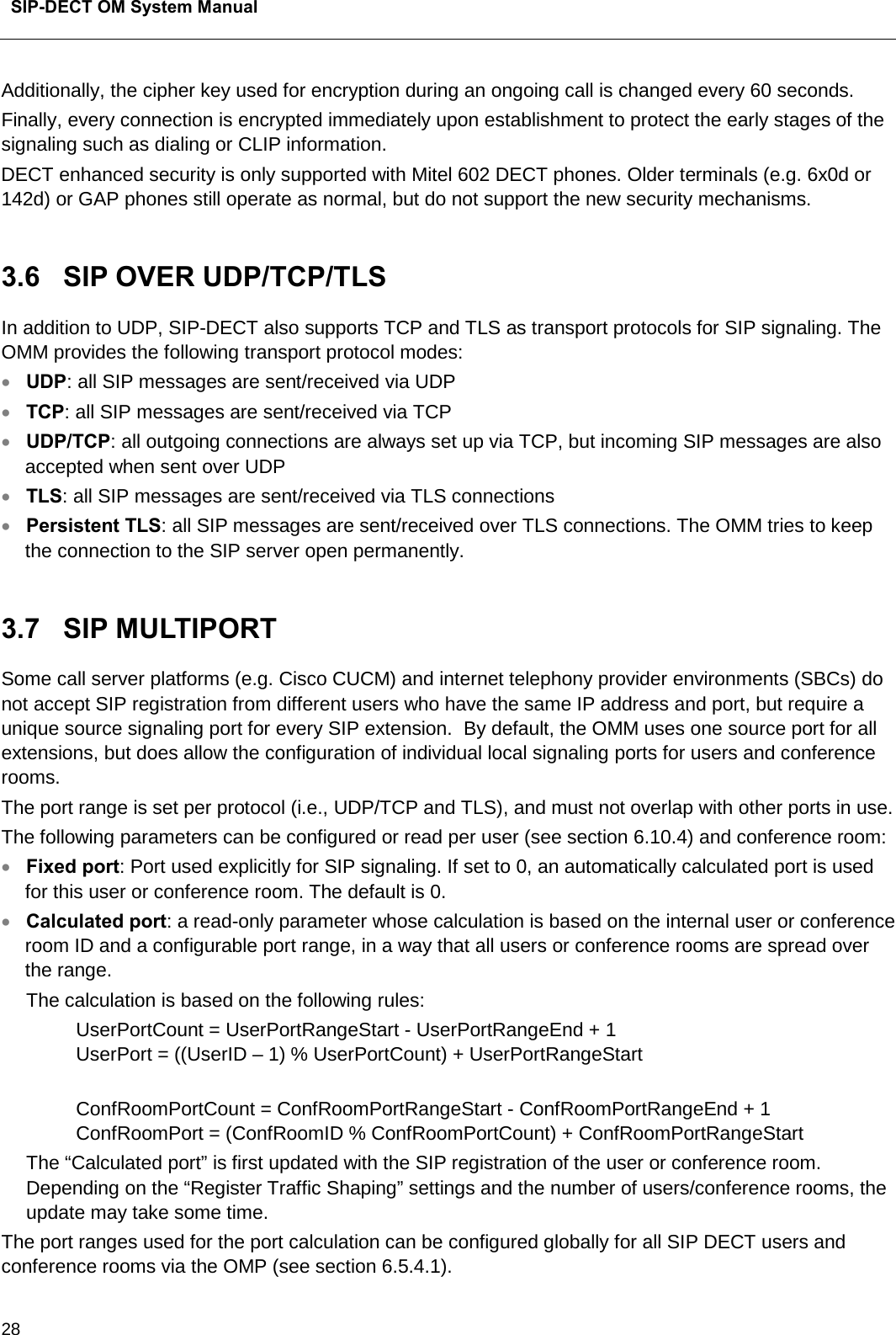
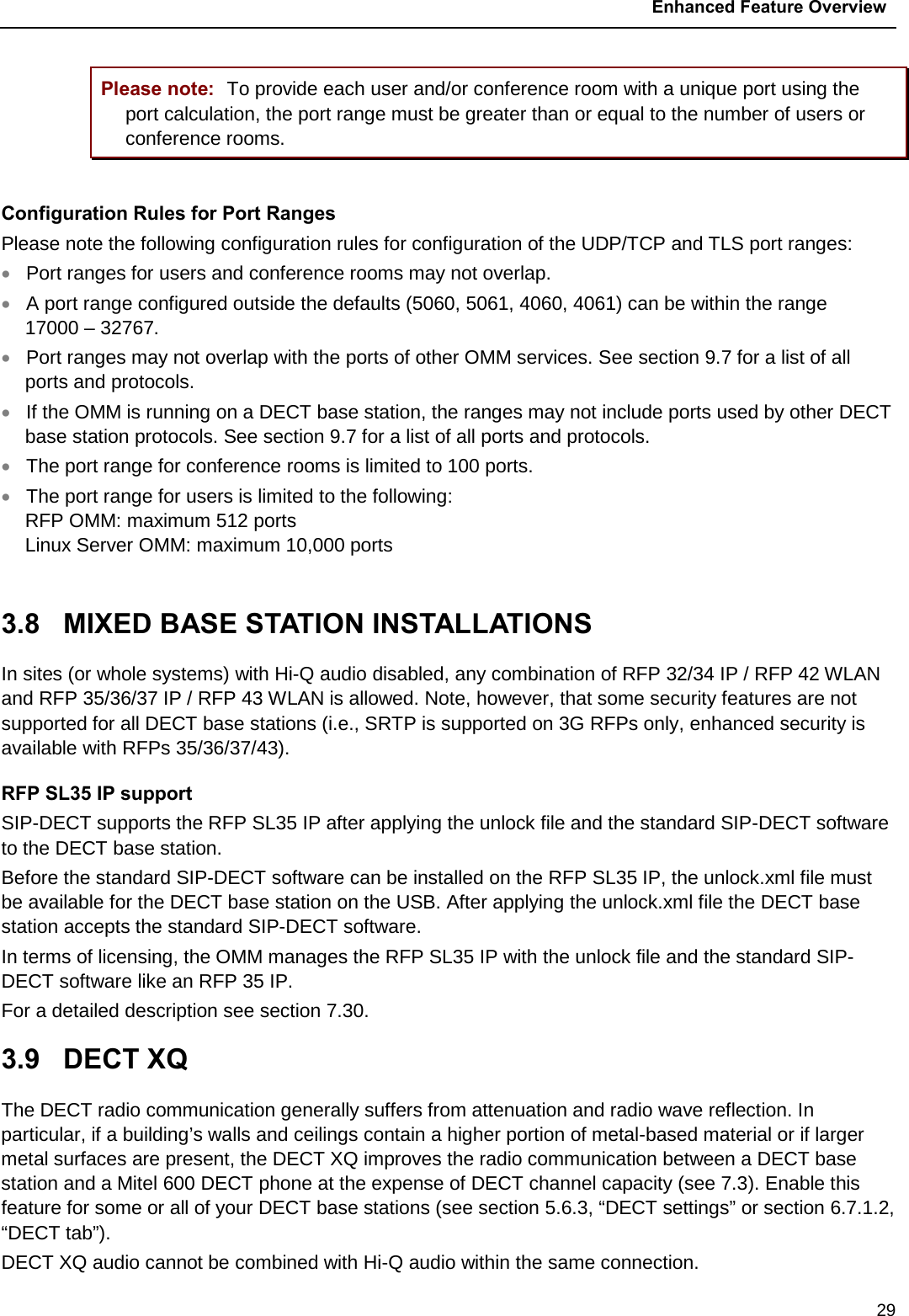
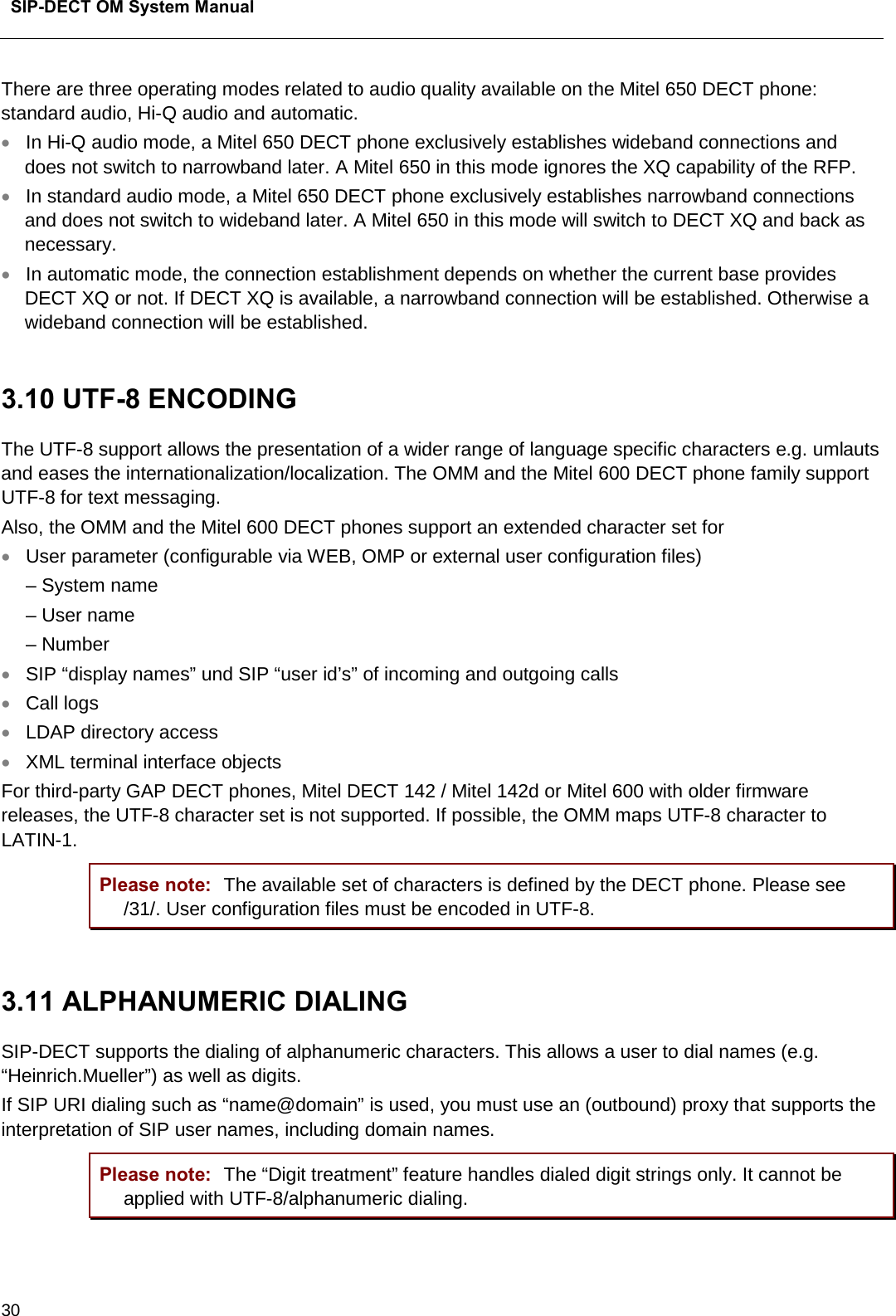
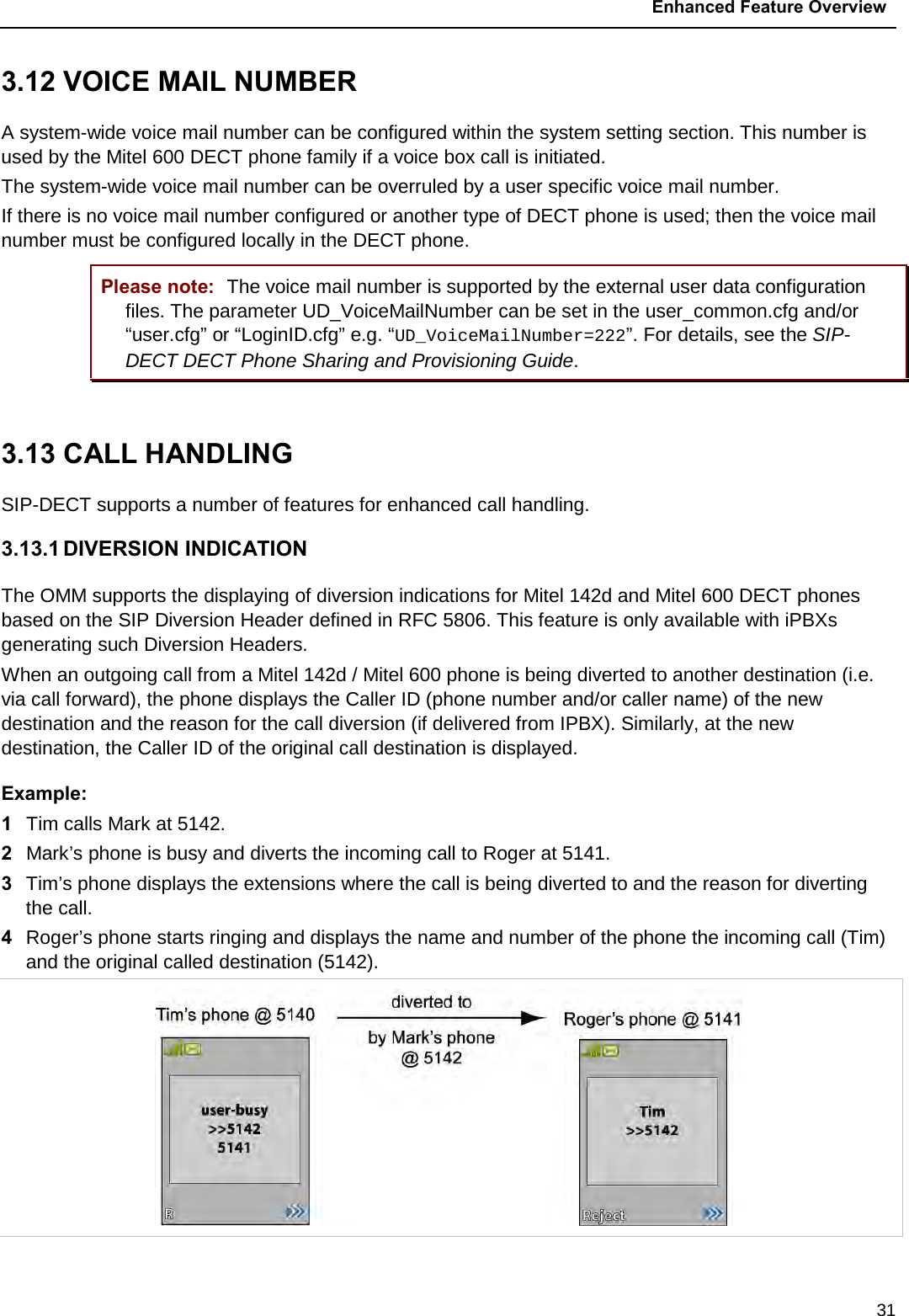
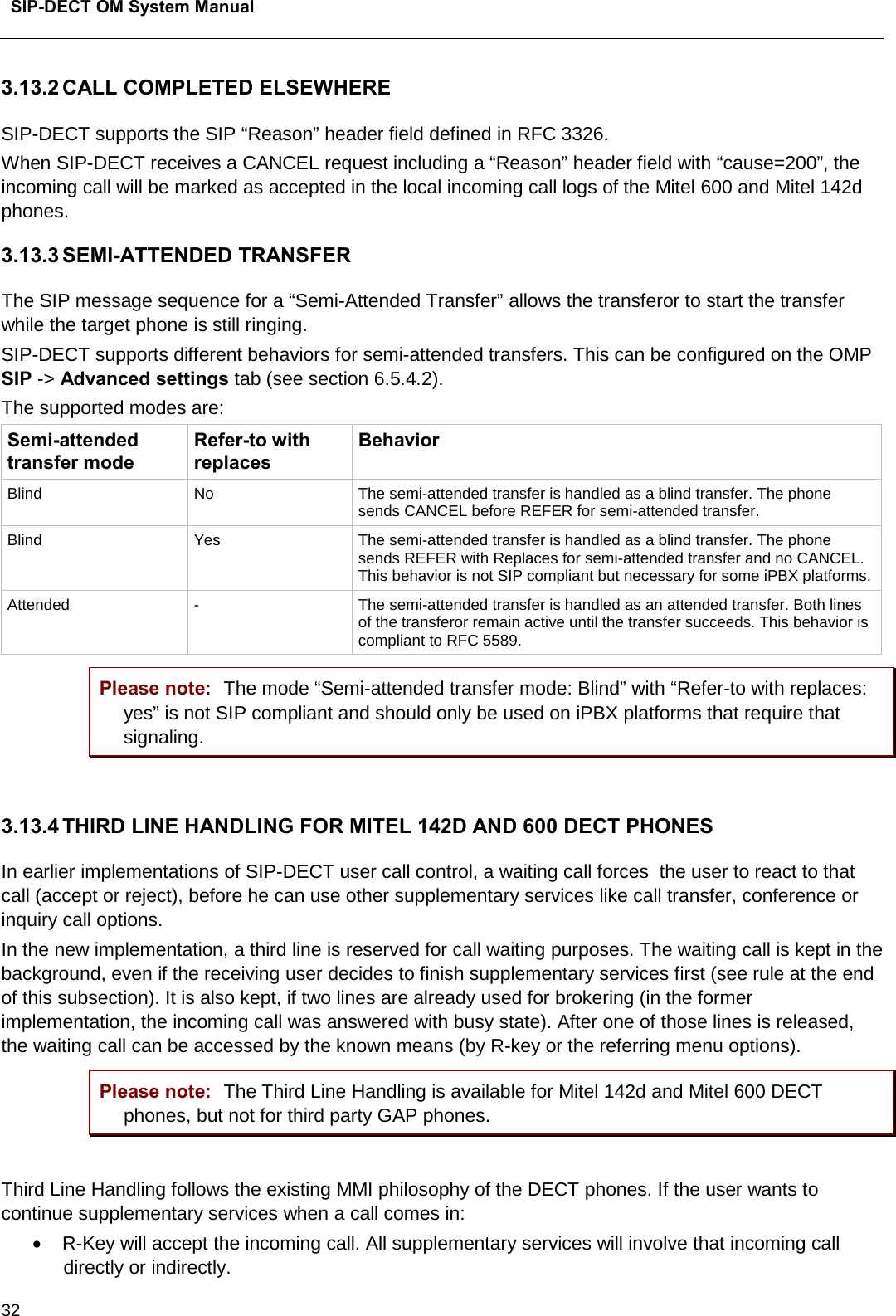
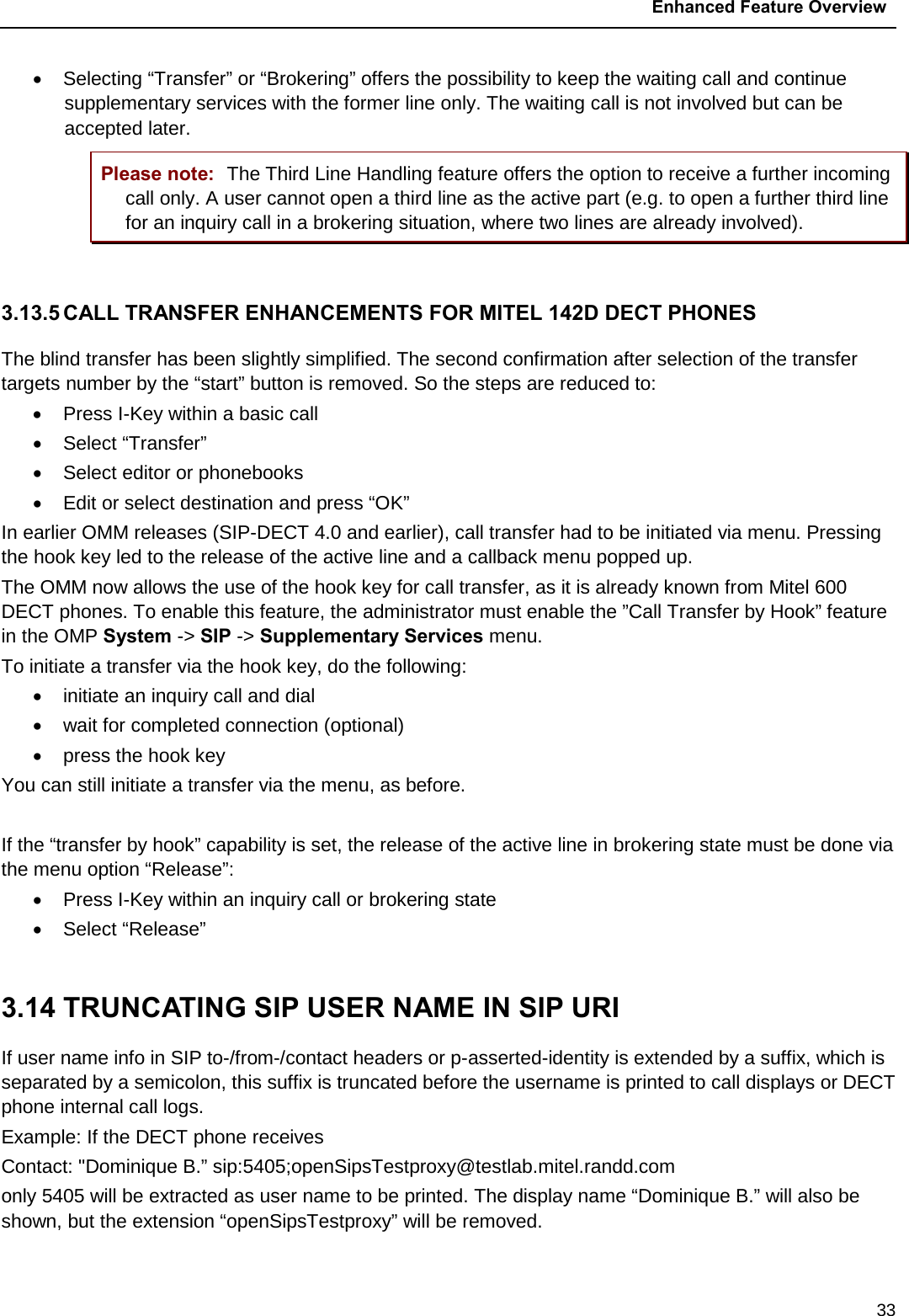
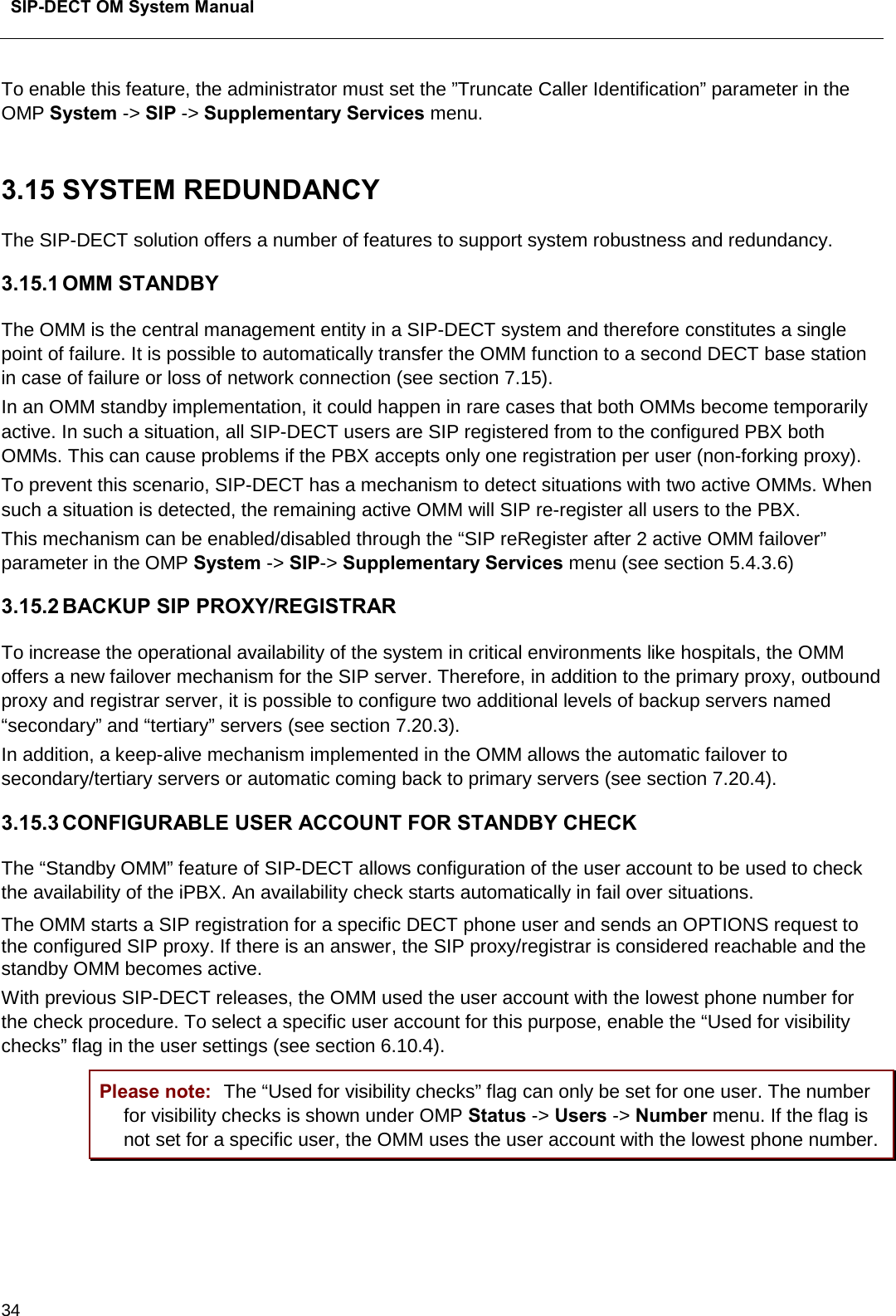
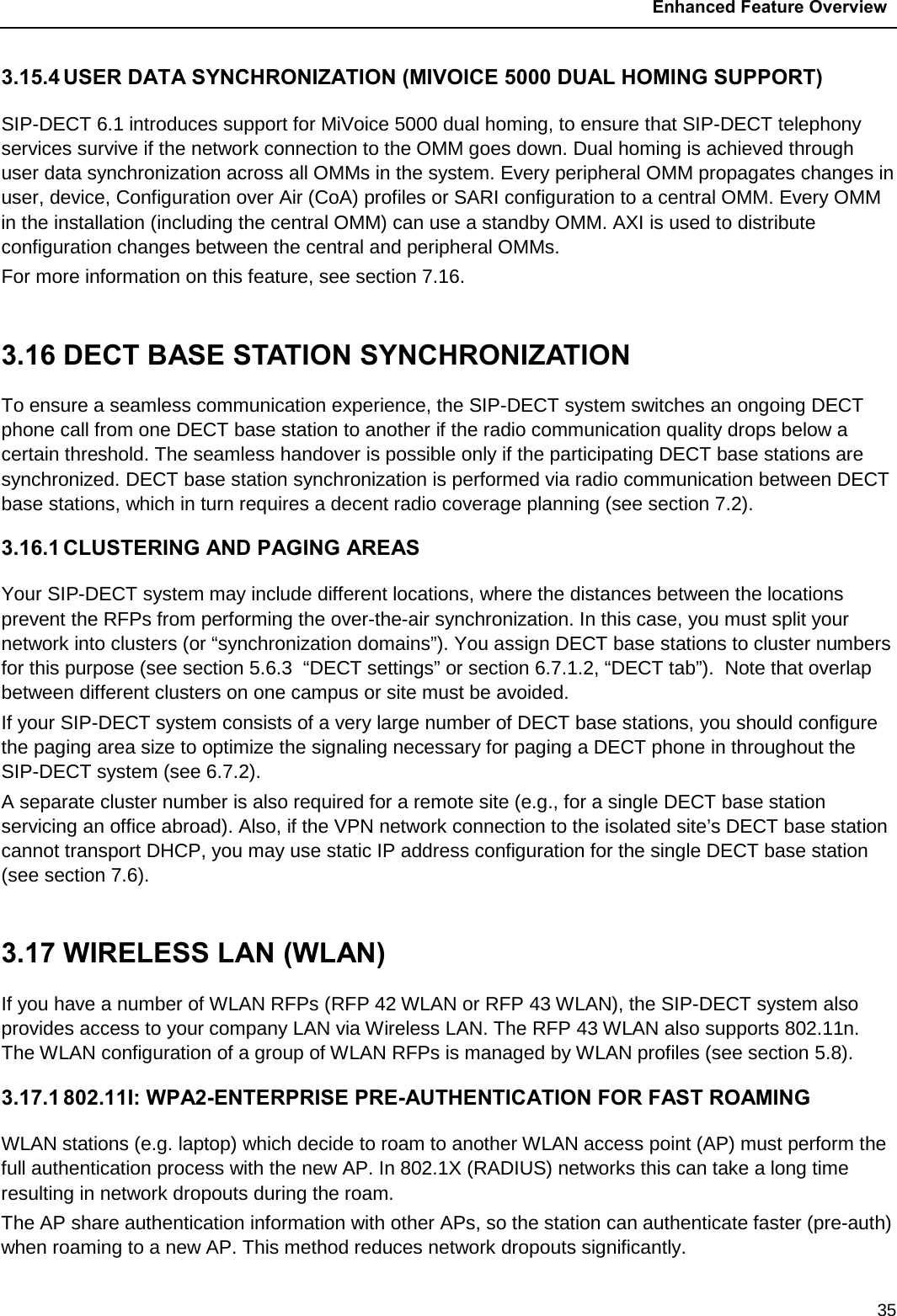
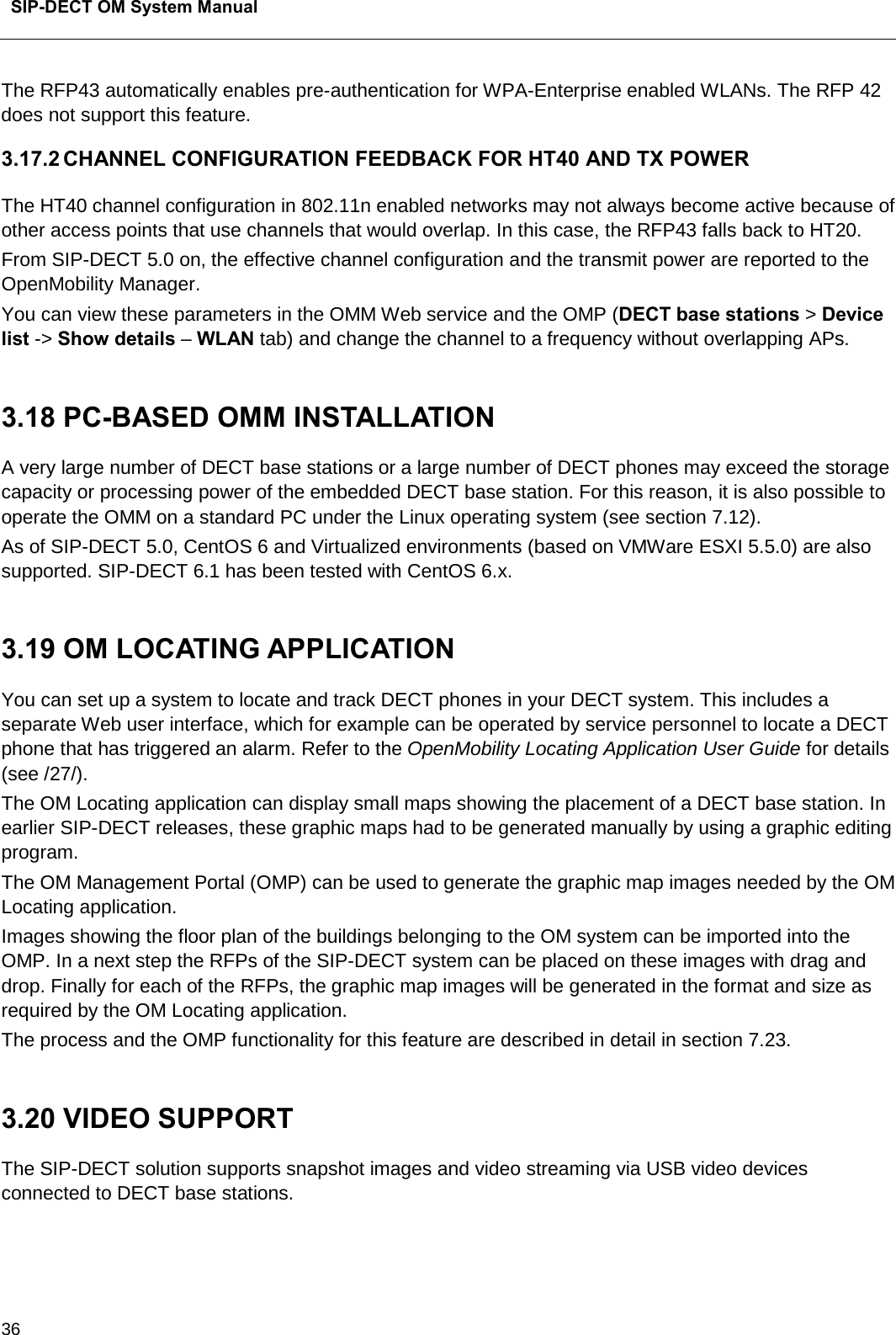
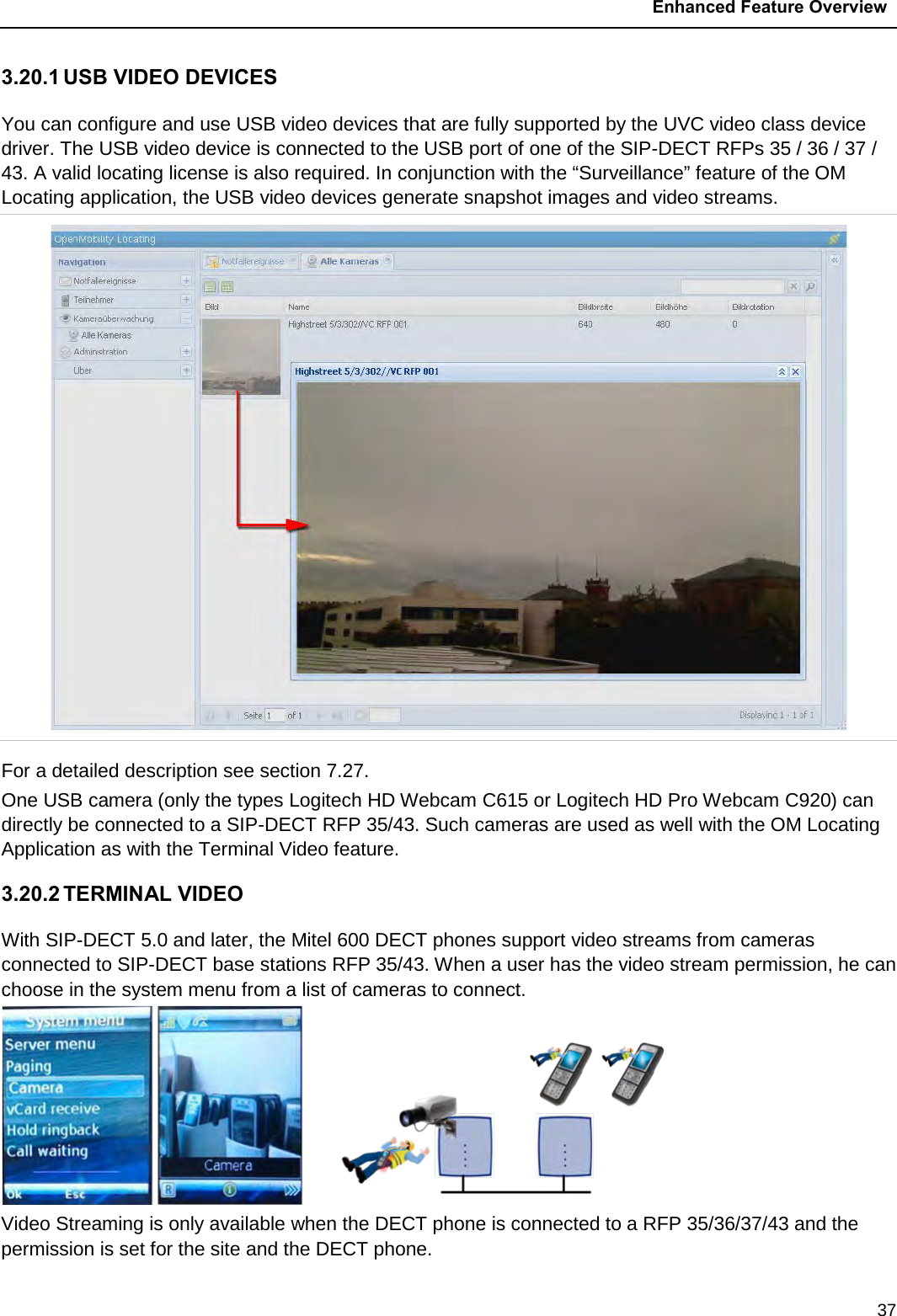
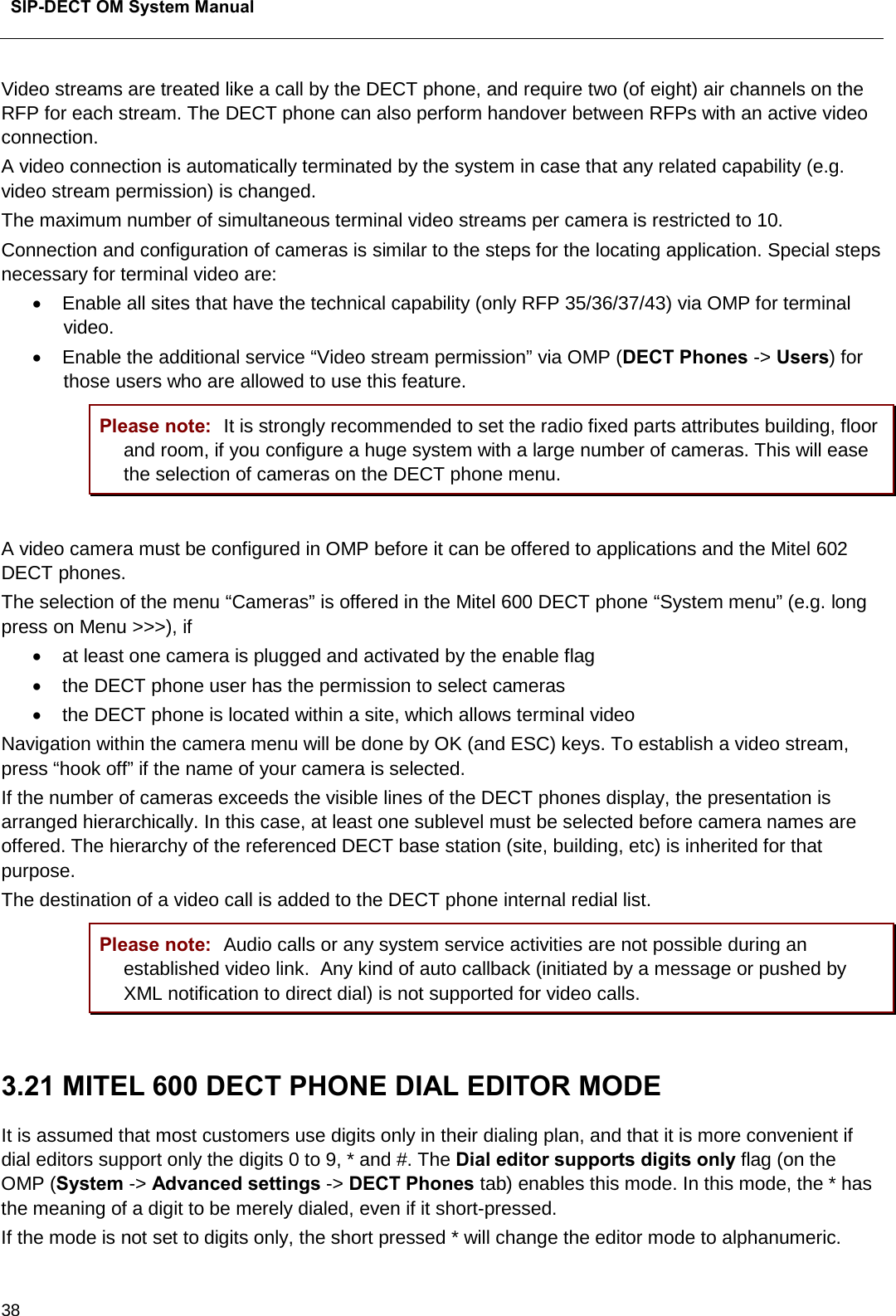
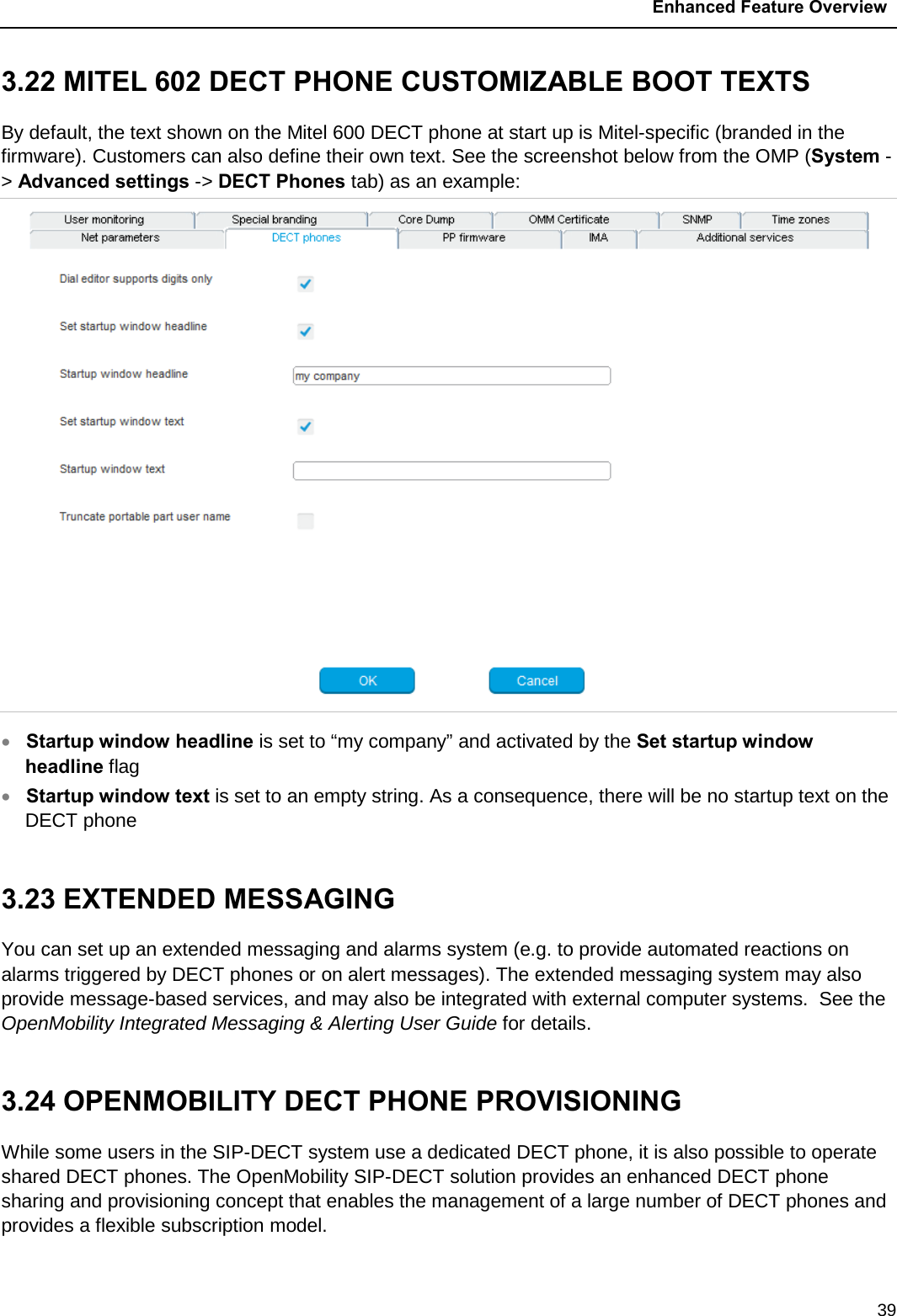
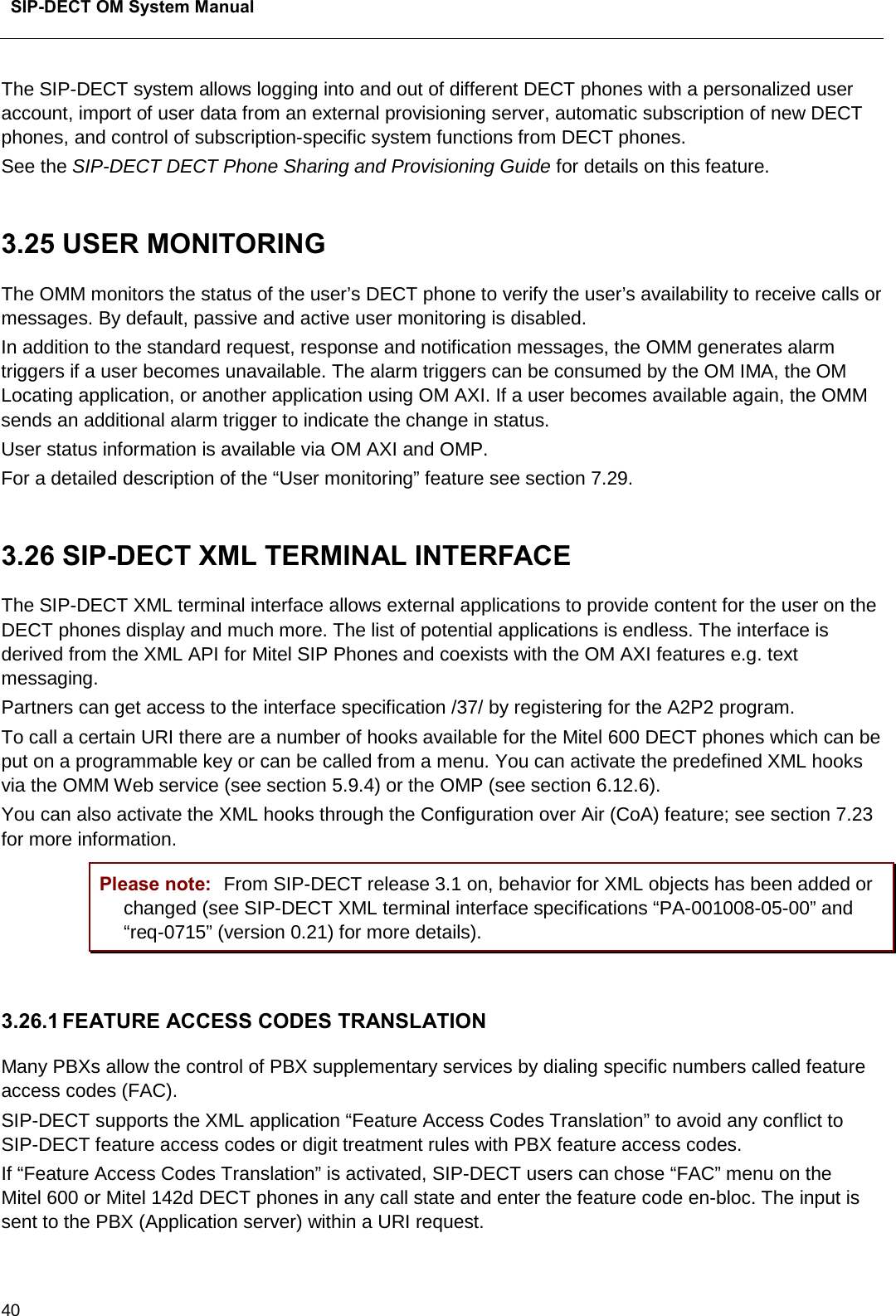
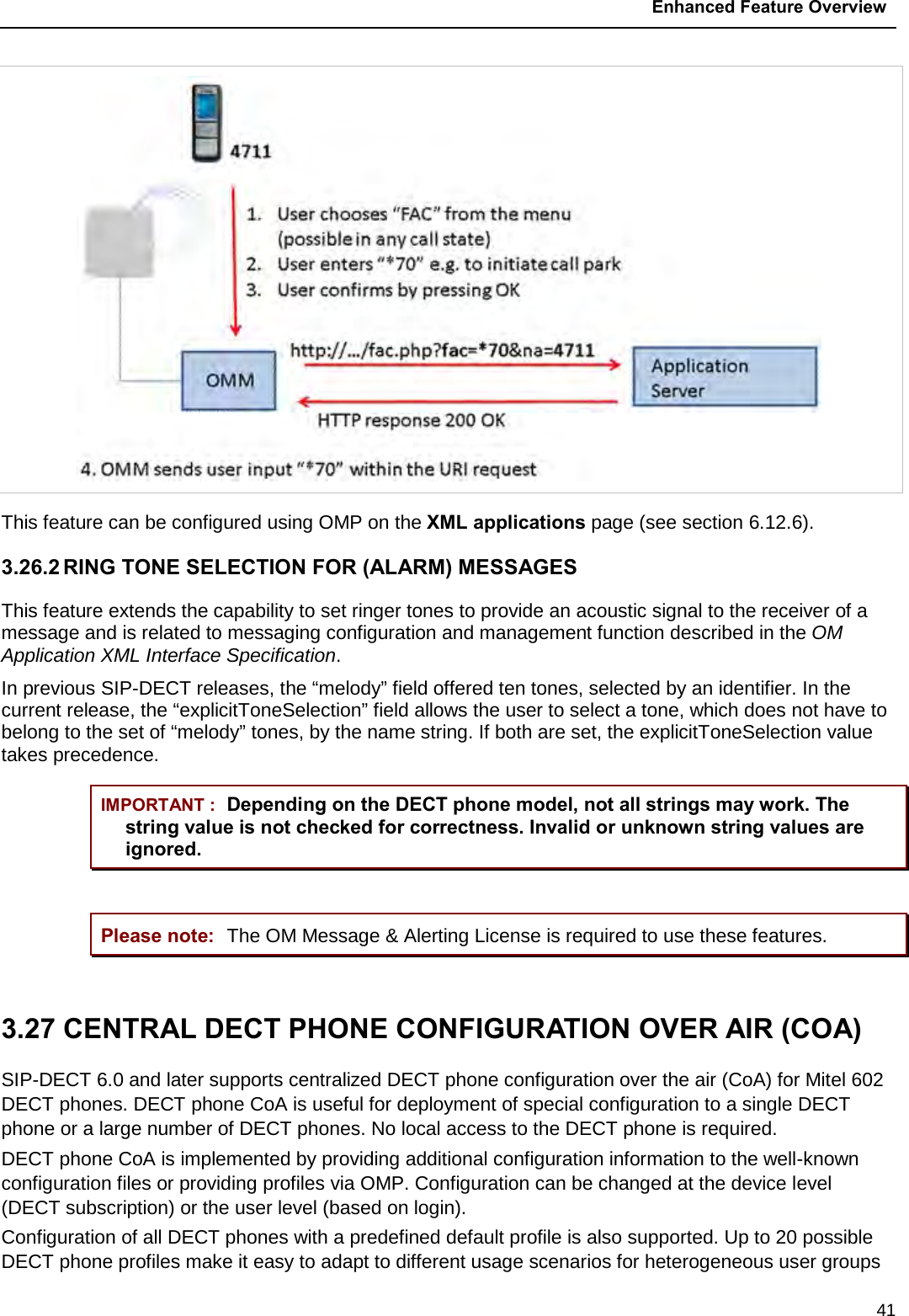
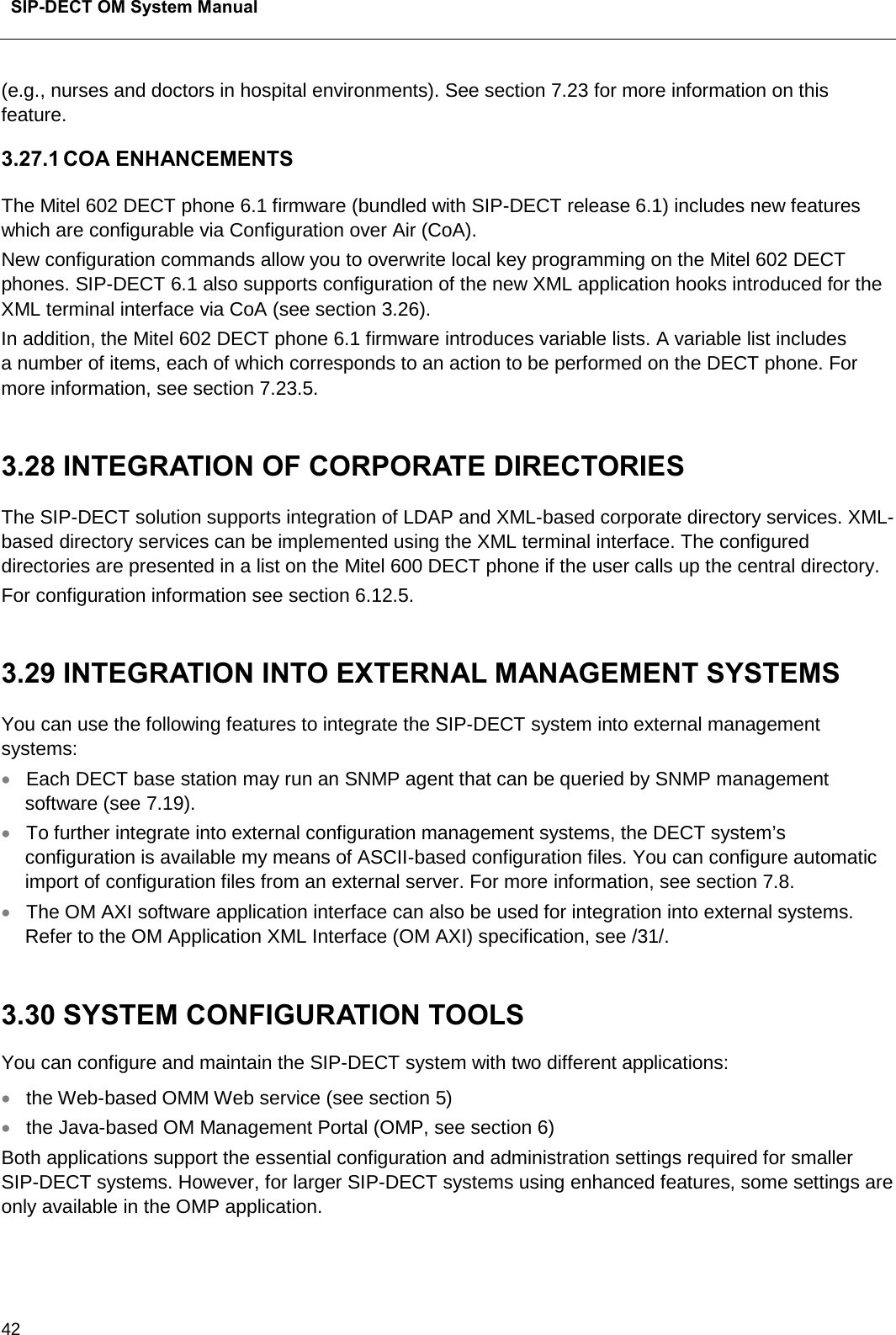
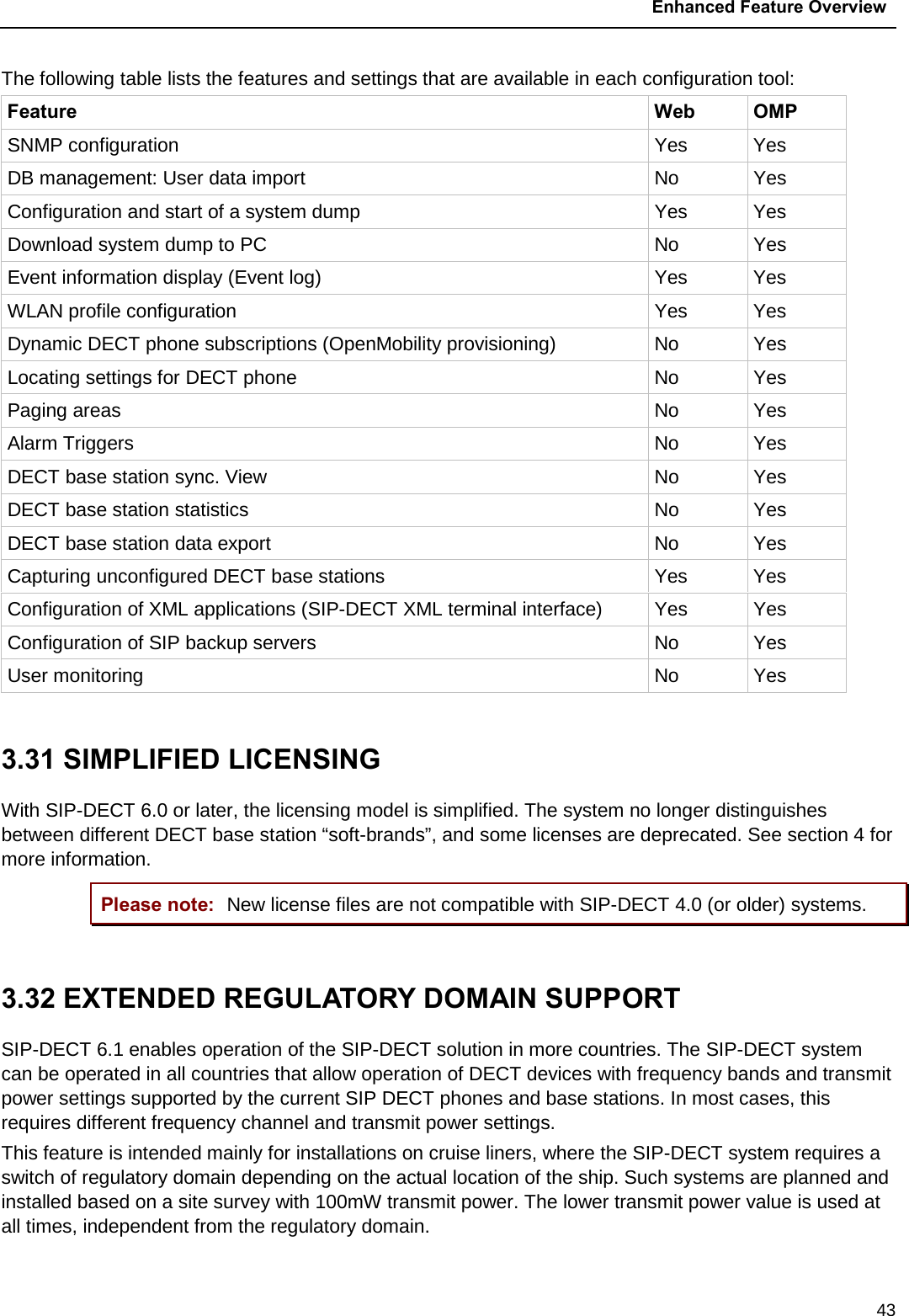

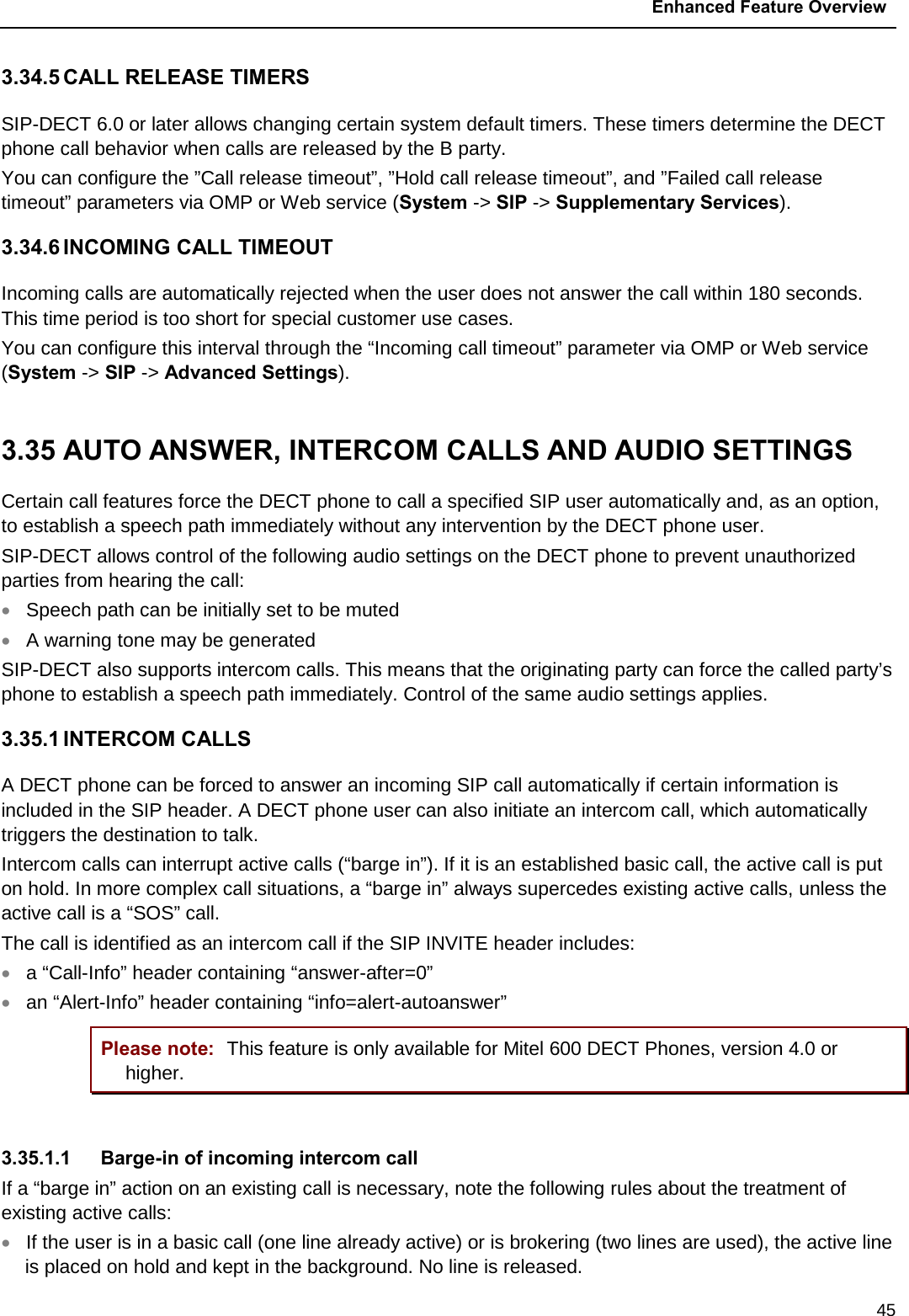
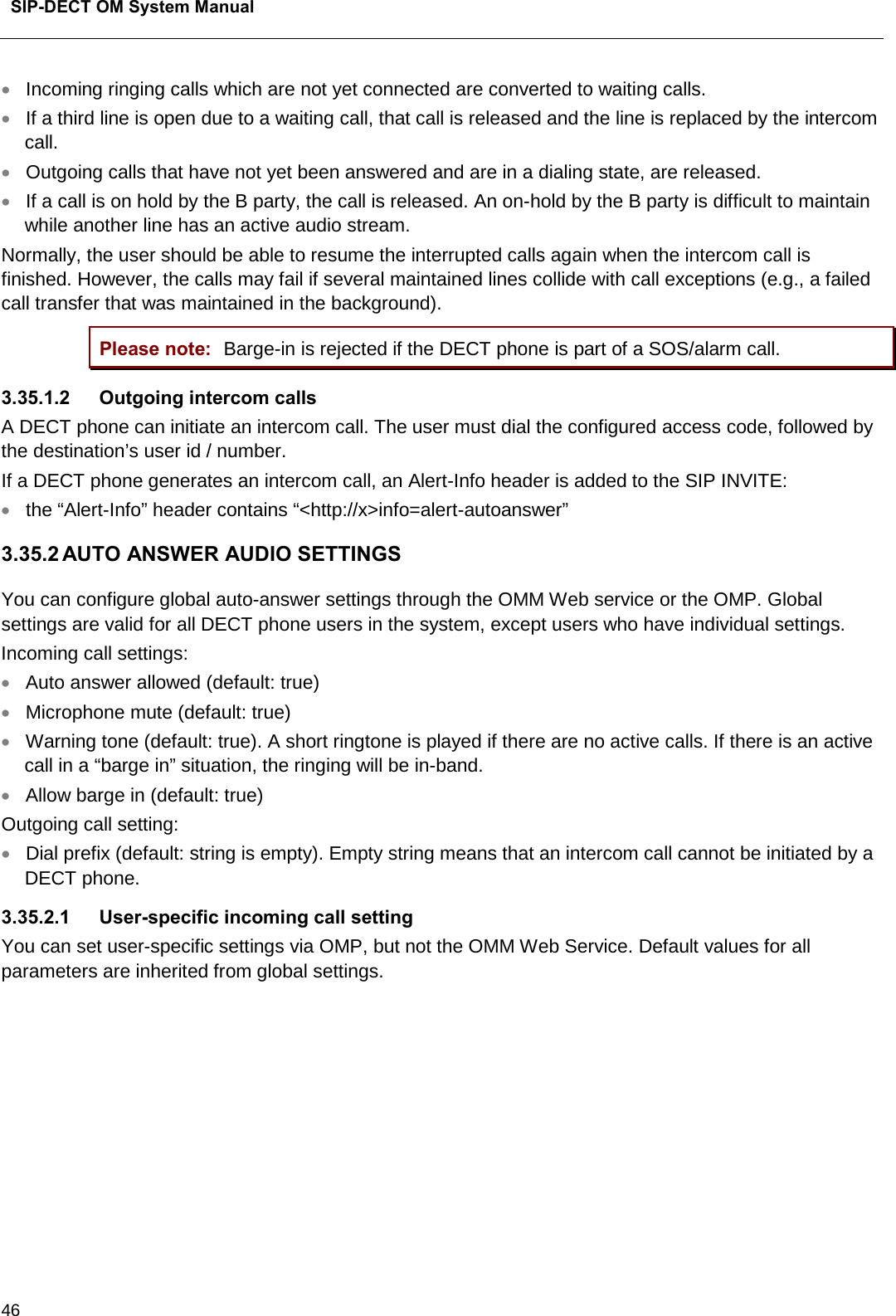
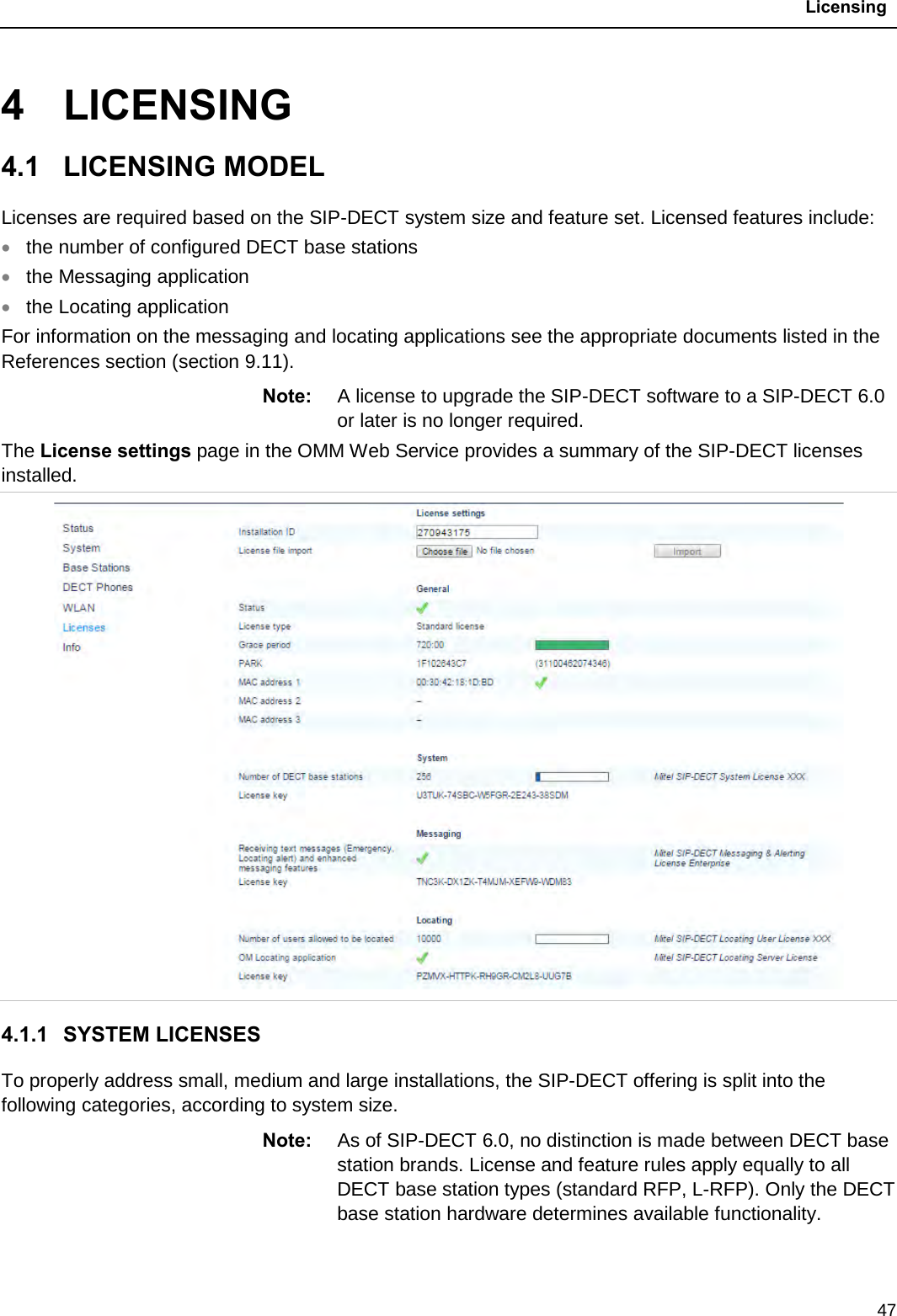
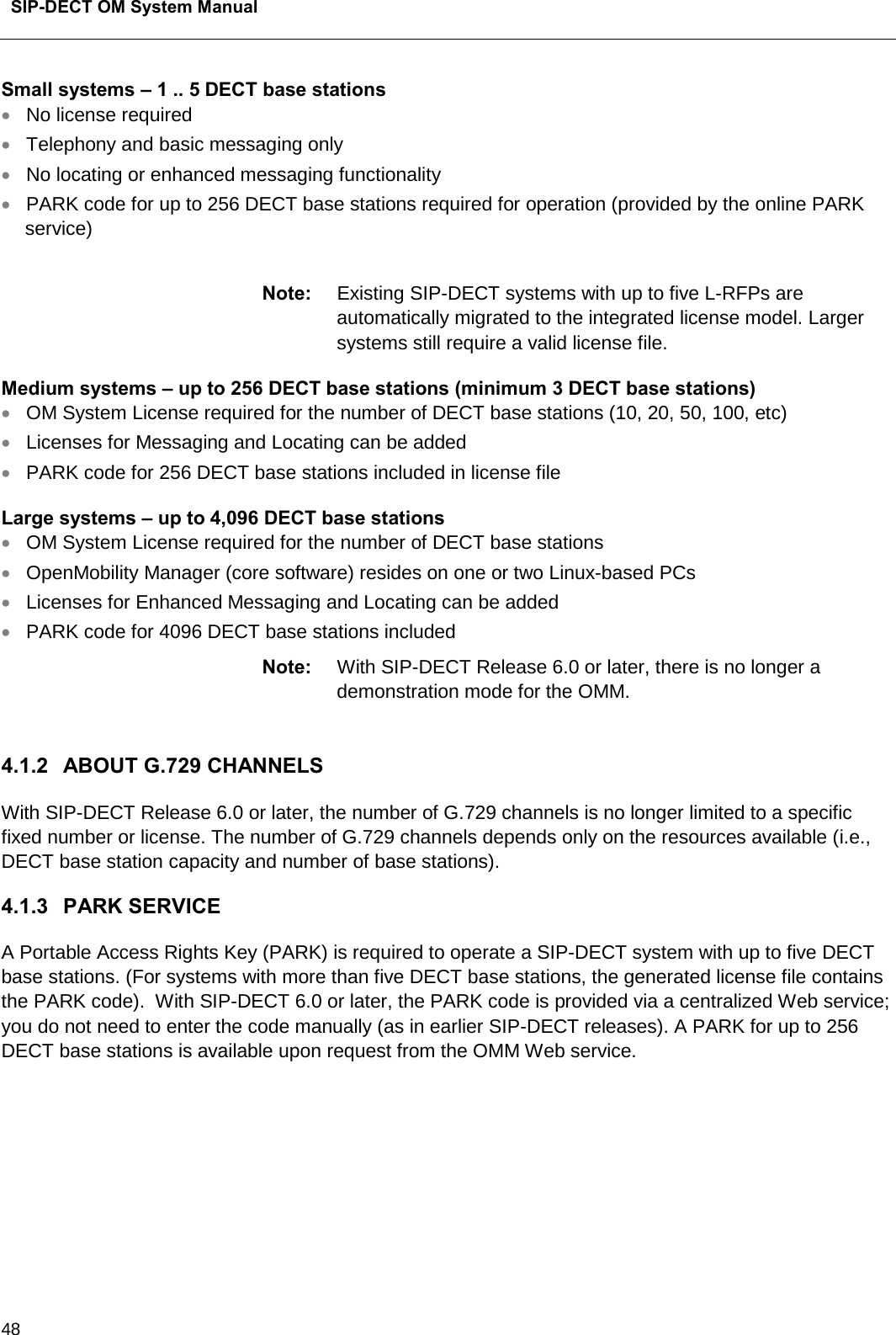
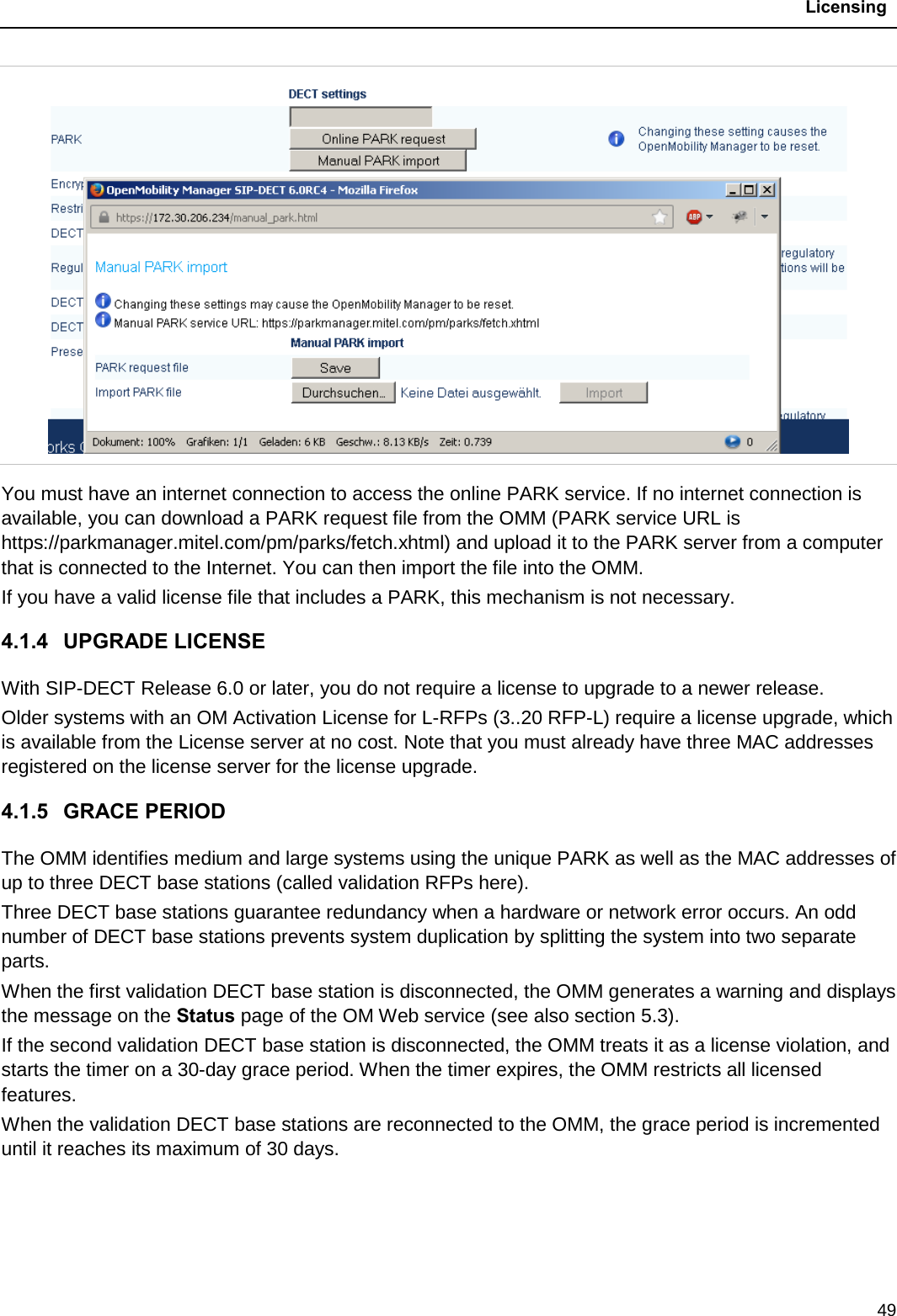
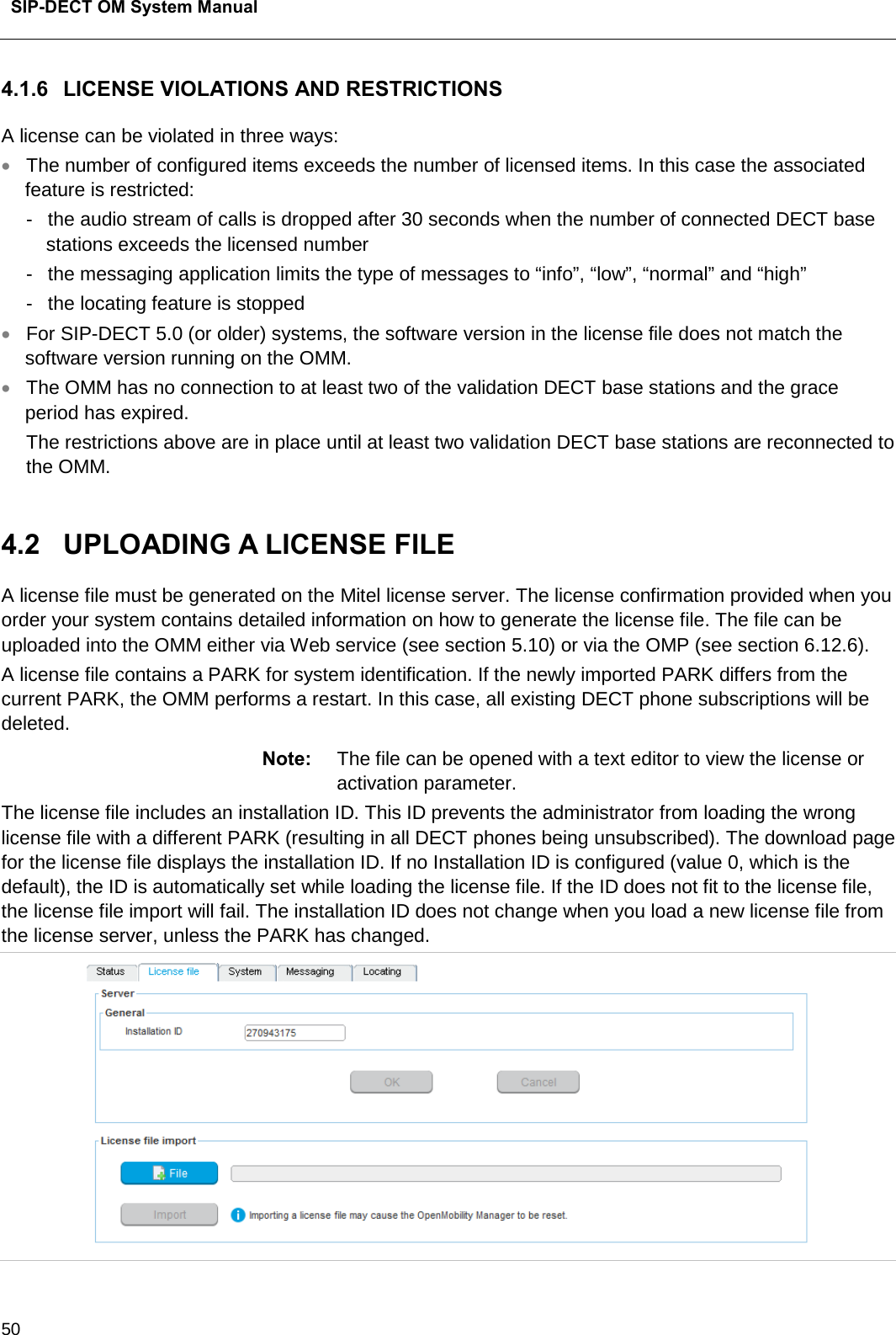
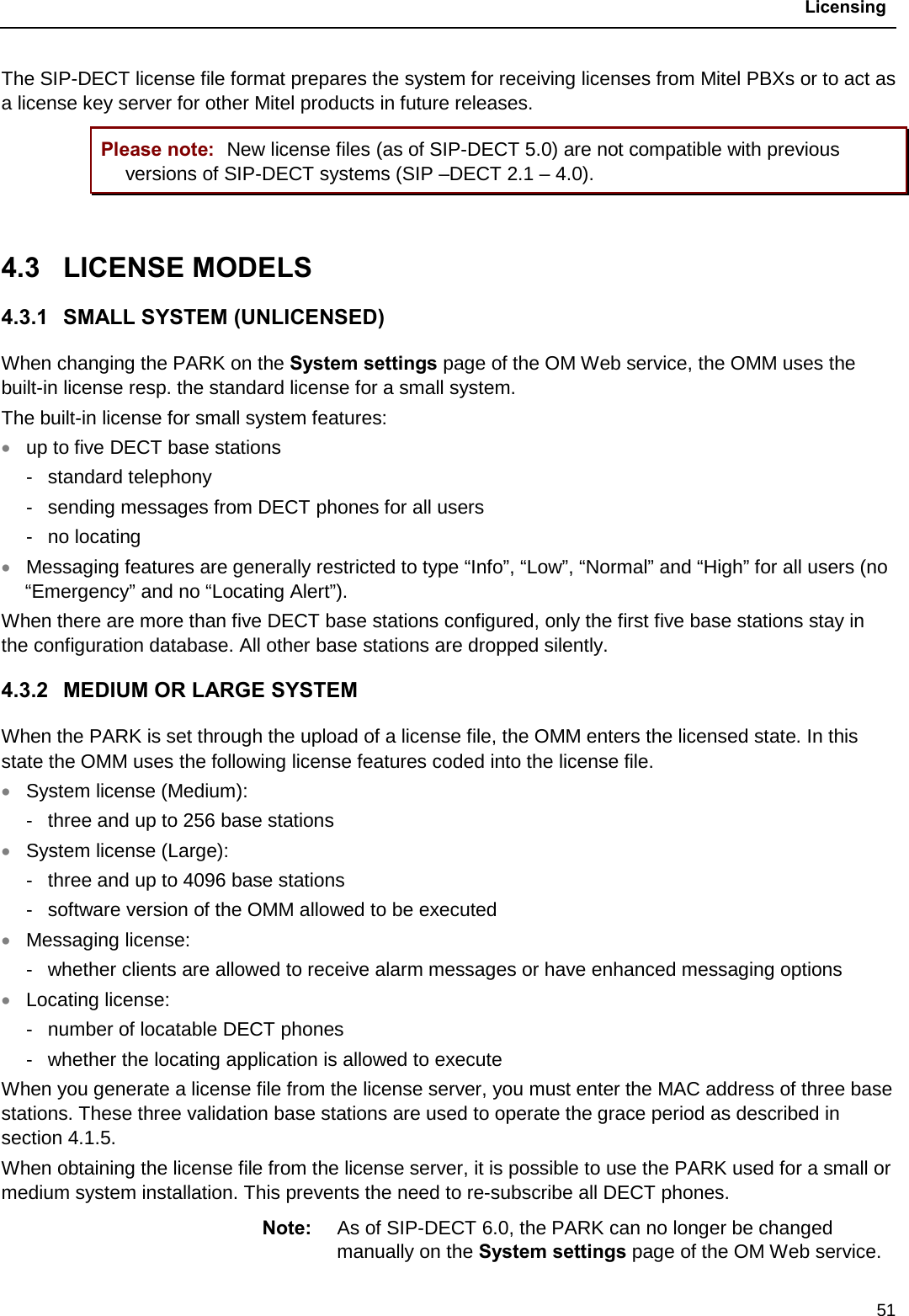
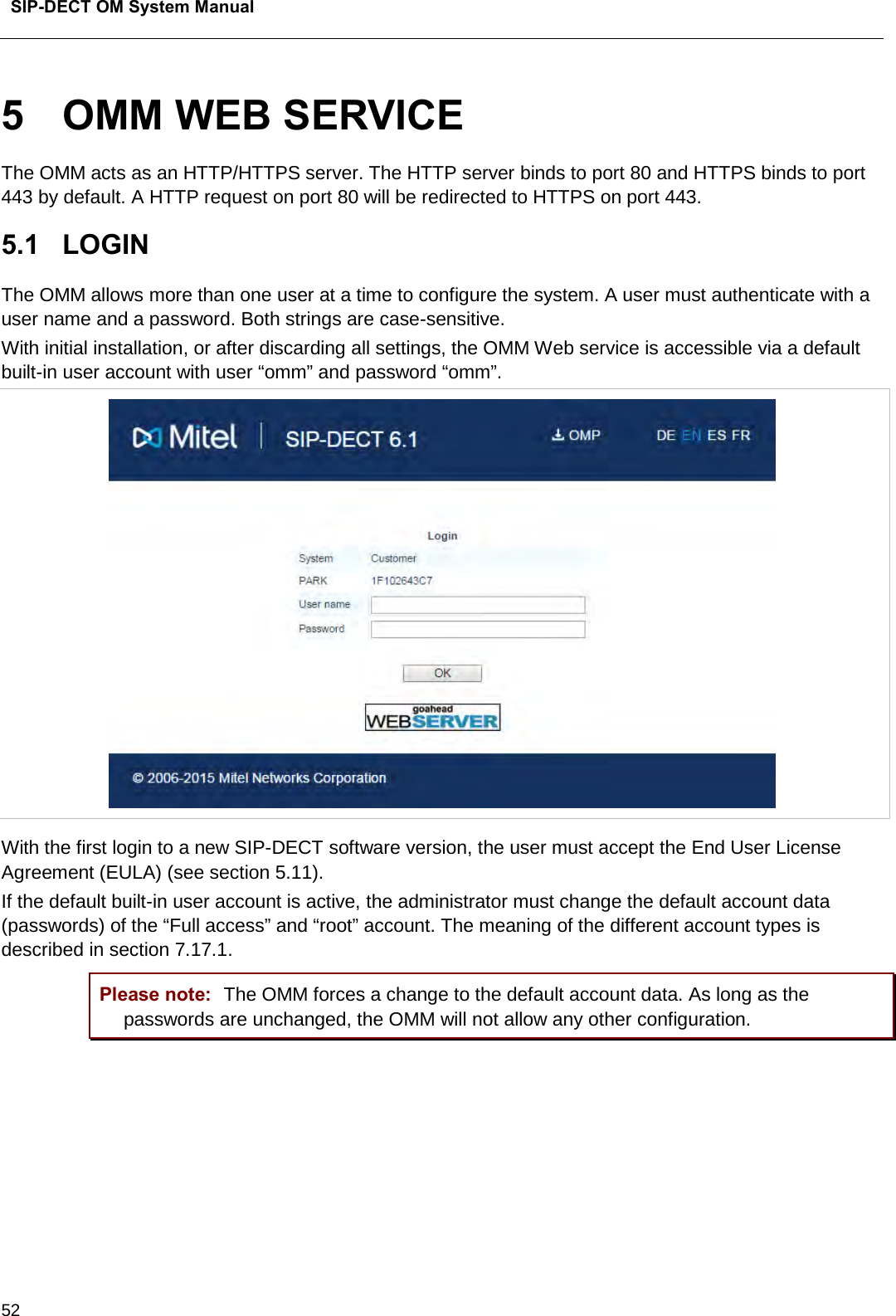
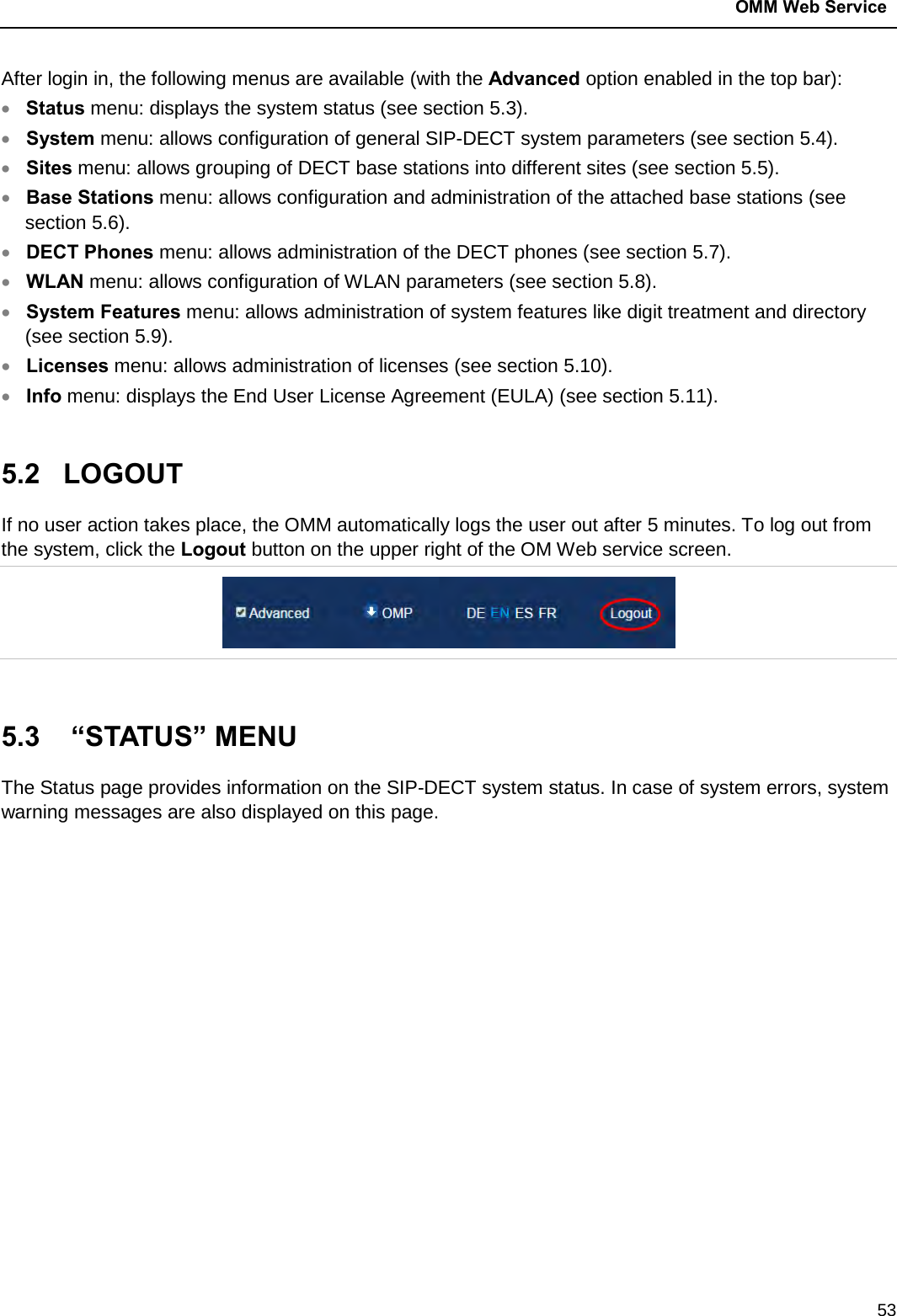
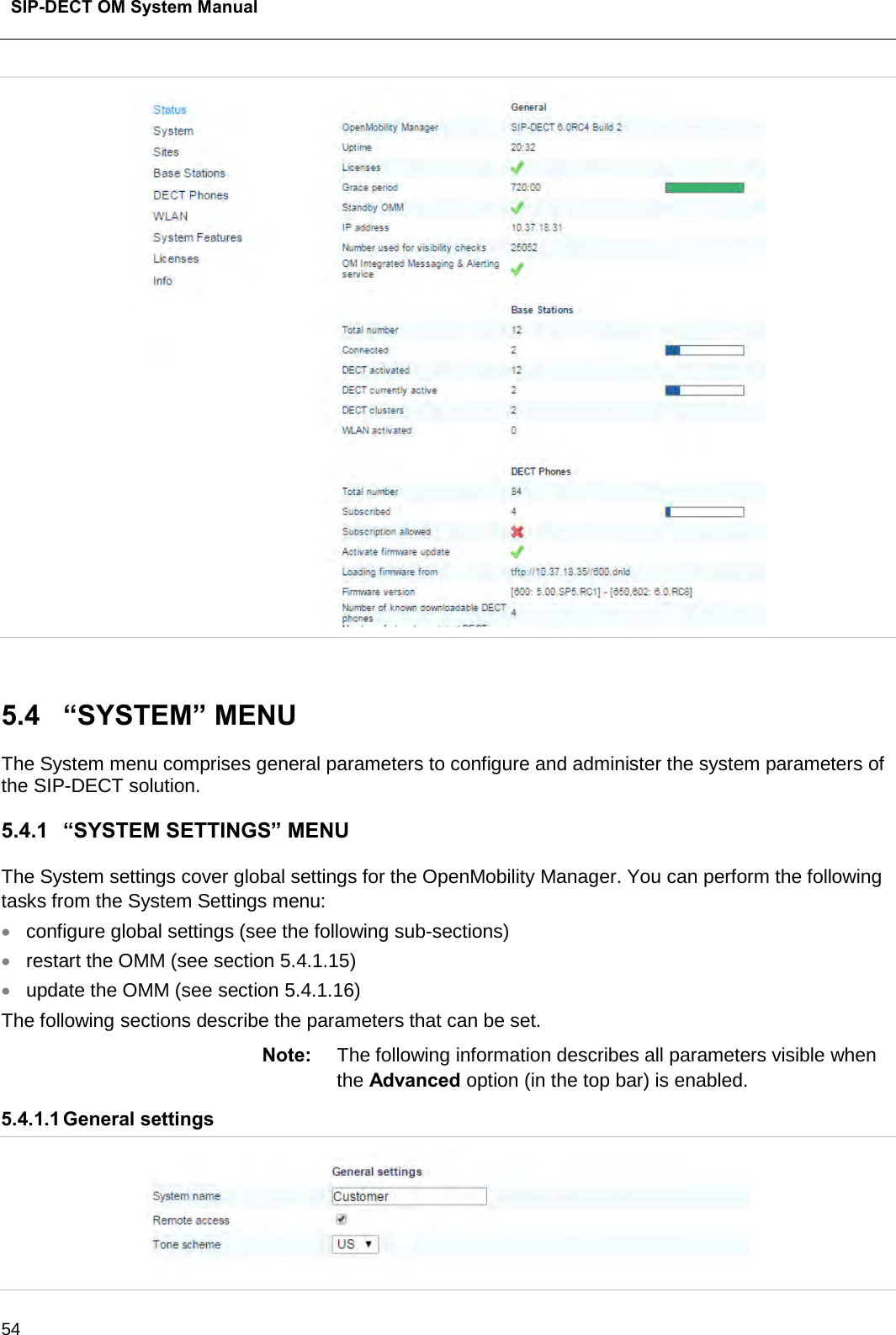
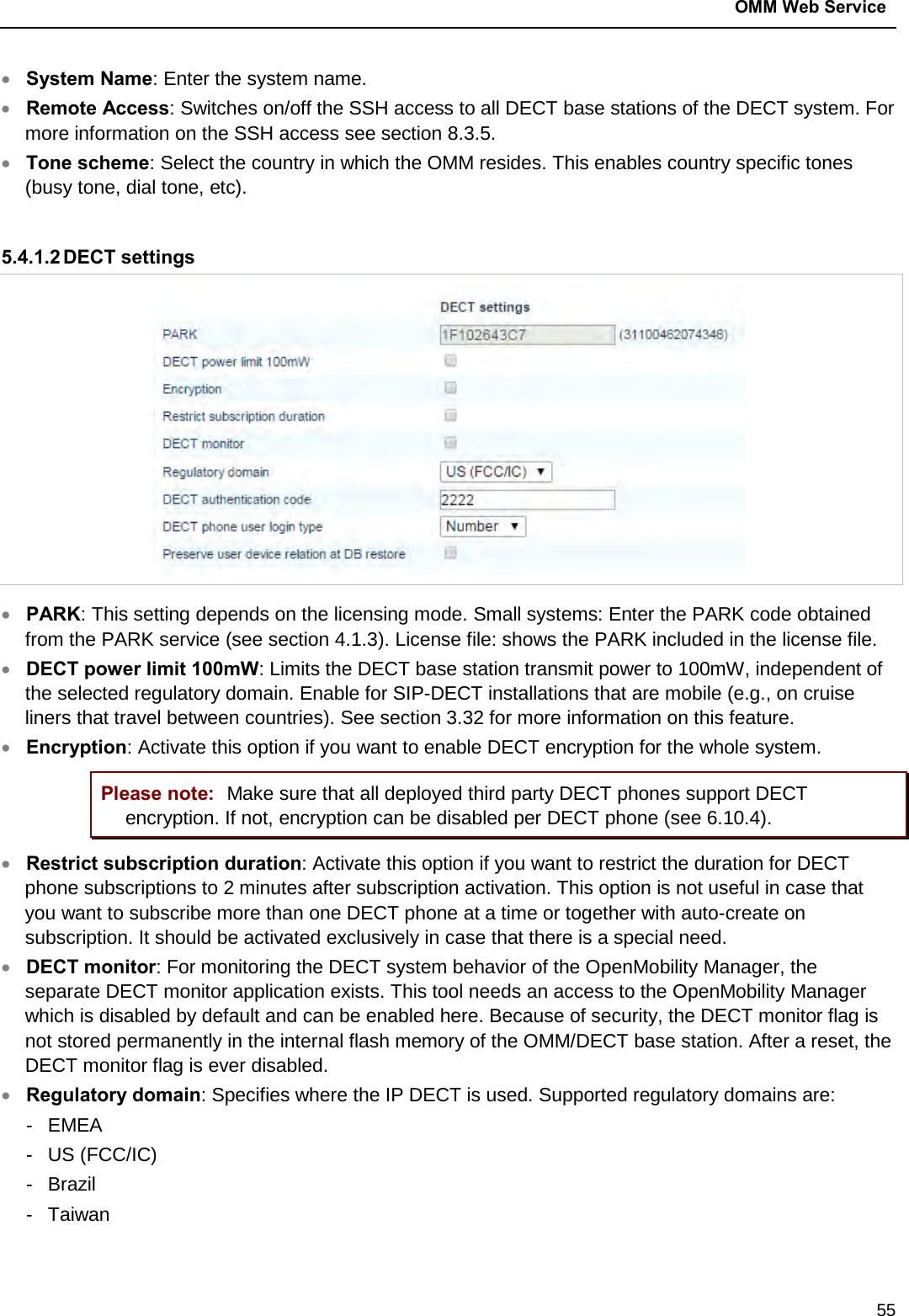
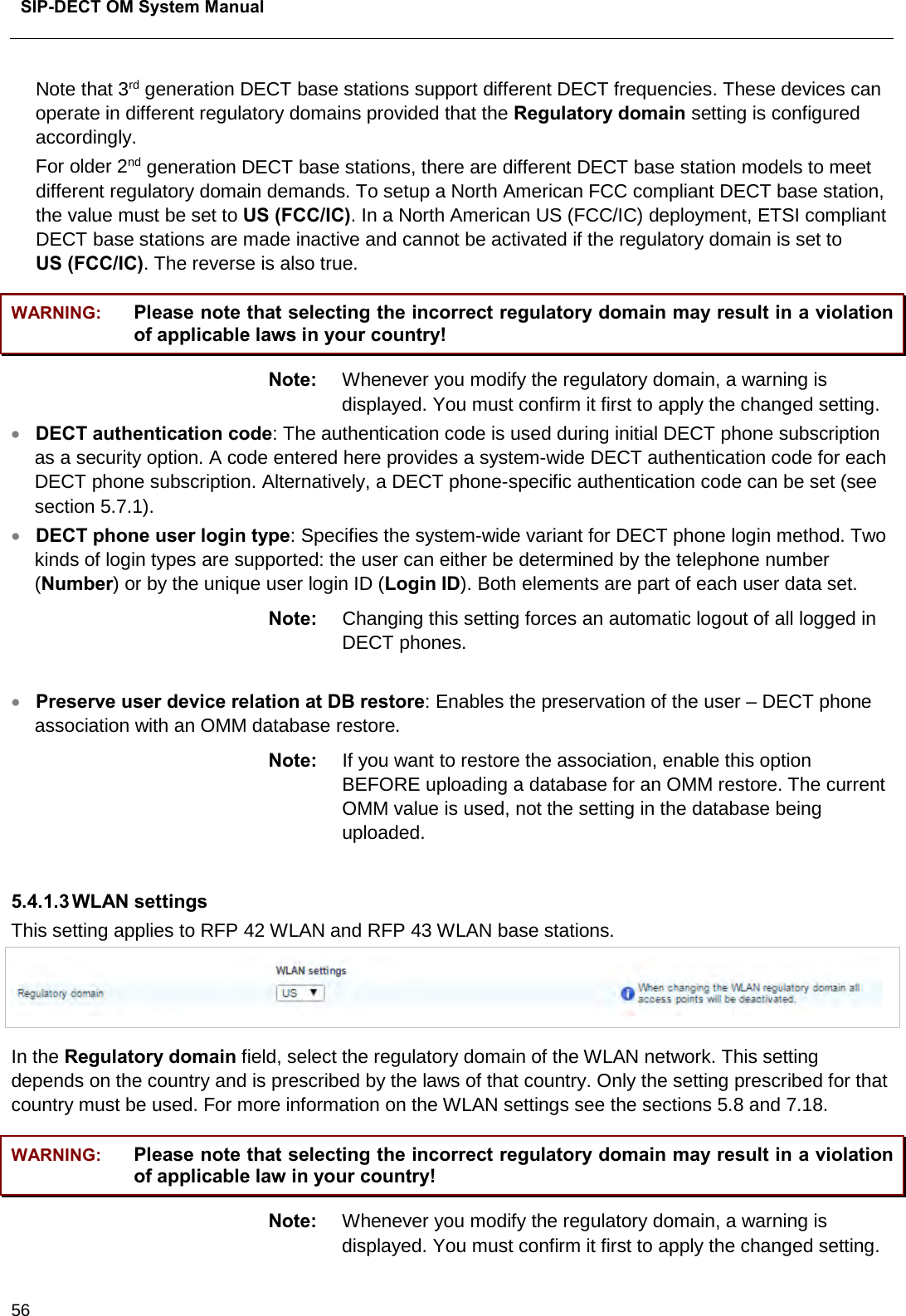
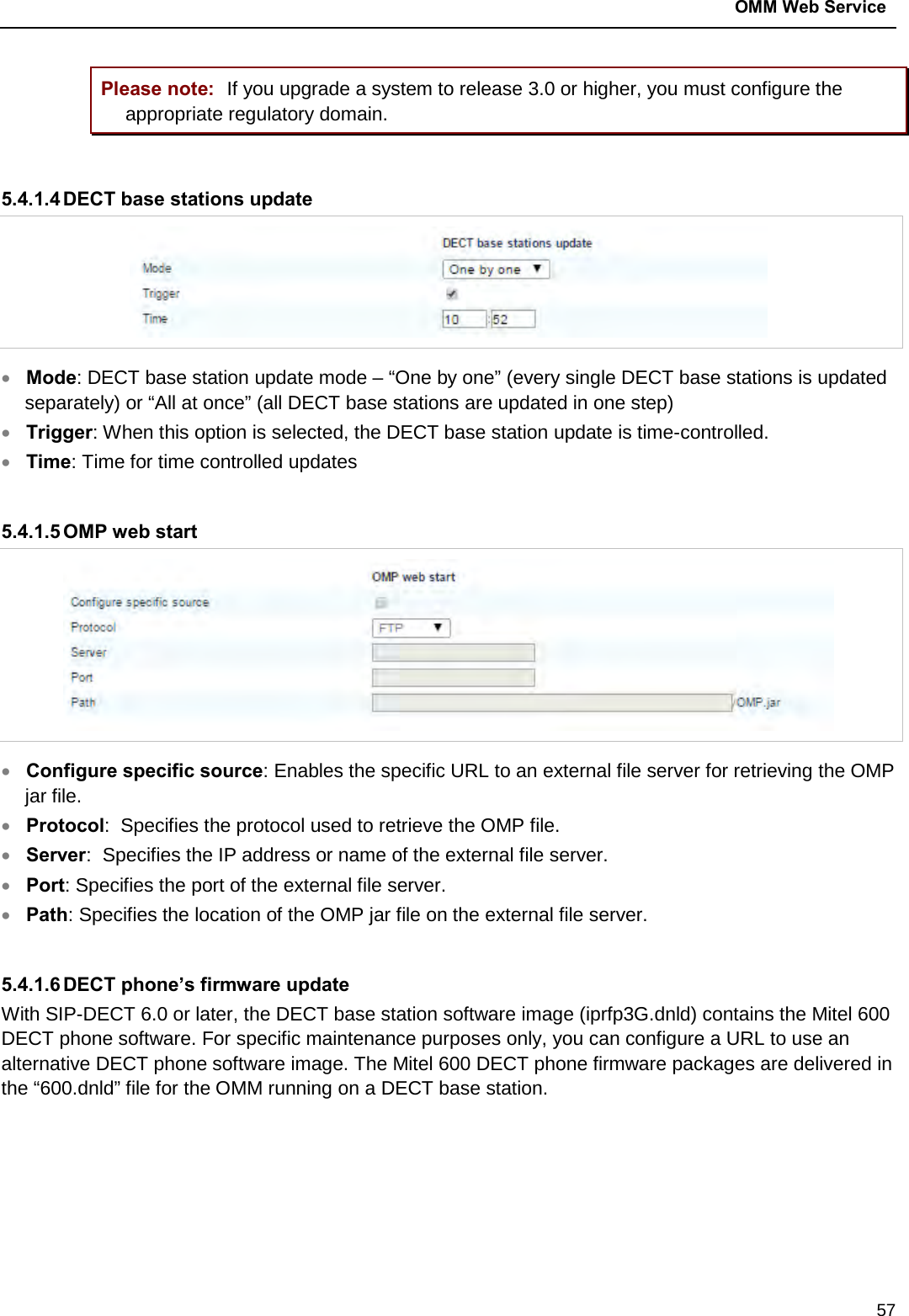

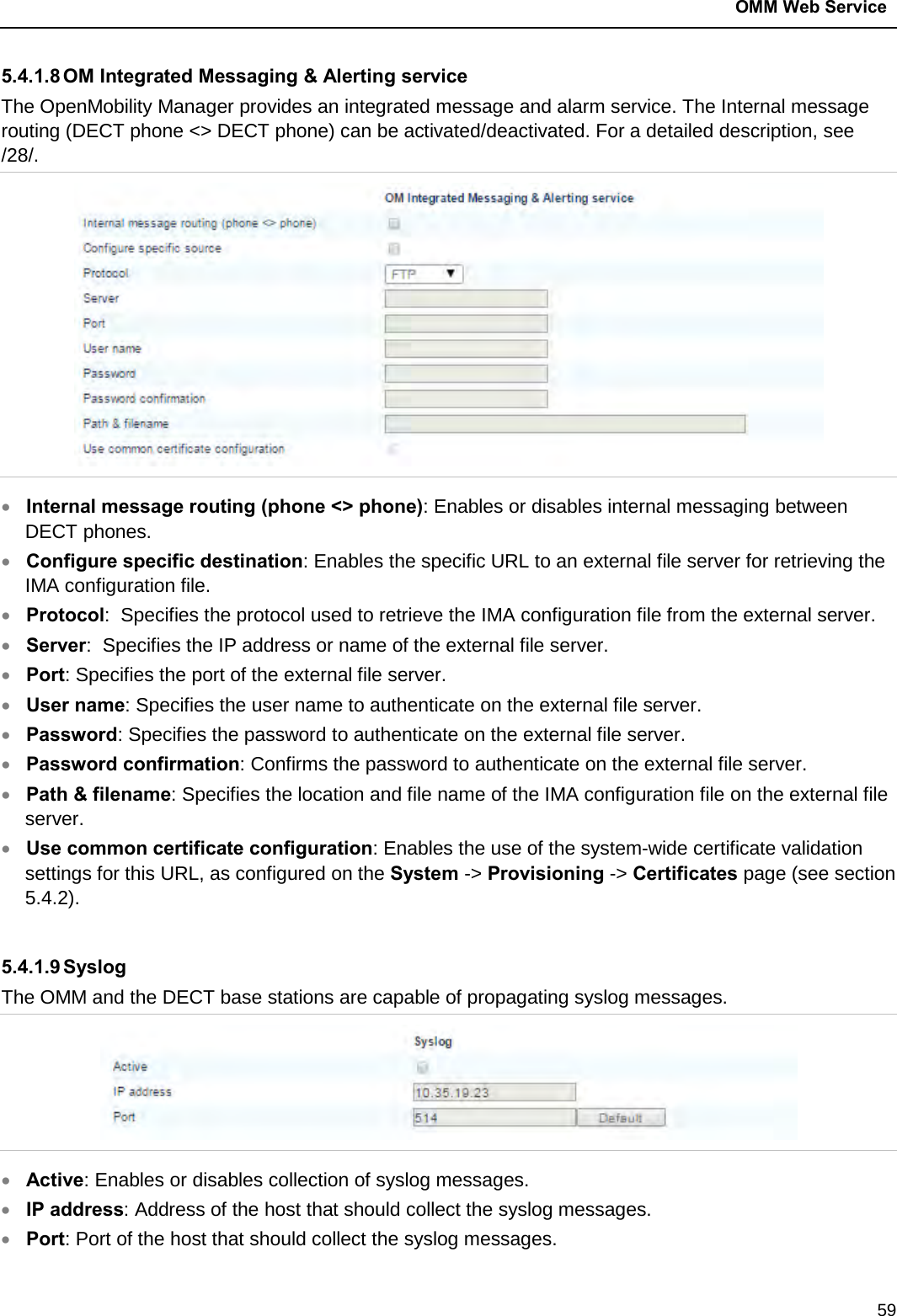
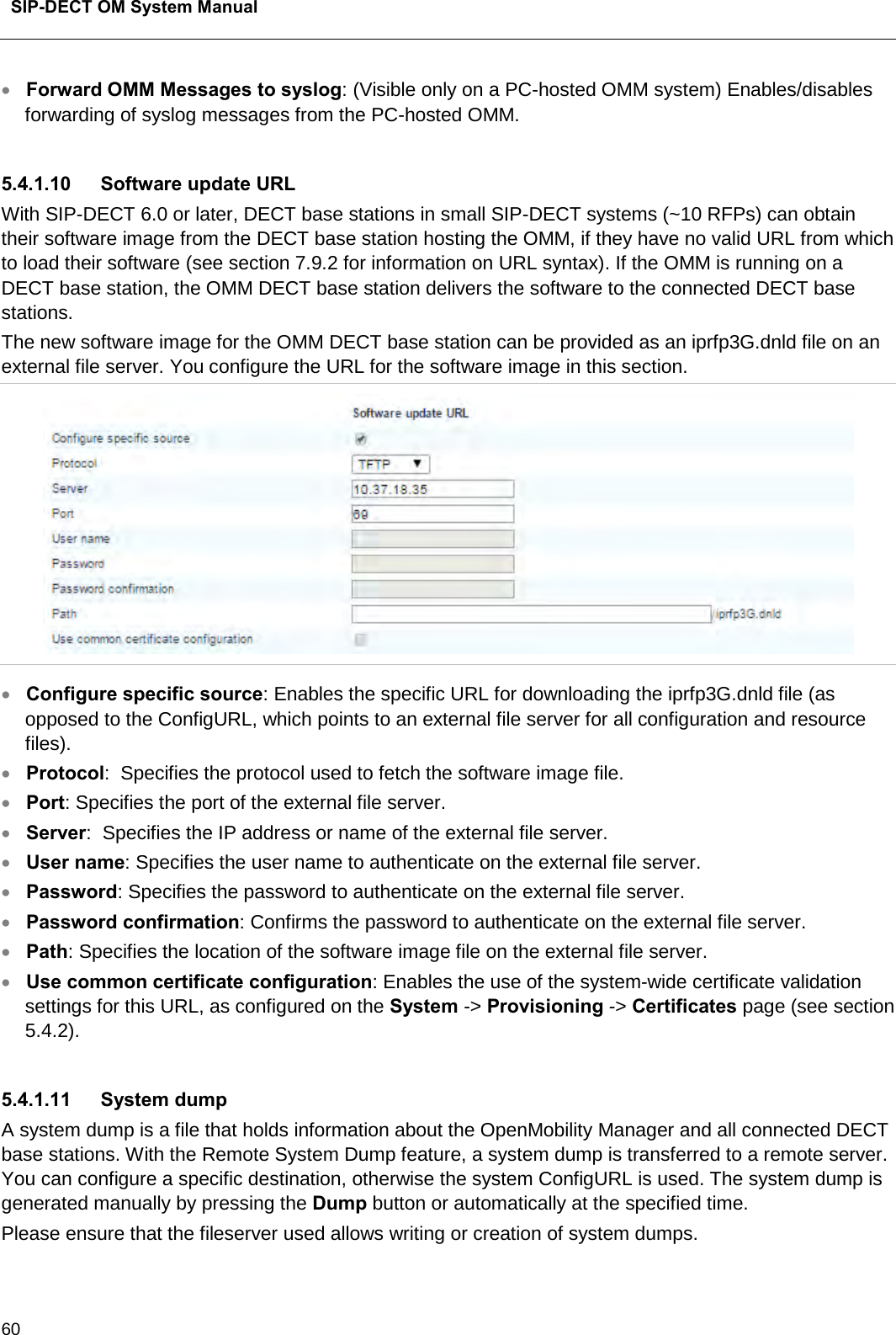
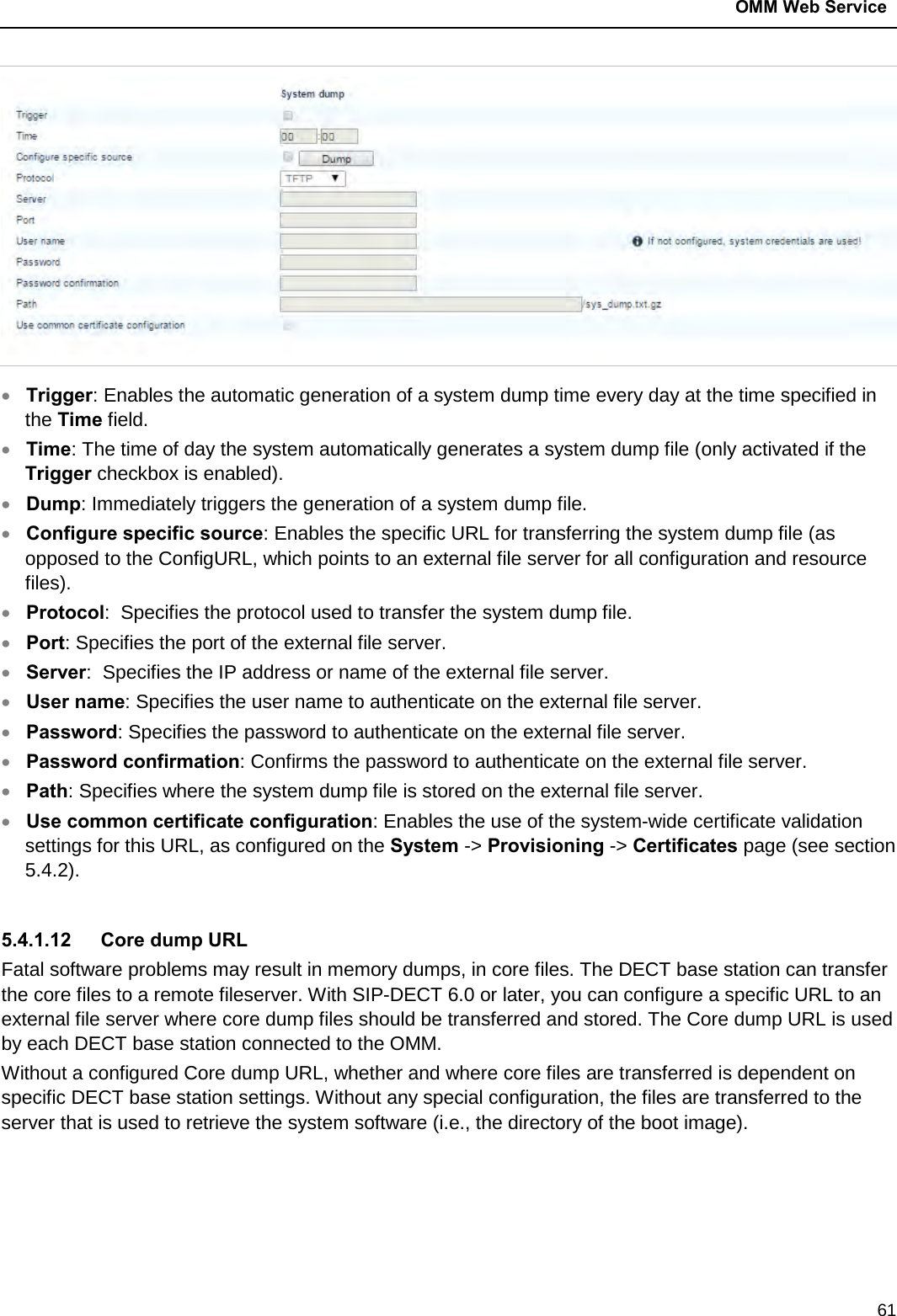
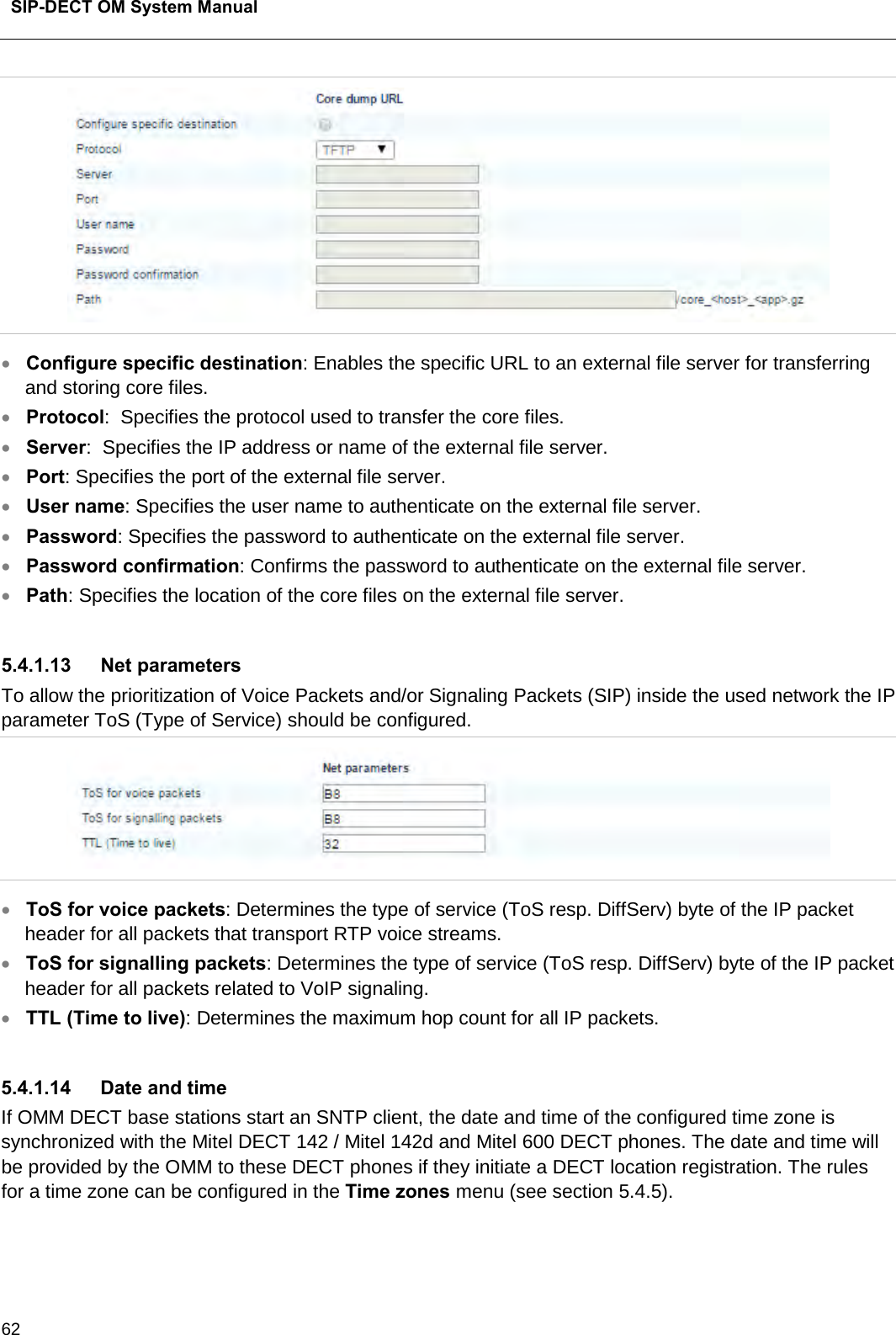
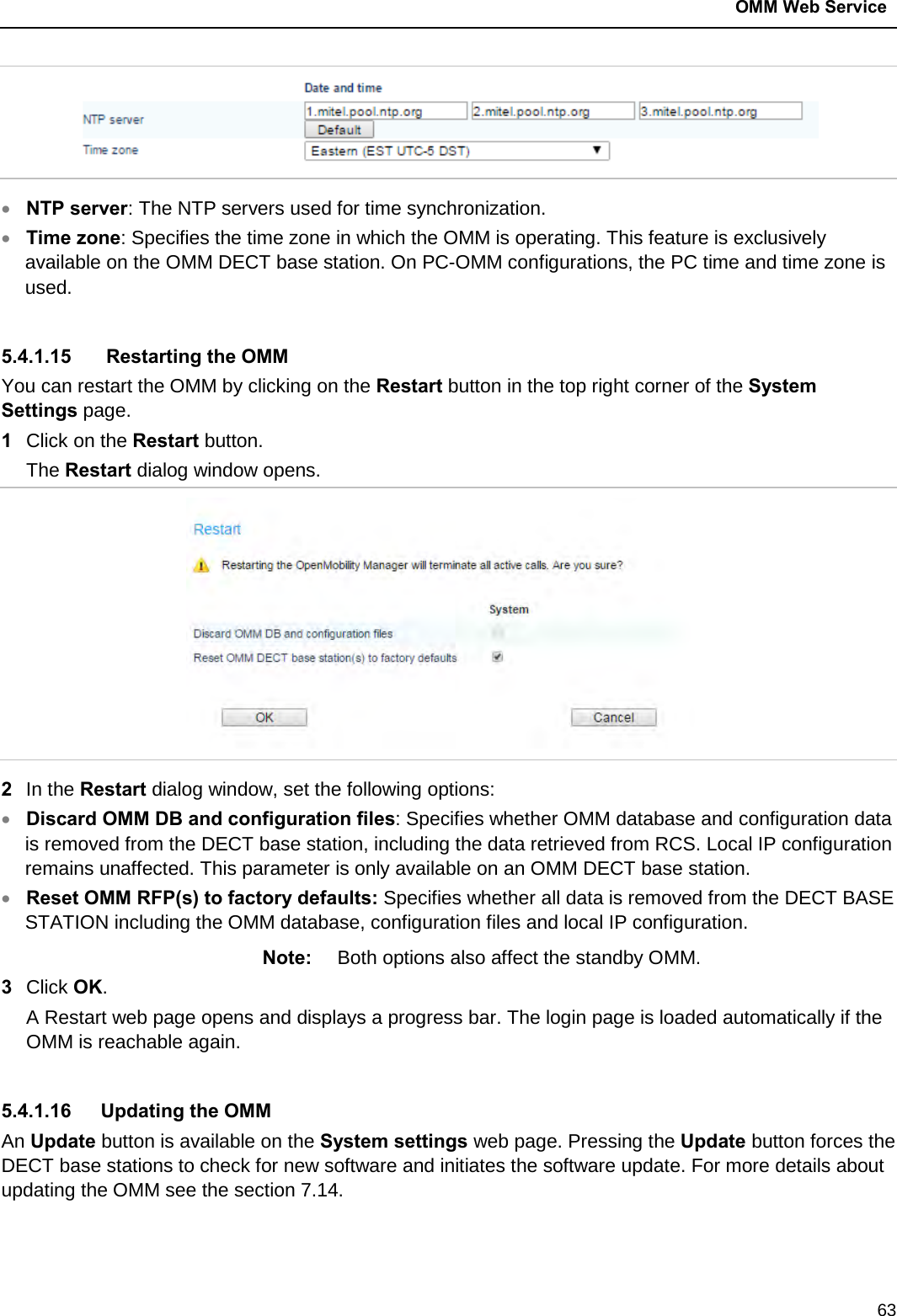
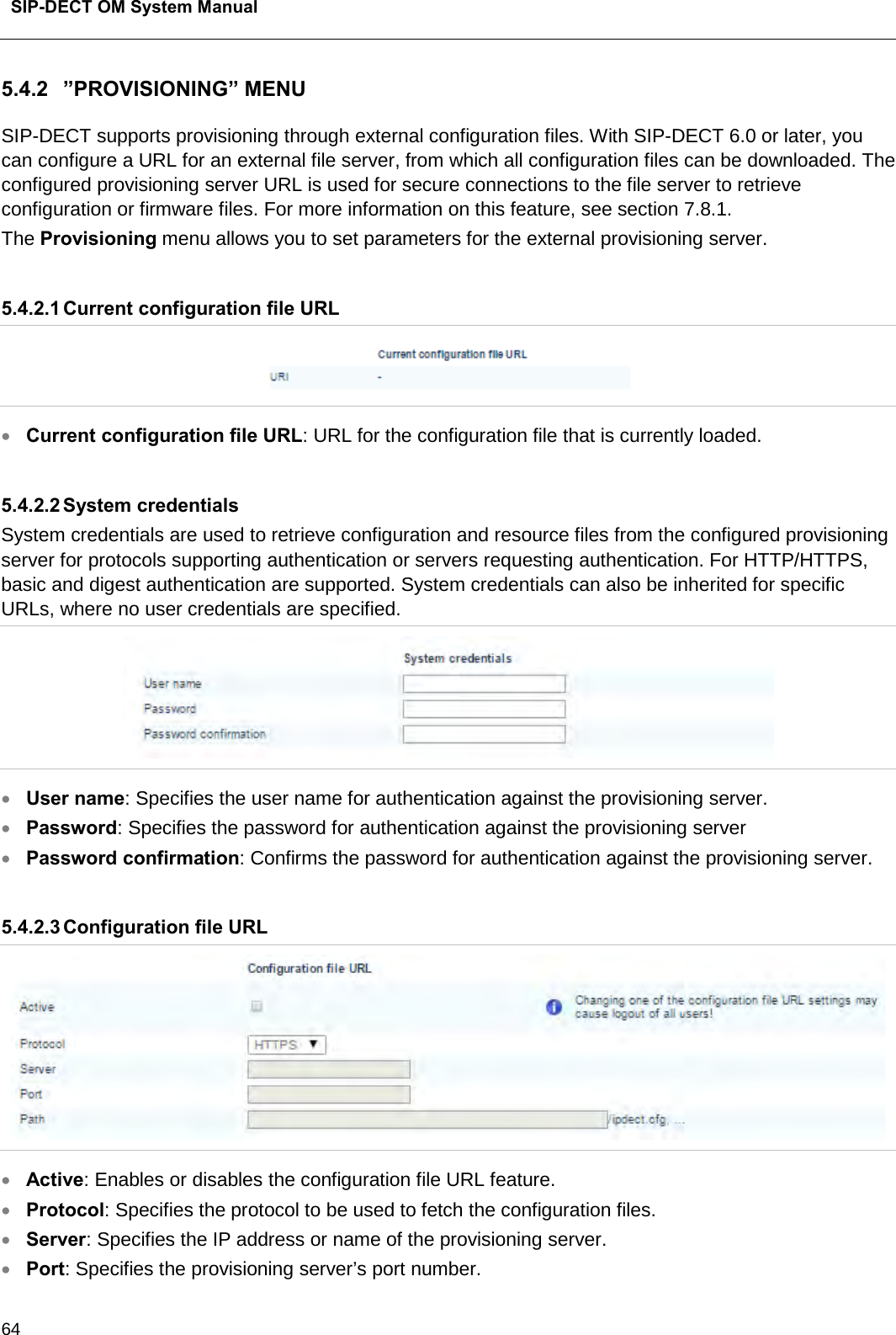
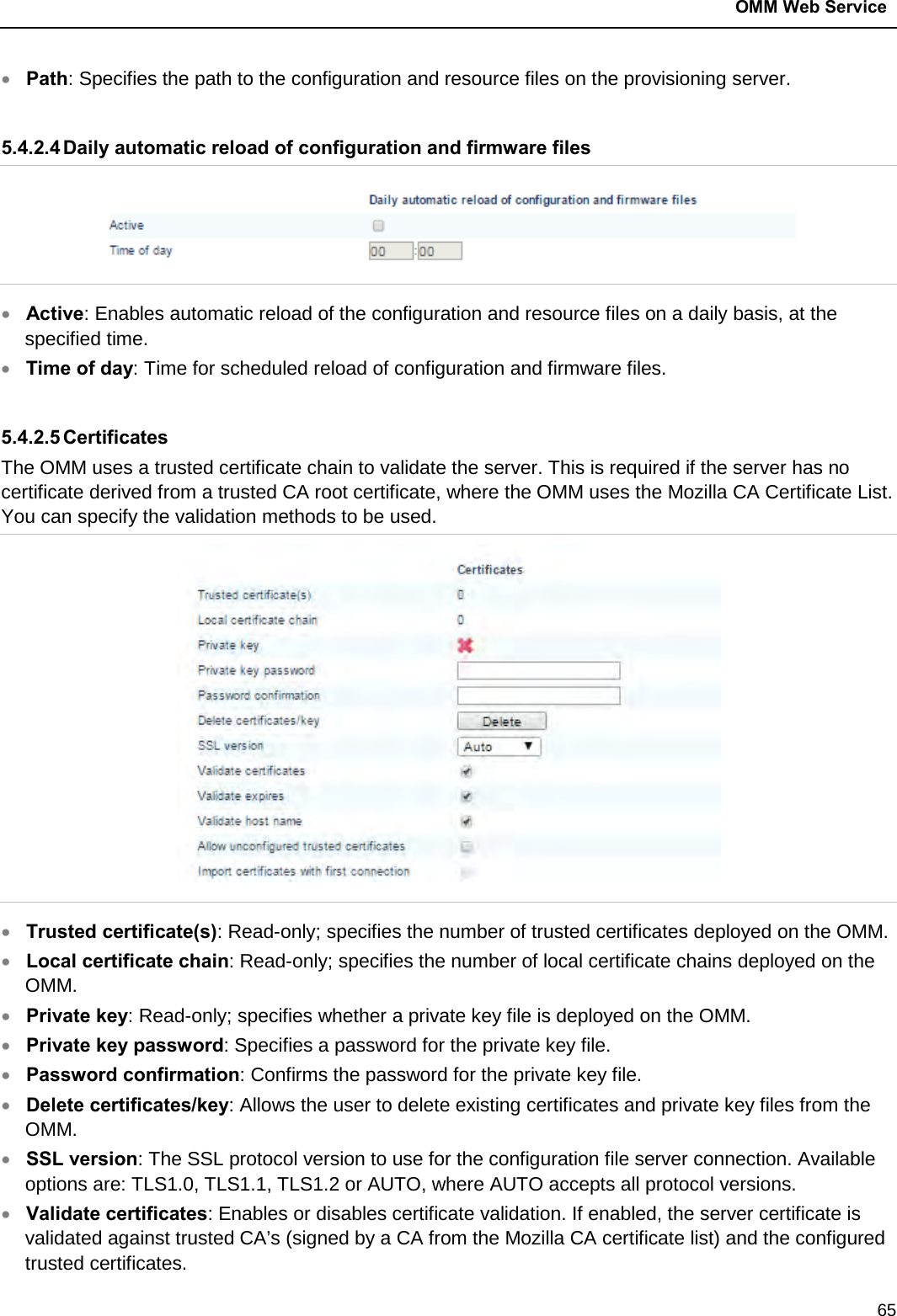
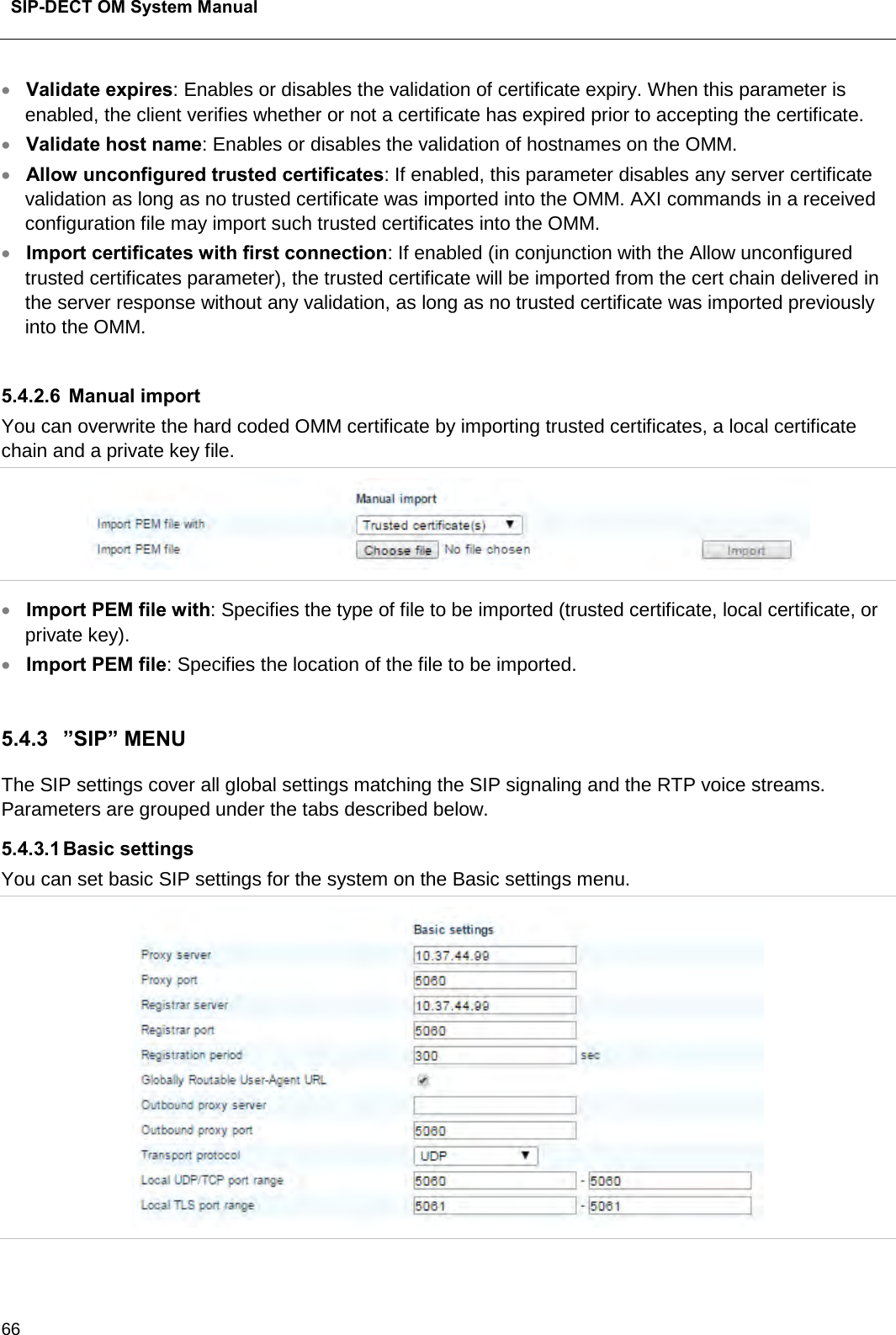
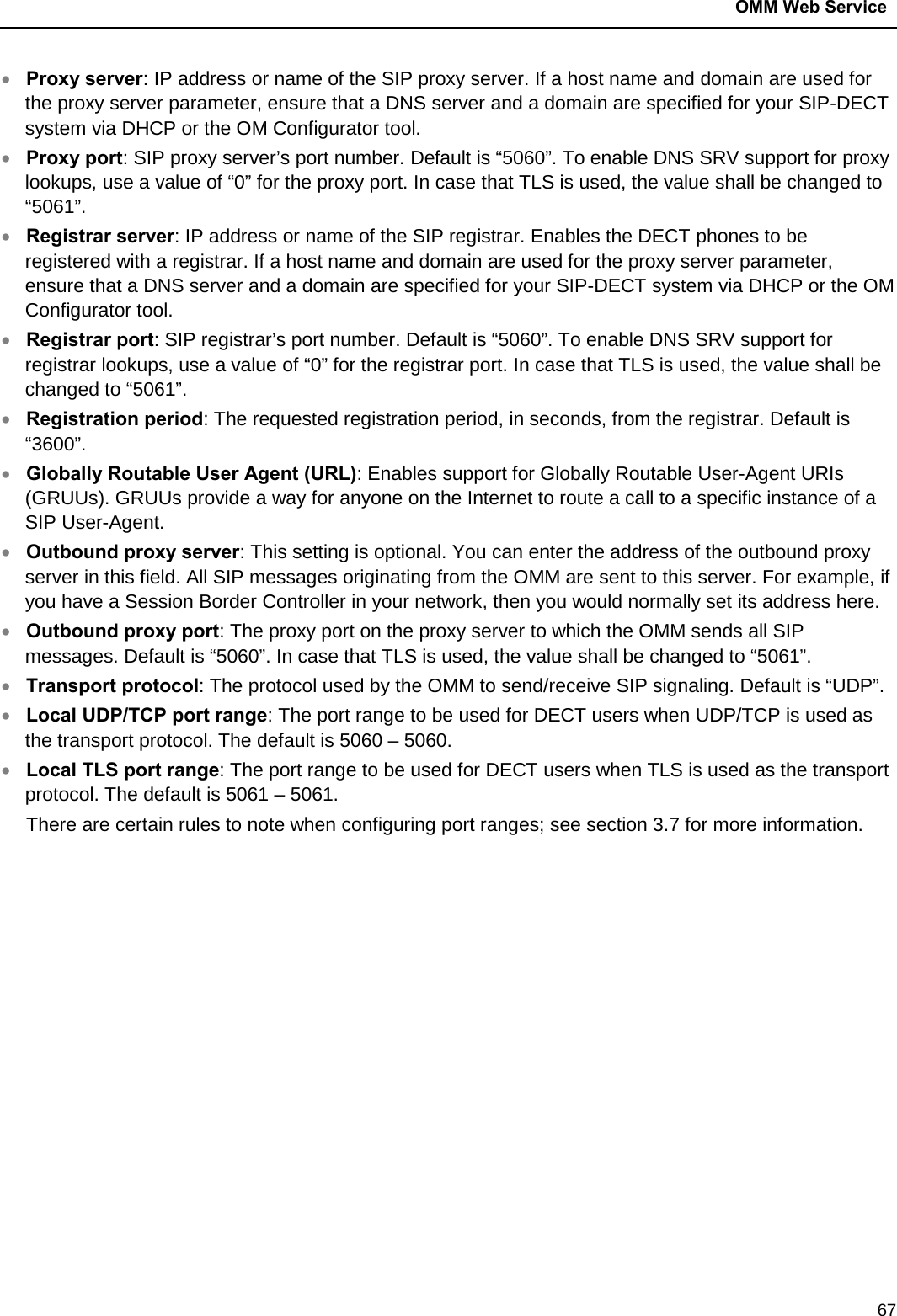
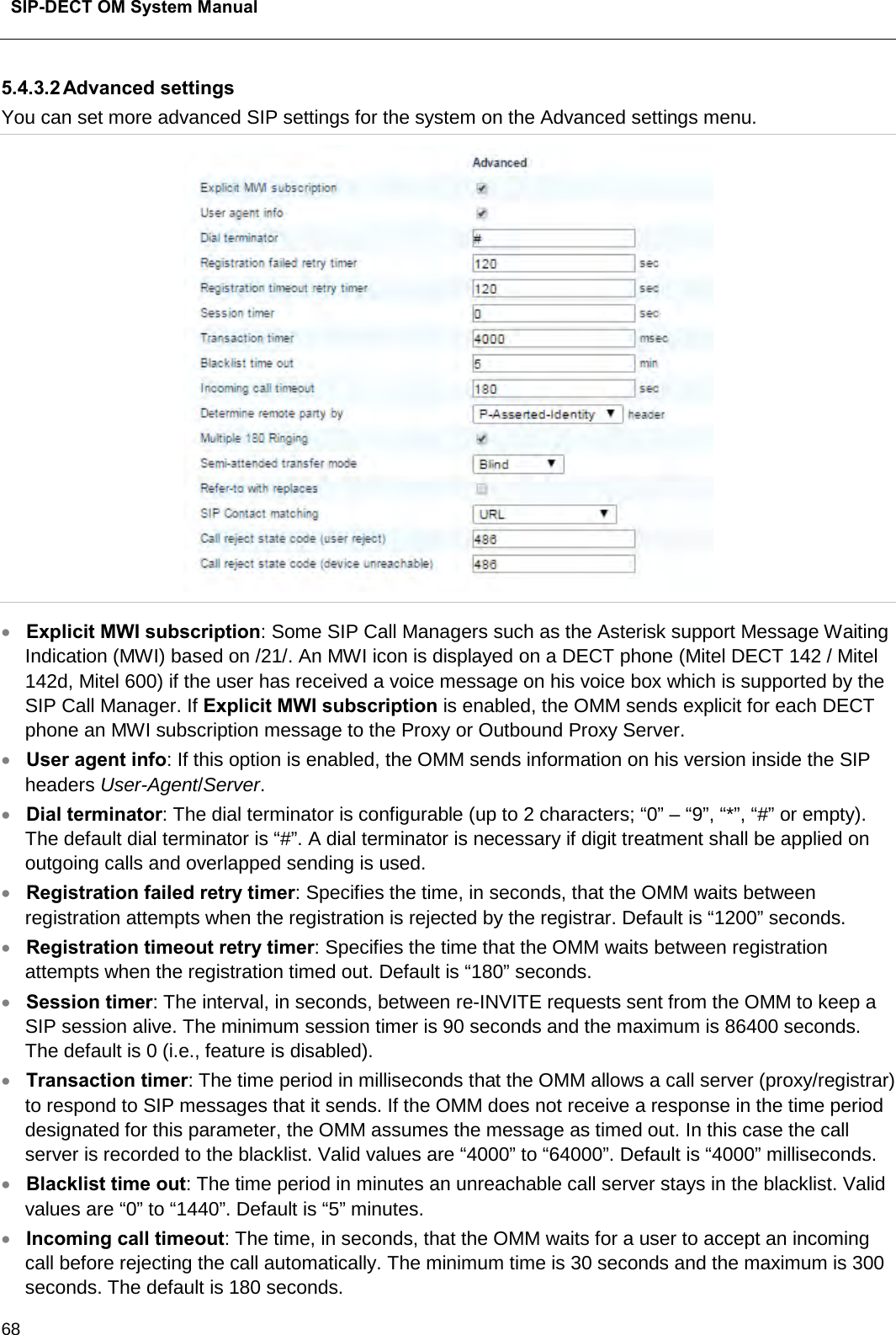
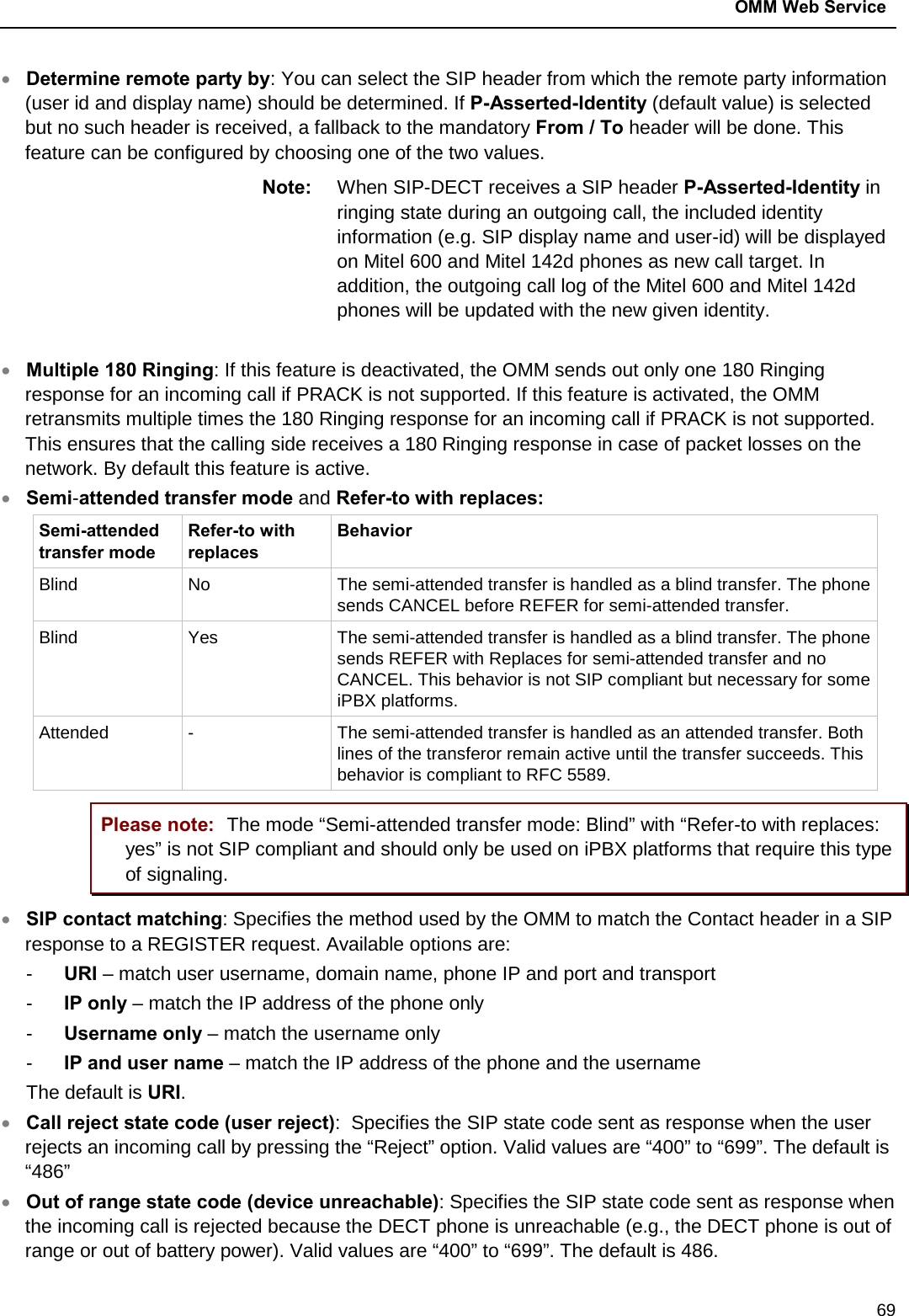
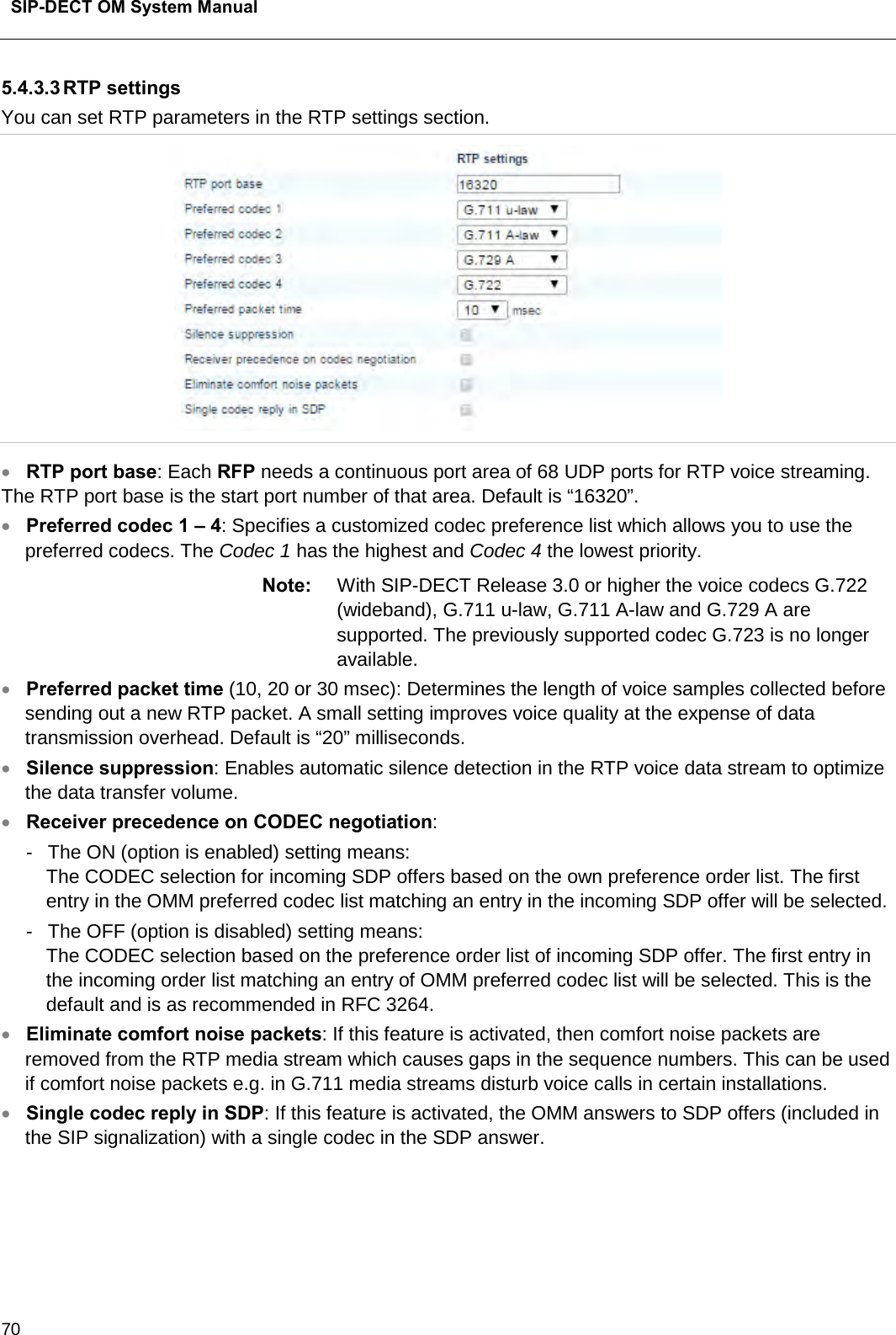
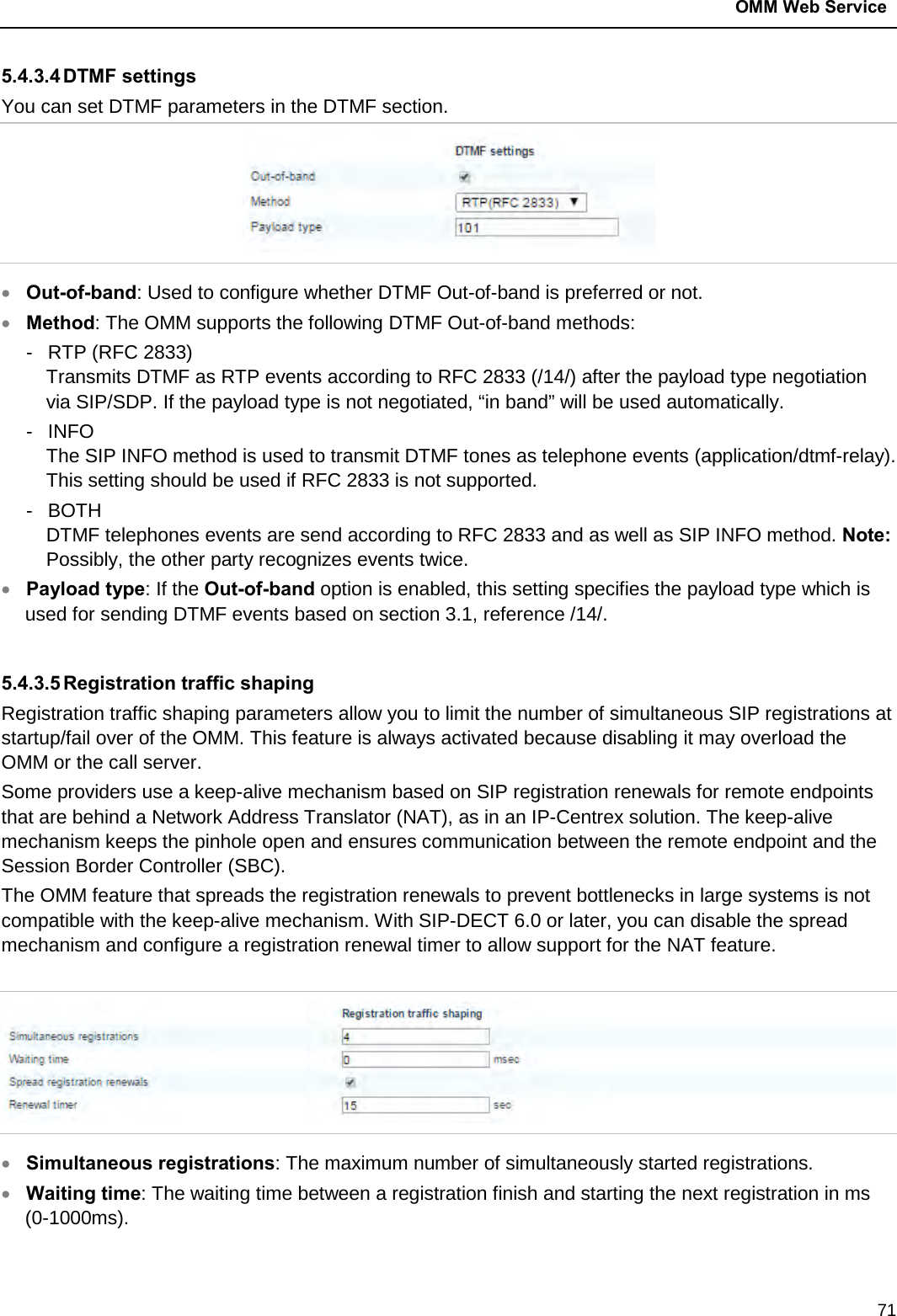
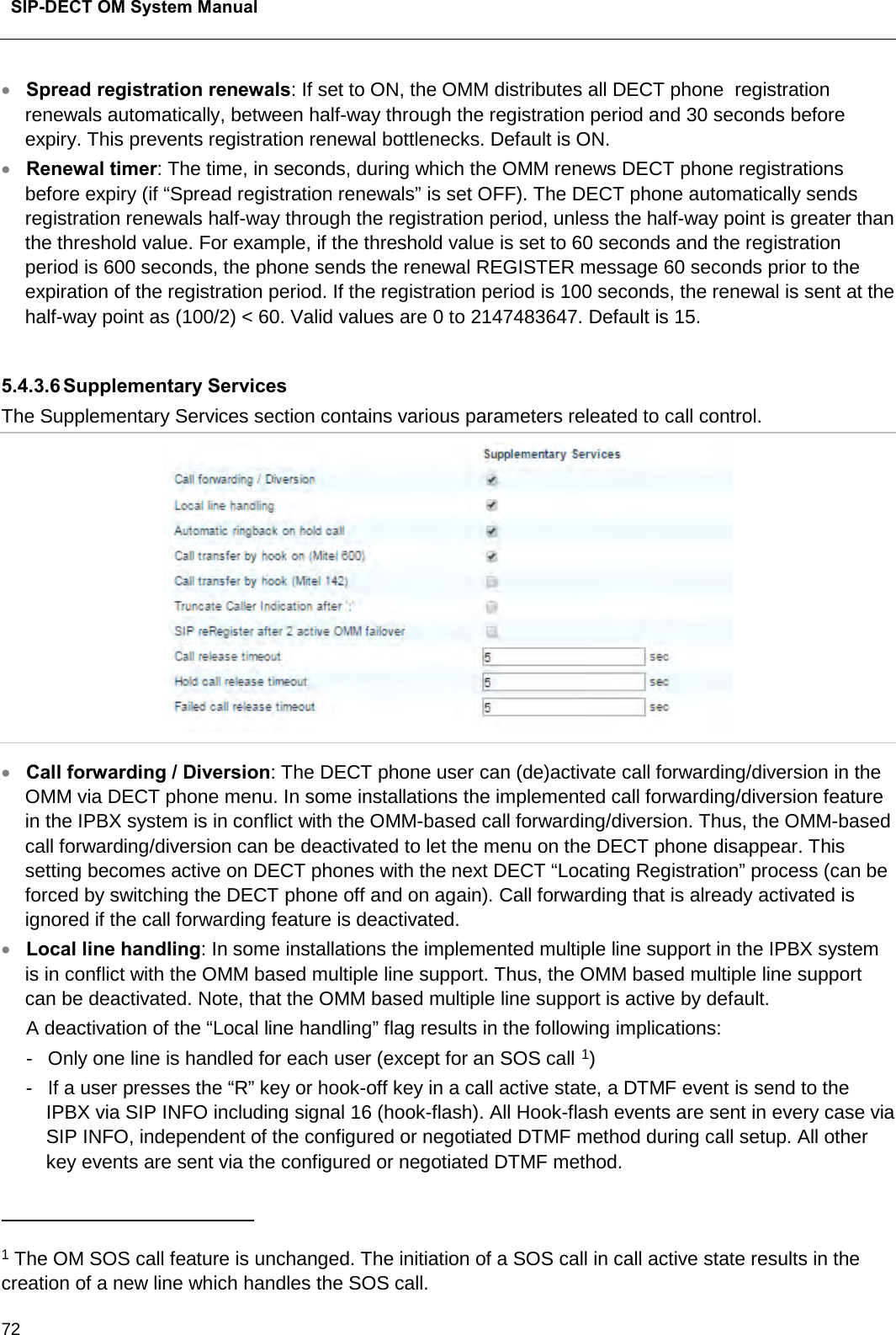
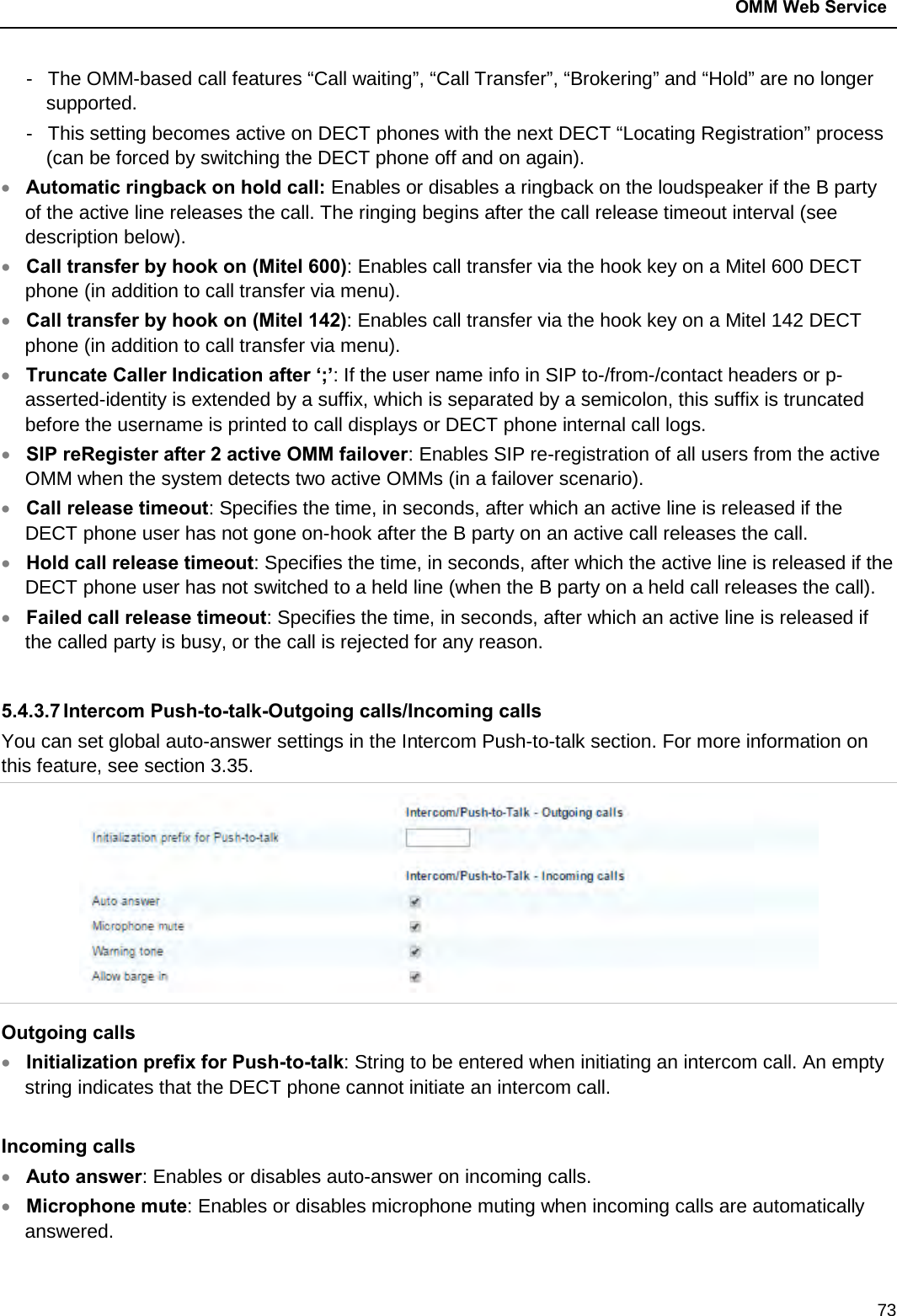
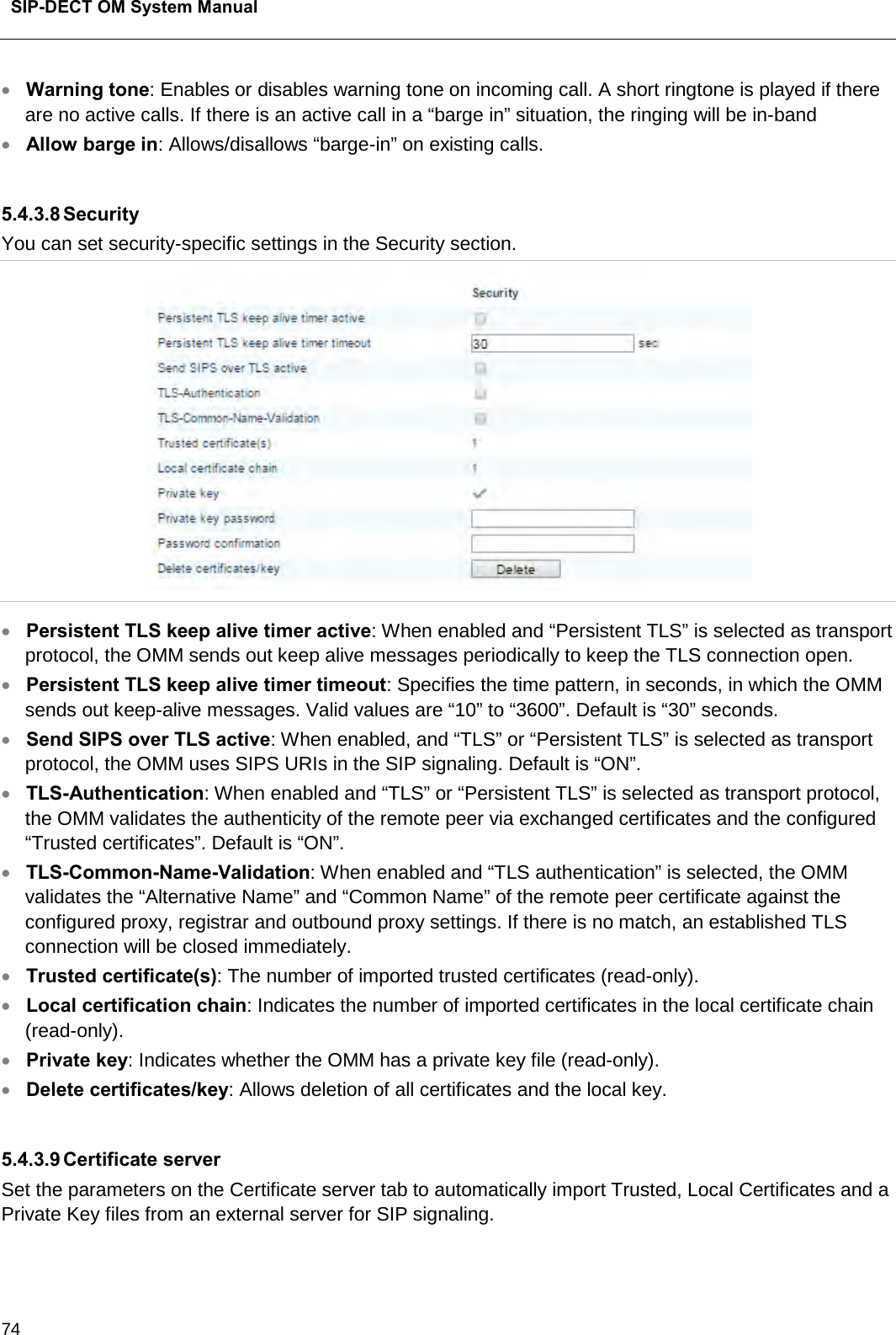
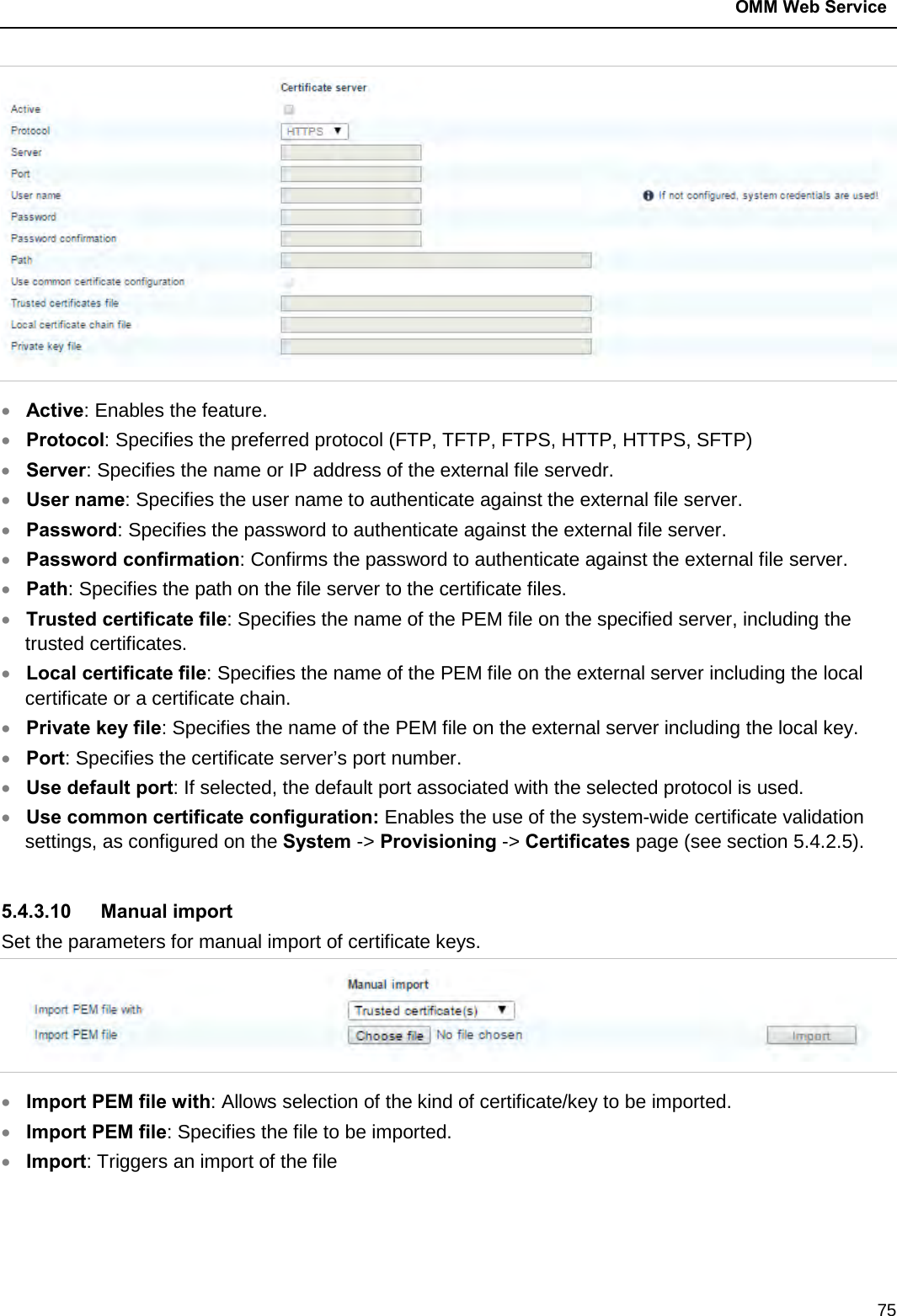
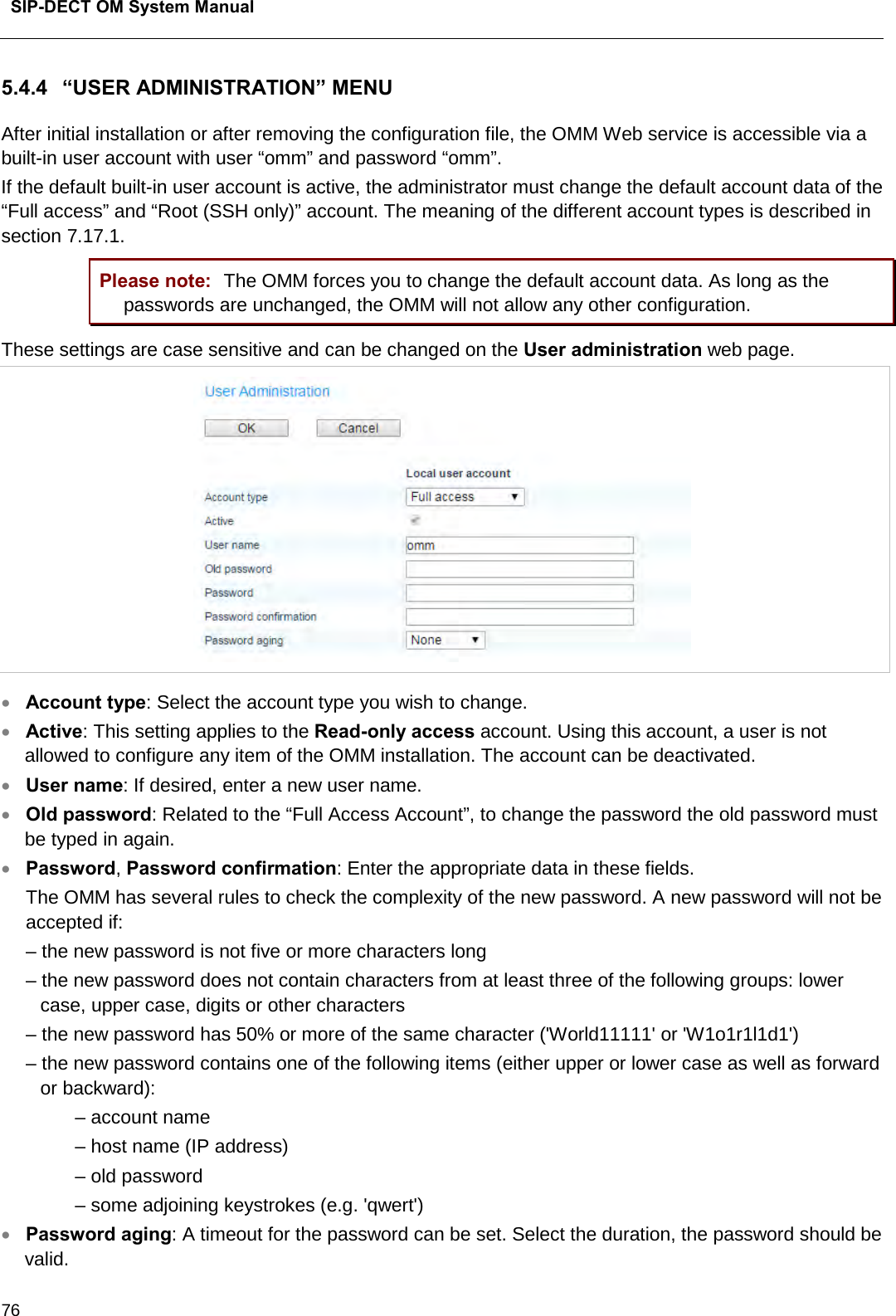
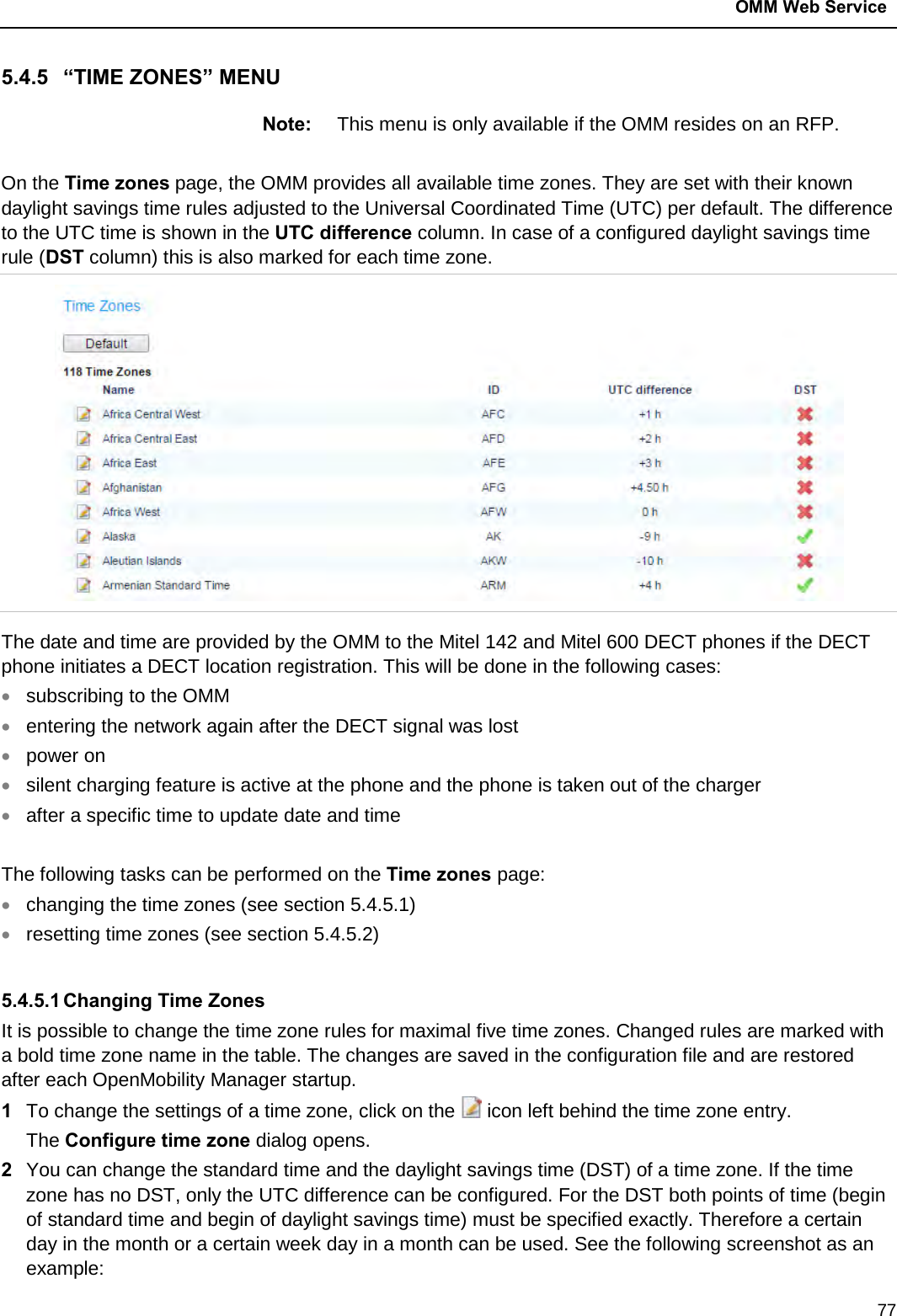
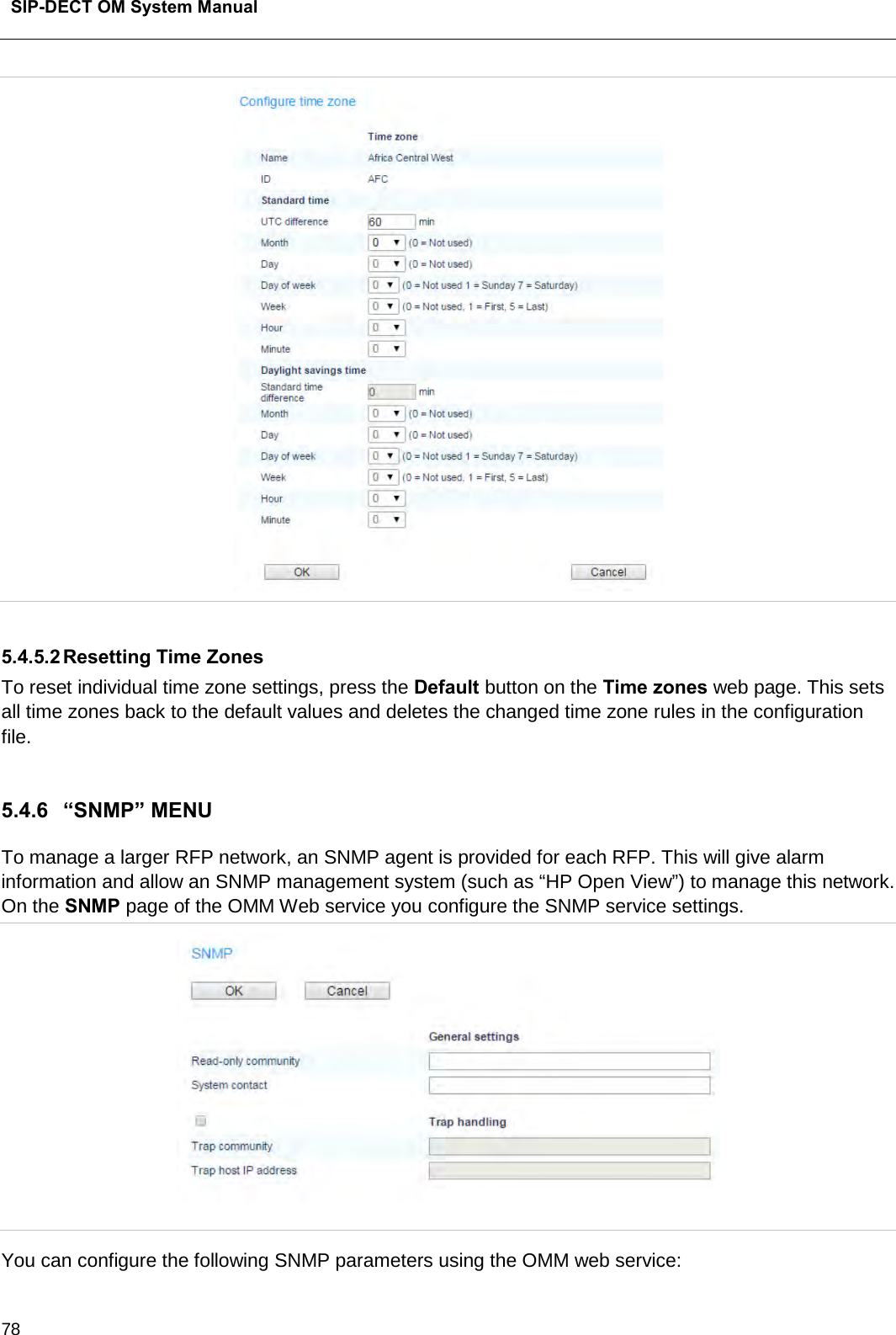
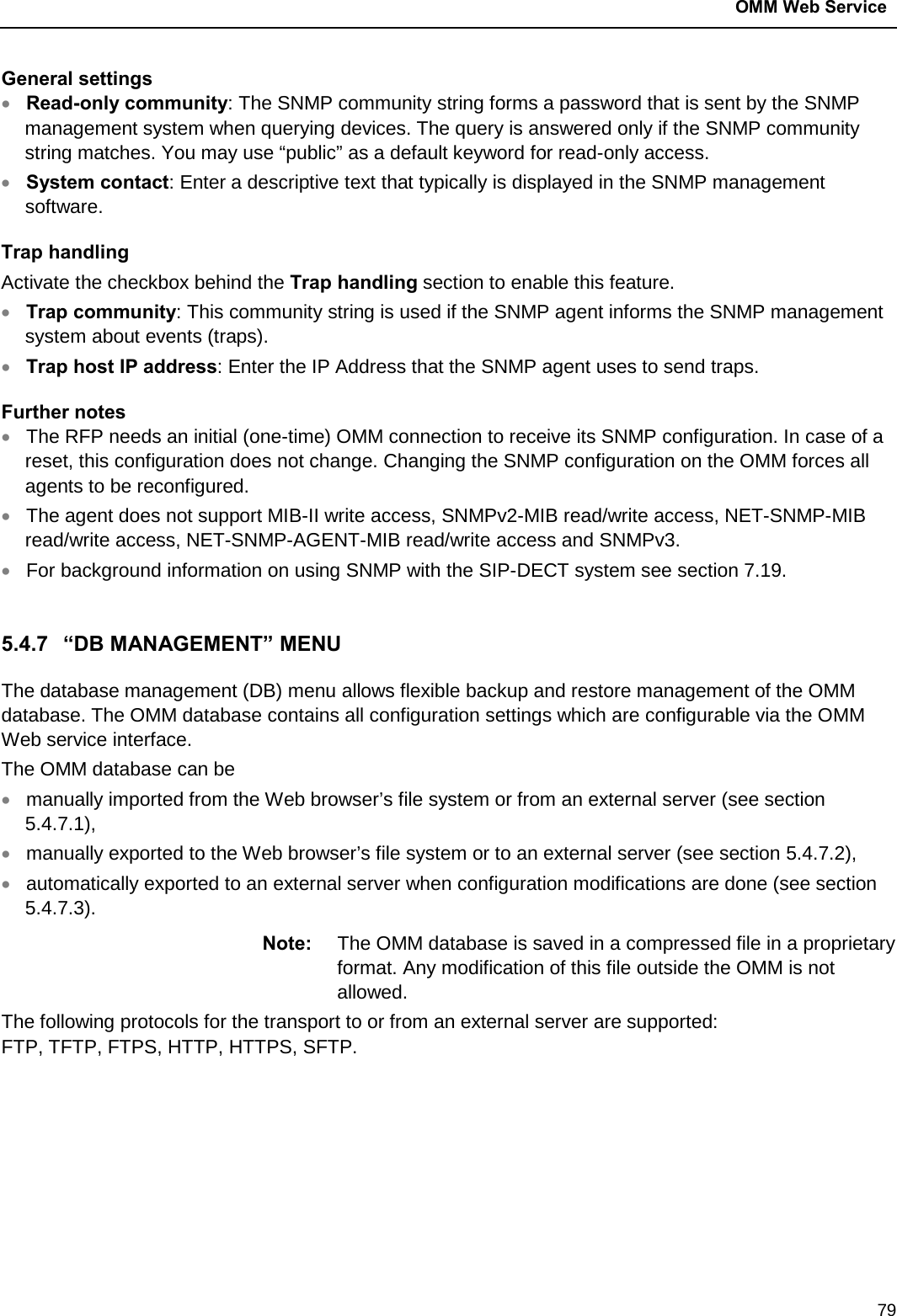
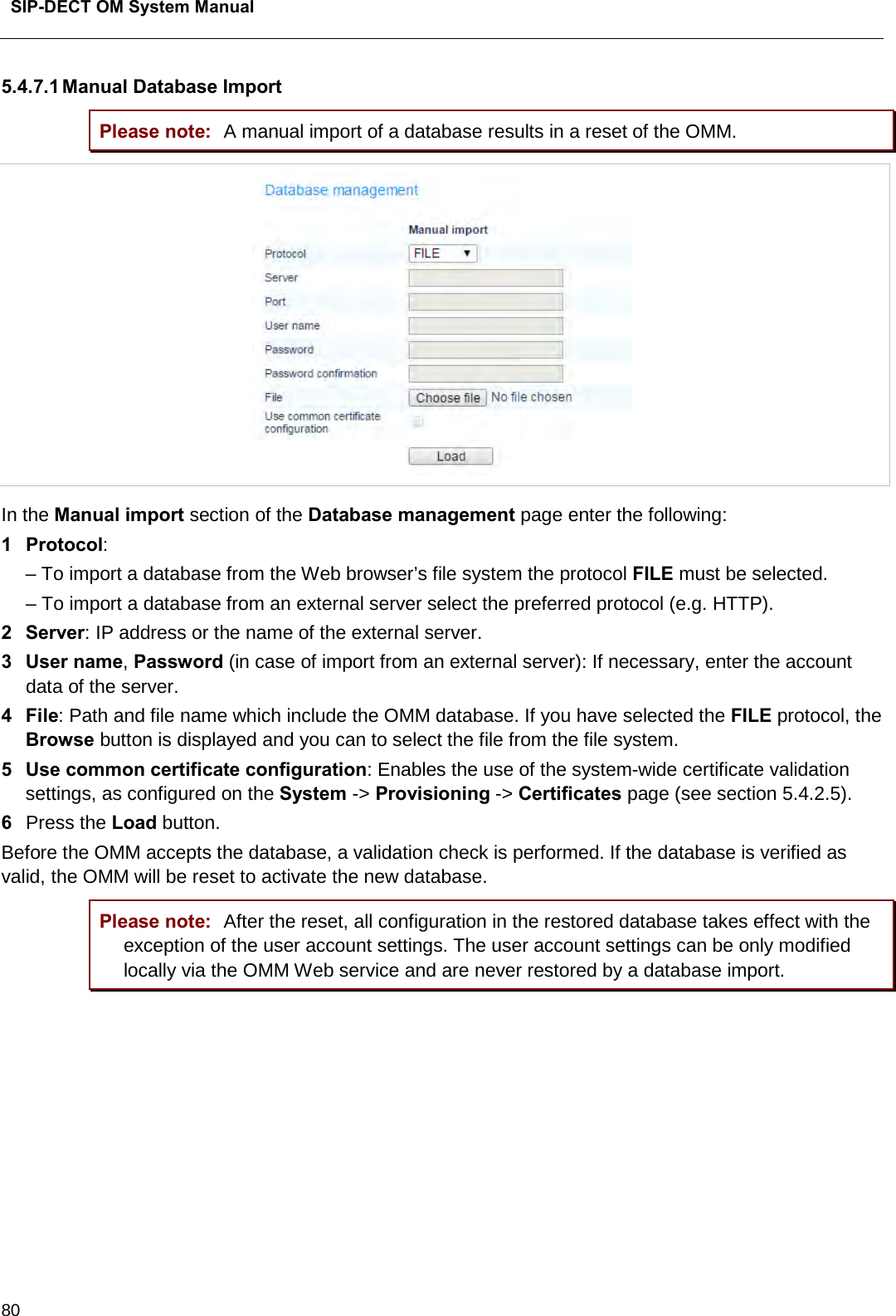
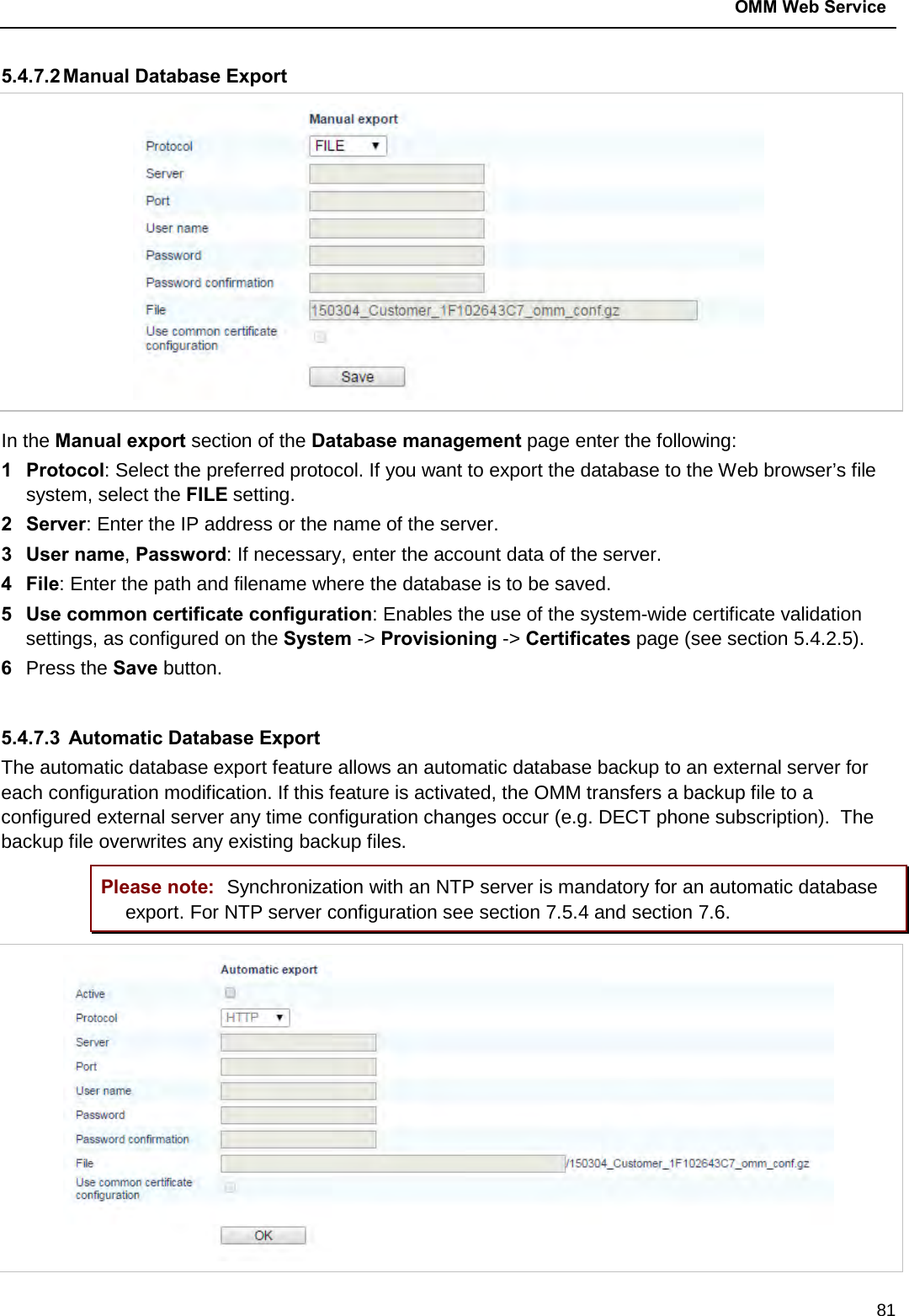
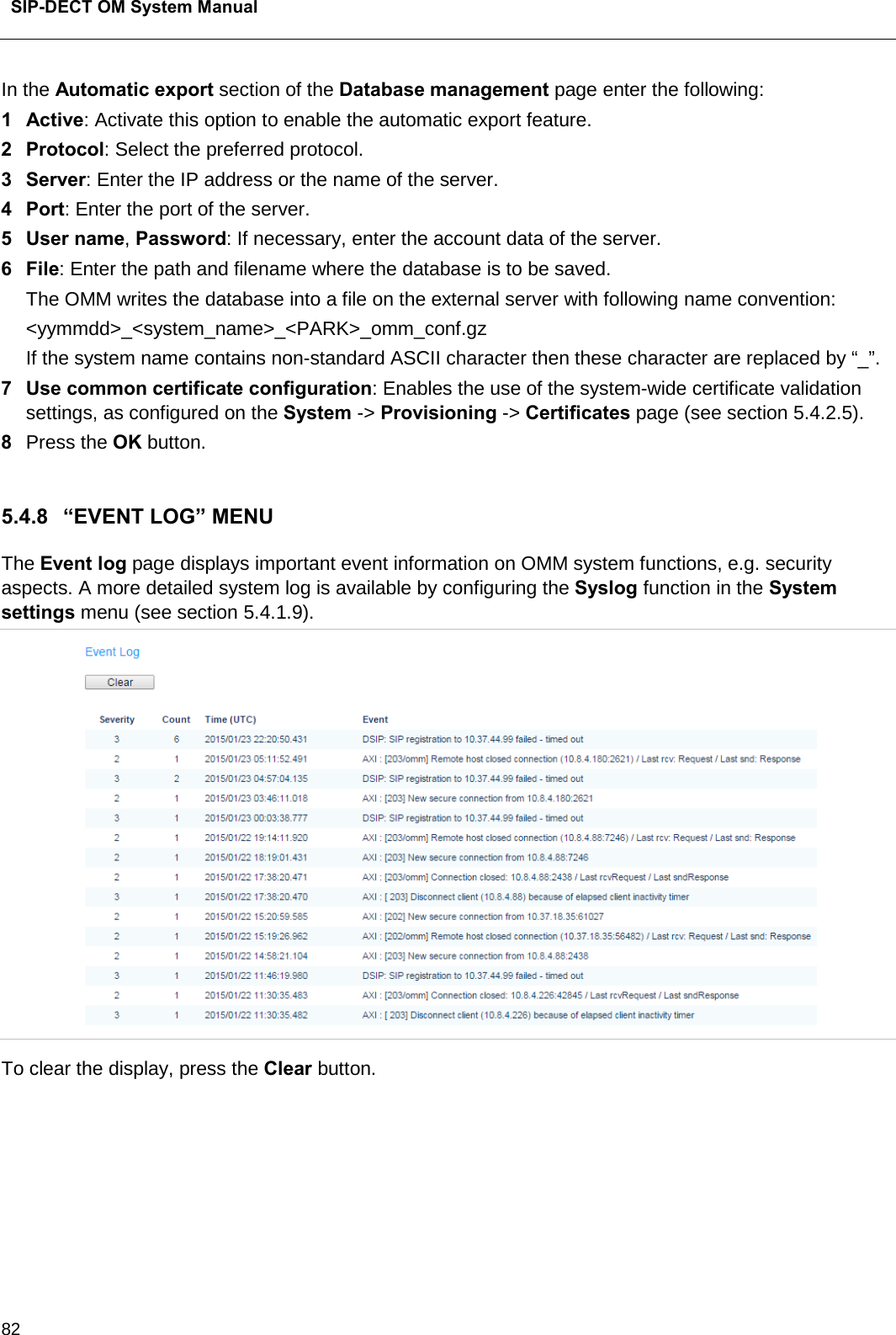
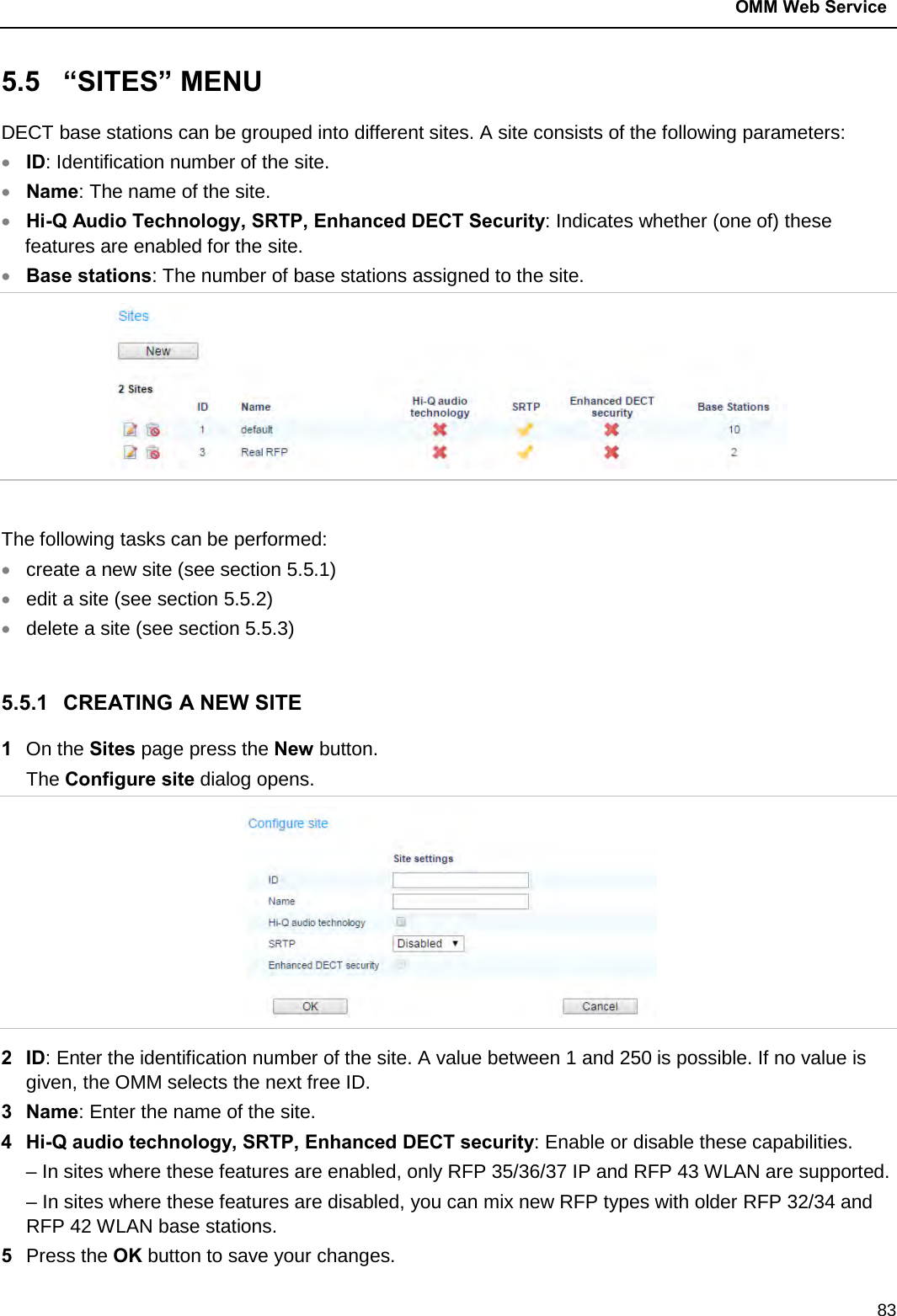
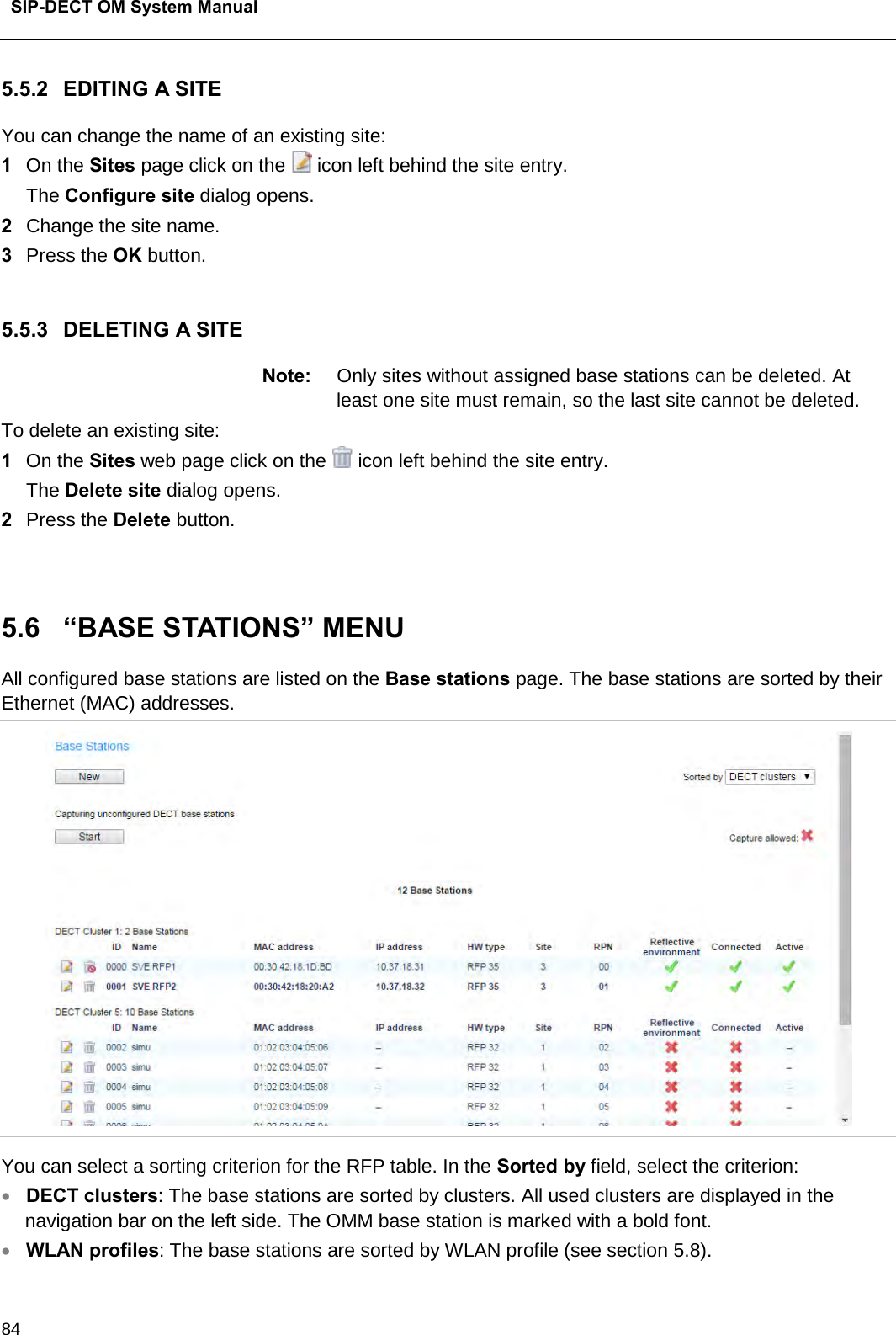
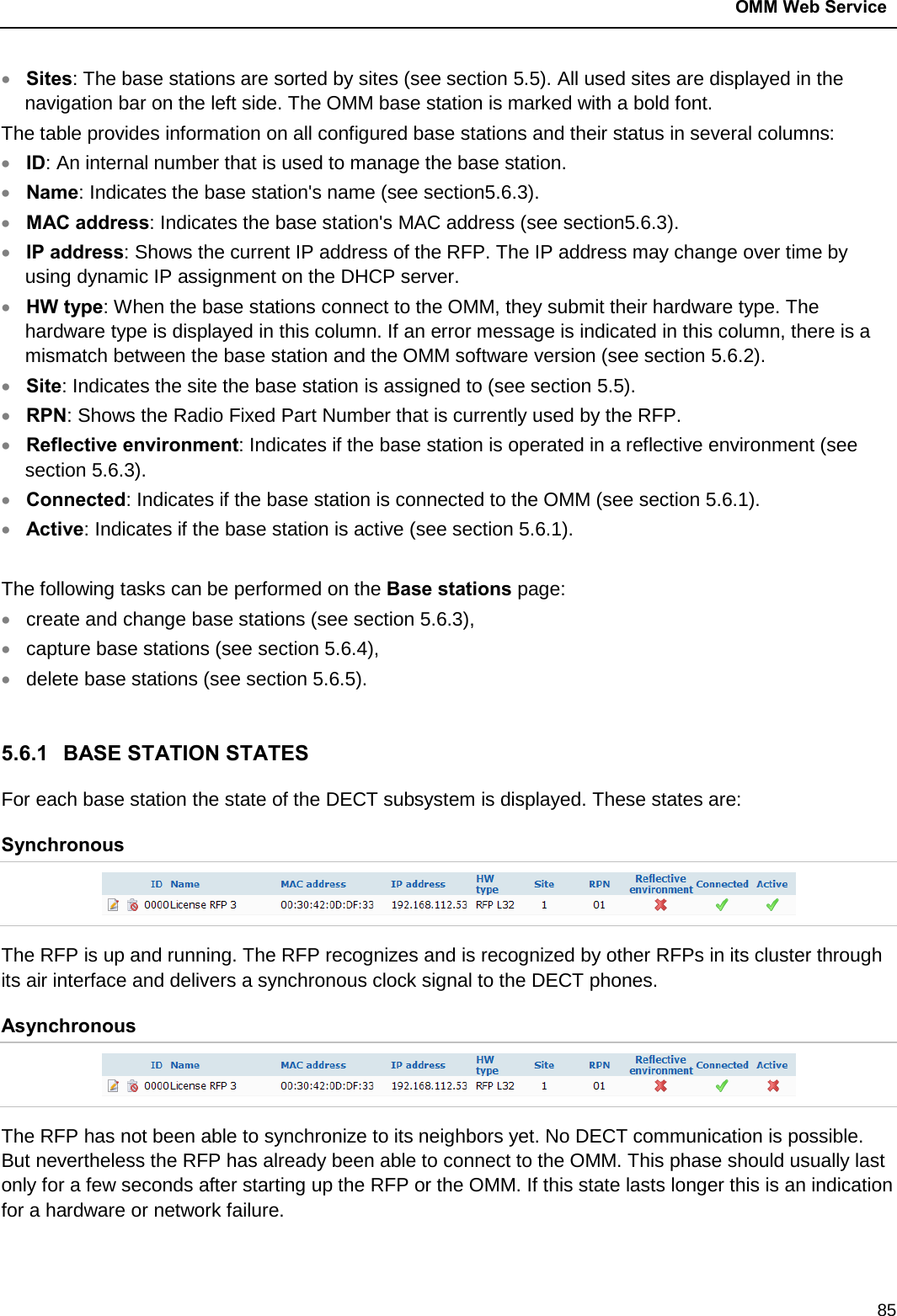
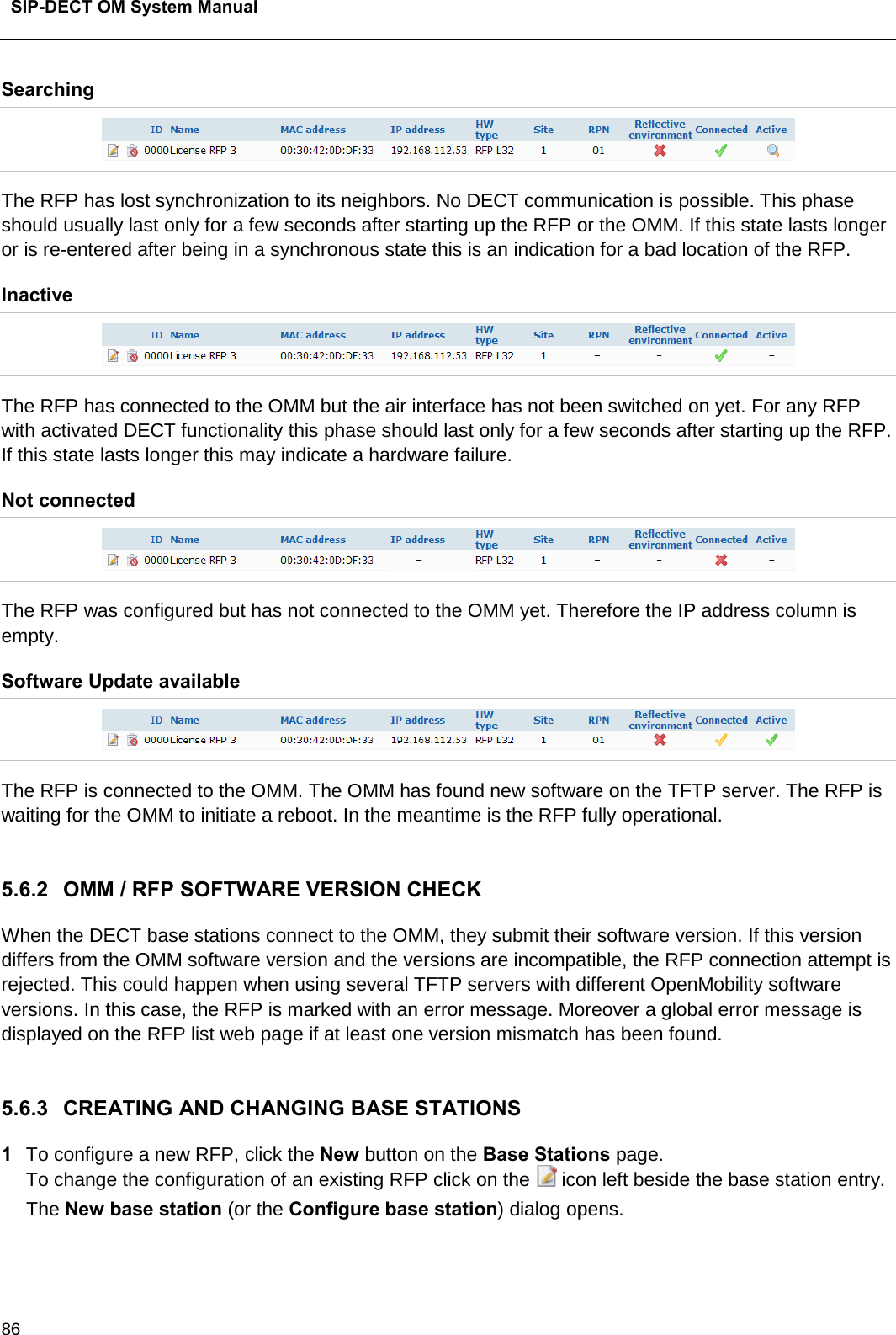
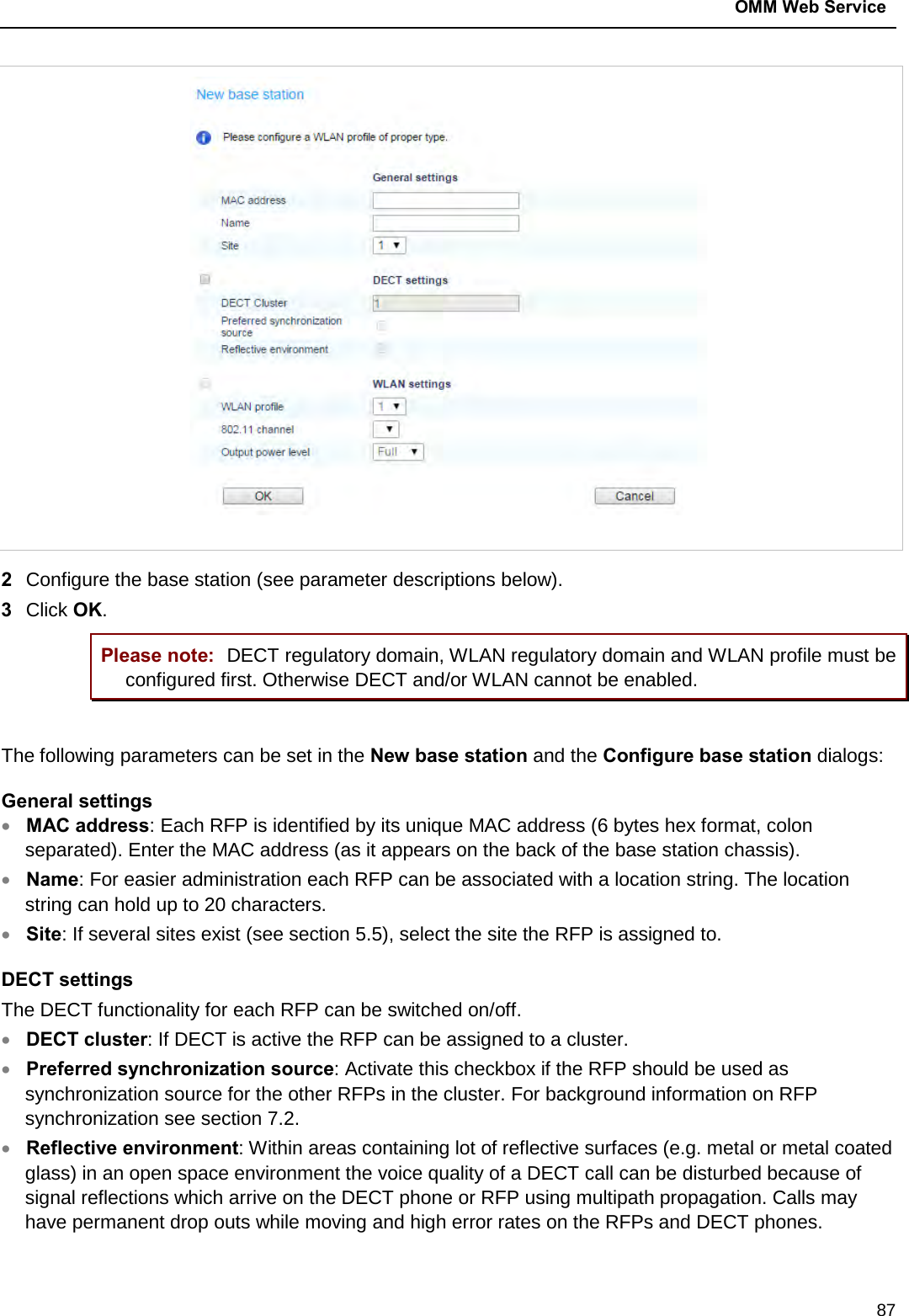
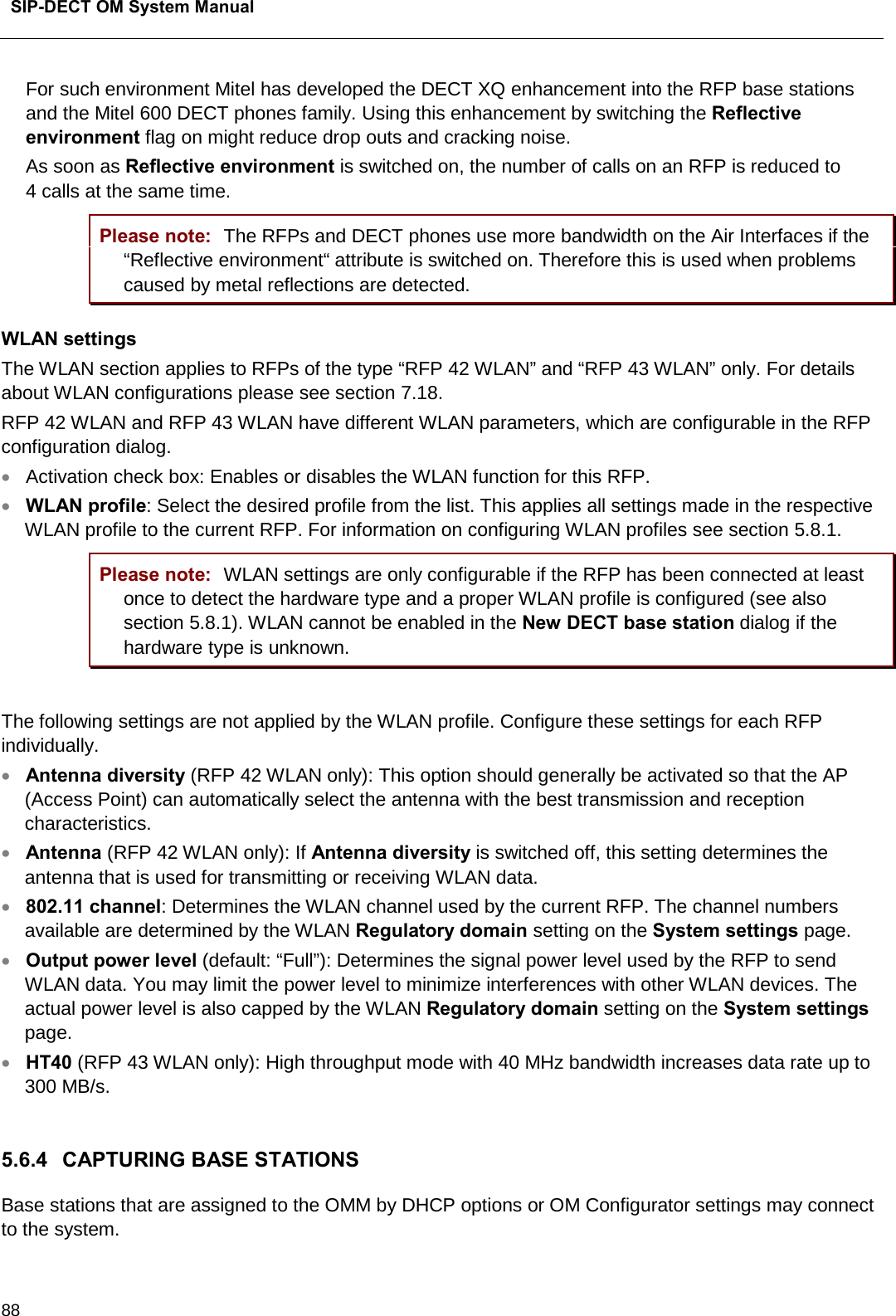
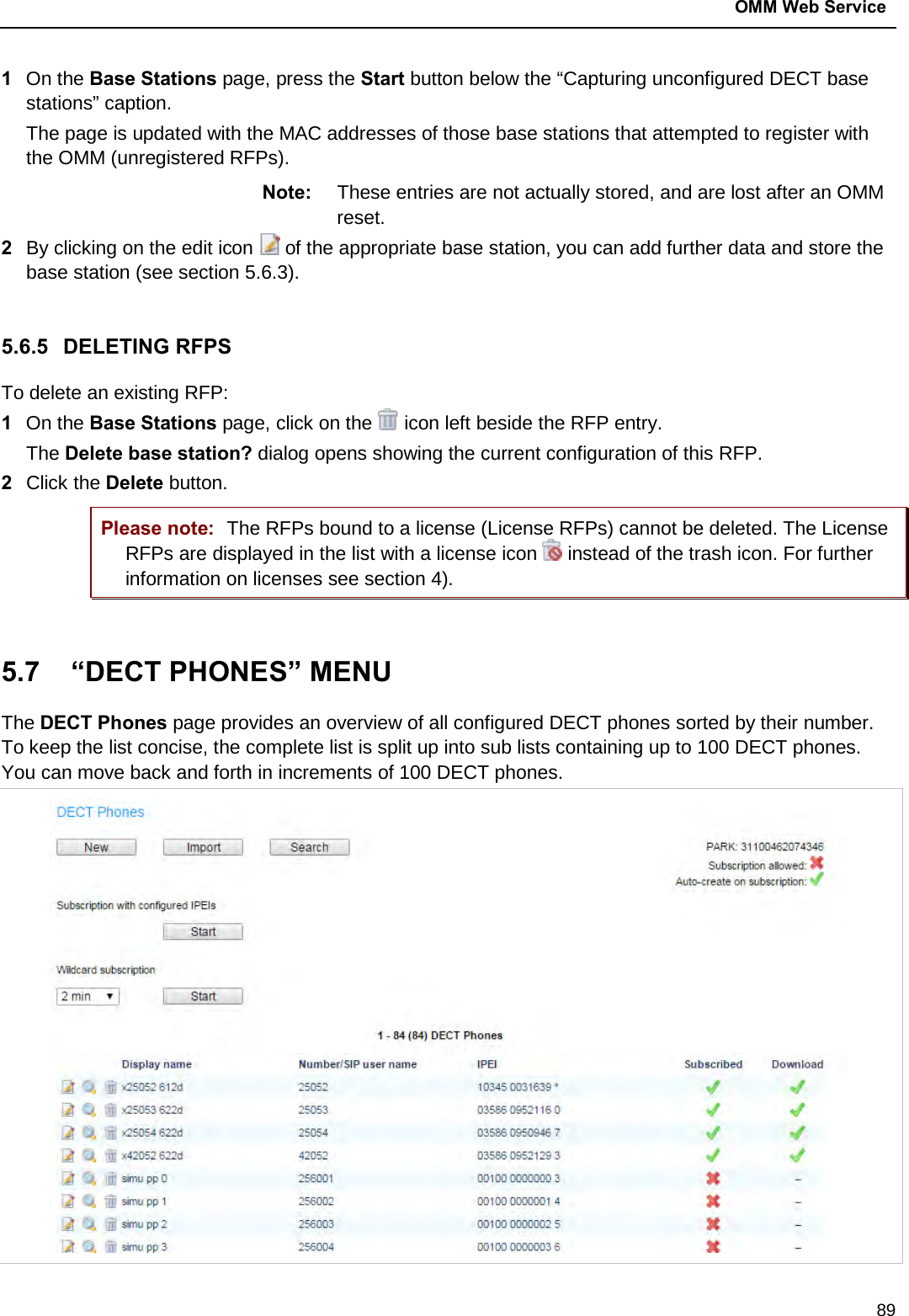
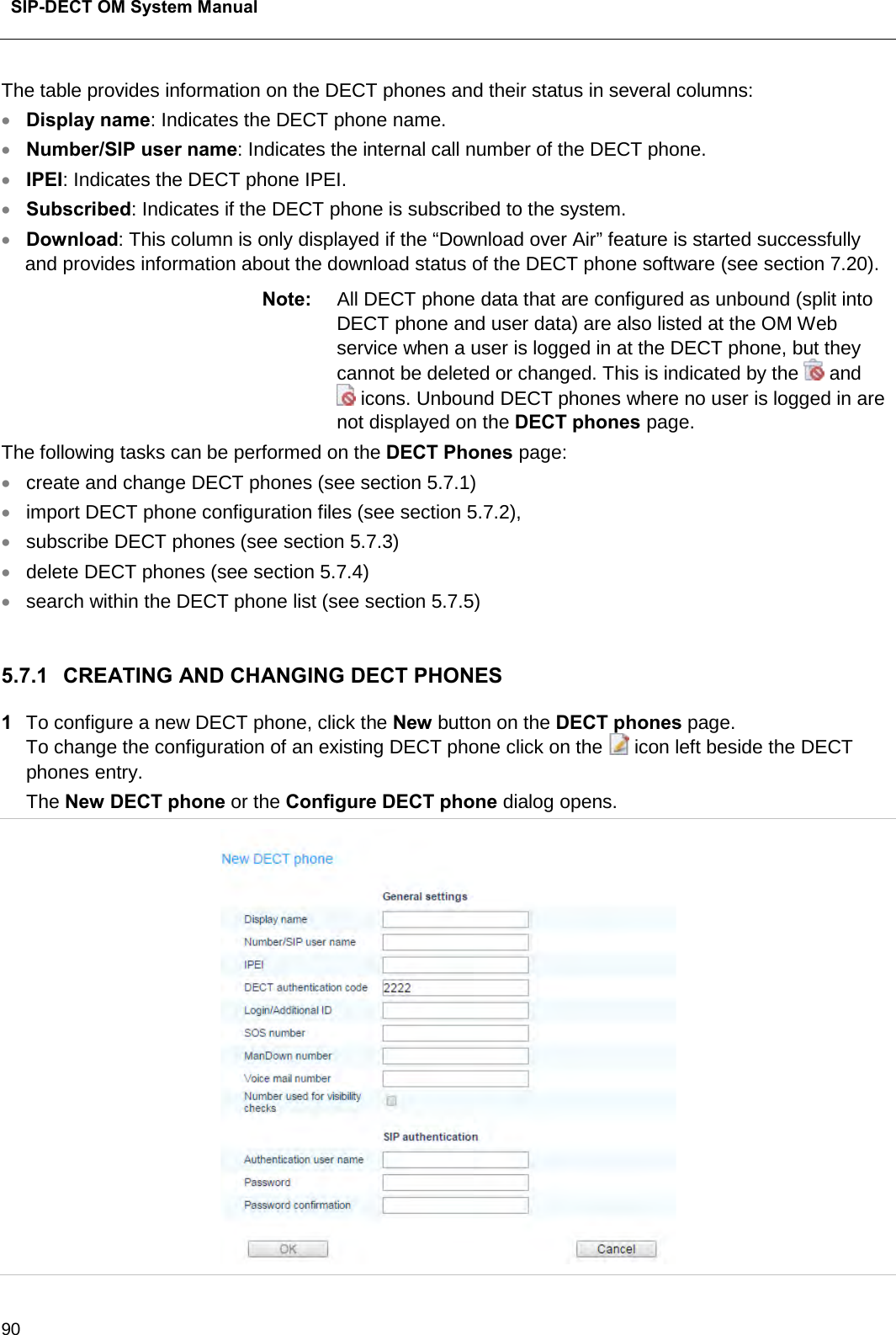
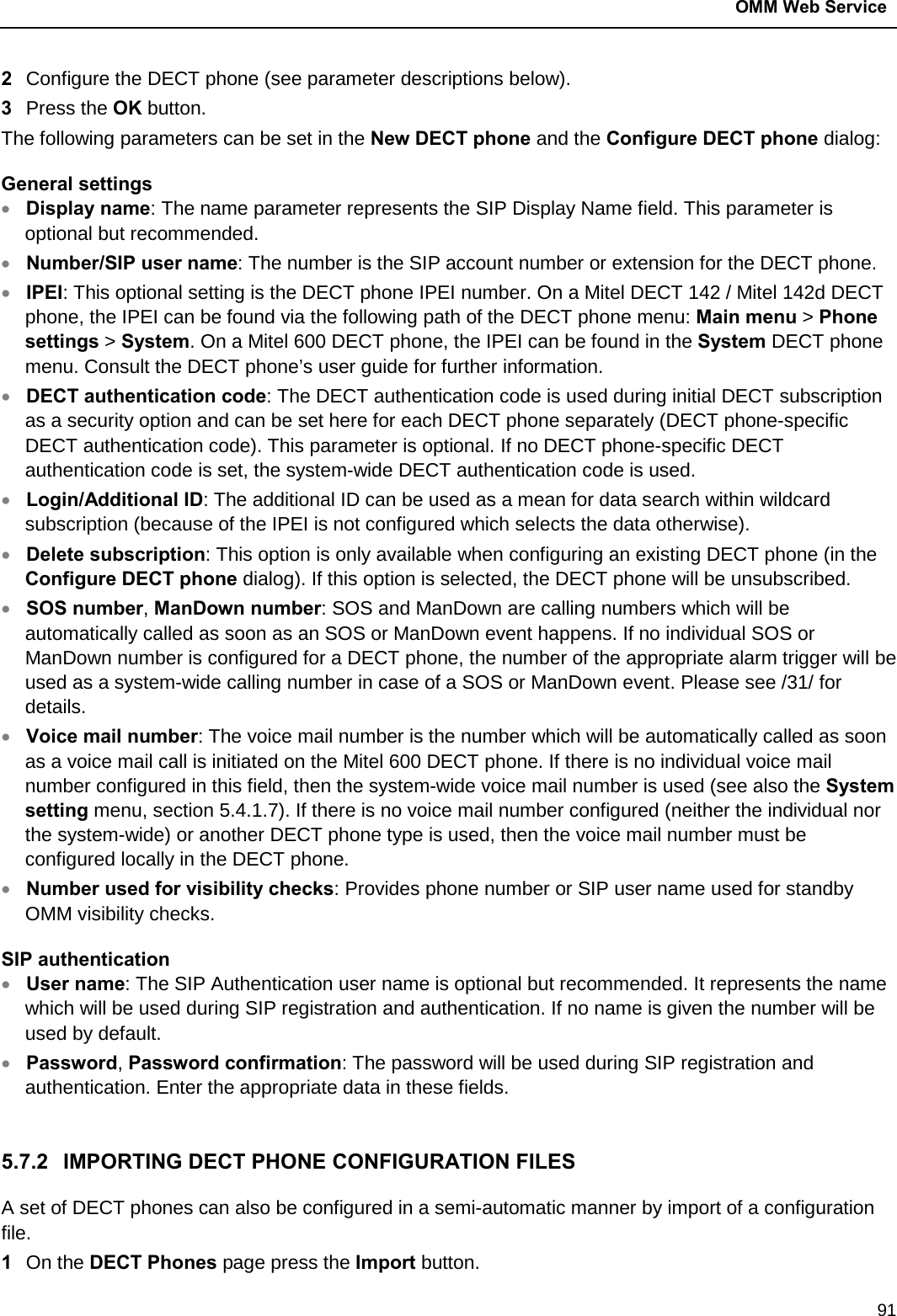
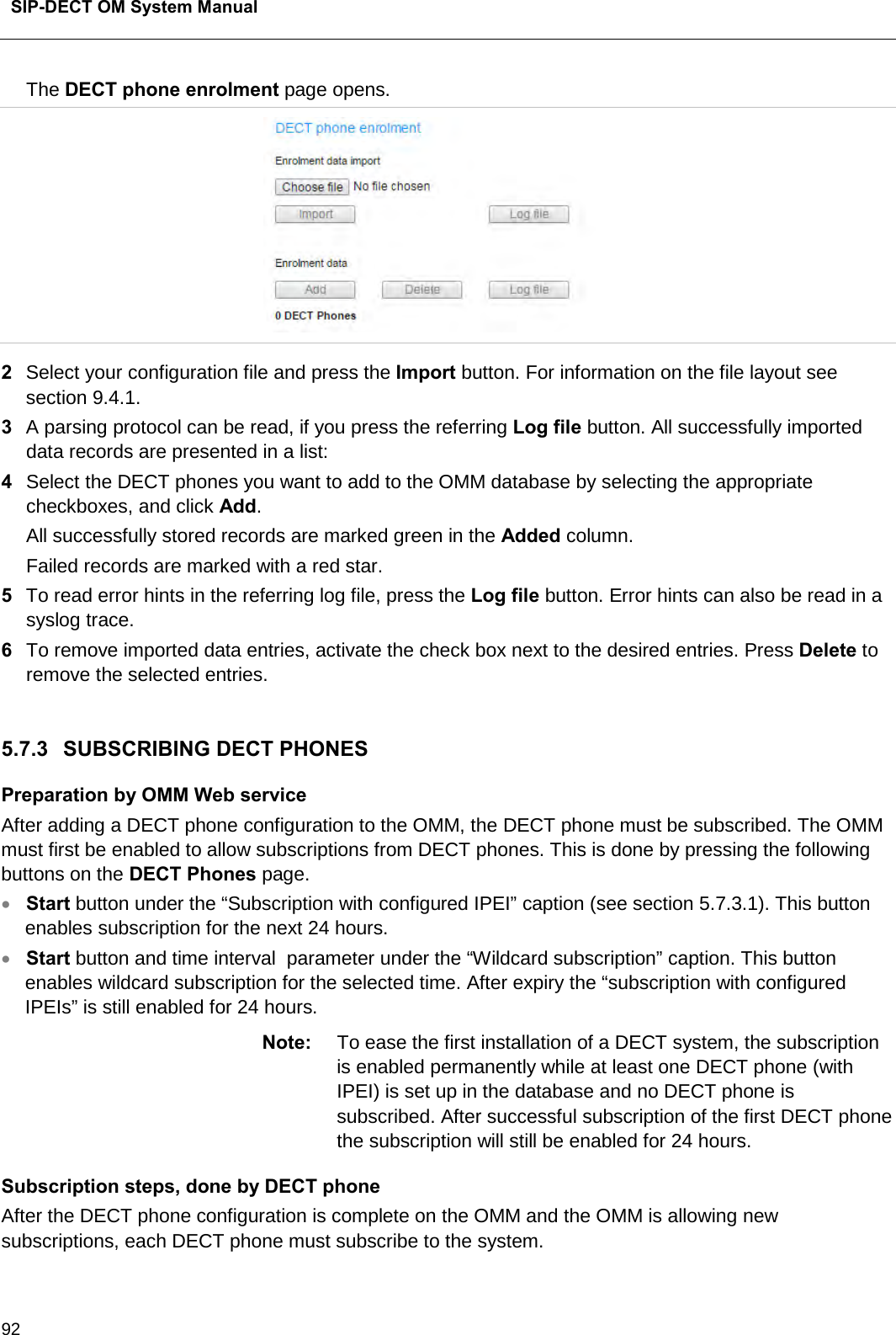
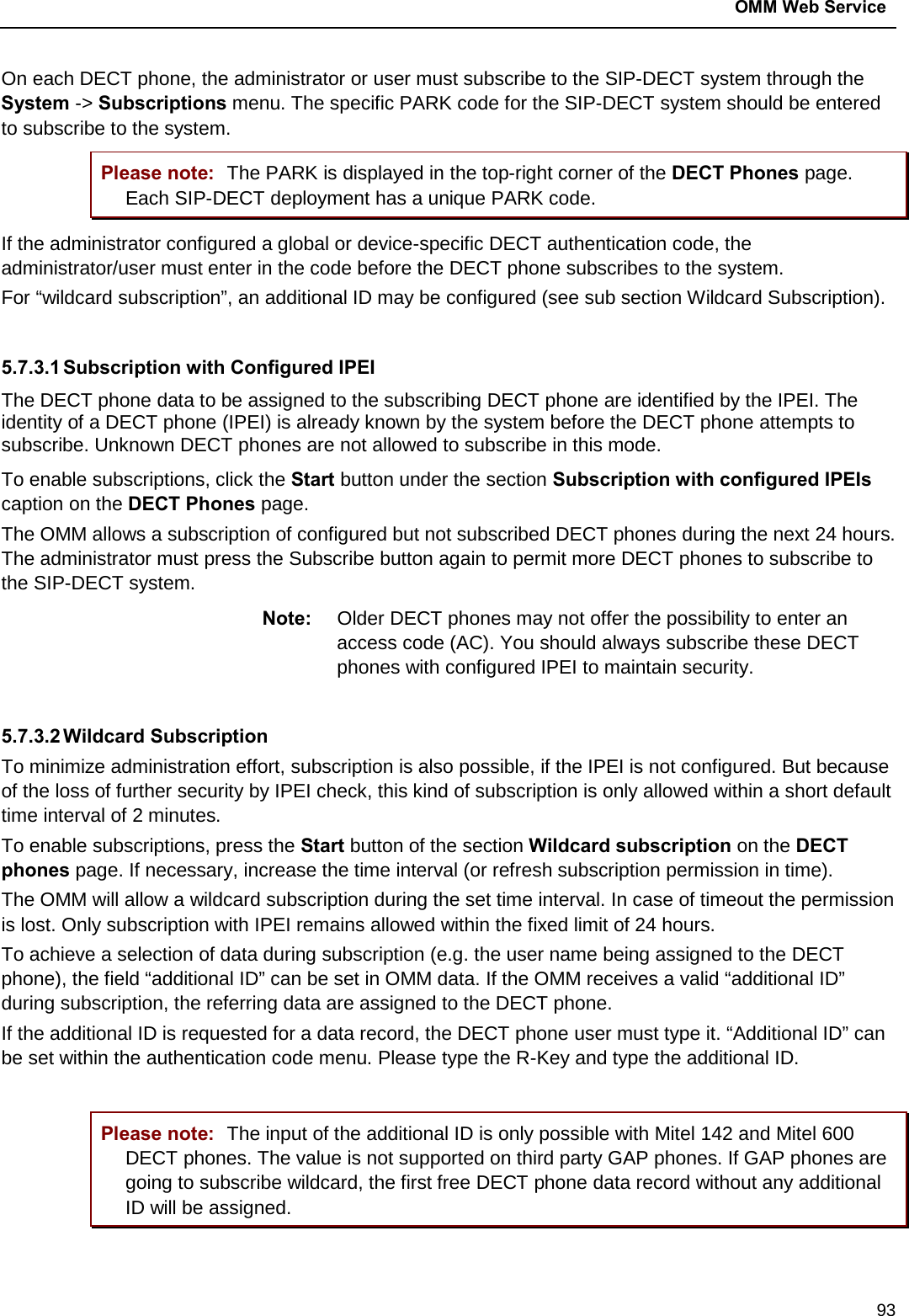

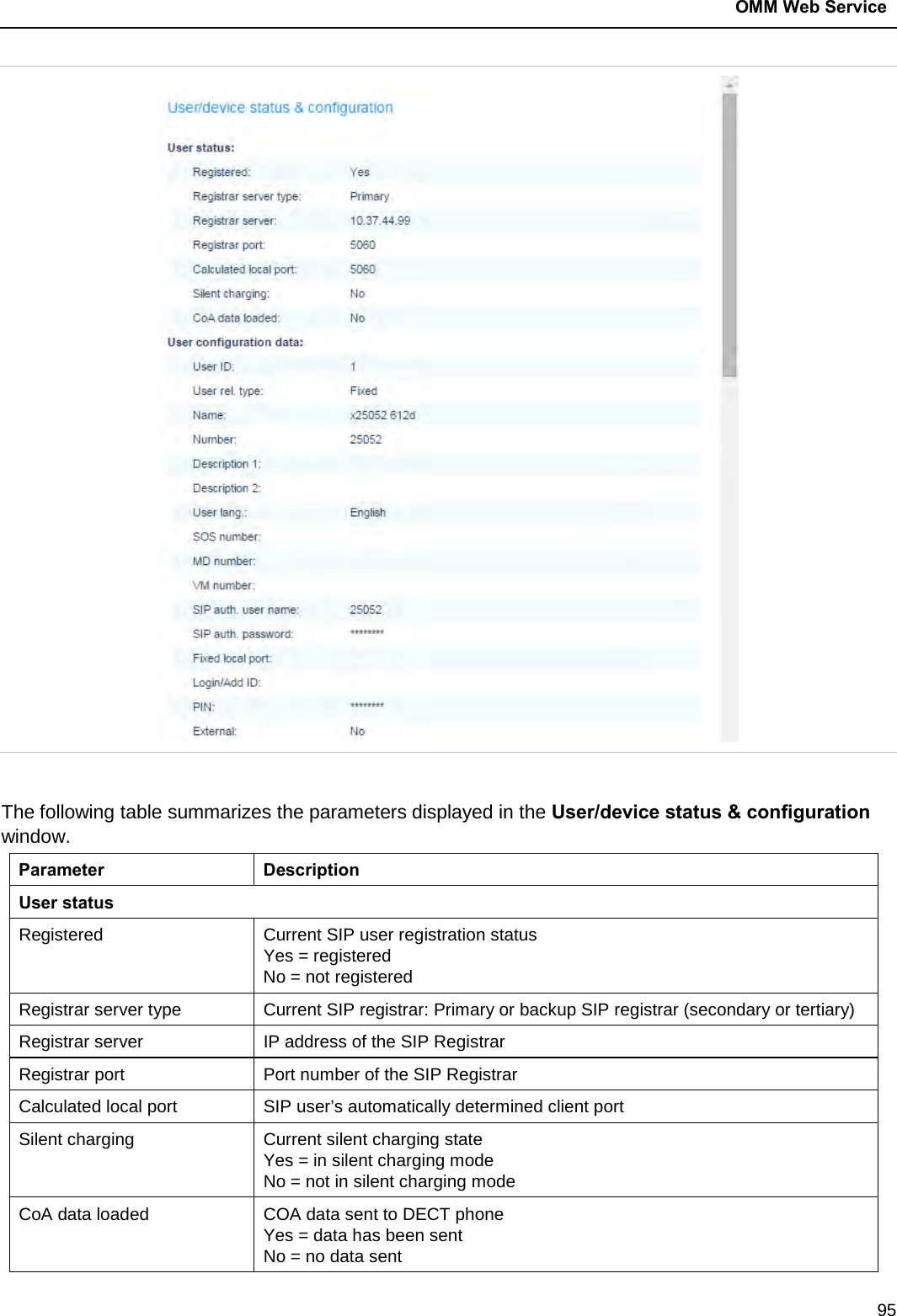
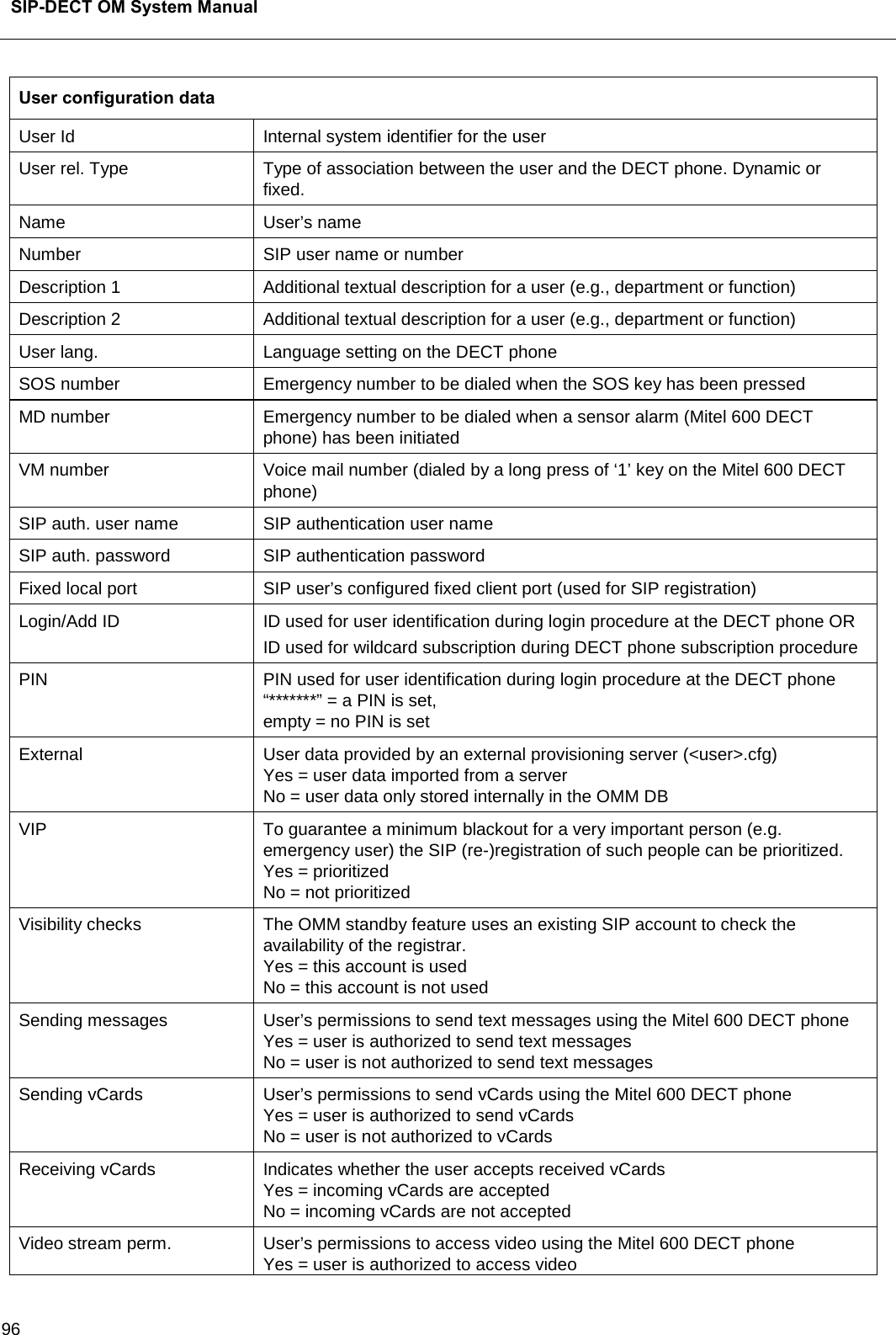
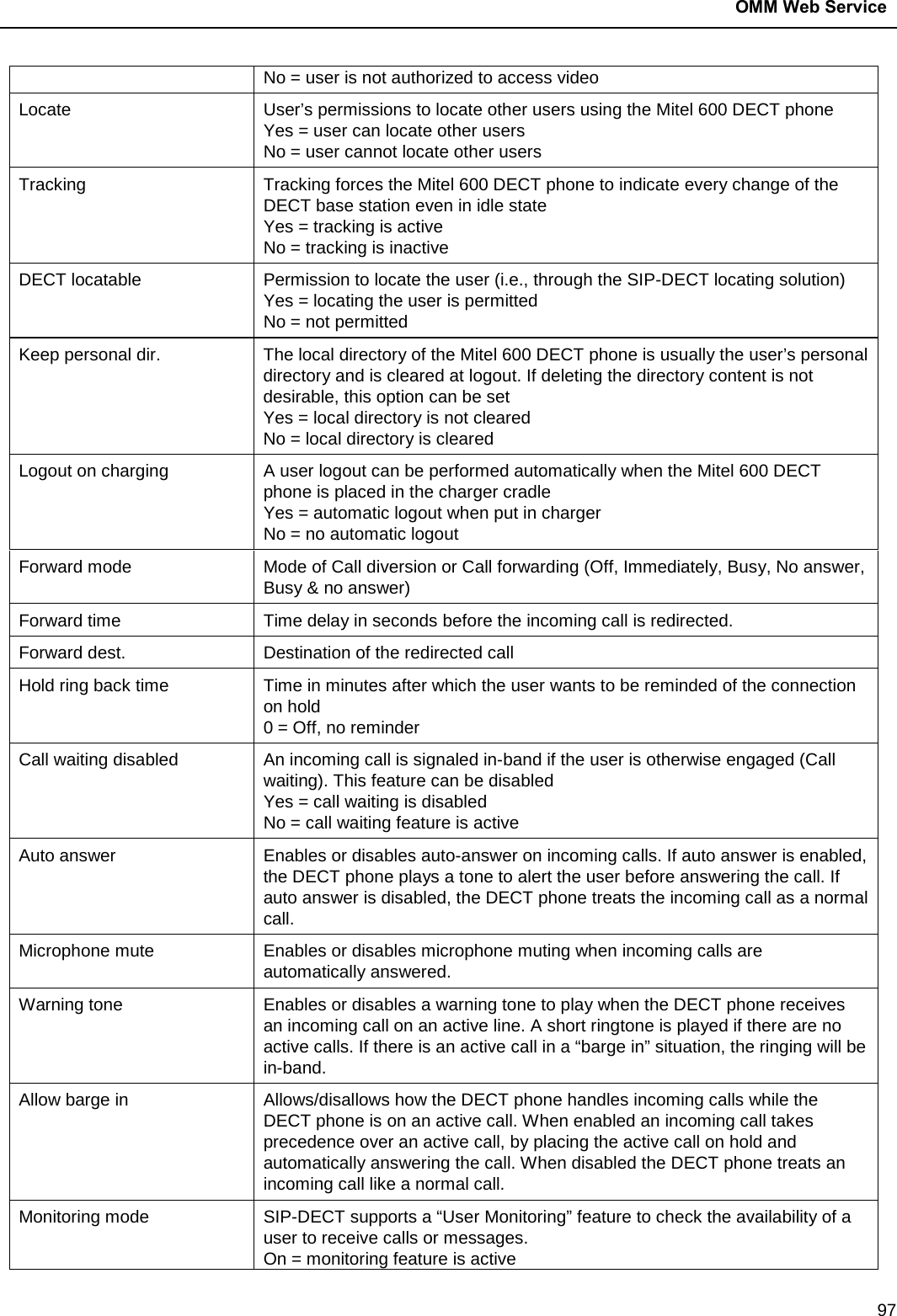
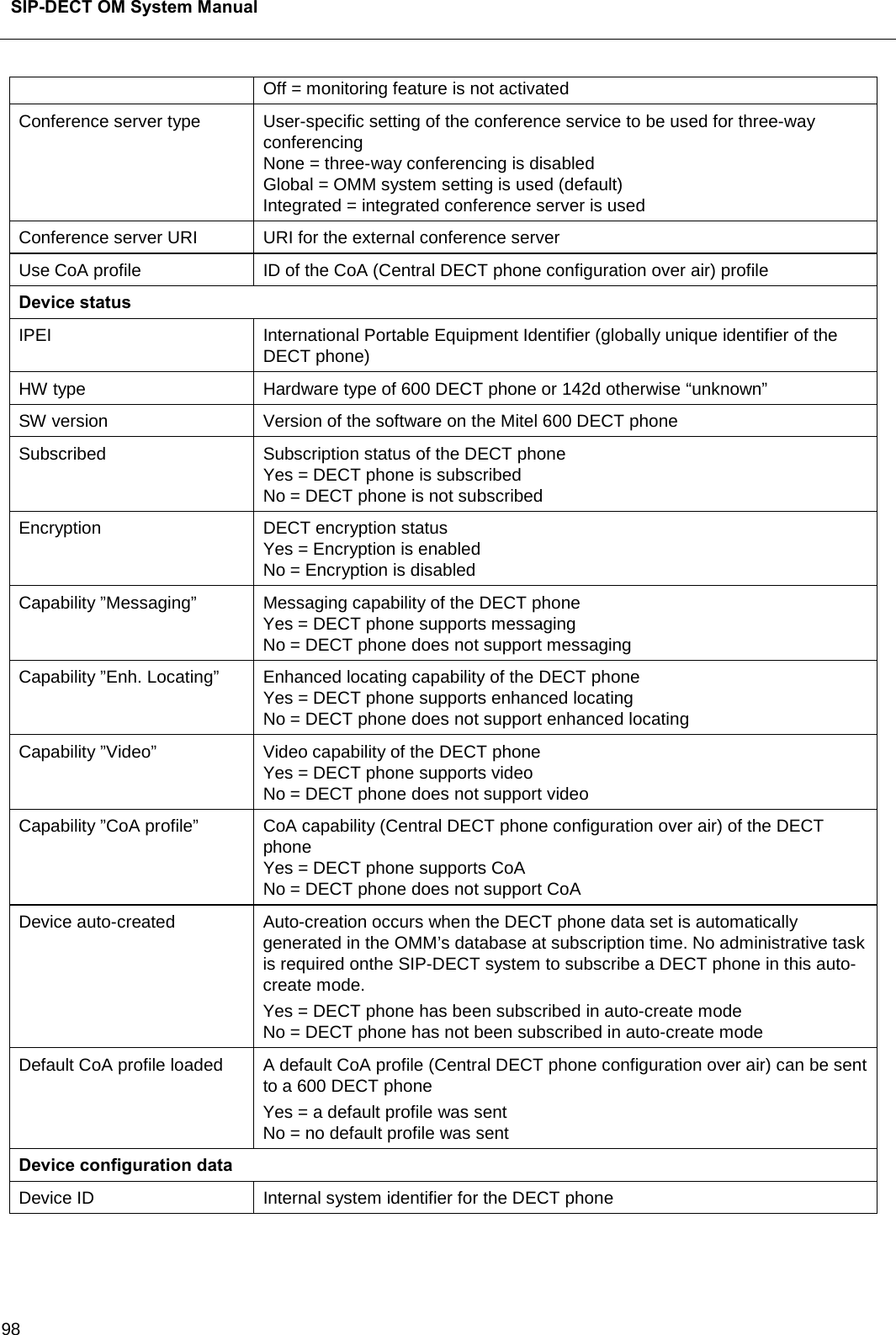
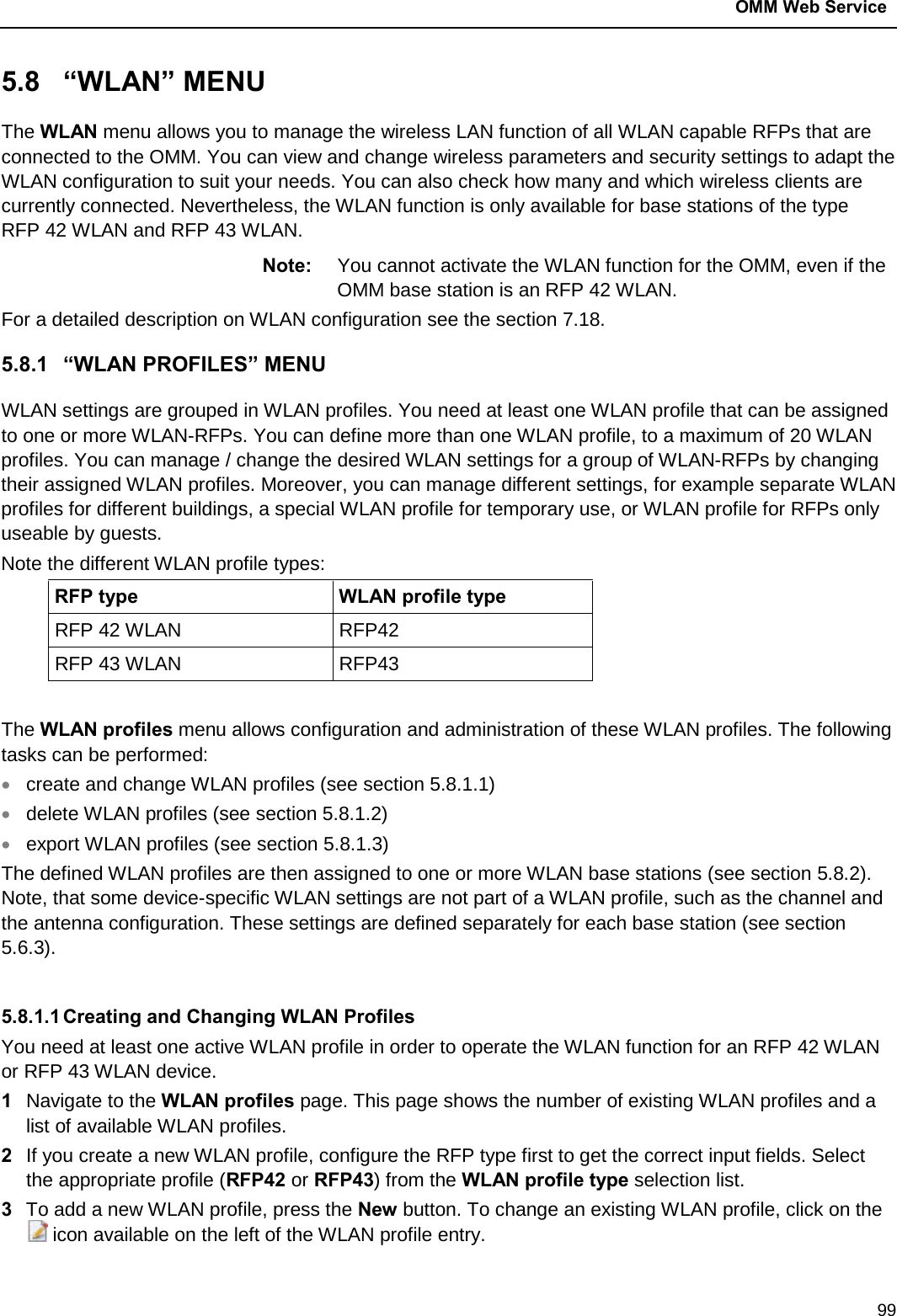
![SIP-DECT OM System Manual 100 The New WLAN profile page resp. the WLAN profile [Number] page shows the WLAN profile configuration. 4 Change the desired settings of the WLAN profile. You need at last to define the ESSID setting. The different settings are explained in detail in the sections below. 5 Activate the Profile active setting; otherwise the WLAN profile is inactive which de-activates the WLAN function for base stations that are assigned to this WLAN profile. 6 Press the OK button to apply the settings. If you created a new WLAN profile, you can proceed by assigning the WLAN profile to the desired base stations (see section 5.6.3). If you changed an existing WLAN profile, the settings are applied to the assigned base stations automatically. The following description details the different parameters that are available on the New WLAN profile page and. on the WLAN profile [Number] page. General settings • Profile active: Activate this checkbox to activate the profile. This in turn activates the WLAN function for all RFPs that are assigned to the WLAN profile. • SSID: Enter a descriptive character string to identify the WLAN network (e.g. “OurCompany”).The service set identifier is broadcasted by the RFP within “WLAN beacons” in a regularly interval. The SSID identifies the WLAN network and is visible by all WLAN clients. This is typically used with a scan function, e.g. from a WLAN client that tries to establish a connection. The SSID should not exceed 32 characters and it is advisable not to use unusual characters that may trigger WLAN client software bugs.](https://usermanual.wiki/Mitel-Deutschland/68635RFP36U-01.UserManual-pdf/User-Guide-2887316-Page-100.png)
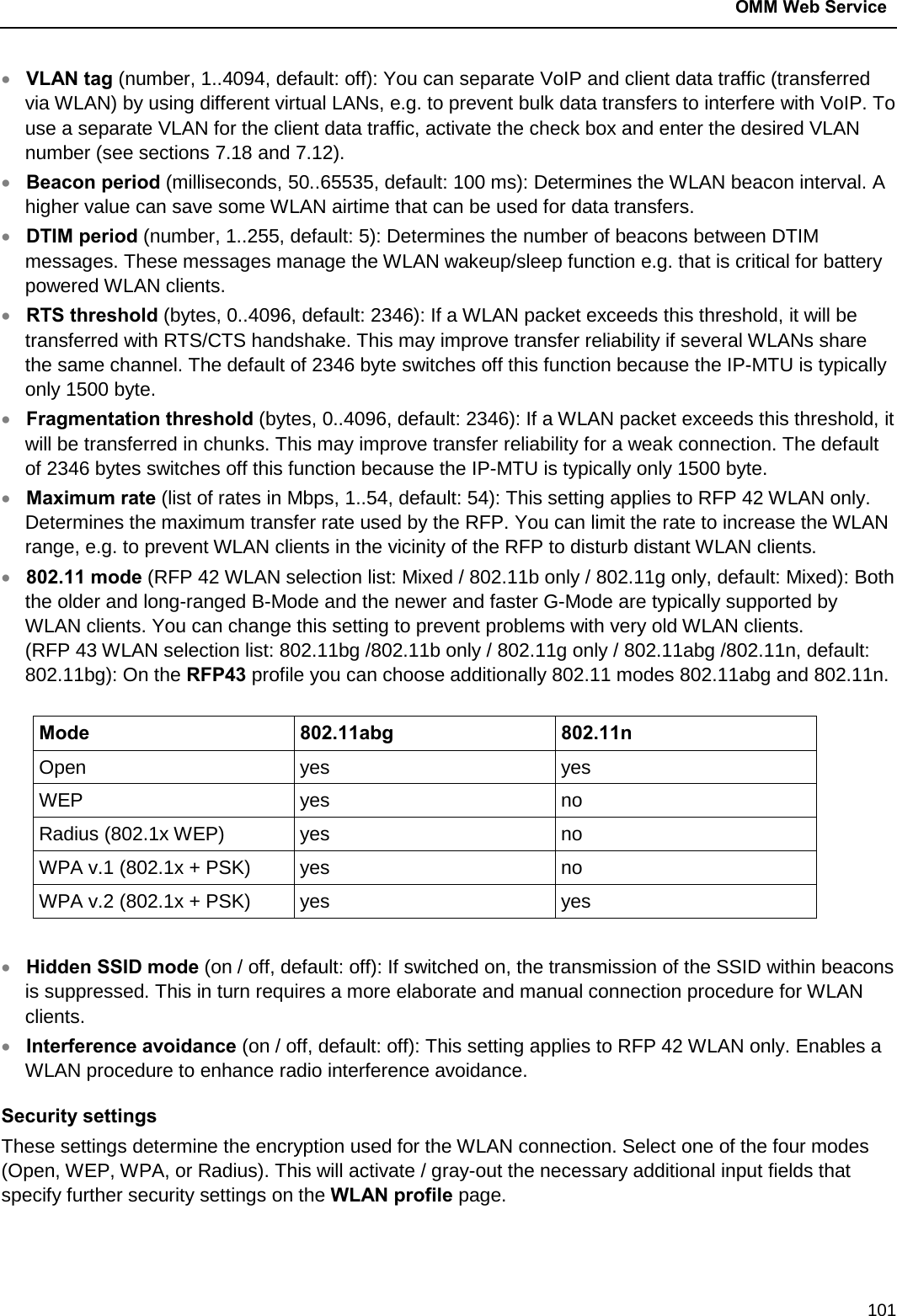
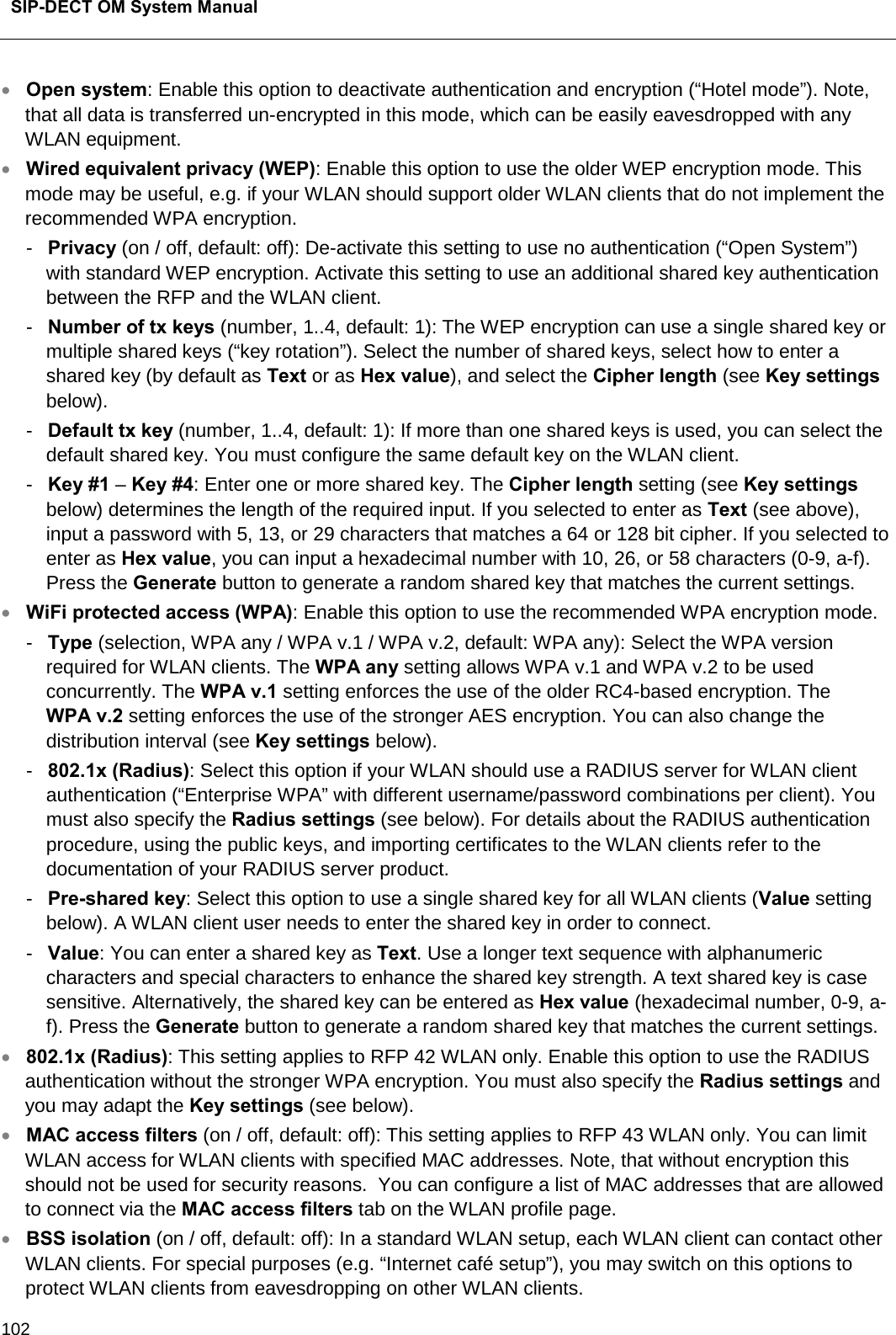
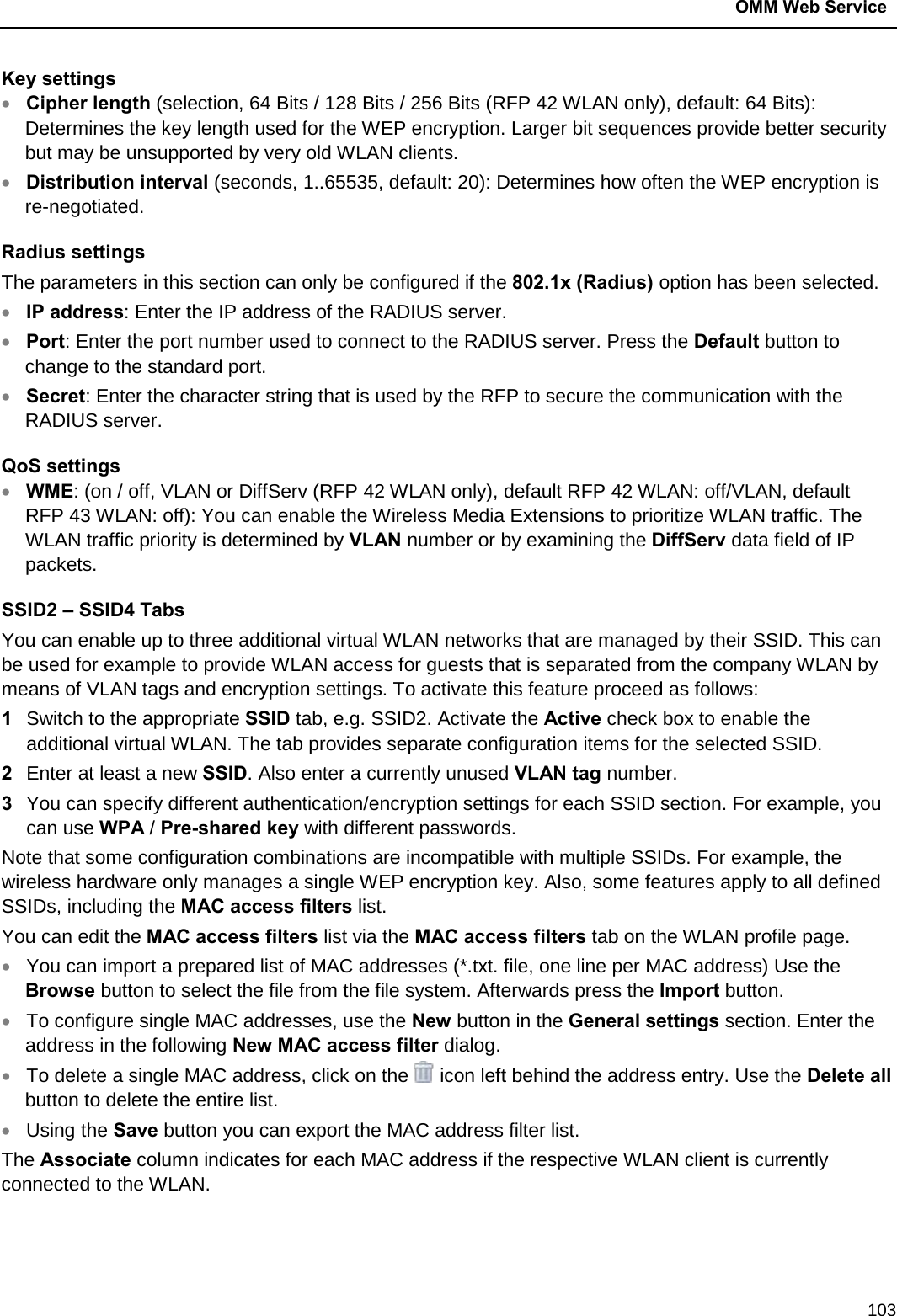
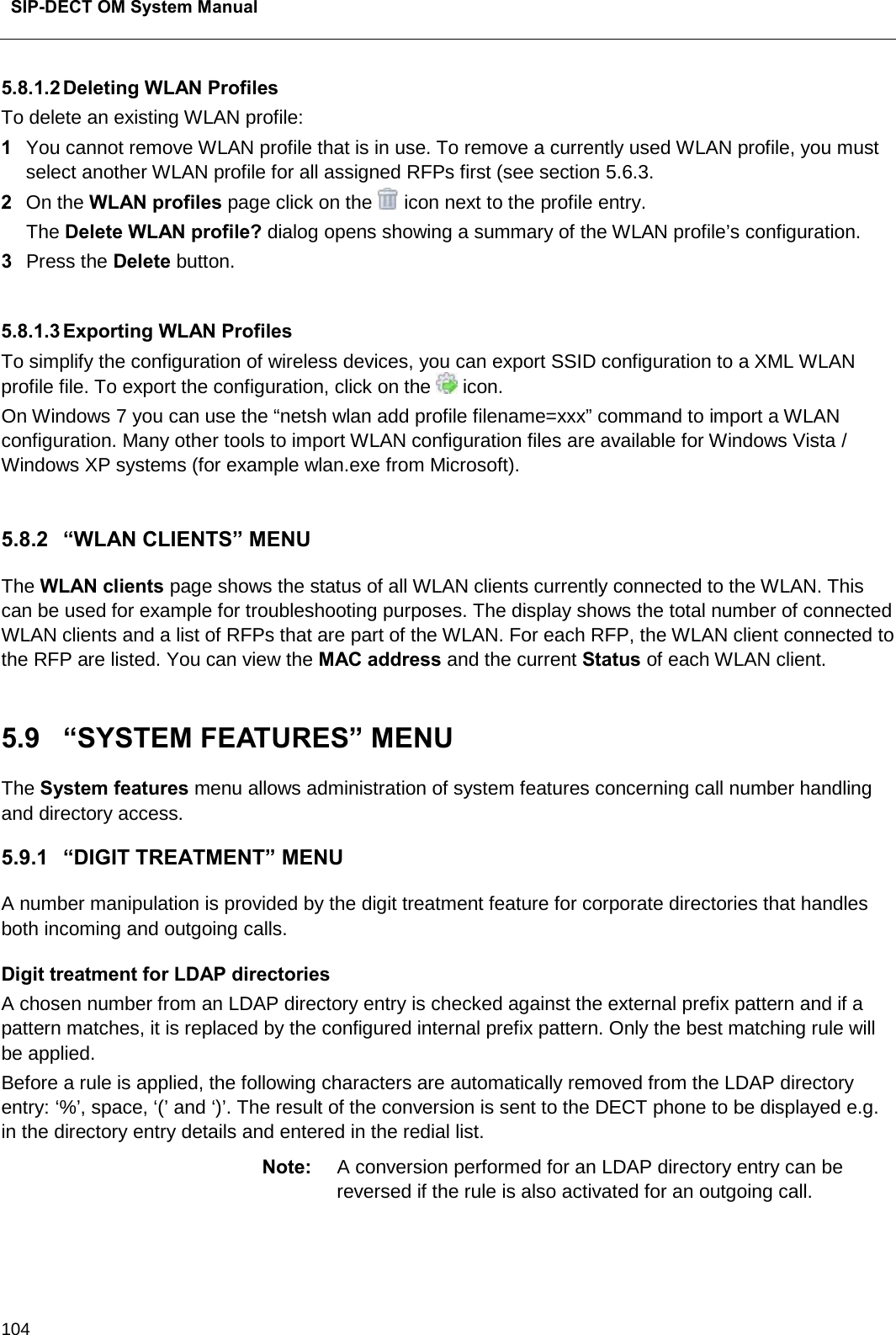
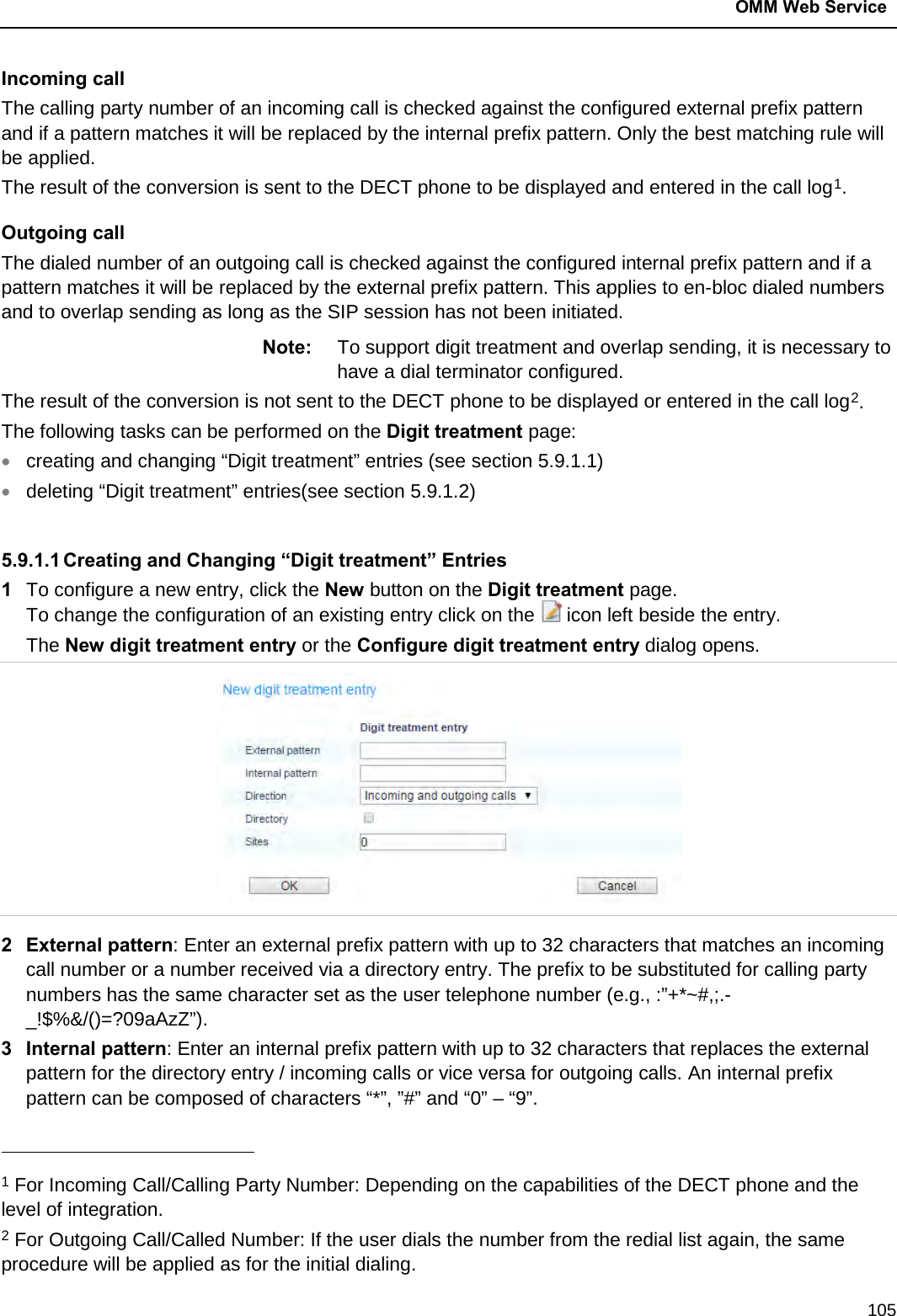
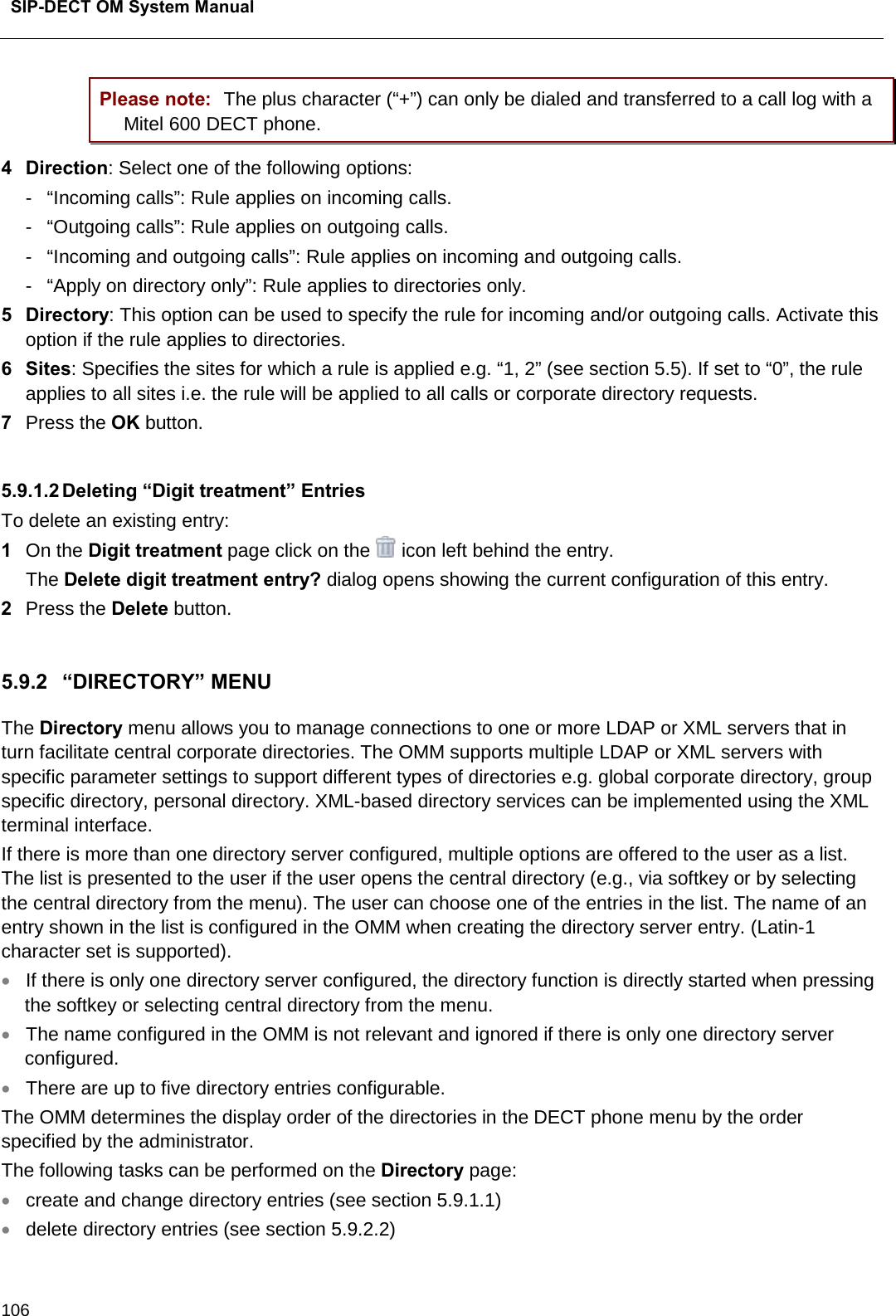
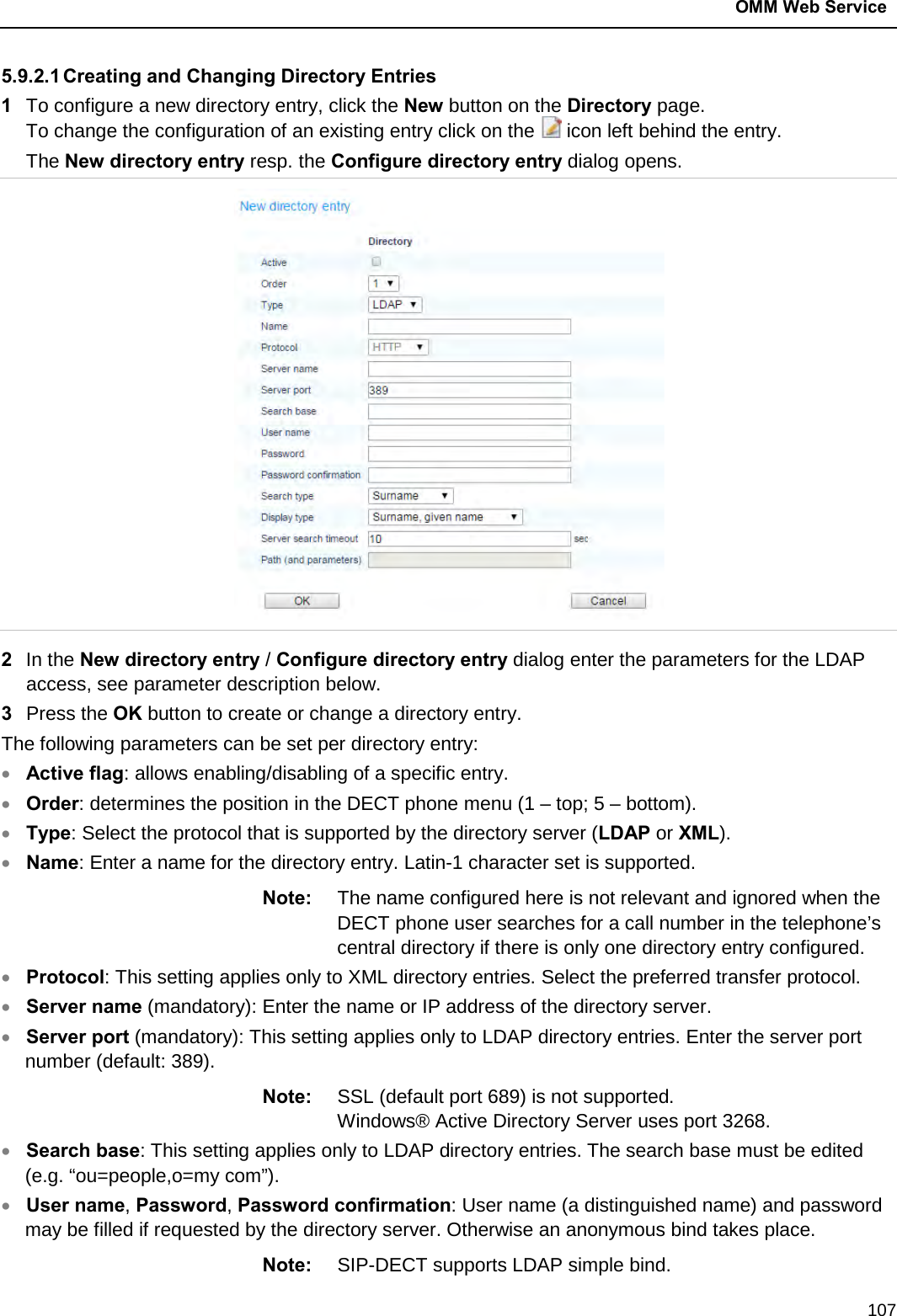
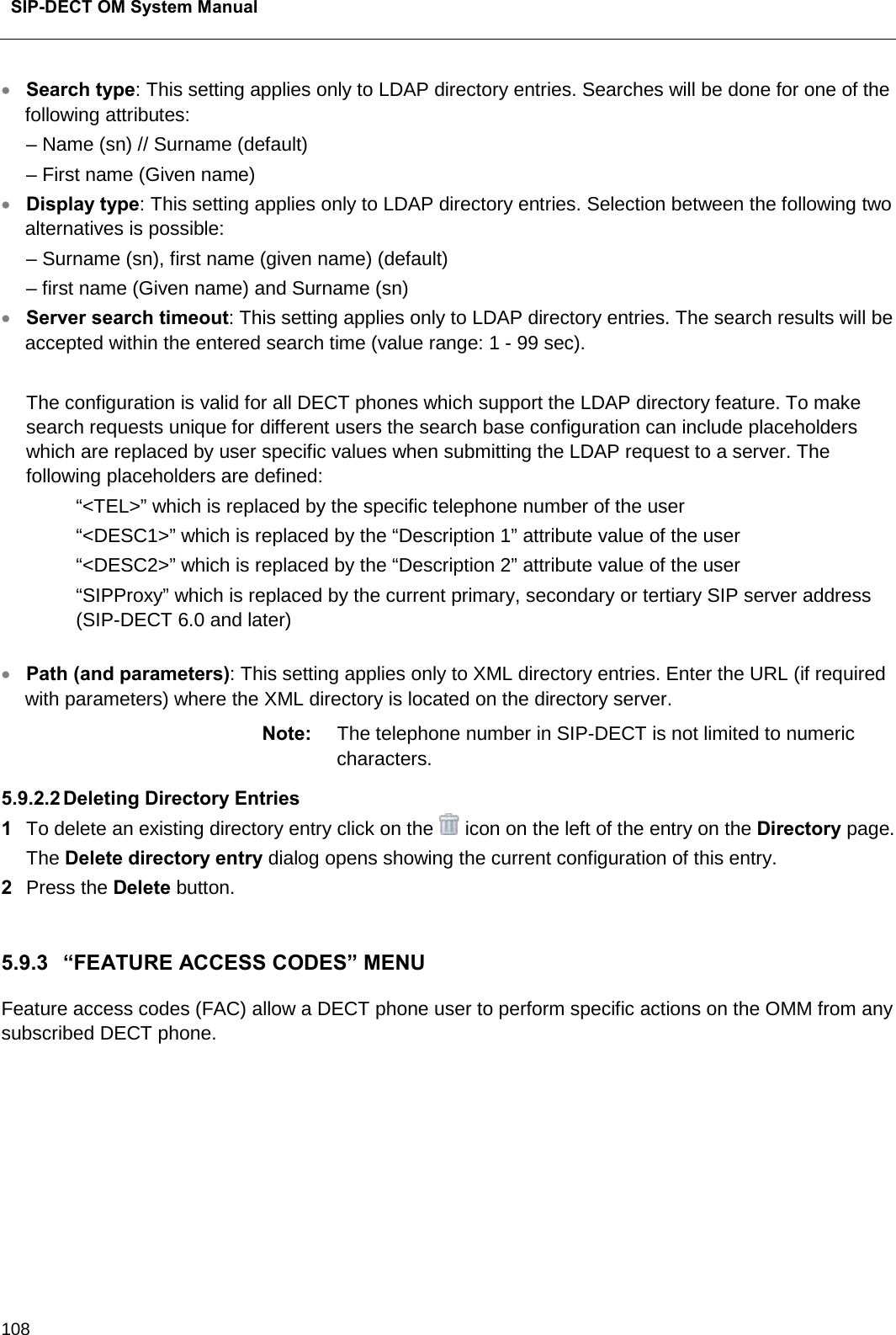
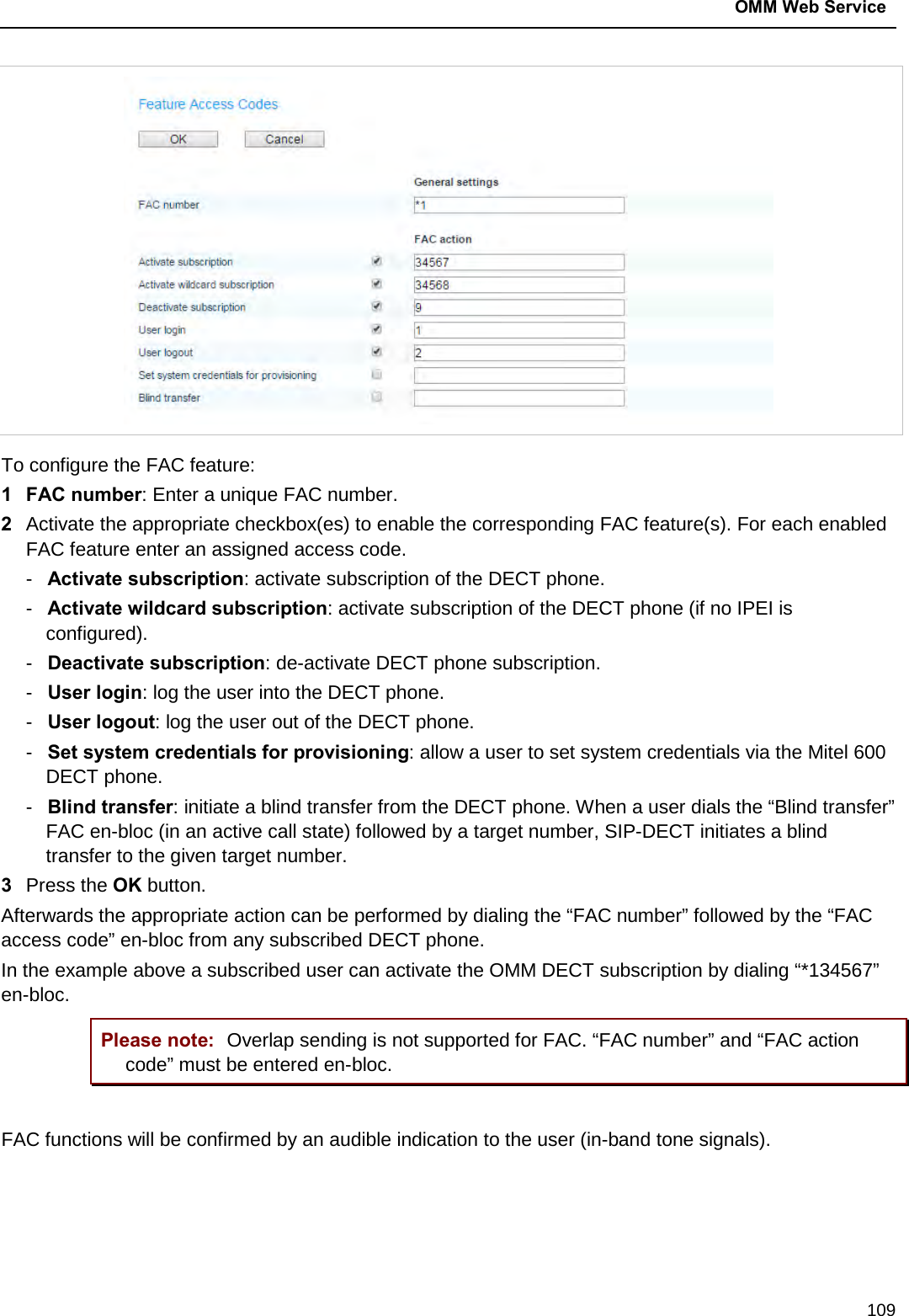
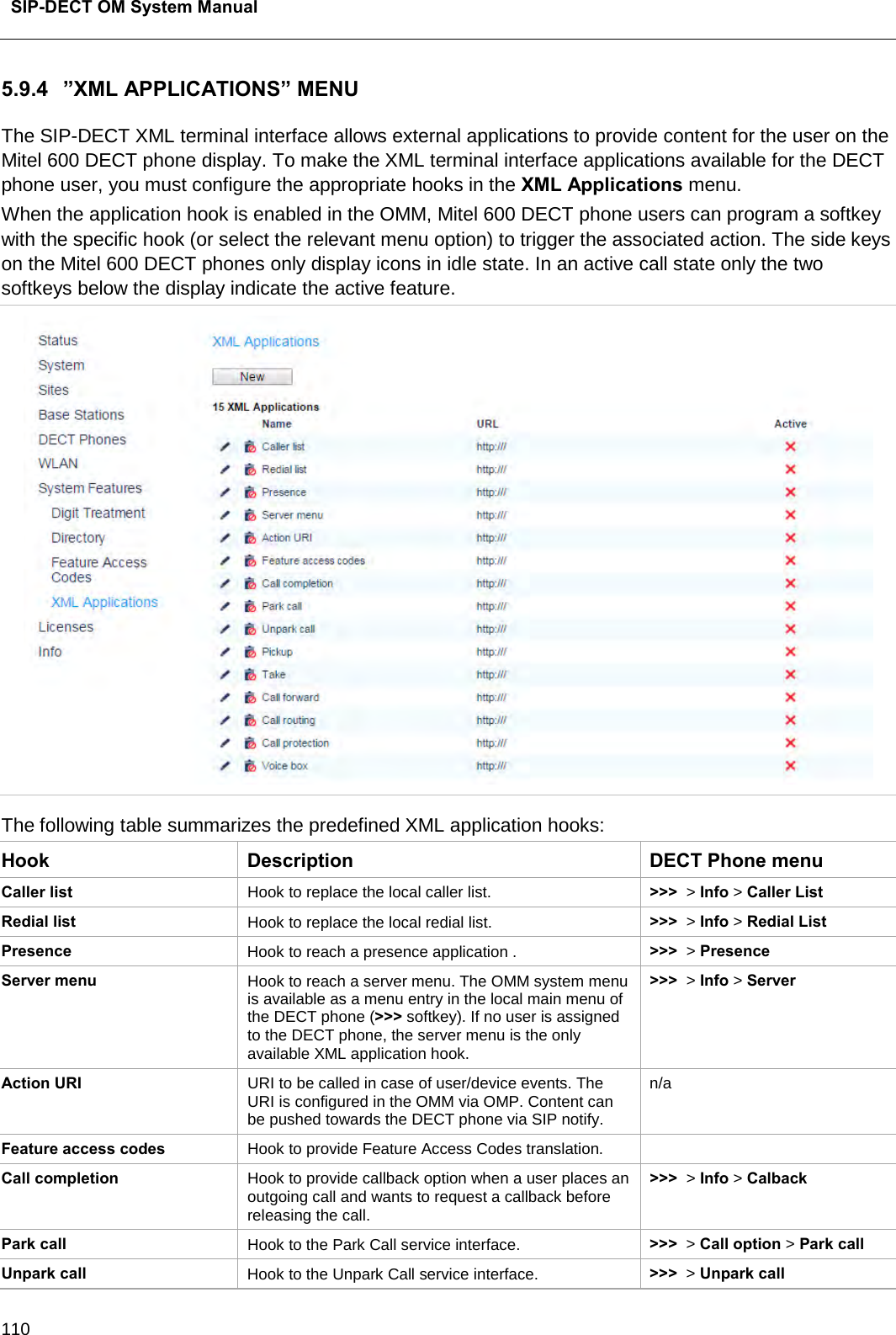
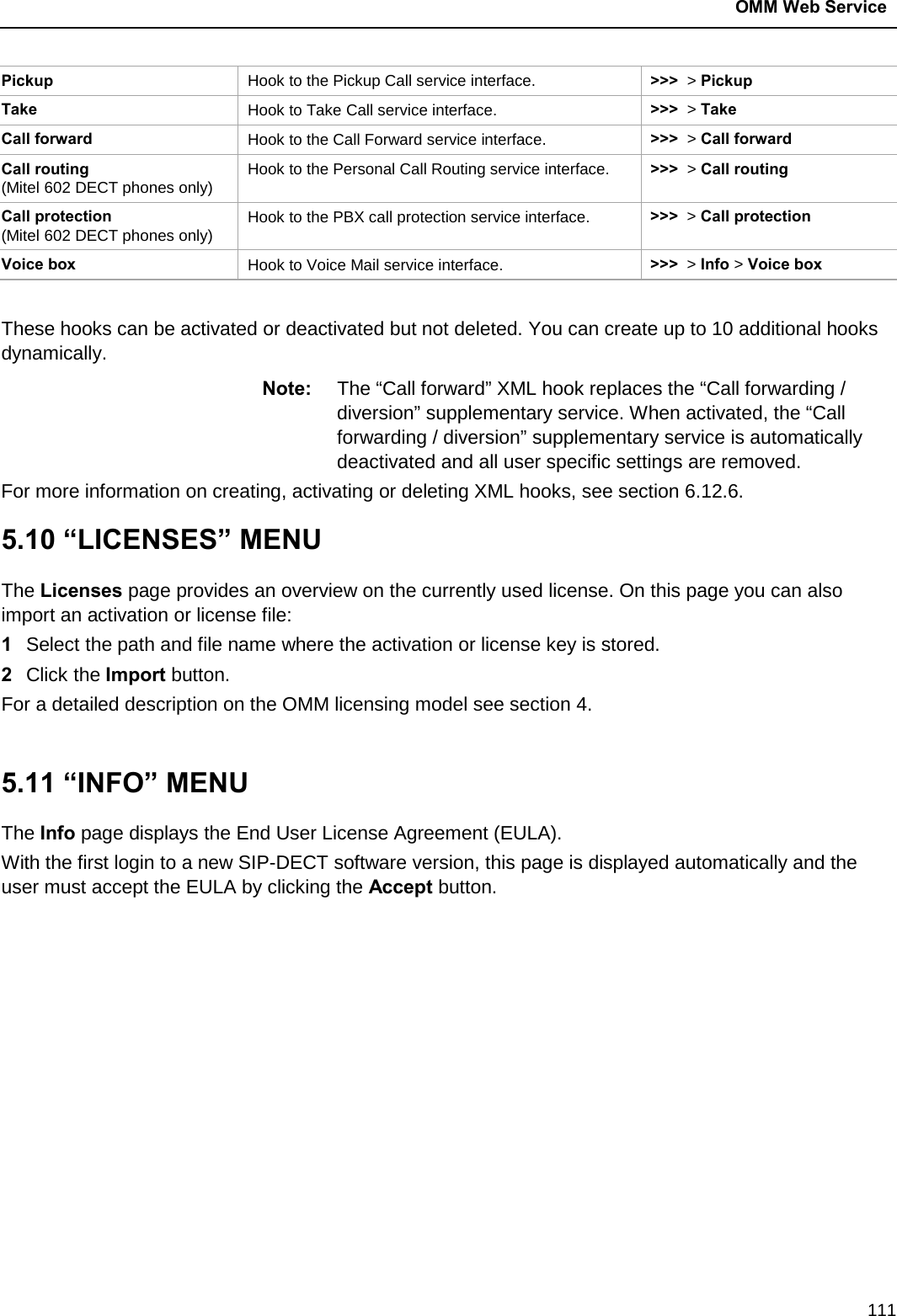
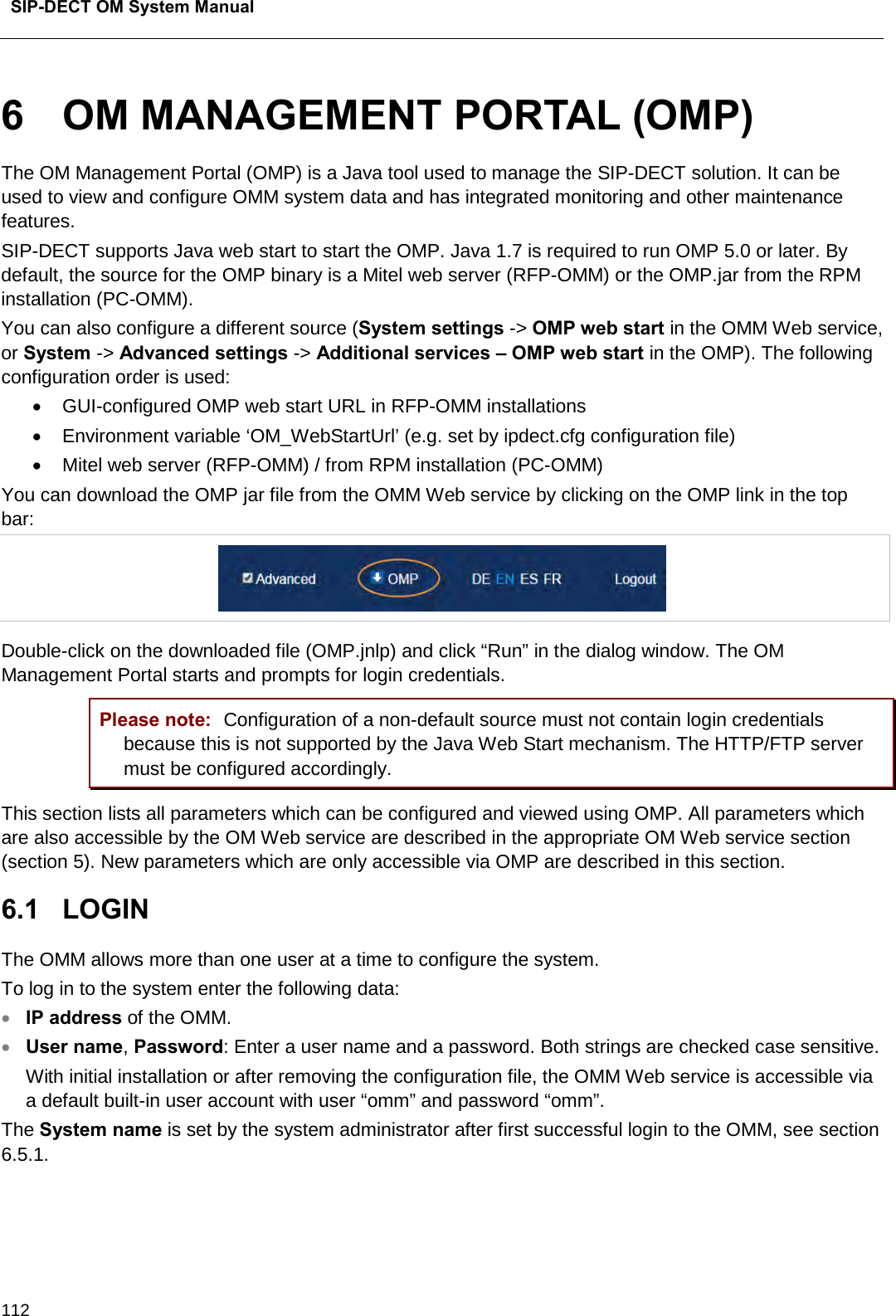
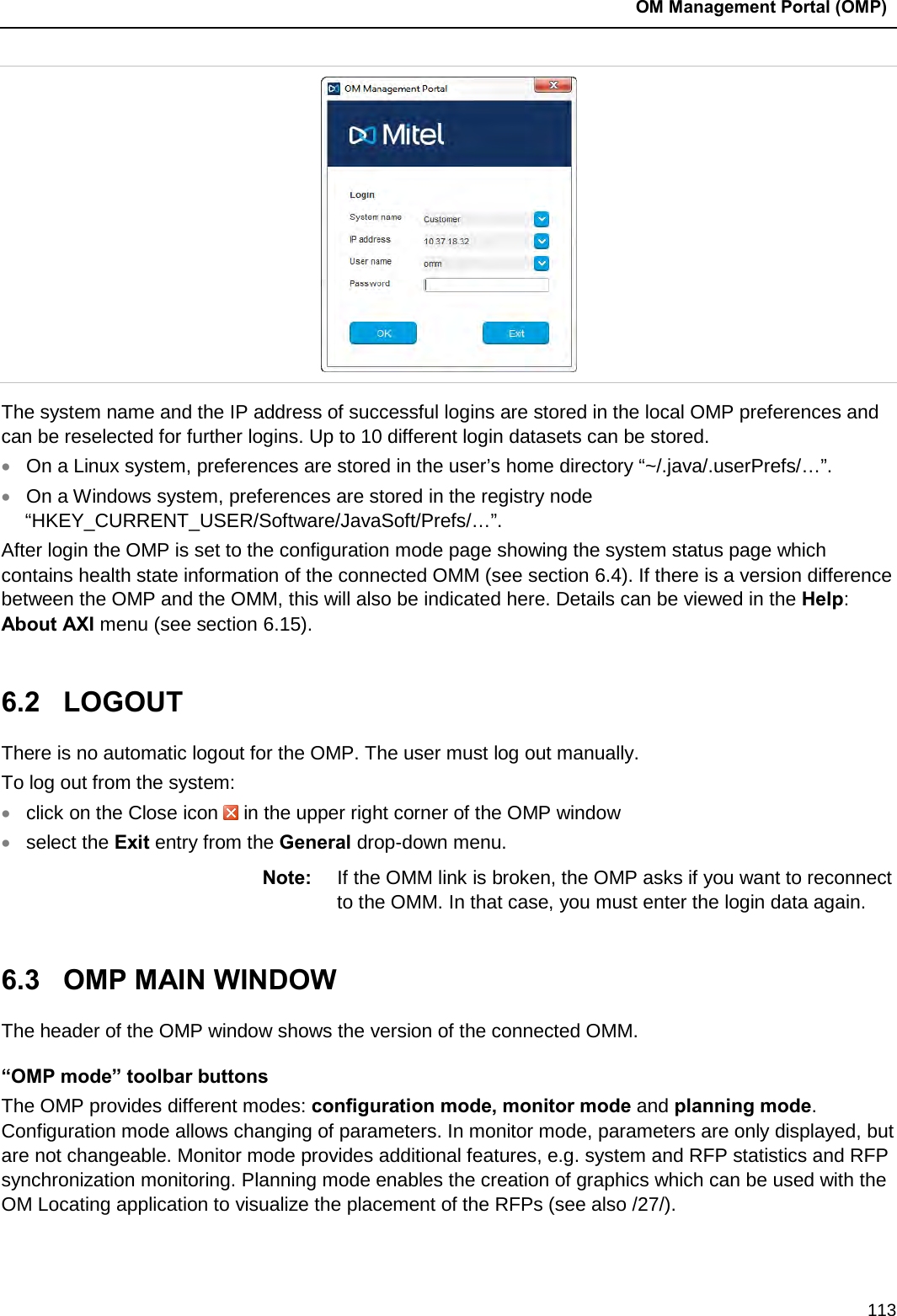

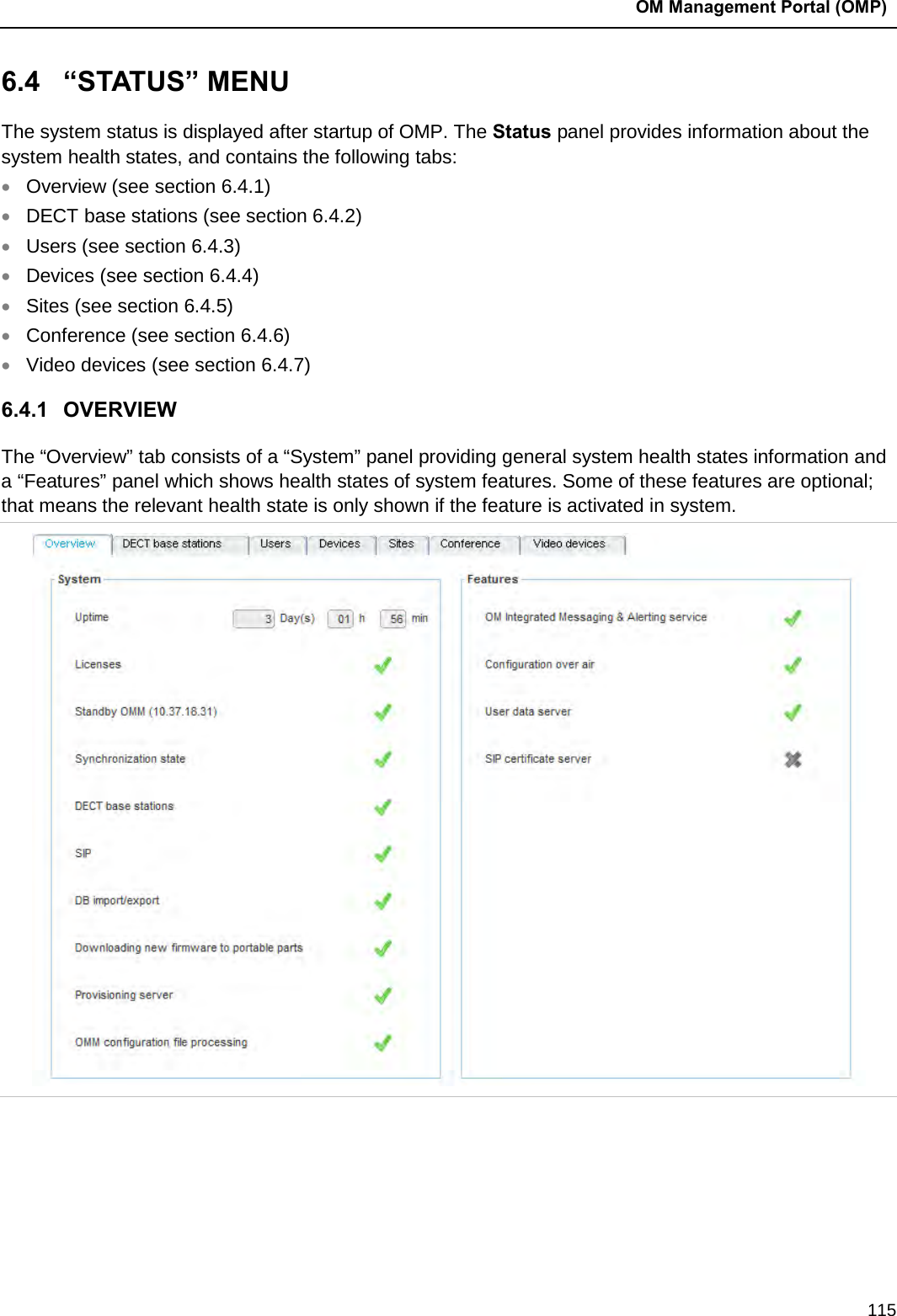
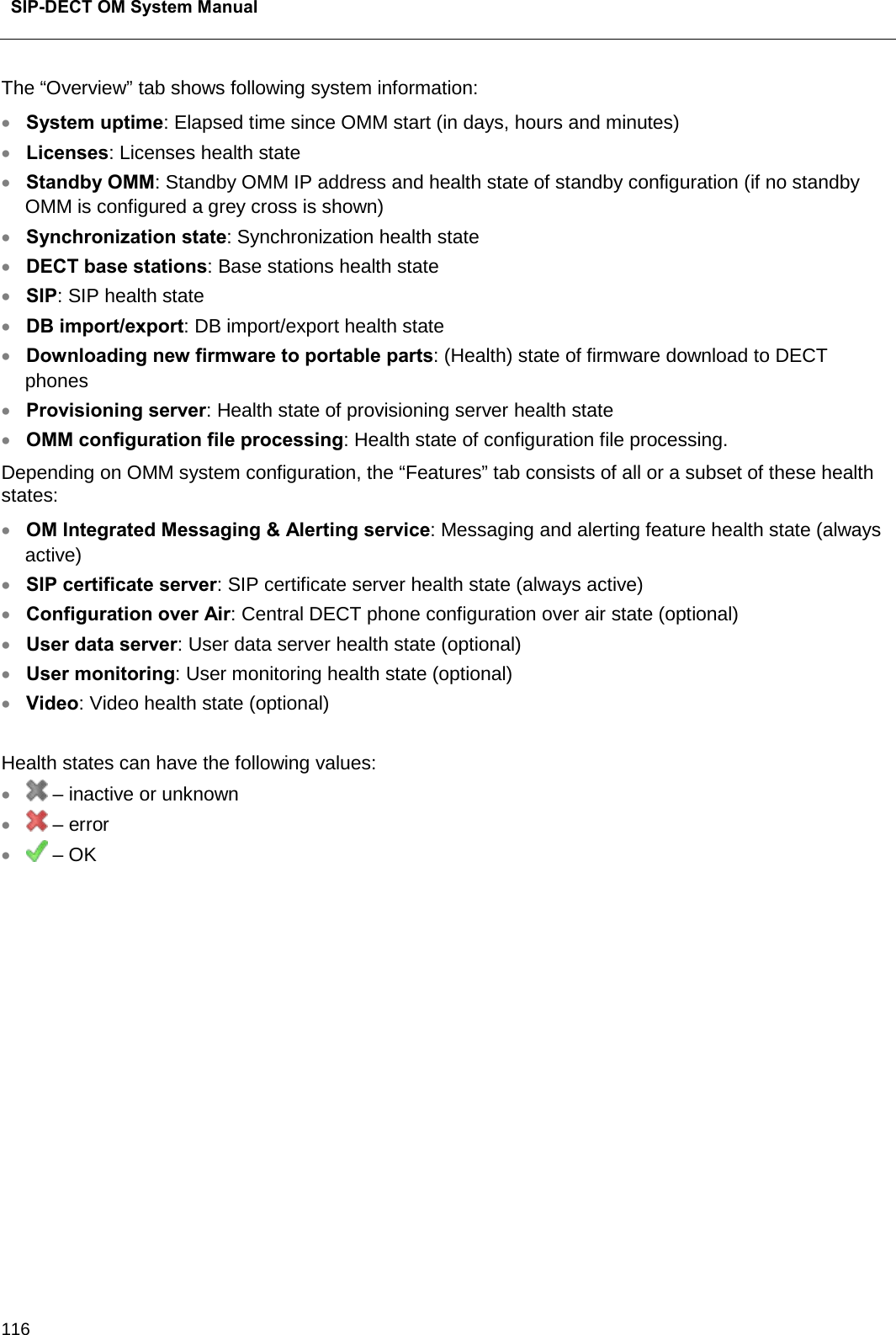
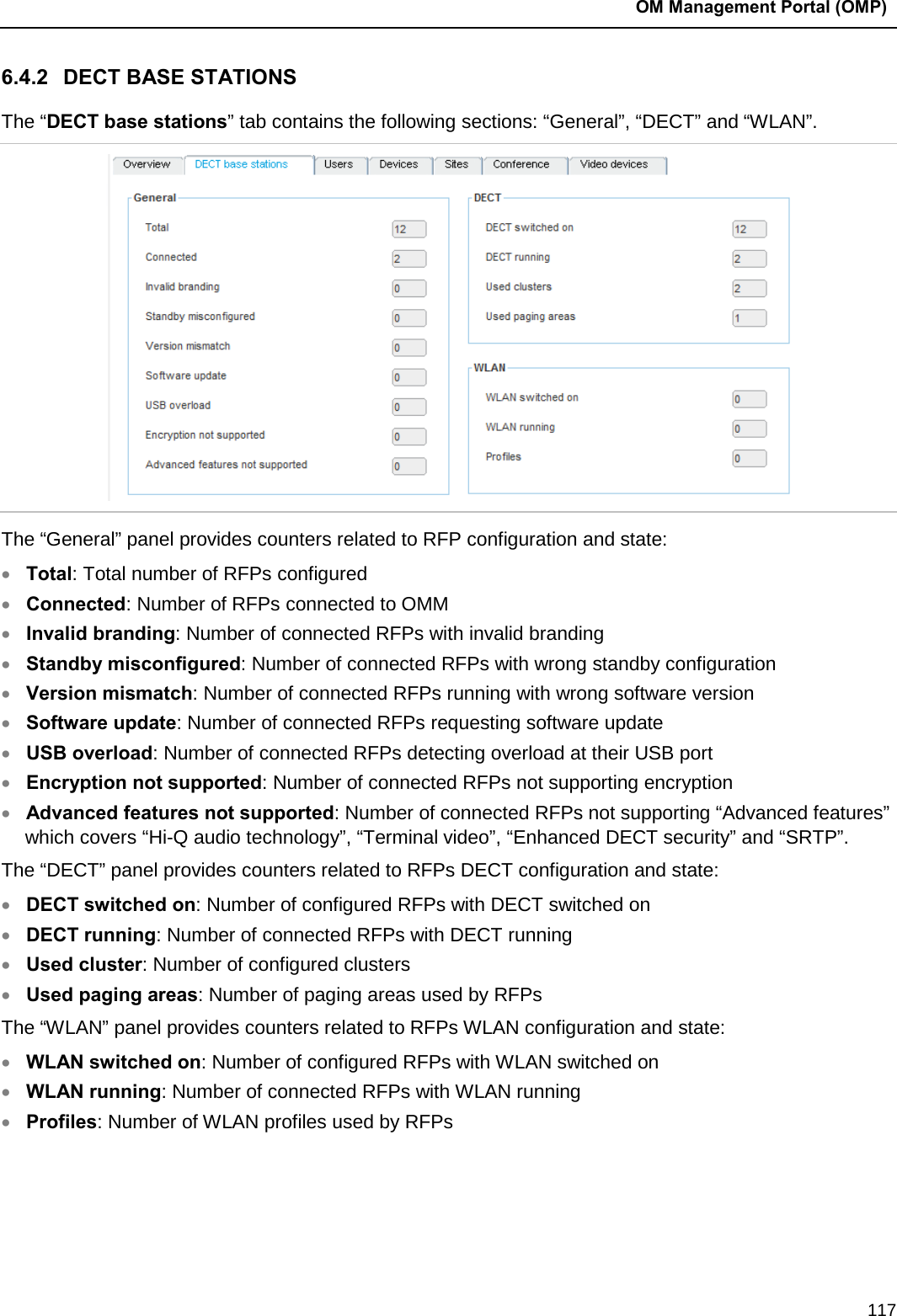
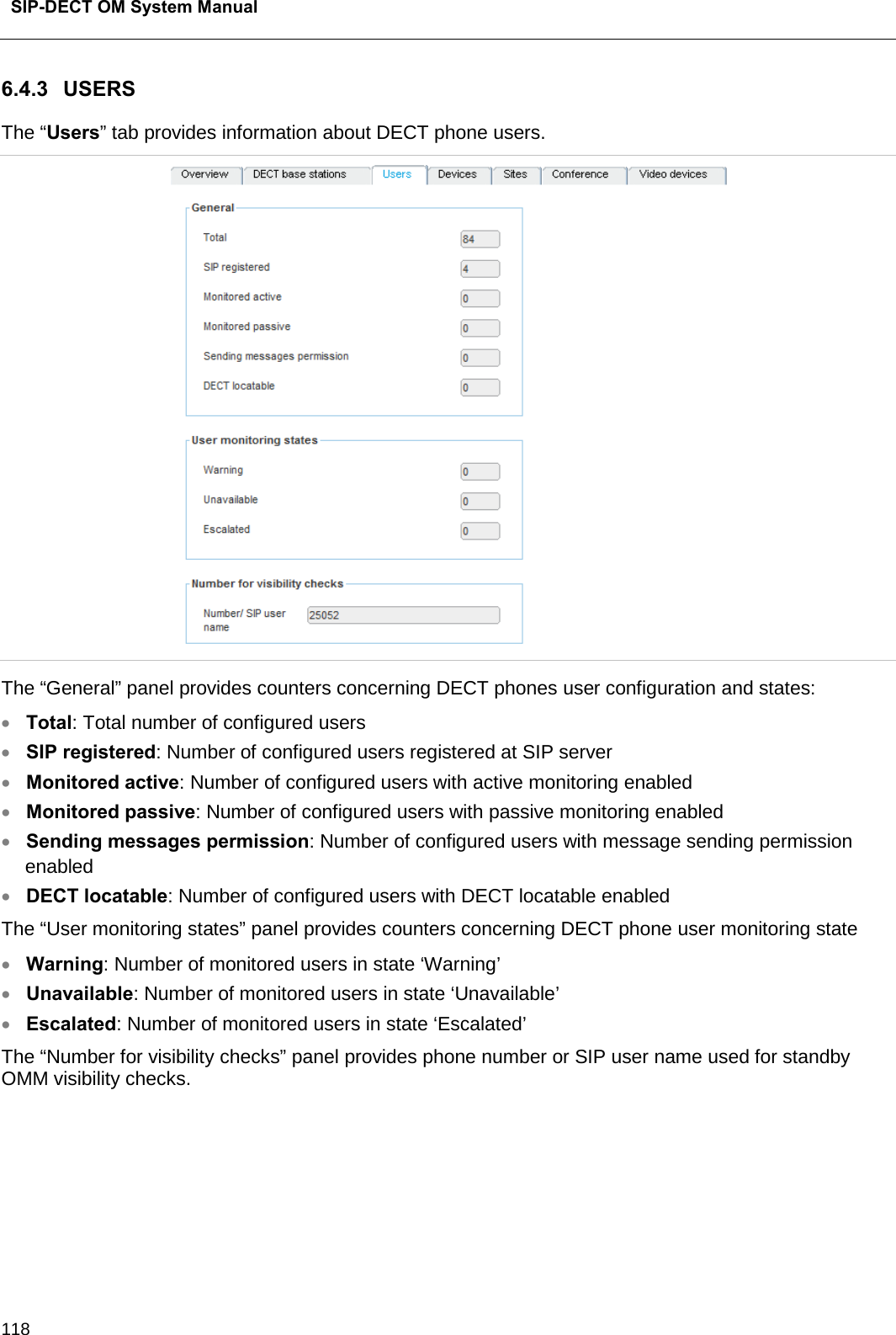
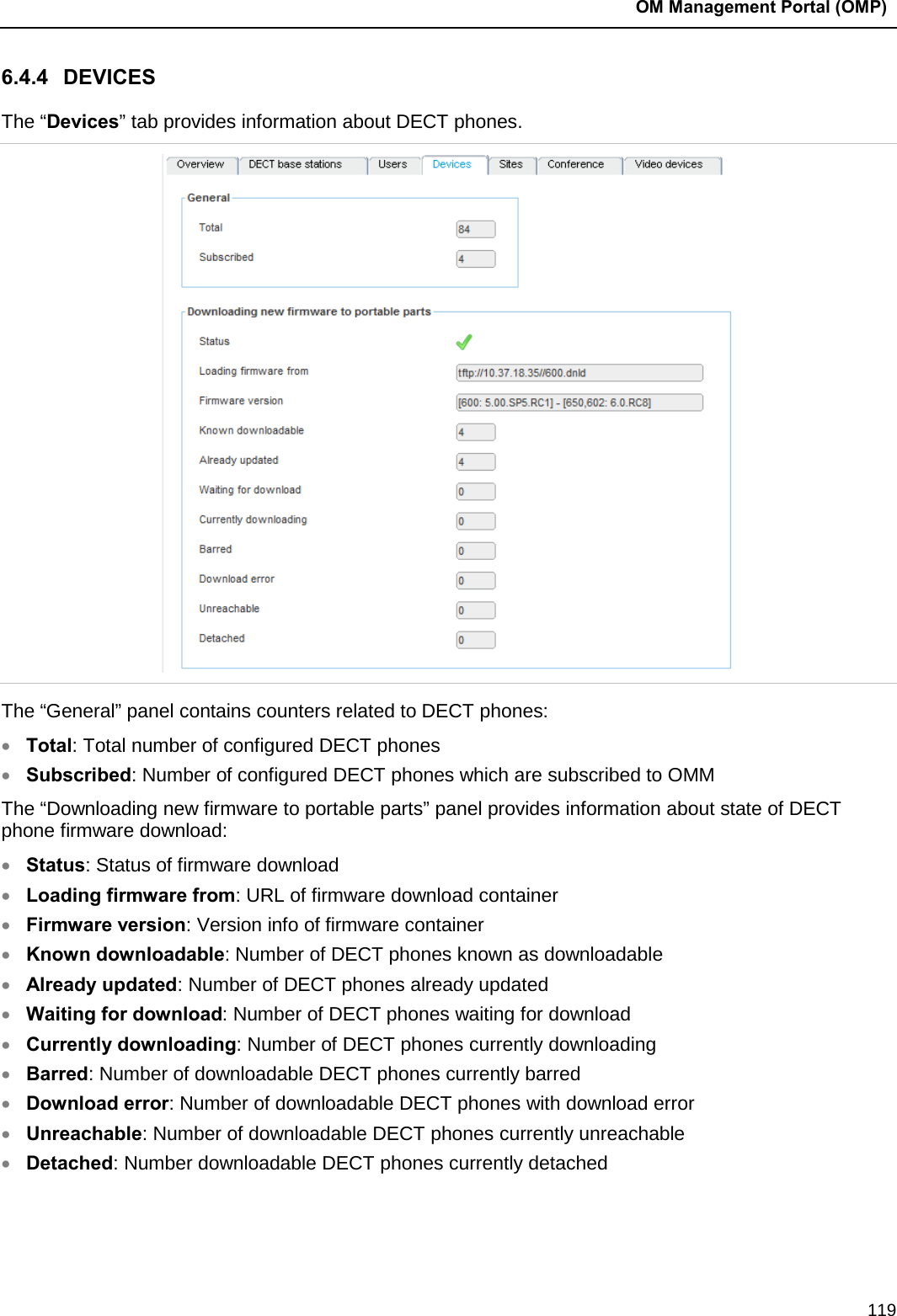
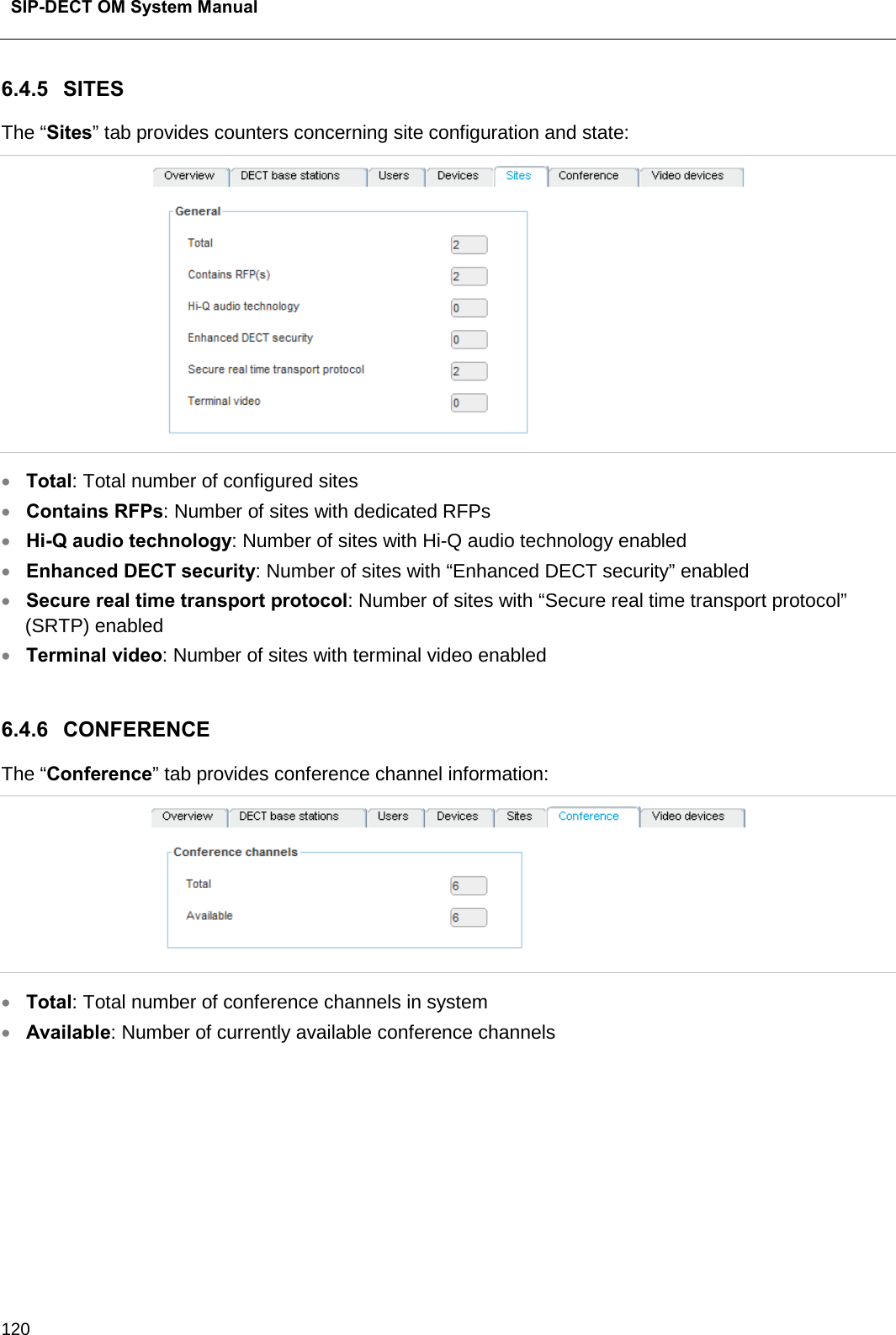
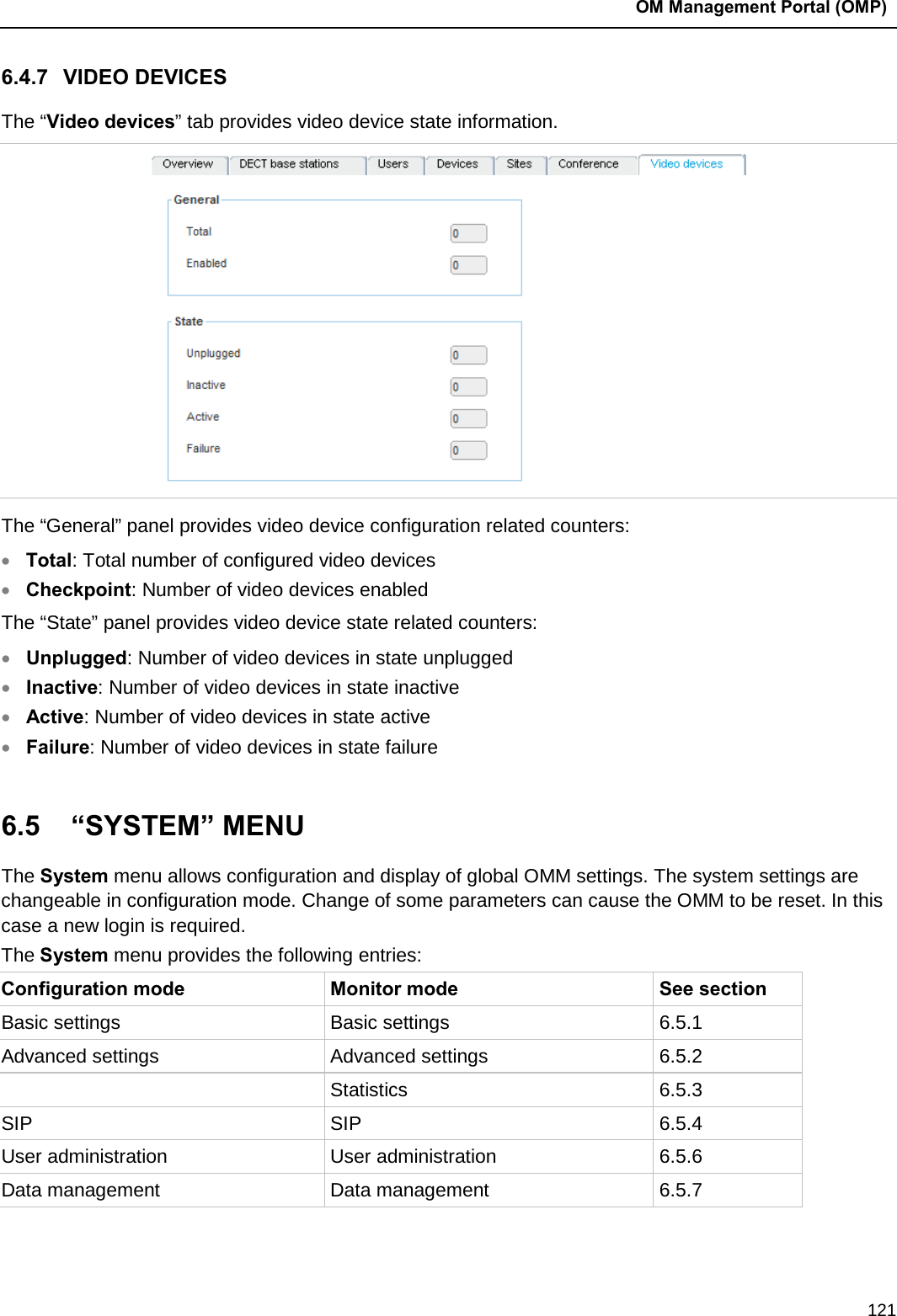
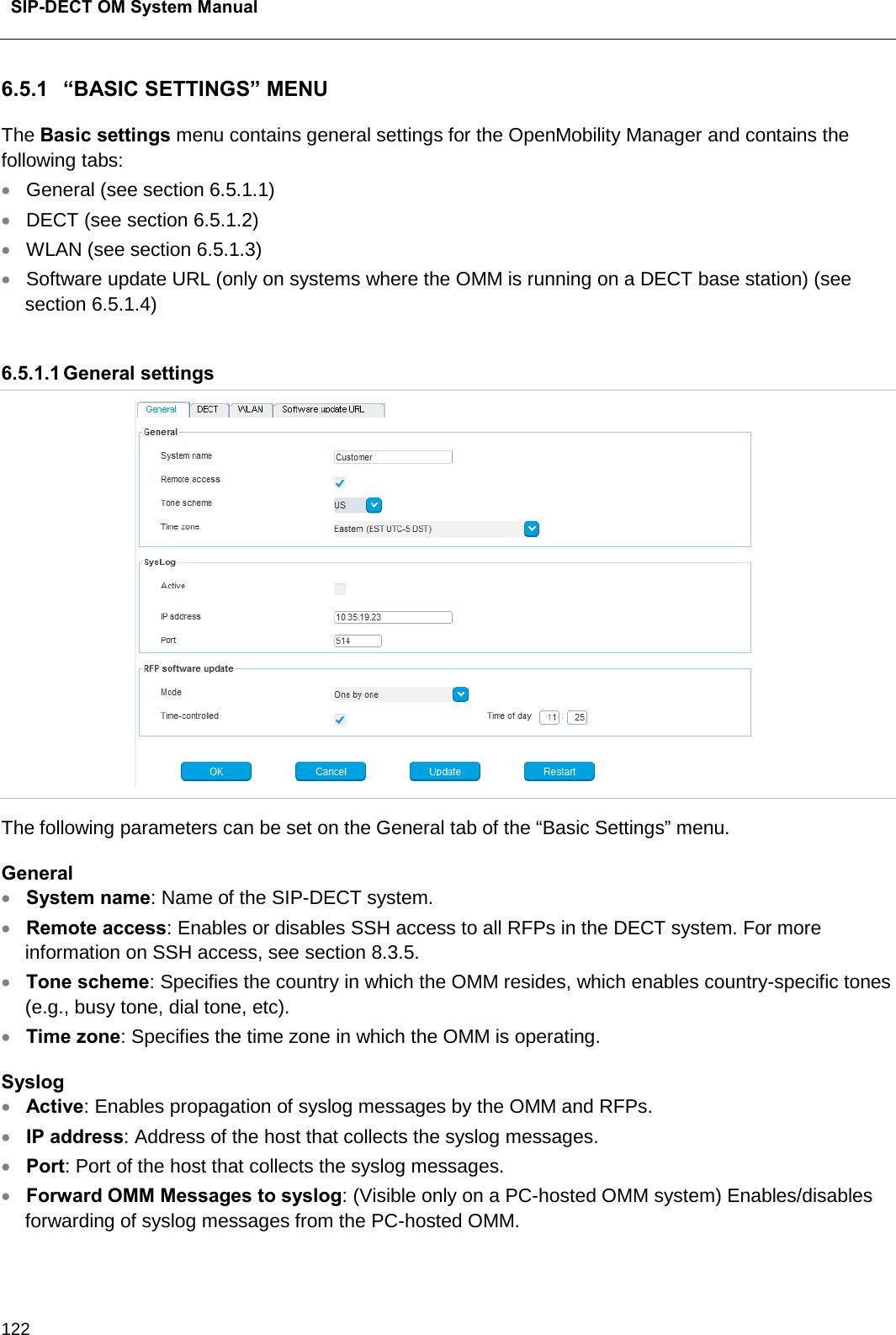
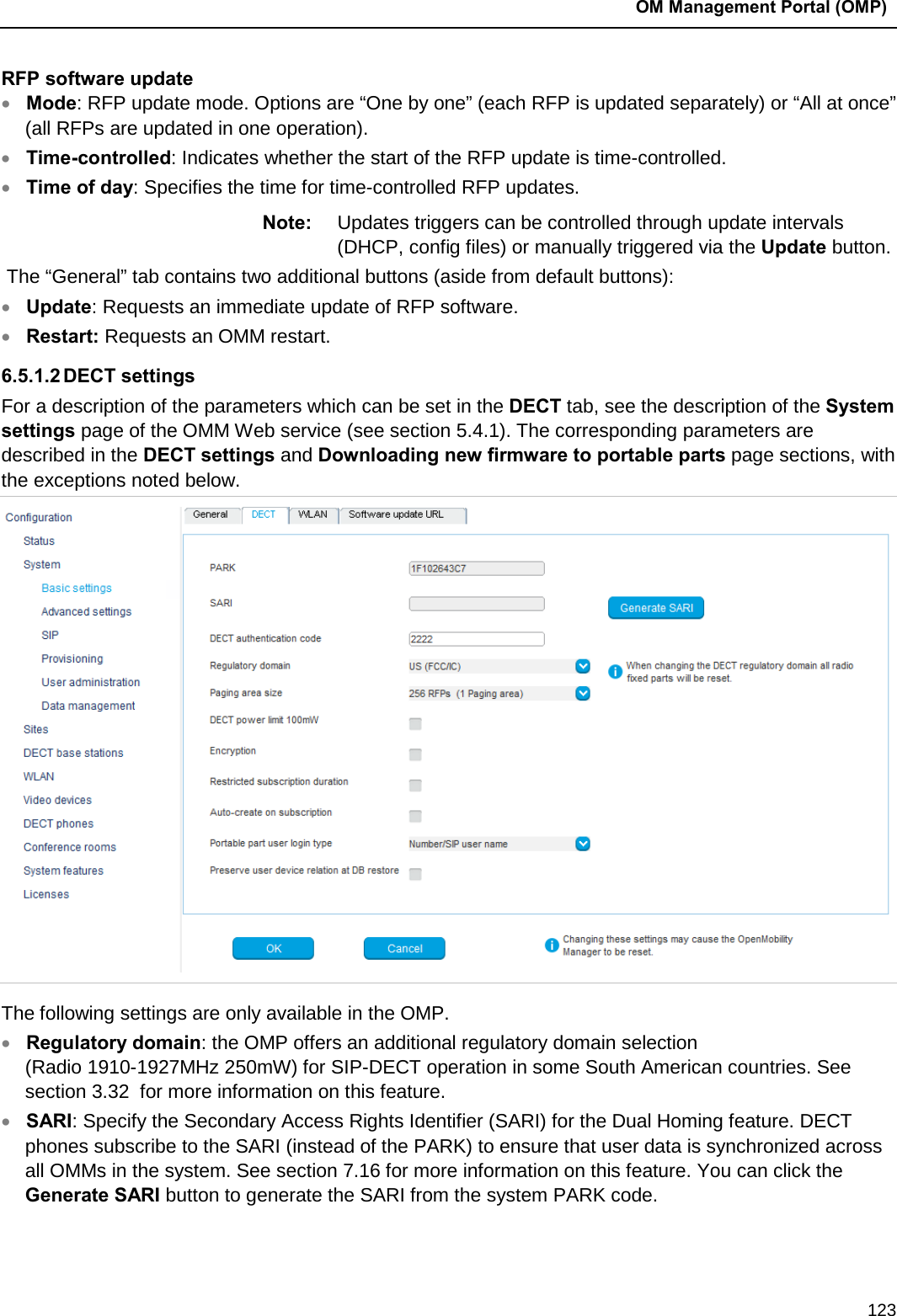
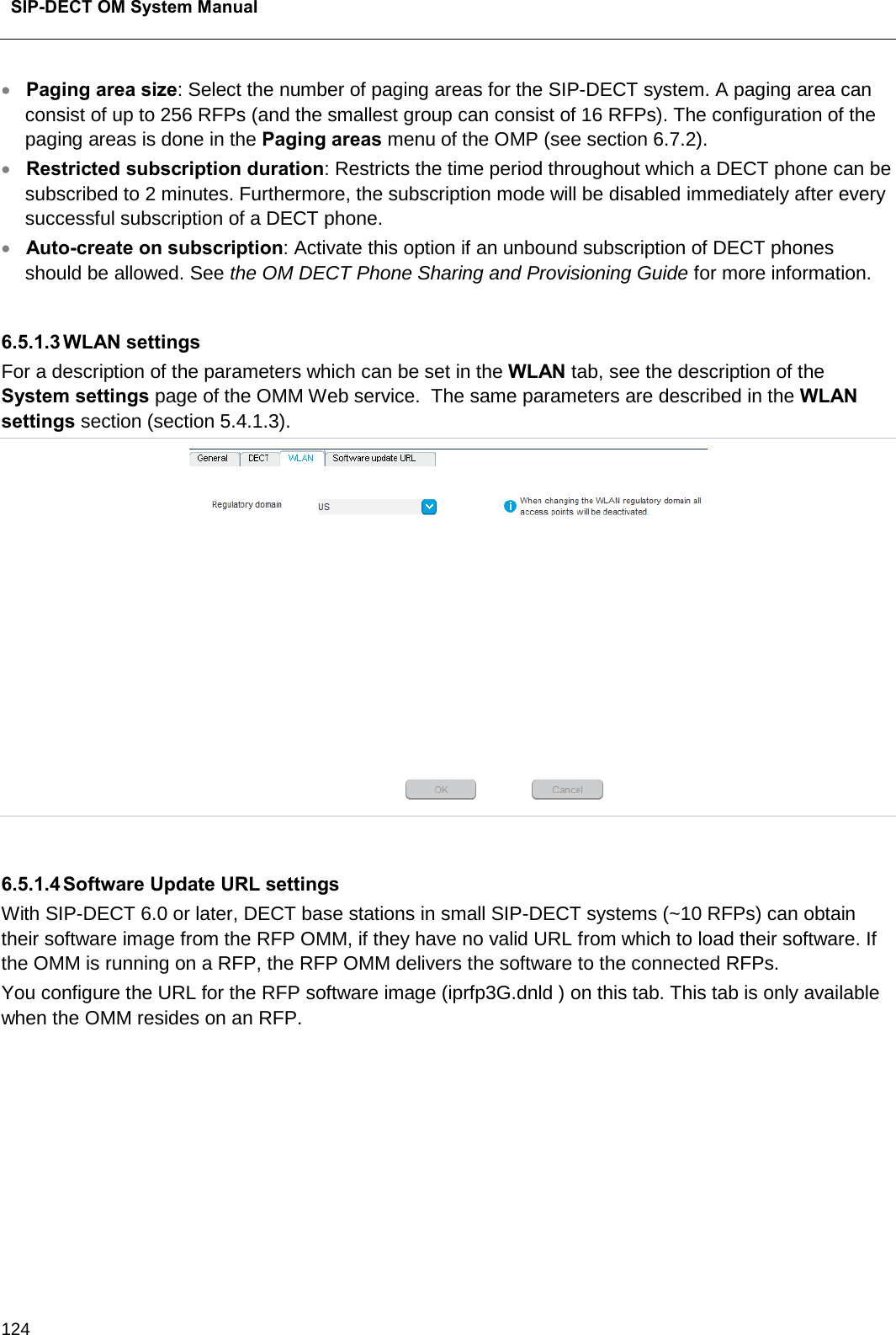
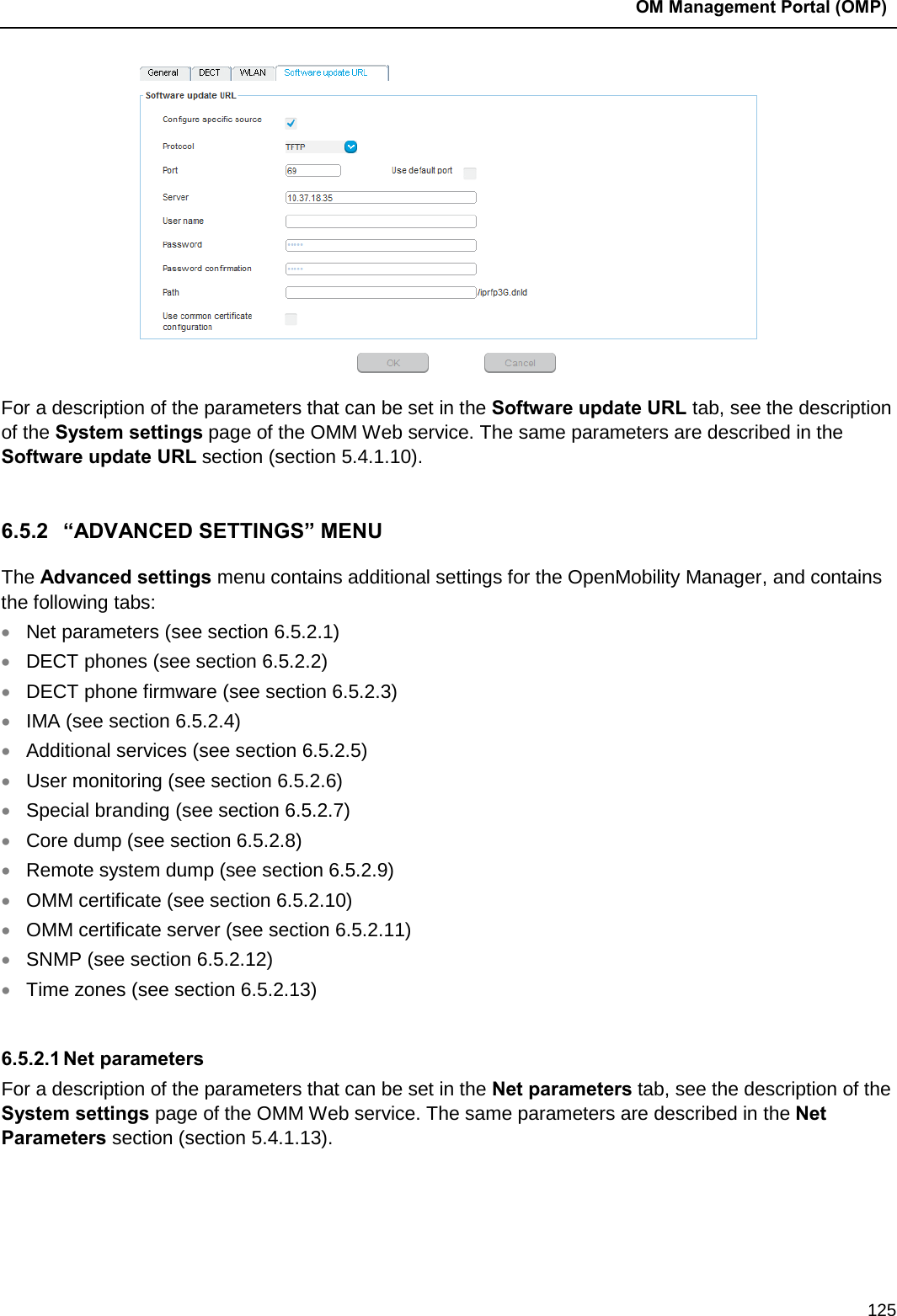
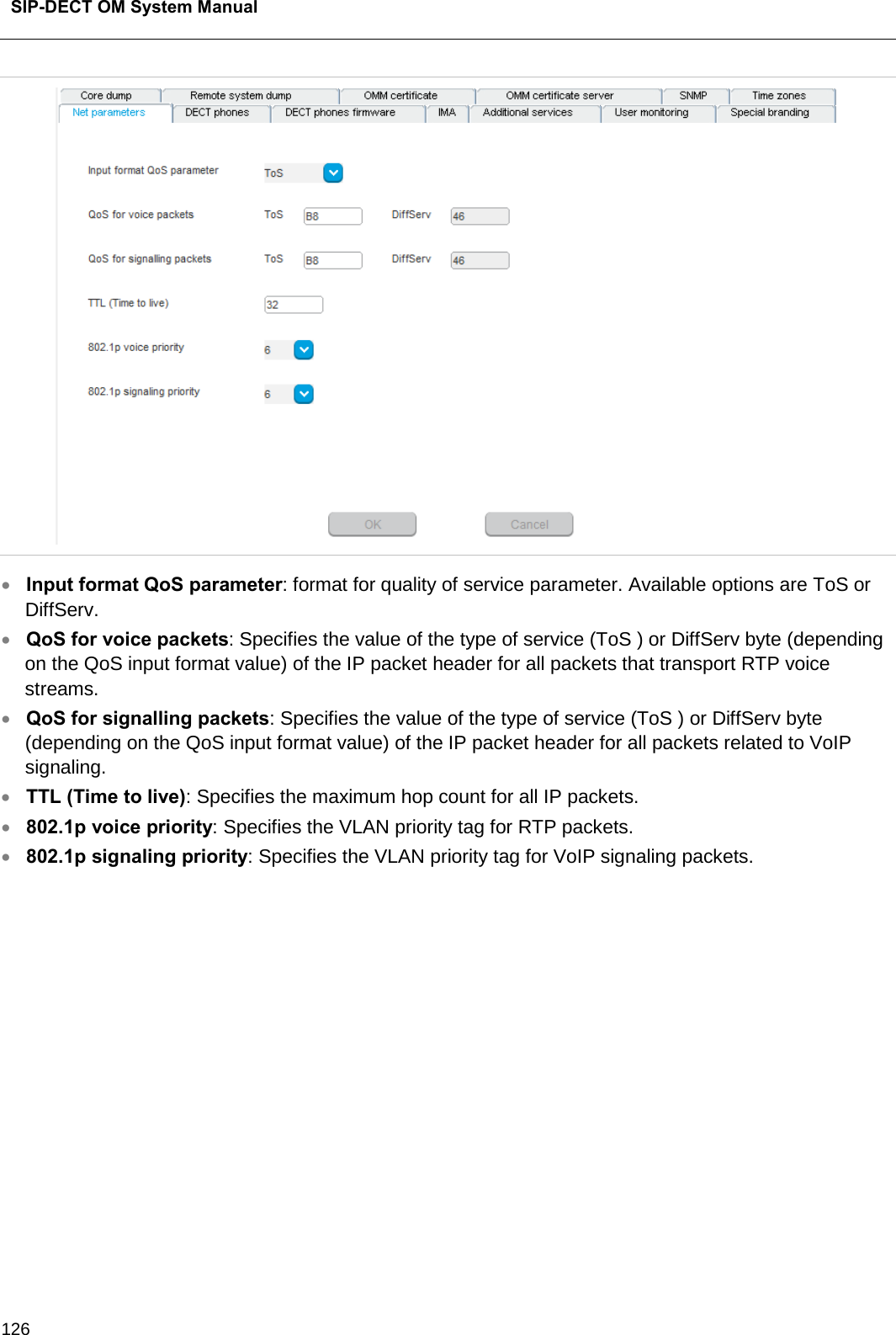
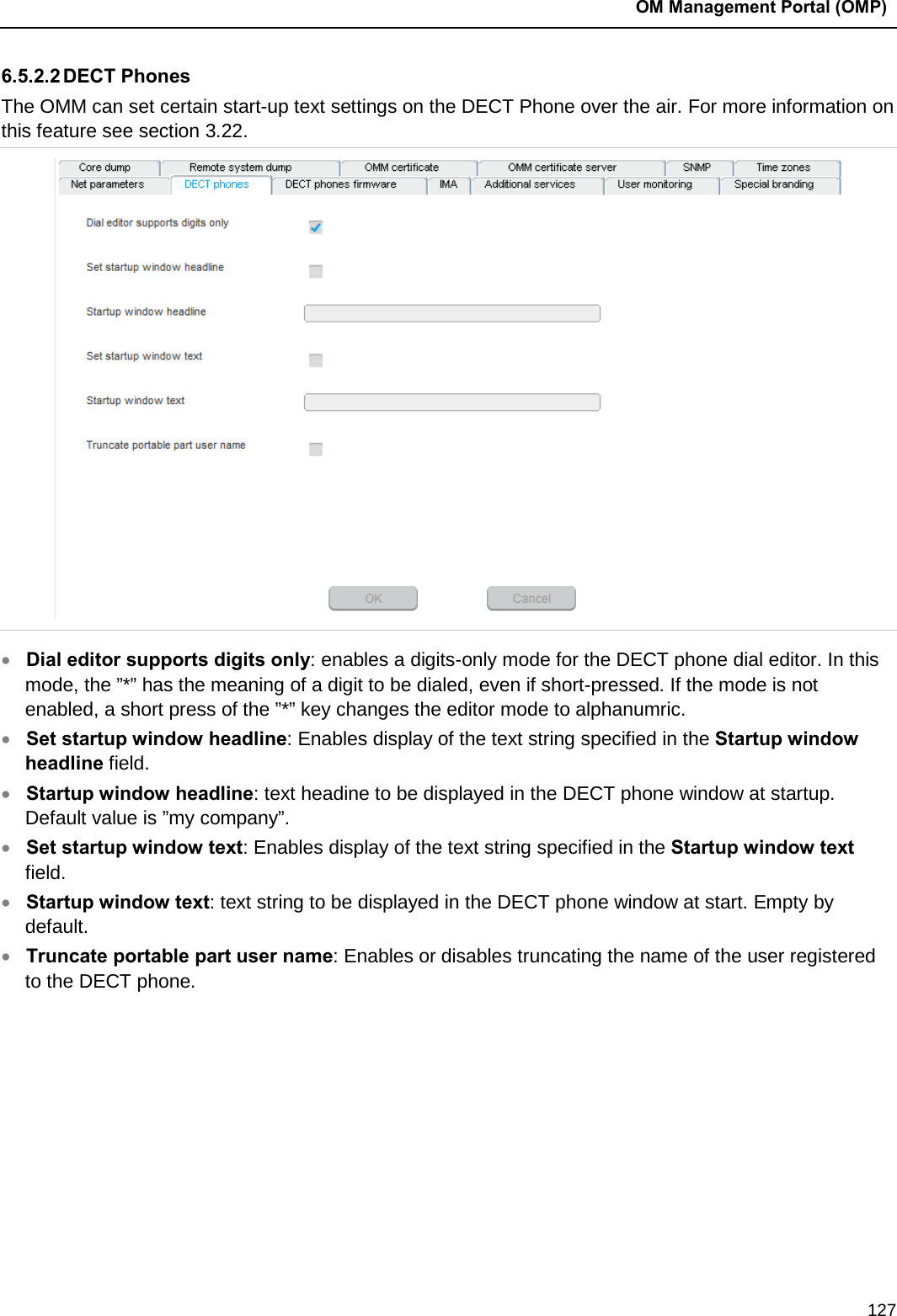
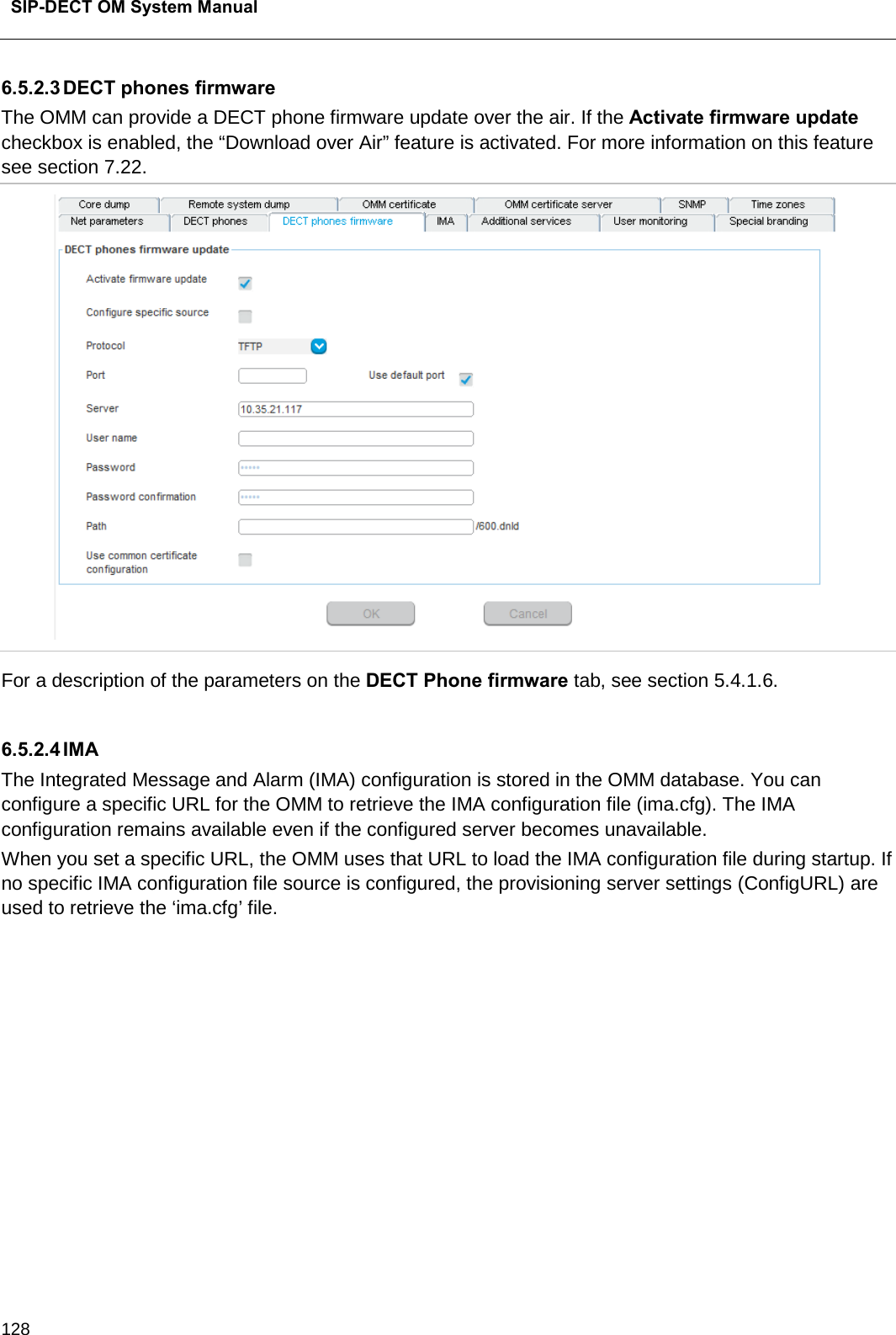
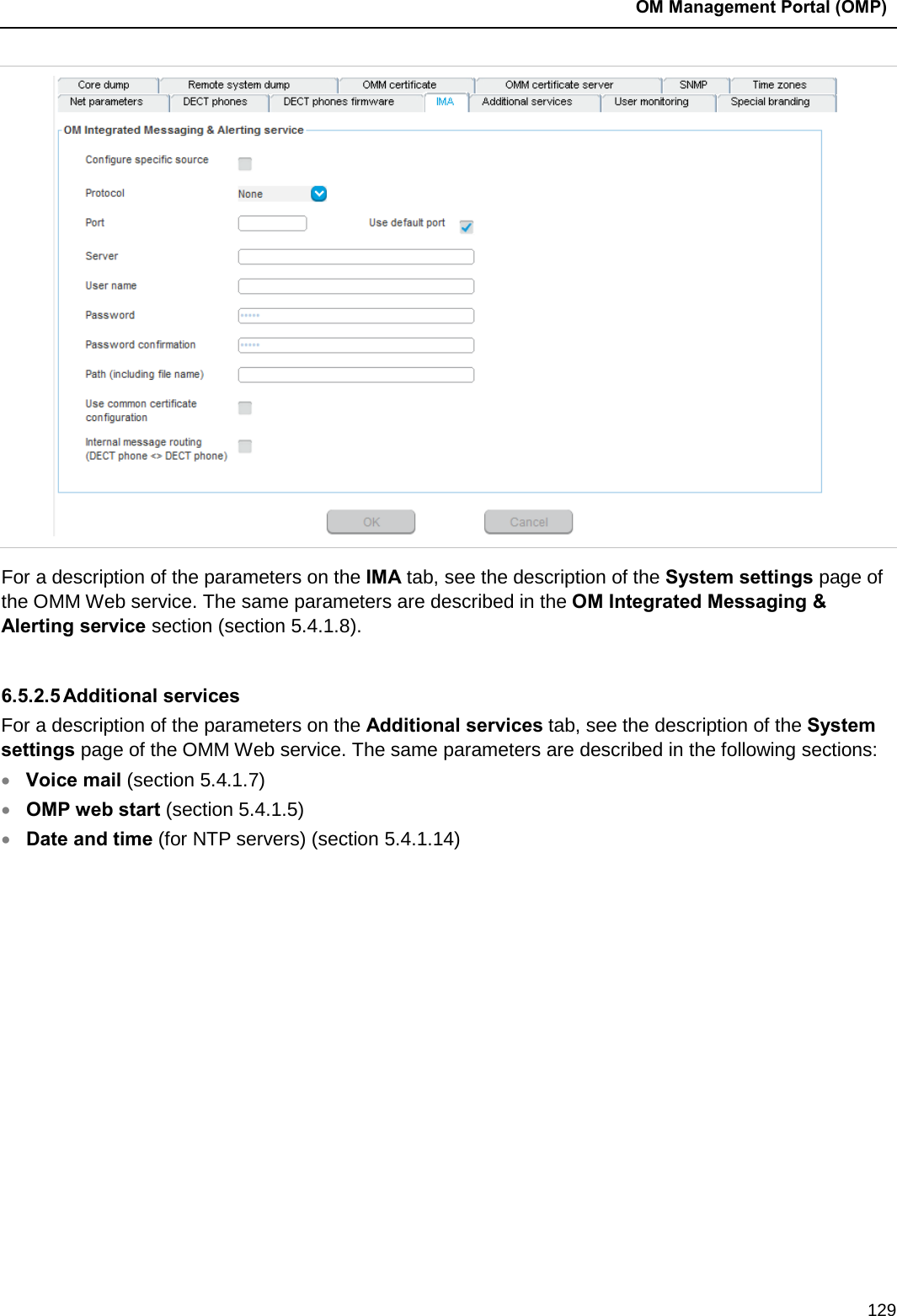
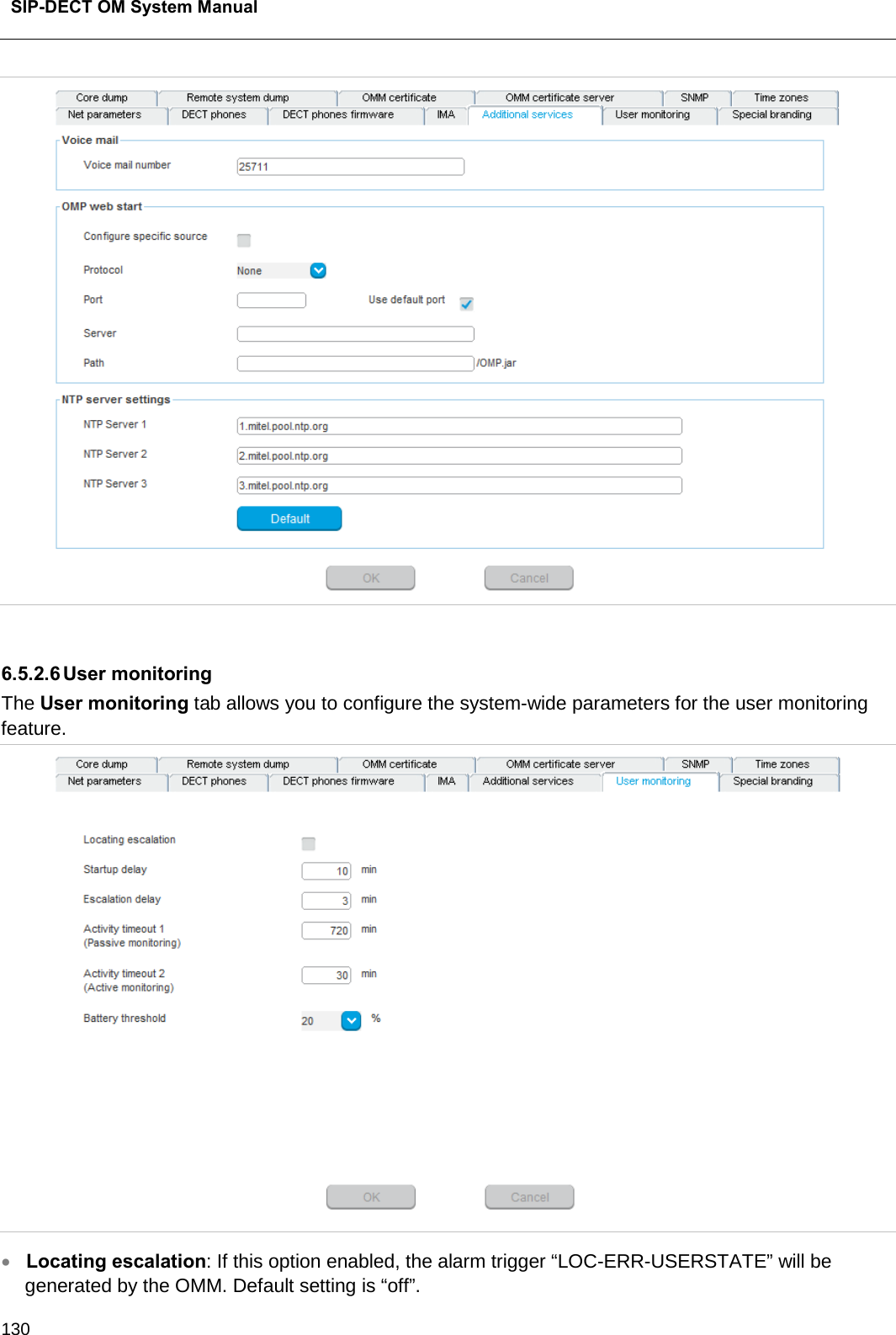
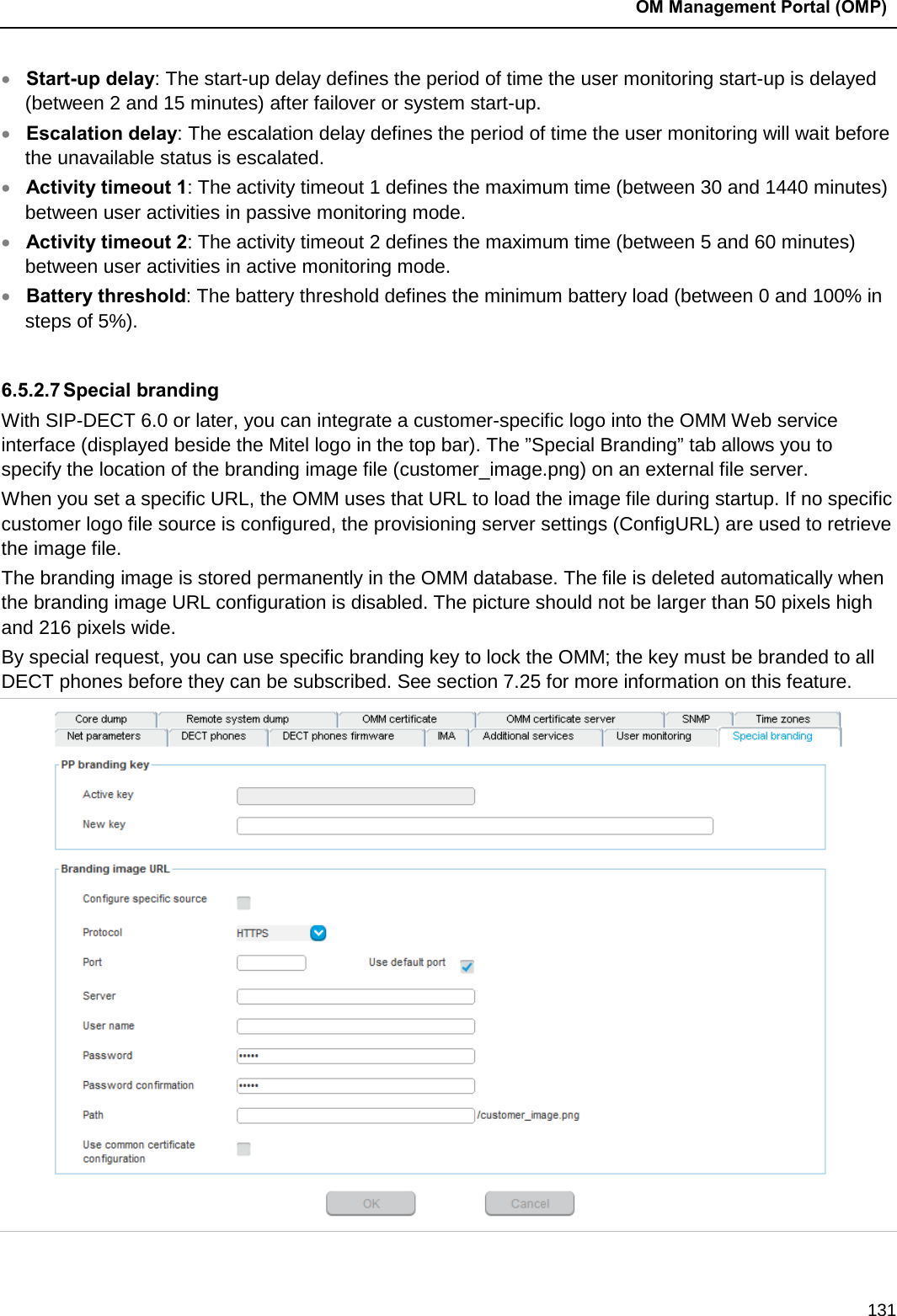
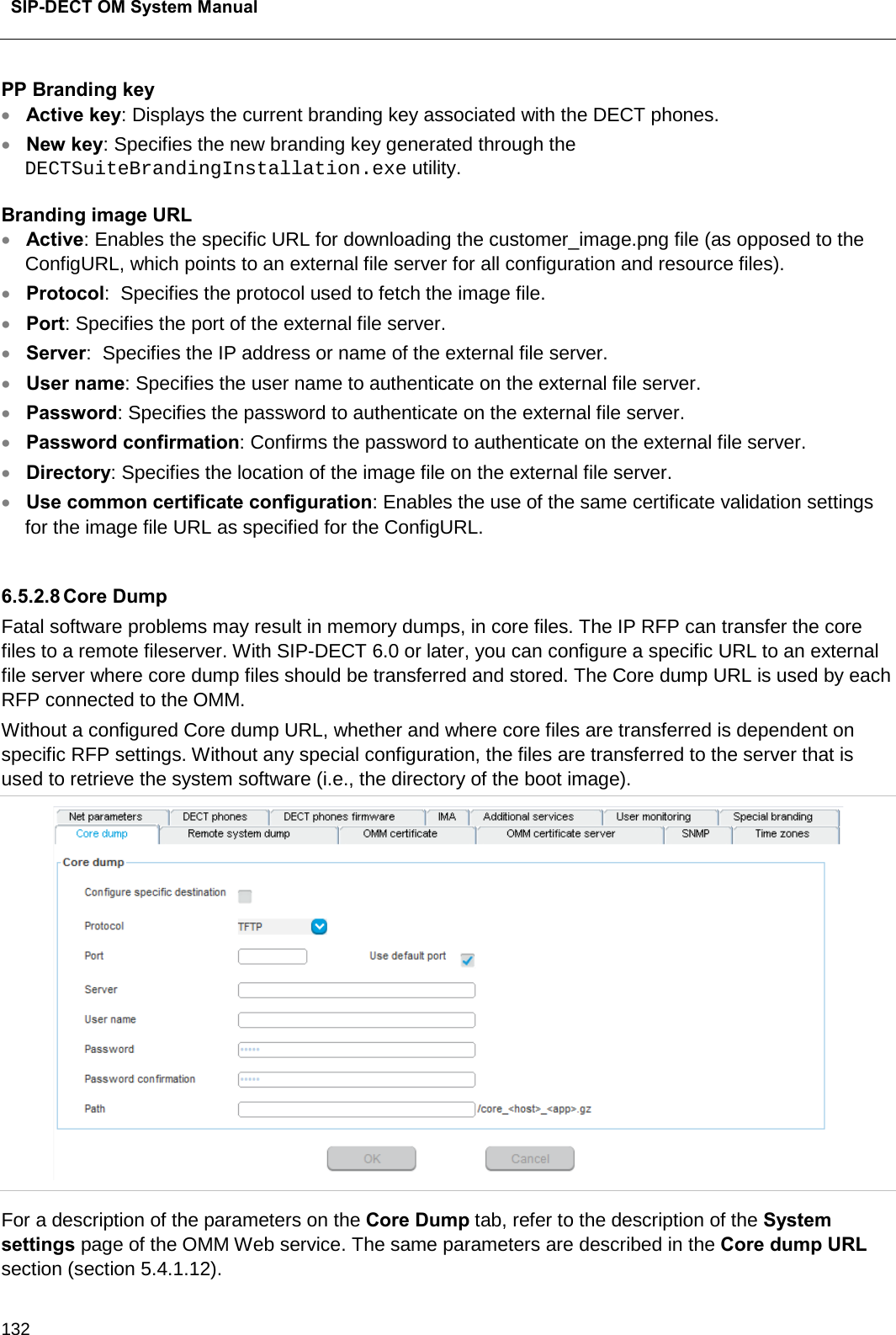
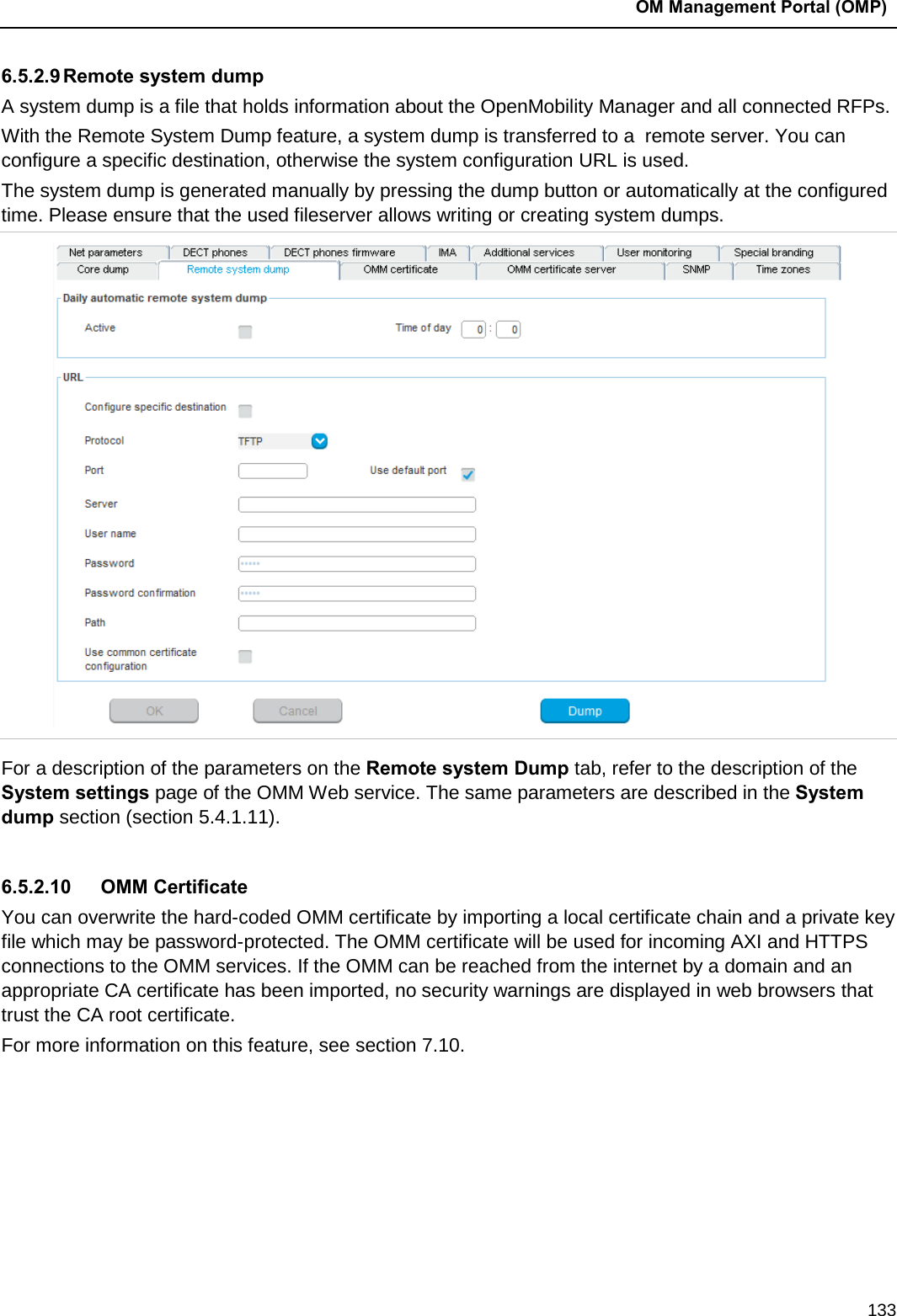
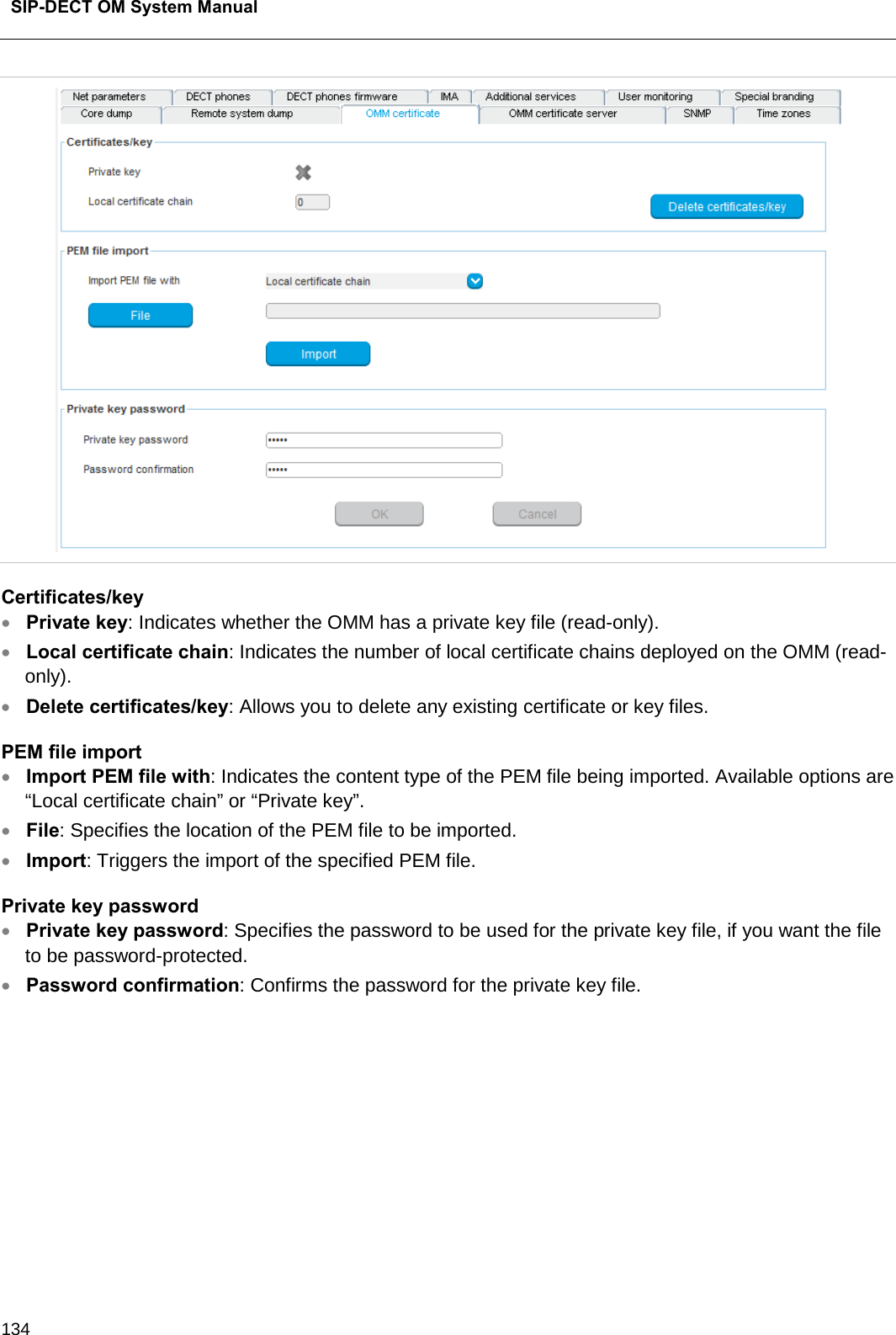
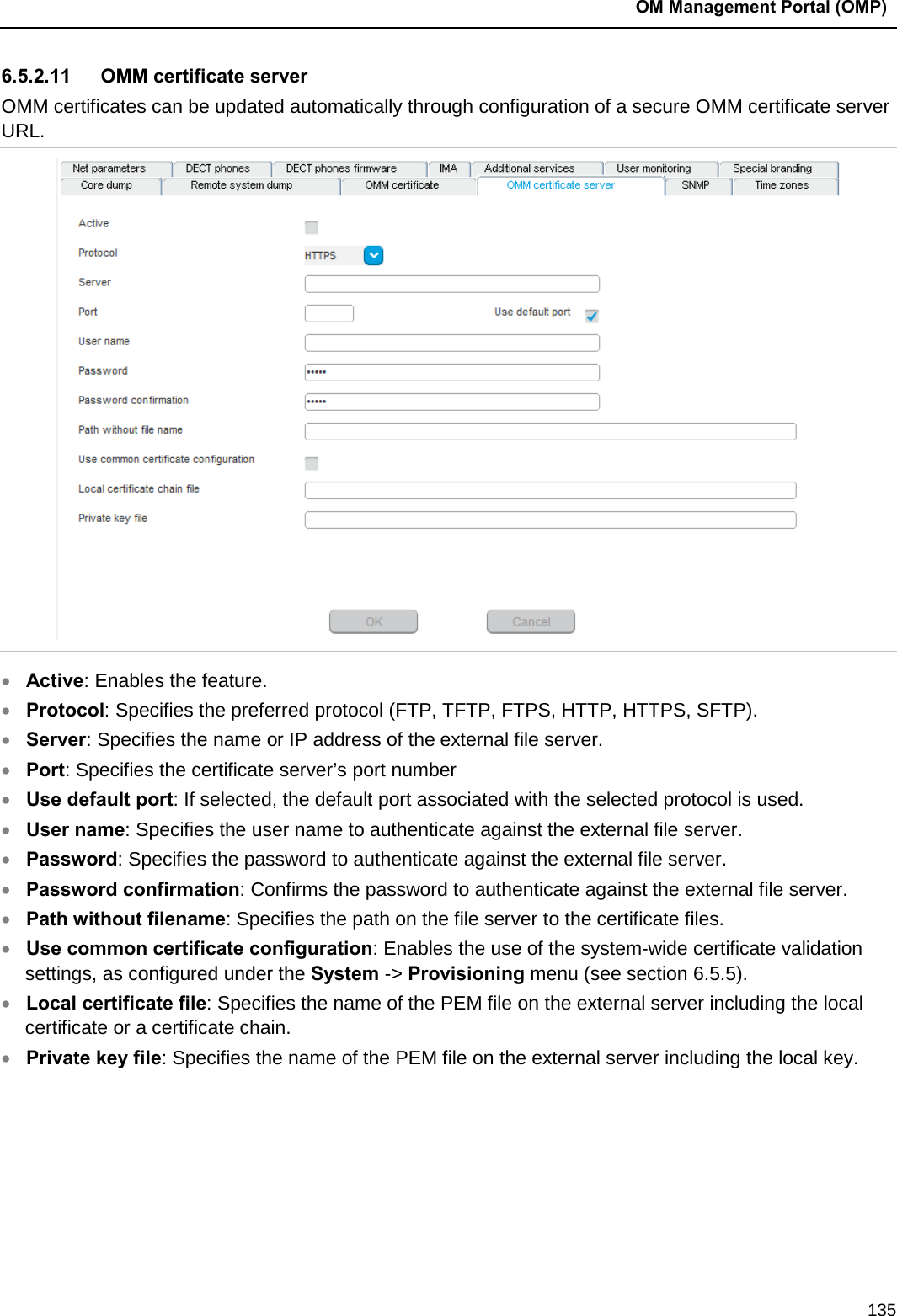
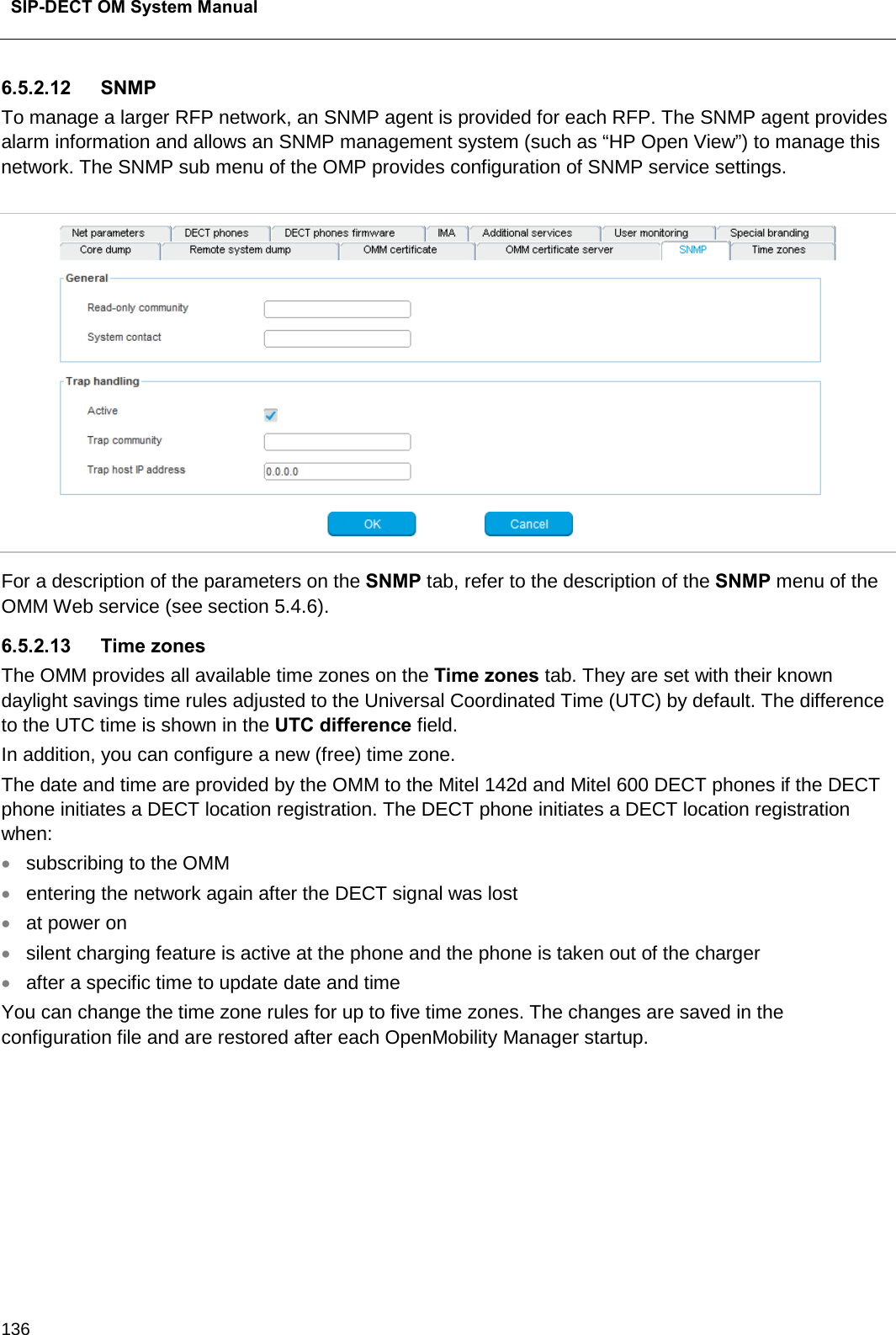
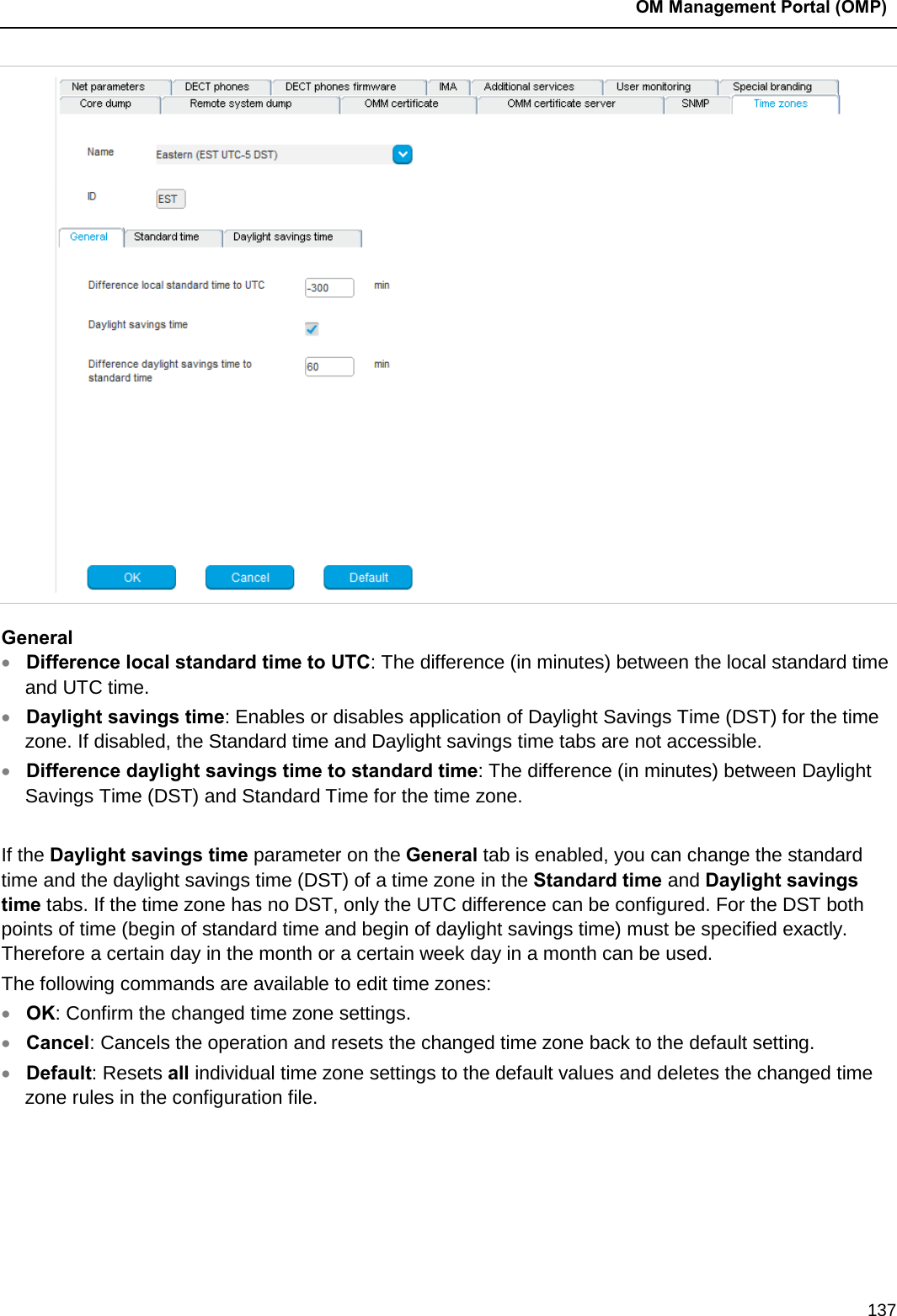
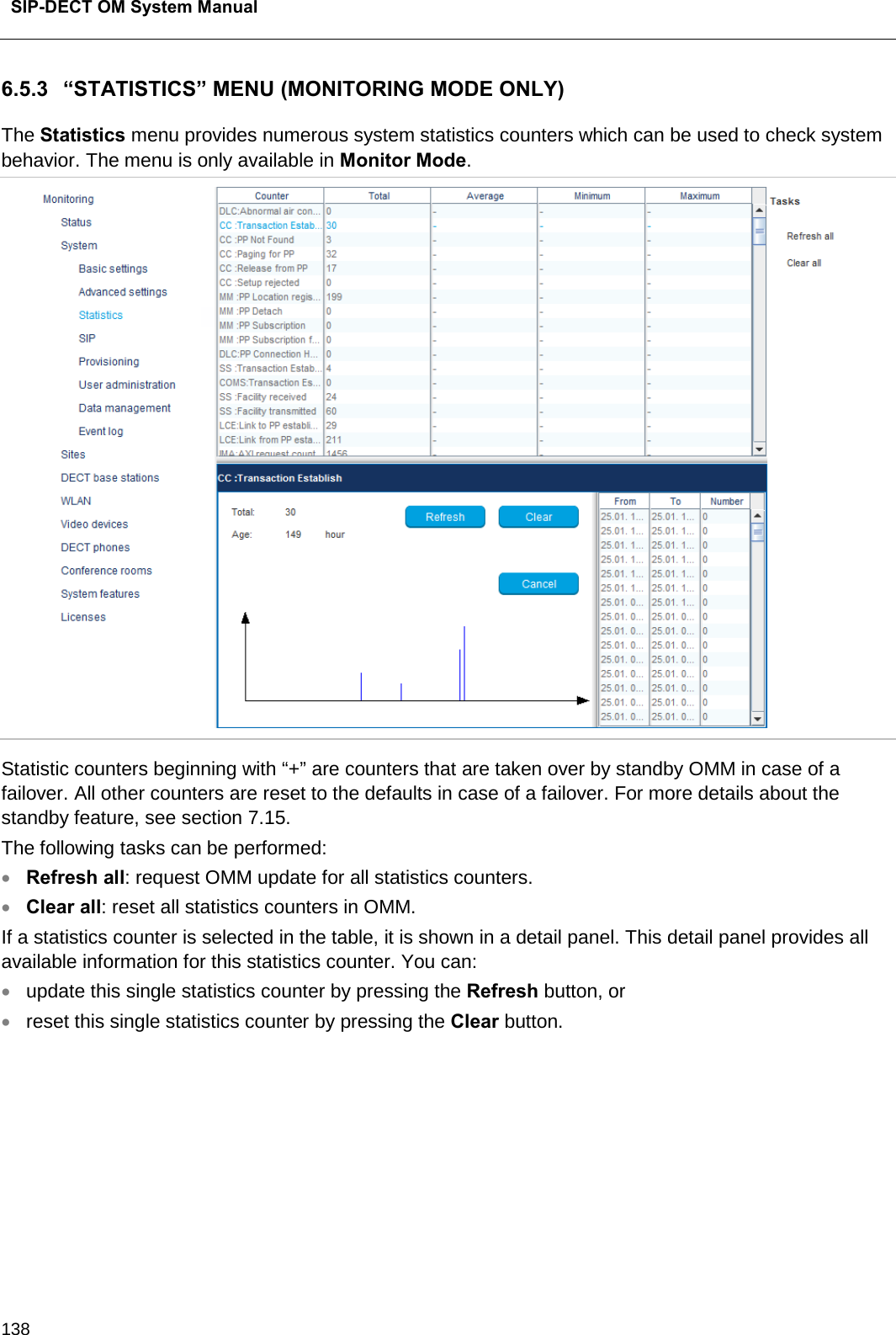
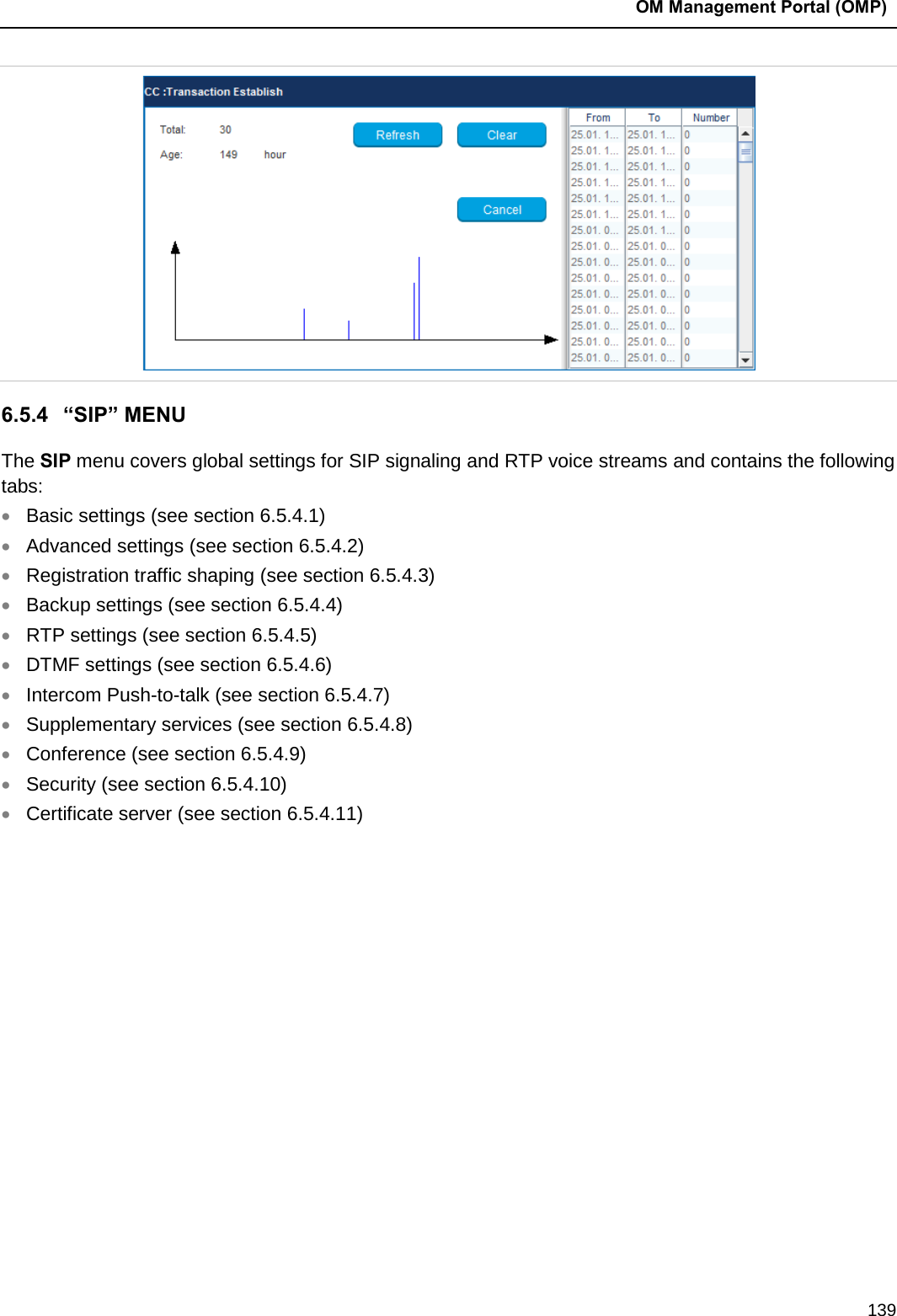
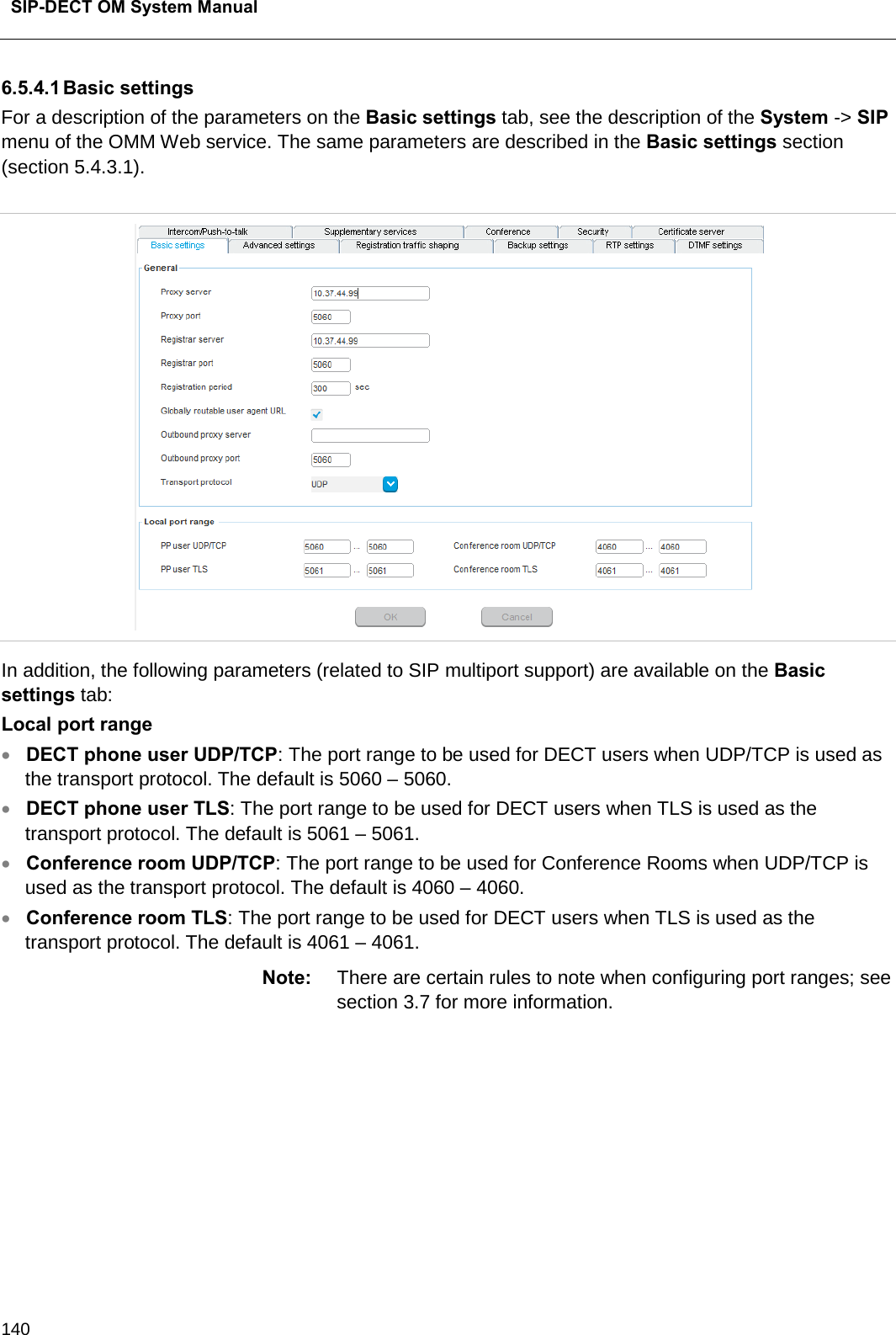
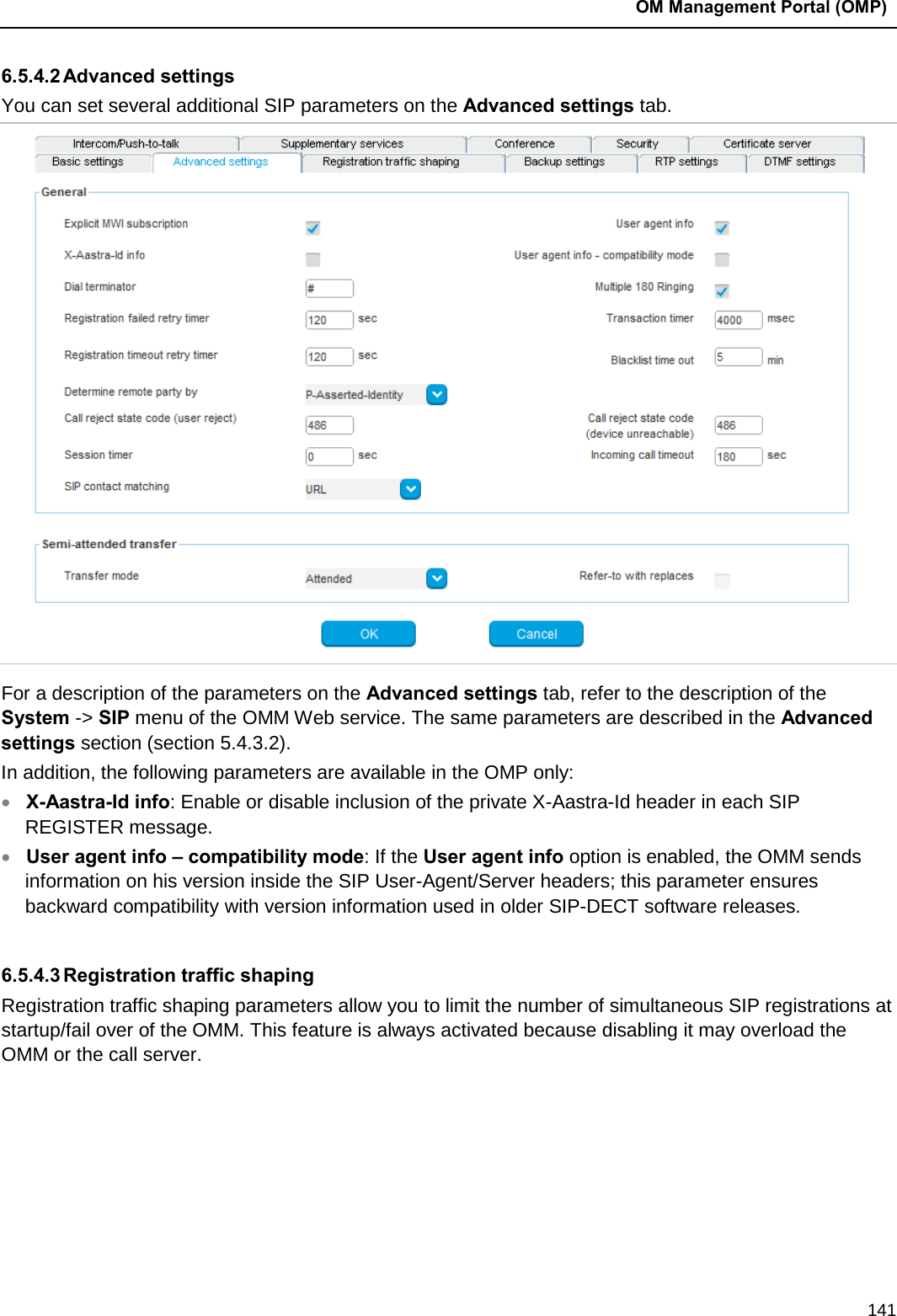
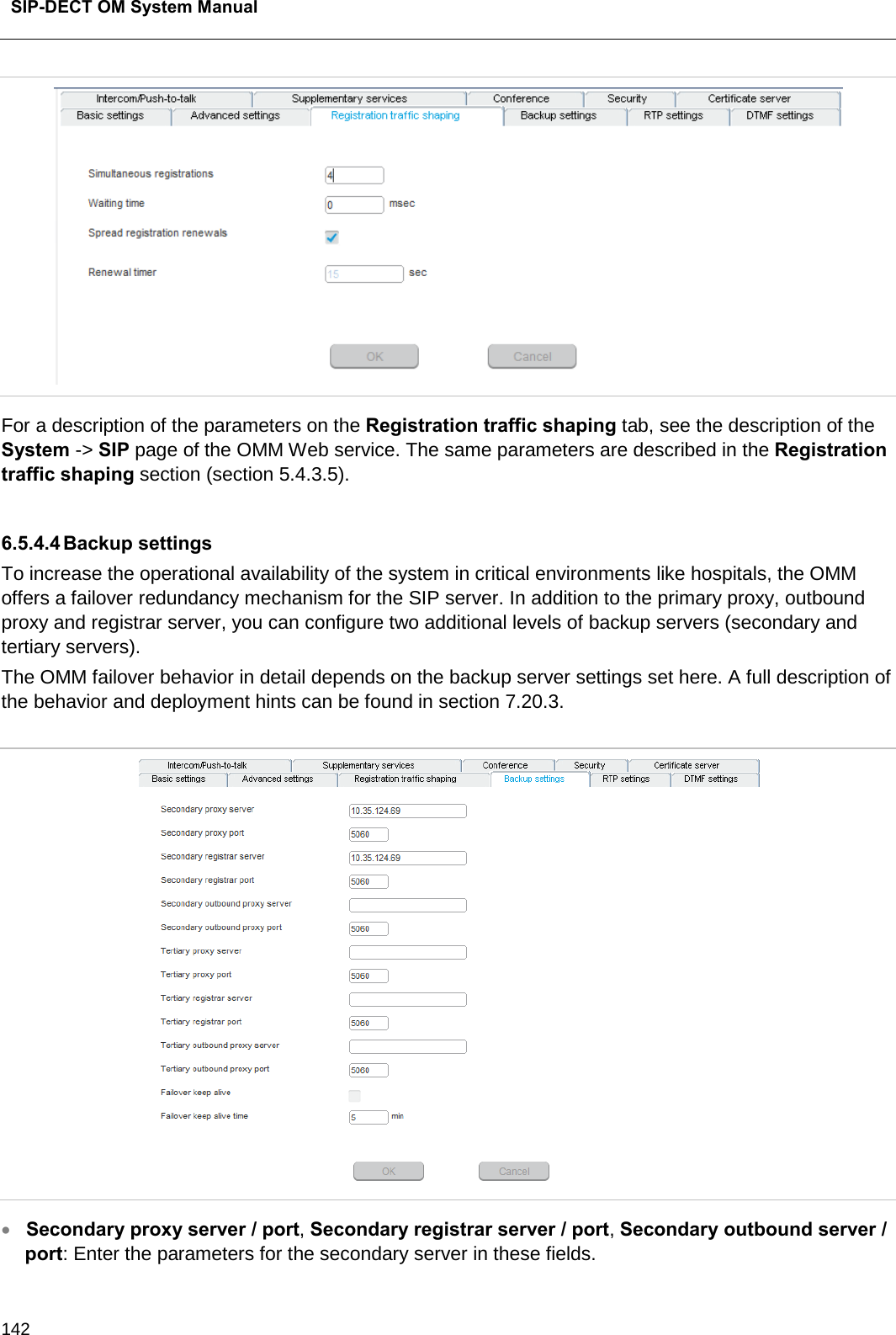
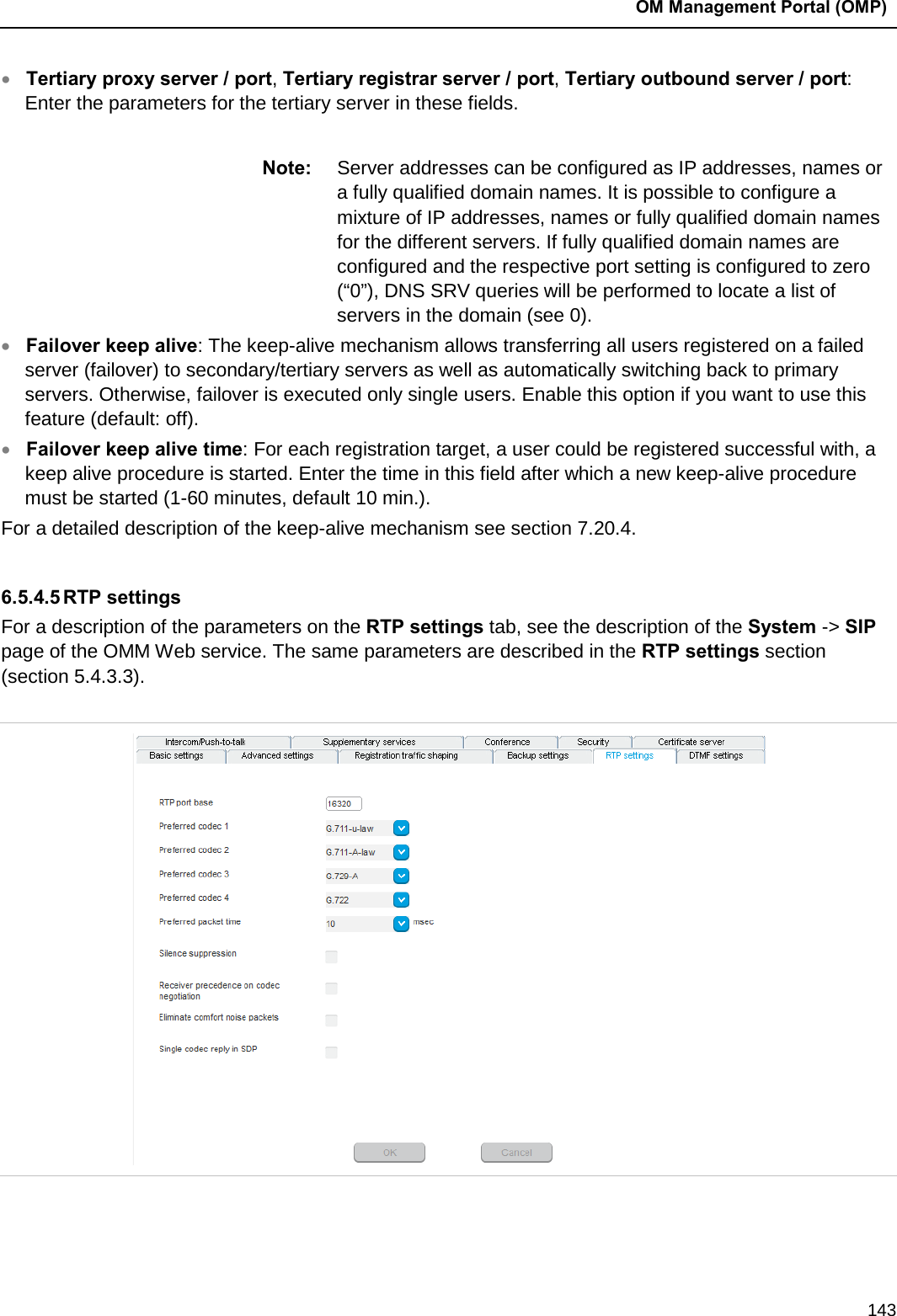
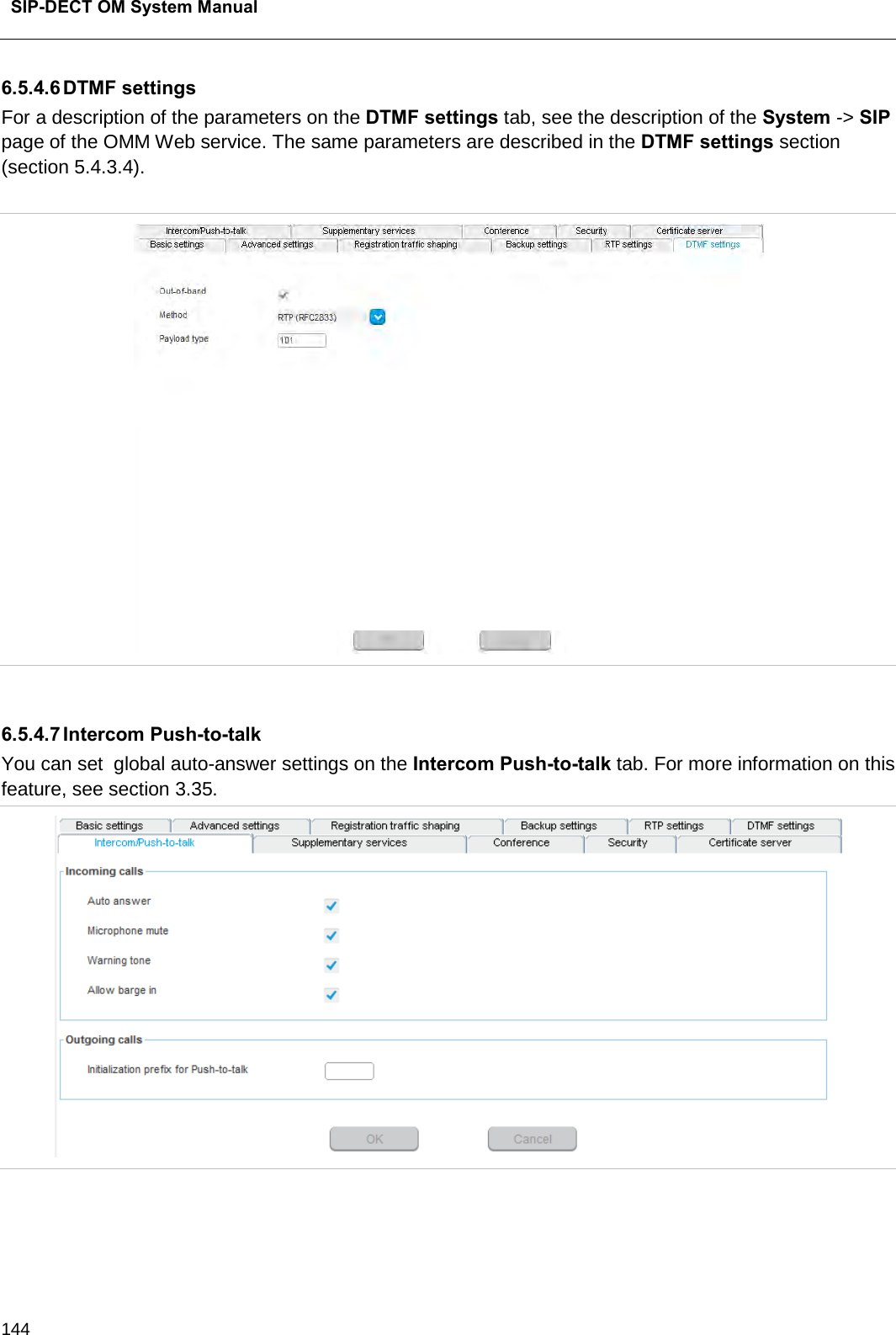
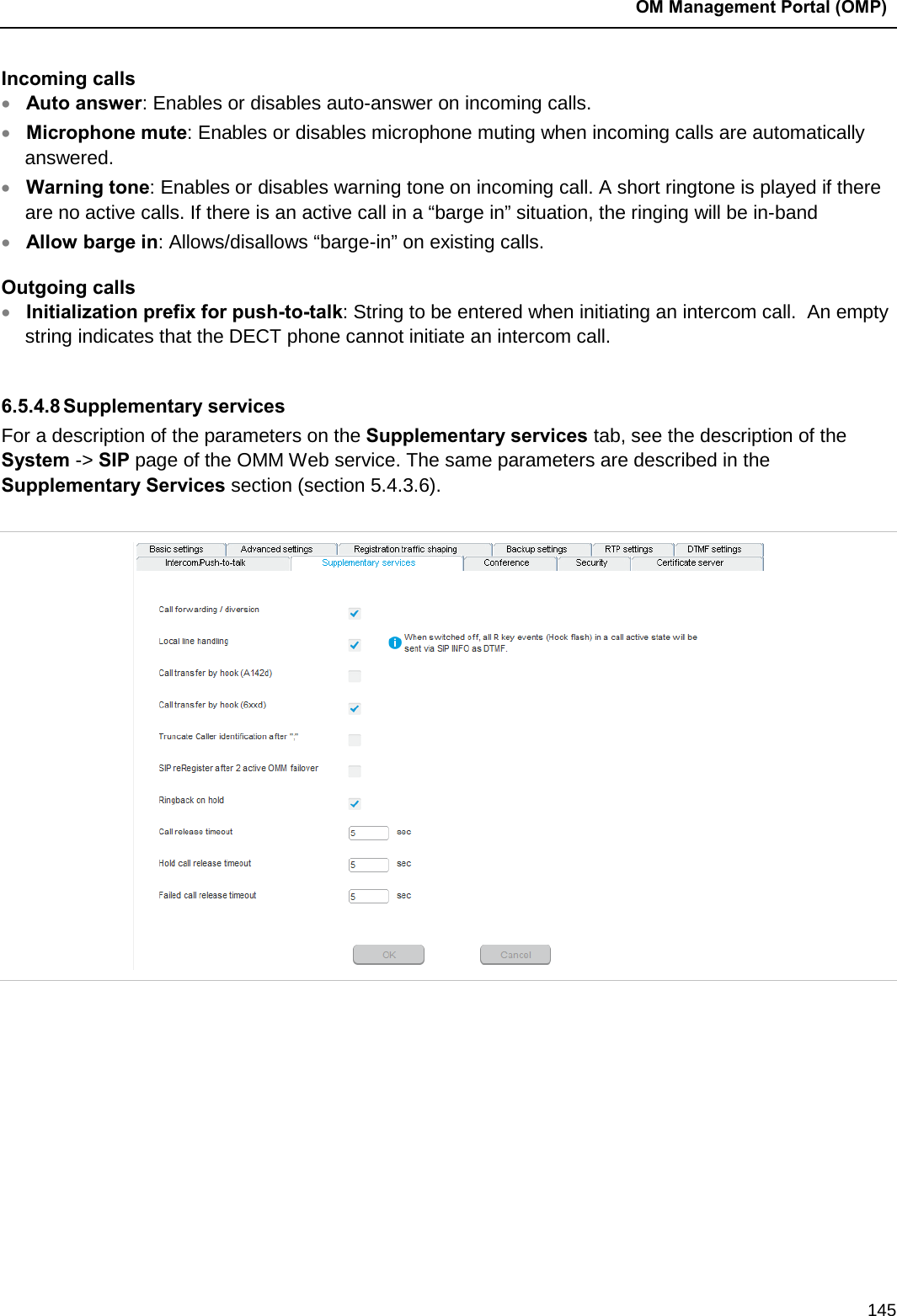
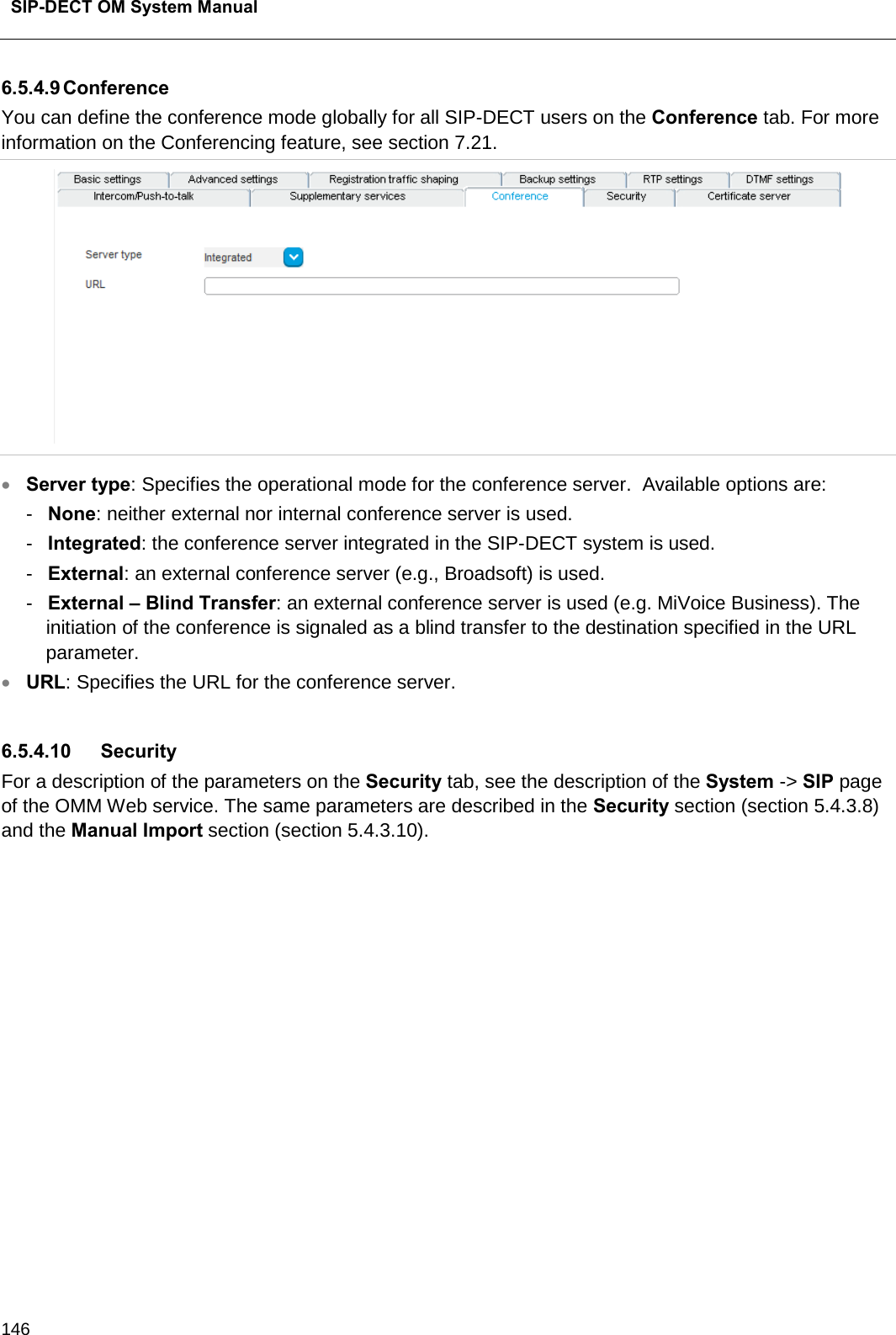
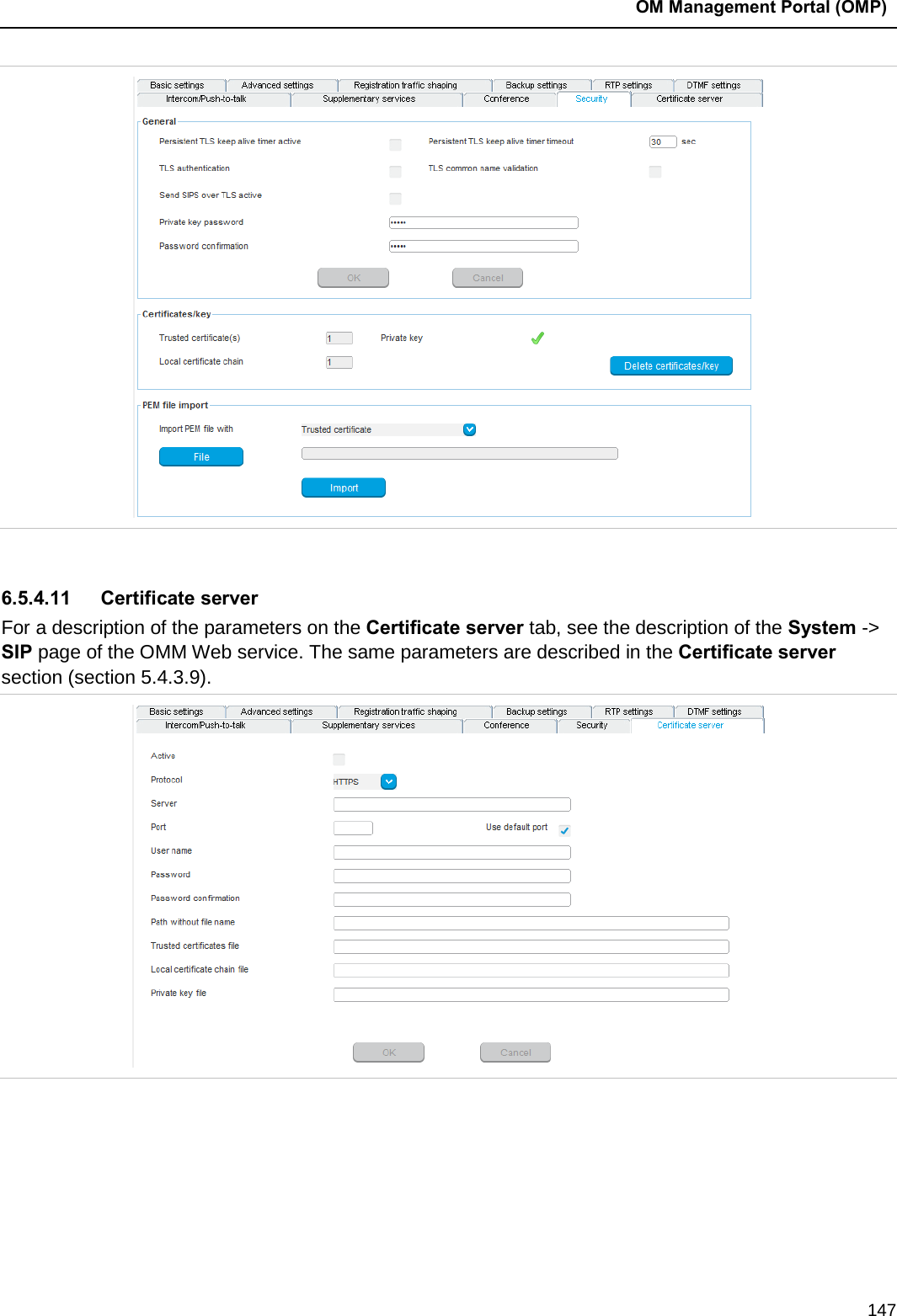
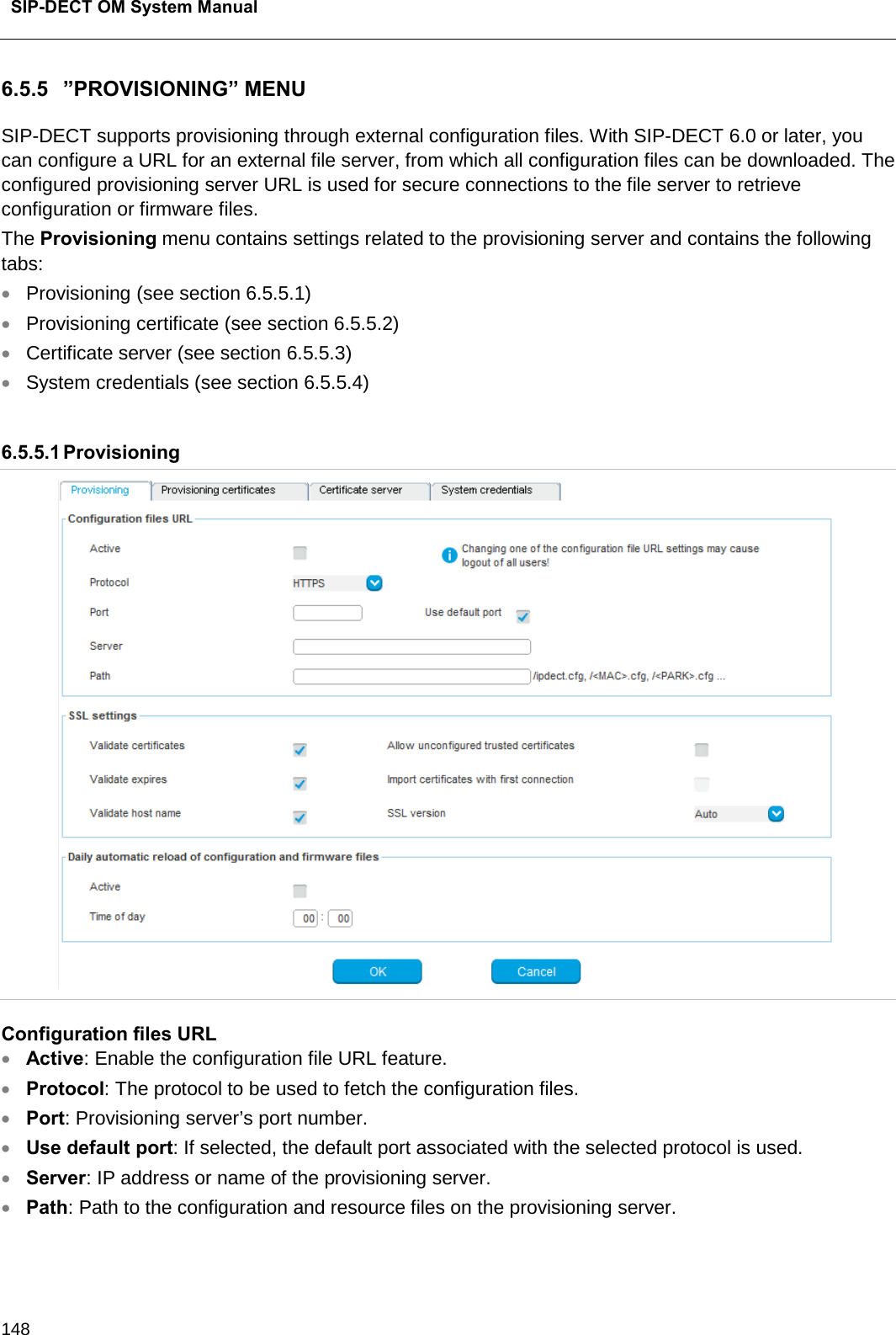
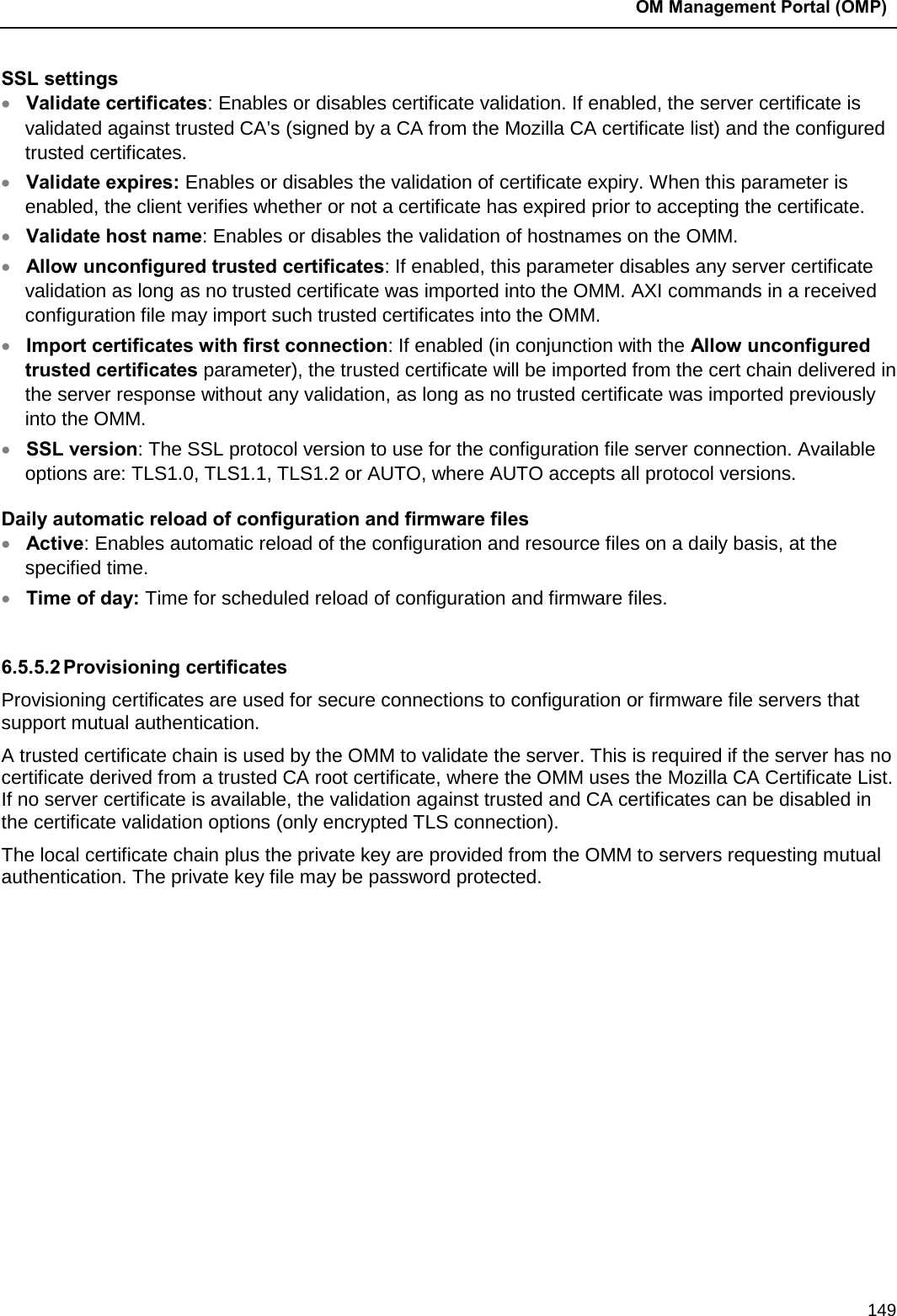
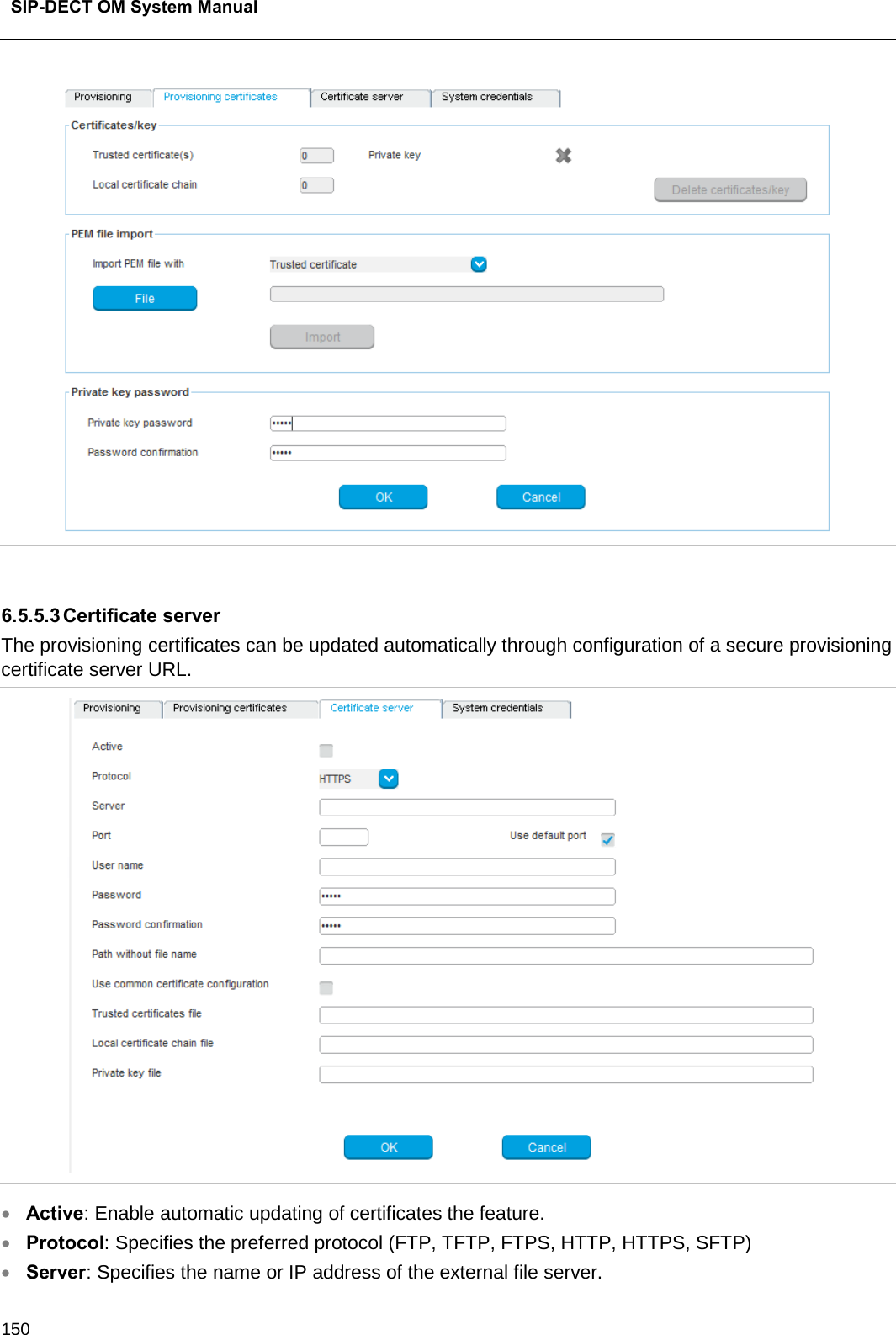
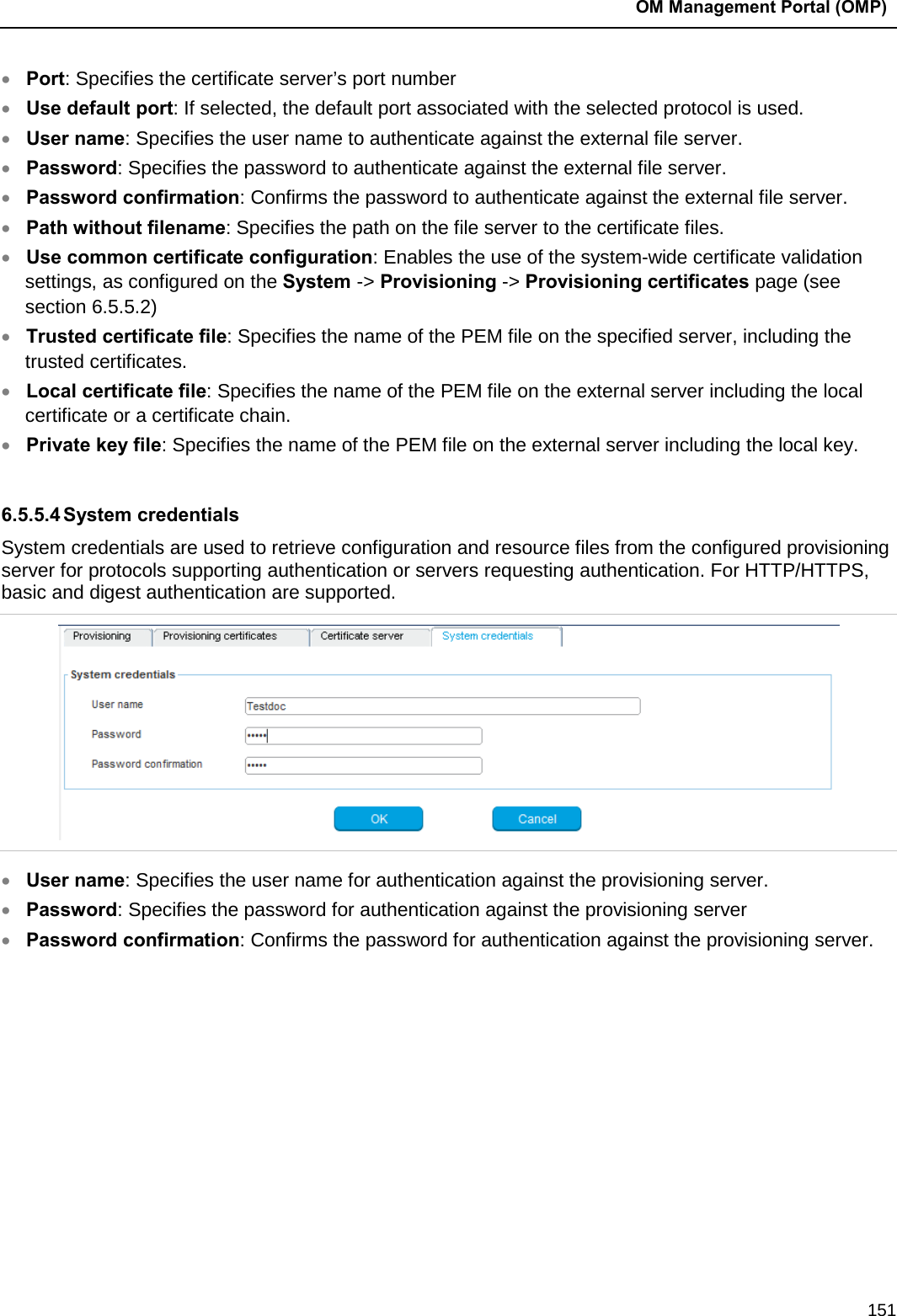
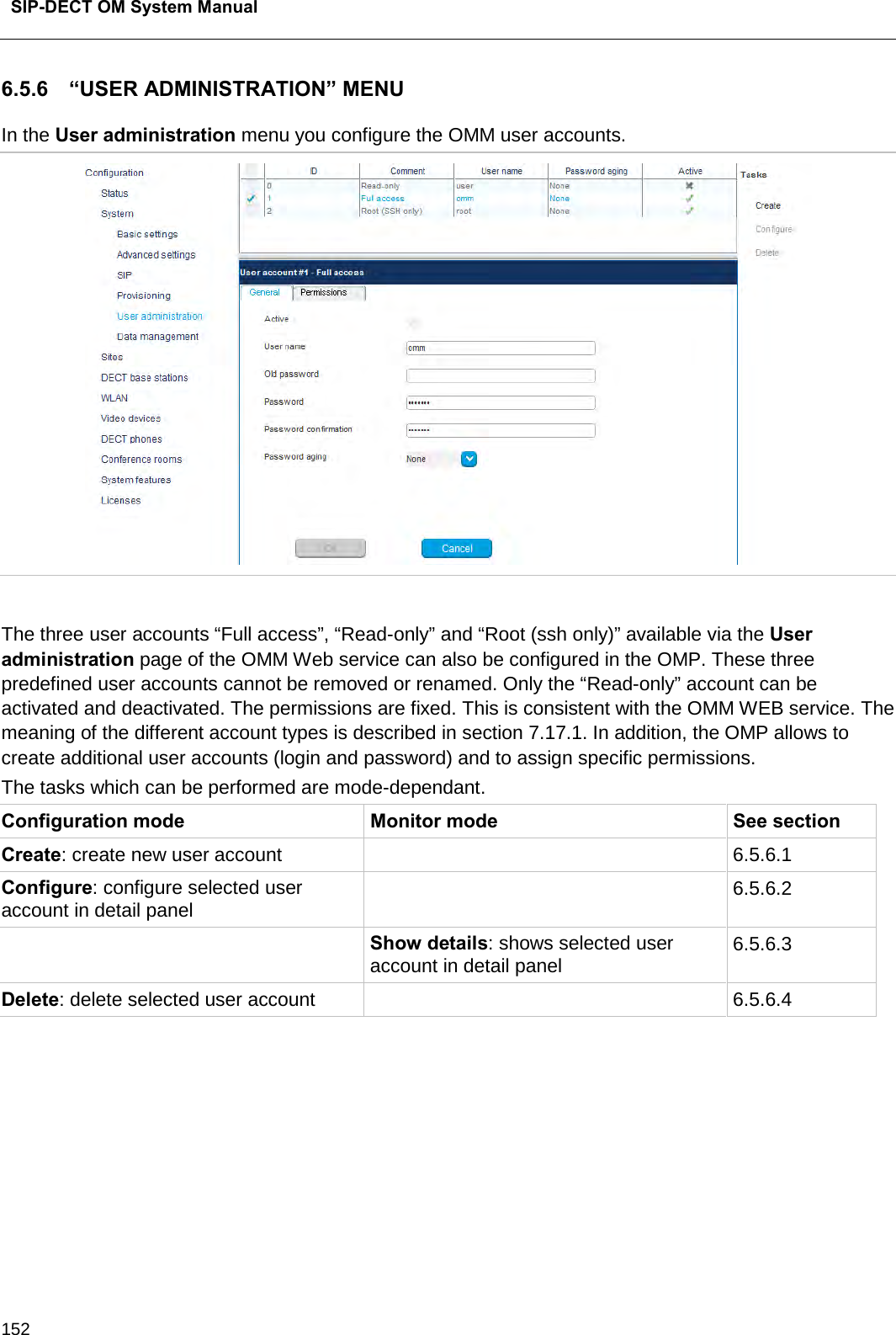
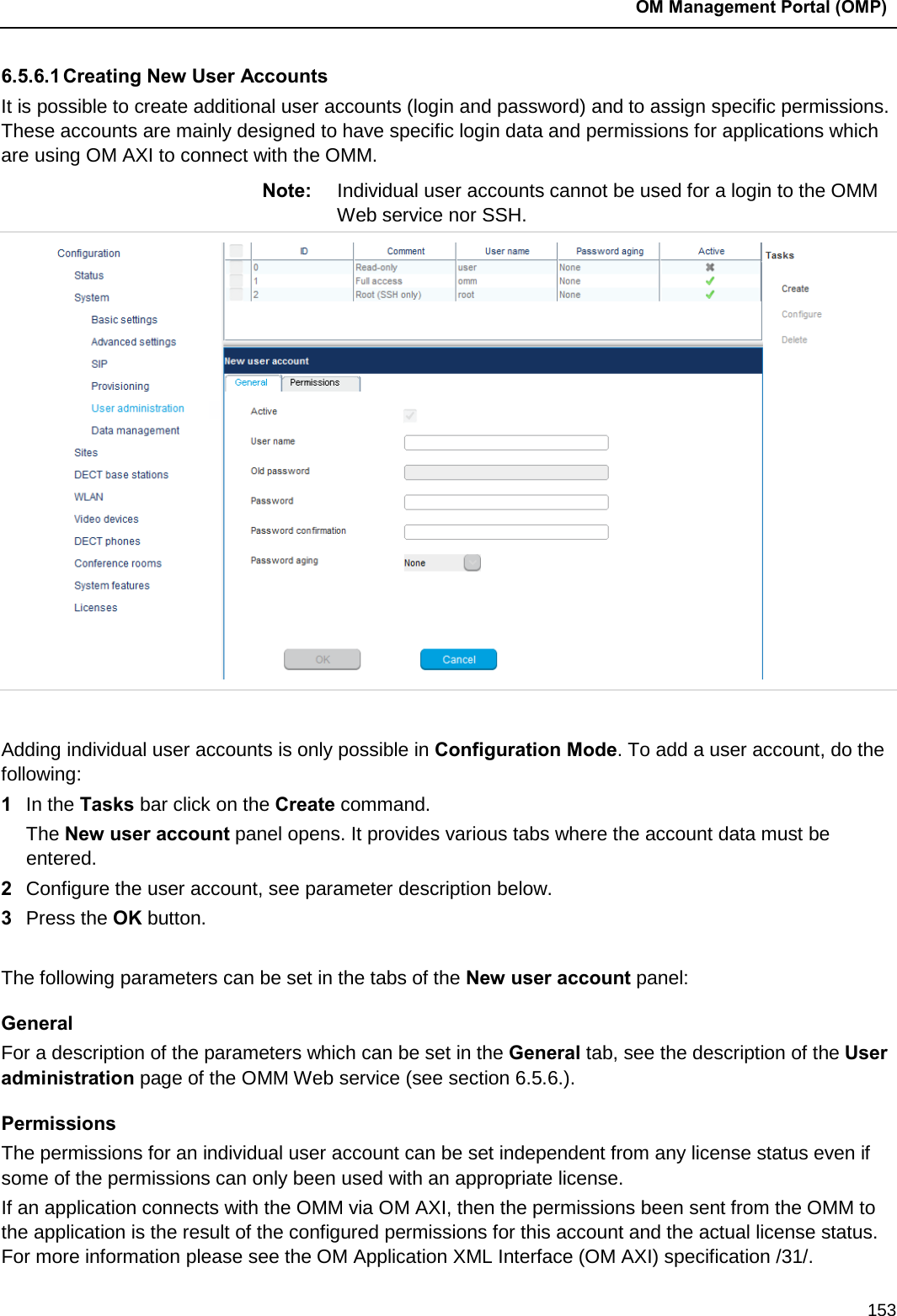
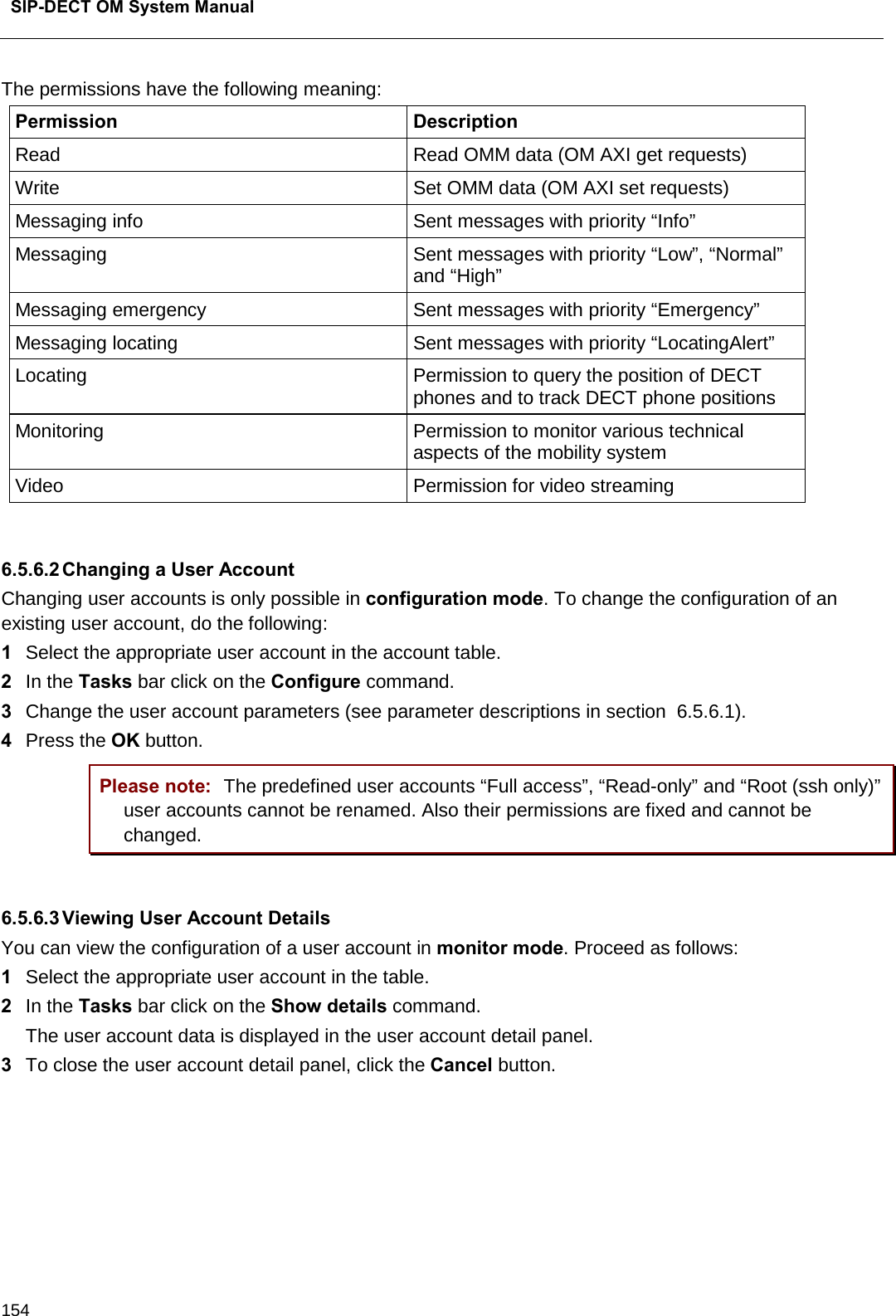
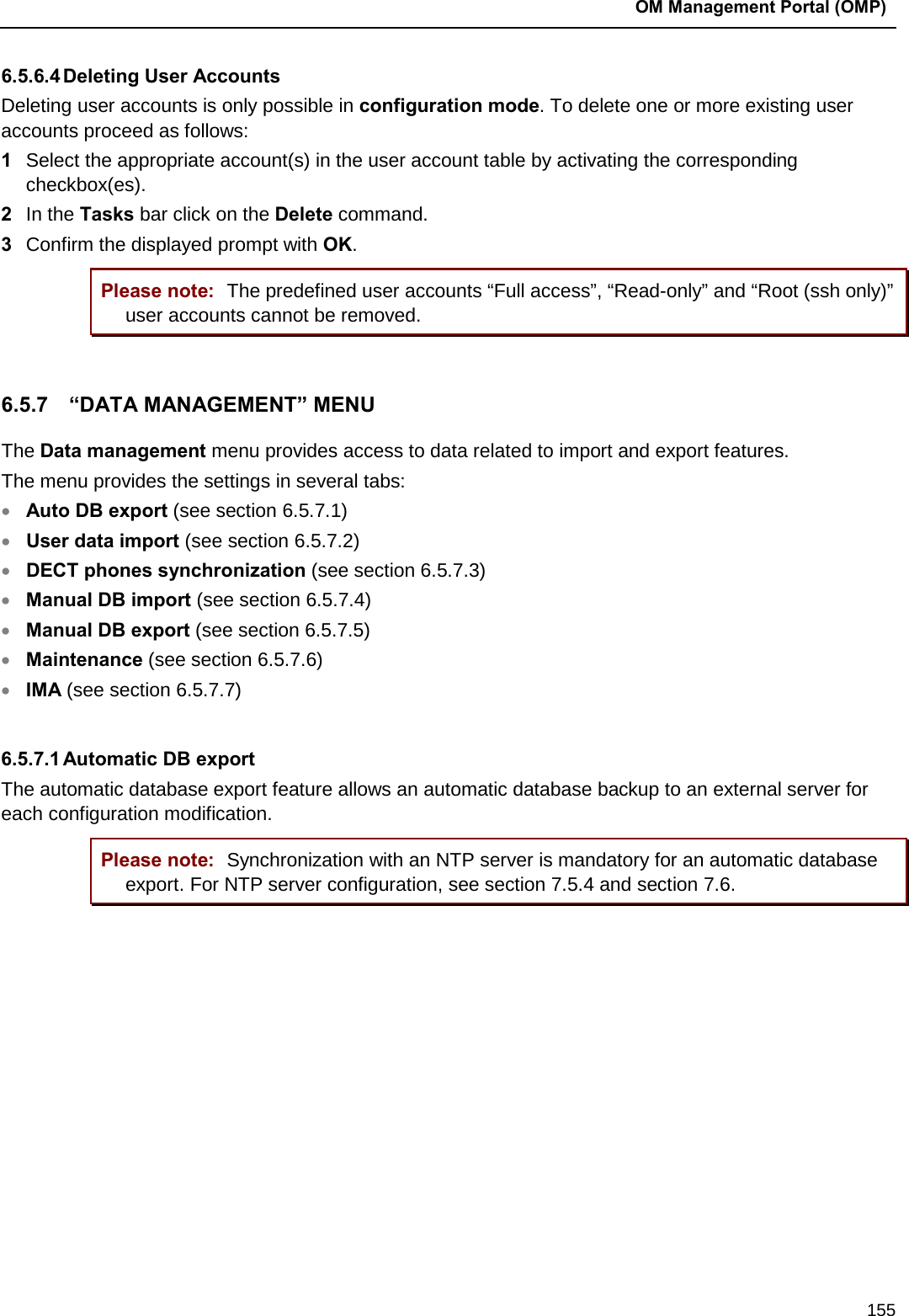
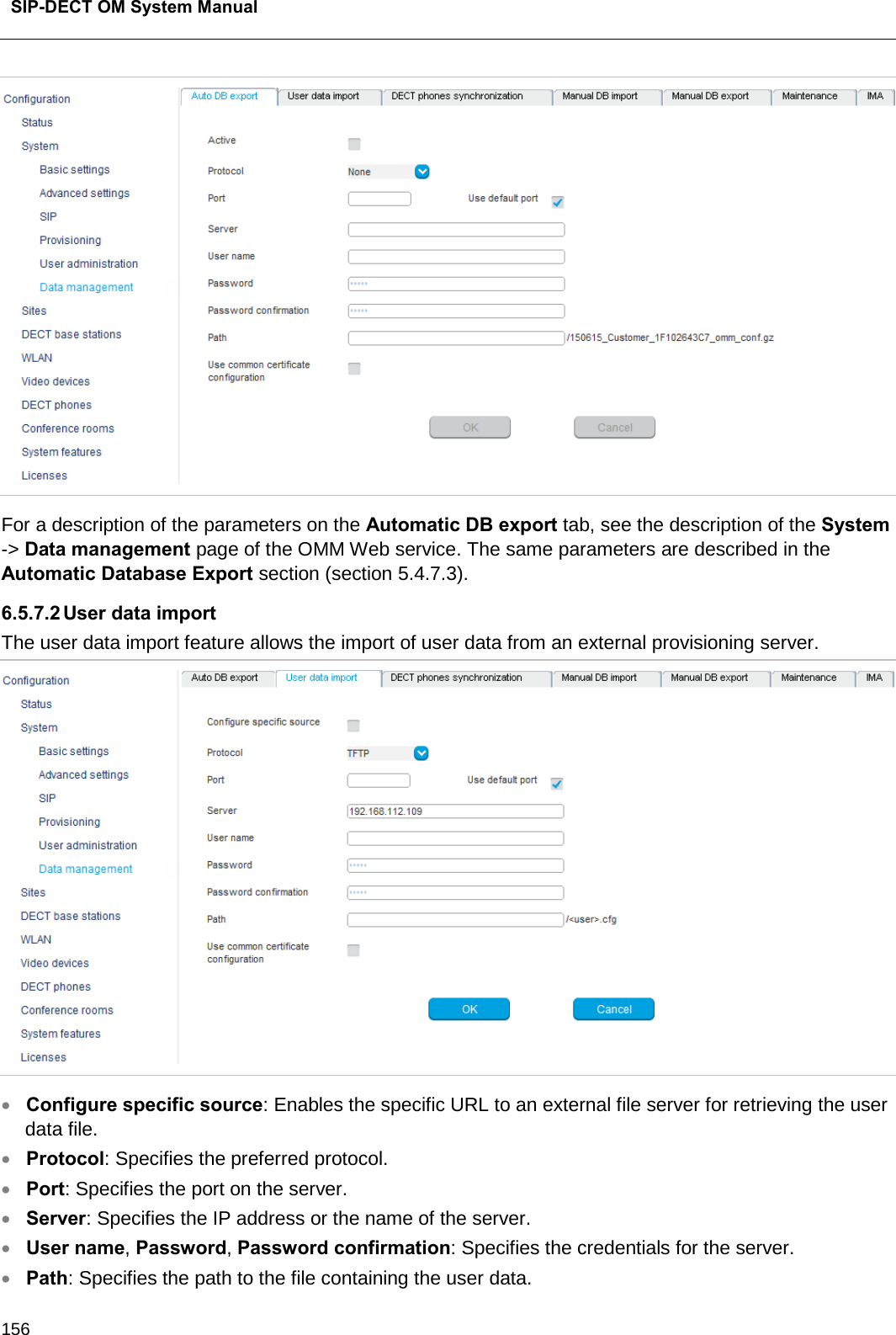
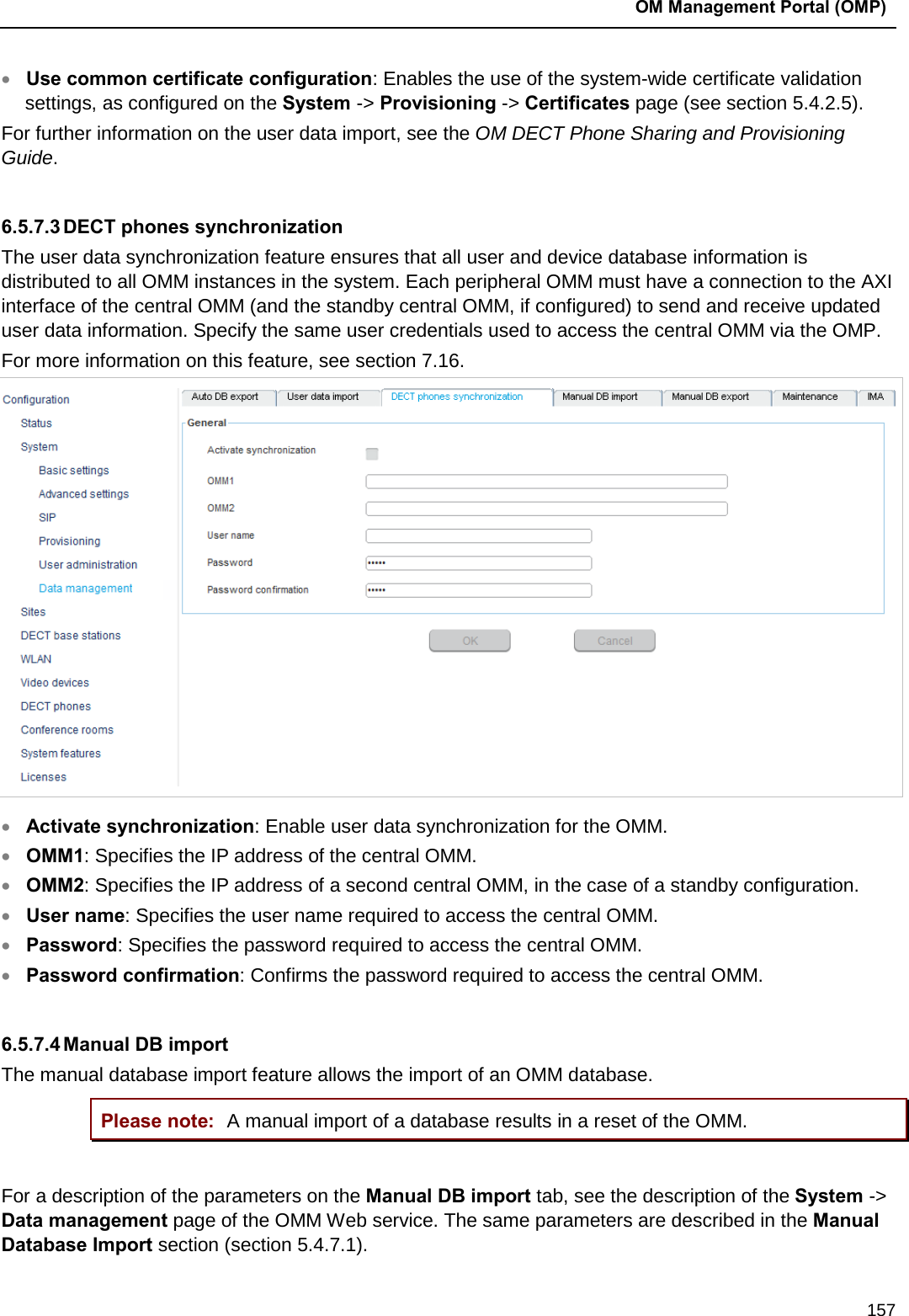
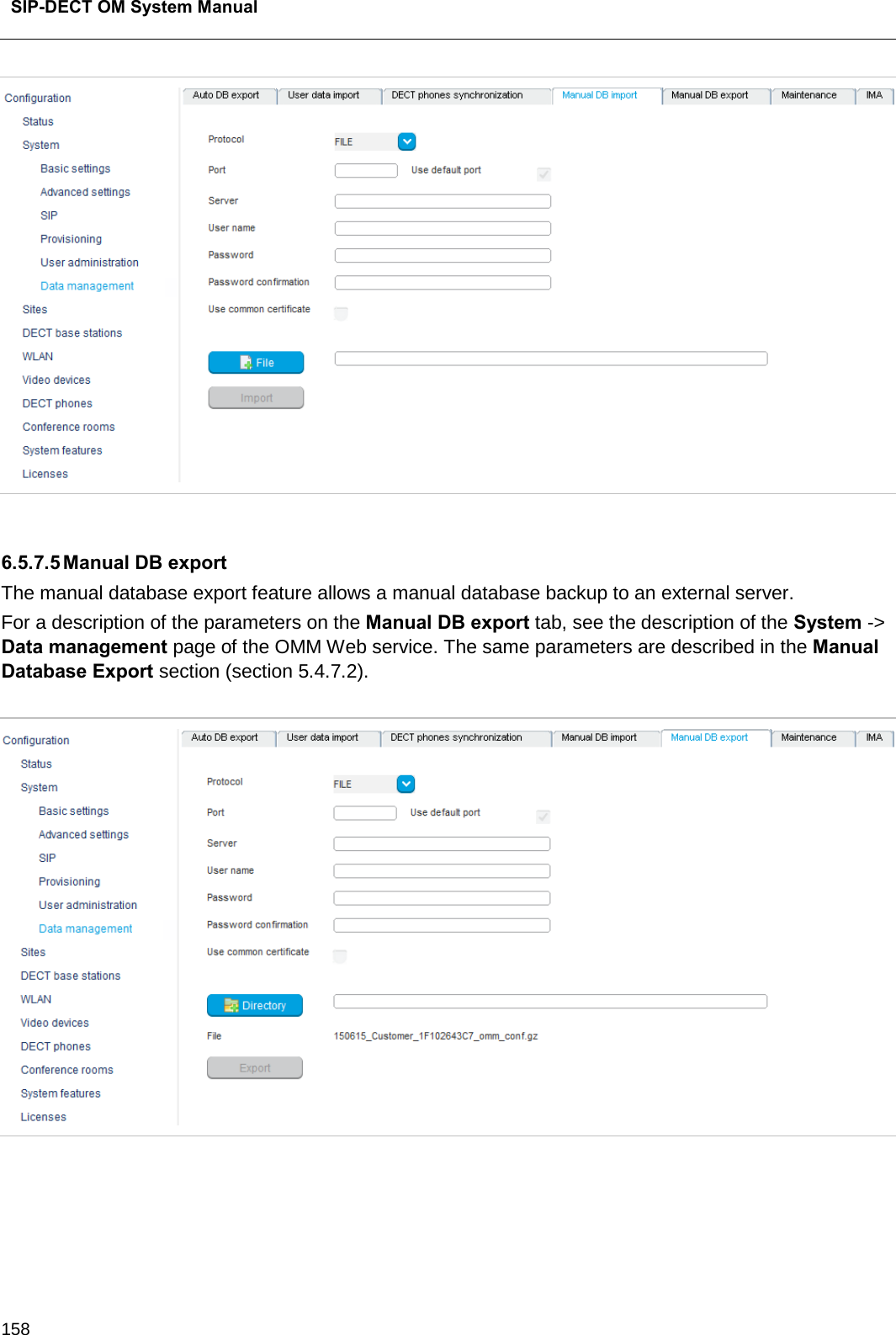
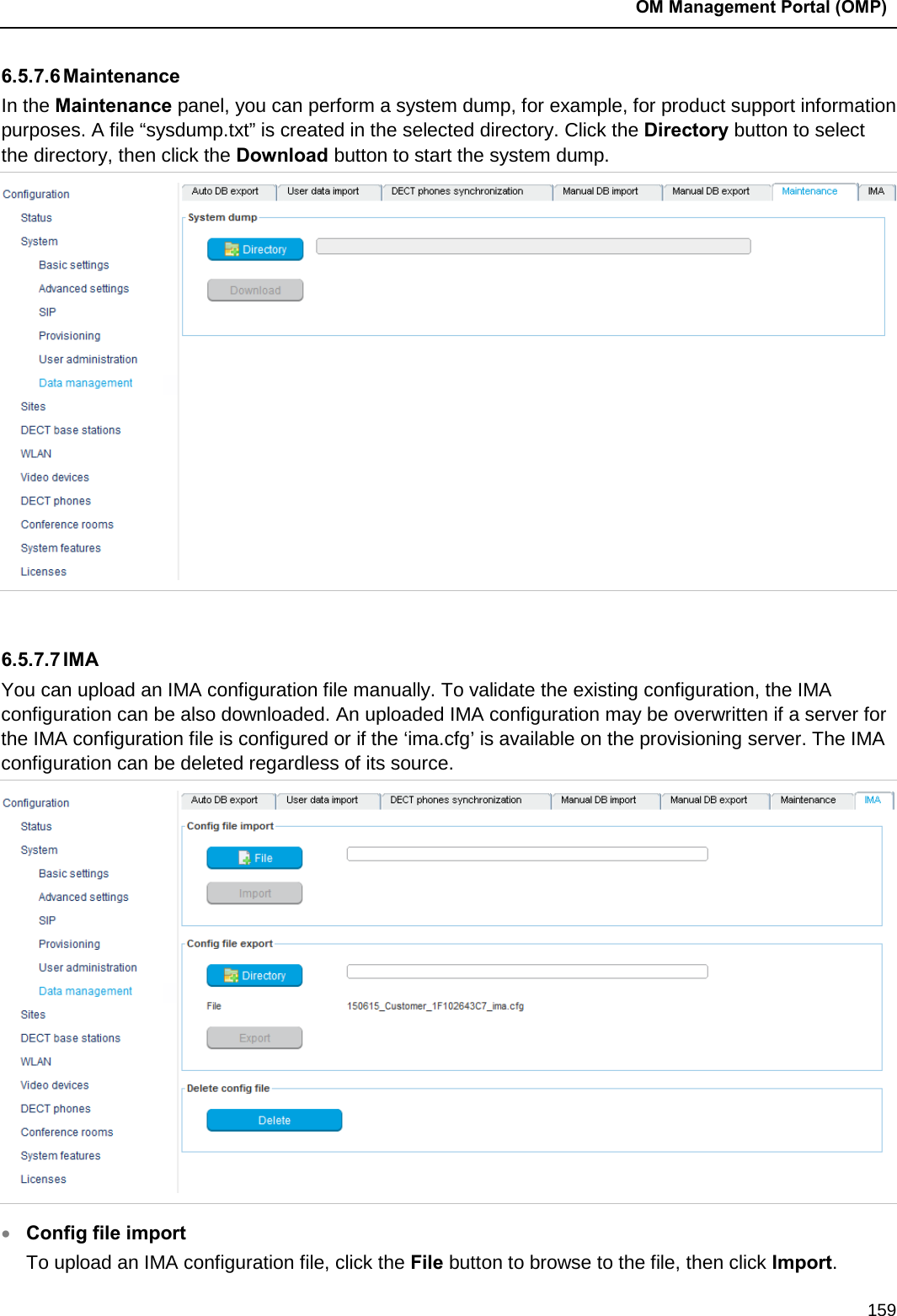
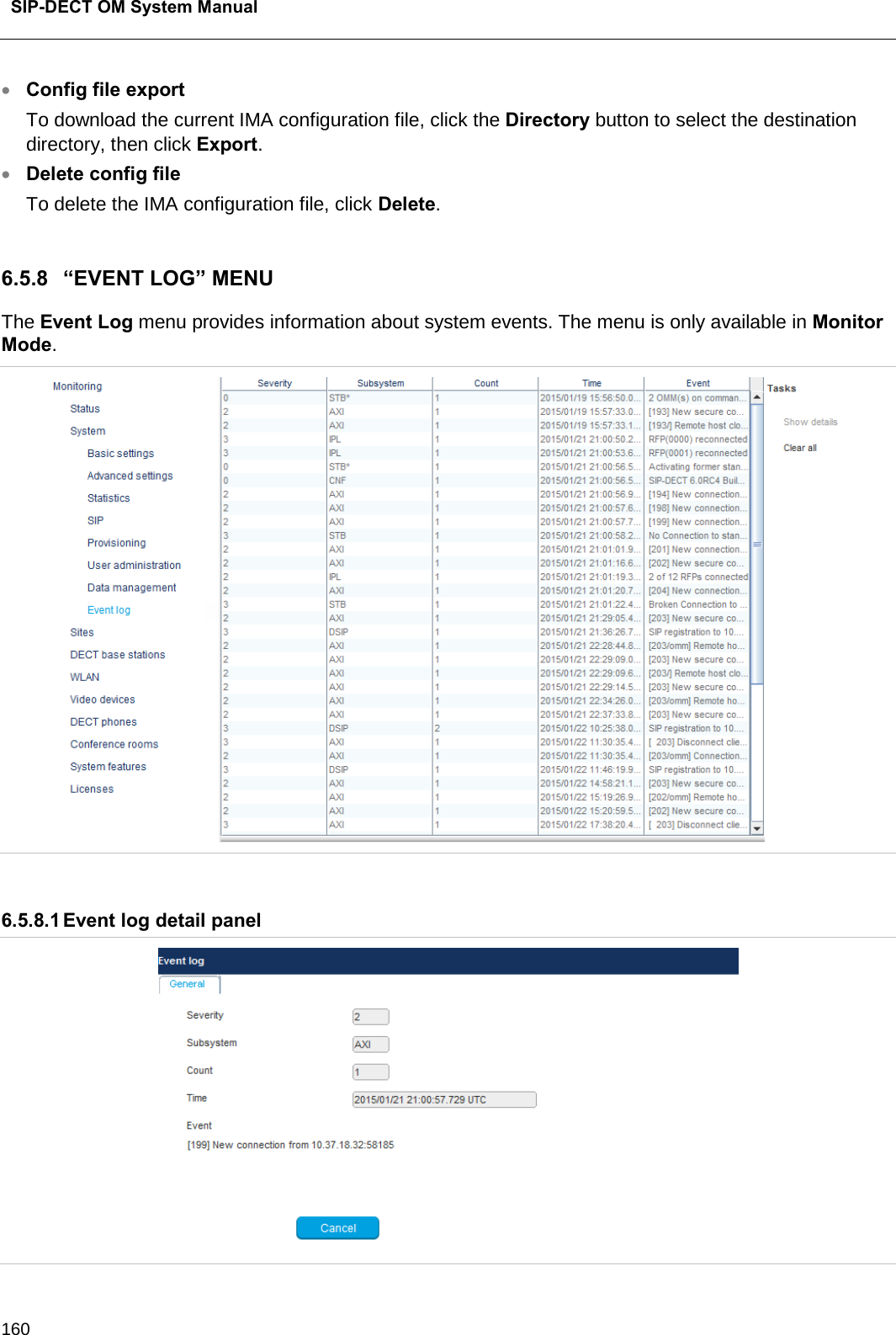
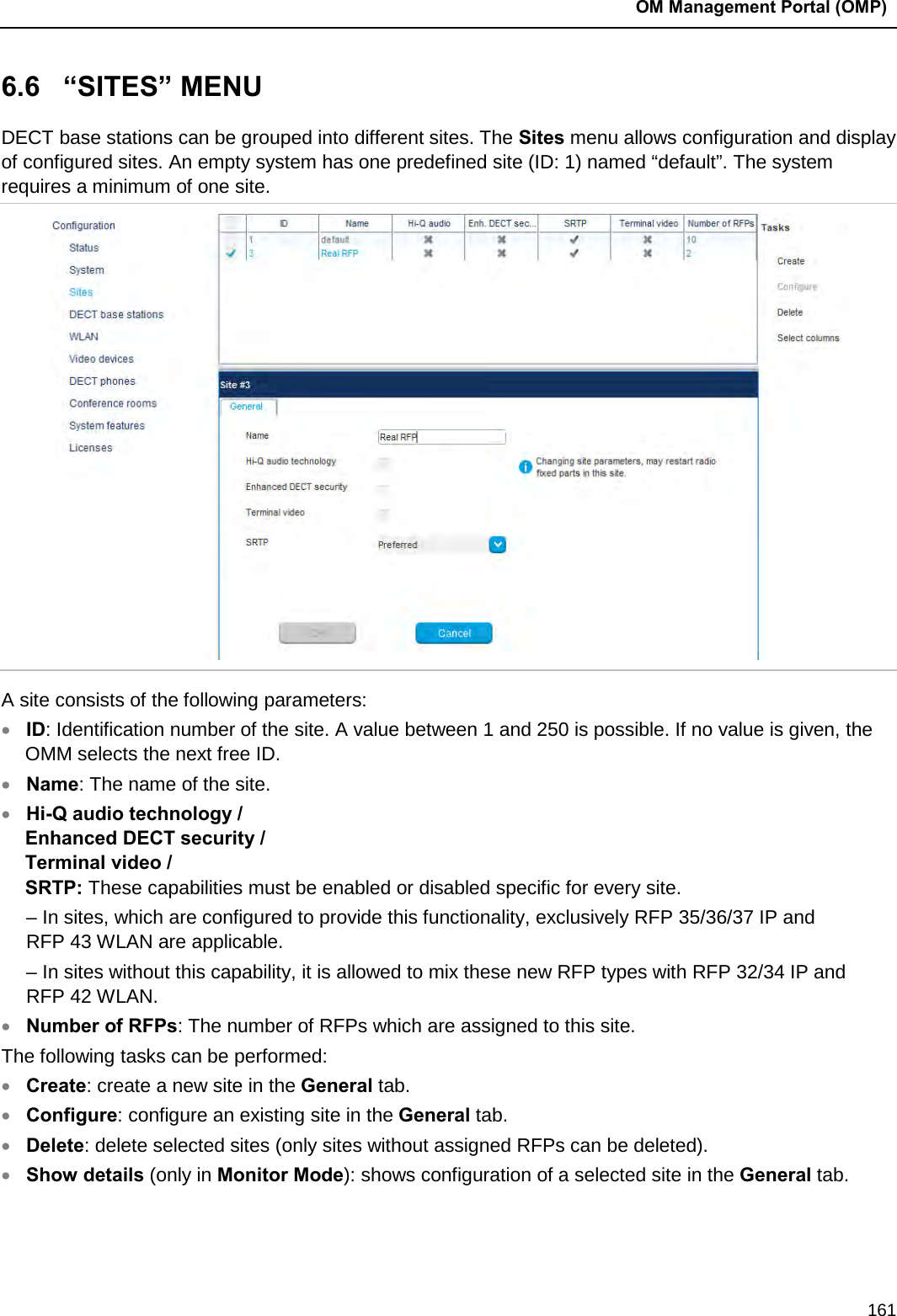
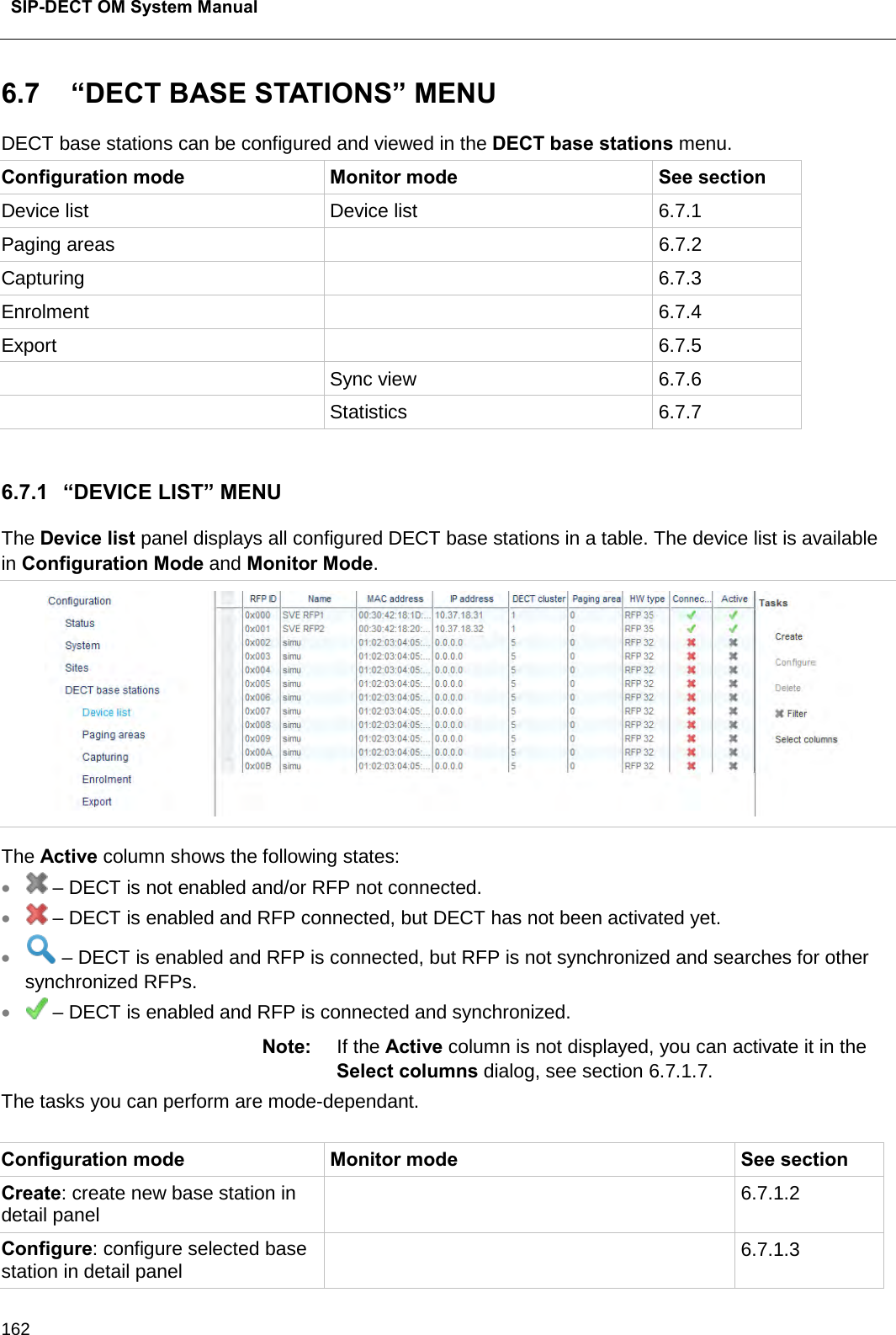
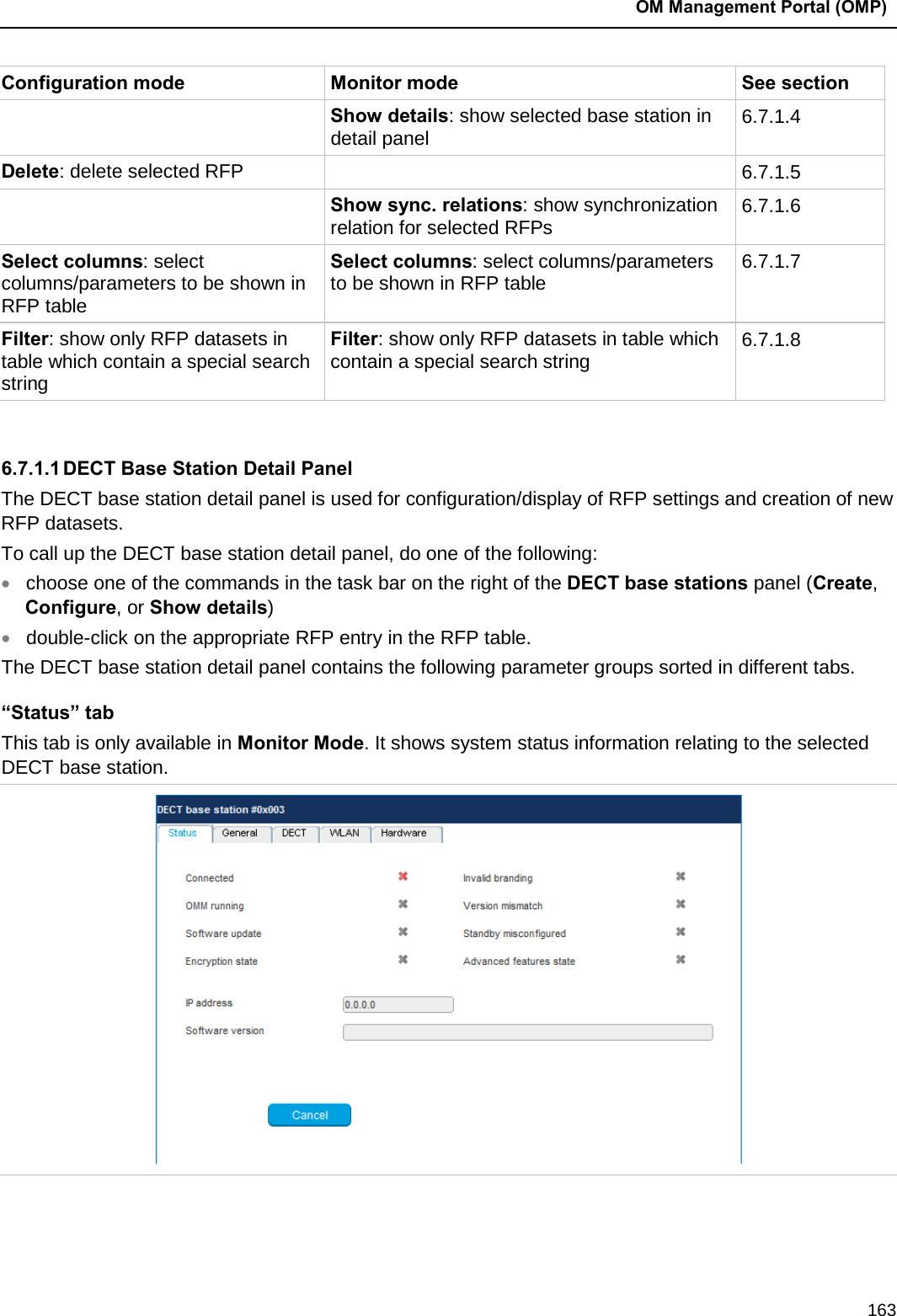
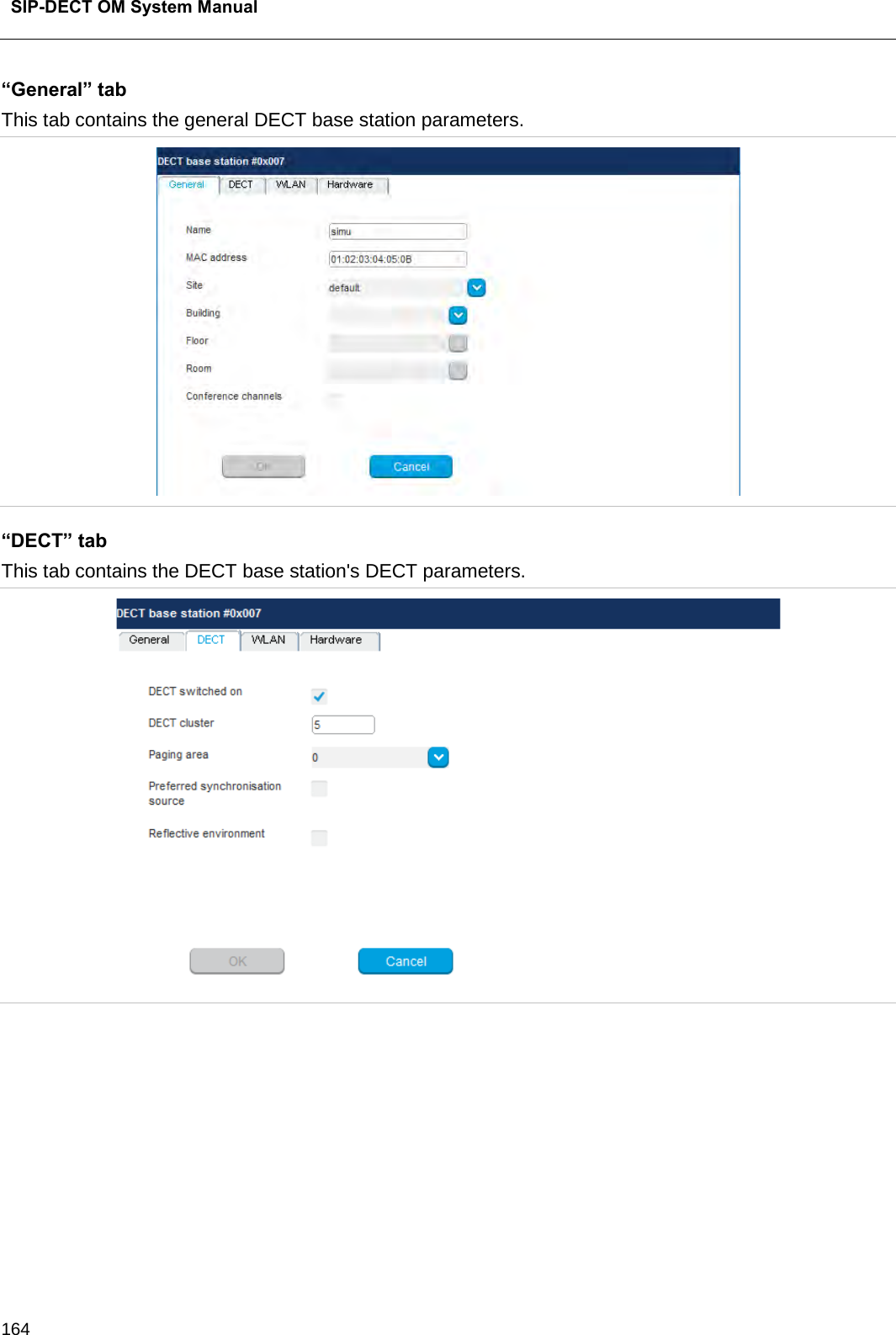
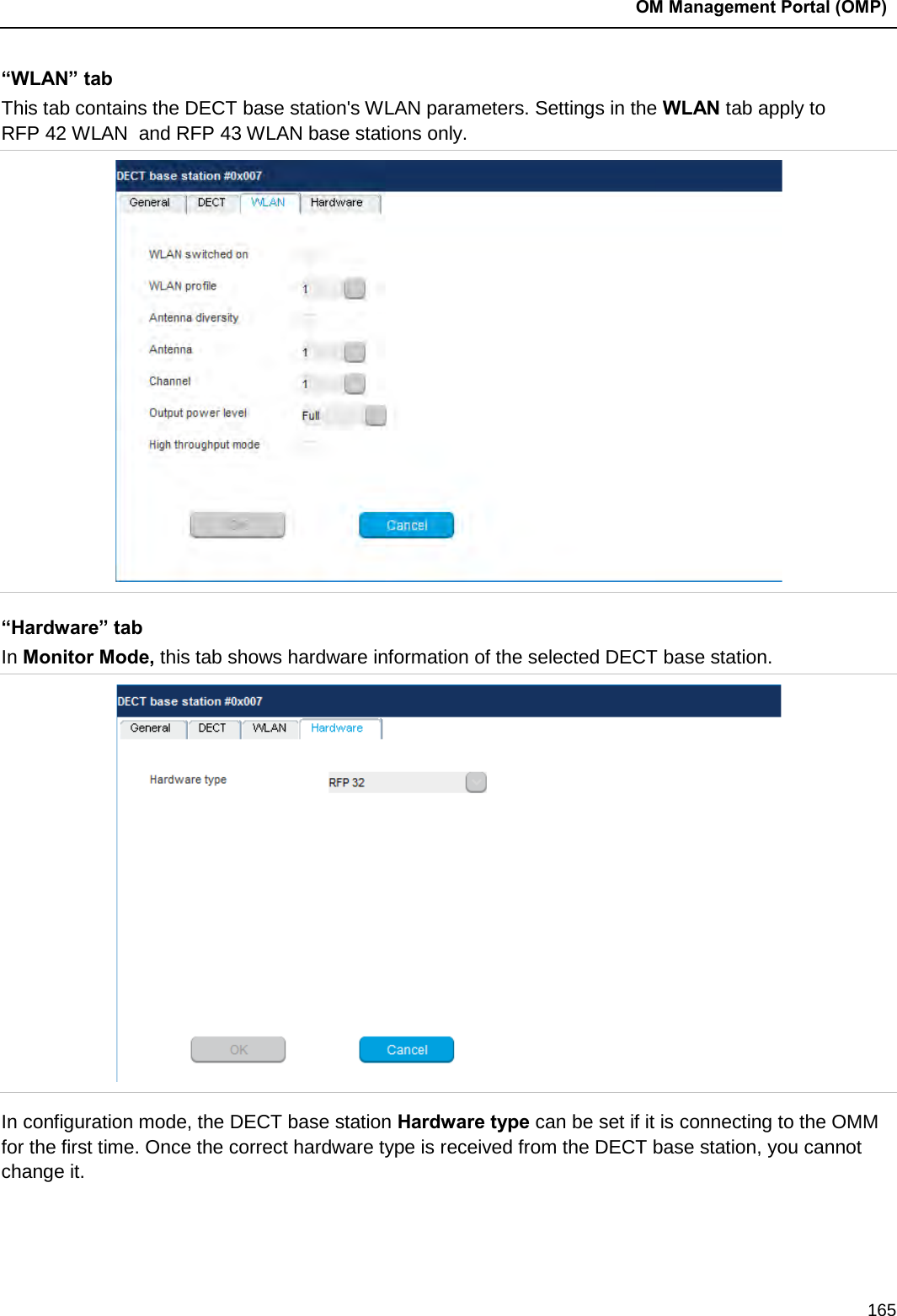
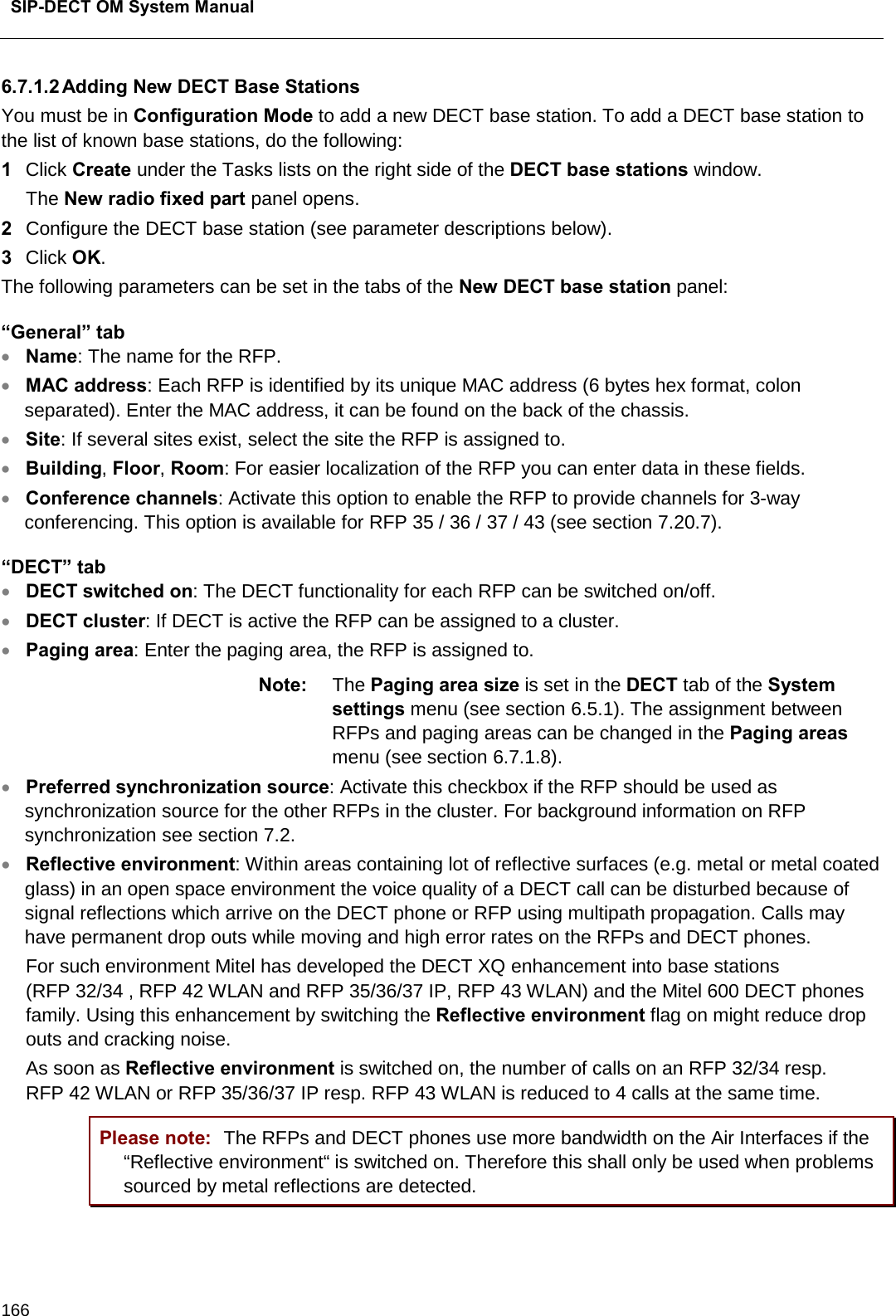
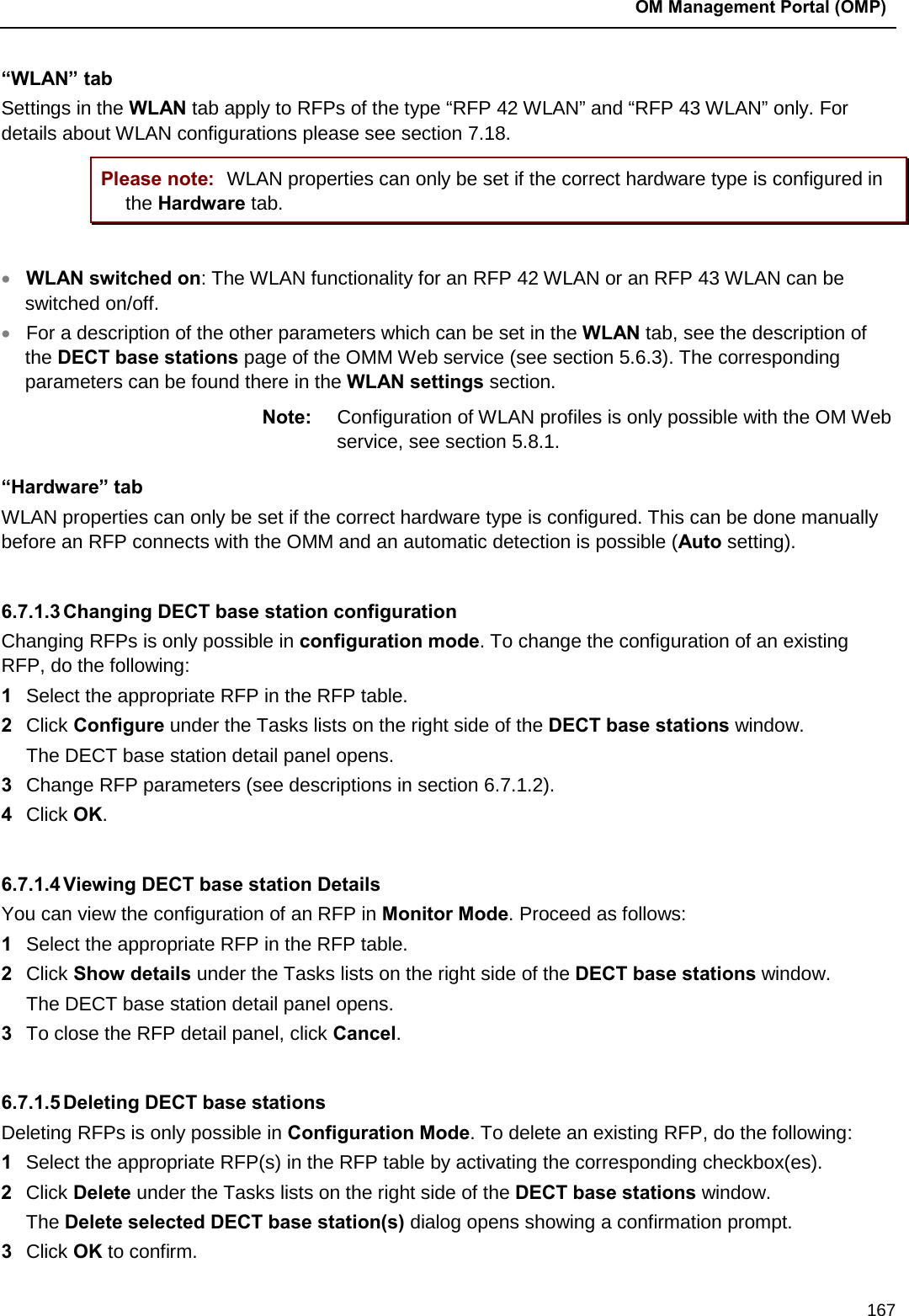
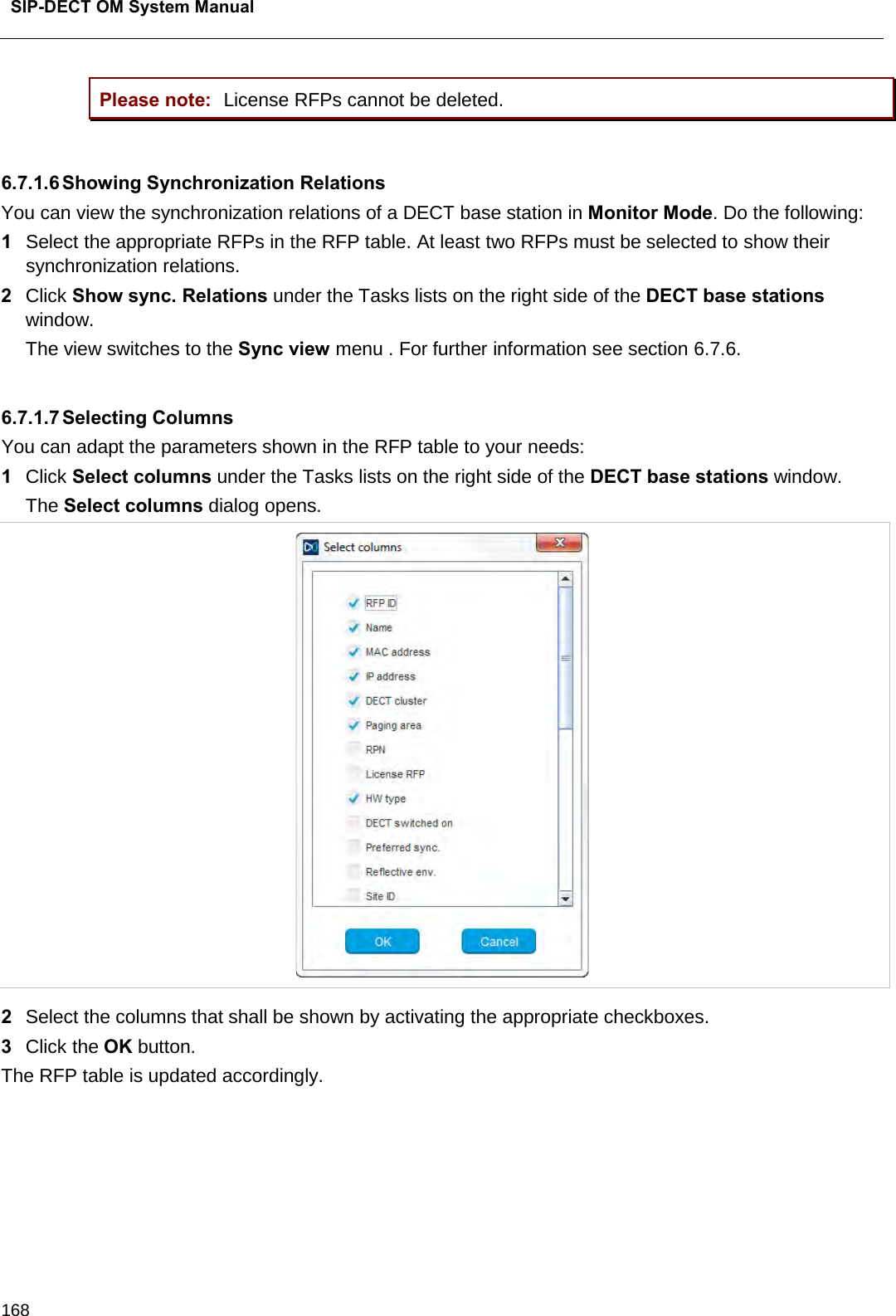
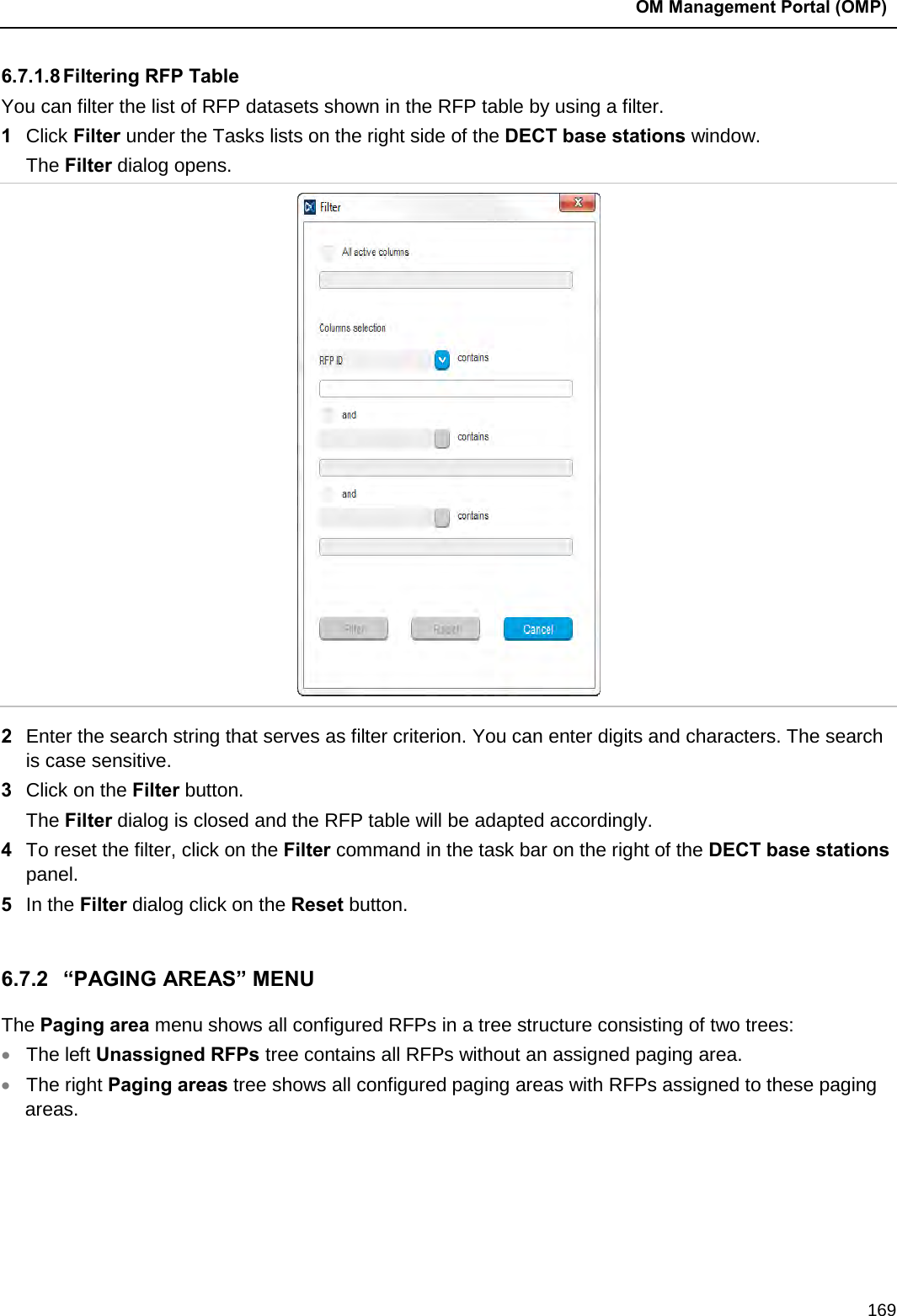
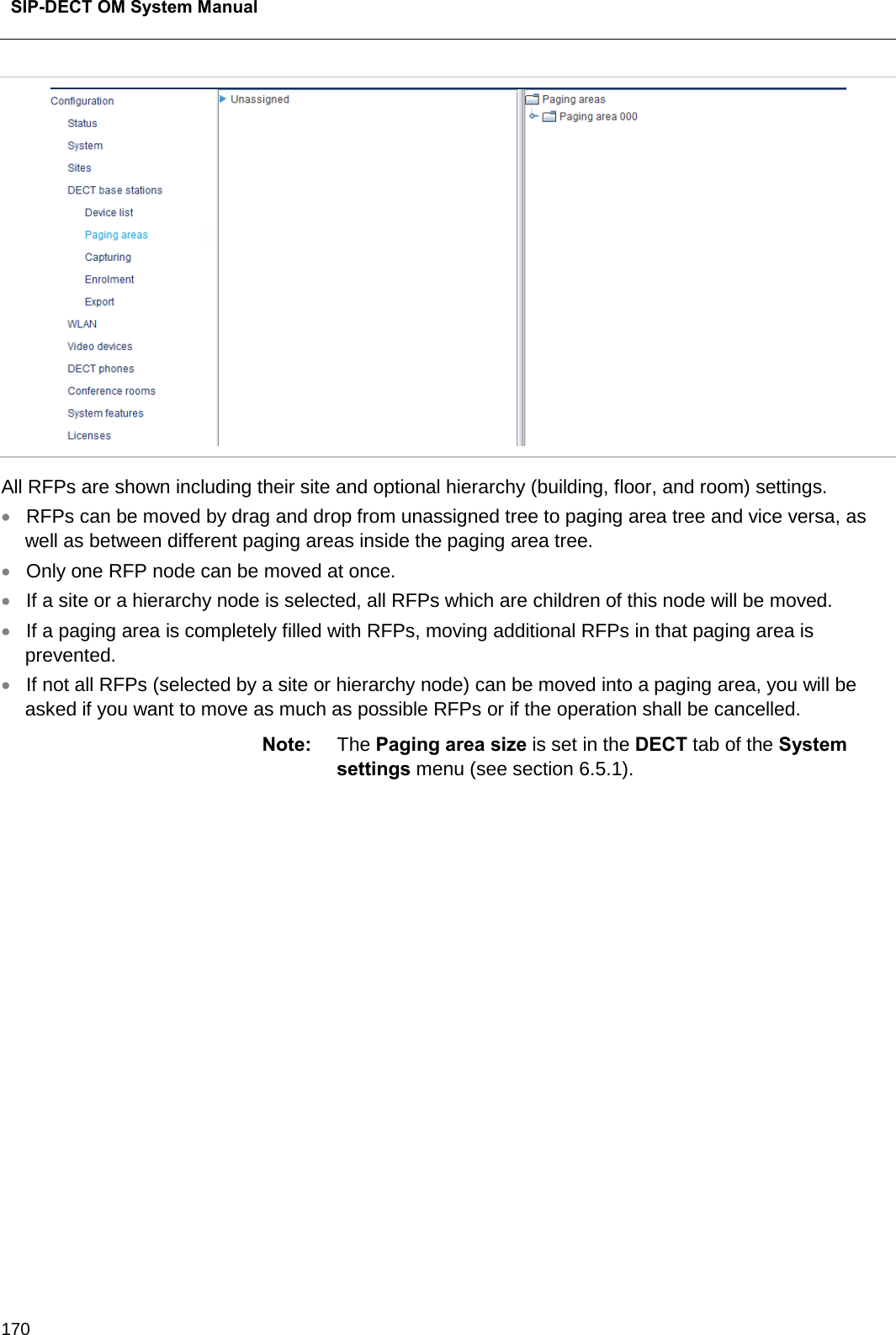
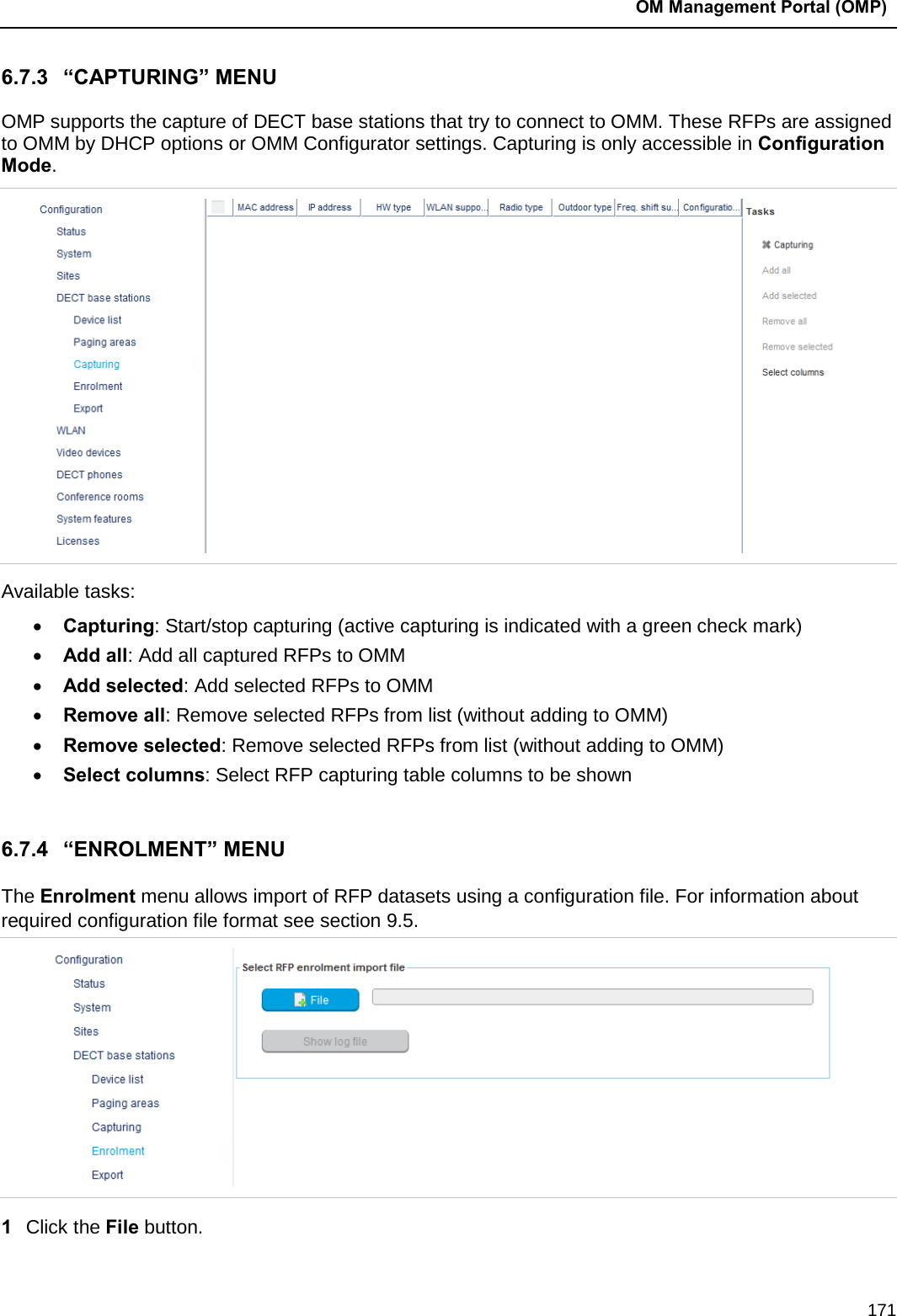
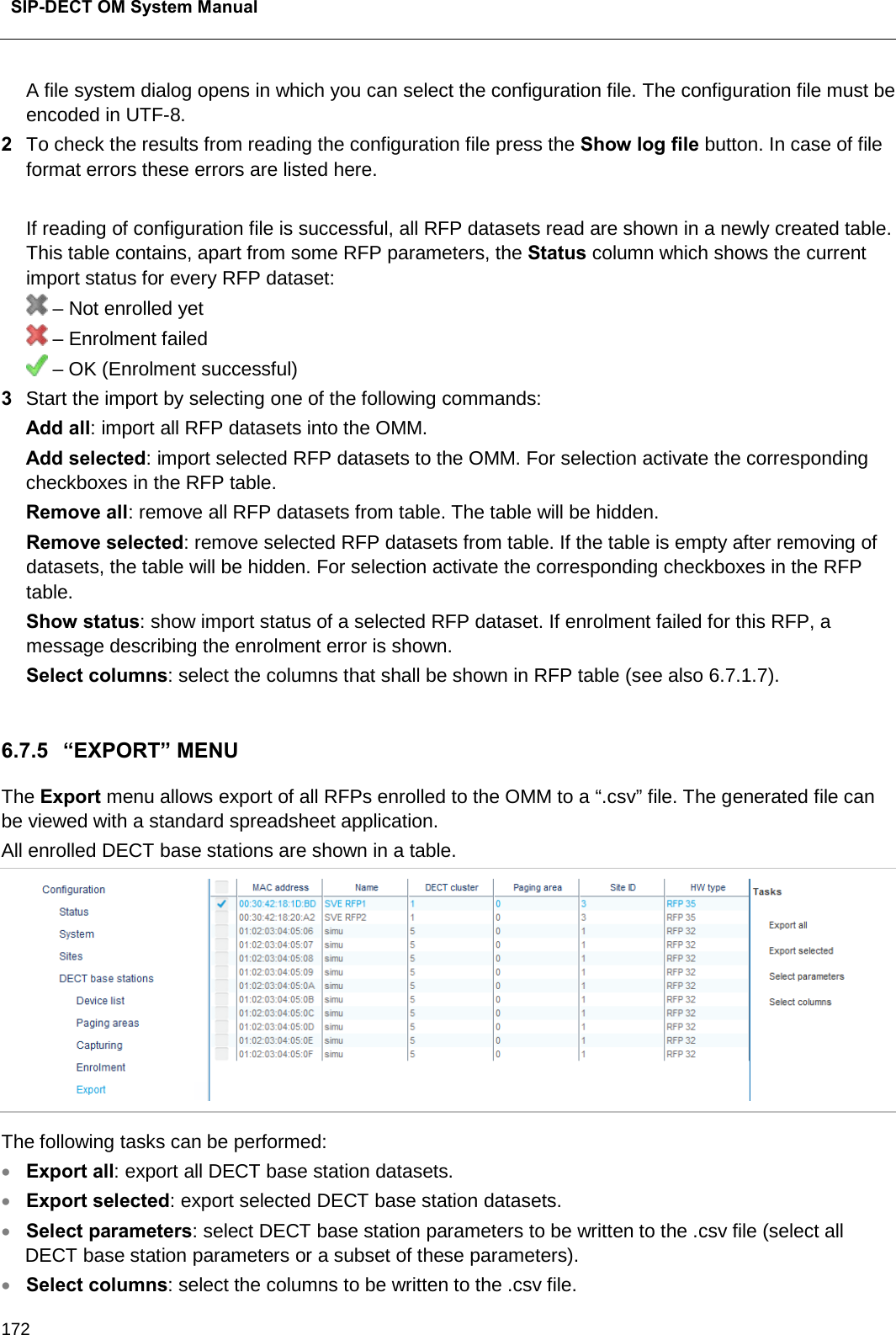
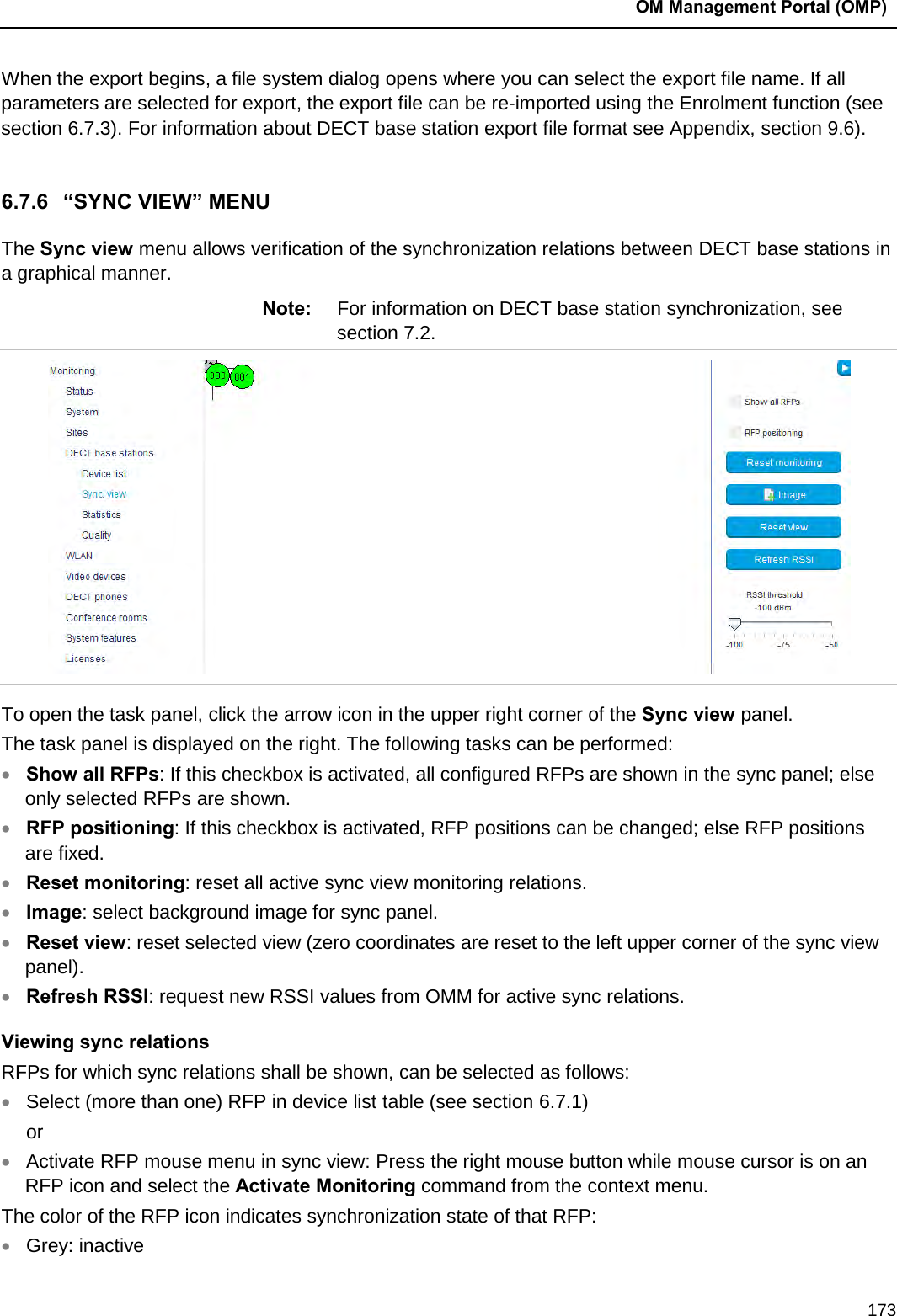
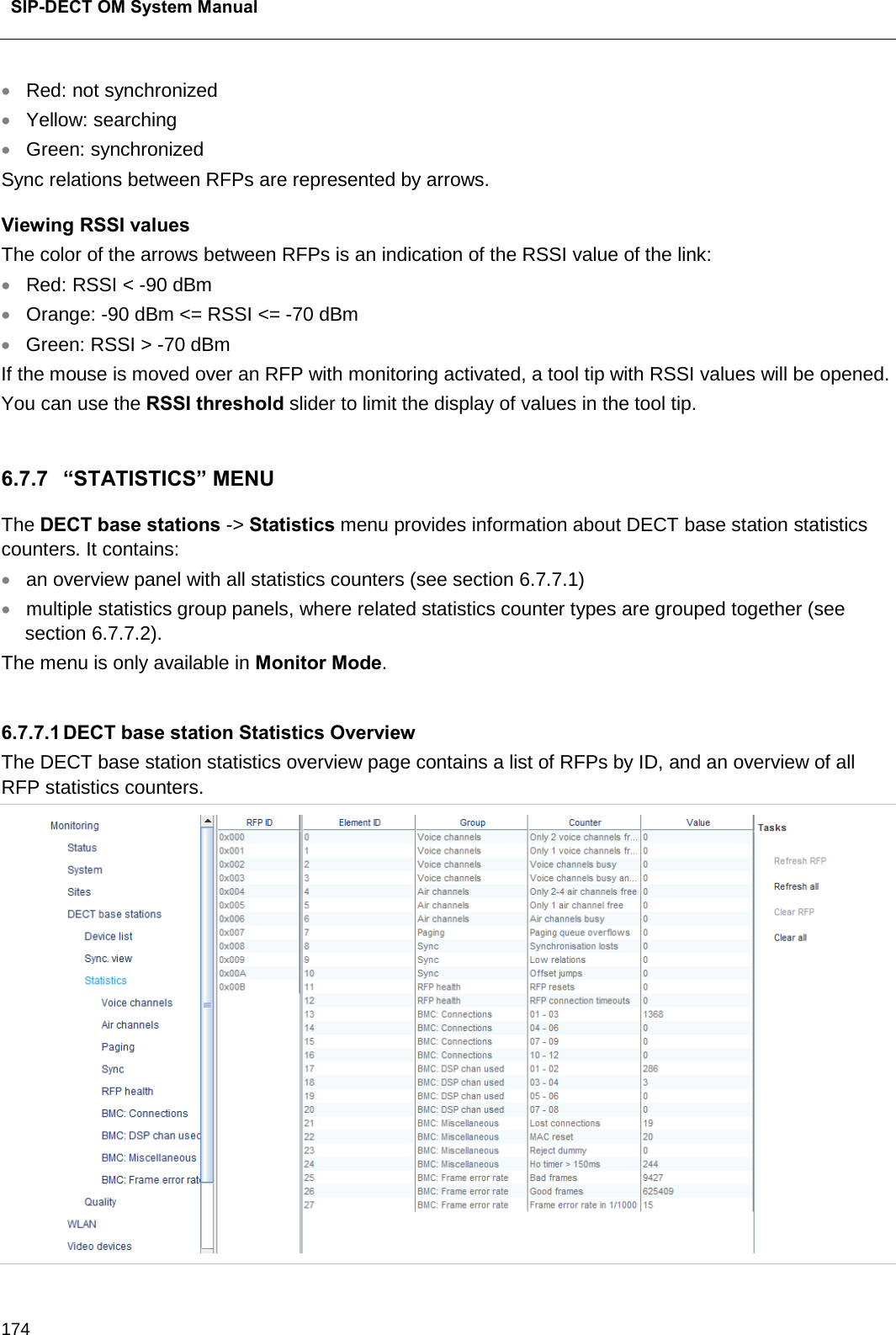
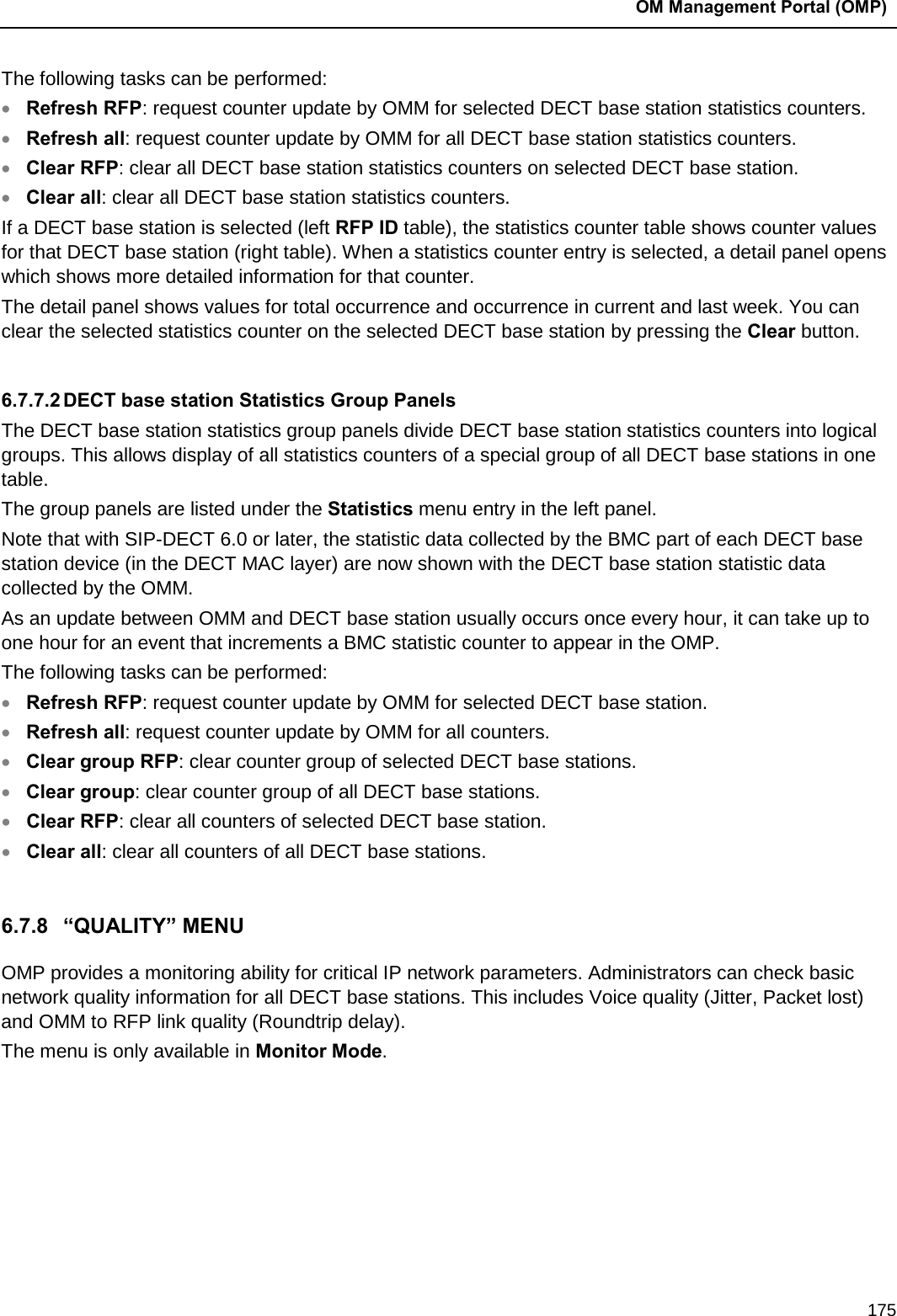
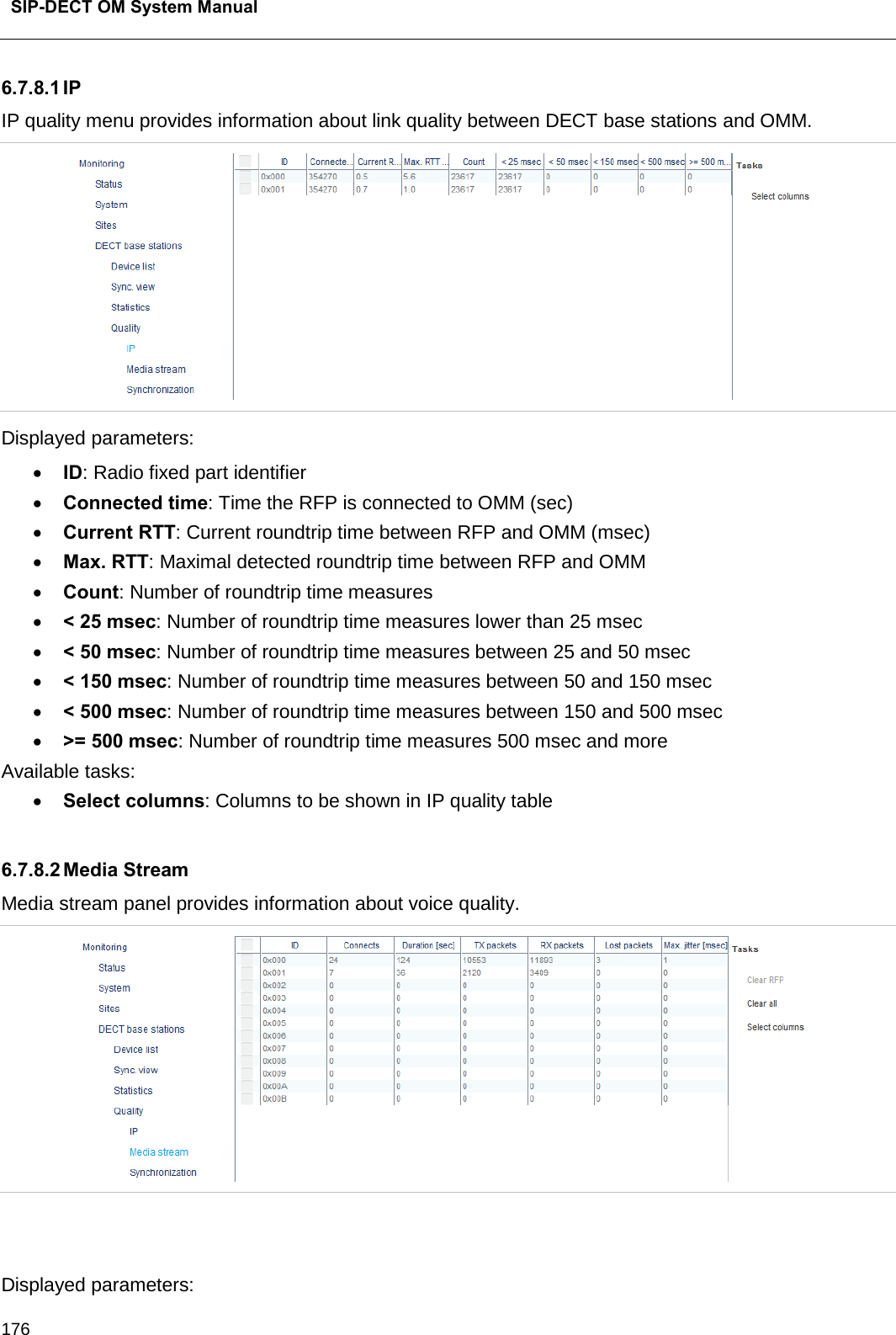
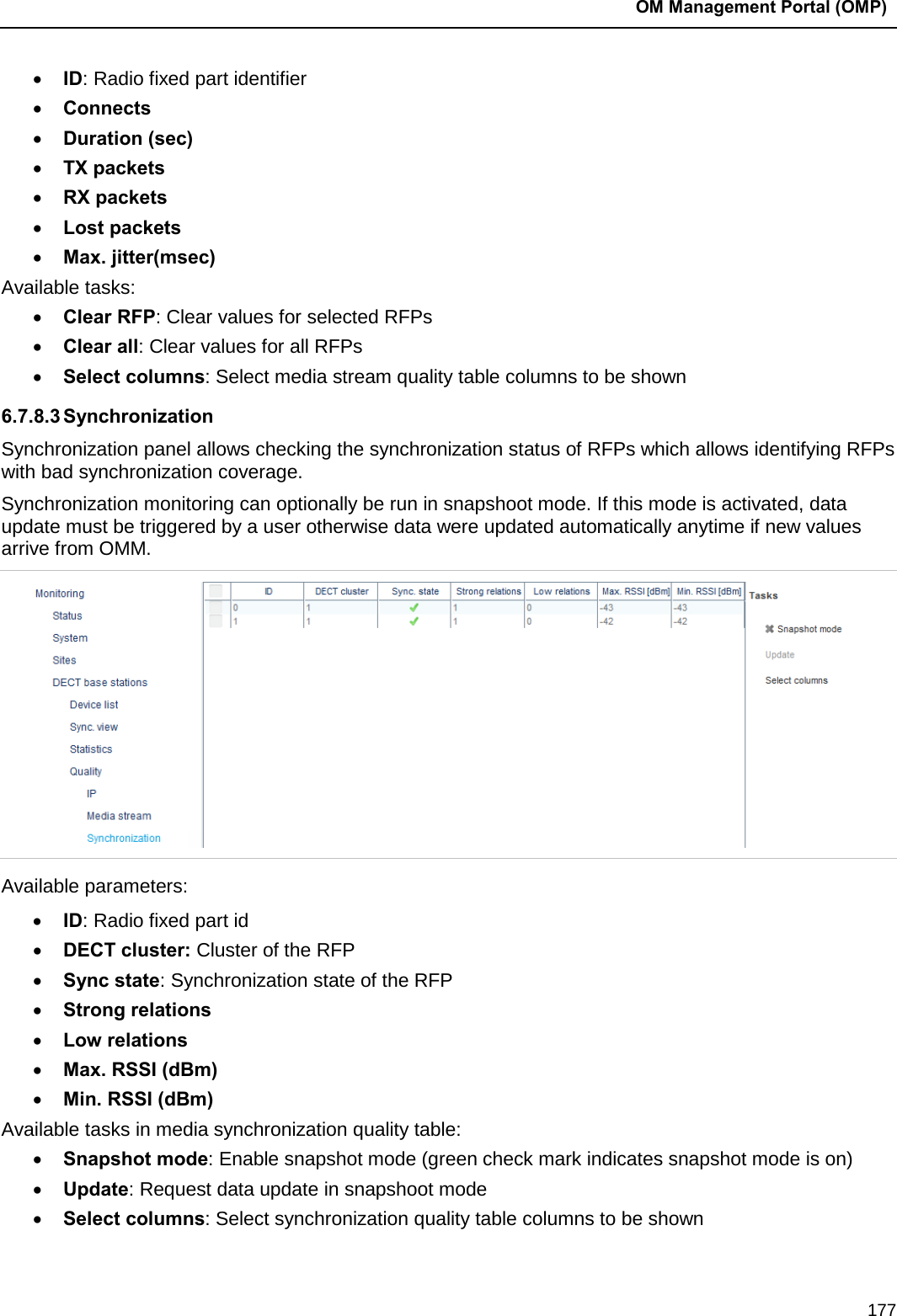
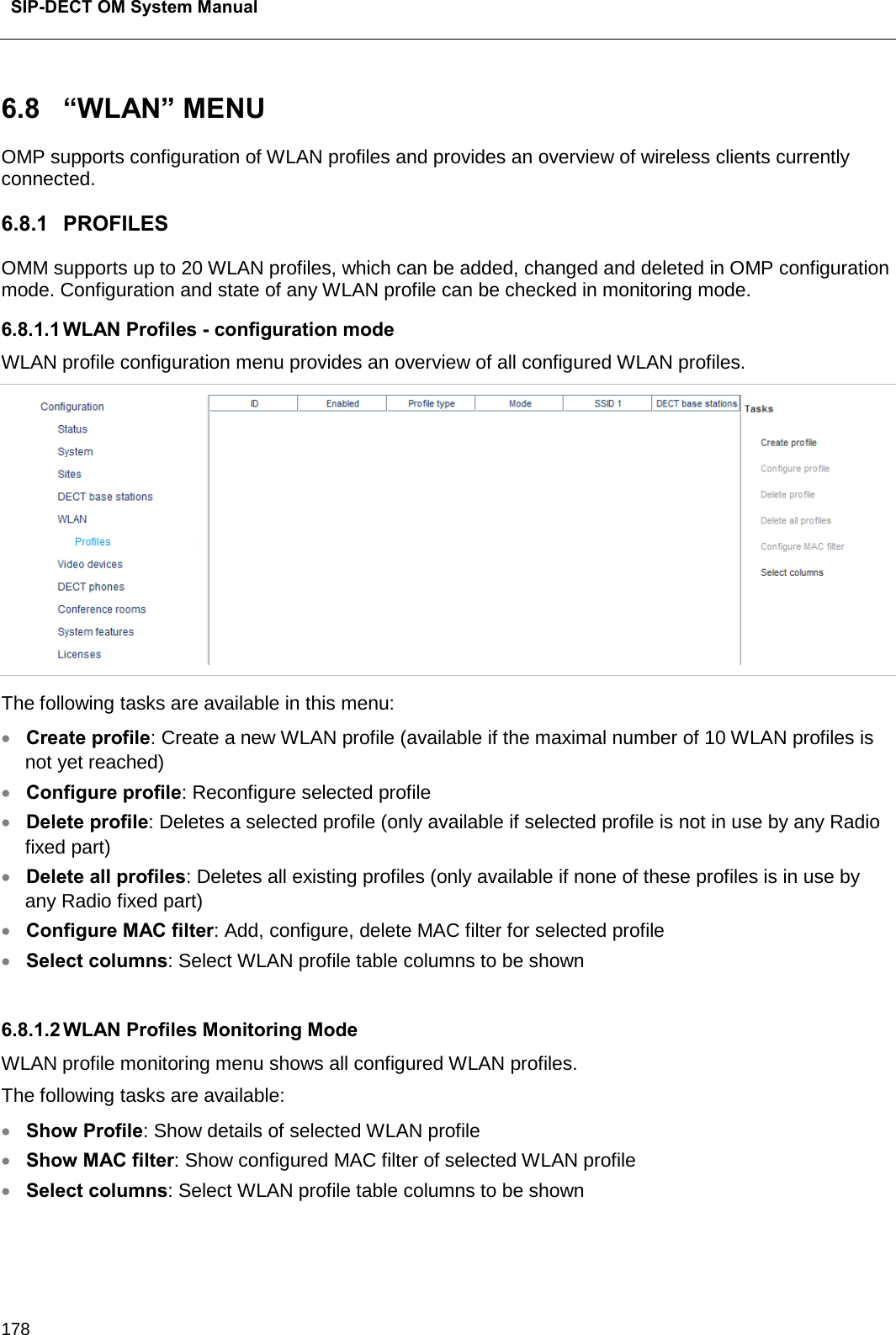
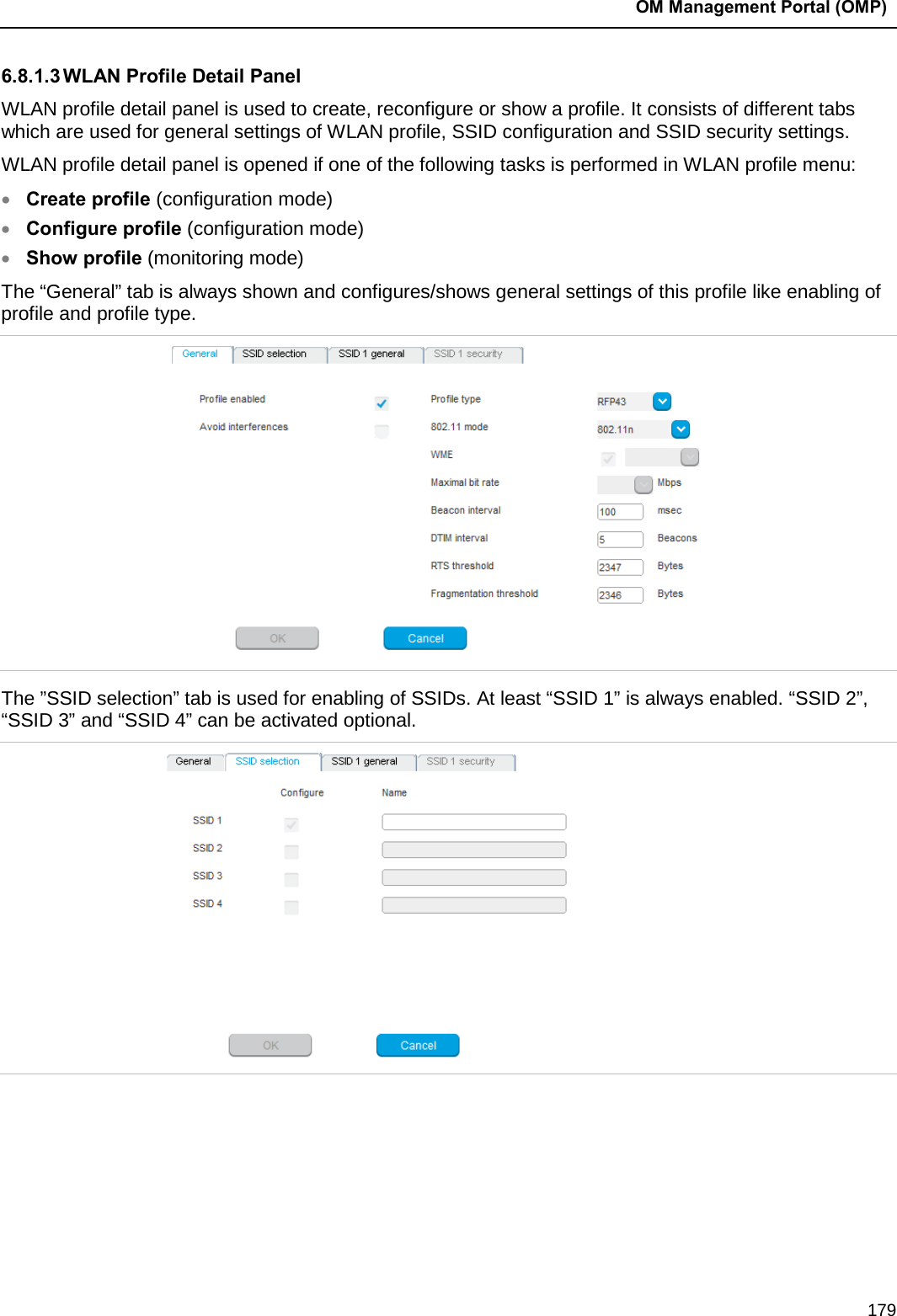
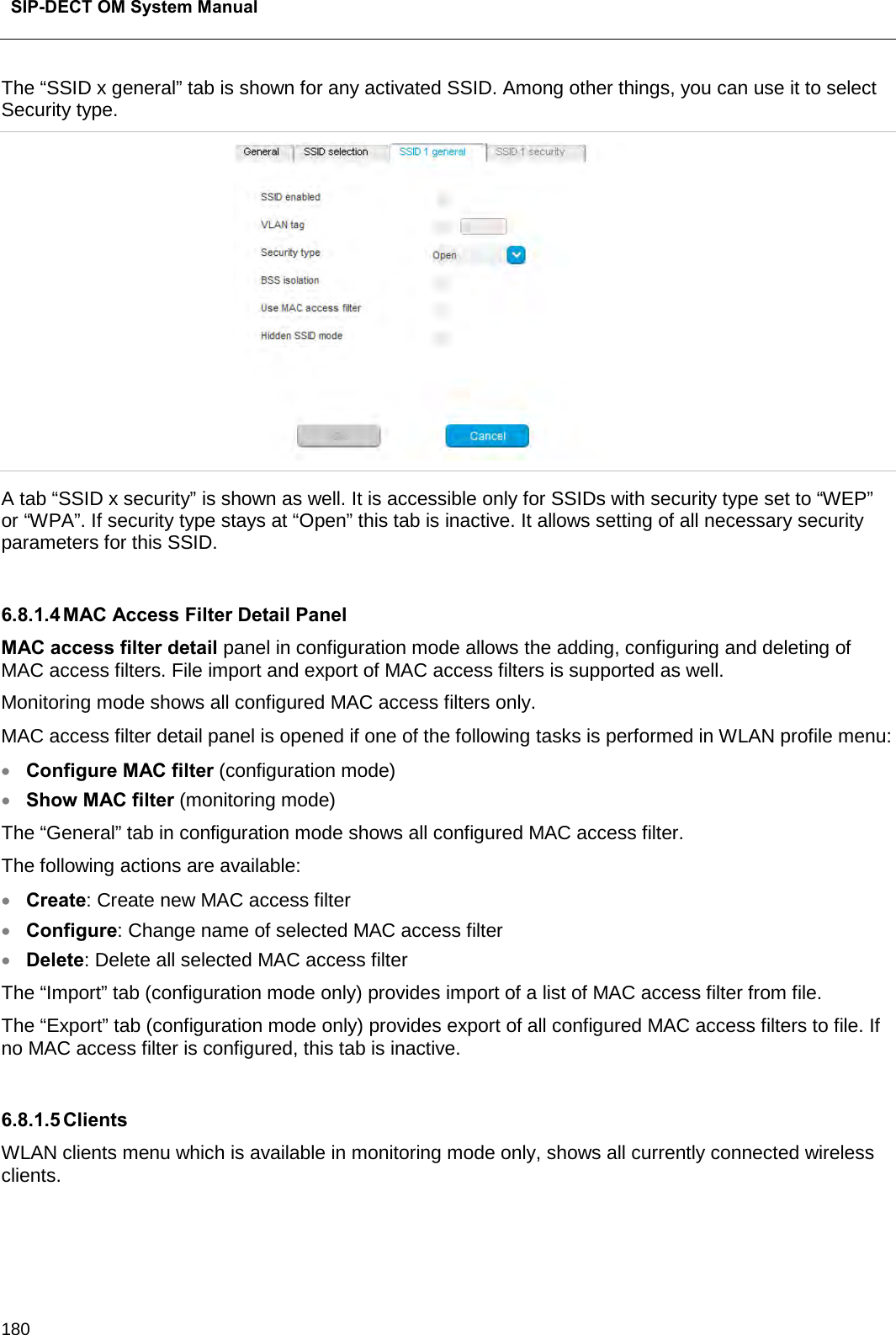
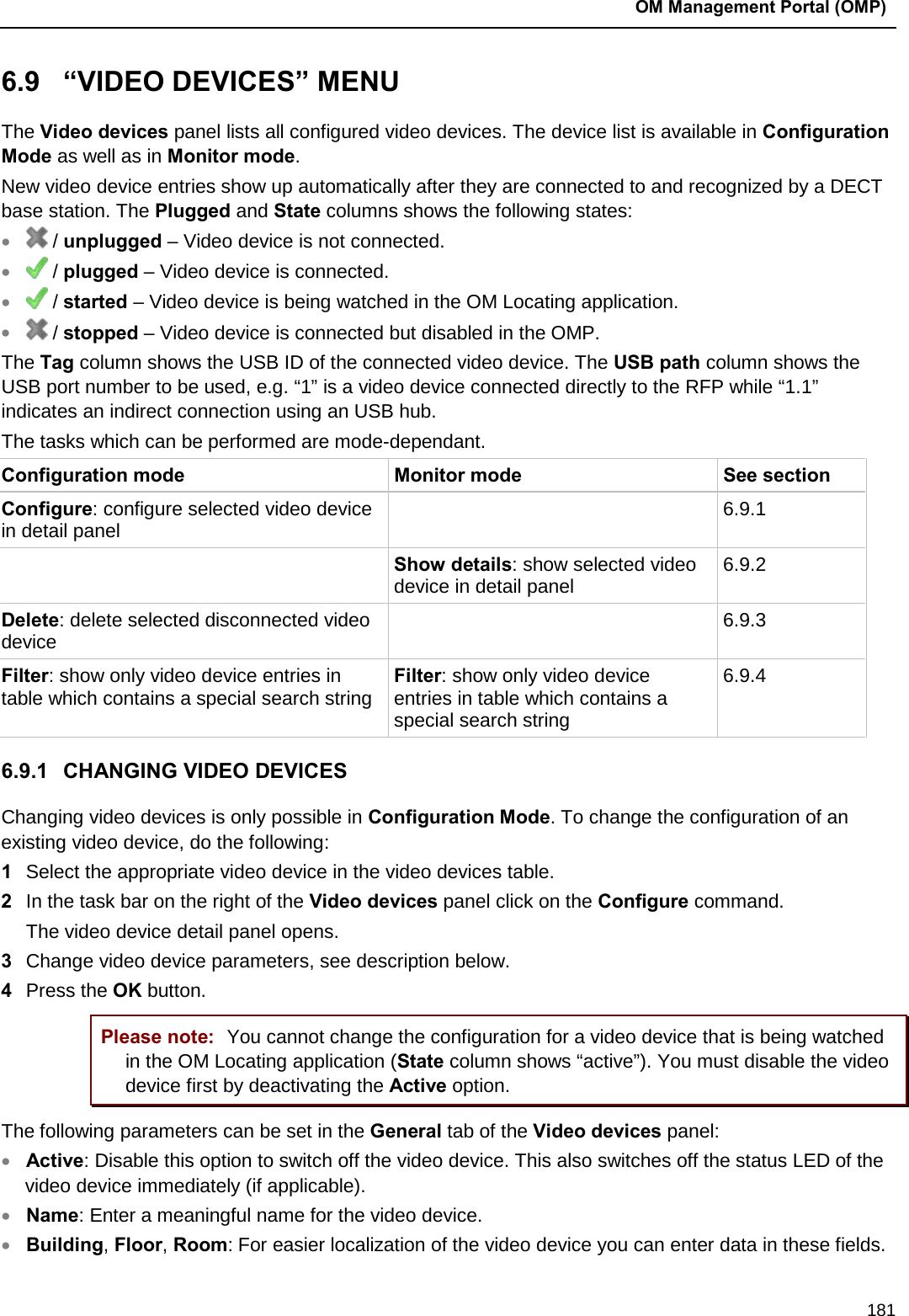
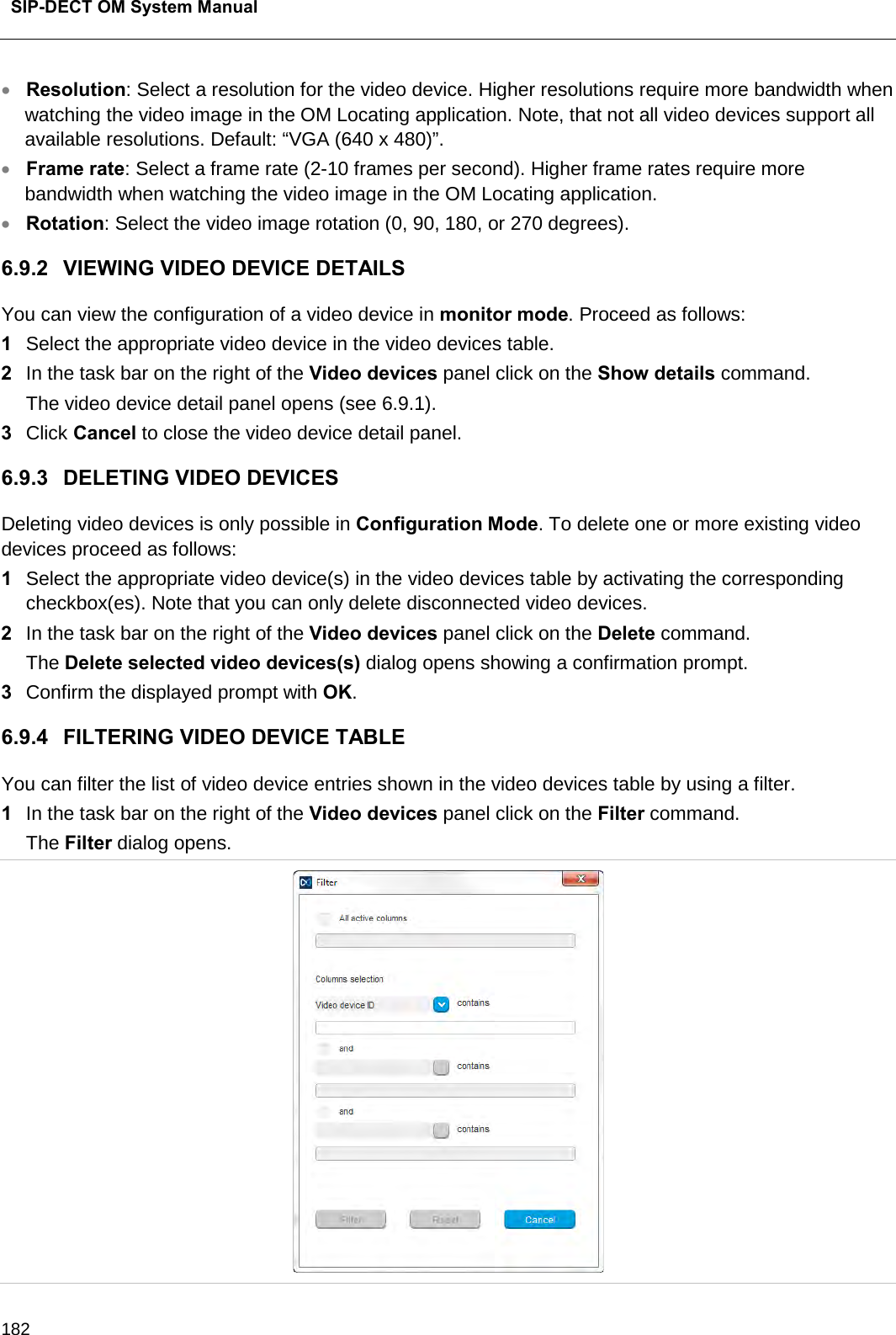
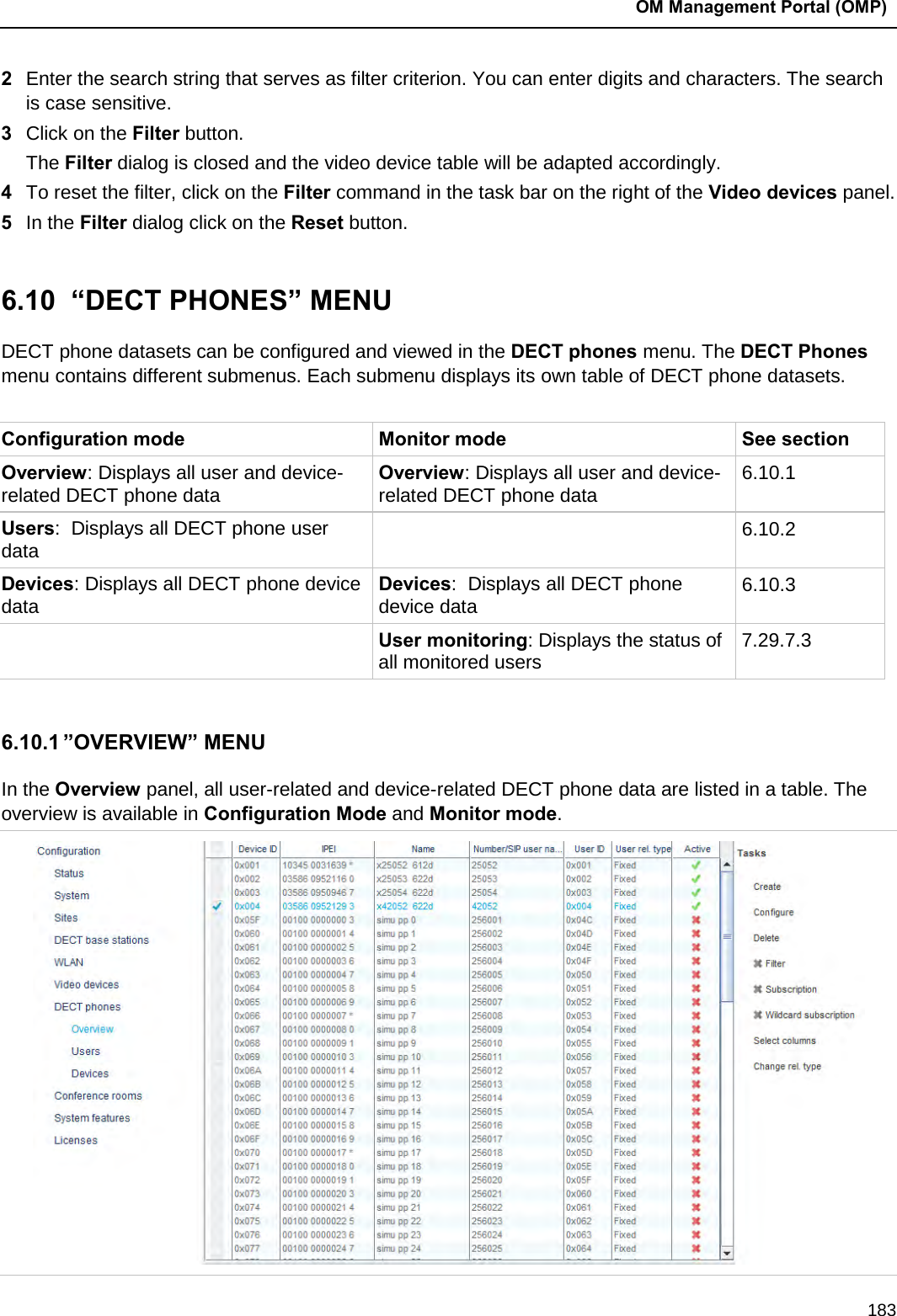
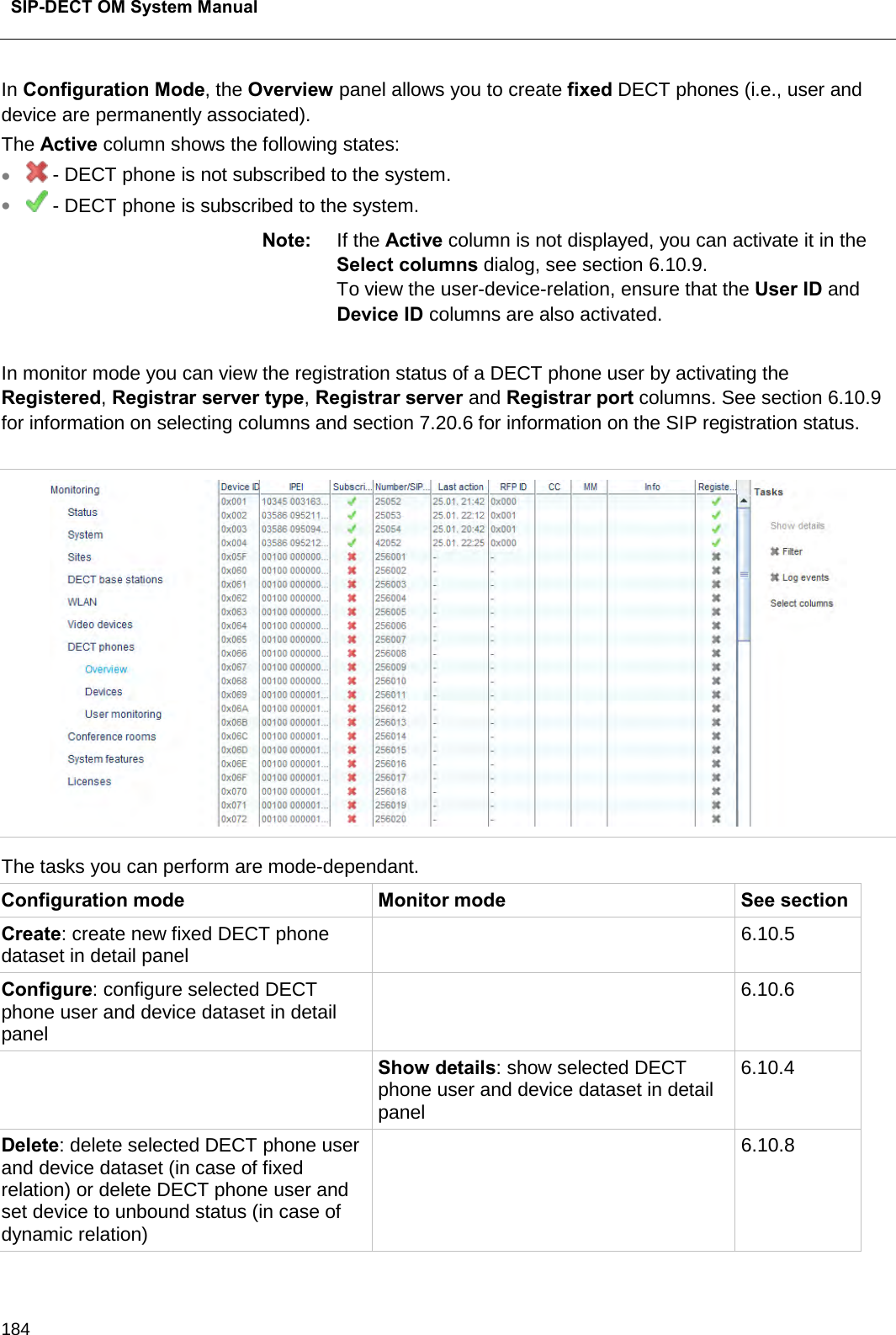
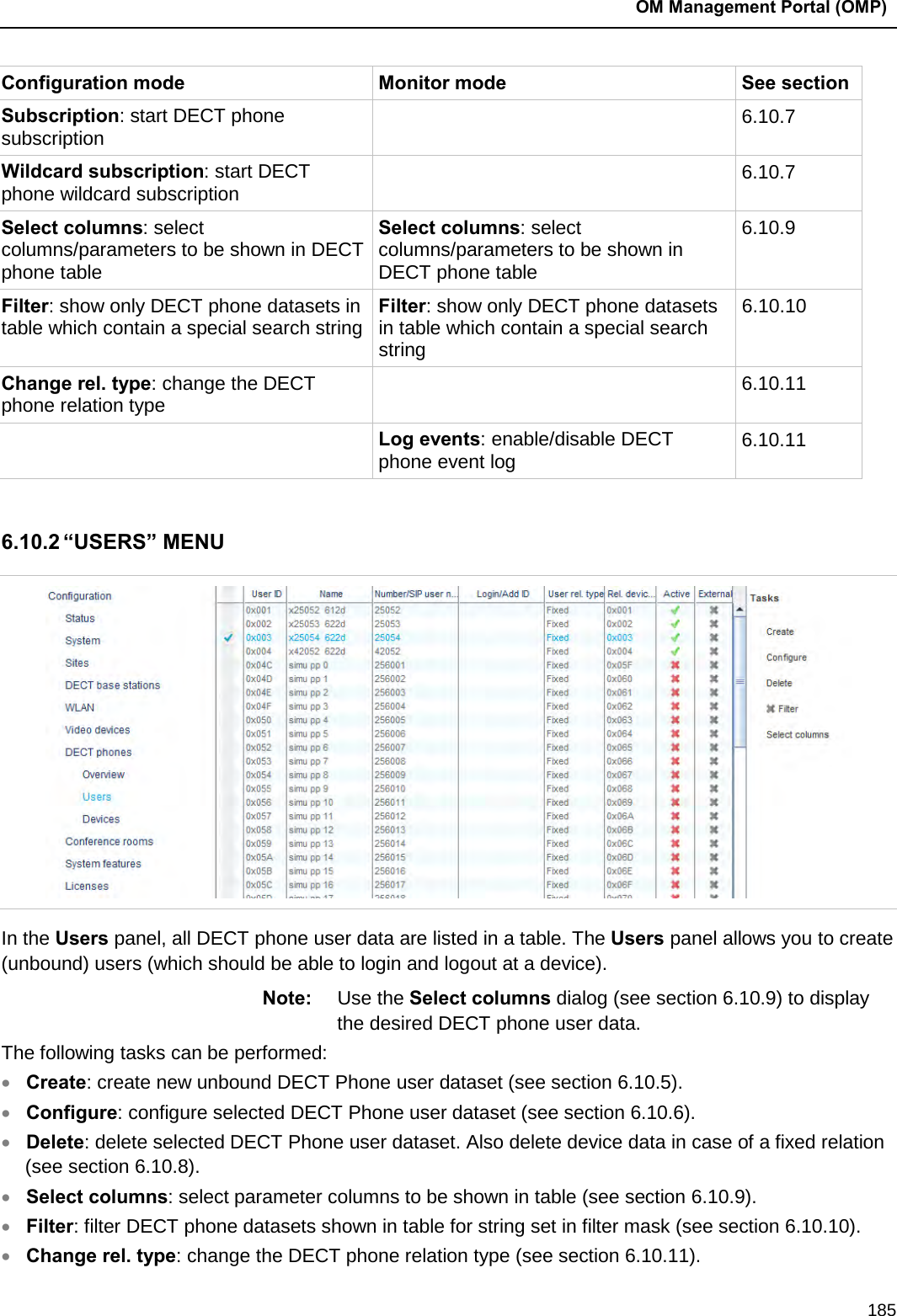
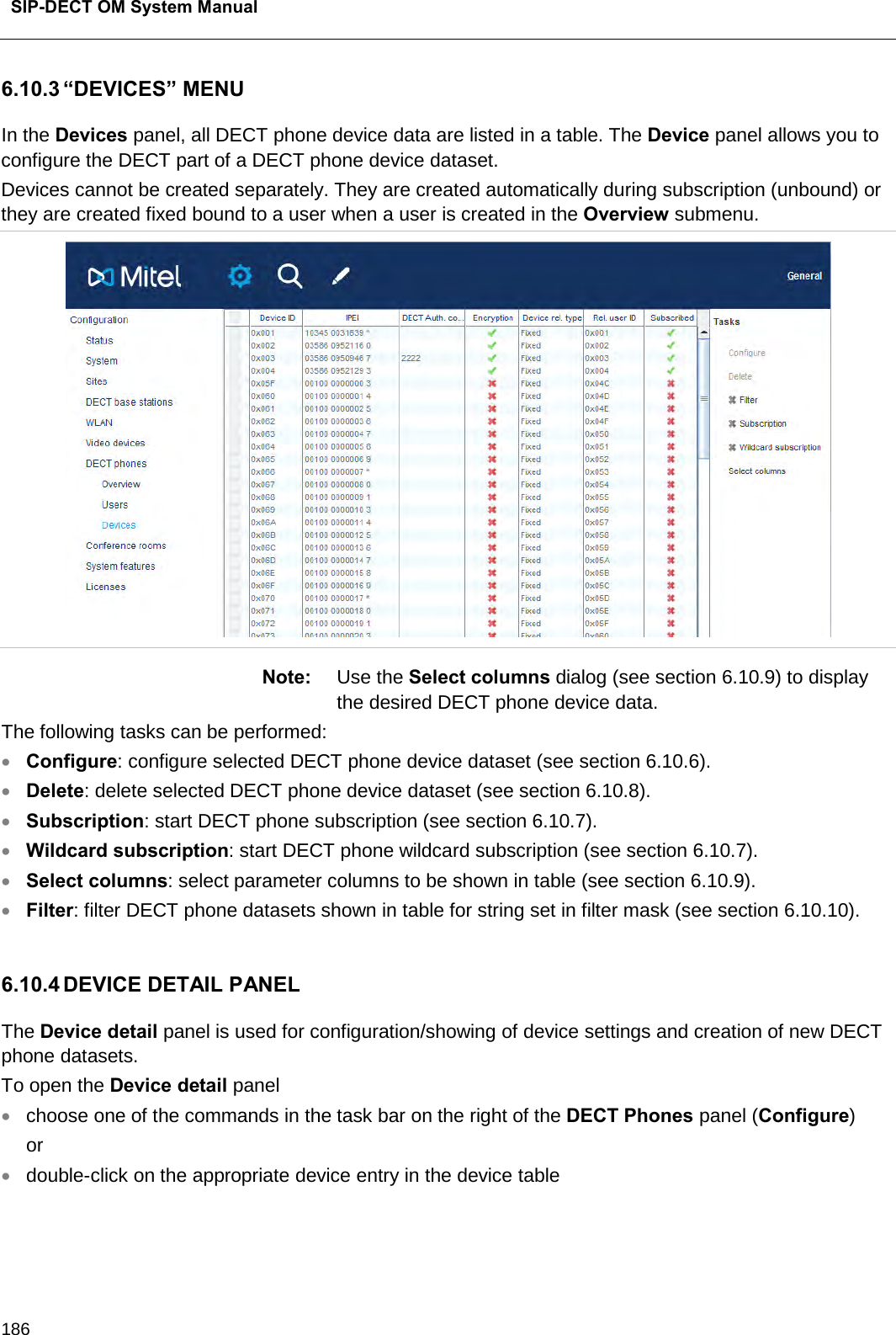
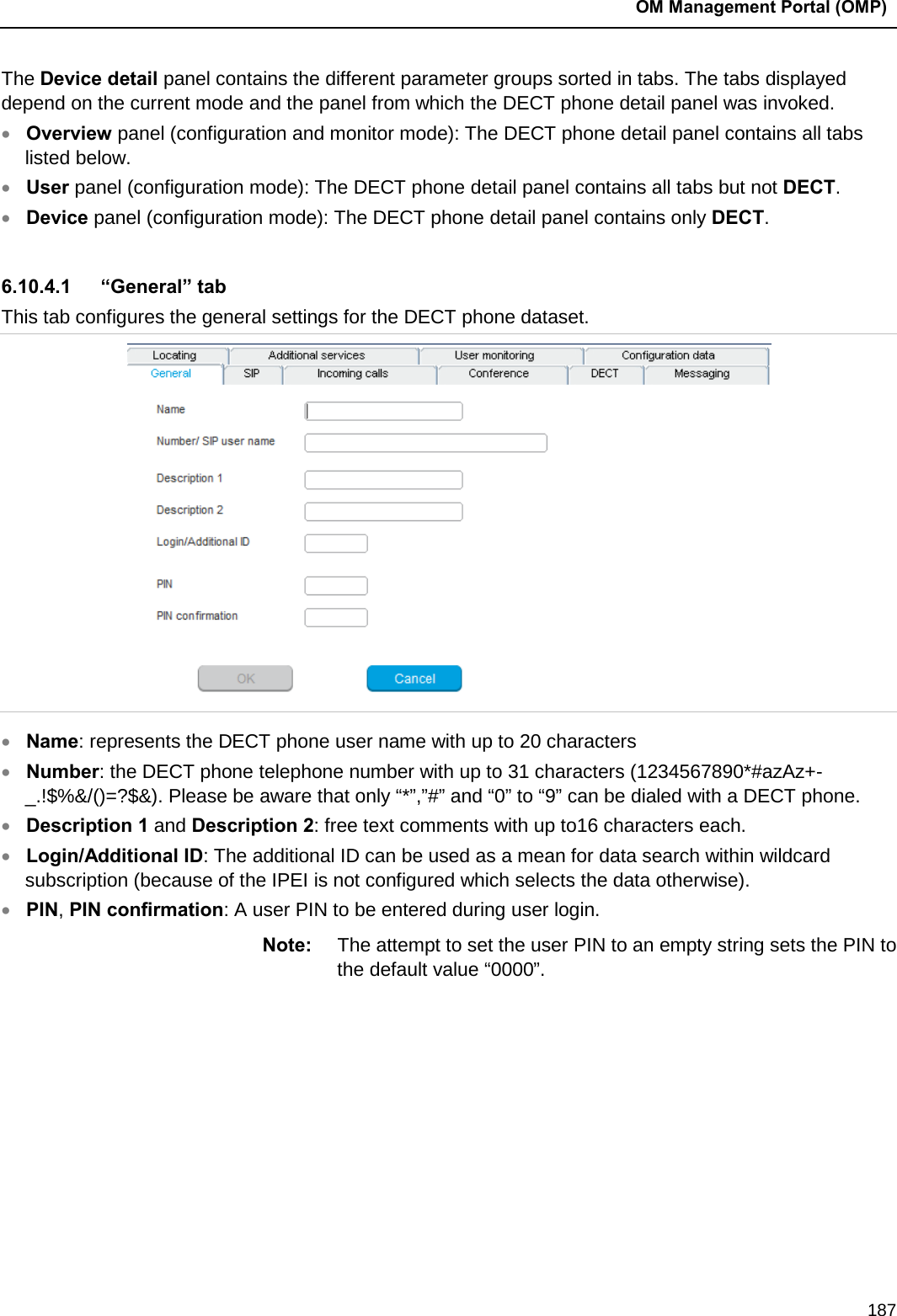
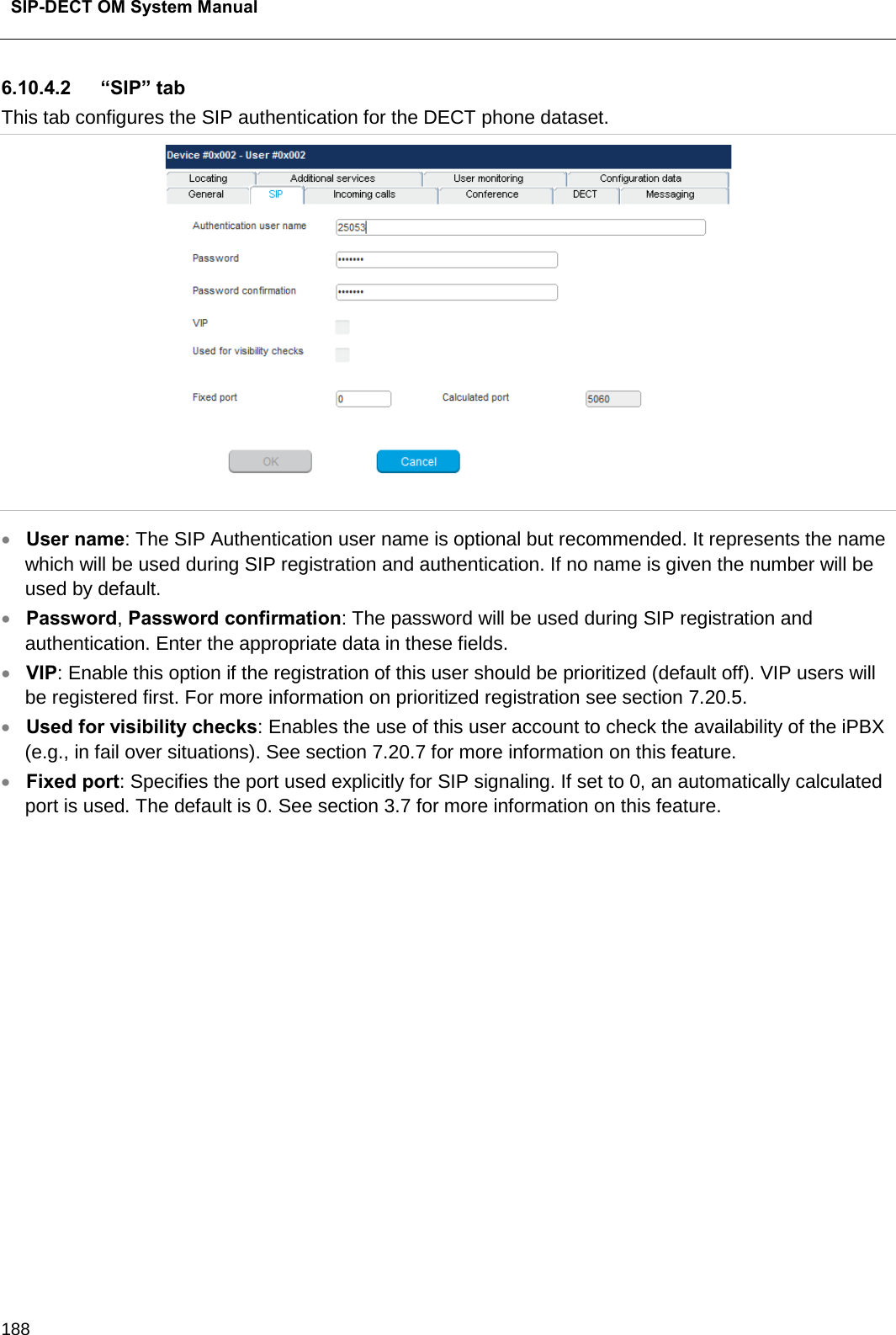
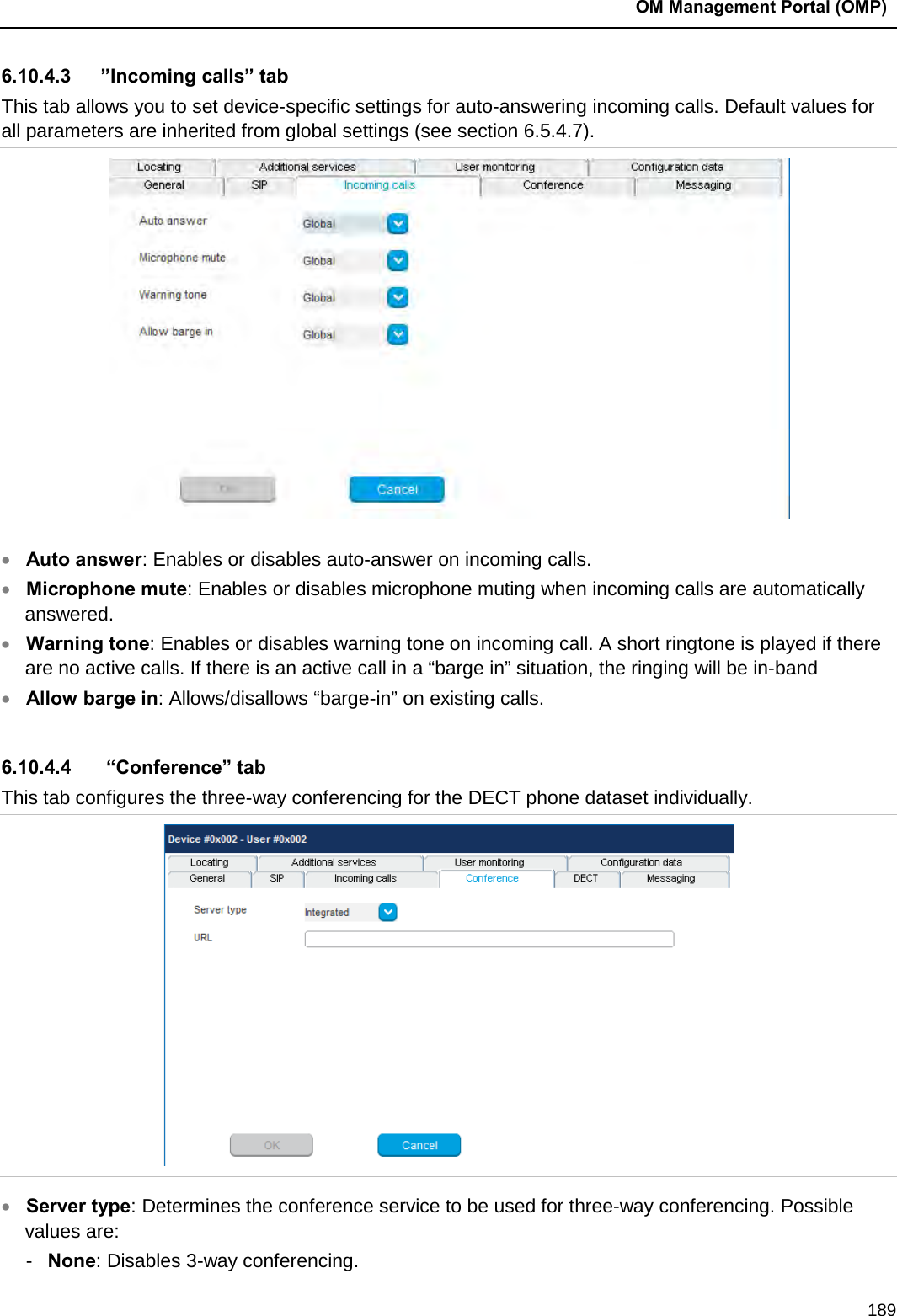
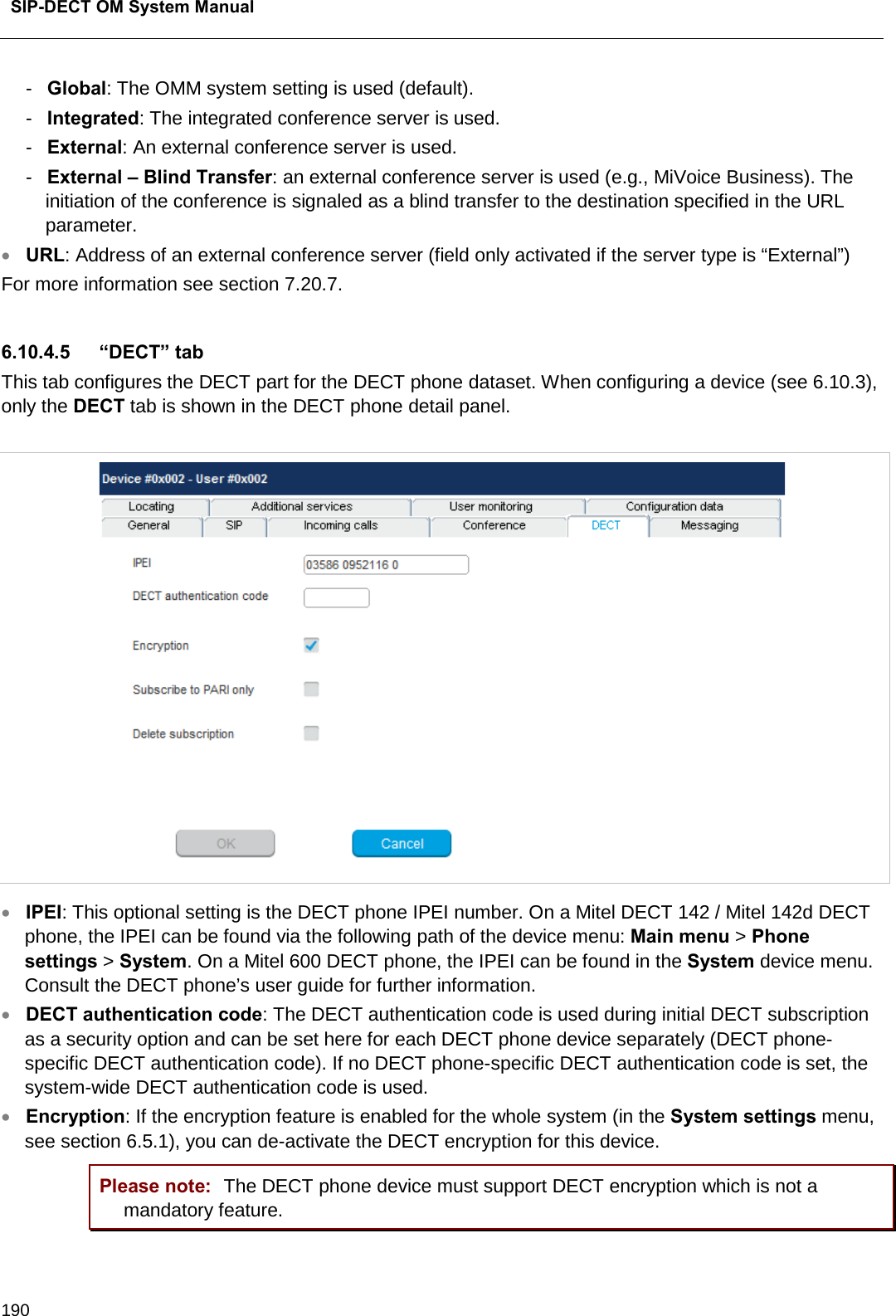
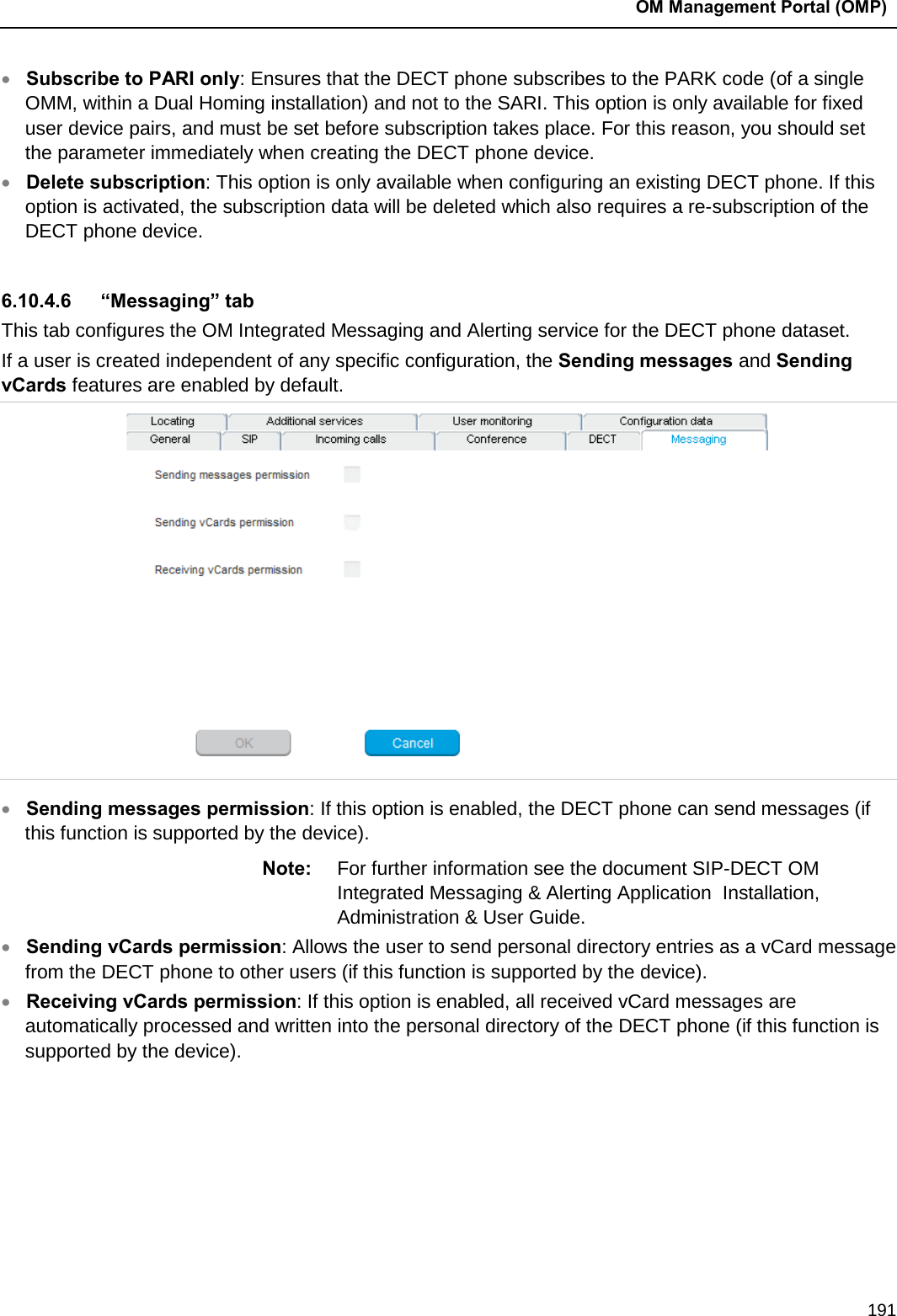
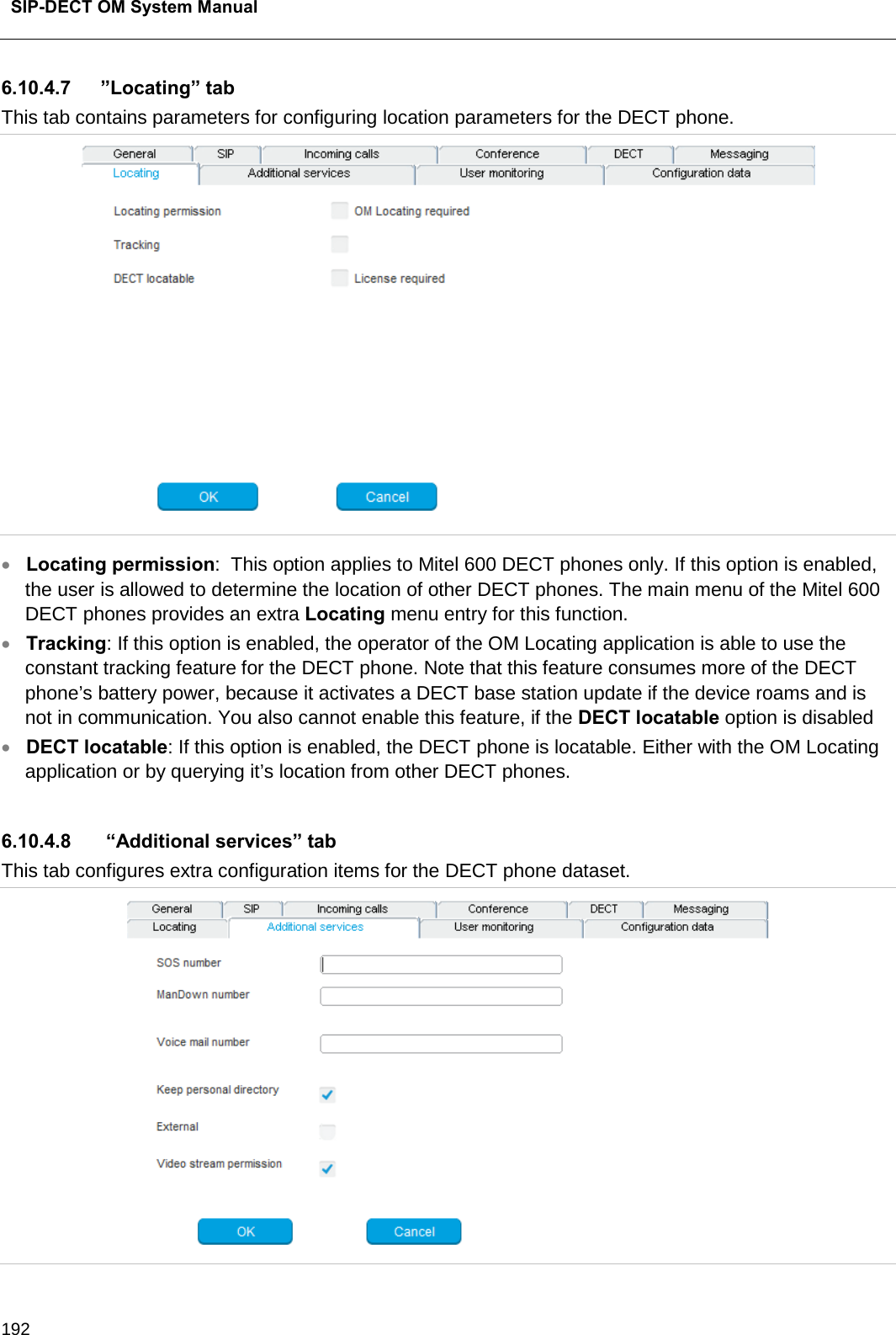
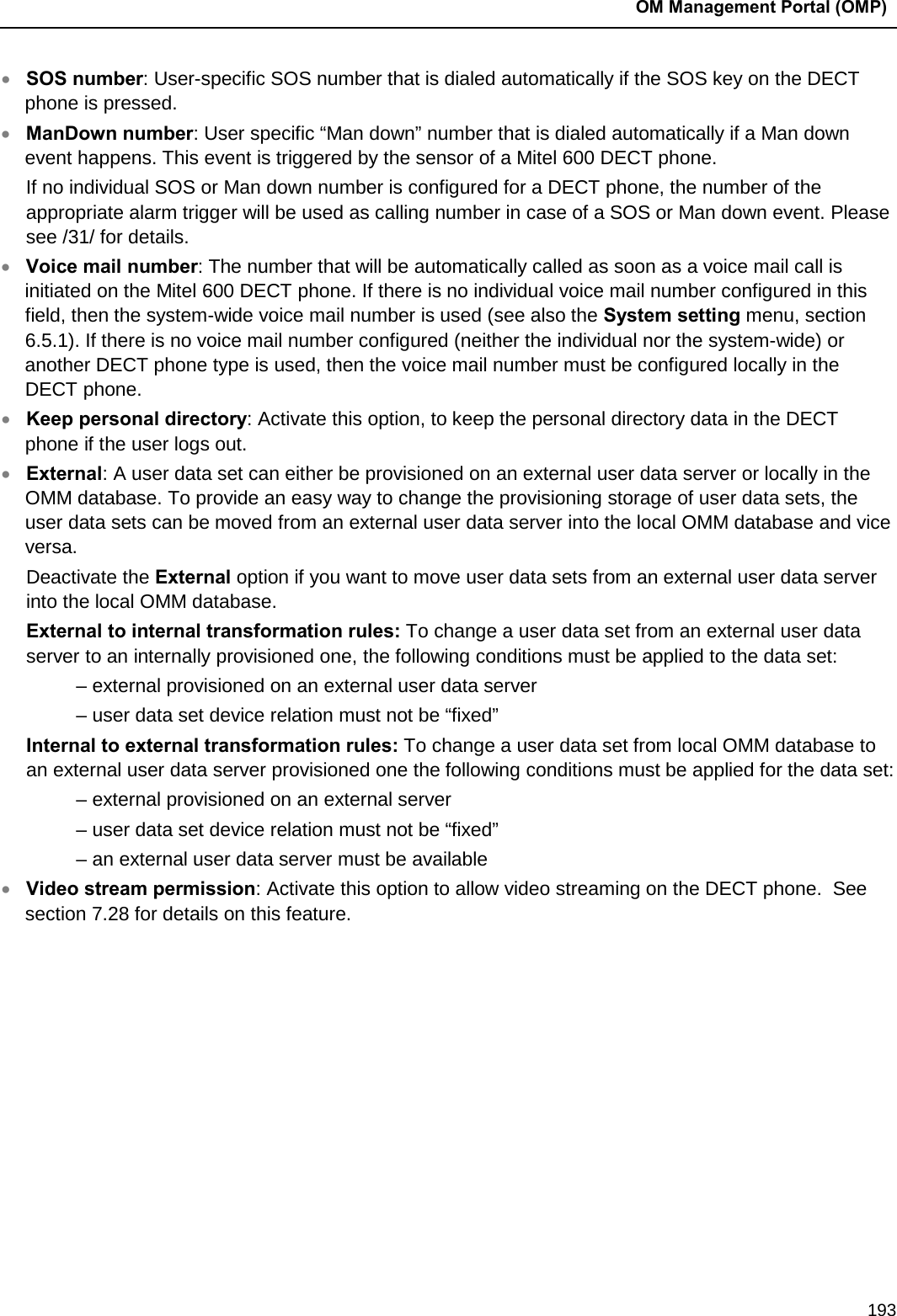
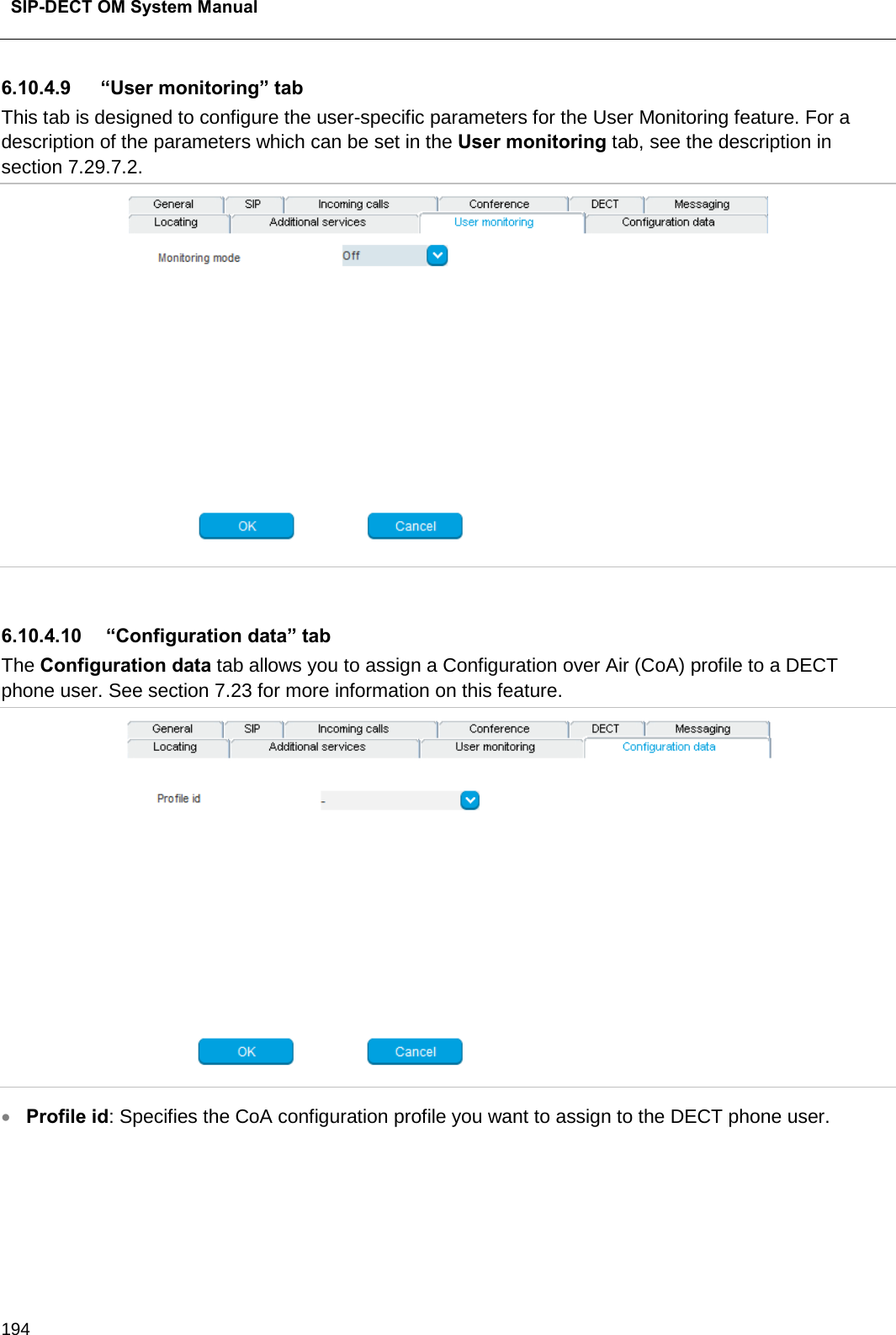
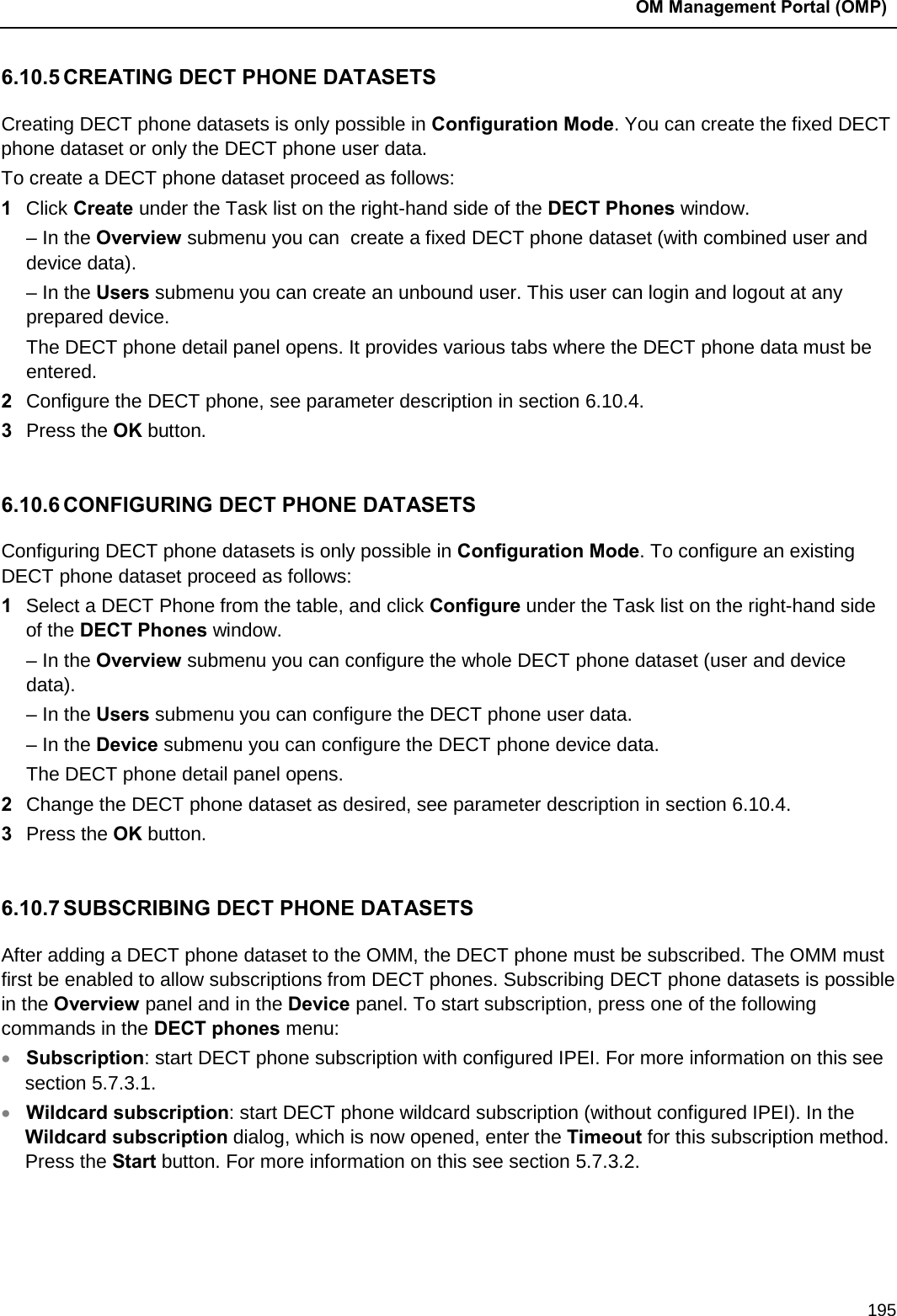
![SIP-DECT OM System Manual 196 6.10.8 DELETING DECT PHONE DATASETS Deleting DECT phone datasets is only possible in configuration mode. You can delete the fixed DECT phone dataset (in case of fixed relation) or only the DECT phone user data resp. the DECT phone device data (in case of dynamic relation). To delete one or more existing DECT phone datasets proceed as follows: 1 Select the appropriate DECT phone dataset(s) in the DECT phone table by activating the corresponding checkbox(es). 2 In the task bar on the right of the DECT phones panel click on the Delete command. – In the Overview submenu the whole DECT phone dataset will be deleted. – In the Users submenu only the DECT phone user data will be deleted. – In the Devices submenu only the DECT phone device data will be deleted. The Delete [xxx] dialog opens showing a confirmation prompt. 3 Confirm the displayed prompt with OK. 6.10.9 SELECTING COLUMNS You can adapt the parameters shown in the DECT phone table to your needs: 1 Click Select columns under the Task list on the right-hand side of the DECT Phones window. The Select columns dialog opens. 2 Select the columns that shall be shown by activating the appropriate checkboxes. 3 Click the OK button. 4 The DECT phone table will be adapted accordingly. 6.10.10 FILTERING DECT PHONE TABLE You can filter the list of DECT phone datasets shown in the DECT phone table by using a filter. 1 Click Filter under the Task list on the right-hand side of the DECT Phones window. The Filter dialog opens. 2 Enter the search string that serves as filter criterion. You can enter digits and characters. The search is case sensitive. 3 Click on the Filter button. The Filter dialog is closed and the DECT phone table will be adapted accordingly. 4 To reset the filter, click on the Filter command in the task bar on the right of the DECT phones panel. 5 In the Filter dialog click on the Reset button.](https://usermanual.wiki/Mitel-Deutschland/68635RFP36U-01.UserManual-pdf/User-Guide-2887316-Page-196.png)
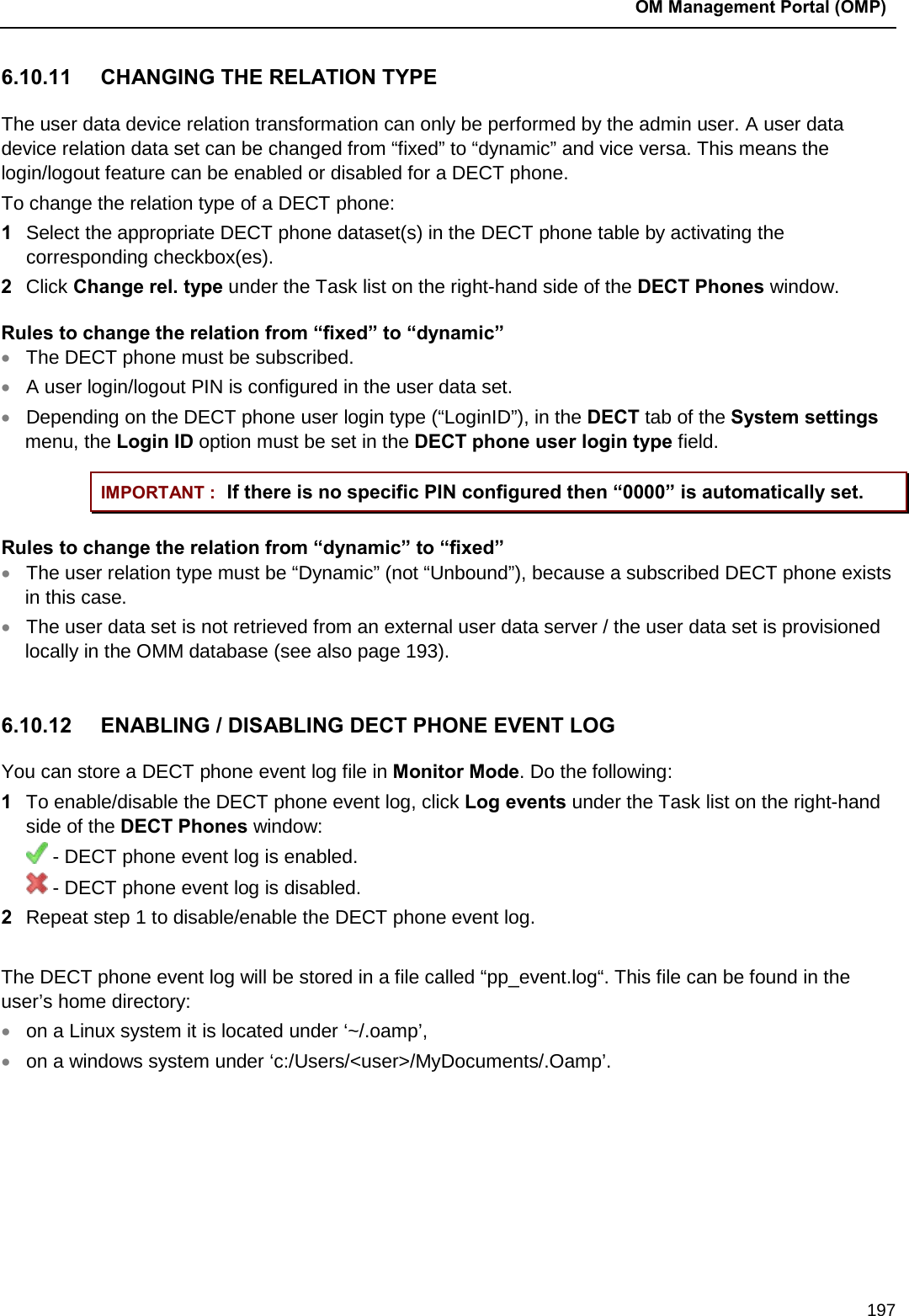
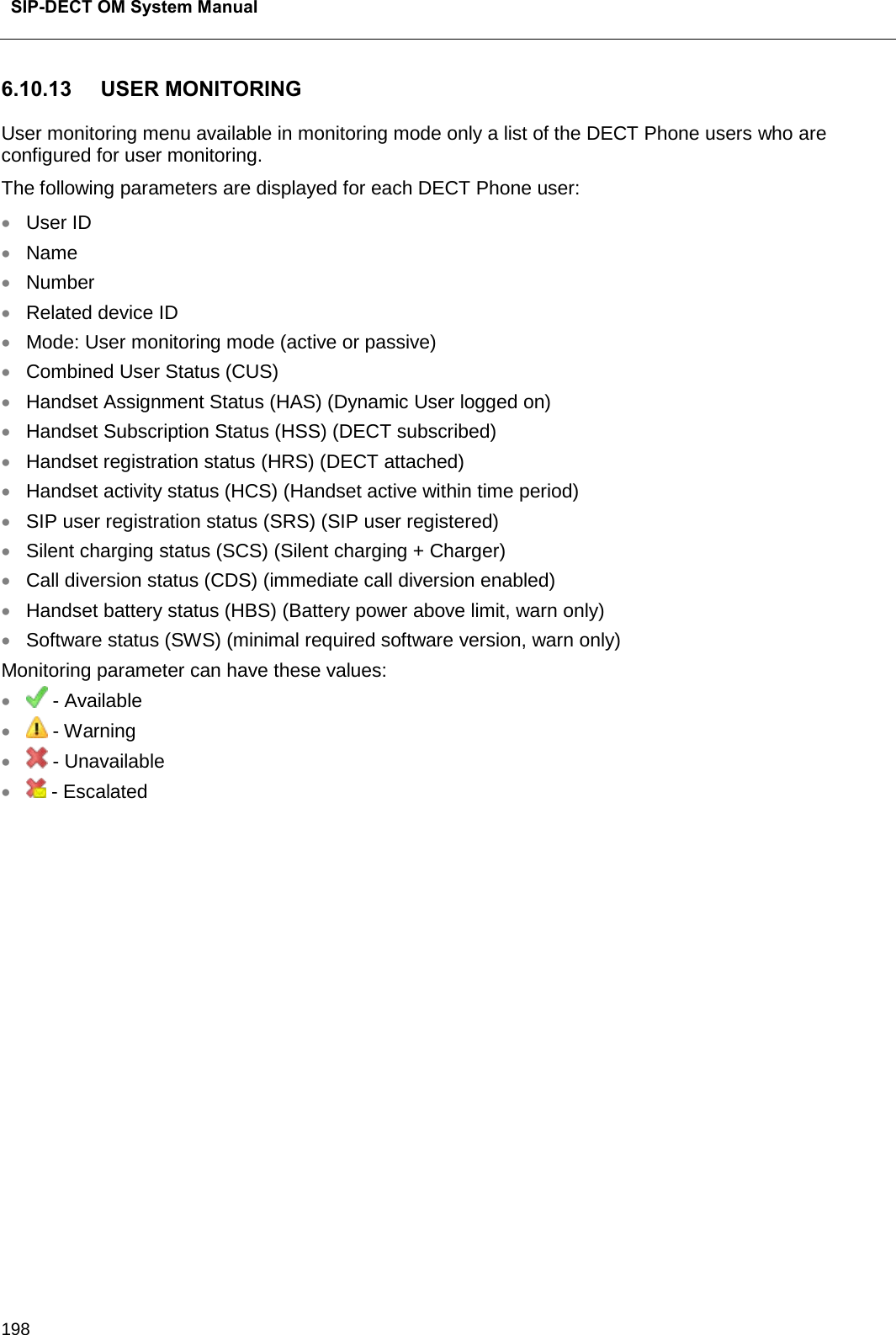
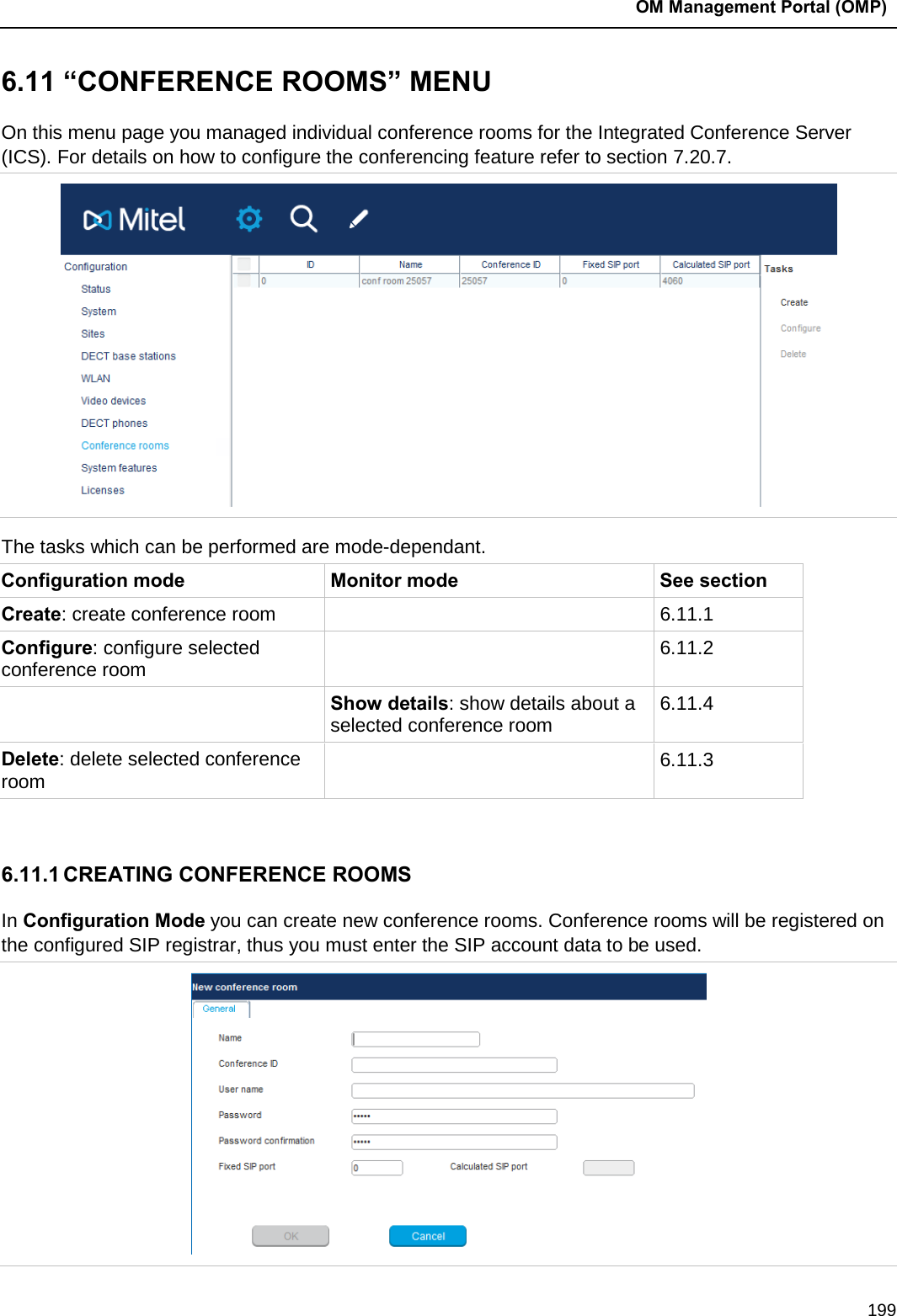
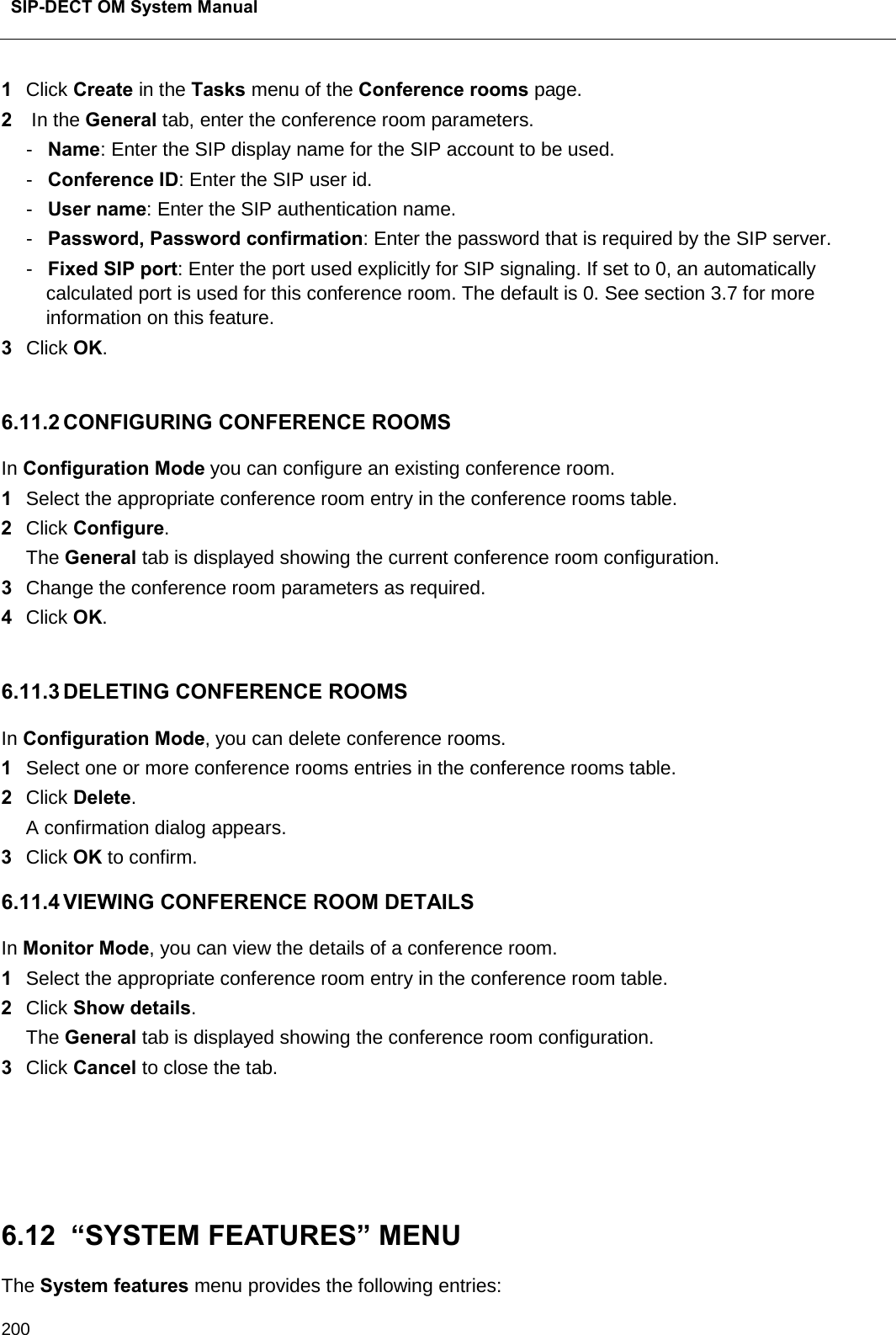
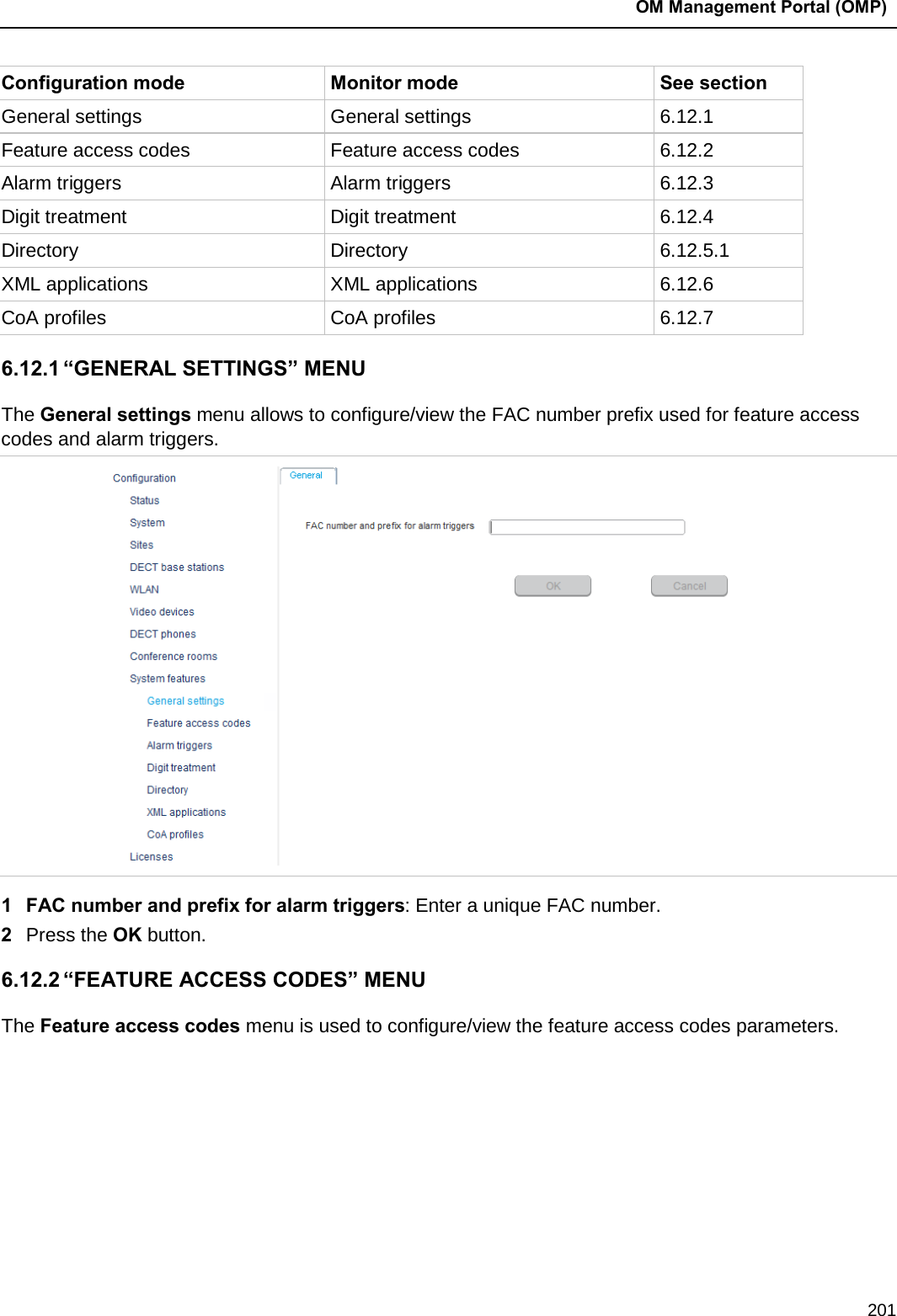
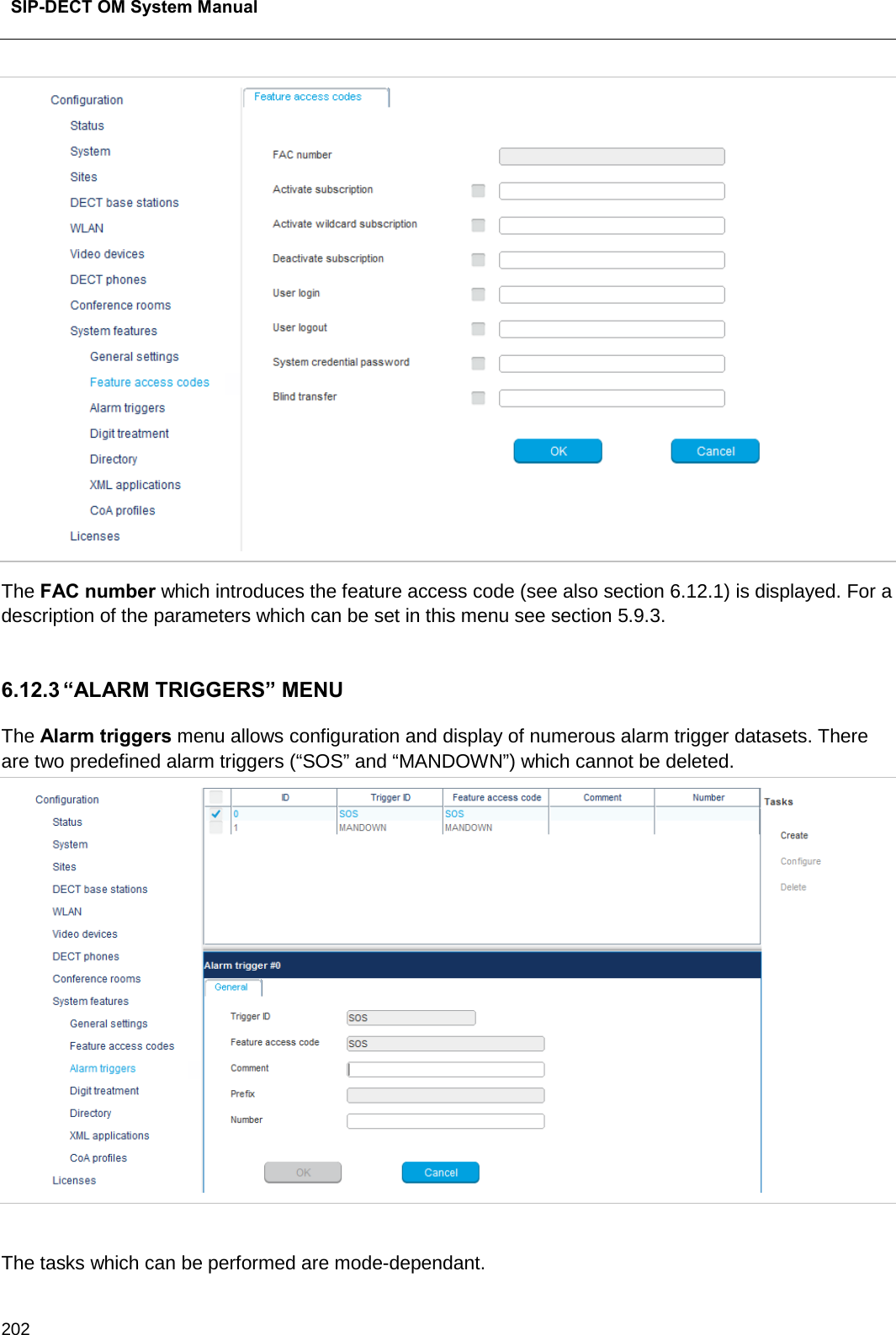
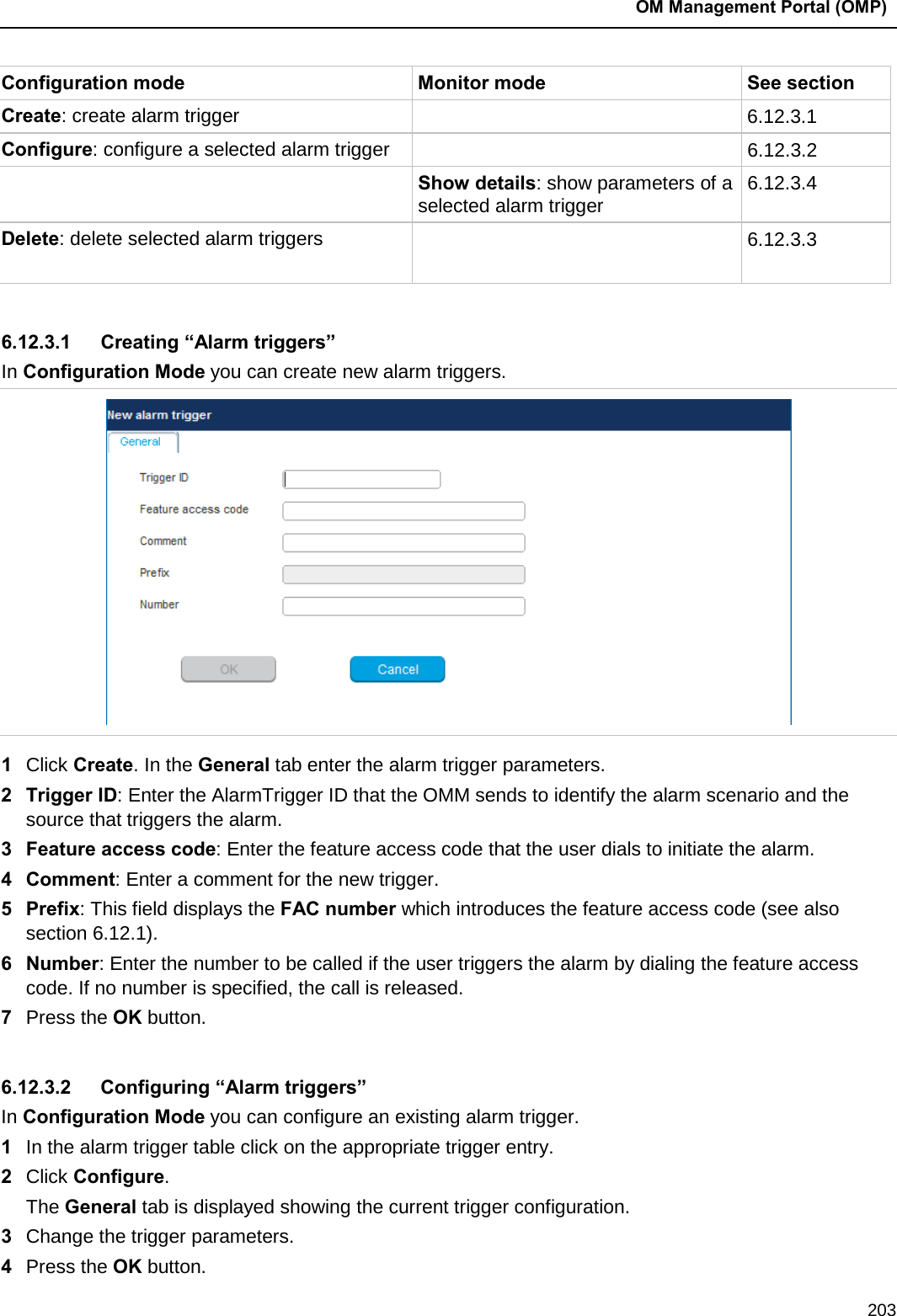
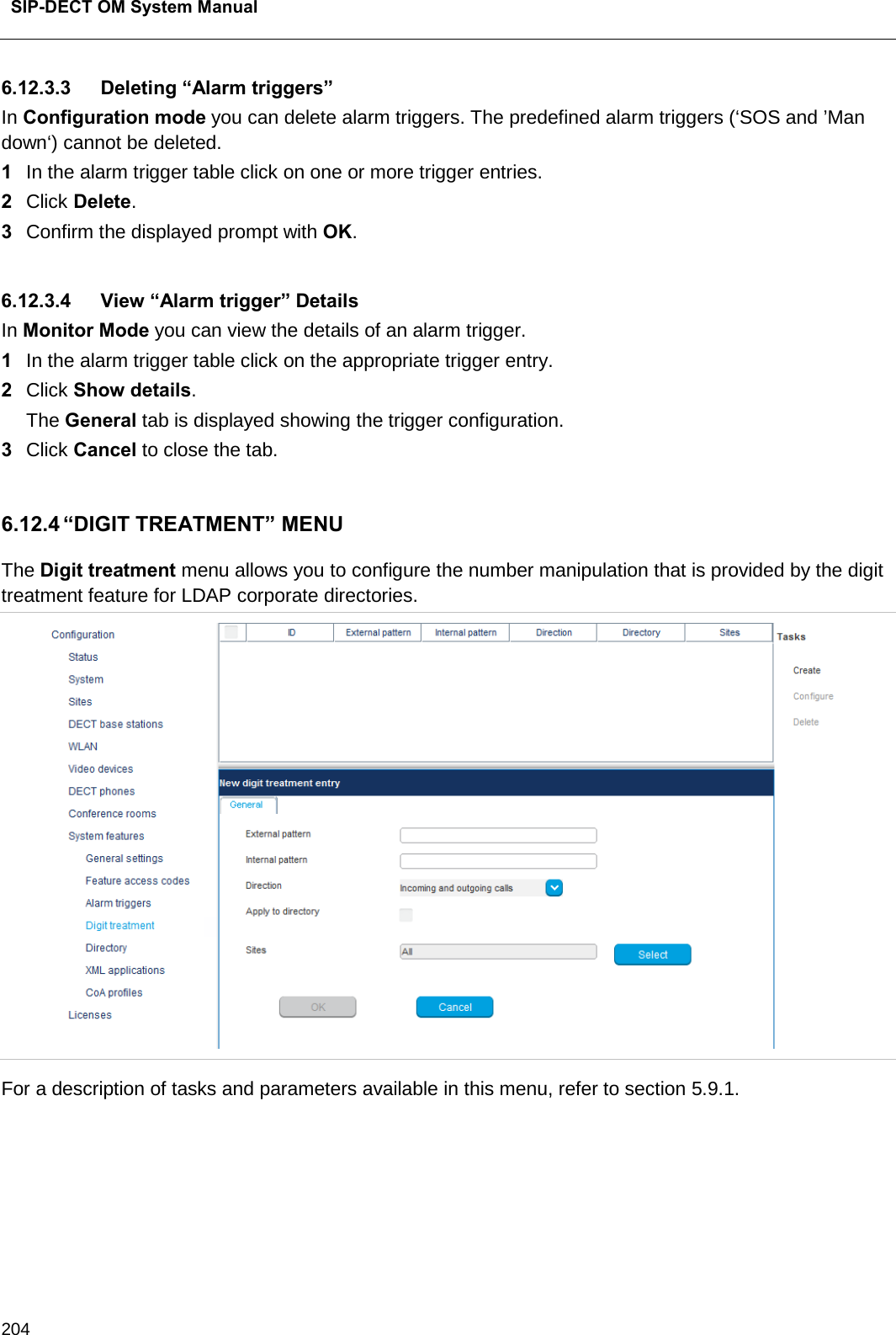
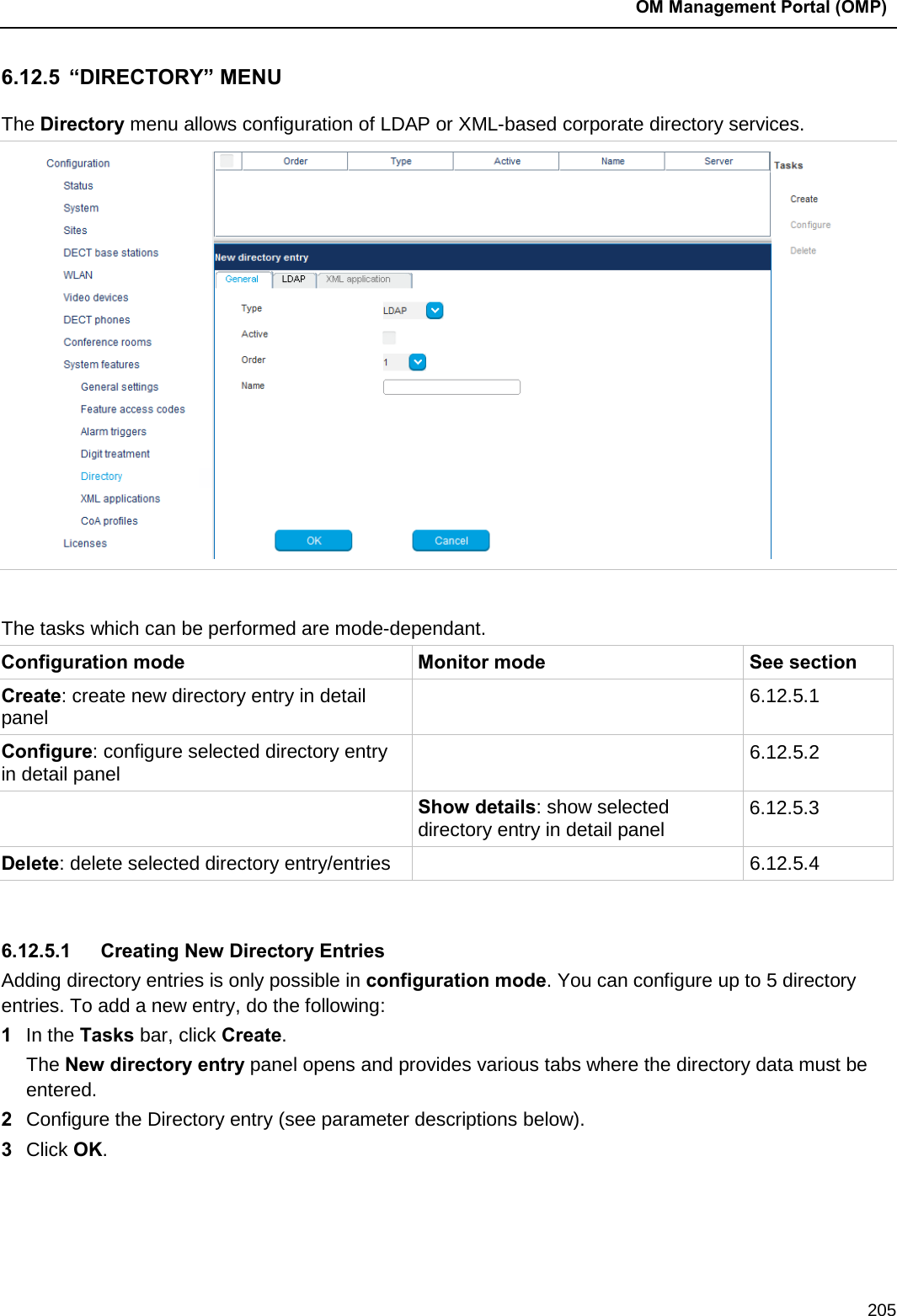
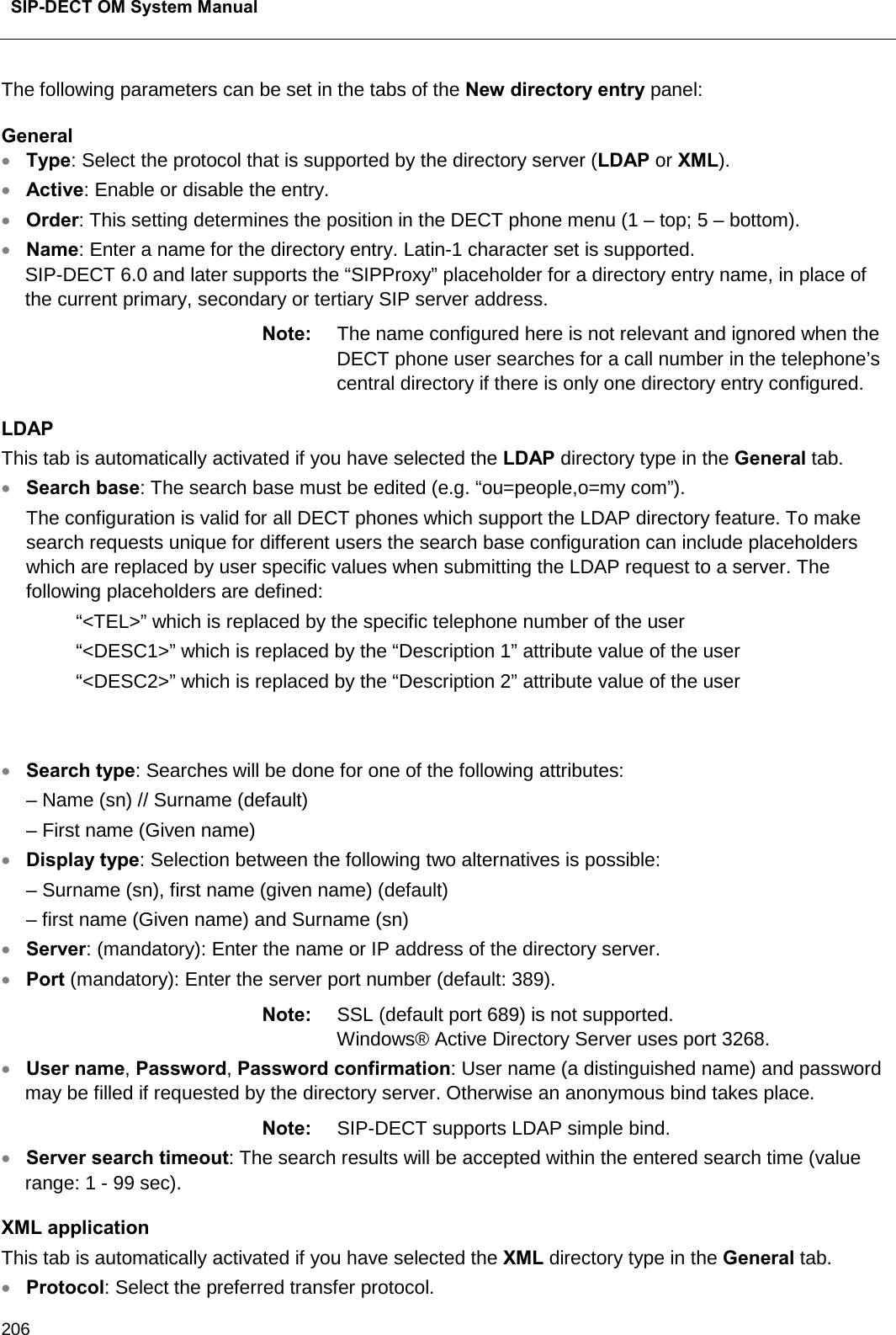
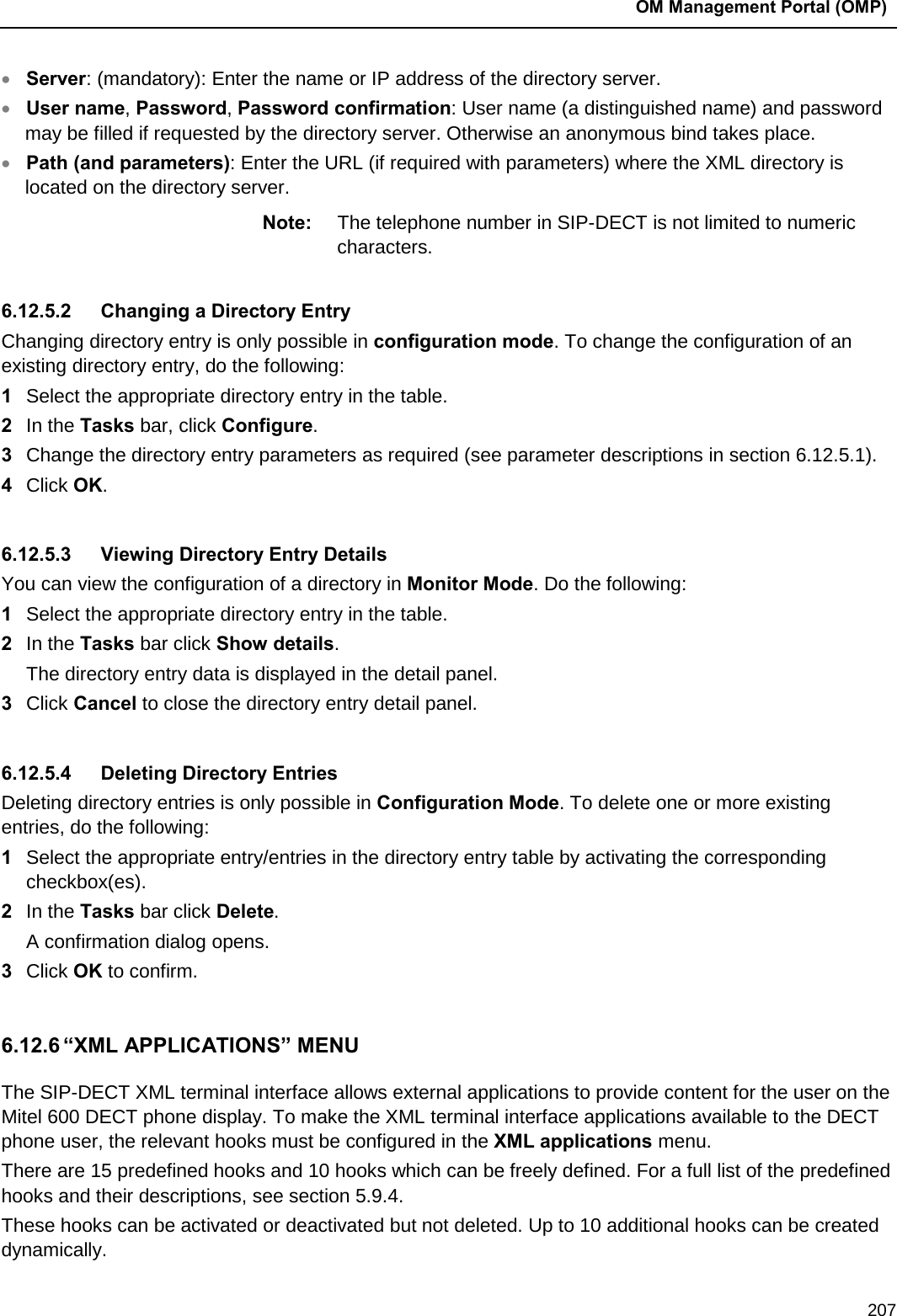
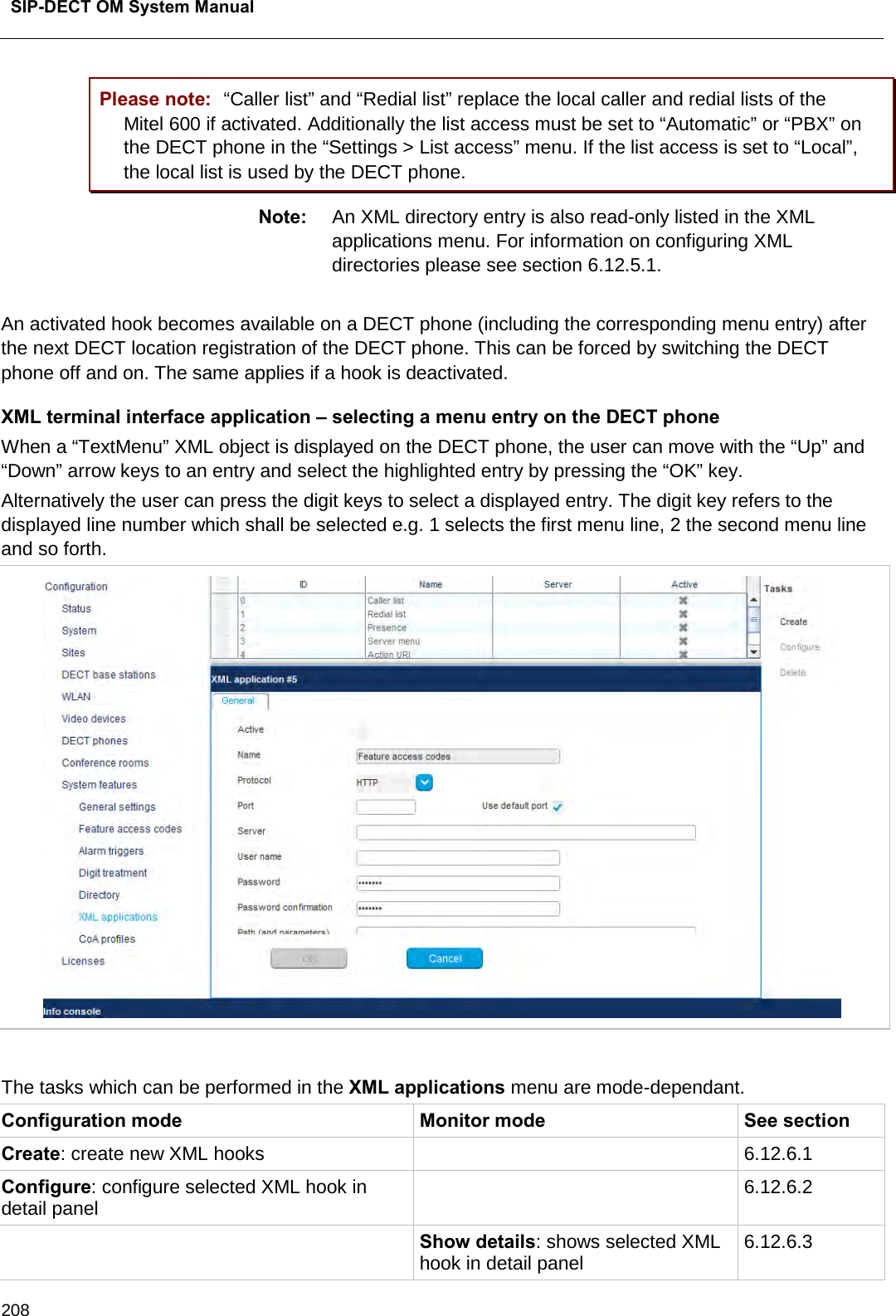
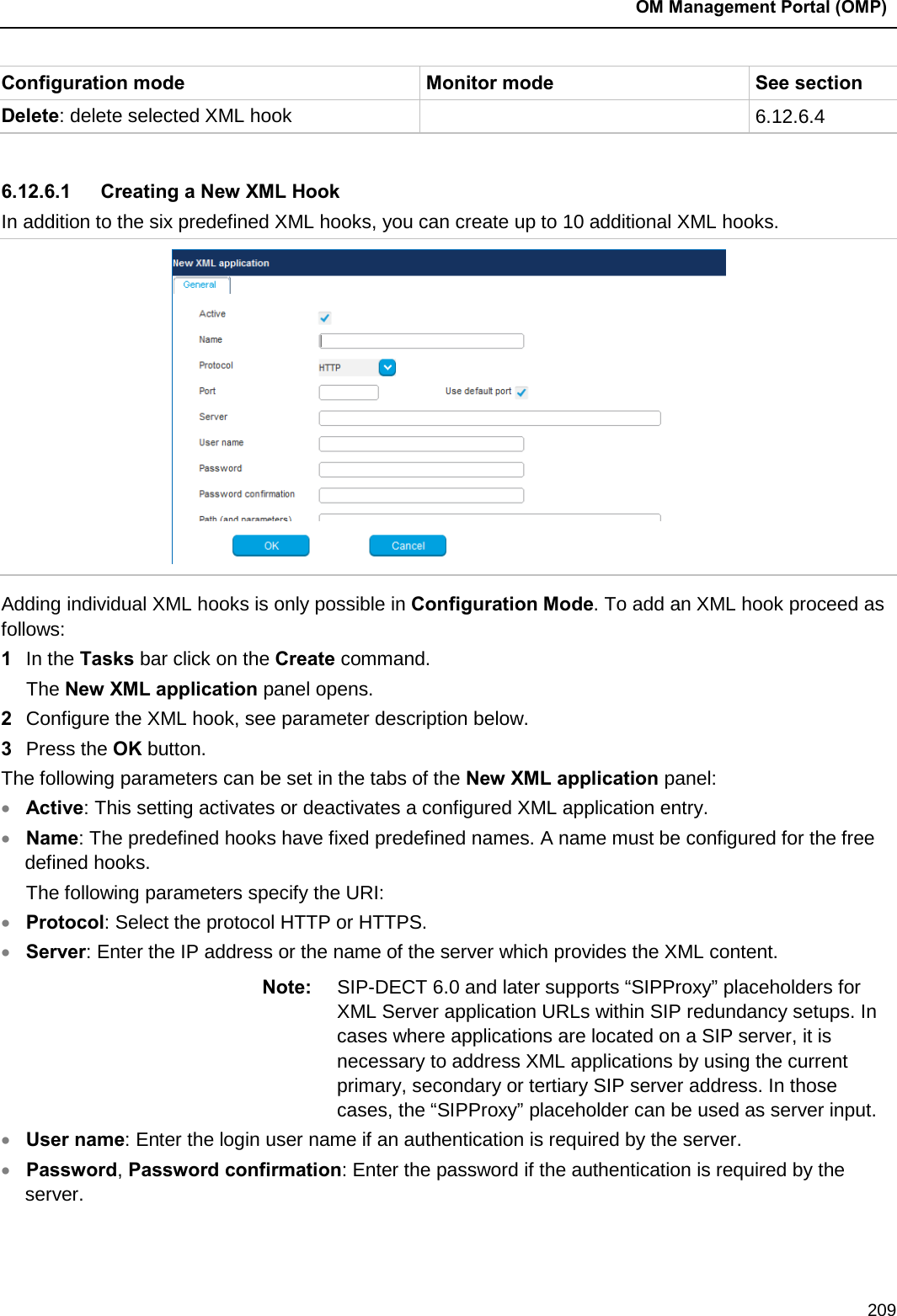
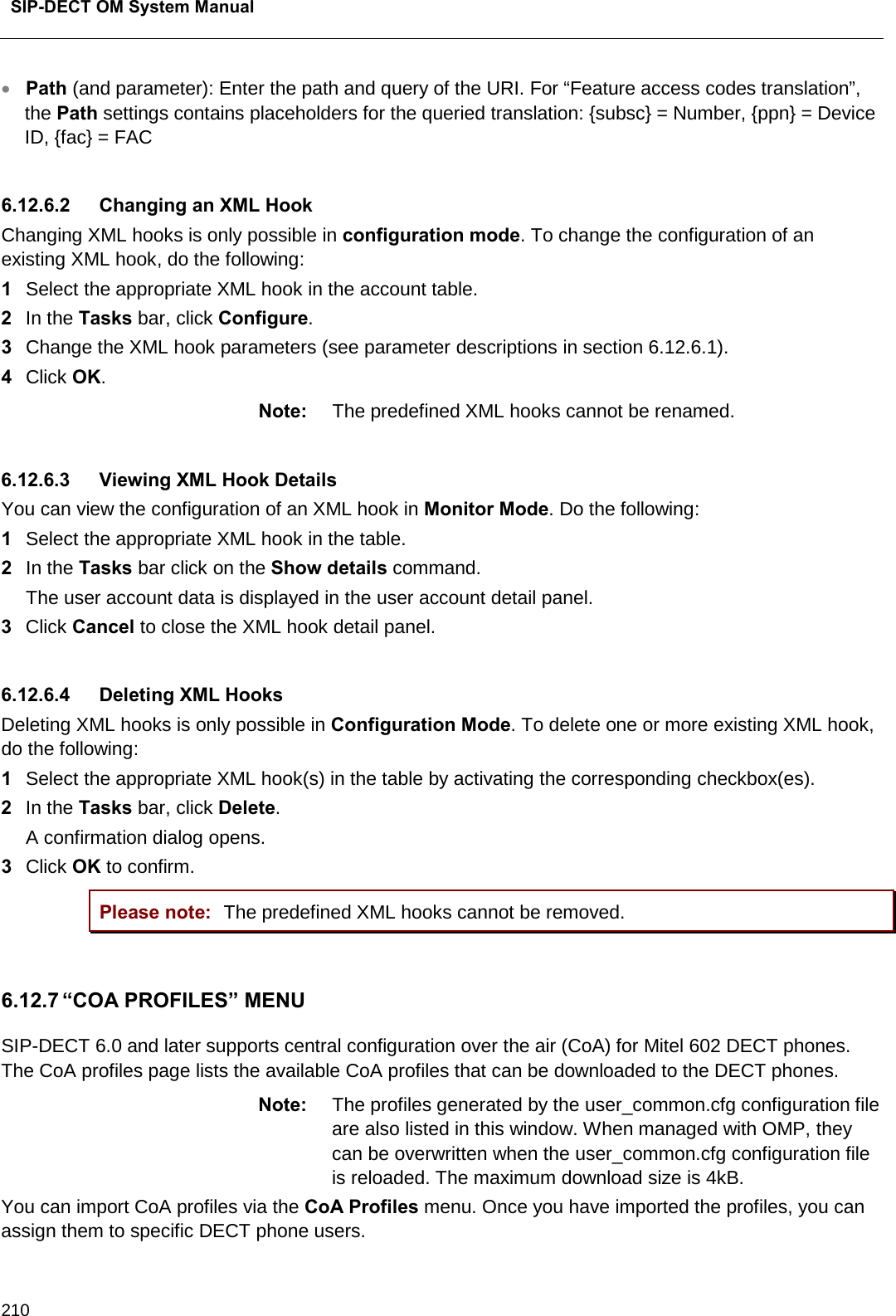
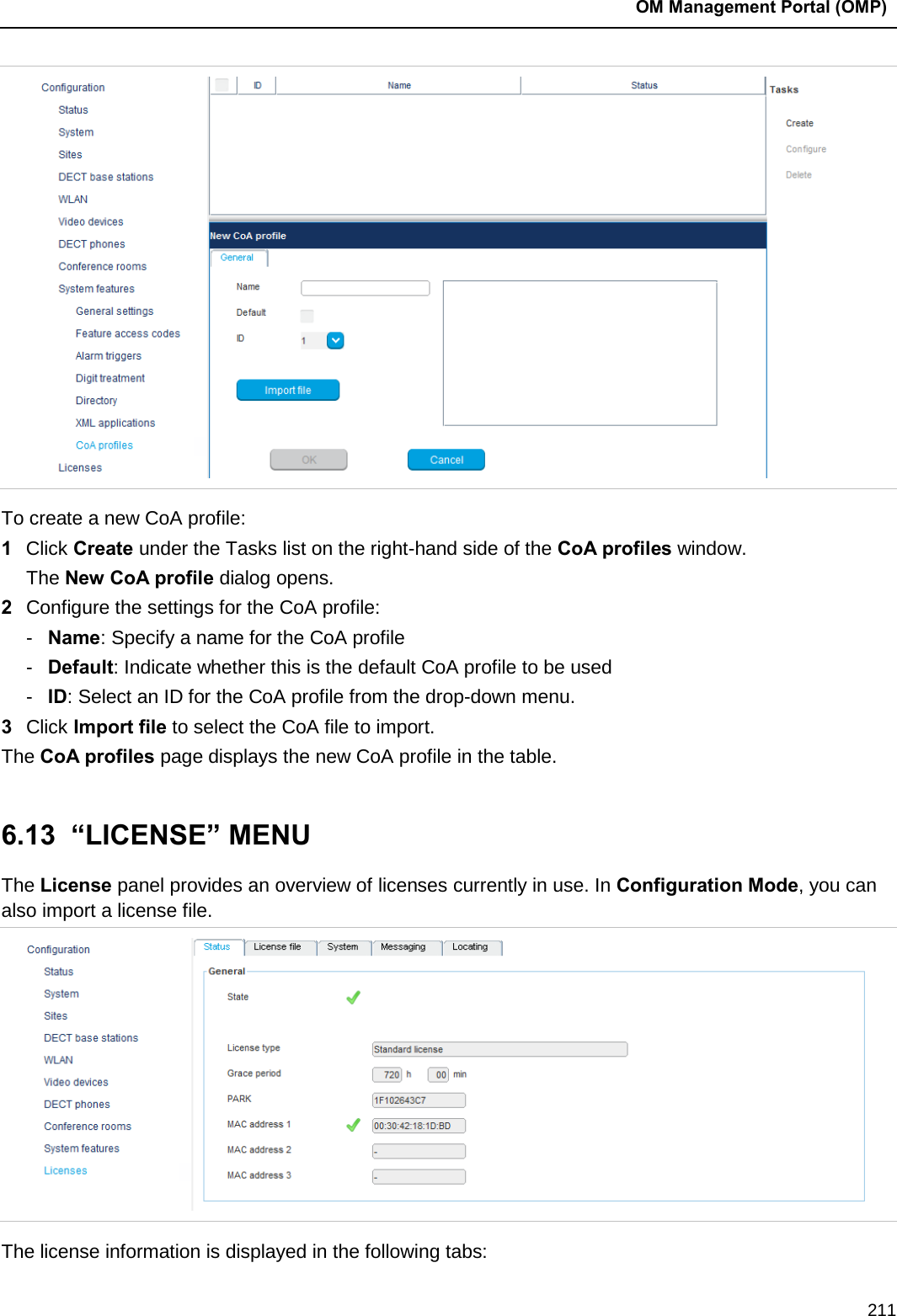
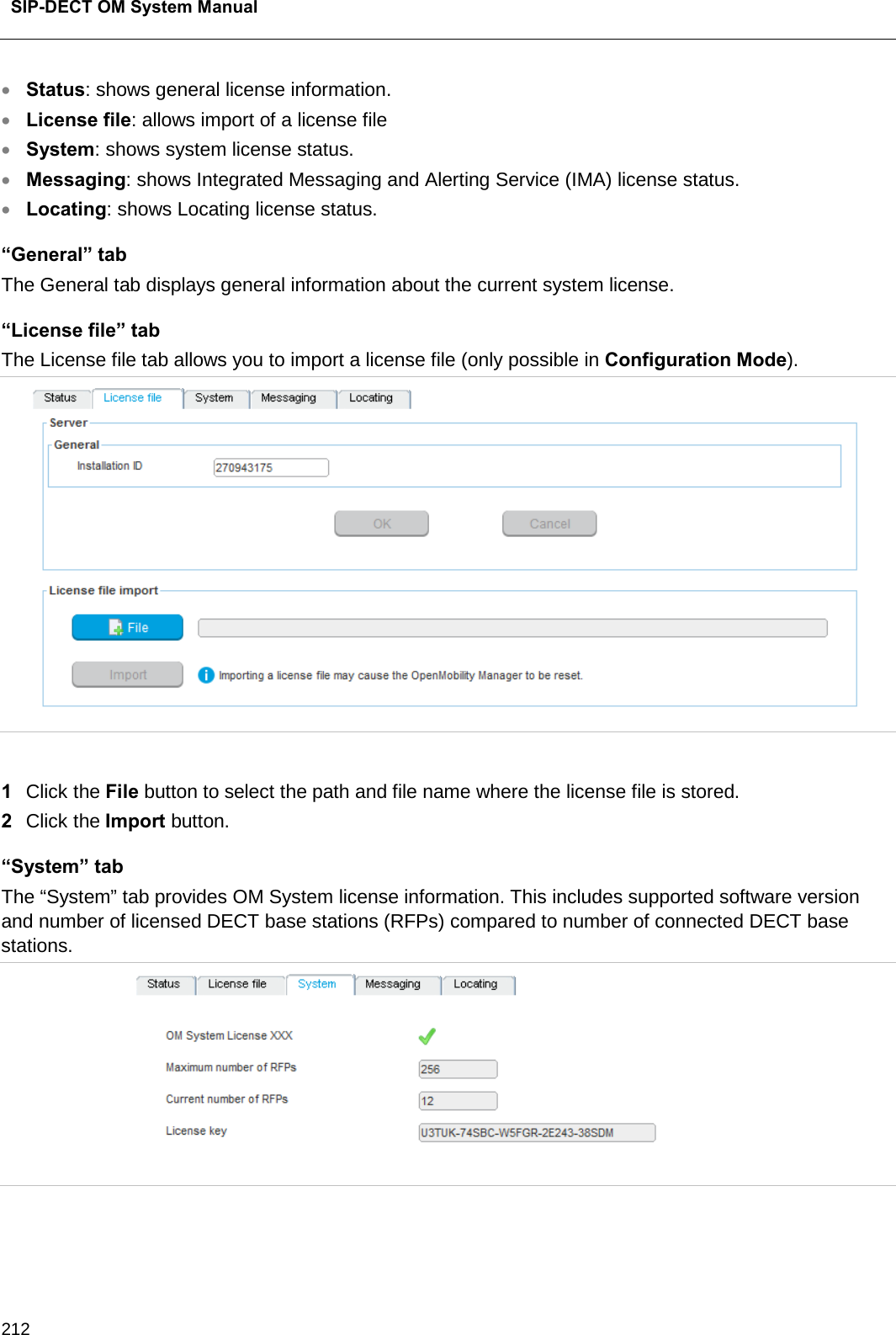
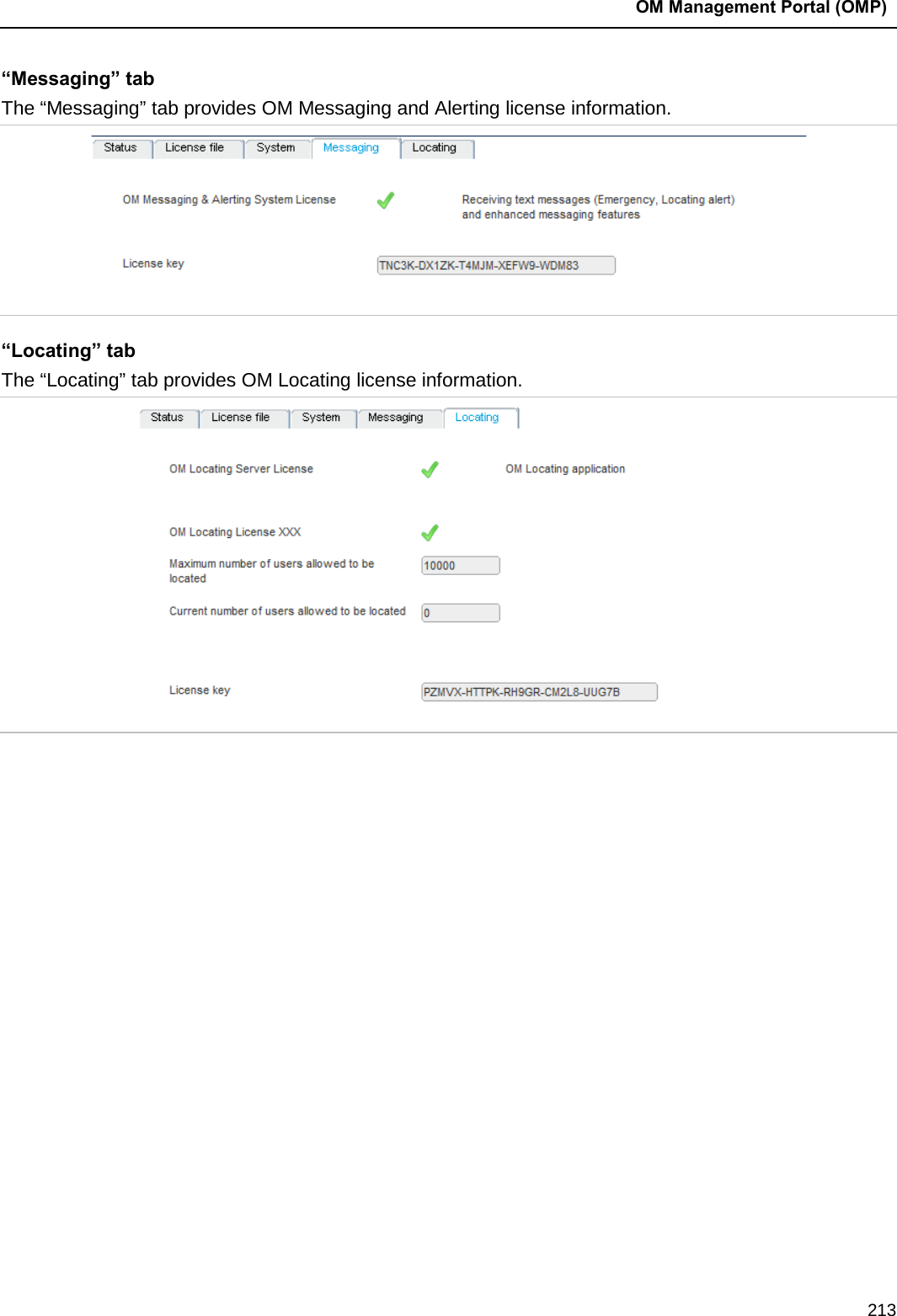
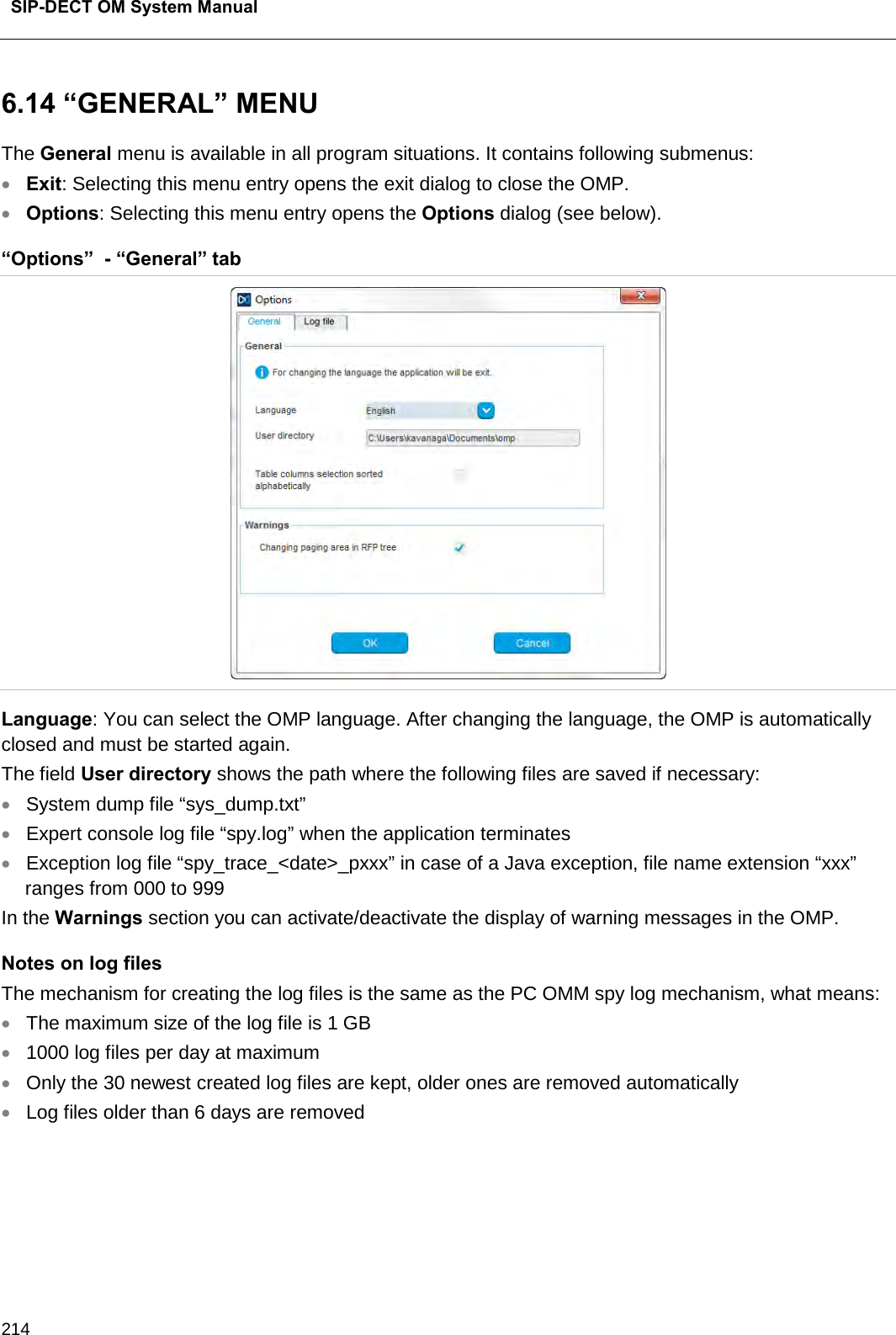
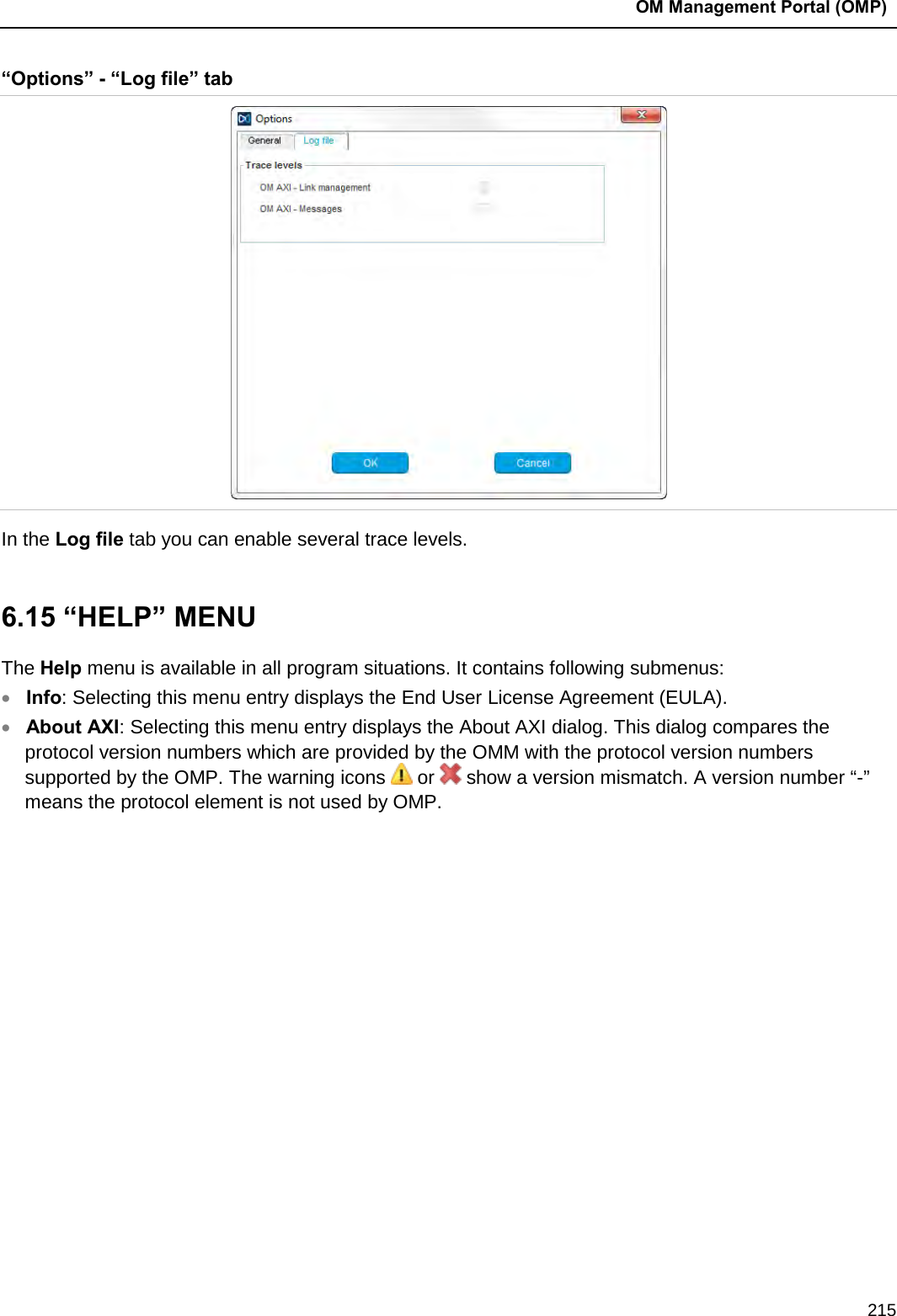
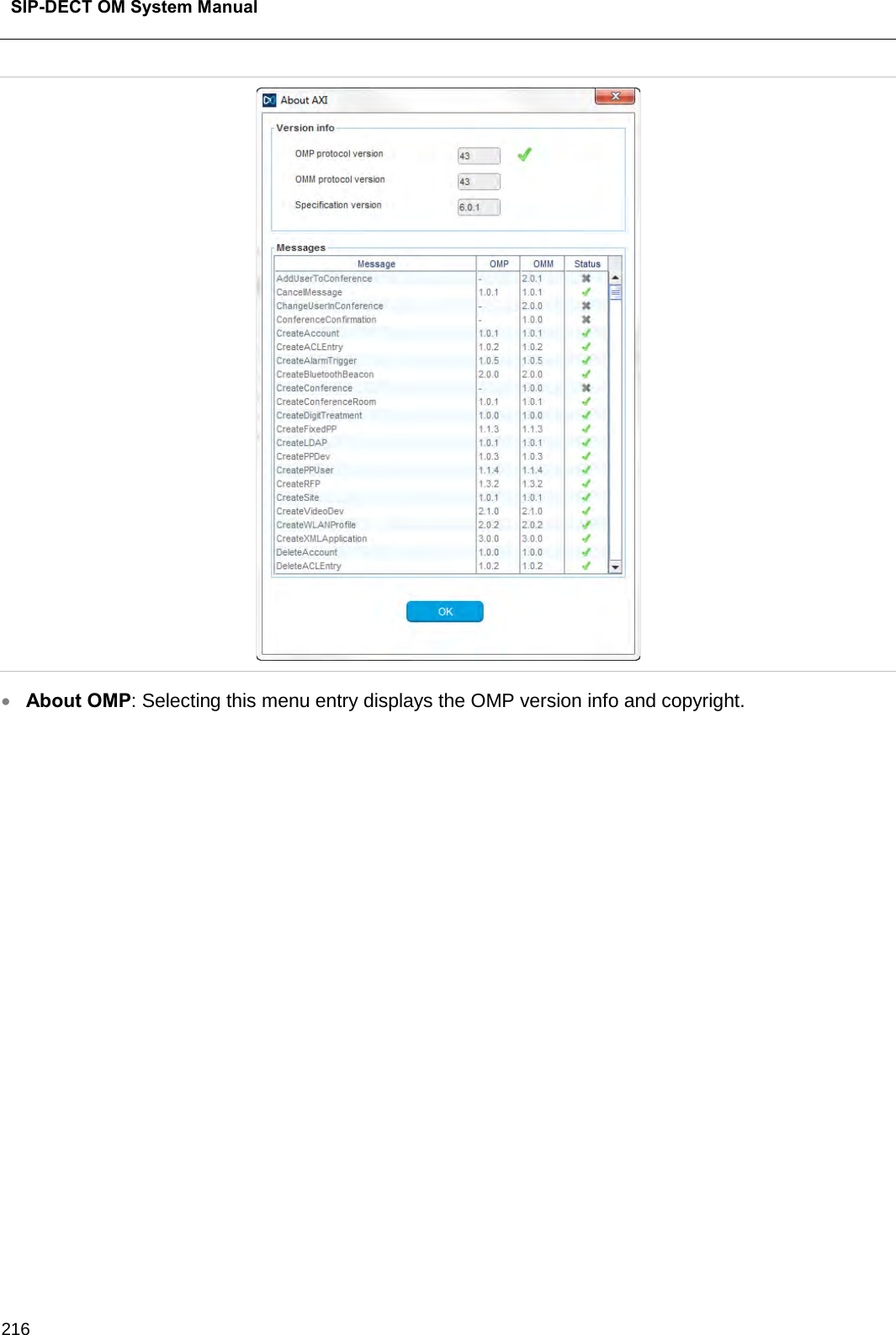
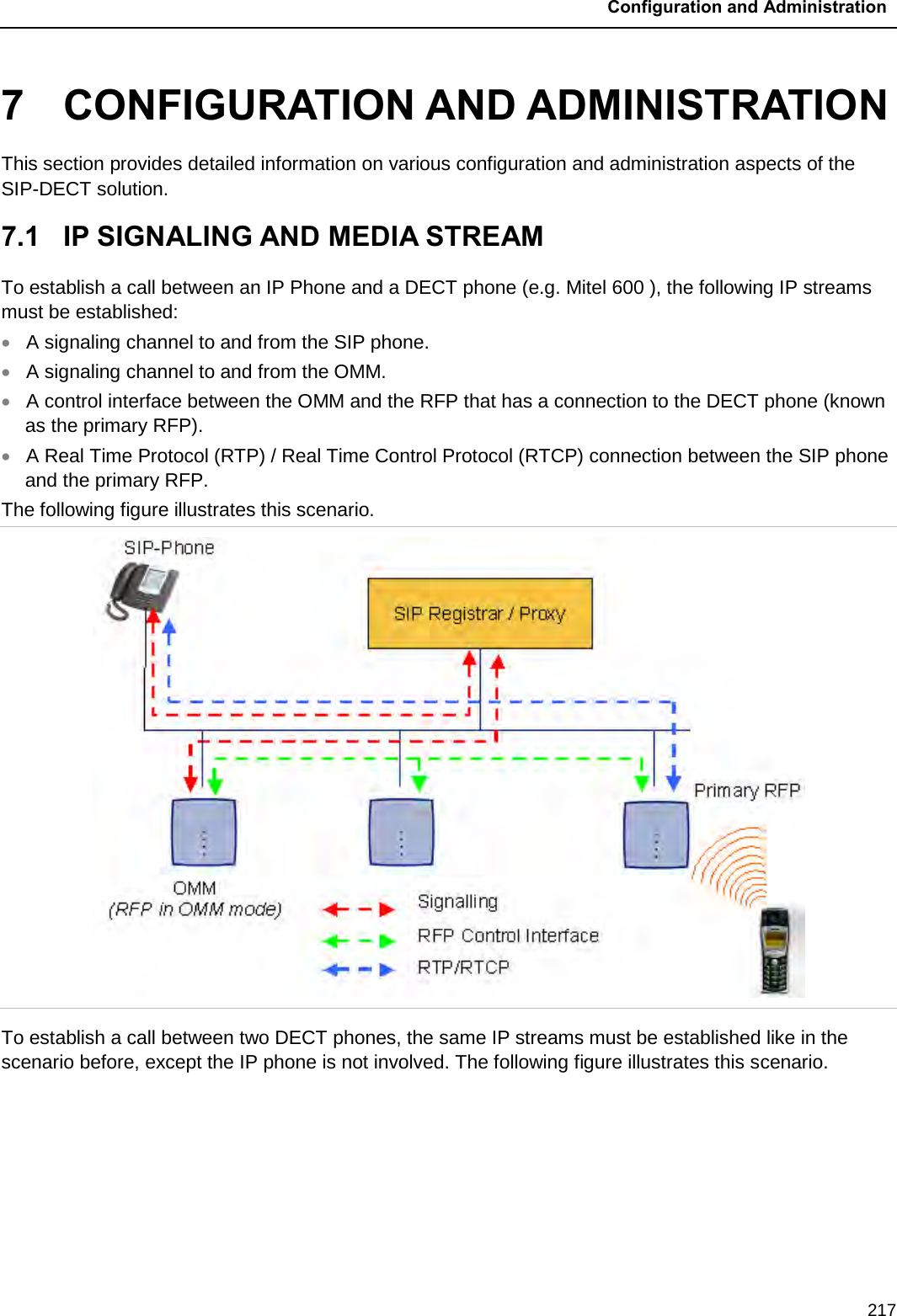
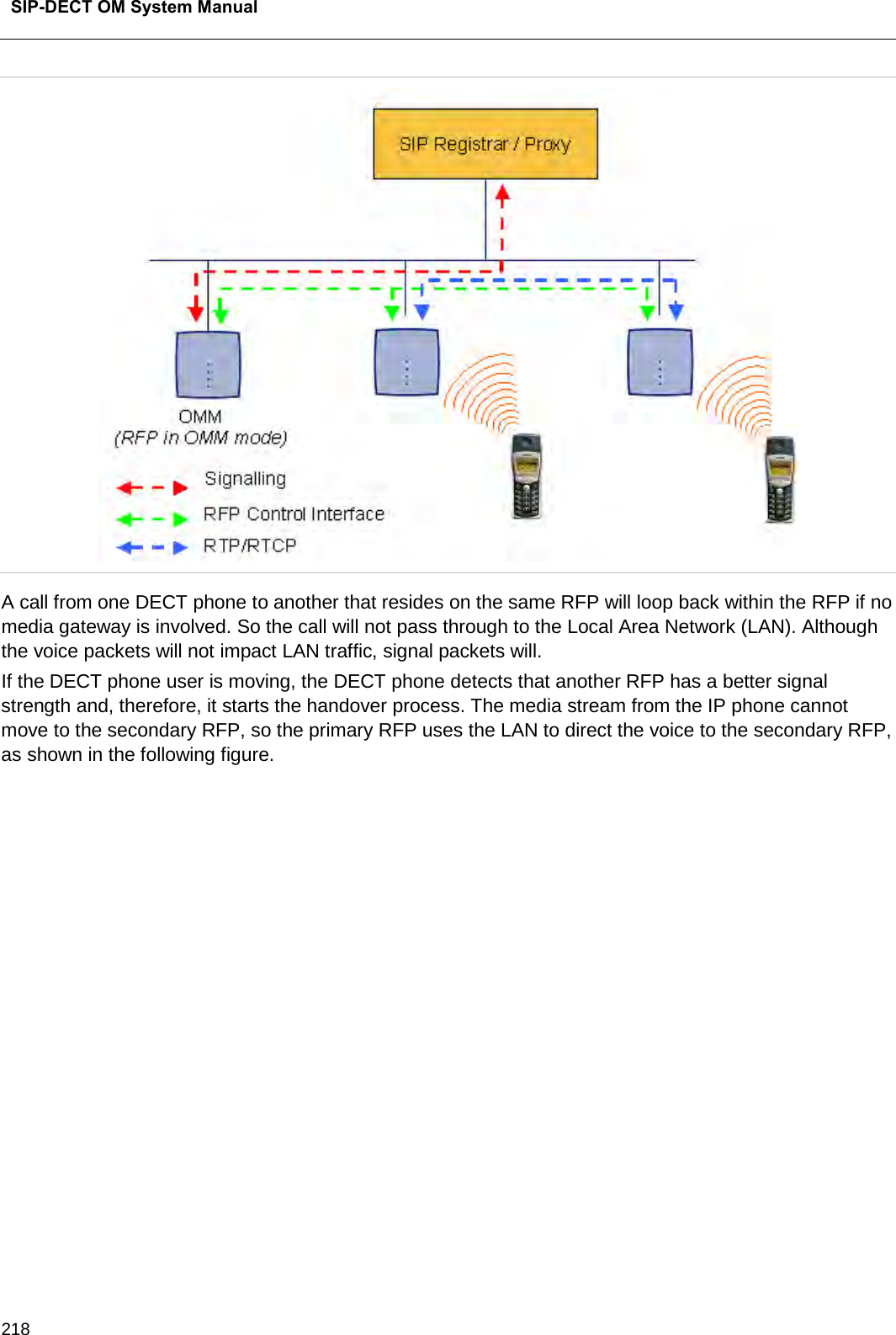
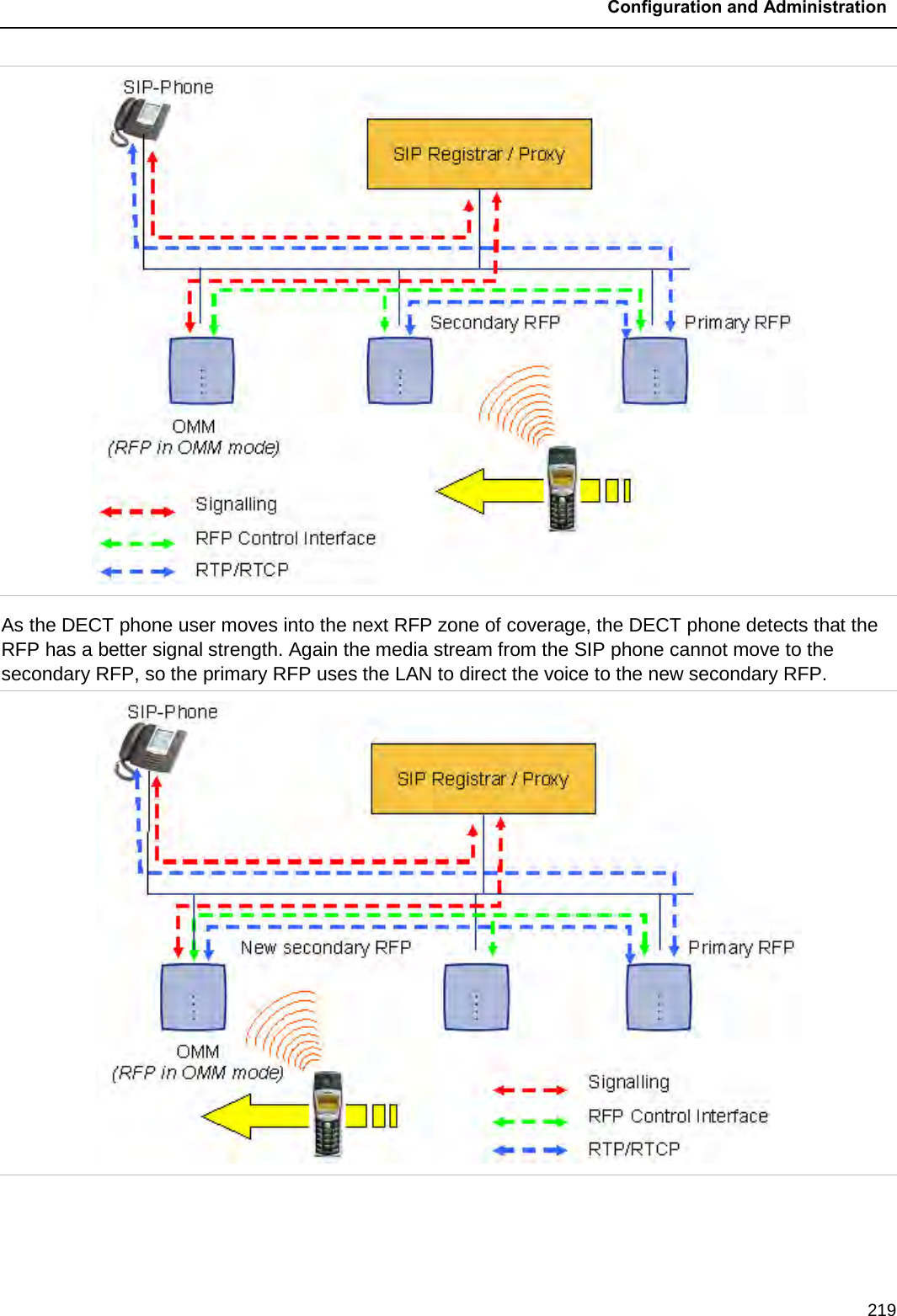
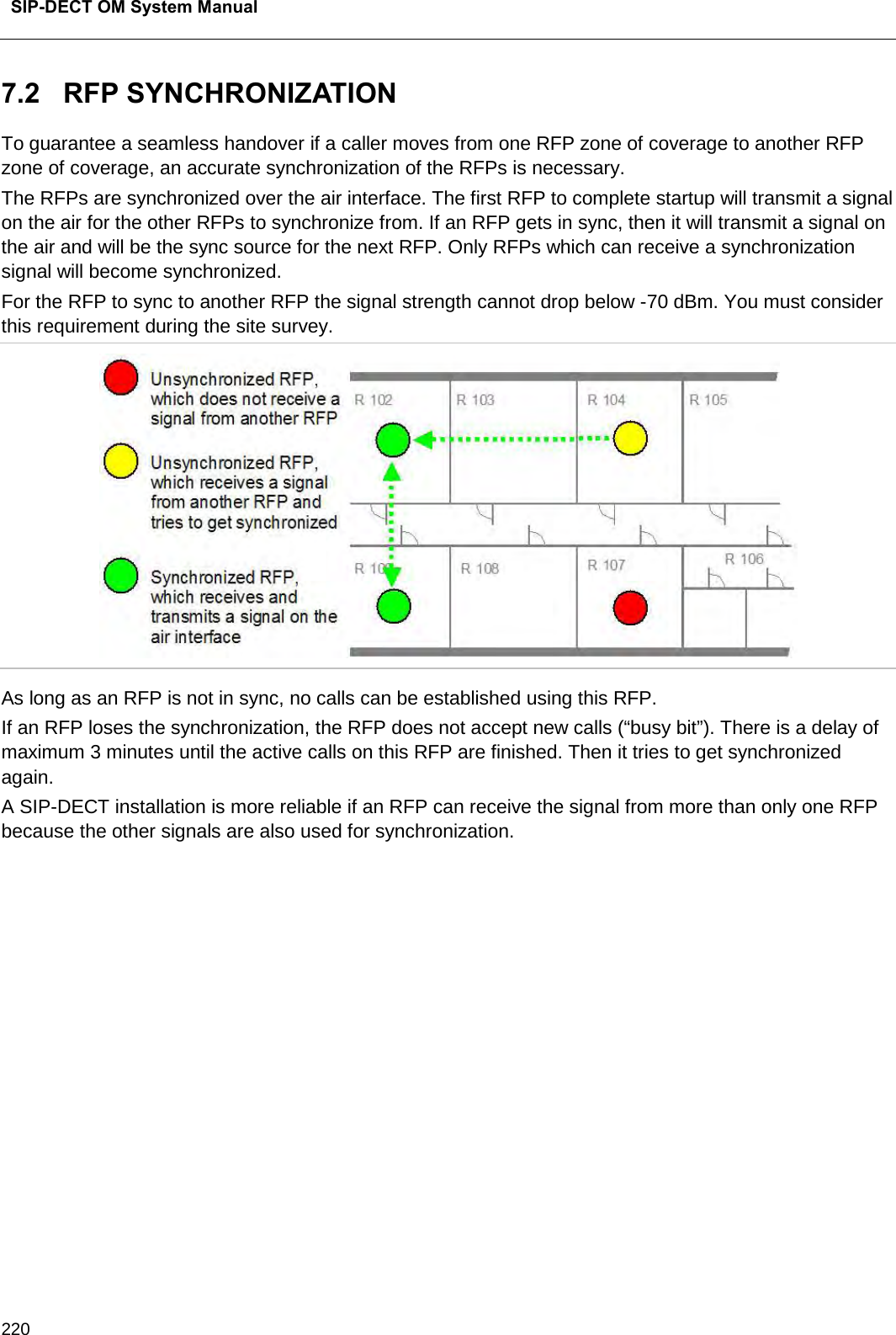
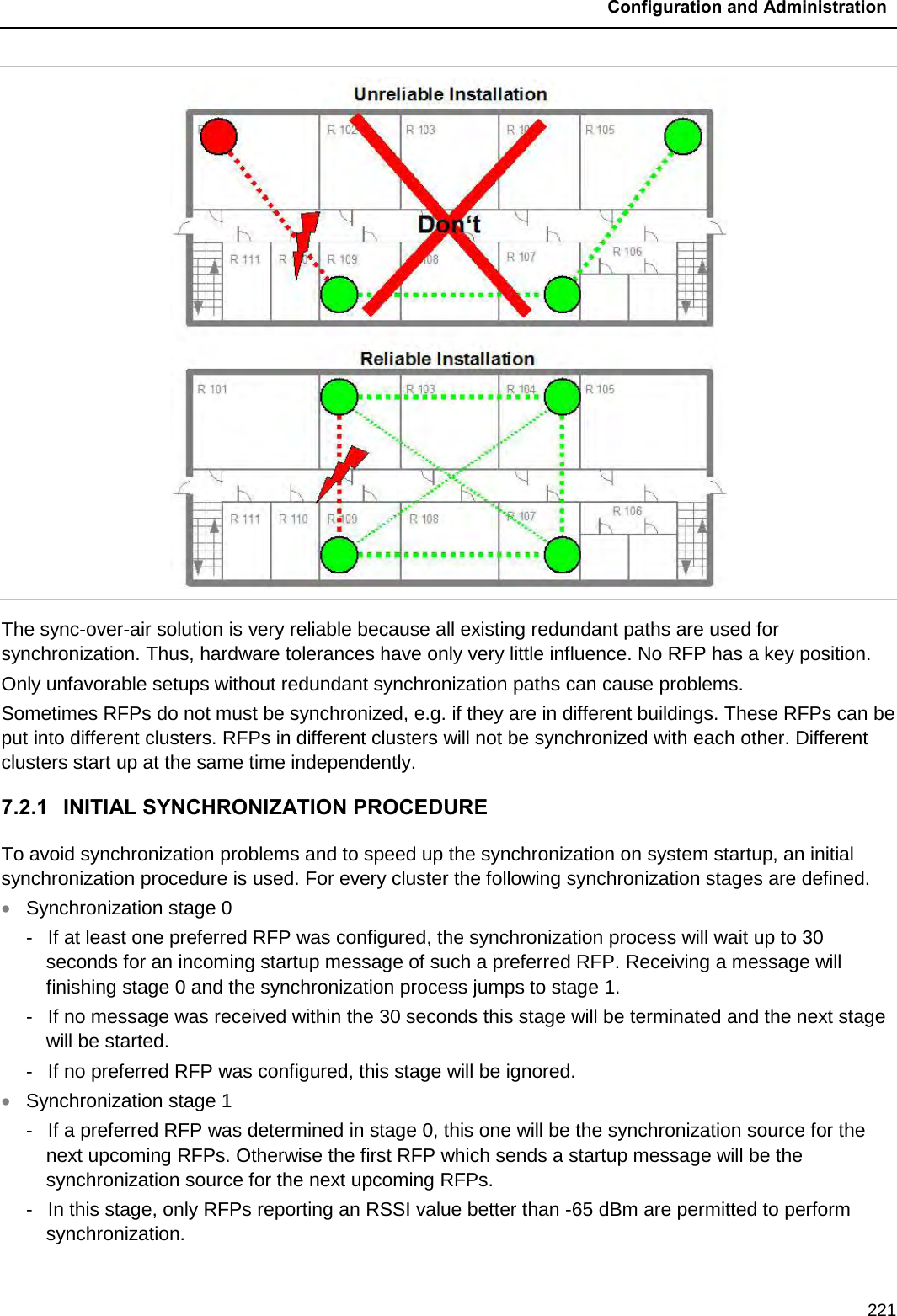
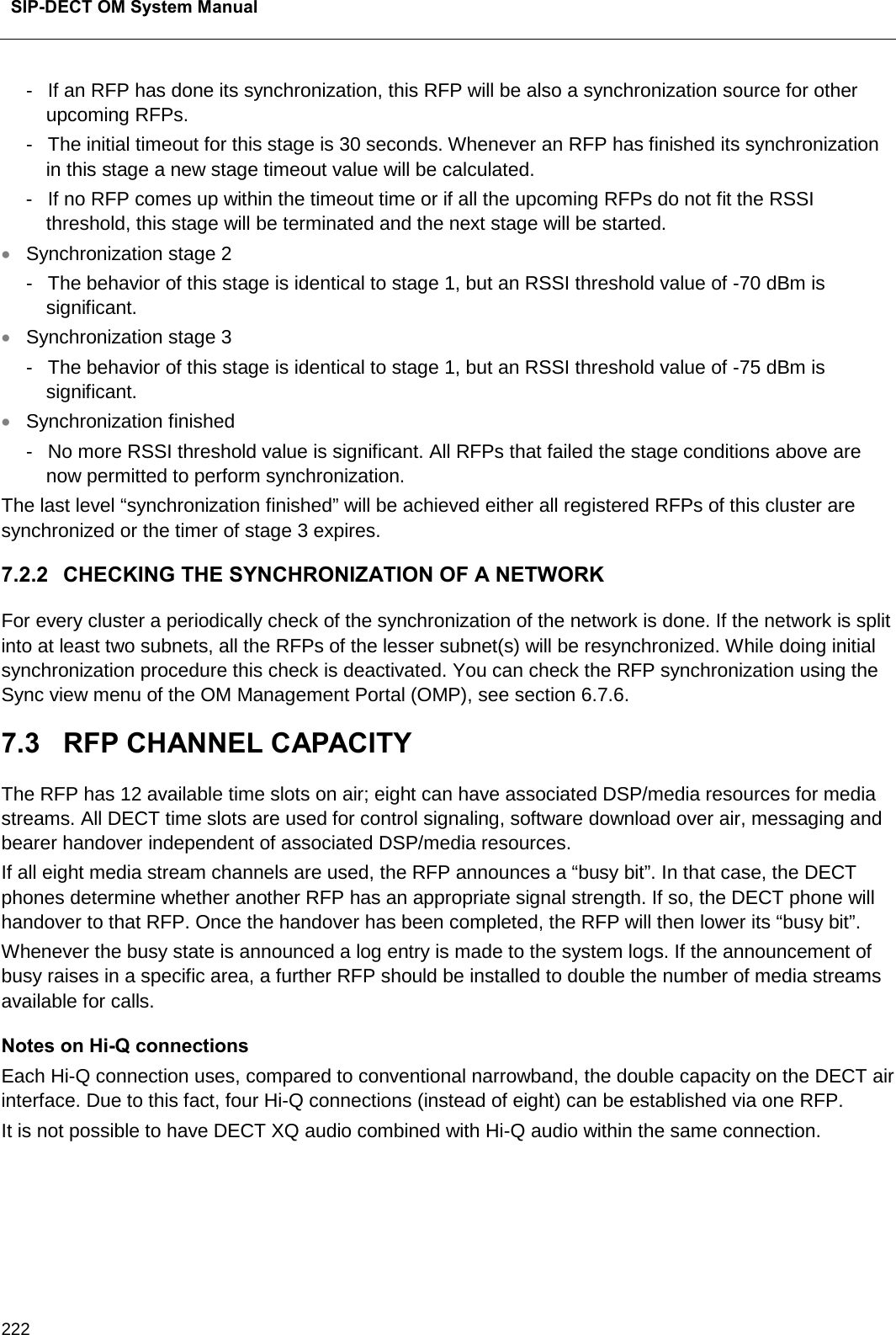
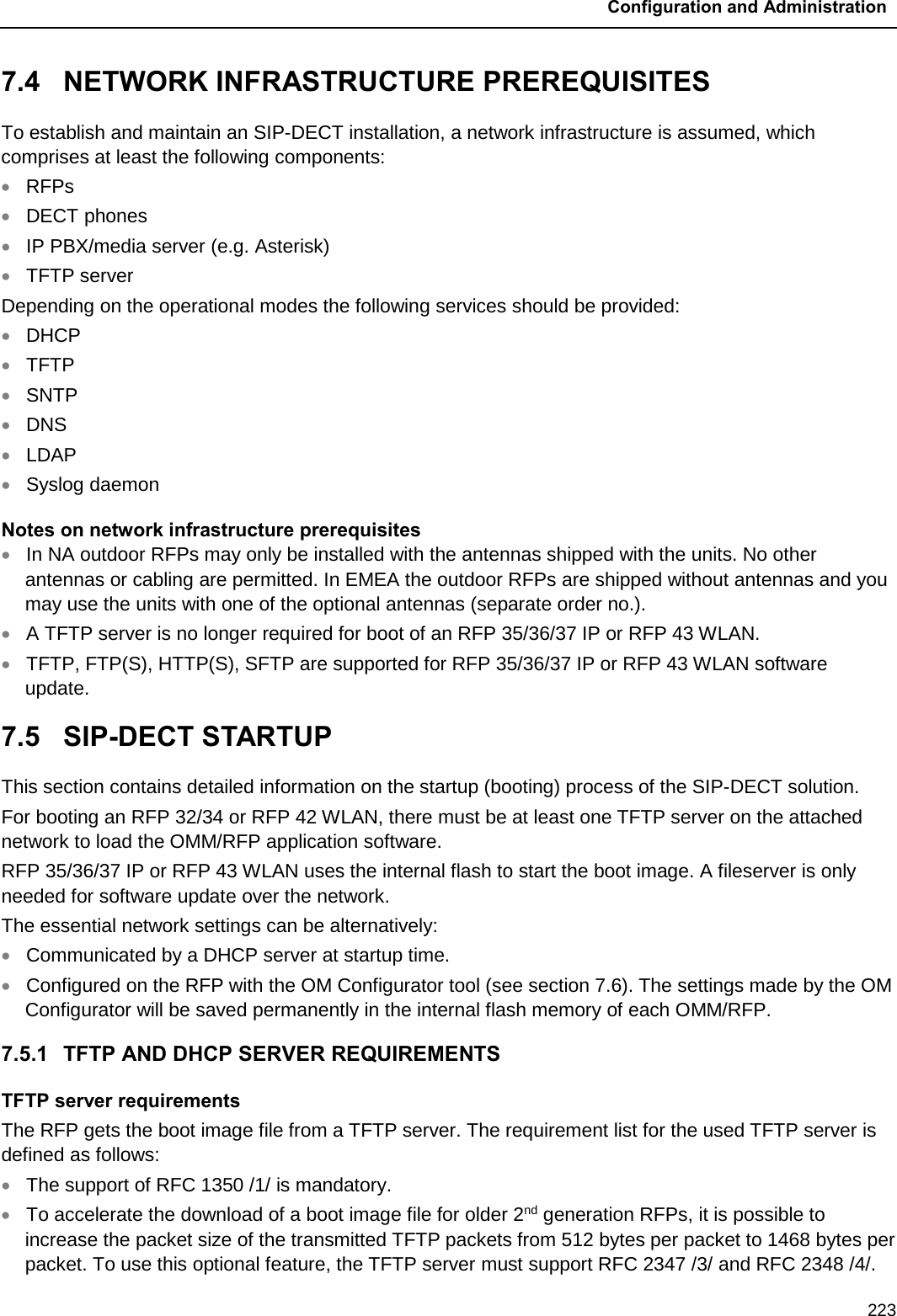
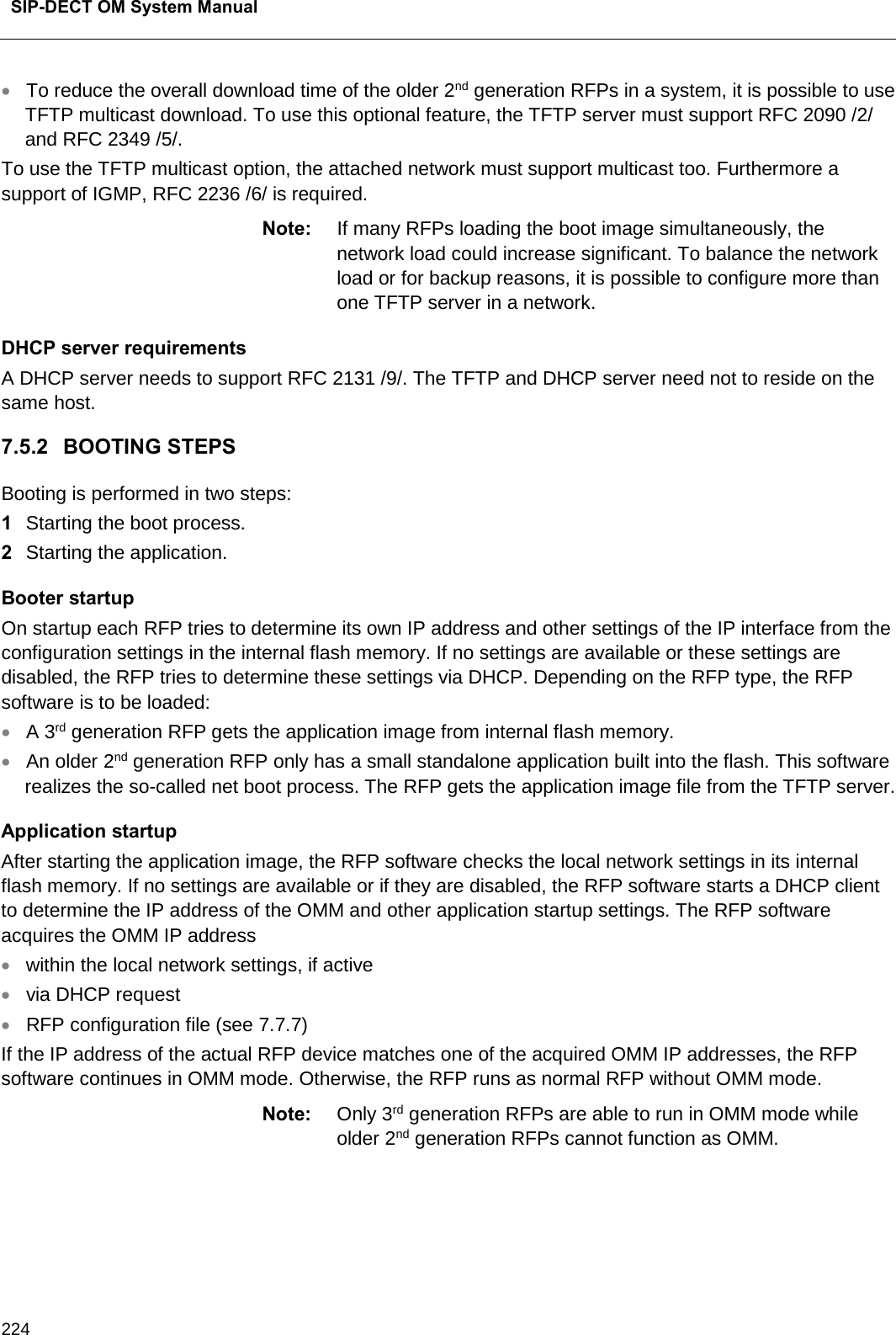
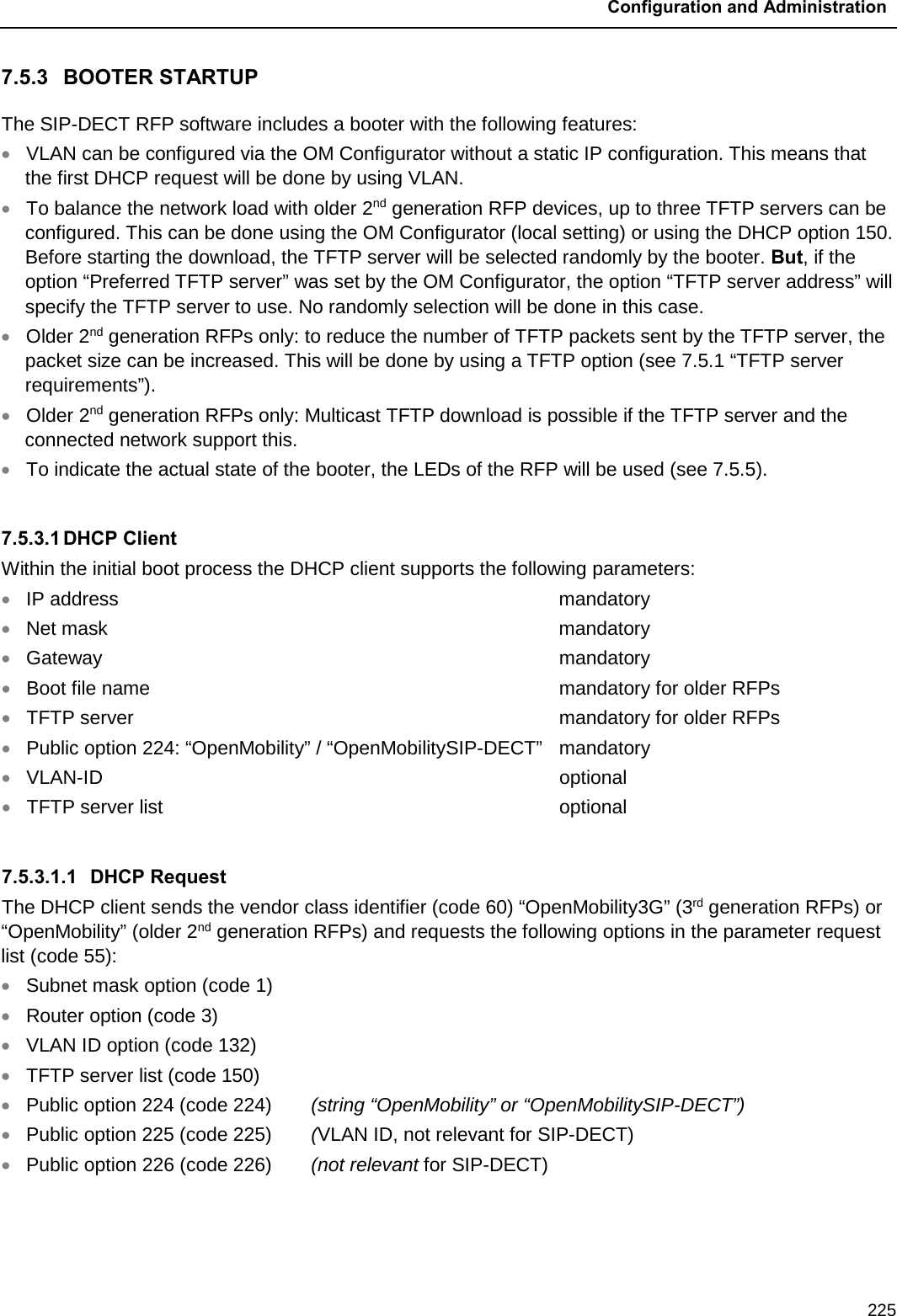
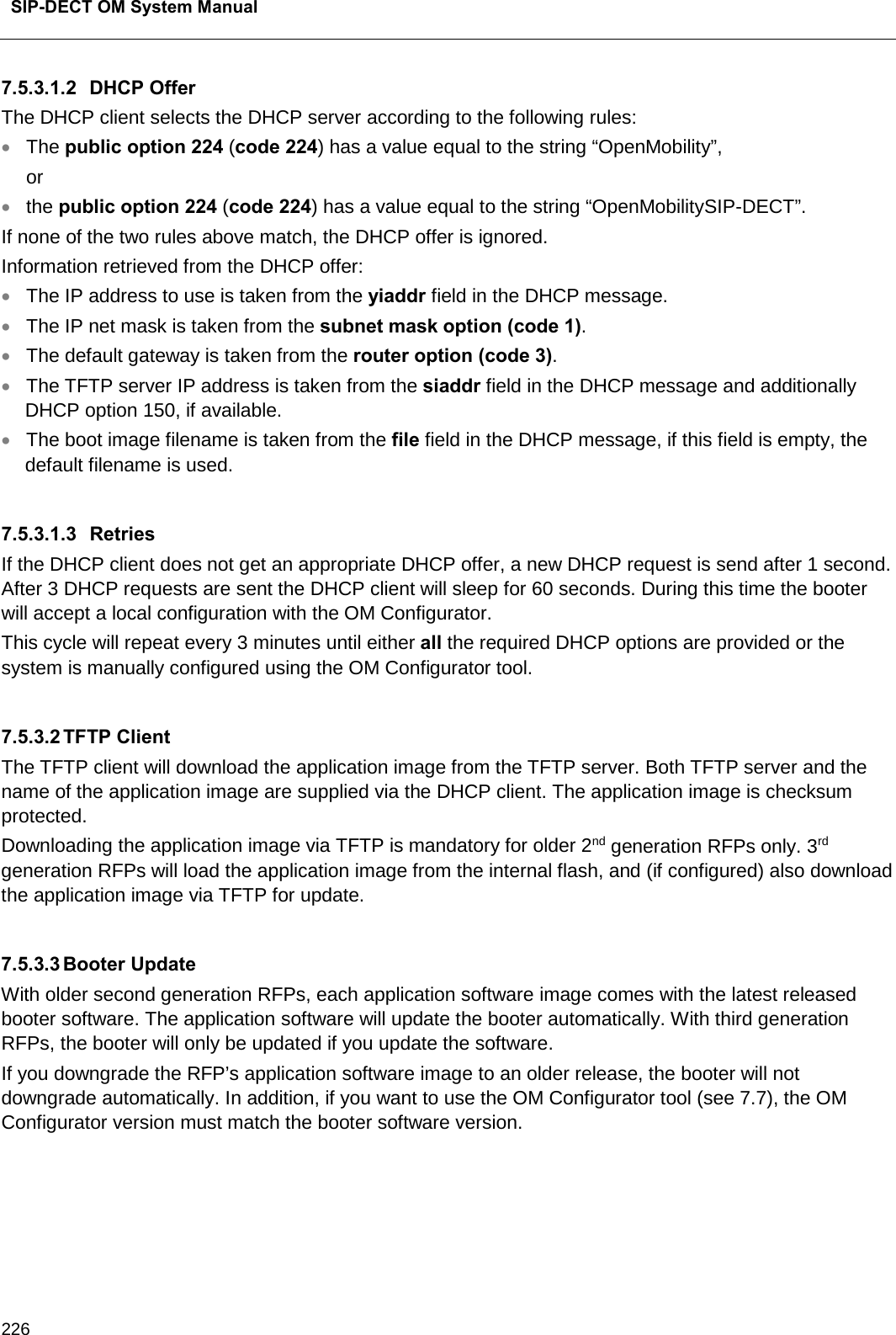
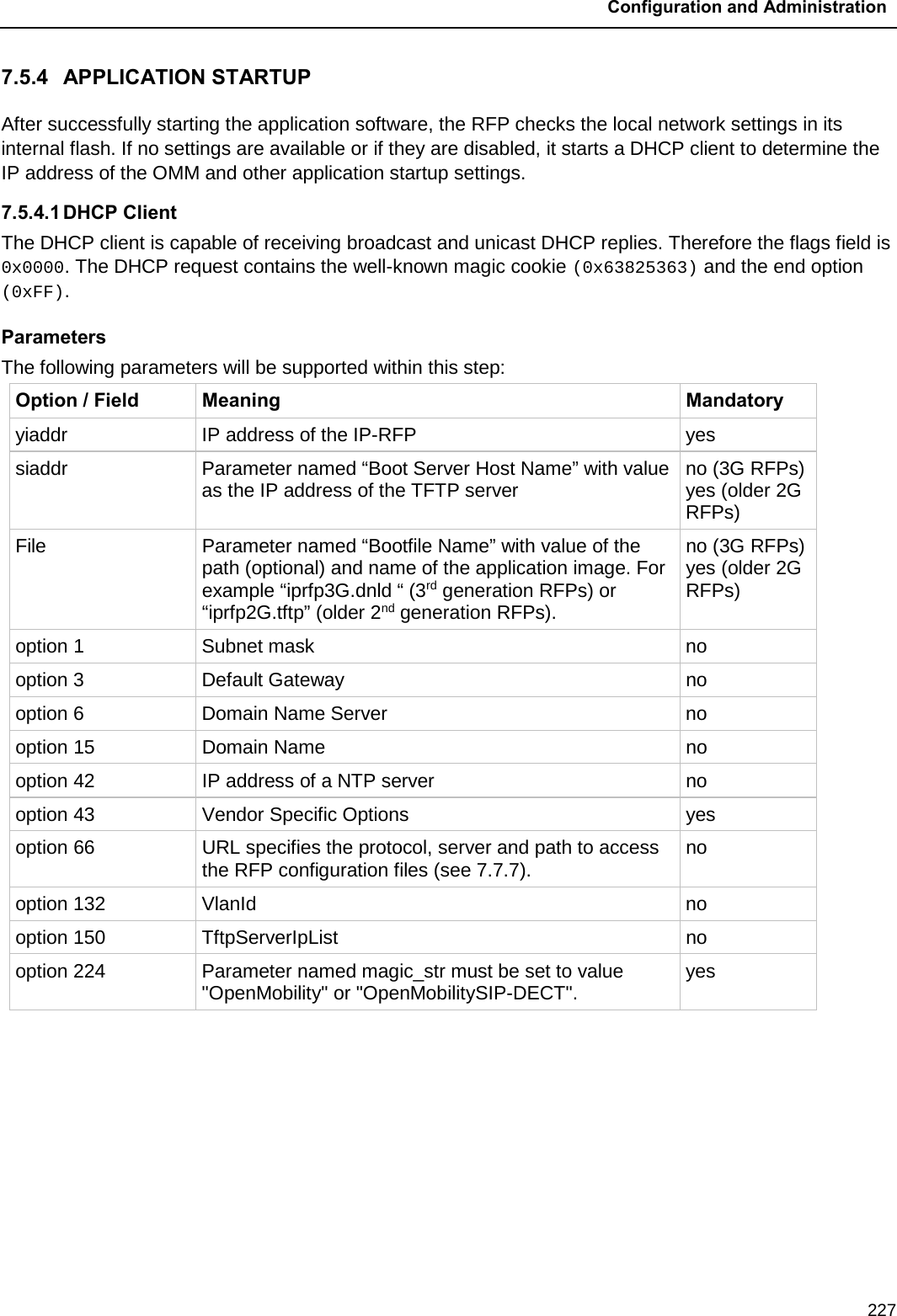
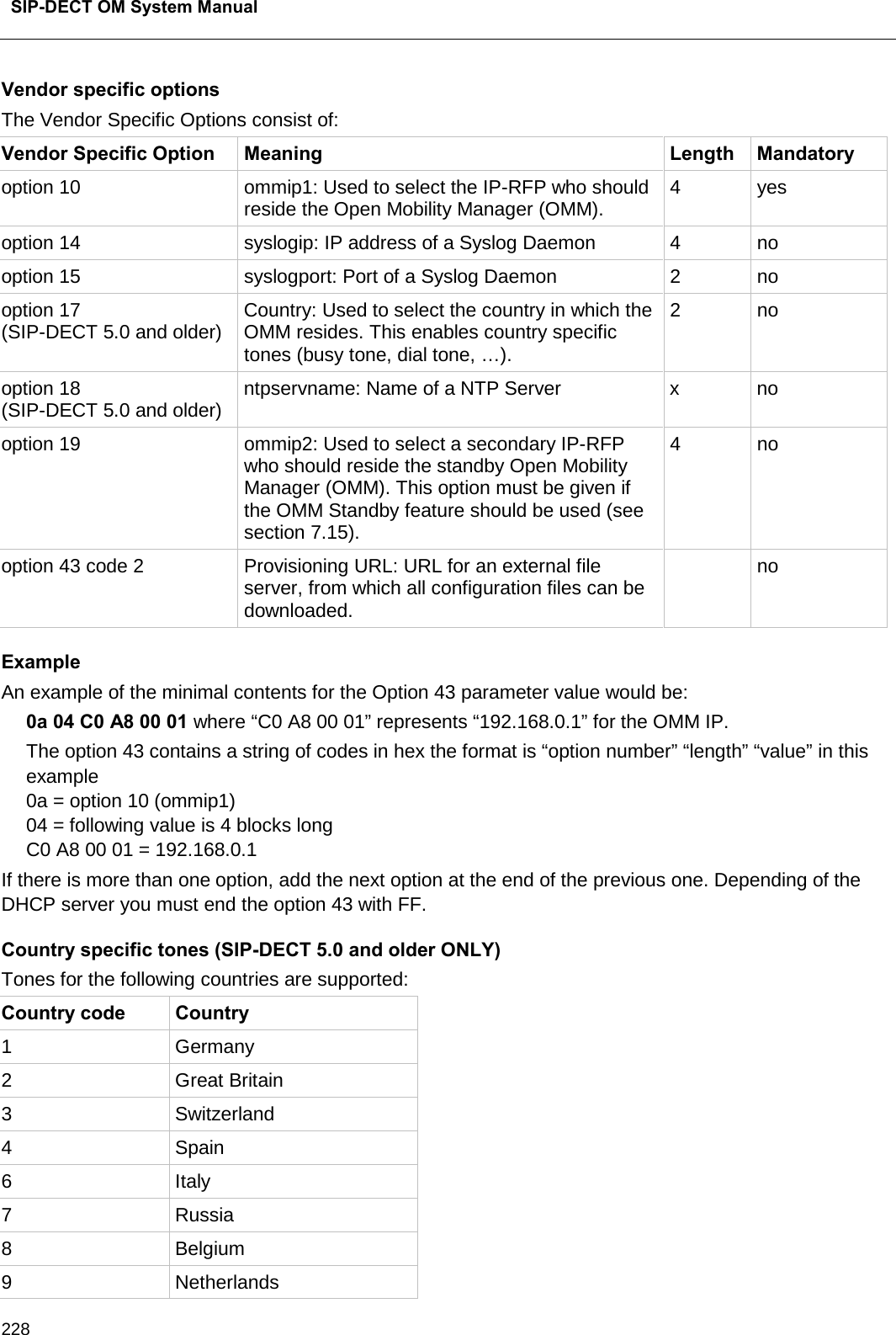
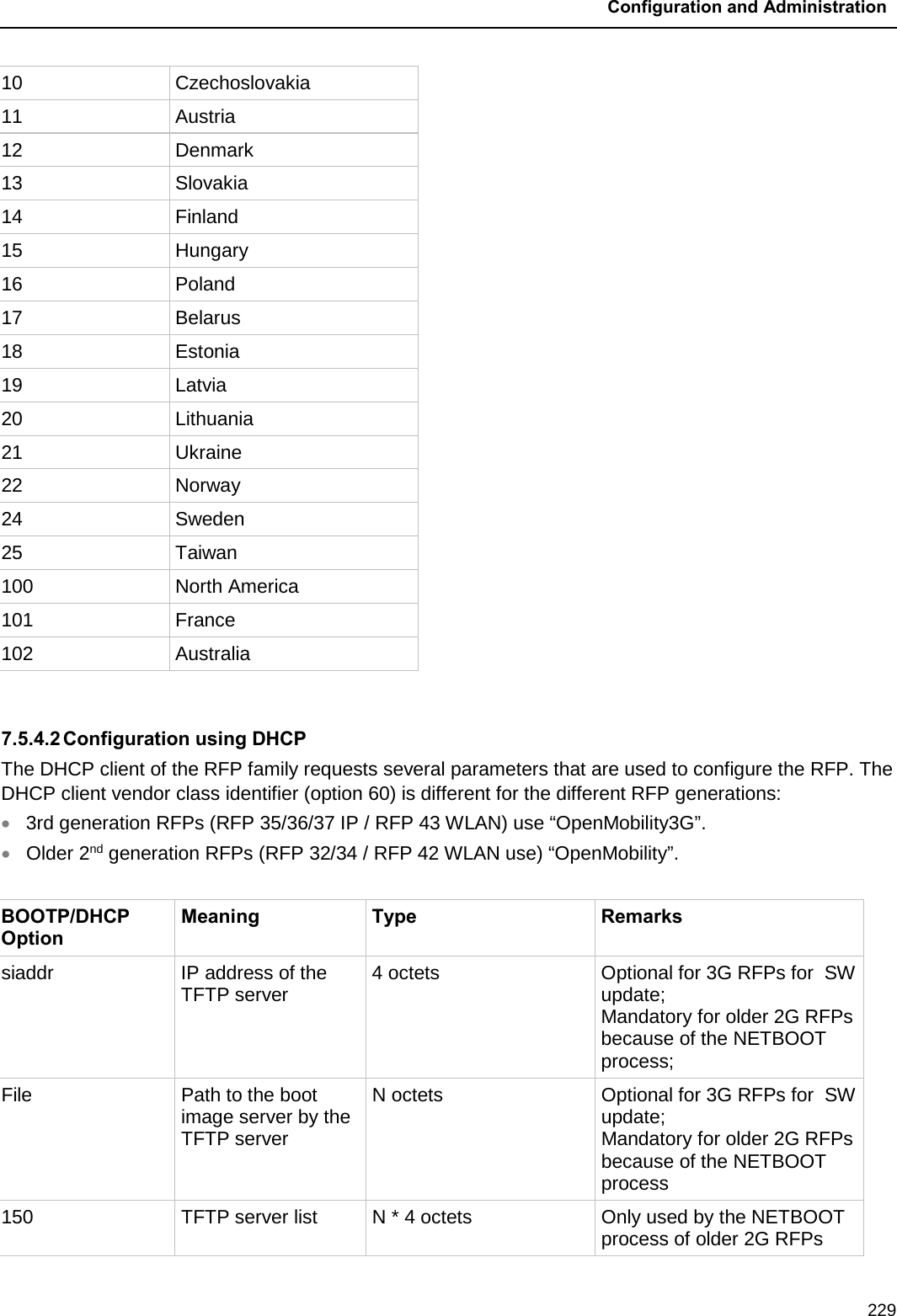
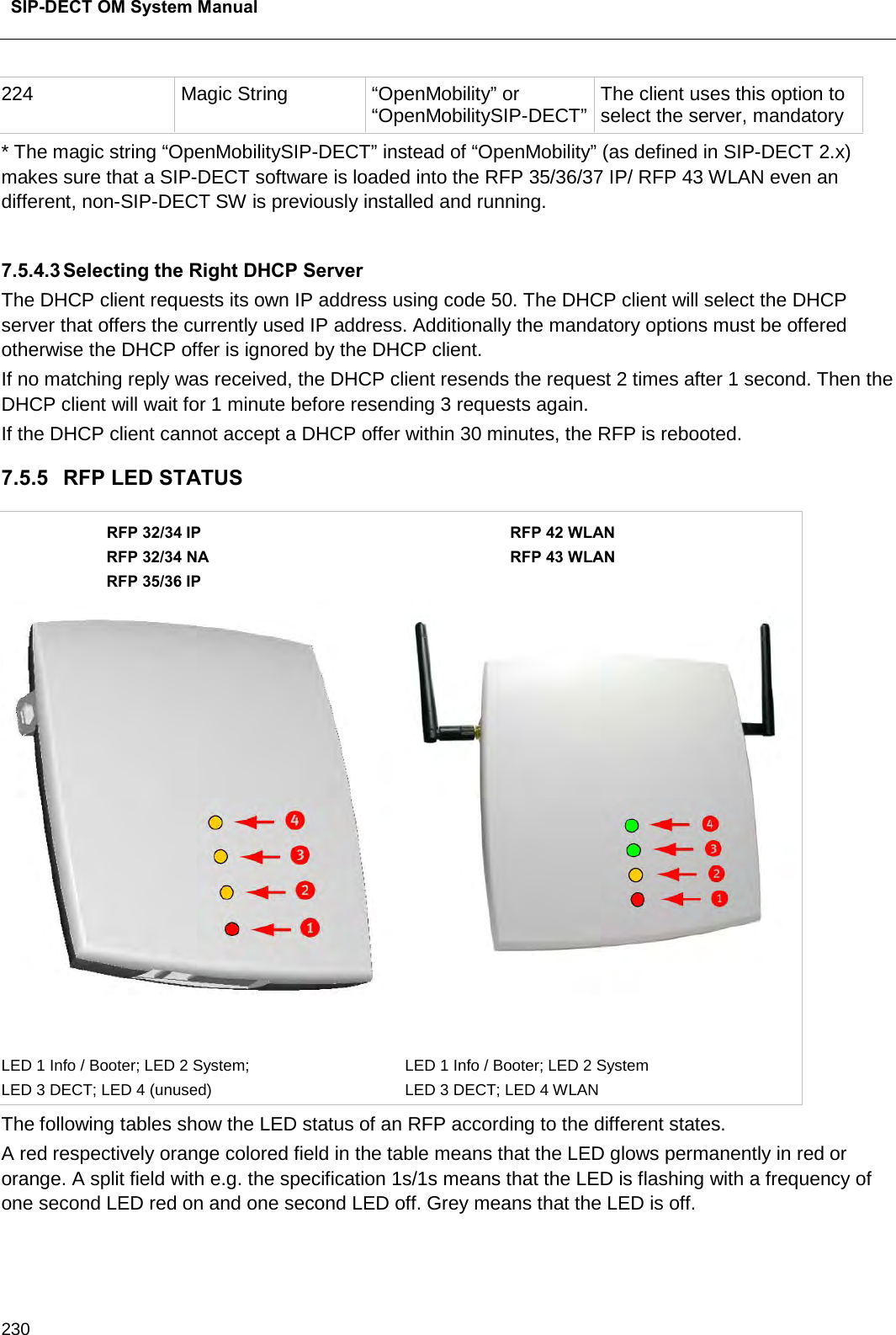
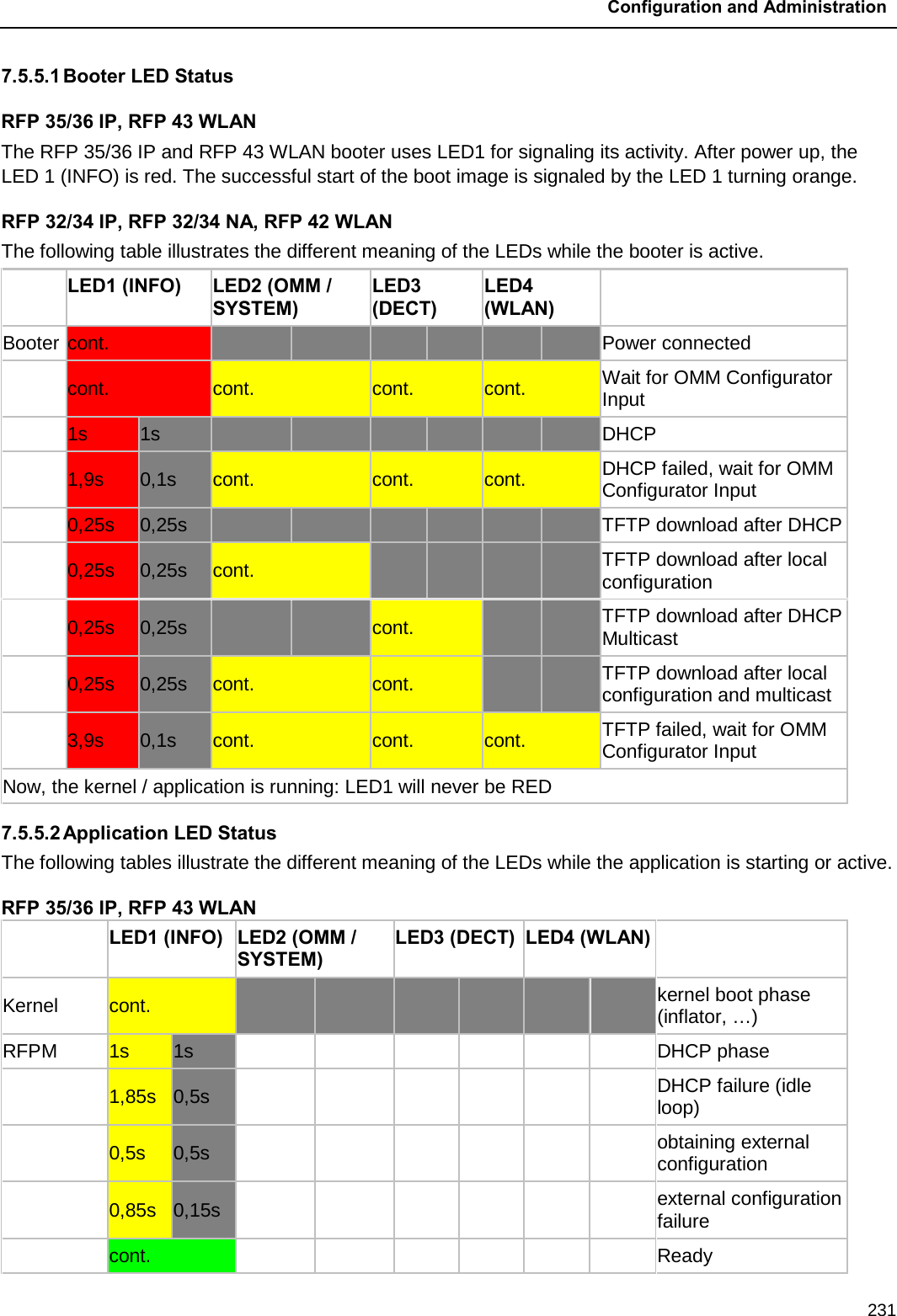
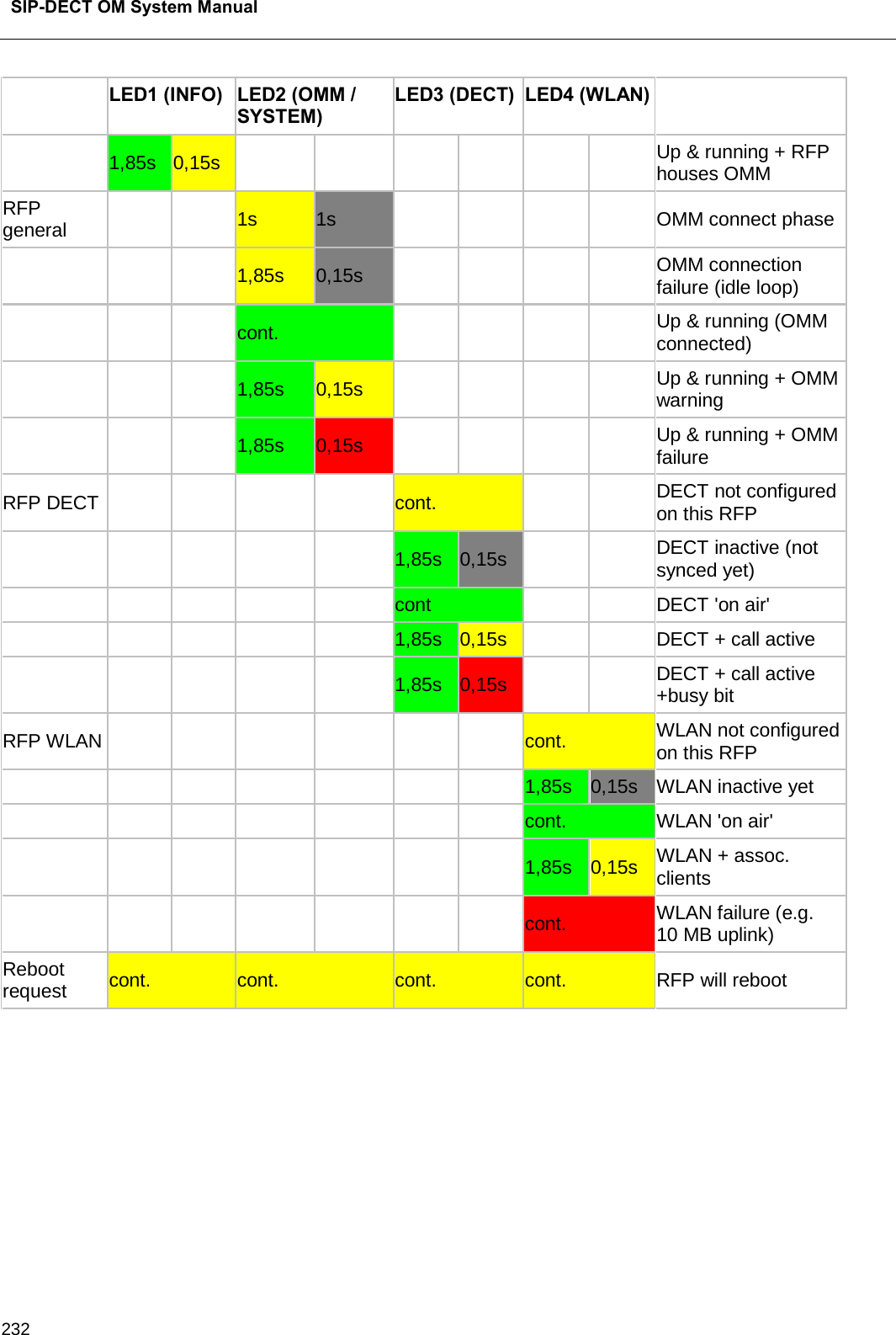
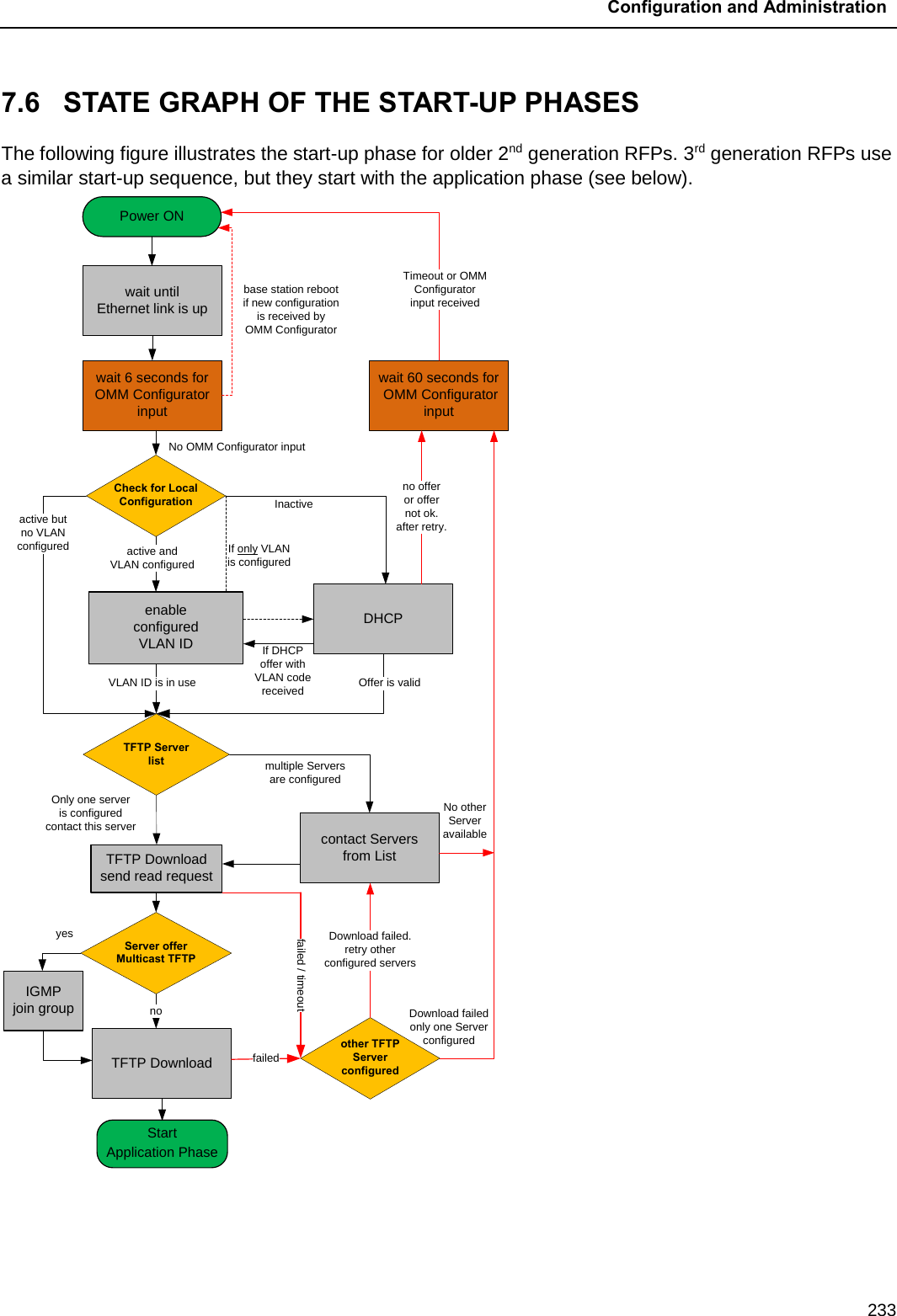

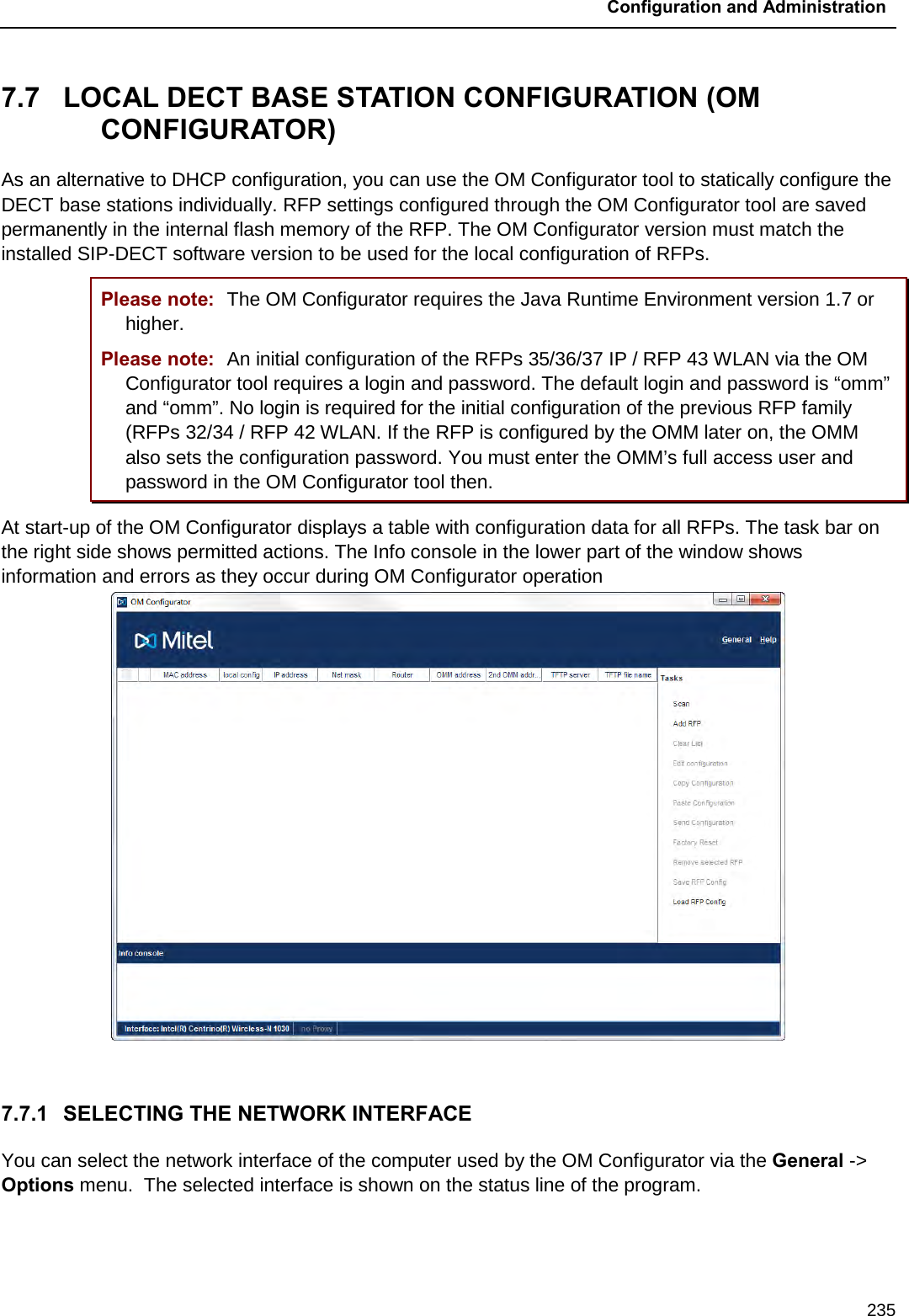
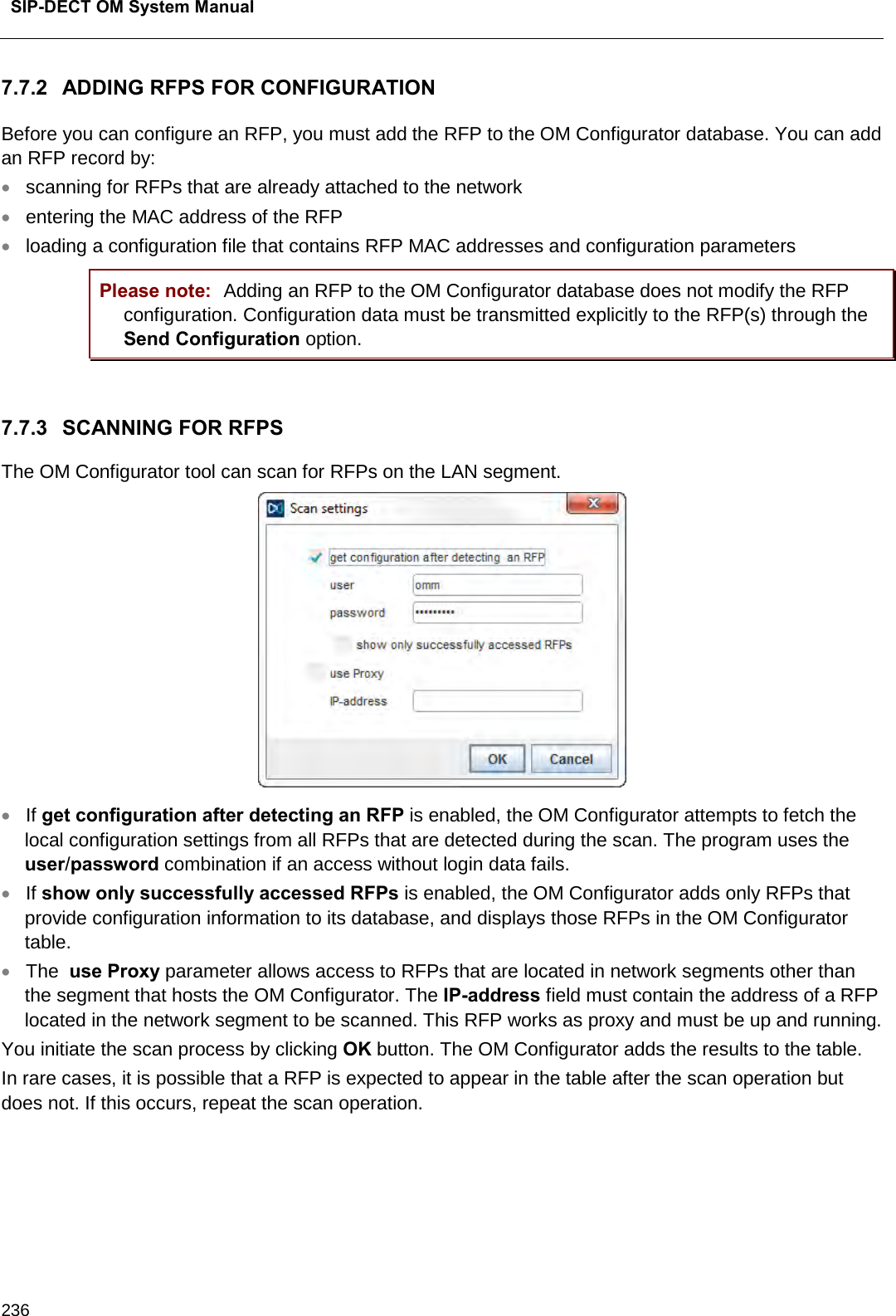
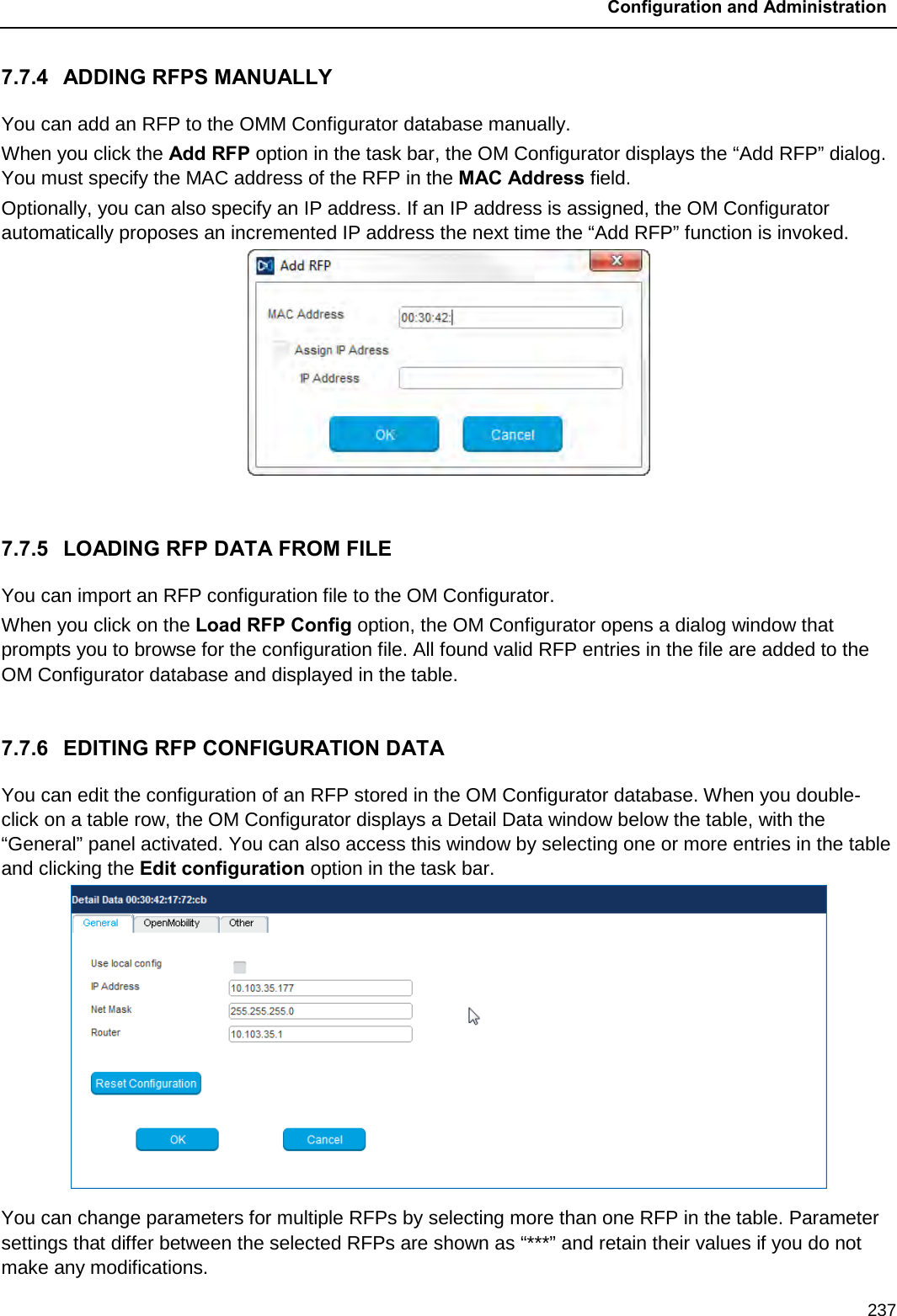
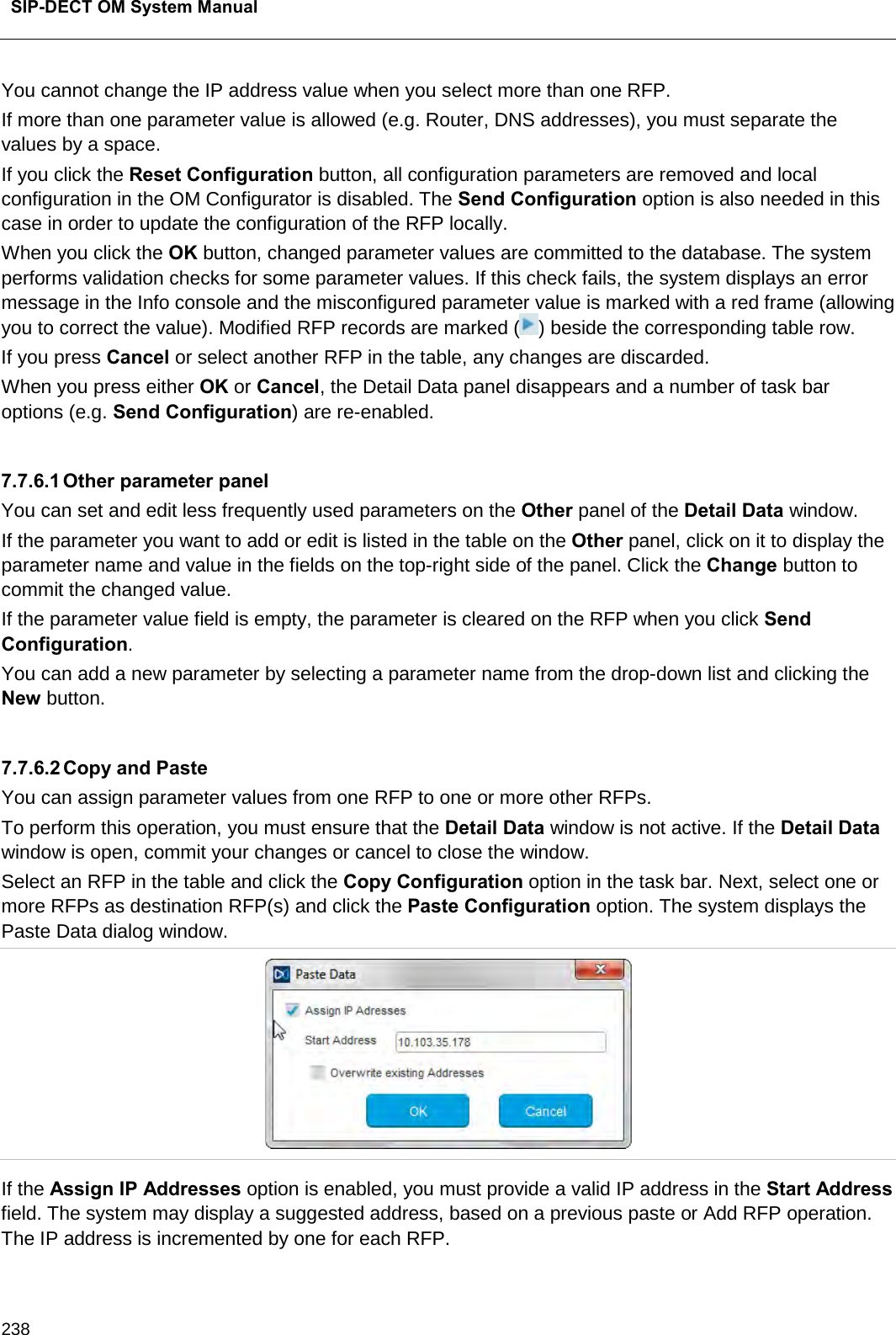
![Configuration and Administration 239 If the Overwrite existing addresses parameter is not enabled, an IP address is only assigned if the IP address field of the target RFP is empty. 7.7.6.3 Configuration Parameters The following table lists the available configuration parameters for the RFP. Parameter Mandatory/Optional Description Use local configuration Mandatory Specifies whether the local configuration settings should be used at boot-up or not IP address Mandatory IP address of the RFP Net mask Mandatory Subnet mask of the IP network TFTP server address Mandatory IP address of the TFTPO server (set to 0.0.0.0 if not used) TFTP file name Mandatory The boot file to be read from the TFTP server TFTP server list Used only by: RFP 32/34 RFP 42 WLAN Optional List of additional TFTP servers to load the boot file Preferred TFTP server Used only by: RFP 32/34 RFP 42 WLAN Optional TFTP server from which to load the boot file first IP address Mandatory IP address of the OpenMobility Manager Router Optional IP address of the default gateway DNS address Optional IP address of the DNS server DNS domain Optional Domain name of the network Broadcast address Optional Broadcast address for the network Standby OMM address Optional IP address of the standby OMM VLAN ID Optional VLAN identifier Use VLAN and DHCP Optional Specifies whether only the local VLAN configuration settings should be used when booting or not Syslog server address Optional Destination IP address for the syslog file Syslog server port Optional Destination port address for the syslog file RFP configuration file server Optional URL of a server with RFP configuration files (ipdect.cfg|<MAC>.cfg) alternatively or in addition to OM Configurator settings. Syntax: {ftp|ftps|http|https}://[user:password@]server/[directory/] or tftp://server/[directory/]](https://usermanual.wiki/Mitel-Deutschland/68635RFP36U-01.UserManual-pdf/User-Guide-2887316-Page-239.png)
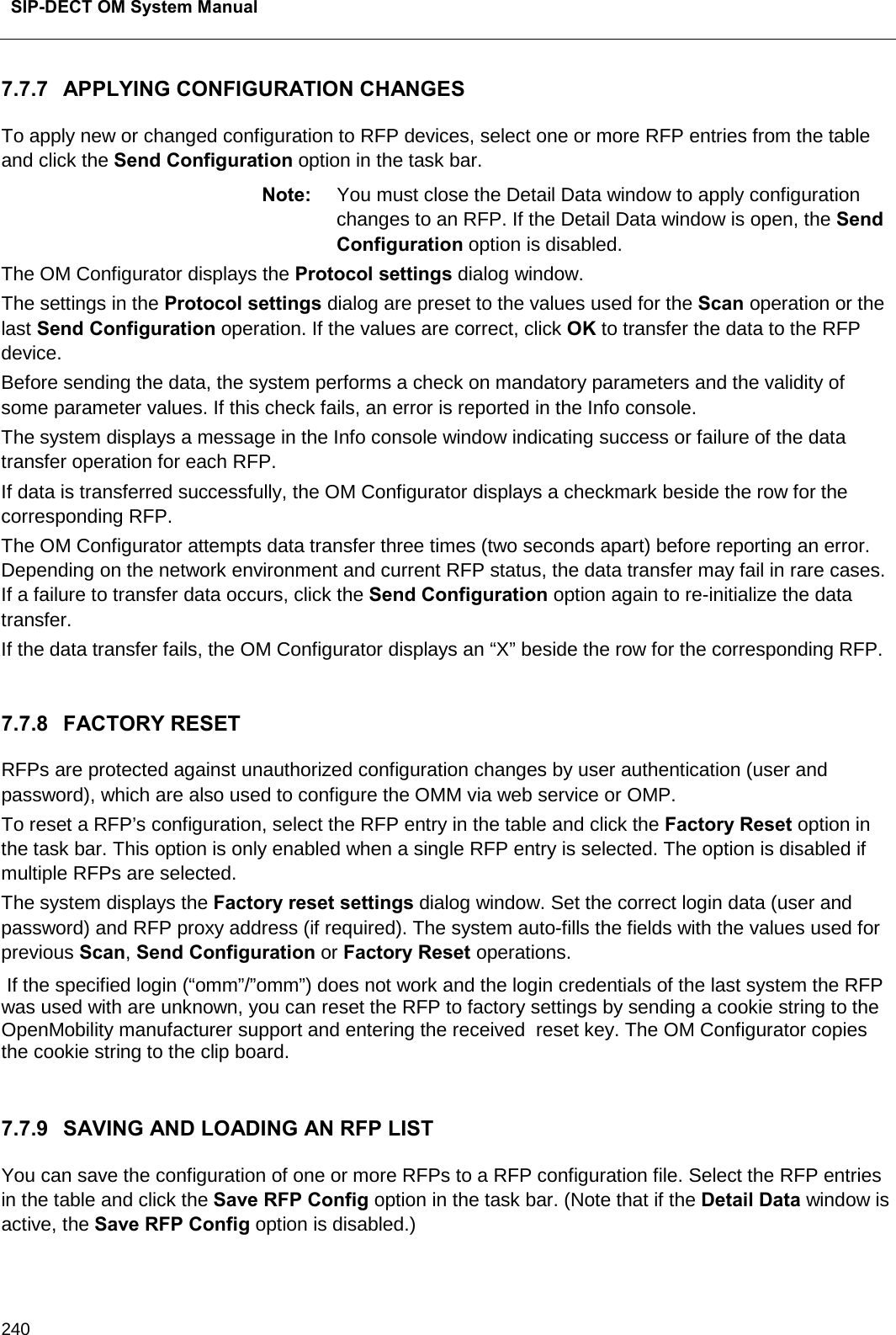
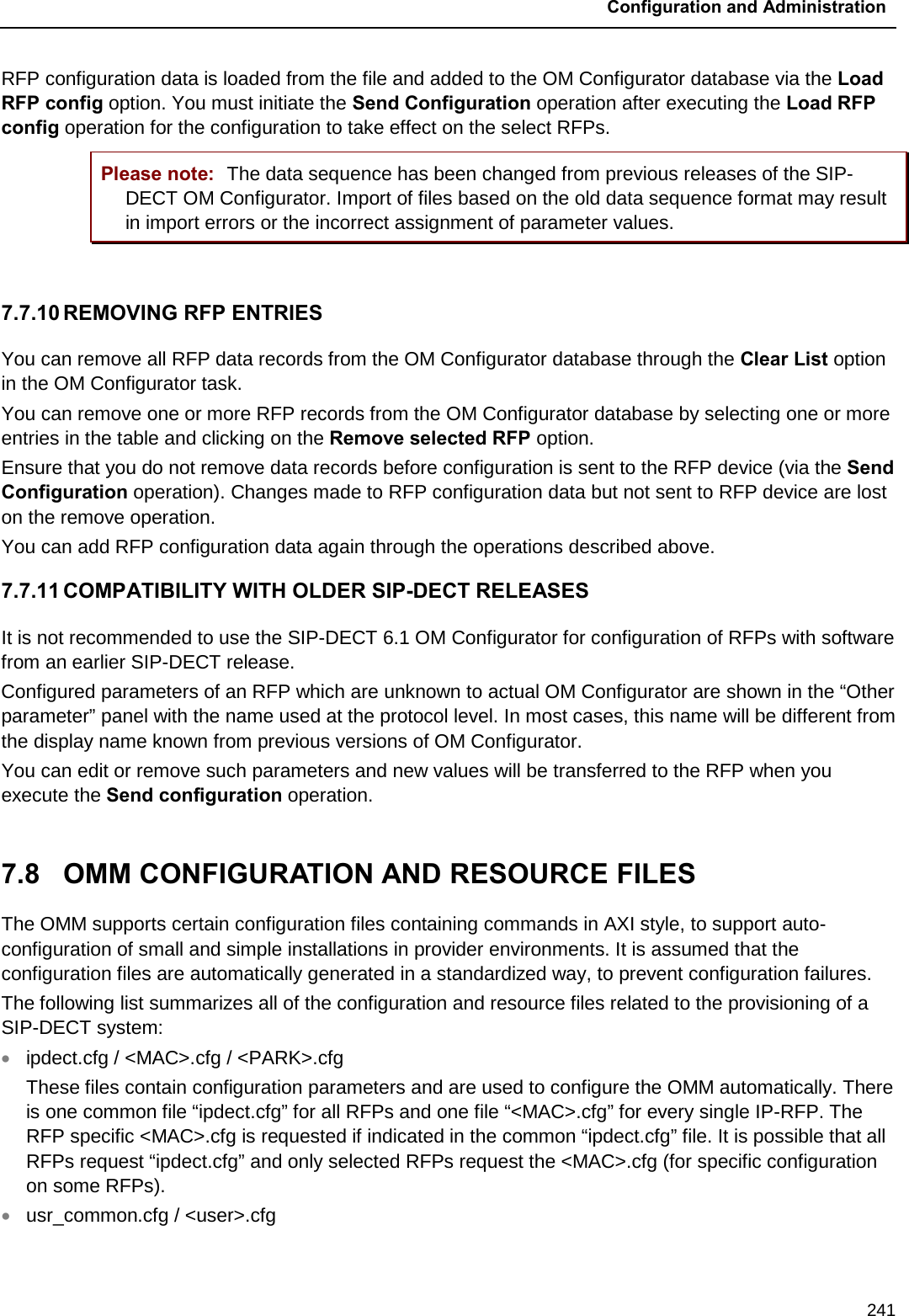
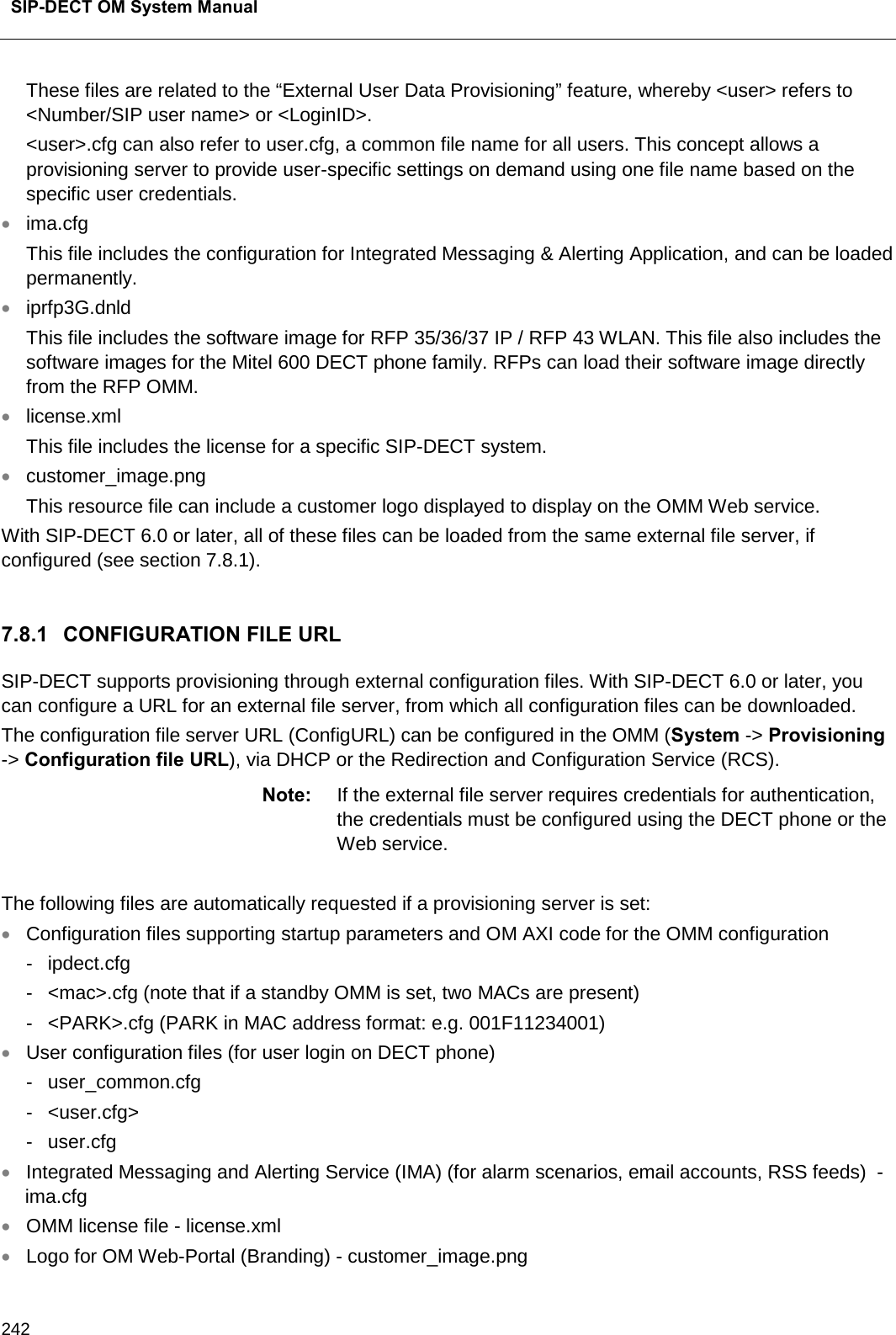
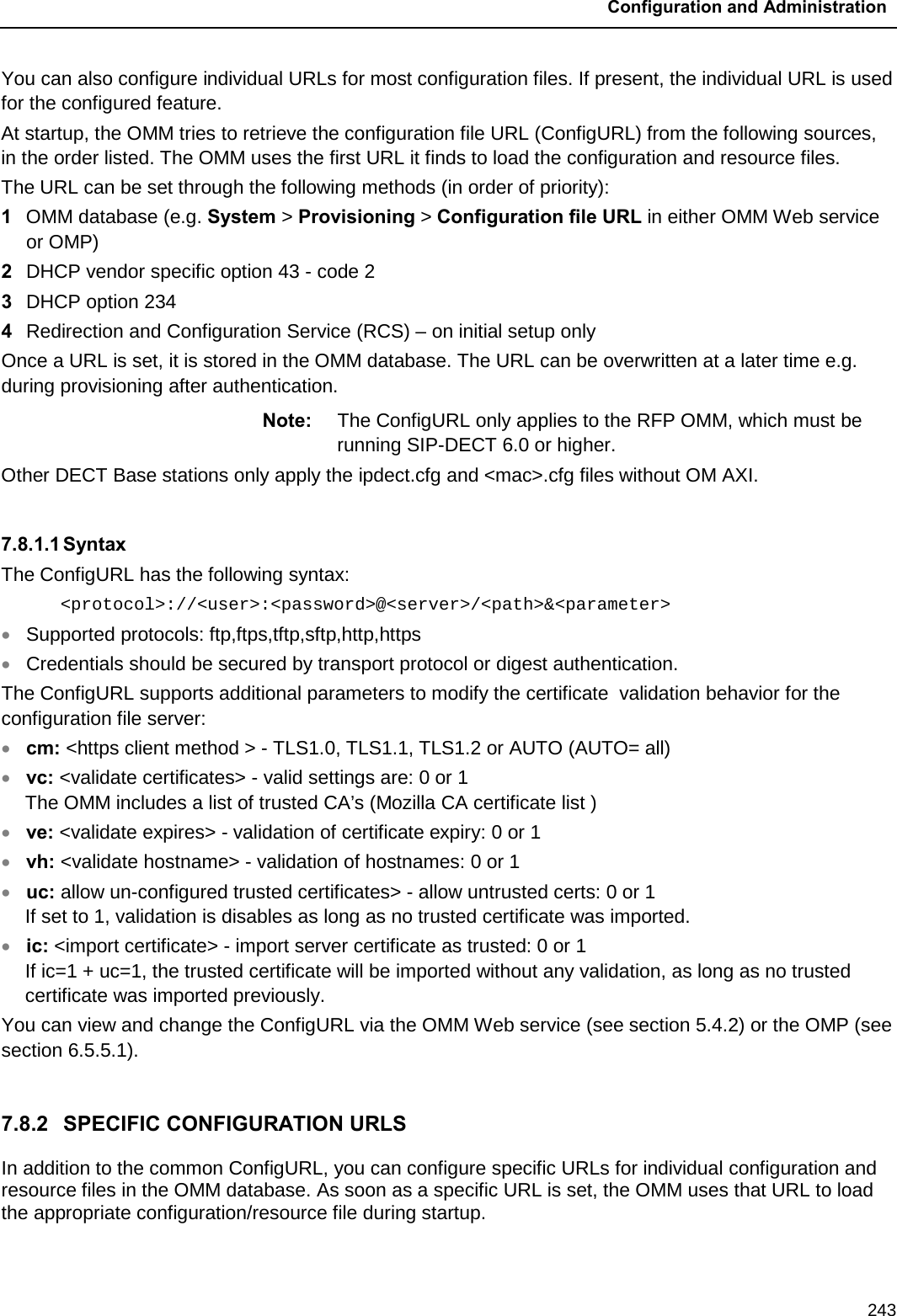
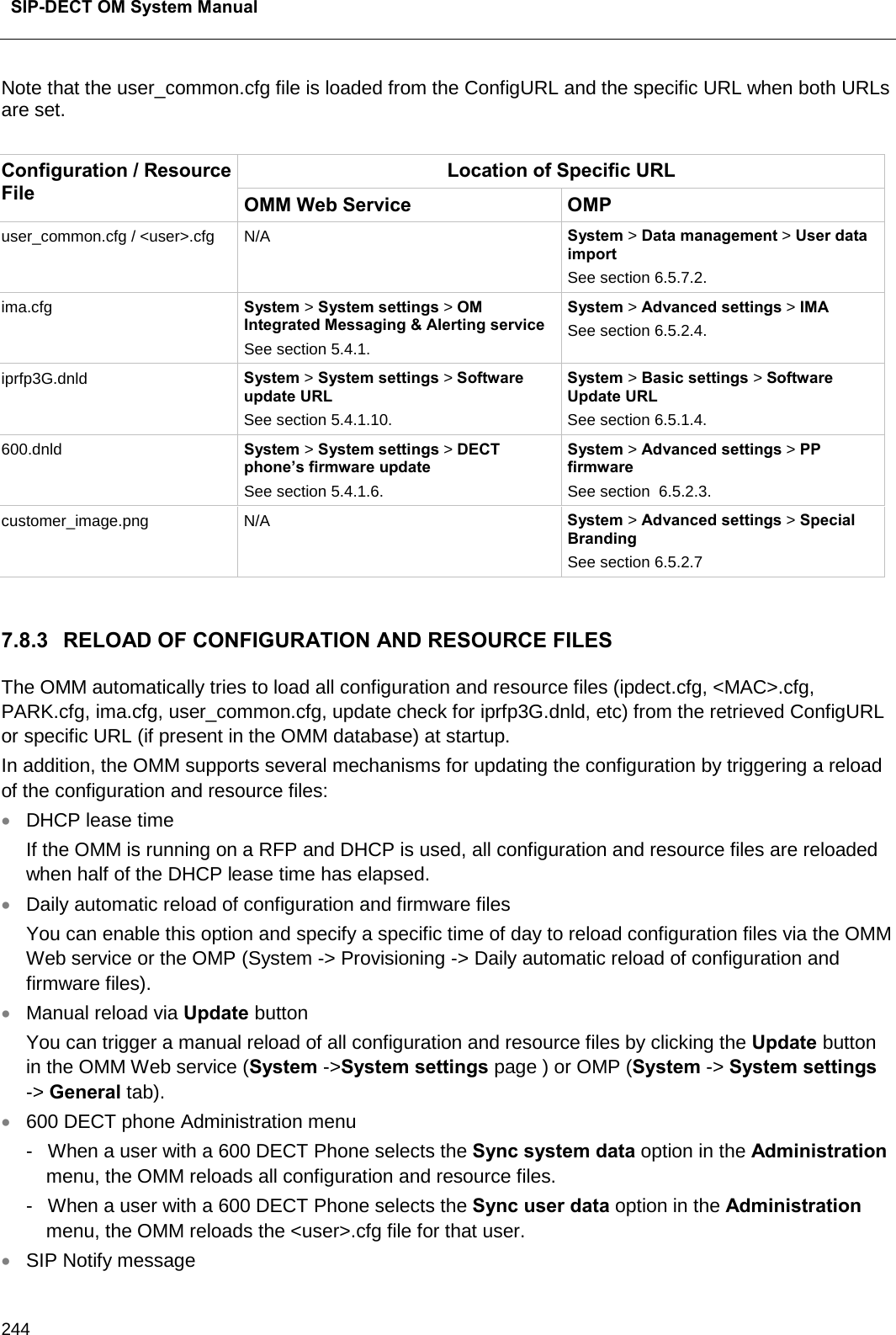
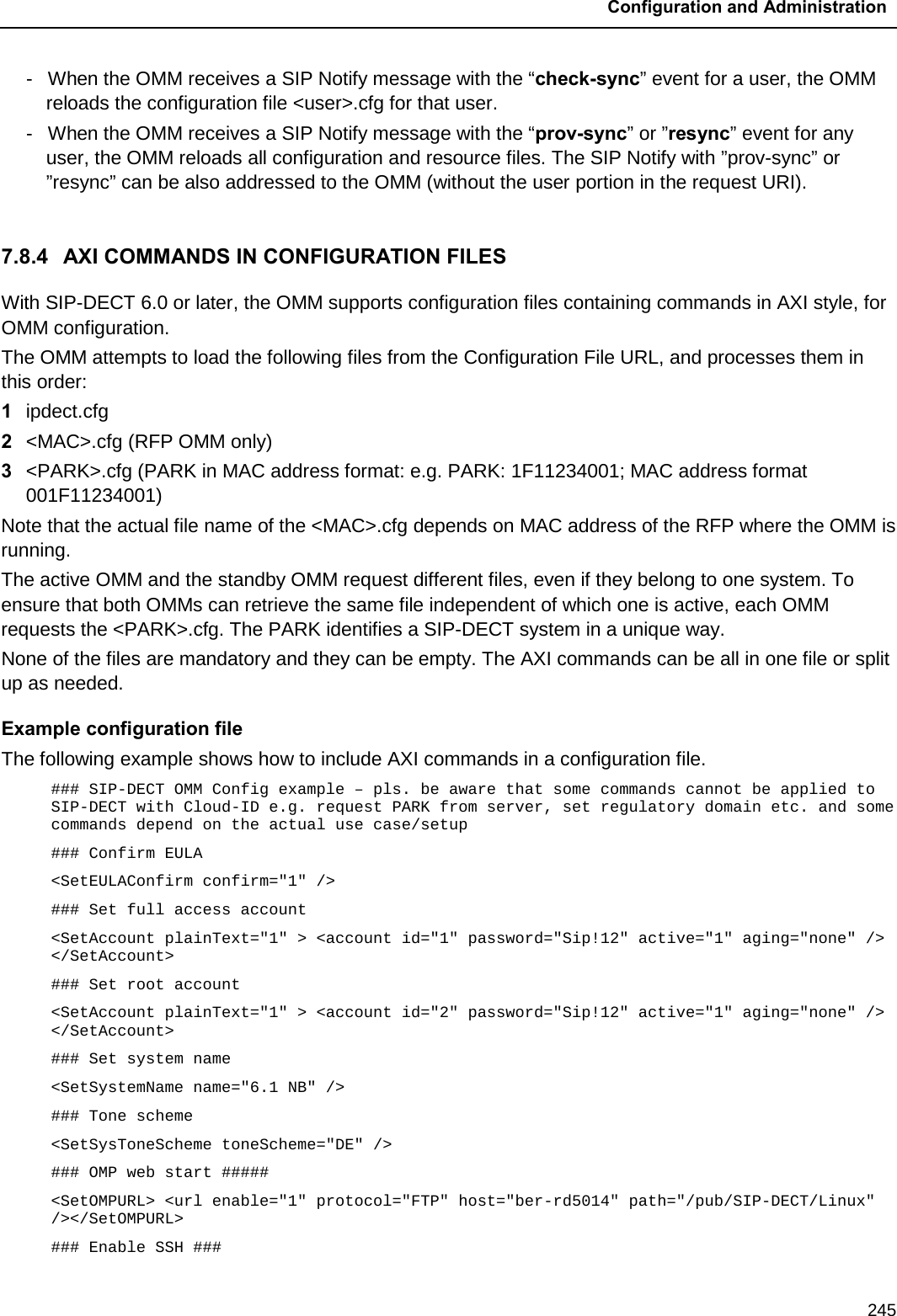
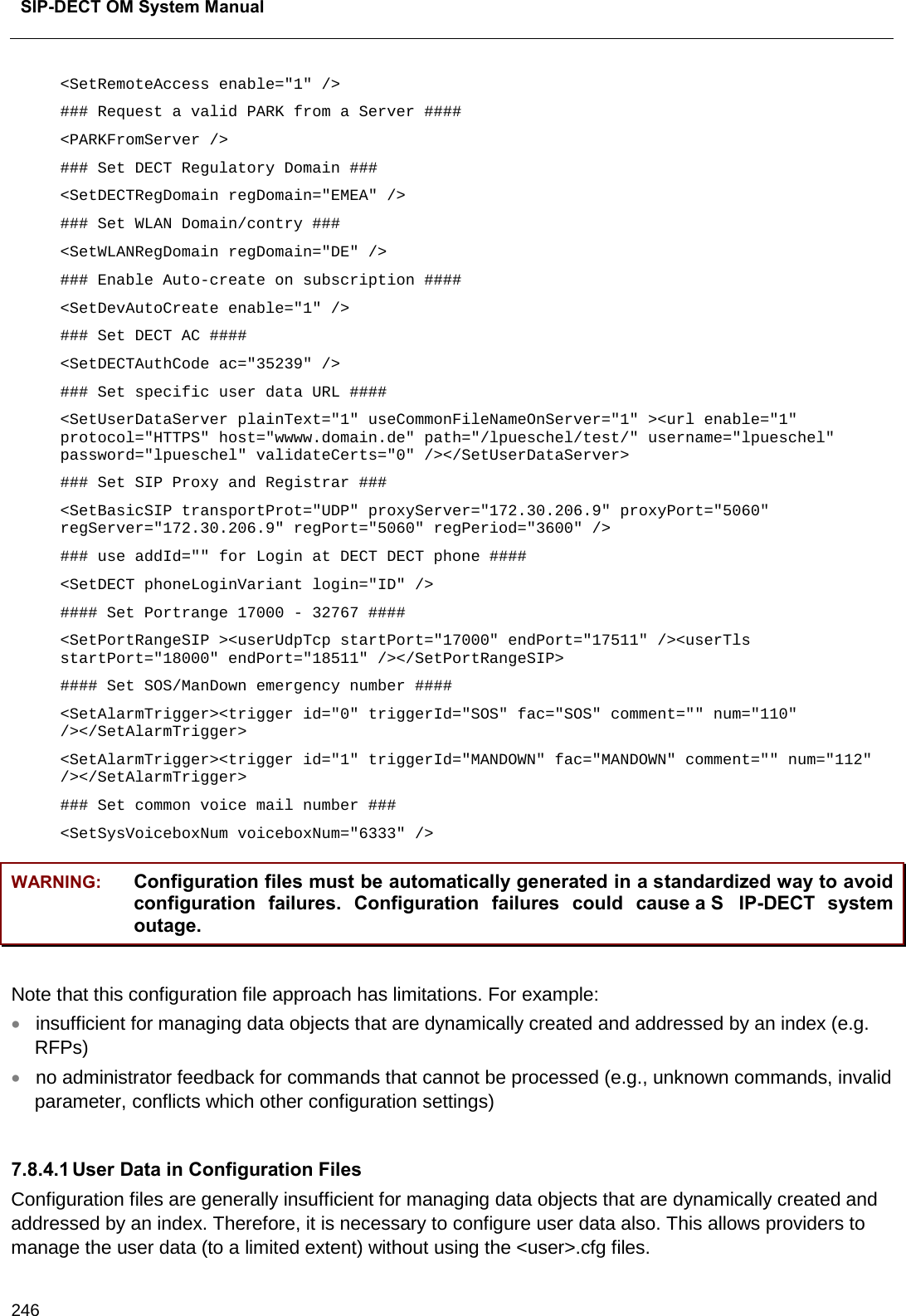
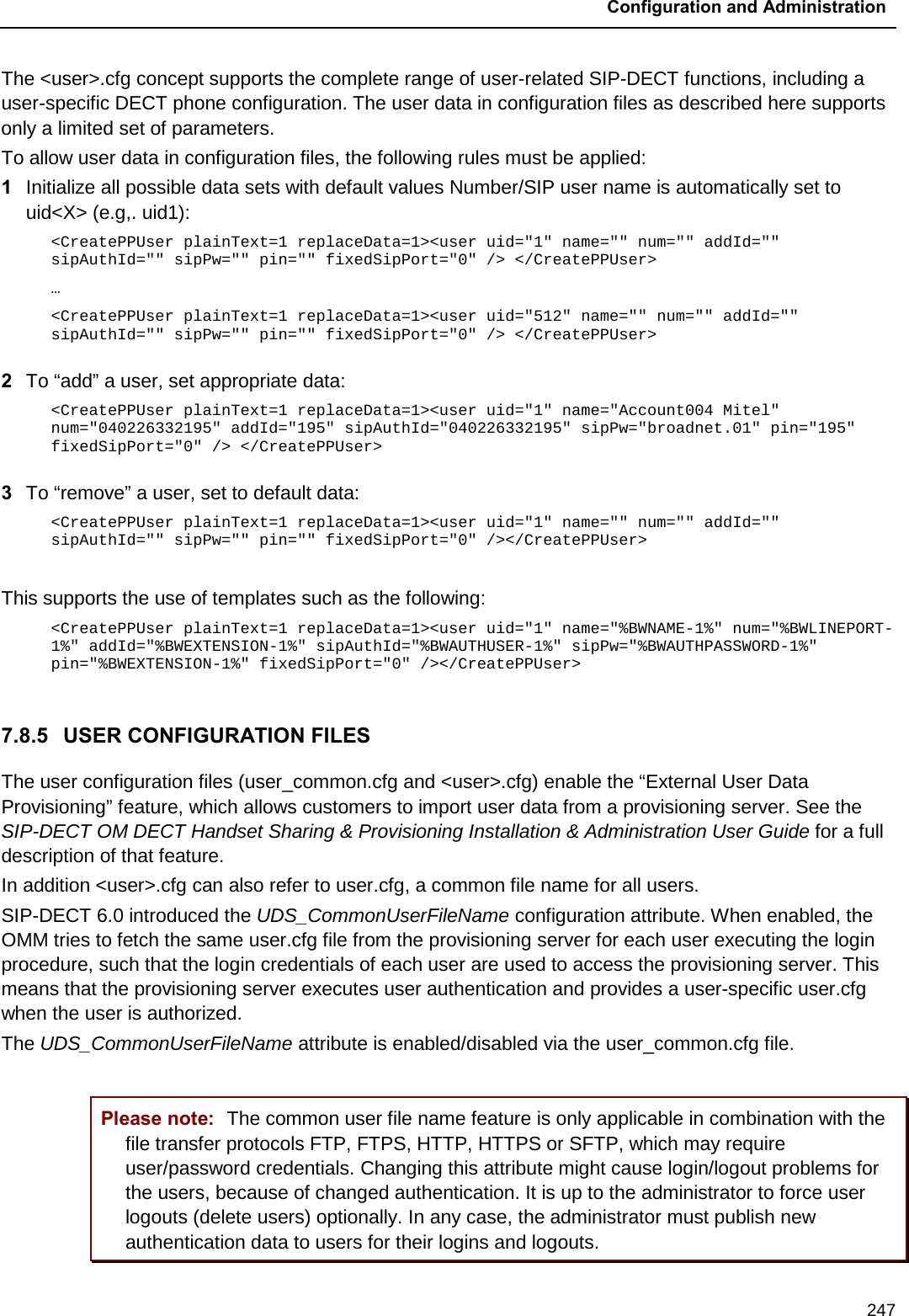
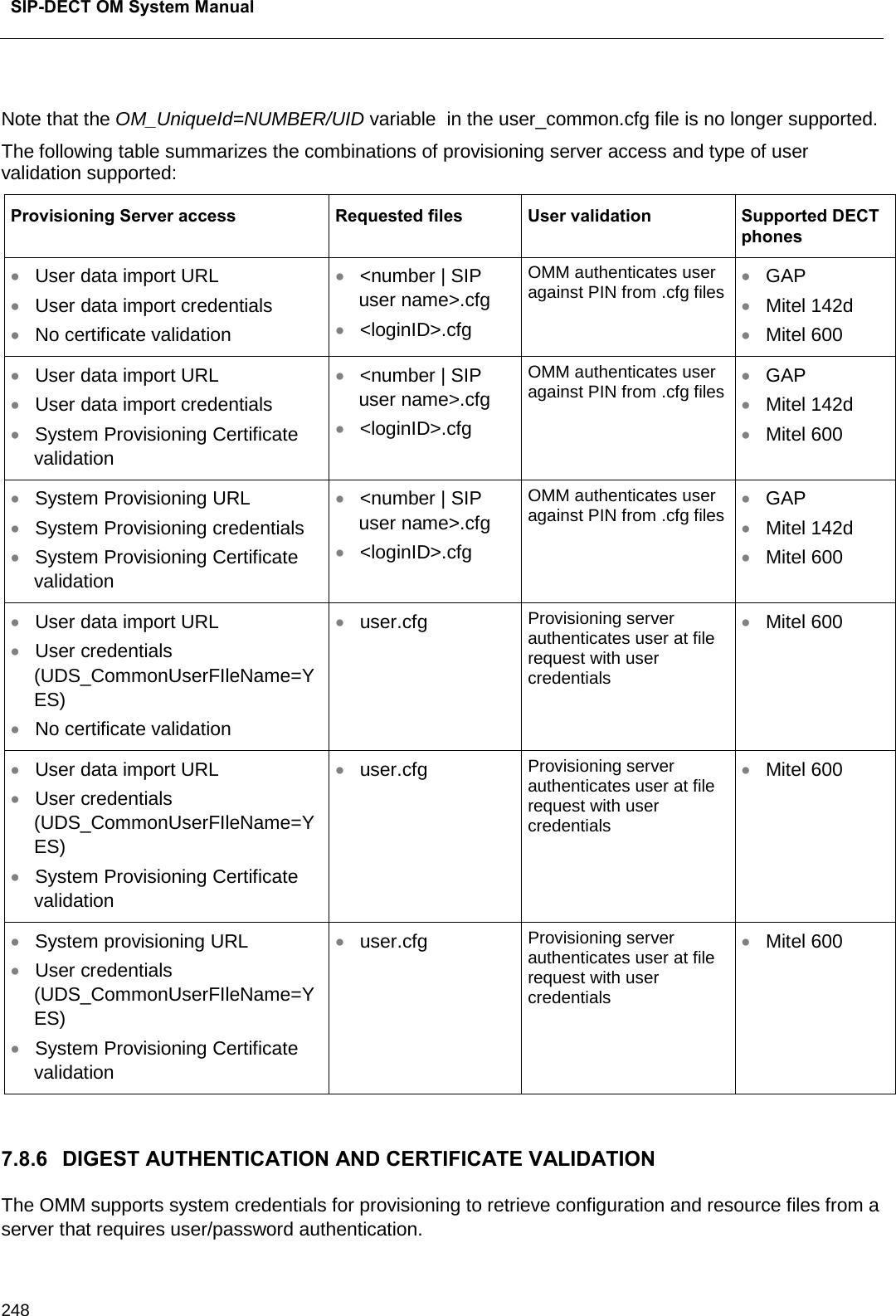
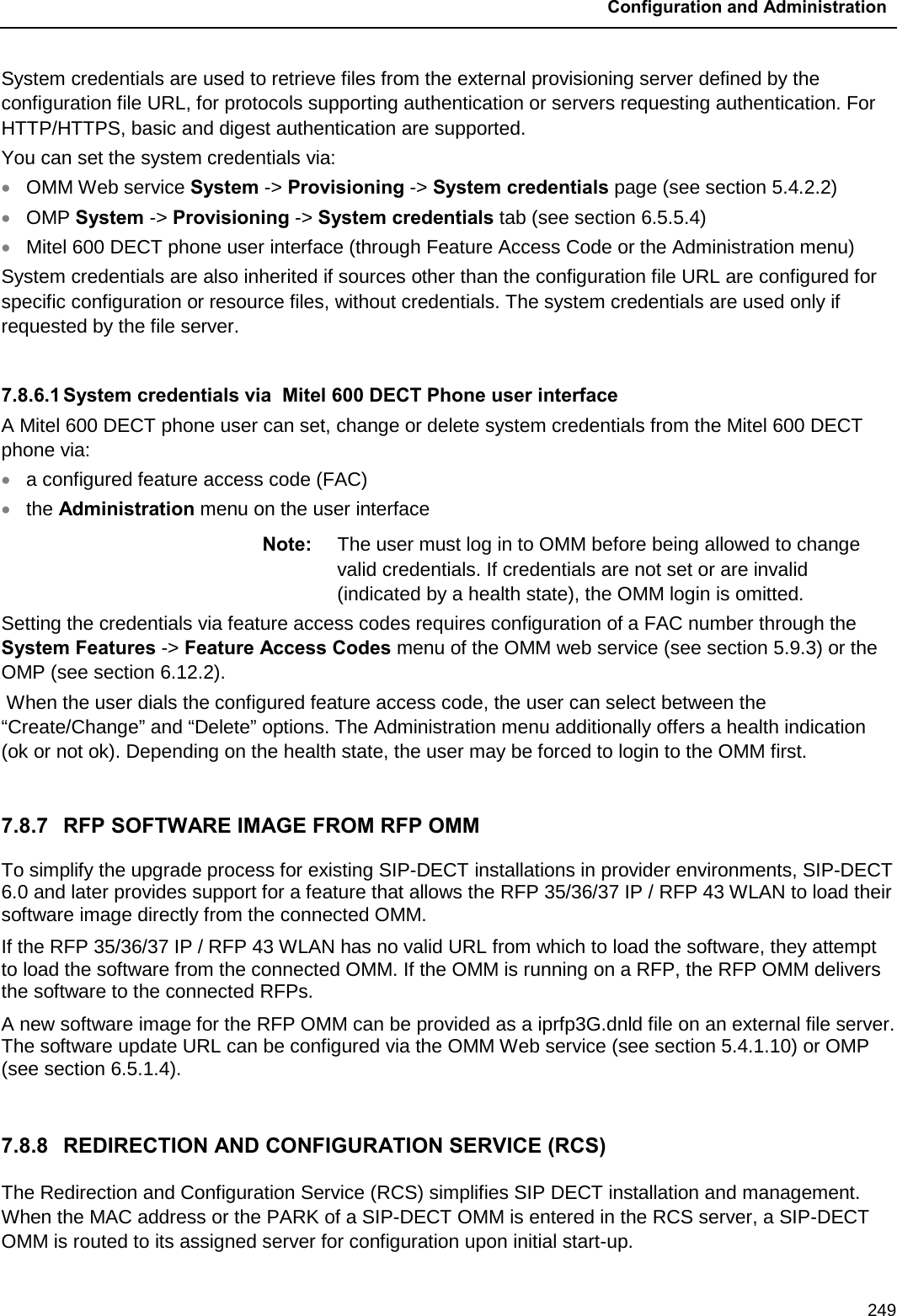
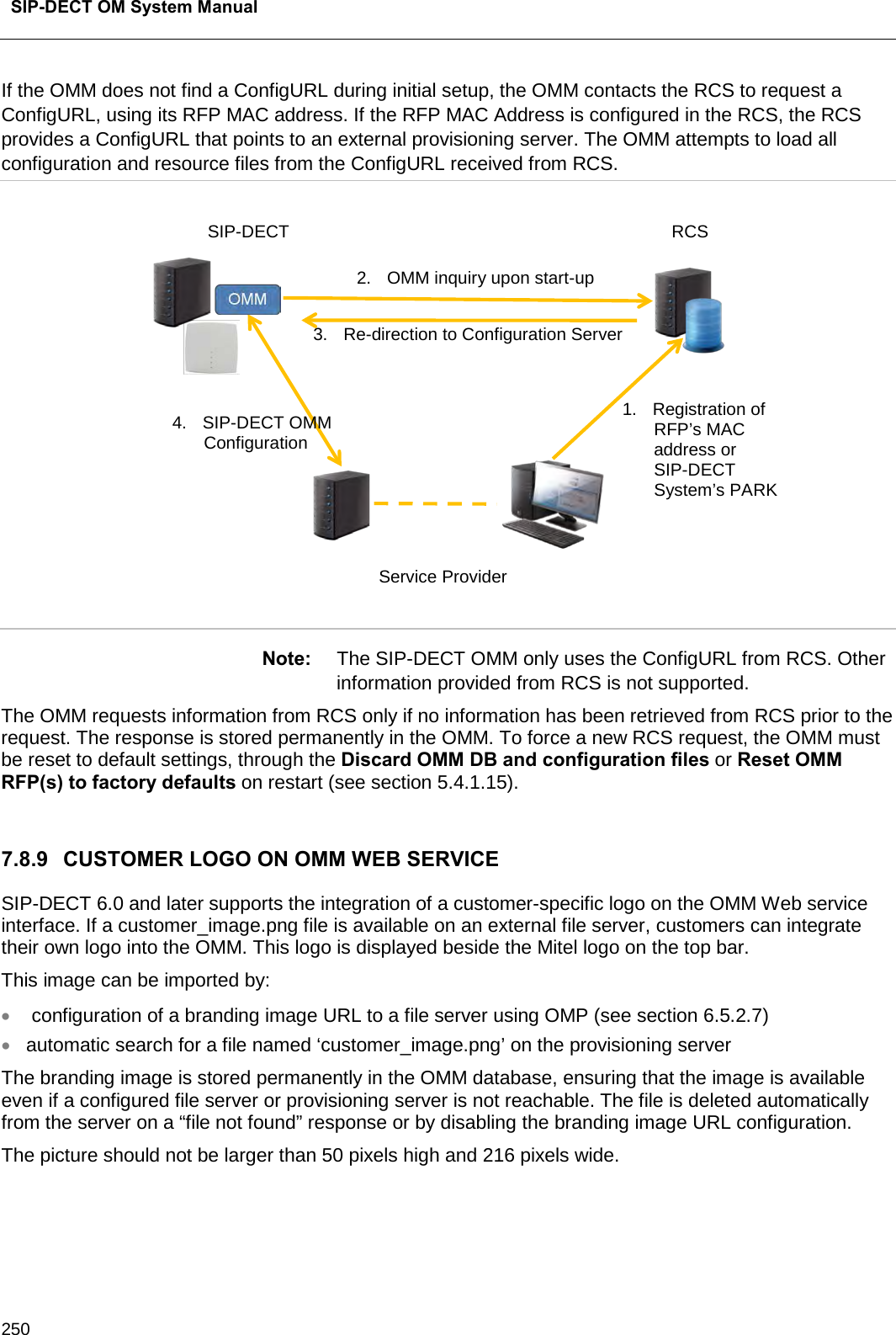
![Configuration and Administration 251 7.9 RFP CONFIGURATION FILES IP-RFPs support two RFP configuration files (downloaded from a server) to get configuration settings. There is one common file “ipdect.cfg” for all RFPs and one file specific file “<MAC>.cfg” for every IP-RFP. The RFP requests the “ipdect.cfg” file if a URL is provided. The RFP specific <MAC>.cfg is requested if this is indicated in the common “ipdect.cfg” file. It is possible that all RFPs request “ipdect.cfg” and only selected RFPs request the <MAC>.cfg to obtain a specific configuration on some RFPs. 7.9.1 STANDARD IP SETTINGS Standard IP settings (which are necessary for access to the RFP configuration files) are configured via DHCP (see section 7.5) or OM Configurator (see section 7.6). These are: • IP address • Net mask • Gateway (i.e. router) • Boot file name • TFTP server • Public option 224: “OpenMobility” or “OpenMobilitySIP-DECT” (to identify the relevant DHCP offer) • Domain Name Server (optional) • Domain Name (optional) • URL to the RFP configuration files All other parameters can be set by using an RFP configuration file even if standard DHCP options or OM Configurator parameters exist. 7.9.2 CONFIGURATION FILE SOURCE A TFTP / FTP(S) / HTTP(S) URL specifies the protocol, server and path to access the RFP configuration files. The URL can include account data if appropriate. Syntax: {ftp|ftps|http|https}://[user:password@]server/[directory/] or tftp://server/[directory/] The URL configuration is done via DHCP option code 223 (prio1) or DHCP option code 66, or the OM Configurator. • “ipdect.cfg” is mandatory if an URL is given by DHCP option code 66 or local static configuration via the OM Configurator. • “<MAC>.cfg” is mandatory if it is indicated in the “ipdect.cfg” that a “<MAC>.cfg” exists for the RFP. (There is a key word to indicate that a “<MAC>.cfg” exists for every RFP.) Mandatory means that if a file cannot be loaded, the RFP will not start. This is relevant for the following scenarios: • RFP boot / startup (after power on, software update, etc) • a change of the URL](https://usermanual.wiki/Mitel-Deutschland/68635RFP36U-01.UserManual-pdf/User-Guide-2887316-Page-251.png)

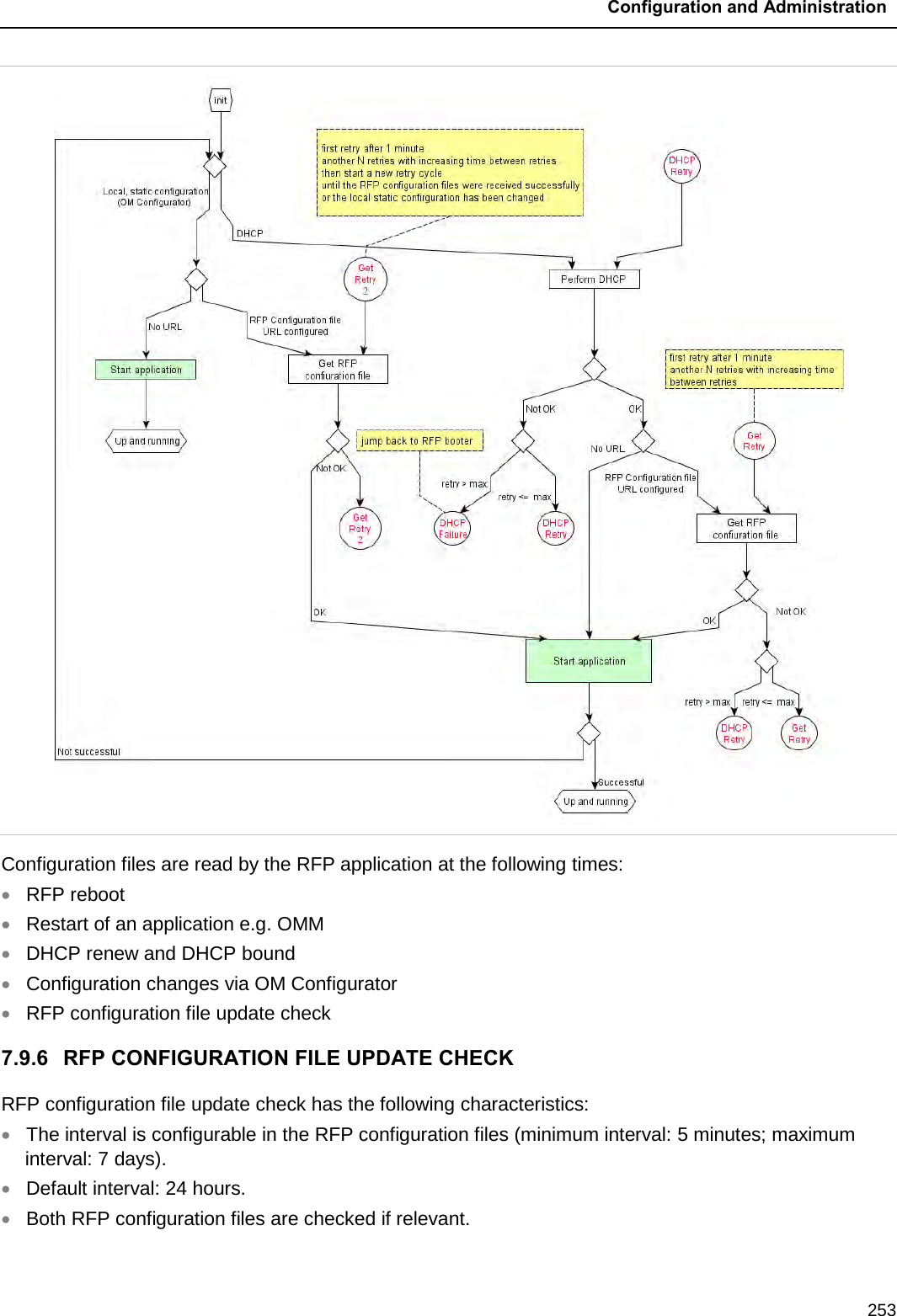
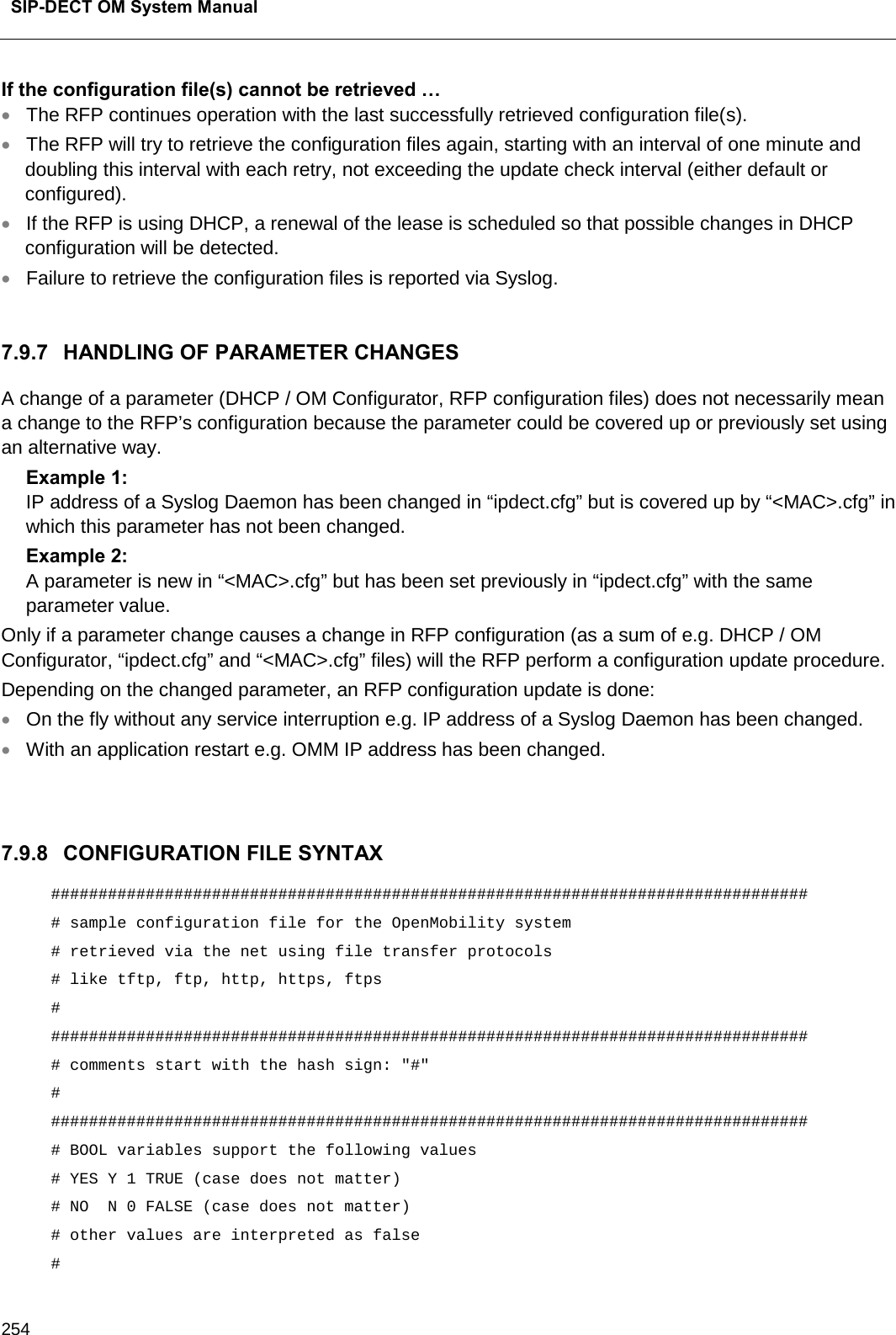
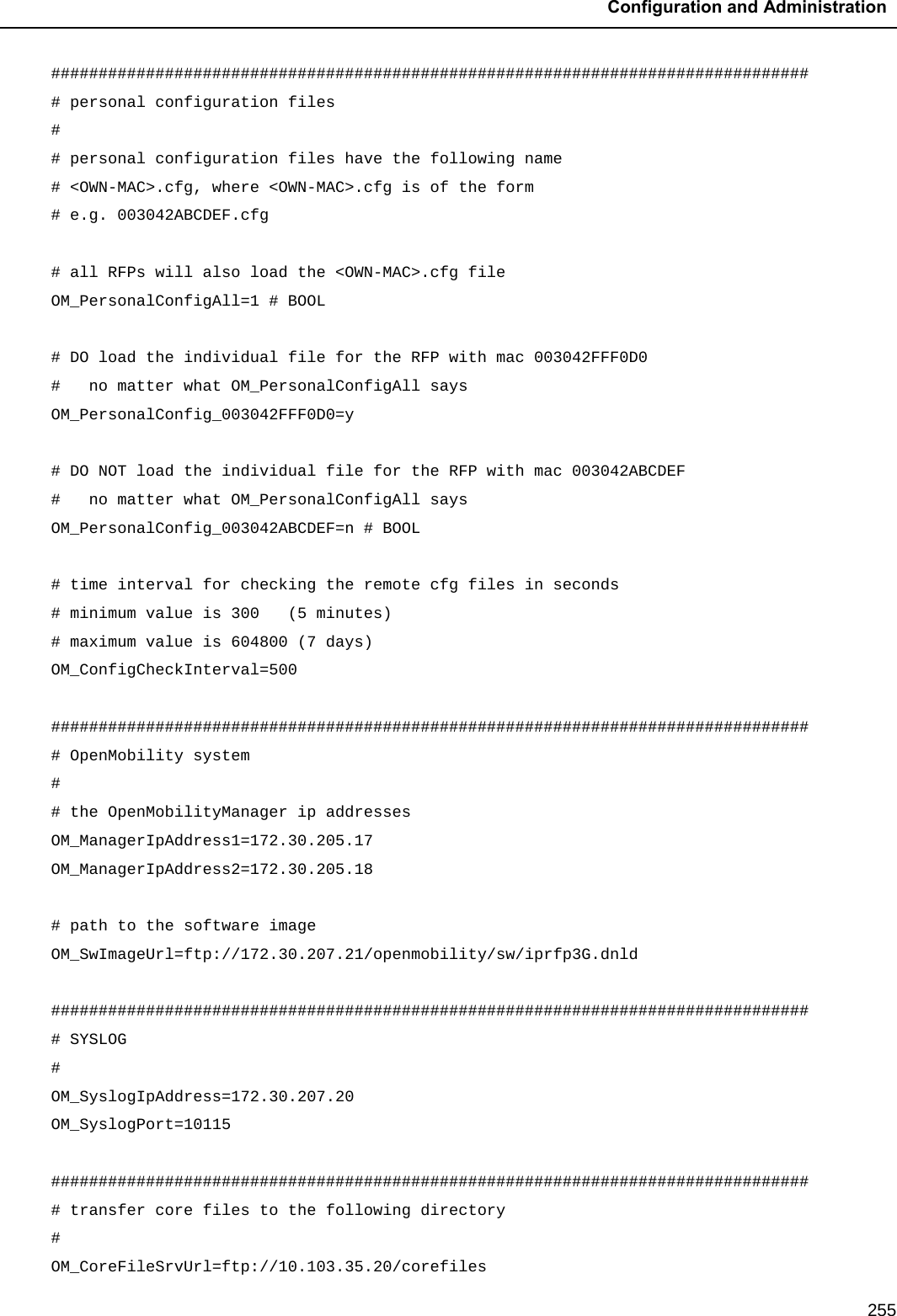
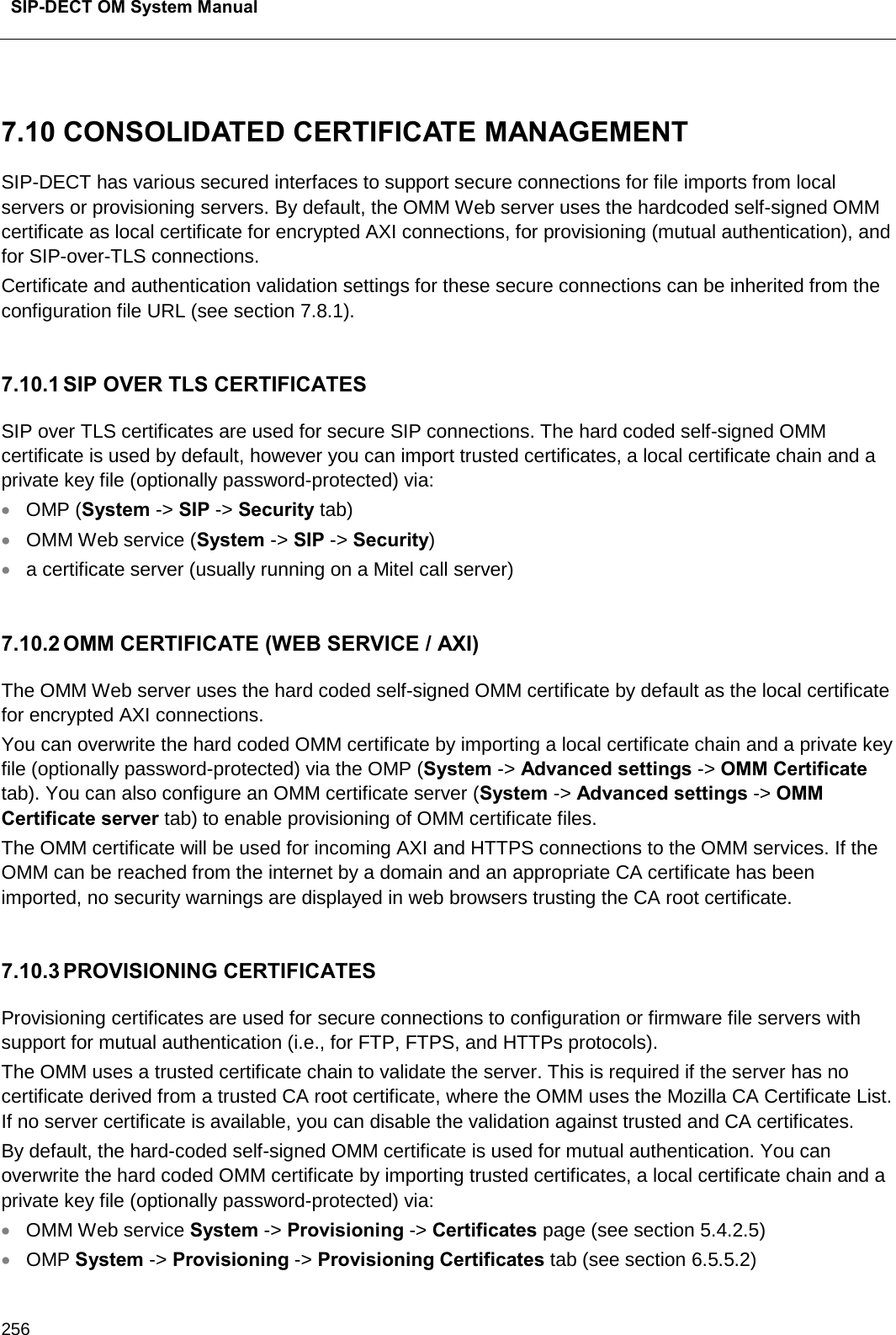
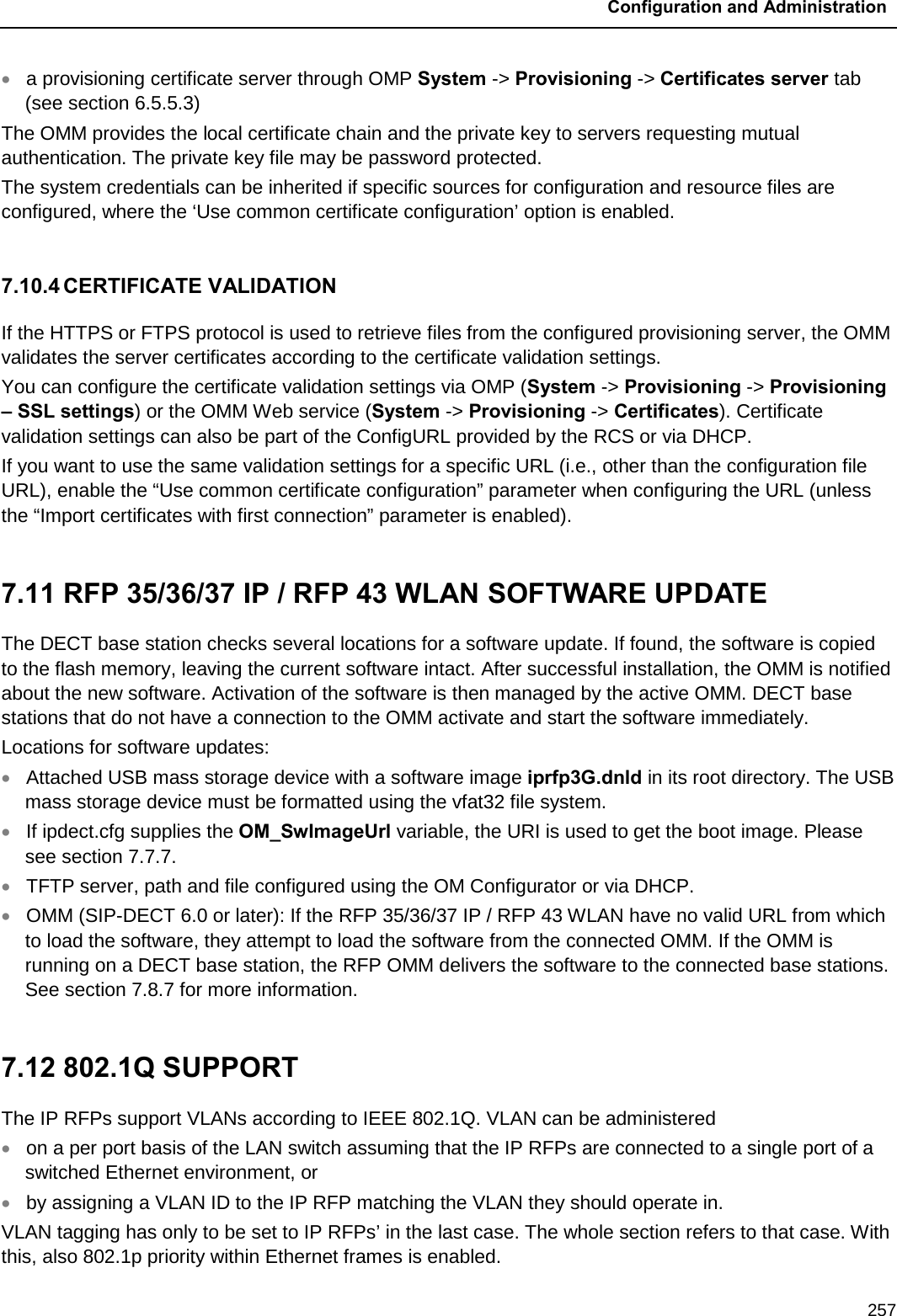
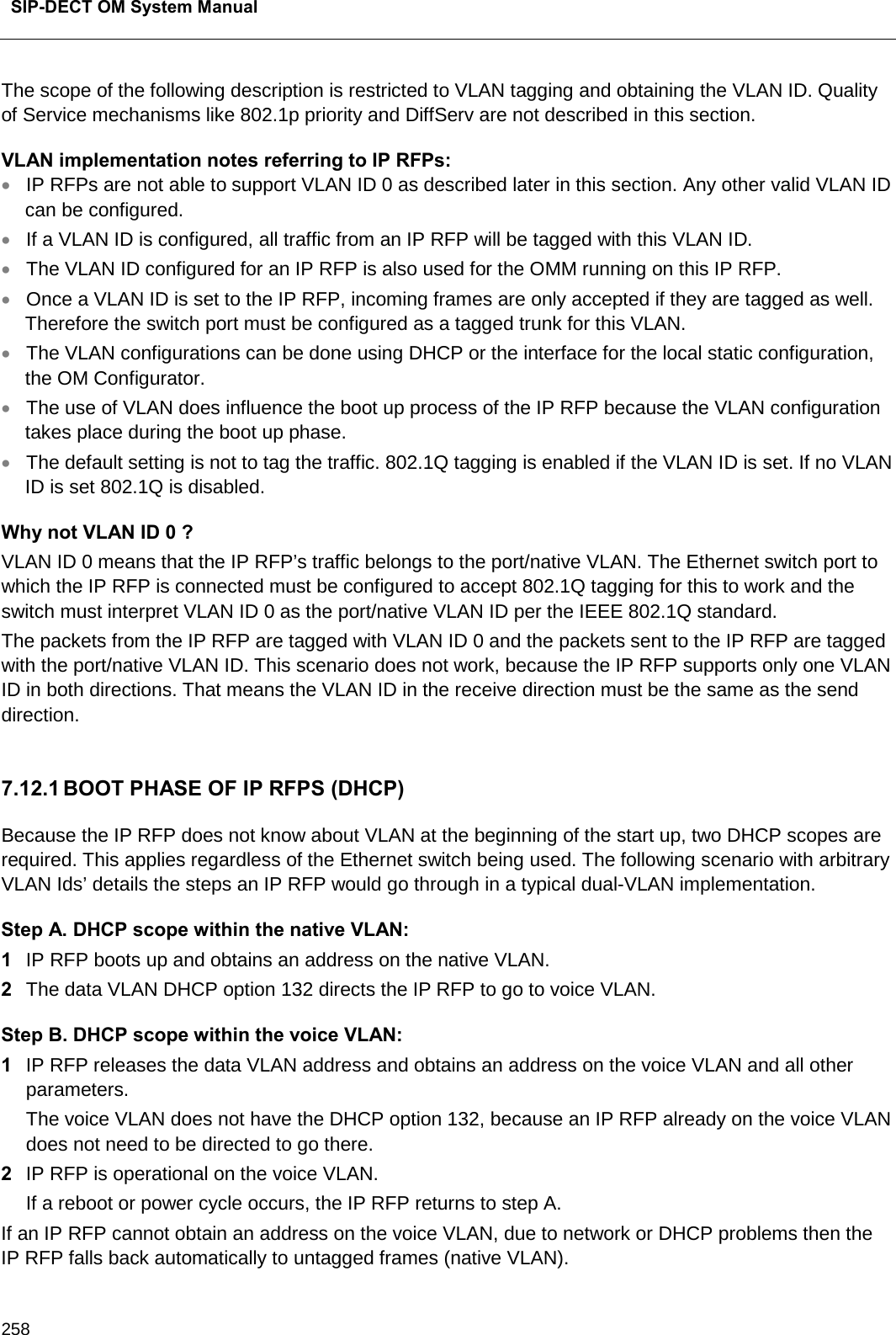
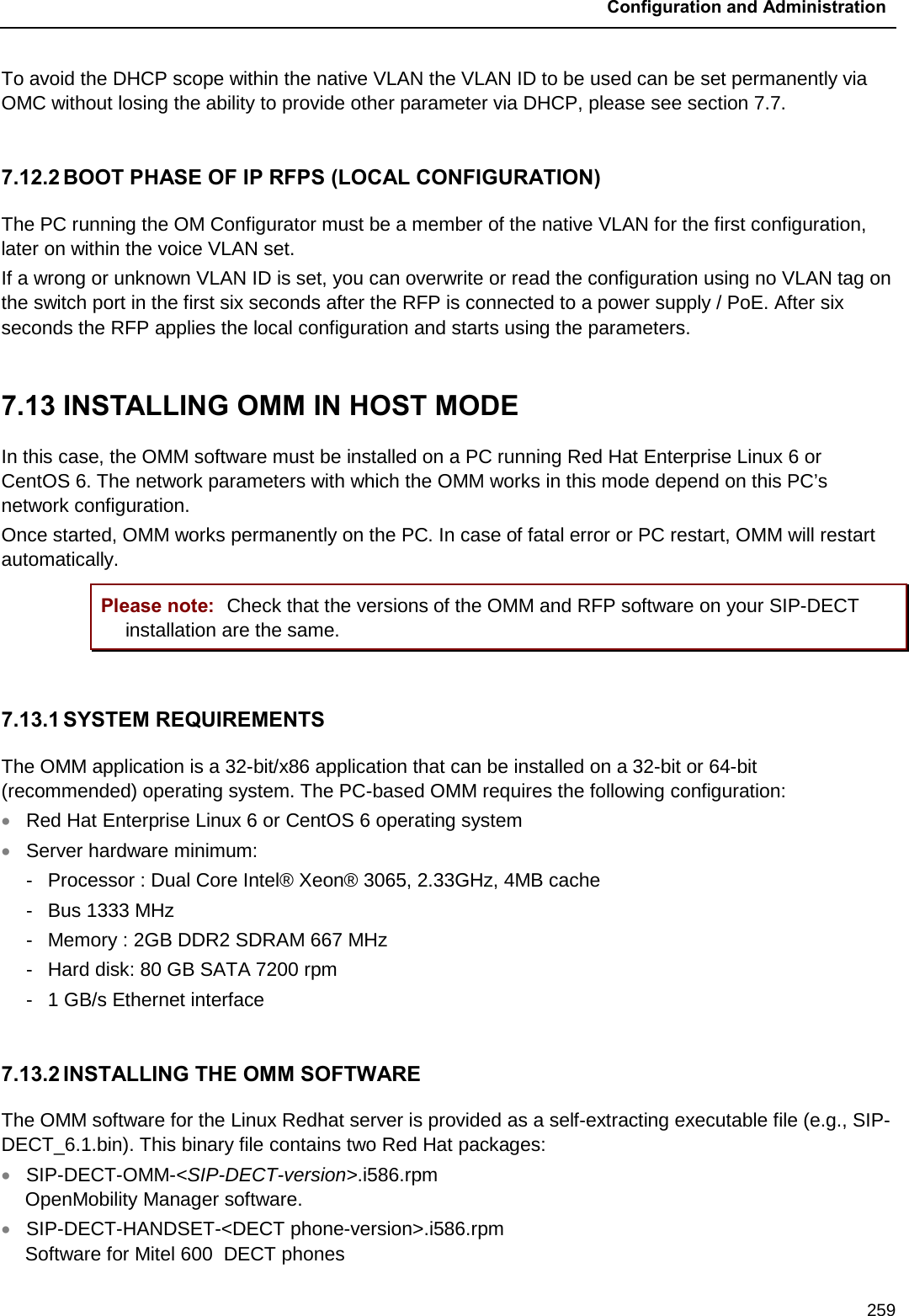
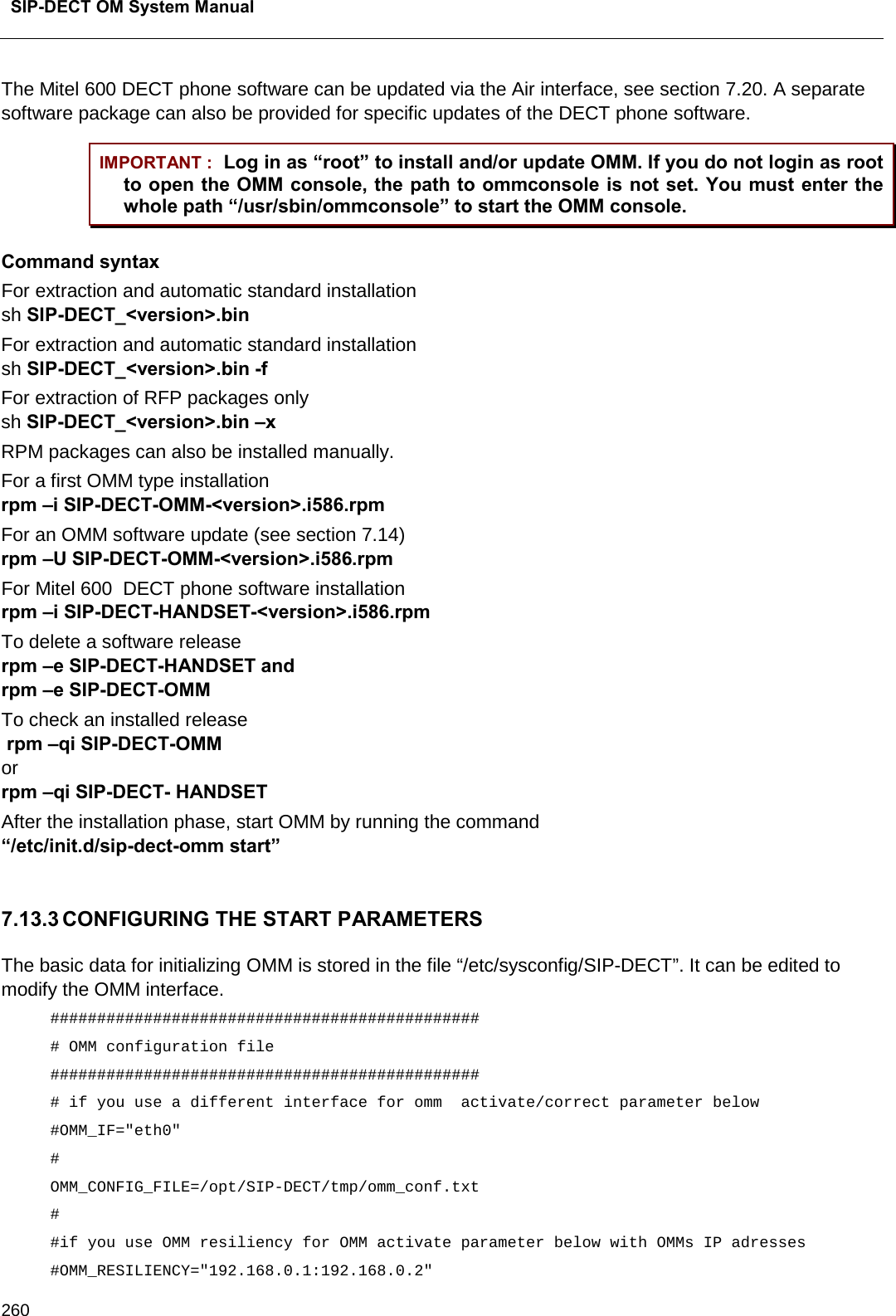
![Configuration and Administration 261 # # Automatic OMM database import: # TFTP / FTP / HTTP(S) URL specifies the import server and file Parameters Description OMM_IF Interface for communicating with the RFPs (by default: eth0) OMM_CONFIG_FILE File that contains the OMM configuration (by default: /opt/SIP-DECT/tmp/omm_conf.txt) OMM_RESILIENCY In case of OMM redundancy, enter the two IP addresses of the OMMs. See also section 7.15. 7.13.4 SPECIFIC COMMANDS – TROUBLESHOOTING The OMM software is installed but does not work automatically when the PC starts. The command below stops or starts OMM manually (User root): /etc/init.d/sip-dect [start|stop|restart]. The command line interface for OMM is accessible via telnet on port 8107. Malfunction To check whether OMM is working, see the list of procedures for the “SIP-DECT” process. If OMM does not start, delete the lock file “/var/lock/subsys/SIP-DECT”. To delete the OMM configuration remove the OMM configuration file “/opt/SIP-DECT/tmp/omm_conf.txt” (by default). 7.14 UPDATING THE OMM The procedures for updating an existing DECT installation with new software depend on • whether a single OMM or standby OMM installation is used • whether the OMM is running on an RFP or PC The OMM “standby” feature is described in section 7.15. The update mechanism allows an update of the RFPs with minimum impact to DECT services, especially for installations with a standby OMM. All RFPs check the availability of a new boot image file automatically when: • the DHCP lease is refreshed, • the RFP lost the connection to the OMM, • one of the service applications running on the RFP must be restarted, and • an RFP configuration file update check is done (see section 7.7.7). Please note: Make sure that all configured software sources point to the same software version, so that the OMM and all RFPs are running the same software version.](https://usermanual.wiki/Mitel-Deutschland/68635RFP36U-01.UserManual-pdf/User-Guide-2887316-Page-261.png)
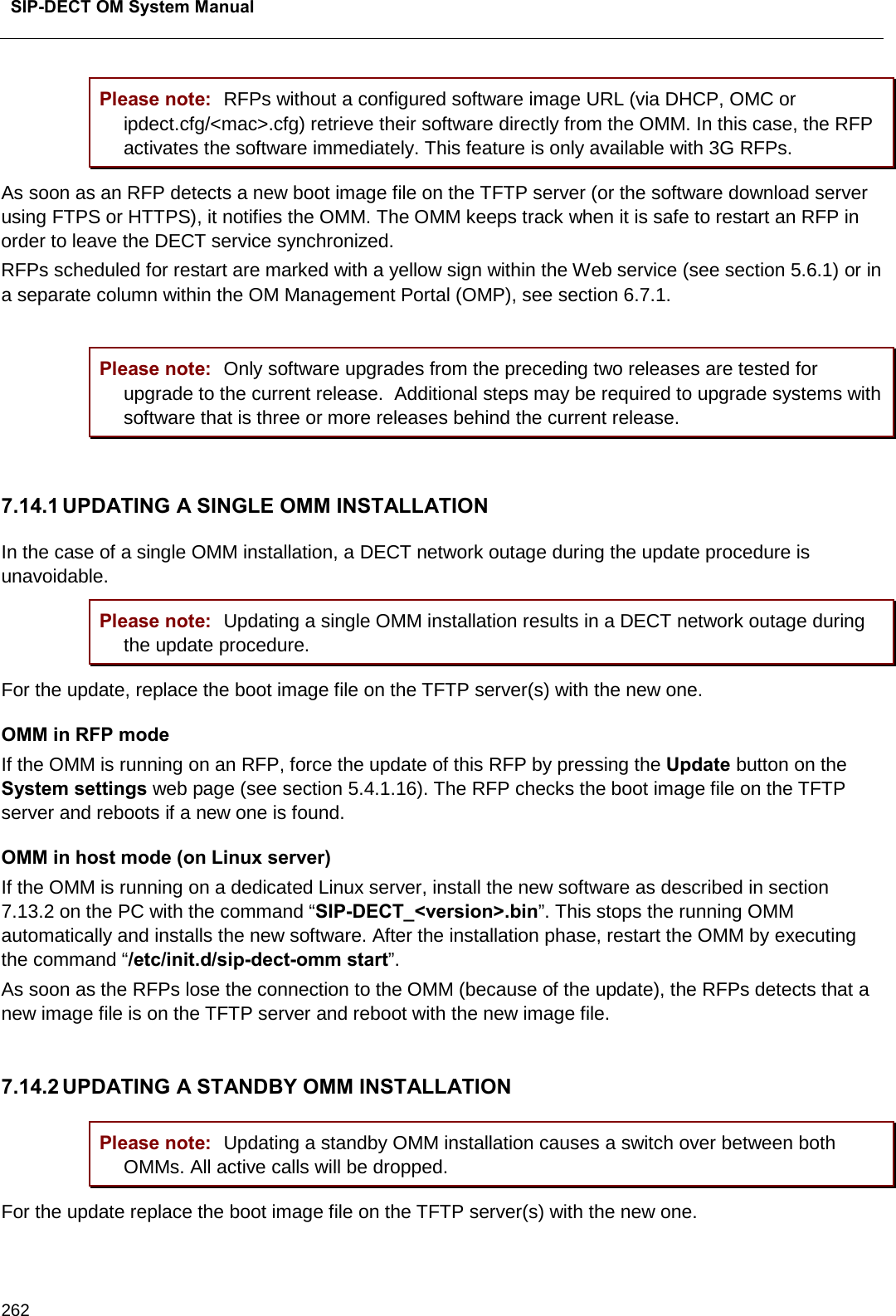
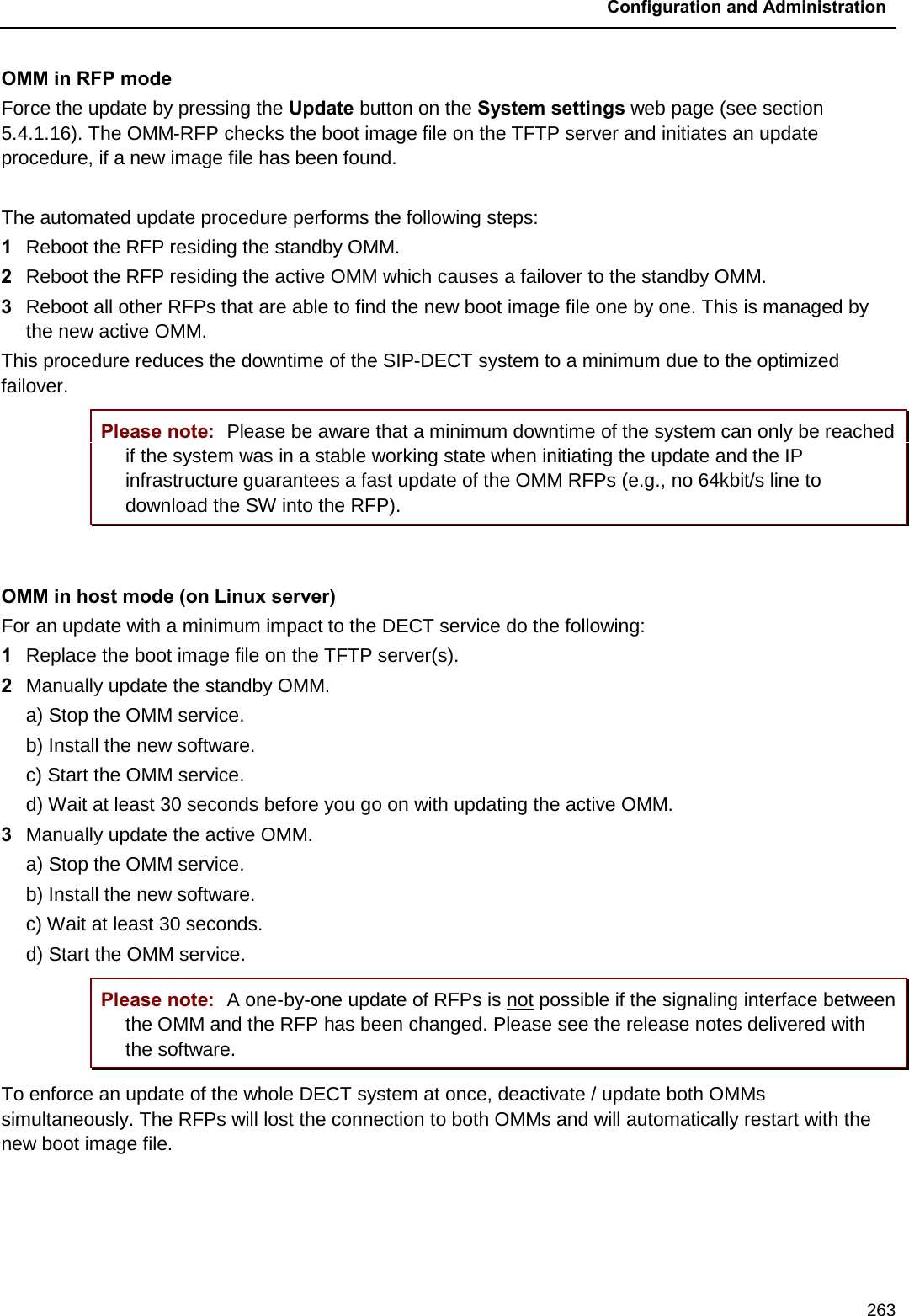
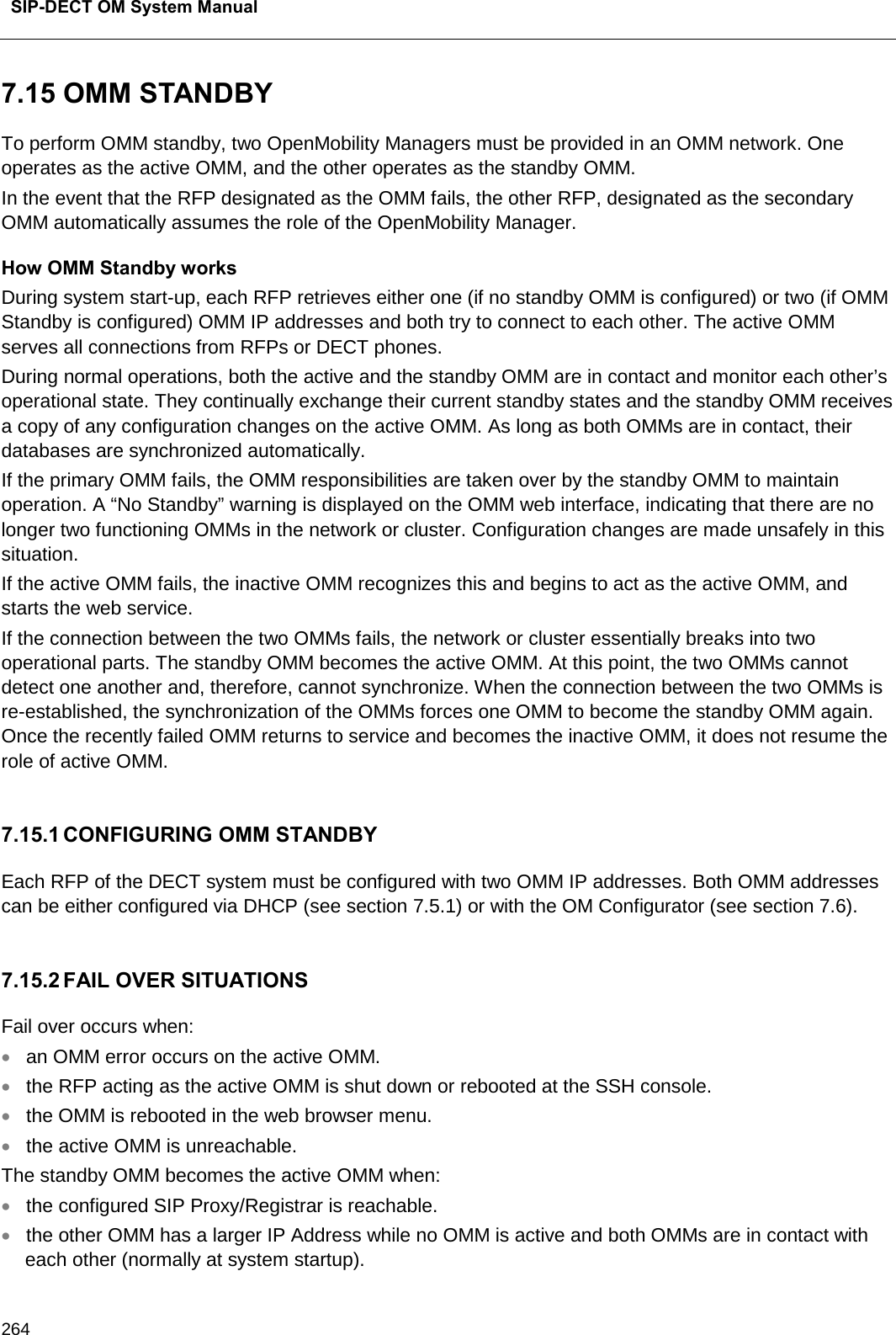
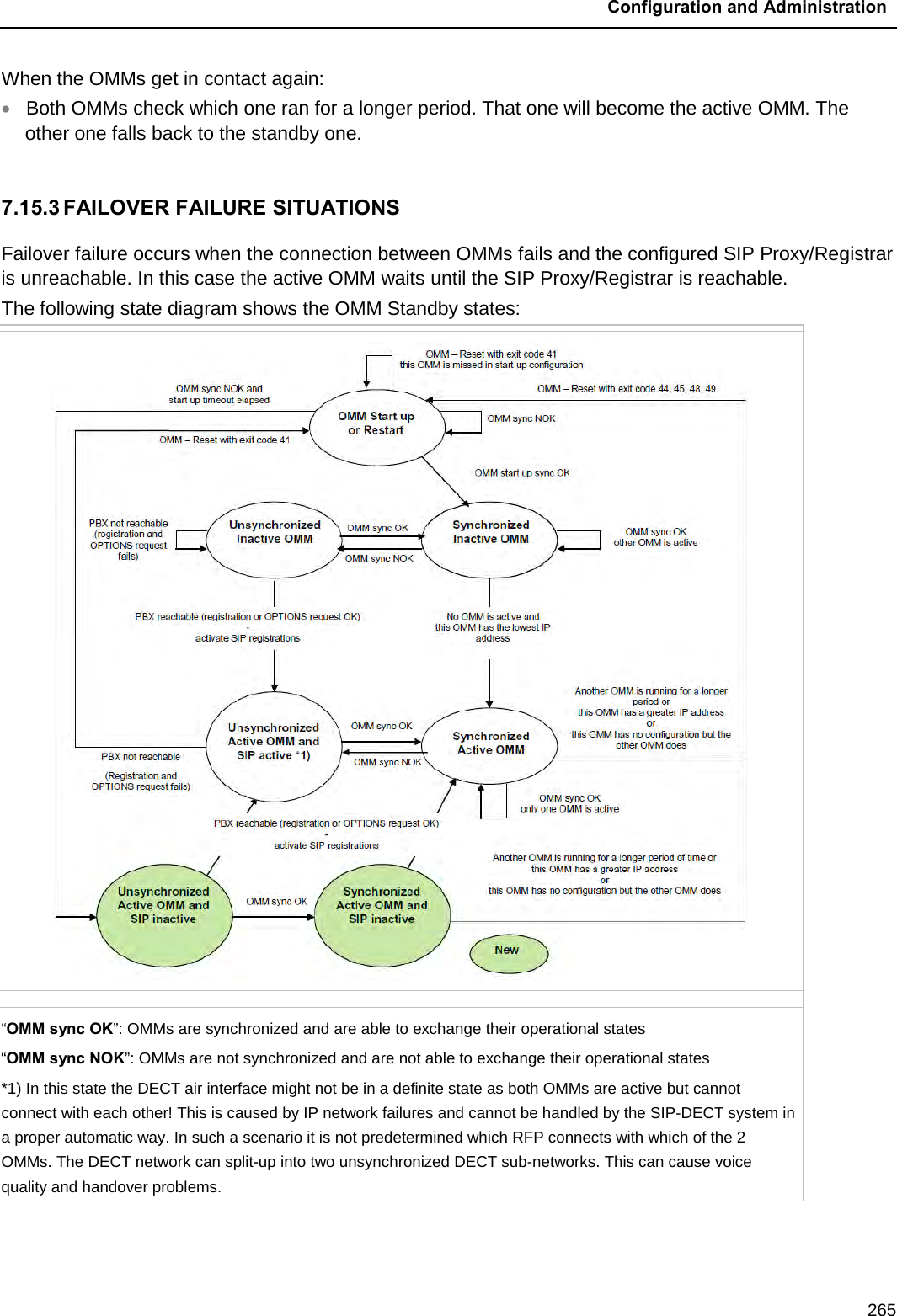
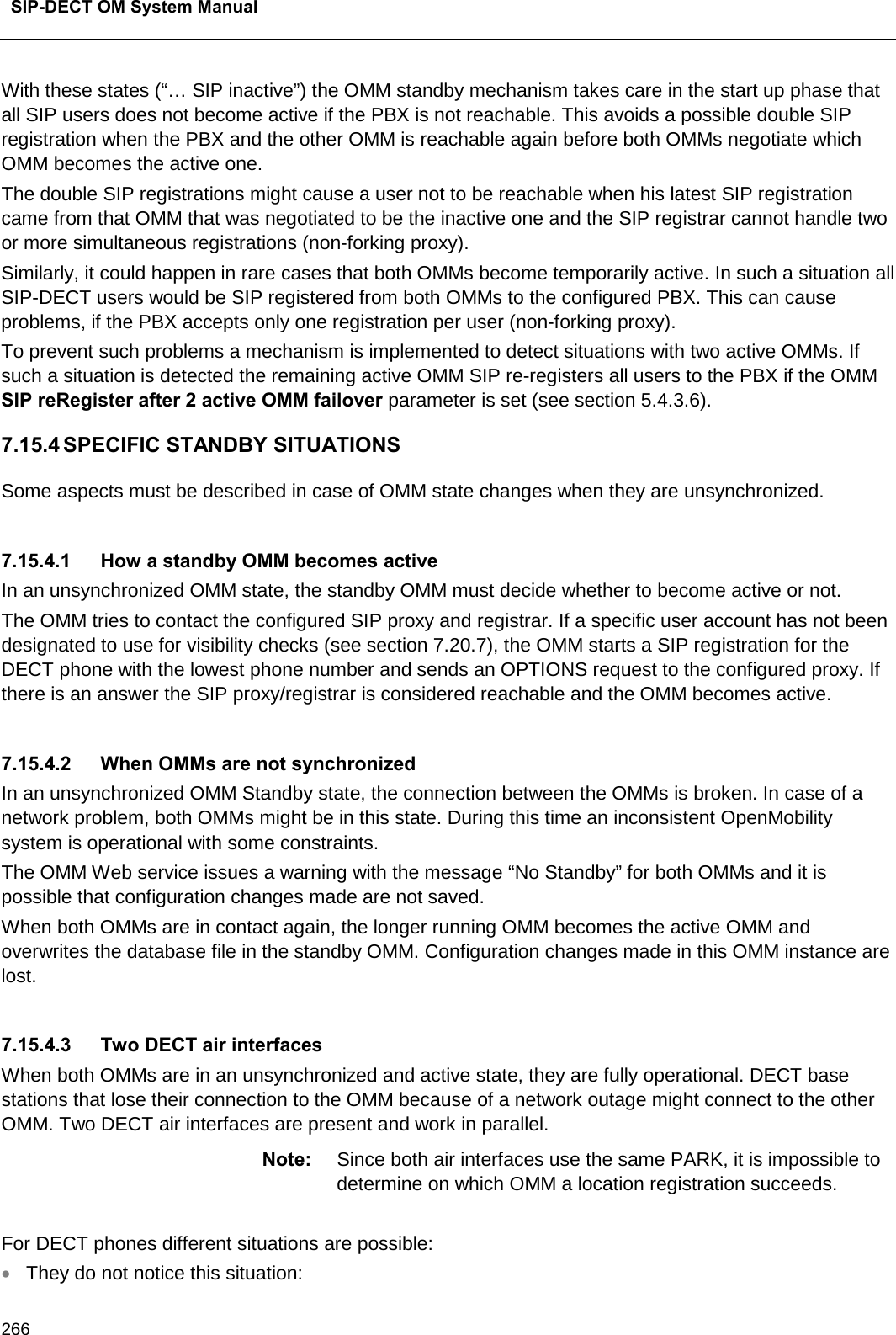
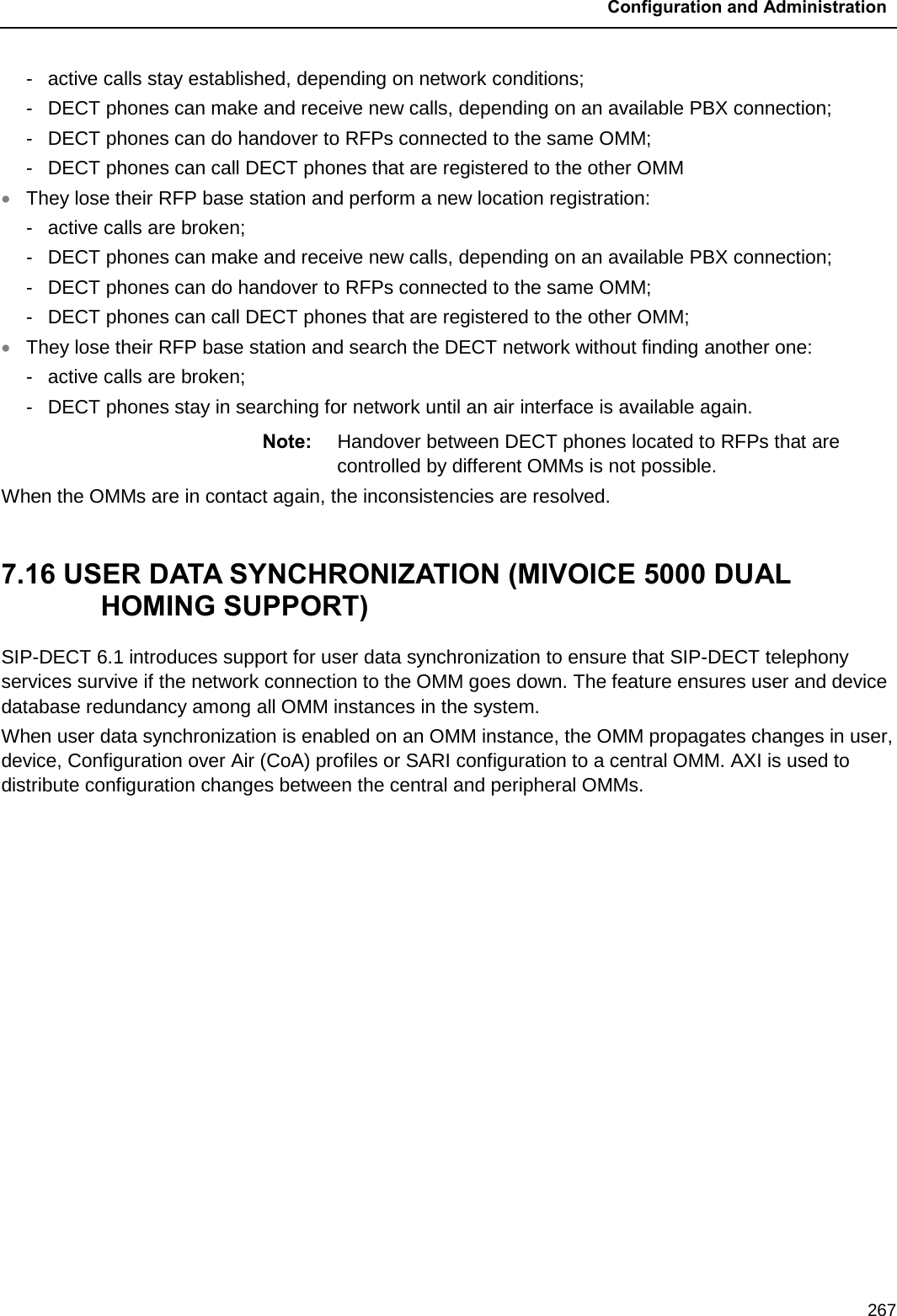
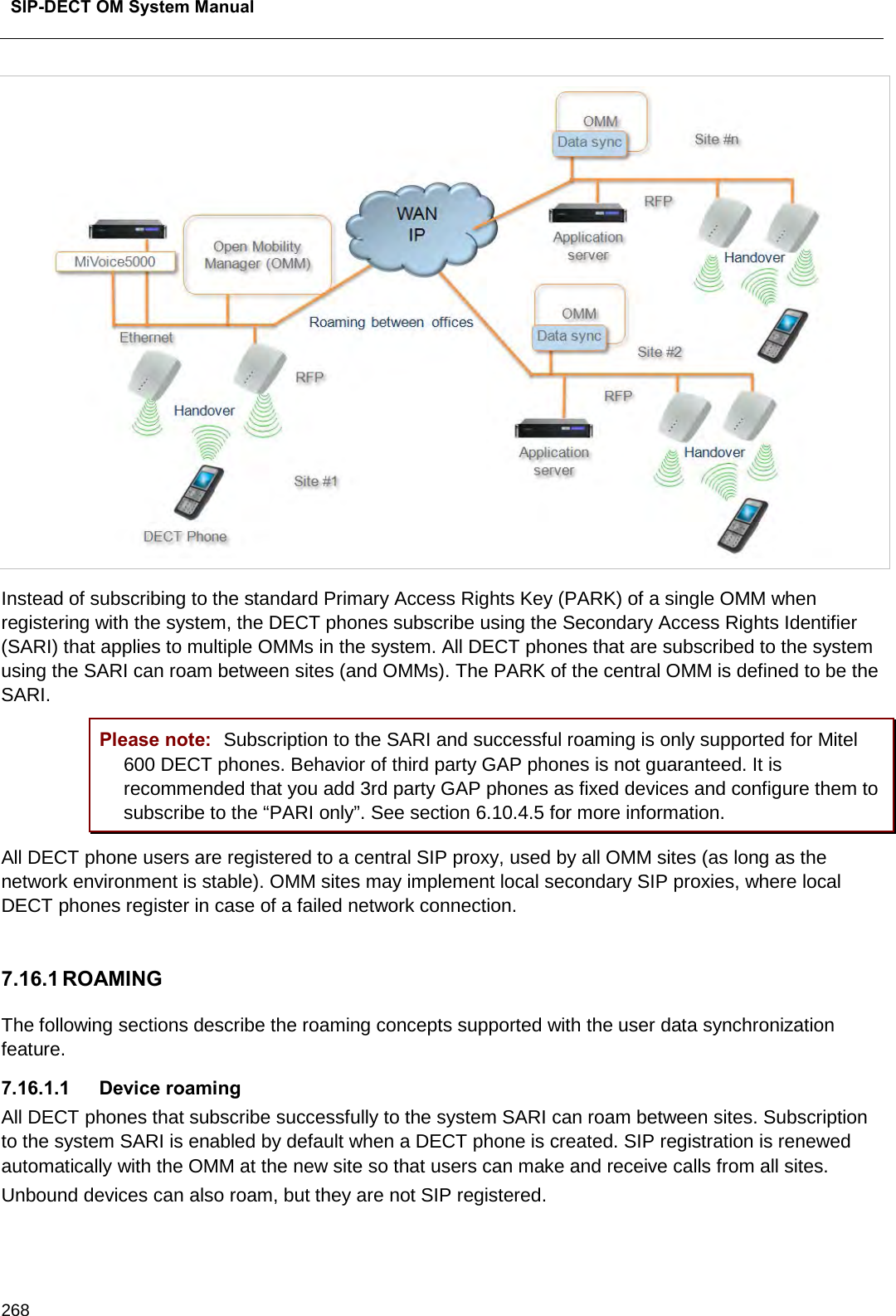
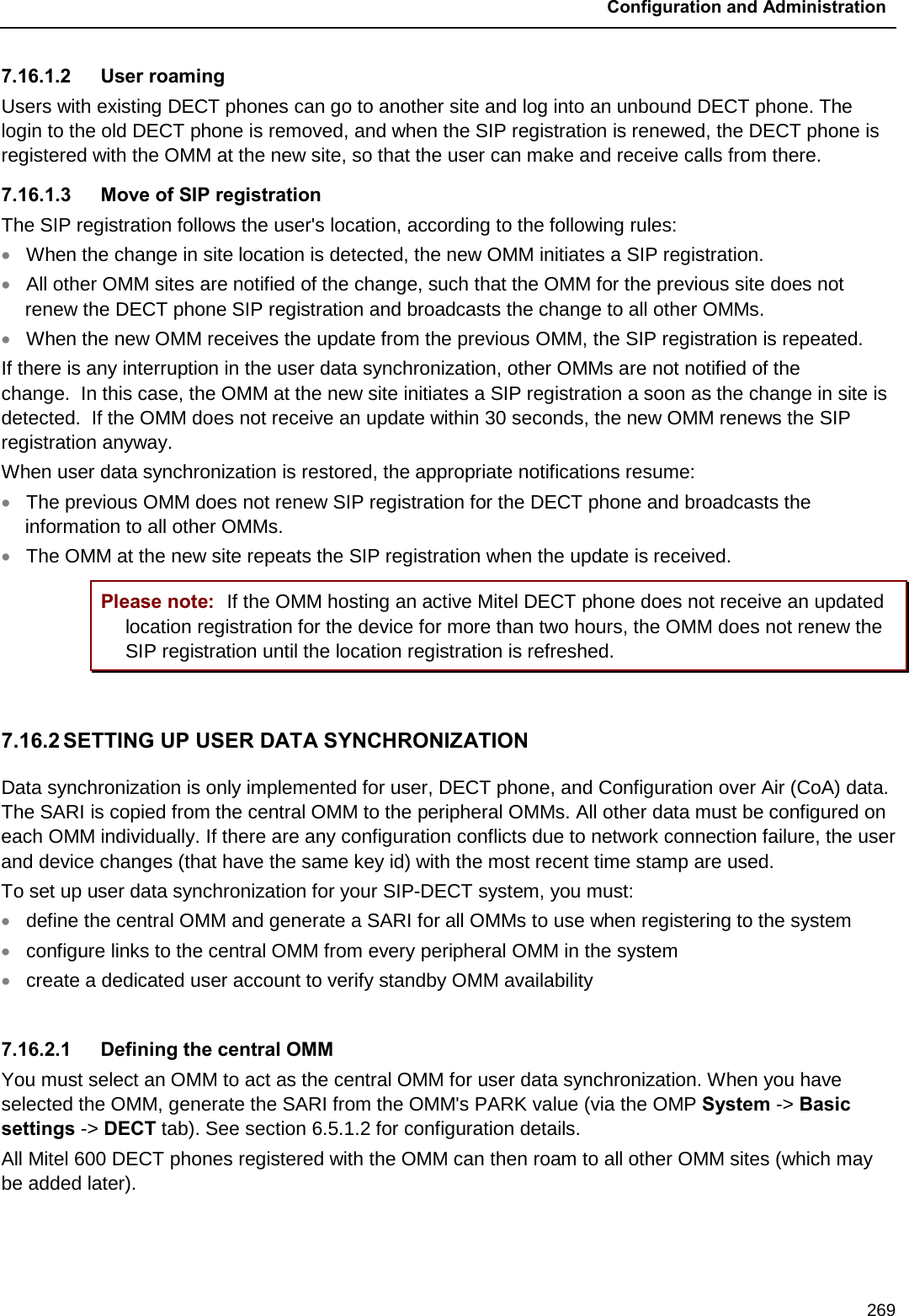
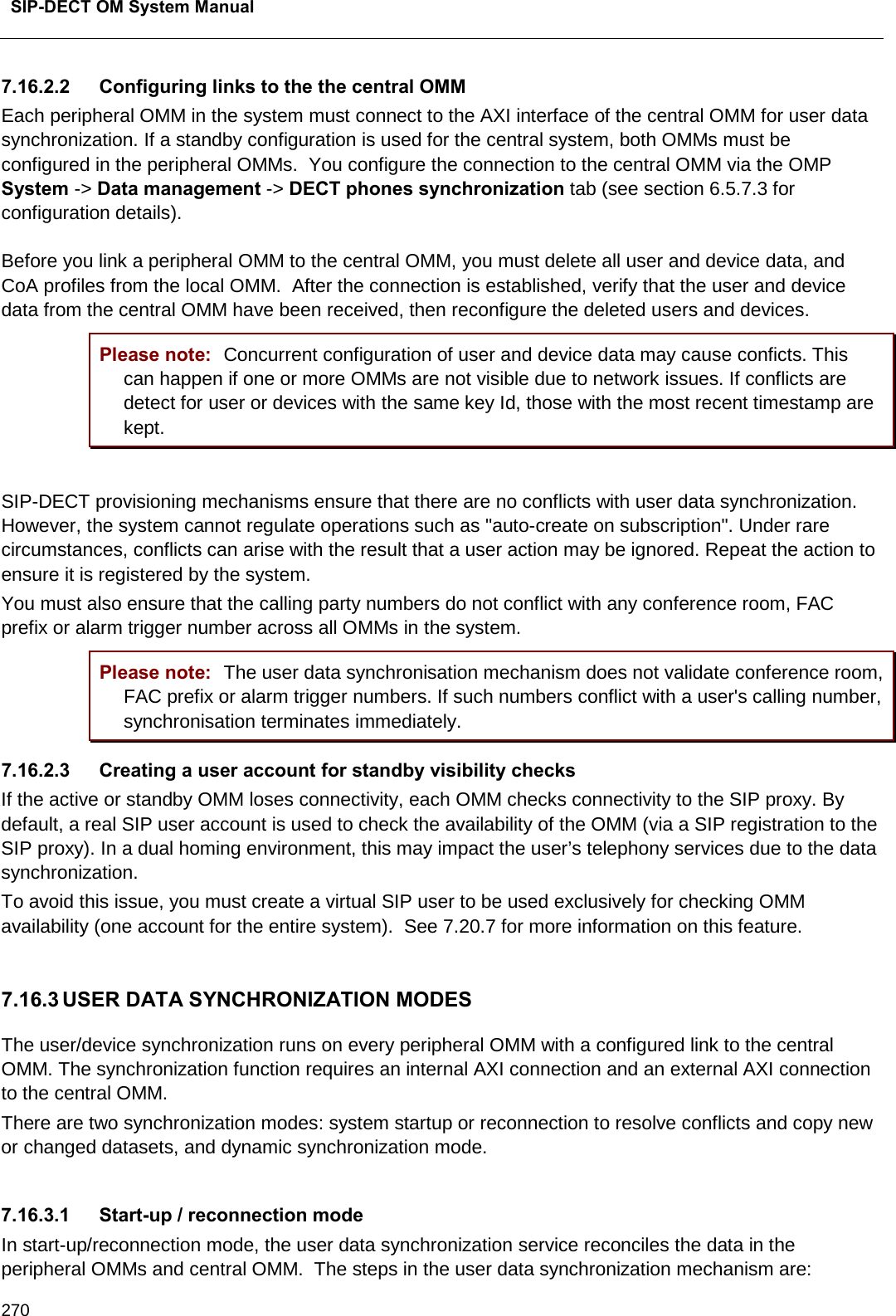
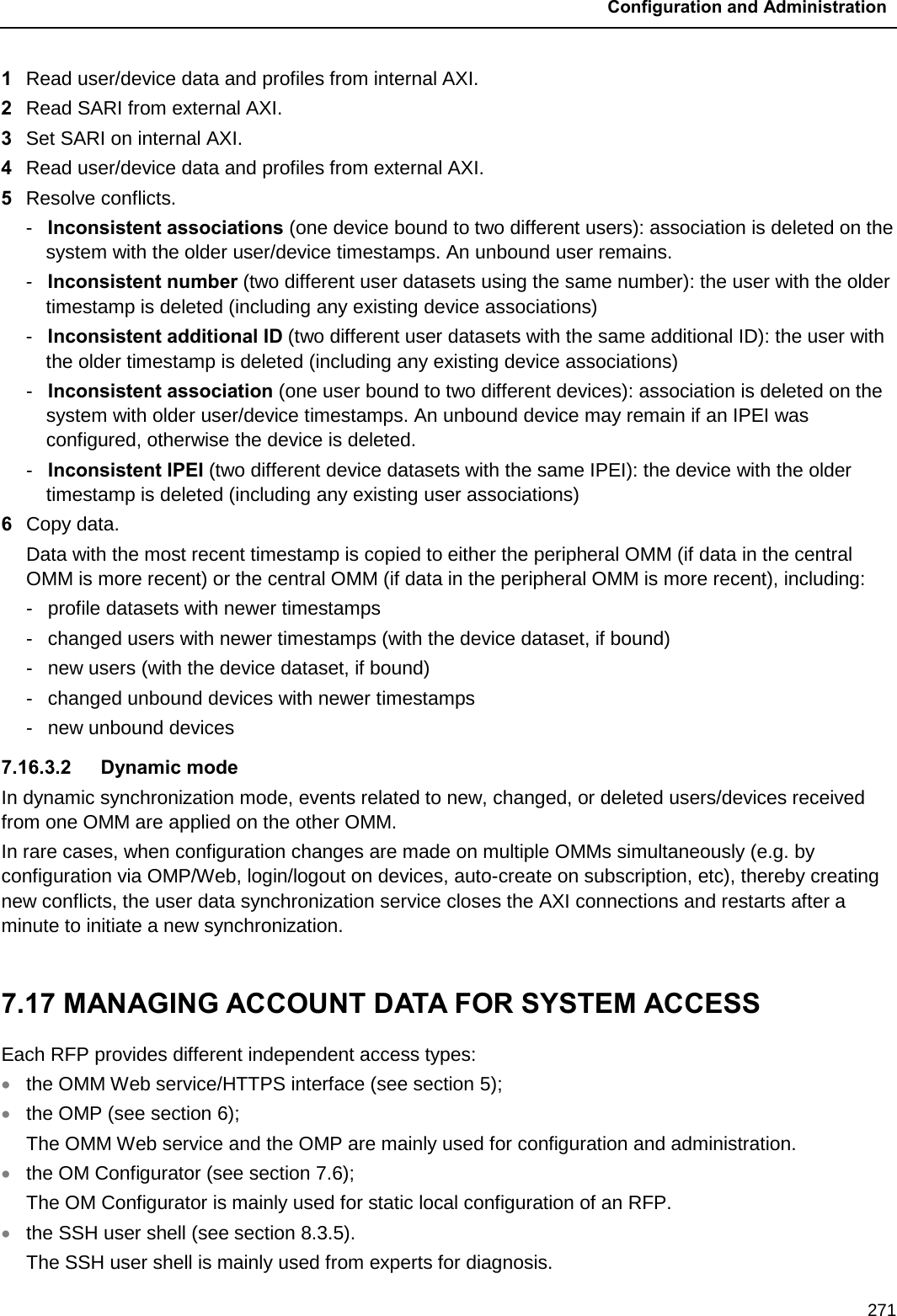
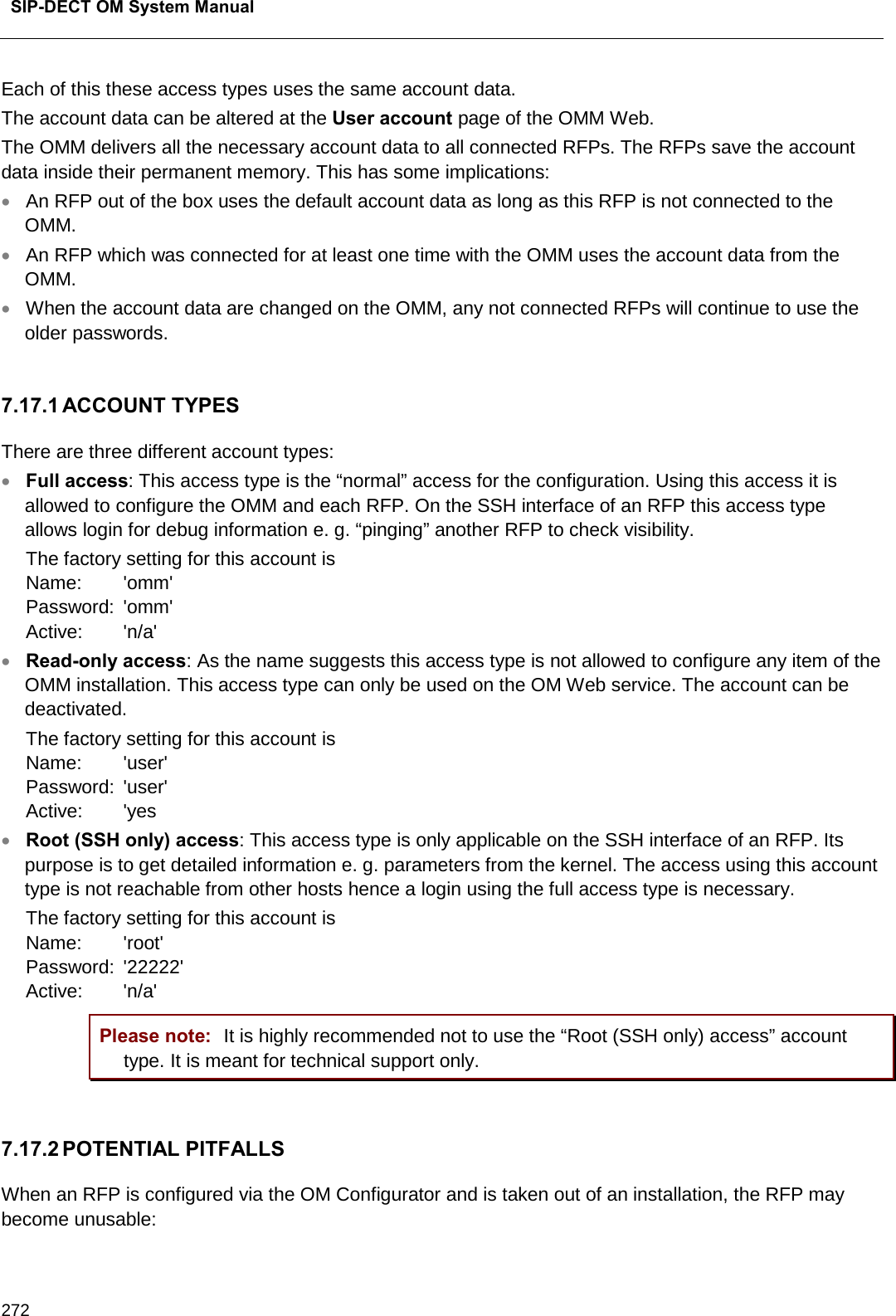
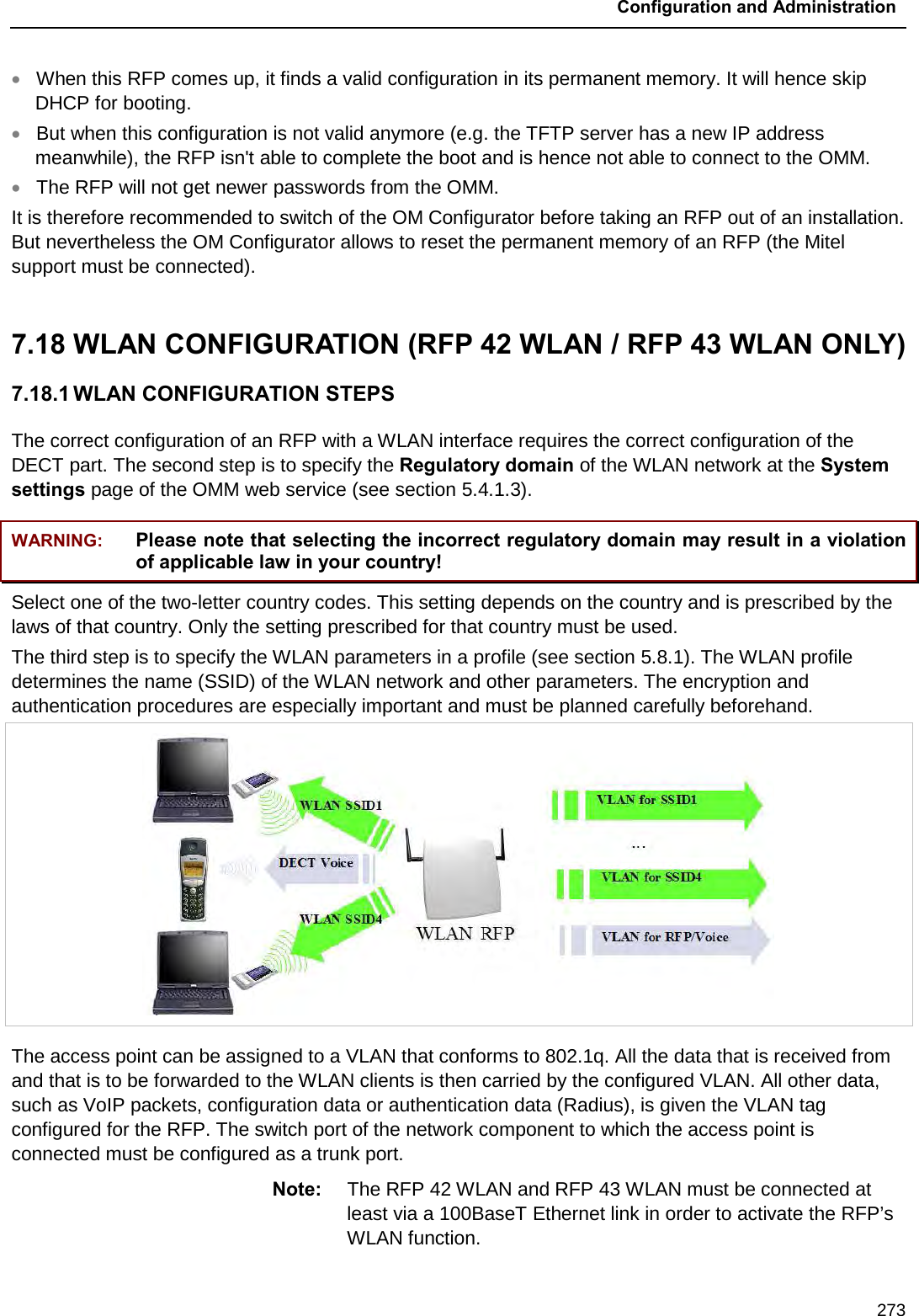
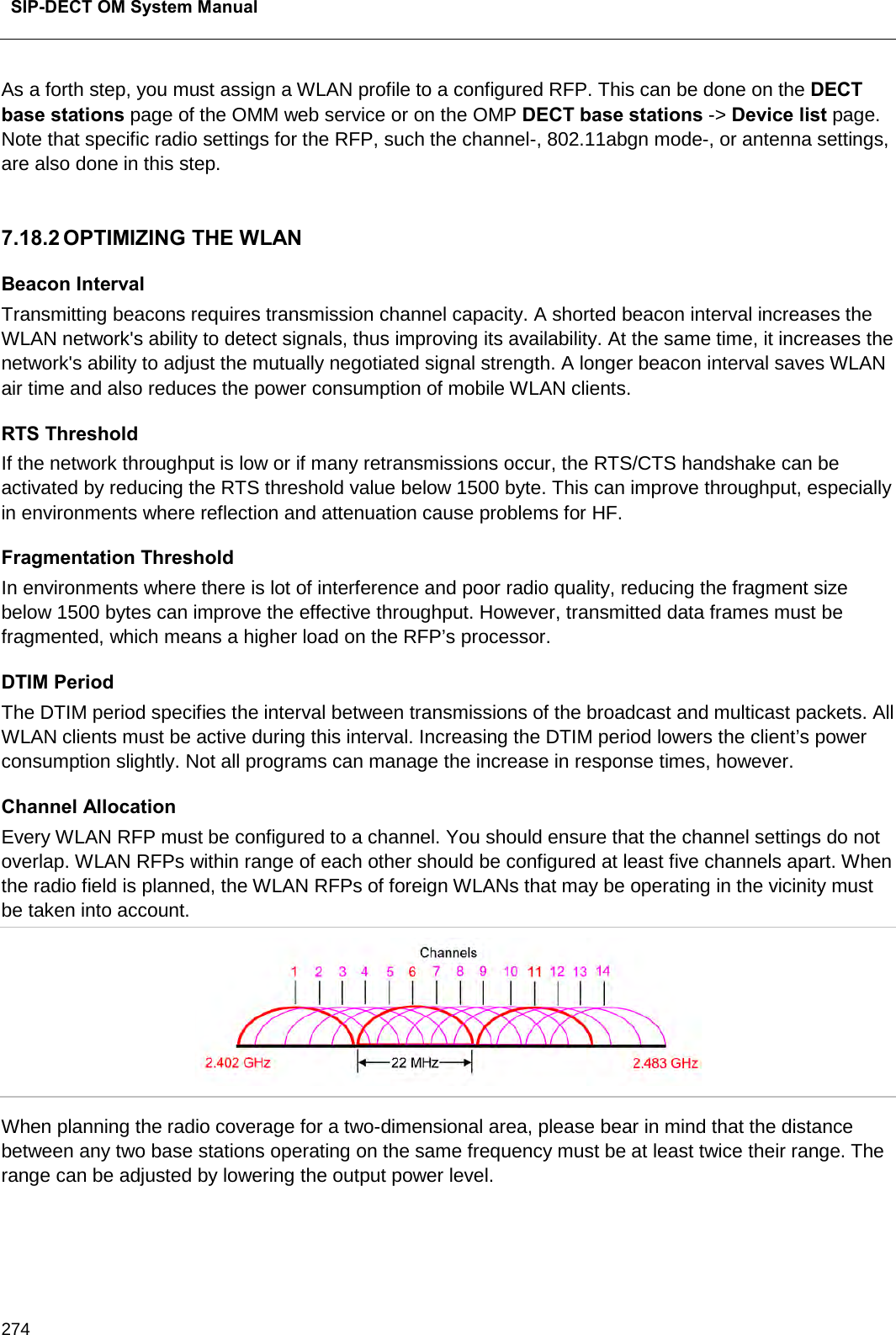
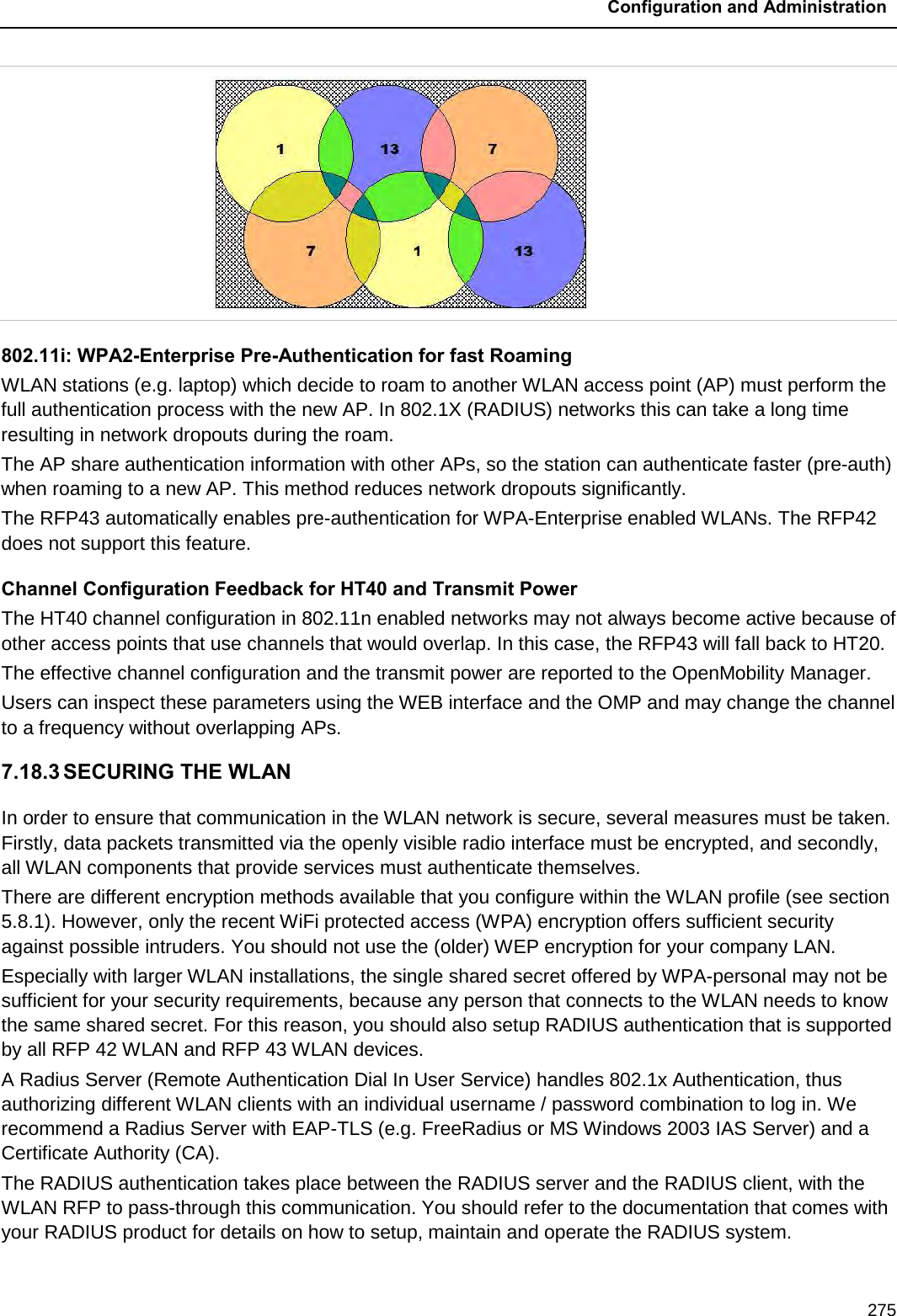
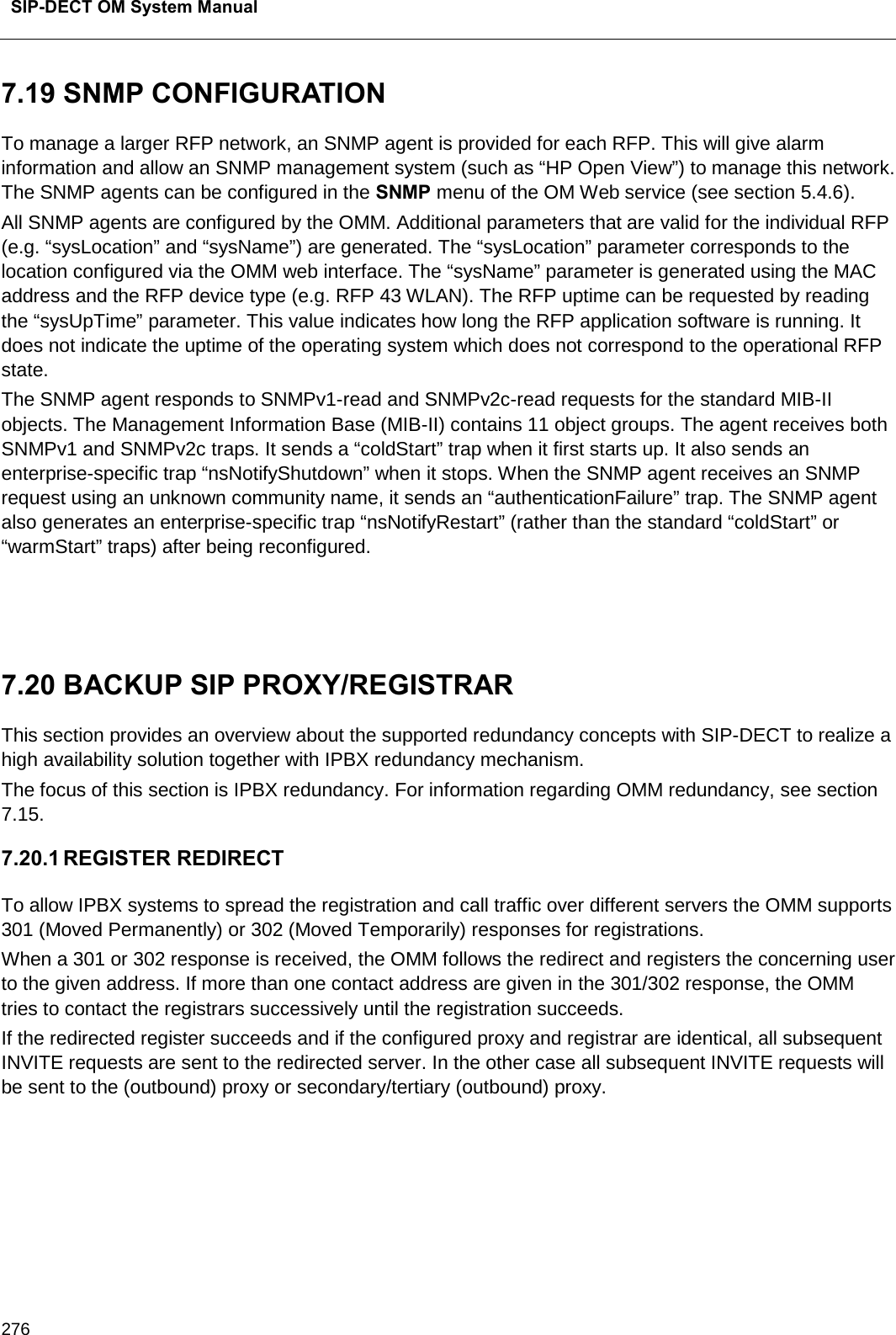
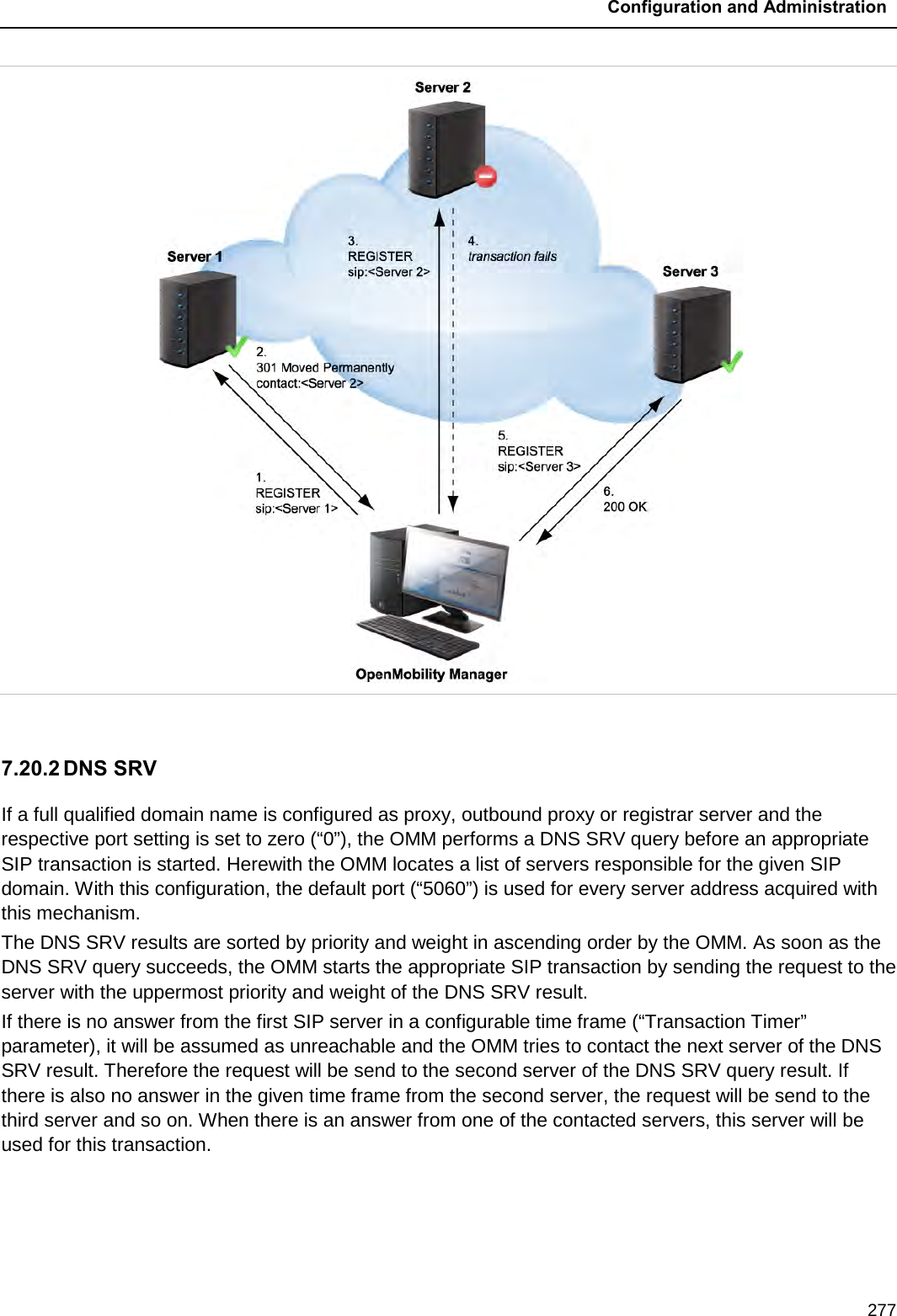
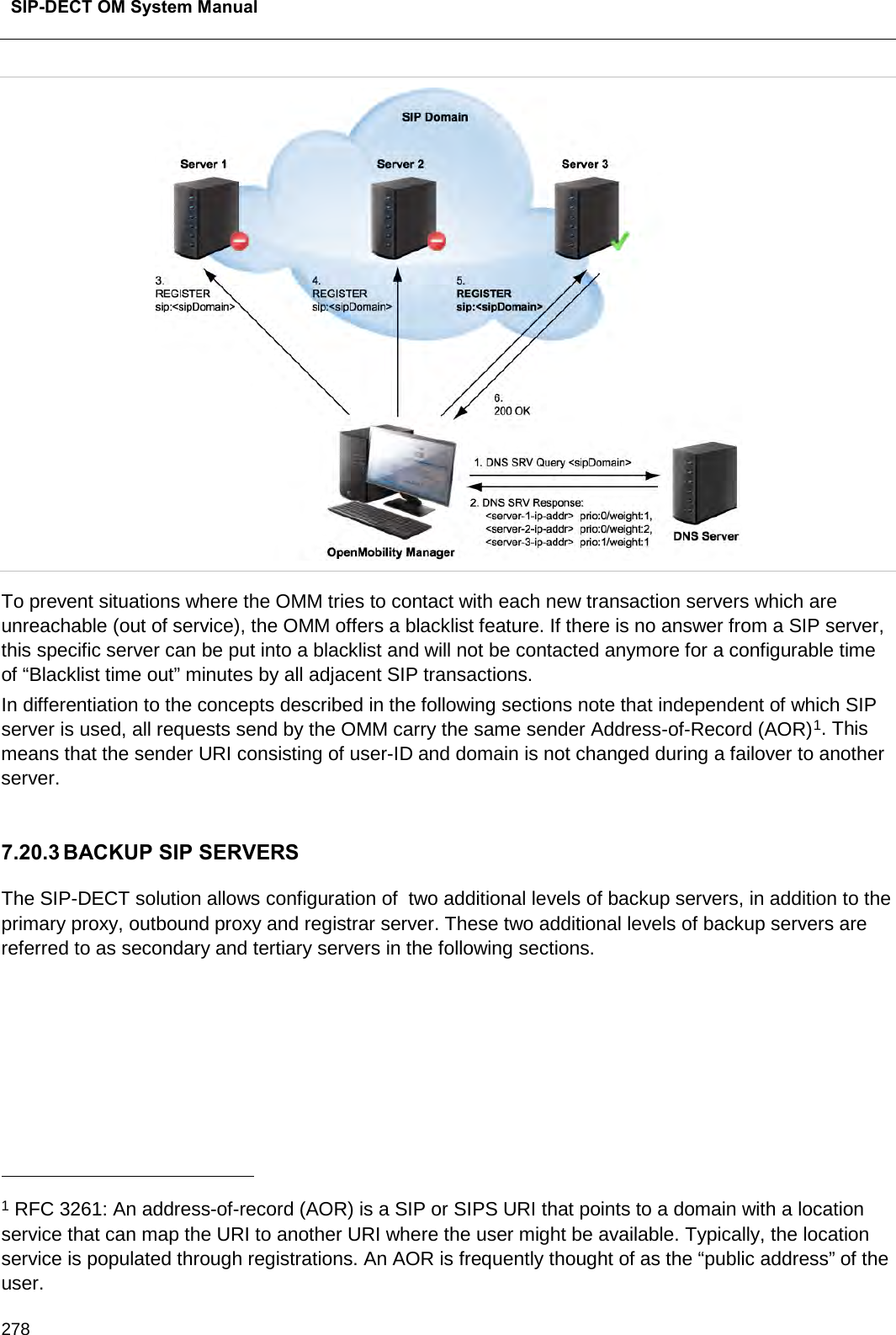
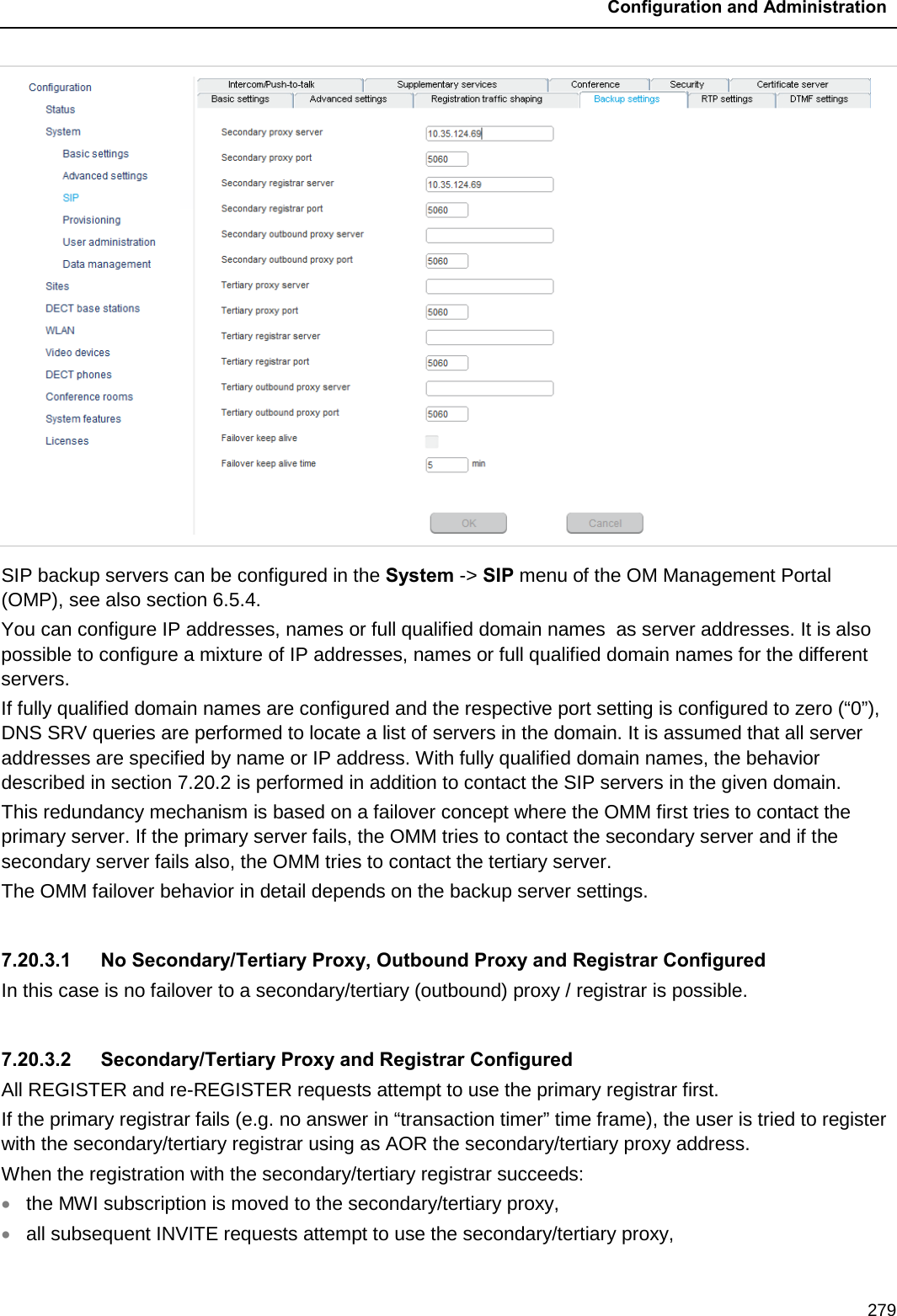
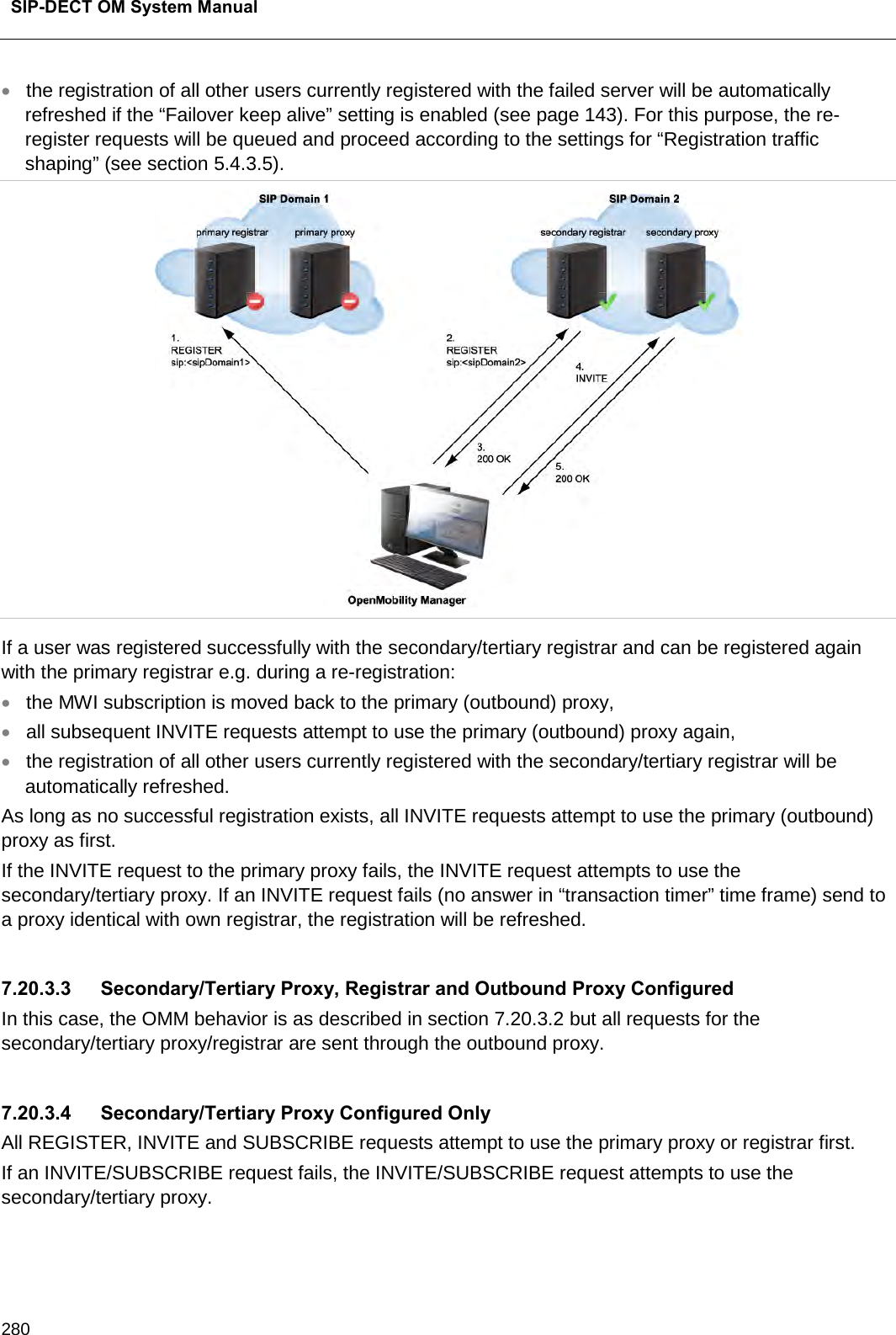
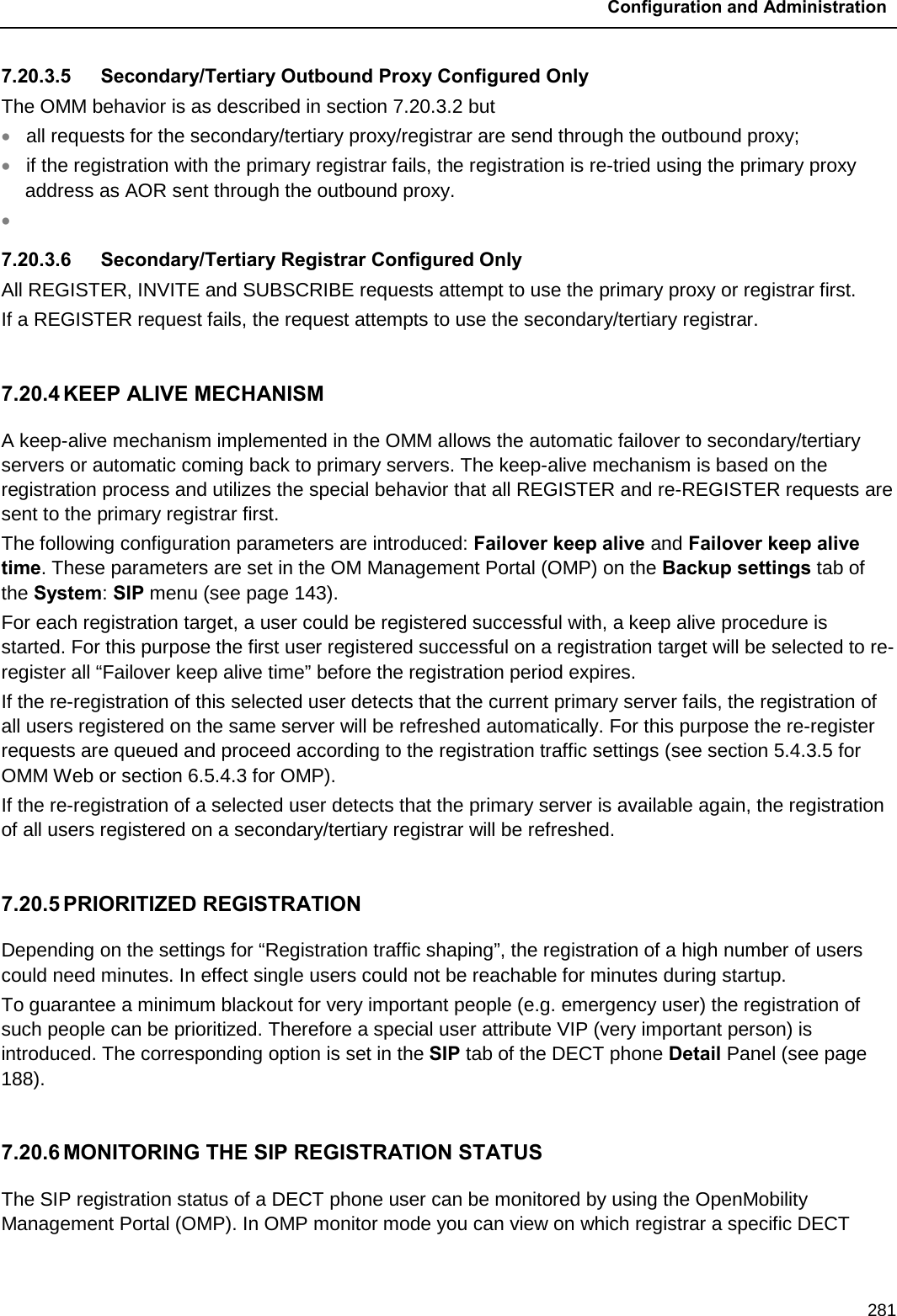
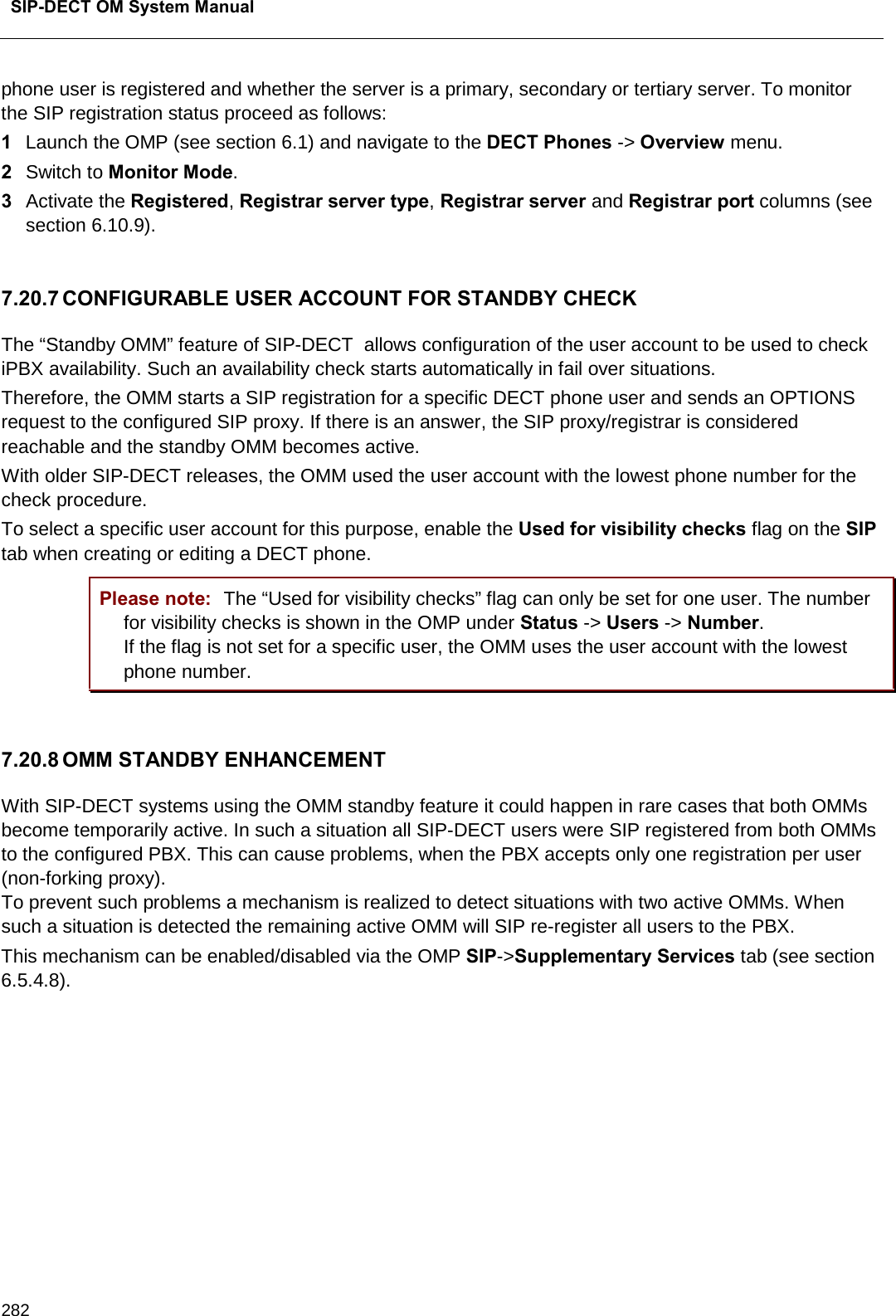
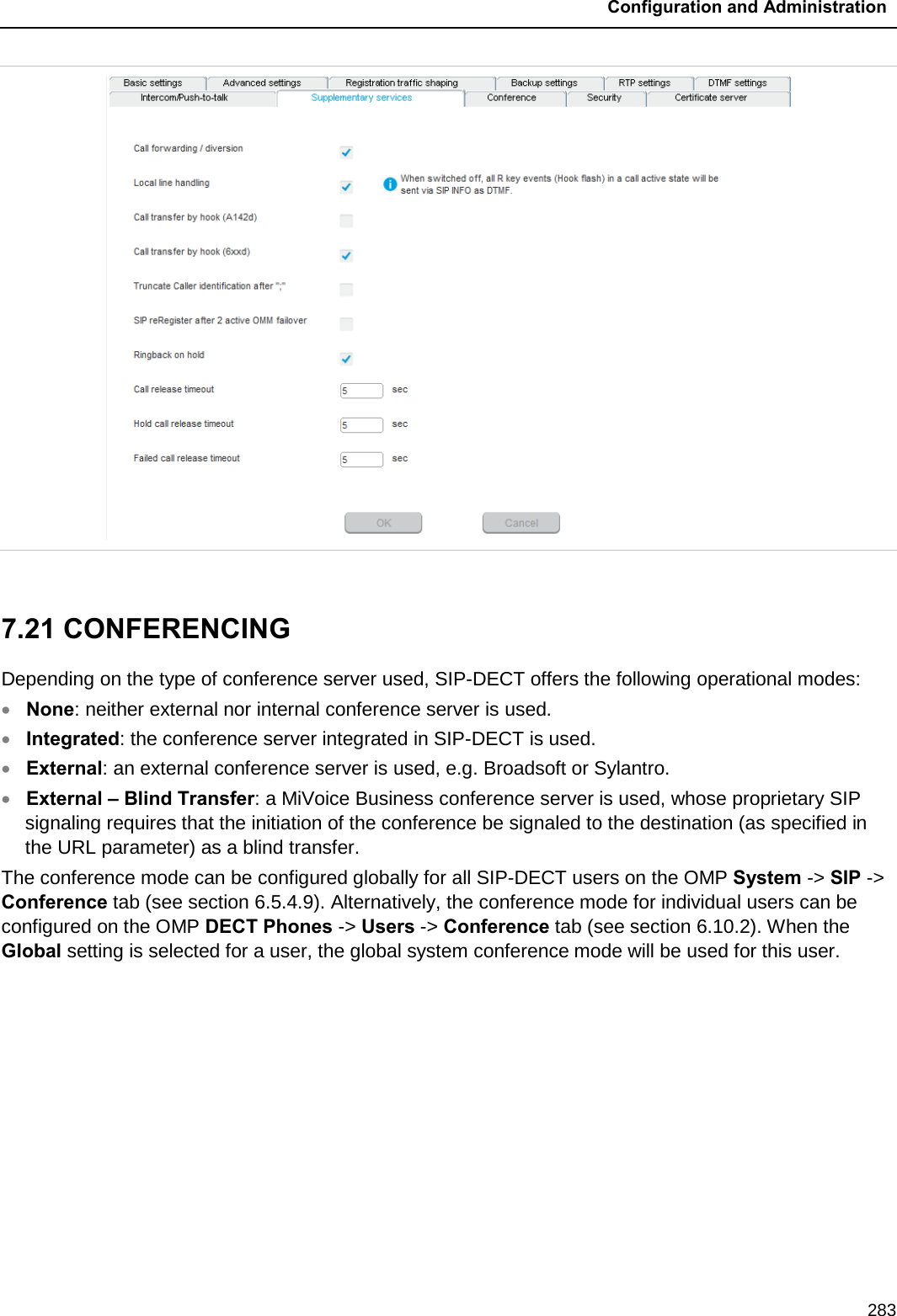
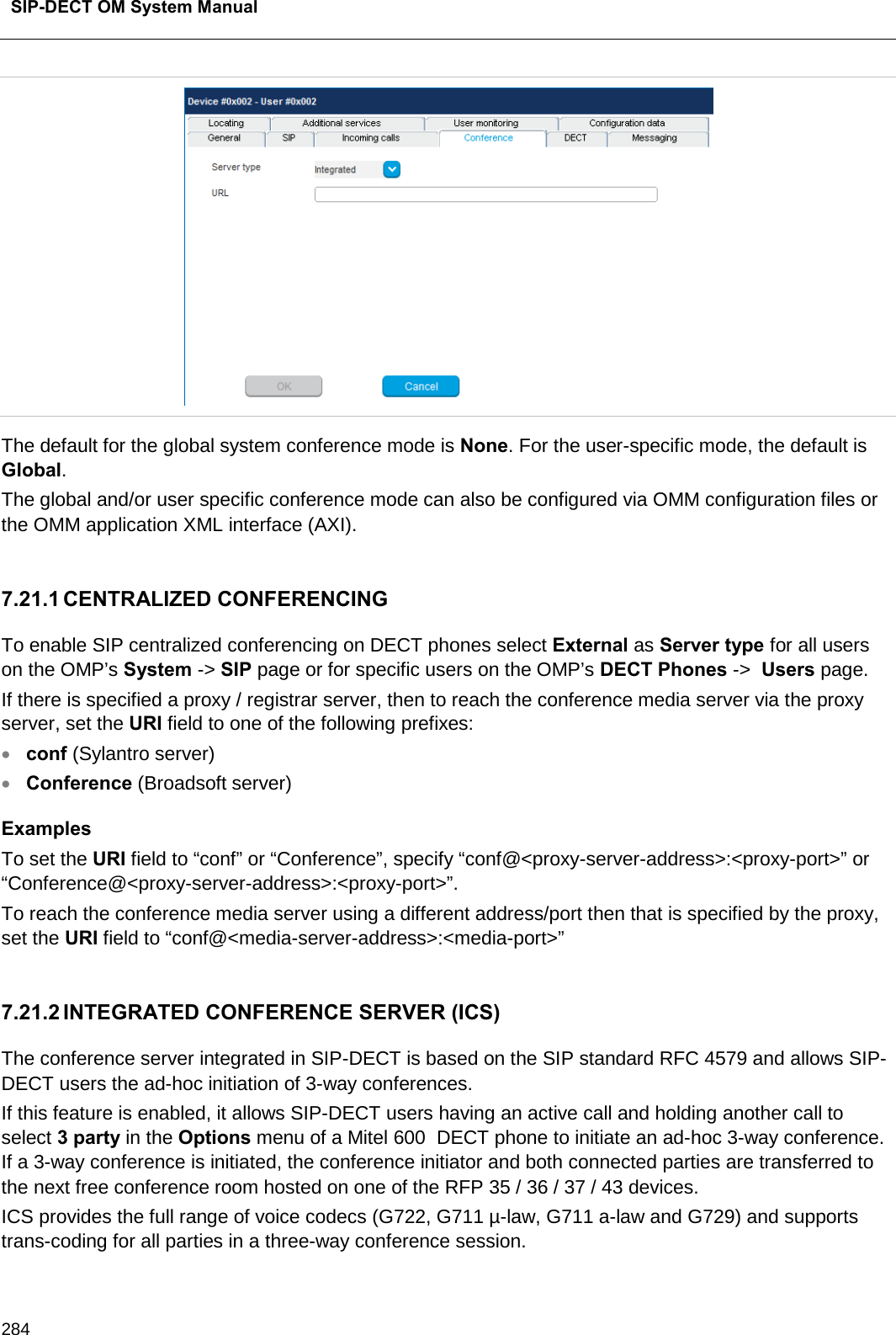
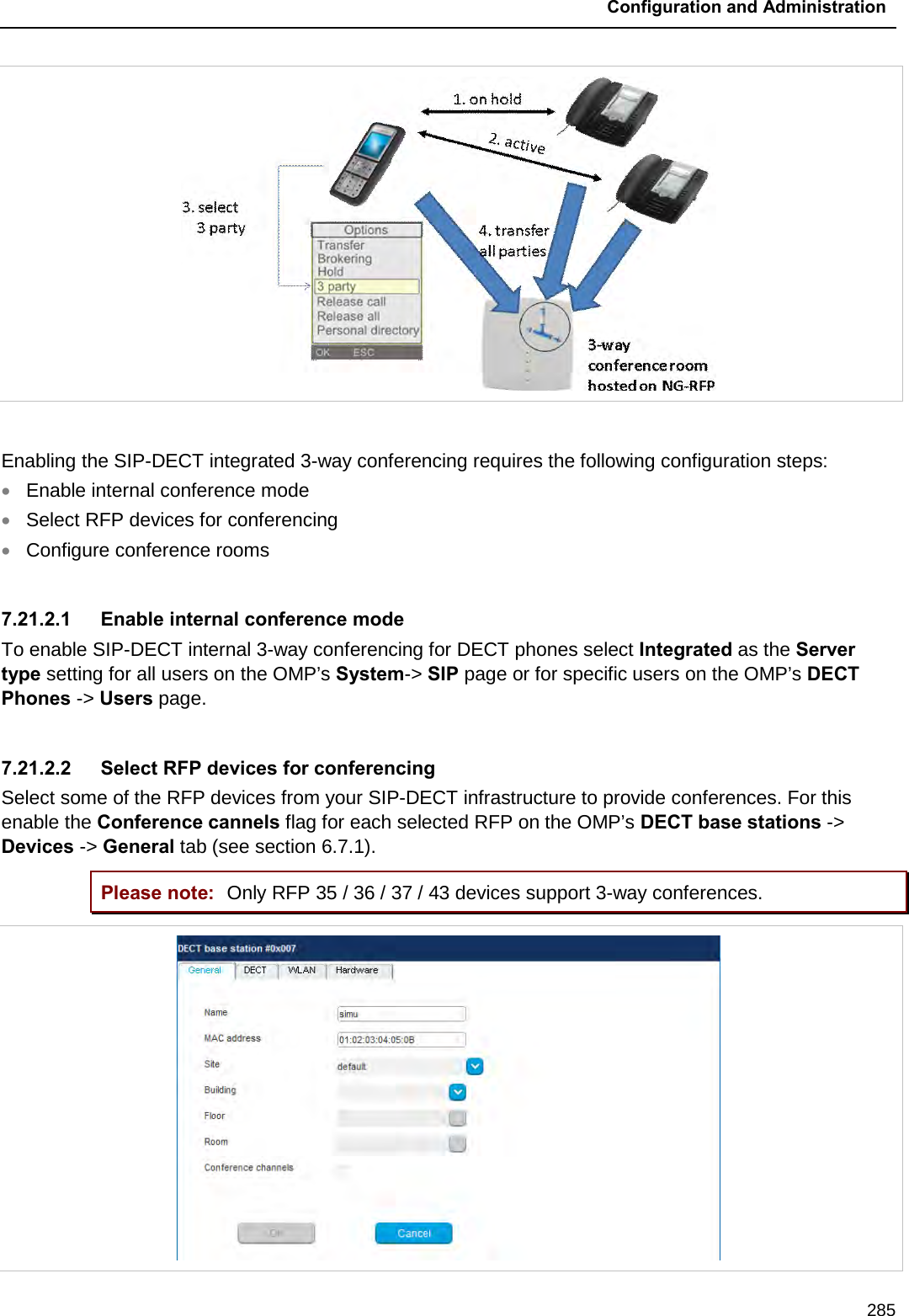
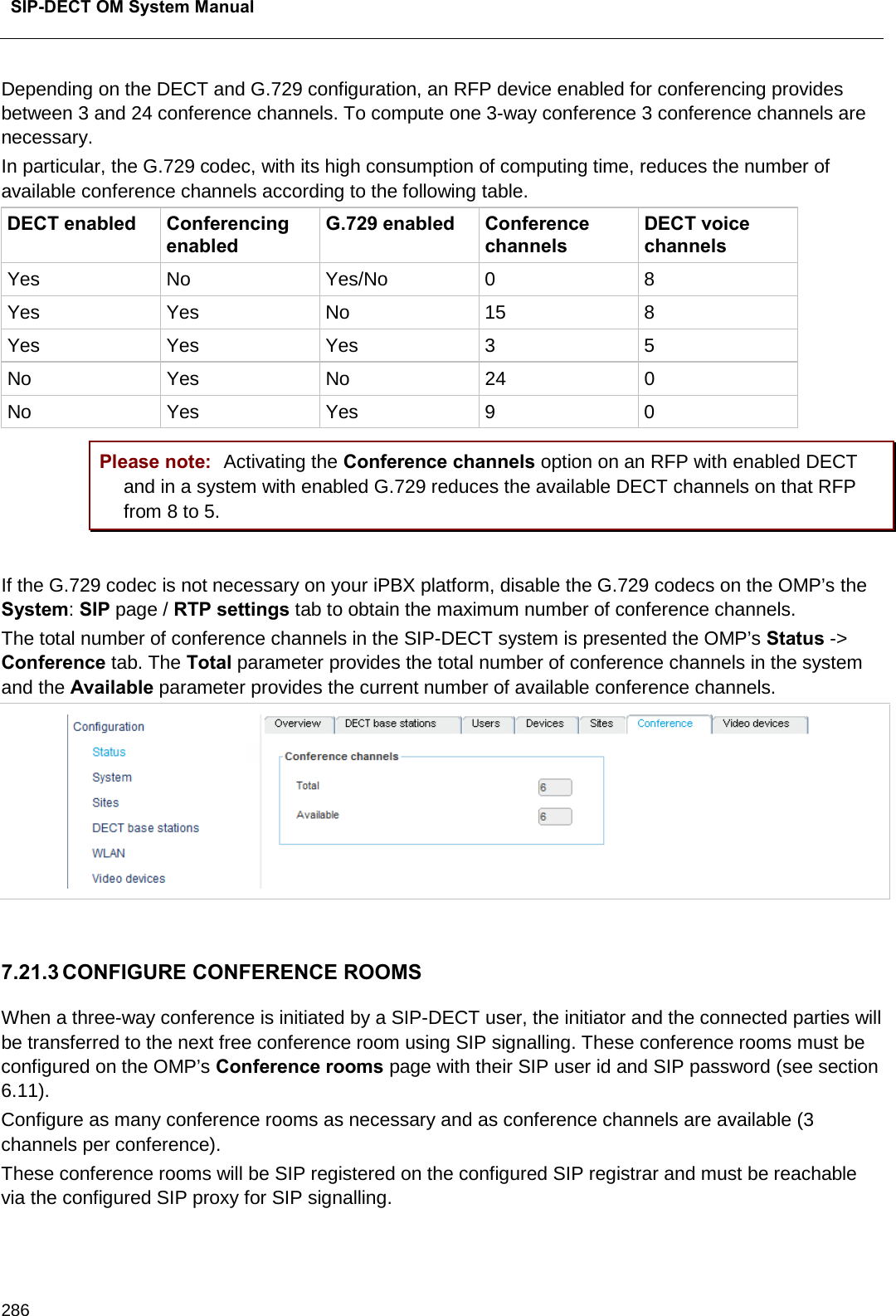
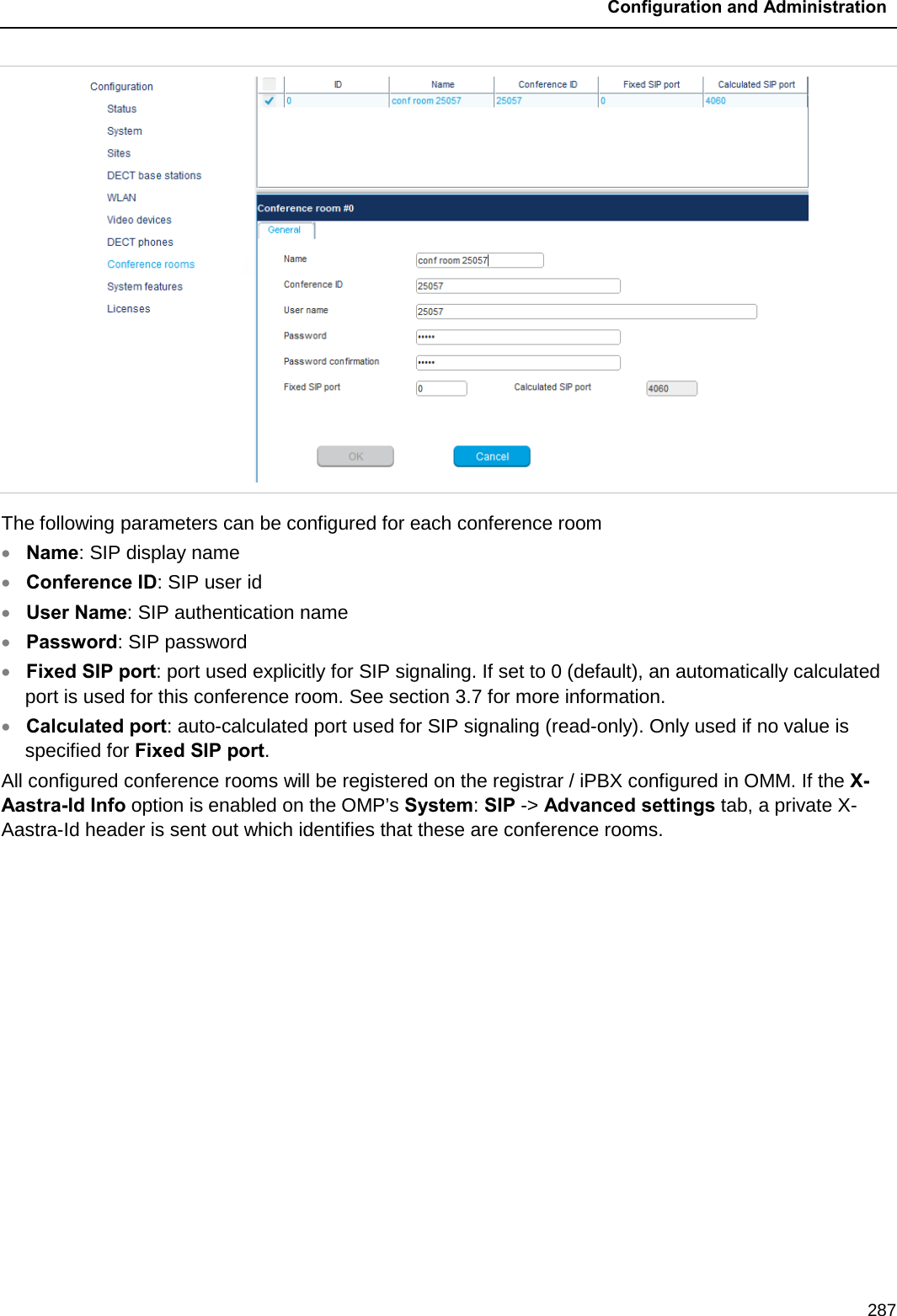
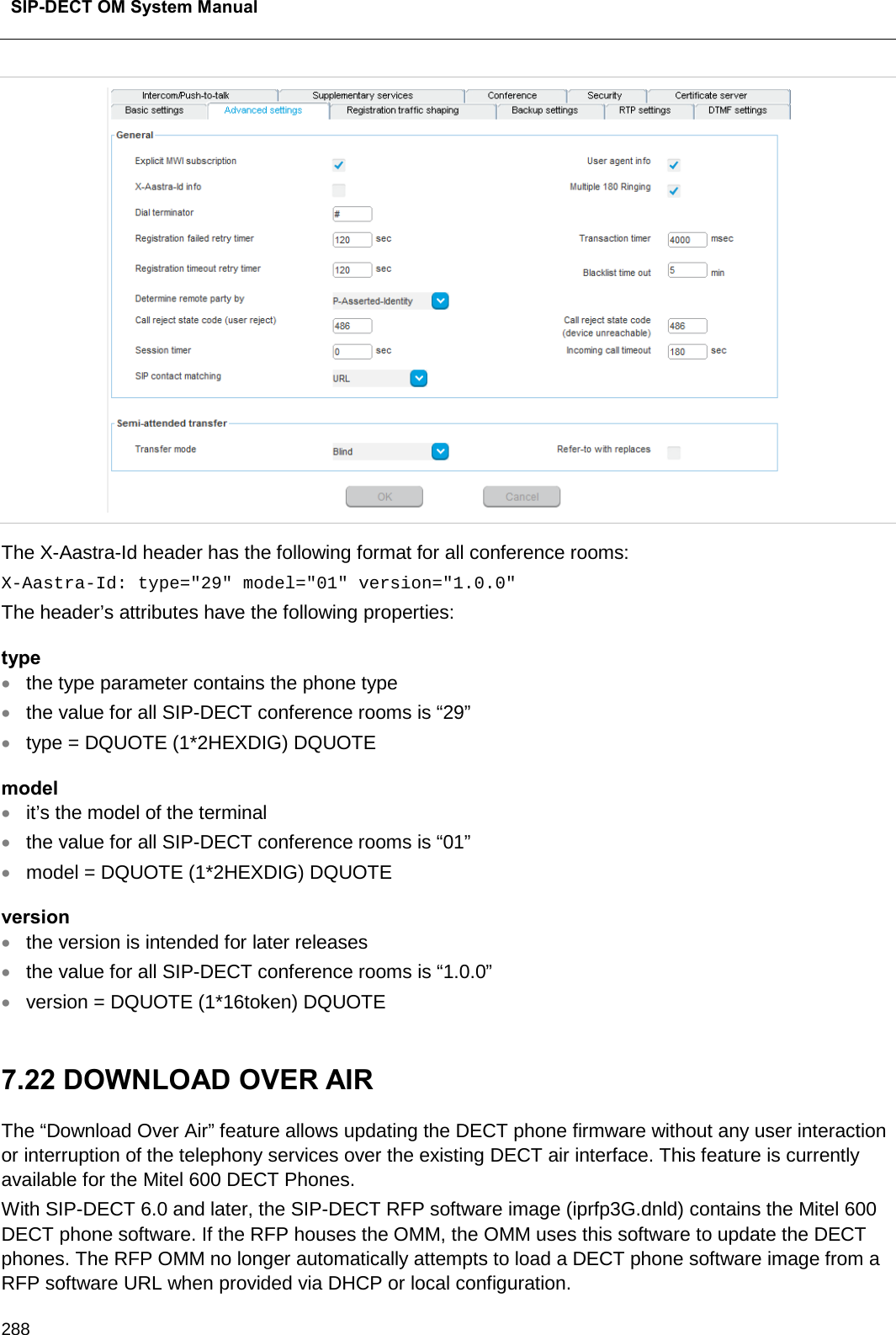
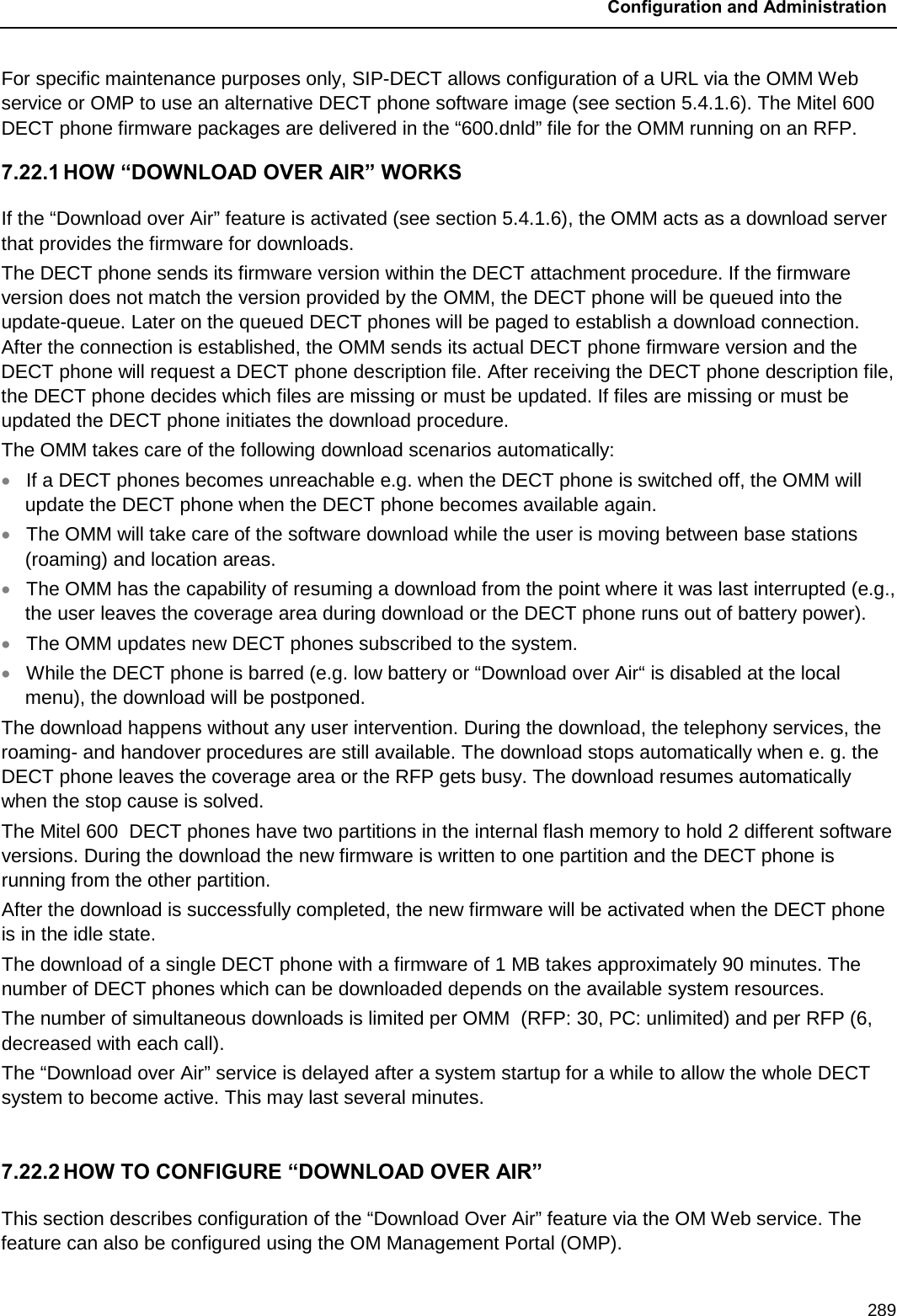
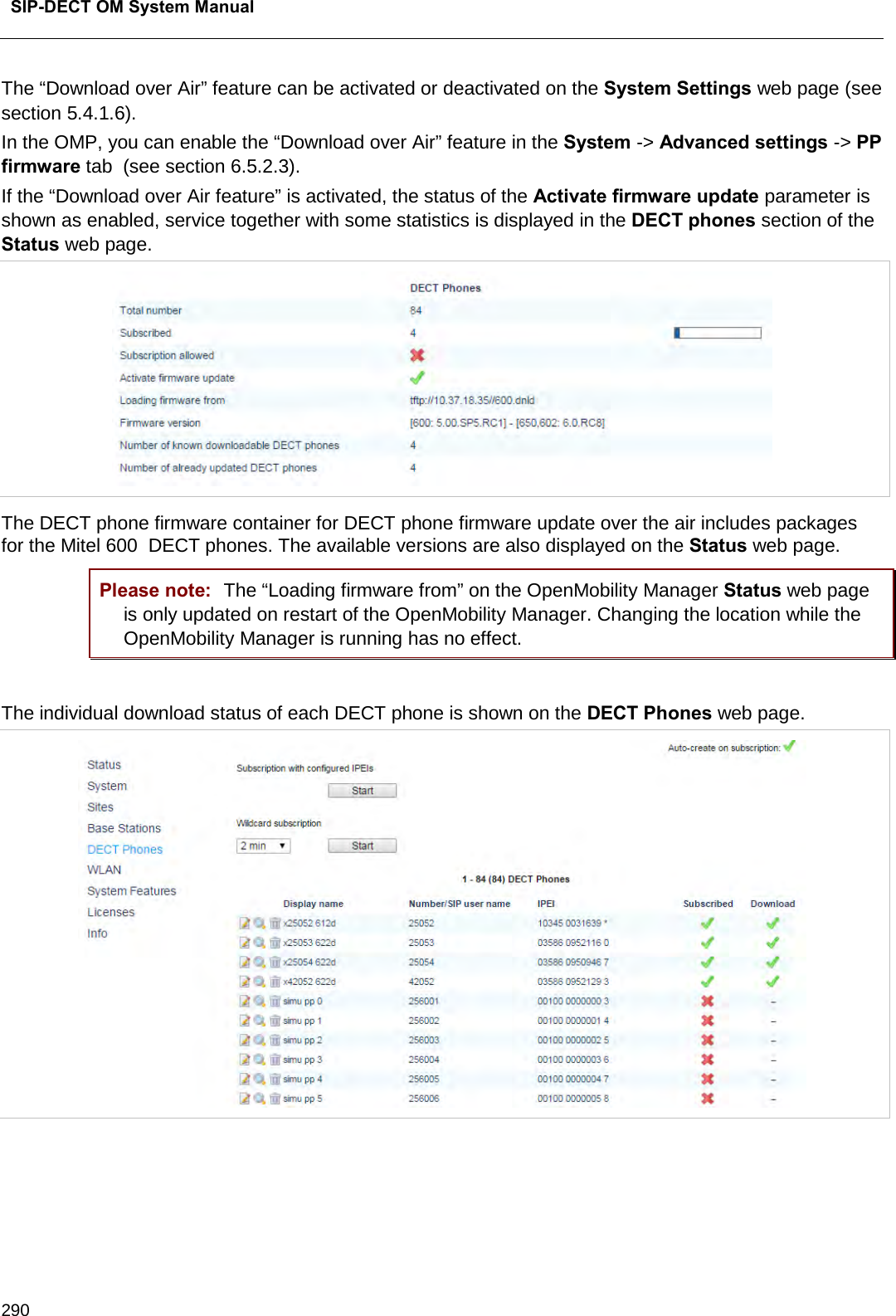
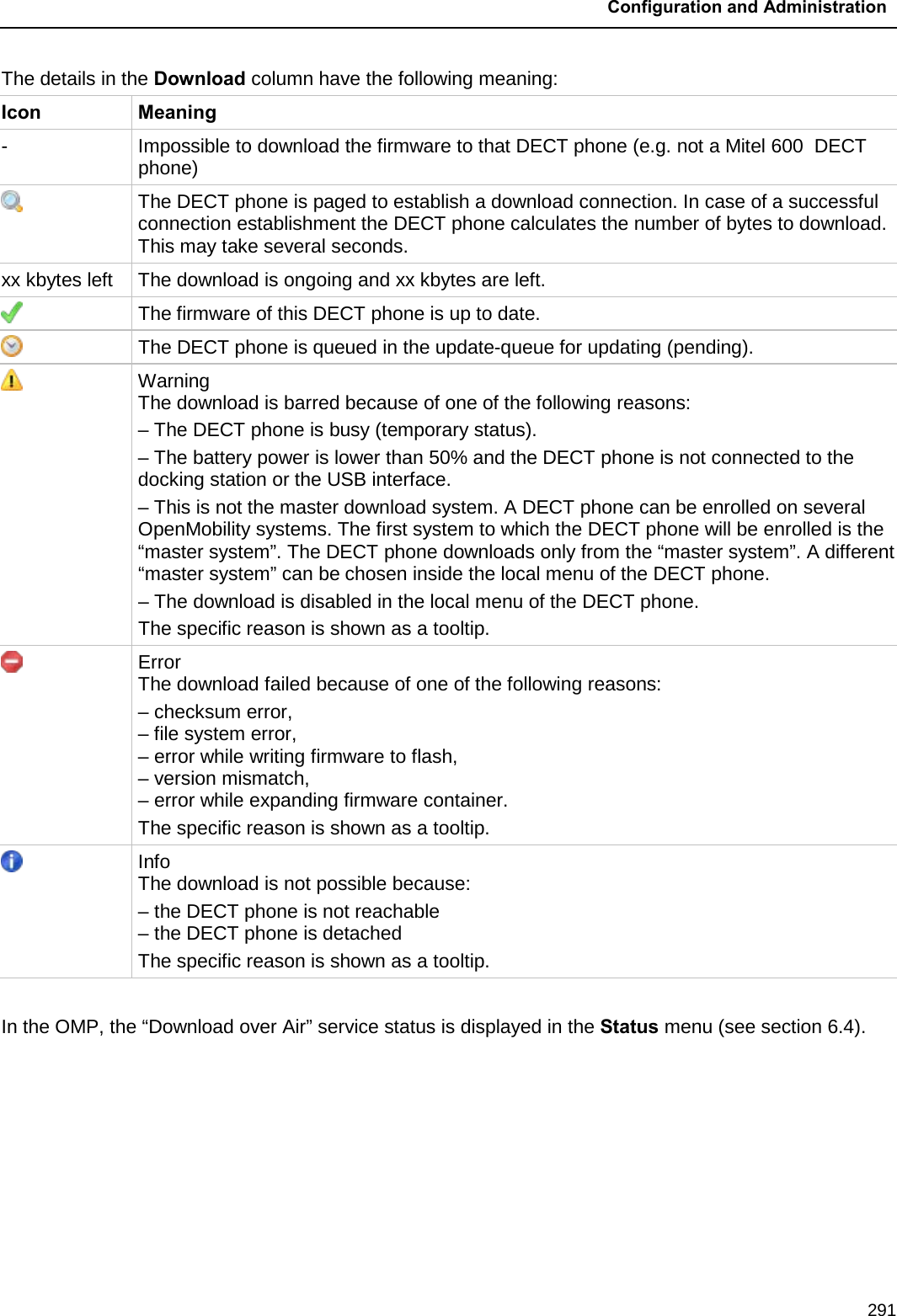
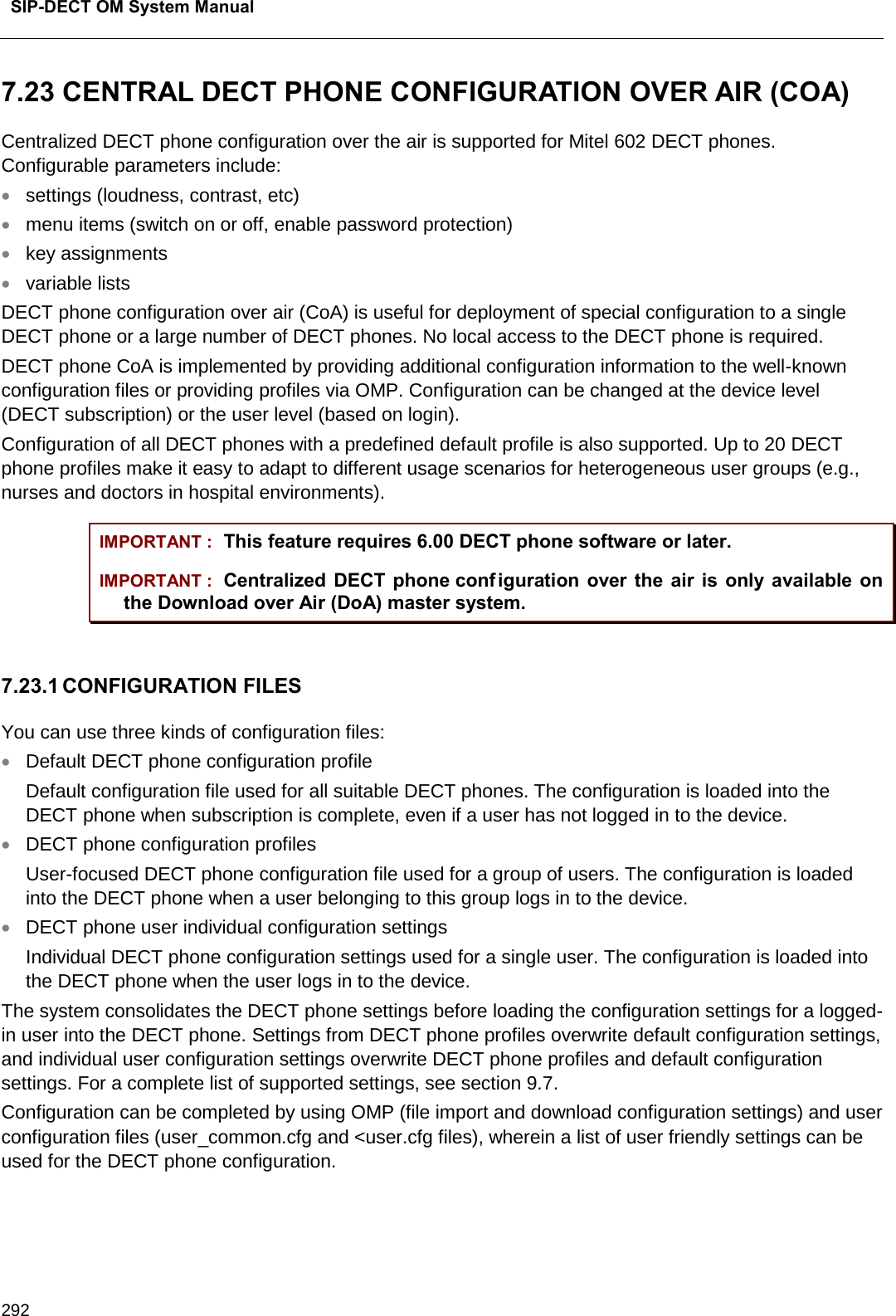
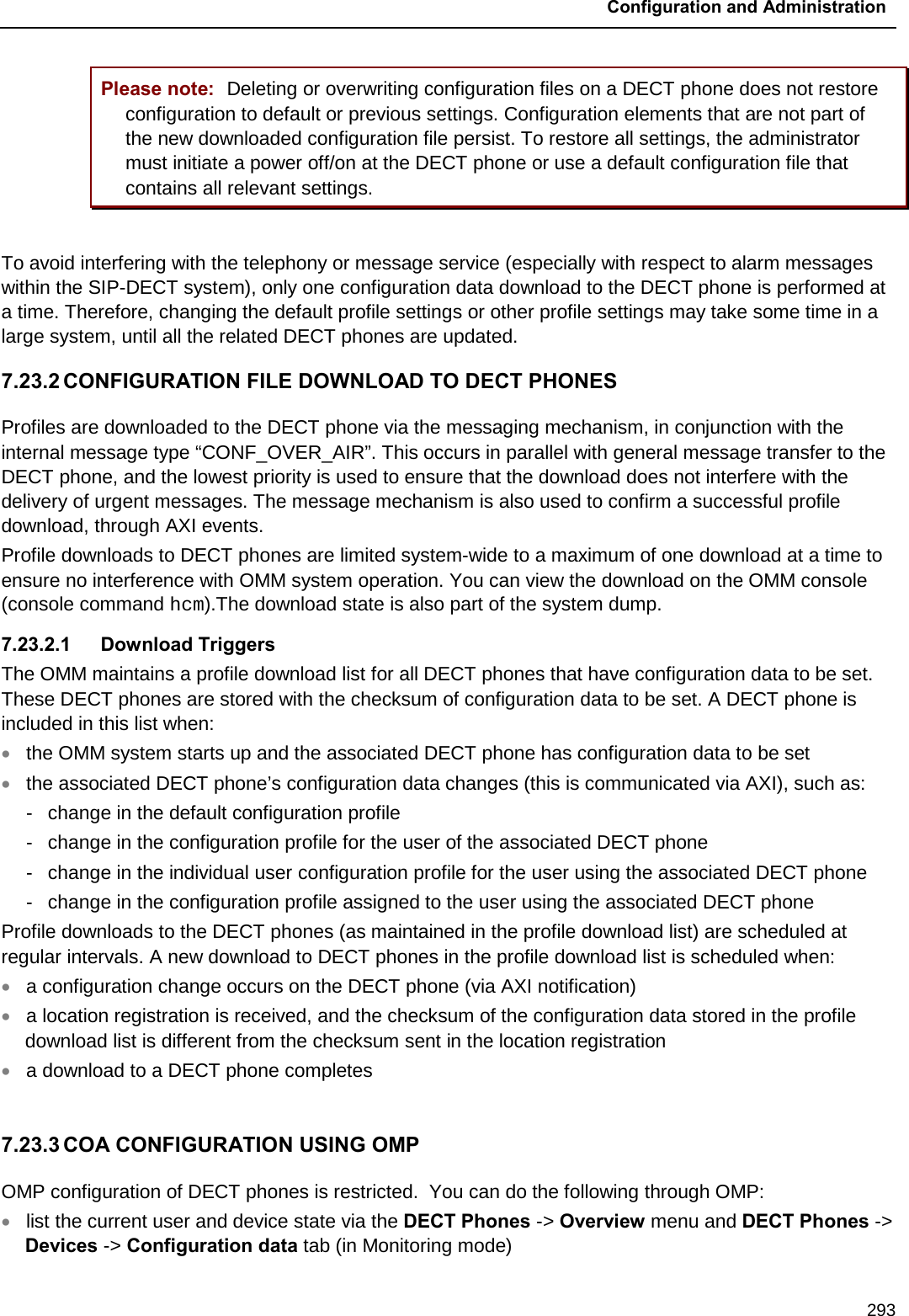
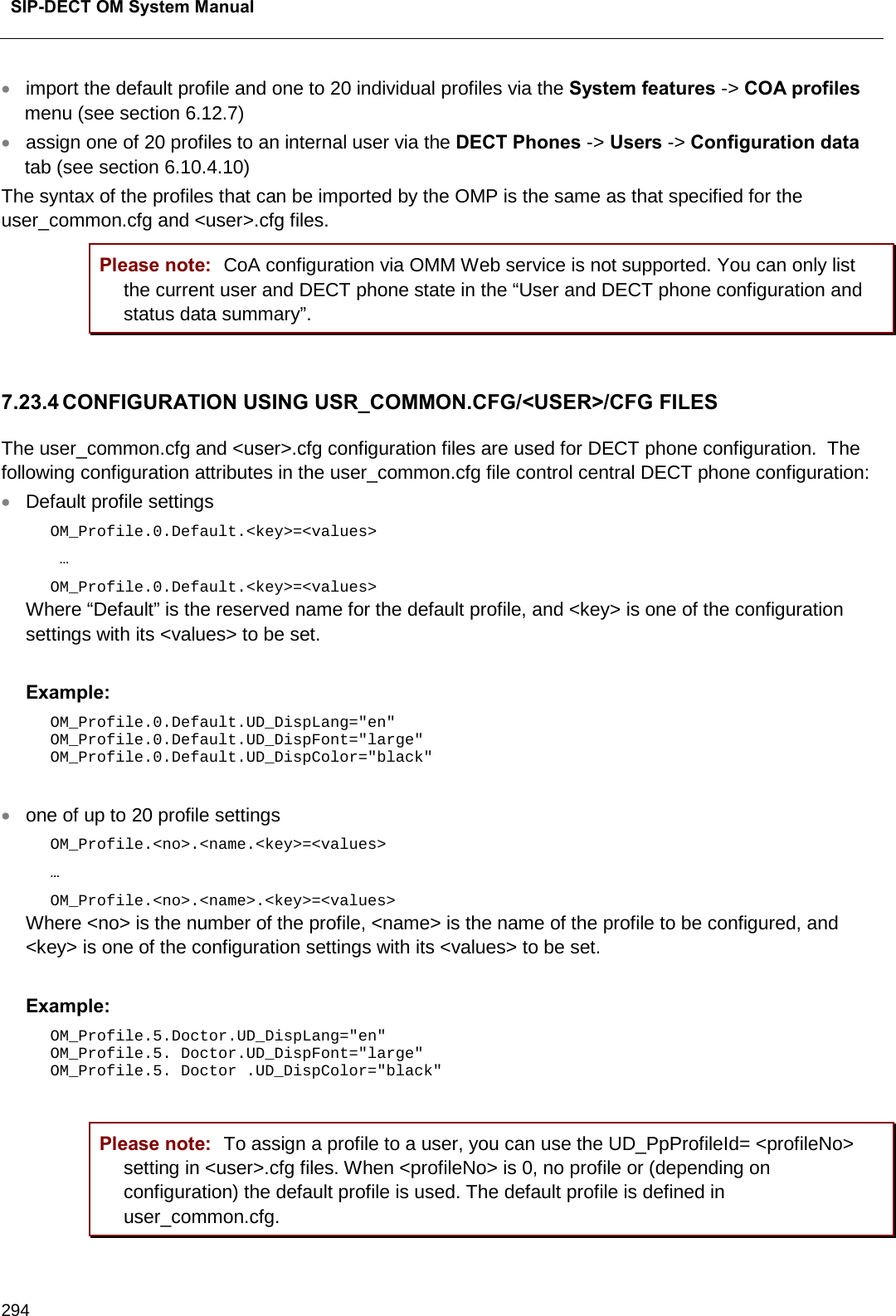
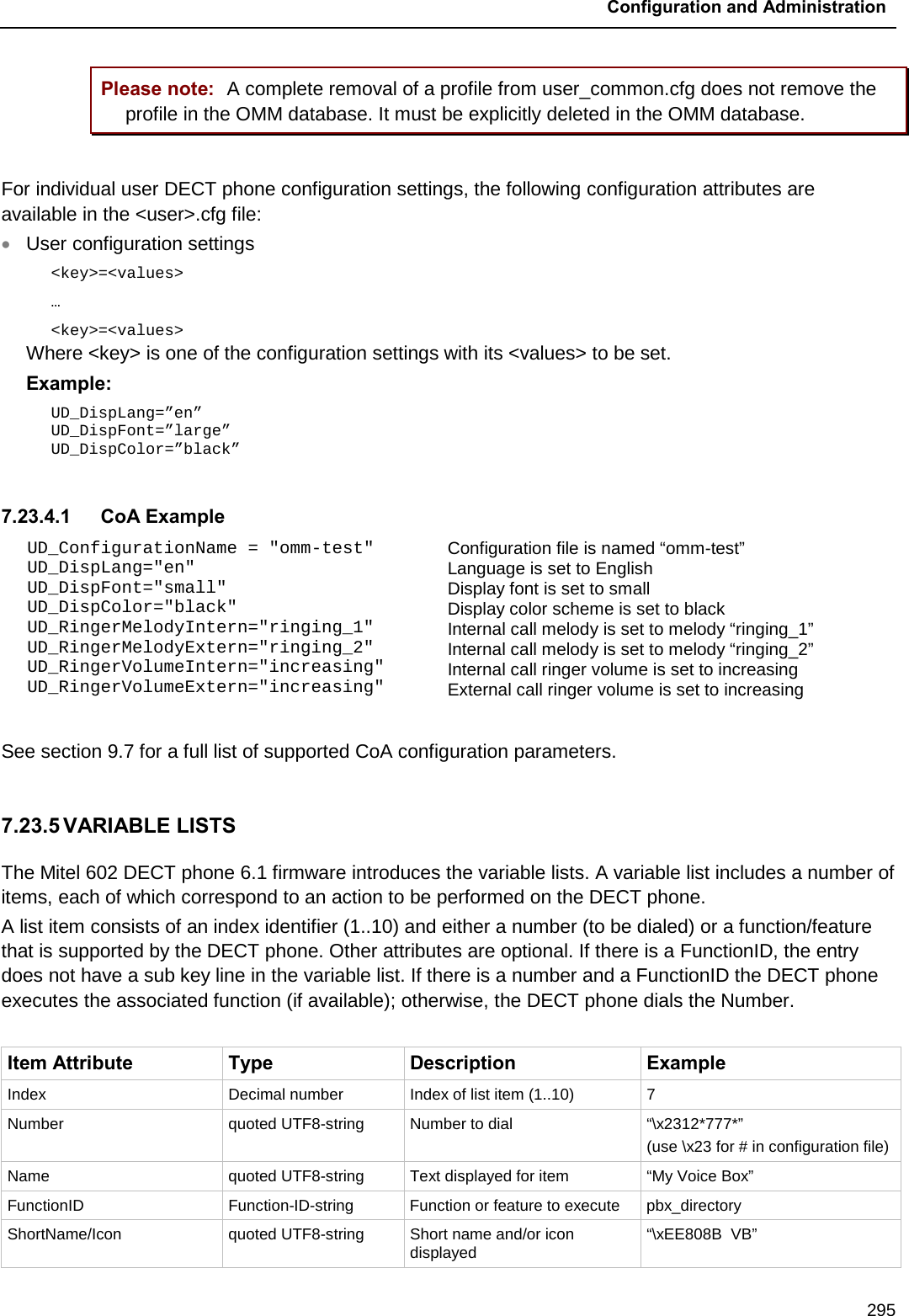
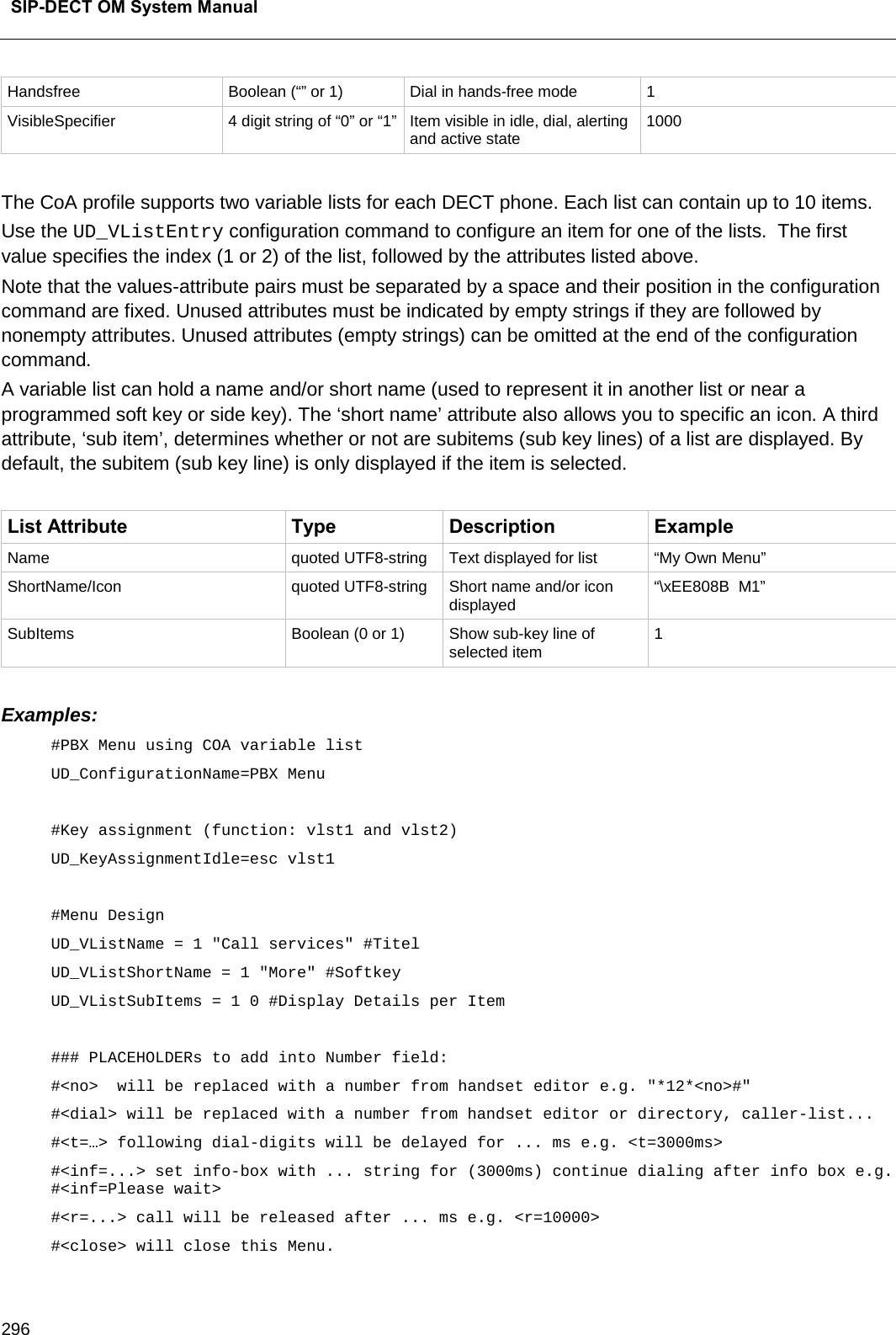
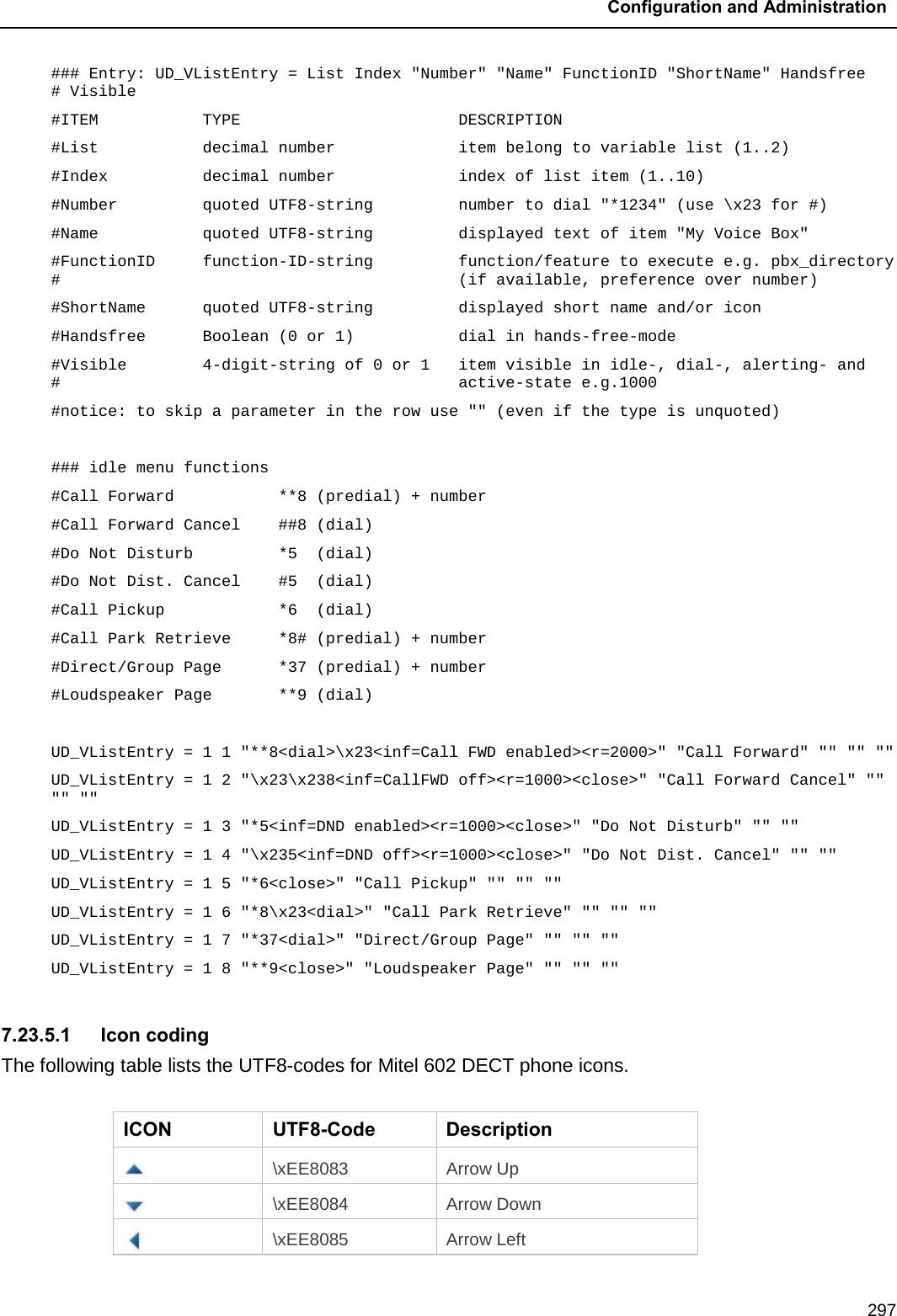

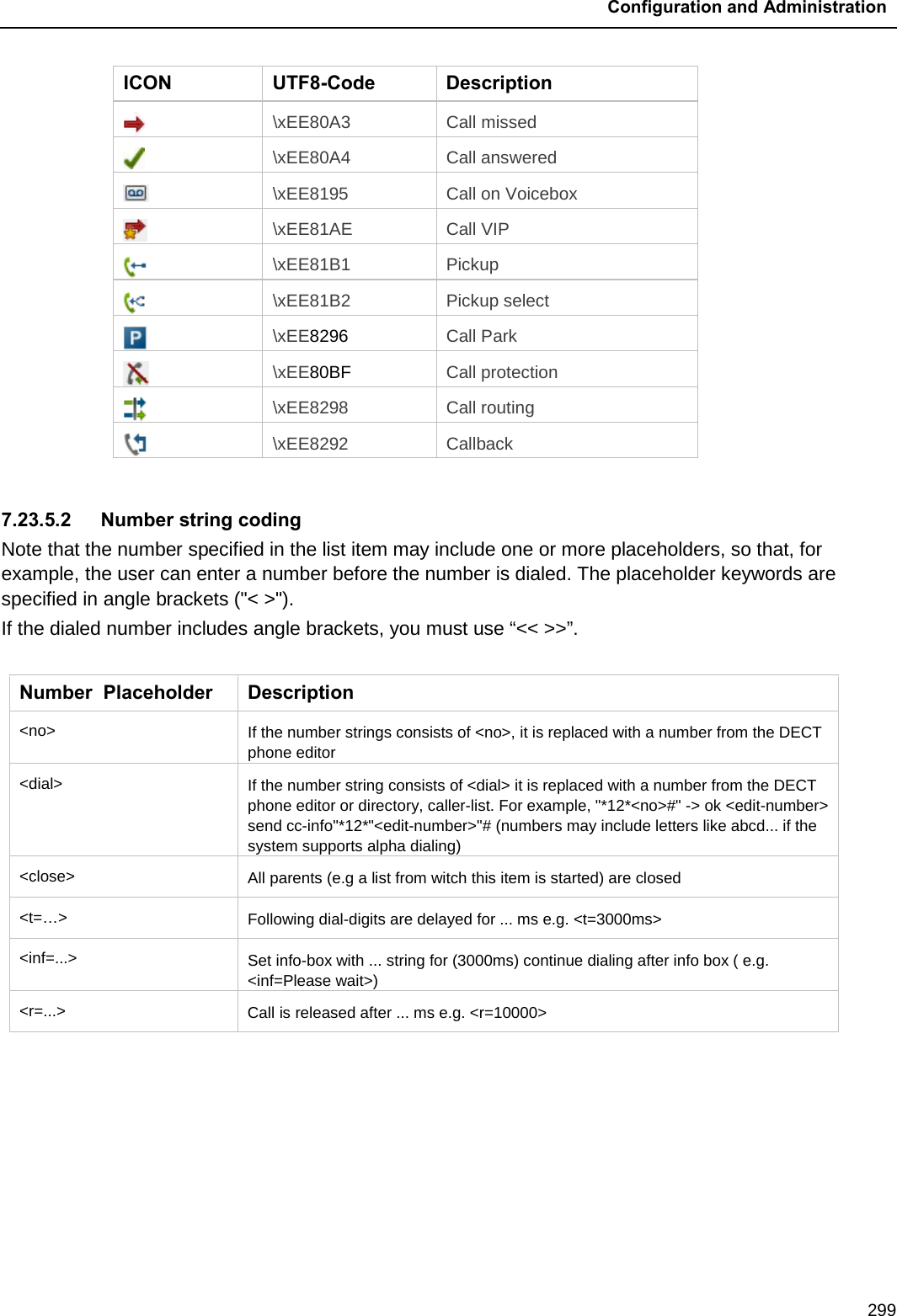
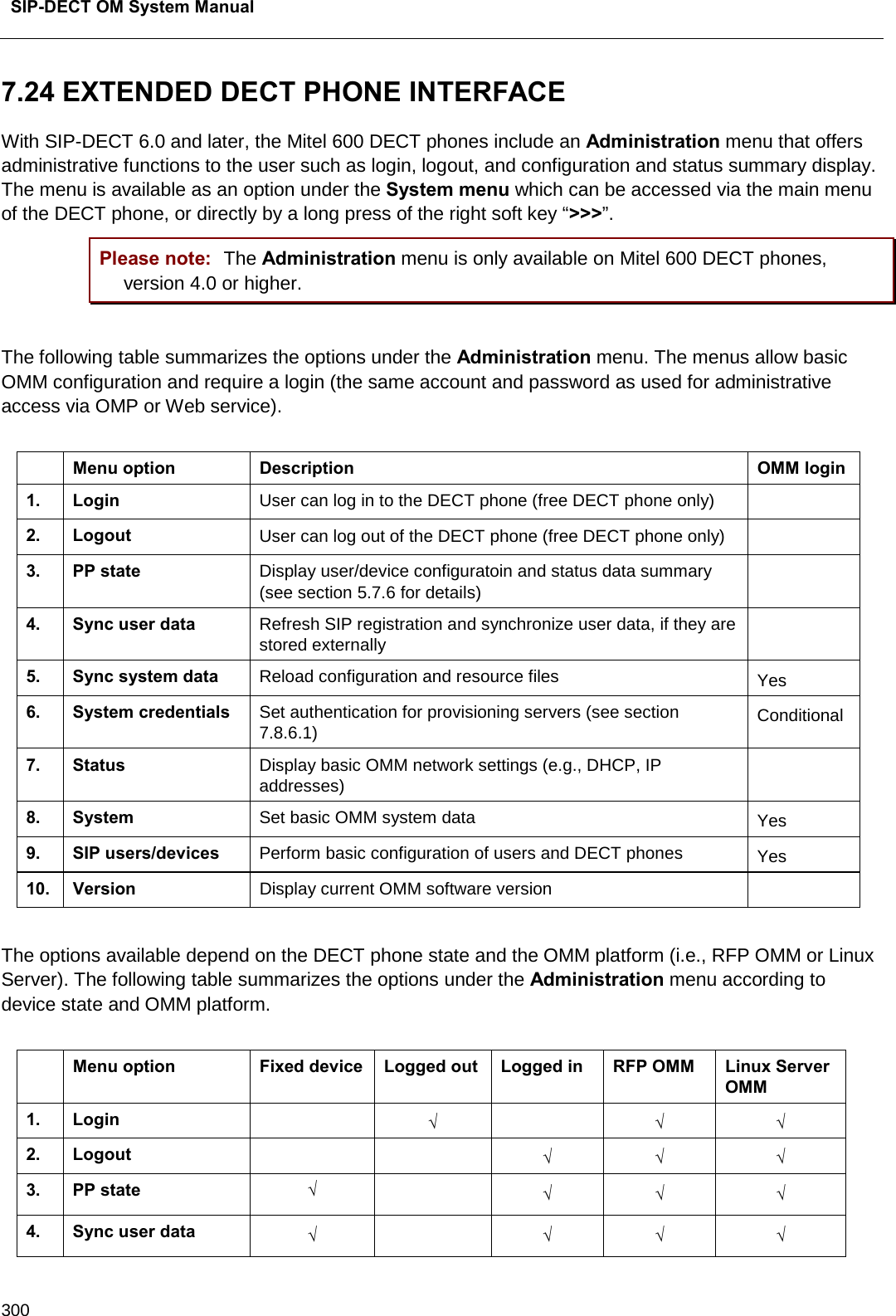
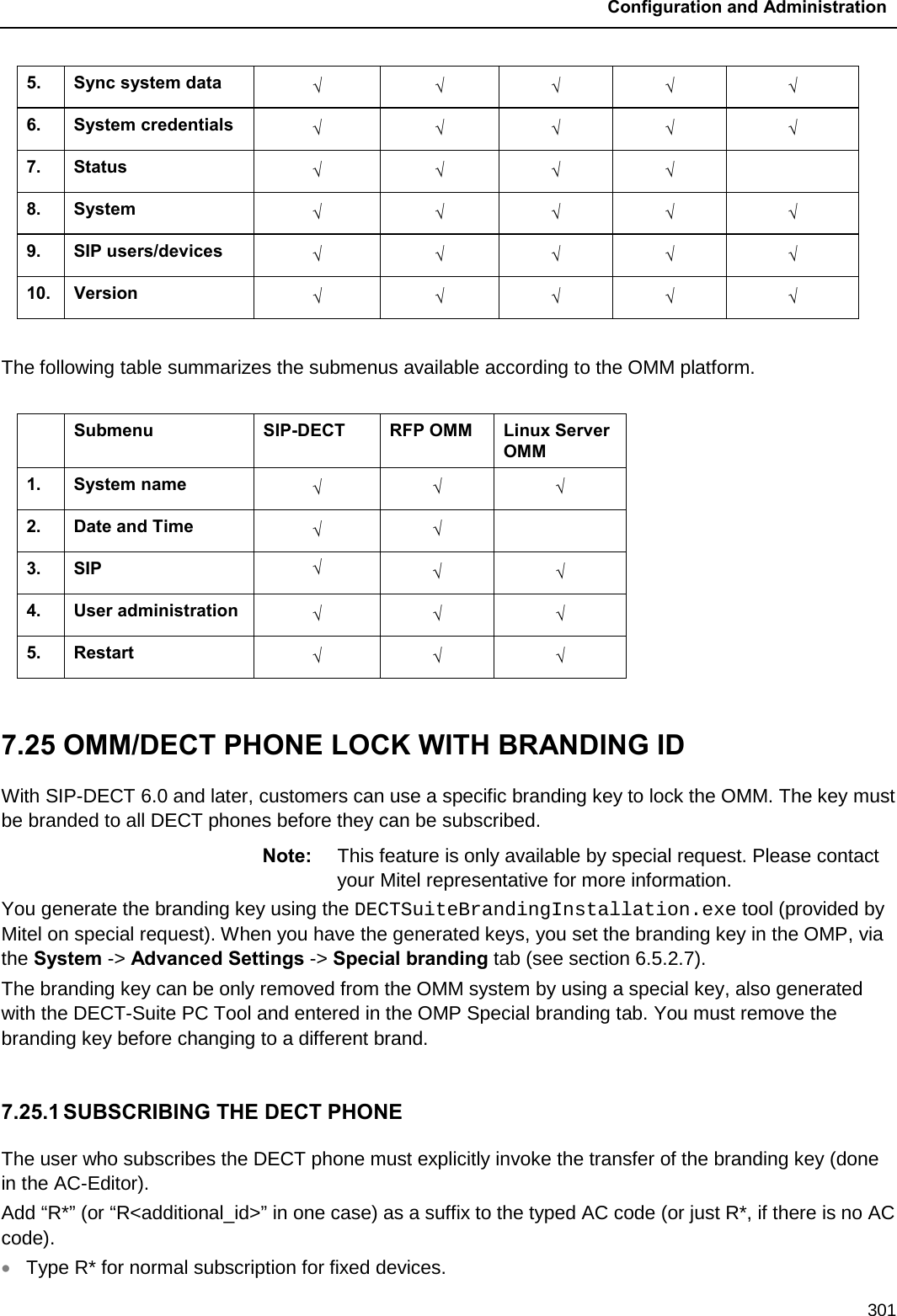
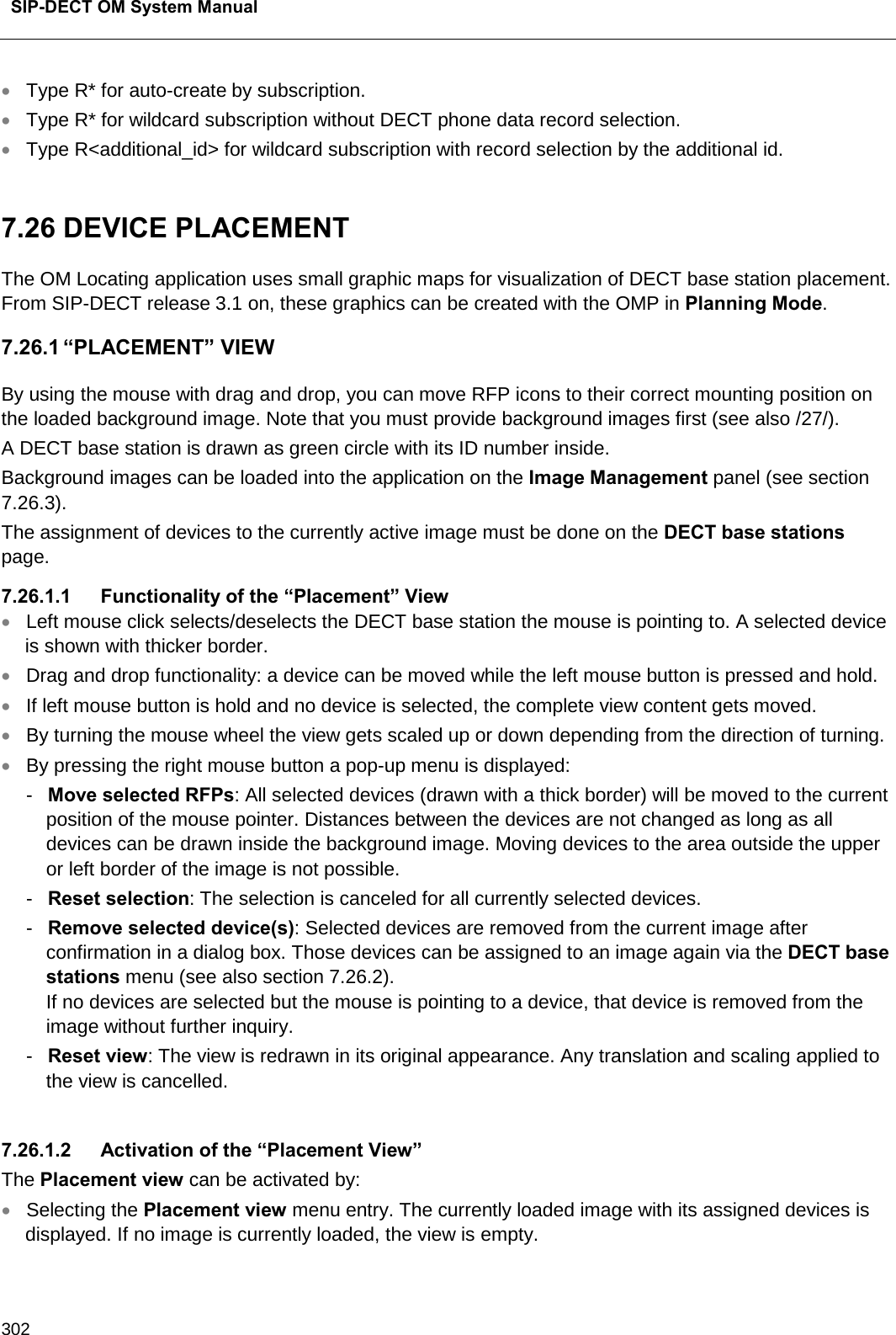
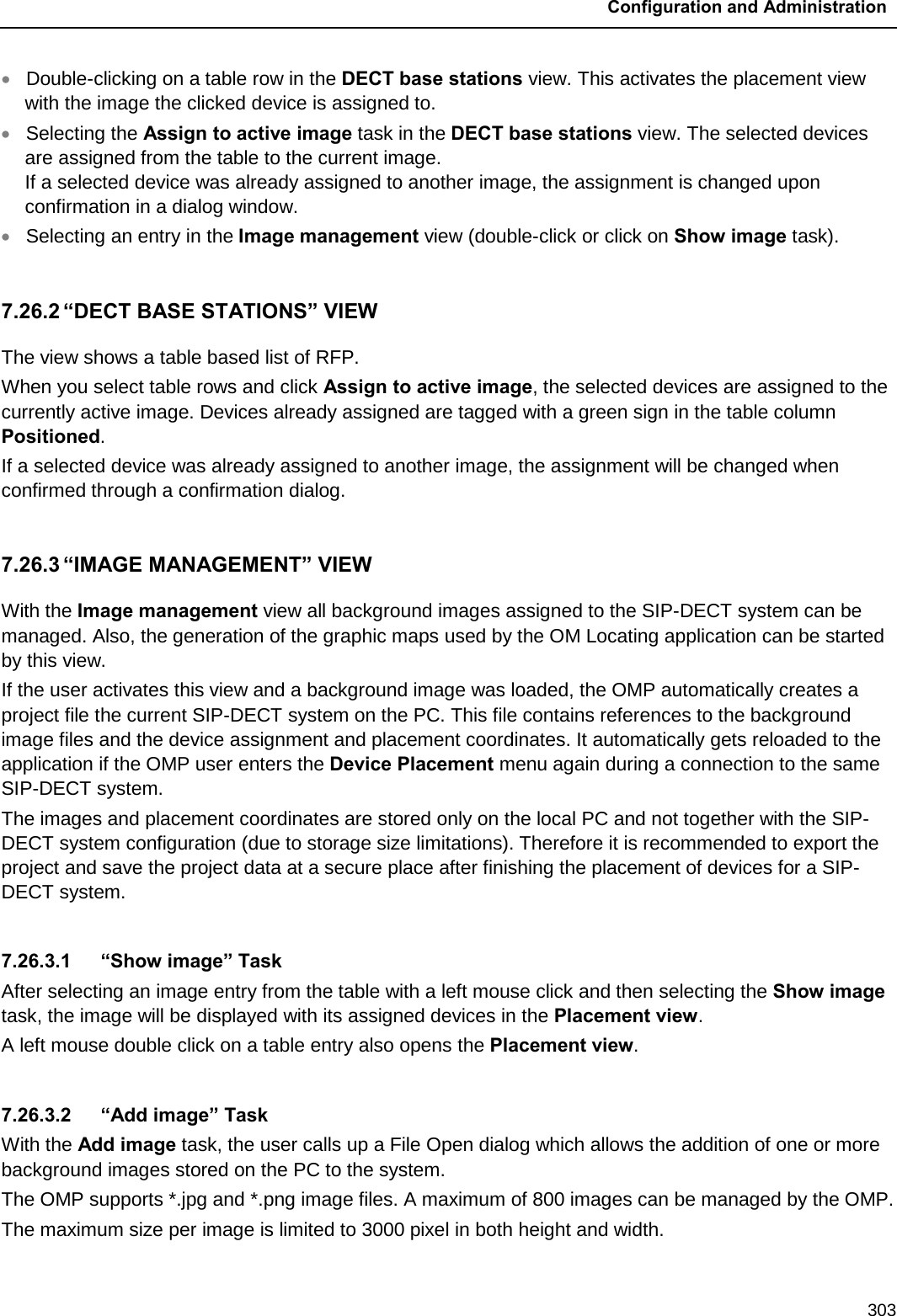
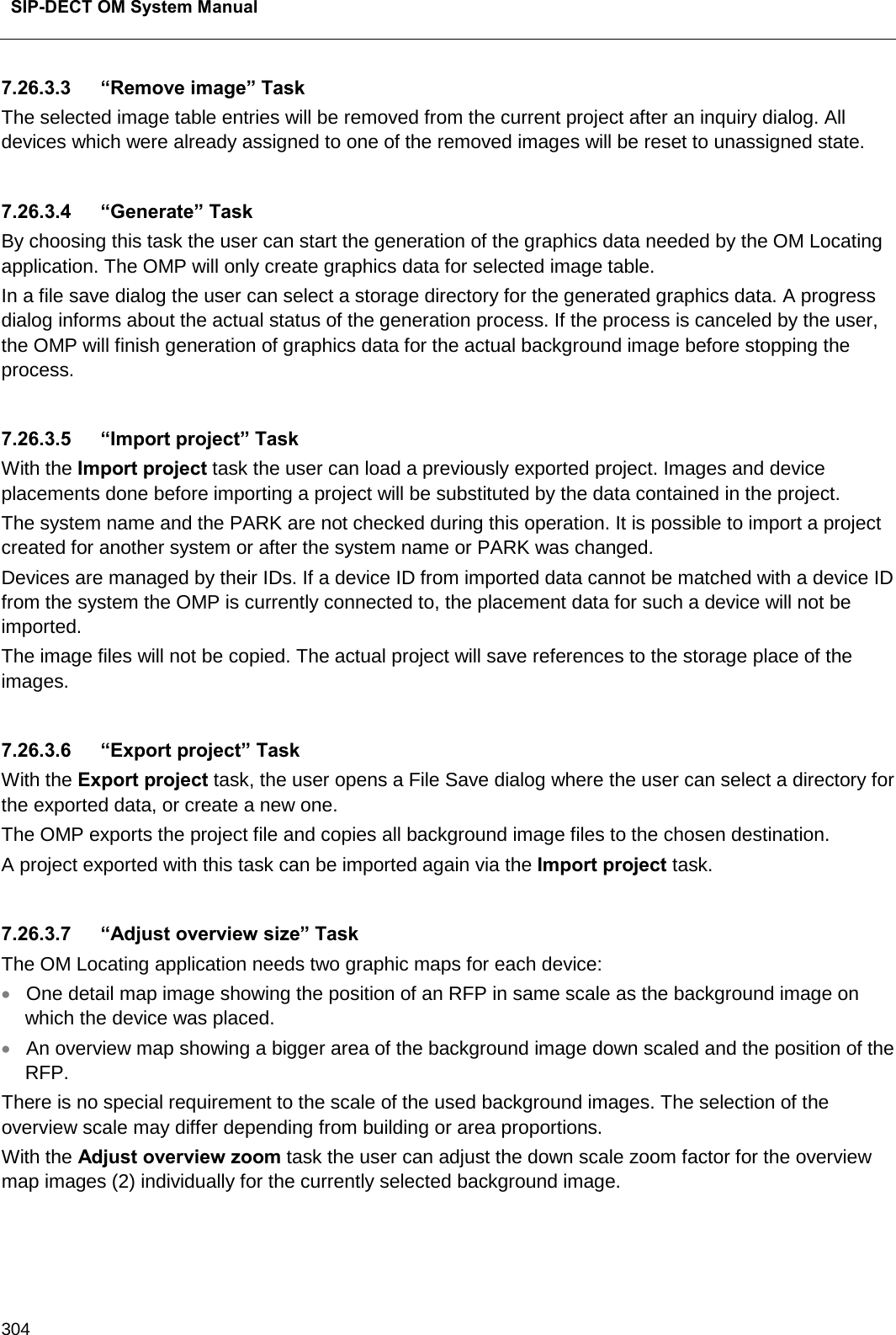
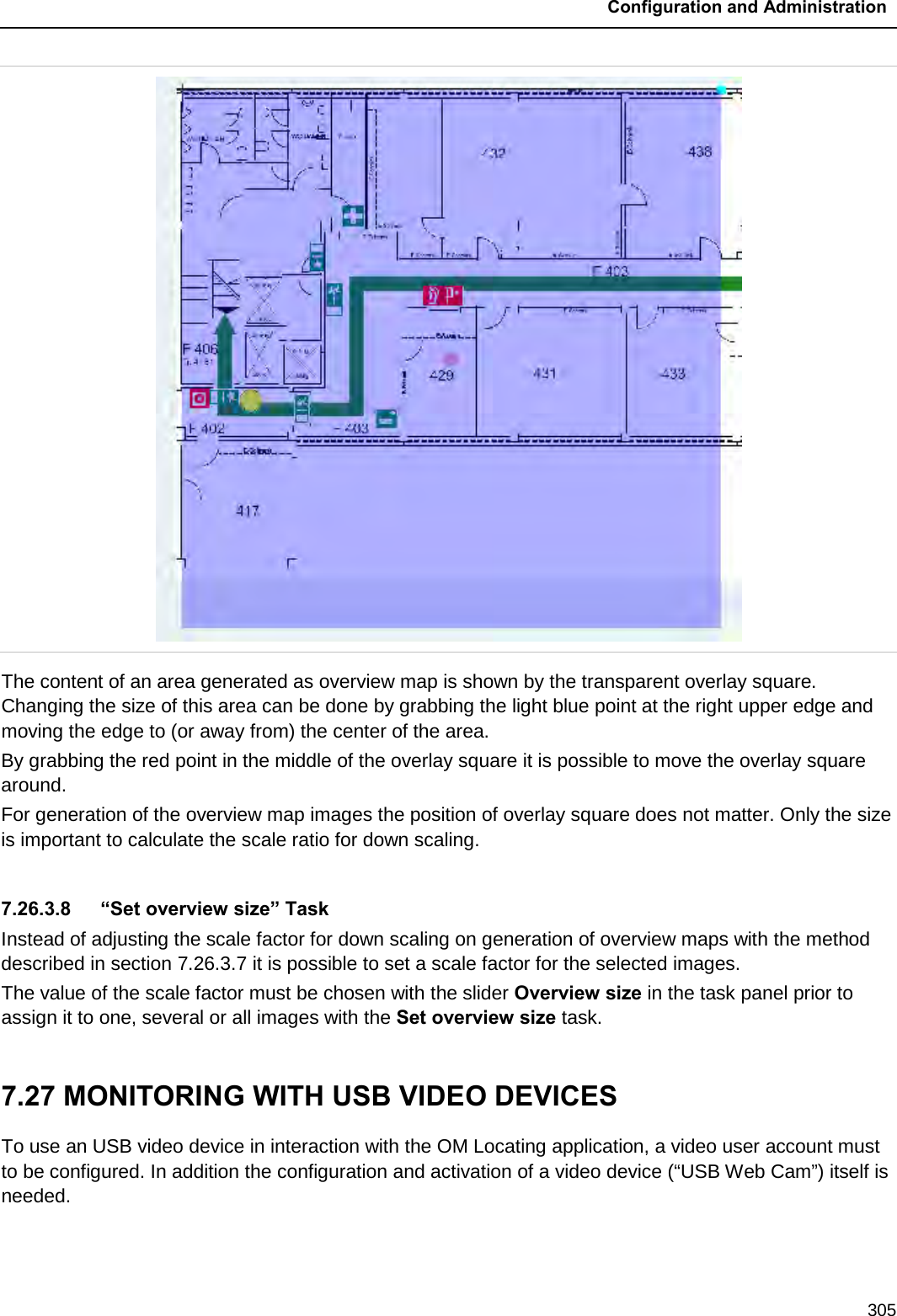
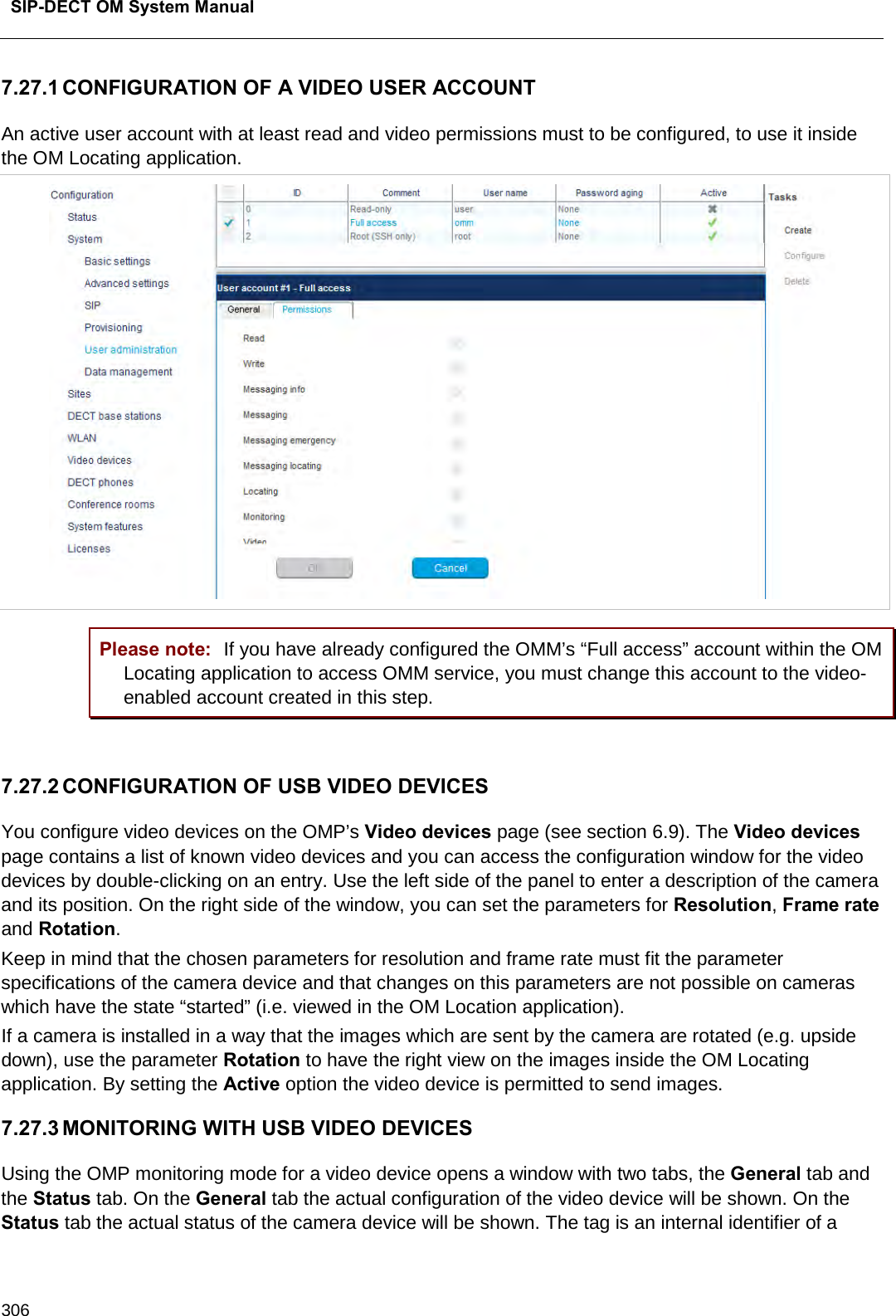
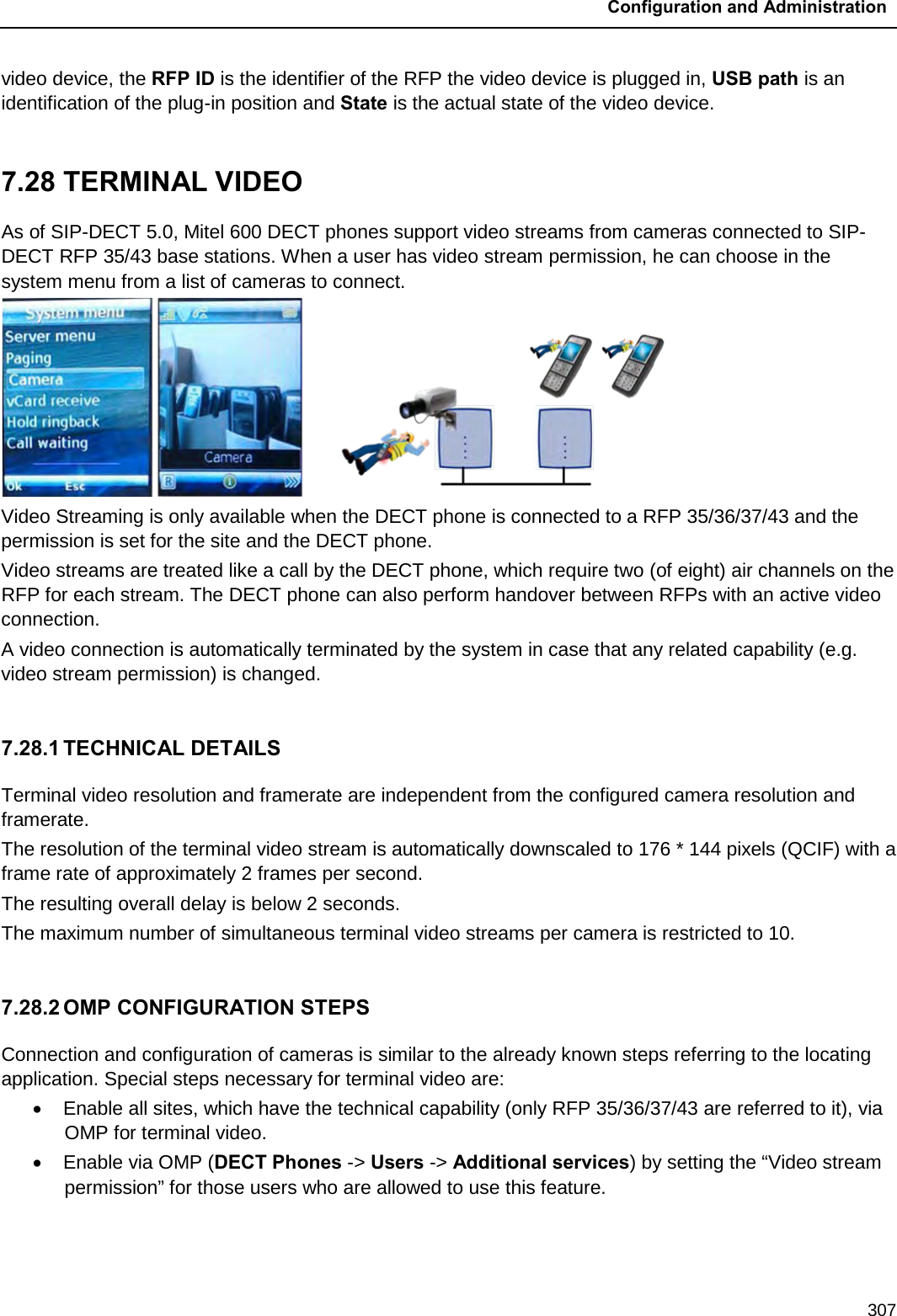
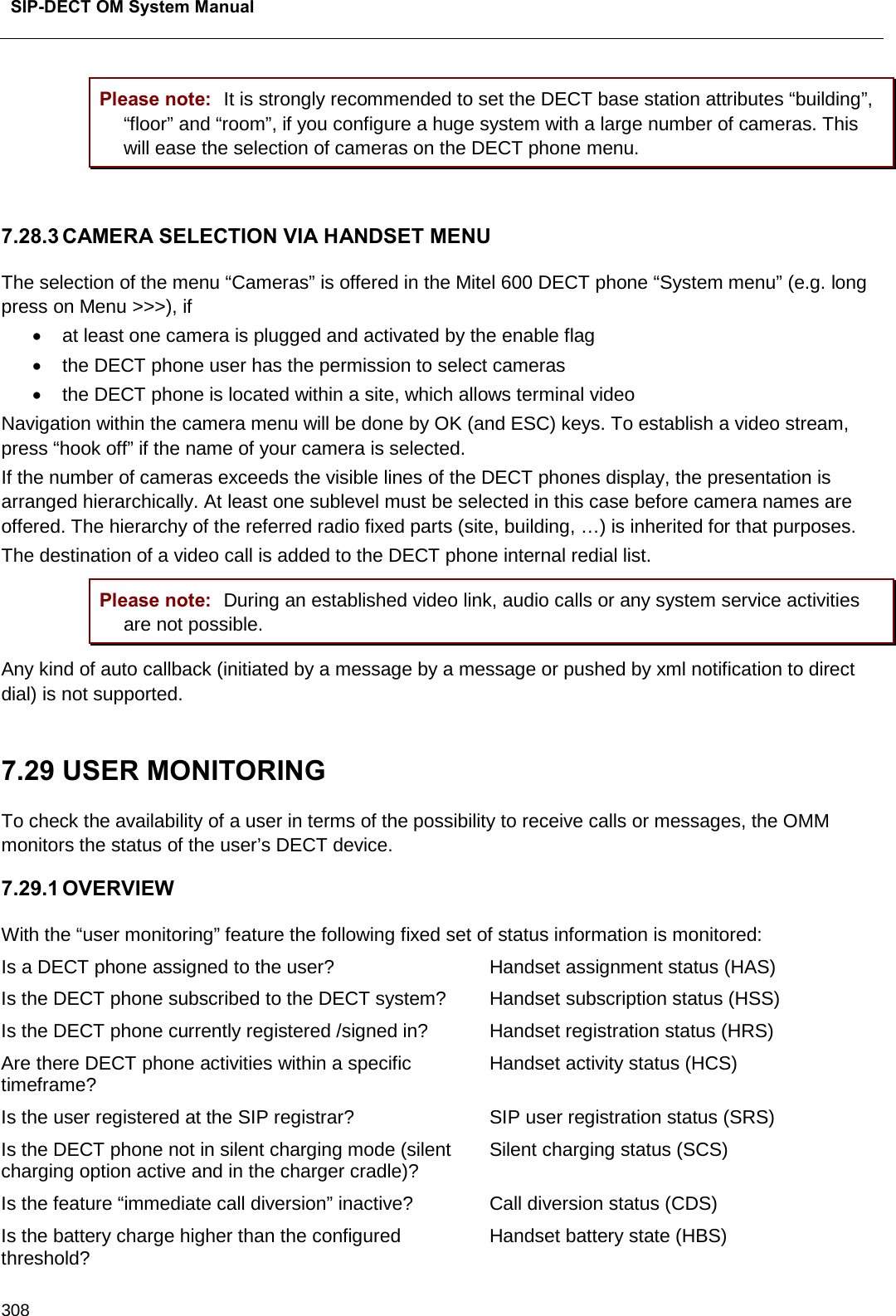
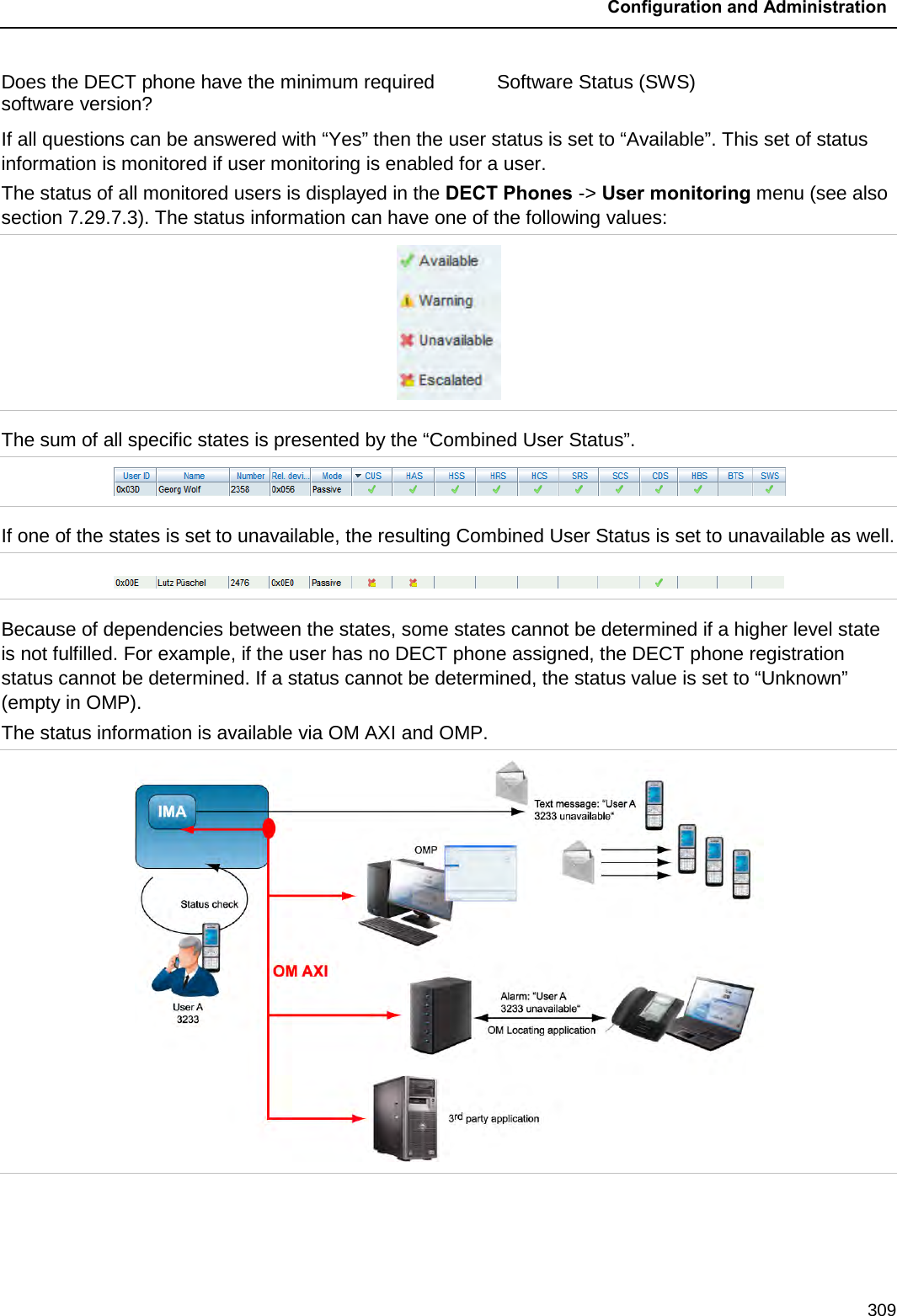
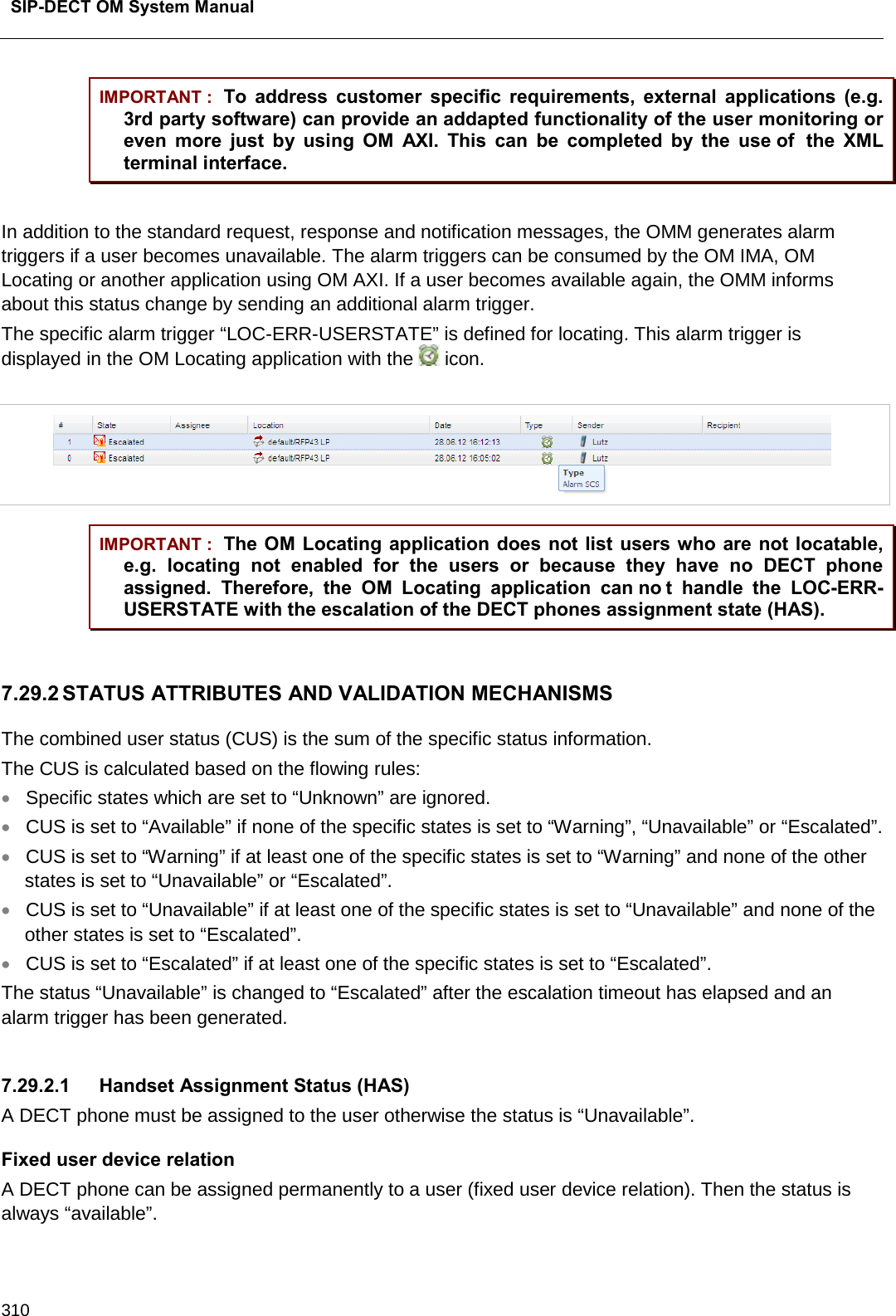
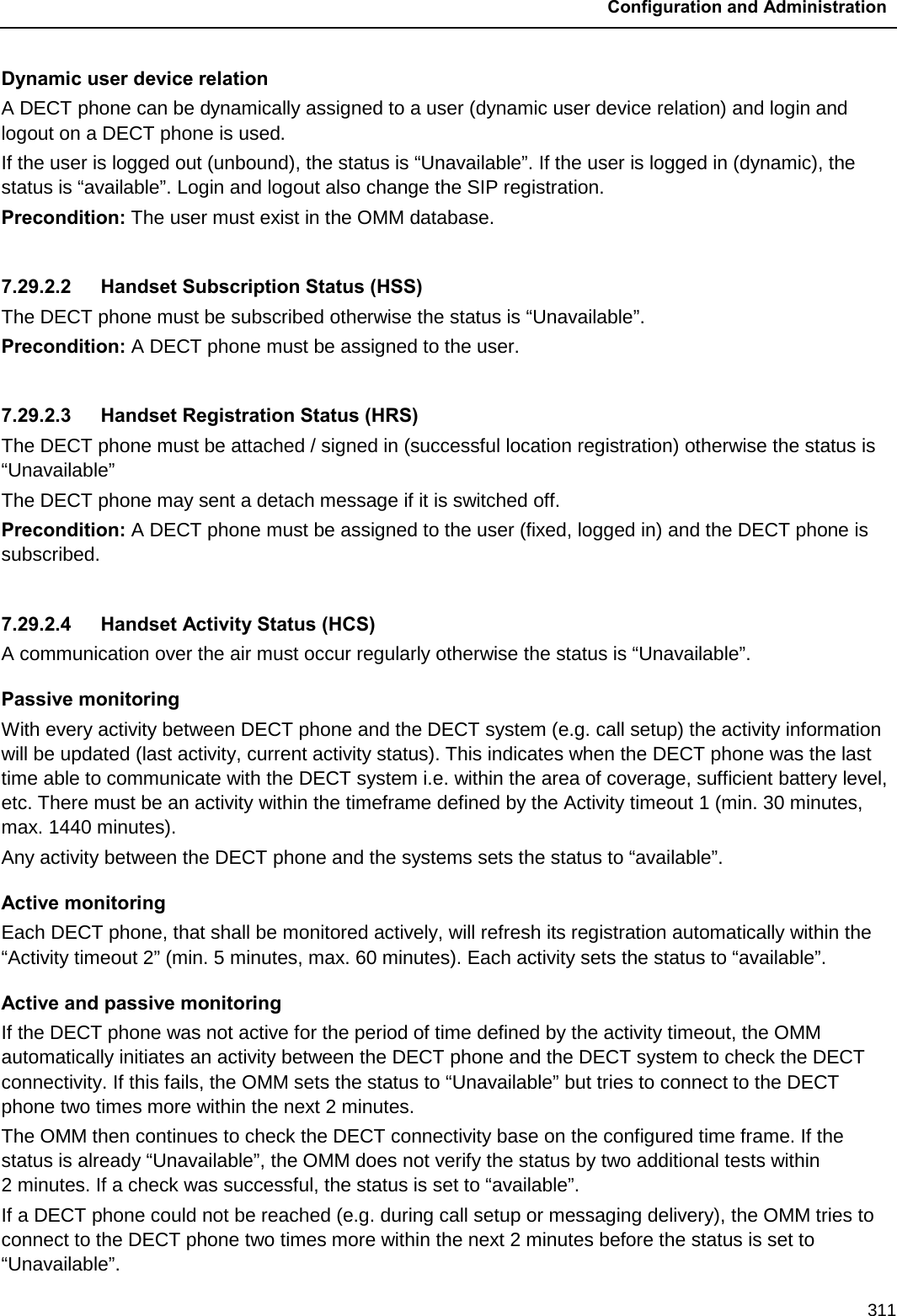
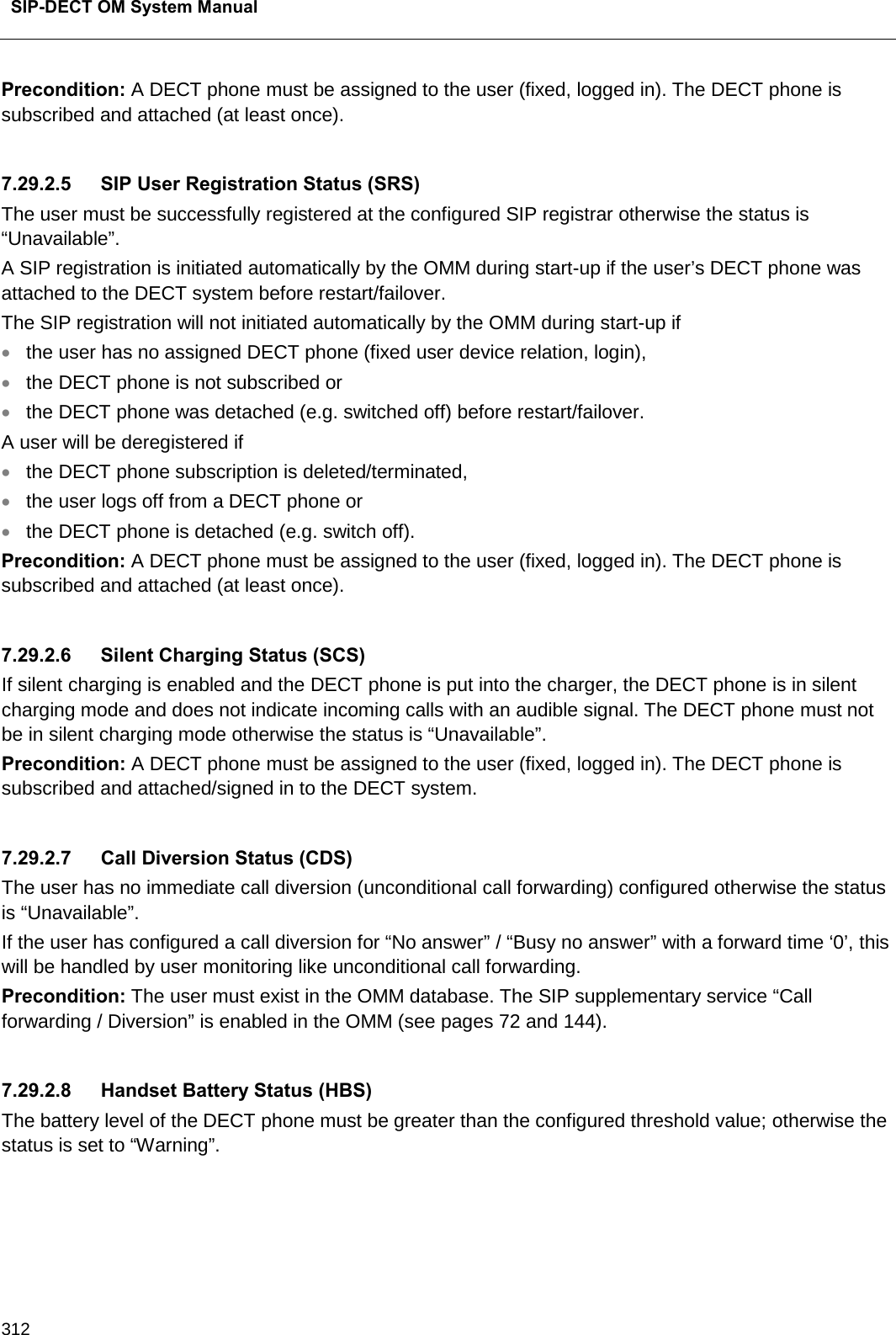
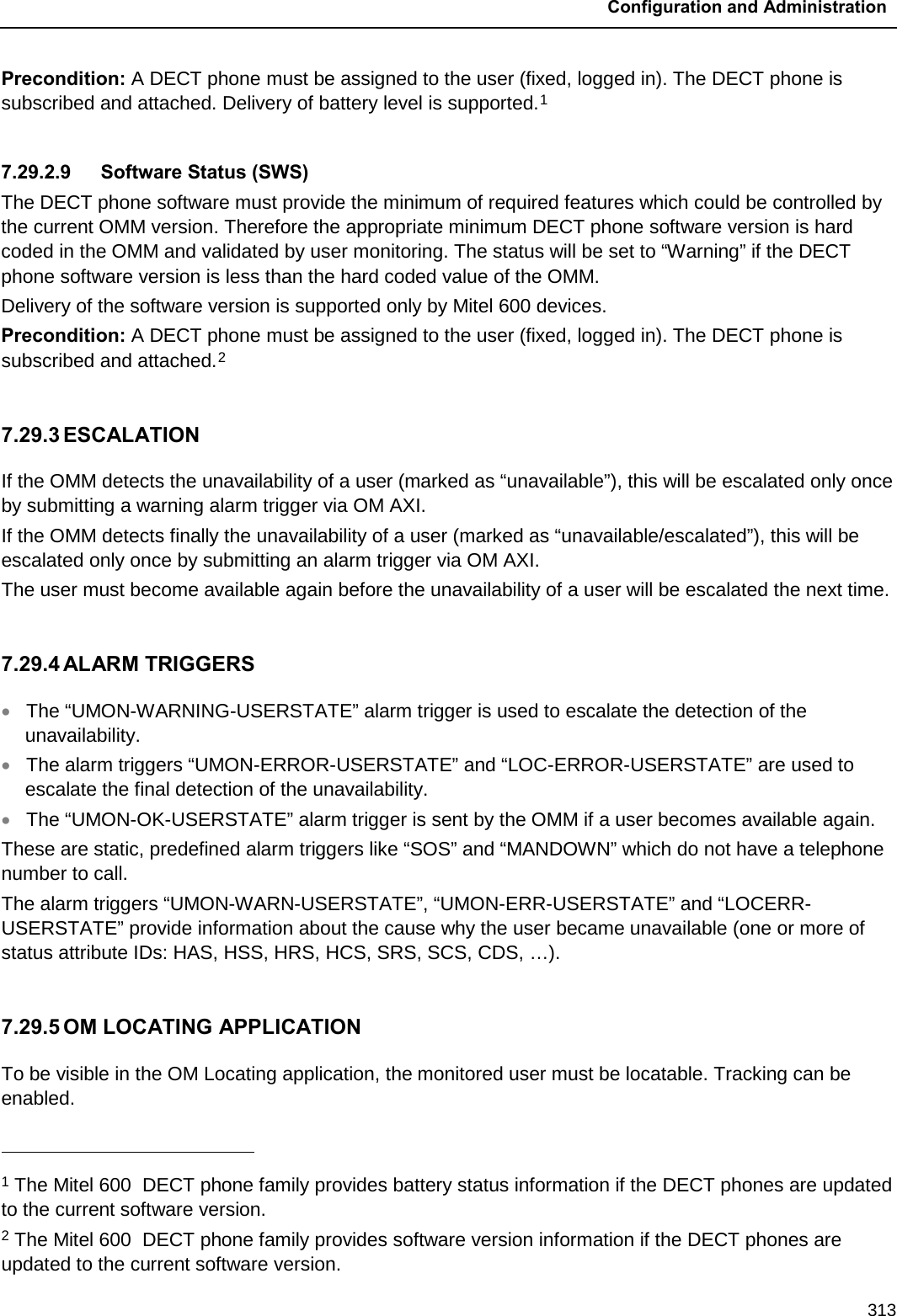

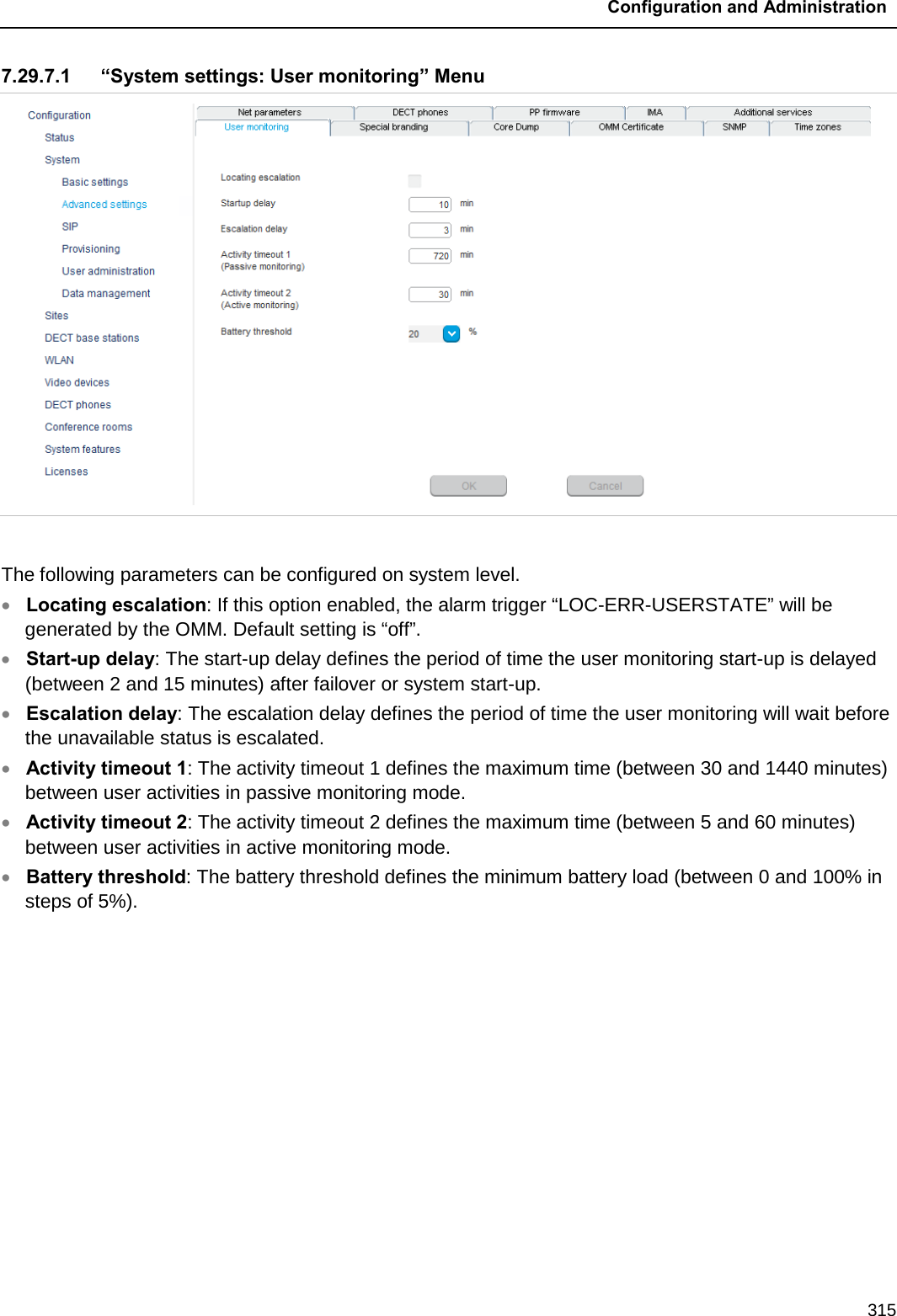
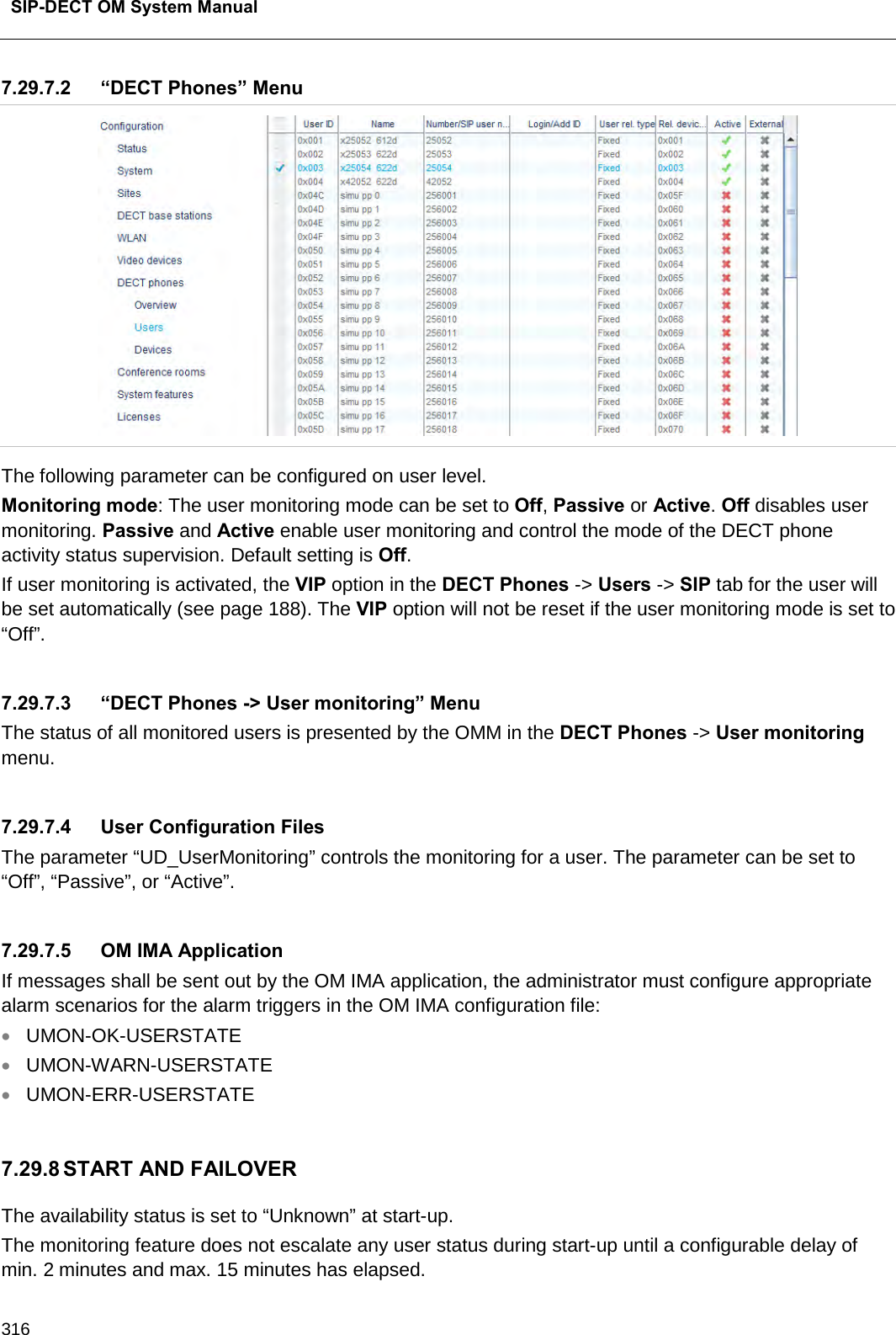
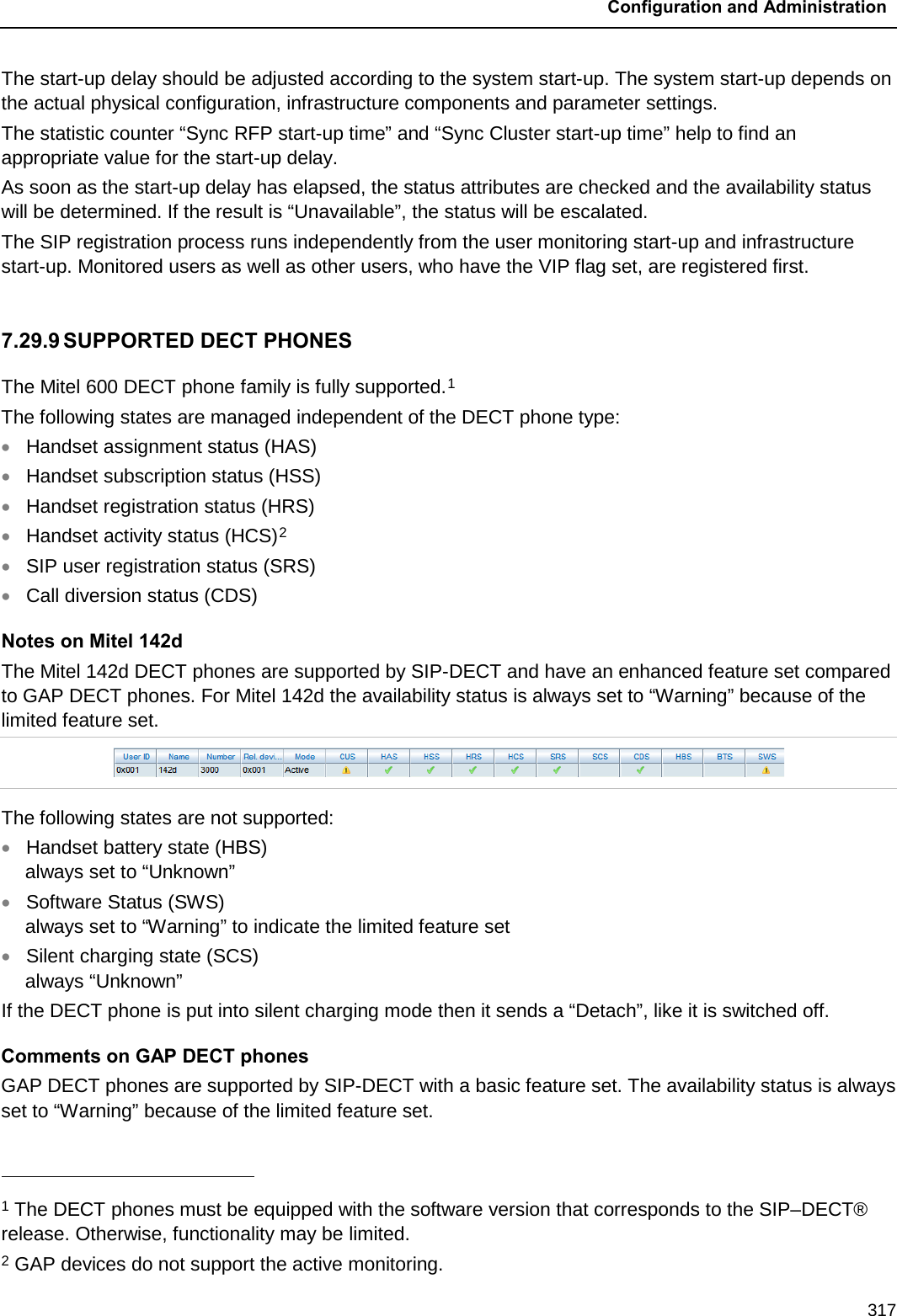
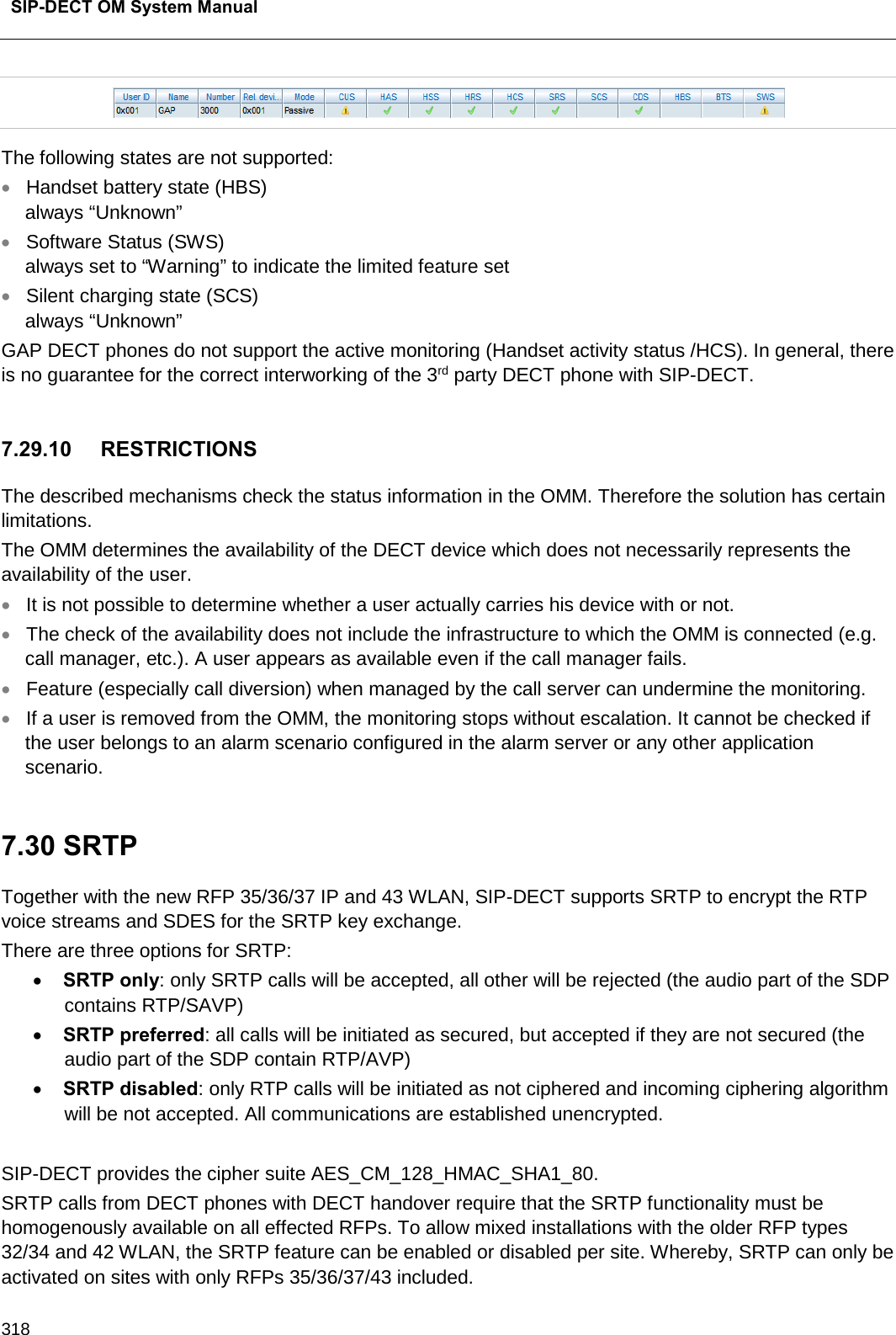
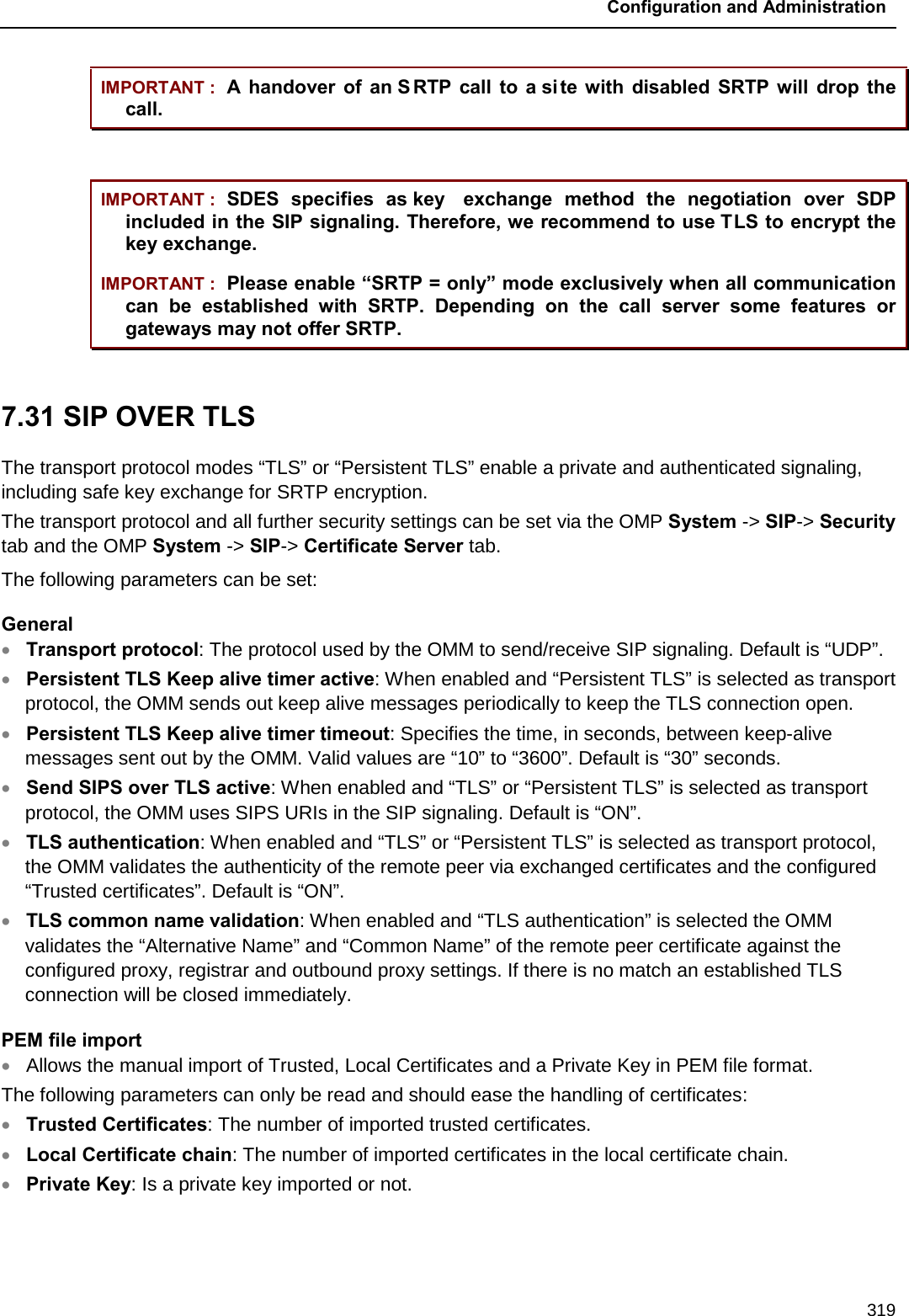
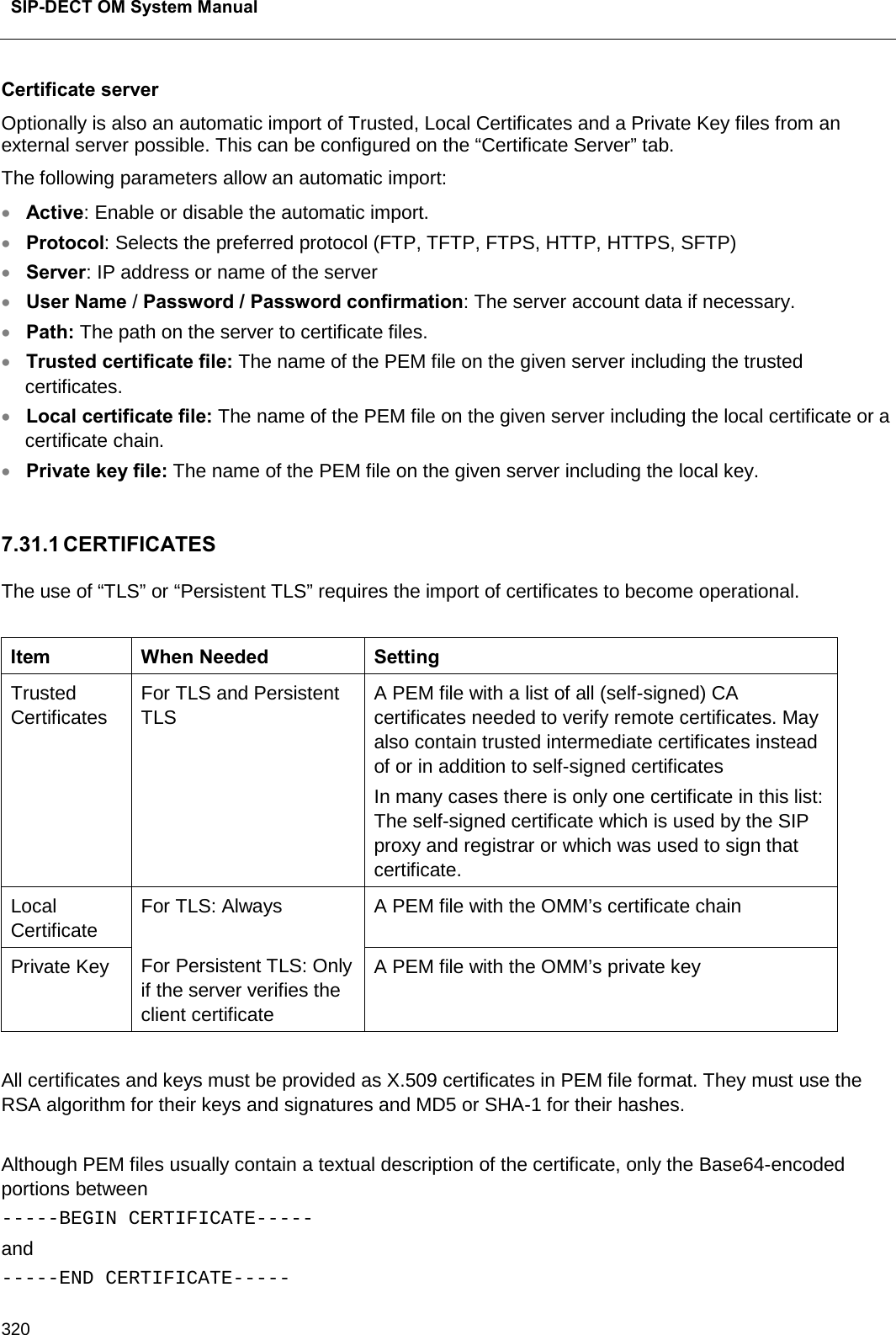
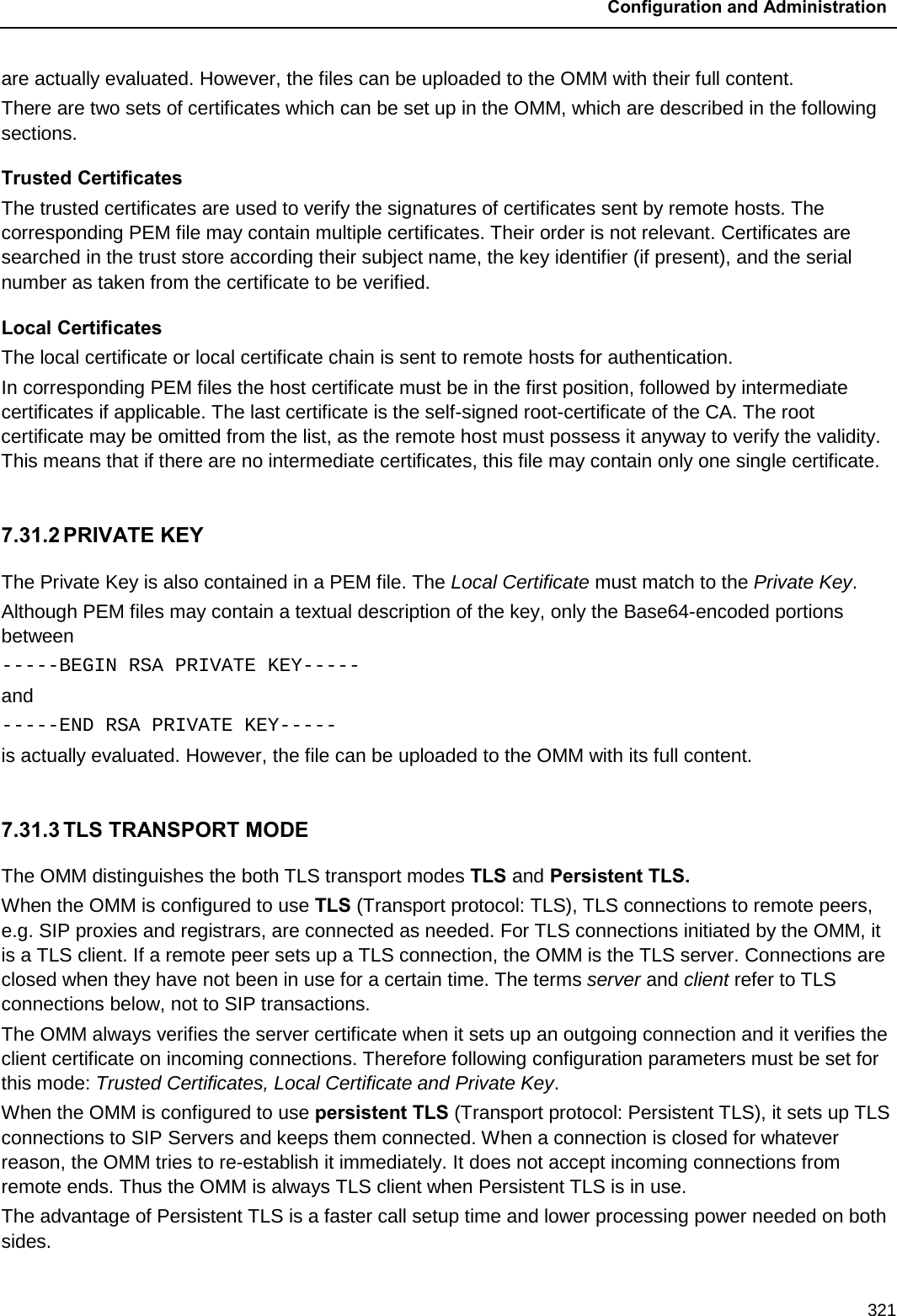

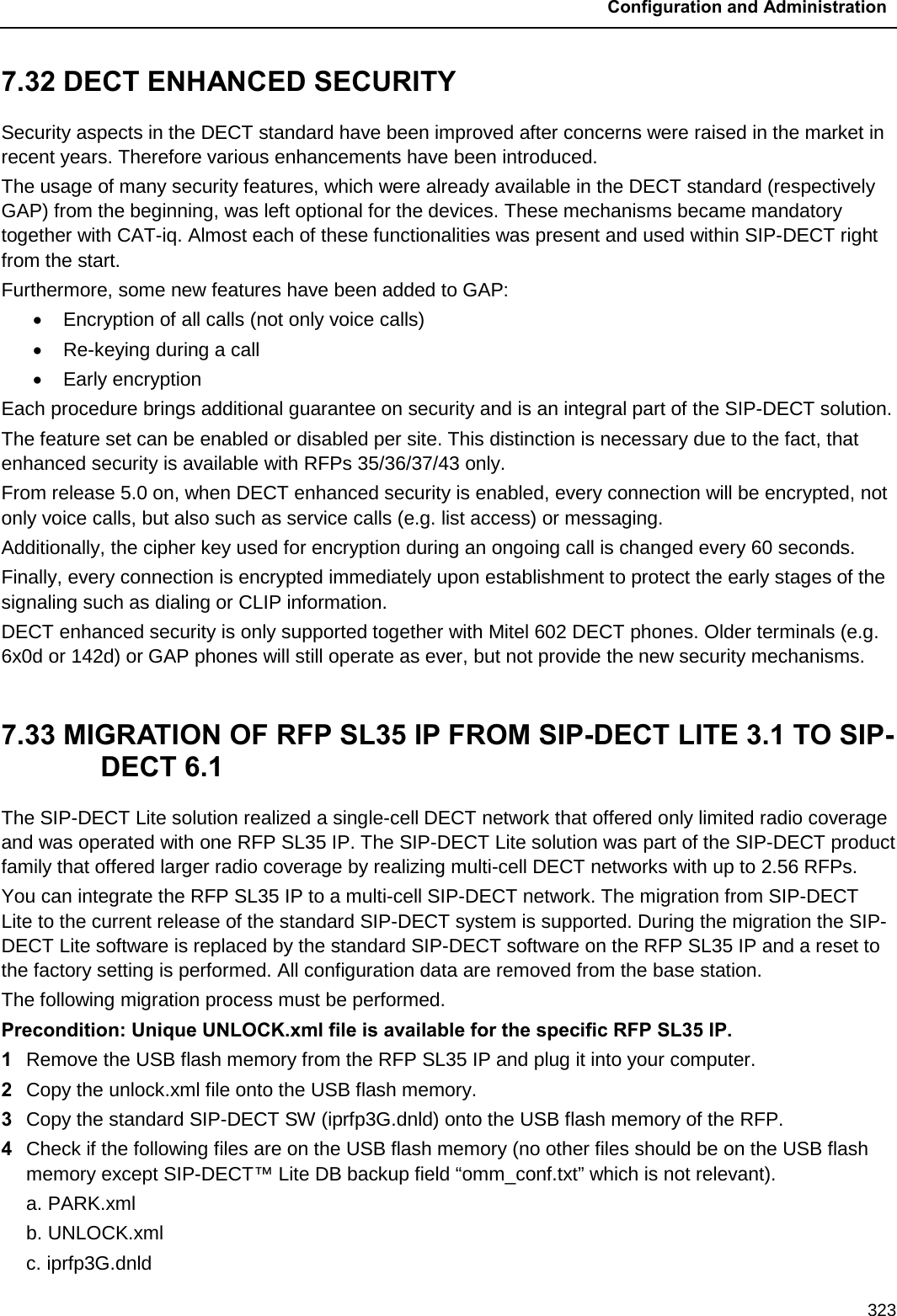
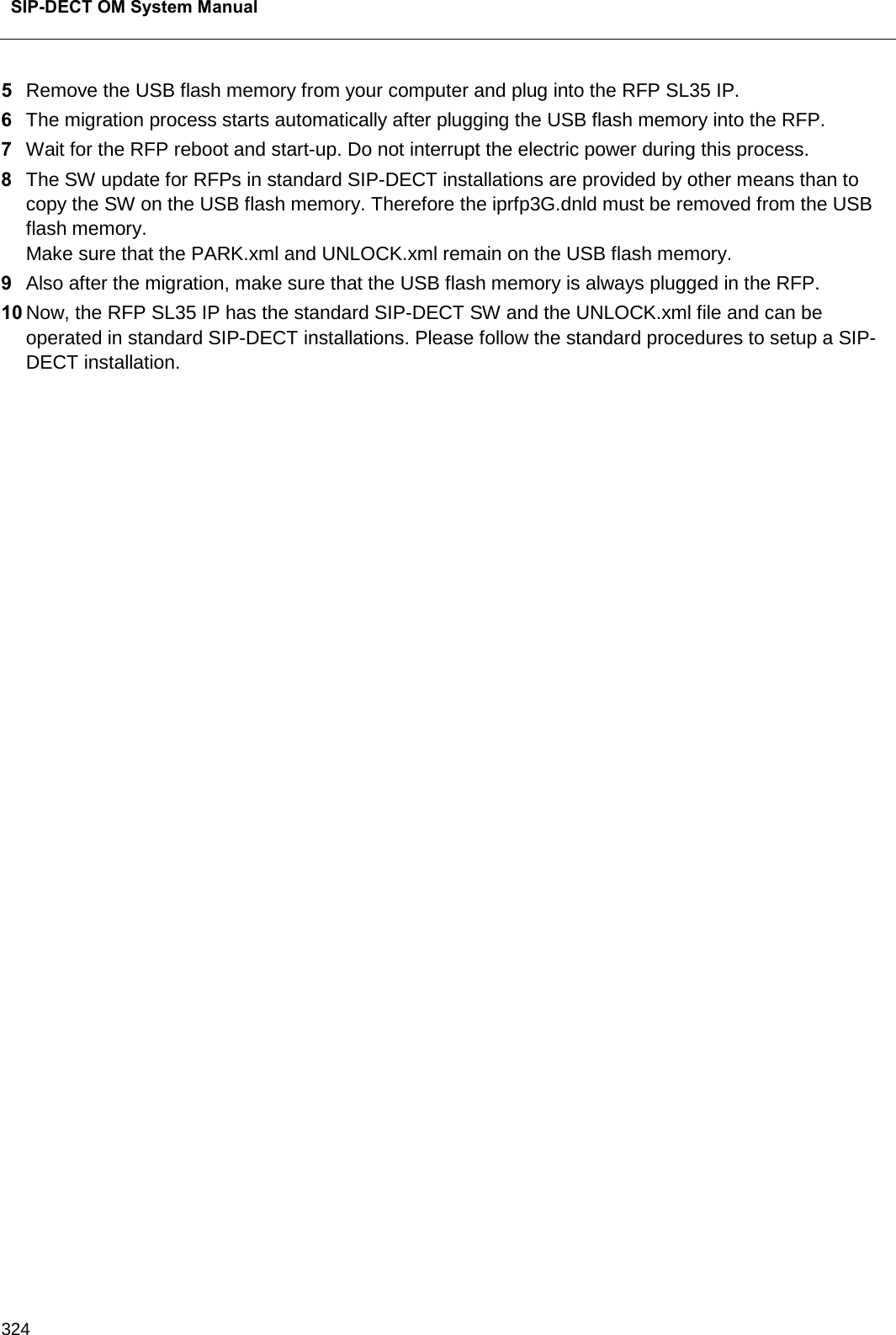
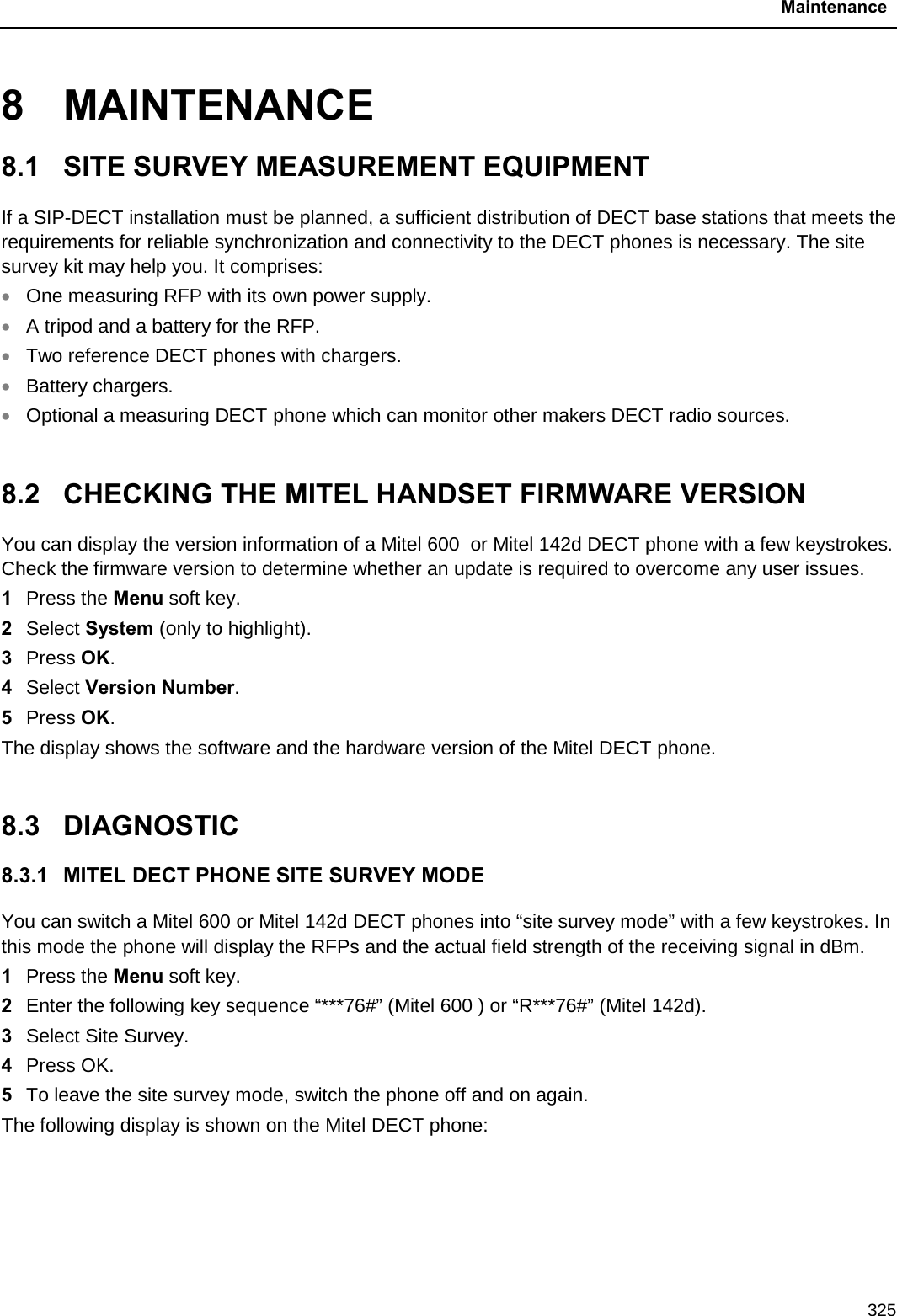
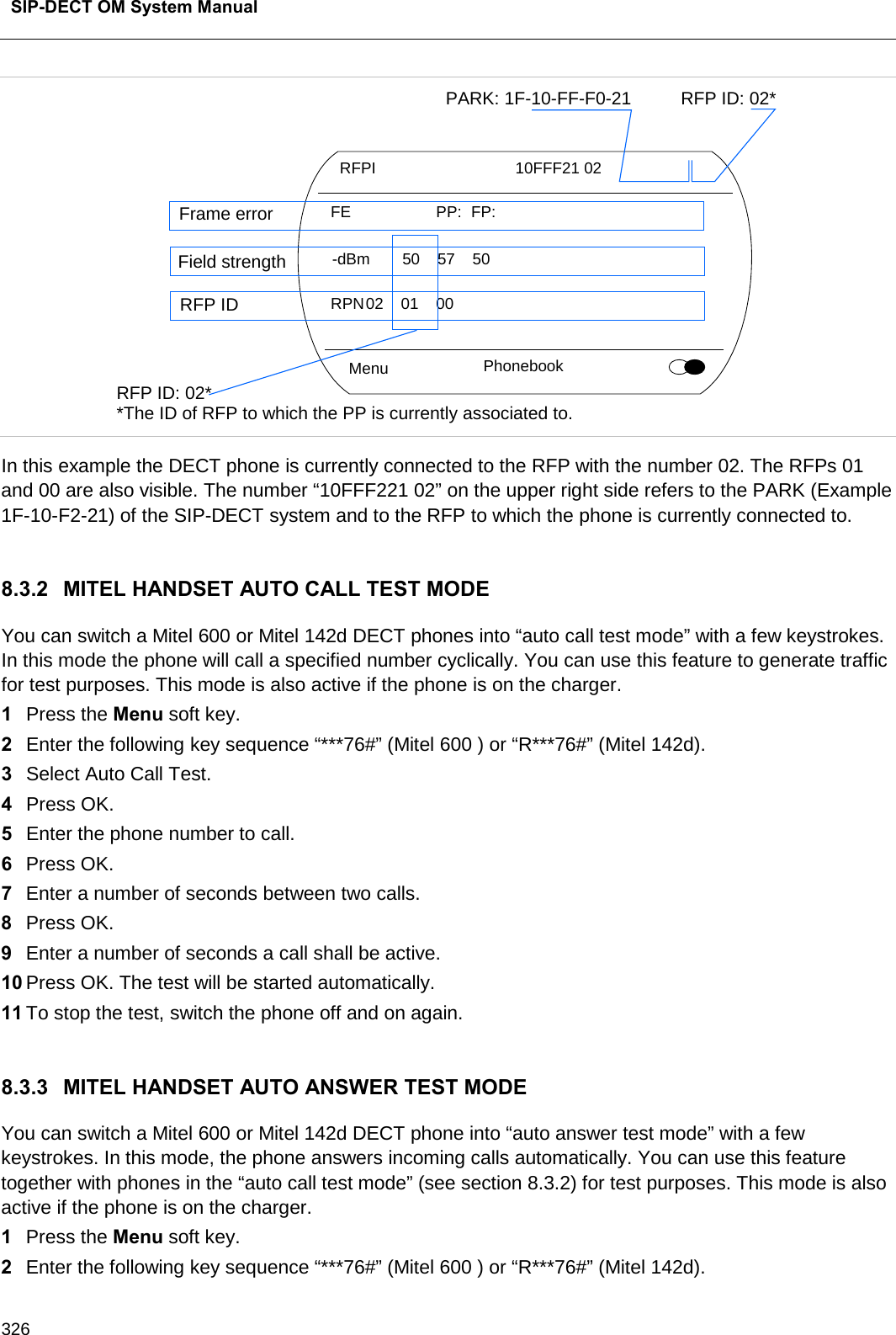
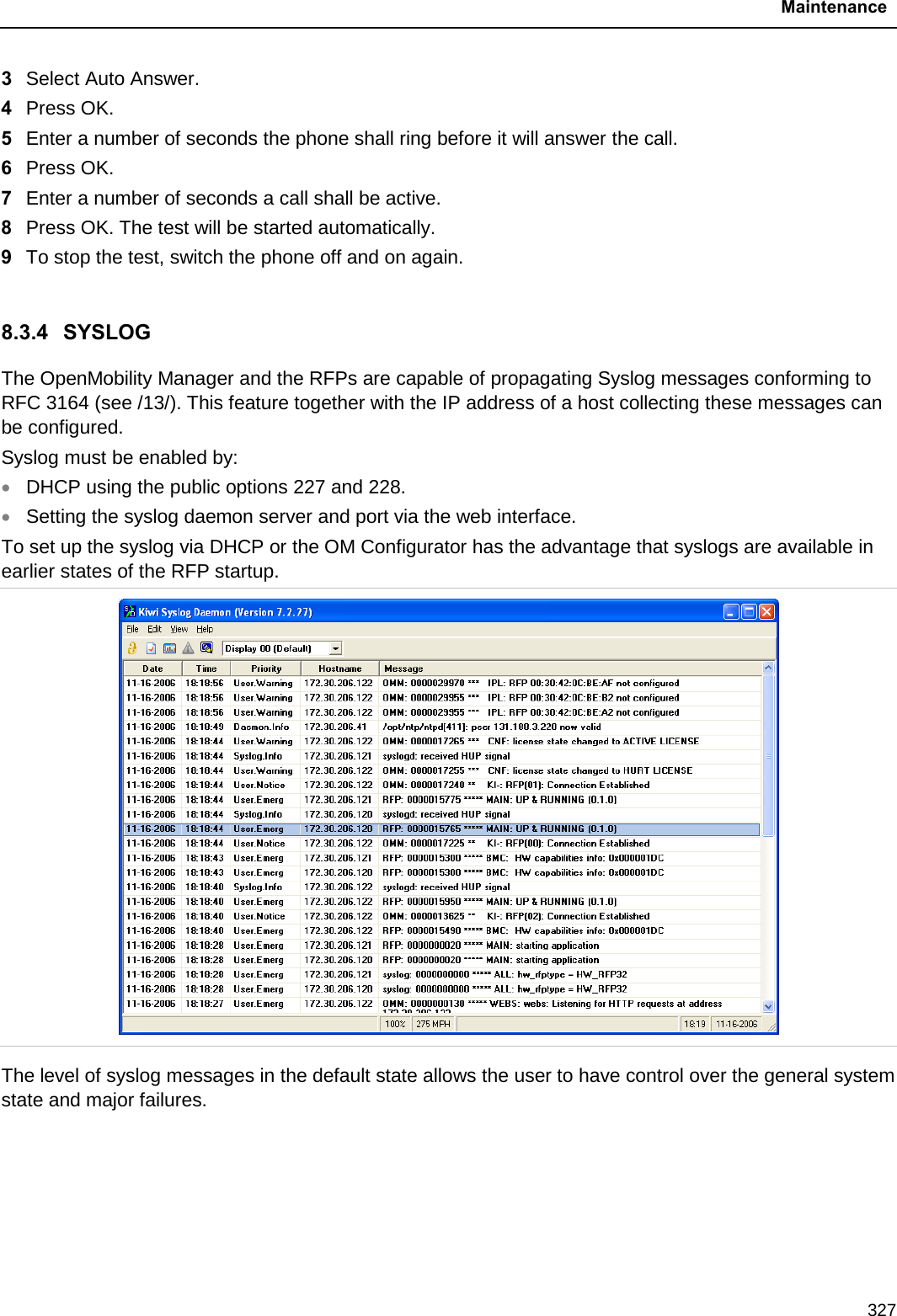
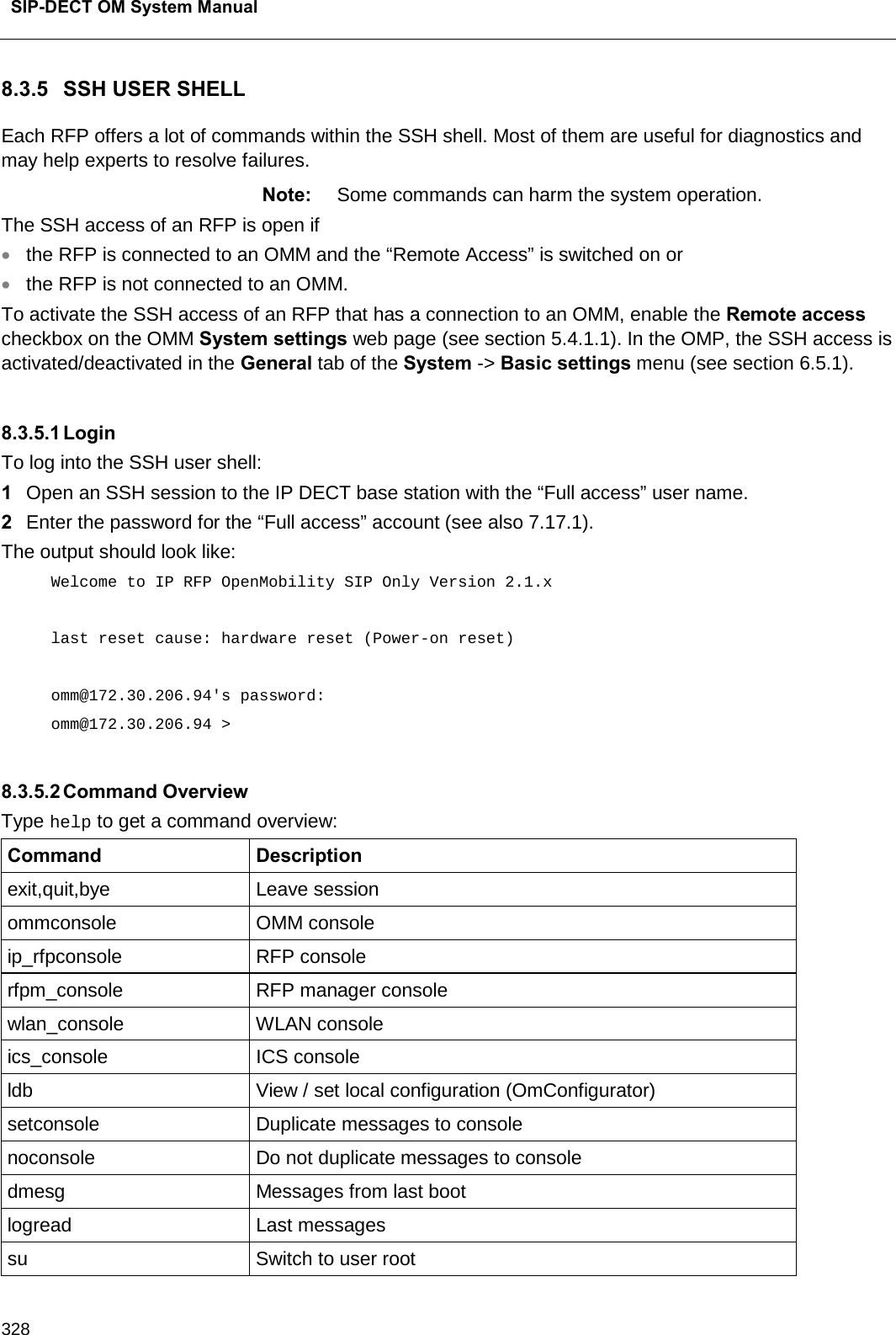
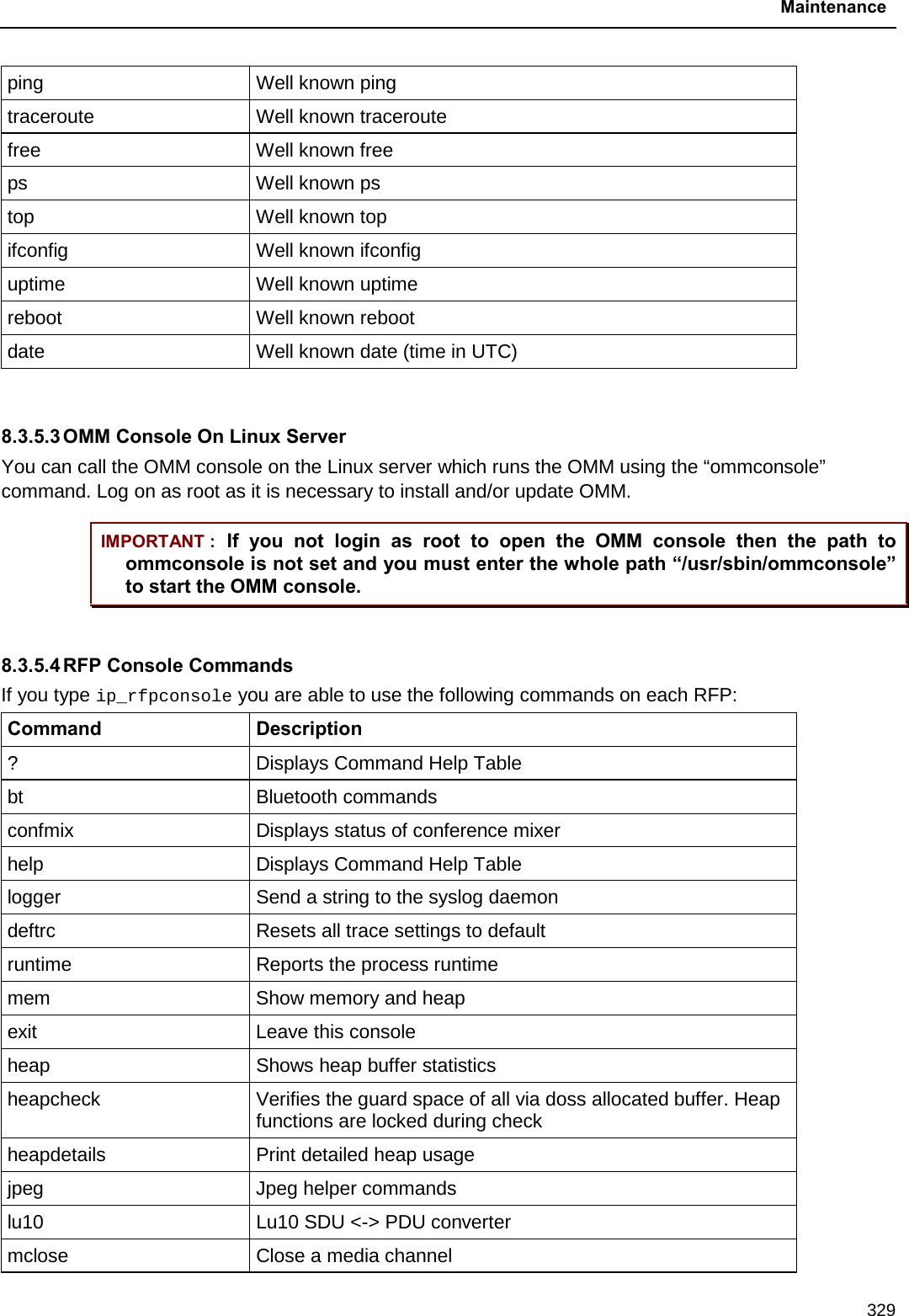
![SIP-DECT OM System Manual 330 Command Description mconf Configure IP settings for a media channel media Display state of media channels mopen Open a media channel mroute Display media routes mstart Start a media channel mstop Stop a media channel mswo Codec switch over for an active call mtime Display media time statistics mutex Lists all created MXP mutexes omms Shows connection status to OMM(s) otpdbCheck Check all OTP pages for valid elements queues Lists all created MXP queues reset Resets the IPRFP application resume Resume bmc activity sem Lists all created MXP semaphores signals Print signal dwell time in queues spy Set/display spy levels: [ <key #> <level #> ] suspend Suspend bmc activity tasks Lists all running MXP tasks tickres Print tick resolution timer Print running timer video Video commands Please note: The “spy” command enables you to increase the level of syslog messages. This should be only used by instructions of the support organization because it can harm the system operation. 8.3.5.5 OMM Console Commands If you have opened the session on the OMM RFP and you type “ommconsole”, you are able to use the following OpenMobility Manager (OMM) related commands: Command Description ? Displays Command Help Table adb Automatic DB export and import (ADB) console axi AXI commands axic Task console for AXI command processing of provisioning files](https://usermanual.wiki/Mitel-Deutschland/68635RFP36U-01.UserManual-pdf/User-Guide-2887316-Page-330.png)
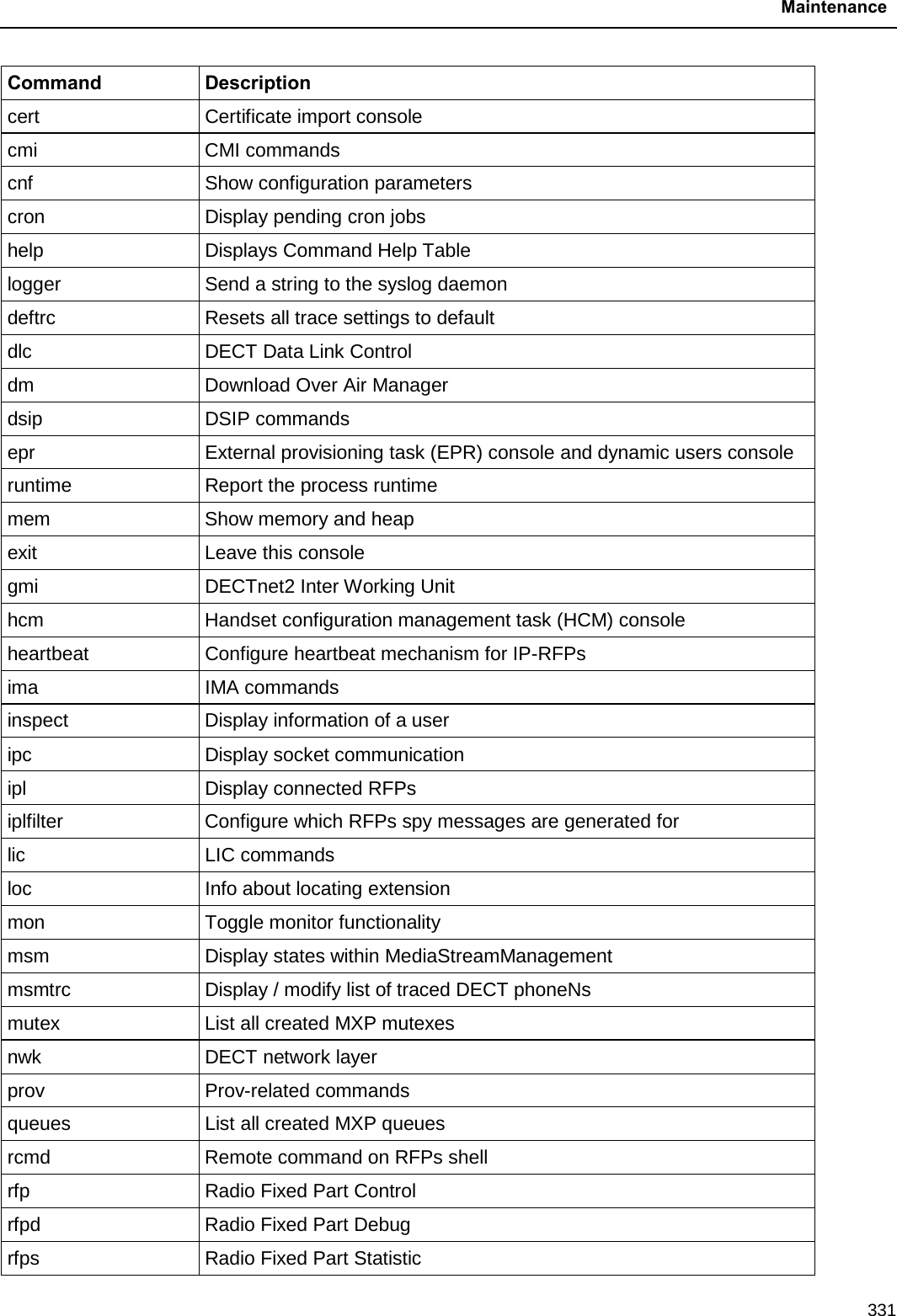
![SIP-DECT OM System Manual 332 Command Description rping Request one or more RFPs to ping a host rspy Remote configure spy levels on IP-RFPs rsx Toggle RSX debug port on RFPs rtt Set event flag for high RTT values / clear values sem List all created MXP semaphores spy Set/display spy levels: [ <key #> <level #> ] standby Displays redundant OMMs stat Statistic sync Commands for RFP synchronization sysdump Initiate system dump tasks List all running MXP tasks tickres Print tick resolution trc Back trace task tzone Time zone commands uds UDS commands umo UMO commands upd Display update status of RFPs update Force all connected RFPs to search for new software uptime Display OpenMobility Manager uptime ver Version information video Command for video devices wlan Display states within Wireless LAN Management xml XML browser task (XML) console xsc XSC commands Please note: The “spy” command enables you to increase the level of syslog messages especially for subsystems of the OMM. This should be only used by instructions of the support organization because it can harm the system operation. 8.3.6 CORE FILE CAPTURING Fatal software problems may result in memory dumps, so called core files. These core files are helpful in analyzing the problem that caused the abnormal termination of the program. The IP RFP is capable of transferring the core files to a remote fileserver. Without any special configuration the files are transferred to the TFTP server that is used to get the system software. The path used is the directory of](https://usermanual.wiki/Mitel-Deutschland/68635RFP36U-01.UserManual-pdf/User-Guide-2887316-Page-332.png)
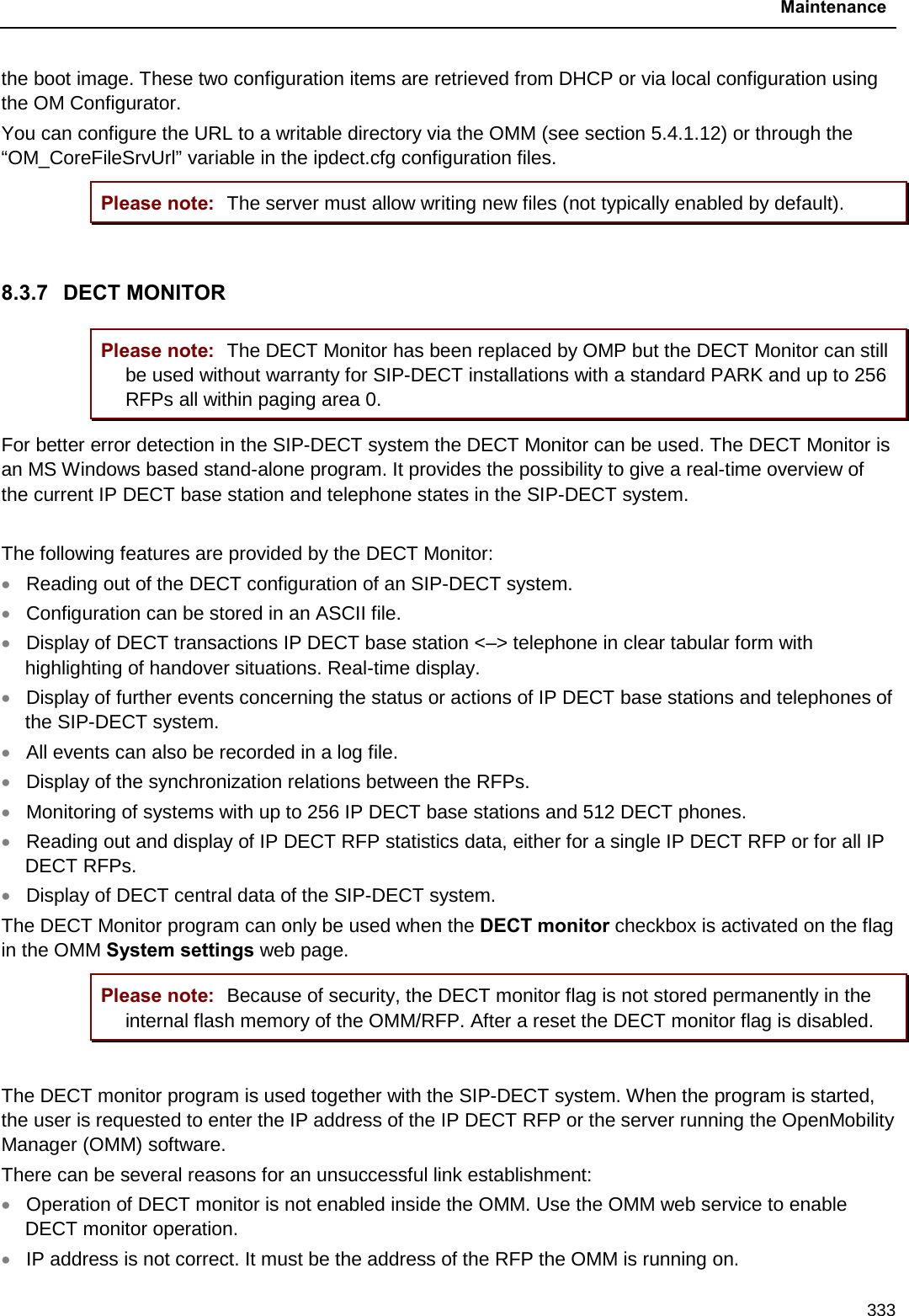
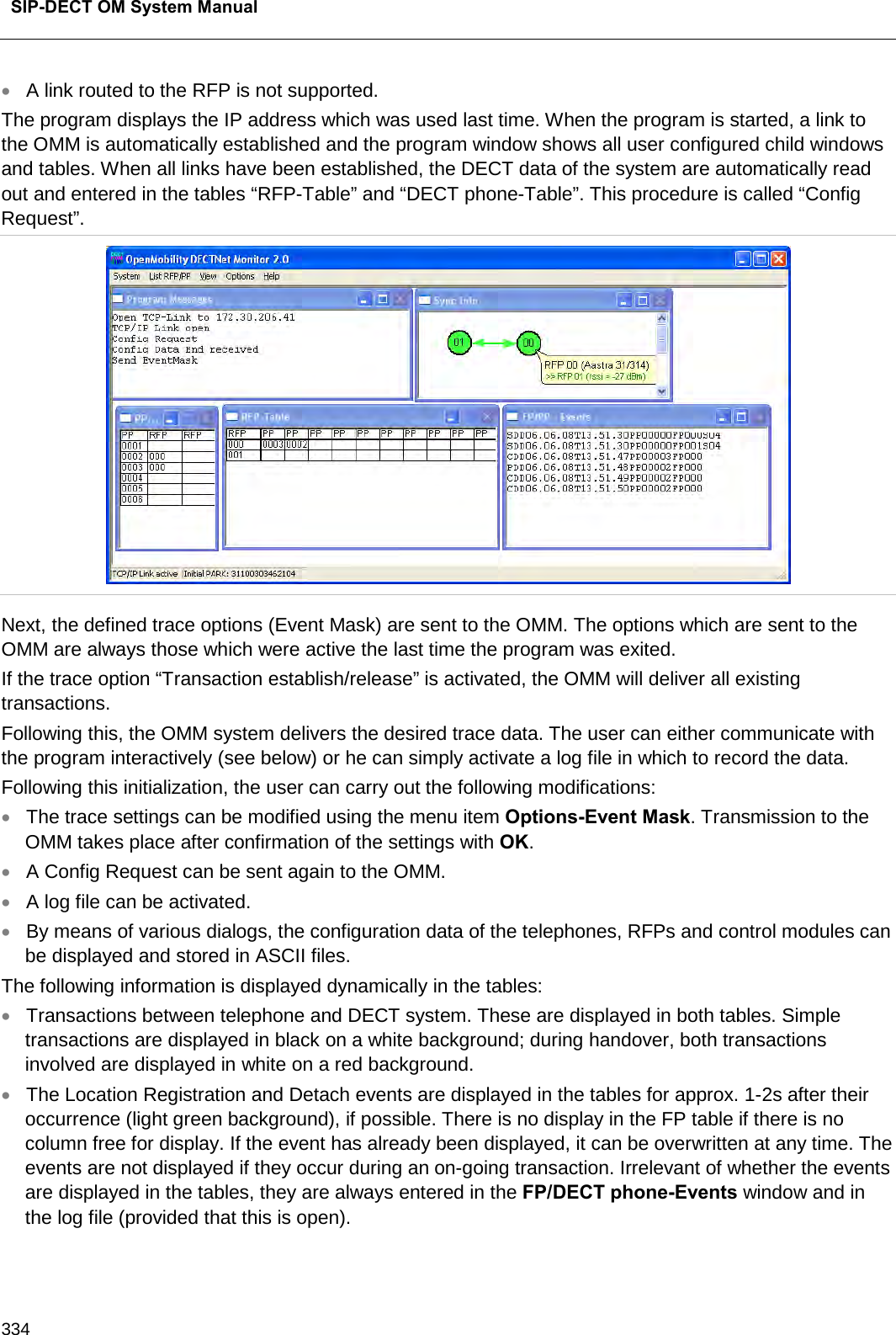
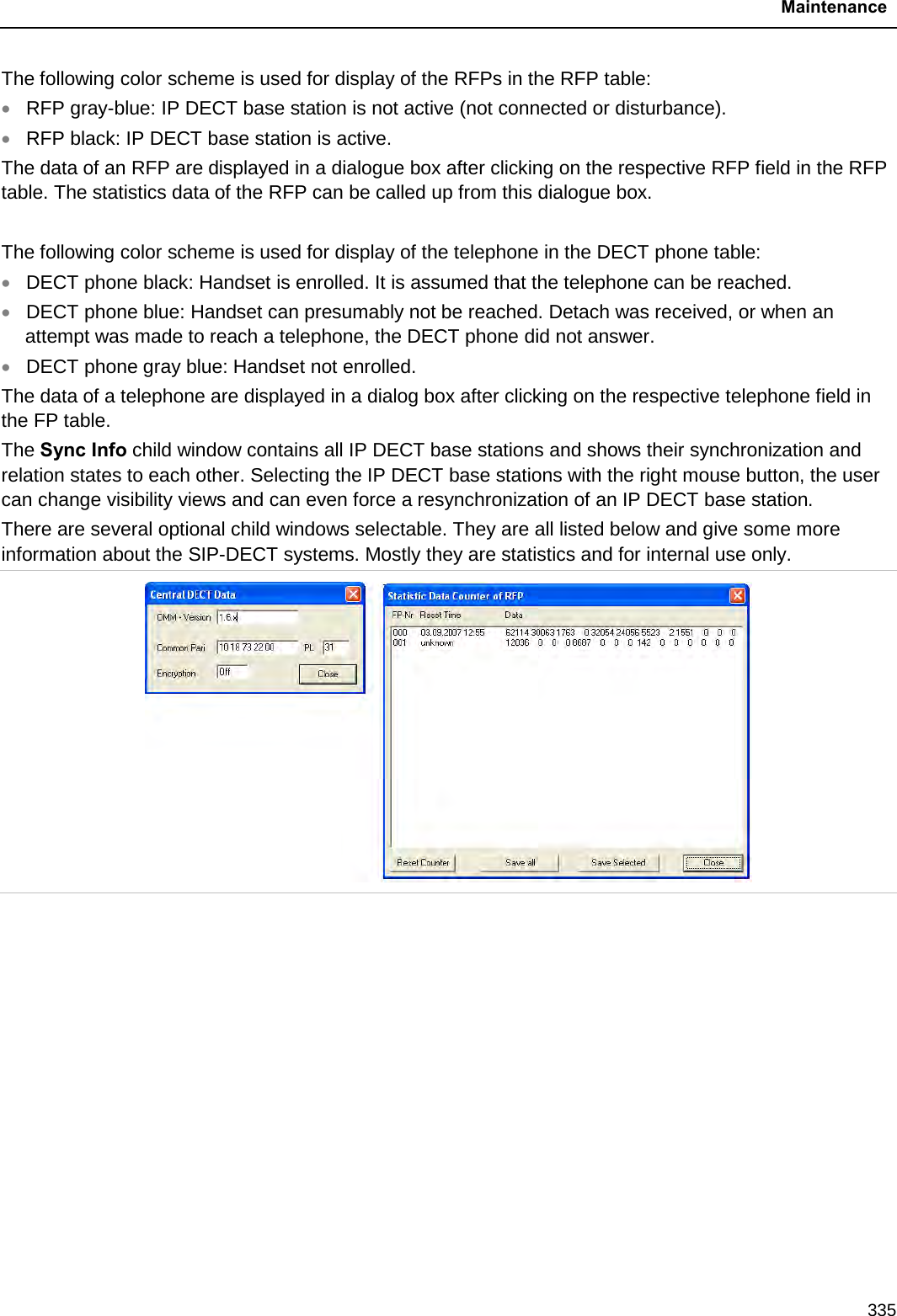
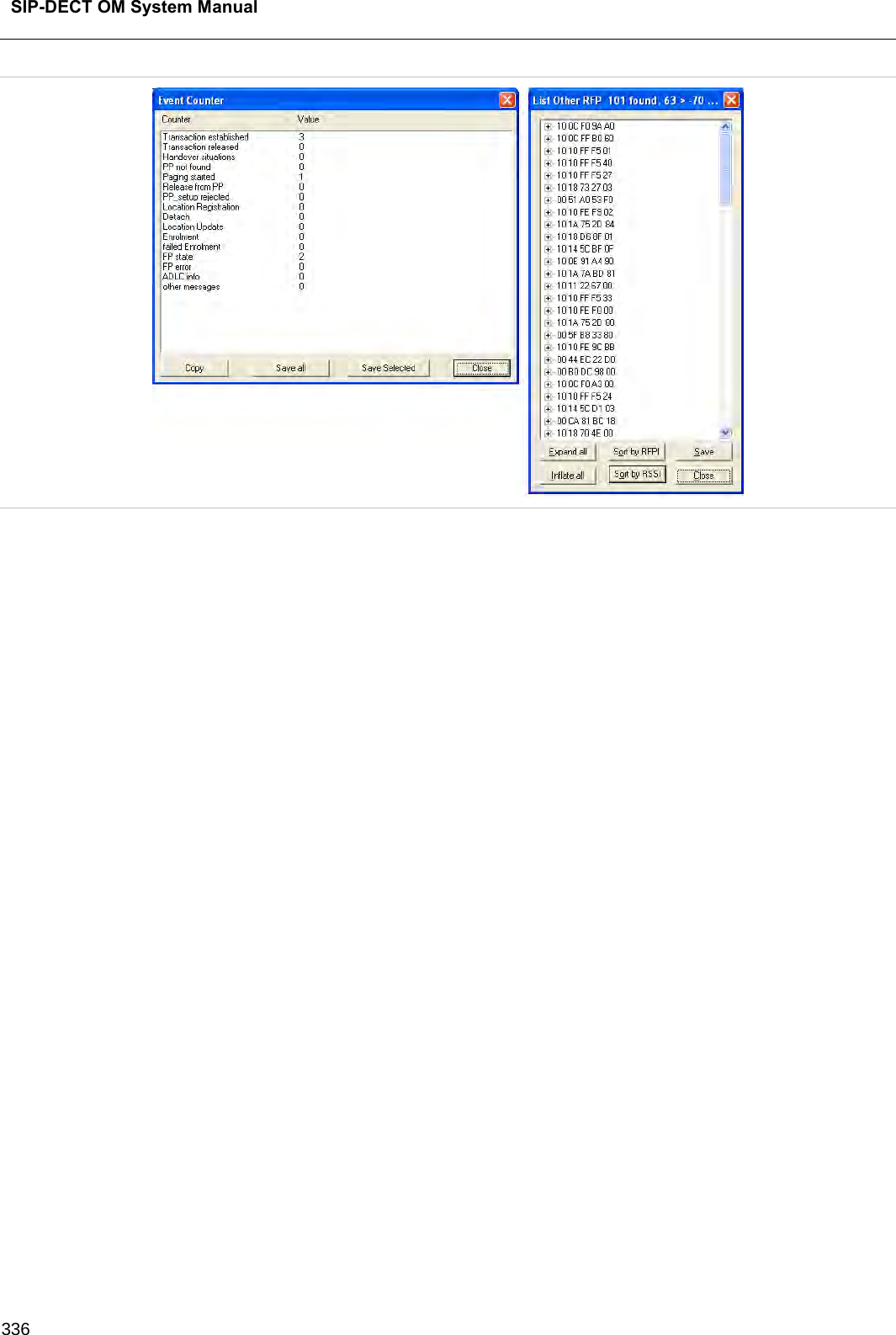
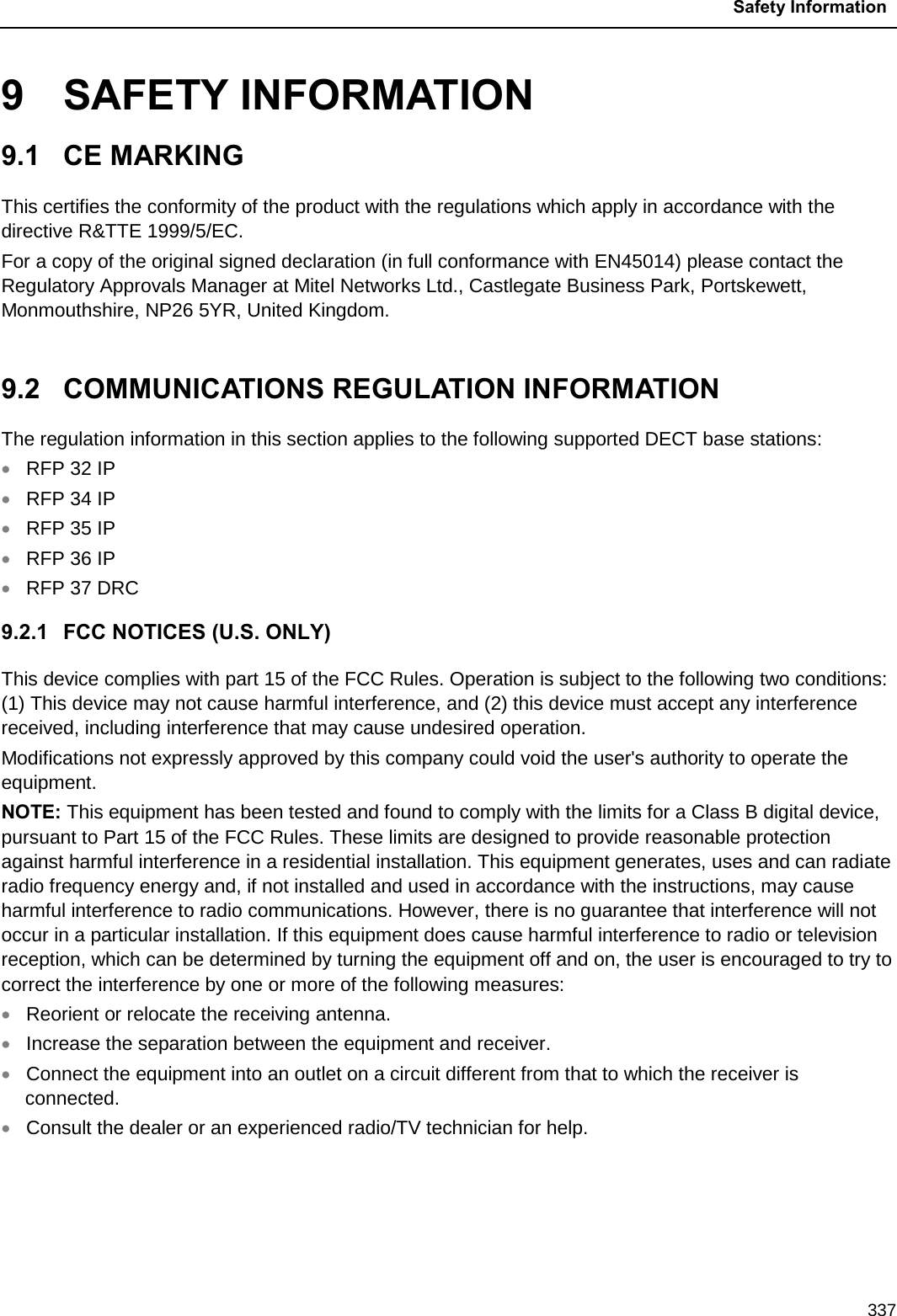
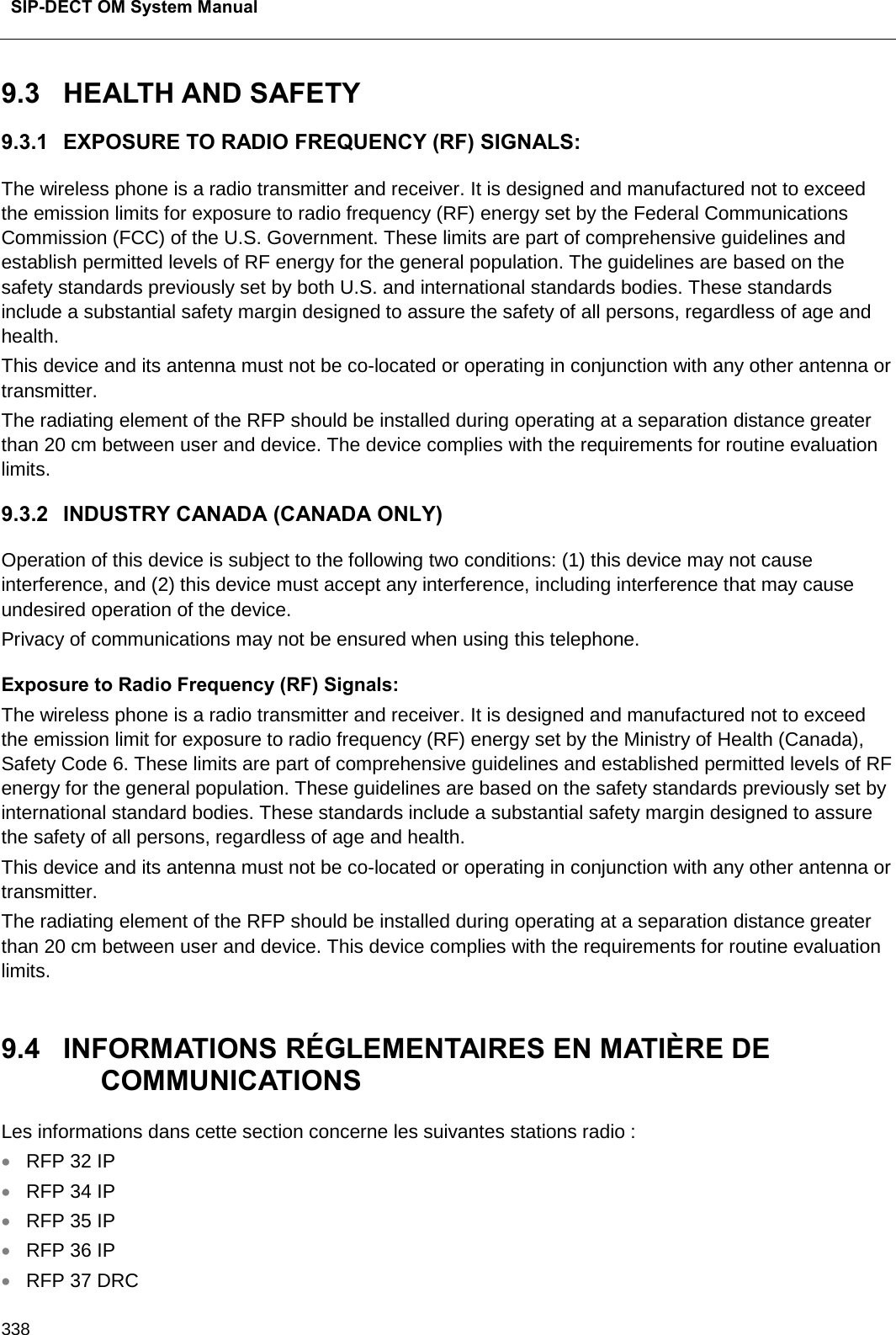

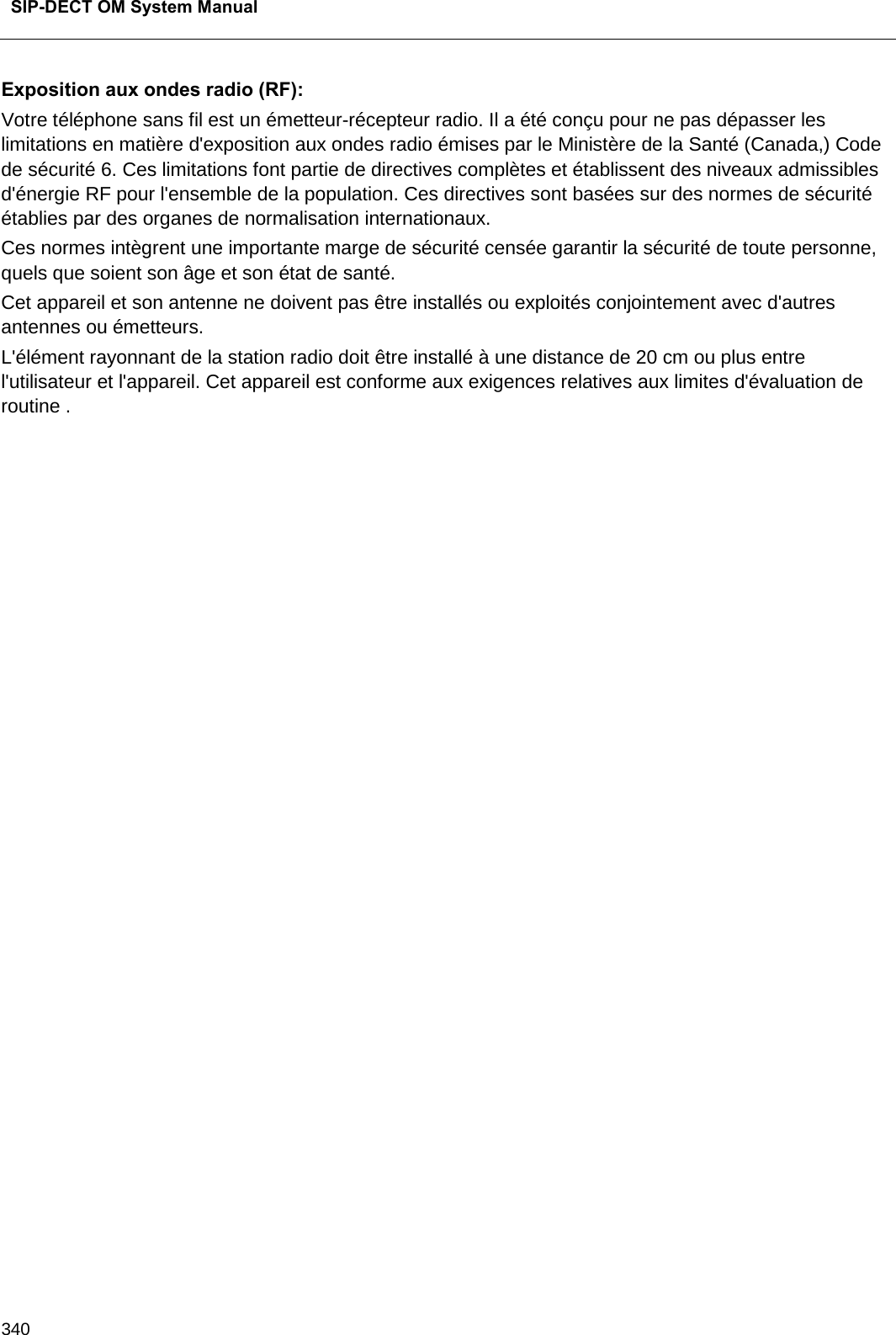
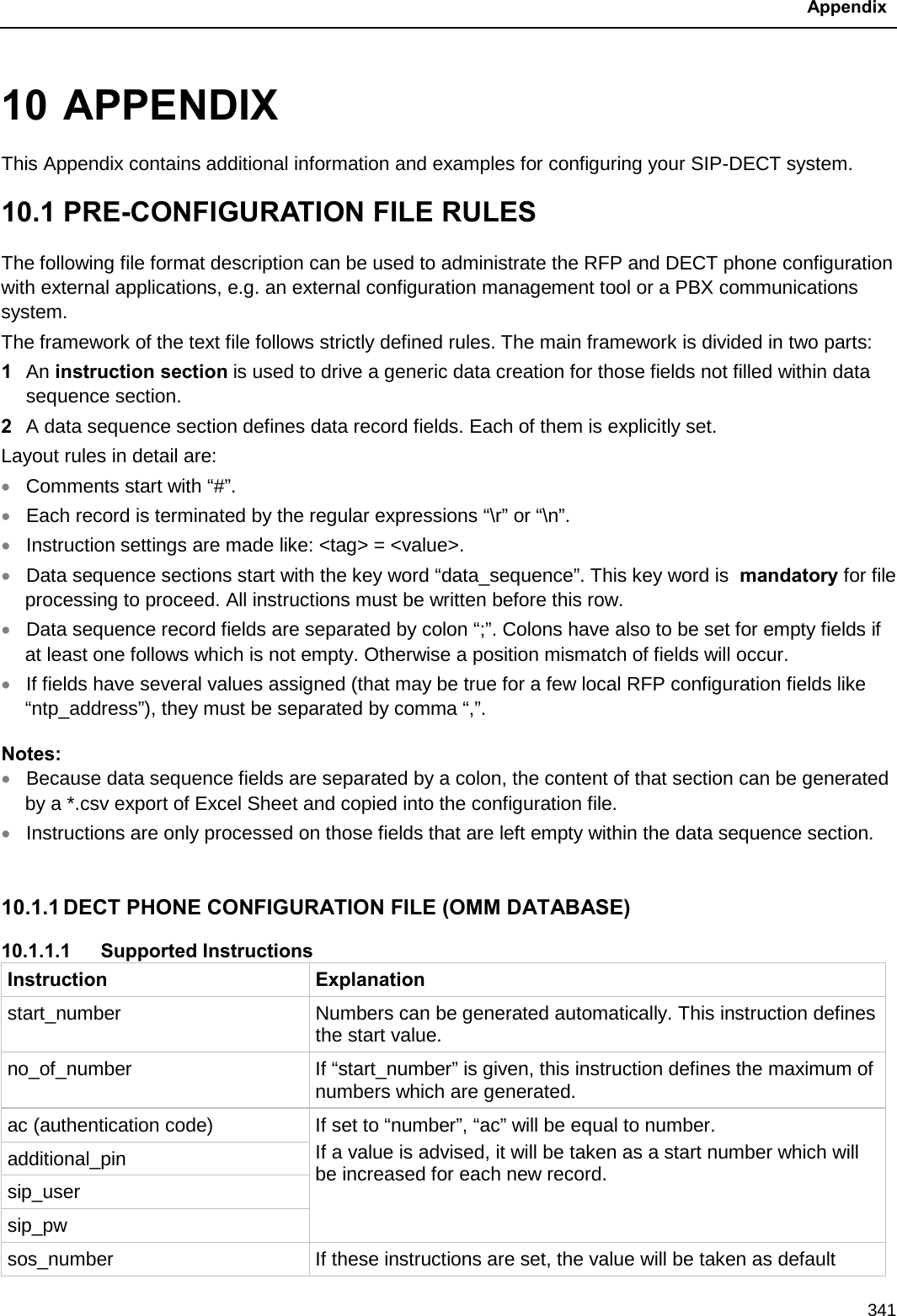
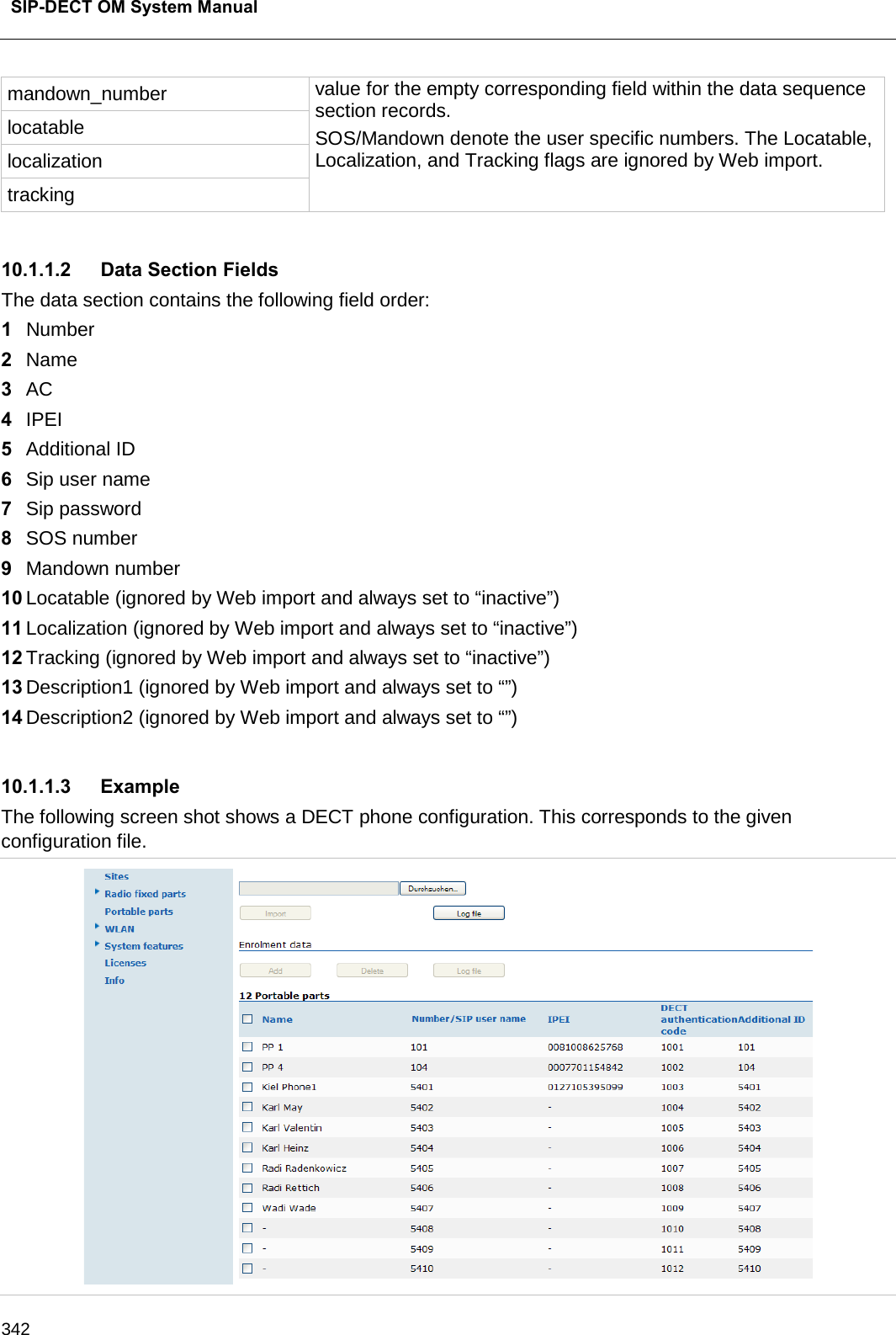
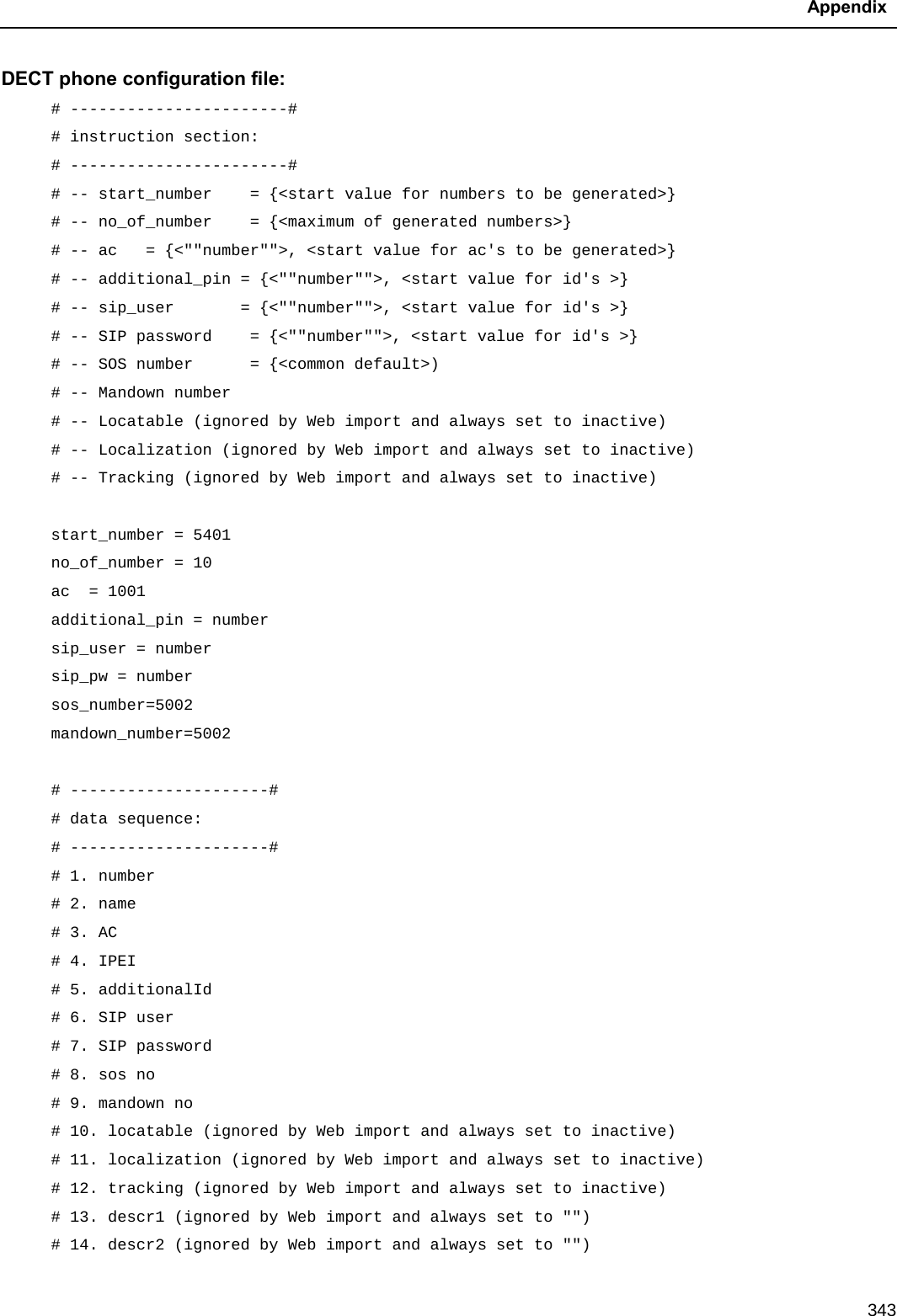
![SIP-DECT OM System Manual 344 data_sequence;;;;;;;;;;;;; # 1. number;2. name;3. AC;4. IPEI ;5. additionalId;6. SIP user;7. SIP password;8. sos no;9. mandown no;10. locatable;11. localization;12. tracking;13. descr1;14. descr2 101;DECT phone 1;;0081008625768;;;;;;;;;; 104;DECT phone 4;;0007701154842;;;;;;;;;; ;Kiel Phone1;;0127105395099;5401;5401;5401;30;30;;;;; ;Karl May;;;;;;;;;;;; ;Karl Valentin;;;;;;;;;;;; ;Karl Heinz;;;;;;;;;;;; ;Radi Radenkowicz;;;;;;;;;;;; ;Radi Rettich;;;;;;;;;;;; ;Wadi Wade;;;;;;;;;;;; Parse log about import / instruction processing OK: start_number = 5401 OK: ac = 1001 OK: additional_pin = number OK: sip_user = number OK: sip_pw = number OK: sos_number = 5002 OK: mandown_number = 5002 OK: no_of_number = 10 Section processing: […]](https://usermanual.wiki/Mitel-Deutschland/68635RFP36U-01.UserManual-pdf/User-Guide-2887316-Page-344.png)
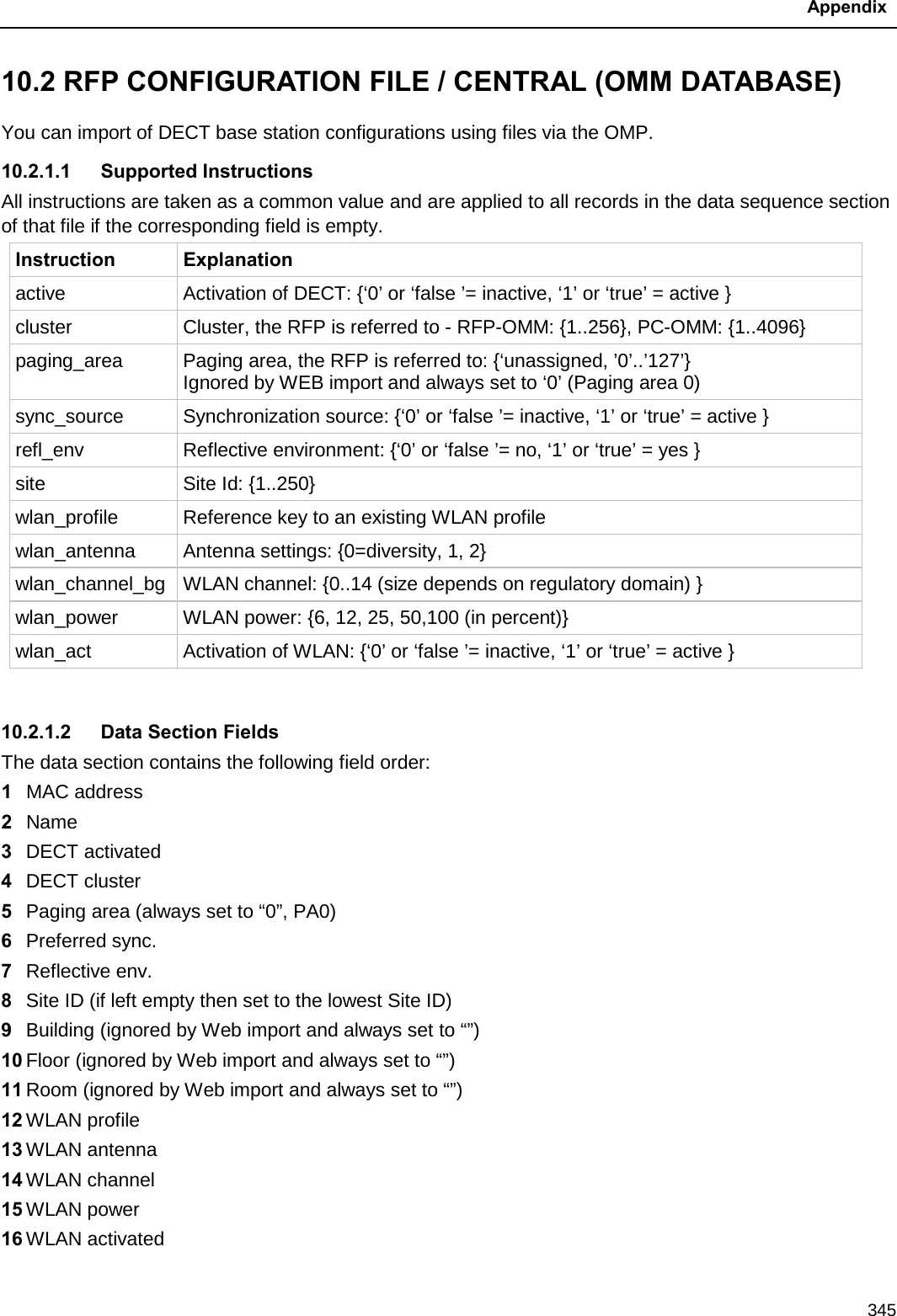
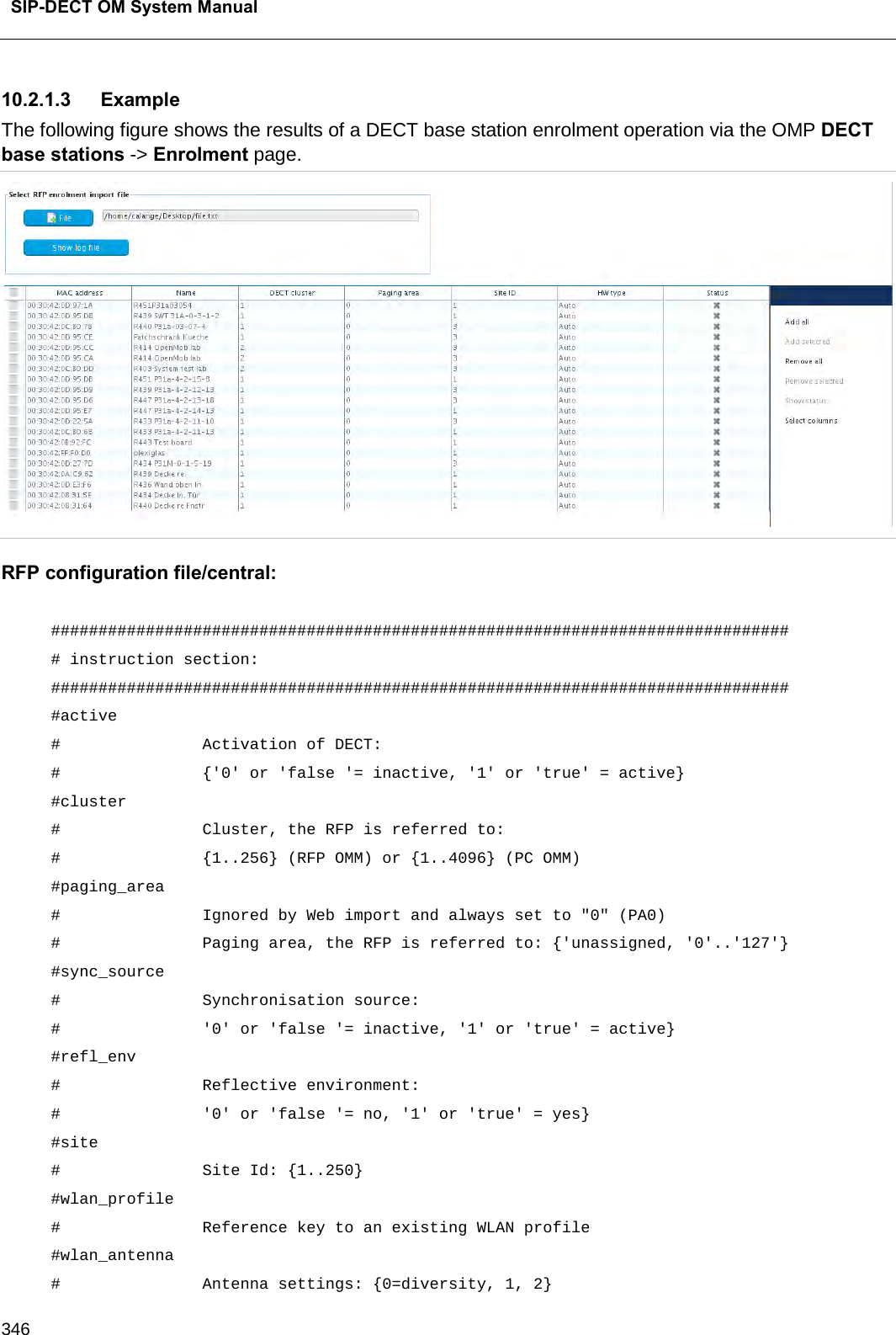
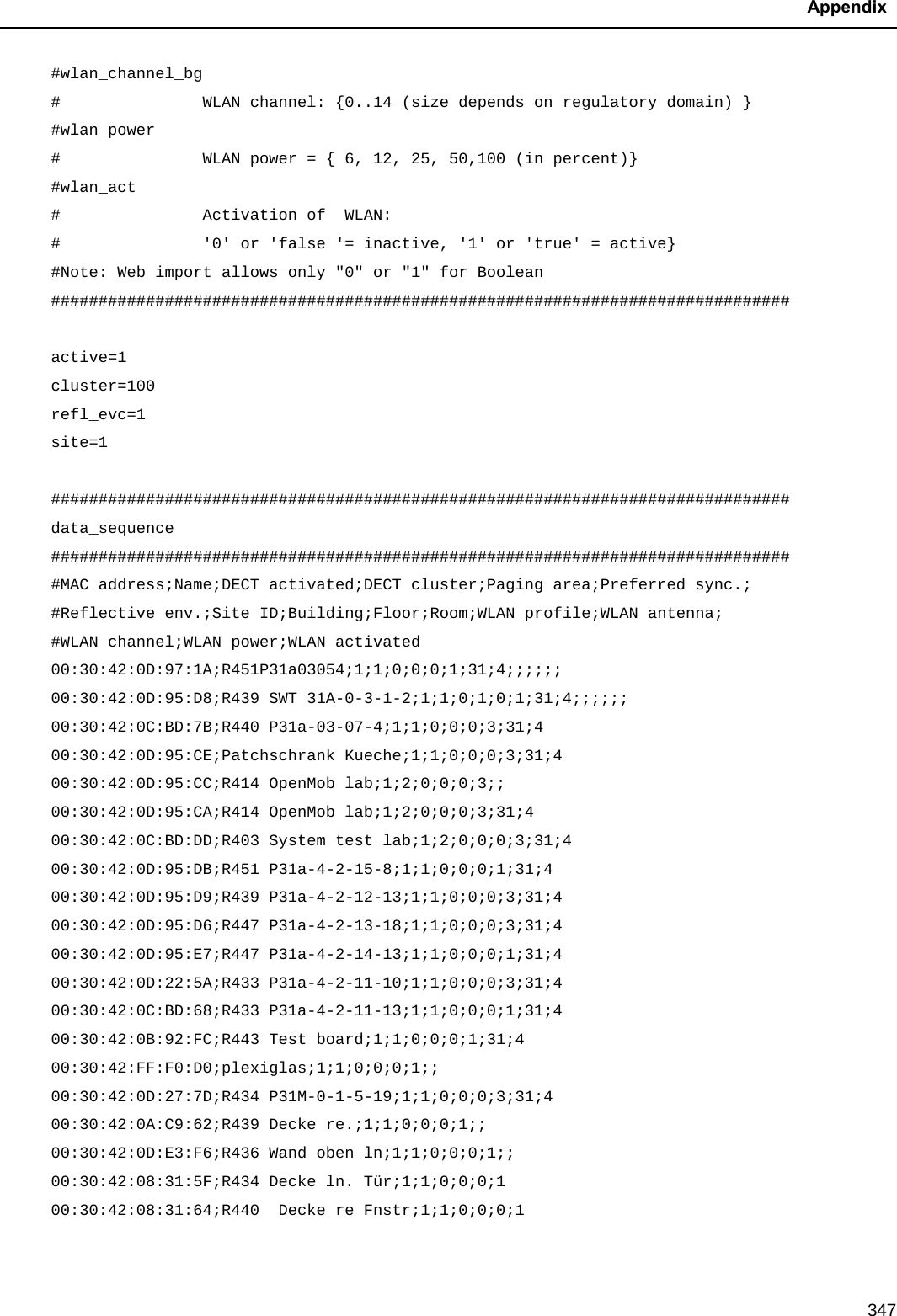
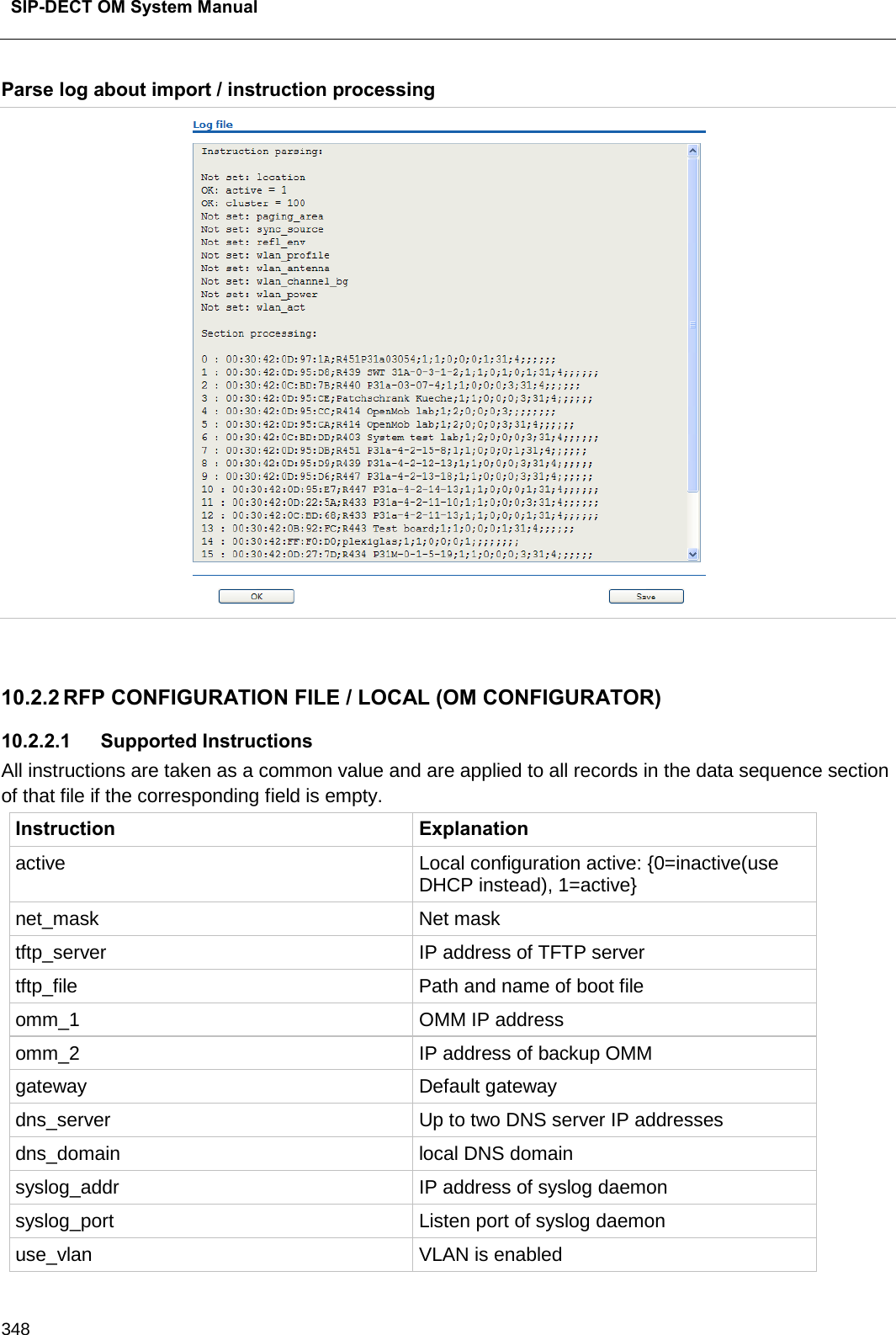
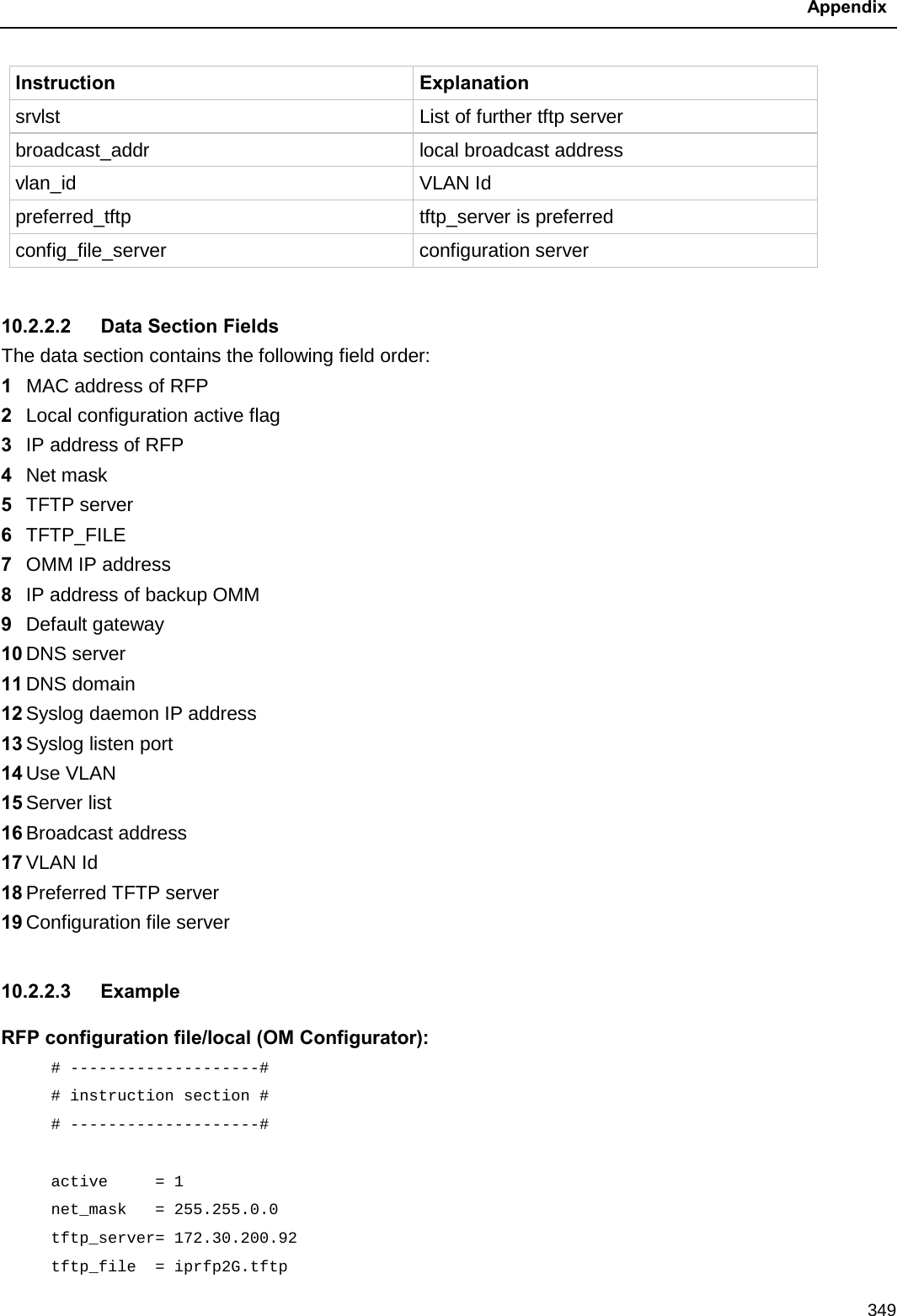
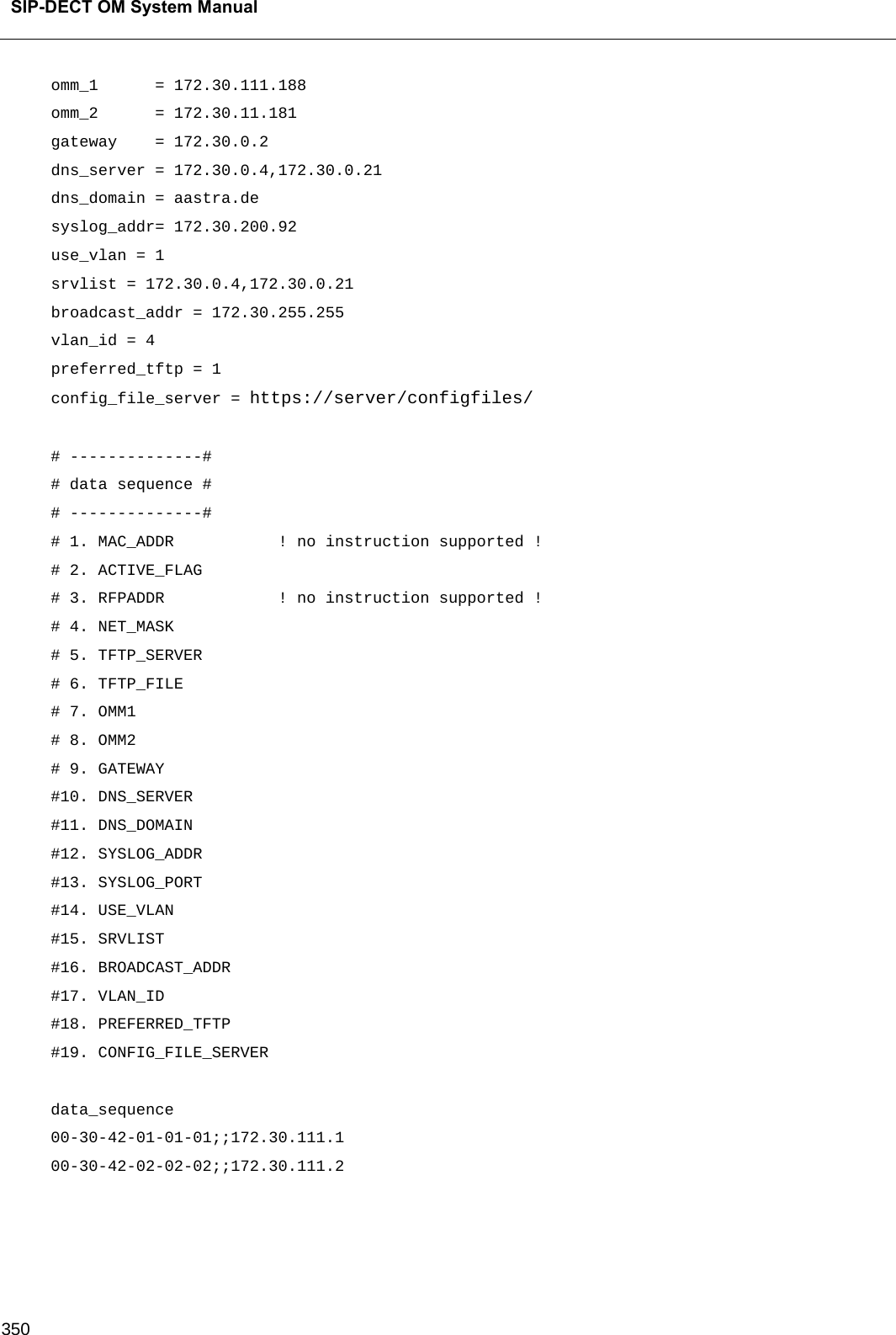
![Appendix 351 Parse log for import / instruction processing ok: active = 1 ok: net_mask = 255.255.0.0 ok: tftp_server = 172.30.200.92 ok: tftp_file = iprfp2G.tftp ok: omm_1 = 172.30.111.188 ok: omm_2 = 172.30.11.181 ok: gateway = 172.30.0.2 ok: dns_server = 172.30.0.4,172.30.0.21 ok: dns_domain = mitel.com ok: syslog_addr = 172.30.200.92 not set: syslog_port ok: use_vlan = 1 ok: srvlist = 172.30.0.4,172.30.0.21 ok: broadcast_addr = 172.30.255.255 ok: vlan_id = 4 ok: preferred_tftp = 1 ok: config_file_server = https://server/configfiles/ :parsing ok: processing of section: data_sequence […] create data: […] RFP configuration: […]](https://usermanual.wiki/Mitel-Deutschland/68635RFP36U-01.UserManual-pdf/User-Guide-2887316-Page-351.png)
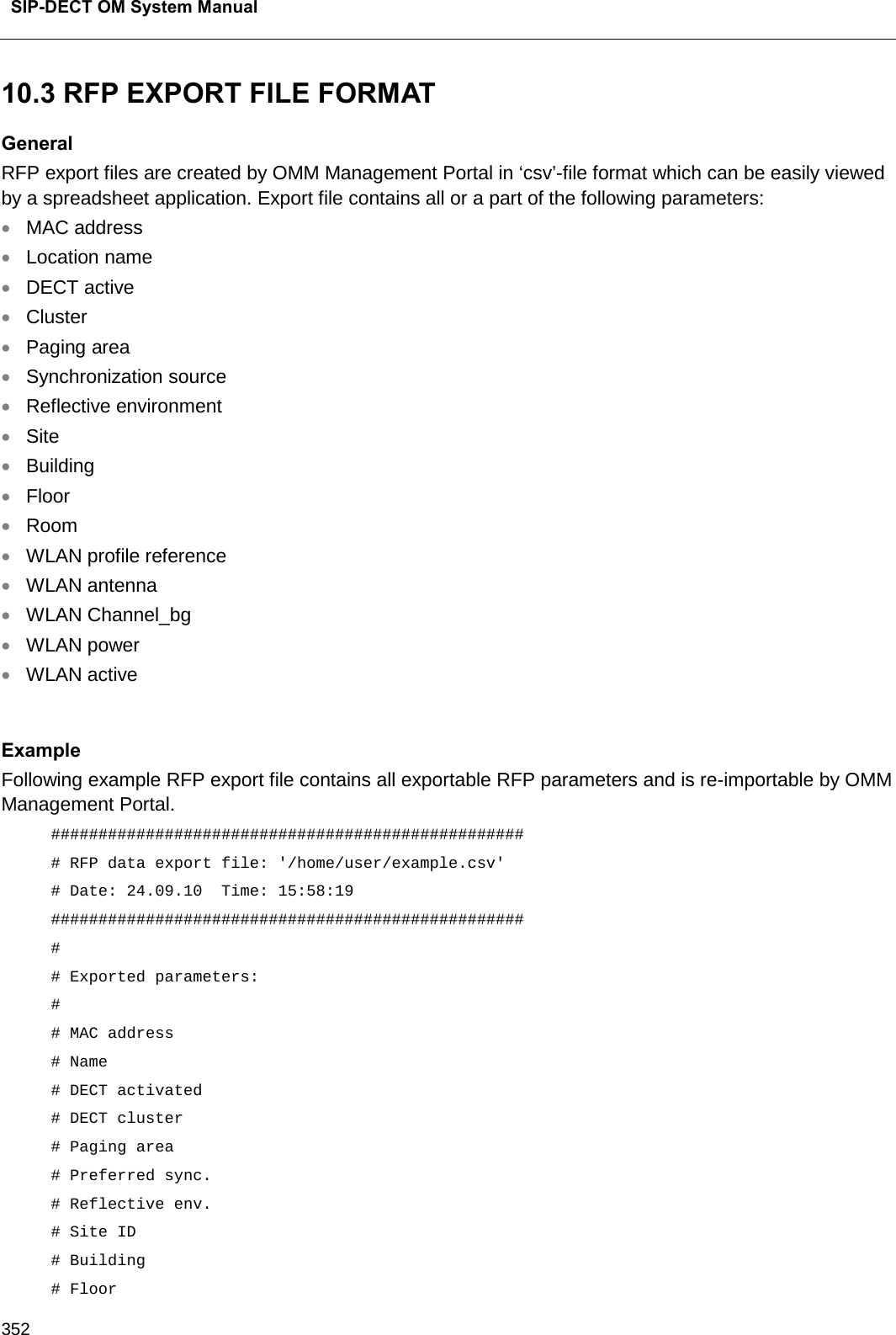

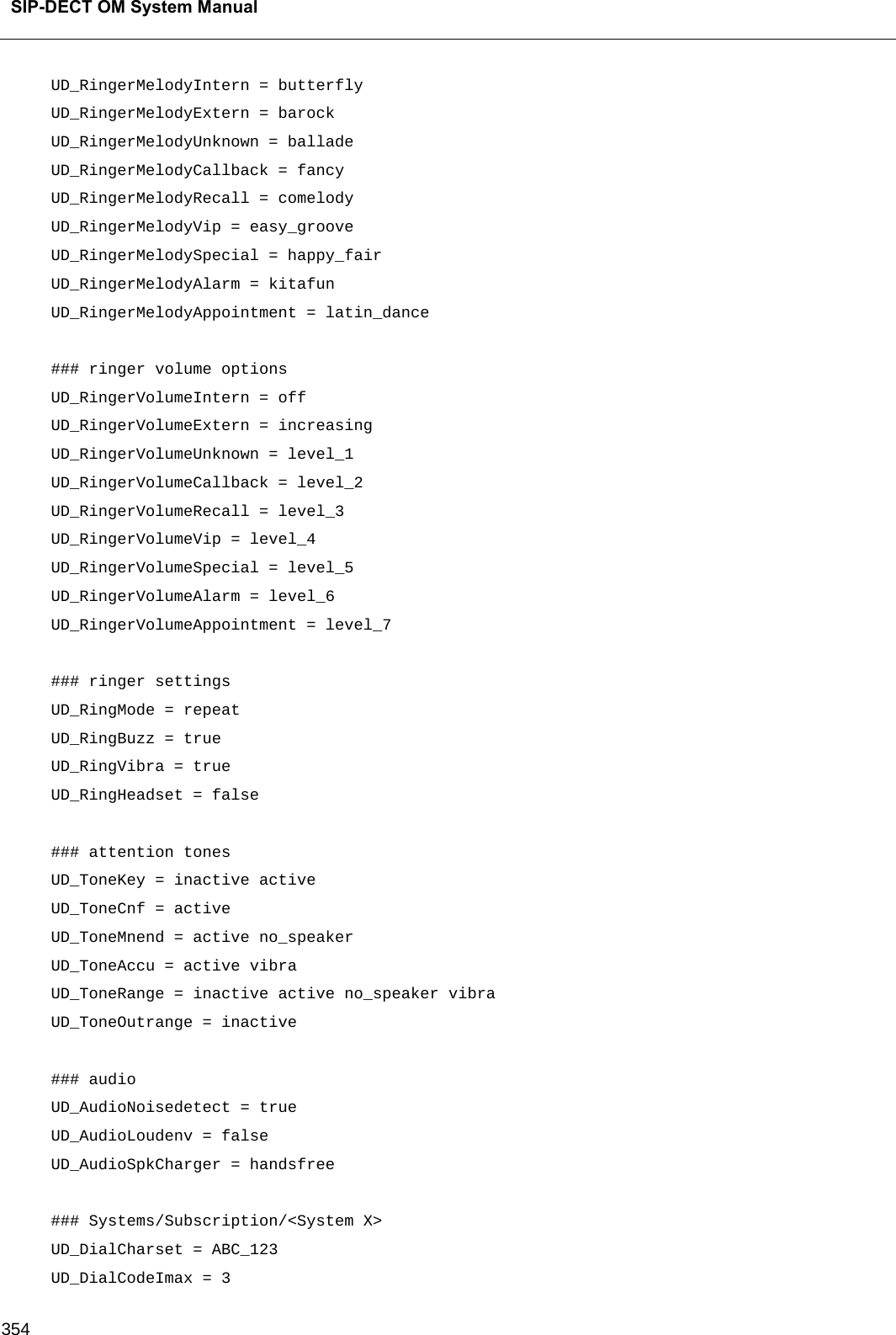
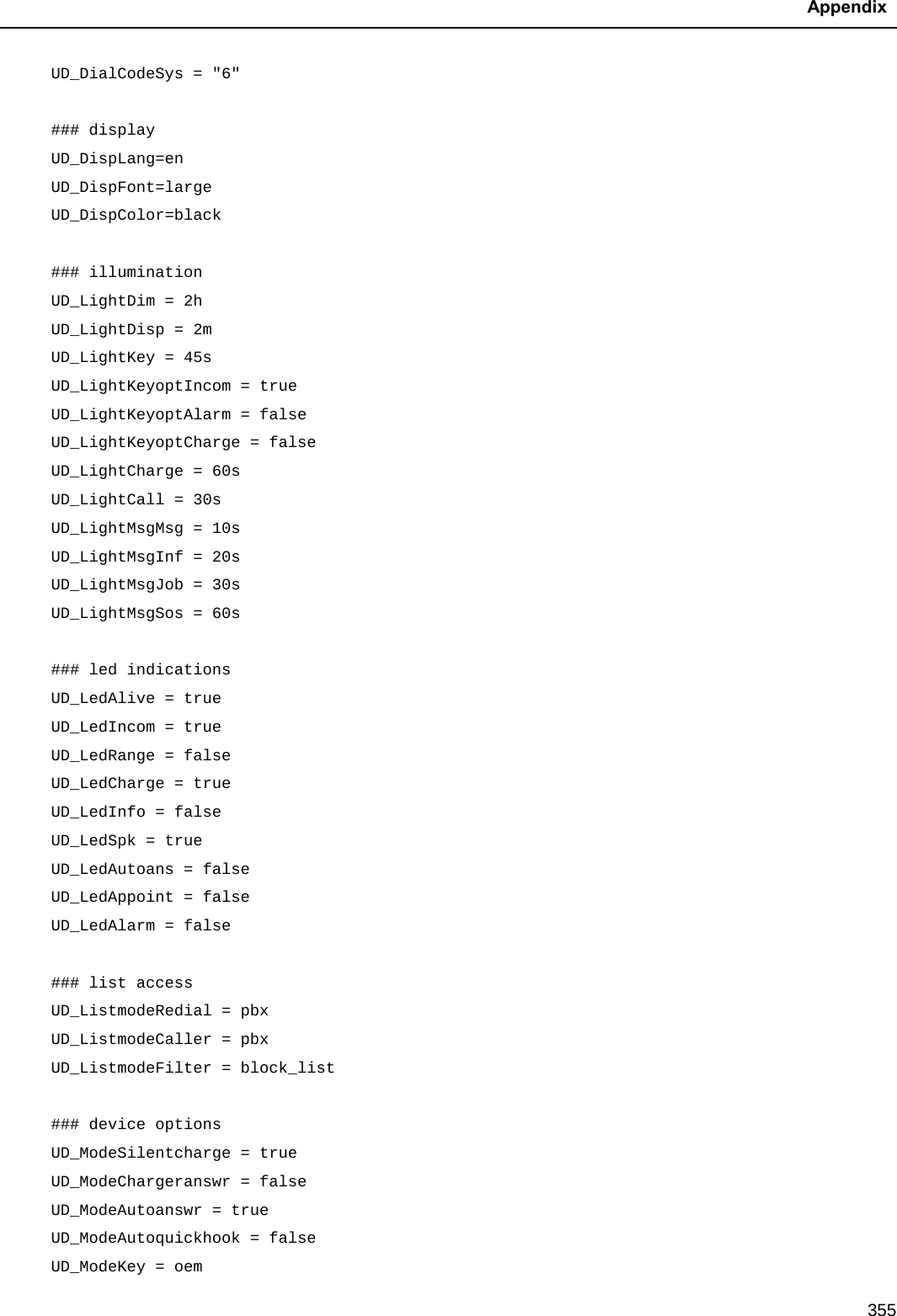
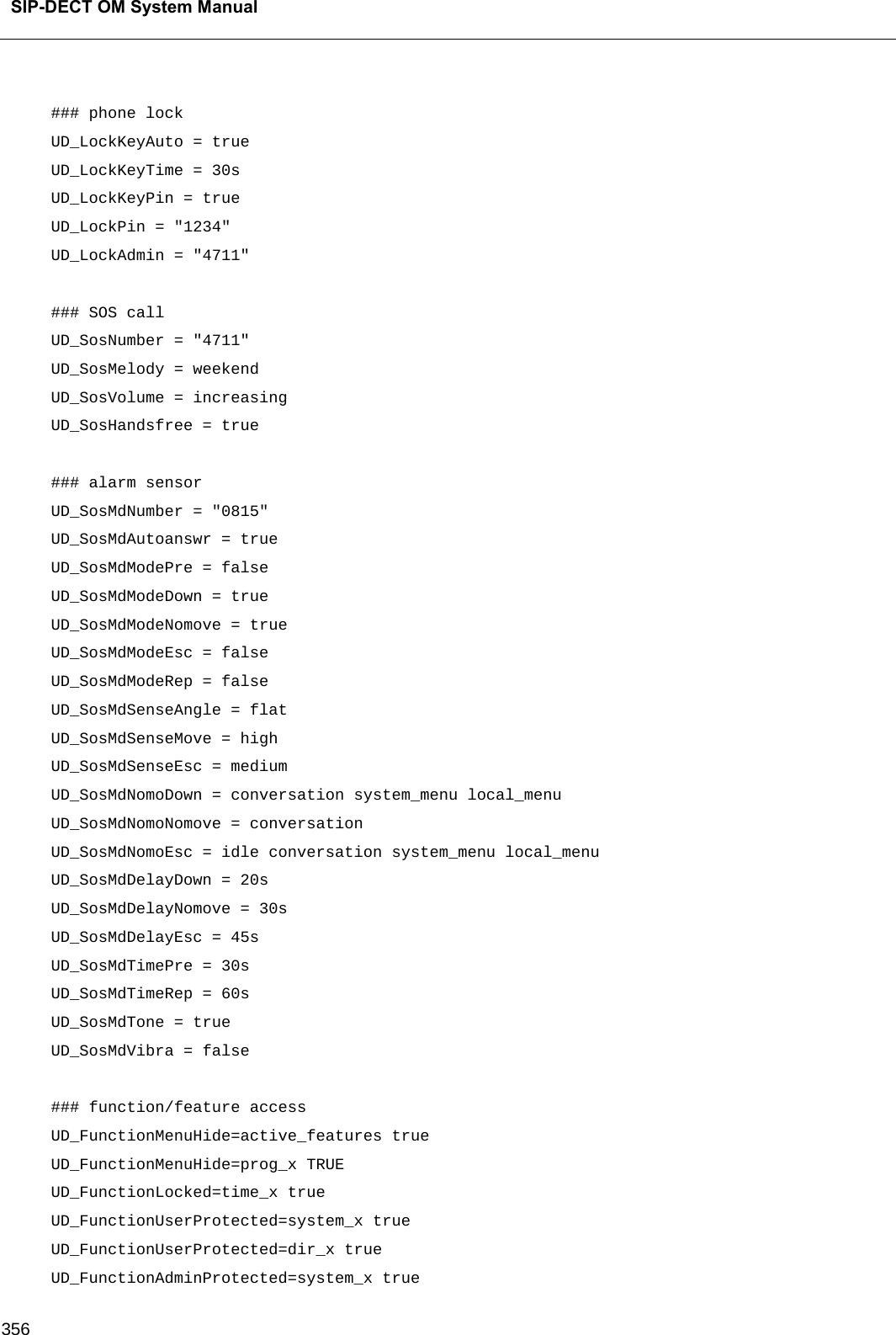
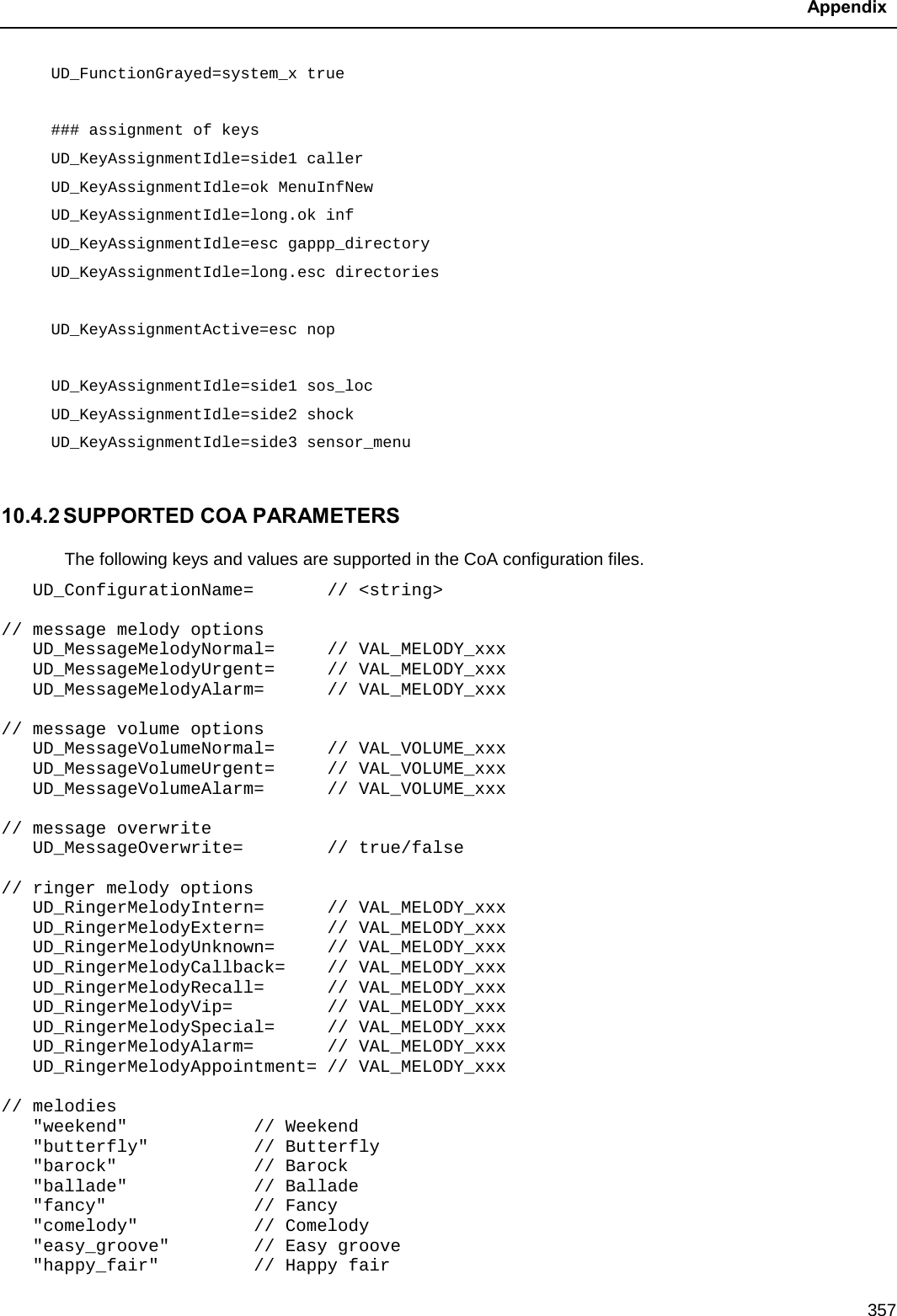
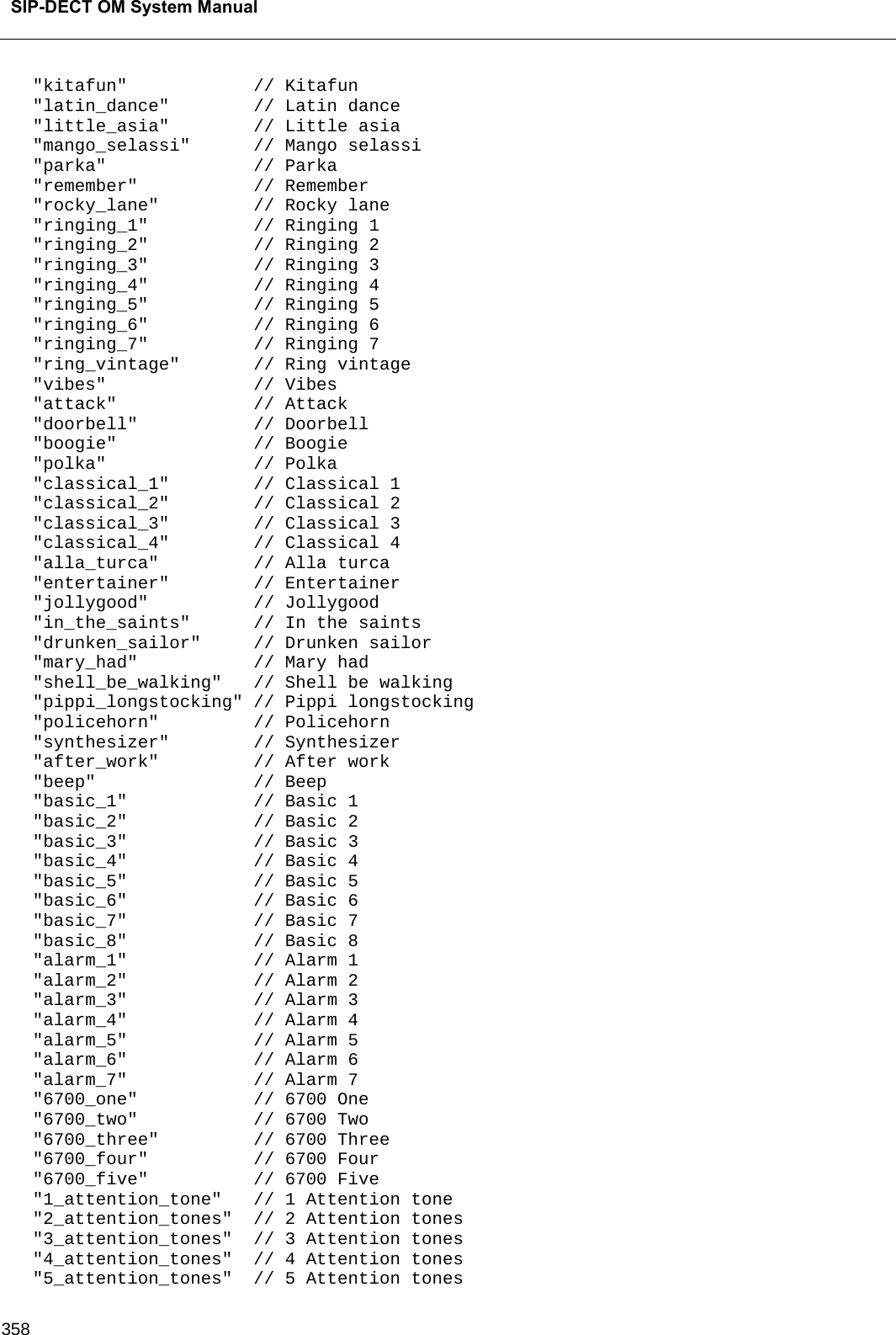
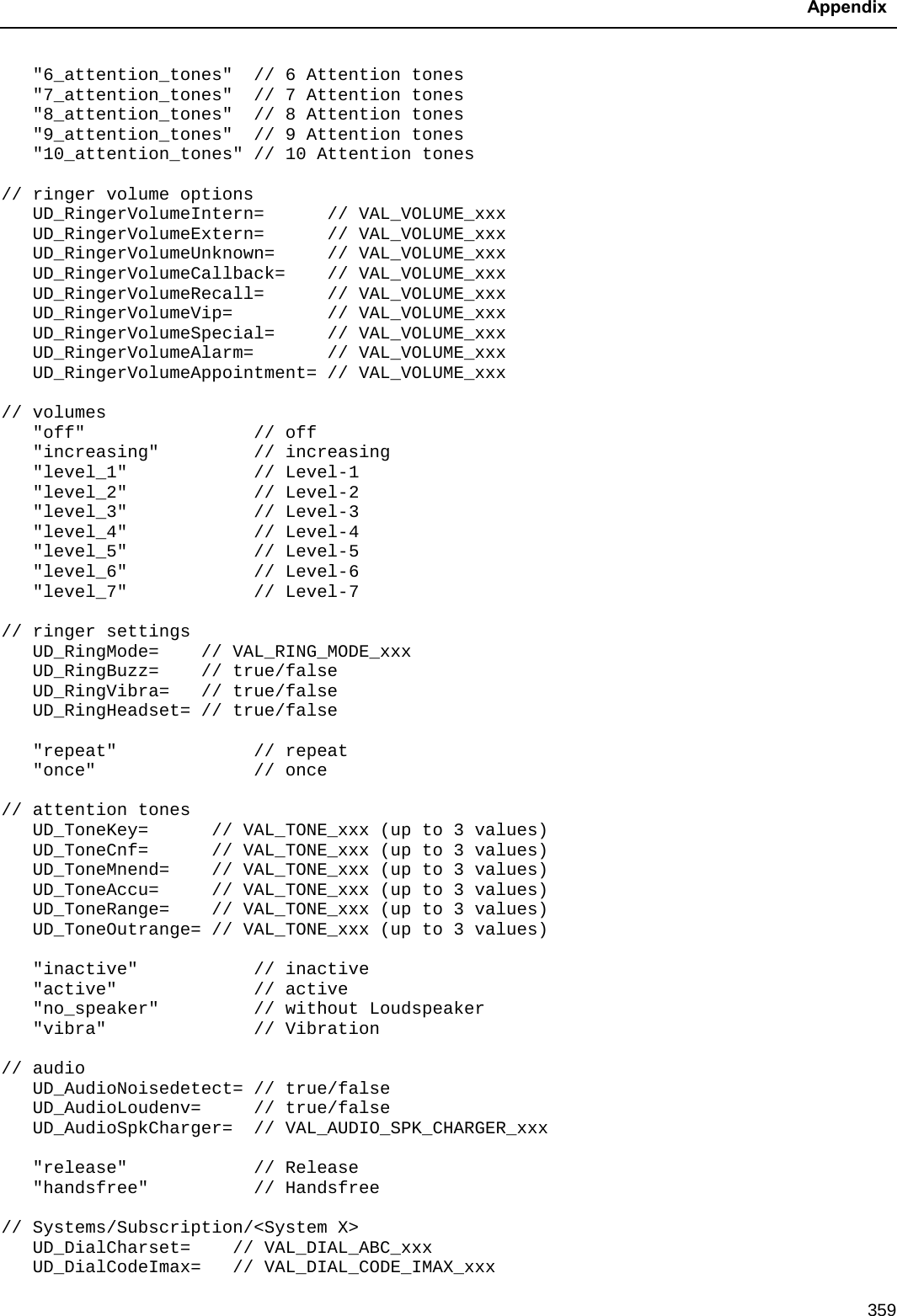
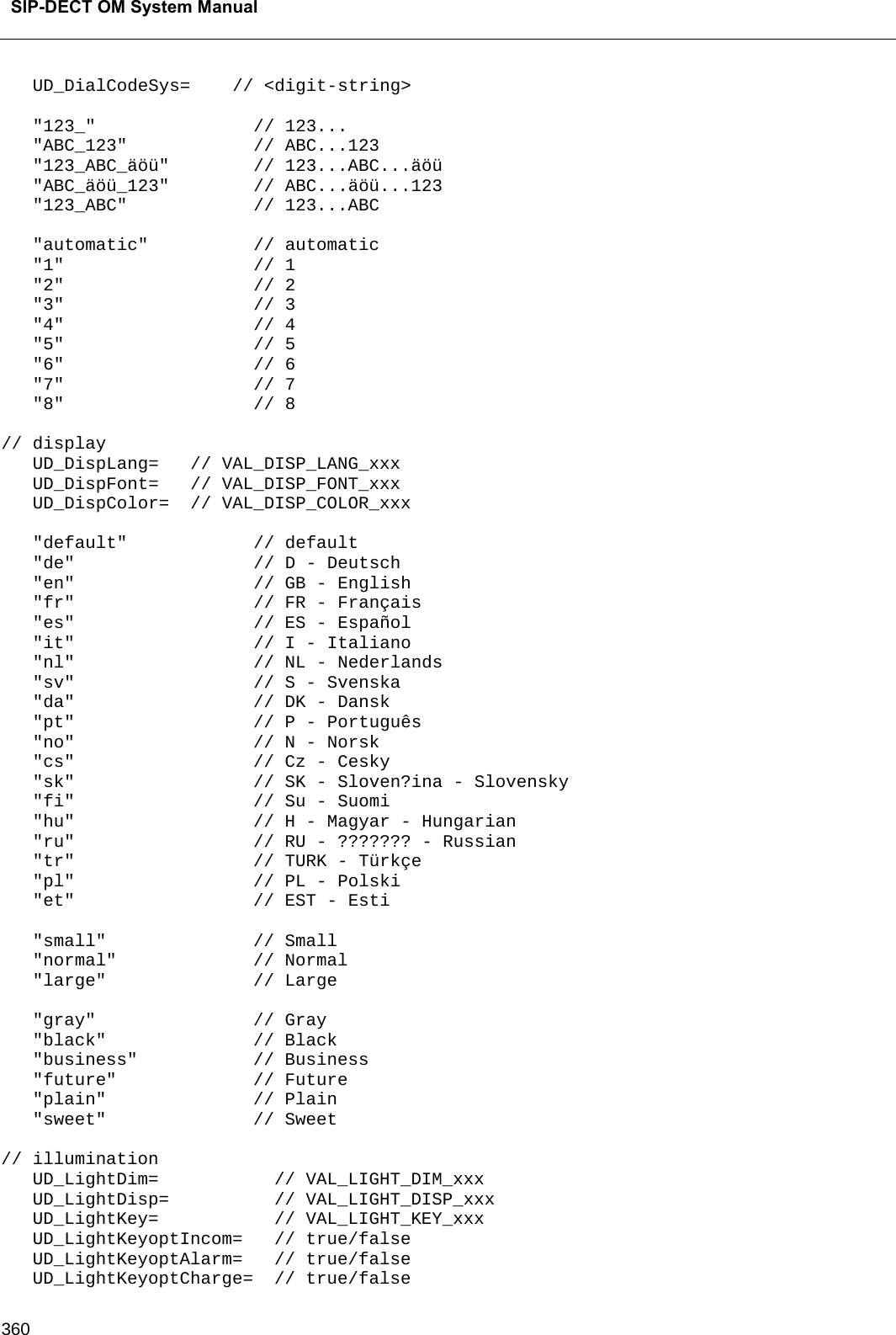
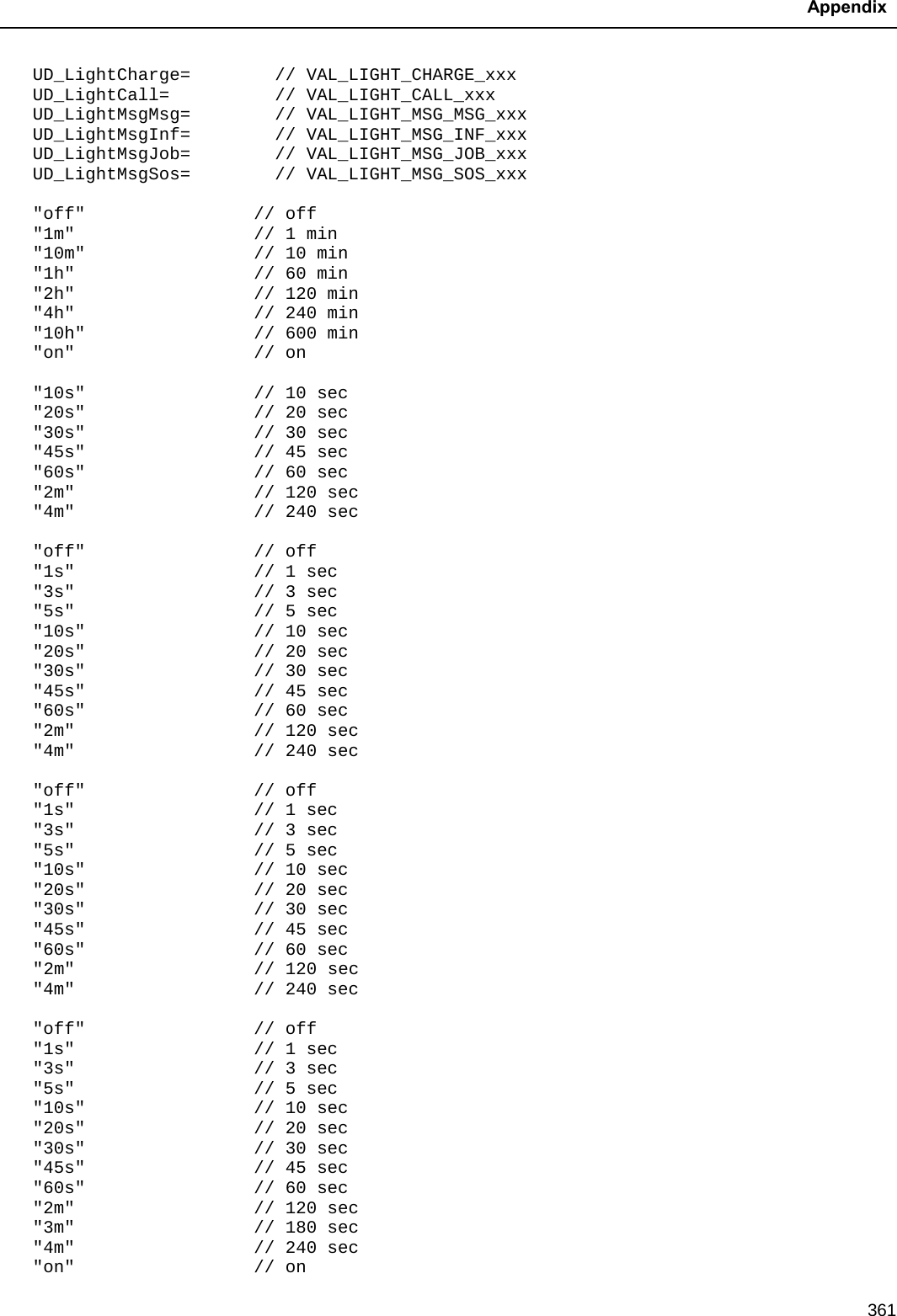
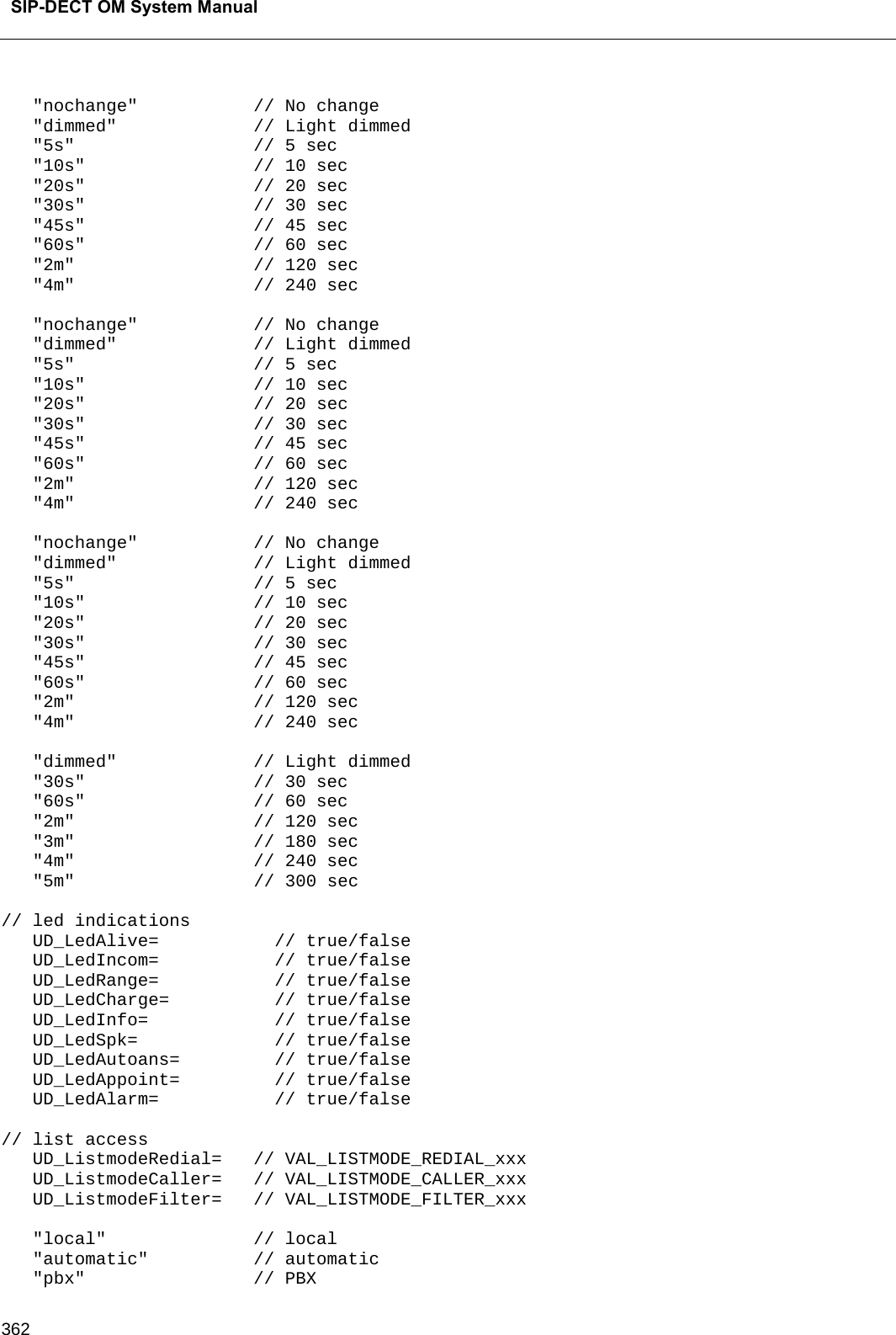
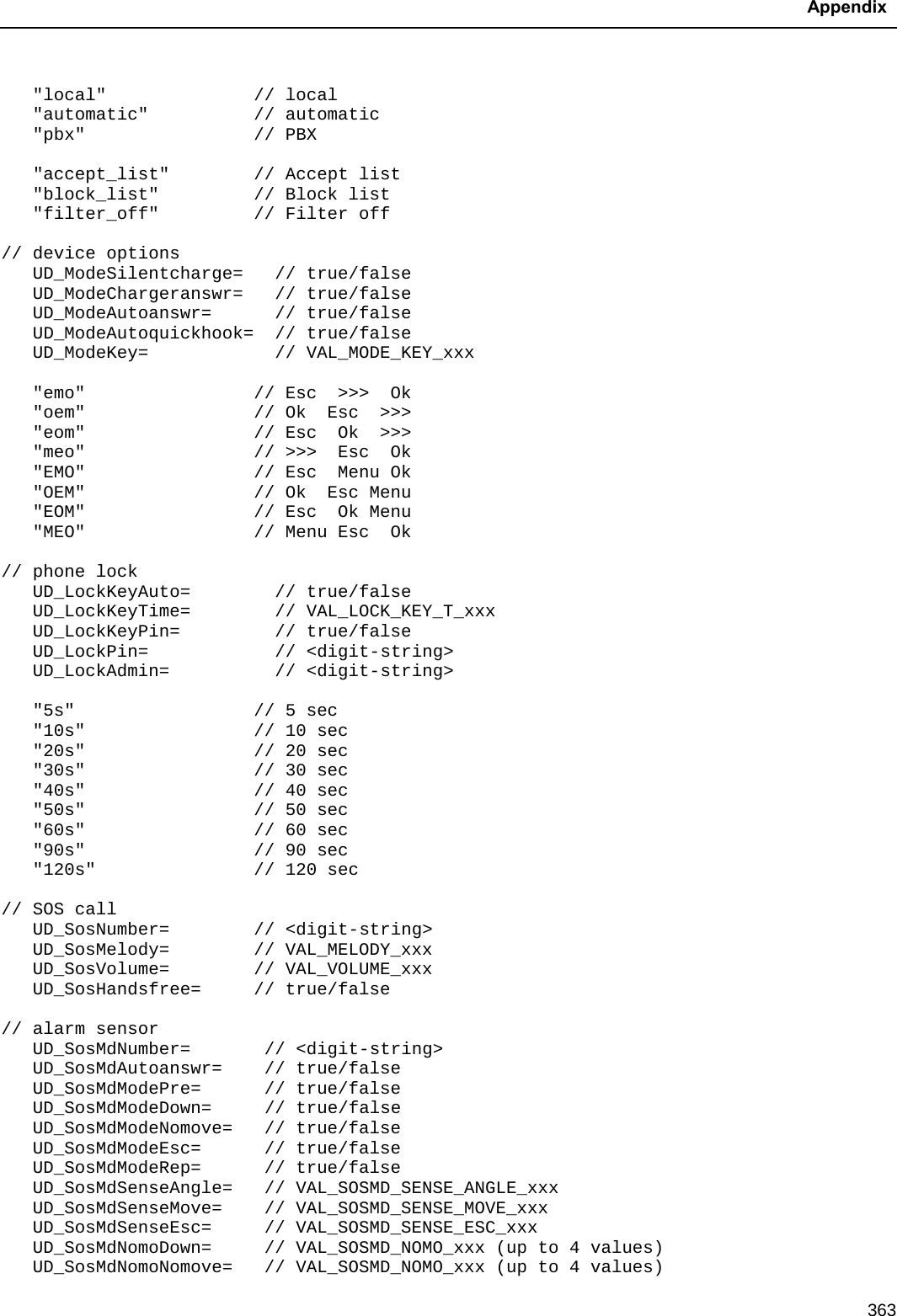
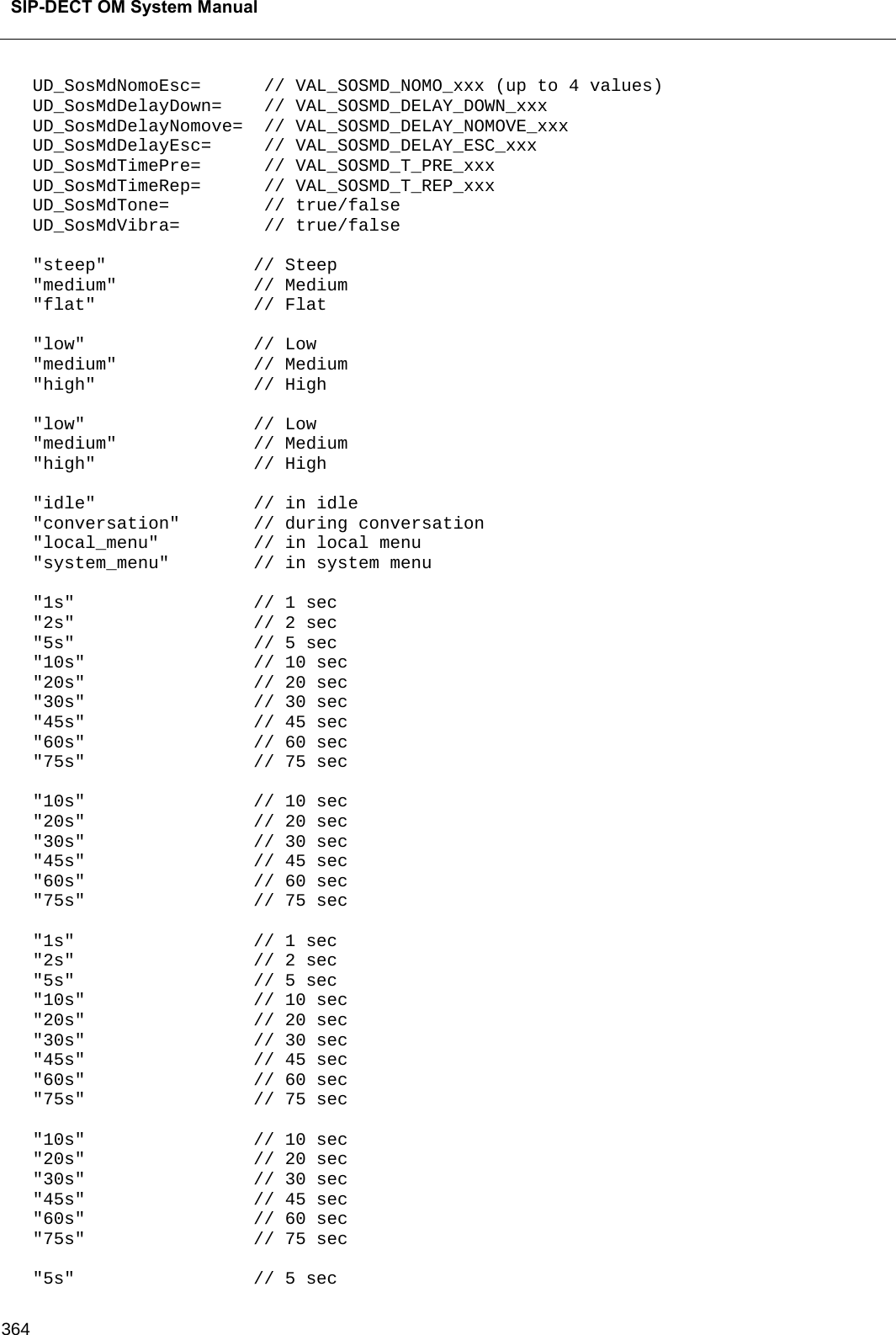
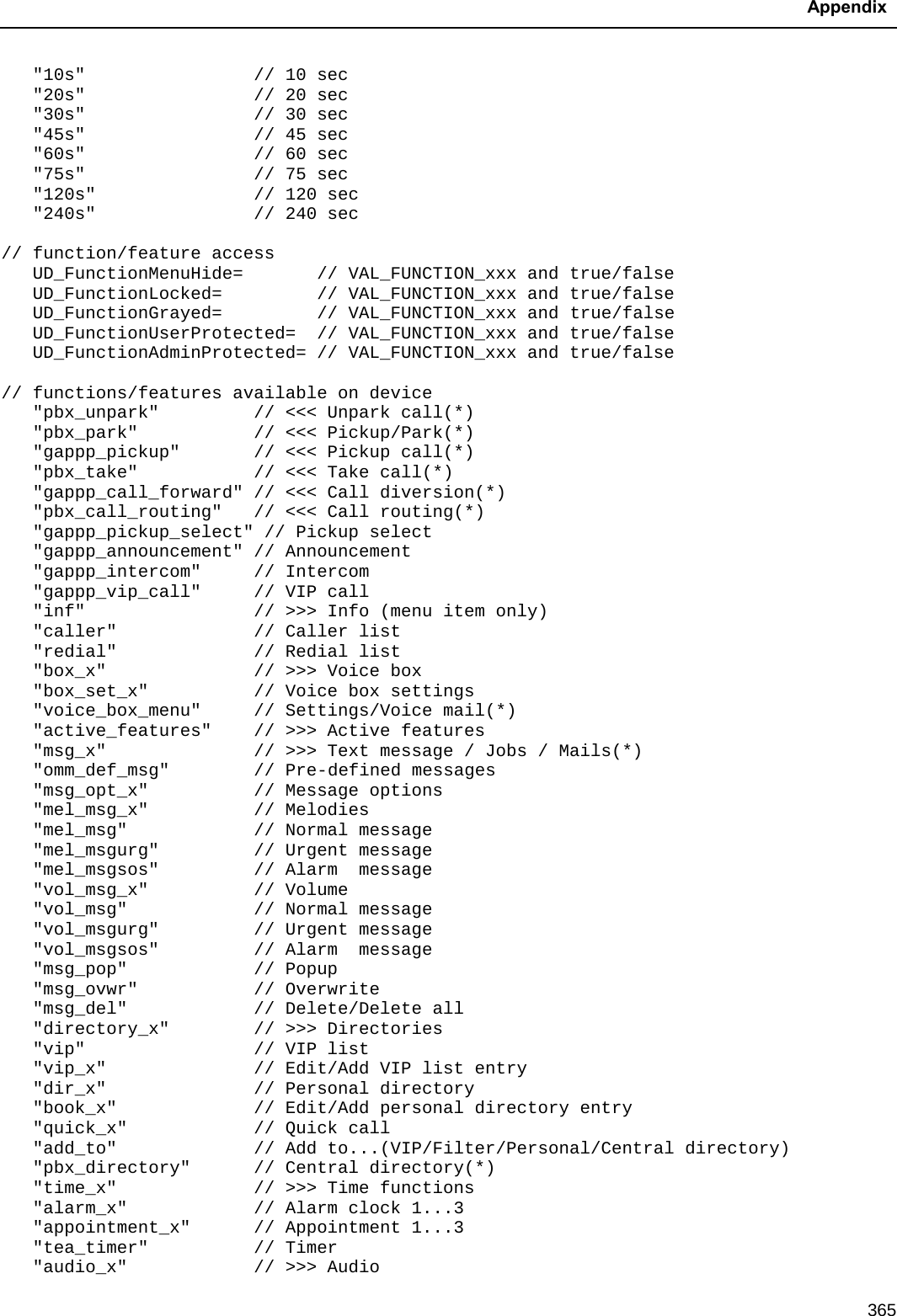
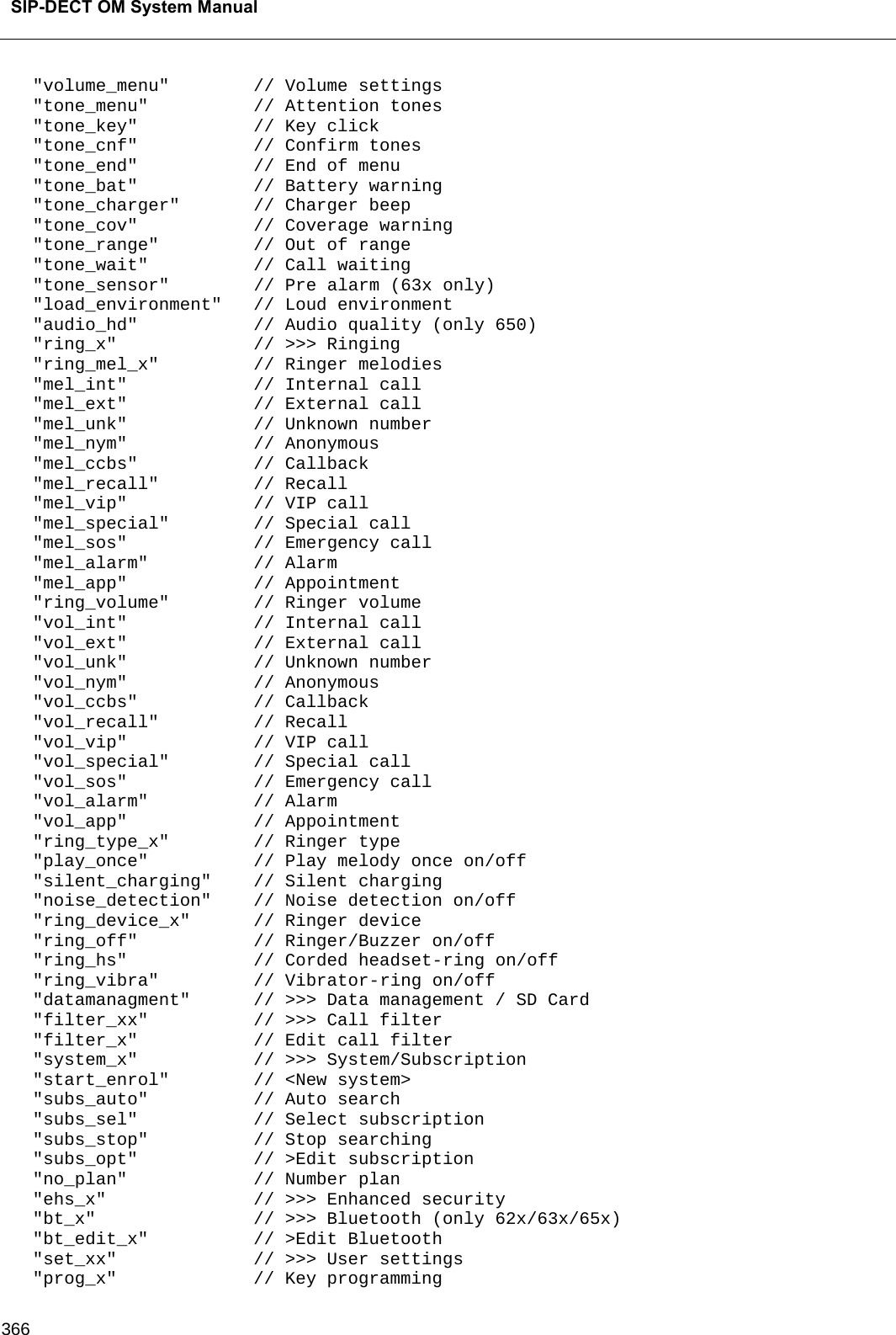
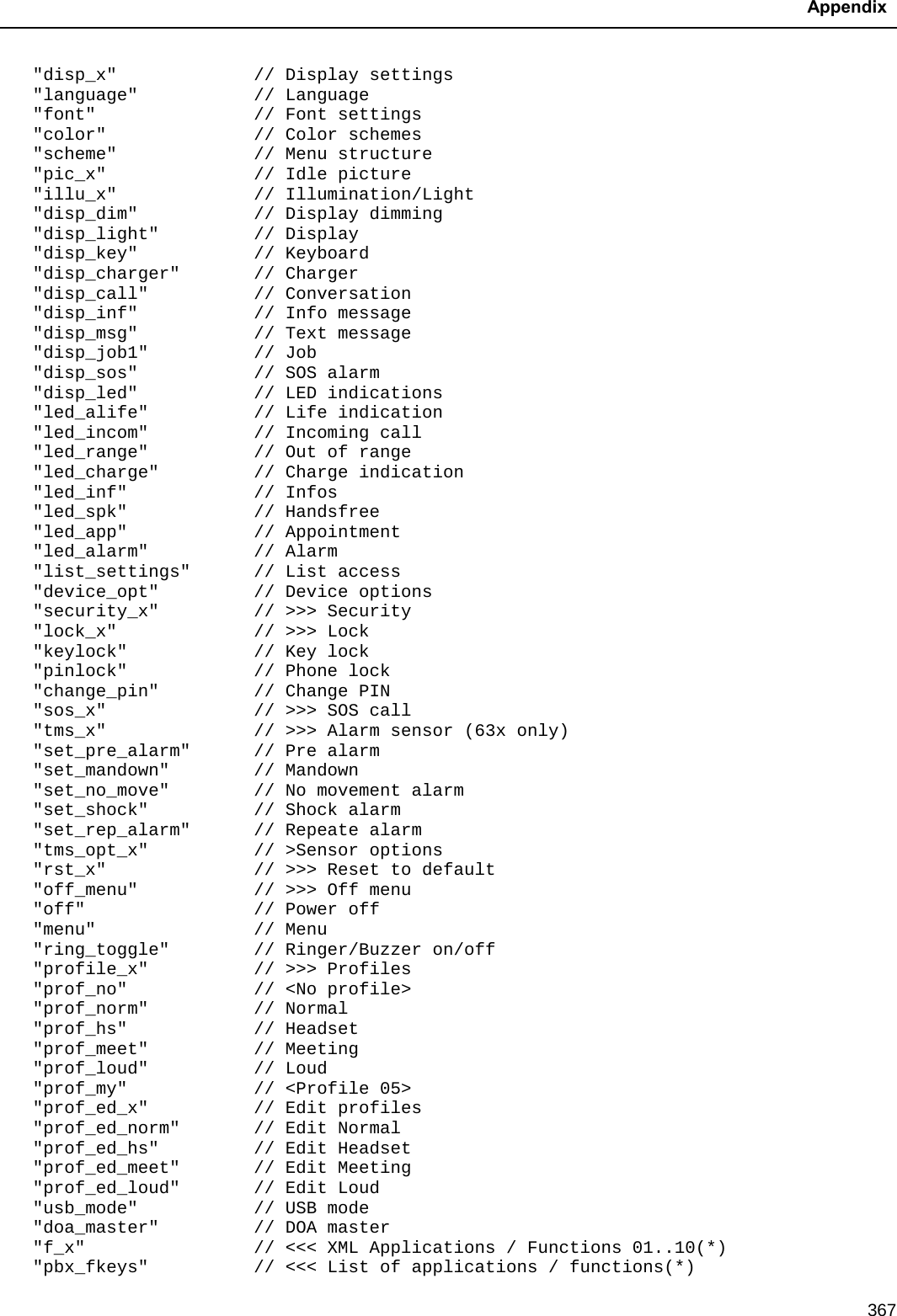
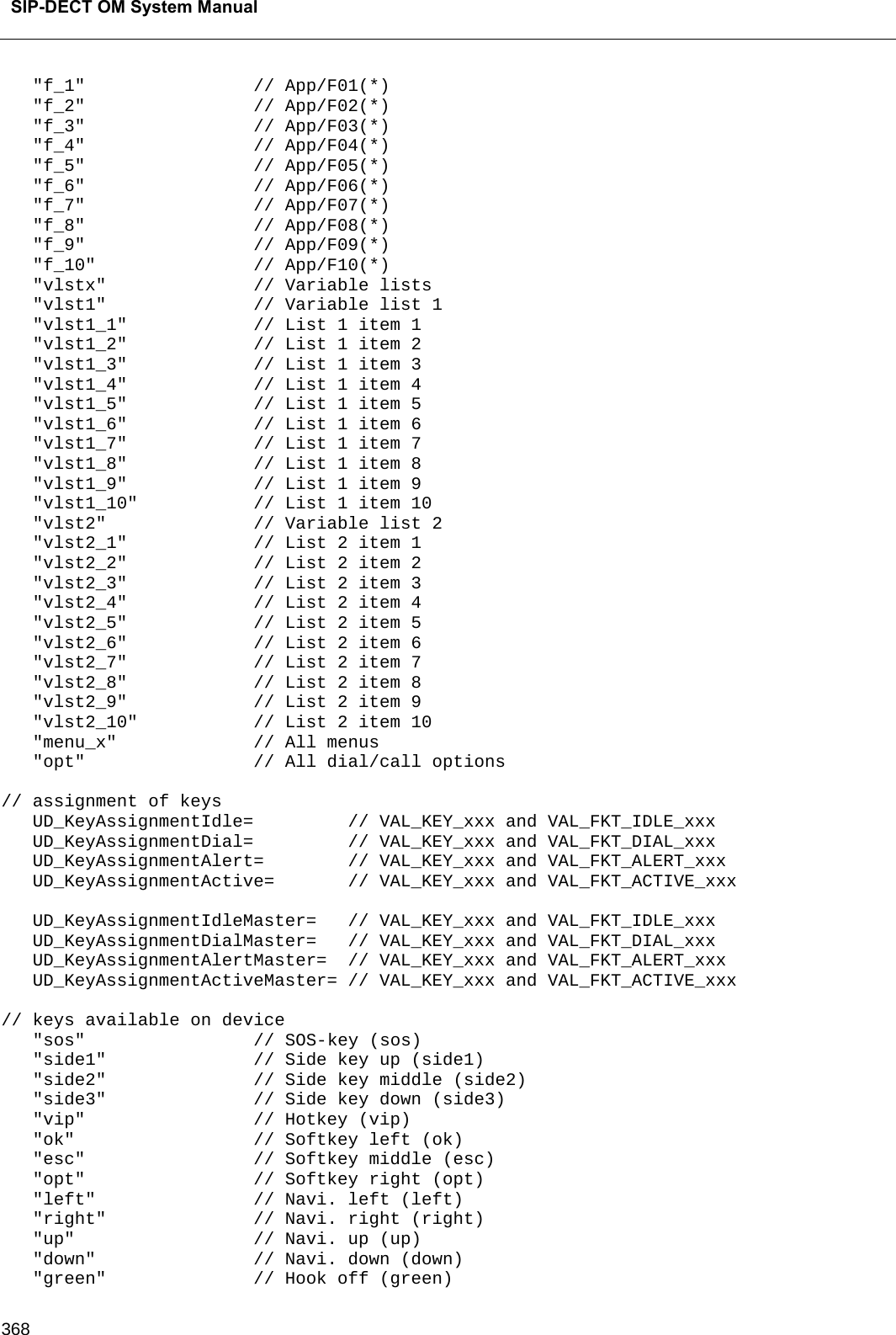
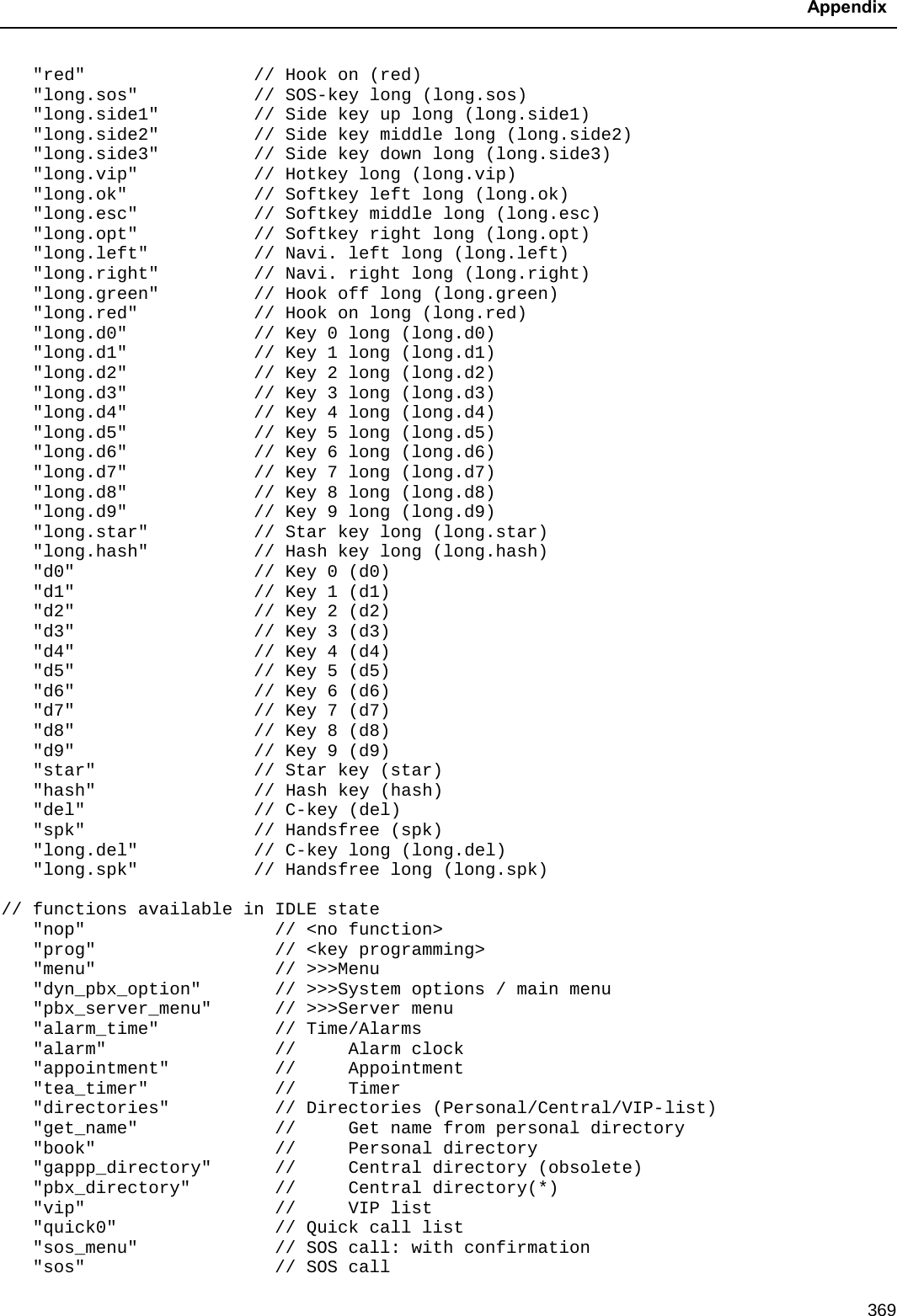
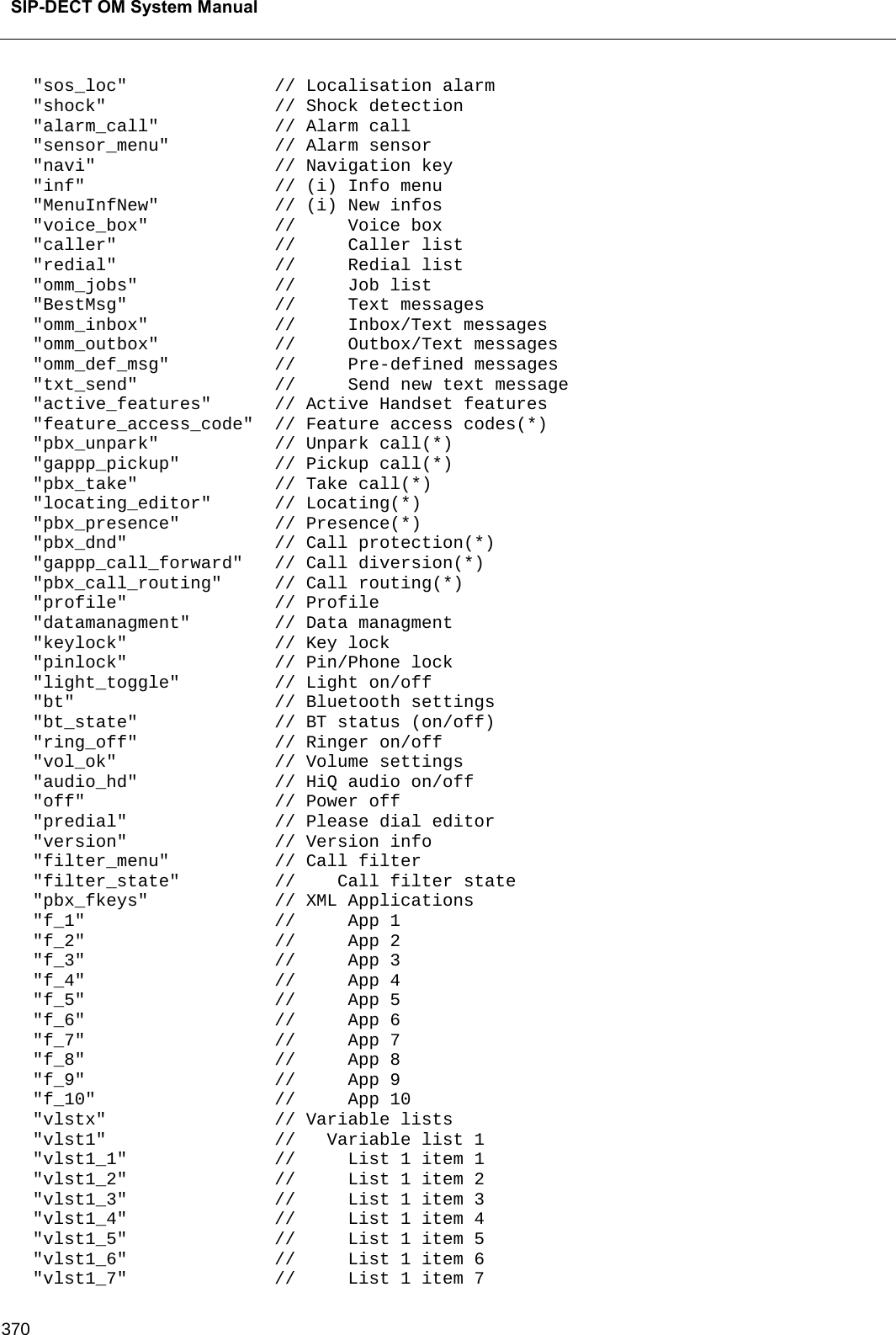
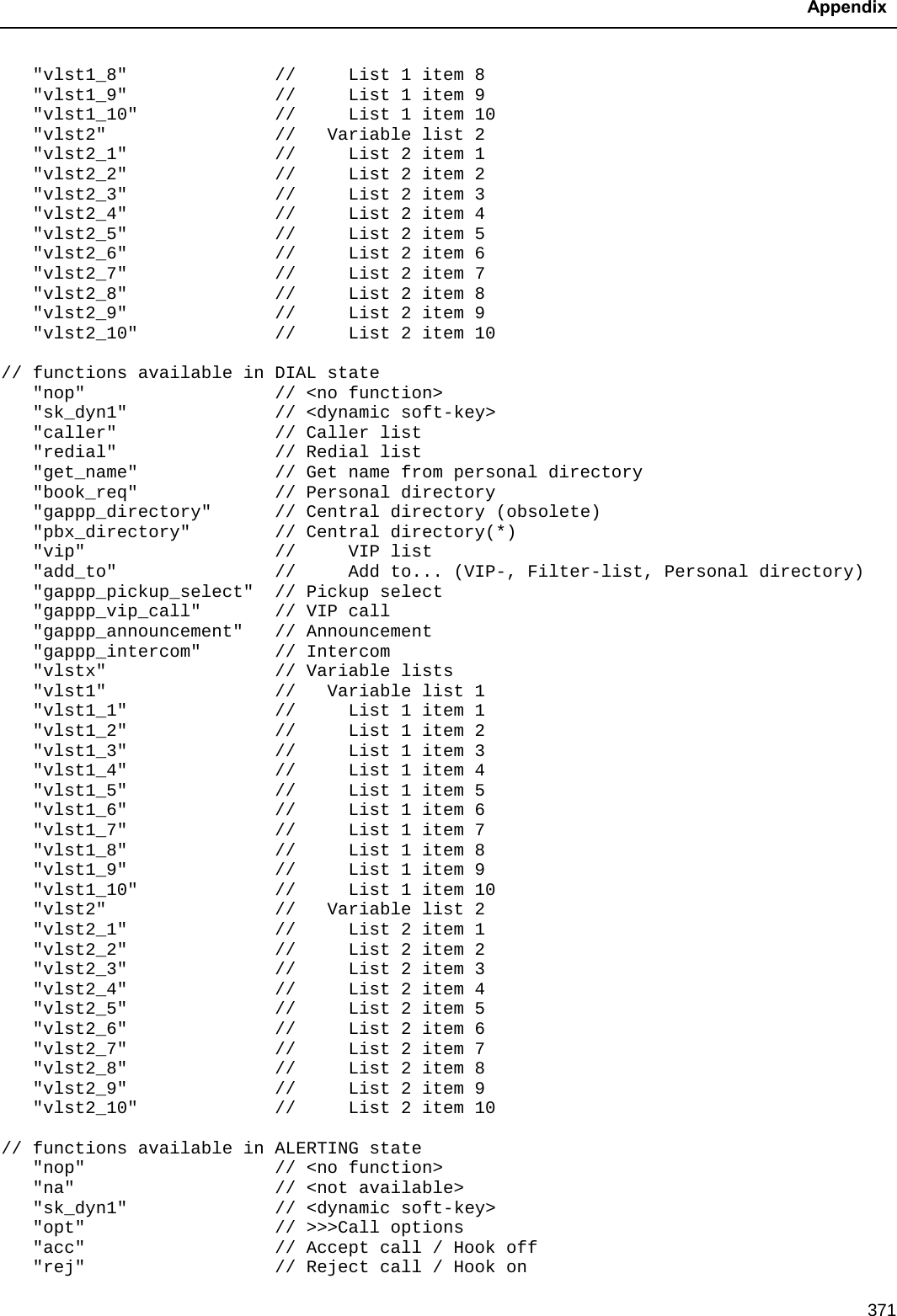
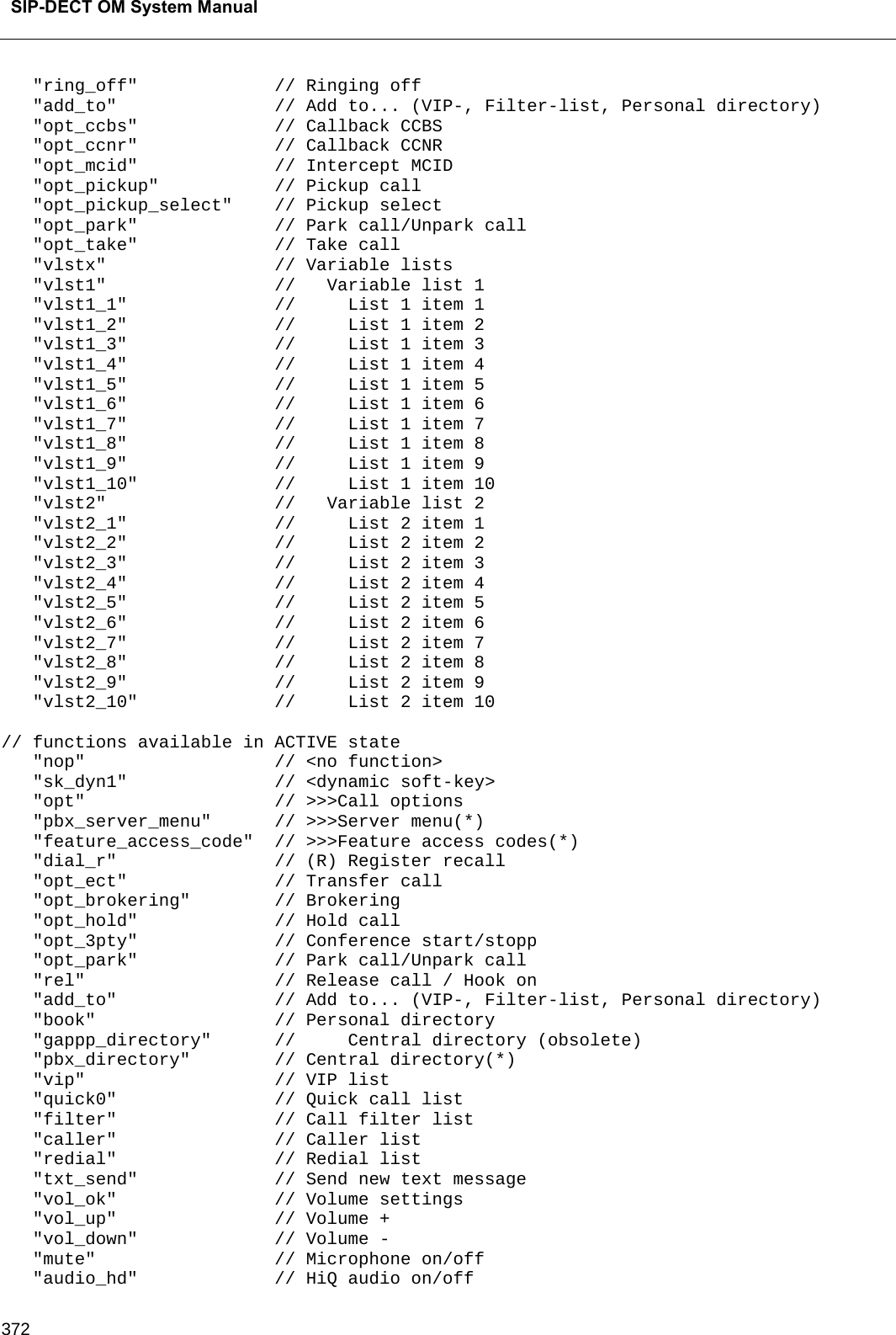
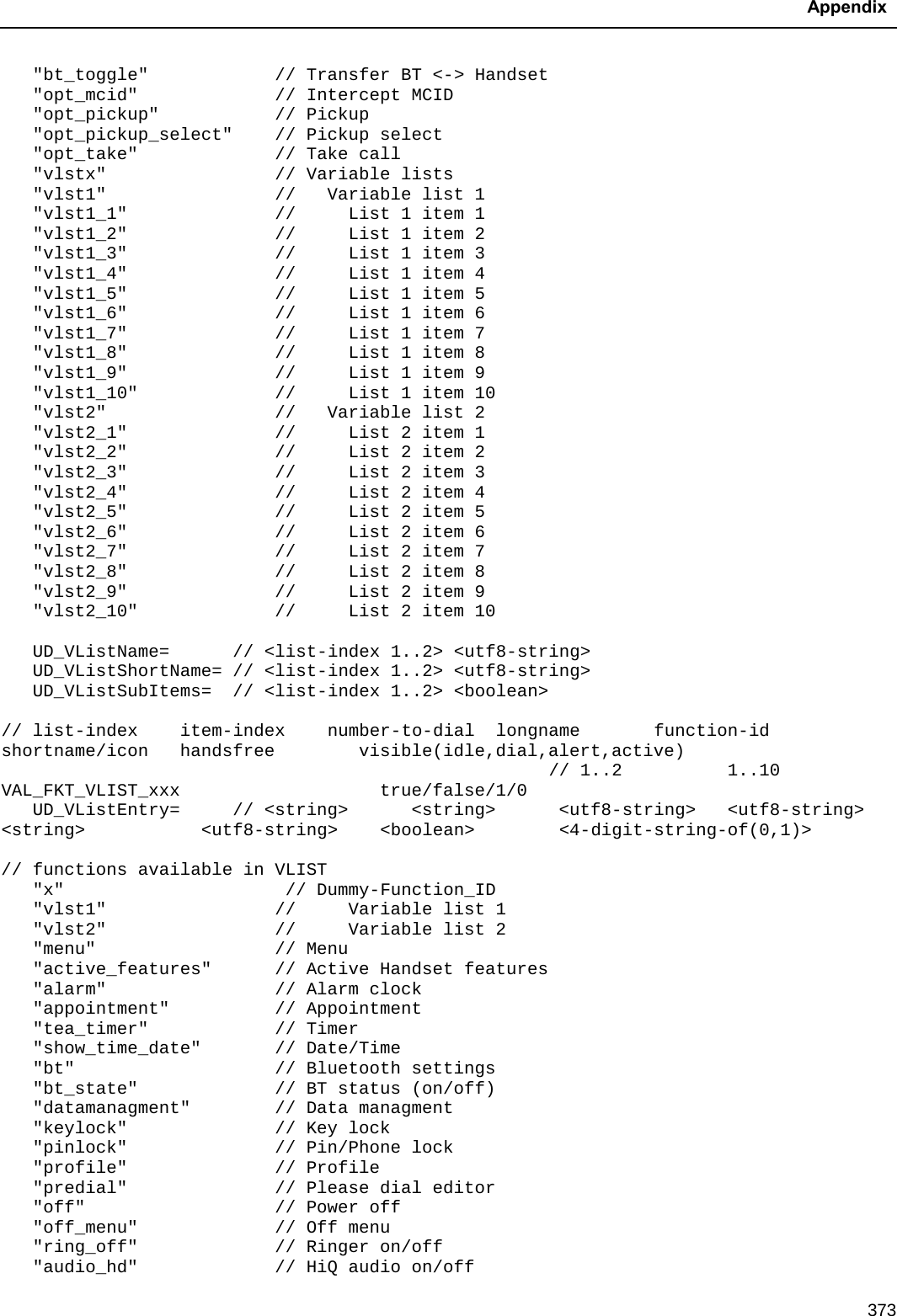
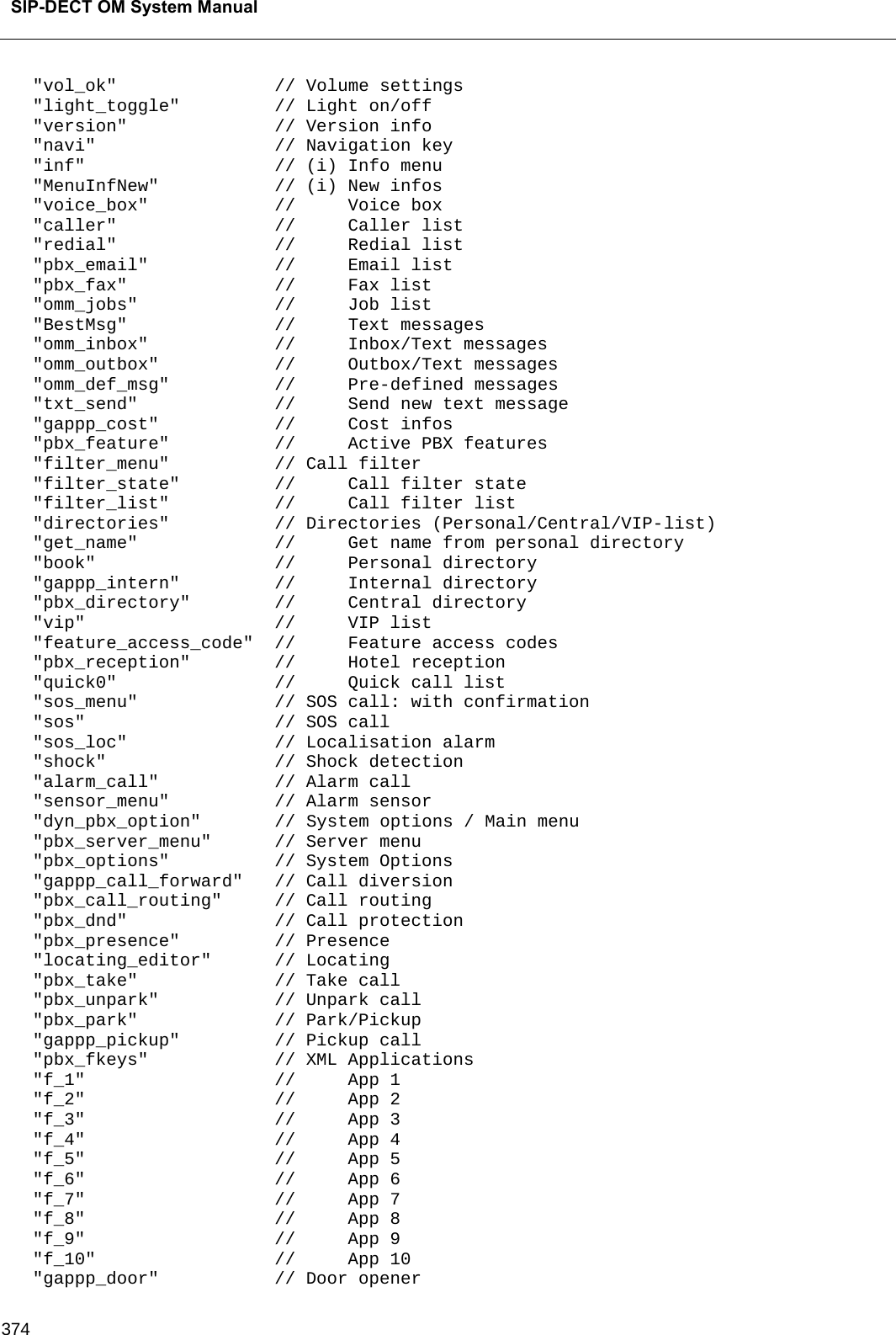
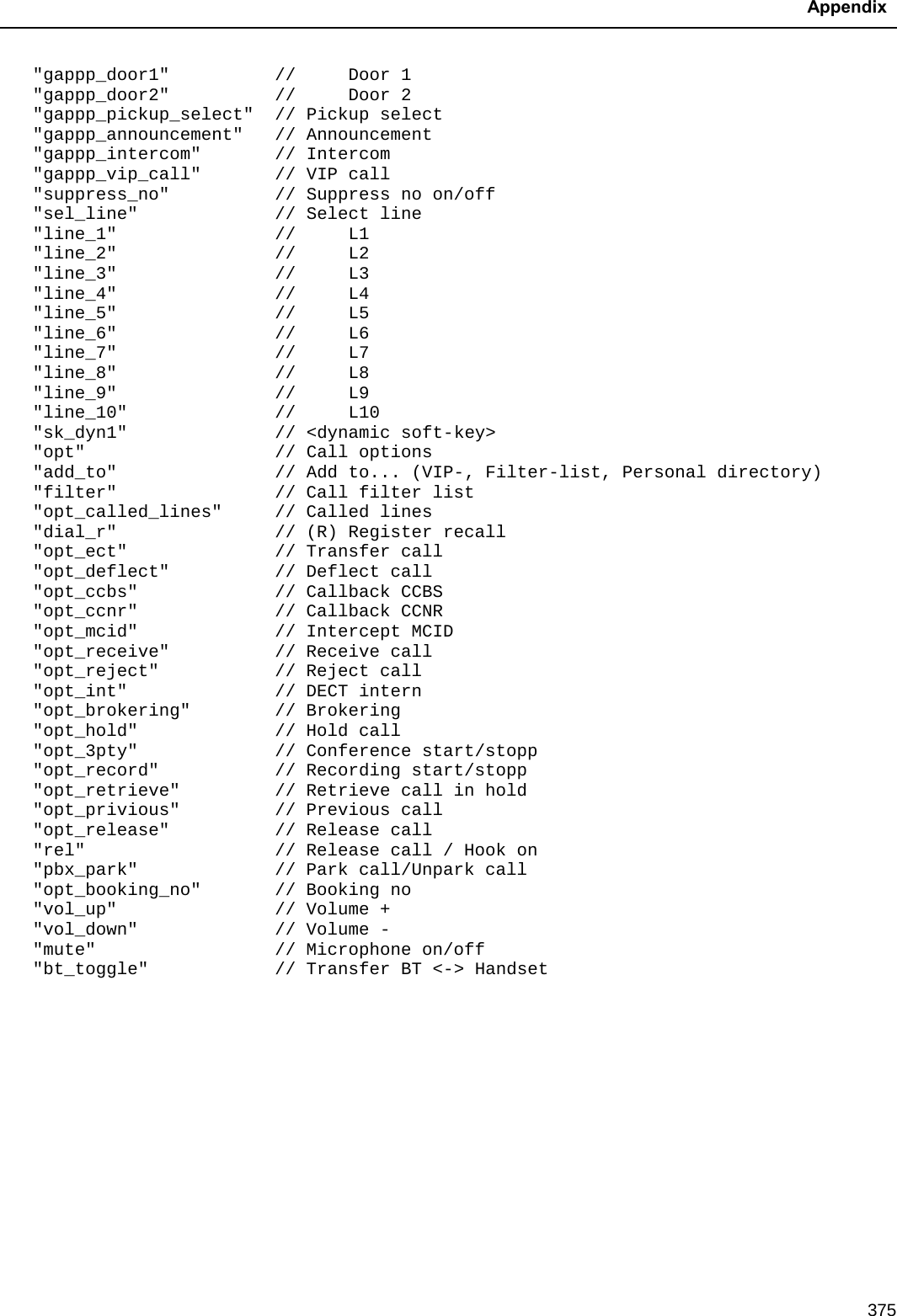
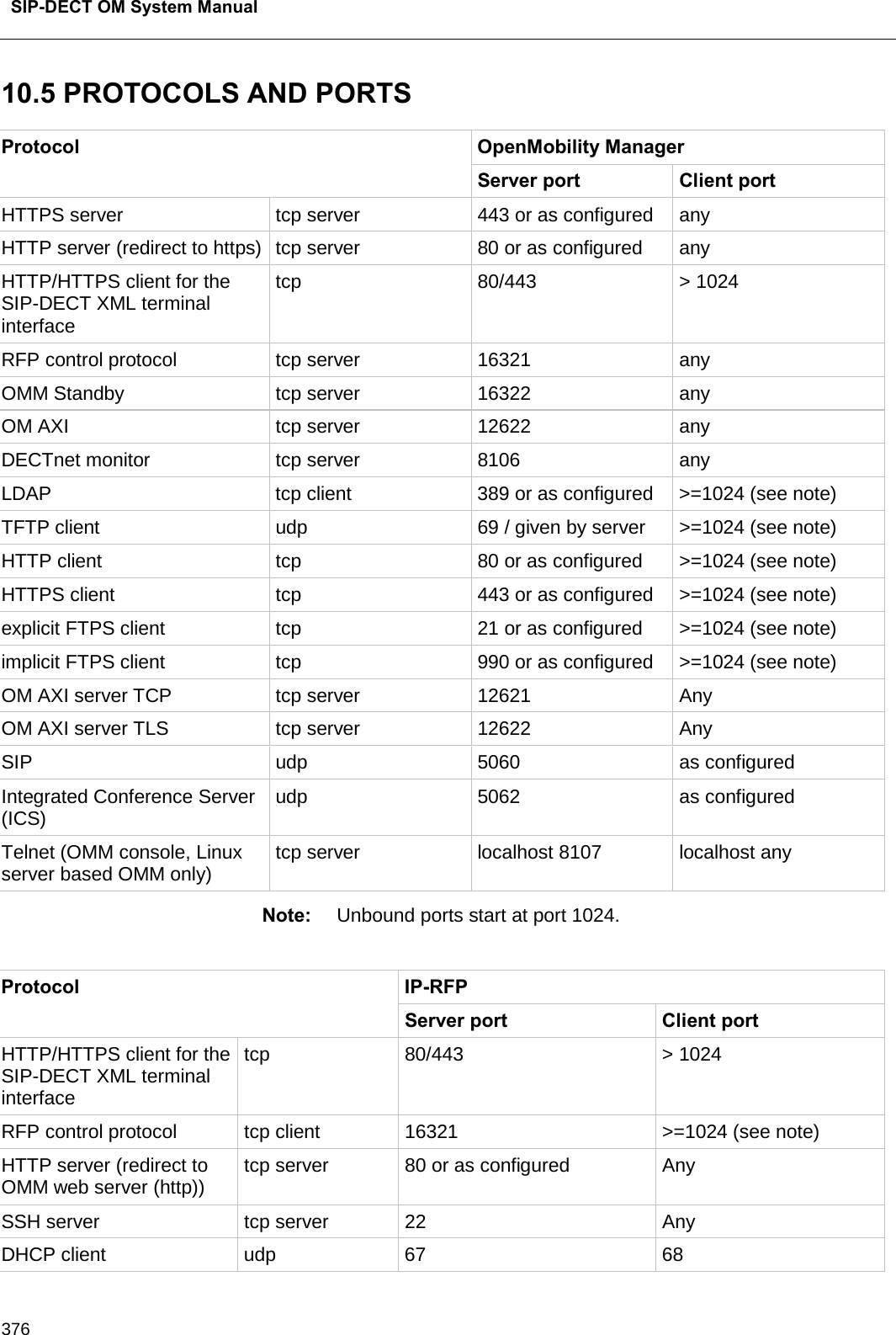
![Appendix 377 Protocol IP-RFP Server port Client port TFTP client udp 69 / given by server >=1024 (see note) OMCFG server udp 64000 64000 NTP client udp 123 123 Syslog client udp 514 or as configured 514 DNS client udp 53 >=1024 (see note) SNMP agent (server) udp 161 Any SNMP trap agent (client) udp >=1024 (see note) 162 RSXport (debug only) tcp server 38477 Any RTP/RTCP (server) udp Range of [RTP port base + 71] even ports for RTP, odd ports for RTCP. Port base is 16320 or as configured. Any RTP/RTCP (client) udp any Range of [RTP port base + 71] even ports for RTP, odd ports for RTCP. Port base is 16320 or as configured. Integrated Conference Server (ICS) RTP/RTCP (server) Range of [ICS RTP port base + 2 * no. conf. channels] even ports for RTP, odd ports for RTCP. ICS Port base is end of RTP range plus 1. Any Integrated Conference Server (ICS) RTP/RTCP (client) any Range of [ICS RTP port base + 2 * no. conf. channels] even ports for RTP, odd ports for RTCP. ICS Port base is end of RTP range plus 1. Network Analysis Probe tcp server 18215 Any Note: Unbound ports start at port 1024.](https://usermanual.wiki/Mitel-Deutschland/68635RFP36U-01.UserManual-pdf/User-Guide-2887316-Page-377.png)