Motorola Mobility T6EY1 GSM Transceiver with WLAN and Bluetooth User Manual Exhibit 8B Users Manual
Motorola Mobility LLC GSM Transceiver with WLAN and Bluetooth Exhibit 8B Users Manual
Contents
Exhibit 8B Users Manual

APPLICANT: MOTOROLA, INC. FCC ID: IHDT6EY1
INSTRUCTION MANUAL
A preliminary draft copy of the Users Manual follows in four parts (Exhibit 8A through Exhibit 8D):
EXHIBIT 8B
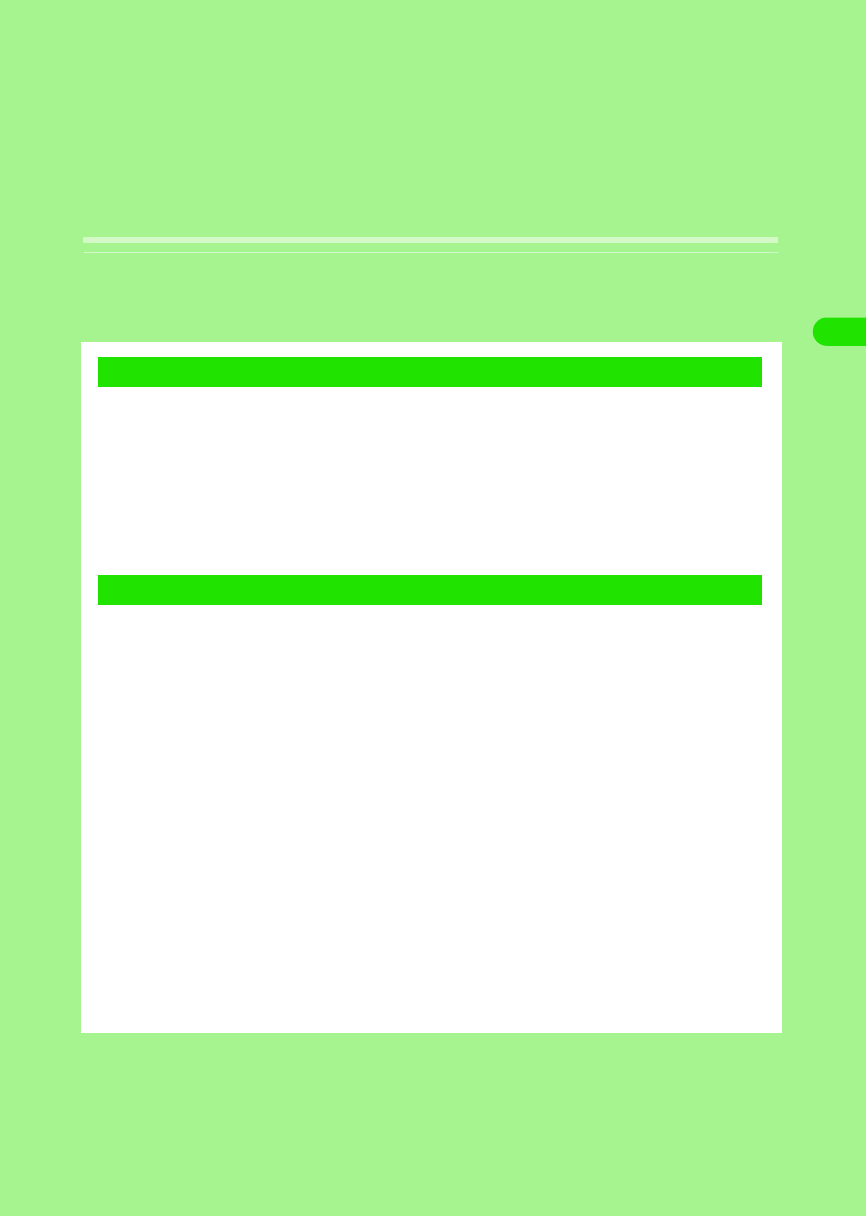
119
Tone/Screen/Light Settings
Changing Ring Tones <Tone Settings>. . . . . . . . . . . . . . . . . . . . . . . . . . . . . . 120
Adjusting the Volume for Ring Tones <Adjust Volume> . . . . . . . . . . . . . . . . 123
Vibrating Your FOMA Handset for Incoming Calls or Alarm <Vibrator> . . . 124
Setting Keypad Tones <Keypad Tones> . . . . . . . . . . . . . . . . . . . . . . . . . . . . . 125
Sounding the Audible Timer during a Call <Audible Timer>. . . . . . . . . . . . . 126
Muting Sounds Made by Your FOMA Handset <Manner Mode> . . . . . . . . . . 126
Personalizing Manner Mode <Original Manner Mode> . . . . . . . . . . . . . . . . . 127
Personalizing Home Screen <Home Screen>. . . . . . . . . . . . . . . . . . . . . . . . . 127
Adjusting the Screen Brightness. . . . . . . . . . . . . . . . . . . . . . . . . . . . . . . . . . . 131
Adjusting the Touch Screen Calibration . . . . . . . . . . . . . . . . . . . . . . . . . . . . . 131
Displaying Call Duration <Call tracking> . . . . . . . . . . . . . . . . . . . . . . . . . . . . 132
Setting the Power Saving Options. . . . . . . . . . . . . . . . . . . . . . . . . . . . . . . . . . 132
Switching the Application Launcher View . . . . . . . . . . . . . . . . . . . . . . . . . . . 133
Changing the Phone Number Entry Screen Settings . . . . . . . . . . . . . . . . . . 135
Setting Display for Numerical Values . . . . . . . . . . . . . . . . . . . . . . . . . . . . . . . 136
Zooming in/out the Display . . . . . . . . . . . . . . . . . . . . . . . . . . . . . . . . . . . . . . . 137
Setting the Time and Date <Clock Settings> . . . . . . . . . . . . . . . . . . . . . . . . . 138
1Tone Settings
1Screen/Light Settings
00M1000EN.book 119 ページ 2004年11月24日 水曜日 午前7時56分
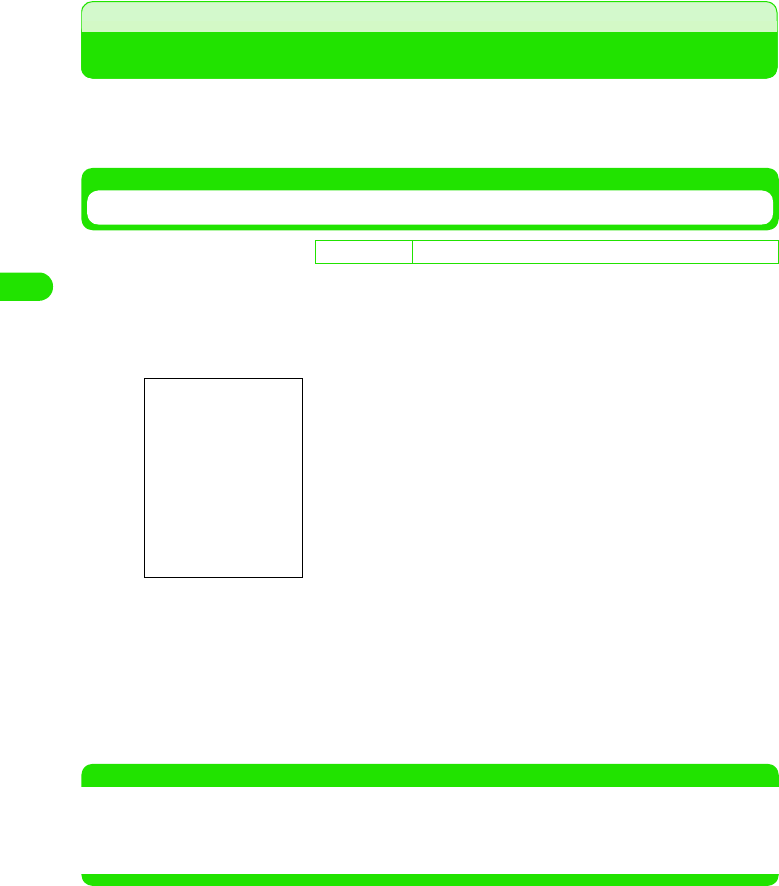
120
Tone/Screen/Light Settings
Tone Settings
Changing Ring Tones
You can set ring tones for incoming voice/video calls and email messages.
• You can also set ring tones individually for incoming calls/messages from contacts stored in FOMA handset
(Handset) Contact.3 P102
Setting Ring Tones for Calls
You can select a ring tone type for incoming voice/video calls as well as for new voicemails.
aTap $$ on the Application Selector bar, and tap Settings y Tones
on the Menu bar
bTap the field to set and select the ring tone
• Tap $$ to hear the selected ring tone.
cTap [Done]
The ring tone is set.
• Tap [Cancel] to cancel the ring tone setting.
NOTE
• When an incoming voice/video call is received from a caller stored in FOMA handset (Handset Contacts),
the ring tone assigned to the contact rings. However, if the caller does not send the Caller ID, the ring tone
assigned in this section rings instead.
• When you set Alert Mode to other than Audio, no ring tone rings.
D
e
f
au
l
t sett
i
ng Voice call: Bells Video call: Harmonics Voicemail: Interlude
Voice call : Select a ring tone for incoming voice calls.
Video call : Select a ring tone for incoming video calls.
Voicemail : Select a ring tone when new voice message is
recorded.
00M1000EN.book 120 ページ 2004年11月24日 水曜日 午前7時56分
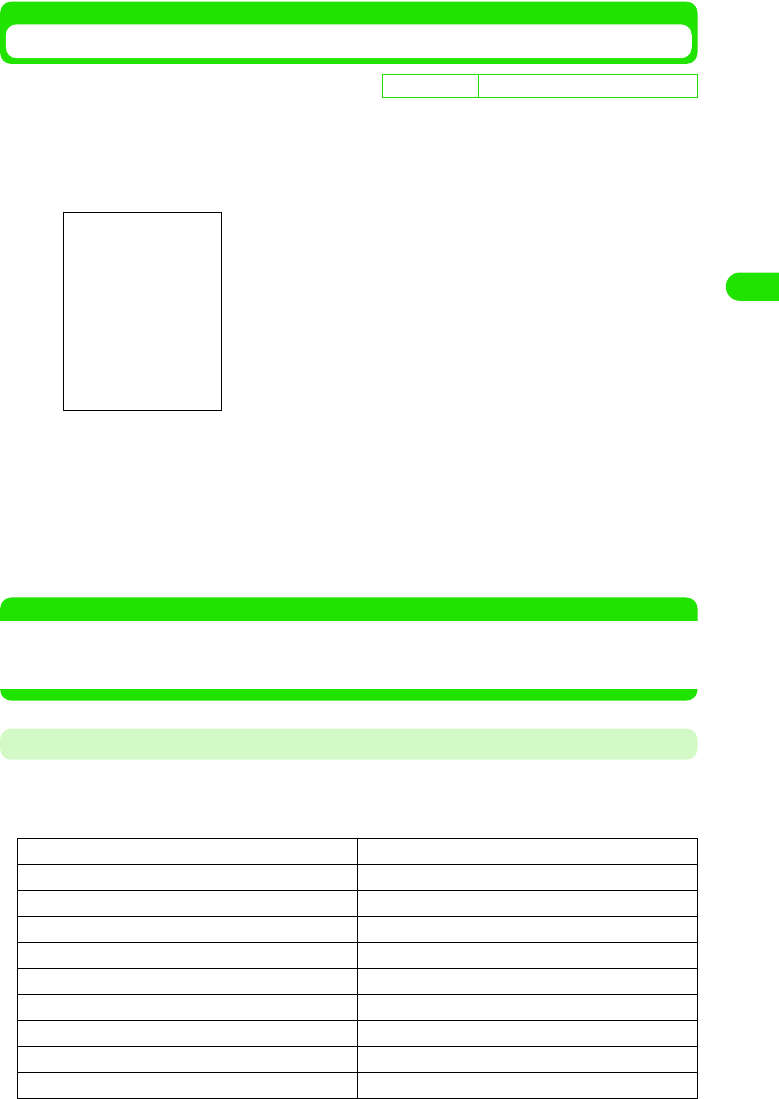
121
Tone/Screen/Light Settings
Setting Ring Tones for Email
You can select a type of ring tone for incoming SMS/email messages.
aTap $$ on the Application Selector bar, and tap Edit y Preferences
on the Menu bar
bTap the field to set and select the ring tone
• Tap $$ to hear the selected ring tone.
cTap [Done]
The ring tone for incoming messages is set.
• Tap [Cancel] to cancel the ring tone setting.
NOTE
• When an incoming email/SMS message is received from a caller stored in Contacts (FOMA handset), the
ring tone assigned to the contact rings.
• When you set Alert Mode to other than Audio, no ring tone rings.
Ring Tone List
In your FOMA handset, the following ring tones for incoming calls/messages are preinstalled.
• You can install new ring tones for incoming calls/messages.
• File names that are too long to display end in "...".
De
f
ault sett
i
ng Email: Random SMS: Bits_n_Bytes
(Your subscribed email account ID)
: Select a ring tone for incoming email messages.
SMS : Select a ring tone for incoming SMS messages.
• If you have stored multiple email accounts, all account IDs are
displayed.
1812_Overture.mid Interlude.mid
Alert.mid Mandolin_Concerto.mid
Also_Sprach_Zarathustra.mid Moonlight_Sonata.mid
Bells.mid Polonaise_in_A_Flat.mid
Big_Brass.mid Provincial.mid
Bits_n_Bytes.mid Random.mid
Blues.mid Rondo_ala_Turca.mid
Boogie_Swing.mid Snaggle.mid
Clair_de_Lune.mp3 Sonata_in_C.mid
Cosmic.mid Standard.mid
00M1000EN.book 121 ページ 2004年11月24日 水曜日 午前7時56分
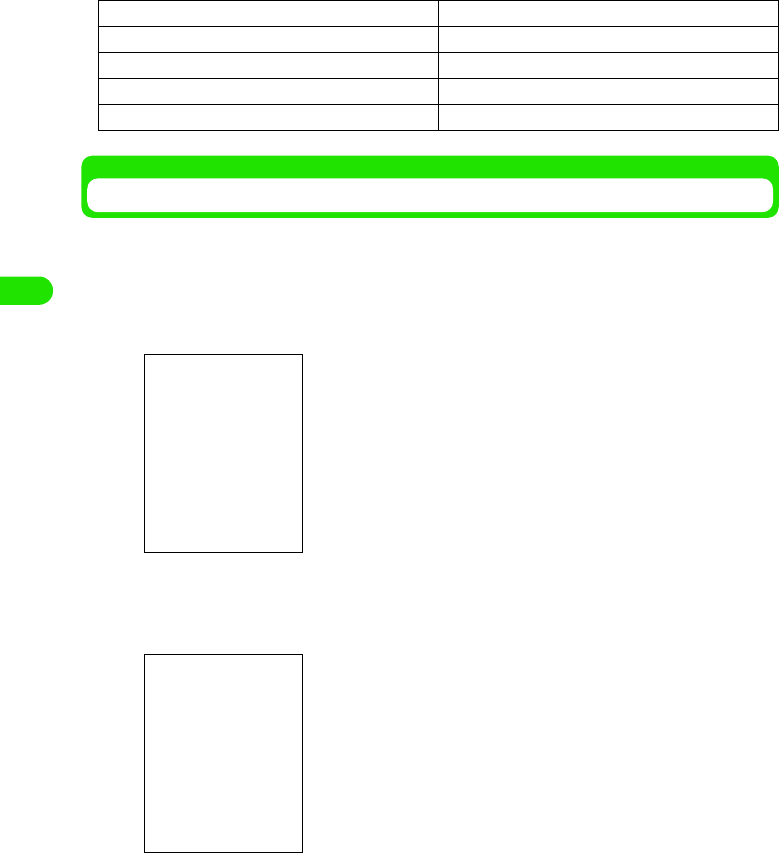
122
Tone/Screen/Light Settings
Installing Melodies as Ring Tones
To set downloaded melodies as ring tones for incoming calls/messages, you need to store the
melodies in Ringtune Manager as ring tones.
aTap $$ y $$ on the Application Selector bar, and tap General tab
y Ringtune Manager tab on the Control panel screen
bTap [Install]
cTap the melody to store
The melody is selected.
• Tap Folder to select a folder.
• Tap a melody 3 $$ to hear the selected melody. Tap $$ to stop.
dTap [Select]
The melody is stored.
• Tap [Cancel] to cancel storing.
Cumparsita.mid Symphony_in_G_Minor.mid
Ding.mid The_Islands.mp3
Door_Bell.mid Triads.mid
Flight_of_Bumblebee.mid Up_and_Down.mid
Harmonics.mid Wind_Chimes.mid
Ring tone
Ringtune Manager
screen
File size
Available space
Displays the name of the melody folder.
Displays melodies available for ring tones.
• Tap [Send] to send the ring tone via email or Bluetooth.
3 P235, P261, P384
00M1000EN.book 122 ページ 2004年11月24日 水曜日 午前7時56分
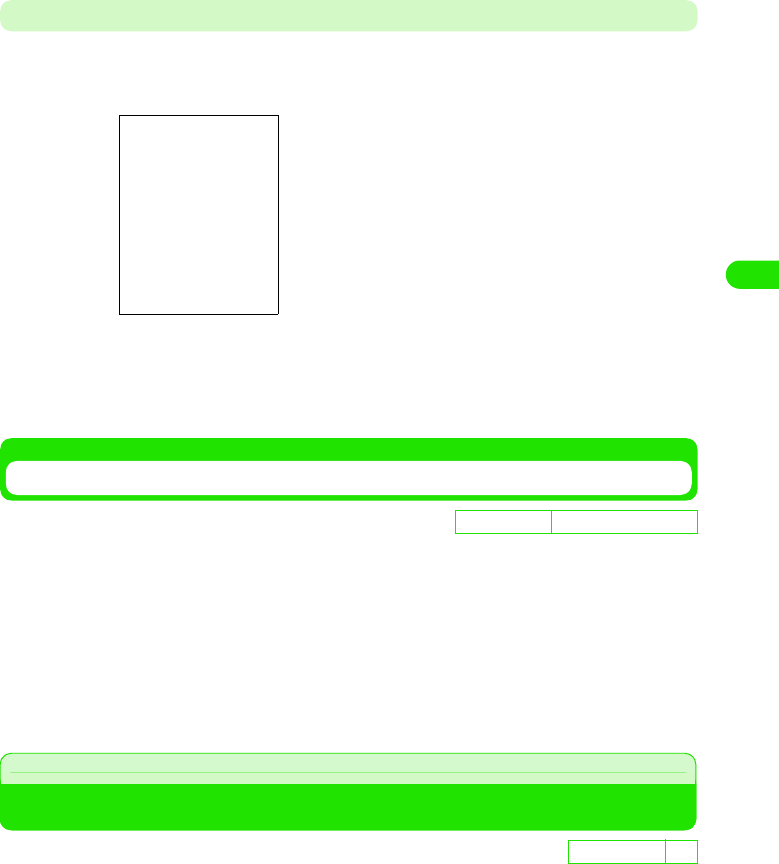
123
Tone/Screen/Light Settings
Deleting Ring Tones
You can delete a ring tone.
aTap the ring tone y [Delete] on the Ringtune Manager screen
bTap [Yes]
Deletes the selected ring tone.
• Tap [No] to cancel deleting.
Muting Ring Tones
When you set Alert Mode to Silent, your FOMA handset makes no ring tones for incoming calls/
messages.
aTap $$ on the Status bar, and tap $$ of Silent on the Alert mode
screen
The Alert Mode is set to Silent and $$ is displayed on the Status bar.
• Tap $$ of Vibrator to vibrate the FOMA handset for incoming calls/messages as you tap
$$ of Audio to ring the ring tones.
Adjust Volume
Adjusting the Volume for Ring Tones
You can adjust the volume of ring tones for incoming calls/messages to any of 8 levels.
You can also set the volume to silent mode.
• How to operate 3 P124
De
f
ault sett
i
ng Alert Mode: Audible
D
e
f
au
l
t sett
i
ng 4
00M1000EN.book 123 ページ 2004年11月24日 水曜日 午前7時56分
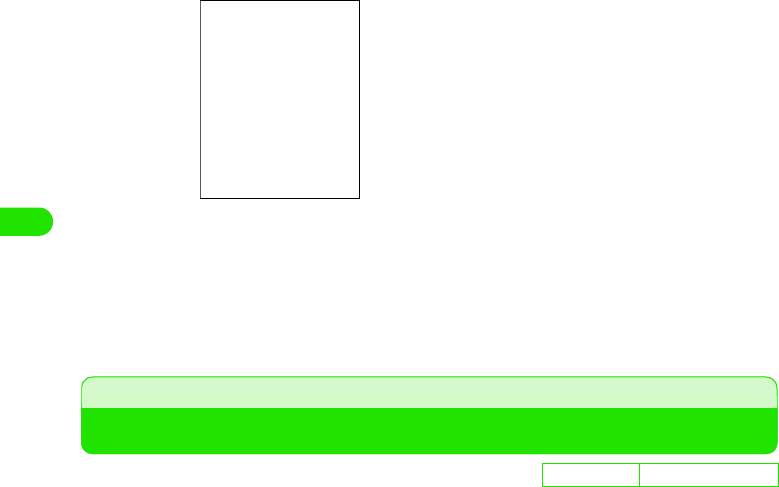
124
Tone/Screen/Light Settings
aTap $$ y $$ on the Application Selector bar, and tap the Handset
tab y Sound tab on the Control panel screen
bTap Ringer and select the volume
• You can select from 0 (Silent) to 8 (Maximum).
cTap [Done]
The ring tone volume is set.
Vibrator
Vibrating Your FOMA Handset for Incoming Calls or Alarm
When you set Alert Mode to Vibrate, your FOMA handset vibrates to indicate incoming calls/
messages.
• Do not leave your FOMA handset on the desk when the vibrator is set. The FOMA handset may fall off when
it vibrates.
aTap $$ on the Status bar, and tap $$ of Vibrate on the Alert mode
screen
The Alert Mode is set to Vibrate, and $$ is displayed on the Status bar.
• Tap $$ of Silent to mute the FOMA handset for incoming calls/messages as you tap $$
of Audio to ring the ring tones.
De
f
ault sett
i
ng Alert Mode: Audio
00M1000EN.book 124 ページ 2004年11月24日 水曜日 午前7時56分
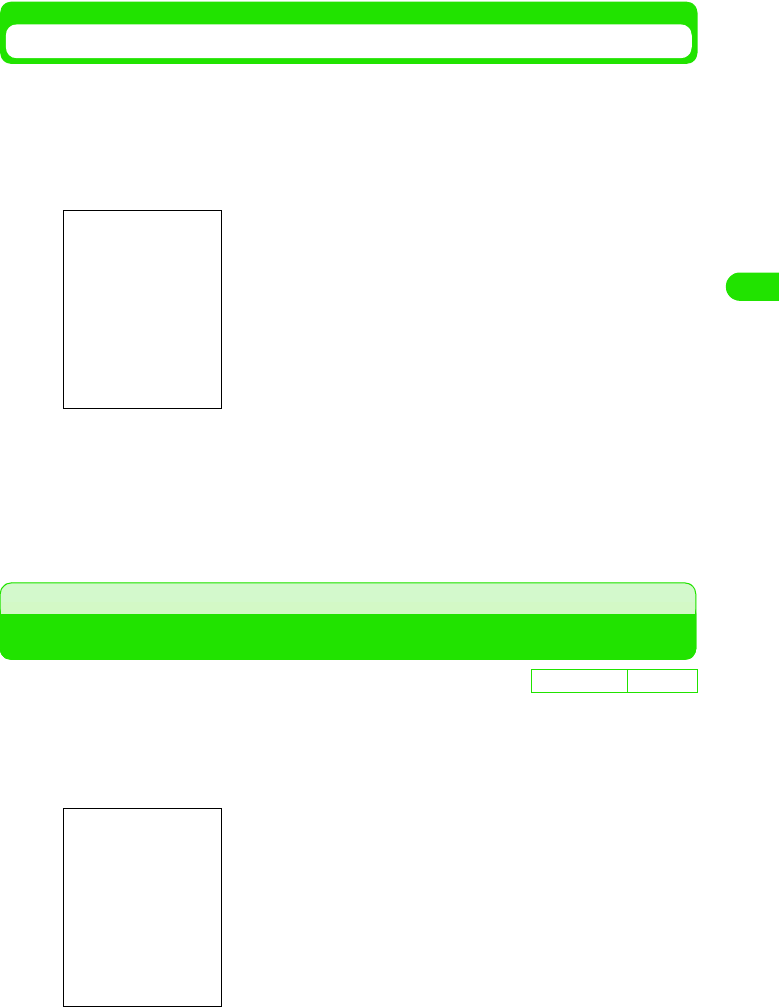
125
Tone/Screen/Light Settings
Setting a Vibrate Pattern
You can select from the different vibrate patterns provided.
aTap $$ y $$ on the Application Selector bar, and tap the General
tab y Ringtune Manager tab on the Control panel screen, and then
on the Ringtune Manager screen, tap the Vibrate tab
bTap the vibrate pattern to use
• Tap the vibrate pattern and tap $$ to test the pattern. Tap $$ to stop vibration.
cTap [Done]
• The vibrate pattern is set.
Keypad Tones
Setting Keypad Tones
You can select keypad sound in the Phone number entry screen.
aTap $$ on the Application Selector bar, and tap Settings y Tones
on the Menu bar
bTap $$ of the sound to set on the Keypad tones
cTap [Done]
De
f
ault sett
i
ng Normal
Normal: Normal keypad tone.
Beep : Beep tone.
Silent : Keypad tone is muted.
00M1000EN.book 125 ページ 2004年11月24日 水曜日 午前7時56分
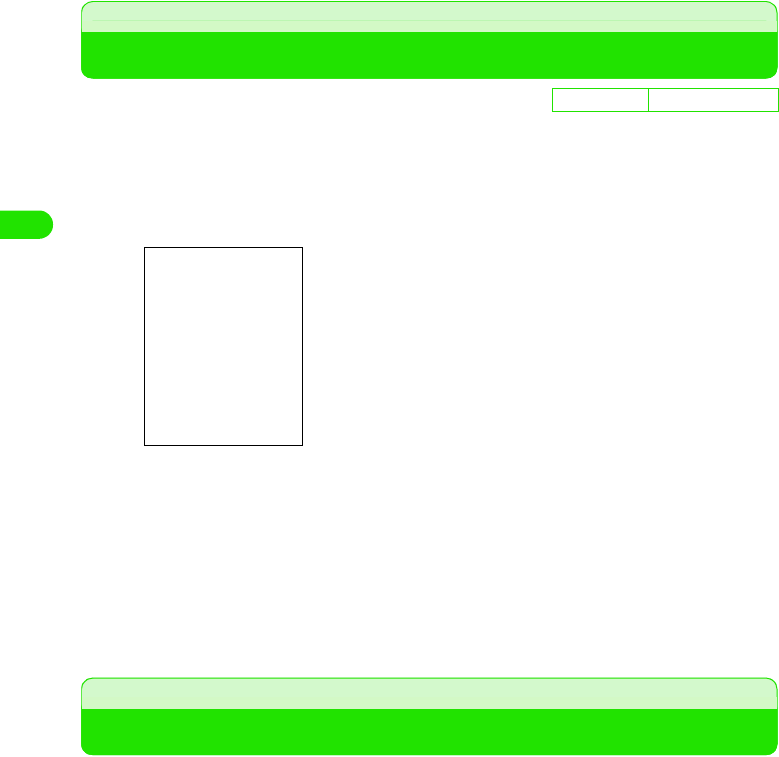
126
Tone/Screen/Light Settings
The keypad tone is set.
• Tap [Cancel] to cancel the keypad tone setting.
Audible Timer
Sounding the Audible Timer during a Call
You can set your FOMA handset to alert you with the Audible timer when the set time has
elapsed during a call. You can also use the repetitive alarm function.
aTap $$ on the Application Selector bar, and tap Settings y Call
tracking on the Menu bar
bTap Audible timer and select the time
• Tap [OFF] to mute the Audible timer.
cTap $$ of Repetitive
• If you do not tap $$, the alarm plays only once at a set time.
dTap [Done]
The Audible timer is set.
Manner Mode
Muting Sounds Made by Your FOMA Handset
You can set this function to avoid disturbing people around you by muting the sounds made by
your FOMA handset such as ring tones, keypad tones and tap tones.
• You can customize operations during Manner Mode. 3 P129
aPress b for 1+ seconds in idle state
The Manner Mode is set.
• $$ is displayed on the Status bar.
1To cancel Manner Mode
Press b for 1+ seconds in idle state
The Manner Mode is canceled and $$ is displayed on the Status bar.
D
e
f
au
l
t sett
i
ng Audible Timer: OFF
Audible Timer : Sets the time to play the Audible timer.
Repetitive : Plays the repetitive alarm for all recurring times
you set.
00M1000EN.book 126 ページ 2004年11月24日 水曜日 午前7時56分
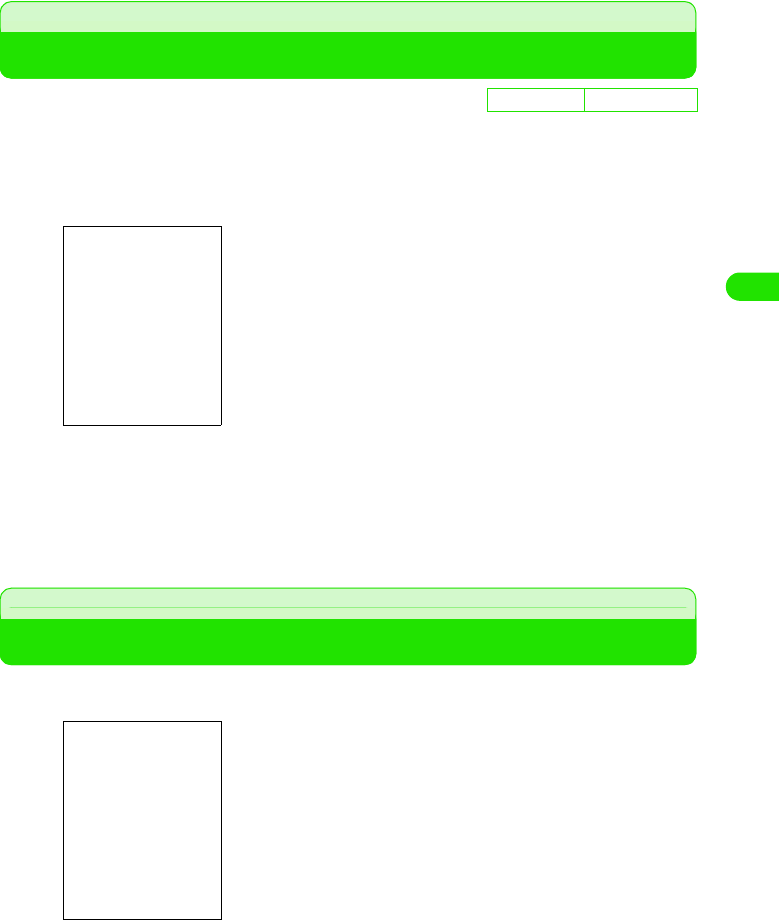
127
Tone/Screen/Light Settings
Original Manner Mode
Personalizing Manner Mode
You can customize operations while Manner Mode is set.
aTap $$ y $$ on the Application Selector bar, and tap the Handset
tab y Manner Mode tab on the Control panel screen
bTap $$ of the item to set
cTap [Done]
The operations during Manner Mode are set.
• Tap [Cancel] to cancel the settings.
Home Screen
Personalizing Home Screen
You can customize the display of the Home screen to show new messages and application
shortcuts. To view the Home screen, tap $$ on the Application Selector bar.
De
f
ault sett
i
ng All items: $$
Mute Ring tone : Disables ring tones.
Mute Vibrator : Disables the vibrator.
Increase Microphone gain: Sensitizes the microphone so that
the other party can hear you easily
even when you talk in a small
voice.
Mute Keypad tones : Disables keypad tones.
Mute Low Battery alert : Disables the low battery alert.
Wallpaper
Home screen
Calendar
Time
Message Area
Application Shortcuts
00M1000EN.book 127 ページ 2004年11月24日 水曜日 午前7時56分
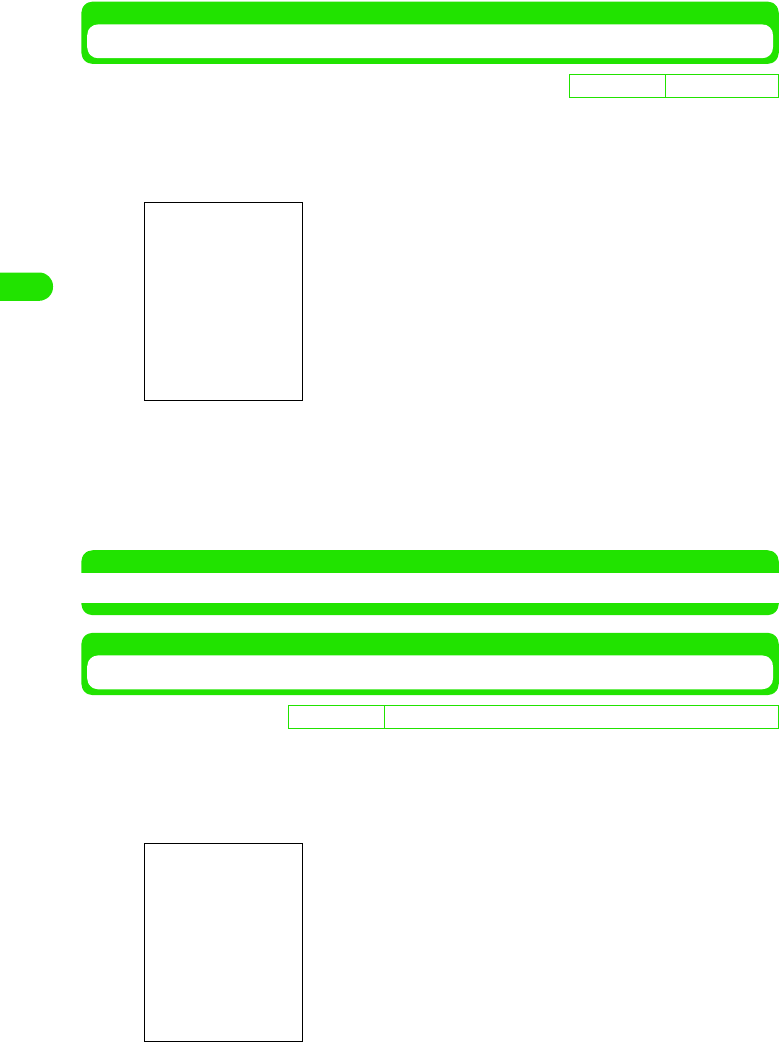
128
Tone/Screen/Light Settings
Setting Message Area View
You can display information you want in your Message Area such as the number of new
messages and tasks you have in the To do list 3 P42
aTap Home y Preferences on the Menu bar on the Home screen
bTap $$ of the item to set
cTap [Done]
The Message Area in the Home screen shows the items you set.
• Tap [Cancel] to cancel the settings
NOTE
• Tap an item on the Message Area on the Home screen to activate the corresponding application.
Setting Applications to Shortcut Key
You can set your favorite applications to the shortcut keys on the Home screen.
aTap Home y Preferences on the Menu bar on the Home screen, and
tap the Application tab on the Preferences screen
De
f
ault sett
i
ng All items: $$
Email : Shows the number of unread Email messages.
Voice : Shows the number of new voice messages.
SMS : Shows the number of unread SMS messages.
Calendar : Shows the number of appointments of the day.
To do list : Shows the number of active tasks in your To do
list.
• How to operate 3 P129
D
e
f
au
l
t sett
i
ng Application 1:Video Application 2:Image Application 3:Music
Application 1 : Creates a shortcut to an application on the left
icon.
Application 2 : Creates a shortcut to an application on the
middle icon.
Application 3 : Creates a shortcut to an application on the right
icon.
• How to operate 3 P129
00M1000EN.book 128 ページ 2004年11月24日 水曜日 午前7時56分
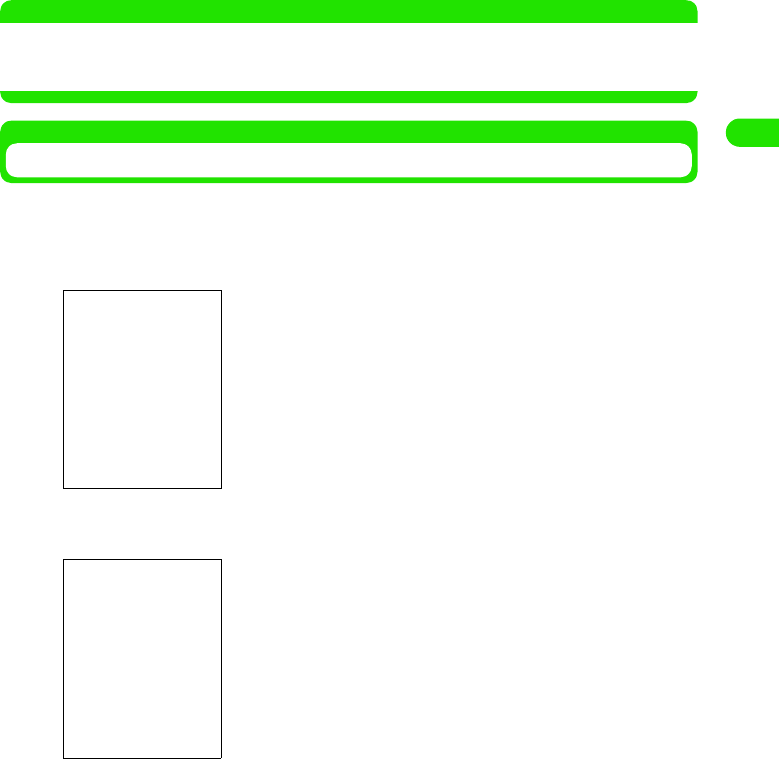
129
Tone/Screen/Light Settings
bTap any of Applications 1, 2 or 3 and select the application to be
linked to the shortcut
cTap [Done]
The application is linked to the shortcut key and the corresponding icon is displayed.
• Tap [Cancel] to cancel the settings.
NOTE
• When you set an application you installed to the shortcut key, $$ appears as the shortcut key icon on the
Home screen.
• Tap the shortcut key on the Home screen to activate the application you linked.
Setting the Wallpaper
You can set an image you captured or downloaded to display in the background of the Home
screen.
aTap Home y Wallpaper on the Home screen on the Menu bar
bTap [Change]
cTap the image you want to set as the wallpaper
The image is selected.
• Tap Folder to select a folder.
• Tap $$ of List to switch to list display. Tap $$ of Thumbnail to switch to thumbnail display.
dTap [Select]
The wallpaper is set.
• How to operate 3 P129
The name of the image folder is displayed.
Images available for the wallpaper are displayed.
• Tap [Default] to reset to the default image.
00M1000EN.book 129 ページ 2004年11月24日 水曜日 午前7時56分
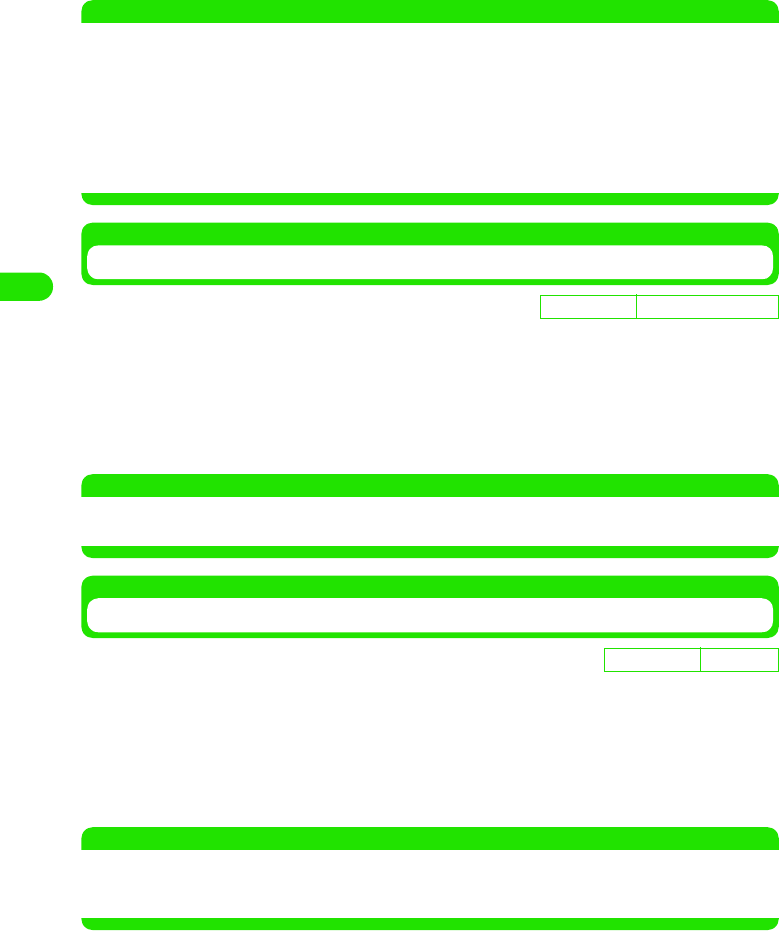
130
Tone/Screen/Light Settings
NOTE
• You can set the following images for the wallpaper:
• If size varies between the selected image and the wallpaper, the image is automatically adjusted to the
wallpaper size.
• The CD-ROM accompanying your FOMA handset contains images for the wallpaper. To set the images to
the wallpaper, install them to the FOMA handset.
Setting the Calendar
You can display the Calendar on the Home screen.
aTap Home y Turn calendar on on the Home screen on the Menu bar
The Calendar is displayed on the Home screen.
• How to operate 3 P129
• To hide the Calendar, tap Home 3 Turn calendar off on the Menu bar.
NOTE
• You can see your Calendar entries in several views. 3 P334
• Tap Calendar on the Home screen to open the calendar screen and add a Calendar entry.
Showing the Time and Date
You can display the time on the Home screen.
aTap Home y Turn time on on the Home screen on the Menu bar
The time appears on the Home screen.
• How to operate 3 P129
• To hide the time, tap Home y Turn time off on the Menu bar.
NOTE
• You can see your clock in several views. 3 P142
• Tap Time on the Home screen to open the Date and time screen. You can set various clock settings including
the Date and time, clock views and alarm.
File format : GIF, JPEG, BMP, WBMP, PNG
Image size : 1280 x 1280 pixels
File size : Up to 4.6 MB
D
e
f
au
l
t sett
i
ng Turn calendar off
D
e
f
au
l
t sett
i
ng Hide time
00M1000EN.book 130 ページ 2004年11月24日 水曜日 午前7時56分
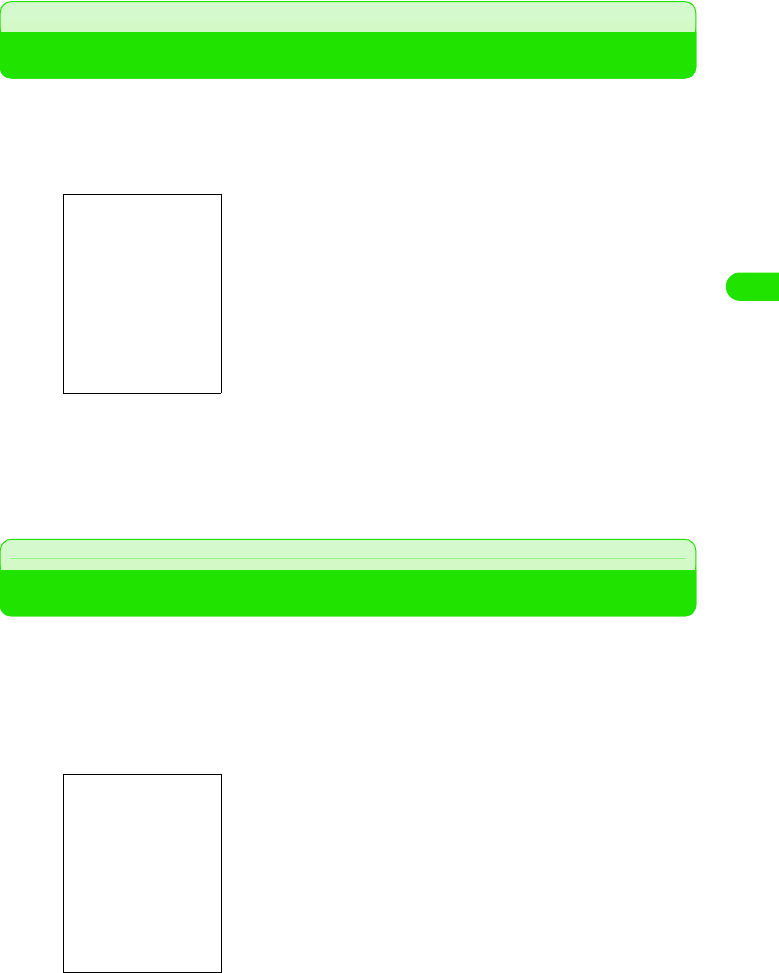
131
Tone/Screen/Light Settings
Adjusting the Screen Brightness
You can adjust the backlight brightness for the display.
aTap $$ y $$ on the Application Selector bar, and tap the Handset
tab on the Control panel screen y Screen
bDrag the slider to the desired brightness
cTap [Done]
The screen brightness is adjusted.
Adjusting the Touch Screen Calibration
You can set the calibration between the tapping position of the stylus and the area recognized by
the touch screen.
• When you turn on your FOMA handset for the first time, the calibration screen is displayed. 3 P58
aTap $$ y $$ on the Application Selector bar, and tap Handset y
Screen y Calibrate on the Control panel screen
bTap the center of the circles from 1 to 3 in sequence
•Press 9 to stop calibration.
•Press 1 to reset to the default settings.
00M1000EN.book 131 ページ 2004年11月24日 水曜日 午前7時56分
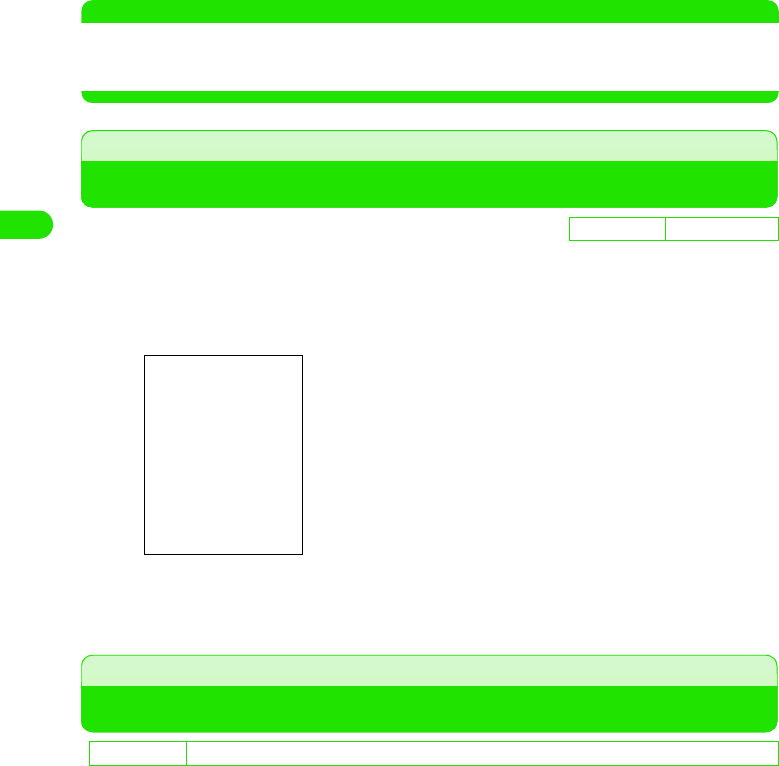
132
Tone/Screen/Light Settings
cTap [Done]
The screen calibration is set.
NOTE
• When calibrating, avoid tapping a point far from the center of the circle. Applications may not operate
accurately. Adjust the screen calibration again.
• Pressing h for 10 seconds also opens the calibration screen.
Call tracking
Displaying Call Duration
You can display the duration of a call on the talking screen.
aTap $$ on the Application Selector bar, and tap Settings y Call
tracking on the Menu bar
bTap Show, and then tap OFF/Time
The Call tracking is set.
Setting the Power Saving Options
You can set the options of Power saving mode such as the time to turn off the backlight or screen
display. You can also configure to cancel Power saving mode by tapping the touch screen.
De
f
ault sett
i
ng Show: time
Show : Shows/hides the duration on the talking screen.
D
e
f
au
l
t sett
i
ng Power down screen: After 1 minute Switch off light: After 30 seconds Display on: ON Status LED: $$
00M1000EN.book 132 ページ 2004年11月24日 水曜日 午前7時56分
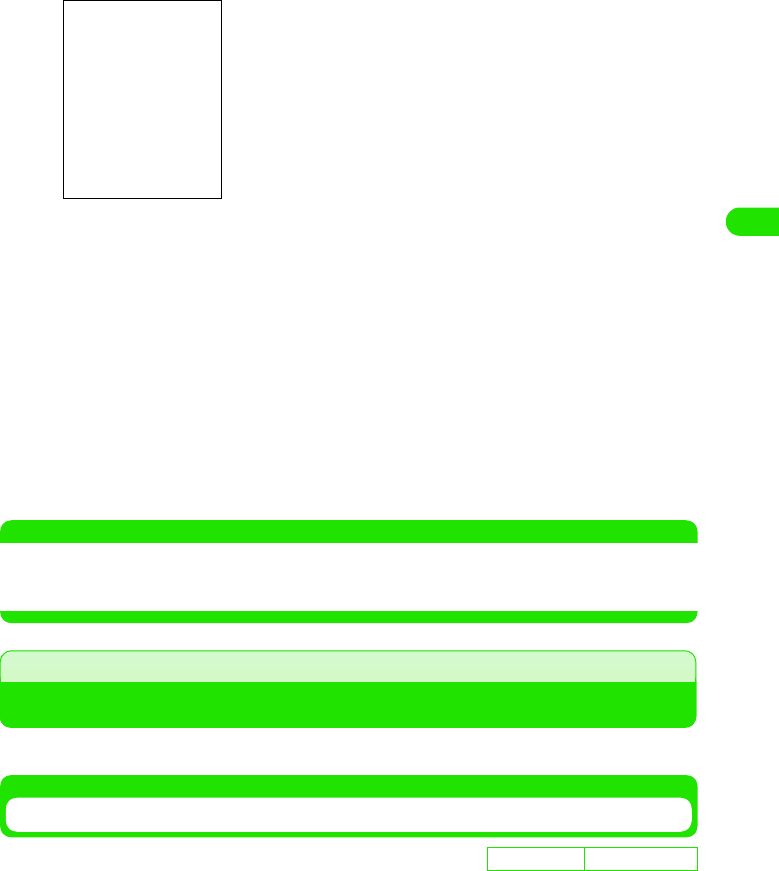
133
Tone/Screen/Light Settings
aTap $$ y $$ on the Application Selector bar, and tap Handset tab
y Power on the Control panel screen
bTap Power down screen to select the time to turn off
cTap Switch off light to select the time to turn off
dTap $$ of Display on
• If you tap $$, tapping the touch screen does not cancel Power saving mode. However,
pressing a key cancels the mode.
eTap $$ of Status LED
• Tap $$ to turn the Status LED on, tap $$ to turn it off.
fTap [Done]
The Power saving mode options are set.
NOTE
• About Power saving mode P42
• The time for Switch off light must occur before Power down screen. Set the same time as Power down screen or
shorter time.
Switching the Application Launcher View
You can change the views and background of the Application Launcher.
Changing an Application Launcher View Style
You can see applications to be displayed on the Application Launcher as icons or as a list.
Power down screen
: Selects the time to turn off the display.
Switch off light: Selects the time to turn off the backlight.
Display on : Configure to enable tap operation to cancel
Power saving mode.
Status LED : Sets the Status LED to turn ON/OFF.
D
e
f
au
l
t sett
i
ng View as icons
00M1000EN.book 133 ページ 2004年11月24日 水曜日 午前7時56分
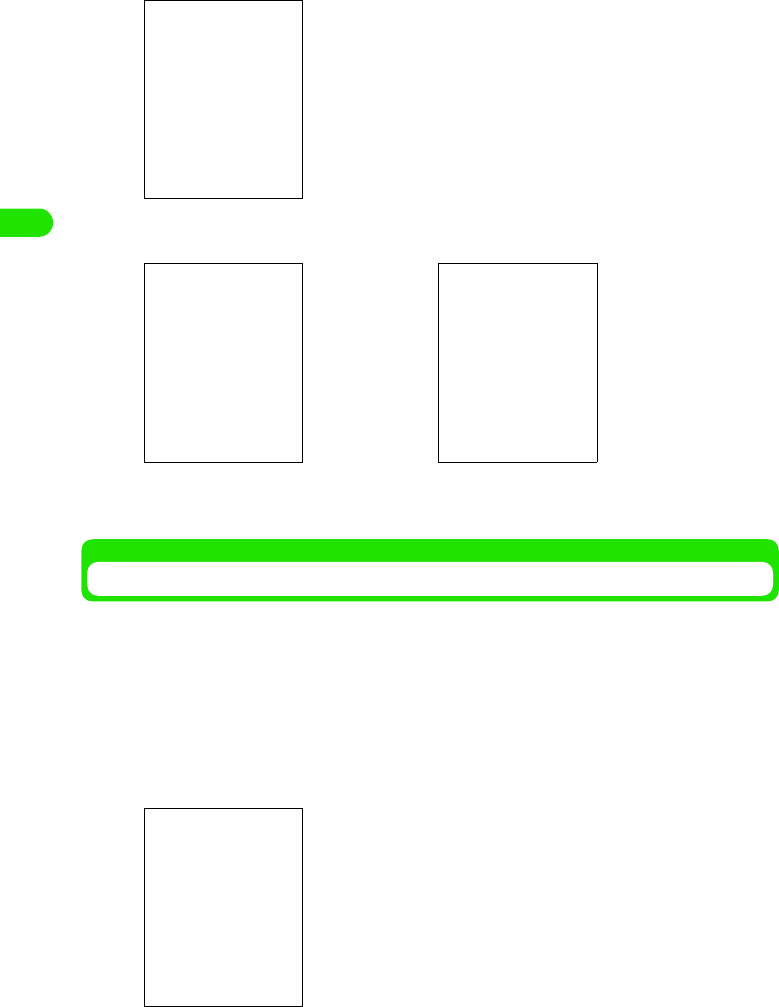
134
Tone/Screen/Light Settings
aTap $$ on the Application Selector bar, and tap View on the Menu
bar
bTap $$ of View as icons/Show as list
• The view of the Application Launcher is set.
Setting the Background for Application Launcher
You can set an image you captured or downloaded to display as the background of the
Application Launcher.
aTap $$ on the Application Selector bar, and tap View y Appearance
on the Menu bar
bOn the display setting screen, tap Background and then tap Find
image
View as icons Show as list
The name of the image folder is displayed.
Images available for the background are displayed.
• Tap [None] to display no background.
• If you have previously set an image as the background, this
image is also displayed.
00M1000EN.book 134 ページ 2004年11月24日 水曜日 午前7時56分
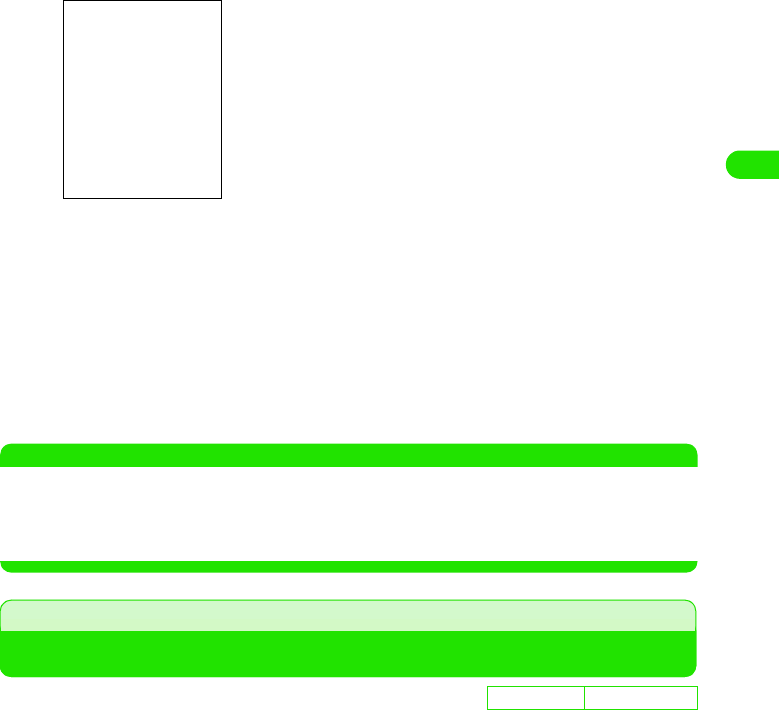
135
Tone/Screen/Light Settings
cTap the image you want to set as the background
• Tap Folder to select a folder.
• Tap $$ of List to display as a list, tap $$ of Thumbnail to display thumbnails.
dTap [Select]
eAdjust the image display
The following operations can be performed.
• Drag the slider up/down to enlarge/reduce the image.
• If the image is larger than the screen, drag the image up/down or left/right to adjust its
position.
• Tap $$ of Tile to tile and display images smaller than the screen.
fTap [Done]
The background is set.
NOTE
• You can set the following images for the background:
Changing the Phone Number Entry Screen Settings
You can change the design (skin) of the Phone number entry screen.
• Your FOMA handset contains Default only. To change the skin, you have to obtain your desired skin by
downloading it from the Internet.
File format : GIF, JPEG, BMP, WBMP, PNG
Image size : 1280 x 1280 pixels
File size : Up to 4.6 MB
De
f
ault sett
i
ng Skin: Default
The selected image is displayed.
Slider
00M1000EN.book 135 ページ 2004年11月24日 水曜日 午前7時56分
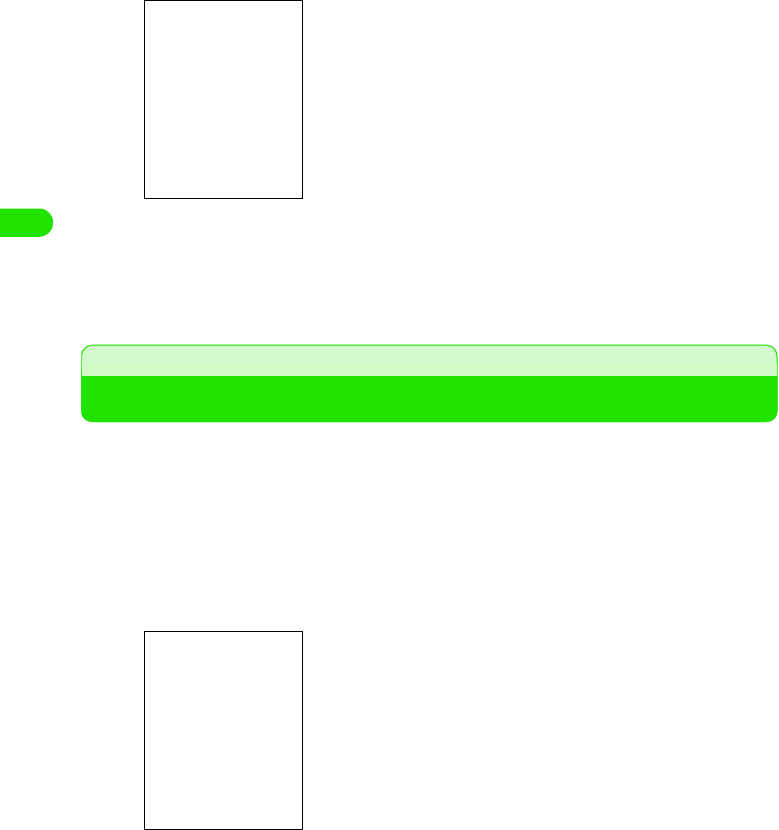
136
Tone/Screen/Light Settings
aTap $$ on the Application Selector bar, and tap Settings y Show on
the Menu bar
bTap Skin to select the skin
cTap [Done]
The design of Phone number entry screen is changed.
Setting Display for Numerical Values
You can set how your FOMA handset shows numerical information such as distance, currency
and decimal points.
• The FOMA handset shows numerical information in the format set here only with compatible applications.
Your FOMA handset contains no compatible applications at time of purchase.
aTap $$ y $$ on the Application Selector bar, and tap the General
tab y International tab on the Control panel screen, and then tap
the Numbers tab on the International screen
bTap Set and select the display format
The unit and display format are set.
• When you tap Currency, enter the name/symbol of the currency.
Long distance : Selects the unit for long distance between the
yard-pound and metric systems.
Short distance: Selects the unit for short distance between the
yard-pound and metric systems.
Decimal separator
: Selects how to show decimals.
Thousands separator
: Selects how to separate thousands.
Currency : Enters the name/symbol of the currency.
Symbol position
: Positions the currency (name/symbol) set in
Currency.
00M1000EN.book 136 ページ 2004年11月24日 水曜日 午前7時56分

137
Tone/Screen/Light Settings
Zooming in/out the Display
You can enlarge/reduce the display size of characters and icons on the screen for the following
applications:
• You can change the display size for the following application:
- Browser (Only for bookmarks and while displaying stored pages)
-Email
- Music (Not available while displaying details)
- Video (Only while displaying list)
- Contacts
- Calendar (Only for Day view)
-Notes
- To do list (Only while displaying list)
- SyncML
<Example: Changing the display size of the Contact list screen>
aTap $$ on the Application Selector bar, and tap Edit y Zoom on
the Menu bar
bTap $$ of the desired size, and then tap [Done]
Display size is set.
NOTE
• Turning the power off does not reset the configured display size setting you set.
• The size of characters is changed only when the Language Selection is set to English.
De
f
ault sett
i
ng Zoom: Middle
Small : Zooms out.
Middle : Normal display.
Large : Zooms in.
• To zoom in/out from the other applications, tap Edit y Zoom on
the Menu bar.
00M1000EN.book 137 ページ 2004年11月24日 水曜日 午前7時56分
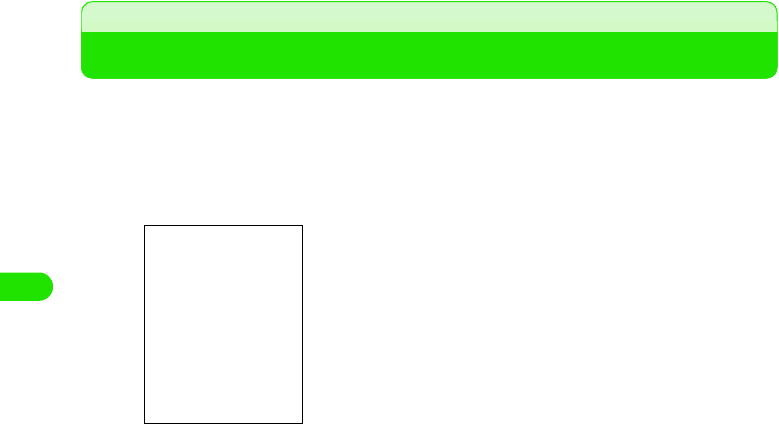
138
Tone/Screen/Light Settings
Clock Settings
Setting the Time and Date
You can change the display format of date and time for the Home screen.
aTap $$ y $$ on the Application Selector bar, and tap the General
tab y Date and Time on the Control panel screen, and then tap the
Format tab on the Date and Time screen
bTap the field to set and select the display format
The display format is set.
• When you tap Time format, tap $$ of the desired display format.
Date format : Sets the date format.
Date separator: Selects how to delimit months and days.
Time format : Selects from the 12-hour and 24-hour format.
Time separator
: Selects how to delimit hours, minutes and
seconds.
00M1000EN.book 138 ページ 2004年11月24日 水曜日 午前7時56分
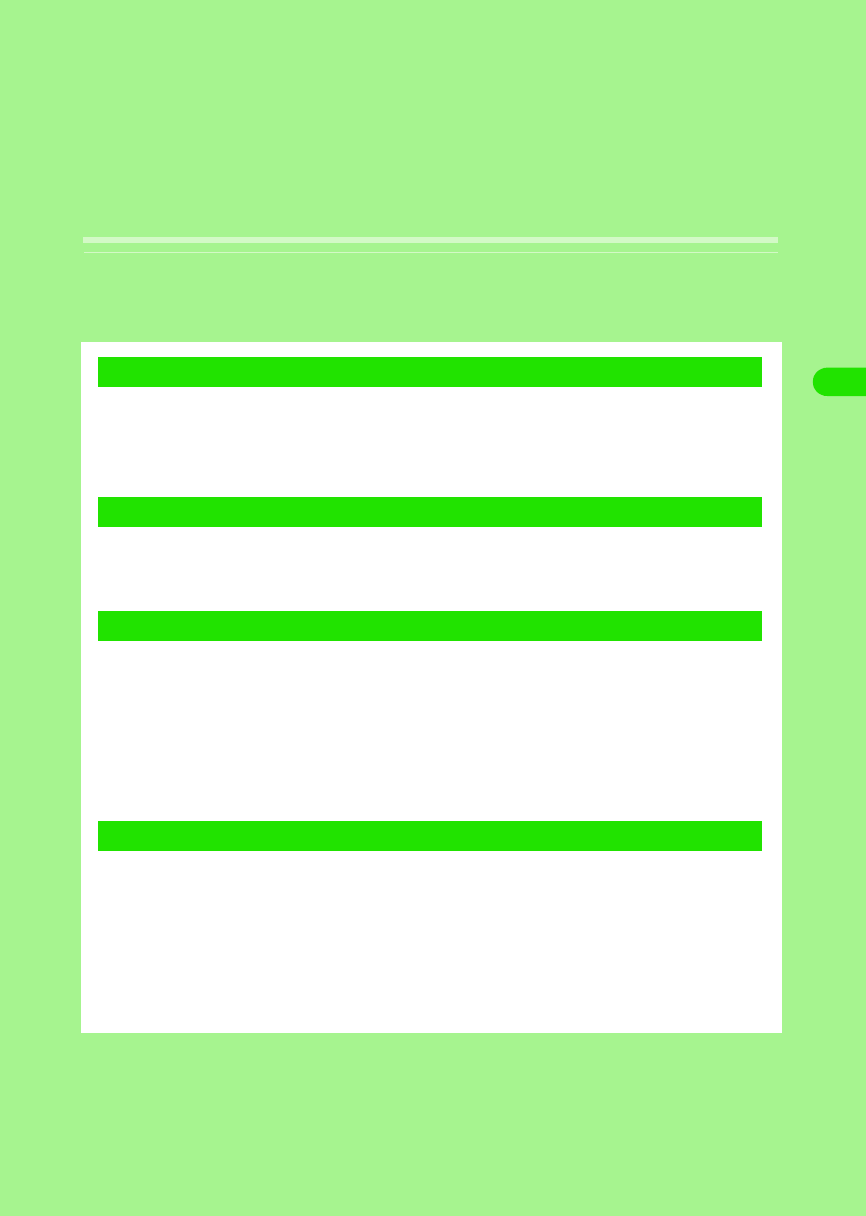
139
Safety Settings
Security Codes Used for FOMA handset . . . . . . . . . . . . . . . . . . . . . . . . . . . . 140
Changing Handset Security Code <Handset Security Code>. . . . . . . . . . . . 141
Setting PIN . . . . . . . . . . . . . . . . . . . . . . . . . . . . . . . . . . . . . . . . . . . . . . . . . . . . . 143
Unblocking PIN . . . . . . . . . . . . . . . . . . . . . . . . . . . . . . . . . . . . . . . . . . . . . . . . . 145
About Lock Functions . . . . . . . . . . . . . . . . . . . . . . . . . . . . . . . . . . . . . . . . . . . 147
Preventing Unauthorized Use <All Lock>. . . . . . . . . . . . . . . . . . . . . . . . . . . . 147
Preventing Incoming/Outgoing Calls and Messages <Self Mode> . . . . . . . 149
Rejecting Calls from Specified Numbers <Reject Call>. . . . . . . . . . . . . . . . . 149
Making Calls to Specified Numbers Only <Fixed Dialling>. . . . . . . . . . . . . . 151
Rejecting Calls with No Caller ID <Call Setting w/o ID> . . . . . . . . . . . . . . . . 152
Muting Ring Tone for Calls from Callers Not Stored in Contacts
<Ringless Time Setting>. . . . . . . . . . . . . . . . . . . . . . . . . . . . . . . . . . . . . . . . . . 153
Rejecting Calls from Callers Not Stored in Contacts
<Reject Unknown> . . . . . . . . . . . . . . . . . . . . . . . . . . . . . . . . . . . . . . . . . . . . . . 153
About Other Safety Settings . . . . . . . . . . . . . . . . . . . . . . . . . . . . . . . . . . . . . . 154
1Security Codes
1Restricting Mobile Phone Operations
1Restricting Calls/Messages/Data Transfer
1About Other "Safety Settings"
00M1000EN.book 139 ページ 2004年11月24日 水曜日 午前7時56分
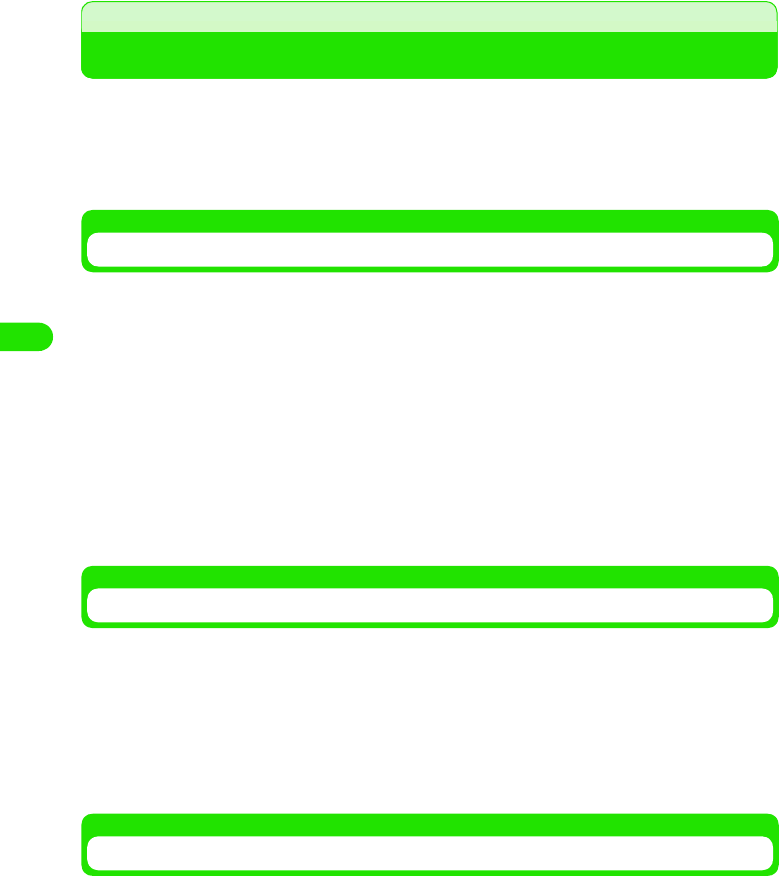
140
Safety Settings
Security Codes Used for FOMA handset
Some FOMA handset functions require security codes. Use appropriate functions or service
passwords for safe use of your FOMA handset.
• If you forget these security codes, you are required to bring your FOMA handset and ID (your driver's license,
etc.) to a DoCoMo shop.
• Change the security codes to prevent tampering. Also, keep a separate record of your security codes.
Handset Security Code
There are 2 security codes for the FOMA handset.
1Handset Security Code
The 1- to 16-digit password set to the FOMA handset to be entered when using the following
functions:
- Unlocking All lock
- Reject Call
- Call Setting w/o ID
- Reject Unknown
You can change Handset Security Code as you desire. 3 P147
1Authentication Password
The 1- to 16-digit password to be entered when using Master Reset/Master Clear.
You can change Authentication Pasword as you desire. 3 P148
Network Security Code
The 4-digit password to be entered when using the Network services or DoCoMo e-sites. You
can specify it at the time of purchase. Be careful never to reveal your Network Security Code to
others.
If you forget your Network Security Code, please contact "General contact" on the back of this
manual. At a DoCoMo shop, your ID such as your driver's license is required for password
renewal. If you already have "User ID" or "Password", you can renew your password at the
DoCoMo e-site via a PC.
* For details on the "DoCoMo e-sites," see the back of this manual.
PIN1/PIN2
The 4- to 8-digit password set to the UIM to be entered when using the following functions:
You can change the PIN (PIN1/PIN2) as you desire. 3 P150
PIN1 : Enter the PIN1 every time when you turn your FOMA handset on for user
authentication. If entered incorrectly, you cannot make or answer calls or
operate communication functions. Your FOMA handset is set to enable
operations without entering the PIN1 by default. 3 P149
PIN2 : Enter the PIN2 when restricting incoming or outgoing calls such as Fixed
Dialling. 3 P158
00M1000EN.book 140 ページ 2004年11月24日 水曜日 午前7時56分
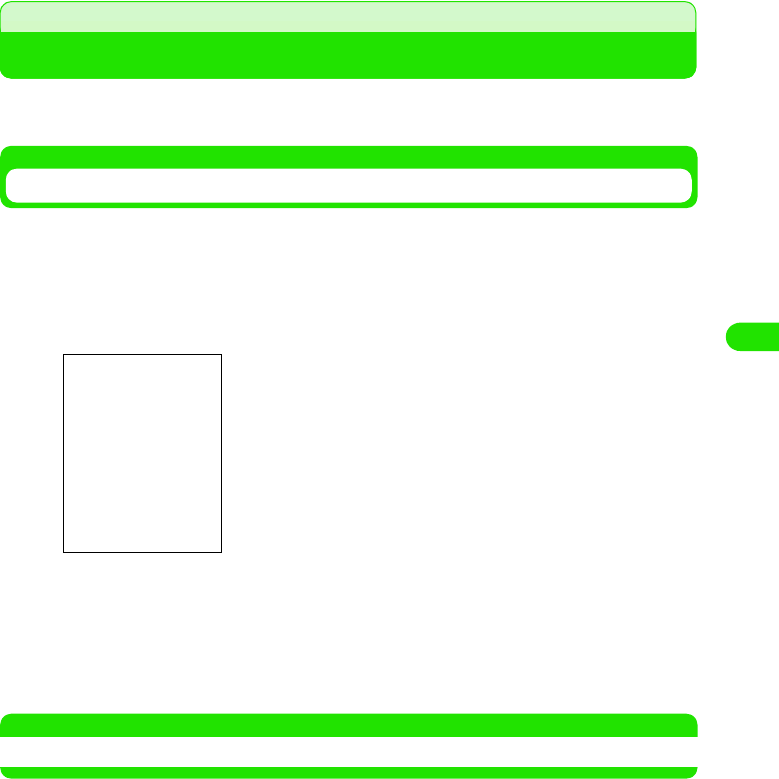
141
Safety Settings
Handset Security Code
Changing Handset Security Code
You can change the 2 types of passwords of your FOMA handset: "Handset Security Code" and
"Authentication Password".
Changing Handset Security Code
No Handset Security Code is set to your FOMA handset by default.
aTap $$ y $$ on the Application Selector bar, and tap the Handset
tab y Password on the Control panel screen, and then tap the
Security tab y Set Security Code on the Password screen
bEnter a new Handset Security Code y tap [Done]
• The screen with the new Handset Security Code entered appears.
cEnter again the new Handset Security Code y tap [Done]
• The Handset Security Code is changed.
NOTE
• You can also set the Handset Security Code during function settings such as Reject Call.
00M1000EN.book 141 ページ 2004年11月24日 水曜日 午前7時56分
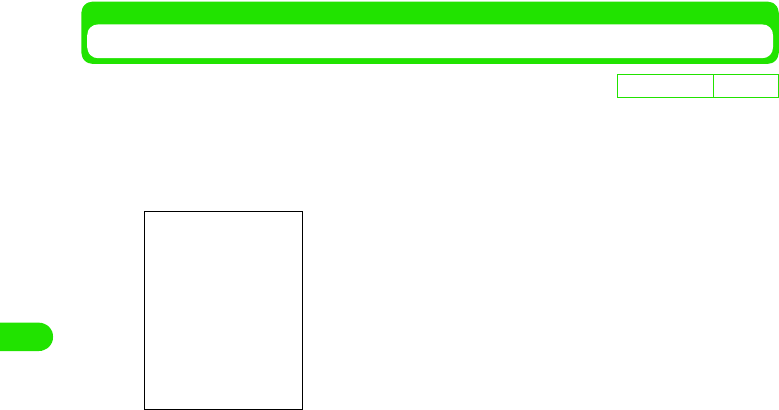
142
Safety Settings
Changing Authentication Password
aTap $$ y $$ on the Application Selector bar, and tap the Handset
tab y Password on the Control panel screen, and then tap the
Security tab ySet Authentication Password on the Password screen
bEnter your current Authentication Password y tap [Done]
• The New password entry screen appears.
cEnter a new Authentication Password y tap [Done]
• The screen with the new Authentication Password entered appears.
dEnter again the new Authentication Password y tap [Done]
• The Authentication Password is changed.
De
f
ault sett
i
ng 000000
00M1000EN.book 142 ページ 2004年11月24日 水曜日 午前7時56分
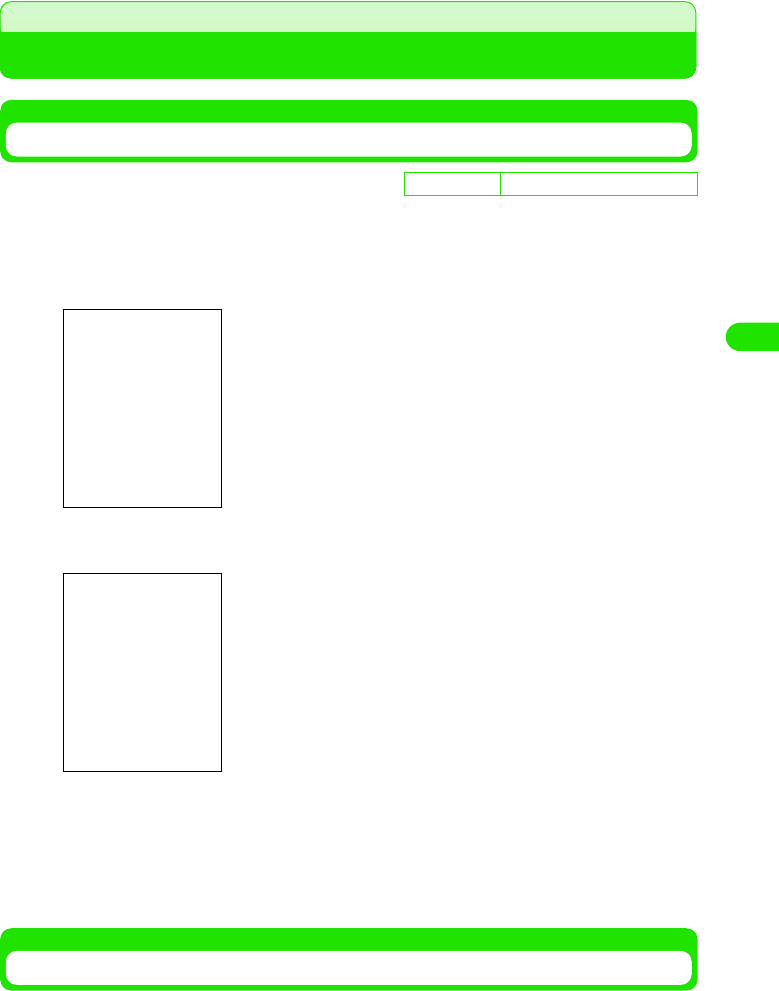
143
Safety Settings
Setting PIN
Enabling PIN
You can enable PIN1/PIN2.
aTap $$ on the Application Selector bar, and tap Settings y Security
on the Menu bar
bOn the Security screen, tap $$ of PIN1/PIN2
cEnter the PIN y tap [Done]
• The PIN is set.
• Entering an incorrect PIN 3 times in succession, the PIN will be blocked. 3 P151
Entering PIN1
When the PIN1 is enabled, the PIN1 entry for user authentication is required every time you turn
your FOMA handset on.
D
e
f
au
l
t sett
i
ng PIN1: $$ (OFF) PIN2: $$ (OFF)
PIN1 entry screen
00M1000EN.book 143 ページ 2004年11月24日 水曜日 午前7時56分
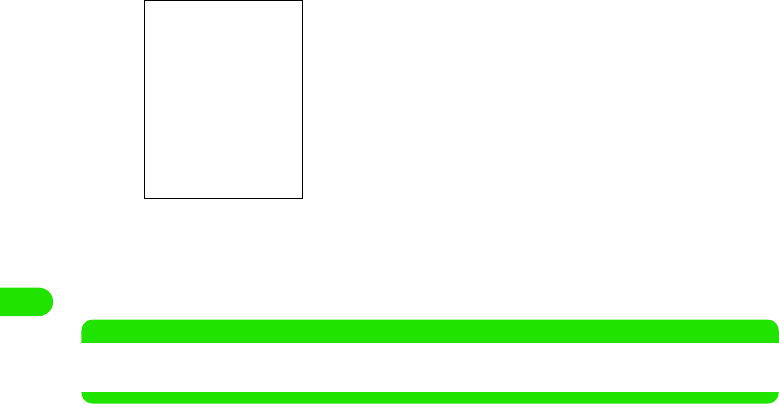
144
Safety Settings
aTurn on your FOMA handset
bEnter the PIN1 y tap [Done]
The Home screen appears.
• Entering an incorrect PIN1 3 times in succession, the PIN1 will be blocked. 3 P151
NOTE
• When the PIN2 is enabled, the PIN2 entry for user authentication is required when restricting calls such as
Fixed Dialling. 3 P158
• How to operate 3 P124
00M1000EN.book 144 ページ 2004年11月24日 水曜日 午前7時56分
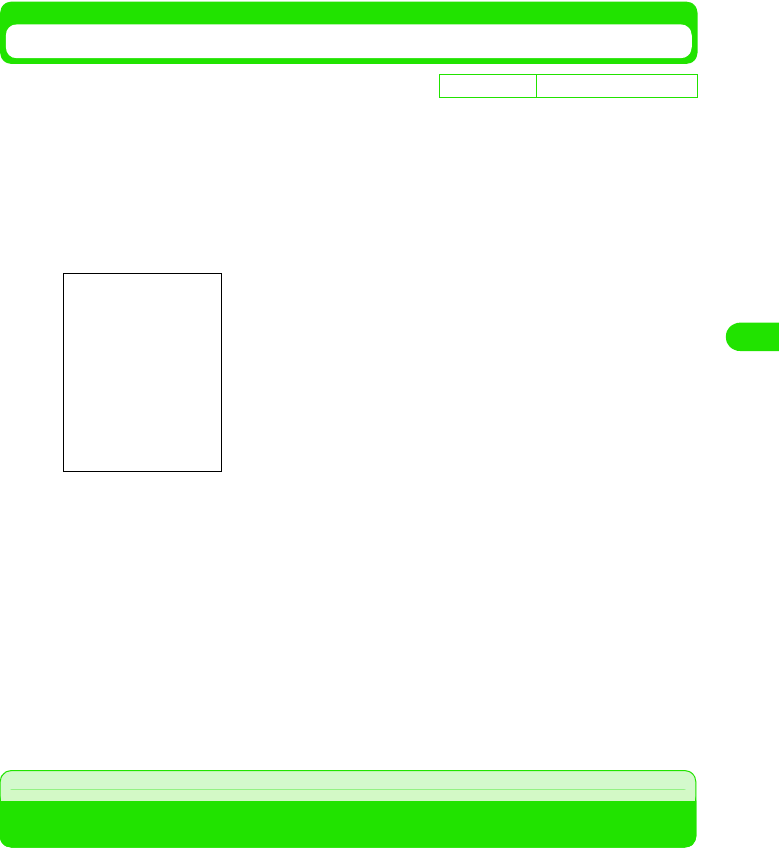
145
Safety Settings
Changing PIN
You can change PIN1/PIN2.
• To change the PIN1, you have to enable the PIN1. 3 P149
aTap $$ on the Application Selector bar, and tap Settings y Security
on the Menu bar
bOn the Security screen, tap [Change] on PIN1/PIN2
cEnter the current PIN y tap [Done]
• The New PIN1 entry screen appears.
• Entering an incorrect PIN 3 times in succession, the PIN will be locked. 3 See below
dEnter a new PIN y tap [Done]
• The screen with the new PIN entered appears.
eEnter again the new PIN y tap [Done]
• The PIN is changed.
Unblocking PIN
If you enter an incorrect PIN (PIN1/PIN2) 3 times in succession, the PIN is locked. In this case,
enter the PUK (PUK1/PUK2) to unblock the PIN. The PUK is the 8-digit number specified at the
time of purchase and cannot be changed.
• After unblocking PIN, enter a new PIN to use your FOMA handset.
De
f
ault sett
i
ng PIN1: 0000 PIN2: 0000
PIN1 entry screen
00M1000EN.book 145 ページ 2004年11月24日 水曜日 午前7時56分

146
Safety Settings
aWith PIN locked, tap $$ on the Application Selector bar, and
enter * * 05 * /* * 052 * y [Done] on the Phone number entry
screen
bEnter the PUK y tap [Done]
• The New PIN1 entry screen appears.
cEnter a new PIN code y tap [Done]
• The screen with the new PIN entered appears.
dEnter again the new PIN y tap [Done]
• The PIN is unblocked.
1PIN Lock and PUK
If you enter an incorrect PIN (PIN1/PIN2) 3 times in succession, the PIN is locked. In this
case, the PUK (PUK1/PUK2) entry is required for unblocking PIN. If you enter an incorrect
PUK 10 times in succession, the UIM is locked and your FOMA handset is disabled. Note that
you keep a separate record of these codes just in case you forget them. If you forget the
codes, contact one of DoCoMo shops.
• To unblock PIN1, enter * * 05 * .
• To unblock PIN2, enter * * 052 *.
Enter PIN
FOMA handset
is enabled
Enter PUK
UIM is locked (Contact one
of DoCoMo shops)
Set new PIN code to enable
FOMA handset
Authentication
OK
Wrong entry
10 times in
succession
Wrong entry
3 times in
succession
Authentication
OK
00M1000EN.book 146 ページ 2004年11月24日 水曜日 午前7時56分
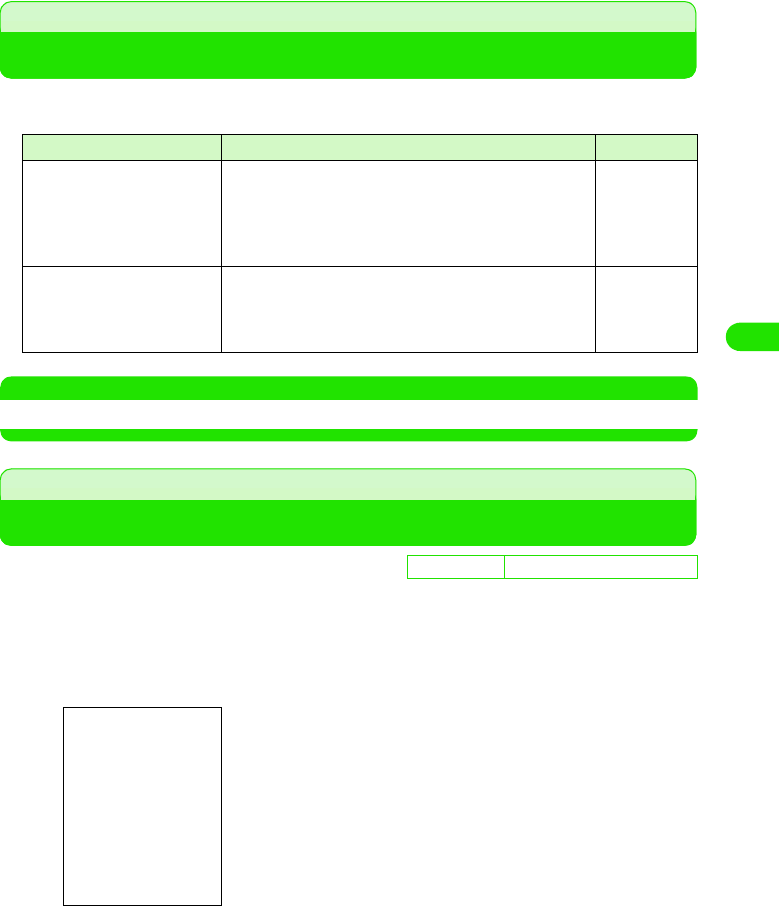
147
Safety Settings
About Lock Functions
The FOMA handset provides lock functions to prevent unauthorized use by third person or
disable communication functions. Use an appropriate lock function from the following:
NOTE
• Note that you keep a separate record of your Handset Security Code just in case you forget them.
All Lock
Preventing Unauthorized Use
Use this function to lock all operations of your FOMA handset.
• When All Lock is set, you can make/answer no call.
aSet the Handset Security Code
• How to operate 3 P147
bSlide p upward until it locks
All Lock is set.
Lock function Description Reference
All Lock Disables FOMA handset operations to prevent
unauthorized use by third person. When this function is set,
the Handset Security Code is required to use your FOMA
handset when you turn the handset on or cancel Power
saving mode.
P153
Self Mode Disables all communication and transmission functions.
Use this function when playing a game with no
communication function in locations where talking and
exchanging messages are prohibited/restricted.
P155
De
f
ault sett
i
ng Handset Security Code: Not set
00M1000EN.book 147 ページ 2004年11月24日 水曜日 午前7時56分
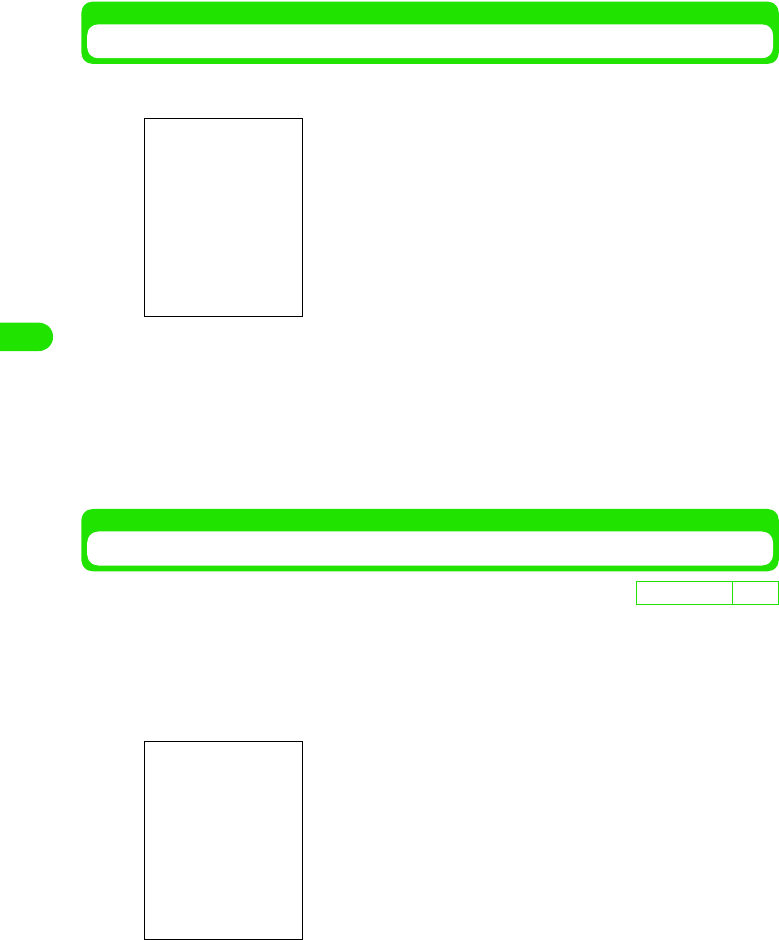
148
Safety Settings
Unlocking All Lock
aSlide p downward to its original position
bTap [Unlock], and enter the code y tap [Done] on the Handset
Security Code entry screen
All Lock is unlocked.
• Tap [Owner] to show the owner information.
• Tap [Emergency Call] to open the emergency call entry screen to make an emergency
call.
Saving Owner Information
You can store your owner information to be displayed on the All lock cancel screen.
• You can view the owner information on the All lock cancel screen. 3 P153
aTap $$ y $$ on the Application Selector bar, and tap the Handset
tab y Password on the Control panel screen
bEnter the owner y tap [Done]
Your owner information is stored.
• Up to 128 double- or single-byte characters can be entered.
D
e
f
au
l
t sett
i
ng None
00M1000EN.book 148 ページ 2004年11月24日 水曜日 午前7時56分
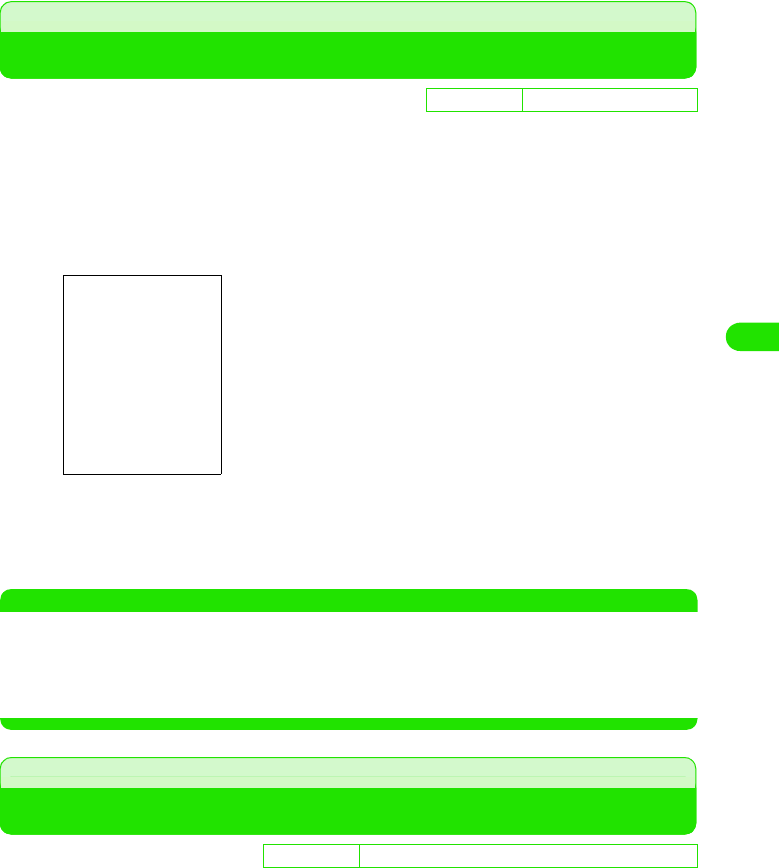
149
Safety Settings
Self Mode
Preventing Incoming/Outgoing Calls and Messages
You can disable all communication and transmission functions such as making/answering calls,
exchanging messages, packet/data/Bluetooth communications by stopping transmitting radio
signals.
Useful when using an application with no communication function in locations where talking and
exchanging messages are prohibited/restricted.
aTap $$ on the Status bar
bTap Self Mode y [OK]
Self Mode is set and $$ appears on the Status bar.
• Tap Handset ON y [OK] to cancel Self Mode.
NOTE
• When Self Mode is ON, callers will hear a message that you are in an area with no radio wave or the power
is turned off. If you are contracting the Voice Mail Service or Call Forwarding Service, these services are
available.
• You can dial emergency call numbers (110, 119 and 118) even during Self Mode. In this case, Self Mode is
automatically canceled.
Reject Call
Rejecting Calls from Specified Numbers
You can reject calls from callers you do not want to talk by storing their numbers.
• In addition to this function, setting the "Caller ID Display Request Service" and the "Call Setting w/o ID" is
recommended.
• The callers will hear the busy tone. Your FOMA handset performs no arrival call acts and the calls are
recorded in Missed call history.
De
f
ault sett
i
ng Signal strength: Handset ON
D
e
f
au
l
t sett
i
ng Call Reject List: $$ (OFF) Edit Call reject Number: None
00M1000EN.book 149 ページ 2004年11月24日 水曜日 午前7時56分
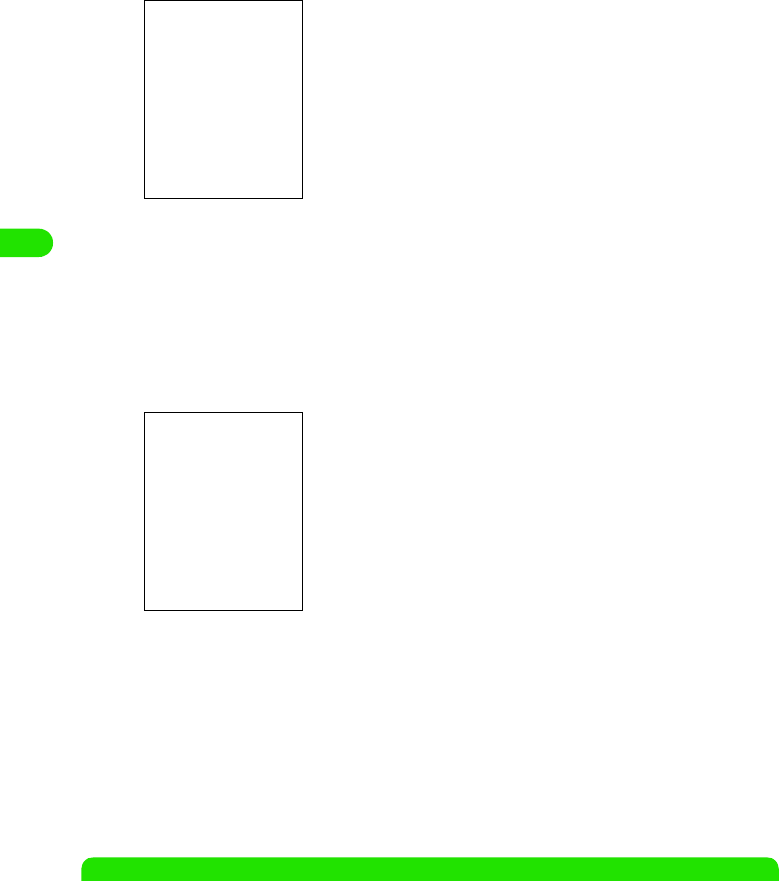
150
Safety Settings
aTap $$ on the Application Selector bar and tap Settings y Call
control on the Menu bar, and then tap the Reject tab on the Call
control screen
bTap $$ of Call Reject List, and enter the code y tap [Done] on the
Handset Security Code entry screen
• If you have not set a Handset Security Code, the New Handset Security Code entry
screen appears. Set the code. 3 P147
cTap [Edit Call reject Number], and enter the code y tap [Done] on
the Handset Security Code entry screen
dTap the number y [Edit], and enter the number to reject y tap
[Done] on the Call reject list screen
• Up to 20 numbers can be stored in the Call reject list.
• To store another number, repeat Step 4.
eTap [Done]
Reject Call is set.
NOTE
• Calls with no Caller ID are not rejected.
• Even when the "Voice Mail Service" or "Call Forwarding Service" is set to ON, these services are enabled if
you set the ringing time to 0 second.
• If the caller has sent no Caller ID, your FOMA handset acts according to the "Call Setting w/o ID" settings.
• You can receive SMS/email messages regardless of this setting.
Call reject list screen
00M1000EN.book 150 ページ 2004年11月24日 水曜日 午前7時56分
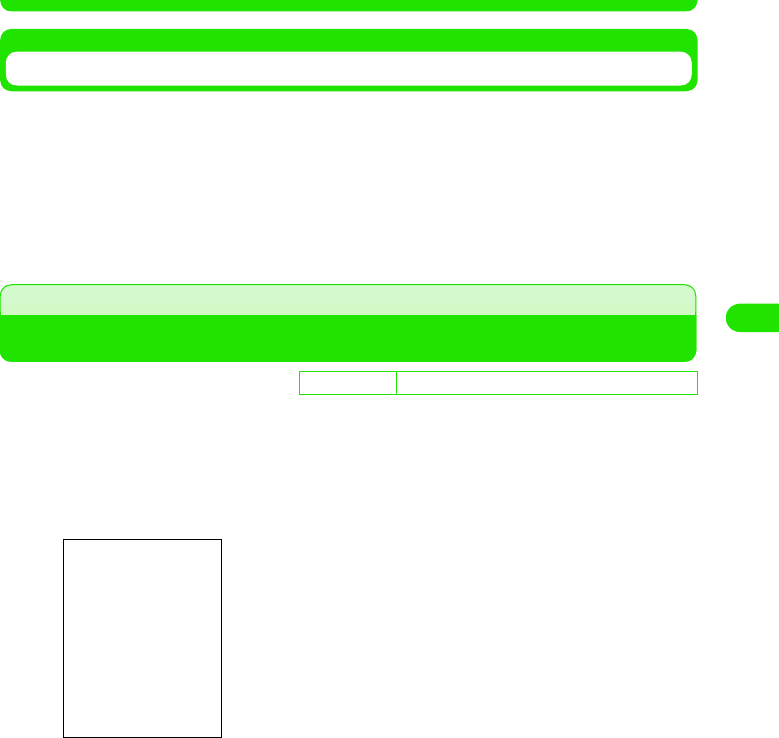
151
Safety Settings
• You can make calls to the number stored in the Call reject list.
Deleting the Registered Callers
You can delete the numbers stored in the Call reject list.
aTap the number to delete on the Call reject list screen
• How to operate 3 See above
bTap [Clear] y [Done]
The selected number is deleted.
Fixed Dialling
Making Calls to Specified Numbers Only
You can allow your FOMA handset to make calls only to specified numbers.
aTap $$ on the Application Selector bar, and Tap Settings y Security
on the Menu bar, and then tap the Fixed Dialling tab on the
Security screen
bTap $$ of Fixed Dialling, and enter the code y tap [Done] on the
PIN2 entry screen
•PIN2 3 P147
cSelect the number y tap [Edit], and on the PIN2 entry screen,
enter the code y tap [Done], and then enter the number y tap
[Done] on the Fixed dialling entry screen
The Fixed dialling is set.
• Up to XX numbers can be stored in the Fixed dialling list.
• To store another number, repeat Step 3.
De
f
ault sett
i
ng Fixed Dialling: $$ (OFF) Call Permitted List: None
00M1000EN.book 151 ページ 2004年11月24日 水曜日 午前7時56分
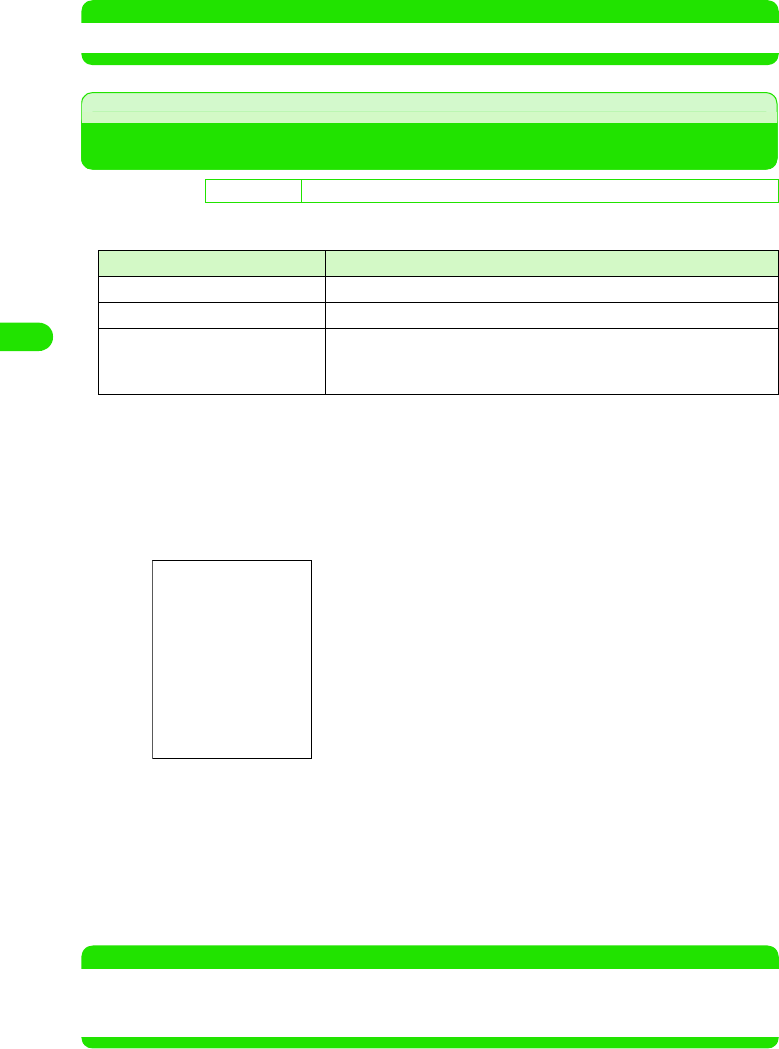
152
Safety Settings
NOTE
• You can receive calls from numbers not stored in the Fixed dialling list.
Call Setting w/o ID
Rejecting Calls with No Caller ID
You can reject calls with no Caller ID depending on the reason for no ID.
• There are 3 reasons for no Caller ID as follows:
• The callers will hear the busy tone. Your FOMA handset performs no arrival call acts and the calls are
recorded in Missed call history.
aTap $$ on the Application Selector bar, and tap Settings y Call
control on the Menu bar, and then tap the Reject tab on the Call
control screen
bTap $$ of one of the Reasons for no ID, and enter the code y tap
[Done] on the Handset Security Code entry screen
The Call Setting w/o ID is set.
• If you have not set a Handset Security Code, the New Handset Security Code entry
screen appears. Set the code. 3 P147
• You can reject calls with any of these reasons for no Caller ID.
NOTE
• Even when the "Voice Mail Service" or "Call Forwarding Service" is set to ON, these services are enabled if
you set the ringing time to 0 second.
• You can receive SMS/email messages regardless of this setting.
De
f
ault sett
i
ng From Public Phones: $$ (OFF) Private ID: $$ (OFF) With Unknown ID: $$ (OFF)
Reason for no ID Reason
User unsent When the caller selected not to send the Caller ID
Public Phone Calls from public phones
Not supported Calls from parties who cannot send the Caller ID such as from overseas
or from land lines via call forwarding services. (However, some phone
companies may send the Caller ID.)
From Public Phones
: Rejects calls with Reason for no ID is set to
"Public Phone"
Private ID : Rejects calls with Reason for no ID is set to
"User unsent"
With Unknown ID
: Rejects calls with Reason for no ID is set to
"Not supported"
00M1000EN.book 152 ページ 2004年11月24日 水曜日 午前7時56分
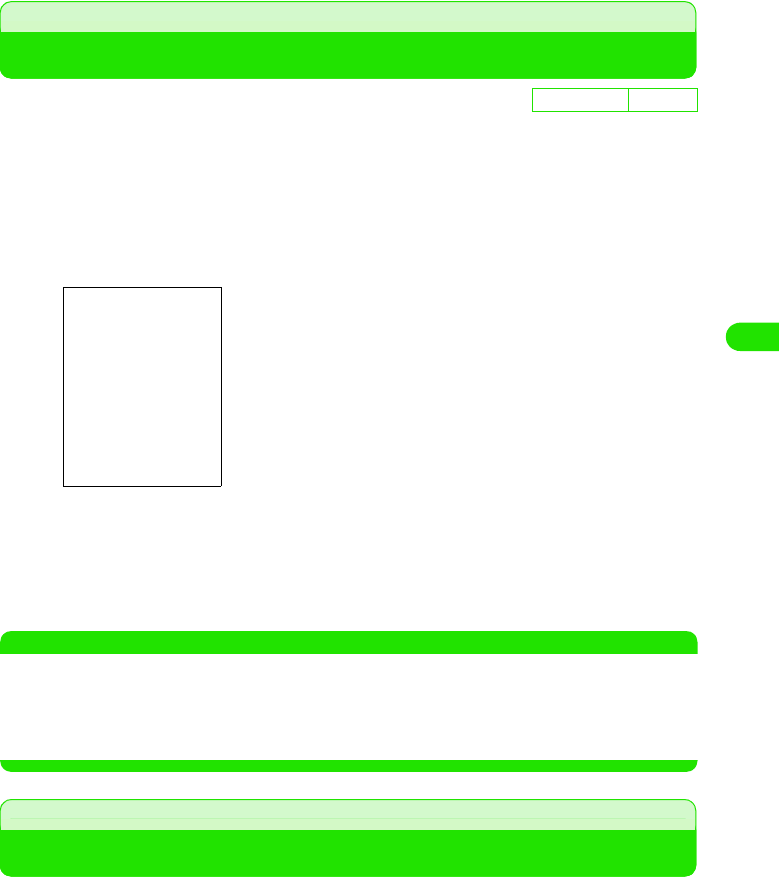
153
Safety Settings
Ringless Time Setting
Muting Ring Tone for Calls from Callers Not Stored in Contacts
For calls from callers not stored in Contacts, you can set the start time of ringer actions (such as
the ring alert, vibrator, and incoming Status LED actions) not to start immediately.
• Calls disconnected before the ringer actions start are recorded as missed calls with no ring alert , and by
default will not be shown in Missed call history. You can set to display them in Missed call history. 3 P82
aTap $$ on the Application Selector bar, and tap Settings y Tones
on the Menu bar
bTap Ring start time (Seconds), and enter the start time y tap [Done]
on the Ringing time entry screen
The ringless time is set.
• Enter 0 to 99 seconds for the start time.
NOTE
• If the caller stored in Contacts sends no Caller ID and ends the call before the ringer actions start, your
FOMA handset acts no ringer actions. However, when the "Call Setting w/o ID" or "Reject Unknown" is set
to ON, your FOMA handset acts according to these settings.
• When the "Voice Mail Service" or "Call Forwarding Service" is set to ON, these services are activated at their
start time regardless of this setting.
Reject Unknown
Rejecting Calls from Callers Not Stored in Contacts
You can reject calls from anyone whose phone number is not stored in Contacts.
• In addition to this function, setting the "Caller ID Display Request Service" and the "Call Setting w/o ID" is
recommended.
• The callers will hear the busy tone. Your FOMA handset performs no arrival call acts and the calls are
recorded in Missed call history.
De
f
ault sett
i
ng 0 second
00M1000EN.book 153 ページ 2004年11月24日 水曜日 午前7時56分
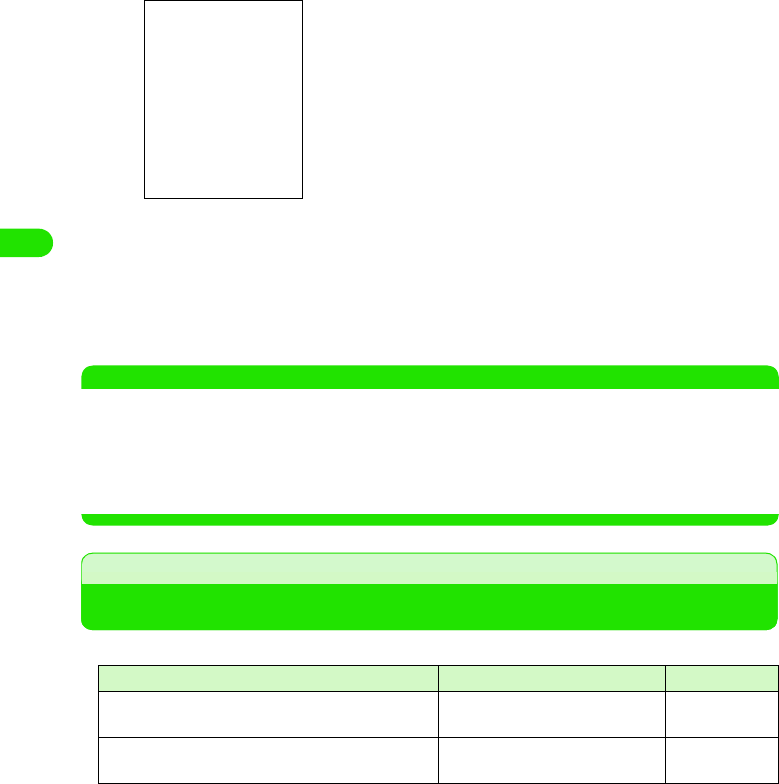
154
Safety Settings
aTap $$ on the Application Selector bar, and tap Settings y Call
control on the Menu bar, and then tap the Reject tab on the Call
control screen
bTap $$ of Not In Contacts, and enter the code y tap [Done] on the
Handset Security Code entry screen
Reject Unknown is set.
• If you have not set a Handset Security Code, the New Handset Security Code entry
screen appears. Set the code. 3 P147
NOTE
• Calls with no Caller ID are not rejected. However, when the "Call Setting w/o ID" or "Ringless Time Setting"
is set to ON, your FOMA handset acts according to these settings.
• Even when the "Voice Mail Service" or "Call Forwarding Service" is set to ON, these services are enabled if
you set the ringing time to 0 second.
• If the caller has sent no Caller ID, your FOMA handset acts according to the "Call Setting w/o ID" settings.
• You can receive SMS/email messages regardless of this setting.
About Other Safety Settings
In addition, you can use the following safety settings:
Purpose Function/Service name Reference
To block "nuisance calls" such as mischievous calls or
frequent malicious calls
Nuisance Call Blocking Service P371
To protect your FOMA handset from vicious files
(virus)
Virus scan function P540
00M1000EN.book 154 ページ 2004年11月24日 水曜日 午前7時56分
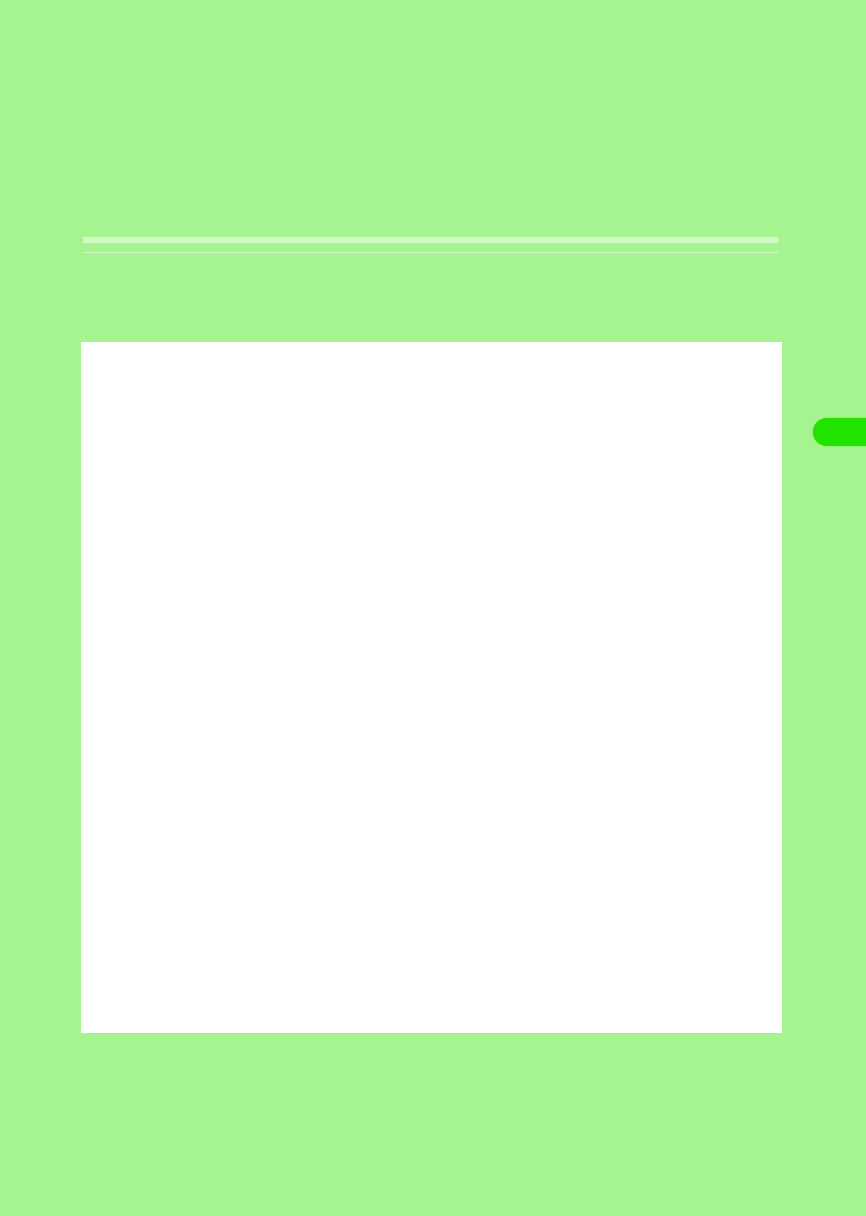
155
Camera
Before Using Camera . . . . . . . . . . . . . . . . . . . . . . . . . . . . . . . . . . . . . . . . . . . . 156
Taking Still Pictures . . . . . . . . . . . . . . . . . . . . . . . . . . . . . . . . . . . . . . . . . . . . . 160
Recording Video Clips . . . . . . . . . . . . . . . . . . . . . . . . . . . . . . . . . . . . . . . . . . . 161
Changing Shot Settings . . . . . . . . . . . . . . . . . . . . . . . . . . . . . . . . . . . . . . . . . . 163
Changing the Camera Settings . . . . . . . . . . . . . . . . . . . . . . . . . . . . . . . . . . . . 166
00M1000EN.book 155 ページ 2004年11月24日 水曜日 午前7時56分
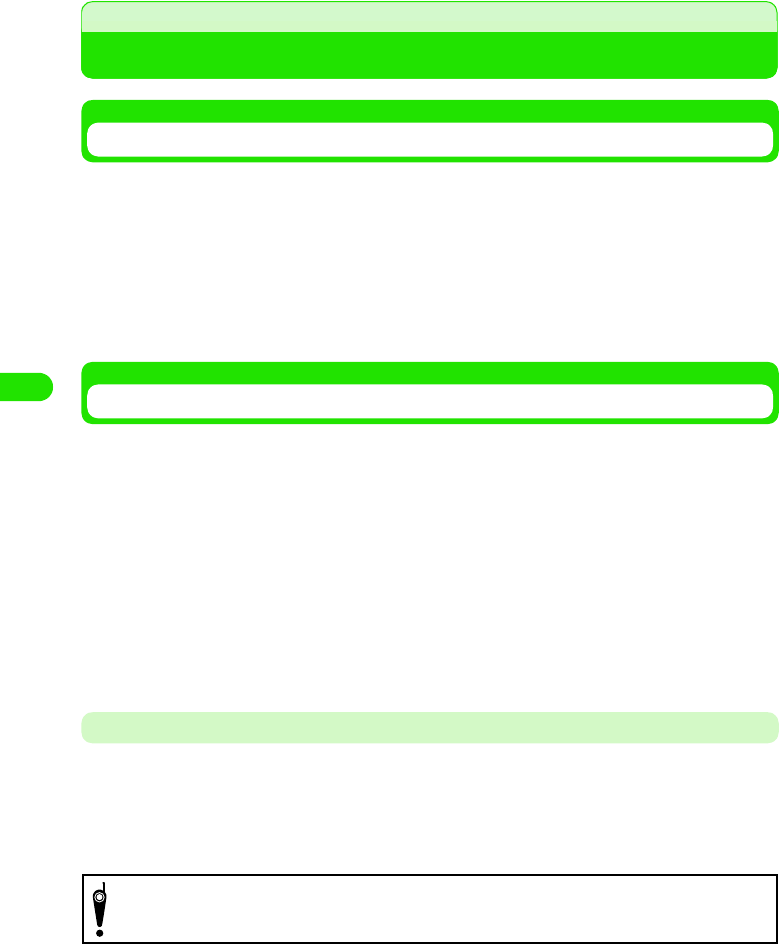
156
Camera
Before Using Camera
Using Still Pictures and Video Clips Shot
You can display or play back still pictures and video clips you shot with the camera as well as
using them for the following various usages:
• Viewing pictures continuously as a slide show 3 P276
• Editing images 3 P277
• Attaching images to email 3 P310
• Storing images in TransFlash memory card 3 P177
• Sending images via Bluetooth 3 P310
• Storing images in PC with Desktop Suite 3 P527
Notes When Using Camera
• Clean images cannot be obtained if the lens is stained with fingerprints or grease. Wipe the lens with a soft
clean cloth before shooting an image.
• If the FOMA handset is left in a warm place for a long period prior to shooting/saving images, image quality
may be deteriorated.
• Hold your FOMA handset firmly or place it on a stable place and use the self-timer when shooting. Otherwise,
the image may be blurred.
• Note that if you attempt to take a picture of a strong light source such as the sun or a lamp, the image may
become dark or may be degraded.
• Although the camera is manufactured using extremely precise technology, it may contain black and bright
pixels and lines appearing constantly on the display. Also, shooting in poor lighting conditions may cause
noises such as white lines to appear in a picture.
• Images shot by the camera may differ from actual subjects in color and brightness.
Copyrights and Portrait Rights
You are not allowed, by the Copyright Act, to reproduce, modify or edit the information recorded
by FOMA handset without consent of the copyright holders except for personal use. Also, please
refrain from unauthorized use of portraits or names of other persons without permission that may
infringe on the portrait rights. Please be aware of copyrights and portrait rights when posing
recorded data on Web pages. Note that filming or recording plays, entertainment, and exhibitions
may be prohibited even if for personal use.
Please be considerate of the privacy of individuals around you when taking and
sending photos using camera-equipped mobile phones.
00M1000EN.book 156 ページ 2004年11月24日 水曜日 午前7時56分
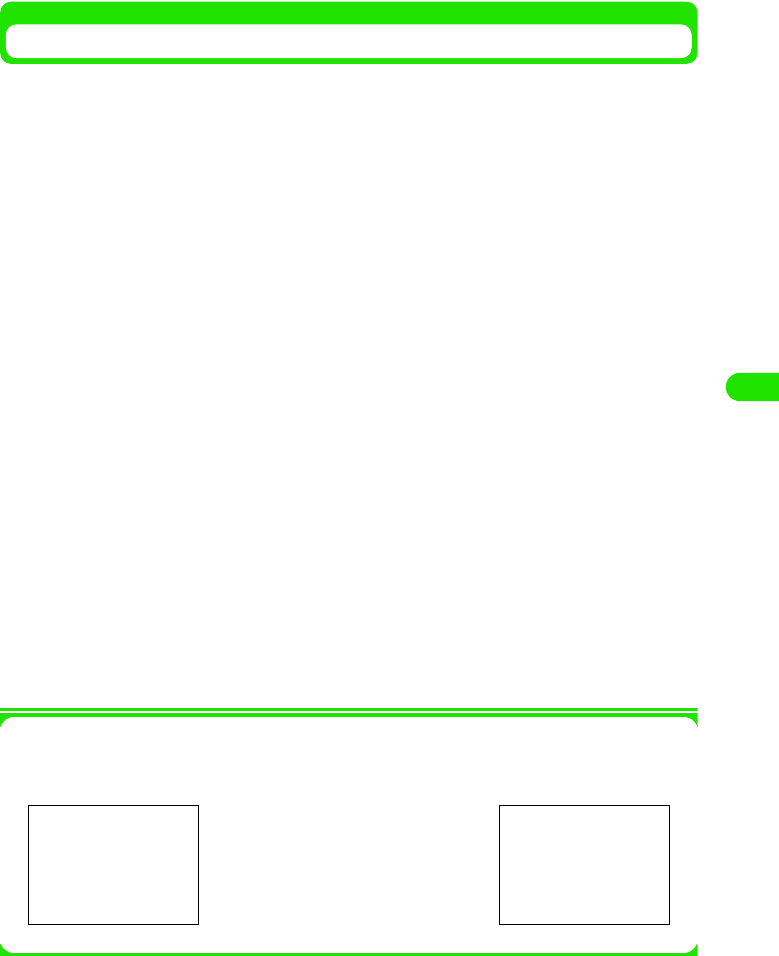
157
Camera
Using the Camera
You can use the cameras to take still pictures or record video clips as follows:
1Shooting in landscape view
Back-Camera is suitable for taking persons or landscapes.
1Shooting in portrait view
Front-Camera is suitable for taking yourself.
The cameras are located at the front (Front-camera) and back (Rear-camera). You can switch
between these cameras during shooting.
Illustration
Illustration
Front-camera Rear-camera
Your image appears
horizontally reversed
(mirror image) on the
display. Still pictures and
video clips shoot and saved
appear as normal images.
00M1000EN.book 157 ページ 2004年11月24日 水曜日 午前7時56分
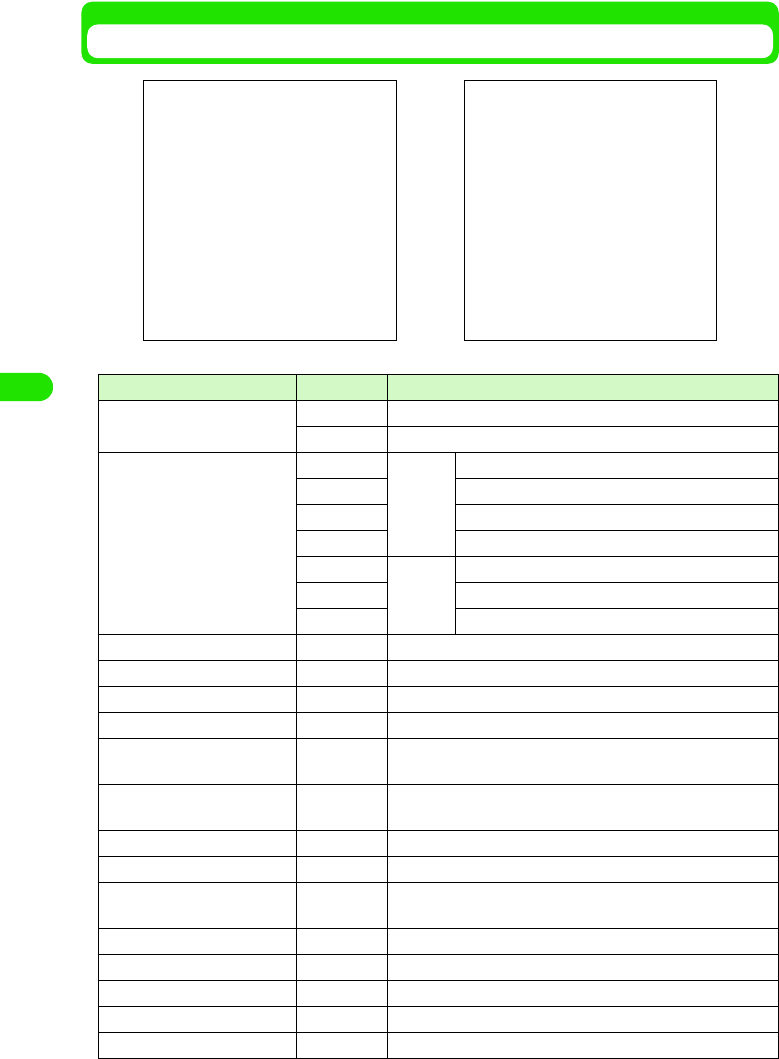
158
Camera
Shot Screen and Saving Format
*: Does not appear if you open the still mode screen from Contacts (3 P103).
Icon name Icon Description
aShot mode $$ Appears when Still mode is set.
$$ Appears when Video mode is set.
bStill picture shot size $$ Rear-
camera
Shot size: XL (1280 x 960)
$$ Shot size: L (640 x 480)
$$ Shot size: M (320 x 240)
$$ Shot size: S (160 x 120)
$$ Front-
camera
Shot size: L (640 x 480)
$$ Shot size: M (320 x 240)
$$ Shot size: S (160 x 120)
cSelf-timer ON $$ Appears when Self-timer is activated.
dAudio OFF $$ Appears when recording video with audio set to OFF.
eCreating new picture $$ Appears when camera is starting up.
fREC $$ Appears when recording video.
gSavable number of
pictures $$ Displays the maximum number of still pictures you can take.
hRecordable number of
video clips $$ Displays the maximum number of video clips you can record.
iShutter $$ Tap $$ to shoot an image.
jREC/STOP $$/$$ Tap $$/$$ to start/stop recording.
kRecording progress
indicator $$ Displays the estimated remaining time.
lImage viewer* $$ Tap $$ to view stored images.
mVideo player $$ Tap $$ to play video.
nSwitch camera $$ Tap $$ to switch between Front-camera and Rear-camera.
oStill mode* $$ Tap $$ to switch to Still mode.
pVideo mode* $$ Tap $$ to switch to Video mode.
Still mode screen Video mode screen
00M1000EN.book 158 ページ 2004年11月24日 水曜日 午前7時56分
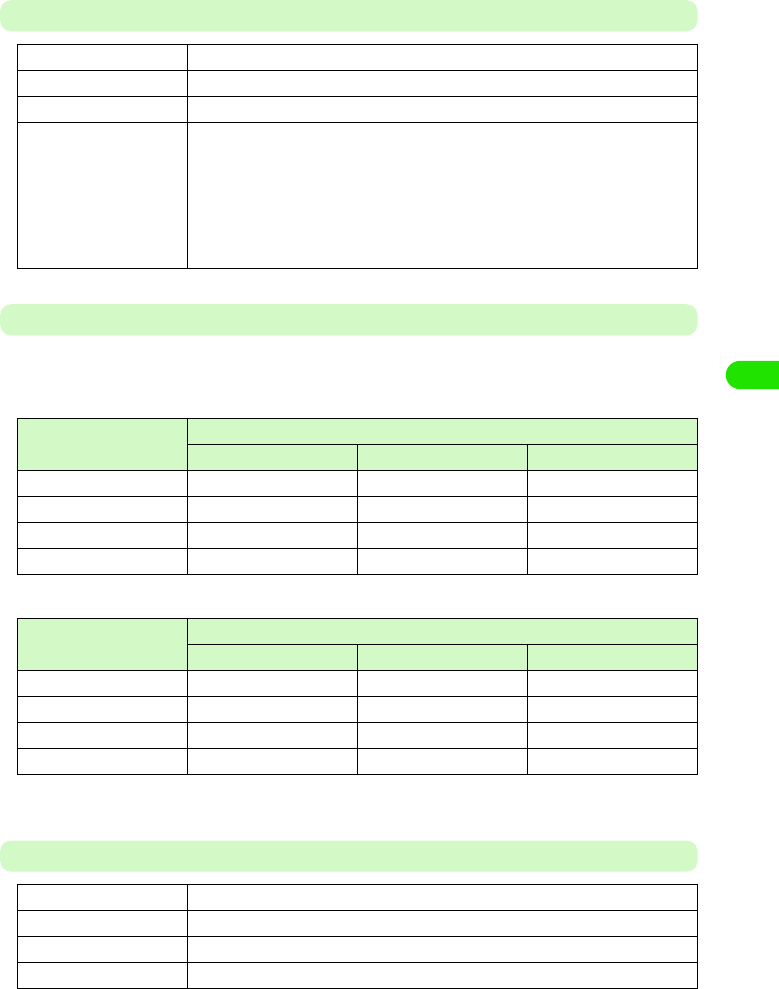
159
Camera
Still Picture Files
Estimated Savable Number of Still Pictures
The savable number of still pictures varies depending on the setting values of Picture size/Picture
quality and shooting conditions.
Estimated capacity of FOMA handset (Number of pictures)
Estimated capacity of TransFlash memory card (Number of pictures)
• The table above shows the estimation when using the attached TransFlash memory card (sample).
Video Clip Files
File format JPEG
Picture size XL (1280 x 960), L (640 x 480), M (320 X 240), S (160 x 120)
Extension .jpg
File name "PICXXXXXX" (X is a 6-digit number.)
• The picture file you took first is named "PIC000001". Then the picture file name
increases by one in the order of "PIC000002" 3 "PIC000003". The file that
comes after "PIC999999" is named "PIC000001".
If the file having the same file name is already saved in the FOMA handset/
TransFlash memory card, the new file name is automatically changed to the
next larger number.
Picture size Picture quality
Best High Normal
XL (1280 x 960) 34 43 51
L (640 x 480) 148 183 226
M (320 x 240) 805 1022 1111
S (160 x 120) 3220 4130 5278
Picture size Picture quality
Best High Normal
XL (1280 x 960) 57 72 85
L (640 x 480) 249 308 380
M (320 x 240) 1356 1720 1871
S (160 x 120) 5424 6957 8889
File format MP4 (MobileMP4)
Coding system Video: MPEG4 Voice: AMR
Video size QCIF (176 x 144)
Extension .3gp
00M1000EN.book 159 ページ 2004年11月24日 水曜日 午前7時56分
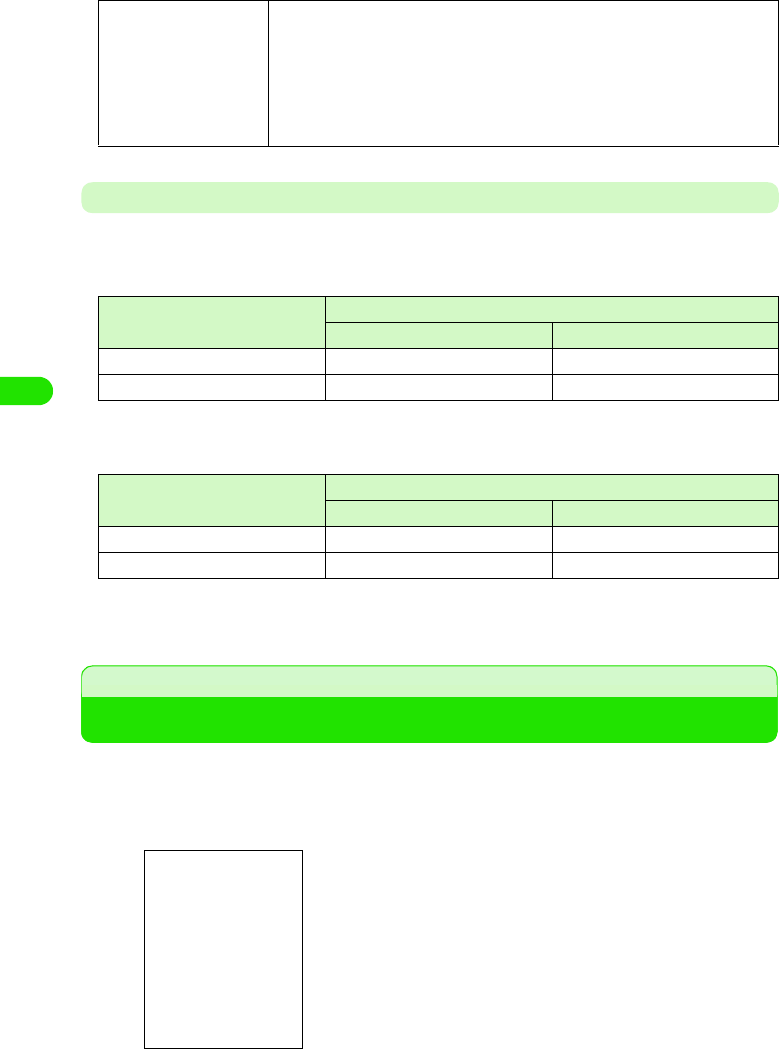
160
Camera
Estimated Recordable Number of Videos
The recordable number of videos varies depending on the setting values of Audio ON/OFF and
shooting conditions.
Estimated capacity of FOMA handset (Number of videos)
• The number of videos when recording up to the maximum recordable time.
Estimated capacity of TransFlash memory card (Number of videos)
• The number of videos when recording up to the maximum recordable time.
• The table above shows the estimation when using the attached TransFlash memory card (sample).
Taking Still Pictures
You can take still pictures with the camera. Still pictures you took are saved in "$$ Picture" (3
P274) or the TransFlash memory card (3 P301). You can select the storage location (3 P177).
aPress m
File name "MOVXXXXXX" (X is a 6-digit number.)
• The video file you recorded first is named "MOV000001". Then the video file
name increases by one in the order of "MOV000002" 3 "MOV000003". The file
that comes after "MOV999999" is named "MOV000001".
If the file having the same file name is already saved in the FOMA handset/
TransFlash memory card, the new file name is automatically changed to the
next larger number.
Recordable time (seconds) Audio
ON OFF
300 6 7
12 163 204
Recordable time (seconds) Audio
ON OFF
300 10 13
12 275 344
The camera starts up and the still mode screen appears.
• The image of camera previously used appears.
How to switch cameras. 3 P172
• If the video mode screen appears, tap $$ to switch the screen.
00M1000EN.book 160 ページ 2004年11月24日 水曜日 午前7時56分
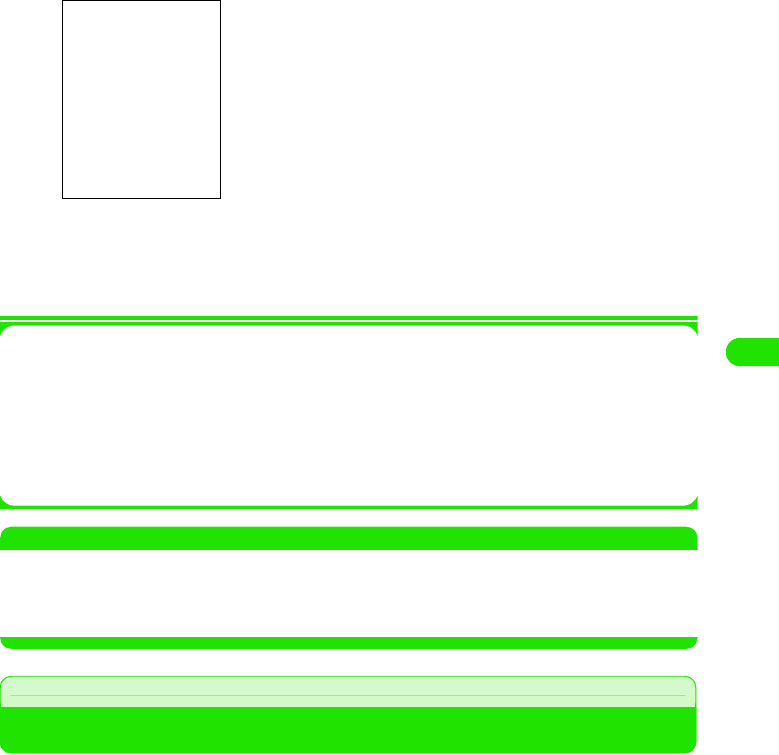
161
Camera
bPoint the camera at the object y press m/tap $$
aPress m/Tap $$
The still picture you took is saved.
• Tap $$ to view the still pictures you saved. 3 P274
1Menu bar
Tap Camera on the Menu bar to display the following items:
Camera settings . . . . . . . . . . . . . . . . . . . . . . . . . . . . . . . . . . . . . . . . . . . . . . . . . . . . . . P176
Self-timer ON/OFF . . . . . . . . . . . . . . . . . . . . . . . . . . . . . . . . . . . . . . . . . . . . . . . . . . . . P174
Mirroring ON/OFF. . . . . . . . . . . . . . . . . . . . . . . . . . . . . . . . . . . . . . . . . . . . . . . . . . . . . P175
Low light ON/OFF. . . . . . . . . . . . . . . . . . . . . . . . . . . . . . . . . . . . . . . . . . . . . . . . . . . . . P174
• Some items cannot be performed depending on operations.
NOTE
• The shutter sound cannot be muted or changed.
• Moving into Power saving mode (3 P136) during shooting stand-by automatically ends the camera.
• $$ indicates that there is not enough space in the FOMA handset. Delete or move unnecessary files. 3
P307, P308
Recording Video Clips
You can record video clips with the camera. Video clips you record are saved in "$$ Video" (3
P280) or the TransFlash memory card (3 P301). You can select the storage location (3 P177).
aPress m
The camera starts up and the still mode screen appears.
• The image of camera previously used appears.
How to switch cameras. 3 P172
• If the video mode screen appears, go to Step 3.
The shutter sounds and the FOMA handset takes the still
picture.
$$:Tap $$ to display the Send as screen to send the still picture
you took. 3 P310
$$:Tap $$ to display the Delete file screen to delete the still
picture you took.
00M1000EN.book 161 ページ 2004年11月24日 水曜日 午前7時56分
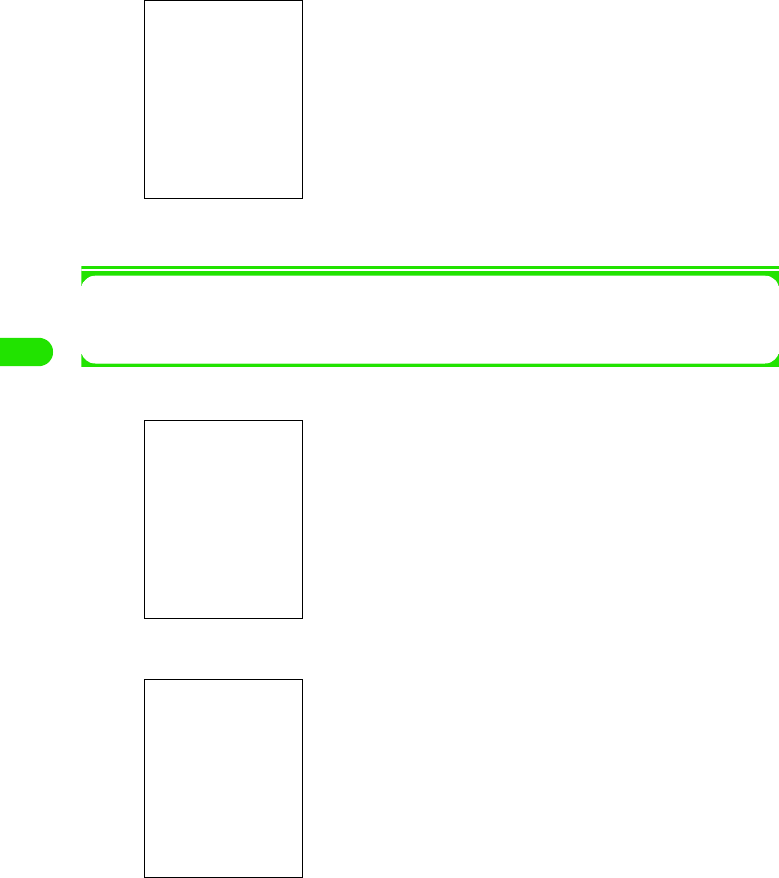
162
Camera
bTap $$
1To record video with audio set to OFF
Tap Camera y Audio OFF on the Menu bar
• To turn Audio ON, Tap Camera y Audio ON on the Menu bar.
cPress m/Tap $$
dPress m/Tap $$
ePress m/Tap $$
The video you recorded is saved.
• Tap $$ to view the video you saved. 3 P280
The video mode screen appears.
The shutter sounds and the FOMA handset starts recording.
• During recording, the camera light flashes in red.
The shutter sounds and the FOMA handset ends recording.
$$ : Tap $$ to open the Send as screen to send the video
you recorded. 3 P310
$$ : Tap $$ to open the Delete file screen to delete the video
you recorded.
$$/$$ : Tap $$/$$ to start/stop playing back the video you
recorded.
00M1000EN.book 162 ページ 2004年11月24日 水曜日 午前7時56分
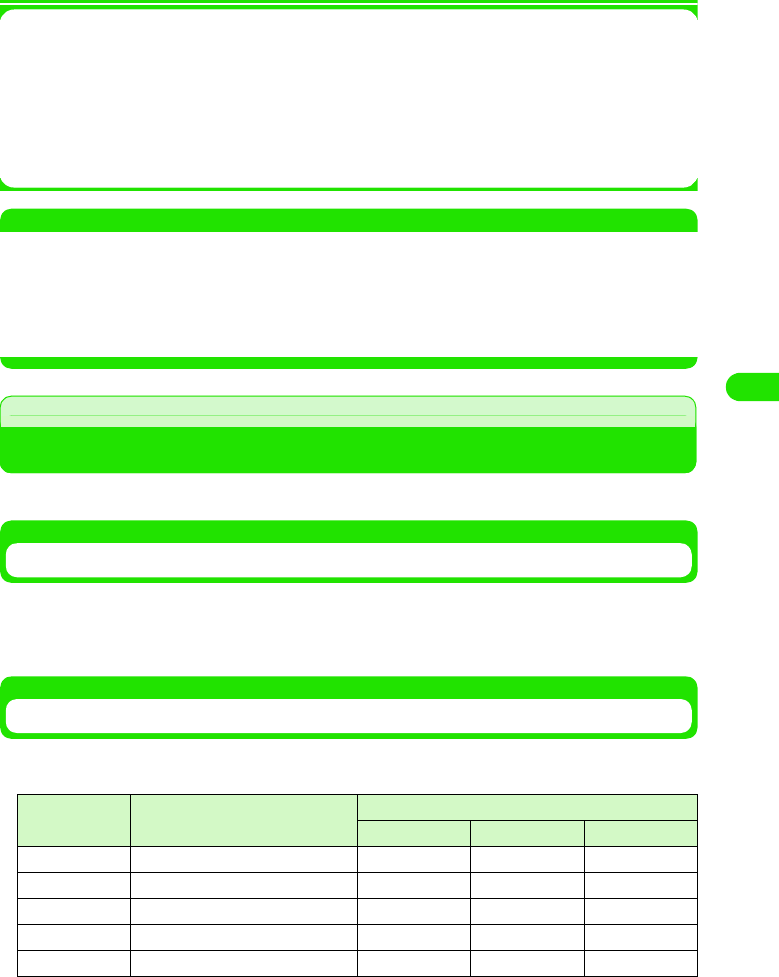
163
Camera
1Menu bar
Tap Camera on the Menu bar to display the following items:
Camera settings . . . . . . . . . . . . . . . . . . . . . . . . . . . . . . . . . . . . . . . . . . . . . . . . . . . . . . P176
Self-timer ON/OFF . . . . . . . . . . . . . . . . . . . . . . . . . . . . . . . . . . . . . . . . . . . . . . . . . . . . P174
Low light ON/OFF. . . . . . . . . . . . . . . . . . . . . . . . . . . . . . . . . . . . . . . . . . . . . . . . . . . . . P174
Mirroring ON/OFF. . . . . . . . . . . . . . . . . . . . . . . . . . . . . . . . . . . . . . . . . . . . . . . . . . . . . P175
Audio ON/OFF . . . . . . . . . . . . . . . . . . . . . . . . . . . . . . . . . . . . . . . . . . . . . . . . . . . . . . . P170
NOTE
• The shutter sound cannot be muted or changed.
• Moving into Power saving mode (3 P136) during shooting stand-by automatically ends the camera.
• When a call arrives during video recording, the video being recorded is automatically saved. However, if you
change into another application during recording, the video being recorded will not be saved.
• $$ indicates that there is not enough space in the FOMA handset. Delete or move unnecessary files. 3
P307, P308
Changing Shot Settings
You can change the camera settings for shooting with the camera activated.
Switching Cameras
You can switch between the Front-camera and Rear-camera.
aTap $$ on the still/video mode screen
Zooming
You can zoom in an object in the distance when shooting.
The table below lists the available magnifications depend on the image shot size.
• You cannot use the zoom function when using the Front-camera.
Shot mode Image size Zoom magnification
1x 2x 3x
Still pictures XL (1280 x 960) ×××
L (640 x 480) ○○×
M (320 x 240) ○○○
S (160 x 120) ○○○
Videos - ○○○
00M1000EN.book 163 ページ 2004年11月24日 水曜日 午前7時56分
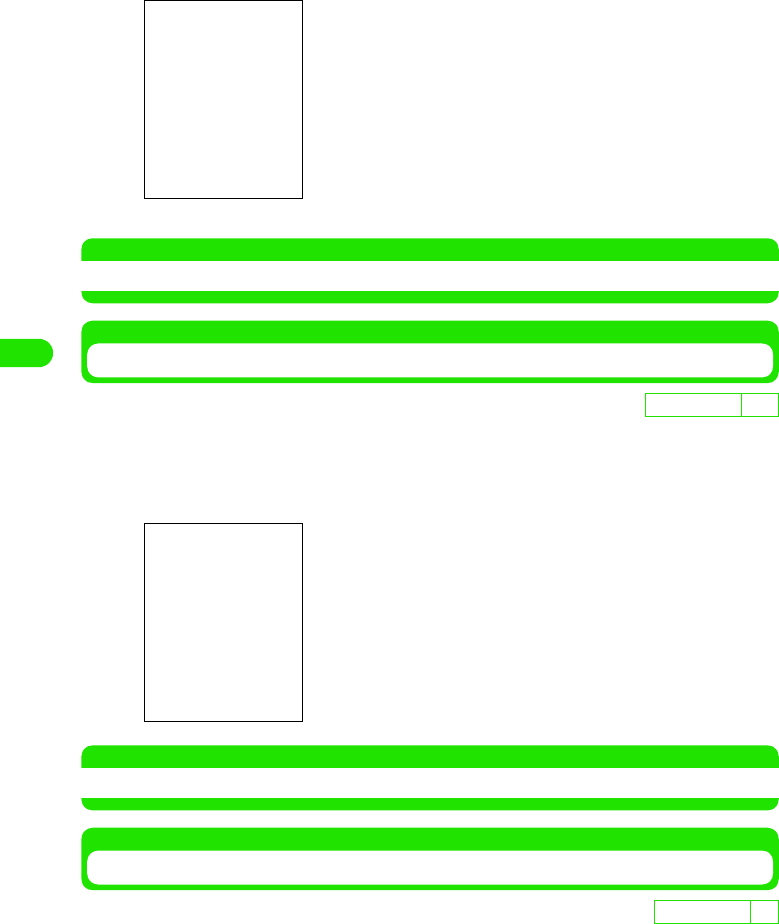
164
Camera
aPress u d on the still/video mode screen
• Tapping $$/$$ also changes the zoom magnification.
NOTE
• Ending the camera cancels the zooming you adjusted.
Adjusting the Brightness
You can adjust the brightness of the display to any of 5 levels (-2/-1/0/1/2).
aPress 7 on the still/video mode screen y press 6
• Tapping $$/$$ also changes the brightness level.
NOTE
• Ending the camera cancels the brightness you adjusted.
Setting the Contrast
You can set the contrast of the display to any of 5 levels (2/-1/0/1/2).
aPress 7 on the still/video mode screen y press 6
• Tapping $$/$$ also changes the contrast level.
De
f
ault sett
i
ng 0
D
e
f
au
l
t sett
i
ng 0
00M1000EN.book 164 ページ 2004年11月24日 水曜日 午前7時56分
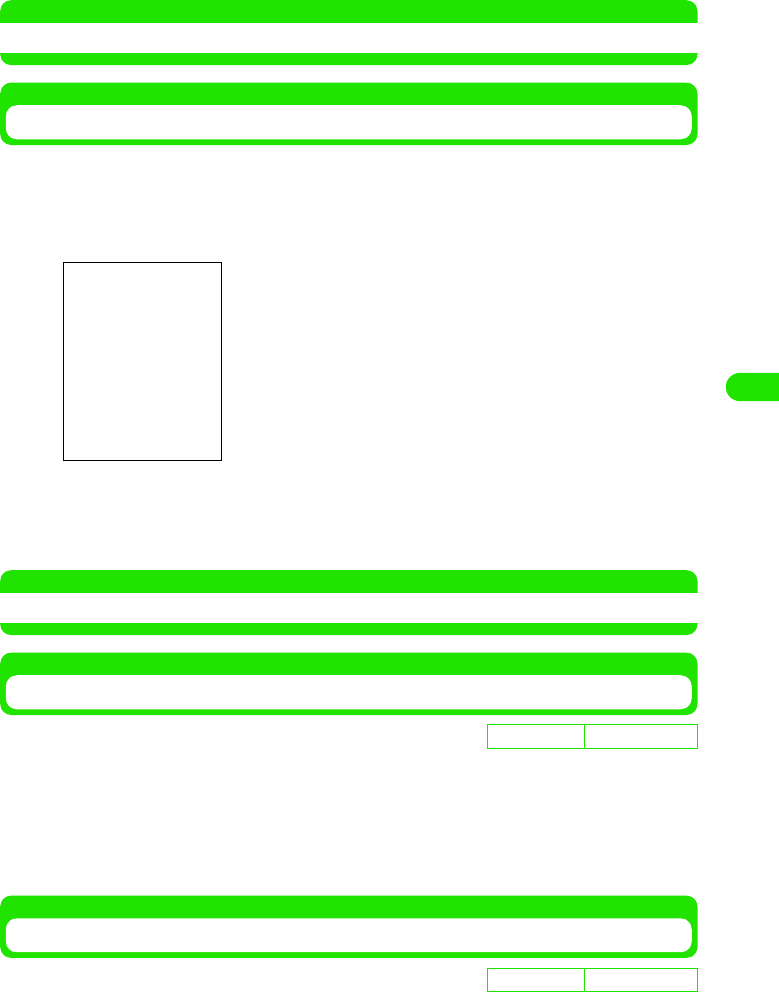
165
Camera
NOTE
• Ending the camera cancels the contrast you adjusted.
Using Self Timer
If you set Self timer to ON, images are automatically shot about 10 seconds later.
aTap Camera y Self timer ON on the Menu bar on the still/video
mode screen
bPress m/tap $$/$$
The counter sounds and the image is shot about 10 seconds later.
• To stop Self timer, press m/tap $$.
NOTE
• When the shot by Self timer ends, Self timer setting is automatically canceled.
Using Low Light Mode
Use this function when shooting in poor light conditions.
aTap Camera y Low light ON on the Menu bar on the still/video
mode screen
• Tap Camera y Low light OFF on the Menu bar to turn Low light OFF.
Turning Mirroring ON/OFF
You can display an image horizontally reversed (Mirroring ON) or display as a normal image
(Mirroring OFF).
• You can turn Mirroring On/OFF only when using the Front-camera.
D
e
f
au
l
t sett
i
ng Low light OFF
De
f
ault sett
i
ng Mirroring ON
00M1000EN.book 165 ページ 2004年11月24日 水曜日 午前7時56分
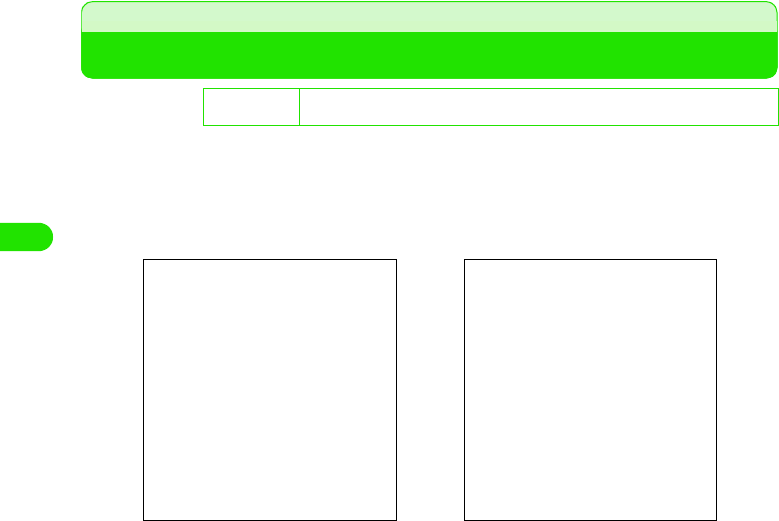
166
Camera
aTap Camera y Mirroring OFF on the Menu bar on the still/video
mode screen
• Tap Camera y Mirroring ON on the Menu bar to turn Mirroring ON.
• Still pictures/video clips you shot are saved as normal images (Mirroring OFF) regardless
of this setting.
Changing the Camera Settings
You can change the camera settings such as the size and quality of still pictures/video clips to be
shot with the camera.
aTap Camera y Camera settings on the Menu bar on the still/video
mode screen, and tap the item to set, and tap [Done] after setting
1
De
f
ault sett
i
ng Image size: Middle Image quality: Best Maximum duration: 300 seconds Ambient
lighting: Auto Flicker correction: 50Hz
Image size
Extra large : SXGA (1280 x 960 dots)
Large : VGA (640 x 480 dots)
Middle : QVGA (320 x 240 dots)
Small : QQVGA (160 x 120 dots)
Image quality
Best : Best quality. The maximum number of shots you can take decreases.
High : High quality.
Normal : Standard quality. The maximum number of shots you can take increases.
Maximum duration
300 seconds : Shooting is available up to about 300 seconds.
12 seconds : Shooting is available up to about 12 seconds. The file size of images you
shot is about 100 Kbytes.
Ambient lighting
Auto : Adjusts white balance automatically.
Sunny : When shooting outdoors in fine weather.
Indoor Home : When shooting under bulb/incandescent lighting.
Camera settings screen
for still pictures
Camera settings screen
for video clips
00M1000EN.book 166 ページ 2004年11月24日 水曜日 午前7時56分
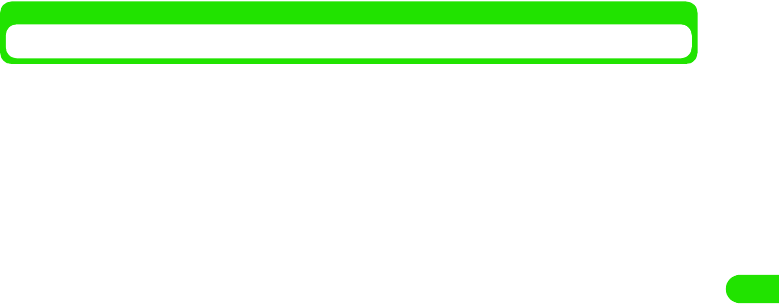
167
Camera
Setting Saving Destination
You can select the storage destination for still pictures/video clips you shot.
aTap Unfiled* y the destination folder name on the Menu bar on
the still/video mode screen
Indoor Office : When shooting under fluorescent lighting.
Flicker correction
50Hz : If flicker occurs when shooting under fluorescent lighting at 50 Hz.
60Hz : If flicker occurs when shooting under fluorescent lighting at 60 Hz.
*: The name of folder previously selected appears.
00M1000EN.book 167 ページ 2004年11月24日 水曜日 午前7時56分
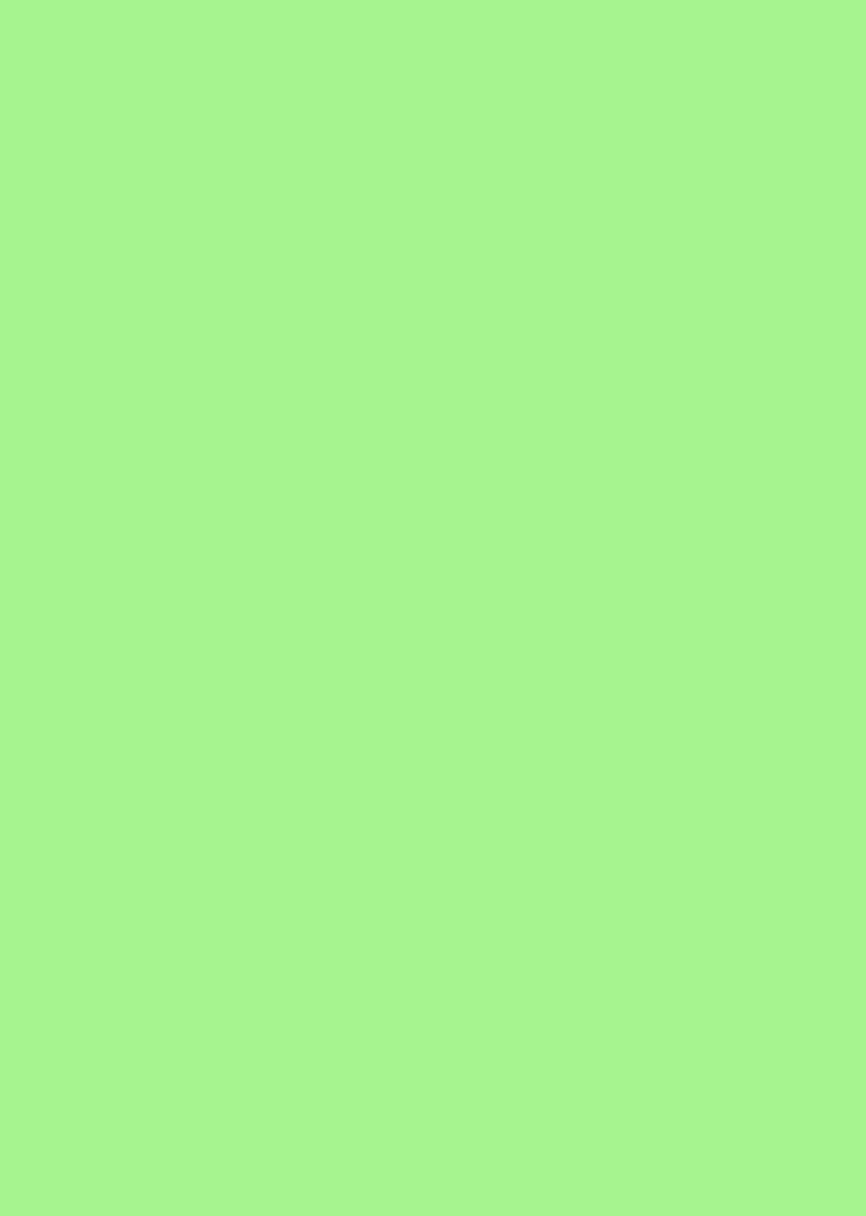
00M1000EN.book 168 ページ 2004年11月24日 水曜日 午前7時56分
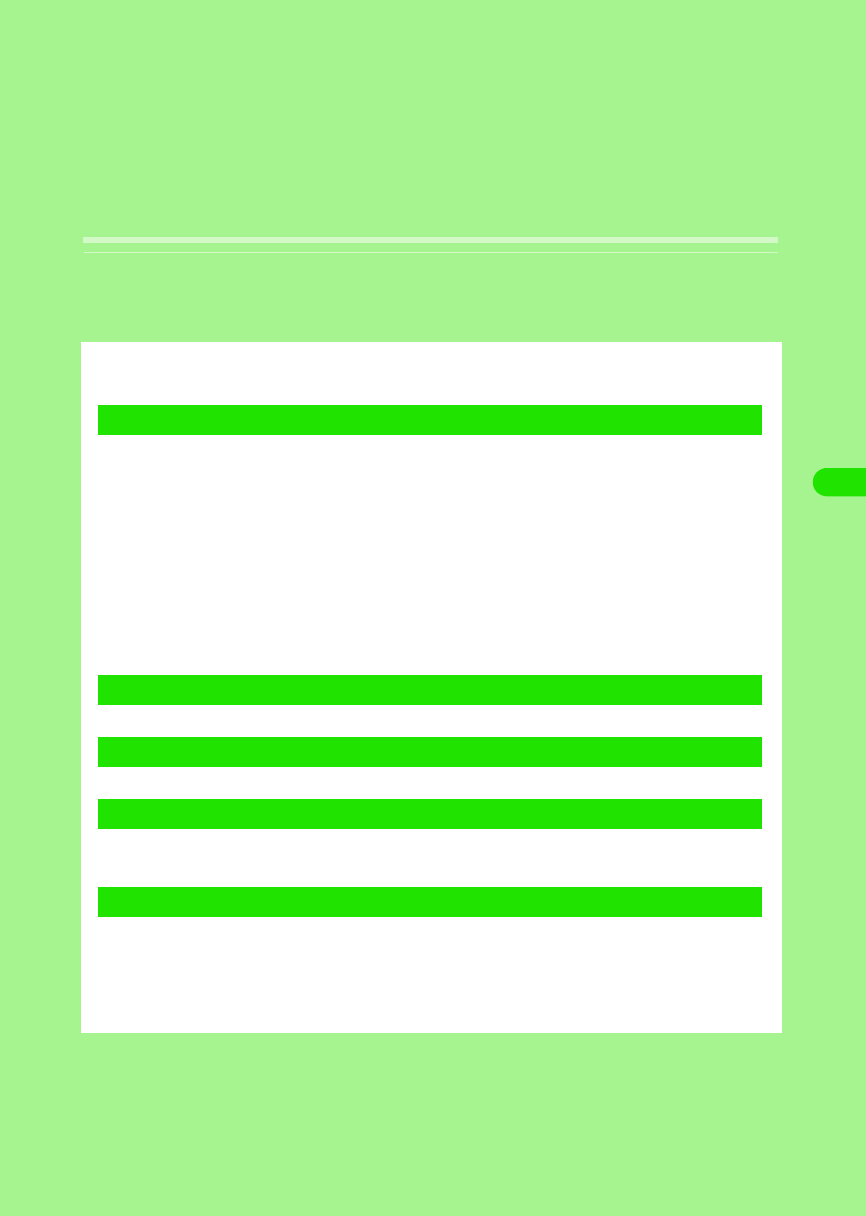
169
Internet
About the Internet . . . . . . . . . . . . . . . . . . . . . . . . . . . . . . . . . . . . . . . . . . . . . . . 170
Setting up the Internet . . . . . . . . . . . . . . . . . . . . . . . . . . . . . . . . . . . . . . . . . . . 172
Opening Web Pages . . . . . . . . . . . . . . . . . . . . . . . . . . . . . . . . . . . . . . . . . . . . . 180
Operations When Opening Web Pages. . . . . . . . . . . . . . . . . . . . . . . . . . . . . . 183
Opening Web Pages by Entering URL. . . . . . . . . . . . . . . . . . . . . . . . . . . . . . . 187
Viewing Web Page Information . . . . . . . . . . . . . . . . . . . . . . . . . . . . . . . . . . . . 188
Finding Text in Web Pages. . . . . . . . . . . . . . . . . . . . . . . . . . . . . . . . . . . . . . . . 190
Opening Web Pages from History . . . . . . . . . . . . . . . . . . . . . . . . . . . . . . . . . . 190
Opening Web Pages Quickly by Adding Bookmarks. . . . . . . . . . . . . . . . . . . 191
Saving Web Pages Information . . . . . . . . . . . . . . . . . . . . . . . . . . . . . . . . . . . . 193
Copying/Cutting and Pasting Text in Web Pages. . . . . . . . . . . . . . . . . . . . . . 195
Downloading Data from Web Pages . . . . . . . . . . . . . . . . . . . . . . . . . . . . . . . . 196
Using Phone To/Mail To/Web To Functions . . . . . . . . . . . . . . . . . . . . . . . . . . 197
Setting Web Browser Preferences. . . . . . . . . . . . . . . . . . . . . . . . . . . . . . . . . . 199
When an Incoming Call Arrives during Internet Connection . . . . . . . . . . . . 203
Using Certificates . . . . . . . . . . . . . . . . . . . . . . . . . . . . . . . . . . . . . . . . . . . . . . . 203
1Opening Web Pages via the Internet
1Downloading Data from Web Pages
1Useful Functions
1Setting Web Browser Preferences
1Using Certificates
00M1000EN.book 169 ページ 2004年11月24日 水曜日 午前7時56分
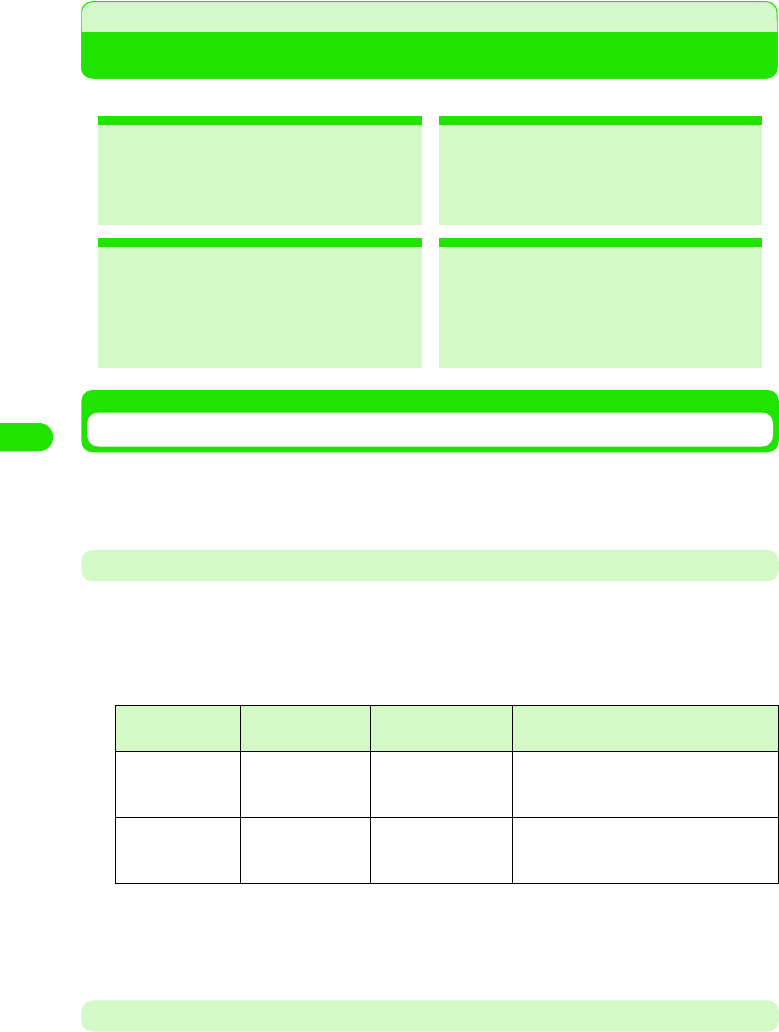
170
Internet
About the Internet
You can browse Web pages via the Internet.
Using the Internet
To use the Internet, you need to use mopera (3 P182), subscribe to an Internet service provider
that supports FOMA, and make the Internet connection setting (3 P185). For details, see
"Preparation Flow for Using the Internet" (3 P182).
Available Communication Functions
Your FOMA handset supports the following 3 communication methods: 64K data
communications, packet communications and wireless LAN.
164K data communications and packet communications
You can choose between packet and 64K data communications for accessing the Internet.
Each communication method differs in the following points:
*: Data rate may decrease depending on the communication environment and network conditions.
1Wireless LAN
You can access the Internet via LAN. To do this, you have to make the wireless LAN setting. 3
P392
Before Using the Internet
• When you use an Internet service provider other than mopera, monthly fee for the provider is required, in
addition to the FOMA monthly fee. For more information on monthly fee, contact your Internet service
provider.
2Opening Web Paves 3 P192
You can access to the Internet easily to
browse Web pages created for PCs.
2Adding Bookmarks 3 P204
You can open Web pages you
frequently view quickly by adding
bookmarks for the pages.
2Saving Web Page Information
3 P207
You can save Web pages you might
want to refer to later.
2Downloading Data from Web Pages
3 P211
You can download various applications
from the Internet and save them in your
FOMA handset.
Communication
method
Data rate Communication
charge
Access point
64K data
communications
64 Kbps Charges based on
connection time.
FOMA/mopera 64K data communication
access points/ISDN synchronized 64K
access points
Packet
communications
Sending at up to 64
Kbps*
Receiving at up to
384 Kbps*
Charges based on the volume of data
transmitted.FOMA packet communication
access points (mopera, etc.)
00M1000EN.book 170 ページ 2004年11月24日 水曜日 午前7時56分
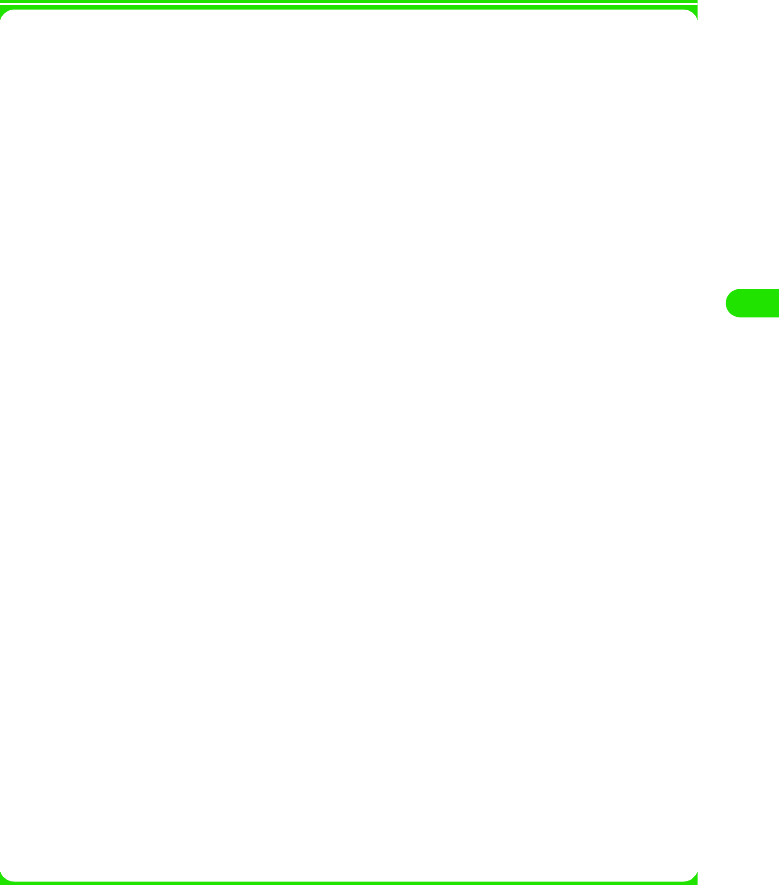
171
Internet
• Please be aware that communications charges will be high when you use 64K data communications for long
duration.
• Please be aware that communications charges will be high when you use packet communications to transmit
large volumes of data such as when viewing websites with images and downloading data.
• Even when the connection conditions are satisfied, if the base station is congested or the radio wave status
is wrong, you may not carry out communications.
1Internet Glossary
Cache
The place where the FOMA handset temporarily stores data such as Web pages that you
have displayed. You can easily return to previously viewed Web pages because their data is
held in the cache for quick retrieval.
Gateway
A server that converts different communications protocols so that information can be
passed between heterogeneous devices on networks.
Subnet mask
A number that identifies the subnetwork where an IP address is shared by multiple
networks.
Primary DNS/Secondary DNS
A server address for searching domain names. "Primary" is a main server and "secondary"
is a secondary server.
Plain text authentication
The authentication method that identifies a user through plain text without encrypting data
for network communications.
Proxy server
A server that receives reguest from a browser and accesses to the Web server instead of
the browser.
cookies
The function that stores information in the FOMA handset memory and retrieves it when
necessary. For example, when you do shopping on the Internet, your fixed information such
as name or email address is stored in cookies for the first time. When you return to the
same Web site for shopping, the stored information appears automatically as the default
values.
DNS (Domain Name System)
The database system that translates a domain name address into an IP address.
For example, a numerical value "XXX.XXX.XXX.XXX" is translated into "XXX.com".
IP (Internet Protocol) address
A numerical value such as "XXX.XXX.XXX.XXX" that identifies a device connected to the
Internet, and is translated into a domain name by the DNS server. An IP address is
uniquely assigned to all devices connected to the Internet.
JavaScript
A program written in Java programming language. Generally, it is used for placing
emphasis on images.
PPP (Point to Point Protocol)
A protocol for transmitting data between 2 points.
VPN (Virtual Private Network)
A virtual private network that uses the Internet.
00M1000EN.book 171 ページ 2004年11月24日 水曜日 午前7時56分
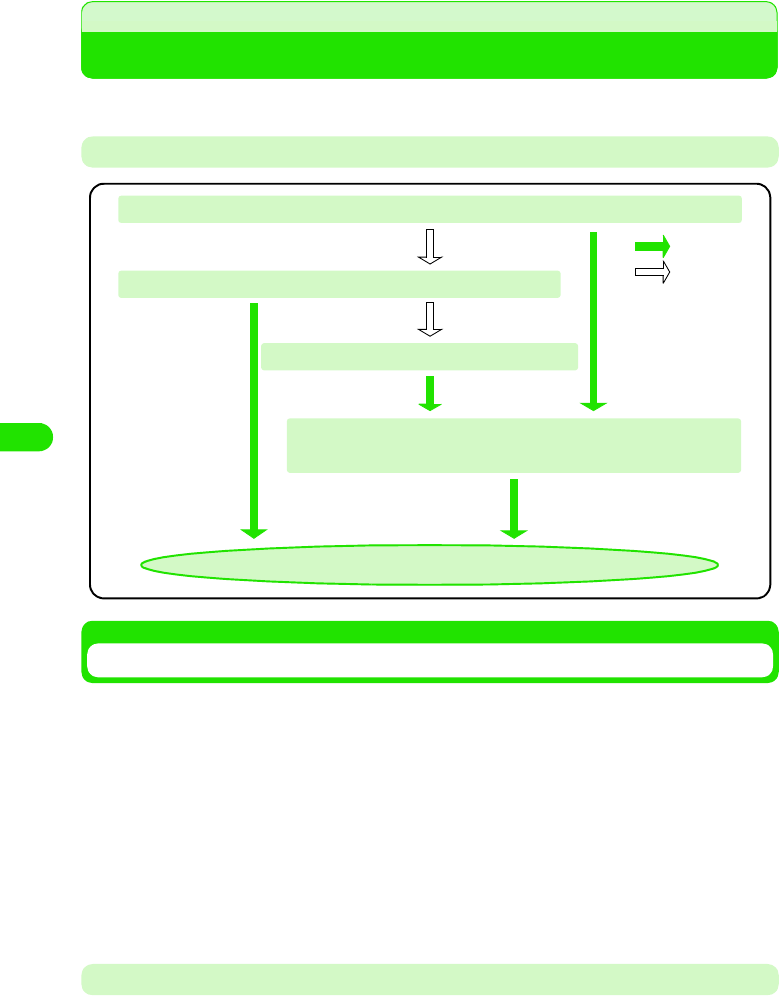
172
Internet
Setting up the Internet
Before using the Internet, you have to set up the following connection settings.
Preparation Flow for Using the Internet
Using mopera
DoCoMo's Internet connection service "mopera" allows you to use the Internet with a few simple
procedures.
1mopera Services
The following services are available:
mopera Net Surfing
mopera mail
mopera Quick Start Settings
With mopera Quick Start, you can store the connection information to mopera via packet or 64K
data communications in your FOMA handset.
You can easily access the Internet with no application and only pay communications charges. It is ideally
suited for users who want to browse Web pages quickly through your FOMA handset.
This service enables you to use email as well as various mail optional services. After making an
application for this service at a DoCoMo shop or by phone, you can easily make the mail settings with your
FOMA handset. 3 P226
Internet is available
You are subscribing to an Internet service provider
Use mopera (no application required) 3 See below
Subscribe to other Internet service provider
Store your ID and password in your FOMA handset in the
"Using an Internet Service Provider"3 P185
Ye s
No
00M1000EN.book 172 ページ 2004年11月24日 水曜日 午前7時56分
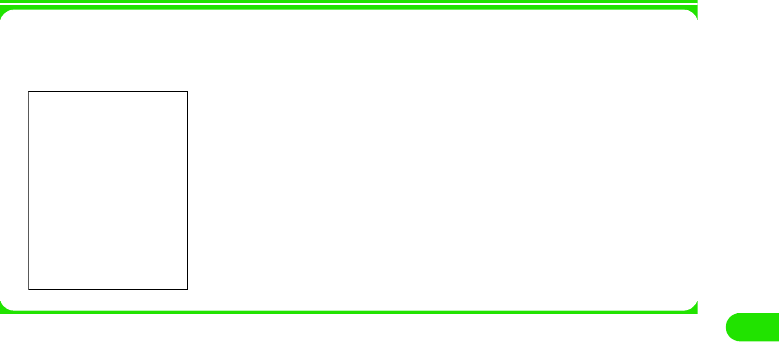
173
Internet
aTap $$ y $$ in the Application Selector bar, and tap the
Connections tab y Internet account on the Control panel screen
bTap Quick Start tab
1To check the Quick Start settings
* Usually, you do not have to change the settings.
Tap [Edit]. On the screen below, make necessary settings 3 tap [DONE].
cTap [Auto Setting]
dTap [Auto Setting], and tap [Yes] on the confirmation screen
• Tap [No] to cancel the setting.
eTap [Done]
Name : The profile name for Quick Start appears.
URL : Enter the URL for connecting to the Quick Start server.
• Tap [Advanced] to view the Quick Start settings. 3 P187 to P190
• Tap [Cancel] to cancel the setting.
00M1000EN.book 173 ページ 2004年11月24日 水曜日 午前7時56分
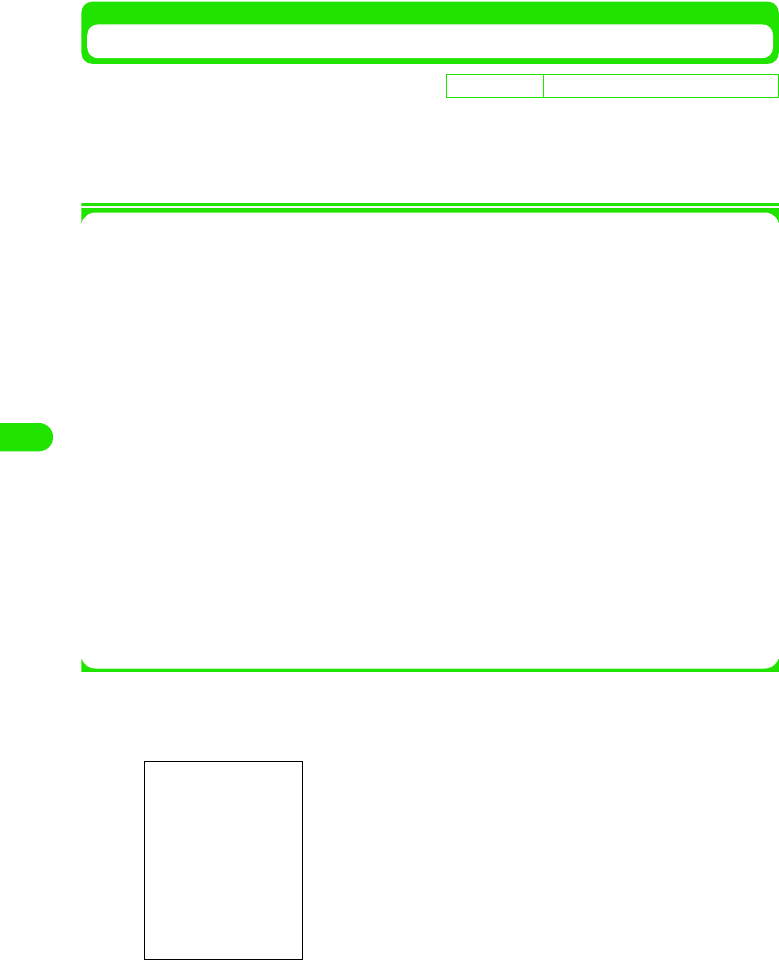
174
Internet
Using an Internet Service Provider
To use the Internet without using mopera, you need to subscribe to an Internet service provider.
Please sign up for an Internet service provider in advance.
• For your FOMA handset, the mopera connection information (packet/64K data communications) are set by
default. If you use mopera Net Surfing only, no application or settings are required.
1Preparation for setting
Check the following information that your provider provides.
Bearer
The type of line (packet/64K data communications).
Account name
A name such as a provider name for confirmation. The official name is not required.
APN (Phone number)
A phone number used to establish the dial-up connection (Connection to the Internet by
dialling to an access point through a telephone line). Selecting an access point that
supports FOMA is required.
User name
A user name used to establish the dial-up connection to the Internet service provider.
Called differently by some providers.
Password
A password used to establish the dial-up connection to the Internet service provider. Called
differently by some providers.
Caller ID
The setting whether notify or not notify the Caller ID.
• The information necessary for connecting to the Internet such as items to set, item names or the value
may differ. For details on the information, contact your Internet service provider.
aTap $$ y $$ in the Application Selector bar, and on the Control
panel screen, tap the Connections tab y Internet account.
De
f
ault sett
i
ng Account name: mopera Bearer: Packet
1To edit the information you have set
Tap the account name y [Edit]
Perform the operation from Step 2 as needed.
1To delete the information you have set
Tap the account name y [Delete], and tap [Yes] on the
confirmation screen.
00M1000EN.book 174 ページ 2004年11月24日 水曜日 午前7時56分
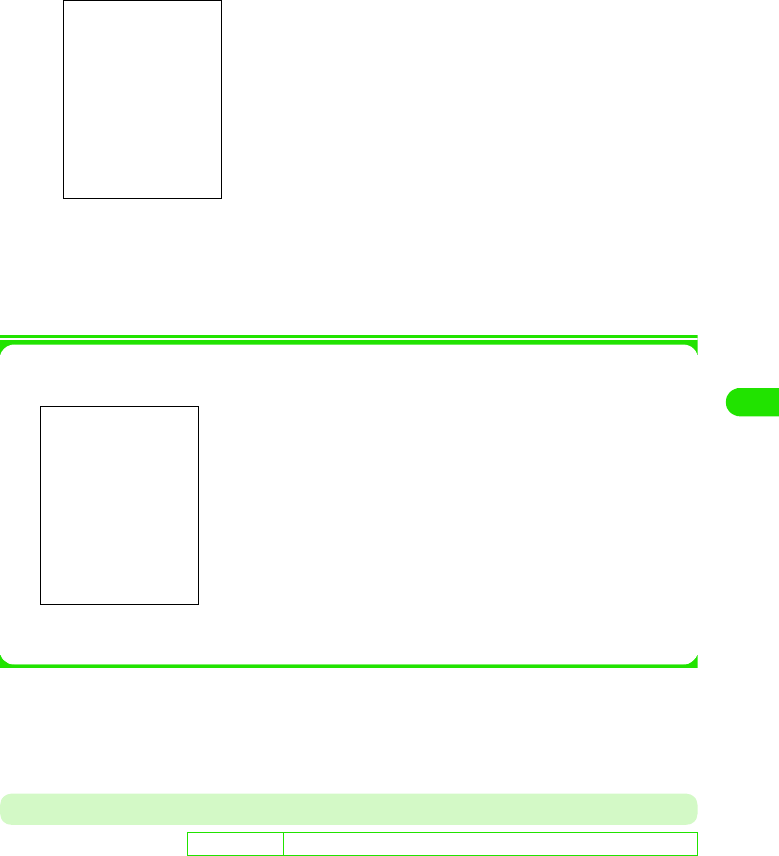
175
Internet
bTap [New]
cTap Account name and enter a provider name, etc.
dTap Bearer and select between FOMA CSD/PACKET
1When selecting FOMA CSD
New items are added below Bearer. Enter these items.
eTap [Advanced], and tap the tab to set on the Advanced setting
screen
• For each tab settings, see pages 187 to 190.
Modem Tab
You can make the settings for the IP (Internet Protocol) address and DNS (Domain Name
Server). Set necessary items according to the information provided by your Internet service
provider.
Account name : Enter a provider name, etc. to set.
• Up to 50 double- or single-byte characters
can be entered.
Bearer
FOMA CSD : Select this when using FOMA 64K data
communications.
GSM CSD : Select this when using data communications
in a GSM area.
Packet : Select this when using FOMA packet
communications.
WLAN : Select this when using a wireless LAN.
User name : Enter the user name used to connect to your Internet
service provider.
• Up to 256 double- or single-byte characters can be
entered.
Password : Enter the password used to connect to your Internet
service provider. Entered password is masked by
asterisks ("4").
• Up to 256 single-byte characters can be entered.
Phone
number
: Enter a phone number of an access point of your
Internet service provider.
• Up to 50 single-byte characters can be entered.
De
f
ault sett
i
ng User name: /Password: $$Username: -Password: -APN: -PDP TYPE: IP
00M1000EN.book 175 ページ 2004年11月24日 水曜日 午前7時56分
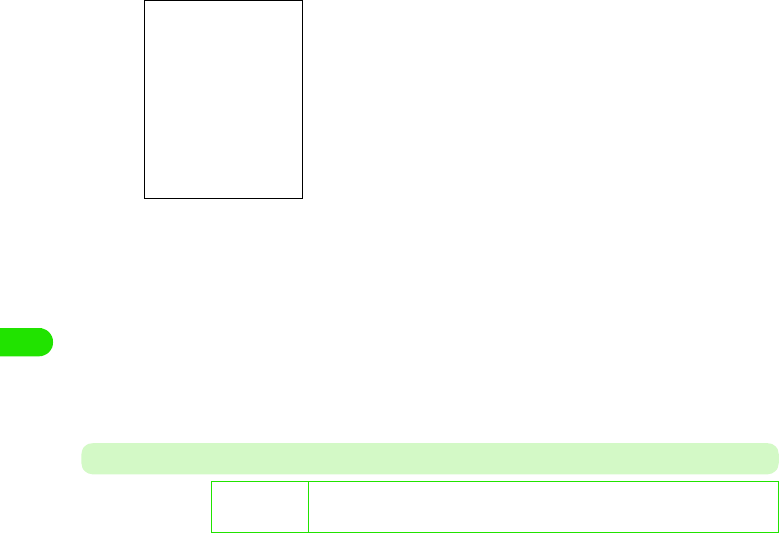
176
Internet
aIn Step 5 on P186, tap Modem tab y tap the item to set, and tap
[Done] after setting, and then tap [Done] on the Internet account
screen
IP/DNS Tab
You can make the settings for the IP (Internet Protocol) address and DNS (Domain Name
Server). Set necessary items according to the information provided by your Internet service
provider.
User name and password
: Check when entering the User name/Password.
Before checking, the settings for User name/
Password are required.
$$ to enter, $$ not to enter.
User name
: Enter the user name used to connect to your
Internet service provider.
• Up to 256 double- or single-byte characters can
be entered
Password : Enter the password used to connect to your
Internet service provider. Entered password is
masked by asterisks ("4").
• Up to 256 single-byte characters can be entered.
APN : Enter the name of an access point of your Internet
service provider.
• Up to 32 double- or single-byte characters can
be entered
PDP TYPE : Set the protocol used to establish communications.
De
f
ault sett
i
ng Get IP address automatically: $$IP address: 0.0.0.0Subnet mask: 0.0.0.0Gateway
address: 0.0.0.0Get DNS address automatically: $$Primary DNS address:
0.0.0.0Secondary DNS address: 0.0.0.0
00M1000EN.book 176 ページ 2004年11月24日 水曜日 午前7時56分
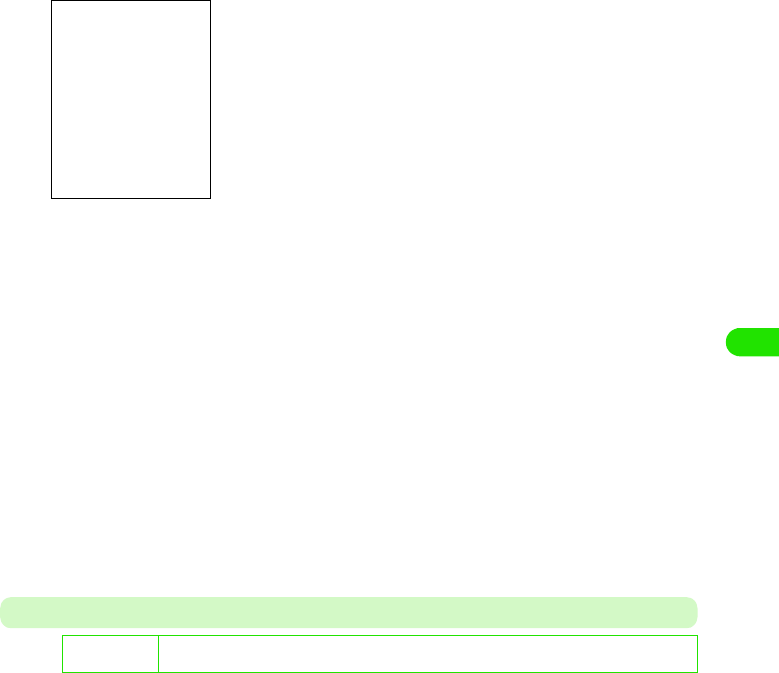
177
Internet
aIn Step 5 on P186, tap IP/DNS tab y tap the item to set, and tap
[Done] after setting, and then tap [Done] on the Internet account
screen
Proxy Tab
You can set the proxy server used to connect to the Internet via an intranet. Set necessary items
according to the information provided by your Internet service provider.
Get IP address automatically
: Check when you assign the IP address to your
FOMA handset automatically on the network. If
you do not check this, the settings for IP
address/Subnet mask/Gateway address are
required.
$$ to assign, $$not to assign.
IP address : Enter the IP address.
• Enter 0 to 255 for each block.
Subnet mask : Enter the subnet mask.
• Enter 0 to 255 for each block.
Gateway address
: Enter the gateway address.
• Enter 0 to 255 for each block.
Get DNS address automatically
: Check when you assign the DNS address to
your FOMA handset automatically on the
network. If you do not check this, the settings
for Primary DNS address/Secondary DNS address
are required.
Primary DNS address
: Enter the main DNS address.
• Enter 0 to 255 for each block.
Secondary DNS address
: Enter the sub DNS address.
• Enter 0 to 255 for each block.
D
e
f
au
l
t sett
i
ng Use proxy server: $$Auto proxy: $$Auto proxy server address: -Proxy server address: -Proxy
server port: 0Exclude proxy: -
00M1000EN.book 177 ページ 2004年11月24日 水曜日 午前7時56分
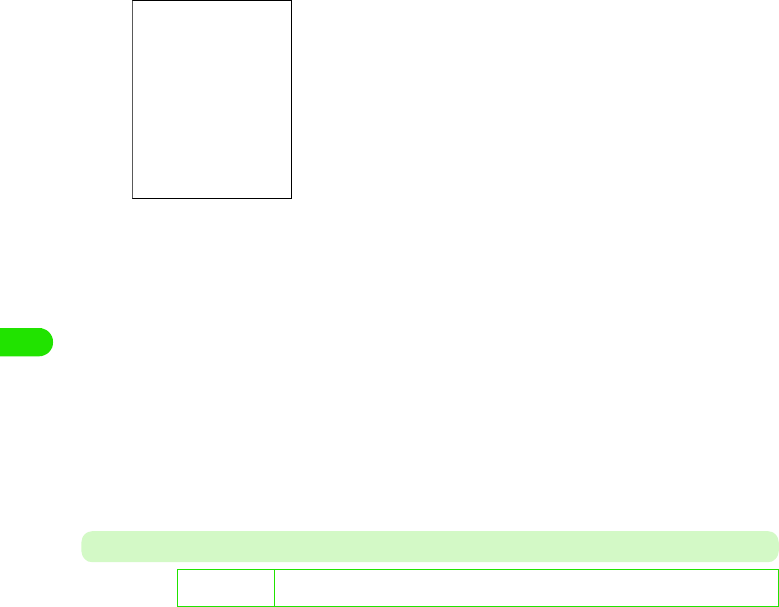
178
Internet
aIn Step 5 on P186, tap Proxy taby tap the item to set, and tap
[Done] after setting, and then tap [Done] on the Internet account
screen
Other Tab
You can make other settings required to connect to the Internet. Set necessary items according
to the information provided by your Internet service provider.
Use proxy server
: Check when using the proxy server.
$$ to use, $$ not to use.
Auto proxy setting
: Check when getting the proxy settings automatically.
$$ to get, $$ not to get.
Auto proxy server address
: When Use proxy server/Auto proxy is set to $$, enter the
address of the auto proxy server.
• Up to 50 single-byte characters can be entered.
Proxy server address
: When Use proxy server is set to $$ and Auto proxy is set
to $$, enter the address of the proxy server.
• Up to 50 single-byte characters can be entered.
Proxy server port
: When Use proxy server is set to $$ and Auto proxy is set
to $$, enter the address of the proxy server.
• The effective port is 0 to 65535.
Proxy exclusion
: When Use proxy server is set to $$ and Auto proxy is set
to $$, enter an URL requiring no connection to the
proxy server.
• Up to 256 single-byte characters can be entered.
D
e
f
au
l
t sett
i
ng PPP Compression: $$Plain text authentication: $$Caller ID: OFF (FOMA CSD) ON
(PACKET)Auto launch VPN: $$VPN policy: -
00M1000EN.book 178 ページ 2004年11月24日 水曜日 午前7時56分
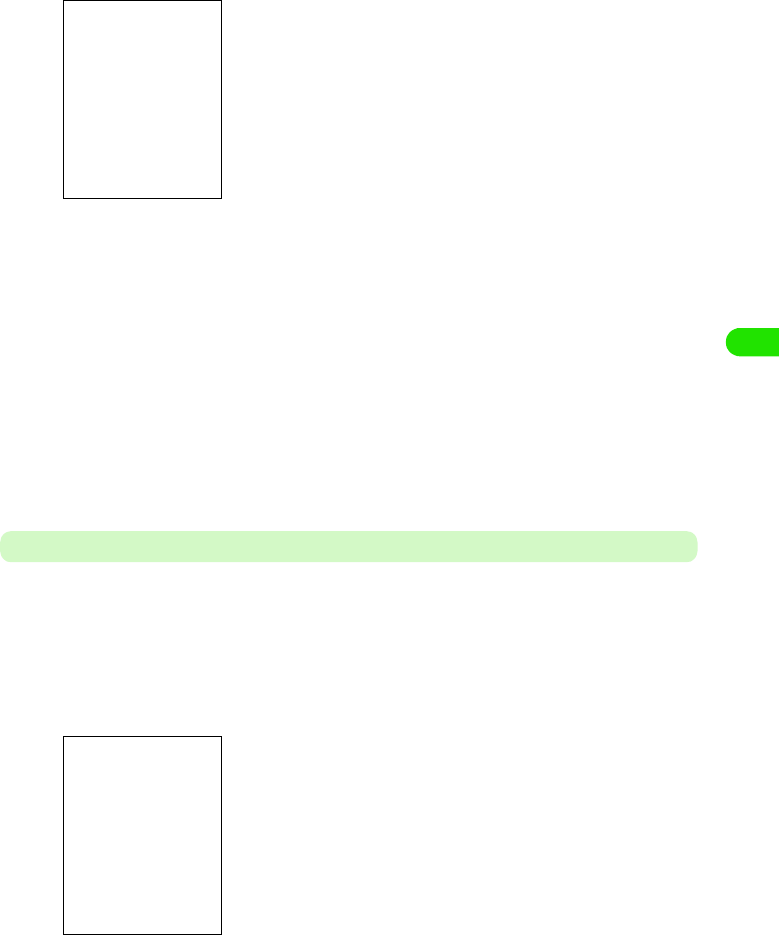
179
Internet
aIn Step 5 on P186, tap Other taby tap the item to set, and tap
[Done] after setting, and then tap [Done] on the Internet account
screen
Setting Timeout
You can set the time to automatically disconnect the Internet.
aTap $$ y $$ in the Application Selector bar, and tap the
Connection tab y Internet account on the Control panel screen, and
then tap Other tab to make the settings on the Internet account
screen
bTap the item to set and tap [Done]after setting
• Tap [Cancel] to cancel the setting.
PPP Compression
: Check when executing PPP (Point to Point
Protocol) compression.
$$ to compress, $$ not to compress.
Plain text authentication
: Check when executing the plain text
authentication.
$$ to authenticate, $$ not to authenticate.
Caller number identification
: Set the Caller ID.
ON prefixes 186 and OFF prefixes 184
automatically. System setting is according to
the Caller ID setting (3 P62).
•In FOMA CSD setting, no System appears.
Auto launch VPN
: Check if you enable VPN policy automatically
when starting connection. If you check this, the
settings for VPN policy are required.
$$ to enable, $$ to disable.
• When no VPN is installed or no VPN policy
is provided, you cannot set this item.
VPN policy : Select VPN policy that is enabled automatically
when starting connection.
Dial-up timeout
: Selects the duration between the dial-up
connection and automatic disconnection.
• If you do not automatically disconnect the
Internet, select [Never].
Packet timeout: Selects the duration between the packet
connection and automatic disconnection.
• If you do not automatically disconnect the
Internet, select [Never].
00M1000EN.book 179 ページ 2004年11月24日 水曜日 午前7時56分
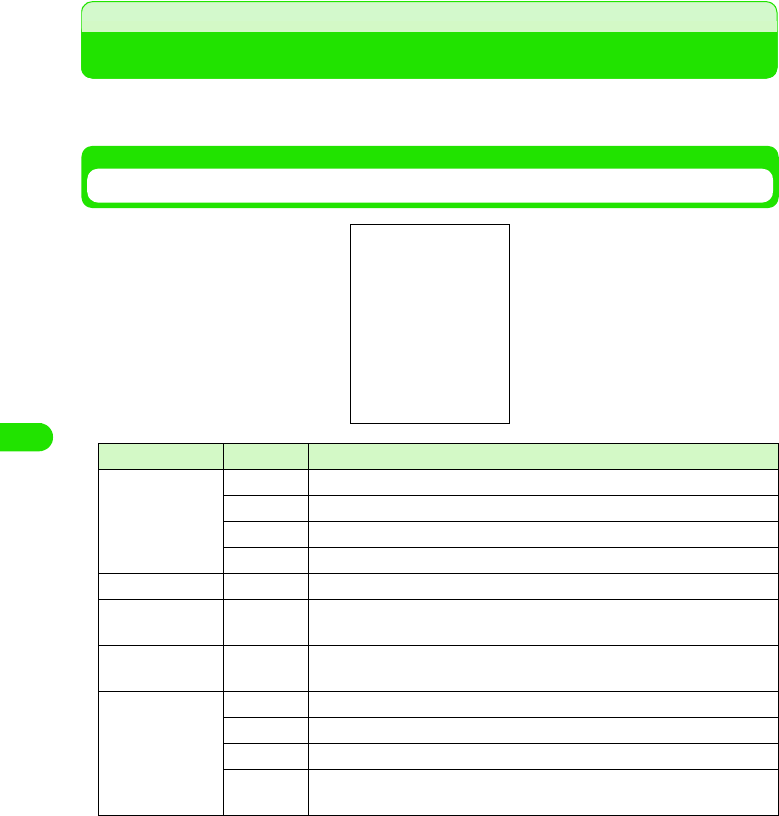
180
Internet
Opening Web Pages
You can open Web pages with simple operations. Before you can open Web pages, you have to
set up the Internet connection. 3P182
Web Page Screen
Icon name Icon Description
aTab $$ Completed downloading all Web page data.
$$ Downloading Web page data.
$$ Completed downloading all SSL-enabled Web page data.
$$ Downloading SSL-enabled Web page data.
bBack $$ Returns to the previously displayed page (address).
cForward $$ After returning to the previous page by "Back", goes to the next page
(address).
dStop/Refresh $$/$$ When loading a page, stops reloading. When not loading, updates the
current page to the latest.
eProgress Bar $$ Appears during URL searching.
$$ Total data amount to download is unclear. Completed downloading.
$$ Total data amount to download is clear. Completed downloading.
$$ Downloading multiple data."Total number of data items/Number of
downloaded items" - "Downloaded data amount".
Menu Bar
Content View Area
Scroll Bar
00M1000EN.book 180 ページ 2004年11月24日 水曜日 午前7時56分
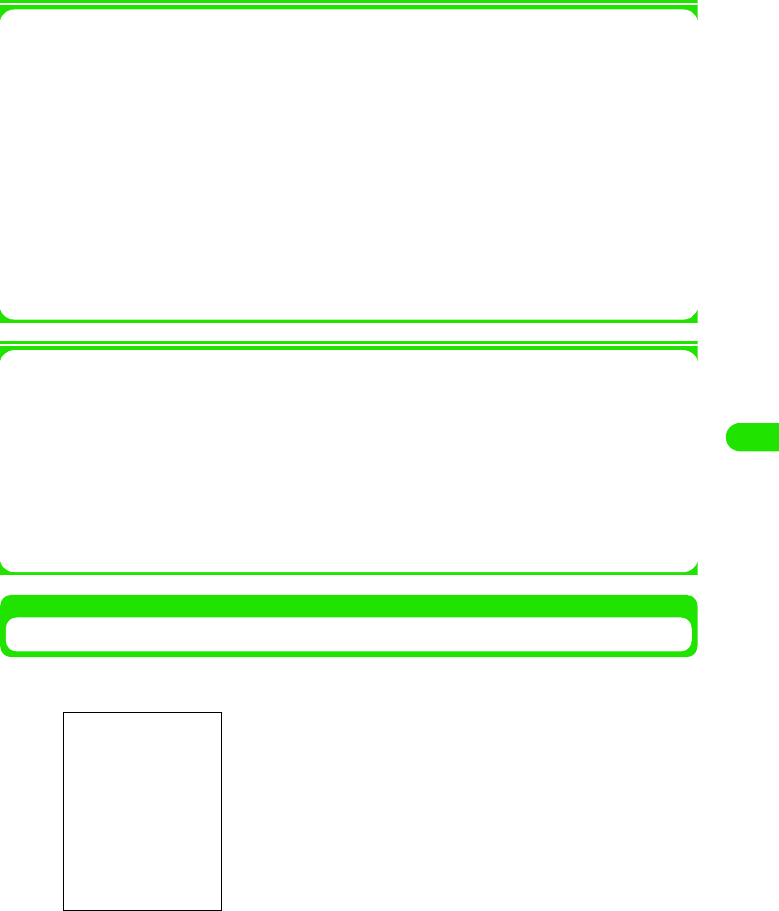
181
Internet
1Menu bar
Tap Browse or Edit on the Menu bar to display the following items:
• Some items might not be available depending on the operation.
1Popup menu
Point a blank part in the Content view area to display the following items:
Link . . . . . . . . . . . . . . . . . . . . . . . . . . . . . . . . . . . . . . . . . . . . . . . . . . . . . . . . . . . . . . . . P202
Image . . . . . . . . . . . . . . . . . . . . . . . . . . . . . . . . . . . . . . . . . . . . . . . . . . . . . . . . . . . . . . P203
Back . . . . . . . . . . . . . . . . . . . . . . . . . . . . . . . . . . . . . . . . . . . . . . . . . . . . . . . . . . . . . . . P197
Forward. . . . . . . . . . . . . . . . . . . . . . . . . . . . . . . . . . . . . . . . . . . . . . . . . . . . . . . . . . . . . P197
Reload . . . . . . . . . . . . . . . . . . . . . . . . . . . . . . . . . . . . . . . . . . . . . . . . . . . . . . . . . . . . . P198
Tab . . . . . . . . . . . . . . . . . . . . . . . . . . . . . . . . . . . . . . . . . . . . . . . . . . . . . . . . . . . . . . . . P198
Show. . . . . . . . . . . . . . . . . . . . . . . . . . . . . . . . . . . . . . . . . . . . . . . . . . . . . . . . . . . . . . . P199
Opening Web Pages via the Internet
aTap $$ in the Application Selector bar
Browse
Open page . . . . . . . . . . . . . . . . . . . P201
Close tab. . . . . . . . . . . . . . . . . . . . . P201
Page information. . . . . . . . . . . . . . . P202
Find. . . . . . . . . . . . . . . . . . . . . . . . . P203
Bookmarks . . . . . . . . . . . . . . . . . . . P204
Saved pages . . . . . . . . . . . . . . . . . . P208
History . . . . . . . . . . . . . . . . . . . . . . P204
Downloads . . . . . . . . . . . . . . . . . . . P211
Disconnect . . . . . . . . . . . . . . . . . . . P195
Edit
Copy . . . . . . . . . . . . . . . . . . . . . . . . P210
Paste . . . . . . . . . . . . . . . . . . . . . . . P210
Cut . . . . . . . . . . . . . . . . . . . . . . . . . P210
Select all. . . . . . . . . . . . . . . . . . . . . P210
Full-Screen. . . . . . . . . . . . . . . . . . . P199
Landscape . . . . . . . . . . . . . . . . . . . P199
Fit-to-Screen. . . . . . . . . . . . . . . . . . P199
Zoom . . . . . . . . . . . . . . . . . . . . . . . P141
Preferences . . . . . . . . . . . . . . . . . . P214
• If your FOMA handset has already connected to the Internet,
the left screen does not appear.
00M1000EN.book 181 ページ 2004年11月24日 水曜日 午前7時56分
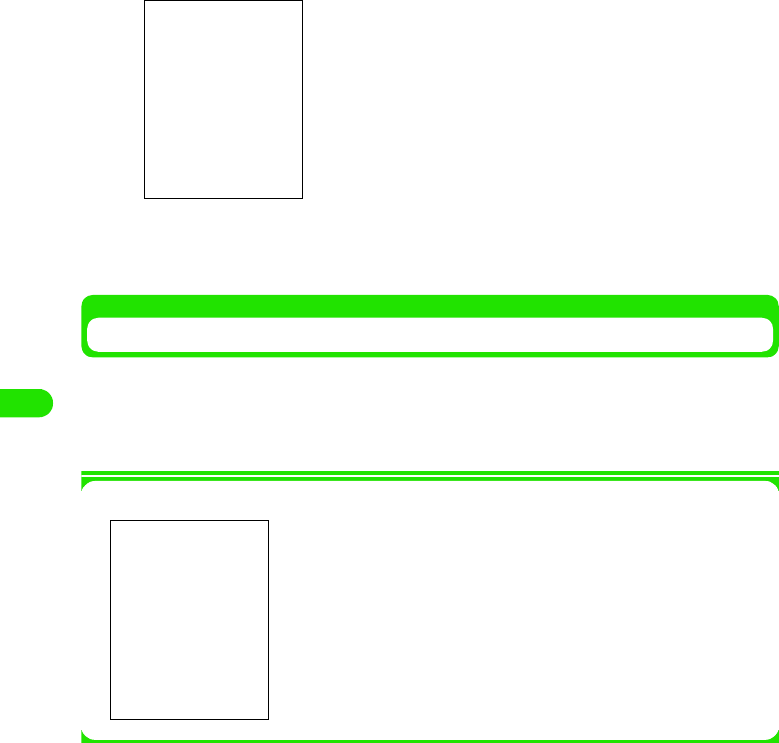
182
Internet
bTap Account name and select the account y Tap Connections
cTap the item (linked page)
Repeat Step 3 to open your desired Web page.
Disconnecting the Internet
aWhile viewing the Web page, tap Browsey Disconnect y Yes on the
Menu bar
The Internet is disconnected.
1Security communications
You can open Web pages compatible with SSL (Secure Sockets
Layer). SSL-enabled pages use data encryption for data
transmission to prevent hacking or impersonation so that you can
more safely exchange personal information such as addresses,
phone numbers and credit card numbers.
• To connect to SSL pages, the CA certificate is required. You can
check the content of the certificate as well as enable/disable it.
3P220
00M1000EN.book 182 ページ 2004年11月24日 水曜日 午前7時56分
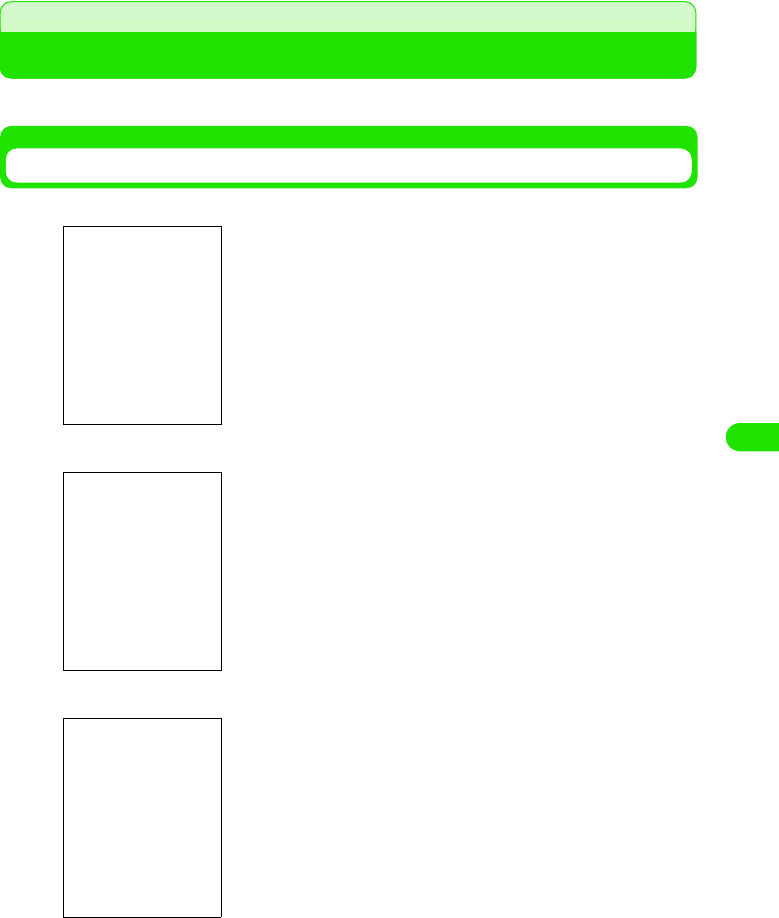
183
Internet
Operations When Opening Web Pages
Basic operations when opening Web pages are as follows:
Selecting Linked pages/Items
1Link
1Text box
1Radio button
An item used to go to related pages from the current Web page.
Tap your desired item to open the linked Web page.
A box where you can enter characters.
Tap a text box to enter characters.
Radio buttons are for selecting one of multiple options.
Tap $$ to change $$ to $$.
00M1000EN.book 183 ページ 2004年11月24日 水曜日 午前7時56分
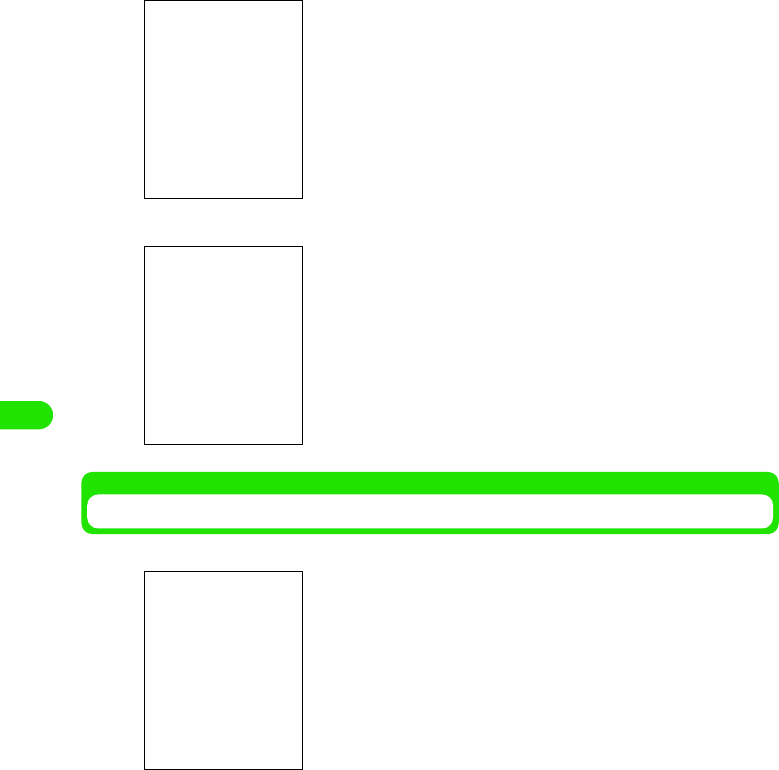
184
Internet
1Check box
1Pull down menu
Opening the Previous/Next Page
You can return to the last Web page viewed or go to the next page.
Check boxes are for selecting one or more items from multiple
options.
Tap $$ to change $$ to $$.
• If you tap a marked box again, it becomes unmarked.
With pull down menus, you cannot see the choices until you
select a menu. Once selected, a list appears for further selection.
Tap a pull down menu. From a list, tap the item.
$$ : The FOMA handset saves the last page you viewed. Tap
to return to the previous page.
$$ : The FOMA handset saves the next page. Tap to go to the
next page.
00M1000EN.book 184 ページ 2004年11月24日 水曜日 午前7時56分
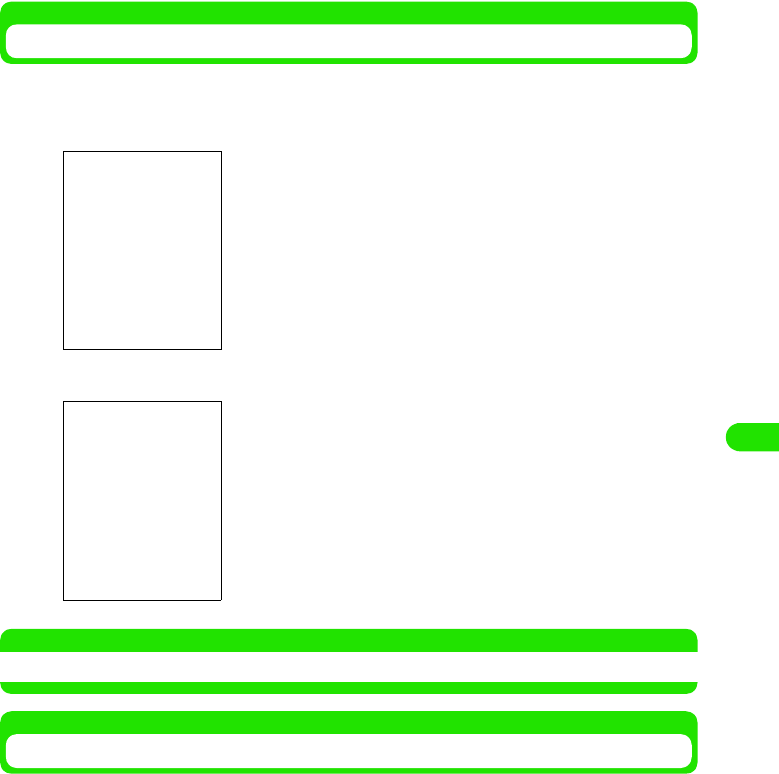
185
Internet
Scrolling the Display
While viewing Web pages, if the content of the page is larger than the display, you can scroll the
display to see the entire information.
1To scroll by dragging the Scroll bar
1To scroll by dragging the screen
NOTE
• You can also scroll the screen with the Navigation key.
Changing Tabs
When multiple tabs appear, you switch the tab.
aWhile viewing the Web page, point a blank part in the Content
view area, and tap Tab y the desired tab on the Popup menu
Drag the scroll bar to display the hidden part.
Drag the screen to display the hidden part.
00M1000EN.book 185 ページ 2004年11月24日 水曜日 午前7時56分
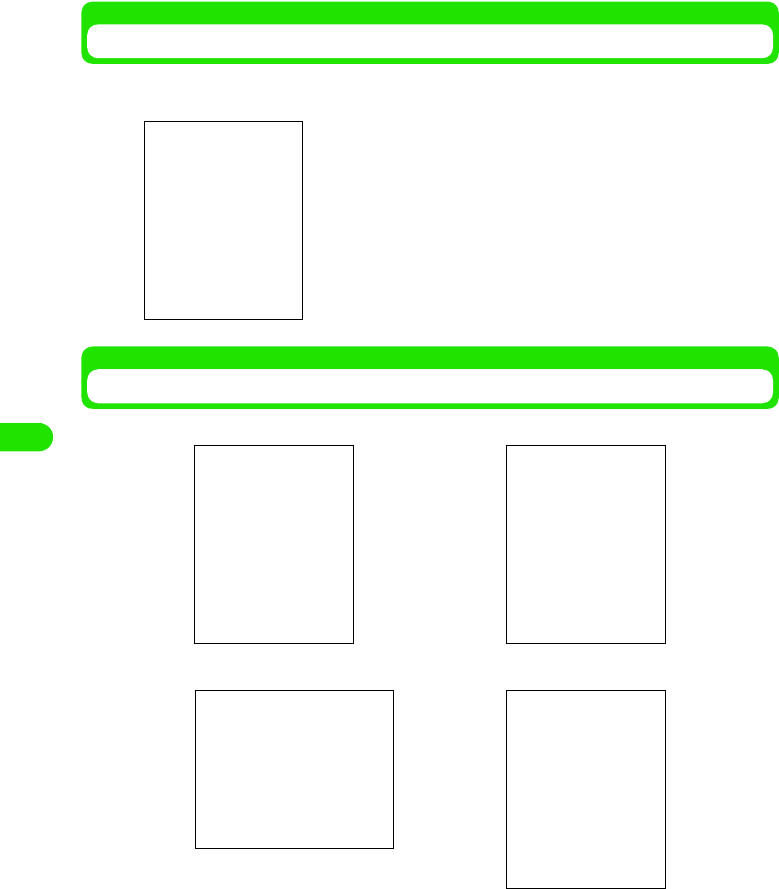
186
Internet
Reloading Information
You can update the Web page information to the latest. If the Web page cannot appear due to
disconnection, etc., you may display the page by this operation.
Changing a Web Page View
You can change the Web page view. Select one of the following 4 views:
$$ : Tap to reload the information.
• During reloading, tap $$ to stop reloading.
Full-Screen Fit-to-Screen
Landscape
Zoom
00M1000EN.book 186 ページ 2004年11月24日 水曜日 午前7時56分

187
Internet
aWhile viewing the Web page, tap Edit on the Menu bar
bTap a view
1To cancel the view you set
While viewing the Web page, tap Edit y the view with $$ on the Menu bar.
1When selecting Zoom
1To display the Menu bar in Full-Screen/Landscape view
Point the screen and tap Menu bar in the Popup menu/press a.
NOTE
• Pressing b also changes into Landscape view. Press b again to return to the previous view.
• If you change a view, some Web pages may not appear.
Opening Web Pages by Entering URL
You can enter the URL to open your desired Web pages. You can also open the Web pages by
adding a new tab.
Full-Screen : Displays a Web page in the original size. The
content of the Web page exceeds the display
area.
• When displaying in Landscape, you cannot
select this.
Landscape : Displays a Web page in the original size with
90-degree rotated to the right.
The content of the Web page exceeds the
display area.
• You can set the rotation direction. 3P218
Fit-to-Screen : Displays a Web page to fit on the display size.
The content of the Web page is fixed to the
width of the display.
Zoom : Set the desired zoom level to change the
display size.
Drag $$ to change the zoom level3 tap [Done]
•Set AutoZoom to $$ to automatically adjust the Web page size
when displaying, if the page supports this function.
00M1000EN.book 187 ページ 2004年11月24日 水曜日 午前7時56分
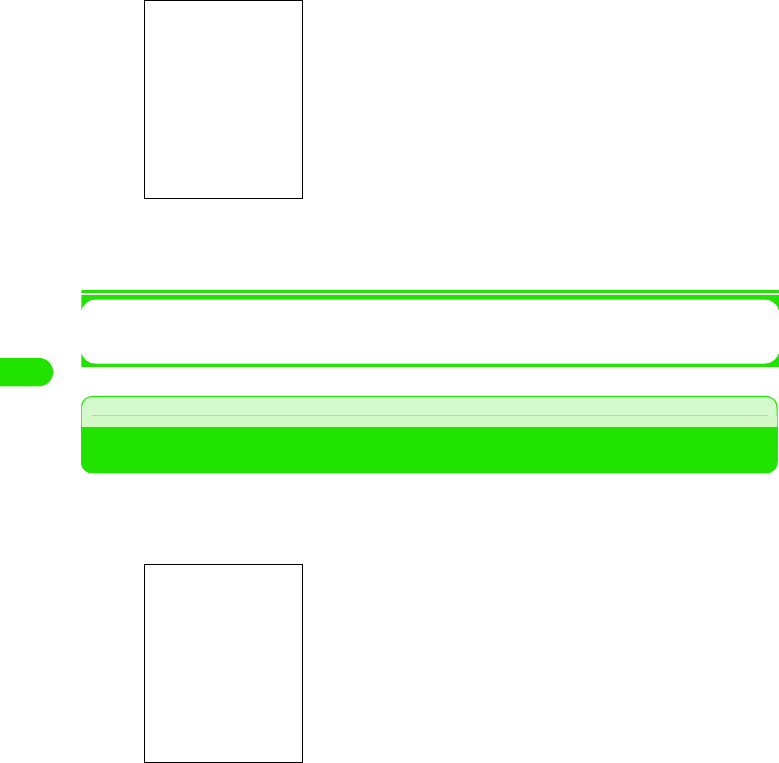
188
Internet
aWhile viewing the Web page, tap Browse y Open page on the Menu
bar
bTap Location, and enter an URL y tap [Open]
• Up to XX single-byte characters can be entered for an URL.
1To close the tab you added
While viewing the Web page of the tab, tap Browse y Close tab on the Menu bar
Viewing Web Page Information
aWhile viewing the Web page, tap Browse y Page information on the
Menu bar
bCheck the information and tap [Done]
• Tap $$ on the right end of Location to list recently accessed
URLs (up to 10 URLs). You can open the Web page by
selecting the URL from the list.
• Tap [Cancel] to cancel the operations.
1To open Web pages by adding a new tab
Check [Open page in new window $$].
$$ to add, $$ not to add.
Title : Displays the title of the Web page.
Location : Displays the URL of the Web page.
Size of page : Displays the size of the Web page.
Security : Displays whether the Web page supports data
encryption.
1To copy the URL of the current Web page
Tap [Copy URL]
• How to paste. 3 P210
1To add a bookmark for the current Web page
Tap [Bookmark]
• Subsequent operations 3 P204
1To save the current Web page
Tap [Save]
• Subsequent operations 3 P207
00M1000EN.book 188 ページ 2004年11月24日 水曜日 午前7時56分
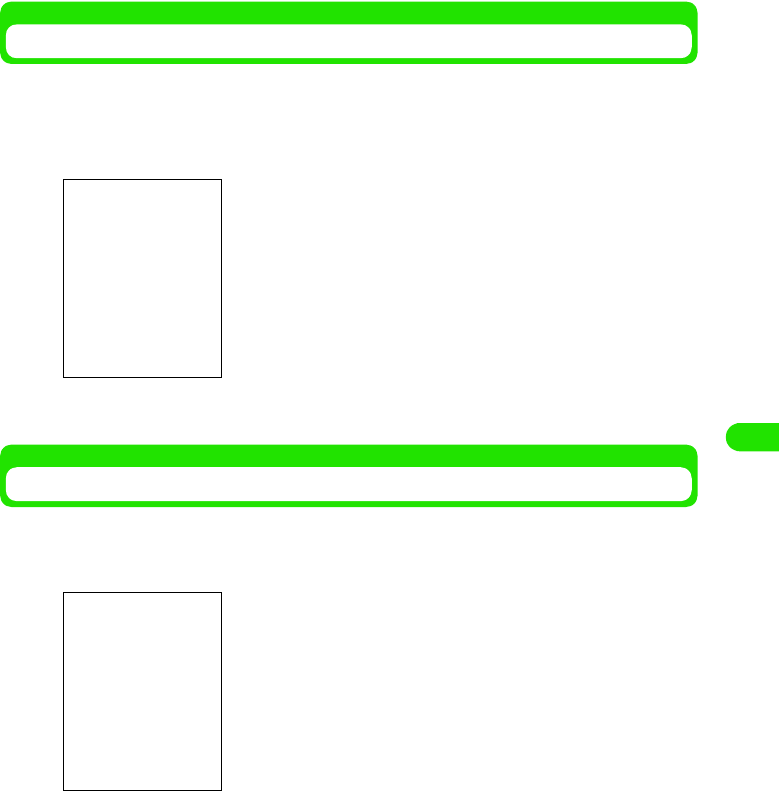
189
Internet
Viewing Link Information
aWhile viewing the Web page, use 9 to select the link, and point
a blank part in the Content view area and tap Link on the Popup
menu
bCheck the information ant tap [Done]
Viewing Image Information
aWhile viewing the Web page, point an image and tap Image on the
Popup menu
bCheck the information ant tap [Done]
1To view the linked page
Tap [Open]
• Set [New tab] to $$ to view the linked page on the new tab.
1To copy the URL of the linked page
Tap [Copy URL]
• Subsequent operations 3 P210
1To add a bookmark for the linked page
Tap [Bookmark]
• Subsequent operations 3 P204
1To view an image with the Image viewer
Tap [Open]
• Subsequent operations 3 P274
1To save an image in the FOMA handset
Tap [Save]
• Storage destination 3 P274
1To send an image
Tap [send]
• Subsequent operations 3 P310
00M1000EN.book 189 ページ 2004年11月24日 水曜日 午前7時56分
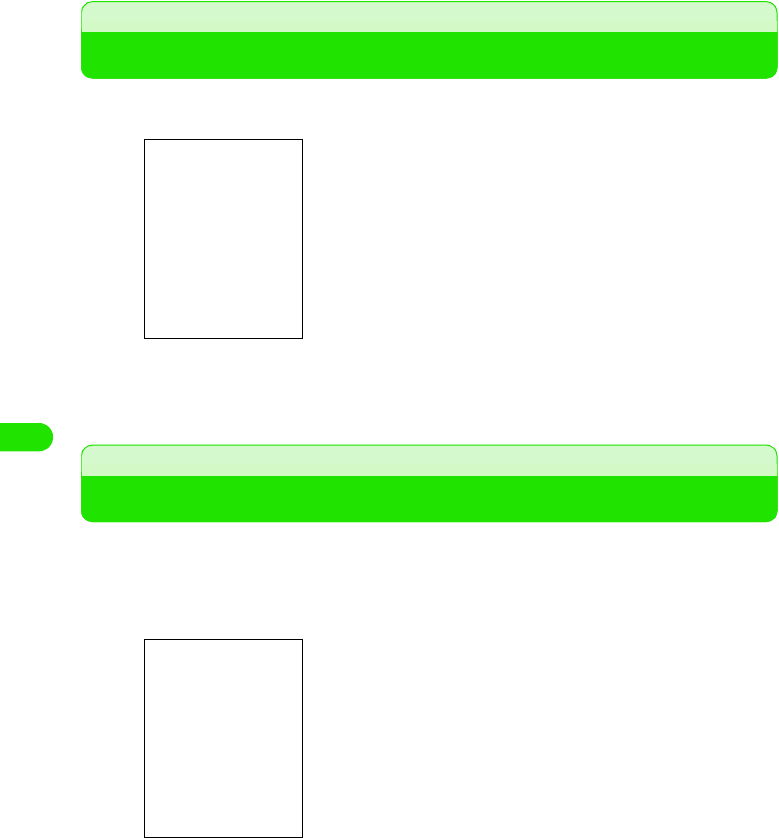
190
Internet
Finding Text in Web Pages
aWhile viewing the Web page, tap Browse y Find on the Menu bar
bEnter the characters to find, and tap [Direction] ([$$ Up]/[$$
Down]) y tap [Find]
Opening Web Pages from History
Web pages you viewed are saved in History. You can directly view the Web pages from History.
aWhile viewing the Web page, tap Browse y History on the Menu
bar
bTap the Web page to view
• Tap [Cancel] to cancel the operations.
1To clear History
Tap [Clear]
• Tap [Cancel] to cancel the operations.
• Tap [Open] to view the highlighted Web page.
00M1000EN.book 190 ページ 2004年11月24日 水曜日 午前7時56分
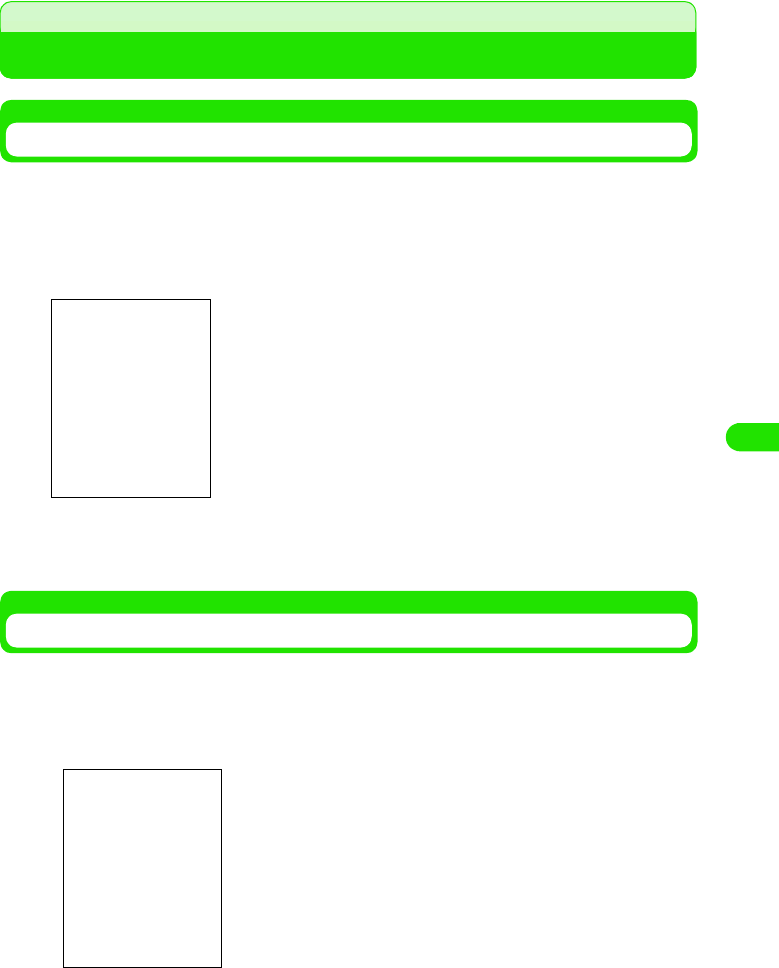
191
Internet
Opening Web Pages Quickly by Adding Bookmarks
Adding Bookmarks for Web Pages
To return to Web pages you frequently view quickly, add bookmarks for the pages. Up to XXX
bookmarks can be added.
aWhile viewing the Web page, tap Browse y Page information on the
Menu bar and tap [Bookmarks] on the Page information screen
bTap Title and enter a title y tap [Add]
• Up to XX double- or single-byte characters can be entered for a title.
Opening Web Pages from Bookmarks
You can easily open Web pages from bookmarks you added.
aWhile viewing the Web page, tap Browse y Bookmarks on the Menu
bar
bTap the bookmark for the Web page to view
• Tap [Cancel] to cancel the operations.
00M1000EN.book 191 ページ 2004年11月24日 水曜日 午前7時56分
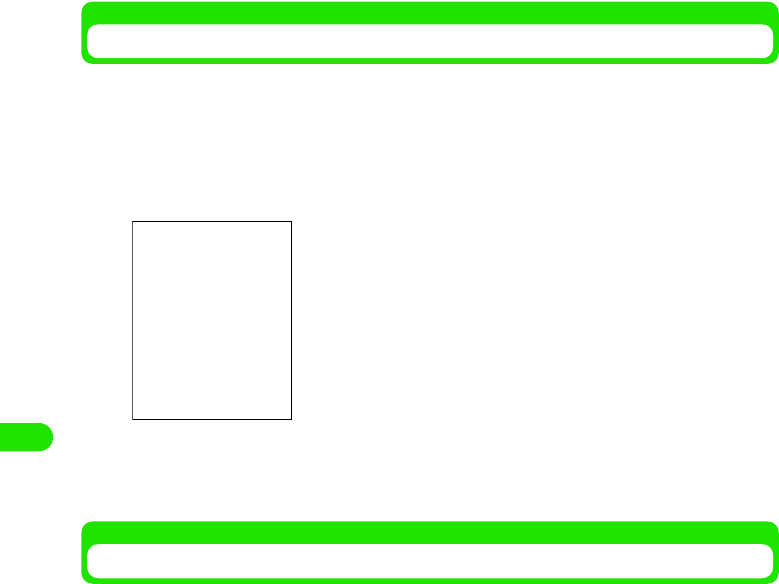
192
Internet
Editing Bookmarks
You can select and edit bookmarks you added.
aWhile viewing the Web page, tap Browse y Bookmarks on the Menu
bar
bTap $$ of the bookmark to edit
cTap [DONE]
Deleting Bookmarks
You can select and delete bookmarks you added.
aWhile viewing the Web page, tap Browse y Bookmarks on the Menu
bar
bTap $$ of the bookmark to delete
$$ changes into $$.
cOn the Menu bar, tap Browsey Delete, and tap [Yes] on the delete
confirmation screen
• Tap [No] to cancel deleting.
dTap [Yes]
Location : Displays the URL of a bookmark to edit.
1To change the title of a bookmark
Tap Title and enter a new title
• Up to XX double- or singly-byte characters can be
entered.
1To send the URL of a bookmark
Tap [send]
• Subsequent operations 3 P310
1To delete a bookmark
Tap [Delete], and tap [Yes] on the Delete confirmation
screen
00M1000EN.book 192 ページ 2004年11月24日 水曜日 午前7時56分
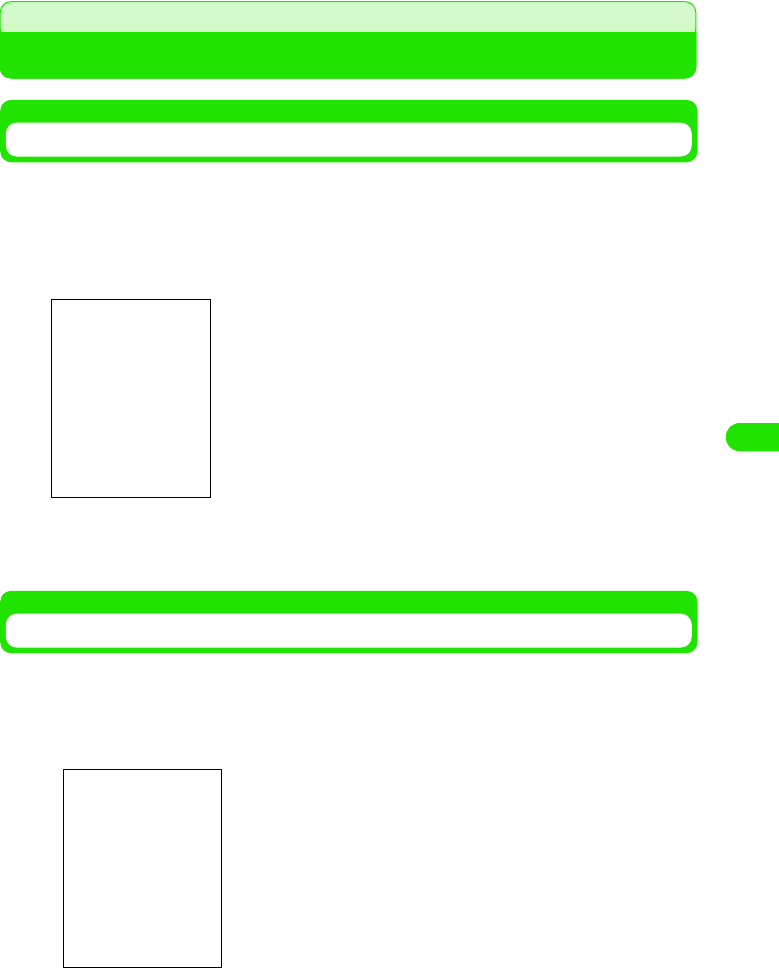
193
Internet
Saving Web Pages Information
Saving Web Pages
You can save Web pages you might want to refer to later. Up to XXX pages can be saved. (The
maximum number of savable pages varies depending on the amount of data of the pages.)
aWhile viewing the Web page, tap Browse y Page information on the
Menu bar, and then tap [Save] on the Page information screen
bEnter the title y tap [Save]
• Up to XX double- or single-byte characters can be entered for a title.
Opening Web Pages You Saved
You can select and open Web pages you saved.
aWhile viewing the Web page, tap Browse y Saved pages on the
Menu bar
]
bTap the Web page name to view
• Tap [Cancel] to cancel the operations.
00M1000EN.book 193 ページ 2004年11月24日 水曜日 午前7時56分
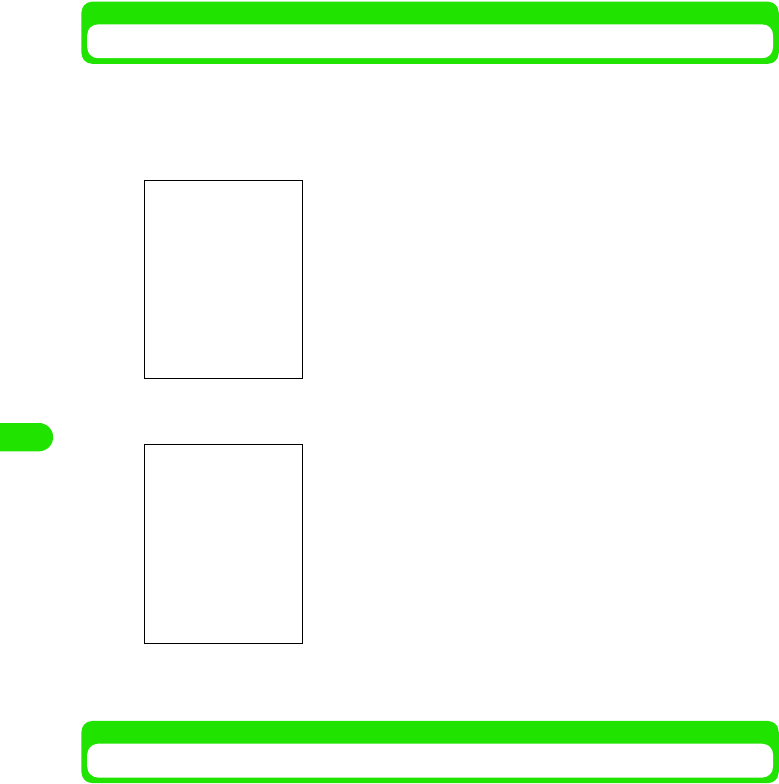
194
Internet
Editing Web Pages You Saved
You can select and edit Web pages you saved.
aWhile viewing the Web page, tap Browse y Saved pages on the
Menu bar
bTap $$ of the Web page to edit
cTap [Done]
Deleting Web Pages You Saved
You can select and delete Web pages you saved.
Size of page : Displays the file size of the Web pages you
saved.
Last modified : Displays the date when you saved the pages.
1To change the title
Tap Title and enter a new title
• Up to XX double- or single-byte characters can be entered
for a title.
1To delete the Web page
Tap [Delete], and tap [Yes] on the Delete confirmation
screen
00M1000EN.book 194 ページ 2004年11月24日 水曜日 午前7時56分
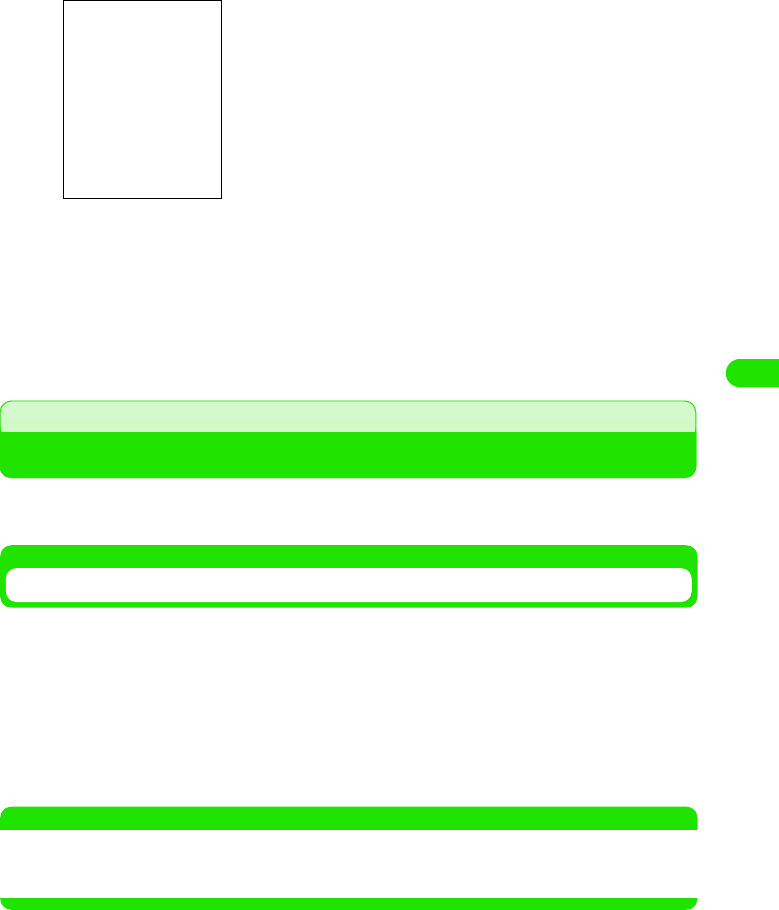
195
Internet
aWhile viewing the Web page, tap Browse y Saved pages on the
Menu bar
bTap $$ of the Web page to delete
$$ changes into $$.
cOn the Menu bar, tap Browsey Delete, and tap [Yes] on the delete
confirmation screen
• Tap [No] to cancel the operations.
Copying/Cutting and Pasting Text in Web Pages
You can copy, cut and paste characters you entered or the content of Web pages into other entry
screens.
Copying/Cutting
aDrag the area to copy y tap Edity Copy/Cut on the Menu bar,
The copied/cut information is stored in the clipboard.
1To copy/cut all information on a page
aTap Edit y Select all on the Menu bar
The all information on the screen is selected.
bTap Edity Copy/Cut on the Menu bar,
The copied/cut information is stored in the clipboard.
NOTE
• A memory area where copied/cut information is stored. The clipboard stores a copy of the last information
that was copied or cut. Copying/cutting other information overwrites the data stored in the clipboard. Turning
the FOMA handset off or resetting the settings also clears the data in the clipboard.
00M1000EN.book 195 ページ 2004年11月24日 水曜日 午前7時56分
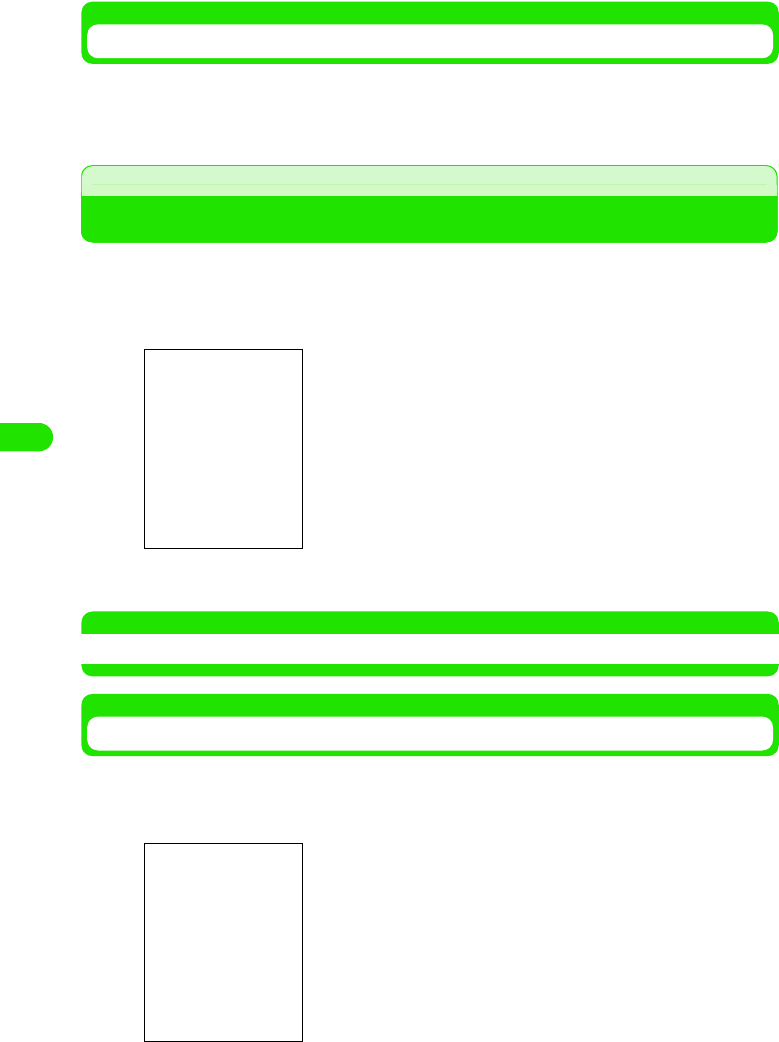
196
Internet
Pasting
aTap the position to paste the data, and tap Edit y Paste on the
Menu bar
Downloading Data from Web Pages
You can download various applications from the Internet. You can also delete data you
downloaded later.
aWhile viewing the Web page, tap the item to download
bDownloading completes
NOTE
• Installing data you downloaded 3 P268
Installing Ring Tone Files
You can install downloaded ring tone files as ring tones.
aTap the ring tone file to install on the Download data list screen
bTap [Install ring tone]
$$ : Data being downloaded.
$$ : Data that is suspended during downloading.
$$ : Data that has been downloaded.
$$ : Stops audio
$$ : Plays back audio.
1To delete a ring tone file
Tap [Delete]
1To save a ring tone file in the FOMA handset
Tap [Save]
00M1000EN.book 196 ページ 2004年11月24日 水曜日 午前7時56分
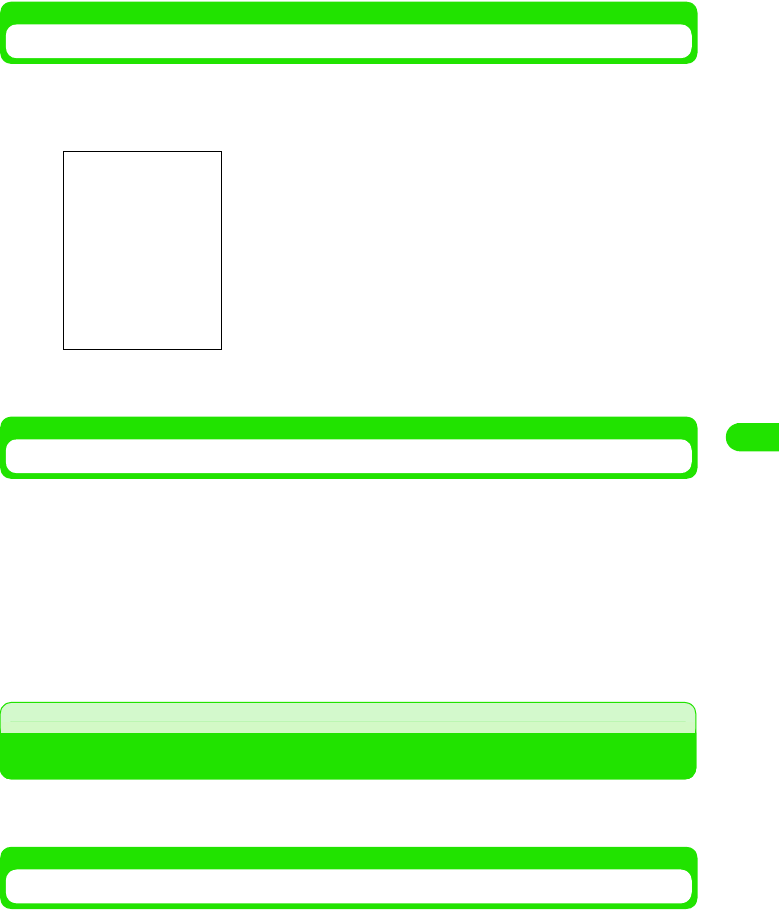
197
Internet
Viewing Downloaded Data Information
You can view details on data you downloaded.
aGap $$ of data to view on the Download data list screen
bCheck the information and tap [Done]
Deleting Downloaded Data
You can select and delete data you downloaded.
aOn the Download data list screen, tap $$ of data to delete
$$ changes into $$.
bTap Browsey Delete on the Menu bar, and tap [Yes] on the delete
confirmation screen
• Tap [No] to cancel deleting.
Using Phone To/Mail To/Web To Functions
By tapping highlighted information (a phone number, email address, or URL) on a Web page/
email screen, you can make a call, send a message or open a Web page.
Using Phone To Function
By tapping a phone number, etc. on a Web page/email, you can make a call.
name : Displays a name of the data.
Current size : Displays the size of the current file.
Total size : Displays the total size of the files.
Location : Displays the URL of the source file.
Date : Displays the date of the data created.
00M1000EN.book 197 ページ 2004年11月24日 水曜日 午前7時56分
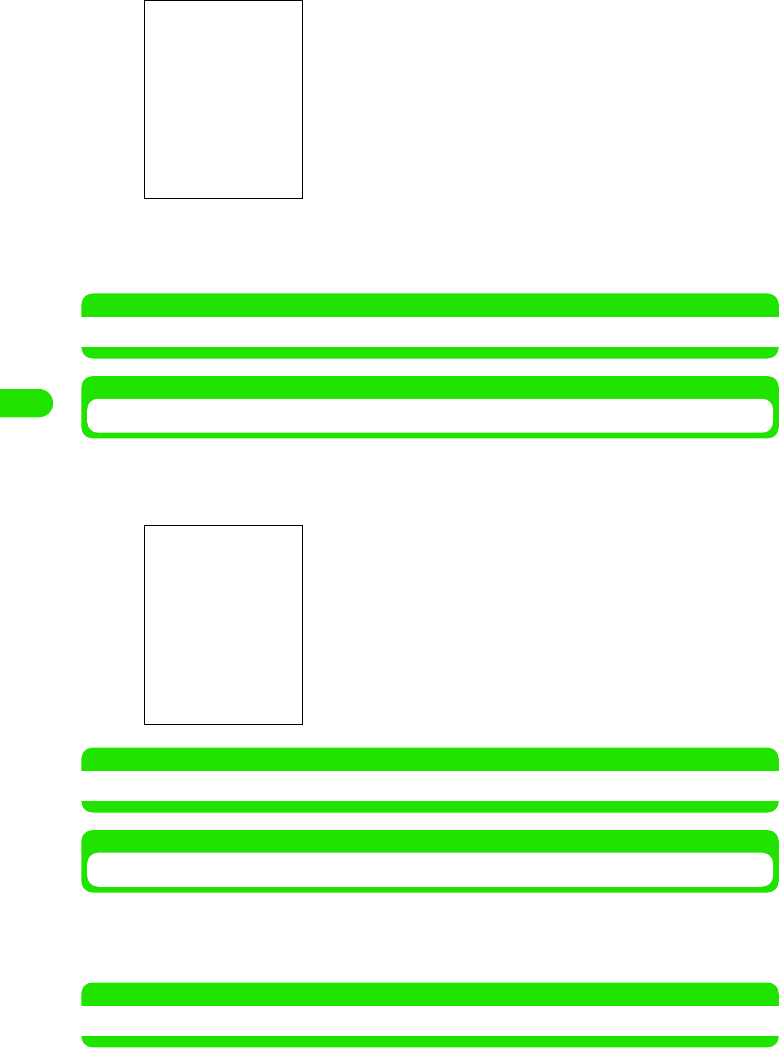
198
Internet
aTap a displayed phone number, etc.
bTap [Dial]/[Video Call]
• Subsequent operations 3 P66, P86
NOTE
• Phone To function may not be available depending on Web pages.
Using Mail To Function
By tapping an email address, etc. on a Web page/email, you can send an email message.
aTap a displayed email address, etc.
NOTE
• Mail To function may not be available depending on Web pages.
Using Web To Function
By tapping an URL, etc. on a Web page/email, you can open a Web page.
aTap a displayed URL, etc.
NOTE
• Web To function may not be available depending on Web pages.
The email composing screen with the email address entered
appears.
• Subsequent operations 3 Step 3 on P235
00M1000EN.book 198 ページ 2004年11月24日 水曜日 午前7時56分
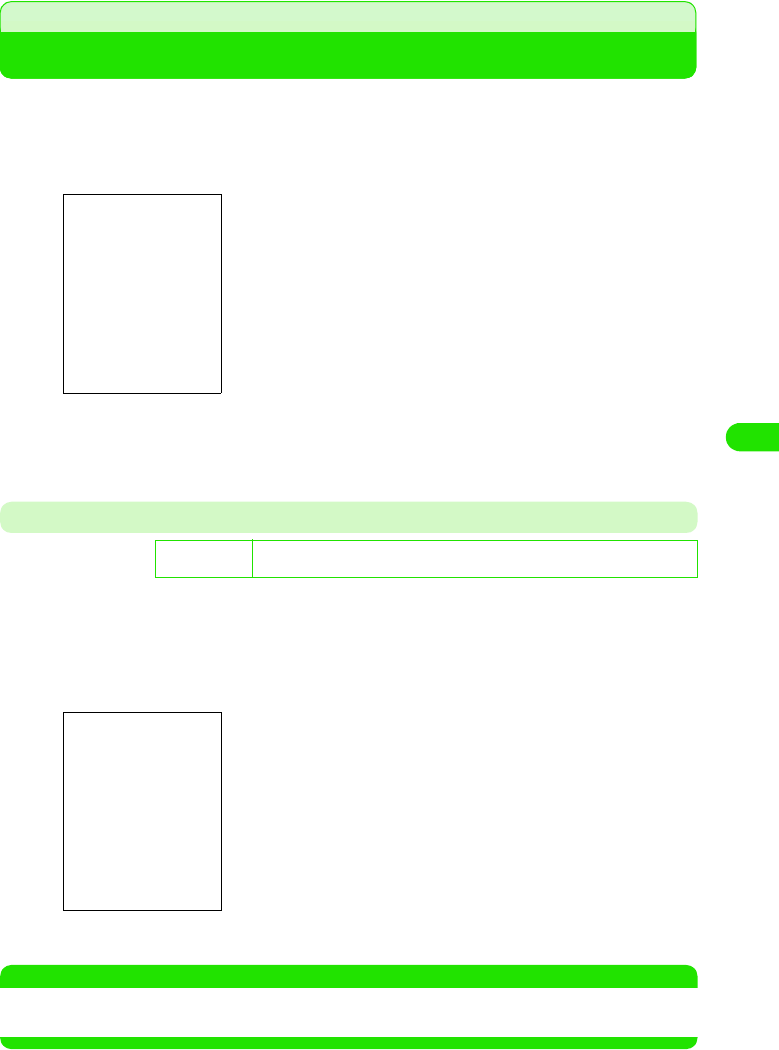
199
Internet
Setting Web Browser Preferences
You can make various browser settings.
aWhile viewing the Web page, tap Edit y Preferences on the Menu
bar
bTap the tab to set
• For each tab settings, see pages 215 to 219.
General Tab
On the General tab, you can set various browser settings including the character code for the
browser, the time to connect, and the default homepage.
aIn Step 2 on P214, tap General tab y tap the item to set, and tap
[Done] after setting
NOTE
• Usually, Choose encoding should be set to Automatic selection. However, some Web pages may display
characters in correctly. In this case, changing into other option may display characters correctly.
D
e
f
au
l
t sett
i
ng Choose encoding: Automatic selection Fallback: Shift-JIS HTTP Timeout: 60
seconds Homepage: Blank
Choose encoding
: Set the normal character code.
Fallback : Set the spare character code.
HTTP Timeout
: Some Web pages require a while to open. Set
the time before the FOMA handset stops
opening the Web page.
Homepage : Enter the URL for the default home page.
• Tap [Use current] to set the current Web page
to the default.
• Tap [Blank] to set the blank page to the default.
00M1000EN.book 199 ページ 2004年11月24日 水曜日 午前7時56分
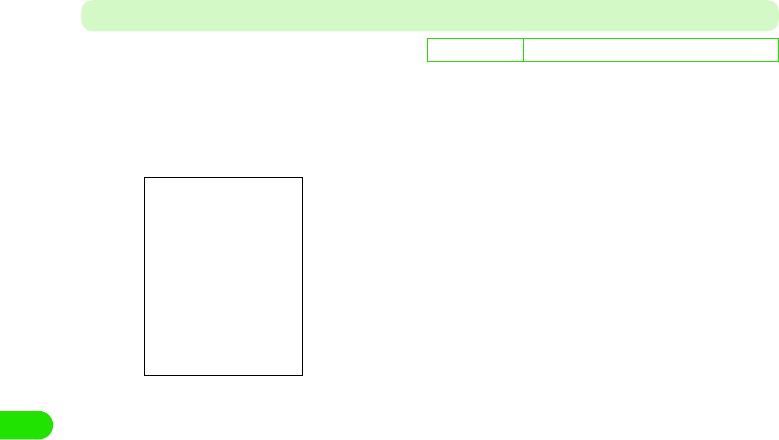
200
Internet
Cache Tab
On the Cache tab, you can set cache and cookies for the browser.
aIn Step 2 on P214, tap Cache tab y tap the item to set, and tap
[Done] after setting
De
f
ault sett
i
ng Cache size: $$ Small Use cookies: Always
Cache size:
$$ Small : Allocates the small cache size.
$$ Large : Allocates the large cache size.
Use cookies: :
Always : You can use cookies when viewing cookie-
enabled Web pages.
Never : You can never use cookies when viewing
cookie-enabled Web pages.
Ask : You can select how to use cookies on the
confirmation screen when viewing cookie-
enabled Web pages.
Cache [Clear] : Tap to clear the cache data.
Cookies [Clear]: Tap to clear the cookie data.
00M1000EN.book 200 ページ 2004年11月24日 水曜日 午前7時56分
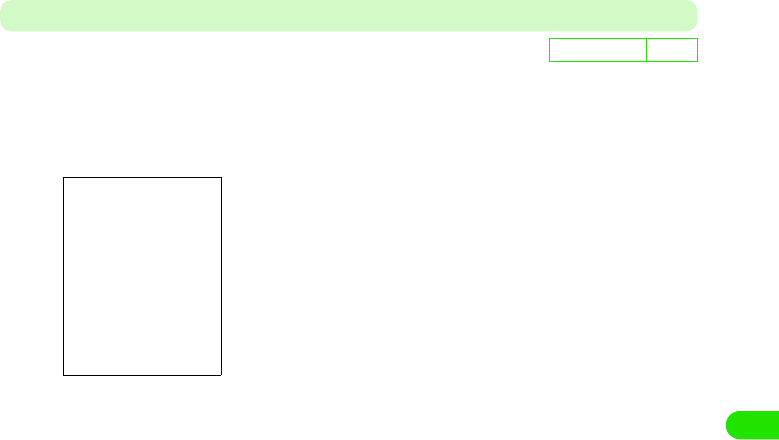
201
Internet
Multimedia Tab
On the Multimedia tab, you can set the operations of images, animations and sound effects.
aIn Step 2 on P214, tap Multimedia tab y tap the item to set, and
tap [DONE] after setting
De
f
ault sett
i
ng All $$
Load all images$$
: Set whether display images or not when
viewing Web pages with images.
$$ to display, $$ not to display.
Enable animations$$
: Set whether play back animations or not when
viewing Web pages with animations.
$$ to play back, $$ not to play back.
Enable javascript $$
: Set whether enable JavaScript or not when
viewing Web pages with JavaScript. $$ to
enable, $$ to disable.
Ignore refresh $$
: Set whether enable the automatic refresh of
Web pages or not.
$$ to enable, $$ to disable.
Enable BGSound $$
: Set whether enable sound effects or not when
viewing Web pages.
$$ to enable, $$ to disable.
00M1000EN.book 201 ページ 2004年11月24日 水曜日 午前7時56分
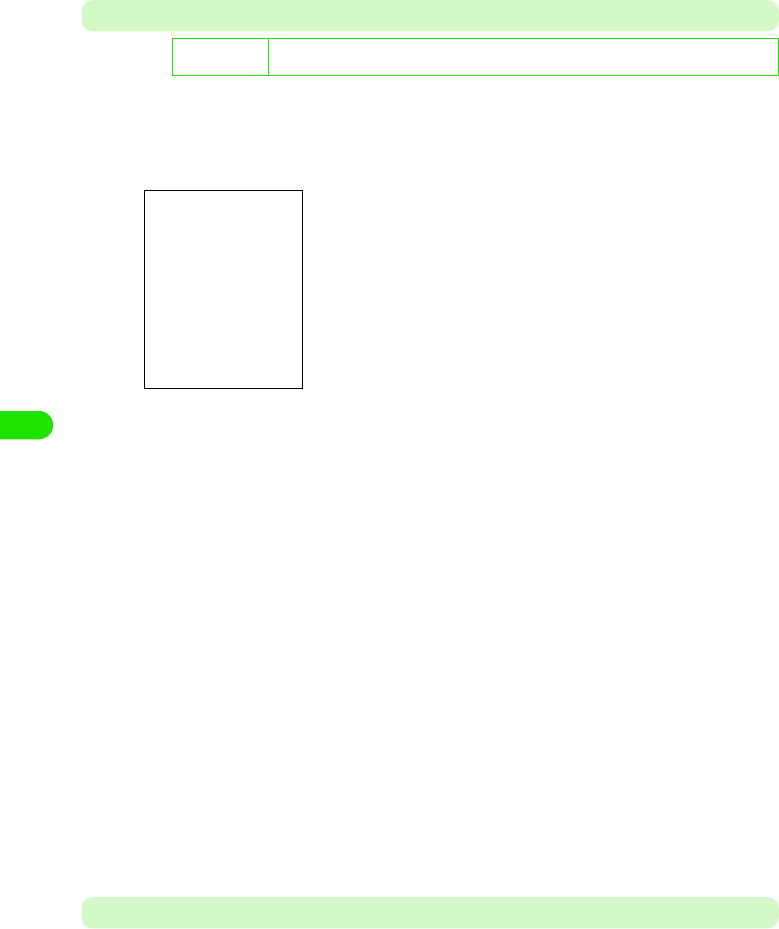
202
Internet
Display Tab
On the Display tab, you can set how to show frames and popups.
aIn Step 2 on P214, tap Display tab y tap the item to set, and tap
[Done] after setting
Plug-ins Tab
You can check plug-ins installed in the browser.
De
f
ault sett
i
ng Landscape Rotation:Righthand Show frames as:All frames Horizontal scrollbar:Auto
Vertical scrollbar:Auto Block popups:Allow user requested popups
Landscape Rotation
Lefthand : Rotates the Web page to the left in
"Landscape" view (3 P199).
Righthand : Rotates the Web page to the right in
"Landscape" view (3 P199).
Show frames as
All frames : Displays all frames when viewing frame-
enabled Web pages.
List of frames: Displays a list of frames when viewing frame-
enabled Web pages.
No frames : Displays no frames even when viewing frame-
enabled Web pages.
Horizontal scrollbar
Auto : Displays the Horizontal scrollbar when viewing
the Web page larger than the display screen.
ON : Always displays the Horizontal scrollbar.
OFF : Displays no Horizontal scrollbar.
Vertical scrollbar
Auto : Displays the Vertical scrollbar when viewing the
Web page larger than the display screen.
ON : Always displays the Vertical scrollbar.
OFF : Displays no Vertical scrollbar.
Block popups
Don't block : Displays popup windows when viewing popup-
enabled Web pages.
Block all : Displays no popup windows when viewing
popup-enabled Web pages.
Allow user requested popups
: You can select whether display popup windows
on the confirmation screen when viewing
popup-enabled Web pages.
00M1000EN.book 202 ページ 2004年11月24日 水曜日 午前7時56分
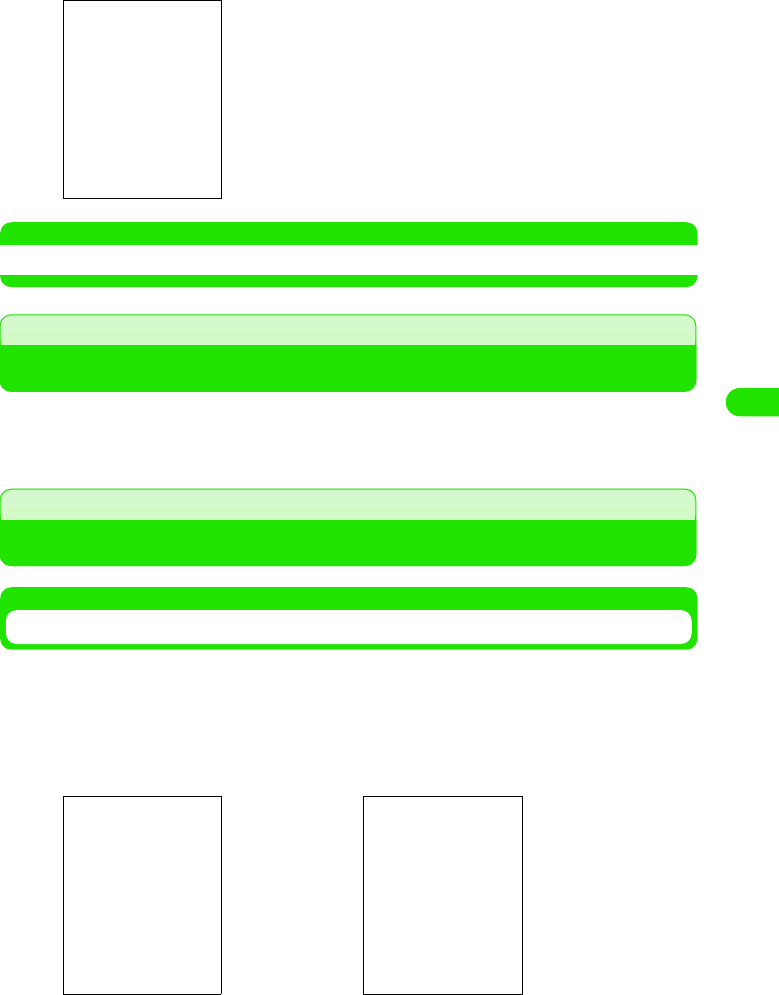
203
Internet
aIn Step 2 on P214, tap Plug-instab, and tap [Done] after checking
NOTE
• What is cache, cookies, and JavaScript? 3 P181
When an Incoming Call Arrives during Internet Connection
<<Comment>> <Insert later >
Using Certificates
Checking User/CA Certificates
You can check the certificates required for establishing security communications.
aTap $$ y $$ in the Application Selector bar, and tap the Handset
tab y Certificate manager on the Control panel screen, and then
tap the User tab/Certificates tab on the Certificate list screen
bTap the certificate name y tap [Details]
The list of installed plug-ins appears.
• Tap the plug-in name to view the plug-in information.
List of user certificates List of CA certificates
00M1000EN.book 203 ページ 2004年11月24日 水曜日 午前7時56分
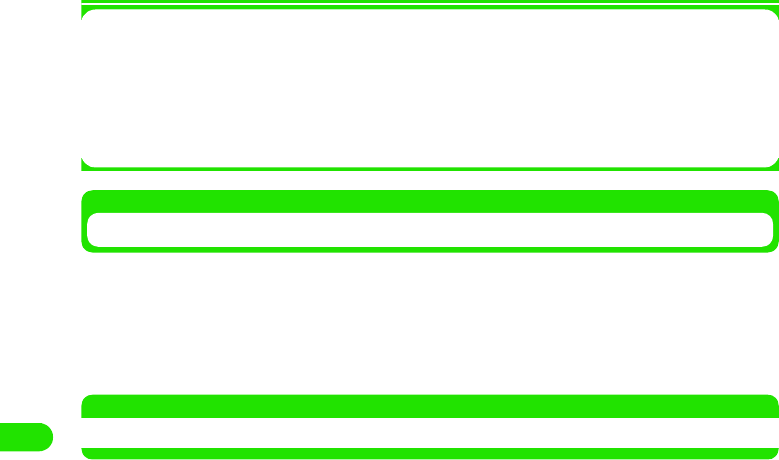
204
Internet
1About the Certificate
Deleting Certificates
You can delete User certificates.
• You cannot delete CA certificates.
aTap the certificate name on the User certificate list screen y Tap
[Delete]
NOTE
• If you delete a user certificate, the corresponding Web pages no longer appear.
User certificates : Digital data that identifies users. Using user certificates
provides you easier and more secure user authentication than
normal one that requires the entry of user ID and password.
CA (Certification Authority)
certificates
: The certificate issued by the certifier. It is stored in your FOMA
handset by default.
00M1000EN.book 204 ページ 2004年11月24日 水曜日 午前7時56分
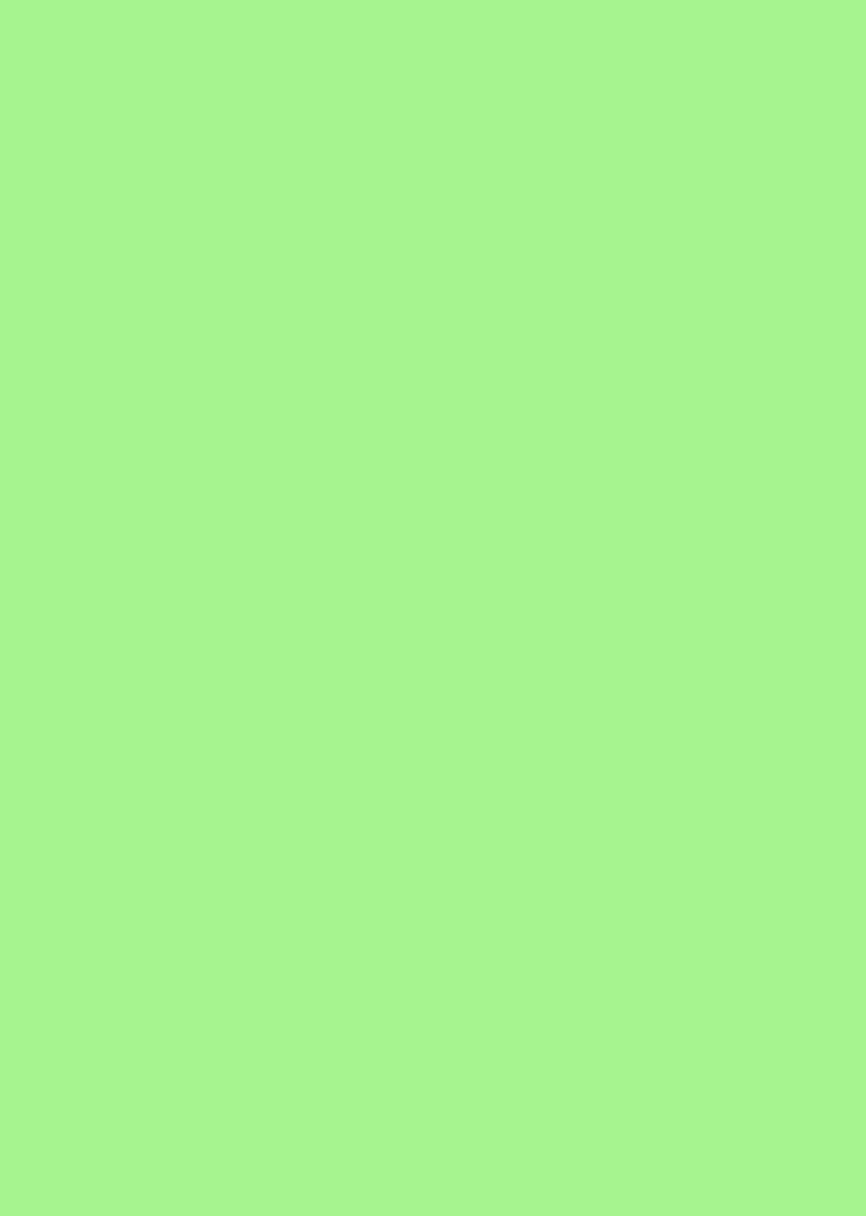
00M1000EN.book 205 ページ 2004年11月24日 水曜日 午前7時56分
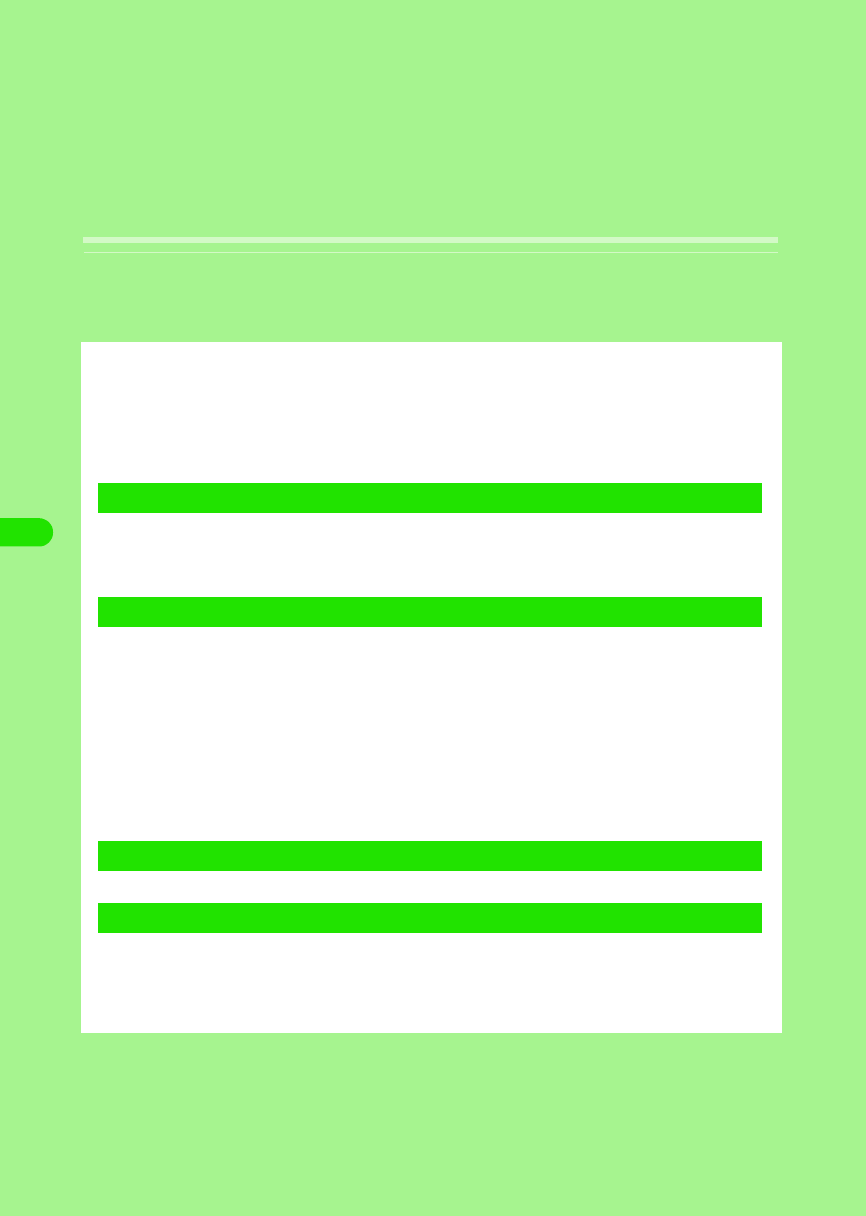
206
Messaging
Email. . . . . . . . . . . . . . . . . . . . . . . . . . . . . . . . . . . . . . . . . . . . . . . . . . . . . . . . . . 208
About Short Message Service (SMS) . . . . . . . . . . . . . . . . . . . . . . . . . . . . . . . 209
Using Mopera Email Service . . . . . . . . . . . . . . . . . . . . . . . . . . . . . . . . . . . . . . 210
Settings Required for Using Email . . . . . . . . . . . . . . . . . . . . . . . . . . . . . . . . . 212
Viewing Messaging Account List . . . . . . . . . . . . . . . . . . . . . . . . . . . . . . . . . . 218
Composing and Sending Email . . . . . . . . . . . . . . . . . . . . . . . . . . . . . . . . . . . . 219
Attaching Files. . . . . . . . . . . . . . . . . . . . . . . . . . . . . . . . . . . . . . . . . . . . . . . . . . 223
Saving Unfinished Emails for Sending Later . . . . . . . . . . . . . . . . . . . . . . . . . 225
Connecting to Mail Server to Receive Emails . . . . . . . . . . . . . . . . . . . . . . . . 226
Replying to Emails . . . . . . . . . . . . . . . . . . . . . . . . . . . . . . . . . . . . . . . . . . . . . . 227
Forwarding Emails . . . . . . . . . . . . . . . . . . . . . . . . . . . . . . . . . . . . . . . . . . . . . . 228
Managing Sender Email Addresses and Phone Numbers. . . . . . . . . . . . . . . 228
Searching Emails . . . . . . . . . . . . . . . . . . . . . . . . . . . . . . . . . . . . . . . . . . . . . . . 230
Searching Text Strings in Emails. . . . . . . . . . . . . . . . . . . . . . . . . . . . . . . . . . . 231
Copying/Cutting and Pasting Strings in Emails. . . . . . . . . . . . . . . . . . . . . . . 231
Copying/Cutting . . . . . . . . . . . . . . . . . . . . . . . . . . . . . . . . . . . . . . . . . . . . . . . . 231
Managing Files Attached to Emails. . . . . . . . . . . . . . . . . . . . . . . . . . . . . . . . . 232
Viewing Messages on Email/SMS Message List Screen . . . . . . . . . . . . . . . . 234
1Composing Emails
1Receiving/Managing Emails
1Managing on Mailbox
1Messaging Settings
00M1000EN.book 206 ページ 2004年11月24日 水曜日 午前7時56分
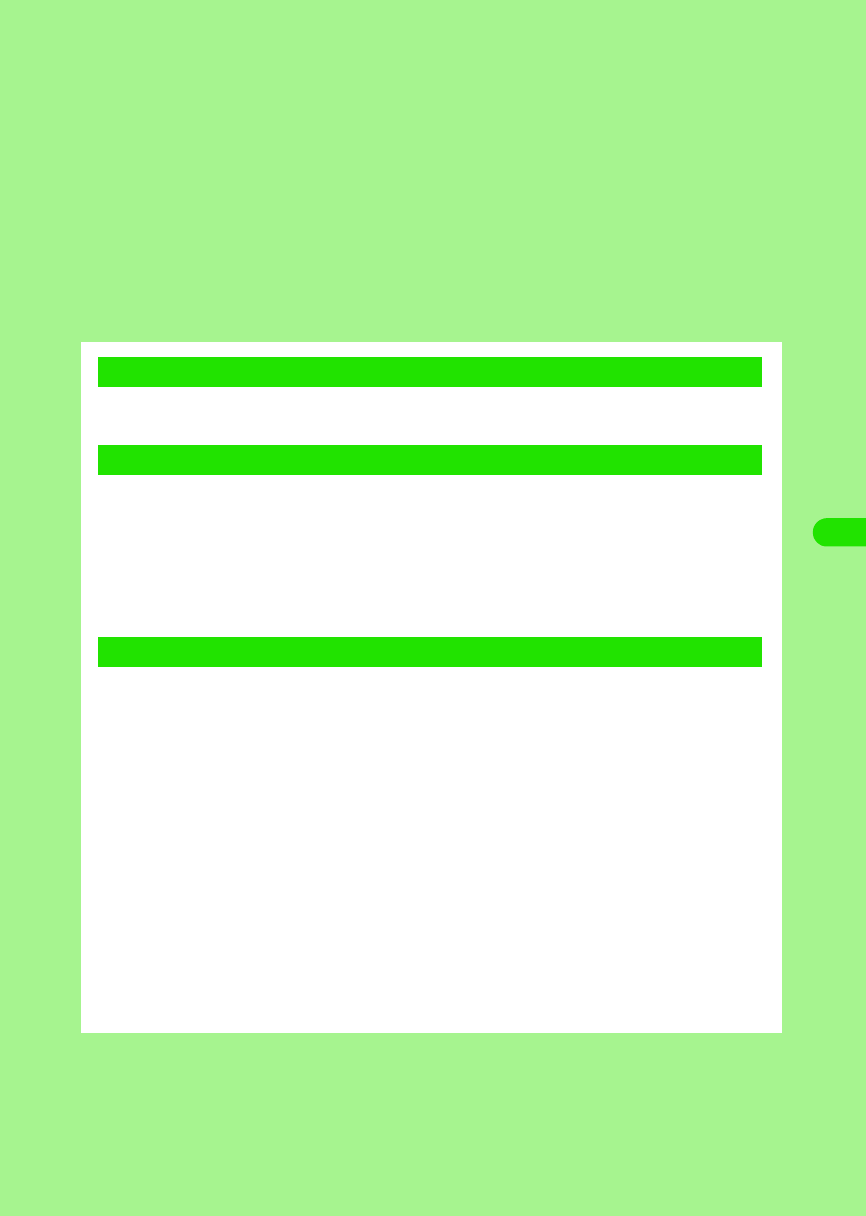
207
Creating/Editing/Deleting Messaging Folders . . . . . . . . . . . . . . . . . . . . . . . . 239
Setting Messaging. . . . . . . . . . . . . . . . . . . . . . . . . . . . . . . . . . . . . . . . . . . . . . . 243
Creating and Sending SMS Messages . . . . . . . . . . . . . . . . . . . . . . . . . . . . . . 244
Saving Unfinished SMS Messages for Sending Later . . . . . . . . . . . . . . . . . . 245
Automatically Receiving SMS Messages . . . . . . . . . . . . . . . . . . . . . . . . . . . . 246
Checking for Incoming SMS Messages. . . . . . . . . . . . . . . . . . . . . . . . . . . . . . 246
Viewing SMS Messages Received. . . . . . . . . . . . . . . . . . . . . . . . . . . . . . . . . . 247
Saving SMS Messages in UIM . . . . . . . . . . . . . . . . . . . . . . . . . . . . . . . . . . . . . 247
Performing SMS settings . . . . . . . . . . . . . . . . . . . . . . . . . . . . . . . . . . . . . . . . . 248
1Creating Short Message Service (SMS) Messages
1Receiving/Managing SMS Messages
1SMS Settings
00M1000EN.book 207 ページ 2004年11月24日 水曜日 午前7時56分
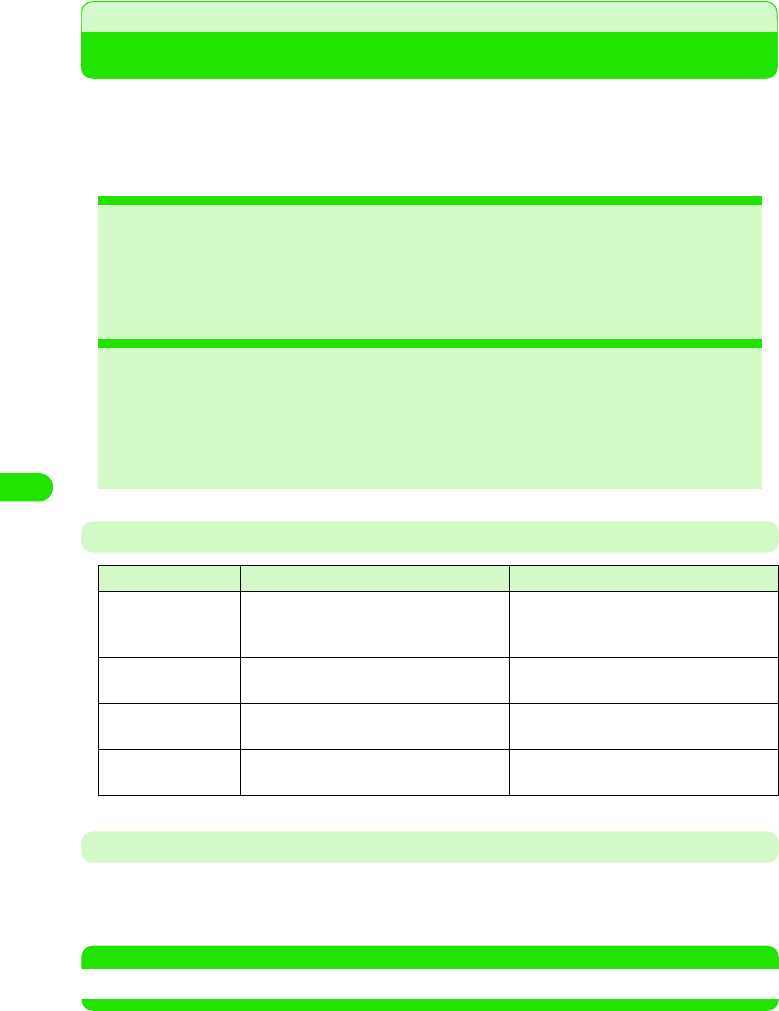
208
Messaging
Email
"Internet mail (hereafter "email") via general network service providers is available on FOMA
handset.
To use email, you are required to subscribe the mopera email service (3 P226) or network
service providers supported by FOMA, and to set Internet connection (3 P185) and email
account (3 P228).
Number of Characters/Attachments that can be Sent/Received
Receiving Emails
Receiving emails with your FOMA handset requires connection to the mail server of your network
service provider. You can set your FOMA handset to automatically receive emails.
• Connecting to mail server to receive emails 3 P243
NOTE
• Deco-mail/HTML messages can be received except the messages that contain JavaScript or Flash images.
2Files can be attached to outgoing
emails 3 P246
Files saved in your FOMA handset can
be attached to outgoing emails.
2Emails can be automatically
received 3 P231, P243
You can set your FOMA handset to
receive incoming emails automatically
or at a specified time.
2Incoming emails can be sorted to
specified folders 3 P257
Incoming emails can be sorted to
specified folders by using the sender's
email address or subject of the
message as a sorting key.
2Messages can be sent/received
using Short Message Service (SMS)
3 P261, P263
SMS messages can be exchanged
among other FOMA handsets.
Item Send Receive
Destination address Up to XX addresses including To, Cc, and
Bcc (up to 1000 single-byte characters per
email)
–
Subject Up to 1000 characters regardless of
double- or single-byte
Up to XXXX characters regardless of
double- or single-byte
Body text Up to 65536 characters regardless of
double- or single-byte
Up to XXXX characters regardless of
double- or single-byte
Attachment Up to XX files, less than (or equal to) XX
bytes in total
Up to XX files, less than (or equal to) XX
bytes in total
00M1000EN.book 208 ページ 2004年11月24日 水曜日 午前7時56分
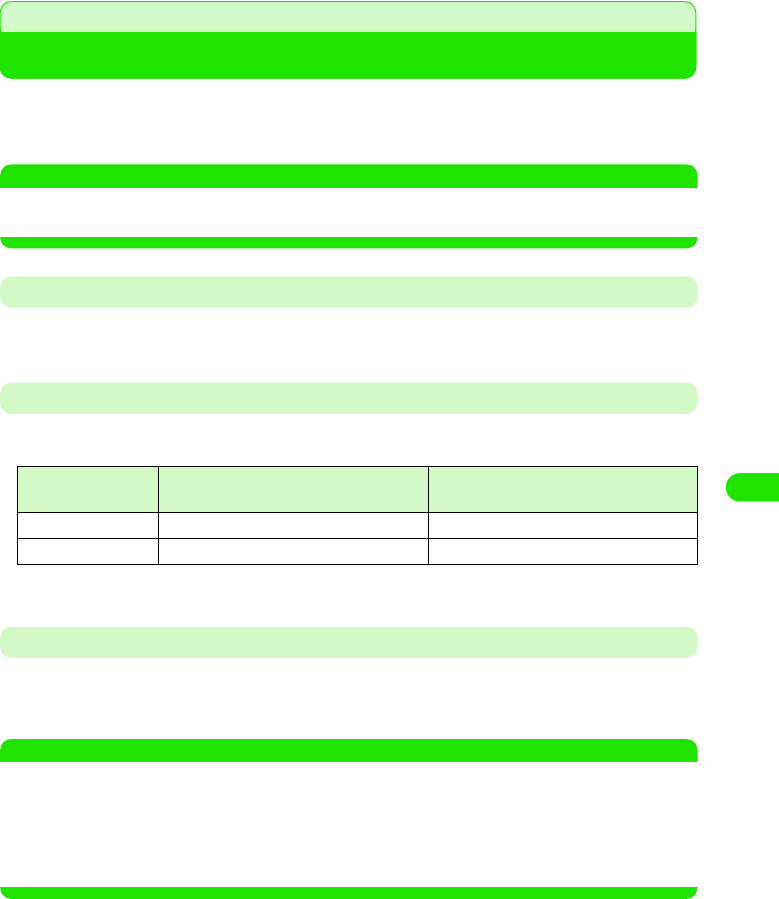
209
Messaging
About Short Message Service (SMS)
Short Message Service (SMS) allows you to exchange text messages among other FOMA
handsets. Subscription to network service providers is not required for this service.
• Sending/receiving SMS messages 3 P261, P263
NOTE
• Text messages cannot be sent/received from overseas by using Short Message Service (SMS).
• The received SMS messages in your FOMA handset can be saved to a UIM. 3 P265
SMS Message Destination Address
A "subscriber's mobile phone number" is used as the destination address for sending a SMS
message.
Number of Characters That can be Sent/Received
The number of characters that can be sent/received using Short Message Service (SMS) is as
shown below:
*: When only single-byte alphanumeric characters or symbols (excluding 。「 」{ } [ ] |、・ - ゛ ゜ ^ ` ~ ) are
used
When FOMA handset fails to receive SMS Messages
SMS messages that arrive at the Short Message Center are immediately sent to your FOMA
handsets. However, in case of your FOMA handset is powered off, out of the service area, etc.,
the messages are stored at the Center.
NOTE
• The maximum time of SMS messages to be stored at the Short Message Center is 72 hours. You can specify
the retention time in "SMS retention time" (3 P266).
• SMS messages are deleted when the retention time has elapsed.
• SMS messages stored at the Short Message Center can be received by Check for new SMS (3 P263).
• When FOMA handset received SMS messages, the SMS messages stored at the Short Message Center
are deleted. The received SMS messages are saved in FOMA handset. 3 P264
Item Double-byte characters (kanji,
hiragana, etc.)
Single-byte characters (alphanumeric
characters, etc.)
Destination address – 20 (numerals only)
Body text 70 160*
00M1000EN.book 209 ページ 2004年11月24日 水曜日 午前7時56分
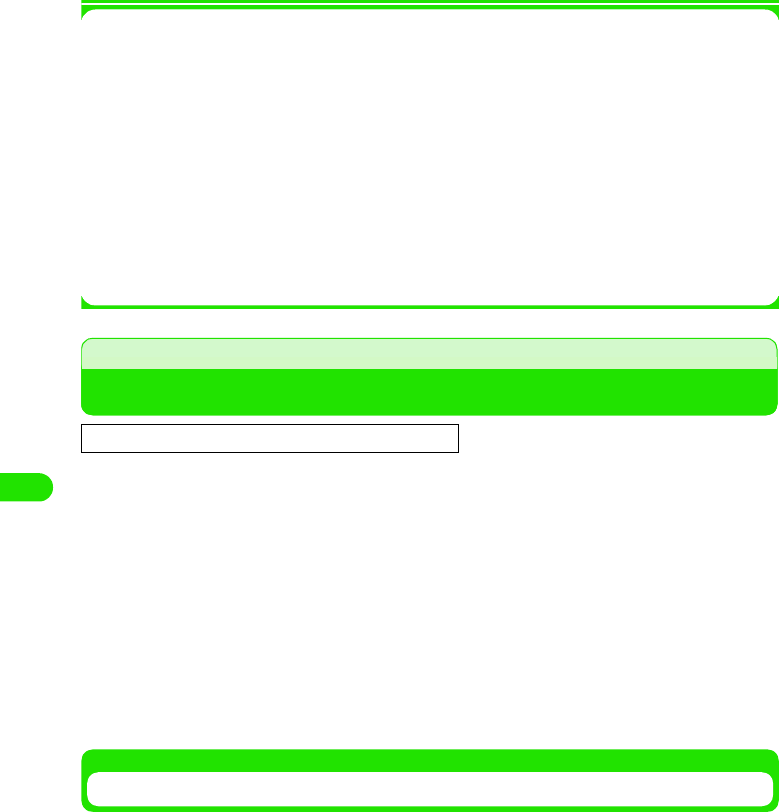
210
Messaging
1Terminology for email
IMAP
IMAP (Internet Message Access Protocol) is a protocol for receiving emails from storage
servers. In this method, emails are managed in a mailbox on the servers and recipients can
determine to receive or discard the emails after checking subjects and senders.
POP
POP (Post Office Protocol) is a protocol for receiving emails from storage servers. This
method is widely used in pair with the protocol for sending emails called SMTP. Unlike
IMAP, recipients receives all emails and unable to check the lists of senders or subjects
before mail reception.
SMTP
SMTP (Simple Mail Transfer Protocol) is a protocol for sending emails, which allows email
exchange between servers or sending of emails by users.
Using Mopera Email Service
Once you make a subscription at a DoCoMo shop or by phone, you can make email settings
easily with the handset. Either of the following services can be selected according to your need:
mopera POP Mail (400 yen/month (420 yen including tax))
* Separate communication charges apply.
mopera IMAP Mail (1400 yen/month (1470 yen including tax))
* Separate communication charges apply.
Quick Start
Quick Start automates the setting of connection required for mopera email service for easy
messaging setup.
aTap $$ y $$ in the Application Selector bar, tap Connect tab y
Internet account in the Control panel screen, and tap Quick Start tab
in the Internet account screen
This service requires a separate subscription.
This standard email service allows you to enjoy full-fledged messaging at reasonable
charges.
This high-end service is recommended to users who exchange many emails, frequently
exchange large emails, or use the same email address from different handsets. The subjects
of emails can be checked to allow users to select and retrieve only emails they want to read,
which makes the service convenient for mobile use.
00M1000EN.book 210 ページ 2004年11月24日 水曜日 午前7時56分
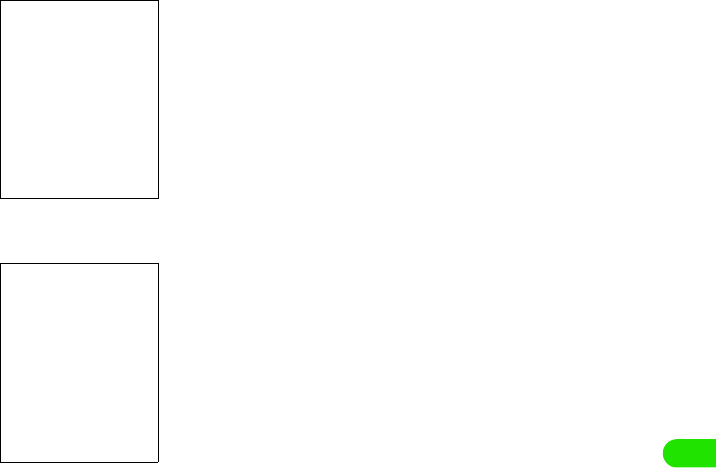
211
Messaging
bTap [Auto Configure]
cTap [Yes], and tap [Yes] in the confirmation screen
00M1000EN.book 211 ページ 2004年11月24日 水曜日 午前7時56分
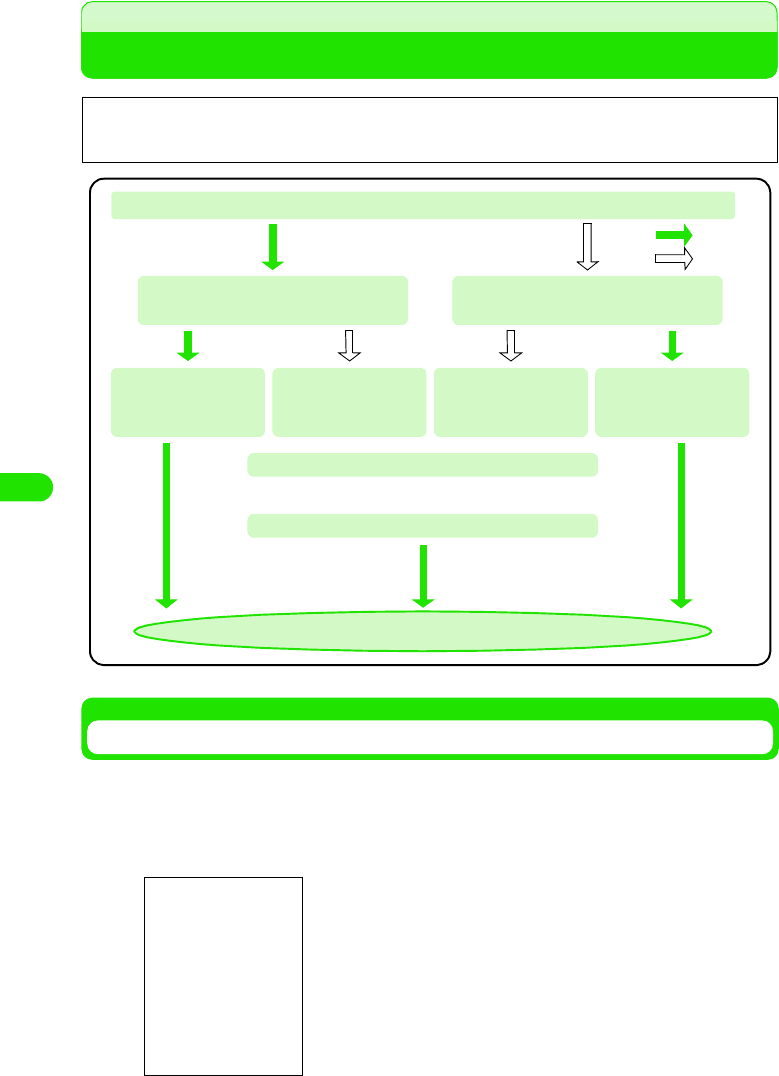
212
Messaging
Settings Required for Using Email
Performing Email Account Settings
Settings are required for sending/receiving emails.
aTap $$ y $$ in the Application Selector bar, and tap Connect tab
y Messaging account in the Control panel screen
1To edit an email account
Tap the account to edit y Tap [Edit]
Perform Step 3 and operations that follow as required.
1To delete an email account
Tap [Delete], and tap [Yes] in the Confirm delete screen
Internet access point setting (3 P182) and email account setting (see below) are required to
use email. For setting information, see documents provided by your network operator.
You have an email address
: Yes
: No
You are already using mopera
email service 3 P226
Subscribe to mopera email service
3 P226
Use Quick Start for
setting
You are subscribing
to another network
operator
Subscribe to another
network operator
Use Quick Start for
setting
Perform Internet access point settings 3 P182
Perform email account settings 3 See below
Email is available
00M1000EN.book 212 ページ 2004年11月24日 水曜日 午前7時56分
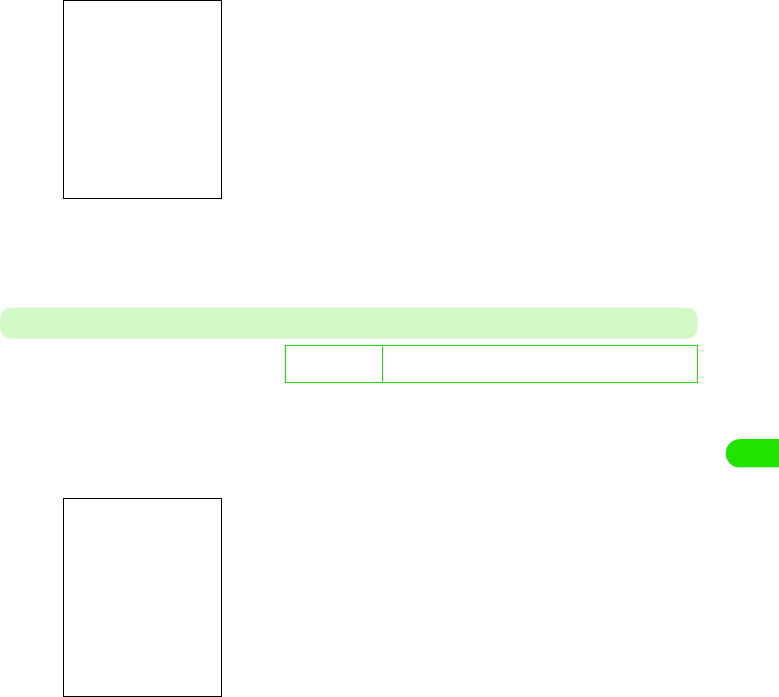
213
Messaging
bTap [New]
cTap the tab to set
• On how to set the individual tabs, see P229 to P234.
Basic Tab
The account name, email address, Internet account used for connection, etc. are set up.
aTap Basic tab in Step 3 on P229 y Tap the field for the item to set
up y Tap [Done] after setting
De
f
ault sett
i
ng Account name: - Owner name: - Email address: –
Connection type: POP3 Internet account: -
Account name
: Set the account name to be displayed on the
messaging account list.
• Up to 90 double-or single-byte characters can
be entered.
Owner : Set the name, etc. of the person who uses the
account.
• Up to 90 double-or single-byte characters can
be entered.
Email address: Set the email address to be used for this
account.
• Up to 90 single-byte characters can be
entered.
Connection type
IMAP : Specify settings to connect to a mail server that
supports IMAP.
POP3 : Specify settings to connect to a mail server that
supports POP3.
Internet account
: Set up the Internet account to use for sending/
receiving emails.
00M1000EN.book 213 ページ 2004年11月24日 水曜日 午前7時56分
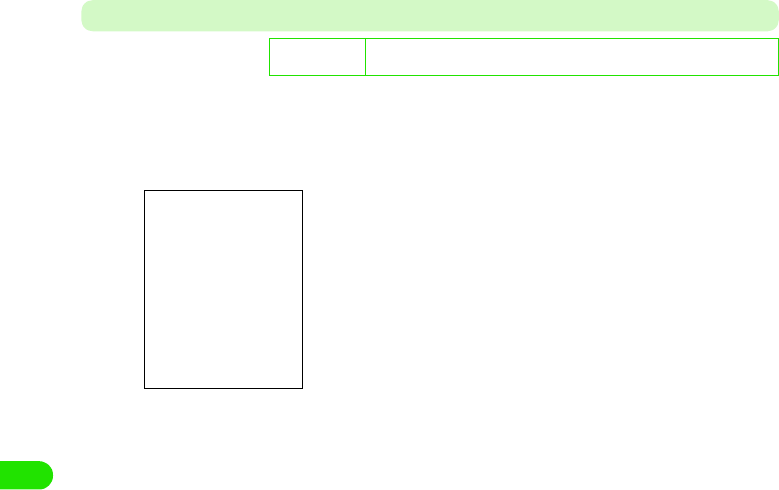
214
Messaging
Password Ta b
Set the username, password, etc.
aTap Password tab in Step 3 on P229 y Tap the field for the item to
set up yTap [Done] after setting
De
f
ault sett
i
ng Inbox username: - Inbox password: - Use SMTP authentication: $$
Use inbox login details: $$ Outbox username: - Outbox password: -
Inbox
Inbox username : Set the username for this email account.
• Up to 90 single-byte characters can be
entered.
Inbox password : Set up the password for this email account.
The entered password is masked with "4."
Outbox
Use SMTP authentication
: Select if SMTP server authentication is
required. To select this, Inbox username and
Inbox password must be set.
$$ indicates use of SMTP authentication
and $$ non-use.
Use inbox login details
: Select this to use the username and
password for inbox SMTP authentication
also for outbox.
$$ indicates use of the same username and
password and $$ non-use.
Outbox username
: Set the username for inbox SMTP
authentication.
• Up to XX single-byte characters can be
entered.
Outbox password
: Set up the password for inbox SMTP
authentication. The entered password is
masked with "4".
00M1000EN.book 214 ページ 2004年11月24日 水曜日 午前7時56分
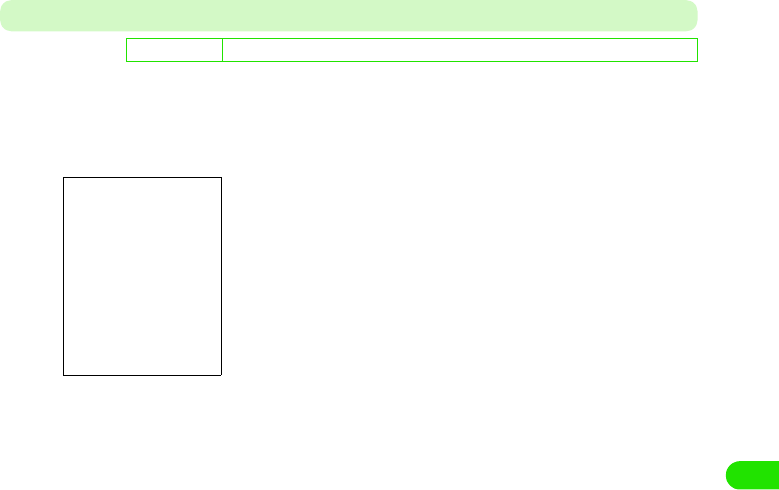
215
Messaging
Inbox Ta b
Set the incoming server address and the method of receiving emails.
aIn Step 3 on P229, tap Inbox tab y Tap the field for the item to set
up y Tap [Done] after setting
De
f
ault sett
i
ng Incoming server address: - Download: Only headers Size: 1KB No. of lines: 0
Incoming server address
: Set the address of the incoming mail server (POP3/
IMAP).
• Up to 90 single-byte characters can be entered.
Download
Only headers
: Set this to receive only the subjects of emails. Body text
or attachments are not received.
Size : Specify the size of an email to receive. Size must be set.
No. of lines
: Specify the number of lines in an email to receive. No. of
lines must be set.
No restrictions
: Set this up to receive emails as they are.
Size : Set up the size of an email.
• Any size in the range of 1 to 99999 KB can be used
for setup.
No. of lines
: Set the number of lines in an email.
• Any number can be set within the range of 0 to 999.
00M1000EN.book 215 ページ 2004年11月24日 水曜日 午前7時56分
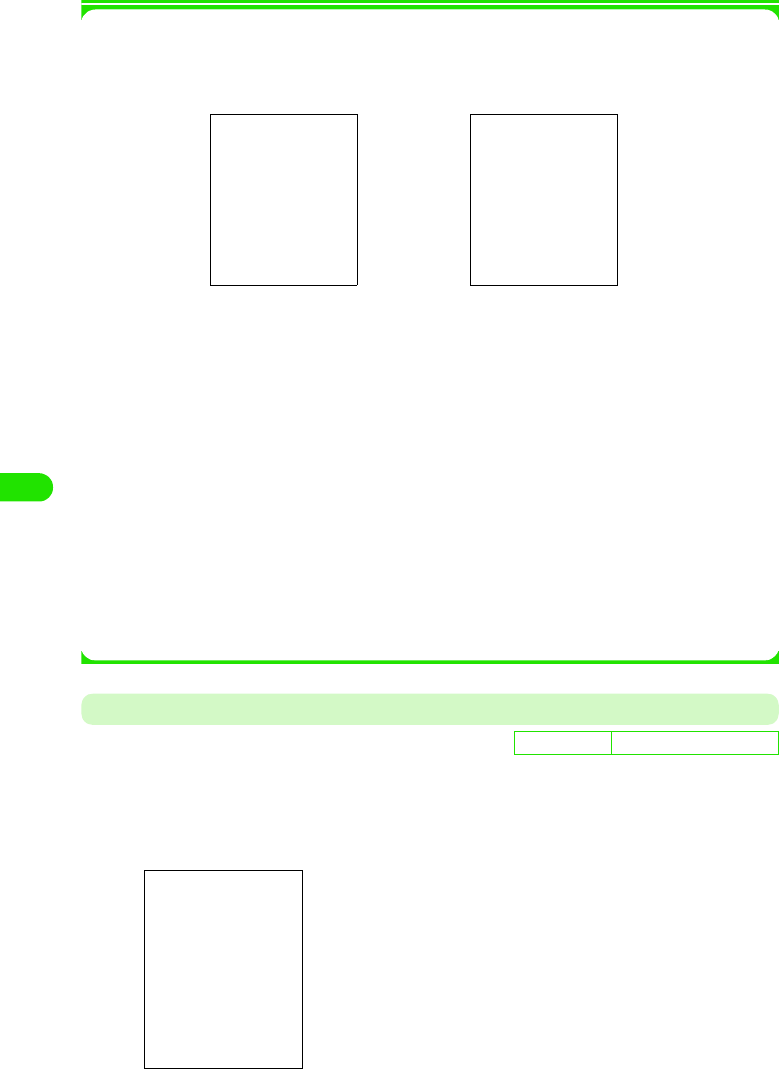
216
Messaging
1Scheduling email checking
Set your handset to automatically connect to the mail server to check for any incoming email
at scheduled timings.
Tap [Schedule]
Outbox Ta b
Set the outgoing server address.
aTap the Outbox tab in Step 3 on P229 y Tap the field for the item
to set upy Tap [Done] after setting
Schedule download
: Select this to use the schedule to receive emails.
$$ indicates use of the schedule and $$ non-use.
$$ Set time: Select this to specify the time to receive emails. To set this, Check email at must
be set.
$$ indicates use of time specification to receive emails and $$ non-use.
$$Set interval
: Select this to specify the interval to receive emails. To set this, Check email every
must be set.
$$ indicates use of interval specification to receive emails and $$ non-use.
Check email at
: Up to 3 different times of the day can be specified to automatically check any
incoming email.
Check email every
: The interval can be specified for automatically check any incoming email.
De
f
ault sett
i
ng Outgoing server address: –
Outgoing server address: Set up the SMTP server address.
• Up to 90 single-byte characters
can be entered.
00M1000EN.book 216 ページ 2004年11月24日 水曜日 午前7時56分
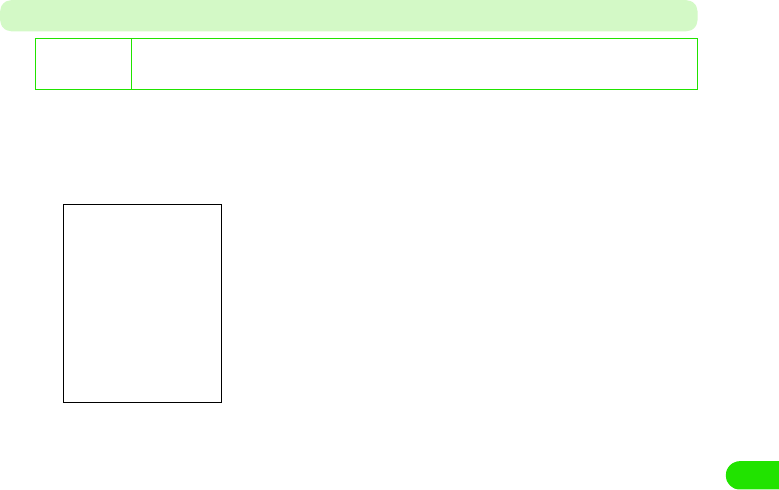
217
Messaging
Advanced Ta b
Perform settings related to mail server security, etc.
aTap the Advanced tab in Step 3 on P229 y Tap the field for the item
to set up y Tap [Done] after setting
De
f
ault sett
i
ng Outgoing security: not specified Outgoing mail port: 25 Use MIME encryption: $$
Incoming security: Not specified Incoming mail port: 110 Secure password authentication: $$
Delete from server: $$
Outgoing security : Specify the use of SSL communication for
sending emails.
Outgoing mail port: Set the outgoing mail port number.
• Any number within the range of 0 to
65535 can be used for set up.
Use MIME encryption
: Select this to use MIME encryption to send
emails.
$$ indicates use of MIME and $$ non-use.
Incoming security : Specify the use of SSL communication for
receiving emails.
Incoming mail port: Set up the incoming mail port number.
• Any number within the range of 0 to
65535.
Secure password authentication
: Select this to encrypt the password to send
to the server.
$$ indicates use of encryption and $$ non-
use.
Delete from server: Select this to delete emails from the server
when they have been delivered.
00M1000EN.book 217 ページ 2004年11月24日 水曜日 午前7時56分
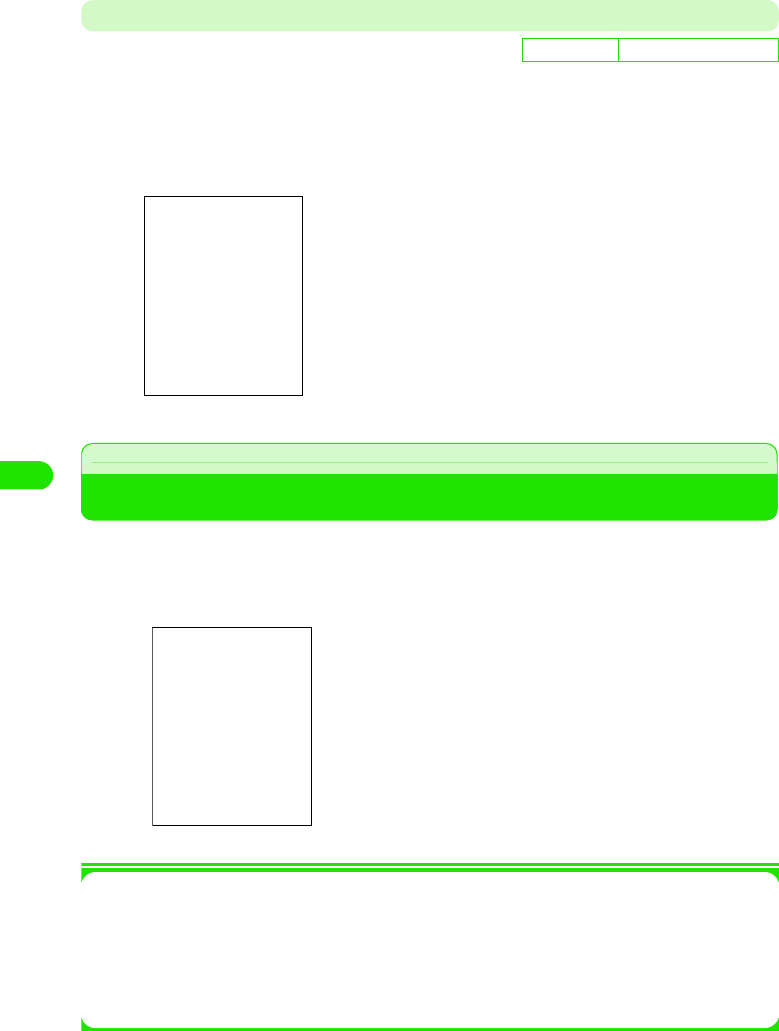
218
Messaging
Email notification Ta b
Specify the use of email notification before receiving when any email has been delivered to the
specified account.
aTap the Email notification tab in Step 3 on P229 y Tap the field for
the item to set up y Tap [Done] after setting
Viewing Messaging Account List
This screen lists the email accounts that have been set up and allows you to use various
messaging functions.
aTap $$ in the Application Selector bar
1Items available from the Menu bar on the messaging account list screen
Tap Message or Edit on the Menu bar to display items as shown below:
• Some items may not be available depending on the operation.
De
f
ault sett
i
ng Automatic download: XXX
Automatic download
: Select this to get notified of an incoming email
before receiving it.
$$ indicates use of notification before receiving
and $$ non-use.
IAP selection: Use this function to specify the account for
receiving emails.
aMessaging service type
$$ : email
$$ : Short Message Service (SMS)
bAccount name
cNo. of unread emails
dNo. of unsent emails
Browse
Find . . . . . . . . . . . . . . . . . . . . . . . . P247
Receive & send . . . . . . . . . . . . . . . P243
Edit
Zoom . . . . . . . . . . . . . . . . . . . . . . .P141
Preferences . . . . . . . . . . . . . . . . . .P260
00M1000EN.book 218 ページ 2004年11月24日 水曜日 午前7時56分
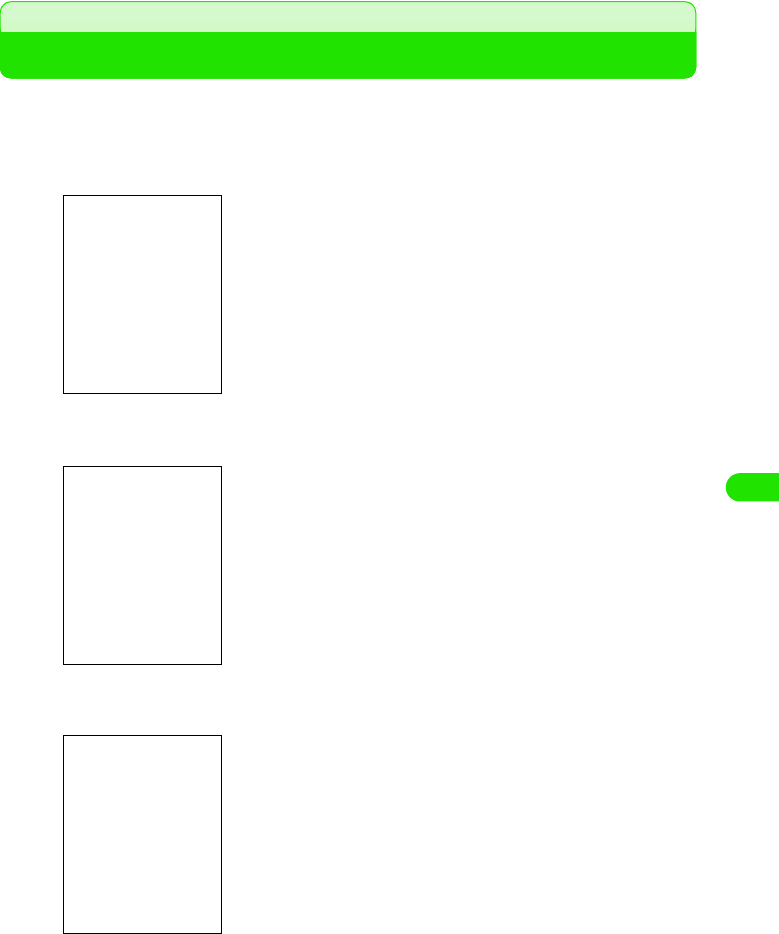
219
Messaging
Composing and Sending Email
Compose and send a new email.
aTap $$ y account name to use in the Application Selector bar,
and tap [New] in the message list screen
bTap To and enter the destination address
cTap Subject and enter the subject
$$ : Tap to enter the destination address (Cc, Bcc), etc.
3P239
$$ : Tap to attach a file 3 P240
• Up to 1000 double - or single-byte characters can be entered.
• Specifying a recipient from the contact list 3 P238
• More than one recipient can be specified by separating email
addresses with ", (commas)".
• Up to 1000 double - or single-byte characters can be entered.
00M1000EN.book 219 ページ 2004年11月24日 水曜日 午前7時56分
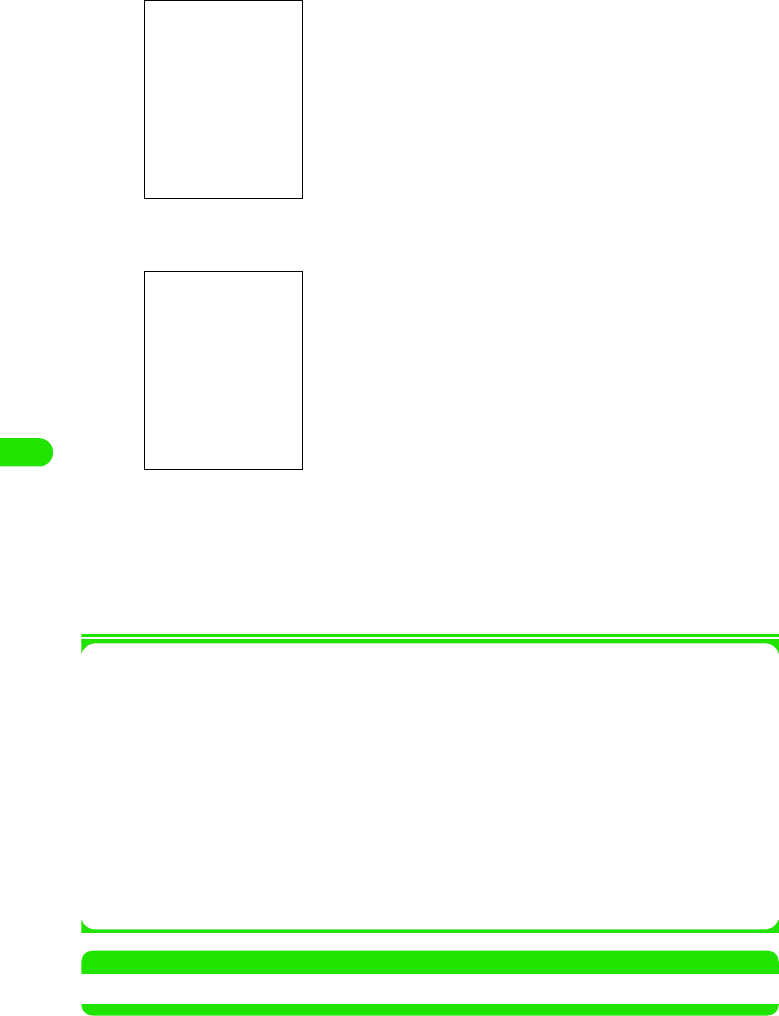
220
Messaging
dTap the text field and enter text
eTap [Send]
fTap $$Send immediately y [Done]
The Connect to mail server screen is displayed and the email is sent after connection has
been established.
• Tap [Cancel] in the Connect to mail server screen to cancel sending. However, sending
may not be canceled depending on the timing.
1Items available from the Menu bar
Tapping Message or Edit in the Menu bar in the Create email screen displays items as shown
below:
• Some items may not be available depending on the operation.
NOTE
• Text input method 3 P466
• Up to 65536 double or single byte characters can be entered.
• Adding contact 3 P239
• Tap $$Save to outbox to save the composed message in outbox
without sending it.
Message
New . . . . . . . . . . . . . . . . . . . . . . . . P235
Attach your card. . . . . . . . . . . . . . . P242
Find . . . . . . . . . . . . . . . . . . . P247, P248
Find next . . . . . . . . . . . . . . . . . . . . P248
Delete message . . . . . . . . . . . . . . . P259
Disconnect . . . . . . . . . . . . . . . . . . . P195
Edit
Cut . . . . . . . . . . . . . . . . . . . . . . . . . .P249
Copy . . . . . . . . . . . . . . . . . . . . . . . .P249
Paste . . . . . . . . . . . . . . . . . . . . . . . .P249
Select all . . . . . . . . . . . . . . . . . . . . .P249
Select contact . . . . . . . . . . . . . . . . .P239
Set zoom level . . . . . . . . . . . . . . . . .P141
Preferences . . . . . . . . . . . . . . . . . . .P260
00M1000EN.book 220 ページ 2004年11月24日 水曜日 午前7時56分
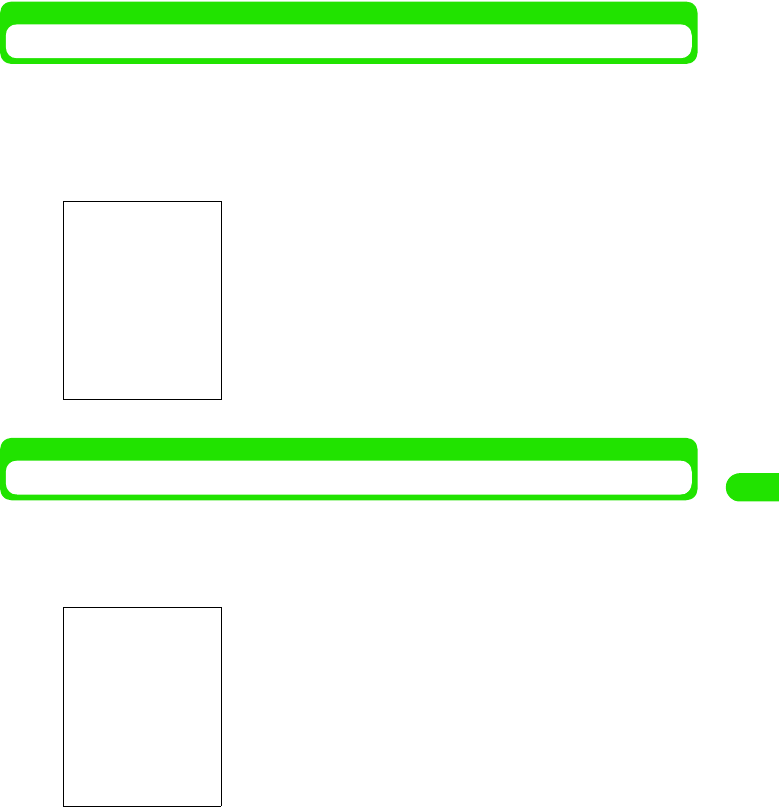
221
Messaging
Specifying a Recipient from the Contact List
From the Create email screen, search for an email address stored in the contact list and insert it.
A recipient whose email address is not stored cannot be specified.
aTap To in the Create email screen, and tap $$ of the recipient to
search for y [Done] in the Select contact screen
Displaying Contact List to Create Emails
The Create email screen can be displayed from the contact list screen. This operation cannot be
performed for a contact whose email address is not stored.
aTap an email address in the contact list screen
• If you have selected contact data containing more than one
email address, go on to select another email address.
• Tap [Cancel] to cancel the operation.
• Displaying the contact list screen 3 P107
00M1000EN.book 221 ページ 2004年11月24日 水曜日 午前7時56分
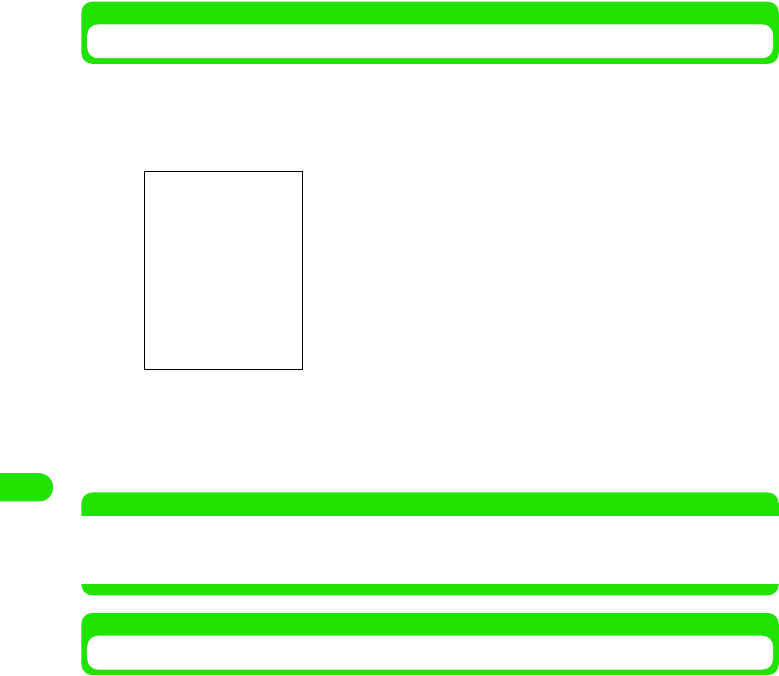
222
Messaging
Adding Destination Address (Cc, Bcc)
Adding one or more destination address allows you to send an email containing the same
message to more than one recipient at one time.
aTap the $$ tab in the Create email screen
bTap To/Cc/Bcc and enter the destination address
• Up to 1000 single-byte characters can be entered.
• Specifying a recipient from the contact list 3 P238
NOTE
• Text input method 3 P466
• In the To/Cc/Bcc field, more than one recipient can be specified by separating email addresses with ",
(commas)".
Inserting Contact Data to Email Body Text
Information stored in the contact list can be inserted to email body text. This function is useful for
sending contact information by email, etc.
aTap Edit y Select contact on the Menu bar in the Create email
screen, and check $$ of the recipient to add in the Select contact
screen y Tap [Text]
• Tap Select all $$ to check all items.
bCheck $$ of the item to send y Tap [Done]
The contact data are inserted to the email body text.
To : Enter the recipient's email address. A message with no
destination address specified in To cannot be sent.
Cc : Enter a destination address to send the message to in
addition to To.
Bcc : Enter an intended recipient whom you want to hide from
the recipient specified in To or Cc. The entered email
address will not be visible to the other recipients.
00M1000EN.book 222 ページ 2004年11月24日 水曜日 午前7時56分
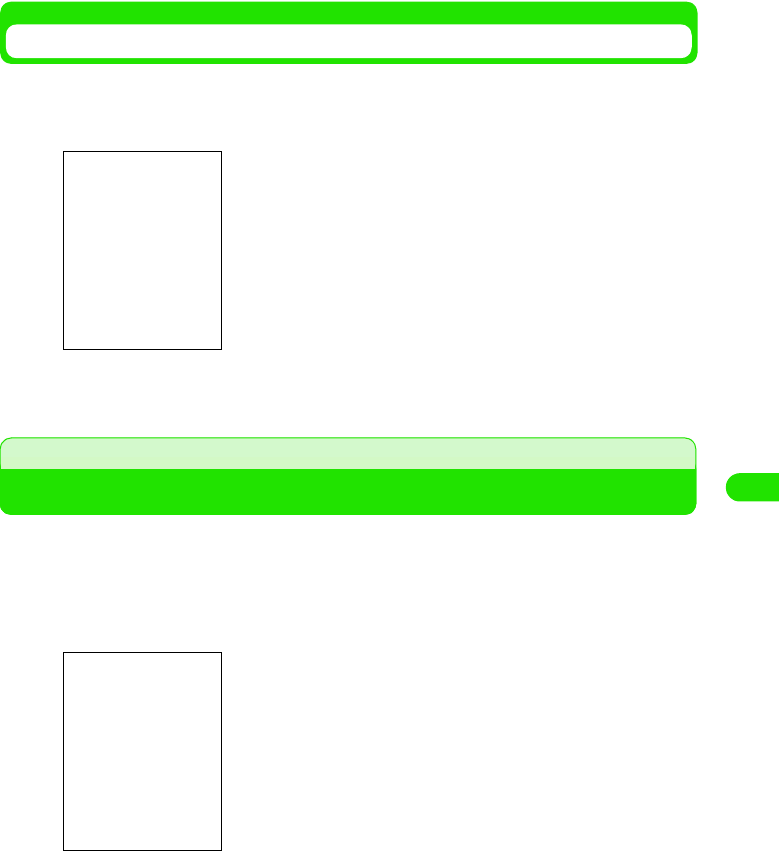
223
Messaging
Setting Priority for Email
Outgoing emails can be assigned priorities according to their contents.
aTap the $$ tab y Priority in the Create email screen
bSelect a priority
Attaching Files
Voice, video, image and document files, etc. saved in your FOMA handset can be attached to
outgoing emails.
aTap the $$ tab y [Add] in the Create email screen, and tap Type in
the Add attachment screen
High : Assign this to emails containing important messages
that you want the recipients to read without fail.
Normal: Assign this to emails containing messages of average
importance not much affected by priority.
Low : Assign this to emails containing messages of no
particular importance that may be read later.
Voice : Select from voice memos, etc., recorded on the FOMA
handset.
Video : Select from video clips captured with the FOMA
handset or downloaded from websites, etc.
Image : Select from still images captured with the FOMA
handset or downloaded from websites, etc.
Document
: Select from document files (Word or Excel files, etc.).
Other : Select from all stored files.
00M1000EN.book 223 ページ 2004年11月24日 水曜日 午前7時56分
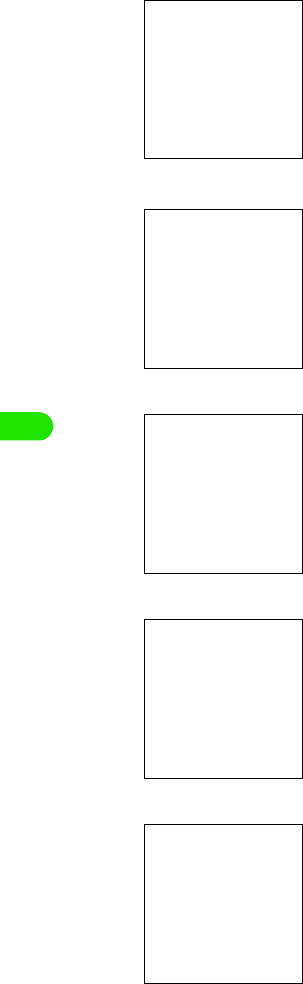
224
Messaging
bSelect the type of the file to attach y Tap [Execute]
1If Vo ic e has been selected
1If Video has been selected
1If Image has been selected
1If Document has been selected
1If Other has been selected
cTap the file to attach y Tap [Select]
Select the folder containing the intended file.
Files available as attachments are listed.
A file can be selected and played/stopped.
Select the folder containing the intended file.
Files available as attachments are listed.
Select the folder containing the intended file.
Files available as attachments are listed.
The view of the list can be changed.
Select the folder containing the intended file.
Files available as attachments are listed.
Select the folder containing the intended file.
Files available as attachments are listed.
00M1000EN.book 224 ページ 2004年11月24日 水曜日 午前7時56分
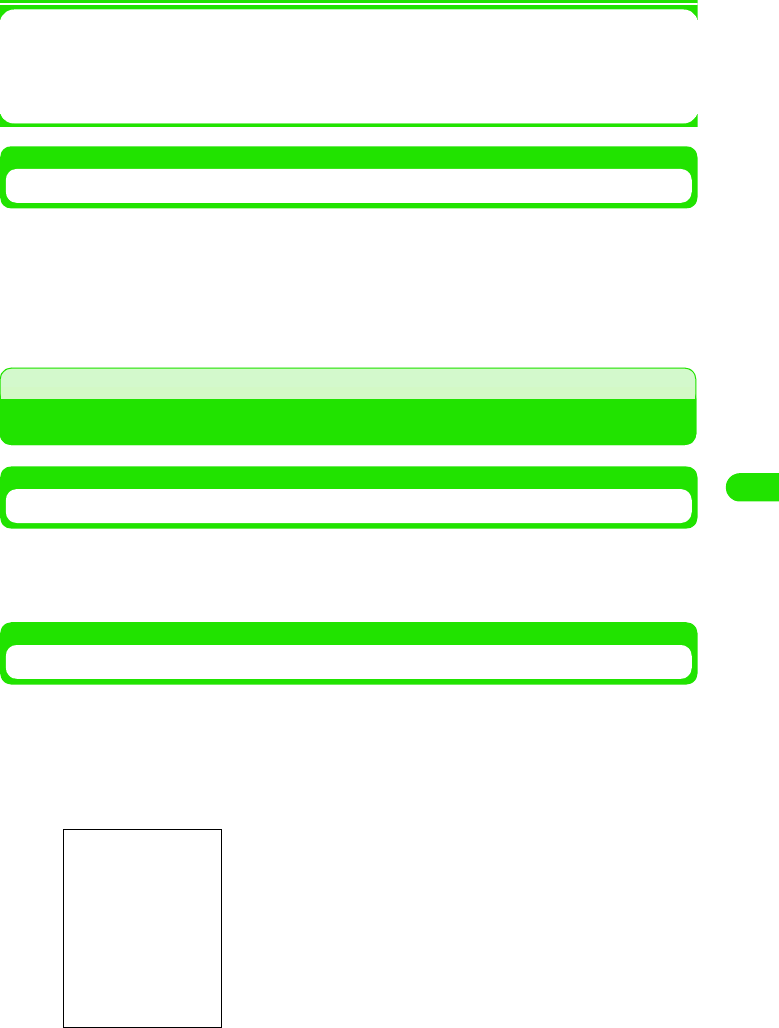
225
Messaging
1To delete attachment
Attaching vCard
Contact data can be attached as they are to outgoing emails.
aTap Message y Attach your card on the Menu bar in the Create email
screen
• Tap the $$ tab in the Create email screen to display the vCard attached for confirmation.
Saving Unfinished Emails for Sending Later
Saving Unfinished Emails
Emails in the process of creation or editing can be saved to unsent box.
aCreate an email in the Create email screen y Tap $$
Editing/Sending Saved Emails
Unsent emails saved in the handset can be edited for sending.
aTap Inbox* y Outbox/Unsent box on the Menu bar in the Create
email screen
aTap the $$ tab in the Create email screen y Tap $$ of the attachment to delete
$$ is switched to $$.
bTap [Delete]
*: The name of the previously selected mailbox is displayed.
U
nsent email list screen
00M1000EN.book 225 ページ 2004年11月24日 水曜日 午前7時56分
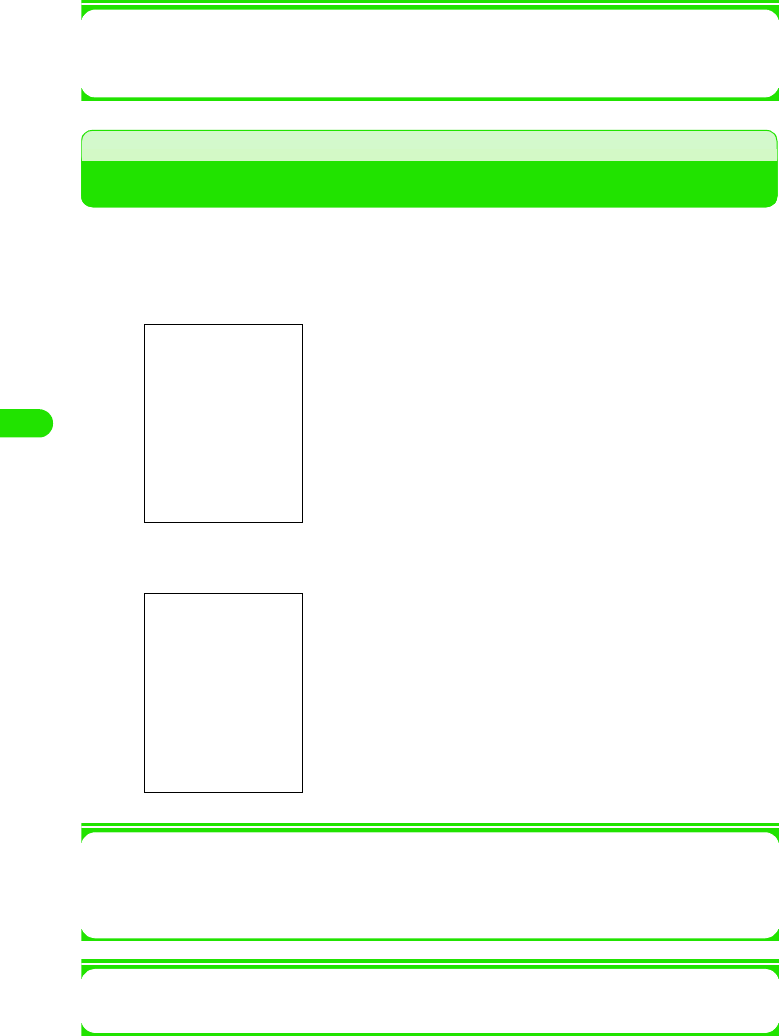
226
Messaging
bTap the email to edit
Go to Step 2 on P235.
1Selecting and sending an email
If you have more than one email to send, you can select from them for sending.
Select $$ of the email to send on the message list screen y Tap [Receive & send]
Connecting to Mail Server to Receive Emails
You can connect to the mail server of your network operator to receive emails.
aTap $$ in the Application Selector bar, and tap Message y Receive
& send on the Menu bar
bReceiving email
1To select an account before receiving emails
Tap the name of the account for which you want to retrieve emails on the account list screen,
and tap [Receive & send] on the message list screen.
• [Receive & send] is not displayed on the unsent email list.
1To disconnect
Tap Message y Disconnect on the Menu bar in the menu list screen.
Connect to the mail servers of all messaging accounts beginning
with the first one displayed on the messaging account list screen
to check for any incoming emails.
• Tap [Cancel] to cancel receiving emails. However, receiving
may not be canceled depending on the timing.
00M1000EN.book 226 ページ 2004年11月24日 水曜日 午前7時56分
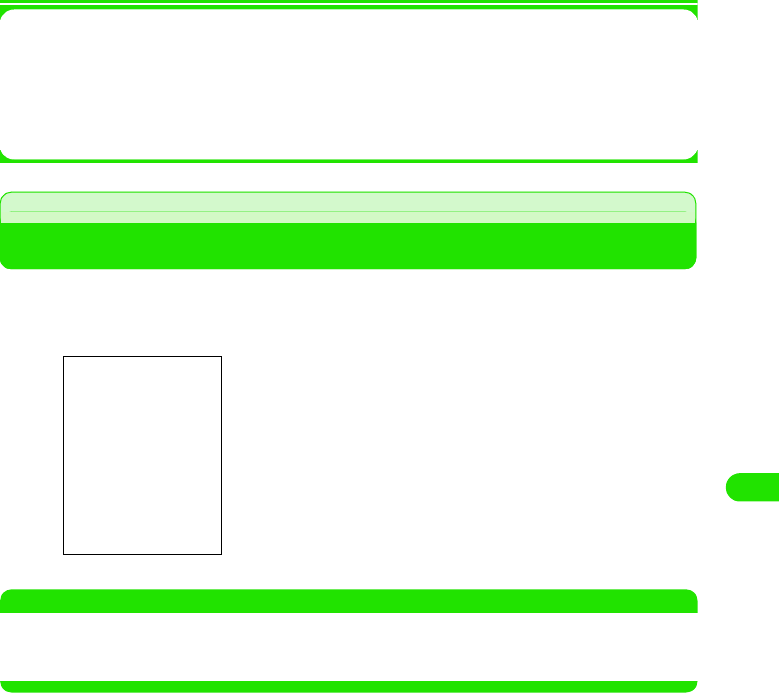
227
Messaging
1If you are using an account with Email notification (3 P234) set up
When any email is delivered to the server, notification is sent automatically to your FOMA
handset and the email is retrieved without explicit connection to the mail server.
1If you are using an account with Schedule (3 P232) set
Connection is automatically made to the mail server at the specified time/interval for retrieving
emails.
Replying to Emails
You can reply to the sender of an incoming email or SMS message.
aTap Reply in the incoming email details screen
NOTE
• You cannot reply to an SMS message showing User unset, Payphone, Not supported as the sender.
• A Short Mail message sent from a mova i-mode handset to a FOMA handset is received as a SMS message
but it is not possible to reply to it.
1To reply to an email with more than one address
aTap Message y Reply to all on the Menu bar in the
incoming email details screen
bEnter the subject and send an email
Go to Step 3 on P235.
00M1000EN.book 227 ページ 2004年11月24日 水曜日 午前7時56分
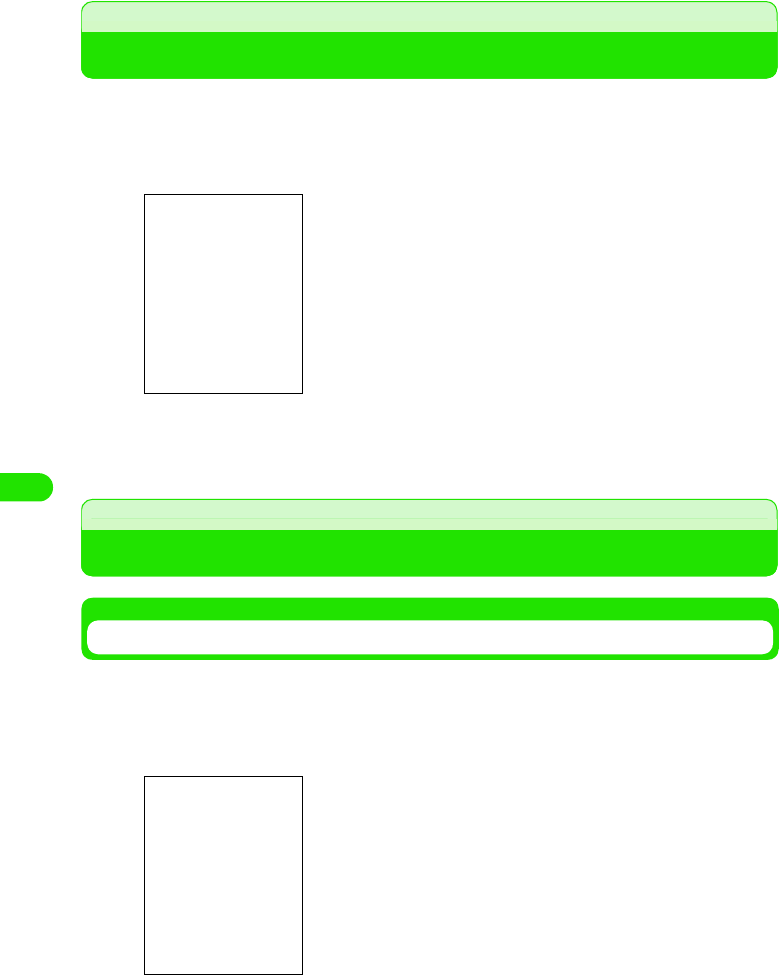
228
Messaging
Forwarding Emails
Incoming emails or SMS messages can be forwarded to other people.
aTap Message y Forward on the Menu bar in the incoming email
details screen
bEnter the destination address and send an email
Go to Step 3 on P235.
Managing Sender Email Addresses and Phone Numbers
Storing in Contact List
Senders of incoming emails or SMS messages can be stored in the contact list.
aTap Sender in the incoming email details/outgoing email details
screen
00M1000EN.book 228 ページ 2004年11月24日 水曜日 午前7時56分
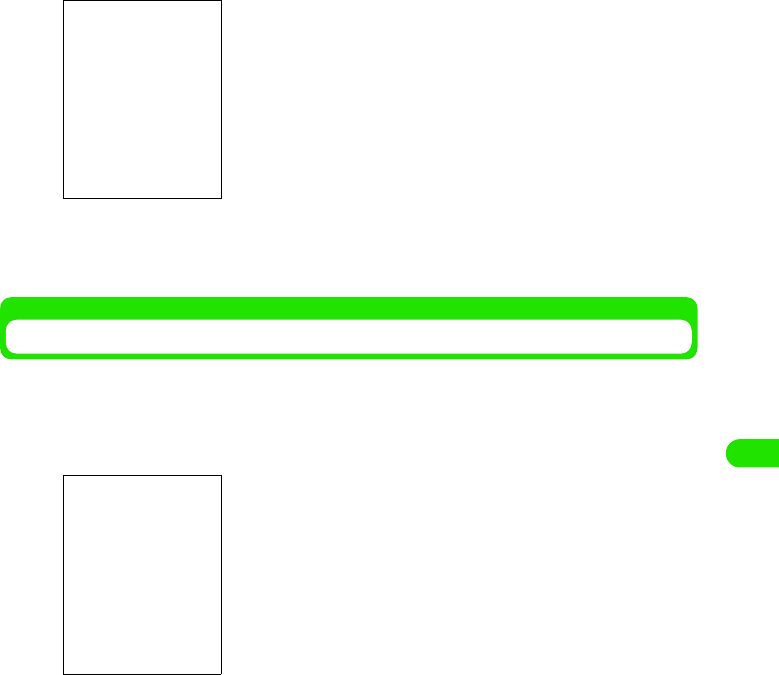
229
Messaging
bTap [Save contact]
cTap First name/Last name and enter the names
• Entering other information 3 P99
Making a Call to Sender
You can make a call to the sender of an incoming SMS message.
a Tap Sender in the incoming email details/outgoing email details
screen
b Tap [Call]/[VideoPhone]
• For operations that follow 3 P66, P86
00M1000EN.book 229 ページ 2004年11月24日 水曜日 午前7時56分
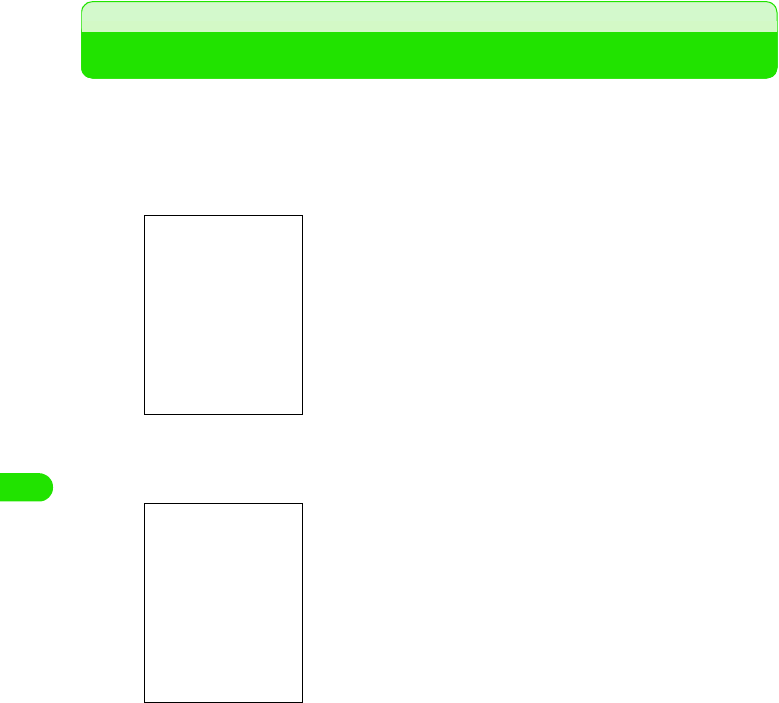
230
Messaging
Searching Emails
Search the emails/SMS messages stored in the FOMA handset for any email/SMS message that
contains the specified keyword, and list the messages.
a Tap Message y Find on the Menu bar in the account list/message
list screen
b Tap a text input field and enter a keyword y Tap Where? and
select the account to search y Tap [Find]
cTap the email to view
Enter a keyword. You can select an account for the search.
• Up to 128 double or single byte characters can be entered as
a keyword.
00M1000EN.book 230 ページ 2004年11月24日 水曜日 午前7時56分
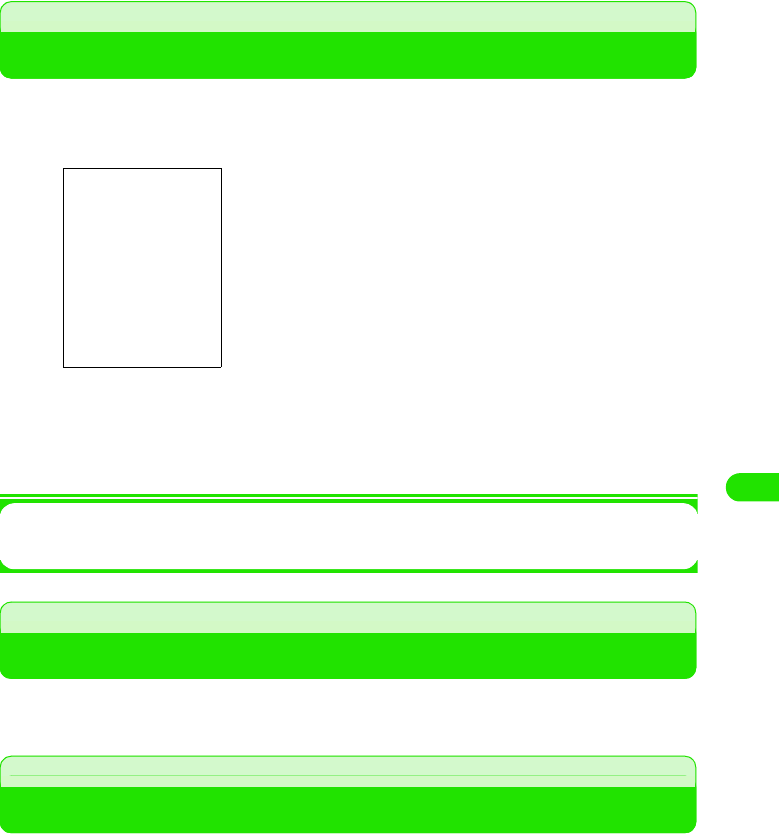
231
Messaging
Searching Text Strings in Emails
aTap Message y Find on the Menu bar in the message details/
Create email screen
b Tap a text input field and enter a text string to search for y Tap
the direction (4/5) y Tap [Find]
• Tap [Cancel] to cancel the search.
1To search for the same text string successively
Tap Message y Find next on the Menu bar in the message details/Create email screen
Copying/Cutting and Pasting Strings in Emails
You can copy or cut text strings entered or body text of emails and paste on other entry screens,
etc.
Copying/Cutting
aDrag to select the text to copy y Tap Edit y Copy/Cut in the Menu
bar
The specified text is saved on the clipboard.
1To select all to copy/cut
aTap Edit y Select all in the Menu bar
All strings in the selected item are selected.
bTap Edit y Copy/Cut in the Menu bar
The strings are saved on the clipboard.
00M1000EN.book 231 ページ 2004年11月24日 水曜日 午前7時56分
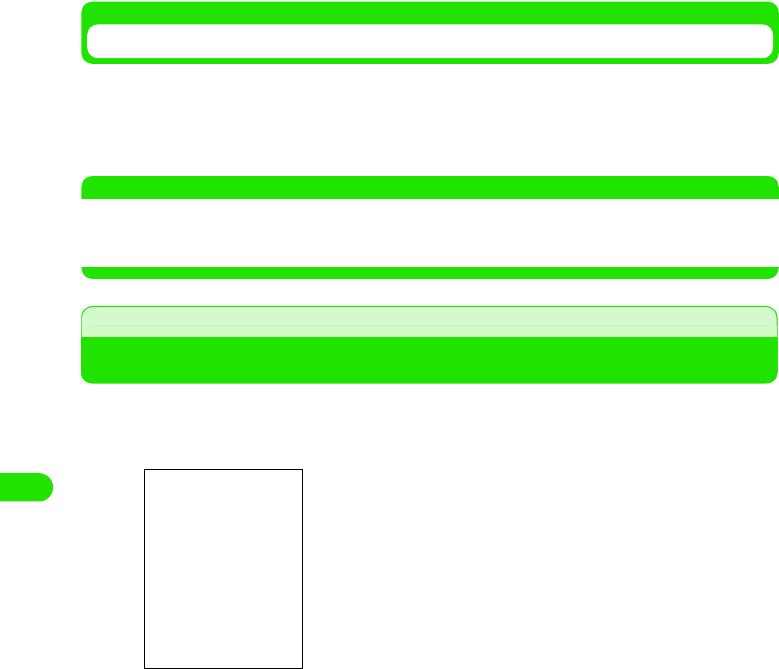
232
Messaging
Pasting
aTap the area you want to paste to, and tap Edit y Paste in the Menu
bar
The copied/cut text is pasted.
NOTE
• The clipboard is a memory area for temporarily holding what you have copied/cut. Only one piece of
information can be held, which is overwritten when another has been copied/cut. Information held on the
clipboard is erased when the handset has been switched off or settings have been reset.
Managing Files Attached to Emails
Attachments can be viewed/played and saved.
aTap the $$ tab in the message details screen
00M1000EN.book 232 ページ 2004年11月24日 水曜日 午前7時56分
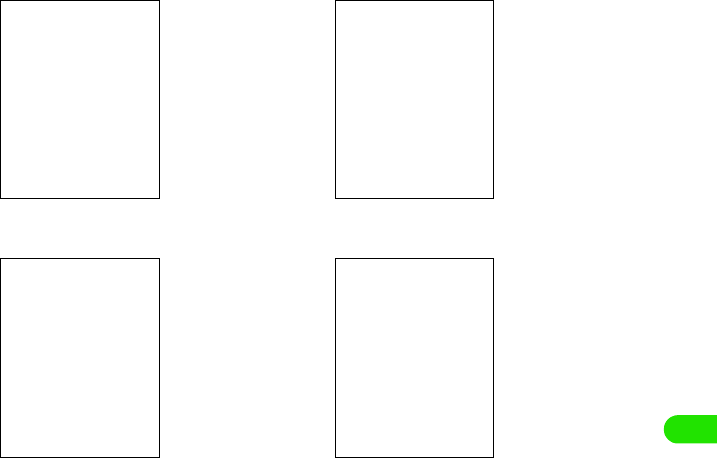
233
Messaging
bTap the attachment
1Audio file 1Image file
1Document file1Video file
00M1000EN.book 233 ページ 2004年11月24日 水曜日 午前7時56分
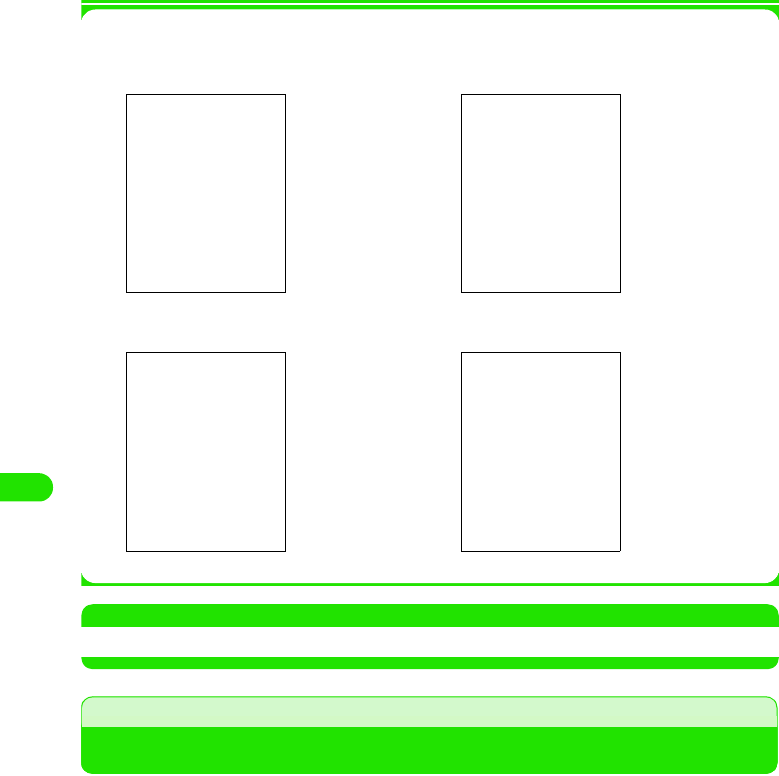
234
Messaging
1Saving attachments
Tap [Save] on the screen in Step 2
NOTE
• Tap an unreceived attachment to display the confirmation screen. 3 P254
Viewing Messages on Email/SMS Message List Screen
You can view messages saved in inbox/unsent box/outbox/sent box for each accounts.
Up to XX messages can be saved in inbox, XX messages in unsent box, XX in outbox, and XX in
sent box.
<Example: incoming message>
1Audio file 1Image file
1Document file1Video file
00M1000EN.book 234 ページ 2004年11月24日 水曜日 午前7時56分
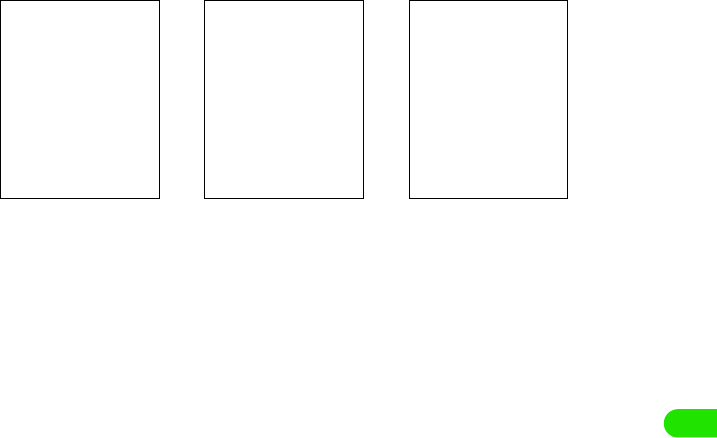
235
Messaging
aTap the messaging account for which you want to view
messages on the account list screen
aAccount name: No. of messages in folder
bCheckbox to use for deletion 3 P259
cMessage type
dSender phone number/email address (inbox), recipient phone number/email
address (outbox/unsent box/sent box)
If the phone number or email address is stored in the contact list, the name is displayed.
eSubject
For a SMS message, the beginning of the body text is displayed. SMS is displayed on the
details screen.
fTime/date sent/received
Time is displayed for emails or SMS messages sent/received on the day, and date is
displayed for those sent/received prior to the current day.
gSize of message
hBody Text (SMS)
iCreate new message
Tapping this allows you to create a message. 3 P235
jReceive & send (inbox/unsent box/sent box)/Send (outbox)
Tapping this allows you to receive and send/send a message. 3 P243
$$: Standard message
$$: Message with attachment
$$: Only the number of messages received/messages including unreceived data
List screen (subject not
displayed)
List screen (subject
displayed)
Details screen
00M1000EN.book 235 ページ 2004年11月24日 水曜日 午前7時56分
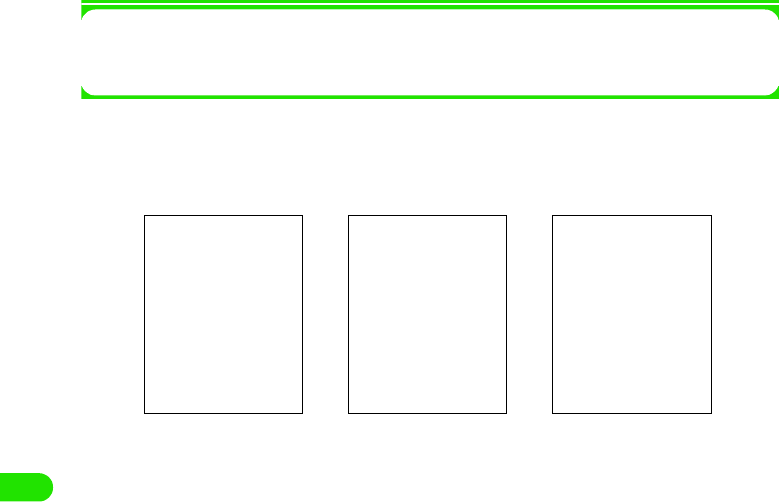
236
Messaging
1To switch between mailboxes to view
Tap Inbox* y mailbox to view on the Menu bar
*: The name of mailbox previously viewed is displayed.
bTap the message to view on the email/SMS message list screen
Tap the $$, $$, or $$ tab to switch between views.
• On the unsent mail/SMS message list screen, the Edit screen (3 P243, P262) is
displayed.
aSubject
bSender
cBody text
dDestination other than sender
eTime/date received
fSize of message
gMessage priority
hCheckbox to use for deletion
iAttachment file type
jSender phone number/email address (incoming message), recipient phone
number/email address (outgoing/unsent/sent message)
If the phone number or email address is stored in the contact list, the name is displayed.
kSubject
For a SMS message, the beginning of the body text is displayed. SMS is displayed on the
details screen.
lTime/date sent/received
Time is displayed for emails or SMS messages sent/received on the day and date is
displayed for those sent/received prior to the current day.
mBody text
$$: Audio file
$$: Image file
$$: Video file
$$: Document file
Text screen Recipient details screen Attachment screen
00M1000EN.book 236 ページ 2004年11月24日 水曜日 午前7時56分
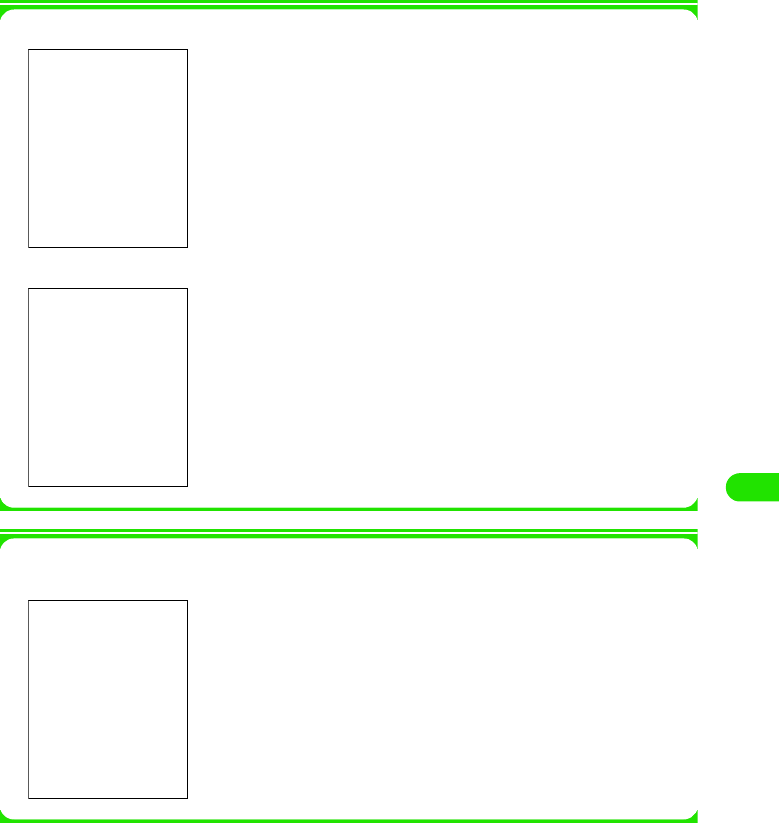
237
Messaging
1Viewing the details screen for messages with unreceived data for a POP3 account
1Viewing the details screen for messages with unreceived data for an IMAP account
[
1Receiving unreceived attachments to messages for an IMAP account
Tap the attachments to display the screen as shown below:
Tap [Yes]
All unreceived data will be received.
Tap [Yes]
Unreceived message data will be received.
Download attachment $$
: Select to receive attachment together with the message.
$$ indicates receiving of attachment and $$ non-receiving.
Tap [Yes]
Attachments will be received.
00M1000EN.book 237 ページ 2004年11月24日 水曜日 午前7時56分
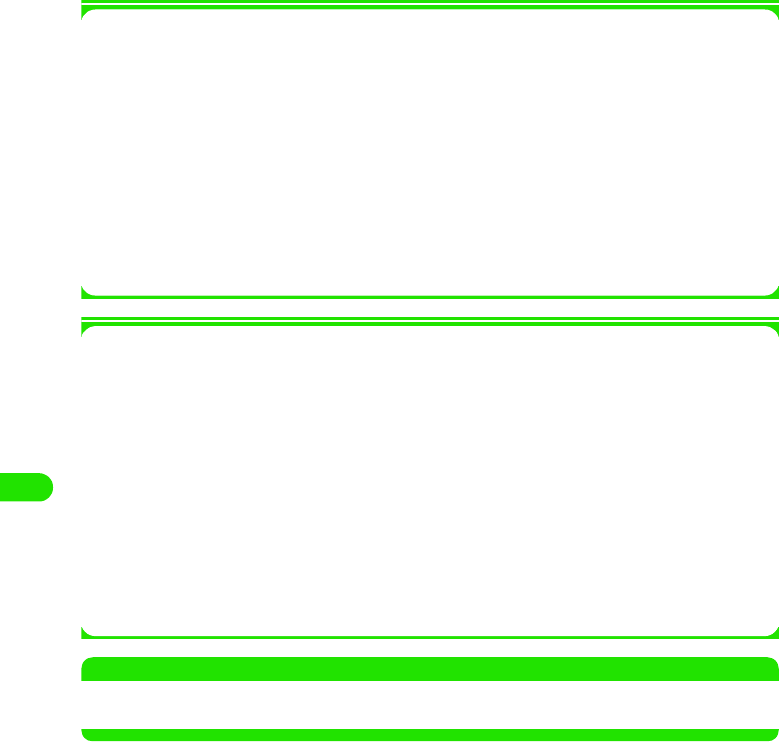
238
Messaging
1Items available on the Menu bar in the message list screen
Tapping Message or Edit in the Menu bar displays items as shown below:
• Some items may not be available depending on the operation.
*: Displayed when a POP3 account is used.
1Items available from the Menu bar on the message details screen
Tapping Message or Edit in the Menu bar displays items as shown below:
• Some items may not be available depending on the operation.
NOTE
• Tapping information in message text (phone numbers, email addresses and URLs) allows you to easily make
phone calls, send messages or view websites.
Message
New . . . . . . . . . . . . . . . . . . . . . . . . P235
Find . . . . . . . . . . . . . . . . . . . P247, P248
Copy to. . . . . . . . . . . . . . . . . . . . . . P256
Move . . . . . . . . . . . . . . . . . . . . . . . P256
Delete message . . . . . . . . . . . . . . . P259
Disconnect . . . . . . . . . . . . . . . . . . . P195
Edit
Select all . . . . . . . . . . . . . . . . . . . . .P249
Sort by date . . . . . . . . . . . . . . . . . . .P258
Sort by sender/recipient. . . . . . . . . .P258
Show subject . . . . . . . . . . . . . . . . . .P259
Email filters*. . . . . . . . . . . . . . . . . . .P257
Zoom . . . . . . . . . . . . . . . . . . . . . . . .P141
Preferences . . . . . . . . . . . . . . . . . . .P260
Message
New . . . . . . . . . . . . . . . . . . . . . . . . P235
Reply . . . . . . . . . . . . . . . . . . . . . . . P245
Reply to all . . . . . . . . . . . . . . . . . . . P245
Forward . . . . . . . . . . . . . . . . . . . . . P245
Send attachment . . . . . . . . . . . . . . P250
Find . . . . . . . . . . . . . . . . . . . P247, P248
Find next . . . . . . . . . . . . . . . P247, P248
Delete message . . . . . . . . . . . . . . . P259
Disconnect . . . . . . . . . . . . . . . . . . . P195
Edit
Copy . . . . . . . . . . . . . . . . . . . . . . . .P249
Select all . . . . . . . . . . . . . . . . . . . . .P249
Zoom . . . . . . . . . . . . . . . . . . . . . . . .P141
Preferences . . . . . . . . . . . . . . . . . . .P260
00M1000EN.book 238 ページ 2004年11月24日 水曜日 午前7時56分
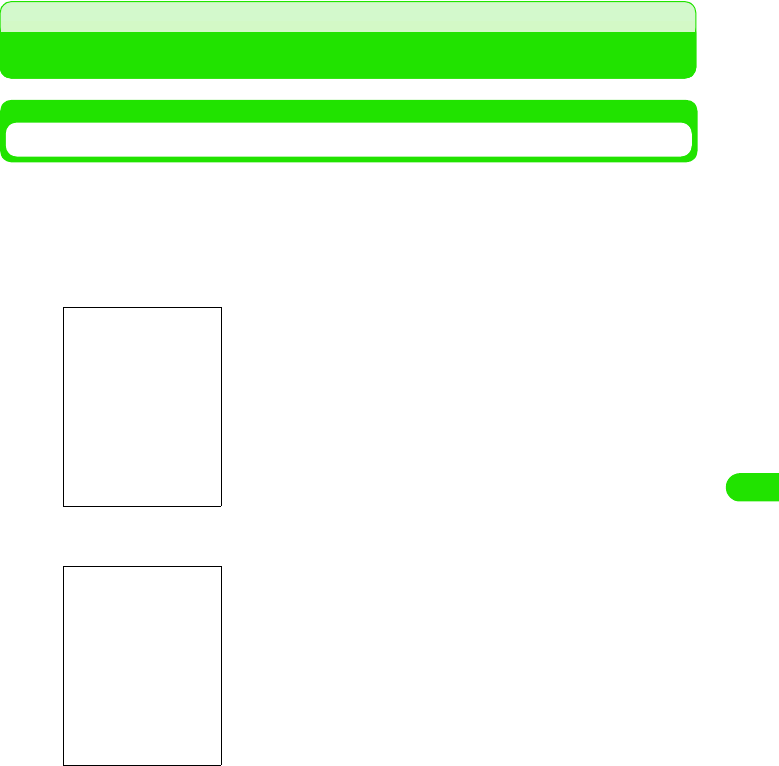
239
Messaging
Creating/Editing/Deleting Messaging Folders
Creating Mailboxes
Mailboxes can be created for managing messages, etc.
aTap Inbox* y Edit folders on the Menu bar in the message list
screen
bTap Name and enter a name y Tap [Done]
*: The name of mailbox previously viewed is displayed.
• Tap [Cancel] to cancel the operation.
• Up to XX double - or single-byte characters can be entered.
00M1000EN.book 239 ページ 2004年11月24日 水曜日 午前7時56分
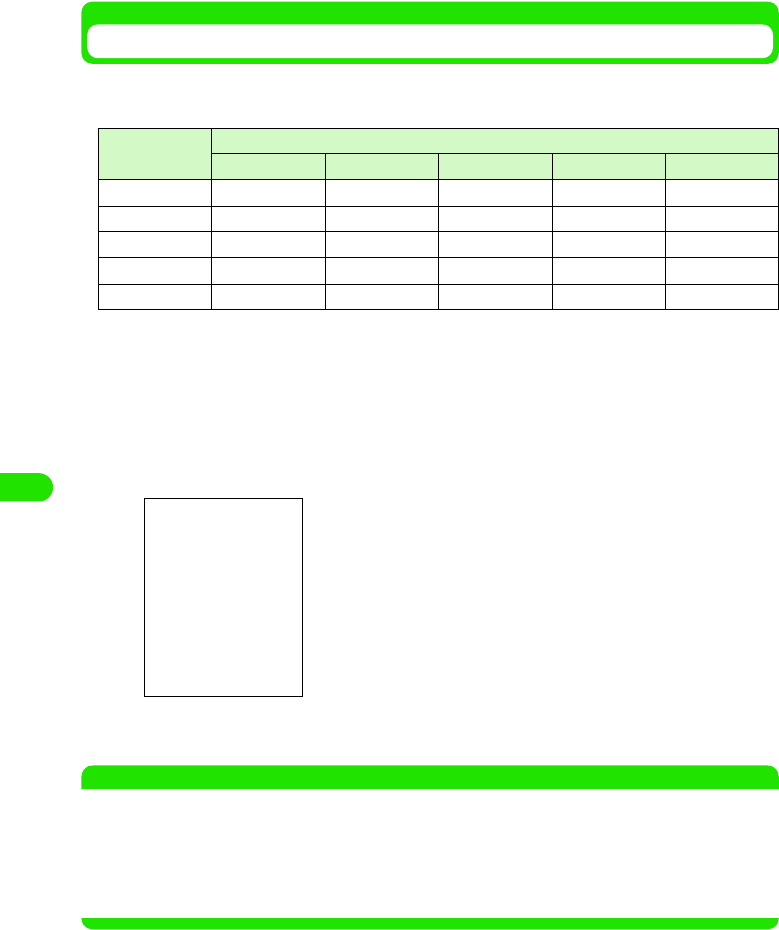
240
Messaging
Copying/Moving Messages to Another Mailbox
Messages can be copied/moved to newly created mailboxes with limitations as shown below.
• If an IMAP account is used, messages of which all data have not been received cannot be copied/moved.
aSelect $$ of the message to copy/move on the message list
screen
$$ is switched to $$.
bTap Message y Copy to/Move to in the Menu bar
cTap Folder and select the destination folder y Tap [Done]
NOTE
•If an IMAP email account is used/if the Delete from server (3 P233) setting is enabled and a POP3 email
account is used
- If an email has been moved from the folder used when it was received, a screen is displayed to confirm
the deletion of the email with the identical contents that is on the mail server when connection is made to
the mail server on the next occasion. Be informed that tapping [Yes] makes the email unavailable for
retrieval.
○: copying/moving allowed △: only copying allowed ×: copying/moving not allowed
Source folder Destination folder
Inbox Unsent box Outbox Sent box Created folder
Inbox ×△×△○
Unsent box ×××××
Outbox ×××××
Sent box ××××○
Created folder ××××○
• Tap [Cancel] to cancel the operation.
00M1000EN.book 240 ページ 2004年11月24日 水曜日 午前7時56分
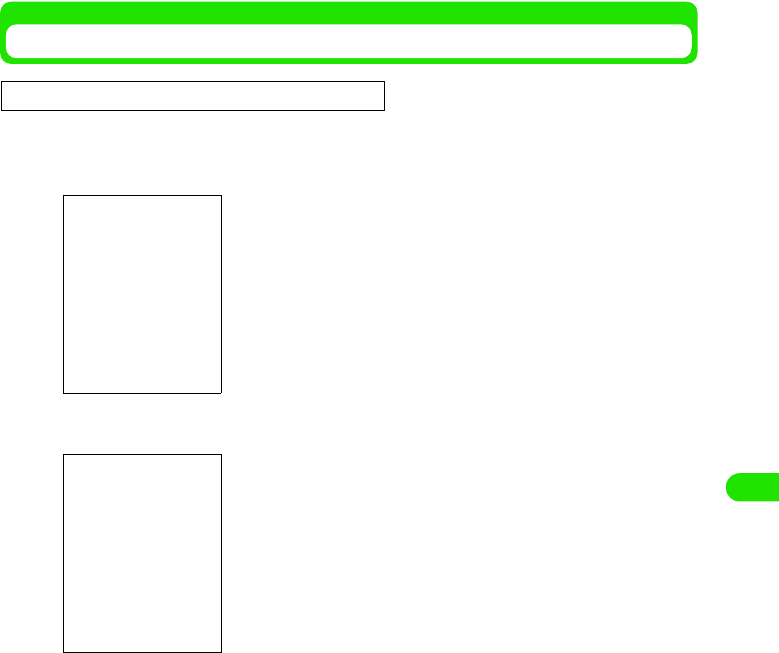
241
Messaging
Automatically Sorting Incoming Emails
You can set rules for automatically sorting incoming mails into different folders.
aTap Edit y Email filters on the message list screen
bTap the name of the filter to change rules
c Tap the field for the item to set up y Tap [Done] after setting
Priority: High
Priority:Low
• Tap $$/$$ to change the priority.
• Tap [Cancel] to cancel the operation.
Filter name: Specify the filter name.
• Up to 128 double or single byte characters can
be entered.
Move to : Specify the destination folder.
Condition
Sender : Set this to sort emails by Sender. The sorting
conditions must be entered in Contains.
Subject : Set this to sort emails by Subject. The sorting
conditions must be entered in Contains.
Contains : Enter a text string as the sorting condition.
• Up to 256 double or single byte characters can
be entered.
Operations
None : Select this to sort using one condition. The second
condition cannot be entered.
OR : Use this to sort emails that meet either of the two
conditions.
AND : Set this to sort emails that meet both conditions.
• Tap $$ to select them from the contacts.
• Tap [Cancel] to cancel the operation.
This function is available when a POP3 is used.
00M1000EN.book 241 ページ 2004年11月24日 水曜日 午前7時56分
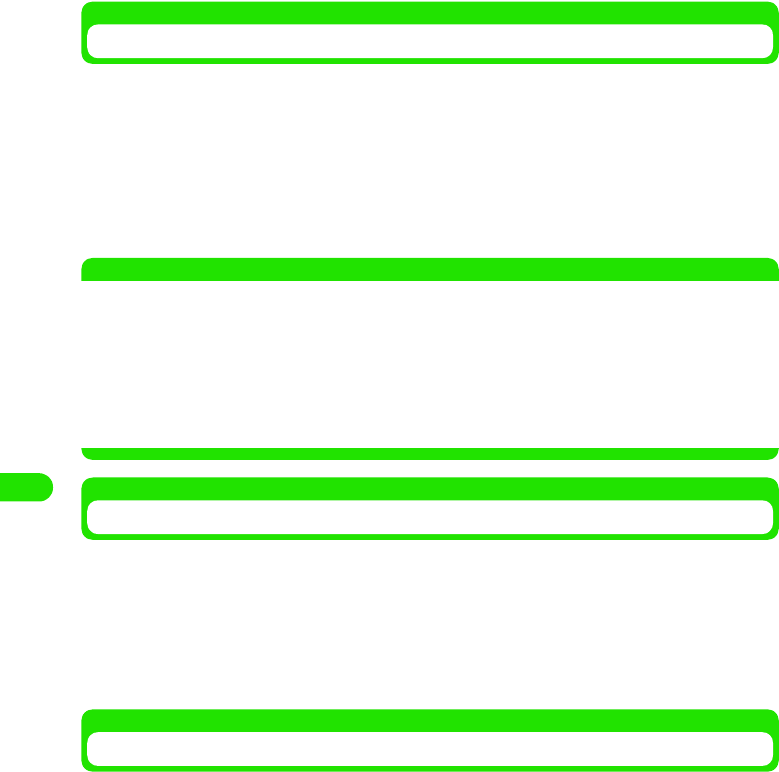
242
Messaging
Rearranging Messages on List Screen
You can rearrange the messages displayed on the message list screen.
aTap Edit y Sort by date/Sort by sender on the Menu bar in the
message list screen
NOTE
• The sort order for Sort by sender is as described below:
Kanji (in the order of the JIS code) 3 hiragana 3 katakana *1 3 single-byte katakana 3 double-byte
alphabetical character *2 3 single-byte alphabetical character *2 3 double-byte numerals 3 single-byte
numerals 3 symbol (in the order of the JIS code)
Switching Message List Screen View
The message list screen view can be switched to subject display.
aTap Edit y Show subject on the Menu bar in the message list
screen
The message list screen view is switched from a list to subject display.
• To restore the previous view, repeat the same operation.
Deleting Messages
Emails/SMS messages in inbox, outbox, unsent box, sent box, and created mailboxes can be
deleted.
You can delete messages by selecting them in the email list/SMS message list screen or delete
emails/SMS messages being displayed on the message details/SMS details screen.
aSelect $$ of the email/SMS message to delete in the email/SMS
message list screen
$$ is switched to $$.
bTap Message y Delete message in the Menu bar, and tap [Yes] on the
Confirm delete screen
The email/SMS message is deleted.
• Tap [No] to cancel deletion.
Sort by date : Sort messages in chronological order.
Sort by sender: Sort messages in the order of name shown on the recipient/sender
address.
*1: If both hiragana and katakana are used, the order of the Japanese syllabary is given priority (ex.: あ
アいイ…, etc.)
*2: If both upper- and lower-case characters are used, lower-case characters come before upper-case
characters and the alphabetical order is given priority (ex.: aAbB…, etc.)
00M1000EN.book 242 ページ 2004年11月24日 水曜日 午前7時56分
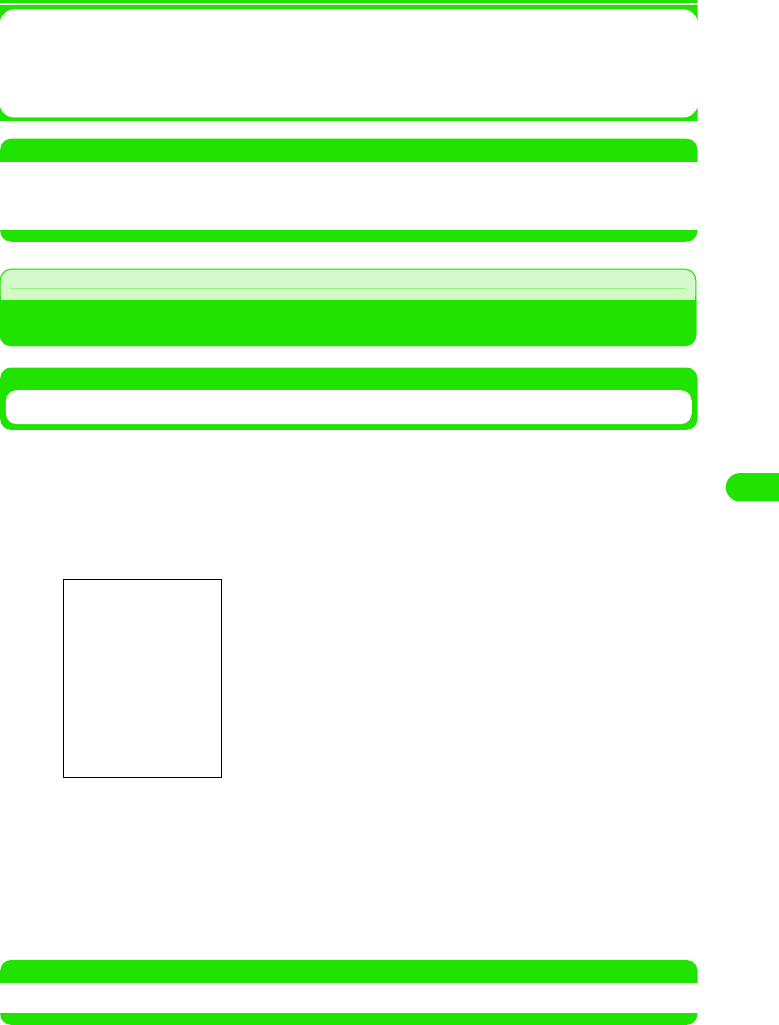
243
Messaging
1To delete emails/SMS messages being displayed
Tap Message y Delete message on the Menu bar in the email details/SMS details screen, and
tap [Yes] on the Confirm delete screen
• Tap [No] to cancel deletion.
NOTE
• If the Delete from server (3 P233) setting is enabled, on a POP 3 account, and an email has been deleted
from the folder used when it was received, a screen is displayed to confirm the deletion of the email with the
identical contents that is on the mail server when connection is made to the mail server on the next occasion.
Setting Messaging
Setting Automatic Sending of Owner Card/Reply Quoted/Signature
You can specify whether or not to automatically attach the owner card (3 P114) and quote body
text to reply to messages, and what to append to message text as the signature. These settings
only function for the specified account.
• These settings are not available for Short Message Service (SMS).
aTap Edit y Preferences on the Menu bar in the message list screen
bTap the field for the item to set up y Tap [Done]
NOTE
• Setting message ring tone 3 P123
Always attach your card
: Specify whether or not to always attach your card to
messages.
$$ indicates use of automatic sending and $$ non-
use.
Always reply with history
: Specify whether or not to always quote body text of
the received messages to reply.
$$ indicates use of automatic quoting and $$ non-
use.
Signature : The entry made in this field is automatically
appended to the bottom of the body text of outgoing
messages.
• Up to 1024 double or single byte characters can
be entered.
00M1000EN.book 243 ページ 2004年11月24日 水曜日 午前7時56分
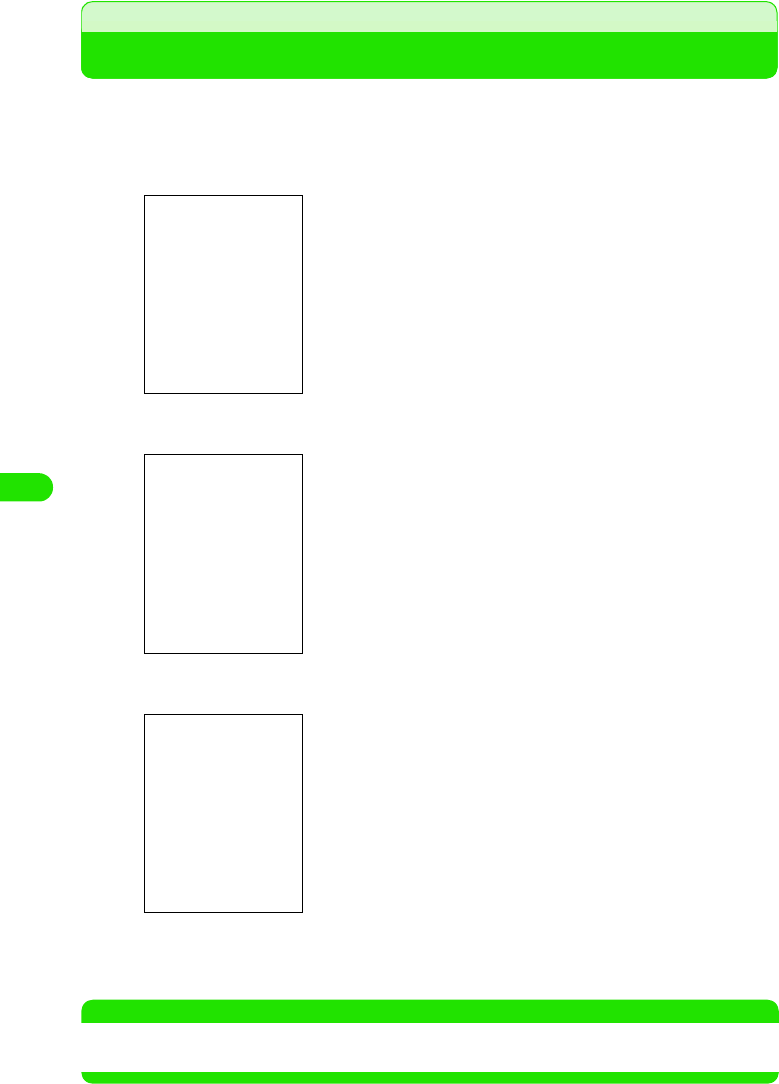
244
Messaging
Creating and Sending SMS Messages
Create and send new SMS messages can be sent by FOMA handsets only.
aTap $$ y $$ on the Application Selector bar, and tap [New] in the
SMS message list screen
bTap To and enter the recipient destination address
cTap the text field and enter text
dTap [Send]
The SMS message is sent.
NOTE
• Text input method 3 P466
• Characters unavailable for use 3 P225
$$ : Set this up to receive receipts to show that messages
have been delivered to the recipients.
$$ Indicates receiving of receipts and $$ non-receiving.
$$ : Shows the size of SMS message
$$ : Brings you back to the account list screen.
• Up to 20 single-byte characters can be entered.
• Specifying a recipient from the contact list 3 P238
• Up to 70 double- or 160 single-byte characters can be entered.
• Adding contact 3 P239
00M1000EN.book 244 ページ 2004年11月24日 水曜日 午前7時56分
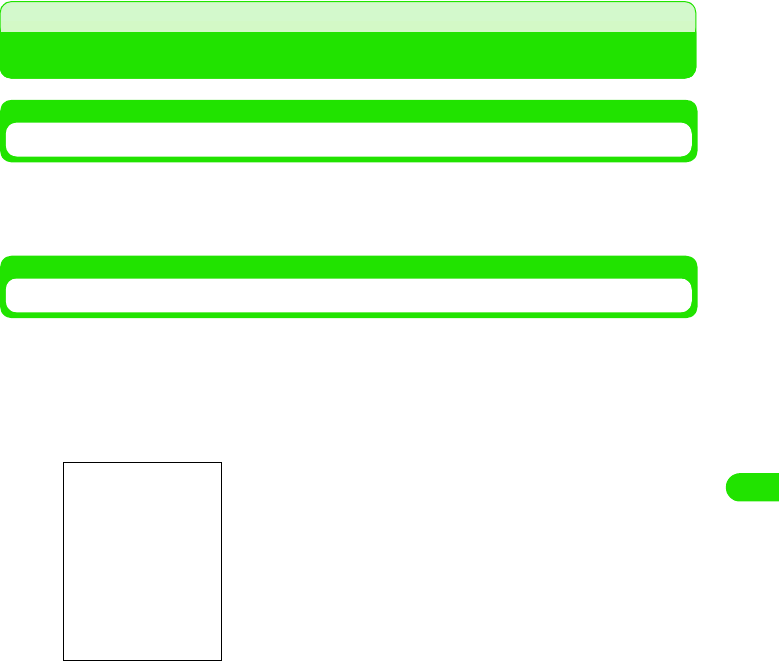
245
Messaging
Saving Unfinished SMS Messages for Sending Later
Saving SMS Messages
SMS messages in the process of creation or editing can be saved to unsent box.
a Create a SMS message on the Create SMS screen y Tap $$
Editing and Sending Saved SMS Messages
Unsent SMS messages that have been saved can be sent.
aTap Inbox* y Outbox/Unsent box in the menu list on the SMS
message list screen
bTap the SMS message to edit
Go to Step 2 on P261.
*: The name of mailbox previously viewed is displayed.
Unsent SMS message
list screen
00M1000EN.book 245 ページ 2004年11月24日 水曜日 午前7時56分
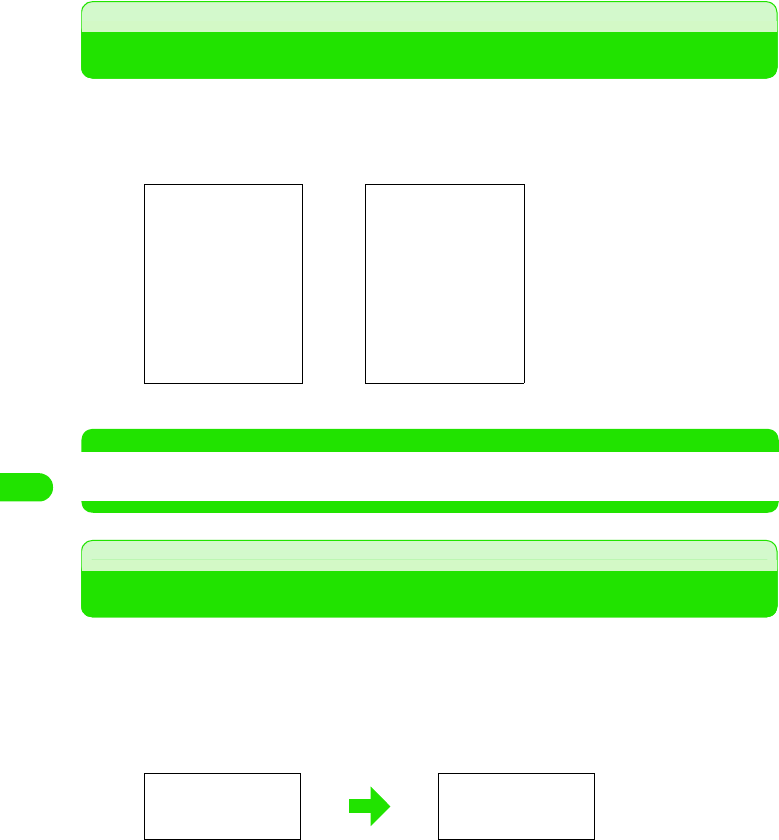
246
Messaging
Automatically Receiving SMS Messages
When your FOMA handset is in-range, SMS messages are automatically delivered from the
Short Message Center.
aA SMS message is delivered
NOTE
• A Short Mail message sent from a mova i-mode handset is received as an SMS message on your FOMA
handset.
Checking for Incoming SMS Messages
SMS messages delivered to the Short Message Center are automatically sent to the FOMA
handset. However, they are stored at the Center if the handset is switched off out of range.
Explicitly retrieving them delivers the SMS messages stored at the Center.
aTap Message y Check for new SMS on the Menu bar in the SMS
message list screen
• Tap [Cancel] to cancel retrieval.
bTap [Done]
Home screen Other than Home screen
The ring tone plays and the
screen as shown on the left is
displayed.
Tapping the circled area displays
the SMS message list screen,
allowing you to view received
SMS messages.
00M1000EN.book 246 ページ 2004年11月24日 水曜日 午前7時56分
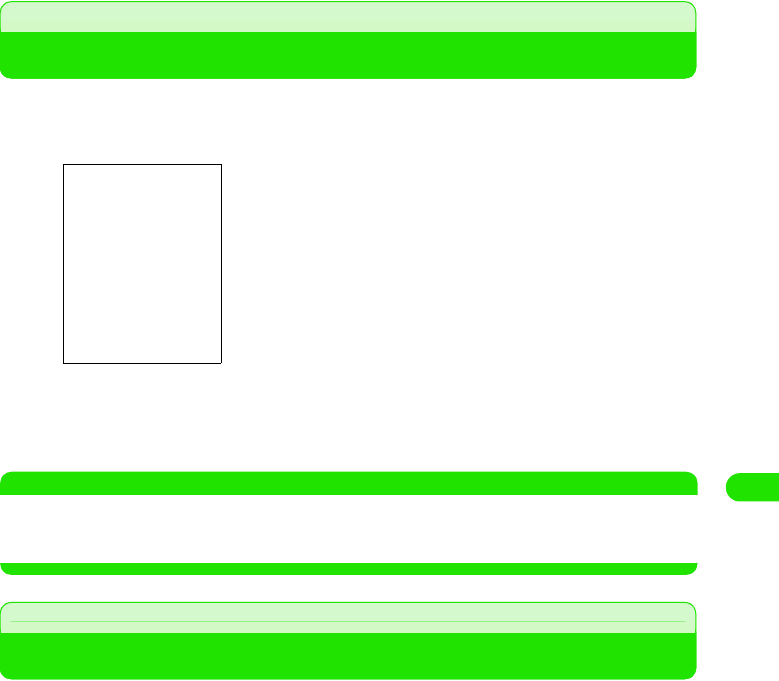
247
Messaging
Viewing SMS Messages Received
View received SMS messages and receipts of delivery (3P266).
aTap $$ in the Application Selector bar
bTap the account name ($$SMS)
cTap the SMS message to view
NOTE
• Any unviewable character (3 P225) contained in a received SMS message is displayed as a space.
• A Short Mail message sent from a mova i-mode handset is received by a FOMA handset as an SMS
message. If the sender's phone number is not displayed, the reason for non-display is displayed.
Saving SMS Messages in UIM
SMS messages stored in the FOMA handset can be moved and saved to UIM. SMS messages
stored in the UIM can be moved to the handset.
aTap the SMS message to move on the UIM ($$)/SMS message to
move from the UIM ($$) on the SMS message list
$$ is switched to $$.
bTap Message y Move message to UIM/Move message from UIM on the
Menu bar
$$ indicates a SMS message in the FOMA handset.
$$ indicates a SMS message in the UIM.
00M1000EN.book 247 ページ 2004年11月24日 水曜日 午前7時56分
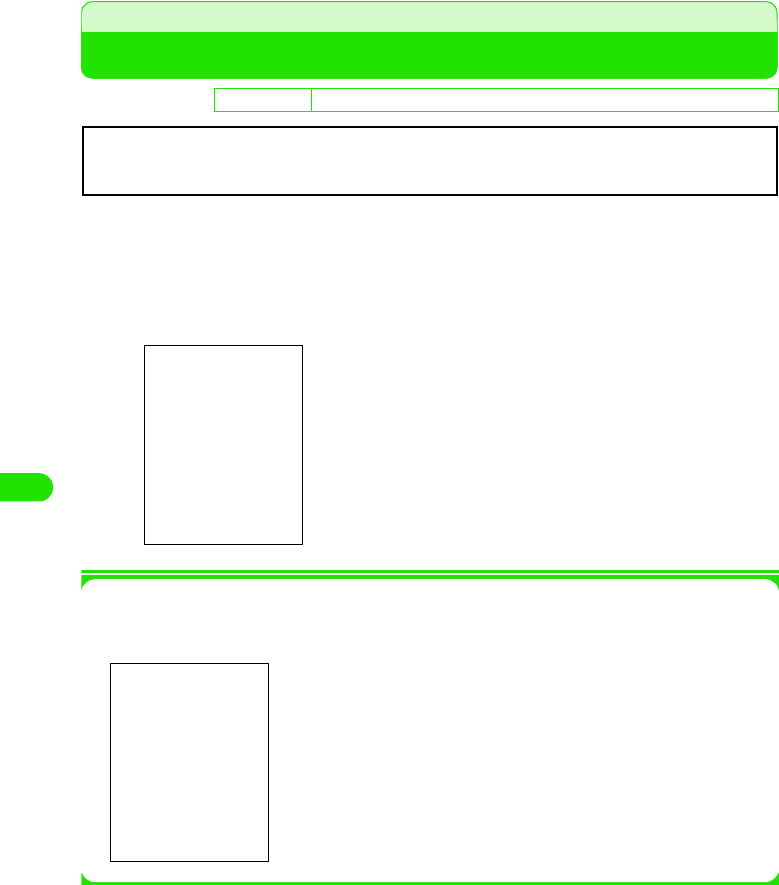
248
Messaging
Performing SMS settings
Set up conditions for using Short Message Service (SMS).
aTap $$ y $$ on the Application Selector bar, tap Connect tab y
Messaging account in the Control panel screen, and tap the SMS
tab in the messaging account screen.
1To edit a profile
Tap [Edit profile], tap the field for the item to set up in the SMS profile screen y Tap
[Done] after setting
bTap the field for the item to set up y Tap [Done] after setting
• Tap [Cancel] to cancel setting.
De
f
ault sett
i
ng Request acceptance: $$ SMS destination: Phone Memory Profile: SMS profile
Request acceptance
: Select this to request the sender to receive the
notification of delivery of a SMS message.
$$ indicates requesting and $$ not requesting.
SMS destination
: Select the destination of incoming SMS messages.
Profile: Select a profile.
Profile name : Set the profile name.
SMSC address: Set up the address of the SMS Center to connect
to. (If Profile name is SMS profile1, +81903101652 is
set.)
Save message : Specify how long sent SMS messages that are
undelivered will be stored at the Short Message
Center.
Normally, the Profile name and SMSC address settings of Profile and Edit profile need not be
changed.
00M1000EN.book 248 ページ 2004年11月24日 水曜日 午前7時56分
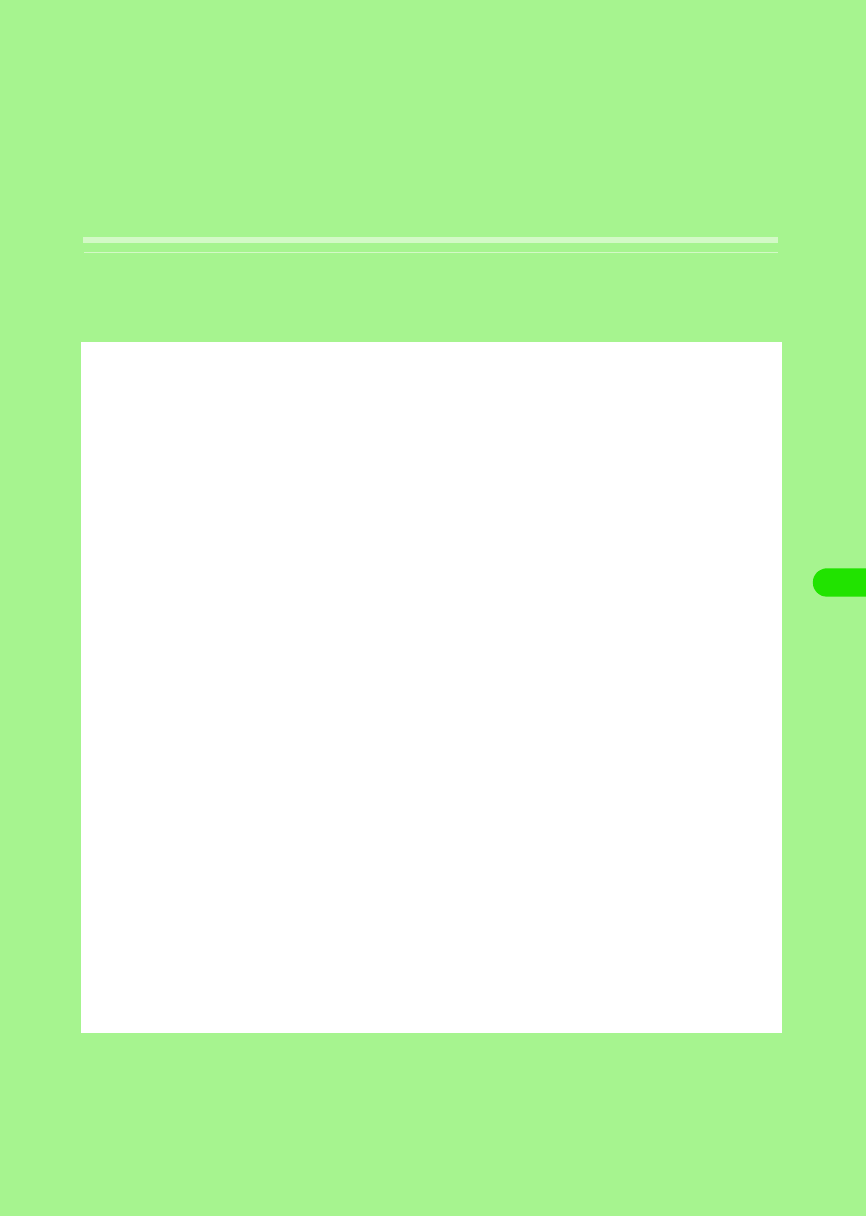
249
Application
Application. . . . . . . . . . . . . . . . . . . . . . . . . . . . . . . . . . . . . . . . . . . . . . . . . . . . . 250
Installing an Application. . . . . . . . . . . . . . . . . . . . . . . . . . . . . . . . . . . . . . . . . . 250
Launching an Application . . . . . . . . . . . . . . . . . . . . . . . . . . . . . . . . . . . . . . . . 252
Uninstalling an Application . . . . . . . . . . . . . . . . . . . . . . . . . . . . . . . . . . . . . . . 252
00M1000EN.book 249 ページ 2004年11月24日 水曜日 午前7時56分
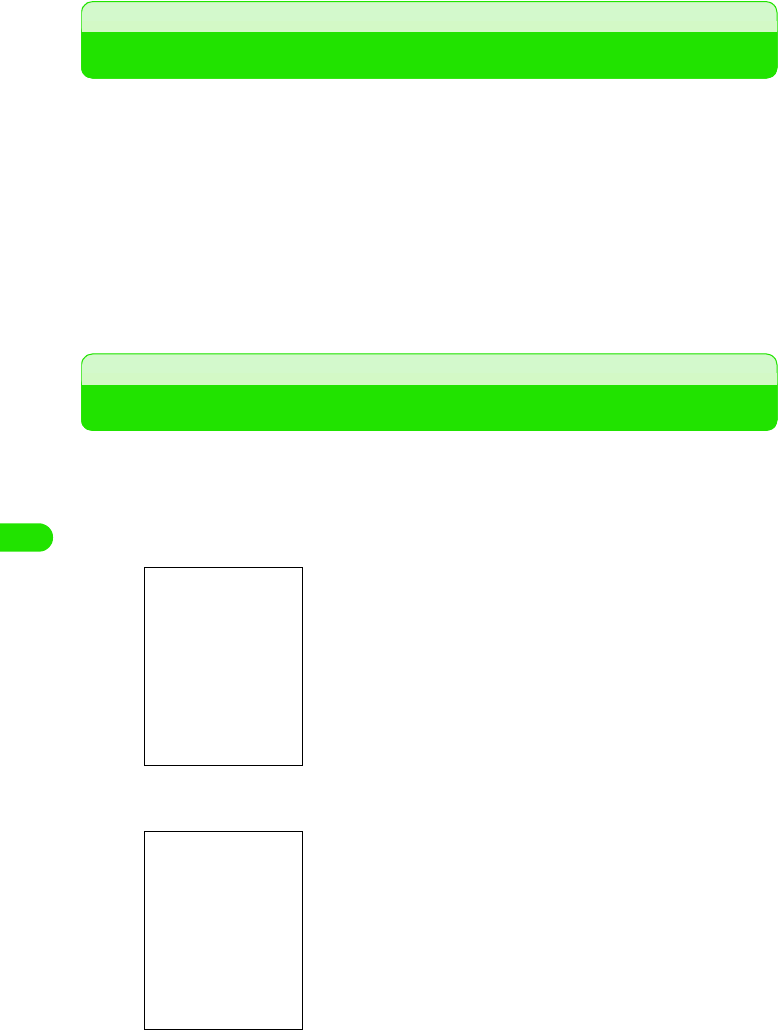
250
Application
Application
Applications such as games can be installed and used on a FOMA handset. Applications to be
installed can be obtained via the following methods.
• Obtaining applications from the Internet 3 P211
You can access the Internet and download compatible applications from websites before
installing them.
• Obtaining applications from a TransFlash memory card 3 P301
You can save applications to a TransFlash memory card in advance using a PC, etc., before
installing them by inserting it to a FOMA handset.
• Obtaining from a PC 3 P527
You can install the "Desktop Suite" to a PC from the accompanying CD-ROM and then install by
connecting the FOMA handset to the PC using a USB cable.
Installing an Application
Downloaded applications and applications saved to a TransFlash memory card can be installed
and be made available for use on a FOMA handset.
aTap $$ on the Application Selector bar and then tap Launcher y
Install on the menu bar
bTap the application to be installed y tap Install
• Tap [Cancel] to cancel the installation.
• Tap [Details] to display Signature information.3 P269
•
T
ap
[C
ance
l]
to cance
l
t
h
e operat
i
on.
Displays the name of the software.
Displays the location of the installation data.
00M1000EN.book 250 ページ 2004年11月24日 水曜日 午前7時56分
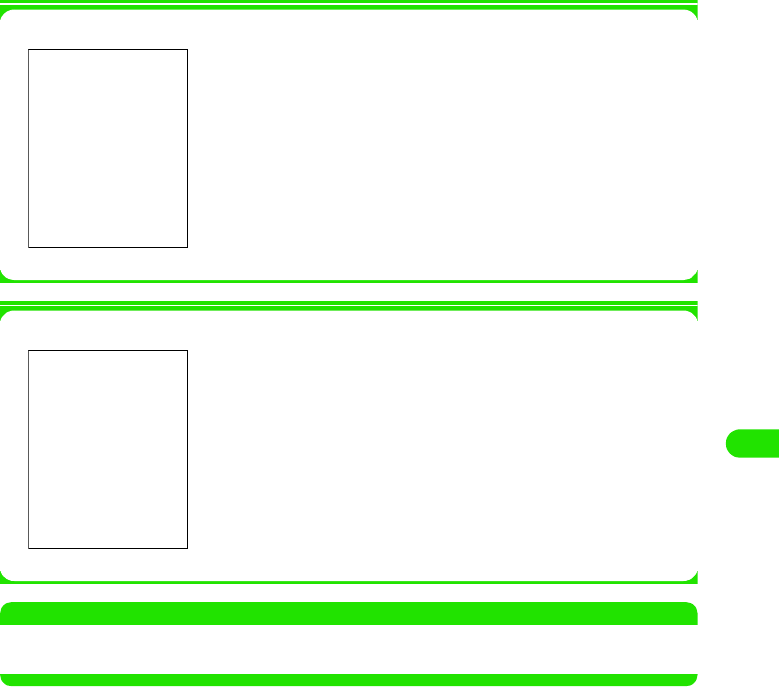
251
Application
cTap [Install] and then tap [Done] in the Installation confirmation
screen
Displays the application icon of the installed application on the Application Launcher.
1When an identical application is already installed
1Application signature details
NOTE
• The confirmation screen is displayed when unwarranted software for use in FOMA handset is installed.
Warranty is not guaranteed once installed.
• Tap [Overwrite] to overwrite the existing application by the new
application.
• Tap [Cancel] to cancel the operation.
Tap [Details] in the Step 2 screen or Step 3 screen to verify
Application signature information.
00M1000EN.book 251 ページ 2004年11月24日 水曜日 午前7時56分
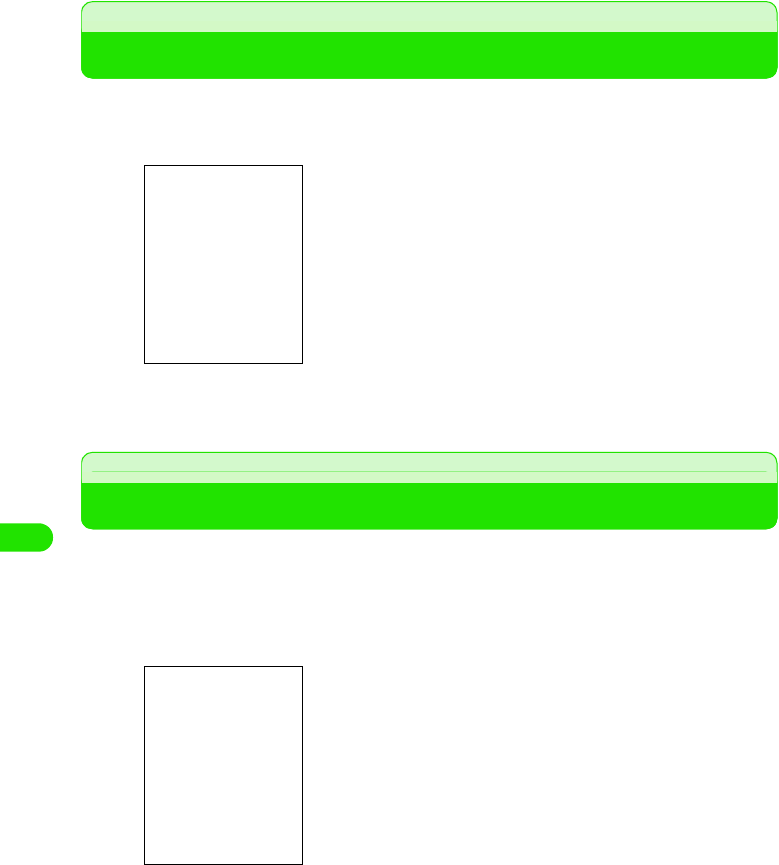
252
Application
Launching an Application
You can launch an installed application from the Application Launcher screen.
aTap $$ on the Application Selector bar
bTap the icon of the application to be launched
Uninstalling an Application
This operation uninstalls an already installed application. Be cautioned that software once
uninstalled cannot be used thereafter.
aTap $$ on the Application Selector bar and then tap Launcher y
Uninstall on the menu bar
The icon of the installed application is added.
• Tap [Cancel] to cancel the uninstall.
00M1000EN.book 252 ページ 2004年11月24日 水曜日 午前7時56分
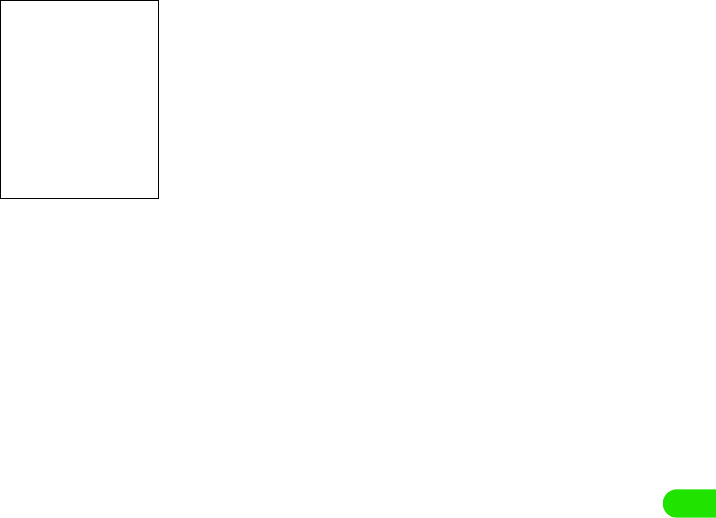
253
Application
bTap [Uninstall]
cTap [Yes] and then tap [Done] on the Uninstall confirmation
screen
The application is uninstalled.
00M1000EN.book 253 ページ 2004年11月24日 水曜日 午前7時56分
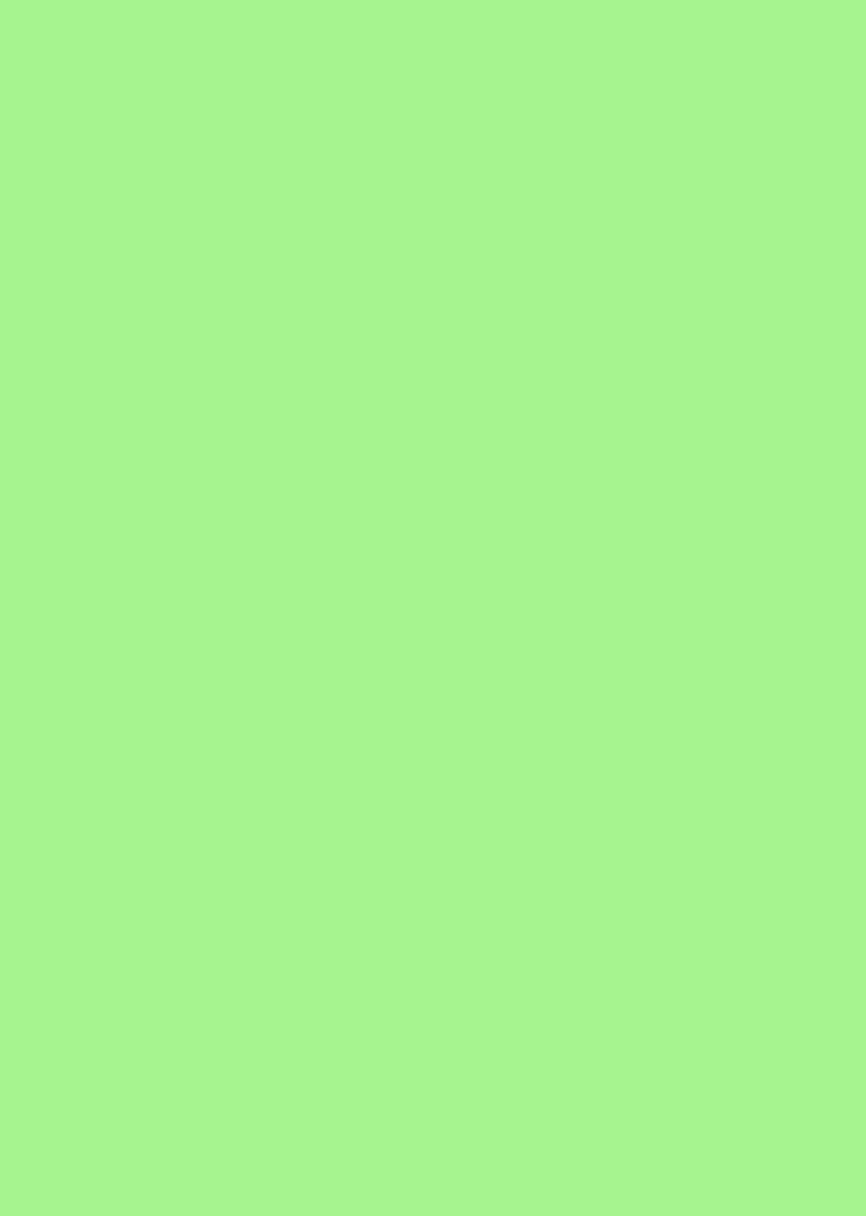
00M1000EN.book 254 ページ 2004年11月24日 水曜日 午前7時56分
Exhibit 8B Users Manual

APPLICANT: MOTOROLA, INC. FCC ID: IHDT6EY1
INSTRUCTION MANUAL
A preliminary draft copy of the Users Manual follows in four parts (Exhibit 8A through Exhibit 8D):
EXHIBIT 8B
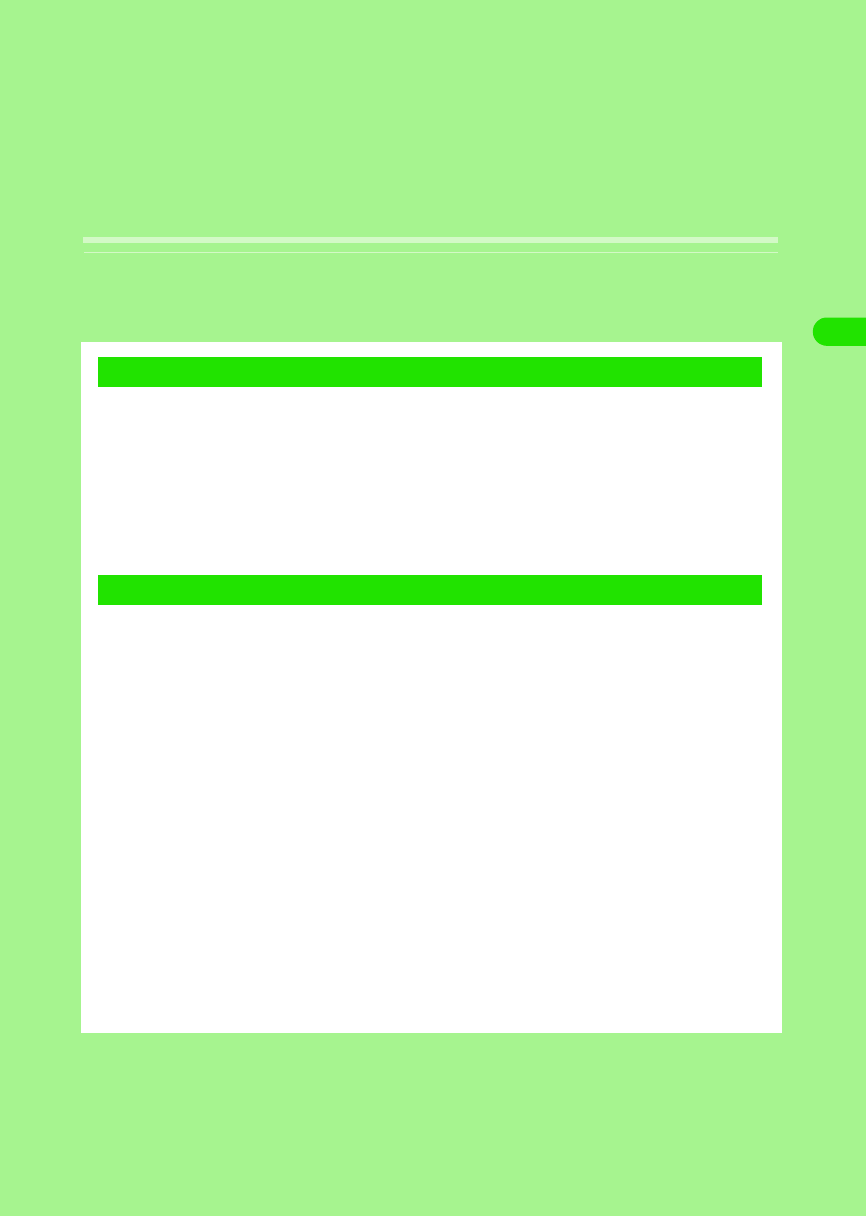
119
Tone/Screen/Light Settings
Changing Ring Tones <Tone Settings>. . . . . . . . . . . . . . . . . . . . . . . . . . . . . . 120
Adjusting the Volume for Ring Tones <Adjust Volume> . . . . . . . . . . . . . . . . 123
Vibrating Your FOMA Handset for Incoming Calls or Alarm <Vibrator> . . . 124
Setting Keypad Tones <Keypad Tones> . . . . . . . . . . . . . . . . . . . . . . . . . . . . . 125
Sounding the Audible Timer during a Call <Audible Timer>. . . . . . . . . . . . . 126
Muting Sounds Made by Your FOMA Handset <Manner Mode> . . . . . . . . . . 126
Personalizing Manner Mode <Original Manner Mode> . . . . . . . . . . . . . . . . . 127
Personalizing Home Screen <Home Screen>. . . . . . . . . . . . . . . . . . . . . . . . . 127
Adjusting the Screen Brightness. . . . . . . . . . . . . . . . . . . . . . . . . . . . . . . . . . . 131
Adjusting the Touch Screen Calibration . . . . . . . . . . . . . . . . . . . . . . . . . . . . . 131
Displaying Call Duration <Call tracking> . . . . . . . . . . . . . . . . . . . . . . . . . . . . 132
Setting the Power Saving Options. . . . . . . . . . . . . . . . . . . . . . . . . . . . . . . . . . 132
Switching the Application Launcher View . . . . . . . . . . . . . . . . . . . . . . . . . . . 133
Changing the Phone Number Entry Screen Settings . . . . . . . . . . . . . . . . . . 135
Setting Display for Numerical Values . . . . . . . . . . . . . . . . . . . . . . . . . . . . . . . 136
Zooming in/out the Display . . . . . . . . . . . . . . . . . . . . . . . . . . . . . . . . . . . . . . . 137
Setting the Time and Date <Clock Settings> . . . . . . . . . . . . . . . . . . . . . . . . . 138
1Tone Settings
1Screen/Light Settings
00M1000EN.book 119 ページ 2004年11月24日 水曜日 午前7時56分
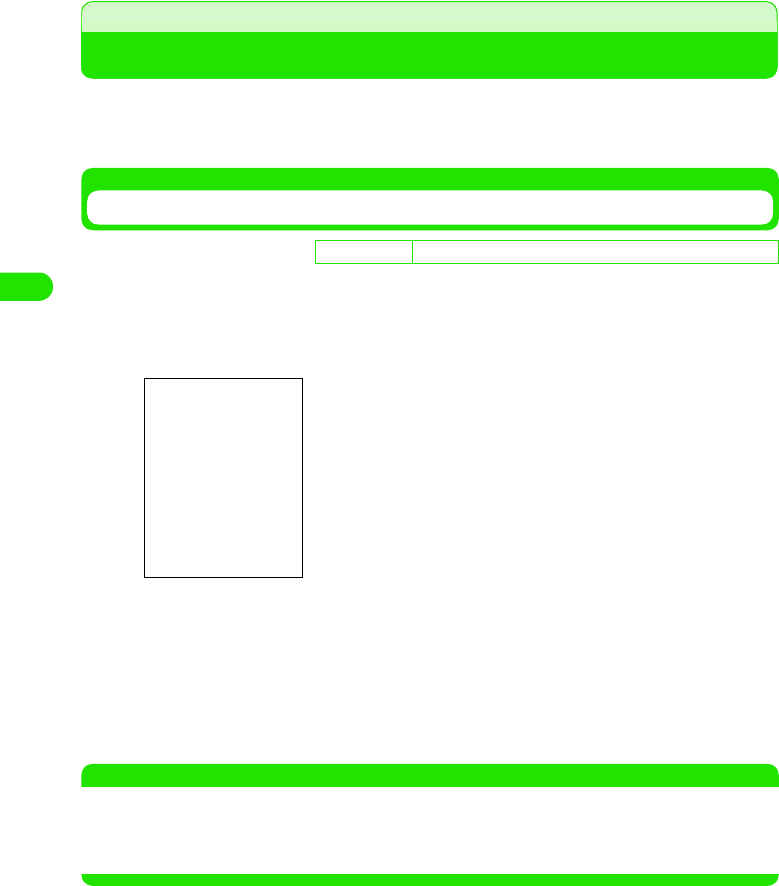
120
Tone/Screen/Light Settings
Tone Settings
Changing Ring Tones
You can set ring tones for incoming voice/video calls and email messages.
• You can also set ring tones individually for incoming calls/messages from contacts stored in FOMA handset
(Handset) Contact.3 P102
Setting Ring Tones for Calls
You can select a ring tone type for incoming voice/video calls as well as for new voicemails.
aTap $$ on the Application Selector bar, and tap Settings y Tones
on the Menu bar
bTap the field to set and select the ring tone
• Tap $$ to hear the selected ring tone.
cTap [Done]
The ring tone is set.
• Tap [Cancel] to cancel the ring tone setting.
NOTE
• When an incoming voice/video call is received from a caller stored in FOMA handset (Handset Contacts),
the ring tone assigned to the contact rings. However, if the caller does not send the Caller ID, the ring tone
assigned in this section rings instead.
• When you set Alert Mode to other than Audio, no ring tone rings.
D
e
f
au
l
t sett
i
ng Voice call: Bells Video call: Harmonics Voicemail: Interlude
Voice call : Select a ring tone for incoming voice calls.
Video call : Select a ring tone for incoming video calls.
Voicemail : Select a ring tone when new voice message is
recorded.
00M1000EN.book 120 ページ 2004年11月24日 水曜日 午前7時56分
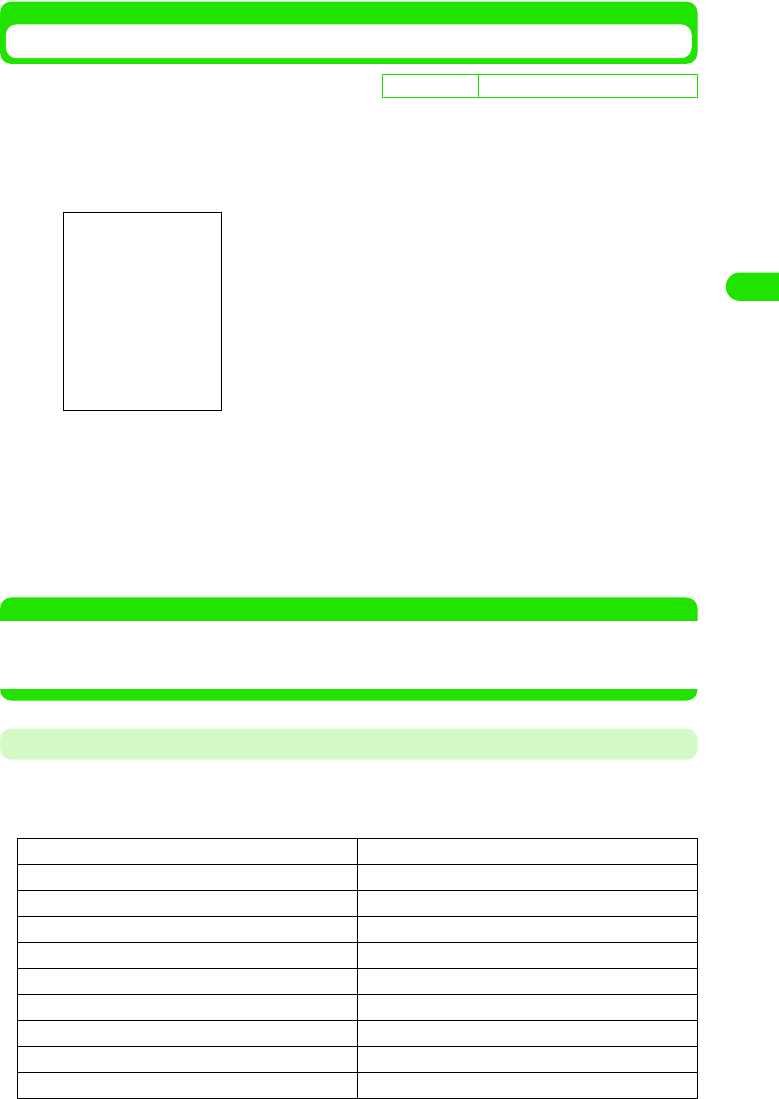
121
Tone/Screen/Light Settings
Setting Ring Tones for Email
You can select a type of ring tone for incoming SMS/email messages.
aTap $$ on the Application Selector bar, and tap Edit y Preferences
on the Menu bar
bTap the field to set and select the ring tone
• Tap $$ to hear the selected ring tone.
cTap [Done]
The ring tone for incoming messages is set.
• Tap [Cancel] to cancel the ring tone setting.
NOTE
• When an incoming email/SMS message is received from a caller stored in Contacts (FOMA handset), the
ring tone assigned to the contact rings.
• When you set Alert Mode to other than Audio, no ring tone rings.
Ring Tone List
In your FOMA handset, the following ring tones for incoming calls/messages are preinstalled.
• You can install new ring tones for incoming calls/messages.
• File names that are too long to display end in "...".
De
f
ault sett
i
ng Email: Random SMS: Bits_n_Bytes
(Your subscribed email account ID)
: Select a ring tone for incoming email messages.
SMS : Select a ring tone for incoming SMS messages.
• If you have stored multiple email accounts, all account IDs are
displayed.
1812_Overture.mid Interlude.mid
Alert.mid Mandolin_Concerto.mid
Also_Sprach_Zarathustra.mid Moonlight_Sonata.mid
Bells.mid Polonaise_in_A_Flat.mid
Big_Brass.mid Provincial.mid
Bits_n_Bytes.mid Random.mid
Blues.mid Rondo_ala_Turca.mid
Boogie_Swing.mid Snaggle.mid
Clair_de_Lune.mp3 Sonata_in_C.mid
Cosmic.mid Standard.mid
00M1000EN.book 121 ページ 2004年11月24日 水曜日 午前7時56分
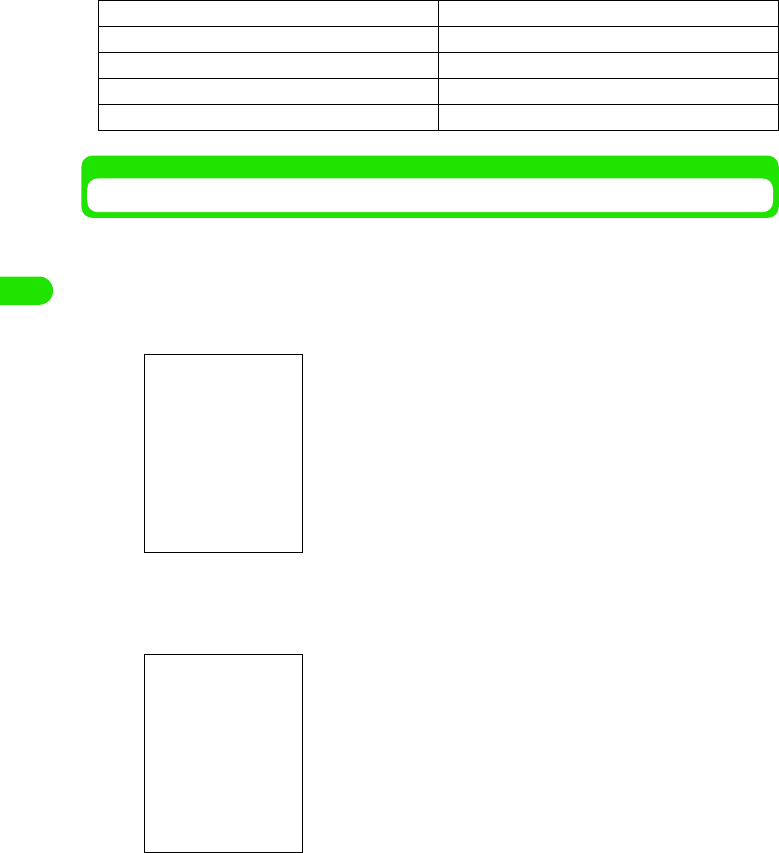
122
Tone/Screen/Light Settings
Installing Melodies as Ring Tones
To set downloaded melodies as ring tones for incoming calls/messages, you need to store the
melodies in Ringtune Manager as ring tones.
aTap $$ y $$ on the Application Selector bar, and tap General tab
y Ringtune Manager tab on the Control panel screen
bTap [Install]
cTap the melody to store
The melody is selected.
• Tap Folder to select a folder.
• Tap a melody 3 $$ to hear the selected melody. Tap $$ to stop.
dTap [Select]
The melody is stored.
• Tap [Cancel] to cancel storing.
Cumparsita.mid Symphony_in_G_Minor.mid
Ding.mid The_Islands.mp3
Door_Bell.mid Triads.mid
Flight_of_Bumblebee.mid Up_and_Down.mid
Harmonics.mid Wind_Chimes.mid
Ring tone
Ringtune Manager
screen
File size
Available space
Displays the name of the melody folder.
Displays melodies available for ring tones.
• Tap [Send] to send the ring tone via email or Bluetooth.
3 P235, P261, P384
00M1000EN.book 122 ページ 2004年11月24日 水曜日 午前7時56分
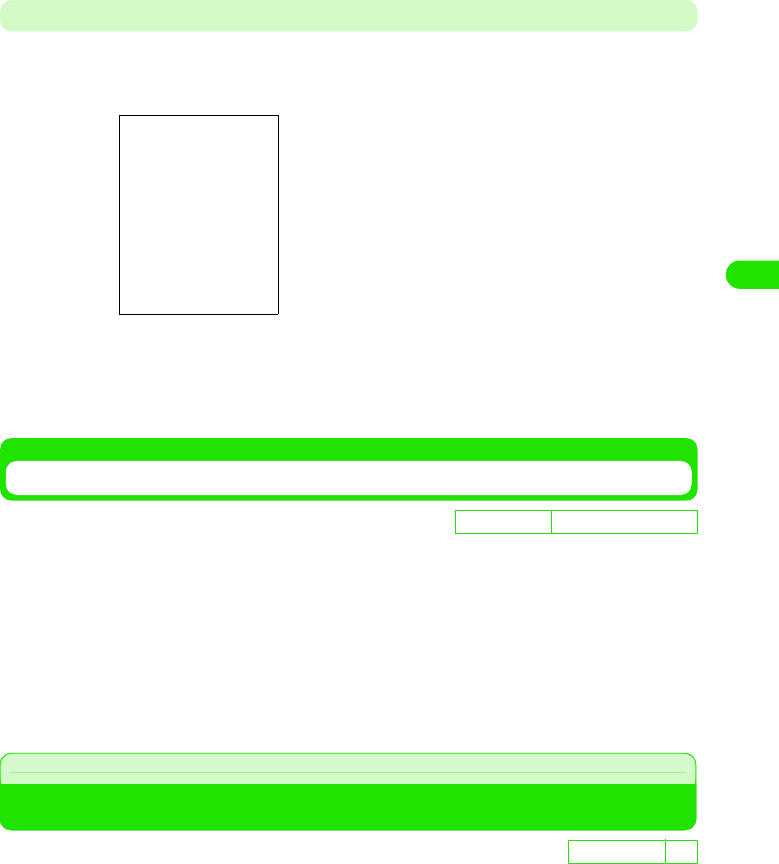
123
Tone/Screen/Light Settings
Deleting Ring Tones
You can delete a ring tone.
aTap the ring tone y [Delete] on the Ringtune Manager screen
bTap [Yes]
Deletes the selected ring tone.
• Tap [No] to cancel deleting.
Muting Ring Tones
When you set Alert Mode to Silent, your FOMA handset makes no ring tones for incoming calls/
messages.
aTap $$ on the Status bar, and tap $$ of Silent on the Alert mode
screen
The Alert Mode is set to Silent and $$ is displayed on the Status bar.
• Tap $$ of Vibrator to vibrate the FOMA handset for incoming calls/messages as you tap
$$ of Audio to ring the ring tones.
Adjust Volume
Adjusting the Volume for Ring Tones
You can adjust the volume of ring tones for incoming calls/messages to any of 8 levels.
You can also set the volume to silent mode.
• How to operate 3 P124
De
f
ault sett
i
ng Alert Mode: Audible
D
e
f
au
l
t sett
i
ng 4
00M1000EN.book 123 ページ 2004年11月24日 水曜日 午前7時56分
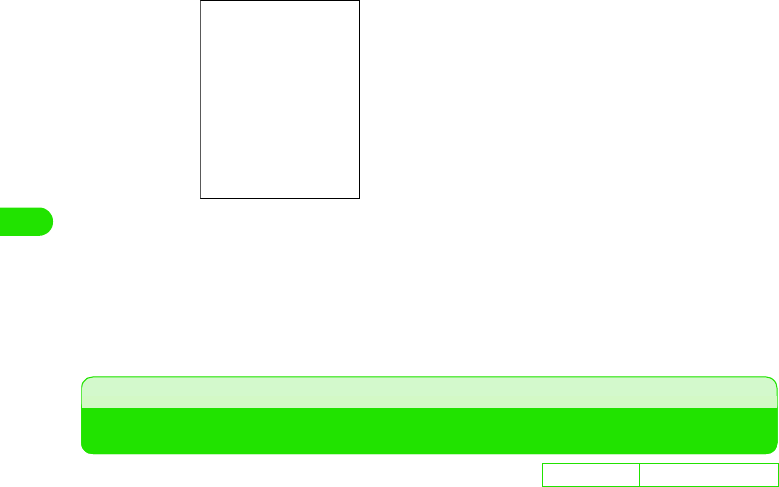
124
Tone/Screen/Light Settings
aTap $$ y $$ on the Application Selector bar, and tap the Handset
tab y Sound tab on the Control panel screen
bTap Ringer and select the volume
• You can select from 0 (Silent) to 8 (Maximum).
cTap [Done]
The ring tone volume is set.
Vibrator
Vibrating Your FOMA Handset for Incoming Calls or Alarm
When you set Alert Mode to Vibrate, your FOMA handset vibrates to indicate incoming calls/
messages.
• Do not leave your FOMA handset on the desk when the vibrator is set. The FOMA handset may fall off when
it vibrates.
aTap $$ on the Status bar, and tap $$ of Vibrate on the Alert mode
screen
The Alert Mode is set to Vibrate, and $$ is displayed on the Status bar.
• Tap $$ of Silent to mute the FOMA handset for incoming calls/messages as you tap $$
of Audio to ring the ring tones.
De
f
ault sett
i
ng Alert Mode: Audio
00M1000EN.book 124 ページ 2004年11月24日 水曜日 午前7時56分
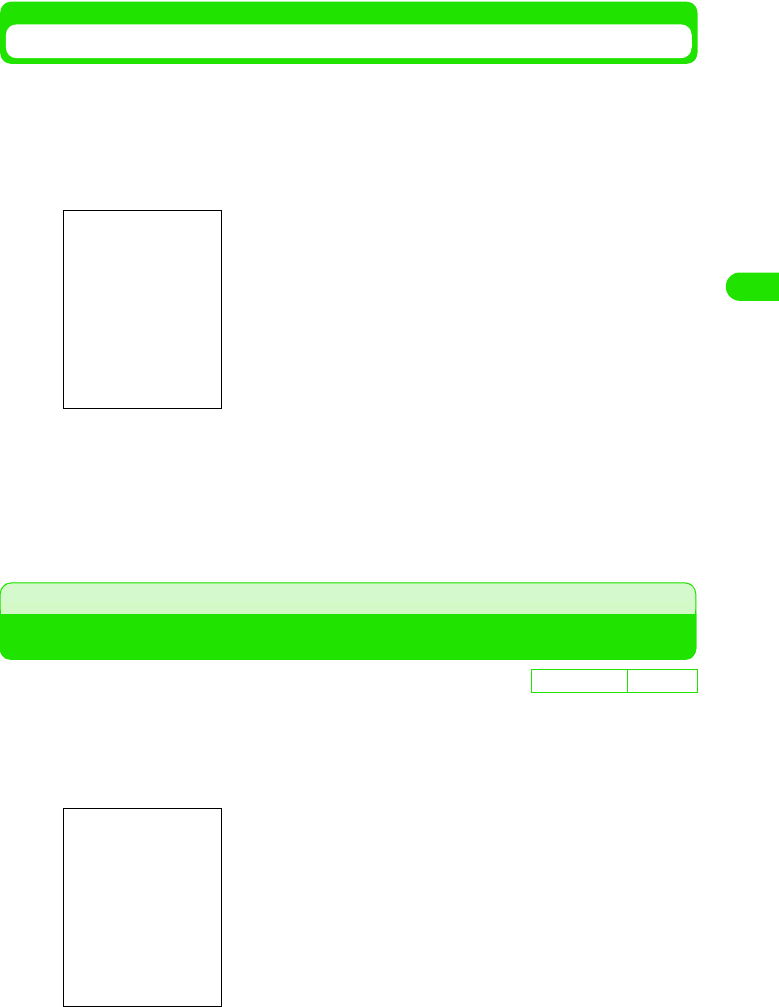
125
Tone/Screen/Light Settings
Setting a Vibrate Pattern
You can select from the different vibrate patterns provided.
aTap $$ y $$ on the Application Selector bar, and tap the General
tab y Ringtune Manager tab on the Control panel screen, and then
on the Ringtune Manager screen, tap the Vibrate tab
bTap the vibrate pattern to use
• Tap the vibrate pattern and tap $$ to test the pattern. Tap $$ to stop vibration.
cTap [Done]
• The vibrate pattern is set.
Keypad Tones
Setting Keypad Tones
You can select keypad sound in the Phone number entry screen.
aTap $$ on the Application Selector bar, and tap Settings y Tones
on the Menu bar
bTap $$ of the sound to set on the Keypad tones
cTap [Done]
De
f
ault sett
i
ng Normal
Normal: Normal keypad tone.
Beep : Beep tone.
Silent : Keypad tone is muted.
00M1000EN.book 125 ページ 2004年11月24日 水曜日 午前7時56分
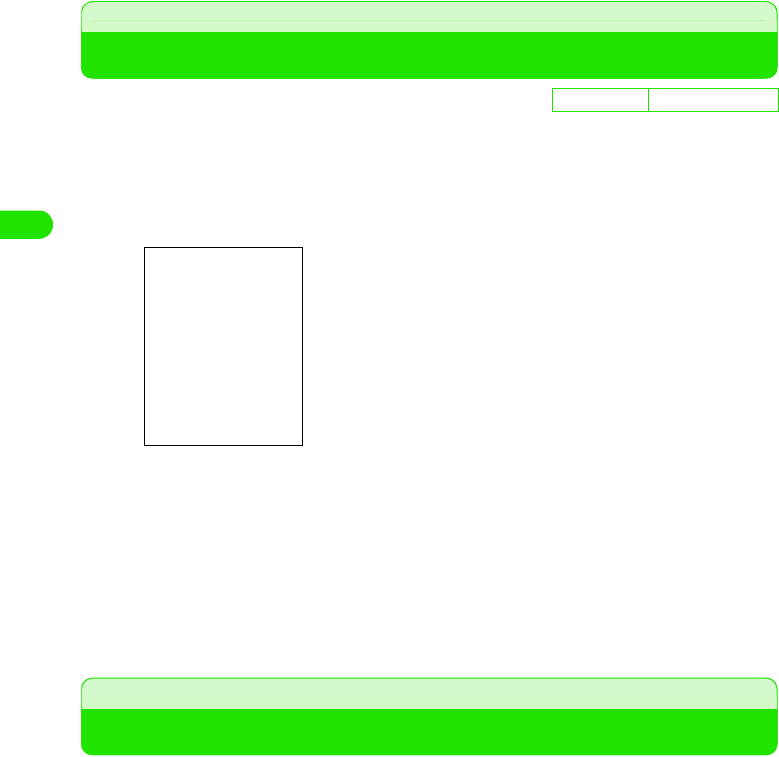
126
Tone/Screen/Light Settings
The keypad tone is set.
• Tap [Cancel] to cancel the keypad tone setting.
Audible Timer
Sounding the Audible Timer during a Call
You can set your FOMA handset to alert you with the Audible timer when the set time has
elapsed during a call. You can also use the repetitive alarm function.
aTap $$ on the Application Selector bar, and tap Settings y Call
tracking on the Menu bar
bTap Audible timer and select the time
• Tap [OFF] to mute the Audible timer.
cTap $$ of Repetitive
• If you do not tap $$, the alarm plays only once at a set time.
dTap [Done]
The Audible timer is set.
Manner Mode
Muting Sounds Made by Your FOMA Handset
You can set this function to avoid disturbing people around you by muting the sounds made by
your FOMA handset such as ring tones, keypad tones and tap tones.
• You can customize operations during Manner Mode. 3 P129
aPress b for 1+ seconds in idle state
The Manner Mode is set.
• $$ is displayed on the Status bar.
1To cancel Manner Mode
Press b for 1+ seconds in idle state
The Manner Mode is canceled and $$ is displayed on the Status bar.
D
e
f
au
l
t sett
i
ng Audible Timer: OFF
Audible Timer : Sets the time to play the Audible timer.
Repetitive : Plays the repetitive alarm for all recurring times
you set.
00M1000EN.book 126 ページ 2004年11月24日 水曜日 午前7時56分
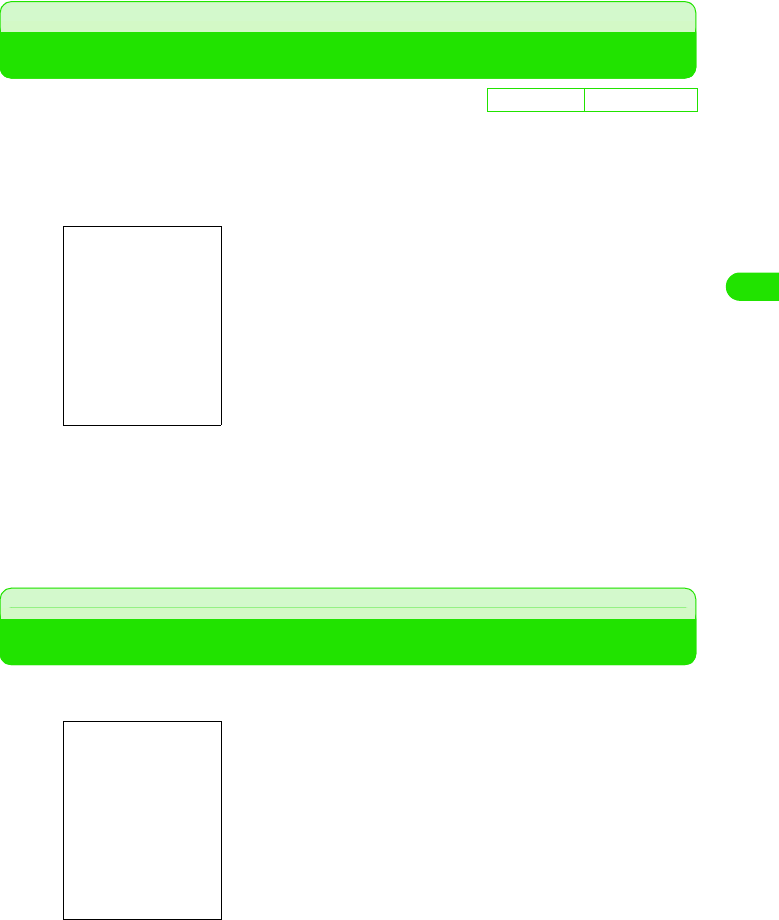
127
Tone/Screen/Light Settings
Original Manner Mode
Personalizing Manner Mode
You can customize operations while Manner Mode is set.
aTap $$ y $$ on the Application Selector bar, and tap the Handset
tab y Manner Mode tab on the Control panel screen
bTap $$ of the item to set
cTap [Done]
The operations during Manner Mode are set.
• Tap [Cancel] to cancel the settings.
Home Screen
Personalizing Home Screen
You can customize the display of the Home screen to show new messages and application
shortcuts. To view the Home screen, tap $$ on the Application Selector bar.
De
f
ault sett
i
ng All items: $$
Mute Ring tone : Disables ring tones.
Mute Vibrator : Disables the vibrator.
Increase Microphone gain: Sensitizes the microphone so that
the other party can hear you easily
even when you talk in a small
voice.
Mute Keypad tones : Disables keypad tones.
Mute Low Battery alert : Disables the low battery alert.
Wallpaper
Home screen
Calendar
Time
Message Area
Application Shortcuts
00M1000EN.book 127 ページ 2004年11月24日 水曜日 午前7時56分
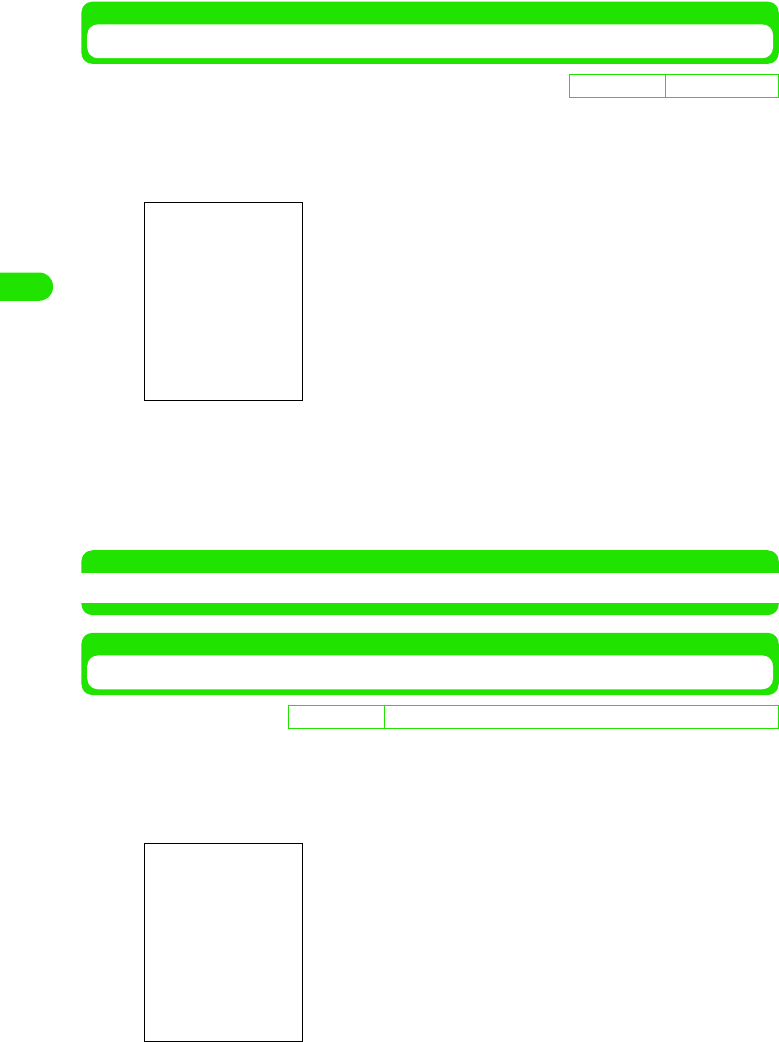
128
Tone/Screen/Light Settings
Setting Message Area View
You can display information you want in your Message Area such as the number of new
messages and tasks you have in the To do list 3 P42
aTap Home y Preferences on the Menu bar on the Home screen
bTap $$ of the item to set
cTap [Done]
The Message Area in the Home screen shows the items you set.
• Tap [Cancel] to cancel the settings
NOTE
• Tap an item on the Message Area on the Home screen to activate the corresponding application.
Setting Applications to Shortcut Key
You can set your favorite applications to the shortcut keys on the Home screen.
aTap Home y Preferences on the Menu bar on the Home screen, and
tap the Application tab on the Preferences screen
De
f
ault sett
i
ng All items: $$
Email : Shows the number of unread Email messages.
Voice : Shows the number of new voice messages.
SMS : Shows the number of unread SMS messages.
Calendar : Shows the number of appointments of the day.
To do list : Shows the number of active tasks in your To do
list.
• How to operate 3 P129
D
e
f
au
l
t sett
i
ng Application 1:Video Application 2:Image Application 3:Music
Application 1 : Creates a shortcut to an application on the left
icon.
Application 2 : Creates a shortcut to an application on the
middle icon.
Application 3 : Creates a shortcut to an application on the right
icon.
• How to operate 3 P129
00M1000EN.book 128 ページ 2004年11月24日 水曜日 午前7時56分
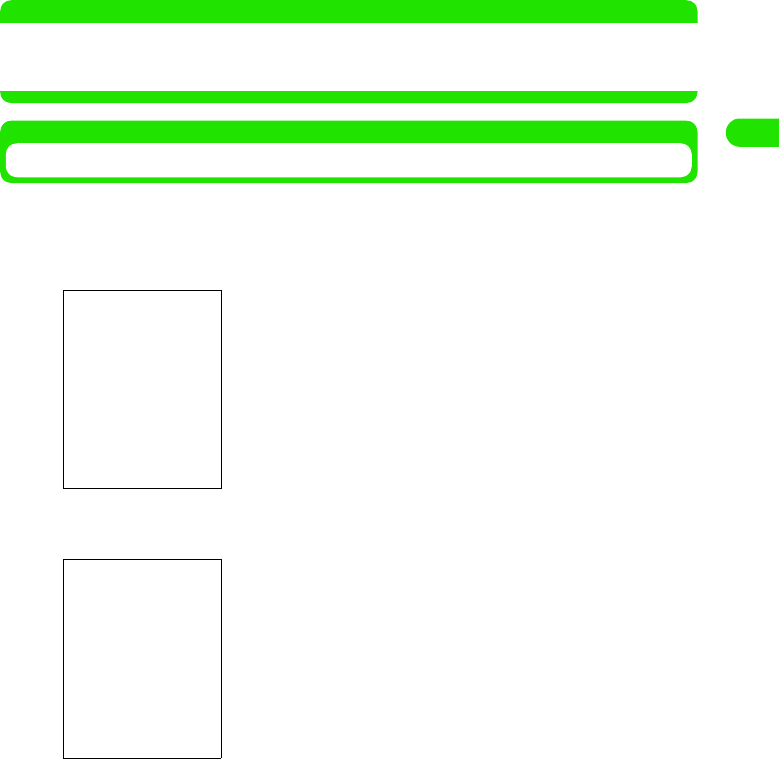
129
Tone/Screen/Light Settings
bTap any of Applications 1, 2 or 3 and select the application to be
linked to the shortcut
cTap [Done]
The application is linked to the shortcut key and the corresponding icon is displayed.
• Tap [Cancel] to cancel the settings.
NOTE
• When you set an application you installed to the shortcut key, $$ appears as the shortcut key icon on the
Home screen.
• Tap the shortcut key on the Home screen to activate the application you linked.
Setting the Wallpaper
You can set an image you captured or downloaded to display in the background of the Home
screen.
aTap Home y Wallpaper on the Home screen on the Menu bar
bTap [Change]
cTap the image you want to set as the wallpaper
The image is selected.
• Tap Folder to select a folder.
• Tap $$ of List to switch to list display. Tap $$ of Thumbnail to switch to thumbnail display.
dTap [Select]
The wallpaper is set.
• How to operate 3 P129
The name of the image folder is displayed.
Images available for the wallpaper are displayed.
• Tap [Default] to reset to the default image.
00M1000EN.book 129 ページ 2004年11月24日 水曜日 午前7時56分
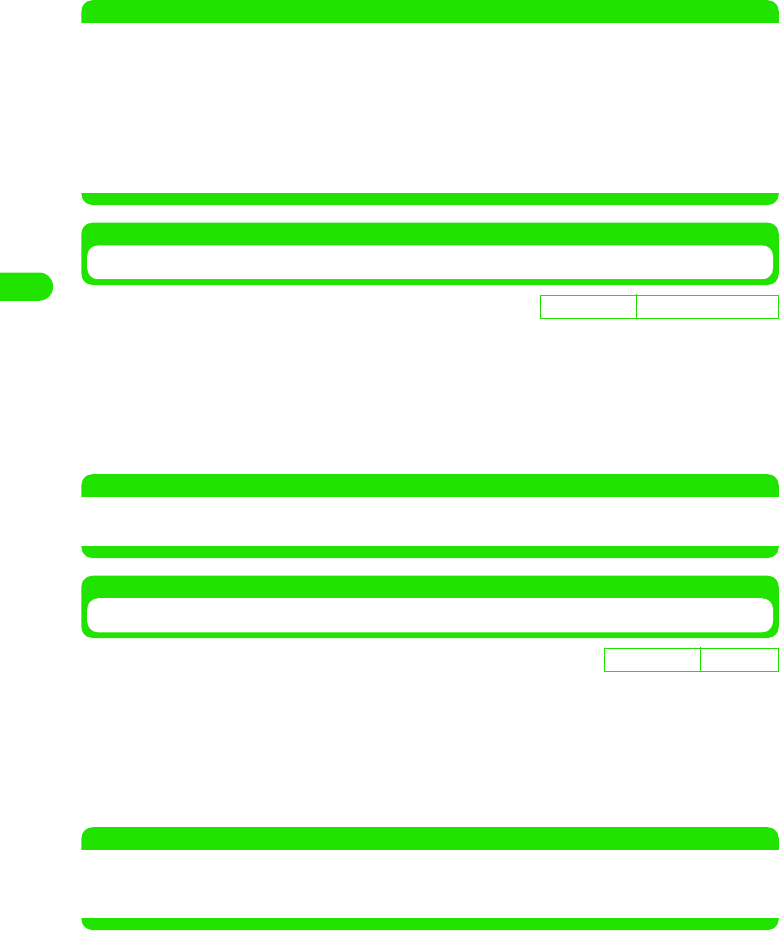
130
Tone/Screen/Light Settings
NOTE
• You can set the following images for the wallpaper:
• If size varies between the selected image and the wallpaper, the image is automatically adjusted to the
wallpaper size.
• The CD-ROM accompanying your FOMA handset contains images for the wallpaper. To set the images to
the wallpaper, install them to the FOMA handset.
Setting the Calendar
You can display the Calendar on the Home screen.
aTap Home y Turn calendar on on the Home screen on the Menu bar
The Calendar is displayed on the Home screen.
• How to operate 3 P129
• To hide the Calendar, tap Home 3 Turn calendar off on the Menu bar.
NOTE
• You can see your Calendar entries in several views. 3 P334
• Tap Calendar on the Home screen to open the calendar screen and add a Calendar entry.
Showing the Time and Date
You can display the time on the Home screen.
aTap Home y Turn time on on the Home screen on the Menu bar
The time appears on the Home screen.
• How to operate 3 P129
• To hide the time, tap Home y Turn time off on the Menu bar.
NOTE
• You can see your clock in several views. 3 P142
• Tap Time on the Home screen to open the Date and time screen. You can set various clock settings including
the Date and time, clock views and alarm.
File format : GIF, JPEG, BMP, WBMP, PNG
Image size : 1280 x 1280 pixels
File size : Up to 4.6 MB
D
e
f
au
l
t sett
i
ng Turn calendar off
D
e
f
au
l
t sett
i
ng Hide time
00M1000EN.book 130 ページ 2004年11月24日 水曜日 午前7時56分
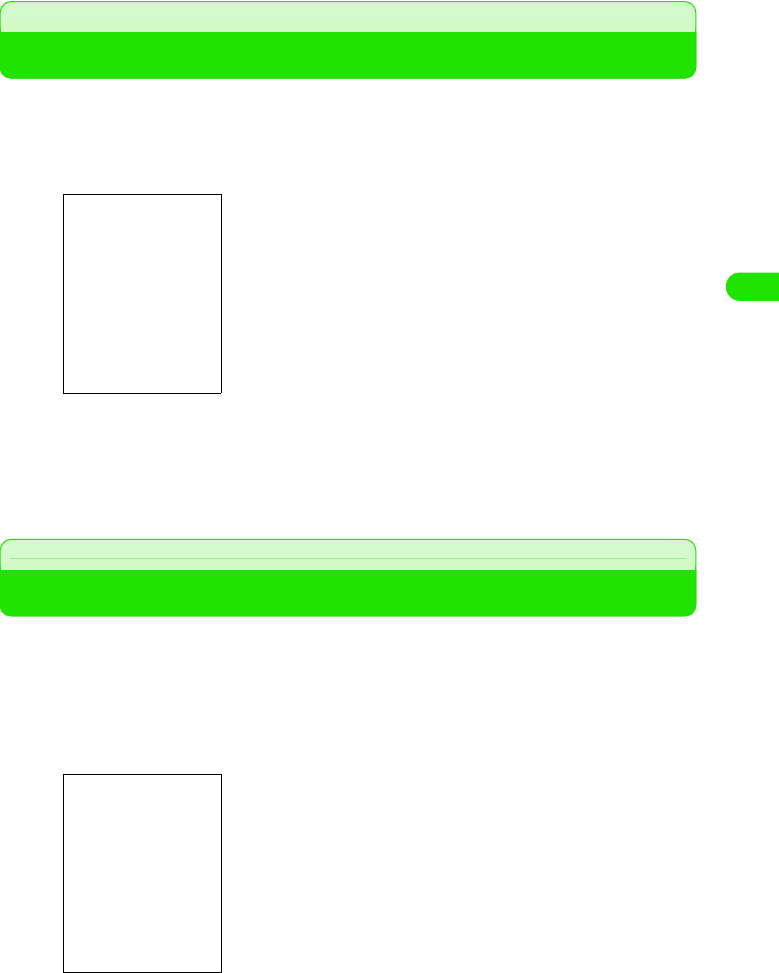
131
Tone/Screen/Light Settings
Adjusting the Screen Brightness
You can adjust the backlight brightness for the display.
aTap $$ y $$ on the Application Selector bar, and tap the Handset
tab on the Control panel screen y Screen
bDrag the slider to the desired brightness
cTap [Done]
The screen brightness is adjusted.
Adjusting the Touch Screen Calibration
You can set the calibration between the tapping position of the stylus and the area recognized by
the touch screen.
• When you turn on your FOMA handset for the first time, the calibration screen is displayed. 3 P58
aTap $$ y $$ on the Application Selector bar, and tap Handset y
Screen y Calibrate on the Control panel screen
bTap the center of the circles from 1 to 3 in sequence
•Press 9 to stop calibration.
•Press 1 to reset to the default settings.
00M1000EN.book 131 ページ 2004年11月24日 水曜日 午前7時56分
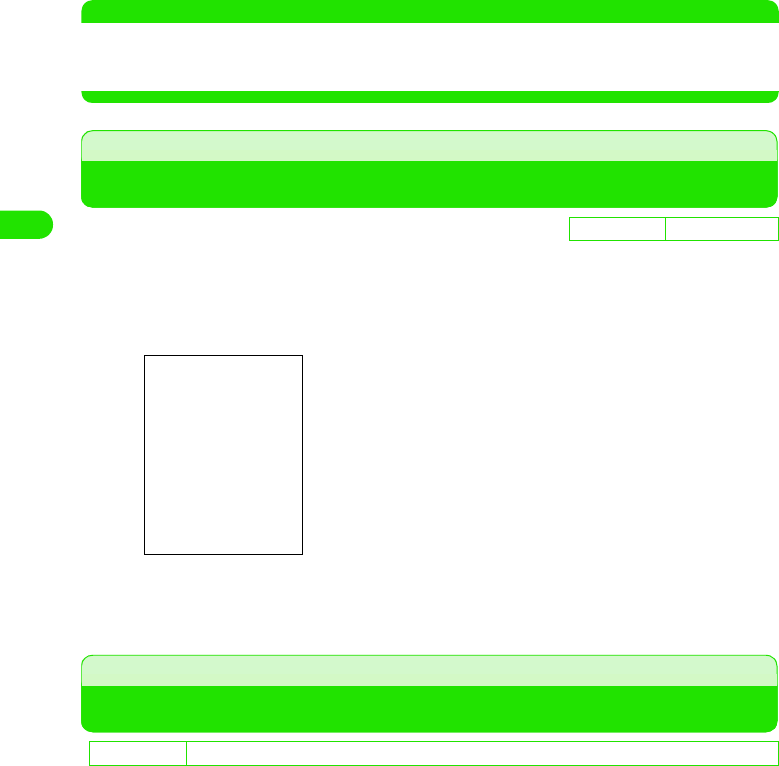
132
Tone/Screen/Light Settings
cTap [Done]
The screen calibration is set.
NOTE
• When calibrating, avoid tapping a point far from the center of the circle. Applications may not operate
accurately. Adjust the screen calibration again.
• Pressing h for 10 seconds also opens the calibration screen.
Call tracking
Displaying Call Duration
You can display the duration of a call on the talking screen.
aTap $$ on the Application Selector bar, and tap Settings y Call
tracking on the Menu bar
bTap Show, and then tap OFF/Time
The Call tracking is set.
Setting the Power Saving Options
You can set the options of Power saving mode such as the time to turn off the backlight or screen
display. You can also configure to cancel Power saving mode by tapping the touch screen.
De
f
ault sett
i
ng Show: time
Show : Shows/hides the duration on the talking screen.
D
e
f
au
l
t sett
i
ng Power down screen: After 1 minute Switch off light: After 30 seconds Display on: ON Status LED: $$
00M1000EN.book 132 ページ 2004年11月24日 水曜日 午前7時56分
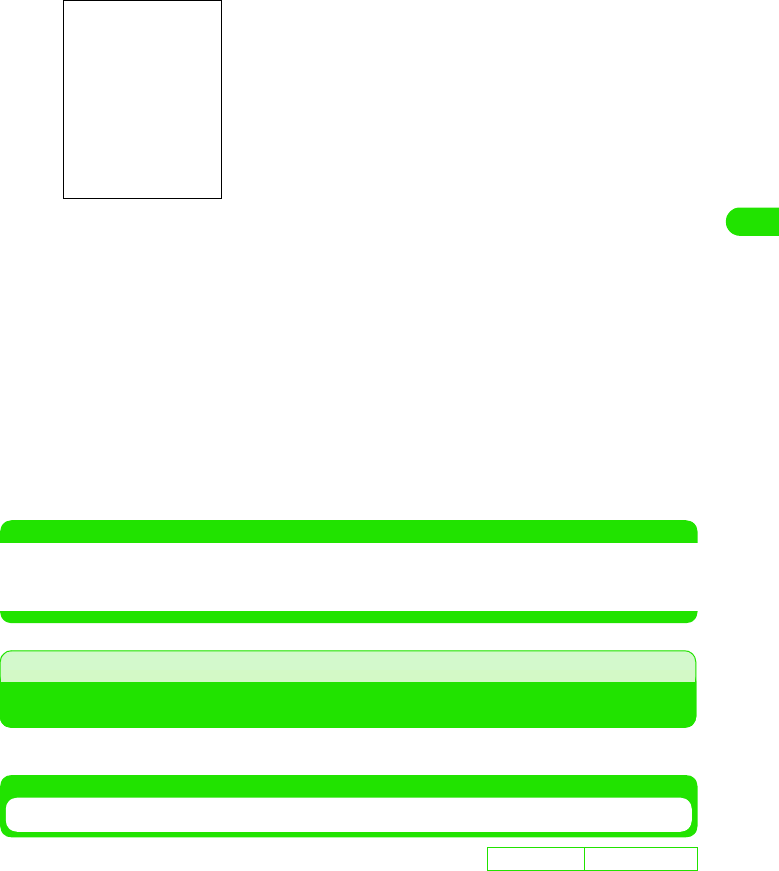
133
Tone/Screen/Light Settings
aTap $$ y $$ on the Application Selector bar, and tap Handset tab
y Power on the Control panel screen
bTap Power down screen to select the time to turn off
cTap Switch off light to select the time to turn off
dTap $$ of Display on
• If you tap $$, tapping the touch screen does not cancel Power saving mode. However,
pressing a key cancels the mode.
eTap $$ of Status LED
• Tap $$ to turn the Status LED on, tap $$ to turn it off.
fTap [Done]
The Power saving mode options are set.
NOTE
• About Power saving mode P42
• The time for Switch off light must occur before Power down screen. Set the same time as Power down screen or
shorter time.
Switching the Application Launcher View
You can change the views and background of the Application Launcher.
Changing an Application Launcher View Style
You can see applications to be displayed on the Application Launcher as icons or as a list.
Power down screen
: Selects the time to turn off the display.
Switch off light: Selects the time to turn off the backlight.
Display on : Configure to enable tap operation to cancel
Power saving mode.
Status LED : Sets the Status LED to turn ON/OFF.
D
e
f
au
l
t sett
i
ng View as icons
00M1000EN.book 133 ページ 2004年11月24日 水曜日 午前7時56分
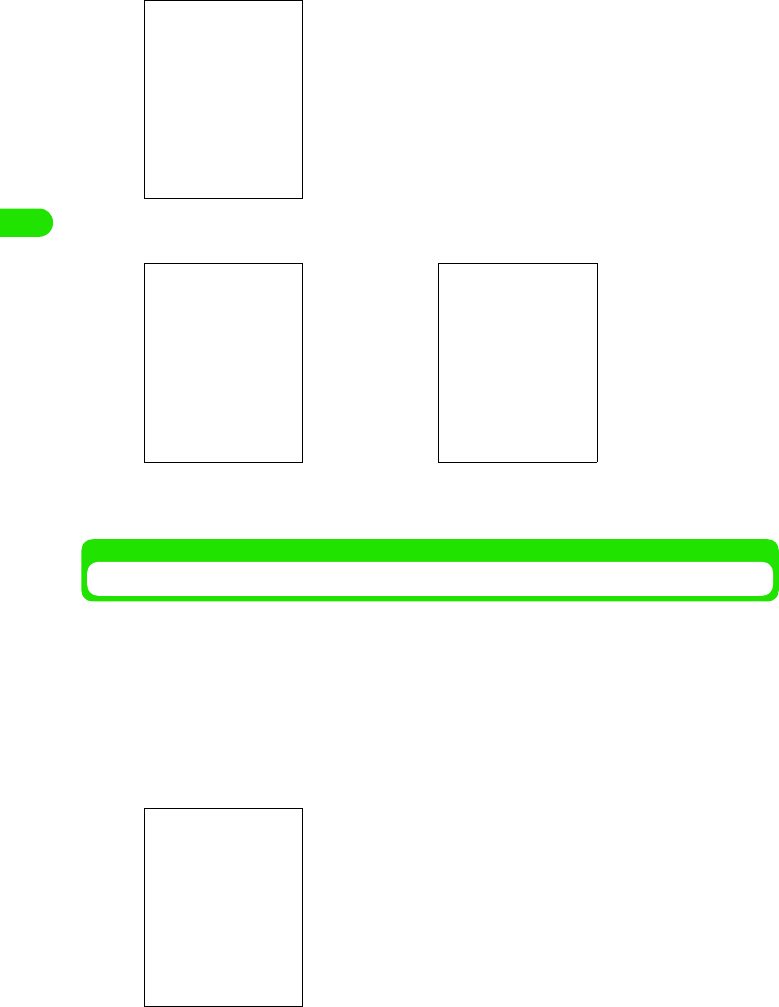
134
Tone/Screen/Light Settings
aTap $$ on the Application Selector bar, and tap View on the Menu
bar
bTap $$ of View as icons/Show as list
• The view of the Application Launcher is set.
Setting the Background for Application Launcher
You can set an image you captured or downloaded to display as the background of the
Application Launcher.
aTap $$ on the Application Selector bar, and tap View y Appearance
on the Menu bar
bOn the display setting screen, tap Background and then tap Find
image
View as icons Show as list
The name of the image folder is displayed.
Images available for the background are displayed.
• Tap [None] to display no background.
• If you have previously set an image as the background, this
image is also displayed.
00M1000EN.book 134 ページ 2004年11月24日 水曜日 午前7時56分
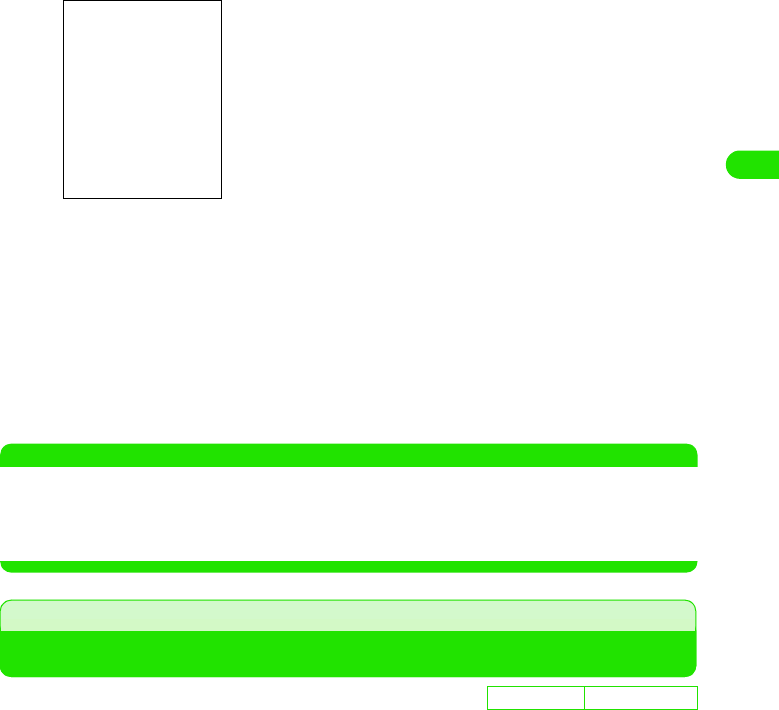
135
Tone/Screen/Light Settings
cTap the image you want to set as the background
• Tap Folder to select a folder.
• Tap $$ of List to display as a list, tap $$ of Thumbnail to display thumbnails.
dTap [Select]
eAdjust the image display
The following operations can be performed.
• Drag the slider up/down to enlarge/reduce the image.
• If the image is larger than the screen, drag the image up/down or left/right to adjust its
position.
• Tap $$ of Tile to tile and display images smaller than the screen.
fTap [Done]
The background is set.
NOTE
• You can set the following images for the background:
Changing the Phone Number Entry Screen Settings
You can change the design (skin) of the Phone number entry screen.
• Your FOMA handset contains Default only. To change the skin, you have to obtain your desired skin by
downloading it from the Internet.
File format : GIF, JPEG, BMP, WBMP, PNG
Image size : 1280 x 1280 pixels
File size : Up to 4.6 MB
De
f
ault sett
i
ng Skin: Default
The selected image is displayed.
Slider
00M1000EN.book 135 ページ 2004年11月24日 水曜日 午前7時56分
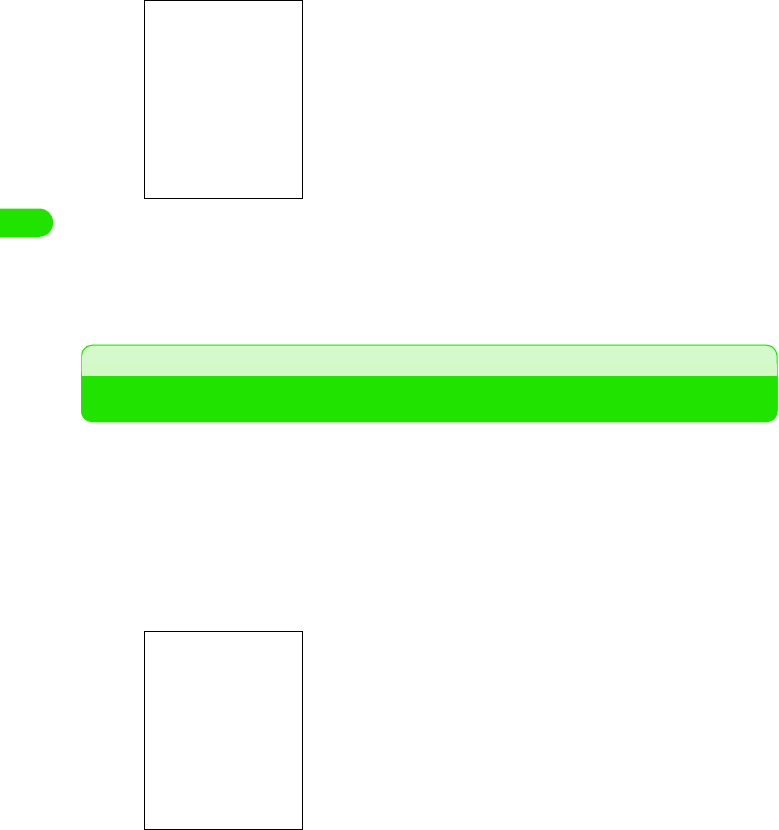
136
Tone/Screen/Light Settings
aTap $$ on the Application Selector bar, and tap Settings y Show on
the Menu bar
bTap Skin to select the skin
cTap [Done]
The design of Phone number entry screen is changed.
Setting Display for Numerical Values
You can set how your FOMA handset shows numerical information such as distance, currency
and decimal points.
• The FOMA handset shows numerical information in the format set here only with compatible applications.
Your FOMA handset contains no compatible applications at time of purchase.
aTap $$ y $$ on the Application Selector bar, and tap the General
tab y International tab on the Control panel screen, and then tap
the Numbers tab on the International screen
bTap Set and select the display format
The unit and display format are set.
• When you tap Currency, enter the name/symbol of the currency.
Long distance : Selects the unit for long distance between the
yard-pound and metric systems.
Short distance: Selects the unit for short distance between the
yard-pound and metric systems.
Decimal separator
: Selects how to show decimals.
Thousands separator
: Selects how to separate thousands.
Currency : Enters the name/symbol of the currency.
Symbol position
: Positions the currency (name/symbol) set in
Currency.
00M1000EN.book 136 ページ 2004年11月24日 水曜日 午前7時56分
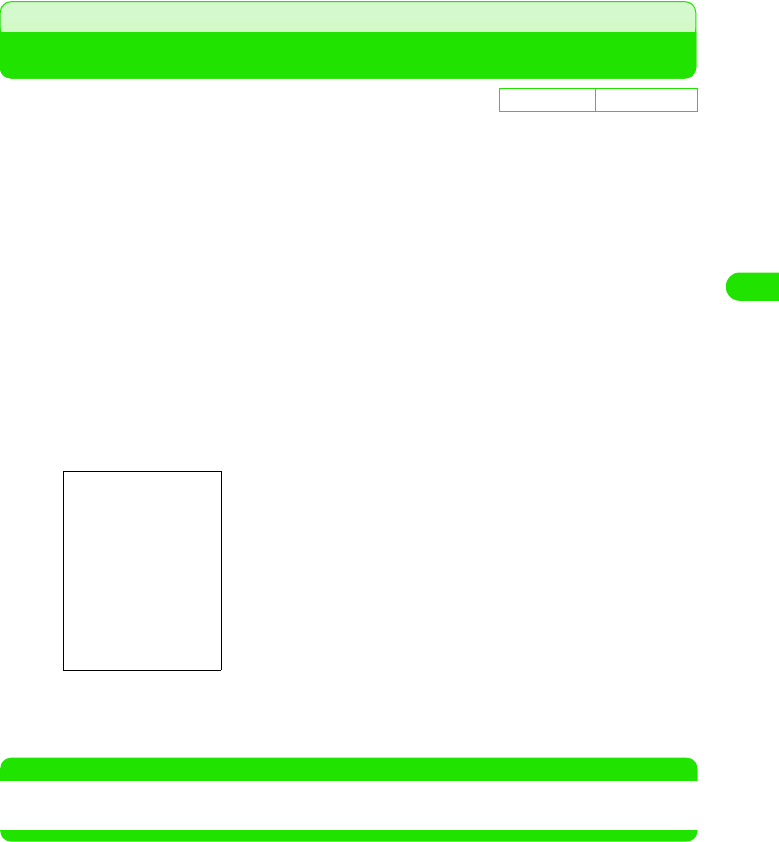
137
Tone/Screen/Light Settings
Zooming in/out the Display
You can enlarge/reduce the display size of characters and icons on the screen for the following
applications:
• You can change the display size for the following application:
- Browser (Only for bookmarks and while displaying stored pages)
-Email
- Music (Not available while displaying details)
- Video (Only while displaying list)
- Contacts
- Calendar (Only for Day view)
-Notes
- To do list (Only while displaying list)
- SyncML
<Example: Changing the display size of the Contact list screen>
aTap $$ on the Application Selector bar, and tap Edit y Zoom on
the Menu bar
bTap $$ of the desired size, and then tap [Done]
Display size is set.
NOTE
• Turning the power off does not reset the configured display size setting you set.
• The size of characters is changed only when the Language Selection is set to English.
De
f
ault sett
i
ng Zoom: Middle
Small : Zooms out.
Middle : Normal display.
Large : Zooms in.
• To zoom in/out from the other applications, tap Edit y Zoom on
the Menu bar.
00M1000EN.book 137 ページ 2004年11月24日 水曜日 午前7時56分
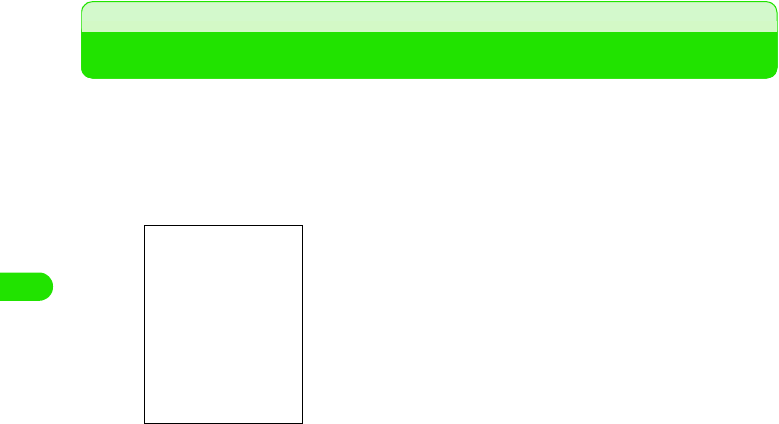
138
Tone/Screen/Light Settings
Clock Settings
Setting the Time and Date
You can change the display format of date and time for the Home screen.
aTap $$ y $$ on the Application Selector bar, and tap the General
tab y Date and Time on the Control panel screen, and then tap the
Format tab on the Date and Time screen
bTap the field to set and select the display format
The display format is set.
• When you tap Time format, tap $$ of the desired display format.
Date format : Sets the date format.
Date separator: Selects how to delimit months and days.
Time format : Selects from the 12-hour and 24-hour format.
Time separator
: Selects how to delimit hours, minutes and
seconds.
00M1000EN.book 138 ページ 2004年11月24日 水曜日 午前7時56分
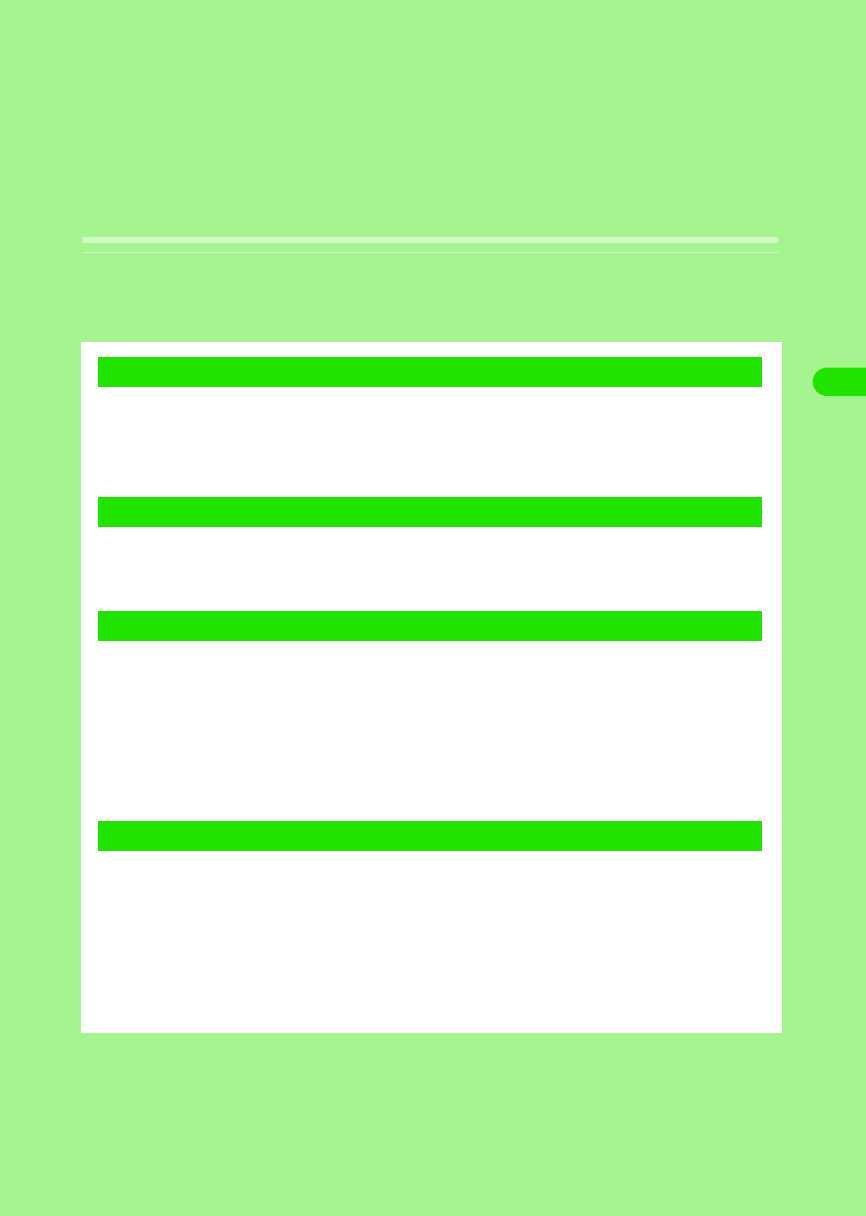
139
Safety Settings
Security Codes Used for FOMA handset . . . . . . . . . . . . . . . . . . . . . . . . . . . . 140
Changing Handset Security Code <Handset Security Code>. . . . . . . . . . . . 141
Setting PIN . . . . . . . . . . . . . . . . . . . . . . . . . . . . . . . . . . . . . . . . . . . . . . . . . . . . . 143
Unblocking PIN . . . . . . . . . . . . . . . . . . . . . . . . . . . . . . . . . . . . . . . . . . . . . . . . . 145
About Lock Functions . . . . . . . . . . . . . . . . . . . . . . . . . . . . . . . . . . . . . . . . . . . 147
Preventing Unauthorized Use <All Lock>. . . . . . . . . . . . . . . . . . . . . . . . . . . . 147
Preventing Incoming/Outgoing Calls and Messages <Self Mode> . . . . . . . 149
Rejecting Calls from Specified Numbers <Reject Call>. . . . . . . . . . . . . . . . . 149
Making Calls to Specified Numbers Only <Fixed Dialling>. . . . . . . . . . . . . . 151
Rejecting Calls with No Caller ID <Call Setting w/o ID> . . . . . . . . . . . . . . . . 152
Muting Ring Tone for Calls from Callers Not Stored in Contacts
<Ringless Time Setting>. . . . . . . . . . . . . . . . . . . . . . . . . . . . . . . . . . . . . . . . . . 153
Rejecting Calls from Callers Not Stored in Contacts
<Reject Unknown> . . . . . . . . . . . . . . . . . . . . . . . . . . . . . . . . . . . . . . . . . . . . . . 153
About Other Safety Settings . . . . . . . . . . . . . . . . . . . . . . . . . . . . . . . . . . . . . . 154
1Security Codes
1Restricting Mobile Phone Operations
1Restricting Calls/Messages/Data Transfer
1About Other "Safety Settings"
00M1000EN.book 139 ページ 2004年11月24日 水曜日 午前7時56分
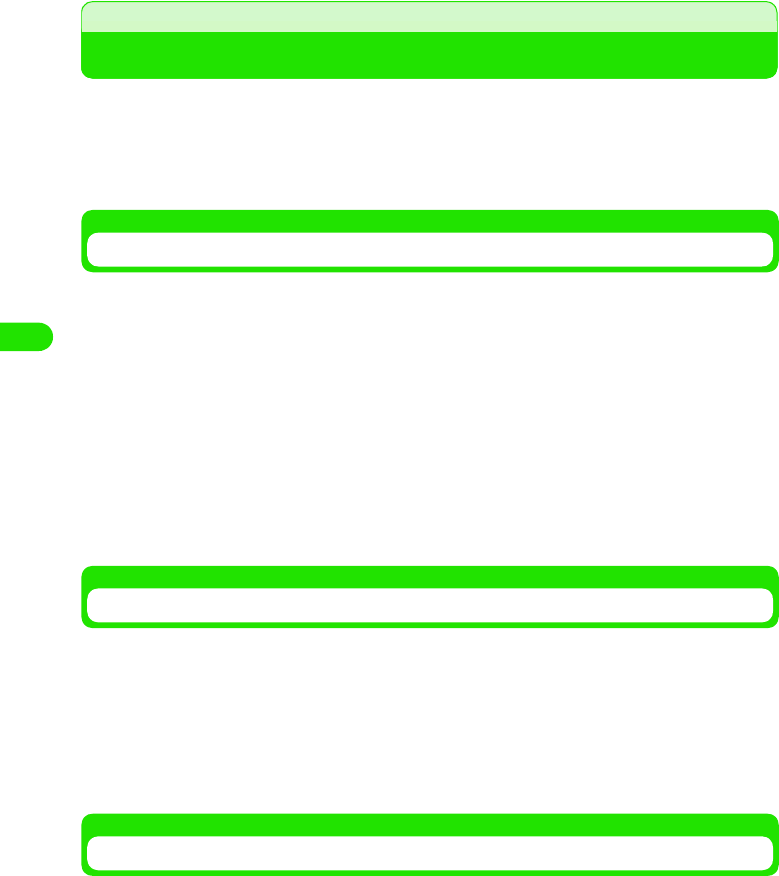
140
Safety Settings
Security Codes Used for FOMA handset
Some FOMA handset functions require security codes. Use appropriate functions or service
passwords for safe use of your FOMA handset.
• If you forget these security codes, you are required to bring your FOMA handset and ID (your driver's license,
etc.) to a DoCoMo shop.
• Change the security codes to prevent tampering. Also, keep a separate record of your security codes.
Handset Security Code
There are 2 security codes for the FOMA handset.
1Handset Security Code
The 1- to 16-digit password set to the FOMA handset to be entered when using the following
functions:
- Unlocking All lock
- Reject Call
- Call Setting w/o ID
- Reject Unknown
You can change Handset Security Code as you desire. 3 P147
1Authentication Password
The 1- to 16-digit password to be entered when using Master Reset/Master Clear.
You can change Authentication Pasword as you desire. 3 P148
Network Security Code
The 4-digit password to be entered when using the Network services or DoCoMo e-sites. You
can specify it at the time of purchase. Be careful never to reveal your Network Security Code to
others.
If you forget your Network Security Code, please contact "General contact" on the back of this
manual. At a DoCoMo shop, your ID such as your driver's license is required for password
renewal. If you already have "User ID" or "Password", you can renew your password at the
DoCoMo e-site via a PC.
* For details on the "DoCoMo e-sites," see the back of this manual.
PIN1/PIN2
The 4- to 8-digit password set to the UIM to be entered when using the following functions:
You can change the PIN (PIN1/PIN2) as you desire. 3 P150
PIN1 : Enter the PIN1 every time when you turn your FOMA handset on for user
authentication. If entered incorrectly, you cannot make or answer calls or
operate communication functions. Your FOMA handset is set to enable
operations without entering the PIN1 by default. 3 P149
PIN2 : Enter the PIN2 when restricting incoming or outgoing calls such as Fixed
Dialling. 3 P158
00M1000EN.book 140 ページ 2004年11月24日 水曜日 午前7時56分
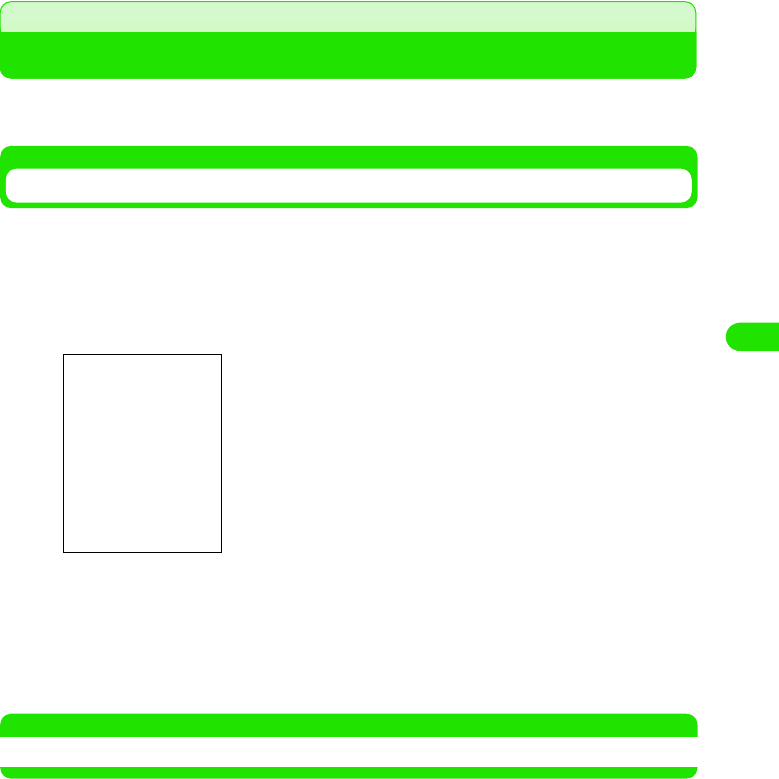
141
Safety Settings
Handset Security Code
Changing Handset Security Code
You can change the 2 types of passwords of your FOMA handset: "Handset Security Code" and
"Authentication Password".
Changing Handset Security Code
No Handset Security Code is set to your FOMA handset by default.
aTap $$ y $$ on the Application Selector bar, and tap the Handset
tab y Password on the Control panel screen, and then tap the
Security tab y Set Security Code on the Password screen
bEnter a new Handset Security Code y tap [Done]
• The screen with the new Handset Security Code entered appears.
cEnter again the new Handset Security Code y tap [Done]
• The Handset Security Code is changed.
NOTE
• You can also set the Handset Security Code during function settings such as Reject Call.
00M1000EN.book 141 ページ 2004年11月24日 水曜日 午前7時56分
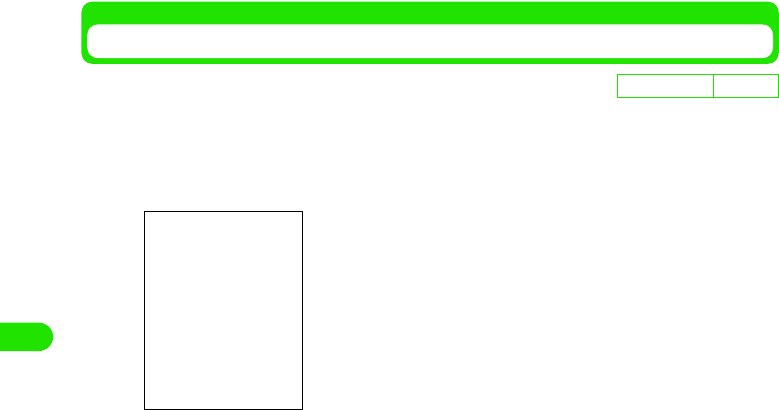
142
Safety Settings
Changing Authentication Password
aTap $$ y $$ on the Application Selector bar, and tap the Handset
tab y Password on the Control panel screen, and then tap the
Security tab ySet Authentication Password on the Password screen
bEnter your current Authentication Password y tap [Done]
• The New password entry screen appears.
cEnter a new Authentication Password y tap [Done]
• The screen with the new Authentication Password entered appears.
dEnter again the new Authentication Password y tap [Done]
• The Authentication Password is changed.
De
f
ault sett
i
ng 000000
00M1000EN.book 142 ページ 2004年11月24日 水曜日 午前7時56分
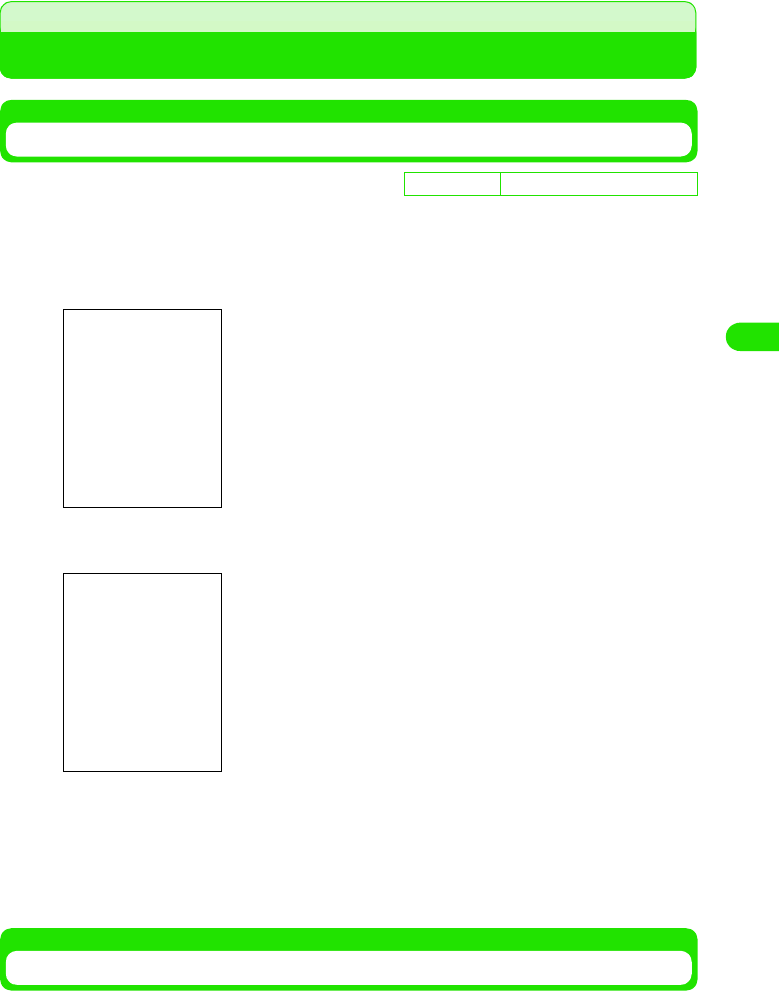
143
Safety Settings
Setting PIN
Enabling PIN
You can enable PIN1/PIN2.
aTap $$ on the Application Selector bar, and tap Settings y Security
on the Menu bar
bOn the Security screen, tap $$ of PIN1/PIN2
cEnter the PIN y tap [Done]
• The PIN is set.
• Entering an incorrect PIN 3 times in succession, the PIN will be blocked. 3 P151
Entering PIN1
When the PIN1 is enabled, the PIN1 entry for user authentication is required every time you turn
your FOMA handset on.
D
e
f
au
l
t sett
i
ng PIN1: $$ (OFF) PIN2: $$ (OFF)
PIN1 entry screen
00M1000EN.book 143 ページ 2004年11月24日 水曜日 午前7時56分
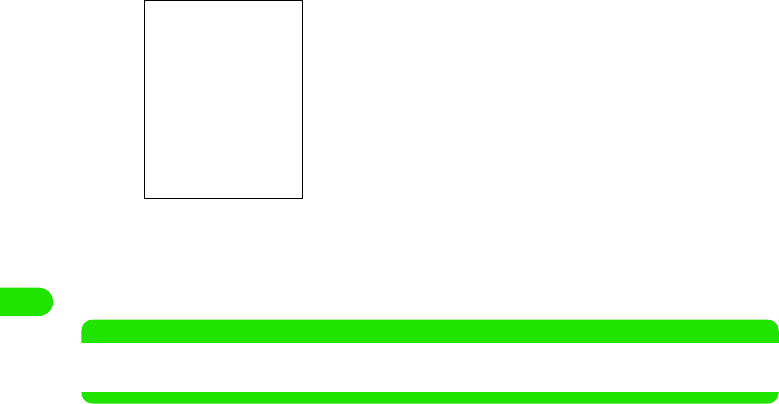
144
Safety Settings
aTurn on your FOMA handset
bEnter the PIN1 y tap [Done]
The Home screen appears.
• Entering an incorrect PIN1 3 times in succession, the PIN1 will be blocked. 3 P151
NOTE
• When the PIN2 is enabled, the PIN2 entry for user authentication is required when restricting calls such as
Fixed Dialling. 3 P158
• How to operate 3 P124
00M1000EN.book 144 ページ 2004年11月24日 水曜日 午前7時56分
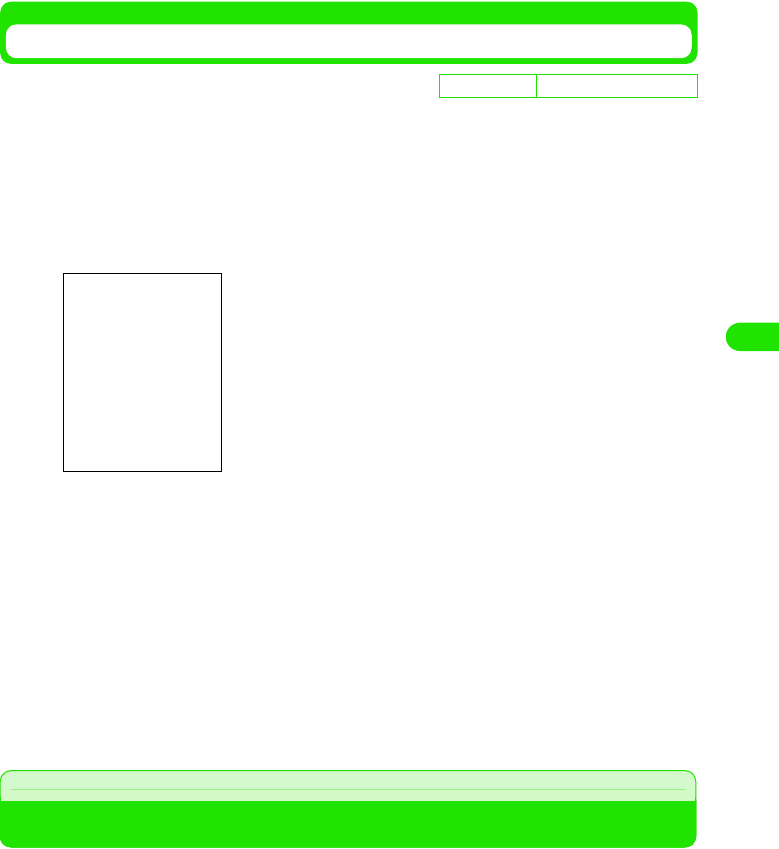
145
Safety Settings
Changing PIN
You can change PIN1/PIN2.
• To change the PIN1, you have to enable the PIN1. 3 P149
aTap $$ on the Application Selector bar, and tap Settings y Security
on the Menu bar
bOn the Security screen, tap [Change] on PIN1/PIN2
cEnter the current PIN y tap [Done]
• The New PIN1 entry screen appears.
• Entering an incorrect PIN 3 times in succession, the PIN will be locked. 3 See below
dEnter a new PIN y tap [Done]
• The screen with the new PIN entered appears.
eEnter again the new PIN y tap [Done]
• The PIN is changed.
Unblocking PIN
If you enter an incorrect PIN (PIN1/PIN2) 3 times in succession, the PIN is locked. In this case,
enter the PUK (PUK1/PUK2) to unblock the PIN. The PUK is the 8-digit number specified at the
time of purchase and cannot be changed.
• After unblocking PIN, enter a new PIN to use your FOMA handset.
De
f
ault sett
i
ng PIN1: 0000 PIN2: 0000
PIN1 entry screen
00M1000EN.book 145 ページ 2004年11月24日 水曜日 午前7時56分
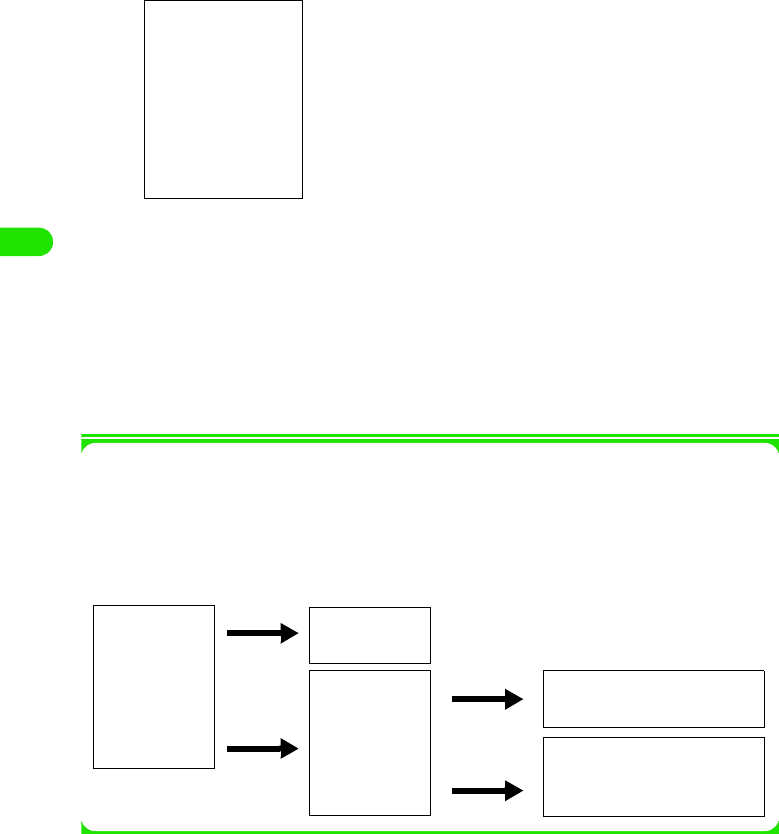
146
Safety Settings
aWith PIN locked, tap $$ on the Application Selector bar, and
enter * * 05 * /* * 052 * y [Done] on the Phone number entry
screen
bEnter the PUK y tap [Done]
• The New PIN1 entry screen appears.
cEnter a new PIN code y tap [Done]
• The screen with the new PIN entered appears.
dEnter again the new PIN y tap [Done]
• The PIN is unblocked.
1PIN Lock and PUK
If you enter an incorrect PIN (PIN1/PIN2) 3 times in succession, the PIN is locked. In this
case, the PUK (PUK1/PUK2) entry is required for unblocking PIN. If you enter an incorrect
PUK 10 times in succession, the UIM is locked and your FOMA handset is disabled. Note that
you keep a separate record of these codes just in case you forget them. If you forget the
codes, contact one of DoCoMo shops.
• To unblock PIN1, enter * * 05 * .
• To unblock PIN2, enter * * 052 *.
Enter PIN
FOMA handset
is enabled
Enter PUK
UIM is locked (Contact one
of DoCoMo shops)
Set new PIN code to enable
FOMA handset
Authentication
OK
Wrong entry
10 times in
succession
Wrong entry
3 times in
succession
Authentication
OK
00M1000EN.book 146 ページ 2004年11月24日 水曜日 午前7時56分
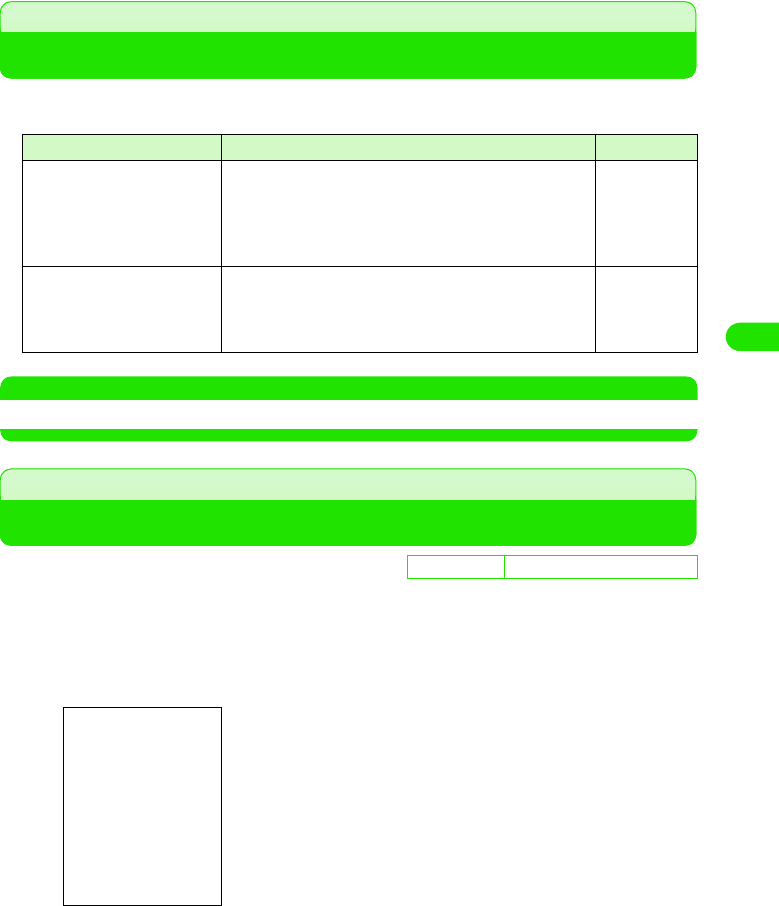
147
Safety Settings
About Lock Functions
The FOMA handset provides lock functions to prevent unauthorized use by third person or
disable communication functions. Use an appropriate lock function from the following:
NOTE
• Note that you keep a separate record of your Handset Security Code just in case you forget them.
All Lock
Preventing Unauthorized Use
Use this function to lock all operations of your FOMA handset.
• When All Lock is set, you can make/answer no call.
aSet the Handset Security Code
• How to operate 3 P147
bSlide p upward until it locks
All Lock is set.
Lock function Description Reference
All Lock Disables FOMA handset operations to prevent
unauthorized use by third person. When this function is set,
the Handset Security Code is required to use your FOMA
handset when you turn the handset on or cancel Power
saving mode.
P153
Self Mode Disables all communication and transmission functions.
Use this function when playing a game with no
communication function in locations where talking and
exchanging messages are prohibited/restricted.
P155
De
f
ault sett
i
ng Handset Security Code: Not set
00M1000EN.book 147 ページ 2004年11月24日 水曜日 午前7時56分
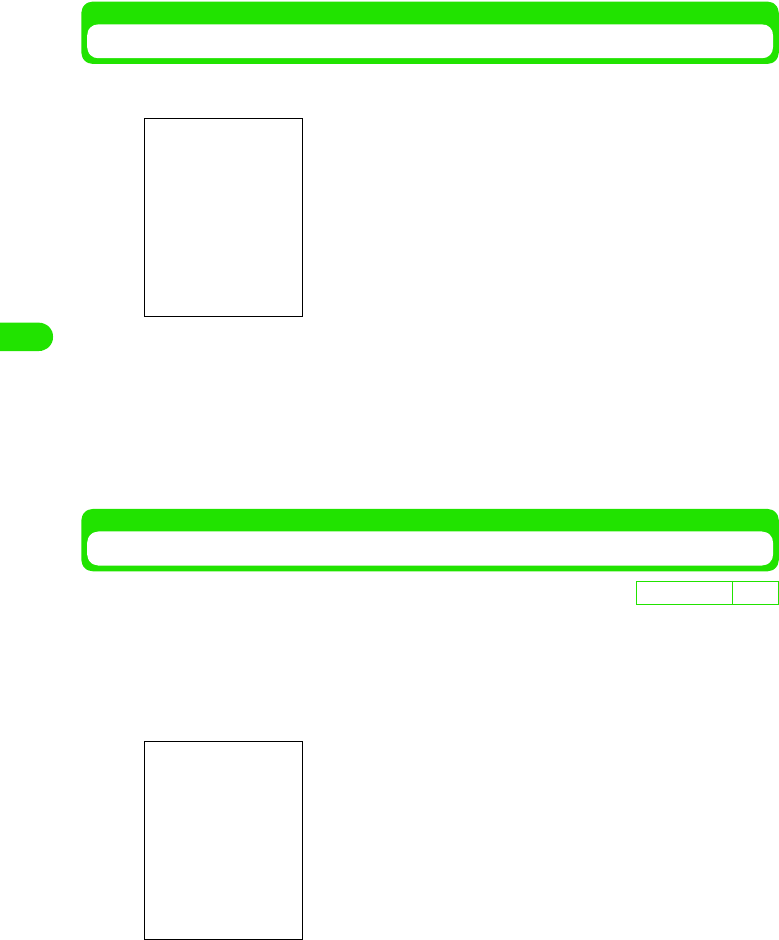
148
Safety Settings
Unlocking All Lock
aSlide p downward to its original position
bTap [Unlock], and enter the code y tap [Done] on the Handset
Security Code entry screen
All Lock is unlocked.
• Tap [Owner] to show the owner information.
• Tap [Emergency Call] to open the emergency call entry screen to make an emergency
call.
Saving Owner Information
You can store your owner information to be displayed on the All lock cancel screen.
• You can view the owner information on the All lock cancel screen. 3 P153
aTap $$ y $$ on the Application Selector bar, and tap the Handset
tab y Password on the Control panel screen
bEnter the owner y tap [Done]
Your owner information is stored.
• Up to 128 double- or single-byte characters can be entered.
D
e
f
au
l
t sett
i
ng None
00M1000EN.book 148 ページ 2004年11月24日 水曜日 午前7時56分
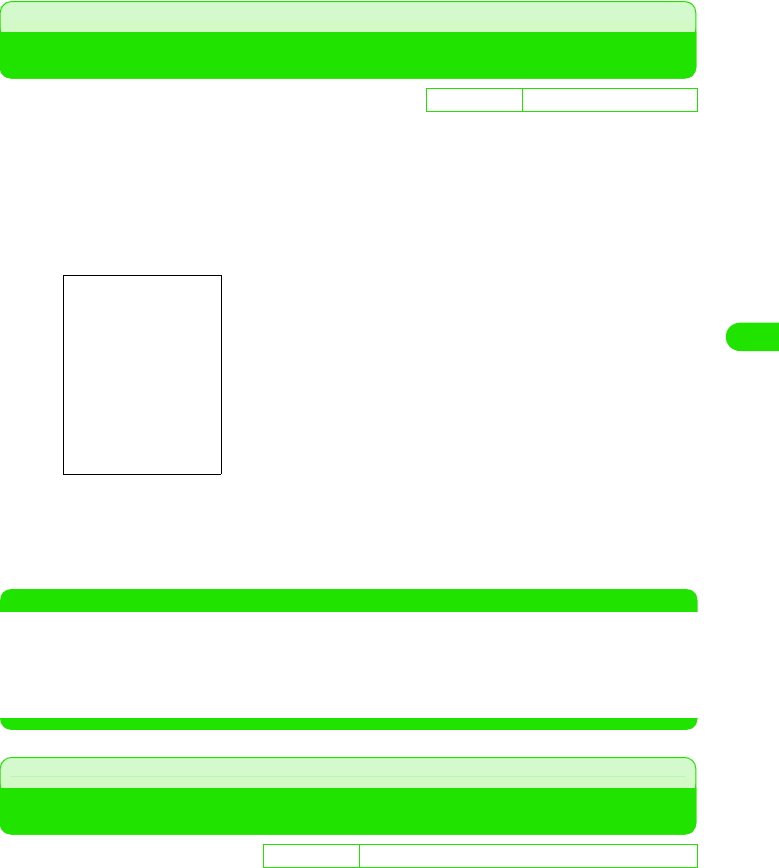
149
Safety Settings
Self Mode
Preventing Incoming/Outgoing Calls and Messages
You can disable all communication and transmission functions such as making/answering calls,
exchanging messages, packet/data/Bluetooth communications by stopping transmitting radio
signals.
Useful when using an application with no communication function in locations where talking and
exchanging messages are prohibited/restricted.
aTap $$ on the Status bar
bTap Self Mode y [OK]
Self Mode is set and $$ appears on the Status bar.
• Tap Handset ON y [OK] to cancel Self Mode.
NOTE
• When Self Mode is ON, callers will hear a message that you are in an area with no radio wave or the power
is turned off. If you are contracting the Voice Mail Service or Call Forwarding Service, these services are
available.
• You can dial emergency call numbers (110, 119 and 118) even during Self Mode. In this case, Self Mode is
automatically canceled.
Reject Call
Rejecting Calls from Specified Numbers
You can reject calls from callers you do not want to talk by storing their numbers.
• In addition to this function, setting the "Caller ID Display Request Service" and the "Call Setting w/o ID" is
recommended.
• The callers will hear the busy tone. Your FOMA handset performs no arrival call acts and the calls are
recorded in Missed call history.
De
f
ault sett
i
ng Signal strength: Handset ON
D
e
f
au
l
t sett
i
ng Call Reject List: $$ (OFF) Edit Call reject Number: None
00M1000EN.book 149 ページ 2004年11月24日 水曜日 午前7時56分
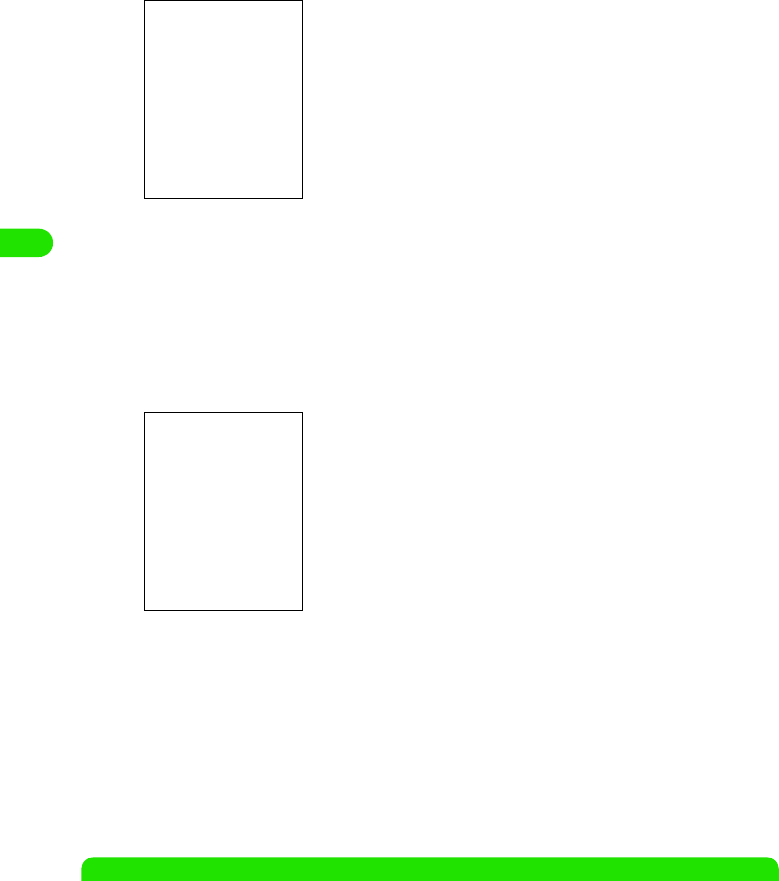
150
Safety Settings
aTap $$ on the Application Selector bar and tap Settings y Call
control on the Menu bar, and then tap the Reject tab on the Call
control screen
bTap $$ of Call Reject List, and enter the code y tap [Done] on the
Handset Security Code entry screen
• If you have not set a Handset Security Code, the New Handset Security Code entry
screen appears. Set the code. 3 P147
cTap [Edit Call reject Number], and enter the code y tap [Done] on
the Handset Security Code entry screen
dTap the number y [Edit], and enter the number to reject y tap
[Done] on the Call reject list screen
• Up to 20 numbers can be stored in the Call reject list.
• To store another number, repeat Step 4.
eTap [Done]
Reject Call is set.
NOTE
• Calls with no Caller ID are not rejected.
• Even when the "Voice Mail Service" or "Call Forwarding Service" is set to ON, these services are enabled if
you set the ringing time to 0 second.
• If the caller has sent no Caller ID, your FOMA handset acts according to the "Call Setting w/o ID" settings.
• You can receive SMS/email messages regardless of this setting.
Call reject list screen
00M1000EN.book 150 ページ 2004年11月24日 水曜日 午前7時56分
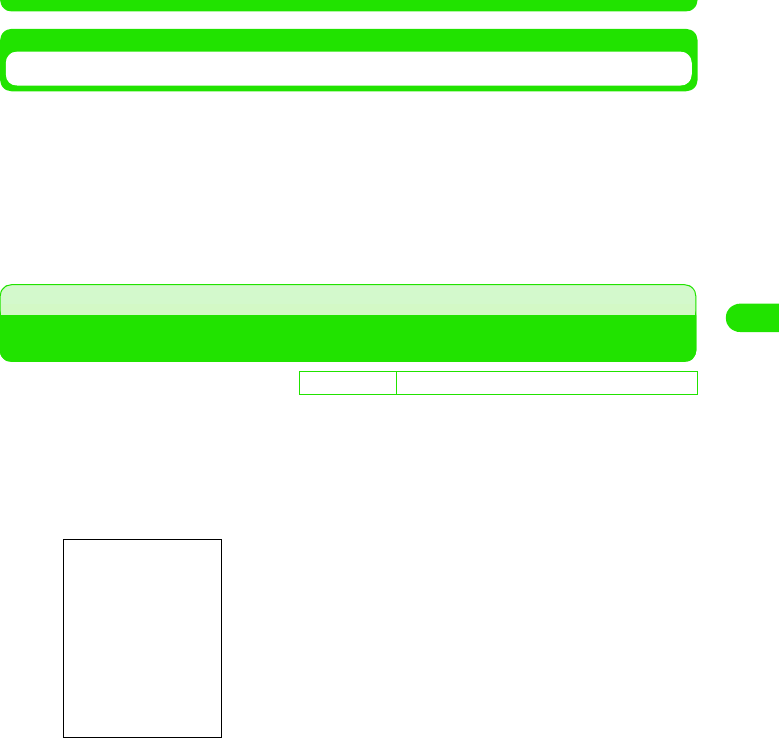
151
Safety Settings
• You can make calls to the number stored in the Call reject list.
Deleting the Registered Callers
You can delete the numbers stored in the Call reject list.
aTap the number to delete on the Call reject list screen
• How to operate 3 See above
bTap [Clear] y [Done]
The selected number is deleted.
Fixed Dialling
Making Calls to Specified Numbers Only
You can allow your FOMA handset to make calls only to specified numbers.
aTap $$ on the Application Selector bar, and Tap Settings y Security
on the Menu bar, and then tap the Fixed Dialling tab on the
Security screen
bTap $$ of Fixed Dialling, and enter the code y tap [Done] on the
PIN2 entry screen
•PIN2 3 P147
cSelect the number y tap [Edit], and on the PIN2 entry screen,
enter the code y tap [Done], and then enter the number y tap
[Done] on the Fixed dialling entry screen
The Fixed dialling is set.
• Up to XX numbers can be stored in the Fixed dialling list.
• To store another number, repeat Step 3.
De
f
ault sett
i
ng Fixed Dialling: $$ (OFF) Call Permitted List: None
00M1000EN.book 151 ページ 2004年11月24日 水曜日 午前7時56分
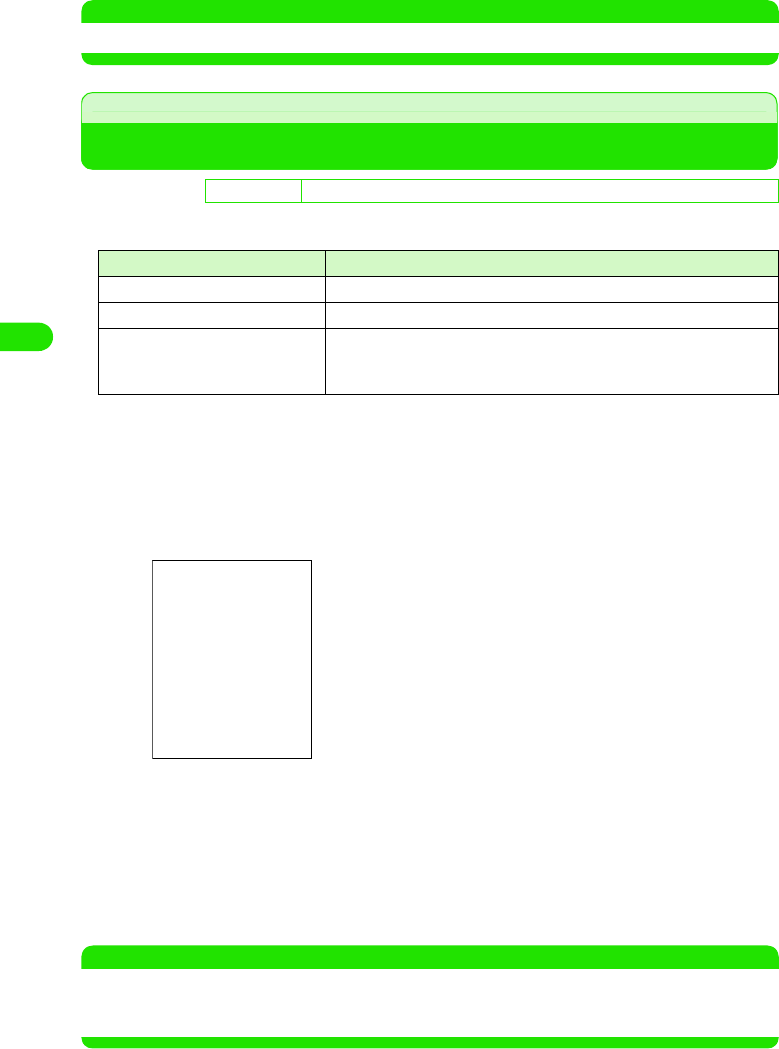
152
Safety Settings
NOTE
• You can receive calls from numbers not stored in the Fixed dialling list.
Call Setting w/o ID
Rejecting Calls with No Caller ID
You can reject calls with no Caller ID depending on the reason for no ID.
• There are 3 reasons for no Caller ID as follows:
• The callers will hear the busy tone. Your FOMA handset performs no arrival call acts and the calls are
recorded in Missed call history.
aTap $$ on the Application Selector bar, and tap Settings y Call
control on the Menu bar, and then tap the Reject tab on the Call
control screen
bTap $$ of one of the Reasons for no ID, and enter the code y tap
[Done] on the Handset Security Code entry screen
The Call Setting w/o ID is set.
• If you have not set a Handset Security Code, the New Handset Security Code entry
screen appears. Set the code. 3 P147
• You can reject calls with any of these reasons for no Caller ID.
NOTE
• Even when the "Voice Mail Service" or "Call Forwarding Service" is set to ON, these services are enabled if
you set the ringing time to 0 second.
• You can receive SMS/email messages regardless of this setting.
De
f
ault sett
i
ng From Public Phones: $$ (OFF) Private ID: $$ (OFF) With Unknown ID: $$ (OFF)
Reason for no ID Reason
User unsent When the caller selected not to send the Caller ID
Public Phone Calls from public phones
Not supported Calls from parties who cannot send the Caller ID such as from overseas
or from land lines via call forwarding services. (However, some phone
companies may send the Caller ID.)
From Public Phones
: Rejects calls with Reason for no ID is set to
"Public Phone"
Private ID : Rejects calls with Reason for no ID is set to
"User unsent"
With Unknown ID
: Rejects calls with Reason for no ID is set to
"Not supported"
00M1000EN.book 152 ページ 2004年11月24日 水曜日 午前7時56分
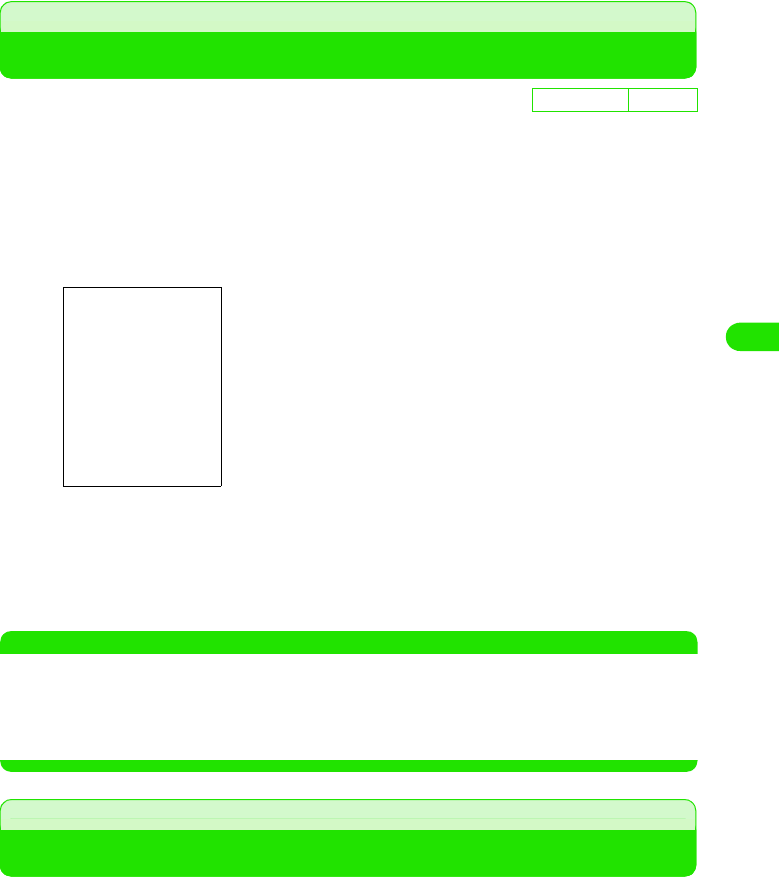
153
Safety Settings
Ringless Time Setting
Muting Ring Tone for Calls from Callers Not Stored in Contacts
For calls from callers not stored in Contacts, you can set the start time of ringer actions (such as
the ring alert, vibrator, and incoming Status LED actions) not to start immediately.
• Calls disconnected before the ringer actions start are recorded as missed calls with no ring alert , and by
default will not be shown in Missed call history. You can set to display them in Missed call history. 3 P82
aTap $$ on the Application Selector bar, and tap Settings y Tones
on the Menu bar
bTap Ring start time (Seconds), and enter the start time y tap [Done]
on the Ringing time entry screen
The ringless time is set.
• Enter 0 to 99 seconds for the start time.
NOTE
• If the caller stored in Contacts sends no Caller ID and ends the call before the ringer actions start, your
FOMA handset acts no ringer actions. However, when the "Call Setting w/o ID" or "Reject Unknown" is set
to ON, your FOMA handset acts according to these settings.
• When the "Voice Mail Service" or "Call Forwarding Service" is set to ON, these services are activated at their
start time regardless of this setting.
Reject Unknown
Rejecting Calls from Callers Not Stored in Contacts
You can reject calls from anyone whose phone number is not stored in Contacts.
• In addition to this function, setting the "Caller ID Display Request Service" and the "Call Setting w/o ID" is
recommended.
• The callers will hear the busy tone. Your FOMA handset performs no arrival call acts and the calls are
recorded in Missed call history.
De
f
ault sett
i
ng 0 second
00M1000EN.book 153 ページ 2004年11月24日 水曜日 午前7時56分
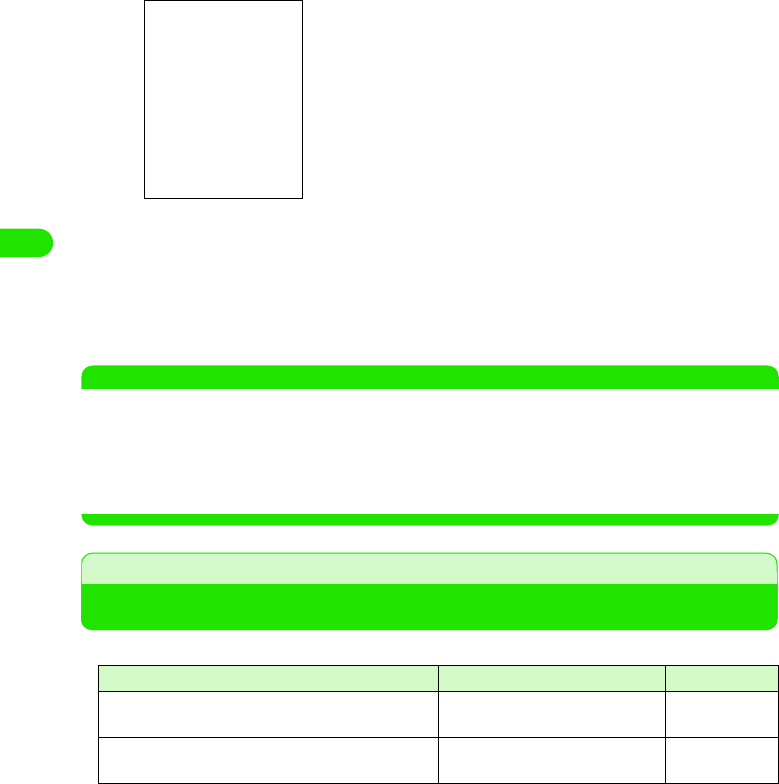
154
Safety Settings
aTap $$ on the Application Selector bar, and tap Settings y Call
control on the Menu bar, and then tap the Reject tab on the Call
control screen
bTap $$ of Not In Contacts, and enter the code y tap [Done] on the
Handset Security Code entry screen
Reject Unknown is set.
• If you have not set a Handset Security Code, the New Handset Security Code entry
screen appears. Set the code. 3 P147
NOTE
• Calls with no Caller ID are not rejected. However, when the "Call Setting w/o ID" or "Ringless Time Setting"
is set to ON, your FOMA handset acts according to these settings.
• Even when the "Voice Mail Service" or "Call Forwarding Service" is set to ON, these services are enabled if
you set the ringing time to 0 second.
• If the caller has sent no Caller ID, your FOMA handset acts according to the "Call Setting w/o ID" settings.
• You can receive SMS/email messages regardless of this setting.
About Other Safety Settings
In addition, you can use the following safety settings:
Purpose Function/Service name Reference
To block "nuisance calls" such as mischievous calls or
frequent malicious calls
Nuisance Call Blocking Service P371
To protect your FOMA handset from vicious files
(virus)
Virus scan function P540
00M1000EN.book 154 ページ 2004年11月24日 水曜日 午前7時56分
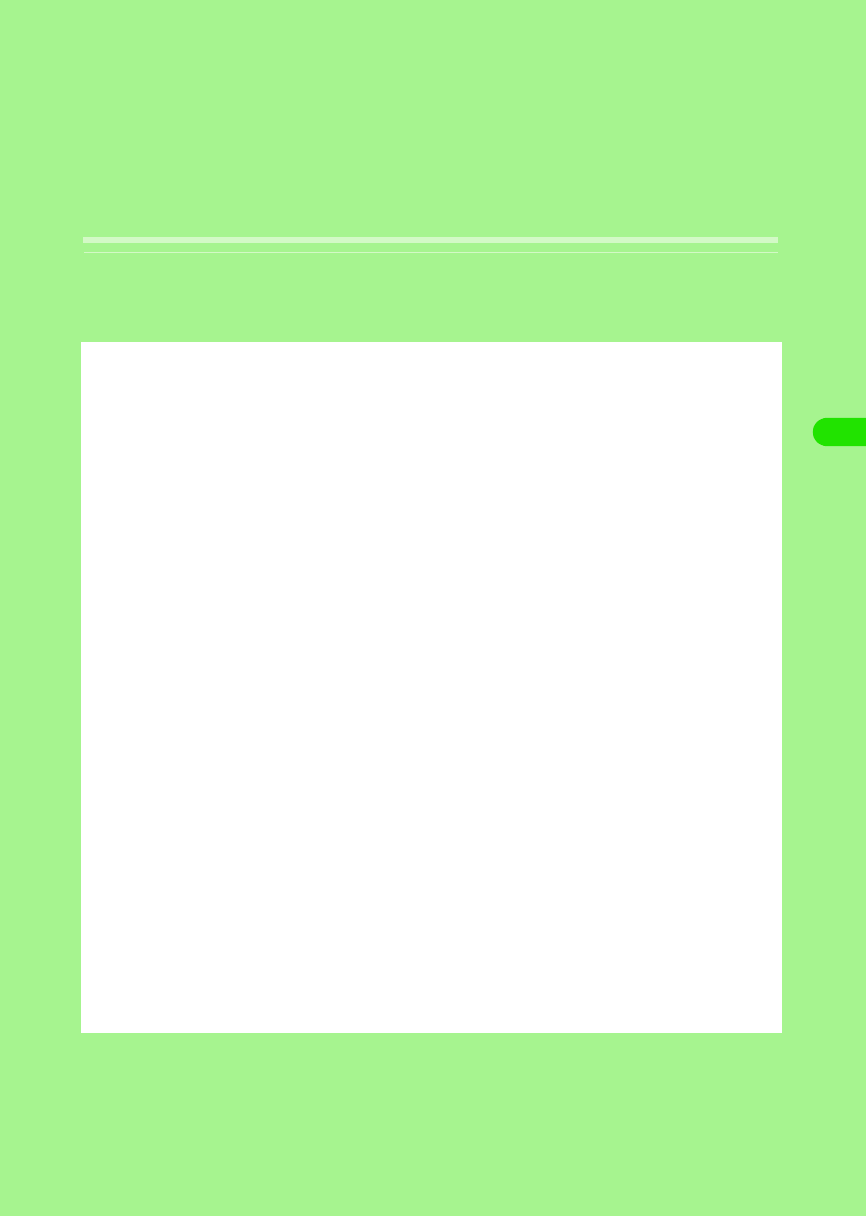
155
Camera
Before Using Camera . . . . . . . . . . . . . . . . . . . . . . . . . . . . . . . . . . . . . . . . . . . . 156
Taking Still Pictures . . . . . . . . . . . . . . . . . . . . . . . . . . . . . . . . . . . . . . . . . . . . . 160
Recording Video Clips . . . . . . . . . . . . . . . . . . . . . . . . . . . . . . . . . . . . . . . . . . . 161
Changing Shot Settings . . . . . . . . . . . . . . . . . . . . . . . . . . . . . . . . . . . . . . . . . . 163
Changing the Camera Settings . . . . . . . . . . . . . . . . . . . . . . . . . . . . . . . . . . . . 166
00M1000EN.book 155 ページ 2004年11月24日 水曜日 午前7時56分
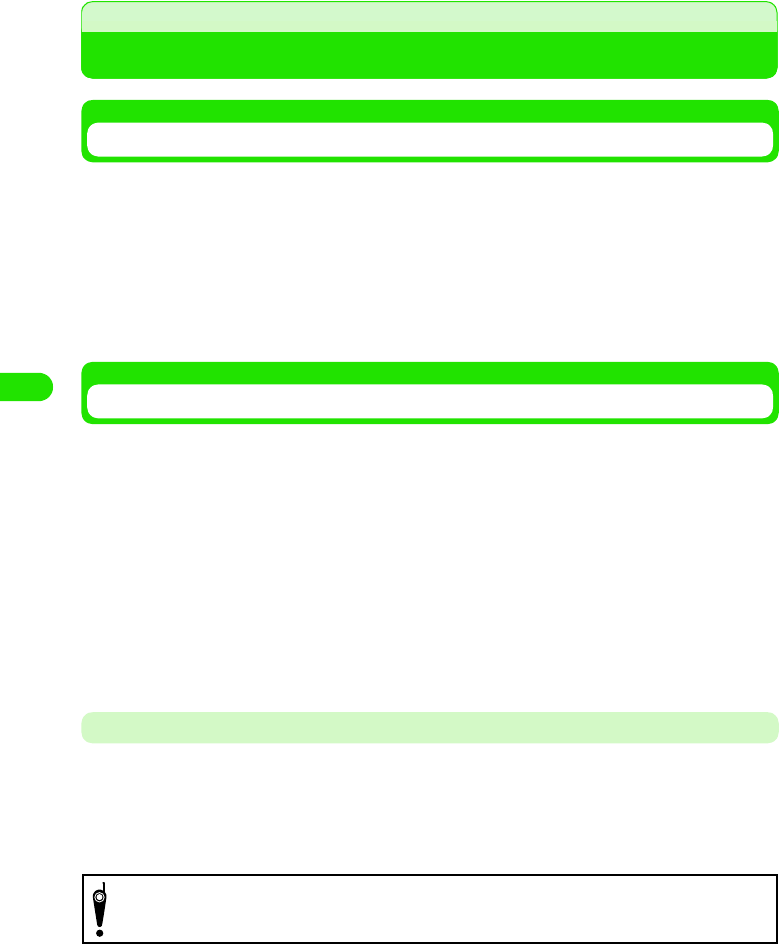
156
Camera
Before Using Camera
Using Still Pictures and Video Clips Shot
You can display or play back still pictures and video clips you shot with the camera as well as
using them for the following various usages:
• Viewing pictures continuously as a slide show 3 P276
• Editing images 3 P277
• Attaching images to email 3 P310
• Storing images in TransFlash memory card 3 P177
• Sending images via Bluetooth 3 P310
• Storing images in PC with Desktop Suite 3 P527
Notes When Using Camera
• Clean images cannot be obtained if the lens is stained with fingerprints or grease. Wipe the lens with a soft
clean cloth before shooting an image.
• If the FOMA handset is left in a warm place for a long period prior to shooting/saving images, image quality
may be deteriorated.
• Hold your FOMA handset firmly or place it on a stable place and use the self-timer when shooting. Otherwise,
the image may be blurred.
• Note that if you attempt to take a picture of a strong light source such as the sun or a lamp, the image may
become dark or may be degraded.
• Although the camera is manufactured using extremely precise technology, it may contain black and bright
pixels and lines appearing constantly on the display. Also, shooting in poor lighting conditions may cause
noises such as white lines to appear in a picture.
• Images shot by the camera may differ from actual subjects in color and brightness.
Copyrights and Portrait Rights
You are not allowed, by the Copyright Act, to reproduce, modify or edit the information recorded
by FOMA handset without consent of the copyright holders except for personal use. Also, please
refrain from unauthorized use of portraits or names of other persons without permission that may
infringe on the portrait rights. Please be aware of copyrights and portrait rights when posing
recorded data on Web pages. Note that filming or recording plays, entertainment, and exhibitions
may be prohibited even if for personal use.
Please be considerate of the privacy of individuals around you when taking and
sending photos using camera-equipped mobile phones.
00M1000EN.book 156 ページ 2004年11月24日 水曜日 午前7時56分
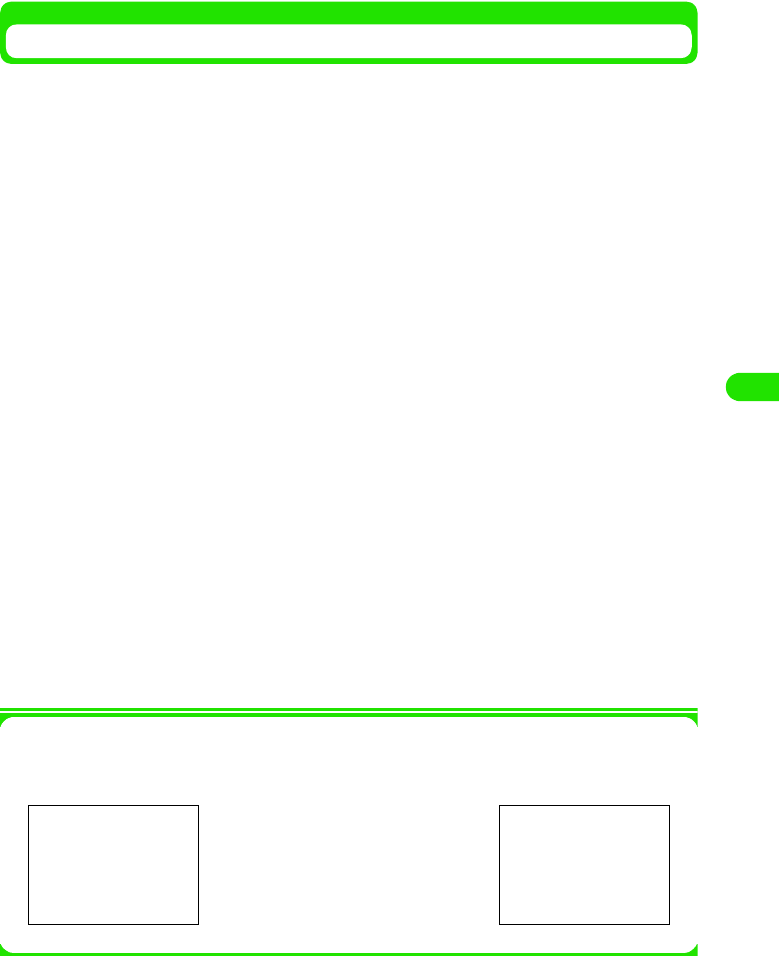
157
Camera
Using the Camera
You can use the cameras to take still pictures or record video clips as follows:
1Shooting in landscape view
Back-Camera is suitable for taking persons or landscapes.
1Shooting in portrait view
Front-Camera is suitable for taking yourself.
The cameras are located at the front (Front-camera) and back (Rear-camera). You can switch
between these cameras during shooting.
Illustration
Illustration
Front-camera Rear-camera
Your image appears
horizontally reversed
(mirror image) on the
display. Still pictures and
video clips shoot and saved
appear as normal images.
00M1000EN.book 157 ページ 2004年11月24日 水曜日 午前7時56分
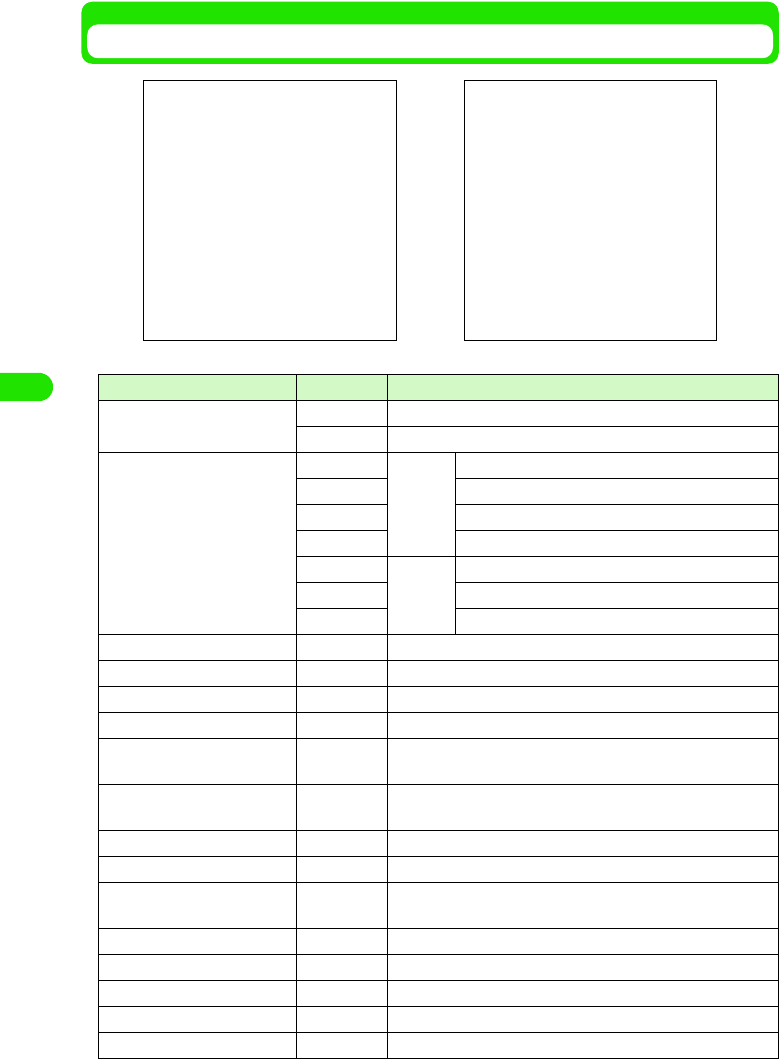
158
Camera
Shot Screen and Saving Format
*: Does not appear if you open the still mode screen from Contacts (3 P103).
Icon name Icon Description
aShot mode $$ Appears when Still mode is set.
$$ Appears when Video mode is set.
bStill picture shot size $$ Rear-
camera
Shot size: XL (1280 x 960)
$$ Shot size: L (640 x 480)
$$ Shot size: M (320 x 240)
$$ Shot size: S (160 x 120)
$$ Front-
camera
Shot size: L (640 x 480)
$$ Shot size: M (320 x 240)
$$ Shot size: S (160 x 120)
cSelf-timer ON $$ Appears when Self-timer is activated.
dAudio OFF $$ Appears when recording video with audio set to OFF.
eCreating new picture $$ Appears when camera is starting up.
fREC $$ Appears when recording video.
gSavable number of
pictures $$ Displays the maximum number of still pictures you can take.
hRecordable number of
video clips $$ Displays the maximum number of video clips you can record.
iShutter $$ Tap $$ to shoot an image.
jREC/STOP $$/$$ Tap $$/$$ to start/stop recording.
kRecording progress
indicator $$ Displays the estimated remaining time.
lImage viewer* $$ Tap $$ to view stored images.
mVideo player $$ Tap $$ to play video.
nSwitch camera $$ Tap $$ to switch between Front-camera and Rear-camera.
oStill mode* $$ Tap $$ to switch to Still mode.
pVideo mode* $$ Tap $$ to switch to Video mode.
Still mode screen Video mode screen
00M1000EN.book 158 ページ 2004年11月24日 水曜日 午前7時56分
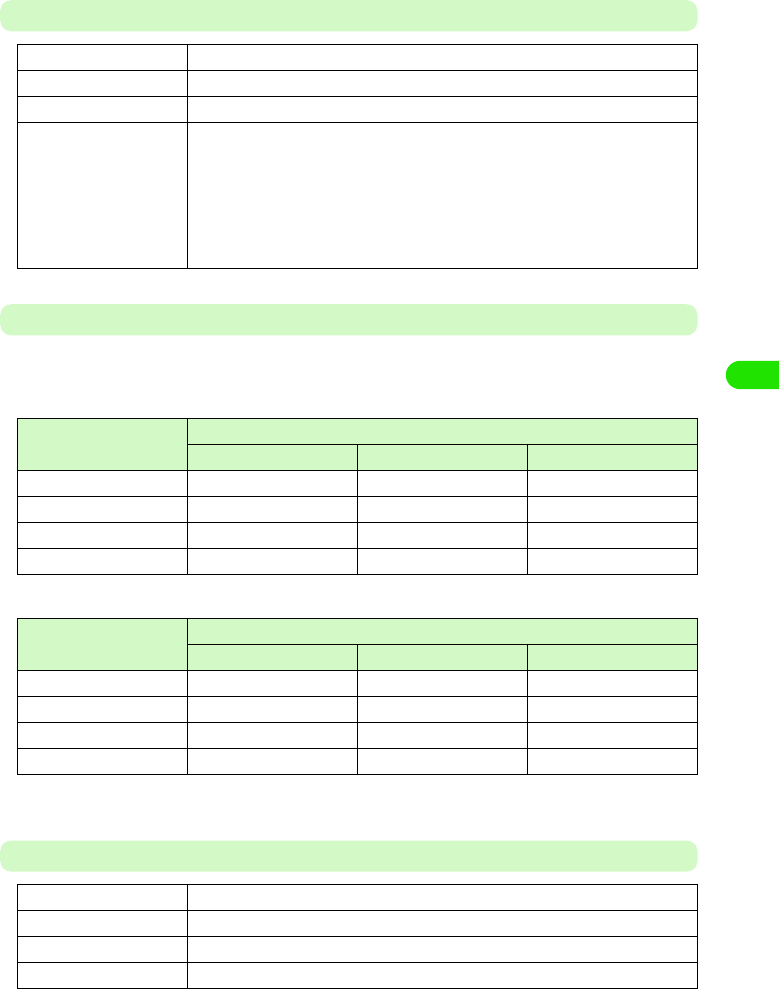
159
Camera
Still Picture Files
Estimated Savable Number of Still Pictures
The savable number of still pictures varies depending on the setting values of Picture size/Picture
quality and shooting conditions.
Estimated capacity of FOMA handset (Number of pictures)
Estimated capacity of TransFlash memory card (Number of pictures)
• The table above shows the estimation when using the attached TransFlash memory card (sample).
Video Clip Files
File format JPEG
Picture size XL (1280 x 960), L (640 x 480), M (320 X 240), S (160 x 120)
Extension .jpg
File name "PICXXXXXX" (X is a 6-digit number.)
• The picture file you took first is named "PIC000001". Then the picture file name
increases by one in the order of "PIC000002" 3 "PIC000003". The file that
comes after "PIC999999" is named "PIC000001".
If the file having the same file name is already saved in the FOMA handset/
TransFlash memory card, the new file name is automatically changed to the
next larger number.
Picture size Picture quality
Best High Normal
XL (1280 x 960) 34 43 51
L (640 x 480) 148 183 226
M (320 x 240) 805 1022 1111
S (160 x 120) 3220 4130 5278
Picture size Picture quality
Best High Normal
XL (1280 x 960) 57 72 85
L (640 x 480) 249 308 380
M (320 x 240) 1356 1720 1871
S (160 x 120) 5424 6957 8889
File format MP4 (MobileMP4)
Coding system Video: MPEG4 Voice: AMR
Video size QCIF (176 x 144)
Extension .3gp
00M1000EN.book 159 ページ 2004年11月24日 水曜日 午前7時56分
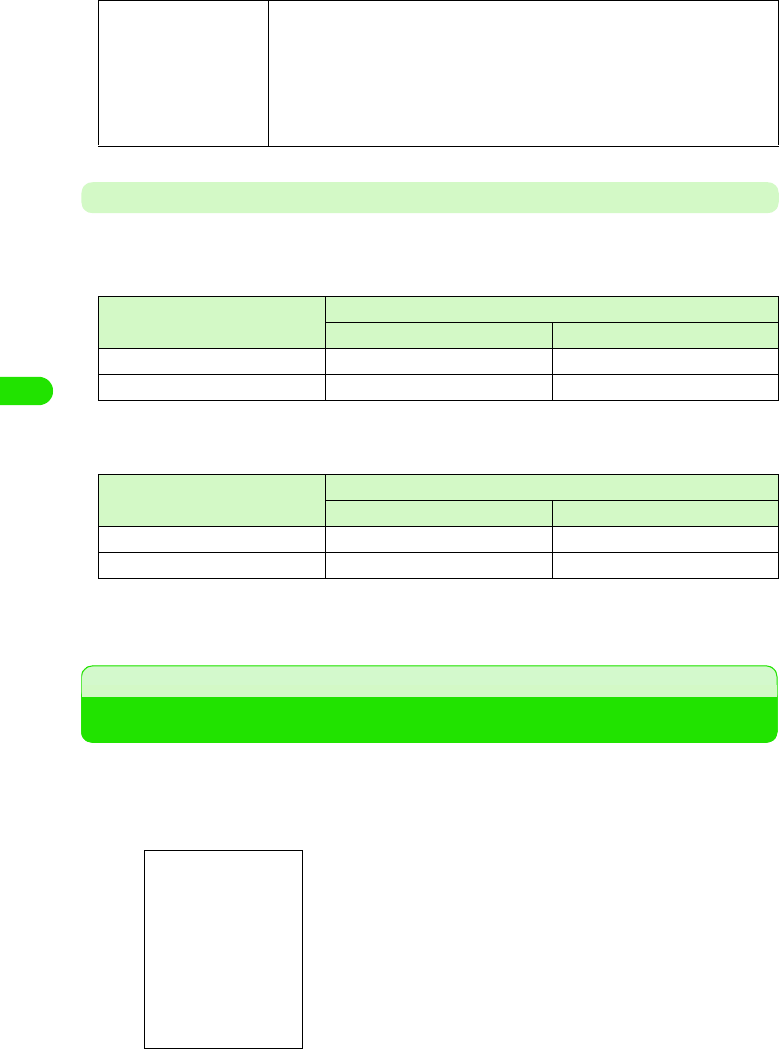
160
Camera
Estimated Recordable Number of Videos
The recordable number of videos varies depending on the setting values of Audio ON/OFF and
shooting conditions.
Estimated capacity of FOMA handset (Number of videos)
• The number of videos when recording up to the maximum recordable time.
Estimated capacity of TransFlash memory card (Number of videos)
• The number of videos when recording up to the maximum recordable time.
• The table above shows the estimation when using the attached TransFlash memory card (sample).
Taking Still Pictures
You can take still pictures with the camera. Still pictures you took are saved in "$$ Picture" (3
P274) or the TransFlash memory card (3 P301). You can select the storage location (3 P177).
aPress m
File name "MOVXXXXXX" (X is a 6-digit number.)
• The video file you recorded first is named "MOV000001". Then the video file
name increases by one in the order of "MOV000002" 3 "MOV000003". The file
that comes after "MOV999999" is named "MOV000001".
If the file having the same file name is already saved in the FOMA handset/
TransFlash memory card, the new file name is automatically changed to the
next larger number.
Recordable time (seconds) Audio
ON OFF
300 6 7
12 163 204
Recordable time (seconds) Audio
ON OFF
300 10 13
12 275 344
The camera starts up and the still mode screen appears.
• The image of camera previously used appears.
How to switch cameras. 3 P172
• If the video mode screen appears, tap $$ to switch the screen.
00M1000EN.book 160 ページ 2004年11月24日 水曜日 午前7時56分
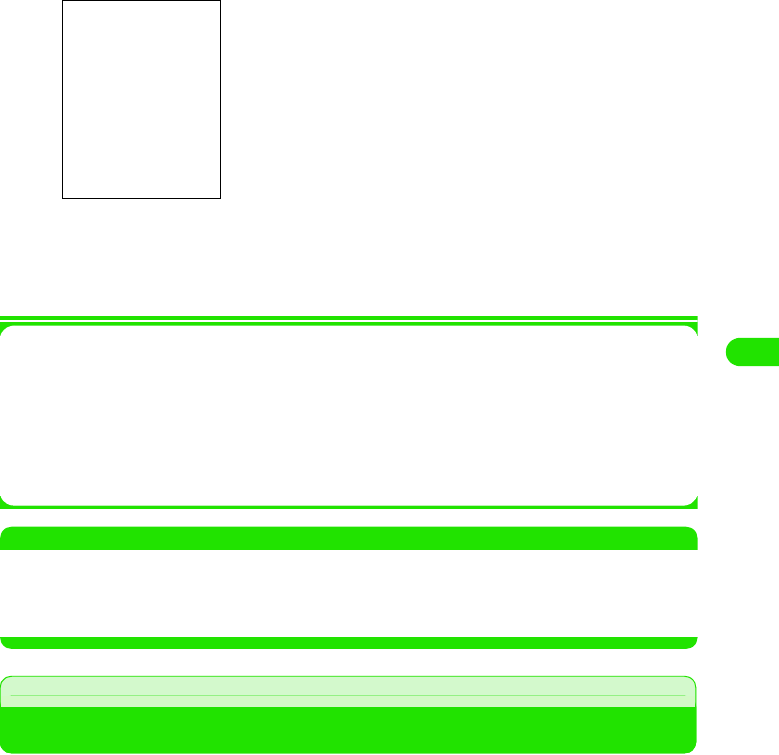
161
Camera
bPoint the camera at the object y press m/tap $$
aPress m/Tap $$
The still picture you took is saved.
• Tap $$ to view the still pictures you saved. 3 P274
1Menu bar
Tap Camera on the Menu bar to display the following items:
Camera settings . . . . . . . . . . . . . . . . . . . . . . . . . . . . . . . . . . . . . . . . . . . . . . . . . . . . . . P176
Self-timer ON/OFF . . . . . . . . . . . . . . . . . . . . . . . . . . . . . . . . . . . . . . . . . . . . . . . . . . . . P174
Mirroring ON/OFF. . . . . . . . . . . . . . . . . . . . . . . . . . . . . . . . . . . . . . . . . . . . . . . . . . . . . P175
Low light ON/OFF. . . . . . . . . . . . . . . . . . . . . . . . . . . . . . . . . . . . . . . . . . . . . . . . . . . . . P174
• Some items cannot be performed depending on operations.
NOTE
• The shutter sound cannot be muted or changed.
• Moving into Power saving mode (3 P136) during shooting stand-by automatically ends the camera.
• $$ indicates that there is not enough space in the FOMA handset. Delete or move unnecessary files. 3
P307, P308
Recording Video Clips
You can record video clips with the camera. Video clips you record are saved in "$$ Video" (3
P280) or the TransFlash memory card (3 P301). You can select the storage location (3 P177).
aPress m
The camera starts up and the still mode screen appears.
• The image of camera previously used appears.
How to switch cameras. 3 P172
• If the video mode screen appears, go to Step 3.
The shutter sounds and the FOMA handset takes the still
picture.
$$:Tap $$ to display the Send as screen to send the still picture
you took. 3 P310
$$:Tap $$ to display the Delete file screen to delete the still
picture you took.
00M1000EN.book 161 ページ 2004年11月24日 水曜日 午前7時56分
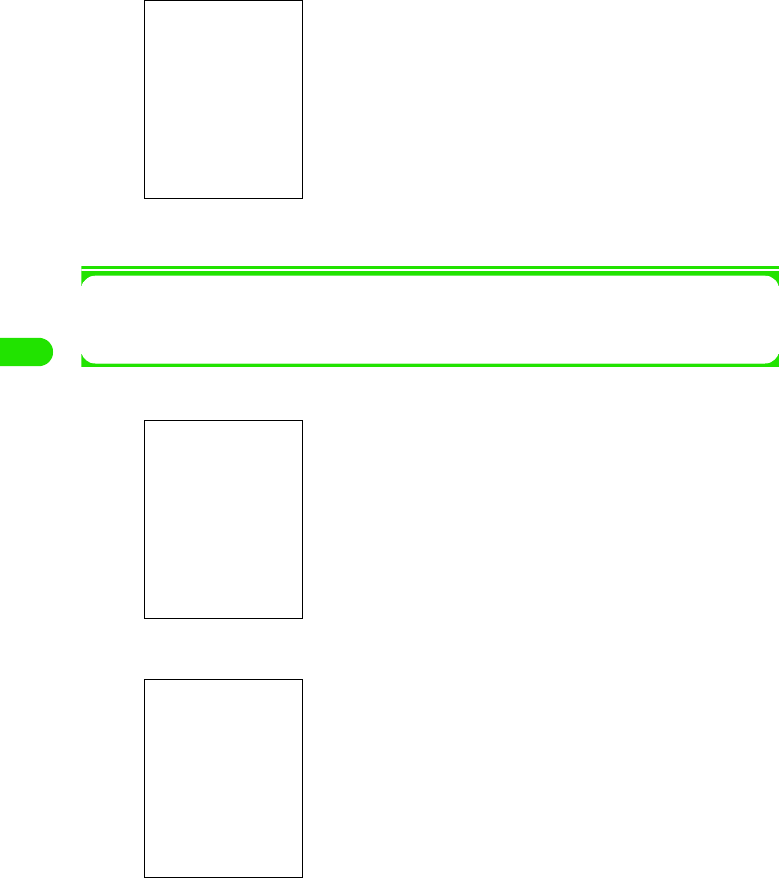
162
Camera
bTap $$
1To record video with audio set to OFF
Tap Camera y Audio OFF on the Menu bar
• To turn Audio ON, Tap Camera y Audio ON on the Menu bar.
cPress m/Tap $$
dPress m/Tap $$
ePress m/Tap $$
The video you recorded is saved.
• Tap $$ to view the video you saved. 3 P280
The video mode screen appears.
The shutter sounds and the FOMA handset starts recording.
• During recording, the camera light flashes in red.
The shutter sounds and the FOMA handset ends recording.
$$ : Tap $$ to open the Send as screen to send the video
you recorded. 3 P310
$$ : Tap $$ to open the Delete file screen to delete the video
you recorded.
$$/$$ : Tap $$/$$ to start/stop playing back the video you
recorded.
00M1000EN.book 162 ページ 2004年11月24日 水曜日 午前7時56分
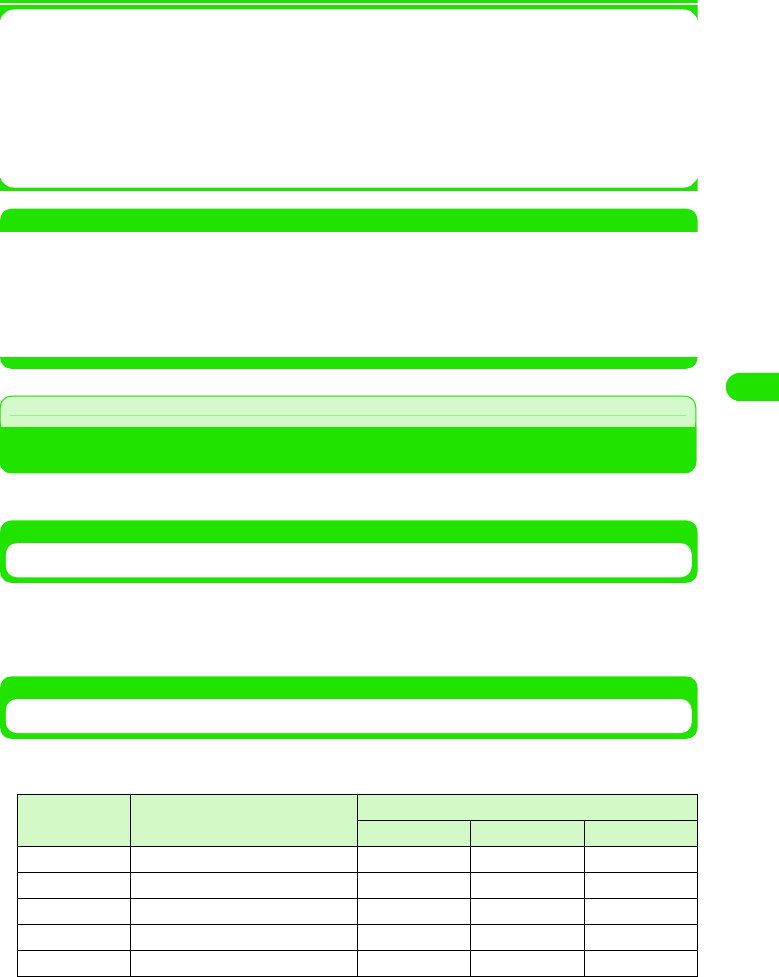
163
Camera
1Menu bar
Tap Camera on the Menu bar to display the following items:
Camera settings . . . . . . . . . . . . . . . . . . . . . . . . . . . . . . . . . . . . . . . . . . . . . . . . . . . . . . P176
Self-timer ON/OFF . . . . . . . . . . . . . . . . . . . . . . . . . . . . . . . . . . . . . . . . . . . . . . . . . . . . P174
Low light ON/OFF. . . . . . . . . . . . . . . . . . . . . . . . . . . . . . . . . . . . . . . . . . . . . . . . . . . . . P174
Mirroring ON/OFF. . . . . . . . . . . . . . . . . . . . . . . . . . . . . . . . . . . . . . . . . . . . . . . . . . . . . P175
Audio ON/OFF . . . . . . . . . . . . . . . . . . . . . . . . . . . . . . . . . . . . . . . . . . . . . . . . . . . . . . . P170
NOTE
• The shutter sound cannot be muted or changed.
• Moving into Power saving mode (3 P136) during shooting stand-by automatically ends the camera.
• When a call arrives during video recording, the video being recorded is automatically saved. However, if you
change into another application during recording, the video being recorded will not be saved.
• $$ indicates that there is not enough space in the FOMA handset. Delete or move unnecessary files. 3
P307, P308
Changing Shot Settings
You can change the camera settings for shooting with the camera activated.
Switching Cameras
You can switch between the Front-camera and Rear-camera.
aTap $$ on the still/video mode screen
Zooming
You can zoom in an object in the distance when shooting.
The table below lists the available magnifications depend on the image shot size.
• You cannot use the zoom function when using the Front-camera.
Shot mode Image size Zoom magnification
1x 2x 3x
Still pictures XL (1280 x 960) ×××
L (640 x 480) ○○×
M (320 x 240) ○○○
S (160 x 120) ○○○
Videos - ○○○
00M1000EN.book 163 ページ 2004年11月24日 水曜日 午前7時56分
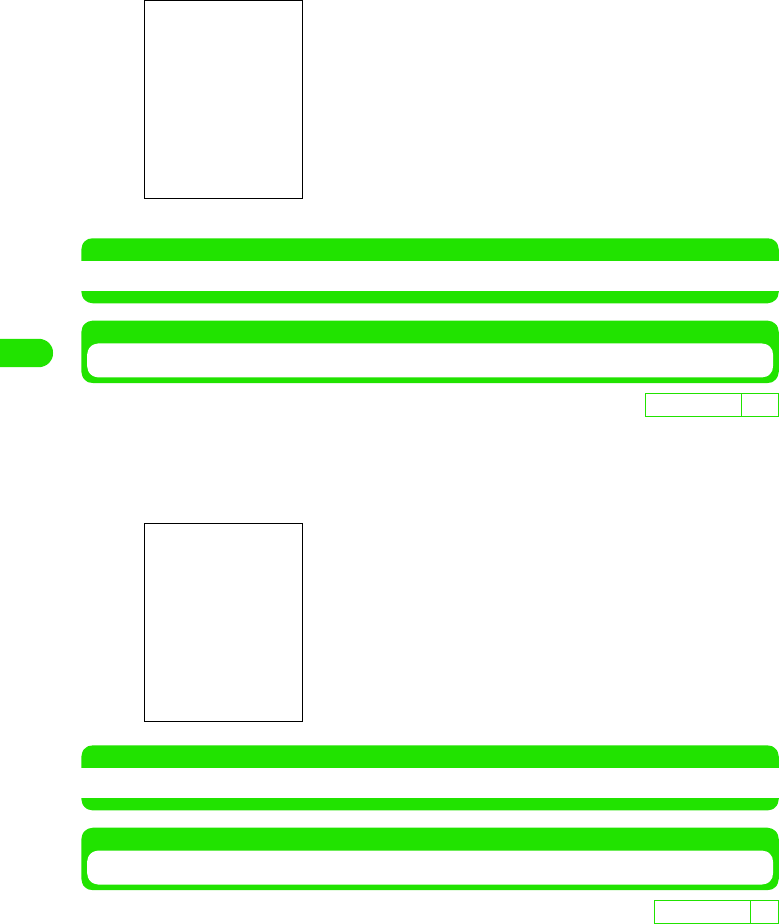
164
Camera
aPress u d on the still/video mode screen
• Tapping $$/$$ also changes the zoom magnification.
NOTE
• Ending the camera cancels the zooming you adjusted.
Adjusting the Brightness
You can adjust the brightness of the display to any of 5 levels (-2/-1/0/1/2).
aPress 7 on the still/video mode screen y press 6
• Tapping $$/$$ also changes the brightness level.
NOTE
• Ending the camera cancels the brightness you adjusted.
Setting the Contrast
You can set the contrast of the display to any of 5 levels (2/-1/0/1/2).
aPress 7 on the still/video mode screen y press 6
• Tapping $$/$$ also changes the contrast level.
De
f
ault sett
i
ng 0
D
e
f
au
l
t sett
i
ng 0
00M1000EN.book 164 ページ 2004年11月24日 水曜日 午前7時56分
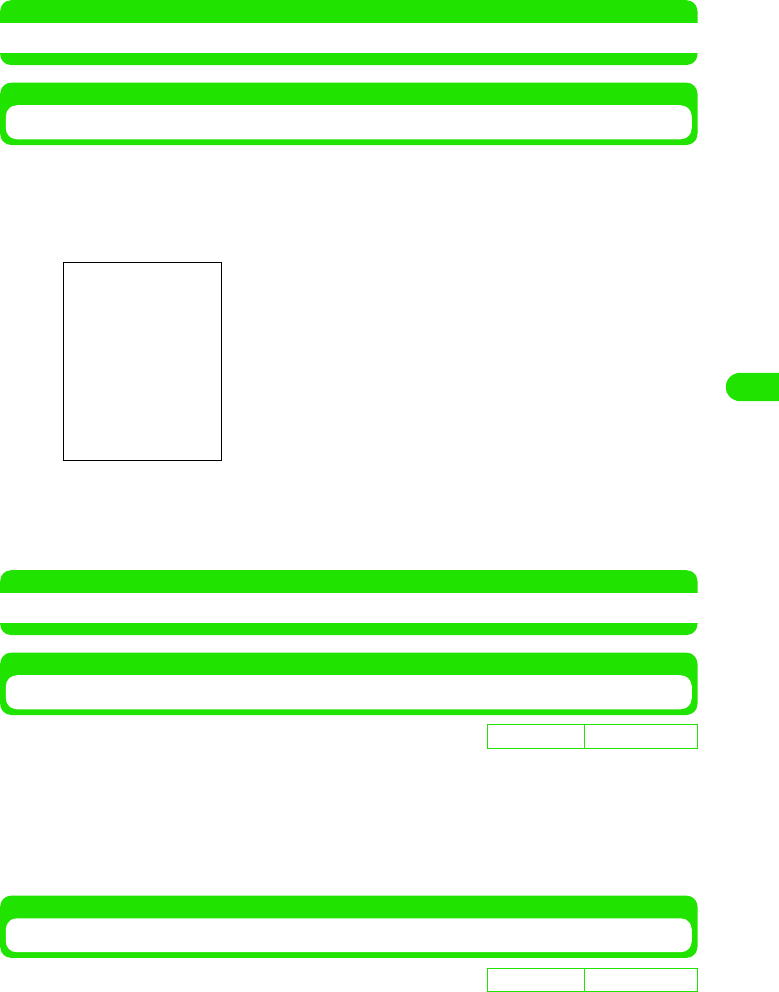
165
Camera
NOTE
• Ending the camera cancels the contrast you adjusted.
Using Self Timer
If you set Self timer to ON, images are automatically shot about 10 seconds later.
aTap Camera y Self timer ON on the Menu bar on the still/video
mode screen
bPress m/tap $$/$$
The counter sounds and the image is shot about 10 seconds later.
• To stop Self timer, press m/tap $$.
NOTE
• When the shot by Self timer ends, Self timer setting is automatically canceled.
Using Low Light Mode
Use this function when shooting in poor light conditions.
aTap Camera y Low light ON on the Menu bar on the still/video
mode screen
• Tap Camera y Low light OFF on the Menu bar to turn Low light OFF.
Turning Mirroring ON/OFF
You can display an image horizontally reversed (Mirroring ON) or display as a normal image
(Mirroring OFF).
• You can turn Mirroring On/OFF only when using the Front-camera.
D
e
f
au
l
t sett
i
ng Low light OFF
De
f
ault sett
i
ng Mirroring ON
00M1000EN.book 165 ページ 2004年11月24日 水曜日 午前7時56分
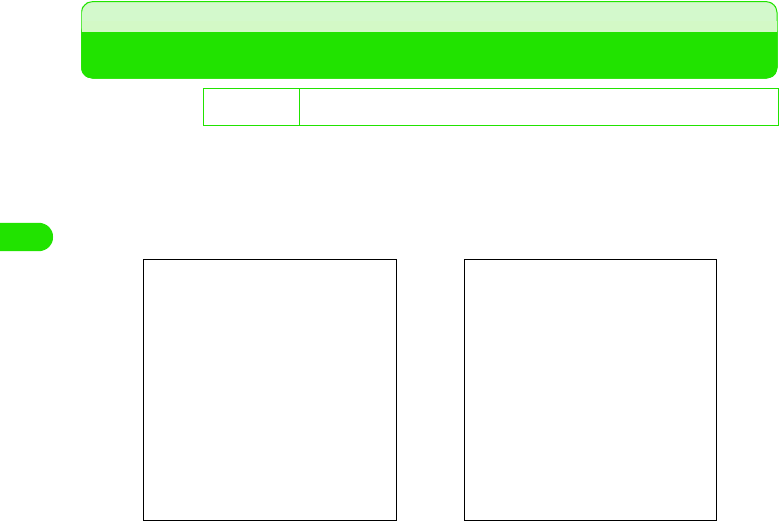
166
Camera
aTap Camera y Mirroring OFF on the Menu bar on the still/video
mode screen
• Tap Camera y Mirroring ON on the Menu bar to turn Mirroring ON.
• Still pictures/video clips you shot are saved as normal images (Mirroring OFF) regardless
of this setting.
Changing the Camera Settings
You can change the camera settings such as the size and quality of still pictures/video clips to be
shot with the camera.
aTap Camera y Camera settings on the Menu bar on the still/video
mode screen, and tap the item to set, and tap [Done] after setting
1
De
f
ault sett
i
ng Image size: Middle Image quality: Best Maximum duration: 300 seconds Ambient
lighting: Auto Flicker correction: 50Hz
Image size
Extra large : SXGA (1280 x 960 dots)
Large : VGA (640 x 480 dots)
Middle : QVGA (320 x 240 dots)
Small : QQVGA (160 x 120 dots)
Image quality
Best : Best quality. The maximum number of shots you can take decreases.
High : High quality.
Normal : Standard quality. The maximum number of shots you can take increases.
Maximum duration
300 seconds : Shooting is available up to about 300 seconds.
12 seconds : Shooting is available up to about 12 seconds. The file size of images you
shot is about 100 Kbytes.
Ambient lighting
Auto : Adjusts white balance automatically.
Sunny : When shooting outdoors in fine weather.
Indoor Home : When shooting under bulb/incandescent lighting.
Camera settings screen
for still pictures
Camera settings screen
for video clips
00M1000EN.book 166 ページ 2004年11月24日 水曜日 午前7時56分
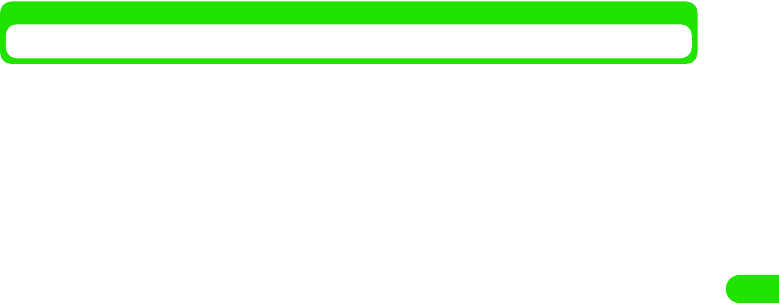
167
Camera
Setting Saving Destination
You can select the storage destination for still pictures/video clips you shot.
aTap Unfiled* y the destination folder name on the Menu bar on
the still/video mode screen
Indoor Office : When shooting under fluorescent lighting.
Flicker correction
50Hz : If flicker occurs when shooting under fluorescent lighting at 50 Hz.
60Hz : If flicker occurs when shooting under fluorescent lighting at 60 Hz.
*: The name of folder previously selected appears.
00M1000EN.book 167 ページ 2004年11月24日 水曜日 午前7時56分
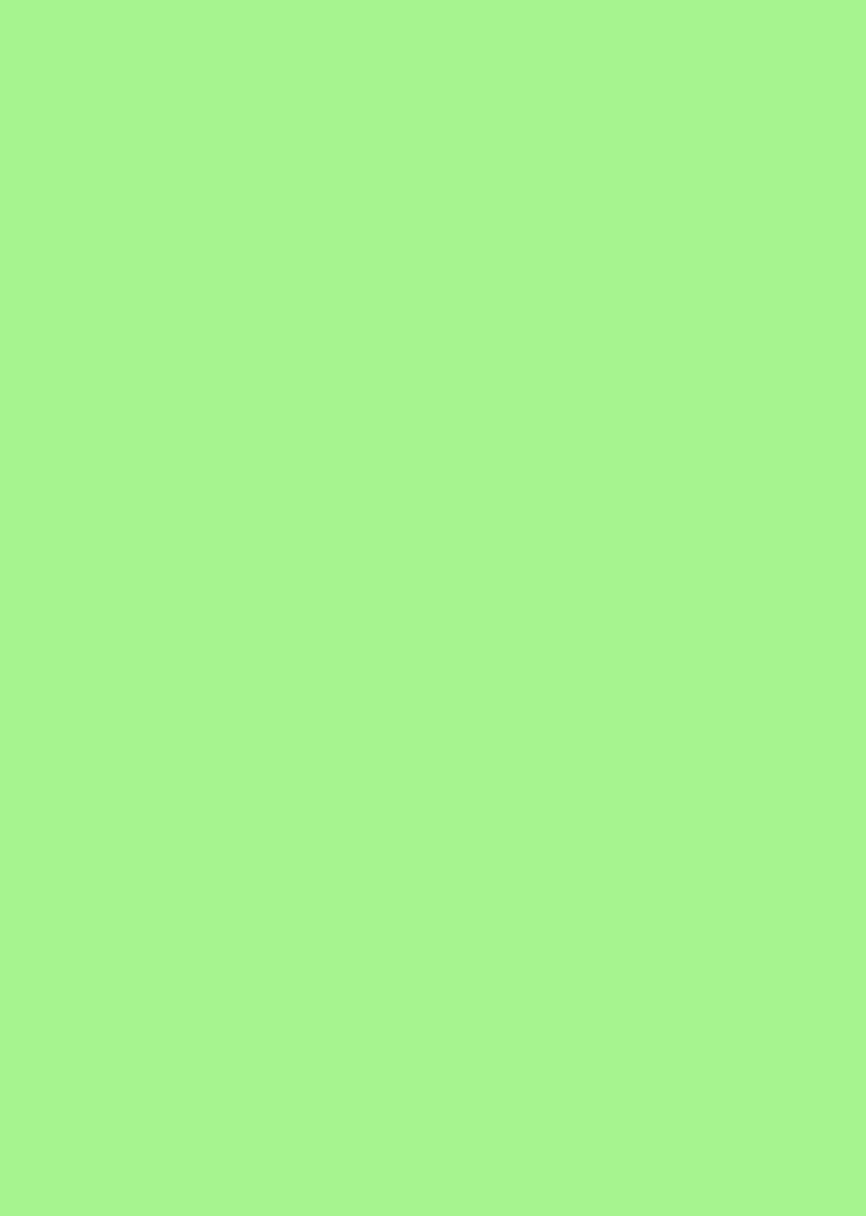
00M1000EN.book 168 ページ 2004年11月24日 水曜日 午前7時56分
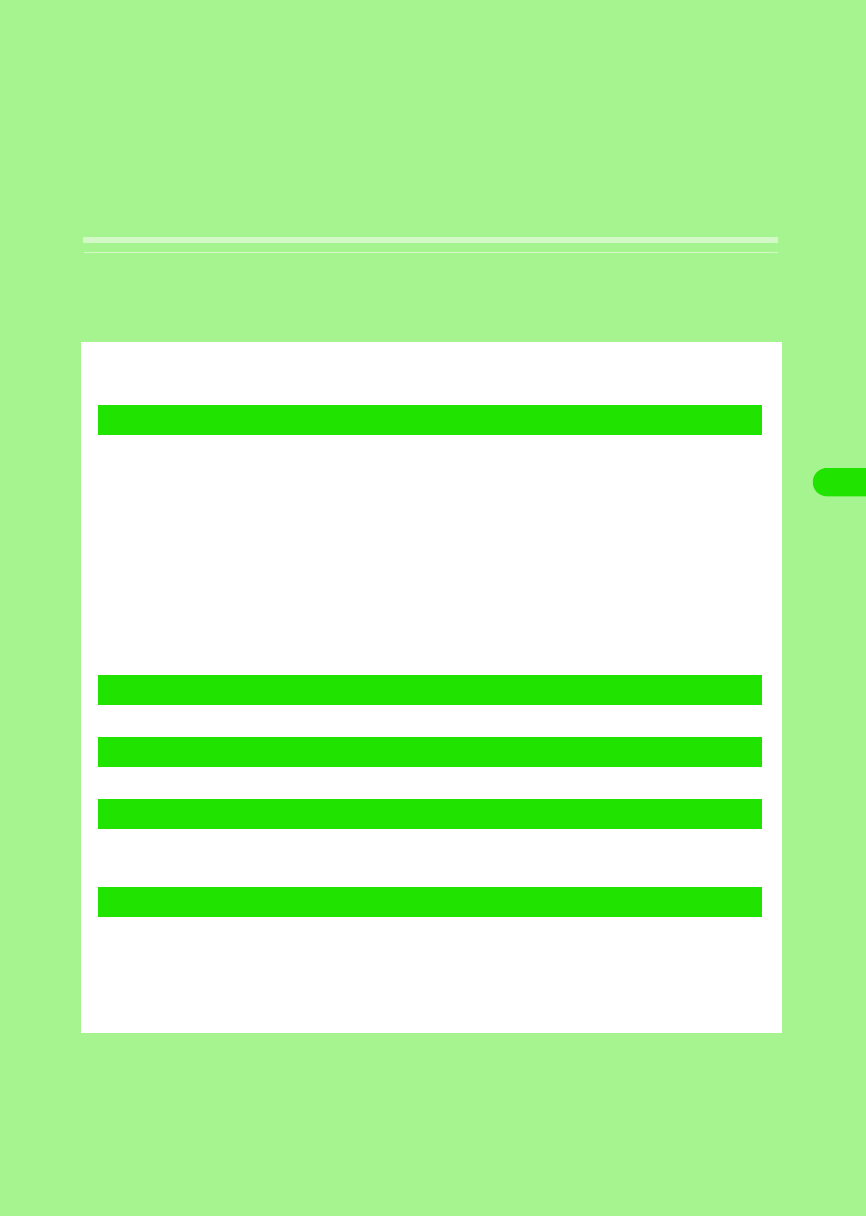
169
Internet
About the Internet . . . . . . . . . . . . . . . . . . . . . . . . . . . . . . . . . . . . . . . . . . . . . . . 170
Setting up the Internet . . . . . . . . . . . . . . . . . . . . . . . . . . . . . . . . . . . . . . . . . . . 172
Opening Web Pages . . . . . . . . . . . . . . . . . . . . . . . . . . . . . . . . . . . . . . . . . . . . . 180
Operations When Opening Web Pages. . . . . . . . . . . . . . . . . . . . . . . . . . . . . . 183
Opening Web Pages by Entering URL. . . . . . . . . . . . . . . . . . . . . . . . . . . . . . . 187
Viewing Web Page Information . . . . . . . . . . . . . . . . . . . . . . . . . . . . . . . . . . . . 188
Finding Text in Web Pages. . . . . . . . . . . . . . . . . . . . . . . . . . . . . . . . . . . . . . . . 190
Opening Web Pages from History . . . . . . . . . . . . . . . . . . . . . . . . . . . . . . . . . . 190
Opening Web Pages Quickly by Adding Bookmarks. . . . . . . . . . . . . . . . . . . 191
Saving Web Pages Information . . . . . . . . . . . . . . . . . . . . . . . . . . . . . . . . . . . . 193
Copying/Cutting and Pasting Text in Web Pages. . . . . . . . . . . . . . . . . . . . . . 195
Downloading Data from Web Pages . . . . . . . . . . . . . . . . . . . . . . . . . . . . . . . . 196
Using Phone To/Mail To/Web To Functions . . . . . . . . . . . . . . . . . . . . . . . . . . 197
Setting Web Browser Preferences. . . . . . . . . . . . . . . . . . . . . . . . . . . . . . . . . . 199
When an Incoming Call Arrives during Internet Connection . . . . . . . . . . . . 203
Using Certificates . . . . . . . . . . . . . . . . . . . . . . . . . . . . . . . . . . . . . . . . . . . . . . . 203
1Opening Web Pages via the Internet
1Downloading Data from Web Pages
1Useful Functions
1Setting Web Browser Preferences
1Using Certificates
00M1000EN.book 169 ページ 2004年11月24日 水曜日 午前7時56分
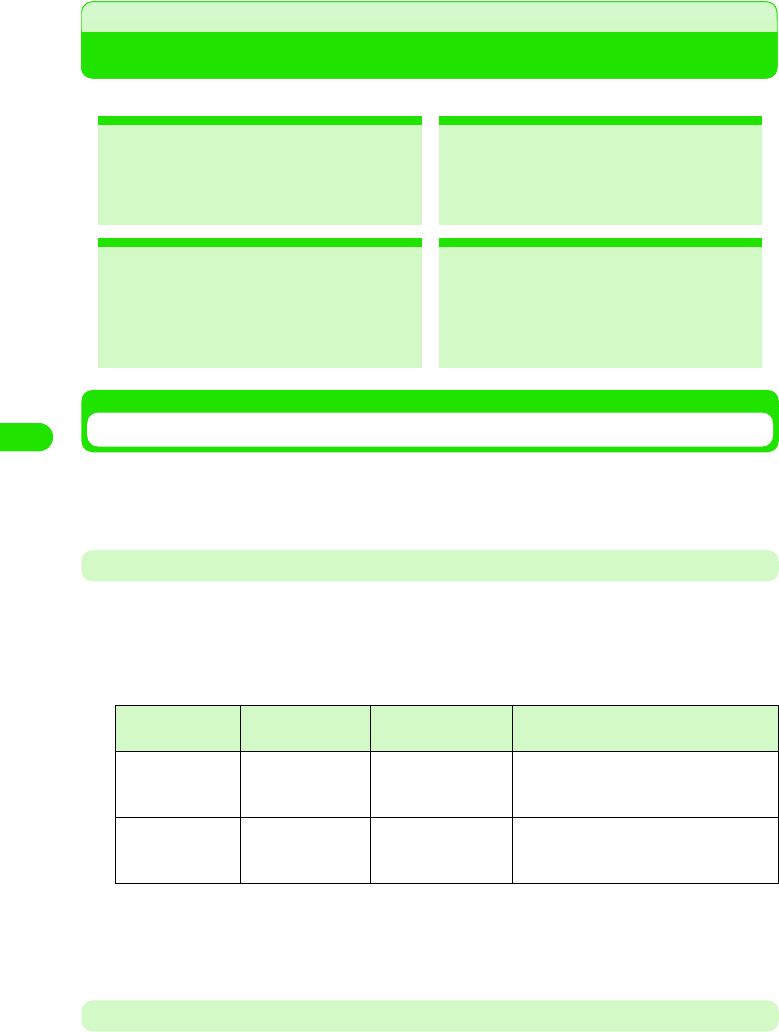
170
Internet
About the Internet
You can browse Web pages via the Internet.
Using the Internet
To use the Internet, you need to use mopera (3 P182), subscribe to an Internet service provider
that supports FOMA, and make the Internet connection setting (3 P185). For details, see
"Preparation Flow for Using the Internet" (3 P182).
Available Communication Functions
Your FOMA handset supports the following 3 communication methods: 64K data
communications, packet communications and wireless LAN.
164K data communications and packet communications
You can choose between packet and 64K data communications for accessing the Internet.
Each communication method differs in the following points:
*: Data rate may decrease depending on the communication environment and network conditions.
1Wireless LAN
You can access the Internet via LAN. To do this, you have to make the wireless LAN setting. 3
P392
Before Using the Internet
• When you use an Internet service provider other than mopera, monthly fee for the provider is required, in
addition to the FOMA monthly fee. For more information on monthly fee, contact your Internet service
provider.
2Opening Web Paves 3 P192
You can access to the Internet easily to
browse Web pages created for PCs.
2Adding Bookmarks 3 P204
You can open Web pages you
frequently view quickly by adding
bookmarks for the pages.
2Saving Web Page Information
3 P207
You can save Web pages you might
want to refer to later.
2Downloading Data from Web Pages
3 P211
You can download various applications
from the Internet and save them in your
FOMA handset.
Communication
method
Data rate Communication
charge
Access point
64K data
communications
64 Kbps Charges based on
connection time.
FOMA/mopera 64K data communication
access points/ISDN synchronized 64K
access points
Packet
communications
Sending at up to 64
Kbps*
Receiving at up to
384 Kbps*
Charges based on the volume of data
transmitted.FOMA packet communication
access points (mopera, etc.)
00M1000EN.book 170 ページ 2004年11月24日 水曜日 午前7時56分
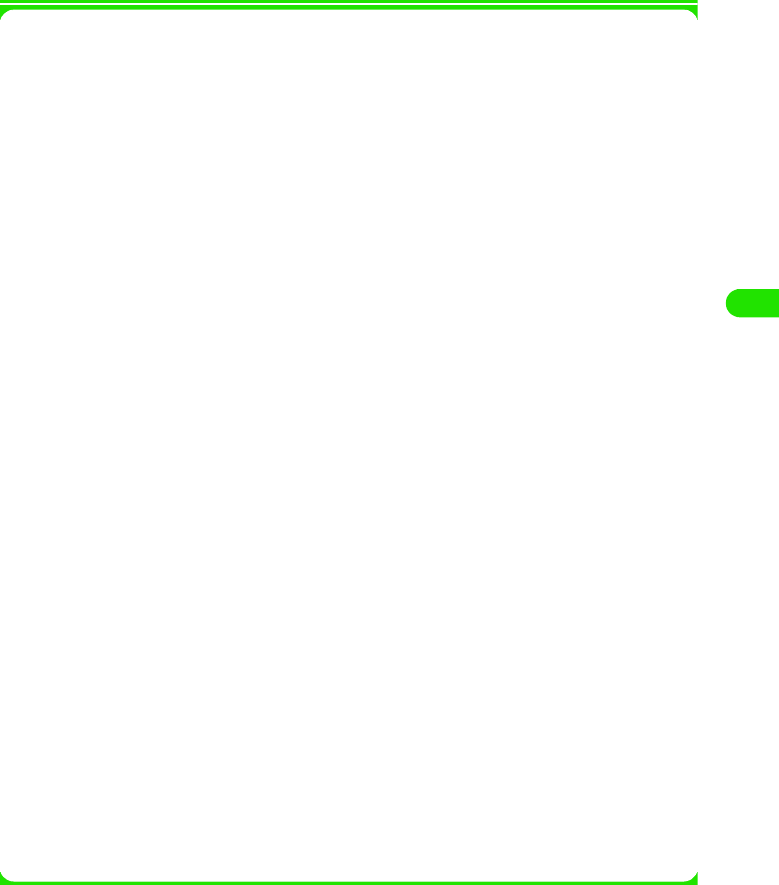
171
Internet
• Please be aware that communications charges will be high when you use 64K data communications for long
duration.
• Please be aware that communications charges will be high when you use packet communications to transmit
large volumes of data such as when viewing websites with images and downloading data.
• Even when the connection conditions are satisfied, if the base station is congested or the radio wave status
is wrong, you may not carry out communications.
1Internet Glossary
Cache
The place where the FOMA handset temporarily stores data such as Web pages that you
have displayed. You can easily return to previously viewed Web pages because their data is
held in the cache for quick retrieval.
Gateway
A server that converts different communications protocols so that information can be
passed between heterogeneous devices on networks.
Subnet mask
A number that identifies the subnetwork where an IP address is shared by multiple
networks.
Primary DNS/Secondary DNS
A server address for searching domain names. "Primary" is a main server and "secondary"
is a secondary server.
Plain text authentication
The authentication method that identifies a user through plain text without encrypting data
for network communications.
Proxy server
A server that receives reguest from a browser and accesses to the Web server instead of
the browser.
cookies
The function that stores information in the FOMA handset memory and retrieves it when
necessary. For example, when you do shopping on the Internet, your fixed information such
as name or email address is stored in cookies for the first time. When you return to the
same Web site for shopping, the stored information appears automatically as the default
values.
DNS (Domain Name System)
The database system that translates a domain name address into an IP address.
For example, a numerical value "XXX.XXX.XXX.XXX" is translated into "XXX.com".
IP (Internet Protocol) address
A numerical value such as "XXX.XXX.XXX.XXX" that identifies a device connected to the
Internet, and is translated into a domain name by the DNS server. An IP address is
uniquely assigned to all devices connected to the Internet.
JavaScript
A program written in Java programming language. Generally, it is used for placing
emphasis on images.
PPP (Point to Point Protocol)
A protocol for transmitting data between 2 points.
VPN (Virtual Private Network)
A virtual private network that uses the Internet.
00M1000EN.book 171 ページ 2004年11月24日 水曜日 午前7時56分
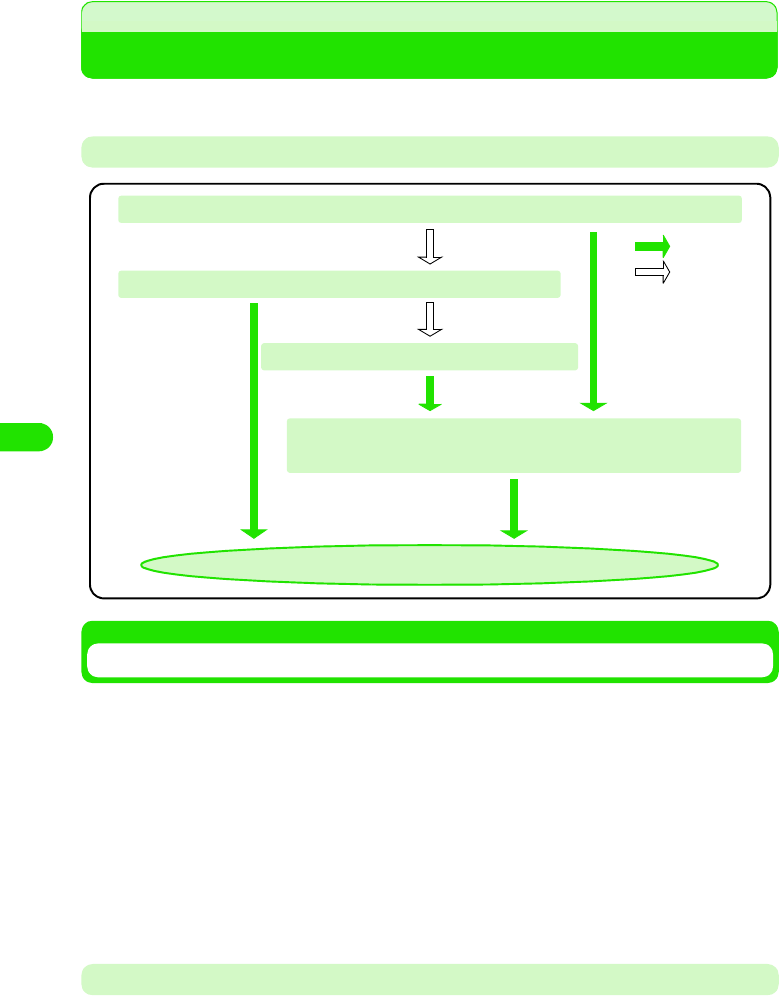
172
Internet
Setting up the Internet
Before using the Internet, you have to set up the following connection settings.
Preparation Flow for Using the Internet
Using mopera
DoCoMo's Internet connection service "mopera" allows you to use the Internet with a few simple
procedures.
1mopera Services
The following services are available:
mopera Net Surfing
mopera mail
mopera Quick Start Settings
With mopera Quick Start, you can store the connection information to mopera via packet or 64K
data communications in your FOMA handset.
You can easily access the Internet with no application and only pay communications charges. It is ideally
suited for users who want to browse Web pages quickly through your FOMA handset.
This service enables you to use email as well as various mail optional services. After making an
application for this service at a DoCoMo shop or by phone, you can easily make the mail settings with your
FOMA handset. 3 P226
Internet is available
You are subscribing to an Internet service provider
Use mopera (no application required) 3 See below
Subscribe to other Internet service provider
Store your ID and password in your FOMA handset in the
"Using an Internet Service Provider"3 P185
Ye s
No
00M1000EN.book 172 ページ 2004年11月24日 水曜日 午前7時56分
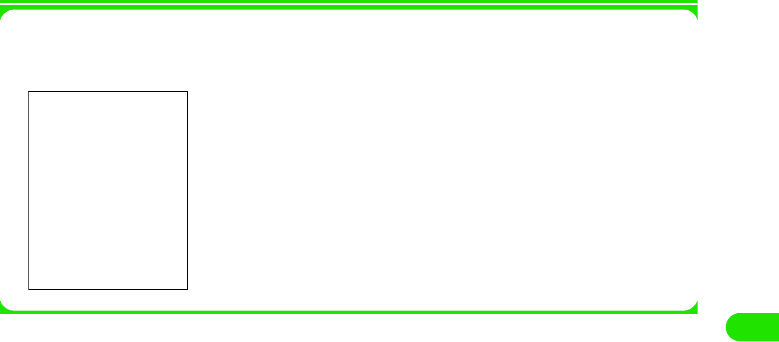
173
Internet
aTap $$ y $$ in the Application Selector bar, and tap the
Connections tab y Internet account on the Control panel screen
bTap Quick Start tab
1To check the Quick Start settings
* Usually, you do not have to change the settings.
Tap [Edit]. On the screen below, make necessary settings 3 tap [DONE].
cTap [Auto Setting]
dTap [Auto Setting], and tap [Yes] on the confirmation screen
• Tap [No] to cancel the setting.
eTap [Done]
Name : The profile name for Quick Start appears.
URL : Enter the URL for connecting to the Quick Start server.
• Tap [Advanced] to view the Quick Start settings. 3 P187 to P190
• Tap [Cancel] to cancel the setting.
00M1000EN.book 173 ページ 2004年11月24日 水曜日 午前7時56分
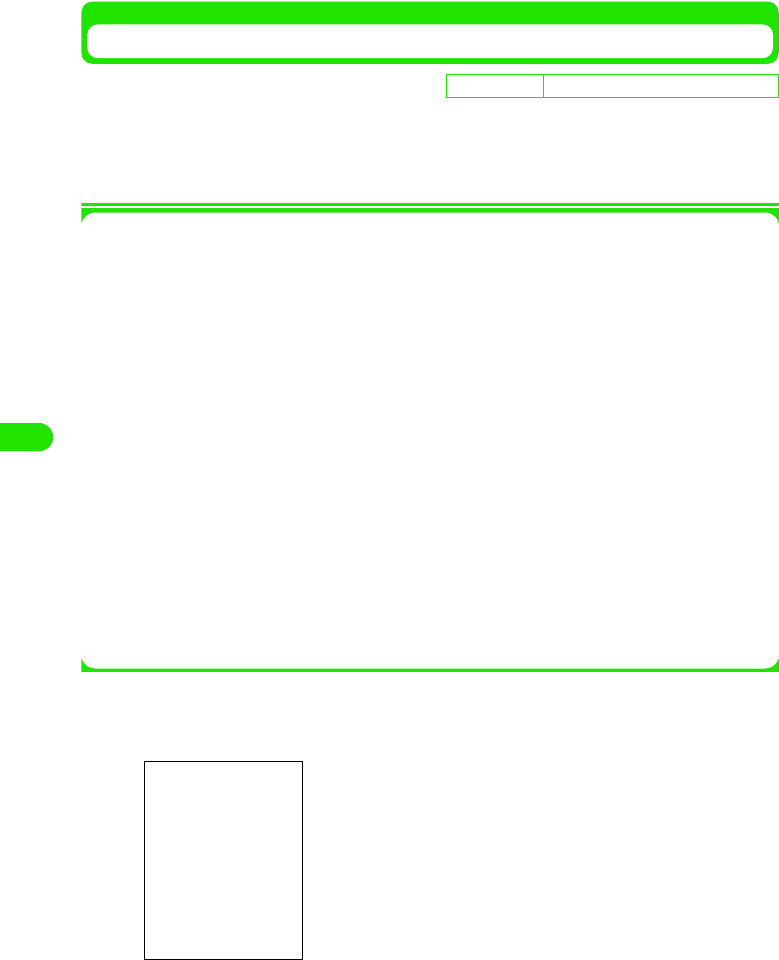
174
Internet
Using an Internet Service Provider
To use the Internet without using mopera, you need to subscribe to an Internet service provider.
Please sign up for an Internet service provider in advance.
• For your FOMA handset, the mopera connection information (packet/64K data communications) are set by
default. If you use mopera Net Surfing only, no application or settings are required.
1Preparation for setting
Check the following information that your provider provides.
Bearer
The type of line (packet/64K data communications).
Account name
A name such as a provider name for confirmation. The official name is not required.
APN (Phone number)
A phone number used to establish the dial-up connection (Connection to the Internet by
dialling to an access point through a telephone line). Selecting an access point that
supports FOMA is required.
User name
A user name used to establish the dial-up connection to the Internet service provider.
Called differently by some providers.
Password
A password used to establish the dial-up connection to the Internet service provider. Called
differently by some providers.
Caller ID
The setting whether notify or not notify the Caller ID.
• The information necessary for connecting to the Internet such as items to set, item names or the value
may differ. For details on the information, contact your Internet service provider.
aTap $$ y $$ in the Application Selector bar, and on the Control
panel screen, tap the Connections tab y Internet account.
De
f
ault sett
i
ng Account name: mopera Bearer: Packet
1To edit the information you have set
Tap the account name y [Edit]
Perform the operation from Step 2 as needed.
1To delete the information you have set
Tap the account name y [Delete], and tap [Yes] on the
confirmation screen.
00M1000EN.book 174 ページ 2004年11月24日 水曜日 午前7時56分
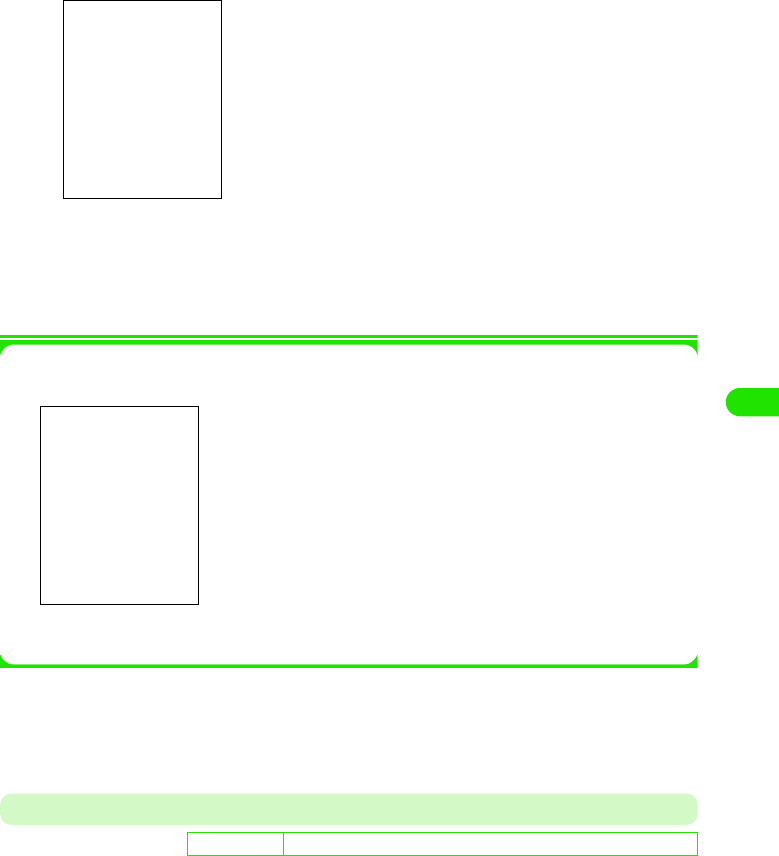
175
Internet
bTap [New]
cTap Account name and enter a provider name, etc.
dTap Bearer and select between FOMA CSD/PACKET
1When selecting FOMA CSD
New items are added below Bearer. Enter these items.
eTap [Advanced], and tap the tab to set on the Advanced setting
screen
• For each tab settings, see pages 187 to 190.
Modem Tab
You can make the settings for the IP (Internet Protocol) address and DNS (Domain Name
Server). Set necessary items according to the information provided by your Internet service
provider.
Account name : Enter a provider name, etc. to set.
• Up to 50 double- or single-byte characters
can be entered.
Bearer
FOMA CSD : Select this when using FOMA 64K data
communications.
GSM CSD : Select this when using data communications
in a GSM area.
Packet : Select this when using FOMA packet
communications.
WLAN : Select this when using a wireless LAN.
User name : Enter the user name used to connect to your Internet
service provider.
• Up to 256 double- or single-byte characters can be
entered.
Password : Enter the password used to connect to your Internet
service provider. Entered password is masked by
asterisks ("4").
• Up to 256 single-byte characters can be entered.
Phone
number
: Enter a phone number of an access point of your
Internet service provider.
• Up to 50 single-byte characters can be entered.
De
f
ault sett
i
ng User name: /Password: $$Username: -Password: -APN: -PDP TYPE: IP
00M1000EN.book 175 ページ 2004年11月24日 水曜日 午前7時56分
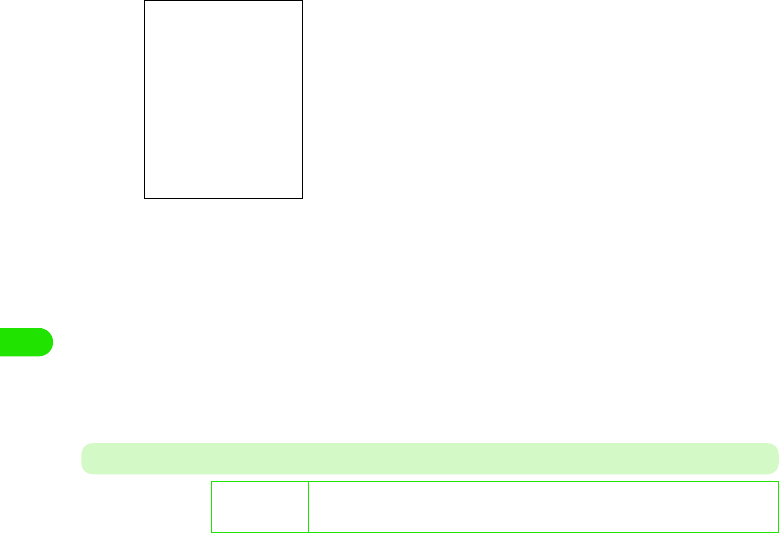
176
Internet
aIn Step 5 on P186, tap Modem tab y tap the item to set, and tap
[Done] after setting, and then tap [Done] on the Internet account
screen
IP/DNS Tab
You can make the settings for the IP (Internet Protocol) address and DNS (Domain Name
Server). Set necessary items according to the information provided by your Internet service
provider.
User name and password
: Check when entering the User name/Password.
Before checking, the settings for User name/
Password are required.
$$ to enter, $$ not to enter.
User name
: Enter the user name used to connect to your
Internet service provider.
• Up to 256 double- or single-byte characters can
be entered
Password : Enter the password used to connect to your
Internet service provider. Entered password is
masked by asterisks ("4").
• Up to 256 single-byte characters can be entered.
APN : Enter the name of an access point of your Internet
service provider.
• Up to 32 double- or single-byte characters can
be entered
PDP TYPE : Set the protocol used to establish communications.
De
f
ault sett
i
ng Get IP address automatically: $$IP address: 0.0.0.0Subnet mask: 0.0.0.0Gateway
address: 0.0.0.0Get DNS address automatically: $$Primary DNS address:
0.0.0.0Secondary DNS address: 0.0.0.0
00M1000EN.book 176 ページ 2004年11月24日 水曜日 午前7時56分
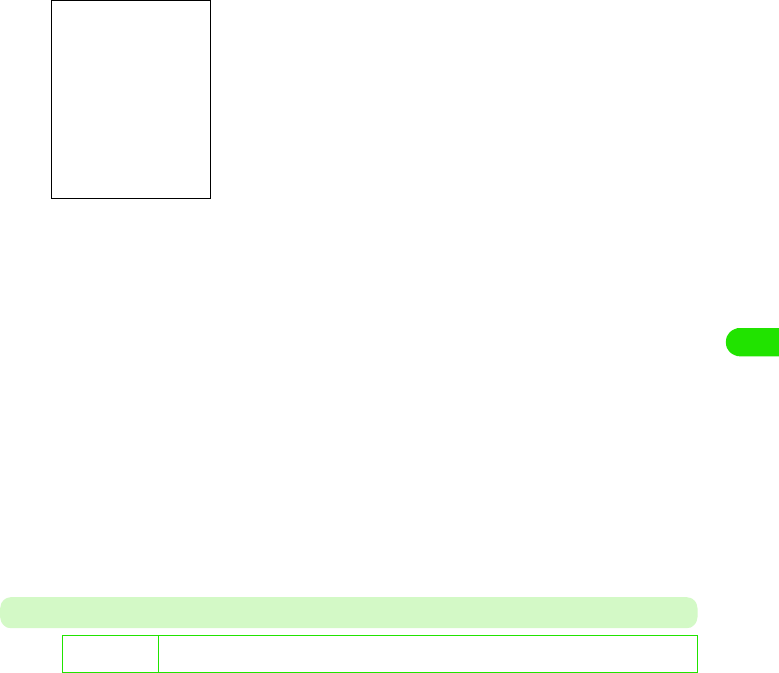
177
Internet
aIn Step 5 on P186, tap IP/DNS tab y tap the item to set, and tap
[Done] after setting, and then tap [Done] on the Internet account
screen
Proxy Tab
You can set the proxy server used to connect to the Internet via an intranet. Set necessary items
according to the information provided by your Internet service provider.
Get IP address automatically
: Check when you assign the IP address to your
FOMA handset automatically on the network. If
you do not check this, the settings for IP
address/Subnet mask/Gateway address are
required.
$$ to assign, $$not to assign.
IP address : Enter the IP address.
• Enter 0 to 255 for each block.
Subnet mask : Enter the subnet mask.
• Enter 0 to 255 for each block.
Gateway address
: Enter the gateway address.
• Enter 0 to 255 for each block.
Get DNS address automatically
: Check when you assign the DNS address to
your FOMA handset automatically on the
network. If you do not check this, the settings
for Primary DNS address/Secondary DNS address
are required.
Primary DNS address
: Enter the main DNS address.
• Enter 0 to 255 for each block.
Secondary DNS address
: Enter the sub DNS address.
• Enter 0 to 255 for each block.
D
e
f
au
l
t sett
i
ng Use proxy server: $$Auto proxy: $$Auto proxy server address: -Proxy server address: -Proxy
server port: 0Exclude proxy: -
00M1000EN.book 177 ページ 2004年11月24日 水曜日 午前7時56分
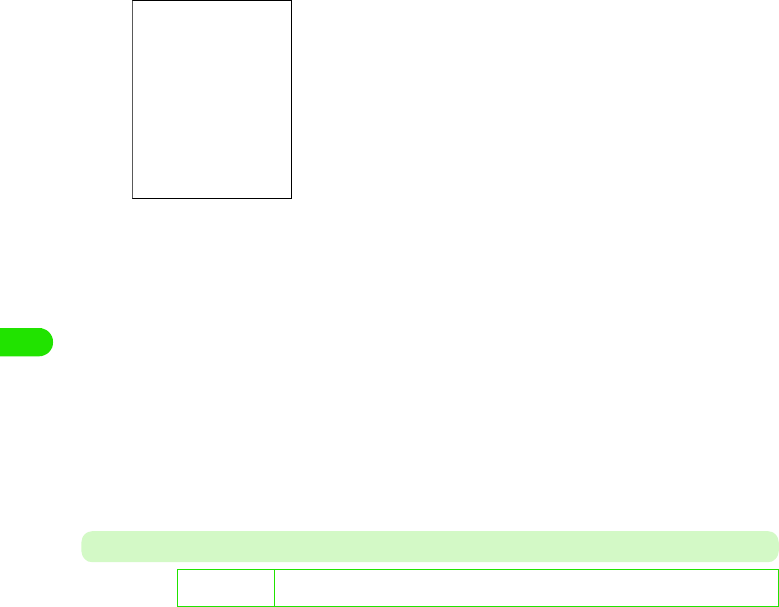
178
Internet
aIn Step 5 on P186, tap Proxy taby tap the item to set, and tap
[Done] after setting, and then tap [Done] on the Internet account
screen
Other Tab
You can make other settings required to connect to the Internet. Set necessary items according
to the information provided by your Internet service provider.
Use proxy server
: Check when using the proxy server.
$$ to use, $$ not to use.
Auto proxy setting
: Check when getting the proxy settings automatically.
$$ to get, $$ not to get.
Auto proxy server address
: When Use proxy server/Auto proxy is set to $$, enter the
address of the auto proxy server.
• Up to 50 single-byte characters can be entered.
Proxy server address
: When Use proxy server is set to $$ and Auto proxy is set
to $$, enter the address of the proxy server.
• Up to 50 single-byte characters can be entered.
Proxy server port
: When Use proxy server is set to $$ and Auto proxy is set
to $$, enter the address of the proxy server.
• The effective port is 0 to 65535.
Proxy exclusion
: When Use proxy server is set to $$ and Auto proxy is set
to $$, enter an URL requiring no connection to the
proxy server.
• Up to 256 single-byte characters can be entered.
D
e
f
au
l
t sett
i
ng PPP Compression: $$Plain text authentication: $$Caller ID: OFF (FOMA CSD) ON
(PACKET)Auto launch VPN: $$VPN policy: -
00M1000EN.book 178 ページ 2004年11月24日 水曜日 午前7時56分
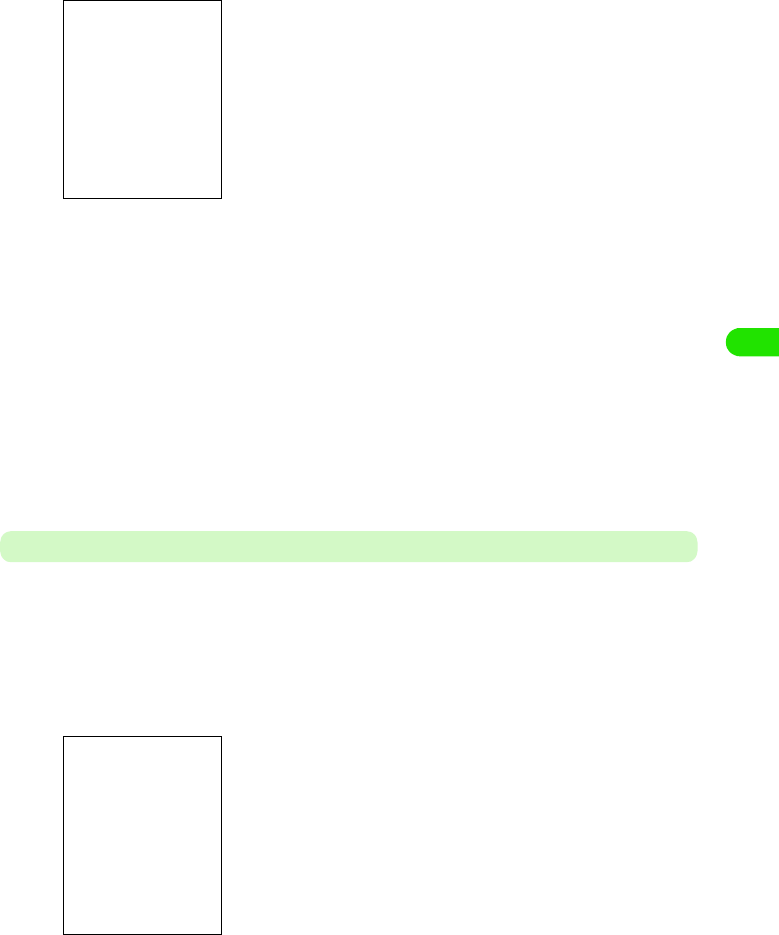
179
Internet
aIn Step 5 on P186, tap Other taby tap the item to set, and tap
[Done] after setting, and then tap [Done] on the Internet account
screen
Setting Timeout
You can set the time to automatically disconnect the Internet.
aTap $$ y $$ in the Application Selector bar, and tap the
Connection tab y Internet account on the Control panel screen, and
then tap Other tab to make the settings on the Internet account
screen
bTap the item to set and tap [Done]after setting
• Tap [Cancel] to cancel the setting.
PPP Compression
: Check when executing PPP (Point to Point
Protocol) compression.
$$ to compress, $$ not to compress.
Plain text authentication
: Check when executing the plain text
authentication.
$$ to authenticate, $$ not to authenticate.
Caller number identification
: Set the Caller ID.
ON prefixes 186 and OFF prefixes 184
automatically. System setting is according to
the Caller ID setting (3 P62).
•In FOMA CSD setting, no System appears.
Auto launch VPN
: Check if you enable VPN policy automatically
when starting connection. If you check this, the
settings for VPN policy are required.
$$ to enable, $$ to disable.
• When no VPN is installed or no VPN policy
is provided, you cannot set this item.
VPN policy : Select VPN policy that is enabled automatically
when starting connection.
Dial-up timeout
: Selects the duration between the dial-up
connection and automatic disconnection.
• If you do not automatically disconnect the
Internet, select [Never].
Packet timeout: Selects the duration between the packet
connection and automatic disconnection.
• If you do not automatically disconnect the
Internet, select [Never].
00M1000EN.book 179 ページ 2004年11月24日 水曜日 午前7時56分
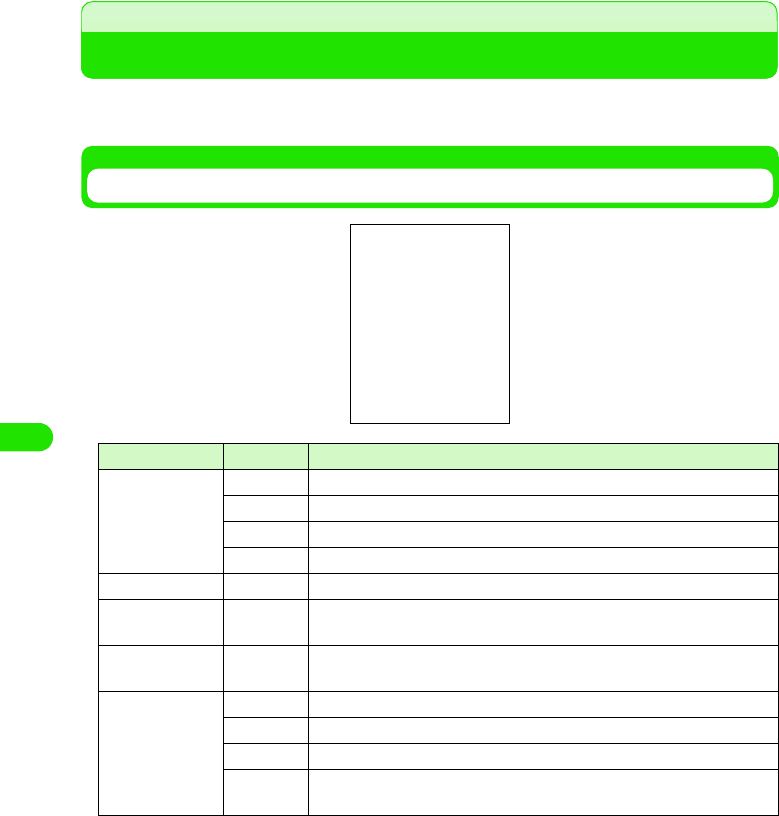
180
Internet
Opening Web Pages
You can open Web pages with simple operations. Before you can open Web pages, you have to
set up the Internet connection. 3P182
Web Page Screen
Icon name Icon Description
aTab $$ Completed downloading all Web page data.
$$ Downloading Web page data.
$$ Completed downloading all SSL-enabled Web page data.
$$ Downloading SSL-enabled Web page data.
bBack $$ Returns to the previously displayed page (address).
cForward $$ After returning to the previous page by "Back", goes to the next page
(address).
dStop/Refresh $$/$$ When loading a page, stops reloading. When not loading, updates the
current page to the latest.
eProgress Bar $$ Appears during URL searching.
$$ Total data amount to download is unclear. Completed downloading.
$$ Total data amount to download is clear. Completed downloading.
$$ Downloading multiple data."Total number of data items/Number of
downloaded items" - "Downloaded data amount".
Menu Bar
Content View Area
Scroll Bar
00M1000EN.book 180 ページ 2004年11月24日 水曜日 午前7時56分
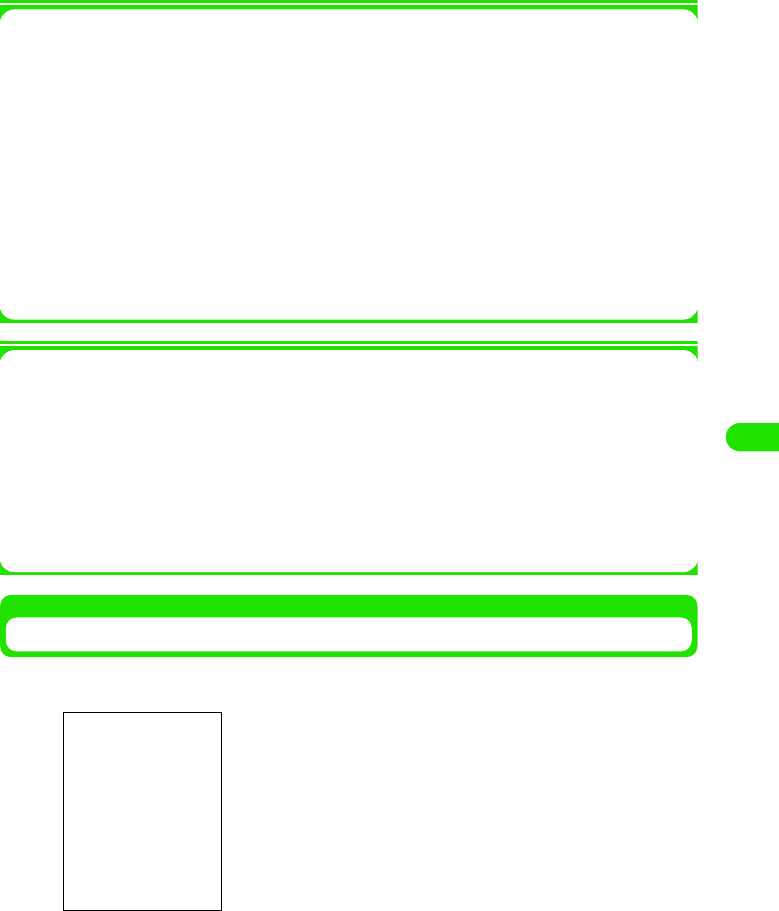
181
Internet
1Menu bar
Tap Browse or Edit on the Menu bar to display the following items:
• Some items might not be available depending on the operation.
1Popup menu
Point a blank part in the Content view area to display the following items:
Link . . . . . . . . . . . . . . . . . . . . . . . . . . . . . . . . . . . . . . . . . . . . . . . . . . . . . . . . . . . . . . . . P202
Image . . . . . . . . . . . . . . . . . . . . . . . . . . . . . . . . . . . . . . . . . . . . . . . . . . . . . . . . . . . . . . P203
Back . . . . . . . . . . . . . . . . . . . . . . . . . . . . . . . . . . . . . . . . . . . . . . . . . . . . . . . . . . . . . . . P197
Forward. . . . . . . . . . . . . . . . . . . . . . . . . . . . . . . . . . . . . . . . . . . . . . . . . . . . . . . . . . . . . P197
Reload . . . . . . . . . . . . . . . . . . . . . . . . . . . . . . . . . . . . . . . . . . . . . . . . . . . . . . . . . . . . . P198
Tab . . . . . . . . . . . . . . . . . . . . . . . . . . . . . . . . . . . . . . . . . . . . . . . . . . . . . . . . . . . . . . . . P198
Show. . . . . . . . . . . . . . . . . . . . . . . . . . . . . . . . . . . . . . . . . . . . . . . . . . . . . . . . . . . . . . . P199
Opening Web Pages via the Internet
aTap $$ in the Application Selector bar
Browse
Open page . . . . . . . . . . . . . . . . . . . P201
Close tab. . . . . . . . . . . . . . . . . . . . . P201
Page information. . . . . . . . . . . . . . . P202
Find. . . . . . . . . . . . . . . . . . . . . . . . . P203
Bookmarks . . . . . . . . . . . . . . . . . . . P204
Saved pages . . . . . . . . . . . . . . . . . . P208
History . . . . . . . . . . . . . . . . . . . . . . P204
Downloads . . . . . . . . . . . . . . . . . . . P211
Disconnect . . . . . . . . . . . . . . . . . . . P195
Edit
Copy . . . . . . . . . . . . . . . . . . . . . . . . P210
Paste . . . . . . . . . . . . . . . . . . . . . . . P210
Cut . . . . . . . . . . . . . . . . . . . . . . . . . P210
Select all. . . . . . . . . . . . . . . . . . . . . P210
Full-Screen. . . . . . . . . . . . . . . . . . . P199
Landscape . . . . . . . . . . . . . . . . . . . P199
Fit-to-Screen. . . . . . . . . . . . . . . . . . P199
Zoom . . . . . . . . . . . . . . . . . . . . . . . P141
Preferences . . . . . . . . . . . . . . . . . . P214
• If your FOMA handset has already connected to the Internet,
the left screen does not appear.
00M1000EN.book 181 ページ 2004年11月24日 水曜日 午前7時56分
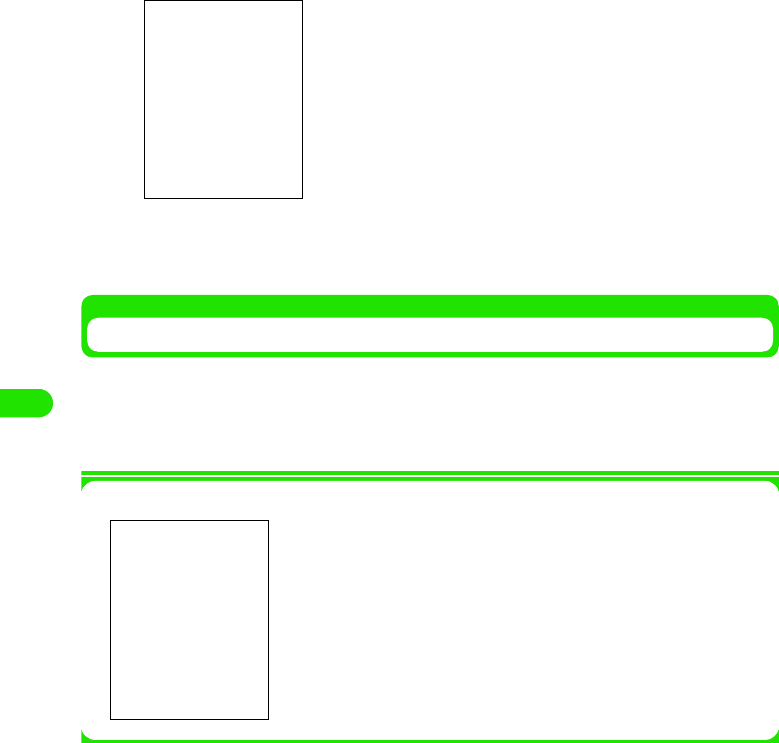
182
Internet
bTap Account name and select the account y Tap Connections
cTap the item (linked page)
Repeat Step 3 to open your desired Web page.
Disconnecting the Internet
aWhile viewing the Web page, tap Browsey Disconnect y Yes on the
Menu bar
The Internet is disconnected.
1Security communications
You can open Web pages compatible with SSL (Secure Sockets
Layer). SSL-enabled pages use data encryption for data
transmission to prevent hacking or impersonation so that you can
more safely exchange personal information such as addresses,
phone numbers and credit card numbers.
• To connect to SSL pages, the CA certificate is required. You can
check the content of the certificate as well as enable/disable it.
3P220
00M1000EN.book 182 ページ 2004年11月24日 水曜日 午前7時56分
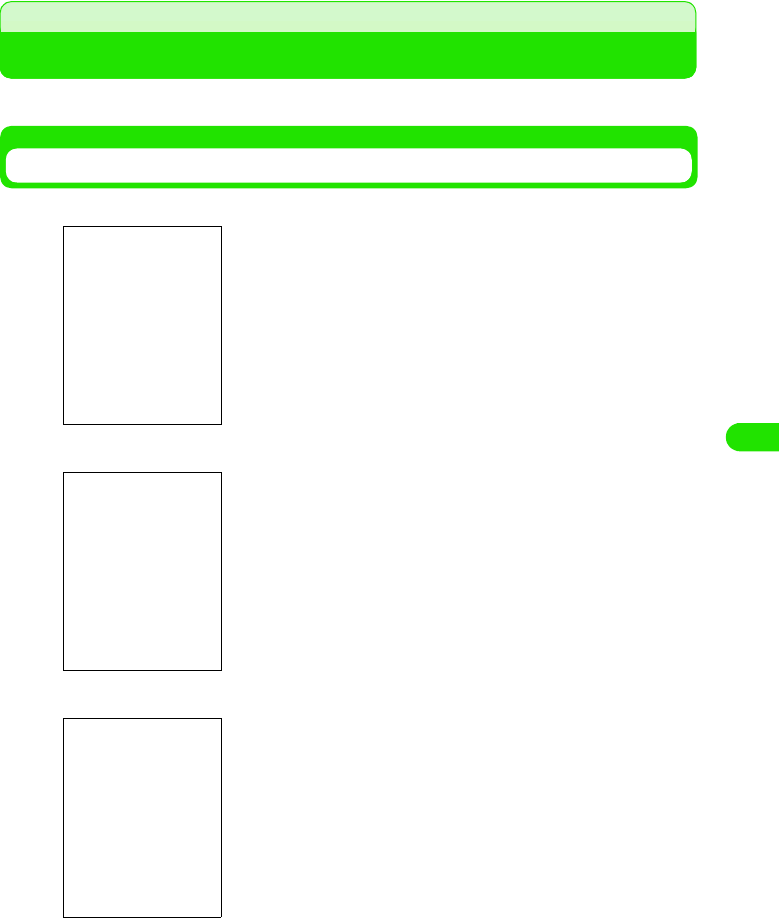
183
Internet
Operations When Opening Web Pages
Basic operations when opening Web pages are as follows:
Selecting Linked pages/Items
1Link
1Text box
1Radio button
An item used to go to related pages from the current Web page.
Tap your desired item to open the linked Web page.
A box where you can enter characters.
Tap a text box to enter characters.
Radio buttons are for selecting one of multiple options.
Tap $$ to change $$ to $$.
00M1000EN.book 183 ページ 2004年11月24日 水曜日 午前7時56分
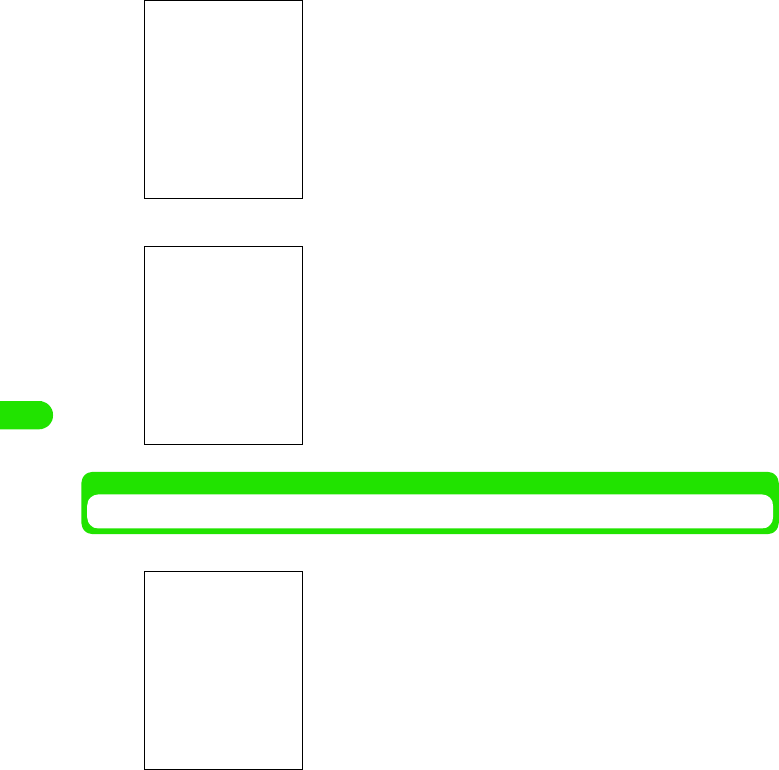
184
Internet
1Check box
1Pull down menu
Opening the Previous/Next Page
You can return to the last Web page viewed or go to the next page.
Check boxes are for selecting one or more items from multiple
options.
Tap $$ to change $$ to $$.
• If you tap a marked box again, it becomes unmarked.
With pull down menus, you cannot see the choices until you
select a menu. Once selected, a list appears for further selection.
Tap a pull down menu. From a list, tap the item.
$$ : The FOMA handset saves the last page you viewed. Tap
to return to the previous page.
$$ : The FOMA handset saves the next page. Tap to go to the
next page.
00M1000EN.book 184 ページ 2004年11月24日 水曜日 午前7時56分
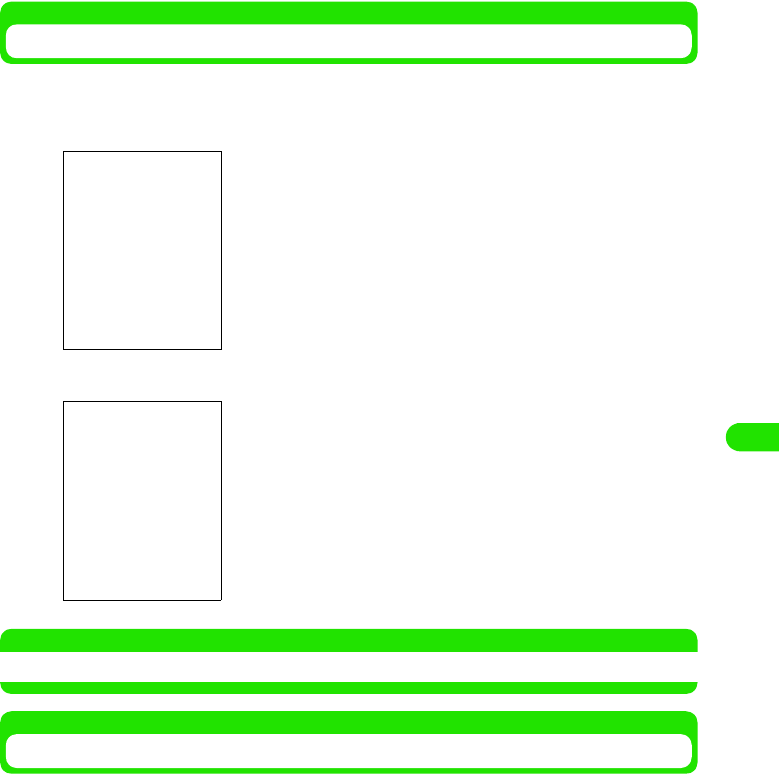
185
Internet
Scrolling the Display
While viewing Web pages, if the content of the page is larger than the display, you can scroll the
display to see the entire information.
1To scroll by dragging the Scroll bar
1To scroll by dragging the screen
NOTE
• You can also scroll the screen with the Navigation key.
Changing Tabs
When multiple tabs appear, you switch the tab.
aWhile viewing the Web page, point a blank part in the Content
view area, and tap Tab y the desired tab on the Popup menu
Drag the scroll bar to display the hidden part.
Drag the screen to display the hidden part.
00M1000EN.book 185 ページ 2004年11月24日 水曜日 午前7時56分
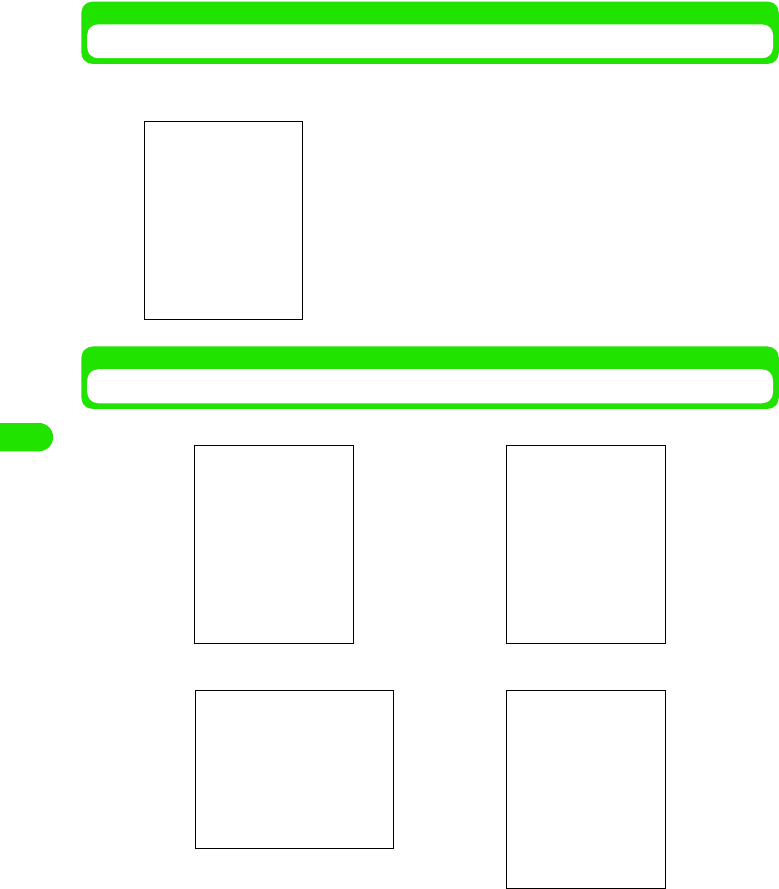
186
Internet
Reloading Information
You can update the Web page information to the latest. If the Web page cannot appear due to
disconnection, etc., you may display the page by this operation.
Changing a Web Page View
You can change the Web page view. Select one of the following 4 views:
$$ : Tap to reload the information.
• During reloading, tap $$ to stop reloading.
Full-Screen Fit-to-Screen
Landscape
Zoom
00M1000EN.book 186 ページ 2004年11月24日 水曜日 午前7時56分
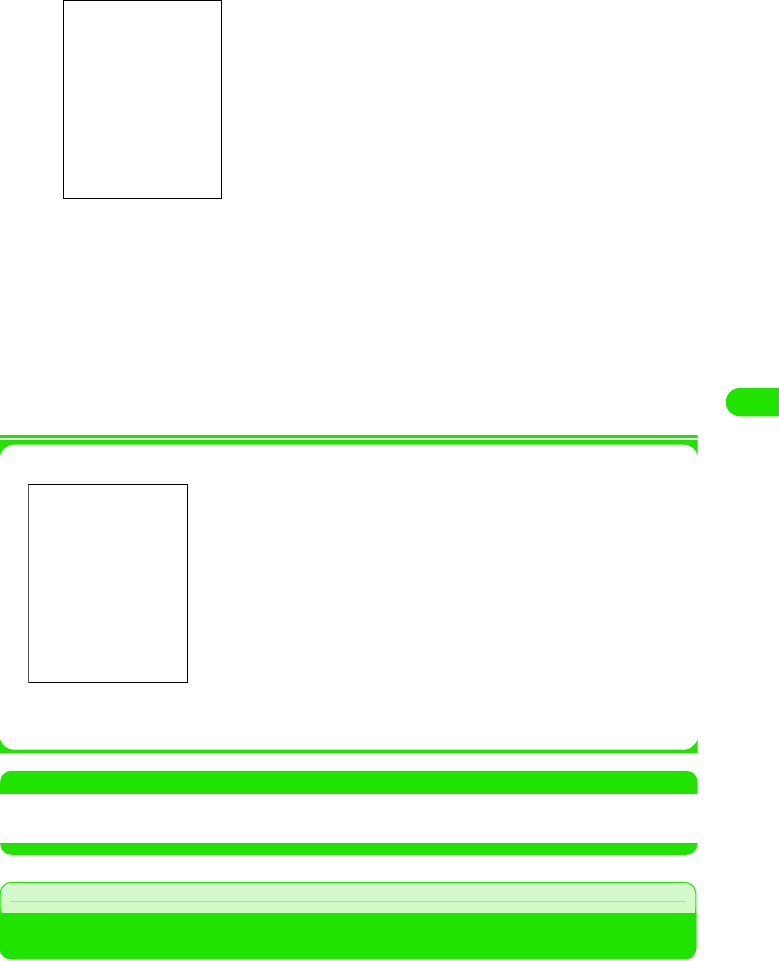
187
Internet
aWhile viewing the Web page, tap Edit on the Menu bar
bTap a view
1To cancel the view you set
While viewing the Web page, tap Edit y the view with $$ on the Menu bar.
1When selecting Zoom
1To display the Menu bar in Full-Screen/Landscape view
Point the screen and tap Menu bar in the Popup menu/press a.
NOTE
• Pressing b also changes into Landscape view. Press b again to return to the previous view.
• If you change a view, some Web pages may not appear.
Opening Web Pages by Entering URL
You can enter the URL to open your desired Web pages. You can also open the Web pages by
adding a new tab.
Full-Screen : Displays a Web page in the original size. The
content of the Web page exceeds the display
area.
• When displaying in Landscape, you cannot
select this.
Landscape : Displays a Web page in the original size with
90-degree rotated to the right.
The content of the Web page exceeds the
display area.
• You can set the rotation direction. 3P218
Fit-to-Screen : Displays a Web page to fit on the display size.
The content of the Web page is fixed to the
width of the display.
Zoom : Set the desired zoom level to change the
display size.
Drag $$ to change the zoom level3 tap [Done]
•Set AutoZoom to $$ to automatically adjust the Web page size
when displaying, if the page supports this function.
00M1000EN.book 187 ページ 2004年11月24日 水曜日 午前7時56分
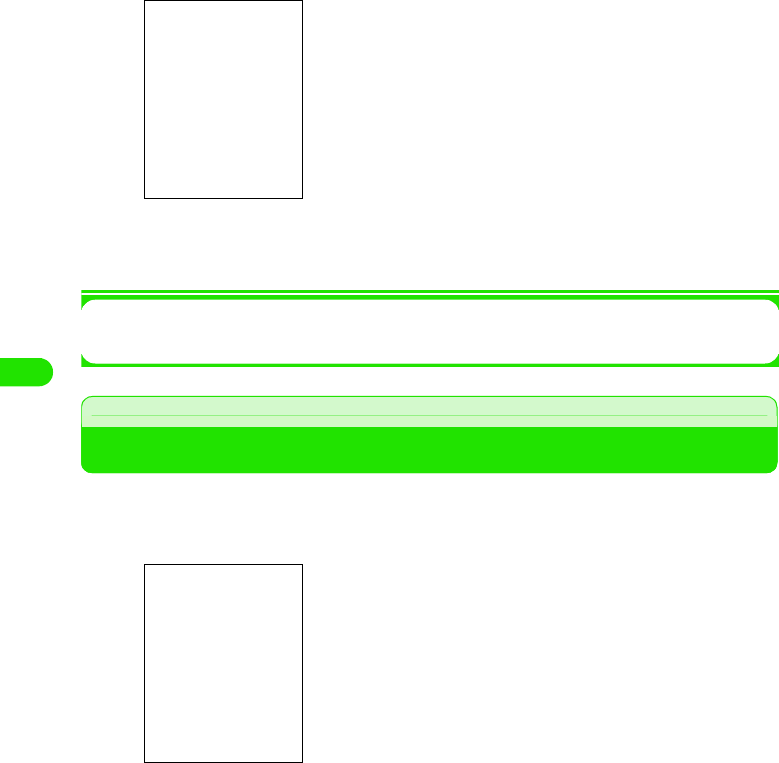
188
Internet
aWhile viewing the Web page, tap Browse y Open page on the Menu
bar
bTap Location, and enter an URL y tap [Open]
• Up to XX single-byte characters can be entered for an URL.
1To close the tab you added
While viewing the Web page of the tab, tap Browse y Close tab on the Menu bar
Viewing Web Page Information
aWhile viewing the Web page, tap Browse y Page information on the
Menu bar
bCheck the information and tap [Done]
• Tap $$ on the right end of Location to list recently accessed
URLs (up to 10 URLs). You can open the Web page by
selecting the URL from the list.
• Tap [Cancel] to cancel the operations.
1To open Web pages by adding a new tab
Check [Open page in new window $$].
$$ to add, $$ not to add.
Title : Displays the title of the Web page.
Location : Displays the URL of the Web page.
Size of page : Displays the size of the Web page.
Security : Displays whether the Web page supports data
encryption.
1To copy the URL of the current Web page
Tap [Copy URL]
• How to paste. 3 P210
1To add a bookmark for the current Web page
Tap [Bookmark]
• Subsequent operations 3 P204
1To save the current Web page
Tap [Save]
• Subsequent operations 3 P207
00M1000EN.book 188 ページ 2004年11月24日 水曜日 午前7時56分
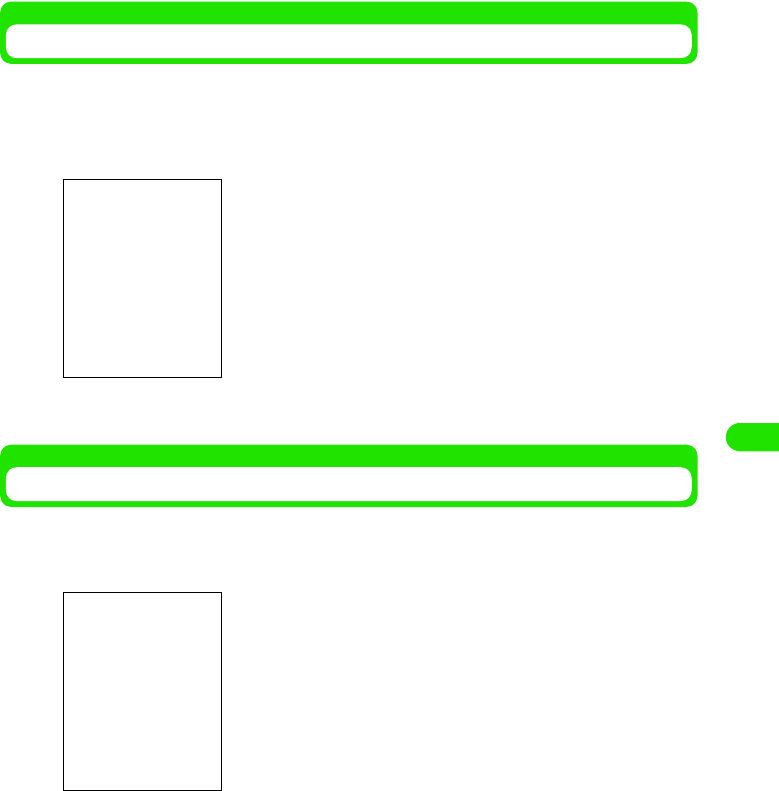
189
Internet
Viewing Link Information
aWhile viewing the Web page, use 9 to select the link, and point
a blank part in the Content view area and tap Link on the Popup
menu
bCheck the information ant tap [Done]
Viewing Image Information
aWhile viewing the Web page, point an image and tap Image on the
Popup menu
bCheck the information ant tap [Done]
1To view the linked page
Tap [Open]
• Set [New tab] to $$ to view the linked page on the new tab.
1To copy the URL of the linked page
Tap [Copy URL]
• Subsequent operations 3 P210
1To add a bookmark for the linked page
Tap [Bookmark]
• Subsequent operations 3 P204
1To view an image with the Image viewer
Tap [Open]
• Subsequent operations 3 P274
1To save an image in the FOMA handset
Tap [Save]
• Storage destination 3 P274
1To send an image
Tap [send]
• Subsequent operations 3 P310
00M1000EN.book 189 ページ 2004年11月24日 水曜日 午前7時56分
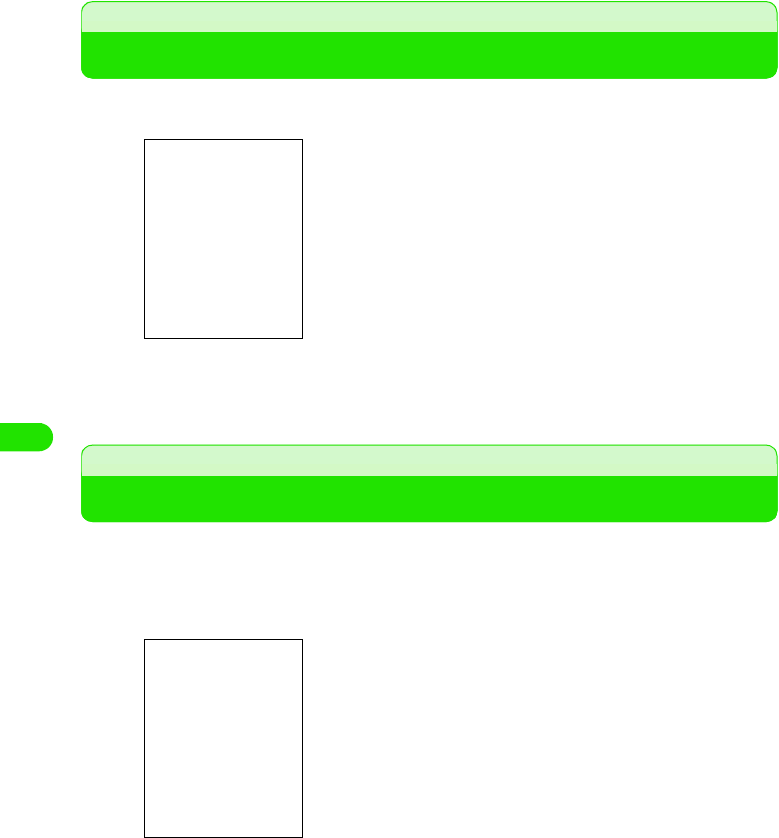
190
Internet
Finding Text in Web Pages
aWhile viewing the Web page, tap Browse y Find on the Menu bar
bEnter the characters to find, and tap [Direction] ([$$ Up]/[$$
Down]) y tap [Find]
Opening Web Pages from History
Web pages you viewed are saved in History. You can directly view the Web pages from History.
aWhile viewing the Web page, tap Browse y History on the Menu
bar
bTap the Web page to view
• Tap [Cancel] to cancel the operations.
1To clear History
Tap [Clear]
• Tap [Cancel] to cancel the operations.
• Tap [Open] to view the highlighted Web page.
00M1000EN.book 190 ページ 2004年11月24日 水曜日 午前7時56分
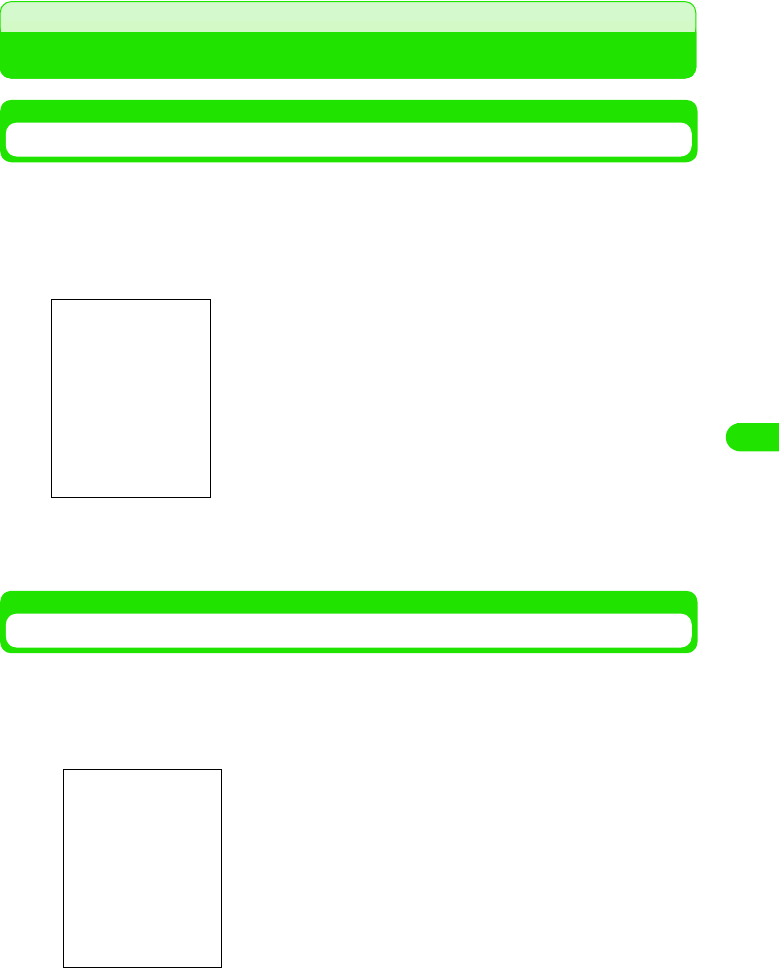
191
Internet
Opening Web Pages Quickly by Adding Bookmarks
Adding Bookmarks for Web Pages
To return to Web pages you frequently view quickly, add bookmarks for the pages. Up to XXX
bookmarks can be added.
aWhile viewing the Web page, tap Browse y Page information on the
Menu bar and tap [Bookmarks] on the Page information screen
bTap Title and enter a title y tap [Add]
• Up to XX double- or single-byte characters can be entered for a title.
Opening Web Pages from Bookmarks
You can easily open Web pages from bookmarks you added.
aWhile viewing the Web page, tap Browse y Bookmarks on the Menu
bar
bTap the bookmark for the Web page to view
• Tap [Cancel] to cancel the operations.
00M1000EN.book 191 ページ 2004年11月24日 水曜日 午前7時56分
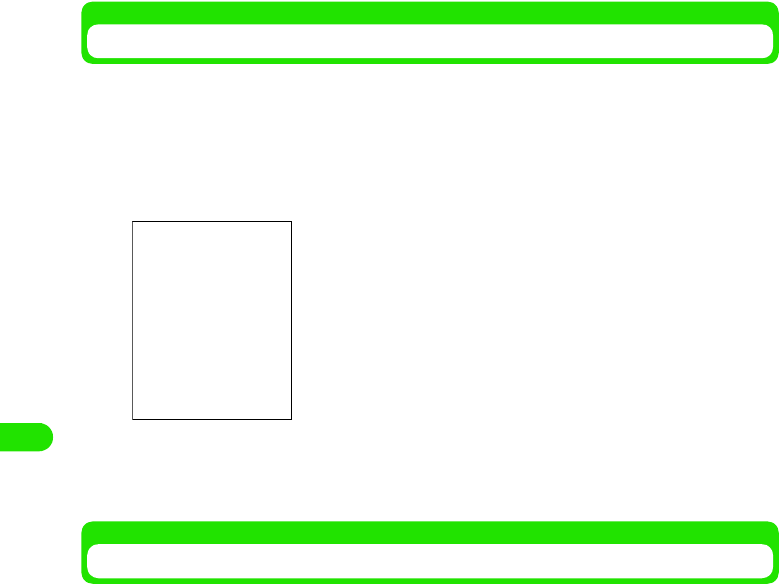
192
Internet
Editing Bookmarks
You can select and edit bookmarks you added.
aWhile viewing the Web page, tap Browse y Bookmarks on the Menu
bar
bTap $$ of the bookmark to edit
cTap [DONE]
Deleting Bookmarks
You can select and delete bookmarks you added.
aWhile viewing the Web page, tap Browse y Bookmarks on the Menu
bar
bTap $$ of the bookmark to delete
$$ changes into $$.
cOn the Menu bar, tap Browsey Delete, and tap [Yes] on the delete
confirmation screen
• Tap [No] to cancel deleting.
dTap [Yes]
Location : Displays the URL of a bookmark to edit.
1To change the title of a bookmark
Tap Title and enter a new title
• Up to XX double- or singly-byte characters can be
entered.
1To send the URL of a bookmark
Tap [send]
• Subsequent operations 3 P310
1To delete a bookmark
Tap [Delete], and tap [Yes] on the Delete confirmation
screen
00M1000EN.book 192 ページ 2004年11月24日 水曜日 午前7時56分
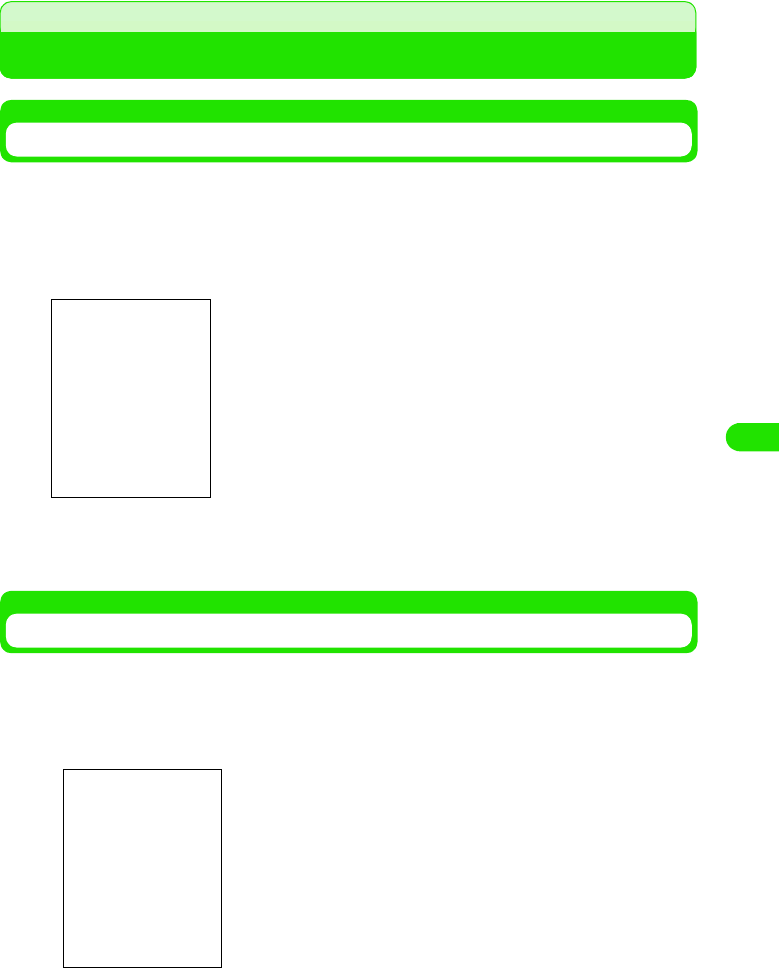
193
Internet
Saving Web Pages Information
Saving Web Pages
You can save Web pages you might want to refer to later. Up to XXX pages can be saved. (The
maximum number of savable pages varies depending on the amount of data of the pages.)
aWhile viewing the Web page, tap Browse y Page information on the
Menu bar, and then tap [Save] on the Page information screen
bEnter the title y tap [Save]
• Up to XX double- or single-byte characters can be entered for a title.
Opening Web Pages You Saved
You can select and open Web pages you saved.
aWhile viewing the Web page, tap Browse y Saved pages on the
Menu bar
]
bTap the Web page name to view
• Tap [Cancel] to cancel the operations.
00M1000EN.book 193 ページ 2004年11月24日 水曜日 午前7時56分
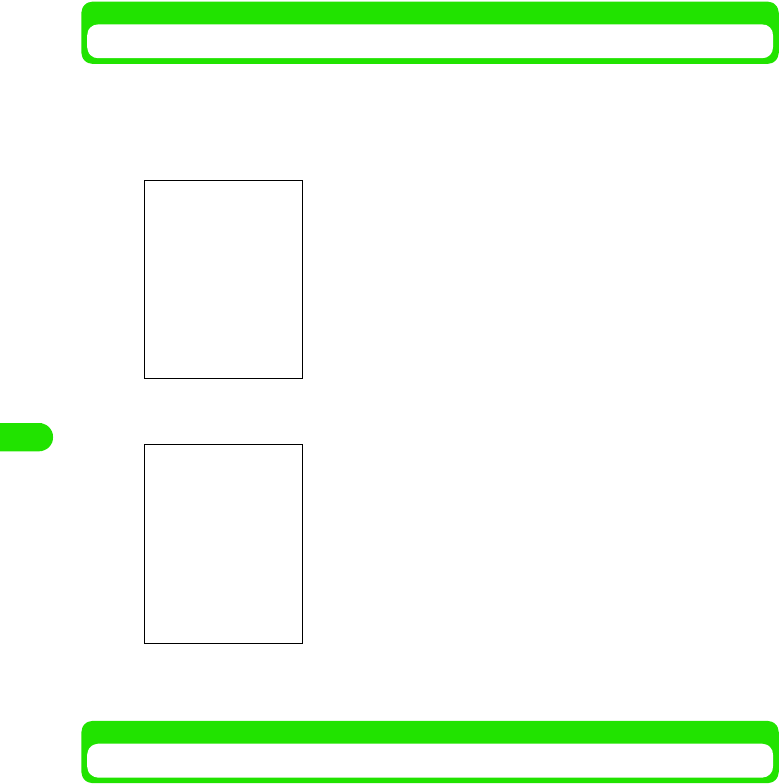
194
Internet
Editing Web Pages You Saved
You can select and edit Web pages you saved.
aWhile viewing the Web page, tap Browse y Saved pages on the
Menu bar
bTap $$ of the Web page to edit
cTap [Done]
Deleting Web Pages You Saved
You can select and delete Web pages you saved.
Size of page : Displays the file size of the Web pages you
saved.
Last modified : Displays the date when you saved the pages.
1To change the title
Tap Title and enter a new title
• Up to XX double- or single-byte characters can be entered
for a title.
1To delete the Web page
Tap [Delete], and tap [Yes] on the Delete confirmation
screen
00M1000EN.book 194 ページ 2004年11月24日 水曜日 午前7時56分
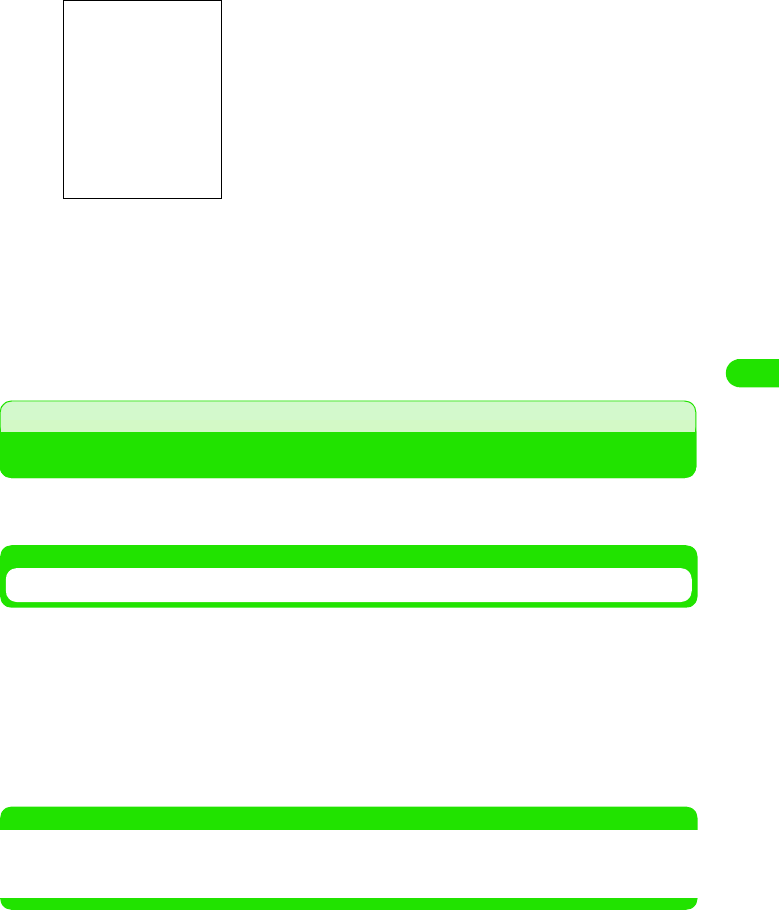
195
Internet
aWhile viewing the Web page, tap Browse y Saved pages on the
Menu bar
bTap $$ of the Web page to delete
$$ changes into $$.
cOn the Menu bar, tap Browsey Delete, and tap [Yes] on the delete
confirmation screen
• Tap [No] to cancel the operations.
Copying/Cutting and Pasting Text in Web Pages
You can copy, cut and paste characters you entered or the content of Web pages into other entry
screens.
Copying/Cutting
aDrag the area to copy y tap Edity Copy/Cut on the Menu bar,
The copied/cut information is stored in the clipboard.
1To copy/cut all information on a page
aTap Edit y Select all on the Menu bar
The all information on the screen is selected.
bTap Edity Copy/Cut on the Menu bar,
The copied/cut information is stored in the clipboard.
NOTE
• A memory area where copied/cut information is stored. The clipboard stores a copy of the last information
that was copied or cut. Copying/cutting other information overwrites the data stored in the clipboard. Turning
the FOMA handset off or resetting the settings also clears the data in the clipboard.
00M1000EN.book 195 ページ 2004年11月24日 水曜日 午前7時56分
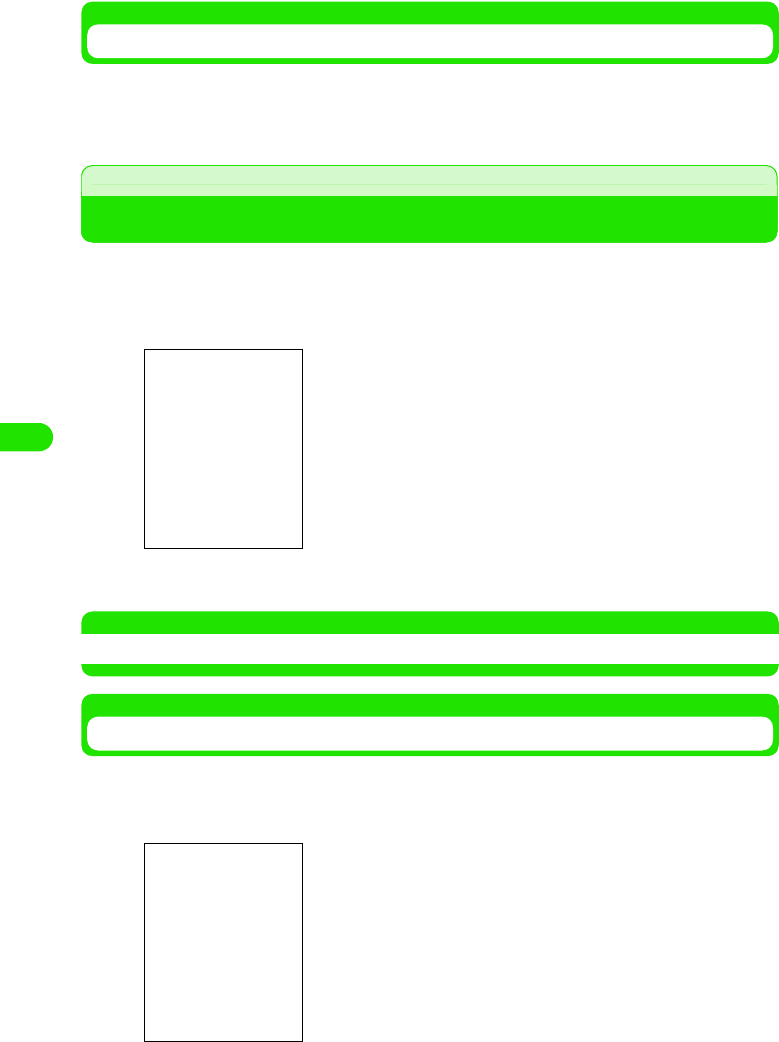
196
Internet
Pasting
aTap the position to paste the data, and tap Edit y Paste on the
Menu bar
Downloading Data from Web Pages
You can download various applications from the Internet. You can also delete data you
downloaded later.
aWhile viewing the Web page, tap the item to download
bDownloading completes
NOTE
• Installing data you downloaded 3 P268
Installing Ring Tone Files
You can install downloaded ring tone files as ring tones.
aTap the ring tone file to install on the Download data list screen
bTap [Install ring tone]
$$ : Data being downloaded.
$$ : Data that is suspended during downloading.
$$ : Data that has been downloaded.
$$ : Stops audio
$$ : Plays back audio.
1To delete a ring tone file
Tap [Delete]
1To save a ring tone file in the FOMA handset
Tap [Save]
00M1000EN.book 196 ページ 2004年11月24日 水曜日 午前7時56分
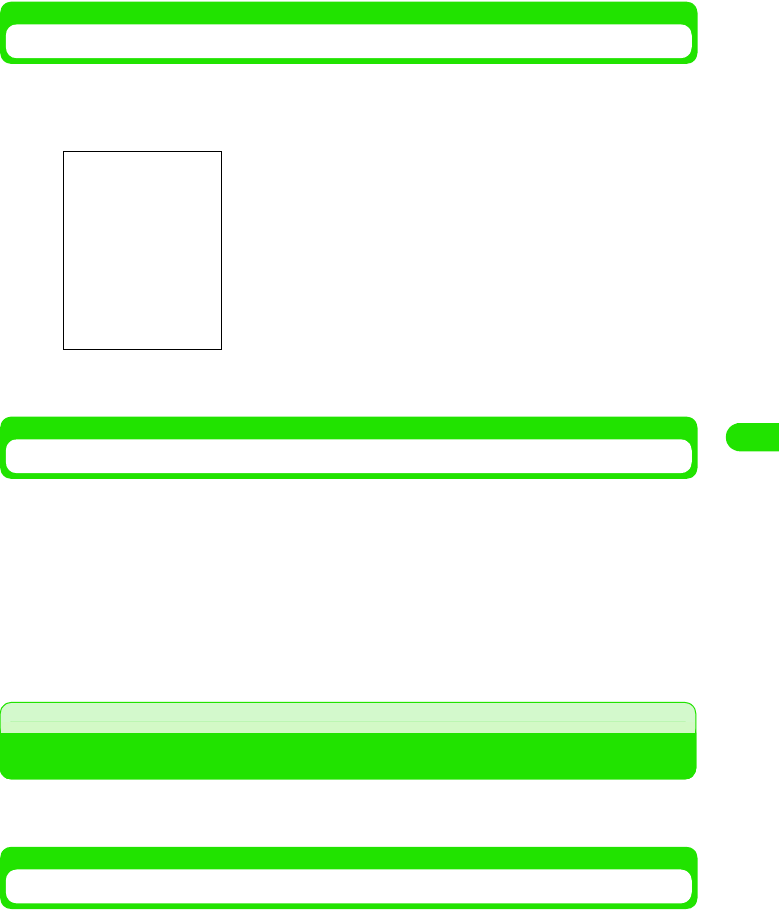
197
Internet
Viewing Downloaded Data Information
You can view details on data you downloaded.
aGap $$ of data to view on the Download data list screen
bCheck the information and tap [Done]
Deleting Downloaded Data
You can select and delete data you downloaded.
aOn the Download data list screen, tap $$ of data to delete
$$ changes into $$.
bTap Browsey Delete on the Menu bar, and tap [Yes] on the delete
confirmation screen
• Tap [No] to cancel deleting.
Using Phone To/Mail To/Web To Functions
By tapping highlighted information (a phone number, email address, or URL) on a Web page/
email screen, you can make a call, send a message or open a Web page.
Using Phone To Function
By tapping a phone number, etc. on a Web page/email, you can make a call.
name : Displays a name of the data.
Current size : Displays the size of the current file.
Total size : Displays the total size of the files.
Location : Displays the URL of the source file.
Date : Displays the date of the data created.
00M1000EN.book 197 ページ 2004年11月24日 水曜日 午前7時56分
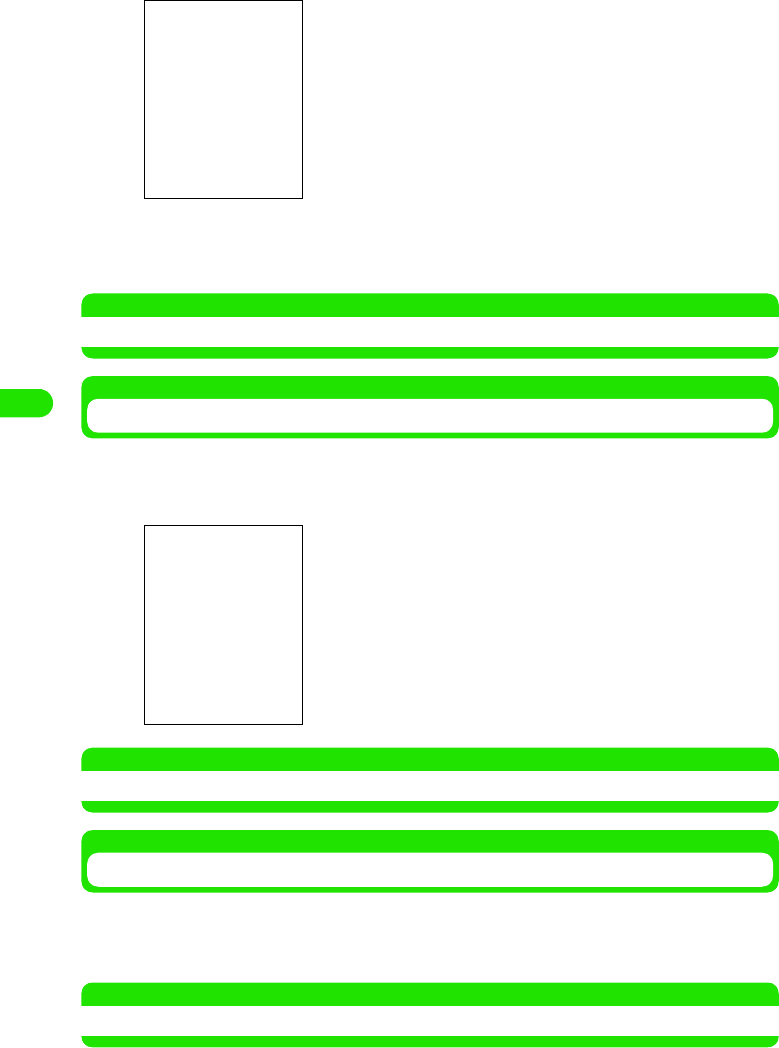
198
Internet
aTap a displayed phone number, etc.
bTap [Dial]/[Video Call]
• Subsequent operations 3 P66, P86
NOTE
• Phone To function may not be available depending on Web pages.
Using Mail To Function
By tapping an email address, etc. on a Web page/email, you can send an email message.
aTap a displayed email address, etc.
NOTE
• Mail To function may not be available depending on Web pages.
Using Web To Function
By tapping an URL, etc. on a Web page/email, you can open a Web page.
aTap a displayed URL, etc.
NOTE
• Web To function may not be available depending on Web pages.
The email composing screen with the email address entered
appears.
• Subsequent operations 3 Step 3 on P235
00M1000EN.book 198 ページ 2004年11月24日 水曜日 午前7時56分
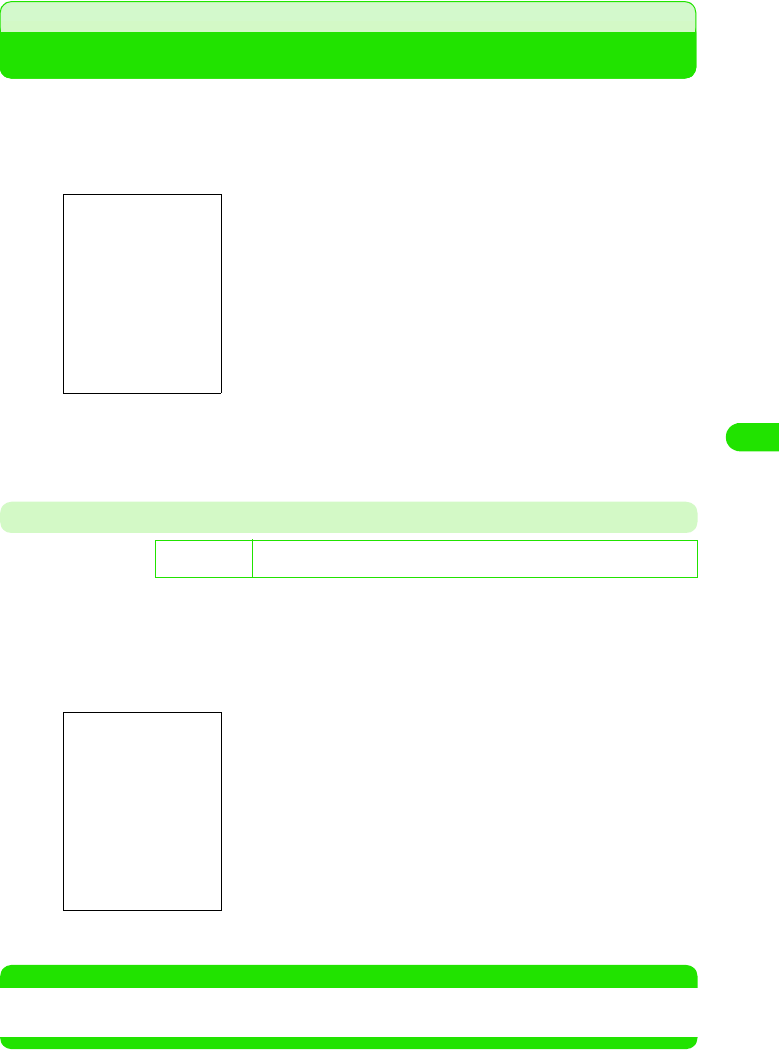
199
Internet
Setting Web Browser Preferences
You can make various browser settings.
aWhile viewing the Web page, tap Edit y Preferences on the Menu
bar
bTap the tab to set
• For each tab settings, see pages 215 to 219.
General Tab
On the General tab, you can set various browser settings including the character code for the
browser, the time to connect, and the default homepage.
aIn Step 2 on P214, tap General tab y tap the item to set, and tap
[Done] after setting
NOTE
• Usually, Choose encoding should be set to Automatic selection. However, some Web pages may display
characters in correctly. In this case, changing into other option may display characters correctly.
D
e
f
au
l
t sett
i
ng Choose encoding: Automatic selection Fallback: Shift-JIS HTTP Timeout: 60
seconds Homepage: Blank
Choose encoding
: Set the normal character code.
Fallback : Set the spare character code.
HTTP Timeout
: Some Web pages require a while to open. Set
the time before the FOMA handset stops
opening the Web page.
Homepage : Enter the URL for the default home page.
• Tap [Use current] to set the current Web page
to the default.
• Tap [Blank] to set the blank page to the default.
00M1000EN.book 199 ページ 2004年11月24日 水曜日 午前7時56分
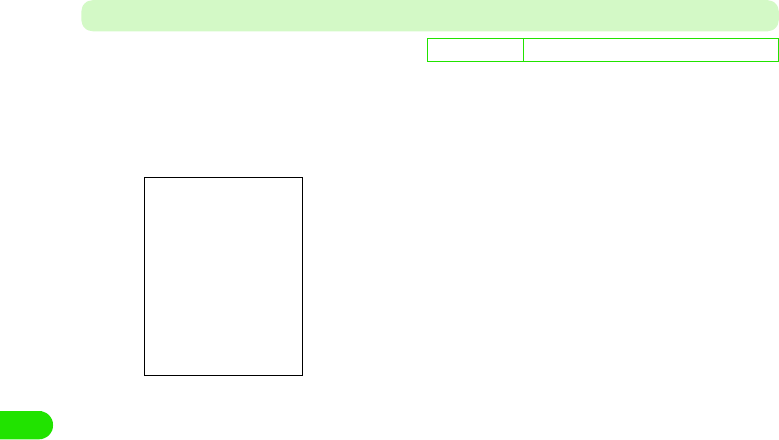
200
Internet
Cache Tab
On the Cache tab, you can set cache and cookies for the browser.
aIn Step 2 on P214, tap Cache tab y tap the item to set, and tap
[Done] after setting
De
f
ault sett
i
ng Cache size: $$ Small Use cookies: Always
Cache size:
$$ Small : Allocates the small cache size.
$$ Large : Allocates the large cache size.
Use cookies: :
Always : You can use cookies when viewing cookie-
enabled Web pages.
Never : You can never use cookies when viewing
cookie-enabled Web pages.
Ask : You can select how to use cookies on the
confirmation screen when viewing cookie-
enabled Web pages.
Cache [Clear] : Tap to clear the cache data.
Cookies [Clear]: Tap to clear the cookie data.
00M1000EN.book 200 ページ 2004年11月24日 水曜日 午前7時56分
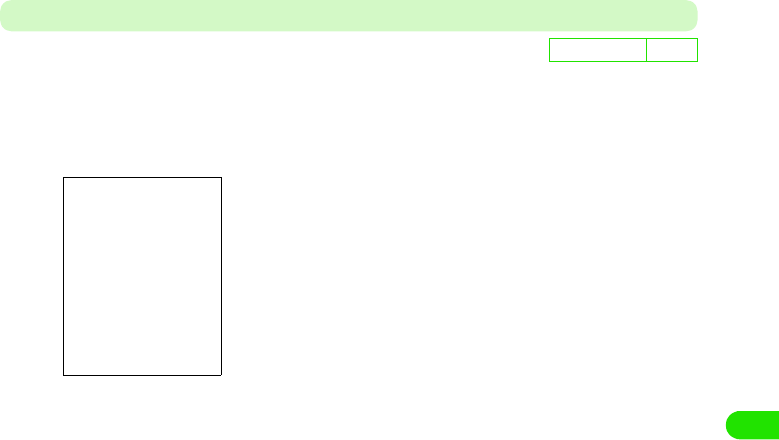
201
Internet
Multimedia Tab
On the Multimedia tab, you can set the operations of images, animations and sound effects.
aIn Step 2 on P214, tap Multimedia tab y tap the item to set, and
tap [DONE] after setting
De
f
ault sett
i
ng All $$
Load all images$$
: Set whether display images or not when
viewing Web pages with images.
$$ to display, $$ not to display.
Enable animations$$
: Set whether play back animations or not when
viewing Web pages with animations.
$$ to play back, $$ not to play back.
Enable javascript $$
: Set whether enable JavaScript or not when
viewing Web pages with JavaScript. $$ to
enable, $$ to disable.
Ignore refresh $$
: Set whether enable the automatic refresh of
Web pages or not.
$$ to enable, $$ to disable.
Enable BGSound $$
: Set whether enable sound effects or not when
viewing Web pages.
$$ to enable, $$ to disable.
00M1000EN.book 201 ページ 2004年11月24日 水曜日 午前7時56分
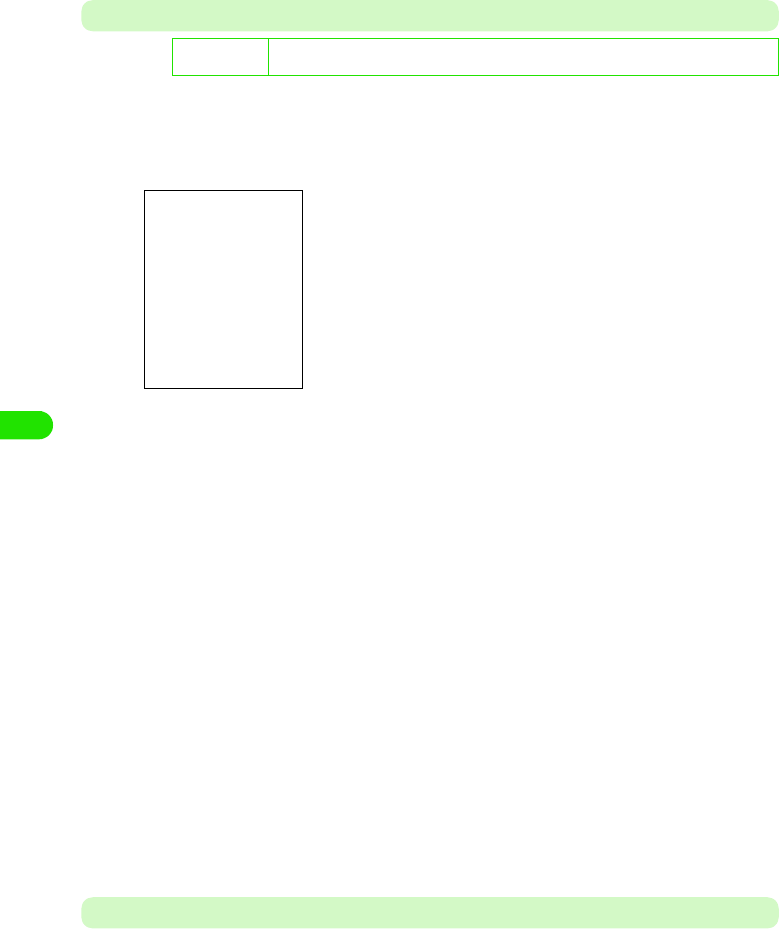
202
Internet
Display Tab
On the Display tab, you can set how to show frames and popups.
aIn Step 2 on P214, tap Display tab y tap the item to set, and tap
[Done] after setting
Plug-ins Tab
You can check plug-ins installed in the browser.
De
f
ault sett
i
ng Landscape Rotation:Righthand Show frames as:All frames Horizontal scrollbar:Auto
Vertical scrollbar:Auto Block popups:Allow user requested popups
Landscape Rotation
Lefthand : Rotates the Web page to the left in
"Landscape" view (3 P199).
Righthand : Rotates the Web page to the right in
"Landscape" view (3 P199).
Show frames as
All frames : Displays all frames when viewing frame-
enabled Web pages.
List of frames: Displays a list of frames when viewing frame-
enabled Web pages.
No frames : Displays no frames even when viewing frame-
enabled Web pages.
Horizontal scrollbar
Auto : Displays the Horizontal scrollbar when viewing
the Web page larger than the display screen.
ON : Always displays the Horizontal scrollbar.
OFF : Displays no Horizontal scrollbar.
Vertical scrollbar
Auto : Displays the Vertical scrollbar when viewing the
Web page larger than the display screen.
ON : Always displays the Vertical scrollbar.
OFF : Displays no Vertical scrollbar.
Block popups
Don't block : Displays popup windows when viewing popup-
enabled Web pages.
Block all : Displays no popup windows when viewing
popup-enabled Web pages.
Allow user requested popups
: You can select whether display popup windows
on the confirmation screen when viewing
popup-enabled Web pages.
00M1000EN.book 202 ページ 2004年11月24日 水曜日 午前7時56分
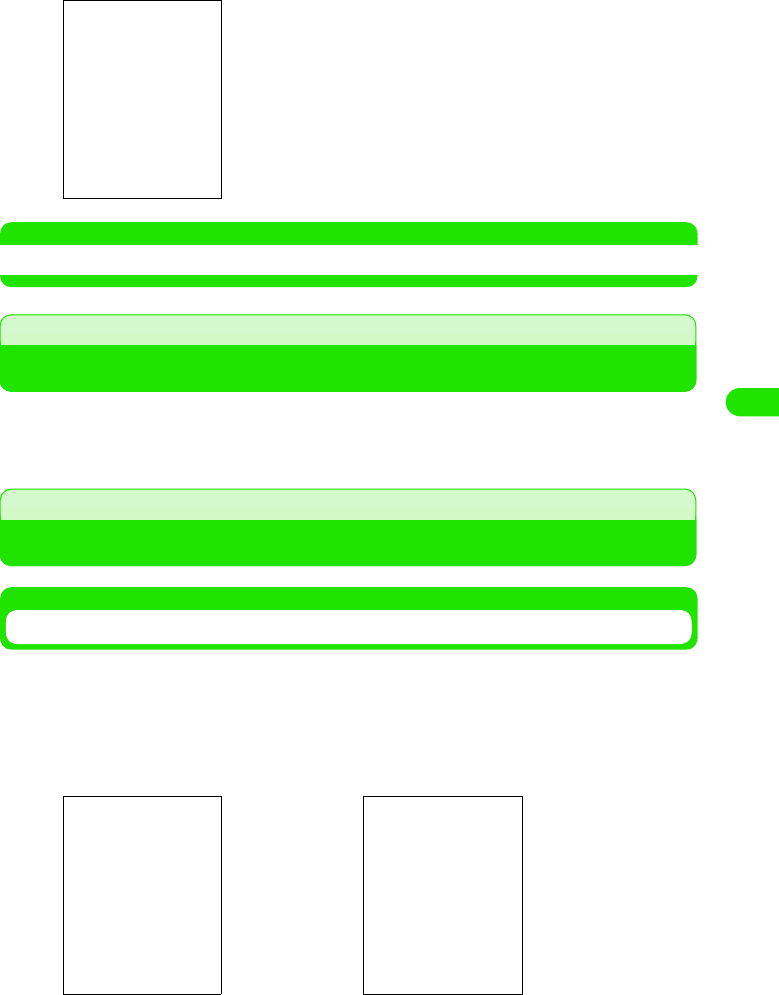
203
Internet
aIn Step 2 on P214, tap Plug-instab, and tap [Done] after checking
NOTE
• What is cache, cookies, and JavaScript? 3 P181
When an Incoming Call Arrives during Internet Connection
<<Comment>> <Insert later >
Using Certificates
Checking User/CA Certificates
You can check the certificates required for establishing security communications.
aTap $$ y $$ in the Application Selector bar, and tap the Handset
tab y Certificate manager on the Control panel screen, and then
tap the User tab/Certificates tab on the Certificate list screen
bTap the certificate name y tap [Details]
The list of installed plug-ins appears.
• Tap the plug-in name to view the plug-in information.
List of user certificates List of CA certificates
00M1000EN.book 203 ページ 2004年11月24日 水曜日 午前7時56分
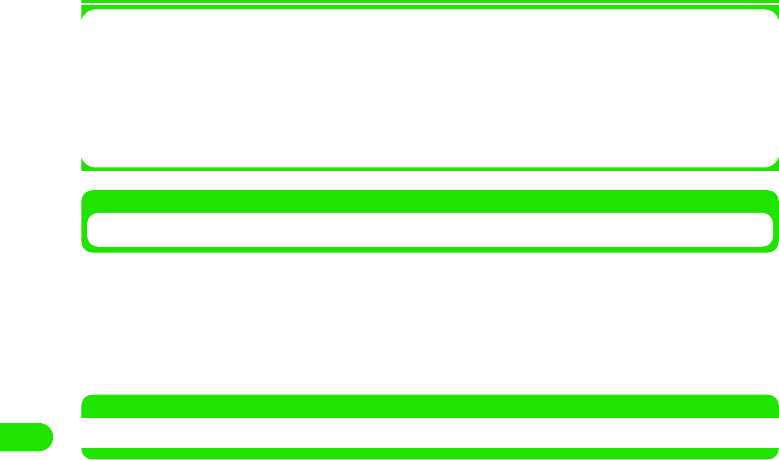
204
Internet
1About the Certificate
Deleting Certificates
You can delete User certificates.
• You cannot delete CA certificates.
aTap the certificate name on the User certificate list screen y Tap
[Delete]
NOTE
• If you delete a user certificate, the corresponding Web pages no longer appear.
User certificates : Digital data that identifies users. Using user certificates
provides you easier and more secure user authentication than
normal one that requires the entry of user ID and password.
CA (Certification Authority)
certificates
: The certificate issued by the certifier. It is stored in your FOMA
handset by default.
00M1000EN.book 204 ページ 2004年11月24日 水曜日 午前7時56分
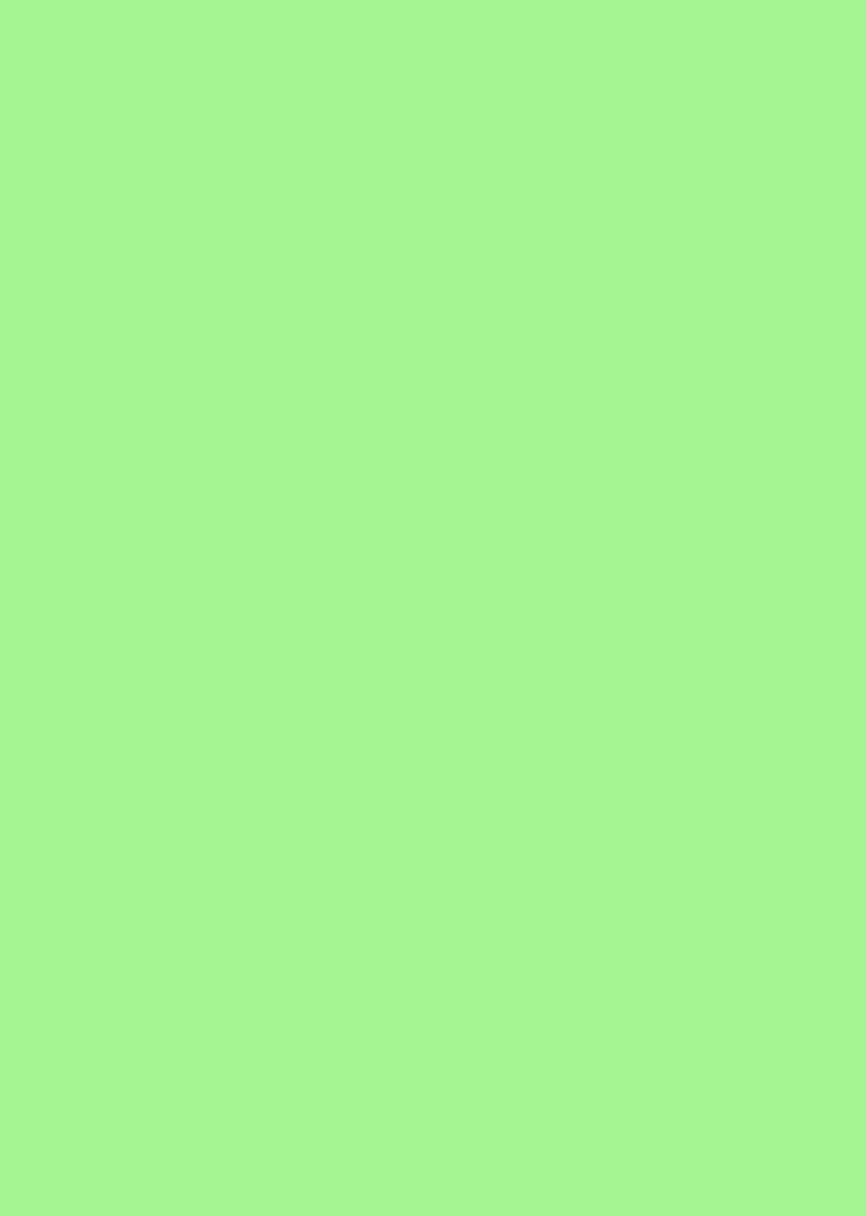
00M1000EN.book 205 ページ 2004年11月24日 水曜日 午前7時56分
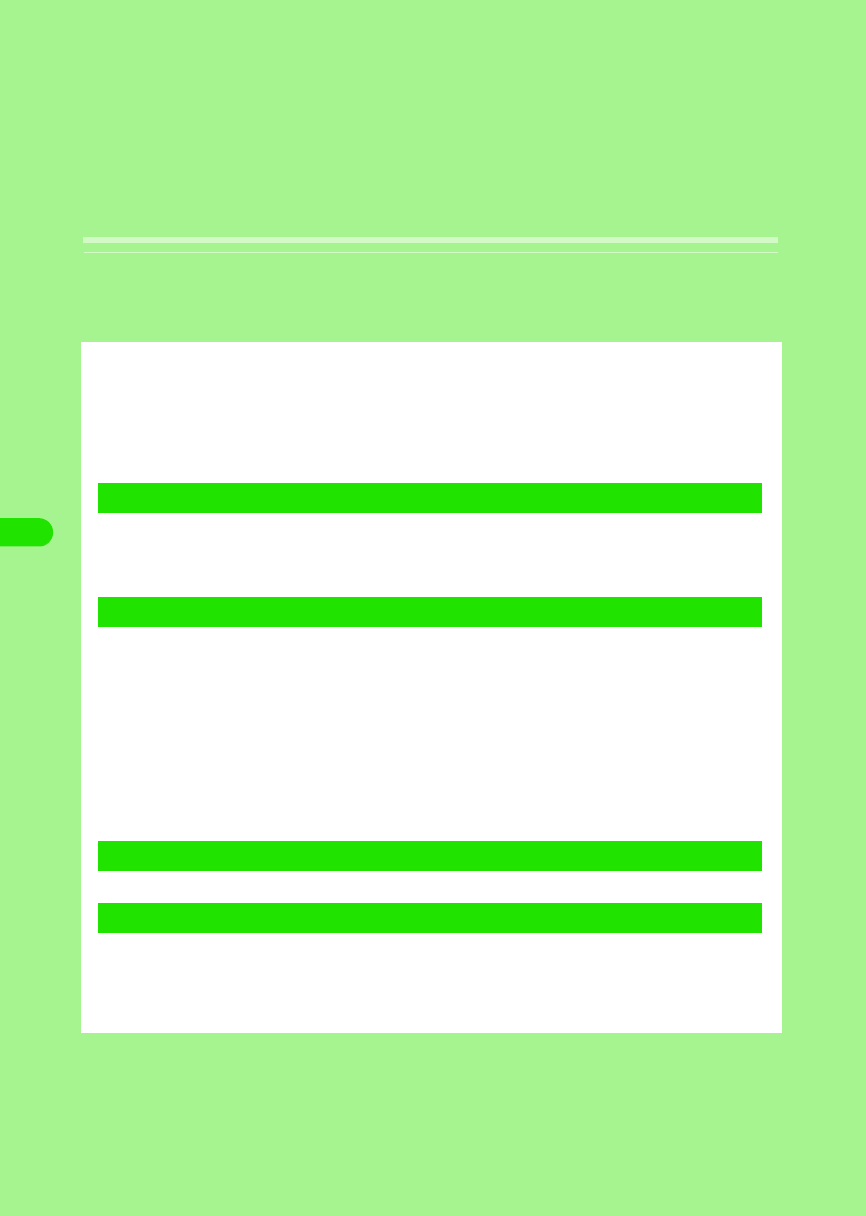
206
Messaging
Email. . . . . . . . . . . . . . . . . . . . . . . . . . . . . . . . . . . . . . . . . . . . . . . . . . . . . . . . . . 208
About Short Message Service (SMS) . . . . . . . . . . . . . . . . . . . . . . . . . . . . . . . 209
Using Mopera Email Service . . . . . . . . . . . . . . . . . . . . . . . . . . . . . . . . . . . . . . 210
Settings Required for Using Email . . . . . . . . . . . . . . . . . . . . . . . . . . . . . . . . . 212
Viewing Messaging Account List . . . . . . . . . . . . . . . . . . . . . . . . . . . . . . . . . . 218
Composing and Sending Email . . . . . . . . . . . . . . . . . . . . . . . . . . . . . . . . . . . . 219
Attaching Files. . . . . . . . . . . . . . . . . . . . . . . . . . . . . . . . . . . . . . . . . . . . . . . . . . 223
Saving Unfinished Emails for Sending Later . . . . . . . . . . . . . . . . . . . . . . . . . 225
Connecting to Mail Server to Receive Emails . . . . . . . . . . . . . . . . . . . . . . . . 226
Replying to Emails . . . . . . . . . . . . . . . . . . . . . . . . . . . . . . . . . . . . . . . . . . . . . . 227
Forwarding Emails . . . . . . . . . . . . . . . . . . . . . . . . . . . . . . . . . . . . . . . . . . . . . . 228
Managing Sender Email Addresses and Phone Numbers. . . . . . . . . . . . . . . 228
Searching Emails . . . . . . . . . . . . . . . . . . . . . . . . . . . . . . . . . . . . . . . . . . . . . . . 230
Searching Text Strings in Emails. . . . . . . . . . . . . . . . . . . . . . . . . . . . . . . . . . . 231
Copying/Cutting and Pasting Strings in Emails. . . . . . . . . . . . . . . . . . . . . . . 231
Copying/Cutting . . . . . . . . . . . . . . . . . . . . . . . . . . . . . . . . . . . . . . . . . . . . . . . . 231
Managing Files Attached to Emails. . . . . . . . . . . . . . . . . . . . . . . . . . . . . . . . . 232
Viewing Messages on Email/SMS Message List Screen . . . . . . . . . . . . . . . . 234
1Composing Emails
1Receiving/Managing Emails
1Managing on Mailbox
1Messaging Settings
00M1000EN.book 206 ページ 2004年11月24日 水曜日 午前7時56分
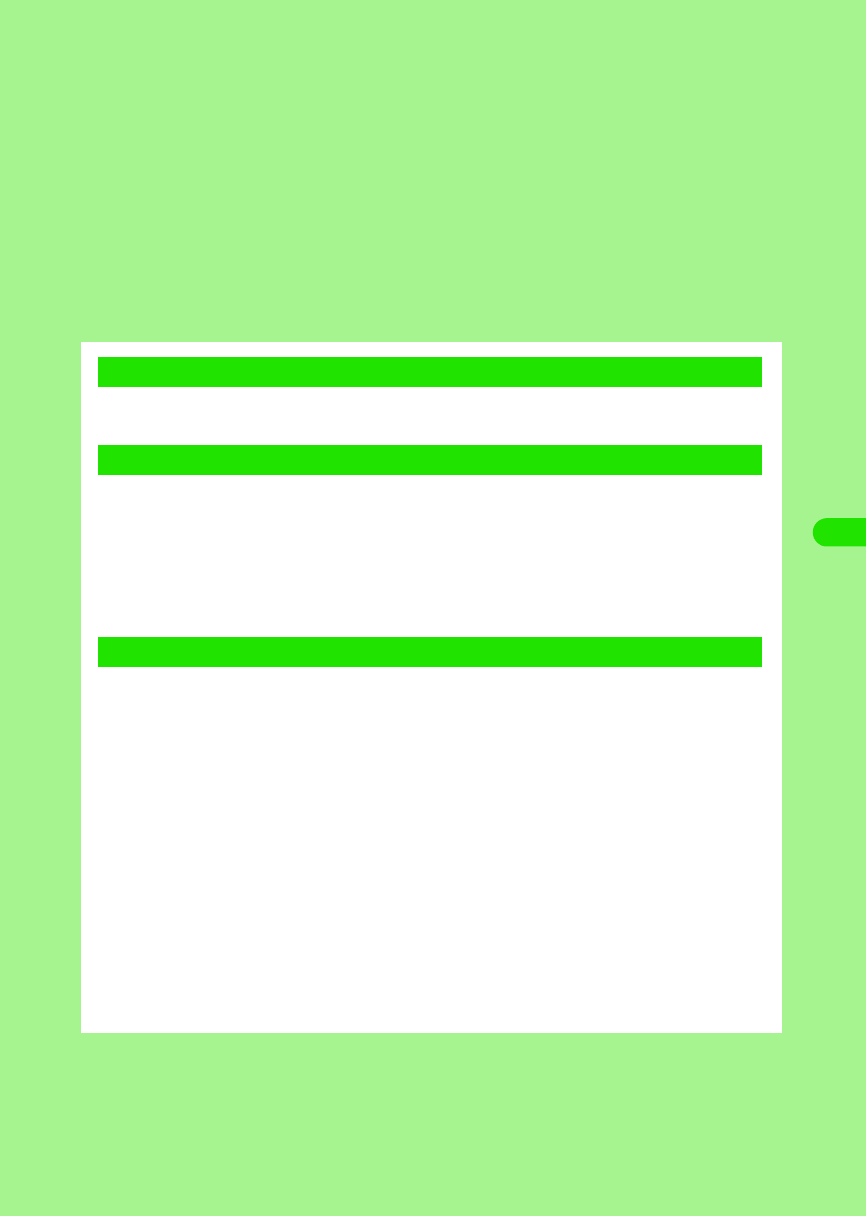
207
Creating/Editing/Deleting Messaging Folders . . . . . . . . . . . . . . . . . . . . . . . . 239
Setting Messaging. . . . . . . . . . . . . . . . . . . . . . . . . . . . . . . . . . . . . . . . . . . . . . . 243
Creating and Sending SMS Messages . . . . . . . . . . . . . . . . . . . . . . . . . . . . . . 244
Saving Unfinished SMS Messages for Sending Later . . . . . . . . . . . . . . . . . . 245
Automatically Receiving SMS Messages . . . . . . . . . . . . . . . . . . . . . . . . . . . . 246
Checking for Incoming SMS Messages. . . . . . . . . . . . . . . . . . . . . . . . . . . . . . 246
Viewing SMS Messages Received. . . . . . . . . . . . . . . . . . . . . . . . . . . . . . . . . . 247
Saving SMS Messages in UIM . . . . . . . . . . . . . . . . . . . . . . . . . . . . . . . . . . . . . 247
Performing SMS settings . . . . . . . . . . . . . . . . . . . . . . . . . . . . . . . . . . . . . . . . . 248
1Creating Short Message Service (SMS) Messages
1Receiving/Managing SMS Messages
1SMS Settings
00M1000EN.book 207 ページ 2004年11月24日 水曜日 午前7時56分
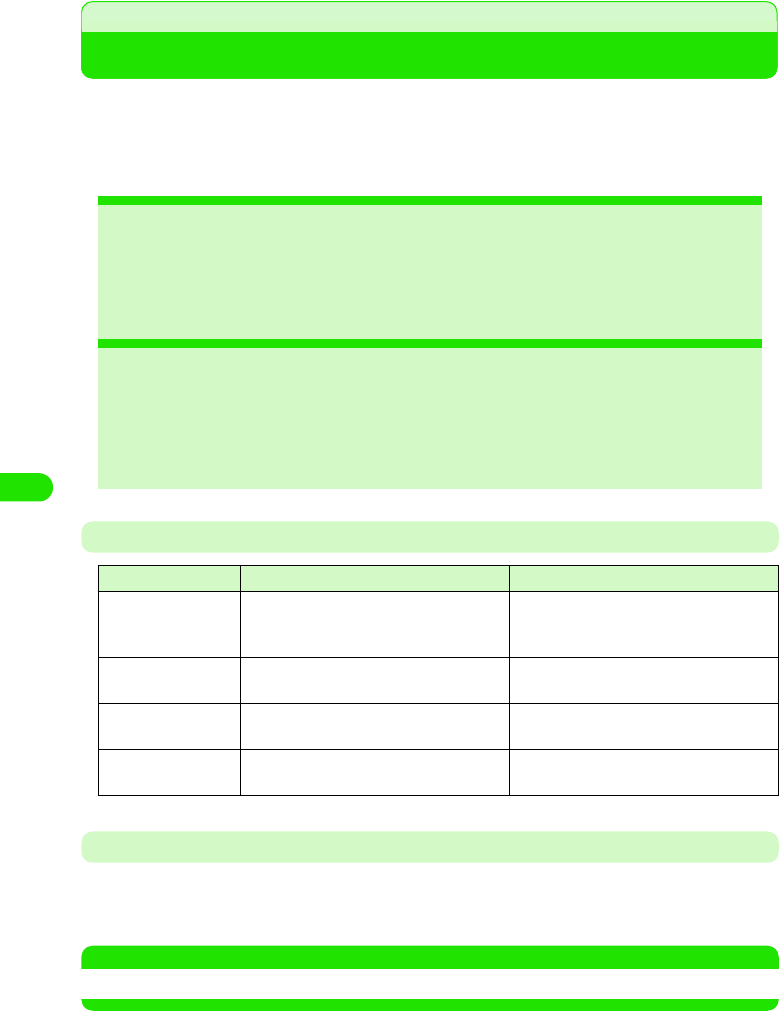
208
Messaging
Email
"Internet mail (hereafter "email") via general network service providers is available on FOMA
handset.
To use email, you are required to subscribe the mopera email service (3 P226) or network
service providers supported by FOMA, and to set Internet connection (3 P185) and email
account (3 P228).
Number of Characters/Attachments that can be Sent/Received
Receiving Emails
Receiving emails with your FOMA handset requires connection to the mail server of your network
service provider. You can set your FOMA handset to automatically receive emails.
• Connecting to mail server to receive emails 3 P243
NOTE
• Deco-mail/HTML messages can be received except the messages that contain JavaScript or Flash images.
2Files can be attached to outgoing
emails 3 P246
Files saved in your FOMA handset can
be attached to outgoing emails.
2Emails can be automatically
received 3 P231, P243
You can set your FOMA handset to
receive incoming emails automatically
or at a specified time.
2Incoming emails can be sorted to
specified folders 3 P257
Incoming emails can be sorted to
specified folders by using the sender's
email address or subject of the
message as a sorting key.
2Messages can be sent/received
using Short Message Service (SMS)
3 P261, P263
SMS messages can be exchanged
among other FOMA handsets.
Item Send Receive
Destination address Up to XX addresses including To, Cc, and
Bcc (up to 1000 single-byte characters per
email)
–
Subject Up to 1000 characters regardless of
double- or single-byte
Up to XXXX characters regardless of
double- or single-byte
Body text Up to 65536 characters regardless of
double- or single-byte
Up to XXXX characters regardless of
double- or single-byte
Attachment Up to XX files, less than (or equal to) XX
bytes in total
Up to XX files, less than (or equal to) XX
bytes in total
00M1000EN.book 208 ページ 2004年11月24日 水曜日 午前7時56分
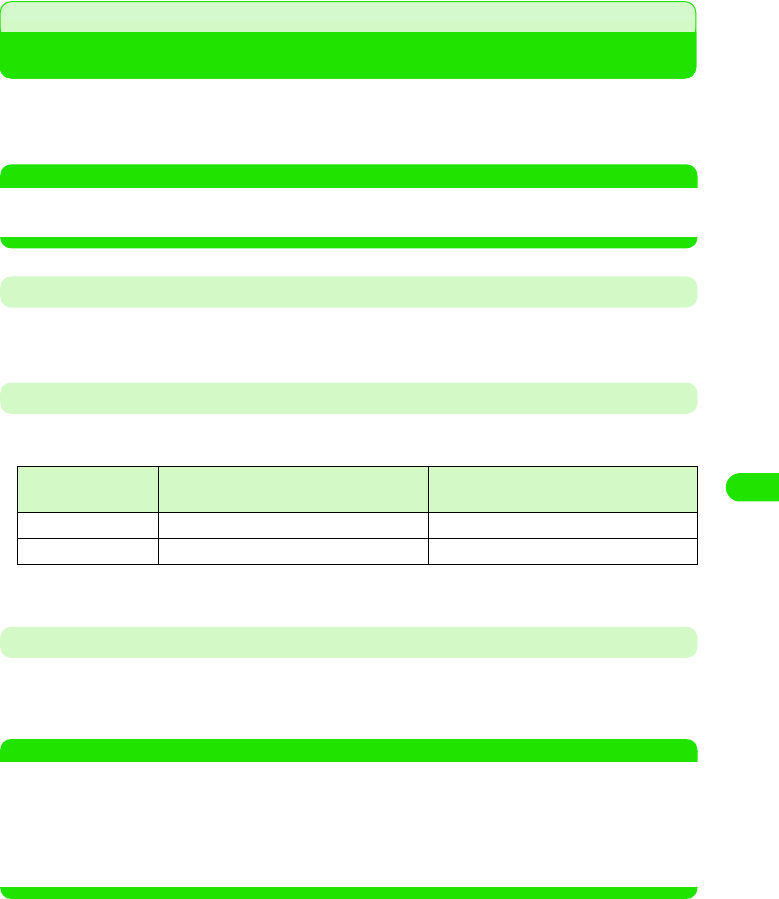
209
Messaging
About Short Message Service (SMS)
Short Message Service (SMS) allows you to exchange text messages among other FOMA
handsets. Subscription to network service providers is not required for this service.
• Sending/receiving SMS messages 3 P261, P263
NOTE
• Text messages cannot be sent/received from overseas by using Short Message Service (SMS).
• The received SMS messages in your FOMA handset can be saved to a UIM. 3 P265
SMS Message Destination Address
A "subscriber's mobile phone number" is used as the destination address for sending a SMS
message.
Number of Characters That can be Sent/Received
The number of characters that can be sent/received using Short Message Service (SMS) is as
shown below:
*: When only single-byte alphanumeric characters or symbols (excluding 。「 」{ } [ ] |、・ - ゛ ゜ ^ ` ~ ) are
used
When FOMA handset fails to receive SMS Messages
SMS messages that arrive at the Short Message Center are immediately sent to your FOMA
handsets. However, in case of your FOMA handset is powered off, out of the service area, etc.,
the messages are stored at the Center.
NOTE
• The maximum time of SMS messages to be stored at the Short Message Center is 72 hours. You can specify
the retention time in "SMS retention time" (3 P266).
• SMS messages are deleted when the retention time has elapsed.
• SMS messages stored at the Short Message Center can be received by Check for new SMS (3 P263).
• When FOMA handset received SMS messages, the SMS messages stored at the Short Message Center
are deleted. The received SMS messages are saved in FOMA handset. 3 P264
Item Double-byte characters (kanji,
hiragana, etc.)
Single-byte characters (alphanumeric
characters, etc.)
Destination address – 20 (numerals only)
Body text 70 160*
00M1000EN.book 209 ページ 2004年11月24日 水曜日 午前7時56分
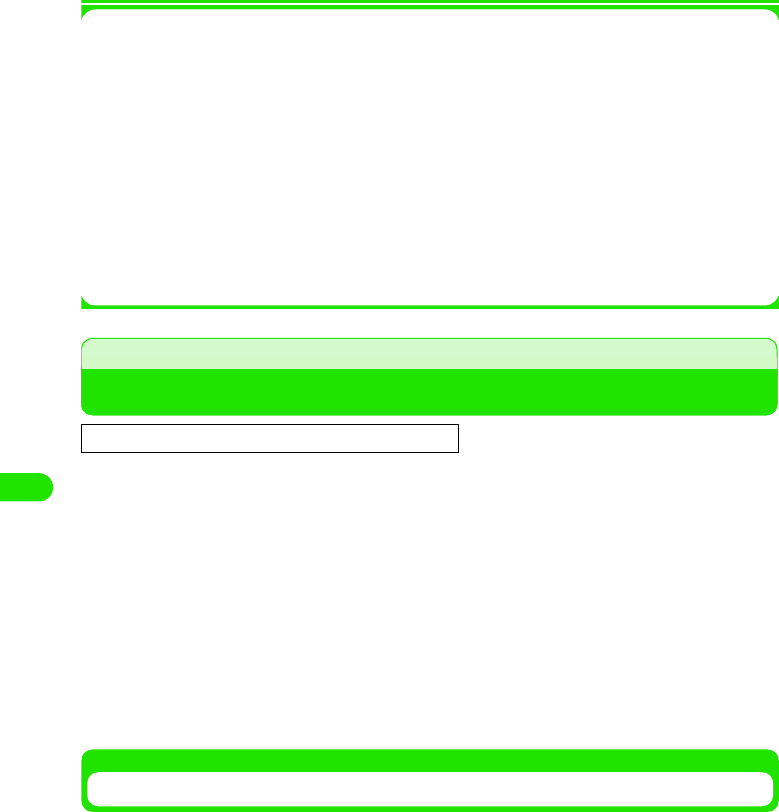
210
Messaging
1Terminology for email
IMAP
IMAP (Internet Message Access Protocol) is a protocol for receiving emails from storage
servers. In this method, emails are managed in a mailbox on the servers and recipients can
determine to receive or discard the emails after checking subjects and senders.
POP
POP (Post Office Protocol) is a protocol for receiving emails from storage servers. This
method is widely used in pair with the protocol for sending emails called SMTP. Unlike
IMAP, recipients receives all emails and unable to check the lists of senders or subjects
before mail reception.
SMTP
SMTP (Simple Mail Transfer Protocol) is a protocol for sending emails, which allows email
exchange between servers or sending of emails by users.
Using Mopera Email Service
Once you make a subscription at a DoCoMo shop or by phone, you can make email settings
easily with the handset. Either of the following services can be selected according to your need:
mopera POP Mail (400 yen/month (420 yen including tax))
* Separate communication charges apply.
mopera IMAP Mail (1400 yen/month (1470 yen including tax))
* Separate communication charges apply.
Quick Start
Quick Start automates the setting of connection required for mopera email service for easy
messaging setup.
aTap $$ y $$ in the Application Selector bar, tap Connect tab y
Internet account in the Control panel screen, and tap Quick Start tab
in the Internet account screen
This service requires a separate subscription.
This standard email service allows you to enjoy full-fledged messaging at reasonable
charges.
This high-end service is recommended to users who exchange many emails, frequently
exchange large emails, or use the same email address from different handsets. The subjects
of emails can be checked to allow users to select and retrieve only emails they want to read,
which makes the service convenient for mobile use.
00M1000EN.book 210 ページ 2004年11月24日 水曜日 午前7時56分
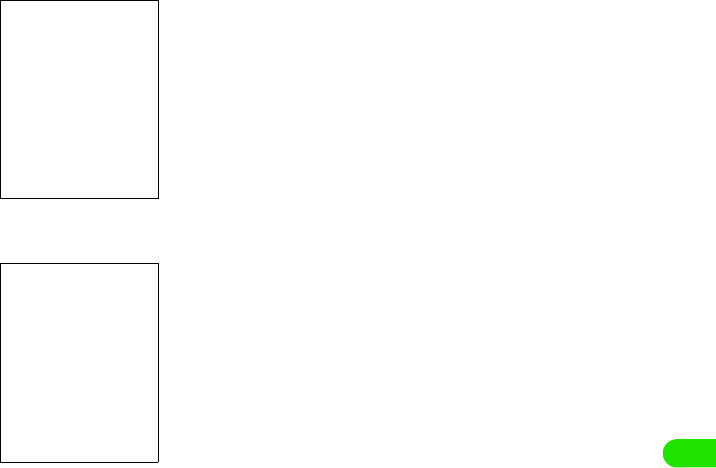
211
Messaging
bTap [Auto Configure]
cTap [Yes], and tap [Yes] in the confirmation screen
00M1000EN.book 211 ページ 2004年11月24日 水曜日 午前7時56分
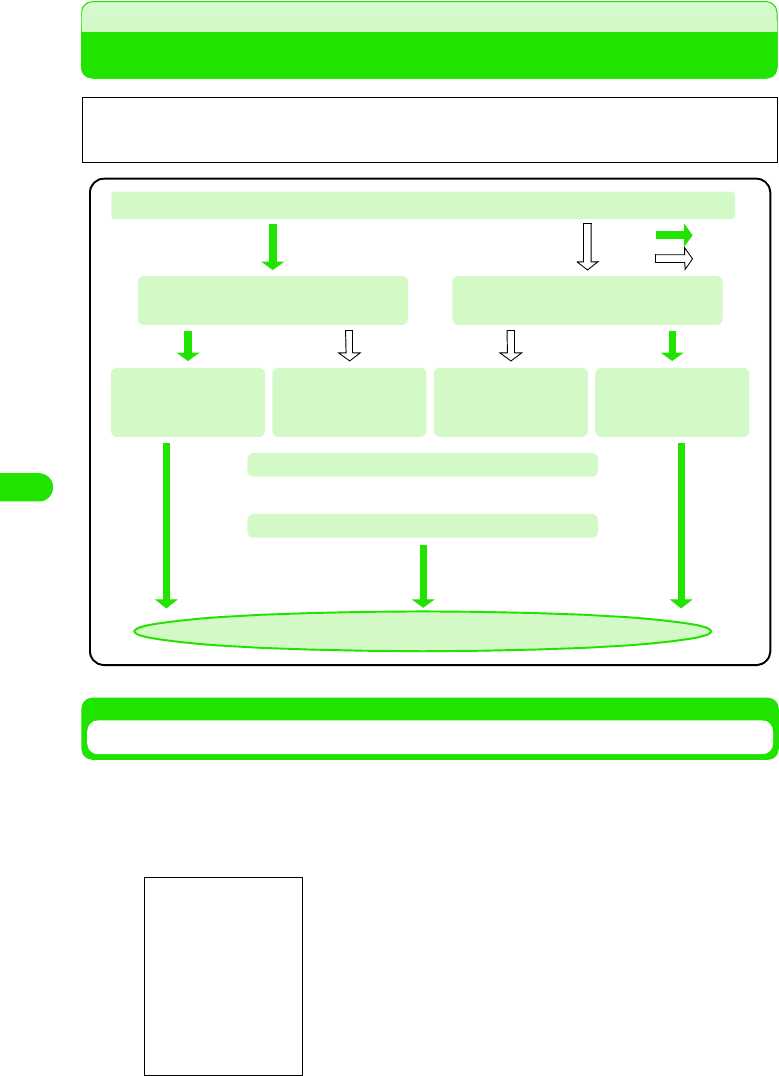
212
Messaging
Settings Required for Using Email
Performing Email Account Settings
Settings are required for sending/receiving emails.
aTap $$ y $$ in the Application Selector bar, and tap Connect tab
y Messaging account in the Control panel screen
1To edit an email account
Tap the account to edit y Tap [Edit]
Perform Step 3 and operations that follow as required.
1To delete an email account
Tap [Delete], and tap [Yes] in the Confirm delete screen
Internet access point setting (3 P182) and email account setting (see below) are required to
use email. For setting information, see documents provided by your network operator.
You have an email address
: Yes
: No
You are already using mopera
email service 3 P226
Subscribe to mopera email service
3 P226
Use Quick Start for
setting
You are subscribing
to another network
operator
Subscribe to another
network operator
Use Quick Start for
setting
Perform Internet access point settings 3 P182
Perform email account settings 3 See below
Email is available
00M1000EN.book 212 ページ 2004年11月24日 水曜日 午前7時56分
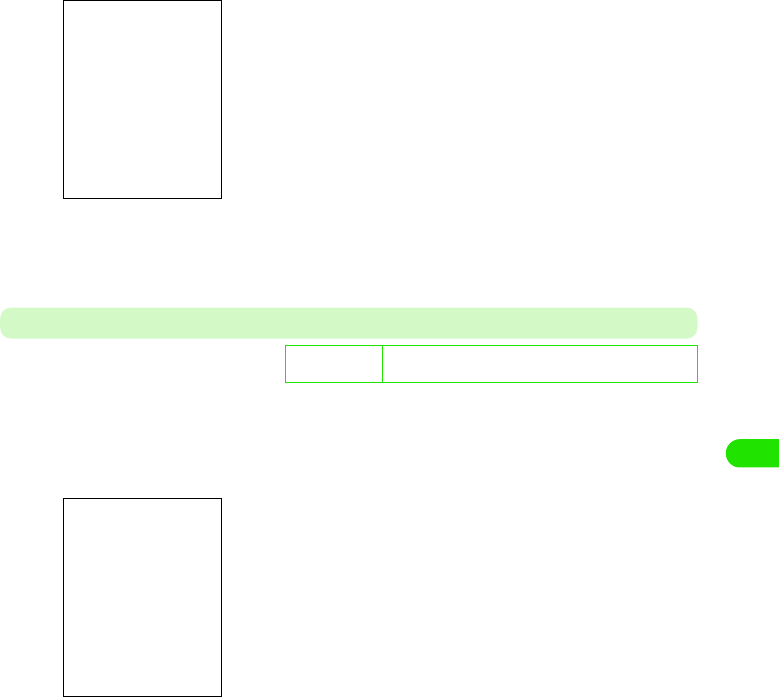
213
Messaging
bTap [New]
cTap the tab to set
• On how to set the individual tabs, see P229 to P234.
Basic Tab
The account name, email address, Internet account used for connection, etc. are set up.
aTap Basic tab in Step 3 on P229 y Tap the field for the item to set
up y Tap [Done] after setting
De
f
ault sett
i
ng Account name: - Owner name: - Email address: –
Connection type: POP3 Internet account: -
Account name
: Set the account name to be displayed on the
messaging account list.
• Up to 90 double-or single-byte characters can
be entered.
Owner : Set the name, etc. of the person who uses the
account.
• Up to 90 double-or single-byte characters can
be entered.
Email address: Set the email address to be used for this
account.
• Up to 90 single-byte characters can be
entered.
Connection type
IMAP : Specify settings to connect to a mail server that
supports IMAP.
POP3 : Specify settings to connect to a mail server that
supports POP3.
Internet account
: Set up the Internet account to use for sending/
receiving emails.
00M1000EN.book 213 ページ 2004年11月24日 水曜日 午前7時56分
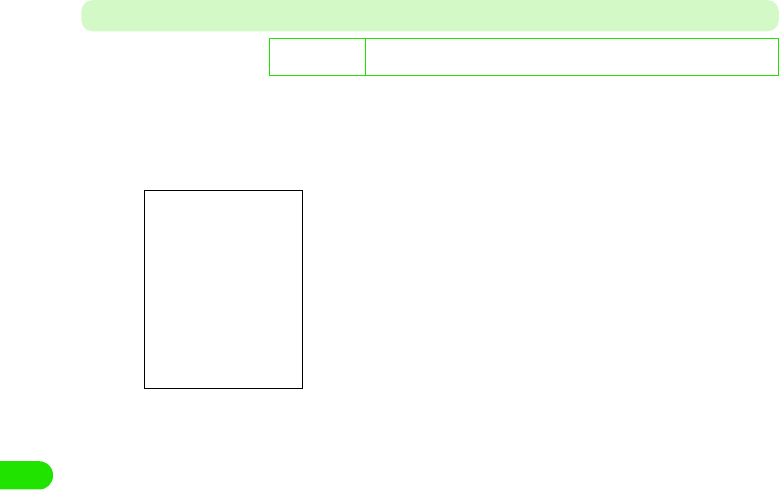
214
Messaging
Password Ta b
Set the username, password, etc.
aTap Password tab in Step 3 on P229 y Tap the field for the item to
set up yTap [Done] after setting
De
f
ault sett
i
ng Inbox username: - Inbox password: - Use SMTP authentication: $$
Use inbox login details: $$ Outbox username: - Outbox password: -
Inbox
Inbox username : Set the username for this email account.
• Up to 90 single-byte characters can be
entered.
Inbox password : Set up the password for this email account.
The entered password is masked with "4."
Outbox
Use SMTP authentication
: Select if SMTP server authentication is
required. To select this, Inbox username and
Inbox password must be set.
$$ indicates use of SMTP authentication
and $$ non-use.
Use inbox login details
: Select this to use the username and
password for inbox SMTP authentication
also for outbox.
$$ indicates use of the same username and
password and $$ non-use.
Outbox username
: Set the username for inbox SMTP
authentication.
• Up to XX single-byte characters can be
entered.
Outbox password
: Set up the password for inbox SMTP
authentication. The entered password is
masked with "4".
00M1000EN.book 214 ページ 2004年11月24日 水曜日 午前7時56分
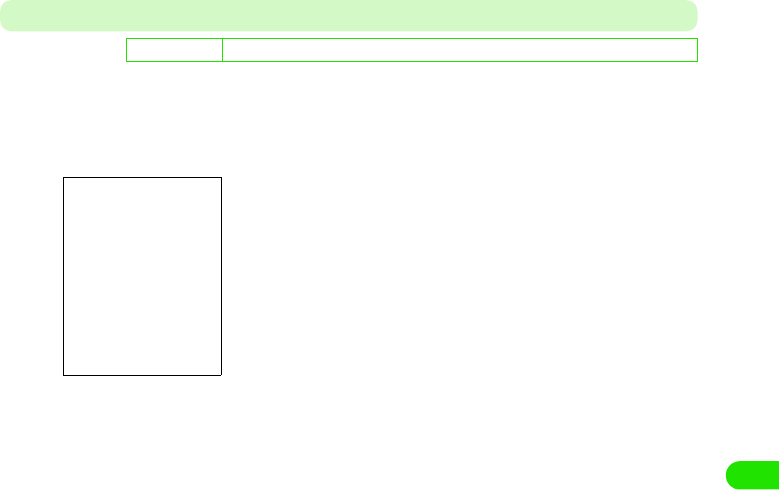
215
Messaging
Inbox Ta b
Set the incoming server address and the method of receiving emails.
aIn Step 3 on P229, tap Inbox tab y Tap the field for the item to set
up y Tap [Done] after setting
De
f
ault sett
i
ng Incoming server address: - Download: Only headers Size: 1KB No. of lines: 0
Incoming server address
: Set the address of the incoming mail server (POP3/
IMAP).
• Up to 90 single-byte characters can be entered.
Download
Only headers
: Set this to receive only the subjects of emails. Body text
or attachments are not received.
Size : Specify the size of an email to receive. Size must be set.
No. of lines
: Specify the number of lines in an email to receive. No. of
lines must be set.
No restrictions
: Set this up to receive emails as they are.
Size : Set up the size of an email.
• Any size in the range of 1 to 99999 KB can be used
for setup.
No. of lines
: Set the number of lines in an email.
• Any number can be set within the range of 0 to 999.
00M1000EN.book 215 ページ 2004年11月24日 水曜日 午前7時56分
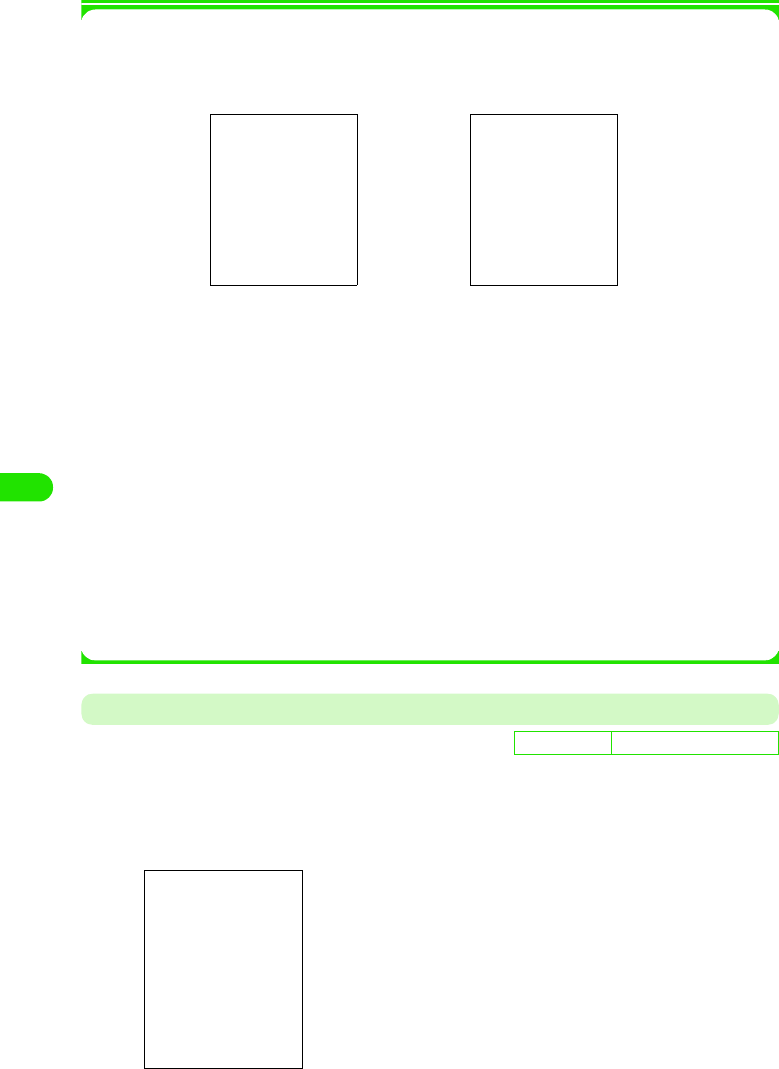
216
Messaging
1Scheduling email checking
Set your handset to automatically connect to the mail server to check for any incoming email
at scheduled timings.
Tap [Schedule]
Outbox Ta b
Set the outgoing server address.
aTap the Outbox tab in Step 3 on P229 y Tap the field for the item
to set upy Tap [Done] after setting
Schedule download
: Select this to use the schedule to receive emails.
$$ indicates use of the schedule and $$ non-use.
$$ Set time: Select this to specify the time to receive emails. To set this, Check email at must
be set.
$$ indicates use of time specification to receive emails and $$ non-use.
$$Set interval
: Select this to specify the interval to receive emails. To set this, Check email every
must be set.
$$ indicates use of interval specification to receive emails and $$ non-use.
Check email at
: Up to 3 different times of the day can be specified to automatically check any
incoming email.
Check email every
: The interval can be specified for automatically check any incoming email.
De
f
ault sett
i
ng Outgoing server address: –
Outgoing server address: Set up the SMTP server address.
• Up to 90 single-byte characters
can be entered.
00M1000EN.book 216 ページ 2004年11月24日 水曜日 午前7時56分
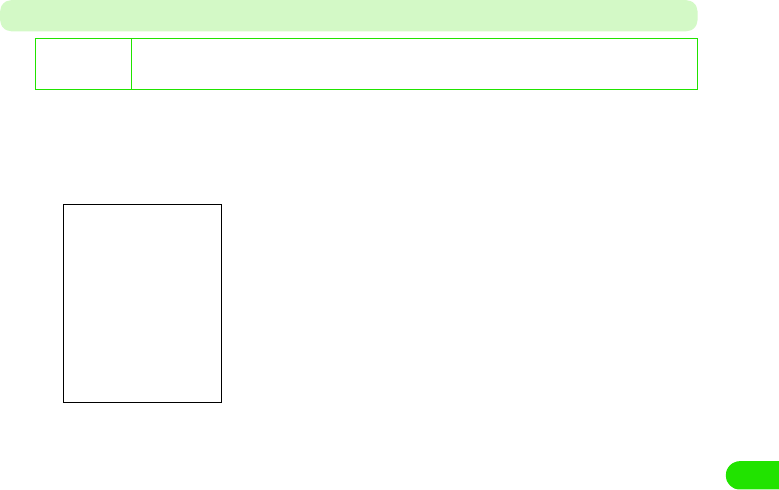
217
Messaging
Advanced Ta b
Perform settings related to mail server security, etc.
aTap the Advanced tab in Step 3 on P229 y Tap the field for the item
to set up y Tap [Done] after setting
De
f
ault sett
i
ng Outgoing security: not specified Outgoing mail port: 25 Use MIME encryption: $$
Incoming security: Not specified Incoming mail port: 110 Secure password authentication: $$
Delete from server: $$
Outgoing security : Specify the use of SSL communication for
sending emails.
Outgoing mail port: Set the outgoing mail port number.
• Any number within the range of 0 to
65535 can be used for set up.
Use MIME encryption
: Select this to use MIME encryption to send
emails.
$$ indicates use of MIME and $$ non-use.
Incoming security : Specify the use of SSL communication for
receiving emails.
Incoming mail port: Set up the incoming mail port number.
• Any number within the range of 0 to
65535.
Secure password authentication
: Select this to encrypt the password to send
to the server.
$$ indicates use of encryption and $$ non-
use.
Delete from server: Select this to delete emails from the server
when they have been delivered.
00M1000EN.book 217 ページ 2004年11月24日 水曜日 午前7時56分
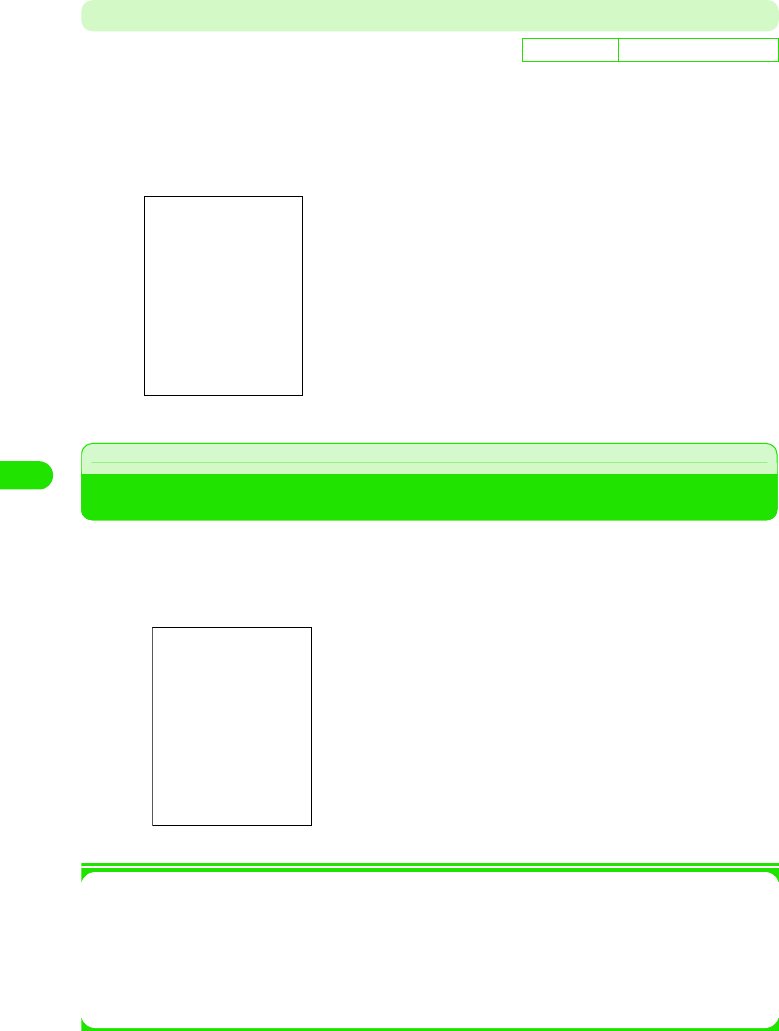
218
Messaging
Email notification Ta b
Specify the use of email notification before receiving when any email has been delivered to the
specified account.
aTap the Email notification tab in Step 3 on P229 y Tap the field for
the item to set up y Tap [Done] after setting
Viewing Messaging Account List
This screen lists the email accounts that have been set up and allows you to use various
messaging functions.
aTap $$ in the Application Selector bar
1Items available from the Menu bar on the messaging account list screen
Tap Message or Edit on the Menu bar to display items as shown below:
• Some items may not be available depending on the operation.
De
f
ault sett
i
ng Automatic download: XXX
Automatic download
: Select this to get notified of an incoming email
before receiving it.
$$ indicates use of notification before receiving
and $$ non-use.
IAP selection: Use this function to specify the account for
receiving emails.
aMessaging service type
$$ : email
$$ : Short Message Service (SMS)
bAccount name
cNo. of unread emails
dNo. of unsent emails
Browse
Find . . . . . . . . . . . . . . . . . . . . . . . . P247
Receive & send . . . . . . . . . . . . . . . P243
Edit
Zoom . . . . . . . . . . . . . . . . . . . . . . .P141
Preferences . . . . . . . . . . . . . . . . . .P260
00M1000EN.book 218 ページ 2004年11月24日 水曜日 午前7時56分
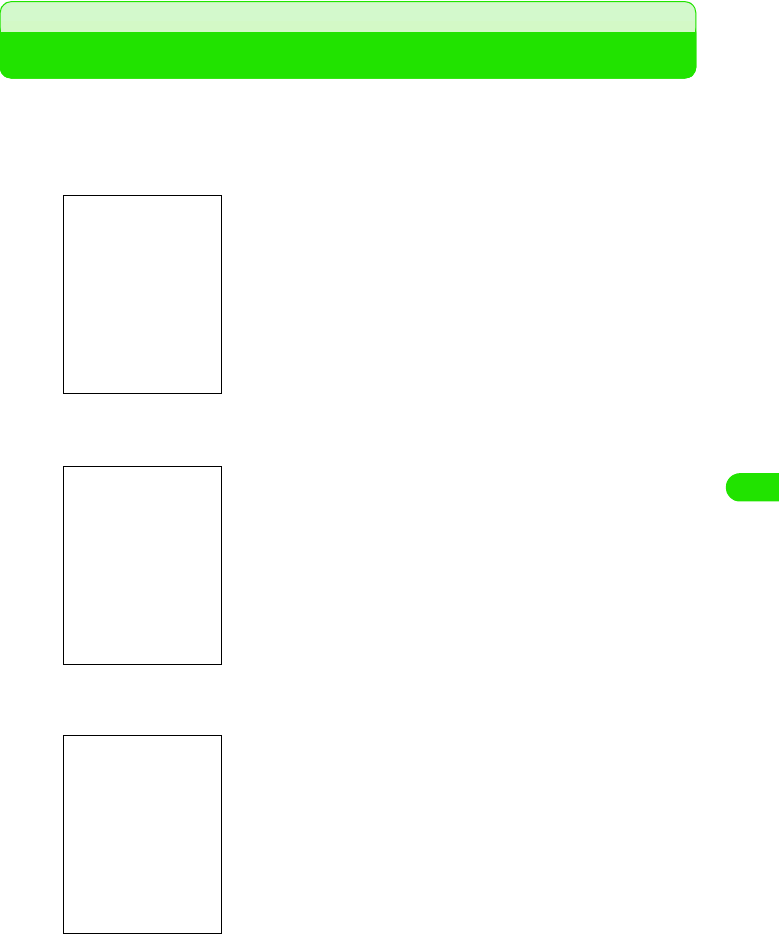
219
Messaging
Composing and Sending Email
Compose and send a new email.
aTap $$ y account name to use in the Application Selector bar,
and tap [New] in the message list screen
bTap To and enter the destination address
cTap Subject and enter the subject
$$ : Tap to enter the destination address (Cc, Bcc), etc.
3P239
$$ : Tap to attach a file 3 P240
• Up to 1000 double - or single-byte characters can be entered.
• Specifying a recipient from the contact list 3 P238
• More than one recipient can be specified by separating email
addresses with ", (commas)".
• Up to 1000 double - or single-byte characters can be entered.
00M1000EN.book 219 ページ 2004年11月24日 水曜日 午前7時56分
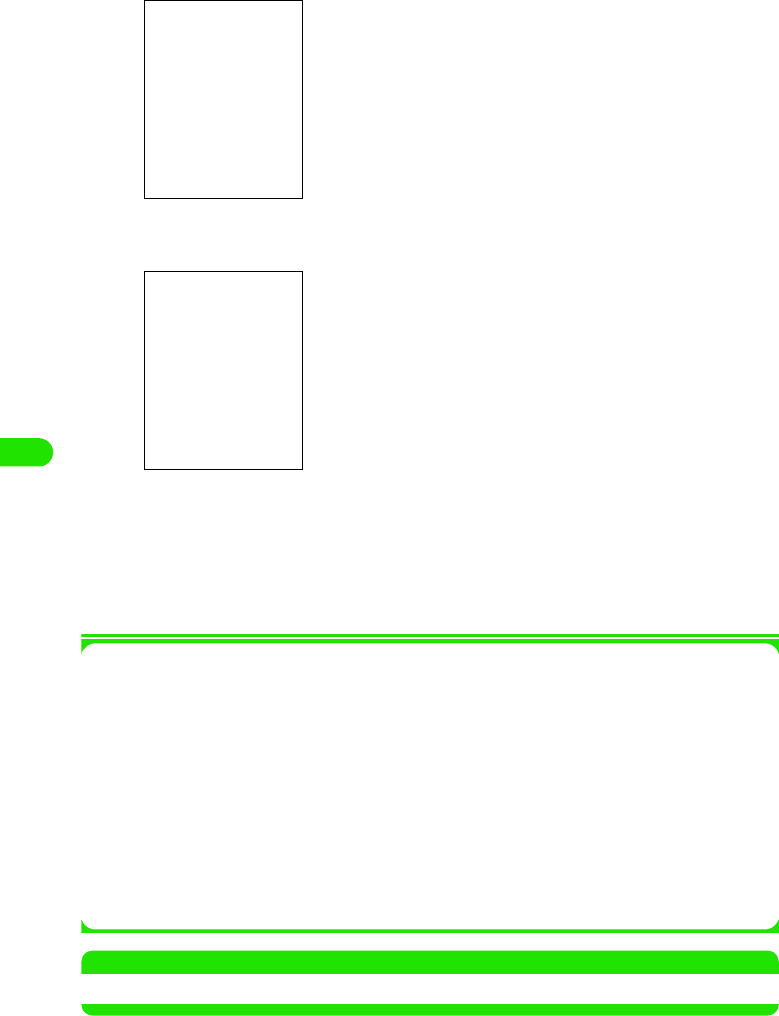
220
Messaging
dTap the text field and enter text
eTap [Send]
fTap $$Send immediately y [Done]
The Connect to mail server screen is displayed and the email is sent after connection has
been established.
• Tap [Cancel] in the Connect to mail server screen to cancel sending. However, sending
may not be canceled depending on the timing.
1Items available from the Menu bar
Tapping Message or Edit in the Menu bar in the Create email screen displays items as shown
below:
• Some items may not be available depending on the operation.
NOTE
• Text input method 3 P466
• Up to 65536 double or single byte characters can be entered.
• Adding contact 3 P239
• Tap $$Save to outbox to save the composed message in outbox
without sending it.
Message
New . . . . . . . . . . . . . . . . . . . . . . . . P235
Attach your card. . . . . . . . . . . . . . . P242
Find . . . . . . . . . . . . . . . . . . . P247, P248
Find next . . . . . . . . . . . . . . . . . . . . P248
Delete message . . . . . . . . . . . . . . . P259
Disconnect . . . . . . . . . . . . . . . . . . . P195
Edit
Cut . . . . . . . . . . . . . . . . . . . . . . . . . .P249
Copy . . . . . . . . . . . . . . . . . . . . . . . .P249
Paste . . . . . . . . . . . . . . . . . . . . . . . .P249
Select all . . . . . . . . . . . . . . . . . . . . .P249
Select contact . . . . . . . . . . . . . . . . .P239
Set zoom level . . . . . . . . . . . . . . . . .P141
Preferences . . . . . . . . . . . . . . . . . . .P260
00M1000EN.book 220 ページ 2004年11月24日 水曜日 午前7時56分
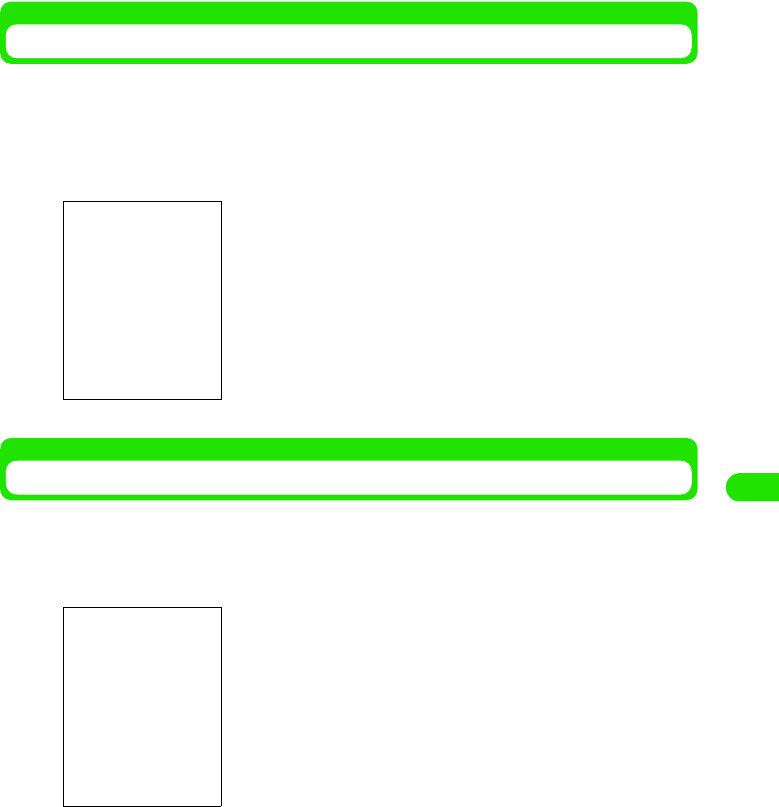
221
Messaging
Specifying a Recipient from the Contact List
From the Create email screen, search for an email address stored in the contact list and insert it.
A recipient whose email address is not stored cannot be specified.
aTap To in the Create email screen, and tap $$ of the recipient to
search for y [Done] in the Select contact screen
Displaying Contact List to Create Emails
The Create email screen can be displayed from the contact list screen. This operation cannot be
performed for a contact whose email address is not stored.
aTap an email address in the contact list screen
• If you have selected contact data containing more than one
email address, go on to select another email address.
• Tap [Cancel] to cancel the operation.
• Displaying the contact list screen 3 P107
00M1000EN.book 221 ページ 2004年11月24日 水曜日 午前7時56分
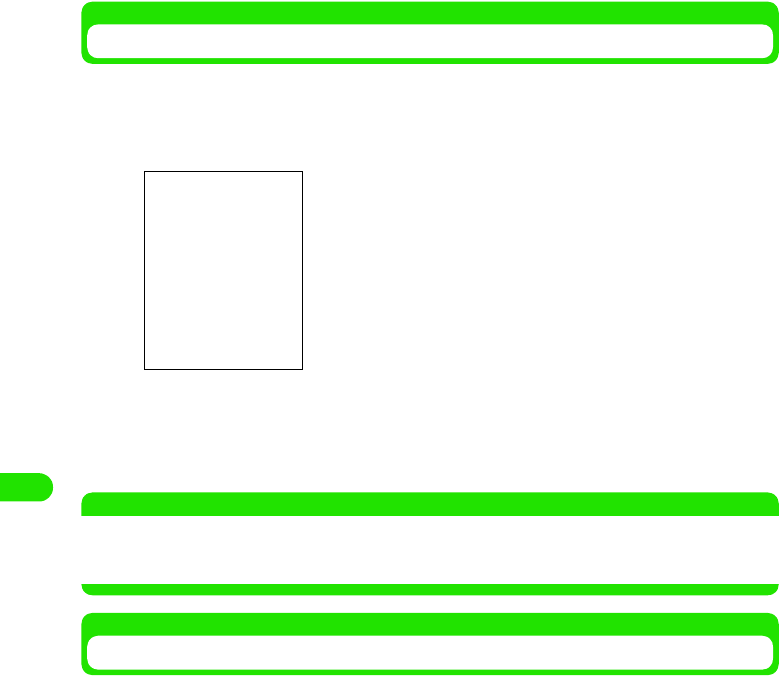
222
Messaging
Adding Destination Address (Cc, Bcc)
Adding one or more destination address allows you to send an email containing the same
message to more than one recipient at one time.
aTap the $$ tab in the Create email screen
bTap To/Cc/Bcc and enter the destination address
• Up to 1000 single-byte characters can be entered.
• Specifying a recipient from the contact list 3 P238
NOTE
• Text input method 3 P466
• In the To/Cc/Bcc field, more than one recipient can be specified by separating email addresses with ",
(commas)".
Inserting Contact Data to Email Body Text
Information stored in the contact list can be inserted to email body text. This function is useful for
sending contact information by email, etc.
aTap Edit y Select contact on the Menu bar in the Create email
screen, and check $$ of the recipient to add in the Select contact
screen y Tap [Text]
• Tap Select all $$ to check all items.
bCheck $$ of the item to send y Tap [Done]
The contact data are inserted to the email body text.
To : Enter the recipient's email address. A message with no
destination address specified in To cannot be sent.
Cc : Enter a destination address to send the message to in
addition to To.
Bcc : Enter an intended recipient whom you want to hide from
the recipient specified in To or Cc. The entered email
address will not be visible to the other recipients.
00M1000EN.book 222 ページ 2004年11月24日 水曜日 午前7時56分
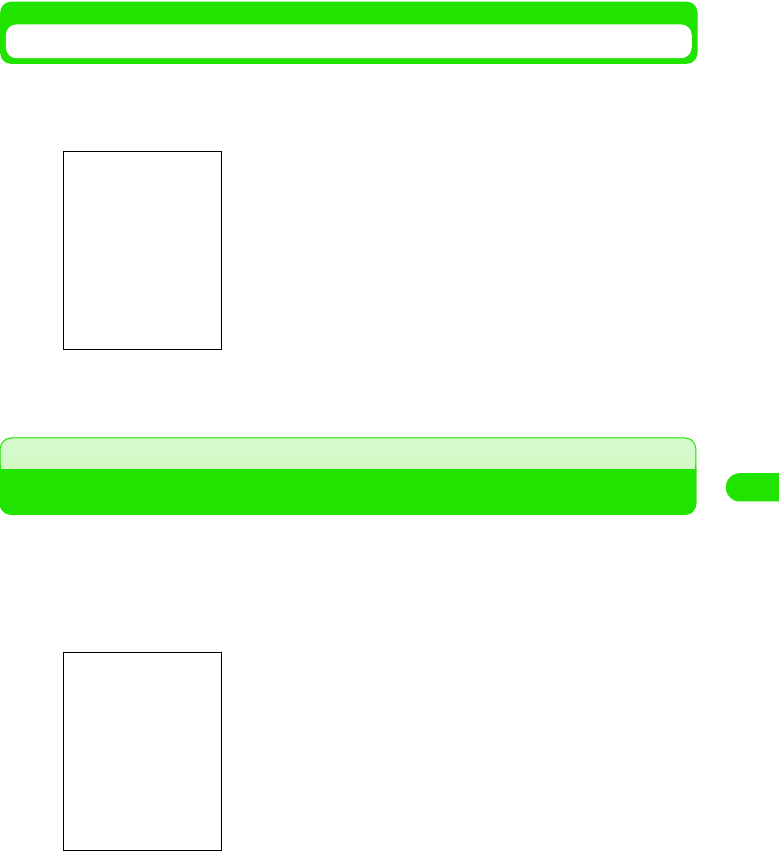
223
Messaging
Setting Priority for Email
Outgoing emails can be assigned priorities according to their contents.
aTap the $$ tab y Priority in the Create email screen
bSelect a priority
Attaching Files
Voice, video, image and document files, etc. saved in your FOMA handset can be attached to
outgoing emails.
aTap the $$ tab y [Add] in the Create email screen, and tap Type in
the Add attachment screen
High : Assign this to emails containing important messages
that you want the recipients to read without fail.
Normal: Assign this to emails containing messages of average
importance not much affected by priority.
Low : Assign this to emails containing messages of no
particular importance that may be read later.
Voice : Select from voice memos, etc., recorded on the FOMA
handset.
Video : Select from video clips captured with the FOMA
handset or downloaded from websites, etc.
Image : Select from still images captured with the FOMA
handset or downloaded from websites, etc.
Document
: Select from document files (Word or Excel files, etc.).
Other : Select from all stored files.
00M1000EN.book 223 ページ 2004年11月24日 水曜日 午前7時56分
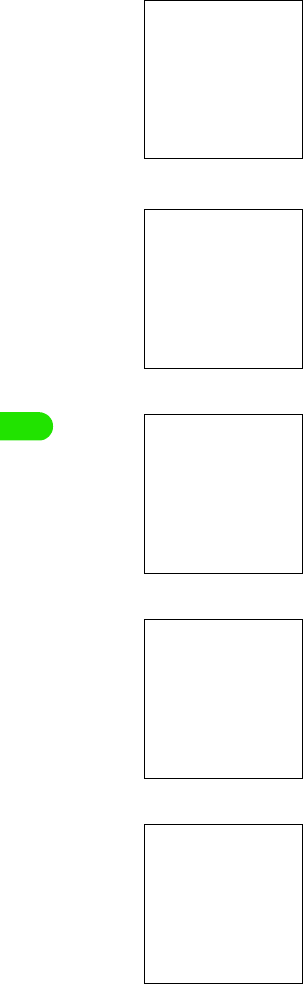
224
Messaging
bSelect the type of the file to attach y Tap [Execute]
1If Vo ic e has been selected
1If Video has been selected
1If Image has been selected
1If Document has been selected
1If Other has been selected
cTap the file to attach y Tap [Select]
Select the folder containing the intended file.
Files available as attachments are listed.
A file can be selected and played/stopped.
Select the folder containing the intended file.
Files available as attachments are listed.
Select the folder containing the intended file.
Files available as attachments are listed.
The view of the list can be changed.
Select the folder containing the intended file.
Files available as attachments are listed.
Select the folder containing the intended file.
Files available as attachments are listed.
00M1000EN.book 224 ページ 2004年11月24日 水曜日 午前7時56分
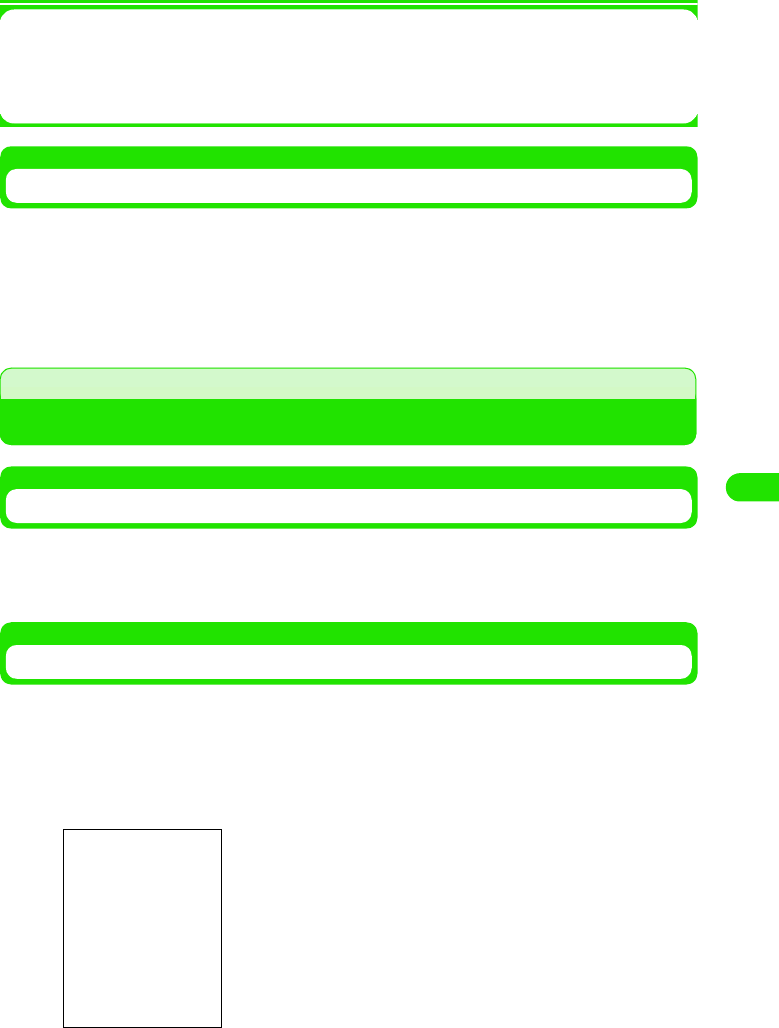
225
Messaging
1To delete attachment
Attaching vCard
Contact data can be attached as they are to outgoing emails.
aTap Message y Attach your card on the Menu bar in the Create email
screen
• Tap the $$ tab in the Create email screen to display the vCard attached for confirmation.
Saving Unfinished Emails for Sending Later
Saving Unfinished Emails
Emails in the process of creation or editing can be saved to unsent box.
aCreate an email in the Create email screen y Tap $$
Editing/Sending Saved Emails
Unsent emails saved in the handset can be edited for sending.
aTap Inbox* y Outbox/Unsent box on the Menu bar in the Create
email screen
aTap the $$ tab in the Create email screen y Tap $$ of the attachment to delete
$$ is switched to $$.
bTap [Delete]
*: The name of the previously selected mailbox is displayed.
U
nsent email list screen
00M1000EN.book 225 ページ 2004年11月24日 水曜日 午前7時56分
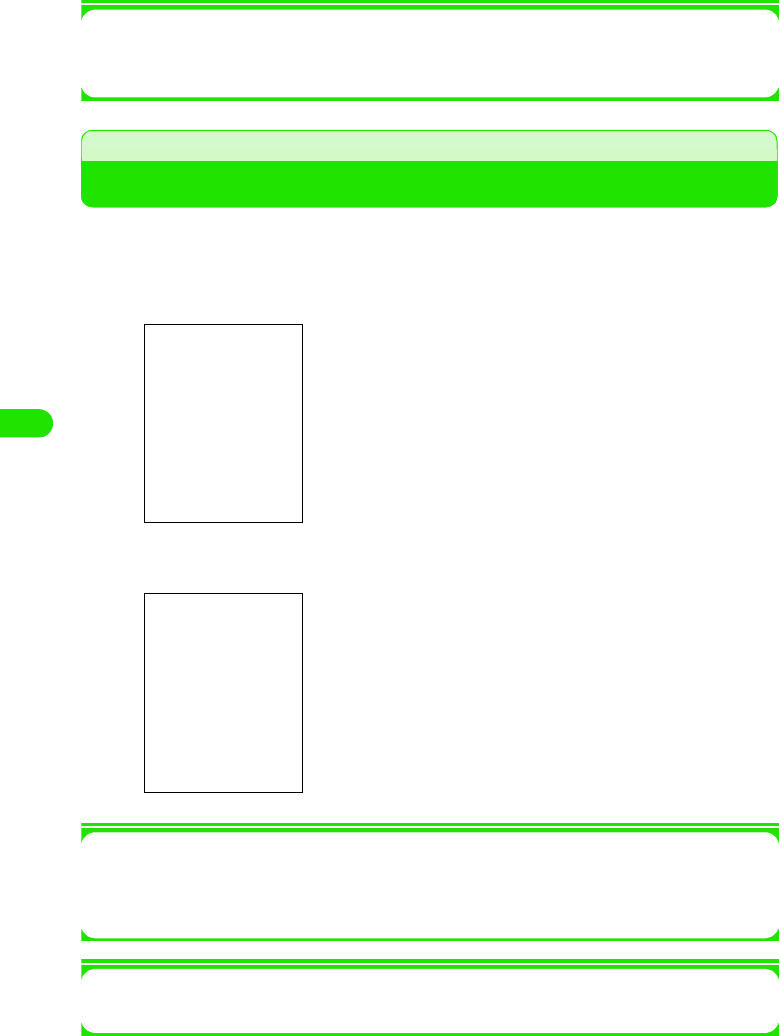
226
Messaging
bTap the email to edit
Go to Step 2 on P235.
1Selecting and sending an email
If you have more than one email to send, you can select from them for sending.
Select $$ of the email to send on the message list screen y Tap [Receive & send]
Connecting to Mail Server to Receive Emails
You can connect to the mail server of your network operator to receive emails.
aTap $$ in the Application Selector bar, and tap Message y Receive
& send on the Menu bar
bReceiving email
1To select an account before receiving emails
Tap the name of the account for which you want to retrieve emails on the account list screen,
and tap [Receive & send] on the message list screen.
• [Receive & send] is not displayed on the unsent email list.
1To disconnect
Tap Message y Disconnect on the Menu bar in the menu list screen.
Connect to the mail servers of all messaging accounts beginning
with the first one displayed on the messaging account list screen
to check for any incoming emails.
• Tap [Cancel] to cancel receiving emails. However, receiving
may not be canceled depending on the timing.
00M1000EN.book 226 ページ 2004年11月24日 水曜日 午前7時56分
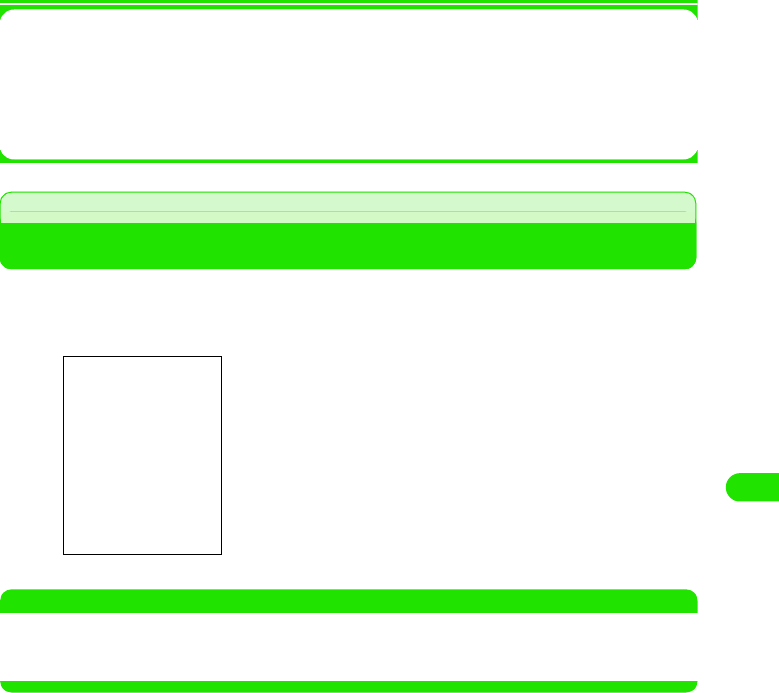
227
Messaging
1If you are using an account with Email notification (3 P234) set up
When any email is delivered to the server, notification is sent automatically to your FOMA
handset and the email is retrieved without explicit connection to the mail server.
1If you are using an account with Schedule (3 P232) set
Connection is automatically made to the mail server at the specified time/interval for retrieving
emails.
Replying to Emails
You can reply to the sender of an incoming email or SMS message.
aTap Reply in the incoming email details screen
NOTE
• You cannot reply to an SMS message showing User unset, Payphone, Not supported as the sender.
• A Short Mail message sent from a mova i-mode handset to a FOMA handset is received as a SMS message
but it is not possible to reply to it.
1To reply to an email with more than one address
aTap Message y Reply to all on the Menu bar in the
incoming email details screen
bEnter the subject and send an email
Go to Step 3 on P235.
00M1000EN.book 227 ページ 2004年11月24日 水曜日 午前7時56分
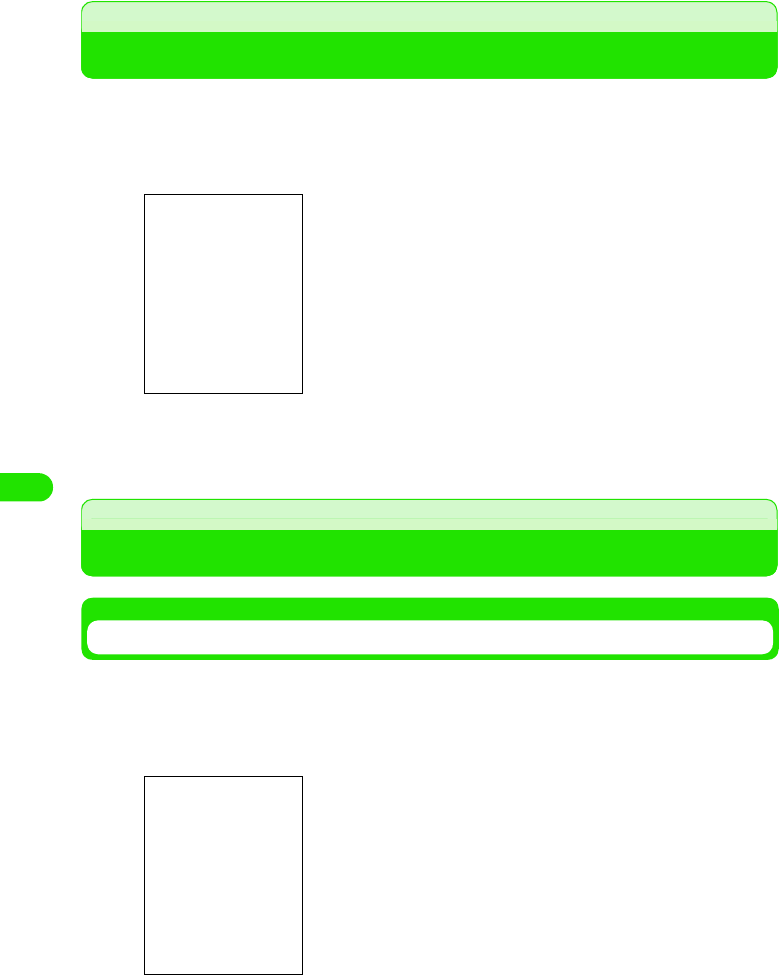
228
Messaging
Forwarding Emails
Incoming emails or SMS messages can be forwarded to other people.
aTap Message y Forward on the Menu bar in the incoming email
details screen
bEnter the destination address and send an email
Go to Step 3 on P235.
Managing Sender Email Addresses and Phone Numbers
Storing in Contact List
Senders of incoming emails or SMS messages can be stored in the contact list.
aTap Sender in the incoming email details/outgoing email details
screen
00M1000EN.book 228 ページ 2004年11月24日 水曜日 午前7時56分

229
Messaging
bTap [Save contact]
cTap First name/Last name and enter the names
• Entering other information 3 P99
Making a Call to Sender
You can make a call to the sender of an incoming SMS message.
a Tap Sender in the incoming email details/outgoing email details
screen
b Tap [Call]/[VideoPhone]
• For operations that follow 3 P66, P86
00M1000EN.book 229 ページ 2004年11月24日 水曜日 午前7時56分
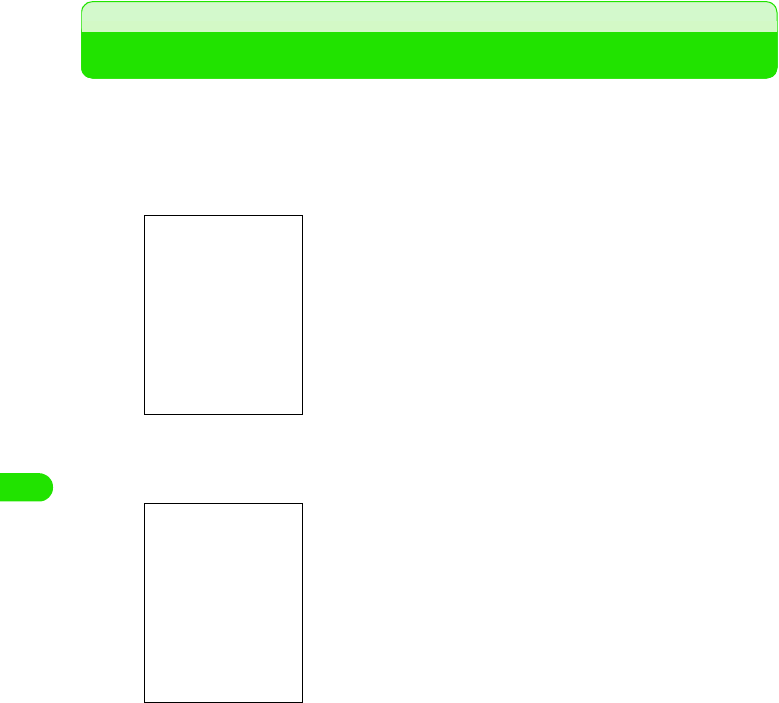
230
Messaging
Searching Emails
Search the emails/SMS messages stored in the FOMA handset for any email/SMS message that
contains the specified keyword, and list the messages.
a Tap Message y Find on the Menu bar in the account list/message
list screen
b Tap a text input field and enter a keyword y Tap Where? and
select the account to search y Tap [Find]
cTap the email to view
Enter a keyword. You can select an account for the search.
• Up to 128 double or single byte characters can be entered as
a keyword.
00M1000EN.book 230 ページ 2004年11月24日 水曜日 午前7時56分
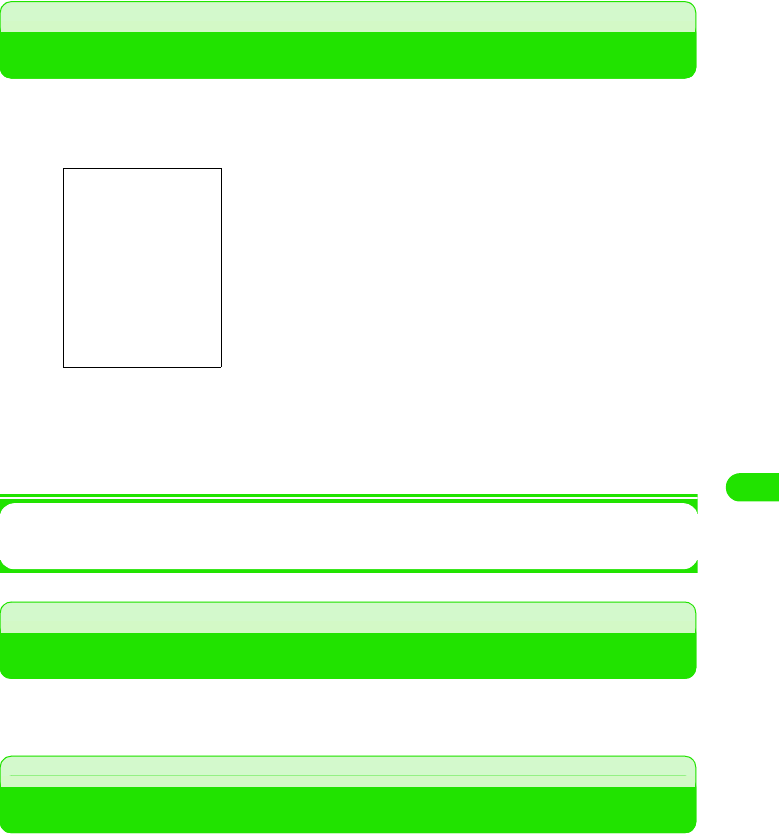
231
Messaging
Searching Text Strings in Emails
aTap Message y Find on the Menu bar in the message details/
Create email screen
b Tap a text input field and enter a text string to search for y Tap
the direction (4/5) y Tap [Find]
• Tap [Cancel] to cancel the search.
1To search for the same text string successively
Tap Message y Find next on the Menu bar in the message details/Create email screen
Copying/Cutting and Pasting Strings in Emails
You can copy or cut text strings entered or body text of emails and paste on other entry screens,
etc.
Copying/Cutting
aDrag to select the text to copy y Tap Edit y Copy/Cut in the Menu
bar
The specified text is saved on the clipboard.
1To select all to copy/cut
aTap Edit y Select all in the Menu bar
All strings in the selected item are selected.
bTap Edit y Copy/Cut in the Menu bar
The strings are saved on the clipboard.
00M1000EN.book 231 ページ 2004年11月24日 水曜日 午前7時56分
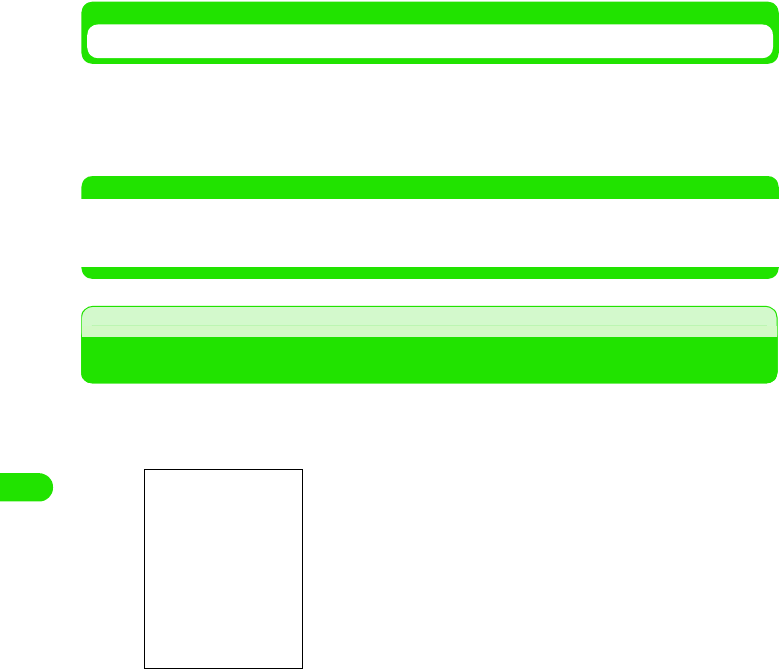
232
Messaging
Pasting
aTap the area you want to paste to, and tap Edit y Paste in the Menu
bar
The copied/cut text is pasted.
NOTE
• The clipboard is a memory area for temporarily holding what you have copied/cut. Only one piece of
information can be held, which is overwritten when another has been copied/cut. Information held on the
clipboard is erased when the handset has been switched off or settings have been reset.
Managing Files Attached to Emails
Attachments can be viewed/played and saved.
aTap the $$ tab in the message details screen
00M1000EN.book 232 ページ 2004年11月24日 水曜日 午前7時56分
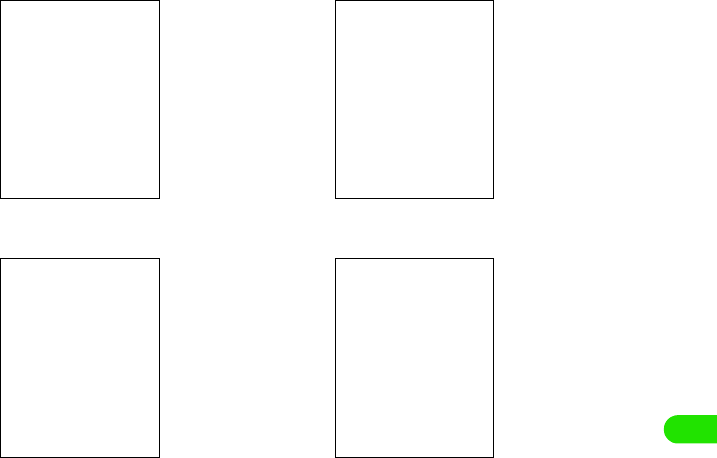
233
Messaging
bTap the attachment
1Audio file 1Image file
1Document file1Video file
00M1000EN.book 233 ページ 2004年11月24日 水曜日 午前7時56分
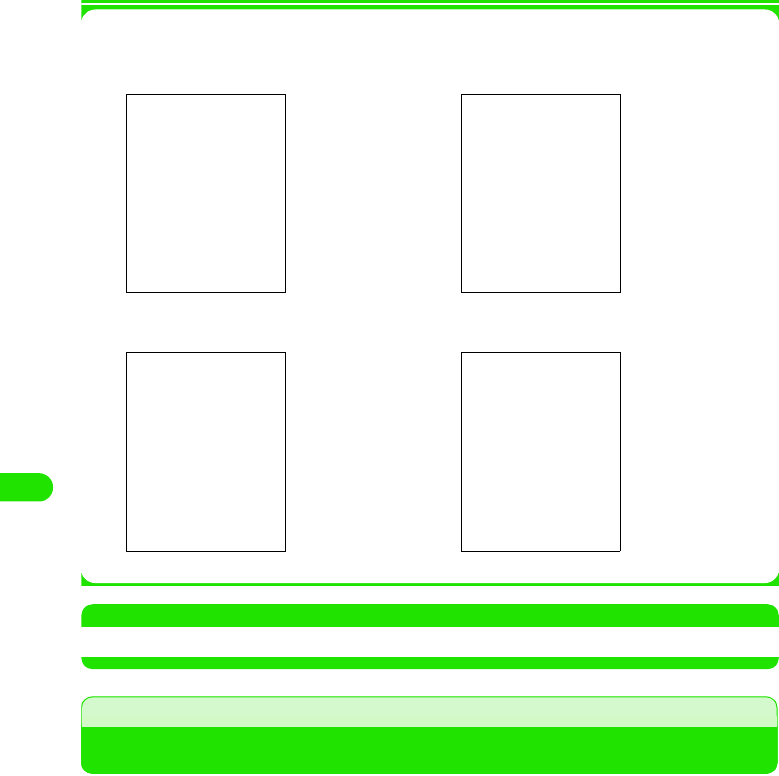
234
Messaging
1Saving attachments
Tap [Save] on the screen in Step 2
NOTE
• Tap an unreceived attachment to display the confirmation screen. 3 P254
Viewing Messages on Email/SMS Message List Screen
You can view messages saved in inbox/unsent box/outbox/sent box for each accounts.
Up to XX messages can be saved in inbox, XX messages in unsent box, XX in outbox, and XX in
sent box.
<Example: incoming message>
1Audio file 1Image file
1Document file1Video file
00M1000EN.book 234 ページ 2004年11月24日 水曜日 午前7時56分
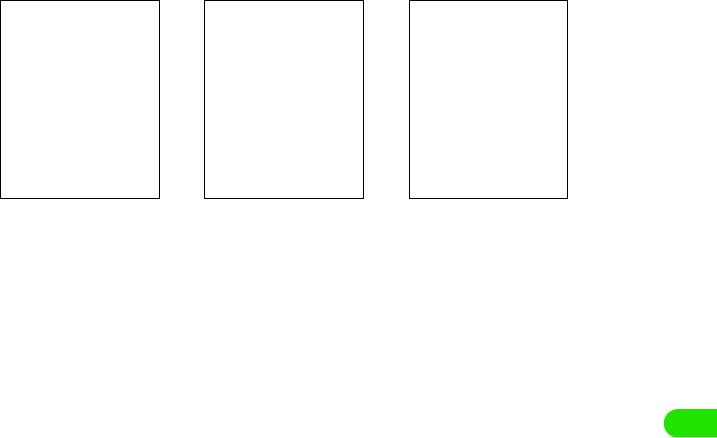
235
Messaging
aTap the messaging account for which you want to view
messages on the account list screen
aAccount name: No. of messages in folder
bCheckbox to use for deletion 3 P259
cMessage type
dSender phone number/email address (inbox), recipient phone number/email
address (outbox/unsent box/sent box)
If the phone number or email address is stored in the contact list, the name is displayed.
eSubject
For a SMS message, the beginning of the body text is displayed. SMS is displayed on the
details screen.
fTime/date sent/received
Time is displayed for emails or SMS messages sent/received on the day, and date is
displayed for those sent/received prior to the current day.
gSize of message
hBody Text (SMS)
iCreate new message
Tapping this allows you to create a message. 3 P235
jReceive & send (inbox/unsent box/sent box)/Send (outbox)
Tapping this allows you to receive and send/send a message. 3 P243
$$: Standard message
$$: Message with attachment
$$: Only the number of messages received/messages including unreceived data
List screen (subject not
displayed)
List screen (subject
displayed)
Details screen
00M1000EN.book 235 ページ 2004年11月24日 水曜日 午前7時56分
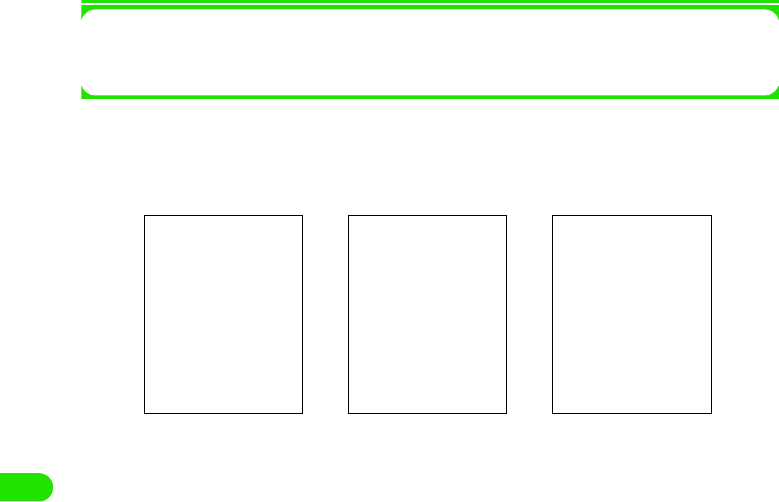
236
Messaging
1To switch between mailboxes to view
Tap Inbox* y mailbox to view on the Menu bar
*: The name of mailbox previously viewed is displayed.
bTap the message to view on the email/SMS message list screen
Tap the $$, $$, or $$ tab to switch between views.
• On the unsent mail/SMS message list screen, the Edit screen (3 P243, P262) is
displayed.
aSubject
bSender
cBody text
dDestination other than sender
eTime/date received
fSize of message
gMessage priority
hCheckbox to use for deletion
iAttachment file type
jSender phone number/email address (incoming message), recipient phone
number/email address (outgoing/unsent/sent message)
If the phone number or email address is stored in the contact list, the name is displayed.
kSubject
For a SMS message, the beginning of the body text is displayed. SMS is displayed on the
details screen.
lTime/date sent/received
Time is displayed for emails or SMS messages sent/received on the day and date is
displayed for those sent/received prior to the current day.
mBody text
$$: Audio file
$$: Image file
$$: Video file
$$: Document file
Text screen Recipient details screen Attachment screen
00M1000EN.book 236 ページ 2004年11月24日 水曜日 午前7時56分
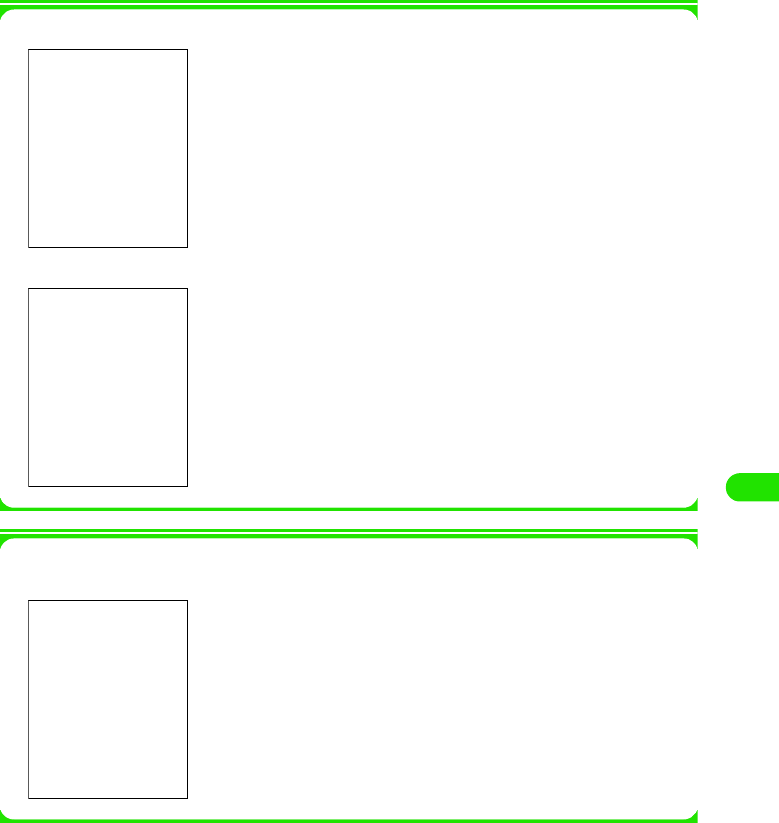
237
Messaging
1Viewing the details screen for messages with unreceived data for a POP3 account
1Viewing the details screen for messages with unreceived data for an IMAP account
[
1Receiving unreceived attachments to messages for an IMAP account
Tap the attachments to display the screen as shown below:
Tap [Yes]
All unreceived data will be received.
Tap [Yes]
Unreceived message data will be received.
Download attachment $$
: Select to receive attachment together with the message.
$$ indicates receiving of attachment and $$ non-receiving.
Tap [Yes]
Attachments will be received.
00M1000EN.book 237 ページ 2004年11月24日 水曜日 午前7時56分
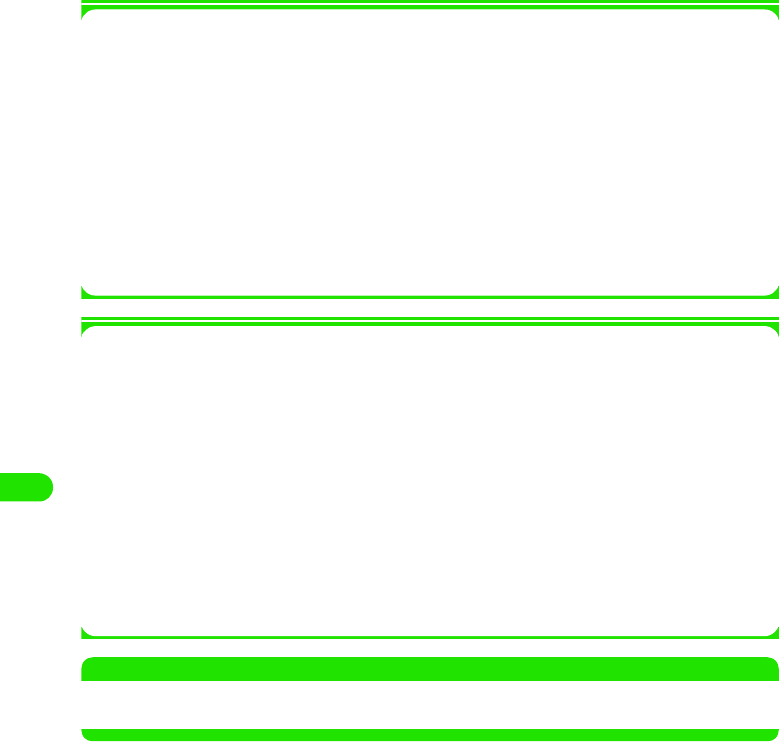
238
Messaging
1Items available on the Menu bar in the message list screen
Tapping Message or Edit in the Menu bar displays items as shown below:
• Some items may not be available depending on the operation.
*: Displayed when a POP3 account is used.
1Items available from the Menu bar on the message details screen
Tapping Message or Edit in the Menu bar displays items as shown below:
• Some items may not be available depending on the operation.
NOTE
• Tapping information in message text (phone numbers, email addresses and URLs) allows you to easily make
phone calls, send messages or view websites.
Message
New . . . . . . . . . . . . . . . . . . . . . . . . P235
Find . . . . . . . . . . . . . . . . . . . P247, P248
Copy to. . . . . . . . . . . . . . . . . . . . . . P256
Move . . . . . . . . . . . . . . . . . . . . . . . P256
Delete message . . . . . . . . . . . . . . . P259
Disconnect . . . . . . . . . . . . . . . . . . . P195
Edit
Select all . . . . . . . . . . . . . . . . . . . . .P249
Sort by date . . . . . . . . . . . . . . . . . . .P258
Sort by sender/recipient. . . . . . . . . .P258
Show subject . . . . . . . . . . . . . . . . . .P259
Email filters*. . . . . . . . . . . . . . . . . . .P257
Zoom . . . . . . . . . . . . . . . . . . . . . . . .P141
Preferences . . . . . . . . . . . . . . . . . . .P260
Message
New . . . . . . . . . . . . . . . . . . . . . . . . P235
Reply . . . . . . . . . . . . . . . . . . . . . . . P245
Reply to all . . . . . . . . . . . . . . . . . . . P245
Forward . . . . . . . . . . . . . . . . . . . . . P245
Send attachment . . . . . . . . . . . . . . P250
Find . . . . . . . . . . . . . . . . . . . P247, P248
Find next . . . . . . . . . . . . . . . P247, P248
Delete message . . . . . . . . . . . . . . . P259
Disconnect . . . . . . . . . . . . . . . . . . . P195
Edit
Copy . . . . . . . . . . . . . . . . . . . . . . . .P249
Select all . . . . . . . . . . . . . . . . . . . . .P249
Zoom . . . . . . . . . . . . . . . . . . . . . . . .P141
Preferences . . . . . . . . . . . . . . . . . . .P260
00M1000EN.book 238 ページ 2004年11月24日 水曜日 午前7時56分
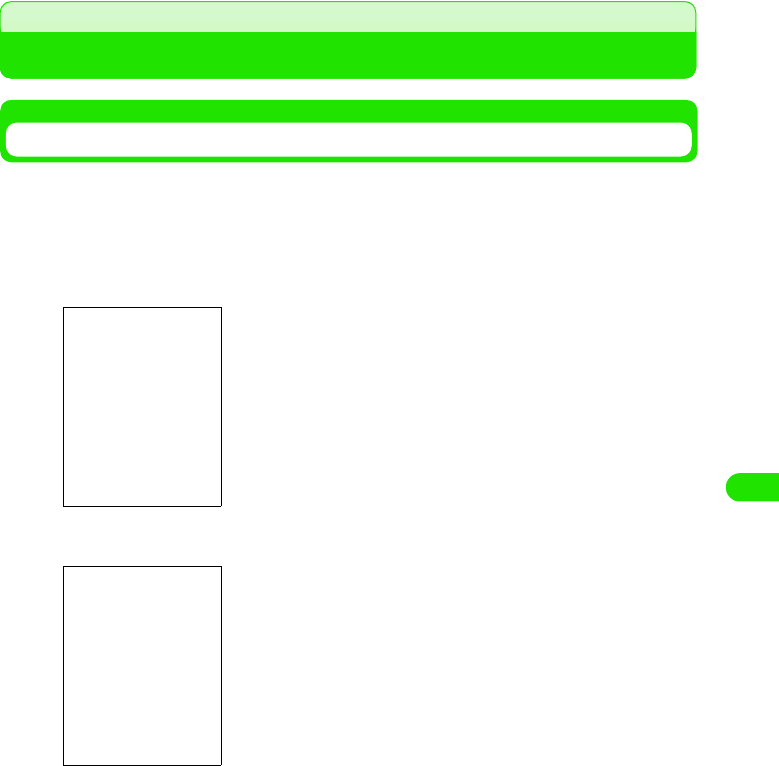
239
Messaging
Creating/Editing/Deleting Messaging Folders
Creating Mailboxes
Mailboxes can be created for managing messages, etc.
aTap Inbox* y Edit folders on the Menu bar in the message list
screen
bTap Name and enter a name y Tap [Done]
*: The name of mailbox previously viewed is displayed.
• Tap [Cancel] to cancel the operation.
• Up to XX double - or single-byte characters can be entered.
00M1000EN.book 239 ページ 2004年11月24日 水曜日 午前7時56分
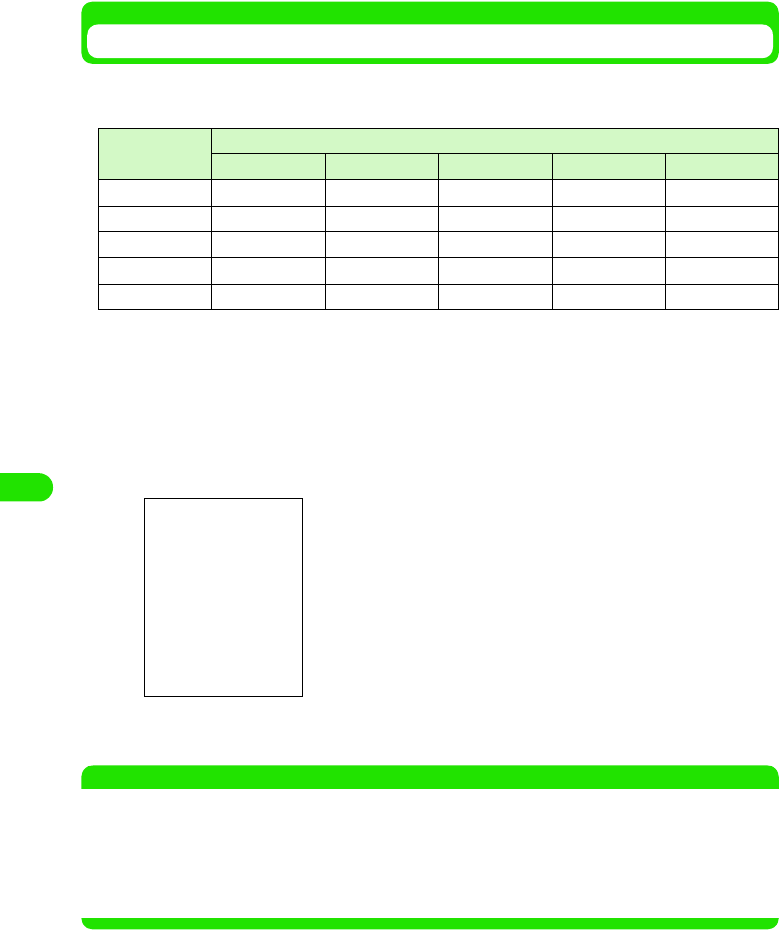
240
Messaging
Copying/Moving Messages to Another Mailbox
Messages can be copied/moved to newly created mailboxes with limitations as shown below.
• If an IMAP account is used, messages of which all data have not been received cannot be copied/moved.
aSelect $$ of the message to copy/move on the message list
screen
$$ is switched to $$.
bTap Message y Copy to/Move to in the Menu bar
cTap Folder and select the destination folder y Tap [Done]
NOTE
•If an IMAP email account is used/if the Delete from server (3 P233) setting is enabled and a POP3 email
account is used
- If an email has been moved from the folder used when it was received, a screen is displayed to confirm
the deletion of the email with the identical contents that is on the mail server when connection is made to
the mail server on the next occasion. Be informed that tapping [Yes] makes the email unavailable for
retrieval.
○: copying/moving allowed △: only copying allowed ×: copying/moving not allowed
Source folder Destination folder
Inbox Unsent box Outbox Sent box Created folder
Inbox ×△×△○
Unsent box ×××××
Outbox ×××××
Sent box ××××○
Created folder ××××○
• Tap [Cancel] to cancel the operation.
00M1000EN.book 240 ページ 2004年11月24日 水曜日 午前7時56分
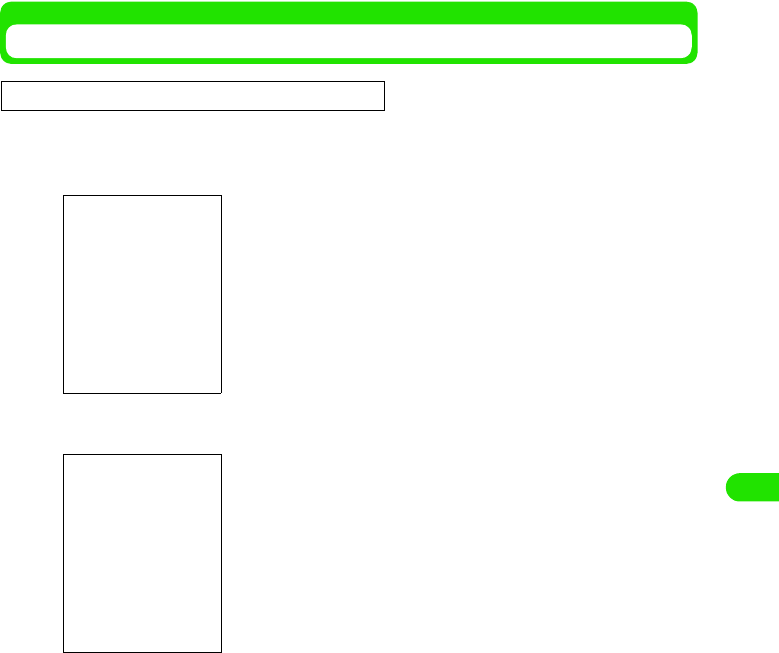
241
Messaging
Automatically Sorting Incoming Emails
You can set rules for automatically sorting incoming mails into different folders.
aTap Edit y Email filters on the message list screen
bTap the name of the filter to change rules
c Tap the field for the item to set up y Tap [Done] after setting
Priority: High
Priority:Low
• Tap $$/$$ to change the priority.
• Tap [Cancel] to cancel the operation.
Filter name: Specify the filter name.
• Up to 128 double or single byte characters can
be entered.
Move to : Specify the destination folder.
Condition
Sender : Set this to sort emails by Sender. The sorting
conditions must be entered in Contains.
Subject : Set this to sort emails by Subject. The sorting
conditions must be entered in Contains.
Contains : Enter a text string as the sorting condition.
• Up to 256 double or single byte characters can
be entered.
Operations
None : Select this to sort using one condition. The second
condition cannot be entered.
OR : Use this to sort emails that meet either of the two
conditions.
AND : Set this to sort emails that meet both conditions.
• Tap $$ to select them from the contacts.
• Tap [Cancel] to cancel the operation.
This function is available when a POP3 is used.
00M1000EN.book 241 ページ 2004年11月24日 水曜日 午前7時56分
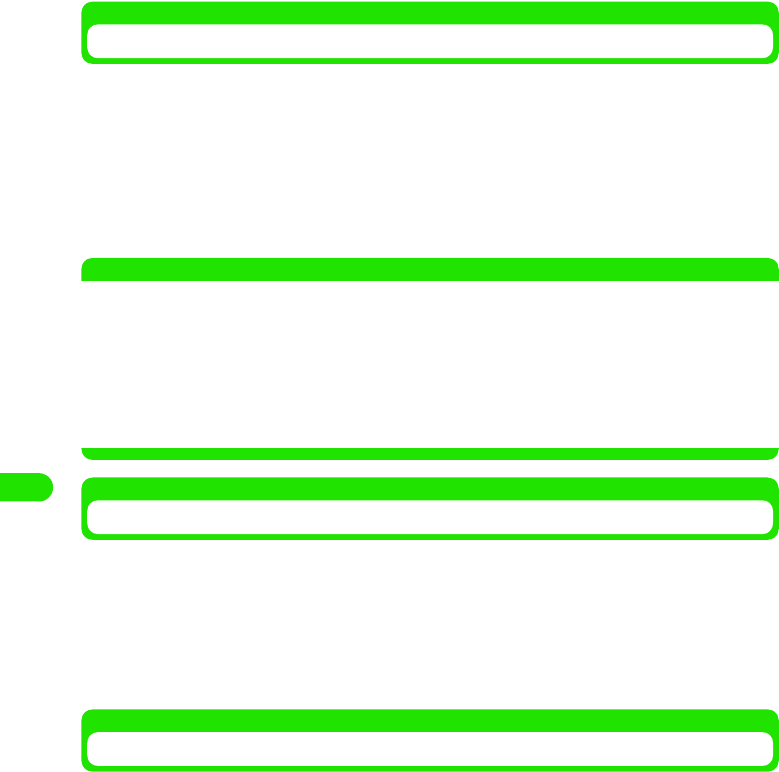
242
Messaging
Rearranging Messages on List Screen
You can rearrange the messages displayed on the message list screen.
aTap Edit y Sort by date/Sort by sender on the Menu bar in the
message list screen
NOTE
• The sort order for Sort by sender is as described below:
Kanji (in the order of the JIS code) 3 hiragana 3 katakana *1 3 single-byte katakana 3 double-byte
alphabetical character *2 3 single-byte alphabetical character *2 3 double-byte numerals 3 single-byte
numerals 3 symbol (in the order of the JIS code)
Switching Message List Screen View
The message list screen view can be switched to subject display.
aTap Edit y Show subject on the Menu bar in the message list
screen
The message list screen view is switched from a list to subject display.
• To restore the previous view, repeat the same operation.
Deleting Messages
Emails/SMS messages in inbox, outbox, unsent box, sent box, and created mailboxes can be
deleted.
You can delete messages by selecting them in the email list/SMS message list screen or delete
emails/SMS messages being displayed on the message details/SMS details screen.
aSelect $$ of the email/SMS message to delete in the email/SMS
message list screen
$$ is switched to $$.
bTap Message y Delete message in the Menu bar, and tap [Yes] on the
Confirm delete screen
The email/SMS message is deleted.
• Tap [No] to cancel deletion.
Sort by date : Sort messages in chronological order.
Sort by sender: Sort messages in the order of name shown on the recipient/sender
address.
*1: If both hiragana and katakana are used, the order of the Japanese syllabary is given priority (ex.: あ
アいイ…, etc.)
*2: If both upper- and lower-case characters are used, lower-case characters come before upper-case
characters and the alphabetical order is given priority (ex.: aAbB…, etc.)
00M1000EN.book 242 ページ 2004年11月24日 水曜日 午前7時56分
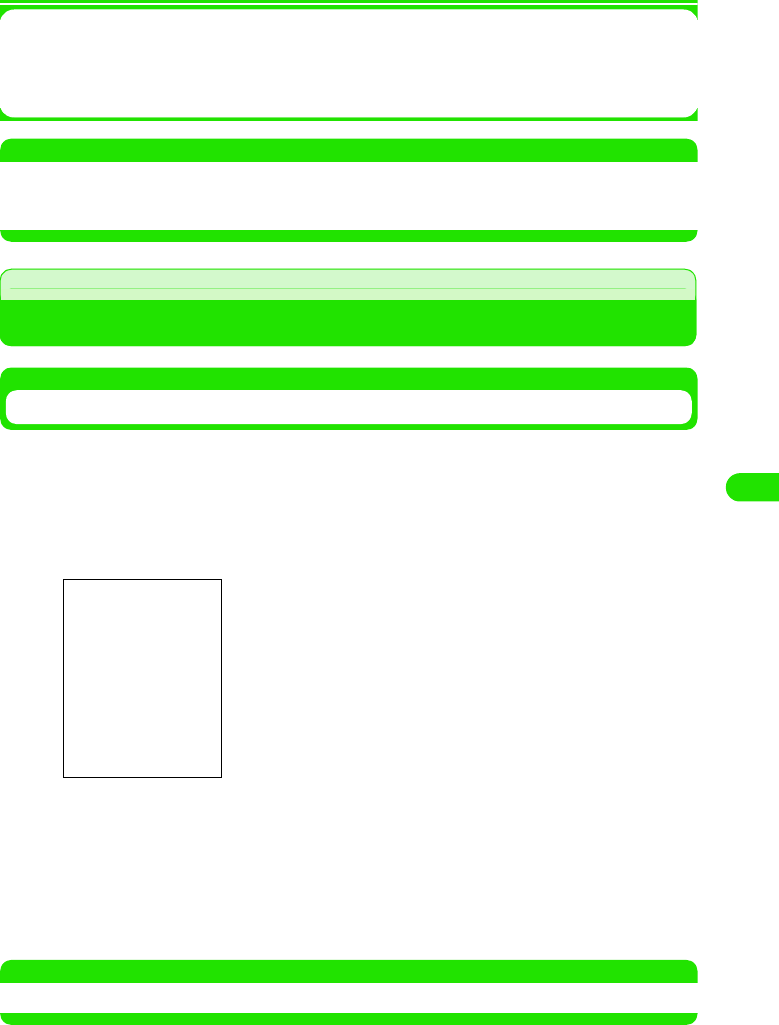
243
Messaging
1To delete emails/SMS messages being displayed
Tap Message y Delete message on the Menu bar in the email details/SMS details screen, and
tap [Yes] on the Confirm delete screen
• Tap [No] to cancel deletion.
NOTE
• If the Delete from server (3 P233) setting is enabled, on a POP 3 account, and an email has been deleted
from the folder used when it was received, a screen is displayed to confirm the deletion of the email with the
identical contents that is on the mail server when connection is made to the mail server on the next occasion.
Setting Messaging
Setting Automatic Sending of Owner Card/Reply Quoted/Signature
You can specify whether or not to automatically attach the owner card (3 P114) and quote body
text to reply to messages, and what to append to message text as the signature. These settings
only function for the specified account.
• These settings are not available for Short Message Service (SMS).
aTap Edit y Preferences on the Menu bar in the message list screen
bTap the field for the item to set up y Tap [Done]
NOTE
• Setting message ring tone 3 P123
Always attach your card
: Specify whether or not to always attach your card to
messages.
$$ indicates use of automatic sending and $$ non-
use.
Always reply with history
: Specify whether or not to always quote body text of
the received messages to reply.
$$ indicates use of automatic quoting and $$ non-
use.
Signature : The entry made in this field is automatically
appended to the bottom of the body text of outgoing
messages.
• Up to 1024 double or single byte characters can
be entered.
00M1000EN.book 243 ページ 2004年11月24日 水曜日 午前7時56分
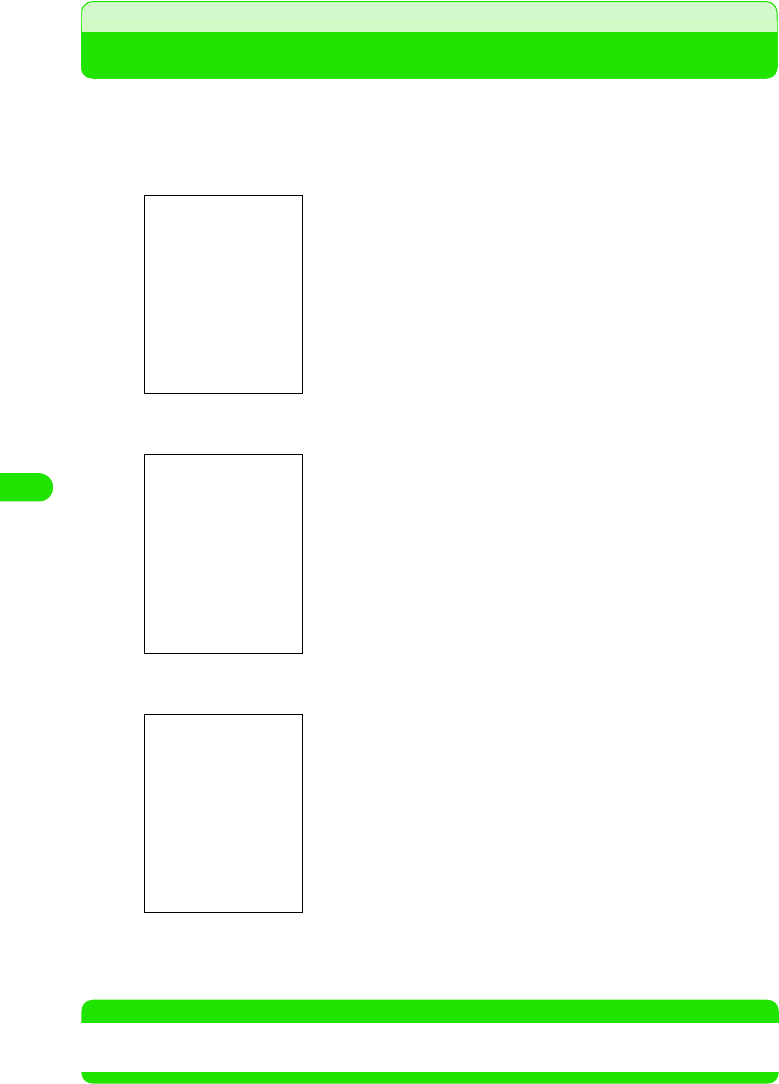
244
Messaging
Creating and Sending SMS Messages
Create and send new SMS messages can be sent by FOMA handsets only.
aTap $$ y $$ on the Application Selector bar, and tap [New] in the
SMS message list screen
bTap To and enter the recipient destination address
cTap the text field and enter text
dTap [Send]
The SMS message is sent.
NOTE
• Text input method 3 P466
• Characters unavailable for use 3 P225
$$ : Set this up to receive receipts to show that messages
have been delivered to the recipients.
$$ Indicates receiving of receipts and $$ non-receiving.
$$ : Shows the size of SMS message
$$ : Brings you back to the account list screen.
• Up to 20 single-byte characters can be entered.
• Specifying a recipient from the contact list 3 P238
• Up to 70 double- or 160 single-byte characters can be entered.
• Adding contact 3 P239
00M1000EN.book 244 ページ 2004年11月24日 水曜日 午前7時56分
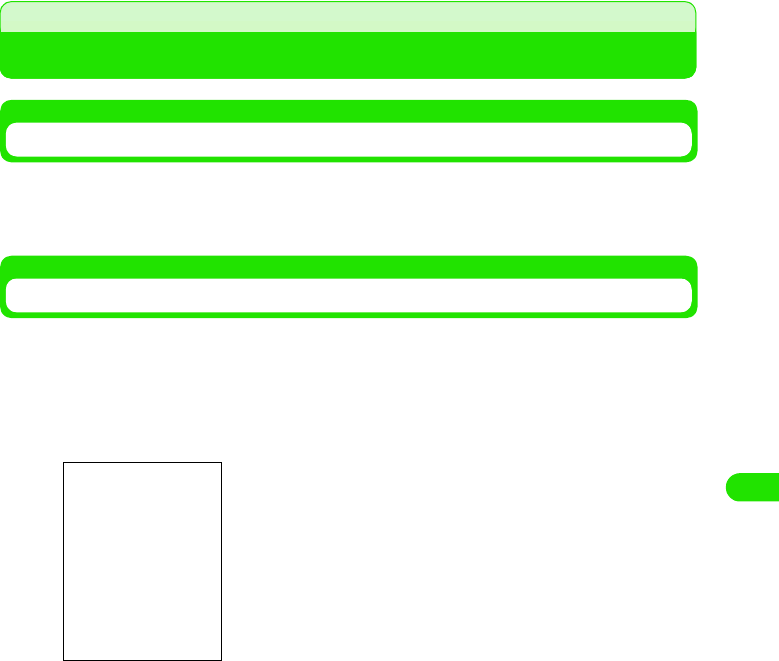
245
Messaging
Saving Unfinished SMS Messages for Sending Later
Saving SMS Messages
SMS messages in the process of creation or editing can be saved to unsent box.
a Create a SMS message on the Create SMS screen y Tap $$
Editing and Sending Saved SMS Messages
Unsent SMS messages that have been saved can be sent.
aTap Inbox* y Outbox/Unsent box in the menu list on the SMS
message list screen
bTap the SMS message to edit
Go to Step 2 on P261.
*: The name of mailbox previously viewed is displayed.
Unsent SMS message
list screen
00M1000EN.book 245 ページ 2004年11月24日 水曜日 午前7時56分
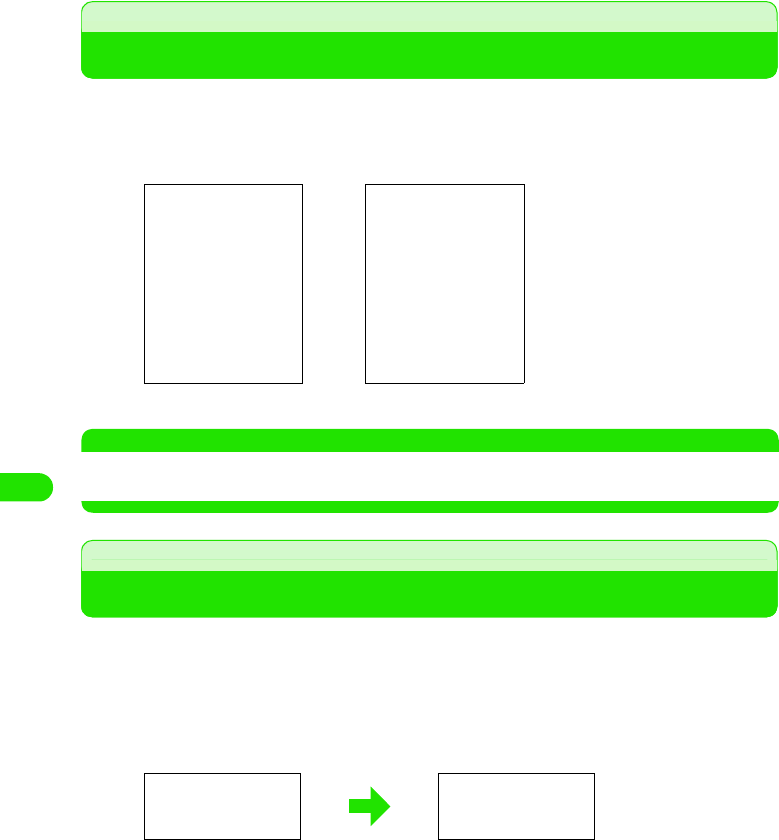
246
Messaging
Automatically Receiving SMS Messages
When your FOMA handset is in-range, SMS messages are automatically delivered from the
Short Message Center.
aA SMS message is delivered
NOTE
• A Short Mail message sent from a mova i-mode handset is received as an SMS message on your FOMA
handset.
Checking for Incoming SMS Messages
SMS messages delivered to the Short Message Center are automatically sent to the FOMA
handset. However, they are stored at the Center if the handset is switched off out of range.
Explicitly retrieving them delivers the SMS messages stored at the Center.
aTap Message y Check for new SMS on the Menu bar in the SMS
message list screen
• Tap [Cancel] to cancel retrieval.
bTap [Done]
Home screen Other than Home screen
The ring tone plays and the
screen as shown on the left is
displayed.
Tapping the circled area displays
the SMS message list screen,
allowing you to view received
SMS messages.
00M1000EN.book 246 ページ 2004年11月24日 水曜日 午前7時56分
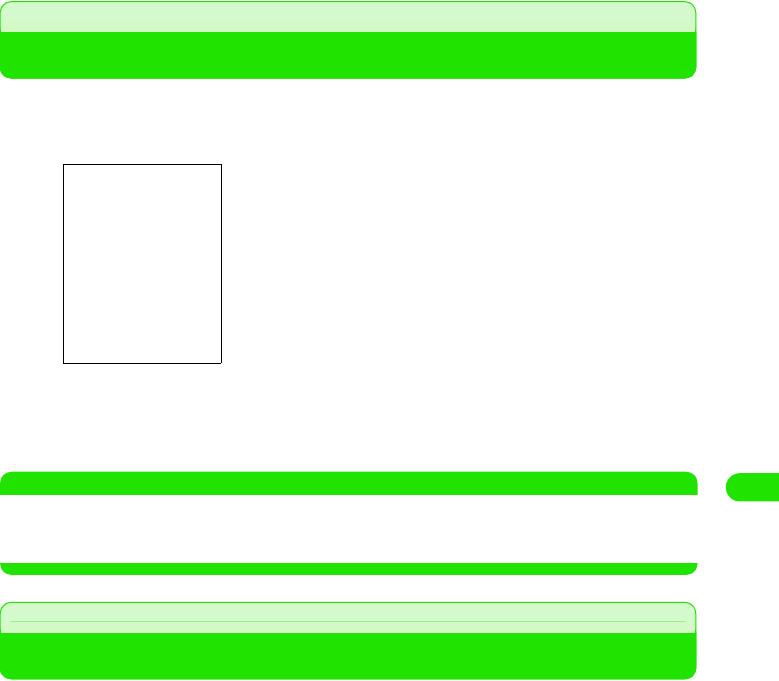
247
Messaging
Viewing SMS Messages Received
View received SMS messages and receipts of delivery (3P266).
aTap $$ in the Application Selector bar
bTap the account name ($$SMS)
cTap the SMS message to view
NOTE
• Any unviewable character (3 P225) contained in a received SMS message is displayed as a space.
• A Short Mail message sent from a mova i-mode handset is received by a FOMA handset as an SMS
message. If the sender's phone number is not displayed, the reason for non-display is displayed.
Saving SMS Messages in UIM
SMS messages stored in the FOMA handset can be moved and saved to UIM. SMS messages
stored in the UIM can be moved to the handset.
aTap the SMS message to move on the UIM ($$)/SMS message to
move from the UIM ($$) on the SMS message list
$$ is switched to $$.
bTap Message y Move message to UIM/Move message from UIM on the
Menu bar
$$ indicates a SMS message in the FOMA handset.
$$ indicates a SMS message in the UIM.
00M1000EN.book 247 ページ 2004年11月24日 水曜日 午前7時56分
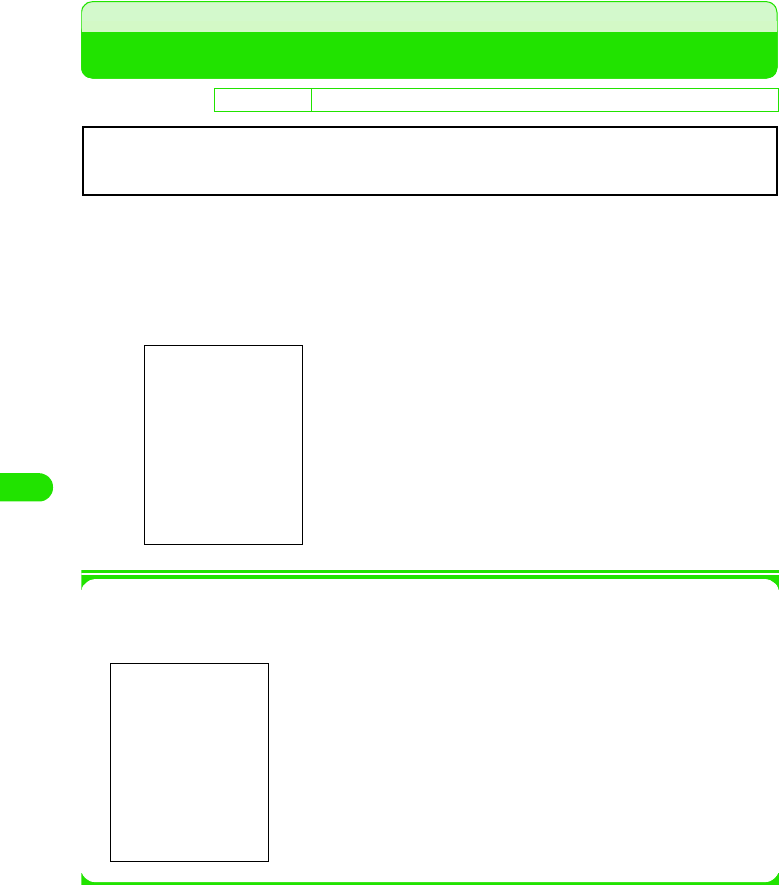
248
Messaging
Performing SMS settings
Set up conditions for using Short Message Service (SMS).
aTap $$ y $$ on the Application Selector bar, tap Connect tab y
Messaging account in the Control panel screen, and tap the SMS
tab in the messaging account screen.
1To edit a profile
Tap [Edit profile], tap the field for the item to set up in the SMS profile screen y Tap
[Done] after setting
bTap the field for the item to set up y Tap [Done] after setting
• Tap [Cancel] to cancel setting.
De
f
ault sett
i
ng Request acceptance: $$ SMS destination: Phone Memory Profile: SMS profile
Request acceptance
: Select this to request the sender to receive the
notification of delivery of a SMS message.
$$ indicates requesting and $$ not requesting.
SMS destination
: Select the destination of incoming SMS messages.
Profile: Select a profile.
Profile name : Set the profile name.
SMSC address: Set up the address of the SMS Center to connect
to. (If Profile name is SMS profile1, +81903101652 is
set.)
Save message : Specify how long sent SMS messages that are
undelivered will be stored at the Short Message
Center.
Normally, the Profile name and SMSC address settings of Profile and Edit profile need not be
changed.
00M1000EN.book 248 ページ 2004年11月24日 水曜日 午前7時56分
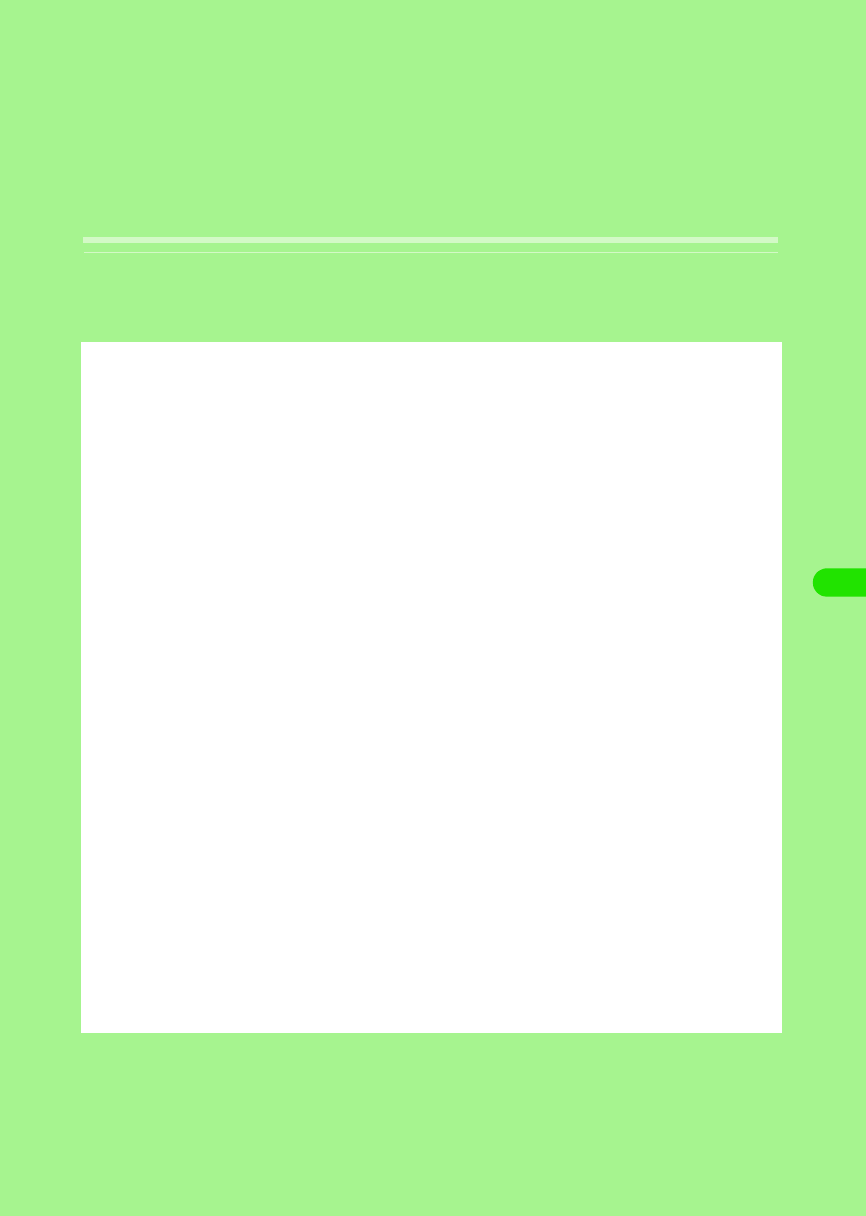
249
Application
Application. . . . . . . . . . . . . . . . . . . . . . . . . . . . . . . . . . . . . . . . . . . . . . . . . . . . . 250
Installing an Application. . . . . . . . . . . . . . . . . . . . . . . . . . . . . . . . . . . . . . . . . . 250
Launching an Application . . . . . . . . . . . . . . . . . . . . . . . . . . . . . . . . . . . . . . . . 252
Uninstalling an Application . . . . . . . . . . . . . . . . . . . . . . . . . . . . . . . . . . . . . . . 252
00M1000EN.book 249 ページ 2004年11月24日 水曜日 午前7時56分
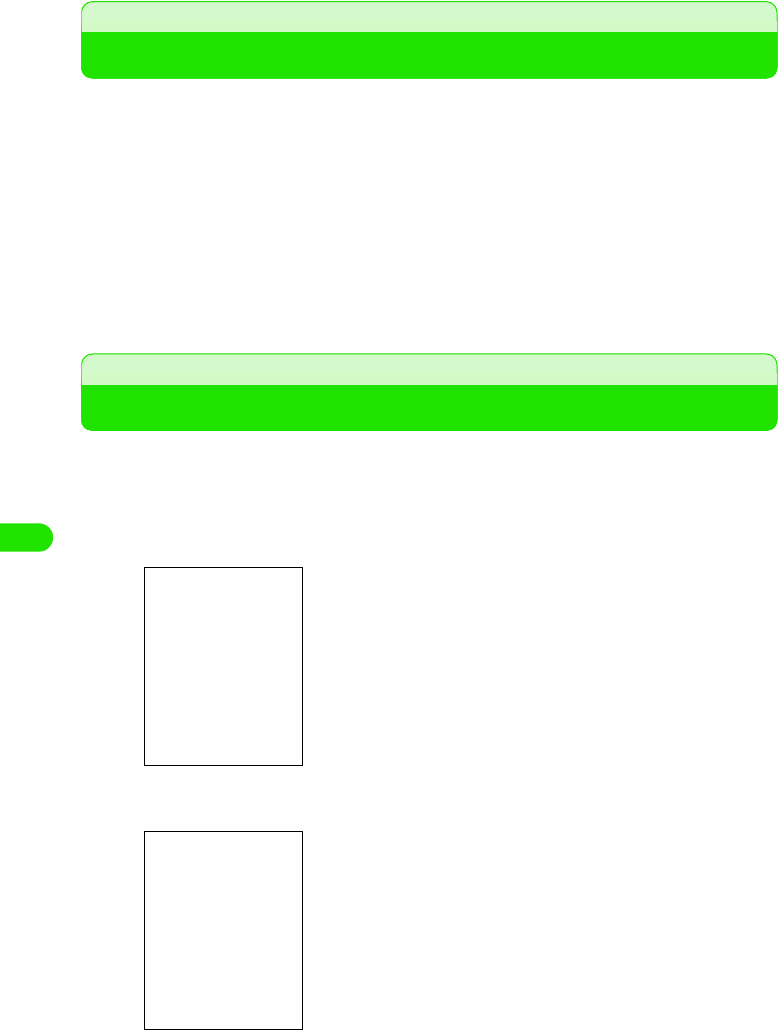
250
Application
Application
Applications such as games can be installed and used on a FOMA handset. Applications to be
installed can be obtained via the following methods.
• Obtaining applications from the Internet 3 P211
You can access the Internet and download compatible applications from websites before
installing them.
• Obtaining applications from a TransFlash memory card 3 P301
You can save applications to a TransFlash memory card in advance using a PC, etc., before
installing them by inserting it to a FOMA handset.
• Obtaining from a PC 3 P527
You can install the "Desktop Suite" to a PC from the accompanying CD-ROM and then install by
connecting the FOMA handset to the PC using a USB cable.
Installing an Application
Downloaded applications and applications saved to a TransFlash memory card can be installed
and be made available for use on a FOMA handset.
aTap $$ on the Application Selector bar and then tap Launcher y
Install on the menu bar
bTap the application to be installed y tap Install
• Tap [Cancel] to cancel the installation.
• Tap [Details] to display Signature information.3 P269
•
T
ap
[C
ance
l]
to cance
l
t
h
e operat
i
on.
Displays the name of the software.
Displays the location of the installation data.
00M1000EN.book 250 ページ 2004年11月24日 水曜日 午前7時56分
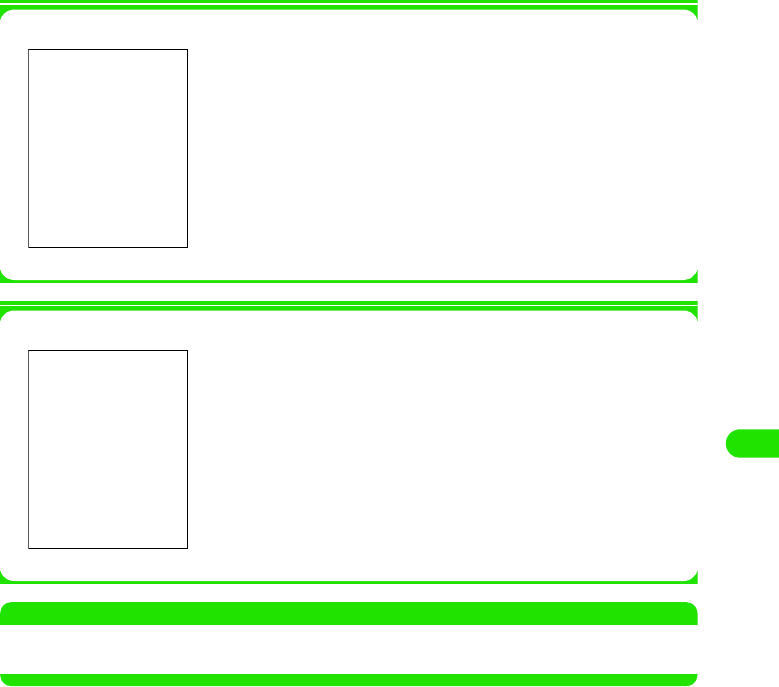
251
Application
cTap [Install] and then tap [Done] in the Installation confirmation
screen
Displays the application icon of the installed application on the Application Launcher.
1When an identical application is already installed
1Application signature details
NOTE
• The confirmation screen is displayed when unwarranted software for use in FOMA handset is installed.
Warranty is not guaranteed once installed.
• Tap [Overwrite] to overwrite the existing application by the new
application.
• Tap [Cancel] to cancel the operation.
Tap [Details] in the Step 2 screen or Step 3 screen to verify
Application signature information.
00M1000EN.book 251 ページ 2004年11月24日 水曜日 午前7時56分
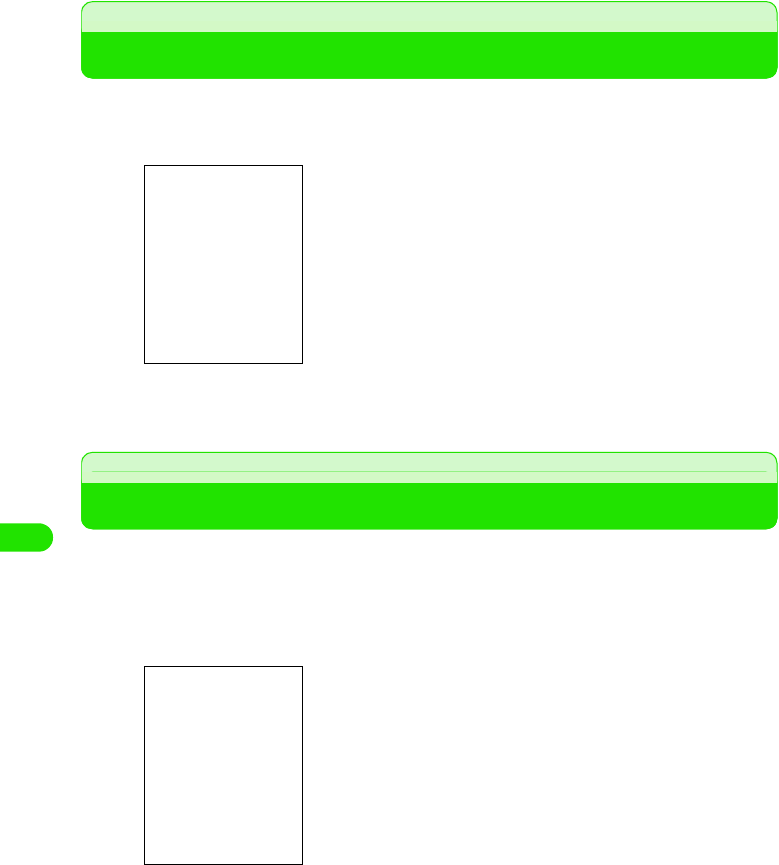
252
Application
Launching an Application
You can launch an installed application from the Application Launcher screen.
aTap $$ on the Application Selector bar
bTap the icon of the application to be launched
Uninstalling an Application
This operation uninstalls an already installed application. Be cautioned that software once
uninstalled cannot be used thereafter.
aTap $$ on the Application Selector bar and then tap Launcher y
Uninstall on the menu bar
The icon of the installed application is added.
• Tap [Cancel] to cancel the uninstall.
00M1000EN.book 252 ページ 2004年11月24日 水曜日 午前7時56分
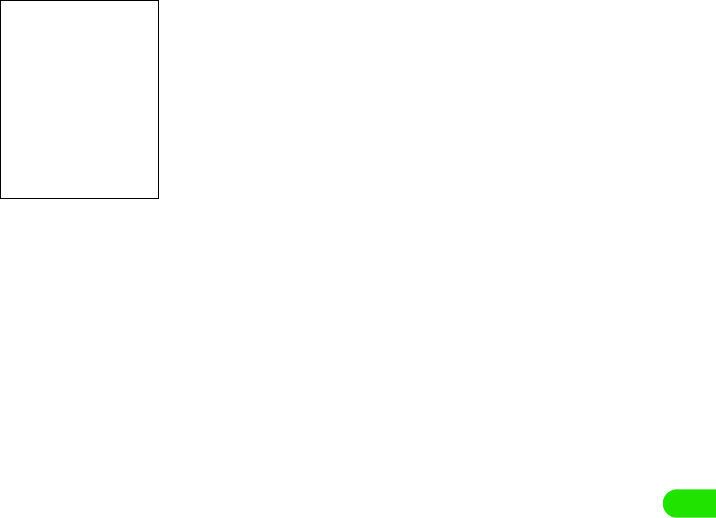
253
Application
bTap [Uninstall]
cTap [Yes] and then tap [Done] on the Uninstall confirmation
screen
The application is uninstalled.
00M1000EN.book 253 ページ 2004年11月24日 水曜日 午前7時56分
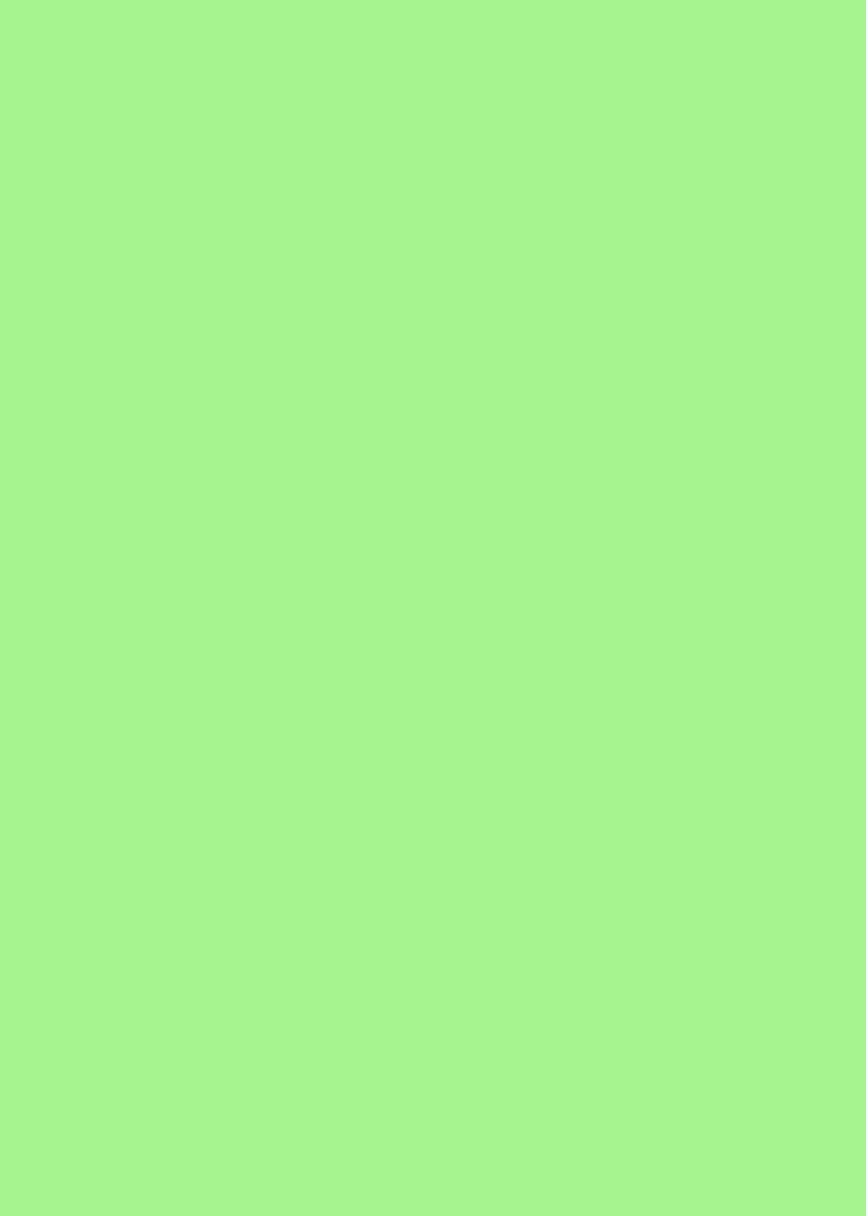
00M1000EN.book 254 ページ 2004年11月24日 水曜日 午前7時56分